Page 1

SERVICE MANUAL
WIDE LCD TELEVISION
YA40120065
LT-Z32FX6, LT-Z32FX6/A,
LT-Z32FX6
/B, LT-Z32FX6/S
BASIC CHASSIS
FL3
TABLE OF CONTENTS
1 PRECAUTION. . . . . . . . . . . . . . . . . . . . . . . . . . . . . . . . . . . . . . . . . . . . . . . . . . . . . . . . . . . . . . . . . . . . . . . . . 1-3
2 SPECIFIC SERVICE INSTRUCTIONS . . . . . . . . . . . . . . . . . . . . . . . . . . . . . . . . . . . . . . . . . . . . . . . . . . . . . . 1-6
3 DISASSEMBLY . . . . . . . . . . . . . . . . . . . . . . . . . . . . . . . . . . . . . . . . . . . . . . . . . . . . . . . . . . . . . . . . . . . . . . . 1-9
4 ADJUSTMENT . . . . . . . . . . . . . . . . . . . . . . . . . . . . . . . . . . . . . . . . . . . . . . . . . . . . . . . . . . . . . . . . . . . . . . . 1-15
5 TROUBLESHOOTING . . . . . . . . . . . . . . . . . . . . . . . . . . . . . . . . . . . . . . . . . . . . . . . . . . . . . . . . . . . . . . . . . 1-20
COPYRIGHT © 2006 Victor Company of Japan, Limited
No.YA401
2006/5
Page 2

SPECIFICATION
Items Contents
Dimensions ( W × H × D ) 80.0 cm × 59.2 cm × 24.5 cm [Included stand]
80.0 cm × 54.5 cm × 12.7 cm [TV only]
Mass 17.0 kg [Included stand]
15.5 kg [TV only]
Power Input AC110V - AC240 V, 50 Hz / 60 Hz
Power Consumption 121 W (Standby:0.4 W)
TV RF System B, G, I, D, K, K1, M
Colour System PAL / SECAM / NTSC 3.58 / NTSC 4.43
Stereo System A2 (B/G, D/K), NICAM (B/G, I, D/K)
Teletext System FLOF (Fastext), WST (World Standard System)
Receiving
Frequency
Intermediate Frequency VIF
Colour Sub
Carrier
LCD panel 37V-inch wide aspect (16 : 9)
Screen Size
Display Pixels Horizontal : 1366 dots × Vertical : 768 dots (W-XGA)
Audio Power Output 10 W + 10 W
Speaker 5.0 cm, round type × 2 (Oblique corn)
Aerial terminal (VHF/UHF) 75 Ω unbalanced, coaxial
Video / Audio
Input-1/2/3
Component Video
625p / 525p / 625i / 525i
VHF Low
VHF High
SECAM
[Input-1/3]
750p / 1125i
S-Video
[Input-1/2]
Video / Audio Output S-Video
HDMI Input Video
PC (RGB) Input D-sub 15 pin × 1
Headphone 3.5 mm stereo mini jack × 1
Remote Control Unit RM-C1855 (AAA/R03 dry cell battery × 2)
Design & specifications are subject to change without notice.
46.25MHz - 140.25MHz
147.25MHz - 423.25MHz
431.25MHz - 863.25MHz
UHF
CATV
Mid (X - Z+2, S1 - S10) / Super (S11 - S20) / Hyper (S21 - S41) bands
38.0MHz (B, G, I, D, K, L)
SIF
32.26MHz (5.74MHz: B), 32.15MHz (5.85MHz: G), 31.45MHz (6.55MHz: I)
31.75MHz (6.25MHz: D), 32.15MHz (5.85MHz: K)
4.43MHz
PAL
4.40625MHz / 4.25MHz
3.58MHz / 4.43MHz
NTSC
Diagonal : 80.0 cm (H: 69.7 cm × V: 39.2 cm)
RCA pin jack × 3 (Input-3)
Y : 1V (p-p) (Sync signal: ±0.35V(p-p), 3-value sync.), 75 Ω
Pb/Pr : ±0.35V(p-p), 75 Ω
Y : 1V (p-p), Positive (Negative sync provided), 75 Ω
Pb/Pr : 0.7V(p-p), 75 Ω
Mini-DIN 4 pin connector × 2
Y: 1V (p-p), Positive (Negative sync provided), 75 Ω
C: 0.286V (p-p) (Burst signal), 75 Ω
1V (p-p), Positive (Negative sync provided), 75 Ω, RCA pin jack × 3
Video
500mV (rms), High impedance, RCA pin jack × 6
Audio
Mini-DIN 4 pin connector × 1
Y: 1V (p-p), Positive (Negative sync provided), 75 Ω
C: 0.286V (p-p) (Burst signal), 75 Ω
1V (p-p), Positive (Negative sync provided), 75 Ω, RCA pin jack × 1
Video
500mV (rms), Low impedance, RCA pin jack × 2
Audio
HDMI connector × 2
(Digital-input terminal is not compatible with picture signals of computer signal)
Digital: HDMI connector × 2
Audio
Analog: 500mV(rms) (-4dBs), high impedance, RCA pin jack × 2
R/G/B : 0.7 V (p-p), 75Ω
HD / VD : 1 V (p-p) to 5 V (p-p), high impedance
< Available signal >
VGA : 640 pixels × 480 pixels (Horizontal : 31.5 kHz / Vertical : 60 Hz)
XGA : 1024 pixels × 768 pixels (Horizontal : 48.4 kHz / Vertical : 60 Hz)
1-2 (No.YA401)
Page 3
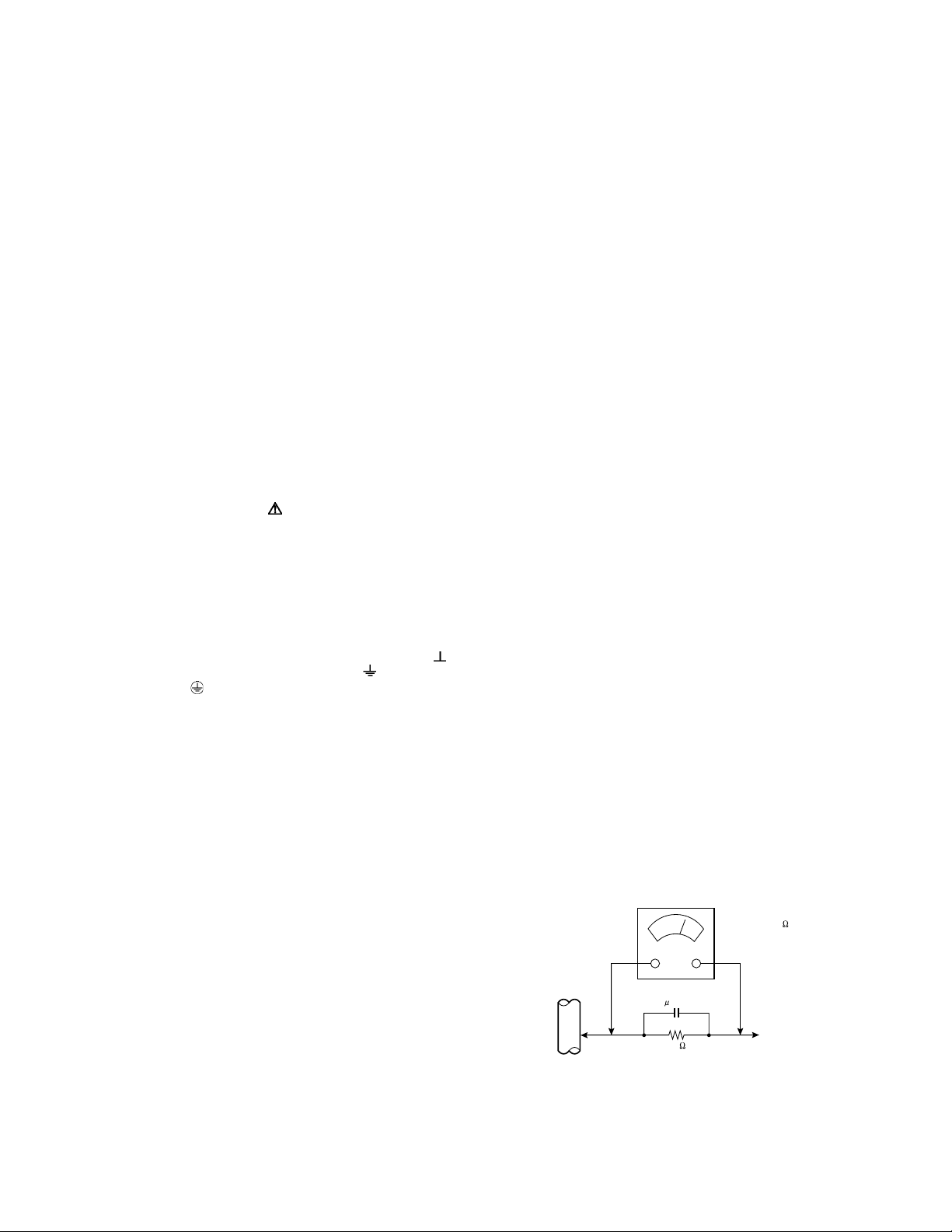
SECTION 1
PRECAUTION
1.1 SAFETY PRECAUTIONS
(1) The design of this product contains special hardware,
many circuits and components specially for safety
purposes. For continued protection, no changes should be
made to the original design unless authorized in writing by
the manufacturer. Replacement parts must be identical to
those used in the original circuits. Service should be
performed by qualified personnel only.
(2) Alterations of the design or circuitry of the products should
not be made. Any design alterations or additions will void
the manufacturer's warranty and will further relieve the
manufacturer of responsibility for personal injury or
property damage resulting therefrom.
(3) Many electrical and mechanical parts in the products have
special safety-related characteristics. These
characteristics are often not evident from visual inspection
nor can the protection afforded by them necessarily be
obtained by using replacement components rated for
higher voltage, wattage, etc. Replacement parts which
have these special safety characteristics are identified in
the parts list of Service manual. Electrical components
having such features are identified by shading on the
schematics and by ( ) on the parts list in Service
manual. The use of a substitute replacement which does
not have the same safety characteristics as the
recommended replacement part shown in the parts list of
Service manual may cause shock, fire, or other hazards.
(4) Don't short between the LIVE side ground and
ISOLATED (NEUTRAL) side ground or EARTH side
ground when repairing.
Some model's power circuit is partly different in the GND.
The difference of the GND is shown by the LIVE : ( ) side
GND, the ISOLATED (NEUTRAL) : ( ) side GND and
EARTH : ( ) side GND.
Don't short between the LIVE side GND and ISOLATED
(NEUTRAL) side GND or EARTH side GND and never
measure the LIVE side GND and ISOLATED (NEUTRAL)
side GND or EARTH side GND at the same time with a
measuring apparatus (oscilloscope etc.). If above note will
not be kept, a fuse or any parts will be broken.
(5) When service is required, observe the original lead dress.
Extra precaution should be given to assure correct lead
dress in the high voltage circuit area. Where a short circuit
has occurred, those components that indicate evidence of
overheating should be replaced. Always use the
manufacturer's replacement components.
(6) Isolation Check (Safety for Electrical Shock Hazard)
After re-assembling the product, always perform an
isolation check on the exposed metal parts of the cabinet
(antenna terminals, video/audio input and output terminals,
Control knobs, metal cabinet, screw heads, earphone jack,
control shafts, etc.) to be sure the product is safe to operate
without danger of electrical shock.
a) Dielectric Strength Test
The isolation between the AC primary circuit and all metal
parts exposed to the user, particularly any exposed metal
part having a return path to the chassis should withstand a
voltage of 3000V AC (r.m.s.) for a period of one second. (.
. . . Withstand a voltage of 1100V AC (r.m.s.) to an
appliance rated up to 120V, and 3000V AC (r.m.s.) to an
appliance rated 200V or more, for a period of one second.)
This method of test requires a test equipment not generally
found in the service trade.
b) Leakage Current Check
Plug the AC line cord directly into the AC outlet (do not use
a line isolation transformer during this check.). Using a
"Leakage Current Tester", measure the leakage current
from each exposed metal part of the cabinet, particularly
any exposed metal part having a return path to the chassis,
to a known good earth ground (water pipe, etc.). Any
leakage current must not exceed 0.5mA AC (r.m.s.).
However, in tropical area, this must not exceed 0.2mA AC
(r.m.s.).
Alternate Check Method
Plug the AC line cord directly into the AC outlet (do not
use a line isolation transformer during this check.). Use
an AC voltmeter having 1000Ω per volt or more
sensitivity in the following manner. Connect a 1500Ω
10W resistor paralleled by a 0.15µF AC-type capacitor
between an exposed metal part and a known good earth
ground (water pipe, etc.). Measure the AC voltage
across the resistor with the AC voltmeter. Move the
resistor connection to each exposed metal part,
particularly any exposed metal part having a return path
to the chassis, and measure the AC voltage across the
resistor. Now, reverse the plug in the AC outlet and
repeat each measurement. Any voltage measured must
not exceed 0.75V AC (r.m.s.). This corresponds to
0.5mA AC (r.m.s.).
However, in tropical area, this must not exceed 0.3V AC
(r.m.s.). This corresponds to 0.2mA AC (r.m.s.).
AC VOLTMETER
(HAVING 1000 /V,
OR MORE SENSITIVITY)
0.15 F AC-TYPE
GOOD EARTH GROUND
1500 10W
PLACE THIS PROBE
ON EACH EXPOSED
ME TAL PAR T
(No.YA401)1-3
Page 4

1.2 INSTALLATION
1.2.1 HEAT DISSIPATION
If the heat dissipation vent behind this unit is blocked, cooling
efficiency may deteriorate and temperature inside the unit will
rise. The temperature sensor that protects the unit will be
activated when internal temperature exceeds the pre-determined
level and power will be turned off automatically.Therefore,
please make sure pay attention not to block the heat dissipation
vent as well as the ventilation outlet behind the unit and ensure
that there is room for ventilation around it.
Ventilation hole
1.2.3 INSTALLATION REQUIREMENTS
To ensure safety in an emergency such as an earthquake, and
to prevent accidents, ensure that measures are taken to prevent
the TV dropping or falling over.
Tie commercially available tough cord(s) to the hooks in the back
of the TV, and fix the TV to solid walls or columns.
< FRONT VIEW >
WALL
*Diagram differs from actual appearance.
1.2.2 INSTALLATION REQUIREMENTS
Ensure that the minimal distance is maintained, as specified
below, between the unit with and the surrounding walls, as well
as the floor etc.Install the unit on stable flooring or stands.Take
precautionary measures to prevent the unit from tipping in order
to protect against accidents and earthquakes.
HOOK
HOOK
*Diagram differs from actual appearance.
< SIDE VIEW >
It fixes in a band.
TV STAND
*Diagram differs from actual appearance.
200mm
*Diagram differs from actual appearance.
50mm150mm 150mm 50mm
1-4 (No.YA401)
1.2.4 NOTES ON HANDLING
(1) WHEN TAKING UNIT OUT OF A PACKING CASE
When taking the unit out of a packing case, do not grasp
the upper part of the unit. If you take the unit out while
grasping the upper part, the LCD PANEL may be damaged
because of a pressure. Instead of grasping the upper part,
put your hands on the lower backside or sides of the unit.
(2) AS FOR PRESSING OR TOUCHING A SPEAKER
Be careful not to press the opening of the speaker in the
lower part of the unit and around them since the decorative
sheet on the surface of the openings may be deformed.
Page 5

1.3 HANDLING LCD PANEL
1.3.1 PRECAUTIONS FOR TRANSPORTATION
When transporting the unit, pressure exerted on the internal LCD
panel due to improper handling (such as tossing and dropping)
may cause damages even when the unit is carefully packed. To
prevent accidents from occurring during transportation, pay
careful attention before delivery, such as through explaining the
handling instructions to transporters.
Ensure that the following requirements are met during
transportation, as the LCD panel of this unit is made of glass and
therefore fragile:
(1) USE A SPECIAL PACKING CASE FOR THE LCD PANEL
When transporting the LCD panel of the unit, use a special
packing case (packing materials). A special packing case
is used when a LCD panel is supplied as a service spare
part.
(2) ATTACH PROTECTION SHEET TO THE FRONT
Since the front (display part) of the panel is vulnerable,
attach the protection sheet to the front of the LCD panel
before transportation. Protection sheet is used when a LCD
panel is supplied as a service spare part.
(3) AVOID VIBRATIONS AND IMPACTS
The unit may be broken if it is toppled sideways even when
properly packed. Continuous vibration may shift the gap of
the panel, and the unit may not be able to display images
properly. Ensure that the unit is carried by at least 2
persons and pay careful attention not to exert any vibration
or impact on it.
(4) DO NOT PLACE EQUIPMENT HORIZONTALLY
Ensure that it is placed upright and not horizontally during
transportation and storage as the LCD panel is very
vulnerable to lateral impacts and may break. During
transportation, ensure that the unit is loaded along the
traveling direction of the vehicle, and avoid stacking them
on one another. For storage, ensure that they are stacked
in 2 layers or less even when placed upright.
1.3.2 OPTICAL FILTER (ON THE FRONT OF THE LCD PANEL)
(1) Avoid placing the unit under direct sunlight over a
prolonged period of time. This may cause the optical filter
to deteriorate in quality and COLOUR.
(2) Clean the filter surface by wiping it softly and lightly with a
soft and lightly fuzz cloth (such as outing flannel).
(3) Do not use solvents such as benzene or thinner to wipe the
filter surface. This may cause the filter to deteriorate in
quality or the coating on the surface to come off. When
cleaning the filter, usually use the neutral detergent diluted
with water. When cleaning the dirty filter, use water-diluted
ethanol.
(4) Since the filter surface is fragile, do not scratch or hit it with
hard materials. Be careful enough not to touch the front
surface, especially when taking the unit out of the packing
case or during transportation.
1.3.3 PRECAUTIONS FOR REPLACEMENT OF EXTERIOR
PARTS
Take note of the following when replacing exterior parts (REAR
COVER, FRONT PANEL, etc.):
(1) Do not exert pressure on the front of the LCD panel (filter
surface). It may cause irregular COLOUR.
(2) Pay careful attention not to scratch or stain the front of the
LCD panel (filter surface) with hands.
(3) When replacing exterior parts, the front (LCD panel) should
be placed facing downward. Place a mat, etc. underneath
to avoid causing scratches to the front (filter surface).
(No.YA401)1-5
Page 6
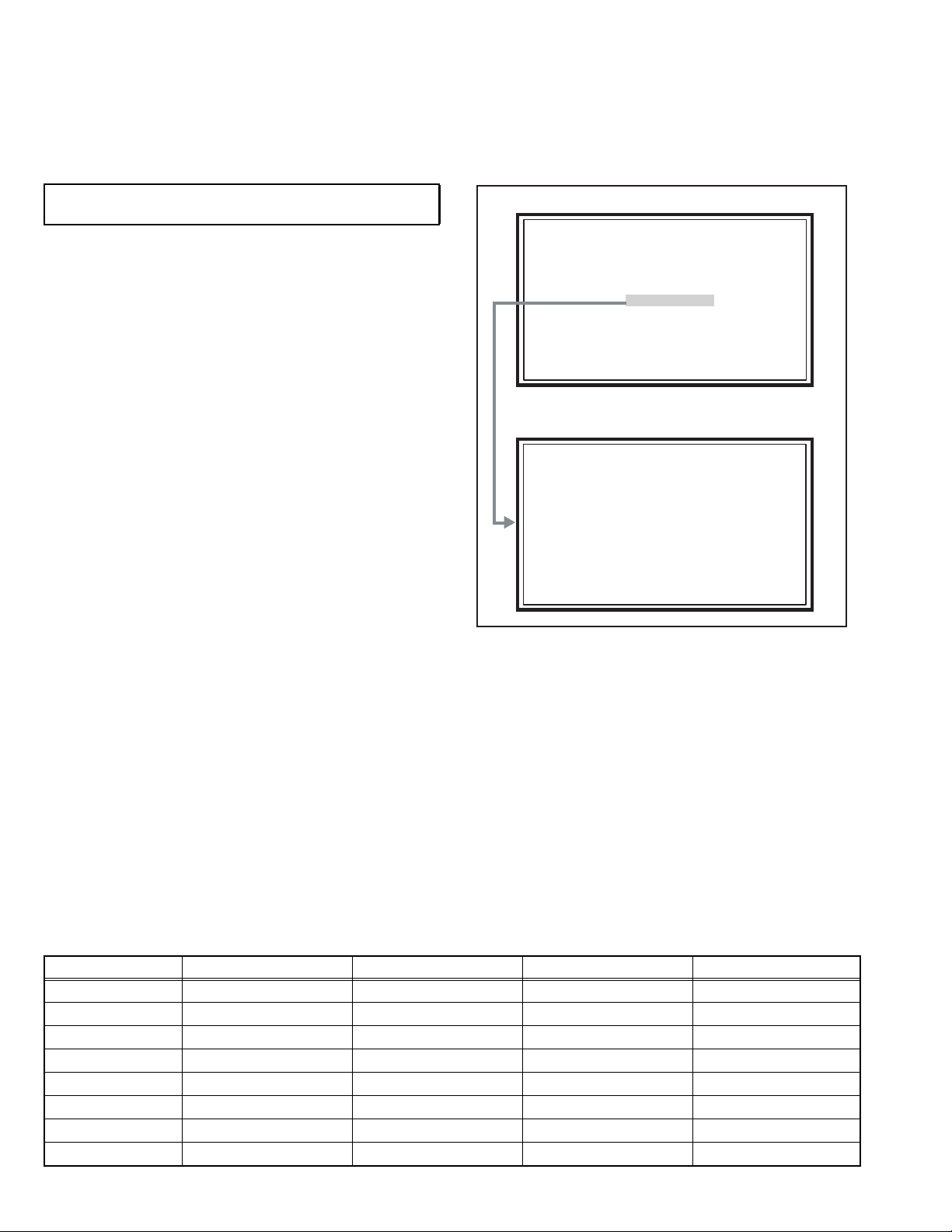
2.1 SYSTEM SETTEING
SERVICE MENU
1. ADJUST
2. SELF CHECK
3. I2C STOP
LOB 0 FAN 0
AUD 0
ANA 9 DIG 9
0000 00
00
SECTION 2
SPECIFIC SERVICE INSTRUCTIONS
Be sure to carry out the following operation at the end of
the procedure.
(1) Press the [DISPLAY] key and [MUTING] key
simultaneously, then enter the SERVICE MODE.
(2) When the Main Menu is displayed, press [2] key to enter
the self check mode.
(3) Turn off the power by pressing the [POWER] key on the
remote control unit.
SERVICE MENU SCREEN
SERVICE MENU
1. ADJUST
2. SELF CHECK
3. I2C STOP
SELF CHECK MODE SCREEN
LOB 0 FAN 0
AUD 0
ANA 9 DIG 9
0000 00
00
2.2 FEATURES
D.I.S.T. (Digital Image Scaling Technology)
This system uses line interpolation to double the number of
scanning lines and achieve high resolution, flicker-free picture.
Colour Management
This function ensures dull colours are compensated to
produce natural hues.
Picture Management
This function makes it easier to see the dark areas when a
picture has many dark areas, and makes it easier to see the
bright areas when a picture has many bright areas.
Smart Picture
This function detects the APL (Average Picture Level) and
adjusts the contrast suitable for what you are watching.
DIGITAL VNR
This function cuts down the amount of noise in the original
picture.
MPEG Noise Reduction
This function effects the block noise removal and mosquito NR
simultaneously.
MaxxBass
This function emphasizes the bass sound.
2.3 MAIN DIFFERENCE LIST
Item LT-Z32FX6 LT-Z32FX6/A LT-Z32FX6/S LT-Z32FX6/B
POWER CORD EU Type (2 Pins) AU Type (2 Pins) UK Type (3 Pins) Flat type (2 Pins)
ANALOG PWB SFL-1231A-H2 ←←SFL-1231A-BK
D-AMP PWB SFL-6231A-H2 ←←SFL-6231A-BK
SW PWB SFL-7202A-H2 ←←SFL-7202A-BK
LED PWB SFL-8706A-H2 ←←SFL-8706A-BK
POWER PWB SFL-9044A-H2 ←←SFL-9044A-BK
DC-DC PWB SFL-9145A-H2 ←←SFL-9145A-BK
DIGITAL PWB SFL0D355A-H2 SFL0D356A-H2 ← SFL0D355A-BK
1-6 (No.YA401)
Page 7

2.4 TECHNICAL INFORMATION
2.4.1 LCD PANEL
This unit uses the flat type panel LCD (Liquid Crystal Display) panel that occupies as little space as possible, instead of the
conventional CRT (Cathode Ray Tube), as a display unit.
Since the unit has the two polarizing filter that are at right angles to each other, the unit adopts "normally black" mode, where light
does not pass through the polarizing filter and the screen is black when no voltage is applied to the liquid crystals.
2.4.1.1 SPECIFICATIONS
The following table shows the specifications of this unit.
Item Specifications
Maximum dimensions ( W × H × D )
Weight 7.0 kg
Effective screen size Diagonal: 800 mm (H: 697 mm × V: 392 mm)
Aspect ratio 16 : 9
Drive device / system a-Si-TFT active matrix system
Resolution Horizontally 1366 × Vertically 768 × RGB < W-XGA > 3147264 dots in total
Pixel pitch (pixel size) Horizontally: 0.51075 mm, Vertically: 0.51075mm
Displayed colour 16777216 colours 256 colours for R G and B
Brightness 500cd/m2
Contrast ratio 1200 : 1
Response time (Tr + Tf) less than 14 ms
View angle (Horizontally) 178°
View angle (Vertically) 178°
Surface polarizer Anti-Glare type Low reflective coat
Colour filter Vertical stripe
Backlight Direct-type Cold cathode fluorescent lamp ×16
Power supply voltage in LCD 6.5 V
Power supply voltage in inverter
Panel interface system LVDS (Low Voltage Differential Signaling)
760 mm × 450 mm × 50 mm
24 V
2.4.1.2 PIXEL FAULT
There are three pixel faults - bright fault , dark fault and flicker fault - that are respectively defined as follows.
BRIGHT FAULT
In this pixel fault, a cell that should not light originally is lighting on and off.
For checking this pixel fault, input ALL BLACK SCREEN and find out the cell that is lighting on and off.
DARK FAULT
In this pixel fault, a cell that should light originally is not lighting or lighting with the brightness twice as brighter as originally lighting.
For checking this pixel fault, input 100% of each R/G/B colour and find out the cell that is not lighting.
FLICKER FAULT
In the pixel fault, a cell that should light originally or not light originally is flashing on and off.
For checking this pixel fault, input ALL BLACK SCREEN signal or 100% of each RGB colour and find out the cell that is flashing on
and off.
(No.YA401)1-7
Page 8

2.4.2 MAIN CPU PIN FUNCTION [IC7301
Pin Pin name I/O Function Pin Pin name I/O Function
1 TCK O Test purpose 65 D2 I/O Program ROM data for main CPU
2 TMS I Test purpose 66 D12 I/O Program ROM data for main CPU
3 TDI I Test purpose 67 D10 I/O Program ROM data for main CPU
4 TDO O Test purpose 68 VSS33 - GND
5 P2.8 O TV, Subtitle/OTHER 69 VDD33 I 3.3V
6 P2.9 O Blue for OSD 70 D4 I/O Program ROM data for main CPU
7 P2.10 O Blue for OSD 71 D3 I/O Program ROM data for main CPU
8 P2.11 O Blue for OSD 72 D11 I/O Program ROM data for main CPU
9 P2.12 O Blue for OSD 73 RSTIN I Reset
10 P2.13 O Blue for OSD 74 POWER O Sleep state release for chassis CPU [Relese : L]
11 P2.14 I Not used 75 P3.1 O DM_RESET(IDTV)
12 P2.15 O Request for chassis CPU communication 76 REMOCON I Remote control
13 VSS33 - GND 77 P3.3 I Clock for OSD
14 VDD33 I 3.3V 78 P3.4 O Red for OSD
15 P4.5 O Not used 79 P3.5 O Red for OSD
16 A20 O Program ROM address for main CPU 80 P3.6 O Red for OSD
17 A19 O Program ROM address for main CPU 81 P3.7 O Red for OSD
18 A18 O Program ROM address for main CPU 82 MTST I/O Data transmission for chassis CPU communication
19 A17 O Program ROM address for main CPU 83 MTSR I/O Data receive for chassis CPU communication
20 VSS25 - GND 84 VSS33 - GND
21 VDD25 I 2.5V 85 VDD33 I 3.3V
22 A16 O Program ROM address for main CPU 86 VSS25 - GND
23 A8 O Program ROM address for main CPU 87 VDD25 I 2.5V
24 A7 O Program ROM address for main CPU 88 TXD0 I/O Communication for adjustment
25 A9 O Program ROM address for main CPU 89 RXD0 I/O Communication for adjustment
26 A6 O Program ROM address for main CPU 90 P3.12 O Red for OSD
27 A5 O Program ROM address for main CPU 91 CLK O Clock for chassis CPU communication
28 A10 O Program ROM address for main CPU 92 P3.15 O Green for OSD
29 A11 O Program ROM address for main CPU 93 P5.14 O Green for OSD
30 A12 O Program ROM address for main CPU 94 P5.15 O Green for OSD
31 VSS33 - GND 95 TRIG_IN O Green for OSD
32 VDD33 I 3.3V 96 TRIG_OUT O Green for OSD
33 A4 O Program ROM address for main CPU 97 P6.2 O Green for OSD
34 A3 O Program ROM address for main CPU 98 P6.3 I/O I
35 A2 O Program ROM address for main CPU 99 P6.4 I/O I
36 A1 O Program ROM address for main CPU 100 P6.5 O Teletext signal select [Analog RGB : H / Digital RGB : L]
37 A0 O Program ROM address for main CPU 101 IRQ O IRQ(IDTV)
38 A13 O Program ROM address for main CPU 102 VSYNC I/O Vertical sync
39 ARAS/A14 O Program ROM address for main CPU 103 HSYNC I/O Horizontal sync
40 CAS/A15 O Program ROM address for main CPU 104
41 VSS33 - GND 105 BLANK O Ys for OSD / Teletext
42 VDD33 I 3.3V 106 VDD33 I 3.3V
43 MEMCLK O Clock for memory 107 VSS33 - GND
44 CSSDRAM O Chip select for memory 108 XTAL1 I 6MHz for system clock
45 CLKEN O Clock enable for memory 109 XTAL2 O 6MHz for system clock
46 CSROM O Chip select for memory 110 VSSA - GND
47 RD O Read for memory 111 VDDA I 2.5V
48 UDQM O Control buffer of memory 112 R O R for OSD / Teletext
49 LDQM O Control buffer of memory 113 G O G for OSD / Teletext
50 WR O Write for memory 114 B O B for OSD / Teletext
51 D15 I/O Program ROM data for main CPU 115 VSSA - GND
52 VSS33 - GND 116 VDDA I 2.5V
53 VDD33 I 3.3V 117 CVBS2 I Video for Teletext
54 D7 I/O Program ROM data for main CPU 118 VSSA - GND
55 D0 I/O Program ROM data for main CPU 119 VDDA I 2.5V
56 D14 I/O Program ROM data for main CPU 120 CVBS1B I Video for Teletext
57 D8 I/O Program ROM data for main CPU 121 CVBS1A I Video for Teletext
58 D6 I/O Program ROM data for main CPU 122 VSSA - GND
59 D1 I/O Program ROM data for main CPU 123 VDDA I 2.5V
60 VSS33 - GND 124 KEY1 I Key scan data 1 [ON : H]
61 VDD33 I 3.3V 125 KEY2 I Key scan data 2 [ON : H]
62 D13 I/O Program ROM data for main CPU 126 MECA_SW I Main power ON / OFF control [ON : L]
63 D9 I/O Program ROM data for main CPU 127
64 D5 I/O Program ROM data for main CPU 128 TMODE I Test purpose
: DIGITAL PWB]
COR/RSTOUT
(KEYP2)P5.3
2
C bus clock (for main memory)
2
C bus Data (for main memory)
O Not used
I Not used
1-8 (No.YA401)
Page 9

SECTION 3
DISASSEMBLY
3.1 DISASSEMBLY PROCEDURE
CAUTION AT DISASSEMBLY:
• Be sure to perform the SYSTEM SETTEING, at the end of the procedure.
• Make sure that the power cord is disconnected from the outlet.
• Pay special attention not to break or damage the parts.
• When removing each board, remove the connectors as required. Taking notes of the connecting points (connector numbers)
makes service procedure manageable.
• Make sure that there is no bent or stain on the connectors before inserting, and firmly insert the connectors.
3.1.1 REMOVING THE STAND (Fig.1)
(1) Remove the 2 screws [A].
(2) Remove the STAND COVER.
(3) Remove the 4 screws [B].
(4) Remove the STAND.
3.1.2 REMOVING THE REAR COVER (Fig.1)
• Remove the STAND.
(1) Remove the JACK COVER (L/R).
(2) Remove the 7 screws [C], the 5 screws [D], and the 1
screw [E].
(3) Remove the REAR COVER.
3.1.3 REMOVING THE POWER PWB (Fig.1)
• Remove the STAND.
• Remove the REAR COVER.
(1) Remove the 1 screw [F].
(2) Remove the POWER CORD HOLDER.
(3) Remove the POWER CORD.
(4) Remove the 4 screws [G].
(5) Remove the POWER PWB.
3.1.4 REMOVING THE D-AMP PWB (Fig.1)
• Remove the STAND.
• Remove the REAR COVER.
(1) Remove the 2 screw [H].
(2) Remove the D-AMP PWB.
3.1.6 REMOVING THE DC-DC PWB (Fig.1)
• Remove the STAND.
• Remove the REAR COVER.
(1) Remove the 4 screws [Q].
(2) Remove the BACK BRACKET.
(3) Remove the 2 screws [R].
(4) Remove the DC-DC PWB.
3.1.7 REMOVING THE DIGITAL PWB (Fig.1)
• Remove the STAND.
• Remove the REAR COVER.
• Remove the BACK BRACKET.
• Remove the 7 hooks of the SHIELD COVER.
(1) Remove the SHIELD COVER by sliding it in the direction of
the arrow.
(2) Remove the 2 screws [S] and 2 screws [T].
(3) Remove the SHIELD TERMINAL.
(4) Remove the 9 screws [U].
(5) Remove the DIGITAL PWB.
CAUTION :
Make sure to perform the "SYSTEM SETTEING", when
DIGITAL PWB is replaced.
3.1.5 REMOVING THE ANALOG PWB (Fig.1)
• Remove the STAND.
• Remove the REAR COVER.
• Remove the D-AMP PWB.
(1) Remove the 3 screws [J] and 2 screws [K].
(2) Remove the TERMINAL BASE.
(3) Remove the 1 screw [L].
(4) Remove the TUNER BASE.
(5) Remove the 2 screws [M].
(6) Remove the D-AMP BRACKET.
(7) Remove the 2 screws [N] and 2 screws [P].
(8) Remove the ANALOG PWB.
(No.YA401)1-9
Page 10

㧯
JACK COVER
D
E
STAND COVER
A
A
B
REAR COVER
STAND
SHIELD COVER
Hook
Hook
Hook
Hook
Hook
Hook
Hook
BACK BRACKET
Q
M
D-AMP PWB
BRACKET
H
U
DIGITAL PWB
U
S
D-AMP PWB
SHIELD COVER
SHIELD TERMINAL
SHIELD TERMINAL
T
ANALOG PWB
N
TUNER BASE
K
TERMINAL BASE
SHIELD BASE
L
R
R
POWER PWB
DC-DC PWB
POWER CORD HOLDER
POWER CORD
F
G
J
1-10 (No.YA401)
P
FRONT
Fig.1
Page 11

3.1.8 REMOVING THE SW PWB (Fig.2)
• Remove the STAND.
• Remove the REAR COVER.
(1) Remove the 2 screws [A].
(2) Remove the CONTROL ASS’Y with SW PWB.
(3) Remove the 2 screws [B].
(4) Remove the SW PWB from the CONTROL ASS’Y.
3.1.11 REMOVING THE ILLUMINATE LENS (Fig.2)
• Remove the STAND.
• Remove the REAR COVER.
• Remove the LED PWB.
• Remove the STAND BRACKET.
(1) Remove the 2 screws [F].
(2) Remove the ILLUMINATE LENS.
3.1.9 REMOVING THE SPEAKER (Fig.2)
• Remove the STAND.
• Remove the REAR COVER.
(1) Remove the 6 screws [C].
(2) Remove the SPEAKER (L /R).
NOTE:
• Since the speaker is attached in a certain direction, attach
the speaker in the same correct direction as it has been
attached.
• When the speaker is decomposed, the performance cannot
be kept.
3.1.10 REMOVING THE LED PWB (Fig.2)
• Remove the STAND.
• Remove the REAR COVER.
(1) Remove the 2 screws [D].
(2) Remove the STAND BRACKET.
(3) Remove the 2 hooks [E].
(4) Remove the LED PWB.
MAIN BASE
G
G
3.1.12 REMOVING THE LCD PANEL UNIT (Fig.2)
• Remove the STAND.
• Remove the REAR COVER.
• Remove the BACK BRACKET.
• Remove the STAND BRACKET.
• Remove the POWER CORD HOLDER.
(1) Remove the 2 screws [G].
(2) Remove the MAIN BASE.
(3) Remove the 2 screws [H] and 2 screw [J].
(4) Remove the LCD PANEL UNIT with TOP/BOTTOM
FRAME.
(5) Remove the 2 screws [K].
(6) Remove the TOP FARAME from the LCD PANEL UNIT.
(7) Remove the 2 screws [L].
(8) Remove the BOTTOM FARAME from the LCD PANEL
UNIT.
D
STAND
BRACKET
C
SPEAKER
SW PWB
A
CONTROL ASS'Y
ILLUMINATE LENS
F
LCD PANEL UNIT
SPEAKER
H
K
TOP FRAME
G
H
K
E
J
C
B
A
FRONT PANEL
FRONT
LED PWB
J
BOTTOM FRAME
L
L
Fig.2
(No.YA401)1-11
Page 12
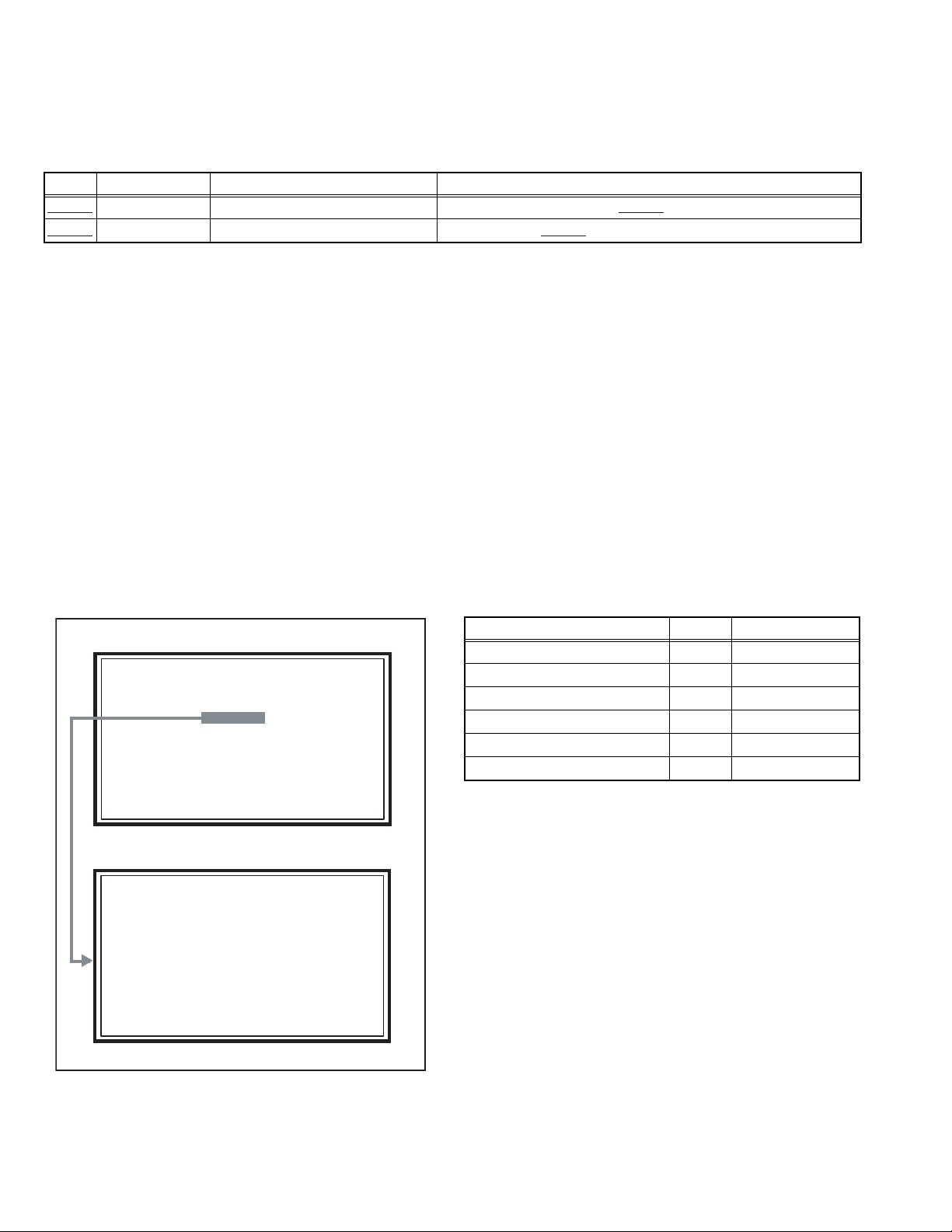
3.2 MEMORY IC REPLACEMENT
SERVICE MENU
1. ADJUST
2. SELF CHECK
3. I2C STOP
S001 R DRIVE 137
PAL50 FULL STD H
• This model uses the memory IC.
• This memory IC stores data for proper operation of the video and drive circuits.
• When replacing, be sure to use an IC containing this (initial value) data.
3.2.1 MEMORY IC TABLE
Simbol Number of pins Mounting PWB Main content of data
IC7201
IC7602
48-pin DIGITAL PWB Progaram(Video process) of IC6001(System CPU) is memorized.
8-pin DIGITAL PWB Setting value of IC7301(MAIN CPU) is memorized.
3.2.2 MEMORY IC REPLACEMENT PROCEDURE
1. Power off
Switch off the power and disconnect the power plug from the AC outlet.
2. Replace the memory IC
Be sure to use the memory IC written with the initial setting values.
3. Power on
Connect the power plug to the AC outlet and switch on the power.
4. Receiving channel setting
Refer to the OPERATING INSTRUCTIONS and set the receive channels (Channels Preset) as described.
5. User setting
Check the user setting items according to the given in page later. Where these do not agree, refer to the OPERATING
INSTRUCTIONS and set the items as described.
6. SERVICE MODE setting
Verify what to set in the SERVICE MODE, and set whatever is necessary (Fig.1). Refer to the SERVICE ADJUSTMENT for setting.
3.2.3 SERVICE MODE SETTING
SERVICE MODE SCREEN
MAIN MENU SCREEN
SERVICE MENU
1. ADJUST
2. SELF CHECK
3. I2C STOP
ADJUSTMENT MODE SCREEN
S001 R DRIVE 137
PAL50 FULL STD H
SETTING ITEM
Setting items Settings Item No.
Video system setting Adjust S001 - S009
Audio system setting Adjust T001 - T003
Main CPU system setting Fixed M001 - M224
Drive system setting Fixed F001 - F002
(Not used) Fixed D001
(Not used) Fixed Z001
1-12 (No.YA401)
Fig.1
Page 13

3.2.4 SETTINGS OF FACTORY SHIPMENT
3.2.4.1 BUTTON OPERATION 3.2.4.2 REMOTE CONTROL DIRECT OPERATION
Setting item Setting position
POWER Off
CHANNEL PR01
VOLUME 10
TV/AV TV
3.2.4.3 REMOTE CONTROL MENU OPERATION
(1) PICTURE
Setting item Setting position
Picture Mode Bright
White Balance Cool
Features
Super Digipure Auto
Pull Down Auto
Colour Management On
Picture Management On
Smart Picture Off
MPEG Noise Reduction On
Colour System Main Depends on PR
Sub Auto
4:3 Auto Aspect Panoramic
(2) SOUND
Setting item Setting position
Stereo / I•II Stereo Sound
Bass Centre
Treble Centre
Balance Centre
Cinema Sound Off
Maxx Bass Low
Voice Enhancer Off
CHANNEL PR01
VOLUME 10
ZOOM Panoramic
(4) FEATURES
Sleep Timer Off
Appearance Type A
Blue Back On
Favourite Setting Blank
Child Lock Off
Auto Shutoff Off
Illumination Bright
Power Lamp On
(5) SET UP
Auto Program Tv Channel Automatically Set
Edit/manual Preset Ch Only
Language English
VIDEO-1 Setting Component
VIDEO-3 Setting Component
AI Volume On
Teletext Language Group-1
Hdmi Setting Auto
Setting item Setting position
Setting item Setting position
Setting item Setting position
(No.YA401)1-13
Page 14

3.3 REPLACEMENT OF CHIP COMPONENT
3.3.1 CAUTIONS
(1) Avoid heating for more than 3 seconds.
(2) Do not rub the electrodes and the resist parts of the pattern.
(3) When removing a chip part, melt the solder adequately.
(4) Do not reuse a chip part after removing it.
3.3.2 SOLDERING IRON
(1) Use a high insulation soldering iron with a thin pointed end of it.
(2) A 30w soldering iron is recommended for easily removing parts.
3.3.3 REPLACEMENT STEPS
1. How to remove Chip parts
2. How to install Chip parts
[Resistors, capacitors, etc.]
(1) As shown in the figure, push the part with tweezers and
alternately melt the solder at each end.
(2) Shift with the tweezers and remove the chip part.
[Transistors, diodes, variable resistors, etc.]
(1) Apply extra solder to each lead.
SOLDER
SOLDER
[Resistors, capacitors, etc.]
(1) Apply solder to the pattern as indicated in the figure.
(2) Grasp the chip part with tweezers and place it on the
solder. Then heat and melt the solder at both ends of the
chip part.
[Transistors, diodes, variable resistors, etc.]
(1) Apply solder to the pattern as indicated in the figure.
(2) Grasp the chip part with tweezers and place it on the
solder.
(3) First solder lead A as indicated in the figure.
(2) As shown in the figure, push the part with tweezers and
alternately melt the solder at each lead. Shift and remove
the chip part.
NOTE :
After removing the part, remove remaining solder from the
pattern.
1-14 (No.YA401)
A
B
C
(4) Then solder leads B and C.
A
B
C
Page 15

SECTION 4
SERVICE MENU
1. ADJUST
2. SELF CHECK
3. I2C STOP
ADJUSTMENT
4.1 ADJUSTMENT PREPARATION
(1) There are 2 ways of adjusting this TV : One is with the
REMOTE CONTROL UNIT and the other is the
conventional method using adjustment parts and
components.
(2) The adjustment using the REMOTE CONTROL UNIT is
made on the basis of the initial setting values. The
setting values which adjust the screen to the optimum
condition can be different from the initial setting
values.
(3) Make sure that connection is correctly made AC to AC
power source.
(4) Turn on the power of the TV and measuring instruments for
warming up for at least 30 minutes before starting
adjustments.
(5) If the receive or input signal is not specified, use the most
appropriate signal for adjustment.
(6) Never touch the parts (such as variable resistors,
transformers and condensers) not shown in the adjustment
items of this service adjustment.
4.2 PRESET SETTING BEFORE ADJUSTMENTS
Unless otherwise specified in the adjustment items, preset the
following functions with the REMOTE CONTROL UNIT.
Setting item Settings position
Picture Mode Standard
Picture Adjustments Centre
White Balance Mid
Super Digipure Auto
Pull Down Auto
Colour Management On
Picture Management On
Zoom Full
4.3 MEASURING INSTRUMENT AND FIXTURES
• Signal generator (Pattern generator) [PAL]
• Remote control unit
4.5 BASIC OPERATION OF SERVICE MODE
4.5.1 HOW TO ENTER THE SERVICE MODE
(1) Press [DISPLAY] key and [MUTING] key on the remote
control unit simultaneously to enter the SERVICE MODE
SCREEN.
(2) In the SERVICE MENU, press the [1] key to display
ADJUSTMENT MODE SCREEN.
SERVICE MENU SCREEN
SERVICE MENU
1. ADJUST
2. SELF CHECK
3. I2C STOP
NOTE:
• Before enter the SERVICE MODE, press the [MODE] key to
confirm that "TV" position is indicated. If it is in a wrong
position, the SERVICE MODE operation cannot be
performed.
• When a number key other than the [1] key is pressed in the
SERVICE MODE SCREEN, the other relevant screen may
be displayed.
This is not used in the adjustment procedure. Press the
[MENU] key to return to the SERVICE MODE SCREEN.
4.5.2 HOW TO EXIT THE SERVICE MODE
Press the [MENU] key to exit the Service mode.
4.5.3 SERVICE MODE SELECT KEY LOCATION
[MUTING] key
[Nunber] key
4.4 ADJUSTMENT ITEMS
VIDEO CIRCUIT
• WHITE BALANCE (HIGH LIGHT) adjustment
[RETURN+] key
[Red] key
[MODE] key
[Function/] key
[DISPLAY] key
[Green] key
[MENU] key
[FUNCTION
/] key
(No.YA401)1-15
Page 16

4.5.4 ADJUSTMENT MODE
S001 R DRIVE 137
PAL50 FULL STD H
This mode is used to adjust the VIDEO CIRCUIT and the MTS CIRCUIT.
4.5.4.1 HOW TO ENTER THE ADJUSTMENT MODE
When the SERVICE MENU SCREEN of SERVICE MODE is displayed, press [1] key to enter the ADJUSTMENT MODE.
4.5.5 DESCRIPTION OF STATUS DISPLAY
(3) PICTURE MODE
SOFT : SOFT
ADJUSTMENT MODE
STD : STANDARD
BRI : BRIGHT
SETTING ITEM No.
SETTING ITEM
SETTING VALUE (DATA)
(4) WHITE BALANCE
H: COOL
M: MID
S001 R DRIVE 137
PAL50 FULL STD H
L: WARM
(5) SETTING ITEM NAME
Setting item name are displayed. For the setting item names
to be displayed, refer to "INITIAL SETTING VALUES IN THE
SERVICE MODE".
SIGNAL SYSTEM
ZOOM MODE
PICTURE MODE
WHITE BALANCE
(1) SIGNAL SYSTEM
The signal displayed on the screen is displayed.
PAL50 : PAL50Hz (Composite / S-video)
PAL60 : PAL60Hz (Composite / S-video)
SECAM : SECAM
NTSC3 : NTSC3.58
NTSC4 : NTSC4.43
525I : 525i (Component)
525P : 525p
625I : 625i (Component)
625P : 625p
750P : 750p
1125I5 : 1125i 50Hz
1125I6 : 1125i 60Hz
RGB5 : RGB 525i
RGB6 : RGB 625i
PCVGA : PC (VGA)
PCXGA : PC (XGA)
H525I : HDMI 525i
H525P : HDMI 525p
H625I : HDMI 625i
H625P : HDMI 625p
H750P : HDMI 750p
H125I5 : HDMI 1125i 50Hz
H125I6 : HDMI 1125i 60Hz
--- : OTHER
(2) ZOOM MODE
State of the SCREEN SIZE or MULTI PICTURE is displayed.
SINGLE SCREEN
FULL : FULL
PANO : PANORAMIC
1609 : 16:9 ZOOM
1609S : 16:9 ZOOM SUBTITLE
1409 : 14:9 ZOOM
REGU : REGULAR
MULTI SCREEN
M2 : 2-pictures multi
M12 : 12-pictures multi
(6) SETTING ITEM NO.
Setting item numbers are displayed. The setting item numbers
to be displayed are listed below.
Item No. Setting item
S001 - S009 Video system setting
T001 - T003 Audio system setting
M001 - M224 Main CPU system setting
F001 - F002 Drive system setting
D001 (NOT USED)
Z001 (NOT USED)
(7) SETTING VALUE (DATA)
The SETTING VALUE is displayed.
4.5.6 CHANGE AND MEMORY OF SETTING VALUE
SELECTION OF SETTING ITEM
• [FUNCTION /] key.
For scrolling up / down the setting items.
S001...S009 ↔ T001...T003 ↔ M001...M224 ↔
F001...F002 ↔ D001 ↔ Z001↔return to S001
CHANGE OF SETTING VALUE (DATA)
• [FUNCTION /] key.
For scrolling up / down the setting values.
MEMORY OF SETTING VALUE (DATA)
Changed setting value is memorized by pressing [MUTING]
key.
1-16 (No.YA401)
Page 17

4.6 INITIAL SETTING VALUES IN THE SERVICE MODE
• Perform fine-tuning based on the "initial values" using the remote control when in the Service mode.
• The "initial values" serve only as an indication rough standard and therefore the values with which optimal display can be achieved
may be different from the default values. But, don't change the values that are not written in "ADJUSTMENT PROCEDURE". They
are fixed values.
4.6.1 VIDEO SYSTEM SETTING
Item No. Item Variable range Setting value
S001 R DRIVE 0 - 255 137
S002 G DRIVE 0 - 255 120
S003 B DRIVE 0 - 255 104
S004 RESREV 0 - 255 0
S005 RESREV 0 - 255 2
S006 RESREV 0 - 255 2
S007 RESREV 0 - 255 2
S008 RESREV 0 - 255 2
S009 RESREV 0 - 255 2
4.6.2 AUDIO SYSTEM SETTING
Item No. Item Variable range Setting value
T001 RESREV 0 - 15 2
T002 RESREV 0 - 63 2
T003 RESREV 0 - 63 2
4.6.3 MAIN CPU SYSTEM SETTING (Fixed values)
Item No. Item Variable range Setting value
M001 1E00 00 - FF 00
M002 1E01 00 - FF 00
M003 1E02 00 - FF 05
M004 1E03 00 - FF 01
M005 1E04 00 - FF 00
M006 1E05 00 - FF 00
M007 1E06 00 - FF 00
M008 1E07 00 - FF 00
M009 1E08 00 - FF 00
M010 1E09 00 - FF 00
M011 1E0A 00 - FF 01
M012 1E0B 00 - FF 00
M013 1E0C 00 - FF 01
M014 1E0D 00 - FF 00
M015 1E0E 00 - FF 00
M016 1E0F 00 - FF 00
M017 1E10 00 - FF 01
M018 1E11 00 - FF 00
M019 1E12 00 - FF 00
M020 1E13 00 - FF 01
M021 1E14 00 - FF 10
M022 1E15 00 - FF 01
M023 1E16 00 - FF 00
M024 1E17 00 - FF 00
M025 1E18 00 - FF 00
M026 1E19 00 - FF 00
M027 1E1A 00 - FF 00
M028 1E1B 00 - FF 00
M029 1E1C 00 - FF 00
M030 1E1D 00 - FF 00
M031 1E1E 00 - FF 00
M032 1E1F 00 - FF 00
M033 1E20 00 - FF 00
M034 1E21 00 - FF 00
Item No. Item Variable range Setting value
M035 1E22 00 - FF 00
M036 1E23 00 - FF 00
M037 1E24 00 - FF 00
M038 1E25 00 - FF 00
M039 1E26 00 - FF 00
M040 1E27 00 - FF 00
M041 1E28 00 - FF 00
M042 1E29 00 - FF 00
M043 1E2A 00 - FF 00
M044 1E2B 00 - FF 00
M045 1E2C 00 - FF 00
M046 1E2D 00 - FF 00
M047 1E2E 00 - FF 00
M048 1E2F 00 - FF 00
M049 1E30 00 - FF 00
M050 1E31 00 - FF 02
M051 1E32 00 - FF 01
M052 1E33 00 - FF 00
M053 1E34 00 - FF 00
M054 1E35 00 - FF 00
M055 1E36 00 - FF 01
M056 1E37 00 - FF 00
M057 1E38 00 - FF C8
M058 1E39 00 - FF 0A
M059 1E3A 00 - FF 00
M060 1E3B 00 - FF 20
M061 1E3C 00 - FF 00
M062 1E3D 00 - FF 00
M063 1E3E 00 - FF 00
M064 1E3F 00 - FF 00
M065 1E40 00 - FF 00
M066 1E41 00 - FF 00
M067 1E42 00 - FF 04
M068 1E43 00 - FF 20
M069 1E44 00 - FF 00
M070 1E45 00 - FF 20
M071 1E46 00 - FF 04
M072 1E47 00 - FF 00
M073 1E48 00 - FF 00
M074 1E49 00 - FF 00
M075 1E4A 00 - FF 04
M076 1E4B 00 - FF 04
M077 1E4C 00 - FF 03
M078 1E4D 00 - FF 03
M079 1E4E 00 - FF 03
M080 1E4F 00 - FF 00
M081 1E50 00 - FF 06
M082 1E51 00 - FF 00
M083 1E52 00 - FF 22
M084 1E53 00 - FF 00
M085 1E54 00 - FF 00
M086 1E55 00 - FF 00
M087 1E56 00 - FF 00
(No.YA401)1-17
Page 18

Item No. Item Variable range Setting value
M088 1E57 00 - FF 00
M089 1E58 00 - FF 00
M090 1E59 00 - FF 00
M091 1E5A 00 - FF 00
M092 1E5B 00 - FF 00
M093 1E5C 00 - FF 00
M094 1E5D 00 - FF 00
M095 1E5E 00 - FF 00
M096 1E5F 00 - FF 00
M097 1E60 00 - FF 00
M098 1E61 00 - FF 00
M099 1E62 00 - FF 00
M100 1E63 00 - FF 00
M101 1E64 00 - FF 00
M102 1E65 00 - FF 00
M103 1E66 00 - FF 00
M104 1E67 00 - FF 00
M105 1E68 00 - FF 00
M106 1E69 00 - FF 00
M107 1E6A 00 - FF 02
M108 1E6B 00 - FF 00
M109 1E6C 00 - FF 00
M110 1E6D 00 - FF 00
M111 1E6E 00 - FF 00
M112 1E6F 00 - FF 00
M113 1E70 00 - FF 00
M114 1E71 00 - FF 00
M115 1E72 00 - FF 00
M116 1E73 00 - FF 00
M117 1E74 00 - FF 00
M118 1E75 00 - FF 00
M119 1E76 00 - FF 00
M120 1E77 00 - FF 0F
M121 1E78 00 - FF 00
M122 1E79 00 - FF 00
M123 1E7A 00 - FF 00
M124 1E7B 00 - FF 00
M125 1E7C 00 - FF 00
M126 1E7D 00 - FF 00
M127 1E7E 00 - FF 02
M128 1E7F 00 - FF 00
M129 1E80 00 - FF 01
M130 1E81 00 - FF 00
M131 1E82 00 - FF 01
M132 1E83 00 - FF 00
M133 1E84 00 - FF 00
M134 1E85 00 - FF 00
M135 1E86 00 - FF 00
M136 1E87 00 - FF 00
M137 1E88 00 - FF 00
M138 1E89 00 - FF 00
M139 1E8A 00 - FF 00
M140 1E8B 00 - FF 00
M141 1E8C 00 - FF 00
M142 1E8D 00 - FF 00
M143 1E8E 00 - FF 00
M144 1E8F 00 - FF 00
M145 1E90 00 - FF 00
Item No. Item Variable range Setting value
M146 1E91 00 - FF 00
M147 1E92 00 - FF 00
M148 1E93 00 - FF 00
M149 1E94 00 - FF 00
M150 1E95 00 - FF 00
M151 1E96 00 - FF 00
M152 1E97 00 - FF 00
M153 1E98 00 - FF 00
M154 1E99 00 - FF 00
M155 1E9A 00 - FF 01
M156 1E9B 00 - FF 00
M157 1E9C 00 - FF 03
M158 1E9D 00 - FF 00
M159 1E9E 00 - FF 00
M160 1E9F 00 - FF 00
M161 1EA0 00 - FF 00
M162 1EA1 00 - FF 00
M163 1EA2 00 - FF 01
M164 1EA3 00 - FF 00
M165 1EA4 00 - FF 00
M166 1EA5 00 - FF 00
M167 1EA6 00 - FF 00
M168 1EA7 00 - FF 00
M169 1EA8 00 - FF 00
M170 1EA9 00 - FF 00
M171 1EAA 00 - FF 00
M172 1EAB 00 - FF 00
M173 1EAC 00 - FF 1B
M174 1EAD 00 - FF 00
M175 1EAE 00 - FF 00
M176 1EAF 00 - FF 00
M177 1EB0 00 - FF 00
M178 1EB1 00 - FF 00
M179 1EB2 00 - FF 00
M180 1EB3 00 - FF 00
M181 1EB4 00 - FF 00
M182 1EB5 00 - FF 00
M183 1EB6 00 - FF 00
M184 1EB7 00 - FF 00
M185 1EB8 00 - FF 00
M186 1EB9 00 - FF 00
M187 1EBA 00 - FF 00
M188 1EBB 00 - FF 00
M189 1EBC 00 - FF 01
M190 1EBD 00 - FF 00
M191 1EBE 00 - FF 00
M192 1EBF 00 - FF 00
M193 1EC0 00 - FF 00
M194 1EC1 00 - FF 00
M195 1EC2 00 - FF 01
M196 1EC3 00 - FF 00
M197 1EC4 00 - FF 00
M198 1EC5 00 - FF 00
M199 1EC6 00 - FF 00
M200 1EC7 00 - FF 00
M201 1EC8 00 - FF 01
M202 1EC9 00 - FF 00
M203 1ECA 00 - FF 00
1-18 (No.YA401)
Page 19

Item No. Item Variable range Setting value
M204 1ECB 00 - FF 00
M205 1ECC 00 - FF 02
M206 1ECD 00 - FF 00
M207 1ECE 00 - FF 00
M208 1ECF 00 - FF 00
M209 1ED0 00 - FF 10
M210 1ED1 00 - FF 00
M211 1ED2 00 - FF 00
M212 1ED3 00 - FF 00
M213 1ED4 00 - FF 00
M214 1ED5 00 - FF 00
M215 1ED6 00 - FF 00
M216 1ED7 00 - FF 00
M217 1ED8 00 - FF 00
M218 1ED9 00 - FF 00
M219 1EDA 00 - FF 00
M220 1EDB 00 - FF 00
4.7 ADJUSTMENT PROCEDURE
4.7.1 VIDEO CIRCUIT
Item
WHITE
BALANCE
(HIGHLIGHT)
Measuring
instrument
Remote
control unit
Signal
generator
Test point Adjustment part Description
[1.ADJUST]
S001: R DRIVE (Red drive)
S002: G DRIVE (Green drive)
S003: B DRIVE (Blue drive)
Item No. Item Variable range Setting value
M221 1EDC 00 - FF 00
M222 1EDD 00 - FF 00
M223 1EDE 00 - FF 00
M224 1EDF 00 - FF 00
4.6.4 DRIVE SYSTEM SETTING (Fixed values)
Item No. Item Variable range Setting value
F001 DD 0 - 1 0
F002 RAM REF 0 - 1 0
4.6.5 NOT USED (Fixed values)
Item No. Item Variable range Setting value
D001 RESREV 0 - 255 2
4.6.6 NOT USED (Fixed values)
Item No. Item Variable range Setting value
Z001 RESREV 0 - 255 2
(1) Receive a PAL 75% all white signal.
(2) Set PICTURE MODE to "STANDARD".
(3) Set ZOOM to "FULL".
(4) Set WHITE BALANCE to "MID".
(5) Select "1.ADJUST" from the SERVICE MODE.
(6) Adjust to Keep one of < S001 > (Red drive),
< S002 > (Green drive) or < S003 > (Blue drive)
unchanged, then lower the other two so that the
all-white screen is equally white throughout.
NOTE:
Set one or more of < S001 >, < S002 >, and
< S003 > to "137".
(7) Check that white balance is properly tracked
from low light to high light. If the white balance
tracking is deviated, adjust to correct it.
(8) Press the [MUTING] key to memoirze the set
value.
(No.YA401)1-19
Page 20
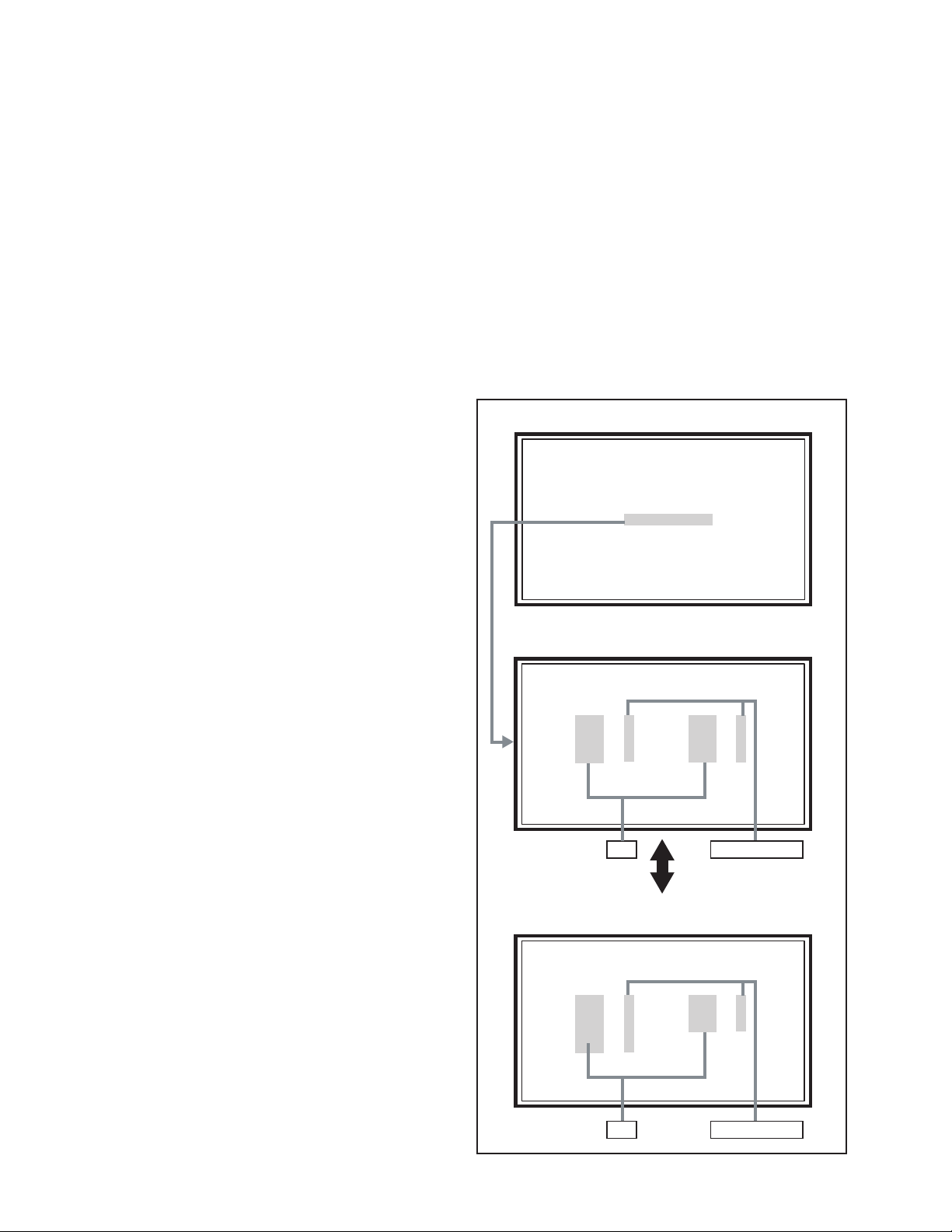
SECTION 5
SERVICE MENU
1. ADJUST
2. SELF CHECK
3. I2C STOP
LOB 0 FAN 0
AUD 0
ANA 9 DIG 9
0000 00
00
TMP 0 L 1 0
L 2 0 DDT 0
FAN 0 L C 0
IRS 0
TROUBLESHOOTING
5.1 SELF CHECK FEATURE
5.1.1 OUTLINE
This unit comes with the "Self check" feature, which checks the
operational state of the circuit and displays/saves it during
failure.Diagnosis is performed when power is turned on, and
information input to the main microcomputer is monitored at all
time.Diagnosis is displayed in 2 ways via screen display and LED
flashes. Failure detection is based on input state of I
2
C bus and
the various control lines connected to the main microcomputer.
5.1.2 HOW TO ENTER THE SELF CHECK MODE
Before enter the SELF CHECK MODE, press the [MODE] key to
confirm that "TV" position is indicated. If it is in a wrong position,
the SELF CHECK MODE operation cannot be performed.
(1) Press the [DISPLAY] key and [MUTING] key
simultaneously, then enter the SERVICE MODE.
(2) Press the [2] key SELF CHECK MODE.
(3) Press the [RED] key to enter Page 2 of the SELF CHECK
MODE.
*Use the [GREEN] key to toggle between Page 1 and Page 2.
NOTE:
When a number key other than the [2] key is pressed in the
SERVICE MODE screen, the other relevant screen may be
displayed.
This is not used in the SELF CHECK MODE. Press the
[MENU] key to return to the MAIN MENU SCREEN.
5.1.3 HOW TO EXIT THE SELF CHECK MODE
To Save Failure History:
Turn off the power by unplugging the AC power cord plug when
in the Self check display mode.
To Clear (Reset) Failure History:
Turn off the power by pressing the [POWER] key on the remote
control unit when in the Self check display mode.
5.1.4 FAILURE HISTORY
Failure history can be counted up to 9 times for each item. When
the number exceeds 9, display will remain as 9. Failure history
will be stored in the memory unless it has been deleted.
NOTE:
Only SYNC (with/without sync signals) will be neither counted
nor stored.
5.1.5 POINTS TO NOTE WHEN USING THE SELF CHECK
FEATURE
In addition to circuit failures (abnormal operation), the following
cases may also be iagnosed as "Abnormal" and displayed and
counted as "NG".
(1) Temporary defective transmissions across circuits due to
pulse interruptions
(2) Misalignment in the on/off timing of power for I
2
C bus
(VCC) when turning on/off the main power.
Diagnosis may be impeded if a large number of items are
displayed as "NG". As such, start Self check check only after 3
seconds in the case of receivers and 5 seconds in the case of
panels upon turning on the power. If recurrences are expected,
ensure to clear (reset) the failure history and record the new
diagnosis reults.
SERVICE MENU SCREEN
SERVICE MENU
1. ADJUST
2. SELF CHECK
3. I2C STOP
SELF CHECK MODE SCREEN (Page 1)
LOB 0 FAN 0
AUD 0
ANA 9 DIG 9
0000 00
00
Item Failure history
1-20 (No.YA401)
SELF CHECK MODE SCREEN (Page 2)
TMP 0 L 1 0
L 2 0 DDT 0
FAN 0 L C 0
IRS 0
Item Failure history
Fig.1
Page 21

5.1.6 DETAILS
Self check is performed for the following items:
< Page 1 of screen >
Detection item Display Detection content
Low bias line short
protection
Fan lock FAN Not used ---- ----
Abnormal rise of
temperature in audio
circuit
Devices on the ANALOG
PWB
Devices on the DIGITAL
PWB
< Page 2 of screen >
Detection item Display Detection content
Temp. sensor TEM Not used ---- ----
Lamp does not light up L1 Not used ---- ----
Lamp goes out L2 Not used ---- ----
Abnormal DD CPU
circuit
Fan lock FAN Not used ---- ----
Lamp cover open LC Not used ---- ----
Abnormal of optical iris IRS Not used ---- ----
LOB Confirm the operation of the low bais (16V / 5V /
LCD5V / 3.3V / 1.2V) protection circuit.
, Q9651[DC-DC PWB]
Q9601
AUD Confirmation of the temperature of audio circuit.
TH6401
ANA Confirmation of reply of ACK signal which uses
I2C communication.
IC101
[ANALOG PWB]
DIG Confirmation of reply of ACK signal which uses
I2C communication.
IC6401
DDT Not used ---- ----
[D-AMP PWB]
, IC102, IC381, IC601, IC606, TU3001
[DIGITAL PWB]
Diagnosis
signal (line)
LB_PRO Detection starts 3 seconds after
the power is turned on. If error
continues between 200 ms the
power is turned off.
---- Detection starts 3 seconds after
the power is turned on.
If the temperture of 90°C is
detected for 3 seconds the power
is turned off.
SDA If it checks whenever I2C
communication is performed and
no reply of ACK signal an error
will be counted.
SDA If it checks whenever I2C
communication is performed and
no reply of ACK signal an error
will be counted.
Diagnosis
signal (line)
Detection timing
Detection timing
5.1.7 METHOD OF DISPLAY WHEN A RASTER IS NOT OUTPUT
In the state where a raster is not output by breakdown of the set, an error is displayed by blink of the POWER LED.
Type of error POWER LED flash cycle
Low bias line short protection Blue turnig on and off at 1 second intervals.
Abnormal rise of temperature in audio circuit Blue turnig on and off at 0.5 second intervals.
< Explanation of operation >
If error is detected, the power is turned off.
Shortly after a power is turned off, POWER LED will be blinked.
Power cannot be turned on until the power cord takes out and inserts, after a power is turned off.
(No.YA401)1-21
Page 22

Victor Company of Japan, Limited
Flat Panel Display Category 12, 3-chome, Moriya-cho, Kanagawa-ku, Yokohama-city, Kanagawa-prefecture, 221-8528, Japan
(No.YA401)
Printed in Japan
VPT
Page 23

LT-Z32FX6
WIDE LCD PANEL TV INSTRUCTIONS
ENGLISH
LCT2025-001A-H
Page 24

I
Page 25

1
2
3
4
II
Page 26
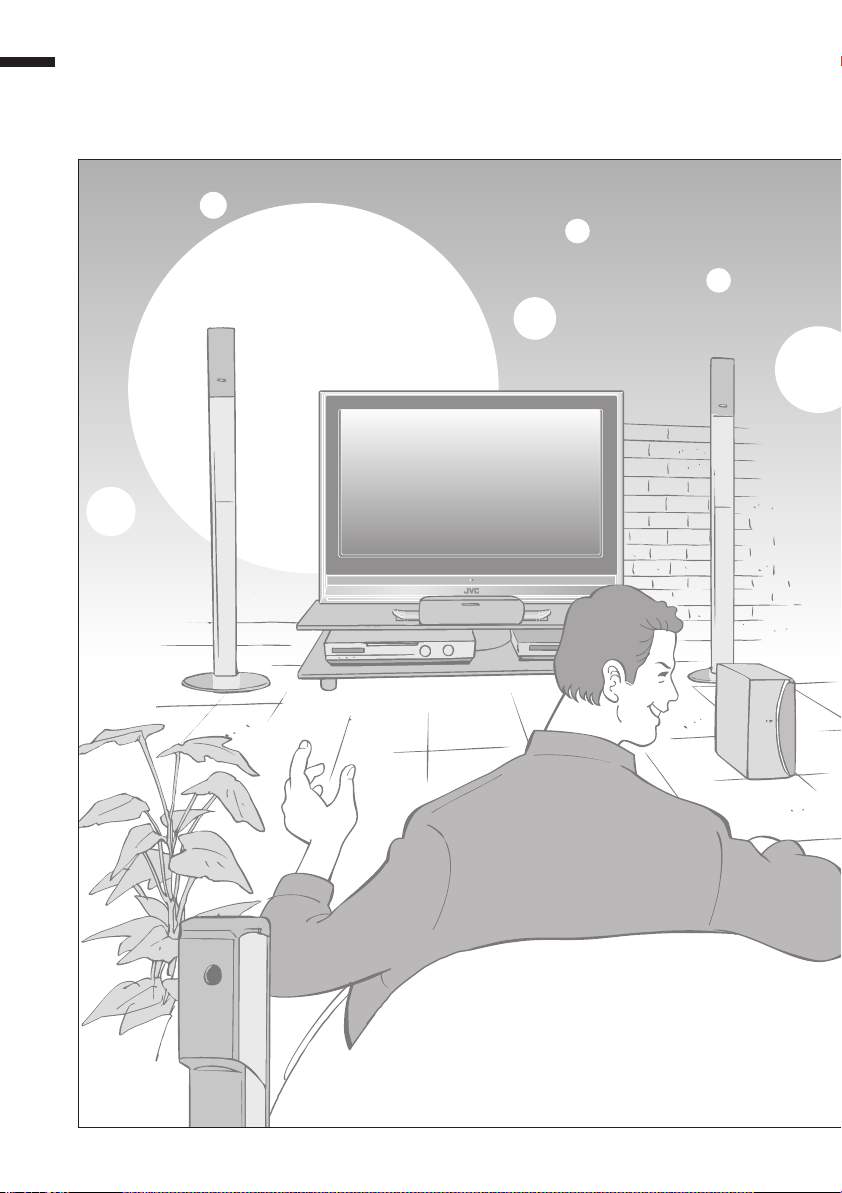
Expanding the world of
ENGLISH
1
Page 27

beautiful images
Contents
Enjoy rich multi-media with JVC
VHF/UHF
Digital camera
Video camera
First things fi rst!
Warning ············································ 3
ENGLISH
IMPORTANT! PREPARE USE
Audio components
VCR DVD player
DVD recorder
Game console
Personal
Computer
Getting started
Names of all the parts ······················ 5
Basic connections ···························· 7
Initial settings ··································· 9
Editing channels ····························· 11
· Registering channels
Connecting external devices ·········· 13
Let’s try it out
Enjoying your new TV! ··················· 15
· TV / Teletext / Video / etc.
Watching TV ···································17
Viewing teletext ······························ 19
Watching videos / DVDs ················ 21
Try the advanced features
Useful functions ······························23
· Take a snapshot
· View and search in multi-picture mode
· “Sleep Timer” / “Channel Guard”
Operate JVC recorders and other devices
··· 27
Just the way you like it
Customising your TV ······················ 29
Advanced picture adjustment ········· 31
·
Reduce noise / Watch a more natural picture
· Set the aspect ratio, etc.
When you have trouble
Troubleshooting ····························· 33
Technical information ····················· 37
“CH/CC” List ··································· 39
Specifi cations ································· 40
SETTINGS
TROUBLE?
2
Page 28

First things fi rst!
Warning
ENGLISH
Follow this manual
regarding setup!
Connect only to a 110-240V, 50/60Hz
AC outlet.
Make enough room for
inserting and removing
the power plug!
Place the TV as
close to the outlet as
possible!
The main power supply for this TV is
controlled by inserting or removing the
power plug.
Never cut or damage
the power cord!
Please follow all the guidelines below
Do not allow the TV
to fall!
Do not rest your elbows on, or allow
children to hang from the TV.
There is a risk that the TV will fall and
cause injuries.
Never try to repair
the TV yourself!
If the problem cannot be solved in
“Troubleshooting” (P. 33), unplug
the power cord and contact your
retailer.
If the AC plug is not the
right shape, or the power
cord is not long enough,
use an appropriate plug
adapter or extension cable.
(Consult your retailer.)
Unplug the power cord
when going out!
The power buttons on
the remote control and
the TV unit cannot
completely turn off the
TV. (Make appropriate
arrangements for
bedridden people.)
For more details on installation, usage and safety
For more details on installation, usage and safety
3
Consult your retailer
Consult your retailer
Page 29

When attaching the TV to
the wall, use the optional
JVC wall mounting unit!
Consult a qualifi ed technician.
See the included manual on mounting
procedures.
JVC assumes no responsibility for
damage due to improper mounting.
If the TV is damaged
or behaving strangely,
stop using it at once!
Unplug the power cord and contact
your retailer.
Never place anything on
the TV!
Placing liquids, naked
fl ames, cloths, paper,
etc. on the TV may
cause a fi re.
Never expose to rain or
moisture!
To prevent fi re or electric
shock, never allow
liquids to enter the unit.
Never insert objects into
the cabinet openings!
It may cause a fatal
electric shock. Take care
when children are near.
Never listen to
headphones at high
volume!
ENGLISH
IMPORTANT! PREPARE USE
Never dismantle the
rear panel!
It may cause an electric shock.
Never obstruct the
ventilation holes!
It may cause overheating or a fi re.
Handle LCD panel
with care!
Use a soft, dry cloth when cleaning.
It may damage your hearing.
Hold the TV so as not to
scratch the screen!
Do not touch the screen when carrying the
TV.
Do not carry the
TV on your own!
In order to prevent accidents,
ensure that the TV is carried
by two or more people.
SETTINGS
TROUBLE?
4
Page 30
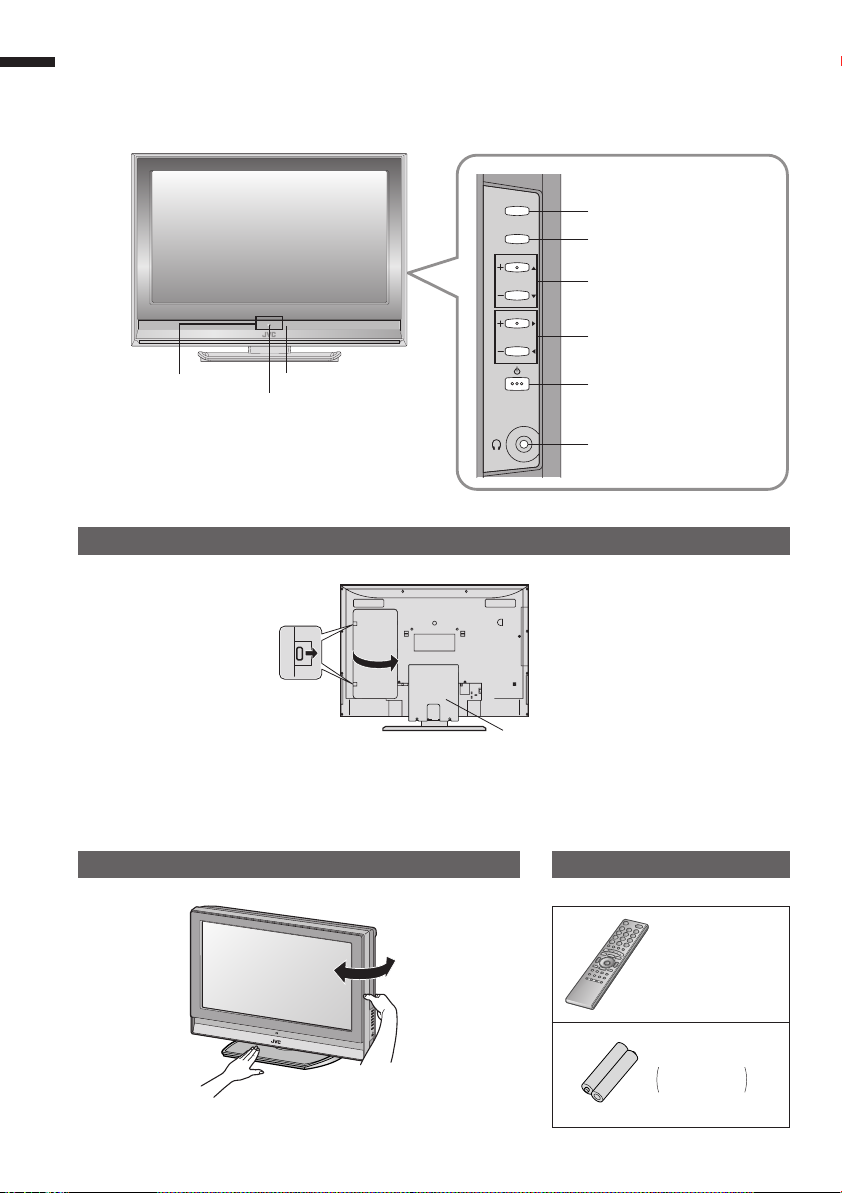
Getting started
ENGLISH
Names of all the parts
TV/VIDEO
MENU
/OK
CHANNEL
Switch between
TV / AV devices
Display on-screen
menu / set
Change channel / page
VOLUME
Illumination lamp
Illumination lamp lights
while the TV is on.
“Illumination”
(P. 30)
Remote control sensor
Power lamp
ON: Lit (Blue)
OFF: Unlit
Power lamp lights while
the TV is on.
“Power Lamp” (P. 30)
Remove the terminal cover
Press to
remove.
Cable cover
If the cover cannot be closed due to the cables being in the way
Do not force the cover to close (leave it open).
Connecting terminals on the back of the TV Connecting External devices (P. 13)
Change the direction of TV
Check accessories
Volume
Power On / Off
To headphones (P. 13)
5
Remote control
(RM-C1855)
“AAA/R03” Batteries
For confi rming
the TV works
Page 31

Mute
Power On / Off
Change channel / page
ENGLISH
Return to channel
you want to view
Colour buttons
Return to TV
/ Watch video, etc. (P. 21)
Volume
Channel information
(P. 17)
When watching TV / Video
Change the aspect ratio (P. 17)
Turn on “Cinema Surround” (P. 17)
Take a snapshot of the
screen (P. 23)
View in multi-picture
mode (P. 23)
To teletext
(P. 19)
Switch between
“TV / VCR / DVD / AUDIO” (P. 27)
Display on-screen menu
(P. 29)
Select and
confi rm settings in menus
Change channel / page
To previous screen
When viewing teletext (P. 19)
Hold the current page
Bookmark pages
Reveal hidden pages
Enlarge the text
IMPORTANT! PREPARE USE
SETTINGS
Insert the batteries
Use two “AAA/R03” dry cell batteries.
Insert the batteries from the - end, making
sure the + and - polarities are correct.
Switch briefl y
between teletext and TV
To index page
TROUBLE?
6
Page 32

Basic connections
Please read the user manuals of each device carefully before setup.
It is necessary to connect an aerial to watch TV.
ENGLISH
Connect with other devices “Connecting external devices” (P. 13)
Connect the aerial
AERIAL
After all the connections have been made, insert the plug into an AC outlet.
Power requirements
Connect the power cord only to a 110-240V,
50/60Hz AC outlet.
When attaching the TV to the wall, use the
optional JVC wall mounting unit
Consult a qualifi ed technician.
See the included manual on mounting procedures.
JVC assumes no responsibility for damage due to
improper mounting.
200mm × 200mm mount which conforms to VESA
standards.
7
Care when setting
Installation requirements
To avoid overheating, ensure the unit has ample
room.
200mm
50mm150mm 150mm 50mm
Page 33

Connect a VCR / DVD recorder
(Y)
(Pr)
(Pb)
VIDEO-1
(R)
(L)
VCR / DVD recorder
ENGLISH
IMPORTANT! PREPARE USE
AERIAL
After all the connections have been made, insert the plug into an AC outlet.
If both composite and S-VIDEO cables are connected, S-VIDEO will be enable.
Tidying the cables
To remove the cable cover, refer to back of the cover.
SETTINGS
TROUBLE?
8
Page 34

Initial settings
Set the menu language, installation location and automatically register the TV channels.
These channels can be edited later in “Editing channels” (P. 11).
ENGLISH
9
To the previous screen
Exit
If the “JVC” logo does not appear or
if you wish to make changes later
“Language”, “Teletext language” and
“Auto Program”
(P. 30)
TV
MENU
BACK
Page 35

ENGLISH
ge
01
AV
PR
02
03
04
05
06
07
08
09
CH/CC
CH
21
CH
22
CH
23
CH
24
CH
25
CC
02
CC
CC
04
CC
05
03
> Edit
ID
1
2
3
4
Begin
Shown only when
powering on for the fi rst time.
The power on the unit can also be used.
Select a language
Langua
1 select
2 set
Select the teletext language group
>
Teletext Language
Group-1
Group-2
Group-3
Group-4
Group-5
select
Automatically register channels
>>
Auto Program
CH
14%
28
The remote control doesn’t
work
Confi rm the mode is set to “TV”.
For the teletext language group
“Language group for teletext”
(P. 37)
If the characters are unreadable.
“Language group for teletext”
(P. 37)
IMPORTANT! PREPARE USE
Check what was registered
5
Edit channels
⁄ in “Editing channels” (P. 11)
Confi rm
SETTINGS
TROUBLE?
6
10
Page 36

Editing channels
Edit the channels registered with “Auto Program” in “Initial settings” (P. 9).
ENGLISH
When coming from “Initial settings” (P. 9), skip to ⁄.
Display the menu bar
1
Select “Set Up”
2
Set Up
Select “Edit / Manual”
Set Up
Auto Program
Edit/Manual
Language
Video-1 Setting
Video-3 Setting
AI Volume
Teletext Language
HDMI Setting
PC Position
Select a row
> Edit
ID
PR
AV
01
02
03
04
05
06
07
08
09
Edit
Finish
CH/CC
CH
CH
CH
CH
CH
CC
CC
CC
CC
Video
Video
Off
21
22
23
24
25
02
03
04
05
To the previous
screen
Exit
3
4
5
6
1 select
2 next
1 select
2 next
select
Move a
channel’s
position
MOVE
Edit a
channel
name
ID
Insert a
channel
INSERT
Delete a
channel
DELETE
11
Register a
new channel
MANUAL
· Registering channels
Page 37

1 Begin 2 Select a destination 3 Finish
>Edit
PR
AV
01
02
03
04
05
06
07
move out move in
08
09
CH/CC
ID
CH
21
CH
22
CH
24
CH
25
CC
02
CC
03
CC
04
CC
05
23
CH
select
> Edit
PR
AV
01
02
03
04
05
06
07
08
09
CH/CCID
CH
21
CH
22
CH
24
CH
25
CH
23
CC
03
CC
04
CC
05
1 Begin 2 Enter a channel name
(red)
>Edit
PR
AV
01
02
03
04
05
06
07
08
09
CH/CC
ID
CH
21
CH
22
CH
23
CH
24
CH
25
CC
02
CC
A
03
CC
04
CC
05
1 enter the fi rst
character
2
next column
>Edit
PR
AV
01
02
03
04
05
06
07
JVC
08
09
ENGLISH
IMPORTANT! PREPARE USE
CH/CCID
CH
21
CH
22
CH
23
CH
24
CH
25
CC
02
CC
03
CC
04
CC
05
set
1 Begin
(green)
1 Delete
(yellow)
1 Begin
(blue)
3 Set
2 Select a “CH / CC” 3 Enter a number
>Edit
PR
AV
01
02
03
04
05
06
07
08
09
CH/CC
ID
CH
CH
CH
CH
CH
CC
CC
CC
CC
“CH/CC” List (P. 39)
>
Edit
ID
CH/CC
CC
CH
06
02 (B/G
CH/CC
CH
CH
CH
CH
CC
CC
CC
)
PR
AV
01
02
03
04
05
06
07
Beginning channel search
2
>
Manual
ID
PR
10
11
12
13
14
15
16
17
If you can not receive the
channel you want to view,
press 3 to change the sound
system.
“Sound system in your
country or region” (P. 37)
>
Edit
ID
PR
10
11
12
13
14
15
16
17
CH/CC
CC
CH
06
08
21
22
23
24
25
02
03
04
22
23
24
25
02
03
04
From high
frequencies
(red)
or
select
From low
frequencies
(green)
>Edit
PR
AV
01
02
03
04
05
06
07
08
09
Adjust
Channel fi ne tuning
If the picture or sound is unnatural
>Manual
>Manual
PR
10
11
12
13
14
15
16
17
PR
10
11
12
13
14
15
16
CH/CCID
CH
21
CH
22
CH
23
CH
24
CH
25
CC
02
12
CC
CC
03
CC
04
CH/CC
ID
06
CC
)
CH
08 (B/G
Receives the
broadcast
signal.
Auto-search begins,
and the nearest
frequency is imported.
SETTINGS
Repeat the previous
steps until the
desired channel is
)
(yellow)
displayed
(blue)
/
TROUBLE?
CH/CC
ID
06
CC
CH
08 (I
select a system
12
Page 38

Connecting external devices
You can connect many different devices to the rear panel of the TV.
Please read the user manuals of each device before setting up.
ENGLISH
(Connecting cables are not supplied with this TV.)
PC
To “VIDEO-3” R/L
“Technical information” (P. 37)
Set-top box / Digital
broadcast tuner
Game consoles
Video camera
VCR / DVD recorder
VCR / DVD recorder
Amplifi er
(L) (R)
Headphone
PC IN
(Y)
(Pr)
(Pb)
VIDEO-3
(R)
(L)
(R) (L)
VIDEO-2
(Y)
(Pr)
(Pb)
VIDEO-1
(R)
(L)
(R)
(L)
IN HDMI-1
(R)
(L)
OUT
13
Headphones
Page 39

VCR / DVD / other devices
: signal direction
HDMI-2 HDMI-1
IN HDMI-1
VIDEO-1
Output Input
Use Component signal
“Switch between video and
component signal” (P. 22)
Use S-VIDEO
“Using S-VIDEO” (P. 22)
VIDEO-2
Output Input
Use S-VIDEO
“Using S-VIDEO” (P. 22)
VIDEO-3
Output Input
Use Component signal
“Switch between video and
component signal” (P. 22)
HDMI-1
HDMI-2
Output Input
“HDMI Setting” (P. 30)
HDMI-2 input does not support
analogue sound.
Watching videos
·
Composite signal /
Component signal
/ S-VIDEO
· Sound L / R
Watching videos
·
Composite signal /
S-VIDEO
· Sound L / R
Watching DVDs
·
Composite signal /
Component signal
· Sound L / R
Connecting
HDMI devices
· HDMI signal
(P. 38)
OUT
Video and sound signal of a TV channel
you are viewing outputs from this
terminal
Output
·
Composite signal /
S-VIDEO
· Sound L / R
“Using OUT terminal”. (P. 22)
ENGLISH
IMPORTANT! PREPARE USE
SETTINGS
TROUBLE?
DVD player
(HDMI compatible)
DVD player
(HDMI compatible)
Connect a “DVI” device to
“HDMI-1”
(P. 38)
14
Page 40

Let’s try it out
ENGLISH
Enjoying your new TV!
Watching TV
PAGE
17
View channel information
Change the aspect ratio
Enjoy “Cinema Surround”
Register your favourite channels
15
PAGE
Watching
21
· TV / Teletext / Video / etc.
videos / DVDs
Watch high quality video (S-VIDEO)
Switch between video and component signal
PC position adjustment
Page 41

TV mode TV and Text mode
Text mode
Viewing teletext
ENGLISH
IMPORTANT! PREPARE USE
PAGE
19
Enlarge the text
To the index page
Hold the current page
Switch briefl y between teletext and TV
Bookmark your favourite pages
Reveal hidden pages
Personal preferences
Adjust the picture
Adjust the sound
Advanced settings
(sleep-timer / channel guard, etc.)
Basic settings
(channel settings, etc.)
Picture
PAGE
29
SETTINGS
TROUBLE?
16
Page 42

Watching TV
ENGLISH
Mute
Volume
Set to “TV”
1
Power on
2
Press again to turn the screen off
Select a channel
3
Move up or down a channel
Switch between mono / stereo /
bilingual broadcasting
“Stereo / t·u” ( P. 30)
Note
To completely turn off the TV, unplug
the AC plug.
The blue
power lamp
on the TV lights
and put the TV into standby mode.
E.g.
1 :
15 :
up
down
Channel
information
DISPLAY
Change the aspect
ratio
ZOOM
Enjoy ambient
sound
CINEMA SURROUND
Emphasize bass
sound
MAXXBASS
17
Basic operations using the side buttons
1
Power on
CHANNEL
2
Volume
Change
the channel
TV/VIDEO
MENU
/OK
CHANNEL
VOLUME
Always return to
the channel you
want to view
RETURN PLUS
Return to the
last channel you
were viewing
RETURN
Page 43

PR List
AV
01
02
03
04
05
06
07
08
09
Select a page
PR List
Channels
registered in
“Initial settings” will
appear here.
select
AV
Channel information
(No indication)
Select and view a channel
1 select
2 view
ENGLISH
IMPORTANT! PREPARE USE
Zoom
Auto
Regular
Panoramic
14:9 Zoom
16:9 Zoom
16:9 Zoom Subtitle
Full
HighCinema Surround
“MENU” “
” “Sound” “MaxxBass”
High
Registered as return channel
While the channel
is displayed
Hold down
for 3 seconds
1 select
2 set
High
Low
Mono
Off
1 select
2 set
When set to “Auto”, the aspect ratio
will turn to the ratio obtained from
16 : 9 Zoom
the information the TV received.
Without receiving aspect information,
it will be the setting in “4:3 Auto
Move the picture with
1 or 4 while this bar is
displayed
Aspect” (P. 32)
Not available in 1080i (1125i) /
720p (750p) signals.
In PC mode, “Regular” and “Full” can
be selected.
: For stereo sound
: For stereo sound (when the sound distorts in “High” mode)
: For mono sound (emulates a stereo-like sound)
: Turns off “Cinema Surround”
level
Off Low High
Cancel
While the channel
is displayed
Hold down
for 3 seconds
SETTINGS
Recall the return channel
Current channel Last channel
TROUBLE?
23 34
18
Page 44

Viewing teletext
This TV can display TV broadcasts and teletext on the same channel in two windows.
ENGLISH
1
When watching TV
Bookmark
your favourite
page
LIST MODE
Enter a teletext page
2
Move up or down a page
up
down
View sub-pages
to
sub-page
Display your
favourites list
1
Select a coloured button to save your page to
2
Enter the number of the page to save
(RED) (GREEN) (YELLOW) (BLUE)
(red) (green) (yellow) (blue)
3
TV
TEXT
TEXT
.....
19
Save
4
Recall your favourite page
Press the coloured button as in step 2
Page 45

Hold the
current page
HOLD
Reveal
hidden pages
REVEAL
Enlarge
the text
SIZE
Hold the current page
Release
Press “ ” again
Display hidden information
(answers to quizzes, etc.)
Double the size of the
displayed text
ENGLISH
IMPORTANT! PREPARE USE
To the
index page
INDEX
Switch briefl y
from teletext
to TV
CANCEL
Returns to page “100”
or a previously designated page
Leave the current page open,
while you switch to watch TV
Useful when running a page search.
SETTINGS
TROUBLE?
20
Page 46

Watching videos / DVDs
ENGLISH
Select the video source
1
AV Select
0
1
2
3
4
5
6
01
Video-1
Video-2
Video-3
HDMI1
HDMI2
PC
Operate the connected device and play a video
2
Operate JVC recorders and other devices (P. 27)
Select the video source using
the side buttons
TV/VIDEO
1
Select the
CHANNEL
2
3
MENU
/OK
video source
1 select
2 watch
TV/VIDEO
MENU
/OK
CHANNEL
VOLUME
21
1
Select “Set Up”
2
PC Position
3
PC position adjustment
Display the menu bar
Select “PC Position”
Set Up
Auto Program
Edit/Manual
Language
Video-1 Setting
Video-3 Setting
AI Volume
Teletext Language
HDMI Setting
PC Position
Shown only when “PC” is selected.
Set Up
1 adjust
2 set
1 select
2 next
Reset position
(blue)
1 select
Video
Video
Off
2 next
Page 47

Switch between video and component signal
Display the menu bar
1
Select “Set Up”
2
1 select
ENGLISH
IMPORTANT! PREPARE USE
Set Up
2 next
Select “Video-1 Setting” or “Video-3 Setting”
3
Set Up
Auto Program
Edit/Manual
Language
Video-1 Setting
Video-3 Setting
AI Volume
Teletext Language
HDMI Setting
PC Position
Video
Video
Off
1 select
Change settings
4
Video
1 select
2 set
Component
Using S-VIDEO
If both composite and S-VIDEO cables are connected, S-VIDEO will be enable.
Using OUT terminal
Component and PC signals does not output from this terminal.
When you are viewing video signal, no signal will output through the S-VIDEO terminal.
HDMI-1 and HDMI-2 inputs does not output from this terminal.
Video
: For normal
video signal
: For component
video signal
SETTINGS
TROUBLE?
22
Page 48

Try the advanced features
Useful functions
ENGLISH
Take
snapshots
of the screen
Watch in
multi-picture
mode
MULTI-PICTURE
FREEZE
Current programme
Cancel
Press “ ” again, or change the channel
Not available when the SUB-PICTURE is displayed,
or when in PC mode.
You cannot save or export the snapshot.
Still picture
Select the number
of screens
Selecting “ ” returns to normal viewing mode
Not available in PC mode.
Watch in dual-picture mode
E.g. You can watch TV and video at the same time.
(For wide aspect ratio signals)
Main Sub
Switch between the
sound sources
Main
Change the channel
(Main)
(Sub)
1 select
2 set
Sub
23
Select a channel in 12-screen mode
All registered channels are displayed as still images.
1 select a
channel
Main
Only the selected frame
has a moving picture.
Move up or down a page
Not available for HDMI-1 or HDMI-2 input.
· Take a snapshot
· View and search in multi-picture mode
· “Sleep Timer” / “Channel Guard”
2 watch
Page 49

1
ENGLISH
Set a time
for the TV to
turn itself off
SLEEP TIMER
Stop
children from
watching
specifi c
channels
CHANNEL GUARD
2
3
4
Cancel
Remaining time
Features
Features
>
Sleep Timer
Channel Guard
Appearance
Blue Back
Child Lock
Auto Shutoff
Favourite Setting
Illumination
Power Lamp
>
Sleep Timer
Off
Set the time to “0” in step 4
You can confi rm the remaining time at step
4, after repeating this process.
After steps 1 and 2 above
Features
>
Sleep Timer
Channel Guard
3
Appearance
Blue Back
Child Lock
Auto Shutoff
Favourite Setting
Illumination
Power Lamp
>> Set ID No.
4
Channel Guard
>
PR
ID
AV
01
(blue)
02
03
04
05
06
07
08
09
Channel Guard
>
5
6
PR
AV
01
02
03
04
05
06
07
Type A
Type A
1 select “Features”
IMPORTANT! PREPARE USE
2 next
On
On
On
Bright
On
On
On
On
Bright
On
CH/CC
CH
21
CH
22
CH
23
CH
24
CH
25
CC
02
CC
03
CC
04
CC
05
ID
1 select “Sleep Timer”
2 next
1 select a time in minutes
2 set
select
“Channel Guard”
1 enter an “ID No.”
(a secret number of your choice)
2 to the next column
3 set
select a channel to lock
Lock more channels
CH/CC
CH
21
CH
CH
CH
CH
CC
CC
Repeat steps 5 and 6
22
23
24
25
02
03
SETTINGS
7
Release a channel
View a locked channel
Press “ ” again in step 6
(blue)
Use the numerical buttons to enter the channel number.
When n appears, press “
” and enter your “ID No.”.
(If you forget your “ID No.”, check it in step 4.)
TROUBLE?
24
Page 50

Useful functions
(continued)
ENGLISH
Register a
channel to a
button
FAVOURITE
CHANNEL
While the channel
is displayed
1
Hold down
for 3 seconds
Press the number
to register it on
2
Recall the favourite channel
Set 1 - 4?
Programmed!
Disappears after a
few seconds
1
Favourite 1 - 4?
Press the number
you registered
2
Customisations (P. 30) to the picture of a
favourite channel get saved as well.
Check your favourite channels
Press “ ” and confi rm that the channels you
have registered have a d beside them
1
12
25
Delete a favourite channel
“MENU” “ ” “Features”
“Favourite Setting”
1
2
delete
(blue)
>
Favourite Setting
1
PR 01
2
PR 03
3
05
PR
4
PR 07
>
Favourite Setting
select
1
PR 01
2
PR 03
3
4
PR 07
Page 51

“MENU” “ ” “Features” “Blue Back”
ENGLISH
Displays a
blue screen
and mute
the sound
when the
signal is
weak
BLUE BACK
Set the
power to
turn off if
no signal is
received and
no operation
is performed
AUTO
SHUTOFF
On
12
When the signal is weak
or absent
“MENU” “
When no signal is received
and no operation is performed
for about 15 minuites
” “Features” “Auto Shutoff”
On
1 select
: Function is
2 set
Displays a blue screen and
mute the sound
1 select
2 set
The power turns off
turned off
: Function is
turned off
Off
Off
12
On
: Displays a
blue screen
On
: Set the power
to turn off
IMPORTANT! PREPARE USE
Prevent
sudden in
crease or
decrease of
sound when
changing
channels
AI VOLUME
“MENU” “
On
” “Set Up” “AI Volume”
1 select
2 set
Off
: Function is
turned off
On
: Set to prevent
sudden increase
or decrease of
sound
SETTINGS
TROUBLE?
26
Page 52

Operate JVC recorders
The included remote control can be used to operate JVC recorders
and other devices.
ENGLISH
Select a device
1
VCRs
DVD recorders
HDD recorders
DVD playersTV (P. 6)
Home
theatre
system
Operate the
VCR,
DVD recorder
or HDD recorder
VCR/DVR
TV
The indicator lights for 3 seconds
each time the remote control is
operated.
VCR/DVR
DVDAUDIO
Turn on the device
2
Operate the device
3
Try changing the remote control code
if you cannot operate a recorder.
Code A or 1 (Default)
Press and hold Press and hold
Confi rm the code for your recorder by checking the manual it
came with.
Some models of JVC devices cannot be operated with this
remote control.
JVC DVD recorders and HDD recorders are set to code “C” or
“3” by default.
Note
If the battery is removed, the remote control code reverts back
to
code A or 1.
Other buttons can be used to
operate the TV at any time.
Code C or 3
Operate the
DVD player
DVD
Operate the
home theatre
system
AUDIO
27
Page 53

and other devices
Operate DVD / HDD recorder menus
Playback / Record etc.
ENGLISH
Display menu
Select
Display
top menu
OK
Back to
previous menu
Display the subtitle (DVD / HDD recorder mode)
Operate DVD menus
Display menu
Select
Display
top menu
OK
Display the subtitle
Back to
previous menu
Press “ ”
Operate AUDIO menus
Select a chapter
Press “ ”
Playback etc.
Select a chapter
Playback etc.
Rewind / Playback
/ Fast-forward
Record / Stop / Pause
Rewind / Playback
/ Fast-forward
Stop / Pause
IMPORTANT! PREPARE USE
Select
Display
top menu
Display the subtitle
Press “ ”
Mute
Volume
OK
Press “ ”
Press “ ”
Select a surround mode
Display menu
Back to
previous menu
Press “ ”
Select a chapter
Rewind / Playback
/ Fast-forward
Stop / Pause
SETTINGS
TROUBLE?
28
Page 54

Just the way you like it
Customising your TV
ENGLISH
To the previous
screen
Exit
1
2
3
4
Display the menu bar
Select a menu
1 select
2 next
Select an item
select
Adjust / Confi gure
1 adjust /
select
Picture
Sound
Features
Set Up
Picture
Picture Mode
Back Light
Contrast
Bright
Sharp
Colour
Tint
White Balance
Features
Items
Selected menu’s title
Picture
Standard
Cool
29
The menu disappears
after one minute of
inactivity.
2 set
When adjusting
with the sliding-bar
Move
When selecting
from presets
Standard
The item will change.
Some items have a
sub-menu.
Picture Mode
Standard
1 adjust
2 set
1 select
2 set
Page 55

Menu Item Adjustments / Confi gurations
Picture Mode
Back Light
Contrast
Picture
Bright
Sharp
Colour
Tint
White Balance
Features
Stereo / t · u
Bass
Treble
Sound
Balance
Cinema Surround
MaxxBass
Voice Enhancer
Sleep Timer
Channel Guard
Appearance
Features
Blue Back
Child Lock
Auto Shutoff
Favourite Setting
Illumination
Power Lamp
Auto Program
Edit / Manual
Language
Video-1 Setting
Set Up
Video-3 Setting
AI Volume
Teletext Language
HDMI Setting
PC Position
*1
Picture mode (Bright / Standard / Soft)
Backlight brightness (Darker Brighter)
Contrast (Lower Higher)
Brightness (Darker Brighter)
Sharpness (Softer Sharper)
Colour (Lighter Deeper)
Tint (Reddish Greenish)
Colour temperature (Warm / Mid / Cool)
Finer picture adjustments (P. 31)
Mode / Language (v : MONO / s : STEREO / t : SUB1 / u : SUB2 / MONO) (P. 38)
Low tones (Weaker Stronger)
High tones (Weaker Stronger)
Speaker balance (Left Stronger Right Stronger)
Ambience level (High / Low / Mono / Off)
Emphasize the bass sound (Off / Low / High)
Sound enhancement technology (On / Off)
Timer for turning off the TV (P. 24)
Stops children from watching specifi c channels (P. 24)
Format for displaying the channel number
(Type A / Type B)
Displays a blue screen and mute the sound
when the signal is weak or absent (P. 26)
Disables the front control buttons of the TV
Set the power to turn off if no signal is received and no operation is performed
for about 15 minuites. (P. 26)
Clear favourite channel settings (P. 25)
Lights illumination lamp (P. 5) while the TV is on (Bright / Soft / Off)
Lights power lamp (P. 5) while the TV is on (On / Off)
Automatically registers channels (P. 10, !)
Change registered channels or add new ones (P. 11)
Select a language for on-screen menus (P. 10, Ÿ)
For use with video players and other devices (P. 22)
For use with video players and other devices (P. 22)
Prevent sudden increase or decrease of sound when changing channels (P. 26)
Select a language for Teletext programmes (P. 10, !)
HDMI-1 : Size (1 / 2 / Auto) HDMI-2 : Size (1 / 2 / Auto)
Audio (Digital / Analogue / Auto)
PC position adjustment (P. 21)
Other settings · Change the aspect ratio “ZOOM” (P. 17)
· Turn on “Cinema Surround” “CINEMA SURROUND” (P. 17)
*1 MaxxBass is a registered trademark of Waves Audio Ltd. in the USA, Japan and other countries.
ENGLISH
IMPORTANT! PREPARE USE
SETTINGS
TROUBLE?
30
Page 56

Advanced picture adjustment
By default, the TV automatically adjusts itself for the best picture.
ENGLISH
Display the menu bar
1
Super
DigiPure
To the previous
screen
Exit
The menu disappears
after one minute of
inactivity.
2
3
4
5
6
Select “Picture”
Picture
Select “Features”
Picture
Picture Mode
Back Light
Contrast
Bright
Sharp
Colour
Tint
White Balance
Features
Standard
Cool
Select an item
>
Features
Super DigiPure
Pull Down
Colour Management
Picture Management
Smart Picture
MPEG Noise Reduction
Colour System
4:3 Auto Aspect
E.g. “Super DigiPure”
Off
Auto
On
On
Off
Off
Change settings
Super DigiPure
E.g. “Super DigiPure”
Auto
Finish
1 select
2 next
1 select
2 next
1 select
2 next
select
Pull Down
Colour
Management
Picture
Management
Smart
Picture
MPEG Noise
Reduction
Colour
System
31
4:3 Auto
Aspect
· Reduce noise / Watch a more natural picture
· Set the aspect ratio, etc.
Page 57

For
natural-looking
outlines
Auto
Off
: Function is
turned off
Min Max Auto
:
When the picture
loses sharpness
: When
noise appears
: Automatically
adjusts
ENGLISH
For smooth
cinema fi lm
For
natural-looking
pictures
Fix
bright / dark
pictures
Fix
brightness of
white areas
To reduce
MPEG video
noise
When
there is no
colour
Main
Sub
>>
Colour System
Auto
On
On
On
On
Off
: Function is
turned off
Off
: Function is
turned off
Off
: Function is
turned off
Off
: Function is
turned off
Off
: Function is
turned off
On Auto
: Function is
always on
On
: Maintain a natural
colour balance
On
: Make it easier to view
bright / dark pictures
On
: Make it easier to view
white areas
On
: When noise appers
: Automatically
adjusts
IMPORTANT! PREPARE USE
Not available when
“Picture Mode” is set
to “Bright” (P. 30).
1 Select the screen to change settings on
Main
Auto
PAL
: Main picture
Sub
: Sub-picture in
MULTI-PICTURE mode (P. 23)
SETTINGS
2 Select the colour system
PAL
For colour system in your country or region.
“Colour system in your country or region” (P. 37)
SECAM NTSC 3.58 NTSC 4.43 Auto
Set a default
aspect ratio
>>
Panoramic
Regular
14:9 Zoom
4:3 Auto Aspect
Select a default aspect ratio for Auto in “Zoom” (P. 17)
Panoramic
16 : 9 4 : 3 14 : 9
Regular 14:9 Zoom
TROUBLE?
32
Page 58

When you have trouble
Troubleshooting
ENGLISH
Severe noise or
snow
Is the TV connected correctly to
the aerial?
Change the direction of the aerial.
Is the aerial or its cable
damaged?
Consult your retailer
Patterns, stripes
or noise
I can’t turn it on!
Is the power cord connected to the AC outlet
correctly?
33
Is the aerial receiving interference
from high-voltage power lines or
wireless transmitters?
Consult your retailer
Are connected devices too close
to the TV?
Insert the minimum distance
between the aerial and the
cause of interference until no
interference
Ghosting
(Doubling of images)
Are you receiving interference
from signals refl ected off
mountains or buildings?
Adjust the direction of your
aerial, or change to a
good-quality directional aerial
The remote
control doesn’t
work!
Are the batteries fl at?
Are you more than 7 meters away
from the TV?
Is the “MODE (TV, VCR/DVR, DVD, AUDIO)” set to “TV”?
When viewing teletext, the TV menu bar does not appear.
Depending on the stability of the signal, there may be a time
lag when changing channels.
Page 59

Problem Actions
page
ENGLISH
Remote control
stops working
Basics Screen Picture
Front control buttons
does not work
Aspect ratio changes
unintentionally
PC screen alignment
is off
Poor picture quality
Unplug TV, several minutes later plug it in again.
Switch “Child Lock” to “Off”.
Press “ ” to return to your settings.
Adjust the “PC position”.
Unnatural colour >>> Adjust “Colour” and “Back Light”.
Noise >>> Set to the following functions.
Picture Mode : Standard
Super DigiPure : Max
Dull picture >>> Set to the following functions.
Picture Mode : Bright
Super DigiPure : Min
Check your “Colour System”. If “Auto”
is selected, select the specifi c colour
system manually.
–
IMPORTANT! PREPARE USE
30
17
21
30
32
30
32
30
32
Strange picture
when using an external
device
Blue screen appears
on the screen
If the top of the image is distorted, check the video signal
quality itself.
If movement appears unnatural when receiving a signal from
a DVD player, etc. with 625p (progressive-scanning), change
the output setting of the external device to 625i (interlacescanning).
Switch “Blue Back” to “Off”.
26
–
–
SETTINGS
TROUBLE?
34
Page 60

Troubleshooting (continued)
ENGLISH
Sound
Problem Actions
Adjust the “Bass” and “Treble”.
Poor sound
Wrong screen size 30
No picture, no sound –
No sound
If receiving a poor signal in “Stereo / t·u”, switch to “Mono”.
Adjust the channel reception using “Manual”.
Switch “Size” in “HDMI Setting” to “1” or “2”.
Use the cable marked with HDMI logo.
Check if the device is compliant with HDMI.
Switch “Audio” in “HDMI Setting” to “Digital” or “Auto” for
HDMI devices, or “Analogue” or “Auto” for DVI devices.
(Not available for HDMI-2)
page
30
30
11
30
–
35
Green and distorted
screen
Some functions do not
work
FunctionsHDMI
Some inputs cannot
be selected in the
sub-picture
Wait a little for the signal to stabilize when switching the
signal format for an “HDMI” device.
It is not a malfunction. Some functions (dark background) in
the menu do not work depending on the situation.
“VIDEO-1 (Component signal)”, “VIDEO-3 (Component
signal)”, “HDMI-1”, “HDMI-2” inputs and PC mode cannot be
selected in the sub-picture.
–
–
–
Page 61

Problem Actions
Screen
Black or white dots
appear on the screen
OUT terminal
LCD panels use fi ne dots (“pixels”) to display images.
While more than 99.99% of these pixels function properly,
a very small number of pixels may not light, or may light all
the time.
Please understand that this is not a malfunction.
page
–
ENGLISH
IMPORTANT! PREPARE USE
No picture, no sound 22
Some inputs does not output from OUT terminal
SETTINGS
TROUBLE?
36
Page 62

Technical information
ENGLISH
Group Languages
Group-1 Turkish, Hungarian, English, German, French, Italian, Spanish, Portuguese, Greek, Swedish, Finnish
Group-2
Group-3
Group-4 Arabic, Czech, Slovak. Hungarian, English, German, French, Italian, Spanish, Portuguese, Swedish, Finnish
Group-5 Farsi, Czech, Slovak, Hungarian, English, German, French, Italian, Spanish, Portuguese, Swedish, Finnish
Polish, Serbian, Croatian, Slovenian, Czech, Slovak, Rumanian, Hungarian, German, French, Italian, Swedish, Finnish
Russian, Bulgarian, Lettish, Lithuanian, Estonian, Ukrainian, Serbian, Croatian, Slovenian, Czech, Slovak, English, German
Language group for teletext
If the characters are unreadable. Select different teletext language group.
Colour system in your country or region
Area Country or Region System
Bahrain, Kuwait, Oman, Qatar, United Arab Emirates, Yemen, etc. Indonesia, Malaysia, Singapore,
Thailand, India, etc.
Asia, Middle East
Europe
Oceania
Africa
China, Vietnam, etc.
Hong Kong, etc.
Islamic Republic of Iran, Lebanon, Saudi Arabia, etc.
Philippines, Taiwan, Myanmar, etc.
Russia, etc.
Czech Republic, Poland, etc.
UK, etc.
Australia, New Zealand, etc.
Republic of South Africa, etc.
Nigeria, etc.
Egypt, Morocco, etc.
PAL
SECAM
NTSC
SECAM
PALGermany, Holland, Belgium, etc.
PAL
PAL
SECAM
37
Sound system in your country or region
Area Country or Region System
Bahrain, Kuwait, Oman, Qatar, United Arab Emirates, Yemen, etc. Indonesia, Malaysia, Singapore,
Thailand, India, etc.
Asia, Middle East
Europe
Oceania
Africa
China, Vietnam, etc.
Hong Kong, etc.
Islamic Republic of Iran, Lebanon, Saudi Arabia, etc.
Philippines, Taiwan, Myanmar, etc.
Russia, etc.
Czech Republic, Poland, etc.
Germany, Holland, Belgium, etc. B/G
UK, etc.
Australia, New Zealand, etc.
Republic of South Africa, etc.
Nigeria, etc.
Egypt, Morocco, etc.
B/G
D/K
I
B/G
M
D/K
I
B/G
I
B/G
Page 63

Monoaural sound
Use this function when stereo sound or bilingual sound is hard to hear.
Set “Stereo / t · u” to “MONO” (P. 30)
PC Signals that can be displayed
*Macintosh* computers are not supported.
(Macintosh is a registered trademark of
Apple Computer, Inc.)
If the signal doesn’t appear, check that the vertical
frequency on the PC is set to “60Hz”.
Resolution
Vertical frequency (Hz) 60.0 60.0
640 x 480 (VGA)
1024 x 768 (XGA)
Connect “DVI” devices
Connect a “DVI“ device to “HDMI-1” using “DVI-HDMI” conversion cable. Connect analogue sound output of the
DVI device to L and R terminals in IN HDMI-1.
Set “Audio” in “HDMI Setting” to “Analogue” or “Auto” (P. 30)
HDMI-2 input does not support analogue sound (IN HDMI-1).
HDMI-2 input does not support DVI devices.
ENGLISH
IMPORTANT! PREPARE USE
SETTINGS
TROUBLE?
38
Page 64

“CH/CC” List
To use the INSERT function (P. 11), fi nd the “CH/CC” number corresponding to the TV’s Channel number from this
table.
ENGLISH
US: The US channel numbers are the channel numbers used in the United States, Philippines, etc.
CCIR: The CCIR channel numbers are the channel numbers used in the Middle East, Southeast Asia, etc.
OIRT: The OIRT channel numbers are the channel numbers used in Eastern Europe, Russia, Vietnam, etc.
AUSTRALIA: The AUSTRALIA channel numbers are the channel numbers used in Australia, etc.
CH
CH 02 US-02 E2 R1 AU-0
CH 03 US-03 E3 AU-1
CH 04 US-04 E4 R2 AU-2
CH 05 US-05 E5 R6 AU-6
CH 06 US-06 E6 R7 AU-7
CH 07 US-07 E7 R8 AU-8
CH 08 US-08 E8 R9 AU-9
CH 09 US-09 E9
CH 10 US-10 E10 R10 AU-10
CH 11 US-11 E11 R11 AU-11
CH 12 US-12 E12 R12
CH 13 US-13
CH 14 US-14, W+29
CH 15 US-15, W+30
CH 16 US-16, W+31
CH 17 US-17, W+32
CH 18 US-18, W+33
CH 19 US-19, W+34
CH 20 US-20, W+35
CH 21 US-21, W+36 E21
CH 22 US-22, W+37 E22
CH 23 US-23, W+38 E23
CH 24 US-24, W+39 E24
CH 25 US-25, W+40 E25
CH 26 US-26, W+41 E26
CH 27 US-27, W+42 E27
CH 28 US-28, W+43 E28
CH 29 US-29, W+44 E29
CH 30 US-30, W+45 E30
CH 31 US-31, W+46 E31
CH 32 US-32, W+47 E32
CH 33 US-33, W+48 E33
CH 34 US-34, W+49 E34
CH 35 US-35, W+50 E35
CH 36 US-36, W+51 E36
CH 37 US-37, W+52 E37
CH 38 US-38, W+53 E38
CH 39 US-39, W+54 E39
CH 40 US-40, W+55 E40
CH 41 US-41, W+56 E41
CH 42 US-42, W+57 E42
CH 43 US-43, W+58 E43
CH 44 US-44, W+59 E44
CH 45 US-45, W+60 E45
CH 46 US-46, W+61 E46
CH 47 US-47, W+62 E47
CH 48 US-48, W+63 E48
CH 49 US-49, W+64 E49
CH 50 US-50, W+65 E50
CH 51 US-51, W+66 E51
CH 52 US-52, W+67 E52
CH 53 US-53, W+68 E53
CH 54 US-54, W+69 E54
CH 55 US-55, W+70 E55
CH 56 US-56, W+71 E56
CH 57 US-57, W+72 E57
CH 58 US-58, W+73 E58
CH 59 US-59, W+74 E59
CH 60 US-60, W+75 E60
CH 61 US-61, W+76 E61
CH 62 US-62, W+77 E62
CH 63 US-63, W+78 E63
CH 64 US-64, W+79 E64
CH 65 US-65, W+80 E65
CH 66 US-66, W+81 E66
CH 67 US-67, W+82 E67
CH 68 US-68, W+83 E68
CH 69 US-69, W+84 E69
US CCIR OIRT AUSTRALIA
Channel
CC
CC 01 S-1 AU-5
CC 02 S-2
CC 03 S-3
CC 04 S-4
CC 05 S-5
CC 06 S-6 AU-5A
CC 07 S-7
CC 08 S-8
CC 09 S-9
CC 10 S-10
CC 11 S-11
CC 12 S-12
CC 13 S-13
CC 14 A S-14
CC 15 B S-15
CC 16 C S-16
CC 17 D S-17
CC 18 E S-18
CC 19 F S-19
CC 20 G S-20
CC 21 H S-21
CC 22 I S-22
CC 23 J S-23
CC 24 K S-24
CC 25 L S-25
CC 26 M S-26
CC 27 N S-27
CC 28 O S-28
CC 29 P S-29
CC 30 Q S-30
CC 31 R S-31
CC 32 S S-32
CC 33 T S-33
CC 34 U S-34
CC 35 V S-35
CC 36 W S-36
CC 37 W+1 S-37
CC 38 W+2 S-38
CC 39 W+3 S-39
CC 40 W+4 S-40
CC 41 W+5 S-41
CC 42 W+6
CC 43 W+7
CC 44 W+8
CC 45 W+9
CC 46 W+10
CC 47 W+11
CC 48 W+12
CC 49 W+13
CC 50 W+14
CC 51 W+15
CC 52 W+16
CC 53 W+17
CC 54 W+18
CC 55 W+19
CC 56 W+20
CC 57 W+21
CC 58 W+22
CC 59 W+23
CC 60 W+24
CC 61 W+25
CC 62 W+26
CC 63 W+27
CC 64 W+28
CC 75 X
CC 76 Y R3
CC 77 Z R4 AU-3
CC 78 Z+1 R5
CC 79 Z+2 AU-4
CC 95 A-5
CC 96 A-4
CC 97 A-3
CC 98 A-2
CC 99
US CCIR OIRT AUSTRALIA
A-1
Channel
39
Page 65

Specifi cations
Main unit
Broadcasting systems B / G / I / D / K / K1 / M (See “Technical information”, P. 37)
Colour systems PAL, SECAM, NTSC 3.58/4.43MHz
Channels and frequencies
Sound-multiplex systems NICAM (I / B / G / D / K), A2 (B / G / D / K)
Teletext systems FLOF (Fastext), WST (standard system)
Power requirements AC 110 V - 240 V, 50/60Hz
Audio output (
Speakers 5.0 cm round x 2
Power consumption
[standby]
Screen size
(visible area size measured diagonally)
Dimensions (W x H x D: mm)
[without stand]
Weights
[without stand]
Accessories (See “Check accessories”, P. 5)
Model LT-Z32FX6
VHF low channel (VL) = 46.25 to 140.25 MHz
VHF high channel (VH) = 147.25 to 423.25 MHz
UHF channel (U) = 431.25 to 863.25 MHz
· Receives cable channels in mid band (X to Z+2, S1 to S10), super band (S11 to
S20) and hyper band (S21 to S41).
Rated power output
) 10 W + 10 W
121 W
[0.4 W]
80 cm
800 x 591.9 x 244.4
[800 x 545 x 126.5]
17.0 kg
[15.5 kg]
Terminals / Connectors
Terminal name Terminal type Signal type (IN)
Composite video, S-video,
Analogue component
(576i (625i) / 480i (525i),
Progressive : 576p (625p) / 480p (525p)
HD : 1080i (1125i), 720p (750p)
AUDIO L / R
Composite video, S-video,
AUDIO L / R
Composite video,
Analogue component
(576i (625i) / 480i (525i),
Progressive : 576p (625p) / 480p (525p)
HD : 1080i (1125i), 720p (750p)
AUDIO L / R
HDMI
(576i (625i) / 480i (525i) /
576p (625p) / 480p (525p),
1080i (1125i), 720p (750p))
Input terminals
Output
terminals
VIDEO-1
VIDEO-2
VIDEO-3
HDMI-1
HDMI-2
IN HDMI-1 RCA connectors x 2 AUDIO L / R
PC INPUT D-SUB (15 pins) x 1 Analogue PC signal (P. 38)
MONITOR
OUT
Headphone
RCA connectors x 6
S-VIDEO connector x 1
RCA connectors x 3
S-VIDEO connector x 1
RCA connectors x 6
HDMI connector x 1
RCA connectors x 3
S-VIDEO connector x 1
Stereo mini-jack x 1
(3.5 mm in diameter)
Signal type (OUT)
,
,
Composite video,
S-video,
Audio L / R
Headphone
output
ENGLISH
IMPORTANT! PREPARE USE
Notes
SETTINGS
TROUBLE?
We may change the design and specifi cations without notice.
40
Page 66

© 2006 Victor Company of Japan, Limited 0306TYH-CR-MU
Page 67

SCHEMATIC DIAGRAMS
WIDE LCD TELEVISION
YA40120064
LT-Z32FX6, LT-Z32FX6/A,
LT-Z32FX6
CD-ROM No.SML200605
/B, LT-Z32FX6/S
BASIC CHASSIS
FL3
COPYRIGHT © 2006 Victor Company of Japan, Limited
No.YA401
2006/5
Page 68

LT-Z32FX6, LT-Z32FX6/A, LT-Z32FX6/B, LT-Z32FX6
STANDARD CIRCUIT DIAGRAM
NOTE ON USING CIRCUIT DIAGRAMS
/S
1.SAFETY
The components identified by the symbol and shading are
critical for safety. For continued safety replace safety ciritical
components only with manufactures recommended parts.
2.SPECIFIED VOLTAGE AND WAVEFORM VALUES
The voltage and waveform values have been measured under the
following conditions.
(1)Input signal : Colour bar signal
(2)Setting positions of
each knob/button and
variable resistor
(3)Internal resistance of tester
(4)Oscilloscope sweeping time
(5)Voltage values
Since the voltage values of signal circuit vary to some extent
according to adjustments, use them as reference values.
: Original setting position
when shipped
: DC 20kΩ/V
: H
: V
: Othters
: All DC voltage values
20µs / div
5ms / div
Sweeping time is
specified
3.INDICATION OF PARTS SYMBOL [EXAMPLE]
In the PW board
: R209
R209
Type
No indication
MM
PP
MPP
MF
TF
BP
TAN
(3)Coils
No unit
Others
(4)Power Supply
Respective voltage values are indicated
(5)Test point
: Test point
(6)Connecting method
: Ceramic capacitor
: Metalized mylar capacitor
: Polypropylene capacitor
: Metalized polypropylene capacitor
: Metalized film capacitor
: Thin film capacitor
: Bipolar electrolytic capacitor
: Tantalum capacitor
: [µH]
: As specified
: B1
: 9V
: Connector
: Receptacle
: Only test point display
: Wrapping or soldering
: B2 (12V
: 5V
)
4.INDICATIONS ON THE CIRCUIT DIAGRAM
(1)Resistors
Resistance value
No unit : [Ω]
K
M
Rated allowable power
No indication : 1/16 [W]
Others : As specified
Type
No indication
OMR
MFR
MPR
UNFR
FR
Composition resistor 1/2 [W] is specified as 1/2S or Comp.
(2)Capacitors
Capacitance value
1 or higher : [pF]
less than 1
Withstand voltage
No indication : DC50[V]
Others : DC withstand voltage [V]
AC indicated
Electrolytic Capacitors
47/50[Example]: Capacitance value [µF]/withstand voltage[V]
: [kΩ]
: [MΩ]
: Carbon resistor
: Oxide metal film resistor
: Metal film resistor
: Metal plate resistor
: Uninflammable resistor
: Fusible resistor
: [µF]
: AC withstand voltage [V]
(7)Ground symbol
: LIVE side ground
: ISOLATED(NEUTRAL) side ground
: EARTH ground
: DIGITAL ground
5.NOTE FOR REPAIRING SERVICE
This model's power circuit is partly different in the GND. The
difference of the GND is shown by the LIVE : ( ) side GND and the
ISOLATED(NEUTRAL) : ( ) side GND. Therefore, care must be
taken for the following points.
(1)Do not touch the LIVE side GND or the LIVE side GND and the
ISOLATED(NEUTRAL) side GND simultaneously. if the above
caution is not respected, an electric shock may be caused.
Therefore, make sure that the power cord is surely removed from
the receptacle when, for example, the chassis is pulled out.
(2)Do not short between the LIVE side GND and ISOLATED(NEUTRAL
side GND or never measure with a measuring apparatus measure
with a measuring apparatus ( oscilloscope, etc.) the LIVE side GND
and ISOLATED(NEUTRAL) side GND at the same time.
If the above precaution is not respected, a fuse or any parts will be broken.
Since the circuit diagram is a standard one, the circuit and
circuit constants may be subject to change for improvement
without any notice.
NOTE
Due improvement in performance, some part numbers show
in the circuit diagram may not agree with those indicated in
the part list.
When ordering parts, please use the numbers that appear
in the Parts List.
)
(No.YA401)2-1
Page 69

CONTENTS
SEMICONDUCTOR SHAPES ......................................................................2-3
WIRING DIAGRAM ........................................................................................2-5
BLOCK DIAGRAM ........................................................................................2-7
CIRCUIT DIAGRAMS
ANALOG PWB CIRCUIT DIAGRAM ........................................................................................................... 2-9
DIGITAL PWB CIRCUIT DIAGRAM .......................................................................................................... 2-21
MAIN POWER PWB CIRCUIT DIAGRAM ................................................................................................ 2-53
LED PWB CIRCUIT DIAGRAM ................................................................................................................. 2-57
SW PWB CIRCUIT DIAGRAM ................................................................................................................. 2-58
D-AMP PWB CIRCUIT DIAGRAM ............................................................................................................ 2-59
DC-DC PWB CIRCUIT DIAGRAM ............................................................................................................. 2-61
PATTERN DIAGRAMS
ANALOG PWB PATTERN ........................................................................................................................ 2-63
DIGITAL PWB PATTERN ......................................................................................................................... 2-65
MAIN POWER PWB PATTERN ................................................................................................................ 2-69
DC-DC PWB PATTERN ............................................................................................................................ 2-71
LED PWB PATTERN ................................................................................................................................ 2-73
SW PWB PATTERN ................................................................................................................................. 2-73
D-AMP PWB PATTERN ............................................................................................................................ 2-74
VOLTAGE CHATRS ................................................................................... 2-75
WAVEFORMS ............................................................................................ 2-77
USING P.W. BOARD
P.W.B ASS’Y name
ANALOG P.W. BOARD
D-AMP P.W. BOARD
SW P.W. BOARD
LED P.W. BOARD
MAIN POWER P.W. BOARD
DC-DC P.W. BOARD
DIGITAL P.W. BOARD
LT-Z32FX6
SFL-1231A-H2
SFL-6231A-H2
SFL-7202A-H2
SFL-8706A-H2
SFL-9044A-H2
SFL-9145A-H2
SFL0D355A-H2
SFL0D356A-H2
LT-Z32FX6/BLT-Z32FX6/A LT-Z32FX6/S
SFL-1231A-BK
SFL-6231A-BK
SFL-7202A-BK
SFL-8706A-BK
SFL-9044A-BK
SFL-9145A-BK
SFL0D355A-BK
2-2(No.YA401)
Page 70

SEMICONDUCTOR SHAPES
TRANSISTOR
BOTTOM VIEW FRONT VIEW TOP VIEW
CHIP TR
E
C
B
ECB
IC
BOTTOM VIEW FRONT VIEW TOP VIEW
B
(G)E(S)C(D)
ECB
ECB
C
BE
CHIP IC
OUT
E
IN
N
IN OUTE
1
1 N
1 N
N
TOP VIEW
1
1
N
(No.YA401)2-3
Page 71

WIRING DIAGRAM
SPEAKER(R) SPEAKER(L)
110
CN10FCN00S
D-AMP PWB
R L
14 1
3
4
1
LCD PANEL UNIT
(INVERTER PWB:CN1)
10
S
ANALOG PWB
DC-DC PWB
1
A P
15
4
F
1
10A
1
15
12
1
31
LCD PANEL UNIT
(INVERTER PWB:CN4)
LCD PANEL UNIT
1
(CONTROL PWB:CN1)
15
H
1
DC
115
CN0DC
115
CN000W
CN0LV2
1
15
H
1
U
10
1
R
9
1
CN001
1
49250
CN002
1
1
CN001
49250
1392
10
1
CN100R
1
9
SW PWB
TUNER
39240
CN002
40
DIGITAL PWB
1
10
CN100U
2-6(No.YA401)(No.YA401)2-5
LED PWB
POWER CORD
PW
F9001
1
250V/6.3A
2
MAIN POWER PWB
Page 72

BLOCK DIAGRAM
VIDEO-1
VIDEO-2
S-VIDEO
VIDEO
AUDIO L/R
Cb/Cr
S-VIDEO
VIDEO
AUDIO L/R
ANALOG SIGNAL PWB
TU3001
U/V FRONTEND
Y
SIF_OUT
MONO
TV_MAIN
TV_L/
TV_R
OUTPUT
SELECT
DEC_Y
V1_VIN
V2_VIN
V3_VIN
V1_YIN
V2_YIN
MULTI SOUND PROCESS
A-DAGC DEMOD.
DSP
A-D
D-A
IC101
VIDEO/AUDIO SELECT
IC3501
Y/C
MIX
DIGITAL PWB
HDMI-1
DIGITAL IN
SOUND
SELECT
HDMI-2
DIGITAL IN
DRIVER
MATRIXVOL
SUB_VY
YM_IN/
BYM_IN/
RYM_IN
IC7303
SDRAM
MAIN_VY
SUB_VY
IC102
VIDEO/AUDIO SELECT
(TEXT DATA)
IC7302
ROM
(PROGRAM)
MAIN MICOM
HDMI
IC7301
DV1_R0-7
DV1_G0-7
DV1_B0-7
IC6401
MI_TX
MI_RX
MI_CLK
OSDR3-5 /
OSDG3-5 /
OSDB3-5
A-D
DV1_R0-7
DV1_G0-7
DV1_B0-7
A-D
A-D
YC SEP./
CHROMA DEMOD./
FORMAT
CONVERT/
Enhancer/
NR
IC6001
SUB CPU/
A-D CONVERT / YC SEP./
CHROMA DEMOD./
FORMAT CONVERT/
Enhancer / NR
RGB
PROCESSOR
SD_DQ1-32
SUB CPU
SW PWB
A0-21
D0-15
A0-21
D0-15
OSD
MIX
IC6101
MEMORY
IC7201
ROM
IC7203
SD RAM
IC6502
LVD S
DRIVER
LCD
(PANEL)
VIDEO-3
OUT
VIDEO
AUDIO L/R
Pr/Pb
PC IN
(D CONN.)
HDMI1
AUDIO INPUT
S-VIDEO
VIDEO
AUDIO L/R
HP_L/R
KEY_1,2
MECA_SW
IC751
AMP
POWER_LED
REMOCON
AMP_L/R
S7701~S7706
S7707
J7001
LED PWB
D8702
POWER
IC8752
REMOTE
RECEIVER
IC6501
IC6661
HPF AUDIO OUT
D-AMP PWB
SW
POWER
HEADPHONE
SPEAKER(L)
SPEAKER(R)
MAIN_VY
V1_G_Y
V3_G_Y
PC_G
V1_CIN
V2_CIN
Y
TV_L/R
V1_L/R IN
V2_L/R IN
V3_L/R IN
DIN_SL/SR
IC106
DIN_SL/SR
L/R
SW
IC105
MON_YOUT MON_YOUT
AMP
MON_COUT MON_COUT
AMP
MON_L/R
SUB_C
MAIN_C
MAIN_L/R
SUB_C
V1_B_Cb
V3_B_Cb
PC_B
MAIN_C
V1_R_Cr
V3_R_Cr
PC_R
IC103
AMP
IC104
MON_VOUT
MON_VOUT
Y/C
MIX
IC502
SW
DSP
YMIN
BYMIN
RYMIN
VOL_L/R
AGC
VE/SURROUND/AUDIO CONTROL
VOL1 VE
IC601
SURROUND
PROCESS
IC661
VOL2TONE
MAXX BASS
IC551
(No.YA401)2-7 2-8(No.YA401)
Page 73

CIRCUIT DIAGRAMS
A
NALOG PWB CIRCUIT DIAGRAM (1/6) SHEET1
BS_A9V
R101
SHEET2
SHEET2,3
SHEET5
LED PWB
ASS'Y
CN100U
(SHEET25)
SHEET5
SW PWB
ASS'Y
CN100R
(SHEET26)
DVI_R
PC_HS
PC_VS
V3_G_Y
V3_B_Cb
V3_R_Cr
V3_VIN
V3_LIN
V3_RIN
V2_RIN
V2_LIN
V2_VIN
V2_YIN
V2_CIN
V1_G_Y
V1_B_Cb
V1_R_Cr
V1_RIN
V1_LIN
V1_VIN
V1_YIN
V1_CIN
MON_V
MON_Y
MON_C
MON_L
MON_R
M_MU
DIN_PHOTO
CARD_DA
CARD_CK
QGA1217C1-10X
HP_L
HP_GND
HP_R
HP_DET
QGA1217C1-09X
100k
R102
100k
C101
DVI_L
DVI_L
DVI_R
PC_R
PC_G
PC_B
V2_S
V1_S
MON_V
MON_Y
MON_C
MON_L
MON_R
M_MU
CN00U
CN00R
R110
R111
R112
R120
R121
R122
DIN_PHOTO
CARD_DA
CARD_CK
STB_5V
MECA_SW
GND
0
0
0
REMOCON
EE_CDS1
REC_LED
DBS__LED2
DBS__LED1
DIMMER
VCC5
POW_LED
KEY2
KEY1
0
0
0
V3__G_Y
V3__B_Cb
V3__R_Cr
V3_VIN
V3_LIN
V3_RIN
V2_RIN
V2_LIN
V2_VIN
V2__YIN
V2__CIN
V2__S
V1_G_Y
V1_B_Cb
V1_R_Cr
V1_RIN
V1_LIN
V1_VIN
V1_YIN
V1_CIN
V1_S
D
D
/16
R103
100k
R104
100k
GND
PC_R
PC_G
PC_B
PC_HS
PC_VS
MON_C
MON_V
MON_Y
100
GND
IC106
CD4066BNS-X
R295 R297
100k 100k
B1
B1
R280
C102
2.2
/16
C206
4.7
100k
DIN_R
DIN_SR
GND
AMP
IC103
MM1510XN-X
C147
10
/16
C146
100
/10
AMP
IC104
MM1510XN-X
C151
/16
10
C150
/10
100
AMP
IC105
MM1510XN-X
C155
/16
10
C154
/10
100
B1
SW
C103
/16
2.2
BS_A9V
BS_A9V
/16
BS_A9V
BS_A9V
BS_A9V
C152
1
B1
R296
100k
DIN_SL
DIN_L
GND
DTU_CIN
MON_VOUT
MON_YOUT
C145
10
/16
GND
C144
1
/16
C149
/16
10
GND
C148
/16
1
C153
/16
10
R194
0
GND
/16
R193
OPEN
AC_IN
MAIN_POW
AC_IN
MAIN_POW
GND
C204
/16
4.7
GND GND
DTU_VIN
DTU_YIN
POW_GOOD
POW_GOOD
BS_A9V
R105 R106
10k 10k
Q101
UN2213-X
C201
C267
C133
GND
R184
BS_A5V
C134
1
/16
C136
OPEN
C268
C137
OPEN
C138
0.1
R188
OPEN
C211
0.1
/16
C141
/16
10
C269
/16
0.1
C202
0.1
/16
C270
/16
0.1
C271
/16
0.1
C142
/16
0.1
C143
0.1
/16
GND
TALK
LB_POW0
MSP_RSTO
TALK
A_MUTE
MSP_RSTO
0.1
0.1
1
220k
0.1
/16
LB_POW
Q102
UN2213-X
/16
R186
OPEN
R187
OPEN
DSP_RST
0
R195
GND
/16
/16
/16
C139
OPEN
DBS__LED1
DSP_RST
DVI/DIN
R181
220k
BS_A5V
DBS__LED2
OPEN
R170
DBS_LED2
DBS_LED1
C132
1
/16
C3_DC
FBC_Y_OUT3
C_IN3
FBC_CVBS_OUT3
CVBS_OUT3
DRIVER_VCC5V
Y_OUT3
DC_OUT
C_OUT3
DRIVER_GND
CVBS_IN4
CVBS4
Y_IN4
C4_DC
C_IN4
INPUT_GND
CVBS_IN5
VREF
Y_IN5
C5_DC
C_IN5
CVBS5
COMP_Y_IN1
S5
COMP_Y_IN2
ATT_MON_OUT
L1_IN
6.8k
R140
V1_LIN
OPEN
R171
1SS355-X
V3_VIN
C266
C265
.1
.1
/16
/16
S3
Y_IN3
CVBS_IN3
V2__S
V2__YIN
V2__CIN
/16
C200
0.1
S2
CVBS3
C_IN2
C2_DC
Y_IN2
V2_VIN
CVBS_IN2
V1_YIN
V1_CIN
BS_A5V
0.1
/16
C199
0.1
C_IN
CVBS2
C1_DC
Y_IN1
V1_VIN
C131
/16
INPUT_VCC5V
C130
/16
47
CVBS_IN1
/16
/16
0.1
0.1
C128
C129
Y_IN1_DET
CVBS_IN1_DET
DEC_Y
/10B1
10
C116
CVBS_IN6S4CVBS_IN7
IC101
R2S11004FT
VIDEO/AUDIO SELECT VIDEO/AUDIO SELECT
R1_IN
P_EXP1
L2_IN
R2_IN
P_EXP2
L3_IN
R3_IN
AU_I_GND
L4_IN
R4_IN
P_EXP3
L5_IN
R5_IN
AU_1/2_VCC
L6_IN
R6_IN
AU_I_VCC9V
L7_IN
R7_IN
/16
/16
/16
/16
/16
/16
.1
.1
.1
.1
6.8k
6.8k
6.8k
6.8k
33k
33k
R145
R142
R141
R143
R144
R146
V2_LIN
V2_RIN
R285
OPEN
D282
1SS355-X
1SS355-X
V3_LIN
R539
0
BS_A9V
D281
R284
56k
C281
47
/16
Q281
PNP
GND
R286
33k
V1_RIN
D283
33k
6.8k
R147
V3_RIN
B1_POW
C272
B1_POW
C273
C274
R150
CN001
QGF0508C2-50W
C275
/16
4.7
47
OPEN
OPEN
OPEN
OPEN00
0.1
B1
R153
R154
R155
BS_IR
DTU_RIN
SDA0
SDA0
R156
C107
C108
SCL0
AC_IN
POW_GOOD
STB_5V
OPEN
R202
GND
SCL0
AC_IN
LB_PR
TVLINK
STB_5V
POW_GOOD
C106
DTU_LIN
DVI/DIN
KEY1
KEY2
DIMMER
REMOCON
KEY2
KEY1
ONTIMER
REMOCON
P_EXP4
LB_POW0
LB_POW
V1_S
/16
1
C127
33k
R157
TV_L
MAIN_POW
0
R203
MAINPOW
CNCV1
OPEN
S1
L8_IN
R158
TALK
AUDIO_L
[AUDIO_R}
OPEN
GND
GND
GND
YCbCrHDVDLR
OPEN
OPEN
OPEN
GND
R208
R209
R210
OPEN
OPEN
OPEN
B1 B1 B1
C216
C217
C218
CARD_Y
CARD_HD
CARD_Cr
CARD_Cb
R169 R168
100 100
D101 D102
OPEN OPEN
SCLK
CVBS1
SDATA
FBC_Y_OUT1
CVBS/Y_OUT1
OUT1_VCC5V
C_OUT1
OUT1_GND
CVBS/Y_OUT2
OUT2_VCC5V
FBC_Y_OUT2
C_OUT2
OUT2_GND
CVBS_OUT4
FBC_CVBS_OUT4
CVBS_OUT5
FBC_CVBS_OUT5
R1_OUT
L1_OUT
R2_OUT
L2_OUT
R3_OUT
L3_OUT
AU_O_VCC9V
R10_IN
L10_IN
NC
R9_IN
R8_IN
AU_O_GND
L9_IN
0
R159
R160
BS_A9V
DIN_SL
TV_R
0
R713
0
R714
B1_POW
DSP_RST
0
REC_LED
DBS__LED1
DBS__LED2
R198
0
R204
AGC
B1_POW
EXT_YS1
REC_LED
[EXT_YS2]
DBS_LED1
DBS_LED2
CODECRST
GND
GND
C279
.1
C280
.1
R161
STB3.3V
CARD_VD
GND
C126
/16
1
R167
220k
/16
/16
STB3.3V
GND
CARD_LIN
C117
0.1
0
STB3.3V
A_MUTE
GND
OPEN
C219
CARD_RIN
GND
GND
/16
POW_LED
M_MUTE
OPEN
C220
CARD_INT
POW_LED
CARD_INT
BS_A9V
R163
R162
MECA_SW
MECA_SW
EE_CDS1
AFT1
MSP_RSTO
EE_CDS
OPEN
OPEN
MSP_RST
OPEN
INT
GND
SDA
SCL
CNCV2
OPEN
GND
ANALOG PWB ASS'Y (1/6)
SFL-1231A-H2 [LT-Z32FX6, LT-Z32FX6/A, LT-Z32FX6/S]
SFL-1231A-BK [LT-Z32FX6/B]
CARD__DA
CARD__CK
CARD_INT
PC_B
PC_G
PC_R
SCL3A5
SDA3A5
CVBS/Y_OUT
C125
1
/16
MAIN_VY
BS_A5V
C124
1
/16
MAIN_C
C123
0.1
/16
GND
BS_A5V
C122
C120
/16
1
0.1
/16
SUB_C
R166
C121
220k
1
/16
C119
/16
1
R165
220k
C118
1
/16
R164
GND
220k
CARD_RIN
CARD_LIN
DIN_SR
TV_MAIN
CARD__DA
CARD__CK
DEC_Y
TEXT_G
TEXT_B
TEXT_R
CARD__DA
CARD__CK
C285
OPEN
SCL3A
SDA3A
TEXT_FR
CARD_CK
CARD_DA
DIN_PHOT
C286
OPEN
000
R190
R191
NCB21AK-225X
C291
C292
GND
TEXT_FG
C287
OPEN
R192
NCB21AK-225X
NCB21AK-225X
C293
GND
GND
TXET_FB
L104
R197
OPEN
0
L103
OPEN
L102
OPEN
GND
GND
DEC_Y
MAIN_VY
DTU_Y
DTU_Cb
DTU_Cr
V3__G_Y
V3__R_Cr
V3__B_Cb
/16
/16
C234
C235
.01
FB_IN1
FB_DET_IN2
Y/G_IN3
COMP/RGB_T3
Cb/Pb/B_IN3
COMP/RGB_T4
Cr/Pr/R_IN3
DC1
FB_IN2
DC2
Y/G_IN4
INPUT_VCC
Cb/Pb/B_IN4
VREF
Cr/Pr/R_IN4
INPUT_GND
FB_IN3
DC3
Y_IN5
DC4
Cb_IN5
DC5
Cr_IN5
DC6 COMP_T5
SUB_GND1
MAIN_VY
TV_R
TV_L
TV_L
TV_R
SCL0A5
Cr/Pr/R_IN2
FB_DET_IN1
Y/G_IN6
/16
0.01
C156
.01
COMP/RGB_T2
CL_Y2
R236
0
R237
0
R238
0
R239
0
R241
0
R242
0
0
R243
C186
OPEN
R245
0
BS_A5V
C187
/16
0.1
R246
0
C189
/16
10
R247
0
R248
OPEN
0
R251
R252
OPEN
0
R255
R256
OPEN
R259
0
GND
SDA3A
SCL3A
SCL0
SDA0
C284
OPEN
C283
OPEN
C282
OPEN
GND
AFT1
BS_A5V
R290
OPEN
D290
C290
OPEN
OPEN
Q114
OPEN
OPEN
GND
GND
R291
DGS
R292
Q115
OPEN
OPEN
DGS
SDA0A5
Cb/Pb/B_IN2
Cb/B_IN6
C157
SUB_C
C233
COMP/RGB_T1
CL_Cb2
/16
0.01
/16
.01
MAIN_C
V1_R_Cr
/16
.01
C183
/16
C182
.01
CL_Y1
R_IN1
Y/G_IN2
Cr/R_IN6
CL_Cr2
G_IN7
/16
/16
0.01
C276
C158
.01
R211 R212 R213
OPEN OPEN OPEN
CARD_Y
TV_MAIN
SDA3A
TV_MAIN
CL_Cb1
MAIN_GND
C277
SCL3A
SHEET3
PC_HS
PC_VS
V1_G_Y
V1_B_Cb
/16
/16
/16
C180
C179
47
0.1
C181
0.01
B_IN1
G_IN1
CL_Cr1
HD_IN1
VD_IN1
MAIN_VCC2
IC102
R2S11003FT
B_IN7
HD_IN_DET
R_IN7NCHD_IN2
VD_IN2NCG_IN8NCB_IN8
C278
/16
.01
/16
/16
C161
.01
.01
CARD_HD
CARD_Cb
2SK1374-X
2SK1374-X
CARD_VD
CARD_Cr
R206
Q106
5.6K
DGS
R207
Q107
5.6K
DGS
BS_A5V
/16
C178
1
FB_OUT1
FB_OUT2
G_IN1_DET
R216 R217 R218
000
TEXT_G
TEXT_B
SDA3A5
C177
0.1
0.01
Sync2_VCC
SCL3A5
R301R300
00
/16
C176
/16
ATT_MON_OUT
INPUT_GND2
TEXT_R
VD_slice2
Clamp_driver2
VD_filter1
Clamp_driver1
R_IN8NCNC
OPEN
R278
C175
.01
Clamp_in2
Sync_slice2
Cb/Pb/B_OUT1
Cr/Pr/R_OUT1
Clamp_Pulse1_in
Cb/Pb/B_OUT2
Cr/Pr/R_OUT2
Clamp_Pulse2_in
SDATA
R219 R220
100 100
C174
CH
330p
VD_filter2
Clamp_in1
Sync_slice1
VD_slice1
Y/G_OUT1
Sync2_GND
HD_DET1
OUT_VCC
HD_poldet1
INT_HD_OUT1
INT_VD_OUT1
OUT_GND
Y/G_OUT2
SUB_GND3
Sync_VCC1
Sync1_GND1
INT_HD_OUT2
INT_VD_OUT2
SCLK
OPEN
D103
BS_A5V
R585
C197C198
GND
OPEN
C207
DTU_RIN
B1
OPEN
GND
/16
C173
68p
/50
CH
R279
0
C172
/16
0.1
R230
OPEN
GND
C171
0.01
150K
R183
C170
/16
0.01
BS_A5V
C169
/16
0.01
C168
/16
0.1
BS_A5V
C167
/16
0.1
OPEN
D104
R541
R542
R543
CH
OPEN
R544
R545
OPEN
BS_A5V
Q113
NPN
R228
330
C184
R229
150p
CH
OPEN
R231 C185
33
82p
CH
R232
470
L101
/16
NQL79GM-100X
GND
0
R588
0
R534
R589
OPEN
OPEN
R226
R535 R536
100 0
BS_A5V
R225
10K
MA111-X
R224
2.2K
Q108
R223
2.2K
GND
0
R221
R537
OPEN
BS_A5V
GND
R581
OPEN
R582
OPEN
GND
OPEN
C546
LINE1-2
LINE2-2
SYNC2-IN
OPEN
DAC1
OPEN
Y2/G2-IN
SDA
OPEN
SCL
X540C547
OPENOPEN
XTAL
B1
C548
OPEN
VD1-IN
VD2-IN
HD1-IN
HD2-IN
R546
OPEN
OPEN
OPEN
B1
C580
C549
BS_A5V
R262
CVBS/Y_OUT
OPEN
R540
C543
OPEN
HD-OUT
R549
OPEN
DIN_L
DIN_R
SYNC1-IN
IC540
OPEN
B1
100
R261
2.7k
R260
100
Q109
PNP2
GND
OPEN
C542
NC
LINE1-1
Y1/G1-IN
Y-OUT
Cb-OUT
C583
C582
OPEN
OPEN
D105
NPN
C166
.01
GND
R583
OPEN
SYNC1_IN
Q540
OPEN
CH
C591
OPEN
OPEN
OPEN
C544
C545
LINE3-2
Cb2/B2-IN
Cr2/R2-IN
ADDRESS
SYNC-OUT
VD-OUT
OPEN
OPEN
OPEN
R548
C581
R547
C208
DTU_LIN
B1
DTU_YIN
C194
OPEN
DTU_Cr
OPEN
C195
DTU_Y
OPEN
C196
DTU_Cb
DTU_VIN
DTU_CIN
R267
330
R266
100
Q112
R265
PNP2
330
R264
100
C263
0.1
/16
Q111
R263
PNP2
330
C262
/16
0.1
Q110
PNP2
C261
/16
0.1
IC541
SN74LC1G3157K-X
LINE2-1
Vf0ADJ
GND
OPEN
C541
Cb1/B1-IN
Cr-OUT
LINE3-1
NC
Cr1/R1-IN
Cr3/R3-IN
Cb3/B3-IN
Y3/G3-IN
SYNC3-IN
GND
OPEN
C540
OPEN
C590
Y-IN
C589
OPEN
C588
OPEN
B1
C-IN
OPEN
C587
OPEN
R580
DAC2
OPEN
C586
OPEN
C585
OPEN
C584
R584
OPENOPEN
OPEN
OPEN
CN0UV
OPEN
R
GND
L
OPEN
R268
R269
R270
R271
R272
R273
R288
C264
/16
0.1
R289
R293
R294
BS_A5V
R538
1k
D503C533
0.1
MA8033-X
GND
GND
GND
REC_Y
OPEN
GND
V
GND
CN002
QGF0508C2-40W
OPEN
GND
Y
GND
U
GND
CV
GND
C
MR
GND
ML
GND
BS_COUT
GND
BS_YOUT
GND
BS_ROUT
GND
BS_LOUT
GND
YMIN
YMAIN_GND
BYMIN
BYMINGND
RYMIN
RYMINGND
SUB_VY
GND
GND
CLPH_Y1V
FBMIN
CLPH_Y2G
GND
GND
NC
GND
GND
CmpHS
CmpVS
GND
DIN_DL
GND
DIN_DR
SCL3A5
SHEET3,5,6
SDA3A5
MAIN_R
SHEET4
MAIN_L
DIGITAL PWB
ASS'Y(5/16)
CN002
(SHEET11)
OPEN
OPEN
OPEN
OPEN
82
82
82
0
GND
DIGITAL PWB ASS'Y(1/16)
SHEET6
SHEET3
SHEET5
SHEET3
SHEET4
SHEET6
CN001 (SHEET7)
SHEET4,5
cs13613001_0510_1/6_0.0
2-10(No.YA401)(No.YA401)2-9
Page 74

A
NALOG PWB CIRCUIT DIAGRAM (2/6) SHEET 2
V1_S
GND
QNZ0726-001
QNZ0726-001QNZ0726-001QNZ0726-001
QNZ0726-001
QNZ0726-001
QNZ0726-001
QNZ0726-001
QNZ0726-001
QNZ0726-001
J401
J401J401
J401
J401
GND
J403
J403
J403
J403
J403
GND GND
GND
GND
GND
QNN0650-001
GND
GND
R402
75
GND
C434
OPEN
C435
OPEN
J402
GND
GND
GND
C436
OPEN
GND
C437
OPEN
2.2
R401
75
2.2
GND
R403
75
GND
R404
220k
GND
R405
220k
GND
R406
75
GND
R407
75
GND
R408
75
GND
2.2
R410
75
R411
75
2.2
GND
R412
75
GND
2.2
R413
220k
GND GND
2.2
R414
220k
GND
C402
C403
C404
2.2
C405
2.2
C406
2.2
C407
2.2
C408
2.2
C409
C410
.01
C411
C412
C413
D401
*1
/10
CB2
V1_YIN
GND
D403
*1
V1_CIN
C401
.01
D402
*1
/10
GND
GND
CB2
V1_VIN
D404
*1
GND
/10
CB2
V1_LIN
D405
*1
GND
/10
CB2
V1_RIN
D406
*1
GND
CB2
/10
CB2
/10
CB2
/10
/10
CB2
/10
CB2
/10
CB2
/10
CB2
V1_G_Y
D407
*1
GND
V1_B_Cb
D408
*1
GND
V1_R_Cr
D409
*1
GND
V2_S
D411
*1
GND
V2_YIN
D412
*1
V2_CIN
D413
*1
GND
GND
V2_VIN
D414
*1
GND
V2_LIN
D415
*1
V2_RIN
D416
*1
GND
GND
R464
75
C463C462C461
100p100p100p
J410
QNZ0561-001
PC_DET
D464
*1
R467R461
7575
CHCHCH
GND
C464
/10CB2
2.2
C465
/10CB2
2.2
C466
/10CB2
2.2
D462D461
D463
*1
*1*1
R475
330
C469
D465 D466
*1 *1
100p
R476
330
CH
/50
PC_VS
PC_HS
C468
/50
100p
CH
PC_B
PC_G
PC_R
UDZS3.3B-X
GND
D492
S9648
R491
1M
C491
/16
10
C492
/16
0.1
D491
C493
/16
100
BS_A5V
C494
1000p
GND
PC_DET
PC_VS
PC_HS
PC_R
PC_G
PC_B
DIN_PHOTO
V1_S
V1_CIN
V1_YIN
V1_VIN
V1_LIN
V1_RIN
V1_G_Y
V1_B_Cb
V1_R_Cr
V2_S
V2_YIN
V2_CIN
V2_VIN
V2_LIN
V2_RIN
V3_VIN
V3_LIN
V3_RIN
V3_G_Y
V3_B_Cb
V3_R_Cr
PC_DET
PC_VS
PC_HS
PC_R
PC_G
PC_B
DIN_PHOTO
V1_S
V1_CIN
V1_YIN
V1_VIN
V1_LIN
V1_RIN
V1_G_Y
V1_B_Cb
V1_R_Cr
V2_S
V2_YIN
V2_CIN
V2_VIN
V2_LIN
V2_RIN
V3_VIN
V3_LIN
V3_RIN
V3_G_Y
V3_B_Cb
V3_R_Cr
SHEET3
SHEET1
SHEET1,3
SHEET1
QNN0651-001
QNN0651-001
J406
J406
QNN0650-001
QNN0650-001
QNN0652-001
J408
J408J408J408J408
QNZ0726-001QNZ0726-001QNZ0726-001QNZ0726-001
QNZ0726-001
C417
/10
2.2
CB2
R418
75
J405
J405
J407
GND
C438
OPEN
GND
C439
OPEN
GND
GND
C440
OPEN
GND
C441
OPEN
GND
GND
GND
GND
GND
C442
OPEN
GND
C443
OPEN
C418
/10
2.2
CB2
GND
R419
220k
C419
/10
2.2
CB2
GND
R420
220k
C420
GND
CB2
R421
/10
2.2
75
/10
2.2
CB2
GND
C421
R422
75
GND
/10
2.2
CB2
C422
R423
75
GND
C424
/10
2.2
CB2
R426
220k
C425
/10
2.2
GND
CB2
R427
220k
GND
R431
75
R433
R434
75
2.2k
GND
R435
75
R436
2.2k
R437
GND
390
R438
22k
R440
GND
390
R441
22k
GND
V3_VIN
D420
*1
V3_LIN
GND
D421
*1
GND
V3_RIN
D422
*1
GND
V3_G_Y
D423
*1
V3_B_Cb
GND
D424
*1
GND
V3_R_Cr
D425
*1
GND
D427
GND
D428
GND
DVI_L
*1
DVI_R
*1
C431
/16
R439
GND
470
R442
470
Q433
UN2110-X
2.2
CB1
D431
*1
C432
GND
/16
2.2
CB1
D432
*1
GND
CB1
R443
1k
C433
/16
1
GND
GND
Q431
UN2226-X
UN2226-X
GND
Q432
MON_C
MON_Y
MON_V
MON_L
MON_R
M_MU
R444
39k
GND
ANALOG PWB ASS'Y (2/6)
SFL-1231A-H2
[LT-Z32FX6, LT-Z32FX6/A, LT-Z32FX6/S]
SFL-1231A-BK [LT-Z32FX6/B]
DVI_R
DVI_L
MON_C
MON_Y
MON_V
MON_L
MON_R
M_MU
DVI_R
DVI_L
MON_C
MON_Y
MON_V
MON_L
MON_R
M_MU
cs13613005_0510_5/6_0.0
(No.YA401)2-11 2-12(No.YA401)
Page 75

A
NALOG PWB CIRCUIT DIAGRAM (3/6) SHEET 3
L3508
SHEET1
SHEET1,2
OPEN
SHEET1
SHEET2
SHEET1
SHEET1,5,6
OPEN
TV_MAIN
AFT1
TV_L
TV_R
DIN_PHOTO
MSPOUT_L
MSPOUT_R
MSP_RSTO
PC_DET
DBS_LED1
DBS_LED2
SCL0A5
SDA0A5
SCL3A5
SDA3A5
MSPIN_L
MSPIN_R
U/V FRONTEND
!
TV_L
TV_R
DIN_PHOTO
MSPOUT_L
MSPOUT_R
MSP_RSTO
PC_DET
DBS_LED1
DBS_LED2
R395
R396
OPEN
OPEN
SCL0A5
SDA0A5
SCL3A5
SDA3A5
MSPIN_L
MSPIN_R
TU3001
QAU0390-001
GND
GND
C3003
OPEN
OPEN
R381
M62320FP-X
IC381
0
R382
68p
C381
GND
C3008
OPEN
R383
CH
OPEN
BS_A9V
/50
Q3001
2SC3928A/QR/-X
GND
100
L3003
NQL79GM-220X
OPEN
C3012
.01
BS_A5V
OPEN
C3114
OPEN
C3115
BS_A9V
OPEN
R3119
GND
C3011
C3113
OPEN
R3016
100
R3001
OPEN
GND
GND
C3007
NCF31AZ-105X
R3007
C3014
/50
10
IC3104
10
R3009
2.2k
R3008
0
C3010
BS_A5V
R397
R398
10K
10K
GND
C383
1
/10
C3001
0.0022
.01
R3010 R3011
1k 1k
R3006
100
C3002
/50
10
GND
C3015
.01
GND
BS_A9V
CB1
GND
32V
L3002
NQL79GM-100X
C3009
10
GND
0
R385
/50
GND
R3014
100
R3015
100
OPEN
10k
R386
R388
OPEN
CH
10k
10k
10k
R391
R394
R392
R393
.01
0
R384
C382
68p
C3559
OPEN
C3555
OPEN
C3556
OPEN
L3506
NRSA02J-0R0X
C3528
100
/10
R3521
R3520
OPEN
R3523
R3559
R3561
OPEN
IC3503
R3562
OPEN
R3560
BA80BC0FP-X
OPEN
OPEN
C3561 C3564
L3501
OPEN
OPEN
OPEN
OPEN
IC3504
GND
NCF31AZ-105X
NCF31AZ-105X
.01 0
C3554
C3532
C3533
R3522
OPEN
C3534
C3535
C3553
OPEN
OPEN
OPEN
OPEN
BS_A5V
R3553
OPEN
R3555
OPEN
R3557
OPEN
R3558
OPEN
R3556
OPEN
R3554
GND
C3527
.1
/16
C3529
10
/16
C3530
*5
L3503
NRSA02J-0R0X
L3507
NRSA02J-0R0X
R3511
2.2k
L3502
NRSA02J-0R0X
R3505R3506
C3562
C3563
OPEN
OPEN
R3551
OPEN
C3551
OPEN
C3552
OPEN
R3552
OPEN
C3531
.1
/16
C3536
*5
C3537
.1
NQR0389-003X
C3501
*5
R3504
00
R3563
OPEN
R3564
OPEN
C3525 C3526
10 .01
/16
/16
K3501
Q3502
BUFFER
2SC3928A/QR/-X
R3501
OPEN
0
Q3504
OPEN
1k
OPENOPEN
R3502R3503
R3512
C3504
OPEN
GND
C3560
OPEN
C3544
C3524
.001
11OPEN
/10 /10
R3546
680
C3547C3545
CHCH
C3546
R3547
680
.01.01
C3523
.001
IC3501
MSP3415GQGB8V3M
MULTI SOUND PROCESS
.01
C3502
.1
1k
R3508
.01
/16
C3505
OPEN
.01
OPEN
C3565
C3511
C3503
C3512
C3513
R3519 R3518
OPEN OPEN
C3521
OPEN
C3522
OPEN
CH
CH
2p
2p
C3514
X3501
QAX0773-001Z
ANALOG PWB ASS'Y (3/6)
SFL-1231A-H2
[LT-Z32FX6, LT-Z32FX6/A, LT-Z32FX6/S]
SFL-1231A-BK [LT-Z32FX6/B]
C3519
OPEN
C3520
OPEN
R3517
OPEN
OPEN
OPEN
OPEN
10k
Q3503
UN2213-X
C3516
100
/10
IC3507
OPEN
C3518
2200p
IC3508
IC3509
OPEN
OPEN
IC3506
OPEN
C3574
OPEN
R3573
R3574
R3575
C3573
OPEN
L3509
OPEN
OPEN
R3572
OPEN
OPEN
OPEN
OPEN
R3578
IC3510
OPEN
IC3505
OPEN
OPEN
R3579
C3571C3572
OPEN
OPEN
OPEN
R3580
R3509
OPEN
R3581
OPEN
R3510
OPEN
GND
C3517
.01
K3502
NQR0389-003X
R3515
100
R3514
100
R3516
100
LC3501 L3504
NQR0431-001X NQL79GM-4R7X
C3515
.1
/16
R3582
R3583
R3584
R3585
R3577
OPEN
OPEN
R3576
cs13613002_0510_2/6_0.0
2-14(No.YA401)(No.YA401)2-13
Page 76

A
NALOG PWB CIRCUIT DIAGRAM (4/6) [W_DSP BLOCK] SHEET 4
IC501
R501
220
C501
.022
/50
IC501
HA17558AF-X
HA17558AF-X
R503
4.7k
R504
3.3k
C503
.0022
C506
/50
.0082
/50
R505
3.3k
C508
1
R512
33k
ANALOG PWB ASS'Y (4/6)
/50
SFL-1231A-H2
[LT-Z32FX6, LT-Z32FX6/A, LT-Z32FX6/S]
SHEET5
SHEET1
SHEET5
SHEET1,5
SHEET1
OPEN
VOL_R
VOL_L
MAIN_R
MAIN_L
CO_RST
SDA3A
SCL3A
DSP_RST
MSPIN_L
MSPIN_R
MSPOUT_L
MSPOUT_R
R590
R599
R595 R596
OPEN OPEN
C502
/50
.022
R502
220
R591 R592
OPEN OPEN
0
0
R597 R598
OPEN OPEN
R593
R594
R509
C504
.0022
/50
R507
3.3k
C505
R506
4.7k
0
0
.0082
/50
R515
R516
D501
1SS355-X
D502
1SS355-X
0
0
C507
1k
100/10
R510
3.3k
R508
C510
1k
47/16
DSP12V
Q503
C531
.001
NPN
/50
R531
10k
10k
R511
R513
R514
10k
R517
33k
C511
4.7/16
R518
33k
R519
33k
C512
NN
4.7/16
R520
33k
R532
10k
GND
GND
C509
33k
1
/50
DSP12V
L501
NRSA02J-0R0X
Q501
NPN
R522
3.3K
R523
R521
3.3K
Q502
NPN
R533
10k
C532
.001
/50
C513
4.7/16
1k1k1k1k
R525R526
R524
C514
4.7/16
R528
470
NN
C515
.001
/50
C516
/50
.001
R527
470
IC502
AK4554VT-X
SW
C517
4.7/25
R529
100
/PWAD
/PWDA
AOUTL
AOUTRIN
VSS
VCOM
AINR
AINL
C518 C519
/50 /50
0.1 0.1
GND
SCLK
VDD
MCLK
DEM0
R530
0
LRCK
DEM1
SDTI
SDTO
C520
10/16
220
R561
220
R562
220
R563
SFL-1231A-BK [LT-Z32FX6/B]
X551
NAX0623-001X
GND
220
R564
.01
.01
C563
/50
R921
0
C564
R922
R568
10k
R569
10k
R570
100
R565
0
R566
/50
100
R567
100
0
C565
0.1
C566
/50
VDDP
RST
STANDBY
SDA
SCL
VDDP
VSS
SDO0
BCK0
LRCK0
SDI0
BCKIA
LRCKIA
/50
0.1
R573
VCOI
SDI1
10k
VSSP
NIMO
BCKIB
LRCKIB
/50
C567
.01
TEST
R574
0
VSSX
VDD
XI
CKI
R571
1M
R572
4.7
0
R927
XO
VDDX
IC551
JCC5067
VSS
R926
CKO
VDD
C568
/50
.01
0
VSS
C574
R925
.01
/50
VDDT
SAMSTB
VDDM
0
R924
0
.01
C575
/50
VCC5 VCC12V
LC551
OPEN
LC552
OPEN
R555
0
R557
10k
Q553
NPN
R553
10k
C551 C552
R556
.001 .001
10k
/50 /50
R554
0 47/16
GND
C576C577C578C579
100/10100/10100/10100/10
(No.YA401)2-15 2-16(No.YA401)
C553
DSP12V
C554
0.1
VCC3.3
VO1
IC552
PQ2L3152MS-X
/50
C556C555
0.1100/10
/50
VCC1.5
GND
VO2
Nr
C557
0.1
/50
2.2/6.3
C558
22/6.3
C559
2.2/6.3
C560
22/6.3
C561
GND
6.8k
R560
C562
22/6.3
GND
R923
0
10k
10k
R575
R576
10k
R577
10k
C569 C570
.01
/50 NRSA63J-222X
R578
C572
1/16
C573
22/6.3
C571
22/6.3
cs13613004_0510_4/6_0.0
Page 77

A
NALOG PWB CIRCUIT DIAGRAM (5/6) [AUDIO BLOCK] SHEET 5
C642
10
/16
R643
OPEN
C644
C641
4.7
/16
/25
R642
5.6k
C643
OPEN
C670
1
/16
R641
OPEN
BB2
BBAGCOUT
R654
1.8k
R644
3.9k
OUT1B
SENSE
ealaBASS
IC601
NJW1182FP1
C646
/25
4.7
OUT2B
VE/SURROUND/
AUDIO CONTROL
OUT1A
BBAGCINT
/16
10
C655
/25
4.7
C657
OUT2A
BB4
R650
C654
BBFIXOUT
33k
/16
R645
2.2k
/16
/16
1
1
C647
C648
ADDIN2
ADDIN1
C659
4.7
/25
R722 R723
OPEN 0
C714
OPEN
CTL
CSR
/16
1
C660
GND
/16
1
C649
CTH
CBB
/16
C661
BS_A5V
R687
10K
Q609
*1
VCC12VAU_+VCC
/16
1
C650
/10
2.211
C662
R715
OPEN
CA2
AGCINT
CB2
R689
2.2k
R688
2.2k
C715
OPEN
R716
OPEN
R646
OPEN
/16
1
C651
CO2
CO1TONE_LB
VREF
AUX
V+
GND
SCL
SDA
CA1
CVB
CVA CBH
/16
C663
R690 R691
3.3k OPEN
STB_5V
R717
OPEN
SHEET4
SHEET1,3,6
SHEET1,4
SHEET1
SHEET4
VOL_R
VOL_L
SDA3A5
SCL3A5
SCL3A
SDA3A
TALK
LB_POW
A_MUTE
CARD_CK
CO_RST
R710
R711
R712
0
0
OPEN
R709
OPEN
C614
/16
4.7
NENA1CM-475X
N
N
C615
/16
4.7
NENA1CM-475X
0
OPEN
R694
R693
0
R696
IC606
M62320FP-X
100
R703
C626
OPEN
C627
OPEN
R695
OPEN
R697
1.0
/25
C640
1.0
/16
C638
.022
C637
OPEN
C635
NCB31HK-681X
C636
NCB31HK-681X
C622
OPEN
C623
0.18
/16
CB2
C624
0.0022
C625
0.018
R632
OPEN
R633
OPEN
0.012
C628
0.0022
C629
0.18
C630
/16
CB2
C631
OPEN
R634
0.1
OPEN
R698
15k
/50
R635
56k
R636
C633
.0082
OPEN
100
R699
R700
OPEN
R705
R752
100
C632
0
100
R704
R751
1k
47k
/50
OPEN
R708
TONE_HB
SUR_FIL2
INB
INA
SUR_FIL1
TONE_HA
TONE_LA
LP1
100
R701
VE2
100
R702
C634
VE3
LP3
/50
.0082
0.1
C639
R638
18k
BB1
HBSTB
VE1
LP2
HBSTA
BB3
18k.022
R647C653
R649
68k
/25
D602
D603
OPEN OPEN
BS_A5V
R707
OPEN
OPEN
C717
1
/10
R706
R640 R639
820 820
.047
NCB11AK-106X
R653
5.6k
R692C710
OPEN.1
/50
R724
OPEN
R718
100k
Q613
OPEN
GND
C652
OPEN
C668
1
C667
1
C666
10
CB1
100
R652
R651
C665
1
C664
1
C612
100
100
VCC12V
/16
/16
/10
/16
/16
/16
1SS355-X
Q614
*2
D615
C669
1
/16
GND
AMP_MUTE
C716
47
/16
NEHL1CM-476X
GND
R720
15k
D606
1SS355-X
D605
1SS355-X
D608
1SS355-X
R719
56k
1SS355-X
1SS355-X
1SS355-X
D751
D607
D752
D661
OPEN
C683
OPEN
R757
4.7k
1SS355-X
R621
56k
D621 R622
1SS355-X
R673
OPEN
IC662
OPEN
D622
VCC3.3
K661
NQR0499-002X
IC661
MX3000CS-X
R672
OPEN
R661
3.3K
R662
3.3K
R670
10k
C684
OPEN
R663
OPEN
R664
OPEN
R671
R665
C685
100
0.1
R666
100
C687
QCS32HJ-680Z
C671
/10
2.2
CB2
CB2
C672
/10
2.2
0
C688
QCS32HJ-680Z
C673
33p
CH
CH
C674
33p
C675
10
/16
C676
0.1
K662
K663
GND
MAXX BASS
0
0
OPEN
R674
OPEN
R675
R669
1M
X661
NAX0857-001X
C677
1
C678
0.015
R667
OPEN
R668
OPEN
/16
C679
33p
CH
CH
C680
33p
C681
10
/16
C682
0.1
VCC12VAU_+VCC
CN00S
QGA1217F1-10X
D-AMP PWB ASS'Y
CN00S
(SHEET27)
GND
VCC5
C617
10
/16
C752
/50
1
IC751
BH3547F-X
C761
100
/10
NEHL1AM-107X
R760
C757
47k
/50
1
R761
0
C756
1
/50
GND
ANALOG
PWB ASS'Y (5/6)
SFL-1231A-H2
R755
0
C751
R762
0.0022
OPEN
R767
C758
OPEN
R756
0
Q751
*2
R758
100k
VCC5
Q621
*2
C616
/16
47
Q622
15k
0.0022
R759
0
Q752
UN2226-X
R623
100k
R624
1k
R625
56k
*1
GND
R626
56k
C753
220
/4
NEHL0GM-227X
C754
47
/16
NEHL1CM-476X
C755
220
/4
NEHL0GM-227X
R764
R768
R765
22
C759
1k
0.1
R770
OPEN
HP_R
HP_GND
SHEET1
C760
0.1
1K
R769
22
HP_LCARD_DA
HP_DET
[LT-Z32FX6, LT-Z32FX6/A, LT-Z32FX6/S]
SFL-1231A-BK [LT-Z32FX6/B]
cs13613003_0510_3/6_0.0
2-18(No.YA401)(No.YA401)2-17
Page 78

A
NALOG PWB CIRCUIT DIAGRAM (6/6) [POWER BLOCK] SHEET 6
ANALOG PWB ASS'Y (6/6)
SFL-1231A-H2
[LT-Z32FX6, LT-Z32FX6/A, LT-Z32FX6/S]
SFL-1231A-BK [LT-Z32FX6/B]
CN00H
QGA2001C6-15X
32V
GND
IC902
BA33BC0FP-X
NQL52EM-220X
D903
OPEN
GND
L902
C913
NEX51CM-335X
GND
BS_A5VSTB_5V32V STB3.3V BS_A9V
R912
OPEN
VCC5
DC-DC PWB
ASS'Y
CN00H
(SHEET28)
SHEET1,3,5
LCD_POW
AC_IN
STB_5V
GND
SCL3A5
GND
SDA3A5
5V
9V
GND
GND
SCL3A5
SDA3A5
GND
C904
NCB11AK-106X
GND
C905
47
NEHM1CM-476X
C906
/25
0.1
NCB31EK-104X
/16
L903
NQR0562-010X
C914
NEX50JM-156X
GND
L906
NQL52EM-220X
C920
NEX50JM-156X
GND
B1_POW
SHEET1
MAIN_POW
AC_IN
POW_GOOD
(No.YA401)2-19 2-20(No.YA401)
cs13613005_0510_5/6_0.0
Page 79

DIGITAL PWB CIRCUIT DIAGRAM (1/16) SHEET 7
DIGITAL PWB ASS'Y(1/16)
SFL0D355A-H2 [LT-Z32FX6]
SFL0D356A-H2
[LT-Z32FX6/A, LT-Z32FX6/S]
SFL0D355A-BK [LT-Z32FX6/B]
ACINPOW
SHEET21
TVLINK
CN7501
OPEN
R7501
SDA3A_2
SHEET12
SHEET15,16,18,22
SHEET19,20
SHEET16
SHEET18
OPEN
POW_GOOD2
SDA3A
SCL3A
TEST0
POW_GOOD
REC_LED
CODECRST
B1_POW
AUDIO_L
AUDIO_R
BS_IR
GND
SCL3A_2
VCC3D
GND
R7512
R7502
0
STB3.3V
C7513
OPEN
IC7502
OPEN
1Y
1A
VCC
GND
2Y
2A
R7544
C7516
R7511
OPEN
OPEN
C7517
STB3.3V
0.01
R7529
R7530
OPEN
10K
1K
STB_5V
OPEN
R7521
LC7505
OPEN
OPEN
OPEN
NQR0483-005X
OPEN
R7534
C7511
C7505
C7504
CH
CH
GND
RA7503
NQR0271-004X
GND
R7532
OPEN
D7508
OPEN
D7509
OPEN
OPEN
OPEN
OPEN
OPEN
STB_5V
C7514
0.01
R7533
C7515
OPEN
0.01
STB3.3V
R7504
OPEN
Q7501
R7505
OPEN
OPEN
F
D7502C7501
OPENOPEN
GND
R7526
OPEN
D7501
OPEN
0
0
C7502
OPEN
GND
K7502
K7503
K7505
K7506
IC7501
STB3.3V
OPEN
VCC
1OE
1A
1B
GND
GND
OPEN
OPEN
C7519
C7518
CH
GND
C7512
R7536
OPEN
EXT_YS1
AGC
Q7508
OPEN
OPEN
GND
STB3.3V
K7501
NQR0413-002X
A_MUTE
M_MUTE
000
R7513
.01
C7506
D7510
OPEN
D7511
OPEN
POW_LED
R7514
R7515
.01
.01
C7507
C7508
STB3.3V
R7537
OPEN
R7538
GND
MECA_SW
K7504
0.01
C7510
OPEN
NRSA63J-0R0X
OPEN
D7513
OPEN
0
0
D7512
L7501
L7502
GND
R7523
TEXT_FR
*
*
LC7507
TEXT_FG
*
R7524
LC7508
*
TEXT_FB
*
R7525
LC7509
STB3.3VA
*
R7539
OPEN
R8885
LC8801
OPEN
TEXT_FR
TEXT_FG
TEXT_FB
OPEN
LC8802
OPEN
R8886
OPEN
CEC/TVLK
SHEET16
CECIN
OPEN
TVLINKIN
SHEET22
TVLINKOUT
LB_PRO
SHEET16,20
LB_POW
SHEET10,11,16,20
MAIN_POW
EXT_YS2
SHEET16
EXT_YS1
AGC
DBS_LED1
SHEET16,21
DBS_LED2
A_MUTE
SHEET16
M_MUTE
POW_LED
SHEET16,19
CARD_INT
SHEET16
MECA_SW
SHEET12,19,21,22
AFT1
SHEET16,21,22
EE_CDS1
MSP_RST
SHEET16
DINPHOT
SDA3A
OPEN
SCL3A
CARD_CK
SHEET16
CARD_DA
TEXT_FR
TEXT_FG
SHEET22
TEXT_FB
DEC_Y
SHEET8
TV_MAIN
2OE
2B
2A
EXT_YS2
KEY_2
DIMMER
REMOCON
16,19
SHEET
GND
GND
DEC_Y
KEY_1
MAIN_VY
SHEET19
GND
GND
TEXT_FB
GND
TEXT_FG
TEXT_FR
DIN_PHOT
CARD_CK
CARD_DA
SCL3A
SDA3A
EE_CDS
MSP_RST
AFT1
MECA_SW
POW_LED
CARD_INT
A_MUTE
M_MUTE
STB3.3V
STB3.3V
OPEN
GND
DBS_LED1
DBS_LED2
AGC
EXT_YS1
( EXT_YS2)
REC_LED
CODECRST
B1_POW
AUDIO_L
LB_POW
MAINPOW
( AUDIO_R)
LB_PR
AC_IN
POW_GOOD
CN011
OPEN
GND
TVLINK
SCL0
STB_5V
SDA0
BS_IR
ONTIMER
REMOCON
KEY2
KEY1
KEY1
KEY2
REMOCON
BS_IR_1
BS_IR
ONTIMER
SDA0
SCL0
STB_5V
TVLINK
GND
POW_GOOD
AC_IN
LB_PR
LB_POW
MAINPOW
AUDIO_L
( AUDIO_R)
B1_POW
CODECRST
REC_LED
( EXT_YS2)
AGC
EXT_YS1
ANALOG PWB ASS'Y(1/6)
CN001 (SHEET1)
2-22(No.YA401)(No.YA401)2-21
GND
DBS_LED2
DBS_LED1
STB3.3V
STB3.3V
A_MUTE
M_MUTE
POW_LED
CARD_INT
AFT1
MECA_SW
EE_CDS
MSP_RST
SDA3A_1
SDA3A
SCL3A_1
SCL3A
CARD_CK
CARD_DA
DIN_PHOT
GND
GND
TEXT_FR
TEXT_FG
CN001
QGF0508C2-50W
GND
TEXT_FB
DEC_Y
GND
GND
TV_MAIN
R7540
R7541
R7542
R7543
OPEN
OPEN
OPEN
OPEN
SCLM
SHEET21,22
SDAM
SCL1
SHEET21
SDA1
LC7507
LC7508
LC7509
R7523
R7524
R7525
OPEN
OPEN
OPEN
00
0
0
OPEN
OPEN
OPEN
NQR0498
-001X
-001X
NQR0498
NQR0498
-001X
-001X
NQR0498
NQR0498
-001X
-001X
OPEN
OPEN
OPEN
OPEN
0
0
OPEN
OPEN
NQR0498
cs21232011_0410_11/17_0.0
Page 80

DIGITAL PWB CIRCUIT DIAGRAM (2/16) SHEET 8
SHEET7
SHEET16
SHEET7
TV_MAIN
GR_RST
GR_ON
DEC_Y
L8801
OPEN
C8808
OPEN
CF1
GND
BS_5VBS_9V
L8802
OPEN
C8807
OPEN
DPR
GND Q
IC8801
OPEN
R8884
OPEN
C8880
OPEN
VccCK
CLRQ
L8803
OPEN
R8888
R8889
OPEN
GR_3V
OPEN
C8811
OPEN
C8809
OPEN
DIGITAL PWB ASS'Y(2/16)
SFL0D355A-H2 [LT-Z32FX6]
SFL0D356A-H2 [LT-Z32FX6/A, LT-Z32FX6/S]
R8893
R8894
IC8802
OPEN
Vin3
VDD Vin2
GND Vin1
R8822
OPEN
OPEN
SW2
SW1Vout
OPEN
BS_9V
BS_5V
R8823
OPEN
GND
R8895
OPEN
Q8837
OPEN
C8802
OPEN
CB1
TV_MAIN1
R8824
OPEN
GROUT_7
R8825
OPEN
L8866
C8810
OPEN
OPEN
CB1
BS_9V
L8846
OPEN
OPEN
Q8835
OPEN
GROUT_6
OPEN
C9622
R8803
OPEN
BS_5V
C9623
C8883
OPEN
OPEN
GROUT_5
L8831
OPEN
L8804
OPEN
K8801
OPEN
C8873 C8874
OPEN
OPEN
CB1
GND
R8801R8802
OPEN
Q8836
OPEN
GROUT_4
R8831
R8878
OPEN
OPEN
CB1
C8875
OPEN
GND
R8887
OPEN
D8801
IC8841
OPEN
L8847
OPEN
CF1
C8865
OPEN
L8848
OPEN
C8868
OPEN
VOUT
CE
OPEN
C8869
GND
GND
OPEN
GND
L8849
OPEN
R8864R8863
OPENOPEN
GROUT_3
C8870
C8831
OPEN
NC VDD
C8866
OPEN
GROUT_2
R8867 C8867
OPEN
R8865
OPEN
GROUT_1
R8868
OPEN
CH
OPEN
OPEN
C8871
CF1
OPEN
C8876
R8866
OPEN
GND
CB1
CH
OPEN
C8877
OPEN
CB1
CB1
OPEN
C8878
C8832
GR_3V
OPEN
C8879
R8890
OPEN
GROUT
OPEN
R8832
GND
IC8832
OPEN
OPEN
TV_MAIN_1
R8834
OPEN
R8808
OPEN
V-
OUT
V+
R8869
R8870
Q8831
OPEN
R8835
OPEN
TV_MAIN_2
C8834
OPEN
R8813 R8814
OPEN
GND
IC8803
OPEN
VSS
OUT
VDD
CD
C8881
OPEN
R8872
OPEN
R8874
GROUT2_1
R8875
GROUT1_1
-IN IN
R8876
OPEN
OPEN
TV_MAIN_3
C8838
GND
R8871
OPEN
OPEN
L8852
OPEN
L8832
OPEN
CH
R8836
OPEN
CH
OPEN
OPEN
GND
GROUT2_2
R8873
OPEN
OPEN
R8877
CH
OPEN
R8891
C8872
OPEN
OPEN
OPEN
C8833
OPEN
TV_MAIN_4
C8835
OPEN
OPEN
R8892
L8833
OPEN
L8834
OPEN
L8837
OPEN
R8838
OPEN
C8837
OPEN
GROUT2
GROUT1
3M58_CLK4
IC8833
OPEN
C8855
OPEN
Q8832
OPEN
TV_MAIN_6
TV_MAIN_5
OPEN
CF1
CF1
R8846
OPEN
Gnd
OutY
R8837
OPEN
R8839
C8839
OPEN
OPEN
R8858
OPEN
InA
R8840
OPEN
Q8833
C8841
R8849
OPEN
Vcc
R8845R8844
OPEN
R8847
OPEN
R8859
OPEN
R8841
OPEN
CB1
C8836
OPEN
TV_MAIN_7
D8831
OPEN
OPEN
OPEN
C8840
OPEN
R8853
R8854
3M58_CLK3
3M58_CLK2
GND
R8848
OPEN
OPEN
OPEN
C8856
OPEN
Q8834
C8806
OPEN
L8841
OPEN
L8861
CH
OPEN
OPEN
C8857
OPEN
L8844
OPEN
TV_MAIN_8
C8844
OPEN
C8846
OPEN
AD4
AD3
AD2
AD1
AD0
C8845
OPEN
C8847
OPEN
3M58_CLK1
C8858
OPEN
AD5
C8842
OPEN
DIN5
DIN4
DIN3
DIN2
CLMP_REF1
DIN1
CLMP_REF0
DIN0( LSB)
GND_AFE_A
VDD_AFE_A
BYPASS
RESET
VDD_PLL_DIG
CLK_IN
GND_PLL_DIG
CRY_SEL1
VDD_PLL_A
GND_PLL_A
CRY_SEL0
VDD_DAC_DIG
VDD_DAC_A
GND_DAC_DIG/A
AOUT2
AOUT1
VREF
C8850
C8853
OPEN
R8852
OPEN
CH
CH
C8859
OPEN
AD6
AIN
DIN6
BOOT_EN
GND_NCO_A
OPEN
L8845
OPEN
C8860
OPEN
AD8
AD7
DIN7
VDD_AFE_A
GND_AFE_A
IC8831
OPEN
GND_DAC_DIG/A
NCO_IN
NCO_OUT
VDD_NCO_A
20M_CLK1
R8860
OPEN
20M_CLK2
CH
R8851
OPEN
AD8
RA8832
OPEN
AD0
AD5
AD6
AD7
AD2
AD3
AD4
AD1
RA8831
OPEN
R8850
PRM1
PRM2
VDD_AFE_DIG
STATUS0
VDD_PERR
GND_CORE
DSTB
20M_NCO3
CH
C8861
OPEN
OPEN
PRM3
PRM4
STATUS1
STATUS2
CHARGEP
CHARGEN
DOUT0( LSB)
GND_PER
VDD_PER
GND_CORE
VDD_CORE
DOUT9( MSB)
VDRIVE#
GND_PER
VDD_CORE
OPEN
C8852
R8883
IN-A
OUT-B
IN-C
GND
PRM5
GND_CORE
DOUT1
DOUT2
DOUT3
DOUT4
DOUT5
DOUT6
DOUT7
DOUT8
SDAA
SDA
SCL
CLMP_GT
HDRIVE#
X8831
OPEN
OPEN
Vcc
OUT-A
IN-B
OUT-C
IC8834
OPEN
C8882
OPEN
C8848
OPEN
C8849
OPEN
SDA3A_GR
SCL3A_GR
R8861
OPEN
C8843
OPEN
PRM0
DIN8( MSB)
GND_AFE_DIG
VDD_CORE
VDD_NCO_DIG
GND_NCO_DIG
CS_N
OPEN
C8851
20M_NCO4
CH CH
GND
20M_NCO2
20M_NCO1
C8864
OPEN
L8842
OPEN
L8843
OPEN
SDA3A
SCL3A
OPEN
SFL0D355A-BK [LT-Z32FX6/B]
(No.YA401)2-23 2-24(No.YA401)
C8862
OPEN
C8863
OPEN
cs21232015_0410_15/17_0.0
Page 81

DIGITAL PWB CIRCUIT DIAGRAM (3/16) SHEET 9
C8721
OPEN
VCC2.5D
CB
K8709
OPEN
C8722
OPEN
VCC2.5D
K8703
OPEN
C8723
OPEN
K8704
OPEN
TESTIC1
TESTIC2
TEST01
TEST02
TEST03
TEST04
TEST05
TEST06
TEST07
TEST08
TEST09
EXTALTF
EXTDYCO0
EXTDYCO1
EXTDYCO2
EXTDYCO3
EXTDYCO4
EXTDYCO5
EXTDYCO6
EXTDYCO7
EXTDYCO8
EXTDYCO9
DGNDRAM
DGNDRAM
CB
C8724
OPEN
C8745
OPEN
DVDD
DVDDRAM
TEST26
DVDDRAM
C8744
AVDD
TEST10
OPEN
BS_9V
BS_9V
VCOMY
TEST11
C8743
C8742
OPEN
OPEN
C8725
OPEN
K8701
OPEN
C8741
C8740
VRTY
TEST12
CB
OPEN
OPEN
C8701
OPEN
C8746
CB
VRBY
DVDDIO
OPEN
VC9-1
VC9-1
GND
VCLY
TEST13
CB
3DYC_V_9
AYI
DGND
C8702
OPEN
C8769
OPEN
C8739
AGND
AGND
OPEN
IC8702
OPEN
VCC3D
VCC3D
3DYC_V_8
CB
OPEN
C8738
CBPY
AGND
C8710
C8711
OPEN
OPEN
CB CB CB
K8702
OPEN
GND
R8720
OPEN
Q8705
OPEN
C8717
R8772
OPEN
OPEN
CB
SYNC_1
C8718
OPEN
CB1
OPEN
C8736
OPEN
C8737
AYO
ACO
AVDD
CBPC
TEST25
IC8701
OPEN
AGND
XI
20M_XI
XO
20M_XO0
20M_XO
OPEN
R8773
AVDD
DVDD
TEST14
TEST15
R8719
OPEN
SYNC_2
R8721
OPEN
TEST24
TEST16
C8712
OPEN
R8722
OPEN
TEST23
TEST17
CB
TEST22
RPLL
R8718
OPEN
SYNC_3
R8723
OPEN
GND
TEST21
SLA0
R8728
TEST20
SCL
OPEN
CE
GND
NC VDD
VC_SYNC
VC_SYNC
R8725
SYNC_4
TEST19
SDA
Q8706
OPEN
R8724
OPEN
OPEN
VOUT
SYNC_5
TEST18
DGND
GND
GND
SYNC_7
CB
CSI
AGND
R8726
OPEN
Q8707
OPEN
AVDD KIL
C8713
OPEN
K8708
C8735
OPEN
DGNDDGND
ALTF
DYCO9
DYCO8
DYCO7
DYCO6
DYCO5
DYCO4
DYCO3
DYCO2
DYCO1
DYCO0
DVDD
NTSD
RSTB
CLKB
CKMD
AVDD
AGND
AGND
FSCO
C8731
OPEN
CB
SYNC_6
OPEN
LINE
ST1
ST0
FSCI
C8714 C8715
OPEN OPEN
YC2.5A
R8730
OPEN
C8719
OPEN
R8727
OPEN
R8729
OPEN
C8734
OPEN
C8733
OPEN
C8732
OPEN
C8716
OPEN
CB
YC2.5A
YC2.5A
YC2.5A
C8720
OPEN
DIGITAL
PWB ASS'Y (3/16)
SFL0D355A-H2 [LT-Z32FX6]
SFL0D356A-H2
[LT-Z32FX6/A, LT-Z32FX6/S]
SFL0D355A-BK [LT-Z32FX6/B]
GND
R8738
OPEN
R8739
OPEN
GNDNC
IC8703
OPEN
OUT VCC
R8736
OPEN
R8737
OPEN
C8756
OPEN
GND
K8707
OPEN
VCC3D
CB
C8770
K8706
OPEN
OPEN
C8755
OPEN
SDA3A
SCL3A
SDA3A
SCL3A
OPEN
GND
X8701
CH
C8726
OPEN
OPEN
C8728
OPEN
C8727
OPEN
CH
GND
C8729
OPEN
C8730
OPEN
YC2.5A
K8705
OPEN
CB
20M_FSC0
R8731
OPEN
20M_FSC1
C8747
OPEN
R8733
OPEN
20M_FSC2
R8732
OPEN
Q8708
OPEN
L8702
OPEN
C8748
R8734
OPEN
OPEN
3M58_FSC1
CB1 CB1
20M_FSC3
C8749
OPEN
GND
C8750
OPEN
CH
C8751
OPEN
L8703
OPEN
C8752
OPEN
R8735
OPEN
3M58_FSC2
CH
C8753
OPEN
3M58_FSC3
C8754
OPEN
cs21232014_0410_14/17_0.0
2-26(No.YA401)(No.YA401)2-25
Page 82

DIGITAL PWB CIRCUIT DIAGRAM (4/16) SHEET 10
SHEET12,18,
DIGITAL INPUT BLOCK
CLK_DV1
HD_DV1
VD_DV1
SHEET7,11,16,20
SHEET11
LB_POW
RYMIN_EAD
YMIN_EAD
BYMIN_EAD
HD_A2_EAD
VD_A2_EAD
27M_CLK_EAD
BS_5V
R1170H331B-X
R6401
47K
R6402
47K
GND
RYMIN_EAD
YMIN_EAD
BYMIN_EAD
HD_A2_EAD
VD_A2_EAD
27M_CLK_EAD
IC6402
C6401
OPEN
VOUT
CE
GND
GND
VDD
NC
C6402
/10B1/10
10010
C6411
0.1
C6414
0.1
C6415
0.01
C6418
0.1
C6419
C6420
C6422
B1
C6403
R6426
/16
R6427
/16
R6403
R6428
/16
F
0.1
F
0.1
0.1
F
K6405
NRSA02J-0R0X
0
0
470
GND
K6403
*K1
C6445
NEX60GM-337X
C6406
/10
10
C6442
OPEN
C6443
OPEN
C6444
OPEN
K6404
B1
C6408
OPEN
C6409
0.1
L6405
OPEN
C6412
0.1
L6406
OPEN
C6416
0.1
L6407
OPEN
C6424
NRSA02J-0R0X
GND
R6429
OPEN
K6401
C6407
OPEN
FF
FFFF
FF
R6404
100
R6405
F
C6425
*K1
C6410
C6413
C6417
C6421
C6423
0.1
R6425
0.1
0.1
0.1
OPEN
0.1
0.1
0
K6402
*K1
10k
R6406
OPEN
R6407
OPEN
X6401
OPEN
C6427C6426
OPEN
OPEN
DIGITAL PWB ASS'Y (4/16)
33
R6424
C6428
0.1
10k
R6423
VD_DV1
OPEN
C6441
R6422
0
R6408
F
HD_DV1
OPEN
33
R6420
R6421
0.1
F
1k
0.1
R6409
C6429
NQL79GM-100X
R6410
10
R6411 L6403
10
NQL79GM-100X
CLK_DV1
10k
R6412
L6402
10
10
R6415
33
R6419
OPEN
R6413
0
DV1_R4
DV1_R3
DV1_R2
DV1_R1
DV1_R0
IC6401
ISL98001CQZ-140
A-D
1k
100
100
0.1
C6430
R6414
R6416
R6417
R6418
OPEN
DV1_R6
DV1_R5
0.1
C6431
DV1_R7
RA6403
8R
C6440
0.1
33
C6439
DV1_R0
DV1_R0
DV1_R1
0.1
FF
DV1_R[7-0]DV1_B[7-0] DV1_Y[7-0]
C6438
0.1
RA6402
8R
33
DV1_Y0
DV1_Y1
DV1_Y2
DV1_Y3
DV1_Y4
DV1_Y5
DV1_Y6
DV1_Y7
C6437
0.1
C6436
0.1
RA6401
8R
GND
GND
C6434
0.1
33
DV1_B0
DV1_B1
DV1_B2
DV1_B3
DV1_B4
DV1_B5
DV1_B6
DV1_B7
L6404
10
NQL79GM-100X
B1FFF
C6433
C6432
10
C6435
0.1
0.1
/10
FFFF F
F
DV1_R2
DV1_R3
DV1_R4
DV1_R5
DV1_R6
DV1_R7
DV1_Y0
DV1_Y1
DV1_Y2
DV1_Y3
DV1_Y4
DV1_Y5
DV1_Y6
DV1_Y7
DV1_B0
DV1_B1
DV1_B2
DV1_B3
DV1_B4
DV1_B5
DV1_B6
DV1_B7
DV1_R1
DV1_R2
DV1_R3
DV1_R4
DV1_R5
DV1_R6
DV1_R7
DV1_Y0
DV1_Y1
DV1_Y2
DV1_Y3
DV1_Y4
DV1_Y5
SHEET12,18,
DV1_Y6
DIGITAL INPUT BLOCK
DV1_Y7
DV1_B0
DV1_B1
DV1_B2
DV1_B3
DV1_B4
DV1_B5
DV1_B6
DV1_B7
SFL0D355A-H2 [LT-Z32FX6]
SFL0D356A-H2
[LT-Z32FX6/A, LT-Z32FX6/S]
SFL0D355A-BK [LT-Z32FX6/B]
(No.YA401)2-27 2-28(No.YA401)
SCL3A
SDA3A
RST_EAD
SCL3A
SDA3A
RST_EAD
OPEN
SHEET12
cs21232017_0410_17/17_0.0
Page 83

DIGITAL PWB CIRCUIT DIAGRAM (5/16) SHEET 11
SHEET16
SHEET21
SHEET18
OPEN
ANALOG PWB
ASS'Y(1/6)
CN002
(SHEET1)
LCD
EXT3DON
MAIN_CCD
SUB_CCD1
BS_LOUT
BS_ROUT
BS_YOUT
BS_COUT
ML
MR
ILA
DIN_DR
GND
DIN_DL
GND
CmpVS
CmpHS
GND
GND
GND
GND
CLPH_Y2G
FBMIN
CLPH_Y1V
GND
GND
SUB_VY
RYMINGND
RYMIN
BYMINGND
BYMIN
YMIN_GND
YMIN
GND
BS_LOUT
GND
BS_ROUT
GND
BS_YOUT
GND
BS_COUNT
GND
ML
GND
MR
CN002
QGF0508C2-40W
MR
GND
ML
GND
BS_COUT
GND
BS_YOUT
GND
BS_ROUT
GND
BS_LOUT
GND
YMIN
YMIN_GND
BYMIN
BYMIGND
RYMIN
RYMINGND
SUB_VY
GND
GND
CLPH_Y1V
FBMIN
CLPH_Y2G
GND
GND
NC
GND
GND
CmpHS
CmpVS
GND
DIN_DL
GND
DIN_DR
CN012
OPEN
R6314
K6250
NRSA02J-0R0X
C6250
/10
10
C6251
0.1/16
R6332
OPEN
R6250
OPEN
D6301
D6302
0
R6251
0
R6316
R6315
OPEN
R6327
0
OPEN
R6328
R6329
IC6250
UPC5702GS-027-X
CLUMP1
CLUMP4
VCC
OUT1
GND
PWM1
PWM4
DCLUMP1
DCLUMP4
GND
CLUMP2
CLUMP3
VCC VCC
OUT2 OUT3
GND GND
PWM3
PWM2
R6248
NRSA63D-223X
*4
*4
R6337
OPEN
R6249
10K
R6335
NRSA63D-221X
OUT4
4.7k
4.7k
VCC
GND
GND
CH
CH
R6336
C6305
C6310
OPEN
OPEN
OPEN
SN74AHCT1G08V-X
C6306
0.1
SN74AHCT1G08V-X
0.1
C6311
R6333
R6279
C6249
1
IC6301
VCC
YBGND
IC6302
VCC
YBGND
OPEN
R6278
OPEN
0
R6318
OPEN
A
R6317
0
GND
R6331
OPEN
C6312
10/10
B1
OPEN
C6256
R6330
OPEN
B2B2B2B2B2
C6257
GND
0
GND
0
R6252
YMIN_6
150
R6254
0
R6256
BYMIN_6
150
R6258
0
R6260
RYMIN_6
150
R6262
0
R6264
SUB_VY_6
220
R6266
OPEN
OPEN
C6258
C6259
C6260
2.2/10
C6261
2.2/10
C6262
B2B2B2
2.2/10
C6263
2.2/10
R6253
R6255
4.7k
R6257
R6259
4.7k
R6261
R6263
4.7k
R6265
R6267
4.7k
10K
10K
10K
10k
R6291
47K
R6292
47k
OPEN
L6250
CH CH CH CH
OPEN
C6264
GND
Q6211
OPEN
L6251
OPEN
C6265
A
IC6251
R1170H331B-X
C6298
OPEN
BS_5V
Q6212
Q6213
OPEN
OPEN
L6252
L6253
OPEN
OPEN
C6267
C6266
R6284
R6285
FBout
BS_5V
VDD
VOUT
C6296 C6297
10 10
CE
GND
NC
GND
2SC3837K/NP/-X
C6217 C6218
.1 .1
GND GND
390
390
390
R6286
R6287
R6288
0
0
C6235 C6234
OPEN
GND
L6254
NRSA02J-0R0X
C6292
OPEN
27M_CLK_EAD
L6266 L6265
L6256
*1 *1
OPEN
C6294
C6295
NBZ0007-107X
NBZ0007-107X
B1
/10B1/10
GND
ADY2G_IN
PWM_Y2G
CLPH_Y2G
NRSA02J-0R0X
PWM_C1B
CLPH_C1B
PWM_Y2G
CLPH_Y2G
ADY2G_IN
PWM_C1B
CLPH_C1B
ADC1B_IN
PWM_C2R
CLPH_C2R
ADC2R_IN
PWM_Y1V
Q6214
CLPH_Y1V
ADY1V_IN
1K
R6289
GND
VCC3D
B1
GND
OPEN
C6293
0.1/16
GND
R6299
22
VDD OUT
GND
NRSA02J-0R0X
PWM_Y1V
CLPH_Y1V
VCC3D
R6273
27M_CLK_A1_0
GNDEN/DL
NQR0489-002X
ADC2R_IN
NRSA02J-0R0X
PWM_C2R
CLPH_C2R
NQR0489-002X
ADY1V_IN
R6272
OPEN
OPEN
R6274
L6255
OPEN
C6268
0.1/16
K6261
NQR0489-002X
K6265
NRSA02J-0R0X
K6262
OPEN
ADC1B_IN
K6272
*1
K6266
K6263
K6267
K6264
K6268
R6218
OPEN
22
X6250
NAX0580-001X
10/1010/10
C6241C6245
10/10
C6243
10/10
C6247
IC6001
JCC5060
L6257
R6230
0
OPEN
OPEN
C6269
R6268
2.4k
0.5%
0.1/16
1/10
B1
B1
B1
B1
C6242
1/10
C6244
1/10
C6246
1/10
C6248
R6219
C6273
0.1/16
C6270
C6271
C6272
0.1/16
0.1/16
C6230
OPEN
C6274
0.1/16
L6258
R6231
0
OPEN
OPEN
C6275
R6269
2.4k
0.5%
C6279
0.1/16
0.1/16
C6277
C6278
0.1/16
C6231
OPEN
C6280
0.1/16
L6259
R6232
0
OPEN
OPEN
C6281
R6270
2.4k
0.5%
0.1/16 0.1/16
C6285
0.1/16
0.1/16
0.1/16
C6282 C6276
C6283
C6284
C6232
OPEN
C6286
0.1/16
L6260
R6233
0
OPEN
OPEN
C6287
R6271
2.4k
0.5%
0.1/16
C6291
0.1/16
C6288
C6289
C6290
0.1/16
0.1/16
C6233
OPEN
R6275
0
0
R6276
0
GND
27M_CLK_A1
YMIN_EAD
BYMIN_EAD
SHEET10
RYMIN_EAD
LB_POW
SHEET7,10,16,20
ADCY2GADY2G_DVDD
ADCY2GADY2G_DGND
ADCY2GADY2G_AVDD1
ADCY2GADY2G_AVDD2
ADCY2GADY2G_IN
ADCY2GADY2G_IB
ADCY2GADY2G_IBG
ADCY2GADY2G_VRT
ADCY2GADY2G_VRB
ADCY2GADY2G_VCOM
ADCY2GADY2G_AGND1
ADCY2GADY2G_AGND2
ADCY2GPWM_Y2G
ADCY2GCLPH_Y2G
ADCC1BADC1B_DVDD
ADCC1BADC1B_DGND
ADCC1BADC1B_AVDD1
ADCC1BADC1B_AVDD2
ADCC1BADC1B_IN
ADCC1BADC1B_IB
ADCC1BADC1B_IBG
ADCC1BADC1B_VRT
ADCC1BADC1B_VRB
ADCC1BADC1B_VCOM
ADCC1BADC1B_AGND1
ADCC1BADC1B_AGND2
ADCC1BPWM_C1B
ADCC1BCLPH_C1B
ADCC2RADC2R_DVDD
ADCC2RADC2R_DGND
ADCC2RADC2R_AVDD1
ADCC2RADC2R_AVDD2
ADCC2RADC2R_IN
ADCC2RADC2R_IB
ADCC2RADC2R_IBG
ADCC2RADC2R_VRT
ADCC2RADC2R_VRB
ADCC2RADC2R_VCOM
ADCC2RADC2R_AGND1
ADCC2RADC2R_AGND2
ADCC2RPWM_C2R
ADCC2RCLPH_C2R
ADCY1VADY1V_DVDD
ADCY1VADY1V_DGND
ADCY1VADY1V_AVDD1
ADCY1VADY1V_AVDD2
ADCY1VADY1V_IN
ADCY1VADY1V_IB
ADCY1VADY1V_IBG
ADCY1VADY1V_VRT
ADCY1VADY1V_VRB
ADCY1VADY1V_VCOM
ADCY1VADY1V_AGND1
ADCY1VADY1V_AGND2
ADCY1VPWM_Y1V
ADCY1VCLPH_Y1V
A2HD_A2
A2VD_A2
ADCFB
A2CLK_A2
A2CLK_HPLL0
A2FD_A2
A1CLK_A1
DIGITAL
PWB ASS'Y(5/16)
SFL0D355A-H2 [LT-Z32FX6]
SFL0D356A-H2
[LT-Z32FX6/A, LT-Z32FX6/S]
SFL0D355A-BK [LT-Z32FX6/B]
NQR0470
LC6215
LC6216
R6208
R6216
R6217
R6221
R6222
C6221
C6222
OPEN
OPEN
OPEN
OPEN
00
0
0
00
OPEN OPEN
OPEN OPEN
OPEN OPEN
OPEN
OPEN
-007X
NQR0470
-007X
OPEN
OPEN
OPEN
0
0
0
0
NQR0470
-007X
NQR0470
-007X
OPEN
OPEN
OPEN
0
0
0
0
SUB CPU/
A-D CONVERT / YC SEP./
CHROMA DEMOD./
FORMAT CONVERT/
Enhancer / NR
SHEET10
SHEET22
R6306
OPEN
R6307
OPEN
R6308
OPEN
R6221
*
MR_1
LC6221C6221
OPEN*
CH
R6222
*
ML_1
LC6222C6222
OPEN*
CH
OPEN
OPEN
OPEN
R6223
OPEN
LC6223C6223
OPENOPEN
CH
R6224
OPEN
LC6224C6224
OPEN
CH
R6225
OPEN
LC6225C6225
OPEN
CH
R6226
OPEN
LC6226C6226
OPEN
CH
GND
YMIN
OPEN
BYMIN
OPEN
RYMIN
OPEN
SUB_VY
OPEN
C6206
OPEN
OPEN
DIN_DL_1
C6215
OPEN
DIN_DR_1
C6216
OPEN
CH
CH
CH
CH
CH
CH
CH
CH
CH
CH
CH
CH
CH
CH
R6207
R8781
OPEN
GND
BS_5V
R6280
330
YMIN_1
2SA1022/BC/-X
BYMIN_1
2SA1022/BC/-X
RYMIN_1
2SA1022/BC/-X
2SA1022/BC/-X
R6211
R6212
R6281
OPEN
R6235
100
R6238
100
R6241
100
SUB_VY_2
R6283
100
R6244
100
YMIN_2
Q6203
Q6204
Q6205
Q6206
OPEN
R6239
R6242
R6245
0
Q6201
OPEN
GND
BS_5V
R6236
330
C6236
0.1/16
GND
BS_5V
330
C6237
0.1/16
GND
BS_5V
330
C6238
0.1/16
GND
BS_5V
R6282
330
Q6202
PNP
GND
BS_5V
330
C6239
0.1/16
GND
DIN_DL
DIN_DR
R6201
0
LC6201C6201
OPEN
R6202
0
LC6202C6202
OPEN
R6203
0
LC6203C6203
OPEN
R6204
0
LC6204C6204
OPEN
R6206
OPEN
LC6206
OPEN
0
LC6207C6207
OPENOPEN
R6208
*
LC6208C6208
OPENOPEN
R6209
0
LC6209C6209
OPENOPEN
R6210
OPEN
LC6210C6210
OPEN
R6213
OPEN
LC6212C6212
OPENOPEN
R6214
0
LC6213C6213
OPENOPEN
R6215
0
LC6214C6214
OPENOPEN
R6216
*
LC6215
*
R6217
*
LC6216
*
GND
BS_COUT_1
BS_YOUT_1
BS_ROUT_1
BS_LOUT_1
GND
DIGITAL
INPUT
BLOCK
R6319
R6320
R6321
0
FBin
SHEET10
SHEET22
OPEN
OPEN
OPEN
R8796
R8797
R8798
R8799
HD_A2_EAD
0
0
0
0
R6309
R6322
YMIN_4
BYMIN_4
RYMIN_4
SUB_VY_4
R6298R6297
0
VD_A2_EAD
R6310
2.2k
R6311
OPEN
0
Q6301
PNP
R6323
2.2k
R6324
OPEN
0
Q6303
PNP
R6296
0
R6295
0
R6294
0
C6252
B1
C6253
B1
C6254
B1
B1
1
1
1
C6255
C6303
0.1
B1
C6304
OPEN
C6302
OPEN
CH
C6308
0.1
B1
OPEN
C6309
C6307
OPEN
CH
YMIN_5
BYMIN_5
RYMIN_5
Q6250
NPN
Q6251
NPN
1
SUB_VY_5
R6312
R6325
Q6302
HN1C01F/Y/-X
4.7k
R6313
OPEN
Q6304
HN1C01F/Y/-X
OPEN
4.7k
R6326
BS_5V
B1
GND
ClampSW
SHEET16
cs21232001_0410_1/17_0.0
2-30(No.YA401)(No.YA401)2-29
Page 84

DIGITAL PWB CIRCUIT DIAGRAM (6/16) SHEET 12
CLK_DV1
DV1_B0
DV1_B1
DV1_B2
DV1_B3
DV1_B4
DV1_B5
DV1_B6
DV1_B7
DV1_R0
DV1_R1
DIGITAL INPUT BLOCK
SHEET10,18,
DV1_R2
DV1_R3
DV1_R4
DV1_R5
DV1_R6
DV1_R7
DV1_Y0
DV1_Y1
DV1_Y2
DV1_Y3
DV1_Y4
DV1_Y5
DV1_Y6
DV1_Y7
HD_DV1
VD_DV1
DIGITAL PWB ASS'Y(6/16)
SFL0D355A-H2 [LT-Z32FX6]
SFL0D356A-H2 [LT-Z32FX6/A, LT-Z32FX6/S]
SFL0D355A-BK [LT-Z32FX6/B]
DV2_RB1
DV2_RB2
DV2_RB3
DV2_RB4
DV2_RB5
RA6009
NRZ0034-0R0W
DV2_RB6
DV2_RB7
DV2_Y0
DV2_Y1
DV2_Y2
DV2_Y3
DV2_Y4
DV2_Y5
DV2_Y6
DV2_Y7
RA6003
OPEN
GND
RA6004
OPEN
GND
RA6005
OPEN
GND
RA6006
OPEN
GND
RA6007
NRZ0080-0R0X
RA6008
NRZ0080-0R0X
IC6001
JCC5060
CLK_DV1
DV1_B0
DV1_B1
DV1_B2
DV1_B3
DV1_B4
DV1_B5
DV1_B6
DV1_B7
DV1_R0
DV1_R1
DV1_R2
DV1_R3
DV1_R4
DV1_R5
DV1_R6
DV1_R7
DV1_Y0
DV1_Y1
DV1_Y2
DV1_Y3
DV1_Y4
DV1_Y5
DV1_Y6
DV1_Y7
HD_DV1
VD_DV1
CLK_DV2
DV2_RB0
DV2_RB1
DV2_RB2
DV2_RB3
DV2_RB4
DV2_RB5
DV2_RB6
DV2_RB7
DV2_Y0
DV2_Y1
DV2_Y2
DV2_Y3
DV2_Y4
DV2_Y5
DV2_Y6
DV2_Y7
HD_DV2
VD_DV2
MONITOR
AUX Term
SUB CPU/
A-D CONVERT / YC SEP./
CHROMA DEMOD./
FORMAT CONVERT/
Enhancer / NR
GCKI
GCKO
GHDI
GHDO
GVDO
CPU_ADVREFP
CPU_ADVREFM
DRSTZ
PSEL0
PSEL1
TRCCLK
TRCDATA0
TRCDATA1
TRCDATA2
TRCDATA3
TRCEND
TRST
XRST
TEST0
TEST1
TEST2
TEST3
TEST4
TMC1
TMC2
HD_MO
VD_MO
FD_MO
EXCLKO
EXDIO0
EXDIO1
EXDIO2
EXDIO3
EXDIO4
EXDIO5
EXDIO6
EXDIO7
EXDIO8
EXDIO9
EXDIO10
EXDIO11
EXDIO12
EXDIO13
EXDIO14
EXDIO15
EXHDIO
EXVDIO
P30_INTPZ8
P31_INTPZ9_EVT
P32_INTPZ10_DB
MI_OSDYM
SHEET21,22
MI_OSDYS
0
C6724
0.01
OSDB1
SHEET22
OSDB2
OSDB3
OSDB4
SHEET21,22
OSDB5
OSDCK1
SHEET17
R6080
GND
0
DD_OSDCK
SHEET21,22
OSDCKO
SHEET17
DD_OSDHS
SHEET13,21,22
OSDG1
SHEET22
OSDG2
OSDG3
OSDG4
SHEET21,22
OSDG5
DD_OSDVS
SHEET13,21,22
OSDR1
SHEET22
OSDR2
OSDR3
OSDR4
SHEET21,22
OSDR5
RST_EAD
SHEET10
TEST0
SHEET7
TEXT_HD
SHEET22
TEXT_VD
JW
SHEET21
MECA_SW
SHEET7,19,21,22
R6017
R6018
RA6010
NRZ0034-0R0W
VCC3DCPU
STB3.3V
R6007
OPEN
0
0
R6012
OPEN
R6013
OPEN
VCC3D
R6019
0
R6020
0
RA6002
NRZ0034-0R0W
R6014
R6008
R6023
R6009
OPEN
GND
R6078
R6075
R6073
GND
GND
STB3.3V
R6001
OPEN
R6003 R6004
0 OPEN
RA6001
NRZ0080-0R0X
VCC3D
GND
0
0
22
R6011
OPEN
GND
R6005
OPEN
R6006
D6001
0
OPEN
0
0
R6002
GND
R6021
R6022
RA6012
OPEN
GND
RA6013
OPEN
GND
RA6014
NRZ0034-0R0W
RA6015
OPEN
GND
OPEN
0
C6001
OPEN
TP-DCK
TP-DDI
TP-DMS
TP-DRSTZ
TP-DDO
TP-TRCK
TP-TREND
TP-TRD0
TP-TRD1
TP-TRD2
TP-TRD3
TP-JW
TP-EVT
TP-DBINT
OPEN
OPEN
R6074
R6076
R6732
R6733
0
0
OPEN
0
C6723
0.0022
RA6011
OPEN
GND
IC6002
SN74LVC1G08V-X
IC6724
S-80928CLNB-G-W
OUT
ERR_ DET
VCC3D
C6002
0.1/16
R6077
OPEN
OPEN
R6079
VCC3D
R6730
R6731
0
VDDCD
VSS
GND
GND
ASI0
ASI1
ASI2
ASI3
BSI0
BSI1
BSI2
BSI3
BSI4
BSI5
GSI0
GSI1
GSI2
GSI3
GSI4
GSI5
RSI0
RSI1
RSI2
RSI3
RSI4
RSI5
DCK
DDI
DDO
DMS
SMC
TEN
SHEET17,21,22
(No.YA401)2-31 2-32(No.YA401)
cs21232002_0410_2/17_0.0
Page 85

DIGITAL PWB CIRCUIT DIAGRAM (7/16) SHEET 13
SHEET12,21,22
DD_OSDVS
DD_OSDHS
SUB CPU/
A-D CONVERT / YC SEP./
CHROMA DEMOD./
FORMAT CONVERT/
Enhancer / NR
R6715
R6714
JCC5060
IC6001
OPEN
OPEN
FLS
HSI
NEP
VSI
DA_AGND
DA_AVDD
DA_REF
DA_RSET
DAB_AGND
DAB_AVDD
DAB_IO
DAR_AGND
DAR_AVDD
DAR_IO
DAVM_AGND
DAVM_AVDD
DAVM_IO
DAY_AGND
DAY_AVDD
DAY_IO
R6701
R6702
R6703
OPEN
R6704
R6705
OPEN
OPEN
OPEN
R6712
OPEN
C6708
C6709
C6710
C6711
0
C6705
OPEN
OPEN
OPEN
OPEN
OPEN
R6713
VCC3D
0
L6701
NQR0413-003X
CF1
C6701
4.7
NCF11CZ-475X
GND
B2
C6707
OPEN
/16
R6706
OPEN
R6707
DIGITAL PWB ASS'Y(7/16)
SFL0D355A-H2 [LT-Z32FX6]
SFL0D356A-H2 [LT-Z32FX6/A, LT-Z32FX6/S]
0
SFL0D355A-BK [LT-Z32FX6/B]
VCC3D
SHEET17,19
LV_VS
LV_HS
LV_AREA
GND
OPEN
GND
GND
IC6721
IC6722
C6721
OPEN
C6722
OPEN
OPEN
F3
R6726
OPEN
R6727
OPEN
R6724
OPEN
R6725
OPEN
cs21232005_0410_5/17_0.0
2-34(No.YA401)(No.YA401)2-33
Page 86

DIGITAL PWB CIRCUIT DIAGRAM (8/16) SHEET 14
SD_CKE
CLK_SDNO
CLK_SDPO
SD_DQM1
SD_DQM0
SD_DQ1
SD_DQ2
SD_DQ0
SD_DQ3
SD_DQ5
SD_DQ6
SD_DQ4
SD_DQ7
SD_DQ8
SD_DQ9
SD_DQ10
SD_DQ11
R6106
R6107
R6108
R6109
R6110
RA6101
NRZ0040-220X
RA6102
NRZ0080-220X
22
10
10
22
22
SD_CKE_M
CLK_SDNO_M
CLK_SDPO_M
SD_DQM1_M
SD_DQM0_M
SD_DQ2_M
SD_DQ3_M
SD_DQ5_M
SD_DQ6_M
SD_DQ4_M
SD_DQ7_M
SD_DQ8_M
SD_DQ9_M
SD_DQ10_M
SD_DQ11_M
R6117
R6118
R6119
R6120
R6121
C6112
NRZ0040-470X
C6114
C6115
C6116
0.47
/10
C6117
47
47
47
47
47
0.1
0.47
0.1/16
OPEN
RA6110
NRZ0080-470X
2.2
PS
SD_ADRS8
SD_ADRS6
SD_ADRS7
SD_ADRS9
SD_ADRS4
SD_ADRS5
SD_ADRS3
SD_ADRS11
SD_ADRS10
SD_ADRS1
SD_ADRS2
SD_BA0
SD_BA1
RA6107RA6108
NRZ0080-220XNRZ0080-220X
DIGITAL PWB ASS'Y(8/16)
SFL0D355A-H2 [LT-Z32FX6]
SFL0D356A-H2
[LT-Z32FX6/A, LT-Z32FX6/S]
SFL0D355A-BK [LT-Z32FX6/B]
N.C.
N.C.
C6110
OPEN
N.C.
SD_ADRS11_M
SD_ADRS10_M
A10
A11
N.C.
SD_ADRS0_M
SD_ADRS1_M
SD_ADRS2_M
SD_ADRS3_M
A3
VDD
SD_BA1_M
SD_BA0_M
RA6115
NRZ0080-470X
A0A1A2
BA1
BA0
RAS
CAS
WE
DM2
DM0
VDDQ
DQ23
DQ22
VSSQ
DQ21
DQ20
VSS
VDD
VDDQ
DQ19
DQ18
VSSQ
DQ17
DQ16
VDDQ
DQ7
DQ6
VSSQ
DQ5
DQ4
VDDQ
DQ3
C6109
0.1/160.1/16
CS
C6108
OPEN
47
R6116
47
R6115
47
R6114
47
R6113
47
R6112 R6101
C6107C6113
0.47
RA6114
NRZ0040-470X
OPEN
C6106
C6105
OPEN
RA6113
NRZ0080-470X
0.47
C6103
/10/10
/10
SD_RAS_M
SD_CAS_M
SD_WE_M
SD_DQM2_M
SD_DQM3_M
SD_DQ31_MSD_DQ1_M
SD_DQ30_M
SD_DQ29_MSD_DQ0_M
SD_DQ28_M
SD_DQ26_M
SD_DQ27_M
SD_DQ24_M
C6104
SD_DQ25_M
OPEN
SD_DQ23_M
SD_DQ20_M
SD_DQ21_M
SD_DQ22_M
R6105
R6104
R6103
R6102
RA6106RA6109
NRZ0040-220X
RA6105
NRZ0080-220X
22
22
22
22
22
SD_RAS
SD_CAS
SD_WE
SD_DQM2
SD_DQM3
SD_DQ31
SD_DQ30
SD_DQ29
SD_DQ28
SD_DQ26
SD_DQ27
SD_DQ24
SD_DQ25
SD_DQ23
SD_DQ20
SD_DQ21
SD_DQ22
C6125
C6124
C6123
C6122
IC6102
SC2595STRT-X
AVIN
PVIN
VTT
L6101
NRSA02J-0R0X
0.1/16
100
/6.3
0.1
/16
100
/6.3
C6139
0.1/16
VREFVDDQ
VS
0
R6143
SD
R6142
OPEN
GND
R6141
0
SD_ADRS9_M
SD_ADRS8_M
C6111
A8[AP]
MCL
CKE
CK
CK
DM1
/16
/6.3
DM3
VREF
VDDQ
DQ8
DQ9
VSSQ
DQ10
DQ11
VDD
VSS
VDDQ
DQ12
DQ13
VSSQ
DQ14
DQ15
VDDQ
DQ24
DQ25
VSSQ
DQ26
DQ27
VDDQ
DQ28
SD_ADRS4_M
SD_ADRS5_M
SD_ADRS6_M
SD_ADRS7_M
A5A6A7
A4
VSS
EDD1232AAFA-6B
RA6116
NRZ0080-470X
A9
N.C.
N.C.
N.C.
IC6101
MEMORY
VSSQ
VSSQ
VSSQ
IC6001
JCC5060
VCC3D
VSSQ
VSSQ
VSSQ
OPEN
C6136
GND
VSSQ
L6104
OPEN
VSSQ
OPEN
R6130
VSSQ
VSSQ
IC6103
VDD
En/Pl
VSSQ
VSSQ
OUTGND
VSSQ
OPEN
VSSQ
SUB CPU/
A-D CONVERT / YC SEP./
CHROMA DEMOD./
FORMAT CONVERT/
Enhancer / NR
R6129
OPEN
VSSQ
CLK_SDI_0
VSSQ
VSSQ
VSSQ
R6128
OPEN
VSSQ
VSSQ
VSSQ
0.47
VSSQ
C6118
CLK_SDI
VSSQ
/10
CLK_SDPO
CLK_SDNO
CLK_SDI
CLK_SDNO
SD_ADRS0
SD_ADRS1
SD_ADRS0
SD_ADRS1
CLK_SDPO
RA6111
NRZ0040-470X
RA6103
NRZ0040-220X
SD_ADRS10
SD_ADRS2
SD_ADRS11
SD_ADRS2
SD_ADRS10
SD_ADRS11
SD_ADRS3
SD_ADRS4
SD_ADRS5
SD_ADRS3
SD_ADRS4
VSSQ
DQ29
SD_DQ14_MSD_DQ14
SD_DQ13_MSD_DQ13
SD_DQ12 SD_DQ12_M
SD_ADRS6
SD_ADRS7
SD_ADRS8
SD_ADRS5
SD_ADRS6
SD_ADRS7
VSS
DQ31
DQ30
SD_DQ15_MSD_DQ15
SD_ADRS9
SD_BA0
SD_BA0
SD_ADRS8
SD_ADRS9
VDDQ
SD_CAS
SD_BA1
SD_BA1
N.C.
N.C.
SD_DQ0
SD_CKE
SD_CAS
SD_CKE
N.C.
N.C.
/10
0.47
C6119
SD_DQ1
SD_DQ0
SD_DQ1
N.C.
SD_DQ10
SD_DQ11
SD_DQ10
SD_DQ11
47
R6122
22
R6111
SD_DQ12
SD_DQ12
VDD
/10
0.47
OPEN
C6121
C6120
SD_GDQS_M
SD_GDQS
SD_DQ13
SD_DQ14
SD_DQ15
SD_DQ13
SD_DQ14
SD_DQ15
DQ1
SD_DQ17_M
SD_DQ18_MSD_DQ18
SD_DQ17
SD_DQ16
SD_DQ17
SD_DQ16
SD_DQ17
SD_DQ19_MSD_DQ19
SD_DQ16_MSD_DQ16 SD_ADRS0
SD_DQ18
SD_DQ19
SD_DQ18
SD_DQ19
RA6112
NRZ0040-470X
RA6104
NRZ0040-220X
SD_DQ2
SD_DQ20
SD_DQ21
SD_DQ2
SD_DQ20
SD_DQ21
SD_DQ22
SD_DQ23
SD_DQ22
SD_DQ23
SD_DQ24
SD_DQ25
SD_DQ24
SD_DQ25
SD_DQ26
SD_DQ27
SD_DQ26
SD_DQ27
PS
SD_DQ28
SD_DQ29
SD_DQ28
SD_DQ29
C6102
OPEN
C6101
/6.3
2.2
SD_DQ3
SD_DQ30
SD_DQ3
SD_DQ31
SD_DQ30
DQ2
VSSQ
DQ0
VDDQ
DQS
N.C.
VSSQ
(No.YA401)2-35 2-36(No.YA401)
SD_DQ4
SD_DQ5
SD_DQ4
SD_DQ31
SD_DQ6
SD_DQ5
SD_DQ6
SD_DQ7
SD_DQ8
SD_DQ7
SD_DQ9
SDDQ8
SD_DQM0
SD_DQM1
SD_DQ9
SD_DQM0
SD_DQM2
SD_DQM3
SD_DQM1
SD_DQM2
SD_DQM3
OPEN
OPEN
R6123
R6124
SD_DQS0
SD_DQS1
SD_DQS0
SD_DQS1
OPEN
OPEN
R6125
R6126
SD_DQS2
SD_DQS3
SD_DQS2
SD_DQS3
L6115
*1
R6127
L6103
L22
C6132
22
OPEN
C6133
0.15
C6138
SD_GDQS
SD_GDQS
SD_MDLL_GND1
VCC1.2D
L6105
OPEN
L6102
L22
1.5
C6134
10
/10
B1
/25
C6135
0.1/16
/16
SD_MDLL_VDD1
SD_MDLL_VDD2
SD_MDLL_VDD3
SD_MDLL_GND2
SD_MDLL_GND3
VCC_PLL5
SD_RAS
SD_PLL_AVDD
SD_PLL_AGND
SD_RAS
SD_SDLL_GND01
SD_SDLL_GND02
SD_SDLL_GND11
SD_SDLL_VDD01
SD_SDLL_VDD02
SD_SDLL_VDD11
SD_SDLL_VDD12
SD_SDLL_GND12
VCC2.5D
SD_WE
C6126 C6129
C6127 C6131C6128
2.2 OPEN
OPEN
/6.3
VDDQ
VDDQ
VDDQ
VDDQ
VDDQ
VDDQ
SD_WE
SD_VREF0
SD_VREF1
VDDQ
VDDQ
/6.3
VDDQ
2.2
VDDQ
VDDQ
VDDQ
VDDQ
VDDQ
VDDQ
VDDQ
C6130
2.2
/6.3
VDDQ
VDDQ
VDDQ
OPEN
VDDQ
VDDQ
GND
VDDQ
VDDQ
cs21232003_0410_3/17_0.0
Page 87

DIGITAL PWB CIRCUIT DIAGRAM (9/16) SHEET 15
DIGITAL PWB ASS'Y(9/16)
A-D CONVERT / YC SEP./
SUB CPU/
CHROMA DEMOD./
FORMAT CONVERT/
Enhancer / NR
SHEET21,22
SHEET7,16,18,22
POW_GOOD
CPURST
IC6001
JCC5060
P17_CSZ2_A19
CSZ0
RDZ
P12_SDBANKSEL0
P13_SDBANKSEL1
WRSTBZ
P16_A18
CPURST
P03_SDCKE
P14_BUSCLK
P11_SDDQMH
P10_SDDQML
P02_SDWEZ
P00_SDCASZ
P01_SDRASZ
P15_CSZ1
R7238
R7239
GNDINOUT
IC7206
D15
D14
D13
D12
D11
D10
A17
A16
A15
A14
A13
A12
A11
A10
OPEN
RA7204
47K
NRZ0080-473X
D15
D14
D13
D12
D11
D10
D15
D14
D13
D12
D11
D10
OPEN
VCC
D9
D8
D7
D6
D5
D4
D3
D2
D1
D0
BUSCLK
D7201
C7216
OPEN
R7243
R7240
OPEN
OPEN
0
0
STB3.3V
GND
A17
A16
A17
A16
A15
A14
A13
A12
A11
A10
A9
A8
A7
A6
A5
A4
A3
A2
A1
A0
D9
D8
D7
D6
D5
D4
D3
D2
D1
D0
A9
A8
A7
A6
A5
A4
A3
A2
A1
A0
D9
D8
D7
D6
D5
D4
D3
D2
D1
D0
A15
A14
A13
A12
A11
A10
A9
A8
A7
A6
A5
A4
A3
A2
A1
RA7201
OPEN
IC7205
SN74LV00APW-X
RA7205
NRZ0080-473X
R7223
R7224
RA7202
47K
NRZ0080-473X
RA7203
NRZ0080-473X
STB3.3V
GND
C7214
1000p
47K
47K
47K
47K
CH
R7201 R7202
GND
GND
R7207
0
R7229
0
C7212
R7233
OPEN
STB3.3V
47k
R7203
.1
STB3.3V
47K
STB3.3V
0
R7235
R7234
6.8k
47K
S-80928CLNB-G-W
VSS
VDD
OPEN
100k
R7237
R7236
GND
IC7204
C7202
0.1
R7241
C7217
OPEN
47k
R7215
GND
OUT
/16
F
CD
OPEN
R7216
R7232
1M
0
R7242
OPEN
47K
R7217
GNDA0GND
C7211
1000p
R7208
0
R7212
OPEN
R7211
0
GND
STB3.3V
GND
STB3.3V
GND
C7213
0.1
R7225
SFL0D355A-H2 [LT-Z32FX6]
SFL0D356A-H2 [LT-Z32FX6/A, LT-Z32FX6/S]
SFL0D355A-BK [LT-Z32FX6/B]
47K
R7221
0
STB3.3V
GND
R7227
OPEN
R7214
C7205
0.1/16
C7206
0.1/16
A16
A15
A14
A13
A12
A11
A10
A9
A8
A19
A20
R7228
OPEN
R7226
A17
A7
A6
A5
A4
A3
A2
A1
A0
D0
D1
D2
D3
D4
D5
D6
D7
A10
A0
A1
A2
A3
OPEN
0
C7203
0.1/16
C7204
0.1/16
IC7201
39VF800A7IEKD16
A15
A14
A13
A12
A11
A10
A9
A8
A19
A20
_WE
_RESET
A21
WP#/ACC
RY/_BY
A18
A17
A7
A6
A5
A4
A3
A2
A1
ROM
IC7203
M12L16161A-7TG
VDD
DQ0
DQ1
VSSQ
DQ2
DQ3
VDDQ
DQ4
DQ5
VSSQ
DQ6
DQ7
VDDQ
LDQM
_WE
_CAS
_RAS
_CS
BA
A10/AP
A0
A1
A2
A3
VDD
SD RAM
_BYTE
DQ15/A-1
DQ7
DQ14
DQ6
DQ13
DQ5
DQ12
DQ4
VCC
DQ11
DQ3
DQ10
DQ2
DQ9
DQ1
DQ8
DQ0
VSS
DQ15
DQ14
VSSQ
DQ13
DQ12
VDDQ
DQ11
DQ10
VSSQ
DQ9
DQ8
VDDQ
N.C./RFU
UDQM
CKE
N.C.
VSS
A16
VSS
_OE
VSS
_CE
CLK
STB3.3V
D15
D7
D14
D6
D13
D5
D12
D4
D11
D3
D10
D2
D9
D1
D8
D0
A0
D15
D14
D13
D12
D11
D10
D9
D8
K7202
NRSA63J-0R0X
C7215
NDC31HJ-330X
GND
A9
A8
A7
A6
A5
A4
Q7201
A9
NPN
A8
A7
A6
A5
A4
STB3.3V
GND
K7201
C7207
0.1/16
C7208
0.1/16
R7230
4.7k
R7231
22k
GND
OPEN
GND
C7209
0.1/16
K7211
NQR0499-002X
cs21232008_0410_8/17_0.0
2-38(No.YA401)(No.YA401)2-37
Page 88

DIGITAL PWB CIRCUIT DIAGRAM (10/16) SHEET 16
DIGITAL PWB ASS'Y(10/16)
DIGITAL INPUT BLOCK
SHEET18
SHEET21,22
DIGITAL INPUT BLOCK
SHEET18
SHEET19
SHEET18
SHEET7,15,18,22
SHEET7
SHEET7,20
SHEET19
SHEET21,22
SHEET7
SHEET8
SHEET7,19
SHEET18,22
SHEET7
OPEN
SHEET7
SHEET17
SHEET19
SHEET18
SHEET17
VMUTE
DIN_INT
WAKE
DIN_HOTP
DIN_RST
VOUTENB
DVI_HOTP
BS_POWEN
POW_GOOD
EE_CDS1
AGC
EXT_YS1
EXT_YS2
DINPHOT
LB_PRO
MDR_CON
MI_REQ
CODECRST
MSP_RST
GR_RST
REMOCON
BS_RST
A_MUTE
M_MUTE
SCL3A
SDA3A
CARD_CK
CARD_DA
PWM_DIM
DVI_RST
DBSPWOFF
ANA_DIM
R7073
OPEN
STB3.3V
OPEN
R7188
R7038
OPEN
R7039
1k
C7030
0.01/50
R7043
R7045
R7046
R7047
R7052
R7053
0
R7055
0
R7056
R7057
0
0
R7058
R7059
0
C7039 R7060
.001 150K
R7037
OPEN
R7061
R7062
R7063
R7068
R7069
R7070
R7071
R7189
R7072
R7130
GND
R7030
R7031
R7032
R7033
R7034
R7035
R7036
R7128
R7040
OPEN
OPEN
OPEN
OPEN
OPEN
0
0
0
0
OPEN
OPEN
R7044
OPEN
0
0
*
IC6001
0
0
150
0
0
0
0
0
R7170
C7031
0.01/50
GND
0
R7171
GND
GNDGND
0
0
0
K7030
OPEN
0
R7172
GNDGNDGND
000
0
R7049
R7051
R7173
R7192
VCC
GNDINOUT
IC7039
OPEN
C7032
OPEN
0
R7184
STB3.3V
STB3.3V
GND
OPEN
R7185
GND
OPEN
R7186
C7077
OPEN
0
R7187
R7193
0
0
R7054
OPEN
P20_INTPZ0
P21_INTPZ1
P22_INTPZ2
P23_INTPZ3
P24_INTPZ4
P25_INTPZ5
P26_INTPZ6
P27_INTPZ7
VCC3D
CPU_ADIN0
CPU_ADIN1
CPU_ADIN2
CPU_ADIN3
CPU_ADIN4
CPU_ADIN5
CPU_ADIN6
CPU_ADIN7
CPU_ADIN8
CPU_ADIN9
CPU_ADIN10
CPU_ADIN11
P41_TMC0INTP0
P42_TMC0INTP1
P80_TMC3INTP0
P81_TMC3INTP1
P82_TMC4INTP0
P83_TMC4INTP1
P46_TMC5INTP0
P47_TMC5INTP1
SUB CPU/
A-D CONVERT / YC SEP./
CHROMA DEMOD./
FORMAT CONVERT/
Enhancer / NR
5.6k
5.6k
10K
10K
R7064
B1
*
R7078
*
R7065
R7076
OPEN
R7081
47K
R7066
STB3.3V
R7067
R7075
OPEN
VCC3DLCD5V
GND
SCL3A_0
SDA3A_0
CARD_CK_0
CARD_DA_0
R7077
*
Q7030
*
SCL0
SDA0
SCL1
SDA1
P40_TMC0TO
P43_TMC1TO
P44_TMC2TO
P45_PWM
NMI
JCC5060
P50_TXD0
P51_RXD0
P52_TXD1
P53_RXD1
P54_TXD2
P55_RXD2
P56_TXD3
P57_RXD3
P60_SCK0
P61_SI0
P62_SO0
P63_SCK1
P64_SI1
P65_SO1
P70_SCK2
P71_SI2
P72_SO2
P73_SCK3
P74_SI3
P75_SO3
A_MCLK_O
A_LRCLK_O
A_BCLK_O
A_MCLK_I2
A_DATA_O
P04_INTPZ11
POWER_SEL
Q7030
UN2213-X
P63_SCK1_1
P70_SCK2_1
A_MCLK_2
A_BCLK_2
A_DATA_2
A_LRCLK_2
R7126
R7072
R7077
R7078
C7040
STB3.3V
R7174
47k
R7104 R7105
OPEN
GND
Q7036
OPEN
GND
B1
C7045
OPEN
D7033
OPEN
GND
OPEN
NAX0669-001X
C7041
OPEN
CLK_7001_3
XTO
XTI
CLK_7001_1
C7075
OPEN
CH
GND
STB3.3V
R7175
0
C7073
.1
0
C7034
A_MCLK_1
A_LRCLK_1
A_BCLK_1
A_MCLK_I2
A_DATA_1
P05
P06
P07
OPEN
GND
GND
C7042
C7074
OPEN
X7001
OPEN
STB3.3V
P63_SCK1
P70_SCK2
IC7036
ADC081S021CIS-X
VA
GND
VIN SC
R7041
R7042
100K
R7114
R7115
R7116
R7117
R7118
R7084
220
R7085
220
0
R7086
0
R7087
R7088
OPEN
0
R7089
R7090
0
R7091
0
IC7038
SN74LVC2G17KE-X
C7076
OPEN
R7092
OPEN
R7093
OPEN
R7094
100
R7095
0
0
R7097
OPEN
R7096
0
R7098
R7100
0
R7099
0
R7101
OPEN
0
R7103
R7177
CS
R7178
SD
R7179R7176
47K
C7033
GNDGND GND
OPEN
OPEN
OPEN
OPEN
GND
OPEN
GND
0
0
0
.01
OPEN
UN2213-X
1K 1K
NCB11AK
NCB11AK
-106X
-106X
S
Q
W
VSS
IC7032
OPEN
D7032
1SS355W-X
B1
C7046
OPEN
GND
R7120
OPEN
Q7032 Q7033 Q7034C7040
UN2113-X UN2113-X UN2113-X
OPEN
470
R7119
VCC
HOLD
Q7037
OPEN
1K
C
D
R7183
OPEN
OPEN
0
0OPEN
1K
1K470
0
0
OPEN
OPEN
OPEN
C7043
OPEN
R7106
R7107
R7108
R7109
SMUTE
ACKS
DIFO
GND
STB3.3V
P70_SCK2_2
R7154
OPEN
0
0
OPEN
0
IC7034
OPEN
MCLK DZFL
DZFRBICK
SDTI VDD
VSSLRCK
PDN VCOM
AOUTL
/CSN
AOUTR
/CCLK
CDTI
STB3.3V
R7113
0
Q7031
OPEN
GND
VCC3D
IC7037
OPEN
ST
VCC
S1
R7158
R7159
R7160
R7161
R7155
OPEN
R7190 R7191
B1
P/S
CK
OPEN
Q1
OPEN
Q2
OPEN
Q3
OPEN
Q4
QS2
GND
QS1
GND
IC7033
CD74HC4094PW-X
VCC
ST
S1
CK
Q1
Q2
Q3
Q4
QS2
GND
K7031
C7048
OPEN
GND
B1
C7049
OPEN
QS1
BS_5V
C7050
OPEN
AUDIO_L_0
AUDIO_R_0
00
NQR0470-007X
C7047
OPEN
Q7035
UN2113-X
STB3.3V
C7072
R7162
R7163
R7164
R7165
VCC3D
R7156
OPEN
R7157
OPEN
OPEN
OPEN
OPEN
OPEN
STB3.3V
C7044
0.1/16
R7110
0
R7112
0
R7127
0
R7111
0
OPEN
OPEN
R7121
OPEN
R7122
R7123
0
R7124
0
R7125
0
R7131
0
OE
Q5
Q6
Q7
Q8
OE
Q5
Q6
Q7
Q8
SFL0D355A-H2 [LT-Z32FX6]
SFL0D356A-H2
[LT-Z32FX6/A, LT-Z32FX6/S]
SFL0D355A-BK [LT-Z32FX6/B]
TCCS_TX
SHEET21
TCCS_RX
PDP_RX
SHEET17,19
PDP_TX
CARD_INT
SHEET7
POW_LED
SHEET7,19
REC_LED
SHEET7
DIMMER
SHEET7,19
MI_CK
MI_TX
SHEET21,22
MI_RX
EXT3DON
SHEET11
ClampSW
DSyncSW1
SHEET18
LCDFRAME
SHEET17
GR_ON
SHEET8
DBS_LED2
SHEET7,21
DBS_LED1
BL_ON
SHEET17
CEC/TVLK
SHEET7
DIN_RWSW
DIGITAL INPUT BLOCK
DINHOTP2
AFT1
SHEET7,21,22
AUDIO_L
SHEET7
AUDIO_R
VCC3DCPU
MAIN_POW
SHEET7
LB_POW
SHEET7,10,11,20
B1_POW
SHEET7
PFC_POW
SHEET20
SUB CPU/
A-D CONVERT / YC SEP./
CHROMA DEMOD./
FORMAT CONVERT/
Enhancer / NR
STB1.2V
STB3.3V
K7034
NRSA02J-0R0X
C7051
C7052
C7053
C7054
C7055
C7056
C7057
C7058
C7059
C7060
C7061
C7062
K7032
NRSA02J-0R0X
C7063
C7064
C7065
C7066
K7029
OPEN
C7068
K7028
NRSA63J-0R0X
STB1.2V
K7033
NRSA02J-0R0X
C7067
IC6001
JCC5060
0.1/16
0.1/16
0.1/16
0.1/16
0.1/16
0.1/16
0.1/16
0.1/16
0.1/16
0.1/16
0.1/16
0.1/16
GND
0.1/16
0.1/16
0.1/16
0.1/16
0.1/16
GND
0.1/16
GND
(No.YA401)2-39 2-40(No.YA401)
cs21232009_0410_9/17_0.0
Page 89

DIGITAL PWB CIRCUIT DIAGRAM (11/16) SHEET 17
DIGITAL
SHEET19
SHEET13,19
SHEET16,19
SHEET12,21,22
SHEET20
SHEET12
PL_SDA
PL_SCL
PL_SLE
PL_PLE
IC6001
JCC5060
DBU00
DBU01
DBU02
DBU03
DBU04
DBU05
DBU06
DBU07
DBU08
DBU09
DGY00
DGY01
DGY02
DGY03
DGY04
DGY05
DGY06
DGY07
DGY08
DGY09
DRV00
DRV01
DRV02
DRV03
DRV04
DRV05
DRV06
DRV07
DRV08
DRV09
AREA
FDO
HDO
VDO
LV_HS
LV_VS
LV_AREA
PDP_TX
PDP_RX
MI_OSDYS
LV_CK
OSDCK1
OSDCKO
SUB CPU/
A-D CONVERT / YC SEP./
CHROMA DEMOD./
FORMAT CONVERT/
Enhancer / NR
RA6541
NRZ0033-0R0W
RA6542
NRZ0080-0R0X
RA6543
NRZ0033-0R0W
RA6544
NRZ0080-0R0X
RA6545
NRZ0033-0R0W
RA6546
NRZ0080-0R0X
IC6505
OPEN
CLK VCC
D
Q
GND
IC6506
OPEN
GND
IC6507
OPEN
CK
GNDDQ
R6575
R6577
R6576
R6578
R6592
CLR
VCC
VCC
DDB01
DDB00
LVB4
LVB0
LVB2
LVB3
LVB5
LVB1
LVB6
LVB7
DDG00
DDG01
LVG0
LVG1
LVG2
LVG3
LVG4
LVG5
LVG6
LVG7
DDR00
DDR01
LVR0
LVR1
LVR2
LVR3
LVR4
LVR5
LVR6
LVR7
0
OPEN
0
OPEN
OPEN
VCC3D
R6582
PR
R6583
R6584
Q
VCC3D
R6588
VCC3D
R6591
R6571
OPEN
150M_DDB01
150M_DDB00
150M_LVB4
150M_LVB0
150M_LVB2
150M_LVB3
150M_LVB5
150M_LVB1
150M_LVB6
150M_LVB7
150M_DDG00
150M_DDG01
150M_LVG0
150M_LVG1
150M_LVG2
150M_LVG3
150M_LVG4
150M_LVG5
150M_LVG6
150M_LVG7
150M_DDR00
150M_DDR01
150M_LVR0
150M_LVR1
150M_LVR2
150M_LVR3
150M_LVR4
150M_LVR5
150M_LVR6
150M_LVR7
OPEN
R6561
R6503
0
OPEN
R6579
R6580
OPEN
C6571
OPEN
CH
GND
R6581
OPEN
GND
OPEN
R6585
OPEN
R6586
GND
OPEN
R6589
OPEN
R6590
GND
OPEN
OPEN
OPEN
R6587
OPEN
OPEN
OPEN
C6562
OPEN
C6563
OPEN
C6564
OPEN
LVR2
LVR3
LVR4
LVG3
LVG4
LVG5
LVG6
LVG7
DDB00
DDB01
LVB0
LVB1
LVB2
LVB3
F
.1
F
F
R6529
C6521
C6522
VCC3.3LV
0
.1
.1
R6525
R6526
OPEN
N/C
B17
B18
B19
VCC
GND
R20
R21
R22
R23
R24
R25
R26
R27
R28
R29
VCC
GND
G20
G21
G22
G23
G24
G25
G26
G27
G28
G29
VCC
GND
B20
B21
B22
B23
B24
B25
RA6501
OPEN
0
LVB4
F
OPEN
C6512
B14
B15
B16
B13
VCC
GND
PL_PLE
PL_SLE
PL_SCL
PL_SDA
B26
B27
VCC
GND
B28
B29
F
OPEN
C6501
R6530
OPEN
IC6502
THC63LVDM83R-W
LVDS
RS
R1
DRIVER
R7
G2
GND
G3
G4
G0
VCC
G1
G5
G6
GND
G7
B2
B0
R_FB
B1
B3
B4
GND
B5
B6
B7
RES
VCC
HSYNC
VSYNC
GND
B10
B11
B12
G18
G19
HSYNC
VSYNCDERESERVED
RESERVED
RESERVED
OPEN
OPEN
R6501
R6502
R6
R5
R4
GND
R3
R2
R0
GND
0-
0+
1-
1+
VCC
GND
2-
2+
CLK-
CLK+
3-
3+
GND
GND
VCC
GND
PDWN
DOT_CLK
EN
GND
F
C6511
G15
G16
G17
VCC
GND
VCC
GND
CLKIN
RESERVED
F
OPEN
C6502
VCC3.3LV
R6597
OPEN
VCC3.3LV
LVB5
LVB6
LVB7 520M_TB1-1
RA6504
R6566
OPEN
R6572
OPEN
R6567
OPEN
R6573
OPEN
LVR0
LVR2
LVR3
LVR4
LVR5
GND
GND
GND
LVR6
LVR1
LVR7
LVG2
LVG3
LVG4
LVG0
LVG1
LVG5
LVG6
LVG7
LVB2
LVB0
LVB1
LVB3
LVB4
LVB5
LVB6
LVB7
R6521
R6522
RA6503
OPEN
OPEN
RA6505
OPEN
RA6506
OPEN
100
100
C6513
OPEN
C6514
OPEN
C6515
OPEN
R6523
1K
R6524
1K
C6523
OPEN
G14
IC6501
OPEN
MI_OSDYS
CONT11
RA6502
OPEN
LV_CK1
C6525
C6524
.1
G13
CONT12
.1
R6527
OPEN
R6528
OPEN
G11
G12
CONT21
CONT22
OPEN
R6505
R6568
OPEN
D6503
1SS355W-X
LVR6
LVR7
R16
R17
R18
R19
G10
R/FRSRESERVED
MODE1/2 H/L
MODE1
OPEN
OPEN
OPEN
R6507
R6509
R6511
OPEN
OPEN
OPEN
OPEN
R6506
R6508
R6510
R6512
R6569
LCD5V
R6595
6.8K
R6596
10K
GND
GND
MODE0
OPEN
R6513
OPEN
R6514
0
LVR5
DDG00
DDG01
LVG0
LVG1
LVG2
DDR00
DDR01
LVR0
LVR1
FF
R13
/PDWN
R11
R12
RESERVED
RESERVED
OPEN
C6509C6503
R10
PVCC
PGND
LGND
TA1-
TA1+
TB1-
TB1+
LVCC
LGND
TC1-
TC1+
TCLK1-
TCLK1+
LVCC
LGND
TD1-
TD1+
TE1-
TE1+
LVCC
LGND
TA2-
TA2+
TB2-
TB2+
LVCC
LGND
TC2-
TC2+
TCLK2-
TCLK2+
LVCC
LGND
TD2-
TD2+
TE2-
TE2+
LGND
N/C
PGND
PVCC
PGND PGND
F
OPEN
520M_0-1
520M_0+1
520M_1-1
520M_1+1
520M_2-1
520M_2+1
520M_CLK-1
520M_CLK+1
520M_3-1
520M_3+1
R6599
10k
OPEN
C6510
R15
VCC
RESERVED
RESERVED
LV_CK2
C6573
NCB21CK-105X
R14
N/C
C6508
C6507
C6506
C6505
C6504
R6538
10k
VCC3D
VCC3.3LV
L6501
OPEN
L6531
NQR0199-007X
OPEN
F
OPEN
F
OPEN
F
OPEN
F
OPEN
F
LCD5V
R6593
D6502
OPEN
OPEN
R6598
OPEN
R6594 C6572
OPEN OPEN
GND
C6561
GND
OPEN
GND
L6521
RA0
L6522
RA0
L6523
RA0
LCD5V
VCC3D
R6541 R6531
OPEN
Q6501
NPN
C6531 C6532 C6533
0.1/16
R6539
47k
GND
R6547
1K
R6548
*
R6549
OPEN
C6520
10
/10
B1
GND
520M_TA1-1
520M_TA1+1
520M_TB1+1
520M_TC1-1
520M_TC1+1
520M_TCLK1-1
520M_TCLK1+1
520M_TD1-1
520M_TD1+1
520M_TE1-1
520M_TE1+1
520M_TA2-1
520M_TA2+1
520M_TB2-1
520M_TB2+1
520M_TC2-1
520M_TC2+1
520M_TCLK2-1
520M_TCLK2+1
520M_TD2-1
520M_TD2+1
520M_TE2-1
520M_TE2+1
VCC
ROUT1
RIN1+
RIN1-
OPEN
Q6502
OPEN
IC6504
OPEN
R6542
R6533R6532
*
NC
NC
*
*1k
R6565
OPEN
CN0LV1
R6558
OPEN
R6550
OPEN
R6544
OPEN
R6554
OPEN
GND
OPEN
GND
TA1-
TA1+
TB1-
TB1+
GND
GND
TC1-
TC1+
TCLK1-
TCLK1+
GND
GND
TD1-
TD1+
TE1-
TE1+
GND
GND
TA2-
TA2+
TB2-
TB2+
GND
GND
TC2-
TC2+
TCLK2-
TCLK2+
GND
OPEN
GND
TD2-
TD2+
TE2-
TE2+
GND
DISPEN
SDATA
SCK
SLE
R6574
GND
OPEN
GND
GND
GND
GND
GND
LCD5V
LCD5V
LCD5V
LCD5V
LCD5V
OPEN
ALARM
PSS
SHEET19
I2CREADY
SDA3A
OPEN
SCL3A
CN0LV2
QGA0504F1-31X
GND
GND
0-
0+
GND
GND
1-
1+
GND
GND
2-
2+
GND
GND
CLK-
CLK+
LCD PANEL UNIT
GND
GND
3-
3+
GND
I2CREADY
RSV1
RSV2
RSV3
GND
SCL
GND
SDA
GND
NC
GND
LCDFRAME
CN000W
QGA1217F1-12X
FRAME
O/SSET
GND
GND
TEMP3
TEMP2
LCD PANEL UNIT
TEMP1
BL-ON
PWM_DIM
DC_DIM
GND
L6511
OPEN
L6512
OPEN
L6513
OPEN
L6514
OPEN
L6515
OPEN
L6516
OPEN
R6562
OPEN
GND
GND
GND
NC
GND
RA6534 RA6533
OPEN OPEN
520M_0-2
520M_0+2
520M_1-2
520M_1+2
520M_2-2
520M_2+2
520M_CLK-2
520M_CLK+2
520M_3-2
520M_3+2
RA6532
OPEN
LCD5V
L6502
NRSA02J-0R0X
R6534
0
*
D6501
OPEN
GND
R6563
OPEN
R6515
R6516
RA6531
NRZ0034-0R0W
R6537
0
520M_TA1-2
520M_TA1+2
520M_TB1-2
520M_TB1+2
520M_TC1-2
520M_TC1+2
520M_TCLK1-2
520M_TCLK1+2
520M_TD1-2
520M_TD1+2
520M_TE1-2
520M_TE1+2
520M_TA2-2
520M_TA2+2
520M_TB2-2
520M_TB2+2
520M_TC2-2
520M_TC2+2
520M_TCLK2-2
520M_TCLK2+2
520M_TD2-2
520M_TD2+2
520M_TE2-2
520M_TE2+2
OPEN
OPEN
LC6501
NQR0479-001X
GND
R6543
OPEN
OPEN
R6555
OPEN
VCC3D
OPEN
R6546
VCC3D
LCD5V
L6503
OPEN
R6564
R6570
OPEN
OPEN
OPEN
R6535
R6545
R6536
0
R6553R6552R6551
OPENOPEN
R6556 R6557
OPEN OPEN
GND
PWB ASS'Y(11/16)
SFL0D355A-H2 [LT-Z32FX6]
SFL0D356A-H2
[LT-Z32FX6/A, LT-Z32FX6/S]
SFL0D355A-BK [LT-Z32FX6/B]
SHEET16
R6533
OPEN
R6542
R6548
OPEN
OPEN
C6532
NCB31CK
C6533
-104X
Q6502
OPEN
OPEN
OPEN
OPEN
OPEN
NCB31CK
-104X
OPEN
0
1KOPEN
1K
NCB31CK
-104X
12K
2SC3928A
/QR/-X
0
1K
1K
NCB31CK
-104X
12K
2SC3928A
/QR/-X
BL_ON
ANA_DIM
PWM_DIM
SHEET16
cs21232004_0410_4/17_0.0
2-42(No.YA401)(No.YA401)2-41
Page 90

DIGITAL PWB CIRCUIT DIAGRAM (12/16) SHEET 18
SHEET20
SHEET7,15,16,22
SHEET16
SHEET21
SHEET16
SHEET16,22
SHEET16
SHEET7
SHEET16
SHEET11
BS_BT30
BS_ODU
POW_GOOD
DBSPWOFF
BS_TXD
BS_RXD
VOUTENB
BS_POWEN
BS_RST
VMUTE
BS_IR
DSyncSW1
BS_LOUT
BS_ROUT
BS_YOUT
BS_COUT
L6051
OPEN
C6053
OPEN
D6051
D6053
R6057
R6058
R6059
GND
CN0BS
CH
OPEN
GND
OPEN
OPEN
OPEN
OPEN
OPEN
D6052
OPEN
BSD_5V
GND
C6052
OPEN
C6051
OPEN
BS_9V
R6055
OPEN
VCC3D
CN110
TGND
TGND
TGND
NC
NC
NC
NC
BT30V
B2
R6060
OPEN
GND
OPEN
R6061
GND
GND
NC
DDGND
ODU
( NC)
GND
BS7V
BS7V
POWER_DET
( NC)
GND
GND
TDA
RDA
VOUTENB
1.5CTRL
RST
NC
F_EDGE
GND
NC
NC
NC
NC
NC
GND
NC
NC
NC
NC
NC
IRSYS
GND
NC
GND
DL
GND
DR
GND
DY
GND
DC
DDGND
DDGND
DDGND
BS9V
BS9V
BS9V
BS5V
GND
JPN
( US)
GND
BSCLK
GND
HSYNC
VSYNC
( BSUV7)
( BSUV6)
( BSUV5)
( BSUV4)
GND
( BSUV3)
( BSUV2)
( BSUV1)
( BSUV0)
( BSY7)
( BSY6)
GND
( BSY5)
( BSY4)
( BSY3)
( BSY2)
( BSY1)
( BSY0)
GND
( NC)
( NC)
( NC)
( NC)
( NC)
( NC)
( NC)
( NC)
GND
GND
GND
GND
GND
GND
GND
BS5V
GND
PR9
PR8
PR7
PR6
PR5
PR4
PR3
PR2
R6064
OPEN
OPEN
OPEN
BSCLK
BSHP
BSVP
BSUV7
BSUV6
BSUV5
BSUV4
BSUV3
BSUV2
BSUV1
BSUV0
BSY7
BSY6
BSY5
BSY4
BSY3
BSY2
BSY1
BSY0
BSV7
BSV6
BSV5
BSV4
BSV3
BSV2
BSV1
BSV0
BSCLK_0
R6065
BSHP_0
BSVP_0
R6066
Y9
Y8
Y7
Y6
Y5
Y4
Y3
Y2
NC
NC
PB9
NC
PB8
PB7
PB6
PB5
PB4
PB3
PB2
PR
PB
Y
NC
NC
NC
NC
NC
NC
ML
MR
GND
R6068
OPEN
BSY7
BSY6
BSY5
BSY4
BSY3
BSY2
BSY1
BSY0
BSV7
BSV6
BSV5
BSV4
BSV3
BSV2
BSV1
BSV0
BSUV7
BSUV6
BSUV5
BSUV4
BSUV3
BSUV2
BSUV1
BSUV0
C6031
OPEN
GND
IC6011
OPEN
NC 1OE
1A2
1A3
1A4
1A5
1A6
GND GND
1A7
1A8
1A9
1A10
1A11
1A12
2A1
2A2
VCC
2A3
GND
2A4
2A5
2A6
2A7
2A8
2A9
2A10
2A11
2A12
2OE1A1
1B10
1B11
1B12
GND
2B10
2B11
2B12
1B1
1B2
1B3
1B4
1B5
1B6
1B7
1B8
1B9
2B1
2B2
2B3
2B4
2B5
2B6
2B7
2B8
2B9
DV1_Y7
DV1_Y6
DV1_Y5
DV1_Y4
DV1_Y3
DV1_Y2
DV1_Y1
DV1_Y0
DV1_R7
DV1_R6
DV1_R5
DV1_R4
DV1_R3
DV1_R2
DV1_R1
DV1_R0
DV1_B7
DV1_B6
DV1_B5
DV1_B4
DV1_B3
DV1_B2
DV1_B1
DV1_B0
BSHP
GND
BSCLK
GND
IC6012
OPEN
1OE
1A
1B
GND
C6054
IC6013
1OE VCC
1A
1B
C6055
OPEN
OPEN
OPEN
VCC
2OE
2OE
CLK_DV1
VCC3D
2B
2A
2B
2AGND
R6072
OPEN
VD_DV1
BSVP
HD_DV1
CLK_DV1
DV1_B0
DV1_B1
DV1_B2
DV1_B3
DV1_B4
DV1_B5
DV1_B6
DV1_B7
DV1_R0
DV1_R1
DV1_R2
DV1_R3
DV1_R4
DV1_R5
DV1_R6
DV1_R7
DV1_Y0
DV1_Y1
DV1_Y2
DV1_Y3
DV1_Y4
DV1_Y5
DV1_Y6
DV1_Y7
HD_DV1
VD_DV1
SHEET10,12,
DIGITAL
INPUT BLOCK
DIGITAL
PWB ASS'Y(12/16)
SFL0D355A-H2 [LT-Z32FX6]
SFL0D356A-H2 [LT-Z32FX6/A, LT-Z32FX6/S]
SFL0D355A-BK [LT-Z32FX6/B]
ML
MR
(No.YA401)2-43 2-44(No.YA401)
cs21232013_0410_13/17_0.0
Page 91

DIGITAL PWB CIRCUIT DIAGRAM (13/16) SHEET 19
SHEET17
POW_GOOD2
MDR_CON
LV_AREA
SHEET7
REMOCON
OPEN
DIMMER
PSS
LW_CK
KEY_1
KEY_2
SDA3A
SCL3A
SHEET7,16
SHEET20
SHEET7,20
SHEET16
SHEET13,17
SHEET7,16
R6601
R6602
10k
GND
OPEN
Q7038
OPEN
GND
VCC3D
K6601
K6602
K6603
K6604
K6605
STB3.3V
OPEN
OPEN
OPEN
OPEN
OPEN
R6615
R6617
OPEN
OPEN
ALARM
POW_LED
PL_PLE
PL_SLE
I2CREADY
PL_SDA
PL_SCL
CN0FC
OPEN
SHEET17
SHEET7,16
SHEET17
SHEET16
SHEET21,22
SHEET7,12,21,22
SHEET16,17
SHEET13,17
DVI_HOTP
DVI_RST
REMO
KEY2
KEY1
MECA_SW
PDP_RX
PDP_TX
LV_VS
LV_HS
R6603
R6604
OPEN
OPEN
0.1/16
GND
R6605
100
R6606
OPEN
0.1/16
GND
R6607
100
R6608
C6603C6602C6601 C6604
OPEN
0.1/16
GND
R6609
100
R6610
OPEN
R6612
OPEN
R6613
R6614
R6611
GND
OPEN
OPEN
1k
OPEN
BS_5V
OPEN
STB_5V
GND
DIGITAL PWB ASS'Y(13/16)
SFL0D355A-H2 [LT-Z32FX6]
SFL0D356A-H2 [LT-Z32FX6/A, LT-Z32FX6/S]
SFL0D355A-BK [LT-Z32FX6/B]
cs21232012_0410_12/17_0.0
2-46(No.YA401)(No.YA401)2-45
Page 92

DIGITAL PWB CIRCUIT DIAGRAM (14/16) SHEET 20
BS_5V
SHEET17
SHEET19
SHEET7,16
SHEET16
LV_CK
LW_CK
LB_PRO
PFC_POW
DIGITAL PWB ASS'Y(14/16)
SFL0D355A-H2 [LT-Z32FX6]
SFL0D356A-H2 [LT-Z32FX6/A, LT-Z32FX6/S]
SFL0D355A-BK [LT-Z32FX6/B]
SUB CPU/
A-D CONVERT / YC SEP./
CHROMA DEMOD./
FORMAT CONVERT/
Enhancer / NR
VCC3D
BS_5V
OPEN
C6929
CEVDD
VOUT GND
OPEN
IC6901
VCC3D
L6926
OPEN
B1
VDD OUT
GNDEN/DL
OPEN
C6931
GND
DC-DC PWB ASS'Y
IC6001
JCC5060
3.3V_GND
3.3V_VDD
VCC1.2D
X6901
OPEN
K6921
NRSA02J-0R0X
CN0DC
(SHEET28)
L6911
*5
C6902
0.1/16
C6903
0.1/16
C6904
0.1/16
C6905
0.1/16
C6906
0.1/16
C6907
0.1/16
C6908
0.1/16
C6909
0.1/16
C6910
0.1/16
C6911
0.1/16
C6656
0.1/16
VCC1.2D
NBZ0007-107X
F
L6901
OPEN
C6901
100
IC6001
/4
JCC5060
C6930
OPEN
SUB CPU/
A-D CONVERT / YC SEP./
1.2V_VDD
1.2V_GND
CHROMA DEMOD./
FORMAT CONVERT/
Enhancer / NR
VCC3D
L6902
OPEN
C6912
10/10
NCB11AK-106X
0.1/16
0.1/16
0.1/16
0.1/16
0.1/16
0.1/16
0.1/16
GND GND
C6913
C6914
C6915
C6916
C6917
C6918
C6919
L6912
*5
B1
VCC3D
L6921
OPEN
VCC_PLL5
GND
QGA2001C6-15X
BT32V
BS_AODV
GND
GND
LCD5V
GND
GND
19V
LCD5V
LB_POW
GND
PFC_POW
LB_PRO
BT32V
BS_AODV
GND
GND
LCD5V
GND
GND
19V
LCD5V
LB_POW
GND
PFC_POW
LB_PRO
OPEN
SUB CPU/
A-D CONVERT / YC SEP./
CHROMA DEMOD./
FORMAT CONVERT/
Enhancer / NR
IC6001
LCD5V
NQR0483-005X
R9306
OPEN
BSD_5V
LC9306
JCC5060
HPLL_KPLLK_AVDD
HPLL_KPLLK_DVDD
HPLL_KPLLK_AGND
HPLL_KPLLK_DGND
PLL3CLK_RO
PLL1PLL1_AVDD
PLL1PLL1_AGND
PLL2PLL2_AVDD
PLL4PLL4_AVDD
PLL2PLL2_AGND
PLL4PLL4_AGND
PLL3PLL3_AVDD1
PLL3PLL3_AVDD2
PLL3PLL3_AGND1
PLL3PLL3_AGND2
PLL2TCLKI
PLL3CLK_RI
PLL4CLK_RWI
PLL5PLL5_AVDD
PLL5PLL5_AGND
C9301
OPEN
R9307
OPEN
R6924
L6931
*5
L6922
B1
L22
C6921 C6922
10/10 0.1/16
L6923
L22
B1
C6923
/10
10
L6924
L22
B1
C6925
/10
10
L6925
L22
B1
C6927
10
/10
R6926
R6925
CN0DC
9V
5V
CN1DC
OPEN
9V
5V
GND
C9313 C9314
OPEN OPEN
GND
0
OPEN
OPEN
GND
R6921
R6922
R6923
C6924
0.1/16
C6926
0.1/16
C6928
0.1/16
LV_CK0
0
LW_CK0
0
0
C9305
OPEN
C9209
K6052
OPEN OPEN
GND
L9204
OPEN
(No.YA401)2-47 2-48(No.YA401)
LC9301
NQR0470-003X
LC9302
LC9303
NQR0483-005X
LC9305
NQR0483-005X
LC9307
NQR0483-005X
GND
BS_9V
GND
LCD5V
GND
STB3.3MI
OPEN
GND
STB_5V
GND
VCC1.8 VCC1.2D
C6658C6657
0.1/160.1/16
FF FFFFFF
GND
VCC3D
C6610
0.1/16
F
GND
STB2.5MI
GND
C9306 C9307 C9308
0 OPEN OPEN
GND
R9301
OPEN
R9302
0
BS_9V
OPEN
R9303
OPEN
R9305
OPEN
BS_5V
C9309
OPEN
C9311
OPEN
C9310
OPEN
GND
C9315
OPEN
GND
GND
.1.1.1
NDC31HJ-102X
R9002
NRSA02J-0R0X
L9003
OPEN
1000p
NDC31HJ-102X
C9316
STB3.3V
OPEN
NCB11CK-475X
STB1.2V
R9201
47K
D9204
1SS355W-X
NRSA02J-0R0X
R9202
L9203
OPEN
C9201
1000p
/50
C9001
0
R9001
/50
4.7
47K
C9304
R9208
C6655C6654C6653C6652C6651
C6617 C6618C6616C6615
0.1/16 0.1/160.1/160.1/16
R9308
/16
OPENOPENOPENOPEN
C9003
0.1/25
0
OPEN
C9211
.047
GND
C9607
OPEN
C6699C6698C6697C6696C6695
0.1/160.1/160.1/160.1/160.1/16
VCC3D
R9505 D9503
10k
R9503
39k
R9504
22k
R9007
NRSA02J-0R0X
L9002
D9003
C9210
OPEN
GND
F
FFFFF
OPEN
PTZ3.9B-X
C9103
2.2/16
C6637C6636C6635C6634C6633
0.1/160.1/160.1/160.1/160.1/16
.1
C9610
OPEN
OPEN
Q9502
NPN
C9010
NCJ41CK-226X-U
IC9101
MM1662FT-X
VIN
B1 B1
GND
VCC1.2D
FFFFF
C6691C6690C6689C6688C6687C6686
0.1/160.1/160.1/160.1/160.1/160.1/16
OPEN .1
R9506
22k
1
C9502
NCB31CK-105X
VCC3D
VOUT
GND
/16
C9101
4.7/16
FFFFFF
VCC1.2D
VCC2.5D
C6632C6631C6630C6629C6628C6627C6626C6625C6624
0.1/160.1/160.1/160.1/160.1/160.1/160.1/160.1/160.1/16
FFFFFFFFF
C6685C6684C6683C6682C6681C6680C6679C6678C6677
0.1/160.1/160.1/160.1/160.1/160.1/160.1/160.1/160.1/16
FFFFFFFFF
STB3.3V
C6670C6669C6668C6667C6666C6665C6664C6663C6662
OPENOPENOPENOPENOPENOPENOPENOPENOPEN
GND
C9612C9611 C9613 C9614 C9615 C9616 C9617 C9618 C9619 C9620 C9621
OPEN.1 OPEN OPEN OPEN OPEN .1 OPEN
F FFF
C6645C6644C6643C6642C6641C6640C6639C6638
C9601 C9602 C9603 C9604 C9605 C9606
OPEN OPEN OPEN OPEN OPEN OPEN
0.1/160.1/160.1/160.1/160.1/160.1/160.1/160.1/16
FFFFFFFF
VCC2.5D
C6660C6623C6622C6621C6620C6619
D9501
1SS355W-X
NCB31CK-105X
/50
R9402
/50
D9206
OPEN
C9208
22/16
C9012
OPEN
OPEN
OPEN
1SS355W-X
R9502
22k
C9501
1
/16
D9401
OPEN
NRSA02J-0R0X
OPEN
D9207
D9208
OPEN
0.1/160.1/160.1/160.1/160.1/160.1/16
D9502
C9008
GND
OPEN
L9202
R9207
OPEN
D9203
GND
STB_5V
POW_GOOD2
PTZ3.9B-X
FFFF
OPENOPENOPEN
C9002
NCJ41EK-106X-U
VINVOUT
C9302
4.7
/16
NCB11CK-475X
C9203
OPEN
C9202
NCJ41EK-106X-U
C6646C6676C6675C6674C6673C6672C6671
.1
SSFBEN
BS
INSWGND
C9004C9204
0.01/500.01/50
R9008
0
IC9301
MM1701CH-X
NCGND
ONOFFCN
NC NC
C9303
0.01
SSFBEN
INSWGND
BS
R9209
0
C6694C6693C6692C6614C6613C6612C6611
0.1/160.1/160.1/160.1/160.1/160.1/160.1/16
FFFF
IC9001
MP2263DN-C053-X
COMP
D9001
STB_5V
R9309
OPEN
STB3.3VA
COMP
NQLC8CM-150X
D9201
FFFFFFF
L9001
NQLC8CM-150X
EC30HA03L-X
EC30HA03L-X
D9002
IC9401
OPEN
C9401
OPEN
IC9201
MP2263DN-C053-X
L9201
EC30HA03L-X
EC30HA03L-X
D9202
C9205
NCJ41CK-226X-U
R9501
4.7k
Q9501
UN2213-X
12p
C9006
R9003
0.5%
27k 680k
R9005
0.5%
10k
C9005
NCJ41CK-226X-U
R9401
OPEN
12p
CH
C9206
R9203 R9204
3.0k
0.5%
R9205
0.5%
10k
BS_5V
C9007
0.01
R9006
5.1k
CH
R9004
CN
C9402 C9403
OPEN OPEN
C9207
0.015
R9206
3.3K
C9212
OPEN
NCJ41CK-226X-U
R9507
10k
R9508
22k
R9509
10k
D9504
Q9503
NPN
R9510
100k
OPEN
BS_BT30
SHEET18
BS_ODU
LB_POW
SHEET7,10,11,16
POW_GOOD2
SHEET7,19
cs21232010_0410_10/17_0.0
Page 93

DIGITAL PWB CIRCUIT DIAGRAM (15/16) SHEET 21
SHEET7,16
DBS_LED1
DBS_LED2
SHEET7
SCL1
SDA1
NOTE : Refer to the part list for the part number of IC7602.
SHEET16,22
SHEET7,22
OPEN
SHEET16
OPEN
SHEET12
SHEET7,16,22
OSDB5
OSDB4
OSDB3
DIGITAL PWB ASS'Y(15/16)
WAKE
STB3.3V
IC7602
GND
A0A1A2
Vss
10k
10k
Vcc
TEST
SCL1
SDA1
R7601
C7627
OPEN
GND
R7605
R7606
R7650
R7602
STB_5V
OPEN
OPEN
C7608
OPEN
TP_IIC
GND
STB3.3V
D7601
OPEN
C7606
C7607
R7658
B2
K7601
OPEN
10K
GND
R7608
OPEN
STB3.3V
R7651
OPENOPEN OPEN
R7603
R7604
C7604
C7605
OPEN
R7611
OPEN
R7612
R7610
OPEN
C7628
GND
OPEN
OPEN
OPEN
OPEN
OPEN
SUBCCD_2
R7607
OPEN
OPEN
MAINCCD1_2
C7609
OPEN
P0.7
P0.6
P0.5
WAKE
CARD_DET
POWER_SW
SDA
SCL
DIGR2
DIGG2
DIGB2
P10.0
KEY2
KEY1
VHOLD2
HLF2
CVIN2
TVSETB
VCCE
CVIN1
OPEN
C7610
R7609
OPEN
P1.0
VHOLD1
CH
OPEN
C7611
P1.1
HFLT1
P1.7
P1.6
P1.5
P1.4
P1.3
P1.2
DIGR0
BYTE
TB1in
R7616
OPEN
ACINPOW
REMO
OPEN
R7614
REMO
OPEN
R7615
RA7602
OPEN
P9.4
P9.3
OPEN
CH
R7613
B2
C7612
OPEN
B1
OSDR5
OSDG5
OSDB5
KEY2
KEY1
SUBCCD
MAINCCD1
C7601
1
/16
RA7601
OPEN
C7602
CF1
C7603
MECA_SW
GND
OPEN
SUBCCD_1
OPEN
OSDR5_0
OSDG5_0
OSDB5_0
MAINCCD1_1
STB3.3V
R7643
SCLM
SDAM
QGA1501F4-04W
STB3.3V
SDAM
SCLM
GND
TCCS_RX
TCCS_TX
CN0MM
QGA1501F4-06W
STB3.3V
TCCS_TX
TCCS_RX
GND
AFT1 MECA_SW
0
CN0C1
GND
STB3.3V
JW
GND
JW
SFL0D355A-H2 [LT-Z32FX6]
SFL0D356A-H2 [LT-Z32FX6/A, LT-Z32FX6/S]
SFL0D355A-BK [LT-Z32FX6/B]
R7624
OPEN
R7625
OPEN
P4.3
P4.2
P4.1
P4.0
P3.7
P3.6
P3.5
P3.4
P3.3
P3.2
P3.1
P3.0
P2.7
P2.6
P2.5
P2.4
P2.3
P2.2
P2.1
P2.0
CNVss
OSDR3
OSDG3
DIGG0
OSDB3
DIGB0
RESET
CLK_7601_1
RESET
C7615
Xout
OPEN
X7601
OPEN
C7613
GND
CH
OPEN
IC7601
OPEN
Vss
Xin
CH
OPEN
C7614
Vccl
CLK_7601_3
OPEN
C7616
DD_OSDCK
VSYNC
OSC1
R7644
OPEN
GND
CH
C7633
OPEN
R7659
OPEN
RA7603
OSC2
GND
OPEN
HSYNC
INT1
TVLINK
INT0
MI_REQ
OUT1
MI_OSDYS
MI_OSDYM
OUT2
P4.4
P4.5
P4.6
P4.7
WR
P5.1
P5.2
P5.3
P5.4
HOLD
P5.6
P5.7
RTS0
CLK0
RxD0
TxD0
DIGB1
DIGG1
DIGR1
SDA2
CTA2/RTS2
CLK2
RxD2
R7619
OPEN
STB_5V
VCC
NC
BS_TXD
TxD2
R7618
OPEN
R7620
OPEN
R7621
OPEN
YGND
IC7603
OPEN
A
GND
BS_RXD
P7.7
P7.6
P7.5
P7.4
C7617
OPEN
R7617
OPEN
GND
R7654
OPEN
R7622
BS_5V
GND
OPEN
R7655
OPEN
R7656
OPEN
STB3.3V
R7623
OPEN
R7649
OPEN
R7626
R7627
RA7606
OPEN
OPEN
OPEN
RA7605
OPEN
IC7604
OPEN
NC
Vcc
A
Y
GND
R7657 C7630
OPEN OPEN
R7628
OPEN
DD_OSDVS
DD_OSDHS
MI_CK
MI_RX
MI_TX
SBT5
PW/CLK
SBD5
WORD
OSDB4
OSDG4
OSDR4
MI_SW
GND
OSDG5
OSDG4
OSDG3
OSDR5
OSDR4
OSDR3
MI_OSDYS
MI_OSDYM
DD_OSDHS
DD_OSDVS
DD_OSDCK
REMO
KEY1
KEY2
BS_RXD
BS_TXD
SUBCCD
MAINCCD1
MI_REQ
MI_CK
MI_TX
MI_RX
ACINPOW
TVLINK
MECA_SW
C7622
OPEN
C7623
OPEN
C7624
OPEN
MI_SW
PW/CLK
RESET
SBT5
SBD5
WORD
BS_5V
IC7605
OPEN
BS_5V
IC7606
MM1671XN-X
R7652
OPEN
GND
C7618
C7620
4.7
EF7601
OPEN
R7637
OPEN
D7606
OPEN
C7625
OPEN
IC7607
OPEN
EN FOFF
C1- T1O
C2- T1I
R1I R1O
OPEN
R7653
OPEN
INVALV-
SUB_CCD1_1
C7631
OPEN
R7647
OPEN
MAIN_CCD_1
C7632
NCB31AK-224X
R7648
OPEN
J7601
OPEN
C7629
OPEN
B1
R7645
R7646
GND
GND
GND
R7640R7639
R7641R7642
OPENOPEN
OPEN
OPEN
R7631
OPEN
R7632
OPEN
GND
R7634
390
R7635
1K
OPENOPEN
CN232SW
GND
SUB_CCD1_2
CF1
IN
VccPS
GND
SAG
OUT
C7619
OPEN
B1
GND
CF1
MAIN_CCD_2
IN
VccPS
GND
SAG
OUT
C7621
OPEN
B1
EF7602
OPEN
R7636
OPEN
D7604
OPEN
D7605D7607
OPENOPEN
STB3.3V
C7626
OPEN
VCCC1+
GNDV+
FONC2+
OSDB5
OSDB4
OSDB3
OSDG5
SHEET12,22
OSDG4
OSDG3
OSDR5
OSDR4
OSDR3
MI_OSDYS
MI_OSDYM
DD_OSDHS
DD_OSDVS
DD_OSDCK
REMO
KEY1
SHEET19,22
KEY2
BS_RXD
SHEET18
BS_TXD
SUB_CCD1
SHEET11
MAIN_CCD
MAINCCD2
MI_REQ
MI_CK
SHEET16,22
MI_TX
MI_RX
ACINPOW
SHEET7
TVLINK
SHEET7,12,19,22
OPEN
R1O
T1O
SBDS
OPEN
WORD
CPURST2
CPURST
SHEET15,22
MI_SW
PW/CLK
RESET
SBT5
SHEET22
SBD5
WORD
SHEET12,17,22
SHEET12,22
SHEET12,13,22
SHEET12,22
SHEET22
SHEET22
cs21232006_0410_6/17_0.0
2-50(No.YA401)(No.YA401)2-49
Page 94

DIGITAL PWB CIRCUIT DIAGRAM (16/16) SHEET 22
DIGITAL PWB ASS'Y(16/16)
SFL0D355A-H2 [LT-Z32FX6]
SFL0D356A-H2
[LT-Z32FX6/A, LT-Z32FX6/S]
SFL0D355A-BK [LT-Z32FX6/B]
MI_D15
MI_D14
MI_D13
MI_D12
MI_D11
MI_D10
MI_D9
MI_D8
CK100
MI_A11
MI_A9
MI_A8
MI_A7
MI_A6
MI_A5
MI_A4
UDQM
CKE
0.1
L7302
C7303
10
C7310
F
C7350
0.1
F
*2
/10
B1
IC7302
MI_A15
MI_A14
MI_A13
MI_A12
MI_A11
MI_A10
MI_A9
MI_A8
MI_A19
MI_A20
WR
C7301
0.1
/16
F
MI_A18
4.7k
4.7k
MI_A17
MI_A7
MI_A6
R7303
R7302
MI_A5
MI_A4
MI_A3
MI_A2
MI_A1 MI_A0
GND
ROM
MI_A16
MI_D15
MI_D7
MI_D14
MI_D6
MI_D13
MI_D5
MI_D12
MI_D4
MI_D11
MI_D3
MI_D10
MI_D2
MI_D9
MI_D1
MI_D8
MI_D0
CSROM
RD
L7301
*2
K7302
NQR0389-003X
GND
C7302
0.1
GND
MI_D0
MI_D1
MI_D2
MI_D3
MI_D4
MI_D5
MI_D6
MI_D7
LDQM
WR
MI_A15
MI_A14
CSSDRAM
MI_A13
MI_A12
MI_A10
MI_A0
MI_A1
MI_A2
MI_A3
IC7303
C7305
0.1
/16
F
C7306
F
0.1
/16
C7307
0.1
/16
F
C7308
0.1
/16
F
/16F
C7309
/16
0.1
F
GND
/16
/16
SHEET21
C7304
0.1
/16
F
GNDGND
OSDB1
OSDB2
OSDB3
OSDB4
OSDB5
R7348
0
WORD
SBD5
R7309
4.7k
R7304
10k
R7322
R7327
MI_D9
10k
R7330
10k
MI_D5
OPEN
UKD_RX
UKD_TX
GND
/10
C7341
10
C7342
B1
C7333
0.1
F
F
GND
IRQ
DM_RESET
CN0ID
OPEN
TVLINKOUT
SHEET7
MI_REQ
TVLINKIN
OPEN
R7370
MECA_SW
KEY1
KEY2
MI_OSDYS
MI_OSDYM
TEXT_FR
100
100
R7332
R7333
BN
VCC
IC7304
CD74HC4053PW-X
B1B0C1CNC0EVEE
0.01
C7340
R7366
0
C7338
C7353
10
GND
STB3.3MI
STB3.3V
0.1
C7348
GND
R7359
R7360
OPEN
/16
0
R7357
R7358
RB501V-40-X
F
GND
D7301
OPEN
470
IC7306
S-80928CLNB-G-W
VSS
VDD
IC7305
MM1689CH-X
NC
PS2
C7344
/6.3
2.2
100
100
R7368
10K
*2
*6
*6
GND
PS1
STB3.3MI
VO2
VIN2
R7343
MI_D11
MI_D3
MI_D4
MI_D10
MI_D12
MI_D2
VO1
VIN1
R7342
SDAM
SCLM
R7340
R7369
10K
R7341
STB2.5MI
OSDG5
OSDG4
OSDG3
OSDG2
OSDG1
OSDR5
OSDR4
OSDR3
OSDR2
OSDR1
100
C7345
GND
100
100
B1
/6.3
2.2
100
/10
10
C7346
GND
NCB31EK-682X
STB3.3MI
GND
STB_5V
/6.3
2.2
B1
C7343
/10
10
R7334
R7335
/16
L7314
F
L7312
C7334
0.1
/16
R7337
100
L7313
C7335
0.1
/16
R7338
OPEN
OUT
R7364
4.7k
R7339
R7347
OPEN
CD
R7365
0
0
4.7k
R7346
C7349
1000p
GND
TEXT_FG
TEXT_FB
S1S0A0A1AN
GND S2
SDAM
SCLM
OSDR1
OSDR2
OSDR3
OSDR4
OSDR5
OSDG1
OSDG2
OSDG3
OSDG4
OSDG5
OSDB1
OSDB2
OSDB3
OSDB4
OSDB5
MI_CK
MI_TX
MI_RX
REMO
WAKE
CPURST2
POW_GOOD
MI_CK
MI_RX
MI_TX
REMO
WAKE
CPURST2
POW_GOOD
SHEET7
BS_RST
BS_TXD
SHEET21
BS_RXD
MECA_SW
KEY1
SHEET19,21
KEY2
AFT1
MAINCCD2
SHEET21
CPURST
SHEET15,21
MI_OSDYS
SHEET12,17,21
MI_OSDYM
TEXT_FR
TEXT_FG
SHEET7
TEXT_FB
FBin
SHEET11
FBout
SDAM
SHEET7,21
SCLM
DD_OSDHS
SHEET12,13,21
DD_OSDVS
TEXT_HD
SHEET12
TEXT_VD
DD_OSDCK
SHEET12,21
OSDR1
SHEET12
OSDR2
OSDR3
SHEET12,21
OSDR4
OSDR5
OSDG1
SHEET12
OSDG2
OSDG3
OSDG4
SHEET12,21
OSDG5
OSDB1
SHEET12
OSDB2
OSDB3
OSDB4
SHEET12,21
OSDB5
MI_CK
MI_RX
SHEET16,21
MI_TX
REMO
WAKE
SHEET16,21
CPURST2
POW_GOOD
SHEET7,15,16,18
SHEET16,21
SHEET16,18
SHEET7,12,19,21
SHEET7,16,21
SHEET12,21
SHEET19,21
SHEET21
OPEN
CN0C2
MI_SW
PW/CLK
RESET
SBT5
R7310
OPEN
R7312
R7311
R7305
4.7k
4.7k
4.7k
4.7k
MI_A16
MI_A8
MI_A7
MI_A9
GND
MI_A6
MI_A5
MI_A10
MI_A11
MI_A12
OPEN
MI_A20
MI_A19
MI_A18
MI_A17
L7315
L7303
*6
L7304
R7317
R7318
*6
*6
MI_SW
R7355
GND
TCK
TMS
TDI
TDO
PW/CLK
R7361
R7363
10K
F
0.1
F
C7312
0.1
C7313
0.1
RESET
C7351
100
/16
/16
/16
SBT5
STB3.3V
OPEN
100
100
C7311
F
GND
GND
SBD5
10k
R7349
27k
R7352
OPEN
WORD
OPEN
R7362
GND
10k
R7350
27k
R7353
GNDGND
B1
C7352
GND
GND
OPEN
10k
R7351
27k
R7354
R7313
10k
MI_A4
OPEN
TCK
TMS
A16
5Vin
GND
N.C.
UKD_RX
UKD_TX
TCK
TMS
R7372
R7371
KEY1
KEY2
MECA_SW
100
100
100
F
C7315
0.1
R7316
R7314
R7315
*6
/10
C7318
10
10
/16
/10
L7305
C7319
0.1
B1
C7314
FFFF
CN0MI
TDI
TDO
GND
RST
3.3V
QGA1501F4-13W
R7356
0
R7319
R7320
C7325
TDI
TDO
GND
0
0
R7321
TEXT_FG
TEXT_FB
/16
/16
/16
*6
*6
0.1
0.1
L7306
L7307
C7320
C7321
F
B1
IC7301
SDA6000-B12
MAIN MICOM
OPEN
OPEN
CKE
CK100_0
C7323
C7322
F
C7324
*6
0.1
K7308
/16
NRSA02J-390X
L7316
MI_A3
MI_A2
MI_A1
MI_A0
MI_A13
MI_A14
MI_A15
CSSDRAM
CSROM
RD
UDQM
CK100
R7367
220
GND
STB_5V
10k
10k
0.01
82
TEXT_FR
Q7301
2SC2412K/QR/-X
GND
R7325
22
X7309
NAX0618-001X
C7327
C7326
27p
33p
CH CH
CLK_7309_3
R7324
100
CLK_7309_1
*6
/16
/16
0.1
0.1
L7308
CLK_7309_2
C7328
C7329
F
C7330 C7331
*6
0.1 0.1
/16
L7310
LDQMWRMI_D15
MI_D7
R7329
OPEN
GND
MI_D0
MI_OSDYS
MI_OSDYM
*6
L7309
MI_D14
GND
R7328
MI_D8
OPEN
MI_D6
F
/16
MI_D1
OPEN
R7323
*6
L7311
MI_D13
cs21232006_0410_6/17_0.0
(No.YA401)2-51 2-52(No.YA401)
Page 95

MAIN POWER PWB CIRCUIT DIAGRAM (1/2) SHEET 23
!
F9001
POWER CORD
QGA7901C1-02
AC110V-AC240V,
50Hz/60Hz
OPEN
CN0PW LF9001 LF9002 LF9003
CN0E1
OPEN
QMF5AD2-6R3-J1
!
VA9001
QAF0060-621
!
QFZ9072-105
GND3
EM1A-LFF4
D9215
MA8330/M/-X
C9001
OPEN
D9213
1
EM1A-LFF4
EM1A-LFF4
C9223
QQR1514-001 QQR1281-005
Y9201
OPEN
D9212D9211
D9214
R9229
OPEN
OPEN
!
C9222
OPEN
!
R9205
4.7
QRZ0216-4R7
!
QMFZ052-2R0-E
C9204
QEZ0709-106
GND3
!
GND1
CP
CP9201
QFP32JK-222
IC9201
MIP2C20MSSCF
D9216
MA8330/M/-X
K9201
OPEN
C9205
C9207
0.1
R9002
2.2k
D9203
EG01C-T2
!
QCZ9071-102QCZ9071-102
R9003
47k
GND3
C9004C9003
C9208
0.0022
R9230
100k
1/2W
R9206
100k
1/2W
!
QQR1514-001
Q9001
NPN
R9204
OPEN
1/2W
R9228
OPEN
C9219
QEHR1VM-107Z
R9208
390k
Y9001
OPEN
Y9002
OPEN
Y9003
OPEN
Y9004
OPEN
GND2
R9203
OPEN
1/2W
R9231
R9219
QRE121J-220Y
!
C9002
QFZ9072-105
R9201
OPEN
1/2W
R9202
OPEN
D9208
OPEN
D1FL20U-X
R9207
QRE121J-101Y
D1FL20U-X
C9206
QEHR1HM-105Z
!
QCZ9071-102
D9204
R9209
15k
C9209
1
D9202
OPEN
!
RY9001
QSK0162-001
D9002
1SS355W-X
GND3
OPEN
R9004
2.2k
R9005
47k
!
T9201
QQS0381-001
GND1
CN000D
Q9002
NPN
R9211
OPEN
PC9201
OPEN
GND2
!
PC9202
PS2581AL2/QW/-W
R9210
QRZ9046-685Z
GND2
!
OPEN
GND2
D9206
EC21QS10-X
QECR1CM-477Z
R9212
47
UTCTL431-T
D9205
!
QRZ9061-8R2
!
RY9002
QSK0162-001
C9211
470
/35
R9213
PS
R9006
D9003
1SS355W-X
3.3k
GND2
C9005
OPEN
L9201
QQL26AM-5R6Z
R9214C9210
1k.1
C9212
330
QEHR1AM-337Z
GND2
R9215
10k
0.5%
R9216
470
R9217
10k
0.5%
!
R9001
QRZ0111-474
QCZ9082-222Z
QCZ9082-222Z
/16
L9501
QQR1662-001
L9502
H9001
C9006
C9007
!
D25XB60
X
D9001
!
!
!
C9009
QCZ9082-222Z
!
C9008
QCZ9082-222Z
R9506
9.1k
0.5%
QQR1513-001
R9507
22k
1/2W
R9503
470k
1/8W
R9504
470k
1/8W
NCB31HK-222X
R9505
330k
1/8W
C9505
0.01
C9504
0.0022
R9574
OPEN
GND3
C9506
NCB21EK-474X
C9512
OPEN
C9503
450VMPP
QFZ0222-105
IC9502
!
FA5500AN-W
C9507
.001
CH
D9502
D1FL20U-X
R9529
100
R9510
100
D9503
1SS355W-X
QQR0621-002Z
1/2W
22
K9502
R9530
1/2W
D
GS
GND3
R9508
220k
R9509
220k
C9508
QEHR1VM-476Z
R9514
D9501
YG972S6R
C9502
QCZ0354-331Z
K9503
QQR0621-002Z
Q9501
2SK3522-01-F1
R9502
QRM059J-R22
R9501
QRM059J-R22
18k
0.5%
R9515
220K
0.5%
H9502
LC33293-001A
C9501
QEZ0650-227
1SS355W-X
2SB1188/QR/-W
R9572
5.6K
NRSA02J-562X
Q9508
UN2212-X
D9504
820k
Q9507
R9511
820k
1/8W
R9512
820k
1/8W
R9513
1/8W
R9571
47K
Q9502
2SC3928A/QR/-X
R9520
68k
GND3
R9516
330k
1/8W
R9517
330k
1/8W
R9518
390k
1/8W
R9519
470k
1/8W
Q9503
2SC3928A/QR/-X
C9509
NCB31HK-103X
D9505
D1FL20U-X
R9221
OPEN
CP9501
QMFZ043-2R0Z-J1
R9521
100k
.01
C9510
R9522
15k
R9222
OPEN
Q9221
OPEN
0.1
!
R9223
OPEN
GND3
GND2
Q9504
UN2213-X
GND3
R9524
D9506
1SS355W-X
Q9505
UN2212-X
R9528
220k
R9224
OPEN
1SS355W-X
0
D9508
MA8100/M/-X
D9221
OPEN
C9221
OPEN
R9527
47k
D9507
R9525
820k
R9523
47k
/50
100
R9526
1/2W
1k
Q9506
UN2212-X
QEHR1HM-107Z
R9225
OPEN
R9226
OPEN
C9511
R9227
OPEN
Q9222
OPEN
375V
PON
GND3
18V
PFC_CTR
SW18V
STB_5V
AC
POW_GOOD
PFC_POW
MAIN_POW
SHEET24
MAIN POWER PWB ASS'Y(1/2)
SFL-9044A-H2 [LT-Z32FX6, LT-Z32FX6/A, LT-Z32FX6/S]
SFL-9044A-BK [LT-Z32FX6/B]
cs21235001_0510_1/2_0.0
2-54(No.YA401)(No.YA401)2-53
Page 96

MAIN POWER PWB CIRCUIT DIAGRAM (2/2) SHEET 24
SHEET23
375V
SW18V
18V
PON
GND3
PFC_CTR
H9501
LC32819-001B
IC9501
F9222L-F219
D9531
D1FS4-X
R9537
C9531
330p
C9532
0.022
C9533
0.022
R9538
10k
C9535
0.1
C9536
0.1
R9541
QRT02EJ-1R0X
1k
R9532
22k
C9534
0.1
1SS355-X
R9542
QRM059J-R22
GND3
D9537
C9537
330p
C9541
0.0047
D9535
PTZ27B-X
D9536
PTZ27B-X
Q9536
2SA1530A/QR/-X
Q9531
2SC3928A/QR/-X
R9539
10K
R9540
22k
1SS355W-X
2SB1188/QR/-W
C9539
22/50
R9543
5.6k
NRSA02J-562X
C9538
NCB11AK-106X
D9532
Q9532
Q9533
UN2212-X
GND3
QFZ0230-393
NRSA02J-180X
D9533
MA8056/M/-X
UDZS5.6B-X
Q9537
2SA1530A/QR/-X
R9549
6.8k
10
R9544
47k
QRE121J-105Y
C9540
R9533
QRK126J-271X
Q9534
UN2213-X
R9548
100k
R9531
1M
18
270
R9545
68k
1/2W
R9534
GND3
D9534
SD883-04-X
1/2W
R9536
47k
R9546
OPEN
R9535
3.3k
1/2W
Q9535
UN2213-X
GND3
R9547
100k
GND5
!
T9501
QQS0347-002
!
T9502
QQS0347-002
GND3
QMFZ034-5R0Z-J1
PC9501
PS2581AL2/QW/-W
D9561
OPEN
GND5
!
PC9502
PS2581AL2/QW/-W
Q9551
UN2212-X
GND2
!
PC9503
PS2581AL2/QW/-W
CP9552
!
R9560
1.8k
!
R9561
1.8k
LCD PANEL UNIT
CN00P
QGA2001C6-10X
!
CP9551
QMFZ034-5R0Z-J1
CP
H9551
LC32802-001B
D9551
FCH20A10
C9554
QECR1EM-687Z
CP
GND4
D9556
RU3YX-LFC4
R9554
10k
RU3YX-LFC4
NRSA02J-0R0X
1200/35
QECQ1VM-128
FCH20A10
FCH20A10
D9550
FCH20A10
QECR1EM-687Z
C9556 K9551
.022
GND4
D9555
GND4
R9551
C9551
QECQ1VM-128
D9552
D9553
C9555
NQR0499-001X
GND2
C9562
NCB11HK-104X
QECQ1VM-128
C9552
1200/35
R9555
10k
NRSA02J-103X
C9553
1200/35
R9558
68K
L9551
OPEN
GND5
Y9551
QUY360-100H
C9557
QTNC1HM-106Z
R9553
1/2W
GND5
R9556
27k
0.5%
R9557
6.8k
0.5%
R9559
3.9k
0.5%
GND5
N
D9554
OPEN
D9557
D1FL20U-X
OPEN
!
Y9552
QUY360-100H
D9558
D1FL20U-X
IC9551
UTCTL431-T
OPEN
QECR2AM-156Z
GND5
QRK126J-222X
C9558
GND5
R9552
MA3100/H/-X
MA3100/H/-X
MA3100/H/-X
R9575
OPEN
L9552
NQLC8CM-150X
D9563
D9559
D9560
CN00Q
C9561
OPEN
GND2
OPEN
GND5
C9560
100/50
C9559
10/50
MAIN POWER PWB ASS'Y(2/2)
SFL-9044A-H2
SFL-9044A-BK [LT-Z32FX6/B]
L9553
NQL932K-101X
C9563
100/50
R9564
R9562
R9563
18K
15K
1.2K
GND2
D9562
1SS355W-X
Q9553
2SC3928A/QR/-X
[LT-Z32FX6, LT-Z32FX6/A, LT-Z32FX6/S]
0
R9569
R9570
OPEN
R9567
R9573
OPEN
0
R9568
OPEN
GND2
PFC_POW
STB_5V
AC
POW_GOOD
MAIN_POW
CN00A
QGA2001C6-15X
MAIN_POW
LB_POW
PFC_POW
POW_GOOD
LB_PRO
AC_IN
STB_5V
24V
24V
16V
16V
GND
GND
GND
BT32V
SHEET23
DC-DC PWB
ASS'Y
CN10A
(SHEET28)
K9552
NQR0499-002X
K9553
NQR0499-002X
K9554
NQR0499-002X
K9555
NQR0499-002X
NQR0499-002X
NQR0499-002X
GND2
K9557
K9556
GND5
!
C9542
QCZ9071-102
GND3
GND3
GND2
GND2
Q9552
UN2212-X
(No.YA401)2-55 2-56(No.YA401)
R9565
QRT03EJ-1R2X
R9566
QRT03EJ-1R2X
CN00F
QGA2001C6-04X
D-AMP
PWB ASS'Y
GND4
CN10F
(SHEET27)
cs21235002_0410_2/2_0.0
Page 97

LED PWB CIRCUIT DIAGRAM SHEET 25 SW PWB CIRCUIT DIAGRAM SHEET 26
ANALOG PWB
ASS'Y(1/6)
CN00U
(SHEET1)
OPEN
CN100U
QGA1217F1-10X
CN200U
OPEN
5V
STB5V
GND
GND
0
D8705
SELU5E20C-T
R8724
R8723
270
Q8713
RT1N241C-X
D8712
UDZW6.8B-X
UDZW6.8B-X
RT1N241C-X
GND
D8713
R8722
100
Q8712
D8704
OPEN
Q8711
OPEN
GND
D8711
OPEN
R8721
OPEN
D8703
OPEN
R8720
OPEN
Q8710
OPEN
R8725
OPEN
GND
R8718
OPEN
R8755
1K
GND
R8712 R8711
OPEN OPEN
Q8704
OPEN
D8701
OPEN
Q8702
OPEN
Q8703
OPEN
IC8751
OPEN
IC8752
GP1UM261RKVF
REMOTE
RECEIVER
Q8701
OPEN
ANALOG PWB
ASS'Y(1/6)
CN00R
(SHEET1)
CN100R
QGA1217F1-09X
R7707
R7705
OPEN
GND
0
5V
R7015
10K
D7011
UDZW6.2B-X
GND
R7708
R7706
R7016
100
0
OPEN
GND
GND
C7703
OPEN
C7701
OPEN
GND
C7702
OPEN
GND
R7011
1K
R7012
1K
R7709
OPEN
R7710
0
R7711
0
R7013
K7001
R7014
S7703 S7702
QSW0619-003Z QSW0619-003Z
R7712
OPEN
R7701 R7702
4.7K
S7706
QSW0619-003Z
R7703
4.7K
L7001
NRSA02J-0R0X
0
C7011
0.1
0
C7012
0.1
L7002
NRSA02J-0R0X
0
8.2K
S7705
QSW0619-003Z
R7704
8.2K
HEADPHONE
GND
S7701
QSW0619-003Z
S7704
QSW0619-003Z
J7001
QNS0051-001
GND
R7017
0
S7707
QSW0619-003Z
GND
GND
R8753
OPEN
C8752
47
R8754R8752
/16
POWER
D8702
SEL5E20C-T
OPENOPEN
R8714 R8713R8715
330 OPENOPEN
Q8705
RT1P440C-X
R8716
R8717
10K
OPEN
Q8706
OPEN
GND
GND
Q8708
OPEN
Q8709
Q8707
RT1N241C-X
OPEN
D8706
UDZW6.8B-X
D8707
UDZW6.8B-X
R8751
OPEN
D8708D8710
OPENOPEN
D8709
OPEN
R8719
GND
C8751
OPEN
C8753
OPEN
LED PWB ASS'Y
SFL-8706A-H2 [LT-Z32FX6, LT-Z32FX6/A, LT-Z32FX6/S]
SFL-8706A-BK [LT-Z32FX6/B]
SW PWB ASS'Y
SFL-7202A-H2 [LT-Z32FX6, LT-Z32FX6/A, LT-Z32FX6/S]
SFL-7202A-BK [LT-Z32FX6/B]
cs21240.001_0410_1/1_0.0cs21239001_0410_1/1_0.0
2-58(No.YA401)(No.YA401)2-57
Page 98

D-AMP PWB CIRCUIT DIAGRAM SHEET 27
IC6201
PQ20WZ11-X
ANALOG PWB
ASS'Y(5/6)
CN00S
(SHEET5)
CN00S
QGA1217F1-10X
D6501
UDZW6.2B-X
AU_+VCC
Y6201Y6202
00
D6201
1SS355W-X
R6201
0
C6202 C6205C6201
/25
33 0.01
0.01
R6202 R6204
C6203
/25
1.8K 5.6K
33
R6507
5.6k
C6506
/16
47
C6501
4.7
/16
IC6501
RC4558D-X
HPF
C6502
/16
4.7
NN
R6504
8.2k
C6504
10P
CH
Y6011
Y6012
Y6013
Y6014
VCC12V
GND
C6204
/25
0.1
R6203
18K
R6205
47K
GND
C6505
/16
47
3.3K
R6502
NRSA63J-103X
R6503
100K
CH
C6503
10P
R6501
8.2k
R6506
100K
3.3K
R6505
NRSA63J-103X
OPEN
OPEN
OPEN
OPEN
GND GND
Y6021
Y6022
Y6023
Y6024
C6507
1
C6508
1
/50
/50
OPEN
OPEN
OPEN
OPEN
R6206
OPEN
GND
R6601
R6603
1k1k0
R6602 R6604
33K OPEN
R6608R6606
OPEN33K
R6605
R6607
AU_-VCC AU_+VCC
K6601
NQR0499-002X
QETN1EM-477Z
C6685
470
/25
C6684
CN10F
/50
0.1
QGA2001F6-04X
MAIN POWER
K6602
NQR0499-002X
C6621
R6621 R6622
/50
3300p
100 10k
R6623
3.9k
R6625
1k
C6624
/50
2200p
C6625
0.1/16
C6630
0.1/16
Q6661
UN2112-X
GND2
C6682
0.1
R6626
1.5k
R6627
100k
R6629
100k
R6630
1.5k
C6631
/50
2200p
R6631
1k
R6633 R6634
C6632
150 10k
/50
3300p
AU_+VCC
R6673
/50
2.2k
GND2
R6670
15k
R6672
OPEN
D6661
OPEN
R6680 R6691
10k 33k
R6674
4.7k
D6663
UDZW3.3B-X
Q6611
*1
R6611
100
Q6612
*1
R6612
100
0
Q6613
R6613
5.6K
*2
R6614
10K
C6611
NEHL0JM-226X
Y6001
0
C6601
100P
Y6002
CH
0
Y6003
0
Y6004
0
C6602
100P
CH
GND
GND2
GND
Q6663
UN2212-X
R6675
27k
Q6662
C6626
2200p
/50
C6629
2200p
/50
R6632
3.9k
*1
IC6621
LM393DR-X
IC6621
LM393DR-X
C6688
OPEN
C6622
C6627
0.1
/50
0.1
/50
C6683
0.1
R6671
10k
/50
C6623
22
C6628
22
TH6401
OPEN
AU_-VCC
D6664
1SS355W-X
AU_-VCC
/25
/25
R6624
1k
QRJ146J-102X
GND2
AU_+VCC
AU_-VCC
C6672
470/25
QETN1EM-477Z
R6676
1k
1k
AU_+VCC
IC6661
R6664
0
QETN1HM-226Z
GND2
TDA8928ST/N1
C6661
C6690
OPEN
C6663
0.1
/50
C6664
/50
22
/25
1
NCB11EK-105X
C6665
/50
22
C6666
QETN1HM-226Z
C6667
C6695C6689
OPENOPEN
C6674
470/25
QETN1EM-477Z
AUDIO OUT
/25
1
C6662
NCB11EK-105X
C6694
OPEN
0.1
/50
AU_-VCC
0.1
/50
C6675C6673
0.10.1
/50/50
R6666
5.6
QRK126J-5R6X
R6668 C6677
5.6 560p
QRK126J-5R6X /50
R6665
39k
R6677
1k
R6662R6661
1k
AU_+VCC
AU_+VCC
AU_+VCC
NQLC8CM-560X
C6668
560p
/50
AU_-VCC
C6676
560p
/50
NQLC8CM-560X
AU_-VCC
C6681
560p
/50
AU_+VCC
R6663
39k
L6661
56
R6667
QRK126J-220X
L6662
56
R6669
QRK126J-220X
GND2
22
GND2
22
0.22
C6669
QFV21HJ-224Z
0.22
C6678
QFV21HJ-224Z
GND2
0.47
C6670
QFVF1HJ-474Z
0.47
C6679
QFVF1HJ-474Z
C6671
0.015
/50
D6671
UDZW20B-X
D6673
UDZW20B-X
C6680
0.015
/50
D6672
UDZW20B-X
D6674
UDZW20B-X
C6687
470
/25
QETN1EM-477Z
K6661
NQR0499-002X
K6662
NQR0499-002X
K6663
NQR0499-002X
K6664
NQR0499-002X
C6686
/50
0.1
PWB ASS'Y(2/2)
CN00F
(SHEET24)
CN0SL
QGA2001F6-03X
SPEAKER(L)
SPEAKER(R)
CN0SR
QGA2001F6-04X
D-AMP PWB ASS'Y
SFL-6231A-H2 [LT-Z32FX6, LT-Z32FX6/A, LT-Z32FX6/S]
SFL-6231A-BK [LT-Z32FX6/B]
(No.YA401)2-59 2-60(No.YA401)
cs21238.001_0410_1/1_0.0
Page 99

DC-DC PWB CIRCUIT DIAGRAM SHEET 28
R9651
CBW
C9662
OPEN
MAIN POWER
PWB ASS'Y(2/2)
CN00A
(SHEET24)
CN10A
QGA2001C6-15X
MAIN_POW
LB_POW
PFC_POW
POW_GOOD
LB_PRO
AC_IN
STB_5V
BT32V
R9663
OPEN
R9668 R9669
CBW OPEN
24V
24V
16V
16V
GND
GND
GND
R9687
OPEN
GND
DC-DC PWB ASS'Y
CBW
R9601
OPEN
L9601
C9601
3.3
NCJ41HK-335X-U
NCJ41HK-335X-U
C9606
0.1
MP1593DN-X
/50
GND
C9651
3.3
GND
R9681
1/2W
3.3k
NEHM1HM-105X
GND
C9701
OPEN
IC9601
R9602
C9602
OPEN
C9681
R9661
4.7k
CBW
D9651
OPEN
1
OPEN
CNCV3
OPEN
Q9904
OPEN
R9925
OPEN
R9926
R9851
OPEN
IC9852
OPEN
C9912
OPEN
R9929
OPEN
OPEN
Q9905
OPEN
C9911
OPEN
GND
R9927
OPEN
GND
R9914
OPEN
GND
R9915
OPEN
R9930
OPEN
R9920
OPEN
R9919
R9924
0
OPEN
GND
GND
IC9851
BA09FP-X
C9851
33/25
GND
R9909
OPEN
GND
GND
C9611
OPEN
C9960C9961
OPENOPEN
GND
GND
GND
C9852
33/25
GND
C9608
0.0033
R9603
5.6k
C9607
0.0022
GND
L9602
NQLC8CM-150X
GND
C9605
22
/16
D9601
EC30HA04-X
R9652
CBW
GND
R9703
C9703
OPEN
GND
D9605
EC30HA04-X
C9652
0.01
EC30HA04-X
C9661
OPEN
D9681
UDZS9.1B-X
IC9701
OPEN
OPEN
D9701
C9702
OPEN
D9606
EC30HA04-X
GND
D9652
OPEN
GND
GND
NCJ41CK-226X-U
NCJ41CK-226X-U
CH
C9657
100p
IC9602 C9659
MP1593DN-X
L9652
NQLC8CM-150X
D9656
OPEN
C9653
OPEN 47K
GND
D9653
EC30HA04-X
C9706
OPEN
L9701
OPEN
C9704
OPEN
D9702
OPEN
C9603
0.01
C9656
0.1
GND
R9660
100k
GND
T
/50
GND
C9708
OPEN
C9612
OPEN
C9604
22/16
C9658
0.01
R9653
10k
C9654
NCJ41CK-226X-U
NCJ41CK-226X-U
C9682
0.1/25
GND
C9707
OPEN
R9704
OPEN
GND
C9705
OPEN
D9703
OPEN
C9609
OPEN
NRVA02D-473X
OPEN
C9655
R9682
4.7k
0.5%
R9684
4.7k
0.5%
R9707
OPEN
R9654
R9604
47k
GND
R9656
10k
0.5%
GND
R9683
6.8k
R9708
OPEN
R9710
OPEN
R9605
100k
0.5%
R9606
10k
0.5%
L9653
NQR0562-003X
R9655
100k
0.5%
GND
C9683
0.1/25
C9753
OPEN
GND
IC9751
C9751
OPEN
R9711
OPEN
R9607
R9608
OPEN
6.8k
1.8k
GND
GND
D9654
PTZ6.8B-X
R9609
18k
Q9601
NPN
GND
C9660
NBZ0008-107X
GND
C9752
OPEN
1SS355W-X
D9603
UDZW3.0B-X
R9657
6.8k
R9658
1.8K
IC9603
LM393DR-X
C9684
0.1/25
GND
D9602
GND
C9754
OPEN
R9610
22k
C9610
1/50
NEHM1HM-105X
R9659
18k
Q9651
NPN
R9685
27k
0.5%
R9686
4.7k
0.5%
D9604
PTZ6.8B-X
GND
D9682
1SS355W-X
R9712
OPEN
D9655
1SS355W-X
R9801
L9801
OPEN
C9801
NCJ41HK-335X-U
R9902
OPEN
R9903
OPEN
OPEN
C9807
OPEN
L9802
NQLC8CM-150X
D9802
EC30HA04-X
C9904
OPEN
R9904
OPEN
C9903
OPEN
C9902
OPEN
IC9801
MP1593DN-X
C9804
NCJ41EK-106X-U
NCJ41EK-106X-U
D9901
OPEN
C9805
IC9901
D9902
C9808
OPEN
OPEN
R9804
L9901
820K
C9907
OPEN
C9905
OPEN
OPEN
R9803
C9809
.027/25
10K
R9805
100k
0.5%
R9806
10k
0.5%
OPEN
C9906
GND
R9901
OPEN
R9928
CBW
C9901
R9812
OPEN
R9813
OPEN
C9806
OPEN
GND
CBW
R9802
0
C9803
0.01
D9801
EC30HA04-X
GND
C9802
NCJ41HK-335X-U
OPEN
R9807
R9808
C9909
OPEN
C9908
OPEN
R9905
OPEN
R9906
8.2K
1.2K
GND
OPEN
R9809
Q9801
R9912
R9907
OPEN
OPEN
R9908
R9910
OPEN
OPEN
GND
R9810
OPEN
L9803
OPEN
C9810
D9804
18k
OPEN
GND
D9803
1SS355W-X
NPN
OPEN
R9911
Q9901
R9690
OPEN
OPEN
OPEN
R9913
OPEN
R9696
OPEN
D9904
OPEN
D9903
GND
R9918
OPEN
OPEN
1/2W
GND
OPEN
R9689
R9688
C9686
OPEN
OPEN
C9685
OPEN
GND
IC9604
OPEN
R9811
OPEN
GND
GND
R9852
CBW
C9853 C9854
OPEN OPEN
GND
OPEN
CN00Y
OPEN
OPEN
CN00B
VCC
LCD_POW
OPEN
LB_POW
GND
OPEN
CN00K
OPEN
OPEN
CN00UD
2.5V
33V
12V
OPEN
GND
GND
5V
3.3V
QGA2001C6-15X
CN0DC
BT32V
BS_ODU
GND
9V
GND
DIGITAL PWB
LCD_5V
GND
5V
ASS'Y(14/16)
GND
16V
CN0DC(SHEET20)
LCD_5V
LB_POW
GND
PFC_POW
LB_PRO
GND
QGA2001C6-15X
CN00H
BT32V
GND
MAIN_POW
POW_GOOD
LCD_POW
ANALOG PWB
AC_IN
STB_5V
ASS'Y(6/6)
GND
SCL
CN00H
GND
SDA
(SHEET6)
5V
9V
GND
GND
GND
OPEN
CN00J
BT32V
16V
16V
OPEN
GND
GND
11V
OPEN
CN00AD
12V
GND
OPEN
GND
5V
5V
SFL-9145A-H2 [LT-Z32FX6, LT-Z32FX6/A, LT-Z32FX6/S]
SFL-9145A-BK [LT-Z32FX6/B]
cs21233001_0410_1/1_0.0
2-62(No.YA401)(No.YA401)2-61
Page 100

OP
TOP
PATTERN DIAGRAMS
A
A
NALOG PWB PATTERN [SOLDER SIDE]
J410
R464
R467
R461
C652
C670
R654
R646
R645
C648
R641R642
C640
C643
R716
Q613
D615
C647
R640
R639
C649
R653
C641
C665
R650
C654
R649
R647
C660
C661
C662
C663
D607
D608
R717R718
D605
D606
R720
Q614
C906
R706
C637
C639
R638
R644
R708
C638
C630
C633
R636
C634
C653
R699
R705
C635
R698
R697
R696
R707
C636
C626
R632
R633
C627
R512
R634
R635
C632
D751
D752
R758
R762
C751
R759
R767
C758
R569
L501
R765
R764
C759
Q751
R760
R761
Q752
R770
C760
R768
R769
J406 J405
R565
R568
R574
C563
R922
R573
R709
R519
R520
R529
R530
C516
C515
R554
Q502
R521
R526
R524
R527
R518
R528
R522
R525
R523
Q501
R560
C558
C560
C556
C554
R555
J403
R710
R517
C173
R711
R712
R183
R228
C174
C176
C178
R229
C171
C172
R230
C170
C168
C169
C167
C180
C181
C182
C177
R270
R271
R272
R192
C293
C291
R190
C186
C187
C183
C156
C157
C158
C161
C220
C219
C540
C588
C587
C585
C584
R207
R268
R269
C292
R191
R294
C123
C122
C116
C280
C541
C542
C544
C545
C546
C583
C548
C549
C580
C582
R206
R195R198
C131
R157
C107
R150
C117
C279
J402
R295
R280
R106
IC106
R297
R105
R296
R102
R101
C136
C137
C134
C211
C202
C142
R596
C143
R3546
R3547
C3521
R142
R145
R595
C197
C198
C3522
C3526
C3532
C3533
C3534
C3535
C3537
C3531
C3530
R3520
R3521
R3522
R3523
C3536
L3503
J401
R103
C3519
IC3501
C3501
R104
C3545
C3520
C3524
D492
C3518
R3517
R3516
L3504
C3517
C3547
R3518
R3519
C3544
C3546
Q3503
C3523
C3515
R3515
K3502
R3514
C3514
X3501
C3513
R3510
C3502
C3505
K3501
R3509
R3581
R3580
C3512
C3503
LC3501
J407
R3007
R3006
R3582
R3583
R3016
R3584
R3585
R3508
Q3502
R171
R170
C3007
IC3507
IC3508
IC3506
C3565
R3573
C3511
R3574
L3507
R3506
C3561
C3564
R3503
C3562
R3502
C3504
L3502
Q3504
R3505
R3512
R3504
R3501
R3511
J408
R3015
C3003
TU3001
IC3509
C3573
L3509
C3571
IC3505
R3575
L3501
C3563
R3014
C3574
C3572
IC3510
R3572
R3576
R3577
R3578
R3579
NALOG PWB PATTERN [PARTS SIDE]
J408
J407
C440
D427
C424
C441
R442
R440
R434
C442
R437
R438
R439
Q431
Q433
R443 R444
C433
L3003
R436
R441
R435
C432
Q432
C443
C431
D432
D431
C3014
C3015
TU3001 IC101
R426
R433
R431
IC381
C3002
C3001
J401
R427
C425
D428
C404
D405
C434
R404
C405
D406
R381
R382
R383
R384
R385
R386
R397
R388
R398
C381
C382
R391
R394
R392
R393
C383
R3011
C3012
R3010
C3011
R3008
Q3001
R3009
R3001
C3008
C3010
R396
R395
L3002
R402 R403
C435
R405
D403
C402
C3009
R3553
D492
C3551
R3557
R3563
R3551
IC3503
C3516
C3553
R3555
R3559
C3555
R3561
X3501
D402
R408
R407
C401
C407
R401
D408
IC3504
C3527
C533
D409
C206
C102
Q102
C493
Q101
C103
R598
R590
R599
R300
R597
R301
C491
R3560
R3562
C3528
C3525
C3529
R535
IC541
R537
R536
R588
R539
Q115
Q114
C290
R290
D401
D404
C403
C494
D491
C101
C492
R491
C3560
R3564
R3552
C3552
R3554
R3558
C3554
R3556
C3556
L3506
L3508
C3559
D503
R538
R292
R3119
C3113
C3114
C3115
R291
D290
IC3104
J402
R406
C406
D407
C408
C154
C204
C152
C266
C132
R181
C265
C201
C133
R184
C267
R186
C268
R187
C138
R188
C139
C269
C270
C271
C141
R140
CV2
R141
R143
R144
C207
C208
R584
R585
R534
R226
CN002
J403
C438
D413
R419
C418
R236
R237
R238
R242
R213
C278
R540
D414
IC103
R259
Q106
R411
D411
R122
C147
R239
R245
R246
R247
R248
R208 R209 R210
R580
C586
Q107
C410
D421
R420
R121
C233
C234
C235
C179
C145
IC102
C216
R216
C218
C590
C589
C194
C195
UV
R197
C436
R413
C412
C413
D416
D415
C155
C150
IC104
C153
C148
IC105
R169
D101
C200
C127
C128
C129
R168
C199
D102
R154
R155
R156
R158
R159
C272
C273
C274
C275
R146
R147
C106
C281
Q281
R160
R153
C108
X540
C547
R548
R285
D281
R284
D283
D282
CN001
R286
C409
C411
C437
R414
D412
R410
R412
R110
R120
C151
R544
C581
R547
C146
C149
C144
R194
R193
C130
R241
C261
R261
R243
C189
Q109
R260
C126
R167
C125
C124
R166
C120
C121
C119
R165
C118
R164
R163
R162
R161
R549
R713R714
R251
R252
R255
R256
R211
R212
C276
C277
C543
IC540
R541
R542
R543
R545
R546
R202
R203
R204
R418
C417
J405
D420
D422
R111
C439
C419
C175
R217
C217
R112
R231
C184
R232
L101
C185
Q113
R288
R218
C264
C263
R267
Q112
R278
R219
D103
R273
C283
R
R265
R289
R264
Q111
R266
C262
R293
R262
R263
Q110
R279
R589
C591
Q540
R224
R221
R223
C166
R220
R225
D105
Q108
D104
CV1
C284
L104
C196
C287
C285
L103
C286
R423
R422
C422
C421
C573
C568
R926
Q553
R927
C551
R553
R556
C567
R572
D501
X551
D502
R531
Q503
C532
C562
C565
R570
C566
C512
R581
R582
R583
R516
R515
R593
C511
R592
C561
C555
C282
L102
IC552
LC552
U
J406
R421
C420
R924
R925
C574
C575
C571
C572
D423D424 D425
C570
IC551
R571
IC502
C514
C564
C518
C519
C513
C517
C754
R591
R594
C753
C559
LC551
C761
C553
C557
C755
C579
C578
R702
R701
R700
C717
R695
R694
R693
R475
R476
D466
C468
C469
C622
C623
C624
IC606
C625
C628
C629
R578
D603
R923
R577
R576
D602
R575
C569
R567
R561
R562
R563
R564
R566
R921
C614
C506
R504
C501
R505
R501
R503
C508
C520
R621
D622
C503
IC501
C510
R507
C617
C616
C509
IC751
C757
C756
C576
C577
C631
R643
C642
C615
C655
C657
C507
C504
C683
R511
R673
R514
R508
R625R626
D661
Q622
D621
R624
R672
R755
R756
R757
Q621
R622
R623
C752
C716
C920
L906
IC902
C905
H
C461C462C463
J410
D465
C644
C659
K661
C675
C684
IC662
R670
C714
R912
D464
D461
C466
D462
D463
C464
C465
Q609
R752
C646
R751
C650
C651
R704
R703
C668
C667
IC601
C669
R652
R651
C664
R663
R661
IC661
R671
C685
R665
R666
C681
C682
X661
C715
R715
R719
L903
C914
C904
R687
R690
R691 R692
C710
R689
R688
C666
C612
R662
C671
C679 C680
R667 R668
S
C678
C677
R674
R675
R669
R723
R722
C913
D903
L902
T
(No.YA401)2-63 2-64(No.YA401)
