JVC LT-42WX70/APT, LT-42WX70/BPT, LT-42WX70/TPT, LT-42WX70/GPT, LT-42WX70/AUPT Service Manual
...Page 1
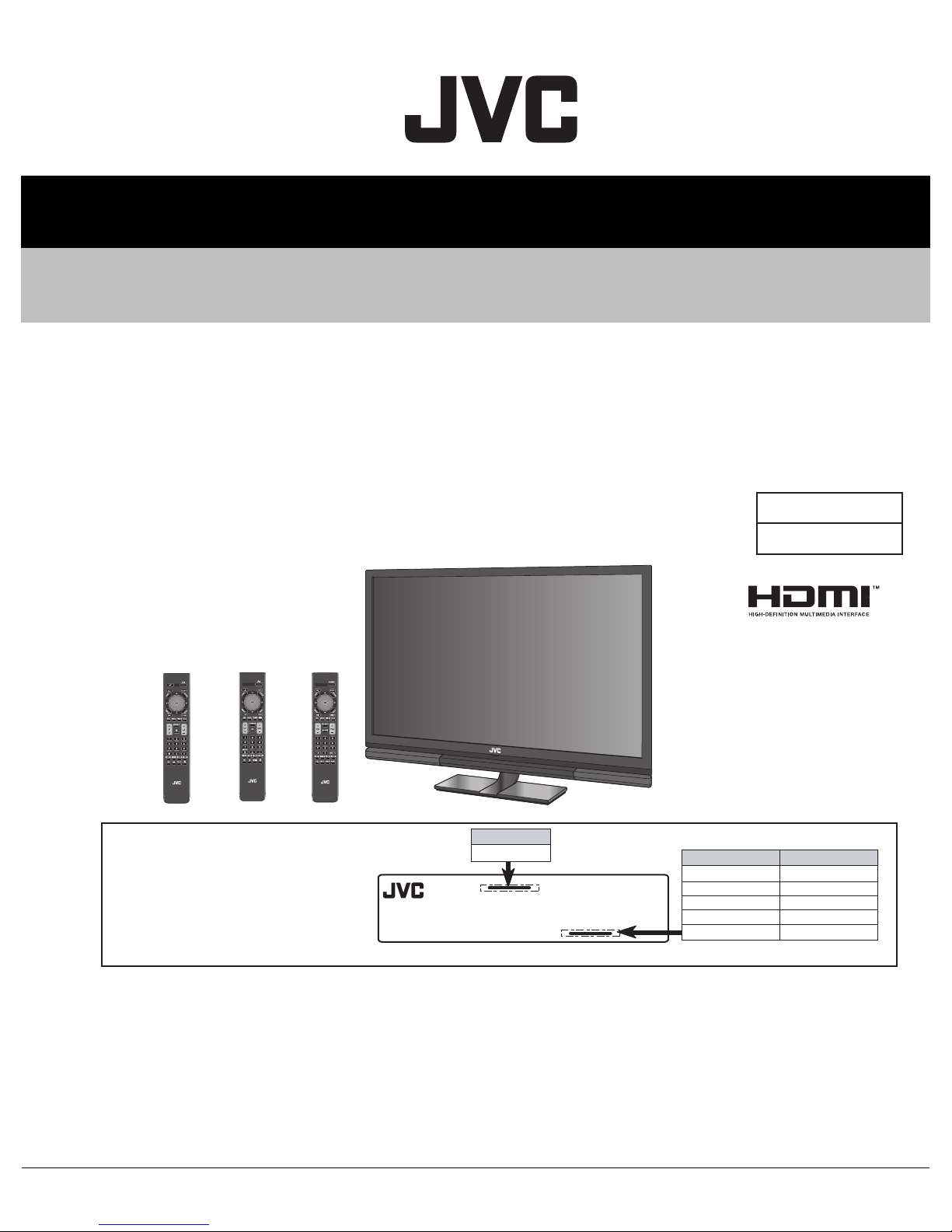
SERVICE MANUAL
YA700<Rev.001>20096SERVICE MANUAL
LT-42WX70/APT, LT-42WX70/AUPT,
LCD MONITOR
LT-42WX70
LT-42WX70
[RM-C2400] [RM-C2420][RM-C2410]
LT-42WX70 series only [Except LT-42WX70EU]
There may be multiple versions of this TV
model.
The TV version is identified by the letters
next to the model number on the TV's
Rating.(See illustration).
Use the service manual that matches the
version of the TV.
COPYRIGHT © 2009 Victor Company of Japan, Limited
/BPT, LT-42WX70/GPT,
/TPT, LT-42WX70EU/PP
MODEL NAME
LT-42WX70
MODEL NO.
RATING LABEL (REAR)
LABEL indication
LT42WX70APT
LT42WX70UPT
LT42WX70BPT
LT42WX70TPT
LT42WX70GTP
BASIC CHASSIS
MX7
SERVICE MODEL NAME
LT-42WX70/APT
LT-42WX70/AUPT
LT-42WX70/BPT
LT-42WX70/TPT
LT-42WX70/GTP
1 PRECAUTION. . . . . . . . . . . . . . . . . . . . . . . . . . . . . . . . . . . . . . . . . . . . . . . . . . . . . . . . . . . . . . . . . . . . . . . . . 1-3
2 SPECIFIC SERVICE INSTRUCTIONS . . . . . . . . . . . . . . . . . . . . . . . . . . . . . . . . . . . . . . . . . . . . . . . . . . . . . . 1-7
3 DISASSEMBLY . . . . . . . . . . . . . . . . . . . . . . . . . . . . . . . . . . . . . . . . . . . . . . . . . . . . . . . . . . . . . . . . . . . . . . 1-12
4 ADJUSTMENT . . . . . . . . . . . . . . . . . . . . . . . . . . . . . . . . . . . . . . . . . . . . . . . . . . . . . . . . . . . . . . . . . . . . . . . 1-19
5 TROUBLESHOOTING . . . . . . . . . . . . . . . . . . . . . . . . . . . . . . . . . . . . . . . . . . . . . . . . . . . . . . . . . . . . . . . . . 1-22
COPYRIGHT © 2009 Victor Company of Japan, Limited
TABLE OF CONTENTS
No.YA700<Rev.001>
2009/6
Page 2
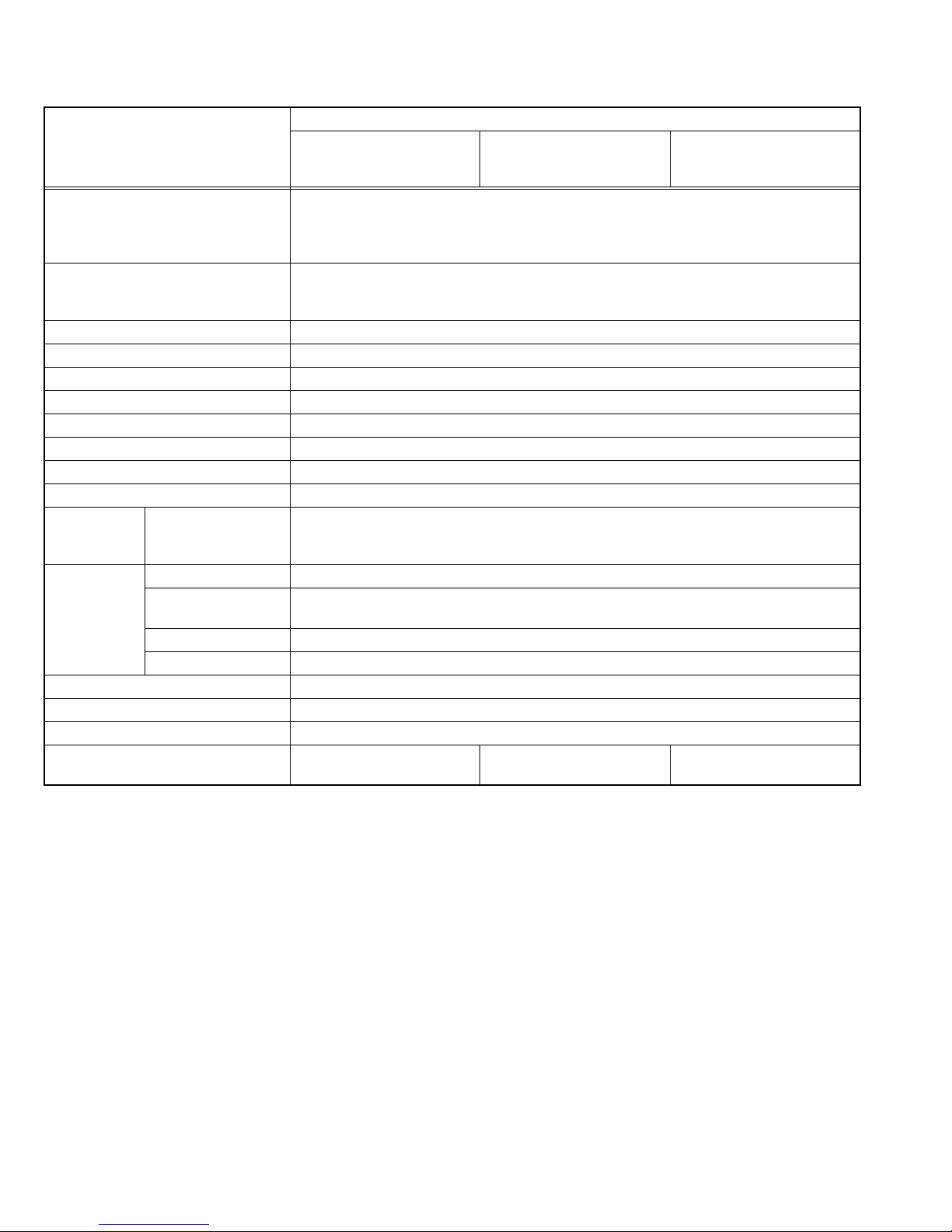
SPECIFICATION
Contents
Items
Dimension (W × H × D) 99.0 cm
Mass 12.0 kg (without the speaker unit and the stand)
Power Input AC110V - AC240 V, 50 Hz / 60 Hz
Power Consumption 175 W
Power consumption (on standby) AC 230 V: 0.7 W, AC 100 V: 0.4 W
LCD panel 42 V-inch wide aspect (16 : 9)
Screen Size Diagonal: 107 cm (H: 93.0 cm × V: 52.3 cm)
Display Pixels Horizontal: 1920 dots × Vertical: 1080 dots
Audio Power Output 10 W + 10 W
Speaker 3.0 cm × 13.0 cm , Bass Reflex Box × 2
INPUT-1/2/3 HDMI Input HDMI connector × 3 (V.1.3, with Deep Color, with x.v.Colour
INPUT-4 RGB input D-sub 3-row 15-pin × 1 (RGB is compatible with DDC2B.)
Video signal G, Y : 1V(p-p) / 75Ω (including sync)
Horizontal sync (HD) HD : 0.3 V(p-p) - 5 V(p-p) / 1 kΩ(positive / negative polarity), 31.469 kHz - 75.000 kHz
Vertical sync (VD) VD : 1 V(p-p) - 5 V(p-p) / 1 kΩ(positive / negative polarity), 60 Hz ± 5 Hz
AUDIO INPUT (INPUT-1/4) 3.5 mm stereo mini jack connector × 1, 500 mV(rms) / high impedance
EXT. SPEAKER OUT Output terminal (L/R), impedance 8 Ω
REMOTE D-sub 2-row 9-pin connector × 1 (RS-232C) (for external serial control)
Remote control unit RM-C2400
Design & specifications are subject to change without notice.
LT-42WX70EU/PP
×
71.68 cm × 17.0 cm [With stand (At the high position)]
×
99.0 cm
99.0 cm
99.0 cm
17.8 kg (including the stand)
19.0 kg (including the speaker unit and the stand)
*When you connect a DVI device to INPUT-2 or INPUT-3, only the video signal is played
back, and the sound signal is not.
B, R, Pb/Cb, Pr/Cr : 0.7V(p-p) / 75 Ω
(AAA/R03 dry cell battery × 2)
68.93 cm × 17.0 cm [With stand (At the middle position)]
×
66.18 cm × 17.0 cm [With stand (At the low position)]
×
59.98 cm × 4.25 cm [Without stand]
LT-42WX70/AUPT
LT-42WX70/BPT
LT-42WX70/GPT
RM-C2410
(AAA/R03 dry cell battery × 2)
LT-42WX70/APT
LT-42WX70/TPT
™, HDMI™ CEC Support)
RM-C2420
(AAA/R03 dry cell battery × 2)
1-2 (No.YA700<Rev.001>)
Page 3
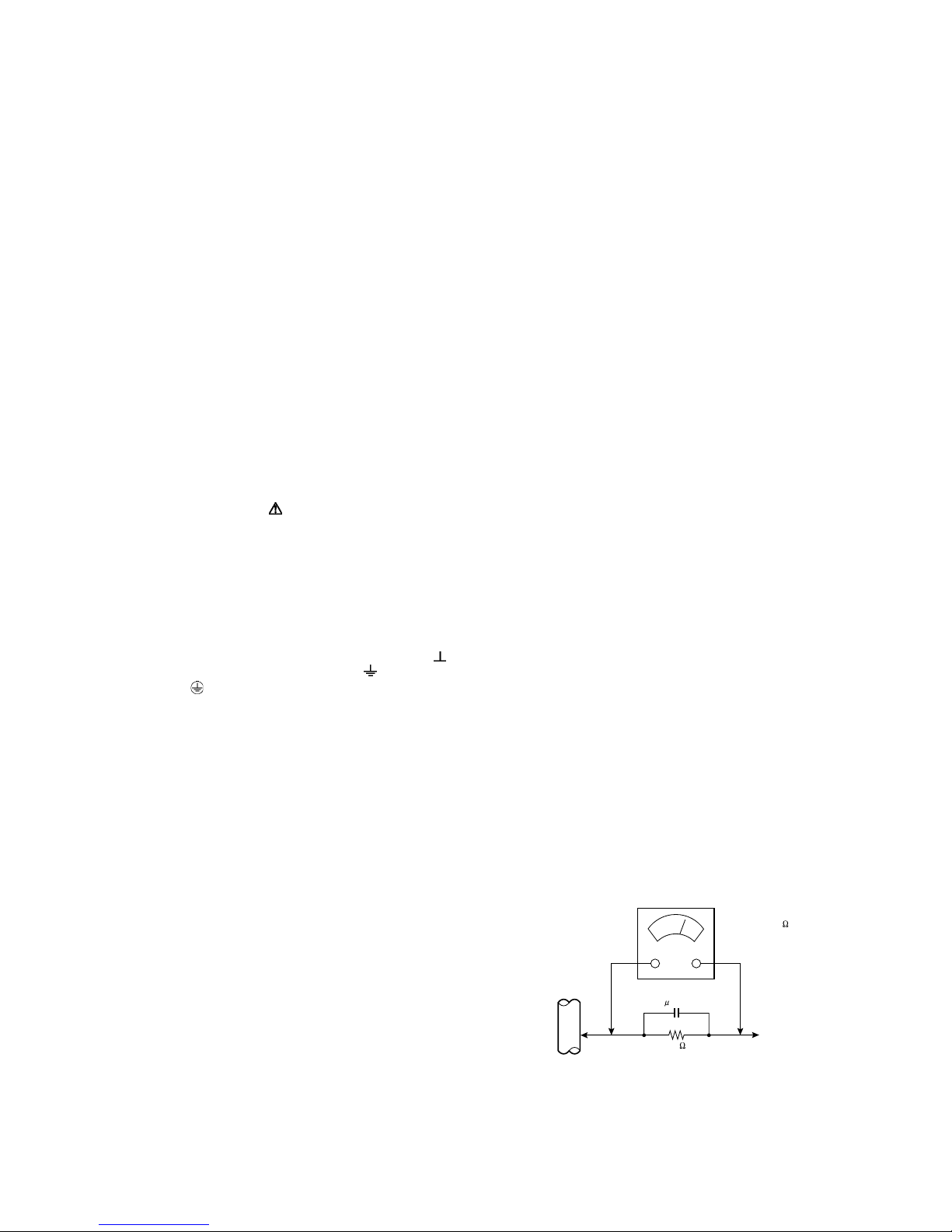
SECTION 1
PRECAUTION
1.1 SAFETY PRECAUTIONS
(1) The design of this product contains special hardware,
many circuits and components specially for safety
purposes. For continued protection, no changes should be
made to the original design unless authorized in writing by
the manufacturer. Replacement parts must be identical to
those used in the original circuits. Service should be
performed by qualified personnel only.
(2) Alterations of the design or circuitry of the products should
not be made. Any design alterations or additions will void
the manufacturer's warranty and will further relieve the
manufacturer of responsibility for personal injury or
property damage resulting therefrom.
(3) Many electrical and mechanical parts in the products have
special safety-related characteristics. These
characteristics are often not evident from visual inspection
nor can the protection afforded by them necessarily be
obtained by using replacement components rated for
higher voltage, wattage, etc. Replacement parts which
have these special safety characteristics are identified in
the parts list of Service manual. Electrical components
having such features are identified by shading on the
schematics and by ( ) on the parts list in Service
manual. The use of a substitute replacement which does
not have the same safety characteristics as the
recommended replacement part shown in the parts list of
Service manual may cause shock, fire, or other hazards.
(4) Don't short between the LIVE side ground and
ISOLATED (NEUTRAL) side ground or EARTH side
ground when repairing.
Some model's power circuit is partly different in the GND.
The difference of the GND is shown by the LIVE : ( ) side
GND, the ISOLATED (NEUTRAL) : ( ) side GND and
EARTH : ( ) side GND.
Don't short between the LIVE side GND and ISOLATED
(NEUTRAL) side GND or EARTH side GND and never
measure the LIVE side GND and ISOLATED (NEUTRAL)
side GND or EARTH side GND at the same time with a
measuring apparatus (oscilloscope etc.). If above note will
not be kept, a fuse or any parts will be broken.
(5) When service is required, observe the original lead dress.
Extra precaution should be given to assure correct lead
dress in the high voltage circuit area. Where a short circuit
has occurred, those components that indicate evidence of
overheating should be replaced. Always use the
manufacturer's replacement components.
(6) Isolation Check (Safety for Electrical Shock Hazard)
After re-assembling the product, always perform an
isolation check on the exposed metal parts of the cabinet
(antenna terminals, video/audio input and output terminals,
Control knobs, metal cabinet, screw heads, earphone jack,
control shafts, etc.) to be sure the product is safe to operate
without danger of electrical shock.
a) Dielectric Strength Test
The isolation between the AC primary circuit and all metal
parts exposed to the user, particularly any exposed metal
part having a return path to the chassis should withstand a
voltage of 3000V AC (r.m.s.) for a period of one second. (.
. . . Withstand a voltage of 1100V AC (r.m.s.) to an
appliance rated up to 120V, and 3000V AC (r.m.s.) to an
appliance rated 200V or more, for a period of one second.)
This method of test requires a test equipment not generally
found in the service trade.
b) Leakage Current Check
Plug the AC line cord directly into the AC outlet (do not use
a line isolation transformer during this check.). Using a
"Leakage Current Tester", measure the leakage current
from each exposed metal part of the cabinet, particularly
any exposed metal part having a return path to the chassis,
to a known good earth ground (water pipe, etc.). Any
leakage current must not exceed 0.5mA AC (r.m.s.).
However, in tropical area, this must not exceed 0.2mA AC
(r.m.s.).
Alternate Check Method
Plug the AC line cord directly into the AC outlet (do not
use a line isolation transformer during this check.). Use
an AC voltmeter having 1000Ω per volt or more
sensitivity in the following manner. Connect a 1500Ω
10W resistor paralleled by a 0.15µF AC-type capacitor
between an exposed metal part and a known good earth
ground (water pipe, etc.). Measure the AC voltage
across the resistor with the AC voltmeter. Move the
resistor connection to each exposed metal part,
particularly any exposed metal part having a return path
to the chassis, and measure the AC voltage across the
resistor. Now, reverse the plug in the AC outlet and
repeat each measurement. Any voltage measured must
not exceed 0.75V AC (r.m.s.). This corresponds to
0.5mA AC (r.m.s.).
However, in tropical area, this must not exceed 0.3V AC
(r.m.s.). This corresponds to 0.2mA AC (r.m.s.).
AC VOLTMETER
(HAVING 1000 /V,
OR MORE SENSITIVITY)
0.15 F AC-TYPE
GOOD EARTH GROUND
1500 10W
PLACE THIS PROBE
ON EACH EXPOSED
ME TAL PAR T
(No.YA700<Rev.001>)1-3
Page 4
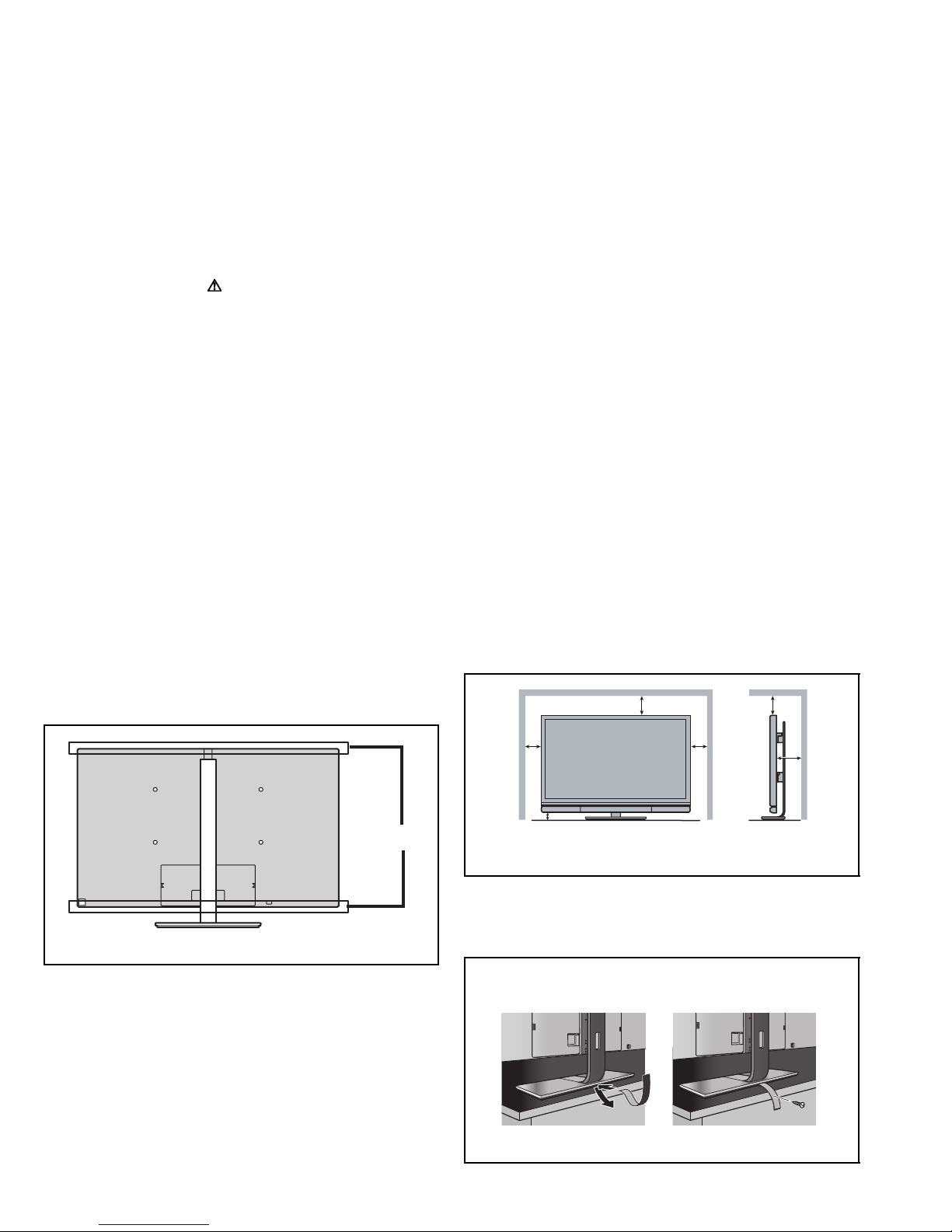
1.2 SAFETY PRECAUTIONS [FOR UK]
(1) The design of this product contains special hardware and many circuits and components specially for safety purposes. For
continued protection, no changes should be made to the original design unless authorized in writing by the manufacturer.
Replacement parts must be identical to those used in the original circuits. Service should be performed by qualified personnel
only.
(2) Alterations of the design or circuitry of the product should not be made. Any design alterations or additions will void the
manufacturer's warranty and will further relieve the manufacturer of responsibility for personal injury or property damage
resulting therefrom.
(3) Many electrical and mechanical parts in the product have special safety-related characteristics. These characteristics are often
not evident from visual inspection nor can the protection afforded by them necessary be obtained by using replacement
components rated for higher voltage, wattage, etc. Replacement parts which have these special safety characteristics are
identified in the Parts List of Service Manual. Electrical components having such features are identified by shading on the
schematics and by ( ) on the Parts List in the Service Manual. The use of a substitute replacement which does not have the
same safety characteristics as the recommended replacement part shown in the Parts List of Service Manual may cause shock,
fire, or other hazards.
(4) The leads in the products are routed and dressed with ties, clamps, tubing’s, barriers and the like to be separated from live parts,
high temperature parts, moving parts and / or sharp edges for the prevention of electric shock and fire hazard. When service is
required, the original lead routing and dress should be observed, and it should be confirmed that they have been returned to
normal, after re-assembling.
WARNING
(1) The equipment has been designed and manufactured to meet international safety standards.
(2) It is the legal responsibility of the repairer to ensure that these safety standards are maintained.
(3) Repairs must be made in accordance with the relevant safety standards.
(4) It is essential that safety critical components are replaced by approved parts.
(5) If mains voltage selector is provided, check setting for local voltage.
1.3 INSTALLATION
1.3.1 HEAT DISSIPATION
If the heat dissipation vent behind this unit is blocked, cooling
efficiency may deteriorate and temperature inside the unit will
rise. The temperature sensor that protects the unit will be
activated when internal temperature exceeds the pre-determined
level and power will be turned off automatically.Therefore,
please make sure pay attention not to block the heat dissipation
vent as well as the ventilation outlet behind the unit and ensure
that there is room for ventilation around it.
Ventilation hole
*Diagram differs from actual appearance.
1.3.2 INSTALLATION REQUIREMENTS
Ensure that the minimal distance is maintained, as specified
below, between the unit with and the surrounding walls, as well
as the floor etc.Install the unit on stable flooring or stands.Take
precautionary measures to prevent the unit from tipping in order
to protect against accidents and earthquakes.
150
mm
200
mm
50
mm
200 mm
150
mm
50 mm
*Diagram differs from actual appearance.
1.3.2.1 WHEN FIXING TO FURNITURE
(1) Thread a belt (not supplied) through the hole on the back
of the stand.
(2) Fix the belt to the furniture using a screw.
1. 2.
1-4 (No.YA700<Rev.001>)
*Diagram differs from actual appearance.
Page 5
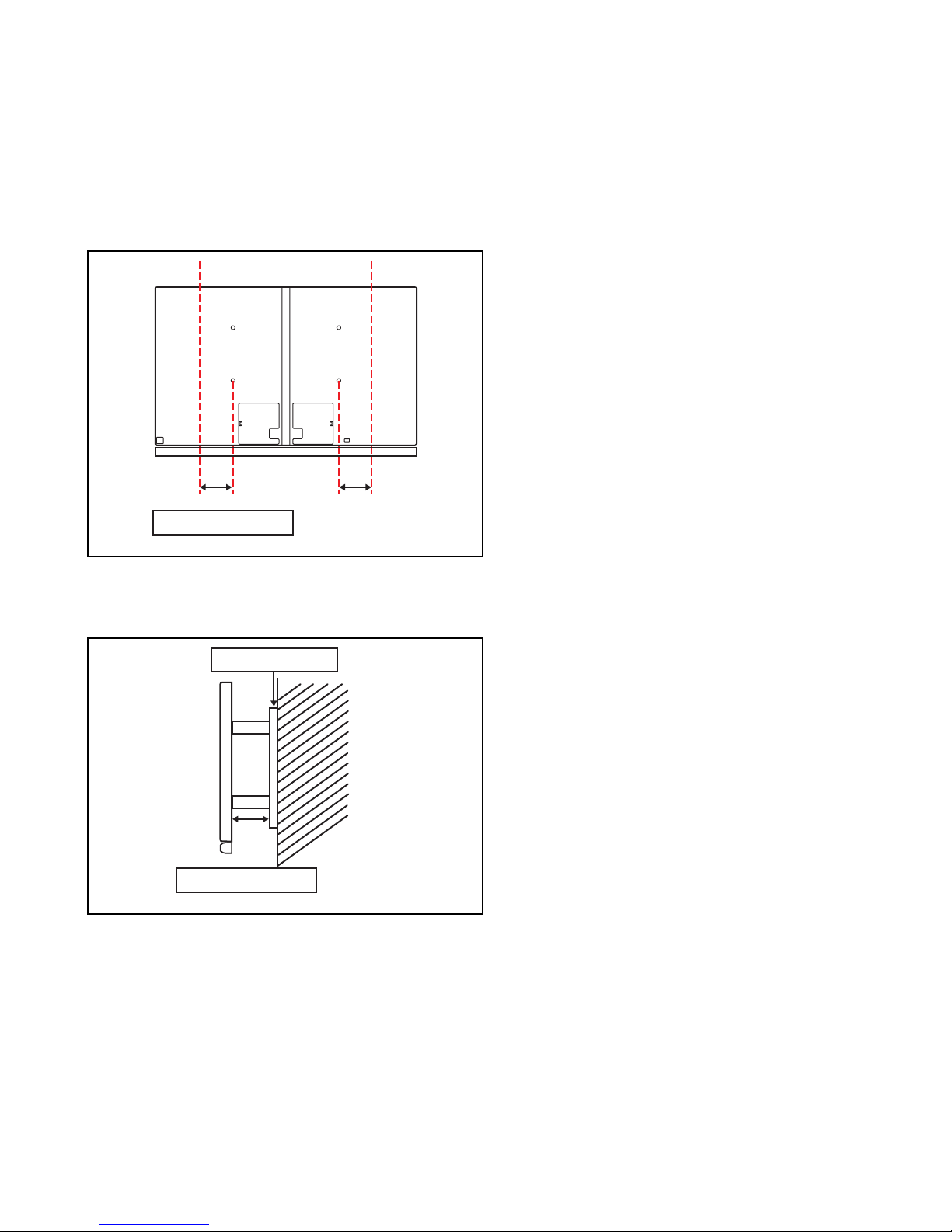
1.3.2.2 MOUNTING THE UNIT TO THE WALL
When selecting a wall mounting unit to mount the unit to the wall,
be sure to keep the distance shown in the figure for good heat
dissipation. This note is only about the heat dissipation to maintain normal operation of the unit, and not about the mounting
strength. Please inquire the manufacturer of the wall mounting
unit for the strength of the mounting unit.
CONDITION 1:
When mounting the unit to the wall, set the metal fittings so
that the distance A shown in Fig. 1 stays less than 90mm.
AA
A: Less than 90mm
Fig.1
CONDITION 2:
When using the metal fittings with 90mm or more distance A,
set the distance between the metal fittings and the rear cover
more than 40mm as shown in Fig. 2.
METAL FITTINGS
1.4 HANDLING LCD PANEL
1.4.1 PRECAUTIONS FOR TRANSPORTATION
When transporting the unit, pressure exerted on the internal LCD
panel due to improper handling (such as tossing and dropping)
may cause damages even when the unit is carefully packed. To
prevent accidents from occurring during transportation, pay
careful attention before delivery, such as through explaining the
handling instructions to transporters.
Ensure that the following requirements are met during
transportation, as the LCD panel of this unit is made of glass and
therefore fragile:
(1) USE A SPECIAL PACKING CASE FOR THE LCD PANEL
When transporting the LCD panel of the unit, use a special
packing case (packing materials). A special packing case
is used when a LCD panel is supplied as a service spare
part.
(2) ATTACH PROTECTION SHEET TO THE FRONT
Since the front (display part) of the panel is vulnerable,
attach the protection sheet to the front of the LCD panel
before transportation. Protection sheet is used when a LCD
panel is supplied as a service spare part.
(3) AVOID VIBRATIONS AND IMPACTS
The unit may be broken if it is toppled sideways even when
properly packed. Continuous vibration may shift the gap of
the panel, and the unit may not be able to display images
properly. Ensure that the unit is carried by at least 2
persons and pay careful attention not to exert any vibration
or impact on it.
(4) DO NOT PLACE EQUIPMENT HORIZONTALLY
Ensure that it is placed upright and not horizontally during
transportation and storage as the LCD panel is very
vulnerable to lateral impacts and may break. During
transportation, ensure that the unit is loaded along the
traveling direction of the vehicle, and avoid stacking them
on one another. For storage, ensure that they are stacked
in 2 layers or less even when placed upright.
B
B: More than 40mm
Fig.2
1.3.3 NOTES ON HANDLING
When taking the unit out of a packing case, do not grasp the
upper part of the unit. If you take the unit out while grasping the
upper part, the LCD PANEL may be damaged because of a
pressure. Instead of grasping the upper part, put your hands on
the lower backside or sides of the unit.
WALL
(No.YA700<Rev.001>)1-5
Page 6
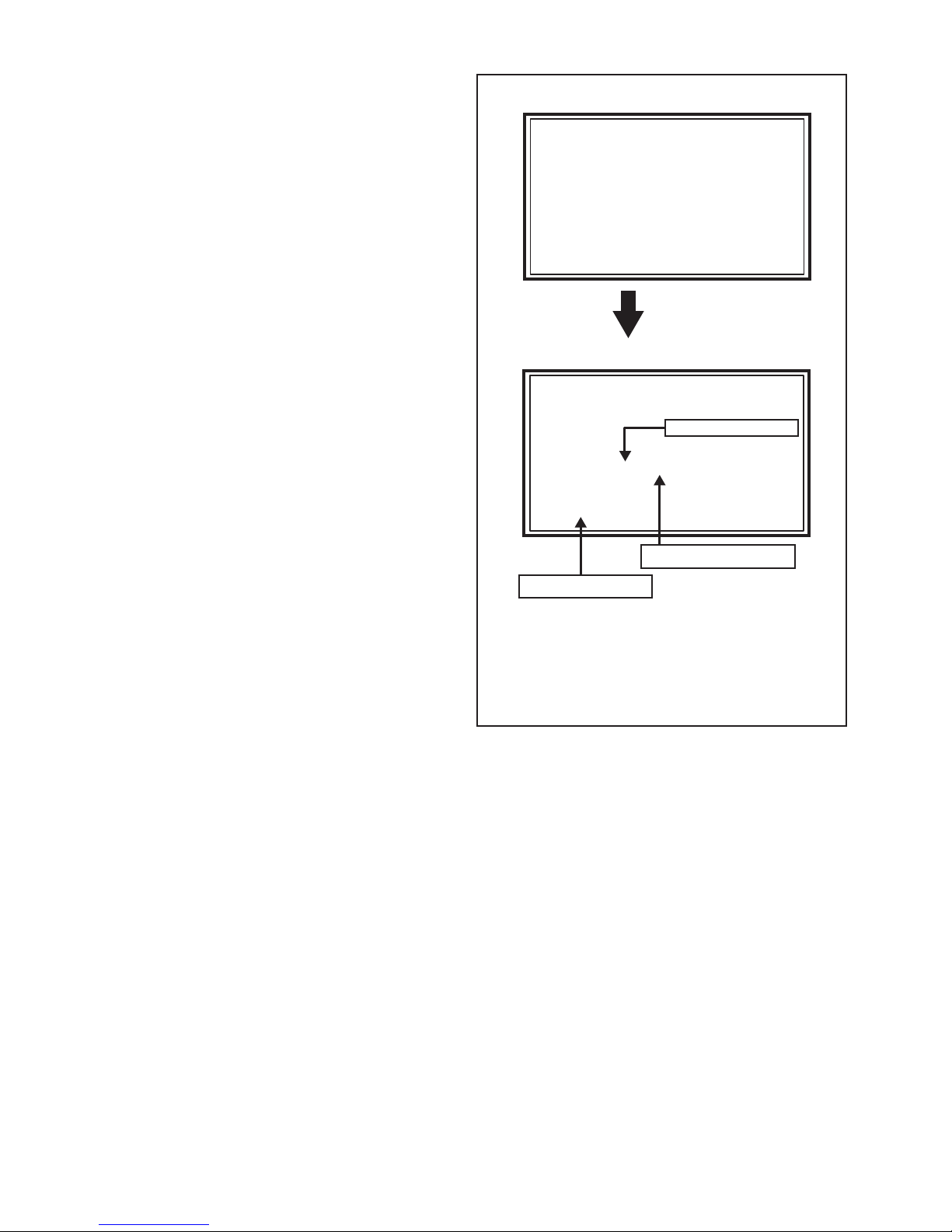
1.4.2 OPTICAL FILTER (ON THE FRONT OF THE LCD PANEL)
Service Menu
1. Adjust
2. Self Check
3. I2C Bus Stop
POW PRO.
INV PRO.
I2C ANALOG 0 0
I2C DIGITAL 0 0
HOURS
131070 MAX
LAST ERROR 0 0
RESET :OK
(1) Avoid placing the unit under direct sunlight over a
prolonged period of time. This may cause the optical filter
to deteriorate in quality and COLOUR.
(2) Clean the filter surface by wiping it softly and lightly with a
soft and lightly fuzz cloth (such as outing flannel).
(3) Do not use solvents such as benzene or thinner to wipe the
filter surface. This may cause the filter to deteriorate in
quality or the coating on the surface to come off. When
cleaning the filter, usually use the neutral detergent diluted
with water. When cleaning the dirty filter, use water-diluted
ethanol.
(4) Since the filter surface is fragile, do not scratch or hit it with
hard materials. Be careful enough not to touch the front
surface, especially when taking the unit out of the packing
case or during transportation.
MAIN MENU SCREEN
Service Menu
1. Adjust
2. Self Check
3. I2C Bus Stop
Press [2] key
1.4.3 PRECAUTIONS FOR REPLACEMENT OF EXTERIOR
PARTS
Take note of the following when replacing exterior parts (REAR
COVER, FRONT PANEL, etc.):
(1) Do not exert pressure on the front of the LCD panel (filter
surface). It may cause irregular COLOUR.
(2) Pay careful attention not to scratch or stain the front of the
LCD panel (filter surface) with hands.
(3) When replacing exterior parts, the front (LCD panel) should
be placed facing downward. Place a mat, etc. underneath
to avoid causing scratches to the front (filter surface).
1.4.4 HOW TO CHECK THE OPERATING TIME
This model has a function to count and record the LCD panel
operating time. The operating time can be checked in the
following procedure.
• Maximum count time = 131070 hours
(1) Press [DISPLAY] key and [MUTING] or [INFORMATION]
key on the remote control unit simultaneously to enter the
SERVICE MODE SCREEN.
(2) When the Main Menu is displayed, press [2] key to enter
the self check mode.
(3) The operating time of the LCD panel is displayed in 6-digit
decimal number.
SELF CHECK MODE SCREEN
POW PRO.
INV PRO.
I2C ANALOG
I2C DIGITAL
HOURS
LAST ERROR
0
RESET :OK
Switch the display/ non-display
with the [ASPECT/ZOOM] key.
*When the power is turned off with the remote control unit or the power
button of the main unit, the count restarts from the turn off time.
*When the power is turned off by disconnecting the power cord from the
AC outlet, the recorded time count less than 1 hours is not counted.
*When the operating time exceeds the maximum count time, "MAX" is
displayed to the right of the counted time, and the following count is
discontinued.
0
0
The operating time is displayed
131070 MAX
MAX is displayed when the maximum
count time is exceeded
1.4.5 HOW TO RESET THE OPERATING TIME
(1) Press [DISPLAY] key and [MUTING] or [INFORMATION]
key on the remote control unit simultaneously to enter the
SERVICE MODE SCREEN.
(2) When the Main Menu is displayed, press [2] key to enter
the self check mode.
(3) When the self check screen(page-1) is displayed, press
[ASPECT(ZOOM)] key.
(4) "RESET : OK" is displayed under the operating time.
(5) Press the [OK] key to reset the operating time.
NOTE:
When the LCD PANEL UNIT is replaced, be sure to reset the
operating time following the above method.
1-6 (No.YA700<Rev.001>)
Page 7
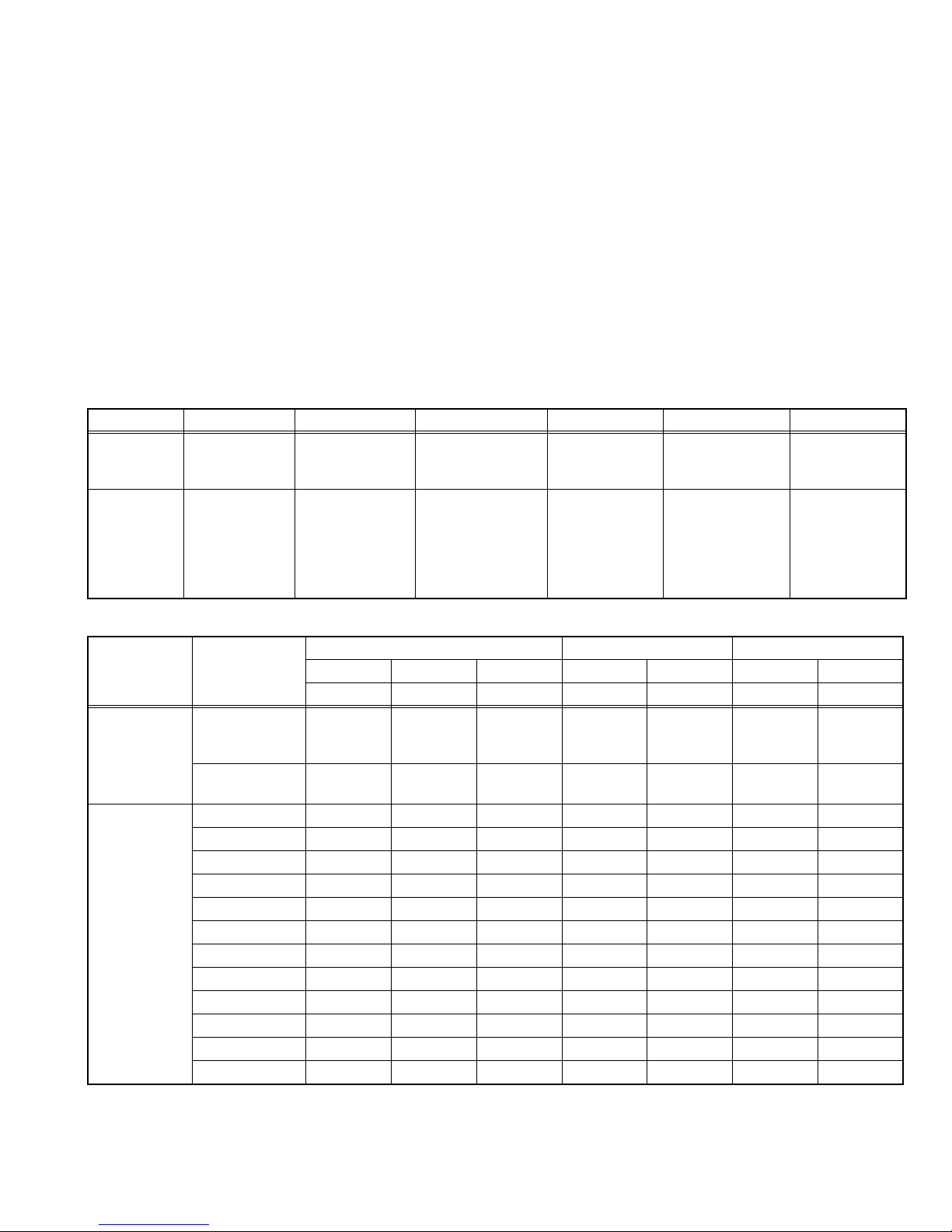
SECTION 2
SPECIFIC SERVICE INSTRUCTIONS
2.1 FEATURES
Picture Management
This function makes it easier to see the dark areas when a picture has many dark areas, and makes it easier to see the bright
areas when a picture has many bright areas.
Colour Management
This function ensures dull colours are compensated to produce natural hues.
2.2 MAIN DIFFERENCE LIST
Full HD
Full HD models deliver superbly detailed image reproduction
of more than 2 megapixels (1920 x 1080), which represents
double the resolution offered by WXGA panels.
DIGITAL VNR
This function cuts down the amount of noise in the original
picture.
MPEG Noise Reduction
This function effects the block noise removal and mosquito NR
simultaneously.
Item
REMOTE
CONTROL
UNIT
POWER
CORD
2.3 COMPLIANT SIGNAL FORMATS
Classification Signal Name
Composite NTSC,
Component 480/60i 59.94 15.734 ---- 858 525 720 483
LT-42WX70EU/PP LT-42WX70A/PT LT-42WX70G/PT LT-42WX70B/PT LT-42WX70AU/PT LT-42WX70T/PT
RM-C2400 RM-C2420 RM-C2410 RM-C2410 RM-C2410 RM-C2420
Round 2pin
UK 3pin
Italy type
Swiss type
(It depends on
the destination)
NTSC4.43,
PAL60, PAL-M
PAL50, SECAM,
PAL-N
576/50i 50 15.625 ---- 864 625 720 576
480/60p 59.94 31.469 ---- 858 525 720 483
576/50p 50 31.25 ---- 864 625 720 576
720/60p 59.94 44.955 ---- 1650 750 1280 720
720/50p 50 37.5 ---- 1980 750 1280 720
1080/60i 59.94 33.716 ---- 2200 1125 1920 1080
1080/50i 50 28.125 ---- 2640 1125 1920 1080
1080/60p 59.94 67.433 ---- 2200 1125 1920 1080
1080/50p 50 56.25 ---- 2640 1125 1920 1080
1080/30p 29.97 33.716 ---- 2200 1125 1920 1080
1080/24p 24 27 ---- 2750 1125 1920 1080
US 3 pin Round 3pin
UK 3pin
(It depends on the
destination)
Frequency Total region Effective region
Vertical horizontal Dot clock Pixel Line Pixel Line
Hz kHz MHz pixel/line line/frame pixel/line line/frame
59.94 15.734 ---- 858 525 720 483
50 15.625 ---- 864 625 720 576
TISI plug Austraria 3pin Taiwan 3pin
(No.YA700<Rev.001>)1-7
Page 8
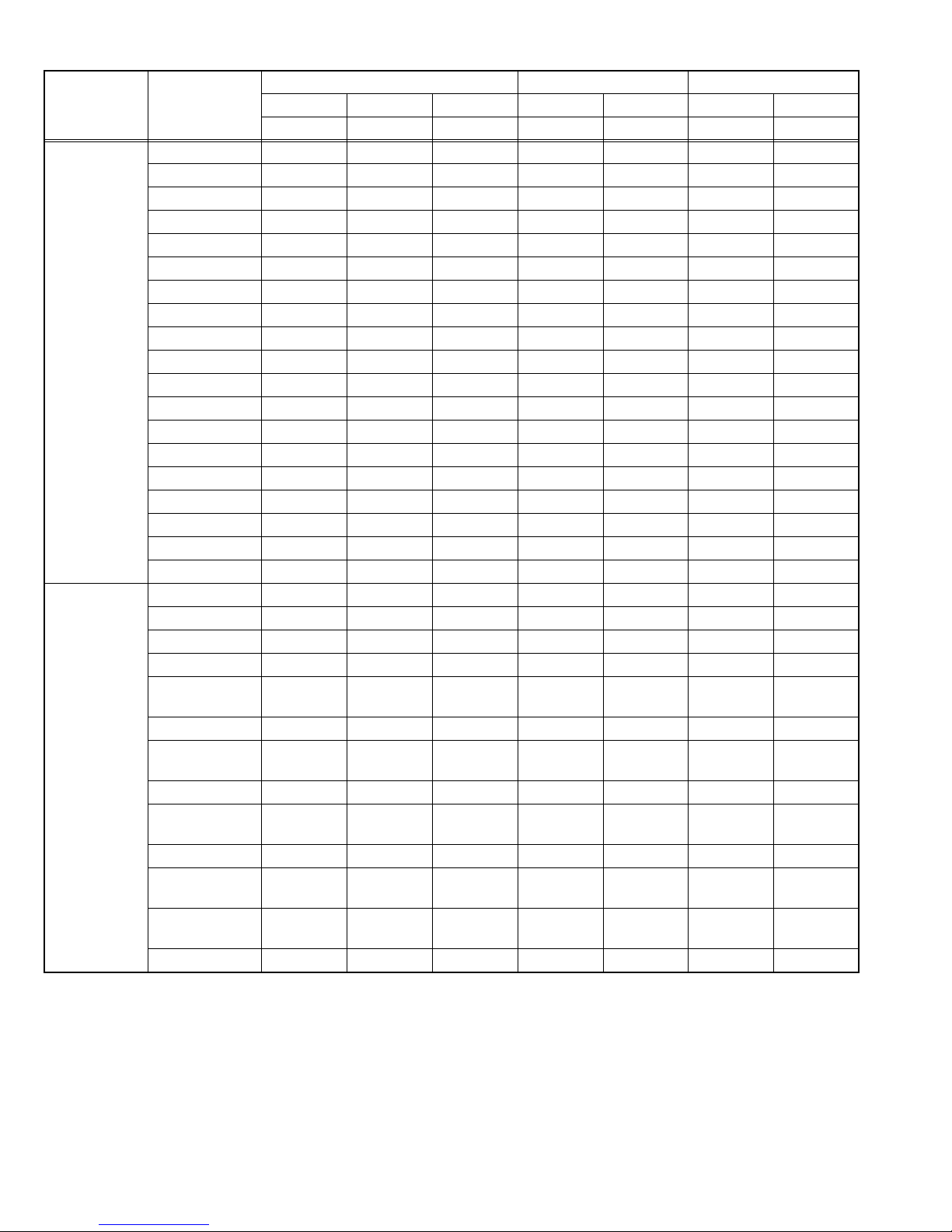
Frequency Total region Effective region
Classification Signal Name
Vertical horizontal Dot clock Pixel Line Pixel Line
Hz kHz MHz pixel/line line/frame pixel/line line/frame
PC (Analog) PC98/56 56.42 24.823 21.05 848 440 640 400
VGA/60 59.94 31.469 25.175 800 525 640 480
VGA/72 72.809 37.861 31.5 832 520 640 480
VGA/75 75 37.500 31.5 840 500 640 480
WVGA/60 60 31.020 33.75 1088 517 848 480
SVGA/60 60.317 37.879 40 1056 628 800 600
SVGA/72 72.188 48.077 50 1040 666 800 600
SVGA/75 75 46.875 49.5 1056 625 800 600
XGA/60 60.004 48.363 65 1344 806 1024 768
XGA/70 70.069 56.476 75 1328 806 1024 768
XGA/75 75.029 60.023 78.75 1312 800 1024 768
WXGA/60(1280) 59.87 47.776 79.5 1664 798 1280 768
WXGA/60(1360) 60.015 47.712 85.5 1792 795 1360 768
WXGA/60(1366) 60.004 48.363 86.715 1793 806 1366 768
SXGA/60 60.02 63.981 108 1688 1066 1280 1024
SXGA+/60 A 60.02 63.981 108 1688 1066 1400 1050
SXGA+/60 B 60 65.220 122.614 1880 1087 1400 1050
720p/60 60 45.000 74.25 1650 750 1280 720
1080p/60 60 67.500 148.5 2200 1125 1920 1080
HDMI 480/60i 59.94 15.734 13.5 858 525 720 483
576/50i 50 15.625 13.5 864 625 720 576
480/60p 59.94 31.469 27 858 525 720 483
576/50p 50 31.25 27 864 625 720 576
720/60p
59.94/60 44.955/45.0
74.176/
74.25
1650 750 1280 720
720/50p 50 37.5 74.25 1980 750 1280 720
1080/60i
59.94/60
33.716/
33.75
74.176/
74.25
2200 1125 1920 1080
1080/50i 50 28.125 74.25 2640 1125 1920 1080
1080/60p
59.94/60
67.433/
67.50
148.352/
148.5
2200 1125 1920 1080
1080/50p 50 56.25 148.5 2640 1125 1920 1080
1080/30p
1080/24p
29.97/30
23.98/24 26.973/27
33.716/
33.75
74.176/
74.25
74.176/
74.25
2200 1125 1920 1080
2750 1125 1920 1080
1080/25p 25 28.125 74.25 2640 1125 1920 1080
1-8 (No.YA700<Rev.001>)
Page 9
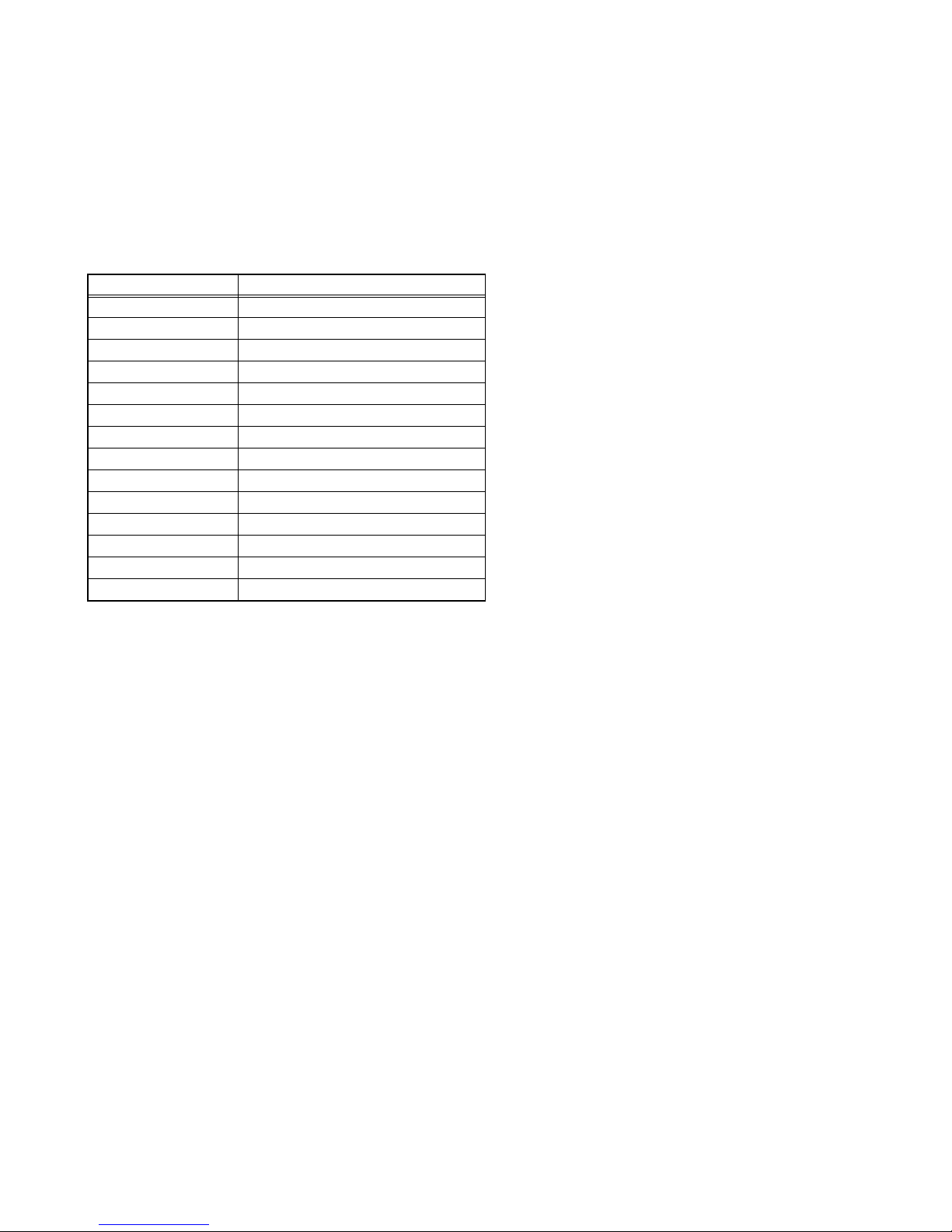
2.4 TECHNICAL INFORMATION
2.4.1 LCD PANEL
This unit uses the flat type panel LCD (Liquid Crystal Display)
panel that occupies as little space as possible, instead of the
conventional CRT (Cathode Ray Tube), as a display unit.
Since the unit has the two polarizing filter that are at right angles
to each other, the unit adopts "normally black" mode, where light
does not pass through the polarizing filter and the screen is black
when no voltage is applied to the liquid crystals.
2.4.1.1 SPECIFICATIONS
The following table shows the specifications of this unit.
Item Specifications
Screen Size
Diagonal: 105 cm (H: 93.0 cm × V: 52.3 cm)
Aspect ratio 16 : 9
Drive device / system a-Si-TFT active matrix system
Number of Pixels Horizontally 1920 × Vertically 1080
Pixel pitch (pixel size) H: 0.4845 mm, V: 0.4845 mm
Displayed colour
Brightness 450 cd/m
1073.7M colours
2
Contrast ratio 4000 : 1
Response time (G to G)
6.5 ms
View angle Horizontally: 178°, Vertically: 178°
Surface polarizer Anti-Glare type Low reflective coat
Colour filter Vertical stripe
Backlight Cold cathode fluorescent lamp
Panel interface system
LVDS (Low Voltage Differential Signaling)
2.4.1.2 PIXEL FAULT
There are three pixel faults - bright fault, dark fault and flicker
fault - that are respectively defined as follows.
BRIGHT FAULT
In this pixel fault, a cell that should not light originally is lighting
on and off.
For checking this pixel fault, input ALL BLACK SCREEN and
find out the cell that is lighting on and off.
DARK FAULT
In this pixel fault, a cell that should light originally is not lighting
or lighting with the brightness twice as brighter as originally
lighting.
For checking this pixel fault, input 100% of each R/G/B color
and find out the cell that is not lighting.
FLICKER FAULT
In the pixel fault, a cell that should light originally or not light
originally is flashing on and off.
For checking this pixel fault, input ALL BLACK SCREEN signal
or 100% of each RGB color and find out the cell that is flashing
on and off.
(No.YA700<Rev.001>)1-9
Page 10
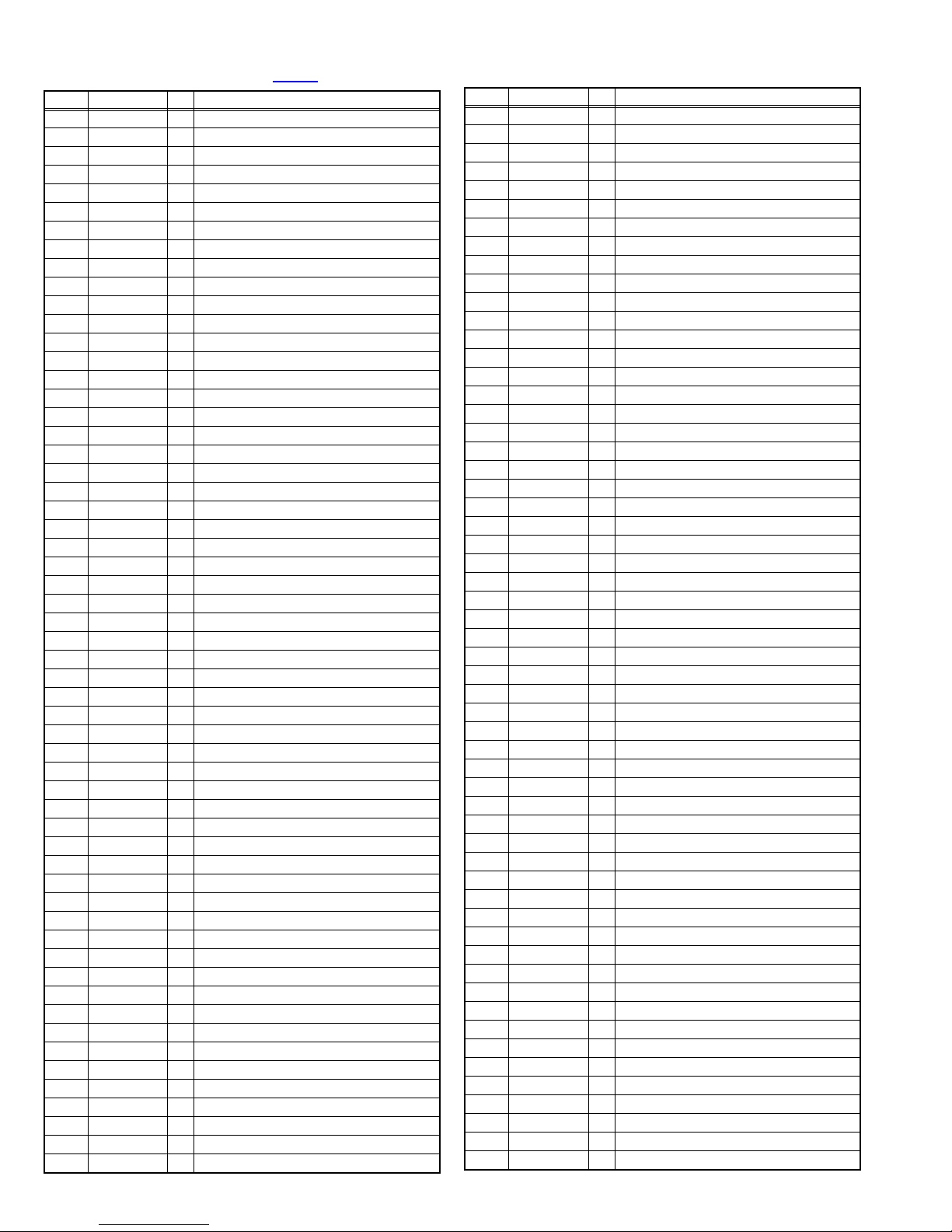
2.4.2 MAIN CPU PIN FUNCTION [IC7301
Pin Pin name I/O Function
1 SDM_D13 I/O Data for SDRAM
2 SDM_D12 I/O Data for SDRAM
3 SDM_D11 I/O Data for SDRAM
4 SDM_D10 I/O Data for SDRAM
5 SDM_D9 I/O Data for SDRAM
6 SDM_D8 I/O Data for SDRAM
7 IVSS - GND
8 GEN_D0 I/O Data for flash memory
9 GEN_D1 I/O Data for flash memory
10 GEN_D2 I/O Data for flash memory
11 GEN_D3 I/O Data for flash memory
12 GEN_D4 I/O Data for flash memory
13 GEN_D5 I/O Data for flash memory
14 GEN_D6 I/O Data for flash memory
15 GEN_D7 I/O Data for flash memory
16 IVDD - +3.3V power supply
17 GEN_D15 I/O Data for flash memory
18 GEN_D14 I/O Data for flash memory
19 GEN_D13 I/O Data for flash memory
20 GEN_D12 I/O Data for flash memory
21 MVSS - GND
22 MVDD - +1.5V power supply
23 GEN_D11 I/O Data for flash memory
24 GEN_D10 I/O Data for flash memory
25 GEN_D9 I/O Data for flash memory
26 GEN_D8 I/O Data for flash memory
27 SDM_DQM0 I Byte enable for SDRAM
28 SDM_DQM1 I Byte enable for SDRAM
29 SDM_CLK I Clock feedback input for SDRAM
30 IVDD - +3.3V power supply
31 SDM_CLK O Clock output for SDRAM
32 IVSS - GND
33 SDM_CKE O Clock enable for SDRAM
34 SDM_WE O Write enable for SDRAM
35 SDM_CAS O CAS for SDRAM
36 SDM_RAS O RAS for SDRAM
37 SDM_CS O Chip enable for SDRAM
38 SDM_BS0 O Bank select for SDRAM
39 SDM_BS1 O Bank select for SDRAM
40 SDM_A10 O Address for SDRAM
41 SDM_A11 O Address for SDRAM
42 SDM_A9 O Address for SDRAM
43 SDM_A8 O Address for SDRAM
44 SDM_A7 O Address for SDRAM
45 SDM_A6 O Address for SDRAM
46 SDM_A5 O Address for SDRAM
47 SDM_A4 O Address for SDRAM
48 IVSS - GND
49 IVDD - +3.3V power supply
50 SDM_A3 O Address for SDRAM
51 SDM_A2 O Address for SDRAM
52 SDM_A1 O Address for SDRAM
53 SDM_A0 O Address for SDRAM
54 VSS - GND
55 VDD - +1.5V power supply
56
57
TCCS_CEDIA_OUT
TCCS_CEDIA_IN
O Serial data transmission for CEDIA/TCCS
I Serial data receive for CEDIA/TCCS
: DIGITAL PWB]
Pin Pin name I/O Function
58 SYSCLKA O Not used
59 SBI1 I Not used
60 SBO1 O Not used
61 AMP_MUTE O Speaker output muting [Muting = L]
62 SBI0 I Not used
63 SBO0 O Not used
64 GEN_A16 O Address for flash memory
65 GEN_A15 O Address for flash memory
66 GEN_A14 O Address for flash memory
67 GEN_A13 O Address for flash memory
68 GEN_A12 O Address for flash memory
69 GEN_A11 O Address for flash memory
70 GEN_A10 O Address for flash memory
71 GEN_A9 O Address for flash memory
72 GEN_A8 O Address for flash memory
73 IVDD - +3.3V power supply
74 IVSS - GND
75 GEN_A19 O Address for flash memory
76 GEN_A20 O Address for flash memory
77 GEN_WE O Write enable for flash memory
78 LVDS_RST O Reset for LVDS drive (IC5121 IC5141) [Reset = L]
79 GEN_A18 O Address for flash memory
80 GEN_A17 O Address for flash memory
81 RTCCNT I Oscillation control for RTC [L fixed]
82 GEN_A7 O Address for flash memory
83 GEN_A6 O Address for flash memory
84 GEN_A5 O Address for flash memory
85 IVSS - GND
86 LVDS_SEL O LVDS select for LCD panel [On = H]
87 BL_DET I Detection for LCD backlight [Error = H]
88 IVDD - +3.3V power supply
89 GEN_A4 O Address for flash memory
90 GEN_A3 O Address for flash memory
91 GEN_A2 O Address for flash memory
92 GEN_A1 O Address for flash memory
93 GEN_OE O Read enable for flash memory
94 FL_CS O Chip select for flash memory
95 GEN_A0 O Address for flash memory
96 VSS - GND
97 NRST I CPU reset [Reset = L]
98 VDD - +1.5V power supply
99 PSCNT O Not used
100 SDA2 I/O I2C bus (data) for audio amp (IC6001) etc.
101 SCL2 O I2C bus (clock) for audio amp (IC6001) etc.
102 SDA1 I/O I2C bus (data) for CAPSENS control (IC7701)
103 SCL1 O I2C bus (clock) for CAPSENS control (IC7701)
104 NTEST I Not used
105 OSD_HD I Horizontal sync for OSD
106 IVSS - GND
107 OSD_XI I Clock for OSD
108 IVDD - +3.3V power supply
109 OSD_VD I Vertical sync for OSD
110 OSD_YM O OSD digital output [YM]
111 OSD_YS O OSD digital output [YS]
112 OSD_R4 O OSD digital output R[4]
113 OSD_R3 O OSD digital output R[3]
114 OSD_R2 O OSD digital output R[2]
1-10 (No.YA700<Rev.001>)
Page 11
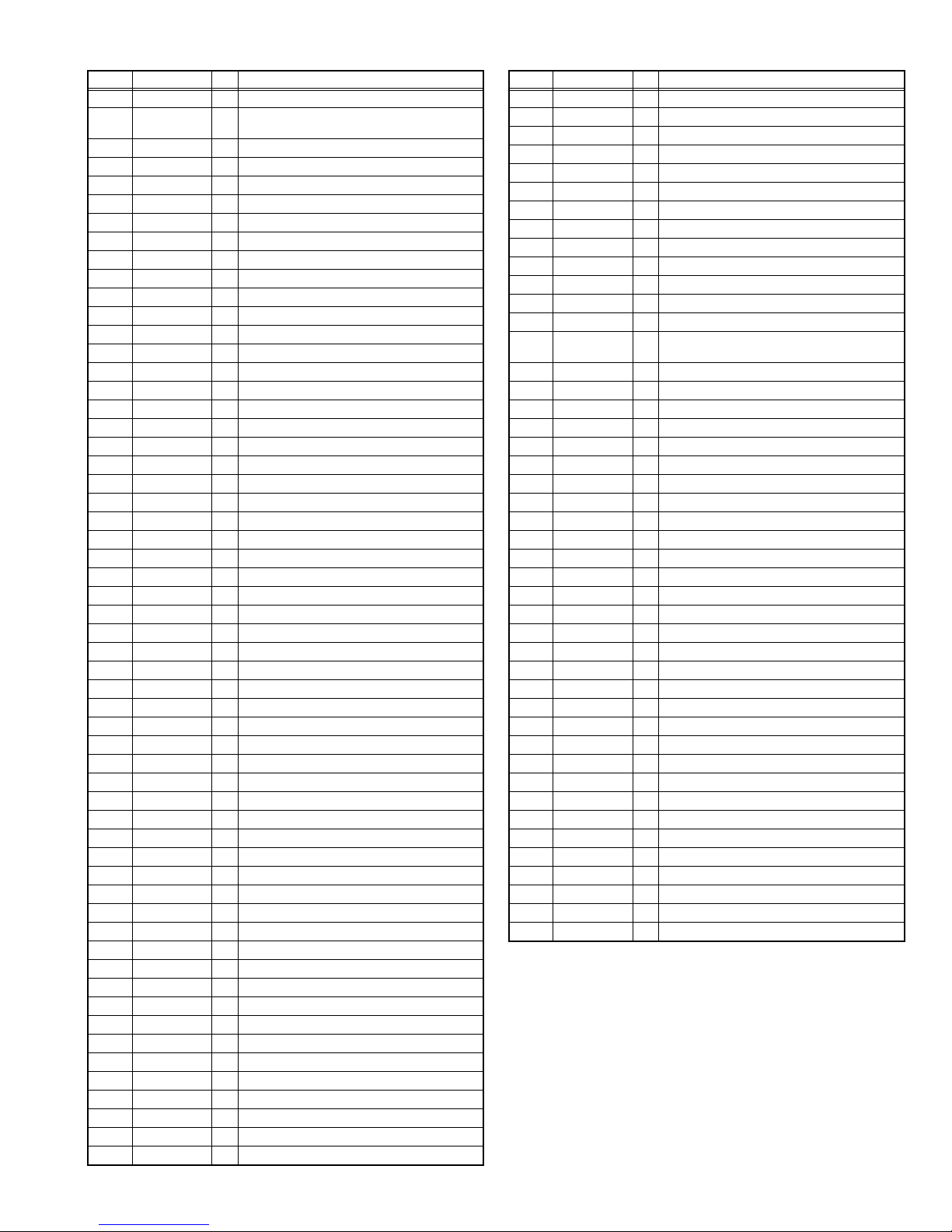
Pin Pin name I/O Function
115 OSD_R1 O OSD digital output R[1]
116 WRITE_SW I Write/load detection for CEDIA/TCCS [Loader
117 OSD_G4 O OSD digital output G[4]
118 OSD_G3 O OSD digital output G[3]
119 OSD_G2 O OSD digital output G[2]
120 OSD_G1 O OSD digital output G[1]
121 G01 I Not used
122
GEN_SYSCLKB
123 OSD_B4 O OSD digital output B[4]
124 OSD_B3 O OSD digital output B[3]
125 OSD_B2 O OSD digital output B[2]
126 OSD_B1 O OSD digital output B[1]
127 IVSS - GND
128 BSW_CTL O Not used
129 IVDD - +3.3V power supply
130 DPMS_HD I Horizontal sync for PC input
131 DPMS_VD I Vertical sync for PC input
132 SDA0A I/O I2C bus (data) for EEPROM (IC7304)
133 SCL0A O I2C bus (clock) for EEPROM (IC7304)
134 VSS - GND
135 RTCXI I Not used
136 RTCXO O Not used
137 VDD - +1.5V power supply
138 RMIN I Remote control
139 ROMCNT I Data bus width select [L fixed]
140 TEST I Not used
141 AVSS1 - GND
142 CVBS0 I Not used
143 AVDD1 - +3.3V power supply
144 VREFL0 I Not used
145 VREFH0 I Not used
146 VCMO0 I Not used
147 IREF0 I Not used
148 VCMO1 I Not used
149 VREFH1 I Not used
150 VREFL1 I Not used
151 CVBS1 I Not used
152 AVSS2 - GND
153 AVDD2 - +3.3V power supply
154 PVDD - +3.3V power supply
155 CLL I Clamp control [H fixed]
156 CLH I Clamp control [L fixed]
157 PVSS - GND
158 IVSS - GND
159 ADIN0 I Not used
160 ADIN1 I Not used
161 LB_PRO I Low-B protect detection [Error protection = H]
162 EE I E. E. sensor [Bright = H]
163 LCD_FRAME O Not used
164 DIN_PHOT I For HDMI
165 CEC_IN I/O Not used
166 P243 O Not used
167 IVSS - GND
168 OSCXO O Oscillation for system clock (10MHz)
169 OSCXI I Oscillation for system clock (10MHz)
170 IVDD - +3.3V power supply
171 TRCD3 O Not used
mode = L]
O Clock for local bus
Pin Pin name I/O Function
172 TRCD2 O Not used
173 TRCD1 O Not used
174 TRCD0 O Not used
175 TRCST O Not used
176 TRCCLK O Not used
177 EXTRG1 I/O For external programming
178 EXTRG0 I/O For external programming
179 SDATA I/O For external programming
180 SCLOCK I For external programming
181 VSS - GND
182 VDD - +1.5V power supply
183
GEN_MYU_CS
184 EDID_WP O For HDMI
185 FTS_KEY1 I Interrupt detection for CAPSENS control (IC7701)
186 AMP_RST O Reset for analog devices (IC6001 IC6401) [Reset = L]
187 DAV_RST O Not used
188 P105 O Not used
189 MYU_INTPZ I Not used
190 DIN_INT I Interrupt detection for HDMI
191 IVDD - +3.3V power supply
192 IVSS - GND
193 MAIN_POW O Power on/off control for main power supply [On = L]
194 LB_POW O Not used
195 LCD_POW O Power on/off control for LCD panel [On = L]
196 PFC_POW O Power on/off control for PFC [On = L]
197 LED_POW O Lighting for POWER LED [On = H]
198 P112 O Not used
199 FTS_XRES O Reset for CAPSENS control (IC7701) [Reset = H]
200 BL_ON O Lighting for LCD backlight [On = H]
201 IVDD - +3.3V power supply
202 IVSS - GND
203 MVSS - GND
204 MVDD - +1.5V power supply
205 SDM_D0 I/O Data for SDRAM
206 SDM_D1 I/O Data for SDRAM
207 SDM_D2 I/O Data for SDRAM
208 SDM_D3 I/O Data for SDRAM
209 SDM_D4 I/O Data for SDRAM
210 SDM_D5 I/O Data for SDRAM
211 SDM_D6 I/O Data for SDRAM
212 SDM_D7 I/O Data for SDRAM
213 IVSS - GND
214 IVDD - +3.3V power supply
215 SDM_D15 I/O Data for SDRAM
216 SDM_D14 I/O Data for SDRAM
I/O Chip select for sub CPU
[On = L/H oscillation]
(No.YA700<Rev.001>)1-11
Page 12
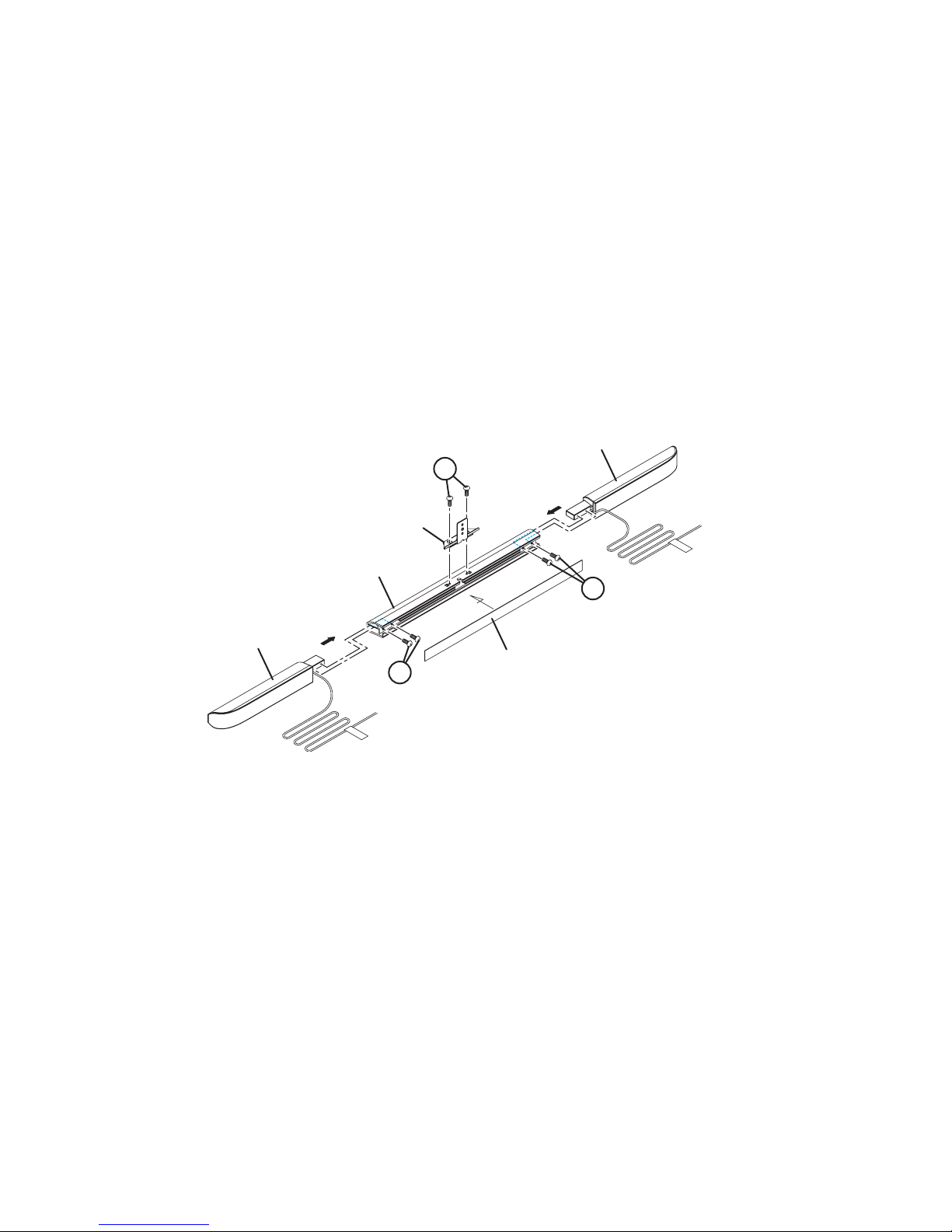
SECTION 3
DISASSEMBLY
3.1 CAUTION AT DISASSEMBLY
• Make sure that the power cord is disconnected from the outlet.
• Pay special attention not to break or damage the parts.
• Make sure that there is no bent or stain on the connectors before inserting, and firmly insert the connectors.
• Be sure to reattach the wire clamps removed during the procedure to the original positions. (Attaching the wire clamps in wrong
positions may affect the performance.)
REFERENCE:
When removing each board, remove the connector if necessary. The operation is easier if you write down the connection points
(connector numbers) of the connector. For connection of each board, refer to the "WIRING DIAGRAM" of the Standard Circuit
Diagram.
3.2 DISASSEMBLY PROCEDURE [SPEAKER ASSY]
3.2.1 REMOVING THE SPEAKER UNIT (Fig.3-1)
(1) Remove the REAR SHEET.
(2) Remove the 4 screw [A].
(3) Remove the SPEAKER UNIT(L/R).
JOINT BRACKET
3.2.2 REMOVING THE JOINT BRACKET (Fig.3-1)
(1) Remove the 2 screws [B].
(2) Remove the JOINT BRACKET.
SPEAKER UNIT
BB
CONN ROD
SPEAKER UNIT
AA
3.3 DISASSEMBLY PROCEDURE [MAIN UNIT]
3.3.1 REMOVING THE REAR COVER (Fig.3-2)
(1) Remove the TERMINAL COVER(L/R).
(2) Carefully peel off the TOP SHEET.
(3) Remove the 4 screws [A], 2 screws [B], 1 screw [C] and 8
screws [D].
(4) Loosen the 2 screws [E] to the same length as the screws
[A]. (So that the lengths a and b become the same.)
(5) Push in the loose screws [E], then remove the REAR
COVERS (L/R) by pulling them up to the direction of the
arrows.
NOTE:
• Store the peeled off TOP SHEET avoiding dust adherence.
• Do not use any substitute double-faced tape other than the
original one used with the TOP SHEET.
AA
REAR SHEET
Fig.3-1
3.3.2 REMOVING THE INVERTER-1 (Fig.3-2)
• Remove the REAR COVER.
(1) Remove the 5 screw [F].
(2) Remove the INVERTER-1.
3.3.3 REMOVING THE INVERTER-2 (Fig.3-2)
• Remove the REAR COVER.
(1) Remove the 12 screw [G].
(2) Remove the INVERTER-2(L/R).
3.3.4 REMOVING THE AC INLET PWB (Fig.3-2)
• Remove the REAR COVER.
(1) Remove the 2 screws [H].
(2) Remove the AC INLET PWB.
1-12 (No.YA700<Rev.001>)
Page 13

3.3.5 REMOVING THE MAIN POWER PWB (Fig.3-2)
• Remove the REAR COVER.
(1) Remove the 4 screws [I].
(2) Remove the MAIN POWER PWB.
3.3.6 REMOVING THE PFC POWER PWB (Fig.3-2)
• Remove the REAR COVER.
(1) Remove the 6 screws [J].
(2) Remove the PFC POWER PWB.
3.3.7 REMOVING THE SIDE PWB (Fig.3-2)
• Remove the REAR COVER.
(1) Remove the 6 screws [K].
(2) Remove the SIDE PWB.
3.3.8 REMOVING THE CAPSENS PWB (Fig.3-2)
• Remove the REAR COVER.
(1) Carefully peel off the double-faced tape, then remove the
CAPSENS PWB.
3.3.9 REMOVING THE STAND (Fig.3-2)
(1) Remove the 1 screw [L].
(2) Remove the STAND by sliding it to the direction of the
arrow.
3.3.10 REMOVING THE DIGITAL PWB (Fig.3-2)
• Remove the REAR COVER.
• Remove the STAND.
(1) Remove the 12 screws [M] and 1 screw [N].
(2) Remove the CENTER FRAME.
(3) Remove the 1 screw [P] and 7 screws [Q].
(4) Remove the HEAT SINK.
(5) Remove the DIGITAL PWB.
3.3.14 REMOVING THE TERMINAL BASE (Fig.3-2)
• Remove the REAR COVER.
• Remove the STAND.
• Remove the CENTER FRAME.
(1) Remove the 4 screws [U].
(2) Remove the TERMINAL BASE.
3.3.15 REMOVING THE FRONT PANEL (Fig.3-2)
• Remove the REAR COVER.
• Remove the STAND.
• Remove the CENTER FRAME.
(1) Remove the 2 screws [V].
(2) Remove the SPEAKER BRACKET.
(3) Remove the 4 screws [W] and 5 screws [X].
(4) Remove the LCD PANEL UNIT.
(5) Remove the 8 screws [Y] and 2 screws [E].
(6) Remove the SLIDE BRACKET(L/R) from the FRONT
PANEL.
NOTE:
When the FRONT PANEL is removed, 6 COFs (Chip on Film)
on the LCD MODULE are exposed (Fig.3-2).
If a COF is bent and the wiring/chip is broken, the LCD MODULE cannot be used.
When removing/attaching the FRONT PANEL, following caution is required to avoid damaging the COFs:
• Do not grab the COFs with hands.
• Prevent the COFs from being bumped, scratched, or
pinched.
More than one person is required to remove/attach the FRONT
PANEL with caution.
3.3.11 REMOVING THE T-CON PWB (Fig.3-2)
• Remove the REAR COVER.
• Remove the STAND.
• Remove the CENTER FRAME.
(1) Remove the 4 screws [R].
(2) Remove the T-CON SHIELD.
(3) Remove the T-CON PWB.
3.3.12 REMOVING THE SIGNAL PWB (Fig.3-2)
• Remove the REAR COVER.
• Remove the STAND.
• Remove the CENTER FRAME.
(1) Remove the 5 screws [S].
(2) Remove the SIGNAL PWB.
3.3.13 REMOVING THE LED PWB (Fig.3-2)
• Remove the REAR COVER.
• Remove the STAND.
• Remove the CENTER FRAME.
(1) Remove the 1 screw [T].
(2) Remove the LED PWB.
COF(Chip on Film)
(No.YA700<Rev.001>)1-13
Page 14
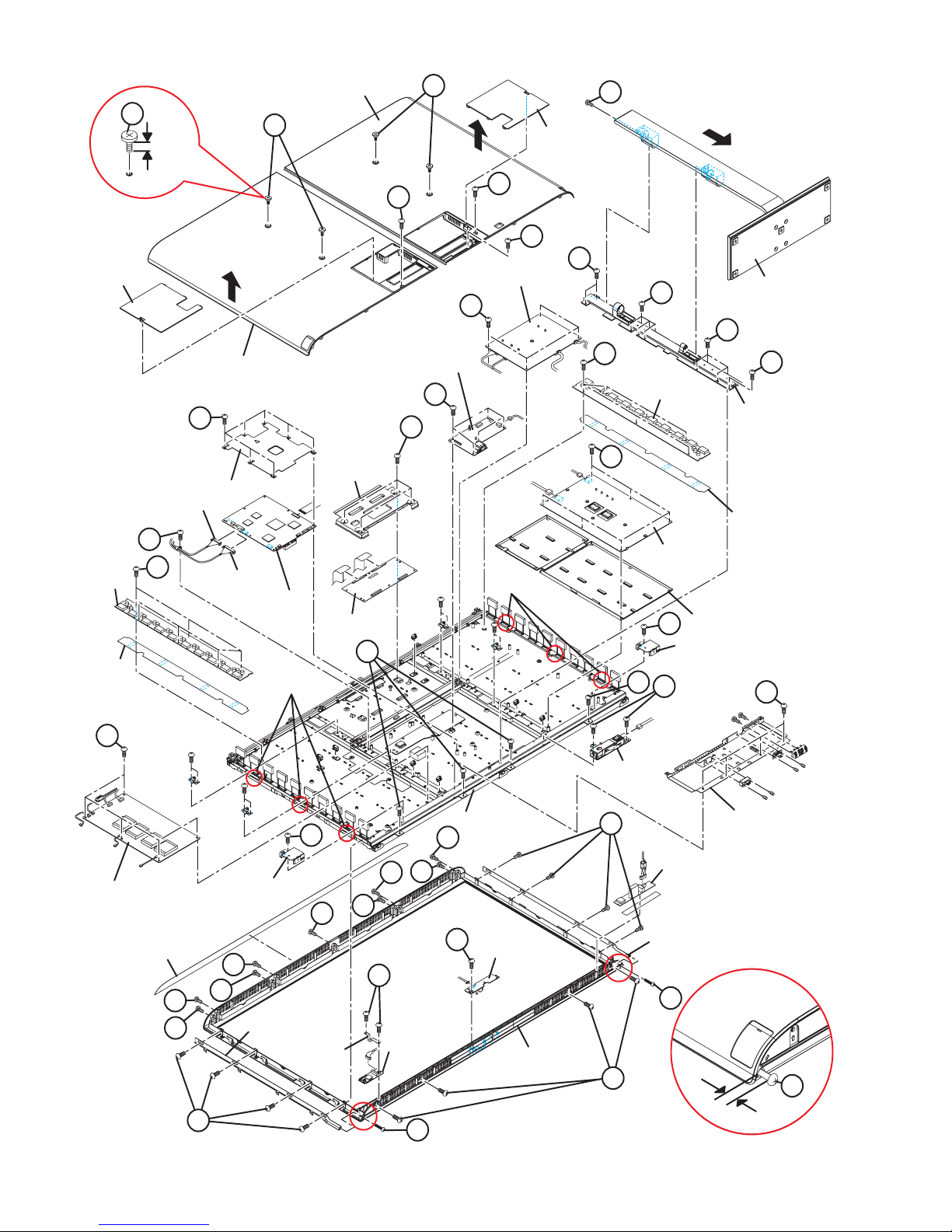
TERMINAL
COVER(R)
REAR COVER(L)
AA
b
AA
AA
TERMINAL
COVER(L)
LL
CC
BB
BB
MM
MAIN POWER PWB
MM
STAND ASSY
II
MM
REAR COVER(R)
QQ
SIGNAL PWB
SS
RR
GG
LCD
INVERTER-2
NN
CENTER FRAME
NARROW CONNECTOR
PP
LCD
INVERTER-2
INSULATOR
GG
FF
LCD INVERTER-1
TOP SHEET
HEAT SINK
WIDE CONNECTOR
DD
XX
XX
YY
DIGITAL PWB
COF(Chip on Film)
SPEAKER
BRACKET
DD
SLIDE
BRACKET(R)
T-CON
SHIELD
T-CON PWB
VV
XX
EARTH
STRAP
WW
DD
KK
XX
XX
SIDE PWB
EE
Fig.3-2
COF(Chip on Film)
LCD PANEL UNIT
DD
TT
LED PWB
FRONT PANEL
JJ
PFC POWER
PWB
WW
AC INLET
PWB
YY
DD
INSULATOR
INSULATOR
VV
SPEAKER BRACKET
HH
TERMINAL BASE
CAPSENS PWB
SLIDE BRACKET(L)
EE
UU
EE
a
1-14 (No.YA700<Rev.001>)
Page 15
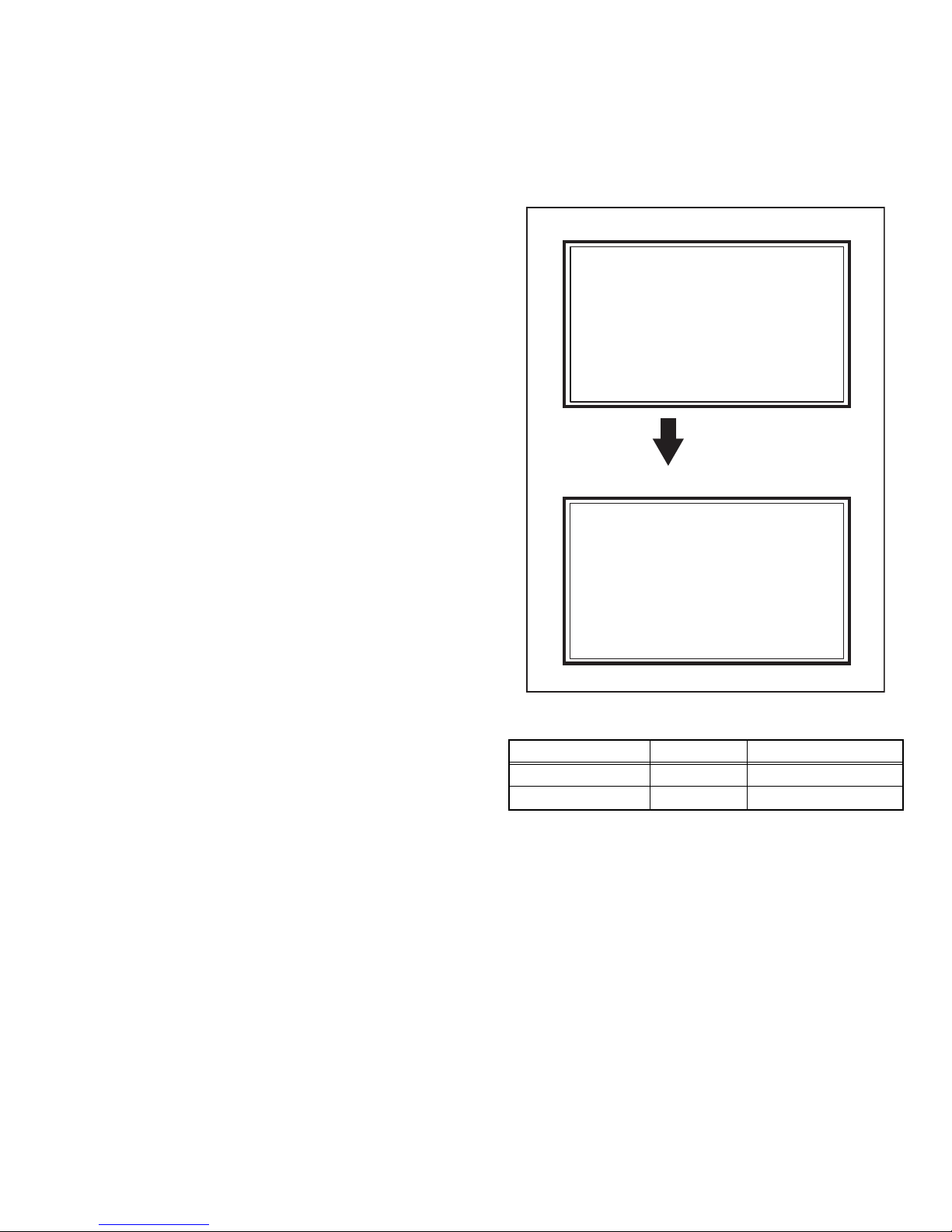
3.4 MEMORY IC REPLACEMENT
Service Menu
1. Adjust
2. Self Check
3. I2C Bus Stop
S001 R DRIVE 137
08 PAL50
Full Warm2 0
• This model uses the memory IC.
• This memory IC stores data for proper operation of the video and drive circuits.
• When replacing, be sure to use an IC containing this (initial value) data.
3.4.1 MEMORY IC REPLACEMENT PROCEDURE
1. Power off
Switch off the power and disconnect the power plug from the
AC outlet.
2. Replace the memory IC
Be sure to use the memory IC written with the initial setting
values.
3. Power on
Connect the power plug to the AC outlet and switch on the
power.
4. User setting
Check the user setting items according to the given in page
later. Where these do not agree, refer to the OPERATING
INSTRUCTIONS and set the items as described.
5. SERVICE MODE setting
Verify what to set in the SERVICE MODE, and set whatever is
necessary (Fig.3-3). Refer to the SERVICE ADJUSTMENT for
setting.
3.4.2 SERVICE MODE SETTING
SERVICE MODE SCREEN
MAIN MENU SCREEN
Service Menu
1. Adjust
2. Self Check
3. I2C Bus Stop
Press [1] key
ADJUSTMENT MODE SCREEN
S001 R DRIVE 137
08 PAL50
Full Warm2 0
Fig.3-3
SETTING ITEM
Setting items Setting Setting items
White balance setting Adjust S001 - S003
Other setting Fix S004 - S013
(No.YA700<Rev.001>)1-15
Page 16

3.4.3 SETTINGS OF FACTORY SHIPMENT
3.4.3.1 PICTURE MENU SETTING
Setting Data
Setting Item
Dynamic
(Memory2)
Standard
(Memory1)
Theater
(Memory3)
Monitor
(Memory4)
Photo Pro
(Memory5)
Game
(Memory6)
Tint 000000
Tint Setting BY Gain 220000
BY/RY Angle 024000
Color 500000
Contrast 400000
Cotrast Setting Black Stretch High Medium Low Off Off Off
Dynamic DC Offset On On On Off Off Off
Auto Contrast On Off Off Off Off Off
Brightness 000000
Sharpness 10 0 0 -30 0 -15
Enhancer Mode3 Mode3 Mode4 Mode5 Mode5 Mode5
Enhancer Setting Detail 0 -5 0 0 -15 0
H.Sharp 15 10 5 0 -5 0
V.Sharp 15100000
Backlight 30 10 0 0 10 10
Backlight Setting Smart Picture Off On On Off Off On
Dynamic Backlight High Medium Low Off Off Off
Color System Auto Auto Auto Auto Auto Auto
Color Matrix Auto Auto Auto Auto Auto Auto
Color Space PC Monitor Mode=On sRGB sRGB sRGB sRGB sRGB sRGB
PC Monitor Mode=Off Auto Auto Normal Normal sRGB Auto
Color Temperature Cool2 Normal Warm2 Warm2 Warm2 Cool2
White Balance SettingR Drive 000000
G Drive 000000
B Drive 000000
R Cutoff 000000
G Cutoff 000000
B Cutoff 000000
Color Management Mode1 Mode2 Mode3 Off Off Mode2
Color Mngmt. SettingRed Tint 000000
Red Color 000000
Yellow Tint 000000
Yellow Color 000000
Green Tint 000000
Green Color 000000
Cyan Tint 000000
Cyan Color 000000
Skin Tint 000000
Skin Color 000000
Color : Bright Area 000000
Color : Dark Area 000000
Gamma Mode1 Mode2 Mode4 Mode4 Mode4 Mode3
1-16 (No.YA700<Rev.001>)
Page 17
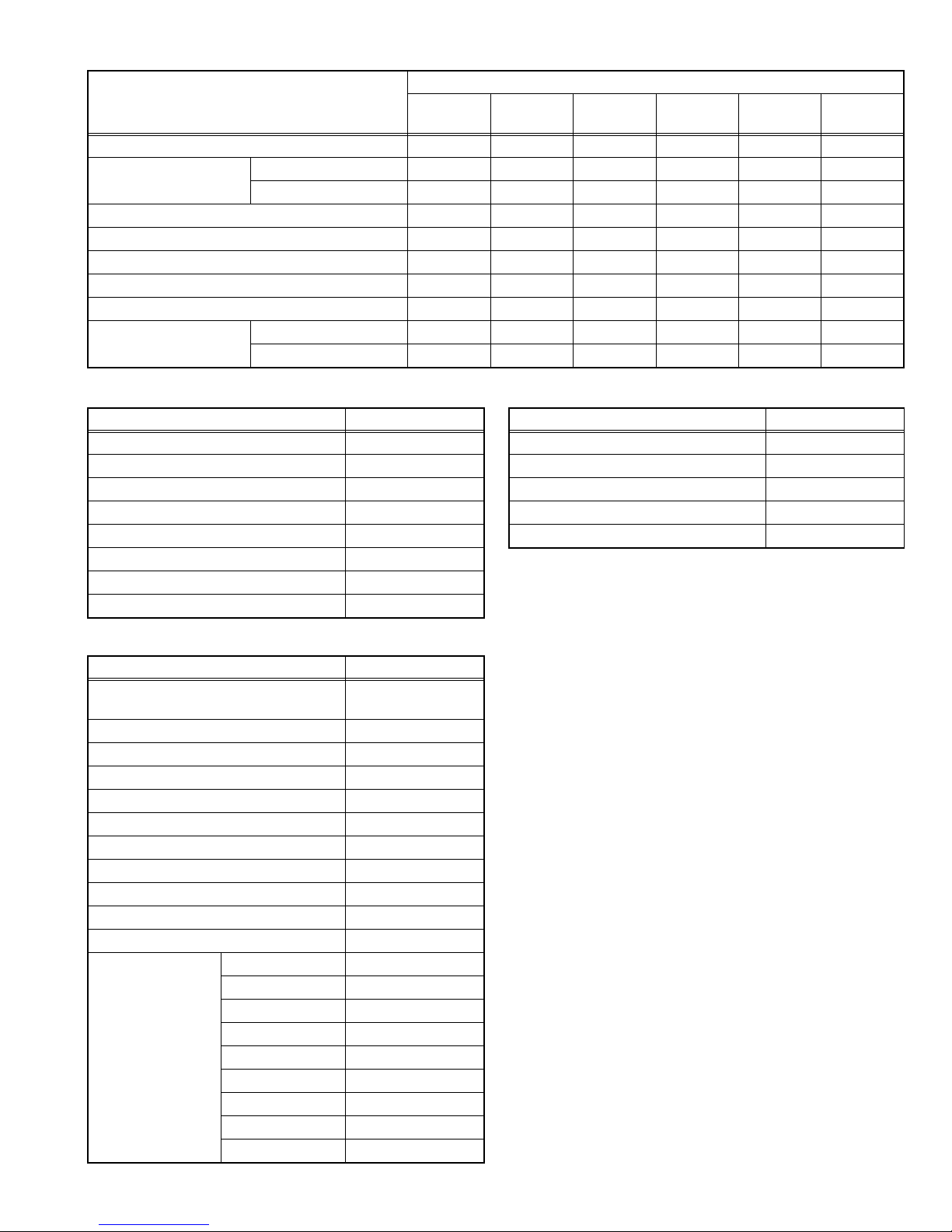
Setting Data
Setting Item
Dynamic
(Memory2)
Standard
(Memory1)
Theater
(Memory3)
Monitor
(Memory4)
Photo Pro
(Memory5)
Game
(Memory6)
Dynamic Gamma High Medium Low Off Off Medium
Noise Reduction Digital VNR Auto Auto Auto Off Auto Auto
Mpeg NR Low Low Low Off Off Low
3DY/C On On On Off On On
Natural Cinema Auto Auto Auto Off Off Off
Picture Delay Time Normal Normal Normal Normal Normal Middle
PC Monitor Mode Off Off Off Off Off Off
Smart Sensor Off Off Off Off Off Off
Other Real Bit Driver On On On On On On
Clear Motion Drive On On On On Off On
3.4.3.2 SOUND MENU SETTING
Setting Item Setting Data
Bass +2
Treble 0
Balance 0
Auto Volume Control Off
Lip Sync 0
PEQ On
Turn On Volume Current
Volume Limit 50
3.4.3.3 SETUP MENU SETTING
Setting Item Setting Data
Menu Language It depends on the
destination
Front Panel Lock Off
Auto Shut Off On
Aspect / Zoom -
Position Adjustment Center
Power Indicator On
Information / Display On
Input Label -
4:3 Aspect Setting Regular
1080 Auto Setting Full
Input-4Setting PC
PC Setting Sampling Mode STD
WVGA Select 1280 x 768
SXGA/SXGA+ SXGA
H Size 0
V Size 0
Dot Clock 0
Clock Phase 0
PC Position Adjust -
Auto Position Adjustment
-
3.4.3.4 HDMI MENU SETTING
Setting Item Setting Data
Contro with HDMI On
One Touch Play On
Power Off Link On
AMP Control Off
Input-1 Audio AUTO
(No.YA700<Rev.001>)1-17
Page 18
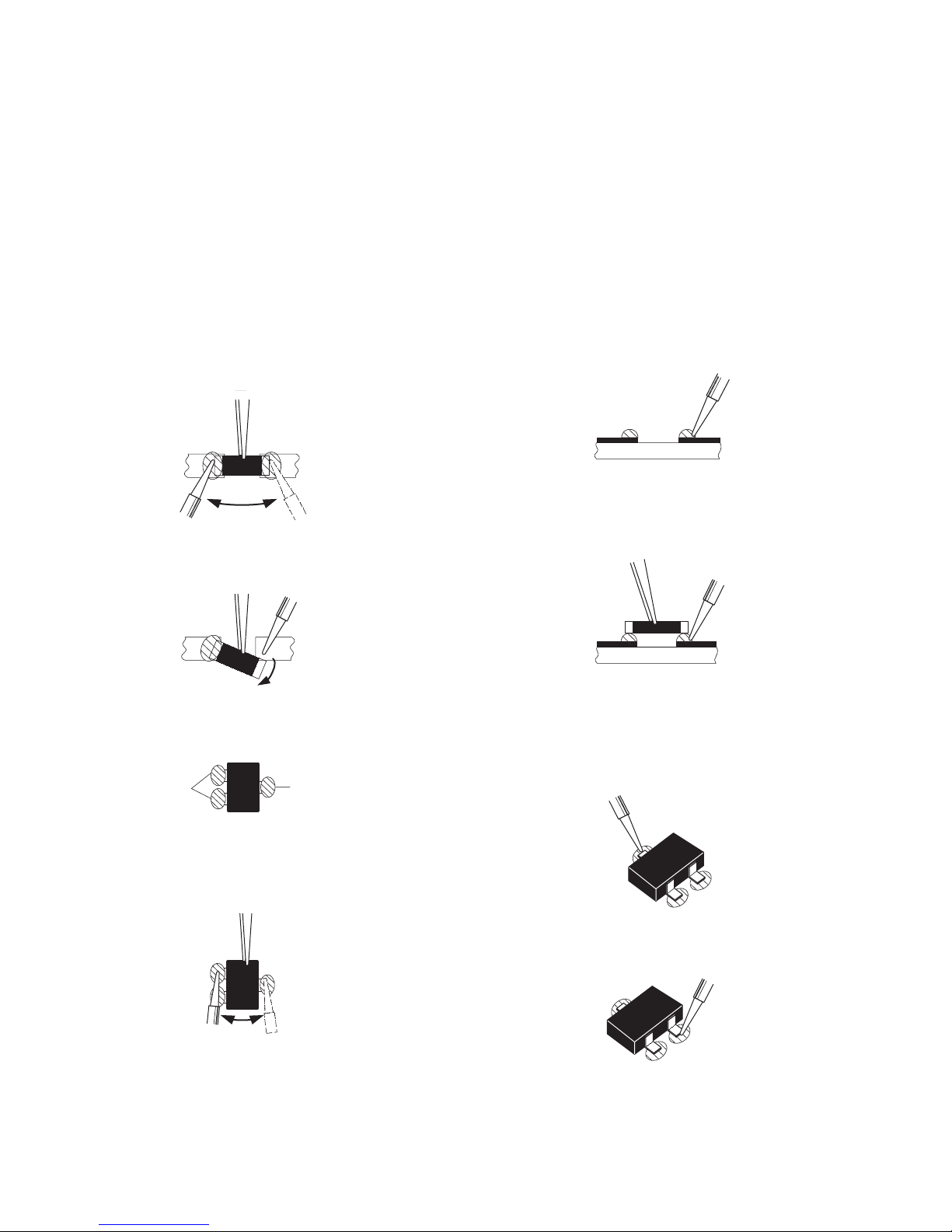
3.5 REPLACEMENT OF CHIP COMPONENT
3.5.1 CAUTIONS
(1) Avoid heating for more than 3 seconds.
(2) Do not rub the electrodes and the resist parts of the pattern.
(3) When removing a chip part, melt the solder adequately.
(4) Do not reuse a chip part after removing it.
3.5.2 SOLDERING IRON
(1) Use a high insulation soldering iron with a thin pointed end of it.
(2) A 30w soldering iron is recommended for easily removing parts.
3.5.3 REPLACEMENT STEPS
1. How to remove Chip parts
2. How to install Chip parts
[Resistors, capacitors, etc.]
(1) As shown in the figure, push the part with tweezers and
alternately melt the solder at each end.
(2) Shift with the tweezers and remove the chip part.
[Transistors, diodes, variable resistors, etc.]
(1) Apply extra solder to each lead.
SOLDER
SOLDER
[Resistors, capacitors, etc.]
(1) Apply solder to the pattern as indicated in the figure.
(2) Grasp the chip part with tweezers and place it on the
solder. Then heat and melt the solder at both ends of the
chip part.
[Transistors, diodes, variable resistors, etc.]
(1) Apply solder to the pattern as indicated in the figure.
(2) Grasp the chip part with tweezers and place it on the
solder.
(3) First solder lead A as indicated in the figure.
(2) As shown in the figure, push the part with tweezers and
alternately melt the solder at each lead. Shift and remove
the chip part.
NOTE :
After removing the part, remove remaining solder from the
pattern.
1-18 (No.YA700<Rev.001>)
A
B
C
(4) Then solder leads B and C.
A
B
C
Page 19
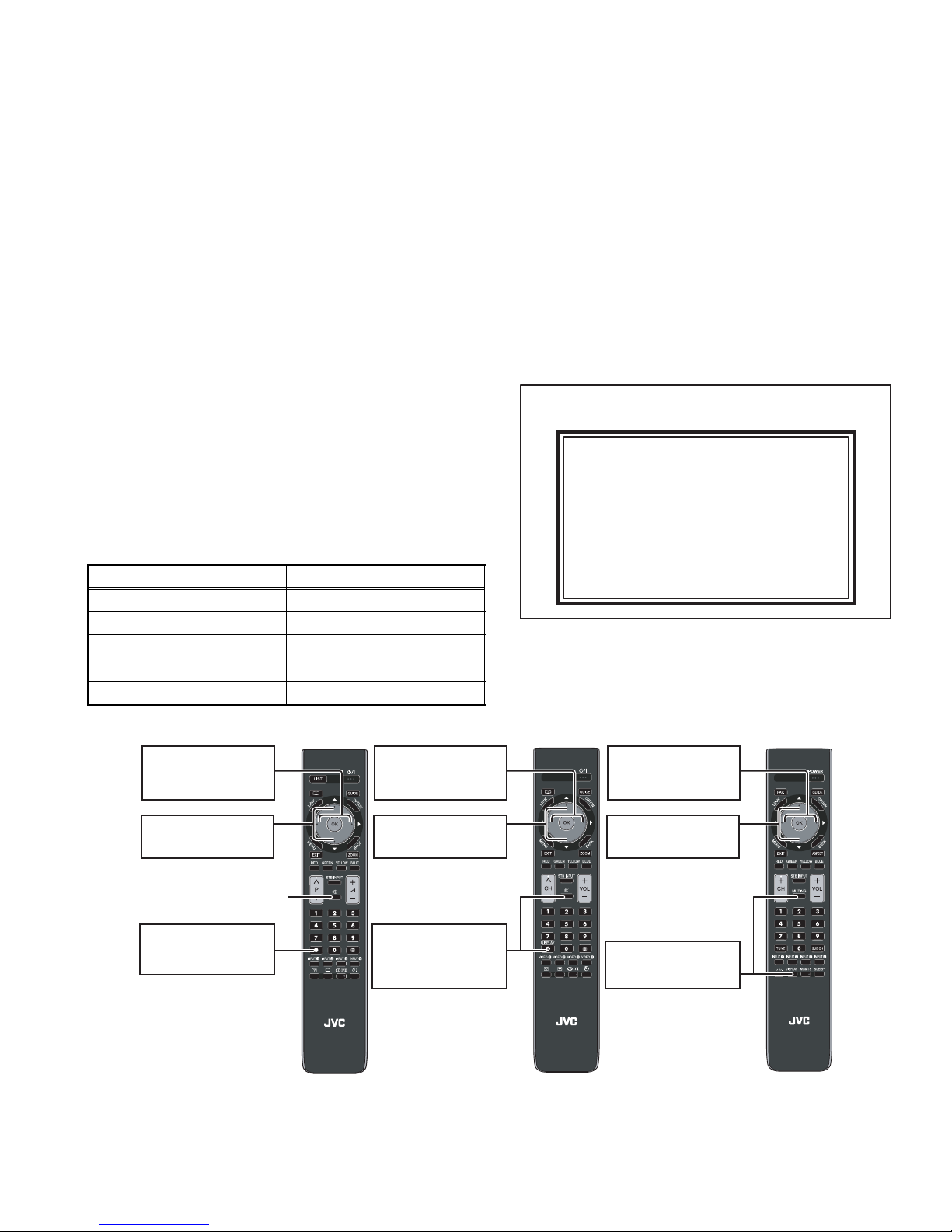
SECTION 4
Service Menu
1. Adjust
2. Self Check
3. I2C Bus Stop
ADJUSTMENT
4.1 ADJUSTMENT PREPARATION
(1) There are 2 ways of adjusting this TV : One is with the
REMOTE CONTROL UNIT and the other is the
conventional method using adjustment parts and
components.
(2) The adjustment using the REMOTE CONTROL UNIT is
made on the basis of the initial setting values. The
setting values which adjust the screen to the optimum
condition can be different from the initial setting
values.
(3) Make sure that connection is correctly made AC to AC
power source.
(4) Turn on the power of the TV and measuring instruments for
warming up for at least 30 minutes before starting
adjustments.
(5) If the receive or input signal is not specified, use the most
appropriate signal for adjustment.
(6) Never touch the parts (such as variable resistors,
transformers and condensers) not shown in the adjustment
items of this service adjustment.
4.2 PRESET SETTING BEFORE ADJUSTMENTS
Unless otherwise specified in the adjustment items, preset the
following functions with the REMOTE CONTROL UNIT.
Setting item Settings position
Picture Mode Standard
Smart Picture Off
Dynamic Backlight Off
Colour Temp. Normal
Zoom Full
4.3 MEASURING INSTRUMENT AND FIXTURES
• Signal generator (Pattern generator)
• Remote control unit
4.4 ADJUSTMENT ITEMS
VIDEO CIRCUIT
• WHITE BALANCE (HIGH LIGHT) adjustment
4.5 BASIC OPERATION OF SERVICE MODE
4.5.1 HOW TO ENTER THE SERVICE MODE
(1) Press [INFORMATION(DISPLAY)] key and [MUTING]
key on the remote control unit simultaneously to enter the
SERVICE MODE.
SERVICE MODE
Service Menu
1. Adjust
2. Self Check
3. I2C Bus Stop
4.5.2 HOW TO EXIT THE SERVICE MODE
Press the [MENU] key to exit the Service mode.
4.5.3 SERVICE MODE SELECT KEY LOCATION
[Function/] key
Scrolling up / down the
setting value.
[FUNCTION /] key
Select the setting item.
[MUTING] key +
[INFORMATION] key
Enter The Factry Mode.
[LT-42WX70EU/PP] [LT-42WX70/AUPT]
Select the setting item.
Enter The Factry Mode.
[Function/] key
Scrolling up / down the
setting value.
[FUNCTION /] key
[MUTING] key +
[INFORMATION
(DISPLAY)] key
[LT-42WX70/BPT]
[LT-42WX70/GPT]
[Function/] key
Scrolling up / down the
setting value.
[FUNCTION /] key
Select the setting item.
[MUTING] key +
[DISPLAY] key
Enter The Factry Mode.
[LT-42WX70/APT]
[LT-42WX70/TPT]
(No.YA700<Rev.001>)1-19
Page 20
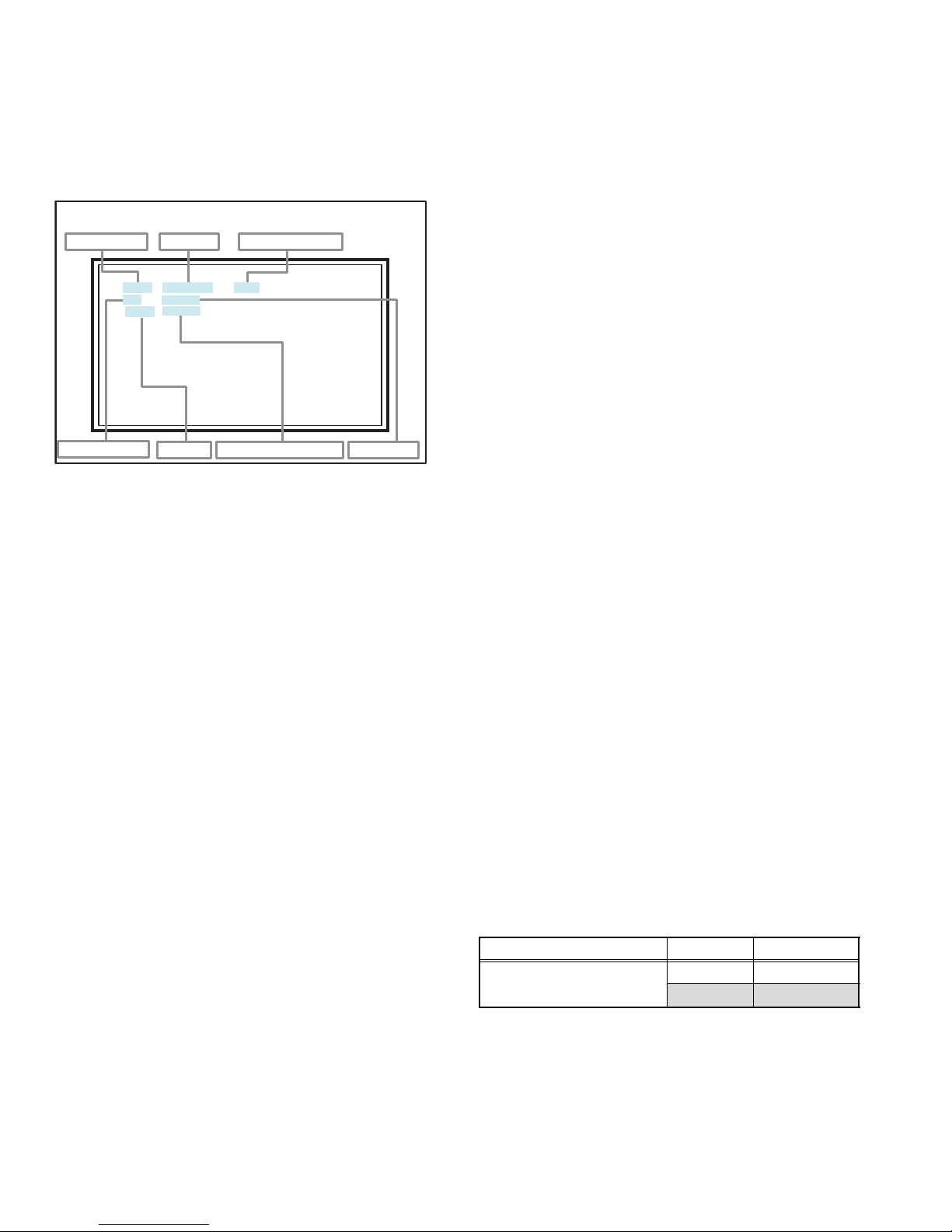
4.5.4 ADJUSTMENT MODE
S001 R DRIVE 137
08 PAL50
Full Warm2 0
This mode is used to adjust the VIDEO CIRCUIT.
4.5.4.1 HOW TO ENTER THE ADJUSTMENT MODE
When the SERVICE MENU SCREEN of SERVICE MODE is
displayed, press [1] key to enter the ADJUSTMENT MODE.
4.5.5 DESCRIPTION OF STATUS DISPLAY
ADJUSTMENT MODE
SETTING ITEM No.
S001 R DRIVE 137
08 PAL50
Full Warm2 0
HDMI DEEP COLOR (BIT)
SETTING ITEM
ZOOM MODE
SETTING VALUE (DATA)
COLOUR TEMP.(WHITE BALANCE)
SIGNAL SYSTEM
DWXGA1366*768 : Digital WXGA1366*768
DSXGA1280*1024 : Digital SXGA1280*1024
DSXGA+1400*1050A : Digital SXGA+1400*1050A
DSXGA+1400*1050B : Digital SXGA+1400*1050B
D720p60 : Digital 720p 60Hz
D1080p60 : Digital 1080p 60Hz
PC98 640*400 56p : PC98 640*400 56Hz
PCVGA : PC VGA
PCVGA640*480 72p : PC VGA 640*480 72Hz
PCVGA640*480 75p : PC VGA 640*480 75Hz
PCWVGA852*480 : PC WVGA852*480
PCSVGA800*600 : PC SVGA800*600
PCSVGA800*600 72p : PC SVGA800*600 72Hz
PCSVGA800*600 75p : PC SVGA800*600 75Hz
PCXGA1024*768 : PC XGA1024*768
PCXGA1024*768 70p : PC XGA1024*768 70p
PCXGA1024*768 75p : PC XGA1024*768 75p
PCWXGA1280*768 : PC WXGA1280*768
PCWXGA1360*768 : PC WXGA1360*768
PCWXGA1366*768 : PC WXGA1366*768
PCSXGA1280*1024 : PC SXGA1280*1024
PCSXGA+1400*1050A : PC SXGA+1400*1050A
PCSXGA+1400*1050B : PC SXGA+1400*1050B
PC720p60 : PC 720p 60Hz
PC1080p60 : PC 1080p 60Hz
HDMI NG : YPbPr NG : PC NG : -
(1) SIGNAL SYSTEM
The currently input signal is displayed.
PAL50 : PAL50Hz
PAL60 : PAL60Hz
SECAM : SECAM
NTSC3 : NTSC3.58
NTSC4 : NTSC4.43
PALM : PAL M
PALN : PAL N
A480i : Analog 480i
A480p : Analog 480p
A576i : Analog 576i
A576p : Analog 576p
A720p50 : Analog 720p 50Hz
A720p60 : Analog 720p 60Hz
A1080i50 : Analog 1080i 50Hz
A1080i60 : Analog 1080i 60Hz
A1080p50 : Analog 1080p 50Hz
A1080p60 : Analog 1080p 60Hz
A1080p24 : Analog 1080p 24Hz
A1080p30 : Analog 1080p 30Hz
H480i : HDMI 480i
H480p : HDMI 480p
H576i : HDMI 576i
H576p : HDMI 576p
H720p50 : HDMI 720p 50Hz
H720p60 : HDMI 720p 60Hz
H1080i50 : HDMI 1080i 50Hz
H1080i60 : HDMI 1080i 60Hz
H1080p50 : HDMI 1080p 50Hz
H1080p60 : HDMI 1080p 60Hz
H1080p24 : HDMI 1080p 24Hz
H1080p25 : HDMI 1080p 25Hz
H1080p30 : HDMI 1080p 30Hz
HVGA : HDMI VGA
D480i : Digital 480i
D480p : Digital 480p
D576i : Digital 576i
D576p : Digital 576p
D720p50 : Digital 720p 50Hz
D1080i50 : Digital 1080i 50Hz
D1080i60 : Digital 1080i 60Hz
D1080p50 : Digital 1080p 50Hz
DVGA : Digital VGA
DWVGA852*480 : Digital WVGA852*480
DSVGA800*600 : Digital SVGA800*600
DXGA1024*768 : Digital XGA1024*768
DWXGA1280*768 : Digital WXGA1280*768
DWXGA1360*768 : Digital WXGA1360*768
(2) SCREEN MODE
The currently selected ZOOM/ASPECT is displayed.
Full : Full
Pano : Panorama, Panorama zoom
16 : 9 : 16:9 zoom
16 : 9S : 16:9 zoom subtitle
Slim : Regular, Slim
14 : 9 : 14:9 zoom
FullN : Full Native
Just : Just
1 : 1 : 1 : 1
(3) WHITE BALANCE
The currently selected WHITE BALANCE is displayed.
COOL1 : COOL1
COOL2 : COOL2
NORMAL : NORMAL
WARM1 : WARM1
WARM2 : WARM2
(4) HDMI DEEP COLOR (BIT)
The HDMI input DEEP COLOR is displayed.
08 : 8 bit
10 : 10 bit
12 : 12 bit
(5) SETTING ITEM NAME
The setting item name is displayed. The setting item numbers
to be displayed are listed below.
Setting items Settings Item No.
Video system setting Adjust S001 - S003
Fix S004 - S012
(6) SETTING ITEM NO.
The setting item number is displayed. For the setting item
names to be displayed, refer to "Initial setting value of
adjustment mode".
(7) SETTING VALUE (DATA)
The setting value is displayed.
1-20 (No.YA700<Rev.001>)
Page 21
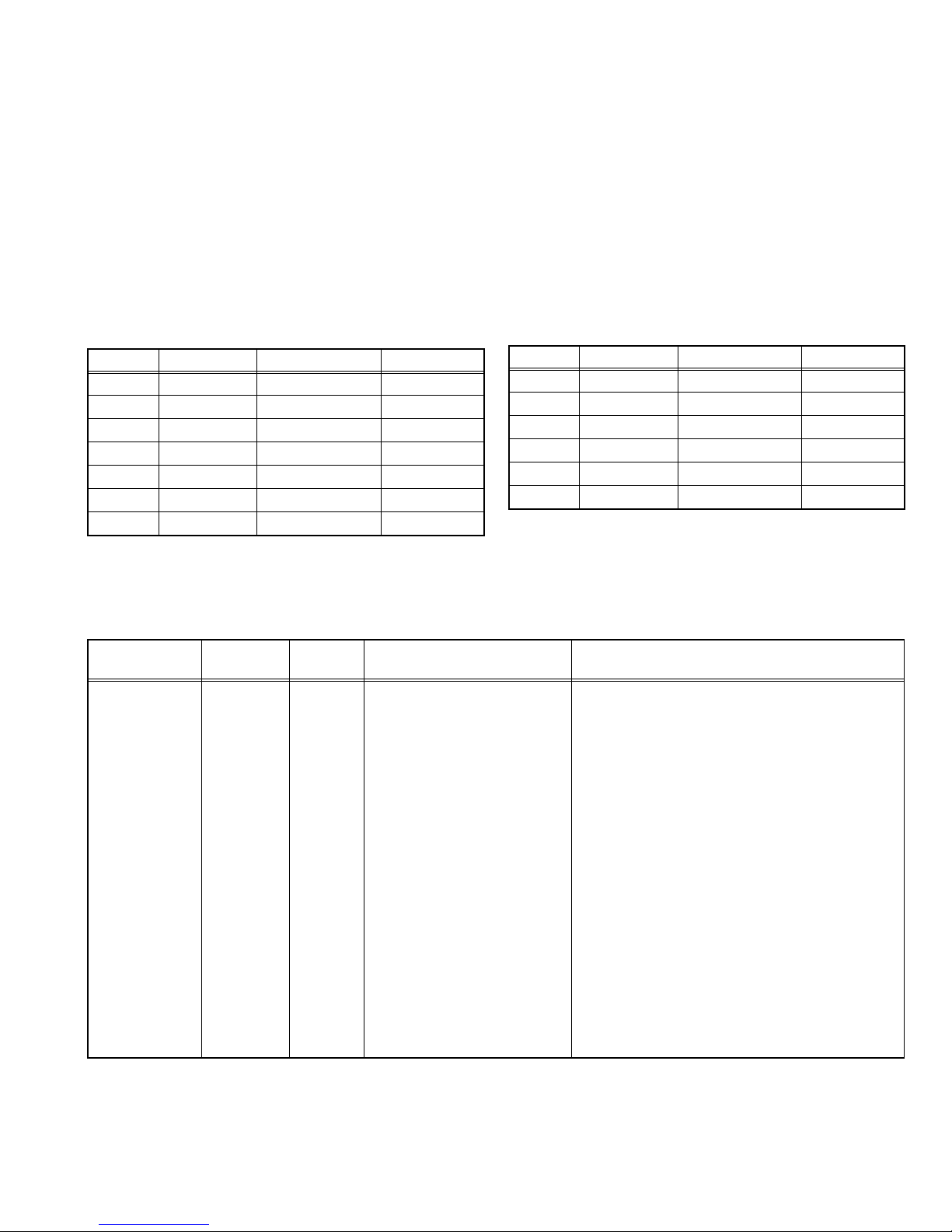
4.5.6 CHANGE AND MEMORY OF SETTING VALUE
SELECTION OF SETTING ITEM
• [FUNCTION /] key.
For scrolling up / down the setting items.
MEMORY OF SETTING VALUE (DATA)
Changed setting value is memorized by pressing [MUTING]
key.
CHANGE OF SETTING VALUE (DATA)
• [FUNCTION /] key.
For scrolling up / down the setting values.
4.6 INITIAL SETTING VALUES IN THE SERVICE MODE
• Perform fine-tuning based on the "initial values" using the remote control when in the Service mode.
• The "initial values" serve only as an indication rough standard and therefore the values with which optimal display can be achieved
may be different from the default values. But, don't change the values that are not written in "ADJUSTMENT PROCEDURE". They
are fixed values.
4.6.1 VIDEO SYSTEM SETTING
Item No. Display Variable range Setting value
S001 R DRIVE 0 - 255 137
S002 G DRIVE 0 - 255 137
S003 B DRIVE 0 - 255 137
S004 PATTERN 0 - 0F ---
S005 Y 11:8 0 - 0F ---
S006 Y 7:0 0 - FF ---
Item No. Display Variable range Setting value
S008 Pb 7:0 0 - FF ---
S009 Pr 11:8 0 - 0F ---
S010 Pr 7:0 0 - FF ---
S011 CH TIME 0 - 255 ---
S012 LANGUAGE 0 - 31 ---
S013 JP 0 - 255 ---
S007 Pb 11:8 0 - 0F ---
4.7 ADJUSTMENT PROCEDURE
4.7.1 VIDEO CIRCUIT
Item
WHITE
BALANCE
Measuring
instrument
Remote
control unit
Test point Adjustment part Description
(HIGHLIGHT)
Signal
generator
[1.ADJUST]
S001: R DRIVE (Red drive)
S002: G DRIVE (Green drive)
S003: B DRIVE (Blue drive)
(1) Input a 75% all white signal from HDMI terminal.
(2) Load does Preset of "Standard" with Load
Preset in the Picture setting Menu.
(3) Set ZOOM(ASPECT) to "Full".
(4) Select "1.ADJUST" from the SERVICE MODE.
(5) Adjust to Keep one of <S001>, <S002> or
<S003> unchanged, then lower the other two so
that the all-white screen is equally white
throughout.
NOTE:
Set one or more of <S001>, <S002>, and
<S003> to "137".
(6) Check that white balance is properly tracked
from low light to high light. If the white balance
tracking is deviated, adjust to correct it.
(7) Press the [MUTING] key to memorize the set
value.
NOTE:
Separate information will be given for accurate adjustments (gamma adjustment, tracking adjustment) as they require special jig and software.
(No.YA700<Rev.001>)1-21
Page 22
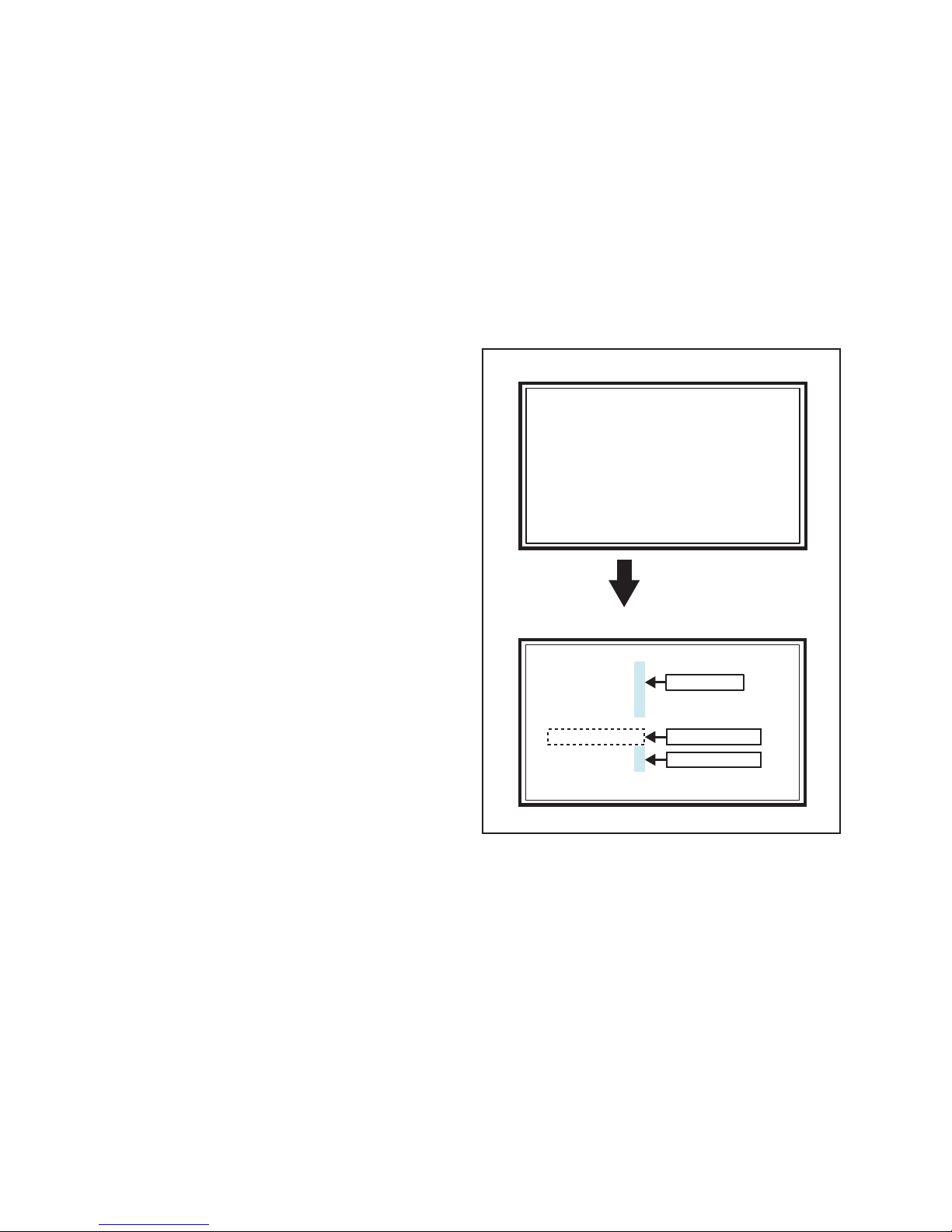
SECTION 5
Service Menu
1. Adjust
2. Self Check
3. I2C Bus Stop
POW PRO.
INV PRO. 1 1
I2C ANALOG 0 0
I2C DIGITAL
HOURS
0000002
LAST ERROR 1 1
TROUBLESHOOTING
5.1 SELF CHECK FEATURE
5.1.1 OUTLINE
This unit comes with the "Self check" feature, which checks the
operational state of the circuit and displays/saves it during
failure.Diagnosis is performed when power is turned on, and
information input to the main microcomputer is monitored at all
time.Diagnosis is displayed in 2 ways via screen display and LED
flashes. Failure detection is based on input state of I
2
C bus and
the various control lines connected to the main microcomputer.
5.1.2 HOW TO ENTER THE SELF CHECK MODE
(1) Press [INFORMATION(DISPLAY)] key and [MUTING]
key on the remote control unit simultaneously to enter the
SERVICE MODE.
(2) Press the [2] key SELF CHECK MODE.
5.1.3 HOW TO EXIT THE SELF CHECK MODE
To Save Failure History:
Turn off the power by unplugging the AC power cord plug when
in the Self check display mode.
To Clear (Reset) Failure History:
Turn off the power by pressing the [POWER] key on the remote
control unit when in the Self check display mode.
5.1.4 FAILURE HISTORY
Failure history can be counted up to 9 times for each item. When
the number exceeds 9, display will remain as 9. Failure history
will be stored in the memory unless it has been deleted.
5.1.5 POINTS TO NOTE WHEN USING THE SELF CHECK
FEATURE
In addition to circuit failures (abnormal operation), the following
cases may also be diagnosed as "Abnormal" and counted.
(1) Temporary defective transmissions across circuits due to
pulse interruptions.
(2) Misalignment in the on/off timing of power for I
2
C bus (Vcc)
when turning on/off the main power.
Therefore, turn on the main power, and then wait for about 3
seconds before starting Self check.
If recurrences are expected, ensure to clear (reset) the failure
history and record the new diagnosis results.
MAIN MENU SCREEN
Service Menu
1. Adjust
2. Self Check
3. I2C Bus Stop
Press [2] key
SELF CHECK MODE SCREEN
POW PRO.
INV PRO.
I2C ANALOG
I2C DIGITAL
0000002
HOURS
LAST ERROR
0
2
Failure history
0
Refer to SECTION1
Last power-off factor.
Fig.5-1
1-22 (No.YA700<Rev.001>)
Page 23
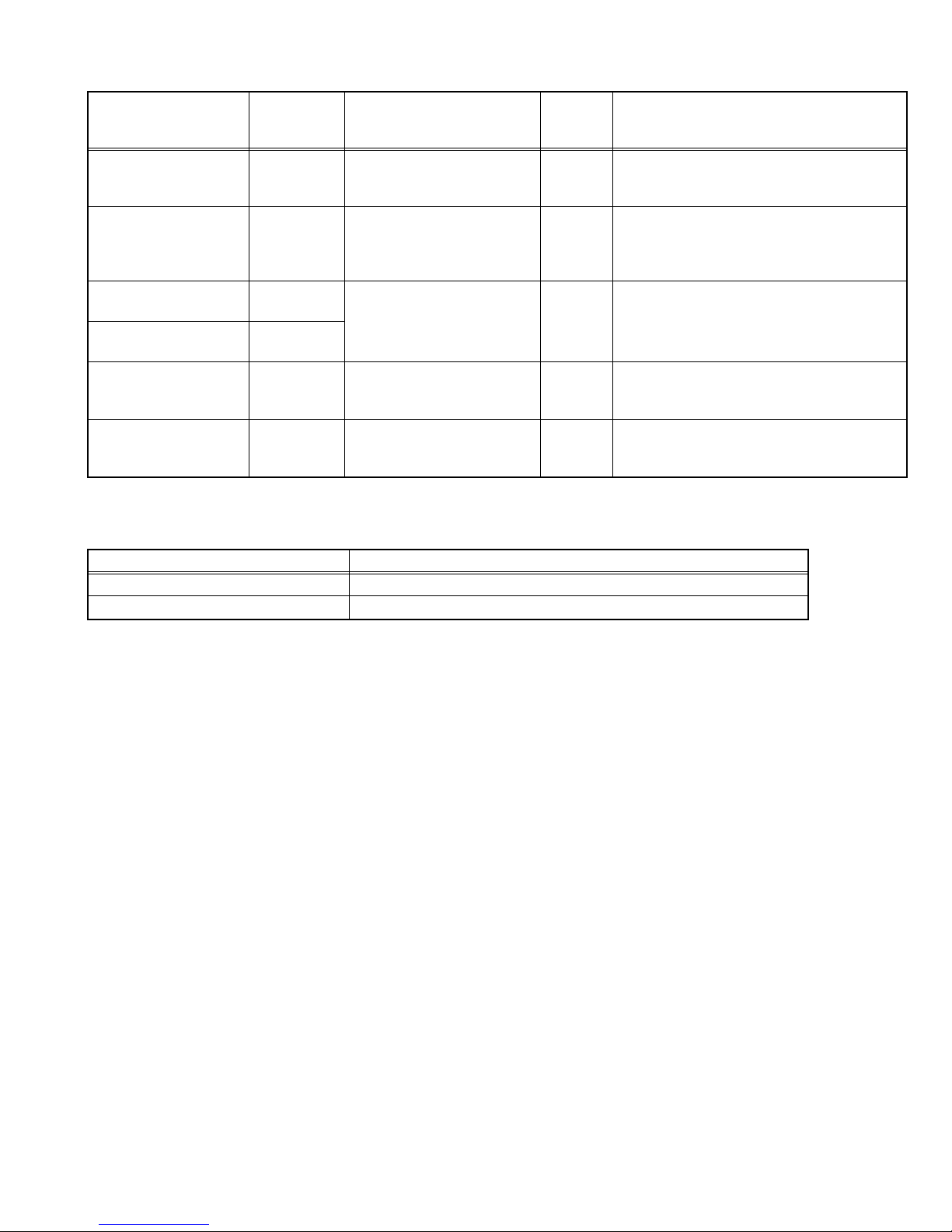
5.1.6 DETAILS
Diagnosi
Detection item Display Detection content
s signal
Detection timing
(line)
Low bias line short
protection
POW PRO. Confirm the operation of the
low bias protection circuit.
LB_PRO Detection starts 3 seconds after the power is
turned on. If error continues between 200 ms
the power is turned off.
Panel error detect INV PRO. Abnormality and connector
omission of inverter substrate.
BL_DET It puts into the state of the standby when
BL_DET is HIGH after about 3sec after BL_ON
becomes HIGH, and LED is blinked.
(It restores it in power-off/on.)
Devices on the ANALOG
PWB
Devices on the DIGITAL
PWB
Use time of LCD panel
lamp.
I2C ANALOG Confirmation of reply of ACK
2
I2C DIGITAL
signal which uses I
communication.
HOURS The LCD panel use time is
counted.
C
SDA
BL_ON It is displayed by the decimal number on an
Detection starts 3 seconds after the power is
turned on. If it checks whenever I2C
communication is performed and no reply of
ACK signal an error will be counted.
hour basis. (Refer to SECTION 1: HOW TO
CHECK THE OPERATING TIME)
Last power off situation LAST ERROR Display the factor that the
power supply is turned off by
the figure.
--- 0: Normal
1: Low bias line short protection
9: Panel error detect
5.1.7 METHOD OF DISPLAY WHEN A RASTER IS NOT OUTPUT
In the state where a raster is not output by breakdown of the set, an error is displayed by blink of the POWER LED.
Type of error POWER LED flash cycle
Low bias line short protection POWER LED turnig on and off at 1 sec intervals.
Panel error detect POWER LED turnig on and off at 300msec intervals.
<Explanation of operation>
If error is detected, the power is turned off.
Shortly after a power is turned off, POWER LED will be blinked.
Power cannot be turned on until the power cord takes out and inserts, after a power is turned off.
(No.YA700<Rev.001>)1-23
Page 24
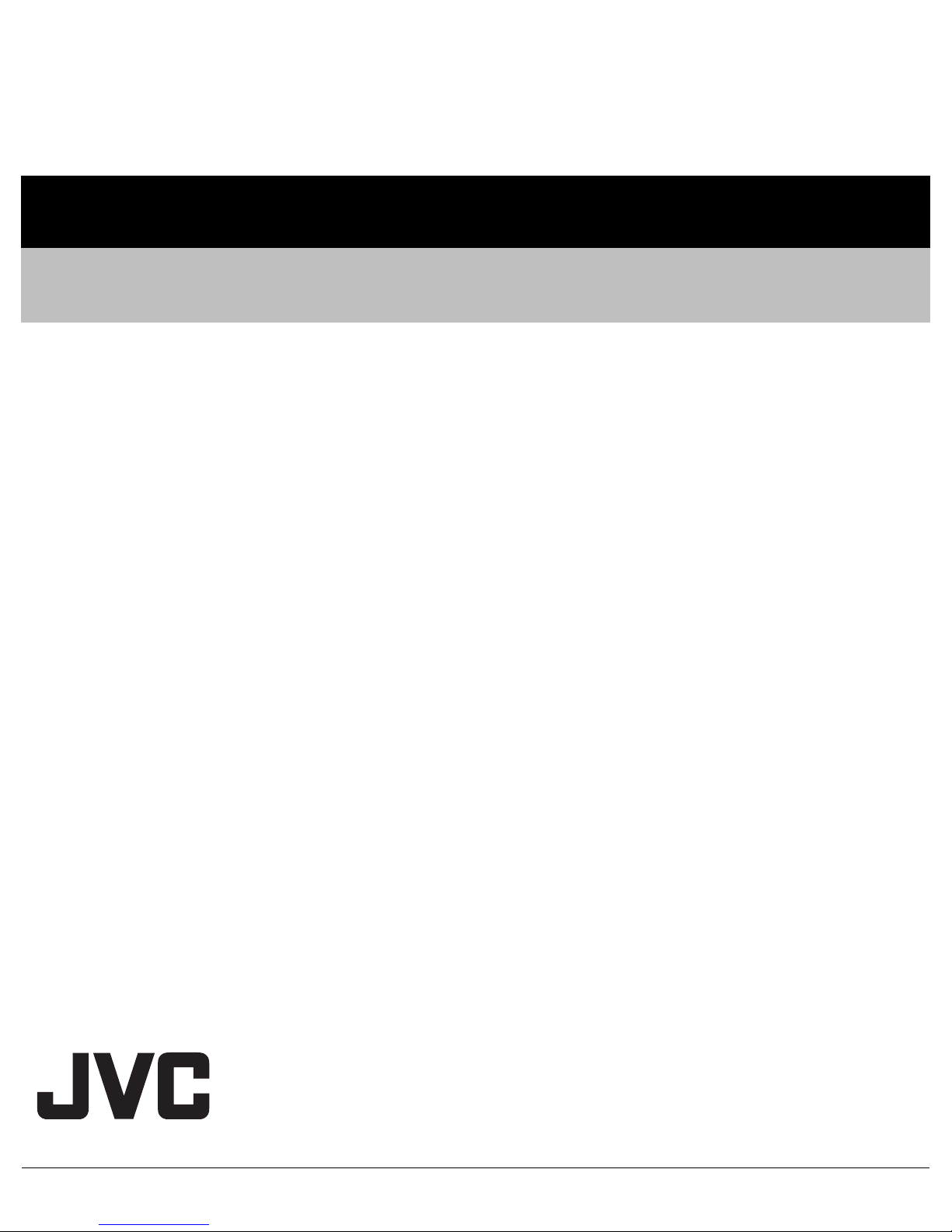
Victor Company of Japan, Limited
Display Division 12, 3-chome, Moriya-cho, Kanagawa-ku, Yokohama-city, Kanagawa-prefecture, 221-8528, Japan
(No.YA700<Rev.001>)
Printed in Japan
VSE
Page 25
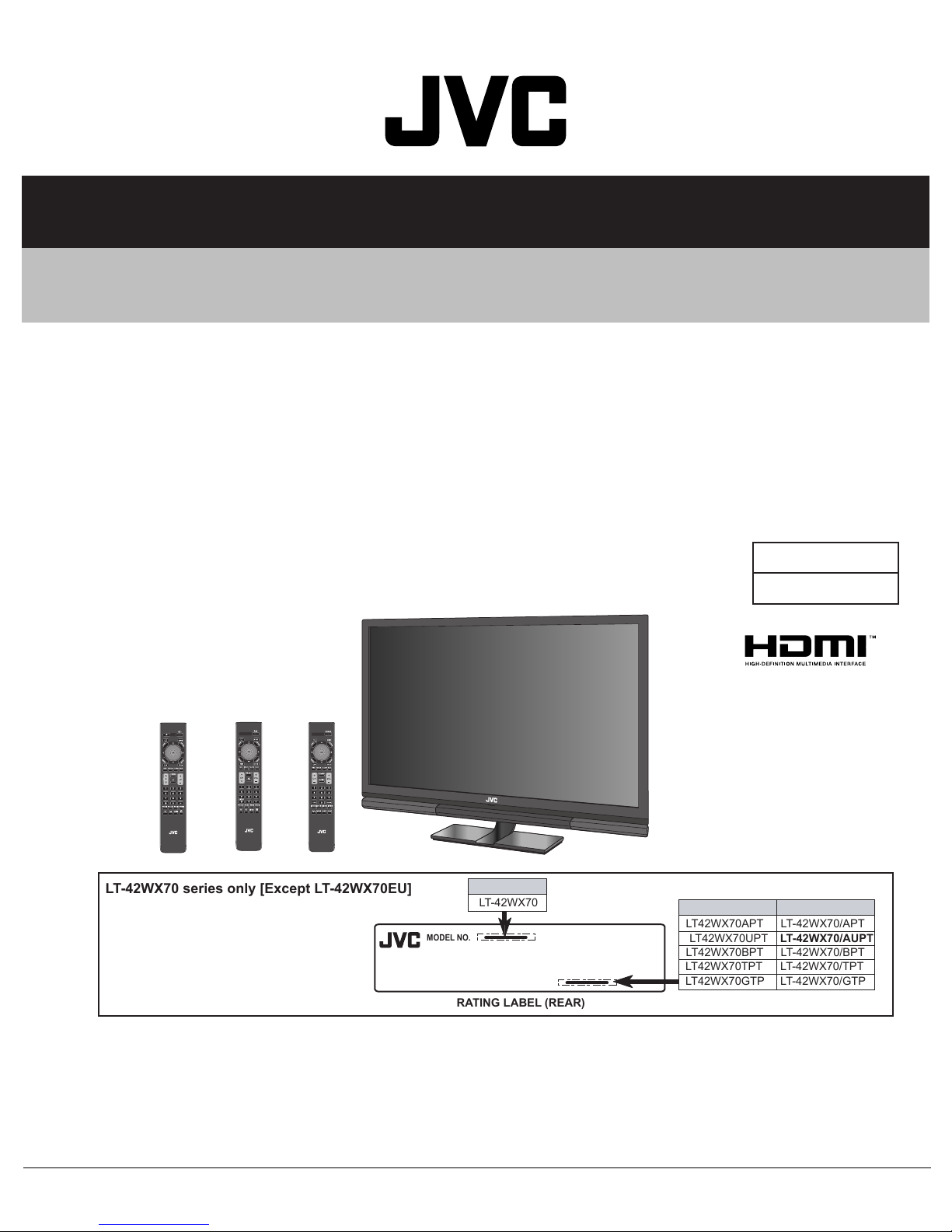
MODEL NO
.
RATING LABE
L
(REAR
)
LT42WX70APT
LT42WX70UPT
LT42WX70BPT
LT42WX70TPT
LT42WX70GTP
LT-42WX70/APT
LT-42WX70/AUPT
LT-42WX70/BPT
LT-42WX70/TPT
LT-42WX70/GTP
LT-42WX70
LT-42WX70 series only [Except LT-42WX70EU]
SCHEMATIC DIAGRAMS
LCD MONITOR
LT-42WX70/APT, LT-42WX70/AUPT,
LT-42WX70
LT-42WX70
[RM-C2400] [RM-C2420][RM-C2410]
There may be multiple versions of this TV
model.
The TV version is identified by the letters
next to the model number on the TV's
Rating.(See illustration).
Use the service manual that matches the
version of the TV.
/BPT, LT-42WX70/GPT,
/TPT, LT-42WX70EU/PP
DVD-ROM No.SML2009Q1
MODEL NAME
LABEL indication
BASIC CHASSIS
MX7
SERVICE MODEL NAME
COPYRIGHT © 2009 Victor Company of Japan, Limited.
No.YA700<Rev.001>
2009/6
Page 26

LT-42WX70/APT, LT-42WX70/AUPT, LT-42WX70/BPT,
LT-42WX70/GPT, LT-42WX70/TPT, LT-42WX70EU/PP
STANDARD CIRCUIT DIAGRAM
NOTE ON USING CIRCUIT DIAGRAMS
1.SAFETY
The components identified by the symbol and shading are
critical for safety. For continued safety replace safety ciritical
components only with manufactures recommended parts.
2.SPECIFIED VOLTAGE AND WAVEFORM VALUES
The voltage and waveform values have been measured under the
following conditions.
(1)Input signal : Colour bar signal
(2)Setting positions of
each knob/button and
variable resistor
(3)Internal resistance of tester
(4)Oscilloscope sweeping time
(5)Voltage values
Since the voltage values of signal circuit vary to some extent
according to adjustments, use them as reference values.
: Original setting position
when shipped
: DC 20kΩ/V
: H
: V
: Othters
: All DC voltage values
20µs / div
5ms / div
Sweeping time is
specified
3.INDICATION OF PARTS SYMBOL [EXAMPLE]
In the PW board
: R1209
R209
Type
No indication
MM
PP
MPP
MF
TF
BP
TAN
(3)Coils
No unit
Others
(4)Power Supply
Respective voltage values are indicated
(5)Test point
: Test point
(6)Connecting method
: Ceramic capacitor
: Metalized mylar capacitor
: Polypropylene capacitor
: Metalized polypropylene capacitor
: Metalized film capacitor
: Thin film capacitor
: Bipolar electrolytic capacitor
: Tantalum capacitor
: [µH]
: As specified
: B1
: 9V
: Connector
: Receptacle
: Only test point display
: Wrapping or soldering
: B2 (12V
: 5V
)
4.INDICATIONS ON THE CIRCUIT DIAGRAM
(1)Resistors
Resistance value
No un i t : [Ω]
K
M
Rated allowable power
No indication : 1/16 [W]
Others : As specified
Type
No indication
OMR
MFR
MPR
UNFR
FR
Composition resistor 1/2 [W] is specified as 1/2S or Comp.
(2)Capacitors
Capacitance value
1 or higher : [pF]
less than 1
Withstand voltage
No indication : DC50[V]
Others : DC withstand voltage [V]
AC indicated
Electrolytic Capacitors
47/50[Example]: Capacitance value [µF]/withstand voltage[V]
: [kΩ]
: [MΩ]
: Carbon resistor
: Oxide metal film resistor
: Metal film resistor
: Metal plate resistor
: Uninflammable resistor
: Fusible resistor
: [µF]
: AC withstand voltage [V]
(7)Ground symbol
: LIVE side ground
: ISOLATED(NEUTRAL) side ground
: EARTH ground
: DIGITAL ground
5.NOTE FOR REPAIRING SERVICE
This model's power circuit is partly different in the GND. The
difference of the GND is shown by the LIVE : ( ) side GND and the
ISOLATED(NEUTRAL) : ( ) side GND. Therefore, care must be
taken for the following points.
(1)Do not touch the LIVE side GND or the LIVE side GND and the
ISOLATED(NEUTRAL) side GND simultaneously. if the above
caution is not respected, an electric shock may be caused.
Therefore, make sure that the power cord is surely removed from
the receptacle when, for example, the chassis is pulled out.
(2)Do not short between the LIVE side GND and ISOLATED(NEUTRAL
side GND or never measure with a measuring apparatus measure
with a measuring apparatus ( oscilloscope, etc.) the LIVE side GND
and ISOLATED(NEUTRAL) side GND at the same time.
If the above precaution is not respected, a fuse or any parts will be broken.
Since the circuit diagram is a standard one, the circuit and
circuit constants may be subject to change for improvement
without any notice.
NOTE
Due improvement in performance, some part numbers show
in the circuit diagram may not agree with those indicated in
the part list.
When ordering parts, please use the numbers that appear
in the Parts List.
(No.YA700<Rev.001>)2-1
)
Page 27

CONTENTS
SEMICONDUCTOR SHAPES ......................................................................2-4
WIRING DIAGRAM .......................................................................................2-5
BLOCK DIAGRAM ........................................................................................2-7
CIRCUIT DIAGRAMS ...................................................................................2-9
DIGIT AL PWB CIRCUIT DIA GRAM ............................................................................................................ 2-9
SIGNAL PWB CIRCUIT DIAGRAM........................................................................................................... 2-35
MAIN POWER PWB CIRCUIT DIA GRAM ................................................................................................. 2-39
PFC POWER PWB CIRCUIT DIA GRAM ................................................................................................... 2-41
AC INLET PWB CIRCUIT DIA GRAM ........................................................................................................ 2-43
SIDE PWB CIRCUIT DIAGRAM................................................................................................................ 2-45
LED PWB CIRCUIT DIAGRAM................................................................................................................. 2-47
CAPSENS PWB CIRCUIT DIAGRAM....................................................................................................... 2-49
PATTERN DIAGRAMS .............................................................................. 2-51
DIGIT AL PWB PA TTERN ......................................................................................................................... 2-51
SIGNAL PWB P ATTERN .......................................................................................................................... 2-55
MAIN POWER PWB PA TTERN ................................................................................................................ 2-59
PFC POWER PWB PA TTERN .................................................................................................................. 2-63
AC INLET PWB PA TTERN ....................................................................................................................... 2-67
SIDE PWB P ATTERN............................................................................................................................... 2-67
LED PWB P ATTERN ................................................................................................................................ 2-68
CAPSENS PWB P ATTERN ...................................................................................................................... 2-68
VOLTAGE CHARTS ................................................................................... 2-69
WAVEFORMS ............................................................................................ 2-71
2-2(No.YA700<Rev.001>)
Page 28

USING P.W. BOARD
P.W.B ASS’Y name
SIGNAL P.W. BOARD
SIDE P.W. BOARD
CAPSENS P.W. BOARD
LED P.W. BOARD
MAIN POWER P.W. BOARD
PFC POWER P.W. BOARD
AC INLET P.W. BOARD
DIGITAL P.W. BOARD
P.W.B ASS’Y name
SIGNAL P.W. BOARD
SIDE P.W. BOARD
CAPSENS P.W. BOARD
LED P.W. BOARD
MAIN POWER P.W. BOARD
PFC POWER P.W. BOARD
AC INLET P.W. BOARD
DIGITAL P.W. BOARD
LT-42WX70/APT
SMX-1001A
SMX-7001A
SMX-7701A
SMX-8701A
SMX-9001A
SMX-9501A
SMX-9801A
SMX-0D001A
LT-42WX70/GPT
SMX-1001A
SMX-7001A
SMX-7701A
SMX-8701A
SMX-9001A
SMX-9501A
SMX-9801A
SMX-0D001A
LT-42WX70/AUPT
LT-42WX70/TPT
LT-42WX70/BPT
LT-42WX70EU/PP
(No.YA700<Rev.001>)2-3
Page 29

SEMICONDUCTOR SHAPES
TRANSISTOR
BOTTOM VIEW FRONT VIEW TOP VIEW
CHIP TR
E
C
B
ECB
IC
BOTTOM VIEW FRONT VIEW TOP VIEW
B
(G)E(S)C(D)
ECB
ECB
C
BE
CHIP IC
N
OUT
E
IN
N
IN OUTE
1
1 N
1 N
N
TOP VIEW
N
1
N
1
N
2-4(No.YA700<Rev.001>)
Page 30

2-6(No.YA700<Rev.001>)(No.YA700<Rev.001>)2-5
11
1
1
40
2
1
3
1
CN9005
5
1
4
1
1
8
CN9006
RS232C
TERMINAL
RGB INPUT
TERMINAL
SPEAKER
OUTEPUT
TERMINAL
LCD PANEL LCD PANEL
1
5
5
1
1
8
3
1
6
1
6
1
1
2
1
7
2
1
CN9001
CN9101 CN9102
CN0003
CN0006
CN0001
CN7903
CN3001
CN8701
CN7404
CN5102
CN5101
CN5103
CN9101
CN8501
1
30
CN1001
CN602
1
3
CN802
CN601
CN801
CN9011
CN0004
CN0005
CN9103
CN9010
CN7701
1
6
CN9002
PFC POWER PWB
CAPSENS PWB
AC INLET PWB
SIDE PWB
LED PWB
MAIN POWER PWB
T-CON PWB
DIGITAL PWB
SIGNAL
PWB
LCD INVERTER-1
LCD
INVERTER-2
LCD
INVERTER-2
TOP
TOP
TOP
TOP
TOP
TOP
TOP
TOP
TOP
TOP
TOP
TOP
WIRING DIAGRAM
Page 31

(No.YA700<Rev.001>)2-7 2-8(No.YA700<Rev.001>)
ANA_L/R
SIGNAL PWB
AUDIO INPUT
L/R
REMOCON
EE_CDS
POWER_LED
IR DETECT
UNIT
EE (SMART)
SENSOR
LED PWB
IC8751
IC8752
POWER
D8702
IC6202/IC6203/
IC6301/IC6302
AUDIO SELECT
CAPSENS PWB
POWER/
CONTROL
SWITCH
SW0 - SW6
SCL1
SDA1
IC6401
A/D CONVERT
IC6402
BUFFER
AIN_L/R
HDMI_SDI
ANA_SDI
EXTERNAL
SPEAKER OUT
L/R
IC6001
L/R
AUDIO OUT
SDI
IC6001
IC5001
IC6101
IC7302
DQ
ADRS
SDA_DQ0-15
IC6102
SDB_DQ0-15
HDM_DV1_Y0-11
HDM_DV1_B0-11
HDM_DV1_R0-11
IC7301
IC7401IC7304
OSD_R1-4/
OSD_G1-4/
OSD_B1-4
IC5002
IC5003
DBO 0-9/
DGO 0-9/
DRO 0-9
DBE 0-9/
DGE 0-9/
DRE 0-9
DBU0-9/
DGY0-9/
DRV0-9
CD_DV2_Y0-7
CD_DV2_B0-7
CD_DV2_R0-7
MYU_D0-15GEN_D0-15
MYU_A0-14GEN_A0-20
IC3001
SDM_D0-15
A-D
CONVERT
A-D
CONVERT
A-D
CONVERT
YC
SEPARATE/
CHROMA
DEMOD.
G
B
R
FRAME INTERPOLATE/
LCD CONTROL/
BACKLIGHT CONTROL
FRAME
MEMORY
IC5121
IC5141
LVDS DRIVE
DIGITAL PWB
MAIN CPU
FRAME
MEMORY
FRAME
MEMORY
INPUT2
HDMI
RECEIVE/
SELECT
MEMORY MEMORY
HDMI
DIGITAL IN
INPUT3
HDMI
DIGITAL IN
LCD
PANEL
SUB CPU/
12BIT ENHANCE/IP CONVERT/
FORMAT CONVERT/
NOISE REDUCT/IMAGE CORRECT/
RGB PROCESS/OSD MIX
IP CONVERT/
FORMAT CONVERT/
NOISE REDUCTION/
IMAGE CORRECT
RGB
PROCESS
OSD
MIX
SUB CPU
MEMORY
12BIT ENHANCE
VIDEO DECODE
HDMI
DIGITAL IN
INPUT1
RS-232C
(D-SUB)
HDMI
RECEIVE
INPUT4
PC IN
(D-SUB)
HDMI_I2S_SDO
TCCS_CEDIA_IN
TCCS_CEDIA_OUT
SIDE PWB
SCL0
SDA0
IC7001
RS-232C
CONTROL
TX_232C
RX_232C
CEDIA_OUT
CEDIA_IN
BLOCK DIAGRAM
Page 32

2-10(No.YA700<Rev.001>)(No.YA700<Rev.001>)2-9
A2VD
A2HD
A2R
A2B
A2G
LCA10900-04* GD-42X1U
SMX-0D004A : GD-42X1E,
LCA10900-03*
SMX-0D003A : GD-42X1
LCA10900-02*
SMX-0D002A : LT-42WX70J
LT-42WX70T
LT-42WX70AU
LT-42WX70B,
LT-42WX70G,
LCA10900-01* LT-42WX70A,
SMX-0D001A : LT-42WX70EU
ASSY NO. : MODEL LIST
D3.3V3.3VCD
3.3VCD
D2.5V1
D1.8V
D2.5V1
D1.8V
D3.3V
D2.5V1
3.3VCD
CD_VD_DV2
CD_DE_DV2
CD_DV2_Y7
CD_HD_DV2
CD_CLK_DV2
CD_DV2_B4
CD_DV2_B3
CD_DV2_B2
CD_DV2_B5
CD_DV2_B0
CD_DV2_R7
CD_DV2_R6
CD_DV2_R5
CD_DV2_Y6
CD_DV2_Y5
CD_DV2_Y4
CD_DV2_Y3
CD_DV2_Y2
CD_DV2_Y1
CD_DV2_R4
CD_DV2_R3
CD_DV2_R2
CD_DV2_R1
CD_DV2_R0
CD_DV2_Y0
DPMS_VD
DPMS_HD
CD_DV2_B7
CD_DV2_B6
CD_DV2_B1
SDA2
LB_POW
SCL2
GND
GND
GND
GND
GND
GND
GND
GND
GND
GND
GND
GND
GND
GND
GND
GND
GND
GND
GND
GND
TL3001
68
RA3101
68
RA3102
68
RA3106
47
RA3108
47
RA3107
68
RA3104
68
RA3103
2.7k
R3032
0Ω
R3004
1k
R3009
1k
R3010
100
R3058
0Ω
R3025
5.6k
R3056
OPEN
R3095
OPEN
R3094
75
R3008
0Ω
R3075
5.6k
R3011
75
R3007
0Ω
R3065
10k
R3064
OPEN
R3063
0Ω
R3059
0Ω
R3061
68R3101
75
R3006
160
R3071
1.6k
R3072
0Ω
R3054
0Ω
R3053
0Ω
R3052
47
R310647R310747R3108
47
R3109
100
R3057
0Ω
R3038
68R3102
OPEN
R3105
68R3104
68R3103
0Ω
R3051
OPEN
R3139
OPEN
R3138
2.7k
R3031
0Ω
R3073
10k
R3062
OPEN
R3037
0Ω
R3067
0Ω
R3066
0Ω
R3034
OPEN
R3036
OPEN
R3137
0Ω
R3001
0Ω
R3003
0Ω
R3005
0Ω
R3026
33
R3132
33
R3131
33
R3134
33
R3133
0Ω
R3027
OPEN
R3074
OPEN
R3093
OPEN
R3035
0Ω
R3033
2.2k
R3077
OPEN
R3110
0Ω
R3091
0Ω
R3092
5.6k
R3012
0Ω
R3002
220
R3022
OPEN
R3023
2SK1228-X
2SK1826-X
INK0001AC1-X
S
G
D
Q3002
2SK1228-X
2SK1826-X
INK0001AC1-X
S
G
D
Q3001
3
21
OPEN
LC3001
3
21
OPEN
LC3003
3
21
OPEN
LC3005
3
21
OPEN
LC3004
3
21
OPEN
LC3002
OPEN
L3023
NRSA02J-0R0X
L3094
NRSA02J-0R0X
L3093
NRSA02J-0R0X
L3092
NRSA02J-0R0X
L3098
OPEN
L3022
OPEN
L3021
NRSA02J-0R0X
L3095
NRSA02J-0R0X
L3091
NRSA02J-0R0X
L3096
OPEN
L3097
176
DGND
DVDD
175
P14
174
P15
173
P16
172
DGND
171
DVDDIO
170
P17
169
P18
168
P19
167
P20
166
P21
165
P22
164
P23
163
P24
162
P25
161
DGND
160
DVDD
159
P26
158
P27
157
P28
156
P29
155
P30
154
P31
153
P32
152
P33
151
P34
150
P35
149
P36
148
P37
147
P38
146
P39
145
DGND
144
DVDDIO
143
P40
142
P41
141
P42
140
P43
139
DGND
138
DVDD
137
P44
136
P45
135
P46
134
P47
133
P48
132
P49
131
P50
130
P51
129
P52
128
P53
127
DE_IN
126
VS_IN1
125
VS_IN2
124
/INT
123
SCLK
122
SDA
121
ALSB
120
HS_IN2
119
HS_IN1
118
FUNCT1
117
AOUT
116
AIN6
115
AIN12
114
AIN5
113
AIN11
112
AIN4
111
AIN10
110
CAPC2
109
CAPC1
108
CAPY1
107
/BIAS
106
AVDD
105
AGND
104
CML
103
REFOUT
102
AVDD
101
AGND
100
AGND
99
AIN3
98
AIN9
97
AIN2
96
AIN8
95
AIN1
94
AIN7
93
SOG
92
SOY
91
FB
90
AGND
89
ELPF2 88
PVDD 87
ELPF1 86
AGND 85
PVDD 84
/RESET 83
DGND 82
XTAL1 81
XTAL 80
DVDDIO 79
CLKIN 78
DGND 77
DVDD 76
SDRAM_CKE 75
SDRAM_CK 74
/SDRAM_CK 73
SDRAM_UDM 72
SDRAM_UDQS 71
SDRAM_DQ8 70
SDRAM_DQ9 69
SDRAM_DQ10 68
SDRAM_DQ11 67
SDRAM_DQ12 66
SDRAM_DQ13 65
SDRAM_DQ14 64
SDRAM_DQ15 63
DVSSIO_SDRAM 62
DVDDIO_SDRAM 61
DVDD 60
DGND 59
SDRAM_VREF 58
SDRAM_DQ0 57
SDRAM_DQ1 56
SDRAM_DQ2 55
SDRAM_DQ3 54
SDRAM_DQ4 53
SDRAM_DQ5 52
SDRAM_DQ6 51
SDRAM_DQ7 50
SDRAM_LDQS 49
DVSSIO_SDRAM 48
DVDDIO_SDRAM 47
SDRAM_LDM 46
/SDRAM_WE 45
/SDRAM_CAS
44
/SDRAM_RAS
43
/SDRAM_CS
42
SDRAM_BA0
41
SDRAM_BA1
40
SDRAM_A10
39
DVSSIO_SDRAM
38
DVDDIO_SDRAM
37
DVDD
36
DGND
35
SDRAM_A0
34
SDRAM_A1
33
SDRAM_A2
32
SDRAM_A3
31
SDRAM_A4
30
SDRAM_A5
29
SDRAM_A6
28
SDRAM_A7
27
SDRAM_A8
26
SDRAM_A9
25
SDRAM_A11
24
DVDD
23
DGND
22
VS_OUT
21
FLD_DE_OUT
20
SFL/SYNC_OUT
19
CS/HS_OUT
18
LLC
17
DGND
16
DVDIO
15
P0
14
P1
13
P2
12
P3
11
P4
10
P5
9
P6
8
P7
7
P8
6
P9
5
P10
4
P11
3
P12
2
P13
1
ADV7800BSTZ1503
IC3001
VIDEO DECODE
VSS
66
DQ15
65
VDD1DQ02VDDQ3DQ14DQ25VSSQ6DQ37DQ48VDDQ9DQ510DQ611VSSQ12DQ713NC14VDDQ15LDQS16NC17VDD18NC19LDM20/WE21/CAS22/RAS23/CS24NC25BA026BA127A10(AP)28A029A130A231A3
32
VSSQ
64
DQ1463DQ13
62
VDDQ
61
DQ1260DQ11
59
VSSQ
58
DQ10
57
DQ9
56
VDDQ
55
DQ8
54NC53
VSSQ
52
UDQS
51NC50
VREF
49
VSS
48
UDM
47
/CK
46CK45
CKE
44NC43NC42
A11
41A940A839A738A637A536A435
VSS
34
VDD
33
HY5DU281622FTPJ
M13S128168A-6TG
IC3002
VOUT
5
Vdd
4
NC3GND2CE
1
S-1170B18UC-W
IC3009
OUT
4
CD3VDD
2
VSS
1
S-80928CLNB-G-W
IC3004
UDZW5.6B-X
MA8056/M/-X
D3002
UDZW5.6B-X
MA8056/M/-X
D3005
UDZW5.6B-X
MA8056/M/-X
D3004
OPEN
D3001
UDZW5.6B-X
MA8056/M/-X
D3003
UDZW5.6B-X
MA8056/M/-X
D3006
OS
220/6.3
C3093
OPEN
C3090
1
C3026
0.1
C3063
0.1
C3060
0.1
C3059
0.1
C3061
0.1
C3062
0.1
C3064
0.1
C3065
0.1
C3066
0.1
C3067
0.1
C3068
0.1
C3069
0.1
C3070
0.1
C3078
0.1
C3079
0.1
C3045
0.1
C3046
0.1
C3101
0.1
C3102
0.1
C3103
0.1
C3100
0.1
C3098
0.1
C3096
OPEN
C3010
OPEN
C3029
OPEN
C3031
OPEN
C3030
0.1
C3104
0.1
C3105
0.0033
C3023
OPEN
C3024
0.01
C3081
0.0022
C3082
OPEN
C3106
0.1
C3108
0.1
C3107
0.1
C3088
10
C3089
10
C3080
OPEN
C3009
OPEN
C3001
10
C3032
0.1
C3033
10
C3034
0.1
C3035
OPEN
C3002
12p
C3077
12p
C3076
OPEN
C3003
0.1
C3092
0.1
C3094
OPEN
C3004
0.1
C3042
0.1
C3043
0.1
C3041
10
C3038
10
C3044
0.1
C3039
0.1
C3036
0.01
C3040
0.01
C3037
OPEN
C3005
0.1
C3109
0.1
C3058
10
C3091
10
C3095
10
C3097
10
C3099
0.01C3075
OPEN
C3072
OPEN
C3114
OPEN
C3113
OPEN
C3112
OPEN
C3111
0.1
C3115
0.047C3071
1C3073
0.1
C3074
2.2C3008
2.2C3007
NAX0937-001X
X3001
BZ
9
VREF
4
VS
3
SD
2
GND
1
VDDQ
5
AVIN
6
PVIN
7
VTT
8
SC2596SE-X
IC3003
GND 1
VD 2
GND 3
HD 4
GND 5
B6
GND 7
G8
GND 9
R10
QGA1217F1-10X
CN3001
DIGITAL PWB
(2/13, 5/13, 8/13 ,11/13, 12/13)
RGB INPUT TERMINAL
DIGITAL PWB
(2/13, 7/13, 8/13 ,11/13)
DIGITAL PWB(8/13)
DIGITAL PWB(2/13)
DIGITAL PWB ASS'Y(1/13)
SMX-0D001A
c10616001a001_0331_1/15_0.0
CIRCUIT DIAGRAMS
DIGITAL PWB CIRCUIT DIAGRAM (1/13)
Page 33

(No.YA700<Rev.001>)2-11 2-12(No.YA700<Rev.001>)
FROM/TO CARD VIEWER
LCA10900-04* GD-42X1U
SMX-0D004A : GD-42X1E,
LCA10900-03*
SMX-0D003A : GD-42X1
LCA10900-02*
SMX-0D002A : LT-42WX70J
LT-42WX70T
LT-42WX70AU
LT-42WX70B,
LT-42WX70G,
LCA10900-01* LT-42WX70A,
SMX-0D001A : LT-42WX70EU
ASSY NO. : MODEL LIST
D1V_PLL
D3.3V
I2S_MCLK
CARD_I2S_WS
CARD_I2S_SDO
CARD_I2S_BCK
RX_DAV2GEN
CD_DV2_Y5
DAV_RST
TX_GEN2DAV
HDM_DV1_B9
CD_DV2_R7
HDM_DV1_B5
HDM_DV1_B2
CD_DV2_B4
CD_DV2_B7
CD_DV2_Y3
CD_DV2_B0
CD_DV2_R0
LB_POW
HDM_DV1_Y1
HDM_DV1_R3
CD_DV2_Y0
CD_DV2_R1
CD_VD_DV2
HDM_DV1_Y2
HDM_DV1_R2
CD_DE_DV2
CD_DV2_B3
HDM_DV1_B1
HDM_DV1_B8
HDM_DV1_Y11
HDM_DV1_B10
CD_DV2_B2
HDM_DV1_B0
CD_DV2_Y1
HDM_DV1_B3
CD_DV2_R2
HDM_DV1_B7
HDM_DV1_Y10
HDM_DV1_R4
CD_DV2_B1
HDM_DV1_R11
HDM_DV1_Y3
HDM_DV1_B6
CD_DV2_B5
HDM_DV1_Y9
HDM_DV1_Y0
HDM_DV1_R0
HDM_DV1_R10
CD_HD_DV2
HDM_DE_DV1
CD_DV2_Y7
CD_DV2_R4
CD_DV2_Y2
HDM_DV1_Y8
CD_CLK_DV2
CD_DV2_R3
HDM_DV1_R9
HDM_VD_DV1
HDM_DV1_B11
CD_DV2_Y6
HDM_DV1_Y7
CD_DV2_R6
HDM_DV1_R8
HDM_DV1_B4
HDM_HD_DV1
CD_DV2_B6
HDM_DV1_Y6
HDM_DV1_R7
HDM_CLK_DV1
HDM_DV1_R5
CD_DV2_Y4
HDM_DV1_Y4
HDM_DV1_R1
HDM_DV1_Y5
CD_DV2_R5
HDM_DV1_R6
GND
GND
GND
GND
GND
TL6001
TL6002
TL6004
TL6005
TL6006
TL6007
TL6003
TL6012
TL6011
TL6010
TL6008
TL6009
8
7
6543
2
1
OPEN
RA6724
8
7
6543
2
1
OPEN
RA6725
4321
OPEN
RA6726
100
R6006
100
R6008
100
R6001
100
R6009
100
R6002
100
R6003
100
R6011
OPEN
R6739
100
R6007
OPEN
R6736
100
R6010
100
R6004
OPEN
R6737
OPEN
R6738
100
R6005
100
R6012
10
9876
5
4321
OPEN
LC6722
NRSA63J-0R0X
K6001
0.1
C6007
OPEN
C6015
10
C6004
OPEN
C6014
10
C6006
10
C6001
0.1
C6003
OPEN
C6013
OPEN
C6012
OPEN
C6011
0.1
C6005
OPEN
C6010
0.1
C6008
0.1
C6002
OPEN
C6009
GND 30
GND 29
RX_DAV2GEN 28
TX_GEN2DAV 27
GND 26
LB_POW 25
DAV_RST 24
GND 23
CARD_I2S_WS 22
CARD_I2S_SDO 21
CARD_I2S_BCK 20
GND 19
I2S_MCLK 18
GND 17
D+ 16
D- 15
GND 14
CLK+ 13
CLK- 12
GND 11
C+ 10
C- 9
GND 8
B+ 7
B- 6
GND 5
A+ 4
A- 3
GND 2
GND 1
CN6701
DV1_DE
585
DV1_VD
492
DV1_HD
48
DV1_CLK
53
DV1_R0
587
DV1_R1
494
DV1_R2
393
DV1_R3
284
DV1_R4
167
DV1_R5
49
DV1_R6
586
DV1_R7
493
DV1_R8
392
DV1_R9
283
DV1_R10
166
DV1_R11
391
DV1_B0
171
DV1_B1
288
DV1_B2
52
DV1_B3
287
DV1_B4
170
DV1_B5
286
DV1_B6
169
DV1_B7
51
DV1_B8
394
DV1_B9
285
DV1_B10
168
DV1_B11
50
DV1_Y0
282
DV1_Y1
165
DV1_Y2
47
DV1_Y3
390
DV1_Y4
281
DV1_Y5
164
DV1_Y6
46
DV1_Y7
583
DV1_Y8
490
DV1_Y9
389
DV1_Y10
280
DV1_Y11
163
JCC5071
SUB CPU/
12BIT ENHANCE/
IP CONVERT/
FORMAT CONVERT/
NOISE REDUCT/
IMAGE CORRECT/
RGB PROCESS/
OSD MIX
IC6001
DV2_DE
291
DV2_VD
500
DV2_HD
173
DV2_CLK
56
DV2_R0
399
DV2_R1
174
DV2_R2
400
DV2_R3
175
DV2_R4
292
DV2_R5
58
DV2_R6
176
DV2_R7
59
DV2_B0
290
DV2_B1
397
DV2_B2
54
DV2_B3
172
DV2_B4
289
DV2_B5
398
DV2_B6
499
DV2_B7
55
DV2_Y0
178
DV2_Y1
60
DV2_Y2
179
DV2_Y3
294
DV2_Y4
180
DV2_Y5
402
DV2_Y6
295
DV2_Y7
181
R2E+
198
R2E-
79
R2D+
197
R2D-
78
R2CLK+
196
R2CLK-
77
R2C+
195
R2C-
76
R2B+
194
R2B-
75
R2A+
193
R2A-
74
R1E+
191
R1E-
72
R1D+
190
R1D-
71
R1CLK+
189
R1CLK-
70
R1C+
188
R1C-
69
R1B+
187
R1B-
68
R1A+
186
R1A-
67
DV4_MCLKO
182
DV4_VD
405
DV4_HD
595
DV4_CLK
62
DV4_YC0
594
DV4_YC1
503
DV4_YC2
404
DV4_YC3
297
DV4_YC4
502
DV4_YC5
403
DV4_YC6
296
DV4_YC7
298
R2 AVDD1
605
R2 AVDD1
514
R2 AVDD0
606
R2 AVDD0
515
R1 AVDD1
601
R1 AVDD1
510
R1 AVDD0
602
R1 AVDD0
511
R1 PLL AGND
603
R1 PLL AVDD
512
R2 PLL AGND
607
R2 PLL AVDD
516
OPEN
DIGITAL PWB(8/13)
DIGITAL PWB
(1/13, 5/13, 8/13, 11/13, 12/13)
DIGITAL PWB(11/13)
DIGITAL INPUT BLOCK
DIGITAL PWB ASS'Y(2/13)
SMX-0D001A
c10616001a002_0331_2/15_0.0
DIGITAL PWB CIRCUIT DIAGRAM (2/13)
Page 34

2-14(No.YA700<Rev.001>)(No.YA700<Rev.001>)2-13
PLL2 TEST CLK
SYSTEM RESET
PLL3 READ TEST CLK
PLL4 TEST CLK
PLL5 SDRAM TEST CLK
PLL1 ANALOG 1.0V
PLL5 ANALOG 1.0V
PLL3 ANALOG 1.0V
PLL4 ANALOG 1.0V
PLL2 ANALOG 1.0V
D1V_PLL
OSD_YM
OSD_YS
OSD_R4
OSD_R3
OSD_R2
OSD_R1
OSD_B4
OSD_B3
OSD_B2
OSD_B1
OSD_G4
OSD_G3
OSD_G2
OSD_G1
OSD_HD
OSD_VD
OSD_XI
LCA10900-04* GD-42X1U
SMX-0D004A : GD-42X1E,
LCA10900-03*
SMX-0D003A : GD-42X1
LCA10900-02*
SMX-0D002A : LT-42WX70J
LT-42WX70T
LT-42WX70AU
LT-42WX70B,
LT-42WX70G,
LCA10900-01* LT-42WX70A,
SMX-0D001A : LT-42WX70EU
ASSY NO. : MODEL LIST
D1V
D3.3V
D1V_PLL
D1V
D1V
D3.3V
D3.3V
D1V
D1V
D1V
STB3.3V
MYURST
OSD_XI
OSD_HD
OSD_VD
OSD_YS
OSD_G1
OSD_G2
OSD_B2
OSD_G4
OSD_B4
OSD_B1
OSD_R3
OSD_YM
OSD_G3
OSD_R2
OSD_B3
OSD_R1
OSD_R4
GND
GND
GND
GND
GND
GND
GND
GND
GND
GND
GND
GND
GND
OPEN
R6901
22
R6907
22
R6913
47k
R6917
OPEN
R6902
1k
R6903
47k
R6916
47k
R6915
22
R6905
OPEN
R6906
22
R6912
OPEN
R6904
OPEN
R6924
22
R6910
22
R6911
NRSA63J-0R0X
L6906
NRSA63J-0R0X
L6904
NRSA63J-0R0X
L6902
NRSA63J-0R0X
L6901
NRSA63J-0R0X
L6903
NRSA63J-0R0X
K6903
NRSA63J-0R0X
K6909
NRSA63J-0R0X
K6901
NRSA63J-0R0X
K6905
NRSA63J-0R0X
K6907
OUT
4
CD3VDD
2
VSS
1
S-80928CLNB-G-W
IC6901
4
VDD3OUT
2
GND1EN/DL
NAX0580-002X
X6903
0.1
C6915
0.1
C6907
10
C6911
OPEN
C6905
10
C6906
10
C6909
0.1
C6908
0.1
C6910
OPEN
C6948
OPEN
C6947
0.1
C6944
OPEN
C6943
0.1
C6942
OPEN
C6941
0.1
C6946
OPEN
C6945
0.1
C6932
OPEN
C6935
0.1
C6931
OPEN
C6940
0.1
C6939
OPEN
C6930
OPEN
C6938
OPEN
C6937
OPEN
C6936
0.1
C6934
0.1
C6933
0.1
C6929
0.1
C6928
0.1
C6927
0.1
C6926
OPEN
C6925
0.1
C6924
0.1
C6923
0.1
C6922
0.1
C6921
0.1
C6920
0.1
C6919
10
C6902
10
C6918
10
C6917
10
C6904
0.1
C6903
0.1
C6901
0.1
C6952
0.01
C6912
10
C6951
0.0068
C6913
OPEN
C6949
10
C6950
768
767
766
762
761
760
756
755
754
750
749
748
747
743
742
741
740
739
735
734
733
732
731
727
726
725
724
723
719
718
717
711
710
709
705
704
703
702
692
691
690
689
685
684
683
682
672
671
670
644
643
642
498
JCC5071
IC6001
568
566
562
549
537
525
513
501
483
480
479
477
475
474
471
453
444
440
439
438
427
414
412
411
401
396
395
386
385
381
375
369
365
364
349
335
321
312
307
305
797
796
795
794
793
792
791
790
789
788
787
786
784
783
782
780
779
778
776
775
774
771
770
769
765
764
763
759
758
757
753
752
751
746
745
744
738
737
736
730
293
275
271
268
262
259
255
237
232
229
222
215
212
207
201
192
185
184
177
162
159
150
147
144
135
132
122
117
109
102
95
73
66
40
36
31
28
23
19
12
JCC5071
IC6001
729
728
722
721
720
716
708
707
706
698
696
688
687
686
678
677
676
668
661
659
658
657
656
655
653
638
637
626
604
593
591
580
576
574
573
572
571
570
569
714
701
700
699
697
694
693
681
680
679
640
639
615
588
541
495
413
336
334
333
308
306
203
183
114
89
63
57
45
14
8
3
GCKI 6
GHDI 123
GHDO 551
GVDO 456
GCKO 4
ASI2 353
ASI3 242
RSI4 241
RSI3 352
RSI2 455
RSI1 550
BSI4 240
BSI3 351
BSI2 454
BSI1 5
GSI4 120
GSI3 239
GSI2 350
GSI1 121
JCC5071
IC6001
785
781
777
773
772
PLL2_AGND
669
PLL2_AVDD
584
PLL3_AGND2
712
PLL3_AVDD2
631
PLL3_AGND1
713
PLL3_AVDD1
632
PLL4_AGND
558
PLL4_AVDD
645
PLL5_AGND
559
PLL5_AVDD
646
PLL1_AGND
695
PLL1_AVDD
612
JCC5071
IC6001
CLK_RI
230
CLK_A1
130
XREST 61
TCLKI
491
715
CLK_SDI 13
DIGITAL PWB(7/13, 13/13)
DIGITAL PWB(8/13)
SUB CPU/
12BIT ENHANCE/
IP CONVERT/
FORMAT CONVERT/
NOISE REDUCT/
IMAGE CORRECT/
RGB PROCESS/
OSD MIX
SUB CPU/
12BIT ENHANCE/
IP CONVERT/
FORMAT CONVERT/
NOISE REDUCT/
IMAGE CORRECT/
RGB PROCESS/
OSD MIX
SUB CPU/
12BIT ENHANCE/
IP CONVERT/
FORMAT CONVERT/
NOISE REDUCT/
IMAGE CORRECT/
RGB PROCESS/
OSD MIX
DIGITAL PWB ASS'Y(3/13)
SMX-0D001A
c10616001a005_0331_5/15_0.0
DIGITAL PWB CIRCUIT DIAGRAM (3/13)
Page 35

(No.YA700<Rev.001>)2-15 2-16(No.YA700<Rev.001>)
VREF_0P9V
VDDQ_1P8V
SD_ADRS11
SD_ADRS9
SD_ADRS7
SD_ADRS4
SD_ADRS6
SD_ADRS5
SD_ADRS3
SD_ADRS0
SD_ADRS2
SD_ADRS1
SD_ADRS10
VTT_0P9V
D3.3V
D1.8V_DDRIF
VDD_SD_DLL3
D1.8V
VDD_3P3V
CLK_SDB_PO_M
SD_ADRS2
SD_ADRS3
SD_ADRS1
SD_ADRS0
SD_ADRS11
SD_ADRS6
SD_ADRS4
SD_ADRS8
SD_ADRS10
SD_ADRS5
SD_ADRS7
SD_ADRS12
SD_ADRS9
SD_BA1
SD_BA0
VDD_SD_DLL0
VDD_SD_DLL2
VDD_SD_DLL1
DM2
ODT1
SD_CAS
ODT0
SD_CKE
SD_WE
SD_RAS
ODT1
DM2
DM3
SDB_DQSB2
CLK_SDB_NO_M
CLK_SDA_NO_M
ODT0
SDA_DQSB1
SDB_DQS3
SDB_DQSB3
DM3
SDB_DQS2
SDB_DQ6
SDB_DQ7
SDB_DQ4
SDB_DQ1
SDB_DQ3
SDB_DQ2
SDB_DQ0
SDB_DQ5
DM1
DM1
DM0
CLK_SDA_PO_M
SD_BA0
SD_BA1
SDA_DQS1
SDA_DQS0
DM0
SDB_DQ12
SDB_DQ13
SDB_DQ10
SDB_DQ11
SDB_DQ9
SDB_DQ14
SDA_DQ11
SDA_DQ13
SDA_DQ10
SDA_DQ12
SDA_DQ8
SDA_DQ9
SDA_DQ15
SDA_DQ14
SDA_DQ6
SDA_DQ4
SDA_DQ7
SDA_DQ3
SDA_DQ2
SDA_DQ5
SDA_DQ0
SD_CKE
SD_WE
SD_RAS
SD_CAS
SD_ADRS8
SD_ADRS12
SD_BA1
SD_BA0
SDB_DQSB2
CLK_SDB_NO
CLK_SDB_PO
CLK_SDA_PO
CLK_SDA_NO
SDB_DQ8
SDB_DQ15
CLK_SDB_PO
CLK_SDB_NO
SDB_DQ0
SDB_DQ1
SDB_DQ2
SDB_DQ3
SDB_DQ4
SDB_DQ5
SDB_DQ6
SDB_DQ7
SDB_DQ8
SDB_DQ9
SDB_DQ10
SDB_DQ11
SDB_DQ12
SDB_DQ13
SDB_DQ14
SDB_DQ15
SDB_DQS2
SDB_DQS3
SDB_DQSB3
SDA_DQ13
SDA_DQSB1
SDA_DQSB0
SDA_DQSB0
SDA_DQS0
SDA_DQS1
SDA_DQ15
SD_CAS
CLK_SDA_NO
SD_RAS
CLK_SDA_PO
SD_WE
SD_CKE
SDA_DQ14
CS_A_M
SDA_DQ0
SDA_DQ1
SDA_DQ2
SDA_DQ3
SDA_DQ4
SDA_DQ5
SDA_DQ6
SDA_DQ7
SDA_DQ8
SDA_DQ9
SDA_DQ10
SDA_DQ11
SDA_DQ12
SDA_DQ1
SD_ADRS12
SD_ADRS11
SD_ADRS10
SD_ADRS9
SD_ADRS8
SD_ADRS7
SD_ADRS6
SD_ADRS5
SD_ADRS4
SD_ADRS3
SD_ADRS2
SD_ADRS1
SD_ADRS0
LCA10900-04* GD-42X1U
SMX-0D004A : GD-42X1E,
LCA10900-03*
SMX-0D003A : GD-42X1
LCA10900-02*
SMX-0D002A : LT-42WX70J
LT-42WX70T
LT-42WX70AU
LT-42WX70B,
LT-42WX70G,
LCA10900-01* LT-42WX70A,
SMX-0D001A : LT-42WX70EU
ASSY NO. : MODEL LIST
D1.8V
D3.3V
GND
RA6101
75
RA6102
75
0Ω
R6112
150
R6107
OPEN
R6141
75
R6127
22
R6101
OPEN
R6142
OPEN
R6143
OPEN
R6144
22
R6104
150
R6146
150
R6145
0Ω
R6132
150
R6125
150
R6109
150
R6106
150
R6103
150
R6102
150
R6105
150
R6108
22
R6121
150
R6111
150
R6110
150
R6122
150
R6123
150
R6126
22
R6124
1.0^
L6103
NRSA02J-0R0X
L6102
1.0^
L6104
NRSA02J-0R0X
L6101
1.0^
L6106
1.0^
L6105
NRSA02J-0R0X
L6107
NC
148
NC
147
NC
143
A12
142
VDD
141
VSS
139
A8
138
A11
137
A9
133
A7
132
A4
128
A6
127
A5
123
A3
122
VSS
121
VDD
119
A0
118
A2
117
A1
113
A10
112
CS
108
CAS
107
BA1
103
BA0
102NC101
ODT
99CK98
RAS
97WE93
CKE
92
VDD
89CK88
VSSDL
87
VSS
83
VREF82VDDL
81
VDDQ
69
VSSQ
78
VDDQ67VDDQ
63
VSSQ
72
VDDQ
61
DQ5 79
DQ0 68
DQ2 77
DQ3 73
DQ1 62
DQ4 71
DQ7 59
VSSQ 58
LDQS 57
LDM 53
VSSQ 52
DQ6 51
VDDQ 49
LDQS 48
VSSQ 47
VSS 43
NC 42
VDD 41
VDDQ 29
VSSQ 38
VDDQ 27
DQ1133VSSQ32DQ1231DQ1339DQ828DQ1037VDDQ23DQ922VDDQ21DQ1519VSSQ18UDQS17UDM13VSSQ12DQ1411VDDQ9UDQS8VSSQ7VSS3NC2VDD
1
V59C1256164QAF3
IC6102
NC
148
NC
147
NC
143
A12
142
VDD
141
VSS
139
A8
138
A11
137
A9
133
A7
132
A4
128
A6
127
A5
123
A3
122
VSS
121
VDD
119
A0
118
A2
117
A1
113
A10
112
CS
108
CAS
107
BA1
103
BA0
102NC101
ODT
99CK98
RAS
97WE93
CKE
92
VDD
89CK88
VSSDL
87
VSS
83
VREF82VDDL
81
VDDQ
69
VSSQ
78
VDDQ67VDDQ
63
VSSQ
72
VDDQ
61
DQ5 79
DQ0 68
DQ2 77
DQ3 73
DQ1 62
DQ4 71
DQ7 59
VSSQ 58
LDQS 57
LDM 53
VSSQ 52
DQ6 51
VDDQ 49
LDQS 48
VSSQ 47
VSS 43
NC 42
VDD 41
VDDQ 29
VSSQ 38
VDDQ 27
DQ1133VSSQ32DQ1231DQ1339DQ828DQ1037VDDQ23DQ922VDDQ21DQ1519VSSQ18UDQS17UDM13VSSQ12DQ1411VDDQ9UDQS8VSSQ7VSS3NC2VDD
1
V59C1256164QAF3
IC6101
FRAME
MEMORY
FRAME
MEMORY
NEX60JM-227X
C6130
220/6.3
0.1
C6111
0.1
C6186
0.1C6100
0.47
C6103
OPEN
C6104
0.1
C6105
0.1
C6128
0.1
C6102
0.1
C6125
0.1
C6121
0.1
C6120
2.2
C6124
0.47
C6119
0.1
C6118
0.1
C6114
0.47
C6113
0.47
C6123
0.1
C6122
2.2
C6109
0.1
C6108
0.47
C6116
2.2
C6117
0.1
C6178
0.1
C6180
0.1
C6183
0.1
C6184
0.1
C6140
0.1
C6159
0.47
C6144
2.2
C6154
0.1
C6145
0.47
C6160
0.1
C6146
0.1
C6142
0.1
C6161
0.1
C6151
0.1
C6162
0.47
C6163
0.47
C6156
0.1
C6143
0.1
C6157
2.2
C6153
2.2
C6150
0.1
C6155
OPEN
C6149
OPEN
C6158
C6131
0.1
C6129
0.1
2.2
C6168
2.2
C6171
2.2
C6173
2.2
C6174
0.1
C6176
0.1
C6188
2.2
C6126
0.47
C6127
0.47
C6152
0.47
C6147
2.2
C6148
0.1
C6141
0.47
C6106
2.2
C6107
0.1
C6101
0.1
C6112
0.47
C6115
2.2
C6177
2.2
C6175
0.1
C6187
0.1
C6172
0.1
C6170
0.1
C6169
0.1
C6166
0.1
C6110
0.47
C6165
0.1C6164
2.2
C6167
C6132
10
10
C6179
10
C6182
10
C6185
10
C6181
VDDQ
139
VDDQ
141
CLK_SDA_PO
26
JCC5071
IC6001
CLK_SDA_NO
27
SD_CKE
142
SD_RAS
476
VDDQ
143
SD_DLL_GND1
564
SD_DLL_VDD0
560
SD_DLL_GND0
466
SD_DLL_GND1
469
SD_DLL_GND2
578
SD_DLL_GND2
485
SD_DLL_GND3
488
SD_DLL_VDD1
563
SD_DDL_VDD2
579
SD_DLL_VDD3
582
SD_CAS
264
VDDQ
145
SD_WE
29
SD_ADRS12
269
SD_ADRS11
149
VDDQ
153
SDB_DQ3
270
SD_VREF0
561
VDDQ
155
SD_ADRS10
152
SD_ADRS9
377
SD_ADRS8
151
SD_ADRS7
30
SD_ADRS6
148
SD_ADRS5
266
SD_ADRS4
267
SD_ADRS3
376
SD_ADRS1
265
VDDQ
157
VDDQ
160
SD_ADRS0
374
SD_BA1
373
SD_ADRS2
478
SD_BA0
263
VDDQ
252
VDDQ
257
DM3
276
DM2
272
DM1
258
DM0
254
RQ1
660
SDB_DQ5
484
RQ0
654
ODT1
372
CLK_SDB_PO
33
ODT0
146
SDA_DQSB1
138
SDA_DQSB0
17
SDA_DQS1
256
VDDQ
261
SDA_DQS0
133
VDDQ
273
VDDQ
278
SDA_DQ1524SDA_DQ14
370
SDA_DQ13
140
SDA_DQ12
260
SDA_DQ11
368
SDA_DQ10
470
SDA_DQ922SDA_DQ8
136
VDDQ
362
SDA_DQ7
468
VDDQ
367
SDA_DQ6
366
SDA_DQ420SDA_DQ518SDA_DQ3
253
VDDQ
137
SDA_DQ2
251
SDA_DQ1
363
SDA_DQ0
15
SD_VREF1
581
VDDQ
134
SDB_DQ4
382
CLK_SDB_NO
32
SDB_DQSB342SDB_DQSB2
156
VDDQ
43
VDDQ
575
VDDQ38VDDQ34VDDQ25VDDQ21VDDQ
16
SDB_DQS3
161
SDB_DQS2
274
SDB_DQ15
44
SDB_DQ035SDB_DQ1
380
SDB_DQ14
387
SD_DDL_VDD2
664
SD_DLL_GND2
663
SD_DLL_VDD3
667
SD_DLL_GND3
666
SD_DLL_GND1
651
SD_DLL_VDD1
650
SD_DLL_GND0
648
SD_DLL_VDD0
647
VDDQ
665
VDDQ
662
VDDQ
652
VDDQ
649
VDDQ
577
SDB_DQ6
37
VDDQ
567
VDDQ
565
VDDQ
489
VDDQ
487
VDDQ
482
VDDQ
481
VDDQ
473
VDDQ
472
VDDQ
467
VDDQ
465
VDDQ
388
VDDQ
383
VDDQ
379
VDDQ
378
VDDQ
371
SDB_DQ2
154
SDB_DQ13
279
SDB_DQ12
277
SDB_DQ1139SDB_DQ10
41
SDB_DQ9
384
SDB_DQ8
486
SDB_DQ7
158
GND
9
VREF
4
VS
3
SD
2
GND
1
VDDQ
5
AVIN
6
PVIN
7
VTT
8
SC2596SE-X
IC6103
DIGITAL PWB
(12/13)
DIGITAL PWB(12/13)
SUB CPU/12BIT ENHANCE/
IP CONVERT/FORMAT CONVERT/
NOISE REDUCT/IMAGE CORRECT/
RGB PROCESS/OSD MIX
DIGITAL PWB ASS'Y(4/13)
SMX-0D001A
c10616001a006_0331_6/15_0.0
DIGITAL PWB CIRCUIT DIAGRAM (4/13)
Page 36

2-18(No.YA700<Rev.001>)(No.YA700<Rev.001>)2-17
LB_POW
UART_GEN2TRIN
UART_TRIN2GEN
LCD_FRAME
LVDS_RST
BL_ON
T1A_N
T1A
T1B_N
T1B
T1C_N
T1C
T1CLK_N
T1CLK
T1D_N
T1D
T1E_N
T1E
T2A_N
T2A
T2B_N
T2B
T2C_N
T2C
T2CLK_N
T2CLK
T2D_N
T2D
T2E_N
T2E
D1V_K5201
AREA
VDO_PWM2
DC_DIM
CLK_RO
HDO_PWM1
DGY9
DGY8
DGY7
DGY6
DGY5
DGY4
DGY3
DGY2
DGY1
DGY0
DRV9
DRV8
DRV7
DRV6
DRV5
DRV4
DRV3
DRV2
DRV1
DRV0
DBU9
DBU8
DBU7
DBU6
DBU5
DBU4
DBU3
DBU2
DBU1
DBU0
D3.3V_K5203
LCA10900-04* GD-42X1U
SMX-0D004A : GD-42X1E,
LCA10900-03*
SMX-0D003A : GD-42X1
LCA10900-02*
SMX-0D002A : LT-42WX70J
LT-42WX70T
LT-42WX70AU
LT-42WX70B,
LT-42WX70G,
LCA10900-01* LT-42WX70A,
SMX-0D001A : LT-42WX70EU
ASSY NO. : MODEL LIST
D3.3V
D1V
D3.3V
LCD12V
DGY4
DBU0
DBU1
DBU2
UART_TRIN2GEN
DBU3
DBU4
DBU5
DBU6
DBU7
DBU8
DBU9
DGY7
DRV9
DGY8
DGY9
DC_DIM
DRV0
DRV1
DRV2
DRV3
DRV4
ANA_DIM
DRV5
DRV6
DRV7
DRV8
HDO_PWM1
DGY0
DGY1
DGY2
DGY3
DGY5
DGY6
CLK_RO
VDO_PWM2
AREA
LCD_FRAME
UART_GEN2TRIN
LB_POW
LVDS_RST
BL_ON
GND
GND
GND
GND
GND
GND
GND
GND
8
7
6543
2
1
OPEN
RA5202
8
7
6543
2
1
OPEN
RA5201
8
7
6543
2
1
OPEN
RA5206
8
7
6543
2
1
OPEN
RA5203
8
7
6543
2
1
OPEN
RA5204
8
7
6
54
3
2
1
OPEN
RA5205
OPEN
R5226
OPEN
R5217
3.3k
R5219
OPEN
R5225
0Ω
R5215
0Ω
R5216
OPEN
R5221
OPEN
R5222
3.9k
R5218
OPEN
R5224
2.7k
R5220
OPEN
R5223
UN2213-X
RT1N441C-X
Q5201
NRSA63J-0R0X
K5201
NRSA63J-0R0X
K5203
0.1
C520110C5202
0.1
C5203
0.1
C5204
10
C5205
10
C5206
GND40
GND39
GND38
T1A_N37
T1A36
T1B_N35
T1B34
GND33
GND32
T1C_N31
T1C30
T1CLK_N29
T1CLK28
GND27
GND26
T1D_N25
T1D24
T1E_N23
T1E22
GND21
GND20
T2A_N19
T2A18
T2B_N17
T2B16
GND15
GND14
T2C_N13
T2C12
T2CLK_N11
T2CLK10
GND9
GND8
T2D_N7
T2D6
T2E_N5
T2E4
GND3
GND2
GND1
CN5201
GND10
LB_POW9
BL_ON8
LCD_FRAME7
GND6
UART_GEN2TRIN5
GND4
UART_TRIN2GEN3
LVDS_EN2
GND1
CN5202
T2E 96
T2E_N 216
T2D 97
T2D_N 217
T2CLK 98
T2CLK_N 218
T2C 99
T2C_N 219
T2B 100
T2B_N 220
T2A 101
T2A_N 221
T1E 103
T1E_N 223
T1D 104
T1D_N 224
T1CLK 105
T1CLK_N 225
T1C 106
T1C_N 226
T1B 107
T1B_N 227
T1A 108
T1A_N 228
DBU0 231
DBU1 111
DBU2 634
DBU3 545
DBU4 448
DBU5 343
DBU6 633
DBU7 544
DBU8 447
DBU9 342
DGY0 348
DGY1 235
DGY2 115
DGY3 452
DGY4 347
DGY5 234
DGY6 548
DGY7 451
DGY8 346
DGY9 233
DRV0 113
DRV1 636
DRV2 547
DRV3 450
DRV4 345
DRV5 112
DRV6 635
DRV7 546
DRV8 449
DRV9 344
CLK_RO 110
VDO_PWM2 446
AREA 543
HDO_PWM1 341
PWM0 542
T2_AVDD1 624
T2_AVDD1 535
T2_AVDD0 623
T2_AVDD0 534
T1_AVDD1 627
T1_AVDD1 538
T1_AVDD0 628
T1_AVDD0 539
JCC5071
IC6001
T1_PLL_AGND 625
T1_PLL_AVDD 536
OPEN
OPEN
DIGITAL PWB(7/13)
DIGITAL PWB(1/13, 2/13, 8/13, 11/13, 12/13)
DIGITAL PWB(7/13, 8/13)
DIGITAL PWB(8/13)
SUB CPU/
12BIT ENHANCE/
IP CONVERT/
FORMAT CONVERT/
NOISE REDUCT/
IMAGE CORRECT/
RGB PROCESS/
OSD MIX
DIGITAL PWB ASS'Y(5/13)
SMX-0D001A
c10616001a007_0331_7/15_0.0
DIGITAL PWB CIRCUIT DIAGRAM (5/13)
Page 37

(No.YA700<Rev.001>)2-19 2-20(No.YA700<Rev.001>)
/3
3/3
1
GND
GND
D3.3V_L5004
GNDGND
BDQ20_1
BDQ22
BDQ29_1
ADQ19
ADQ1_1
BDQ14
BDQ31ADQS3
ADQS2_1
WE_1
ADQ31
ADQ22
ADQ12_1
AAD11_1
ADQS0_1
BDQ21
AAD6
BDQ14_1
BDQ2
BDQ10
BCKP
BDQ15
BDQ20
P_RAS
BDQS1_1
ACKN_1
ADQ14
BCKN
AAD5
ADQS0
ADQ10
ADQ26_1
P_CKE
CS_1
AAD5
ADQ14
ADQ17
BDQ5_1
BDQS2
GND
ADQ20
ADQ7
BDQ6
BDQ28
BDQ17
BDQS0
BDQS3
BDQ7
ADQ27
ADQ11
ADQ30
ADQ19
AAD10
P_CAS
ADQ9
ADQ6_1
ADQ25
ACKN
AAD8_1
ADQ8
BDQ30_1
BDQ9
BDQ24_1
ADQ5_1
P_WE
BDQ30
ADQS0
ADQ24
ADQ30
BDQS3
BDQ24
AAD10
GND
AAD11
BDQS0
BDQ18_1
BA0
BDQ17
BDQ6_1
BDQ19BDQ19_1
ADQ2_1
ACKP
AAD1
ADQS3
ADQ17
ADQ13
BDQ18
ADQ30_1
BA0
AAD3
ADQ15
AAD1
AAD0_1
ADQ10
BDQ15_1
P_WE
RAS_1
BDQ16
ADQ4
ADQ19_1
ADQ22
AAD2
ADQ28
BDQ13
AAD9_1
BDQ31_1
ADQ26
BDQ24
AAD7
ADQ31_1
ADQ27_1
BDQ11
P_CS
P_RAS
ADQ12
AAD1
ADQ16
BDQ21
BDQ9_1
BDQ6
AAD2_1
ADQ3_1
BDQ27_1
ADQS1 ADQ29
BDQ5
BDQ0
PCKE_1
BDQ26
BCKN
BDQ22
BDQ10
BDQS2
BDQ16_1
AAD8
BDQ27
AAD5_1
BDQ20
P_CS
ADQ18
BDQ2
ADQ4
AAD10
ADQ28_1
ADQ2
AAD8
P_CS
BDQ3_1
AAD0
ADQ23
ADQ21
ADQ17_1
BDQ14
D3.3V
AAD6
ADQS2
BDQS2_1
BDQ23
ADQS2
BDQ12_1
BDQ23_1
ADQ23 BDQ23
BDQ28
AAD6
ADQ10_1
ADQ0
BDQ3
AAD4
AAD6_1
ADQ24_1
AAD5
AAD3_1
AAD7
P_CAS
BDQ29
ADQ6
BDQ25_1
P_WE
BDQ9
BCKN_1
ADQ8_1
ADQ0
BDQ26_1
AAD0
ADQS3_1
BDQ26
ADQ21
BDQ7
ADQ11
BDQ21_1
ADQ15_1
ADQ1
ADQ29
ADQ18
BDQ8
BA1
BDQ11_1
ADQ18_1
ADQS1_1
ADQ11_1
BDQ31
BDQ8
ADQ6
ADQ25
ADQ23_1
P_CKE
ADQ8
ACKP_1
P_CKE
ADQ16_1
BA0
AAD11
ADQ21_1
BCKP_1
BDQ2_1
ADQ31
ADQ7
P_CAS
ACKP
AAD3
AAD11
ADQ26
BDQ0
AAD4
BDQ18
GND
AAD2
ADQ20
ADQ2
D1.5V
AAD1_1
BDQ16
ADQ1
AAD2
AAD0AAD4_1
ADQ3
BDQS1
BDQ29
BDQ1_1
BDQ7_1
AAD4
ADQ14_1
BDQ28_1
ADQ5
BDQ19
ADQ0_1
ADQ12
ADQ20_1
BA1
BDQ4
BDQS0_1
BDQ27
BDQ5
BDQ25
AAD3
ACKN
BDQ0_1
ADQ4_1
AAD10_1
BA1
ADQ13_1
ADQ16
CAS_1
BA1_1
AAD9
BDQ12
BDQ3
BDQ17_1
ADQ13
BDQ15
ADQ15
BDQ10_1
BDQ12
BDQS1
ADQ5
BDQ11
GND
BDQ4
BDQ13
ADQ3
ADQ29_1
BCKP
BDQ1
ADQ24
ADQ22_1
AAD8
AAD9
ADQ9
ADQ9_1
AAD9
BDQ13_1
P_RAS
AAD7
ADQ7_1
ADQ27
BDQ4_1
BDQ25
BDQS3_1
BA0_1
AAD7_1
BDQ22_1
BDQ1
ADQ28
ADQS1
ADQ25_1
BDQ8_1
BDQ30
LCA10900-04* GD-42X1U
SMX-0D004A : GD-42X1E,
LCA10900-03*
SMX-0D003A : GD-42X1
LCA10900-02*
SMX-0D002A : LT-42WX70J
LT-42WX70T
LT-42WX70AU
LT-42WX70B,
LT-42WX70G,
LCA10900-01* LT-42WX70A,
SMX-0D001A : LT-42WX70EU
ASSY NO. : MODEL LIST
D1.5V
D2.5V2
GND
GND
GND
GND
8
7
6543
2
1
22
RA5010
6
5
7812
4
3
22
RA5001
8
7
6543
2
1
22
RA5002
8
7
6543
2
1
22
RA5003
8
7
6543
2
1
22
RA5004
5
8
6723
1
4
22
RA5005
5
6
8721
3
4
22
RA5006
8
7
6543
2
1
22
RA5007
5
6
8721
3
4
22
RA5020
5
6
7812
3
4
22
RA5019
8
7
5634
2
1
22
RA5018
8
7
6
54
3
2
1
22
RA5017
6
7
5814
2
3
22
RA5016
5
6
7812
3
4
22
RA5015
8
7
6543
2
1
22
RA5014
8
7
6543
2
1
22
RA5013
6
5
7812
4
3
22
RA5012
8
7
6543
2
1
22
RA5011
8
7
6
54
3
2
1
22
RA5008
8
7
6543
2
1
22
RA5009
R5034
10k
R5016
22
R5015
22
R5005
22
R5036
100
R5013
22
R5001
22
R5026
100
R5009
22
R5002
22
R5007
22
R5035
10k
R5010
22
R5024
10k
R5004
22
R5003
22
R5008
22
R5012
22
R5006
22
R5014
22
R5025
10k
R5017
22
R5011
22
22u
NQL79GM-220X
L5009
OPEN
L5002
OPEN
L5005
OPEN
L5011
NQR0499-001X
L5006
OPEN
L5012
NQR0499-001X
L5004
OPEN
L5001
OPEN
L5003
OPEN
L5007
NQR0499-001X
L5008
C5021
0.1
0.1
C5092
0.1
C5093
0.1
C5091
0.1
C5094
C5001
0.1
C5082
0.1
C5029
0.1
C5090
10
0.1
C5095
C5007
0.1
0.1
C5096
0.1
C5097
C5008
0.1
C5038
0.1
C5046
0.1
OPEN
C5083
C5011
0.1
C5012
0.1
C5043
0.1
C5028
0.1
C5023
0.1
C5040
0.1
C5047
0.1
C5032
0.1
C5037
0.1
OPEN
C5084
C5013
0.1
C5044
0.1
C5016
0.1
C5004
0.1
C5048
0.1
C5036
0.1
C5034
0.1
C5020
0.1
C5019
0.1
C5026
0.1
C5009
0.1
C5006
0.1
C5005
0.1
0.1
C5085
0.1C5087
OPEN C5088
C5024
0.1
C5027
0.1
OPEN C5089
C5035
0.1
C5039
0.1
C5022
0.1
C5030
0.1
C5045
0.1
C5017
0.1
OPEN
C5098
OPEN C5099
C5010
0.1
C5041
0.1
C5042
0.1
C5002
0.1
OPEN C5100
C5014
0.1
C5015
0.1
OPEN C5104
C5018
0.1
C5025
0.1
C5033
0.1
C5031
0.1
C5003
0.1
C5057
0.1
OPEN C5105
C5051
0.1
C5080
0.1
C5072
0.1
C5058
0.1
C5060
0.1
C5056
0.1
C5066
0.1
C5073
0.1
C5054
0.1
C5070
0.1
C5050
0.1
OPEN
C5064
C5065
0.1
OPENC5106
OPEN
C5062
C5059
0.1
C5074
0.1
OPEN
C5063
C5071
0.1
C5053
0.1
OPEN
C5077
OPEN
C5075
C5076
0.1
B1
C5081
10
0.1
C5107
C5068
0.1
0.1
C5108
C5061
0.1
C5078
0.1
C5079
0.1
C5052
0.1
OPEN
C5067
C5055
0.1
0.1
C5086
C5069
0.1
C5049
0.1
111
109
105
104
103
102
101
99
88
87
52
51
45
44
43
42
41
39
27
25
VSSQ
92
91
90
89
80
79
78
77
68
67
66
65
56
55
54
53
VSS_THERMAL
73
86
85
97
134
123
135
136
21
9
8
20
6
18
5
17
DQ31
DQ30
DQ29
DQ28
DQ27
DQ26
DQ25
DQ24
DQ23
DQ22
DQ21
DQ20
DQ19
DQ18
DQ17
DQ16
124
122
117
116
114
113
98
74
62
38
33
32
30
29
16
14
VDDQ
125
137
126
138
128
140
129
141
4
3
15
2
37
49
50
61
EDD1232ACBH-5B
DQ15
DQ14
DQ13
DQ12
DQ11
DQ10
DQ9
DQ8
DQ7
DQ6
DQ5
DQ4
DQ3
DQ2
DQ1
DQ0
IC5003
47
36
71
58
83
120
108
96
95
84
72
59
60
48
BA1
BA0
A11
A10
A9
A8
A7
A6
A5
A4
A3
A2
A1
A0
106
100
93
81
76
69
64
57
46
40
VSS
142
130
115
110
35
31
26
24
23
NC
118
112
82
75
70
63
34
28
VDD
132
22
11
12
10
CKE
/WE
/RAS
/CS
/CAS
121
19
127
13
DM3
DM2
DM1
DM0
133
7
139
1
DQS3
DQS2
DQS1
DQS0
107
94
RFU2
RFU1
119
131
CK
/CK
144
VREF
143
MCL
119
120
211
20
121
23
22
21
133
223
37
134
135
224
306
225
JCC5070
BDQ15
BDQ14
BDQ13
BDQ12
BDQ11
BDQ10
BDQ9
BDQ8
BDQ7
BDQ6
BDQ5
BDQ4
BDQ3
BDQ2
BDQ1
BDQ0
96
274
190
275
98
191
99
276
269
186
92
187
270
271
273
272
JCC5070
ADQ15
ADQ14
ADQ13
ADQ12
ADQ11
ADQ10
ADQ9
ADQ8
ADQ7
ADQ6
ADQ5
ADQ4
ADQ3
ADQ2
ADQ1
ADQ0
IC5001
FRAME INTERPOLATE/
LCD CONTROL/
BACKLIGHT CONTROL
129
128
130
31
218
219
131
220
213
212
122
24
215
125
28
126
JCC5070
BDQ31
BDQ30
BDQ29
BDQ28
BDQ27
BDQ26
BDQ25
BDQ24
BDQ23
BDQ22
BDQ21
BDQ20
BDQ19
BDQ18
BDQ17
BDQ16
180
87
265
266
181
90
267
268
103
194
102
3
6
195
5
104
JCC5070
ADQ31
ADQ30
ADQ29
ADQ28
ADQ27
ADQ26
ADQ25
ADQ24
ADQ23
ADQ22
ADQ21
ADQ20
ADQ19
ADQ18
ADQ17
ADQ16
11
109
13
206
205
204
203
113
110
111
200
12
202
201
JCC5070
AAD11
AAD10
AAD9
AAD8
AAD7
AAD6
AAD5
AAD4
AAD3
AAD2
AAD1
AAD0
BA1
BA0
214
209
196
192
123
117
116
112
14
4
JCC5070
VDDQ
329
331
313
336
312
337
311
309
308
307
JCC5070
VDD3.3
359
358
357
356
355
354
33
94
353
27
JCC5070
301
348
93
300
299
350
298
351
293
292
JCC5070
291
290
289
288
286
285
284
282
281
280
JCC5070
333
334
314
335
338
339
340
341
342
305
JCC5070
69
49
78
48
82
43
42
364
365
366
JCC5070
124
101
100
26
25
19
10
7
2
1
JCC5070
GND
IC5001
304
297
352
296
295
294
287
279
278
277
JCC5070
VDD1.5
367
368
369
363
380
381
382
383
370
362
JCC5070
379
388
389
384
371
88
361
378
387
386
JCC5070
385
372
89
360
377
376
375
374
373
36
JCC5070
171
318
320
321
325
326
327
JCC5070
15
16
32
29
118
38
JCC5070
BCKN
BCKP
BDQS3
BDQS2
BDQS1
BDQS0
315
316
317
322
323
332
JCC5070
8
9
183
105
97
185
JCC5070
ACKN
ACKP
ADQS3
ADQS2
ADQS1
ADQS0
18
107
108
283
17
JCC5070
CKE
WE
CAS
RAS
CS
345
303
346
302
347
JCC5070
55
58
63
67
JCC5070
179
JCC5070
PLL-VDD
86
JCC5070
PLL-GND
111
109
105
104
103
102
101
99
88
87
52
51
45
44
43
42
41
39
27
25
VSSQ
92
91
90
89
80
79
78
77
68
67
66
65
56
55
54
53
VSS_THERMAL
124
122
117
116
114
113
98
74
62
38
33
32
30
29
16
14
VDDQ
125
137
126
138
128
140
129
141
4
3
15
2
37
49
50
61
EDD1232ACBH-5B
DQ15
DQ14
DQ13
DQ12
DQ11
DQ10
DQ9
DQ8
DQ7
DQ6
DQ5
DQ4
DQ3
DQ2
DQ1
DQ0
IC5002
FRAME
MEMORY
FRAME
MEMORY
73
86
85
97
134
123
135
136
21
9
8
20
6
18
5
17
DQ31
DQ30
DQ29
DQ28
DQ27
DQ26
DQ25
DQ24
DQ23
DQ22
DQ21
DQ20
DQ19
DQ18
DQ17
DQ16
47
36
71
58
83
120
108
96
95
84
72
59
60
48
BA1
BA0
A11
A10
A9
A8
A7
A6
A5
A4
A3
A2
A1
A0
106
100
93
81
76
69
64
57
46
40
VSS
142
130
115
110
35
31
26
24
23
NC
118
112
82
75
70
63
34
28
VDD
132
22
11
12
10
CKE
/WE
/RAS
/CS
/CAS
133
7
139
1
DQS3
DQS2
DQS1
DQS0
121
19
127
13
DM3
DM2
DM1
DM0
119
131
CK
/CK
107
94
RFU2
RFU1
143
MCL
144
VREF
FRAME INTERPOLATE/
LCD CONTROL/
BACKLIGHT CONTROL
DIGITAL PWB ASS'Y(6/13)
SMX-0D001A
c10616001a008_0331_8/15_0.0
DIGITAL PWB CIRCUIT DIAGRAM (6/13)
Page 38

2-22(No.YA700<Rev.001>)(No.YA700<Rev.001>)2-21
SHEET 13
1.5V
1.5V
1.5V
1.5V
/32
74.25MHz
520M_BTB1+2
520M_BTA1+2
DRO9
DRE9
DRE8
DRE7
DRE6
DRE5
DRE4
DRE3
DRE2
DRE1
DRE0
DGE9
DGE8
DGE7
DGE6
DGE5
DGE4
DGE3
DGE2
DGE1
DGE0
DBE9
DBE8
DBE7
DBE6
DBE5
DBE4
DBE3
DBE2
DBE1
DBE0
DBO6
DBO5
DBO4
DBO3
DBO2
DBO1
DBO0
DGO9
DGO8
DGO7
DGO6
DRO3
DRO2
DRO9
DRO8
DRO7
DRO6
DRO5
DRO4
DGO5
DGO4
DGO3
DGO2
DGO1
DGO0
DRO1
DRO0
DBO9
DBO8
DBO7
520M_ATE2+1
520M_ATE2-1
520M_ATD2+1
520M_ATD2-1
520M_ATE2+2
520M_ATE2-2
520M_ATD2+2
520M_ATD2-2
DBE6
DBE5
DBE4
DBE3
DBE2
DBE1
DBE0
DGE9
DGE8
DGE7
DGE6
DRE3
DRE2
DRE9
DRE8
DRE7
DRE6
DRE5
520M_ATCLK2+2
520M_ATCLK2-2
520M_ATC2+2
520M_ATC2-2
520M_ATA2+2
520M_ATA2-2
520M_ATB2+2
520M_ATB2-2
520M_ATE1+2
520M_ATE1-2
520M_ATD1+2
520M_ATD1-2
520M_ATCLK1+2
520M_ATCLK1-2
DRO8
DRO7
520M_ATC1+2
520M_ATC1-2
520M_ATB1+2
520M_ATB1-2
520M_ATCLK2+1
520M_ATCLK2-1
DRO6
DRO5
DRO4
DRO3
DRO2
DRE4
DRO1
DRO0
DGO9
DGO8
DGO7
DGO6
DGO5
DGO4
520M_ATC2+1
520M_ATC2-1
520M_ATB2+1
520M_ATB2-1
520M_ATA2+1
520M_ATA2-1
520M_ATE1+1
520M_ATE1-1
520M_ATD1+1
520M_ATD1-1
520M_ATCLK1+1
520M_ATCLK1-1
520M_ATC1+1
520M_ATC1-1
520M_ATA1+2
DGO3
DGO2
DGE5
DGE4
DGE3
DGE2
DGE1
DGE0
DRE1
DRE0
DGO1
DGO0
DBO9
DBO8
DBO7
DBO6
DBO5
DBO4
DBO3
DBO2
DBO1
DBO0
520M_ATA1-2
520M_ATB1+1
520M_ATB1-1
520M_ATA1+1
DBE9
DBE8
DBE7
520M_ATA1-1
520M_BTE2+2
520M_BTD2+2
520M_BTE2+1
520M_BTE2-1
520M_BTD2+1
520M_BTD2-1
520M_BTB2+2
520M_BTA2+2
520M_BTCLK1-2
520M_BTCLK2-2
520M_BTC2-2
520M_BTC1-2
520M_BTE1+2
520M_BTD1+2
520M_BTA1-1
520M_BTA1+1
520M_BTB1-1
520M_BTB1+1
520M_BTC1-1
520M_BTC1+1
520M_BTCLK1-1
520M_BTCLK1+1
520M_BTD1-1
520M_BTD1+1
520M_BTE1-1
520M_BTE1+1
520M_BTA2-1
520M_BTA2+1
520M_BTB2-1
520M_BTB2+1
520M_BTC2-1
520M_BTC2+1
520M_BTCLK2-1
520M_BTCLK2+1
LCA10900-04* GD-42X1U
SMX-0D004A : GD-42X1E,
LCA10900-03*
SMX-0D003A : GD-42X1
LCA10900-02*
SMX-0D002A : LT-42WX70J
LT-42WX70T
LT-42WX70AU
LT-42WX70B,
LT-42WX70G,
LCA10900-01* LT-42WX70A,
SMX-0D001A : LT-42WX70EU
ASSY NO. : MODEL LIST
D1.5V
LCD12V
D3.3LV
LCD12V
D1.5DV
D3.3V
D3.3LV
D3.3V_L5004
D3.3V
D3.3LV
D1.5DV
D2.5V2
D3.3V
D3.3V
LCD12V
D3.3V
BL_DET
CLK_RO
BL_ON
LCD_FRAME
LVDS_RST
DC_DIM
ANA_DIM
LVDS_SEL
DRV9
DRV8
DRV7
DRV6
DRV5
DRV4
DRV3
DRV2
DRV1
DRV0
DGY9
DGY8
DGY7
DGY6
DGY5
DGY4
DGY3
DGY2
DGY1
DGY0
DBU9
DBU8
DBU7
DBU6
DBU5
DBU4
DBU3
DBU2
DBU1
DBU0
AREA
HDO_PWM1
VDO_PWM2
SDA2
SCL2
MYURST
GND
GND
GND
GND
GND
GND
GND
GND
GND
GND
GND
GNDGND
GND
9
10
11
12
13
14
15
16
8
7
6
5
4
3
2
1
0
RA5112
9
10
11
12
13
14
15
16
8
7
6
5
4
3
2
1
0
RA5108
9
10
11
12
13
14
15
16
8
7
6
5
4
3
2
1
0
RA5114
9
10
11
12
13
14
15
16
8
7
6
5
4
3
2
1
0
RA5118
9
10
11
12
13
14
15
16
8
7
6
5
4
3
2
1
0RA5104
9
10
11
12
13
14
15
16
8
7
6
5
4
3
2
1
0RA5106
9
10
11
12
13
14
15
16
8
7
6
5
4
3
2
1
0RA5102
9
10
11
12
13
14
15
16
8
7
6
5
4
3
2
1
0
RA5110
9
10
11
12
13
14
15
16
8
7
6
5
4
3
2
1
0
RA5116
4321
0RA5101
4321
0
RA5107
4321
0
RA5117
4321
0
RA5113
4321
0
RA5111
4321
0
RA5109
4321
0RA5105
4321
0RA5103
4321
0
RA5115
876
5
432
1
0
RA5146
8
7
6543
2
1
0
RA5156
8
7
6543
2
1
0
RA5155
8
7
6543
2
1
0
RA5154
8
7
6543
2
1
0
RA5153
8
7
6543
2
1
0
RA5152
8
7
6543
2
1
0
RA5151
8
7
6543
2
1
0
RA5136
8
7
6543
2
1
0
RA5135
8
7
6543
2
1
0
RA5134
8
7
6543
2
1
0
RA5133
8
7
6543
2
1
0
RA5132
8
7
6543
2
1
0
RA5131
876
5
432
1
0Ω
RA5126
OPEN
R5139
OPEN
R5157
OPEN
R5158
OPEN
R5160
OPEN
R5159
OPEN
R5173
R5144
1k
OPEN
R5170
R5150
1k
OPEN
R5131
R5133
0Ω
OPEN
R5178
OPEN
R5132
R5123
0Ω
R5104
0Ω
R5126
1k
R5148
1k
R51281kR5130
1k
R5124
1k
0Ω
R5113
0Ω
R5116
OPEN
R5127
OPEN
R5151
0Ω
R5115
0Ω
R5162
0Ω
R5136
OPEN
R5140
R5108
0Ω
OPEN
R5138
OPEN
R5137
OPEN
R5192
OPEN
R5197
OPEN
R5199
OPEN
R5196
R5141
100
OPEN
R5198
R5142
100
R51461kOPEN
R5152
OPEN
R5134
OPEN
R5149
56
R5110
R5153
0Ω
OPEN
R5125
OPEN
R5112
OPEN
R5181
OPEN
R5179
0Ω
R5182
0Ω
R5183
0Ω
R5184
0Ω
R5185
0Ω
R5120
0Ω
R5111
0Ω
R5156
R5103
0Ω
OPEN
R5145
OPEN
R5191
OPEN
R5129
OPEN
R5161
R5107
0Ω
R5102
0Ω
R5101
0Ω
OPEN
R5165
OPEN
R5164
OPEN
R5135
OPEN
R5163
OPEN
R5147
R5109
0Ω
R5166
1k
OPEN
R5171
R5172
0Ω
R5105
10k
R5186
0Ω
OPEN
R5180
OPEN
R5118
R5122
100
R5143
0Ω
R5106
10k
R5121
100
OPEN
R5169
OPEN
R5168
OPEN
Q5162
OPEN
Q5161
10
9876
5
4321
LC5171
NQR0628-002X
NQR0450-008X
LC5172
NRSA63J-0R0X
L5122
NRSA63J-0R0X
L5121
NRSA63J-0R0X
L5102
NRSA63J-0R0X
L5103
NRSA63J-0R0X
L5101
B25
144
B24
143
B23
142
B22
141
B21
140
B20
139
GND
138
VCC
137
G29
136
G28
135
G27
134
G26
133
G25
132
G24
131
G23
130
G22
129
G21
128
G20
127
GND
126
VCC
125
B29
124
B28
123
B27
122
B26
121
B25
120
B24
119
B23
118
B22
117
B21
116
B20
115
GND
114
VCC
113
B19
112
B18
111
B17
110
N/C(OPEN)
109
B16
108
B15
107
B14
106
GND
105
VCC
104
B13
103
B12
102
B11
101
B10
100
G1999G1898G1797G1696G15
95
GND
94
VCC
93
G14
92
G1391G1290G1189G10
88
R1987R1886R1785R16
84
GND
83
VCC
82
R1581R1480R1379R1278R1177R10
76
PGND
75
PVCC
74
PGND
73
LGND 72
TA1- 71
TA1+ 70
TB1- 69
TB1+ 68
LVCC 67
LGND 66
TC1- 65
TC1+ 64
TCLK1- 63
TCLK1+ 62
LVCC 61
LGND 60
TD1- 59
TD1+ 58
TE1- 57
TE1+ 56
LVCC 55
LGND 54
TA2- 53
TA2+ 52
TB2- 51
TB2+ 50
LVCC 49
LGND 48
TC2- 47
TC2+ 46
TCLK2- 45
TCLK2+ 44
LVCC 43
LGND 42
TD2- 41
TD2+ 40
TE2- 39
TE2+ 38
LGND 37
PGND36PVCC35PGND34N/C(OPEN)33Reserved(GND)32PRBS31/PDWN30N/C(OPEN)29Reserved(GND)28MODE227MODE026MODE125MAP24Reserved(OPEN)23RS22R/F21CONT2220CONT2119CONT1218CONT1117Reserved(GND)16CLKIN15GND14VCC13Reserved(GND)12Reserved(GND)11Reserved(GND)10DE9VSYNC8HSYNC7B296B285GND4VCC3B272B26
1
THC63LVD1023B
LVDS DRIVE
IC5141
B25
144
B24
143
B23
142
B22
141
B21
140
B20
139
GND
138
VCC
137
G29
136
G28
135
G27
134
G26
133
G25
132
G24
131
G23
130
G22
129
G21
128
G20
127
GND
126
VCC
125
B29
124
B28
123
B27
122
B26
121
B25
120
B24
119
B23
118
B22
117
B21
116
B20
115
GND
114
VCC
113
B19
112
B18
111
B17
110
N/C(OPEN)
109
B16
108
B15
107
B14
106
GND
105
VCC
104
B13
103
B12
102
B11
101
B10
100
G1999G1898G1797G1696G15
95
GND
94
VCC
93
G1492G1391G1290G1189G10
88
R1987R1886R1785R16
84
GND
83
VCC
82
R1581R1480R1379R1278R1177R10
76
PGND
75
PVCC
74
PGND
73
LGND 72
TA1- 71
TA1+ 70
TB1- 69
TB1+ 68
LVCC 67
LGND 66
TC1- 65
TC1+ 64
TCLK1- 63
TCLK1+ 62
LVCC 61
LGND 60
TD1- 59
TD1+ 58
TE1- 57
TE1+ 56
LVCC 55
LGND 54
TA2- 53
TA2+ 52
TB2- 51
TB2+ 50
LVCC 49
LGND 48
TC2- 47
TC2+ 46
TCLK2- 45
TCLK2+ 44
LVCC 43
LGND 42
TD2- 41
TD2+ 40
TE2- 39
TE2+ 38
LGND 37
PGND36PVCC35PGND34N/C(OPEN)33Reserved(GND)32PRBS31/PDWN30N/C(OPEN)29Reserved(GND)28MODE227MODE026MODE125MAP24Reserved(OPEN)23RS22R/F21CONT2220CONT2119CONT1218CONT1117Reserved(GND)16CLKIN15GND14VCC13Reserved(GND)12Reserved(GND)11Reserved(GND)10DE9VSYNC8HSYNC7B296B285GND4VCC3B272B26
1
THC63LVD1023B
LVDS DRIVE
IC5121
43
21
NAX0958-001X
EN/DL GND
OUTVDD
X5101
OPEN
D5163
OPEN
D5121
2
1
OPEN
D5161
OPEN
D5162
OPEN
C5163
C5101
0.1
10
C5156
10
C5138
OPEN
C5173
OPEN
C5174
OPEN
C5175
OPEN
C5176
C5143
0.1
OPEN
C5177
OPEN
C5162
B1
C5121
10
OPEN
C5161
C5145
0.1
C5144
0.1
C5129
0.1
C5141
0.1
C5142
0.1
C5148
0.1
C5151
0.1
C5147
0.1
C5146
0.1
C5149
0.1
C5132
0.1
C5131
0.1
C5150
0.1
C5137
0.1
C5127
0.1
C5126
0.1
C5124
0.1
OPEN
C5125
C5136
0.1
C5152
0.1
OPEN
C5102
C5135
0.1
C5153
0.1
C5154
0.1
C5155
0.1
C5134
0.1
C5122
0.1
C5123
0.1
C5130
0.1
C5128
0.1
C5133
0.1
B1
C5103
10
GND51
TA1-50
TA1+49
TB1-48
TB1+47
GND46
GND45
TC1-44
TC1+43
TCLK1-42
TCLK1+41
GND40
GND39
TD1-38
TD1+37
TE1-36
TE1+35
GND34
GND33
TA2-32
TA2+31
TB2-30
TB2+29
GND28
GND27
TC2-26
TC2+25
TCLK2-24
TCLK2+23
GND22
GND21
TD2-20
TD2+19
TE2-18
TE2+17
GND16
DISPEN15
SDATA14
SCK13
SLE12
GND11
I2CREADY10
RSV19
GND8
GND7
GND6
SCL5
GND4
SDA3
GND2
NC1
QGA0504F1-51X
CN5102
63
62
61
60
59
58
57
56
55
54
53
52
QGA0504F1-51X
CN5102
GND
41
TA2-40
TA2+39
TB1-38
TB1+37
GND36
GND35
TC1-34
TC1+33
TCLK1-32
TCLK1+31
GND30
GND29
TD1-28
TD1+27
TE1-26
TE1+25
GND24
GND23
TA2-22
TA2+21
TB2-20
TB2+
19
GND18
GND17
TC2-16
TC2+15
TCLK2-
14
TCLK2+
13
GND12
GND11
TD2-10
TD2+9
TE2-8
TE2+7
GND
6
LCD12V
5
LCD12V4
LCD12V3
LCD12V2
LCD12V1
QGA0504F1-41X
CN5101
53
52
51
50
49
48
47
46
45
44
43
42
QGA0504F1-41X
CN5101
LCD12V6
GND5
BL_DET4
ANA_DIM3
BL_ON2
DC_DIM1
QGA1217F1-06X
CN5103
139
228
138
226
227
41
40
137
136
39
DBE0
DBE1
DBE2
DBE3
DBE4
DBE5
DBE6
DBE7
DBE8
DBE9
231
46
230
142
310
141
45
44
140
229
DGE0
DGE1
DGE2
DGE3
DGE4
DGE5
DGE6
DGE7
DGE8
DGE9
248
161
66
65
160
159
64
245
246
157
DRO0
DRO1
DRO2
DRO3
DRO4
DRO5
DRO6
DRO7
DRO8
DRO9
59
242
241
153
152
319
57
240
151
239
DBO0
DBO1
DBO2
DBO3
DBO4
DBO5
DBO6
DBO7
DBO8
DBO9
254
253
167
252
73
72
166
71
165
251
DGI5
DGI9
DGI8
DGI7
DGI6
DGI4
DGI3
DGI2
DGI1
DGI0
330
70
328
163
250
68
164
249
162
247
JCC5070
DRI9
DRI8
DRI7
DRI6
DRI5
DRI4
DRI3
DRI2
DRI1
DRI0
IC5001
158
156
62
324
61
244
155
243
60
154
DGO1
DGO2
DGO0
DGO3
DGO4
DGO5
DGO6
DGO7
DGO8
DGO9
258
79
173
172
169
257
256
255
74
168
DBI1
DBI0
DBI9
DBI8
DBI7
DBI6
DBI5
DBI4
DBI3
DBI2
235
148
146
145
234
233
144
143
47
232
DRE0
DRE1
DRE2
DRE3
DRE4
DRE5
DRE6
DRE7
DRE8
DRE9
343
344
35
34
349
188
127
216
S-DLL_G
S-DLL_G
S-DLL_G
S-DLL_G
S-DLL_G
S-DLL_G
S-DLL_G
S-DLL_G
51
50
52
147
75
170
76
77
TDI
TCK
SMC
TDO
TRST
TMC1
TMC2
TMS
184
91
132
221
95
217
189
30
S-DLL_V
S-DLL_V
S-DLL_V
S-DLL_V
S-DLL_V
S-DLL_V
S-DLL_V
S-DLL_V
53
149
236
54
DCKE
VDE
HDE
DEE
56
238
237
150
DCKO
VDO
HDO
DEO
208
207
199
197
M-DLL_V
M-DLL_V
M-DLL_V
M-DLL_V
222
210
193
182
MVREF0
MVREF1
MVREF2
MVREF3
176
85
264
260
TEST0
TEST1
TEST2
RST
198
115
114
106
M-DLL_G
M-DLL_G
M-DLL_G
M-DLL_G
80
259
174
81
DCKI
VDI
HDI
DEI
175
261
84
83
SDA
SCL
MKCI
XCKI
177
178
SCG_GNI
SCG_GNI
262
263
SCG_VDI
SCG_VDI
T-CON PWB
T-CON PWB
LCD INVERTER-1
DIGITAL PWB(5/13, 8/13)
DIGITAL PWB
(8/13)
DIGITAL PWB
(5/13, 8/13)
DIGITAL PWB(5/13)
DIGITAL PWB(1/13, 8/13, 11/13)
DIGITAL PWB(5/13)
DIGITAL PWB(3/13, 13/13)
DIGITAL PWB(5/13, 8/13)
DIGITAL PWB ASS'Y(7/13)
SMX-0D001A
c10616001a009_0331_9/15_0.0
DIGITAL PWB CIRCUIT DIAGRAM (7/13)
Page 39

(No.YA700<Rev.001>)2-23 2-24(No.YA700<Rev.001>)
SDM_DQM0
SDM_DQM1
SDM_WE
SDM_CAS
SDM_RAS
SDM_CS
SDM_BA0
SDM_BA1
SDM_A3
SDM_A2
SDM_A1
SDM_A10
SDM_CKE
SDM_A11
SDM_A9
SDM_A8
SDM_A7
SDM_A6
SDM_A5
SDM_A4
SDM_A0
SDM_CLK
FL_CS
GEN_OE
GEN_WE
GEN_SYSCLKB
GEN_WE
GEN_OE
GEN_D15
GEN_D14
GEN_D13
GEN_D12
GEN_D11
GEN_D10
GEN_D9
GEN_D8
GEN_D7
GEN_D6
GEN_D5
GEN_D4
GEN_D3
GEN_D2
GEN_D1
GEN_D0
GEN_A14
GEN_A13
GEN_A12
GEN_A11
GEN_A10
GEN_A9
GEN_A8
GEN_A7
GEN_A6
GEN_A5
GEN_A4
GEN_A3
GEN_A2
GEN_A1
GEN_A0
SDM_D0
SDM_D1
SDM_D2
SDM_D3
SDM_D4
SDM_D5
SDM_D6
SDM_D7
SDM_D8
SDM_D9
SDM_D10
SDM_D11
SDM_D12
SDM_D13
SDM_D14
SDM_D15
SDM_A0
SDM_A1
SDM_A2
SDM_A3
SDM_A4
SDM_A5
SDM_A6
SDM_A7
SDM_A8
SDM_A9
SDM_A10
SDM_A11
SDM_BA0
SDM_BA1
SDM_CS
SDM_WE
SDM_CAS
SDM_RAS
SDM_DQM0
SDM_DQM1
SDM_CKE
SDM_CLK
GEN_A20
FL_CS
GEN_OE
GEN_A20
GEN_WE
GEN_A16
GEN_D15
GEN_D7
GEN_D14
GEN_D6
GEN_D13
GEN_D5
GEN_D12
GEN_D4
GEN_D11
GEN_D3
GEN_D10
GEN_D2
GEN_D9
GEN_D1
GEN_D8
GEN_D0
GEN_A0GEN_A1
GEN_A2
GEN_A3
GEN_A4
GEN_A5
GEN_A6
GEN_A7
GEN_A17
GEN_A18
GEN_A19
GEN_A8
GEN_A9
GEN_A10
GEN_A11
GEN_A12
GEN_A13
GEN_A14
GEN_A15
GEN_A0
GEN_A1
GEN_A2
GEN_A3
GEN_A4
GEN_A5
GEN_A6
GEN_A7
GEN_A17
GEN_A18
GEN_A19
GEN_A8
GEN_A9
GEN_A10
GEN_A11
GEN_A12
GEN_A13
GEN_A14
GEN_A15
GEN_A16
GEN_D8
GEN_D9
GEN_D10
GEN_D11
GEN_D12
GEN_D13
GEN_D14
GEN_D15
GEN_D7
GEN_D6
GEN_D5
GEN_D4
GEN_D3
GEN_D2
GEN_D1
GEN_D0
SDM_D12
SDM_D13
SDM_D14
SDM_D15
SDM_D7
SDM_D6
SDM_D5
SDM_D4
SDM_D3
SDM_D2
SDM_D1
SDM_D0
SDM_D8
SDM_D9
SDM_D10
SDM_D11
LCA10900-04* GD-42X1U
SMX-0D004A : GD-42X1E,
LCA10900-03*
SMX-0D003A : GD-42X1
LCA10900-02*
SMX-0D002A : LT-42WX70J
LT-42WX70T
LT-42WX70AU
LT-42WX70B,
LT-42WX70G,
LCA10900-01* LT-42WX70A,
SMX-0D001A : LT-42WX70EU
ASSY NO. : MODEL LIST
STB3.3V
STB3.3V
D3.3V
STB3.3V
STB3.3V
STB3.3V
STB3.3V
STB3.3V
STB3.3V
STB1.5V
STB1.5V
STB3.3V
STB3.3V
STB3.3V
SDA2
GEN_D0
SCL2
GEN_D13
SDM_BA0
GEN_A5
GEN_A1
OSD_R1
OSD_G2
LED_POW
SDM_WE
GEN_A14
GEN_OE
BSW_CTL
SDM_D0
SDM_D12
TX_GEN2DAV
LCD_FRAME
EDID_WP_R8510
GEN_SYSCLKB
GEN_A0
GEN_D14
GEN_D1
SDM_A0
SDM_A11
SDM_D15
GEN_D12
GEN_A2
OSD_G1
GEN_A9
GEN_A13
SDM_CLK
SDM_D11
LB_POW
GEN_D15
OSD_R2
OSD_B4
GEN_D2
SDM_CAS
SDM_D1
SCL1
SDM_D6
SDM_A10
SDM_D13
GEN_D7
SDM_A1
GEN_A8
GEN_D11
OSD_R3
SDM_RAS
GEN_A12
UART_GEN2TRIN
SDM_D2
SDM_A5
LVDS_RST
GEN_A3
GEN_WE
SDM_D10
FTS_XRES
SDM_D5
SDM_A2
GEN_D10
SDM_A6
LCD_POW
OSD_R4
OSD_G3
OSD_B3
LVDS_SEL
GEN_D3
SDM_DQM0
SDM_D3
DAV_RST
SDM_A9
SDM_CS
GEN_A11
SDM_BA1
GEN_D6
SDM_D9
GEN_A6
AMP_MUTE
OSD_B2
TCCS_CEDIA_OUT
OSD_G4
GEN_D4
SDM_CKE
GEN_MYU_CS
OSD_YM
SDM_A8
BL_ON
SDM_A3
SDM_D7
GEN_D8
AMP_RST
GEN_A10
SDM_D14
SDM_D8
SDM_A4
OSD_B1
GEN_A7
PFC_POW
GEN_D5
GEN_D9
GEN_A4
MAIN_POW
SDM_A7
OSD_YS
SDM_D4
SDA1
SDM_DQM1
DIN_PHOT
BL_DET
HDM_RESET
TCCS_CEDIA_IN
LB_PRO
HDM_CS
RMIN
DPMS_VD
EE
HDM_SO
SCL_MYU
POW_RST
WRITE_SW
HDM_SI
OSD_VD
TEST4
DPMS_HD
HDM_SCLK
FTS_KEY1
SDA_MYU
OSD_HD
OSD_XI
UART_TRIN2GEN
RX_DAV2GEN
DIN_INT
GEN_MYU_INTPZ
HDM_WP
GND
GND
GND
GND
GND
GND
GND
10MHz
NAX0813-001X
X7301
TL7306
TL7303
TL7304
TL7302
TL7305
TL7301
82RA7301
68
RA7303
68RA7302
876
54
321
22RA6902
876
54
321
22RA6901
876
54
321
22RA6903
0Ω
R7370
OPEN
R7327
OPEN
R7320
82
R7334
4.7k
R7371
0Ω
R7306
0Ω
R7341
47
R7359
0Ω
R7326
0Ω
R7368
100
R7348
1k
R7356
0Ω
R7369
OPEN
R7383
OPEN
R7316
OPEN
R7312
100
R7338
0Ω
R7346
3.3k
R7382
4.7k
R7354
OPEN
R7379
3.3k
R7381
0Ω
R7351
OPEN
R7390
OPEN
R7328
OPEN
R7318
OPEN
R7376
4.7k
R7394
0Ω
R7314
OPEN
R7310
4.7k
R7388
0Ω
R7373
68
R7335
0Ω
R7392
OPEN
R7360
OPEN
R7389
OPEN
R7307
0Ω
R7386
0Ω
R7344
100
R7337
0Ω
R7311
OPEN
R7309
OPEN
R7397
OPENR7375
4.7k
R7355
OPEN
R7378
OPEN
R7347
0Ω
R7365
OPEN
R7325
OPEN
R7393
OPEN
R7304
OPEN
R7350
0Ω
R7377
4.7k
R7387
OPEN
R7317
47
R7333
12k
R7301
4.7k
R7372
22
R6908
100
R7336
22
R7331
47
R7321
100
R7339
22
R6909
8.2k
R7302
47
R7332
0Ω
R7305
0Ω
R7353
OPEN
R7319
0Ω
R7367
0Ω
R7343
9.1k
R7303
OPEN
R7352
100k
R7391
0
Ω
R7308
0Ω
R7322
OPEN
R7313
0Ω
R7385
10
R7324
OPEN
R7329
100
R7330
0Ω
R7315
0Ω
R7345
OPEN
R7349
OPEN
Q7381
UN2113-X
RT1P441C-X
Q7301
UN2113-X
RT1P441C-X
Q7302
UN2113-X
RT1P441C-X
Q7303
OPEN
Q7304
NRSA63J-0R0X
L7303
NRSA63J-0R0X
L7304
NRSA63J-0R0X
L7305
NRSA63J-0R0X
L7302
NRSA63J-0R0X
L7301
OPEN
K7301
216
ZMEMD30
215
ZMEMD31
214
IVDD
213
IVSS
212
ZMEMD23
211
ZMEMD22
210
ZMEMD21
209
ZMEMD20
208
ZMEMD19
207
ZMEMD18
206
ZMEMD17
205
ZMEMD16
204
MVDD
203
MVSS
202
IVSS
201
IVDD
200
P112
199
P111
198
P112
197
P113
196
P114
195
P115
194
P116
193
P117
192
IVSS
191
IVDD
190
IRQ8A
189
IRQ7A
188
P105
187
P104
186
IRQ4A
185
IRQ3A
184
IRQ2A
183
NCS2A
182
VDD
181
VSS
180
SCLOCK
179
SDATA
178
EXTRG0
177
EXTRG1
176
TRCCLK
175
TRCST
174
TRCD0
173
TRCD1
172
TRCD2
171
TRCD3
170
IVDD
169
OSCXI
168
OSCXO
167
IVSS
166
P243
165
CECINA
164
ADIN5
163
ADIN4
162
ADIN3
161
ADIN2
160
ADIN1
159
ADIN0
158
IVSS
157
PVSS
156
CLH
155
CLL
154
PVDD
153
AVDD2
152
AVSS2
151
CVBS1
150
VREFL1
149
VREFH1
148
VCMO1
147
IREF0
146
VCMO0
145
VREFHO
144
VREFL0
143
AVDD1
142
CVBS0
141
AVSS1
140
TEST
139
ROMCNT
138
RMIN
137
VDD
136
RTCXO
135
RTCXI
134
VSS
133
SCL0A
132
SDA0A
131
DPVIA
130
DPHIA
129
IVDD
128
B00
127
IVSS
126
B01
125
B02
124
B03
123
B04
122
P023
121
G01
120
G02
119
G03
118
G04
117
G05
116
R00
115
R01
114
R02
113
R03
112
R04
111
YSOUT
110
YMOUT
109
VSYNC
108
IVDD
107
OSDXI
106
IVSS
105
HSYNC
104
NTEST
103
SCL1
102
SDA1
101
SCL2
100
SDA2
99PSCNT
98VDD
97NRST
96VSS
95ZA1
94NCS0
93NRE
92A2
91A3
90A4
89A5
88IVDD
87P142
86P145
85IVSS
84A6
83A7
82A8
81RTCCNT
80A18
79A19
78P066
77NWE0
76P065
75A20
74IVSS
73IVDD
72A9
71A10
70A11
69A12
68A13
67A14
66A15
65A16
64A17
63SBO0
62SBI0
61P182
60SBO1
59SBI1
58SYSCLKA
57RXD
56SBO2
55VDD
54
VSS53ZMEMA052ZMEMA151ZMEMA250ZMEMA349IVDD48IVSS47ZMEMA446ZMEMA545ZMEMA644ZMEMA743ZMEMA842ZMEMA941ZMEMA1140MEMA1039SDBS138SDBS037NSDCS36NSDRAS35NSDCAS34NSDWE33SDCKE32IVSS31SDCLK30IVDD29SDCKI28DQM127DQM026D2425D2524D2623D2722MVDD21MVSS20D2819D2918D3017D3116IVDD15D2314D2213D2112D2011D1910D189D178D167IVSS6ZMEMD245ZMEMD254ZMEMD263ZMEMD272ZMEMD281ZMEMD29
MN103SB20RGL
MAIN CPU
IC7301
A15
1
A14
2
A13
3
A12
4
A11
5
A10
6
A9
7
A8
8
A19
9
A20
10
WE
11
RESET
12
NC
13
WP
14
NC
15
A18
16
A17
17
A7
18
A6
19
A5
20
A4
21
A3
22
A2
23
A124A0
25
CE
26
VSS
27
OE
28
DQ0
29
DQ8
30
DQ1
31
DQ9
32
DQ2
33
DQ10
34
DQ3
35
DQ11
36
VCC
37
DQ4
38
DQ12
39
DQ5
40
DQ13
41
DQ6
42
DQ14
43
DQ7
44
DQ15/A-1
45
VSS
46
BYTE
47
A16
48
IC7302
A0
1
A1
2
A2
3
VSS
4
SDA
5
SCL
6
WP
7
VCC
8
IC7304
MEMORY
MEMORY
OUT
4
CD3VDD
2
VSS
1
IC-PST8428U-W
IC7303
8pC7339
0.1
C7305
OPEN
C7349
10C7304
0.1
C7317
0.1C7382
0.1
C7310
0.1
C7360
0.1
C7350
0.1
C7392
0.1
C7351
0.1C7343
0.1
C7355
OPEN
C7357
OPEN
C7342
0.1
C7353
0.1C7356
10
C7309
0.1
C7308
0.1C7320
0.01
C7338
0.1
C7354
OPEN
C7347
OPEN
C7358
0.1
C7312
OPEN
C7336
OPEN
C7346
0.1C7344
0.1
C7385
0.1
C7303
0.1
C7316
0.1
C7352
0.1
C7315
OPEN
C7348
OPEN
C7334
0.1
C7311
10C7345
10
C7319
0.1
C7306
0.1
C7314
0.1
C7301
0.1
C7397
OPEN
C7335
0.1
C7359
OPEN
C7341
0.1
C7318
0.001
C7391
0.1
C7381
10
C7396
0.1
C7302
0.1C7313
8pC7340
4
1
OPEN
X7302
2 3
12
11
10
9
8
7
6
5
4
3
2
1
QGA1501F4-12W
CN7301
GND4
SCL03
SDA02
STB3.3V1
QGA1501F4-04W
CN7303
OPEN
DIGITAL PWB(1/13)
DIGITAL PWB(11/13),
DIGITAL INPUT BLOCK
DIGITAL PWB(12/13)
DIGITAL PWB(5/13, 7/13)
DIGITAL PWB
(5/13, 7/13)
DIGITAL PWB
(2/13)
DIGITAL PWB(7/13)
DIGITAL PWB(3/13)
DIGITAL
PWB
(2/13)
DIGITAL PWB
(9/13)
DIGITAL PWB
(1/13, 2/13, 5/13, 11/13, 12/13)
DIGITAL PWB
(12/13)
DIGITAL PWB
(11/13,12/13)
DIGITAL PWB
(1/13)
DIGITAL PWB(1/13)
DIGITAL PWB(1/13)
OPEN
DIGITAL PWB
(11/13)
DIGITAL PWB
(11/13)
DIGITAL PWB
(1/13, 7/13,11/13)
DIGITAL PWB
(10/13)
DIGITAL PWB
(3/13)
DIGITAL PWB
(10/13)
DIGITAL PWB
(13/13)
DIGITAL
INPUT
BLOCK
DIGITAL PWB
(5/13,7/13)
DIGITAL PWB ASS'Y
(8/13)
SMX-0D001A
c10616001a010_0331_10/15_0.0
NOTE : Refer to the part list for the part number of IC7304.
DIGITAL PWB CIRCUIT DIAGRAM (8/13)
Page 40

2-26(No.YA700<Rev.001>)(No.YA700<Rev.001>)2-25
SDM_D1
SDM_D0
SDM_CKE
SDM_A3
SDM_A2
SDM_A1
SDM_A0
SDM_A10
SDM_BA0
SDM_CS
SDM_RAS
SDM_CAS
SDM_DQM0
SDM_WE
SDM_DQM1
SDM_BA1
SDM_A4
SDM_A5
SDM_A6
SDM_A7
SDM_A8
SDM_A9
SDM_A11
SDM_CLK
SDM_D15
SDM_D14
SDM_D13
SDM_D12
SDM_D11
SDM_D10
SDM_D9
SDM_D8SDM_D7
SDM_D6
SDM_D5
SDM_D4
SDM_D3
SDM_D2
SDM_CLK
SDM_CKE
SDM_DQM1
SDM_DQM0
SDM_RAS
SDM_CAS
SDM_WE
SDM_CS
SDM_BA1
SDM_BA0
SDM_A11
SDM_A10
SDM_A9
SDM_A8
SDM_A7
SDM_A6
SDM_A5
SDM_A4
SDM_A3
SDM_A2
SDM_A1
SDM_A0
SDM_D15
SDM_D14
SDM_D13
SDM_D12
SDM_D11
SDM_D10
SDM_D9
SDM_D8
SDM_D7
SDM_D6
SDM_D5
SDM_D4
SDM_D3
SDM_D2
SDM_D1
SDM_D0
LCA10900-04* GD-42X1U
SMX-0D004A : GD-42X1E,
LCA10900-03*
SMX-0D003A : GD-42X1
LCA10900-02*
SMX-0D002A : LT-42WX70J
LT-42WX70T
LT-42WX70AU
LT-42WX70B,
LT-42WX70G,
LCA10900-01* LT-42WX70A,
SMX-0D001A : LT-42WX70EU
ASSY NO. : MODEL LIST
STB3.3V
STB3.3V
TCCS_SW
TCCS_CEDIA_IN
CEDIA_OUT
WRITE_SW
SDM_A2
TCCS_CEDIA_OUT
CEDIA_IN
SDM_D0
SDM_D9
SDM_A8
SDM_D1
SDM_D2
SDM_D3
SDM_D4
SDM_D5
SDM_D6
SDM_D7
SDM_WE
SDM_A11
SDM_A6
SDM_A10
SDM_DQM0
SDM_CS
SDM_CAS
SDM_RAS
SDM_A7
SDM_BA0
SDM_D10
SDM_A9
SDM_CKE
SDM_BA1
SDM_CLK
SDM_DQM1
SDM_A5
SDM_A4
SDM_A3
SDM_D8
SDM_A1
SDM_A0
SDM_D15
SDM_D14
SDM_D13
SDM_D12
SDM_D11
GND
GND
GND
16
15
14
13
12
11
10
9
1
2
3
4
5
6
7
8
68
RA7401
9
10
11
12
13
14
15
16
8
7
6
5
4
3
2
1
82
RA7402
47
R7439
10k
R7442
22
R7441
47k
R7443
0
Ω
R7445
OPEN
R7403
OPEN
R7402
OPEN
R7446
68
R7401
NRSA63J-0R0X
L7401
VSS
54
DQ15
53
VDD
1
DQ0
2
VDDQ
3
DQ1
4
DQ2
5
VSSQ
6
DQ3
7
DQ4
8
VDDQ
9
DQ5
10
DQ6
11
VSSQ
12
DQ7
13
VDD
14
LDQM
15
WE
16
CAS
17
RAS
18
CS
19
BA0
20
BA1
21
A10
22
A0
23
A1
24
A2
25
A3
26
VSSQ
52
DQ14
51
DQ13
50
VDDQ
49
DQ12
48
DQ11
47
VSSQ
46
DQ10
45
DQ9
44
VDDQ
43
DQ8
42
VSS
41
NC
40
UDQM
39
CLK
38
CKE
37
NC
36
A11
35
A9
34
A8
33
A7
32
A6
31
A5
30
A4
29
VSS
28
VDD
27
K4S641632K-UC75
HY57V641620FTPH
IC7401
MEMORY
0.1
C7404
0.1
C7403
0.1
C7402
0.1
C7401
0.1C7406
0.1
C7405
0.1C7407
10
C7408
WRITE_SW 6
NC 5
DGND 4
TCCS_RX 3
TCCS_TX 2
STB3.3V 1
QGA1501F4-06W
CN7401
DIGITAL PWB(8/13)
DIGITAL PWB(11/13)
DIGITAL PWB(8/13)
DIGITAL PWB ASS'Y(9/13)
SMX-0D001A
c10616001a011_0331_11/15_0.0
DIGITAL PWB CIRCUIT DIAGRAM (9/13)
Page 41

(No.YA700<Rev.001>)2-27 2-28(No.YA700<Rev.001>)
4mA
4mA4mA
4mA
4mA
3mA
3mA
3mA
3mA3mA6mA
MYU_WE
MYU_OE
MYU_MYU_INT
MYU_A4
MYU_MYU_REQ
MYU_SYSCLKB
MYU_MYU_CS
MYU_D7
MYU_D8
MYU_D0
MYU_D1
MYU_D2
MYU_D3
MYU_D4
MYU_D5
MYU_D6
MYU_D15
MYU_D14
MYU_D13
MYU_D12
MYU_D11
MYU_D10
MYU_D9
MYU_A0
MYU_A1
MYU_A2
MYU_A3
MYU_A5
MYU_A6
MYU_A7
MYU_A8
MYU_A9
MYU_A10
MYU_A11
MYU_A12
MYU_A13
MYU_A14
LCA10900-04* GD-42X1U
SMX-0D004A : GD-42X1E,
LCA10900-03*
SMX-0D003A : GD-42X1
LCA10900-02*
SMX-0D002A : LT-42WX70J
LT-42WX70T
LT-42WX70AU
LT-42WX70B,
LT-42WX70G,
LCA10900-01* LT-42WX70A,
SMX-0D001A : LT-42WX70EU
ASSY NO. : MODEL LIST
D3.3V
STB3.3V
GEN_MYU_INTPZ
GEN_D0
GEN_D11
GEN_A7
GEN_D7
GEN_D1
GEN_A8
GEN_D14
GEN_A6
GEN_D5
GEN_D10
GEN_D2
GEN_A13
GEN_A1
GEN_A10
GEN_A2
GEN_SYSCLKB
GEN_D3
GEN_A4
GEN_D4
GEN_A9
GEN_OE
GEN_A3
GEN_D6
GEN_MYU_CS
GEN_A14
GEN_A11
GEN_A12
GEN_D12
GEN_A5
GEN_D15
GEN_A0
GEN_WE
GEN_D13
GEN_D8
GEN_D9
GND
GNDGND
16151413121110
98
7654321
47
NRZ0080-470X
RA7509
16
15
14
13
12
11
10987
6
5
4
3
2
1
2.2k
NRZ0080-222X
RA7507
16
15
14
13
12
11
10987
6
5
4
3
2
1
2.2k
NRZ0080-222XRA7506
16151413121110
98
7654321
47
NRZ0080-470X
RA7504
16151413121110
98
7654321
47
NRZ0080-470X
RA7505
16151413121110
98
7654321
47
NRZ0080-470X
RA7508
16
15
14
13
12
11
10987
6
5
4
3
2
1
OPEN
NRZ0080-0R0X
RA7502
16
15
14
13
12
11
10987
6
5
4
3
2
1
OPEN
NRZ0080-0R0X
RA7503
875
63
421
47
NRZ0034-470W
RA7512
OPEN
R7517
OPEN
R7506
2.2k
R7508
1k
R7512
2.2k
R7504
OPEN
R7516
OPEN
R7515
OPEN
R7514
1k
R7513
P110_EXTD0
127
P111_EXTD1
460
P112_EXTD2
555
P113_EXTD3
128
P114_EXTD4
247
P115_EXTD5
358
P116_EXTD6
461
P117_EXTD7
556
P127_EXTD15
463
P126_EXTD14
249
P125_EXTD13
360
P124_EXTD12
557
P123_EXTD11
462
P122_EXTD10
359
P121_EXTD9
248
P120_EXTD8
129
P106_EXTA14
125
P105_EXTA13
552
P104_EXTA12
457
P103_EXTA11
354
P102_EXTA10
243
P101_EXTA9
124
P100_EXTA8 7
P97_EXTA7
554
P96_EXTA6
459
P95_EXTA5
356
P94_EXTA4
245
P93_EXTA3
553
P92_EXTA2
458
P91_EXTA1
355
P90_EXTA0
244
JCC5071
IC6001
P132_EXTWRSTBZ 9
P131_EXTRDZ
126
P136_EXTBUSCLK 10
P130_EXTCSZ 11
P135_EXTINTP
641
P134_EXTREQ
246
SUB CPU/12BIT ENHANCE/IP CONVERT/
FORMAT CONVERT/NOISE REDUCT/IMAGE CORRECT/
RGB PROCESS/OSD MIX
DIGITAL PWB ASS'Y
(10/13)
SMX-0D001A
c10616001a012_0331_12/15_0.0
DIGITAL PWB CIRCUIT DIAGRAM (10/13)
DIGITAL PWB(8/13)
Page 42

2-30(No.YA700<Rev.001>)(No.YA700<Rev.001>)2-29
HDMI_I2S_WS
LCA10900-04* GD-42X1U
SMX-0D004A : GD-42X1E,
LCA10900-03*
SMX-0D003A : GD-42X1
LCA10900-02*
SMX-0D002A : LT-42WX70J
LT-42WX70T
LT-42WX70AU
LT-42WX70B,
LT-42WX70G,
LCA10900-01* LT-42WX70A,
SMX-0D001A : LT-42WX70EU
ASSY NO. : MODEL LIST
STB5VSTB3.3V
STB3.3V
EE
CEDIA_IN
FTS_KEY1
RMIN
LB_POW
LCD_POW
CEDIA_OUT
BSW_CTL
LED_POW
SDA1
SCL1
SDA2
SCL2
AMP_MUTE
TCCS_SW
HDMI_I2S_SDO
HDMI_I2S_BCK
CARD_I2S_WS
CARD_I2S_BCK
CARD_I2S_SDO
HDMI_I2S_WS
HDMI_I2S_MCLK
I2S_MCLK
LB_PRO
FTS_XRES
AMP_RST
GND
GND
GND
NNZ0094-001X
GN7903
NNZ0094-001X
GN7902
NNZ0094-001X
GN7901
NNZ0094-001X
GN7907
NNZ0094-001X
GN7906
NNZ0094-001X
GN7905
NNZ0094-001X
GN7904
876
54
321
0
RA7901
0
Ω
R7938
0
Ω
R7937
OPEN
R7974
1k
R7939
10
9876
5
4321
LC7903
NQR0628-001X
10
9876
5
4321
LC7906
NQR0628-001X
10
9876
5
4321
OPEN
LC7905
10
9876
5
4321
LC7901
NQR0628-001X
10
9876
5
4321
LC7902
NQR0628-001X
10
9876
5
4321
LC7904
NQR0628-001X
10
9876
5
4321
LC7907
NQR0628-001X
NRSA02J-0R0X
K7912
NRSA02J-0R0X
K7911
NRSA02J-0R0X
K7913
GND 40
GND 39
STB3.3V 38
STB3.3V 37
LB_PRO 36
GND 35
SDA1 34
SCL1 33
BSW_CTL 32
LB_POW 31
FTS_KEY1 30
FTS_XRES 29
GND 28
AMP_PWDN 27
AMP_RST 26
GND 25
SDA2 24
SCL2 23
LCD_POW 22
GND 21
GND 20
GND 19
GND 18
GND 17
I2S_MCLK 16
CARD_I2S_BCK 15
CARD_I2S_WS 14
CARD_I2S_SDO 13
GND 12
GND 11
HDMI_I2S_MCLK 10
HDMI_I2S_BCK 9
HDMI_I2S_WS 8
HDMI_I2S_SDO 7
GND 6
TCCS_SW 5
CEDIA_OUT 4
CEDIA_IN 3
GND 2
GND 1
CN7903
QGF0508F4-40X
0.01
C7959
OPEN
C7902
OPEN
C7903
REMOCON 6
EE_CDS 5
STB3.3V 4
GND 3
POWER_LED 2
5V 1
QGA1217F1-06X
CN7404
DIGITAL PWB ASS'Y(11/13)
SMX-0D001A
c10616001a013_0331_13/15_0.0
DIGITAL PWB CIRCUIT DIAGRAM (11/13)
LED PWB
CN8701
SIGNAL PWB(1/2)
CN0001
DIGITAL PWB(8/13)
DIGITAL PWB
(9/13)
DIGITAL PWB
(2/13)
DIGITAL PWB
(1/13, 7/13, 8/13)
DIGITAL PWB
(1/13, 2/13, 5/13, 8/13, 12/13)
DIGITAL PWB
(8/13, 12/13)
DIGITAL PWB
(8/13)
DIGITAL PWB(8/13),
DIGITAL INPUT BLOCK
DIGITAL
PWB
(8/13)
DIGITAL PWB
(8/13, 12/13)
DIGITAL
INPUT
BLOCK
Page 43

(No.YA700<Rev.001>)2-31 2-32(No.YA700<Rev.001>)
[D3.3V]
LCA10900-04* GD-42X1U
SMX-0D004A : GD-42X1E,
LCA10900-03*
SMX-0D003A : GD-42X1
LCA10900-02*
SMX-0D002A : LT-42WX70J
LT-42WX70T
LT-42WX70AU
LT-42WX70B,
LT-42WX70G,
LCA10900-01* LT-42WX70A,
SMX-0D001A : LT-42WX70EU
ASSY NO. : MODEL LIST
D2.5V1
STB5V
STB3.3V
5V
LCD12V
LB_PRO
D1.8V
D1.5V
D2.5V2
STB1.5V
D3.3V
STB3.3V
POW_RST
STB1.8V
D1V
LB_POW
LB_POW
LB_POW
MAIN_POW
PFC_POW
GND
GND
GND
GND
GND
GND
GND
GND
GND
GND
GND
GND
GND
GND
GND
GND
GND
GND
1k
R9175
47k
R9188
2k
R9170
15k
R9109
OPEN
R9130
12k
R9203
68k
R9143
15k
R9144
OPEN
R9131
12k
R9161
0Ω
R9145
0Ω
R9132
OPEN
R9119
22k
R9153
8.2k
R9168
OPENR9138
10k
R9150
OPEN
R9186
100k
R9137
OPEN
R9184
330k
R9194
100k
R9116
22k
R9190
3.3k
R9139
8.2k
R9149
27k
R9102
OPEN
R9125
OPEN
R9123
0Ω
R9201
1k
R9117
47k
R9182
4.7k
R9105
470
R9169
OPEN
R9174
47k
R9101
20k
R9151
1k
R9167
22k
R9155
27k
R9142
15k
R9207
47k
R9208
10k
R9205
OPENR9104
10k
R9120
47k
R9152
15k
R9114
0Ω
R9166
OPEN
R9183
NRSA6AD-153W
15k
R9106
33k
R9135
4.7k
R9189
33k
R9171
OPENR9160
100k
R9148
OPEN
R9173
OPEN
R9110
0Ω
R9157
270k
R9192
OPEN
R9172
3.3k
R9162
47k
R9164
OPENR9103
33k
R9156
33k
R9141
560
R9129
OPEN
R9134
OPENR9113
100k
R9191
100k
R9196
47k
R9181
OPEN
R9121
OPEN
R9195
OPEN
R9158
4.7k
R9187
OPEN
R9122
1k
R9163
1.5k
R9204
OPEN
R9177
0Ω
R9115
0Ω
R9199
0Ω
R9165
22k
R9136
10k
R9206
390k
R9193
OPEN
R9118
47k
R9154
OPEN
R9185
100
R9202
OPEN
R9128
OPEN
R9147
68k
R9111
OPEN
R9178
OPENR9159
0Ω
R9146
27k
R9112
OPENR9176
15k
R9140
OPEN
R9107
DTC124EKA-X
UN2212-X
RT1N241C-X
Q9105
DTC124EKA-X
UN2212-X
RT1N241C-X
Q9104
DTC124EKA-X
UN2212-X
RT1N241C-X
Q9103
UN2212-X
RT1N241C-X
Q9111
DTC124EKA-X
UN2212-X
RT1N241C-X
Q9106
2SD601A/QR/-X
2SC1623A/5-6/-X
2SC3928A/QR/-X
Q9108
2SD601A/QR/-X
2SC1623A/5-6/-X
2SC3928A/QR/-X
Q9110
ISA1530AC1/QR/X
Q9109
3
21
NQR0415-006X
LC9125
3
21
NQR0415-005X
LC9134
3
21
NQR0450-001X
LC9102
3
21
NQR0415-006X
LC9121
3
21
NQR0415-006X
LC9122
3
21
NQR0415-005X
LC9135
3
21
NQR0415-005X
LC9132
3
21 NQR0415-005X
LC9128
3
21
NQR0415-005X
LC9133
3
21
NQR0415-005X
LC9127
3
21
NQR0415-005X
LC9129
10u
NQLF3EM-100X
L9201
NQLF3EM-100X
L9105
NQR0562-002X
L9104
NRSA63J-0R0X
L9108
NQR0562-002X
L9102
NQLC8CM-150X
L9103
NQLF3EM-100X
L9106
NQLC8CM-150X
L9101
NRSA02J-0R0X
K9102
NQR0413-001X
L9107
NQR0413-001X
K9101
NRSA02J-0R0X
K9104
NRSA02J-0R0X
K9103
NRSA63J-0R0X-T
K9201
NQR0499-002X
K9105
SYSUVLO
1
SCP
2
RT
3
SGND
4
SS_1
5
INV_1
6
FB_1
7
DTC_1
8
VCC
9
SLCT_1
10
OUT_1
11
P_GOOD112PGND
13
P_GOOD2
14
OUT_2
15
OUT_SYS
16
XP_DET
17
DTC_2
18
FB_2
19
INV_2
20
NON_INV_2
21
SS_VREF
22
SS_2
23
VREF
24
THV1021-X
IC9102
RT
1
SGND
2
SS_1
3
INV_1
4
FB_1
5
VCC
6
SYSUVLO
7
OUT_18PGND
9
P_GOOD2
10
OUT_2
11
FB_2
12
INV_2
13
SS_2
14
SCP
15
VREF
16
THV1023-X
IC9101
9
VIN
8
NC
7
NC
6
CONT5CN
4
GND
3
NC
2
VOUT
1
MM1662FH-X
IC9109
9
VIN
8
NC
7
NC
6
CONT5CN
4
GND
3
NC
2
VOUT
1
MM1701FH-X
IC9108
9
VIN
8
NC
7
NC
6
CONT5CN
4
GND
3
NC
2
VOUT
1
MM1665XH-X
IC9105
N/C
1
SOURCE
2
SOURCE
3
GATE4DRAIN
5
DRAIN
6
DRAIN
7
DRAIN
8
TPCA8107-H-X
IC9106
N/C
1
SOURCE
2
SOURCE
3
GATE4DRAIN
5
DRAIN
6
DRAIN
7
DRAIN
8
TPCA8107-H-X
IC9107
N/C
1
SOURCE
2
SOURCE
3
GATE4DRAIN
5
DRAIN
6
DRAIN
7
DRAIN
8
TPCA8107-H-X
IC9103
N/C
1
SOURCE
2
SOURCE
3
GATE4DRAIN
5
DRAIN
6
DRAIN
7
DRAIN
8
TPCA8107-H-X
IC9112
1234
8765
LV5805ML-X
IC9104
54321
OPEN
IC9110
VCC5OUT
4
GND3IN
21
74LVC1G17GW-X
IC9111
KDZ3.9B-X
D9113
KDZ3.9B-X
D9112
KDZ3.9B-X
D9201
KDZ3.9B-X
D9111
KDZ3.9B-X
D9114
KDZ3.9B-X
D9108
EC30HA03L-X
D9101
EC30HA03L-X
D9102
EC30HA03L-X
D9107
EC30HA03L-X
D9202
EC30HA03L-X
D9105
EC30HA03L-X
D9103
EC30HA03L-X
D9106
EC30HA03L-X
D9203
RB501V-40-X
D9110
EC30HA03L-X
D9109
EC30HA03L-X
D9104
OS
OPEN
C9101
OPENC9125
OPEN
C9105
OPEN
C9232
OPEN
C9234
OPEN
C9199
OPENC9178
OPENC9187
OPEN
C9152
OPEN
C9161
OPEN
C9145
OPEN
C9193
OPEN
C9109
4.7
C9172
C9177
10
C9113
0.001
4.7C9218
OPEN
C9231
0.1C9205
0.0015
C9246
0.1C9213
0.1C9207
OPEN
C9233
10/25
C9142
0.022
C9144
OPEN
C9235
C9200
1
0.1C9241
C9124
10
C9184
10
OPEN
C9163
0.1C9104
4.7
C9181
10
C9238
4.7
C9153
4.7
C9160
1
C9107
4.7
C9180
OPEN
C9236
1
C9195
4.7
C9118
OPEN
C9102
C9188
560p
C9183
10
C9186
10
0.022
C9143
C9166
0.01
0.1C9214
0.1C9215
C9114
0.01
0.1C9211
10
C9247
C9155
10
C9176
10
0.1C9220
0.1C9209
C9175
10
4.7
C9168
1
C9110
0.1C9243
C9201
470p
C9198
0.01
C9189
470p
0.1C9208
4.7
C9167
10
C9248
C9169
0.015
C9116
0.01
C9158
10
C9156
10
NCB21EK-103X
0.01C9111
C9164
390p
4.7
C9173
C9182
390p
C9117
0.0068
4.7
C9179
0.1
C9192
C9123
10
0.1C9219
C9170
0.01
0.1C9216
0.1
C9203
C9185
10
0.1
C9212
C9174
10
C9165
0.01
0.01
C9112
1C9210
10
C9249
10
C9239
C9115
0.01
4.7
C9119
0.1C9242
4.7
C9154
0.1
C9150
C9121
10
C9157
10
1
C9202
OPEN
C9245
0.1C9240
C9147
1
C9122
10
0.1C9237
33p
C9244
4.7
C9120
C9197
0.01
C9103
330p
C9196
1
1
C9146
C9194
470p
0.1C9217
10/25
C9141
LCD12V 15
GND 14
D3.3V 13
5VA 12
GND 11
MAIN_POW 10
PFC_POW 9
STB5V 8
LB_PRO 7
POW_GOOD 6
GND 5
10VD 4
10VD 3
GND 2
STB3.3V 1
QGA2013F1-15X
CN9101
MAIN POWER PWB
CN9005
DIGITAL PWB
(1/13, 2/13, 5/13, 8/13, 12/13)
DIGITAL PWB(8/13)
DIGITAL PWB(4/13)
DIGITAL PWB
(4/13)
DIGITAL PWB
(1/13, 2/13, 5/13, 8/13, 11/13, 12/13)
DIGITAL PWB ASS'Y(12/13)
SMX-0D001A
c10616001a014_0331_14/15_0.0
DIGITAL PWB CIRCUIT DIAGRAM (12/13)
Page 44

2-34(No.YA700<Rev.001>)(No.YA700<Rev.001>)2-33
SDA_Q7702
SCL_Q7701
SIGN015306
SIGN015399
SIGN015398
SIGN015335
SIGN015439
SIGN015438
SIGN015437
SIGN015436
SIGN015435
SIGN015434
SIGN015433
SIGN015432
SIGN015431
SIGN015430
SIGN015429
SIGN015428
SIGN015427
SIGN015426
SIGN015425
SIGN015424
SIGN015423
SIGN015422
SIGN015421
SIGN015420
SIGN015419
SIGN015418
SIGN015417
SIGN015416
SIGN015415
SIGN015414
SIGN015413
SIGN015412
SIGN015411
SIGN015410
SIGN015409
SIGN015408
SIGN015405
SIGN015404
SIGN015403
SIGN015402
SIGN015401
SIGN015400
SIGN015397
SIGN015396
SIGN015395
SIGN015394
SIGN015393
SIGN015391
SIGN015390
SIGN015357
SIGN015356
SIGN015355
SIGN015354
SIGN015353
SIGN015352
SIGN015351
SIGN015350
SIGN015349
SIGN015348
SIGN015347
SIGN015346
SIGN015345
SIGN015344
SIGN015342
SIGN015340
SIGN015339
SIGN015328
SIGN015327
SIGN015326
SIGN015325
SIGN015324
SIGN015323
SIGN015322
SIGN015321
SIGN015316
SIGN015315
SIGN015313
SIGN015308
SIGN015305
SIGN015304
SIGN015302
SIGN015301
SIGN015299
SIGN015298
SIGN015297
LCA10900-04* GD-42X1U
SMX-0D004A : GD-42X1E,
LCA10900-03*
SMX-0D003A : GD-42X1
LCA10900-02*
SMX-0D002A : LT-42WX70J
LT-42WX70T
LT-42WX70AU
LT-42WX70B,
LT-42WX70G,
LCA10900-01* LT-42WX70A,
SMX-0D001A : LT-42WX70EU
ASSY NO. : MODEL LIST
D3.3V_L7101
D3.3V_L7101
TEST4
D3.3V
SDA_MYU
D3.3V
SCL_MYU
GND
MYURST
GND
GND
11
10
14
13
12
9
15
16
6
7
3
4
5
8
2147k
RA7714
9
10
11
12
13
14
15
16
8
7
6
5
4
3
211k
RA7707
9
10
13
12
16
14
15
11
8
7
4
5
1
3
261k
RA7706
15
13
11
9
14
12
10
16
2
4
6
8
3
5
711k
RA7720
9
10
11
12
13
14
15
16
8
7
6
5
4
3
211k
RA7718
9
10
11
12
13
14
15
16
8
7
6
5
4
3
211k
RA7703
9
10
11
12
13
14
15
16
8
7
6
5
4
3
211k
RA7717
9
11
10
12
13
14
16
15
8
6
7
5
4
3
121k
RA7705
9
10
11
12
13
14
15
16
8
7
6
5
4
3
211k
RA7716
9
10
11
12
13
14
15
16
8
7
6
5
4
3
2
1
1k
RA7715
5
6
7
8
4
3
211k
RA7708
7
8
6
5
2
1
341k
RA7704
4321
2.2k
RA7711
3412
1k
RA7710
4321
1k
RA7712
4321
1k
RA7702
4321
47k
RA7719
8
7
6543
2
1
0
RA7713
1k
R7736
47k
R7733
OPEN
R7707
OPEN
R7705
0
R7713
OPEN
R7704
OPEN
R7720
47k
R7734
OPEN
R7717
OPEN
R7706
1k
R7723
OPEN
R7701
47k
R7715
1k
R7710
47k
R7716
47k
R7714
0Ω
R7735
OPEN
R7718
1k
R7737
OPEN
R7702
1k
R7709
OPEN
R7703
OPEN
R7725
1k
R7724
OPEN
R7719
OPEN
R7708
3
2
1
OPEN
Q7701
3
2
1
OPEN
Q7702
NRSA63J-0R0X
L7701
OPEN
C7702
OPEN
C7704
OPEN
C7701
OPEN
C7703
P45_SO1
300
P03_SDRAMCKE
325
P72_INTP2
507
A3
323
P143_TRACEPKT3
610
P35_CTS0
332
D2
329
A8
526
RTCK
310
P81_INTP9
509
TEST4
338
SDA0
2
CPU_ADGND
675
A7
527
P10_BUSCLK
93
P20
84
P04_SDRAMDQM0
92
P66_D30
423
D7
433
XTO
65
P145_TRACEPKT5
518
CPU_ADVREFM
590
D13
432
P01_SDRAMRASZ
91
P00_SDRAMCASZ
211
P146_TRACEPKT6
609
TEST5
442
A1
429
P141_TRACEPKT1
420
P40_SCK0
299
A21
426
P43_SCK1
505
TDO
608
USBVBUS
410
A_LRCLK_O
361
P30_TXD0
622
P65_D29
316
D9
619
P54_D20
422
P80_INTP8
600
CSZ0
317
A13
87
TMS
309
THMODE
339
P76_INTP6
506
FLASH32BITON
424
D5
620
TEST8
629
JCC5071
IC6001
P133_EXTWAIT
357
P147_TRACEPKT7
311
A15
86
TMC2
443
CPU_ADIN0
496
USBDM
303
P52_D18
200
P34_RTS0
437
TEST6
337
CPU_ADIN1
497
P02_SDRAMWEZ
430
P12_CSZ2
213
SCL0
1
SDA1
118
WRSTBZ
330
A_DATA_O
131
TMC1
540
P83_INTP11
508
A17
320
A9
428
A18
85
TRACESYNC
418
A20
319
P77_INTP7
407
P63_D27
202
D11
214
P21_A22
318
A14
206
A5
88
CPU_ADVDD
674
D1
621
P73_INTP3
408
P50_D16
613
PIPSTAT1
520
CPUMODE
445
P05_SDRAMDQM1
617
P70_INTP0
409
USBDP
302
PIPSTAT0
421
A_BCLK_O
250
P64_D28
82
P61_D25
614
CPU_ADIN2
589
P22_A23_INTCSI
425
A4
90
TEST7
441
P51_D17
81
D6
328
LBUSSEL0
340
P53_D19
315
CPU_ADVREFP
673
JCC5071
IC6001
P60_D24
523
A16
205
P44_SI1
596
D14
529
D0
532
P14_TMC1INTP0
119
P41_SI0
504
PONR
592
P71_INTP1
598
USB_CONNECT
304
D8
530
A_MCLK_O
464
P67_D31
522
P75_INTP5
597
A6
616
JCC5071
IC6001
P57_D23
199
P31_RXD0
533
LBUSSEL1
630
D4
531
P33_RXD1
331
D10
94
SRSTZ
517
A10
322
P144_TRACEPKT4
419
P07_SDRAMDQM3
431
A0
324
P13_TMC0INTP0
238
TRACECLK
314
PIPSTAT2
611
P56_D22
80
TRSTZ
416
P23_A24_INTADC
524
A11
209
P82_INTP10
599
D15
618
A19
204
P142_TRACEPKT2
519
P55_D21
521
P11_CSZ1
326
XTI
64
P42_SO0
406
TDI
417
D12
327
P62_D26
83
D3
434
A12
208
TCK
415
P74_INTP4
301
P140_TRACEPKT0
313
A2
210
SCL1
236
P15_PWM
116
P32_TXD1
436
P06_SDRAMDQM2
528
RDZ
435
SUB CPU/
12BIT ENHANCE/
IP CONVERT/
FORMAT CONVERT/
NOISE REDUCT/
IMAGE CORRECT/
RGB PROCESS/
OSD MIX
SUB CPU/
12BIT ENHANCE/
IP CONVERT/
FORMAT CONVERT/
NOISE REDUCT/
IMAGE CORRECT/
RGB PROCESS/
OSD MIX
SUB CPU/
12BIT ENHANCE/
IP CONVERT/
FORMAT CONVERT/
NOISE REDUCT/
IMAGE CORRECT/
RGB PROCESS/
OSD MIX
DIGITAL PWB(8/13)
DIGITAL PWB(8/13)
DIGITAL PWB(3/13, 7/13)
DIGITAL PWB ASS'Y(13/13)
SMX-0D001A
c10616001a015_0331_15/15_0.0
DIGITAL PWB CIRCUIT DIAGRAM (13/13)
Page 45

(No.YA700<Rev.001>)2-35 2-36(No.YA700<Rev.001>)
3.3V REG.
5V REG.
R
L
PROTECTOR
LCD12V REG.
[Gbit Ether]
HEAT PAD
GND
GND
GND
5V
STB3.3V
GND
GND
GND
2.5VD_PHY
1.0VD_PHY3.3VD
GND
5V
STB3.3V
STB3.3V
GND
GND
GND
GND
GND
GND
AU_VCC
3.3VD
GND
GND
GND
STB3.3V
GND
GND
STB3.3V
GND
2.5VD_PHY
1.0VD_PHY
GND
2.5VD_PHY
STB3.3V
GND
GND
GND
3.3V
PHY_MRXDV
MII_MTXEN
MII_MRXD5
MII_MTXD7
PHY_MRXD7
MII_MTXD3
PHY_MRCLK
PHY_MTCLK
MII_MTXD5
MII_MTXD0
PHY_MRXD0
MII_GMTCLK
PHY_MRXD7
MII_MCOL
PHY_MDIO
PHY_MRXER
PHY_MDIO
PHY_MTCLK
PHY_MDCLK
PHY_GMTCLK
MII_MTXD7
MII_MCRS
MII_MRXD2
PHY_MRXD3
PHY_MRXD1
PHY_MCRS
PHY_MRCLK
MII_MRXD4
PHY_MRXD4
MII_MTXD1
PHY_MRXD0 MII_MRXD0
MII_MTXD4
MII_MRCLK
PHY_MRXD5
PHY_MRXD4
PHY_MRXD1
MII_RFTCLK
MDIO_MDIO
PHY_MRXD2
MII_MRXD7
PHY_MRXER
MII_MRXD3
PHY_MRXD2
MII_MTXD2
MII_MTXD4
MDIO_MDCLK
MII_RFTCLK
PHY_MCOL
MII_MRXDV
PHY_MCOL
MII_MTXD0
PHY_MRXD6
PHY_MRXD6
PHY_MRXDV
MII_MTXD6
PHY_GMTCLK
MII_MTXD1
MII_MTXD2
PHY_MRXD3
MII_MRXER
MII_MTCLK
MII_MTXD5
PHY_MRXD5
PHY_MDCLK
MII_MRXD6
MII_MRXD1
MII_MTXD6
MII_MTXD3
SYS_RESETN
MII_MTXEN
PHY_MCRS
HDMI_MCLK
SCL2
ANA_R
SDA2
HDMI_SDI
HDMI_WS
HDMI_BCK
CARD_BCK
CARD_WS
CARD_SDI
ANA_L
AMP_RST
AMP_PWDN
I2S_MCLK
GND
OPEN
25MHZ
X2401
OPEN
TP2401
16151413121110
98
7654321
OPEN
RA2401
OPEN
R2450
10k
R7008
10k
R7006
0Ω
R9001
0Ω
R9005
1M
R9008
0.5%
120k
R9007
OPEN
R2409
39k
R9006
OPEN
R2403
OPEN
R2414
OPEN
R2413
OPEN
R2412
OPEN
R7012
OPEN
R2425
0Ω
R7011
10k
R9012
2.2k
R9011
15k
R9010
_0.5%
4.7k
R9009
47k
R9003
4.7k
R9002
10k
R9111
2.2k
R9110
6.8k
R9109
10k
R9108
10k
R9107
100k
R9106
120k
R9105
33k
R9103
2.2k
R9019
10
R9102
0Ω
R9101
OPEN
R9018
OPEN
R9017
0Ω
R9016
1k
R9201
OPEN
R8207
0Ω
R8206
OPEN
R2410
OPEN
R8205
OPEN
R8204
0Ω
R8203
OPEN
R7007
OPEN
R2441
OPEN
R2423
OPEN
R2411
100
R8201
OPEN
R7005
OPEN
R2417
OPEN
R2431
0Ω
R7001
220k
R4001
OPEN
R2418
OPEN
R2416
0Ω
R8105
0Ω
R8106
0Ω
R8107
0Ω
R8109
0Ω
R8110
0Ω
R8111
OPEN
R2406
OPEN
R2404
OPEN
R2415
OPEN
R2402
OPEN
R2422
OPEN
R2405
0Ω
R7003
OPEN
R2407
OPEN
R2401
OPEN
R2453
OPEN
R2446
100
R8202
OPEN
R2445
OPEN
R2452
OPEN
R2444
OPEN
R2449
OPEN
R2428
0Ω
R7010
OPEN
R2429
1k
R7004
1k
R7002
0Ω
R9104
OPEN
R2451
0Ω
R8108
1/2W
1k
R9020
OPEN
R2426
OPEN
R2455
220k
R4002
OPEN
R2440
OPEN
R2454
OPEN
R2447
OPEN
R2442
10k
R7009
OPENR8104
OPEN
R2448
OPEN
R2443
OPENR2408
OPEN
R2420
OPEN
R2419
OPEN
R2427
OPEN
R2433
OPEN
R2434
OPEN
R2430
OPEN
R2432
RT1N441C-X
Q7001
UN2212-X
Q9102
UN2213-X
Q9002
UN2212-X
Q9103
2SC3928A/QR/-X
Q9001
2SC3928A/QR/-X
Q9101
OPEN
Q2401
OPEN
Q2402
3
21
OPEN
LC7002
3
21
OPEN
LC7001
22u
NQLF3EM-220X
L9001
NQLF6EM-100X
L9002
10
NQLF6EM-100X
L9102
10
NQLF6EM-100X
L9101
OPEN
K2404
OPEN
K2402
OPEN
K2405
OPEN
K2403
OPEN
K2401
NQR0499-002X
K9201
NQR0499-002X
K9001
TXD4 84
TXD3 83
TXD2 82
TXD1 81
TXD0 80
TX_EN/TXD8/TX_CTL/TXD4 79
TX_ER/TXD9 78
GTX_CLK/PMA_TX_CLK/TXC 77
DVDDIO 76
TX_CLK 75
CRS/COMMA 74
COL/PMA_RX_CLK1 73
RX_CLK/PMA_RX_CLK0/RXC 72
DVDDIO 71
RX_ER/RXD9 70
RX_DV/RXD8/RX_CTL/RXD4 69
RXD0 68
RXD1 67
RXD2 66
RXD3 65
DVDDIO 64
VDD
63
RXD4
62
RXD5
61
RXD6
60
RXD7
59
DVDDIO
58
SYS_CLK
57
VDD
56
MDC
55
MDIO
54
MDINT_N
53
DVDDIO
52
PRES
51
LED_LINK/PAUSE
50
LED_1000/SPEED_1000
49
VDD
48
CTRL_1V0
47
CTRL_2V5
46
VDD_REG
45
PHYAD0/LED_TXRX
44
PHYAD1/LED_100
43
PHYAD242
PHYAD341
PHYAD440
AVDDL39
TRD3-38
TRD3+37
AVDDL36
TRD2-35
TRD2+34
AVDDL33
RSET32
AVDDH31
AVDDL30
TRD1-29
TRD1+28
AVDDL27
TRD0-26
TRD0+25
RESET_N24
XTAL_223
CLK_IN/XTAL_122
AVDDH
21
AVDDL
20
VDD
19
MAC_IF_SEL2
18
MAC_IF_SEL1
17
MAC_IF_SEL0
16
TDO
15
TDI/LPED_EN_N
14
TMS/SYS_CLK_EN_N
13
TRST_N
12
NC
11
NC
10
NC
9
NC
8
NC
7
VDD
6
TCK
5
DVDDIO
4
TXD7
3
TXD6
2
TXD5
1
OPEN
IC2401
EN1C1+2V+3C1-4C2+5C2-6V-7R1IN
8
R1OUT
9
INV
10
T1IN
11
FON
12
T1OUT
13
GND
14
VCC
15
FOFF
16
ICL3221CAZ-X
IC7001
RS-232C
CONTROL
OE11A12B23GND
4
A25B1
6
OE2
7
VCC
8
OPEN
IC8201
BOOT1VIN2SW3GND
4
FB
5
COMP
6EN7SS8
LV5805ML-X
IC9101
KDZ6.8B-X
D9102
2
1
KDZ16B-X
D9004
ZD10
D9104
MA8120-X
D7001
MA8120-X
D7002
MA8120-X
D7004
MA8120-X
D7003
MA111-X
D9007
2
1
EC30HA04-X
D9001
2
1
EC30HA04-X
D9002
2
1
OPEN
D9003
MA111-X
D9103
EC30HA03L-X
D9101
21
1SS355W-X
MA111-X
D9005
MA111-X
D9006
220/16
C9012
/6.3
10
C9205
NCJ11EK-106X-A
C9003
10/25
/101
C9201
100p
C9109
0.1
C7004
NCJ11EK-106X-A
C9002
10/25
/16
4.7
C4004
OPEN
C4002
0.01
C9004
0.1
C7003
OPEN
C2401
OPEN
C2402
0.1
C7005
OPEN
C2403
OPEN
C2404
OPEN
C2405
OPEN
C2408
OPEN
C8202
OPEN
C2409
OPEN
C2410
OPEN
C2411
OPEN
C2412
OPEN
C2413
OPEN
C2420
10
C7006
470p
C9202
OPEN
C2421
OPEN
C2419
OPEN
C2422
OPEN
C2423
OPEN
C8203
OPEN
C2424
OPEN
C8106
/10
1
C9204
OPEN
C2429
OPEN
C8107
OPEN
C2430
OPEN
C2431
OPEN
C2440
OPEN
C2441
OPEN
C2442
0.1
C7001
OPEN
C8105
OPEN
C4001
OPEN
C2443
OPEN
C2406
OPEN
C2407
NCJ11EK-106X-A
C9009
10/25
OPEN
C2447
/16
4.7
C4003
OPEN
C2446
OPEN
C2445
OPEN
C2444
0.1
C7002
OPEN
C2414
OPEN
C2425
OPEN
C2416
10/25
C9102
10/25
C9101
OPEN
C8201
OPEN
C9011
0.022
C9103
OPEN
C2415
0.022
C9104
/1010
C9105
47p
C9005
/1010
C9106
/1010
C9107
820p
C9006
OPEN
C2428
OPEN
C2426
OPEN
C2427
0.0015
C9108
OPEN
C2417
OPEN
C2418
0.047
C9001
NCJ11EK-106X-A
10/25
C9007
NCJ11EK-106X-A
10/25
C9008
OPEN
C9203
3
1
2
QNS0267-001
J4001
GND
9
Vout
1
NC
2
GND
3
Cn4Cont
5
NC
6
NC
7
Vin
8
MM1663DH-X
IC9201
GND
9
BS1IN2OUT3GND
4
Vadj
56
ON/OFF
7SS8
SI-8005Q-X
IC9001
85
GND40
GND39
SYS_RESET38
MTX_D737
MTX_D636
MTX_D535
MTX_D434
MTX_D333
MTX_D232
MTX_D131
MTX_D030
MTX_EN29
GND28
GMTCLK27
GND26
MT_CLK25
GND24
MCOL23
MCRS22
GND21
MRCLK20
GND19
MRX_ER18
MRX_DV17
GND16
MRX_D015
MRX_D114
MRX_D213
MRX_D312
MRX_D411
MRX_D510
MRX_D69
MRX_D78
GND7
RFT_CLK6
GND5
MD_CLK4
MD_IO3
GND2
GND1
OPEN
CN0007
GND 40
GND 39
CEDIA_IN 38
CEDIA_OUT 37
TCCS_SW 36
GND
35
HDMI_I2S_SDO 34
HDMI_I2S_WS
33
HDMI_I2S_BCK 32
HDMI_I2S_MCLK 31
GND 30
GND 29
CARD_I2S_SDO 28
CARD_I2S_WS 27
CARD_I2S_BCK 26
I2S_MCLK 25
GND 24
GND 23
GND 22
GND
21
GND 20
LCD_POW 19
SCL2 18
SDA2 17
GND 16
AMP_RST 15
AMP_PWDN 14
GND 13
FTS_XRES
12
FTS_KEY1 11
LB_POW 10
BSW_CTRL 9
SCL1 8
SDA1 7
GND 6
LB_PRO 5
STB3.3V
4
STB3.3V 3
GND 2
GND 1
QGF0508C2-40W
CN0001
3.3VD 15
GND 14
12V 13
12V 12
GND 11
GND 10
5V 9
AU_GND 8
AU_GND 7
AU_VCC 6
AU_VCC 5
GND 4
GND 3
14V 2
14V 1
OPEN
CN0002
SHIELD2 14
SHIELD1 13
TRCT1 12
TRD1+ 11
TRD1- 10
TRD4- 9
TRD4+ 8
TRCT4 7
TRCT2 6
TRD2- 5
TRD2+ 4
TRD3+ 3
TRD3- 2
TRCT3 1
OPEN
J2401
XRES8
KEY17
SENS_HOST6
GND5
STB3.3V4
SDA13
SCL12
GND1
QGA1217C2-08X
CN0005
12V 8
GND 7
5V 6
AU_VCC 5
AU_GND 4
14V 3
14V 2
GND 1
QGA2013F1-08X
CN0003
GND(D-SUB_5PIN)3
RX_232C(D-SUB_2PIN)2
TX_232C(D-SUB_3PIN)1
QGA1217C2-03X
CN0006
OPEN
OPEN
RS232C
TERMINAL
CAPSENS PWB
CN7701
OPEN
DIGITAL PWB(11/13)
CN7903
MAIN POWER PWB
CN9006
SIGNAL PWB(2/2)
SIGNAL PWB(2/2)
SIGNAL PWB ASS'Y(1/2)
SMX-1001A
c10615001a001_0331_1/2_0.0
SIGNAL PWB CIRCUIT DIAGRAM (1/2)
Page 46

2-38(No.YA700<Rev.001>)(No.YA700<Rev.001>)2-37
(AMP_FLT)
(ADC_RST) LIP_0A
SW_CTR0
LIP_1B
LIP_0B
LIP_1A
SW_CTR1
PLL_GND
GND
3.3V
GND
GND
3.3V
GND
3.3V
AU_VCC
GND
AMP_RESET
AMP_PWDN
GND
GND
GND
ANA_WS
ANA_SDI
ANA_BCK
I2S_MCLK
CARD_SDI
ANA_SDI
CARD_WS
ANA_WS
CARD_BCK
ANA_BCK
I2S_MCLK
I2S_MCLK
ADC_RESET
AMP_RESET
GND
ADC_RESET
5V
AMP_FLT
SCL2
SDA2
3.3V
I2S_MCLK
AMP_PWDN
HDMI_MCLK
HDMI_BCK
CARD_BCK
CARD_WS
CARD_SDI
HDMI_MCLK
HDMI_BCK
HDMI_WS
HDMI_SDI
ADC_RESET
HDMI_WS
HDMI_SDI
AMP_FLT
SCL2
SDA2
SCL2
SDA2
3.3V
GND
GND
3.3V
GND
3.3V
GND
I2S_MCLK
CARD_BCK
AMP_RST
SDA2
CARD_WS
ANA_R
SCL2
HDMI_WS
AMP_PWDN
HDMI_BCK
ANA_L
HDMI_SDI
HDMI_MCLK
CARD_SDI
GND
VDD
4
OUT
3
GND
2
CTL
1
12.288MHz
X6401
NAX1029-001X
2.2k
R6007
OPEN
R6411
10k
R6002
1k
R8015
100
R8004
6.8
R6029
0Ω
R6304
OPEN
R8005
0Ω
R8013
56k
R6401
47
R6308
47
R6211
100
R8009
OPEN
R6416
100
R6212
OPEN
R6005
OPEN
R6406
22
R6025
OPENR6427
8.2k
R6203
47
R6408
10k
R6405
OPEN
R6017
100
R6407
10k
R6415
10k
R6003
100
R8008
22k
R6208
OPEN
R8014
22k
R6204
10k
R6004
3.3
R6011
4.7k
R6202
56k
R6422
OPEN
R8007
100
R8003
10k
R6423
8.2k
R6207
10k
R6205
6.8
R6028
1k
R6001
100
R6417
22
R6024
0Ω
R8002
100
R6018
0Ω
R6302
0Ω
R6303
47
R6307
10k
R6418
6.8
R6026
100
R6019
100
R6213
56k
R6402
0Ω
R6301
47
R6409
OPEN
R6413
6.8
R6027
0Ω
R8011
OPEN
R8012
0Ω
R6426
3.3
R6021
100
R6016
47
R6306
47
R6214
10k
R6201
10k
R6414
47
R6305
OPENR6428
0Ω
R6425
0Ω
R8001
10k
R6412
4.7k
R6206
56k
R6421
47
R6410
10k
R6424
RT1N441C-X
Q6003
2SC3928A/QR/-X
Q6201
2SC3928A/QR/-X
Q6002
2SC3928A/QR/-X
Q6202
22u
NQLF6EM-220X
L6003
22u
NQLF6EM-220X
L6004
22u
NQLF6EM-220X
L6002
22u
NQLF6EM-220X
L6001
NQR0499-002X
K6403
NQR0499-002X
K6019
NQR0499-002X
K6020
NRSA63J-0R0X
K6007
NQR0499-002X
K6401
NRSA63J-0R0X
K6009
NQR0499-002X
K6001
NQR0499-002X
K6016
NQR0499-002X
K6021
NRSA63J-0R0X
K6008
NQR0499-002X
K6002
NRSA63J-0R0X
K6003
NQR0499-002X
K6018
NQR0499-002X
K6402
NQR0499-002X
K6017
NRSA63J-0R0X
K6012
GND_SUB
1
SA
2
TEST_MODE
3
VSS
4
VCC_REG
5
OUT2B
6
GND2
7
VCC2
8
OUT2A
9
OUT1B
10
VCC1
11
GND1
12
OUT1A
13
GND_REG
14
VDD
15
CONFIG
16
OUT3B/DDX3B
17
OUT3A/DDX3A
18
EAPD/OUT4A
19
TWARN/OUT4A
20
VDD_DIG
21
GND_DIG
22
PWRDN
23
VDD_PLL
24
FILTER_PLL
25
PLL_GND
26
XTI
27
BICLK
28
LRCLK
29
SDI
30
RESET
31
INT_LINE
32
SDA
33
SCL
34
GND_DIG
35
VDD_DIG
36
STA333BW-X
IC6001
AUDIO OUT
AINR
1
AINL
2
CKS1
3
VCOM
4
AGND
5
VA
6
VD
7
DGND8SDTO
9
LRCK
10
MCLK
11
SCLK
12
PDN
13
DIF
14
CKS2
15
CKS0
16
AK5358AET-X
IC6401
A/D CONVERT
2Y012Y222YOUT32Y342Y15EI6VEE7GND
8
S19S0
10
1Y3111Y0
12
1YOUT
13
1Y1141Y2
15
VCC
16
74HC4052D-X
IC6301
SO
1
SCL
2
SDA
3
D0
4
D1
5
D2
6
D3
7
GND8D4
9
D5
10
D6
11
D7
12
VDD
13
CS2
14
CS1
15
CS0
16
M62320GP1-X
IC8001
2Y012Y222YOUT32Y342Y15EI6VEE7GND
8
S19S0
10
1Y3111Y0
12
1YOUT
13
1Y1141Y2
15
VCC
16
74HC4052D-X
AUDIO SELECT
AUDIO SELECT
AUDIO SELECT
AUDIO SELECT
IC6302
SDI1LRI2BCK3VSS
4
CTR05CTR1
6
SDO
7
VDD
8
R2S15901SP-X
IC6203
123
GND
4
567
VCC
8
MC4558CP-X
BUFFER
IC6402
VCC
5
Y4GND
3
A
2
/CE
1
74LVC1G125GW-X
IC6202
VOUT5NC
4
CE
3
GND
2
VDD
1
MM3272FN-X
IC6201
ZD10D6401
OPEN
D6403
ZD10D6402
OPEN
C6018
OPEN
C6017
NEHQ1EM-477X
470/25
C6016
/6.3
10
C6206
/10
4.7
C8001
0.1
C6207
330p
C6024
0.1
C6027
/6.3
10
C6301
0.01
C6040
/250.47
C6033
OPEN
C6009
/104.7
C6419
0.1
C6021
0.1
C6416
0.1
C6303
0.1
C6410
/10
10
C6417
0.01
C6038
680p
C6010
0.1
C6025
0.1
C6031
0.1
C6014
/6.3
10
C6203
OPEN
C6411
/6.3
10
C6407
0.01
C6039
/10
10
C6405
0.1
C6005
0.1
C8002
0.0047
C6008
/25
1
C6022
0.1
C6408
0.1
C6026
0.1C6030
0.01
C6036
0.01
C6037
0.1
C6406
0.1
C6019
0.001
C6011
0.1
C6302
/251
C6020
0.01
C6412
0.1
C6012
/6.3
10
C6415
0.1C6032
0.01
C6035
/250.47
C6034
/10
2.2
C6409
/6.3
2.2
C6007
0.1
C6028
0.1
C6004
/104.7
C6418
0.01
C6204
OPEN
C6003
0.01
C6205
0.1
C6208
0.1
C6006
0.1
C6013
330p
C6023
0.1
C6029
37
SL+
4
SL-3
SR+2
SR-1
QGA2013F1-04X
CN0004
SPEAKER
OUTEPUT
TERMINAL
SIGNAL PWB
(1/2)
SIGNAL PWB
(1/2)
SIGNAL PWB ASS'Y(2/2)
SMX-1001A
c10615001a002_0331_2/2_0.0
SIGNAL PWB CIRCUIT DIAGRAM (2/2)
Page 47

(No.YA700<Rev.001>)2-39 2-40(No.YA700<Rev.001>)
OVP
SW
3.3V REG
POW CONTROL
SW TRANSF
SW
SW
7V REG
ISOLATED
LIVE
ERROR AMP
VOLTAGE
FEED BACK
GND3
GND1
AU_GND
GND2
GND2
GND2
GND2
AU_GND
GND2
GND2
GND2
GND2
GND2
GND2
GND3
GND1
AU_GND
GND2
GND2
GND2
GND3
GND2
GND2
GND2
GND2
GND2
GND2
GND2
GND2
GND2
GND2
GND2
GND2
GND2
GND2
GND2
AU_GND
GND2
GND2
+
-
+
-
LC34578-001A
H9601
LC43176-001A
H9551
1k
TH9812
1k
TH9814
1k
TH9813
1k
TH9811
0.5%
3.3k
R9607
33k
R9701
18k
R9814
OPEN
R9603
1/2W
10
R9554
1M
R9568
0.5%
3.9k
R9609
4.7k
R9813
10k
R9737
15k
R9569
1k
R9604
680
R9565
100k
R9706
680k
R9558
10k
R9801
10k
R9734
47k
R9821
1M
R9566
2.2k
R9819
OPEN
R9711
1/4W
100k
R9555
10k
R9708
10k
R9818
2.2k
R9709
82
R9560
33k
R9739
1/2W
10
R9557
3.3k
R9815
4.7k
R9733
0
R9735
680
R9563
680
R9741
33k
R9817
1M
R9742
12k
R9705
1k
R9707
1M
R9567
4.7k
R9812
27k
R9732
0
R9731
47k
R9608
10k
R9822
10k
R9702
22k
R9738
2k
R9704
2.2k
R9802
1.5k
R9605
2.7k
R9820
2.2k
R9803
4.7
R9703
1/2W
33
R9561
100
R9740
4.7k
R9816
0
R9736
0.5%
15k
R9606
1/4W
100k
R9552
1/2W
15
R9556
47k
R9570
2.2k
R9710
1/2W
15
R9553
4.7k
R9811
S
G
D
TK10A60D
Q9552
S
G
D
TK10A60D
Q9551
S
G
D
2SK1830-X
Q9811
2SC3928A/QR/-X
Q9801
2SC3928A/QR/-X
Q9701
41
23
PS2581AL2/QW/-W
PC9505
10
NQLF3EM-100X
L9552
OPEN
L9732
10
NQLF3EM-100X
L9602
10
NQLF3EM-100X
L9731
6.8
NQLF3EN-6R8X
L9702
NQR0413-003X
K9703
NQR0413-003X
K9701
NQR0413-003X
K9702
NQR0499-001X
K9651
Vsen1Vcc2FB3SGND4Css5OC6RC7RV
8
Reg
9
PGND
10
VGL
11NC12Vb13Vs14
VGH
15NC16
SSC9500
IC9551
121110987
654321
QQS0442-001
T9501
1234
5678
SIC413CB-X
IC9702
1234
5678
LV5805ML-X
IC9731
123
GND
4
567
VCC
8
S393-X
IC9811
3
1
2
FCHS20A08
D9601
3
1
2
FCHS20A08
D9603
KDZ15B-X
D9565
OPEN
D9704
OPEN
D9611
KDZ15B-X
D9564
KDZ30B-X
D9566
MA8030/H/-X
D9802
OPEN
D9612
MA111-X
D9812
EC30HA03L-X
D9731
EC30HA04-X
D9562
EC30HA04-X
D9561
OPEN
D9813
D1FK60-X
D9563
MA111-X
D9811
MA111-X
D9801
MA111-X
D9703
QMFZ065-5R0Z-J8
CP9603
CP
QMFZ065-5R0Z-J8
CP9602
CP
QMFZ065-5R0Z-J8
CP9601
CP
QEZ0916-567
560/25
C9656
QEZ0916-567
560/25
C9604
QEZ0916-567
560/25
C9601
47/50
C9564
QECV1EM-227
220/25
C9610
QEZ0916-567
560/25
C9602
OPEN
C9570
0.1
C9851
0.001
C9717
QCZ0337-151Z
150
C9572
10/16
C9736
0.1
C9607
0.1
C9719
1000p
C9710
0.01
C9813
NCB41EK-475X
4.7/25
C9578
0.1
C9608
QFZ0248-563
0.056
C9525
NCB21AK-105X
1/10
C9801
NCB41EK-475X
4.7/25
C9579
NCB21HK-224X
0.22
C9576
0.1
C9857
0.1
C9714
NCJ11EK-106X-A
10/25
C9711
OPEN
C9715
680p
C9557
0.022
C9733
0.1
C9605
0.1
C9852
0.01
C9721
0.001
C9571
0.01
C9815
0.0022
C9722
0.33
C9559
10/16
C9707
0.01
C9812
0.1
C9853
OPEN
C9569
0.1
C9606
0.1
C9657
NCJ11EK-106X-A
10/25
C9712
QCZ0337-150Z
15
C9574
10/16
C9734
100p
C9816
0.01
C9811
470p
C9556
0.1
C9854
10/16
C9708
0.0015
C9738
0.1
C9522
NCJ21CK-106X-D
10/16
C9732
0.022
C9740
0.1
C9713
10/16
C9735
OPEN
C9706
220p/2kV
C9566
0.01
C9521
OPEN
C9741
0.1
C9855
OPEN
C9720
0.1
C9563
QCZ0337-150Z
15
C9573
1/25
C9718
NCJ21CK-106X-D
10/16
C9731
OPEN
C9739
0.1/16
C9737
0.1
C9603
OPEN
C9591
QFZ0248-133
0.013
C9568
10/16
C9709
0.1
C9856
0.01
C9814
0.1
C9560
2.2
C9558
220p/2kV
C9567
0.01
C9651
OPEN
C9716
QCZ0325-471
470
C9577
OPEN
Y9906
OPEN
Y9905
OPEN
Y9902
OPEN
Y9904
OPEN
Y9601
OPEN
Y9901
0
NRSA63J-0R0X
Y9551
OPEN
Y9903
32
1
UTCTL431-T
IC9601
TL431/A/-T
GND11
MAIN_POW10
PFC_POW9
STB5V8
LB_PRO7
POW_GOOD6
GND5
7V4
7V3
GND2
STB3.3V1
QGA2013F3-11
CN9005
LB_PRO 6
MAIN_POW 5
PFC_POW 4
POW_GOOD 3
GND 2
STB5V 1
QGA2013F3-06
CN9002
AU_VCC5
AU_GND4
14V3
14V2
GND1
QGA2013F3-05
CN9006
390V
5
NC
4
PGND
3
SGND
2
18V
1
QGA3901F1-05
CN9001
DIGITAL PWB(12/13)
CN9101
SIGNAL PWB(1/2)
CN003
PFC POWER PWB
CN9102
PFC POWER PWB
CN9103
!
!
!
!
!
MAIN POWER PWB ASS'Y
SMX-9001A
c10618001a001_0331_1/1_0.0
MAIN POWER PWB CIRCUIT DIAGRAM
Page 48

2-42(No.YA700<Rev.001>)(No.YA700<Rev.001>)2-41
AC Detectin+Power Protection
SW
SW
SW
SW
FEED BACK
SW
SW
SW
SW
DIODE
BRIDGE
!
PFC COIL
SW
SW
H.S GND
24V
5V
5V
24V
24V
390V
390V
SW
VCC
COMP
RAMP
RT
SGND
VREF
NC
ZCD-S
ZCD-M
DIODE
BRIDGE
LIVE
SW
(STBY)
TRANSF
ERROR AMP
SW
PFC-POW
ISOLATED
ISOLATED
PFC COIL
FB
.
OCP-S
OCP-M
NC
GD-S
PGND
GD-M
PFC_CONTROL
GND1
GND1
GND1GND1
390V
STB5V
GND1
MAIN_POW
GND1
PFC_POW
GND2
LB_PRO
GND1
GND2
GND1
GND2
GND1
GND1
GND1
GND1
GND2
GND1
GND1
GND1
GND1
GND1
GND1
GND1
GND1
GND1
GND1
GND1
GND1
GND1
GND1
GND2
GND2
GND2
GND2
GND1
GND2
GND2
GND1
LC34578-001A
H9501
LC43176-002A
H9001
OPEN
VA9002
QAF0060-621
VA9001
QAD0174-250
TH9001
470
NAD0047-471X
TH9551
470
NAD0047-471X
TH9552
OPEN
SG9001
QAF0089-302Z
SG9004
QAF0089-302Z
SG9003
34
12
QSK0202-001
RY9002
1/2W
47
R9509
0.5%
R9513
22k
1/2W
R9505
2.2
R9516
100
R9211
3.3k
R9024
2.2k
1M
R9514
R9023
47k
1/2W
R9206
100
0
Y9203
0
Y9202
0
Y9201
NRSA02J-562X
R9533
5.6K
1/2W
R9503
2.2
R9534
47k
NRSA63D-103X
0.5%
R9215
10k
R9511
33k
33k
R9906
1.8k
R9901
R9207
390K
3.3M
QRZ9046-335Z
R9209
0
R9535
22k
R9554
1/2W
R9507
100
R9532
47K
10k
R9555
OPEN
R9530
NRSA63D-103X
0.5%
R9213
10k
1.8k
R9911
QRZ0107-474Z
470k
R9001
R9210
270
0.5%
NRSA63D-152X
R9214
1.5k
1/2W
R9508
100
R9515
100
0.5%
R9517
10k
NRS016F-R100X
0.1
R9501
NRS016F-R100X
0.1
R9502
OPEN
R9518
R9208
15k
QRE121J-220Y
R9221
22
NRS016F-R100X
0.1
R9551
NRS016F-R100X
0.1
R9552
22k
R9907
22k
R9908
0
R9909
0
R9563
R9512
33k
22k
R9561
OPEN
R9216
1M
R9235
OPEN
R9220
47k
R9506
47k
R9504
56k
R9562
1k
R9212
OPEN
R9529
68k
R9531
1/2W
47
R9510
100
R9538
0.5%
560
R9526
0.5%
R9523
330k
0.5%
R9522
330k
0.5%
R9521
330k
0.5%
330k
R9525
0.5%
330k
R9524
1M
R9560
0.5%
560k
R9559
0.5%
560k
R9558
100k
R9564
1/2W
R9205
220k
68k
R9557
10k
R9539
OPEN
R9520
2.2k
R9905
220k
R9519
OPEN
R9528
1/2W
220k
R9231
1/2W
220k
R9233
1/2W
220k
R9234
1/2W
220k
R9232
QRZ9046-335Z
3.3M
R9217
100k
R9540
0.5%
16k
R9550
0.5%
560k
R9549
0.5%
560k
R9548
0.5%
560k
R9547
OPEN
R9553
S
G
D
RJP020N06-W
Q9531
RT1N241C-X
Q9533
DTC124EKA-X
Q9907
DTC124EKA-X
Q9902
DTC124EKA-X
Q9536
RT1N241C-X
Q9513
TK15A60U
S
G
D
Q9502
TK15A60U
SG
D
Q9501
2SC3928A/QR/-X
Q9904
2SC3928A/QR/-X
Q9022
NPN
OPEN
Q9514
RT1N241C-X
Q9512
2SC3928A/QR/-X
Q9903
2SC3928A/QR/-X
Q9901
OPEN
Q9542
2SA2056-X
Q9503
2SB1188/QR/-W
Q9532
2SA2056-X
Q9504
41
23
PS2581AL2/QW/-W
PC9532
41
23
PS2581AL2/QW/-W
PC9533
41
23PS2581AL2/QW/-W
PC9202
41
23
PS2581AL2/QW/-W
PC9534
41
23
PS2581AL2/QW/-W
PC9531
4123
QQR1863-001
LF9002
4123
QQR1863-001
LF9003
4123
QQR1863-001
LF9001
OPEN
L9201
OPEN
L9504
OPEN
K9202
OPEN
K9201
NQR0621-002Z
K9502
NQR0621-002Z
K9501
QMFZ065-5R0Z-J8
CP9501
12345678
910111213141516
R2A20112SP-X
IC9501
123452021
6789
101112
QQS0443-001
T9201
1234
5678
MIP2F20MSSCF
DSS
VCCCLFB
VDD
IC9201
VDD
1
DET1
2
DET2
3
DET1 OUT4AC DET
5
GND
6
AC DET OUT
7
DET2 OUT
8
MM3313AF-W
IC9502
654
321
QQR1862-001
L9502
654
321
QQR1862-001
L9501
1
3
2
FMN-2206S
D9501
2
413
D25XB60
D9002
2
413
D25XB60
D9001
KDZ30B-X
D9518
UDZW16B-X
D9514
MA8150/M/-X
D9217
MA8150/M/-X
D9216
MA8091/M/-X
D9517
2
1
MA8330/M/-X
D9215
1SS355W-X
D9516
SJPX-H6-W
D9207
SJPX-H6-W
D9231
2
1
SJPX-H6-W
D9204
211SS355W-X
D9511
SJPX-H6-W
D9232
2
1
SJPX-H6-W
D9218
2
1
1SS355W-X
D9512
OPEN
D9503
2
1
EG01C-T2
D9203
2
1
1SS355W-X
D9022
MA111-X
D9519
2
1
SJPX-H6-W
D9206
MA111-X
D9903
QMFZ052-2R0Z-E
CP
CP9201
C9206
1/50
QEZ0915-396
39/450
C9520
QEZ0915-396
39/450
C9521
QEZ0915-396
39/450
C9522
QECV1HM-107
C9219
100/50
C9516
47/50
QEZ0915-396
39/450
C9508
QEZ0915-396
C9509
39/450
OPEN
C9526
OPEN
C9523
QECP1CM-687
C9211
680/16
QFZ0249-105
1
C9502
OPEN
C9220
OPEN
C9527
QFZ9086-105
1
C9004
C9210
0.1
150p
QCZ0340-151
C9506
QCZ9071-102
0.001
C9012
0.1
C9545
C9207
0.1
C9514
.0015
OPEN
C9517
0.0022
QFP32JK-222
C9205
0.1
C9528
QCZ9071-222
0.0022
C9015
0.1
C9531
0.1
C9512
QFZ0249-105
1
C9501
QFZ9086-334
0.33
C9003
0.22
CB2
C9513
QFZ9086-334
0.33
C9001
0.01
C9543
1
C9510
0.01
C9542
0.1
C9544
QFZ0248-563
0.056
C9504
150p
QCZ0340-151
C9505
0.1
C9518
OPEN
C9209
OPEN
C9215
OPEN
C9216
C9515
.0015
C9208
0.0022
OPEN
C9221
QCZ0340-151
150p
C9529
OPEN
C9013
PS
C9511
270
0.47/50
C9524
0.47/50
C9525
OPEN
C9214
QCZ0340-151
150p
C9530
OPEN
C9213
OPEN
C9011
OPEN
Y9501
Y9003
OPEN
Y9002
OPEN
Y9004
OPEN
OPEN
Y9502
Y9001
OPEN
32
1
TL431/A/-T
D9205
LB_PRO6
MAIN_POW5
PFC_POW4
POW_GOOD3
GND2
STB5V1
QGA2013F3-06
CN9103
390V5
NC4
PGND3
SGND2
18V1
QGA3901F1-05
CN9102
2
1
QGA7901F1-02
CN9010
390V2
PGND1
QGA7901F1-02
CN9101
LCD INVERTER-1
MAIN POWER PWB
CN9002
PFC POWER PWB ASS'Y
SMX-9501A
c10617001a001_0331_1/1_0.0
!
!
!
!
!
!
!
!
!
!
!
!
!
!
!
!
!
!
!
!
!
!
!
!
PFC POWER PWB CIRCUIT DIAGRAM
AC INLET PWB
CN9011
MAIN POWER PWB
CN9001
Page 49

(No.YA700<Rev.001>)2-43 2-44(No.YA700<Rev.001>)
AC INLET
3
12
4
QSW1272-001
SW9011
4
32
1
OPEN
LF9011
QMF5AD2-6R3-J1
F9011
OPEN
C9102
QCZ9071-471
470
C9101
OPEN
Y9013
OPEN
Y9014
OPEN
Y9011
OPEN
Y9012
21
QNC0120-001
J9011
2
1
QGA7901F1-02
CN9011
PFC POWER PWB
CN9010
AC INLET PWB ASS'Y
SMX-9801A
c40144001a001_0331_1/1_0.0
!
!
!
!
A
C INLET PWB CIRCUIT DIAGRAM
Page 50

2-46(No.YA700<Rev.001>)(No.YA700<Rev.001>)2-45
GD-42X1U
GD-42X1E
GD-42X1
LT-42WX70J
LT-42WX70T
LT-42WX70AU
LT-42WX70B
LT-42WX70G
LT-42WX70A
OLLC15913 : LT-42WX70EU
SMX-7001A
ASSY NO. : MODEL LIST
I2C Ctrl Mode(Pin Ctrl Mode)
for HDMI
CableShield
HDMI
JVC
HDMI1
Connector
CEC_SIDE
DDC_SCL_SIDE
DDC_SDA_SIDE
VCC_+5V
STB3.3V
VCC_+5V
STB3.3V
STB3.3V
STB3.3V
GND
GND
GNDGND
GND
GND
GND
GND
GND
OPEN
TP1004
OPEN
TP_SCL1_BU
OPEN
OE_TP
OPEN
TP1001
OPEN
TP1003
OPEN
TP1005
OPEN
TP_SDA1_BU
OPEN
TP1006
OPEN
TP1002
OPEN
R1028
10k
R1006
OPEN
R1026
100k
R1009
OPEN
R1023
3.9k
R1014
OPEN
R1011
OPEN
R1022
1.5k
R1031
0Ω
R1012
10k
R1007
OPEN
R1015
OPEN
R1017
1k
R1019
1k
R1020
OPEN
R1005
33k
R1013
R1004
47k
OPEN
R1002
OPEN
R1025
OPEN
R1001
0Ω
R1029
OPEN
R1021
R1010
1k
OPEN
R1024
1.5k
R1032
OPEN
R1016
0Ω
R1030
OPEN
R1018
0Ω
R1003
OPEN
R1027
OPEN
R1008
3
2
1
RT1P441C-X
Q1001
1
2
3
2SC3928A/QR/-X
Q1002
IN4n48
IN4p47
VCC46
IN3n45
IN3p44
GND43
IN2n42
IN2p41
VCC40
IN1n39
IN1p38
GND37
GND
36
SCL_CTL(CFG0)
35
SDA_CTL(CFG1)
34
VCC
33
NC(DDCBUF_EN#)
32
GND
31
HPD_SINK
30
SDAZ
29
SCLZ
28
GND
27
I2C_CTL_EN#=LOW(HIGH)
26
NC(OE#)
25
GND 24
OUT1p 23
OUT1n 22
VCC 21
OUT2p 20
OUT2n 19
GND 18
OUT3p 17
OUT3n 16
VCC 15
OUT4p 14
OUT4n 13
GND12VCC11CEXT10SCL9SDA8HPD7REXT6GND5I2C_ADDR1(PC1)
4
I2C_ADDR0(PC0)
3
POW2GND(PC2)
1
PS121QFN48G
IC1001
E0
1
E1
2
E2
3
VSS
4
SDA
5
SCL
6
WC
7
VCC
8
M24C02-WDW6-X
IC1002
10976
54321
OPEN
D1003
10976
54321
OPEN
D1004
3
1
2
OPEN
D1001
3
1
2
OPEN
D1002
MA111-X
D1006
MA111-X
D1005
0.1
C1012
0.1
C1013
4.7
C1018
0.1
C1015
10
C1017
10
C1019
0.1
C1005
0.1
C1011
0.1
C1007
0.1
C1006
0.1
C1010
2.2
C1016
0.1
C1008
CH
C1002
100p
0.1
C1009
C1003
0.1
0.1
C1001
0.1
C1014
0.1
C1004
SDA1_BU30
RSV29
SCL1_BU28
RSV27
VCC_+5V26
GND25
GND24
DATA2+23
RSV22
DATA2-21
VCC_3.3V20
GND19
VCC_3.3V18
DATA1+17
HOT_PLUG_CTL16
DATA1-15
EDID_WP14
GND13
RSV12
DATA0+11
+5V(DDC)10
DATA0-9
DDC/CEC_GND8
GND7
CEC6
DATA_CLK+5
DDC_SDA4
DATA_CLK-3
DDC_SCL2
GND1
SHLDP-30P
CN1001
Shield 23
Shield 22
Shield 21
Shield 20
HP_DET 19
5V 18
GND 17
SDA 16
SCL 15
Reserved 14
CEC 13
RXC- 12
RXC_GND 11
RXC+ 10
RX0- 9
RX0_GND 8
RX0+ 7
RX1- 6
RX1_GND 5
RX1+ 4
RX2- 3
RX2_GND 2
RX2+ 1
NNZ0226-001X
J1001
SIDE PWB ASS'Y
SMX-7001A
c20212001a001_0331_1/1_0.0
SIDE PWB CIRCUIT DIAGRAM
Page 51

(No.YA700<Rev.001>)2-47 2-48(No.YA700<Rev.001>)
(W)
(W)
POWER LED
[BLUE]
[GG40068-001A-H]
WITH EE SAPCER
EE SENSOR
GND
33k
R8754
OPEN
R8756
100
R8752
R8755
1K
10k
R8717
270k
R8751
75
R8714
68k
R8753
RT1N241C-X
Q8709
RT1P440C-X
Q8705
GND
3
STB3.3V
2
REMOCON
1
GP1UE281RKC1
IR DETECT
UNIT
IC8752
2
1
S9648-100
EE (SMART)
SENSOR
IC8751
SLR343BC7T-T
D8702
POWER
MA8068-X
D8707
MA8068-X
D8706
22
C8751
OPEN
C8755
OPEN
C8753
NCJ41CM-226X-U
C8752
OPEN
C8754
REMOCON 6
EE-CDS 5
STB3.3V 4
GND 3
POWER_LED 2
STB5V 1
QGA1217F1-06X
CN8701
LED PWB ASS'Y
SMX-8701A
c30273001a001_0331_1/1_0.0
LED PWB CIRCUIT DIAGRAM
DIGITAL PWB(11/13)
CN7404
Page 52

2-50(No.YA700<Rev.001>)(No.YA700<Rev.001>)2-49
SW2
SW3
SW1
SW6
SW4
SW5
SW0
Series
DV1
WX70
Series
/OK
/Back
VOL+
VOL-
ψ
φ
/'07ω
INPUT
POWER
χ
SW1
SW6
SW2
SW3
SW4
SW5
SW0
POWER
CH -
CH +
VOL-
TV/AV
ω
VOL+
φ
ψ
MENU/OK
STB3.3V
GND
STB3.3V
STB3.3V
GND
GND
GND
GND
GND
GND
GND
SW2
SW0
SW6
SW3
SW4
SW5
SW1
330
R7713
0
R7722
330
R7712
560
R7705
100
R7719
330
R7723
OPEN
R7721
1k
R7716
33k
R7708
560
R7707
1k
R7711
560
R7702
560
R7703
560
R7706
100
R7718
10K
R7720
OPEN
R7715
560
R7701
0
R7714
NRSA63J-0R0X
R7724
OPEN
R7709
560
R7704
OPEN
Q7701
NQR0599-003X
K7701
GND25
CSA_Capacitor24
NC23
CSA_SW222
CSA_SW121
VDD20
CSA_SW319
CSA_SW0
18
CSA_SW4
17
CSA_SW5
16
CSA_SW6
15
XRES
14
NC
13
Beep_OUT 12
NC 11
TP_Tx/ISSP_DATA 10
VSS 9
NC 8
ISSP_CLK 7
NC
6
I2C_SDA
5
I2C_SCL
4
NC
3
SENS_HOST
2
INT_0
1
IC7701
MA8043/L/-X
D7701
MA111-X
D7703
OPEN
D7704
47/6.3
C7706
0.1
C7703
OPEN
C7708
1000p
C7702
OPEN
C7707
OPENC7709
OPEN
C7704
OPEN
C7705
0.1
C7701
NAN0005-001X
BZ7701
BZ
XRES 8
INT_0 7
SENS_HOST 6
GND 5
STB3.3V 4
SDA1 3
SCL1 2
SHEILD_GND 1
QGA1217C2-08X
CN7701
VDD 5
GND 4
XRES 3
ISSP_CLK 2
ISSP_DATA 1
QGA1501C5-05W
CN7702
CAPSENS PWB ASS'Y
SMX-7701A
c30274001a001_0331_1/1_0.0
CAPSENS PWB CIRCUIT DIAGRAM
OPEN
SIGNAL PWB(1/2)
CN0005
Page 53

(No.YA700<Rev.001>)2-51 2-52(No.YA700<Rev.001>)
R8437
R9206
R9205
R9204
R9203
R9201
L9201
K9201
D9202
D9201
C9249
C9248
C9247
C9246
C9245
C9150
C9144
C9142
C9141
R8436
R7446
R7330
R7328
RA7512
RA5206RA5205RA5204RA5203RA5202RA5201
R9199
R9123
R9121
R9120
R8957 R8956
R8432
R8431
R8429
R8426 R8425
R8424
R7938
R7937
R7327
R7326
R7325
R7390
R7389
R7318
R7317
R7314
R6739
R6738
R6737
R6736
R5226
R5225
R5224
R5223
R5222
R5221
R5115
R5113
R3139
R3137
LC9134
LC9133
LC9132
LC5172
L9108
IC9111
D9110
CN6701
CN5202
CN5201
C9244
C9242 C9240
C9239
C9238
C9237
TL7306TL7305
TL7304
TL7303
R7312
R8953R8952
R8599
R8585
D8541
IP158
IP157
IP156
IP155
IP154
IP153
IP152
IP151
IP160
IP159
RA7303
R7377
R7376
R7375
Q7381
KINSI2
C9201
C9194
C9189
C8906
C8903
C8582
C8554
C8553
C8546
C8545
C8544
C8543
C8542
C8541
C8540
C8538
C8537
C8536
C8535
C8534
C8533
C8531
C8529
C8528
C8526
C8525
C8524
C8522
C8520
C8518
C8517
C8516
C8515
C8514
C8512
C8511
C8510
C8509
C8508
C8503
C7392
C7391
C7385
C7355
C7354
C7353
C7352
C7351
C7350
C7340
C7311
R7379
C3109
C3058
C3009
C3005C3004
R9174
R9173
R9166
R9165
R9156
R9155
R9154
R9153
R9152
R9141
R9132
R9115
R8929
R8928
R8927
R8926
R8909R8905
R8589
R8588
R8579
R8570
R8566
R8549
R8548
R8547
R8546
R8541
R8539
R8501
R8419
R8418
R8416
R8412
R8409
R8406
R7378
L6903
R8597
R7506
R7445
R7441
R7439
R7392
R7386
R7385
R7368
R7365
R7353
R7351
R7350
R7349
R5216
R5215
R5172
R3005 R3004
R9190
R9189
R9188
R9187
R9186
R9185
R9184
R9183
R9182
R9181
R9178
R9177
R9148
R8941
R8940
R8939 R8938
R8924
R8923 R8922
R8912
R8908R8904
R8592
R8591
R8580
R8578
R8577
R8576
R8569
R8568
R8567
R8565
R8550
R8543
R8534R8533
R8531
R8530
R8525
R8523
R8521
R8511
R8506
R8505
R8504
R8423
R8421
R8420
R8401
R7709
R7513
R7512
R7442
R7391
R7388
R7387
R7372
R7371
R7355
R7354
R7348
R7321
Q8514
R5219
R5218
R5217
R5192
R5191
R5171
R5170
R5169
R5168
R5166
R5165
R5164
R5163
R5162
R5161
R3134
R3133
R3132
R3131
R3006
RA8503
RA7715
RA7507RA7506RA7503RA7502
RA5106RA5104 RA5102
LC9125
R9191
LC9102
K8528
K8527
K8523
K8522
K8515
R9195
K8510
R9194
R9193
R9192
K9104
K9103
K9102
RA8506
RA6726
RA6725 RA6724
RA7710
RA7702
RA5105 RA5103RA5101
IC9104
D5161
D3006
D3005
X8501
R9176
R9167
R9160
R9159
R9134
C9192
R9131
R9130
R9128
R9122
R9119
R9118
D8910
D8909
D8905
D8904
Q9111
Q9110
Q9109
Q9108
Q9106
Q9105
Q9104
Q9103
Q8914
Q8913
Q8912
Q8911
Q8910
Q8909
Q8908
Q8907
Q8904
Q8903
Q8513
Q8512
Q8511
Q5201
Q5162
Q5161
R3077
C9236
C9235
C9207
C8908
C8907
C8905
C8902
C8583
C8580
C8521
C5163
C5162
C5161
C9202
C9200
C9196
C9195
C9147
C9146
Q8515
C8539
C8532
C8530
C8519
C8513
C8507
C9107
C5206
LC7907LC7906LC7905LC7904LC7903LC7902
LC5171
LC3005 LC3004 LC3003LC3002 LC3001
TP8908
TP8907
TP8906
TP8905
TP8904
TP8903
TP8902
TP8901
IC9109
IC9108
R3110
R3003R3002 R3001
L3091
D3002
D3001
D9109
C3115
C3010
C3003 C3002C3001
C3108
R3109
C3077
C3066
RA3106
RA3101
R3092
R3091
R3058
R3057
IC3003
R3093
C3094
C3092
R3010 R3009 R3008R3007
L3098
L3093
RA3108
RA3107
C3067
C3044
C3043
C3042
C3041
C3040
C3039
C3038
C3037
C3036
C3026
C3024
C3023
IC3001
X3001
R3074
R3053
R3052
R3051
R3027
R3026
R3025
R3023
R3022
C3096
C3091
C3076
RA6903
RA6902 RA6901
R6909
R6908
L6902
C3111
D5163
C6950
C6918
R6906
R6905
R6904
L6901
X6903
C6915
R3034
R3033
IC6001
R6012
R6011
R6010
R6009
R6008
R6007
R6006
R6005
R6004
R6003
R6002
R6001
R6144
L6103
R6143
R6142
R6141
L6107
L6106L6105
L6104
L6102
L6101
IC6103
C6185
C6182
C6181 C6179
C6164
C6163
C6161
C6160
C6159
C6158
C6157
C6156
C6155
C6154
C6153
C6152
C6151
C6150
C6149
C6148
C6147
C6146
C6145
C6144
C6143
C6142
C6141
C6140
C6132
C6131
C6129
C6128
C6125
C6124
C6121
C6119
C6113
C6112
C6110
C6104
C6103
C6102
C6100
IC6102
IC6101
CN5101
C5101
X5101
R5135
R5134
R5133R5132
R5131R5130
R5129R5128
R5127 R5126
R5125R5124
R5123
R5122
R5121
R5110
R5109
R5104
R5102
R5101
L5101
IC5121
D5121
C5137 C5136 C5135
C5134C5133C5132C5131
C5130
C5129
C5128
C5127
C5126
C5124C5123
C5122
C5102
RA5136 RA5135 RA5134 RA5133 RA5132 RA5131
RA5126
RA5118
RA5117
RA5116
RA5115
RA5114
RA5113
RA5112
RA5111
RA5110
RA5109
RA5108
RA5107
C5125
IC5003
IC5002
IC5001
R5136
RA5018RA5017
RA5014RA5013
RA5012
RA5008RA5007
RA5004RA5003
R5017
R5016
R5014
R5012
R5011
R5007
R5006
R5005
R5004
R5002
C5138
R7367
R7345
R7344
R7341
R7308
C7349
C7339
C7310
C7303
RA7302
RA7301
R7347
R7346
R7332
R7331
C7348
C7342
C7341
C7335
C7318
C7317
C7316
C7315
C7314
R7333
IC7304
C7338
C7334
X7301
IC7302
C7360
C7358 C7357
X7302
IC7301
Q7304
Q7303
Q7302
Q7301
IC7303
IP39
IP38
IP37
IP36
IP35
IP28
IP27
IP26
IP25
IP24
IP23
IP22
IP21
IP20
IP19
IP18
IP17
IP16
IP15
IP14
IP13
IP6IP5
IP4
IP3
IP2
IP1
IP148
IP147
IP146
IP145
IP144
IP143
IP142
IP141
IP140
IP139
IP138
IP137
IP136
IP135
IP134
TL3001
IP124
IP123
IP122
IP121 IP120
IP119 IP118
IP117
IP116
IP115
IP114
IP113
IP112
IP111 IP110
IP109 IP108
IP107
IP106IP105
IP104
IP103
IP102
IP101
IP100
IP99
IP98
IP97
IP96
IP95
IP94
IP93
IP92
IP91
IP90
IP89
IP88
IP87
IP86
IP85
IP1007
IP1006
IP1005
R8435
CN7404
C7903
C7902
K7913
K7912
LC6722
C8563
C8562
IP60
IP59
IP58
IP57
IP56
IP55
IP54
IP53
IP52
CN7401CN7303
C8561
321
313025
20
151051
1261
R5139
R5140
R5158
R5157
R8593
R3038
D8543
CN7903
D8542
CN5103
IP51
CN3001
D9203
IP1003
R5220
IC9105
IP1002
R7443
R5173
IP1001
TL7302
TL7301
T
OP
PATTERN DIAGRAMS
DIGITAL PWB PATTERN [SOLDER SIDE]
Page 54

2-54(No.YA700<Rev.001>)(No.YA700<Rev.001>)2-53
R9208
R9207
R9202
C9143
C6015
C6014
C6013
C6012
C5108
C5107
C5106
C5105
C5104
C5100
C5099
C5098
C5089
C5088
C5087
IC9112
R7339
R7338
R7337
R7336
R7329
R9196
R8955
R8954
R8434
R8433
R8428
R8427
R8403
R7974
R7939
R7373
R7322
R7320
R7319
R7316
R7315
R7313
R3138
LC9135
LC9129
K7911
CN8501
C9243 C9241
C5083
C5084
C5097
C5096
C5095
C5094
C5093
C5092
C5091
C7703
C7702
C7704
C7701
R7737
R7736
KINSI3
C9198
C9197
C9188
C9182
C9170
C9165
C9164
C9163
C9116
C9115
C9114
C9103
C9102
C8904
C8901
C8556
C7407
C7406
C7405
C7404C7403
C7402
C7401
C7397
C7382
C7381
R9171
R9170
R9169 R9168
R9164
R9163
R9162 R9161
R9157
R9151
R9150
R9149
R9147
R9146
R9145
R9144
R9143
R9142
R9140
R9139
R9138 R9137
R9136 R9135
R9125
R9116
R9114
R9113
R9112
R9111
R9110
R9109
R9107
R9106
R9105
R9104 R9103
R9102 R9101
R8917
R8903
R8564
R8563
R8562
R8561
R8560
R8559
R8558
R8556
R8555
R8554
R8553
R8552
R8551
R8422
R8414
R8413
R8411
R8410
R8408
R8407
R7735
R7725
R7724
R7720
R7719
R7718
R7717
R7713
R7708
R7707
R7706
R7704
R7703
R7702
R7701
R7403
R7402
R7397
R7393
R7370
R7369
R7352
R7304
R6924
R8937
R8936
R8919
R8918
R8907
R8906
R8590
R8587
R8586
R8573
R8571
R8544
R8535
R8519
R8518
R8517
R8516
R8510
R8509
R8508
R8507
R8502
R8402
R7734
R7733
R7723
R7716
R7715
R7714
R7710
R7705
R7517
R7516
R7515
R7514
R7508
R7504
R7401
R7394
R7383
R7382
R7381
R7359
R7356
R7303
R7302
R5199
R5198
R5197R5196
RA8502RA8501
RA7720
RA7718
RA7717RA7716
RA7714
RA7707
RA7706RA7705
RA7703
RA7509RA7508RA7505RA7504
RA7402
RA7401
LC9128
LC9127
LC9122
LC9121
IC8504
IC9107
IC9106
IC9103
K9105
IC8903
IC8902
L9107
L7701
K9101
IC9102
IC9101
IC7401
RA8505RA8504
RA7713
RA7708
RA7704
RA7719
RA7712
RA7711
IC9110
D8907
D8906
D8902
D8901
D3004
R7335
L7305
L7304
L7303
D9107
D9106
D9105
D9104
D9103
D9102
D9101
R9175
R9172
R9158
R9129
R9117
L7401
Q8508
C9234 C9232
C9199
C9193
C9187
C9178
C9161
C9152
C9145
C9125
C9105
C9101
C9109
C9233
C9231
C9220
C9219
C9218
C9217
C9216
C9215
C9214
C9213
C9212
C9211
C9210
C9209
C9208
C9205
C9203
C9169
C9166
C9117
C9112
C9104
C5176
C5175
C5174
C5173
C9186
C9185
C9184
C9183
C9181
C9180
C9179
C9177
C9176
C9175
C9174
C9173
C9172
C9168
C9167
C9160
C9158
C9157
C9156
C9155
C9154
C9153
C9124
C9123
C9122
C9121
C9120
C9119
C9118
C9111
C8555
C3008
C3007
C9113
C9110
C7408
C7396
C3080
R7301
D8914D8913 D8912D8911
LC7901
L9106
L9105
TP8520
TP8506
TL6012
TL6011
TL6010
TL6009
TL6008
TL6007
TL6006
TL6005
TL6004
TL6003
TL6002
TL6001
C7959
L9103
L9101
L9104
L9102
R3067
R3066
R3075
R3065
R3064
R3063
R3062
R3061
R3059
R3054
R3012 R3011
D3003
C3107
C3106
C3105
C3104
R3108
C3078
C3070
C3069
C3065
C3064
C3063
C3062
C3061
C3046
C3045
R3105
R3104
R3103
R3102
RA3104
RA3103
RA3102
R3101
R3056
R3032
R3031
C3035
C3034
C3033
C3032
L3023
L3022
L3021
C3031
C3030
C3029
R3095
R3094
Q3002 Q3001
L3097
L3096
L3095
L3094
L3092
IC3009
C3100
C3099
C3098
C3097
C3090
C3089
C3079
C3088
C3103
C3102
C3101
R3107
R3106
C3068
C3060
C3059
R3073
R3072
R3071
IC3004
C3082
C3081
C3074
C3073
C3072
C3071
IC3002
C3095
C3093
C3075
L6906
C6952
C6951
R6913
R6912
R6911
R6910
R6907
R6903
R6902
R6901
K6909
C3114
K6907
C3113
K6905
K6903
R3037
K6901
K5203
C3112
K5201
IC6901
R6917
C6948
C6947
C6946
C6945
C6944
C6943
C6942
C6941
C6940
C6939
C6938
C6937
C6936
C6935
C6934
C6933
C6932
C6931
C6930
C6929
C6928
C6927
C6926
C6925
C6924
C6923
C6922
C6921
C6920
C6919
C6913
C6912
C6911
C6910
C6909
C6908
C6907
C6906
C6905
C6904
C6903
C6902
C6901
C5205
C5204
C5203
C5202
C5201
L6904
C6949
C6917
C6007
C6006
C6005
C6004
C6003C6002
C6001
R3036
R3035
C6008
K6001
R6916
R6915
R6132
RA6102 RA6101
R6146
R6145
R6127
R6126
R6125
R6124
R6123
R6122
R6121
R6112
R6111
R6110
R6109
R6108
R6107
R6106
R6105
R6104
R6103
R6102
R6101
C6188
C6187
C6186
C6184C6183
C6180 C6178
C6177
C6176
C6175C6174
C6173
C6172
C6171
C6170
C6169
C6168
C6167
C6166
C6165
C6162
C6127
C6126
C6123
C6122
C6120
C6118
C6117
C6116
C6115
C6114
C6111
C6107
C6106
C6105
C6101
C6130
C6109
C6108
J8903J8902
IC8503
C5090
R5186
R5185
R5184
R5183
R5182
R5181
R5180
R5179R5178
R5153R5152
R5151R5150
R5149R5148
R5147 R5146
R5145R5144
R5143
R5142
R5141
R5118
R5116
R5112
R5108
R5107
R5106
R5105
R5103
L5012
L5011
IC5141
CN5102
L5122
L5121
C5155 C5154 C5153
C5152C5151C5150C5149
C5148
C5147
C5146
C5145
C5144
C5143C5142
C5141
RA5156 RA5155 RA5154 RA5153 RA5152 RA5151
RA5146
L5103
R5156
R5120
R5111
L5102
C5121
C5103
L5009
L5008
L5007
L5006
L5005
L5004
L5003
L5002
L5001
RA5020 RA5019
RA5016 RA5015RA5011RA5010RA5009RA5006 RA5005
RA5002 RA5001
R5036
R5035
R5034
R5026
R5025
R5024
R5015
R5013
R5010
R5009
R5008
R5003
R5001
C5082
C5081
C5080
C5079
C5078
C5077
C5076
C5075
C5074
C5073
C5072
C5071
C5070
C5069
C5068
C5067
C5066
C5065
C5064
C5063
C5062
C5061
C5060
C5059
C5058
C5057
C5056
C5055
C5054
C5053
C5052
C5051
C5050
C5049
C5048
C5047
C5046
C5045
C5044
C5043
C5042
C5041 C5040
C5039
C5038
C5037
C5036
C5035
C5034
C5033
C5032
C5031
C5030
C5029
C5028
C5027
C5026
C5025
C5024
C5023
C5022
C5021
C5020
C5019
C5018
C5017C5016
C5015
C5014
C5013
C5012
C5011
C5010
C5009
C5008
C5007
C5006
C5005
C5156
D9114
D9113
D9112
D9111
C5004
C5003
C5002
C5001
R7311
R7310
R7309
R7324
R7307
R7306
R7305
L7301
K7301
C7346
C7345
C7308
R7334
C7306
C7305
C7304
R7343
C7347
C7344
C7343
C7336
C7319
C7313
C7312
C7301
C7309
C7302
R7360
L7302
C7359
C7356
RA7901
C8557
C6011
C6010
C6009
C5086
C5177
R5138
R5137
D5162
R5159
1 23
1 5 10 152025 3031
1 6 12
R5160
Q7702
Q7701
C7320
TM8 TM7
TM6
TM5
TM4 TM3
TM2
TM1
CN9101
C5085
CN7301
D9108
DIGITAL PWB PATTERN [PARTS SIDE]
TOP
Page 55

(No.YA700<Rev.001>)2-55 2-56(No.YA700<Rev.001>)
E
F
A
B
D
C
76 54
3
289
7
2
3
1
6
1
12
81
9
LCB90887 -001B
1
SIGNAL PWB
K6403
K6403
IP46IP50
IP58IP66
IP60
IP52
IP47
IP49
IP56
IP48
IP54
IP53
IP57
IP51
IP59
IP65
IP67
IP64
IP63
IP55
IP62
IP61
IP45
IP42
IP37
IP44
IP43 IP40 IP36 IP34
IP39
IP41 IP38 IP35 IP33
IP31
IP32 IP30
IP27
IP26
IP22IP25IP29
IP28 IP24 IP19
IP21
IP23
IP20
IP18
IP17
IP16
IP15 IP14
IP13 IP12
A
IP11
MARK
UL
321 321
313025
20
151051 313025
20
151051
1261 1261
X6401
X6401
R9111
R9111
R9104
R9104
R9103
R9103
R9019
R9019
R9012
R9012
R8207
R8207
R8206
R8206
R8205
R8205
R8204
R8204
R8203
R8203
R8201
R8201
R8107
R8107
R8106
R8106
R8105
R8105
R8104
R8104
R8015
R8015
R8014
R8014
R8013
R8013
R8012
R8012
R8011
R8011
R8009
R8009
R8008
R8008
R8007
R8007
R8005
R8005
R8004
R8004
R8003
R8003
R8002
R8002
R8001
R8001
R7011
R7011
R7010
R7010
R7009
R7009
R7008
R7008
R6424
R6424
R6423
R6423
R6418
R6418
R6417
R6417
R6415
R6415
R6413
R6413
R6411
R6411
R6406
R6406
R6405
R6405
R6308
R6308
R6306
R6306
R6304
R6304
R6303
R6303
R6302
R6302
R6301
R6301
R6206
R6206
R6202
R6202
R6016
R6016
IP8
R6005
R6005
Q6003
Q6003
Q6002
Q6002
R6004
R6004
R6003
R6003
R2420
R2420
R2419
R2419
R2411
R2411
R2410
R2410
R2408
R2408
Q6202
Q6202
Q6201
Q6201
R6002
R6002
R6001
R6001
IP7
Q2402
Q2402
Q2401
Q2401
D9104
D9104
Q9103
Q9103
Q9102
Q9102
K6009
K6009
R9020
R9020
IP69
IP68
K2404
K2404
K2403
K2403
K2402
K2402
K2401
K2401
J4001
IC8001
IC8001
D6403
D6403
IP6
IP5
IP10
IP2
C8203
C8203
C8202
C8202
C8107
C8107
C8106
C8106
C8105
C8105
C8002
C8002
C8001
C8001
C7003
C7003
C7002
C7002
C6415
C6415
C6412
C6412
C6411
C6411
IP9
IP1
C6014
C6014
C6013
C6013
C6011
C6011
C6003
C6003
IP4
IP3
C2443
C2443
C2442
C2442
C2441
C2441
C2440
C2440
C2431
C2431
C2430
C2430
C2429
C2429
C2428
C2428
C2427
C2427
C2426
C2426
C2425
C2425
C2424
C2424
C2423
C2423
C2422
C2422
C2421
C2421
C2420
C2420
C2419
C2419
C2418
C2418
C2417
C2417
C2416
C2416
C2415
C2415
C2414
C2414
C2413
C2413
C2412
C2412
C2411
C2411
C2410
C2410
C2409
C2409
C2408
C2408
C2407
C2407
C2406
C2406
C2405
C2405
C2404
C2404
C2403
C2403
C2402
C2402
C2401
C2401
J2401
X2401
X2401
SIGNAL PWB PATTERN [SOLDER SIDE]
TOP
Page 56

2-58(No.YA700<Rev.001>)(No.YA700<Rev.001>)2-57
8
1
4
1
115
2
1
14
4
5
19
36
1
18
4
1
8
5
1
9
13
1
81
8
9
9
16
8
8
5
4
1
8
1
1
54
8
1
2
40
39
84
64
22
43
63
1
21
42
39
40
5
1
8
2
1
4
1
5
8
4
1
9
8
16
32
1
12
61
7
1 0
SMX-1001A
LCA90887-
SIGNAL PB ASS'Y
E
F
D
B
C
A
2345678
1
9
PbF
RA2401
RA2401
R9201
R9201
R9110
R9109
R9108
R9107
R9106
R9105
R9102
R9102
R9101
R9101
R9018
R9018
R9017
R9017
R9016
R9016
R9011 R9010
R9009
R9008
R9007
R9006
R9005
R9005
R9003
R9002
R9001
R9001
R8202
R8202
R8111
R8111
R8110
R8110
R8109
R8109
R8108
R8108
R7012
R7012
R7007
R7007
R7006
R7006
R7005
R7005
R7004
R7004
R7003
R7003
R7002
R7002
R7001
R7001
R6428
R6428
R6427
R6427
R6426
R6426
R6425
R6425
R6422 R6421
R6416
R6416
R6414
R6414
R6412
R6412
R6410
R6410
R6409
R6409
R6408
R6408
R6407
R6407
R6402
R6402
R6401
R6401
R6307
R6307
R6305
R6305
R6214
R6214
R6213
R6213
R6212
R6212
R6211
R6211
R6208
R6208
R6207
R6207
R6205
R6205
R6204
R6204
R6203
R6203
R6201
R6201
R6029
R6029
R6028
R6028
R6027
R6027
R6026
R6026
R6025
R6024
R6021
R6019
R6019
R6018
R6018
R6017
R6017
R6011
C9012
C9012
R6007
R4001
R4001
R4002
R4002
R2455
R2455
R2454
R2454
R2453
R2453
R2452
R2452
R2451
R2450
R2449
R2448
R2447
R2447
R2446
R2446
R2445
R2445
R2444
R2444
R2443
R2442
R2441
R2440
R2434
R2434
R2433
R2433
R2432
R2432
R2431
R2431
R2430
R2430
R2429
R2429
R2428
R2428
R2427
R2427
R2426
R2426
R2425
R2425
R2423
R2423
R2422
R2422
R2418
R2418
R2417
R2417
R2416
R2416
R2415
R2415
R2414
R2414
R2413
R2413
R2412
R2412
R2409
R2409
R2407
R2407
R2406
R2406
R2405
R2405
R2404
R2404
R2403
R2403
R2402
R2402
R2401
R2401
Q9101
Q9101
Q9002
Q9002
Q9001
Q9001
Q7001
Q7001
LC7002
LC7002
LC7001
LC7001
L9102
L9102
L9101
L9101
L9002
L9002
L9001
L9001
L6004
L6004
L6003
L6003
L6002
L6002
L6001
L6001
K9201
K9201
K9001
K9001
K6402
K6402
K6401
K6401
K6021
K6021
K6020
K6020
K6019
K6019
K6018
K6018
K6017
K6017
K6016
K6016
K6012
K6012
K6008
K6008
K6007
K6007
K6003
K6003
K6002
K6002
K6001
K6001
K2405
K2405
J4001
J4001
IC9201
IC9201
IC9101
IC9101
IC9001
IC9001
IC8201
IC8201
IC7001
IC7001
IC6402
IC6402
IC6401
IC6401
IC6302
IC6302
IC6301
IC6301
IC6203
IC6203
IC6202
IC6202
IC6201
IC6201
IC6001
IC6001
D9103
D9103
D9102
D9102
D9101
D9101
D9007
D9007
D9006
D9006
D9005
D9005
D9004
D9004
D9003
D9003
D9002
D9002
D9001
D9001
D7004
D7004
D7003
D7003
D7002
D7002
D7001
D7001
D6401
D6401
D6402
D6402
CN0007
CN0007
CN0006
CN0006
CN0005
CN0005
CN0004
CN0004
CN0001
CN0001
CN0002
CN0002
C9205
C9205
C9204
C9204
C9203
C9203
C9202
C9202
C9201
C9201
C9109
C9108
C9107
C9107
C9106
C9106
C9105
C9105
C9104
C9103
C9103
C9102
C9102
C9101
C9101
C9011
C9009
C9009
C9008
C9008
C9007
C9007
C9006
C9005
C9004
C9004
C9003
C9003
C9002
C9002
C9001
C8201
C8201
C7006
C7006
C7005
C7005
C7004
C7004
C7001
C7001
C6419
C6419
C6418
C6418
C6417
C6417
C6416
C6416
C6410
C6410
C6409
C6409
C6408
C6408
C6407
C6407
C6406
C6406
C6405
C6405
C6303
C6303
C6302
C6302
C6301
C6301
C6208
C6207
C6207
C6206
C6206
C6205
C6205
C6204
C6204
C6203
C6203
C6040
C6040C6039
C6038
C6038
C6037
C6037 C6036 C6035
C6034
C6034
C6033
C6033
C6032
C6032
C6031
C6031
C6030
C6029
C6028
C6027
C6026
C6025
C6024
C6023
C6022
C6022
C6021
C6021
C6020
C6020
C6019
C6019
C6018
C6018
C6017
C6017
C6016
C6016
C6012
C6010
C6009
C6008
C6007
C6006
C6005
C6005
C6004
C4003
C4003
C4004
C4004
C4001
C4001
C4002
C4002
C2447
C2447
C2446
C2446
C2445
C2445
C2444
C2444
CN0003
CN0003
J2401
J2401
TP2401
TP2401
IC2401
IC2401
TOP
SIGNAL PWB PATTERN [PARTS SIDE]
Page 57

(No.YA700<Rev.001>)2-59 2-60(No.YA700<Rev.001>)
LCB10903 -001C
MAIN POWER PWB
1
5
111051
D
G
S
S
G
1211109
8
7
1
2
3
5
6
5
1
561
LIVE
ల㔚ㇱ
AAK
K
A MLKJIHGFEDCB
132598 6
4
7
10
1
8
5
10
9
15
㕖ల㔚ㇱ
AA
D
ISOLATED
123
Y9601
IP77
IP76
IP74
IP73
IP72
IP71
IP70
IP69
IP68
IP67
IP66
IP65
IP64
IP63
IP62
IP61
IP60
IP59
IP58
IP57
IP56
IP53
IP52
IP51
IP50
IP49
IP48
IP47
IP46
IP45
IP44
IP43
IP42
IP41
IP40
IP39
IP38
IP37
IP36
IP35
IP34
IP33
IP32
IP31IP30
IP29
IP28
IP27
IP26
IP25
IP24
IP23
IP22
IP21
IP20
IP19
IP18
IP17
IP16
IP15
IP14
IP13
IP12
IP11
IP10
IP9
IP8
IP7
IP6
IP5
IP4
IP3
IP2
IP1
D9704
D9704
D9603
D9566
D9566
CP9602
Y9551
Y9551
TH9814
TH9814
T9501
R9818
R9818
R9817
R9817
R9813
R9813
R9811
R9811
R9803
R9803
R9802
R9802
R9801
R9801
R9710
R9710
R9709
R9709
R9708
R9708
R9707
R9707
R9706
R9706
R9705
R9705
R9609
R9609
R9607
R9607
R9606
R9606
R9605
R9605
R9603
R9603
R9569
R9569
R9568
R9568
R9567
R9567
R9566
R9566
R9565
R9565
R9561
R9561
R9560
R9560
R9558
R9558
R9557
R9557
R9556
R9556
R9555
R9555
R9554
R9554
R9553
R9553
R9552
R9552
Q9801
Q9801
Q9701
Q9701
Q9552
Q9551
K9651
K9651
H9601
IP80
Y9906
Y9906
H9551
Y9905
Y9905
C9657
C9657
C9608
08
C96
C9607
C9607
C9606
C9606
IC9601
IC9551
D9802
D9802
D9801
D9801
D9703
D9703
C9605
C9605
C9603
C9603
IP79
IP78
D9601
D9565
D9565
D9564
D9564
D9563
D9563
D9562
D9562
D9561
D9561
CP9603
CP9601
CN9006 CN9005
CN9002
CN9001
C9814
C9814
C9812
C9812
C9801
C9801
K9702
K9702
K9701
K9701
C9857
C9857
C9852
C9852
#PC00093
#PC00092
#PC00090
#PC00089
D9612
D9612
C9656
C9651
C9651
C9610
C9604
C9602
C9601
C9591
C9577
C9716
C9716
C9722
C9722
C9576
C9576
C9574
C9573
#PC00041
A
C9572
#PC00039
321 321
C9571
C9571
C9570
C9569
#PC00034
313025
20
151051 31302520151051
#PC00031
1261 1261
#PC00025
#PC00023
C9568
C9567
#PC00019
MARK
UL
C9566
C9564
C9563
C9563
C9560
C9560
C9559
C9559
C9558
C9558
C9557
C9557
C9556
C9556
C9525
#PC00005
N
CAUTION :
FOR CONTINUED PROTECTION AGAINST FIRE HAZARD,
REPLACE ONLY WITH SAME TYPE AND RATED FUSE(S)
AND ROHM'S MFR'S TYPE CP(S).
T
MAIN POWER PWB PATTERN [SOLDER SIDE]
TOP
Page 58

2-62(No.YA700<Rev.001>)(No.YA700<Rev.001>)2-61
5
5
S
G
G
S
9 0
SMX-90 A
1
6
1
15
11 5
1
A
ML K J I H GF E DC B
1
32
4
59867 10
15
1
5
10
9
8
653
2
1
34
1
ISOLATED
7891011
12
AA
K
K
8
DD
LIVE
ల㔚ㇱ
㕖ల㔚ㇱ
2
MAIN POWER PB ASS'Y
LCA10903-
8
1
4
5
4
1
8
A
A
4
1
5
123
Y9601
Y9601
R9742
R9742
R9741
R9741
R9740
R9740
R9739
R9739
R9738
R9738
R9737
R9737
R9736
R9736
R9735
R9735
R9734
R9734
R9733
R9733
R9732
R9732
R9731
R9731
L9732
L9732
L9731
L9731
IC9731
IC9731
D9731
D9731
D9603
D9603
CP9602
CP9602
C9740
C9740
C9739
C9739
C9738
C9738
C9737
C9737
C9736
C9736
C9735
C9735
C9734
C9734
C9733
C9733
C9732
C9732
C9731
C9731
#PC00249
TH9813
TH9813
TH9812
TH9812
TH9811
TH9811
T9501
T9501
R9822
R9822
R9821
R9821
R9820
R9820
R9819
R9819
R9816
R9816
R9815
R9815
R9814
R9814
R9812
R9812
R9704
R9704
R9703
R9703
R9702
R9702
R9701
R9701
R9608
R9608
R9604
R9604
R9570
R9570
R9563
R9563
Q9811
Q9811
Q9552
Q9552
Q9551
Q9551
PC9505
PC9505
L9702
L9702
L9602
L9602
L9552
L9552
#PC00176
H9601
H9601
H9551
H9551
Y9904
Y9904
Y9903
Y9903
Y9902
Y9902
Y9901
Y9901
K9703
K9703
IC9811
IC9811
IC9702
IC9702
IC9601
IC9601
IC9551
IC9551
D9813
D9813
D9812
D9812
D9811
D9811
D9611
D9611
D9601
D9601
CP9603
CP9603
CP9601
CP9601
CN9006
CN9006
CN9005
CN9005
CN9002
CN9002
CN9001
CN9001
C9816
C9816
C9815
C9815
C9813
C9813
C9811
C9811
C9856
C9856
C9855
C9855
C9714
C9714
C9713
C9713
C9712
C9712
C9711
C9711
C9710
C9710
C9709
C9709
C9708
C9708
C9707
C9707
C9706
C9706
C9854
C9854
C9853
C9853
11
R97
R9711
C9715
C9715
C9579
C9579
C9578
C9578
C9656
C9656
C9610
C9610
C9604
C9604
C9602
C9602
C9601
C9601
C9522
C9522
#PC00077#PC00076
#PC00075
#PC00074#PC00073#PC00072#PC00071#PC00070#PC00069
#PC00068#PC00067#PC00066#PC00065#PC00064#PC00063
#PC00062
#PC00061#PC00060
#PC00059
#PC00058#PC00057#PC00056
#PC00055
C9717
C9717
#PC00053
C9591
C9591
C9577
C9577
#PC00049
#PC00048 #PC00046
C9719
C9719
C9574
C9574
C9573
C9573
C9572
C9572
C9718
C9718
C9570
C9570
C9569
C9569
#PC00032
#PC00030
321 321
#PC00029
313025
20
151051 313025
20
151051
#PC00028
1261 1261
#PC00027
PbF
#PC00026
C9568
C9568
C9567
C9567
#PC00020
C9566
C9566
#PC00017
#PC00016
C9564
C9564
C9851
C9851
C9741
C9741
C9525
C9525
#PC00004
C9721
C9721
C9720
C9720
C9521
C9521
CAUTION :
FOR CONTINUED PROTECTION AGAINST FIRE HAZARD,
REPLACE ONLY WITH SAME TYPE AND RATED FUSE(S)
AND ROHM'S MFR'S TYPE CP(S).
T
MAIN POWER PWB PATTERN [PARTS SIDE]
T
OP
Page 59

(No.YA700<Rev.001>)2-63 2-64(No.YA700<Rev.001>)
LCB90870 -001C
1
8
7
5
PFC POWER PWB
K
K
A
S
1
L
1
16
9
B
6
C
J
1
5
12
G
D
G
D
S
46
31
4
5
4
6
1
3
ISOLATED
ISOLATED
15
612
4
8
1
1
2
11
21
1
A
LIVE
1
8
DEF GHI K M
2345678910121314151617181920
IP99
IP87
IP86
IP85
IP98
IP83
IP80
IP79
IP78
IP91
IP90
IP89
IP88
IP73
IP72
IP71
IP84
IP69
IP68
IP67
IP66
IP65
IP77
IP76
IP75
IP74
IP61
IP58
IP57
IP70
IP54
IP52
IP64
IP63
IP62
IP50
IP47
IP46
IP56
IP55
IP92
IP44
IP51
IP42
IP41
IP45
IP39
IP43
IP37
IP36
IP40
IP34
IP38
IP32
K9202
IP35
K9201
K9201
IP33
IP101
#PC00360
IP30
IP29
#PC00357
IP27
IP26
IP25
IP24
IP23
IP22
IP21
IP19
IP18
SG9004
S
G
9
00
3
IP16
IP15
IP14
IP13
IP12
IP11
IP10
IP9
IP8
IP7
IP6
IP5
IP4
IP3
IP2
IP1
R9564
R9564
R9563
R9563
D9519
D9519
Y9004
Y9003
Y9002
Y9001
VA9001
TH9552
TH9552
TH9551
TH9551
TH9001
T9201
RY9002
Y9502
Y9502
Y9501
Y9501
K9502
K9501
R9560
R9560
R9559
R9559
R9558
R9558
R9557
R9557
R9554
R9554
R9553
R9553
R9550
R9550
R9549
R9549
R9548
R9548
R9547
R9547
R9540
R9540
R9539
R9539
C9530
C9529
R9535
R9535
R9531
R9531
R9530
R9530
R9529
R9529
R9528
R9528
R9526
R9526
R9525
R9525
R9524
R9524
R9523
R9523
R9522
R9522
R9521
R9521
R9520
R9520
R9519
R9519
R9518
R9518
R9517
R9517
R9516
R9516
R9515
R9515
R9514
R9514
R9513
R9513
R9512
R9512
R9511
R9511
R9510
R9510
R9509
R9509
R9508
R9508
R9507
R9507
R9506
R9506
R9505
R9505
R9504
R9504
R9503
R9503
C9528
C9528
C9216
C9216
IP100
#
PC0
0255
Y9203
Y9203
Y9202
Y9202
C9523
W9103
W9103
R9234
34
R92
R9233
R9233
R9221
R9220
R9220
R9217
R9216
R9216
R9215
R9215
R9214
R9214
R9213
R9213
R9212
R9212
R9211
R9211
R9210
R9210
R9209
R9207
R9207
R9206
R9206
R9205
R9205
R9024
R9024
R9023
R9023
#PC00229
W9102
W9102
W9101
W9101
R9001
Q9542
Q9542
Q9531
Q9531
Q9514
Q9514
Q9513
Q9513
Q9512
Q9512
Q9504
Q9504
Q9503
Q9503
Q9502
Q9501
Y9201
Y9201
VA9002
SG9001
R9911
R9911
Q9022
Q9022
IP97
LF9003
LF9002
LF9001
IP96
L9502
L9501
R9562
R9562
R9561
R9561
IP93
IP82
D9517
D9517
Q9907
Q9907
L9504
C9545
C9545
IC9502
IC9502
IC9501
IC9501
IC9201
IP81
IP60
D9516
D9516
IP95
D9512
D9512
D9511
D9511
D9503
#PC00165
D9501
D9232
D9232
D9218
D9218
D9217
D9217
D9216
D9216
D9215
D9215
IP94
IP59
IP53
D9206
D9206
D9205
D9204
D9204
D9203
D9022
D9022
IP49
D9002
D9001
IP48
CP9501
CP9201
CN9103
CN9102
CN9101
CN9010
C9544
C9544
C9543
C9543
C9542
C9542
IP31
C9522
C9521
C9520
IP28
C9518
C9518
C9517
C9517
C9516
C9515
C9515
C9514
C9514
C9513
C9513
C9512
C9512
C9511
C9511
C9510
C9510
C9509
C9508
C9506
C9505
C9504
C9501
D9207
D9207
C9221
C9221
C9220
C9220
C9219
IP17
C9211
C9210
C9210
C9209
C9208
C9208
C9207
C9207
C9205
IP20
#PC00101
C9013
C9012
C9011
C9004
C9003
C9001
C9502
A
#PC00039
321 321
C9214
C9213
#PC00034
31302520151051 31302520151051
#PC00031
1261 1261
MARK
UL
C9015
C9525
C9525
C9524
C9524
H9001
H9501
#PC00006
#PC00005
#PC00004
#PC00003
CAUTION :
FOR CONTINUED PROTECTION AGAINST FIRE HAZARD,
REPLACE ONLY WITH SAME TYPE AND RATED FUSE(S)
AND ROHM'S MFR'S TYPE CP(S).
T
PFC POWER PWB PATTERN [SOLDER SIDE]
T
OP
Page 60

2-66(No.YA700<Rev.001>)(No.YA700<Rev.001>)2-65
K
K
A
4
4
9 5
SMX-95 A
1
S
L
J
B
21
11
1
2
1
2
4
3
G
D
A
1
6
PFC POWER PB ASS'Y
LCA90870-
2
1
4
3
1
512
3
4
5
1
1
2
3
4
ISOLATED
5
1
2
3
1
7
8
12
6
2
1
I
LIVE
G
S
D
1
3
4664
3
1
CDEFGHKM
2 3 4 5 6 7 8 9 10 12 13 14 15 16 17 18 19 20
#PC00378#PC00377
K9202
K9202
SG9004
SG9004
S
G
9
0
03
S
G
9
0
0
3
Y9004
Y9004
Y9003
Y9003
Y9002
Y9002
Y9001
Y9001
VA9001
V
A
9
0
0
1
TH9001
TH9001
T9201
T9201
RY9002
RY9002
R9906
R9906
R9905
R9905
K9502
K9502
K9501
K9501
R9901
R9901
R9538
R9538
C9530
C9530
C9529
C9529
R9534
R9534
R9533
R9533
R9532
R9532
R9502
R9502
R9501
R9501
C9215
C9215
CP9201-2
C9523
C9523
R9232
R9232
R9231
R9231
R9221
R9221
R9217
R9217
R9209
R9209
R9208
R9208
R9001
R9001
Q9902
Q9902
Q9901
Q9901
Q9536
Q9536
Q9533
Q9533
Q9532
Q9532
Q9502
Q9502
Q9501
Q9501
VA9002
V
A
9
0
0
2
SG9001
SG9001
PC9532
PC9532
PC9531
PC9531
R9555
R9555
PC9202
PC9202
LF9003
LF9003
LF9002
LF9002
LF9001
LF9001
L9502
L9502
L9501
L9501
L9201
L9201
R9909
R9909
R9908
R9908
R9907
R9907
R9235
R9235
Q9904
Q9904
Q9903
Q9903
PC9533
PC9533
PC9534
PC9534
L9504
L9504
IC9201
IC9201
C9527
C9527
D9903
D9903
D9514
D9514
D9503
D9503
D9501
D9501
D9518
D9518
D9231
D9231
D9205
D9205
D9203
D9203
D9002
D9002
D9001
D9001
CP9501
CP9501
CP9201
CP9201
CN9103
CN9103
CN9102
CN9102
CN9101
CN9101
CN9010
CN9010
C9531
C9531
C9522
C9522
C9521
C9521
C9520
C9520
C9516
C9516
C9509
C9509
C9508
C9508
C9506
C9506
C9505
C9505
C9504
C9504
C9501
C9501
C9219
C9219
C9211
C9211
C9209
C9209
C9206
C9206
C9205
C9205
C9013
C9013
C9012
C9012
C9011
C9011
C9004
C9004
C9003
C9003
C9001
C9001
#PC00088#PC00087#PC00086#PC00085#PC00084#PC00083#PC00082#PC00081#PC00080#PC00079#PC00078#PC00077#PC00076#PC00075#PC00074#PC00073#PC00072#PC00071#PC00070#PC00069
#PC00068
#PC00067
#PC00066#PC00065#PC00064#PC00063#PC00062#PC00061
#PC00060
C9502
C9502
#PC00058
#PC00057
#PC00056
#PC00055
#PC00054#PC00053
#PC00052
#PC00051
#PC00050
#PC00049
#PC00048#PC00047 #PC00046
#PC00038
C9214
C9214
C9213
C9213
#PC00035
#PC00033
#PC00032
#PC00030
321 321
#PC00029
31302520151051 31302520151051
#PC00028
1261 1261
#PC00027
PbF
#PC00026
#PC00024
#PC00022
#PC00020
C9015
C9015
#PC00017
#PC00016
#PC00015
C9526
C9526
#PC00013
#PC00012
H9001
H9001
H9501
H9501
R9552
R9552
R9551
R9551
CAUTION :
FOR CONTINUED PROTECTION AGAINST FIRE HAZARD,
REPLACE ONLY WITH SAME TYPE AND RATED FUSE(S)
AND ROHM'S MFR'S TYPE CP(S).
T
PFC POWER PWB PATTERN [PARTS SIDE]
TOP
Page 61

(No.YA700<Rev.001>)2-67 2-68(No.YA700<Rev.001>)
-001B
SIDE PWB
LCB90888
TP_SDA1_BU
TP SDA1 BU
R1030
R1030
R1029
R1029
TP_SCL1_BU
TP SCL1 BU
OE_TP
OE TP
R1026
R1026
R1025
R1025
R1024
R1024
R1023
R1023
R1022
R1022
R1021
R1021
R1018
R1018
R1016
R1016
R1011
R1011
R1010
R1010
R1009
R1009
R1008
R1008
R1006
R1006
R1003
R1003
R1002
R1002
R1001
R1001
Q1002
Q1002
Q1001
Q1001
IC1002
IC1002
D1006
D1006
D1005
D1005
C1019
C1019
C1018
C1018
C1017
C1017
C1015
C1015
C1014
C1014
C1013
C1013
C1012
C1012
C1011
C1011
C1010
C1010
C1009
C1009
C1008
C1008
C1007
C1007
C1006
C1006
C1005
C1005
C1004
C1004
C1003
C1003
C1002
C1002
C1001
C1001
TP1006
TP1006
TP1005
TP1005
TP1004
TP1004
TP1003
TP1003
TP1002
TP1002
TP1001
TP1001
MARK
UL
R1032
R1032
R1031
R1031
1
29
2
30
24
25
36
37
48113
1
19
SIDE PB ASS'Y
7 0
SMX-7001A
LCA90888-
R1028
R1028
R1027
R1027
R1020
R1020
R1019
R1019
R1017
R1017
R1015
R1015
R1014
R1014
R1013
R1013
R1012
R1012
R1007
R1007
R1005
R1005
R1004
R1004
J1001
J1001
D1002
D1002
D1001
D1001
C1016
C1016
CN1001
CN1001
D1004
D1004
D1003
D1003
IC1001
IC1001
#PC00005
PbF
ISOLATED
ISOLATED
AC INLET PB ASS'Y
T6.3AH 250V
12
ISOLATED
LIVE
LCA90882-
9 8
SMX-9801A
012
FC9
FC9011
PbF
Y9014
Y9013
Y9012
Y9011
SW9011
LF9011
J9011
F9011
CN9011
C9102
C9101
LCB90882 -001C
ల㔚ㇱ
LIVE
ISOLATED
AC INLET PWB
㕖ల㔚ㇱ
2
1
FC9012
FC9011
MARK
UL
SW9011
LF9011
J9011
F9011
CN9011
C9102
C9101
LCB90860 -001B
LED PWB
56
R87
R8755
R8754
R8753
R8752
R8751
R8717
R8714
Q8709
Q8705
MARK
UL
A
IC8752
IC8751
D8707D8706
C8755
C8754
53
C87
7
SMX-8701A
LED PB ASS'Y
LCA90860-
1
6
8
#PC00043
R8756
R8755
R8754
R8753
R8752
R8751
R8717
R8714
Q8709
Q8705
CN8701
PbF
IC8752
IC8752
IC8751
IC8751
D8707
D8706
D8702
D8702
C8755
C8754
C8753
C8752
C8752
C8751
C8751
CAPSENS PWB
LCB10905 -001A
MARK
UL
A
SW6
SW6
SW5
SW5
SW4
SW4
SW3
SW3
SW2
SW2
SW1
SW1
SW0
SW0
1
7
1
5
1
19 24
13
SFY-7704A
SMX-7701A
77
CAPSENS PB ASS'Y
LCA10905-
IP34
IP31
IP35
IP17
IP1 IP5 IP8
IP18
IP30
IP23
IP20
IP19
IP29
IP37
IP21
IP12
IP15
IP24
IP28
IP33
IP16
IP2 IP7
IP14
IP13
IP9
IP11
IP10
IP27
IP26
IP25
IP22
IP36
C7705
C7705
R7719
R7719
R7718
R7718
PbF
C7709
C7709
C7708
C7708
C7707
C7707
IP3
C7706
C7706
IP6
IP4
R7724
R7724
R7723
R7723
D7704
D7704
R7720
R7720
IP32
R7722
R7722
R7721
R7721
Q7701
Q7701
1 23321 1 5 10 152025 3031
20
313025151051
1 6 121261
K7701
K7701
R7716
R7716
R7715
R7715
R7714
R7714
IC7701
IC7701
R7713
R7713
R7712
R7712
R7711
R7711
R7709
R7709
R7708
R7708
R7707
R7707
R7706
R7706
R7705
R7705
R7704
R7704
R7703
R7703
R7702
R7702
R7701
R7701
D7703
D7703
D7701
D7701
CN7702
CN7702
CN7701
CN7701
C7704
C7704
C7703
C7703
C7702
C7702
C7701
C7701
BZ7701
BZ7701
CAUTION :
FOR CONTINUED PROTECTION AGAINST FIRE HAZARD,
REPLACE ONLY WITH SAME TYPE AND RATED FUSE(S)
AND ROHM'S MFR'S TYPE CP(S).
T
A
C INLET PWB PATTERN [SOLDER SIDE]
A
C INLET PWB PATTERN [PARTS SIDE]
CAPSENS PWB PATTERN [PARTS SIDE]
SIDE PWB PATTERN [SOLDER SIDE]
SIDE PWB PATTERN [PARTS SIDE]
CAPSENS PWB PATTERN [SOLDER SIDE]
LED PWB PATTERN [PARTS SIDE]
LED PWB PATTERN [SOLDER SIDE]
TOP
TOP
T
OP
TOP
T
OPTOP
TOP
TOP
Page 62

2-70(No.YA700<Rev.001>)(No.YA700<Rev.001>)2-69
[P.2-35 - P.2-36]
<SIGNAL PWB>
MODE
DC (V
)
PIN NO.
MODE
DC (V
)
PIN NO.
IC7001
1 0
2 3.2
3 3.2
4 3.2
5 3.2
6 0
7 0
8 0
9 3.2
10 NC
11 3.2
12 NC
13 0.3
14 0
15 3.2
16 3.2
IC9001
1 22
2 14
3 11.7
4 0
5 0.3
6 1.8
7 2.9
8 4.8
IC9101
1 9
2 14
3 5
4 0
5 0.8
6 0.7
7 7.8
8 1.9
IC9201
1 3.2
2 NC
3 0
4 2.3
5 5
6 NC
7 NC
8 5
Q7001
E 0
C 0
B 2.7
Q9001
E 0
C 0
B 0.6
Q9002
E 0
C 0
B 3.2
Q9101
E 0
C 0
B 0.5
Q9102
E 0
C 7.7
B 0.1
Q9103
E 0
C 0.1
B 4.2
[P.2-37 - P.2-38]
[P.2-9 - P.2-10]
[P.2-13 - P.2-14]
[P.2-15 - P.2-16]
[P.2-17 - P.2-18]
[P.2-21 - P.2-22]
[P.2-23 - P.2-24]
[P.2-25 - P.2-26]
[P.2-39 - P.2-40]
[P.2-41 - P.2-42]
[P.2-31 - P.2-32]
[P.2-45 - P.2-64]
[P.2-47 - P.2-48]
[P.2-49 - P.2-50]
MODE
DC (V
)
PIN NO.
MODE
DC (V
)
PIN NO.
<DIGITAL PWB>
MODE
DC (V
)
PIN NO.
MODE
DC (V
)
PIN NO.
MODE
DC (V
)
PIN NO.
MODE
DC (V
)
PIN NO.
IC6901
1 0
2 3.3
3 0
4 3.3
MODE
DC (V
)
PIN NO.
IC6103
1 0
2 3.2
3 0
4 0.8
5 1.7
6 3.2
7 1.7
8 0
MODE
DC (V
)
PIN NO.
Q5201
E 0
C 2.7
B 1.5
MODE
DC (V
)
PIN NO.
MODE
DC (V
)
PIN NO.
MODE
DC (V
)
PIN NO.
MODE
DC (V
)
PIN NO.
MODE
DC (V
)
PIN NO.
MODE
DC (V
)
PIN NO.
MODE
DC (V
)
PIN NO.
MODE
DC (V
)
PIN NO.
IC9101
1 1.6
2 0
3 2.8
4 1.8
5 1.1
6 7
7 1.4
8 4.2
9 0
10 3.5
11 3.6
12 1.2
13 1.4
14 2.8
15 0
16 1.1
IC9102
1 1.5
2 0
3 1.1
4 0
5 2.8
6 1.1
7 0.3
8 0.7
9 7
10 0
11 4.8
12 0
13 0
14 NC
15 3.8
16 0
17 7
18 0.8
19 0.5
20 0.7
21 0.7
22 1.1
23 2.8
24 1.1
IC9103
1 6.9
2 6.9
3 6.9
4 3.5
5 3.2
6 3.2
7 3.2
8 3.2
IC9104
1 5.8
2 6.9
3 1.8
4 0
5 0.6
6 1.3
7 2.6
8 1.9
IC9105
1 1.9
2 NC
3 0
4 0.8
5 3.3
6 NC
7 NC
8 3.3
IC9106
1 6.9
2 6.9
3 6.9
4 4.2
5 2.5
6 2.5
7 2.5
8 2.5
IC9107
1 6.9
2 6.9
3 6.9
4 3.8
5 1
6 1
7 1
8 1
IC9108
1 1.4
2 NC
3 0
4 0.3
5 3
6 NC
7 NC
8 3.3
IC9109
1 2.4
2 NC
3 0
4 1.1
5 3.2
6 3.2
7 3.2
8 3.2
IC9111
1 NC
2 3.2
3 0
4 3.2
5 3.2
IC9112
1 6.9
2 6.9
3 6.9
4 4.8
5 1.4
6 1.4
7 1.4
8 1.4
Q9103
E 0
C 0
B 3.2
Q9104
E 0
C 2.8
B 0
Q9105
E 0
C 2.8
B 0
Q9106
E 0
C 0
B 3.2
Q9108
E 0
C 0
B 0.5
Q9109
E 6.9
C 6.9
B 5.8
Q9110
E 0
C 2.8
B 0
Q9111
E 0
C 0
B 6.9
<MAIN POWER PWB>
MODE
DC (V
)
PIN NO.
<PFC POWER PWB>
MODE
DC (V
)
PIN NO.
MODE
DC (V
)
PIN NO.
IC9201
1 5.8
2 0.8
3 2.3
4 16.7
5 390
6 NC
7 0
8 0
IC9501
1 2.3
2 2.3
3 NC
4 4.9
5 0
6 2.5
7 0.2
8 2.6
9 1.3
10 0
11 0
12 NC
13 8.7
14 0
15 9.4
16 15
IC9502
1 21.3
2 0.1
3 2
4 19.8
5 3.3
6 0
7 21.3
8 21.3
Q9022
E 0
C 0
B 0.3
Q9501
S 0
D 102.6
G 8.9
Q9502
S 0
D 102.4
G 8.1
Q9503
E 8.1
C 0
B 8.3
Q9504
E 8.9
C 0
B 9.1
Q9512
E 0
C 14.6
B 0
Q9513
E 0
C 1.3
B 0
Q9531
S 15
D 21.3
G 16
Q9532
E 21.3
C 20.7
B 21.3
Q9533
E 0
C 16.1
B 0
Q9536
E 0
C 0
B 13.7
Q9901
E 0
C 0
B 0
Q9902
E 0
C 0
B 3.2
Q9903
E 0
C 0
B *
Q9904
E 0
C 3.2
B 0
Q9907
E 0
C 0
B 3.2
PC9202
1 5.2
2 4.2
3 0.8
4 4.6
PC9531
1 20.3
2 19.8
3 0
4 0
PC9532
1 1.1
2 0
3 0
4 0
PC9533
1 20.1
2 21.3
3 0
4 *
PC9534
1 1
2 0
3 13.6
4 13.9
<SIDE PWB>
MODE
DC (V
)
PIN NO.
IC1002
1 0
2 0
3 0
4 0
5 3.1
6 2.9
7 4.8
8 4.5
Q1001
E 1.8
C -3.7
B 6.7
Q1002
E 0
C 6.7
B -0.4
<CAPSENS PWB>
MODE
DC (V
)
PIN NO.
IC7701
1 3.2
2 3.2
3 NC
4 2.4
5 2.4
6 NC
7 0.8
8 NC
9 0
10 0
11 NC
12 0
13 NC
14 0
15 0
16 0
17 0
18 0
19 0
20 3.2
21 0
22 0
23 NC
24 1.1
<LED PWB>
MODE
DC (V
)
PIN NO.
IC8751
1 4.9
2 1.2
IC8752
1 2.6
2 3.2
3 0
Q8705
E 3.1
C 2
B 0
Q8709
E 0
C 0
B 3
MODE
DC (V
)
PIN NO.
IC9551
1 1.8
2 20.6
3 3
4 0
5 5.4
6 0
7 0
8 2.9
9 10.3
10 0
11 3.7
12 NC
13 207
14 198
15 202
16 NC
IC9702
1 1.6
2 3.2
3 11.8
4 7
5 0
6 14
7 5.5
8 0.5
IC9731
1 6.8
2 5.1
3 3.2
4 0
5 *
6 0.1
7 *
8 0
IC9811
1 0
2 2.6
3 2.1
4 0
5 1.2
6 2.8
7 0
8 5.1
Q9551
S 198
D 390
G 202
Q9552
S 0
D 197
G 3.6
Q9701
E 0
C 0
B 0.6
Q9801
E 0
C 0
B 0.6
Q9811
S 0
D 1.5
G 1.1
PC9505
1 11.6
2 10.5
3 0
4 2.7
IC7401
1 3.3
2 0
3 3.3
4 0
5 0
6 0
7 0
8 0
9 3.3
10 0.2
11 0.2
12 0
13 0.2
14 3.3
15 0
16 1.7
17 1.5
18 2.4
19 2.9
20 2.4
21 1.9
22 0
23 0
24 0.7
25 0.1
26 2.4
27 3.3
28 0
29 2.1
30 1.1
31 2.1
32 1.1
33 0
34 0
35 0
36 0
37 3.3
38 1.5
39 0
40 0
41 0
42 0
43 3.3
44 0.1
45 0.1
46 0
47 0.1
48 0.1
49 3.3
50 0.1
51 0.1
52 0
53 0.1
54 0
MODE
DC (V
)
PIN NO.
IC7302
1 3
2 0
3 1.8
4 1.8
5 1.8
6 1.8
7 1.8
8 1.8
9 0
10 0
11 3.2
12 3.3
13 NC
14 3.3
15 NC
16 0
17 0
18 1.8
19 0
20 1.8
21 1.7
22 1.8
23 1.8
24 0
25 0
26 3.2
27 0
28 3.2
29 0
30 0
31 0
32 0
33 0
34 0
35 0
36 0
37 3.2
38 0
39 0
40 0
41 0
42 0
43 0
44 0
45 0
46 0
47 3.2
48 0
IC7303
1 0
2 3.3
3 0
4 3.3
IC7304
1 0
2 0
3 0
4 0
5 3.2
6 3.2
7 0
8 3.2
Q7301
E 3.3
C 3.2
B 0
Q7302
E 3.3
C 3.2
B 0
Q7303
E 3.3
C 3.2
B 0
MODE
DC (V
)
PIN NO.
IC5121
1 0
2 0
3 3.3
4 0
5 0
6 0
7 0.1
8 0.1
9 2.7
10 0
11 0
12 0
13 3.3
14 0
15 2.9
16 0
17 0
18 0
19 0
20 3.3
21 0
22 0
23 NC
24 0
25 0
26 0
27 0
28 0
29 NC
30 3.3
31 0
32 0
33 NC
34 0
35 3.3
36 0
37 0
38 1.3
39 1.3
40 1.3
41 1.3
42 0
43 3.3
44 1.3
45 1.3
46 1.3
47 1.3
48 0
49 3.3
50 1.3
51 1.3
52 1.3
53 1.3
54 0
55 3.3
56 1.3
57 1.3
58 1.3
59 1.3
60 0
61 3.3
62 1.3
63 1.3
64 1.3
65 1.3
66 0
67 3.3
68 1.3
69 1.3
70 1.3
71 1.3
72 0
73 0
74 3.3
75 0
76 0
77 0
78 0.8
79 0.8
80 0.8
81 0.6
82 3.3
83 0
84 0.6
85 0.8
86 0.8
87 1.3
88 0
89 0
90 0.8
91 0.8
92 0.8
93 3.3
94 0
95 0.7
96 0.9
97 0.8
98 0.6
99 0
100 0
101 0.8
102 0.8
103 3.3
104 3.3
105 0
106 0.8
107 0.8
108 0.6
109 NC
110 1.1
111 1
112 0.9
113 3.3
114 0
115 0
116 0
117 0
118 0
119 0
120 0
121 0
122 0
123 0
124 0
125 3.3
126 0
127 NC
128 NC
129 0
130 0
131 0
132 0
133 0
134 0
135 0
136 0
137 3
138 0
139 0
140 0
141 0
142 0
143 0
144 0
IC5141
1 0
2 0
3 3.2
4 0
5 0
6 0
7 0.1
8 0.1
9 2.8
10 0
11 0
12 0
13 3.2
14 0
15 -0.1
16 0
17 0
18 0
19 0
20 3.2
21 0
22 0
23 NC
24 0
25 0
26 0
27 0
28 0
29 NC
30 2.9
31 0
32 0
33 NC
34 0
35 3.1
36 0
37 0
38 1
39 1.2
40 1
41 1.2
42 0
43 3.2
44 1.1
45 1.1
46 1
47 1.2
48 0
49 3.2
50 1
51 1.2
52 1
53 1.2
54 0
55 3.2
56 1
57 1.2
58 1
59 1.2
60 0
61 3.2
62 1.1
63 1.1
64 1
65 1.2
66 0
67 3.2
68 1
69 1.2
70 1
71 1.2
72 0
73 0
74 3.2
75 0
76 0
77 0
78 0.8
79 0.8
80 0.8
81 0.6
82 3.2
83 0
84 0.6
85 0.8
86 0.8
87 1.3
88 0
89 0
90 0.8
91 0.6
92 0.8
93 3.2
94 0
95 0.7
96 0.9
97 0.8
98 0.6
99 0
100 0
101 0.8
102 0.8
103 0.8
104 3.2
105 0
106 0.8
107 0.8
108 0.6
109 NC
110 1.1
111 1
112 0.9
113 3.2
114 0
115 0
116 0
117 0
118 0
119 0
120 0
121 0
122 0
123 0
124 0
125 3.2
126 0
127 0
128 0
129 0
130 0
131 0
132 0
133 0
134 0
135 0
136 0
137 3.2
138 0
139 0
140 0
141 0
142 0
143 0
144 0
IC3001
1 0
2 0
3 0
4 0
5 0
6 0
7 0
8 0
9 0
10 0
11 0
12 0
13 NC
14 NC
15 3.2
16 0
17 -1.4
18 3.1
19 NC
20 1.4
21 3.1
22 0
23 1.7
24 1.9
25 1.9
26 1.9
27 1.9
28 1.9
29 1.9
30 1.9
31 1.9
32 1.9
33 1.9
34 1.9
35 0
36 1.7
37 2.4
38 0
39 1.9
40 1.9
41 1.9
42 1.9
43 1.9
44 1.9
45 1.9
46 0.4
47 2.4
48 0
49 1.2
50 1.2
51 1.2
52 1.2
53 1.2
54 1.2
55 1.2
56 1.2
57 1.2
58 1.2
59 0
60 1.8
61 2.4
62 0
63 1.2
64 1.2
65 1.2
66 1.2
67 1.2
68 1.2
69 1.2
70 1.2
71 1.2
72 0.4
73 1.2
74 1.2
75 1.9
76 1.7
77 0
78 0
79 3.2
80 1.3
81 1.7
82 0
83 3.2
84 1.7
85 0
86 0.8
87 1.7
88 0.9
89 0
90 0
91 1.1
92 0
93 0
94 0.9
95 0
96 0.4
97 0
98 0.4
99 0
100 0
101 3.2
102 1.6
103 2
104 0
105 3.2
106 0
107 1.8
108 1.1
109 0.7
110 0
111 0
112 0
113 0
114 0
115 0
116 NC
117 0
118 0.1
119 0
120 3.2
121 3.1
122 3.1
123 0
124 0
125 0.1
126 0
127 0
128 0
129 0
130 0
131 0
132 0
133 0
134 0
135 0
136 0
137 1.7
138 0
139 0
140 0
141 0
142 0
143 3.2
144 0
145 0
146 0
147 0
148 0
149 0
150 0
151 0
152 0
153 0
154 0
155 1.6
156 1.9
157 1.6
158 2.3
159 1.7
160 0
161 1.6
162 1.6
163 1.6
164 0.7
165 0.6
166 0.6
167 2
168 1
169 1
170 3.2
171 0
172 0
173 0
174 0
175 1.7
176 0
IC3002
1 2.4
2 1.2
3 2.4
4 1.2
5 1.2
6 0
7 1.2
8 1.2
9 2.4
10 1.2
11 1.2
12 0
13 1.2
14 NC
15 2.4
16 1.1
17 NC
18 2.4
19 NC
20 0.4
21 1.9
22 1.9
23 1.9
24 1.9
25 NC
26 1.9
27 1.9
28 1.9
29 1.9
30 1.9
31 1.9
32 1.9
33 2.4
34 0
35 1.9
36 1.9
37 1.9
38 1.9
39 1.9
40 1.9
41 1.9
42 NC
43 NC
44 1.9
45 1
46 1.1
47 0.4
48 0
49 1.1
50 NC
51 1
52 0
53 NC
54 1.1
55 2.4
56 0
57 0
58 0
59 1.1
60 1.1
61 2.4
62 1.1
63 1.1
64 0
65 1.1
66 0
IC3003
1 0
2 2.4
3 1.2
4 1.2
5 2.4
6 2.4
7 2.4
8 1.2
IC3004
1 0
2 3.1
3 0
4 3.1
IC3009
1 3.2
2 0
3 NC
4 3.1
5 1.7
Q3001
S 0.4
D 0.4
G 3.1
Q3002
S 0.4
D 0.4
G 3.2
IC6001
1 0
2 0
3 0
4 11.2
5 14.5
6 0
7 0
8 14.5
9 0
10 0
11 14.5
12 0
13 0
14 0
15 3.2
16 0
17 NC
18 NC
19 NC
20 NC
21 3.1
22 0
23 3.1
24 3.2
25 0.4
26 0
27 1.6
28 1.5
29 1.6
30 1.1
31 3.2
32 3.1
33 3.1
34 3.1
35 0
36 3.1
IC6201
1 3.2
2 0
3 3.2
4 NC
5 2.4
IC6202
1 0
2 0.9
3 0
4 1.2
5 3.2
IC6203
1 1.1
2 1.6
3 1.6
4 0
5 1.1
6 1.1
7 1.1
8 2.4
IC6301
1 0
2 1.6
3 1.6
4 0.8
5 0
6 0
7 0
8 0
9 3.2
10 0
11 0.8
12 0
13 1
14 0
15 1
16 3.2
IC6302
1 0
2 1.6
3 1.6
4 0.8
5 1.6
6 0
7 0
8 0
9 3.2
10 0
11 0.8
12 0
13 1.6
14 0
15 1.5
16 3.2
IC6401
1 0
2 0
3 3
4 2.5
5 0
6 5
7 3.2
8 0
9 1
10 1.6
11 1.6
12 1.5
13 3.1
14 2.7
15 0.3
16 0.3
IC6402
1 2.5
2 2.5
3 2.5
4 0
5 2.5
6 2.5
7 2.5
8 5
IC8001
1 NC
2 3.1
3 3
4 NC
5 NC
6 3.2
7 0
8 0
9 3.1
10 3.1
11 3.1
12 3.1
13 3.2
14 0
15 0
16 3.2
Q6002
E 0
C 0
B 0.6
Q6003
E 0
C 3.2
B 0
Q6201
E 0
C 0
B 0.6
Q6202
E 0
C 0
B 0.6
VOLTAGE CHARTS
Page 63

(No.YA700<Rev.001>)2-71 2-72(No.YA700<Rev.001>)
DIGITAL PWB(1/13)
DIGITAL PWB(7/13)
IC5121-7
(H)
(V)
3.0 Vp-p
IC5121-8
3.0 Vp-p
IC5141-7
(H)
(V)
3.0 Vp-p
IC5141-8
3.0 Vp-p
IC3001-94
0.6 Vp-p
(H)
IC3001-96
0.5 Vp-p
(H)
IC3001-98
0.5 Vp-p
(H)
WAVEFORMS
Page 64

Victor Company of Japan, Limited
Display Division 12, 3-chome, Moriya-cho, Kanagawa-ku, Yokohama-city, Kanagawa-prefecture, 221-8528, Japan
(No.YA700<Rev.001>)
Printed in Japan
VSE
Page 65

PARTS LIST
CAUTION
J The parts identified by the symbol are important for the safety . Whenever replacing these parts, be sure to use specified ones to secure the
safety.
J The parts not indicated in this Parts List and those which are filled with lines --- in the Parts No. columns will not be supplied.
J P.W. BOARD Ass'y will not be supplied, but those which are filled with the Parts No. in the Parts No. columns will be supplied.
ABBREVIATIONS OF RESISTORS, CAPACITORS AND TOLERANCES
RESISTORS CAPACITORS
CR Carbon Resistor C CAP. Ceramic Capacitor
FR Fusible Resistor E CAP. Electrolytic Capacitor
PR Plate Resistor M CAP. Mylar Capacitor
VR Variable Resistor CH CAP. Chip Capacitor
HV R High Voltage Resistor HV CAP. High Voltage Capacitor
MF R Metal Film Resistor MF CAP. Metalized Film Capacitor
MG R Metal Glazed Resistor MM CAP. Metalized Mylar Capacitor
MP R Metal Plate Resistor MP CAP. Metalized Polystyrol Capacitor
OM R Metal Oxide Film Resistor PP CAP. Polypropylene Capacitor
CMF R Coating Metal Film Resistor PS CAP. Polystyrol Capacitor
UNF R Non-Flammable Resistor TF CAP. Thin Film Capacitor
CH V R Chip Variable Resistor MPP CAP. Metalized Polypropylene Capacitor
CH MG R Chip Metal Glazed Resistor TAN. CAP. Tantalum Capacitor
COMP. R Composition Resistor CH C CAP. Chip Ceramic Capacitor
LPTC R Linear Positive Temperature Coefficient Resistor BP E CAP. Bi-Polar Electrolytic Capacitor
CH AL E CAP. Chip Aluminum Electrolytic Capacitor
CH AL BP CAP. Chip Aluminum Bi-Polar Capacitor
CH TAN. E CAP. Chip Tantalum Electrolytic Capacitor
CH AL BP E CAP. Chip Tantalum Bi-Polar Electrolytic Capacitor
RESISTORS
FGJ KMNRHZ P
±1% ±2% ±5% ±10% ±20% ±30%
+30%
-10%
+50%
-10%
+80%
-20%
+100%
-0%
(No.YA700<Rev.001>)3-1
Page 66

CONTENTS
USING P.W. BOARD & REMOTE CONTROL UNIT ................................................................................................... 3-2
EXPLODED VIEW PARTS LIST -1 ............................................................................................................................. 3-3
EXPLODED VIEW -1 ................................................................................................................................................... 3-5
EXPLODED VIEW PARTS LIST -2 ............................................................................................................................. 3-6
EXPLODED VIEW -2 ................................................................................................................................................... 3-6
PRINTED WIRING BOARD PARTS LIST ................................................................................................................... 3-7
SIGNAL P.W. BOARD ASS'Y(SMX-1001A) ...................................................................................................... 3-7
SIDE P.W. BOARD ASS'Y (SMX-7001A) .......................................................................................................... 3-8
CAPSENS P.W. BOARD ASS'Y (SMX-7701A) ................................................................................................. 3-8
LED P.W. BOARD ASS'Y (SMX-8701A) ........................................................................................................... 3-9
MAIN POWER P.W. BOARD ASS'Y (SMX-9001A) ........................................................................................... 3-9
PFC POWER P.W. BOARD ASS'Y (SMX-9501A) ........................................................................................... 3-10
AC INLET P.W. BOARD ASS'Y (SMX-9801A) ................................................................................................ 3-11
DIGITAL P.W. BOARD ASS'Y (SMX-0D001A) ................................................................................................ 3-11
REMOTE CONTROL UNIT PARTS LIST (RM-C2420-1C, RM-C2410-1C, RM-C2400-1C) ..................................... 3-17
PACKING ................................................................................................................................................................... 3-18
PACKING PARTS LIST ............................................................................................................................................. 3-19
USING P.W. BOARD & REMOTE CONTROL UNIT
P.W.B ASS'Y name
LT-42WX70/APT LT-42WX70/AUPT LT-42WX70/BPT LT-42WX70/GPT LT-42WX70/TPT LT-42WX70EU/PP
SIGNAL P.W.B SMX-1001A ←←←←←
SIDE P.W.B SMX-7001A ←←←←←
CAPSENS P.W.B SMX-7701A ←←←←←
LED P.W.B SMX-8701A ←←←←←
MAIN POWER P.W.B SMX-9001A ←←←←←
PFC POWER P.W.B SMX-9501A ←←←←←
AC INLET P.W.B SMX-9801A ←←←←←
DIGITAL P.W.B SMX-0D001A ←←←←←
REMOTE CONTROL UNIT RM-C2420-1C RM-C2410-1C ←←RM-C2420-1C RM-C2400-1C
P.W.B ASS'Y No.
3-2(No.YA700<Rev.001>)
Page 67

EXPLODED VIEW PARTS LIST -1
Ref.No. Part No. Part Name Description Local
LV1 WJW0116-001A-E DIGITAL(LVDS) CABLE DIGITAL PWB CN5101-T-CON PWB
LV2 WJW0117-001A-E DIGITAL(LVDS) CABLE DIGITAL PWB CN5102-T-CON PWB
3 QLD0602-001-JET LCD PANEL ASSY Inc.3A-3Z LT-42WX70BPT
3 QLD0602-001-JMT LCD PANEL ASSY Inc.3A-3Z
3 QLD0602-001-JAP LCD PANEL ASSY Inc.3A-3Z LT-42WX70EUPP
3A AU-55.42T06.C04 T-CON PWB
3B QAL1187-001 LCD INVERTER-2 2pcs in 1set
3C QAL1186-001 LCD INVERTER-1
3D LC13681-001A FRONT PANEL
3E LC13688-001B CENTER FRAME
3F QZW0399-002 WIRE CLAMP (x7)
3G LC13690-001B TERMINAL BASE
3H QNB0081-001 HEX SCREW (x2)
3J QNB0081-001 HEX SCREW (x2)
3K QNB0339-001 SPEAKER TERMINAL (x2)
3L LC43211-001A CONNECTOR ASSY RGB
3M LC43212-001A CONNECTOR ASSY RS-232C
3N QQR0490-001 NOISE FILTER
3P WJJ1032-001A-E WIRE
3Q WJJ1031-002A-E WIRE
3R WJJ1031-001A-E WIRE
3S WJJ1032-002A-E WIRE
3T WJJ1034-001A-E WIRE
3U WJJ1033-001A-E WIRE
3V LC34584-001A VESA BRACKET (x4)
3W QYSPSPD3008MA SCREW M3 x 8mm(x5)
3X QYSPSPD3008MA SCREW M3 x 8mm(x8)
3Y LC13710-001A SLIDE BRACKET
3Z LC13710-002A SLIDE BRACKET
16 LC43189-002A-C STAND UNIT Inc.16A-16C
16A LC43235-001A-C LOCK SCREW
16B LC43223-001A-C SWIVEL BRACKET
16C LC43224-001A-C ANGLE BRACKET
50 LC13686-001A-C REAR COVER RIGHT
50 LC13686-001B-C REAR COVER RIGHT LT-42WX70BPT,LT-42WX70EUPP
51 LC13685-002A-C REAR COVER LEFT
51 LC13685-002B-C REAR COVER LEFT LT-42WX70BPT,LT-42WX70EUPP
52 LC22717-001A-C TERMINAL COVER RIGHT
53 LC22716-001A-C TERMINAL COVER LEFT
54 LC43191-002A-C SPECIAL SCREW (x4)
55 LC34651-002A HEAT PROTECT SHEET
55 LC34684-001A-H HEAT PROTECT SHEET LT-42WX70BPT
56 LC34652-001A CU SHEET
56 LC34679-001A-C CU SHEET LT-42WX70BPT,LT-42WX70EUPP
57 LC34582-001A-C HDMI COVER
58 LC43222-001A HDMI LABEL
58 LC43247-001A-H HDMI LABEL LT-42WX70BPT
58 LC43222-001A-L HDMI LABEL LT-42WX70EUPP
59 LC34128-019A-C SOFT GASKET
59 LC34127-019A SOFT GASKET LT-42WX70EUPP
60 LC22729-001A-C HEAT SINK
61 LC43225-004A-C COOLING SHEET
62 LC43225-003A-C COOLING SHEET
63 LC43225-001A-C COOLING SHEET
64 QZW0104-003 WIRE CLAMP
67 QUQL05-4009AA-E FFC WIRE
68 WJJ1044-001B-E WIRE SIGNAL PWB CN0004-SPEAKER
69 LC33458-017A SOFT GASKET LT-42WX70APT,LT-42WX70EUPP,LT-42WX70GPT
69 LC33848-017A-C SOFT GASKET LT-42WX70AUPT,LT-42WX70BPT,LT-42WX70TPT
70 LC34128-018A-C SOFT GASKET
70 LC34127-018A SOFT GASKET LT-42WX70EUPP
71 LC13671-002A-C INSULATOR
72 WJJ1042-001A-E WIRE
73 QJJ069-060601-E WIRE
74 LC34608-001A-C SPEAKER BRACKET (x2)
75 WJJ0943-001A-E WIRE
76 LC33458-067A SOFT GASKET
77 LC33458-019A SOFT GASKET
77 LC33848-019A-C SOFT GASKET LT-42WX70AUPT,LT-42WX70BPT
78 LC34635-001A WARNING LABEL
78 LC34681-001A-H WARNING LABEL LT-42WX70BPT
78 LC34642-001A-L WARNING LABEL LT-42WX70EUPP
79 QYSBSFG3014MA TAP SCREW M3 x 14mm(x4)
80 QYSBSFG3014MA TAP SCREW M3 x 14mm(x4)
81 LC34011-043A STICK SHEET (x2)
81 GG30009-048A-H STICK SHEET (x2) LT-42WX70BPT
81 LC34485-016A STICK SHEET (x2) LT-42WX70EUPP
82 LC34128-021A-C SOFT GASKET (x2) LT-42WX70TPT
83 LC13684-002A-C TOP SHEET
84 QYSPSPD3020MA SCREW M3 x 20mm(x2)
85 LC43228-001A EARTH STRAP
86 WJW0118-001A-E WIRE
87 LC34581-001A-C LED LENS
88 WJJ1046-001A-E WIRE
89 WJJ1057-001A-E WIRE
90 QQR0490-001 NOISE FILTER
91 WJZ0350-001A-E WIRE
DIGITAL PWB CN7903-SIGNAL PWB CN0001
PFC POWER PWB CN9102-MAIN POWER PWB CN9001
PFC POWER PWB CN9103-MAIN POWER PWB CN9002
PFC POWER PWB CN9010-AC INLET PWB CN9011
DIGITAL PWB CN8501-SIDE PWB CN1001
SIGNAL PWB CN0006-RS232C TERMINAL
SIGNAL PWB CN0005-CAPSENS PWB CN7701
MAIN POWER PWB CN9005-DIGITAL PWB CN9101
LT-42WX70APT,LT-42WX70AUPT,LT-42WX70GPT,LT-42WX70TPT
LT-42WX70APT,LT-42WX70AUPT,LT-42WX70GPT,LT-42WX70TPT
LT-42WX70APT,LT-42WX70AUPT,LT-42WX70GPT,LT-42WX70TPT
LT-42WX70APT,LT-42WX70AUPT,LT-42WX70EUPP,LT-42WX70GPT,LT-42WX70TPT
LT-42WX70APT,LT-42WX70AUPT,LT-42WX70GPT,LT-42WX70TPT
LT-42WX70APT,LT-42WX70AUPT,LT-42WX70GPT,LT-42WX70TPT
LT-42WX70APT,LT-42WX70AUPT,LT-42WX70BPT,LT-42WX70GPT,LT-42WX70TPT
LT-42WX70APT,LT-42WX70AUPT,LT-42WX70BPT,LT-42WX70GPT,LT-42WX70TPT
LT-42WX70APT,LT-42WX70EUPP,LT-42WX70GPT,LT-42WX70TPT
LT-42WX70APT,LT-42WX70AUPT,LT-42WX70GPT,LT-42WX70TPT
LT-42WX70APT,LT-42WX70AUPT,LT-42WX70GPT,LT-42WX70TPT
(No.YA700<Rev.001>)3-3
Page 68

Ref.No. Part No. Part Name Description Local
92 LC33458-019A SOFT GASKET
92 LC33848-019A-C SOFT GASKET LT-42WX70AUPT,LT-42WX70BPT
93 QYSBSFG3014MA TAP SCREW M3 x 14mm(x2)
94 QYSPSPD3006ZA SCREW M3 x 6mm
95 LC33458-075A SOFT GASKET LT-42WX70TPT
96 LC34128-006A-C SOFT GASKET LT-42WX70TPT
97 LC33965-018A ALUMINUM TAPE LT-42WX70TPT
98 LC34128-020A-C SOFT GASKET LT-42WX70APT,LT-42WX70AUPT,LT-42WX70GPT
98 LC34128-022A-C SOFT GASKET LT-42WX70BPT,LT-42WX70TPT
98 LC34127-022A SOFT GASKET LT-42WX70EUPP
99 LC43225-006A-C COOLING SHEET
100 LC43225-005A-C COOLING SHEET
101 LC42976-004A SPACER
102 GG30009-046A-H STICK SHEET
102 LC34485-012A STICK SHEET LT-42WX70EUPP
103 GG30009-047A-H STICK SHEET
103 LC34485-013A STICK SHEET LT-42WX70EUPP
104 GG40069-004A-H W FACE TAPE
104 LC43232-001A W FACE TAPE LT-42WX70EUPP
200 SMX-9001A MAIN POWER PWB
202 SMX-0D001A DIGITAL PWB
204 SMX-8701A LED PWB
209 SMX-7701A CAPSENS PWB
212 SMX-1001A SIGNAL PWB
215 SMX-9801A AC INLET PWB
225 SMX-9501A PFC POWER PWB
226 SMX-7001A SIDE PWB
LT-42WX70APT,LT-42WX70EUPP,LT-42WX70GPT,LT-42WX70TPT
LT-42WX70APT,LT-42WX70AUPT,LT-42WX70GPT,LT-42WX70TPT
LT-42WX70APT,LT-42WX70AUPT,LT-42WX70BPT,LT-42WX70GPT,LT-42WX70TPT
LT-42WX70APT,LT-42WX70AUPT,LT-42WX70BPT,LT-42WX70GPT,LT-42WX70TPT
LT-42WX70APT,LT-42WX70AUPT,LT-42WX70BPT,LT-42WX70GPT,LT-42WX70TPT
3-4(No.YA700<Rev.001>)
Page 69

EXPLODED VIEW -1
8181
5555
5252
6161
6262
IC5001
IC6001
6363
DIGITAL PWB (A side)
6464
5656
LV1LV1
5050
6060
LV2LV2
5454
202202
5858
9797
6767
9898
5757
T-CON
SHIELD
5959
9393
9595
9696
212212
5454
9191
9494
7171
3V3V
200200
9393
6868
7272
5353
5151
7373
16A16A
16B16B
3E3E
6969
8282
16C16C
7070
225225
1616
8282
3B3B
3S3S
3N3N
3P3P
3T3T
3R3R
3U3U
3Q3Q
3C3C
8383
7979
3W3W
3V3V
3W3W
7979
3Y3Y
3B3B
7474
3F3F
9999
3W3W
7676
8585
8686
3A3A
7777
7979
9292
3W3W
226226
3F3F
3W3W
8888
7979
3F3F
3F3F
7474
101101
7878
3K3K
7575
102102
103103
215215
9090
8989
209209
3G3G
3L3L
3M3M
3H3H
3J3J
100100
33
3X3X
3Z3Z
104104
3X3X
204204
8787
3D3D
8484
8080
3X3X
8484
(No.YA700<Rev.001>)3-5
Page 70

EXPLODED VIEW PARTS LIST -2
Ref.No. Part No. Part Name Description Local
1 QYSBSFG3014MA TAP SCREW M3 x 14mm(x6)
2 LC34616-001A-C JOINT BRACKET
3 LC13719-002A-C CONN ROD
4 LC43206-001A-C SPEAKER UNIT (x2)
5 LC22734-001A-C REAR SHEET
6 LC43226-001A SPEAKER LABEL LT-42WX70APT,LT-42WX70AUPT,LT-42WX70GPT,LT-42WX70TPT
6 LC43248-001B-H SPEAKER LABEL LT-42WX70BPT
6 LC43226-001A-L SPEAKER LABEL LT-42WX70EUPP
EXPLODED VIEW -2
11
44
22
33
66
55
11
11
44
3-6(No.YA700<Rev.001>)
Page 71

PRINTED WIRING BOARD PARTS LIST
SIGNAL P.W. BOARD ASS'Y(SMX-1001A)
Ref No. Part No. Part Name Description Local
IC6001 STA333BW-X IC
IC6201 MM3272FN-X IC
IC6202 74LVC1G125GW-X IC
IC6203 R2S15901SP-X IC
IC6301 74HC4052D-X IC
IC6302 74HC4052D-X IC
IC6401 AK5358AET-X IC
IC6402 MC4558CP-X IC
IC7001 ICL3221CAZ-X IC
IC8001 M62320GP1-X IC
IC9001 SI-8005Q-X IC
IC9101 LV5805ML-X IC
IC9201 MM1663DH-X IC
Q6002 2SC3928A/QR/-X TRANSISTOR
Q6003 RT1N441C-X TRANSISTOR
Q6201 2SC3928A/QR/-X TRANSISTOR
Q6202 2SC3928A/QR/-X TRANSISTOR
Q7001 RT1N441C-X TRANSISTOR
Q9001 2SC3928A/QR/-X TRANSISTOR
Q9002 UN2213-X DIGI TRANSISTOR
Q9101 2SC3928A/QR/-X TRANSISTOR
Q9102 UN2212-X DIGI TRANSISTOR
Q9103 UN2212-X DIGI TRANSISTOR
D6401 MA8100/M/-X Z DIODE
D6402 MA8100/M/-X Z DIODE
D7001 MA8120-X Z DIODE
D7002 MA8120-X Z DIODE
D7003 MA8120-X Z DIODE
D7004 MA8120-X Z DIODE
D9001 EC30HA04-X SB DIODE
D9002 EC30HA04-X SB DIODE
D9004 KDZ16B-X Z DIODE
D9005 MA111-X SI DIODE
D9006 MA111-X SI DIODE
D9007 MA111-X SI DIODE
D9101 EC30HA03L-X SB DIODE
D9102 KDZ6.8B-X Z DIODE
D9103 MA111-X SI DIODE
D9104 MA8100/M/-X Z DIODE
C4003 NCJ21CK-475X-R C CAPACITOR 4.7uF 16V K
C4004 NCJ21CK-475X-R C CAPACITOR 4.7uF 16V K
C6004 NCB31HK-104X C CAPACITOR 0.1uF 50V K
C6005 NCB31HK-104X C CAPACITOR 0.1uF 50V K
C6006 NCB31HK-104X C CAPACITOR 0.1uF 50V K
C6007 NCB30JK-225X C CAPACITOR 2.2uF 6.3V K
C6008 NCB31HK-472X C CAPACITOR 4700pF 50V K
C6010 NDC31HJ-681X C CAPACITOR 680pF 50V J
C6011 NCB31HK-102X C CAPACITOR 1000pF 50V K
C6012 NCB31HK-104X C CAPACITOR 0.1uF 50V K
C6013 NCB31HK-104X C CAPACITOR 0.1uF 50V K
C6014 NCB31HK-104X C CAPACITOR 0.1uF 50V K
C6016 NEHQ1EM-477X E CAPACITOR 470uF 25V M
C6019 NCB31HK-104X C CAPACITOR 0.1uF 50V K
C6020 NCB21EK-105X C CAPACITOR 1uF 25V K
C6021 NCB31HK-104X C CAPACITOR 0.1uF 50V K
C6022 NCB21EK-105X C CAPACITOR 1uF 25V K
C6023 NDC31HJ-331X C CAPACITOR 330pF 50V J
C6024 NDC31HJ-331X C CAPACITOR 330pF 50V J
C6025 NCB31HK-104X C CAPACITOR 0.1uF 50V K
C6026 NCB31HK-104X C CAPACITOR 0.1uF 50V K
C6027 NCB31HK-104X C CAPACITOR 0.1uF 50V K
C6028 NCB31HK-104X C CAPACITOR 0.1uF 50V K
C6029 NCB31HK-104X C CAPACITOR 0.1uF 50V K
C6030 NCB31HK-104X C CAPACITOR 0.1uF 50V K
C6031 NCB31HK-104X C CAPACITOR 0.1uF 50V K
C6032 NCB31HK-104X C CAPACITOR 0.1uF 50V K
C6033 NCB21EK-474X C CAPACITOR 0.47uF 25V K
C6034 NCB21EK-474X C CAPACITOR 0.47uF 25V K
C6035 NCB31HK-103X C CAPACITOR 0.01uF 50V K
C6036 NCB31HK-103X C CAPACITOR 0.01uF 50V K
C6037 NCB31HK-103X C CAPACITOR 0.01uF 50V K
C6038 NCB31HK-103X C CAPACITOR 0.01uF 50V K
C6039 NCB31HK-103X C CAPACITOR 0.01uF 50V K
C6040 NCB31HK-103X C CAPACITOR 0.01uF 50V K
C6203 NCB20JK-106X C CAPACITOR 10uF 6.3V K
C6204 NCB31HK-103X C CAPACITOR 0.01uF 50V K
C6205 NCB31HK-103X C CAPACITOR 0.01uF 50V K
C6206 NCB20JK-106X C CAPACITOR 10uF 6.3V K
C6207 NCB31HK-104X C CAPACITOR 0.1uF 50V K
C6208 NCB31HK-104X C CAPACITOR 0.1uF 50V K
C6301 NCB20JK-106X C CAPACITOR 10uF 6.3V K
Ref No. Part No. Part Name Description Local
C6302 NCB31HK-104X C CAPACITOR 0.1uF 50V K
C6303 NCB31HK-104X C CAPACITOR 0.1uF 50V K
C6405 NCB11AK-106X C CAPACITOR 10uF 10V K
C6406 NCB31HK-104X C CAPACITOR 0.1uF 50V K
C6407 NCB20JK-106X C CAPACITOR 10uF 6.3V K
C6408 NCB31HK-104X C CAPACITOR 0.1uF 50V K
C6409 NCB21AK-225X C CAPACITOR 2.2uF 10V K
C6410 NCB31HK-104X C CAPACITOR 0.1uF 50V K
C6412 NCB31HK-103X C CAPACITOR 0.01uF 50V K
C6415 NCB20JK-106X C CAPACITOR 10uF 6.3V K
C6416 NCB31HK-104X C CAPACITOR 0.1uF 50V K
C6417 NCB11AK-106X C CAPACITOR 10uF 10V K
C6418 NCB21AK-475X C CAPACITOR 4.7uF 10V K
C6419 NCB21AK-475X C CAPACITOR 4.7uF 10V K
C7001 NCB31CK-104X C CAPACITOR 0.1uF 16V K
C7002 NCB31CK-104X C CAPACITOR 0.1uF 16V K
C7003 NCB31CK-104X C CAPACITOR 0.1uF 16V K
C7004 NCB31CK-104X C CAPACITOR 0.1uF 16V K
C7005 NCB31CK-104X C CAPACITOR 0.1uF 16V K
C7006 NCB11AK-106X C CAPACITOR 10uF 10V K
C8001 NCB21AK-475X C CAPACITOR 4.7uF 10V K
C8002 NCB31HK-104X C CAPACITOR 0.1uF 50V K
C9001 NCB31CK-473X C CAPACITOR 0.047uF 16V K
C9002 NCJ11EK-106X-A C CAPACITOR 10uF 25V K
C9003 NCJ11EK-106X-A C CAPACITOR 10uF 25V K
C9004 NCB31HK-103X C CAPACITOR 0.01uF 50V K
C9005 NDC31HJ-470X C CAPACITOR 47pF 50V J
C9006 NDC31HJ-821X C CAPACITOR 820pF 50V J
C9007 NCJ11EK-106X-A C CAPACITOR 10uF 25V K
C9008 NCJ11EK-106X-A C CAPACITOR 10uF 25V K
C9009 NCJ11EK-106X-A C CAPACITOR 10uF 25V K
C9012 NEZ0038-227X E CAPACITOR 220uF
C9101 NCJ11EK-106X-A C CAPACITOR 10uF 25V K
C9102 NCJ11EK-106X-A C CAPACITOR 10uF 25V K
C9103 NCB31HK-223X C CAPACITOR 0.022uF 50V K
C9104 NCB31HK-223X C CAPACITOR 0.022uF 50V K
C9105 NCB11AK-106X C CAPACITOR 10uF 10V K
C9106 NCB11AK-106X C CAPACITOR 10uF 10V K
C9107 NCB11AK-106X C CAPACITOR 10uF 10V K
C9108 NCB31HK-152X C CAPACITOR 1500pF 50V K
C9109 NDC31HJ-101X C CAPACITOR 100pF 50V J
C9201 NCB31AK-105X C CAPACITOR 1uF 10V K
C9202 NCB31HK-471X C CAPACITOR 470pF 50V K
C9204 NCB31AK-105X C CAPACITOR 1uF 10V K
C9205 NCB20JK-106X C CAPACITOR 10uF 6.3V K
R4001 NRSA63J-224X MG RESISTOR 220k
R4002 NRSA63J-224X MG RESISTOR 220k
R6001 NRSA63J-102X MG RESISTOR 1k
R6002 NRSA63J-103X MG RESISTOR 10k
R6003 NRSA63J-103X MG RESISTOR 10k
R6004 NRSA63J-103X MG RESISTOR 10k
R6007 NRSA63J-222X MG RESISTOR 2.2k
R6011 NRSA63J-3R3X MG RESISTOR 3.3
R6016 NRSA63J-101X MG RESISTOR 100
R6018 NRSA63J-101X MG RESISTOR 100
R6019 NRSA63J-101X MG RESISTOR 100
R6021 NRSA63J-3R3X MG RESISTOR 3.3
R6024 NRSA63J-220X MG RESISTOR 22
R6025 NRSA63J-220X MG RESISTOR 22
R6026 NRSA02J-6R8X MG RESISTOR 6.8
R6027 NRSA02J-6R8X MG RESISTOR 6.8
R6028 NRSA02J-6R8X MG RESISTOR 6.8
R6029 NRSA02J-6R8X MG RESISTOR 6.8
R6201 NRSA63J-103X MG RESISTOR 10k
R6202 NRSA63J-472X MG RESISTOR 4.7k
R6203 NRSA63J-822X MG RESISTOR 8.2k
R6204 NRSA63J-223X MG RESISTOR 22k
R6205 NRSA63J-103X MG RESISTOR 10k
R6206 NRSA63J-472X MG RESISTOR 4.7k
R6207 NRSA63J-822X MG RESISTOR 8.2k
R6208 NRSA63J-223X MG RESISTOR 22k
R6211 NRSA63J-470X MG RESISTOR 47
R6212 NRSA63J-101X MG RESISTOR 100
R6213 NRSA63J-101X MG RESISTOR 100
R6214 NRSA63J-470X MG RESISTOR 47
R6301 NRSA63J-0R0X MG RESISTOR 0
R6302 NRSA63J-0R0X MG RESISTOR 0
R6303 NRSA63J-0R0X MG RESISTOR 0
R6304 NRSA63J-0R0X MG RESISTOR 0
R6305 NRSA63J-470X MG RESISTOR 47
R6306 NRSA63J-470X MG RESISTOR 47
R6307 NRSA63J-470X MG RESISTOR 47
R6308 NRSA63J-470X MG RESISTOR 47
R6401 NRSA63J-563X MG RESISTOR 56k
R6402 NRSA63J-563X MG RESISTOR 56k
Ω
1/16W J
Ω
1/16W J
Ω
1/16W J
Ω
1/16W J
Ω
1/16W J
Ω
1/16W J
Ω
1/16W J
Ω
1/16W J
Ω
1/16W J
Ω
1/16W J
Ω
1/16W J
Ω
1/16W J
Ω
1/16W J
Ω
1/16W J
Ω
1/10W J
Ω
1/10W J
Ω
1/10W J
Ω
1/10W J
Ω
1/16W J
Ω
1/16W J
Ω
1/16W J
Ω
1/16W J
Ω
1/16W J
Ω
1/16W J
Ω
1/16W J
Ω
1/16W J
Ω
1/16W J
Ω
1/16W J
Ω
1/16W J
Ω
1/16W J
Ω
1/10W J
Ω
1/10W J
Ω
1/10W J
Ω
1/10W J
Ω
1/16W J
Ω
1/16W J
Ω
1/16W J
Ω
1/16W J
Ω
1/16W J
Ω
1/16W J
(No.YA700<Rev.001>)3-7
Page 72

Ref No. Part No. Part Name Description Local
Ref No. Part No. Part Name Description Local
R6405 NRSA63J-103X MG RESISTOR 10kΩ 1/16W J
R6407 NRSA63J-101X MG RESISTOR 100
R6408 NRSA63J-470X MG RESISTOR 47
R6409 NRSA63J-470X MG RESISTOR 47
R6410 NRSA63J-470X MG RESISTOR 47
R6412 NRSA63J-103X MG RESISTOR 10k
R6414 NRSA63J-103X MG RESISTOR 10k
R6415 NRSA63J-103X MG RESISTOR 10k
R6417 NRSA63J-101X MG RESISTOR 100
R6418 NRSA63J-103X MG RESISTOR 10k
R6421 NRSA63J-563X MG RESISTOR 56k
R6422 NRSA63J-563X MG RESISTOR 56k
R6423 NRSA63J-103X MG RESISTOR 10k
R6424 NRSA63J-103X MG RESISTOR 10k
R6425 NRSA63J-0R0X MG RESISTOR 0
R6426 NRSA63J-0R0X MG RESISTOR 0
R7001 NRSA63J-0R0X MG RESISTOR 0
R7002 NRSA63J-102X MG RESISTOR 1k
R7003 NRSA63J-0R0X MG RESISTOR 0
R7004 NRSA63J-102X MG RESISTOR 1k
R7006 NRSA63J-103X MG RESISTOR 10k
R7008 NRSA63J-103X MG RESISTOR 10k
R7009 NRSA63J-103X MG RESISTOR 10k
R7010 NRSA63J-0R0X MG RESISTOR 0
R7011 NRSA63J-0R0X MG RESISTOR 0
R8001 NRSA63J-0R0X MG RESISTOR 0
R8002 NRSA63J-0R0X MG RESISTOR 0
R8003 NRSA63J-101X MG RESISTOR 100
R8004 NRSA63J-101X MG RESISTOR 100
R8008 NRSA63J-101X MG RESISTOR 100
R8009 NRSA63J-101X MG RESISTOR 100
R8011 NRSA63J-0R0X MG RESISTOR 0
R8013 NRSA63J-0R0X MG RESISTOR 0
R8015 NRSA63J-102X MG RESISTOR 1k
R8105 NRSA63J-0R0X MG RESISTOR 0
R8106 NRSA63J-0R0X MG RESISTOR 0
R8107 NRSA63J-0R0X MG RESISTOR 0
R8108 NRSA63J-0R0X MG RESISTOR 0
R8109 NRSA63J-0R0X MG RESISTOR 0
R8110 NRSA63J-0R0X MG RESISTOR 0
R8111 NRSA63J-0R0X MG RESISTOR 0
R8201 NRSA63J-101X MG RESISTOR 100
R8202 NRSA63J-101X MG RESISTOR 100
R8203 NRSA63J-0R0X MG RESISTOR 0
R8206 NRSA63J-0R0X MG RESISTOR 0
R9001 NRSA02J-0R0X MG RESISTOR 0
R9002 NRSA63J-472X MG RESISTOR 4.7k
R9003 NRSA63J-473X MG RESISTOR 47k
R9005 NRSA02J-0R0X MG RESISTOR 0
R9006 NRSA63J-393X MG RESISTOR 39k
R9007 NRSA63D-124X MG RESISTOR 120k
R9008 NRSA63J-105X MG RESISTOR 1M
R9009 NRSA63D-472X MG RESISTOR 4.7k
R9010 NRSA63J-153X MG RESISTOR 15k
R9011 NRSA63J-222X MG RESISTOR 2.2k
R9012 NRSA63J-103X MG RESISTOR 10k
R9016 NRSA02J-0R0X MG RESISTOR 0
R9019 NRSA63J-222X MG RESISTOR 2.2k
R9020 NRS12BJ-102W MG RESISTOR 1k
R9101 NRSA02J-0R0X MG RESISTOR 0
R9102 NRSA02J-100X MG RESISTOR 10
R9103 NRSA63J-333X MG RESISTOR 33k
R9104 NRSA63J-0R0X MG RESISTOR 0
R9105 NRSA63D-124X MG RESISTOR 120k
R9106 NRSA63D-104X MG RESISTOR 100k
R9107 NRSA63D-103X MG RESISTOR 10k
R9108 NRSA63J-103X MG RESISTOR 10k
R9109 NRSA63J-682X MG RESISTOR 6.8k
R9110 NRSA63J-222X MG RESISTOR 2.2k
R9111 NRSA63J-103X MG RESISTOR 10k
R9201 NRSA02J-102X MG RESISTOR 1k
L6001 NQLF6EM-220X COIL 22uH M
L6002 NQLF6EM-220X COIL 22uH M
L6003 NQLF6EM-220X COIL 22uH M
L6004 NQLF6EM-220X COIL 22uH M
L9001 NQLF3EM-220X COIL 22uH M
L9002 NQLF6EM-100X COIL 10uH M
L9101 NQLF6EM-100X COIL 10uH M
L9102 NQLF6EM-100X COIL 10uH M
CN0001 QGF0508C2-40W CONNECTOR FFC/FPC (1-40)
J4001 QNS0267-001 3.5 JACK AUDIO IN
K6001 NQR0499-002X FERRITE BEADS
K6002 NQR0499-002X FERRITE BEADS
K6003 NRSA63J-0R0X MG RESISTOR 0
K6007 NRSA63J-0R0X MG RESISTOR 0
K6008 NRSA63J-0R0X MG RESISTOR 0
K6009 NRSA63J-0R0X MG RESISTOR 0
Ω
1/16W J
Ω
1/16W J
Ω
1/16W J
Ω
1/16W J
Ω
1/16W J
Ω
1/16W J
Ω
1/16W J
Ω
1/16W J
Ω
1/16W J
Ω
1/16W J
Ω
1/16W J
Ω
1/16W J
Ω
1/16W J
Ω
1/10W J
Ω
1/10W J
Ω
1/10W J
Ω
1/16W J
Ω
1/10W J
Ω
1/16W J
Ω
1/16W J
Ω
1/16W J
Ω
1/16W J
Ω
1/10W J
Ω
1/10W J
Ω
1/10W J
Ω
1/10W J
Ω
1/16W J
Ω
1/16W J
Ω
1/16W J
Ω
1/16W J
Ω
1/10W J
Ω
1/10W J
Ω
1/16W J
Ω
1/10W J
Ω
1/10W J
Ω
1/10W J
Ω
1/10W J
Ω
1/10W J
Ω
1/10W J
Ω
1/10W J
Ω
1/16W J
Ω
1/16W J
Ω
1/10W J
Ω
1/10W J
Ω
1/10W J
Ω
1/16W J
Ω
1/16W J
Ω
1/10W J
Ω
1/16W J
Ω
1/16W D
Ω
1/16W J
Ω
1/16W D
Ω
1/16W J
Ω
1/16W J
Ω
1/16W J
Ω
1/10W J
Ω
1/16W J
Ω
1/2W J
Ω
1/10W J
Ω
1/10W J
Ω
1/16W J
Ω
1/10W J
Ω
1/16W D
Ω
1/16W D
Ω
1/16W D
Ω
1/16W J
Ω
1/16W J
Ω
1/16W J
Ω
1/16W J
Ω
1/10W J
Ω
1/10W J
Ω
1/10W J
Ω
1/10W J
Ω
1/10W J
K6012 NRSA63J-0R0X MG RESISTOR 0Ω 1/10W J
K6016 NQR0499-002X FERRITE BEADS
K6017 NQR0499-002X FERRITE BEADS
K6018 NQR0499-002X FERRITE BEADS
K6019 NQR0499-002X FERRITE BEADS
K6020 NQR0499-002X FERRITE BEADS
K6021 NQR0499-002X FERRITE BEADS
K6401 NQR0499-002X FERRITE BEADS
K6402 NQR0499-002X FERRITE BEADS
K6403 NQR0499-002X FERRITE BEADS
K9001 NQR0499-002X FERRITE BEADS
K9201 NQR0499-002X FERRITE BEADS
X6401 NAX1029-001X CXO 12.2880MHz
SIDE P.W. BOARD ASS'Y (SMX-7001A)
Ref No. Part No. Part Name Description Local
IC1001 PS121QFN48G IC
IC1002 M24C02-WDW6-X IC
Q1001 RT1P441C-X DIGI TRANSISTOR
Q1002 2SC3928A/QR/-X TRANSISTOR
D1005 MA111-X SI DIODE
D1006 MA111-X SI DIODE
C1001 NCB31CK-104X C CAPACITOR 0.1uF 16V K
C1002 NDC31HJ-101X C CAPACITOR 100pF 50V J
C1003 NCB31CK-104X C CAPACITOR 0.1uF 16V K
C1004 NCB31CK-104X C CAPACITOR 0.1uF 16V K
C1005 NCB31CK-104X C CAPACITOR 0.1uF 16V K
C1006 NCB31CK-104X C CAPACITOR 0.1uF 16V K
C1007 NCB31CK-104X C CAPACITOR 0.1uF 16V K
C1008 NCB31CK-104X C CAPACITOR 0.1uF 16V K
C1009 NCB31CK-104X C CAPACITOR 0.1uF 16V K
C1010 NCB31CK-104X C CAPACITOR 0.1uF 16V K
C1011 NCB31CK-104X C CAPACITOR 0.1uF 16V K
C1012 NCB31CK-104X C CAPACITOR 0.1uF 16V K
C1013 NCB31CK-104X C CAPACITOR 0.1uF 16V K
C1014 NCB31CK-104X C CAPACITOR 0.1uF 16V K
C1015 NCB31CK-104X C CAPACITOR 0.1uF 16V K
C1016 NCB21AK-225X C CAPACITOR 2.2uF 10V K
C1017 NCB11AK-106X C CAPACITOR 10uF 10V K
C1018 NCB11CK-475X C CAPACITOR 4.7uF 16V K
C1019 NCB11AK-106X C CAPACITOR 10uF 10V K
Ω
R1003 NRSA63J-0R0X MG RESISTOR 0
R1004 NRSA63J-473X MG RESISTOR 47k
R1006 NRSA63J-103X MG RESISTOR 10k
R1007 NRSA63J-103X MG RESISTOR 10k
R1009 NRSA63J-104X MG RESISTOR 100k
R1010 NRSA63J-102X MG RESISTOR 1k
R1012 NRSA63J-0R0X MG RESISTOR 0
R1013 NRSA63J-333X MG RESISTOR 33k
R1014 NRSA63J-392X MG RESISTOR 3.9k
R1019 NRSA63D-102X MG RESISTOR 1k
R1020 NRSA63D-102X MG RESISTOR 1k
R1029 NRSA63J-0R0X MG RESISTOR 0
R1030 NRSA63J-0R0X MG RESISTOR 0
R1031 NRSA63D-152X MG RESISTOR 1.5k
R1032 NRSA63D-152X MG RESISTOR 1.5k
J1001 NNZ0226-001X HDMI CONNECTOR INPUT-1
1/10W J
Ω
1/16W J
Ω
1/16W J
Ω
1/16W J
Ω
1/16W J
Ω
1/16W J
Ω
1/10W J
Ω
1/16W J
Ω
1/16W J
Ω
1/16W D
Ω
1/16W D
Ω
1/10W J
Ω
1/10W J
Ω
1/16W D
Ω
1/16W D
CAPSENS P.W. BOARD ASS'Y (SMX-7701A)
Ref No. Part No. Part Name Description Local
IC7701 ------------ IC Not supply
D7701 MA8043/L/-X Z DIODE
D7703 MA111-X SI DIODE
C7701 NCB31CK-104X C CAPACITOR 0.1uF 16V K
C7702 NDC31HJ-102X C CAPACITOR 1000pF 50V J
C7703 NCB31HK-104X C CAPACITOR 0.1uF 50V K
C7706 NEHM0JM-476X E CAPACITOR 47uF 6.3V M
Ω
R7701 NRSA63J-561X MG RESISTOR 560
R7702 NRSA63J-561X MG RESISTOR 560
1/16W J
Ω
1/16W J
3-8(No.YA700<Rev.001>)
Page 73

Ref No. Part No. Part Name Description Local
Ref No. Part No. Part Name Description Local
R7703 NRSA63J-561X MG RESISTOR 560Ω 1/16W J
R7704 NRSA63J-561X MG RESISTOR 560
R7705 NRSA63J-561X MG RESISTOR 560
R7706 NRSA63J-561X MG RESISTOR 560
R7707 NRSA63J-561X MG RESISTOR 560
R7708 NRSA63J-333X MG RESISTOR 33k
R7711 NRSA63J-102X MG RESISTOR 1k
R7712 NRSA63J-331X MG RESISTOR 330
R7713 NRSA63J-331X MG RESISTOR 330
R7714 NRSA63J-0R0X MG RESISTOR 0
R7716 NRSA63J-102X MG RESISTOR 1k
R7718 NRSA63J-101X MG RESISTOR 100
R7719 NRSA63J-101X MG RESISTOR 100
R7720 NRSA63J-103X MG RESISTOR 10k
R7722 NRSA63J-0R0X MG RESISTOR 0
R7723 NRSA63J-331X MG RESISTOR 330
R7724 NRSA63J-0R0X MG RESISTOR 0
BZ7701 NAN0005-001X BUZZER
K7701 NQR0599-003X FERRITE BEADS
Ω
1/16W J
Ω
1/16W J
Ω
1/16W J
Ω
1/16W J
Ω
1/16W J
Ω
1/16W J
Ω
1/16W J
Ω
1/16W J
Ω
1/10W J
Ω
1/16W J
Ω
1/16W J
Ω
1/16W J
Ω
1/16W J
Ω
1/10W J
Ω
1/16W J
Ω
1/10W J
LED P.W. BOARD ASS'Y (SMX-8701A)
Ref No. Part No. Part Name Description Local
IC8751 S9648-100 PHOTO CONDUCTOR
IC8752 GP1UE281RKC1 IR DETECT UNIT
Q8705 RT1P440C-X DIGI TRANSISTOR
Q8709 RT1N241C-X DIGI TRANSISTOR
D8702 SLR343BC7T-T LED POWER
D8706 UDZW6.8B-X Z DIODE
D8707 UDZW6.8B-X Z DIODE
C8751 NEHL1EM-226X E CAPACITOR 22uF 25V M
C8752 NCJ41CM-226X-U C CAPACITOR 22uF 16V M
Ω
R8714 NRSA63J-750X MG RESISTOR 75
R8717 NRSA63J-103X MG RESISTOR 10k
R8751 NRSA63J-274X MG RESISTOR 270k
R8752 NRSA63J-101X MG RESISTOR 100
R8753 NRSA63J-683X MG RESISTOR 68k
R8754 NRSA63J-333X MG RESISTOR 33k
R8755 NRSA63J-102X MG RESISTOR 1k
1/16W J
Ω
1/16W J
Ω
1/16W J
Ω
1/16W J
Ω
1/16W J
Ω
1/16W J
Ω
1/16W J
MAIN POWER P.W. BOARD ASS'Y (SMX-9001A)
Ref No. Part No. Part Name Description Local
IC9551 SSC9500 IC
IC9601 TL431/A/-T IC
IC9702 SIC413CB-X IC
IC9731 LV5805ML-X IC
IC9811 S393-X IC
Q9551 TK10A60D POWER MOS FET
Q9552 TK10A60D POWER MOS FET
Q9701 2SC3928A/QR/-X TRANSISTOR
Q9801 2SC3928A/QR/-X TRANSISTOR
Q9811 2SK1830-X MOS FET
D9561 EC30HA04-X SB DIODE
D9562 EC30HA04-X SB DIODE
D9563 D1FK60-X SI DIODE
D9564 KDZ15B-X Z DIODE
D9565 KDZ15B-X Z DIODE
D9566 KDZ30B-X Z DIODE
D9601 FCHS20A08 SB DIODE
D9603 FCHS20A08 SB DIODE
D9703 MA111-X SI DIODE
D9731 EC30HA03L-X SB DIODE
D9801 MA111-X SI DIODE
D9802 MA8030/H/-X Z DIODE
D9811 MA111-X SI DIODE
D9812 MA111-X SI DIODE
C9521 NCB31HK-103X C CAPACITOR 0.01uF 50V K
C9522 NCB31HK-104X C CAPACITOR 0.1uF 50V K
C9525 QFZ0248-563 MPP CAPACITOR 0.056uF
C9556 NDC31HJ-471X C CAPACITOR 470pF 50V J
C9557 NDC31HJ-681X C CAPACITOR 680pF 50V J
C9558 NCB11CK-225X C CAPACITOR 2.2uF 16V K
C9559 NCB21HK-334X C CAPACITOR 0.33uF 50V K
C9560 NCB21HK-104X C CAPACITOR 0.1uF 50V K
C9563 NCB21HK-104X C CAPACITOR 0.1uF 50V K
C9564 QECV1HM-476 E CAPACITOR 47uF 50V M
C9566 QCZ0122-221 C CAPACITOR 220pF 2kV K
C9567 QCZ0122-221 C CAPACITOR 220pF 2kV K
C9568 QFZ0248-133 MPP CAPACITOR 0.013uF
C9571 NCB31HK-102X C CAPACITOR 1000pF 50V K
C9572 QCZ0337-151Z C CAPACITOR 150pF
C9573 QCZ0337-150Z C CAPACITOR 15pF
C9574 QCZ0337-150Z C CAPACITOR 15pF
C9576 NCB21HK-224X C CAPACITOR 0.22uF 50V K
C9577 QCZ0325-471 C CAPACITOR 470pF 2kV K
C9578 NCB41EK-475X C CAPACITOR 4.7uF 25V K
C9579 NCB41EK-475X C CAPACITOR 4.7uF 25V K
C9601 QEZ0916-567 E CAPACITOR 560uF
C9602 QEZ0916-567 E CAPACITOR 560uF
C9603 NCB31HK-104X C CAPACITOR 0.1uF 50V K
C9604 QEZ0916-567 E CAPACITOR 560uF
C9605 NCB31HK-104X C CAPACITOR 0.1uF 50V K
C9606 NCB31HK-104X C CAPACITOR 0.1uF 50V K
C9607 NCB31HK-104X C CAPACITOR 0.1uF 50V K
C9608 NCB31HK-104X C CAPACITOR 0.1uF 50V K
C9610 QECV1EM-227 E CAPACITOR 220uF 25V M
C9651 NCB31HK-103X C CAPACITOR 0.01uF 50V K
C9656 QEZ0916-567 E CAPACITOR 560uF
C9657 NCB31HK-104X C CAPACITOR 0.1uF 50V K
C9707 NCJ21CK-106X-D C CAPACITOR 10uF 16V K
C9708 NCJ21CK-106X-D C CAPACITOR 10uF 16V K
C9709 NCJ21CK-106X-D C CAPACITOR 10uF 16V K
C9710 NCB31HK-102X C CAPACITOR 1000pF 50V K
C9711 NCJ11EK-106X-A C CAPACITOR 10uF 25V K
C9712 NCJ11EK-106X-A C CAPACITOR 10uF 25V K
C9713 NCB31HK-104X C CAPACITOR 0.1uF 50V K
C9714 NCB31HK-104X C CAPACITOR 0.1uF 50V K
C9717 NCB31HK-102X C CAPACITOR 1000pF 50V K
C9718 NCB11EK-105X C CAPACITOR 1uF 25V K
C9719 NCB21HK-104X C CAPACITOR 0.1uF 50V K
C9721 NCB31HK-103X C CAPACITOR 0.01uF 50V K
C9722 NCB31HK-222X C CAPACITOR 2200pF 50V K
C9731 NCJ21CK-106X-D C CAPACITOR 10uF 16V K
C9732 NCJ21CK-106X-D C CAPACITOR 10uF 16V K
C9733 NCB31HK-223X C CAPACITOR 0.022uF 50V K
C9734 NCJ21CK-106X-D C CAPACITOR 10uF 16V K
C9735 NCJ21CK-106X-D C CAPACITOR 10uF 16V K
C9736 NCJ21CK-106X-D C CAPACITOR 10uF 16V K
C9737 NCB21CK-104X C CAPACITOR 0.1uF 16V K
C9738 NCB31HK-152X C CAPACITOR 1500pF 50V K
C9740 NCB21EK-223X C CAPACITOR 0.022uF 25V K
C9801 NCB21AK-105X C CAPACITOR 1uF 10V K
C9811 NCB31HK-103X C CAPACITOR 0.01uF 50V K
C9812 NCB31HK-103X C CAPACITOR 0.01uF 50V K
C9813 NCB31HK-103X C CAPACITOR 0.01uF 50V K
C9814 NCB31HK-103X C CAPACITOR 0.01uF 50V K
C9815 NCB31HK-103X C CAPACITOR 0.01uF 50V K
C9816 NDC31HJ-101X C CAPACITOR 100pF 50V J
C9851 NCB31HK-104X C CAPACITOR 0.1uF 50V K
C9852 NCB31HK-104X C CAPACITOR 0.1uF 50V K
C9853 NCB31HK-104X C CAPACITOR 0.1uF 50V K
C9854 NCB31HK-104X C CAPACITOR 0.1uF 50V K
C9855 NCB31HK-104X C CAPACITOR 0.1uF 50V K
C9856 NCB31HK-104X C CAPACITOR 0.1uF 50V K
C9857 NCB31HK-104X C CAPACITOR 0.1uF 50V K
Ω
R9552 NRS144J-104X MG RESISTOR 100k
R9553 NRS12BJ-150W MG RESISTOR 15
R9554 NRS12BJ-100W MG RESISTOR 10
R9555 NRS144J-104X MG RESISTOR 100k
R9556 NRS12BJ-150W MG RESISTOR 15
R9557 NRS12BJ-100W MG RESISTOR 10
R9558 NRSA63J-684X MG RESISTOR 680k
R9560 NRSA63J-820X MG RESISTOR 82
R9561 NRS12BJ-330W MG RESISTOR 33
R9563 NRSA63J-681X MG RESISTOR 680
R9565 NRSA63J-681X MG RESISTOR 680
R9566 NRS181J-105X MG RESISTOR 1M
R9567 NRS181J-105X MG RESISTOR 1M
R9568 NRS181J-105X MG RESISTOR 1M
R9569 NRSA02D-153X MG RESISTOR 15k
R9570 NRSA63J-473X MG RESISTOR 47k
R9604 NRSA63J-102X MG RESISTOR 1k
R9605 NRSA02J-152X MG RESISTOR 1.5k
R9606 NRSA63D-153X MG RESISTOR 15k
R9607 NRSA63D-332X MG RESISTOR 3.3k
R9608 NRSA63J-473X MG RESISTOR 47k
R9609 NRSA63D-392X MG RESISTOR 3.9k
R9701 NRSA63J-333X MG RESISTOR 33k
1/4W J
Ω
1/2W J
Ω
1/2W J
Ω
1/4W J
Ω
1/2W J
Ω
1/2W J
Ω
1/16W J
Ω
1/16W J
Ω
1/2W J
Ω
1/16W J
Ω
1/16W J
Ω
1/8W J
Ω
1/8W J
Ω
1/8W J
Ω
1/10W D
Ω
1/16W J
Ω
1/16W J
Ω
1/10W J
Ω
1/16W D
Ω
1/16W D
Ω
1/16W J
Ω
1/16W D
Ω
1/16W J
(No.YA700<Rev.001>)3-9
Page 74

Ref No. Part No. Part Name Description Local
Ref No. Part No. Part Name Description Local
R9702 NRSA63J-103X MG RESISTOR 10kΩ 1/16W J
R9703 NRSA02J-4R7X MG RESISTOR 4.7
R9704 NRSA63J-202X MG RESISTOR 2k
R9705 NRSA63D-123X MG RESISTOR 12k
R9706 NRSA63D-104X MG RESISTOR 100k
R9707 NRSA63D-102X MG RESISTOR 1k
R9708 NRSA63J-103X MG RESISTOR 10k
R9709 NRSA63J-222X MG RESISTOR 2.2k
R9710 NRSA63J-222X MG RESISTOR 2.2k
R9731 NRSA02J-0R0X MG RESISTOR 0
R9732 NRSA63D-273X MG RESISTOR 27k
R9733 NRSA63D-472X MG RESISTOR 4.7k
R9734 NRSA63D-103X MG RESISTOR 10k
R9735 NRSA02J-0R0X MG RESISTOR 0
R9736 NRSA02J-0R0X MG RESISTOR 0
R9737 NRSA63J-103X MG RESISTOR 10k
R9738 NRSA63J-223X MG RESISTOR 22k
R9739 NRSA63J-333X MG RESISTOR 33k
R9740 NRSA02J-101X MG RESISTOR 100
R9741 NRSA02J-681X MG RESISTOR 680
R9742 NRSA02J-105X MG RESISTOR 1M
R9801 NRSA63J-103X MG RESISTOR 10k
R9802 NRSA63J-222X MG RESISTOR 2.2k
R9803 NRSA63J-222X MG RESISTOR 2.2k
R9811 NRSA63D-472X MG RESISTOR 4.7k
R9812 NRSA63D-472X MG RESISTOR 4.7k
R9813 NRSA63J-472X MG RESISTOR 4.7k
R9814 NRSA63D-183X MG RESISTOR 18k
R9815 NRSA63D-332X MG RESISTOR 3.3k
R9816 NRSA63J-472X MG RESISTOR 4.7k
R9817 NRSA63D-333X MG RESISTOR 33k
R9818 NRSA63D-103X MG RESISTOR 10k
R9819 NRSA63J-222X MG RESISTOR 2.2k
R9820 NRSA63J-272X MG RESISTOR 2.7k
R9821 NRSA63J-473X MG RESISTOR 47k
R9822 NRSA63J-103X MG RESISTOR 10k
L9552 NQLF3EM-100X COIL 10uH M
L9602 NQLF3EM-100X COIL 10uH M
L9702 NQLF3EN-6R8X COIL 6.8uH N
L9731 NQLF3EM-100X COIL 10uH M
T9501 QQS0442-001 SW TRANSF
CP9601 QMFZ065-5R0Z-J8 FUSE 5A
CP9602 QMFZ065-5R0Z-J8 FUSE 5A
CP9603 QMFZ065-5R0Z-J8 FUSE 5A
K9651 NQR0499-001X FERRITE BEADS
K9701 NQR0413-003X FERRITE BEADS
K9702 NQR0413-003X FERRITE BEADS
K9703 NQR0413-003X FERRITE BEADS
PC9505 PS2581AL2/QW/-W PHOTO COUPLER
TH9811 NRSA63J-102X MG RESISTOR 1k
TH9812 NRSA63J-102X MG RESISTOR 1k
TH9813 NRSA63J-102X MG RESISTOR 1k
TH9814 NRSA63J-102X MG RESISTOR 1k
Ω
1/10W J
Ω
1/16W J
Ω
1/16W D
Ω
1/16W D
Ω
1/16W D
Ω
1/16W J
Ω
1/16W J
Ω
1/16W J
Ω
1/10W J
Ω
1/16W D
Ω
1/16W D
Ω
1/16W D
Ω
1/10W J
Ω
1/10W J
Ω
1/16W J
Ω
1/16W J
Ω
1/16W J
Ω
1/10W J
Ω
1/10W J
Ω
1/10W J
Ω
1/16W J
Ω
1/16W J
Ω
1/16W J
Ω
1/16W D
Ω
1/16W D
Ω
1/16W J
Ω
1/16W D
Ω
1/16W D
Ω
1/16W J
Ω
1/16W D
Ω
1/16W D
Ω
1/16W J
Ω
1/16W J
Ω
1/16W J
Ω
1/16W J
Ω
1/16W J
Ω
1/16W J
Ω
1/16W J
Ω
1/16W J
PFC POWER P.W. BOARD ASS'Y (SMX-9501A)
Ref No. Part No. Part Name Description Local
IC9201 MIP2F20MSSCF IC
IC9501 R2A20112SP-X IC
IC9502 MM3313AF-W IC
Q9022 2SC3928A/QR/-X TRANSISTOR
Q9501 TK15A60U POWER MOS FET
Q9502 TK15A60U POWER MOS FET
Q9503 2SA2056-X TRANSISTOR
Q9504 2SA2056-X TRANSISTOR
Q9512 RT1N241C-X DIGI TRANSISTOR
Q9513 RT1N241C-X DIGI TRANSISTOR
Q9531 RJP020N06-W POWER MOS FET
Q9532 2SB1188/QR/-W TRANSISTOR
Q9533 RT1N241C-X DIGI TRANSISTOR
Q9536 RT1N241C-X DIGI TRANSISTOR
Q9901 2SC3928A/QR/-X TRANSISTOR
Q9902 RT1N241C-X DIGI TRANSISTOR
Q9903 2SC3928A/QR/-X TRANSISTOR
Q9904 2SC3928A/QR/-X TRANSISTOR
Q9907 RT1N241C-X DIGI TRANSISTOR
D9001 D25XB60 BRIDGE DIODE
D9002 D25XB60 BRIDGE DIODE
D9022 MA111-X SI DIODE
D9203 EG01C-T2 SI DIODE
D9204 SJPX-H6-W SI DIODE
D9205 TL431/A/-T IC
D9206 SJPX-H6-W SI DIODE
D9207 SJPX-H6-W SI DIODE
D9215 MA8330/M/-X Z DIODE
D9216 MA8150/M/-X Z DIODE
D9217 MA8150/M/-X Z DIODE
D9218 SJPX-H6-W SI DIODE
D9231 SJPX-H6-W SI DIODE
D9232 SJPX-H6-W SI DIODE
D9501 FMN-2206S SI DIODE
D9511 MA111-X SI DIODE
D9512 MA111-X SI DIODE
D9514 MA8160/M/-X Z DIODE
D9516 MA111-X SI DIODE
D9517 MA8091/M/-X Z DIODE
D9518 KDZ30B-X Z DIODE
D9519 MA111-X SI DIODE
D9903 MA111-X SI DIODE
C9001 QFZ9086-334 MPP CAPACITOR 0.33uF
C9003 QFZ9086-334 MPP CAPACITOR 0.33uF
C9004 QFZ9086-105 MPP CAPACITOR 1uF
C9012 QCZ9071-102 C CAPACITOR 1000pF AC400V M
C9015 QCZ9071-222 C CAPACITOR 2200pF AC400V M
C9205 QFP32JK-222 PP CAPACITOR 2200pF 630V K
C9206 NEHM1HM-105X E CAPACITOR 1uF 50V M
C9207 NCB31HK-104X C CAPACITOR 0.1uF 50V K
C9208 NCB31HK-222X C CAPACITOR 2200pF 50V K
C9210 NCB31HK-104X C CAPACITOR 0.1uF 50V K
C9211 QECP1CM-687 E CAPACITOR 680uF 16V M
C9219 QECV1HM-107 E CAPACITOR 100uF 50V M
C9501 QFZ0249-105 MPP CAPACITOR 1uF
C9502 QFZ0249-105 MPP CAPACITOR 1uF
C9504 QFZ0248-563 MPP CAPACITOR 0.056uF
C9505 QCZ0340-151 C CAPACITOR 150pF 2kV K
C9506 QCZ0340-151 C CAPACITOR 150pF 2kV K
C9508 QEZ0915-396 E CAPACITOR 39uF
C9509 QEZ0915-396 E CAPACITOR 39uF
C9510 NCB21EK-105X C CAPACITOR 1uF 25V K
C9511 NDC31HJ-271X C CAPACITOR 270pF 50V J
C9512 NCB31HK-104X C CAPACITOR 0.1uF 50V K
C9513 NCB21EK-224X C CAPACITOR 0.22uF 25V K
C9514 NCB31HK-152X C CAPACITOR 1500pF 50V K
C9515 NCB31HK-152X C CAPACITOR 1500pF 50V K
C9516 QECV1HM-476 E CAPACITOR 47uF 50V M
C9518 NCB31HK-104X C CAPACITOR 0.1uF 50V K
C9520 QEZ0915-396 E CAPACITOR 39uF
C9521 QEZ0915-396 E CAPACITOR 39uF
C9522 QEZ0915-396 E CAPACITOR 39uF
C9524 NCB11HK-474X C CAPACITOR 0.47uF 50V K
C9525 NCB11HK-474X C CAPACITOR 0.47uF 50V K
C9528 NCB31HK-104X C CAPACITOR 0.1uF 50V K
C9529 QCZ0340-151 C CAPACITOR 150pF 2kV K
C9530 QCZ0340-151 C CAPACITOR 150pF 2kV K
C9531 NCB21HK-104X C CAPACITOR 0.1uF 50V K
C9542 NCB31HK-103X C CAPACITOR 0.01uF 50V K
C9543 NCB31HK-103X C CAPACITOR 0.01uF 50V K
C9544 NCB31HK-104X C CAPACITOR 0.1uF 50V K
C9545 NCB21HK-104X C CAPACITOR 0.1uF 50V K
R9001 QRZ0107-474Z C RESISTOR 470kΩ 1/2W K
R9023 NRSA63J-473X MG RESISTOR 47k
R9024 NRSA63J-222X MG RESISTOR 2.2k
R9205 NRS12BJ-224W MG RESISTOR 220k
R9206 NRS12BJ-101W MG RESISTOR 100
R9207 NRSA63J-394X MG RESISTOR 390k
R9208 NRSA63J-153X MG RESISTOR 15k
R9209 QRZ9046-335Z C RESISTOR 3.3MΩ 1/2W K
R9210 NRSA63J-271X MG RESISTOR 270
R9211 NRSA63J-332X MG RESISTOR 3.3k
R9212 NRSA63J-102X MG RESISTOR 1k
R9213 NRSA63D-103X MG RESISTOR 10k
R9214 NRSA63D-152X MG RESISTOR 1.5k
R9215 NRSA63D-103X MG RESISTOR 10k
R9217 QRZ9046-335Z C RESISTOR 3.3MΩ 1/2W K
R9221 QRE121J-220Y C RESISTOR 22
R9231 NRS12BJ-224W MG RESISTOR 220k
R9232 NRS12BJ-224W MG RESISTOR 220k
R9233 NRS12BJ-224W MG RESISTOR 220k
R9234 NRS12BJ-224W MG RESISTOR 220k
R9235 NRSA02J-105X MG RESISTOR 1M
R9501 NRS016F-R100X MG RESISTOR 0.1
R9502 NRS016F-R100X MG RESISTOR 0.1
R9503 NRS12BJ-2R2W MG RESISTOR 2.2
R9504 NRS144J-473X MG RESISTOR 47k
R9505 NRS12BJ-2R2W MG RESISTOR 2.2
R9506 NRS144J-473X MG RESISTOR 47k
R9507 NRS12BJ-101W MG RESISTOR 100
Ω
1/16W J
Ω
1/16W J
Ω
1/2W J
Ω
1/2W J
Ω
1/16W J
Ω
1/16W J
Ω
1/16W J
Ω
1/16W J
Ω
1/16W J
Ω
1/16W D
Ω
1/16W D
Ω
1/16W D
Ω
1/2W J
Ω
1/2W J
Ω
1/2W J
Ω
1/2W J
Ω
1/2W J
Ω
1/10W J
Ω
Ω
Ω
1/2W J
Ω
1/4W J
Ω
1/2W J
Ω
1/4W J
Ω
1/2W J
1W F
1W F
3-10(No.YA700<Rev.001>)
Page 75

Ref No. Part No. Part Name Description Local
R9508 NRS12BJ-101W MG RESISTOR 100Ω 1/2W J
R9509 NRS12BJ-470W MG RESISTOR 47
R9510 NRS12BJ-470W MG RESISTOR 47
R9511 NRSA02J-333X MG RESISTOR 33k
R9512 NRSA02J-333X MG RESISTOR 33k
R9513 NRSA63D-223X MG RESISTOR 22k
R9514 NRSA63J-105X MG RESISTOR 1M
R9515 NRSA63J-101X MG RESISTOR 100
R9516 NRSA63J-101X MG RESISTOR 100
R9517 NRSA63D-103X MG RESISTOR 10k
R9519 NRSA63J-224X MG RESISTOR 220k
R9521 NRVA02D-334X CMF RESISTOR 330k
R9522 NRVA02D-334X CMF RESISTOR 330k
R9523 NRVA02D-334X CMF RESISTOR 330k
R9524 NRVA02D-334X CMF RESISTOR 330k
R9525 NRVA02D-334X CMF RESISTOR 330k
R9526 NRSA63D-561X MG RESISTOR 560
R9531 NRSA63J-683X MG RESISTOR 68k
R9532 NRSA63J-473X MG RESISTOR 47k
R9533 NRSA02J-562X MG RESISTOR 5.6k
R9534 NRSA63J-473X MG RESISTOR 47k
R9535 NRSA63J-0R0X MG RESISTOR 0
R9538 NRSA02J-101X MG RESISTOR 100
R9539 NRSA02J-103X MG RESISTOR 10k
R9540 NRSA63J-104X MG RESISTOR 100k
R9547 NRVA02D-564X CMF RESISTOR 560k
R9548 NRVA02D-564X CMF RESISTOR 560k
R9549 NRVA02D-564X CMF RESISTOR 560k
R9550 NRSA63D-163X MG RESISTOR 16k
R9551 NRS016F-R100X MG RESISTOR 0.1
R9552 NRS016F-R100X MG RESISTOR 0.1
R9554 NRSA63J-223X MG RESISTOR 22k
R9555 NRSA63J-103X MG RESISTOR 10k
R9557 NRSA63J-683X MG RESISTOR 68k
R9558 NRVA02D-564X CMF RESISTOR 560k
R9559 NRVA02D-564X CMF RESISTOR 560k
R9560 NRSA63J-105X MG RESISTOR 1M
R9561 NRSA63J-223X MG RESISTOR 22k
R9562 NRSA02J-563X MG RESISTOR 56k
R9563 NRSA63J-0R0X MG RESISTOR 0
R9564 NRSA63J-104X MG RESISTOR 100k
R9901 NRSA63J-182X MG RESISTOR 1.8k
R9905 NRSA63J-222X MG RESISTOR 2.2k
R9906 NRSA63J-333X MG RESISTOR 33k
R9907 NRSA63J-223X MG RESISTOR 22k
R9908 NRSA63J-223X MG RESISTOR 22k
R9909 NRSA63J-0R0X MG RESISTOR 0
R9911 NRSA63J-182X MG RESISTOR 1.8k
L9501 QQR1862-001 CHOKE COIL
L9502 QQR1862-001 CHOKE COIL
T9201 QQS0443-001 SW TRANSF
CP9201 QMFZ052-2R0Z-E FUSE 2A
CP9501 QMFZ065-5R0Z-J8 FUSE 5A
K9501 QQR0621-002Z FERRITE BEADS
K9502 QQR0621-002Z FERRITE BEADS
LF9001 QQR1863-001 LINE FILTER
LF9002 QQR1863-001 LINE FILTER
LF9003 QQR1863-001 LINE FILTER
PC9202 PS2581AL2/QW/-W PHOTO COUPLER
PC9531 PS2581AL2/QW/-W PHOTO COUPLER
PC9532 PS2581AL2/QW/-W PHOTO COUPLER
PC9533 PS2581AL2/QW/-W PHOTO COUPLER
PC9534 PS2581AL2/QW/-W PHOTO COUPLER
RY9002 QSK0202-001 RELAY
SG9003 QAF0089-302Z SURGE ABSORBER 3000V
SG9004 QAF0089-302Z SURGE ABSORBER 3000V
TH9001 QAD0174-250 P THERMISTOR 25
TH9551 NAD0047-471X P THERMISTOR 470
TH9552 NAD0047-471X P THERMISTOR 470
VA9001 QAF0060-621 VARISTOR 620V
Ω
1/2W J
Ω
1/2W J
Ω
1/10W J
Ω
1/10W J
Ω
1/16W D
Ω
1/16W J
Ω
1/16W J
Ω
1/16W J
Ω
1/16W D
Ω
1/16W J
Ω
1/10W D
Ω
1/10W D
Ω
1/10W D
Ω
1/10W D
Ω
1/10W D
Ω
1/16W D
Ω
1/16W J
Ω
1/16W J
Ω
1/10W J
Ω
1/16W J
Ω
1/10W J
Ω
1/10W J
Ω
1/10W J
Ω
1/16W J
Ω
1/10W D
Ω
1/10W D
Ω
1/10W D
Ω
1/16W D
Ω
1W F
Ω
1W F
Ω
1/16W J
Ω
1/16W J
Ω
1/16W J
Ω
1/10W D
Ω
1/10W D
Ω
1/16W J
Ω
1/16W J
Ω
1/10W J
Ω
1/10W J
Ω
1/16W J
Ω
1/16W J
Ω
1/16W J
Ω
1/16W J
Ω
1/16W J
Ω
1/16W J
Ω
1/10W J
Ω
1/16W J
Ω
Ω
Ω
AC INLET P.W. BOARD ASS'Y (SMX-9801A)
Ref No. Part No. Part Name Description Local
C9101 QCZ9071-471 C CAPACITOR 470pF AC400V K
F9011 QMF5AD2-6R3-J1 FUSE 6.3A AC250V
J9011 QNC0120-001 AC INLET
SW9011 QSW1272-001 SEESAW SWITCH POWER
DIGITAL P.W. BOARD ASS'Y (SMX-0D001A)
Ref No. Part No. Part Name Description Local
IC3001 ADV7800BSTZ1503 IC
IC3002 M13S128168A-6TG IC
IC3003 SC2596SE-X IC
IC3004 S-80928CLNB-G-W IC
IC3009 S-1170B18UC-W IC
IC5001 JCC5070 IC
IC5002 EDD1232ACBH-5B IC
IC5003 EDD1232ACBH-5B IC
IC5121 THC63LVD1023B IC
IC5141 THC63LVD1023B IC
IC6001 JCC5071 IC
IC6101 V59C1256164QAF3 IC
IC6102 V59C1256164QAF3 IC
IC6103 SC2596SE-X IC
IC6901 S-80928CLNB-G-W IC
IC7301 MN103SB20RGL IC(MCU)
IC7302 ------------ IC(MICRO C ROM) Not supply
IC7303 IC-PST8428U-W IC
IC7304 ATF16-42WX70 IC (SERVICE)
IC7401 HY57V641620FTPH IC
IC9101 THV1023-X IC
IC9102 THV1021-X IC
IC9103 TPCA8107-H-X POWER MOS FET
IC9104 LV5805ML-X IC
IC9105 MM1665XH-X IC
IC9106 TPCA8107-H-X POWER MOS FET
IC9107 TPCA8107-H-X POWER MOS FET
IC9108 MM1701FH-X IC
IC9109 MM1662FH-X IC
IC9111 74LVC1G17GW-X IC
IC9112 TPCA8107-H-X POWER MOS FET
Q3001 INK0001AC1-X MOS FET
Q3002 INK0001AC1-X MOS FET
Q5201 RT1N441C-X TRANSISTOR
Q7301 RT1P441C-X DIGI TRANSISTOR
Q7302 RT1P441C-X DIGI TRANSISTOR
Q7303 RT1P441C-X DIGI TRANSISTOR
Q9103 RT1N241C-X DIGI TRANSISTOR
Q9104 RT1N241C-X DIGI TRANSISTOR
Q9105 RT1N241C-X DIGI TRANSISTOR
Q9106 RT1N241C-X DIGI TRANSISTOR
Q9108 2SC3928A/QR/-X TRANSISTOR
Q9109 ISA1530AC1/QR/X TRANSISTOR
Q9110 2SC3928A/QR/-X TRANSISTOR
Q9111 RT1N241C-X DIGI TRANSISTOR
D3002 MA8056/M/-X Z DIODE
D3003 MA8056/M/-X Z DIODE
D3004 MA8056/M/-X Z DIODE
D3005 MA8056/M/-X Z DIODE
D3006 MA8056/M/-X Z DIODE
D9101 EC30HA03L-X SB DIODE
D9102 EC30HA03L-X SB DIODE
D9103 EC30HA03L-X SB DIODE
D9104 EC30HA03L-X SB DIODE
D9105 EC30HA03L-X SB DIODE
D9106 EC30HA03L-X SB DIODE
D9107 EC30HA03L-X SB DIODE
D9108 KDZ3.9B-X Z DIODE
D9109 EC30HA03L-X SB DIODE
D9110 RB501V-40-X SB DIODE
D9111 KDZ3.9B-X Z DIODE
D9112 KDZ3.9B-X Z DIODE
D9113 KDZ3.9B-X Z DIODE
D9114 KDZ3.9B-X Z DIODE
D9201 KDZ3.9B-X Z DIODE
D9202 EC30HA03L-X SB DIODE
D9203 EC30HA03L-X SB DIODE
C3007 NCB21AK-225X C CAPACITOR 2.2uF 10V K
C3008 NCB21AK-225X C CAPACITOR 2.2uF 10V K
C3023 NCBA1HK-332W C CAPACITOR 3300pF 50V K
C3026 NCB21AK-105X C CAPACITOR 1uF 10V K
C3032 NCB11AK-106X C CAPACITOR 10uF 10V K
C3033 NCBA1AK-104W C CAPACITOR 0.1uF 10V K
C3034 NCB11AK-106X C CAPACITOR 10uF 10V K
C3035 NCBA1AK-104W C CAPACITOR 0.1uF 10V K
C3036 NCBA1AK-104W C CAPACITOR 0.1uF 10V K
C3037 NCBA1CK-103W C CAPACITOR 0.01uF 16V K
C3038 NCB11AK-106X C CAPACITOR 10uF 10V K
C3039 NCBA1AK-104W C CAPACITOR 0.1uF 10V K
C3040 NCBA1CK-103W C CAPACITOR 0.01uF 16V K
C3041 NCBA1AK-104W C CAPACITOR 0.1uF 10V K
C3042 NCBA1AK-104W C CAPACITOR 0.1uF 10V K
C3043 NCBA1AK-104W C CAPACITOR 0.1uF 10V K
C3044 NCB11AK-106X C CAPACITOR 10uF 10V K
(No.YA700<Rev.001>)3-11
Page 76

Ref No. Part No. Part Name Description Local
Ref No. Part No. Part Name Description Local
C3045 NCBA1AK-104W C CAPACITOR 0.1uF 10V K
C3046 NCBA1AK-104W C CAPACITOR 0.1uF 10V K
C3058 NCBA1AK-104W C CAPACITOR 0.1uF 10V K
C3059 NCBA1AK-104W C CAPACITOR 0.1uF 10V K
C3060 NCBA1AK-104W C CAPACITOR 0.1uF 10V K
C3061 NCBA1AK-104W C CAPACITOR 0.1uF 10V K
C3062 NCBA1AK-104W C CAPACITOR 0.1uF 10V K
C3063 NCBA1AK-104W C CAPACITOR 0.1uF 10V K
C3064 NCBA1AK-104W C CAPACITOR 0.1uF 10V K
C3065 NCBA1AK-104W C CAPACITOR 0.1uF 10V K
C3066 NCBA1AK-104W C CAPACITOR 0.1uF 10V K
C3067 NCBA1AK-104W C CAPACITOR 0.1uF 10V K
C3068 NCBA1AK-104W C CAPACITOR 0.1uF 10V K
C3069 NCBA1AK-104W C CAPACITOR 0.1uF 10V K
C3070 NCBA1AK-104W C CAPACITOR 0.1uF 10V K
C3071 NCBA1CK-473W C CAPACITOR 0.047uF 16V K
C3073 NCB31AK-105X C CAPACITOR 1uF 10V K
C3074 NCBA1AK-104W C CAPACITOR 0.1uF 10V K
C3075 NCBA1CK-103W C CAPACITOR 0.01uF 16V K
C3076 NDCA1HJ-120W C CAPACITOR 12pF 50V J
C3077 NDCA1HJ-120W C CAPACITOR 12pF 50V J
C3078 NCBA1AK-104W C CAPACITOR 0.1uF 10V K
C3079 NCBA1AK-104W C CAPACITOR 0.1uF 10V K
C3080 NCB11AK-106X C CAPACITOR 10uF 10V K
C3081 NCBA1CK-103W C CAPACITOR 0.01uF 16V K
C3082 NCBA1HK-222W C CAPACITOR 2200pF 50V K
C3088 NCBA1AK-104W C CAPACITOR 0.1uF 10V K
C3089 NCB11AK-106X C CAPACITOR 10uF 10V K
C3091 NCB11AK-106X C CAPACITOR 10uF 10V K
C3092 NCBA1AK-104W C CAPACITOR 0.1uF 10V K
C3093 NEX60JM-227X E CAPACITOR 220uF 6.3V M
C3094 NCBA1AK-104W C CAPACITOR 0.1uF 10V K
C3095 NCB11AK-106X C CAPACITOR 10uF 10V K
C3096 NCBA1AK-104W C CAPACITOR 0.1uF 10V K
C3097 NCB11AK-106X C CAPACITOR 10uF 10V K
C3098 NCBA1AK-104W C CAPACITOR 0.1uF 10V K
C3099 NCB11AK-106X C CAPACITOR 10uF 10V K
C3100 NCBA1AK-104W C CAPACITOR 0.1uF 10V K
C3101 NCBA1AK-104W C CAPACITOR 0.1uF 10V K
C3102 NCBA1AK-104W C CAPACITOR 0.1uF 10V K
C3103 NCBA1AK-104W C CAPACITOR 0.1uF 10V K
C3104 NCBA1AK-104W C CAPACITOR 0.1uF 10V K
C3105 NCBA1AK-104W C CAPACITOR 0.1uF 10V K
C3107 NCBA1AK-104W C CAPACITOR 0.1uF 10V K
C3108 NCBA1AK-104W C CAPACITOR 0.1uF 10V K
C3109 NCBA1AK-104W C CAPACITOR 0.1uF 10V K
C3115 NCBA1AK-104W C CAPACITOR 0.1uF 10V K
C5001 NCBA1AK-104W C CAPACITOR 0.1uF 10V K
C5002 NCBA1AK-104W C CAPACITOR 0.1uF 10V K
C5003 NCBA1AK-104W C CAPACITOR 0.1uF 10V K
C5004 NCBA1AK-104W C CAPACITOR 0.1uF 10V K
C5005 NCBA1AK-104W C CAPACITOR 0.1uF 10V K
C5006 NCBA1AK-104W C CAPACITOR 0.1uF 10V K
C5007 NCBA1AK-104W C CAPACITOR 0.1uF 10V K
C5008 NCBA1AK-104W C CAPACITOR 0.1uF 10V K
C5009 NCBA1AK-104W C CAPACITOR 0.1uF 10V K
C5010 NCBA1AK-104W C CAPACITOR 0.1uF 10V K
C5011 NCBA1AK-104W C CAPACITOR 0.1uF 10V K
C5012 NCBA1AK-104W C CAPACITOR 0.1uF 10V K
C5013 NCBA1AK-104W C CAPACITOR 0.1uF 10V K
C5014 NCBA1AK-104W C CAPACITOR 0.1uF 10V K
C5015 NCBA1AK-104W C CAPACITOR 0.1uF 10V K
C5016 NCBA1AK-104W C CAPACITOR 0.1uF 10V K
C5017 NCBA1AK-104W C CAPACITOR 0.1uF 10V K
C5018 NCBA1AK-104W C CAPACITOR 0.1uF 10V K
C5019 NCBA1AK-104W C CAPACITOR 0.1uF 10V K
C5020 NCBA1AK-104W C CAPACITOR 0.1uF 10V K
C5021 NCBA1AK-104W C CAPACITOR 0.1uF 10V K
C5022 NCBA1AK-104W C CAPACITOR 0.1uF 10V K
C5023 NCBA1AK-104W C CAPACITOR 0.1uF 10V K
C5024 NCBA1AK-104W C CAPACITOR 0.1uF 10V K
C5025 NCBA1AK-104W C CAPACITOR 0.1uF 10V K
C5026 NCBA1AK-104W C CAPACITOR 0.1uF 10V K
C5027 NCBA1AK-104W C CAPACITOR 0.1uF 10V K
C5028 NCBA1AK-104W C CAPACITOR 0.1uF 10V K
C5029 NCBA1AK-104W C CAPACITOR 0.1uF 10V K
C5030 NCBA1AK-104W C CAPACITOR 0.1uF 10V K
C5031 NCBA1AK-104W C CAPACITOR 0.1uF 10V K
C5032 NCBA1AK-104W C CAPACITOR 0.1uF 10V K
C5033 NCBA1AK-104W C CAPACITOR 0.1uF 10V K
C5034 NCBA1AK-104W C CAPACITOR 0.1uF 10V K
C5035 NCBA1AK-104W C CAPACITOR 0.1uF 10V K
C5036 NCBA1AK-104W C CAPACITOR 0.1uF 10V K
C5037 NCBA1AK-104W C CAPACITOR 0.1uF 10V K
C5038 NCBA1AK-104W C CAPACITOR 0.1uF 10V K
C5039 NCBA1AK-104W C CAPACITOR 0.1uF 10V K
C5040 NCBA1AK-104W C CAPACITOR 0.1uF 10V K
C5041 NCBA1AK-104W C CAPACITOR 0.1uF 10V K
C5042 NCBA1AK-104W C CAPACITOR 0.1uF 10V K
C5043 NCBA1AK-104W C CAPACITOR 0.1uF 10V K
C5044 NCBA1AK-104W C CAPACITOR 0.1uF 10V K
C5045 NCBA1AK-104W C CAPACITOR 0.1uF 10V K
C5046 NCBA1AK-104W C CAPACITOR 0.1uF 10V K
C5047 NCBA1AK-104W C CAPACITOR 0.1uF 10V K
C5048 NCBA1AK-104W C CAPACITOR 0.1uF 10V K
C5049 NCBA1AK-104W C CAPACITOR 0.1uF 10V K
C5050 NCBA1AK-104W C CAPACITOR 0.1uF 10V K
C5051 NCBA1AK-104W C CAPACITOR 0.1uF 10V K
C5052 NCBA1AK-104W C CAPACITOR 0.1uF 10V K
C5053 NCBA1AK-104W C CAPACITOR 0.1uF 10V K
C5054 NCBA1AK-104W C CAPACITOR 0.1uF 10V K
C5055 NCBA1AK-104W C CAPACITOR 0.1uF 10V K
C5056 NCBA1AK-104W C CAPACITOR 0.1uF 10V K
C5057 NCBA1AK-104W C CAPACITOR 0.1uF 10V K
C5058 NCBA1AK-104W C CAPACITOR 0.1uF 10V K
C5059 NCBA1AK-104W C CAPACITOR 0.1uF 10V K
C5060 NCBA1AK-104W C CAPACITOR 0.1uF 10V K
C5061 NCBA1AK-104W C CAPACITOR 0.1uF 10V K
C5065 NCBA1AK-104W C CAPACITOR 0.1uF 10V K
C5066 NCBA1AK-104W C CAPACITOR 0.1uF 10V K
C5068 NCBA1AK-104W C CAPACITOR 0.1uF 10V K
C5069 NCBA1AK-104W C CAPACITOR 0.1uF 10V K
C5070 NCBA1AK-104W C CAPACITOR 0.1uF 10V K
C5071 NCBA1AK-104W C CAPACITOR 0.1uF 10V K
C5072 NCBA1AK-104W C CAPACITOR 0.1uF 10V K
C5073 NCBA1AK-104W C CAPACITOR 0.1uF 10V K
C5074 NCBA1AK-104W C CAPACITOR 0.1uF 10V K
C5076 NCBA1AK-104W C CAPACITOR 0.1uF 10V K
C5078 NCBA1AK-104W C CAPACITOR 0.1uF 10V K
C5079 NCBA1AK-104W C CAPACITOR 0.1uF 10V K
C5080 NCBA1AK-104W C CAPACITOR 0.1uF 10V K
C5081 NCB11AK-106X C CAPACITOR 10uF 10V K
C5082 NCBA1AK-104W C CAPACITOR 0.1uF 10V K
C5085 NCBA1AK-104W C CAPACITOR 0.1uF 10V K
C5086 NCBA1AK-104W C CAPACITOR 0.1uF 10V K
C5087 NCBA1AK-104W C CAPACITOR 0.1uF 10V K
C5090 NCB11AK-106X C CAPACITOR 10uF 10V K
C5091 NCBA1AK-104W C CAPACITOR 0.1uF 10V K
C5092 NCBA1AK-104W C CAPACITOR 0.1uF 10V K
C5093 NCBA1AK-104W C CAPACITOR 0.1uF 10V K
C5094 NCBA1AK-104W C CAPACITOR 0.1uF 10V K
C5095 NCBA1AK-104W C CAPACITOR 0.1uF 10V K
C5096 NCBA1AK-104W C CAPACITOR 0.1uF 10V K
C5097 NCBA1AK-104W C CAPACITOR 0.1uF 10V K
C5101 NCBA1AK-104W C CAPACITOR 0.1uF 10V K
C5103 NCB11AK-106X C CAPACITOR 10uF 10V K
C5107 NCBA1AK-104W C CAPACITOR 0.1uF 10V K
C5108 NCBA1AK-104W C CAPACITOR 0.1uF 10V K
C5121 NCB11AK-106X C CAPACITOR 10uF 10V K
C5122 NCBA1AK-104W C CAPACITOR 0.1uF 10V K
C5123 NCBA1AK-104W C CAPACITOR 0.1uF 10V K
C5124 NCBA1AK-104W C CAPACITOR 0.1uF 10V K
C5126 NCBA1AK-104W C CAPACITOR 0.1uF 10V K
C5127 NCBA1AK-104W C CAPACITOR 0.1uF 10V K
C5128 NCBA1AK-104W C CAPACITOR 0.1uF 10V K
C5129 NCBA1AK-104W C CAPACITOR 0.1uF 10V K
C5130 NCBA1AK-104W C CAPACITOR 0.1uF 10V K
C5131 NCBA1AK-104W C CAPACITOR 0.1uF 10V K
C5132 NCBA1AK-104W C CAPACITOR 0.1uF 10V K
C5133 NCBA1AK-104W C CAPACITOR 0.1uF 10V K
C5134 NCBA1AK-104W C CAPACITOR 0.1uF 10V K
C5135 NCBA1AK-104W C CAPACITOR 0.1uF 10V K
C5136 NCBA1AK-104W C CAPACITOR 0.1uF 10V K
C5137 NCBA1AK-104W C CAPACITOR 0.1uF 10V K
C5138 NCB11AK-106X C CAPACITOR 10uF 10V K
C5141 NCBA1AK-104W C CAPACITOR 0.1uF 10V K
C5142 NCBA1AK-104W C CAPACITOR 0.1uF 10V K
C5143 NCBA1AK-104W C CAPACITOR 0.1uF 10V K
C5144 NCBA1AK-104W C CAPACITOR 0.1uF 10V K
C5145 NCBA1AK-104W C CAPACITOR 0.1uF 10V K
C5146 NCBA1AK-104W C CAPACITOR 0.1uF 10V K
C5147 NCBA1AK-104W C CAPACITOR 0.1uF 10V K
C5148 NCBA1AK-104W C CAPACITOR 0.1uF 10V K
C5149 NCBA1AK-104W C CAPACITOR 0.1uF 10V K
C5150 NCBA1AK-104W C CAPACITOR 0.1uF 10V K
C5151 NCBA1AK-104W C CAPACITOR 0.1uF 10V K
C5152 NCBA1AK-104W C CAPACITOR 0.1uF 10V K
C5153 NCBA1AK-104W C CAPACITOR 0.1uF 10V K
C5154 NCBA1AK-104W C CAPACITOR 0.1uF 10V K
C5155 NCBA1AK-104W C CAPACITOR 0.1uF 10V K
C5156 NCB11AK-106X C CAPACITOR 10uF 10V K
C5201 NCBA1AK-104W C CAPACITOR 0.1uF 10V K
C5202 NCB11AK-106X C CAPACITOR 10uF 10V K
C5203 NCBA1AK-104W C CAPACITOR 0.1uF 10V K
C5204 NCBA1AK-104W C CAPACITOR 0.1uF 10V K
C5205 NCB11AK-106X C CAPACITOR 10uF 10V K
C5206 NCB11AK-106X C CAPACITOR 10uF 10V K
C6001 NCB11AK-106X C CAPACITOR 10uF 10V K
3-12(No.YA700<Rev.001>)
Page 77

Ref No. Part No. Part Name Description Local
Ref No. Part No. Part Name Description Local
C6002 NCBA1AK-104W C CAPACITOR 0.1uF 10V K
C6003 NCBA1AK-104W C CAPACITOR 0.1uF 10V K
C6004 NCB11AK-106X C CAPACITOR 10uF 10V K
C6005 NCBA1AK-104W C CAPACITOR 0.1uF 10V K
C6006 NCB11AK-106X C CAPACITOR 10uF 10V K
C6007 NCBA1AK-104W C CAPACITOR 0.1uF 10V K
C6008 NCBA1AK-104W C CAPACITOR 0.1uF 10V K
C6100 NCBA1AK-104W C CAPACITOR 0.1uF 10V K
C6101 NCBA1AK-104W C CAPACITOR 0.1uF 10V K
C6102 NCBA1AK-104W C CAPACITOR 0.1uF 10V K
C6103 NCF31CZ-474X C CAPACITOR 0.47uF 16V Z
C6105 NCBA1AK-104W C CAPACITOR 0.1uF 10V K
C6106 NCF31CZ-474X C CAPACITOR 0.47uF 16V Z
C6107 NCB30JK-225X C CAPACITOR 2.2uF 6.3V K
C6108 NCBA1AK-104W C CAPACITOR 0.1uF 10V K
C6109 NCB30JK-225X C CAPACITOR 2.2uF 6.3V K
C6110 NCBA1AK-104W C CAPACITOR 0.1uF 10V K
C6111 NCBA1AK-104W C CAPACITOR 0.1uF 10V K
C6112 NCBA1AK-104W C CAPACITOR 0.1uF 10V K
C6113 NCF31CZ-474X C CAPACITOR 0.47uF 16V Z
C6114 NCBA1AK-104W C CAPACITOR 0.1uF 10V K
C6115 NCF31CZ-474X C CAPACITOR 0.47uF 16V Z
C6116 NCF31CZ-474X C CAPACITOR 0.47uF 16V Z
C6117 NCB30JK-225X C CAPACITOR 2.2uF 6.3V K
C6118 NCBA1AK-104W C CAPACITOR 0.1uF 10V K
C6119 NCF31CZ-474X C CAPACITOR 0.47uF 16V Z
C6120 NCBA1AK-104W C CAPACITOR 0.1uF 10V K
C6121 NCBA1AK-104W C CAPACITOR 0.1uF 10V K
C6122 NCBA1AK-104W C CAPACITOR 0.1uF 10V K
C6123 NCF31CZ-474X C CAPACITOR 0.47uF 16V Z
C6124 NCB30JK-225X C CAPACITOR 2.2uF 6.3V K
C6125 NCBA1AK-104W C CAPACITOR 0.1uF 10V K
C6126 NCB30JK-225X C CAPACITOR 2.2uF 6.3V K
C6127 NCF31CZ-474X C CAPACITOR 0.47uF 16V Z
C6128 NCBA1AK-104W C CAPACITOR 0.1uF 10V K
C6129 NCBA1AK-104W C CAPACITOR 0.1uF 10V K
C6130 NEX60JM-227X E CAPACITOR 220uF 6.3V M
C6131 NCBA1AK-104W C CAPACITOR 0.1uF 10V K
C6132 NCB11AK-106X C CAPACITOR 10uF 10V K
C6140 NCBA1AK-104W C CAPACITOR 0.1uF 10V K
C6141 NCBA1AK-104W C CAPACITOR 0.1uF 10V K
C6142 NCBA1AK-104W C CAPACITOR 0.1uF 10V K
C6143 NCBA1AK-104W C CAPACITOR 0.1uF 10V K
C6144 NCF31CZ-474X C CAPACITOR 0.47uF 16V Z
C6145 NCBA1AK-104W C CAPACITOR 0.1uF 10V K
C6146 NCBA1AK-104W C CAPACITOR 0.1uF 10V K
C6147 NCF31CZ-474X C CAPACITOR 0.47uF 16V Z
C6148 NCB30JK-225X C CAPACITOR 2.2uF 6.3V K
C6150 NCB30JK-225X C CAPACITOR 2.2uF 6.3V K
C6151 NCBA1AK-104W C CAPACITOR 0.1uF 10V K
C6152 NCF31CZ-474X C CAPACITOR 0.47uF 16V Z
C6153 NCB30JK-225X C CAPACITOR 2.2uF 6.3V K
C6154 NCB30JK-225X C CAPACITOR 2.2uF 6.3V K
C6155 NCBA1AK-104W C CAPACITOR 0.1uF 10V K
C6156 NCF31CZ-474X C CAPACITOR 0.47uF 16V Z
C6157 NCBA1AK-104W C CAPACITOR 0.1uF 10V K
C6159 NCBA1AK-104W C CAPACITOR 0.1uF 10V K
C6160 NCF31CZ-474X C CAPACITOR 0.47uF 16V Z
C6161 NCBA1AK-104W C CAPACITOR 0.1uF 10V K
C6162 NCBA1AK-104W C CAPACITOR 0.1uF 10V K
C6163 NCF31CZ-474X C CAPACITOR 0.47uF 16V Z
C6164 NCBA1AK-104W C CAPACITOR 0.1uF 10V K
C6165 NCF31CZ-474X C CAPACITOR 0.47uF 16V Z
C6166 NCBA1AK-104W C CAPACITOR 0.1uF 10V K
C6167 NCB30JK-225X C CAPACITOR 2.2uF 6.3V K
C6168 NCB30JK-225X C CAPACITOR 2.2uF 6.3V K
C6169 NCBA1AK-104W C CAPACITOR 0.1uF 10V K
C6170 NCBA1AK-104W C CAPACITOR 0.1uF 10V K
C6171 NCB30JK-225X C CAPACITOR 2.2uF 6.3V K
C6172 NCBA1AK-104W C CAPACITOR 0.1uF 10V K
C6173 NCB30JK-225X C CAPACITOR 2.2uF 6.3V K
C6174 NCB30JK-225X C CAPACITOR 2.2uF 6.3V K
C6175 NCB30JK-225X C CAPACITOR 2.2uF 6.3V K
C6176 NCBA1AK-104W C CAPACITOR 0.1uF 10V K
C6177 NCB30JK-225X C CAPACITOR 2.2uF 6.3V K
C6178 NCBA1AK-104W C CAPACITOR 0.1uF 10V K
C6179 NCB11AK-106X C CAPACITOR 10uF 10V K
C6180 NCBA1AK-104W C CAPACITOR 0.1uF 10V K
C6181 NCB11AK-106X C CAPACITOR 10uF 10V K
C6182 NCB11AK-106X C CAPACITOR 10uF 10V K
C6183 NCBA1AK-104W C CAPACITOR 0.1uF 10V K
C6184 NCBA1AK-104W C CAPACITOR 0.1uF 10V K
C6185 NCB11AK-106X C CAPACITOR 10uF 10V K
C6186 NCBA1AK-104W C CAPACITOR 0.1uF 10V K
C6187 NCBA1AK-104W C CAPACITOR 0.1uF 10V K
C6188 NCBA1AK-104W C CAPACITOR 0.1uF 10V K
C6901 NCBA1AK-104W C CAPACITOR 0.1uF 10V K
C6902 NCB11AK-106X C CAPACITOR 10uF 10V K
C6903 NCBA1AK-104W C CAPACITOR 0.1uF 10V K
C6904 NCB11AK-106X C CAPACITOR 10uF 10V K
C6906 NCB11AK-106X C CAPACITOR 10uF 10V K
C6907 NCBA1AK-104W C CAPACITOR 0.1uF 10V K
C6908 NCBA1AK-104W C CAPACITOR 0.1uF 10V K
C6909 NCB11AK-106X C CAPACITOR 10uF 10V K
C6910 NCBA1AK-104W C CAPACITOR 0.1uF 10V K
C6911 NCB11AK-106X C CAPACITOR 10uF 10V K
C6912 NCBA1CK-103W C CAPACITOR 0.01uF 16V K
C6913 NCBA1EK-682W C CAPACITOR 6800pF 25V K
C6915 NCBA1AK-104W C CAPACITOR 0.1uF 10V K
C6917 NCB11AK-106X C CAPACITOR 10uF 10V K
C6918 NCB11AK-106X C CAPACITOR 10uF 10V K
C6919 NCBA1AK-104W C CAPACITOR 0.1uF 10V K
C6920 NCBA1AK-104W C CAPACITOR 0.1uF 10V K
C6921 NCBA1AK-104W C CAPACITOR 0.1uF 10V K
C6922 NCBA1AK-104W C CAPACITOR 0.1uF 10V K
C6923 NCBA1AK-104W C CAPACITOR 0.1uF 10V K
C6924 NCBA1AK-104W C CAPACITOR 0.1uF 10V K
C6926 NCBA1AK-104W C CAPACITOR 0.1uF 10V K
C6927 NCBA1AK-104W C CAPACITOR 0.1uF 10V K
C6928 NCBA1AK-104W C CAPACITOR 0.1uF 10V K
C6929 NCBA1AK-104W C CAPACITOR 0.1uF 10V K
C6931 NCBA1AK-104W C CAPACITOR 0.1uF 10V K
C6932 NCBA1AK-104W C CAPACITOR 0.1uF 10V K
C6933 NCBA1AK-104W C CAPACITOR 0.1uF 10V K
C6934 NCBA1AK-104W C CAPACITOR 0.1uF 10V K
C6939 NCBA1AK-104W C CAPACITOR 0.1uF 10V K
C6942 NCBA1AK-104W C CAPACITOR 0.1uF 10V K
C6944 NCBA1AK-104W C CAPACITOR 0.1uF 10V K
C6946 NCBA1AK-104W C CAPACITOR 0.1uF 10V K
C6951 NCB11AK-106X C CAPACITOR 10uF 10V K
C6952 NCBA1AK-104W C CAPACITOR 0.1uF 10V K
C7301 NCBA1AK-104W C CAPACITOR 0.1uF 10V K
C7302 NCBA1AK-104W C CAPACITOR 0.1uF 10V K
C7303 NCBA1AK-104W C CAPACITOR 0.1uF 10V K
C7304 NCB11AK-106X C CAPACITOR 10uF 10V K
C7305 NCBA1AK-104W C CAPACITOR 0.1uF 10V K
C7306 NCBA1AK-104W C CAPACITOR 0.1uF 10V K
C7308 NCBA1AK-104W C CAPACITOR 0.1uF 10V K
C7309 NCB11AK-106X C CAPACITOR 10uF 10V K
C7310 NCBA1AK-104W C CAPACITOR 0.1uF 10V K
C7311 NCBA1AK-104W C CAPACITOR 0.1uF 10V K
C7312 NCBA1AK-104W C CAPACITOR 0.1uF 10V K
C7313 NCBA1AK-104W C CAPACITOR 0.1uF 10V K
C7314 NCBA1AK-104W C CAPACITOR 0.1uF 10V K
C7315 NCBA1AK-104W C CAPACITOR 0.1uF 10V K
C7316 NCBA1AK-104W C CAPACITOR 0.1uF 10V K
C7317 NCBA1AK-104W C CAPACITOR 0.1uF 10V K
C7318 NCBA1AK-104W C CAPACITOR 0.1uF 10V K
C7319 NCB11AK-106X C CAPACITOR 10uF 10V K
C7320 NCBA1AK-104W C CAPACITOR 0.1uF 10V K
C7338 NCBA1CK-103W C CAPACITOR 0.01uF 16V K
C7339 NDCA1HJ-8R0W C CAPACITOR 8pF 50V J
C7340 NDCA1HJ-8R0W C CAPACITOR 8pF 50V J
C7343 NCBA1AK-104W C CAPACITOR 0.1uF 10V K
C7344 NCBA1AK-104W C CAPACITOR 0.1uF 10V K
C7345 NCB11AK-106X C CAPACITOR 10uF 10V K
C7350 NCBA1AK-104W C CAPACITOR 0.1uF 10V K
C7351 NCBA1AK-104W C CAPACITOR 0.1uF 10V K
C7352 NCBA1AK-104W C CAPACITOR 0.1uF 10V K
C7353 NCBA1AK-104W C CAPACITOR 0.1uF 10V K
C7354 NCBA1AK-104W C CAPACITOR 0.1uF 10V K
C7355 NCBA1AK-104W C CAPACITOR 0.1uF 10V K
C7356 NCBA1AK-104W C CAPACITOR 0.1uF 10V K
C7359 NCBA1AK-104W C CAPACITOR 0.1uF 10V K
C7360 NCBA1AK-104W C CAPACITOR 0.1uF 10V K
C7381 NCBA1AK-104W C CAPACITOR 0.1uF 10V K
C7382 NCBA1AK-104W C CAPACITOR 0.1uF 10V K
C7385 NCBA1AK-104W C CAPACITOR 0.1uF 10V K
C7391 NCBA1HK-102W C CAPACITOR 1000pF 50V K
C7392 NCBA1AK-104W C CAPACITOR 0.1uF 10V K
C7396 NCB11AK-106X C CAPACITOR 10uF 10V K
C7397 NCBA1AK-104W C CAPACITOR 0.1uF 10V K
C7401 NCBA1AK-104W C CAPACITOR 0.1uF 10V K
C7402 NCBA1AK-104W C CAPACITOR 0.1uF 10V K
C7403 NCBA1AK-104W C CAPACITOR 0.1uF 10V K
C7404 NCBA1AK-104W C CAPACITOR 0.1uF 10V K
C7405 NCBA1AK-104W C CAPACITOR 0.1uF 10V K
C7406 NCBA1AK-104W C CAPACITOR 0.1uF 10V K
C7407 NCBA1AK-104W C CAPACITOR 0.1uF 10V K
C7408 NCB11AK-106X C CAPACITOR 10uF 10V K
C7959 NCBA1CK-103W C CAPACITOR 0.01uF 16V K
C9103 NDCA1HJ-331W C CAPACITOR 330pF 50V J
C9104 NCB31HK-104X C CAPACITOR 0.1uF 50V K
C9107 NCB11EK-105X C CAPACITOR 1uF 25V K
C9110 NCB11EK-105X C CAPACITOR 1uF 25V K
C9111 NCB21EK-103X C CAPACITOR 0.01uF 25V K
C9112 NCBA1CK-103W C CAPACITOR 0.01uF 16V K
C9113 NCBA1HK-102W C CAPACITOR 1000pF 50V K
(No.YA700<Rev.001>)3-13
Page 78

Ref No. Part No. Part Name Description Local
Ref No. Part No. Part Name Description Local
C9114 NCBA1CK-103W C CAPACITOR 0.01uF 16V K
C9115 NCBA1CK-103W C CAPACITOR 0.01uF 16V K
C9116 NCBA1CK-103W C CAPACITOR 0.01uF 16V K
C9117 NCBA1HK-682W C CAPACITOR 6800pF 50V K
C9118 NCJ21EK-475X-D C CAPACITOR 4.7uF 25V K
C9119 NCJ21EK-475X-D C CAPACITOR 4.7uF 25V K
C9120 NCJ21EK-475X-D C CAPACITOR 4.7uF 25V K
C9121 NCJ21CK-106X-D C CAPACITOR 10uF 16V K
C9122 NCJ21CK-106X-D C CAPACITOR 10uF 16V K
C9123 NCJ21CK-106X-D C CAPACITOR 10uF 16V K
C9124 NCJ21CK-106X-D C CAPACITOR 10uF 16V K
C9141 NCJ11EK-106X-A C CAPACITOR 10uF 25V K
C9142 NCJ11EK-106X-A C CAPACITOR 10uF 25V K
C9143 NCB31HK-223X C CAPACITOR 0.022uF 50V K
C9144 NCB31HK-223X C CAPACITOR 0.022uF 50V K
C9146 NCB21AK-105X C CAPACITOR 1uF 10V K
C9147 NCB21AK-105X C CAPACITOR 1uF 10V K
C9150 NCB31EK-104X C CAPACITOR 0.1uF 25V K
C9153 NCJ21EK-475X-D C CAPACITOR 4.7uF 25V K
C9154 NCJ21EK-475X-D C CAPACITOR 4.7uF 25V K
C9155 NCJ21CK-106X-D C CAPACITOR 10uF 16V K
C9156 NCJ21CK-106X-D C CAPACITOR 10uF 16V K
C9157 NCJ21CK-106X-D C CAPACITOR 10uF 16V K
C9158 NCJ21CK-106X-D C CAPACITOR 10uF 16V K
C9160 NCJ21EK-475X-D C CAPACITOR 4.7uF 25V K
C9164 NCBA1HK-391W C CAPACITOR 390pF 50V K
C9165 NCBA1CK-103W C CAPACITOR 0.01uF 16V K
C9166 NCBA1CK-103W C CAPACITOR 0.01uF 16V K
C9167 NCJ21EK-475X-D C CAPACITOR 4.7uF 25V K
C9168 NCJ21EK-475X-D C CAPACITOR 4.7uF 25V K
C9169 NCBA1CK-153W C CAPACITOR 0.015uF 16V K
C9170 NCBA1CK-103W C CAPACITOR 0.01uF 16V K
C9172 NCJ21EK-475X-D C CAPACITOR 4.7uF 25V K
C9173 NCJ21EK-475X-D C CAPACITOR 4.7uF 25V K
C9174 NCJ21CK-106X-D C CAPACITOR 10uF 16V K
C9175 NCJ21CK-106X-D C CAPACITOR 10uF 16V K
C9176 NCJ21CK-106X-D C CAPACITOR 10uF 16V K
C9177 NCJ21CK-106X-D C CAPACITOR 10uF 16V K
C9179 NCJ21EK-475X-D C CAPACITOR 4.7uF 25V K
C9180 NCJ21EK-475X-D C CAPACITOR 4.7uF 25V K
C9181 NCJ21EK-475X-D C CAPACITOR 4.7uF 25V K
C9182 NCBA1HK-391W C CAPACITOR 390pF 50V K
C9183 NCJ21CK-106X-D C CAPACITOR 10uF 16V K
C9184 NCJ21CK-106X-D C CAPACITOR 10uF 16V K
C9185 NCJ21CK-106X-D C CAPACITOR 10uF 16V K
C9186 NCJ21CK-106X-D C CAPACITOR 10uF 16V K
C9188 NCBA1HK-561W C CAPACITOR 560pF 50V K
C9189 NCBA1HK-471W C CAPACITOR 470pF 50V K
C9192 NCBA1AK-104W C CAPACITOR 0.1uF 10V K
C9194 NCBA1HK-471W C CAPACITOR 470pF 50V K
C9195 NCB21EK-105X C CAPACITOR 1uF 25V K
C9196 NCB21AK-105X C CAPACITOR 1uF 10V K
C9197 NCBA1CK-103W C CAPACITOR 0.01uF 16V K
C9198 NCBA1CK-103W C CAPACITOR 0.01uF 16V K
C9200 NCB21AK-105X C CAPACITOR 1uF 10V K
C9201 NCBA1HK-471W C CAPACITOR 470pF 50V K
C9202 NCB21AK-105X C CAPACITOR 1uF 10V K
C9203 NCB31HK-104X C CAPACITOR 0.1uF 50V K
C9205 NCB31HK-104X C CAPACITOR 0.1uF 50V K
C9207 NCB31HK-104X C CAPACITOR 0.1uF 50V K
C9208 NCB31HK-104X C CAPACITOR 0.1uF 50V K
C9209 NCB31HK-104X C CAPACITOR 0.1uF 50V K
C9210 NCB21EK-105X C CAPACITOR 1uF 25V K
C9211 NCB31HK-104X C CAPACITOR 0.1uF 50V K
C9212 NCB31HK-104X C CAPACITOR 0.1uF 50V K
C9213 NCB31HK-104X C CAPACITOR 0.1uF 50V K
C9214 NCB31HK-104X C CAPACITOR 0.1uF 50V K
C9215 NCB31HK-104X C CAPACITOR 0.1uF 50V K
C9216 NCB31HK-104X C CAPACITOR 0.1uF 50V K
C9217 NCB31HK-104X C CAPACITOR 0.1uF 50V K
C9218 NCJ21EK-475X-D C CAPACITOR 4.7uF 25V K
C9219 NCB31HK-104X C CAPACITOR 0.1uF 50V K
C9220 NCB31HK-104X C CAPACITOR 0.1uF 50V K
C9237 NCB31HK-104X C CAPACITOR 0.1uF 50V K
C9238 NCB11AK-106X C CAPACITOR 10uF 10V K
C9239 NCB11AK-106X C CAPACITOR 10uF 10V K
C9240 NCB31HK-104X C CAPACITOR 0.1uF 50V K
C9241 NCB31HK-104X C CAPACITOR 0.1uF 50V K
C9242 NCB31HK-104X C CAPACITOR 0.1uF 50V K
C9243 NCB31HK-104X C CAPACITOR 0.1uF 50V K
C9244 NDCA1HJ-330W C CAPACITOR 33pF 50V J
C9246 NCB31HK-152X C CAPACITOR 1500pF 50V K
C9247 NCB20JK-106X C CAPACITOR 10uF 6.3V K
C9248 NCB20JK-106X C CAPACITOR 10uF 6.3V K
C9249 NCB20JK-106X C CAPACITOR 10uF 6.3V K
Ω
R3001 NRSA6AJ-0R0W MG RESISTOR 0
R3002 NRSA6AJ-0R0W MG RESISTOR 0
R3003 NRSA6AJ-0R0W MG RESISTOR 0
1/16W J
Ω
1/16W J
Ω
1/16W J
R3004 NRSA6AJ-0R0W MG RESISTOR 0Ω 1/16W J
R3005 NRSA6AJ-0R0W MG RESISTOR 0
R3006 NRSA6AJ-750W MG RESISTOR 75
R3007 NRSA6AJ-750W MG RESISTOR 75
R3008 NRSA6AJ-750W MG RESISTOR 75
R3009 NRSA6AJ-102W MG RESISTOR 1k
R3010 NRSA6AJ-102W MG RESISTOR 1k
R3011 NRSA6AJ-562W MG RESISTOR 5.6k
R3012 NRSA6AJ-562W MG RESISTOR 5.6k
R3022 NRSA6AJ-221W MG RESISTOR 220
R3025 NRSA6AJ-0R0W MG RESISTOR 0
R3026 NRSA6AJ-0R0W MG RESISTOR 0
R3027 NRSA6AJ-0R0W MG RESISTOR 0
R3031 NRSA6AJ-272W MG RESISTOR 2.7k
R3032 NRSA6AJ-272W MG RESISTOR 2.7k
R3033 NRSA6AJ-0R0W MG RESISTOR 0
R3034 NRSA6AJ-0R0W MG RESISTOR 0
R3038 NRSA6AJ-0R0W MG RESISTOR 0
R3051 NRSA6AJ-0R0W MG RESISTOR 0
R3052 NRSA6AJ-0R0W MG RESISTOR 0
R3053 NRSA6AJ-0R0W MG RESISTOR 0
R3054 NRSA6AJ-0R0W MG RESISTOR 0
R3056 NRSA6AJ-562W MG RESISTOR 5.6k
R3057 NRSA6AJ-101W MG RESISTOR 100
R3058 NRSA6AJ-101W MG RESISTOR 100
R3059 NRSA6AJ-0R0W MG RESISTOR 0
R3061 NRSA6AJ-0R0W MG RESISTOR 0
R3062 NRSA6AJ-103W MG RESISTOR 10k
R3064 NRSA6AJ-103W MG RESISTOR 10k
R3065 NRSA6AJ-0R0W MG RESISTOR 0
R3066 NRSA6AJ-0R0W MG RESISTOR 0
R3067 NRSA6AJ-0R0W MG RESISTOR 0
R3071 NRSA6AJ-161W MG RESISTOR 160
R3072 NRSA6AJ-162W MG RESISTOR 1.6k
R3073 NRSA6AJ-0R0W MG RESISTOR 0
R3075 NRSA6AJ-0R0W MG RESISTOR 0
R3077 NRSA6AJ-222W MG RESISTOR 2.2k
R3091 NRSA6AJ-0R0W MG RESISTOR 0
R3092 NRSA6AJ-0R0W MG RESISTOR 0
R3101 NRSA6AJ-680W MG RESISTOR 68
R3102 NRSA6AJ-680W MG RESISTOR 68
R3103 NRSA6AJ-680W MG RESISTOR 68
R3104 NRSA6AJ-680W MG RESISTOR 68
R3106 NRSA6AJ-470W MG RESISTOR 47
R3107 NRSA6AJ-470W MG RESISTOR 47
R3108 NRSA6AJ-470W MG RESISTOR 47
R3109 NRSA6AJ-470W MG RESISTOR 47
R3131 NRSA6AJ-330W MG RESISTOR 33
R3132 NRSA6AJ-330W MG RESISTOR 33
R3133 NRSA6AJ-330W MG RESISTOR 33
R3134 NRSA6AJ-330W MG RESISTOR 33
R5001 NRSA6AJ-220W MG RESISTOR 22
R5002 NRSA6AJ-220W MG RESISTOR 22
R5003 NRSA6AJ-220W MG RESISTOR 22
R5004 NRSA6AJ-220W MG RESISTOR 22
R5005 NRSA6AJ-220W MG RESISTOR 22
R5006 NRSA6AJ-220W MG RESISTOR 22
R5007 NRSA6AJ-220W MG RESISTOR 22
R5008 NRSA6AJ-220W MG RESISTOR 22
R5009 NRSA6AJ-220W MG RESISTOR 22
R5010 NRSA6AJ-220W MG RESISTOR 22
R5011 NRSA6AJ-220W MG RESISTOR 22
R5012 NRSA6AJ-220W MG RESISTOR 22
R5013 NRSA6AJ-220W MG RESISTOR 22
R5014 NRSA6AJ-220W MG RESISTOR 22
R5015 NRSA6AJ-220W MG RESISTOR 22
R5016 NRSA6AJ-220W MG RESISTOR 22
R5017 NRSA6AJ-220W MG RESISTOR 22
R5024 NRSA6AJ-103W MG RESISTOR 10k
R5025 NRSA6AJ-103W MG RESISTOR 10k
R5026 NRSA6AJ-101W MG RESISTOR 100
R5034 NRSA6AJ-103W MG RESISTOR 10k
R5035 NRSA6AJ-103W MG RESISTOR 10k
R5036 NRSA6AJ-101W MG RESISTOR 100
R5101 NRSA6AJ-0R0W MG RESISTOR 0
R5102 NRSA6AJ-0R0W MG RESISTOR 0
R5103 NRSA6AJ-0R0W MG RESISTOR 0
R5104 NRSA6AJ-0R0W MG RESISTOR 0
R5105 NRSA6AJ-103W MG RESISTOR 10k
R5106 NRSA6AJ-103W MG RESISTOR 10k
R5107 NRSA6AJ-0R0W MG RESISTOR 0
R5108 NRSA6AJ-0R0W MG RESISTOR 0
R5109 NRSA6AJ-0R0W MG RESISTOR 0
R5110 NRSA6AJ-560W MG RESISTOR 56
R5111 NRSA6AJ-0R0W MG RESISTOR 0
R5113 NRSA6AJ-0R0W MG RESISTOR 0
R5115 NRSA6AJ-0R0W MG RESISTOR 0
R5116 NRSA6AJ-0R0W MG RESISTOR 0
R5120 NRSA6AJ-0R0W MG RESISTOR 0
Ω
1/16W J
Ω
1/16W J
Ω
1/16W J
Ω
1/16W J
Ω
1/16W J
Ω
1/16W J
Ω
1/16W J
Ω
1/16W J
Ω
1/16W J
Ω
1/16W J
Ω
1/16W J
Ω
1/16W J
Ω
1/16W J
Ω
1/16W J
Ω
1/16W J
Ω
1/16W J
Ω
1/16W J
Ω
1/16W J
Ω
1/16W J
Ω
1/16W J
Ω
1/16W J
Ω
1/16W J
Ω
1/16W J
Ω
1/16W J
Ω
1/16W J
Ω
1/16W J
Ω
1/16W J
Ω
1/16W J
Ω
1/16W J
Ω
1/16W J
Ω
1/16W J
Ω
1/16W J
Ω
1/16W J
Ω
1/16W J
Ω
1/16W J
Ω
1/16W J
Ω
1/16W J
Ω
1/16W J
Ω
1/16W J
Ω
1/16W J
Ω
1/16W J
Ω
1/16W J
Ω
1/16W J
Ω
1/16W J
Ω
1/16W J
Ω
1/16W J
Ω
1/16W J
Ω
1/16W J
Ω
1/16W J
Ω
1/16W J
Ω
1/16W J
Ω
1/16W J
Ω
1/16W J
Ω
1/16W J
Ω
1/16W J
Ω
1/16W J
Ω
1/16W J
Ω
1/16W J
Ω
1/16W J
Ω
1/16W J
Ω
1/16W J
Ω
1/16W J
Ω
1/16W J
Ω
1/16W J
Ω
1/16W J
Ω
1/16W J
Ω
1/16W J
Ω
1/16W J
Ω
1/16W J
Ω
1/16W J
Ω
1/16W J
Ω
1/16W J
Ω
1/16W J
Ω
1/16W J
Ω
1/16W J
Ω
1/16W J
Ω
1/16W J
Ω
1/16W J
Ω
1/16W J
Ω
1/16W J
Ω
1/16W J
Ω
1/16W J
Ω
1/16W J
Ω
1/16W J
Ω
1/16W J
Ω
1/16W J
Ω
1/16W J
Ω
1/16W J
3-14(No.YA700<Rev.001>)
Page 79

Ref No. Part No. Part Name Description Local
Ref No. Part No. Part Name Description Local
R5121 NRSA6AJ-101W MG RESISTOR 100Ω 1/16W J
R5122 NRSA6AJ-101W MG RESISTOR 100
R5123 NRSA6AJ-0R0W MG RESISTOR 0
R5124 NRSA6AJ-102W MG RESISTOR 1k
R5126 NRSA6AJ-102W MG RESISTOR 1k
R5128 NRSA6AJ-102W MG RESISTOR 1k
R5130 NRSA6AJ-102W MG RESISTOR 1k
R5133 NRSA6AJ-0R0W MG RESISTOR 0
R5136 NRSA6AJ-0R0W MG RESISTOR 0
R5141 NRSA6AJ-101W MG RESISTOR 100
R5142 NRSA6AJ-101W MG RESISTOR 100
R5143 NRSA6AJ-0R0W MG RESISTOR 0
R5144 NRSA6AJ-102W MG RESISTOR 1k
R5146 NRSA6AJ-102W MG RESISTOR 1k
R5148 NRSA6AJ-102W MG RESISTOR 1k
R5150 NRSA6AJ-102W MG RESISTOR 1k
R5153 NRSA6AJ-0R0W MG RESISTOR 0
R5156 NRSA6AJ-0R0W MG RESISTOR 0
R5162 NRSA6AJ-0R0W MG RESISTOR 0
R5166 NRSA6AJ-102W MG RESISTOR 1k
R5172 NRSA6AJ-0R0W MG RESISTOR 0
R5182 NRSA6AJ-0R0W MG RESISTOR 0
R5183 NRSA6AJ-0R0W MG RESISTOR 0
R5184 NRSA6AJ-0R0W MG RESISTOR 0
R5185 NRSA6AJ-0R0W MG RESISTOR 0
R5186 NRSA6AJ-0R0W MG RESISTOR 0
R5215 NRSA6AJ-0R0W MG RESISTOR 0
R5216 NRSA6AJ-0R0W MG RESISTOR 0
R5218 NRSA6AJ-392W MG RESISTOR 3.9k
R5219 NRSA6AJ-332W MG RESISTOR 3.3k
R5220 NRSA6AJ-272W MG RESISTOR 2.7k
R6001 NRSA6AJ-101W MG RESISTOR 100
R6002 NRSA6AJ-101W MG RESISTOR 100
R6003 NRSA6AJ-101W MG RESISTOR 100
R6004 NRSA6AJ-101W MG RESISTOR 100
R6005 NRSA6AJ-101W MG RESISTOR 100
R6006 NRSA6AJ-101W MG RESISTOR 100
R6007 NRSA6AJ-101W MG RESISTOR 100
R6008 NRSA6AJ-101W MG RESISTOR 100
R6009 NRSA6AJ-101W MG RESISTOR 100
R6010 NRSA6AJ-101W MG RESISTOR 100
R6011 NRSA6AJ-101W MG RESISTOR 100
R6012 NRSA6AJ-101W MG RESISTOR 100
R6101 NRSA6AJ-220W MG RESISTOR 22
R6102 NRSA6AJ-151W MG RESISTOR 150
R6103 NRSA6AJ-151W MG RESISTOR 150
R6104 NRSA6AJ-220W MG RESISTOR 22
R6105 NRSA6AJ-151W MG RESISTOR 150
R6106 NRSA6AJ-151W MG RESISTOR 150
R6107 NRSA6AJ-151W MG RESISTOR 150
R6108 NRSA6AJ-151W MG RESISTOR 150
R6109 NRSA6AJ-151W MG RESISTOR 150
R6110 NRSA6AJ-151W MG RESISTOR 150
R6111 NRSA6AJ-151W MG RESISTOR 150
R6112 NRSA6AJ-0R0W MG RESISTOR 0
R6121 NRSA6AJ-220W MG RESISTOR 22
R6122 NRSA6AJ-151W MG RESISTOR 150
R6123 NRSA6AJ-151W MG RESISTOR 150
R6124 NRSA6AJ-220W MG RESISTOR 22
R6125 NRSA6AJ-151W MG RESISTOR 150
R6126 NRSA6AJ-151W MG RESISTOR 150
R6127 NRSA6AJ-750W MG RESISTOR 75
R6132 NRSA6AJ-0R0W MG RESISTOR 0
R6145 NRSA6AJ-151W MG RESISTOR 150
R6146 NRSA6AJ-151W MG RESISTOR 150
R6903 NRSA6AJ-102W MG RESISTOR 1k
R6905 NRSA6AJ-220W MG RESISTOR 22
R6907 NRSA6AJ-220W MG RESISTOR 22
R6908 NRSA6AJ-220W MG RESISTOR 22
R6909 NRSA6AJ-220W MG RESISTOR 22
R6910 NRSA6AJ-220W MG RESISTOR 22
R6911 NRSA6AJ-220W MG RESISTOR 22
R6912 NRSA6AJ-220W MG RESISTOR 22
R6913 NRSA6AJ-220W MG RESISTOR 22
R6915 NRSA6AJ-473W MG RESISTOR 47k
R6916 NRSA6AJ-473W MG RESISTOR 47k
R6917 NRSA6AJ-473W MG RESISTOR 47k
R7301 NRSA6AJ-123W MG RESISTOR 12k
R7302 NRSA6AJ-822W MG RESISTOR 8.2k
R7303 NRSA6AJ-912W MG RESISTOR 9.1k
R7305 NRSA6AJ-0R0W MG RESISTOR 0
R7306 NRSA6AJ-0R0W MG RESISTOR 0
R7308 NRSA6AJ-0R0W MG RESISTOR 0
R7311 NRSA6AJ-0R0W MG RESISTOR 0
R7314 NRSA6AJ-0R0W MG RESISTOR 0
R7315 NRSA6AJ-0R0W MG RESISTOR 0
R7321 NRSA6AJ-470W MG RESISTOR 47
R7322 NRSA6AJ-0R0W MG RESISTOR 0
R7324 NRSA6AJ-100W MG RESISTOR 10
Ω
1/16W J
Ω
1/16W J
Ω
1/16W J
Ω
1/16W J
Ω
1/16W J
Ω
1/16W J
Ω
1/16W J
Ω
1/16W J
Ω
1/16W J
Ω
1/16W J
Ω
1/16W J
Ω
1/16W J
Ω
1/16W J
Ω
1/16W J
Ω
1/16W J
Ω
1/16W J
Ω
1/16W J
Ω
1/16W J
Ω
1/16W J
Ω
1/16W J
Ω
1/16W J
Ω
1/16W J
Ω
1/16W J
Ω
1/16W J
Ω
1/16W J
Ω
1/16W J
Ω
1/16W J
Ω
1/16W J
Ω
1/16W J
Ω
1/16W J
Ω
1/16W J
Ω
1/16W J
Ω
1/16W J
Ω
1/16W J
Ω
1/16W J
Ω
1/16W J
Ω
1/16W J
Ω
1/16W J
Ω
1/16W J
Ω
1/16W J
Ω
1/16W J
Ω
1/16W J
Ω
1/16W J
Ω
1/16W J
Ω
1/16W J
Ω
1/16W J
Ω
1/16W J
Ω
1/16W J
Ω
1/16W J
Ω
1/16W J
Ω
1/16W J
Ω
1/16W J
Ω
1/16W J
Ω
1/16W J
Ω
1/16W J
Ω
1/16W J
Ω
1/16W J
Ω
1/16W J
Ω
1/16W J
Ω
1/16W J
Ω
1/16W J
Ω
1/16W J
Ω
1/16W J
Ω
1/16W J
Ω
1/16W J
Ω
1/16W J
Ω
1/16W J
Ω
1/16W J
Ω
1/16W J
Ω
1/16W J
Ω
1/16W J
Ω
1/16W J
Ω
1/16W J
Ω
1/16W J
Ω
1/16W J
Ω
1/16W J
Ω
1/16W J
Ω
1/16W J
Ω
1/16W J
Ω
1/16W J
Ω
1/16W J
Ω
1/16W J
Ω
1/16W J
Ω
1/16W J
Ω
1/16W J
Ω
1/16W J
Ω
1/16W J
Ω
1/16W J
R7326 NRSA6AJ-0R0W MG RESISTOR 0Ω 1/16W J
R7330 NRSA6AJ-101W MG RESISTOR 100
R7331 NRSA6AJ-220W MG RESISTOR 22
R7332 NRSA6AJ-470W MG RESISTOR 47
R7333 NRSA6AJ-470W MG RESISTOR 47
R7334 NRSA6AJ-820W MG RESISTOR 82
R7335 NRSA6AJ-680W MG RESISTOR 68
R7336 NRSA6AJ-101W MG RESISTOR 100
R7337 NRSA6AJ-101W MG RESISTOR 100
R7338 NRSA6AJ-101W MG RESISTOR 100
R7339 NRSA6AJ-101W MG RESISTOR 100
R7341 NRSA6AJ-0R0W MG RESISTOR 0
R7343 NRSA6AJ-0R0W MG RESISTOR 0
R7344 NRSA6AJ-0R0W MG RESISTOR 0
R7345 NRSA6AJ-0R0W MG RESISTOR 0
R7346 NRSA6AJ-0R0W MG RESISTOR 0
R7348 NRSA6AJ-101W MG RESISTOR 100
R7351 NRSA6AJ-0R0W MG RESISTOR 0
R7353 NRSA6AJ-0R0W MG RESISTOR 0
R7354 NRSA6AJ-472W MG RESISTOR 4.7k
R7355 NRSA6AJ-472W MG RESISTOR 4.7k
R7356 NRSA6AJ-102W MG RESISTOR 1k
R7359 NRSA6AJ-470W MG RESISTOR 47
R7365 NRSA6AJ-0R0W MG RESISTOR 0
R7367 NRSA6AJ-0R0W MG RESISTOR 0
R7368 NRSA6AJ-0R0W MG RESISTOR 0
R7369 NRSA6AJ-0R0W MG RESISTOR 0
R7370 NRSA6AJ-0R0W MG RESISTOR 0
R7371 NRSA6AJ-472W MG RESISTOR 4.7k
R7372 NRSA6AJ-472W MG RESISTOR 4.7k
R7373 NRSA6AJ-0R0W MG RESISTOR 0
R7377 NRSA02J-0R0X MG RESISTOR 0
R7381 NRSA6AJ-332W MG RESISTOR 3.3k
R7382 NRSA6AJ-332W MG RESISTOR 3.3k
R7385 NRSA6AJ-0R0W MG RESISTOR 0
R7386 NRSA6AJ-0R0W MG RESISTOR 0
R7387 NRSA6AJ-472W MG RESISTOR 4.7k
R7388 NRSA6AJ-472W MG RESISTOR 4.7k
R7391 NRSA6AJ-104W MG RESISTOR 100k
R7392 NRSA6AJ-0R0W MG RESISTOR 0
R7394 NRSA6AJ-472W MG RESISTOR 4.7k
R7401 NRSA6AJ-680W MG RESISTOR 68
R7439 NRSA6AJ-470W MG RESISTOR 47
R7441 NRSA6AJ-220W MG RESISTOR 22
R7442 NRSA6AJ-103W MG RESISTOR 10k
R7443 NRSA6AJ-473W MG RESISTOR 47k
R7445 NRSA6AJ-0R0W MG RESISTOR 0
R7504 NRSA6AJ-222W MG RESISTOR 2.2k
R7508 NRSA6AJ-222W MG RESISTOR 2.2k
R7512 NRSA6AJ-102W MG RESISTOR 1k
R7513 NRSA6AJ-102W MG RESISTOR 1k
R7709 NRSA6AJ-102W MG RESISTOR 1k
R7710 NRSA6AJ-102W MG RESISTOR 1k
R7713 NRSA6AJ-0R0W MG RESISTOR 0
R7714 NRSA6AJ-473W MG RESISTOR 47k
R7715 NRSA6AJ-473W MG RESISTOR 47k
R7716 NRSA6AJ-473W MG RESISTOR 47k
R7723 NRSA6AJ-102W MG RESISTOR 1k
R7724 NRSA6AJ-102W MG RESISTOR 1k
R7733 NRSA6AJ-473W MG RESISTOR 47k
R7734 NRSA6AJ-473W MG RESISTOR 47k
R7735 NRSA6AJ-0R0W MG RESISTOR 0
R7736 NRSA6AJ-102W MG RESISTOR 1k
R7737 NRSA6AJ-102W MG RESISTOR 1k
R7937 NRSA6AJ-0R0W MG RESISTOR 0
R7938 NRSA6AJ-0R0W MG RESISTOR 0
R7939 NRSA6AJ-102W MG RESISTOR 1k
R9101 NRSA6AD-473W MG RESISTOR 47k
R9102 NRSA6AD-273W MG RESISTOR 27k
R9105 NRSA6AJ-472W MG RESISTOR 4.7k
R9106 NRSA6AD-153W MG RESISTOR 15k
R9109 NRSA6AJ-153W MG RESISTOR 15k
R9111 NRSA6AJ-683W MG RESISTOR 68k
R9112 NRSA6AJ-273W MG RESISTOR 27k
R9114 NRSA6AJ-153W MG RESISTOR 15k
R9115 NRSA6AJ-0R0W MG RESISTOR 0
R9116 NRSA6AJ-104W MG RESISTOR 100k
R9117 NRSA02J-102X MG RESISTOR 1k
R9120 NRSA6AJ-103W MG RESISTOR 10k
R9129 NRSA02J-561X MG RESISTOR 560
R9132 NRSA6AJ-0R0W MG RESISTOR 0
R9135 NRSA6AD-333W MG RESISTOR 33k
R9136 NRSA6AD-223W MG RESISTOR 22k
R9137 NRSA6AD-104W MG RESISTOR 100k
R9139 NRSA6AJ-332W MG RESISTOR 3.3k
R9140 NRSA6AD-153W MG RESISTOR 15k
R9141 NRSA6AJ-333W MG RESISTOR 33k
R9142 NRSA6AJ-273W MG RESISTOR 27k
R9143 NRSA6AJ-683W MG RESISTOR 68k
Ω
1/16W J
Ω
1/16W J
Ω
1/16W J
Ω
1/16W J
Ω
1/16W J
Ω
1/16W J
Ω
1/16W J
Ω
1/16W J
Ω
1/16W J
Ω
1/16W J
Ω
1/16W J
Ω
1/16W J
Ω
1/16W J
Ω
1/16W J
Ω
1/16W J
Ω
1/16W J
Ω
1/16W J
Ω
1/16W J
Ω
1/16W J
Ω
1/16W J
Ω
1/16W J
Ω
1/16W J
Ω
1/16W J
Ω
1/16W J
Ω
1/16W J
Ω
1/16W J
Ω
1/16W J
Ω
1/16W J
Ω
1/16W J
Ω
1/16W J
Ω
1/10W J
Ω
1/16W J
Ω
1/16W J
Ω
1/16W J
Ω
1/16W J
Ω
1/16W J
Ω
1/16W J
Ω
1/16W J
Ω
1/16W J
Ω
1/16W J
Ω
1/16W J
Ω
1/16W J
Ω
1/16W J
Ω
1/16W J
Ω
1/16W J
Ω
1/16W J
Ω
1/16W J
Ω
1/16W J
Ω
1/16W J
Ω
1/16W J
Ω
1/16W J
Ω
1/16W J
Ω
1/16W J
Ω
1/16W J
Ω
1/16W J
Ω
1/16W J
Ω
1/16W J
Ω
1/16W J
Ω
1/16W J
Ω
1/16W J
Ω
1/16W J
Ω
1/16W J
Ω
1/16W J
Ω
1/16W J
Ω
1/16W J
Ω
1/16W J
Ω
1/16W D
Ω
1/16W D
Ω
1/16W J
Ω
1/16W D
Ω
1/16W J
Ω
1/16W J
Ω
1/16W J
Ω
1/16W J
Ω
1/16W J
Ω
1/16W J
Ω
1/10W J
Ω
1/16W J
Ω
1/10W J
Ω
1/16W J
Ω
1/16W D
Ω
1/16W D
Ω
1/16W D
Ω
1/16W J
Ω
1/16W D
Ω
1/16W J
Ω
1/16W J
Ω
1/16W J
(No.YA700<Rev.001>)3-15
Page 80

Ref No. Part No. Part Name Description Local
Ref No. Part No. Part Name Description Local
R9144 NRSA6AJ-153W MG RESISTOR 15kΩ 1/16W J
R9145 NRSA6AJ-0R0W MG RESISTOR 0
R9146 NRSA6AJ-0R0W MG RESISTOR 0
R9148 NRSA6AJ-104W MG RESISTOR 100k
R9149 NRSA6AJ-822W MG RESISTOR 8.2k
R9150 NRSA6AD-103W MG RESISTOR 10k
R9151 NRSA6AD-203W MG RESISTOR 20k
R9152 NRSA6AJ-473W MG RESISTOR 47k
R9153 NRSA6AJ-223W MG RESISTOR 22k
R9154 NRSA6AJ-473W MG RESISTOR 47k
R9155 NRSA6AJ-223W MG RESISTOR 22k
R9156 NRSA6AJ-333W MG RESISTOR 33k
R9157 NRSA6AJ-0R0W MG RESISTOR 0
R9161 NRSA6AD-123W MG RESISTOR 12k
R9162 NRSA6AD-332W MG RESISTOR 3.3k
R9163 NRSA6AJ-102W MG RESISTOR 1k
R9164 NRSA6AD-473W MG RESISTOR 47k
R9165 NRSA6AJ-0R0W MG RESISTOR 0
R9166 NRSA6AJ-0R0W MG RESISTOR 0
R9167 NRSA02J-102X MG RESISTOR 1k
R9168 NRSA6AD-822W MG RESISTOR 8.2k
R9169 NRSA6AD-471W MG RESISTOR 470
R9170 NRSA6AJ-202W MG RESISTOR 2k
R9171 NRSA6AD-333W MG RESISTOR 33k
R9175 NRSA02J-102X MG RESISTOR 1k
R9181 NRSA6AJ-473W MG RESISTOR 47k
R9182 NRSA6AJ-473W MG RESISTOR 47k
R9187 NRSA6AJ-472W MG RESISTOR 4.7k
R9188 NRSA6AJ-473W MG RESISTOR 47k
R9189 NRSA6AJ-472W MG RESISTOR 4.7k
R9190 NRSA6AJ-223W MG RESISTOR 22k
R9191 NRSA6AD-104W MG RESISTOR 100k
R9192 NRSA6AJ-274W MG RESISTOR 270k
R9193 NRSA6AJ-394W MG RESISTOR 390k
R9194 NRSA6AJ-334W MG RESISTOR 330k
R9196 NRSA6AJ-104W MG RESISTOR 100k
R9199 NRSA6AJ-0R0W MG RESISTOR 0
R9201 NRSA02J-0R0X MG RESISTOR 0
R9202 NRSA02J-101X MG RESISTOR 100
R9203 NRSA6AD-123W MG RESISTOR 12k
R9204 NRSA6AJ-0R0W MG RESISTOR 0
R9205 NRSA6AD-103W MG RESISTOR 10k
R9206 NRSA6AJ-103W MG RESISTOR 10k
R9207 NRSA6AJ-153W MG RESISTOR 15k
R9208 NRSA6AJ-473W MG RESISTOR 47k
RA3101 NRZ0080-680X NET RESISTOR 68
RA3102 NRZ0080-680X NET RESISTOR 68
RA3103 NRZ0040-680X NET RESISTOR 68Ω 1/16W J x4
RA3104 NRZ0080-680X NET RESISTOR 68
RA3106 NRZ0080-680X NET RESISTOR 68
RA3107 NRZ0080-470X NET RESISTOR 47Ω 1/16W J
RA3108 NRZ0080-470X NET RESISTOR 47
RA5001 NRZ0034-220W NET RESISTOR 22
RA5002 NRZ0034-220W NET RESISTOR 22
RA5003 NRZ0034-220W NET RESISTOR 22
RA5004 NRZ0034-220W NET RESISTOR 22
RA5005 NRZ0034-220W NET RESISTOR 22
RA5006 NRZ0034-220W NET RESISTOR 22
RA5007 NRZ0034-220W NET RESISTOR 22
RA5008 NRZ0034-220W NET RESISTOR 22
RA5009 NRZ0034-220W NET RESISTOR 22
RA5010 NRZ0034-220W NET RESISTOR 22
RA5011 NRZ0034-220W NET RESISTOR 22
RA5012 NRZ0034-220W NET RESISTOR 22
RA5013 NRZ0034-220W NET RESISTOR 22
RA5014 NRZ0034-220W NET RESISTOR 22
RA5015 NRZ0034-220W NET RESISTOR 22
RA5016 NRZ0034-220W NET RESISTOR 22
RA5017 NRZ0034-220W NET RESISTOR 22
RA5018 NRZ0034-220W NET RESISTOR 22
RA5019 NRZ0034-220W NET RESISTOR 22
RA5020 NRZ0034-220W NET RESISTOR 22
RA5101 NRZ0033-0R0W NET RESISTOR 0
RA5102 NRZ0080-0R0X NET RESISTOR 0Ω 1/16W J
RA5103 NRZ0033-0R0W NET RESISTOR 0
RA5104 NRZ0080-0R0X NET RESISTOR 0Ω 1/16W J
RA5105 NRZ0033-0R0W NET RESISTOR 0
RA5106 NRZ0080-0R0X NET RESISTOR 0Ω 1/16W J
RA5107 NRZ0033-0R0W NET RESISTOR 0
RA5108 NRZ0080-0R0X NET RESISTOR 0Ω 1/16W J
RA5109 NRZ0033-0R0W NET RESISTOR 0
RA5110 NRZ0080-0R0X NET RESISTOR 0Ω 1/16W J
RA5111 NRZ0033-0R0W NET RESISTOR 0
RA5112 NRZ0080-0R0X NET RESISTOR 0Ω 1/16W J
RA5113 NRZ0033-0R0W NET RESISTOR 0
RA5114 NRZ0080-0R0X NET RESISTOR 0Ω 1/16W J
RA5115 NRZ0033-0R0W NET RESISTOR 0
RA5116 NRZ0080-0R0X NET RESISTOR 0Ω 1/16W J
RA5117 NRZ0033-0R0W NET RESISTOR 0
Ω
1/16W J
Ω
1/16W J
Ω
1/16W J
Ω
1/16W J
Ω
1/16W D
Ω
1/16W D
Ω
1/16W J
Ω
1/16W J
Ω
1/16W J
Ω
1/16W J
Ω
1/16W J
Ω
1/16W J
Ω
1/16W D
Ω
1/16W D
Ω
1/16W J
Ω
1/16W D
Ω
1/16W J
Ω
1/16W J
Ω
1/10W J
Ω
1/16W D
Ω
1/16W D
Ω
1/16W J
Ω
1/16W D
Ω
1/10W J
Ω
1/16W J
Ω
1/16W J
Ω
1/16W J
Ω
1/16W J
Ω
1/16W J
Ω
1/16W J
Ω
1/16W D
Ω
1/16W J
Ω
1/16W J
Ω
1/16W J
Ω
1/16W J
Ω
1/16W J
Ω
1/10W J
Ω
1/10W J
Ω
1/16W D
Ω
1/16W J
Ω
1/16W D
Ω
1/16W J
Ω
1/16W J
Ω
1/16W J
Ω
1/16W J
Ω
1/32W J x4
Ω
1/32W J x4
Ω
1/32W J x4
Ω
1/32W J x4
Ω
1/32W J x4
Ω
1/32W J x4
Ω
1/32W J x4
Ω
1/32W J x4
Ω
1/32W J x4
Ω
1/32W J x4
Ω
1/32W J x4
Ω
1/32W J x4
Ω
1/32W J x4
Ω
1/32W J x4
Ω
1/32W J x4
Ω
1/32W J x4
Ω
1/32W J x4
Ω
1/32W J x4
Ω
1/32W J x4
Ω
1/32W J x4
RA5118 NRZ0080-0R0X NET RESISTOR 0Ω 1/16W J
RA5126 NRZ0034-0R0W NET RESISTOR 0
RA5131 NRZ0034-0R0W NET RESISTOR 0
RA5132 NRZ0034-0R0W NET RESISTOR 0
RA5133 NRZ0034-0R0W NET RESISTOR 0
RA5134 NRZ0034-0R0W NET RESISTOR 0
RA5135 NRZ0034-0R0W NET RESISTOR 0
RA5136 NRZ0034-0R0W NET RESISTOR 0
RA5146 NRZ0034-0R0W NET RESISTOR 0
RA5151 NRZ0034-0R0W NET RESISTOR 0
RA5152 NRZ0034-0R0W NET RESISTOR 0
RA5153 NRZ0034-0R0W NET RESISTOR 0
RA5154 NRZ0034-0R0W NET RESISTOR 0
RA5155 NRZ0034-0R0W NET RESISTOR 0
RA5156 NRZ0034-0R0W NET RESISTOR 0
RA6101 NRZ0080-750X NET RESISTOR 75
RA6102 NRZ0080-750X NET RESISTOR 75
RA6901 NRZ0034-220W NET RESISTOR 22Ω 1/32W J x4
RA6902 NRZ0034-220W NET RESISTOR 22
RA6903 NRZ0034-220W NET RESISTOR 22
RA7301 NRZ0080-820X NET RESISTOR 82
RA7302 NRZ0034-680W NET RESISTOR 68Ω 1/32W J x4
RA7303 NRZ0080-680X NET RESISTOR 68
RA7401 NRZ0080-680X NET RESISTOR 68
RA7402 NRZ0080-820X NET RESISTOR 82
RA7504 NRZ0080-470X NET RESISTOR 47Ω 1/16W J
RA7505 NRZ0080-470X NET RESISTOR 47
RA7506 NRZ0080-222X NET RESISTOR 2.2k
RA7507 NRZ0080-222X NET RESISTOR 2.2k
RA7508 NRZ0080-470X NET RESISTOR 47Ω 1/16W J
RA7509 NRZ0080-470X NET RESISTOR 47
RA7512 NRZ0034-470W NET RESISTOR 47
RA7702 NRZ0033-102W NET RESISTOR 1k
RA7703 NRZ0080-102X NET RESISTOR 1kΩ 1/16W J
RA7704 NRZ0034-102W NET RESISTOR 1k
RA7705 NRZ0080-102X NET RESISTOR 1k
RA7706 NRZ0080-102X NET RESISTOR 1k
RA7707 NRZ0080-102X NET RESISTOR 1k
RA7708 NRZ0034-102W NET RESISTOR 1k
RA7710 NRZ0033-102W NET RESISTOR 1k
RA7711 NRZ0033-222W NET RESISTOR 2.2k
RA7712 NRZ0033-102W NET RESISTOR 1k
RA7713 NRZ0034-0R0W NET RESISTOR 0Ω 1/32W J x4
RA7714 NRZ0080-473X NET RESISTOR 47k
Ω
Ω
Ω
Ω
Ω
Ω
Ω
Ω
Ω
Ω
Ω
Ω
Ω
RA7715 NRZ0080-102X NET RESISTOR 1kΩ 1/16W J
RA7716 NRZ0080-102X NET RESISTOR 1k
RA7717 NRZ0080-102X NET RESISTOR 1k
RA7718 NRZ0080-102X NET RESISTOR 1k
RA7719 NRZ0033-473W NET RESISTOR 47k
RA7720 NRZ0080-102X NET RESISTOR 1kΩ 1/16W J
RA7901 NRZ0034-0R0W NET RESISTOR 0
L3091 NRSA02J-0R0X MG RESISTOR 0
L3092 NRSA02J-0R0X MG RESISTOR 0
L3093 NRSA02J-0R0X MG RESISTOR 0
L3095 NRSA02J-0R0X MG RESISTOR 0
L3096 NRSA02J-0R0X MG RESISTOR 0
L3097 NRSA02J-0R0X MG RESISTOR 0
L3098 NRSA02J-0R0X MG RESISTOR 0
L5004 NQR0499-001X FERRITE BEADS
L5006 NQR0499-001X FERRITE BEADS
L5008 NQR0499-001X FERRITE BEADS
L5009 NQL79GM-220X COIL 22uH M
L5101 NRSA63J-0R0X MG RESISTOR 0
L5102 NRSA63J-0R0X MG RESISTOR 0
L5103 NRSA63J-0R0X MG RESISTOR 0
L5121 NRSA63J-0R0X MG RESISTOR 0
L5122 NRSA63J-0R0X MG RESISTOR 0
L6101 NRSA02J-0R0X MG RESISTOR 0
L6102 NRSA02J-0R0X MG RESISTOR 0
L6103 NQL092K-1R0X P COIL 1uH K
L6104 NQL092K-1R0X P COIL 1uH K
L6105 NQL092K-1R0X P COIL 1uH K
L6106 NQL092K-1R0X P COIL 1uH K
L6107 NRSA02J-0R0X MG RESISTOR 0
L6901 NRSA63J-0R0X MG RESISTOR 0
L6902 NRSA63J-0R0X MG RESISTOR 0
L6903 NRSA63J-0R0X MG RESISTOR 0
L6904 NRSA63J-0R0X MG RESISTOR 0
L6906 NRSA63J-0R0X MG RESISTOR 0
L7301 NRSA63J-0R0X MG RESISTOR 0
L7302 NRSA63J-0R0X MG RESISTOR 0
L7303 NRSA63J-0R0X MG RESISTOR 0
L7304 NRSA63J-0R0X MG RESISTOR 0
L7305 NRSA63J-0R0X MG RESISTOR 0
L7401 NRSA63J-0R0X MG RESISTOR 0
L7701 NRSA63J-0R0X MG RESISTOR 0
L9101 NQLC8CM-150X COIL 15uH M
L9102 NQR0562-002X CHOKE COIL
Ω
1/32W J x4
Ω
1/32W J x4
Ω
1/32W J x4
Ω
1/32W J x4
Ω
1/32W J x4
Ω
1/32W J x4
Ω
1/32W J x4
Ω
1/32W J x4
Ω
1/32W J x4
Ω
1/32W J x4
Ω
1/32W J x4
Ω
1/32W J x4
Ω
1/32W J x4
Ω
1/32W J x4
Ω
1/32W J x4
Ω
1/32W J x4
Ω
1/16W J
Ω
1/16W J
Ω
1/32W J x4
Ω
1/32W J x4
Ω
1/16W J
Ω
1/16W J
Ω
1/16W J
Ω
1/32W J x4
Ω
1/16W J
Ω
1/16W J
Ω
1/16W J
Ω
1/32W J x4
Ω
1/10W J
Ω
1/10W J
Ω
1/10W J
Ω
1/10W J
Ω
1/10W J
Ω
1/10W J
Ω
1/10W J
Ω
1/10W J
Ω
1/10W J
Ω
1/10W J
Ω
1/10W J
Ω
1/10W J
Ω
1/10W J
Ω
1/10W J
Ω
1/10W J
Ω
1/10W J
Ω
1/10W J
Ω
1/10W J
Ω
1/10W J
Ω
1/10W J
Ω
1/10W J
Ω
1/10W J
Ω
1/10W J
Ω
1/10W J
Ω
1/10W J
Ω
1/10W J
Ω
1/10W J
Ω
Ω
Ω
Ω
Ω
Ω
Ω
Ω
Ω
Ω
Ω
Ω
Ω
Ω
3-16(No.YA700<Rev.001>)
Page 81

Ref No. Part No. Part Name Description Local
L9103 NQLC8CM-150X COIL 15uH M
L9104 NQR0562-002X CHOKE COIL
L9105 NQLF3EM-100X COIL 10uH M
L9106 NQLF3EM-100X COIL 10uH M
L9107 NQR0413-001X FERRITE BEADS
L9108 NRSA63J-0R0X MG RESISTOR 0
L9201 NQLF3EM-100X COIL 10uH M
CN7903 QGF0508F4-40X CONNECTOR FFC/FPC (1-40)
GN7901 NNZ0094-001X EARTH TERMINAL
GN7902 NNZ0094-001X EARTH TERMINAL
GN7903 NNZ0094-001X EARTH TERMINAL
GN7904 NNZ0094-001X EARTH TERMINAL
GN7905 NNZ0094-001X EARTH TERMINAL
GN7906 NNZ0094-001X EARTH TERMINAL
GN7907 NNZ0094-001X EARTH TERMINAL
J8902 NNZ0226-001X HDMI CONNECTOR INPUT-2
J8903 NNZ0226-001X HDMI CONNECTOR INPUT-3
K5201 NRSA63J-0R0X MG RESISTOR 0
K5203 NRSA63J-0R0X MG RESISTOR 0
K6001 NRSA63J-0R0X MG RESISTOR 0
K6901 NRSA63J-0R0X MG RESISTOR 0
K6903 NRSA63J-0R0X MG RESISTOR 0
K6905 NRSA63J-0R0X MG RESISTOR 0
K6907 NRSA63J-0R0X MG RESISTOR 0
K6909 NRSA63J-0R0X MG RESISTOR 0
K7911 NRSA02J-0R0X MG RESISTOR 0
K7912 NRSA02J-0R0X MG RESISTOR 0
K7913 NRSA02J-0R0X MG RESISTOR 0
K9101 NQR0413-001X FERRITE BEADS
K9102 NRSA02J-0R0X MG RESISTOR 0
K9103 NRSA02J-0R0X MG RESISTOR 0
K9104 NRSA02J-0R0X MG RESISTOR 0
K9105 NQR0499-002X FERRITE BEADS
K9201 NRSA63J-0R0X-T MG RESISTOR 0
LC5171 NQR0628-002X EMI FILTER
LC5172 NQR0450-008X EMI FILTER 2200pF 50V M
LC7901 NQR0628-001X EMI FILTER
LC7902 NQR0628-001X EMI FILTER
LC7903 NQR0628-001X EMI FILTER
LC7904 NQR0628-001X EMI FILTER
LC7906 NQR0628-001X EMI FILTER
LC7907 NQR0628-001X EMI FILTER
LC9102 NQR0450-001X EMI FILTER 0.022uF 50V M
LC9121 NQR0415-006X EMI FILTER
LC9122 NQR0415-006X EMI FILTER
LC9125 NQR0415-006X EMI FILTER
LC9127 NQR0415-005X EMI FILTER 0.1uF 25V M
LC9128 NQR0415-005X EMI FILTER 0.1uF 25V M
LC9129 NQR0415-005X EMI FILTER 0.1uF 25V M
LC9132 NQR0415-005X EMI FILTER 0.1uF 25V M
LC9133 NQR0415-005X EMI FILTER 0.1uF 25V M
LC9134 NQR0415-005X EMI FILTER 0.1uF 25V M
LC9135 NQR0415-005X EMI FILTER 0.1uF 25V M
X3001 NAX0937-001X CRYSTAL 28.63636MHz
X5101 NAX0958-001X CXO 74.1758MHz
X6903 NAX0580-002X CXO 27.000MHz
X7301 NAX0813-001X CRYSTAL 10.000MHz
Ω
1/10W J
Ω
1/10W J
Ω
1/10W J
Ω
1/10W J
Ω
1/10W J
Ω
1/10W J
Ω
1/10W J
Ω
1/10W J
Ω
1/10W J
Ω
1/10W J
Ω
1/10W J
Ω
1/10W J
Ω
1/10W J
Ω
1/10W J
Ω
1/10W J
Ω
1/16W J
REMOTE CONTROL UNIT PARTS LIST (RM-C2420-1C, RM-C2410-1C, RM-C2400-1C)
Ref.No. Part No. Part Name Description Local
59005-0003450 BATTERY COVER
(No.YA700<Rev.001>)3-17
Page 82

PACKING
SPEAKER ASSY
33
22
44
2828
2222
4242 4343
41412323
2727
FRONT
2121
2020
5566
1313 4040 4444
22
11
77
3-18(No.YA700<Rev.001>)
Page 83

PACKING PARTS LIST
Ref.No. Part No. Part Name Description Local
1 LC13727-001B-H PACKING CASE
1 ------------ PACKING CASE Not supply LT-42WX70EUPP
2 LC13728-001A-H CUSHION ASSY 2pcs in 1set
2 ------------ CUSHION ASSY Not supply LT-42WX70EUPP
3 RM-C2420-1C REMOTE CONTROL UNIT LT-42WX70APT,LT-42WX70TPT
3 RM-C2410-1C REMOTE CONTROL UNIT
3 RM-C2400-1C REMOTE CONTROL UNIT LT-42WX70EUPP
4 ------------ BATTERY AAA/R03(x2)
5 LCT2542-001A-H INST BOOK English/French/Spanish LT-42WX70APT
5 LCT2545-001A-H INST BOOK English LT-42WX70AUPT
5 LCT2534-001A-L INST BOOK English/French/German/Italian/Dutch LT-42WX70EUPP
5 LCT2548-001A-H INST BOOK English/Chinese Traditional LT-42WX70TPT
6 LCT2544-001A-H INST BOOK English/Thailand LT-42WX70BPT
6 LCT2535-001A-L INST BOOK
7 LCT2546-001A-L INST BOOK
13 ------------ WARRANTY CARD BT-52008-1 LT-42WX70APT
13 ------------ WARRANTY CARD BT-56020-1 LT-42WX70AUPT
13 ------------ WARRANTY CARD BT-54039-1L LT-42WX70EUPP
20 GG30096-001B-H POLY BAG
20 ------------ POLY BAG Not supply LT-42WX70EUPP
21 GG30097-006B-H POLY BAG
21 ------------ POLY BAG Not supply LT-42WX70EUPP
22 GG30096-001B-H POLY BAG
22 ------------ POLY BAG Not supply LT-42WX70EUPP
23 QPA00500705 POLY BAG 5cm x 7cm
23 ------------ POLY BAG Not supply LT-42WX70EUPP
27 QMPH070-162-JC POWER CORD 1.62m BLACK LT-42WX70AUPT
27 QMPS540-162-JC POWER CORD 1.62m BLACK LT-42WX70BPT
27 QMPL400-162-JC POWER CORD LT-42WX70EUPP
27 QMPS520-162-JC POWER CORD 1.62m BLACK LT-42WX70TPT
28 QMPE480-162-JC POWER CORD 1.62m BLACK LT-42WX70APT
28 QMPP390-162-JC POWER CORD LT-42WX70EUPP
28 QMPP390-162-JC POWER CORD 1.62m BLACK LT-42WX70GPT
40 LCT2536-003A-H REF MANUAL LT-42WX70APT,LT-42WX70TPT
40 LCT2536-002A-H REF MANUAL
40 LCT2536-001A-L REF MANUAL LT-42WX70EUPP
41 QYSPSPD4010NA SCREW For SPEAKER UNIT M4 x 10mm(x2)
42 QAM1211-001 MULTI CABLE
43 QAM1217-001 AUDIO CABLE
44 LCT2565-001A-H SHEET (FCC) LT-42WX70APT
Russian/Ukrainian/Polish/Hungarian/Rumanian/Bulgarian/Czech/English/German
Spanish/Portuguese/Finnish/Norwegian/Swedish/Danish/English/German
LT-42WX70APT,LT-42WX70AUPT,LT-42WX70BPT,LT-42WX70GPT,LT-42WX70TPT
LT-42WX70APT,LT-42WX70AUPT,LT-42WX70BPT,LT-42WX70GPT,LT-42WX70TPT
LT-42WX70AUPT,LT-42WX70BPT,LT-42WX70GPT
LT-42WX70EUPP
LT-42WX70EUPP
LT-42WX70APT,LT-42WX70AUPT,LT-4 2WX70BPT,LT-42WX70GPT, LT-42WX70TPT
LT-42WX70APT,LT-42WX70AUPT,LT-42WX70BPT,LT-42WX70GPT,LT-42WX70TPT
LT-42WX70APT,LT-42WX70AUPT,LT-42WX70BPT,LT-42WX70GPT,LT-42WX70TPT
LT-42WX70APT,LT-42WX70AUPT,LT-42WX70BPT,LT-42WX70GPT,LT-42WX70TPT
LT-42WX70AUPT,LT-42WX70BPT,LT-42WX70GPT
(No.YA700<Rev.001>)3-19
