Page 1
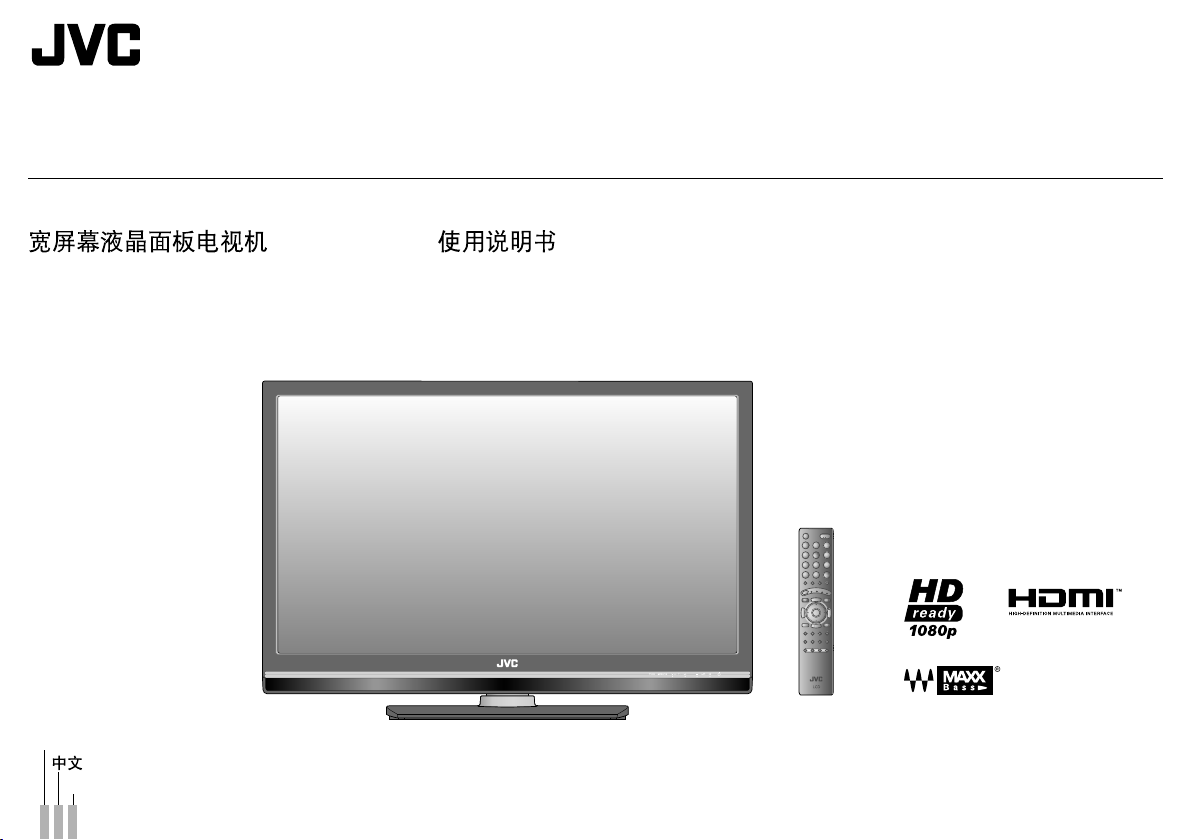
LT-42SZ58 / LT-46SZ58
WIDE LCD PANEL TV
INSTRUCTIONS
TV PANEL LCD LEBAR ARAHAN
ENGLISH
-%,!95
GGT0270-001A-H
Page 2
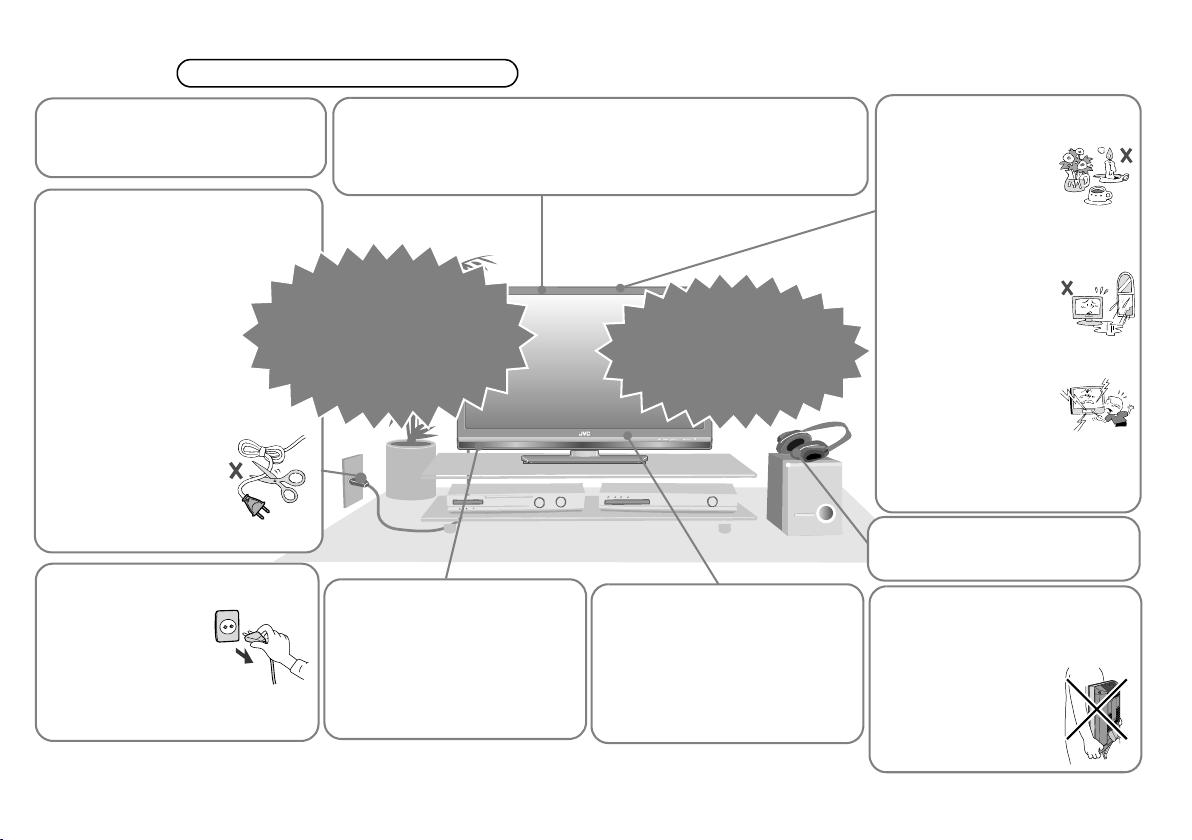
Warning
Follow this manual regarding
setup!
z Connect only to a 110 - 240 V,
50/60 Hz AC outlet.
Please follow all the guidelines below
Do not allow the TV to fall!
z Do not rest your elbows on, or allow children to hang from the TV.
There is a risk that the TV will fall and cause injuries.
z Make use of the hole on the back of the stand to prevent the TV from
falling easily. (P. 6)
Make enough room for inserting
and removing the power plug!
Place the TV as close to the
outlet as possible!
z Even if the TV’s power lamp
is unlit, the main power
supply is not cut off
unless the power cord is
unplugged. The main
power supply for this TV is
controlled by inserting or
removing the power plug.
Never cut or damage the
Never try to repair the TV
yourself!
g If the problem cannot be
solved in
“Troubleshooting” (P. 26),
unplug the power cord and
contact your retailer.
power cord!
z If the power plug is
not the right shape, or
the power cord is not
long enough, use an
appropriate plug
adapter or extension
cable. (Consult your retailer.)
Unplug the power cord when
going out!
z The power buttons
on the remote
control and the TV
unit cannot
completely turn off
the TV. (Make
appropriate arrangements for
bedridden people.)
For more details on installation, usage and safety g Consult your retailer
When attaching the TV to the
wall, use the optional JVC
wall mounting unit!
z Consult a qualified technician.
z See the included manual on
mounting procedures.
z JVC assumes no responsibility
for damage due to improper
mounting.
If the TV is damaged or
behaving strangely, stop
using it at once!
g Unplug the power cord
and contact your retailer.
Take care when handling the
glossy finish!
z For more details, see P. 5.
Handle LCD panel with care!
z Use a soft, dry cloth when
cleaning.
Never dismantle the rear panel!
z It may cause an electric shock.
Never place anything on the
TV!
z Placing liquids,
naked flames,
cloths, paper, etc. on
the TV may cause a
fire.
Never expose to rain or
moisture!
z To prevent fire or
electric shock, never
allow liquids to enter
the unit.
Never insert objects into the
cabinet openings!
z It may cause a fatal
electric shock. Take
care when children
are near.
Never obstruct the ventilation
holes!
z It may cause overheating or a
fire.
Never listen to headphones at
high volume!
z It may damage your hearing.
Hold the TV so as not to scratch
the screen!
z Do not touch the screen when
carrying the TV.
Do not carry the TV on
your own!
z In order to prevent
accidents, ensure that
the TV is carried by
two or more people.
1
Page 3
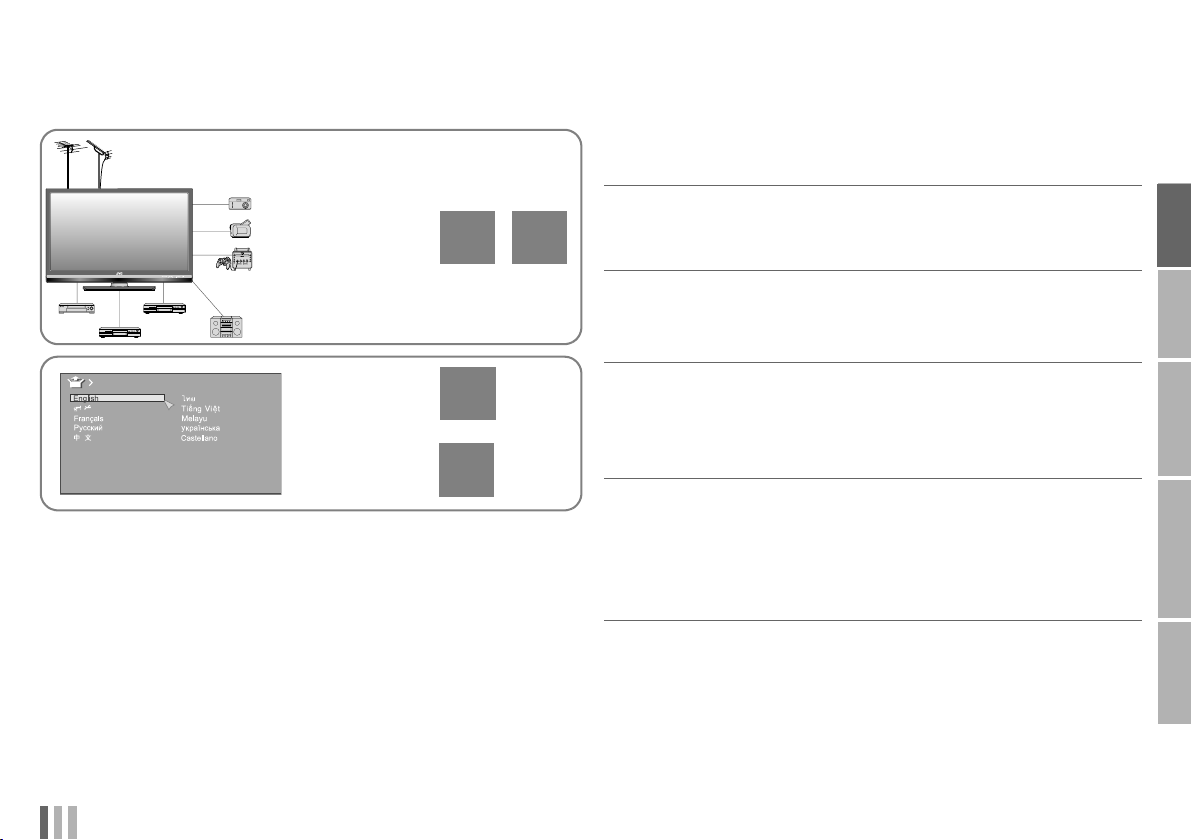
To set up your TV
Please read “Getting started” (P. 6 - 11).
The main descriptions are in the following pages.
Connecting the
external devices
and aerial
PAG E8PAG E
7
Contents
First things first!
Getting started
z Warning.............................................. 1
z Remote control................................... 3
z Names and functions of parts ............4
z Getting started ...................................6
ENGLISH
IMPORTANT
PREPARE
Language
ENGLISH
Initial settings
Editing channels
PAG E
9
PAG E
10
Let’s try it out
Try the advanced features
Just the way you like it
When you have trouble
z Enjoy your new TV!..........................12
z Watching TV.....................................13
z Viewing Teletext ...............................14
z Watching videos / DVDs ..................15
z Useful functions ...............................16
z Configuring your remote control....... 17
z Customising your TV........................ 19
Picture.............................................19
Features (sub menu)....................... 20
Sound.............................................. 21
Features..........................................22
Set Up ............................................. 24
z Troubleshooting ...............................26
z Technical information .......................28
z “CH/CC” list......................................30
z Specifications...................................31
USE SETTING
TROUBLE?
2
Page 4

Remote control
3
Mute
Return to a frequently watched channel (P. 13)
Turn on “Clear SD” (P. 20)
Switch between “TV / STB / DVD / AUDIO” (P. 17)
Switch between TV / VIDEO devices
Volume control / Turn off muting
Display PR List and channel information
Choose a favourite channel (P. 13)
Change the aspect ratio (P. 16)
Turn on “Sound Effect” (P. 16)
2%452.
#LEAR3$
466)$%/
VOL
TOP MENU
$)30,!9
MODE
ST
CH
CH
LCD
B
AUDIO
VOL
SLEEP TIMER
Turn on / off (standby) the TV
Enter channel / page number
View Teletext (P. 14)
Colour buttons
Display on-screen menu (P. 19)
Select and confirm settings in menus
Change channel / page
For Hyper Scan, press and hold CH or CH , PR changes
without changing the picture screen. Once you release the
button, the picture of the selected PR will appear.
To the previous screen
Functions for viewing Teletext (P. 14)
Set the sleep timer (P. 16)
Select a picture mode (P. 16)
Note
z For buttons that can be used to operate other devices, refer to
“Configuring your remote control” (P. 17).
Page 5
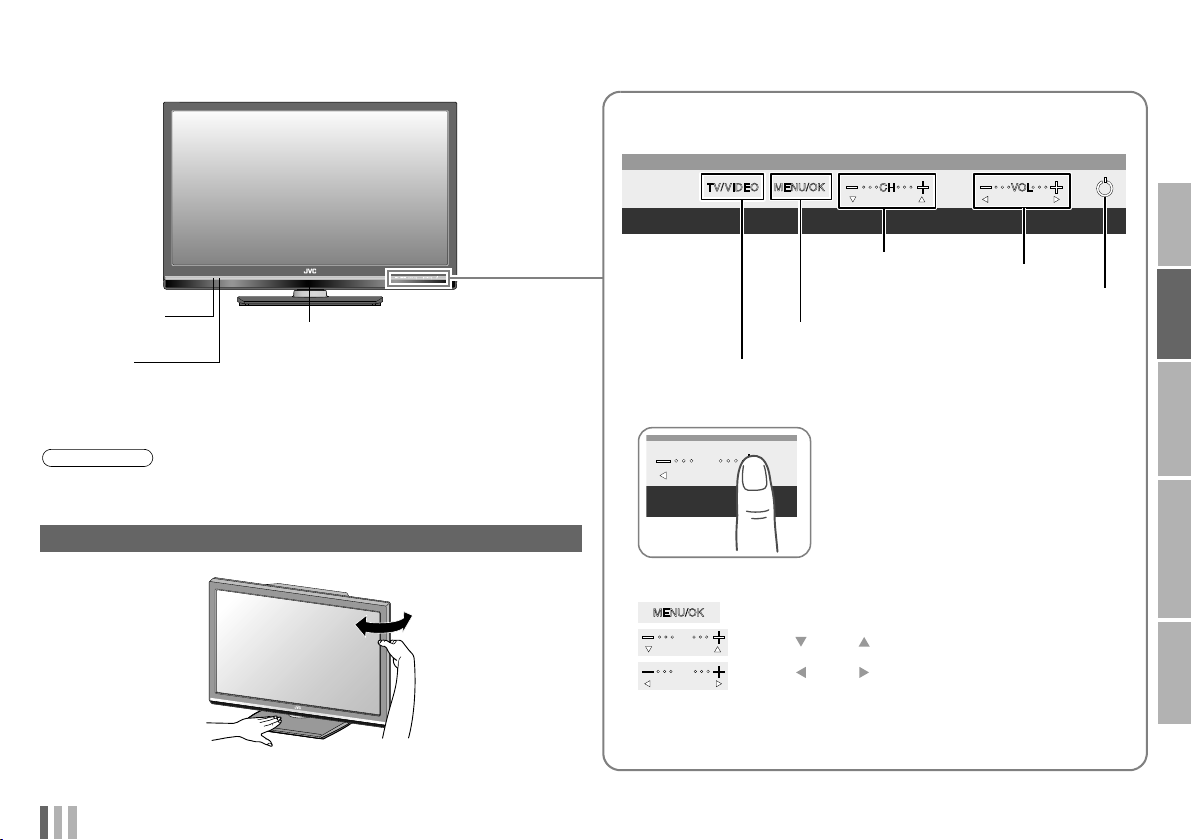
VOL
CH
VOL
Names and functions of parts
Touch sensor panel operation
ENGLISH
IMPORTANT
Remote control
sensor
Eco Sensor
g“What is “Eco Sensor”?”
(P. 29)
Power lamp
ON: Lit (Blue)
OFF: Unlit
z When “Power Lamp” is set to “Off”,
the power lamp will not light up.
g“Power Lamp” (P. 23)
Note
Peel off the protection films pasted on the glossy finish of the TV after the TV
has been placed properly. (P. 5)
Change the direction of TV
ENGLISH
Change channel.
Hyper Scan (P. 3)
Volume
Turn on / off (standby) the TV.
Menu operation.
Switch to an external input. (P. 15)
Touch on the function name to operate the function
VOL
z You will hear a beep if you have touched
the button correctly.
Operate the menus
Use as “MENU” button or “OK” button.
CH
Use as “ ” and “ ” buttons.
VOL
Use as “ ” and “ ” buttons.
z For details on menu operations, refer to “Customising your TV”
(P. 19).
PREPARE
USE SETTING
TROUBLE?
4
Page 6
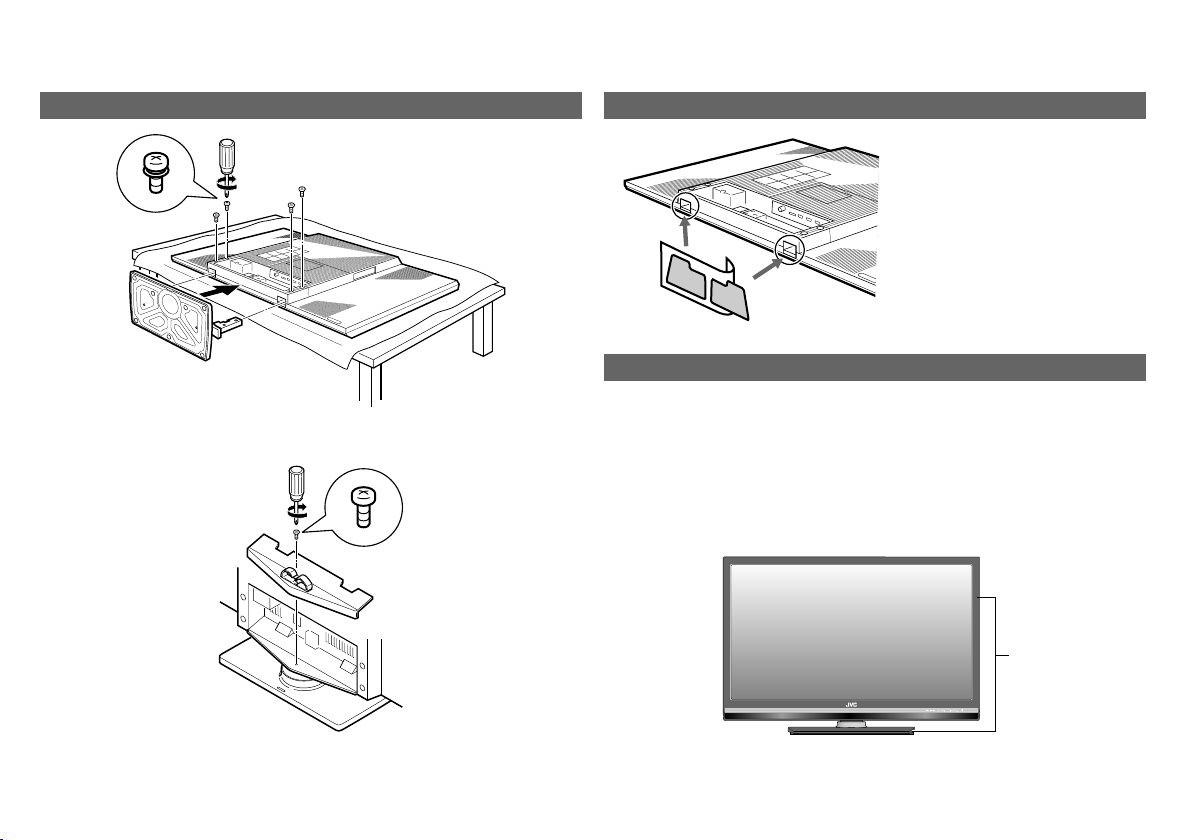
Names and functions of parts
5
Attach the stand to the TV
1
To prevent scratches on the panel, lay a piece of soft cloth on an even
platform and place the TV onto it.
2
When attaching the TV to the wall
Seal up the two holes at the
bottom of the TV using the plates
provided. Peel off the protection
films on the plates. Then peel the
plates from the paper and stick
them on the holes.
Handling the glossy finish of the TV
Be careful when handling the glossy finish of the TV
The glossy finish of the TV scratches easily.
z Protection films have been pasted onto the glossy finish of the TV to
prevent scratches. Peel off the films after the TV has been placed properly.
z If the glossy finish gets dirty, clear the dust off the glossy finish first. Then
wipe softly with the cleaning cloth provided. If you do not clear the dust
first, or you wipe the glossy finish too hard, or a cleaning cloth other than
the one provided is used, the glossy finish may be scratched.
Glossy finish
Page 7
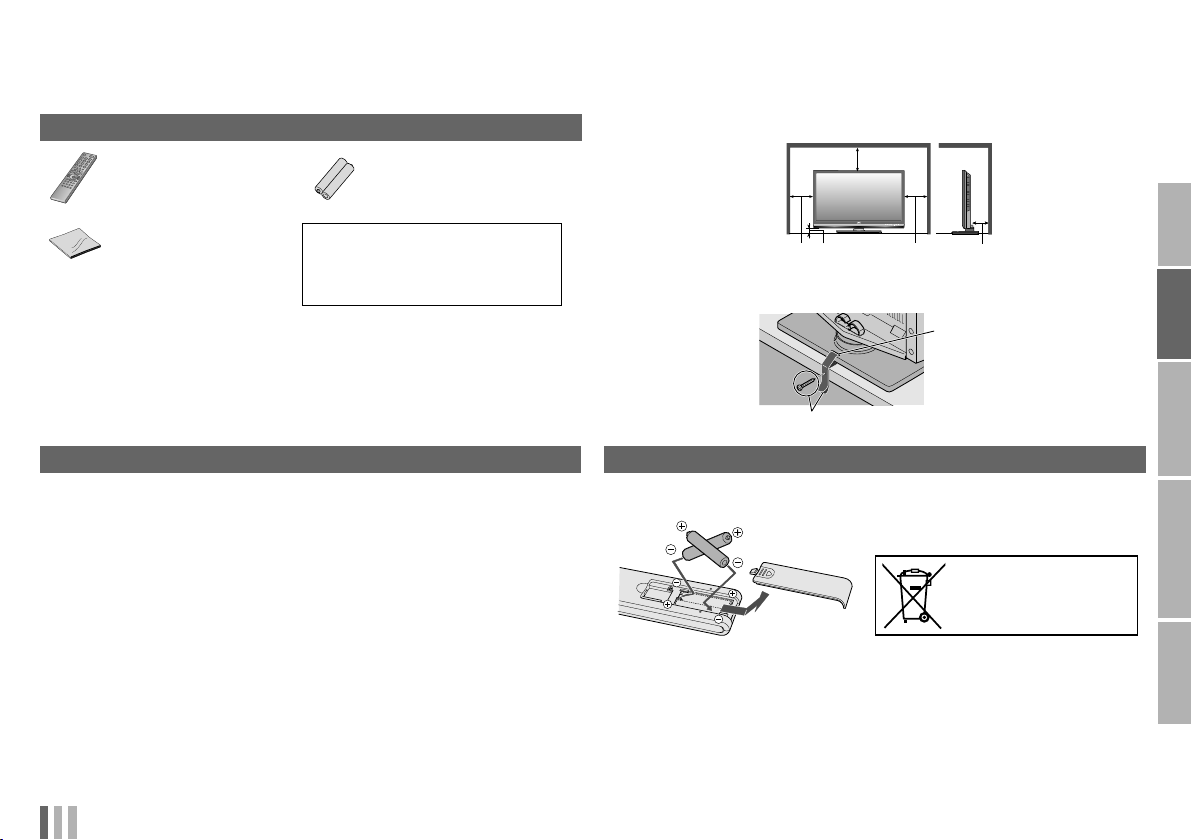
Getting started
Please read P. 7 - 11 of this manual to set up your TV.
Check accessories
Remote control
RM-C1940
Cleaning cloth
(For details on using the
cleaning cloth, see P. 5.)
WARNING:
Batteries shall not be exposed to
excessive heat such as direct
sunshine, fire or the like.
“AAA/R03” Batteries
(For confirming the TV
works)
Installation requirements
z To avoid overheating, ensure the unit has ample room.
200 mm
150 mm 50 mm
z To prevent the TV from falling, thread the belt through the hole on the back
of the stand and secure it to the TV rack, etc.
150 mm 50 mm
ENGLISH
IMPORTANT
PREPARE
z Stand, stand cover, screws and plates are also included. For details, refer
to page 5.
Install your TV
Follow the instructions on page 5 to attach the stand provided to the TV.
z Place the TV on a flat and stable location.
Power requirements
z Connect the power cord only to a 110 - 240 V, 50/60 Hz AC outlet.
When attaching the TV to the wall, use the optional JVC wall mounting unit
z Consult a qualified technician.
z See the included manual on mounting procedures.
z JVC assumes no responsibility for damage due to improper mounting.
z Mounting holes for wall mounting unit:
M6 x 4, 400 mm x 200 mm
Depth of screw hole is 10 mm from the surface of the TV.
z Seal up the two holes at the bottom of the TV with the plates provided.
(P. 5)
ENGLISH
Hole
USE SETTING
Belt and screw (not provided)
Insert the batteries
Use two “AAA/R03” dry cell batteries. Insert the batteries from the - end,
making sure the + and - polarities are correct.
If this symbol is shown,
it is only valid in the
European Union.
TROUBLE?
6
Page 8
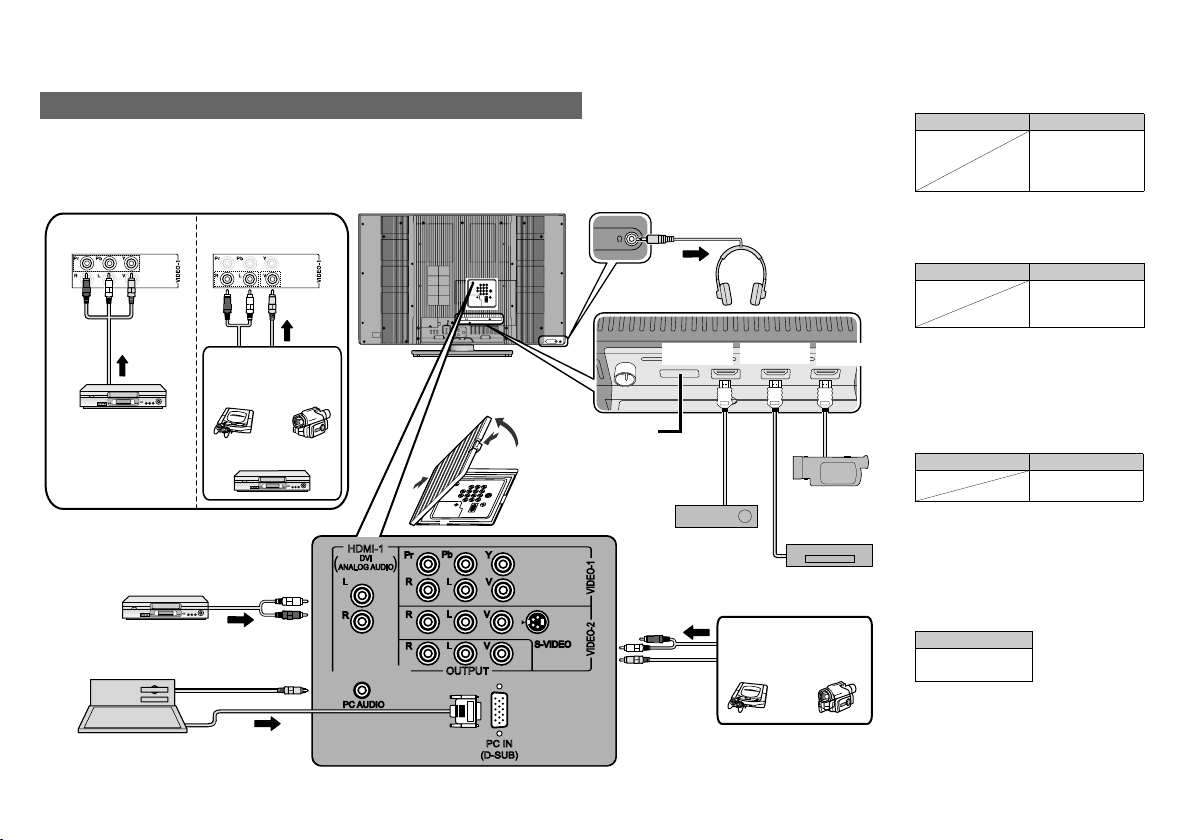
Connecting your external devices
Make sure all the devices and the TV are turned off.
You can connect many different devices to the rear panel of the TV.
Please read the user manuals of each device before setting up.
(Connecting cables are not supplied with this TV.)
Component input
DVD Player
DVD player
(HDMI compatible)
PC
Composite input
Game
consoles
VCR
PC input line in
Video
camera
JVC
HDMI-1
L
R
PC AUDIO
C
A
Pb
Pr
R
R
R
L
L
L
OUTPUT
Y
V
V
V
PC IN
(D-SUB)
B
Not available.
(For service adjustments)
S-VIDEO
VIDEO-2 VIDEO-1
To VIDEO-2
g
: signal direction
Headphones
HDMI-1 HDMI-2 HDMI-3
HD Video
camera
Digital Satellite
broadcast tuner
DVD player
Game
consoles
Video
camera
JVC
Getting started
VIDEO-1
z Use component signal
g “VIDEO Setting” (P. 24)
VIDEO-2
z If both composite and S-VIDEO cables
are connected, S-VIDEO input takes
priority over composite inputs.
HDMI-1
HDMI-2
HDMI-3
z “HDMI-1 Audio Setting” g (P. 24)
z HDMI-2 and HDMI-3 inputs do not
support analogue sound.
OUTPUT
Video and sound signals of a TV channel
you are viewing output from th ese
terminals
• Composite signal
• Sound L / R
DVI devices
g“Connect DVI devices”
Watching videos
Output j Input h
• Composite signal /
Component signal
(P. 32)
• Sound L / R
Watching videos
Output j Input h
• Composite signal /
S-VIDEO
• Sound L / R
Connecting HDMI
devices
Output j Input h
Output j
• HDMI signal
(P. 32)
(P. 28)
7
Page 9
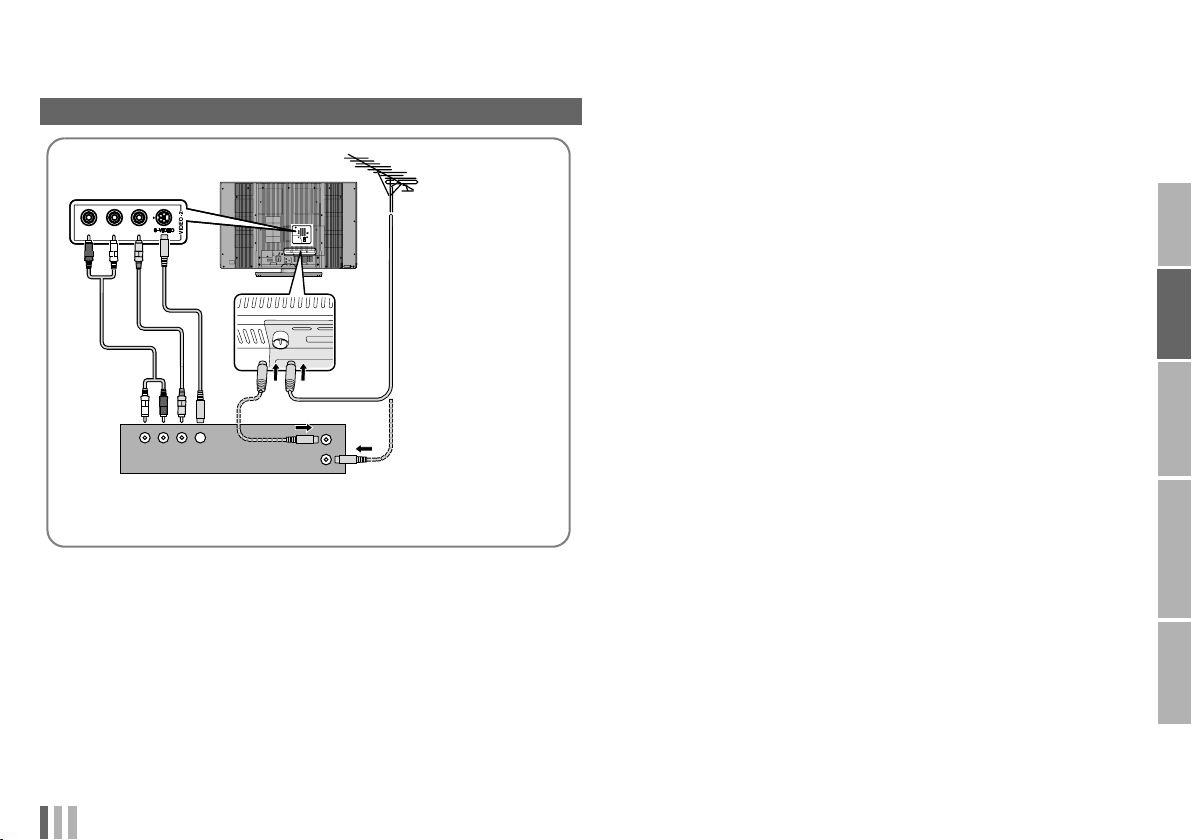
Connecting an aerial and VCR / DVD player
R
L
V
ENGLISH
AERIAL
IMPORTANT
PREPARE
USE SETTING
OR
VCR / DVD player
z After all the connections have been made, insert the plug into an
AC outlet.
TROUBLE?
ENGLISH
8
Page 10
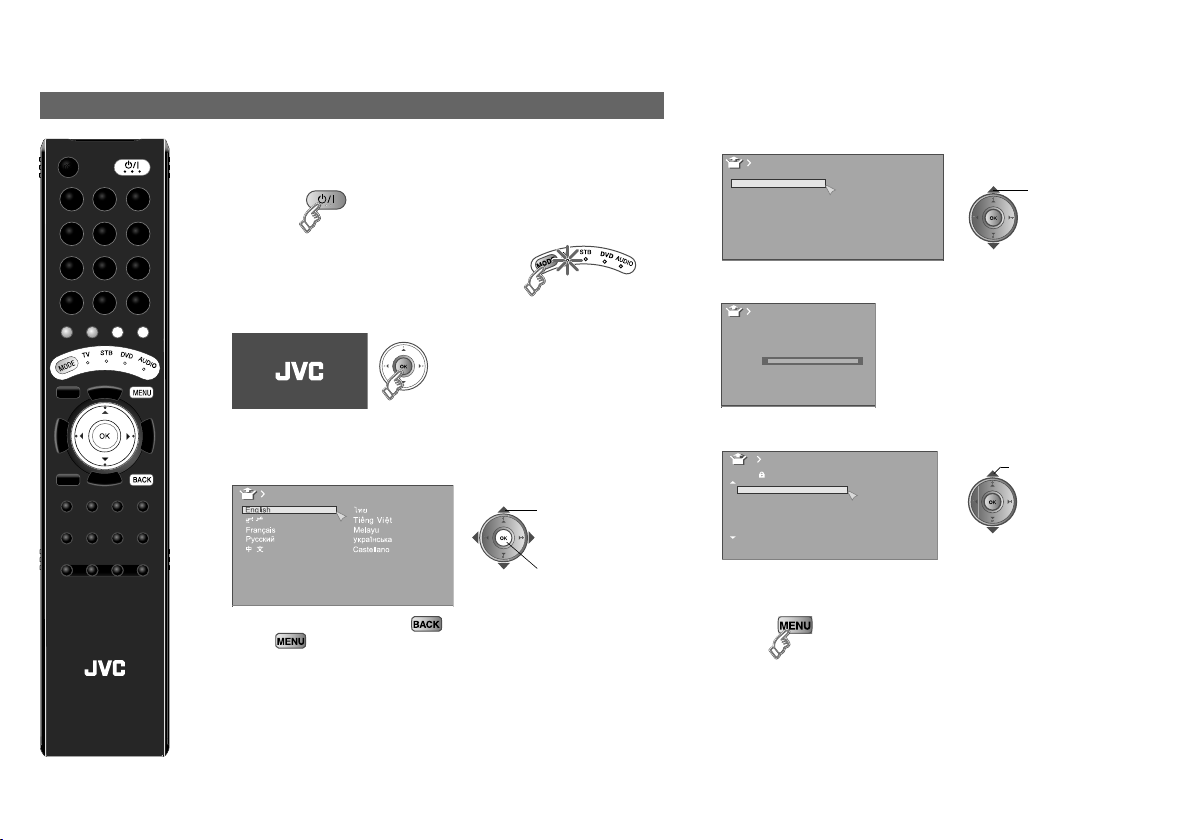
Initial settings
Ini
The initial settings will begin automatically when the TV is turned
on for the very first time. Follow the on-screen instructions to
perform the settings.
1 Turn on
z If the remote control doesn’t work,
confirm that the mode is set to “TV”.
2 Start initial settings
Getting started
4 Select the Teletext language group
Teletext Language
Group-1
Group-2
Group-3
Group-4
Group-5
5 Automatically register channels
Auto Program
CH 02
0%
9
select
LCD
z If the JVC logo does not appear, refer to “To perform initial
settings again”.
3 Select a language
Language
To the previous screen g
Exit g
To perform initial settings again
Take note that performing initial settings again will cause all
channel related settings to be lost. Press the “MENU” button to
display the menu, then press and hold the number button “1”
for more than 3 seconds to start initial settings.
If you wish to make changes later
g“Language” and “Auto Program” (P. 24)
A select
B set
6 Check what was registered
Edit
PR ID
AV
01 CH
02 CH
03 CH
04
05
06
07
_ _ _ _ _
CH/CC
CH
CH
CC
CC
02
03
04
05
06
01
02
To edit channels
g“Editing channels” (P. 10)
7 Finish
select a channel
Page 11
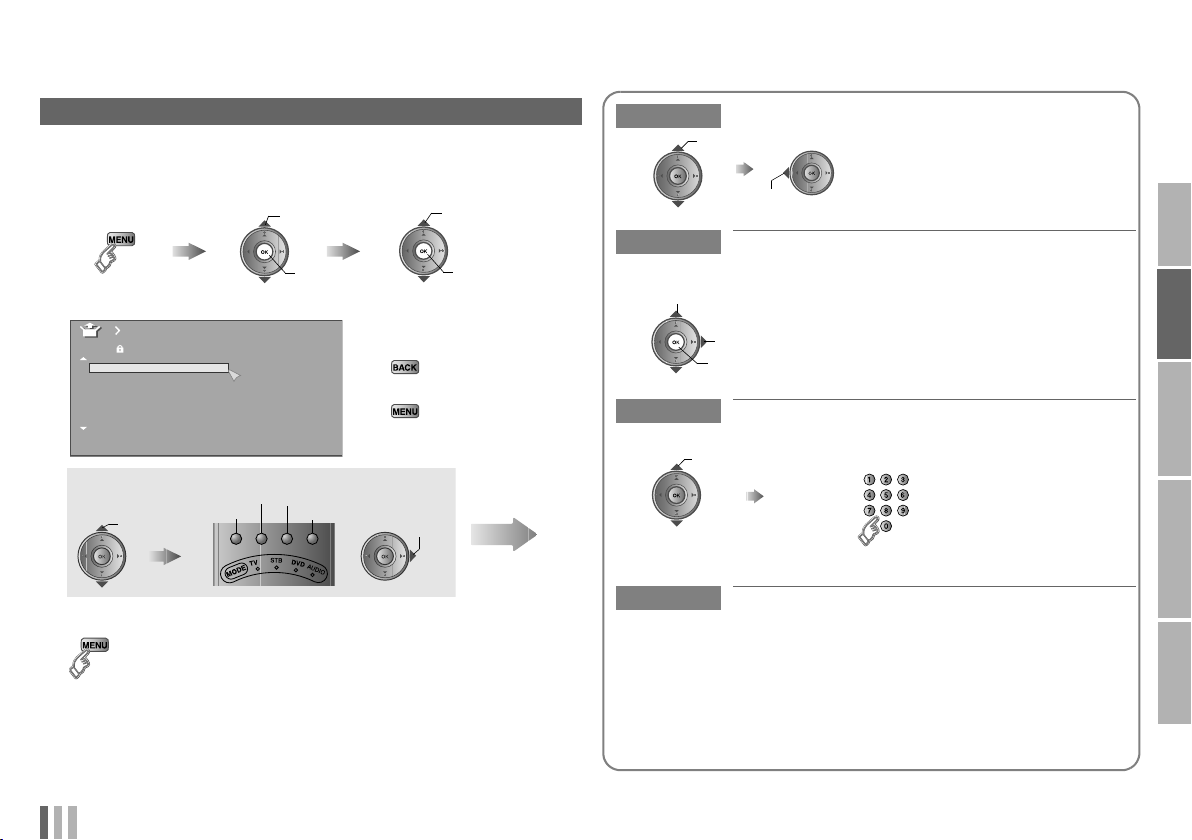
Editing channels
Nami
l
You can edit the channel list.
1
Display the “Edit” menu
Display the menu bar
Select “Set Up”
A select
2 Edit channels
Edit
PR ID
_ _ _ _ _
AV
01 02CH
02 03CH
03 04CH
04
05
06
07
CH/CC
05CH
06CH
01CC
02CC
Select channel Select edit function
Insert
select a
channel
Delete
ID
3 Finish
Select “Edit/Manual”
B next
To the previous menu
g
Exit
g
Manual
Move
A select
B next
Next
Move Move a channel’s position (PR)
select
set
ID Edit a channel name (ID)
ng a channe
A select character
B move position
C set
Insert Insert a new channel directly by entering the
CH/CC number
Select a “CH/CC”
z “CH/CC” list g (P. 30)
Enter a number
z Receives the
broadcast signal.
Delete Delete a channel
z Pressing the button deletes the channel.
ENGLISH
IMPORTANT
PREPARE
USE SETTING
TROUBLE?
ENGLISH
10
Page 12
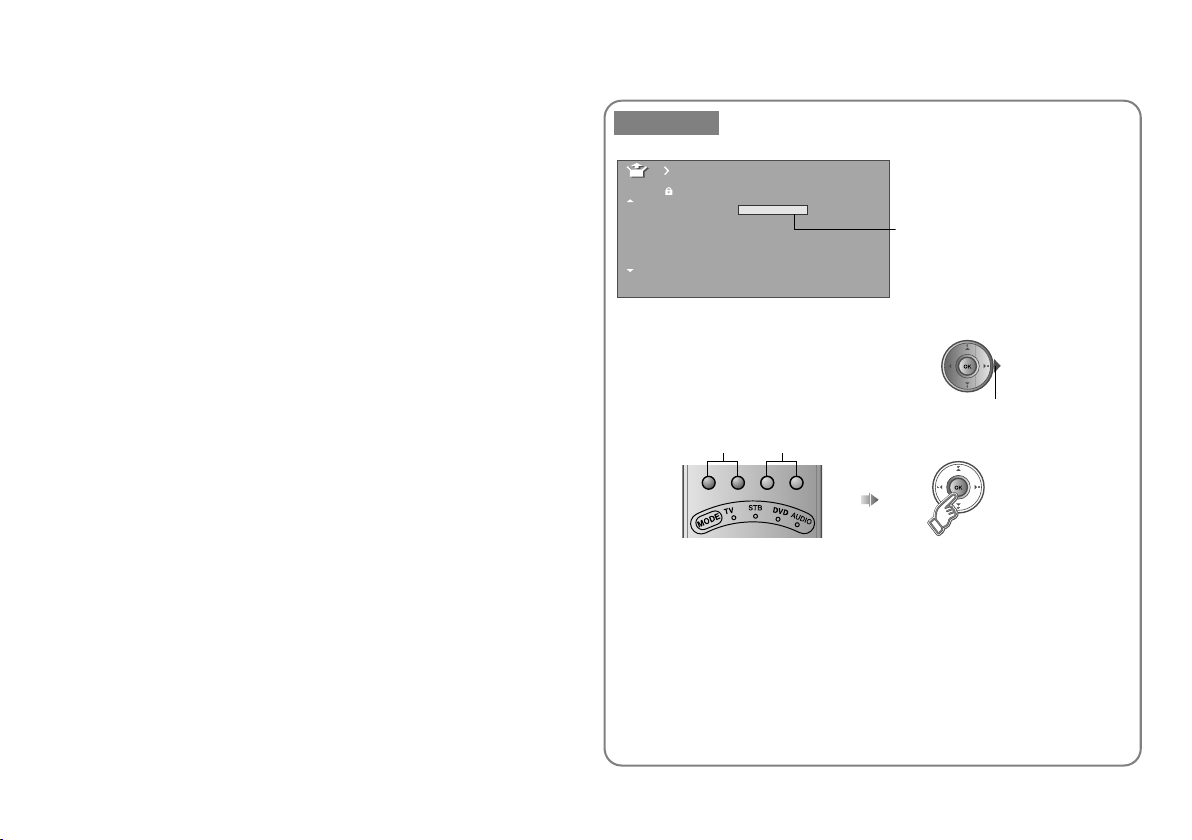
Manual Register a new channel
Getting started
11
Manual
PR ID
_ _ _ _ _
AV
01
02 03CH
03 04CH
04
05
06
07
CH/CC
(B / G)
02CH
05CH
06CH
01CC
02CC
z If necessary, press X to
change the broadcasting
system.
g“Sound and colour system
in your country or region”
(P. 28)
Select a system
A Search a channel
z Press the red or green button. Auto-search begins, and the nearest
frequency is imported.
g Repeat the previous steps until the desired channel is displayed.
Fine tune
B Set
Page 13

Enjoy your new TV!
ENGLISH
PAG E
15
Watching TV
PAG E
PR List
13
PR ID
_ _ _ _ _
AV
01
02
03
04
05
06
07
08
09
CH
CH
Watching videos / DVDs
Useful functions
Change the aspect ratio
PAG E
Change the sound effect
16
Select a preset picture setting
Set the sleep timer
TV/VIDEO
PAG E
14
PAG E
19
Viewing Teletext
Customising your TV
Picture settings
(Picture Mode, Features, etc.)
Sound settings
(Stereo/t-u, Cinema Surround,
etc.)
Features settings
(Sleep Timer / Child Lock, etc.)
Set Up settings
(Auto Program, Language, etc.)
LCD
IMPORTANT
PREPARE
USE SETTING
Picture
TROUBLE?
ENGLISH
12
Page 14

Return Plus
Programmed!
Return Plus
Canceled!
Set 1-4?
Favourite 1-4?
Watching TV
Mute
VOL
TOP MENU
DISPLAY
Volume
CH
CH
LCD
1 Turn on
2 Select a channel
VOL
z Using the TV buttons
g “Names and functions of parts” (P. 4).
The power lamp on the TV lights.
z If the remote control doesn’t work,
confirm that the mode is set to “TV”.
z Press again to turn the screen off and
put the TV into standby mode.
z To completely turn off the TV, unplug the power plug.
Using PR list
PR List
PR ID
_ _ _ _ _
AV
01
02
TOP MENU
DISPLAY
03
04
05
06
07
08
09
z Select a page g
PR List
z Channels
registered in
“Initial settings”
will appear here.
select
Channel information
1
(No indication)
A select
z View a channel g
B view
Press a channel number Move up or down a channel
E.g.
CH
up
1 :
down
15 :
CH
Note
Note
z To soften the picture for daily use, change the setting in
“Picture Mode” g “Picture Mode” (P. 19)
Register a frequently watched channel as return
channel (RETURN PLUS)
Choose the channel you want to register
Press and hold
z To Cancel
Press and hold
RETURN function
If you have not registered or have cancelled the RETURN PLUS
channel, press this button to return to the previously watched
channel.
RETURN +
RETURN +
Register a channel to a button (Favourite channel)
Choose the channel you want to register
Press and hold
Programmed!
Disappears after a
few seconds
Recall the favourite channel
Press and hold
Check your favourite channels
g Press “ ” and confirm that the channels you have
DISPLAY
registered have a beside them.
Delete a favourite channel g “Favourite Setting” (P. 23)
Press number
button (1-4 only)
Press number
button (1-4 only)
13
Page 15

Viewing Teletext
This TV can display TV broadcasts and Teletext on the same channel in two
windows.
1
Enter a Teletext page
2
When watching TV
MODE
Bookmark your favourite page
1 Display your favourites list
MODE
ENGLISH
IMPORTANT
Move up or down a
page
CH
CH
MODE
CH
CH
View sub-pages
Display sub-pages
Release g Press “ ” again
ENGLISH
TV
up
TEXT
down
Move up or down a page
(red) (green)
updown
TEXT
2 Select a coloured button to save your page to
(red) (green) (yellow) (blue)
PREPARE
3 Enter the number of the page to save
USE SETTING
4 Save
Exit g
Recall your favourite page
1 Display your favourites list
2 Press a coloured button
MODE
TROUBLE?
MODE
(red) (green) (yellow) (blue)
14
Page 16

Hold the current page
Hold the current page
Release g Press “ ” again
Reveal hidden pages
Display hidden information (answers to quizzes, etc.)
Enlarge the text
Double the size of the displayed text
Switch briefly from Teletext to TV
Leave the current page open, while you switch to watch TV
z Useful when running a page search.
Watching videos / DVDs
1 Select the video source
AV S elect
AV Select
01
0
VIDEO-1
TV/VIDEO
2 Operate the connected device and play a
video
TV/VIDEO
To operate using the TV’s touch sensor panel
1 Touch
2 Touch and to select
3 Touch
1
VIDEO-2
2
HDMI1
3
HDMI2
4
HDMI3
5
PC
6
E.g. For VIDEO-1
15
A select
B watch
To the index page
Returns to page “100” or a previously designated page
LCDLCD
Page 17

Useful functions
Zoom
Change the aspect ratio
1
2
Select the aspect ratio
Zoom
Auto
Regular
Panoramic
14:9 Zoom
16:9 Zoom
16:9 Zoom Subtitle
Full
Full Native
Slim
CH
CH
SLEEP TIMER
LCD
Panoramic Zoom
3
Move the picture with S or T while this bar is displayed
z When “Slim” is selected, a 4:3 image stretched out to 16:9 will
revert back to its original aspect ratio with black bands.
z When “Panoramic Zoom” is selected, a 4:3 image with black
bands will be stretched out to 16:9.
z “Full Native” g “What is “Full Native”?” (P. 29)
z Using “Auto” g “Auto in “Zoom”” (P. 28)
Note
z Depending on the signal formats, some zoom modes will be
displayed in black and will not be selectable.
z If an image is displayed in an aspect ratio that differs from its
original aspect ratio, the image will be distorted or portions of
the image will be cut off.
16:9 Zoom
Panoramic
A select
B set
Sound Effect
Enjoy the sound setting that you like
Sound Effect
OffCinema Surround
OffMaxxBass
Cinema Surround (P. 21)
Enjoy ambient sound.
z “Cinema Surround” does not work with headphones.
MaxxBass (P. 21)
Compensates low frequencies to widen the frequency band.
z “MaxxBass” does not work with headphones.
Picture Mode (P. 19)
You can select a preset picture setting according to the
brightness of your room or when playing video games.
SLEEP TIMER
Sleep Timer
Set a time for the TV to turn off automatically
SLEEP TIMER
1
2
Set the time
Sleep Timer
0
Off
120
Cancel g Set the time to “0”.
Remaining time g Display this menu again.
A select
B set
ENGLISH
IMPORTANT
PREPARE
USE SETTING
TROUBLE?
ENGLISH
16
Page 18

Configuring your remote control
You can configure your TV’s remote control to operate your other
devices.
Configure your remote control.
1 Turn on the device manually.
2 Switch the remote control mode to a mode that
matches your device. Refer to the table on the
right to select an appropriate mode.
TV STB
AUDIO
z The indicator lights for 3 seconds each time the remote
control is operated.
3 Find the remote control code for your device
according to its brand from the “Remote control
codes” manual.
4 Set the remote control code.
DVD
Note
z If your device does not respond, try all the available codes for
the device’s brand.
z If none of the code works, or the brand is not listed, refer to
“Using the search code function” (P. 18).
MODE Applicable devices
TV This TV only
STB
DVD
AUDIO Amplifier, Receiver, Home Theater in Box
Cable Set Top Box, Cable/PVR Combination,
Satellite Set Top Box, SAT/PVR Combination
DVD, Blu-Ray DVD, HD DVD, DVD-R, Home
Theater in Box, TV/DVD Combination
17
LCD
Press and hold Enter four digit
number
Release the button
5 Point the remote control at your device, press
and confirm that your device is turned off. If your
device does not respond, try entering another
available code.
Page 19

Using the search code function
This function searches through the codes one by one, beginning from the
first code in the list.
1 Turn on the device manually.
Button functions
Change the remote control mode
Turn on/off the device
ENGLISH
IMPORTANT
2 Switch the remote control mode to a mode that matches
your device.
Press to select the mode.
3 Activate the search code function.
Hold down and until the mode indicator blinks.
4 Point the remote control at your device and press . If
there is no response, try the next code by pressing and
press again. Repeat the process until your device
turns off.
5 Press to register the code.
The code is now set. Confirm that the mode indicator goes
out.
If your TV’s remote control still does not work even after using the
search code function, use your device’s own remote control. The TV’s
remote control is not guaranteed to work with all models, brands or
operations.
ENGLISH
VOL
TOP MENU
DISPLAY
MODE
LCD
Navigate the menus
Select
OK
Display top
menu
Playback / Record, etc.
VOL
Mute g Press “ ”
Vo lum e g Press “ ”
Select a surround mode g Press “ ”
z Depending on your device, some functions may not be
operable with this remote control.
DISPLAY
Select a
chapter
Stop
Pause
Record
Display menu
Back to
previous menu
Play
MODE
Forward
Rewind
VOL
VOL
PREPARE
USE SETTING
TROUBLE?
18
Page 20

Customising your TV
1 Display the menu bar
2 Display the desired menu
Picture
3 Change or adjust the setting
Picture
Picture Mode
Backlight
Contrast
Brightness
Sharpness
Colour
Note
z Depending on the
situation (channels,
video signal
formats, external
inputs, etc.), some
items will be
displayed in black
colour and will not
work. You will not
be able to change
their setting as
well.
Tint
White Balance Cool
Features
select
To enter an item’s menu
select
(E.g. Features)
4 Close the menu
Standard
select
z The menu disappears
after one minute of
inactivity.
To the previous
screen
g
change / adjust
Features
Clear SD
Digital VNR
DigiPure
Pull Down
Colour Management
Picture Management
Smart Picture
Dynamic Backlight
MPEG Noise Reduction
Colour System
Zoom
19
Picture
Picture
Picture Mode
Backlight
Contrast
Brightness
Sharpness
Colour
Tint
White Balance Cool
Features
Picture Mode
You can select a preset picture setting according to the
brightness of your room or when playing video games.
Bright : in a fairly bright room
Soft : in a dark room
Standard : in a room with standard brightness
Game Mode : when playing video games
You can make further adjustments to the selected preset
“Picture Mode” to your liking.
Backlight Backlight brightness (Darker l Brighter)
Off
Off
Off
Auto
On
On
On
On
On
Contrast Contrast (Lower l Higher)
Brightness Brightness (Darker l Brighter)
Sharpness Sharpness (Softer l Sharper)
Colour Colour (Lighter l Deeper)
Tint Tint (Reddish l Greenish) (NTSC only)
White Balance Colour temperature (Warm / Mid / Cool)
To return to the default adjustments g (blue)
Standard
Features
g “Features (sub menu)” (P. 20)
Page 21

Features (sub menu)
Features
Clear SD
Digital VNR
DigiPure
Pull Down
Colour Management
Picture Management
Smart Picture
Dynamic Backlight
MPEG Noise Reduction
Colour System
Zoom
Clear SD
Off
Off
Off
Auto
On
On
On
On
On
For clearer picture (Off / Mode-1 / Mode-2)
z When “Mode-1” or “Mode-2” is selected, “Digital VNR”, “DigiPure”,
“MPEG Noise Reduction” and “Picture Management” settings are not
available.
Digital VNR
Reduce noise
On : Maintain constant effect
level
Auto* : Automatically adjusts the effect level
* “Auto” can be selected only when viewing TV channels.
DigiPure
For natural-looking outlines
On : When the picture loses
sharpness
Pull Down
For smooth cinema film
On : Function is always on Off : Function is turned off
Auto : Turn on / off the function automatically
Note
z “Smart Picture” is not available when
“Picture Mode” is set to “Bright” (P. 19).
z “Clear SD”, “Digital VNR”, “DigiPure”,
“Pull Down”, “MPEG Noise Reduction”
and “Colour System” are not available
when “AV Select” is set to “PC”. (P. 15)
Off : Function is turned off
Off : Function is turned off
Picture
Management
Smart Picture
Dynamic Backlight
MPEG Noise
Reduction
Colour System
Colour System
PAL
Zoom
Zoom
Auto
Regular
Panoramic
14:9 Zoom
16:9 Zoom
16:9 Zoom Subtitle
Full
Full Native
Slim
Panoramic Zoom
Panoramic
Make it easier to view bright / dark pictures
(On / Off)
Make it easier to view white areas (On / Off)
Reduce the brightness of the backlight when
the screen is dark (On / Off)
Reduce MPEG video noise (On / Off)
When there is no colour, change the colour
system (PAL / SECAM / NTSC3.58 /
NTSC4.43 / Auto)
z Select “Auto” when watching videos etc.
z For colour system in your country or region
g “Sound and colour system in your
country or region” (P. 28)
Select a default aspect ratio for Auto in
“Zoom” (P. 16)
Panoramic Regular 14:9 Zoom
16 : 9
4 : 3 14 : 9
ENGLISH
IMPORTANT
PREPARE
USE SETTING
TROUBLE?
Colour
Management
ENGLISH
Maintain a natural colour balance (On / Off)
20
Page 22
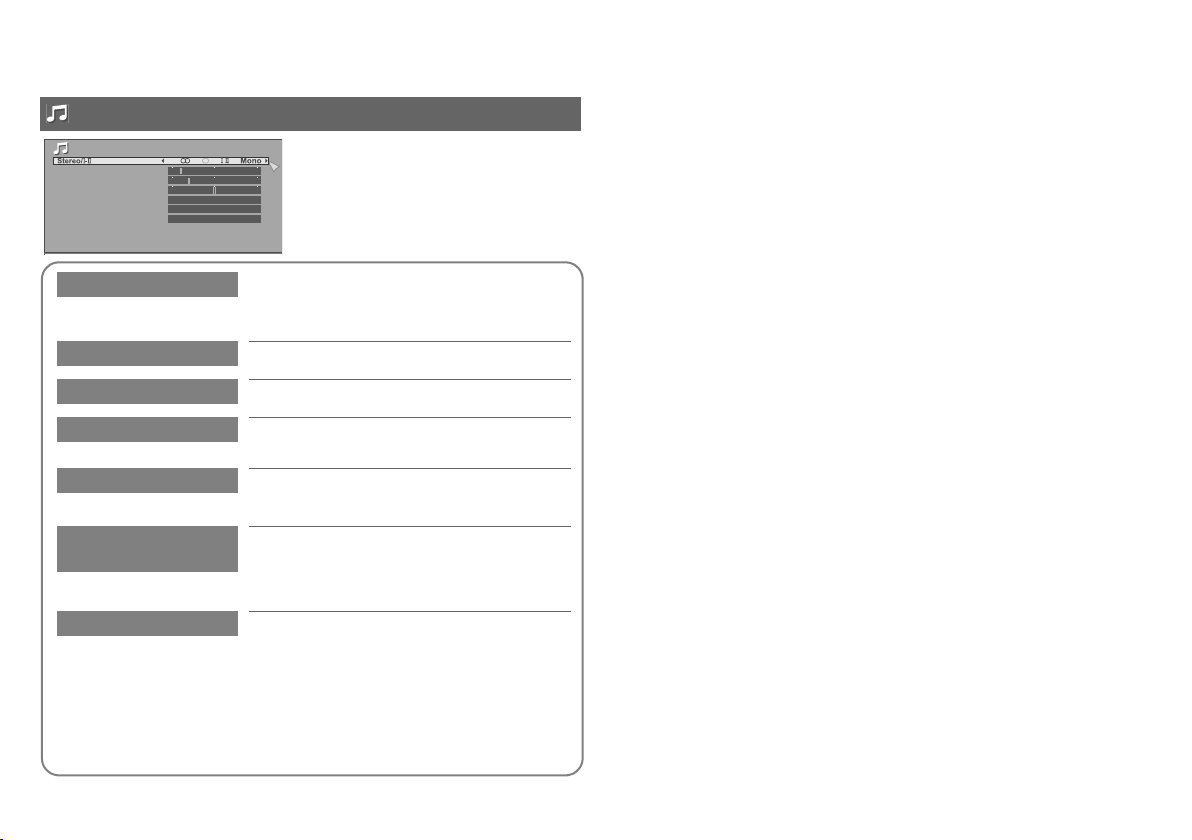
Sound
Sound
Bass
Treble
Balance
Cinema Surround
Auto Volume Control
MaxxBass
Customising your TV
Off
Off
Off
21
Stereo/t-u
Bass
Treble
Balance
Cinema Surround
Select stereo, monaural or bilingual language
(v: Monaural / s: Stereo / t: SUB1 /
u: SUB2 / Mono)
Low tones (Weaker l Stronger)
High tones (Weaker l Stronger)
Speaker balance (Left stronger l Right
stronger)
Ambient sound (High / Low / Mono / Off)
z “Cinema Surround” does not work with headphones.
Auto Volume
Control
Maintains a uniform sound volume even if the
sound becomes loud suddenly during
commercial breaks etc. (On / Off)
z “Auto Volume Control” does not work with headphones.
MaxxBass
Compensates low frequencies to widen the
frequency band (Low / High / Off)
z “MaxxBass” does not work with headphones.
MaxxBass is a registered trademark of Waves Audio Ltd. in the USA,
Japan and other countries.
Page 23

Features
Features
Timer
Channel Guard
Blue Back
Child Lock
Auto Shutoff
Favourite Setting
Power Lamp
Eco Sensor
Timer
Timer
On Timer
Sleep Timer
On Timer: Set a time for the TV to turn on automatically
1
select “On Timer”
2
3
z Choose the PR (channel) that you want to watch when the TV turns
on. External input and AV position cannot be chosen for PR.
z Set the “On Timer” to your desired period of time by pressing the
number buttons. When the “On Timer” is set to other than 00:00, the
“On Timer” is activated. You can set the period of time to a maximum
of 12 hours in 1 minute intervals.
A select
Off
On
Off
Off
On
Off
Timer for turning on and off the TV
select PR channel
B enter timer
“On Timer”
PR
On Timer
PR
On Timer
On Timer
03
0 0 : 0 0
On Timer
01
0 0 : 0 0
C set
To off the “On Timer”, set the “On Timer” to 00:00 or press “ ” (blue)
button.
Note
z If the TV is not in standby mode when “On Timer” has reached the
time set, the TV will automatically switch to the channel specified if it is
already turned on.
Sleep Timer: Set a time for the TV to turn off (P. 16)
Channel Guard
Lock a channel
1
Display the menu
z OK button does not work.
Select a channel and lock it. ( : locked)
2
Channel Guard
PR ID CH/CC
_ _ _ _ _
AV
01 02CH
02 03CH
03 04CH
04
05
06
07
View a locked channel
Use the number buttons to enter the channel number.
When “ ” appears, press “ ” and enter your “ID No.” with the
number buttons.
z If you forget your “ID No.”, perform step 1 again.
Stop children from watching specific channels
Set an “ID No.”
Set ID No.
0
000
A select a number
B to the next
column
C set
select
Guard / Cancel
05CH
06CH
01CC
02CC
DISPLAY
(blue)
ENGLISH
IMPORTANT
PREPARE
USE SETTING
TROUBLE?
ENGLISH
22
Page 24
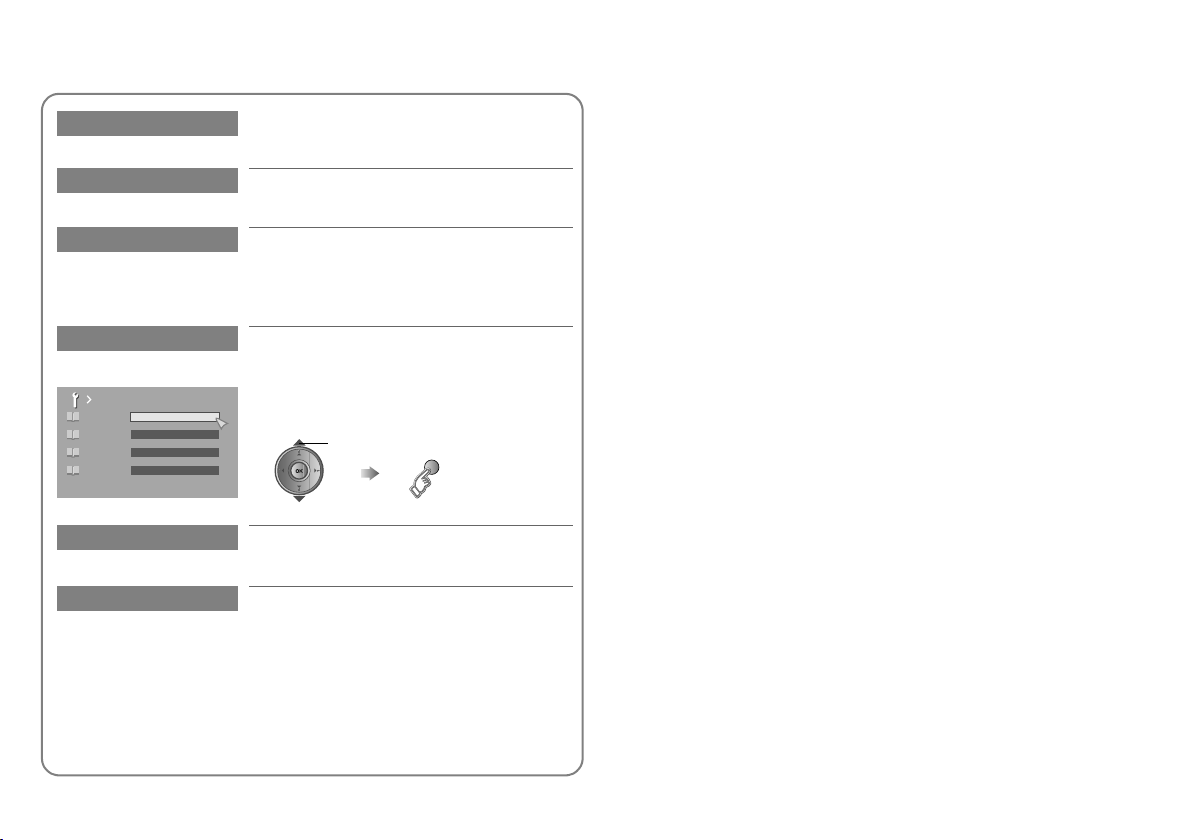
Customising your TV
23
Blue Back
Child Lock
Auto Shutoff
Favourite Setting
Favourite Setting
1
2
3
4
PR 01
PR 03
PR 05
PR 07
Power Lamp
Eco Sensor
Displays a blue screen and mutes the sound
when the signal is weak or absent (On / Off)
Disable the front control buttons on the TV.
(On / Off)
Set the TV to turn off if no signal is received
and no operation is performed for about 15
minutes (On / Off)
Select in RF mode only.
Remove a channel from the Favourite
channel list
For more details
g “Register a channel to a button
(Favourite channel)” (P. 13)
select
Remove
(blue)
Lights the power lamp (P. 4) while the TV is
on (On / Off)
Automatically adjusts the picture contrast
according to the brightness of your room (On /
Demo / Off)
For more details
g “What is “Eco Sensor”?” (P. 29)
Page 25
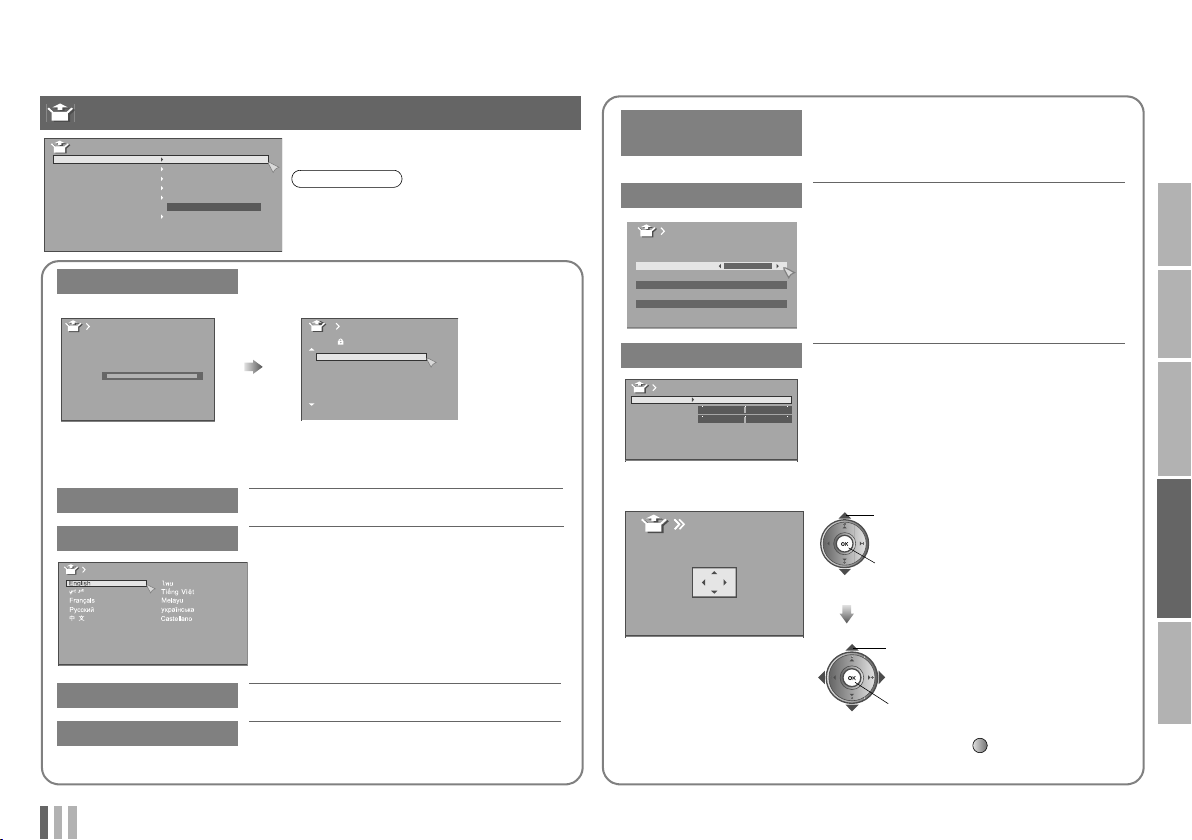
Set Up
Set Up
Auto Program
Edit / Manual
Language
VIDEO Setting
Teletext Language
HDMI-1 Audio Setting
HDMI Mode Setting
PC Setting
Auto Program
Auto Program
CH 02
0%
Edit/Manual
Language
Language
Note
Auto
z “PC Setting” is only available when
“AV Select” is set to “PC”. (P. 15)
Automatically registers the channels
Edit
PR ID
AV
01 CH
02 CH
03 CH
04
05
06
07
_ _ _ _ _
CH/CC
CH
CH
CC
CC
Edit channels
g“Editing channels” (P. 10)
g “Editing channels” (P. 10)
Select a language for the menus
ENGLISH
HDMI-1 Audio
Setting
HDMI Mode Setting
HDMI Mode Setting
HDMI
-1
Mode
HDMI
-2
Mode
HDMI
-3
02
03
04
05
06
01
02
PC Setting
PC Setting
PC Position
Phase
Pixel
1
2
2Mode
Set to “Digital” or “Auto” for HDMI devices,
or “Analogue” or “Auto” for DVI devices.
(Not available for HDMI-2 and HDMI-3.)
For setting the HDMI input
If there is no picture displayed on the
screen, set “Mode” to “1” or “2”.
For setting the PC input
PC Position:
Adjust screen position
Phase:
Sets the focus of the screen.
Pixel:
Adjusts the horizontal feature of the screen.
IMPORTANT
PREPARE
USE SETTING
Adjust the position of the PC image
PC Position
A select “PC Position”
B enter
VIDEO Setting
Teletext Language
ENGLISH
g “Setting video terminals” (P. 25)
Select a language for Teletext programmes
(P. 9, 28)
A adjust
B set
z Reset position g
TROUBLE?
(blue)
24
Page 26

Customising your TV
25
Setting video terminals
1 Display the “VIDEO Setting” menu
Display the menu
bar
Select “Set Up”
A select
B next
Select “VIDEO Setting”
2 Select an input, and then proceed with setting
VIDEO Setting
VIDEO-1
DVD
VIDEO-2
SAT
Edit names of connected devices (ID LIST)
A Show the name list B Select a name from the list
(blue)
Clear the name g Select the blank space in the list
select
A select
B set
A select
B next
Switch between component and composite input
( Pr/Pb/Y, V)
A Select “VIDEO-1” B Set to component input
VIDEO Setting
VIDEO-1
DVD
VIDEO-2
SAT
select
(yellow)
V
Return to composite input g Press “ ” (yellow) in B again.
VIDEO Setting
VIDEO-1
DVD
VIDEO-2
SAT
Pr/Pb/Y
Page 27

Troubleshooting
Severe noise or snow
z Is the TV
connected
correctly to the
aerial?
z Change the
direction of the
z Is the aerial or its cable
damaged?
g Consult your retailer
Patterns, stripes or noise
g Consult your retailer
z Are connected devices too close
to the TV?
g Place a minimum distance
between the aerial and the
cause of interference until no
interference
Ghosting
(Doubling of images)
g Adjust the direction of your
aerial, or change to a
good-quality directional aerial
aerial.
z Is the aerial
receiving
interference
from highvoltage power
lines or wireless
transmitters?
z Are you
receiving
interference
from signals
reflected off
mountains or
buildings?
I can’t turn it on!
z Is the power cord
connected to the AC
outlet correctly?
The remote
control
doesn’t work!
z Are the batteries
flat?
z Are you more than 7
meters away from the
TV?
z Is the “MODE (TV, STB, DVD,
AUDIO)” set to “TV”?
z When viewing teletext, the TV
menu bar does not appear.
z Depending on the stability of the
signal, there may be a time lag
when changing channels.
LCD
Problem Actions
Basics
Remote control stops
working
Aspect ratio changes
unintentionally
PC screen alignment
Screen
is off
Black or white dots
appear on the screen
Picture
Poor picture quality
z Unplug TV, several minutes later plug it in
again.
z Press “ ” to return to your settings. (P. 16)
z Adjust “PC Setting”. (P. 24)
z LCD panels use fine dots (“pixels”) to display
images.
While more than 99.99% of these pixels
function properly, a very small number of
pixels may not light, or may light all the time.
Please understand that this is not a
malfunction.
z Change the “Picture Mode” setting. (P. 19)
z Unnatural colour >>>
Adjust “Colour” and “Backlight”. (P. 19)
Check your “Colour System”. (P. 20)
z Noise >>> Set to the following functions.
Picture Mode: Standard (P. 19)
Digital VNR: On (P. 20)
DigiPure: Off (P. 20)
z Dull picture >>> Set to the following
functions.
Picture Mode: Bright (P. 19)
Digital VNR: Off (P. 20)
DigiPure: On (P. 20)
ENGLISH
IMPORTANT
PREPARE
USE SETTING
TROUBLE?
ENGLISH
26
Page 28
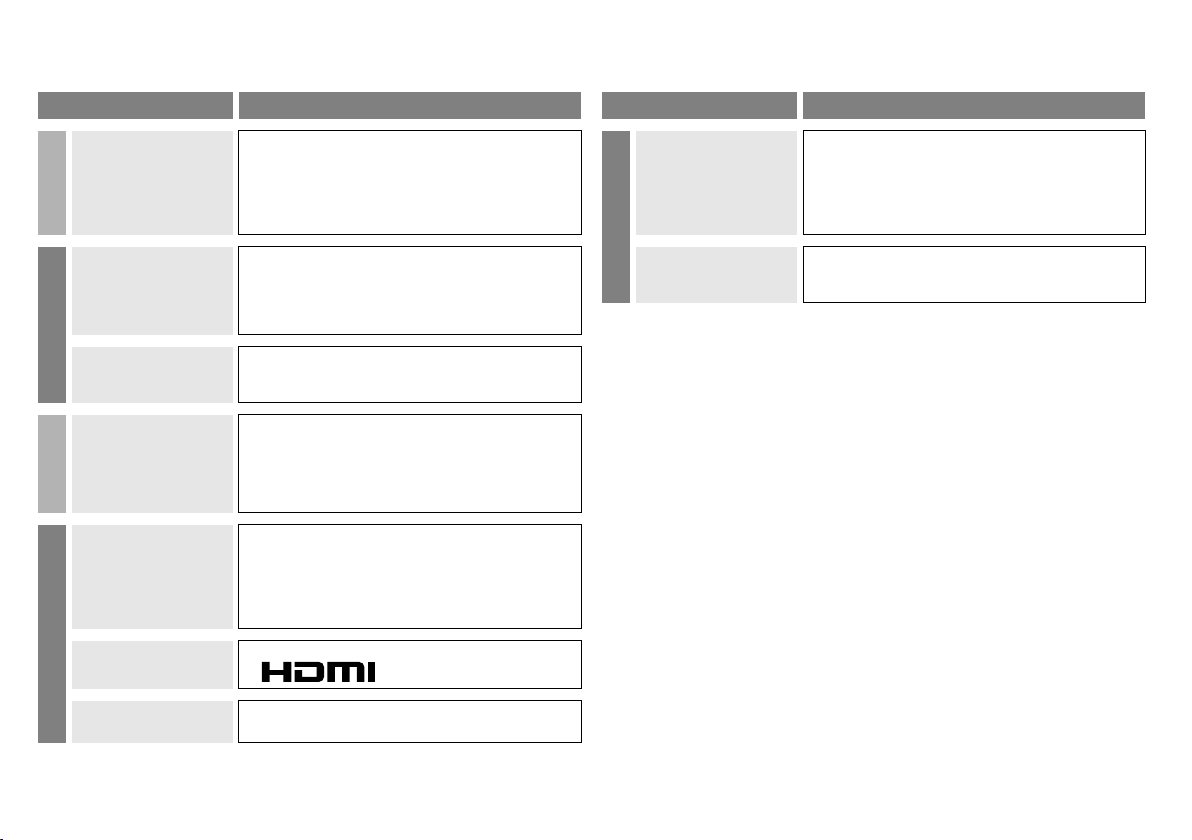
Troubleshooting
27
Problem Actions
Picture
Strange picture when
using an external
device
Poor sound
Sound
No sound from the
audio component
z If the top of the image is distorted, check the
video signal quality itself.
z If movement appears unnatural when
receiving a signal from a DVD player etc.,
with 576p (625p), change the output setting
of the external device to 576i (625i).
z Adjust “Bass” and “Treble”. (P. 21)
z If receiving a poor signal in “Stereo/t-u”,
switch to “Mono”. (P. 21)
z Adjust the channel reception using “Edit/
Manual”. (P. 10)
z Audio signals received from HDMI-1, HDMI-2
and HDMI-3 cannot be sent to the OUTPUT
terminal.
Functions
Some functions do
not work
Wrong screen size
HDMI
No picture, no sound
z It is not a malfunction. Depending on the
situation, some function items will be
displayed in black colour and will not work.
(P. 19)
z Read the user manual of the connected
device and perform the following:
g Check if the output setting of the device is
correct.
g Change the signal format of the device to
other format.
z Use the cable marked with HDMI logo.
Problem Actions
z Check if the device is compliant with HDMI.
z Set “HDMI-1 Audio Setting” to “Digital” or
No sound
HDMI
Green and distorted
screen
“Auto” for HDMI devices, or “Analogue” or
“Auto” for DVI devices.
(Not available for HDMI-2 and HDMI-3.)
(P. 24)
z Wait a little for the signal to stabilize when
switching the signal format for an HDMI
device.
Picture noise or no
picture
z Set “HDMI Mode Setting” to “1” or “2”. (P. 24)
Page 29

Technical information
Language group for teletext
Group Languages
Group-1
Group-2
Group-3
Group-4
Group-5 English, French, Turkish, Farsi
z If the characters are unreadable.
g Select different teletext language group.
Refer to page 11 for sound system and page 20 for colour system.
Asia,
Middle East
Europe
Africa
English, French, Swedish, Finnish, Hungarian, Turkish, German,
Portuguese, Spanish, Italian, Greek
Polish, French, Swedish, Finnish, Hungarian, Czech, Slovak, German,
Slovenian, Croatian, Italian, Rumanian
English, Russian, Byelorussian, Estonian, Czech, Slovak, German,
Ukrainian, Lettish, Lithuanian
English, French, Swedish, Finnish, Hungarian, Czech, Slovak, German,
Italian, Arabic, Hebrew
Sound and colour system in your country or region
Area Country or Region
Bahrain, Kuwait, Oman, Qatar, United Arab
Emirates, Yemen, etc.
Indonesia, Malaysia, Singapore, Thailand, India, etc.
China, Vietnam, etc. D/K
Hong Kong, etc. I
Islamic Republic of Iran, Lebanon, Saudi Arabia, etc. B/G SECAM
Russia, etc.
Czech Republic, Poland, etc.
UK, etc. I
Republic of South Africa, etc. I
Nigeria, etc.
Egypt, Morocco, etc. SECAM
Sound
system
B/G
D/K
B/G
Colour
system
PAL
SECAM
PALGermany, Holland, Belgium, etc. B/G
PAL
PC signals that can be displayed
z If the signal doesn’t
appear, check that the
vertical frequency on the
PC is set to “60Hz”.
Resolution
Vertical frequency (Hz) 60.0 60.0
640 x 480
(VGA)
1024 x 768
(XGA)
Connect DVI devices
Connect a DVI device to HDMI-1 using DVI-HDMI conversion cable. Connect
analogue sound output of the DVI device to L and R terminals in HDMI-1
(DVI ANALOG AUDIO).
z Set “HDMI-1 Audio Setting” to “Analogue” or “Auto” g (P. 24)
z HDMI-2 and HDMI-3 inputs do not support analogue sound (HDMI-1 (DVI
ANALOG AUDIO)).
Auto in “Zoom”
When “Auto” is selected in Zoom, the aspect ratio will turn to the ratio
obtained from the information the TV received.
ENGLISH
IMPORTANT
PREPARE
USE SETTING
TROUBLE?
ENGLISH
28
Page 30

Technical information
29
What is “Eco Sensor”?
You can adjust this TV so that the screen automatically adjusts to the
optimum contrast of light and dark according to the brightness of your room.
This function reduces eyestrain and the power consumption of this TV.
z Set “Eco Sensor” g “Eco Sensor” (P. 23)
z Make sure not to block the Eco Sensor on front of the TV (P. 4)
z To fully reduce eyestrain and the power consumption of this TV. Set to the
following functions.
Eco Sensor: On or Demo (P. 23)
Smart Picture: On (P. 20)
Using “Demo” in “Eco Sensor”, you can display the effect of the “Eco
Sensor” on the screen
Eco Sensor
LightDark
What is “Full Native”?
z With the full HD LCD display and “Full Native”, you can enjoy full native HD
resolution of 1920 x 1080. It exposes flaws in the video that were hidden
when viewing on “Full”.
Full Full Native
* The illustrations are emphasised to make clear differences between “Full”
and “Full Native”.
z Dark bar or noise may appear at the edges of the screen when viewing in
“Full Native” for some videos. This is resulted from the signal itself, not due
to TV malfunction.
Page 31

“CH/CC” list
To use the “Insert” function (P. 10), find the “CH/CC” number corresponding to the TV’s Channel number from this table.
US: The US channel numbers are the channel numbers used in the United States, Philippines, etc.
CCIR: The CCIR channel numbers are the channel numbers used in the Middle East, Southeast Asia, etc.
OIRT: The OIRT channel numbers are the channel numbers used in Eastern Europe, Russia, Vietnam, etc.
AUSTRALIA: The AUSTRALIA channel numbers are the channel numbers used in Australia, etc.
CH
CH 02 US-02 E2 R1 AU-0 CH 40
CH 03 US-03 E3 AU-1 CH 41
CH 04 US-04 E4 R2 AU-2 CH 42
CH 05 US-05 E5 R6 AU-6 CH 43
CH 06 US-06 E6 R7 AU-7 CH 44
CH 07 US-07 E7 R8 AU-8 CH 45
CH 08 US-08 E8 R9 AU-9 CH 46
CH 09 US-09 E9 CH 47
CH 10 US-10 E10 R10 AU-10 CH 48
CH 11 US-11 E11 R11 AU-11 CH 49
CH 12 US-12 E12 R12 CH 50
CH 13 US-13 CH 51
CH 14
CH 15
CH 16
CH 17
CH 18
CH 19
CH 20
CH 21
CH 22
CH 23
CH 24
CH 25
CH 26
CH 27
CH 28
CH 29
CH 30
CH 31
CH 32
CH 33
CH 34
CH 35
CH 36
CH 37
CH 38
CH 39
US CCIR ORIT
US-14, W+29
US-15, W+30
US-16, W+31
US-17, W+32
US-18, W+33
US-19, W+34
US-20, W+35
US-21, W+36
US-22, W+37
US-23, W+38
US-24, W+39
US-25, W+40
US-26, W+41
US-27, W+42
US-28, W+43
US-29, W+44
US-30, W+45
US-31, W+46
US-32, W+47
US-33, W+48
US-34, W+49
US-35, W+50
US-36, W+51
US-37, W+52
US-38, W+53
US-39, W+54
Channel
E21 CH 59
E22 CH 60
E23 CH 61
E24 CH 62
E25 CH 63
E26 CH 64
E27 CH 65
E28 CH 66
E29 CH 67
E30 CH 68
E31 CH 69
E32
E33
E34
E35
E36
E37
E38
E39
AUSTRALIA
CH 52
CH 53
CH 54
CH 55
CH 56
CH 57
CH 58
CH
US CCIR ORIT
US-40, W+55
US-41, W+56
US-42, W+57
US-43, W+58
US-44, W+59
US-45, W+60
US-46, W+61
US-47, W+62
US-48, W+63
US-49, W+64
US-50, W+65
US-51, W+66
US-52, W+67
US-53, W+68
US-54, W+69
US-55, W+70
US-56, W+71
US-57, W+72
US-58, W+73
US-59, W+74
US-60, W+75
US-61, W+76
US-62, W+77
US-63, W+78
US-64, W+79
US-65, W+80
US-66, W+81
US-67, W+82
US-68, W+83
US-69, W+84
E40
E41
E42
E43
E44
E45
E46
E47
E48
E49
E50
E51
E52
E53
E54
E55
E56
E57
E58
E59
E60
E61
E62
E63
E64
E65
E66
E67
E68
E69
Channel
AUSTRALIA
CC
CC 01 S-1 AU-5 CC 39 W+3 S-39
CC 02 S-2 CC 40 W+4 S-40
CC 03 S-3 CC 41 W+5 S-41
CC 04 S-4 CC 42 W+6
CC 05 S-5 CC 43 W+ 7
CC 06 S-6 AU-5A CC 44 W+8
CC 07 S-7 CC 45 W+ 9
CC 08 S-8 CC 46 W+10
CC 09 S-9 CC 47 W+ 11
CC 10 S-10 CC 48 W+12
CC 11 S-11 CC 49 W+13
CC 12 S-12 CC 50 W+14
CC 13 S-13 CC 51 W+15
CC 14 A S-14 CC 52 W+16
CC 15 B S-15 CC 53 W+17
CC 16 C S-16 CC 54 W+18
CC 17 D S-17 CC 55 W+19
CC 18 E S-18 CC 56 W+20
CC 19 F S-19 CC 57 W+21
CC 20 G S-20 CC 58 W+22
CC 21 H S-21 CC 59 W+23
CC 22 I S-22 CC 60 W+24
CC 23 J S-23 CC 61 W+25
CC 24 K S-24 CC 62 W+26
CC 25 L S-25 CC 63 W+27
CC 26 M S-26 CC 64 W+28
CC 27 N S-27 CC 75 X
CC 28 O S-28 CC 76 Y R3
CC 29 P S-29 CC 77 Z R4 AU-3
CC 30 Q S-30 CC 78 Z+1 R5
CC 31 R S-31 CC 79 Z+2 AU-4
CC 32 S S-32 CC 95 A-5
CC 33 T S-33 CC 96 A-4
CC 34 U S-34 CC 97 A-3
CC 35 V S-35 CC 98 A-2
CC 36 W S-36 CC 99 A-1
CC 37 W+1 S-37
CC 38 W+2 S-38
US CCIR ORIT
Channel
AUSTRALIA
CC
US CCIR ORIT
Channel
AUSTRALIA
ENGLISH
IMPORTANT
PREPARE
USE SETTING
TROUBLE?
ENGLISH
30
Page 32

Specifications
Main unit
Model LT-42SZ58 LT-46SZ58
Broadcasting systems B / G / I / D / K / M (See “Sound and colour system in your country or region”, P. 28)
Colour systems PAL, SECAM, NTSC 3.58/4.43 MHz
Channels and frequencies VHF low channel (VL) = 46.25 to 140.25 MHz
Sound-multiplex systems NICAM (I / B / G / D / K), A2 (B / G / D / K)
Teletext systems FLOF (Fastext), WST (World System Teletext)
Power requirements AC 110 V - 240 V, 50/60 Hz
Audio output (Rated power output) 10 W + 10 W
Speakers (4.5 cm x 13 cm) x 2
Power consumption
[standby]
Screen size (visible area size
measured diagonally)
Headphone jack Stereo mini jack (3.5 mm in diameter) x 1
Dimensions (W x H x D: mm)
[without stand]
Weights
[without stand]
Accessories (See “Check accessories”, P. 6)
VHF high channel (VH) = 147.25 to 423.25 MHz
UHF channel (U) = 431.25 to 863.25 MHz
Receives cable channels in mid band (X to Z+2, S1 to S10), super band (S11 to S20) and hyper band (S21 to S41).
197 W
[0.5 W]
106.7 cm 116.8 cm
981 x 672.5 x 274.8
[981 x 626.9 x 74.5]
23.5 kg
[19.5 kg]
210 W
[0.5 W]
1071 x 725 x 274.8
[1071 x 680 x 74.5]
26 kg
[22 kg]
31
Page 33
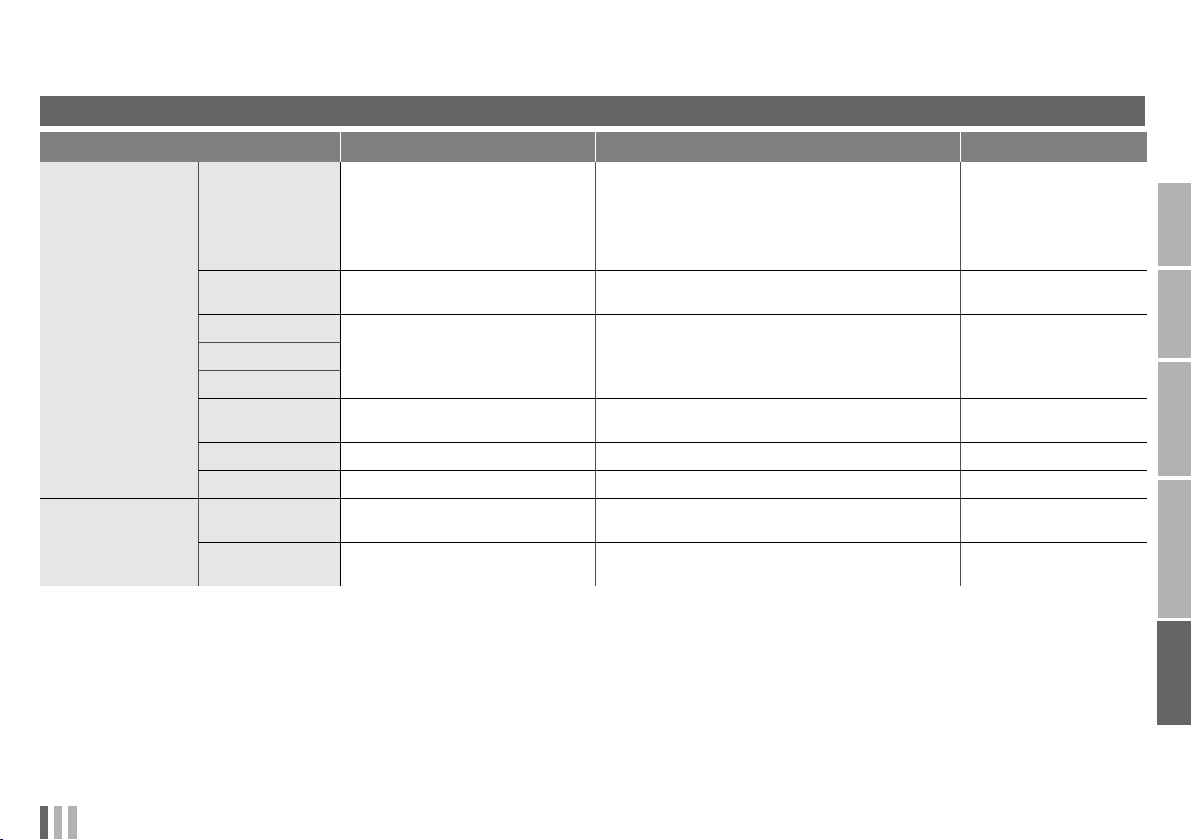
Terminal name Terminal type Signal type (IN) Signal type (OUT)
VIDEO-1 RCA connectors x 6
VIDEO-2 RCA connectors x 3
Input terminals
Output terminals
z
We may change the design and specifications without notice.
HDMI-1
HDMI-2
HDMI-3
HDMI-1 (DVI
ANALOG AUDIO)
PC INPUT D-SUB (15 pins) x 1 Analogue PC signal
PC AUDIO PC-IN (3.5 pinjack) x 1 Audio
OUTPUT RCA connectors x 3
Headphone
S-VIDEO connector x 1
HDMI connector x 1
RCA connectors x 2 Audio L / R
Stereo mini-jack x 1 (3.5 mm in
diameter)
Terminals / Connectors
Composite video,
Analogue component
(576i (625i) / 480i (525i),
Progressive: 576p (625p) / 480p (525p),
HD: 720p (750p), 1080i (1125i))
Audio L / R
Composite video, S-Video, Audio L / R
HDMI
(576i (625i) / 480i (525i) / 576p (625p) /
480p (525p), 720p (750p),
1080p (1125p), 1080i (1125i))
ENGLISH
IMPORTANT
PREPARE
USE SETTING
Composite video, Audio
L / R
Headphone output
TROUBLE?
ENGLISH
32
Page 34

Page 35

Page 36
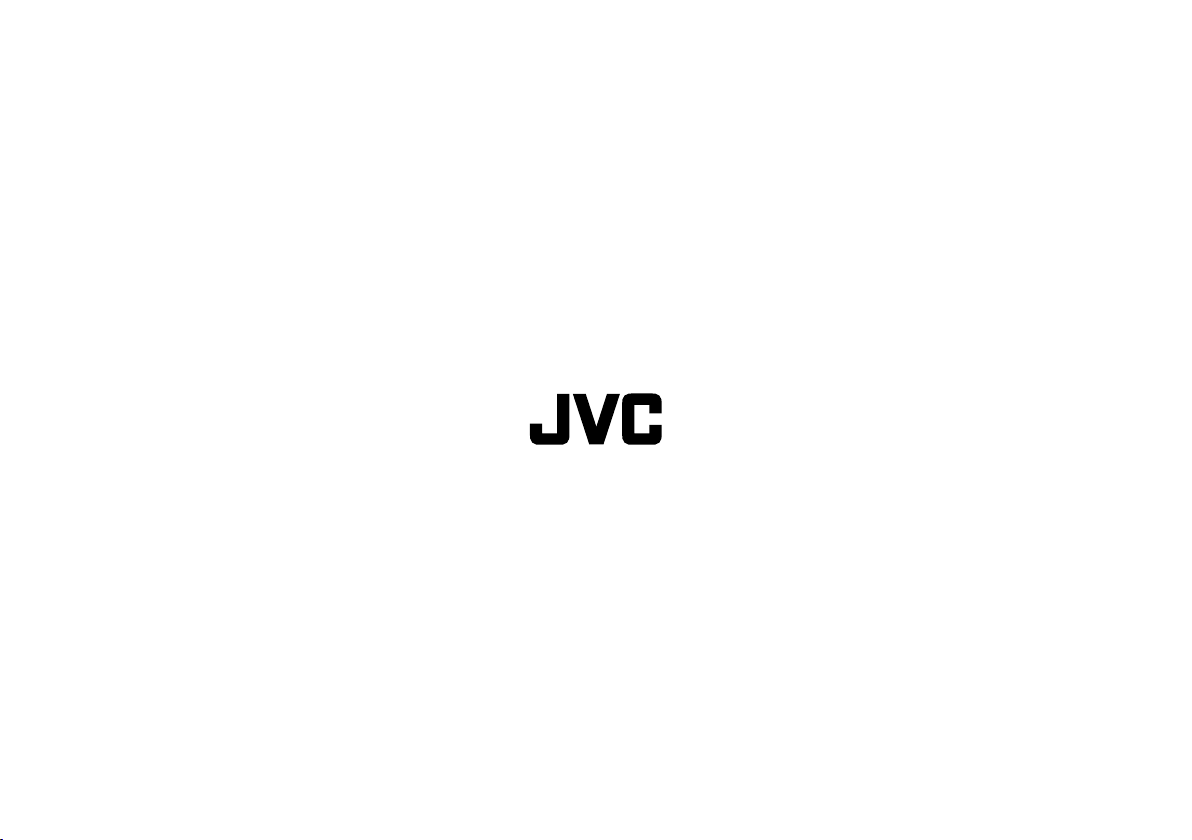
0708GLT-SW-MT© 2008 Victor Company of Japan, Limited
