Page 1

SERVICE MANUAL
YA564<Rev.001>200710SERVICE MANUAL
LT-42FX77, LT-42FX77/B,
WIDE LCD TELEVISION
LT-42FX77
/BA, LT-42FX77/S
BASIC CHASSIS
FL4
COPYRIGHT © 2007 Victor Company of Japan, Limited
1 PRECAUTION. . . . . . . . . . . . . . . . . . . . . . . . . . . . . . . . . . . . . . . . . . . . . . . . . . . . . . . . . . . . . . . . . . . . . . . . . 1-3
2 SPECIFIC SERVICE INSTRUCTIONS . . . . . . . . . . . . . . . . . . . . . . . . . . . . . . . . . . . . . . . . . . . . . . . . . . . . . . 1-6
3 DISASSEMBLY . . . . . . . . . . . . . . . . . . . . . . . . . . . . . . . . . . . . . . . . . . . . . . . . . . . . . . . . . . . . . . . . . . . . . . . 1-9
4 ADJUSTMENT . . . . . . . . . . . . . . . . . . . . . . . . . . . . . . . . . . . . . . . . . . . . . . . . . . . . . . . . . . . . . . . . . . . . . . . 1-15
5 TROUBLESHOOTING . . . . . . . . . . . . . . . . . . . . . . . . . . . . . . . . . . . . . . . . . . . . . . . . . . . . . . . . . . . . . . . . . 1-20
COPYRIGHT © 2007 Victor Company of Japan, Limited
TABLE OF CONTENTS
No.YA564<Rev.001>
2007/10
Page 2
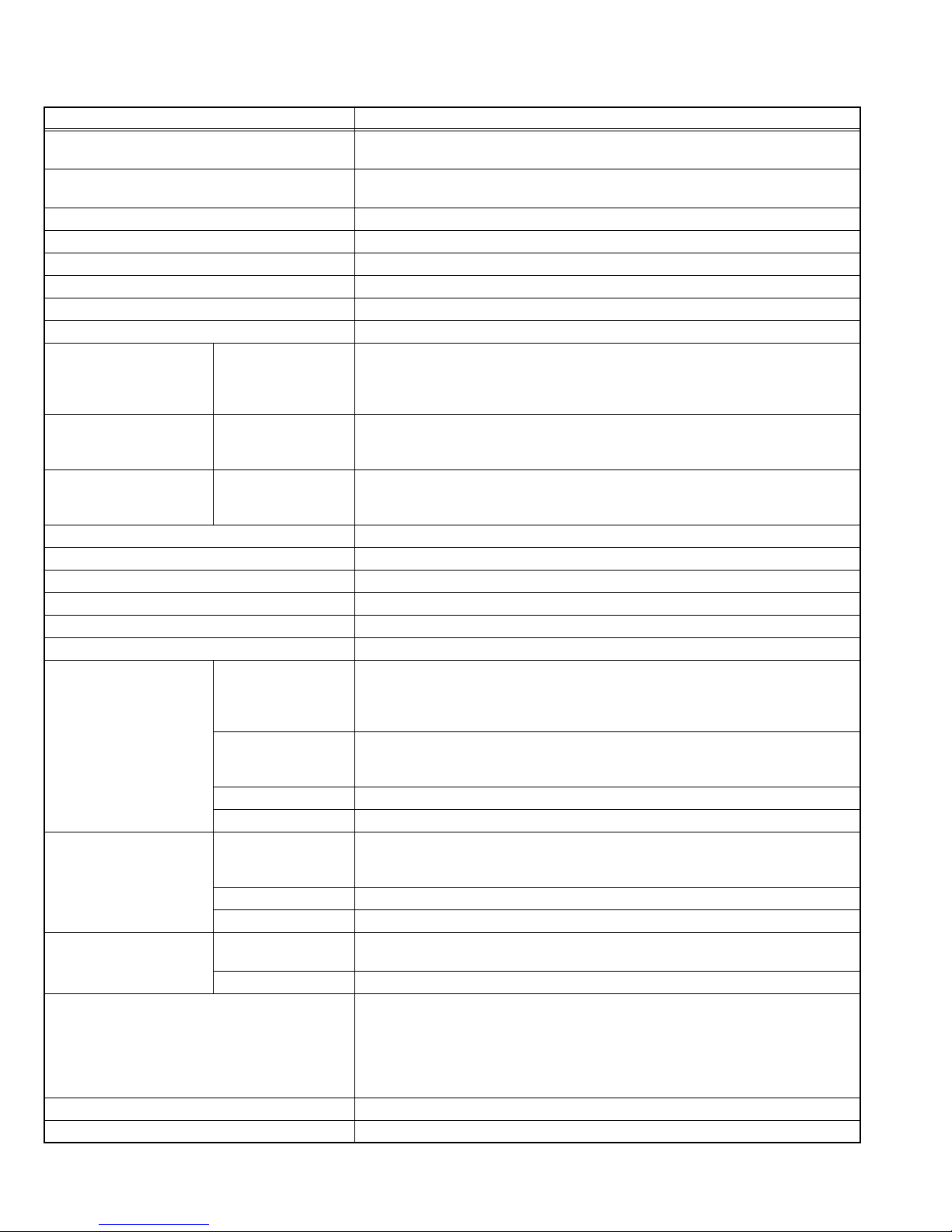
SPECIFICATION
Items Contents
Dimensions ( W × H × D ) 100.7 cm × 70.7 cm × 29.6 cm [Included stand]
100.7 cm × 66.0 cm × 13.0 cm [TV only]
Mass 30.0 kg [Included stand]
24.0 kg [TV only]
Power Input AC110V - AC240 V, 50 Hz / 60 Hz
Power Consumption 218 W (Standby:0.5 W)
TV RF System B, G, I, D, K, K1, M
Colour System PAL / SECAM / NTSC 3.58 / NTSC 4.43
Stereo System A2 (B/G, D/K), NICAM (B/G, I, D/K)
Teletext System FLOF (Fastext), WST (World Standard System)
Receiving
Frequency
Intermediate Frequency VIF
Colour Sub
Carrier
LCD panel 42V-inch wide aspect (16 : 9)
Screen Size Diagonal: 107.0 cm (H: 93.1 cm × V: 52.4 cm)
Display Pixels Horizontal: 1366 dots × Vertical: 768 dots (W-XGA)
Audio Power Output 10 W + 10 W
Speaker 4.0 cm × 16.0 cm, Twin Oblique cone × 2
Aerial terminal (VHF/UHF) 75 Ω unbalanced, coaxial
Video / Audio
Input-1/2/3
Video / Audio Output S-Video Mini-DIN 4 pin connector × 1
HDMI Input Video HDMI connector × 2
PC (RGB) Input D-sub 15 pin × 1
Headphone 3.5 mm stereo mini jack × 1
Remote Control Unit RM-C1855 (AAA/R03 dry cell battery × 2)
Component Video
625p / 525p / 625i / 525i
VHF Low
VHF High
SECAM
[Input-1/3]
750p / 1125i
S-Video
[Input-1/2]
Design & specifications are subject to change without notice.
46.25MHz - 140.25MHz
147.25MHz - 423.25MHz
431.25MHz - 863.25MHz
UHF
Mid (X - Z+2, S1 - S10) / Super (S11 - S20) / Hyper (S21 - S41) bands
CATV
38.0MHz (B, G, I, D, K, L)
SIF
32.26MHz (5.74MHz: B), 32.15MHz (5.85MHz: G), 31.45MHz (6.55MHz: I)
31.75MHz (6.25MHz: D), 32.15MHz (5.85MHz: K)
4.43MHz
PAL
4.40625MHz / 4.25MHz
3.58MHz / 4.43MHz
NTSC
RCA pin jack × 6 (Input-3)
Y: 1V (p-p) (Sync signal: ±0.35V(p-p), 3-value sync.), 75 Ω / Pb/Pr: ±0.35V(p-p), 75 Ω
Y: 1V (p-p), Positive (Negative sync provided), 75 Ω / Pb/Pr: 0.7V(p-p), 75 Ω
Mini-DIN 4 pin connector × 2
Y: 1V (p-p), Positive (Negative sync provided), 75 Ω
C: 0.286V (p-p) (Burst signal), 75 Ω
Video 1V (p-p), Positive (Negative sync provided), 75 Ω, RCA pin jack × 3
Audio 500mV (rms), High impedance, RCA pin jack × 6
Y: 1V (p-p), Positive (Negative sync provided), 75 Ω
C: 0.286V (p-p) (Burst signal), 75 Ω
Video 1V (p-p), Positive (Negative sync provided), 75 Ω, RCA pin jack × 1
Audio 500mV (rms), Low impedance, RCA pin jack × 2
(Digital-input terminal is not compatible with picture signals of computer signal)
Audio Analog: 500mV(rms) (-4dBs), high impedance, RCA pin jack × 2
R/G/B: 0.7 V (p-p), 75Ω
HD / VD: 1 V (p-p) to 5 V (p-p), high impedance
< Available signal >
VGA: 640 pixels × 480 pixels (Horizontal: 31.5 kHz / Vertical: 60 Hz)
XGA: 1024 pixels × 768 pixels (Horizontal: 48.4 kHz / Vertical: 60 Hz)
1-2 (No.YA564<Rev.001>)
Page 3
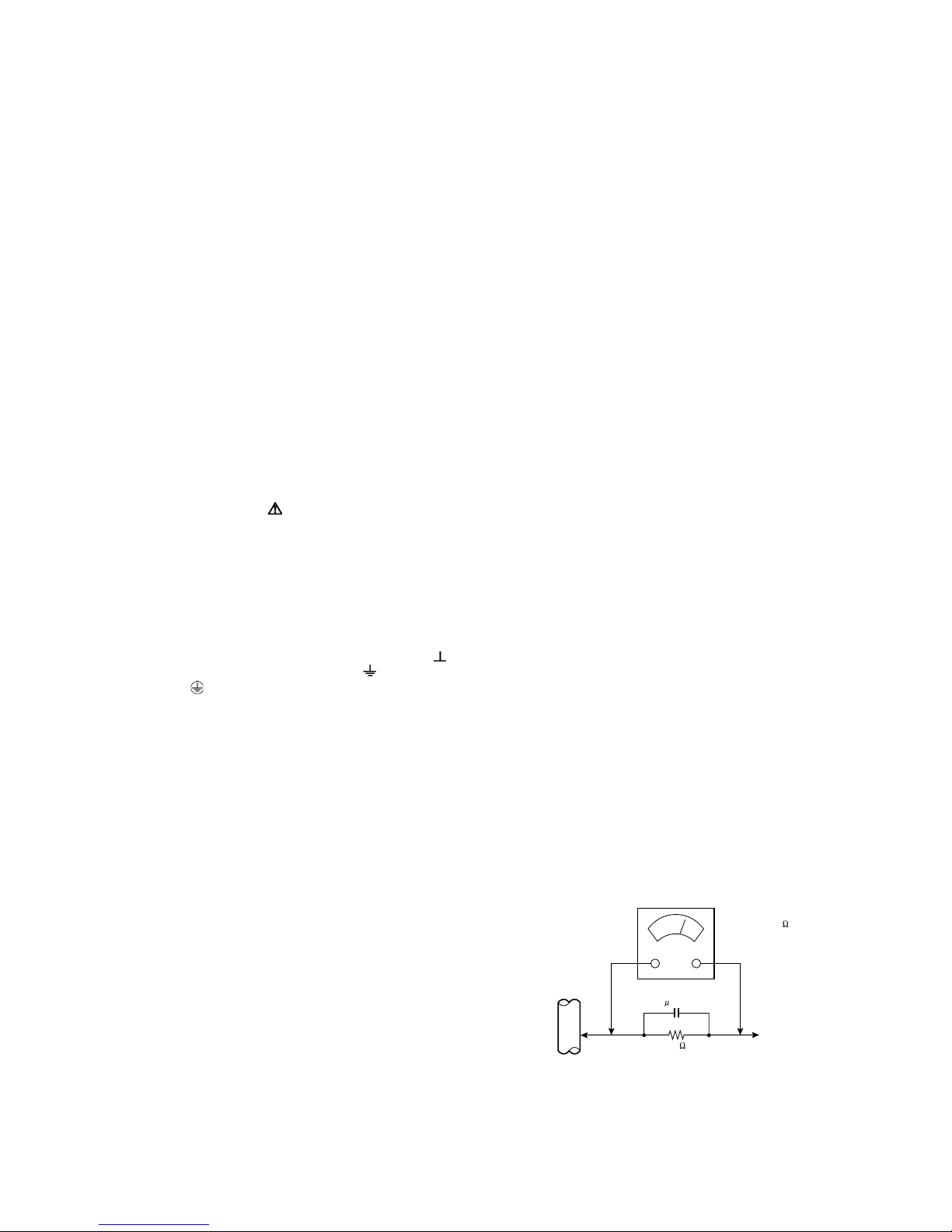
SECTION 1
PRECAUTION
1.1 SAFETY PRECAUTIONS
(1) The design of this product contains special hardware,
many circuits and components specially for safety
purposes. For continued protection, no changes should be
made to the original design unless authorized in writing by
the manufacturer. Replacement parts must be identical to
those used in the original circuits. Service should be
performed by qualified personnel only.
(2) Alterations of the design or circuitry of the products should
not be made. Any design alterations or additions will void
the manufacturer's warranty and will further relieve the
manufacturer of responsibility for personal injury or
property damage resulting therefrom.
(3) Many electrical and mechanical parts in the products have
special safety-related characteristics. These
characteristics are often not evident from visual inspection
nor can the protection afforded by them necessarily be
obtained by using replacement components rated for
higher voltage, wattage, etc. Replacement parts which
have these special safety characteristics are identified in
the parts list of Service manual. Electrical components
having such features are identified by shading on the
schematics and by ( ) on the parts list in Service
manual. The use of a substitute replacement which does
not have the same safety characteristics as the
recommended replacement part shown in the parts list of
Service manual may cause shock, fire, or other hazards.
(4) Don't short between the LIVE side ground and
ISOLATED (NEUTRAL) side ground or EARTH side
ground when repairing.
Some model's power circuit is partly different in the GND.
The difference of the GND is shown by the LIVE : ( ) side
GND, the ISOLATED (NEUTRAL) : ( ) side GND and
EARTH : ( ) side GND.
Don't short between the LIVE side GND and ISOLATED
(NEUTRAL) side GND or EARTH side GND and never
measure the LIVE side GND and ISOLATED (NEUTRAL)
side GND or EARTH side GND at the same time with a
measuring apparatus (oscilloscope etc.). If above note will
not be kept, a fuse or any parts will be broken.
(5) When service is required, observe the original lead dress.
Extra precaution should be given to assure correct lead
dress in the high voltage circuit area. Where a short circuit
has occurred, those components that indicate evidence of
overheating should be replaced. Always use the
manufacturer's replacement components.
(6) Isolation Check (Safety for Electrical Shock Hazard)
After re-assembling the product, always perform an
isolation check on the exposed metal parts of the cabinet
(antenna terminals, video/audio input and output terminals,
Control knobs, metal cabinet, screw heads, earphone jack,
control shafts, etc.) to be sure the product is safe to operate
without danger of electrical shock.
a) Dielectric Strength Test
The isolation between the AC primary circuit and all metal
parts exposed to the user, particularly any exposed metal
part having a return path to the chassis should withstand a
voltage of 3000V AC (r.m.s.) for a period of one second. (.
. . . Withstand a voltage of 1100V AC (r.m.s.) to an
appliance rated up to 120V, and 3000V AC (r.m.s.) to an
appliance rated 200V or more, for a period of one second.)
This method of test requires a test equipment not generally
found in the service trade.
b) Leakage Current Check
Plug the AC line cord directly into the AC outlet (do not use
a line isolation transformer during this check.). Using a
"Leakage Current Tester", measure the leakage current
from each exposed metal part of the cabinet, particularly
any exposed metal part having a return path to the chassis,
to a known good earth ground (water pipe, etc.). Any
leakage current must not exceed 0.5mA AC (r.m.s.).
However, in tropical area, this must not exceed 0.2mA AC
(r.m.s.).
Alternate Check Method
Plug the AC line cord directly into the AC outlet (do not
use a line isolation transformer during this check.). Use
an AC voltmeter having 1000Ω per volt or more
sensitivity in the following manner. Connect a 1500Ω
10W resistor paralleled by a 0.15µF AC-type capacitor
between an exposed metal part and a known good earth
ground (water pipe, etc.). Measure the AC voltage
across the resistor with the AC voltmeter. Move the
resistor connection to each exposed metal part,
particularly any exposed metal part having a return path
to the chassis, and measure the AC voltage across the
resistor. Now, reverse the plug in the AC outlet and
repeat each measurement. Any voltage measured must
not exceed 0.75V AC (r.m.s.). This corresponds to
0.5mA AC (r.m.s.).
However, in tropical area, this must not exceed 0.3V AC
(r.m.s.). This corresponds to 0.2mA AC (r.m.s.).
AC VOLTMETER
(HAVING 1000 /V,
OR MORE SENSITIVITY)
0.15 F AC-TYPE
GOOD EARTH GROUND
1500 10W
PLACE THIS PROBE
ON EACH EXPOSED
ME TAL PAR T
(No.YA564<Rev.001>)1-3
Page 4
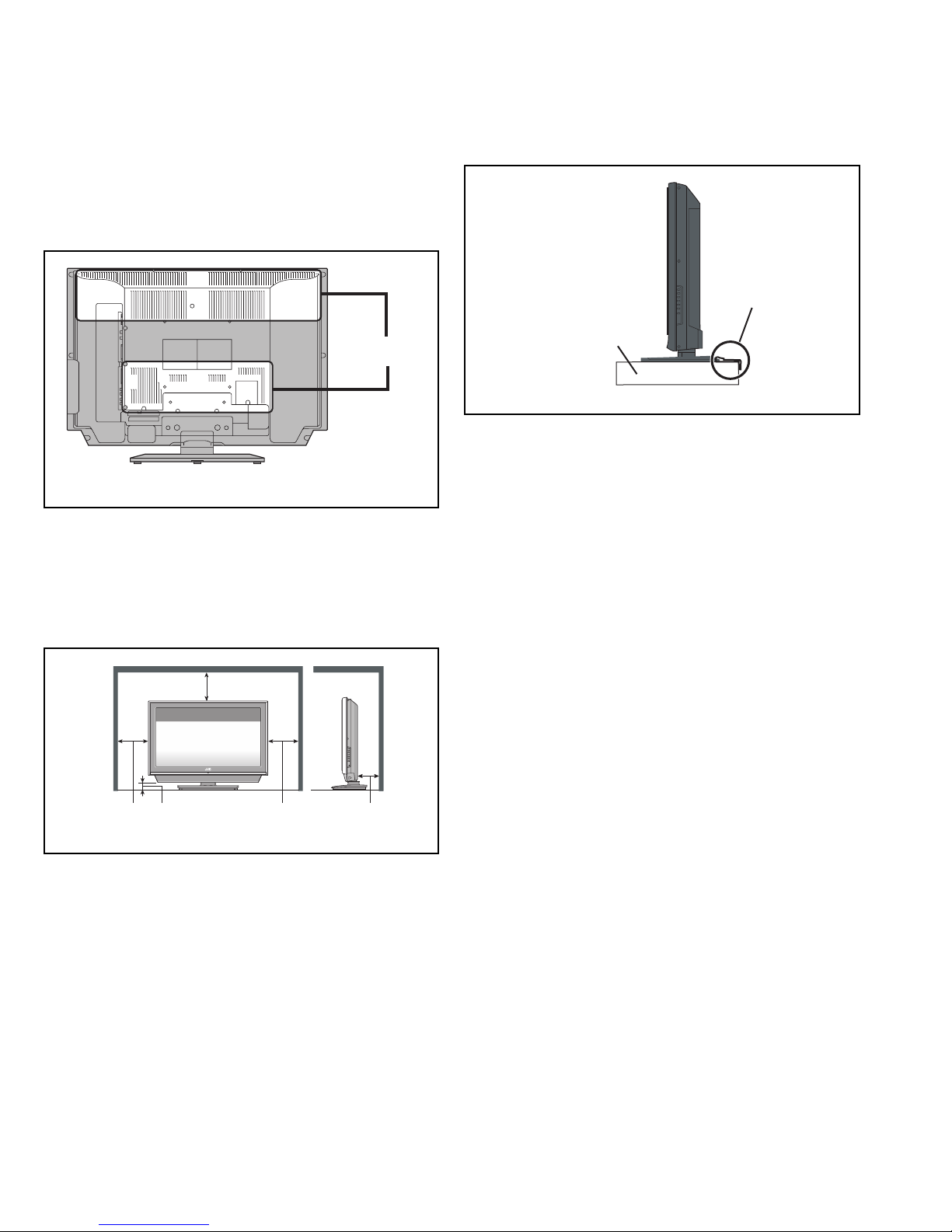
1.2 INSTALLATION
1.2.1 HEAT DISSIPATION
If the heat dissipation vent behind this unit is blocked, cooling
efficiency may deteriorate and temperature inside the unit will
rise. The temperature sensor that protects the unit will be
activated when internal temperature exceeds the pre-determined
level and power will be turned off automatically.Therefore,
please make sure pay attention not to block the heat dissipation
vent as well as the ventilation outlet behind the unit and ensure
that there is room for ventilation around it.
1.2.3 INSTALLATION REQUIREMENTS
To ensure safety in an emergency such as an earthquake, and
to prevent accidents, ensure that measures are taken to prevent
the TV dropping or falling over.
It fixes in a band.
Ventilation hole
*Diagram differs from actual appearance.
1.2.2 INSTALLATION REQUIREMENTS
Ensure that the minimal distance is maintained, as specified
below, between the unit with and the surrounding walls, as well
as the floor etc.Install the unit on stable flooring or stands.Take
precautionary measures to prevent the unit from tipping in order
to protect against accidents and earthquakes.
200 mm
TV STAND
*Diagram differs from actual appearance.
1.2.4 NOTES ON HANDLING
WHEN TAKING UNIT OUT OF A PACKING CASE
When taking the unit out of a packing case, do not grasp the
upper part of the unit. If you take the unit out while grasping the
upper part, the LCD PANEL may be damaged because of a
pressure. Instead of grasping the upper part, put your hands on
the lower backside or sides of the unit.
150 mm 50
*Diagram differs from actual appearance.
mm
150 mm 50 mm
1-4 (No.YA564<Rev.001>)
Page 5
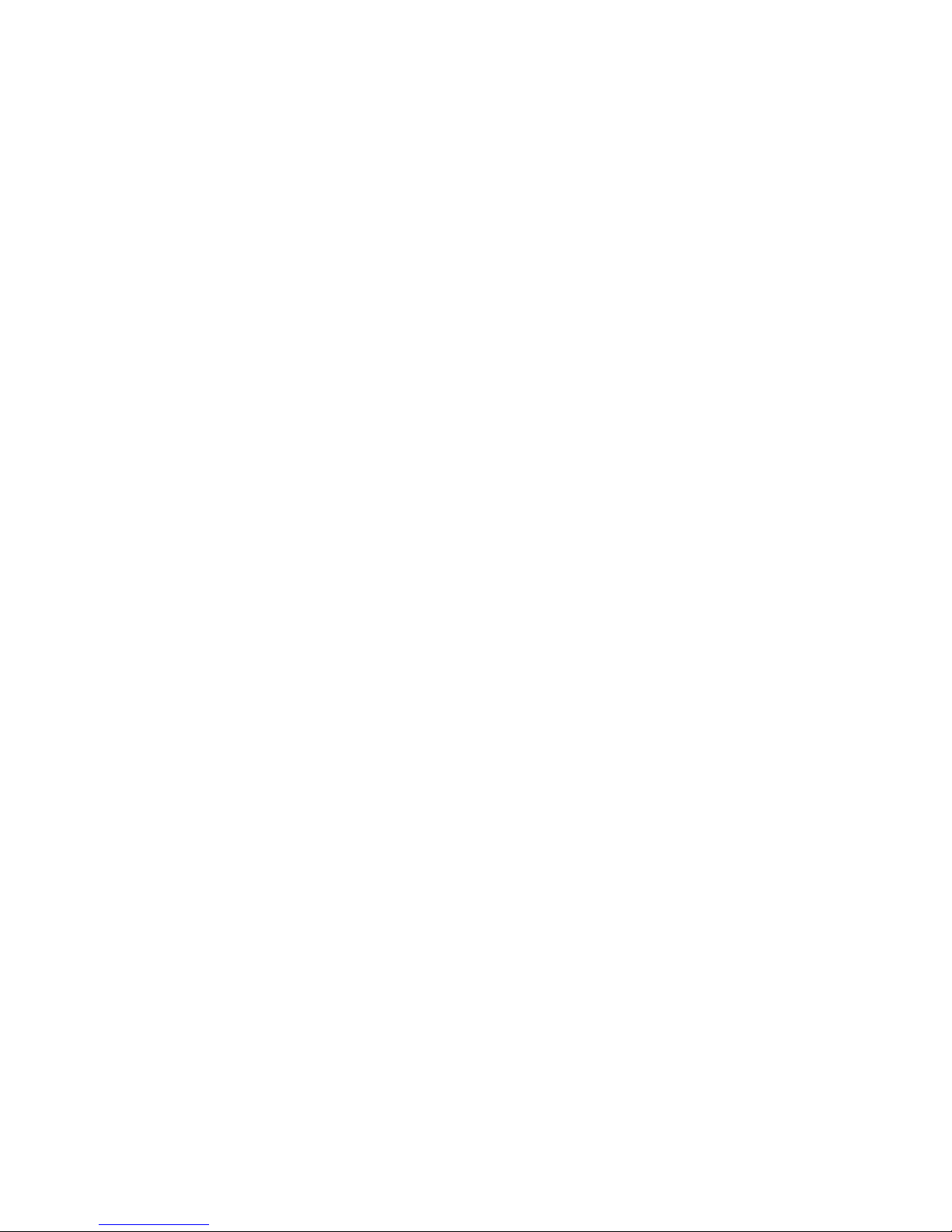
1.3 HANDLING LCD PANEL
1.3.1 PRECAUTIONS FOR TRANSPORTATION
When transporting the unit, pressure exerted on the internal LCD
panel due to improper handling (such as tossing and dropping)
may cause damages even when the unit is carefully packed. To
prevent accidents from occurring during transportation, pay
careful attention before delivery, such as through explaining the
handling instructions to transporters.
Ensure that the following requirements are met during
transportation, as the LCD panel of this unit is made of glass and
therefore fragile:
(1) USE A SPECIAL PACKING CASE FOR THE LCD PANEL
When transporting the LCD panel of the unit, use a special
packing case (packing materials). A special packing case
is used when a LCD panel is supplied as a service spare
part.
(2) ATTACH PROTECTION SHEET TO THE FRONT
Since the front (display part) of the panel is vulnerable,
attach the protection sheet to the front of the LCD panel
before transportation. Protection sheet is used when a LCD
panel is supplied as a service spare part.
(3) AVOID VIBRATIONS AND IMPACTS
The unit may be broken if it is toppled sideways even when
properly packed. Continuous vibration may shift the gap of
the panel, and the unit may not be able to display images
properly. Ensure that the unit is carried by at least 2
persons and pay careful attention not to exert any vibration
or impact on it.
(4) DO NOT PLACE EQUIPMENT HORIZONTALLY
Ensure that it is placed upright and not horizontally during
transportation and storage as the LCD panel is very
vulnerable to lateral impacts and may break. During
transportation, ensure that the unit is loaded along the
traveling direction of the vehicle, and avoid stacking them
on one another. For storage, ensure that they are stacked
in 2 layers or less even when placed upright.
1.3.2 OPTICAL FILTER (ON THE FRONT OF THE LCD PANEL)
(1) Avoid placing the unit under direct sunlight over a
prolonged period of time. This may cause the optical filter
to deteriorate in quality and COLOUR.
(2) Clean the filter surface by wiping it softly and lightly with a
soft and lightly fuzz cloth (such as outing flannel).
(3) Do not use solvents such as benzene or thinner to wipe the
filter surface. This may cause the filter to deteriorate in
quality or the coating on the surface to come off. When
cleaning the filter, usually use the neutral detergent diluted
with water. When cleaning the dirty filter, use water-diluted
ethanol.
(4) Since the filter surface is fragile, do not scratch or hit it with
hard materials. Be careful enough not to touch the front
surface, especially when taking the unit out of the packing
case or during transportation.
1.3.3 PRECAUTIONS FOR REPLACEMENT OF EXTERIOR
PARTS
Take note of the following when replacing exterior parts (REAR
COVER, FRONT PANEL, etc.):
(1) Do not exert pressure on the front of the LCD panel (filter
surface). It may cause irregular COLOUR.
(2) Pay careful attention not to scratch or stain the front of the
LCD panel (filter surface) with hands.
(3) When replacing exterior parts, the front (LCD panel) should
be placed facing downward. Place a mat, etc. underneath
to avoid causing scratches to the front (filter surface).
(No.YA564<Rev.001>)1-5
Page 6
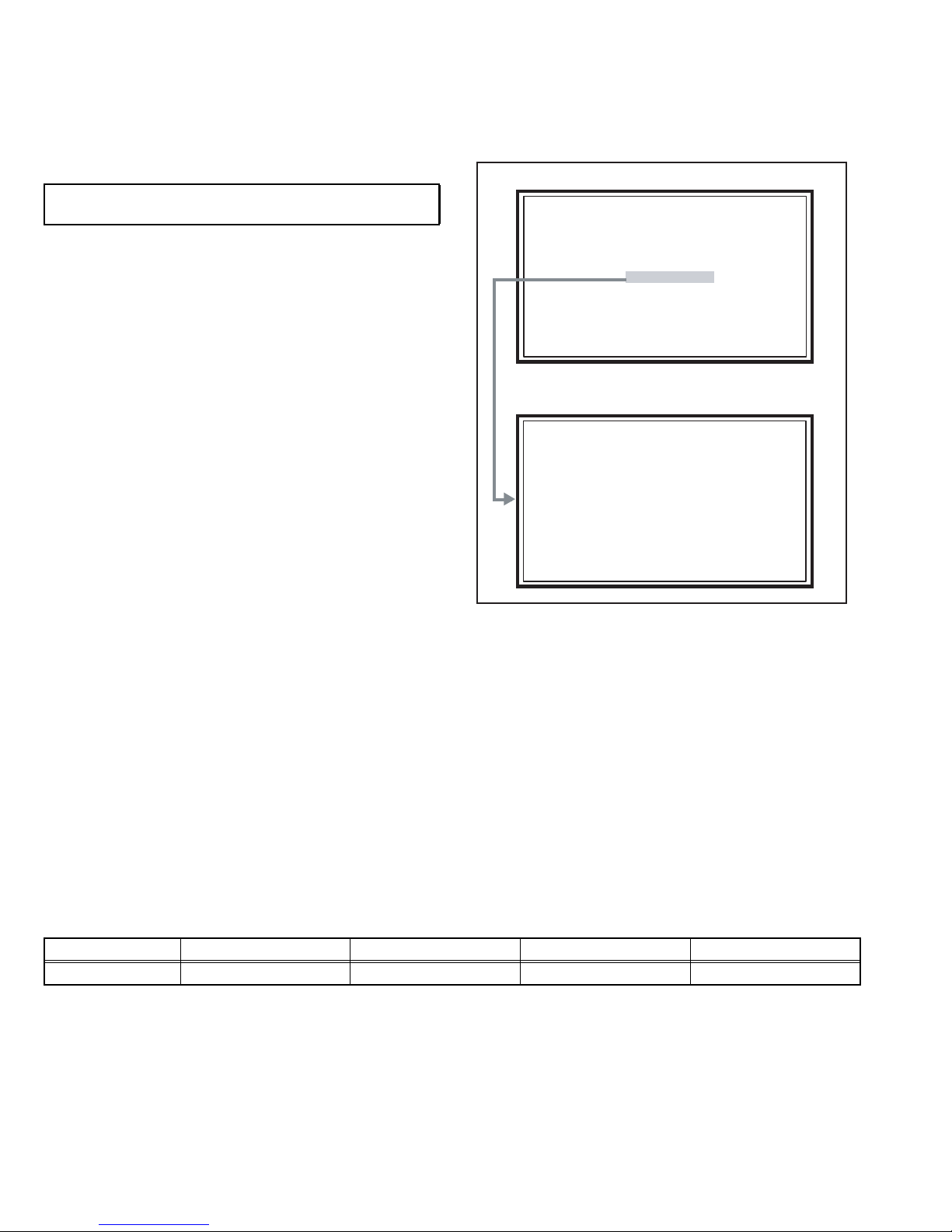
SECTION 2
SERVICE MENU
1. ADJUST
2. SELF CHECK
3. I2C STOP
LOB 0 FAN 0
AUD 0
ANA 9 DIG 9
0000 00
00
SPECIFIC SERVICE INSTRUCTIONS
2.1 SYSTEM SETTING
Be sure to carry out the following operation at the end of
the procedure.
SERVICE MENU SCREEN
(1) Press the [DISPLAY] key and [MUTING] key
simultaneously, then enter the SERVICE MODE.
(2) When the Main Menu is displayed, press [2] key to enter
the self check mode.
(3) Turn off the power by pressing the [POWER] key on the
remote control unit.
2.2 FEATURES
Clear Motion Drive
This function is able to display twice as many frames as a
conventional LCD display.
D.I.S.T. (Digital Image Scaling Technology)
This system uses line interpolation to double the number of
scanning lines and achieve high resolution, flicker-free picture.
Colour Management
This function ensures dull colours are compensated to
produce natural hues.
2.3 MAIN DIFFERENCE LIST
SERVICE MENU
1. ADJUST
2. SELF CHECK
3. I2C STOP
SELF CHECK MODE SCREEN
LOB 0 FAN 0
AUD 0
ANA 9 DIG 9
0000 00
00
Picture Management
This function makes it easier to see the dark areas when a
picture has many dark areas, and makes it easier to see the
bright areas when a picture has many bright areas.
Smart Picture
This function detects the APL (Average Picture Level) and
adjusts the contrast suitable for what you are watching.
DIGITAL VNR
This function cuts down the amount of noise in the original
picture.
MPEG Noise Reduction
This function effects the block noise removal and mosquito NR
simultaneously.
Item LT-42FX77 LT-42FX77/B LT-42FX77/BA LT-42FX77/S
POWER CORD EU Type (2 Pins) EU Type (2 Pins) Flat type (2 Pins) UK Type (3 Pins)
1-6 (No.YA564<Rev.001>)
Page 7
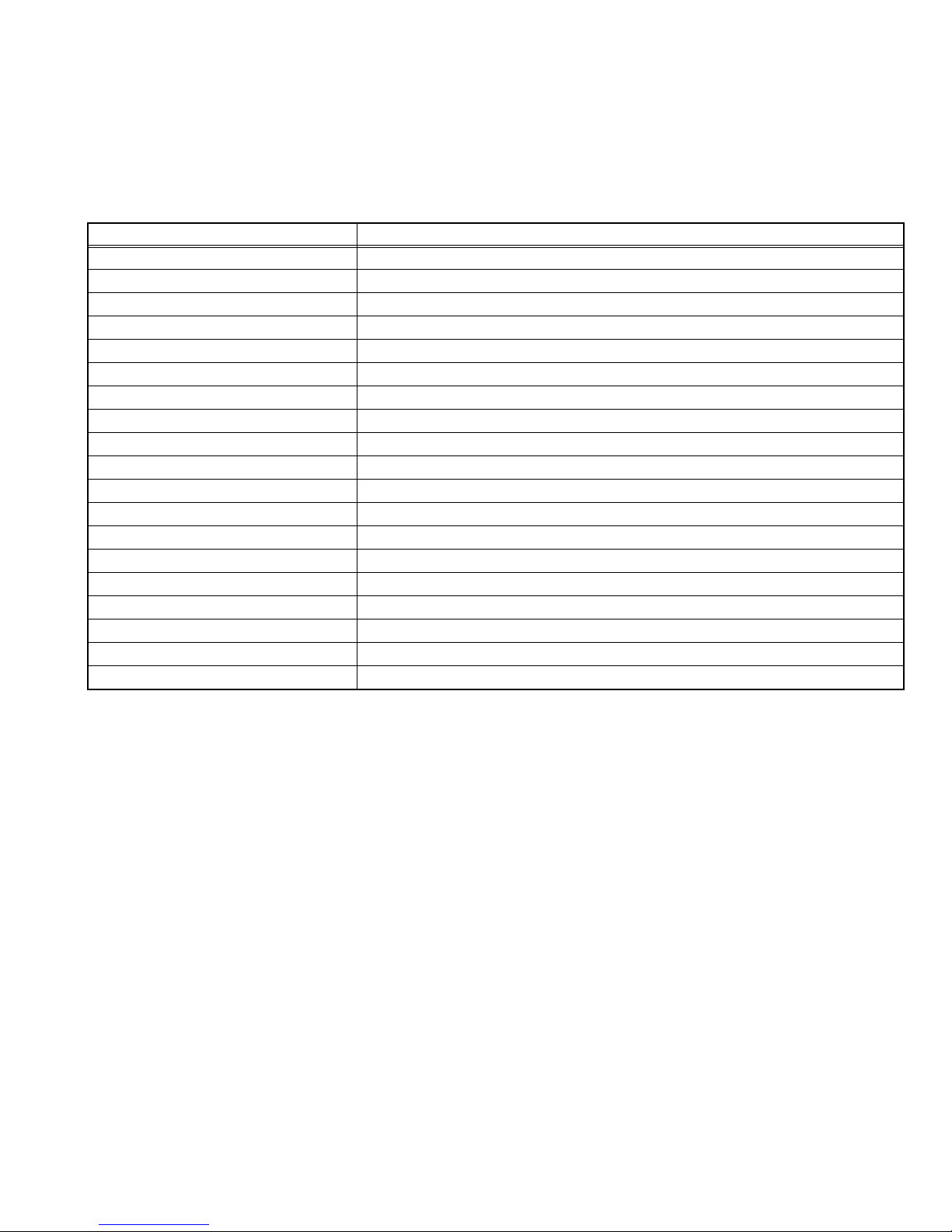
2.4 TECHNICAL INFORMATION
2.4.1 LCD PANEL
This unit uses the flat type panel LCD (Liquid Crystal Display) panel that occupies as little space as possible, instead of the
conventional CRT (Cathode Ray Tube), as a display unit.
Since the unit has the two polarizing filter that are at right angles to each other, the unit adopts "normally black" mode, where light
does not pass through the polarizing filter and the screen is black when no voltage is applied to the liquid crystals.
2.4.1.1 SPECIFICATIONS
The following table shows the specifications of this unit.
Item Specifications
Maximum dimensions ( W × H × D ) 98.3 cm × 57.6 cm × 5.2 cm
Weight 15.0 kg
Effective screen size Diagonal: 1050 mm (H: 930.25 mm × V: 523.01 mm)
Aspect ratio 16 : 9
Drive device / system a-Si-TFT active matrix system
Resolution Horizontally 1366 × Vertically 768 × RGB <W-XGA> 3147264 dots in total
Pixel pitch (pixel size) Horizontally: 0.681 mm, Vertically: 0.681 mm
Displayed colour 16777216 colours 256 colours for R G and B
Brightness 500cd/m
2
Contrast ratio 1500 : 1
Response time (Tr) less than 8 ms
View angle (Horizontally) 178°
View angle (Vertically) 178°
Surface polarizer Anti-Glare type Low reflective coat
Colour filter Vertical stripe
Backlight Cold cathode fluorescent lamp × 20
Power supply voltage in LCD 12 V
Power supply voltage in inverter 24 V
Panel interface system LVDS (Low Voltage Differential Signaling)
2.4.1.2 PIXEL FAULT
There are three pixel faults - bright fault , dark fault and flicker fault - that are respectively defined as follows.
BRIGHT FAULT
In this pixel fault, a cell that should not light originally is lighting on and off.
For checking this pixel fault, input ALL BLACK SCREEN and find out the cell that is lighting on and off.
DARK FAULT
In this pixel fault, a cell that should light originally is not lighting or lighting with the brightness twice as brighter as originally lighting.
For checking this pixel fault, input 100% of each R/G/B colour and find out the cell that is not lighting.
FLICKER FAULT
In the pixel fault, a cell that should light originally or not light originally is flashing on and off.
For checking this pixel fault, input ALL BLACK SCREEN signal or 100% of each RGB colour and find out the cell that is flashing on
and off.
(No.YA564<Rev.001>)1-7
Page 8
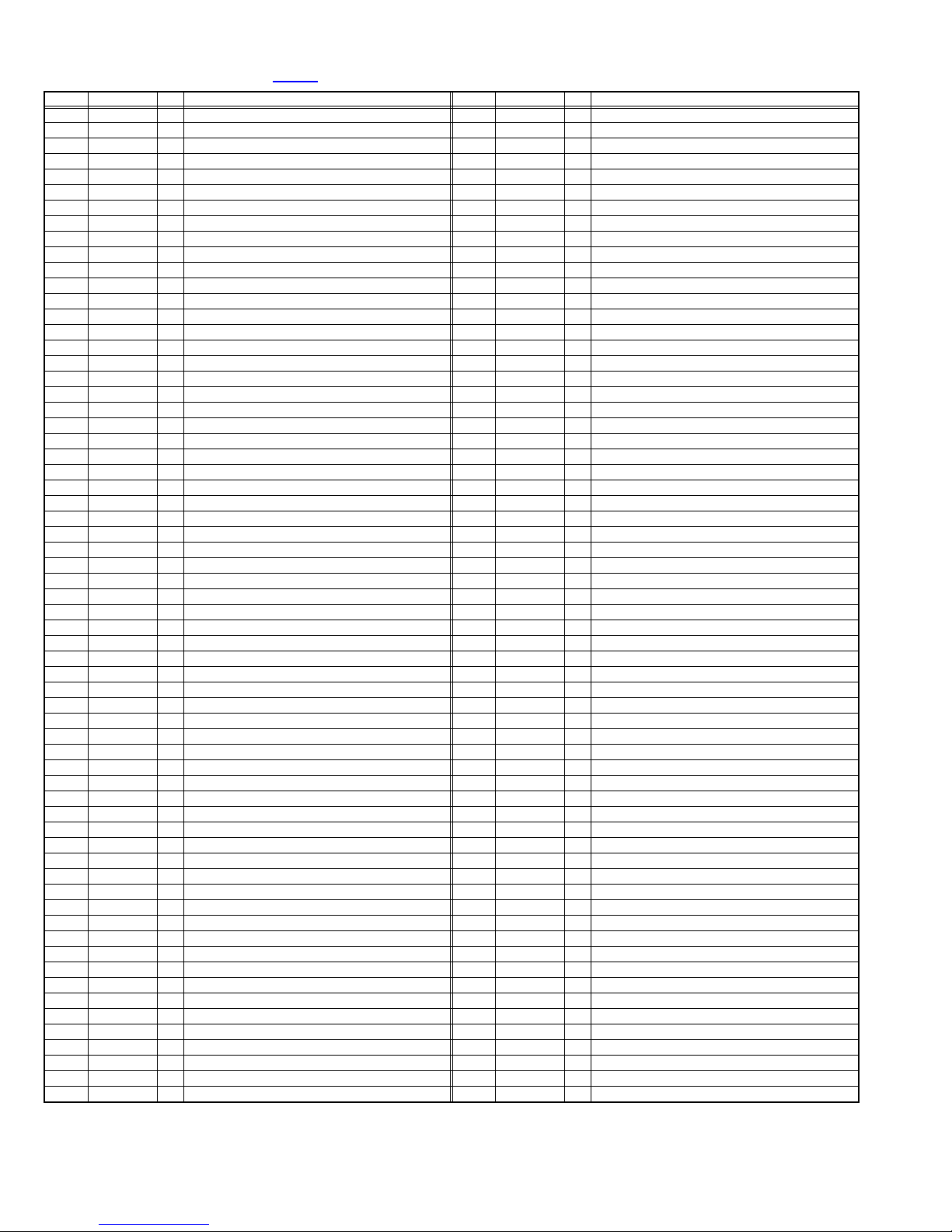
2.4.2 MAIN CPU PIN FUNCTION [IC7301
Pin Pin name I/O Function Pin Pin name I/O Function
1 TCK O Test purpose 65 D2 I/O Program ROM data for main CPU
2 TMS I Test purpose 66 D12 I/O Program ROM data for main CPU
3 TDI I Test purpose 67 D10 I/O Program ROM data for main CPU
4 TDO O Test purpose 68 VSS33 - GND
5 P2.8 O TV, Subtitle/OTHER 69 VDD33 I 3.3V
6 P2.9 O Blue for OSD 70 D4 I/O Program ROM data for main CPU
7 P2.10 O Blue for OSD 71 D3 I/O Program ROM data for main CPU
8 P2.11 O Blue for OSD 72 D11 I/O Program ROM data for main CPU
9 P2.12 O Blue for OSD 73 RSTIN I Reset
10 P2.13 O Blue for OSD 74 POWER O Sleep state release for chassis CPU [Relese : L]
11 P2.14 I Not used 75 P3.1 O Not used
12 P2.15 O Request for chassis CPU communication 76 REMOCON I Remote control
13 VSS33 - GND 77 P3.3 I Clock for OSD
14 VDD33 I 3.3V 78 P3.4 O Red for OSD
15 P4.5 O Not used 79 P3.5 O Red for OSD
16 A20 O Program ROM address for main CPU 80 P3.6 O Red for OSD
17 A19 O Program ROM address for main CPU 81 P3.7 O Red for OSD
18 A18 O Program ROM address for main CPU 82 MTST I/O Data transmission for chassis CPU communication
19 A17 O Program ROM address for main CPU 83 MTSR I/O Data receive for chassis CPU communication
20 VSS25 - GND 84 VSS33 - GND
21 VDD25 I 2.5V 85 VDD33 I 3.3V
22 A16 O Program ROM address for main CPU 86 VSS25 - GND
23 A8 O Program ROM address for main CPU 87 VDD25 I 2.5V
24 A7 O Program ROM address for main CPU 88 TXD0 I/O Not used
25 A9 O Program ROM address for main CPU 89 RXD0 I/O Not used
26 A6 O Program ROM address for main CPU 90 P3.12 O Red for OSD
27 A5 O Program ROM address for main CPU 91 CLK O Clock for chassis CPU communication
28 A10 O Program ROM address for main CPU 92 P3.15 O Green for OSD
29 A11 O Program ROM address for main CPU 93 P5.14 O Green for OSD
30 A12 O Program ROM address for main CPU 94 P5.15 O Green for OSD
31 VSS33 - GND 95 TRIG_IN O Green for OSD
32 VDD33 I 3.3V 96 TRIG_OUT O Green for OSD
33 A4 O Program ROM address for main CPU 97 P6.2 O Green for OSD
34 A3 O Program ROM address for main CPU 98 P6.3 I/O I
35 A2 O Program ROM address for main CPU 99 P6.4 I/O I
36 A1 O Program ROM address for main CPU 100 P6.5 O Teletext signal select [Analog RGB : H / Digital RGB : L]
37 A0 O Program ROM address for main CPU 101 IRQ O Not used
38 A13 O Program ROM address for main CPU 102 VSYNC I/O Vertical sync
39 ARAS/A14 O Program ROM address for main CPU 103 HSYNC I/O Horizontal sync
40 CAS/A15 O Program ROM address for main CPU 104
41 VSS33 - GND 105 BLANK O Ys for OSD / Teletext
42 VDD33 I 3.3V 106 VDD33 I 3.3V
43 MEMCLK O Clock for memory 107 VSS33 - GND
44 CSSDRAM O Chip select for memory 108 XTAL1 I 6MHz for system clock
45 CLKEN O Clock enable for memory 109 XTAL2 O 6MHz for system clock
46 CSROM O Chip select for memory 110 VSSA - GND
47 RD O Read for memory 111 VDDA I 2.5V
48 UDQM O Control buffer of memory 112 R O R for OSD / Teletext
49 LDQM O Control buffer of memory 113 G O G for OSD / Teletext
50 WR O Write for memory 114 B O B for OSD / Teletext
51 D15 I/O Program ROM data for main CPU 115 VSSA - GND
52 VSS33 - GND 116 VDDA I 2.5V
53 VDD33 I 3.3V 117 CVBS2 I Video for Teletext
54 D7 I/O Program ROM data for main CPU 118 VSSA - GND
55 D0 I/O Program ROM data for main CPU 119 VDDA I 2.5V
56 D14 I/O Program ROM data for main CPU 120 CVBS1B I Video for Teletext
57 D8 I/O Program ROM data for main CPU 121 CVBS1A I Video for Teletext
58 D6 I/O Program ROM data for main CPU 122 VSSA - GND
59 D1 I/O Program ROM data for main CPU 123 VDDA I 2.5V
60 VSS33 - GND 124 KEY1 I Key scan data 1 [ON : H]
61 VDD33 I 3.3V 125 KEY2 I Key scan data 2 [ON : H]
62 D13 I/O Program ROM data for main CPU 126 MECA_SW I Main power ON / OFF control [ON : L]
63 D9 I/O Program ROM data for main CPU 127
64 D5 I/O Program ROM data for main CPU 128 TMODE I Test purpose
: DIGITAL PWB]
COR/RSTOUT
(KEYP2)P5.3
2
C bus clock (for main memory)
2
C bus Data (for main memory)
O Not used
I Not used
1-8 (No.YA564<Rev.001>)
Page 9
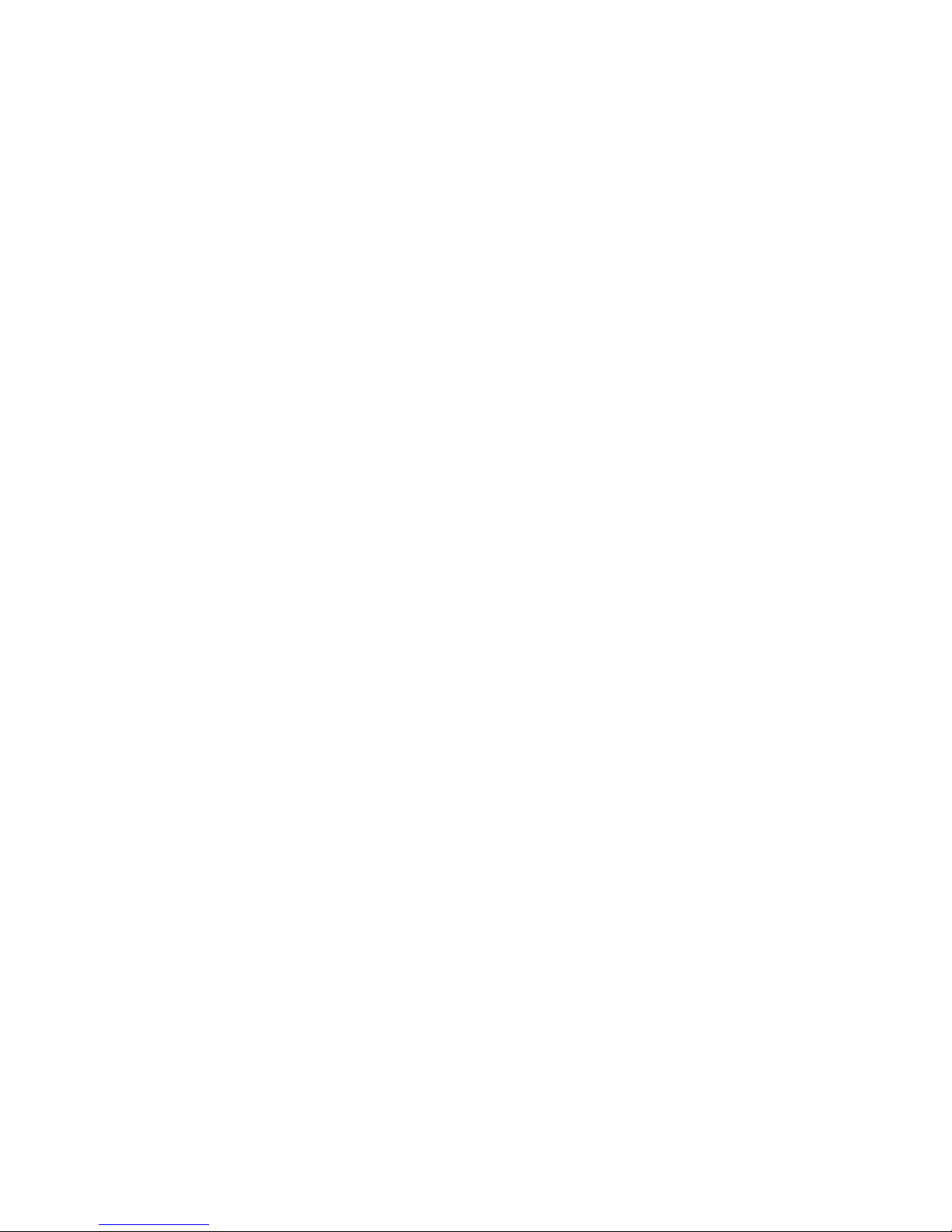
SECTION 3
DISASSEMBLY
3.1 DISASSEMBLY PROCEDURE
• Be sure to perform the SYSTEM SETTING, at the end of the procedure.
• Make sure that the power cord is disconnected from the outlet.
• Pay special attention not to break or damage the parts.
• Make sure that there is no bent or stain on the connectors before inserting, and firmly insert the connectors.
REFERENCE:
When removing each board, remove the connector if necessary. The operation is easier if you write down the connection points
(connector numbers) of the connector. For connection of each board, refer to the "WIRING DIAGRAM" of the Standard Circuit
Diagram.
3.1.1 REMOVING THE REAR COVER (Fig.3-1)
(1) Remove the 1 screw [A].
(2) Remove the POWER CORD COVER.
(3) Remove the POWER CORD.
(4) Remove the 1 screw [B], 9 screws [C], 6 screws [D] and 5
screws [E].
(5) Remove the REAR COVER.
3.1.2 REMOVING THE D-AMP PWB
• Remove the REAR COVER.
(1) Remove the 3 screws [F].
(2) Remove the BACK BRACKET.
(3) Remove the 2 screws [G].
(4) Remove the D-AMP PWB.
3.1.3 REMOVING THE ANALOG PWB (Fig.3-1)
• Remove the REAR COVER.
• Remove the D-AMP PWB.
• Remove the BACK BRACKET.
(1) Remove the 1 screw [H].
(2) Remove the TUNER BASE.
(3) Remove the 3 hooks [a], 3 screws [I] and 7 screws [J].
(4) Remove the TERMINAL BASE.
(5) Remove the 2 screws [K].
(6) Remove the D-AMP PWB BRACKET.
(7) Remove the 3 screws [L] and 2 screws [M].
(8) Remove the ANALOG PWB.
3.1.4 REMOVING THE DC-DC PWB (Fig.3-1)
• Remove the REAR COVER.
• Remove the BACK BRACKET.
(1) Remove the 3 screws [N].
(2) Remove the DC-DC PWB.
3.1.5 REMOVING THE POWER PWB (Fig.3-1)
• Remove the REAR COVER.
(1) Remove the 3 screws [O].
(2) Remove the BACK BRACKET.
(3) Remove the 11 screws [P].
(4) Remove the POWER PWB.
3.1.6 REMOVING THE SW PWB (Fig.3-1)
• Remove the REAR COVER.
(1) Remove the 1 screw [Q].
(2) Remove the KNOB BASE.
(3) Remove the 2 screws [R].
(4) Remove the SW PWB.
3.1.7 REMOVING THE DIGITAL PWB (Fig.3-1)
• Remove the REAR COVER.
• Remove the BACK BRACKET.
(1) Remove the 11 hooks [b].
(2) Remove the SHIELD COVER.
(3) Remove the 2 screws [R] and 2 screws [S].
(4) Remove the SHIELD TERMINAL.
(5) Remove the 9 screws [T].
(6) Remove the DIGITAL PWB.
CAUTION :
Make sure to perform the "SYSTEM SETTING", when
DIGITAL PWB is replaced.
3.1.8 REMOVING THE SPEAKER (Fig.3-1)
• Remove the REAR COVER.
(1) Remove the 3 screws [U].
(2) Remove the SPEKAER.
(3) Follow the same steps when removing the other
SPEAKER.
3.1.9 REMOVING THE STAND ASS'Y (Fig.3-1)
(1) Remove the 1 screw [B] and 4 screws [V].
(2) Remove the STAND ASS'Y.
3.1.10 REMOVING THE LED PWB (Fig.3-1)
• Remove the REAR COVER.
• Remove the STAND ASS'Y.
(1) Remove the 5 screws [W] and 2 screws [X].
(2) Remove the STAND BASE SUPPORT.
(3) Remove the 2 hooks [c].
(4) Remove the LED PWB.
3.1.11 REMOVING THE LCD PANEL UNIT (Fig.3-1)
• Remove the REAR COVER.
• Remove the STAND ASS'Y.
• Remove the STAND BASE SUPPROT.
• Remove the SPEKAER.
(1) Remove the 4 screws [Y] and 6 screws [Z] .
(2) Remove the MAIN BASE.
(3) Remove the 2 screws [AA].
(4) Remove the SIDE BRACKET.
(5) Follow the same steps when removing the other SIDE
BRACKET.
(6) Remove the 2 screws [AB].
(7) Remove the TOP FRAME in the direction of the arrow.
(8) Remove the LCD PANEL UNIT from the FRONT PANEL.
CAUTION:
The LCD PANEL UNIT is fixed to the FRONT PANEL (at the
back side)by using double-side adhesive tapes. To remove the
LCD PANEL UNIT, remove the adhesive tape on the FRONT
PANEL slowly.
(No.YA564<Rev.001>)1-9
Page 10
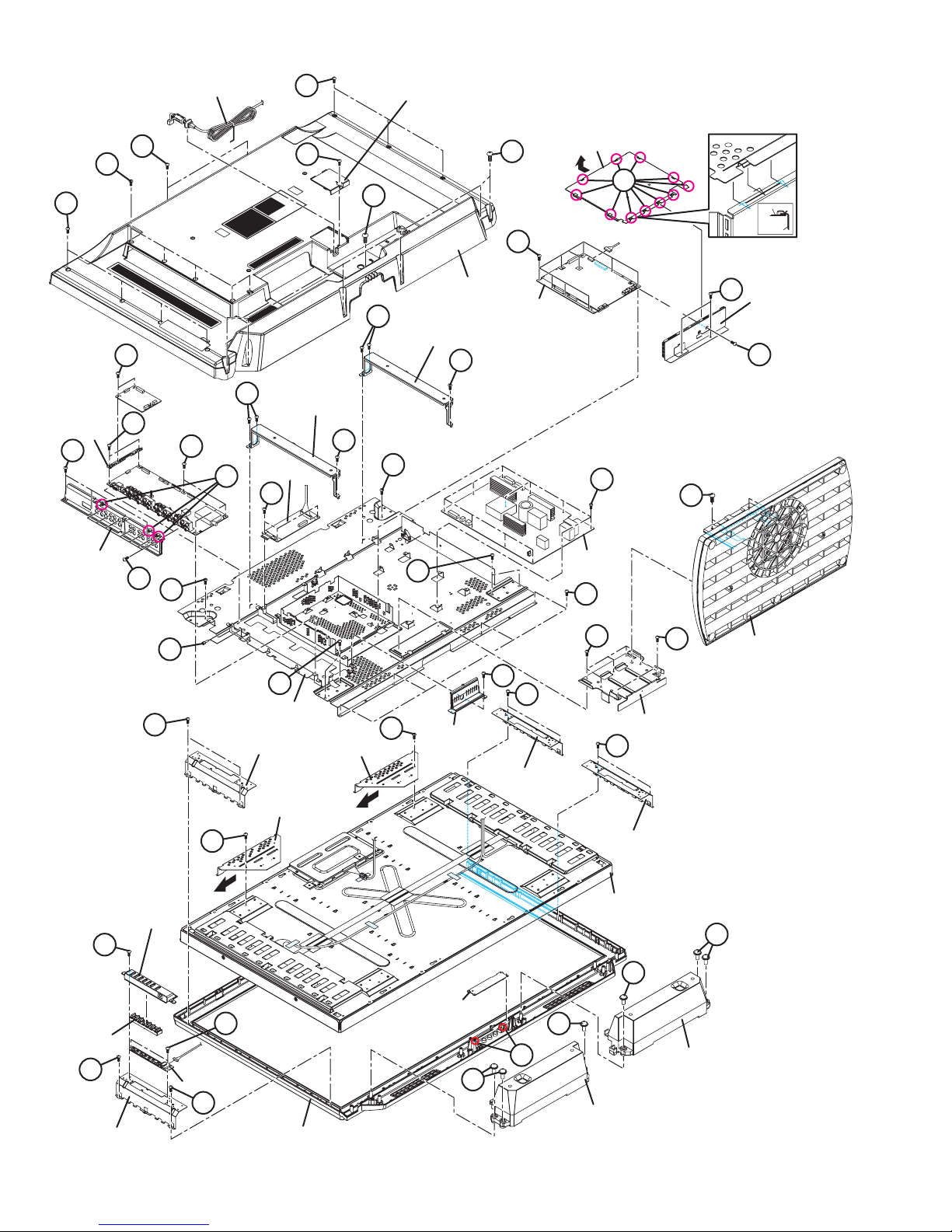
POWER CORD
C
POWER CORD COVER
E
C
D-AMP PWB
BRACKET
I
TERMINAL
BASE
C
A
D
SHIELD COVER
b
B
SHIELD COVER
SHIELD TERMINAL
T
REAR COVER
O
BACK BRACKET
G
DIGITAL PWB
O
R
SHIELD TERMINAL
S
F
K
BACK BRACKET
L
DC-DC PWB
a
N
J
Z
F
Z
P
V
POWER PWB
Z
Y
KNOB BASE
Q
CONTROL
KNOB
AA
SIDE BRACKET
AA
M
AB
SW PWB
AA
MAIN BASE
SIDE BRACKET
TOP FRAME
R
FRONT PANEL
W
Z
AB
TUNER BASE
TOP FRAME
H
AA
AA
SIDE BRACKET
SIDE BRACKET
LCD PANEL UNIT
X
STAND BASE
SUPPORT
STAND ASS'Y
U
U
LED PWB
U
c
SPEAKER
U
SPEAKER
Fig.3-1
1-10 (No.YA564<Rev.001>)
Page 11
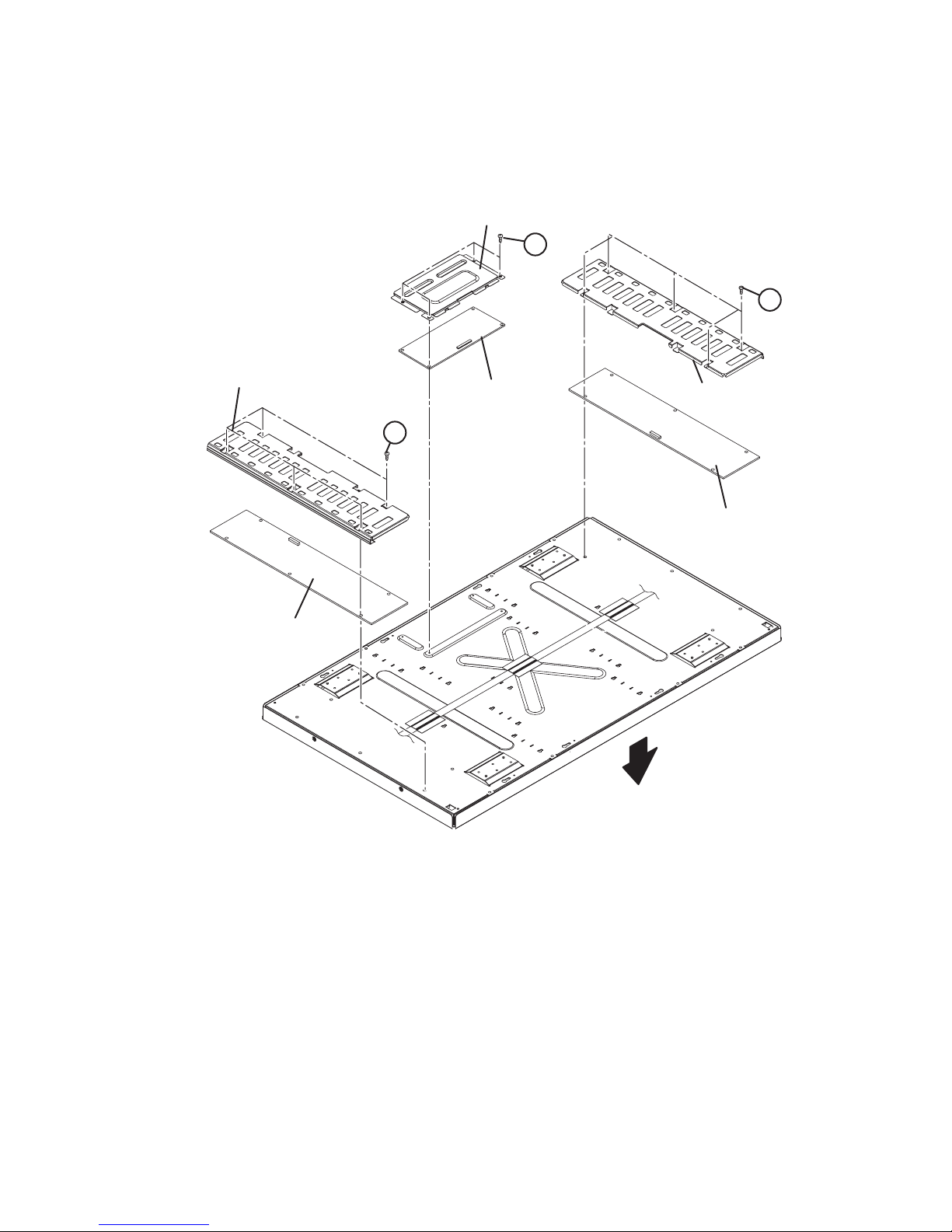
3.1.12 REMOVING THE LCD CONTROL PWB (Fig.3-2)
• Remove the REAR COVER.
• Remove the STAND ASS'Y.
• Remove the STAND BASE SUPPROT.
• Remove the MIAN BASE.
(1) Remove the 4 screws [A].
(2) Remove the LCD CONTROL PWB COVER.
(3) Remove the LCD CONTROL PWB.
3.1.13 REMOVING THE INVERTER PWB (Fig.3-2)
• Remove the REAR COVER.
(1) Remove the 5 screws [B].
(2) Remove the INVERTER PWB COVER.
(3) Remove the INVERTER PWB.
(4) Follow the same steps when removing the other hand
INVERTER PWB.
LCD CONTROL PWB COVER
A
B
INVERTER PWB(MASTER)
COVER
INVERTER PWB(MASTER)
LCD CONTROL PWB
INVERTER PWB(SLAVE)
COVER
B
INVERTER PWB(SLAVE)
FRONT
Fig.3-2
(No.YA564<Rev.001>)1-11
Page 12
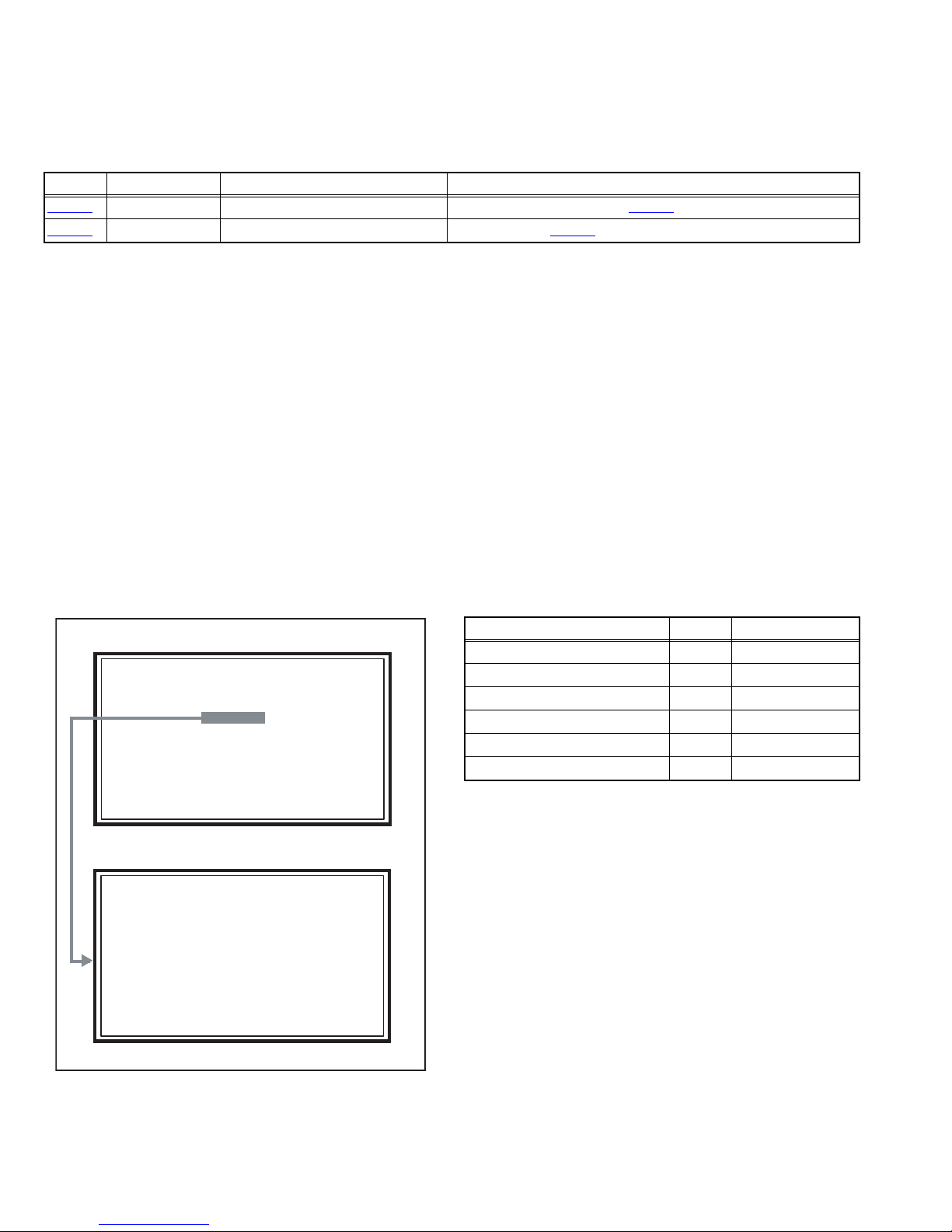
3.2 MEMORY IC REPLACEMENT
SERVICE MENU
1. ADJUST
2. SELF CHECK
3. I2C STOP
S001 R DRIVE 137
PAL50 FULL STD H
• This model uses the memory IC.
• This memory IC stores data for proper operation of the video and drive circuits.
• When replacing, be sure to use an IC containing this (initial value) data.
3.2.1 MEMORY IC TABLE
Symbol Number of pins Mounting PWB Main content of data
IC7201
IC7602
48-pin DIGITAL PWB Progaram(Video process) of IC6001(System CPU) is memorized.
8-pin DIGITAL PWB Setting value of IC7301(MAIN CPU) is memorized.
3.2.2 MEMORY IC REPLACEMENT PROCEDURE
1. Power off
Switch off the power and disconnect the power plug from the AC outlet.
2. Replace the memory IC
Be sure to use the memory IC written with the initial setting values.
3. Power on
Connect the power plug to the AC outlet and switch on the power.
4. Receiving channel setting
Refer to the OPERATING INSTRUCTIONS and set the receive channels (Channels Preset) as described.
5. User setting
Check the user setting items according to the given in page later. Where these do not agree, refer to the OPERATING
INSTRUCTIONS and set the items as described.
6. SERVICE MODE setting
Verify what to set in the SERVICE MODE, and set whatever is necessary (Fig.1). Refer to the SERVICE ADJUSTMENT for setting.
3.2.3 SERVICE MODE SETTING
SERVICE MODE SCREEN
MAIN MENU SCREEN
SERVICE MENU
1. ADJUST
2. SELF CHECK
3. I2C STOP
ADJUSTMENT MODE SCREEN
S001 R DRIVE 137
PAL50 FULL STD H
SETTING ITEM
Setting items Settings Item No.
Video system setting Adjust S001 - S009
(Not used) Fixed T001 - T003
(Not used) Fixed M001 - M224
(Not used) Fixed F001 - F002
(Not used) Fixed D001
(Not used) Fixed Z001
Fig.1
1-12 (No.YA564<Rev.001>)
Page 13
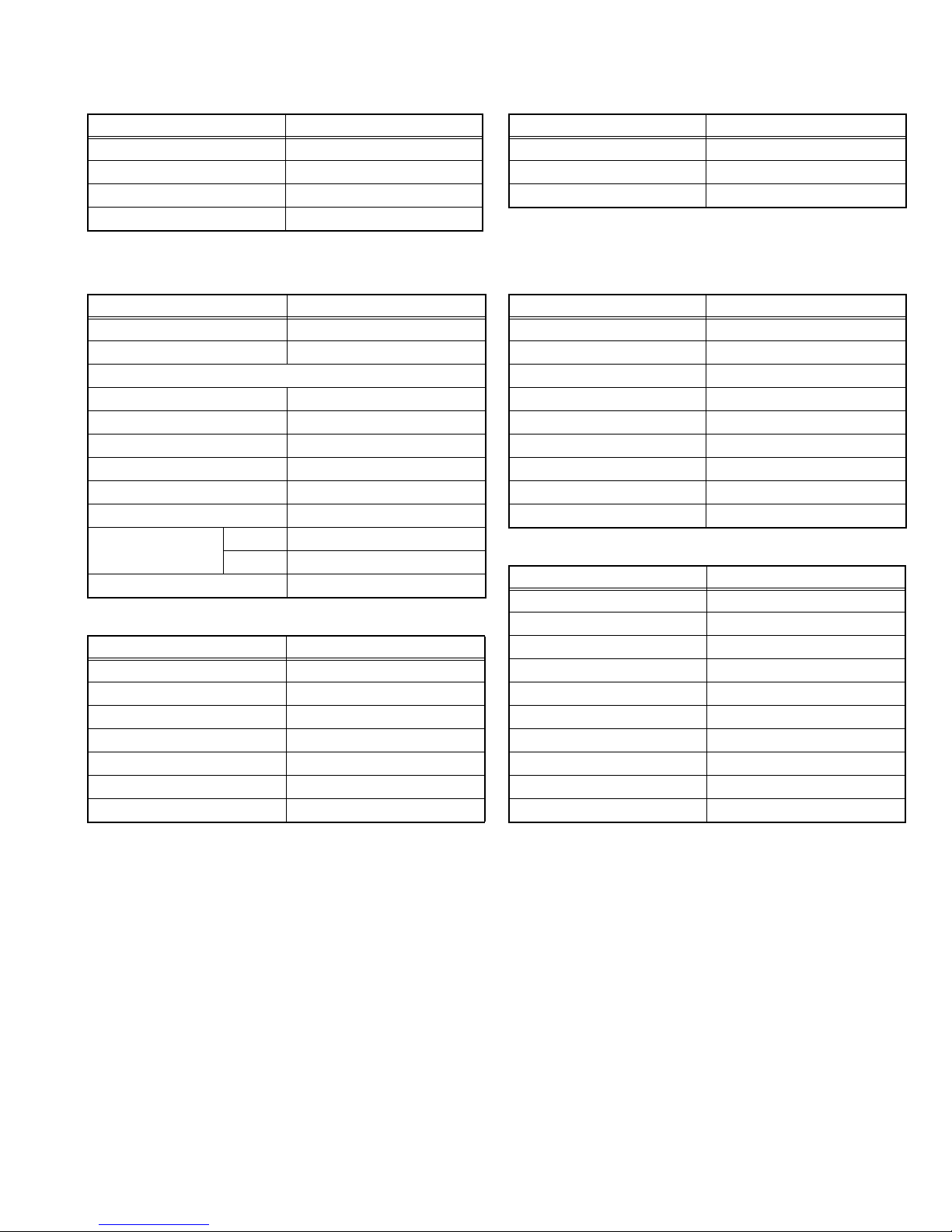
3.2.4 SETTINGS OF FACTORY SHIPMENT
3.2.4.1 BUTTON OPERATION 3.2.4.2 REMOTE CONTROL DIRECT OPERATION
Setting item Setting position
POWER Off
CHANNEL PR01
VOLUME 10
CHANNEL PR01
VOLUME 10
ZOOM Panoramic
Setting item Setting position
TV/AV TV
3.2.4.3 REMOTE CONTROL MENU OPERATION
(1) PICTURE
Setting item Setting position
Picture Mode Bright
White Balance Cool
Features
Super Digipure Auto
Pull Down Auto
Colour Management On
Picture Management On
Smart Picture Off
MPEG Noise Reduction On
Colour System Main Depends on PR
Sub Auto
Zoom Panoramic
(4) FEATURES
Setting item Setting position
Sleep Timer Off
Channel Guard Off(ID: 0000)
Appearance Type A
Blue Back On
Child Lock Off
Auto Shutoff Off
Favourite Setting Blank
Power Lamp On
Eco sensor Off
(5) SET UP
Setting item Setting position
Auto Program Tv Channel Automatically Set
(2) SOUND
Setting item Setting position
Stereo / I•II Stereo Sound
Bass Centre
Treble Centre
Balance Centre
Cinema Surround Off
MaxxBass Low
Voice Enhancer Off
Edit/manual Preset Ch Only
Language English
VIDEO-1 Setting Component
VIDEO-3 Setting Component
AI Volume On
Teletext Language Group-1
Hdmi Setting Auto
PC Position Center
Auto Demonstration Off
(No.YA564<Rev.001>)1-13
Page 14
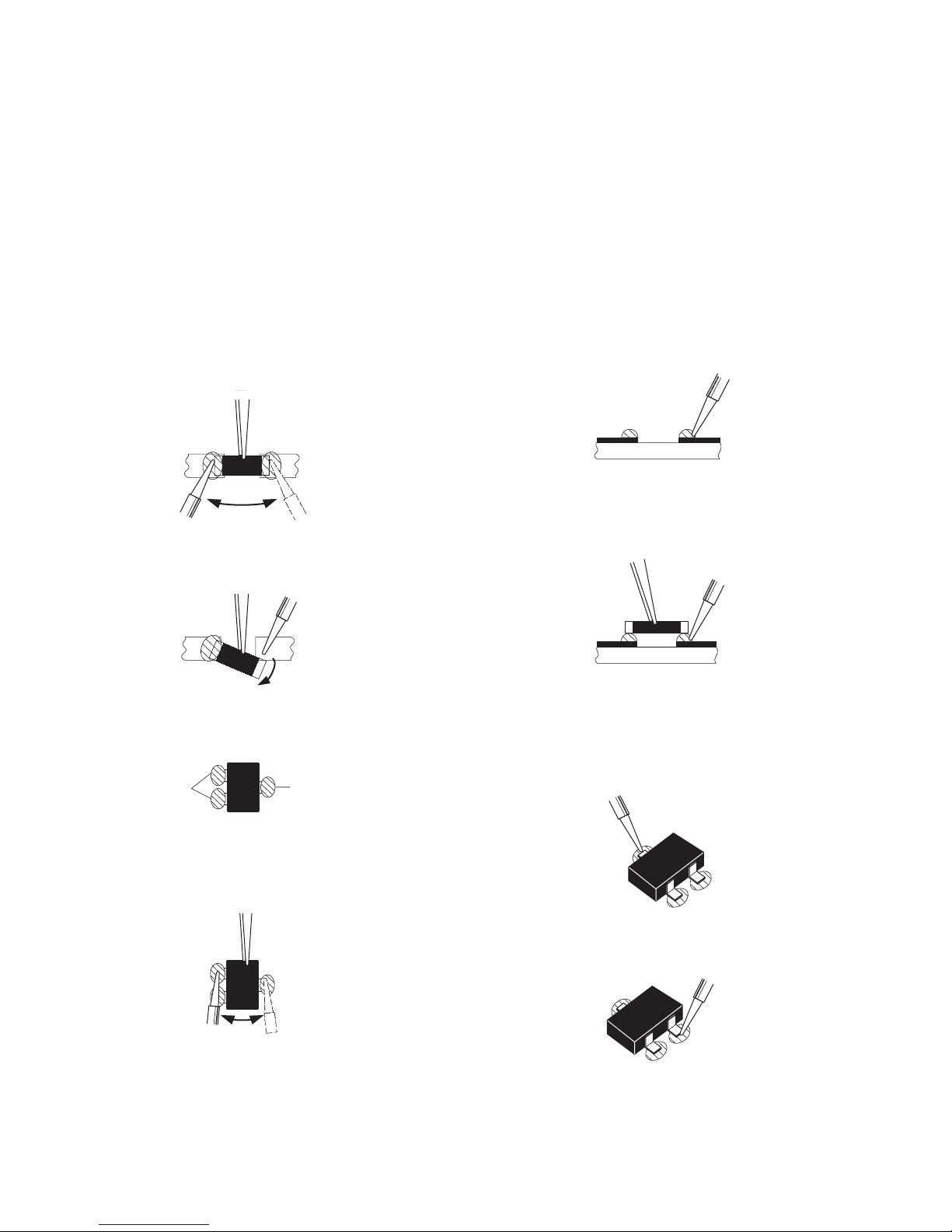
3.3 REPLACEMENT OF CHIP COMPONENT
3.3.1 CAUTIONS
(1) Avoid heating for more than 3 seconds.
(2) Do not rub the electrodes and the resist parts of the pattern.
(3) When removing a chip part, melt the solder adequately.
(4) Do not reuse a chip part after removing it.
3.3.2 SOLDERING IRON
(1) Use a high insulation soldering iron with a thin pointed end of it.
(2) A 30w soldering iron is recommended for easily removing parts.
3.3.3 REPLACEMENT STEPS
1. How to remove Chip parts
2. How to install Chip parts
[Resistors, capacitors, etc.]
(1) As shown in the figure, push the part with tweezers and
alternately melt the solder at each end.
(2) Shift with the tweezers and remove the chip part.
[Transistors, diodes, variable resistors, etc.]
(1) Apply extra solder to each lead.
SOLDER
SOLDER
[Resistors, capacitors, etc.]
(1) Apply solder to the pattern as indicated in the figure.
(2) Grasp the chip part with tweezers and place it on the
solder. Then heat and melt the solder at both ends of the
chip part.
[Transistors, diodes, variable resistors, etc.]
(1) Apply solder to the pattern as indicated in the figure.
(2) Grasp the chip part with tweezers and place it on the
solder.
(3) First solder lead A as indicated in the figure.
(2) As shown in the figure, push the part with tweezers and
alternately melt the solder at each lead. Shift and remove
the chip part.
NOTE :
After removing the part, remove remaining solder from the
pattern.
1-14 (No.YA564<Rev.001>)
A
B
C
(4) Then solder leads B and C.
A
B
C
Page 15
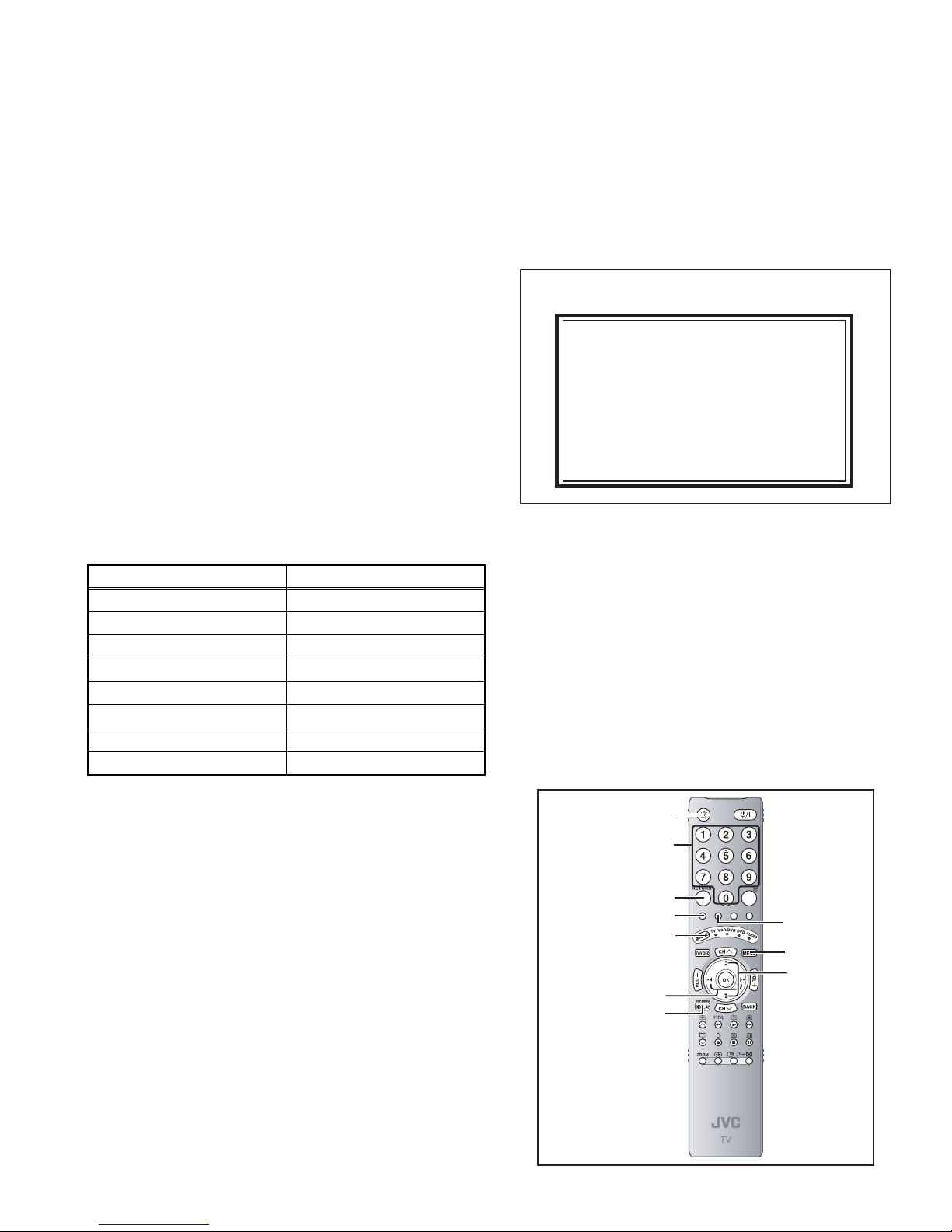
SECTION 4
SERVICE MENU
1. ADJUST
2. SELF CHECK
3. I2C STOP
ADJUSTMENT
4.1 ADJUSTMENT PREPARATION
(1) There are 2 ways of adjusting this TV : One is with the
REMOTE CONTROL UNIT and the other is the
conventional method using adjustment parts and
components.
(2) The adjustment using the REMOTE CONTROL UNIT is
made on the basis of the initial setting values. The
setting values which adjust the screen to the optimum
condition can be different from the initial setting
values.
(3) Make sure that connection is correctly made AC to AC
power source.
(4) Turn on the power of the TV and measuring instruments for
warming up for at least 30 minutes before starting
adjustments.
(5) If the receive or input signal is not specified, use the most
appropriate signal for adjustment.
(6) Never touch the parts (such as variable resistors,
transformers and condensers) not shown in the adjustment
items of this service adjustment.
4.2 PRESET SETTING BEFORE ADJUSTMENTS
Unless otherwise specified in the adjustment items, preset the
following functions with the REMOTE CONTROL UNIT.
Setting item Settings position
Picture Mode Standard
Picture Adjustments Centre
White Balance Mid
Super Digipure Auto
Pull Down Auto
Colour Management On
Picture Management On
Zoom Full
4.3 MEASURING INSTRUMENT AND FIXTURES
• Signal generator (Pattern generator) [PAL]
• Remote control unit
4.5 BASIC OPERATION OF SERVICE MODE
4.5.1 HOW TO ENTER THE SERVICE MODE
(1) Press [DISPLAY] key and [MUTING] key on the remote
control unit simultaneously to enter the SERVICE MODE
SCREEN.
(2) In the SERVICE MENU, press the [1] key to display
ADJUSTMENT MODE SCREEN.
SERVICE MENU SCREEN
SERVICE MENU
1. ADJUST
2. SELF CHECK
3. I2C STOP
NOTE:
• Before enter the SERVICE MODE, press the [MODE] key to
confirm that "TV" position is indicated. If it is in a wrong
position, the SERVICE MODE operation cannot be
performed.
• When a number key other than the [1] key is pressed in the
SERVICE MODE SCREEN, the other relevant screen may
be displayed.
This is not used in the adjustment procedure. Press the
[MENU] key to return to the SERVICE MODE SCREEN.
4.5.2 HOW TO EXIT THE SERVICE MODE
Press the [MENU] key to exit the Service mode.
4.5.3 SERVICE MODE SELECT KEY LOCATION
[MUTING] key
[Nunber] key
4.4 ADJUSTMENT ITEMS
VIDEO CIRCUIT
• WHITE BALANCE (HIGH LIGHT) adjustment
[RETURN+] key
[Red] key
[MODE] key
[Function/] key
[DISPLAY] key
[Green] key
[MENU] key
[FUNCTION
/] key
(No.YA564<Rev.001>)1-15
Page 16
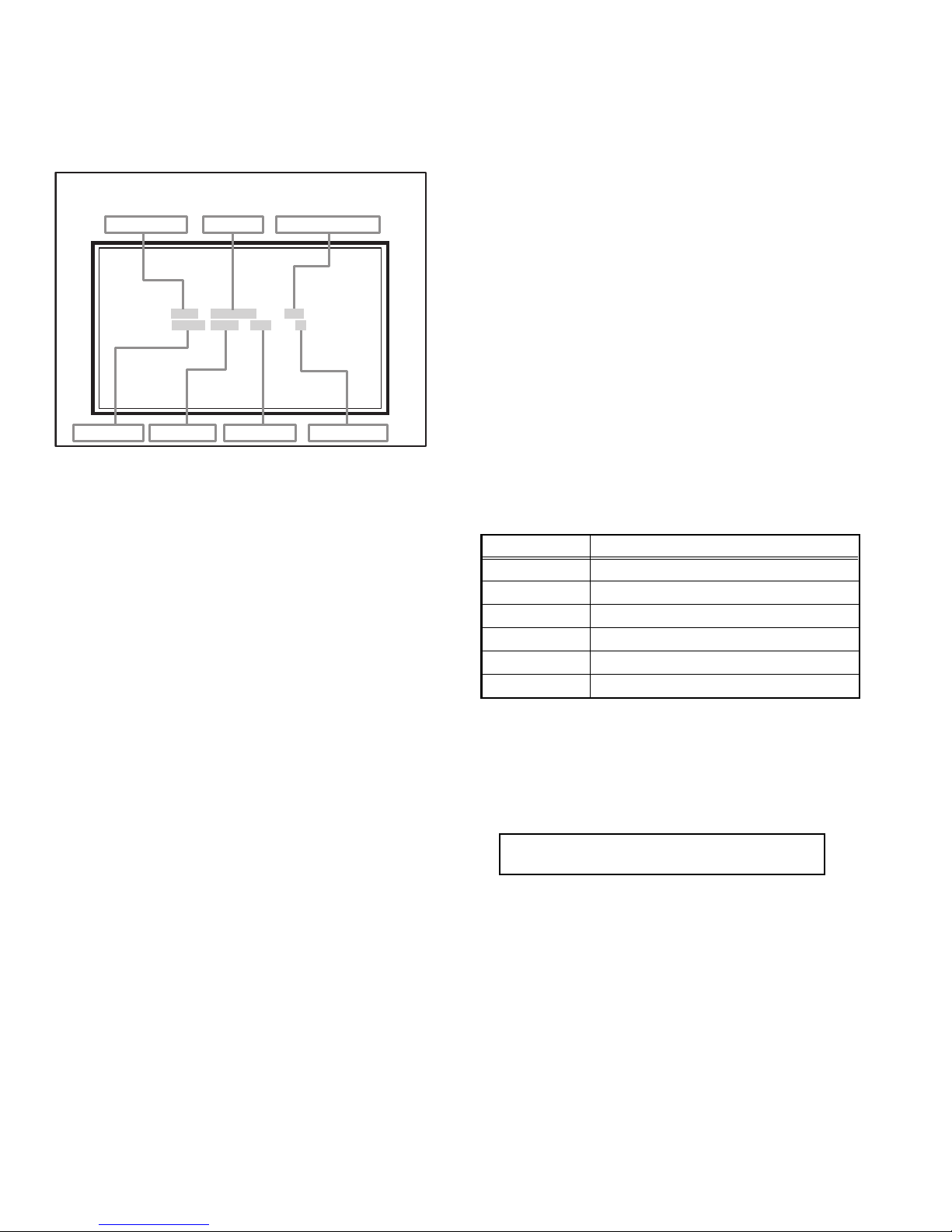
4.5.4 ADJUSTMENT MODE
S001 R DRIVE 137
PAL50 FULL STD H
This mode is used to adjust the VIDEO CIRCUIT and the MTS CIRCUIT.
4.5.4.1 HOW TO ENTER THE ADJUSTMENT MODE
When the SERVICE MENU SCREEN of SERVICE MODE is displayed, press [1] key to enter the ADJUSTMENT MODE.
4.5.5 DESCRIPTION OF STATUS DISPLAY
MULTI SCREEN
M2 : 2-pictures multi
ADJUSTMENT MODE
SETTING ITEM No.
SETTING ITEM
SETTING VALUE (DATA)
M12 : 12-pictures multi
(3) PICTURE MODE
SOFT : SOFT
STD : STANDARD
BRI : BRIGHT
S001 R DRIVE 137
PAL50 FULL STD H
SIGNAL SYSTEM
ZOOM MODE
PICTURE MODE
WHITE BALANCE
(1) SIGNAL SYSTEM
The signal displayed on the screen is displayed.
PAL50 : PAL50Hz (Composite / S-video)
PAL60 : PAL60Hz (Composite / S-video)
SECAM : SECAM
NTSC3 : NTSC3.58
NTSC4 : NTSC4.43
525I : 525i (Component)
525P : 525p
625I : 625i (Component)
625P : 625p
750P : 750p
1125I5 : 1125i 50Hz
1125I6 : 1125i 60Hz
RGB5 : RGB 525i
RGB6 : RGB 625i
PCVGA : PC (VGA)
PCXGA : PC (XGA)
H525I : HDMI 525i
H525P : HDMI 525p
H625I : HDMI 625i
H625P : HDMI 625p
H750P : HDMI 750p
H125I5 : HDMI 1125i 50Hz
H125I6 : HDMI 1125i 60Hz
--- : OTHER
(2) ZOOM MODE
State of the SCREEN SIZE or MULTI PICTURE is displayed.
SINGLE SCREEN
FULL : FULL
PANO : PANORAMIC
1609 : 16:9 ZOOM
1609S : 16:9 ZOOM SUBTITLE
1409 : 14:9 ZOOM
REGU : REGULAR
(4) WHITE BALANCE
H: COOL
M: MID
L: WARM
(5) SETTING ITEM NAME
Setting item name are displayed. For the setting item names
to be displayed, refer to "INITIAL SETTING VALUES IN THE
SERVICE MODE".
(6) SETTING ITEM NO.
Setting item numbers are displayed. The setting item numbers
to be displayed are listed below.
Item No. Setting item
S001 - S009 Video system setting
T001 - T003 (NOT USED)
M001 - M224 (NOT USED)
F001 - F002 (NOT USED)
D001 (NOT USED)
Z001 (NOT USED)
(7) SETTING VALUE (DATA)
The SETTING VALUE is displayed.
4.5.6 CHANGE AND MEMORY OF SETTING VALUE
SELECTION OF SETTING ITEM
• [FUNCTION /] key.
For scrolling up / down the setting items.
S001...S009 ↔ T001...T003 ↔ M001...M224 ↔
F001...F002 ↔ D001 ↔ Z001↔return to S001
CHANGE OF SETTING VALUE (DATA)
• [FUNCTION /] key.
For scrolling up / down the setting values.
MEMORY OF SETTING VALUE (DATA)
Changed setting value is memorized by pressing [MUTING]
key.
1-16 (No.YA564<Rev.001>)
Page 17
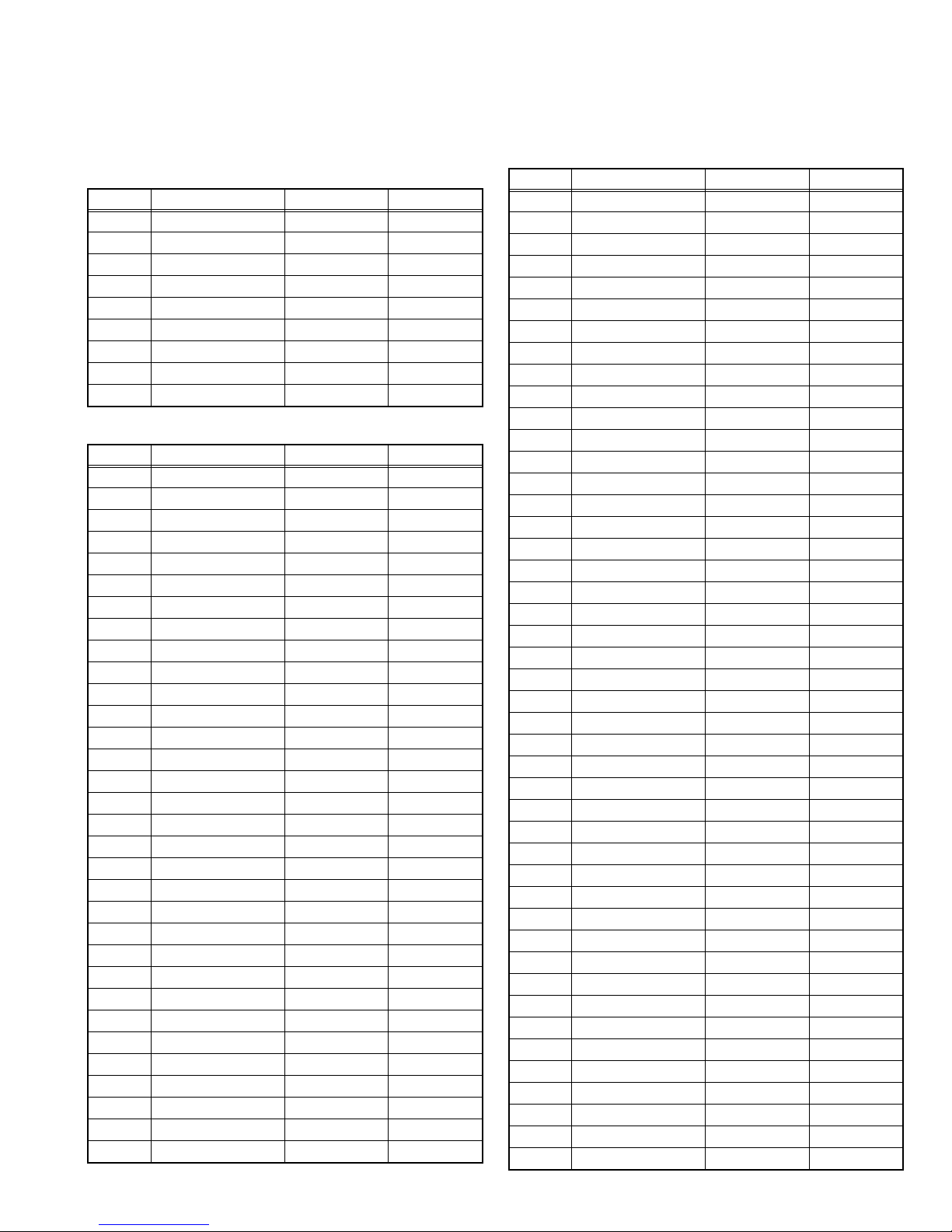
4.6 INITIAL SETTING VALUES IN THE SERVICE MODE
• Perform fine-tuning based on the "initial values" using the remote control when in the Service mode.
• The "initial values" serve only as an indication rough standard and therefore the values with which optimal display can be achieved
may be different from the default values. But, don't change the values that are not written in "ADJUSTMENT PROCEDURE". They
are fixed values.
4.6.1 VIDEO SYSTEM SETTING
Item No. Item Variable range Setting value
S001 R DRIVE 0 - 255 137
S002 G DRIVE 0 - 255 137
S003 B DRIVE 0 - 255 137
S004 RESREV 0 - 255 ---
S005 RESREV 0 - 255 ---
S006 RESREV 0 - 255 ---
S007 RESREV 0 - 255 ---
S008 RESREV 0 - 255 ---
S009 RESREV 0 - 255 ---
4.6.2 NOT USED ITEM (All values are Fixed values)
Item No. Item Variable range Setting value
T001 RESREV 0 - 15 ---
T002 RESREV 0 - 63 ---
T003 RESREV 0 - 63 ---
M001 1E00 00 - FF ---
M002 1E01 00 - FF ---
M003 1E02 00 - FF ---
M004 1E03 00 - FF ---
M005 1E04 00 - FF ---
M006 1E05 00 - FF ---
M007 1E06 00 - FF ---
M008 1E07 00 - FF ---
M009 1E08 00 - FF ---
M010 1E09 00 - FF ---
M011 1E0A 00 - FF ---
M012 1E0B 00 - FF ---
M013 1E0C 00 - FF ---
M014 1E0D 00 - FF ---
M015 1E0E 00 - FF ---
M016 1E0F 00 - FF ---
M017 1E10 00 - FF ---
M018 1E11 00 - FF ---
M019 1E12 00 - FF ---
M020 1E13 00 - FF ---
M021 1E14 00 - FF ---
M022 1E15 00 - FF ---
M023 1E16 00 - FF ---
M024 1E17 00 - FF ---
M025 1E18 00 - FF ---
M026 1E19 00 - FF ---
M027 1E1A 00 - FF ---
M028 1E1B 00 - FF ---
M029 1E1C 00 - FF ---
Item No. Item Variable range Setting value
M030 1E1D 00 - FF ---
M031 1E1E 00 - FF ---
M032 1E1F 00 - FF ---
M033 1E20 00 - FF ---
M034 1E21 00 - FF ---
M035 1E22 00 - FF ---
M036 1E23 00 - FF ---
M037 1E24 00 - FF ---
M038 1E25 00 - FF ---
M039 1E26 00 - FF ---
M040 1E27 00 - FF ---
M041 1E28 00 - FF ---
M042 1E29 00 - FF ---
M043 1E2A 00 - FF ---
M044 1E2B 00 - FF ---
M045 1E2C 00 - FF ---
M046 1E2D 00 - FF ---
M047 1E2E 00 - FF ---
M048 1E2F 00 - FF ---
M049 1E30 00 - FF ---
M050 1E31 00 - FF ---
M051 1E32 00 - FF ---
M052 1E33 00 - FF ---
M053 1E34 00 - FF ---
M054 1E35 00 - FF ---
M055 1E36 00 - FF ---
M056 1E37 00 - FF ---
M057 1E38 00 - FF ---
M058 1E39 00 - FF ---
M059 1E3A 00 - FF ---
M060 1E3B 00 - FF ---
M061 1E3C 00 - FF ---
M062 1E3D 00 - FF ---
M063 1E3E 00 - FF ---
M064 1E3F 00 - FF ---
M065 1E40 00 - FF ---
M066 1E41 00 - FF ---
M067 1E42 00 - FF ---
M068 1E43 00 - FF ---
M069 1E44 00 - FF ---
M070 1E45 00 - FF ---
M071 1E46 00 - FF ---
M072 1E47 00 - FF ---
M073 1E48 00 - FF ---
M074 1E49 00 - FF ---
(No.YA564<Rev.001>)1-17
Page 18
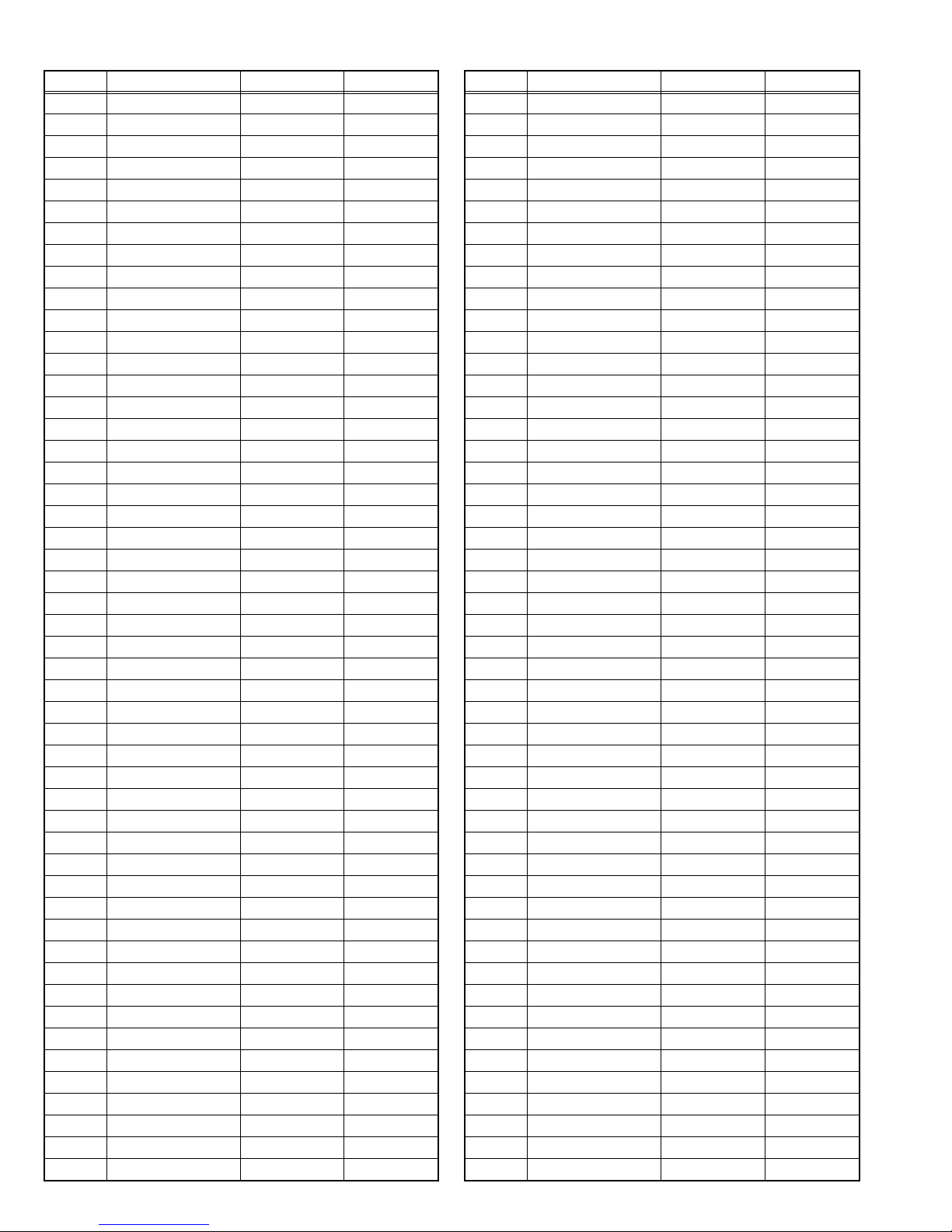
Item No. Item Variable range Setting value
M075 1E4A 00 - FF ---
M076 1E4B 00 - FF ---
M077 1E4C 00 - FF ---
M078 1E4D 00 - FF ---
M079 1E4E 00 - FF ---
M080 1E4F 00 - FF ---
M081 1E50 00 - FF ---
M082 1E51 00 - FF ---
M083 1E52 00 - FF ---
M084 1E53 00 - FF ---
M085 1E54 00 - FF ---
M086 1E55 00 - FF ---
M087 1E56 00 - FF ---
M088 1E57 00 - FF ---
M089 1E58 00 - FF ---
M090 1E59 00 - FF ---
M091 1E5A 00 - FF ---
M092 1E5B 00 - FF ---
M093 1E5C 00 - FF ---
M094 1E5D 00 - FF ---
M095 1E5E 00 - FF ---
M096 1E5F 00 - FF ---
M097 1E60 00 - FF ---
M098 1E61 00 - FF ---
M099 1E62 00 - FF ---
M100 1E63 00 - FF ---
M101 1E64 00 - FF ---
M102 1E65 00 - FF ---
M103 1E66 00 - FF ---
M104 1E67 00 - FF ---
M105 1E68 00 - FF ---
M106 1E69 00 - FF ---
M107 1E6A 00 - FF ---
M108 1E6B 00 - FF ---
M109 1E6C 00 - FF ---
M110 1E6D 00 - FF ---
M111 1E6E 00 - FF ---
M112 1E6F 00 - FF ---
M113 1E70 00 - FF ---
M114 1E71 00 - FF ---
M115 1E72 00 - FF ---
M116 1E73 00 - FF ---
M117 1E74 00 - FF ---
M118 1E75 00 - FF ---
M119 1E76 00 - FF ---
M120 1E77 00 - FF ---
M121 1E78 00 - FF ---
M122 1E79 00 - FF ---
M123 1E7A 00 - FF ---
M124 1E7B 00 - FF ---
Item No. Item Variable range Setting value
M125 1E7C 00 - FF ---
M126 1E7D 00 - FF ---
M127 1E7E 00 - FF ---
M128 1E7F 00 - FF ---
M129 1E80 00 - FF ---
M130 1E81 00 - FF ---
M131 1E82 00 - FF ---
M132 1E83 00 - FF ---
M133 1E84 00 - FF ---
M134 1E85 00 - FF ---
M135 1E86 00 - FF ---
M136 1E87 00 - FF ---
M137 1E88 00 - FF ---
M138 1E89 00 - FF ---
M139 1E8A 00 - FF ---
M140 1E8B 00 - FF ---
M141 1E8C 00 - FF ---
M142 1E8D 00 - FF ---
M143 1E8E 00 - FF ---
M144 1E8F 00 - FF ---
M145 1E90 00 - FF ---
M146 1E91 00 - FF ---
M147 1E92 00 - FF ---
M148 1E93 00 - FF ---
M149 1E94 00 - FF ---
M150 1E95 00 - FF ---
M151 1E96 00 - FF ---
M152 1E97 00 - FF ---
M153 1E98 00 - FF ---
M154 1E99 00 - FF ---
M155 1E9A 00 - FF ---
M156 1E9B 00 - FF ---
M157 1E9C 00 - FF ---
M158 1E9D 00 - FF ---
M159 1E9E 00 - FF ---
M160 1E9F 00 - FF ---
M161 1EA0 00 - FF ---
M162 1EA1 00 - FF ---
M163 1EA2 00 - FF ---
M164 1EA3 00 - FF ---
M165 1EA4 00 - FF ---
M166 1EA5 00 - FF ---
M167 1EA6 00 - FF ---
M168 1EA7 00 - FF ---
M169 1EA8 00 - FF ---
M170 1EA9 00 - FF ---
M171 1EAA 00 - FF ---
M172 1EAB 00 - FF ---
M173 1EAC 00 - FF ---
M174 1EAD 00 - FF ---
1-18 (No.YA564<Rev.001>)
Page 19
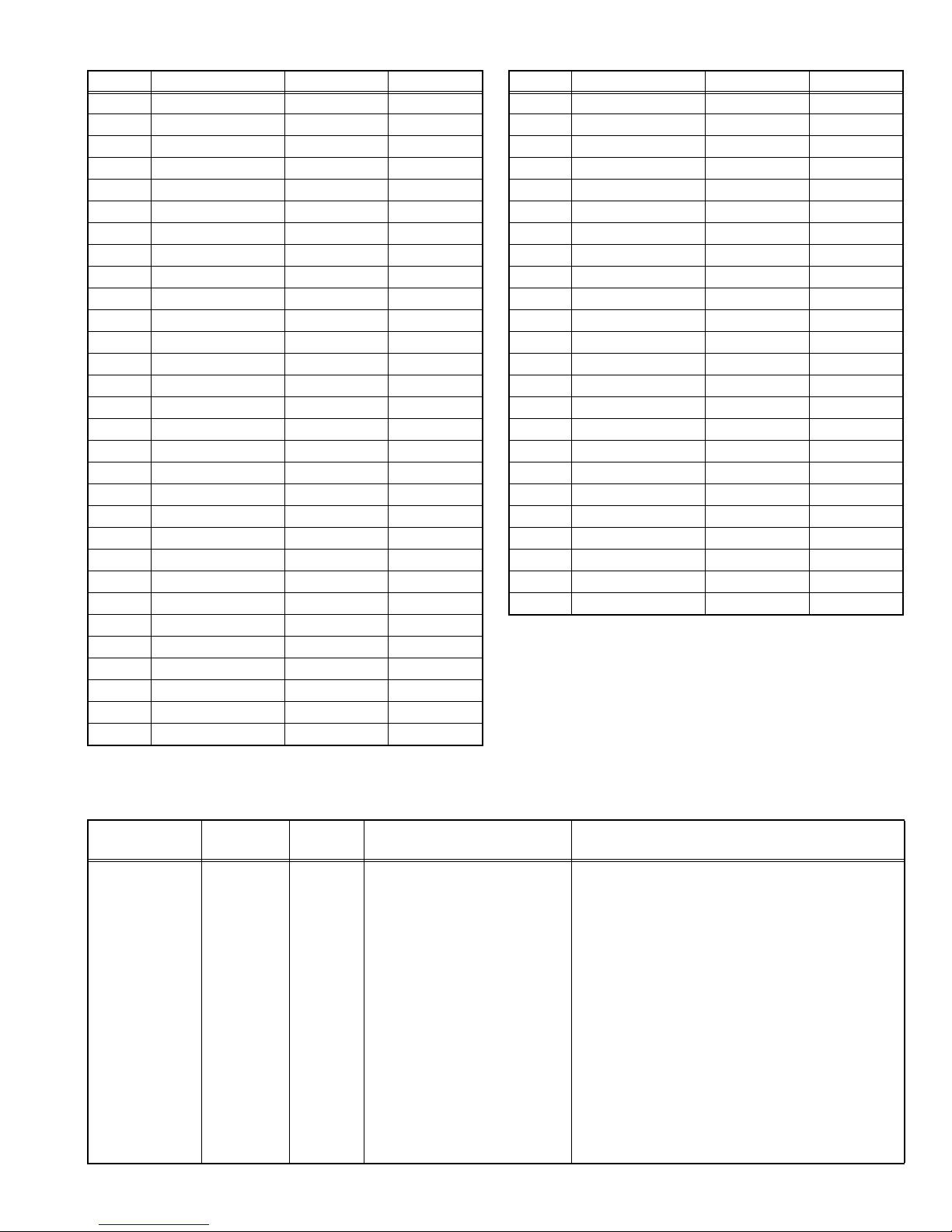
Item No. Item Variable range Setting value
M175 1EAE 00 - FF ---
M176 1EAF 00 - FF ---
M177 1EB0 00 - FF ---
M178 1EB1 00 - FF ---
M179 1EB2 00 - FF ---
M180 1EB3 00 - FF ---
M181 1EB4 00 - FF ---
M182 1EB5 00 - FF ---
M183 1EB6 00 - FF ---
M184 1EB7 00 - FF ---
M185 1EB8 00 - FF ---
M186 1EB9 00 - FF ---
M187 1EBA 00 - FF ---
M188 1EBB 00 - FF ---
M189 1EBC 00 - FF ---
M190 1EBD 00 - FF ---
M191 1EBE 00 - FF ---
M192 1EBF 00 - FF ---
M193 1EC0 00 - FF ---
M194 1EC1 00 - FF ---
M195 1EC2 00 - FF ---
M196 1EC3 00 - FF ---
M197 1EC4 00 - FF ---
M198 1EC5 00 - FF ---
M199 1EC6 00 - FF ---
M200 1EC7 00 - FF ---
M201 1EC8 00 - FF ---
M202 1EC9 00 - FF ---
M203 1ECA 00 - FF ---
M204 1ECB 00 - FF ---
Item No. Item Variable range Setting value
M205 1ECC 00 - FF ---
M206 1ECD 00 - FF ---
M207 1ECE 00 - FF ---
M208 1ECF 00 - FF ---
M209 1ED0 00 - FF ---
M210 1ED1 00 - FF ---
M211 1ED2 00 - FF ---
M212 1ED3 00 - FF ---
M213 1ED4 00 - FF ---
M214 1ED5 00 - FF ---
M215 1ED6 00 - FF ---
M216 1ED7 00 - FF ---
M217 1ED8 00 - FF ---
M218 1ED9 00 - FF ---
M219 1EDA 00 - FF ---
M220 1EDB 00 - FF ---
M221 1EDC 00 - FF ---
M222 1EDD 00 - FF ---
M223 1EDE 00 - FF ---
M224 1EDF 00 - FF ---
F001 DD 0 - 1 ---
F002 RAM REF 0 - 1 ---
D001 RESREV 0 - 255 ---
Z001 RESREV 0 - 255 ---
4.7 ADJUSTMENT PROCEDURE
4.7.1 VIDEO CIRCUIT
Item
WHITE
BALANCE
Measuring
instrument
Remote
control unit
Test point Adjustment part Description
(HIGHLIGHT)
Signal
generator
[1.ADJUST]
S001: R DRIVE (Red drive)
S002: G DRIVE (Green drive)
S003: B DRIVE (Blue drive)
(1) Receive a PAL 75% all white signal.
(2) Set PICTURE MODE to "STANDARD".
(3) Set ZOOM to "FULL".
(4) Set WHITE BALANCE to "MID".
(5) Select "1.ADJUST" from the SERVICE MODE.
(6) Adjust to Keep one of <S001> (Red drive),
<S002> (Green drive) or <S003> (Blue drive)
unchanged, then lower the other two so that the
all-white screen is equally white throughout.
NOTE:
Set one or more of <S001>, <S002>, and
<S003> to "137".
(7) Check that white balance is properly tracked
from low light to high light. If the white balance
tracking is deviated, adjust to correct it.
(8) Press the [MUTING] key to memorize the set
value.
(No.YA564<Rev.001>)1-19
Page 20
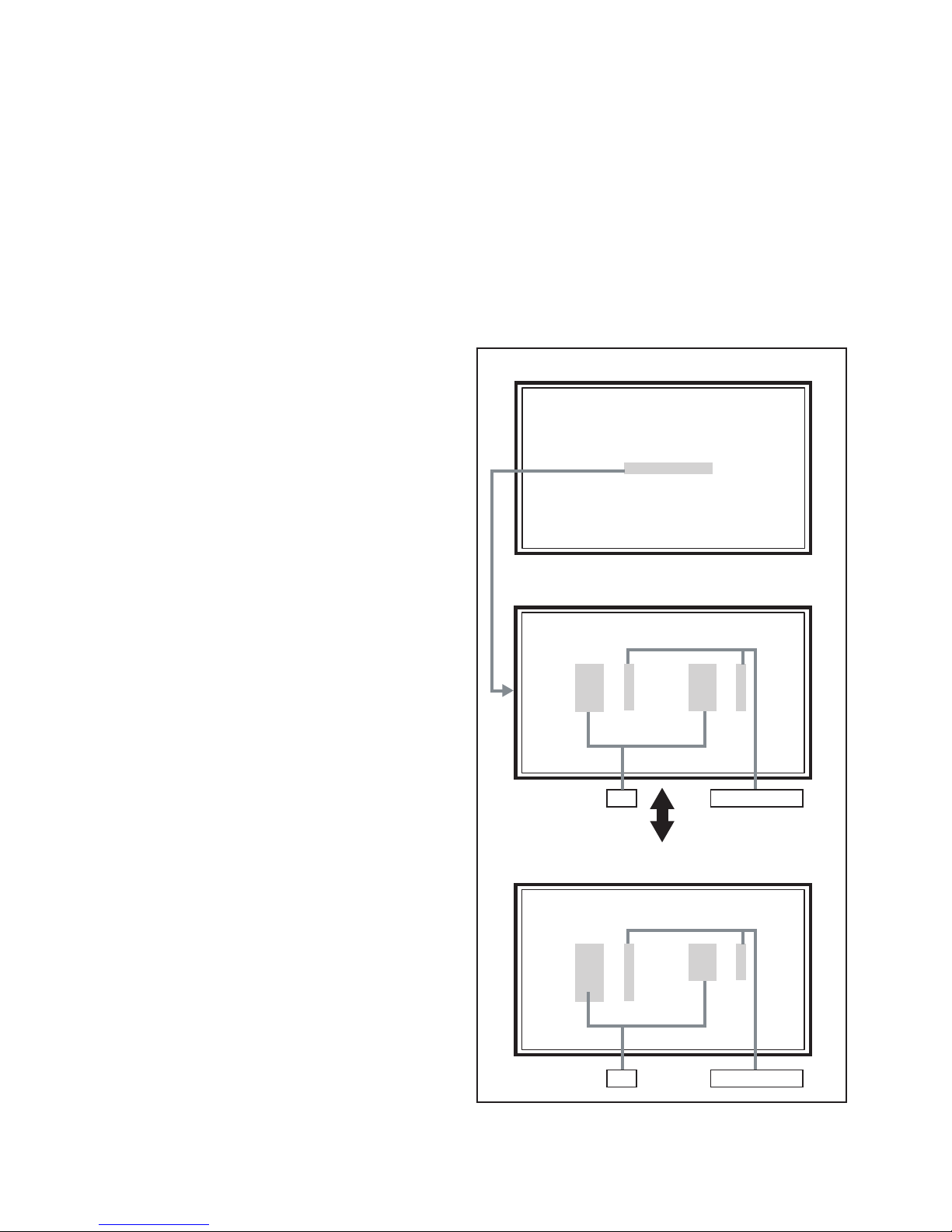
SECTION 5
SERVICE MENU
1. ADJUST
2. SELF CHECK
3. I2C STOP
LOB 0 FAN 0
AUD 0
ANA 9 DIG 9
0000 00
00
TMP 0 L 1 0
L 2 0 DDT 0
FAN 0 L C 0
IRS 0
TROUBLESHOOTING
5.1 SELF CHECK FEATURE
5.1.1 OUTLINE
This unit comes with the "Self check" feature, which checks the
operational state of the circuit and displays/saves it during
failure.Diagnosis is performed when power is turned on, and
information input to the main microcomputer is monitored at all
time.Diagnosis is displayed in 2 ways via screen display and LED
flashes. Failure detection is based on input state of I
2
C bus and
the various control lines connected to the main microcomputer.
5.1.2 HOW TO ENTER THE SELF CHECK MODE
Before enter the SELF CHECK MODE, press the [MODE] key to
confirm that "TV" position is indicated. If it is in a wrong position,
the SELF CHECK MODE operation cannot be performed.
(1) Press the [DISPLAY] key and [MUTING] key
simultaneously, then enter the SERVICE MODE.
(2) Press the [2] key SELF CHECK MODE.
(3) Press the [ZOOM] key to enter Page 2 of the SELF CHECK
MODE.
*Use the [CINEMA] key to toggle between Page 1 and Page
2.
NOTE:
When a number key other than the [2] key is pressed in the
SERVICE MODE screen, the other relevant screen may be
displayed.
This is not used in the SELF CHECK MODE. Press the
[MENU] key to return to the MAIN MENU SCREEN.
5.1.3 HOW TO EXIT THE SELF CHECK MODE
To Save Failure History:
Turn off the power by unplugging the AC power cord plug when
in the Self check display mode.
To Clear (Reset) Failure History:
Turn off the power by pressing the [POWER] key on the remote
control unit when in the Self check display mode.
5.1.4 FAILURE HISTORY
Failure history can be counted up to 9 times for each item. When
the number exceeds 9, display will remain as 9. Failure history
will be stored in the memory unless it has been deleted.
NOTE:
Only SYNC (with/without sync signals) will be neither counted
nor stored.
5.1.5 POINTS TO NOTE WHEN USING THE SELF CHECK
FEATURE
In addition to circuit failures (abnormal operation), the following
cases may also be diagnosed as "Abnormal" and counted.
(1) Temporary defective transmissions across circuits due to
pulse interruptions.
(2) Misalignment in the on/off timing of power for I
2
C bus (Vcc)
when turning on/off the main power.
Therefore, turn on the main power, and then wait for about 3
seconds before starting Self check.
If recurrences are expected, ensure to clear (reset) the failure
history and record the new diagnosis results.
SERVICE MENU SCREEN
SERVICE MENU
1. ADJUST
2. SELF CHECK
3. I2C STOP
SELF CHECK MODE SCREEN (Page 1)
LOB 0 FAN 0
AUD 0
ANA 9 DIG 9
0000 00
00
Item Failure history
SELF CHECK MODE SCREEN (Page 2)
1-20 (No.YA564<Rev.001>)
TMP 0 L 1 0
L 2 0 DDT 0
FAN 0 L C 0
IRS 0
Item Failure history
Fig.1
Page 21
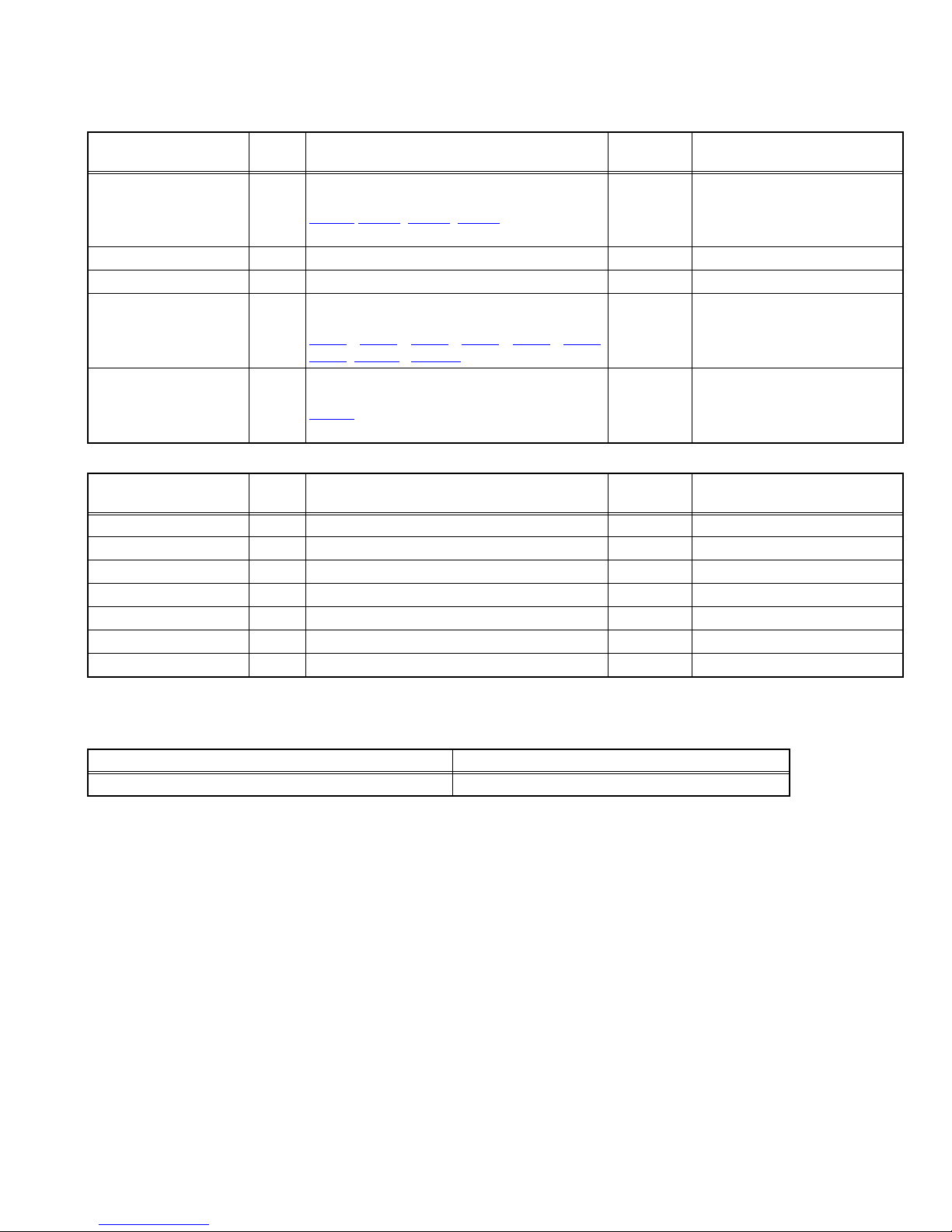
5.1.6 DETAILS
Self check is performed for the following items: (---- is not used Items)
< Page 1 of screen >
Detection item Display Detection content
Low bias line short
protection
LOB Confirm the operation of the low bais (5V / 12V /
24V) protection circuit.
,Q9401, Q9601, Q9801 [DC-DC PWB]
IC9401
---- FAN ---- ---- ----
---- AUD ---- ---- ----
Devices on the ANALOG
PWB
ANA Confirmation of reply of ACK signal which uses
2
C communication.
I
, IC102, IC381, IC551, IC601, IC606,
IC101
IC661, IC3501, TU3001 [ANALOG PWB]
Devices on the DIGITAL
PWB
DIG Confirmation of reply of ACK signal which uses
2
C communication.
I
[DIGITAL PWB]
IC5001
< Page 2 of screen >
Detection item Display Detection content
---- TMP ---- ---- ----
---- L1 ---- ---- ----
---- L2 ---- ---- ----
---- DDT ---- ---- ----
---- FAN ---- ---- ----
---- LC ---- ---- ----
---- IRS ---- ---- ----
Diagnosis
signal (line)
Detection timing
LB_PRO Detection starts 3 seconds after
the power is turned on. If error
continues between 200 ms the
power is turned off.
SDA If it checks whenever I
2
communication is performed and
no reply of ACK signal an error
will be counted.
SDA If it checks whenever I
2
communication is performed and
no reply of ACK signal an error
will be counted.
Diagnosis
signal (line)
Detection timing
C
C
5.1.7 METHOD OF DISPLAY WHEN A RASTER IS NOT OUTPUT
In the state where a raster is not output by breakdown of the set, an error is displayed by blink of the POWER LED.
Type of error POWER LED flash cycle
Low bias line short protection Blue turnig on and off at 1 second intervals.
< Explanation of operation >
If error is detected, the power is turned off.
Shortly after a power is turned off, POWER LED will be blinked.
Power cannot be turned on until the power cord takes out and inserts, after a power is turned off.
(No.YA564<Rev.001>)1-21
Page 22
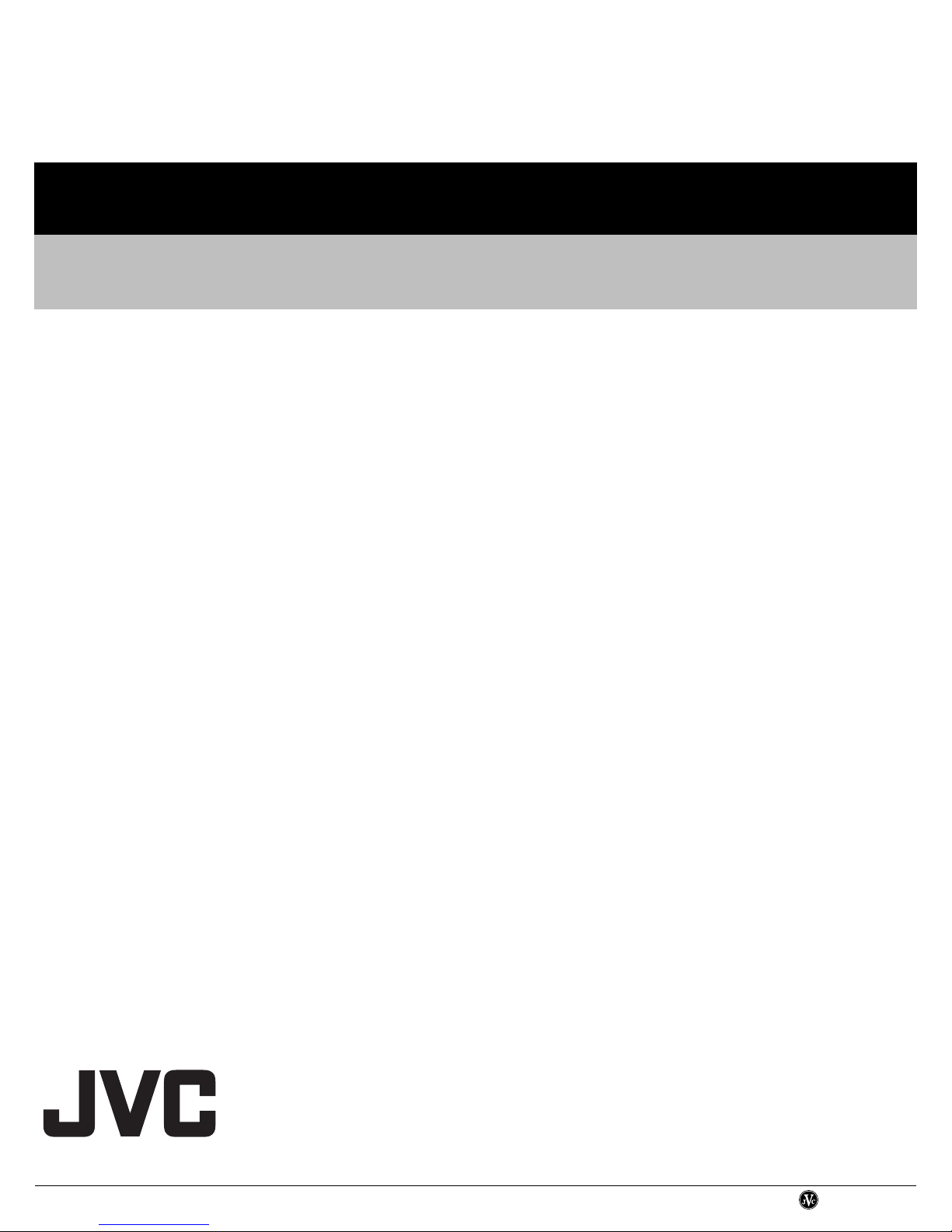
Victor company of Japan, Limited
Display category 12, 3-chome, Moriya-cho, Kanagawa-ku, Yokohama-city, Kanagawa-prefecture, 221-8528, Japan
(No.YA564<Rev.001>)
Printed in Japan
VPT
Page 23
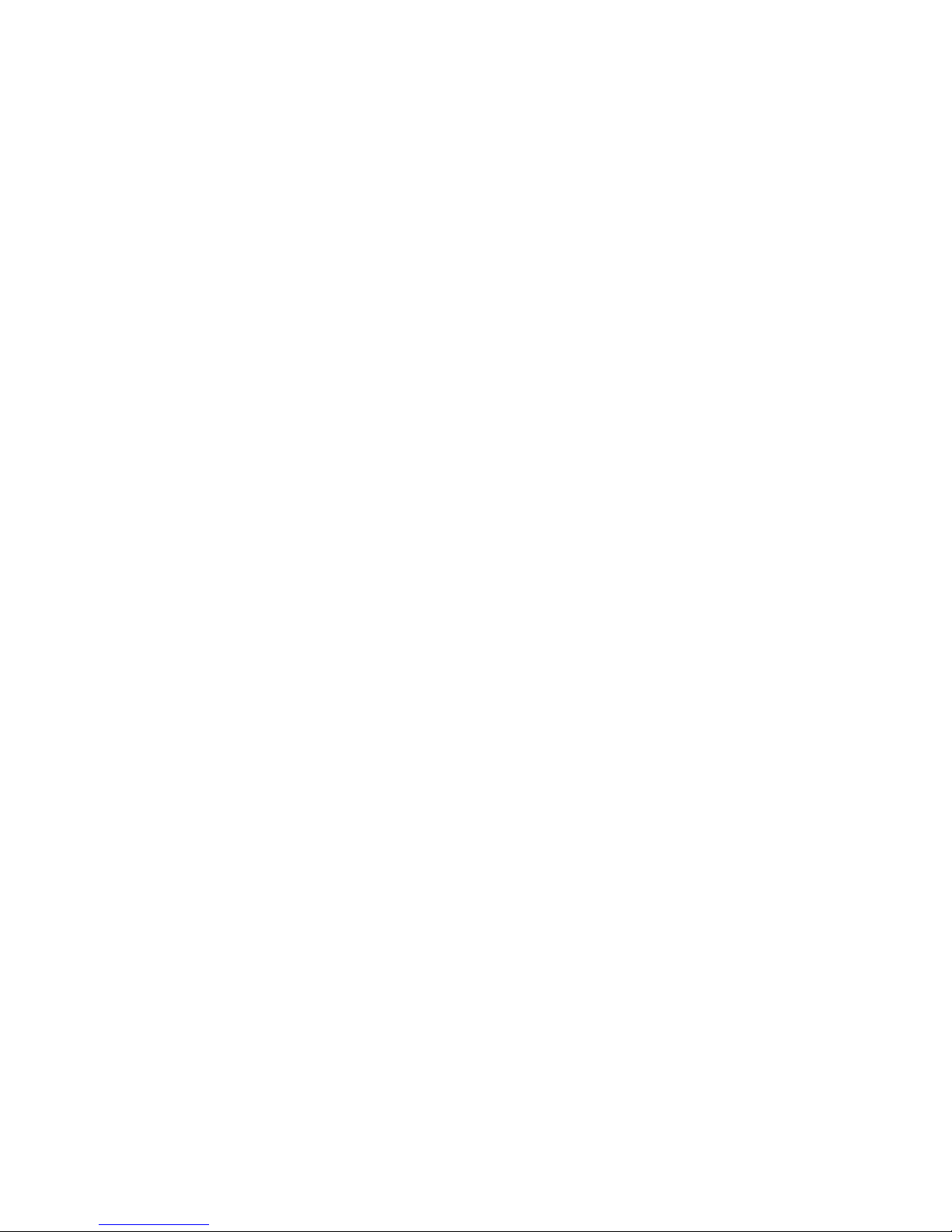
(No.YA564<Rev.001>)1-23
Page 24
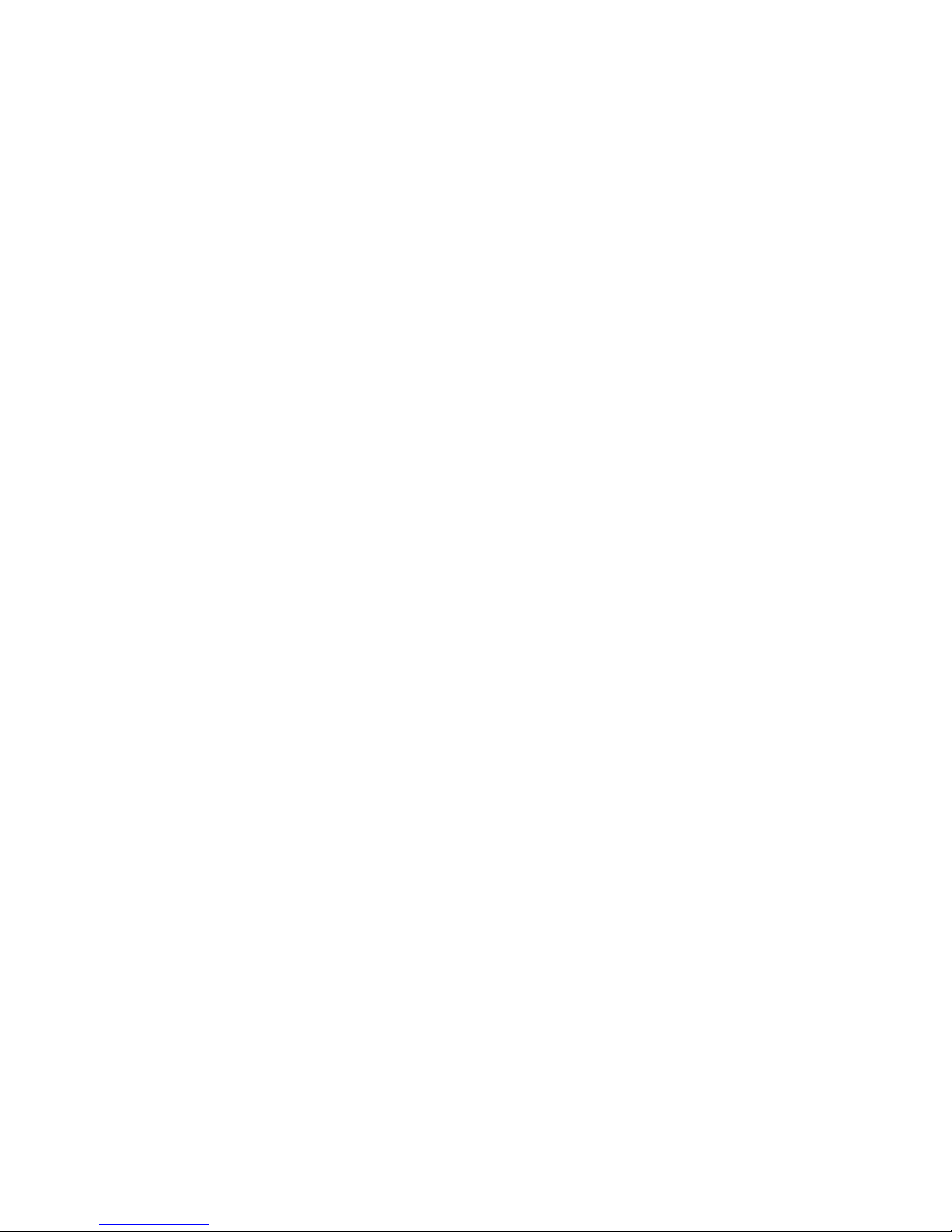
1-24 (No.YA564<Rev.001>)
Page 25
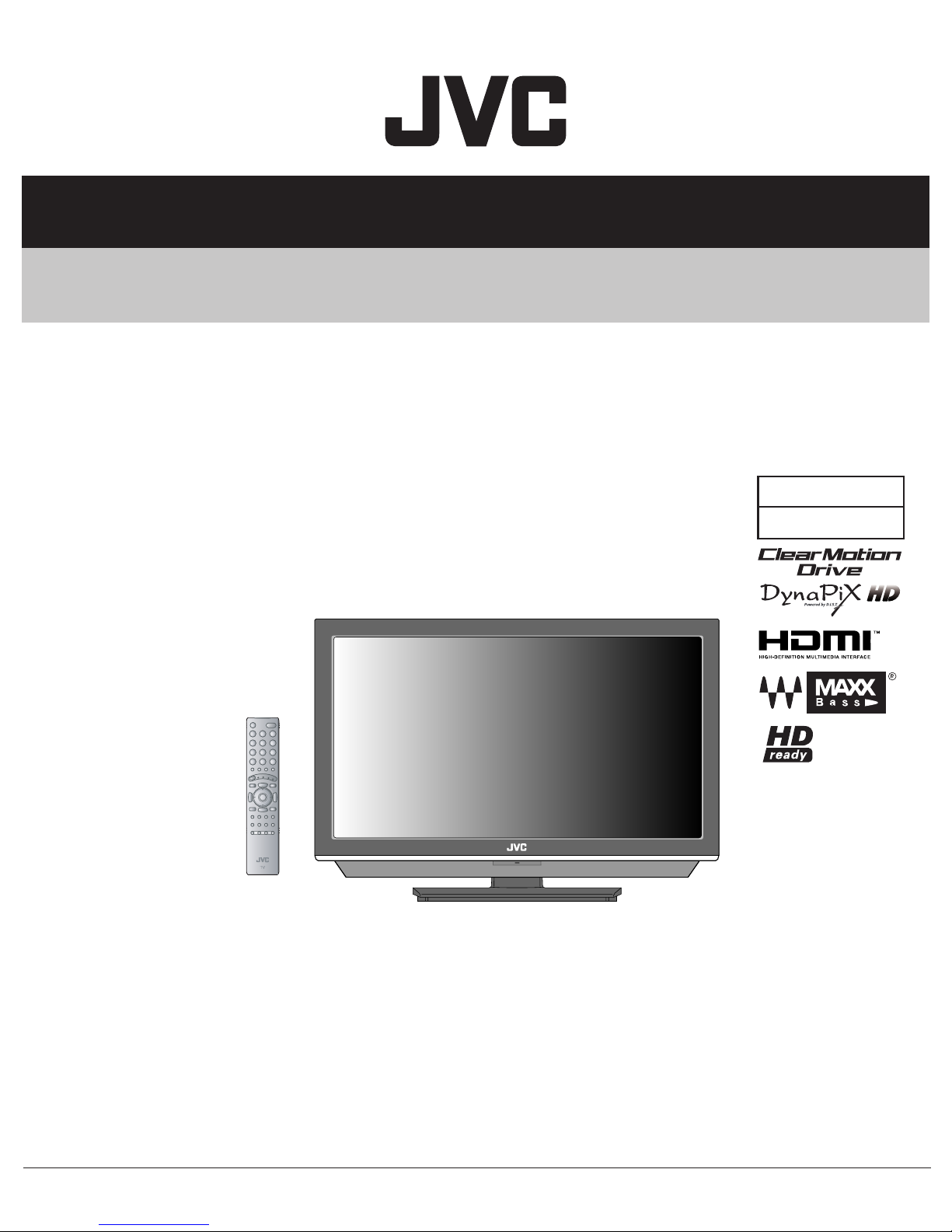
SCHEMATIC DIAGRAMS
WIDE LCD TELEVISION
LT-42FX77, LT-42FX77/B,
LT-42FX77/BA, LT-42FX77/S
BASIC CHASSIS
CD-ROM No.SML200710
FL4
COPYRIGHT © 2007 Victor Company of Japan, Limited.
No.YA564<Rev.001>
2007/10
Page 26
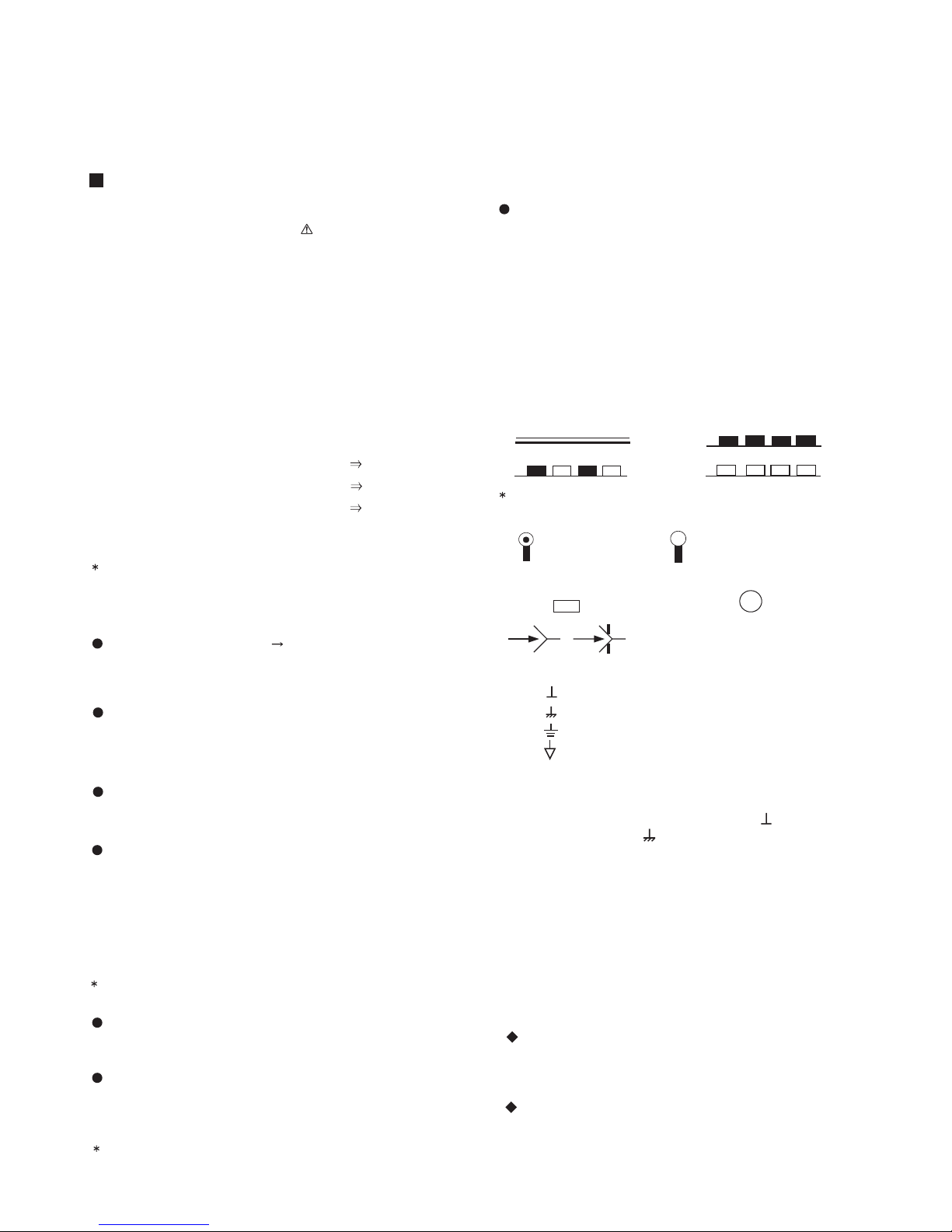
LT-42FX77, LT-42FX77/B, LT-42FX77/BA, LT-42FX77/S
STANDARD CIRCUIT DIAGRAM
NOTE ON USING CIRCUIT DIAGRAMS
1.SAFETY
The components identified by the symbol and shading are
critical for safety. For continued safety replace safety ciritical
components only with manufactures recommended parts.
2.SPECIFIED VOLTAGE AND WAVEFORM VALUES
The voltage and waveform values have been measured under the
following conditions.
(1)Input signal : Colour bar signal
(2)Setting positions of
each knob/button and
variable resistor
(3)Internal resistance of tester
(4)Oscilloscope sweeping time
(5)Voltage values
Since the voltage values of signal circuit vary to some extent
according to adjustments, use them as reference values.
: Original setting position
when shipped
: DC 20kΩ/V
: H
: V
: Othters
: All DC voltage values
20µs / div
5ms / div
Sweeping time is
specified
3.INDICATION OF PARTS SYMBOL [EXAMPLE]
In the PW board
: R1209
R209
Type
No indication
MM
PP
MPP
MF
TF
BP
TAN
(3)Coils
No unit
Others
(4)Power Supply
Respective voltage values are indicated
(5)Test point
: Test point
(6)Connecting method
: Ceramic capacitor
: Metalized mylar capacitor
: Polypropylene capacitor
: Metalized polypropylene capacitor
: Metalized film capacitor
: Thin film capacitor
: Bipolar electrolytic capacitor
: Tantalum capacitor
: [µH]
: As specified
: B1
: 9V
: Connector
: Receptacle
: Only test point display
: Wrapping or soldering
: B2 (12V
: 5V
)
4.INDICATIONS ON THE CIRCUIT DIAGRAM
(1)Resistors
Resistance value
No unit : [Ω]
K
M
Rated allowable power
No indication : 1/16 [W]
Others : As specified
Type
No indication
OMR
MFR
MPR
UNFR
FR
Composition resistor 1/2 [W] is specified as 1/2S or Comp.
(2)Capacitors
Capacitance value
1 or higher : [pF]
less than 1
Withstand voltage
No indication : DC50[V]
Others : DC withstand voltage [V]
AC indicated
Electrolytic Capacitors
47/50[Example]: Capacitance value [µF]/withstand voltage[V]
: [kΩ]
: [MΩ]
: Carbon resistor
: Oxide metal film resistor
: Metal film resistor
: Metal plate resistor
: Uninflammable resistor
: Fusible resistor
: [µF]
: AC withstand voltage [V]
(7)Ground symbol
: LIVE side ground
: ISOLATED(NEUTRAL) side ground
: EARTH ground
: DIGITAL ground
5.NOTE FOR REPAIRING SERVICE
This model's power circuit is partly different in the GND. The
difference of the GND is shown by the LIVE : ( ) side GND and the
ISOLATED(NEUTRAL) : ( ) side GND. Therefore, care must be
taken for the following points.
(1)Do not touch the LIVE side GND or the LIVE side GND and the
ISOLATED(NEUTRAL) side GND simultaneously. if the above
caution is not respected, an electric shock may be caused.
Therefore, make sure that the power cord is surely removed from
the receptacle when, for example, the chassis is pulled out.
(2)Do not short between the LIVE side GND and ISOLATED(NEUTRAL
side GND or never measure with a measuring apparatus measure
with a measuring apparatus ( oscilloscope, etc.) the LIVE side GND
and ISOLATED(NEUTRAL) side GND at the same time.
If the above precaution is not respected, a fuse or any parts will be broken.
Since the circuit diagram is a standard one, the circuit and
circuit constants may be subject to change for improvement
without any notice.
NOTE
Due improvement in performance, some part numbers show
in the circuit diagram may not agree with those indicated in
the part list.
When ordering parts, please use the numbers that appear
in the Parts List.
)
(No.YA564<Rev.001>)2-1
Page 27
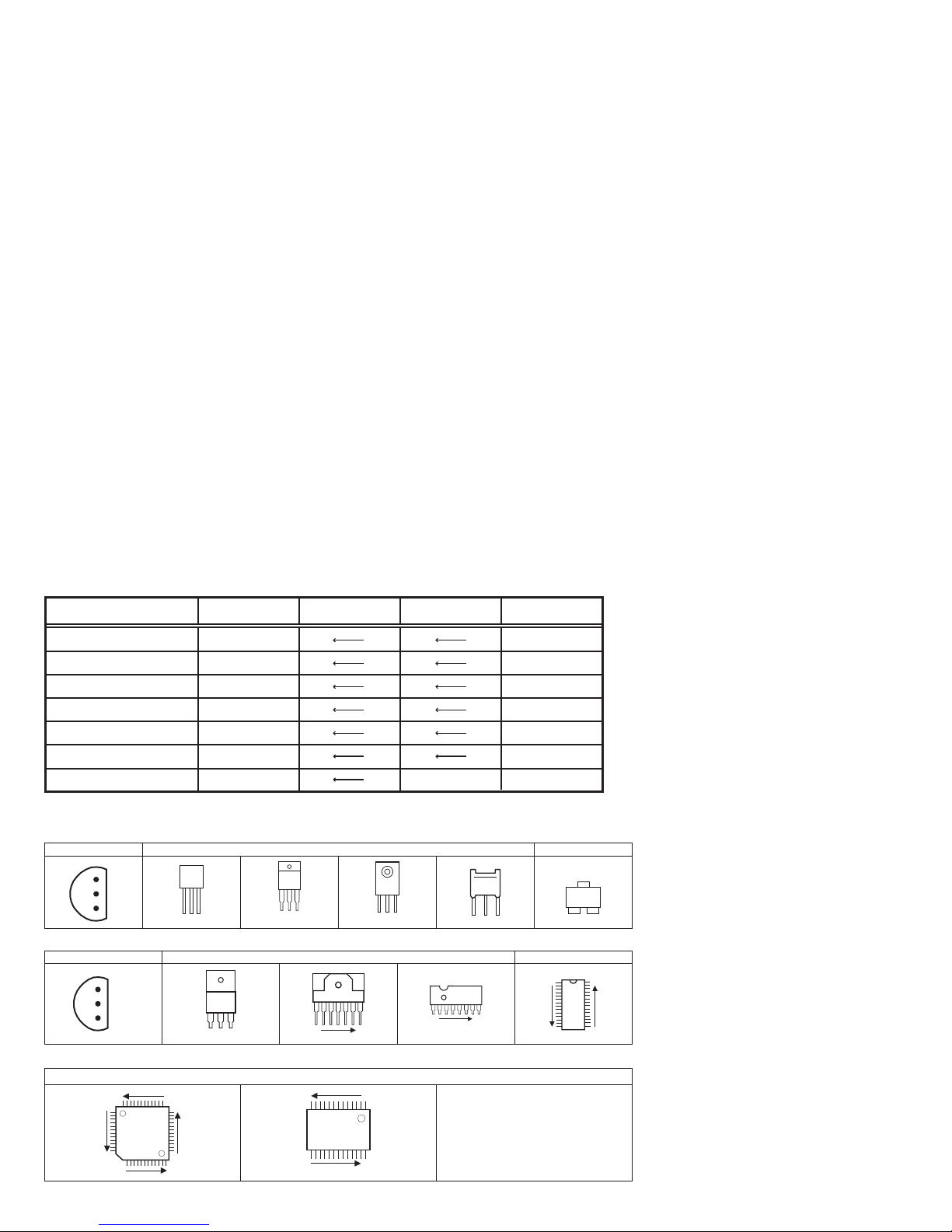
CONTENTS
SEMICONDUCTOR SHAPES ......................................................................2-2
WIRING DIAGRAM ........................................................................................2-3
BLOCK DIAGRAM ........................................................................................ 2-5
CIRCUIT DIAGRAMS .................................................................................... 2-7
ANALOG PWB CIRCUIT DIAGRAM ........................................................................................................... 2-7
DIGITAL PWB CIRCUIT DIAGRAM .......................................................................................................... 2-19
POWER PWB CIRCUIT DIAGRAM .......................................................................................................... 2-53
LED PWB CIRCUIT DIAGRAM ................................................................................................................. 2-59
SW PWB CIRCUIT DIAGRAM ................................................................................................................. 2-61
D-AMP PWB CIRCUIT DIAGRAM ............................................................................................................ 2-63
DC-DC PWB CIRCUIT DIAGRAM ............................................................................................................. 2-65
PATTERN DIAGRAMS .............................................................................. 2-67
ANALOG PWB PATTERN ........................................................................................................................ 2-67
DIGITAL PWB PATTERN ......................................................................................................................... 2-69
POWER PWB PATTERN .......................................................................................................................... 2-73
LED PWB PATTERN ................................................................................................................................ 2-75
SW PWB PATTERN ................................................................................................................................. 2-75
D-AMP PWB PATTERN ............................................................................................................................ 2-76
DC-DC PWB PATTERN ............................................................................................................................ 2-76
VOLTAGE CHARTS .................................................................................. 2-77
WAVEFORMS ............................................................................................ 2-79
USING P.W. BOARD
P.W.B ASS㵭Y name
ANALOG P.W. BOARD
D-AMP P.W. BOARD
SW P.W. BOARD
LED P.W. BOARD
POWER P.W. BOARD
DC-DC P.W. BOARD
DIGITAL P.W. BOARD
LT-42FX77 LT-42FX77/B LT-42FX77/S LT-42FX77/BA
SFL-1235A-H2
SFL-6233A-H2
SFL-7220A-H2
SFL-8727A-H2
SFL-9090A-H2
SFL-9199A-H2
SFL0D381A-H2 SFL0D382A-H2
SFL-1235A-BK
SFL-6233A-BK
SFL-7220A-BK
SFL-8727A-BK
SFL-9090A-BK
SFL-9199A-BK
SFL0D381A-BK
SEMICONDUCTOR SHAPES
TRANSISTOR
BOTTOM VIEW FRONT VIEW TOP VIEW
E
C
B
IC
BOTTOM VIEW FRONT VIEW TOP VIEW
OUT
E
IN
ECB
IN OUTE
B
(G)E(S)C(D)
1 N
ECB
ECB
1 N
CHIP TR
1
C
BE
N
CHIP IC
TOP VIEW
N
N
N
1
N
2-2(No.Y A564<Rev.001>)
1
N
Page 28

2-4(No.YA564<Rev.001>)(No.YA564<Rev.001>)2-3
D-AMP PWB
DC-DC PWB
DIGITAL PWB
LED PWB
ANALOG PWB
SW PWB
LCD PANEL UNIT
(MASTER SIDE INVERTER PWB)
SPEAKER(L) SPEAKER(R)
LCD PANEL UNIT
(SLAVE SIDE INVERTER PWB)
LCD PANEL UNIT
(CONTROL PWB)
CN001
CN10FCN00S
CN001
CN002
CN100R
CN002
CN000W
CN00A
CN00A CN00P
CN00Q
CN00F
CN0DC
CN100U
CN0LV1
CN0SRCN0SL
CN00H
CN00U
CN00R
CN0DC
CN00H
CN00S
1
1
115
115
1
49250
1
9
1
1
1
13 1
110
4
10
15
1
1
15
15
10
1
10
1392
40
2
9
1
40139
2501
49
41
12
1
2
TUNER
F9001
250V/6.3A
POWER PWB
POWER CORD
CN0PW
1
14
1
10
1
15
2
1
CN00W
4
1
1
2
WIRING DIAGRAM
Page 29

(No.YA564<Rev.001>)2-5 2-6(No.YA564<Rev.001>)
MATRIXVOL
D-A
SOUND
SELECT
A-D
OUTPUT
SELECT
DSP
A-D
AGC DEMOD.
SIF_OUT
MONO
ANALOG PWB
IC3501
MULTI SOUND PROCESS
MON_L/R
TV_L/
TV_R
TV_MAIN
TU3001
U/V FRONTEND
SPEAKER(R)
SPEAKER(L)
DIGITAL PWB
D-AMP PWB
SW PWB
OSDR1-5 /
OSDG1-5 /
OSDB1-5
J7001
S7701~S7706
S7707
IC6001
FLASH ROM
IC7201
DDR-SDRAM
IC6101
DRAM
IC7203
HDMI IN
HDMI-1
HDMI
RECEIVE
MAIN MICOM
IC7301
DV1_R0-7
D0-15
D0-15
A0-21
SD_DQ1-32
A0-21
DV1_G0-7
DV1_B0-7
MI_TX
MI_RX
MI_CLK
HDMI IN
HDMI-2
DIN-DL
/DR
SUB_VY
AMP_L/R
HP_L/R
AUDIO OUT
POWER
SW
HEADPHONE
IC751
AMP
IC501
AMP
YM_IN/
BYM_IN/
RYM_IN
KEY_1,2
MECA_SW
REMOCON
POWER_LED
IC8752
REMOTE
RECEIVER
LED PWB
D8702
POWER
A-D
A-D
YC SEP./
CHROMA DEMOD./
FORMAT
CONVERT/
Enhancer/
NR
IC6001
SUB CPU/
A-D CONVERT / YC SEP./
CHROMA DEMOD./
FORMAT CONVERT/
Enhancer / NR
RGB
PROCESSOR
OSD
MIX
SUB CPU
IC101
VIDEO/AUDIO SELECT
IC102
VIDEO SELECT
AMP
V1_VIN
DEC_Y
V2_VIN
V3_VIN
V2_YIN
V1_YIN
TV_L/R
V1_L/R IN
V2_L/R IN
V3_L/R IN
DIN_SL/SR
DIN_SL/SR
MON_YOUT MON_YOUT
MON_COUT MON_COUT
MON_VOUT
V2_CIN
V1_CIN
MAIN_VY
SUB_VY
MAIN_VY
YMIN
BYMIN
RYMIN
V1_G_Y
V3_G_Y
PC_G
SUB_C
V1_B_Cb
V3_B_Cb
PC_B
MAIN_C
V1_R_Cr
V3_R_Cr
PC_R
MON_VOUT
SUB_C
MAIN_C
MAIN_L/R
Y/C
MIX
Y/C
MIX
IC104
SW
IC106
SDRAM
(TEXT DATA)
IC7303
EEP ROM
(SETTING
DATA)
IC7602
AUDIO L/R
Y
S-VIDEO
VIDEO-1
VIDEO
AUDIO L/R
S-VIDEO
VIDEO
AUDIO L/R
S-VIDEO
VIDEO-2
VIDEO
MONITOR
OUT
AUDIO L/R
HDMI1
AUDIO INPUT
L/R
Pr/Pb
Cb/Cr
Y
PC IN
(D-SUB)
VIDEO
VIDEO-3
AMP
IC103
AMP
IC105
VOL_L/R
IC601
IC502
VE/SURROUND/AUDIO CONTROL
AGC
SW
IC551
DSP
VOL1 VE
SURROUND
PROCESS
VOL2TONE
IC661
MAXX BASS
LCD
(PANEL)
IC5001
IC5002,IC5003
DQ ADRS
FRAME INTERPOLATE/
LCD CONTROL/
LVDS DRIVE
MEMORY
BLOCK DIAGRAM
Page 30
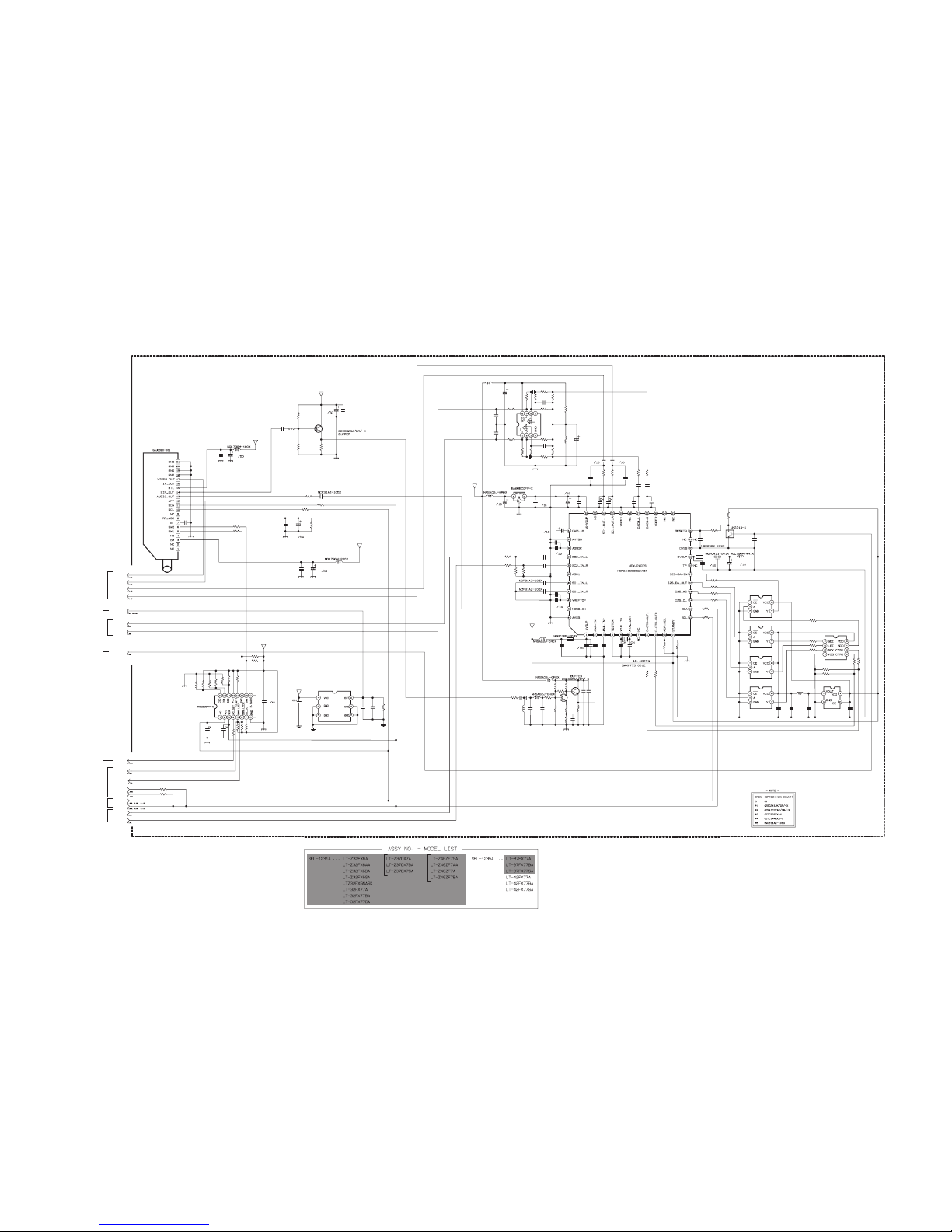
2-8(No.YA564<Rev.001>)(No.YA564<Rev.001>)2-7
ANALOG PWB ASS'Y (1/6)
SFL-1235A-H2
[LT-42FX77, LT-42FX77/B, LT-42FX77/S]
SFL-1235A-BK [LT-42FX77/BA]
c13613002_0724_2/6_0.0
MSPIN_R
MSPIN_L
SDA3A5
SCL3A5
PC_DET
C3505
U/V FRONTEND
TU3001
C3003
R3014
R3015
R397
R398
MSP_RSTO
DBS_LED2
DBS_LED1
SDA0A5
SCL0A5
R395
R396
R3511
L3507
C3504
R3504
Q3502
C3561 C3564
C3562
L3502
L3501
R3505R3506
R3501
Q3504
C3563
C3007
C3519
C3001
C3014
C3521
L3506
C3015
L3002
C382
C3002
C3010
C3012
R3008
R3009
R3007
C3009
IC381
R3559
R3557
C3008
R3558
R3006
R3001
R3560
R3555
C3553
R3556
R3553
C3522
R3010 R3011
Q3001
C3011
C3554
TV_MAIN
C3501
C3536
C3520
IC3504
C3530
C3544
C3546
L3003
R3554
R3551
R3552
C3551
R3582
R3517
C3518
Q3503
IC3509
IC3508
R3519 R3518
R3016
C3552
IC3506
IC3507
IC3505
R3583
IC3510
R3573
R3574
R3575
R3572
L3509
R3584
R3585
C3574
C3573
R3579
R3578
C383
C3571C3572
L3508
R3563
R3564
C3560
C3559
R3561
R3562
C3555
C3556
IC3104
C3113
TV_L
TV_R
AFT1
MSPOUT_L
MSPOUT_R
DIN_PHOT
R3546
R3547
C3547C3545
K3501
C3533
C3532
C3535
C3534
C3523
C3524
K3502
IC3501
MULTI SOUND PROCESS
X3501
C3502
C3537
C3531
C3529
C3525 C3526
R3516
C3517
C3515
LC3501 L3504
C3516
R3515
R3514
L3503
R3520
R3521
R3523
R3522
R3510
C3528
C3527
R388
R392
C3565
R391
R393
R3512
R3508
C3511
R3502R3503
C381
IC3503
R394
R384
R385
R386
R383
R3577
R3580
R3581
R382
R381
R3576
C3115
C3114
R3119
C3513
C3512
C3503
R3509
C3514
OPEN
OPEN
100
100
10K
10K
OPEN
OPEN
2.2k
OPEN
0
.01 0
OPEN
OPEN
00
OPEN
OPEN
OPEN
OPEN
0.0022
10
OPEN
.01
68p
10
.01
.01
0
2.2k
100
10
OPEN
OPEN
.01
OPEN
100
OPEN
OPEN
OPEN
OPEN
OPEN
OPEN
OPEN
1k 1k
10
OPEN
*5
*5
OPEN
*5
11OPEN
OPEN
OPEN
OPEN
OPEN
10k
2200p
OPEN
OPEN
OPEN OPEN
100
OPEN
OPEN
OPEN
OPEN
OPEN
OPEN
OPEN
OPEN
OPEN
OPEN
OPEN
OPEN
OPEN
OPEN
OPEN
OPEN
OPEN
1
OPEN
OPEN
OPEN
OPEN
OPEN
OPEN
OPEN
OPEN
OPEN
OPEN
OPEN
OPEN
OPEN
680
680
.01.01
OPEN
OPEN
.001
.001
.1
.1
.1
10
10 .01
100
.01
.1
100
100
100
OPEN
OPEN
OPEN
OPEN
OPEN
100
.1
10k
10k
OPEN
OPEN
10k
1k
1k
.01
OPENOPEN
68p
OPEN
10k
0
0
OPEN
OPEN
OPEN
OPEN
OPEN
0
OPEN
OPEN
OPEN
OPEN
OPEN
2p
.01
.01
OPEN
2p
MSPIN_R
MSPIN_L
SDA3A5
SCL3A5
PC_DET
32V
BS_A5V
DIN_PHOTO
DBS_LED1
GND
DBS_LED2
SCL0A5
GND
SDA0A5
GND
TV_L
TV_R
GND
BS_A5V
GND
GND
GND
GND
GND
BS_A9V
GND
MSP_RSTO
BS_A5V
BS_A9V
GND
GND
BS_A9V
GND
GND
MSPOUT_R
MSPOUT_L
GND
GND
GND
SHEET 2
SHEET 2
SHEET 4
SHEET 4
SHEET 2,5,6
SHEET 2,3
SHEET 2
SHEET 3
CIRCUIT DIAGRAMS
A
NALOG PWB CIRCUIT DIAGRAM (1/6) SHEET 1
Page 31

(No.YA564<Rev.001>)2-9 2-10(No.YA564<Rev.001>)
ANALOG PWB ASS'Y (2/6)
SFL-1235A-H2 [LT-42FX77, LT-42FX77/B, LT-42FX77/S]
SFL-1235A-BK [LT-42FX77/BA]
c13613001_0724_1/6_0.0
C265
V3_VIN
C211
SCL3A5
SDA3A5
C206
CN002
C266
R230
C204
R248
R252
CN00U
IC104
C103
C148
R256
CNCV2
R228
C269
CNCV1
Q281
C270
C261
R279
C264
R241
C150
R243
CN00R
C151
R186
C149
R187
R286
C271
R188
V1_G_Y
V1_B_Cb
C267
C102
D283
R236
IC103
AMP
VIDEO/AUDIO SELECT
VIDEO SELECT
AMP
AMP
C144
R183
R224
C146
C147
R206
Q107
D282
Q106
D281
R221
C145
HP_L
R260
C279
C280
R261
R284
C281
HP_GND
HP_R
HP_DET
R278
R226
Q110
C268
R262
R264
R207
R266
R263
R265
R267
Q111
Q112
V3_LIN
V3_RIN
C278
PC_R
Q109
IC541
R537
PC_G
PC_B
PC_HS
R269
C197C198
PC_VS
R538
D503C533
R270
R273
R534
R535 R536
R539
R713
IC105
C152
C154
C155
R714
CARD_DA
C153
CARD_CK
R268
C207
C208
Q108
R223
R225
D105
C166
Q101
Q102
R105 R106
C101
R584
R101
R102
R585
R103
R104
DVI_L
DVI_R
IC106
SW
C194
C195
C196
R272
R271
R110
R111
R112
R255
R251
R301R300
R120
R121
R122
R197
CN0UV
DIN_PHOTO
R259
V2_LIN
V2_RIN
V2_VIN
V1_R_Cr
V1_RIN
V1_LIN
V1_VIN
V1_YIN
V1_CIN
V1_S
MON_R
MON_L
MON_V
MON_Y
MON_C
M_MU
R280
CN001
C201
C202
R296
R295 R297
C583
C585
C586
C587
C588
C590
C589
X540C547
C582
IC540
R541
C548
R549
R546
R580
R544
R545
R543
C584
R542
R583
R582
R581
C591
Q540
C118
V3_R_Cr
V3_B_Cb
V3_G_Y
V2_YIN
V2_CIN
V2_S
R588
R589
C125
C124
C121
R163
R162
R161
IC101
IC102
R164
C119
R165
C120
R166
C126
R167
C132
R181
C143
C142
C133
C141
C138
R184
R211 R212 R213
R216 R217 R218
C173
C171
C170
C169
C172
R242
C176
C174
C175
R238
R239
R245
R246
R247
C189
R219 R220
C168
C167
C186
C187
C177
C123
C122
C117
D101 D102
R169 R168
C131
C130
R237
C134
MAIN_L
MAIN_R
C139
C263
C262
C136
C137
Q114
Q115
D290
C290
R290
R292
R193
R194
C184
R231 C185
Q113
R232
L101
R229
R288
R289
R293
R294
L104
L103
L102
C282
C283
C284
C285
C286
C287
TV_R
TV_L
C275
C274
C273
C272
TV_MAIN
R198
MAIN_POW
C233
C234
R208
C540
A_MUTE
TALK
DSP_RST
SDA3A
C161
AC_IN
C235
POW_GOOD
C276
C277
SCL3A
R285
MSP_RSTO
C106
R170
R171
C541
DBS_LED1
B1_POW
C542
C543
C544
DBS_LED2
AFT1
C116
R195
C199
C200
C545
C546
C580
C549
LB_POW
R548
R540
R547
C581
R140
R141
R143
R302
R144
R303
R304
R202
R146
R147
C107
C108
R153
R154
R155
R150
R157
R145
R156
R158
R159
R160
R142
C127
C128
C129
C156
C157
C158
C183
C182
C181
C178
D103
D104
C180
C179
R203
R204
R291
SDA0A5
SCL0A5
C216
C217
C218
C219
C220
R209
R210
R190
R191
R192
C291
C292
C293
.1
0.1
4.7
.1
OPEN
4.7
OPEN
OPEN
2.2
1
OPEN
OPEN
330
0.1
OPEN
PNP
0.1
0.1
0
0.1
0
100
0
10
OPEN
10
OPEN
33k
0.1
OPEN
0.1
2.2
0
1
150K
2.2K
100
10
5.6K
0
10
100
.1
.1
2.7k
56k
47
OPEN
OPEN
PNP2
0.1
100
100
5.6K
100
330
330
330
PNP2
PNP2
.01
PNP2
OPEN
OPEN
OPENOPEN
1k
0.1
OPEN
OPEN
0
100 0
0
0
1
100
10
0
10
OPEN
OPEN
OPEN
NPN
2.2K
10K
.01
10k 10k
100
OPEN
100k
100k
OPEN
100k
100k
OPEN
OPEN
OPEN
OPEN
OPEN
0
0
0
0
0
00
0
0
0
0
OPEN
0
100k
0.1
0.1
100k
100k 100k
OPEN
OPEN
OPEN
OPEN
OPEN
OPEN
OPEN
OPENOPEN
OPEN
OPEN
OPEN
OPEN
OPEN
OPEN
OPEN
OPEN
OPEN
OPEN
OPEN
OPEN
OPEN
OPEN
OPEN
OPEN
OPEN
1
0
OPEN
1
1
1
OPEN
OPEN
0
220k
1
220k
1
220k
1
220k
1
220k
0.1
0.1
1
10
0.1
220k
OPEN OPEN OPEN
000
68p
0.01
0.01
0.01
0.1
0
0.01
330p
.01
100
100
0
0
0
10
100
100
0.1
0.1
OPEN
0.1
0.1
0.1
0.1
0.1
OPEN OPEN
100 100
0.1
47
100
1
OPEN
0.1
0.1
OPEN
OPEN
OPEN
OPEN
OPEN
OPEN
OPEN
OPEN
OPEN
0
150p
33
82p
NPN
470
OPEN
82
82
82
0
OPEN
OPEN
OPEN
OPEN
OPEN
OPEN
OPEN
OPEN
OPEN
.1.1.1
.1
0
.01
.01
OPEN
OPEN
.01
.01
.01
.01
OPEN
4.7
OPEN
OPEN
OPEN
OPEN
OPEN
OPEN
10
0
0.1
0.1
OPEN
OPEN
OPEN
OPEN
OPEN
OPEN
OPEN
OPEN
6.8k
6.8k
6.8k
OPEN
6.8k
OPEN
OPEN
OPEN
6.8k
6.8k
0.1
47
OPEN
OPEN
OPEN
33k
33k
33k
OPEN00
0
33k
1
0.1
0.1
0.01
0.01
0.01
.01
.01
0.01
1
OPEN
OPEN
0.1
47
0
0
OPEN
OPEN
OPEN
OPEN
OPEN
OPEN
OPEN
OPEN
000
V1_S
BS_A5V
BS_A9V
GND
MON_L
MON_R
MON_V
MON_C
MON_Y
V2_RIN
V3__G_Y
V3__B_Cb
V3__R_Cr
V3_VIN
V3_LIN
V3_RIN
V2_LIN
V1_CIN
V2_VIN
DIN_PHOTO
V1_YIN
V2__YIN
V2__CIN
V2__S
V1_VIN
V1_G_Y
DBS__LED2
V1_B_Cb
V1_R_Cr
GND
V1_RIN
V1_LIN
MON_V
CVBS/Y_OUT
DIN_SR
MON_Y
BS_A9V
M_MU
DTU_Y
GND
MON_C
GND
MON_YOUT
MON_VOUT
BS_A9V
DIN_L
PC_R
DIN_R
GND
GND
PC_G
GND
DTU_VIN
PC_B
PC_HS
PC_VS
BS_A9V
DTU_CIN
BS_A5V
SCL3A
DTU_YIN
STB_5V
GND
BS_A5V
DTU_Cr
GND
REC_LED
GND
GND
MECA_SW
CARD_LIN
DIMMER
DTU_Y
GND
DTU_RIN
DTU_Cb
GND
GND
CARD_RIN
DTU_LIN
BS_A9V
BS_A5V
GND
SCL3A5
POW_LED
REMOCON
KEY2
SDA3A5
DBS__LED1
VCC5
GND
STB3.3V
STB_5V
GND
GND
DTU_Cr
GND
DTU_Cb
CVBS/Y_OUT
GND
GND
EE_CDS1
CARD_DA
CARD_CK
GND
BS_A5V
KEY1
SDA3A
GND
BS_A5V
BS_A5V
GND
GND
BS_A5V
GND
BS_A9V
GND
GND
MAIN_VY
MAIN_C
SUB_C
BS_A5V
GND
BS_A5V
BS_A9V
GND GND
BS_A9V
GND
GND
BS_A9V
GND
DVI_L
BS_A5V
GND
DVI_R
GND
BS_A9V
GND
GND
BS_A5V
GND
GND
BS_A5V
BS_A5V
SYNC1_IN
GND
BS_A5V
BS_A5V
GND
BS_A5V
BS_A5V
GND
B1_POW
B1_POW
V1_R_Cr
DEC_Y
V1_VIN
DIMMER
V1_YIN
DEC_Y
CARD_LIN
DVI/DIN
REMOCON
V1_LIN
TV_L
DVI/DIN
V1_RIN
SCL0
PC_R
SDA0
SDA0
SCL0
TV_R
TV_L
PC_B
PC_G
V2_LIN
V3__R_Cr
V3__B_Cb
MAIN_VY
V3__G_Y
DIN_L
V2_RIN
V3_LIN
V3_RIN
CARD_Y
REC_LED
DBS__LED1
DBS__LED2
CARD_HD
CARD_VD
EE_CDS1
TV_MAIN
TALK
TALK
V1_CIN
POW_LED
V2_VIN
CARD_Cb
V2__S
V2__YIN
V2__CIN
TEXT_R
MECA_SW
KEY2
TEXT_G
CARD_RIN
CARD_Cr
TEXT_B
V3_VIN
V1_S
CARD__DA
CARD__CK
V1_G_Y
V1_B_Cb
PC_VS
PC_HS
CARD_INT
DIN_SL
TV_R
SCL3A5
SDA3A5
CARD_Y
CARD_Cb
POW_GOOD
AC_IN
CARD_Cr
DTU_CIN
DTU_VIN
DTU_YIN
MAIN_POW
MSP_RSTO
DTU_RIN
DTU_LIN
MAIN_POW
AC_IN
POW_GOOD
MSP_RSTO
CARD__DA
CARD__CK
TEXT_R
KEY1
DBS__LED1
DBS__LED2
LB_POW0
DSP_RST
LB_POW0
DSP_RST
TV_MAIN
SUB_C
MAIN_C
CARD_HD
CARD_VD
TEXT_B
TEXT_G
DIN_SR
DIN_R
DIN_SL
CARD__DA
CARD__CK
CARD_INT
SHEET 3
SHEET 3
SHEET 3
SHEET 1,3
SHEET 5
SHEET 5
SHEET 6
SHEET 1
SHEET 1
SHEET 6
SHEET 4
SHEET 5
SHEET 1
SHEET 4,5
SHEET 1,5,6
SHEET 4
OPEN
LED PWB
CN100U
(SHEET 27)
SW PWB
CN100R
(SHEET 28)
DIGITAL PWB
(5/17)
CN002
(SHEET 11)
DIGITAL PWB (1/17)
CN001
(SHEET 7)
OPEN OPEN
A
NALOG PWB CIRCUIT DIAGRAM (2/6) SHEET 2
Page 32

2-12(No.YA564<Rev.001>)(No.YA564<Rev.001>)2-11
ANALOG PWB ASS'Y (3/6)
SFL-1235A-H2 [LT-42FX77, LT-42FX77/B, LT-42FX77/S]
SFL-1235A-BK [LT-42FX77/BA]
c13613006_0724_6/6_0.0
C401
C434
J402
J401
PC_DET
J403
C404
R491
C405
C403
R401
R403
R404
R405
C402
D401
R402
D404
D403
D402
D406
D405
C420
C421
C422
C491
C492
C493
R421
R422
R423
D491
D423
D425
C410
C435
D424
J406
C412
C413
R410
R413
R414
R412
C409
D411
R411
C411
D414
D412
D413
D416
D415
D420
D422
D421
C419
C418
J405
C417
R418
R419
R420
C463C462C461
C464
D427
D428
R426
R427
C465
C466
C424
C425
D463
R431
J410
C433
R433
R434
D431
D432
C436
C431
C432
J408
R438
R441
J407
R436
Q431
Q432
R440
R443
R439
R444
V2_S
R464
Q433
R442
R437
R435
R467R461
C437
V2_YIN
V2_CIN
C438
C439
C440
C494
V3_VIN
V3_G_Y
V3_B_Cb
V3_R_Cr
D462D461
C441
C443
V3_LIN
C442
DIN_PHOTO
V3_RIN
V2_RIN
V2_LIN
V2_VIN
R475
DVI_R
DVI_L
D465 D466
MON_C
MON_Y
MON_V
MON_L
MON_R
M_MU
V1_S
V1_CIN
V1_YIN
V1_VIN
V1_LIN
V1_RIN
V1_G_Y
V1_B_Cb
V1_R_Cr
C406
C407
C408
R406
R407
R408
D407
D409
D408
R476
D492
PC_HS
PC_R
PC_G
PC_B
C469
PC_VS
C468
D464
.01
OPEN
2.2
1M
2.2
2.2
75
75
220k
220k
2.2
*1
75
*1
*1
*1
*1
*1
2.2
2.2
2.2
10
0.1
100
75
75
75
*1
*1
.01
OPEN
*1
2.2
2.2
75
220k
220k
75
2.2
*1
75
2.2
*1
*1
*1
*1
*1
*1
*1
*1
2.2
2.2
2.2
75
220k
220k
100p100p100p
2.2
*1
*1
220k
220k
2.2
2.2
2.2
2.2
*1
75
1
75
2.2k
*1
*1
OPEN
2.2
2.2
22k
22k
2.2k
390
1k
470
39k
75
470
390
75
7575
OPEN
OPEN
OPEN
OPEN
1000p
*1*1
OPEN
OPEN
OPEN
330
*1 *1
2.2
2.2
2.2
75
75
75
*1
*1
*1
330
100p
100p
*1
GND
GND
GND
GND
GND
V1_CIN
GND
GND
V1_VIN
V1_LIN
GND
GND
GND
V1_YIN
V3_G_Y
GND
V1_RIN
GND
GND
GND
GND
GND
GND
GND
GND
V1_S
GND
GND
GND
V2_CIN
GND
GND
V2_S
GND
GND
V2_YIN
GND
V2_VIN
GND
GND
V2_LIN
GND
V3_B_Cb
V2_RIN
V3_R_Cr
BS_A5V
GND
GND GND
GND
GND
GND
GND
V3_LIN
GND
GND
V3_VIN
GND GND
V3_RIN
GND
GND
GND
GND
GND
GND
GND
DIN_PHOTO
GND
DVI_R
GND
GND
GND
PC_DET
DVI_L
GND
GND
GND
GND
GND
GND
MON_V
MON_Y
GND
GND
GND
GND
GND
PC_VS
GND
MON_C
MON_L
GND
GND
GND
GND
GND
GND
M_MU
GND
GND
GND
GND
GND
PC_HS
PC_R
MON_R
PC_G
GND
GND
PC_B
V1_S
V1_CIN
V1_YIN
V1_VIN
V1_LIN
V1_RIN
GND
V3_G_Y
V1_G_Y
V3_B_Cb
V3_R_Cr
V1_B_Cb
V1_R_Cr
V2_S
V2_YIN
V2_CIN
V3_VIN
V3_LIN
V3_RIN
V2_RIN
V2_LIN
V2_VIN
PC_HS
PC_VS
PC_R
DVI_R
DVI_L
MON_C
MON_Y
MON_V
MON_L
MON_R
M_MU
PC_B
PC_G
GND
GND
V1_B_Cb
V1_G_Y
GND
V1_R_Cr
PC_DET
GND
SHEET 2
SHEET 2
SHEET 1
SHEET 1,2
VIDEO-1
VIDEO-2
VIDEO-3
MONITOR OUT
HDMI1
AUDIO INPUT
VIDEO-3
PC IN(D-SUB)
A
NALOG PWB CIRCUIT DIAGRAM (3/6) SHEET 3
Page 33

(No.YA564<Rev.001>)2-13 2-14(No.YA564<Rev.001>)
ANALOG PWB ASS'Y (4/6)
SFL-1235A-H2 [LT-42FX77, LT-42FX77/B, LT-42FX77/S]
SFL-1235A-BK [LT-42FX77/BA]
c13613004_0724_4/6_0.0
R590
R599
R921
R922
R923
R925
R924
IC551
LC551
R515
IC502
SW
R516
MAIN_R
MAIN_L
R568
R569
R529
Q553
C551 C552
R557
R556
R553
R530
R554
C553
C554
R502
R566
R567
R501
C506
C505
C504
C503
IC501
R506
R503
R507
R504
R510
R505
R508
R509
C507
R514
C509
C510
R512
L501
AMP
LC552
C501
C502
VOL_R
R555
Q503
C556C555
C557
VOL_L
C531
R565
C532
R533
R532
R531
R572
C568
C563
C574
C575
C565
C569 C570
C572
C571
R570
C562
C564
R571
X551
C520
C517
C518 C519
C512
Q501
C511
C513
C515
R528
R527
C516
R522
R521
C514
Q502
R519
R520
R518
R517
CO_RST
SDA3A
SCL3A
DSP_RST
R591 R592
R593
R594
R595 R596
R597 R598
MSPIN_L
MSPIN_R
MSPOUT_R
MSPOUT_L
C508
C576C577C578C579
D501
D502
R927
R926
R564
R563
R562
R561
R560
R511
R513
IC552
C558
C560
C559
C561
R575
R576
R577
R578
R574
R573
C567
C566
C573
R523
R524
R525R526
0
0
0
0
0
0
0
OPEN
0
0
10k
10k
100
NPN
.001 .001
10k
10k
10k
0
0 47/16
0.1
220
100
100
220
.0082
.0082
.0022
.0022
4.7k
4.7k
3.3k
3.3k
3.3k
3.3k
1k
1k
100/10
10k
1
47/16
33k
OPEN
.022
.022
0
NPN
0.1100/10
0.1
.001
0
.001
10k
10k
10k
4.7
.01
.01
.01
.01
0.1
.01
1/16
22/6.3
100
22/6.3
.01
1M
10/16
4.7/25
0.1 0.1
4.7/16
NPN
4.7/16
4.7/16
.001
470
470
.001
3.3K
3.3K
4.7/16
NPN
33k
33k
33k
33k
OPEN OPEN
0
0
OPEN OPEN
OPEN OPEN
1
100/10100/10100/10100/10
0
0
220
220
220
220
6.8k
10k
33k
2.2/6.3
2.2/6.3
22/6.3
22/6.3
10k
10k
10k
10k
0
10K
.01
0.1
22/6.3
1k1k1k1k
GND
GND
GND
VCC5 VCC12V
DSP12V
GND
DSP12V
GND
GND
DSP12V
GND
VCC1.5
VCC3.3
SHEET 5
SHEET 1
SHEET 2
SHEET 5
SHEET 2
SHEET 2,5
A
NALOG PWB CIRCUIT DIAGRAM (4/6) SHEET 4
Page 34

2-16(No.YA564<Rev.001>)(No.YA564<Rev.001>)2-15
ANALOG PWB ASS'Y (5/6)
SFL-1235A-H2 [LT-42FX77, LT-42FX77/B, LT-42FX77/S]
SFL-1235A-BK [LT-42FX77/BA]
c13613003_0724_3/6_0.0
C687
C631
R722 R723
R649
C632
HP_DET
R757
C666
C614
C636
C635
Q751
R758
C685
R661
R759
R653
R646
R651
R652
Q752
R760
C615
R761
CN00S
LB_POW
IC601
VE/SURROUND/AUDIO CONTROL
AMP
MAXX BASS
HP_R
HP_GND
HP_L
CARD_DA
CARD_CK
R711
C643
R712
R709
R710
R645
R643
SDA3A5
D603
D602
R707
C757
C752
CO_RST
IC661
SCL3A5
R662
R663
A_MUTE
R664
C671
C672
C654
R650
C664
C665
TALK
D605
D606
R642
C676
C642
C640
IC751
C652
R654
C644
R634
C675
C670
R635
C622
Q609
C627
C626
R633
R632
R641
R688
R689
R690 R691
R692C710
R751
R665
R666
K661
X661
R669
C669
C679
C680
R672
C678
C677
R687
C681
C673
C674
C682
R752
R667
R668
R644
SCL3A
C668
C667
SDA3A
C717
D621 R622
Q621
C756
C755
C761
C753
D622
IC606
C616
R621
R762
R623
R624
R764
R765
C759
Q622
C754
R626
R625
C617
IC662
R671
R670
R768
R673
D661
R675
R674
C684
R769
C760
C641
C637
C623
C624
R770
C625
C628
C629
C751
C630
C758
R767
R756
R755
R636
C633
D751
D607
D608
C612
C688
C659
K662
VOL_R
VOL_L
C716
Q613
R715
D752
R717
C714
R718
D615
R716
C715
R719
R720
Q614
K663
R724
R776
R780
R774
R772C772
IC771
C775
D771
C771
R771
R773
R775 R777
C773
C774
R778
R779
R688
R689
Q609
R690
C634
C638
C657
C649
C650
C646
C647
R693
R694
R695
R696
R697
R698
C639
R708
R647C653
C660
C662
C661
C663
R640 R639
C655
C683
R703
R699
R706
R700
R701
R702
R705
R704
C648
C651
R638
OPEN
OPEN
OPEN
22K
68k
0.1
4.7k
10
4.7
*2
100k
0.1
3.3K
0
5.6k
OPEN
100
100
47k
4.7
0
0
OPEN
0
OPEN
OPEN
2.2k
OPEN
OPEN OPEN
OPEN
1
1
3.3K
OPEN
OPEN
2.2
2.2
.047
33k
1
1
5.6k
0.1
10
1.0
OPEN
1.8k
4.7
15k
10
1
56k
OPEN
*
OPEN
OPEN
OPEN
OPEN
OPEN
*
*
*
OPEN
OPEN.1
1k
100
100
1M
1
33p
33p
OPEN
0.015
1
10K
10
33p
33p
0.1
100
OPEN
OPEN
3.9k
1
1
1
15k
*2
1
220
100
220
47
56k
OPEN
100k
1k
1k220.1
*1
47
56k
56k
10
OPEN
0
10k
1K
OPEN
OPEN
OPEN
OPEN
OPEN
22
0.1
1.0
OPEN
0.18
0.0022
OPEN
0.018
0.012
0.0022
0.0022
0.18
0.0022
OPEN
0
0
47k
.0082
100
OPEN
4.7
0
47
OPEN
OPEN
OPEN
OPEN
100k
OPEN
OPEN
56k
15k
*2
0
OPEN
6.8K
10K
47K
68K
47/16
68K
47K
6.8K
1K
OPEN
OPEN
2.2K OPEN
OPEN2.2K
OPEN
3.3K OPEN
.0082
.022
4.7
114.7
1
OPEN
0
0
0
OPEN
OPEN
0.1
OPEN
18k.022
1
2.211
820 820
10
OPEN
100
OPEN
OPEN
100
100
100
OPEN
100
1
1
18k
GND
STB_5V
VCC12V
AMP_MUTE
GND
VCC12V
AU_+VCC
VCC5
BS_A5V
GND
VCC12VAU_+VCC
GND
BS_A5V
GND
GND
VCC3.3
GND
VCC5
GND
GND
SHEET 4
SHEET 1,2,6
SHEET 2,4
SHEET 2
SHEET 4
SHEET 2
D-AMP PWB
CN00S
(SHEET 29)
A
NALOG PWB CIRCUIT DIAGRAM (5/6) SHEET 5
Page 35

(No.YA564<Rev.001>)2-17 2-18(No.YA564<Rev.001>)
ANALOG PWB ASS'Y (6/6)
SFL-1235A-H2 [LT-42FX77, LT-42FX77/B, LT-42FX77/S]
SFL-1235A-BK [LT-42FX77/BA]
c13613005_0724_5/6_0.0
CN00H
L902
B1_POW
IC902
AC_IN
C904
C906
L906
C920
R912
C905
POW_GOOD
MAIN_POW
C913
L903
C914
D903
SCL3A5
SDA3A5
0.1
OPEN
47
OPEN
GND
BS_A5VSTB_5V32V STB3.3V BS_A9V
GND
VCC5
GND
GND
GND
GND
SHEET 1,2,5
SHEET 2
DC-DC PWB
CN00H
(SHEET 30)
A
NALOG PWB CIRCUIT DIAGRAM (6/6) SHEET 6
Page 36

2-20(No.YA564<Rev.001>)(No.YA564<Rev.001>)2-19
DIGITAL PWB ASS'Y (1/17)
SFL0D381A-H2
[LT-42FX77, LT-42FX77/B]
SFL0D381A-BK [LT-42FX77/BA]
SFL0D382A-H2 [LT-42FX77/S]
ggs20012011_0724_11/18_0.0
SDA3A
SCL3A
POW_LED
CN001
M_MUTE
R7545
A_MUTE
C7502
CN7501
MECA_SW
B1_POW
AFT1
Q7511
MSP_RST
REC_LED
DINPHOT
R7504
R7505
AGC
D7502C7501
EXT_YS1
EXT_YS2
Q7501
MAIN_POW
LB_POW
EE_CDS1
LB_PRO
TEXT_FR
TEXT_FG
TEXT_FB
Q7514
Q7513
Q7515
IC7502
C7513
CARD_INT
TVLINKOUT
R7501
R7502
Q7512
DBS_LED1
DBS_LED2
CODECRST
AUDIO_L
AUDIO_R
R7526
CARD_CK
CARD_DA
D7509
D7508
R7532
R7530
R7529
DEC_Y
TV_MAIN
TVLINKIN
TEST0
R7546
R7552
R7553
R7512
R7547
CN011
LC8801
LC8802
R8886
R8885
SCLM
SDAM
R7533
R7548 R7550
R7511
R7539
RA7503
R7551
R7541
R7540
BS_IR
R7542
POW_GOOD
D7501
R7543
SCL1
R7521
SDA1
ACINPOW
TVLINK
R7544
K7506
K7505
K7503
K7502
D7514
R7555R7554
R7549
C7520 C7521
POW_GOOD2
R7534
K7501
C7511
C7508
LC7509
LC7508
LC7507
LC7505
C7507
C7506
C7505
C7504
R7523
R7524
R7525
C7510
L7501
L7502
C7518
K7504
C7514
C7515
C7516
C7517
C7519
D7513D7512
R7515
R7514
R7513
KEY_1
KEY_2
REMOCON
DIMMER
OPEN
OPEN
OPEN
OPEN
OPEN
OPEN
OPENOPEN
OPEN
OPEN
OPEN
OPEN
OPEN
OPEN
0
0
OPEN
OPEN
OPEN
OPEN
OPEN
1K
10K
OPEN
OPEN
OPEN
0
OPEN
OPEN
OPEN
OPEN
OPEN
OPEN
OPEN
OPEN OPEN
OPEN
OPEN
OPEN
OPEN
OPEN
OPEN
OPEN
OPEN
OPEN
OPEN
OPEN
OPEN
OPEN
OPEN
OPEN
OPENOPEN
OPEN
OPEN
OPEN
OPEN
OPEN
.01
OPEN
OPEN
OPEN
.01
.01
OPEN
OPEN
0
0
0
.01
0
0
OPEN
0.01
0.01
OPEN
0.01
OPEN
OPENOPEN
0
0
0
GND
STB3.3V
VCC3D
TEXT_FR
GND
GND
GND
STB3.3V
GND
STB_5V
STB_5V
STB3.3V
STB3.3V
GND
TEST0
STB3.3VA
GND
TEXT_FG
GND
TEXT_FB
GND
GND
GND
GND
SDA3A_2
SCL3A_2
BS_IR_1
EXT_YS1
EXT_YS2
AGC
MECA_SW
SDA3A_1
SCL3A_1
A_MUTE
M_MUTE
GND
GND
POW_LED
TEXT_FR
TEXT_FG
TEXT_FB
SHEET 21
SHEET 16
OPEN
SHEET 12
SHEET 15,16,18,22
SHEET 19,20
SHEET 18
SHEET 16,19
SHEET 19
SHEET 22
SHEET 16
SHEET 16,21
SHEET 8,9,10,16,19,23
SHEET 16
SHEET 9,21,22
SHEET 21
SHEET 16
SHEET 22
SHEET 8
SHEET 16
SHEET 16,20
SHEET 10,11,16,20
SHEET 16,19
SHEET 12,19,21,22
SHEET 16,21,22
SHEET 16
ANALOG PWB (2/6)
CN001
(SHEET 2)
OPEN
DIGITAL PWB CIRCUIT DIAGRAM (1/17) SHEET 7
Page 37

(No.YA564<Rev.001>)2-21 2-22(No.YA564<Rev.001>)
DIGITAL PWB ASS'Y (2/17)
SFL0D381A-H2 [LT-42FX77, LT-42FX77/B]
SFL0D381A-BK [LT-42FX77/BA]
SFL0D382A-H2 [LT-42FX77/S]
ggs20012015_0724_15/18_0.0
C8810
C8836
R8860
R8837
L8845
Q8836
L8844
Q8835
IC8832
R8822
R8801R8802
R8831
C8807
R8803
R8813 R8814
GR_ON
C8809
L8802
L8831
C8838
C8866
R8825
IC8831
IC8801
C8860
R8823
D8801
C8859
C8857
C8865
C8837
C8808
R8859
R8874
R8875
C8880
C8839
C8831
SCL3A
SDA3A
R8876
R8808
GR_RST
R8866
C8856
L8843
L8847
R8877
C8806
L8842
R8848
RA8831
R8868
R8858
R8869
R8840
R8824
R8865
R8867 C8867
DEC_Y
R8845R8844
Q8833
L8849
C8868
RA8832
L8834
L8837
X8831
C8862
R8883
R8847
R8861
R8846
Q8831
L8848
R8834
C8864
R8832
R8878
C8832
R8853
R8851
C8844
IC8834
C8845
L8801
C8858
R8854
IC8802
C8811
C8840
L8841
R8884
C8847
C8846
C8872
C8853
R8852
R8871
R8873
Q8832
C8849
C8848
R8872
R8864R8863
TV_MAIN
C8842
C8843
R8849
C8841
R8841
D8831
Q8834
R8870
IC8833
C8861
C8863
C8855
R8839
R8850
R8838
R8835
C8834
IC8803
L8832
R8836
C8833
C8835
L8833
C8802
IC8841
K8801
R8887
C8873 C8874
C8875
R8889
R8888
L8803
C8882
R8890
C8881
C8883
R8894
R8893
R8895
Q8837
L8804
L8852
L8861
L8846
C8871
C8870
C8869
C8850
C8851
C8852
C8879
C8877
C8878
C8876
R8892
R8891
C9623
C9622
L8866
OPEN
OPEN
OPEN
OPEN
OPEN
OPEN
OPEN
OPEN
OPEN
OPEN
OPEN
OPEN
OPEN
OPEN
OPEN
OPEN
OPEN
OPEN
OPEN
OPEN
OPEN
OPEN
OPEN
OPEN
OPEN
OPEN
OPEN
OPEN
OPEN
OPEN
OPEN
OPEN
OPEN
OPEN
OPEN
OPEN
OPEN
OPEN
OPEN
OPEN
OPEN
OPEN
OPEN
OPEN
OPEN
OPEN
OPEN
OPEN
OPEN
OPEN
OPEN
OPEN
OPEN
OPEN
OPEN
OPEN
OPEN OPEN
OPEN
OPEN
OPEN
OPEN
OPEN
OPEN
OPEN
OPEN
OPEN
OPEN
OPEN
OPEN
OPEN
OPEN
OPEN
OPEN
OPEN
OPEN
OPEN
OPEN
OPEN
OPEN
OPEN
OPEN
OPEN
OPEN
OPEN
OPEN
OPEN
OPEN
OPEN
OPEN
OPEN
OPEN
OPEN
OPEN
OPEN
OPEN
OPEN
OPEN
OPEN
OPEN
OPEN
OPEN
OPEN
OPENOPEN
OPEN
OPEN
OPEN
OPEN
OPEN
OPEN
OPEN
OPEN
OPEN
OPEN
OPEN
OPEN
OPEN
OPEN
OPEN
OPEN
OPEN
OPEN
OPEN
OPEN
OPEN
OPEN
OPEN
OPEN
OPEN
OPEN
OPEN
OPEN OPEN
BS_5V
OPEN
OPEN
OPEN
OPEN
OPEN
OPEN
OPEN
OPEN
OPEN
OPEN
OPEN
OPEN
OPEN
OPEN
OPEN
OPEN
OPEN
OPEN
OPEN
OPEN
OPEN
OPEN
OPEN
OPEN
OPEN
OPEN
OPEN
OPEN
OPEN
OPEN
OPEN
BS_5VBS_9V
GND
GROUT_6
GROUT_7
SDA3A_GR
GND
BS_5V
SCL3A_GR
BS_5V
GND
AD8
GND
GR_3V
GR_3V
GND
BS_9V
GND
GND
AD4
AD3
GND
AD2
AD1
GND
AD0
AD2
GND
AD3
AD4
AD1
AD0
AD5
AD6
AD7
3M58_CLK4
TV_MAIN_1
GND
BS_9V
TV_MAIN_4
TV_MAIN_6
3M58_CLK1
GND
GROUT1
GROUT2
GROUT_2
GROUT
20M_NCO3
GND
GROUT_4
GROUT2_2
TV_MAIN_5
20M_CLK1
AD8
AD7
AD6
AD5
GROUT_5
GROUT_1
TV_MAIN_2
TV_MAIN_3
TV_MAIN_7
TV_MAIN_8
TV_MAIN1
GROUT1_1
GROUT2_1
20M_NCO4
3M58_CLK3
3M58_CLK2
GROUT_3
20M_CLK2
20M_NCO2
SHEET 7
SHEET 7
SHEET 16
SHEET 7,9,10,16,19,23
DIGITAL PWB CIRCUIT DIAGRAM (2/17) SHEET 8
Page 38

2-24(No.YA564<Rev.001>)(No.YA564<Rev.001>)2-23
DIGITAL PWB ASS'Y (3/17)
SFL0D381A-H2 [LT-42FX77, LT-42FX77/B]
SFL0D381A-BK [LT-42FX77/BA]
SFL0D382A-H2 [LT-42FX77/S]
ggs20012014_0724_14/18_0.0
SCLM
SDAM
CEC_INT
SCL3A
SDA3A
SCLHDMI
SDAHDMI
CECIN
DIN_RST
DIN_INT
DIN_HOTP
DINHOTP2
DIN_RWSW
R8601
R8602
R8603
R8604
R8605
R8612
R8609
R8606
R8607
R8608
R8610
R8611
R8613
IC8603
C8605
IC8602
R8614
R8615
R8618
R8620
RA8601
R8621
R8622
R8623
RA8602
C8610
R8639
C8630
C8604
R8638
RA8605
RA8606
C8615
RA8604
D8604
R8616
R8619
IC8601
D8602
R8636
R8617
R8632
L8603
RA8607
R8633
TP_C3
Q8601
TP_C2
C8613
R8647
R8625
R8634
R8635
D8601
C8611 C8612
C8603
D8603
R8624
C8608
C8609
R8637
C8614
R8630
R8631
L8601
L8602
C8627
R8641
C8628
R8648
MI_RESET
Q8603Q8602
C8620
C8621
C8622
C8623
C8624
C8625
C8607
C8629
RA8603
R8628
R8643
R8642
R8645
R8640
C8626
C8616
C8617
X8601
IC8604
C8602
C8601
C8606
R8629
R8626
R8627
R8644
C8618
C8619
R8649
HDMI_5V1
HDMI_5V2
R8650
R8651
R8652
R8653
C8631
C8632
OPEN
OPEN
OPEN
OPEN
OPEN
OPEN
OPEN
OPEN
OPEN
OPEN
OPEN
OPEN
OPEN
OPEN
OPEN
OPEN
OPEN
OPEN
OPEN
OPEN
OPEN
OPEN
OPEN
OPEN
OPEN
OPEN
OPEN
OPEN
OPEN
OPEN
OPEN
OPEN
OPEN
OPEN
OPEN
OPEN
OPEN
OPEN
OPEN
OPEN
OPEN
OPEN
OPEN
OPEN
OPEN
OPEN
OPEN
OPEN
OPEN
OPEN
OPEN
OPEN
OPEN OPEN
OPEN
OPEN
OPEN
OPEN
OPEN
OPEN
OPEN
OPEN
OPEN
OPEN
OPEN
OPEN
OPEN
OPEN
OPEN
OPENOPEN
OPEN
OPEN
OPEN
OPEN
OPEN
OPEN
OPEN
OPEN
OPEN
OPEN
OPEN
OPEN
OPEN
OPEN
OPEN
OPEN
OPEN
OPEN
OPEN
OPEN
OPEN
OPEN
OPEN
OPEN
OPEN
OPEN
OPEN
OPEN
OPEN
OPEN
OPEN
OPEN
OPEN
OPEN
OPEN
CEC_LINE3
GND
CEC_RST
CEC_NMI
CEC_P85
CEC_LINE5
CEC_LINE8
CEC_LINE4
STB_5V
CEC_TX
CEC_RX
STB3.3V
STB3.3MI
CEC_CLK
CEC_LINE7
CEC_LINE6
SHEET 22
SHEET 21,22
SHEET 22
SHEET 21,22
SHEET 7,21,22
SHEET 7,8,10,16,19,23
OPEN
SHEET 16
SHEET 22
OPEN
DIGITAL PWB CIRCUIT DIAGRAM (3/17) SHEET 9
Page 39

(No.YA564<Rev.001>)2-25 2-26(No.YA564<Rev.001>)
DIGITAL PWB ASS'Y (4/17)
SFL0D381A-H2 [LT-42FX77, LT-42FX77/B]
SFL0D381A-BK [LT-42FX77/BA]
SFL0D382A-H2 [LT-42FX77/S]
ggs20012017_0724_17/18_0.0
C6445
RA6403
C6402
R6428
C6403
C6406
IC6402
R6402
R6401
C6401
RA6402
C6422
R6425
R6407
LB_POW
RA6401
SCL3A
SDA3A
R6406
VD_A2_EAD
HD_A2_EAD
BYMIN_EAD
YMIN_EAD
RYMIN_EAD
K6401
C6418
C6421
R6427
C6413
C6417
C6420
C6415
C6409
C6410
C6411
R6403
C6414
C6419
27M_CLK_EAD
X6401
C6427C6426
C6441
K6402
K6403
R6404
R6405
C6412
C6416
C6423
C6424
C6425
C6428
C6433
C6434
C6436
C6437
C6439
C6440
L6405
L6404
R6410
R6411 L6403
L6402
C6432
R6418
RST_EAD
C6435
C6438
C6407
C6408
IC6401
R6415
R6426
C6444
C6443
C6442
K6405
DV1_B0
DV1_B1
DV1_B2
DV1_B3
DV1_B4
DV1_B5
DV1_B6
DV1_B7
DV1_Y0
DV1_Y1
DV1_Y2
DV1_Y3
DV1_Y4
DV1_Y5
DV1_Y6
DV1_Y7
DV1_R0
DV1_R1
DV1_R2
DV1_R3
DV1_R4
DV1_R5
DV1_R6
DV1_R7
R6429
L6406
L6407
R6419
R6420
R6424
R6423
R6422
R6421
CLK_DV1
HD_DV1
K6404
VD_DV1
R6409
R6412
R6408
R6414
R6416
R6417
C6431
C6429
C6430
R6413
OPEN
OPEN
OPEN
OPEN
OPEN
OPEN
OPEN
OPEN
OPEN
OPEN
OPEN
OPEN
OPEN
OPEN
OPEN
OPEN
OPEN
OPEN
OPEN
OPEN
OPEN
OPEN
OPEN
OPEN
OPEN
OPEN
OPEN
OPEN
OPEN
OPEN
OPEN
OPENOPEN
OPEN
OPEN
OPEN
OPEN
OPEN
OPEN
OPEN
OPEN
OPEN
OPEN
OPEN
OPEN
OPEN
OPEN
OPEN
OPEN
OPEN
OPEN
OPEN
OPEN
OPEN OPEN
OPEN
OPEN
OPEN
OPEN
OPEN
OPEN
OPEN
OPEN
OPEN
OPEN
OPEN
OPEN
OPEN
OPEN
OPEN
GND
OPEN
OPEN
OPEN
OPEN
OPEN
OPEN
OPEN
OPEN
OPEN
OPEN
OPEN
OPEN
OPEN
OPEN
OPEN
OPEN
OPEN
OPEN
OPEN
RYMIN_EAD
GND
GND
VD_A2_EAD
DV1_B7
BYMIN_EAD
DV1_B6
DV1_B5
SCL3A
SDA3A
RST_EAD
DV1_B0
DV1_B1
DV1_B2
DV1_B3
DV1_B4
DV1_Y7
DV1_Y6
DV1_Y5
DV1_Y0
DV1_Y1
DV1_Y2
DV1_Y3
DV1_Y4
DV1_R7
DV1_R6
DV1_R5
DV1_R0
DV1_R1
DV1_R2
YMIN_EAD
DV1_R3
BS_5V
DV1_R4
HD_A2_EAD
GND
GND
GND
DV1_Y0
DV1_Y1
DV1_Y2
DV1_Y3
DV1_Y4
DV1_Y5
DV1_Y6
DV1_Y7
DV1_B0
DV1_B1
DV1_B2
DV1_B3
DV1_B4
DV1_B5
DV1_B6
DV1_B7
CLK_DV1
VD_DV1
HD_DV1
DV1_R7
DV1_R6
DV1_R5
DV1_R4
DV1_R3
DV1_R2
DV1_R1
DV1_R0
DV1_R[7-0]
DV1_B[7-0] DV1_Y[7-0]
SHEET 12,18
SHEET 11
SHEET 7,11,16,20
SHEET 11
SHEET 12,18
SHEET 7,8,9,16,19,23
SHEET 12,23
DIGITAL PWB CIRCUIT DIAGRAM (4/17) SHEET 10
Page 40

2-28(No.YA564<Rev.001>)(No.YA564<Rev.001>)2-27
DIGITAL PWB ASS'Y (5/17)
SFL0D381A-H2 [LT-42FX77, LT-42FX77/B]
SFL0D381A-BK [LT-42FX77/BA]
SFL0D382A-H2 [LT-42FX77/S]
ggs20012001_0724_1/18_0.0
R8796
C6250
C6254
C6253
C6252
R6339
C6306
C6295
Q6201
Q6202
R6280
R6282
R6281
CN012
CN002
R6275
R6274
L6266
R6276
C6292
X6250
L6254
R8797
C6296 C6297
L6265
C6294
R6279
R6283
Q6211
R6338
IC6301
LC6201C6201
R6201
LC6202C6202
R6202
LC6203C6203
R6203
LC6204C6204
R6204
R6206
LC6206C6206
R6318
MAIN_CCD
R6207
LC6207C6207
R6208
LC6208C6208
R6213
R6210
LC6210C6210
LC6209C6209
R6209
LC6212C6212
Q6212
Q6213
C6255
Q6214
K6250
C6251
R6266
R6262
R6258
R6254
R6272
R6273
R6259
R6252
R6264
R6260
R6256
R6253
R6265
R6261
R6257
R6255
R6267
R6263
IC6001
R6217
R6317
C6274
LC6216
C6216
LC6215C6215
R6216
C6275
C6279
C6280
C6281
C6285
C6286
C6289
C6290
C6291
C6268
C6269
C6273
IC6250
R6340
R6215
LC6214C6214
LC6213C6213
R6214
C6302
C6311
MR
ML
BS_COUT
BS_YOUT
BS_ROUT
BS_LOUT
R6223
LC6223C6223
R6224
LC6224C6224
R6225
LC6225C6225
R6226
R6292
R6291
C6298
LB_POW
K6268
R6278
K6274
K6272
K6271
LC6226
C6226
R6221
LC6221C6221
R6222
LC6222
C6222
SUB_CCD1
R8798
R8799
R6293
R6290
R6301
R6300
R6303
R6302
R6304
C6301
R6305
R8781
EXT3DON
IC6302
Q6301
R6307
R6331
C6307
Q6303
R6320
R6321
R6324
R6323
R6319
C6308
Q6304
R6327
R6330
R6309
R6322
C6312
R6308
R6311
R6310
R6306
C6303
Q6302
R6314
R6333
R6332
R6337
R6335
D6301
R6298R6297
RYMIN_EAD
BYMIN_EAD
YMIN_EAD
R6299
R6284
R6285
C6235 C6234
C6217 C6218
R6230
R6231
C6230
C6231
R6233
R6232
C6232
C6233
Q6250
Q6251
C6249
IC6303
R6342
C6313
R6343
R6346
R6347
C6315
C6314
R6345
R6344
Q6203
Q6204
Q6205
Q6206
R6244
R6211
R6241
R6212
R6238
R6235
R6218
R6236
R6239
R6242
R6245
C6239
C6238
C6237
C6236
R6219
L6257
L6258
L6259
IC6001
C6293
ClampSW
C6247
C6242
R6315
C9625
R6313
R6286
R6287
L6250
L6251
L6252
L6253
C6264
C6265
C6266
C6267
C6257
C6261
C6258
C6259
C6256
C6262
C6263
C6260
R6288
R6250
R6251
C6282 C6276
R6341
R6269
C6277
C6278
D6303
R6270
C6283
C6284
C6288
R6271
C6287
C6270
R6268
C6271
C6272
D6304
R6289
DIN_DL
DIN_DR
C6246
C6241C6245
C6248
C6243
C6244
IC6251
C9626
Q6208
R6234
R6229
R6228
C6205
C6220
C6240
Q6207
R6227
R6220 R6205
C6211
C6219
Q6210
R6277
R6247
R6316
R6328
R6326
R6329
R6325
C6310
C6309
R6312
C6305
C6304
R6336
D6302
VD_A2_EAD
HD_A2_EAD
R6296
R6295
R6294
27M_CLK_EAD
R6248
R6249
625IP
MV02
VCCSTB3V
MV01
FBin
FBout
L6260
R6246
C6299
C6300
Q6209
R6243
R6240
R6237
C6228
C6227
C6229
0
10
1
1
1
OPEN
.1/16
OPEN
PNP
330
330
OPEN
OPEN
OPEN
22
*5
OPEN
OPEN
OPEN
0
10 10
*5
OPEN
100
OPEN
OPENOPEN
0
OPENOPEN
0
OPENOPEN
0
OPENOPEN
0
OPEN
OPENOPEN
OPEN
0
OPENOPEN
0
OPENOPEN
OPEN
OPEN
OPEN
OPEN
OPENOPEN
0
OPENOPEN
1
OPEN
0.1/16
220
150
150
150
OPEN
OPEN
4.7k
0
0
0
0
10K
10k
10K
10K
4.7k
4.7k
4.7k
0
0
0.1/16
OPEN
OPEN
OPENOPEN
0
OPEN
0.1/16
0.1/16
OPEN
0.1/16
0.1/16
0.1/16
OPEN
0.1/16
0.1/16
OPEN
0.1/16
0
OPENOPEN
OPENOPEN
0
OPEN
.1/16
OPEN
OPEN
OPEN
OPEN
OPENOPEN
OPEN
OPENOPEN
OPEN
47k
47K
OPEN
OPEN
OPEN
*5
*5
*5
OPENOPEN
OPEN
OPENOPEN
OPEN
OPEN
OPEN
0
0
OPEN
OPEN
OPEN
OPEN
OPEN
OPEN
OPEN
0.1/16
OPEN
OPEN
PNP
OPEN
OPEN
OPEN
PNP
OPEN
OPEN
OPEN
2.2K
OPEN
0
0
0
0
10/10
OPEN
OPEN
2.2K
OPEN
0
OPEN
OPEN
0
*4
0
0
OPEN
OPEN
OPEN
OPEN OPEN
0.1/16 0.1/16
0
0
OPEN
OPEN
0
0
OPEN
OPEN
NPN
NPN
1
OPEN
0
OPEN
OPEN
OPEN
0
OPEN
OPEN OPEN
0
100
OPEN
100
OPEN
100
100
OPEN
330
330
330
330
0.1/16
0.1/16
0.1/16
0.1/16
OPEN
OPEN
OPEN
OPEN
0.1/16
10/10
1/10
OPEN
OPEN
OPEN
390
390
OPEN
OPEN
OPEN
OPEN
OPEN
OPEN
12p
OPEN
2.2/10
OPEN
OPEN
OPEN
2.2/10
2.2/10
2.2/10
390
OPEN
OPEN
0.1/16 0.1/16
0
2.4k
0.1/16
0.1/16
OPEN
2.4k
0.1/16
0.1/16
0.1/16
2.4k
OPEN
0.1/16
2.4k
0.1/16
0.1/16
OPEN
1K
1/10
10/1010/10
1/10
10/10
1/10
OPEN
390
6.8k
3.3k
0.1/16
0.1/16
0.1/16
390
6.8k 3.3k
0.1/16
0.1/16
390
6.8k
4.7K
OPEN
OPEN
4.7K
4.7K
OPEN
OPEN
4.7K
OPEN
OPEN
OPEN
*4
OPEN
OPEN
OPEN
OPEN
OPEN
OPEN
3.3k
0.1/16
0.1/16
1k
6.8k
3.3k
0.1/16
0.1/16
0.1/16
BS_5V
BS_ROUT_1
YMIN_4
ADC2R_IN
BS_5V
ADY1V_IN
BYMIN_4
ADY2G_IN
ADC1B_IN
BS_5V
SUB_VY_6
YMIN_6
RYMIN_6
BYMIN_6
GND
BS_5V
GND
PWM_C1B
GND
PWM_Y1V
SUB_VY_4
ADA3V
GND
RYMIN_4
CLPH_Y1V
BS_5V
MR_1
BS_YOUT_1
PWM_Y1V
GND
GND
BS_LOUT_1
ML_1
BS_COUT_1
VCC3D
GND
CLPH_C2R
YMIN
27M_CLK_A1
27M_CLK_A1_0
GND
VCC3D
ADY2G_IN
BYMIN
GND
GND
PWM_C2R
GND
CLPH_C1B
PWM_C1B
CLPH_Y2G
PWM_Y2G
GND
BS_5V
GND
SUB_VY_5
ADC1B_IN
RYMIN
ADY1V_IN
GND
SUB_VY_2
YMIN_2
GND
SUB_VY
GND
ADC2R_IN
GND
PWM_Y2G
CLPH_Y2G
GND
ADC2R_INN
CLPH_C1B
GND
PWM_C2R
CLPH_C2R
CLPH_Y1V
GND
ADY2G_INN
ADA3V
GND
BS_5V
RYMIN_5
YMIN_5
GND
ADC1B_INN
YMIN_1
BYMIN_1
RYMIN_1
BS_5V
BYMIN_5
BS_5V
GND
GND
GND
GND
BS_5V
BS_5V
ADA3V
ADA3V
VCC3D
BS_5V
GND
ADA3V
GND
GND
ADY1V_INN
STB3.3V
BS_5VADA3V
GND
DIN_DL_1
GND GND
DIN_DR_1
SUB CPU/
A-D CONVERT / YC SEP./
CHROMA DEMOD./
FORMAT CONVERT/
Enhancer / NR
SUB CPU/
A-D CONVERT / YC SEP./
CHROMA DEMOD./
FORMAT CONVERT/
Enhancer / NR
SHEET 16
SHEET 21
SHEET 18
OPEN
SHEET 10 SHEET 15
SHEET 22
SHEET 15,16
SHEET 16
SHEET 22
SHEET 10
SHEET 15
SHEET 10
SHEET 7,10,16,20
ANALOG PWB(2/6)
CN002
(SHEET 2)
OPEN
DIGITAL PWB CIRCUIT DIAGRAM (5/17) SHEET 11
Page 41

(No.YA564<Rev.001>)2-29 2-30(No.YA564<Rev.001>)
DIGITAL PWB ASS'Y (6/17)
SFL0D381A-H2 [LT-42FX77, LT-42FX77/B]
SFL0D381A-BK [LT-42FX77/BA]
SFL0D382A-H2 [LT-42FX77/S]
ggs20012002_0724_2/18_0.0
RA6014
RA6013
JW
IC6001
MI_OSDYM
MI_OSDYS
OSDB1
OSDB2
OSDB3
OSDB4
OSDB5
DD_OSDHS
DD_OSDVS
OSDG1
OSDG2
OSDG3
OSDG4
OSDG5
DV1_B1
OSDR1
OSDR2
OSDR3
OSDR4
OSDR5
R6005
R6006
TP-DCK
TP-DDI
TP-DDO
TP-DMS
TP-DRSTZ
R6001
DV1_B2
R6075
TP-TRCK
TP-TRD0
TP-TRD1
TP-TRD2
TP-TRD3
TP-TREND
R6002
R6003 R6004
RA6010
DV1_B3
D6001
MECA_SW
R6014
C6723
R6730
C6724
IC6724
R6732
R6731
VCC3D
TP-JW
TP-EVT
TP-DBINT
R6008
R6009
R6007
R6011
R6073
R6074
R6012
R6013
RA6001
RA6011
DD_OSDCK
RA6002
R6733
RA6003
RA6004
RA6005
RST_EAD
DV1_B4
R6017
R6018
R6019
R6020
TEST0
C6001
R6022
R6021
TEXT_HD
TEXT_VD
R6023
DV1_B5
DV1_B6
DV1_B7
DV1_R0
DV1_R1
DV1_R2
DV1_R3
DV1_R4
DV1_R5
DV1_R6
DV1_R7
DV1_Y1
DV1_Y0
DV1_Y2
DV1_Y3
DV1_Y7
VD_DV1
HD_DV1
DV1_Y6
DV1_Y5
DV1_Y4
CLK_DV1
DV1_B0
RA6012
IC6002
C6002
R6078
R6077
R6079
R6080
R6025
R6024
C7068
RA6007
RA6008
RA6009
RA6006
OPEN
OPEN
OPEN
0
OPEN0OPEN
OPEN OPEN
OPEN
0
0.0022
0
0.01
0
0
0
22
OPEN
OPEN
0
0
OPEN
OPEN
OPEN
OPEN
0
OPEN
OPEN
OPEN
0
0
0
0
OPEN
OPEN
OPEN
OPEN
OPEN
0.1/16
OPEN
OPEN
OPEN
0
0
0
0.1/16
OPEN
OPEN
OPEN
OPEN
DV2_Y6
DV2_Y7
DV2_RB1
DV2_RB2
DV2_RB3
DV2_RB4
DV2_RB5
DV2_RB6
DV2_RB7
DV2_Y0
DV2_Y1
DV2_Y2
DV2_Y3
DV2_Y4
DV2_Y5
VCC3D
GND
STB3.3V
GND
GND
STB3.3V
GND
GND
GND
GND
VCC3D
GND
GND
GND
GND
GND
GND
GND
VCC3D
GND
OSDCK1
GND
GND
GND
POWER FAILURE
DETECTOR
EXTERNAL
PORT
MONITOR
SUB CPU/
A-D CONVERT / YC SEP./
CHROMA DEMOD./
FORMAT CONVERT/
Enhancer / NR
SHEET 10,18
SHEET 21,22
SHEET 21,22
SHEET 21,22
SHEET 13,21,22
SHEET 10,23
SHEET 7
SHEET 7
SHEET 7,19,21,22
SHEET 13,21,22
SHEET 22
SHEET 21,22
SHEET 21,22
SHEET 22
SHEET 22
SHEET 22
DIGITAL PWB CIRCUIT DIAGRAM (6/17) SHEET 12
Page 42

2-32(No.YA564<Rev.001>)(No.YA564<Rev.001>)2-31
DIGITAL PWB ASS'Y (7/17)
SFL0D381A-H2 [LT-42FX77, LT-42FX77/B]
SFL0D381A-BK [LT-42FX77/BA]
SFL0D382A-H2 [LT-42FX77/S]
ggs20012005_0724_5/18_0.0
IC6001
R6702
R6703
R6704
R6705
R6706
R6707
R6712
R6713
R6701
C6705
C6708
C6709
C6710
C6711
C6707
L6701
DD_OSDHS
DD_OSDVS
R6714
R6715
C6701
OPEN
OPEN
OPEN
OPEN
OPEN
0
0
0
OPEN
OPEN
OPEN
OPEN
OPEN
OPEN
OPEN
OPEN
OPEN
4.7
VCC3D
GND
GND
SUB CPU/
A-D CONVERT / YC SEP./
CHROMA DEMOD./
FORMAT CONVERT/
Enhancer / NR
SHEET 12,21,22
DIGITAL PWB CIRCUIT DIAGRAM (7/17) SHEET 13
Page 43

(No.YA564<Rev.001>)2-33 2-34(No.YA564<Rev.001>)
DIGITAL PWB ASS'Y (8/17)
SFL0D381A-H2 [LT-42FX77, LT-42FX77/B]
SFL0D381A-BK [LT-42FX77/BA]
SFL0D382A-H2 [LT-42FX77/S]
ggs20012003_0724_3/18_0.0
RA6105
RA6106RA6109
RA6107RA6108
RA6110
RA6111
RA6102
RA6101
RA6112
RA6113
RA6103 RA6104
RA6114
RA6115
C6126 C6129
RA6116
C6127 C6131C6128
R6127
L6105
R6128
IC6102
C6122
C6123
C6124
C6125
R6121
C6106
C6110
C6114
IC6101
DDR-SDRAM
IC6103
C6103
C6104
C6105
C6107C6113
C6115
C6116
C6102
C6112
C6101
L6103
C6109
C6111
R6129
L6104
C6130
C6133
C6118
C6117
L6101
C6108
L6102
C6134
C6135
IC6102
C6132
R6110
R6120
R6119
R6118
R6117
R6109
R6108
R6107
R6106
R6112 R6101
R6113
R6114
R6115
R6116
R6102
R6103
R6104
R6105
R6143
R6142
R6141
C6139
L6115
C6121
C6120
R6123
R6124
R6125
R6126
R6130
C6138
C6136
C6119
R6111
R6122
IC6001
SUB CPU/
A-D CONVERT / YC SEP./
CHROMA DEMOD./
FORMAT CONVERT/
Enhancer / NR
2.2 OPENOPEN OPEN2.2
1.5
OPEN
OPEN
100
0.1
100
0.1/16
47
OPEN
OPEN
0.1/16
OPEN
0.47
OPEN
OPEN
0.470.47
OPEN
0.47
OPEN
0.1
2.2
L22
0.1/16
0.1/16
OPEN
OPEN
2.2
0.15
0.47
2.2
OPEN
L22
10
0.1/16
22
22
47
47
47
47
22
10
10
22
47
22
47
47
47
47
22
22
22
22
OPEN
0
0
0.1/16
*5
0.47
OPEN
OPEN
OPEN
OPEN
OPEN
OPEN
OPEN
OPEN
0.47
22
47
SD_DQ30
SD_DQ31
VCC1.2D VCC_PLL5
SD_RAS
SD_CAS
VCC2.5D
SD_WE
SD_CKE
CLK_SDNO
CLK_SDPO
GND
SD_DQ29
VCC3D
SD_DQ28
SD_DQ22_M
SD_DQ21_M
SD_DQ20_M
SD_DQ26_M
SD_DQ27_M
SD_DQ24_M
SD_DQ25_M
SD_DQ23_M
SD_DQ31_MSD_DQ1_M
SD_DQ11_M
SD_DQ30_M
SD_DQM0_M
SD_DQ2_M
SD_DQ29_MSD_DQ0_M
SD_DQ5
SD_DQ28_M
SD_DQ10_M
SD_DQ3_M
SD_DQM3_M
SD_DQ5_M
SD_DQ6
SD_DQM1_M
SD_DQ6_M
SD_DQ4_M
SD_DQ7_M
SD_DQ9_M
SD_DQ8_M
GND
CLK_SDPO_M
VTT0034
SD_DQ7
SD_DQ4
GND
CLK_SDNO_M
SD_DQ9
SD_DQ8
SD_DQM2_M
SD_CKE_M
SD_DQ10
SD_DQ11
SD_WE_M
SD_DQ2
SD_DQ1
SD_DQ3
SD_DQ0
SD_CAS_M
SD_RAS_M
SD_DQM0
SD_DQ27
SD_DQ26
SD_DQ25
SD_DQ24
SD_DQ20
SD_DQ23
SD_DQ22
SD_DQ21
SD_DQM1
SD_DQM3
SD_DQM2
SD_DQ17
SD_ADRS8
SD_DQS0
SD_ADRS11_M
SD_ADRS0
SD_ADRS1
SD_ADRS10
SD_DQ0
SD_ADRS2
SD_ADRS3
SD_ADRS6
SD_ADRS4
SD_ADRS5
SD_ADRS7
SD_ADRS8
SD_ADRS9
SD_DQ1
SD_DQ10
SD_DQ11
SD_GDQS
SD_CAS
SD_DQS1
SD_DQ12
SD_DQ13
SD_RAS
SD_DQS2
SD_DQ14
SD_DQ15
SD_DQS3
SD_DQ16
SD_DQ17
SD_BA0
SD_BA1
SD_DQM0
SD_DQ18
SD_DQ19
SD_DQ2
SD_DQ20
SD_DQ21
SD_DQ22
SD_DQ24
SD_DQ23
SD_DQ25
SD_DQ26
SD_DQ27
SD_WE
SD_DQ28
SD_DQ29
SD_DQ3
SD_DQ30
SD_DQ31
SD_DQ4
SD_DQ5
SD_DQ6
SD_DQ7
SD_DQ8
SD_DQ9
SD_BA1
SD_BA0
SD_DQM1
SD_DQM2
SD_DQM3
CLK_SDI
CLK_SDPO
CLK_SDNO
SD_CKE
SD_GDQS
SD_ADRS9_M
SD_ADRS4_M
SD_DQ12
SD_DQ12_M
SD_ADRS11
SD_DQ19_M
SD_DQ19
SD_BA1_M
SD_BA0_M
SD_ADRS8_M
CLK_SDI_0
SD_ADRS11
SD_ADRS5_M
SD_ADRS6_M
SD_ADRS7_M
SD_ADRS0_M
SD_ADRS1_M
SD_ADRS2_M
SD_ADRS3_M
SD_ADRS10_M
SD_DQ17_M
SD_DQ18_M
SD_DQ18
SD_GDQS_M
SD_DQ15_M
SD_DQ15
SD_DQ14_M
SD_DQ14
SD_DQ13_M
SD_DQ13
SD_DQ16_M
SD_DQ16 SD_ADRS0
SD_ADRS1
SD_ADRS2
SD_ADRS3
SD_ADRS10
SD_ADRS9
SD_ADRS4
SD_ADRS5
SD_ADRS6
SD_ADRS7
DIGITAL PWB CIRCUIT DIAGRAM (8/17) SHEET 14
Page 44

2-36(No.YA564<Rev.001>)(No.YA564<Rev.001>)2-35
DIGITAL PWB ASS'Y (9/17)
SFL0D381A-H2 [LT-42FX77, LT-42FX77/B]
SFL0D381A-BK [LT-42FX77/BA]
SFL0D382A-H2 [LT-42FX77/S]
ggs20012008_0724_8/18_0.0
IC7201
FLASH ROM
DRAM
R7226
R7214
IC7203
CPURST
RA7204
RA7205
RA7202
RA7203
R7227
C7203
C7204
C7206
C7207
C7208
C7205
R7223
R7224
K7201
C7211
R7203
R7212
R7211
R7208
IC7205
R7221
C7213
C7209
R7201 R7202
D7201
POW_GOOD
R7207
C7202
IC7204
RA7201
R7225
IC6001
R7228
C7215
K7202
K7211
IC7206
C7216
R7240
R7239
R7238
R7243
MV01
625IP
R7215
R7216
R7217
MV02
VCCSTB3V
OPEN
OPEN
47K
47K
47K
47K
OPEN
0.1/16
0.1/16
0.1/16
0.1/16
0.1/16
0.1/16
47K
47K
OPEN
1000p
47K
OPEN
OPEN
OPEN
OPEN
.1/16
0.1/16
47K
47K
OPEN
0
0.1
OPEN
47K
OPEN
33p
OPEN
OPEN
OPEN
OPEN
0
0
47k
47k
47K
D15
D7
D14
D6
D13
D5
D12
D4
D11
D3
D10
D2
D9
D1
D8
D0
A15
A14
A13
A12
A11
A10
A9
A8
A17
A7
A6
A5
A4
A3
A2
A1
A0
A16
STB3.3V
D15
D14
D13
D12
D11
D10
D9
A19
D8
D7
D6
D5
D4
D3
D2
D1
D0
A10
STB3.3V
GND
STB3.3V
GND
GNDA0GND
A0
A1
A2
A3
A9
A8
A7
A6
A5
A4
D0
D1
D2
D3
D4
D5
D6
D7
D15
D14
D13
D12
D11
D10
D9
A1
A2
A3
A4
A5
A6
A7
A8
A9
A10
A11
A12
A13
A14
A15
A16
GND
A17
D15
D14
D13
D12
D11
D10
D9
D8
D7
D6
D5
D4
D3
STB3.3V
D2
D1
D0
GND
STB3.3VA0
A1
A17
STB3.3V
A16
BUSCLK
GND
GND
D8
A2
GND
A15
A3
A14
A13
A12
A11
A10
A9
A8
A7
A6
A5
A4
GND
STB3.3V
GND
GND
GND
GND
GND
STB3.3V
A20
STB3.3V
SUB CPU/
A-D CONVERT / YC SEP./
CHROMA DEMOD./
FORMAT CONVERT/
Enhancer / NR
SHEET 21,22
SHEET 7,16,18,22
SHEET 11
SHEET 11
SHEET 11,16
SHEET 11
DIGITAL PWB CIRCUIT DIAGRAM (9/17) SHEET 15
Page 45

(No.YA564<Rev.001>)2-37 2-38(No.YA564<Rev.001>)
DIGITAL PWB ASS'Y (10/17)
SFL0D381A-H2 [LT-42FX77, LT-42FX77/B]
SFL0D381A-BK [LT-42FX77/BA]
SFL0D382A-H2 [LT-42FX77/S]
ggs20012009_0724_9/18_0.0
AUDIO_L
AUDIO_R
R7121
IC7034
D7033
C7047
C7046
R7076
R7119
R7120
R7122
C7050
K7031
R7114
R7115
R7116
R7117
R7118
MAIN_POW
R7123
LB_POW
B1_POW
R7124
R7125
Q7035
R7126
C7041
C7042
X7001
IC6001
R7103
DINHOTP2
R7081
R7044
R7043
IC6001
C7051
C7052
C7053
C7054
C7055
C7056
C7057
C7058
C7059
C7060
C7061
C7062
C7063
C7064
C7065
C7066
C7067
R7128
R7038
BS_POWEN
R7170
K7034
K7032
K7033
GR_ON
R7033
PFC_POW
IC7037
R7130
R7131
IC7039
R7192
625IP
R7077
DVI_RST
Q7032
Q7033 Q7034
C7040
C7072
Q7030
R7133
C7075
POW_GOOD
DIN_HOTP
EXT3DON
R7030
R7031
R7032
R7034
R7035
R7036
R7045
R7046
R7047
R7052
R7075
R7053
R7056
R7057
R7058
R7055
R7061
R7062
R7063
M_MUTE
A_MUTE
BS_RST
MI_REQ
GR_RST
MSP_RST
CODECRST
MDR_CON
LB_PRO
R7156
DINPHOT
EXT_YS2
EXT_YS1
AGC
AFT1
EE_CDS1
DVI_HOTP
WAKE
DIN_INT
VMUTE
R7155
VOUTENB
C7031C7030
R7039
R7040
C7039 R7060
R7059
C7034
R7154
R7157
C7033
R7165
R7164
R7041
R7163
R7162
R7042
R7159
R7158
R7160
R7161
K7030
REMOCON
SCL3A
R7086
R7068
R7087
R7088
R7089
SDA3A
CARD_CK
CARD_DA
R7069
R7070
R7071
PWM_DIM
R7072
ANA_DIM
R7188
DBSPWOFF
R7077
R7076
C7032
R7078
R7073
R7090
R7091
CARD_INT
POW_LED
REC_LED
DIMMER
R7092
R7093
R7094
R7095
R7096
R7097
R7098
R7099
R7084
R7085
C7077
R7113
TCCS_RX
TCCS_TX
Q7031
R7195
R7100
R7101
MI_RX
MI_CK
MI_TX
IC7032
IC7033
C7043
R7104
R7105
DSyncSW1
R7078
LCDFRAME
DIN_RWSW
R7037
ClampSW
BL_ON
R7110
R7111
R7112
R7106
R7107
R7108
R7109
R7127
C7044
C7045
IC7036
DIN_RST
R7174
C7074
IC7036
R7177
R7178
R7179R7176
R7175
C7073
Q7037
Q7036
R7183
C7076
IC7038
R7189
R7190
R7191
DBS_LED1
DBS_LED2
R7196
R7197
R7199
GR_ON2
R7198
DBS_FMT2
GR_ON2
D7032
C7049
C7048
R7193
R7049
R7051
R7184
R7185
R7054
R7067
R7066
R7065
R7064
R7171
R7172
R7173
R7187
R7186
OPEN
OPEN
OPEN
OPEN
OPEN
1K
OPEN
OPEN
OPEN
OPEN
OPEN
OPEN
OPEN
OPEN
OPEN
OPEN
0
OPEN
OPEN
OPEN
OPEN
47K
OPEN
OPEN
0.1/16
0.1/16
0.1/16
0.1/16
0.1/16
0.1/16
0.1/16
0.1/16
0.1/16
0.1/16
0.1/16
0.1/16
0.1/16
0.1/16
0.1/16
0.1/16
0.1/16
0
OPEN
3.9K
0
OPEN
OPEN
OPEN
OPEN
OPEN
OPEN
0
470OPEN
3.9K
10/10
OPEN
OPEN
0
OPEN
3.3K
0
OPEN
150
OPEN
0
0
OPEN
OPEN
OPEN
47k
OPEN
OPEN
OPEN
0
0
OPEN
OPEN
0
0
OPEN
OPEN
0.01
0.011kOPEN
.001 150K
0
OPEN
OPEN
0
.01
OPEN
OPEN
47K
OPEN
OPEN
100K
OPEN
OPEN
OPEN
OPEN
OPEN
OPEN
OPEN
OPEN
OPEN
0
OPEN
0
0
OPEN
OPEN
*
*
OPEN
*
OPEN
OPEN
0
0
0
100
OPEN
OPEN
OPEN
OPEN
OPEN
220
220
OPEN
0
OPEN
OPEN
OPEN
OPEN
3.3K
OPEN
OPEN
OPEN
OPEN
OPEN
0
OPEN
0
OPEN
0
OPEN
0
0
0.1/16
1K
OPEN
47k
OPEN
0
0
0
0
0
.1/16
OPEN
OPEN
OPEN
OPEN
OPEN
OPEN
0
0
OPEN
OPEN
OPEN
OPEN
OPEN
OPEN
OPEN
0
00OPEN
0
5.6k
5.6k
10K
10K
0
0
0
0
AUDIO_L_0
GND
AUDIO_R_0
GND
A_MCLK_2
BS_5V
A_LRCLK_2
A_BCLK_2
A_DATA_2
A_MCLK_1
A_LRCLK_1
A_BCLK_1
A_MCLK_I2
A_DATA_1
STB3.3V
CLK_7001_3
STB3.3V
CLK_7001_1
GND
GND
GND
GND
STB1.2V
GND
STB3.3V
GND
STB1.2V
STB3.3V
GND
VCC3D
GND
VCC3D
P70_SCK2_1
VCC3D
STB3.3V
GND
GND
GND
STB3.3V
GNDGNDGND
GNDGND
P63_SCK1
STB3.3V
GND
GNDGND GND
GND
P70_SCK2
GND
GND
STB3.3V
GND
GND
VCC3DLCD5V/12V
GND
STB3.3V
STB3.3V
P63_SCK1_1
STB3.3V
SCL3A_0
SDA3A_0
CARD_CK_0
CARD_DA_0
GND
GND
STB3.3V
P70_SCK2_2
SUB CPU/
A-D CONVERT / YC SEP./
CHROMA DEMOD./
FORMAT CONVERT/
Enhancer / NR
SUB CPU/
A-D CONVERT / YC SEP./
CHROMA DEMOD./
FORMAT CONVERT/
Enhancer / NR
3 LINE
CEREAL
POWER
SUPPLY
SHEET 18
SHEET 9
SHEET 7,20
SHEET 19
SHEET 21,22
SHEET 8
SHEET 7,19
SHEET 18,22
SHEET 17
SHEET 18
SHEET 17
SHEET 19
SHEET 18
SHEET 18
SHEET 7,15,18,22
SHEET 19
OPEN
SHEET 21,22
SHEET 9
SHEET 7
SHEET 7
SHEET 7
SHEET 7,8,9,10,19,23
SHEET 7
SHEET 21
SHEET 7,21
SHEET 9
SHEET 7
SHEET 7
SHEET 7
SHEET 7,19
SHEET 7,19
SHEET 18
SHEET 17
SHEET 8
OPEN
SHEET 17
SHEET 18
SHEET 7,10,11,20
SHEET 7
SHEET 20
SHEET 11,15
SHEET 7,21,22
SHEET 21,22
SHEET 11
DIGITAL PWB CIRCUIT DIAGRAM (10/17) SHEET 16
Page 46

2-40(No.YA564<Rev.001>)(No.YA564<Rev.001>)2-39
DIGITAL PWB ASS'Y (11/17)
SFL0D381A-H2 [LT-42FX77, LT-42FX77/B]
SFL0D381A-BK [LT-42FX77/BA]
SFL0D382A-H2 [LT-42FX77/S]
ggs20012004_0724_4/18_0.0
R6503
RA6541
R6517
R6518
520M_3P1
520M_3M1
520M_CP1
520M_CM1
520M_2P1
520M_2M1
520M_1P1
C6520
RA6543
R6569
520M_1M1
520M_0P1
520M_0M1
LV_VS_K
LV_HS_K
IN_CK
L6501
LC6501
CN000W
LVR7_K
R6517
R6542
LVR6_K
LVR5_K
RA6545
LVR4_K
R6571
R6503
LVR3_K
LVR2_K
LVR1_K
R6553R6552
R6552
R6551
LVR0_K
R6553
LVG7_K
LV_CK
LVG6_K
LVG5_K
LVG4_K
LVG3_K
R6554
LVG2_K
LVG1_K
LVG0_K
LVB7_K
LVB6_K
LVB5_K
LVB4_K
LVB3_K
LVB1_K
LVB2_K
LVB0_K
RA6547
RA6548
RA6549
R6519
R6554
R6555
R6521
R6522
R6556 R6557
C6523
C6521
C6524
C6525
C6522
R6525
R6526
IC6502
R6527
Q6502
R6548
R6549C6531 C6532
C6533
R6534R6533
R6532
Q6501
R6539
R6538
R6541 R6531
IC6001
R6528
IC6502
R6524
R6523
L6531
R6556
R6558
R6569
RA6547
R6575
R6576
RA6549
C6520
C6521
R6575
C6522
C6523
C6524
C6525
C6532
C6533
RA6548
R6576
R6597
R6599
R6518
R6529
R6530
R6521
R6558
R6519
R6547
R6523
R6522
R6524
R6529
R6525
R6533
R6531
R6541
LCDFRAME
C6571
R6542
D6501
R6595
R6596 C6573
D6503R6597
L6531
R6599
ANA_DIM
PWM_DIM
BL_ON
OPEN
*
*
OPEN
*
OPEN
*
OPEN
0
OPEN0
OPEN
OPEN
*
OPEN
OPEN**0
OPEN1k1K
OPEN01K
*
*
*
*
OPEN 0
OPEN
*
OPEN
10K
OPEN
OPEN
OPEN
10K
OPEN
OPEN
*
*
*
OPEN
*
*
*
*
*
OPEN
OPEN
*
OPEN
*
OPEN
OPEN
OPEN
OPEN
OPEN
OPEN
OPEN
OPEN
OPEN
OPEN
OPEN
0.1/16
*
*
0
*
1K
NPN
47k
10k
**
OPEN
OPEN
82K
OPEN
1KOPEN
0
OPEN
0
OPEN
OPEN
OPEN
OPEN
OPEN
OPEN
OPEN
OPEN
1K
OPEN
OPEN
OPEN
*
*
0
10K
*
*
OPEN
0
OPEN00
OPEN
OPEN
OPEN
OPEN
OPEN
OPEN
OPEN
OPEN
OPEN
82K
OPEN
OPEN
OPEN
0 OPEN
*
OPEN
OPEN
0
*
100
OPEN
OPEN
1K
100
1K
0
0
0
3.3K
OPEN
OPEN
OPEN
OPEN
OPEN
OPEN
OPEN
OPEN
1K
OPEN
*
OPEN
OPEN
OPEN OPEN
OPEN
*
*
*
LVG0
LVG1
LVG2
LVG3
LVG4
LVG5
LVG6
LVG7
LVR0
VCC3D
LVR1
LVR2
LVR3
LVR4
LVR5
LVR6
LVR7
LVB0
LVB1
GND
LVB2
LV_CK2
LVR6
LVR2
LVR3
LVR4
LVR5
LVB3
LVR0
LVR7
LVB4
LVB5
LVG4
LVG3
LVG2
LVG7
LVB0
LVB6
LVB7
150M_DDB01
150M_DDB00
LVB3
LVB4
LVB5
LVB6
LVB7
LVB0
LVR1
LVG0
LVB1
LVB2
LVB3
LVB4
LVB5
LVG1
LVG6
LVB6
LVB7
LVG0
LVG1
LVG2
LVG3
LVG4
LVG5
LVG6
LVG7
150M_DDG00
150M_DDG01
LVR0
LVR1
LVR2
LVR3
LVR4
LVR5
LVR6
LVR7
GND
150M_DDR00
150M_DDR01
VCC3D
LVB1
LVB2
GND
GND
VCC3D VCC3.3LV
GND
LVG5
LCD5V/12V
VCC3.3LV
GND
GND
GND
VCC3.3LV
LCD5V/12V
SUB CPU/
A-D CONVERT / YC SEP./
CHROMA DEMOD./
FORMAT CONVERT/
Enhancer / NR
SHEET 20
SHEET 16
SHEET 23
SHEET 16
POWER PWB (2/3)
CN00W
(SHEET 25)
DIGITAL PWB CIRCUIT DIAGRAM (11/17) SHEET 17
Page 47

(No.YA564<Rev.001>)2-41 2-42(No.YA564<Rev.001>)
DIGITAL PWB ASS'Y (12/17)
SFL0D381A-H2 [LT-42FX77, LT-42FX77/B]
SFL0D381A-BK [LT-42FX77/BA]
SFL0D382A-H2 [LT-42FX77/S]
ggs20012013_0724_13/18_0.0
BS_LOUT
BS_ROUT
BS_YOUT
DSyncSW1
D6053
BS_COUT
ML
MR
C6054
C6055
R6072
L6051
C6053
BS_BT30
C6052
BS_ODU
R6068
BS_RST
C6031
CN0BS
D6052
R6064
R6065
R6066
D6051
CN110
R6059
R6055
R6057
R6058
C6051
BS_POWEN
VOUTENB
DBSPWOFF
POW_GOOD
IC6012
IC6013
IC6011
BS_RXD
VMUTE
BS_TXD
BS_IR
DBS_FMT2
R6081
R6061 R6060
OPEN
OPEN
OPEN
OPEN
OPEN
OPEN
OPEN
OPEN
OPEN
OPEN
OPEN
OPEN
OPEN
OPEN
OPEN
OPEN
OPEN
OPEN
OPEN
OPEN
OPEN
OPEN
OPEN
OPEN
OPEN
OPEN OPEN
VD_DV1
HD_DV1
DV1_Y7
BSV4
VCC3D
BSV6
GND
GND
BSY7
BSY6
BSY5
BSY2
BSY3
BSY4
BSY1
BSY0
BSV7
BSV6
BSV5
BSV4
BSV2
BSV3
BSV1
BSV0
BSUV7
BSUV6
BSUV5
BSUV4
BSUV3
BSUV2
BSUV1
VD_DV1
CLK_DV1
HD_DV1
BSVP
BSHP
BSCLK
GND
VCC3D
GND
GND
GND
GND
GND
BSUV0
DV1_Y7
DV1_Y6
DV1_Y4
DV1_Y5
DV1_Y3
DV1_Y2
DV1_Y1
DV1_Y0
DV1_R7
DV1_R6
DV1_R5
DV1_R4
DV1_R3
DV1_R2
DV1_R1
DV1_R0
DV1_B7
DV1_B6
DV1_B5
DV1_B4
DV1_B3
DV1_B2
DV1_B1
DV1_B0
GND
DV1_Y6
DV1_Y5
DV1_Y4
DV1_Y3
DV1_Y2
DV1_Y1
DV1_Y0
DV1_R7
DV1_R6
DV1_R5
DV1_R4
DV1_R3
DV1_B0
DV1_B1
DV1_B2
DV1_B3
DV1_B4
DV1_B5
DV1_B6
DV1_B7
DV1_R0
DV1_R1
DV1_R2
BSD_5V
GND
BSV7
BSV5
CLK_DV1
BSUV7
BSUV4
BSUV6
BSUV5
BSV0
BSV1
BSV2
BSV3
BSY0
BSY1
BSY2
BSY3
BSY4
BSY5
BSY6
BSY7
BSUV0
BSUV1
BSUV2
BSUV3
BSCLK
BSHP
BSVP
BS_9V
BSCLK_0
BSVP_0
BSHP_0
SHEET 20
SHEET 21
SHEET 16
SHEET 16
SHEET 11
SHEET 7,15,16,22
SHEET 16
SHEET 16,22
SHEET 16
SHEET 7
SHEET 10,12
DIGITAL PWB CIRCUIT DIAGRAM (12/17) SHEET 18
Page 48

2-44(No.YA564<Rev.001>)(No.YA564<Rev.001>)2-43
DIGITAL PWB ASS'Y (13/17)
SFL0D381A-H2 [LT-42FX77, LT-42FX77/B]
SFL0D381A-BK [LT-42FX77/BA]
SFL0D382A-H2 [LT-42FX77/S]
ggs20012012_0724_12/18_0.0
REMO
DVI_RST
DVI_HOTP
SCL3A
SDA3A
KEY2
KEY1
CN0FC
POW_GOOD2
LW_CK
K6605
POW_LED
C6603C6602C6601 C6604
K6601
K6602
R6615
K6603
K6604
MDR_CON
R6602
R6609
R6610
R6611
R6612
R6607
R6608
R6605
R6606
MECA_SW
KEY_1
KEY_2
REMOCON
DIMMER
Q7038
OPEN
OPEN
0.1/160.1/16
.1/16
OPEN
OPEN
OPEN
OPEN
OPEN
OPEN
OPEN
100
OPEN
1k
OPEN
100
OPEN
100
OPEN
OPEN
STB_5VBS_5V
GND
GND
GND
VCC3D
STB3.3V
GND GNDGND
GND
SHEET 7,16
SHEET 7,16
SHEET 7,20
SHEET 20
SHEET 16
SHEET 7,12,21,22
SHEET 7
SHEET 16
SHEET 21,22
SHEET 7,8,9,10,16,23
SHEET 7,16
OPEN
DIGITAL PWB CIRCUIT DIAGRAM (13/17) [DVI OUT] SHEET 19
Page 49

(No.YA564<Rev.001>)2-45 2-46(No.YA564<Rev.001>)
DIGITAL PWB ASS'Y (14/17)
SFL0D381A-H2 [LT-42FX77, LT-42FX77/B]
SFL0D381A-BK [LT-42FX77/BA]
SFL0D382A-H2 [LT-42FX77/S]
ggs20012010_0724_10/18_0.0
L6901
L6902
L6922
C6921 C6922
C6902
R6925
C6903
C6904
C6905
C6906
C6907
C6908
C6909
R9252
C6910
C6911
C6913
C9251
C6914
C6915
C6916
C6917
C6918
C6919
C6901
IC6001
L6923
L6924
L6925
C6923
C6925
C6927
C6924
C6926
C6928
R9070
LB_PRO
IC9000
R9060
IC6001
C9040
R9080
R6921
Q9052
Q9702
LC9301
R9030
R9305
R9303
R9302
R9301
LC9302
R6922
R6923
C9050
LC9303
PFC_POW
D9703
R9062
R9063
LC9305
BS_BT30
LW_CK
R6924
BS_ODU
R9059
R9713
LV_CK
R9051
R9711
C9711
R9311
R9253
R9511
IC6001
L6921
R9709
K9010
R9090
R9706
C9302
C9303
D9051
C9103
C9101
Q9701
C9304
IC9301
Q9051
R9701
D9052
L9051
C9056
R9308
R9309
C9057
D9701
D9702
R9020
IC9401
Q9010
R9010
IC6901
L9701
C9706
C9707
R9056
R9057
R9058
C9059
C9301
R9306
LC9307
R9307
C9061 R9061
C9631
K6921
D9053
C6656
C6637C6636
K6922 K6923
C6635C6634C6633
C9628 C9630C9629
C9627
R9401
C9051
C9701
C9401
C9402
C9403
IC9101
D9401
C9632
R9707
C9253
C9255
C9252
IC9251
R9251
R9708
C9709
R9040
C9254
K9051
K9701
C9058
C9030 C9020
C9708
R9712
R9050
C9702
R9710
C9052
C9713
C9712
C9723
C9717
C9718 C9719 C9720
C9714 C9715 C9716
C9721
C9722
IC9251
IC9301
LB_POW
C6912
C6632C6631C6630C6629C6628C6627C6626C6625C6624
C6685C6684C6683C6682C6681C6680C6679C6678C6677
C6670C6669C6668C6667C6666C6665C6664C6663C6662
C6646C6676C6675C6674C6673C6672C6671
C6617 C6618C6616C6615
C6694C6693C6692C6614C6613C6612C6611
C6658C6657
C6655C6654C6653C6652C6651
C6660C6623C6622C6621C6620C6619
C6691C6690C6689C6688C6687C6686
C6699C6698C6697C6696C6695
C6645C6644C6643C6642C6641C6640C6639C6638
C6610
Q9501
R9501
R9502
R9504
D9501
D9502
R9503
C9501
Q9502
R9505 D9503
R9506 R9507
R9508
R9509
Q9503
R9510
D9504
C9502
CN0DC
CN1DC
C6929
C9309
C9310
C9311
C9315
C9306 C9307 C9308
C9305
C9313 C9314
C9610
C9607
C9601 C9602 C9603 C9604 C9605 C9606
C9612C9611 C9613 C9614 C9615 C9616 C9617 C9618 C9619 C9620 C9621
C9316
POW_GOOD2
L9204
K6052
C9209
L6912
L6931
R6926
C6930
L6926
X6901
C9624
R9402
L9307
L9306
L6911
C6931
OPEN
OPEN
L22
10/10 0.1/16
0.1/16
OPEN
0.1/16
0.1/16
0.1/16
0.1/16
0.1/16
0.1/16
0.1/16
OPEN
0.1/16
0.1/16
0.1/16
0.1/16
0.1/16
0.1/16
0.1/16
0.1/16
0.1/16
0.1/16
100
OPEN
L22
L22
10
10
10
0.1/16
0.1/16
0.1/16
10K
68k
0.01
15k
0
OPEN
0
OPEN
OPEN
OPEN
OPEN
0
0
0.1/16
47k
68k
22
3.3k
68k
39
15k
0.01
OPEN
100k
OPEN
OPEN
100k
100k 150k
4.7
0.01
2.2/16
4.7/16
4.7
39
OPEN
0
OPEN
OPEN
100k
OPEN
22k
27k
1M
15k
470p
OPEN
OPEN
0.0033 22k
OPEN
0.1/16
0.1/160.1/160.1/160.1/160.1/16
OPEN OPENOPEN
OPEN
OPEN
OPEN
OPEN
OPEN
OPEN
OPEN
15k
4.7/10
0.01
4.7/10
100
27k
470p
10k
0.1/16
OPEN
0.1/25
OPEN
47k
100k
OPEN
3.3k
0.01
OPEN
OPEN
OPEN
OPEN
OPEN OPEN OPEN
OPEN
OPEN OPEN
OPEN
OPEN
10/10
0.1/160.1/160.1/160.1/160.1/160.1/160.1/160.1/160.1/16
0.1/160.1/16
0.1/160.1/160.1/160.1/16
0.1/160.1/160.1/16
OPENOPENOPENOPENOPENOPENOPENOPENOPEN
0.1/16
OPENOPENOPEN
0.1/16
0.1/16
0.1/16
0.1/16 0.1/160.1/160.1/16
0.1/160.1/16
0.1/16
0.1/160.1/160.1/160.1/16
0.1/160.1/16
OPENOPENOPENOPEN
OPEN
0.1/160.1/160.1/160.1/160.1/160.1/16
0.1/160.1/160.1/160.1/160.1/160.1/16
0.1/160.1/160.1/160.1/160.1/16
0.1/160.1/160.1/160.1/160.1/160.1/160.1/160.1/16
0.1/16
OPEN
OPEN
OPEN
OPEN
OPEN
OPEN
OPEN
OPEN
OPEN
OPEN OPEN
OPEN
OPEN
OPEN
OPEN
OPEN
OPEN
OPEN
OPEN
OPEN
1/10
OPEN OPEN
OPEN
OPEN
0
OPEN OPEN
OPEN
OPEN OPEN
OPEN
OPEN
OPEN OPEN OPEN OPEN OPEN OPEN
OPEN
0.1/16
OPEN OPEN OPEN OPEN
0.1/16
OPEN
0.1/16
OPEN 0.1/16
OPEN
OPEN
OPEN
OPEN
OPEN
OPEN
OPEN
OPEN
OPEN
OPEN
OPEN
OPEN
VCC1.2D
GND GND
VCC3D
VCC_PLL5
STB3.3V
BS_9V
GND
BS_5V
LW_CK0
GND
GND
VCC1.2D
GND
GND
GND
VCC3D
BS_5V
GND
GND
STB3.3MI
GND
LCD5V/12V
GND
BS_9V
GND
STB3.3V
GND
STB_5V
GND
VCC1.8 VCC1.2D
GND
STB2.5MI
GND
GND
GND
VCC2.5D
VCC3D
GND
GND
GND
BS_5V
VCC3D
VCC1.2D
LV_CK0
VCC3D
GND
GND
BS_5V
GND
GND
GND
GND
BSD_5V
GND
VCC3D
GND
GNDGND
VCC1.8D
GND
GND
STB1.2V
VCC1.2D
GND
VCC2.5D
GND
GND
GND
GND
VCC3D
GND
GND
GND
STB_5V
GND
VCC1.8D
GND
VDD3_2
GND
VCC3.3LV
GND
GND
LCD5V/12V
STB3.3VA
STB_5V
VCC1.2D_2
SUB CPU/
A-D CONVERT / YC SEP./
CHROMA DEMOD./
FORMAT CONVERT/
Enhancer / NR
SUB CPU/
A-D CONVERT / YC SEP./
CHROMA DEMOD./
FORMAT CONVERT/
Enhancer / NR
SUB CPU/
A-D CONVERT / YC SEP./
CHROMA DEMOD./
FORMAT CONVERT/
Enhancer / NR
SHEET 17
SHEET 7,16
SHEET 16
SHEET 19
SHEET 18
SHEET 7,10,11,16
SHEET 7,19
DC-DC PWB
CN0DC
(SHEET 30)
OPEN
DIGITAL PWB CIRCUIT DIAGRAM (14/17) SHEET 20
Page 50

2-48(No.YA564<Rev.001>)(No.YA564<Rev.001>)2-47
DIGITAL PWB ASS'Y (15/17)
SFL0D381A-H2 [LT-42FX77, LT-42FX77/B]
SFL0D381A-BK [LT-42FX77/BA]
SFL0D382A-H2 [LT-42FX77/S]
ggs20012006_0724_6/18_0.0
IC7601
BS_RXD
D7601
RA7602
C7619
X7601
R7643
R7618
R7604
R7612
R7611
R7606
R7603
C7604
R7616
C7605
C7606
C7607
C7609
R7607
R7608
C7602
R7624
D7608
C7620
KEY1
R7605
KEY2
OSDB5
C7603
OSDB4
OSDB3
OSDG5
OSDG4
OSDG3
OSDR5
OSDR4
OSDR3
R7625
K7601
EF7601
C7618
SCLM
SDAM
REMO
WAKE
C7621
EF7602
R7636
DD_OSDHS
R7623
R7626
R7627
DD_OSDVS
MAINCCD2
R7631
R7632
DD_OSDCK
SUB_CCD1
MAIN_CCD
MI_OSDYS
IC7604
R7628
C7608
C7612
IC7602
EEP ROM
(SETTING DATA)
C7601
MI_OSDYM
MI_REQ
MI_TX
MI_RX
ACINPOW
C7633
TVLINK
R7634
R7635
C7631
BS_TXD
IC7603
R7637
D7606
R7609
R7660
R7610
JW
R7651R7650 C7628C7627
MI_SW
CN232SW
C7626
C7622
C7623
IC7607
R7640R7639
C7625
C7624
R7641R7642
D7604
J7601
RA7601
RA7603
RA7605
RA7606
C7617
R7644
MI_CK
CN0C1
CPURST2
CPURST
R7645
R7646
R7647
R7648
CEC_INT
R7649
AFT1
MECA_SW
C7629
R7653
R7652
D7605D7607
R7655
R7654
R7656
R7657 C7630
R7658
TP_IIC
C7632
CN0MM
R7617
TCCS_TX
TCCS_RX
R7659
PW/CLK
RESET
SBT5
SBD5
WORD
R7662
R7661
QAM_TXD
QAM_RXD
C7614
C7613
R7602
R7615
R7601
R7619
C7615
R7620
R7622
IC7605
C7616
R7614
R7613
C7611
IC7606
C7610
DBS_LED2
DBS_LED1
R7621
SDA1
SCL1
OPEN
OPEN
OPEN
OPEN
OPEN
0
OPEN
OPEN
OPEN
OPEN
OPEN
OPEN
OPEN
OPEN
OPEN
OPEN
OPEN
OPEN
OPEN
OPEN
OPEN
OPEN
OPEN
4.7/16
OPEN
OPEN
OPEN
OPEN
OPEN
OPEN
OPEN
OPEN
OPEN
OPEN
OPEN
OPEN
OPEN
OPEN
OPEN
OPEN
OPEN
OPEN
1
OPEN
390
1K
OPEN
OPEN
OPEN
OPEN
OPEN
OPEN
OPEN
OPEN
OPEN
OPEN
OPEN
OPEN
OPEN
OPEN
OPEN
OPEN
OPENOPEN
OPEN
OPEN
OPENOPEN
OPEN
OPEN
OPEN
OPEN
OPEN
OPEN
OPEN
OPEN
OPEN
OPEN
OPEN
OPEN
OPEN
OPEN
OPEN
OPEN
OPEN
OPEN
OPEN
OPEN
OPEN
OPEN
OPEN
10K
.22/10
OPEN
OPEN
0
0
OPEN
OPEN
10k
OPEN
10k
OPEN
OPEN
OPEN
OPEN
OPEN
OPEN
OPEN
OPEN
OPEN
OPEN
OPEN
SBD5
DD_OSDHS
PW/CLK
DD_OSDVS
STB3.3V
OSDG5_0
WORD
DD_OSDVS
MECA_SW
DD_OSDCK
SUBCCD
MI_OSDYS
MI_OSDYM
MAINCCD1
GND
GND
STB3.3V
GND
MI_TX
DD_OSDHS
GND
GND
OSDB5_0
OSDR5
OSDG5
ACINPOW
TVLINK
OSDB5
OSDG4
PW/CLK
OSDR4
OSDB4
GND
KEY2
KEY1
STB_5V
SUBCCD_1
SUBCCD_2
STB_5V
SUBCCD
GND
GND
MI_SW
STB3.3V
GND
GND
OSDR5
MI_CK
MI_RX
OSDR5_0
OSDR4
OSDR3
WORD
RESET
STB3.3V
BS_5V
BS_5V
GND
SBD5
GND
MAINCCD1_1
MI_SW
OSDG3
OSDG4
OSDG5
OSDB3
OSDB4
OSDB5
REMO
KEY1
KEY2
GND
GND
GND
SBT5
GND
STB3.3V
GND
STB3.3V
GND
GND
GND
STB3.3V
SUB_CCD1_2
SBT5
BS_RXD
BS_TXD
SUB_CCD1_1
MI_REQ
MI_CK
MI_TX
MI_RX
MAIN_CCD_2
MAINCCD1
GND
BS_5V
GND
CEC_RST
MAIN_CCD_1
RESET
MECA_SW
DD_OSDCK
MAINCCD1_2
BS_RXD
MI_OSDYS
MI_OSDYM
OSDR3
OSDG3
OSDB3
REMO
BS_TXD
CLK_7601_1
ACINPOW
MI_REQ
TVLINK
CLK_7601_3
NOTE : Refer to the part list for the part number of IC7602.
SHEET 7,16 SHEET 7
SHEET 16,22
SHEET 7,22
SHEET 9,22
SHEET 7,16,22
SHEET 12
SHEET 7,9,22
SHEET 16
OPEN
OPEN
SHEET 12,22
SHEET 12,22
SHEET 22
SHEET 7,12,19,22
SHEET 22
SHEET 15,22
SHEET 12,13,22
SHEET 22
SHEET 18
SHEET 11
SHEET 16,22
SHEET 7
SHEET 22
OPEN
SHEET 19,22
DIGITAL PWB CIRCUIT DIAGRAM (15/17) SHEET 21
Page 51

(No.YA564<Rev.001>)2-49 2-50(No.YA564<Rev.001>)
DIGITAL PWB ASS'Y (16/17)
SFL0D381A-H2 [LT-42FX77, LT-42FX77/B]
SFL0D381A-BK [LT-42FX77/BA]
SFL0D382A-H2 [LT-42FX77/S]
ggs20012007_0724_7/18_0.0
IC7303
SDRAM (TEXT DATA)
C7310
C7309
MI_OSDYM
TEXT_HD
C7315
IC7304
C7344
BS_RST
R7343
C7343
C7338
R7342
R7341
R7325
L7315
TEXT_VD
CPURST
R7337
R7338
R7356
MI_CK
MI_RX
TEXT_FR
TEXT_FG
MI_OSDYS
R7348
TEXT_FB
DD_OSDVS
DD_OSDCK
OSDR1
OSDR2
OSDR3
OSDR4
OSDR5
MI_TX
R7332
C7326
OSDG1
OSDG2
R7324
C7327
OSDG4
X7309
REMO
OSDG5
OSDG3
IC7302
OSDB1
K7302
C7305
C7306
C7308
OSDB2
OSDB3
OSDB4
OSDB5
R7333
WAKE
R7335
SCLM
MAINCCD2
C7350
C7307
SDAM
KEY2
KEY1
MECA_SW
R7355
L7301
TVLINKOUT
MI_REQ
CN0C3
IC7305
R7321
C7311
C7312
C7313
R7319
C7335
C7334
C7333
R7320
C7325
R7317
R7318
R7310
C7302
R7340
R7334
L7304
L7303
L7314
L7313
L7312
R7309
L7302
TVLINKIN
C7304
DD_OSDHS
C7301
IC7301
MAIN MICON
C7303
R7361
AFT1
C7349
R7358
C7348
IC7306
R7359
R7360
R7357
CPURST2
R7363
Q7301
R7365
R7366
FBout
FBin
D7301
POW_GOOD
R7368
R7369
CN0ID
R7347
C7353
IC7305
QAM_TXD
R7370
QAM_RXD
CN0C2
CN0MI
R7372
R7371
R7373
CEC_INT
R7375
C7314
R7303
R7302
R7328
C7318
C7340
C7345
C7346
C7342
L7316
C7341
CEC_RST
R7351
R7350
R7349
R7354
R7327
R7353
R7352
MI_RESET
R7322
CEC_CLK
R7330
C7319
C7321
C7328
C7329
C7324
C7330
C7331
R7314
R7315
R7316
L7309
R7313
L7308
L7306
L7305
C7320
L7307
L7311
L7310
K7308
R7312
R7311
R7305
R7304
R7329
C7323
C7322
C7352
C7351
R7362
MI_SW
R7364
R7367
R7323
R7339
R7346
PW/CLK
RESET
SBT5
SBD5
WORD
R7374
.1/16
.1/16
.1/16
2.2/6.3
100
10/10
100
100
22
*6
100
OPEN
0
0
100
27p
100
33p
*3
.1/16
.1/16
.1/16
100
100
.1/16
.1/16
OPEN
*2
OPEN
82
.1/16
.1/16
.1/16
10K
.1/16
.1/16
.1/16
10K
.01
100
100
OPEN
.1/16
100
100
*6
*6
*2
*6
*6
4.7K
*2
.1/16
.1/16
10/10
OPEN
1000p
470
.1/16
0
OPEN
OPEN
10K
OPEN
OPEN
OPEN
10K
10K
OPEN
OPEN
.0068/25
OPEN
OPEN
0
0
100
OPEN
10/10
4.7K
4.7K
OPEN
10/10
.01
2.2/6.3
10/10
2.2/6.3
*6
10/10
10k
10k
10k
27K
10K
27K
27K
10K
10K
.1/16
.1/16
.1/16
.1/16
.1/16
.1/16
.1/16
100
100
100
*6
10K
*6
*6
*6
.1/16
*6
*6
*6
4.7K
4.7K
4.7K
4.7K
OPEN
OPEN
OPEN
OPEN
OPEN
OPEN
0
220
OPEN
4.7K
4.7K
1K
GND
GND
MI_OSDYM
MI_OSDYS
MI_D11
MI_D3
MI_D4
MI_D10
MI_D12
MI_D2
MI_A12
MI_A11
MI_A10
MI_A5
MI_A6
MI_A9
MI_A7
MI_A8
STB2.5MI
GND
STB3.3MI
GND
SDAM
GND
GND
GND
GNDGND
STB_5V
STB3.3V
GND
GND
REMO
OSDB1
OSDB2
OSDB3
OSDB4
OSDB5
OSDG4
OSDG3
OSDG2
OSDG1
GND
OSDR5
OSDR4
OSDR3
OSDR2
OSDR1
OSDG5
STB3.3MI
MI_D0
CPURST2
GND
MI_D1
MI_D2
MI_D3
MI_D4
MI_D5
MI_D6
MI_D7
LDQM
WR
MI_A15
MI_A14
CSSDRAM
MI_A13
MI_A12
MI_A10
MI_A0
MI_A1
MI_A2
MI_A3
MI_D15
MI_D14
MI_D13
MI_D12
MI_D11
MI_D10
MI_D9
MI_D8
UDQM
CK100
CPURST2
STB3.3V
MI_CK
TEXT_FB
CKE
TEXT_FG
MI_A11
MI_A9
MI_A8
MI_A7
TEXT_FR
GND
GND
WAKE
GND
GND
MECA_SW
KEY1
KEY2
SDAM
SCLM
OSDR1
OSDR2
OSDR3
OSDR4
OSDR5
OSDG1
OSDG2
OSDG3
OSDG4
OSDG5
OSDB1
OSDB2
OSDB3
OSDB4
OSDB5
MI_RX
MI_TX
REMO
WAKE
GND
MI_A6
MI_A19
MI_A18
MI_A17
GND
POW_GOOD
POW_GOOD
MI_RX
MI_TX
MI_CK
STB3.3MI
TCK
TMS
TDI
TDO
SCLM
GND
GND
GND
GND
MI_A4
MI_A5
MI_A15
MI_A14
STB_5V
MI_A13
MI_A12
MI_A11
MI_A10
MI_A9
MI_A8
MI_A19
MI_A20
WR
MI_A18
MI_A17
GND
MI_A7
MI_A6
MI_A5
MI_A4
MI_A3
MI_A2
MI_A1 MI_A0
CSROM
RD
MI_D0
MI_D8
MI_D1
MI_D9
MI_D2
MI_D10
MI_D3
MI_D11
MI_D4
MI_D12
GND
MI_D5
MI_D13
MI_D6
MI_D14
MI_D7
MI_D15
MI_A16
GND
GND
MI_A16
MI_A20
MI_A4
MI_A3
MI_A2
MI_A1
MI_A0
MI_A13
MI_A14
MI_A15
CSSDRAM
CKE
CSROM
RD
CK100_0
MI_OSDYS
UDQM
MI_OSDYM
MI_D5
CK100
TEXT_FR
TEXT_FG
TEXT_FB
CLK_7309_2
LDQMWRMI_D15
MI_D7
MI_D0
MI_D8
MI_D6
MI_D1
MI_D13
MI_D9
CLK_7309_1
KEY1
MI_D14
TCK
TMS
CLK_7309_3
TDI
TDO
KEY2
MECA_SW
CEC_RX
CEC_TX
CEC_P85
CEC_NMI
SHEET 9 SHEET 9SHEET 21OPEN OPENOPEN OPEN
SHEET 9,21
SHEET 7,21
SHEET 7
SHEET 7
SHEET 21
SHEET 15,21
SHEET 12,21
SHEET 19,21
SHEET 21
SHEET 16,21
SHEET 7,15,16,18
SHEET 16,21
SHEET 16,21
SHEET 7,12,19,21
SHEET 7,16,21
SHEET 21
SHEET 19,21
SHEET 12,21
SHEET 11
SHEET 7,9,21
SHEET 12,13,21
SHEET 12
SHEET 12
SHEET 12,21
SHEET 12,21
SHEET 12,21
SHEET 16,21
SHEET 12
SHEET 12
SHEET 7
DIGITAL PWB CIRCUIT DIAGRAM (16/17) SHEET 22
Page 52

2-52(No.YA564<Rev.001>)(No.YA564<Rev.001>)2-51
DIGITAL PWB ASS'Y (17/17)
SFL0D381A-H2
[LT-42FX77, LT-42FX77/B]
SFL0D381A-BK [LT-42FX77/BA]
SFL0D382A-H2 [LT-42FX77/S]
ggs20012018_0724_18/18_0.0
IC5001
FRAME INTERPOLATE/
LCD CONTROL/
LVDS DRIVE
R5042
IC5002
MEMORY
MEMORY
R5061
IC5005
R5063
R5025
CN0LV1
K5051 K5052
C5001
R5185
R5183
R5184
R5182
R5181
K5184
K5185
R5043
RA5017
RA5018
RA5019
R5044
R5045
R5006
K5172
C5013
Q5001
R5041
K5010
C5184
CN0LV1
IN_CK
LV_VS_K
LV_HS_K
LVR7_K
LVR6_K
LVR5_K
LVR4_K
LVR3_K
LVR2_K
LVR1_K
LVR0_K
LVG7_K
LVG6_K
LVG5_K
LVG4_K
LVG3_K
LVG2_K
LVG1_K
LVG0_K
LVB7_K
LVB6_K
LVB5_K
LVB4_K
LVB3_K
LVB2_K
C5063
C5064
C5065
C5066
C5067
C5068
C5069
C5070
C5074
C5073
C5071
C5072
C5062
LVB1_K
K5061
IC5003
C5083
C5084
C5085
C5086
C5087
C5088
C5089
C5090
C5094
C5093
C5091
C5092
C5082
LVB0_K
K5062
CN0LV2
R5062
R5047
R5064
R5012
R5014
R5016
R5018
R5020
R5011
R5013
R5015
R5017
R5019
C5014
C5015
C5016 C5017
C5018
C5019
C5020
C5021
K5004
K5014
C5012
K5003K5001 K5002
C5005
C5004C5003
C5002
C5022
C5023
C5024
C5025
R5023
K5015
K5005
C5006
C5050
C5048
C5049
C5047
C5046
C5045 C5044
K5016
R5024
C5027
C5029
R5065
R5066
C5026
K5011
K5013
C5081
C5011
RA5188
CN0LV2
RA5187
R5174
Q5002
Q5003
RA5016
C5007
C5061
C5033
C5034
C5035
C5036
C5188
C5187
R5071
R5073
R5072
R5074
IC5181
R5186
R5189
C5186
R5188
K5182 K5181
C5185
C5181
RA5184
RA5183
RA5182
RA5011
C5183
K5183
C5184
C5182
R5067
R5068
D5101
C5043
K5007
C5041
C5042
C5190
C5039
C5038
C5037
K5006
R5191
R5192
R5035
IC5181
C5191
K5052
RA5187
RA5188
R5181
K5051
C5189
C5185
R5024
R5007
R5008
R5009
R5010
R5011
R5012
R5023
R5025
R5044
R5045
R5047
R5055
R5058
R5067
R5184
R5182
RA5019
RA5182
RA5183
RA5184
RA5185
RA5186
K5181
K5182
C5191
K5184
K5185
R5186
R5188
R5187
R5192
R5191
D5101
C5056
C5181
C5182
C5183
RA5017
RA5018
RA5011
RA5012
RA5013
RA5014
RA5015
RA5016
K5183
C5186
C5187
C5188
C5189
C5190
IC5172
520M_0M1
520M_0P1
520M_1M1
520M_1P1
520M_2M1
520M_2P1
R5052
R5053
R5051
520M_CM1
520M_CP1
520M_3M1
520M_3P1
R5054
R5058
SCL3A
SDA3A
RST_EAD
RA5015
R5059
C5172
C5173
R5173
R5055
RA5185
RA5186
R5039
R5038
R5037
C5053
C5052
C5051
TP5181
C5028
C5030
C5031
TP5182
C5032
R5006
R5007
R5008
R5009
R5010
C5054
R5033
RA5014
RA5013
R5056
C5056
R5187
C5057
RA5012
R5057
R5060
C5055
R5190
1k
10k
OPEN
10k
*
*
**
10
OPEN
OPEN
*
*
*
*
*
0
*
*
*
*
*
*2
10
OPEN 100
OPEN
OPEN
*2
OPEN
OPEN
OPEN
0
OPEN
0.1
0.1
0.1
0.1
0.1
0.1
0.1
0.1
0.1
0.1
0.1
0.1
0.1/16
*2
0.1
0.1
0.1
0.1
0.1
0.1
0.1
0.1
0.1
0.1
0.1
0.1
0.1/16
*2
100
OPEN
*
OPEN
*
OPEN
10k
0
0
*
0
OPEN
OPEN
OPEN
0.1/16
1
1000p
1000p
0.1/16
0.1/16
OPEN
OPEN
*2
*2
10
*2*2 *2
10
1010
10
OPEN
OPEN
1
OPEN
*
*2
*2
10
0.1/16
1000p
1000p
0.1/16
0.1/16 OPEN 1000p
*2
*
0.1/16
0.1/16
10k
10k
OPEN
*2
*2
10
10
*
*
56
10
10
100
0.1/16
1000p
1000p
0.1/16
*
*
OPEN
OPEN
10k
10k
*
*
*
OPEN
*
*
*
*
*
*
*
*
*
*
*
*
*
*
OPEN
*
OPEN
*2
1
OPEN
*
1000p
1
0.1/16
*2
*
*
0
OPEN
*
100
100
0
0
OPEN
OPEN
OPEN
33K
18K
0
0
0
OPEN
10K
0
OPEN
OPEN
OPEN
OPEN
OPEN
OPEN
OPEN
OPEN
OPEN
0
OPEN
OPEN
OPEN
*
OPEN
OPEN
OPEN
OPEN
OPEN
OPEN
OPEN
0
OPEN
OPEN
OPENOPEN
OPEN
0
0
0
2.2K
4.7K
OPEN
OPEN
OPEN
0
OPEN
0
0
2.2K
4.7K
OPEN
OPEN
OPEN
OPEN
OPEN
OPEN
OPEN
OPEN
OPEN
OPEN
OPEN
OPEN
OPEN
OPEN
OPEN
OPEN
0
10K
10K
33K
18K
OPEN
OPEN
OPEN
OPEN
OPEN
OPEN
OPEN
OPEN
OPEN
OPEN
OPEN
OPEN
OPEN
OPEN
OPEN
OPEN
OPEN
OPEN
OPEN
OPEN
OPEN
OPEN
OPEN
OPEN
OPEN
OPEN
OPEN
OPEN
OPEN
OPEN
OPEN
OPEN
OPEN
OPEN
OPEN
OPEN
OPEN
OPEN
OPEN
OPEN
OPEN
OPEN
OPEN
OPEN
OPEN
OPEN
OPEN
OPEN
OPEN
OPEN
OPEN
OPEN0OPEN
OPEN
*
OPEN
10
0.1/16
0
*
*
*
10k
10k
10k
OPEN
0.1/16
0.1/16
OPEN
0.1/16
0.1/16
0.1/16
OPEN
0.1/16
*****
0.1/16
0
OPEN
*
*
OPEN
OPEN
OPEN
OPEN
OPEN
IN_CK
GND
DQM
DQMB
VCC3
GND
LCD5V/12V
IN_CK_2
GND
CKEA
GND
VCC3
CKEB
GND
LCD5V/12V
GND
LCD5V/12V
GND
GND
GND
GND
VCC3
GND
GND
IN_CK
VCC3
IN_VD
IN_HD
IN_R7
IN_R6
IN_R5
IN_R4
VCC3
VCC3
IN_R3
IN_R2
IN_R1
IN_R0
IN_G7
IN_G6
IN_G5
IN_G4
IN_G3
IN_G2
IN_G1
VCC3
DQ17
GND
IN_G0
GND
IN_B7
VDD3
OUT_CK
GND
IN_B6
OUT0_CK
GND
GND
DQ16B
VDD3
DQ21
SDRAM1
GND
VCC3
OUT_DE
IN_B5
GND
OUT0_DE
GND
GND
IN_B4
GND
GND
DQ26
A7B
DQ9B
A9A
IN_B3
DQ22
A8A
DQ23
A7A
DQ24
A6A
DQ25
A5A
A4A
DQ27
A3A
DQ28
A2A
DQ29
A1A
DQ30
A0A
DQ31
DQ0B
DQ1B
DQ2B
DQ3B
DQ4B
DQ5B
DQ6B
DQ7B
DQ8B
DQ10B
DQ11B
DQ12B
DQ13B
A0B
DQ14B
A1B
DQ15B
A2B
GND
A3B
DQ17B
A4B
DQ18B
A5B
DQ19B
A6B
DQ20B
DQ15
SDRAM2
SDRAM1
IN_B2
IN_B1
DQ18
DQ14
DQ13
DQ12
DQ11
DQ10
DQ9
DQ8
DQM
CKEA
A9A
A8A
A7A
A6A
A5A
A4A
A3A
DQM
DQ31
DQ30
DQ29
DQ28
DQ27
DQ26
DQ25
DQ24DQ23
DQ22
DQ21
DQ20
DQ19
DQ16
DQM
A2A
A1A
A0A
A10A
BA1
BA0
CS
RAS
CAS
WE
DQM
DQ7
DQ6
DQ5
DQ4
DQ3
DQ2
DQ1
DQ0
IN_B0
GND
VDD3
VCC3D
GND
VCC1.8D
LCD5V/12V
GND
IN_B7
IN_G0
IN_R7
IN_B6
IN_G1
IN_R6
IN_B5
IN_G2
IN_R5
IN_B4
IN_G3
IN_R4
IN_B3
IN_G4
IN_R3
IN_B2
IN_G5
IN_R2
IN_B1
IN_G6
IN_R1
IN_B0
IN_G7
IN_R0
IN_HD
IN_VD
GND
DQ15B
DQ14B
DQ13B
DQ12B
DQ11B
DQ10B
DQ9B
DQ8B
DQMBDQMB
SDRAM2
DQ0B
DQ1B
DQ2B
DQ3B
DQ4B
DQ5B
DQ6B
DQ7B
WEB
CASB
RASB
CSB CKEB
BA0B
BA1B
A10B
A0B
A1B
A2B
DQMB
DQ16B
DQ17B
DQ18B
DQ19B
DQ20B
DQ21B
DQ22B
DQ23B
A9B
A8B
A7B
A6B
A5B
A4B
A3B
DQMB
DQ31B
DQ30B
DQ29B
DQ28B
DQ27B
DQ26B
DQ25B
DQ24B
GND
GND
IN_B2
IN_B3
IN_B4
IN_B5
IN_B6
IN_B7
IN_HD
IN_VD
OUT_DE
IN_R0
IN_R1
IN_G0
IN_G1
IN_B0
IN_B1
OUT_CK
GND
GND
VCC3
GND
VDD3_2
IN_R2
IN_R3
DQ28B
DQ31B
RASB
DQ30B
CASB
DQ29B
WEB
A10B
DQ23B
CSB
DQ27B
DQ26B
BA0B
DQ25B
BA1B
DQ24B
A9B
DQ22B
A8B
DQ21B
DQ5
DQ17
DQ20
DQ0
DQ1
DQ2
DQ3
DQ4
DQ6
DQ7
DQ8
DQ9
DQ10
DQ11
DQ12
DQ13CSDQ14WEDQ15
CAS
DQ16
RAS
BA0
DQ18
BA1
DQ19
A10A
IN_R4
IN_R5
IN_R6
IN_R7
IN_G2
IN_G3
IN_G4
IN_G5
IN_G6
IN_G7
Pin for
connector
mount
SHEET 17
Pin for
connector
mount
LCD PANEL UNIT
(CONTROL PWB)
SHEET 17
SHEET 7,8,9,10,16,19
SHEET 10,12
OPEN
DIGITAL PWB CIRCUIT DIAGRAM (17/17) SHEET 23
Page 53

(No.YA564<Rev.001>)2-53 2-54(No.YA564<Rev.001>)
POWER PWB ASS'Y (1/3)
SFL-9090A-H2 [LT-42FX77, LT-42FX77/B, LT-42FX77/S]
SFL-9090A-BK [LT-42FX77/BA]
ggs20018_0821_1/3_0.0
!
!
!
!
!
!
!
!
!
!
!
!
!
!
!
!
!
! !
!
!
!
!
!
!
!
!
IC9502
C9219
C9214
MAIN_POW
Q9502
R9530
R9515
AC_IN
Y9005
Q9510
D9504
Y9251
D9003
D9218
R9005
Y9006
R9507
R9519
R9505
C9209
L9502
SW18V
TH9001
R9526
R9221
R9540
R9209
R9541
Y9007
Y9008
IC9201
CP9201
Q9002
D9503
D9215
K9502
R9529
C9502
Q9507
R9520
D9502
R9216
Q9506
18V
PC9301
PFC_CTR
R9502
C9212
R9211
R9301
C9011
Q9503
C9509
PON
R9302
C9211
R9303
L9201
R9304
T9201
D9204
R9206
C9206
C9207
R9207
K9503
Y9002
Y9001
Y9003
Y9004
C9504
Q9504
R9524
R9525
R9523
R9522
R9528
R9527
D9508
D9505
D9506
D9507
C9510
C9511
Q9505
R9004
PFC_POW
D9301
PC9202
R9208
C9208
R9350
R9532
R9205
D9002
C9506
R9003
R9002
Q9001
RY9001
D9203
C9205
D9206
R9215
R9213
C9512
R9542
R9212
C9210
D9205
R9214
R9001
C9503
R9210
R9501
R9543
C9221
C9220
R9220
CN0E1
D9005
L9501
D9205
D9216
C9204
Q9511
D9004
D9006
R9006
R9007
C9012
C9540
R9008
C9010
R9010
Y9501
Y9502
Y9009
STB_5V
R9533
Q9508
R9534
D9213 D9214
D9212
Y9051
Y9052
D9211
R9532
RY9002
D9001
R9503
R9504
R9501R9502
R9512
R9511
C9009
C9002
C9008
C9006
C9503
C9007
D9501
Q9501
R9517
R9516
R9518
R9510
R9506
R9508
R9514
C9505
C9507
C9508
R9509
K9201
K9202
C9501
R9513
375V
GND1
R9521
CP9501
C9004C9003
F9001
VA9001
C9001
CN0PW
LF9001LF9002 LF9003
AC1
AC2
C9512
C9506
100/35
OPEN
NPN
22
220k
BW7.5
OPEN
47k
BW7.5
22k
470k
330k
1k
CBW
OPEN
BW7.5
BW7.5
NPN
100
68k
OPEN
OPEN
330/10
3.3k
OPEN
NPN
0.01
OPEN
470/35
OPEN
OPEN
100
1/50
0.1
390K
OPEN
OPEN
OPEN
OPEN
0.0022
0
820k
47k
15k
220k
47k
0.1
100/50
2.2k
OPEN
3.3K
0.0022
OPEN
220k
47k
2.2k
NPN
OPEN
10k
10k
OPEN
1k
0.1
*
470
OPEN
270
OPEN
OPEN
OPEN
OPEN
OPEN
OPEN
OPEN
10/450
OPEN
OPEN
OPEN
CBW
OPEN
OPEN
OPEN
OPEN
OPEN
OPEN
OPEN
5.6K
47K
OPEN
BW
OPEN
*
470k
470k
**
820k
820k
* 330k
330k
390k
1009.1k
220k
18k
0.01
.001
47/35
220k
BW
BW
820k
100k
QQR1467-001
*
*
GND2A
GND1
GND3
GND3
GND1
GND2A
GND2B GND2
GND3
GND2CGND2B
GND2A
GND3
GND2B
GND2B
GND2C
GND1
GND1
GND1
GND2A
GND2BGND3
GND3
GND2C
GND1
SHEET 25
SHEET 26
POWER CORD
POWER PWB CIRCUIT DIAGRAM (1/3) SHEET 24
Page 54

2-56(No.YA564<Rev.001>)(No.YA564<Rev.001>)2-55
POWER PWB ASS'Y (2/3)
SFL-9090A-H2 [LT-42FX77, LT-42FX77/B, LT-42FX77/S]
SFL-9090A-BK [LT-42FX77/BA]
ggs20018_0821_2/3_0.0
!
!
!
!
!
!
!
T9501
Y9754
CN00P
D9601
375V
L9602
R9756
C9603
CN00A
C9602
PC9503
C9605
R9757
CN00Q
C9604
C9592
R9558
Q9702
D9556
C9560
R9560
R9556
R9578
K9551
PC9502
Q9602
C9611
R9551
L9601
PC9501
C9601
Y9601
R9621
Y9602
R9652
R9606
C9612
R9569
D9561
D9604
D9554
D9553
IC9751
R9568
IC9601
Q9555
Q9556
Q9557
D9555
R9563
Q9552
Q9553
R9572
Q9551
C9564
Y9751
R9573
R9575
C9561R9564
R9562
R9753
R9559
C9558
R9574
C9559
D9602
R9557
C9551
L9751
C9557
Y9752
R9625
L9753
IC9701
C9554
R9565
R9577
R9567
SW18V
R9566
D9603
18V
D9552
R9555
Y9551
C9751
R9707
R9706
R9703
MAIN_POW
STB_5V
PFC_POW
L9701
R9579
PC9504
AC_IN
C9651
C9701
Q9604
R9641
C9703L9702
R9651
D9701 D9702
C9702
R9701
R9702 R9705
C9555
R9553
R9704
Q9558
C9704
D9651
D9652
GND1
C9652
D9654
C9653
L9651
K9602
C9654
Q9603
R9631
R9580
PON
AUDIO_GND
PFC_CTR
R9576
AUDIO+13.5V
16V
C9753
GND2
BT32V
R9554
D9703
CN00Q
C9705
L9703
C9562
R9561
D9551
R9607
R9609
R9608
K9605
D9611
L9752
R9605
Y9621
CN00F
Q9701
R9708
R9709
R9758
Y9622
R9604
D9751 D9752
C9752
R9751
R9752
Y9663
C9553
C9556
D9557
IC9501
R9755
R9754
C9754
K9751
C9552
R9552
K9606
K9601
IC9601
Y9662
Y9664
K9604
K9603
CP9601
Y9661
Y9756
Y9632
Y9631
Y9753
Y9755
C9610
R9603
C9591
K9607
K9608
K9609
K9610
D9653
CN00W
OPEN
OPEN
OPEN
1200/35
1200/35
OPEN
*
1200/35
OPEN
10k
0.047
18k
100k
150
OPEN
OPEN
1M
OPEN
1200/35
BW2
1.8k
BW2
27k
0.1/50
0.1
0.1
OPEN
OPEN
OPEN
47k
NPN
OPEN
5.6k
OPEN
0.168k
OPEN
820
22k
1
68k
0.001
1k
0.1
OPEN
0.0018
820
100k
OPEN
OPEN
22
OPEN
OPEN
0
1K
CBW
OPEN
330/35
OPEN
OPEN
680/25
CBW
OPEN
OPEN
10K
OPEN OPEN
330p
22k
68K
OPEN
33/50BW100/50
1.8k
OPEN
100k
680/25
OPEN
OPEN
OPEN
100/50
10k
OPEN
6.8k
3.9k
100k
BW
OPEN
10k
BW
NPN
330
100k
OPEN
10k
OPEN
1/16
9.1K
OPEN
OPEN
820p
100/16
OPEN
OPEN
47k
OPEN
OPEN
47
BW
BW
*
OPEN
BW
BW
OPEN
OPEN
BW
OPEN
BW15
OPEN
GND24
GND24
GND1
GND2
GND24
GND24
GND2
GND2
GND24
GND24
Vcc_GND
GND24
GND24
GND2
GND2
GND1
GND1
GND1
GND2
GND1
GND1
GND2
GND24
GND1 GND2
GND2
GND2
GND2
GND2
AUDIO_GND
GND1 GND2
SHEET 24
SHEET 24
DIGITAL PWB (11/17)
CN000W
(SHEET 17)
DC-DC PWB
CN00A
(SHEET 30)
D-AMP PWB
CN10F
(SHEET 29)
SHEET 26
SHEET 26
LCD PANEL UNIT
(MASTER SIDE
INVERTER PWB)
LCD PANEL UNIT
(SLAVE SIDE
INVERTER PWB)
POWER PWB CIRCUIT DIAGRAM (2/3) SHEET 25
Page 55

(No.YA564<Rev.001>)2-57 2-58(No.YA564<Rev.001>)
POWER PWB ASS'Y (3/3)
SFL-9090A-H2 [LT-42FX77, LT-42FX77/B, LT-42FX77/S]
SFL-9090A-BK [LT-42FX77/BA]
ggs20018_0821_3/3_0.0
T9801
D9810
IC9801
D9801
K9901
D9904
C9801
CP9801
C9906
AUDIO+13.5V
D9802
R9814
R9811
C9807
C9809
C9903
R9809
D9806
C9813
C9904
K9801
D9901
PC9801
AC1
R9805
R9806
R9807
R9801
D9805
AUDIO_GND
L9801
C9816
C9910
C9905
C9806
C9902
R9905
C9817
R9907
R9906
C9909
K9802
D9809
D9803
K9902
R9808
L9903
CP9901
CP9902
16V
BT32V
C9812
R9810
R9802
GND2
R9804
C9805
R9901
R9902
Y9901
D9903
K9803
R9803
C9810
C9811
C9814
C9808
R9904
R9812
D9807
R9813
D9804
D9808
R9903
R9908
IC9901
AC2
D9902
Y9902
OPEN
OPEN
OPEN
OPEN
OPEN
OPEN
OPEN
OPEN
OPEN
OPEN
OPEN
OPEN
OPEN
OPEN
OPEN
OPEN
OPEN
OPEN
OPEN
OPEN
OPEN
OPEN
OPEN
OPEN
OPEN
OPEN
OPEN
OPEN
OPEN
OPEN
OPEN
OPEN
OPEN
OPEN
OPEN
OPEN
OPEN
OPEN
OPEN
OPEN
OPEN
OPEN
OPEN
OPEN
OPEN
OPEN
OPEN
OPEN
OPEN
OPEN
OPEN
OPEN
OPEN
OPEN
OPEN
OPEN
OPEN
OPEN
OPEN
OPEN
OPEN
OPEN
OPEN
OPEN
OPEN
OPEN
OPEN
OPEN
OPEN
OPEN
OPEN
OPEN
AUDIO_GND
GND2B
GND2B
GND5
GND5
GND5
GND2
GND5
SHEET 25
SHEET 24
POWER PWB CIRCUIT DIAGRAM (3/3) SHEET 26
Page 56

2-60(No.YA564<Rev.001>)(No.YA564<Rev.001>)2-59
LED PWB ASS'Y
SFL-8727A-H2 [LT-42FX77, LT-42FX77/B, LT-42FX77/S]
SFL-8727A-BK [LT-42FX77/BA]
ggs30016_0821_1/1_0.0
R8716
D8705
D8704
Q8704
Q8702
D8702 POWER
D8712
D8713
R8724
Q8710
D8701
R8723
Q8711
R8722
Q8708
Q8713
Q8709
Q8701
R8720
Q8712
R8712 R8711
Q8705
Q8707
Q8703
R8717
R8751
Q8706
R8721
R8753
R8714 R8713
R8715
CN100U
R8754R8752
IC8751
C8751
R8701
C8753
R8755
R8719
R8718
R8729
R8726
D8703
D8707
D8706
D8708
D8710
D8711
D8709
R8725
C8754
C8755
D8774
D8773
D8772
D8771
IC8771
IC8772
IC8752
REMOTE RECEIVER
C8752
R8702
R8727
R8728
OPEN
OPEN
OPEN
OPEN
OPEN
*1
OPEN
OPEN
OPEN
OPEN
OPEN
OPEN
OPEN
OPEN
OPEN
OPEN
OPEN
OPEN
OPEN
OPEN OPEN
OPEN
OPEN
10K
270K
OPEN
OPEN
68K
330 OPEN
OPEN
33K100
22/25
OPEN
OPEN
1K
OPEN
OPEN
OPEN
OPEN
OPEN
*2
*2
OPEN
OPEN
OPEN
OPEN
OPEN
OPEN
OPEN
OPEN
OPEN
OPEN
OPEN
OPEN
OPEN
OPEN
OPEN
OPEN
STB5 V
GND
GND
GND
GND
GND
GND
GND
GND
GND
GND
5V
GND
GND
GND
GND
ANALOG PWB (2/6)
CN00U
(SHEET 2)
LED PWB CIRCUIT DIAGRAM SHEET 27
Page 57

(No.YA564<Rev.001>)2-61 2-62(No.YA564<Rev.001>)
SW PWB ASS'Y
SFL-7220A-H2 [LT-42FX77, LT-42FX77/B, LT-42FX77/S]
SFL-7220A-BK [LT-42FX77/BA]
ggs30017_0821_1/1_0.0
Screen size
CN100R
R7013
R7014
R7015
R7703
S7704
S7703 SW SW SW
SW SW SW
S7702
S7705
S7701
R7701 R7702
R7704
S7706
S7707
POWER
R7011
R7012
CN70E2
C7011
C7012
R7016
D7011
R7709
R7712
R7710
R7711
R7705
R7706
R7707
R7708
C7703
C7702
C7701
J7001
HEADPHONE
0
0
10K
4.7K
4.7K 8.2K
8.2K
1K
1K
OPEN
0.1
0.1
100
OPEN
OPEN
0
0
OPEN
OPEN
0
0
OPEN
OPEN
OPEN
GND
GND
5V
GND
GND
GND
GND
GND
GND
GND
GND
GND
ANALOG PWB (2/6)
CN00R
(SHEET 2)
SW PWB CIRCUIT DIAGRAM SHEET 28
Page 58

2-64(No.YA564<Rev.001>)(No.YA564<Rev.001>)2-63
D-AMP PWB ASS'Y
SFL-6233A-H2 [LT-42FX77, LT-42FX77/B, LT-42FX77/S]
SFL-6233A-BK [LT-42FX77/BA]
ggs20016_0821_1/1_0.0
C6012
C6013
R6128
Y6103
R6018
R6019
C6128
R6126
CN10I
CN10F
R6122
R6129
R6121
Q6107
R6131
Q6105
R6130
IC6201
Y6201Y6202
IC6001
AUDIO OUT
C6111
C6110
C6124
C6125
L6104
L6103
L6101
L6102
CN0SR
C6112
C6123
C6113
R6124
C6114
Q6102
Q6103
C6122
C6121
R6202
C6109
R6117
R6204
C6127
R6205
R6201
C6119
C6117
C6115
C6116
R6203
Q6104
C6203
C6104
C6202
C6205
C6106
C6107
C6105
C6120
C6201
C6118
D6201
R6112
R6111
C6204
R6106
R6107
R6108
R6109
C6102
C6103
R6110
CN0SL
Q6106
R6119
R6118
R6116
R6120
D6104
C6126
C6602
C6601
K6601
CN00S
D6105
R6206
C6206
Y6101
Y6102
R6125
C6108
R6115
R6114
R6113
22K
OPEN
OPEN
OPEN
OPEN
OPEN
OPEN
470K
OPEN
OPEN
OPEN
OPEN
00
.22
.22
.22
0.22
.33
.22
10K
.22
OPEN
OPEN
.22
.22
1.8K
1
100K
5.6K
22
47K
0
1
1
18K
OPEN
33
1
33 0.01
4.7
1
4.7
1
0.01
1
DI
OPEN
OPEN
0.1
3.3K
3.3K
10K
OPEN
OPEN
OPEN
OPEN
NPN
10K
22k
OPEN
100K
DI
1
.1
DI
OPEN
47
OPEN
OPEN
OPEN
.01
100K
100K
100K
GND
GND
GND
GND
VCC12V
STB5V
GND
GND
AU_+VCC
GND
GND
STB5V
GND
GND
GND
GND
GND
GND
VCC12V
GND
GND
GND
GND
GND
GND
AU_+VCC
GND
AU_+VCC
AU_+VCC
GND
GND
GND
GND
GND
GND
GND
AU_+VCC
SPEAKER(L)
SPEAKER(R)
OPEN
ANALOG PWB
(5/6)
CN00S
(SHEET 5)
POWER PWB(2/3)
CN00F
(SHEET 25)
D-AMP PWB CIRCUIT DIAGRAM SHEET 29
Page 59

(No.YA564<Rev.001>)2-65 2-66(No.YA564<Rev.001>)
DC-DC PWB ASS'Y
SFL-9199A-H2 [LT-42FX77, LT-42FX77/B, LT-42FX77/S]
SFL-9199A-BK [LT-42FX77/BA]
ggs20015_0821_1/1_0.0
R9601
L9902
CN00H
R9618
R9409
R9602
D9706
R9803
R9621
R9622
R9623
C9605
R9606
R9619
R9620
CN10I
C9612
R9609
R9611
R9608
Q9401
Q9602
R9603
IC9601
R9717
C9608
R9604
C9609
R9611
R9612
Q9601
R9613
CN00K
CN00Y
D9606
C9604
D9601
C9611
C9602
C9606
L9602
R9609
D9604
C9603
D9602
L9601
R9608
R9610
C9601
R9407
Q9401
CN00A
R9408
D9403
D9605
R9614
R9951
Q9951
IC9951
C9951 C9953
C9952
L9703
C9712
C9987
CN0DC
Q9952
D9805
R9954
R9952
C9954
D9951
L9704
C9713
R9716
R9617
R9616
R9615
IC9401
R9402
R9404
R9406
R9403
R9405
C9404
C9401
D9402
D9401
R9401
C9402
C9403
C9806
R9812
C9807
C9810
IC9801
D9803
D9802
C9808
C9809
L9802
D9801
R9953
C9804
R9806
R9808
C9803
R9809
R9810
Q9801
R9811
R9802
D9804
C9802
R9807
C9805
R9804
R9805
C9801
C9725
C9983
C9981
C9982
C9984
C9988
C9994
C9989
C9990
C9986
C9995
R9955
C9452
C9454
C9451
C9455
C9456
C9998
Y9951
Y9952
4.7K
CBW
8.2k
100K
5.6K
OPEN
OPEN
OPEN
OPEN
CBW
CBW
OPEN
OPEN
.1/50
CBW
OPEN
.0022
5.6K
.0033
*
1.2k
NPN
12k
OPEN
OPEN
OPEN
0.01
OPEN
*
*
10K
OPEN
1k
*
12k
15k
OPEN
OPEN
0.1
OPEN
OPEN
OPEN
OPEN
OPEN
OPEN
OPEN
OPEN
OPEN
OPEN
CBW
CBW
4.7k
4.7k
4.7k
6.8k
27k
0.1/25
1/50
3.3k
0.1/25
0.1/25
OPEN
.0022/50
.0033/50
.1/50
OPEN
OPEN
47K
10K
.1/50
6.8K
1.8K
NPN
12K
CBW
OPEN
2.2M
100K
18K
0.1
0.1
0.1
0.1
0.1
0.1
OPEN
0.1
.1/50
0.1
OPEN
OPEN
0.1
0.1
0.1
0.1
0.1
0.1
OPEN
OPEN
GND
GND
GND
5V
GND
GND
GND
GND
GND
GND
GND
GND
GND
GND
GND
GND
GND
GND
GND
GND
GND
GND
GND
GND
GND
GND
GND
GND
GND
GND
GND
GND GND
DIGITAL PWB (14/17)
CN0DC
(SHEET 20)
ANALOG PWB (6/6)
CN00H
(SHEET 6)
OPEN
OPEN
OPEN
POWER PWB(2/3)
CN00A
(SHEET 25)
DC-DC PWB CIRCUIT DIAGRAM SHEET 30
Page 60

2-68(No.YA564<Rev.001>)(No.YA564<Rev.001>)2-67
J410
J406
J405
J403
J402
J401
J408
CN001
CN002
J407
IC502
X551
X540
TU3001 IC101
IC102
IC540
CV1
CV2
S
R
U
UV
IC381
C684
H
IC606
R197
C101
C102
C103
C106
C108
C118
C119
C120
C121
C124
C125
C126
C127
C128
C129
C130
C132
C133
C138
C139
C141
C144
C145
C146
C147
C148
C149
C150
C151
C152
C153
C154
C155
C166
C175
C179
C189
C194
C195
C196
C199
C200
C201
C204
C206
C207
C208
C281
C381
C382
C383
C401
C402
C403
C404
C405
C406
C407
C408
C409
C410
C411
C412
C413
C417
C418
C419
C420
C421
C422
C424
C425
C431
C432
C433
C461C462C463
C464
C465
C468
C469
C491
C492
C493
C494
C466
C501
C503
C504
C506
C507
C508
C509
C510
C511
C512
C513
C514
C517
C518
C519
C543
C547
C520
C553
C555
C557
C532
C551
C559
C561
C562
C564
C565
C566
C567
C568
C569
C570
C581
C586
C589
C590
C591
C571
C572
C573
C574
C575
C612
C614
C615
C622
C623
C624
C625
C628
C629
C631
C642
C644
C646
C650
C651
C655
C657
C659
C664
C666
C667
C668
C669
C710
C714
C715
C716
C717
C753
C754
C752
C755
C756
C757
D602
C761
C904
C905
C913
C914
C920
C3001
C3002
C3113
C3114
C3115
D603
R202
R203
R204
IC501
D101
D102
D103
D104
D105
D281
D282
D283
D401
D402
D403
D404
D405
D406
D407
D408
D409
D411
D412
D413
D414
D415
D416
D420
D421
D422
IC551
IC601
D427
D428
D431
D432
LC551
D464
D465
D466
D491
D492
Q503
Q553
C434
C435
D903
IC103
IC104
IC105
IC552
IC751
IC902
C436
L902
L903
L906
C437
LC552
Q101
Q102
C438
R501
Q106
Q107
Q108
Q109
Q110
Q111
Q112
Q281
Q431
Q432
Q433
R503
R504
R505
Q540
R507
R508
R511
Q3001
R514
R515
R516
R110
R111
R112
R120
R121
R122
R531
R553
R556
R561
R140
R141
R143
R144
R146
R147
R562
R563
R564
R153
R154
R155
R156
R158
R159
R160
R161
R162
R163
R164
R165
R166
R167
R168
R169
R566
R567
R181
R184
R186
R187
R188
R193
R194
R570
R571
R572
R211
R212
R213
R216
R217
R218
R219
R220
R221
R223
R224
R225
R226
R575
R576
R577
R236
R237
R238
R239
R578
R241
R242
R243
R591
R245
R246
R247
R248
R592
R593
R251
R252
R594
R597
R255
R256
R598
R259
R260
R261
R262
R263
R264
R265
R266
R267
R273
R278
R279
R284
R285
R286
R381
R382
R383
R384
R385
R386
R391
R394
C439
R396
R643
R401
R402 R403
R404
R405
R406
R407
R408
R410
R411
R412
R413
R414
R418
R419
R420
R421
R422
R423
R426
R427
R431
R433
R434
R435
R436
R437
R438
R439
R440
R441
R442
R443 R444
R475
R476
R491
R651
R652
R687
R688
R689
R690
R691 R692
R693
R694
R695
R700
R701
R702
R703
R704
R715
R540
R541
R542
R543
R544
R545
R546
R547
R548
R549
C440
R722
R723
R751
R752
R755
R756
R757
C441
C442
R921
R923
R924
R925
R580
R581
R582
R583
R584
R585
R926
R927
R588
R589
C443
C685
Q609
R719
R912
R3001
R3119
R713R714
R590
R599
C3008
R724
D461
D501
D502
D462
D463
K662
K663
IC661
X661
C775
IC662
R661
IC3104
R663
R395
R667 R668
R669
R670
R671
R672
R673
R674
R675
C675
C677
D771
R302
R303
R304
R305
R306
C678
C679 C680
C681
C682
C683
D661
K661
R621
R622
R623
R624
R625R626
C616
C617
Q621
Q622
D621
D622
D423D424 D425
C261
C262
C263
C264
L3002
R3008
R3009
R3011
C184
C185
C290
C216
C217
C218
Q114
Q115
R208 R209 R210
R231
R232
R288
R289
R290
R291
R292
R293
L101
Q113
D290
C285
C286
C287
L102
L103
L104
C282
C283
C284
C576
C577
C578
C579
C233
C234
C235
C265
C266
C267
C268
C269
C270
C271
C272
C273
C274
C275
C276
C277
C278
C3009
C3010
C3011
C3012
C3014
C3015
C3516
C3525
C3527
C3528
C3529
C3551
C3552
C3553
C3554
C3555
C3556
C3559
C3560
IC3503
IC3504
R397
L3003
L3506
L3508
R300
R301
R3010
R3551
R3552
R3553
R3554
R3555
R3556
R3557
R3558
R3559
R3560
R3561
R3562
R3563
R3564
R388
R392
R393
X3501
R398
IC541
R534
R535
R536
R537
R538
R539
D503
C533
J410
J406 J405
J403
J402
J401
J408
J407
TU3001
C116
IC106
R464
R467
C107
C117
C122
C123
C131
C134
C142
C143
C156
C157
C158
C161
C167
C168
C169
C170
C171
C172
C173
C174
C176
C177
C178
C180
C181
C182
C183
C186
C187
C197
C198
C202
C211
C515
C516
C540
C541
C542
C544
C545
C546
C548
C549
C554
C556
C558
C560
C563
C580
C582
C583
C584
C585
C587
C588
C626
C627
C630
C632
C633
C634
C635
C636
C637
C638
C639
C640
C641
C643
C647
C648
C649
C652
C653
C654
C660
C661
C662
C663
C665
C751
C759
C758
C760
C3003
L501
D492
Q501
Q502
Q613
R512
R101
R102
R103
R104
R105
R106
R517
R518
R519
R520
R521
R522
R523
R524
R525
R526
R527
R528
R529
R530
R554
R560
R142
R145
R150
R565
R157
R568
R569
R195R198
R206
R207
R573
R574
R632
R268
R269
R270
R271
R272
R633
R634
R635
R280
R636
R638
R639
R295
R296
R297
R640
R641
R642
R644
R461
R645
R646
R647
R649
R650
R653
R696
R697
R698
R699
R705
R706
R707
R716
R717R718
R720
R555
R758
R759
R760
R762
R764
R765
R767
R922
C3561
C3562
Q614
Q751
Q752
C3563
C3564
R708
R761
R768
R769
R770
R3006
R3007
R709
R710
R711
R712
R3502
R3503
R3504
R3505
C3007
R3506
L3501
L3502
Q3504
C3565
C670
C687
R654
D605
D606
D607
D608
D615
D751
D752
C688
C771
C772
C773
C774
R183
C3505
C3545
C3547
R3509
R3510
R3522
R3523
R665
R666
IC771
R595
R596
R771
R772
R773
R774
R775
R776
R777
R778
R779
R780
C906
IC3506
R229
C219
C220
C136
C137
R228
R230
R294
R3014
R3015
C291
C292
C293
R190
R191
R192
C279
C280
C3501
C3502
C3503
C3504
C3511
C3512
C3513
C3514
C3515
C3517
C3518
C3519
C3520
C3521
C3522
C3523
C3524
C3526
C3530
C3532
C3533
C3534
C3535
C3536
C3537
C3544
C3546
C3571
C3572
C3573
C3574
IC3505
IC3507
IC3508
IC3509
IC3501
IC3510
K3501
K3502
L3503
L3504
L3507
L3509
LC3501
Q3502
Q3503
R170
R171
R3016
R3501
R3508
R3511
R3512
R3514
R3515
R3516
R3517
R3518
R3519
R3520
R3521
R3546
R3547
R3572
R3573
R3574
R3575
R3576
R3577
R3578
R3579
R3580
R3581
R3582
R3583
R3584
R3585
X3501
C3531
T
OP
TOP
PATTERN DIAGRAMS
A
NALOG PWB PATTERN [SOLDER SIDE]
A
NALOG PWB PATTERN [PARTS SIDE]
Page 61

(No.YA564<Rev.001>)2-69 2-70(No.YA564<Rev.001>)
IP161
C6001
C6031
C6051
C6103
C6104
C6105
C6106
C6107
C6112
C6113
C6114
C6115
C6116
C6117
C6251
C6292
C6293
C6520
C6521C6522
C6523
C7030
C7031
C7032
C7033 C7034
C7039
C7203 C7204 C7205
C7206
C7207 C7208
C7348
C7501
C7502
C7602
C7603
C7608
C7610
C7611
C7612
C7613
C7614
C7615
C7618
C7619
C7620
C7621
C8503
C8505
C8543
C8545
C8555
C8556
C8558
C8559
C8560
C8561
C8569
C8570
C8571
C8572
C8573
C8574
C8575
C8577C8579
C8807
C8810
C8811
C8831
C8832
C8833
C8836
C8866
C8867
C8869
C8870
C8871
C9303
C9402
CN012
CN7501
CN011
D9401
D7508 D7509
D7601
D8505D8506
D8507
D8520D8521
D8522
D8535 D8536
D8831
IC6101
1252650517576
100
IC6250
1
12
13
24
IC6724
IC7306
IC7502
IC7601
1252650517576
100
IC7603
IC7605IC7606
IC8501
1
4
5
8
IC8502
1
4
5
8
IC8505
IC8801
1
4
5
8
IC8802
1
4
5
8
IC9301
1
4.5
5.5
9
IC9401
K6250
K7030
K7201
K8510
K8511K8512
L6254
L6902
L7302
L8831
L8832
L8848
LC6501
LC9301
LC9302
LC9303
LC9305
LC9307
Q6501Q6502
Q7032 Q7033Q7034
Q7035
Q7501
Q8501Q8502
Q8503
Q8504
Q8505Q8506
Q8507Q8508
Q8509
Q8510
Q8511Q8512
Q8515
Q8835
R6005 R6006
R6012
R6013
R6057
R6058
R6059
R6064
R6065
R6066
R6101
R6102
R6109
R6110
R6250
R6251
R6254
R6255
R6258
R6259
R6262
R6263
R6267
R6272
R6273
R6278
R6279
R6525
R6569
R6571 R6701
R6924
R7030
R7031
R7032
R7033
R7034
R7035
R7036
R7038
R7039 R7040
R7041 R7042
R7044
R7045R7046
R7047
R7049
R7051
R7052
R7053 R7054
R7055
R7056
R7057
R7058
R7059
R7060
R7061
R7062R7063
R7072R7073
R7075
R7084
R7085
R7086
R7087
R7088
R7089 R7090
R7091
R7097
R7098
R7099
R7100
R7101
R7103
R7105
R7107 R7109
R7113
R7114
R7115
R7116
R7117
R7118
R7123 R7124R7125
R7128
R7130
R7131
R7156
R7157
R7170
R7171 R7172
R7320
R7321
R7356
R7359
R7360
R7505
R7530
R7532
R7601
R7602
R7606
R7607
R7608
R7613
R7614
R7615
R7616
R7617
R7618
R7619
R7620
R7622
R7624
R7625
R7628
C7631
R7632
C7632
R7635
R7636
R7643
R7644
R7645
R7646
R8501
R8503
R8504
R8507
R8508
R8509 R8510
R8511
R8512R8513
R8514
R8517
R8518
R8520
R8521
R8522
R8526
R8527
R8528 R8529
R8530
R8533R8534
R8535
R8537
R8538
R8539
R8540
R8541
R8542
R8543
R8544
R8552
R8553
R8574
R8575
R8781
R8799
R8822
R8823
R8824
R8825
R8831
R8834
R8836
R8839
R8840
R8878
RA6002
RA6007RA6008
RA6009
RA6011
RA6103RA6104
RA6107 RA6108
RA6545
RA7201 RA7202RA7203RA7204RA7205
RA7601
RA7605
RA7606
IP1
IP2
IP3
IP4
IP6
IP13
IP14
IP15
IP16
IP17IP18
IP19
IP20
IP21
IP23
IP24IP26
IP27IP28IP29
IP31
IP32
IP33
IP34
IP35
IP36
IP37
IP38
IP39
IP40
IP41
IP42
IP43
IP44
IP45
IP46
IP47
IP48
IP49
IP50
IP51
IP52
IP53
IP54
IP55
IP56
IP57
IP59
IP60IP61
IP63
IP64
IP65 IP66
IP67
IP68
IP69
IP70
IP71
IP72
IP73
IP74
IP75
IP76
IP77IP78
IP79
IP80IP81
IP82
IP83
IP84
IP85
IP86IP87 IP88
IP89
IP90IP93IP94
IP95
IP96
IP97
IP98
IP99
IP100
IP101
IP102
IP103
IP104
IP105
IP106
IP107IP109IP111
IP112
D7514
L9306
IP118
IP119IP123
IP124
R6341
IP126
IP127
D6303
IP129
IP130
IP131
IP133IP136
IP137
IP461
IP462
IP463
IP145IP146
IP464
IP263
IP264
IP265
IP266
IP267
IP268
IP269
IP270IP271IP273IP274
IP275
IP276
IP277
IP278
IP279
IP280
IP281
IP282
IP283
IP284
IP285
IP286
IP287
IP288
IP289
IP290
IP299IP300
IP301
IP302IP303
C6571
IP446
R7647R7648
C6619
C6630
C6633
C6634
C6636
C6638
C6651
C6655
C6656
C6657
C6663
C6665
C6666
C6667
C6668
C6669
C6684
C6685
C6688
C6693
C6694
C6696
C6697
C7628
C8874
C8875
C8876
D9501
D9504
Q9501
Q9503
R6575
R7651
R8889
R9505
R9506
R9507
R9508
R9509
R9510
IP58
C7073
IC7036
Q6250
Q6251
R6073
R6074 R6075
R6248
R7179
C6234
C6235
R6284
R6285
R6296
R6297
R6299
R6408
R6412
R6413
R6414
R6415
R6418
R6419
R6420
R6421
R6422
C7074
C7075
C8580
C8581
C9305
C9307
C9308
C9309
C9310
L8804
C9313
C9314
D7605
IC6002
L8803
R6077
R6078
R6079
R7185
R7652
IP447
C9601
IP449
IP451
IP453
IP455
IP457
IP459
C9608
C9613
C9615
C9616
C9620
C9621
R7655
R7657
C7630
C7076
CN0BS
K7504
Q8837
R6218
R6219
R7228
R8893
R8894
R8895
IP460
C9622
IC7205
1
7
8
14
R9402
K7202
C9209
R6080
R7659
C7633
C6573
R6595R6596
R7370
K8522
K7211
L8866
L8852
R7371
R7372
IP465
Q7511
Q7514
Q7515
R7374
R7375
R7551
R8515 R8516
R8606
R8607
R8608
R8609
R8610
C6931
R7511
C9626
C7077
IC7039
C6303
C6304 C6305
C6308
C6309 C6310
C8606
C8621
C8622
C8623
IC8602
R6081
R6309
R6311
R6312
R6313 R6315
R6316
R6322
R6324
R6325
R6326 R6328
R6329
R6332 R6333
R6335
R6336
R6337
R6338
R6339
R7198
R7662
R8624
R8625
C8626
C9627
D8603D8604
C9632
IP466
C5006
C5054
C5056
C5057
C5061
C5062
C5064C5065C5066C5067C5068C5069C5070
C5071C5072C5073C5074
C5081
C5082
C5084C5085C5086C5087C5088C5089C5090
C5091 C5092 C5093 C5094
CN0LV1
R9511
IC5001
16465
128
129
192
193
256
K5006
K5061
K5062
Q5002 Q5003
R5006
R5007
R5008R5009R5010
R5017
R5018
R5019
R5033
R5035
R5051
R5052
R5053
R5054
R5055
R5056
R5062
R5064
R5065
R5066
R5067
R5068
RA5011 RA5012 RA5013 RA5014 RA5015RA5016
C9720
C9722
C8583
C6313
C6315
R6342
R6344
R6347
R7649
C6052
C6053
C6108
C6110
C6120
C6121
C6138
C6250
C6252
C6253
C6254 C6255
C6256
C6257
C6258
C6259
C6260
C6262
C6264
C6265
C6266
C6267
C6277
C6278
C6279
C6281
C6531
C6532
C6533
C6723
C6724
C6912
C7043
C7044
C7072
C7303
C7304
C7349
C7513
C7604 C7605
C7606
C7607
C7609
C7616
C7617
C7622
C7623
C7624
C8501
C8502
C8504
C8506
C8568
C8576
C8578
C8802
C8806
C8808
C8809
C8834
C8835
C8865
C8868
C8872
C9302
C9304
C9401
C9403
CN0MICN0C2
D6051
D6052
D6053
D7501
D7502
D8501
D8502
D8503
D8516
D8517
D8518
D8531D8532D8533D8534
EF7601 EF7602
IC6502114
15
28
29
42
43
56
IC70321458
IC703318916
IC703718916
IC7203112.5
13.5
25
26
37.5
38.5
50
IC7604
IC8504
IC850618916
IC8832
J7601
K6052
K7601
K8502
K8503
K8508
K8509
L6051
L6250
L6251
L6252
L6253
L6501
L6901
L8801
L8802
L8842
L8843
L8846
L8847
L8849
Q7031
Q8513
Q8514
Q8831
Q8832
Q8833
Q8834
Q8836
R6021
R6022
R6060
R6061
R6103
R6104
R6105
R6106
R6107
R6108
R6111
R6142
R6143
R6201
R6202
R6203
R6204
R6206
R6207
R6208
R6209
R6210
R6213
R6214
R6215
R6216
R6217
R6221
R6222
R6223
R6224
R6225
R6226
R6252R6253
R6256
R6260R6261
R6264
R6266
R6270
R6274R6275R6276
R6503
R6521
R6522
R6523 R6524
R6526
R6527 R6528
R6529
R6530
R6532
R6533
R6534
R6541
R6547
R6551
R6552
R6553
R6554
R6555
R6556
R6557
R6558
R6702
R6703
R6704
R6705
R6712
R6713
R6714
R6715
R6730
R6731
R6732
R6921
R6922
R6923
R6925
R7043
R7081
R7092
R7093
R7094
R7095
R7096
R7104
R7106
R7108
R7110
R7111
R7112
R7126
R7127
R7154
R7155
R7158
R7159
R7160
R7161
R7162
R7163
R7164
R7165
R7223
R7224
R7504
R7521
R7523
R7524
R7525
R7526
R7529
R7533
R7539
R7603
R7604
R7605
R7609
R7610
R7611
R7612
R7621
R7623
R7626
R7627
R7631
R7634
R7637
R7639
R7640 R7641
R7642
R8502
R8505
R8506
R8523
R8524
R8525
R8573
R8577
R8578
R8580
R8581
R8582
R8583
R8584
R8796
R8797
R8798
R8801
R8802
R8803
R8832R8835
R8837
R8838
R8841
R8863R8864R8865
R8866
R8867
R8868
R8869
R8870
R8871
R8872R8873
R8874
R8875R8876
R8877
R8884
R9308 R9309
R9401
RA6003RA6004 RA6005
RA6006
RA6012RA6013RA6014
RA6101
RA6102
RA6105
RA6106
RA6541
RA6543
RA7602
RA7603
X6250
X7601
IP7
IP8
IP10
IP11
IP12
IP91
IP92
D8538
R6340
D6304
CN0C3
R8645
IP291 IP292 IP293 IP294
IP295
IP296IP297IP298
C6610
C6612
C6613
C6616
C6629
C6631
C6632
C6635
C6639
C6640
C6641
C6654
C6659
C6660
C6661
C6662
C6664
C6674
C6675
C6680
C6683
C6692
C6695
C7627
C8873
C9501
C9502
D9502
D9503
IC8841
K8801
Q9502
R6576
R7540
R7541
R7650
R8887
R9501
R9502
R9503R9504
C6249
IC6011114
15
28
29
42
43
56
R6249
R7174
R7175
R7176
R7177
R7178
R7542
R7543
C6402
C6403
C6412
C6416
C6419
C6420
C6421
C6422
C6442
CN1DC
R6294
R6295
R6298
R6404
R6405
R6733
C6002
C6217
C9306
D7604
D7606D7607
R7184
R7186
R7187
R7544
R7653
C9603
C9605
C9606
C9609
C9612
C9614
R7654
R7656
D7301
D7512D7513
IC7038
R6211
R6212
R7367
R7658
C9623
L6405
C7213
R7188
R7189
C7215
L9204
D6501
D6503
R6597
R7190
R7191
K8529
K8523
L6912
L6911
K8528
L6531
IC60011182.25
183.25
364.5
365.5
546.75
547.75
729
C7520
C7521
Q7512Q7513
R7545
R7546
R7547
R7548
R7549
R7550
R7552
R7553
R7554
R7555
R7660
R8601
R8604
R8605
R8611
R8612
R8613
R7037
R6926
X6901
L6926
C6930
R6024
R6025
R7192R7193
C6302
C6306
C6307
C6311
C6312
C8601
C8602
C8609
C8610
D6301D6302
D8601
IC6301
IC6302
Q6301
Q6302
Q6303
Q6304
R6306
R6307
R6308
R6310
R6314
R6317
R6318
R6319
R6320
R6321
R6323
R6327
R6330
R6331
R7197
R7199
R7661
R8647
C8630
R8649
C9631
C8629
C5063
C5083
IC5002121.5
22.5
43
44
64.5
65.5
86
IC5003121.5
22.5
43
44
64.5
65.5
86
K5051
K5052
R5020
R5057
R5058
R5059
R5060
R5061
R5063
R5071 R5072
R5073 R5074
R6517
R6518
RA5017RA5018RA5019
RA6547RA6548RA6549
C9715
C9721
D7608
C6314
IC6303
R6343
R6345
R6346
R7133
DIGITAL PWB PATTERN [SOLDER SIDE]
TO
P
Page 62

2-72(No.YA564<Rev.001>)(No.YA564<Rev.001>)2-71
C6101 C6102
C6109
C6122
C6123
C6132
C6135
C6136
C6201C6202C6203C6204C6206C6207C6208C6209C6210C6212C6213C6214C6215 C6216 C6221C6222C6223C6224C6225C6226
C6246
C6248
C6261
C6263
C6269
C6275
C6282
C6286
C6287
C6288
C6297
R9710
C6524
C6525
C6701
C6904
C6906
C6913
C6915
C6918
C6919
C6925
C6926
C6927
C6928
C7040
C7041C7042
C7059 C7060
C7061
C7211
C7301
C7302
C7305C7306C7307C7308C7309
C7310
C7319 C7320 C7321
C7323C7324
C7325
C7326 C7327
C7328 C7329
C7330 C7331
C7344
C7346
C7350
C7625
C8509C8512
C8513C8517C8518C8519
C8523
C8524
C8525 C8527
C8531
C8532
C8533
C8534
C8535
C8536
C8537
C8538
C8539
C8540
C8541
C8542
C8544
C8546
C8547 C8548
C8549
C8552
C8553 C8554
C8837
C8838
C8839
C8842 C8843
C8847
C8850 C8851 C8852C8853
C8855
C8862
C8863
C9101
C9103
CN0FC
CN0IDCN000W
CN002 CN001
R7195
D7032
D7033
C8882
C8881
D8504
D8519
IC6251
IC7201
1121324253637
48
IC7301
1323364659697
128
IC7302
1121324253637
48
IC7304
1
8
9
16
IC7305
1
4.5
5.5
9
IC8803
IC8831
1202140416061
80
IC9101
K6274
K6272
K6268
K6603 K6605
K7031
K7032
K7302
K8515
L6102
L6103
L6104
L6105
L6266
K6271
L6701
L6922
L6923
L6924L6925
L7301
L7308
L7309
L7310 L7311
L7312
L7313
L8833
L8834
L8844 L8845
Q6201
Q6202
Q7030
R6002
R6004
R6011
R6017
R6018
R6019
R6020
R6068
R8890R8891
R6112
R6113
R6114
R6115
R6116R6117
R6118
R6119
R6120
R6121
R6127
R6128
R6130
R6257
R6265
R6268
R6269 R6271
R6531
R6538
R6539
R6542
R6548
R6549
R6605
R7076
R7077
R7078
R7201
R7202
R7203
R7207
R7208
R7211
R7212
R7214R7215
R7216
R7217
R7221
R7225
R7226
R7227
R7302
R7303
R7304
R7305
R7309
R7310
R7311
R7312
R7313
R7314
R7315
R7316
R7317
R7318
R7319
R7322
R7324
R7325
R7328
R7330
R7334
R7335
R7337
R7338
R7342
R7343
R7347
R7348
R7349
R7350
R7351
R7352
R7353
R7354
R7355
R7357 R7358
R8545
R8546
R8547
R8551
R8554
R8567
R8571
R8572
R8579
R8813
R8814
R8850
R8852
R8853R8854
R9301
R9302
R9303
R9305
R9307
RA6001
RA6111 RA6112
RA6115RA6116
RA8831 RA8832
X7309
X8501
C7353
L9307
K6922
K6923
X7001
C6611
C6618
C6620
C6621
C6623
C6624
C6625
C6627
C6637
C6643
C6652
C6653
C6676
C6677
C6678
C6679
C6682
C6686
C6689
C6690
C6698
C6699
C6646
C6139
R6232
R6233
R8888
C6230
C8880
R7173
C6406
C6429
C6430
C6431
C6444
C6929
IC6402
IC6901
L6402
L6403
L6404
R6409
R6410
R6411
R6416
R6417
R6423
R6424
R6425R6429
C6218
Q6203 Q6204
Q6205
Q6206
Q7036
Q7037
R6238
R7183
C9602
C9610
C9618
C9619
C8883
K7502
K7503
K7505
K7506
Q7301
R7363
R7364
R7365
R7366
R8585
R7369
D8537
L6407
L6257
L6259
L6931
L6115
R7238
R7239
C7216
R6599
C6219
C6220
C6227
C6229
C6240
C6300
C6301
Q6207
Q6208
Q6209
Q6210
R6290
R6293
R6302
R6303
R8602
R8603
R7243
R7515
L6265
C8611
C8612
C8614
C8616
C8617
C8620
C8624
IC8601
1161732334849
64
IC8603
1
4
5
8
L8601
Q8601
R8615
R8627
R8628
R8629
R8637
R8638
R8639
R8640
R8641
R8642
R8643
RA8601 RA8602
RA8605 RA8606
C9629
C9630
L8603
C5001
C5002
C5004
C5005
C5011
C5013
C5014
C5015
C5016
C5017
C5018
C5019
C5020
C5023
C5024
C5025
C5026
C5027
C5029
C5030
C5032
C5033
C5034
C5035
C5036
C5038
C5039
C5041
C5043
C5044
C5045
C5046
C5048
C5049
C5050
C5051
C5052
C5053
C5172
C5182
C5185
C5186
C5188
C5189
C5190
C9020
C9030
C9050
C9052
C9056
C9057
C9058
C9061
C9701
C9706
C9707
C9709
CN0LV2
C9712
D9051D9052
C9713
IC5005
IC5181
1161732334849
64
IC9251
1
4.5
5.5
9
K5001
K5002
K5005
K5011
K5013
K5016
K5181
K5183
K9010
K9051
L9051
Q9010
Q9051
Q9052
R5023
R5024
R5042
R5043
R5044
R5045
R5047
R5174
R5187
R5189
R5190
R6519
R9010
R9020
R9050
R9051
R9056
R9057
R9058
R9060
R9062
R9063
R9090
R9708
R9709
R9712
RA5182 RA5183 RA5184
C9714
C9717
C9718
C9719
C8631
C8632
R8652
R8653
R5191
C9624
R9311
C6111
C6118
C6119
C6124C6125
C6126
C6127
C6128
C6129
C6130
C6131
C6133
C6134
C6241
C6242
C6243
C6244
C6245 C6247
C6268
C6270
C6271
C6272
C6273
C6274
C6276
C6280
C6283
C6284
C6285
C6289
C6290
C6291
C6294C6295
C6296
C6298
R9040
R9253
C6601
C6602
C6603
C6604
C6705
C6707
C6708
C6709
C6710 C6711
C6901
C6902
C6903
C6905
C6907
C6908
C6909
C6910
C6911
C6914
C6916
C6917
C6921
C6922
C6923
C6924
C7045
C7046
C7047
C7048
C7049
C7050
C7051
C7052
C7053
C7054
C7055 C7056
C7057 C7058
C7062
C7063
C7064
C7065
C7066
C7067
C7068
C7202
C7209
C7311C7312C7313
C7314
C7315
C7318
C7322
C7333C7334C7335
C7338
C7340
C7341
C7342
C7343
C7345
C7504
C7505
C7506
C7507
C7508
C7510
C7511
C7601
C7626
C8514
C8516
C8520
C8521
C8522
C8526
C8528
C8529
C8530
C8550
C8551
C8557 C8562 C8563
C8564
C8565 C8566 C8567
C8840
C8841
C8844C8845C8846
C8848C8849
C8856
C8857
C8858
C8859
C8860
C8861C8864
C9301
CN0C1 CN0MM
CN110
CN232SW
CN0DC
D6001
D7201
D8508D8509
D8510 D8511
D8512D8513
D8514D8515
D8523D8524
D8525 D8526
D8527D8528
D8529D8530
D8801
C6205
IC610214.5
5.5
9
IC6103
R7196
IC703418916
IC7204
IC7303113.5
14.5
27
28
40.5
41.5
54
IC76021458
IC760718916
IC8503136.25
37.25
72.5
73.5
108.75
109.75
145
IC8833
IC88341458
J7601J8501J8502
K6601
K6602
K6604
K6921
K7033
K7034
K7308
K7501
K8504
K8505
K8506
K8507
L6101
L6921
L7303L7304
L7305
L7306
L7307
L7314
L7315
L7316
L7501
L7502
L8837
L8841
LC6201
LC6202
LC6203
LC6204
LC6206
LC6207
LC6208
LC6209
LC6210
LC6212
LC6213
LC6214
LC6215
LC6216
LC6221
LC6222
LC6223
LC6224
LC6225
LC6226
LC7505
LC7507
LC7508
LC7509
Q6211 Q6212Q6213
Q6214
R6001
R6003
R6007
R6008
R6009
R6014
R6023
R6055
R8892
R6122
R6123
R6124
R6125
R6126
R6129
R6141
R6280
R6281
R6282
R6283
R6286 R6287R6288
R6289
R6291
R6292
R6602
R6606
R6607
R6608
R6609
R6610
R6611
R6612 R6615
R6706
R6707
R7064
R7065
R7066
R7067 R7068
R7069
R7070
R7071
R7119
R7120
R7121
R7122
R7323
R7327
R7329
R7332
R7333
R7339
R7340
R7341
R7346
R7501
R7502
R7534
R8548
R8549
R8550
R8555
R8556
R8557
R8558
R8559
R8560
R8561
R8562
R8563
R8564
R8565
R8566
R8568
R8569
R8570
R8808
R8844
R8845
R8846
R8847
R8848
R8849
R8851
R8858R8859
R8860
R8861 R8883
R9306
RA6010
RA6109 RA6110
RA6113
RA6114
RA8501
RA8502RA8503
X8831
RA7503
C6614
C6615
C6617
C6622
C6626
C6628
C6642
C6644
C6645
C6658
C6670
C6671
C6672
C6673
C6681
C6687
C6691
C7351
C7352
C8877
C8878
C8879
R6230
R6231
R7361
R7362
R8885
R8886
C6231
C6232
C6233
C8599
LC8801
LC8802
R8599
C6054 C6055
IC60121458
IC60131458
R6072
C6401
C6407
C6408
C6409
C6410
C6411
C6413
C6414
C6415
C6417
C6418
C6423
C6424
C6425
C6426C6427
C6428
C6432
C6433
C6434
C6435
C6436
C6437
C6438
C6439 C6440 C6441
C6443
C7629
IC6401132
33
64
65
96
97
128
K6401
K6402
K6403
K6404
K6405
R6401
R6402
R6403
R6406R6407
R6426
R6427
R6428
RA6401RA6402RA6403
X6401
C6236
C6237
C6238
C6239
C9311
R6235
R6236
R6239
R6241
R6242
R6244
R6245
C9604
C9607
C9611
C9617
C7514
C7515
C7516
C7517
C7518
C7519
C9315
C9316
C6445
R7368
L6406
L6258
L6260
K8526
K8527
K8524
L8861
R7240
IC7206
C6211 C6228C6299
R6205
R6220
R6227
R6228
R6229
R6234
R6237
R6240
R6243
R6246
R6247
R6277
R6300
R6301
R6304
R6305
R7373
Q7038
R7512
R7513
R7514
C9625
C8603
C8604
C8605
C8607
C8608
C8613
C8615
C8618
C8619
C8625
D8602
L8602
R8614R8616
R8617
R8618
R8619
R8620
R8621
R8622
R8623
R8626
R8630
R8631
R8632
R8633
R8634
R8635
R8636
R8644
RA8603 RA8604
RA8607
X8601
C9628
IC8604
R8648
C8627
C8628
C5003
C5007
C5012
C5021 C5022
C5028
C5031
C5037C5042
C5047
C5055
C5173
C5181
C5183
C5184
C5187
C9040
C9051
C9059
C9251
C9252
C9253
C9254
C9255
C9702
C9708
C9711
D9053
D9701D9702
D9703
IC5172
IC90001121324
K5003
K5004
K5007
K5010
K5014
K5015
K5172
K5182
K5184
K5185
K9701L9701
Q5001
Q9701
Q9702
R5011
R5012
R5013 R5014
R5015 R5016
R5025
R5037
R5038 R5039
R5041
R5173
R5181
R5182
R5183
R5184
R5185
R5186
R5188
R9030
R9059
R9061
R9070
R9080
R9251
R9252
R9701
R9706
R9707
R9711
R9713
RA5185
RA5186
RA5187 RA5188
C9716
C9723
Q8602Q8603
R8650
R8651
D5101
R5192
C5191
C8582
DIGITAL PWB PATTERN [PARTS SIDE]
TOP
Page 63

(No.YA564<Rev.001>)2-73 2-74(No.YA564<Rev.001>)
C9001
C9002
C9003
C9004
W9506
C9006
C9007
C9008
C9009
C9010
C9011
C9204
C9205
C9206
C9207
C9208
C9209
C9210
C9211
C9212
C9214
C9219
C9220
C9221
C9501
C9502
C9504
C9505
C9506
C9507
C9508
C9509
C9510
C9511
C9512
C9552
C9553
C9554
C9555
C9556
C9557
C9558
C9559
C9560
C9561
C9562
C9564
C9591
C9592
C9601C9602C9603
C9604
C9605
C9610
C9611
C9612
C9651
C9652
C9653
C9654
C9701
C9702
C9703
C9704
C9751
C9752
C9753
C9754
W9216
W9707
C9805
C9806
C9807
C9808
C9809
C9810
C9811
C9812
C9813
C9814
C9816
C9817
C9902
C9903
C9904
C9905
C9906
C9909
C9910
A
Q
W
E1
PW
CP9201
CP9901
CP9902
D9001
D9002
D9003
D9203
D9204
D9205
D9206
D9215
D9216
D9218
D9301
D9501
D9502
D9503
D9504
D9505
D9506
D9507
D9508
D9551
D9552
D9553
D9554
D9555
D9556
D9557
D9561
D9601
D9602
D9603
D9604
D9611
D9651
D9652
D9653
D9701
D9702
D9703
D9751
D9752
D
9
8
0
1
D9802
D9803
D9804
D98
05
D9806
D9807
D9808
D9809
D9810
D9901 D9902
D9903
D9904
H9001
H9701
H9751
H9901
IC9201
IC9502
IC9601
IC9701
IC9751
IC9901
K9502
K9503
K9601
K9602
K9603
K9604
K9605
K9606
K9751
K9801
K9802
K9803
K9901
K9902
L9903
L9201
L9601
L9602
L9651
L9701
L9751
L9753
PC9202
PC9301
PC9501
PC9502
PC9503
PC9504
PC9801
Q9001
Q9002
Q9502
Q9503
Q9504
Q9505
Q9506
Q9507
Q9508
Q9551
Q9552
Q9553
Q9555
Q9556
Q9557
Q9558
Q9602
Q9603
Q9604
R9001
R9002
R9003
R9004
R9005
R9205
R9206
R9207
R9208
R9209
R9210
R9211
R9212
R9213
R9214
R9215
R9216
R9220
R9221
R9301
R9302
R9303
R9304
R9350
R9501
R9502
R9503
R9504
R9505
R9506
R9507
R9508
R9509
R9510
R9511
R9512
R9513
R9514
R9515
R9516
R9517
R9518
R9519
R9520
R9521
R9522
R9523
R9524
R9525
R9526
R9527
R9528
R9529
R9530
R9532
R9533
R9534
R9551
R9552
R9553
R9554
R9555
R9556
R9557
R9558
R9559
R9560
R9561
R9562
R9563
R9564
R9565
R9568
R9569
R9572R9573
R9574
R9575
R9576
R9577
R9578
R9579
R9580
R9603
R9604
R9605
R9606
R9607
R9608
R9609
R9621
R9625
R9631
R9641
R9651
R9652
R9701
R9702
R9703
R9704
R9705
R9706
R9707
R9751
R9752
R9753
R9754
R9755
R9756
R9757
R9802
R9803
R9804
R9805
R9806
R9807
R9808
R9809
R9810
R9811
R9812
R9813
R9814
R9901
R9902
R9903
R9904
R9905
R9906
R9907
R9908
RY9001
RY9002
T9201
VA9001
Y9001
Y9002
Y9003
Y9004
Y9005
Y9006
Y9007
Y9008
Y9551
K9551
Y9601
Y9602
Y9751
Y9752
Y9901
C9801
T9801
R9566
R9567
CP9501
CP9801
H9501
H9801
IC9801
L9501
L9801
LF9001
LF9002
LF9003
R9801
C9551
F
P
L9502
L9702
L9752
H9502
H9601
IC9501
T9501
TH9001
Q9501
D9211
D9212
D9213
D9214
C9503
F9001
W9604
Y9009
W9808
W9603
W9710
W9409
W9801
W9608
W9611
W9607
R9010
W9504
W9212
W9719
Y9501
W9809
W9221
W9701
W9223
W9222
W9219
W9313
W9618
W9623
W9619
W9624
Y9502
W9702
W9704
W9805
W9804
W9613
W9211
W9703
W9716
W9602
W9601
W9621
Y9753
W9405
C9804
W9612
W9311
W9620
W9307
W9308
W9309
W9310
W9614
W9501
W9301
W9705
W9606
W9215
W9306
W9803
W9303
Q9510
W9609
W9202
W9302
W9615
W9213
W9214
W9406
W9404
W9407
W9208
W9401
W9209
W9207
W9402
W9503
W9708
W9709
W9711
W9403
W9706
W9220
W9714
W9312
W9217
W9410
D9654
W9218
W9201
W9224
W9802
W9305
W9203
R9758
R9708
R9709
Q9701
Q9702
W9625
W9610
W9210
W9605
W9720
Y9251
W9713
Y9621
Y9622
Y9631
Y9632
Y9661
Y9662
Y9663
Y9664
Y9902
W9415
W9416
W9412
Y9051
Y9052
CP9601
C9012
C9540
C9705
D9004
D9005 D9006
L9703
Q9511
R9006
R9007 R9008
R9540
R9541
R9542
R9543
Y9754
W9206
W9408
W9622
Y9755
W9712
W9616
W9414
W9413
W9617
K9607
K9608
K9609
K9610
W9717
W9718
W9626
K9201
Y9756
K9202
TOP
POWER PWB PATTERN
Page 64

2-76(No.YA564<Rev.001>)(No.YA564<Rev.001>)2-75
C8751
C8751
C8752
C8752
C8753
C8754
C8755
U
CN100U
D8701
D8701
D8702
D8702
D8703
D8703
D8704
D8704
D8705
D8705
D8706
D8706
D8707
D8707
D8708
D8708
D8709
D8709
D8710
D8710
D8711
D8711
D8712
D8712
D8713
D8713
D8771
D8771
D8772
D8772
D8773
D8773
D8774
D8774
IC8751
IC8751
IC8752
IC8752
771
IC8
IC8771
IC8772
IC8772
Q8701
Q8701
Q8702
Q8702
Q8703
Q8703
Q8704
Q8704
Q8706
Q8706
Q8708
Q8708
Q8709
Q8709
Q8711
Q8711
R8711
R8712
R8713
R8715
R8716
R8717
R8721
R8726
R8727
R8728
R8729
R8751
R8752 R8753
R8754
R8755
#PC00065
#PC00066
#PC00067
#PC00068
#PC00112
CN100R
CN100R
J7001
J7001
E2
S7701
S7701
S7702
S7702
S7703
S7703
S7704
S7704
S7705
S7705
S7706
S7706
S7707
S7707
#PC00001 #PC00002
C6012
C6013
C6102
C6103
C6104
C6105
C6106
C6107
C6108
C6109
C6110
C6111
C6112
C6113
C6114
C6115
C6116
C6117
C6118
C6119
C6120
C6121
C6122
C6123
C6124
C6125
C6126
C6127
C6128
C6201
C6202
C6203
C6204
C6205
C6206
C6601
C6602
L
R
S
F
I
D61
04
D6105
D6201
IC6001
IC6201
K6601
L6101
L6102
L6103
L6104
Q6102
Q6103
Q6104
Q6105
Q6106
R6018
R6019
R6106
R6107
R6108
R6109
R6110
R6111
R6112
R6113
R6114
R6115
R6116
R6117
R6118
R6119
R6120
R6121
R6122
R6124
R6125
R6126
R6201
R6202
R6203
R6204
R6205
R6206
Y6101
Y6102
Y6103
Y6201
Y6202
Q6107
R6128
R6129
R6130
R6131
C9401
C9402 C9403
C9404
C9601
C9602
C9603
C9604
C9606
C9611
C9612
C9712
C9713
C9801
C9802
C9804
C9805
C9806
C9807
C9808
C9809
C9810
C9951
C9952
C9953
C9954
DC
A
H
K
Y
D9401
D9402
D9403
D9601
D9602
D9604
D9605
D9606
D9801
D9802
D9803
D9804
D9951
IC
9401
IC9601
IC9801
IC9951
L9601
L9602
L9703
L9704
L9802
Q9401
Q9601
Q9602
Q9801
Q9951
Q9952
R9401
R9402
R9403
R9404
R9405
R9406
R9408
R9409
R9601
R9602
R9603
R9606
R9608
R9609
R9610
R9611
R9612
R9613
R9614
R9615
R9616
R9618
D9706
D9805
R9716
R9717
R9803
R9805
R9806
R9807
R9808
R9809
R9810
R9812
R9951
R9952
R9953
R9954
L9902
Y9952
Y9951
C9605
I
R9619
R9620
R9621
R9622
R9623
D8701
D8702
D8703
D8704
D8705
D8771
D8772
D8773
D8774
IC8751
IC8752
IC8771
IC8772
Q8705
Q8705
Q8707
Q8707
Q8710
Q8710
Q8712
Q8712
Q8713
Q8713
R8714
R8714
R8718
R8718
R8719
R8719
R8720
R8720
R8722
R8722
R8723
R8723
R8724
R8724
R8725
R8725
R8701
R8702
C7011
C7011
C7012
C7012
C7701
C7701
C7702
C7702
C7703
C7703
D7011
D7011
J7001
E2
R7011
R7011
R7012
R7012
R7013
R7013
R70
14
R7014
R7015
R7015
R70
16
R7016
R7701
R7701
R7702
R7702
R77
03
R7703
R7704
R7704
R7705
R7705
R7706
R7706
R7707
R7707
R7708
R7708
R7709
R7709
R7710
R7710
R7711
R7711
R7712
R7712
S7701
S7702
S7703
S7704
S7705
S7706
S7707
C6116
C6119
C6602
C9608
C9608
C9609
C9609
C9803
DC
A
H
K
Y
C9725
R9407
R9407
R9604
R9604
R9610
R9617
R9802
R9804
R9804
R9811
R9811
C9451
C9452
C9454
C9981
C9982C9983
C9984
C9986
C9987C9988
C9989C9990
C9994
C9995
R9955
C9455
C9456
C9998
I
T
OP
TOP
TOP
TOP
T
OP
TOP
T
OP
TOP
LED PWB PATTERN [SOLDER SIDE] D-AMP PWB PATTERN [SOLDER SIDE]
DC-DC PWB PATTERN [SOLDER SIDE]
DC-DC PWB PATTERN [PARTS SIDE]
D-AMP PWB PATTERN [PARTS SIDE]
LED PWB PATTERN [PARTS SIDE]
SW PWB PATTERN [SOLDER SIDE]
SW PWB PATTERN [PARTS SIDE]
Page 65

(No.YA564<Rev.001>)2-77 2-78(No.YA564<Rev.001>)
[P.2-65 - P.2-66]
[P.2-63 - P.2-64]
<
ANALOG PWB(1/6)
>
[P.2-7 - P.2-8]
MODE
DC (V
)
PIN NO.
MODE
DC (V
)
PIN NO.
IC381
1 0
2 4.5
3 0
4 0.4
5 0
6 1.3
7 1.3
8 0
9 0.9
10 1.3
11 1.2
12 1.3
13 5
14 0
15 5
16 5
IC3501
1 5
2 1.5
3 1.5
4 0
5 2.4
6 2.2
7 2.7
8 0
9 0
10 2.5
11 5
12 4.9
13 0
14 2.2
15 2.5
16 0
17 0
18 0
19 5
20 0
21 2.8
22 5
23 0
24 0
25 0
26 1.6
27 1.5
28 0
29 0
30 3.8
31 3.8
32 0
33 8
34 6.5
35 0
36 3.8
37 3.7
38 3.7
39 0
40 3.8
41 3.7
42 2.6
43 0
44 0
IC3504
1 9.1
2 0
3 8.1
Q3001
E 1.9
C 0
B 1.3
Q3502
E 2.1
C 9
B 2.8
Q3503
E 0
C 5
B 0
TU3001
3 4.9
4 0
5 5.1
6 5.1
7 17.6
8 4.2
9 0
10 4.3
11 4.1
12 4.4
13 2.4
14 1.9
15 31.6
16 0
17 2.1
18 0
19 0
20 0
21 0
<
ANALOG PWB(2/6)
>
[P.2-9 - P.2-10]
MODE
DC (V
)
PIN NO.
MODE
DC (V
)
PIN NO.
MODE
DC (V
)
PIN NO.
MODE
DC (V
)
PIN NO.
IC101
1 4.5
2 4.5
3 0
4 4.5
5 4.5
6 0
7 4.5
8 4.5
9 0
10 4.5
11 4.5
12 0
13 4.5
14 4.5
15 4.5
16 4.5
17 4.5
18 9.1
19 4.5
20 4.5
21 0
22 4.5
23 4.5
24 0
25 4.5
26 4.5
27 0
28 4.5
29 4.5
30 9.1
31 4.5
32 4.5
33 4.5
34 4.5
35 4.5
36 4.6
37 1.4
38 1.9
39 1.3
40 1.8
41 0
42 2.1
43 1.6
44 4.9
45 1.9
46 0
47 2.1
48 5
49 1.9
50 1.6
51 4.5
52 4.5
53 4.8
54 4.9
55 2.5
56 4.8
57 2.5
58 2.2
59 2.1
60 2.3
61 4.9
62 2.5
63 0.2
64 2
65 4.8
66 2.5
67 4.9
68 2.5
69 0
70 2.1
71 4.8
72 2.5
73 4.8
74 2.5
75 1.2
76 0.2
77 2.1
78 1.3
79 2.3
80 5
81 2.3
82 0
83 2.8
84 0
85 2.5
86 4.8
87 2.5
88 2.2
89 2.1
90 0
91 2.5
92 2.7
93 2.5
94 0.2
95 2.1
96 4.8
97 2.5
98 4.8
99 2.5
100 2.5
IC102
1 0
2 2.4
3 2.4
4 2.4
5 2.5
6 2.4
7 2.5
8 2.4
9 0
10 2.3
11 2.2
12 2.4
13 0.2
14 0.3
15 0.2
16 0
17 2.4
18 0
19 2.4
20 0
21 2.4
22 0
23 0
24 4.4
25 4.5
26 0
27 3.1
28 3.1
29 0
30 1.4
31 5
32 1.4
33 0
34 1
35 0
36 2.6
37 2.8
38 2.6
39 1.3
40 4.9
41 1.3
42 1.5
43 1.4
44 0
45 1.1
46 2
47 1.9
48 1.9
49 2.9
50 4.9
51 4.9
52 2
53 1.9
54 3
55 2.4
56 2.4
57 5
58 0
59 0
60 2.2
61 0
62 0
63 41.9
64 2.4
65 2.5
66 2.4
67 2.4
68 2.5
69 2.5
70 2.4
71 4.9
72 2.4
73 4.9
74 2.4
75 0
76 0.2
77 0
78 2.3
79 4.7
80 2.4
81 4.9
82 2.4
83 0.2
84 0.2
85 0.1
86 2.4
87 5
88 2.4
89 2.8
90 2.4
91 0
92 0.1
93 0.2
94 2.4
95 0
96 2.3
97 0
98 2.4
99 0
100 4.9
IC103
1 2.1
2 1.9
3 9
4 2.3
5 0
6 9
IC104
1 2.1
2 2
3 9
4 2.3
5 0
6 9.1
IC105
1 2.1
2 2.1
3 9.1
4 2.2
5 0
6 9
IC106
1 4.5
2 4.5
3 4.5
4 4.5
5 7.4
6 7.4
7 0
8 4.5
9 4.5
10 4.5
11 4.5
12 0
13 0
14 0
IC541
1 0
2 0
3 2.6
4 2.7
5 2.8
6 0
Q101
E 0
C 0
B 7.4
Q102
E 0
C 7.4
B 0
Q106
S 3.3
D 3
G 4.4
Q107
S 3.3
D 3
G 4.5
Q108
E 0
C 0
B 0.6
Q109
E 2.6
C 0
B 1.9
Q110
E 2.1
C 0
B 1.4
Q111
E 2.2
C 0
B 1.3
Q112
E 0.2
C 0
B 0.6
Q113
E 2.3
C 5
B 2.9
Q281
E 9
C 0
B 9.1
[P.2-11 - P.2-12]
<
ANALOG PWB(3/6)
>
MODE
DC (V
)
PIN NO.
Q431
E 2
C 0
B 0
Q432
E 2
C 0
B 0
Q433
E 0
C 2
B 2
[P.2-29 - P.2-30]
<
DIGITAL PWB(6/17)
>
MODE
DC (V
)
PIN NO.
IC6002
1 1
2 1.2
3 0
4 1.2
5 3.3
IC6724
1 0
2 3.3
3 0
4 3.3
[P.2-17 - P.2-18]
<
ANALOG PWB(6/6)
>
MODE
DC (V
)
PIN NO.
IC902
1 5
2 0
3 3.2
[P.2-13 - P.2-14]
<
ANALOG PWB(4/6)
>
MODE
DC (V
)
PIN NO.
MODE
DC (V
)
PIN NO.
IC501
1 6.1
2 0
3 6
4 0
5 6.1
6 6.1
7 6.1
8 12
IC502
1 1.6
2 1.6
3 1.3
4 0
5 3.3
6 0
7 0
8 1.6
9 1.5
10 1.6
11 1.6
12 1.6
13 3.2
14 3.2
15 1.6
16 0
IC551
1 1.5
2 3.3
3 0
4 0
5 0
6 3
7 3.1
8 3.3
9 3.2
10 0
11 1.5
12 1.6
13 1.6
14 1.8
15 0.1
16 0
17 0
18 0
19 0
20 0
21 1.5
22 0
23 0
24 0
25 0
26 0
27 0
28 0
29 0
30 0
31 0
32 3.3
33 3.2
34 3.3
35 3.3
36 0
37 3.3
38 0
39 0
40 1.5
41 0
42 3.2
43 0
44 0
45 0
46 0
47 0
48 0
49 0
50 0
51 0
52 0
53 0
54 -0.1
55 1.5
56 1.4
57 0
58 0
59 0
60 0
61 0
62 0
63 0
64 0.7
IC552
1 5.1
2 0
3 1.2
4 1.5
5 3.3
Q501
E 5.2
C 12
B 5.9
Q502
E 5.3
C 12
B 5.9
Q503
E 0
C 3.2
B 0
Q553
E 0
C 3.3
B 0
[P.2-15 - P.2-16]
<
ANALOG PWB(5/6)
>
MODE
DC (V
)
PIN NO.
MODE
DC (V
)
PIN NO.
IC601
1 6
2 0
3 6.1
4 6.1
5 6.1
6 6.1
7 0.7
8 6.1
9 6.1
10 6.1
11 0.5
12 0.4
13 1
14 7.5
15 4.8
16 4.2
17 4.4
18 4.5
19 0
20 12
21 4.7
22 6.1
23 4.8
24 0
25 5.1
26 4
27 0
28 0
29 0
30 6.1
31 6.1
32 6.1
33 0
34 6.1
35 6.1
36 6.1
37 0
38 6.1
39 0
40 6.1
41 6.1
42 6.1
43 6.1
44 6.1
45 6.1
46 6.1
47 6.1
48 6.1
IC606
1 0
2 0
3 0
4 0
5 4.9
6 0
7 0
8 0
9 0
10 0
11 0
12 0
13 4.9
14 0
15 0
16 4.9
IC661
1 0
2 1.2
3 1.2
4 0
5 3.3
6 3.3
7 3.3
8 3.2
9 1.4
10 1.4
11 3.3
12 0
13 1.6
14 1.6
15 1.2
16 1.2
IC751
1 2
2 0
3 2
4 0
5 0
6 2
7 2
8 5
IC771
1 6.1
2 6.1
3 6.1
4 0
5 6.1
6 6.1
7 6.1
8 12
Q614
E 11.5
C -0.2
B 11.9
Q621
E 4.9
C 0
B 5.1
Q622
E 0
C 5
B 0
Q751
E 2.4
C 2.4
B 1.8
Q752
E 0
C 0
B 2.4
[P.2-27 - P.2-28]
<
DIGITAL PWB(5/17)
>
MODE
DC (V
)
PIN NO.
MODE
DC (V
)
PIN NO.
IC6250
1 0
2 5.2
3 1.6
4 0
5 0
6 0
7 0
8 0
9 5.2
10 0
11 0
12 0
13 0
14 0
15 0.8
16 5.2
17 0
18 0
19 0
20 1.7
21 0
22 0
23 5.2
24 0
IC6251
1 1.5
2 0
3 0
4 5.1
5 3.3
IC6301
1 0
2 0
3 0
4 0
5 5.1
IC6302
1 0
2 0
3 0
4 0
5 5.1
Q6202
E 3.3
C 0
B 2.6
Q6203
E 2.5
C 0
B 1.8
Q6204
E 2.9
C 0
B 2.1
Q6205
E 2.9
C 0
B 2.2
Q6206
E 3.4
C 0
B 2.6
Q6207
E 1.4
C 5.1
B 2.1
Q6208
E 1.4
C 5.1
B 2.1
Q6209
E 1.5
C 5.1
B 2.1
Q6210
E 1.4
C 5.1
B 2.1
Q6211
E 1.1
C 5.1
B 1.8
Q6212
E 1.4
C 5.1
B 2.1
Q6213
E 1.4
C 5.1
B 2.1
Q6214
E 1.3
C 5
B 2
Q6250
E 1.6
C 5.2
B 2.1
Q6251
E 2.1
C 5.2
B 2.1
Q6301
E 0
C 0
B 1.3
Q6302
1 1.9
2 0
3 1.9
4 1.8
5 0
6 1.9
Q6303
E 0
C 0
B 1
Q6304
1 1.7
2 0
3 1.6
4 2
5 0
6 2
[P.2-35 - P.2-36]
<
DIGITAL PWB(9/17)
>
MODE
DC (V
)
PIN NO.
MODE
DC (V
)
PIN NO.
[P.2-37 - P.2-38]
<
DIGITAL PWB(10/17)
>
MODE
DC (V
)
PIN NO.
IC7033
1 0
2 3.3
3 3.3
4 3.3
5 3.3
6 3.3
7 0
8 0
9 0
10 3.2
11 0
12 3.3
13 0
14 3.3
15 3.3
16 3.3
IC7036
1 0
2 0
3 0
4 3.3
5 3.2
6 0
Q7030
E 0
C 1.9
B 1.1
Q7032
E 3.3
C 3.2
B 0
Q7033
E 3.3
C 0
B 0
Q7034
E 3.3
C 3.3
B 0
Q7035
E 3.3
C 3.2
B 0
[P.2-39 - P.2-40]
<
DIGITAL PWB(11/17)
>
[P.2-45 - P.2-46]
<
DIGITAL PWB(14/17)
>
[P.2-59 - P.2-60]
<LED PWB>
MODE
DC (V
)
PIN NO.
IC8751
1 1.2
2 5.2
IC8752
1 3
2 5
3 0
Q8705
E 3.6
C 3.5
B 0
Q8709
E 0
C 0
B 3.3
[P.2-47 - P.2-48]
<
DIGITAL PWB(15/17)
>
MODE
DC (V
)
PIN NO.
IC7602
1 0
2 0
3 0
4 0
5 3.2
6 3.2
7 0
8 3.3
IC7606
1 5.3
2 1.6
3 1.6
4 2.5
5 0
6 5.3
<
DIGITAL PWB(16/17)
>
<
DIGITAL PWB(17/17)
>
[P.2-53 - P.2-54]
<
POWER PWB(1/3)
>
[P.2-55 - P.2-56]
<
POWER PWB(2/3)
>
MODE
DC (V
)
PIN NO.
IC6001
1 0
2 1.8
3 1.8
4 0
5 1.8
6 1.8
7 2.8
8 2.7
9 2.7
10 2.7
11 1.8
12 0
13 0
14 2.3
15 4
16 1.3
17 0
18 11
19 6.8
20 6.8
21 6.8
22 6.8
23 11
24 0
25 0
26 13.8
27 13.8
28 0
29 0
30 10.2
31 10.1
32 0
33 0
34 13.8
35 13.8
36 0
37 0
38 11
39 6.8
40 6.8
41 6.8
42 6.8
43 11
44 5
45 0
46 0
47 13.8
48 13.8
IC6201
1 13.8
2 3.1
3 12
4 2.6
5 0
Q6105
E 0
C 0
B 2.5
Q6106
E 0
C 2.5
B 0.1
<DC-DC PWB>
[P.2-33 - P.2-34]
<
DIGITAL PWB(8/17)
>
MODE
DC (V
)
PIN NO.
MODE
DC (V
)
PIN NO.
IC6101
1 1.2
2 2.5
3 1.3
4 1.2
5 0
6 1.2
7 1.2
8 2.5
9 1.2
10 1.2
11 0
12 1.2
13 1.2
14 2.5
15 2.5
16 0
17 1.2
18 1.2
19 0
20 1.3
21 1.2
22 2.5
23 0.6
24 0.6
25 1.8
26 1.8
27 1.8
28 0
29 0.6
30 0.6
31 0.6
32 0.6
33 0.6
34 0.6
35 2.5
36 0.6
37 0.6
38 0
39 0
40 0
41 0
42 0
43 0
44 0.1
45 0.6
46 0
47 0.6
48 0.6
49 0.6
50 0.6
51 0.6
52 0
53 0.6
54 1.2
55 1.2
56 0.6
57 0.6
58 1.2
59 2.5
60 1.2
61 1.2
62 0
63 1.1
64 1.2
65 2.5
66 0
67 2.5
68 1.2
69 1.2
70 0
71 1.2
72 1.2
73 2.5
74 1.2
75 1.2
76 0
77 1.3
78 1.2
79 2.5
80 1
81 1.2
82 0
83 1.2
84 1.2
85 0
86 2.5
87 0
88 0
89 0
90 0
91 0
92 0
93 0
94 1.3
95 2.5
96 2.5
97 1.2
98 1.2
99 0
100 1.2
IC6102
1 0
2 2.4
3 1.2
4 1.2
5 2.5
6 7 2.5
8 1.2
MODE
DC (V
)
PIN NO.
IC7201
1 0.4
2 0.4
3 0.2
4 0.2
5 0.3
6 0.2
7 0.4
8 0.3
9 0
10 0
11 3.2
12 3.2
13 0
14 0
15 0
16 0
17 0
18 0.4
19 0.4
20 0.4
21 0.4
22 0.4
23 0.4
24 0
25 0.3
26 3.3
27 0
28 3.3
29 0.6
30 0.6
31 0.5
32 0.7
33 0.6
34 0.6
35 0.5
36 0.5
37 3.3
38 0.4
39 0.5
40 0.6
41 0.5
42 0.5
43 0.5
44 0.6
45 0.4
46 0
47 3.3
48 0.5
IC7203
1 0
2 0.4
3 0.4
4 0
5 0.4
6 0.3
7 0.2
8 0.4
9 0.2
10 0
11 0.4
12 0.3
13 3.3
14 2.7
15 3.2
16 0
17 3.2
18 2.5
19 0
20 0.1
21 0.2
22 0.3
23 0.4
24 0.4
25 3.3
26 0
27 0.2
28 0.3
29 0.3
30 0.3
31 0.3
32 0.3
33 0
34 3.3
35 0
36 2.7
37 0
38 3.3
39 0.5
40 0.5
41 0
42 0.3
43 0.2
44 3.2
45 0.2
46 0.3
47 0
48 0.4
49 0.1
50 0
IC7204
1 0
2 3.3
3 0
4 3.2
IC7205
1 3.2
2 3.3
3 0
4 0
5 0
6 0
7 0
8 0
9 0
10 0
11 0
12 0
13 0
14 3.3
MODE
DC (V
)
PIN NO.
Q6501
E 0
C 3.2
B 0
CN000W
1 NC
2 NC
3 0
4 0
5 NC
6 1.6
7 3.3
8 3
9 NC
10 NC
11 1.9
12 0
MODE
DC (V
)
PIN NO.
IC9501
4 NC
5 0
7 0
8 0
10 18.1
11 4.7
12 0
13 2.5
14 0.9
15 0.5
19 241
20 241
23 379
IC9701
1 23.9
2 12.1
3 0
4 1.2
5 6.6
IC9751
1 23.9
2 13.8
3 0
4 1.2
5 6.6
Q9551
E 0
C 0
B 0.5
Q9555
E 17.4
C 17.4
B 16.7
Q9556
E 0
C 0
B 4.4
Q9557
E 0
C 4.4
B 0.1
Q9558
E 0
C 4.4
B 0.1
Q9602
E 0
C 0.1
B 3.2
Q9603
E 0
C 0.1
B 0.1
Q9701
E 0
C 6.6
B 0
Q9702
E 0
C 0
B 3.2
PC9501
1 13.5
2 12.4
3 0
4 2.5
PC9502
1 1.1
2 0.1
3 0
4 0.1
PC9503
1 1.1
2 0.1
3 0
4 0.1
<D-AMP PWB>
MODE
DC (V
)
PIN NO.
MODE
DC (V
)
PIN NO.
IC6901
1 3.2
2 0
3 3.3
4 5.1
IC9000
1 2 0
3 0
4 0
5 2.9
6 1.2
7 0.5
8 0.7
9 13.2
10 0
11 10.2
12 1.6
13 0
14 13
15 11.7
16 13
17 0
18 0
19 0
20 0
21 1.2
22 1.2
23 0
24 0
IC9101
1 3.3
2 0
3 2.5
IC9251
1 1.2
2 0
3 0
4 0.3
5 1.6
6 0
7 0
8 1.8
IC9301
1 1.2
2 0
3 0
4 0.3
5 3.3
6 0
7 0
8 3.3
Q9010
E 0
C 0
B 3.2
Q9051
1 13.2
2 13.2
3 13.2
4 10.3
5 3.3
6 3.3
7 3.3
8 0
Q9052
E 0
C 2.9
B 0
Q9701
1 13.2
2 13.2
3 13.2
4 11.8
5 1.8
6 1.8
7 1.8
8 1.8
[P.2-49 - P.2-50]
MODE
DC (V
)
PIN NO.
MODE
DC (V
)
PIN NO.
MODE
DC (V
)
PIN NO.
IC7301
1 3.3
2 0.3
3 0.2
4 3.3
5 3.3
6 0
7 0
8 0
9 0
10 0
11 3.3
12 3.3
13 0
14 3.3
15 0
16 0
17 0
18 0
19 0
20 0
21 2.5
22 0
23 0
24 2.7
25 0
26 0.6
27 2.7
28 0
29 0
30 0.8
31 0
32 3.3
33 0.5
34 0.5
35 1.6
36 1.1
37 0
38 0.8
39 3
40 2.8
41 0
42 3.3
43 1.4
44 2.7
45 3.3
46 3.2
47 3.3
48 0
49 0
50 3.2
51 1.9
52 0
53 3.3
54 1.6
55 1
56 1.9
57 1
58 1.2
59 1
60 0
61 3.3
62 1.1
63 0.9
64 0.8
65 1.9
66 1.1
67 0.7
68 0
69 3.3
70 0.4
71 1.1
72 0.8
73 3.3
74 3.3
75 3.2
76 2.9
77 1
78 0
79 0
80 0
81 0
82 0
83 3.2
84 0
85 3.3
86 0
87 2.5
88 0
89 3.3
90 0
91 3.2
92 0.1
93 0
94 0
95 0
96 0
97 0
98 0
99 3.3
100 0
101 3.2
102 3.2
103 3.2
104 0
105 0
106 3.3
107 0
108 0.6
109 0.3
110 0
111 2.5
112 0.3
113 0.3
114 0.3
115 0
116 2.5
117 0
118 0
119 0
120 0
121 0.8
122 0
123 2.6
124 2.4
125 2.4
126 2.4
127 0.5
128 0
IC7302
1 2.8
2 2.9
3 0.7
4 0.8
5 0
6 0
7 0
8 0
9 0
10 0
11 3.3
12 0
13 0
14 0
15 0
16 0
17 0
18 2.7
19 0.6
20 2.6
21 0.5
22 0.5
23 1.6
24 1.1
25 0
26 3.2
27 0
28 3.3
29 1.1
30 0.9
31 1.1
32 1
33 1.9
34 0.7
35 1.2
36 0.8
37 3.3
38 0.4
39 1.2
40 0.8
41 1.2
42 1.3
43 2
44 1.7
45 2
46 0
47 3.3
48 0
IC7303
1 3.2
2 1.1
3 3.3
4 1
5 1.9
6 0
7 1.1
8 0.2
9 3.3
10 0.8
11 1.3
12 0
13 1.6
14 3.2
15 0
16 3.2
17 2.8
18 2.9
19 2.7
20 0.7
21 0.7
22 0
23 0
24 1.3
25 1.6
26 0.4
27 3.2
28 0
29 2.8
30 2.8
31 0.4
32 2.8
33 0
34 0
35 0
36 0
37 3.3
38 1.4
39 0
40 0
41 0
42 0.8
43 3.3
44 0.7
45 1
46 0
47 1.1
48 1.1
49 3.3
50 0.9
51 2
52 0
53 2
54 0
IC7304
1 0
2 3.2
3 0
4 0
5 0
6 0
7 0
8 0
9 0
10 0
11 0
12 3.2
13 0
14 3.2
15 3.2
16 0
IC7305
1 4.9
2 4.9
3 4.9
4 4.9
5 3.2
6 2.5
7 0
8 0
IC7306
1 0
2 3.3
3 0
4 3.3
[P.2-51 - P.2-52]
MODE
DC (V
)
PIN NO.
MODE
DC (V
)
PIN NO.
MODE
DC (V
)
PIN NO.
MODE
DC (V
)
PIN NO.
IC5002
1 3.3
2 1
3 3.3
4 1
5 0.7
6 0
7 0.9
8 1.1
9 3.3
10 0.5
11 0.2
12 0
13 1
14 0
15 3.3
16 0
17 3.2
18 3.2
19 3.2
20 3.1
21 0
22 0
23 0
24 0
25 0
26 0
27 0
28 0
29 3.3
30 0
31 1
32 0
33 0.9
34 0.7
35 3.3
36 1
37 0
38 0
39 0.7
40 0.2
41 3.3
42 1
43 3.3
44 0
45 0.9
46 0
47 0.9
48 1.1
49 3.3
50 0.9
51 1.1
52 0
53 1.3
54 1.1
55 3.3
56 1.6
57 0
58 0
59 0
60 0
61 0
62 0
63 0
64 0
65 0
66 0
67 3.3
68 1.5
69 0
70 0
71 0
72 0
73 0
74 0.8
75 3.2
76 0.9
77 1.5
78 0
79 0.8
80 1.1
81 3.3
82 1.1
83 0.9
84 0
85 1.7
86 0
IC5003
1 3.3
2 1.2
3 3.3
4 1.1
5 0.7
6 0
7 1.3
8 1.2
9 3.3
10 0.7
11 0
12 0
13 1.2
14 0
15 3.3
16 0
17 3.2
18 3.2
19 3.1
20 3.1
21 0
22 0
23 0
24 0
25 0
26 0
27 0
28 0
29 0
30 0
31 1.2
32 0
33 1.1
34 0.8
35 3.2
36 1.2
37 1.3
38 0
39 0.7
40 0
41 3.3
42 1.2
43 3.3
44 0
45 0.8
46 0
47 1
48 1.9
49 3.3
50 0.8
51 1.3
52 0
53 1.4
54 1.2
55 3.3
56 2.3
57 0
58 0
59 0
60 0
61 0
62 0
63 0
64 0
65 0
66 0
67 3.3
68 1.5
69 0
70 0
71 0
72 0
73 0
74 1.1
75 3.3
76 1
77 1.4
78 0
79 1.2
80 1.4
81 3.3
82 1.6
83 1.3
84 0
85 1.9
86 0
IC5172
1 3.3
2 0
3 1.5
4 3.3
Q5001
E 0
C 0
B 3.3
Q5002
S 3.1
D 3.1
G 3.3
Q5003
S 3.2
D 3.2
G 3.2
CN0LV1
1 NC
2 2.9
3 0
4 NC
5 NC
6 1.1
7 1.2
8 0
9 1.2
10 1.1
11 0
12 0
13 1.1
14 1.2
15 1.1
16 1.3
17 1.1
18 1.2
19 NC
20 NC
21 0
22 1.1
23 1.2
24 0
25 1.2
26 0
27 1.1
28 1.2
29 0
30 1.2
31 1.1
32 0
33 0
34 0
35 0
36 0
37 12
38 12
39 12
40 12
41 12
MODE
DC (V
)
PIN NO.
IC9201
1 5.6
2 1.1
3 2.2
4 16.1
5 130.3
6 NC
7 0
8 0
IC9502
1 2.5
2 2.5
3 1
4 0
5 2.5
6 0
7 13
8 18.2
Q9001
E 0
C 0
B 0.6
Q9002
E 0
C 0
B 0.7
Q9501
S 12
D 89.2
G 0
Q9502
E 0
C 4.5
B 0
Q9503
E 0
C 0
B 0.6
Q9504
E 0
C 4.5
B 0.4
Q9505
E 0
C 0
B 7.1
Q9506
E 0
C 0
B 0
Q9507
E 18.2
C 18.2
B 17.5
Q9508
E 0
C 0
B 4.6
PC9202
1 5
2 4
3 1.1
4 5.1
MODE
DC (V
)
PIN NO.
MODE
DC (V
)
PIN NO.
IC9401
1 0.1
2 4.4
3 3.5
4 0
5 0
6 0
7 NC
8 9
IC9601
1 16.1
2 23.9
3 12
4 0
5 0.9
6 1
7 3.1
8 0.9
IC9801
1 9.5
2 23.9
3 5
4 0
5 0.8
6 1.2
7 5.2
8 0.8
IC9951
1 12.1
2 12.1
3 8.9
4 NC
5 0
Q9401
E 0
C 0
B 0.6
Q9601
E 0
C 0
B 0.6
Q9602
E 0
C 0
B 3.2
Q9801
E 0
C 0
B 0.6
VOLTAGE CHARTS
Page 66

WAVEFORMS
ANALOG PWB (2/6)
(SHEET 2)
IC101-45
IC101-49
IC101-57
(H)(H)
(H)
IC101-79
(H)
0.8 Vp-p
IC102-2
DIGITAL PWB (15/17)
(SHEET 21)
IC7606-2
DIGITAL PWB (16/17)
(SHEET 22)
IC7301-102
IC7304-2
(H)
1.0 Vp-p
1.1 Vp-p
(V)
3.2 Vp-p
(H)
3.0 Vp-p
0.8 Vp-p
IC102-37
3.4 Vp-p
IC7606-4
0.5 Vp-p
IC7301-103
3.1 Vp-p
IC7304-12
3.3 Vp-p
(V)
(H)(H)
(
H
V
(
)
)
0.7 Vp-p
IC102-38
2.5 Vp-p
IC7301-108
1.0 Vp-p
IC7304-14
3.5 Vp-p
(0.5
(H)
µ
(V)
s)
1.0 Vp-p
IC102-41
0.6 Vp-p
IC7301-109
1.1 Vp-p
IC7304-15
3.1 Vp-p
(0.5
(H)
µ
H
(
s)
)
IC102-43
0.6 Vp-p
IC7301-121
1.1 Vp-p
(H)
(H)
IC102-45
0.8 Vp-p
(H)
(No.YA564<Rev.001>)2-79
Page 67

Victor company of Japan, Limited
Display category 12, 3-chome, Moriya-cho, Kanagawa-ku, Yokohama-city, Kanagawa-prefecture, 221-8528, Japan
(No.YA564<Rev.001>)
Printed in Japan
VPT
Page 68

PARTS LIST
CAUTION
J The parts identified by the symbol are important for the safety . Whenever replacing these parts, be sure to use specified ones to secure the
safety.
J The parts not indicated in this Parts List and those which are filled with lines --- in the Parts No. columns will not be supplied.
J P.W. BOARD Ass'y will not be supplied, but those which are filled with the Parts No. in the Parts No. columns will be supplied.
ABBREVIATIONS OF RESISTORS, CAPACITORS AND TOLERANCES
RESISTORS CAPACITORS
CR Carbon Resistor C CAP. Ceramic Capacitor
FR Fusible Resistor E CAP. Electrolytic Capacitor
PR Plate Resistor M CAP. Mylar Capacitor
VR Variable Resistor CH CAP. Chip Capacitor
HV R High Voltage Resistor HV CAP. High Voltage Capacitor
MF R Metal Film Resistor MF CAP. Metalized Film Capacitor
MG R Metal Glazed Resistor MM CAP. Metalized Mylar Capacitor
MP R Metal Plate Resistor MP CAP. Metalized Polystyrol Capacitor
OM R Metal Oxide Film Resistor PP CAP. Polypropylene Capacitor
CMF R Coating Metal Film Resistor PS CAP. Polystyrol Capacitor
UNF R Non-Flammable Resistor TF CAP. Thin Film Capacitor
CH V R Chip Variable Resistor MPP CAP. Metalized Polypropylene Capacitor
CH MG R Chip Metal Glazed Resistor TAN. CAP. Tantalum Capacitor
COMP. R Composition Resistor CH C CAP. Chip Ceramic Capacitor
LPTC R Linear Positive Temperature Coefficient Resistor BP E CAP. Bi-Polar Electrolytic Capacitor
CH AL E CAP. Chip Aluminum Electrolytic Capacitor
CH AL BP CAP. Chip Aluminum Bi-Polar Capacitor
CH TAN. E CAP. Chip Tantalum Electrolytic Capacitor
CH AL BP E CAP. Chip Tantalum Bi-Polar Electrolytic Capacitor
RESISTORS
FGJ KMNRHZ P
±1% ±2% ±5% ±10% ±20% ±30%
+30%
-10%
+50%
-10%
+80%
-20%
+100%
-0%
(No.YA564<Rev.001>)3-1
Page 69

CONTENTS
USING P.W. BOARD & REMOTE CONTROL UNIT ................................................................................................... 3-3
EXPLODED VIEW PARTS LIST -1 ............................................................................................................................. 3-4
EXPLODED VIEW -1 ................................................................................................................................................... 3-5
EXPLODED VIEW PARTS LIST -2 ............................................................................................................................. 3-6
EXPLODED VIEW -2 ................................................................................................................................................... 3-6
PRINTED WIRING BOARD PARTS LIST [LT-42FX77, LT-42FX77/B] ...................................................................... 3-7
ANALOG P.W. BOARD ASS'Y (SFL-1235A-H2) ............................................................................................... 3-7
D-AMP P.W. BOARD ASS'Y (SFL-6233A-H2) ................................................................................................ 3-11
SW P.W. BOARD ASS'Y (SFL-7220A-H2) ...................................................................................................... 3-11
LED P.W. BOARD ASS'Y (SFL-8727A-H2) ..................................................................................................... 3-11
POWER P.W. BOARD ASS'Y (SFL-9090A-H2) .............................................................................................. 3-12
DC-DC P.W. BOARD ASS'Y (SFL-9199A-H2) ................................................................................................ 3-13
DIGITAL P.W. BOARD ASS'Y (SFL0D381A-H2) ............................................................................................ 3-14
PRINTED WIRING BOARD PARTS LIST [LT-42FX77/S ] ....................................................................................... 3-20
ANALOG P.W. BOARD ASS'Y (SFL-1235A-H2) ............................................................................................. 3-20
D-AMP P.W. BOARD ASS'Y (SFL-6233A-H2) ................................................................................................ 3-20
SW P.W. BOARD ASS'Y (SFL-7220A-H2) ...................................................................................................... 3-20
LED P.W. BOARD ASS'Y (SFL-8727A-H2) ..................................................................................................... 3-20
POWER P.W. BOARD ASS'Y (SFL-9090A-H2) .............................................................................................. 3-20
DC-DC P.W. BOARD ASS'Y (SFL-9199A-H2) ................................................................................................ 3-20
DIGITAL P.W. BOARD ASS'Y (SFL0D382A-H2) ............................................................................................ 3-20
PRINTED WIRING BOARD PARTS LIST [LT-42FX77/BA] ..................................................................................... 3-26
ANALOG P.W. BOARD ASS'Y (SFL-1235A-BK) ............................................................................................. 3-26
D-AMP P.W. BOARD ASS'Y (SFL-6233A-BK) ................................................................................................ 3-30
SW P.W. BOARD ASS'Y (SFL-7220A-BK) ...................................................................................................... 3-30
LED P.W. BOARD ASS'Y (SFL-8727A-BK) ..................................................................................................... 3-30
POWER P.W. BOARD ASS'Y (SFL-9090A-BK) .............................................................................................. 3-31
DC-DC P.W. BOARD ASS'Y (SFL-9199A-BK) ................................................................................................ 3-32
DIGITAL P.W. BOARD ASS'Y (SFL0D381A-BK) ............................................................................................ 3-33
REMOTE CONTROL UNIT PARTS LIST (RM-C1855-1C) ....................................................................................... 3-38
PACKING ................................................................................................................................................................... 3-39
PACKING PARTS LIST ............................................................................................................................................. 3-39
3-2(No.YA564<Rev.001>)
Page 70

USING P.W. BOARD & REMOTE CONTROL UNIT
P.W.B ASS'Y name
LT-42FX77 LT-42FX77/B LT-42FX77/S LT-42FX77/BA
ANALOG P.W.B SFL-1235A-H2 ←←SFL-1235A-BK
D-AMP P.W.B SFL-6233A-H2 ←←SFL-6233A-BK
SW P.W.B SFL-7220A-H2 ←←SFL-7220A-BK
LED P.W.B SFL-8727A-H2 ←←SFL-8727A-BK
POWER P.W.B SFL-9090A-H2 ←←SFL-9090A-BK
DC-DC P.W.B SFL-9199A-H2 ←←SFL-9199A-BK
DIGITAL P.W.B SFL0D381A-H2 ← SFL0D382A-H2 SFL0D381A-BK
REMOTE CONTROL UNIT RM-C1855-1C ←←←
P.W.B ASS'Y No.
(No.YA564<Rev.001>)3-3
Page 71

EXPLODED VIEW PARTS LIST -1
Ref.No. Part No. Part Name Description Local
1 LC42446-002A SCREW (x9)
2 QYSBSF3010MA TAP SCREW M3 x 10mm(x5)
3 LC34028-001A-H POWER CORD COVER
4 QYSBSFG4016MA TAP SCREW M4 x 16mm
5 QYSBSFG4016MA TAP SCREW M4 x 16mm
6 LC33936-001A-H CORD CLAMP
7 QYSBSFG4016MA TAP SCREW M4 x 16mm(x6)
8 QQR0491-001 FERRITE CORE (x2) LT-42FX77,LT-42FX77B,LT-42FX77S
9 QMPK450-170-JC POWER CORD(EU) 1.7m BLACK LT-42FX77,LT-42FX77B
9 QMPRA90-165-Q1 POWER CORD(EU) 1.65m BLACK LT-42FX77BA
9 QMPN370-170-JC POWER CORD(EU) 1.7m BLACK LT-42FX77S
10 LC13224-001B-H REAR COVER
11 WJW0063-002A-E DIGITAL(LVDS)CABLE DIGITAL CN0LV1-LCD PANEL
12 LC42913-001A TAP SCREW
13 LC42340-001C-H SERVICE COVER
14 LC42913-001A TAP SCREW
15 LC12497-005A-H SHIELD TERMINAL
16 QYSPSP3004ZA SCREW M3 x 4mm(x2)
17 LC33981-001D-H BACK BRACKET (x2)
18 QQR0490-001 NOISE FILTER LT-42FX77,LT-42FX77B,LT-42FX77S
19 QJJ064-100600-E WIRE D-AMP CN00S-ANALOG CN00S
20 QUQT05-5009AB-E FFC WIRE DIGITAL CN001-ANALOG CN001
21 QUQT05-4009AB-E FFC WIRE DIGITAL CN002-ANALOG CN002
22 GG40061-001A-H SHADE SPACER
23 LC42446-002A SCREW (x3)
24 LC13337-002A-H TERMINAL BASE
25 QYSBSF3010MA TAP SCREW M3 x 10mm(x7) LT-42FX77,LT-42FX77B,LT-42FX77S
26 WJJ0843-001A-E WIRE POWER CN00FD-AMP CN10F
27 LC42152-001A COOLING SHEET (x2)
28 LC42954-005A SPACER
29 QYSPSPD5014MA SCREW M5 x 14mm(x4)
30 QYSPSPD5014MA SCREW M5 x 14mm(x4)
32 LC42878-001A SUPPORT UNIT
33 LC42877-001B STAND BASE UNIT
34 LC22409-001C-H STAND BASE SUPPORT LT-42FX77,LT-42FX77B,LT-42FX77S
34 LC22409-001D-H STAND BASE SUPPORT LT-42FX77BA
35 LC12507-006B-0K TUNER BASE
36 LC22470-002A-H TOP FRAME (x2)
37 LC22504-001B-H SIDE BRACKET (x4)
38 QNB0036-001 CONNECTOR ACCESSORY (x2)
39 LC13217-006B-H FRONT PANEL LT-42FX77,LT-42FX77B,LT-42FX77S
39 LC13217-006C-H FRONT PANEL LT-42FX77BA
40 WJJ0845-002A-E WIRE POWER CN00Q-LCD PANEL
41 WJJ0844-004A-E WIRE POWER CN00F-LCD PANEL
42 LC22423-005A-H KNOB BASE
43 LC33980-001A-H CONTROL KNOB
44 WJZ0214-002A-E WIRE SW CN100R-ANALOG CN00R/U
45 LC41458-002A TAPPING SCREW (x3)
46 LC42777-002A-C SPEAKER RIGHT
47 LC41458-002A TAPPING SCREW (x3)
48 LC42777-001A-C SPEAKER LEFT
49 LC40226-005A-H SPACER (x3)
50 LC40226-005A-H SPACER (x3)
51 LC41424-002A HDMI WARNING
52 QQR0490-001 NOISE FILTER LT-42FX77,LT-42FX77S
53 WJJ0852-001A-E WIRE DIGITAL CN000W-POWER CN00W
54 LC42954-004A SPACER (x2) LT-42FX77,LT-42FX77B,LT-42FX77S
55 LC42338-001A SPACER
56 LC42968-001A W FACE TAPE (x7) LT-42FX77,LT-42FX77B,LT-42FX77S
56 LC42968-001A W FACE TAPE (x5) LT-42FX77BA
57 CM34837-008-H STICK SHEET
58 LC42998-001A SPACER
59 QZW0156-002 WIRE CLAMP (x3)
60 QZW0375-001 EDGING LT-42FX77,LT-42FX77B,LT-42FX77S
61 LC33555-008A-H D.TU OPE SHEET
62 LC33554-003A-H TUNER OPE SHEET
63 LC22428-005A-H OPERATION SHEET
64 QZW0338-001 EDGING (x2)
65 GG40066-003A-H SPACER
201 SFL0D381A-H2 DIGITAL PWB LT-42FX77,LT-42FX77B
201 SFL0D381A-BK DIGITAL PWB LT-42FX77BA
201 SFL0D382A-H2 DIGITAL PWB LT-42FX77S
202 SFL-9090A-H2 POWER PWB LT-42FX77,LT-42FX77B,LT-42FX77S
202 SFL-9090A-BK POWER PWB LT-42FX77BA
203 SFL-9199A-H2 DC-DC PWB LT-42FX77,LT-42FX77B,LT-42FX77S
203 SFL-9199A-BK DC-DC PWB LT-42FX77BA
204 SFL-6233A-H2 D-AMP PWB LT-42FX77,LT-42FX77B,LT-42FX77S
204 SFL-6233A-BK D-AMP PWB LT-42FX77BA
205 SFL-1235A-H2 ANALOG PWB LT-42FX77,LT-42FX77B,LT-42FX77S
205 SFL-1235A-BK ANALOG PWB LT-42FX77BA
206 SFL-8727A-H2 LED PWB LT-42FX77,LT-42FX77B,LT-42FX77S
206 SFL-8727A-BK LED PWB LT-42FX77BA
207 SFL-7220A-H2 SW PWB LT-42FX77,LT-42FX77B,LT-42FX77S
207 SFL-7220A-BK SW PWB LT-4 2FX 77BA
LT-42FX77,LT-42FX77BA,LT-42FX77S
3-4(No.YA564<Rev.001>)
Page 72

EXPLODED VIEW -1
RATING LABEL
1
63
19
D-AMP PWB
BRACKET
23
24
10
8
9
1
3
1
51
4
5
6
7
SHIELD COVER
2
53
12
14
204
201
61
62
13
15
16
18
17
59
17
64
27
60
28
26
202
29
25
20
55
57
21
205
22
203
43
37
38
42
207
8
MAIN BASE
56
44
37
58
36
59
11
36
52
65
41
59
206
56
35
40
56
45
37
45
46
34
37
300
47
39
54
49
30
32
33
47
48
<RIGHT>
<LEFT>
50
(No.YA564<Rev.001>)3-5
Page 73

EXPLODED VIEW PARTS LIST -2
Ref.No. Part No. Part Name Description Local
300 QLD0493-001-JMT LCD PANEL UNIT Inc.300A/300B (T420XW01 V6) LT-42FX77,LT-42FX77S
300 QLD0493-001-JET LCD PANEL UNIT Inc.300A/300B (T420XW01 V6) LT-42FX77B,LT-42FX77BA
300A AU-55.42T01.044 LCD CONTROL PWB (T420XW01 V6)
300B AU-60.42T01.007 INVERTER PWB(MASTER/SLABE) 2pcs in 1set Inc.FFC WIRE(T420XW01 V6)
EXPLODED VIEW -2
LCD CONTROL PWB COVER
INVERTER PWB(MASTER)
COVER
300B
300
300A
FFC WIRE
INVERTER PWB(SLAVE)
COVER
300B
FRONT
3-6(No.YA564<Rev.001>)
Page 74

PRINTED WIRING BOARD PARTS LIST [LT-42FX77, LT-42FX77/B]
ANALOG P.W. BOARD ASS'Y (SFL-1235A-H2)
Ref No. Part No. Part Name Description Local
IC101 R2S11004FT IC
IC102 R2S11003FT IC
IC103 MM1510XN-X IC
IC104 MM1510XN-X IC
IC105 MM1510XN-X IC
IC106 CD4066BNS-X IC
IC381 M62320FP-X IC
IC501 HA17558AF-X IC
IC502 AK4554VT-X IC
IC541 SN74LC1G3157K-X IC
IC551 JCC5067 IC
IC552 PQ2L3152MS-X IC
IC601 NJW1182FP1 IC
IC606 M62320FP-X IC
IC661 MX3000DS-X IC
IC751 BH3547F-X IC
IC771 RC4558D-X IC
IC902 BA33BC0FP-X IC
IC3501 MSP3415GQGB8V3M IC
IC3504 BA80BC0FP-X IC
Q101 UN2213-X DIGI TRANSISTOR
Q102 UN2213-X DIGI TRANSISTOR
Q106 2SK1374-X MOS FET
Q107 2SK1374-X MOS FET
Q108 2SC3928A/QR/-X TRANSISTOR
Q109 2SA1022/BC/-X TRANSISTOR
Q110 2SA1022/BC/-X TRANSISTOR
Q111 2SA1022/BC/-X TRANSISTOR
Q112 2SA1022/BC/-X TRANSISTOR
Q113 2SC3928A/QR/-X TRANSISTOR
Q281 2SA1530A/QR/-X TRANSISTOR
Q431 UN2226-X DIGI TRANSISTOR
Q432 UN2226-X DIGI TRANSISTOR
Q433 UN2110-X DIGI TRANSISTOR
Q501 2SC3928A/QR/-X TRANSISTOR
Q502 2SC3928A/QR/-X TRANSISTOR
Q503 2SC3928A/QR/-X TRANSISTOR
Q553 2SC3928A/QR/-X TRANSISTOR
Q614 2SA1530A/QR/-X TRANSISTOR
Q621 2SA1530A/QR/-X TRANSISTOR
Q622 2SC3928A/QR/-X TRANSISTOR
Q751 2SA1530A/QR/-X TRANSISTOR
Q752 UN2226-X DIGI TRANSISTOR
Q3001 2SC3928A/QR/-X TRANSISTOR
Q3502 2SC3928A/QR/-X TRANSISTOR
Q3503 UN2213-X DIGI TRANSISTOR
D105 MA111-X SI DIODE
D281 1SS355-X SI DIODE
D282 1SS355-X SI DIODE
D283 1SS355-X SI DIODE
D401 UDZS10B-X Z DIODE
D402 UDZS10B-X Z DIODE
D403 UDZS10B-X Z DIODE
D404 UDZS10B-X Z DIODE
D405 UDZS10B-X Z DIODE
D406 UDZS10B-X Z DIODE
D407 UDZS10B-X Z DIODE
D408 UDZS10B-X Z DIODE
D409 UDZS10B-X Z DIODE
D411 UDZS10B-X Z DIODE
D412 UDZS10B-X Z DIODE
D413 UDZS10B-X Z DIODE
D414 UDZS10B-X Z DIODE
D415 UDZS10B-X Z DIODE
D416 UDZS10B-X Z DIODE
D420 UDZS10B-X Z DIODE
D421 UDZS10B-X Z DIODE
D422 UDZS10B-X Z DIODE
D423 UDZS10B-X Z DIODE
D424 UDZS10B-X Z DIODE
D425 UDZS10B-X Z DIODE
D427 UDZS10B-X Z DIODE
D428 UDZS10B-X Z DIODE
D431 UDZS10B-X Z DIODE
D432 UDZS10B-X Z DIODE
D461 UDZS10B-X Z DIODE
D462 UDZS10B-X Z DIODE
D463 UDZS10B-X Z DIODE
D464 UDZS10B-X Z DIODE
D465 UDZS10B-X Z DIODE
D466 UDZS10B-X Z DIODE
D491 UDZS3.3B-X Z DIODE
D492 S9648 PHOTO CONDUCTOR
Ref No. Part No. Part Name Description Local
D501 1SS355-X SI DIODE
D502 1SS355-X SI DIODE
D503 MA8033-X Z DIODE
D605 1SS355-X SI DIODE
D606 1SS355-X SI DIODE
D607 1SS355-X SI DIODE
D608 1SS355-X SI DIODE
D615 1SS355-X SI DIODE
D621 1SS355-X SI DIODE
D622 1SS355-X SI DIODE
D751 1SS355-X SI DIODE
D752 1SS355-X SI DIODE
D771 UDZW6.2B-X Z DIODE
C101 NEHL1CM-107X E CAPACITOR 100uF 16V M
C102 NCB11CK-225X C CAPACITOR 2.2uF 16V K
C103 NCB11CK-225X C CAPACITOR 2.2uF 16V K
C106 NCB11CK-475X C CAPACITOR 4.7uF 16V K
C107 NCB31CK-104X C CAPACITOR 0.1uF 16V K
C108 NEHL1CM-476X E CAPACITOR 47uF 16V M
C116 NCB11AK-106X C CAPACITOR 10uF 10V K
C117 NCB31CK-104X C CAPACITOR 0.1uF 16V K
C118 NCB31CK-105X C CAPACITOR 1uF 16V K
C119 NCB31CK-105X C CAPACITOR 1uF 16V K
C120 NCB31CK-105X C CAPACITOR 1uF 16V K
C121 NCB31CK-105X C CAPACITOR 1uF 16V K
C122 NCB31CK-104X C CAPACITOR 0.1uF 16V K
C123 NCB31CK-104X C CAPACITOR 0.1uF 16V K
C124 NCB31CK-105X C CAPACITOR 1uF 16V K
C125 NCB31CK-105X C CAPACITOR 1uF 16V K
C126 NCB31CK-105X C CAPACITOR 1uF 16V K
C127 NCB31CK-105X C CAPACITOR 1uF 16V K
C128 NCB31CK-104X C CAPACITOR 0.1uF 16V K
C129 NCB31CK-104X C CAPACITOR 0.1uF 16V K
C130 NEHL1CM-476X E CAPACITOR 47uF 16V M
C131 NCB31CK-104X C CAPACITOR 0.1uF 16V K
C132 NCB31CK-105X C CAPACITOR 1uF 16V K
C133 NCB31CK-105X C CAPACITOR 1uF 16V K
C134 NCB31CK-105X C CAPACITOR 1uF 16V K
C138 NCB31CK-104X C CAPACITOR 0.1uF 16V K
C141 NEHL1CM-106X E CAPACITOR 10uF 16V M
C142 NCB31CK-104X C CAPACITOR 0.1uF 16V K
C143 NCB31CK-104X C CAPACITOR 0.1uF 16V K
C144 NCB31CK-105X C CAPACITOR 1uF 16V K
C145 NEHL1CM-106X E CAPACITOR 10uF 16V M
C146 NEHL1AM-107X E CAPACITOR 100uF 10V M
C147 NEHL1CM-106X E CAPACITOR 10uF 16V M
C148 NCB31CK-105X C CAPACITOR 1uF 16V K
C149 NEHL1CM-106X E CAPACITOR 10uF 16V M
C150 NEHL1AM-107X E CAPACITOR 100uF 10V M
C151 NEHL1CM-106X E CAPACITOR 10uF 16V M
C152 NCB31CK-105X C CAPACITOR 1uF 16V K
C153 NEHL1CM-106X E CAPACITOR 10uF 16V M
C154 NEHL1AM-107X E CAPACITOR 100uF 10V M
C155 NEHL1CM-106X E CAPACITOR 10uF 16V M
C156 NCB31CK-103X C CAPACITOR 0.01uF 16V K
C157 NCB31CK-103X C CAPACITOR 0.01uF 16V K
C158 NCB31CK-103X C CAPACITOR 0.01uF 16V K
C161 NCB31CK-103X C CAPACITOR 0.01uF 16V K
C166 NCB31CK-103X C CAPACITOR 0.01uF 16V K
C167 NCB31CK-104X C CAPACITOR 0.1uF 16V K
C168 NCB31CK-104X C CAPACITOR 0.1uF 16V K
C169 NCB31CK-103X C CAPACITOR 0.01uF 16V K
C170 NCB31CK-103X C CAPACITOR 0.01uF 16V K
C171 NCB31CK-103X C CAPACITOR 0.01uF 16V K
C172 NCB31CK-104X C CAPACITOR 0.1uF 16V K
C173 NDC31HJ-680X C CAPACITOR 68pF 50V J
C174 NDC31HJ-331X C CAPACITOR 330pF 50V J
C175 NCB31CK-103X C CAPACITOR 0.01uF 16V K
C176 NCB31CK-103X C CAPACITOR 0.01uF 16V K
C177 NCB31CK-104X C CAPACITOR 0.1uF 16V K
C178 NCB31CK-105X C CAPACITOR 1uF 16V K
C179 NEHL1CM-476X E CAPACITOR 47uF 16V M
C180 NCB31CK-104X C CAPACITOR 0.1uF 16V K
C181 NCB31CK-103X C CAPACITOR 0.01uF 16V K
C182 NCB31CK-103X C CAPACITOR 0.01uF 16V K
C183 NCB31CK-103X C CAPACITOR 0.01uF 16V K
C184 NDC31HJ-151X C CAPACITOR 150pF 50V J
C185 NDC31HJ-820X C CAPACITOR 82pF 50V J
C187 NCB31CK-104X C CAPACITOR 0.1uF 16V K
C189 NEHL1CM-106X E CAPACITOR 10uF 16V M
C199 NCB31CK-104X C CAPACITOR 0.1uF 16V K
C200 NCB31CK-104X C CAPACITOR 0.1uF 16V K
C201 NCB31CK-104X C CAPACITOR 0.1uF 16V K
C202 NCB31CK-104X C CAPACITOR 0.1uF 16V K
C204 NCB11CK-475X C CAPACITOR 4.7uF 16V K
C206 NCB11CK-475X C CAPACITOR 4.7uF 16V K
(No.YA564<Rev.001>)3-7
Page 75

Ref No. Part No. Part Name Description Local
Ref No. Part No. Part Name Description Local
C211 NCB31CK-104X C CAPACITOR 0.1uF 16V K
C233 NCB31CK-103X C CAPACITOR 0.01uF 16V K
C234 NCB31CK-103X C CAPACITOR 0.01uF 16V K
C235 NCB31CK-103X C CAPACITOR 0.01uF 16V K
C261 NCB31CK-104X C CAPACITOR 0.1uF 16V K
C262 NCB31CK-104X C CAPACITOR 0.1uF 16V K
C263 NCB31CK-104X C CAPACITOR 0.1uF 16V K
C264 NCB31CK-104X C CAPACITOR 0.1uF 16V K
C265 NCB31CK-104X C CAPACITOR 0.1uF 16V K
C266 NCB31CK-104X C CAPACITOR 0.1uF 16V K
C267 NCB31CK-104X C CAPACITOR 0.1uF 16V K
C268 NCB31CK-104X C CAPACITOR 0.1uF 16V K
C269 NCB31CK-104X C CAPACITOR 0.1uF 16V K
C270 NCB31CK-104X C CAPACITOR 0.1uF 16V K
C271 NCB31CK-104X C CAPACITOR 0.1uF 16V K
C272 NCB31CK-104X C CAPACITOR 0.1uF 16V K
C273 NCB31CK-104X C CAPACITOR 0.1uF 16V K
C274 NCB31CK-104X C CAPACITOR 0.1uF 16V K
C275 NCB31CK-104X C CAPACITOR 0.1uF 16V K
C276 NCB31CK-103X C CAPACITOR 0.01uF 16V K
C277 NCB31CK-103X C CAPACITOR 0.01uF 16V K
C278 NCB31CK-103X C CAPACITOR 0.01uF 16V K
C279 NCB31CK-104X C CAPACITOR 0.1uF 16V K
C280 NCB31CK-104X C CAPACITOR 0.1uF 16V K
C281 NEHL1CM-476X E CAPACITOR 47uF 16V M
C291 NCB21AK-225X C CAPACITOR 2.2uF 10V K
C292 NCB21AK-225X C CAPACITOR 2.2uF 10V K
C293 NCB21AK-225X C CAPACITOR 2.2uF 10V K
C381 NDC31HJ-680X C CAPACITOR 68pF 50V J
C382 NDC31HJ-680X C CAPACITOR 68pF 50V J
C383 NCB31AK-105X C CAPACITOR 1uF 10V K
C401 NCB31HK-103X C CAPACITOR 0.01uF 50V K
C402 NCB21AK-225X C CAPACITOR 2.2uF 10V K
C403 NCB21AK-225X C CAPACITOR 2.2uF 10V K
C404 NCB21AK-225X C CAPACITOR 2.2uF 10V K
C405 NCB21AK-225X C CAPACITOR 2.2uF 10V K
C406 NCB21AK-225X C CAPACITOR 2.2uF 10V K
C407 NCB21AK-225X C CAPACITOR 2.2uF 10V K
C408 NCB21AK-225X C CAPACITOR 2.2uF 10V K
C409 NCB21AK-225X C CAPACITOR 2.2uF 10V K
C410 NCB31HK-103X C CAPACITOR 0.01uF 50V K
C411 NCB21AK-225X C CAPACITOR 2.2uF 10V K
C412 NCB21AK-225X C CAPACITOR 2.2uF 10V K
C413 NCB21AK-225X C CAPACITOR 2.2uF 10V K
C417 NCB21AK-225X C CAPACITOR 2.2uF 10V K
C418 NCB21AK-225X C CAPACITOR 2.2uF 10V K
C419 NCB21AK-225X C CAPACITOR 2.2uF 10V K
C420 NCB21AK-225X C CAPACITOR 2.2uF 10V K
C421 NCB21AK-225X C CAPACITOR 2.2uF 10V K
C422 NCB21AK-225X C CAPACITOR 2.2uF 10V K
C424 NCB21AK-225X C CAPACITOR 2.2uF 10V K
C425 NCB21AK-225X C CAPACITOR 2.2uF 10V K
C431 NCB11CK-225X C CAPACITOR 2.2uF 16V K
C432 NCB11CK-225X C CAPACITOR 2.2uF 16V K
C433 NCB11CK-105X C CAPACITOR 1uF 16V K
C461 NDC31HJ-101X C CAPACITOR 100pF 50V J
C462 NDC31HJ-101X C CAPACITOR 100pF 50V J
C463 NDC31HJ-101X C CAPACITOR 100pF 50V J
C464 NCB21AK-225X C CAPACITOR 2.2uF 10V K
C465 NCB21AK-225X C CAPACITOR 2.2uF 10V K
C466 NCB21AK-225X C CAPACITOR 2.2uF 10V K
C468 NDC31HJ-101X C CAPACITOR 100pF 50V J
C469 NDC31HJ-101X C CAPACITOR 100pF 50V J
C491 NEHL1CM-106X E CAPACITOR 10uF 16V M
C492 NCB31CK-104X C CAPACITOR 0.1uF 16V K
C493 NEHL1CM-107X E CAPACITOR 100uF 16V M
C494 NCB31HK-102X C CAPACITOR 1000pF 50V K
C501 NCB31HK-223X C CAPACITOR 0.022uF 50V K
C502 NCB31HK-223X C CAPACITOR 0.022uF 50V K
C503 NCB31HK-222X C CAPACITOR 2200pF 50V K
C504 NCB31HK-222X C CAPACITOR 2200pF 50V K
C505 NCB31HK-822X C CAPACITOR 8200pF 50V K
C506 NCB31HK-822X C CAPACITOR 8200pF 50V K
C507 NEHL1AM-107X E CAPACITOR 100uF 10V M
C508 NEHL1HM-105X E CAPACITOR 1uF 50V M
C509 NEHL1HM-105X E CAPACITOR 1uF 50V M
C510 NEHL1CM-476X E CAPACITOR 47uF 16V M
C511 NENA1CM-475X BP E CAPACITOR 4.7uF 16V M
C512 NENA1CM-475X BP E CAPACITOR 4.7uF 16V M
C513 NENA1CM-475X BP E CAPACITOR 4.7uF 16V M
C514 NENA1CM-475X BP E CAPACITOR 4.7uF 16V M
C515 NCB31HK-102X C CAPACITOR 1000pF 50V K
C516 NCB31HK-102X C CAPACITOR 1000pF 50V K
C517 NEHL1EM-475X E CAPACITOR 4.7uF 25V M
C518 NCB31HK-104X C CAPACITOR 0.1uF 50V K
C519 NCB31HK-104X C CAPACITOR 0.1uF 50V K
C520 NEHL1CM-106X E CAPACITOR 10uF 16V M
C531 NCB31HK-102X C CAPACITOR 1000pF 50V K
C532 NCB31HK-102X C CAPACITOR 1000pF 50V K
C533 NCB31HK-104X C CAPACITOR 0.1uF 50V K
C551 NCB31HK-102X C CAPACITOR 1000pF 50V K
C552 NCB31HK-102X C CAPACITOR 1000pF 50V K
C553 NEHL1CM-476X E CAPACITOR 47uF 16V M
C554 NCB31HK-104X C CAPACITOR 0.1uF 50V K
C555 NEHL1AM-107X E CAPACITOR 100uF 10V M
C556 NCB31HK-104X C CAPACITOR 0.1uF 50V K
C557 NCB31HK-104X C CAPACITOR 0.1uF 50V K
C558 NCB30JK-225X C CAPACITOR 2.2uF 6.3V K
C559 NEHL0JM-226X E CAPACITOR 22uF 6.3V M
C560 NCB30JK-225X C CAPACITOR 2.2uF 6.3V K
C561 NEHL0JM-226X E CAPACITOR 22uF 6.3V M
C562 NEHL0JM-226X E CAPACITOR 22uF 6.3V M
C563 NCB31HK-103X C CAPACITOR 0.01uF 50V K
C564 NCB31HK-103X C CAPACITOR 0.01uF 50V K
C565 NCB31HK-104X C CAPACITOR 0.1uF 50V K
C566 NCB31HK-104X C CAPACITOR 0.1uF 50V K
C567 NCB31HK-103X C CAPACITOR 0.01uF 50V K
C568 NCB31HK-103X C CAPACITOR 0.01uF 50V K
C569 NCB31HK-103X C CAPACITOR 0.01uF 50V K
C570 NRSA63J-222X MG RESISTOR 2.2k 1/16W J
C571 NEHL0JM-226X E CAPACITOR 22uF 6.3V M
C572 NCB31CK-105X C CAPACITOR 1uF 16V K
C573 NEHL0JM-226X E CAPACITOR 22uF 6.3V M
C574 NCB31HK-103X C CAPACITOR 0.01uF 50V K
C575 NCB31HK-103X C CAPACITOR 0.01uF 50V K
C576 NEHL1AM-107X E CAPACITOR 100uF 10V M
C577 NEHL1AM-107X E CAPACITOR 100uF 10V M
C578 NEHL1AM-107X E CAPACITOR 100uF 10V M
C579 NEHL1AM-107X E CAPACITOR 100uF 10V M
C612 NEHL1CM-107X E CAPACITOR 100uF 16V M
C614 NENA1CM-475X BP E CAPACITOR 4.7uF 16V M
C615 NENA1CM-475X BP E CAPACITOR 4.7uF 16V M
C616 NEHL1CM-476X E CAPACITOR 47uF 16V M
C617 NEHL1CM-106X E CAPACITOR 10uF 16V M
C623 NCB21CK-184X C CAPACITOR 0.18uF 16V K
C624 NCB31HK-222X C CAPACITOR 2200pF 50V K
C625 NCB31HK-183X C CAPACITOR 0.018uF 50V K
C628 NCB31HK-123X C CAPACITOR 0.012uF 50V K
C629 NCB31HK-222X C CAPACITOR 2200pF 50V K
C630 NCB21CK-184X C CAPACITOR 0.18uF 16V K
C632 NCB31HK-104X C CAPACITOR 0.1uF 50V K
C633 NCB31HK-822X C CAPACITOR 8200pF 50V K
C634 NCB31HK-822X C CAPACITOR 8200pF 50V K
C635 NCB31HK-681X C CAPACITOR 680pF 50V K
C636 NCB31HK-681X C CAPACITOR 680pF 50V K
C638 NCB31EK-223X C CAPACITOR 0.022uF 25V K
C639 NCB31HK-104X C CAPACITOR 0.1uF 50V K
C640 NCB31CK-105X C CAPACITOR 1uF 16V K
C641 NCB31CK-105X C CAPACITOR 1uF 16V K
C642 NEHL1CM-106X E CAPACITOR 10uF 16V M
C644 NEHL1EM-475X E CAPACITOR 4.7uF 25V M
C646 NEHL1EM-475X E CAPACITOR 4.7uF 25V M
C647 NCB31CK-105X C CAPACITOR 1uF 16V K
C648 NCB31CK-105X C CAPACITOR 1uF 16V K
C649 NCB31CK-105X C CAPACITOR 1uF 16V K
C650 NCB31CK-105X C CAPACITOR 1uF 16V K
C651 NCB31CK-105X C CAPACITOR 1uF 16V K
C653 NCB31EK-223X C CAPACITOR 0.022uF 25V K
C654 NCB31CK-473X C CAPACITOR 0.047uF 16V K
C655 NEHL1CM-106X E CAPACITOR 10uF 16V M
C657 NEHL1EM-475X E CAPACITOR 4.7uF 25V M
C659 NEHL1EM-475X E CAPACITOR 4.7uF 25V M
C660 NCB31CK-105X C CAPACITOR 1uF 16V K
C661 NCB31CK-105X C CAPACITOR 1uF 16V K
C662 NCB21AK-225X C CAPACITOR 2.2uF 10V K
C663 NCB31CK-105X C CAPACITOR 1uF 16V K
C664 NCB31CK-105X C CAPACITOR 1uF 16V K
C665 NCB31CK-105X C CAPACITOR 1uF 16V K
C666 NCB11AK-106X C CAPACITOR 10uF 10V K
C667 NCB31CK-105X C CAPACITOR 1uF 16V K
C668 NCB31CK-105X C CAPACITOR 1uF 16V K
C669 NCB31CK-105X C CAPACITOR 1uF 16V K
C670 NCB31CK-105X C CAPACITOR 1uF 16V K
C671 NCB21AK-225X C CAPACITOR 2.2uF 10V K
C672 NCB21AK-225X C CAPACITOR 2.2uF 10V K
C673 NDC31HJ-330X C CAPACITOR 33pF 50V J
C674 NDC31HJ-330X C CAPACITOR 33pF 50V J
C675 NEHL1CM-106X E CAPACITOR 10uF 16V M
C676 NCB31HK-104X C CAPACITOR 0.1uF 50V K
C677 NCB31CK-105X C CAPACITOR 1uF 16V K
C678 NCB31HK-153X C CAPACITOR 0.015uF 50V K
C679 NDC31HJ-330X C CAPACITOR 33pF 50V J
C680 NDC31HJ-330X C CAPACITOR 33pF 50V J
C681 NEHL1CM-106X E CAPACITOR 10uF 16V M
C682 NCB31HK-104X C CAPACITOR 0.1uF 50V K
C685 NCB31HK-104X C CAPACITOR 0.1uF 50V K
C710 NCB31HK-104X C CAPACITOR 0.1uF 50V K
C716 NEHL1CM-476X E CAPACITOR 47uF 16V M
C717 NCB31AK-105X C CAPACITOR 1uF 10V K
C751 NCB31HK-222X C CAPACITOR 2200pF 50V K
3-8(No.YA564<Rev.001>)
Page 76

Ref No. Part No. Part Name Description Local
Ref No. Part No. Part Name Description Local
C752 NEHL1HM-105X E CAPACITOR 1uF 50V M
C753 NEHL0GM-227X E CAPACITOR 220uF 4V M
C754 NEHL1CM-476X E CAPACITOR 47uF 16V M
C755 NEHL0GM-227X E CAPACITOR 220uF 4V M
C756 NEHL1HM-105X E CAPACITOR 1uF 50V M
C757 NEHL1HM-105X E CAPACITOR 1uF 50V M
C758 NCB31HK-222X C CAPACITOR 2200pF 50V K
C759 NCB31HK-104X C CAPACITOR 0.1uF 50V K
C760 NCB31HK-104X C CAPACITOR 0.1uF 50V K
C761 NEHL1AM-107X E CAPACITOR 100uF 10V M
C771 NCB31CK-105X C CAPACITOR 1uF 16V K
C772 NCB31CK-105X C CAPACITOR 1uF 16V K
C773 NCB21AK-225X C CAPACITOR 2.2uF 10V K
C774 NCB31AK-474X C CAPACITOR 0.47uF 10V K
C775 NEHL1CM-476X E CAPACITOR 47uF 16V M
C904 NCB11AK-106X C CAPACITOR 10uF 10V K
C905 NEHM1CM-476X E CAPACITOR 47uF 16V M
C906 NCB31EK-104X C CAPACITOR 0.1uF 25V K
C913 NEX51CM-335X E CAPACITOR 3.3uF 16V M
C914 NEX50JM-156X E CAPACITOR 15uF 6.3V M
C920 NEX50JM-156X E CAPACITOR 15uF 6.3V M
C3001 NCB31HK-222X C CAPACITOR 2200pF 50V K
C3002 NEHL1HM-106X E CAPACITOR 10uF 50V M
C3007 NCF31AZ-105X C CAPACITOR 1uF 10V Z
C3008 NCB31HK-103X C CAPACITOR 0.01uF 50V K
C3009 NEHL1HM-106X E CAPACITOR 10uF 50V M
C3010 NCB31HK-103X C CAPACITOR 0.01uF 50V K
C3011 NEHL1HM-106X E CAPACITOR 10uF 50V M
C3012 NCB31HK-103X C CAPACITOR 0.01uF 50V K
C3014 NEHL1HM-106X E CAPACITOR 10uF 50V M
C3015 NCB31HK-103X C CAPACITOR 0.01uF 50V K
C3501 NCB11AK-106X C CAPACITOR 10uF 10V K
C3502 NCB31CK-104X C CAPACITOR 0.1uF 16V K
C3503 NCB31HK-103X C CAPACITOR 0.01uF 50V K
C3511 NCB31HK-103X C CAPACITOR 0.01uF 50V K
C3512 NCB31HK-103X C CAPACITOR 0.01uF 50V K
C3513 NDC31HJ-2R0X C CAPACITOR 2pF 50V J
C3514 NDC31HJ-2R0X C CAPACITOR 2pF 50V J
C3515 NCB31CK-104X C CAPACITOR 0.1uF 16V K
C3516 NEHL1AM-107X E CAPACITOR 100uF 10V M
C3517 NCB31HK-103X C CAPACITOR 0.01uF 50V K
C3518 NCB31HK-222X C CAPACITOR 2200pF 50V K
C3523 NDC31HJ-102X C CAPACITOR 1000pF 50V J
C3524 NDC31HJ-102X C CAPACITOR 1000pF 50V J
C3525 NEHL1CM-106X E CAPACITOR 10uF 16V M
C3526 NCB31HK-103X C CAPACITOR 0.01uF 50V K
C3527 NCB31CK-104X C CAPACITOR 0.1uF 16V K
C3528 NEHL1AM-107X E CAPACITOR 100uF 10V M
C3529 NEHL1CM-106X E CAPACITOR 10uF 16V M
C3530 NCB11AK-106X C CAPACITOR 10uF 10V K
C3531 NCB31CK-104X C CAPACITOR 0.1uF 16V K
C3534 NCF31AZ-105X C CAPACITOR 1uF 10V Z
C3535 NCF31AZ-105X C CAPACITOR 1uF 10V Z
C3536 NCB11AK-106X C CAPACITOR 10uF 10V K
C3537 NCB31CK-104X C CAPACITOR 0.1uF 16V K
C3544 NCB31AK-105X C CAPACITOR 1uF 10V K
C3545 NCB31HK-103X C CAPACITOR 0.01uF 50V K
C3546 NCB31AK-105X C CAPACITOR 1uF 10V K
C3547 NCB31HK-103X C CAPACITOR 0.01uF 50V K
C3561 NCB31HK-103X C CAPACITOR 0.01uF 50V K
C3564 NRSA63J-0R0X MG RESISTOR 0 1/16W J
R101 NRSA63J-104X MG RESISTOR 100k 1/16W J
R102 NRSA63J-104X MG RESISTOR 100k 1/16W J
R103 NRSA63J-104X MG RESISTOR 100k 1/16W J
R104 NRSA63J-104X MG RESISTOR 100k 1/16W J
R105 NRSA63J-103X MG RESISTOR 10k 1/16W J
R106 NRSA63J-103X MG RESISTOR 10k 1/16W J
R110 NRSA63J-0R0X MG RESISTOR 0 1/16W J
R111 NRSA63J-0R0X MG RESISTOR 0 1/16W J
R112 NRSA63J-0R0X MG RESISTOR 0 1/16W J
R120 NRSA63J-0R0X MG RESISTOR 0 1/16W J
R121 NRSA63J-0R0X MG RESISTOR 0 1/16W J
R122 NRSA63J-0R0X MG RESISTOR 0 1/16W J
R140 NRSA63J-682X MG RESISTOR 6.8k 1/16W J
R141 NRSA63J-682X MG RESISTOR 6.8k 1/16W J
R142 NRSA63J-333X MG RESISTOR 33k 1/16W J
R143 NRSA63J-682X MG RESISTOR 6.8k 1/16W J
R144 NRSA63J-682X MG RESISTOR 6.8k 1/16W J
R145 NRSA63J-333X MG RESISTOR 33k 1/16W J
R146 NRSA63J-682X MG RESISTOR 6.8k 1/16W J
R147 NRSA63J-682X MG RESISTOR 6.8k 1/16W J
R150 NRSA63J-333X MG RESISTOR 33k 1/16W J
R157 NRSA63J-333X MG RESISTOR 33k 1/16W J
R158 NRSA63J-0R0X MG RESISTOR 0 1/16W J
R159 NRSA63J-0R0X MG RESISTOR 0 1/16W J
R160 NRSA63J-0R0X MG RESISTOR 0 1/16W J
R161 NRSA63J-0R0X MG RESISTOR 0 1/16W J
R164 NRSA63J-224X MG RESISTOR 220k 1/16W J
R165 NRSA63J-224X MG RESISTOR 220k 1/16W J
R166 NRSA63J-224X MG RESISTOR 220kΩ 1/16W J
R167 NRSA63J-224X MG RESISTOR 220k 1/16W J
R168 NRSA63J-101X MG RESISTOR 100 1/16W J
R169 NRSA63J-101X MG RESISTOR 100 1/16W J
R181 NRSA63J-224X MG RESISTOR 220k 1/16W J
R183 NRSA63J-154X MG RESISTOR 150k 1/16W J
R184 NRSA63J-224X MG RESISTOR 220k 1/16W J
R190 NRSA63J-0R0X MG RESISTOR 0 1/16W J
R191 NRSA63J-0R0X MG RESISTOR 0 1/16W J
R192 NRSA63J-0R0X MG RESISTOR 0 1/16W J
R194 NRSA63J-0R0X MG RESISTOR 0 1/16W J
R195 NRSA63J-0R0X MG RESISTOR 0 1/16W J
R197 NRSA63J-0R0X MG RESISTOR 0 1/16W J
R198 NRSA63J-0R0X MG RESISTOR 0 1/16W J
R203 NRSA63J-0R0X MG RESISTOR 0 1/16W J
R204 NRSA63J-0R0X MG RESISTOR 0 1/16W J
R206 NRSA63J-562X MG RESISTOR 5.6k 1/16W J
R207 NRSA63J-562X MG RESISTOR 5.6k 1/16W J
R216 NRSA63J-0R0X MG RESISTOR 0 1/16W J
R217 NRSA63J-0R0X MG RESISTOR 0 1/16W J
R218 NRSA63J-0R0X MG RESISTOR 0 1/16W J
R219 NRSA63J-101X MG RESISTOR 100 1/16W J
R220 NRSA63J-101X MG RESISTOR 100 1/16W J
R221 NRSA63J-0R0X MG RESISTOR 0 1/16W J
R223 NRSA63J-223X MG RESISTOR 22k 1/16W J
R224 NRSA63J-223X MG RESISTOR 22k 1/16W J
R225 NRSA63J-103X MG RESISTOR 10k 1/16W J
R228 NRSA63J-331X MG RESISTOR 330 1/16W J
R231 NRSA63J-330X MG RESISTOR 33 1/16W J
R232 NRSA63J-471X MG RESISTOR 470 1/16W J
R236 NRSA63J-0R0X MG RESISTOR 0 1/16W J
R237 NRSA63J-101X MG RESISTOR 100 1/16W J
R238 NRSA63J-101X MG RESISTOR 100 1/16W J
R239 NRSA63J-101X MG RESISTOR 100 1/16W J
R241 NRSA63J-0R0X MG RESISTOR 0 1/16W J
R242 NRSA63J-0R0X MG RESISTOR 0 1/16W J
R243 NRSA63J-0R0X MG RESISTOR 0 1/16W J
R245 NRSA63J-0R0X MG RESISTOR 0 1/16W J
R246 NRSA63J-0R0X MG RESISTOR 0 1/16W J
R247 NRSA63J-0R0X MG RESISTOR 0 1/16W J
R251 NRSA63J-0R0X MG RESISTOR 0 1/16W J
R255 NRSA63J-0R0X MG RESISTOR 0 1/16W J
R259 NRSA63J-0R0X MG RESISTOR 0 1/16W J
R260 NRSA63J-101X MG RESISTOR 100 1/16W J
R261 NRSA63J-272X MG RESISTOR 2.7k 1/16W J
R262 NRSA63J-101X MG RESISTOR 100 1/16W J
R263 NRSA63J-331X MG RESISTOR 330 1/16W J
R264 NRSA63J-101X MG RESISTOR 100 1/16W J
R265 NRSA63J-331X MG RESISTOR 330 1/16W J
R266 NRSA63J-101X MG RESISTOR 100 1/16W J
R267 NRSA63J-331X MG RESISTOR 330 1/16W J
R279 NRSA63J-0R0X MG RESISTOR 0 1/16W J
R280 NRSA63J-104X MG RESISTOR 100k 1/16W J
R284 NRSA63J-563X MG RESISTOR 56k 1/16W J
R286 NRSA63J-333X MG RESISTOR 33k 1/16W J
R288 NRSA63J-820X MG RESISTOR 82 1/16W J
R289 NRSA63J-820X MG RESISTOR 82 1/16W J
R293 NRSA63J-820X MG RESISTOR 82 1/16W J
R294 NRSA63J-0R0X MG RESISTOR 0 1/16W J
R295 NRSA63J-104X MG RESISTOR 100k 1/16W J
R296 NRSA63J-104X MG RESISTOR 100k 1/16W J
R297 NRSA63J-104X MG RESISTOR 100k 1/16W J
R300 NRSA63J-0R0X MG RESISTOR 0 1/16W J
R301 NRSA63J-0R0X MG RESISTOR 0 1/16W J
R382 NRSA63J-0R0X MG RESISTOR 0 1/16W J
R384 NRSA63J-0R0X MG RESISTOR 0 1/16W J
R385 NRSA63J-0R0X MG RESISTOR 0 1/16W J
R388 NRSA63J-103X MG RESISTOR 10k 1/16W J
R392 NRSA63J-103X MG RESISTOR 10k 1/16W J
R393 NRSA63J-103X MG RESISTOR 10k 1/16W J
R394 NRSA63J-103X MG RESISTOR 10k 1/16W J
R397 NRSA63J-103X MG RESISTOR 10k 1/16W J
R398 NRSA63J-103X MG RESISTOR 10k 1/16W J
R401 NRSA63J-750X MG RESISTOR 75 1/16W J
R402 NRSA63J-750X MG RESISTOR 75 1/16W J
R403 NRSA63J-750X MG RESISTOR 75 1/16W J
R404 NRSA63J-224X MG RESISTOR 220k 1/16W J
R405 NRSA63J-224X MG RESISTOR 220k 1/16W J
R406 NRSA63J-750X MG RESISTOR 75 1/16W J
R407 NRSA63J-750X MG RESISTOR 75 1/16W J
R408 NRSA63J-750X MG RESISTOR 75 1/16W J
R410 NRSA63J-750X MG RESISTOR 75 1/16W J
R411 NRSA63J-750X MG RESISTOR 75 1/16W J
R412 NRSA63J-750X MG RESISTOR 75 1/16W J
R413 NRSA63J-224X MG RESISTOR 220k 1/16W J
R414 NRSA63J-224X MG RESISTOR 220k 1/16W J
R418 NRSA63J-750X MG RESISTOR 75 1/16W J
R419 NRSA63J-224X MG RESISTOR 220k 1/16W J
R420 NRSA63J-224X MG RESISTOR 220k 1/16W J
R421 NRSA63J-750X MG RESISTOR 75 1/16W J
(No.YA564<Rev.001>)3-9
Page 77

Ref No. Part No. Part Name Description Local
Ref No. Part No. Part Name Description Local
R422 NRSA63J-750X MG RESISTOR 75 1/16W J
R423 NRSA63J-750X MG RESISTOR 75 1/16W J
R426 NRSA63J-224X MG RESISTOR 220k 1/16W J
R427 NRSA63J-224X MG RESISTOR 220k 1/16W J
R431 NRSA63J-750X MG RESISTOR 75 1/16W J
R433 NRSA63J-750X MG RESISTOR 75 1/16W J
R434 NRSA63J-222X MG RESISTOR 2.2k 1/16W J
R435 NRSA63J-750X MG RESISTOR 75 1/16W J
R436 NRSA63J-222X MG RESISTOR 2.2k 1/16W J
R437 NRSA63J-391X MG RESISTOR 390 1/16W J
R438 NRSA63J-223X MG RESISTOR 22k 1/16W J
R439 NRSA63J-471X MG RESISTOR 470 1/16W J
R440 NRSA63J-391X MG RESISTOR 390 1/16W J
R441 NRSA63J-223X MG RESISTOR 22k 1/16W J
R442 NRSA63J-471X MG RESISTOR 470 1/16W J
R443 NRSA63J-102X MG RESISTOR 1k 1/16W J
R444 NRSA63J-393X MG RESISTOR 39k 1/16W J
R461 NRSA63J-750X MG RESISTOR 75 1/16W J
R464 NRSA63J-750X MG RESISTOR 75 1/16W J
R467 NRSA63J-750X MG RESISTOR 75 1/16W J
R475 NRSA63J-331X MG RESISTOR 330 1/16W J
R476 NRSA63J-331X MG RESISTOR 330 1/16W J
R491 NRSA63J-105X MG RESISTOR 1M 1/16W J
R501 NRSA63J-221X MG RESISTOR 220 1/16W J
R502 NRSA63J-221X MG RESISTOR 220 1/16W J
R503 NRSA63J-472X MG RESISTOR 4.7k 1/16W J
R504 NRSA63J-332X MG RESISTOR 3.3k 1/16W J
R505 NRSA63J-332X MG RESISTOR 3.3k 1/16W J
R506 NRSA63J-472X MG RESISTOR 4.7k 1/16W J
R507 NRSA63J-332X MG RESISTOR 3.3k 1/16W J
R508 NRSA63J-102X MG RESISTOR 1k 1/16W J
R509 NRSA63J-102X MG RESISTOR 1k 1/16W J
R510 NRSA63J-332X MG RESISTOR 3.3k 1/16W J
R511 NRSA63J-103X MG RESISTOR 10k 1/16W J
R512 NRSA63J-333X MG RESISTOR 33k 1/16W J
R513 NRSA63J-333X MG RESISTOR 33k 1/16W J
R514 NRSA63J-103X MG RESISTOR 10k 1/16W J
R515 NRSA63J-0R0X MG RESISTOR 0 1/16W J
R516 NRSA63J-0R0X MG RESISTOR 0 1/16W J
R517 NRSA63J-333X MG RESISTOR 33k 1/16W J
R518 NRSA63J-333X MG RESISTOR 33k 1/16W J
R519 NRSA63J-333X MG RESISTOR 33k 1/16W J
R520 NRSA63J-333X MG RESISTOR 33k 1/16W J
R521 NRSA63J-332X MG RESISTOR 3.3k 1/16W J
R522 NRSA63J-332X MG RESISTOR 3.3k 1/16W J
R523 NRSA63J-102X MG RESISTOR 1k 1/16W J
R524 NRSA63J-102X MG RESISTOR 1k 1/16W J
R525 NRSA63J-102X MG RESISTOR 1k 1/16W J
R526 NRSA63J-102X MG RESISTOR 1k 1/16W J
R527 NRSA63J-471X MG RESISTOR 470 1/16W J
R528 NRSA63J-471X MG RESISTOR 470 1/16W J
R529 NRSA63J-101X MG RESISTOR 100 1/16W J
R530 NRSA63J-0R0X MG RESISTOR 0 1/16W J
R531 NRSA63J-103X MG RESISTOR 10k 1/16W J
R532 NRSA63J-103X MG RESISTOR 10k 1/16W J
R533 NRSA63J-103X MG RESISTOR 10k 1/16W J
R534 NRSA63J-0R0X MG RESISTOR 0 1/16W J
R535 NRSA63J-101X MG RESISTOR 100 1/16W J
R536 NRSA63J-0R0X MG RESISTOR 0 1/16W J
R538 NRSA63J-102X MG RESISTOR 1k 1/16W J
R539 NRSA63J-0R0X MG RESISTOR 0 1/16W J
R553 NRSA63J-103X MG RESISTOR 10k 1/16W J
R554 NRSA63J-0R0X MG RESISTOR 0 1/16W J
R555 NRSA63J-0R0X MG RESISTOR 0 1/16W J
R556 NRSA63J-103X MG RESISTOR 10k 1/16W J
R557 NRSA63J-103X MG RESISTOR 10k 1/16W J
R560 NRSA63J-682X MG RESISTOR 6.8k 1/16W J
R561 NRSA63J-221X MG RESISTOR 220 1/16W J
R562 NRSA63J-221X MG RESISTOR 220 1/16W J
R563 NRSA63J-221X MG RESISTOR 220 1/16W J
R564 NRSA63J-221X MG RESISTOR 220 1/16W J
R565 NRSA63J-0R0X MG RESISTOR 0 1/16W J
R566 NRSA63J-101X MG RESISTOR 100 1/16W J
R567 NRSA63J-101X MG RESISTOR 100 1/16W J
R568 NRSA63J-103X MG RESISTOR 10k 1/16W J
R569 NRSA63J-103X MG RESISTOR 10k 1/16W J
R570 NRSA63J-101X MG RESISTOR 100 1/16W J
R571 NRSA63J-105X MG RESISTOR 1M 1/16W J
R572 NRSA63J-4R7X MG RESISTOR 4.7 1/16W J
R573 NRSA63J-103X MG RESISTOR 10k 1/16W J
R574 NRSA63J-0R0X MG RESISTOR 0 1/16W J
R575 NRSA63J-103X MG RESISTOR 10k 1/16W J
R576 NRSA63J-103X MG RESISTOR 10k 1/16W J
R577 NRSA63J-103X MG RESISTOR 10k 1/16W J
R578 NRSA63J-103X MG RESISTOR 10k 1/16W J
R588 NRSA63J-0R0X MG RESISTOR 0 1/16W J
R590 NRSA63J-0R0X MG RESISTOR 0 1/16W J
R593 NRSA63J-0R0X MG RESISTOR 0 1/16W J
R594 NRSA63J-0R0X MG RESISTOR 0 1/16W J
R599 NRSA63J-0R0X MG RESISTOR 0 1/16W J
R621 NRSA63J-563X MG RESISTOR 56k 1/16W J
R622 NRSA63J-153X MG RESISTOR 15k 1/16W J
R623 NRSA63J-104X MG RESISTOR 100k 1/16W J
R624 NRSA63J-102X MG RESISTOR 1k 1/16W J
R625 NRSA63J-563X MG RESISTOR 56k 1/16W J
R626 NRSA63J-563X MG RESISTOR 56k 1/16W J
R634 NRSA63J-153X MG RESISTOR 15k 1/16W J
R635 NRSA63J-563X MG RESISTOR 56k 1/16W J
R636 NRSA63J-473X MG RESISTOR 47k 1/16W J
R638 NRSA63J-183X MG RESISTOR 18k 1/16W J
R639 NRSA63J-821X MG RESISTOR 820 1/16W J
R640 NRSA63J-821X MG RESISTOR 820 1/16W J
R642 NRSA63J-562X MG RESISTOR 5.6k 1/16W J
R644 NRSA63J-392X MG RESISTOR 3.9k 1/16W J
R645 NRSA63J-222X MG RESISTOR 2.2k 1/16W J
R647 NRSA63J-183X MG RESISTOR 18k 1/16W J
R649 NRSA63J-683X MG RESISTOR 68k 1/16W J
R650 NRSA63J-333X MG RESISTOR 33k 1/16W J
R651 NRSA63J-101X MG RESISTOR 100 1/16W J
R652 NRSA63J-101X MG RESISTOR 100 1/16W J
R653 NRSA63J-562X MG RESISTOR 5.6k 1/16W J
R654 NRSA63J-182X MG RESISTOR 1.8k 1/16W J
R661 NRSA63J-332X MG RESISTOR 3.3k 1/16W J
R662 NRSA63J-332X MG RESISTOR 3.3k 1/16W J
R665 NRSA63J-101X MG RESISTOR 100 1/16W J
R666 NRSA63J-101X MG RESISTOR 100 1/16W J
R669 NRSA63J-105X MG RESISTOR 1M 1/16W J
R670 NRSA63J-103X MG RESISTOR 10k 1/16W J
R671 NRSA63J-0R0X MG RESISTOR 0 1/16W J
R687 NRSA63J-103X MG RESISTOR 10k 1/16W J
R694 NRSA63J-0R0X MG RESISTOR 0 1/16W J
R695 NRSA63J-0R0X MG RESISTOR 0 1/16W J
R696 NRSA63J-0R0X MG RESISTOR 0 1/16W J
R700 NRSA63J-101X MG RESISTOR 100 1/16W J
R701 NRSA63J-101X MG RESISTOR 100 1/16W J
R702 NRSA63J-101X MG RESISTOR 100 1/16W J
R703 NRSA63J-101X MG RESISTOR 100 1/16W J
R704 NRSA63J-101X MG RESISTOR 100 1/16W J
R711 NRSA63J-0R0X MG RESISTOR 0 1/16W J
R712 NRSA63J-0R0X MG RESISTOR 0 1/16W J
R713 NRSA63J-0R0X MG RESISTOR 0 1/16W J
R714 NRSA63J-0R0X MG RESISTOR 0 1/16W J
R718 NRSA63J-104X MG RESISTOR 100k 1/16W J
R719 NRSA63J-563X MG RESISTOR 56k 1/16W J
R720 NRSA63J-153X MG RESISTOR 15k 1/16W J
R723 NRSA63J-223X MG RESISTOR 22k 1/16W J
R751 NRSA63J-102X MG RESISTOR 1k 1/16W J
R752 NRSA63J-101X MG RESISTOR 100 1/16W J
R755 NRSA63J-0R0X MG RESISTOR 0 1/16W J
R756 NRSA63J-0R0X MG RESISTOR 0 1/16W J
R757 NRSA63J-472X MG RESISTOR 4.7k 1/16W J
R758 NRSA63J-104X MG RESISTOR 100k 1/16W J
R759 NRSA63J-0R0X MG RESISTOR 0 1/16W J
R760 NRSA63J-473X MG RESISTOR 47k 1/16W J
R761 NRSA63J-0R0X MG RESISTOR 0 1/16W J
R764 NRSA63J-102X MG RESISTOR 1k 1/16W J
R765 NRSA63J-220X MG RESISTOR 22 1/16W J
R768 NRSA63J-102X MG RESISTOR 1k 1/16W J
R769 NRSA63J-220X MG RESISTOR 22 1/16W J
R771 NRSA63J-683X MG RESISTOR 68k 1/16W J
R772 NRSA63J-683X MG RESISTOR 68k 1/16W J
R773 NRSA63J-473X MG RESISTOR 47k 1/16W J
R774 NRSA63J-473X MG RESISTOR 47k 1/16W J
R775 NRSA63J-682X MG RESISTOR 6.8k 1/16W J
R776 NRSA63J-682X MG RESISTOR 6.8k 1/16W J
R777 NRSA63J-102X MG RESISTOR 1k 1/16W J
R780 NRSA63J-103X MG RESISTOR 10k 1/16W J
R921 NRSA63J-0R0X MG RESISTOR 0 1/16W J
R922 NRSA63J-0R0X MG RESISTOR 0 1/16W J
R923 NRSA63J-0R0X MG RESISTOR 0 1/16W J
R924 NRSA63J-0R0X MG RESISTOR 0 1/16W J
R925 NRSA63J-0R0X MG RESISTOR 0 1/16W J
R926 NRSA63J-0R0X MG RESISTOR 0 1/16W J
R927 NRSA63J-0R0X MG RESISTOR 0 1/16W J
R3006 NRSA63J-101X MG RESISTOR 100 1/16W J
R3007 NRSA63J-101X MG RESISTOR 100 1/16W J
R3008 NRSA63J-0R0X MG RESISTOR 0 1/16W J
R3009 NRSA63J-222X MG RESISTOR 2.2k 1/16W J
R3010 NRSA63J-102X MG RESISTOR 1k 1/16W J
R3011 NRSA63J-102X MG RESISTOR 1k 1/16W J
R3014 NRSA63J-101X MG RESISTOR 100 1/16W J
R3015 NRSA63J-101X MG RESISTOR 100 1/16W J
R3016 NRSA63J-101X MG RESISTOR 100 1/16W J
R3504 NRSA63J-0R0X MG RESISTOR 0 1/16W J
R3505 NRSA63J-0R0X MG RESISTOR 0 1/16W J
R3506 NRSA63J-0R0X MG RESISTOR 0 1/16W J
R3508 NRSA63J-102X MG RESISTOR 1k 1/16W J
R3511 NRSA63J-222X MG RESISTOR 2.2k 1/16W J
R3512 NRSA63J-102X MG RESISTOR 1k 1/16W J
R3514 NRSA63J-101X MG RESISTOR 100 1/16W J
3-10(No.YA564<Rev.001>)
Page 78

Ref No. Part No. Part Name Description Local
Ref No. Part No. Part Name Description Local
R3515 NRSA63J-101X MG RESISTOR 100 1/16W J
R3516 NRSA63J-101X MG RESISTOR 100 1/16W J
R3517 NRSA63J-103X MG RESISTOR 10k 1/16W J
R3546 NRSA63J-681X MG RESISTOR 680 1/16W J
R3547 NRSA63J-681X MG RESISTOR 680 1/16W J
L101 NQL79GM-100X COIL 10uH M
L501 NRSA02J-0R0X MG RESISTOR 0 1/10W J
L902 NQL52EM-220X COIL 22uH M
L903 NQR0562-010X CHOKE COIL
L906 NQL52EM-220X COIL 22uH M
L3002 NQL79GM-100X COIL 10uH M
L3003 NQL79GM-220X COIL 22uH M
L3502 NRSA02J-0R0X MG RESISTOR 0 1/10W J
L3503 NRSA02J-0R0X MG RESISTOR 0 1/10W J
L3504 NQL79GM-4R7X COIL 4.7uH M
L3506 NRSA02J-0R0X MG RESISTOR 0 1/10W J
L3507 NRSA02J-0R0X MG RESISTOR 0 1/10W J
CN001 QGF0508C2-50W CONNECTOR FFC/FPC (1-50)
CN002 QGF0508C2-40W CONNECTOR FFC/FPC (1-40)
J401 QNZ0726-001 AV JACK VIDEO-1(S/V/L/R)
J402 QNN0650-001 PIN JACK
J403 QNZ0726-001 AV JACK VIDEO-2(S/V/L/R)
J405 QNN0651-001 PIN JACK VIDEO-3(V/L/R)
J406 QNN0650-001 PIN JACK
J407 QNN0652-001 PIN JACK AUDIO IN(HDMI-1)
J408 QNZ0726-001 AV JACK AUDIO OUT(S/V/L/R)
J410 QNZ0561-001 D CONNECTOR PC IN
K661 NQR0499-002X FERRITE BEADS
K662 NRSA63J-0R0X MG RESISTOR 0 1/16W J
K663 NRSA63J-0R0X MG RESISTOR 0 1/16W J
K3501 NQR0389-003X FERRITE BEADS
K3502 NQR0389-003X FERRITE BEADS
LC3501 NQR0431-001X EMI FILTER 0.22uF 50V Z
TU3001 QAU0390-001 TUNER
X551 NAX0623-001X C RESONATOR 8.00MHz
X661 NAX0857-001X C RESONATOR 25.00MHz
X3501 QAX0773-001Z CRYSTAL 18.432000MHz
VIDEO-1(COMPONENT)
VIDEO-3(COMPONENT)
D-AMP P.W. BOARD ASS'Y (SFL-6233A-H2)
Ref No. Part No. Part Name Description Local
IC6001 TPA3100D2PHP-W IC
IC6201 PQ20WZ11-X IC
Q6105 2SC3928A/QR/-X TRANSISTOR
Q6106 2SC1623A/5-6/-X TRANSISTOR
D6104 1SS355W-X DIODE
D6105 1SS355W-X DIODE
D6201 1SS355W-X DIODE
C6012 NCJ21CK-475X-R C CAPACITOR 4.7uF 16V K
C6013 NCJ21CK-475X-R C CAPACITOR 4.7uF 16V K
C6104 NCB31CK-105X C CAPACITOR 1uF 16V K
C6105 NCJ21CK-475X-R C CAPACITOR 4.7uF 16V K
C6106 NCJ21CK-475X-R C CAPACITOR 4.7uF 16V K
C6107 NCB31CK-105X C CAPACITOR 1uF 16V K
C6108 NCB31HK-103X C CAPACITOR 0.01uF 50V K
C6109 NCB31CK-105X C CAPACITOR 1uF 16V K
C6110 NCB31CK-224X C CAPACITOR 0.22uF 16V K
C6111 NCB31CK-224X C CAPACITOR 0.22uF 16V K
C6112 NCB21EK-334X C CAPACITOR 0.33uF 25V K
C6113 NCB31CK-224X C CAPACITOR 0.22uF 16V K
C6114 NCB31CK-224X C CAPACITOR 0.22uF 16V K
C6115 NCB31CK-105X C CAPACITOR 1uF 16V K
C6116 QEHQ1HM-227 E CAPACITOR 220uF 50V M
C6117 NCB31CK-105X C CAPACITOR 1uF 16V K
C6118 NCB31CK-105X C CAPACITOR 1uF 16V K
C6119 QEHQ1HM-227 E CAPACITOR 220uF 50V M
C6120 NCB31CK-105X C CAPACITOR 1uF 16V K
C6121 NCB31CK-224X C CAPACITOR 0.22uF 16V K
C6122 NCB31CK-224X C CAPACITOR 0.22uF 16V K
C6123 NCB21EK-334X C CAPACITOR 0.33uF 25V K
C6124 NCB31CK-224X C CAPACITOR 0.22uF 16V K
C6125 NCB31CK-224X C CAPACITOR 0.22uF 16V K
C6126 NCB31CK-105X C CAPACITOR 1uF 16V K
C6127 NEHL1CM-226X E CAPACITOR 22uF 16V M
C6201 NCB31HK-103X C CAPACITOR 0.01uF 50V K
C6202 NEHL1EM-336X E CAPACITOR 33uF 25V M
C6203 NEHL1EM-336X E CAPACITOR 33uF 25V M
C6204 NCB31EK-104X C CAPACITOR 0.1uF 25V K
C6205 NCB31HK-103X C CAPACITOR 0.01uF 50V K
C6206 NEHL1CM-476X E CAPACITOR 47uF 16V M
C6601 NCB31CK-104X C CAPACITOR 0.1uF 16V K
C6602 QETN1EM-477Z E CAPACITOR 470uF 25V M
Ω
R6106 NRSA63J-332X MG RESISTOR 3.3k
R6107 NRSA63J-332X MG RESISTOR 3.3k
R6108 NRSA63J-103X MG RESISTOR 10kΩ 1/16W J
R6109 NRSA63J-103X MG RESISTOR 10kΩ 1/16W J
R6113 NRSA63J-104X MG RESISTOR 100kΩ 1/16W J
R6114 NRSA63J-104X MG RESISTOR 100kΩ 1/16W J
R6115 NRSA63J-104X MG RESISTOR 100kΩ 1/16W J
R6117 NRSA63J-104X MG RESISTOR 100k
R6118 NRSA63J-223X MG RESISTOR 22kΩ 1/16W J
R6119 NRSA63J-103X MG RESISTOR 10k
R6120 NRSA63J-104X MG RESISTOR 100kΩ 1/16W J
R6124 NRSA63J-103X MG RESISTOR 10kΩ 1/16W J
R6128 NRSA63J-223X MG RESISTOR 22kΩ 1/16W J
R6129 NRSA63J-474X MG RESISTOR 470kΩ 1/16W J
R6201 NRSA63J-0R0X MG RESISTOR 0Ω 1/16W J
R6202 NRSA63J-182X MG RESISTOR 1.8k
R6203 NRSA63J-183X MG RESISTOR 18k
R6204 NRSA63J-562X MG RESISTOR 5.6kΩ 1/16W J
R6205 NRSA63J-473X MG RESISTOR 47kΩ 1/16W J
L6101 NQLF3EM-330X COIL 33uH M
L6102 NQLF3EM-330X COIL 33uH M
L6103 NQLF3EM-330X COIL 33uH M
L6104 NQLF3EM-330X COIL 33uH M
K6601 NQR0499-002X FERRITE BEADS
1/16W J
Ω
1/16W J
Ω
1/16W J
Ω
1/16W J
Ω
1/16W J
Ω
1/16W J
SW P.W. BOARD ASS'Y (SFL-7220A-H2)
Ref No. Part No. Part Name Description Local
D7011 UDZW6.2B-X Z DIODE
C7011 NCB31CK-104X C CAPACITOR 0.1uF 16V K
C7012 NCB31CK-104X C CAPACITOR 0.1uF 16V K
R7011 NRSA63J-102X MG RESISTOR 1kΩ 1/16W J
R7012 NRSA63J-102X MG RESISTOR 1kΩ 1/16W J
R7013 NRSA63J-0R0X MG RESISTOR 0Ω 1/16W J
R7014 NRSA63J-0R0X MG RESISTOR 0Ω 1/16W J
R7015 NRSA63J-103X MG RESISTOR 10kΩ 1/16W J
R7016 NRSA63J-101X MG RESISTOR 100Ω 1/16W J
R7701 NRSA63J-472X MG RESISTOR 4.7kΩ 1/16W J
R7702 NRSA63J-822X MG RESISTOR 8.2kΩ 1/16W J
R7703 NRSA63J-472X MG RESISTOR 4.7kΩ 1/16W J
R7704 NRSA63J-822X MG RESISTOR 8.2kΩ 1/16W J
R7707 NRSA63J-0R0X MG RESISTOR 0Ω 1/16W J
R7708 NRSA63J-0R0X MG RESISTOR 0Ω 1/16W J
R7710 NRSA63J-0R0X MG RESISTOR 0Ω 1/16W J
R7711 NRSA63J-0R0X MG RESISTOR 0Ω 1/16W J
J7001 QNS0097-002 3.5 JACK HEADPHONE
S7701 QSW1121-001Z PUSH SW CHS7702 QSW1121-001Z PUSH SW CH+
S7703 QSW1121-001Z PUSH SW MENU/OK
S7704 QSW1121-001Z PUSH SW TV/AV
S7705 QSW1121-001Z PUSH SW VOL+
S7706 QSW1121-001Z PUSH SW VOLS7707 QSW1121-001Z PUSH SW POWER
LED P.W. BOARD ASS'Y (SFL-8727A-H2)
Ref No. Part No. Part Name Description Local
IC8751 S9648 PHOTO CONDUCTOR
IC8752 GP1UM261RKVF IR DETECT UNIT
Q8705 RT1P440C-X DIGI TRANSISTOR
Q8709 RT1N241C-X DIGI TRANSISTOR
D8702 SELU5E20C/EF/-T LED POWER
D8706 UDZW6.8B-X Z DIODE
D8707 UDZW6.8B-X Z DIODE
C8751 NEHL1EM-226X E CAPACITOR 22uF 25V M
C8752 NCJ41CM-226X-U C CAPACITOR 22uF 16V M
R8714 NRSA63J-331X MG RESISTOR 330
R8717 NRSA63J-103X MG RESISTOR 10kΩ 1/16W J
R8751 NRSA63J-274X MG RESISTOR 270k
R8752 NRSA63J-101X MG RESISTOR 100Ω 1/16W J
R8753 NRSA63J-683X MG RESISTOR 68k
Ω
1/16W J
Ω
1/16W J
Ω
1/16W J
(No.YA564<Rev.001>)3-11
Page 79

Ref No. Part No. Part Name Description Local
Ref No. Part No. Part Name Description Local
R8754 NRSA63J-333X MG RESISTOR 33kΩ 1/16W J
R8755 NRSA63J-102X MG RESISTOR 1kΩ 1/16W J
POWER P.W. BOARD ASS'Y (SFL-9090A-H2)
Ref No. Part No. Part Name Description Local
IC9201 MIP2F20MSSCF IC
IC9501 MP2A5038-F233 IC
IC9502 FA5500AN-W IC
IC9601 TL431/A/-T IC
IC9701 PQ1CG2032FZ IC
IC9751 PQ1CG2032FZ IC
Q9001 2SC3928A/QR/-X TRANSISTOR
Q9002 2SC3928A/QR/-X TRANSISTOR
Q9501 2SK3522A-01 POWER MOS FET
Q9502 2SC3928A/QR/-X TRANSISTOR
Q9503 2SC3928A/QR/-X TRANSISTOR
Q9504 UN2213-X DIGI TRANSISTOR
Q9505 UN2212-X DIGI TRANSISTOR
Q9506 UN2212-X DIGI TRANSISTOR
Q9507 2SB1188/QR/-W TRANSISTOR
Q9508 UN2212-X DIGI TRANSISTOR
Q9551 2SC3928A/QR/-X TRANSISTOR
Q9555 2SB1188/QR/-W TRANSISTOR
Q9556 UN2212-X DIGI TRANSISTOR
Q9557 UN2213-X DIGI TRANSISTOR
Q9558 UN2213-X DIGI TRANSISTOR
Q9602 UN2212-X DIGI TRANSISTOR
Q9603 UN2212-X DIGI TRANSISTOR
Q9701 2SC3928A/QR/-X TRANSISTOR
Q9702 UN2213-X DIGI TRANSISTOR
D9001 TS25P05G-C2 BRIDGE DIODE
D9002 1SS355W-X DIODE
D9003 1SS355W-X DIODE
D9203 EG01C-T2 SI DIODE
D9204 SSPX-66-W DIODE
D9205 TL431/A/-T IC
D9206 EC21QS10-X SB DIODE
D9212 EM1A-T2 SI DIODE
D9213 EM1A-T2 SI DIODE
D9214 EM1A-T2 SI DIODE
D9215 MA8330/M/-X Z DIODE
D9216 MA8330/M/-X Z DIODE
D9218 SSPX-66-W DIODE
D9501 YG972S6R SI DIODE
D9502 RF101L2S-X DIODE
D9503 1SS355W-X DIODE
D9504 1SS355W-X DIODE
D9505 RF101L2S-X DIODE
D9506 1SS355W-X DIODE
D9507 MA8100/M/-X Z DIODE
D9508 1SS355W-X DIODE
D9552 SD883-04-X SB DIODE
D9553 PTZ27B-X Z DIODE
D9554 PTZ27B-X Z DIODE
D9555 SD883-04-X SB DIODE
D9556 UDZS3.9B-X Z DIODE
D9561 1SS355W-X DIODE
D9601 FCHS20A08 SB DIODE
D9602 FCHS20A08 SB DIODE
D9603 FCHS20A08 SB DIODE
D9604 FCHS20A08 SB DIODE
D9651 D1FL20U-X SI DIODE
D9652 D1FL20U-X SI DIODE
D9653 MTZJ16B-T2 Z DIODE
D9654 MTZJ16B-T2 Z DIODE
D9702 EC30HA04-X SB DIODE
D9752 EC30HA04-X SB DIODE
C9001 QFZ9084-474 MPP CAPACITOR 0.47uF
C9002 QFZ9084-474 MPP CAPACITOR 0.47uF
C9003 QCZ9071-471 C CAPACITOR 470pF AC400V K
C9004 QCZ9071-471 C CAPACITOR 470pF AC400V K
C9006 QCZ9078-222 C CAPACITOR 2200pF AC250V M
C9007 QCZ9078-222 C CAPACITOR 2200pF AC250V M
C9008 QCZ9078-222 C CAPACITOR 2200pF AC250V M
C9009 QCZ9078-222 C CAPACITOR 2200pF AC250V M
C9204 QEZ0709-106 E CAPACITOR 10uF 450V M
C9205 QCB32HK-103 C CAPACITOR 0.01uF 500V K
C9206 QEHR1HM-105Z E CAPACITOR 1uF 50V M
C9207 NCB31HK-104X C CAPACITOR 0.1uF 50V K
C9208 NCB31HK-222X C CAPACITOR 2200pF 50V K
C9209 QCZ9071-471 C CAPACITOR 470pF AC400V K
C9210 NCB31HK-104X C CAPACITOR 0.1uF 50V K
C9211 QECR1VM-477Z E CAPACITOR 470uF 35V M
C9212 QEHR1AM-337Z E CAPACITOR 330uF 10V M
C9219 QEHR1VM-107Z E CAPACITOR 100uF 35V M
C9501 QEZ0739-337 E CAPACITOR 330uF
C9502 QCZ0340-331 C CAPACITOR 330pF 2kV K
C9503 QFZ0231-225 MM CAPACITOR 2.2uF
C9504 NCB31HK-222X C CAPACITOR 2200pF 50V K
C9505 NCB31HK-103X C CAPACITOR 0.01uF 50V K
C9506 NCB21HK-104X C CAPACITOR 0.1uF 50V K
C9507 NDC31HJ-102X C CAPACITOR 1000pF 50V J
C9508 QEHR1VM-476Z E CAPACITOR 47uF 35V M
C9509 NCB31HK-103X C CAPACITOR 0.01uF 50V K
C9510 NCB31HK-104X C CAPACITOR 0.1uF 50V K
C9511 QEHR1HM-107Z E CAPACITOR 100uF 50V M
C9512 NCB31HK-104X C CAPACITOR 0.1uF 50V K
C9551 QFZ0230-563 MPP CAPACITOR 0.056uF
C9553 NCB31HK-821X C CAPACITOR 820pF 50V K
C9554 NCB31HK-182X C CAPACITOR 1800pF 50V K
C9555 NCB31HK-331X C CAPACITOR 330pF 50V K
C9556 QEHR1CM-107Z E CAPACITOR 100uF 16V M
C9557 NCB31HK-104X C CAPACITOR 0.1uF 50V K
C9558 NCB31CK-105X C CAPACITOR 1uF 16V K
C9559 NCB31HK-102X C CAPACITOR 1000pF 50V K
C9560 NCB31HK-473X C CAPACITOR 0.047uF 50V K
C9561 NCB31HK-104X C CAPACITOR 0.1uF 50V K
C9562 QEHR1HM-107Z E CAPACITOR 100uF 50V M
C9591 QCZ9071-102 C CAPACITOR 1000pF AC400V M
C9601 QECQ1VM-128 E CAPACITOR 1200uF 35V M
C9602 QECQ1VM-128 E CAPACITOR 1200uF 35V M
C9604 QECQ1VM-128 E CAPACITOR 1200uF 35V M
C9605 QECQ1VM-128 E CAPACITOR 1200uF 35V M
C9610 QECQ1VM-128 E CAPACITOR 1200uF 35V M
C9612 NCB21HK-104X C CAPACITOR 0.1uF 50V K
C9651 QTNC1HM-106Z E CAPACITOR 10uF 50V M
C9652 QECR2AM-156Z E CAPACITOR 15uF 100V M
C9653 QEHR1HM-336Z E CAPACITOR 33uF 50V M
C9654 QEHR1HM-107Z E CAPACITOR 100uF 50V M
C9701 QECR1VM-337Z E CAPACITOR 330uF 35V M
C9703 QECR1EM-687Z E CAPACITOR 680uF 25V M
C9705 QEHR1CM-477Z E CAPACITOR 470uF 16V M
C9751 QECR1VM-337Z E CAPACITOR 330uF 35V M
C9752 NCB31CK-105X C CAPACITOR 1uF 16V K
C9753 QECR1EM-687Z E CAPACITOR 680uF 25V M
R9001 QRZ0107-474Z C RESISTOR 470kΩ 1/2W K
R9002 NRSA63J-222X MG RESISTOR 2.2kΩ 1/16W J
R9003 NRSA63J-473X MG RESISTOR 47kΩ 1/16W J
R9004 NRSA63J-222X MG RESISTOR 2.2kΩ 1/16W J
R9005 NRSA63J-473X MG RESISTOR 47kΩ 1/16W J
R9006 NRSA02J-0R0X MG RESISTOR 0Ω 1/10W J
R9205 NRS12BJ-224W MG RESISTOR 220kΩ 1/2W J
R9206 NRS12BJ-101W MG RESISTOR 100Ω 1/2W J
R9207 NRSA63J-394X MG RESISTOR 390kΩ 1/16W J
R9208 NRSA63J-332X MG RESISTOR 3.3kΩ 1/16W J
R9209 QRZ9046-825Z C RESISTOR 8.2MΩ 1/2W K
R9210 NRSA63J-271X MG RESISTOR 270Ω 1/16W J
R9211 NRSA63J-332X MG RESISTOR 3.3kΩ 1/16W J
R9212 NRSA63J-102X MG RESISTOR 1kΩ 1/16W J
R9213 NRSA63D-103X MG RESISTOR 10k
R9214 NRSA63J-471X MG RESISTOR 470Ω 1/16W J
R9215 NRSA63D-103X MG RESISTOR 10k
R9216 NRS12BJ-102W MG RESISTOR 1k
R9221 QRE121J-220Y C RESISTOR 22Ω 1/2W J
R9501 QRM059J-R15 MP RESISTOR 0.15Ω 5W J
R9502 QRM059J-R15 MP RESISTOR 0.15
R9503 NRS181J-474X MG RESISTOR 470k
R9504 NRS181J-474X MG RESISTOR 470k
R9505 NRS181J-334X MG RESISTOR 330k
R9506 NRSA63D-912X MG RESISTOR 9.1k
R9507 NRS12BJ-223W MG RESISTOR 22k
R9508 NRSA63J-224X MG RESISTOR 220k
R9509 NRSA63J-224X MG RESISTOR 220k
R9510 NRSA63J-101X MG RESISTOR 100Ω 1/16W J
R9511 NRS181J-824X MG RESISTOR 820kΩ 1/8W J
R9512 NRS181J-824X MG RESISTOR 820k
R9513 NRS181J-824X MG RESISTOR 820kΩ 1/8W J
R9514 NRSA63D-183X MG RESISTOR 18k
R9515 NRSA63D-224X MG RESISTOR 220k
R9516 NRS181J-334X MG RESISTOR 330kΩ 1/8W J
R9517 NRS181J-334X MG RESISTOR 330kΩ 1/8W J
R9518 NRS181J-394X MG RESISTOR 390k
R9519 NRS181J-474X MG RESISTOR 470kΩ 1/8W J
R9520 NRSA63J-683X MG RESISTOR 68k
R9521 NRSA63J-104X MG RESISTOR 100kΩ 1/16W J
R9522 NRSA63J-153X MG RESISTOR 15k
R9523 NRSA63J-473X MG RESISTOR 47k
R9524 NRSA63J-0R0X MG RESISTOR 0Ω 1/16W J
R9525 NRSA63J-824X MG RESISTOR 820k
R9526 NRS12BJ-102W MG RESISTOR 1kΩ 1/2W J
R9527 NRSA63J-473X MG RESISTOR 47k
Ω
1/16W D
Ω
1/16W D
Ω
1/2W J
Ω
5W J
Ω
1/8W J
Ω
1/8W J
Ω
1/8W J
Ω
1/16W D
Ω
1/2W J
Ω
1/16W J
Ω
1/16W J
Ω
1/8W J
Ω
1/16W D
Ω
1/16W D
Ω
1/8W J
Ω
1/16W J
Ω
1/16W J
Ω
1/16W J
Ω
1/16W J
Ω
1/16W J
3-12(No.YA564<Rev.001>)
Page 80

Ref No. Part No. Part Name Description Local
R9528 NRSA63J-224X MG RESISTOR 220kΩ 1/16W J
R9529 NRS12BJ-101W MG RESISTOR 100Ω 1/2W J
R9530 NRS12BJ-220W MG RESISTOR 22
R9532 NRSA63J-473X MG RESISTOR 47k
R9533 NRSA02J-562X MG RESISTOR 5.6kΩ 1/10W J
R9534 NRSA63J-473X MG RESISTOR 47kΩ 1/16W J
R9540 NRSA02J-0R0X MG RESISTOR 0Ω 1/10W J
R9551 QRZ9046-105Z C RESISTOR 1MΩ 1/2W K
R9552 NRS12BJ-470W MG RESISTOR 47Ω 1/2W J
R9553 NRS181J-223X MG RESISTOR 22k
R9555 NRS12BJ-220W MG RESISTOR 22Ω 1/2W J
R9556 NRS181J-104X MG RESISTOR 100k
R9557 NRS181J-102X MG RESISTOR 1kΩ 1/8W J
R9558 NRS181J-103X MG RESISTOR 10kΩ 1/8W J
R9559 NRSA02J-223X MG RESISTOR 22kΩ 1/10W J
R9560 NRS181J-183X MG RESISTOR 18kΩ 1/8W J
R9561 NRS181J-103X MG RESISTOR 10kΩ 1/8W J
R9564 NRS181J-683X MG RESISTOR 68k
R9565 NRS12BJ-821W MG RESISTOR 820
R9568 NRZ0096-R010X MP RESISTOR 0.01
R9569 NRZ0096-R010X MP RESISTOR 0.01
R9572 NRSA63J-473X MG RESISTOR 47kΩ 1/16W J
R9573 NRSA02J-562X MG RESISTOR 5.6kΩ 1/10W J
R9574 NRSA63J-683X MG RESISTOR 68kΩ 1/16W J
R9576 NRSA63J-104X MG RESISTOR 100k
R9577 NRSA63J-104X MG RESISTOR 100kΩ 1/16W J
R9578 NRS12BJ-151W MG RESISTOR 150
R9579 NRSA02J-0R0X MG RESISTOR 0Ω 1/10W J
R9604 NRSA63J-103X MG RESISTOR 10kΩ 1/16W J
R9605 NRSA02J-103X MG RESISTOR 10kΩ 1/10W J
R9606 NRSA63D-273X MG RESISTOR 27kΩ 1/16W D
R9607 NRSA63D-682X MG RESISTOR 6.8k
R9608 NRSA63J-104X MG RESISTOR 100k
R9609 NRSA63D-392X MG RESISTOR 3.9kΩ 1/16W D
R9621 NRSA63J-182X MG RESISTOR 1.8kΩ 1/16W J
R9631 NRSA63J-182X MG RESISTOR 1.8kΩ 1/16W J
R9651 NRSA02J-0R0X MG RESISTOR 0Ω 1/10W J
R9652 QRK126J-272X UNF C RESISTOR 2.7kΩ 1/2W J
R9701 NRSA63D-103X MG RESISTOR 10kΩ 1/16W D
R9703 NRSA63D-102X MG RESISTOR 1kΩ 1/16W D
R9704 NRSA63D-683X MG RESISTOR 68kΩ 1/16W D
R9706 NRSA63J-0R0X MG RESISTOR 0Ω 1/16W J
R9709 NRSA63J-104X MG RESISTOR 100kΩ 1/16W J
R9751 NRSA63D-912X MG RESISTOR 9.1kΩ 1/16W D
R9753 NRSA63D-821X MG RESISTOR 820Ω 1/16W D
R9754 NRSA63D-473X MG RESISTOR 47kΩ 1/16W D
R9758 NRSA02J-0R0X MG RESISTOR 0Ω 1/10W J
L9201 QQL26AM-5R6Z CHOKE COIL 5.6uH M
L9501 QQR1789-001 CHOKE COIL
L9502 QQR1513-001 CHOKE COIL
L9602 QQL26AM-5R6Z CHOKE COIL 5.6uH M
L9651 QQL244J-101Z PEAKING COIL 100uH J
L9701 QQL26AK-100Z CHOKE COIL 10uH K
L9702 QQR1432-001 CHOKE COIL
L9703 QQL26AK-100Z CHOKE COIL 10uH K
L9751 QQL26AK-100Z CHOKE COIL 10uH K
L9752 QQR1432-001 CHOKE COIL
L9753 QQL26AM-4R7Z COIL 4.7uH M
T9201 QQS0381-001 SW TRANSF
T9501 QQS0406-002 SW TRANSF
CP9201 QMFZ052-2R0Z-E FUSE 2A
CP9501 QMFZ043-5R0Z-J1 FUSE 5A AC250V
CP9601 ICP-N70-T IC PROTECTOR 2.5A
F9001 QMF5AD2-6R3-J1 FUSE 6.3A AC250V
K9502 QQR0621-002Z FERRITE BEADS
K9503 QQR0621-002Z FERRITE BEADS
K9607 QQR0621-002Z FERRITE BEADS
K9608 QQR0621-002Z FERRITE BEADS
K9609 QQR0621-002Z FERRITE BEADS
K9610 QQR0621-002Z FERRITE BEADS
K9751 NQR0499-002X FERRITE BEADS
LF9001 QQR1467-001 LINE FILTER
LF9002 QQR1281-005 LINE FILTER
LF9003 QQR1655-001 LINE FILTER
PC9202 PS2581AL1/QW/ PHOTO COUPLER
PC9501 PS2581AL1/QW/ PHOTO COUPLER
PC9502 PS2581AL1/QW/ PHOTO COUPLER
PC9503 PS2581AL1/QW/ PHOTO COUPLER
RY9001 QSK0162-001 RELAY
RY9002 QSK0162-001 RELAY
TH9001 QAD0174-250 P THERMISTOR 25
VA9001 QAF0028-621 VARISTOR 620V
Ω
1/2W J
Ω
1/16W J
Ω
1/8W J
Ω
1/8W J
Ω
1/8W J
Ω
1/2W J
Ω
1/16W J
Ω
1/2W J
Ω
1/16W D
Ω
1/16W J
Ω
Ω
Ω
DC-DC P.W. BOARD ASS'Y (SFL-9199A-H2)
Ref No. Part No. Part Name Description Local
IC9401 S393-X IC
IC9601 MP2363DN-X IC
IC9801 MP2363DN-X IC
IC9951 PQ090DNA1Z-X IC
Q9401 2SC3928A/QR/-X TRANSISTOR
Q9601 2SC1623A/5-6/-X TRANSISTOR
Q9602 UN2213-X DIGI TRANSISTOR
Q9801 2SC1623A/5-6/-X TRANSISTOR
D9401 UDZW9.1B-X Z DIODE
D9402 1SS355W-X DIODE
D9403 1SS355W-X DIODE
D9601 EC30HA04-X SB DIODE
D9602 EC30HA04-X SB DIODE
D9604 PTZ16B-X Z DIODE
D9605 1SS355W-X DIODE
D9606 1SS355W-X DIODE
D9706 1SS355W-X DIODE
D9801 EC30HA04-X SB DIODE
D9802 EC30HA04-X SB DIODE
D9803 PTZ6.8B-X Z DIODE
D9804 1SS355W-X DIODE
C9401 NEHM1HM-105X E CAPACITOR 1uF 50V M
C9402 NCB31EK-104X C CAPACITOR 0.1uF 25V K
C9403 NCB31EK-104X C CAPACITOR 0.1uF 25V K
C9404 NCB31EK-104X C CAPACITOR 0.1uF 25V K
C9451 NCB31HK-104X C CAPACITOR 0.1uF 50V K
C9452 NCB31HK-104X C CAPACITOR 0.1uF 50V K
C9454 NCB31HK-104X C CAPACITOR 0.1uF 50V K
C9455 NCB31HK-104X C CAPACITOR 0.1uF 50V K
C9456 NCB31HK-104X C CAPACITOR 0.1uF 50V K
C9602 NCJ41HK-335X-U C CAPACITOR 3.3uF 50V K
C9603 NCJ41CM-226X-U C CAPACITOR 22uF 16V M
C9604 NCJ41CM-226X-U C CAPACITOR 22uF 16V M
C9606 NCB31HK-103X C CAPACITOR 0.01uF 50V K
C9608 NDC31HJ-222X C CAPACITOR 2200pF 50V J
C9609 NCB31HK-332X C CAPACITOR 3300pF 50V K
C9612 NCB31HK-104X C CAPACITOR 0.1uF 50V K
C9712 NEZ0038-227X E CAPACITOR 220uF
C9725 NCB31HK-104X C CAPACITOR 0.1uF 50V K
C9801 NCJ41HK-335X-U C CAPACITOR 3.3uF 50V K
C9803 NCB31HK-104X C CAPACITOR 0.1uF 50V K
C9805 NCJ41CM-226X-U C CAPACITOR 22uF 16V M
C9806 NCJ41CM-226X-U C CAPACITOR 22uF 16V M
C9807 NCB31HK-222X C CAPACITOR 2200pF 50V K
C9808 NCB31HK-332X C CAPACITOR 3300pF 50V K
C9809 NCB31HK-104X C CAPACITOR 0.1uF 50V K
C9810 NBZ0008-107X SP E CAPACITOR 100uF 6.3V M
C9951 NEHL1EM-336X E CAPACITOR 33uF 25V M
C9952 NCB21EK-334X C CAPACITOR 0.33uF 25V K
C9953 NEHL1EM-336X E CAPACITOR 33uF 25V M
C9981 NCB31HK-104X C CAPACITOR 0.1uF 50V K
C9982 NCB31HK-104X C CAPACITOR 0.1uF 50V K
C9983 NCB31HK-104X C CAPACITOR 0.1uF 50V K
C9984 NCB31HK-104X C CAPACITOR 0.1uF 50V K
C9986 NCB31HK-104X C CAPACITOR 0.1uF 50V K
C9987 NCB31HK-104X C CAPACITOR 0.1uF 50V K
C9988 NCB31HK-104X C CAPACITOR 0.1uF 50V K
C9989 NCB31HK-104X C CAPACITOR 0.1uF 50V K
C9990 NCB31HK-104X C CAPACITOR 0.1uF 50V K
C9998 NCB31HK-104X C CAPACITOR 0.1uF 50V K
R9401 NRS12BJ-332W MG RESISTOR 3.3kΩ 1/2W J
R9402 NRSA63D-472X MG RESISTOR 4.7k
R9403 NRSA63J-682X MG RESISTOR 6.8k
R9404 NRSA63D-472X MG RESISTOR 4.7k
R9405 NRSA63D-273X MG RESISTOR 27k
R9406 NRSA63D-472X MG RESISTOR 4.7k
R9407 NRSA63J-102X MG RESISTOR 1k
R9408 NRSA63J-123X MG RESISTOR 12k
R9409 NRSA63J-822X MG RESISTOR 8.2kΩ 1/16W J
R9601 NRSA63J-472X MG RESISTOR 4.7k
R9602 NRSA63J-104X MG RESISTOR 100kΩ 1/16W J
R9603 NRSA02J-0R0X MG RESISTOR 0Ω 1/10W J
R9604 NRSA63J-562X MG RESISTOR 5.6k
R9606 NRSA02J-0R0X MG RESISTOR 0Ω 1/10W J
R9608 NRSA63D-154X MG RESISTOR 150k
R9609 NRSA63J-684X MG RESISTOR 680kΩ 1/16W J
R9610 NRSA63D-103X MG RESISTOR 10k
R9611 NRSA63J-682X MG RESISTOR 6.8k
R9612 NRSA63J-122X MG RESISTOR 1.2kΩ 1/16W J
R9613 NRSA63J-123X MG RESISTOR 12kΩ 1/16W J
R9614 NRSA63J-153X MG RESISTOR 15k
R9615 NRSA02J-0R0X MG RESISTOR 0
R9616 NRSA02J-0R0X MG RESISTOR 0Ω 1/10W J
R9618 NRSA02J-0R0X MG RESISTOR 0
Ω
1/16W D
Ω
1/16W J
Ω
1/16W D
Ω
1/16W D
Ω
1/16W D
Ω
1/16W J
Ω
1/16W J
Ω
1/16W J
Ω
1/16W J
Ω
1/16W D
Ω
1/16W D
Ω
1/16W J
Ω
1/16W J
Ω
1/10W J
Ω
1/10W J
(No.YA564<Rev.001>)3-13
Page 81

Ref No. Part No. Part Name Description Local
Ref No. Part No. Part Name Description Local
R9619 NRSA02J-0R0X MG RESISTOR 0Ω 1/10W J
R9802 NRSA02J-0R0X MG RESISTOR 0Ω 1/10W J
R9803 NRSA63D-562X MG RESISTOR 5.6k
R9804 NRSA63J-104X MG RESISTOR 100k
R9805 NRSA63J-183X MG RESISTOR 18kΩ 1/16W J
R9806 NRSA63D-473X MG RESISTOR 47kΩ 1/16W D
R9807 NRSA63J-225X MG RESISTOR 2.2MΩ 1/16W J
R9808 NRSA63D-103X MG RESISTOR 10kΩ 1/16W D
R9809 NRSA63J-682X MG RESISTOR 6.8kΩ 1/16W J
R9810 NRSA63J-182X MG RESISTOR 1.8k
R9811 NRSA63J-123X MG RESISTOR 12kΩ 1/16W J
L9601 NQLC8CM-150X COIL 15uH M
L9703 NQR0562-002X CHOKE COIL
L9802 NQLC8CM-150X COIL 15uH M
L9902 NQLE42M-470X SNDUCTOR 47uH M
CN00A WJK0249-001A-E E-SI C WIRE C-B
CN00H WJK0245-004A-E E-SI C WIRE C-B
CN0DC WJK0245-003A-E E-SI C WIRE C-B
Ω
1/16W D
Ω
1/16W J
Ω
1/16W J
DIGITAL P.W. BOARD ASS'Y (SFL0D381A-H2)
Ref No. Part No. Part Name Description Local
IC5001 JCC5064 IC
IC5002 M12L64322A-6TG IC
IC5003 M12L64322A-6TG IC
IC5172 NAX0637-001X CXO 74.1758MHz
IC6001 JCC5068 IC
IC6002 SN74LVC1G08V-X IC
IC6101 EDD1232AAFA-6B IC
IC6102 LP2996MR-X IC
IC6250 UPC5702GS-027-X IC
IC6251 R1170H331B-X IC
IC6301 SN74AHCT1G08V-X IC
IC6302 SN74AHCT1G08V-X IC
IC6724 S-80928CLNB-G-W IC
IC6901 R1141Q331B-X IC
IC7033 CD74HC4094PW-X IC
IC7036 ADC081S021CIS-X IC
IC7201 39VF80A7IEKLJ09 IC(MICRO C ROM)
IC7203 M12L16161A7T11U IC
IC7204 S-80928CLNB-G-W IC
IC7205 TC74VHC86FT-X IC
IC7301 SDA6000-B12 IC
IC7302 SA16D90TFI01 IC(MICRO C ROM)
IC7303 K4S641632K-UC75 IC
IC7304 CD74HC4053PW-X IC
IC7305 MM1689CH-X IC
IC7306 S-80928CLNB-G-W IC
IC7602 ATF32-42FX77 IC
IC7606 MM1671XN-X IC
IC9000 THV1021-X IC
IC9101 MM1662FT-X IC
IC9251 MM1701CH-X IC
IC9301 MM1701CH-X IC
Q5001 RT1N441C-X TRANSISTOR
Q5002 2SK1228-X MOS FET
Q5003 2SK1228-X MOS FET
Q6202 2SA1530A/QR/-X TRANSISTOR
Q6203 RT1A3906-X TRANSISTOR
Q6204 RT1A3906-X TRANSISTOR
Q6205 RT1A3906-X TRANSISTOR
Q6206 RT1A3906-X TRANSISTOR
Q6207 2SC5477-X TRANSISTOR
Q6208 2SC5477-X TRANSISTOR
Q6209 2SC5477-X TRANSISTOR
Q6210 2SC5477-X TRANSISTOR
Q6211 2SC5477-X TRANSISTOR
Q6212 2SC5477-X TRANSISTOR
Q6213 2SC5477-X TRANSISTOR
Q6214 2SC5477-X TRANSISTOR
Q6250 2SC3928A/QR/-X TRANSISTOR
Q6251 2SC3928A/QR/-X TRANSISTOR
Q6301 2SA1530A/QR/-X TRANSISTOR
Q6302 HN1C01F/Y/-X PAIR TRANSISTOR
Q6303 2SA1530A/QR/-X TRANSISTOR
Q6304 HN1C01F/Y/-X PAIR TRANSISTOR
Q6501 2SC3928A/QR/-X TRANSISTOR
Q7030 RT1N441C-X TRANSISTOR
Q7032 RT1P441C-X DIGI TRANSISTOR
Q7033 RT1P441C-X DIGI TRANSISTOR
Q7034 RT1P441C-X DIGI TRANSISTOR
Q7035 RT1P441C-X DIGI TRANSISTOR
Q9010 UN2212-X DIGI TRANSISTOR
(SERVICE)
Q9051 RSS040P03-X POWER MOS FET
Q9052 UN2212-X DIGI TRANSISTOR
Q9701 RSS040P03-X POWER MOS FET
D6301 MA111-X SI DIODE
D6302 MA111-X SI DIODE
D7032 1SS355W-X DIODE
D7301 RB501V-40-X SB DIODE
D9051 EC30HA03L-X SB DIODE
D9053 PTZ3.9B-X Z DIODE
D9701 EC30HA03L-X SB DIODE
D9703 PTZ3.9B-X Z DIODE
C5001 NCB11AK-106X C CAPACITOR 10uF 10V K
C5002 NCB11AK-106X C CAPACITOR 10uF 10V K
C5003 NCB11AK-106X C CAPACITOR 10uF 10V K
C5004 NCB11AK-106X C CAPACITOR 10uF 10V K
C5005 NCB11AK-106X C CAPACITOR 10uF 10V K
C5006 NCB11AK-106X C CAPACITOR 10uF 10V K
C5007 NCB11AK-106X C CAPACITOR 10uF 10V K
C5011 NCB11AK-106X C CAPACITOR 10uF 10V K
C5012 NCB11AK-106X C CAPACITOR 10uF 10V K
C5013 NCB11AK-106X C CAPACITOR 10uF 10V K
C5014 NCB31CK-104X C CAPACITOR 0.1uF 16V K
C5015 NCB31AK-105X C CAPACITOR 1uF 10V K
C5016 NCB31HK-102X C CAPACITOR 1000pF 50V K
C5017 NCB31HK-102X C CAPACITOR 1000pF 50V K
C5018 NCB31CK-104X C CAPACITOR 0.1uF 16V K
C5019 NCB31CK-104X C CAPACITOR 0.1uF 16V K
C5024 NCB31AK-105X C CAPACITOR 1uF 10V K
C5027 NCB31CK-104X C CAPACITOR 0.1uF 16V K
C5028 NCB31CK-104X C CAPACITOR 0.1uF 16V K
C5029 NCB31CK-104X C CAPACITOR 0.1uF 16V K
C5030 NCB31CK-104X C CAPACITOR 0.1uF 16V K
C5031 NCB31CK-104X C CAPACITOR 0.1uF 16V K
C5032 NCB31CK-104X C CAPACITOR 0.1uF 16V K
C5033 NCB31CK-104X C CAPACITOR 0.1uF 16V K
C5034 NCB31HK-102X C CAPACITOR 1000pF 50V K
C5035 NCB31HK-102X C CAPACITOR 1000pF 50V K
C5036 NCB31CK-104X C CAPACITOR 0.1uF 16V K
C5037 NCB31CK-104X C CAPACITOR 0.1uF 16V K
C5038 NCB31AK-105X C CAPACITOR 1uF 10V K
C5039 NCB31HK-102X C CAPACITOR 1000pF 50V K
C5041 NCB31AK-105X C CAPACITOR 1uF 10V K
C5044 NCB31HK-102X C CAPACITOR 1000pF 50V K
C5046 NCB31CK-104X C CAPACITOR 0.1uF 16V K
C5047 NCB31CK-104X C CAPACITOR 0.1uF 16V K
C5048 NCB31HK-102X C CAPACITOR 1000pF 50V K
C5049 NCB31HK-102X C CAPACITOR 1000pF 50V K
C5050 NCB31CK-104X C CAPACITOR 0.1uF 16V K
C5051 NCB31CK-104X C CAPACITOR 0.1uF 16V K
C5052 NCB31CK-104X C CAPACITOR 0.1uF 16V K
C5054 NCB31CK-104X C CAPACITOR 0.1uF 16V K
C5061 NCB11AK-106X C CAPACITOR 10uF 10V K
C5062 NCB31CK-104X C CAPACITOR 0.1uF 16V K
C5063 NCF31CZ-104X C CAPACITOR 0.1uF 16V Z
C5064 NCF31CZ-104X C CAPACITOR 0.1uF 16V Z
C5065 NCF31CZ-104X C CAPACITOR 0.1uF 16V Z
C5066 NCF31CZ-104X C CAPACITOR 0.1uF 16V Z
C5067 NCF31CZ-104X C CAPACITOR 0.1uF 16V Z
C5068 NCF31CZ-104X C CAPACITOR 0.1uF 16V Z
C5069 NCF31CZ-104X C CAPACITOR 0.1uF 16V Z
C5070 NCF31CZ-104X C CAPACITOR 0.1uF 16V Z
C5071 NCF31CZ-104X C CAPACITOR 0.1uF 16V Z
C5072 NCF31CZ-104X C CAPACITOR 0.1uF 16V Z
C5073 NCF31CZ-104X C CAPACITOR 0.1uF 16V Z
C5074 NCF31CZ-104X C CAPACITOR 0.1uF 16V Z
C5081 NCB11AK-106X C CAPACITOR 10uF 10V K
C5082 NCB31CK-104X C CAPACITOR 0.1uF 16V K
C5083 NCF31CZ-104X C CAPACITOR 0.1uF 16V Z
C5084 NCF31CZ-104X C CAPACITOR 0.1uF 16V Z
C5085 NCF31CZ-104X C CAPACITOR 0.1uF 16V Z
C5086 NCF31CZ-104X C CAPACITOR 0.1uF 16V Z
C5087 NCF31CZ-104X C CAPACITOR 0.1uF 16V Z
C5088 NCF31CZ-104X C CAPACITOR 0.1uF 16V Z
C5089 NCF31CZ-104X C CAPACITOR 0.1uF 16V Z
C5090 NCF31CZ-104X C CAPACITOR 0.1uF 16V Z
C5091 NCF31CZ-104X C CAPACITOR 0.1uF 16V Z
C5092 NCF31CZ-104X C CAPACITOR 0.1uF 16V Z
C5093 NCF31CZ-104X C CAPACITOR 0.1uF 16V Z
C5094 NCF31CZ-104X C CAPACITOR 0.1uF 16V Z
C5172 NCB11AK-106X C CAPACITOR 10uF 10V K
C5173 NCB31CK-104X C CAPACITOR 0.1uF 16V K
C6002 NCB31CK-104X C CAPACITOR 0.1uF 16V K
C6101 NCB30JK-225X C CAPACITOR 2.2uF 6.3V K
C6103 NCB31AK-474X C CAPACITOR 0.47uF 10V K
C6107 NCB31AK-474X C CAPACITOR 0.47uF 10V K
C6109 NCB31CK-104X C CAPACITOR 0.1uF 16V K
C6111 NCB31CK-104X C CAPACITOR 0.1uF 16V K
C6112 NCB31CK-104X C CAPACITOR 0.1uF 16V K
3-14(No.YA564<Rev.001>)
Page 82

Ref No. Part No. Part Name Description Local
Ref No. Part No. Part Name Description Local
C6113 NCB31AK-474X C CAPACITOR 0.47uF 10V K
C6114 NCB31CK-104X C CAPACITOR 0.1uF 16V K
C6116 NCB31AK-474X C CAPACITOR 0.47uF 10V K
C6117 NCB30JK-225X C CAPACITOR 2.2uF 6.3V K
C6118 NCB31AK-474X C CAPACITOR 0.47uF 10V K
C6119 NCB31AK-474X C CAPACITOR 0.47uF 10V K
C6121 NCB31AK-474X C CAPACITOR 0.47uF 10V K
C6122 NEHL0JM-107X E CAPACITOR 100uF 6.3V M
C6123 NCB31CK-104X C CAPACITOR 0.1uF 16V K
C6124 NEHL0JM-107X E CAPACITOR 100uF 6.3V M
C6125 NCB31CK-104X C CAPACITOR 0.1uF 16V K
C6126 NCB30JK-225X C CAPACITOR 2.2uF 6.3V K
C6128 NCB30JK-225X C CAPACITOR 2.2uF 6.3V K
C6130 NCB30JK-225X C CAPACITOR 2.2uF 6.3V K
C6132 NEHL1EM-226X E CAPACITOR 22uF 25V M
C6133 NCB31CK-154X C CAPACITOR 0.15uF 16V K
C6134 NCB11AK-106X C CAPACITOR 10uF 10V K
C6135 NCB31CK-104X C CAPACITOR 0.1uF 16V K
C6139 NCB31CK-104X C CAPACITOR 0.1uF 16V K
C6205 NCB31CK-104X C CAPACITOR 0.1uF 16V K
C6211 NCB31CK-104X C CAPACITOR 0.1uF 16V K
C6217 NCB31CK-104X C CAPACITOR 0.1uF 16V K
C6218 NCB31CK-104X C CAPACITOR 0.1uF 16V K
C6219 NCB31CK-104X C CAPACITOR 0.1uF 16V K
C6220 NCB31CK-104X C CAPACITOR 0.1uF 16V K
C6227 NCB31CK-104X C CAPACITOR 0.1uF 16V K
C6228 NCB31CK-104X C CAPACITOR 0.1uF 16V K
C6229 NCB31CK-104X C CAPACITOR 0.1uF 16V K
C6236 NCB31CK-104X C CAPACITOR 0.1uF 16V K
C6237 NCB31CK-104X C CAPACITOR 0.1uF 16V K
C6238 NCB31CK-104X C CAPACITOR 0.1uF 16V K
C6239 NCB31CK-104X C CAPACITOR 0.1uF 16V K
C6240 NCB31CK-104X C CAPACITOR 0.1uF 16V K
C6241 NCB11AK-106X C CAPACITOR 10uF 10V K
C6242 NCB31AK-105X C CAPACITOR 1uF 10V K
C6243 NCB11AK-106X C CAPACITOR 10uF 10V K
C6244 NCB31AK-105X C CAPACITOR 1uF 10V K
C6245 NCB11AK-106X C CAPACITOR 10uF 10V K
C6246 NCB31AK-105X C CAPACITOR 1uF 10V K
C6247 NCB11AK-106X C CAPACITOR 10uF 10V K
C6248 NCB31AK-105X C CAPACITOR 1uF 10V K
C6249 NCB31AK-105X C CAPACITOR 1uF 10V K
C6250 NCB11AK-106X C CAPACITOR 10uF 10V K
C6251 NCB31CK-104X C CAPACITOR 0.1uF 16V K
C6252 NCB11CK-105X C CAPACITOR 1uF 16V K
C6253 NCB11CK-105X C CAPACITOR 1uF 16V K
C6254 NCB11CK-105X C CAPACITOR 1uF 16V K
C6255 NCB11CK-105X C CAPACITOR 1uF 16V K
C6260 NCB21AK-225X C CAPACITOR 2.2uF 10V K
C6261 NCB21AK-225X C CAPACITOR 2.2uF 10V K
C6262 NCB21AK-225X C CAPACITOR 2.2uF 10V K
C6263 NCB21AK-225X C CAPACITOR 2.2uF 10V K
C6267 NDC31HJ-120X C CAPACITOR 12pF 50V J
C6268 NCB31CK-104X C CAPACITOR 0.1uF 16V K
C6270 NCB31CK-104X C CAPACITOR 0.1uF 16V K
C6271 NCB31CK-104X C CAPACITOR 0.1uF 16V K
C6272 NCB31CK-104X C CAPACITOR 0.1uF 16V K
C6273 NCB31CK-104X C CAPACITOR 0.1uF 16V K
C6274 NCB31CK-104X C CAPACITOR 0.1uF 16V K
C6276 NCB31CK-104X C CAPACITOR 0.1uF 16V K
C6277 NCB31CK-104X C CAPACITOR 0.1uF 16V K
C6278 NCB31CK-104X C CAPACITOR 0.1uF 16V K
C6279 NCB31CK-104X C CAPACITOR 0.1uF 16V K
C6280 NCB31CK-104X C CAPACITOR 0.1uF 16V K
C6282 NCB31CK-104X C CAPACITOR 0.1uF 16V K
C6283 NCB31CK-104X C CAPACITOR 0.1uF 16V K
C6284 NCB31CK-104X C CAPACITOR 0.1uF 16V K
C6285 NCB31CK-104X C CAPACITOR 0.1uF 16V K
C6286 NCB31CK-104X C CAPACITOR 0.1uF 16V K
C6288 NCB31CK-104X C CAPACITOR 0.1uF 16V K
C6289 NCB31CK-104X C CAPACITOR 0.1uF 16V K
C6291 NCB31CK-104X C CAPACITOR 0.1uF 16V K
C6293 NCB31CK-104X C CAPACITOR 0.1uF 16V K
C6294 NBZ0007-107X SP E CAPACITOR 100uF 4V M
C6295 NBZ0007-107X SP E CAPACITOR 100uF 4V M
C6296 NCB11AK-106X C CAPACITOR 10uF 10V K
C6297 NCB11AK-106X C CAPACITOR 10uF 10V K
C6299 NCB31CK-104X C CAPACITOR 0.1uF 16V K
C6300 NCB31CK-104X C CAPACITOR 0.1uF 16V K
C6301 NCB31CK-104X C CAPACITOR 0.1uF 16V K
C6303 NCB31CK-104X C CAPACITOR 0.1uF 16V K
C6306 NCB31CK-104X C CAPACITOR 0.1uF 16V K
C6308 NCB31CK-104X C CAPACITOR 0.1uF 16V K
C6311 NCB31CK-104X C CAPACITOR 0.1uF 16V K
C6312 NCB11AK-106X C CAPACITOR 10uF 10V K
C6531 NCB31CK-104X C CAPACITOR 0.1uF 16V K
C6533 NRSA63J-272X MG RESISTOR 2.7kΩ 1/16W J
C6601 NCB31CK-104X C CAPACITOR 0.1uF 16V K
C6602 NCB31CK-104X C CAPACITOR 0.1uF 16V K
C6603 NCB31CK-104X C CAPACITOR 0.1uF 16V K
C6610 NCF31CZ-104X C CAPACITOR 0.1uF 16V Z
C6611 NCF31CZ-104X C CAPACITOR 0.1uF 16V Z
C6612 NCF31CZ-104X C CAPACITOR 0.1uF 16V Z
C6613 NCF31CZ-104X C CAPACITOR 0.1uF 16V Z
C6614 NCF31CZ-104X C CAPACITOR 0.1uF 16V Z
C6615 NCF31CZ-104X C CAPACITOR 0.1uF 16V Z
C6616 NCF31CZ-104X C CAPACITOR 0.1uF 16V Z
C6617 NCF31CZ-104X C CAPACITOR 0.1uF 16V Z
C6618 NCF31CZ-104X C CAPACITOR 0.1uF 16V Z
C6619 NCF31CZ-104X C CAPACITOR 0.1uF 16V Z
C6620 NCF31CZ-104X C CAPACITOR 0.1uF 16V Z
C6621 NCF31CZ-104X C CAPACITOR 0.1uF 16V Z
C6622 NCF31CZ-104X C CAPACITOR 0.1uF 16V Z
C6623 NCF31CZ-104X C CAPACITOR 0.1uF 16V Z
C6624 NCF31CZ-104X C CAPACITOR 0.1uF 16V Z
C6625 NCF31CZ-104X C CAPACITOR 0.1uF 16V Z
C6626 NCF31CZ-104X C CAPACITOR 0.1uF 16V Z
C6627 NCF31CZ-104X C CAPACITOR 0.1uF 16V Z
C6628 NCF31CZ-104X C CAPACITOR 0.1uF 16V Z
C6629 NCF31CZ-104X C CAPACITOR 0.1uF 16V Z
C6630 NCF31CZ-104X C CAPACITOR 0.1uF 16V Z
C6631 NCF31CZ-104X C CAPACITOR 0.1uF 16V Z
C6632 NCF31CZ-104X C CAPACITOR 0.1uF 16V Z
C6633 NCF31CZ-104X C CAPACITOR 0.1uF 16V Z
C6634 NCF31CZ-104X C CAPACITOR 0.1uF 16V Z
C6635 NCF31CZ-104X C CAPACITOR 0.1uF 16V Z
C6636 NCF31CZ-104X C CAPACITOR 0.1uF 16V Z
C6637 NCF31CZ-104X C CAPACITOR 0.1uF 16V Z
C6638 NCF31CZ-104X C CAPACITOR 0.1uF 16V Z
C6639 NCF31CZ-104X C CAPACITOR 0.1uF 16V Z
C6640 NCF31CZ-104X C CAPACITOR 0.1uF 16V Z
C6641 NCF31CZ-104X C CAPACITOR 0.1uF 16V Z
C6642 NCF31CZ-104X C CAPACITOR 0.1uF 16V Z
C6643 NCF31CZ-104X C CAPACITOR 0.1uF 16V Z
C6644 NCF31CZ-104X C CAPACITOR 0.1uF 16V Z
C6645 NCF31CZ-104X C CAPACITOR 0.1uF 16V Z
C6646 NCF31CZ-104X C CAPACITOR 0.1uF 16V Z
C6656 NCF31CZ-104X C CAPACITOR 0.1uF 16V Z
C6657 NCF31CZ-104X C CAPACITOR 0.1uF 16V Z
C6658 NCF31CZ-104X C CAPACITOR 0.1uF 16V Z
C6659 NCF31CZ-104X C CAPACITOR 0.1uF 16V Z
C6660 NCF31CZ-104X C CAPACITOR 0.1uF 16V Z
C6661 NCF31CZ-104X C CAPACITOR 0.1uF 16V Z
C6671 NCF31CZ-104X C CAPACITOR 0.1uF 16V Z
C6672 NCF31CZ-104X C CAPACITOR 0.1uF 16V Z
C6673 NCF31CZ-104X C CAPACITOR 0.1uF 16V Z
C6677 NCF31CZ-104X C CAPACITOR 0.1uF 16V Z
C6678 NCF31CZ-104X C CAPACITOR 0.1uF 16V Z
C6679 NCF31CZ-104X C CAPACITOR 0.1uF 16V Z
C6680 NCF31CZ-104X C CAPACITOR 0.1uF 16V Z
C6681 NCF31CZ-104X C CAPACITOR 0.1uF 16V Z
C6682 NCF31CZ-104X C CAPACITOR 0.1uF 16V Z
C6683 NCF31CZ-104X C CAPACITOR 0.1uF 16V Z
C6684 NCF31CZ-104X C CAPACITOR 0.1uF 16V Z
C6685 NCF31CZ-104X C CAPACITOR 0.1uF 16V Z
C6686 NCF31CZ-104X C CAPACITOR 0.1uF 16V Z
C6687 NCF31CZ-104X C CAPACITOR 0.1uF 16V Z
C6688 NCF31CZ-104X C CAPACITOR 0.1uF 16V Z
C6689 NCF31CZ-104X C CAPACITOR 0.1uF 16V Z
C6690 NCF31CZ-104X C CAPACITOR 0.1uF 16V Z
C6691 NCF31CZ-104X C CAPACITOR 0.1uF 16V Z
C6692 NCF31CZ-104X C CAPACITOR 0.1uF 16V Z
C6693 NCF31CZ-104X C CAPACITOR 0.1uF 16V Z
C6694 NCF31CZ-104X C CAPACITOR 0.1uF 16V Z
C6695 NCF31CZ-104X C CAPACITOR 0.1uF 16V Z
C6696 NCF31CZ-104X C CAPACITOR 0.1uF 16V Z
C6697 NCF31CZ-104X C CAPACITOR 0.1uF 16V Z
C6698 NCF31CZ-104X C CAPACITOR 0.1uF 16V Z
C6699 NCF31CZ-104X C CAPACITOR 0.1uF 16V Z
C6701 NCF11CZ-475X C CAPACITOR 4.7uF 16V Z
C6723 NCB31HK-222X C CAPACITOR 2200pF 50V K
C6724 NCB31HK-103X C CAPACITOR 0.01uF 50V K
C6901 NBZ0007-107X SP E CAPACITOR 100uF 4V M
C6902 NCB31CK-104X C CAPACITOR 0.1uF 16V K
C6903 NCB31CK-104X C CAPACITOR 0.1uF 16V K
C6904 NCB31CK-104X C CAPACITOR 0.1uF 16V K
C6905 NCB31CK-104X C CAPACITOR 0.1uF 16V K
C6906 NCB31CK-104X C CAPACITOR 0.1uF 16V K
C6907 NCB31CK-104X C CAPACITOR 0.1uF 16V K
C6908 NCB31CK-104X C CAPACITOR 0.1uF 16V K
C6909 NCB31CK-104X C CAPACITOR 0.1uF 16V K
C6910 NCB31CK-104X C CAPACITOR 0.1uF 16V K
C6911 NCB31CK-104X C CAPACITOR 0.1uF 16V K
C6912 NCB11AK-106X C CAPACITOR 10uF 10V K
C6913 NCB31CK-104X C CAPACITOR 0.1uF 16V K
C6914 NCB31CK-104X C CAPACITOR 0.1uF 16V K
C6915 NCB31CK-104X C CAPACITOR 0.1uF 16V K
C6916 NCB31CK-104X C CAPACITOR 0.1uF 16V K
C6917 NCB31CK-104X C CAPACITOR 0.1uF 16V K
C6918 NCB31CK-104X C CAPACITOR 0.1uF 16V K
(No.YA564<Rev.001>)3-15
Page 83

Ref No. Part No. Part Name Description Local
Ref No. Part No. Part Name Description Local
C6919 NCB31CK-104X C CAPACITOR 0.1uF 16V K
C6921 NCB11AK-106X C CAPACITOR 10uF 10V K
C6922 NCB31CK-104X C CAPACITOR 0.1uF 16V K
C6923 NCB11AK-106X C CAPACITOR 10uF 10V K
C6924 NCB31CK-104X C CAPACITOR 0.1uF 16V K
C6925 NCB11AK-106X C CAPACITOR 10uF 10V K
C6926 NCB31CK-104X C CAPACITOR 0.1uF 16V K
C6927 NCB11AK-106X C CAPACITOR 10uF 10V K
C6928 NCB31CK-104X C CAPACITOR 0.1uF 16V K
C6929 NCB31AK-105X C CAPACITOR 1uF 10V K
C7030 NCB31HK-103X C CAPACITOR 0.01uF 50V K
C7031 NCB31HK-103X C CAPACITOR 0.01uF 50V K
C7033 NCB31HK-103X C CAPACITOR 0.01uF 50V K
C7039 NCB31HK-102X C CAPACITOR 1000pF 50V K
C7040 NCB11AK-106X C CAPACITOR 10uF 10V K
C7044 NCB31CK-104X C CAPACITOR 0.1uF 16V K
C7051 NCB31CK-104X C CAPACITOR 0.1uF 16V K
C7052 NCB31CK-104X C CAPACITOR 0.1uF 16V K
C7053 NCB31CK-104X C CAPACITOR 0.1uF 16V K
C7054 NCB31CK-104X C CAPACITOR 0.1uF 16V K
C7055 NCB31CK-104X C CAPACITOR 0.1uF 16V K
C7056 NCB31CK-104X C CAPACITOR 0.1uF 16V K
C7057 NCB31CK-104X C CAPACITOR 0.1uF 16V K
C7058 NCB31CK-104X C CAPACITOR 0.1uF 16V K
C7059 NCB31CK-104X C CAPACITOR 0.1uF 16V K
C7060 NCB31CK-104X C CAPACITOR 0.1uF 16V K
C7061 NCB31CK-104X C CAPACITOR 0.1uF 16V K
C7062 NCB31CK-104X C CAPACITOR 0.1uF 16V K
C7063 NCB31CK-104X C CAPACITOR 0.1uF 16V K
C7064 NCB31CK-104X C CAPACITOR 0.1uF 16V K
C7065 NCB31CK-104X C CAPACITOR 0.1uF 16V K
C7066 NCB31CK-104X C CAPACITOR 0.1uF 16V K
C7067 NCB31CK-104X C CAPACITOR 0.1uF 16V K
C7068 NCB31CK-104X C CAPACITOR 0.1uF 16V K
C7073 NCB31CK-104X C CAPACITOR 0.1uF 16V K
C7202 NCB31CK-104X C CAPACITOR 0.1uF 16V K
C7203 NCB31CK-104X C CAPACITOR 0.1uF 16V K
C7204 NCB31CK-104X C CAPACITOR 0.1uF 16V K
C7205 NCB31CK-104X C CAPACITOR 0.1uF 16V K
C7206 NCB31CK-104X C CAPACITOR 0.1uF 16V K
C7207 NCB31CK-104X C CAPACITOR 0.1uF 16V K
C7208 NCB31CK-104X C CAPACITOR 0.1uF 16V K
C7209 NCB31CK-104X C CAPACITOR 0.1uF 16V K
C7211 NCB31HK-102X C CAPACITOR 1000pF 50V K
C7213 NCB31CK-104X C CAPACITOR 0.1uF 16V K
C7215 NDC31HJ-330X C CAPACITOR 33pF 50V J
C7301 NCF31CZ-104X C CAPACITOR 0.1uF 16V Z
C7302 NCF31CZ-104X C CAPACITOR 0.1uF 16V Z
C7303 NCB11AK-106X C CAPACITOR 10uF 10V K
C7304 NCF31CZ-104X C CAPACITOR 0.1uF 16V Z
C7305 NCF31CZ-104X C CAPACITOR 0.1uF 16V Z
C7306 NCF31CZ-104X C CAPACITOR 0.1uF 16V Z
C7307 NCF31CZ-104X C CAPACITOR 0.1uF 16V Z
C7308 NCF31CZ-104X C CAPACITOR 0.1uF 16V Z
C7309 NCF31CZ-104X C CAPACITOR 0.1uF 16V Z
C7310 NCF31CZ-104X C CAPACITOR 0.1uF 16V Z
C7311 NCF31CZ-104X C CAPACITOR 0.1uF 16V Z
C7312 NCF31CZ-104X C CAPACITOR 0.1uF 16V Z
C7313 NCF31CZ-104X C CAPACITOR 0.1uF 16V Z
C7314 NCB11AK-106X C CAPACITOR 10uF 10V K
C7315 NCF31CZ-104X C CAPACITOR 0.1uF 16V Z
C7318 NCB11AK-106X C CAPACITOR 10uF 10V K
C7319 NCF31CZ-104X C CAPACITOR 0.1uF 16V Z
C7320 NCF31CZ-104X C CAPACITOR 0.1uF 16V Z
C7321 NCF31CZ-104X C CAPACITOR 0.1uF 16V Z
C7324 NCF31CZ-104X C CAPACITOR 0.1uF 16V Z
C7325 NCB31HK-103X C CAPACITOR 0.01uF 50V K
C7326 NDC31HJ-270X C CAPACITOR 27pF 50V J
C7327 NDC31HJ-330X C CAPACITOR 33pF 50V J
C7328 NCF31CZ-104X C CAPACITOR 0.1uF 16V Z
C7329 NCF31CZ-104X C CAPACITOR 0.1uF 16V Z
C7330 NCF31CZ-104X C CAPACITOR 0.1uF 16V Z
C7331 NCF31CZ-104X C CAPACITOR 0.1uF 16V Z
C7333 NCF31CZ-104X C CAPACITOR 0.1uF 16V Z
C7334 NCF31CZ-104X C CAPACITOR 0.1uF 16V Z
C7335 NCF31CZ-104X C CAPACITOR 0.1uF 16V Z
C7338 NEHM1CM-106X E CAPACITOR 10uF 16V M
C7340 NCB31HK-103X C CAPACITOR 0.01uF 50V K
C7341 NCB11AK-106X C CAPACITOR 10uF 10V K
C7342 NCB30JK-225X C CAPACITOR 2.2uF 6.3V K
C7343 NCB11AK-106X C CAPACITOR 10uF 10V K
C7344 NCB30JK-225X C CAPACITOR 2.2uF 6.3V K
C7345 NCB30JK-225X C CAPACITOR 2.2uF 6.3V K
C7346 NCB11AK-106X C CAPACITOR 10uF 10V K
C7348 NCF31CZ-104X C CAPACITOR 0.1uF 16V Z
C7349 NCB31HK-102X C CAPACITOR 1000pF 50V K
C7350 NCF31CZ-104X C CAPACITOR 0.1uF 16V Z
C7353 NCB31EK-682X C CAPACITOR 6800pF 25V K
C7506 NCB31HK-103X C CAPACITOR 0.01uF 50V K
C7507 NCB31HK-103X C CAPACITOR 0.01uF 50V K
C7508 NCB31HK-103X C CAPACITOR 0.01uF 50V K
C7510 NCB31HK-103X C CAPACITOR 0.01uF 50V K
C7514 NCB31HK-103X C CAPACITOR 0.01uF 50V K
C7515 NCB31HK-103X C CAPACITOR 0.01uF 50V K
C7517 NCB31HK-103X C CAPACITOR 0.01uF 50V K
C7601 NCB11CK-105X C CAPACITOR 1uF 16V K
C7620 NCF11CZ-475X C CAPACITOR 4.7uF 16V Z
C7632 NCB31AK-224X C CAPACITOR 0.22uF 10V K
C9020 NCB31EK-104X C CAPACITOR 0.1uF 25V K
C9030 NCB11EK-225X C CAPACITOR 2.2uF 25V K
C9040 NCB31HK-103X C CAPACITOR 0.01uF 50V K
C9050 NCB31CK-104X C CAPACITOR 0.1uF 16V K
C9051 NCJ41EK-106X-U C CAPACITOR 10mF 25V K
C9052 NCB31HK-103X C CAPACITOR 0.01uF 50V K
C9056 NCJ41CM-226X-U C CAPACITOR 22uF 16V M
C9057 NCJ41CM-226X-U C CAPACITOR 22uF 16V M
C9059 NDC31HJ-471X C CAPACITOR 470pF 50V J
C9061 NCB31HK-332X C CAPACITOR 3300pF 50V K
C9101 NCB11CK-475X C CAPACITOR 4.7uF 16V K
C9103 NCB11CK-225X C CAPACITOR 2.2uF 16V K
C9251 NCB31CK-104X C CAPACITOR 0.1uF 16V K
C9252 NCB11AK-475X C CAPACITOR 4.7uF 10V K
C9253 NCB11AK-475X C CAPACITOR 4.7uF 10V K
C9254 NCB31CK-104X C CAPACITOR 0.1uF 16V K
C9255 NCB31HK-103X C CAPACITOR 0.01uF 50V K
C9302 NCB11CK-475X C CAPACITOR 4.7uF 16V K
C9303 NCB31HK-103X C CAPACITOR 0.01uF 50V K
C9304 NCB11CK-475X C CAPACITOR 4.7uF 16V K
C9306 NRSA63J-0R0X MG RESISTOR 0Ω 1/16W J
C9611 NCF31CZ-104X C CAPACITOR 0.1uF 16V Z
C9617 NCF31CZ-104X C CAPACITOR 0.1uF 16V Z
C9619 NCF31CZ-104X C CAPACITOR 0.1uF 16V Z
C9621 NCF31CZ-104X C CAPACITOR 0.1uF 16V Z
C9701 NCJ41EK-106X-U C CAPACITOR 10mF 25V K
C9706 NCJ41CM-226X-U C CAPACITOR 22uF 16V M
C9707 NCJ41CM-226X-U C CAPACITOR 22uF 16V M
C9709 NDC31HJ-471X C CAPACITOR 470pF 50V J
C9711 NCB31HK-103X C CAPACITOR 0.01uF 50V K
R5011 NRSA63J-0R0X MG RESISTOR 0Ω 1/16W J
R5013 NRSA63J-0R0X MG RESISTOR 0Ω 1/16W J
R5016 NRSA63J-103X MG RESISTOR 10kΩ 1/16W J
R5018 NRSA63J-0R0X MG RESISTOR 0Ω 1/16W J
R5020 NRSA63J-0R0X MG RESISTOR 0Ω 1/16W J
R5033 NRSA63J-0R0X MG RESISTOR 0Ω 1/16W J
R5035 NRSA63J-0R0X MG RESISTOR 0Ω 1/16W J
R5037 NRSA63J-103X MG RESISTOR 10kΩ 1/16W J
R5038 NRSA63J-103X MG RESISTOR 10kΩ 1/16W J
R5039 NRSA63J-103X MG RESISTOR 10kΩ 1/16W J
R5042 NRSA63J-102X MG RESISTOR 1kΩ 1/16W J
R5043 NRSA63J-0R0X MG RESISTOR 0Ω 1/16W J
R5044 NRSA63J-0R0X MG RESISTOR 0Ω 1/16W J
R5045 NRSA63J-0R0X MG RESISTOR 0Ω 1/16W J
R5047 NRSA63J-0R0X MG RESISTOR 0Ω 1/16W J
R5053 NRSA63J-0R0X MG RESISTOR 0Ω 1/16W J
R5055 NRSA63J-222X MG RESISTOR 2.2kΩ 1/16W J
R5058 NRSA63J-472X MG RESISTOR 4.7kΩ 1/16W J
R5061 NRSA63J-103X MG RESISTOR 10kΩ 1/16W J
R5063 NRSA63J-103X MG RESISTOR 10k
R5065 NRSA63J-103X MG RESISTOR 10kΩ 1/16W J
R5066 NRSA63J-103X MG RESISTOR 10k
R5072 NRSA63J-103X MG RESISTOR 10k
R5074 NRSA63J-103X MG RESISTOR 10kΩ 1/16W J
R5173 NRSA63J-0R0X MG RESISTOR 0Ω 1/16W J
R5174 NRSA63J-560X MG RESISTOR 56
R6006 NRSA63J-0R0X MG RESISTOR 0
R6008 NRSA63J-0R0X MG RESISTOR 0
R6009 NRSA63J-220X MG RESISTOR 22
R6014 NRSA63J-0R0X MG RESISTOR 0
R6017 NRSA63J-0R0X MG RESISTOR 0
R6018 NRSA63J-0R0X MG RESISTOR 0
R6019 NRSA63J-0R0X MG RESISTOR 0
R6020 NRSA63J-0R0X MG RESISTOR 0Ω 1/16W J
R6024 NRSA63J-0R0X MG RESISTOR 0Ω 1/16W J
R6025 NRSA63J-0R0X MG RESISTOR 0
R6073 NRSA63J-0R0X MG RESISTOR 0Ω 1/16W J
R6074 NRSA63J-0R0X MG RESISTOR 0
R6075 NRSA63J-0R0X MG RESISTOR 0
R6080 NRSA63J-0R0X MG RESISTOR 0Ω 1/16W J
R6101 NRSA63J-220X MG RESISTOR 22Ω 1/16W J
R6102 NRSA63J-220X MG RESISTOR 22
R6103 NRSA63J-220X MG RESISTOR 22Ω 1/16W J
R6104 NRSA63J-220X MG RESISTOR 22
R6105 NRSA63J-220X MG RESISTOR 22Ω 1/16W J
R6106 NRSA63J-220X MG RESISTOR 22
R6107 NRSA63J-100X MG RESISTOR 10
R6108 NRSA63J-100X MG RESISTOR 10Ω 1/16W J
R6109 NRSA63J-220X MG RESISTOR 22
R6110 NRSA63J-220X MG RESISTOR 22Ω 1/16W J
R6111 NRSA63J-220X MG RESISTOR 22
Ω
1/16W J
Ω
1/16W J
Ω
1/16W J
Ω
1/16W J
Ω
1/16W J
Ω
1/16W J
Ω
1/16W J
Ω
1/16W J
Ω
1/16W J
Ω
1/16W J
Ω
1/16W J
Ω
1/16W J
Ω
1/16W J
Ω
1/16W J
Ω
1/16W J
Ω
1/16W J
Ω
1/16W J
Ω
1/16W J
Ω
1/16W J
Ω
1/16W J
3-16(No.YA564<Rev.001>)
Page 84

Ref No. Part No. Part Name Description Local
Ref No. Part No. Part Name Description Local
R6112 NRSA63J-470X MG RESISTOR 47Ω 1/16W J
R6113 NRSA63J-470X MG RESISTOR 47Ω 1/16W J
R6114 NRSA63J-470X MG RESISTOR 47
R6115 NRSA63J-470X MG RESISTOR 47
R6116 NRSA63J-470X MG RESISTOR 47Ω 1/16W J
R6117 NRSA63J-470X MG RESISTOR 47Ω 1/16W J
R6118 NRSA63J-470X MG RESISTOR 47Ω 1/16W J
R6119 NRSA63J-470X MG RESISTOR 47Ω 1/16W J
R6120 NRSA63J-470X MG RESISTOR 47Ω 1/16W J
R6121 NRSA63J-470X MG RESISTOR 47
R6122 NRSA63J-470X MG RESISTOR 47Ω 1/16W J
R6127 NRSA63J-1R5X MG RESISTOR 1.5
R6141 NRSA63J-0R0X MG RESISTOR 0Ω 1/16W J
R6142 NRSA63J-0R0X MG RESISTOR 0Ω 1/16W J
R6201 NRSA63J-0R0X MG RESISTOR 0Ω 1/16W J
R6202 NRSA63J-0R0X MG RESISTOR 0Ω 1/16W J
R6203 NRSA63J-0R0X MG RESISTOR 0Ω 1/16W J
R6204 NRSA63J-0R0X MG RESISTOR 0
R6205 NRSA63J-332X MG RESISTOR 3.3k
R6207 NRSA63J-0R0X MG RESISTOR 0Ω 1/16W J
R6208 NRSA63J-0R0X MG RESISTOR 0Ω 1/16W J
R6209 NRSA63J-0R0X MG RESISTOR 0Ω 1/16W J
R6214 NRSA63J-0R0X MG RESISTOR 0Ω 1/16W J
R6215 NRSA63J-0R0X MG RESISTOR 0Ω 1/16W J
R6216 NRSA63J-0R0X MG RESISTOR 0
R6217 NRSA63J-0R0X MG RESISTOR 0Ω 1/16W J
R6220 NRSA63J-682X MG RESISTOR 6.8k
R6227 NRSA63J-391X MG RESISTOR 390Ω 1/16W J
R6228 NRSA63J-332X MG RESISTOR 3.3kΩ 1/16W J
R6229 NRSA63J-682X MG RESISTOR 6.8kΩ 1/16W J
R6230 NRSA63J-0R0X MG RESISTOR 0Ω 1/16W J
R6231 NRSA63J-0R0X MG RESISTOR 0
R6232 NRSA63J-0R0X MG RESISTOR 0
R6233 NRSA63J-0R0X MG RESISTOR 0Ω 1/16W J
R6234 NRSA63J-391X MG RESISTOR 390Ω 1/16W J
R6235 NRSA63J-101X MG RESISTOR 100Ω 1/16W J
R6236 NRSA63J-331X MG RESISTOR 330Ω 1/16W J
R6237 NRSA63J-332X MG RESISTOR 3.3kΩ 1/16W J
R6238 NRSA63J-101X MG RESISTOR 100Ω 1/16W J
R6239 NRSA63J-331X MG RESISTOR 330Ω 1/16W J
R6240 NRSA63J-682X MG RESISTOR 6.8kΩ 1/16W J
R6241 NRSA63J-101X MG RESISTOR 100Ω 1/16W J
R6242 NRSA63J-331X MG RESISTOR 330Ω 1/16W J
R6243 NRSA63J-102X MG RESISTOR 1kΩ 1/16W J
R6244 NRSA63J-101X MG RESISTOR 100Ω 1/16W J
R6245 NRSA63J-331X MG RESISTOR 330Ω 1/16W J
R6246 NRSA63J-332X MG RESISTOR 3.3kΩ 1/16W J
R6247 NRSA63J-682X MG RESISTOR 6.8kΩ 1/16W J
R6252 NRSA63J-0R0X MG RESISTOR 0Ω 1/16W J
R6253 NRSA63J-103X MG RESISTOR 10kΩ 1/16W J
R6254 NRSA63J-151X MG RESISTOR 150Ω 1/16W J
R6255 NRSA63J-472X MG RESISTOR 4.7kΩ 1/16W J
R6256 NRSA63J-0R0X MG RESISTOR 0Ω 1/16W J
R6257 NRSA63J-103X MG RESISTOR 10kΩ 1/16W J
R6258 NRSA63J-151X MG RESISTOR 150Ω 1/16W J
R6259 NRSA63J-472X MG RESISTOR 4.7kΩ 1/16W J
R6260 NRSA63J-0R0X MG RESISTOR 0Ω 1/16W J
R6261 NRSA63J-103X MG RESISTOR 10kΩ 1/16W J
R6262 NRSA63J-151X MG RESISTOR 150
R6263 NRSA63J-472X MG RESISTOR 4.7kΩ 1/16W J
R6264 NRSA63J-0R0X MG RESISTOR 0
R6265 NRSA63J-103X MG RESISTOR 10k
R6266 NRSA63J-221X MG RESISTOR 220Ω 1/16W J
R6267 NRSA63J-472X MG RESISTOR 4.7kΩ 1/16W J
R6268 NRSA63D-242X MG RESISTOR 2.4k
R6269 NRSA63D-242X MG RESISTOR 2.4k
R6270 NRSA63D-242X MG RESISTOR 2.4k
R6271 NRSA63D-242X MG RESISTOR 2.4k
R6274 NRSA63J-220X MG RESISTOR 22
R6277 NRSA63J-391X MG RESISTOR 390
R6280 NRSA63J-331X MG RESISTOR 330
R6282 NRSA63J-331X MG RESISTOR 330
R6283 NRSA63J-101X MG RESISTOR 100Ω 1/16W J
R6286 NRSA63J-391X MG RESISTOR 390Ω 1/16W J
R6287 NRSA63J-391X MG RESISTOR 390
R6288 NRSA63J-391X MG RESISTOR 390Ω 1/16W J
R6289 NRSA63J-102X MG RESISTOR 1k
R6291 NRSA63J-473X MG RESISTOR 47k
R6292 NRSA63J-473X MG RESISTOR 47kΩ 1/16W J
R6297 NRSA63J-0R0X MG RESISTOR 0Ω 1/16W J
R6298 NRSA63J-0R0X MG RESISTOR 0
R6309 NRSA63J-0R0X MG RESISTOR 0Ω 1/16W J
R6310 NRSA63J-222X MG RESISTOR 2.2k
R6312 NRSA63J-472X MG RESISTOR 4.7kΩ 1/16W J
R6314 NRSA63J-0R0X MG RESISTOR 0
R6316 NRSA63J-472X MG RESISTOR 4.7k
R6317 NRSA63J-0R0X MG RESISTOR 0Ω 1/16W J
R6322 NRSA63J-0R0X MG RESISTOR 0
R6323 NRSA63J-222X MG RESISTOR 2.2kΩ 1/16W J
R6325 NRSA63J-472X MG RESISTOR 4.7k
Ω
1/16W J
Ω
1/16W J
Ω
1/16W J
Ω
1/16W J
Ω
1/16W J
Ω
1/16W J
Ω
1/16W J
Ω
1/16W J
Ω
1/16W J
Ω
1/16W J
Ω
1/16W J
Ω
1/16W J
Ω
1/16W J
Ω
1/16W D
Ω
1/16W D
Ω
1/16W D
Ω
1/16W D
Ω
1/16W J
Ω
1/16W J
Ω
1/16W J
Ω
1/16W J
Ω
1/16W J
Ω
1/16W J
Ω
1/16W J
Ω
1/16W J
Ω
1/16W J
Ω
1/16W J
Ω
1/16W J
Ω
1/16W J
Ω
1/16W J
R6327 NRSA63J-0R0X MG RESISTOR 0Ω 1/16W J
R6329 NRSA63J-472X MG RESISTOR 4.7kΩ 1/16W J
R6330 NRSA63J-0R0X MG RESISTOR 0
R6335 NRSA63J-0R0X MG RESISTOR 0
R6337 NRSA63D-103X MG RESISTOR 10kΩ 1/16W D
R6340 NRSA63D-123X MG RESISTOR 12kΩ 1/16W D
R6341 NRSA63J-0R0X MG RESISTOR 0Ω 1/16W J
R6342 NRSA63J-0R0X MG RESISTOR 0Ω 1/16W J
R6344 NRSA63J-0R0X MG RESISTOR 0Ω 1/16W J
R6347 NRSA63J-0R0X MG RESISTOR 0
R6517 NRSA63J-0R0X MG RESISTOR 0Ω 1/16W J
R6518 NRSA63J-0R0X MG RESISTOR 0
R6519 NRSA63J-0R0X MG RESISTOR 0Ω 1/16W J
R6532 NRSA63J-102X MG RESISTOR 1kΩ 1/16W J
R6534 NRSA63J-0R0X MG RESISTOR 0Ω 1/16W J
R6538 NRSA63J-103X MG RESISTOR 10kΩ 1/16W J
R6539 NRSA63J-473X MG RESISTOR 47kΩ 1/16W J
R6541 NRSA63J-102X MG RESISTOR 1k
R6551 NRSA63J-102X MG RESISTOR 1k
R6552 NRSA63J-103X MG RESISTOR 10kΩ 1/16W J
R6556 NRSA63J-103X MG RESISTOR 10kΩ 1/16W J
R6599 NRSA63J-823X MG RESISTOR 82kΩ 1/16W J
R6605 NRSA63J-101X MG RESISTOR 100Ω 1/16W J
R6607 NRSA63J-101X MG RESISTOR 100Ω 1/16W J
R6609 NRSA63J-101X MG RESISTOR 100
R6611 NRSA63J-102X MG RESISTOR 1kΩ 1/16W J
R6707 NRSA63J-0R0X MG RESISTOR 0
R6712 NRSA63J-0R0X MG RESISTOR 0Ω 1/16W J
R6713 NRSA63J-0R0X MG RESISTOR 0Ω 1/16W J
R6730 NRSA63J-0R0X MG RESISTOR 0Ω 1/16W J
R6731 NRSA63J-0R0X MG RESISTOR 0Ω 1/16W J
R6732 NRSA63J-0R0X MG RESISTOR 0
R6733 NRSA63J-0R0X MG RESISTOR 0
R6921 NRSA63J-0R0X MG RESISTOR 0Ω 1/16W J
R6922 NRSA63J-0R0X MG RESISTOR 0Ω 1/16W J
R6923 NRSA63J-0R0X MG RESISTOR 0Ω 1/16W J
R6924 NRSA63J-220X MG RESISTOR 22Ω 1/16W J
R7030 NRSA63J-0R0X MG RESISTOR 0Ω 1/16W J
R7032 NRSA63J-151X MG RESISTOR 150Ω 1/16W J
R7035 NRSA63J-0R0X MG RESISTOR 0Ω 1/16W J
R7036 NRSA63J-0R0X MG RESISTOR 0Ω 1/16W J
R7039 NRSA63J-102X MG RESISTOR 1kΩ 1/16W J
R7041 NRSA63J-473X MG RESISTOR 47kΩ 1/16W J
R7042 NRSA63J-104X MG RESISTOR 100kΩ 1/16W J
R7049 NRSA63J-0R0X MG RESISTOR 0Ω 1/16W J
R7051 NRSA63J-0R0X MG RESISTOR 0Ω 1/16W J
R7052 NRSA63J-473X MG RESISTOR 47kΩ 1/16W J
R7054 NRSA63J-0R0X MG RESISTOR 0Ω 1/16W J
R7057 NRSA63J-0R0X MG RESISTOR 0Ω 1/16W J
R7058 NRSA63J-0R0X MG RESISTOR 0Ω 1/16W J
R7059 NRSA63J-0R0X MG RESISTOR 0Ω 1/16W J
R7060 NRSA63J-154X MG RESISTOR 150kΩ 1/16W J
R7062 NRSA63J-0R0X MG RESISTOR 0Ω 1/16W J
R7063 NRSA63J-0R0X MG RESISTOR 0Ω 1/16W J
R7064 NRSA63J-103X MG RESISTOR 10kΩ 1/16W J
R7065 NRSA63J-103X MG RESISTOR 10kΩ 1/16W J
R7066 NRSA63J-562X MG RESISTOR 5.6kΩ 1/16W J
R7067 NRSA63J-562X MG RESISTOR 5.6kΩ 1/16W J
R7070 NRSA63J-0R0X MG RESISTOR 0
R7071 NRSA63J-0R0X MG RESISTOR 0Ω 1/16W J
R7076 NRSA63J-392X MG RESISTOR 3.9k
R7078 NRSA63J-332X MG RESISTOR 3.3k
R7081 NRSA63J-473X MG RESISTOR 47kΩ 1/16W J
R7084 NRSA63J-221X MG RESISTOR 220Ω 1/16W J
R7085 NRSA63J-221X MG RESISTOR 220
R7089 NRSA63J-0R0X MG RESISTOR 0
R7091 NRSA63J-0R0X MG RESISTOR 0
R7092 NRSA63J-0R0X MG RESISTOR 0
R7093 NRSA63J-0R0X MG RESISTOR 0
R7094 NRSA63J-101X MG RESISTOR 100
R7107 NRSA63J-0R0X MG RESISTOR 0
R7109 NRSA63J-0R0X MG RESISTOR 0
R7110 NRSA63J-0R0X MG RESISTOR 0Ω 1/16W J
R7112 NRSA63J-0R0X MG RESISTOR 0Ω 1/16W J
R7113 NRSA63J-0R0X MG RESISTOR 0
R7119 NRSA63J-102X MG RESISTOR 1kΩ 1/16W J
R7125 NRSA63J-0R0X MG RESISTOR 0
R7127 NRSA63J-0R0X MG RESISTOR 0
R7128 NRSA63J-0R0X MG RESISTOR 0Ω 1/16W J
R7133 NRSA63J-0R0X MG RESISTOR 0Ω 1/16W J
R7157 NRSA63J-0R0X MG RESISTOR 0
R7170 NRSA63J-0R0X MG RESISTOR 0Ω 1/16W J
R7171 NRSA63J-0R0X MG RESISTOR 0
R7172 NRSA63J-0R0X MG RESISTOR 0Ω 1/16W J
R7173 NRSA63J-0R0X MG RESISTOR 0
R7174 NRSA63J-473X MG RESISTOR 47k
R7175 NRSA63J-0R0X MG RESISTOR 0Ω 1/16W J
R7176 NRSA63J-0R0X MG RESISTOR 0
R7177 NRSA63J-0R0X MG RESISTOR 0Ω 1/16W J
R7178 NRSA63J-0R0X MG RESISTOR 0
Ω
1/16W J
Ω
1/16W J
Ω
1/16W J
Ω
1/16W J
Ω
1/16W J
Ω
1/16W J
Ω
1/16W J
Ω
1/16W J
Ω
1/16W J
Ω
1/16W J
Ω
1/16W J
Ω
1/16W J
Ω
1/16W J
Ω
1/16W J
Ω
1/16W J
Ω
1/16W J
Ω
1/16W J
Ω
1/16W J
Ω
1/16W J
Ω
1/16W J
Ω
1/16W J
Ω
1/16W J
Ω
1/16W J
Ω
1/16W J
Ω
1/16W J
Ω
1/16W J
Ω
1/16W J
Ω
1/16W J
Ω
1/16W J
Ω
1/16W J
(No.YA564<Rev.001>)3-17
Page 85

Ref No. Part No. Part Name Description Local
Ref No. Part No. Part Name Description Local
R7179 NRSA63J-0R0X MG RESISTOR 0Ω 1/16W J
R7184 NRSA63J-0R0X MG RESISTOR 0Ω 1/16W J
R7186 NCB31HK-103X C CAPACITOR 0.01uF 50V K
R7187 NRSA63J-0R0X MG RESISTOR 0Ω 1/16W J
R7190 NRSA63J-0R0X MG RESISTOR 0Ω 1/16W J
R7191 NRSA63J-0R0X MG RESISTOR 0Ω 1/16W J
R7192 NRSA63J-0R0X MG RESISTOR 0Ω 1/16W J
R7201 NRSA63J-473X MG RESISTOR 47kΩ 1/16W J
R7202 NRSA63J-473X MG RESISTOR 47kΩ 1/16W J
R7203 NRSA63J-473X MG RESISTOR 47k
R7207 NRSA63J-0R0X MG RESISTOR 0Ω 1/16W J
R7215 NRSA63J-473X MG RESISTOR 47k
R7216 NRSA63J-473X MG RESISTOR 47kΩ 1/16W J
R7217 NRSA63J-473X MG RESISTOR 47kΩ 1/16W J
R7223 NRSA63J-473X MG RESISTOR 47kΩ 1/16W J
R7224 NRSA63J-473X MG RESISTOR 47kΩ 1/16W J
R7225 NRSA63J-473X MG RESISTOR 47kΩ 1/16W J
R7238 NRSA63J-0R0X MG RESISTOR 0
R7243 NRSA63J-0R0X MG RESISTOR 0
R7302 NRSA63J-472X MG RESISTOR 4.7kΩ 1/16W J
R7303 NRSA63J-472X MG RESISTOR 4.7kΩ 1/16W J
R7304 NRSA63J-472X MG RESISTOR 4.7kΩ 1/16W J
R7305 NRSA63J-472X MG RESISTOR 4.7kΩ 1/16W J
R7309 NRSA63J-472X MG RESISTOR 4.7kΩ 1/16W J
R7311 NRSA63J-472X MG RESISTOR 4.7k
R7312 NRSA63J-472X MG RESISTOR 4.7kΩ 1/16W J
R7313 NRSA63J-103X MG RESISTOR 10k
R7314 NRSA63J-101X MG RESISTOR 100Ω 1/16W J
R7315 NRSA63J-101X MG RESISTOR 100Ω 1/16W J
R7316 NRSA63J-101X MG RESISTOR 100Ω 1/16W J
R7317 NRSA63J-101X MG RESISTOR 100Ω 1/16W J
R7318 NRSA63J-101X MG RESISTOR 100
R7319 NRSA63J-103X MG RESISTOR 10k
R7320 NRSA63J-103X MG RESISTOR 10kΩ 1/16W J
R7321 NRSA63J-820X MG RESISTOR 82Ω 1/16W J
R7322 NRSA63J-103X MG RESISTOR 10kΩ 1/16W J
R7324 NRSA63J-101X MG RESISTOR 100Ω 1/16W J
R7325 NRSA63J-220X MG RESISTOR 22Ω 1/16W J
R7327 NRSA63J-103X MG RESISTOR 10kΩ 1/16W J
R7330 NRSA63J-103X MG RESISTOR 10kΩ 1/16W J
R7332 NRSA63J-101X MG RESISTOR 100Ω 1/16W J
R7333 NRSA63J-101X MG RESISTOR 100Ω 1/16W J
R7334 NRSA63J-101X MG RESISTOR 100Ω 1/16W J
R7335 NRSA63J-101X MG RESISTOR 100Ω 1/16W J
R7337 NRSA63J-101X MG RESISTOR 100Ω 1/16W J
R7339 NRSA63J-472X MG RESISTOR 4.7kΩ 1/16W J
R7340 NRSA63J-101X MG RESISTOR 100Ω 1/16W J
R7341 NRSA63J-101X MG RESISTOR 100Ω 1/16W J
R7342 NRSA63J-101X MG RESISTOR 100Ω 1/16W J
R7343 NRSA63J-101X MG RESISTOR 100Ω 1/16W J
R7346 NRSA63J-472X MG RESISTOR 4.7kΩ 1/16W J
R7348 NRSA63J-0R0X MG RESISTOR 0Ω 1/16W J
R7349 NRSA63J-103X MG RESISTOR 10kΩ 1/16W J
R7350 NRSA63J-103X MG RESISTOR 10kΩ 1/16W J
R7351 NRSA63J-103X MG RESISTOR 10kΩ 1/16W J
R7352 NRSA63J-273X MG RESISTOR 27kΩ 1/16W J
R7353 NRSA63J-273X MG RESISTOR 27kΩ 1/16W J
R7354 NRSA63J-273X MG RESISTOR 27kΩ 1/16W J
R7356 NRSA63J-0R0X MG RESISTOR 0
R7358 NRSA63J-471X MG RESISTOR 470Ω 1/16W J
R7359 NRSA63J-0R0X MG RESISTOR 0
R7363 NRSA63J-103X MG RESISTOR 10k
R7364 NRSA63J-0R0X MG RESISTOR 0Ω 1/16W J
R7367 NRSA63J-221X MG RESISTOR 220Ω 1/16W J
R7368 NRSA63J-103X MG RESISTOR 10k
R7369 NRSA63J-103X MG RESISTOR 10k
R7371 NRSA63J-0R0X MG RESISTOR 0
R7372 NRSA63J-0R0X MG RESISTOR 0
R7373 NRSA63J-101X MG RESISTOR 100
R7374 NRSA63J-102X MG RESISTOR 1k
R7501 NRSA63J-0R0X MG RESISTOR 0
R7502 NRSA63J-0R0X MG RESISTOR 0
R7512 NRSA63J-0R0X MG RESISTOR 0Ω 1/16W J
R7513 NRSA63J-0R0X MG RESISTOR 0Ω 1/16W J
R7514 NRSA63J-0R0X MG RESISTOR 0
R7515 NRSA63J-0R0X MG RESISTOR 0Ω 1/16W J
R7523 NRSA63J-0R0X MG RESISTOR 0
R7524 NRSA63J-0R0X MG RESISTOR 0
R7525 NRSA63J-0R0X MG RESISTOR 0Ω 1/16W J
R7529 NRSA63J-103X MG RESISTOR 10kΩ 1/16W J
R7530 NRSA63J-102X MG RESISTOR 1k
R7601 NRSA63J-103X MG RESISTOR 10kΩ 1/16W J
R7602 NRSA63J-103X MG RESISTOR 10k
R7634 NRSA63J-391X MG RESISTOR 390Ω 1/16W J
R7635 NRSA63J-102X MG RESISTOR 1k
R7643 NRSA63J-0R0X MG RESISTOR 0
R7658 NRSA63J-103X MG RESISTOR 10kΩ 1/16W J
R7661 NRSA63J-0R0X MG RESISTOR 0
R7662 NRSA63J-0R0X MG RESISTOR 0Ω 1/16W J
R9010 NRSA63J-223X MG RESISTOR 22k
Ω
1/16W J
Ω
1/16W J
Ω
1/16W J
Ω
1/16W J
Ω
1/16W J
Ω
1/16W J
Ω
1/16W J
Ω
1/16W J
Ω
1/16W J
Ω
1/16W J
Ω
1/16W J
Ω
1/16W J
Ω
1/16W J
Ω
1/16W J
Ω
1/16W J
Ω
1/16W J
Ω
1/16W J
Ω
1/16W J
Ω
1/16W J
Ω
1/16W J
Ω
1/16W J
Ω
1/16W J
Ω
1/16W J
Ω
1/16W J
Ω
1/16W J
Ω
1/16W J
Ω
1/16W J
Ω
1/16W J
R9020 NRSA63J-104X MG RESISTOR 100kΩ 1/16W J
R9030 NRSA63J-0R0X MG RESISTOR 0Ω 1/16W J
R9040 NRSA63J-103X MG RESISTOR 10k
R9050 NRSA63J-104X MG RESISTOR 100k
R9051 NRSA63J-390X MG RESISTOR 39Ω 1/16W J
R9056 NRSA63D-273X MG RESISTOR 27kΩ 1/16W D
R9057 NRSA63J-105X MG RESISTOR 1MΩ 1/16W J
R9058 NRSA63D-153X MG RESISTOR 15kΩ 1/16W D
R9059 NRSA63J-332X MG RESISTOR 3.3kΩ 1/16W J
R9060 NRSA63J-683X MG RESISTOR 68k
R9061 NRSA63J-223X MG RESISTOR 22kΩ 1/16W J
R9062 NRSA63J-473X MG RESISTOR 47k
R9063 NRSA63J-683X MG RESISTOR 68kΩ 1/16W J
R9070 NRSA63J-103X MG RESISTOR 10kΩ 1/16W J
R9080 NRSA63D-153X MG RESISTOR 15kΩ 1/16W D
R9090 NRSA63J-104X MG RESISTOR 100kΩ 1/16W J
R9251 NRSA63J-101X MG RESISTOR 100Ω 1/16W J
R9253 NRSA63J-104X MG RESISTOR 100k
R9302 NRSA02J-0R0X MG RESISTOR 0
R9306 NCB21EK-102X C CAPACITOR 1000pF 25V K
R9308 NRSA63J-0R0X MG RESISTOR 0Ω 1/16W J
R9701 NRSA63J-390X MG RESISTOR 39Ω 1/16W J
R9706 NRSA63D-154X MG RESISTOR 150kΩ 1/16W D
R9707 NRSA63D-153X MG RESISTOR 15kΩ 1/16W D
R9708 NRSA63D-273X MG RESISTOR 27k
R9709 NRSA63J-104X MG RESISTOR 100kΩ 1/16W J
R9710 NRSA63J-332X MG RESISTOR 3.3k
R9711 NRSA63J-153X MG RESISTOR 15kΩ 1/16W J
R9712 NRSA63J-473X MG RESISTOR 47kΩ 1/16W J
R9713 NRSA63J-683X MG RESISTOR 68kΩ 1/16W J
RA5011 NQR0504-001X EMI FILTER
RA5012 NQR0504-001X EMI FILTER
RA5013 NQR0504-001X EMI FILTER
RA5014 NQR0504-001X EMI FILTER
RA5015 NQR0504-001X EMI FILTER
RA5016 NQR0504-001X EMI FILTER
RA5017 NRZ0080-0R0X NET RESISTOR 0Ω 1/16W J
RA5018 NRZ0080-0R0X NET RESISTOR 0Ω 1/16W J
RA5019 NRZ0080-0R0X NET RESISTOR 0Ω 1/16W J
RA6001 NRZ0080-0R0X NET RESISTOR 0Ω 1/16W J
RA6010 NRZ0034-0R0W NET RESISTOR 0Ω 1/32W J x4
RA6101 NRZ0040-220X NET RESISTOR 22Ω 1/16W J x4
RA6102 NRZ0080-220X NET RESISTOR 22Ω 1/16W J
RA6103 NRZ0040-220X NET RESISTOR 22Ω 1/16W J x4
RA6104 NRZ0040-220X NET RESISTOR 22Ω 1/16W J x4
RA6105 NRZ0080-220X NET RESISTOR 22Ω 1/16W J
RA6106 NRZ0040-220X NET RESISTOR 22Ω 1/16W J x4
RA6107 NRZ0080-220X NET RESISTOR 22Ω 1/16W J
RA6108 NRZ0080-220X NET RESISTOR 22Ω 1/16W J
RA6109 NRZ0040-470X NET RESISTOR 47Ω 1/16W J x4
RA6110 NRZ0080-470X NET RESISTOR 47Ω 1/16W J
RA6111 NRZ0040-470X NET RESISTOR 47Ω 1/16W J x4
RA6112 NRZ0040-470X NET RESISTOR 47Ω 1/16W J x4
RA6113 NRZ0080-470X NET RESISTOR 47Ω 1/16W J
RA6114 NRZ0040-470X NET RESISTOR 47Ω 1/16W J x4
RA6115 NRZ0080-470X NET RESISTOR 47Ω 1/16W J
RA6116 NRZ0080-470X NET RESISTOR 47Ω 1/16W J
RA6547 NRZ0080-0R0X NET RESISTOR 0Ω 1/16W J
RA6548 NRZ0080-0R0X NET RESISTOR 0
RA6549 NRZ0080-0R0X NET RESISTOR 0Ω 1/16W J
RA7202 NRZ0080-473X NET RESISTOR 47k
RA7203 NRZ0080-473X NET RESISTOR 47k
RA7204 NRZ0080-473X NET RESISTOR 47k
RA7205 NRZ0080-473X NET RESISTOR 47k
RA7503 NQR0271-004X EMI FILTER
L6101 NRSA02J-0R0X MG RESISTOR 0Ω 1/10W J
L6102 NQL79GM-220X COIL 22uH M
L6103 NQL79GM-220X COIL 22uH M
L6115 NQR0499-001X FERRITE BEADS
L6253 NQL092K-2R2X COIL 2.2uH K
L6265 NQR0499-001X FERRITE BEADS
L6266 NQR0499-001X FERRITE BEADS
L6701 NQR0413-003X FERRITE BEADS
L6911 NQR0499-001X FERRITE BEADS
L6912 NQR0499-001X FERRITE BEADS
L6922 NQL79GM-220X COIL 22uH M
L6924 NQL79GM-220X COIL 22uH M
L6925 NQL79GM-220X COIL 22uH M
L6931 NQR0499-001X FERRITE BEADS
L7301 NQR0413-003X FERRITE BEADS
L7302 NQR0413-003X FERRITE BEADS
L7303 NQL092K-4R7X COIL 4.7uH K
L7304 NQL092K-4R7X COIL 4.7uH K
L7305 NQL092K-4R7X COIL 4.7uH K
L7306 NQL092K-4R7X COIL 4.7uH K
L7307 NQL092K-4R7X COIL 4.7uH K
L7308 NQL092K-4R7X COIL 4.7uH K
L7309 NQL092K-4R7X COIL 4.7uH K
L7310 NQL092K-4R7X COIL 4.7uH K
Ω
1/16W J
Ω
1/16W J
Ω
1/16W J
Ω
1/16W J
Ω
1/16W J
Ω
1/10W J
Ω
1/16W D
Ω
1/16W J
Ω
1/16W J
Ω
Ω
Ω
Ω
3-18(No.YA564<Rev.001>)
Page 86

Ref No. Part No. Part Name Description Local
L7311 NQL092K-4R7X COIL 4.7uH K
L7312 NQL092K-4R7X COIL 4.7uH K
L7313 NQL092K-4R7X COIL 4.7uH K
L7314 NQR0413-003X FERRITE BEADS
L7315 NQL092K-4R7X COIL 4.7uH K
L7316 NQL092K-4R7X COIL 4.7uH K
L7501 NRSA63J-0R0X MG RESISTOR 0Ω 1/16W J
L7502 NRSA63J-0R0X MG RESISTOR 0Ω 1/16W J
L9051 NQLC8CM-150X COIL 15uH M
L9306 NQR0351-003X FERRITE BEADS
L9701 NQLC8CM-150X COIL 15uH M
CN001 QGF0508C2-50W CONNECTOR FFC/FPC (1-50)
CN002 QGF0508C2-40W CONNECTOR FFC/FPC (1-40)
J8501 NNZ0178-001 HDMI CONNECTOR DIGITAL-IN
J8502 NNZ0178-001 HDMI CONNECTOR DIGITAL-IN
K5001 NQR0413-003X FERRITE BEADS
K5002 NQR0413-003X FERRITE BEADS
K5003 NQR0413-003X FERRITE BEADS
K5004 NQR0413-003X FERRITE BEADS
K5005 NQR0413-003X FERRITE BEADS
K5006 NQR0413-003X FERRITE BEADS
K5007 NQR0413-003X FERRITE BEADS
K5010 NQR0413-003X FERRITE BEADS
K5011 NQR0413-003X FERRITE BEADS
K5013 NQR0413-003X FERRITE BEADS
K5014 NQR0413-003X FERRITE BEADS
K5015 NQR0413-003X FERRITE BEADS
K5016 NQR0413-003X FERRITE BEADS
K5051 NRSA02J-0R0X MG RESISTOR 0Ω 1/10W J
K5052 NRSA02J-0R0X MG RESISTOR 0Ω 1/10W J
K5061 NQR0413-003X FERRITE BEADS
K5062 NQR0413-003X FERRITE BEADS
K5172 NQR0413-003X FERRITE BEADS
K6271 NQR0499-001X FERRITE BEADS
K6272 NQR0499-001X FERRITE BEADS
K6274 NQR0499-001X FERRITE BEADS
K6921 NRSA02J-0R0X MG RESISTOR 0Ω 1/10W J
K7031 NQR0450-008X EMI FILTER 2200pF 50V M
K7032 NRSA02J-0R0X MG RESISTOR 0Ω 1/10W J
K7033 NRSA02J-0R0X MG RESISTOR 0Ω 1/10W J
K7034 NRSA02J-0R0X MG RESISTOR 0Ω 1/10W J
K7202 NRSA63J-0R0X MG RESISTOR 0Ω 1/16W J
K7211 NQR0499-002X FERRITE BEADS
K7302 NQR0389-003X FERRITE BEADS
K7308 NRSA02J-390X MG RESISTOR 39Ω 1/10W J
K7501 NQR0413-002X FERRITE BEADS
K7504 NRSA63J-0R0X MG RESISTOR 0Ω 1/16W J
K9010 NRSA02J-0R0X MG RESISTOR 0Ω 1/10W J
K9051 NRSA02J-0R0X MG RESISTOR 0Ω 1/10W J
K9701 NRSA02J-0R0X MG RESISTOR 0Ω 1/10W J
LC6501 NQR0628-002X EMI FILTER
LC7505 NQR0415-005X EMI FILTER 0.1uF 25V M
LC9301 NQR0450-004X EMI FILTER 100pF 50V M
LC9303 NQR0415-005X EMI FILTER 0.1uF 25V M
LC9305 NQR0415-005X EMI FILTER 0.1uF 25V M
LC9307 NQR0415-005X EMI FILTER 0.1uF 25V M
X6250 NAX0580-001X CXO 27.0000MHz
X7001 NAX0669-001X C RESONATOR 6.000MHz
X7309 NAX0618-001X CRYSTAL 6.00MHz
(No.YA564<Rev.001>)3-19
Page 87

PRINTED WIRING BOARD PARTS LIST [LT-42FX77/S ]
ANALOG P.W. BOARD ASS'Y (SFL-1235A-H2)
REFER TO PARTS LIST IN PAGE 3-7 FOR THIS P.W. BOARD.
D-AMP P.W. BOARD ASS'Y (SFL-6233A-H2)
REFER TO PARTS LIST IN PAGE 3-11 FOR THIS P.W. BOARD.
SW P.W. BOARD ASS'Y (SFL-7220A-H2)
REFER TO PARTS LIST IN PAGE 3-11 FOR THIS P.W. BOARD.
LED P.W. BOARD ASS'Y (SFL-8727A-H2)
REFER TO PARTS LIST IN PAGE 3-11 FOR THIS P.W. BOARD.
POWER P.W. BOARD ASS'Y (SFL-9090A-H2)
REFER TO PARTS LIST IN PAGE 3-12 FOR THIS P.W. BOARD.
DC-DC P.W. BOARD ASS'Y (SFL-9199A-H2)
REFER TO PARTS LIST IN PAGE 3-13 FOR THIS P.W. BOARD.
DIGITAL P.W. BOARD ASS'Y (SFL0D382A-H2)
Ref No. Part No. Part Name Description Local
IC5001 JCC5064 IC
IC5002 M12L64322A-6TG IC
IC5003 M12L64322A-6TG IC
IC5172 NAX0637-001X CXO 74.1758MHz
IC6001 JCC5068 IC
IC6002 SN74LVC1G08V-X IC
IC6101 EDD1232AAFA-6B IC
IC6102 LP2996MR-X IC
IC6250 UPC5702GS-027-X IC
IC6251 R1170H331B-X IC
IC6301 SN74AHCT1G08V-X IC
IC6302 SN74AHCT1G08V-X IC
IC6724 S-80928CLNB-G-W IC
IC6901 R1141Q331B-X IC
IC7033 CD74HC4094PW-X IC
IC7036 ADC081S021CIS-X IC
IC7201 39VF80A7IEKLJ09 IC(MICRO C ROM)
IC7203 M12L16161A7T11U IC
IC7204 S-80928CLNB-G-W IC
IC7205 TC74VHC86FT-X IC
IC7301 SDA6000-B12 IC
IC7302 SA16D90TFI01 IC(MICRO C ROM)
IC7303 K4S641632K-UC75 IC
IC7304 CD74HC4053PW-X IC
IC7305 MM1689CH-X IC
IC7306 S-80928CLNB-G-W IC
IC7602 ATF32-42FX77S IC
IC7606 MM1671XN-X IC
IC9000 THV1021-X IC
IC9101 MM1662FT-X IC
IC9251 MM1701CH-X IC
IC9301 MM1701CH-X IC
Q5001 RT1N441C-X TRANSISTOR
Q5002 2SK1228-X MOS FET
Q5003 2SK1228-X MOS FET
Q6202 2SA1530A/QR/-X TRANSISTOR
Q6203 RT1A3906-X TRANSISTOR
Q6204 RT1A3906-X TRANSISTOR
Q6205 RT1A3906-X TRANSISTOR
Q6206 RT1A3906-X TRANSISTOR
Q6207 2SC5477-X TRANSISTOR
Q6208 2SC5477-X TRANSISTOR
Q6209 2SC5477-X TRANSISTOR
Q6210 2SC5477-X TRANSISTOR
Q6211 2SC5477-X TRANSISTOR
Q6212 2SC5477-X TRANSISTOR
Q6213 2SC5477-X TRANSISTOR
Q6214 2SC5477-X TRANSISTOR
(SERVICE)
Ref No. Part No. Part Name Description Local
Q6250 2SC3928A/QR/-X TRANSISTOR
Q6251 2SC3928A/QR/-X TRANSISTOR
Q6301 2SA1530A/QR/-X TRANSISTOR
Q6302 HN1C01F/Y/-X PAIR TRANSISTOR
Q6303 2SA1530A/QR/-X TRANSISTOR
Q6304 HN1C01F/Y/-X PAIR TRANSISTOR
Q6501 2SC3928A/QR/-X TRANSISTOR
Q7030 RT1N441C-X TRANSISTOR
Q7032 RT1P441C-X DIGI TRANSISTOR
Q7033 RT1P441C-X DIGI TRANSISTOR
Q7034 RT1P441C-X DIGI TRANSISTOR
Q7035 RT1P441C-X DIGI TRANSISTOR
Q9010 UN2212-X DIGI TRANSISTOR
Q9051 RSS040P03-X POWER MOS FET
Q9052 UN2212-X DIGI TRANSISTOR
Q9701 RSS040P03-X POWER MOS FET
D6301 MA111-X SI DIODE
D6302 MA111-X SI DIODE
D7032 1SS355W-X DIODE
D7301 RB501V-40-X SB DIODE
D9051 EC30HA03L-X SB DIODE
D9053 PTZ3.9B-X Z DIODE
D9701 EC30HA03L-X SB DIODE
D9703 PTZ3.9B-X Z DIODE
C5001 NCB11AK-106X C CAPACITOR 10uF 10V K
C5002 NCB11AK-106X C CAPACITOR 10uF 10V K
C5003 NCB11AK-106X C CAPACITOR 10uF 10V K
C5004 NCB11AK-106X C CAPACITOR 10uF 10V K
C5005 NCB11AK-106X C CAPACITOR 10uF 10V K
C5006 NCB11AK-106X C CAPACITOR 10uF 10V K
C5007 NCB11AK-106X C CAPACITOR 10uF 10V K
C5011 NCB11AK-106X C CAPACITOR 10uF 10V K
C5012 NCB11AK-106X C CAPACITOR 10uF 10V K
C5013 NCB11AK-106X C CAPACITOR 10uF 10V K
C5014 NCB31CK-104X C CAPACITOR 0.1uF 16V K
C5015 NCB31AK-105X C CAPACITOR 1uF 10V K
C5016 NCB31HK-102X C CAPACITOR 1000pF 50V K
C5017 NCB31HK-102X C CAPACITOR 1000pF 50V K
C5018 NCB31CK-104X C CAPACITOR 0.1uF 16V K
C5019 NCB31CK-104X C CAPACITOR 0.1uF 16V K
C5024 NCB31AK-105X C CAPACITOR 1uF 10V K
C5027 NCB31CK-104X C CAPACITOR 0.1uF 16V K
C5028 NCB31CK-104X C CAPACITOR 0.1uF 16V K
C5029 NCB31CK-104X C CAPACITOR 0.1uF 16V K
C5030 NCB31CK-104X C CAPACITOR 0.1uF 16V K
C5031 NCB31CK-104X C CAPACITOR 0.1uF 16V K
C5032 NCB31CK-104X C CAPACITOR 0.1uF 16V K
C5033 NCB31CK-104X C CAPACITOR 0.1uF 16V K
C5034 NCB31HK-102X C CAPACITOR 1000pF 50V K
C5035 NCB31HK-102X C CAPACITOR 1000pF 50V K
C5036 NCB31CK-104X C CAPACITOR 0.1uF 16V K
C5037 NCB31CK-104X C CAPACITOR 0.1uF 16V K
C5038 NCB31AK-105X C CAPACITOR 1uF 10V K
C5039 NCB31HK-102X C CAPACITOR 1000pF 50V K
C5041 NCB31AK-105X C CAPACITOR 1uF 10V K
C5044 NCB31HK-102X C CAPACITOR 1000pF 50V K
C5046 NCB31CK-104X C CAPACITOR 0.1uF 16V K
C5047 NCB31CK-104X C CAPACITOR 0.1uF 16V K
C5048 NCB31HK-102X C CAPACITOR 1000pF 50V K
C5049 NCB31HK-102X C CAPACITOR 1000pF 50V K
C5050 NCB31CK-104X C CAPACITOR 0.1uF 16V K
C5051 NCB31CK-104X C CAPACITOR 0.1uF 16V K
C5052 NCB31CK-104X C CAPACITOR 0.1uF 16V K
C5054 NCB31CK-104X C CAPACITOR 0.1uF 16V K
C5061 NCB11AK-106X C CAPACITOR 10uF 10V K
C5062 NCB31CK-104X C CAPACITOR 0.1uF 16V K
C5063 NCF31CZ-104X C CAPACITOR 0.1uF 16V Z
C5064 NCF31CZ-104X C CAPACITOR 0.1uF 16V Z
C5065 NCF31CZ-104X C CAPACITOR 0.1uF 16V Z
C5066 NCF31CZ-104X C CAPACITOR 0.1uF 16V Z
C5067 NCF31CZ-104X C CAPACITOR 0.1uF 16V Z
C5068 NCF31CZ-104X C CAPACITOR 0.1uF 16V Z
C5069 NCF31CZ-104X C CAPACITOR 0.1uF 16V Z
C5070 NCF31CZ-104X C CAPACITOR 0.1uF 16V Z
C5071 NCF31CZ-104X C CAPACITOR 0.1uF 16V Z
C5072 NCF31CZ-104X C CAPACITOR 0.1uF 16V Z
C5073 NCF31CZ-104X C CAPACITOR 0.1uF 16V Z
C5074 NCF31CZ-104X C CAPACITOR 0.1uF 16V Z
C5081 NCB11AK-106X C CAPACITOR 10uF 10V K
C5082 NCB31CK-104X C CAPACITOR 0.1uF 16V K
C5083 NCF31CZ-104X C CAPACITOR 0.1uF 16V Z
C5084 NCF31CZ-104X C CAPACITOR 0.1uF 16V Z
C5085 NCF31CZ-104X C CAPACITOR 0.1uF 16V Z
C5086 NCF31CZ-104X C CAPACITOR 0.1uF 16V Z
C5087 NCF31CZ-104X C CAPACITOR 0.1uF 16V Z
3-20(No.YA564<Rev.001>)
Page 88

Ref No. Part No. Part Name Description Local
Ref No. Part No. Part Name Description Local
C5088 NCF31CZ-104X C CAPACITOR 0.1uF 16V Z
C5089 NCF31CZ-104X C CAPACITOR 0.1uF 16V Z
C5090 NCF31CZ-104X C CAPACITOR 0.1uF 16V Z
C5091 NCF31CZ-104X C CAPACITOR 0.1uF 16V Z
C5092 NCF31CZ-104X C CAPACITOR 0.1uF 16V Z
C5093 NCF31CZ-104X C CAPACITOR 0.1uF 16V Z
C5094 NCF31CZ-104X C CAPACITOR 0.1uF 16V Z
C5172 NCB11AK-106X C CAPACITOR 10uF 10V K
C5173 NCB31CK-104X C CAPACITOR 0.1uF 16V K
C6002 NCB31CK-104X C CAPACITOR 0.1uF 16V K
C6101 NCB30JK-225X C CAPACITOR 2.2uF 6.3V K
C6103 NCB31AK-474X C CAPACITOR 0.47uF 10V K
C6107 NCB31AK-474X C CAPACITOR 0.47uF 10V K
C6109 NCB31CK-104X C CAPACITOR 0.1uF 16V K
C6111 NCB31CK-104X C CAPACITOR 0.1uF 16V K
C6112 NCB31CK-104X C CAPACITOR 0.1uF 16V K
C6113 NCB31AK-474X C CAPACITOR 0.47uF 10V K
C6114 NCB31CK-104X C CAPACITOR 0.1uF 16V K
C6116 NCB31AK-474X C CAPACITOR 0.47uF 10V K
C6117 NCB30JK-225X C CAPACITOR 2.2uF 6.3V K
C6118 NCB31AK-474X C CAPACITOR 0.47uF 10V K
C6119 NCB31AK-474X C CAPACITOR 0.47uF 10V K
C6121 NCB31AK-474X C CAPACITOR 0.47uF 10V K
C6122 NEHL0JM-107X E CAPACITOR 100uF 6.3V M
C6123 NCB31CK-104X C CAPACITOR 0.1uF 16V K
C6124 NEHL0JM-107X E CAPACITOR 100uF 6.3V M
C6125 NCB31CK-104X C CAPACITOR 0.1uF 16V K
C6126 NCB30JK-225X C CAPACITOR 2.2uF 6.3V K
C6128 NCB30JK-225X C CAPACITOR 2.2uF 6.3V K
C6130 NCB30JK-225X C CAPACITOR 2.2uF 6.3V K
C6132 NEHL1EM-226X E CAPACITOR 22uF 25V M
C6133 NCB31CK-154X C CAPACITOR 0.15uF 16V K
C6134 NCB11AK-106X C CAPACITOR 10uF 10V K
C6135 NCB31CK-104X C CAPACITOR 0.1uF 16V K
C6139 NCB31CK-104X C CAPACITOR 0.1uF 16V K
C6205 NCB31CK-104X C CAPACITOR 0.1uF 16V K
C6211 NCB31CK-104X C CAPACITOR 0.1uF 16V K
C6217 NCB31CK-104X C CAPACITOR 0.1uF 16V K
C6218 NCB31CK-104X C CAPACITOR 0.1uF 16V K
C6219 NCB31CK-104X C CAPACITOR 0.1uF 16V K
C6220 NCB31CK-104X C CAPACITOR 0.1uF 16V K
C6227 NCB31CK-104X C CAPACITOR 0.1uF 16V K
C6228 NCB31CK-104X C CAPACITOR 0.1uF 16V K
C6229 NCB31CK-104X C CAPACITOR 0.1uF 16V K
C6236 NCB31CK-104X C CAPACITOR 0.1uF 16V K
C6237 NCB31CK-104X C CAPACITOR 0.1uF 16V K
C6238 NCB31CK-104X C CAPACITOR 0.1uF 16V K
C6239 NCB31CK-104X C CAPACITOR 0.1uF 16V K
C6240 NCB31CK-104X C CAPACITOR 0.1uF 16V K
C6241 NCB11AK-106X C CAPACITOR 10uF 10V K
C6242 NCB31AK-105X C CAPACITOR 1uF 10V K
C6243 NCB11AK-106X C CAPACITOR 10uF 10V K
C6244 NCB31AK-105X C CAPACITOR 1uF 10V K
C6245 NCB11AK-106X C CAPACITOR 10uF 10V K
C6246 NCB31AK-105X C CAPACITOR 1uF 10V K
C6247 NCB11AK-106X C CAPACITOR 10uF 10V K
C6248 NCB31AK-105X C CAPACITOR 1uF 10V K
C6249 NCB31AK-105X C CAPACITOR 1uF 10V K
C6250 NCB11AK-106X C CAPACITOR 10uF 10V K
C6251 NCB31CK-104X C CAPACITOR 0.1uF 16V K
C6252 NCB11CK-105X C CAPACITOR 1uF 16V K
C6253 NCB11CK-105X C CAPACITOR 1uF 16V K
C6254 NCB11CK-105X C CAPACITOR 1uF 16V K
C6255 NCB11CK-105X C CAPACITOR 1uF 16V K
C6260 NCB21AK-225X C CAPACITOR 2.2uF 10V K
C6261 NCB21AK-225X C CAPACITOR 2.2uF 10V K
C6262 NCB21AK-225X C CAPACITOR 2.2uF 10V K
C6263 NCB21AK-225X C CAPACITOR 2.2uF 10V K
C6267 NDC31HJ-120X C CAPACITOR 12pF 50V J
C6268 NCB31CK-104X C CAPACITOR 0.1uF 16V K
C6270 NCB31CK-104X C CAPACITOR 0.1uF 16V K
C6271 NCB31CK-104X C CAPACITOR 0.1uF 16V K
C6272 NCB31CK-104X C CAPACITOR 0.1uF 16V K
C6273 NCB31CK-104X C CAPACITOR 0.1uF 16V K
C6274 NCB31CK-104X C CAPACITOR 0.1uF 16V K
C6276 NCB31CK-104X C CAPACITOR 0.1uF 16V K
C6277 NCB31CK-104X C CAPACITOR 0.1uF 16V K
C6278 NCB31CK-104X C CAPACITOR 0.1uF 16V K
C6279 NCB31CK-104X C CAPACITOR 0.1uF 16V K
C6280 NCB31CK-104X C CAPACITOR 0.1uF 16V K
C6282 NCB31CK-104X C CAPACITOR 0.1uF 16V K
C6283 NCB31CK-104X C CAPACITOR 0.1uF 16V K
C6284 NCB31CK-104X C CAPACITOR 0.1uF 16V K
C6285 NCB31CK-104X C CAPACITOR 0.1uF 16V K
C6286 NCB31CK-104X C CAPACITOR 0.1uF 16V K
C6288 NCB31CK-104X C CAPACITOR 0.1uF 16V K
C6289 NCB31CK-104X C CAPACITOR 0.1uF 16V K
C6291 NCB31CK-104X C CAPACITOR 0.1uF 16V K
C6293 NCB31CK-104X C CAPACITOR 0.1uF 16V K
C6294 NBZ0007-107X SP E CAPACITOR 100uF 4V M
C6295 NBZ0007-107X SP E CAPACITOR 100uF 4V M
C6296 NCB11AK-106X C CAPACITOR 10uF 10V K
C6297 NCB11AK-106X C CAPACITOR 10uF 10V K
C6299 NCB31CK-104X C CAPACITOR 0.1uF 16V K
C6300 NCB31CK-104X C CAPACITOR 0.1uF 16V K
C6301 NCB31CK-104X C CAPACITOR 0.1uF 16V K
C6303 NCB31CK-104X C CAPACITOR 0.1uF 16V K
C6306 NCB31CK-104X C CAPACITOR 0.1uF 16V K
C6308 NCB31CK-104X C CAPACITOR 0.1uF 16V K
C6311 NCB31CK-104X C CAPACITOR 0.1uF 16V K
C6312 NCB11AK-106X C CAPACITOR 10uF 10V K
C6531 NCB31CK-104X C CAPACITOR 0.1uF 16V K
C6533 NRSA63J-272X MG RESISTOR 2.7kΩ 1/16W J
C6601 NCB31CK-104X C CAPACITOR 0.1uF 16V K
C6602 NCB31CK-104X C CAPACITOR 0.1uF 16V K
C6603 NCB31CK-104X C CAPACITOR 0.1uF 16V K
C6610 NCF31CZ-104X C CAPACITOR 0.1uF 16V Z
C6611 NCF31CZ-104X C CAPACITOR 0.1uF 16V Z
C6612 NCF31CZ-104X C CAPACITOR 0.1uF 16V Z
C6613 NCF31CZ-104X C CAPACITOR 0.1uF 16V Z
C6614 NCF31CZ-104X C CAPACITOR 0.1uF 16V Z
C6615 NCF31CZ-104X C CAPACITOR 0.1uF 16V Z
C6616 NCF31CZ-104X C CAPACITOR 0.1uF 16V Z
C6617 NCF31CZ-104X C CAPACITOR 0.1uF 16V Z
C6618 NCF31CZ-104X C CAPACITOR 0.1uF 16V Z
C6619 NCF31CZ-104X C CAPACITOR 0.1uF 16V Z
C6620 NCF31CZ-104X C CAPACITOR 0.1uF 16V Z
C6621 NCF31CZ-104X C CAPACITOR 0.1uF 16V Z
C6622 NCF31CZ-104X C CAPACITOR 0.1uF 16V Z
C6623 NCF31CZ-104X C CAPACITOR 0.1uF 16V Z
C6624 NCF31CZ-104X C CAPACITOR 0.1uF 16V Z
C6625 NCF31CZ-104X C CAPACITOR 0.1uF 16V Z
C6626 NCF31CZ-104X C CAPACITOR 0.1uF 16V Z
C6627 NCF31CZ-104X C CAPACITOR 0.1uF 16V Z
C6628 NCF31CZ-104X C CAPACITOR 0.1uF 16V Z
C6629 NCF31CZ-104X C CAPACITOR 0.1uF 16V Z
C6630 NCF31CZ-104X C CAPACITOR 0.1uF 16V Z
C6631 NCF31CZ-104X C CAPACITOR 0.1uF 16V Z
C6632 NCF31CZ-104X C CAPACITOR 0.1uF 16V Z
C6633 NCF31CZ-104X C CAPACITOR 0.1uF 16V Z
C6634 NCF31CZ-104X C CAPACITOR 0.1uF 16V Z
C6635 NCF31CZ-104X C CAPACITOR 0.1uF 16V Z
C6636 NCF31CZ-104X C CAPACITOR 0.1uF 16V Z
C6637 NCF31CZ-104X C CAPACITOR 0.1uF 16V Z
C6638 NCF31CZ-104X C CAPACITOR 0.1uF 16V Z
C6639 NCF31CZ-104X C CAPACITOR 0.1uF 16V Z
C6640 NCF31CZ-104X C CAPACITOR 0.1uF 16V Z
C6641 NCF31CZ-104X C CAPACITOR 0.1uF 16V Z
C6642 NCF31CZ-104X C CAPACITOR 0.1uF 16V Z
C6643 NCF31CZ-104X C CAPACITOR 0.1uF 16V Z
C6644 NCF31CZ-104X C CAPACITOR 0.1uF 16V Z
C6645 NCF31CZ-104X C CAPACITOR 0.1uF 16V Z
C6646 NCF31CZ-104X C CAPACITOR 0.1uF 16V Z
C6656 NCF31CZ-104X C CAPACITOR 0.1uF 16V Z
C6657 NCF31CZ-104X C CAPACITOR 0.1uF 16V Z
C6658 NCF31CZ-104X C CAPACITOR 0.1uF 16V Z
C6659 NCF31CZ-104X C CAPACITOR 0.1uF 16V Z
C6660 NCF31CZ-104X C CAPACITOR 0.1uF 16V Z
C6661 NCF31CZ-104X C CAPACITOR 0.1uF 16V Z
C6671 NCF31CZ-104X C CAPACITOR 0.1uF 16V Z
C6672 NCF31CZ-104X C CAPACITOR 0.1uF 16V Z
C6673 NCF31CZ-104X C CAPACITOR 0.1uF 16V Z
C6677 NCF31CZ-104X C CAPACITOR 0.1uF 16V Z
C6678 NCF31CZ-104X C CAPACITOR 0.1uF 16V Z
C6679 NCF31CZ-104X C CAPACITOR 0.1uF 16V Z
C6680 NCF31CZ-104X C CAPACITOR 0.1uF 16V Z
C6681 NCF31CZ-104X C CAPACITOR 0.1uF 16V Z
C6682 NCF31CZ-104X C CAPACITOR 0.1uF 16V Z
C6683 NCF31CZ-104X C CAPACITOR 0.1uF 16V Z
C6684 NCF31CZ-104X C CAPACITOR 0.1uF 16V Z
C6685 NCF31CZ-104X C CAPACITOR 0.1uF 16V Z
C6686 NCF31CZ-104X C CAPACITOR 0.1uF 16V Z
C6687 NCF31CZ-104X C CAPACITOR 0.1uF 16V Z
C6688 NCF31CZ-104X C CAPACITOR 0.1uF 16V Z
C6689 NCF31CZ-104X C CAPACITOR 0.1uF 16V Z
C6690 NCF31CZ-104X C CAPACITOR 0.1uF 16V Z
C6691 NCF31CZ-104X C CAPACITOR 0.1uF 16V Z
C6692 NCF31CZ-104X C CAPACITOR 0.1uF 16V Z
C6693 NCF31CZ-104X C CAPACITOR 0.1uF 16V Z
C6694 NCF31CZ-104X C CAPACITOR 0.1uF 16V Z
C6695 NCF31CZ-104X C CAPACITOR 0.1uF 16V Z
C6696 NCF31CZ-104X C CAPACITOR 0.1uF 16V Z
C6697 NCF31CZ-104X C CAPACITOR 0.1uF 16V Z
C6698 NCF31CZ-104X C CAPACITOR 0.1uF 16V Z
C6699 NCF31CZ-104X C CAPACITOR 0.1uF 16V Z
C6701 NCF11CZ-475X C CAPACITOR 4.7uF 16V Z
C6723 NCB31HK-222X C CAPACITOR 2200pF 50V K
C6724 NCB31HK-103X C CAPACITOR 0.01uF 50V K
C6901 NBZ0007-107X SP E CAPACITOR 100uF 4V M
C6902 NCB31CK-104X C CAPACITOR 0.1uF 16V K
(No.YA564<Rev.001>)3-21
Page 89

Ref No. Part No. Part Name Description Local
Ref No. Part No. Part Name Description Local
C6903 NCB31CK-104X C CAPACITOR 0.1uF 16V K
C6904 NCB31CK-104X C CAPACITOR 0.1uF 16V K
C6905 NCB31CK-104X C CAPACITOR 0.1uF 16V K
C6906 NCB31CK-104X C CAPACITOR 0.1uF 16V K
C6907 NCB31CK-104X C CAPACITOR 0.1uF 16V K
C6908 NCB31CK-104X C CAPACITOR 0.1uF 16V K
C6909 NCB31CK-104X C CAPACITOR 0.1uF 16V K
C6910 NCB31CK-104X C CAPACITOR 0.1uF 16V K
C6911 NCB31CK-104X C CAPACITOR 0.1uF 16V K
C6912 NCB11AK-106X C CAPACITOR 10uF 10V K
C6913 NCB31CK-104X C CAPACITOR 0.1uF 16V K
C6914 NCB31CK-104X C CAPACITOR 0.1uF 16V K
C6915 NCB31CK-104X C CAPACITOR 0.1uF 16V K
C6916 NCB31CK-104X C CAPACITOR 0.1uF 16V K
C6917 NCB31CK-104X C CAPACITOR 0.1uF 16V K
C6918 NCB31CK-104X C CAPACITOR 0.1uF 16V K
C6919 NCB31CK-104X C CAPACITOR 0.1uF 16V K
C6921 NCB11AK-106X C CAPACITOR 10uF 10V K
C6922 NCB31CK-104X C CAPACITOR 0.1uF 16V K
C6923 NCB11AK-106X C CAPACITOR 10uF 10V K
C6924 NCB31CK-104X C CAPACITOR 0.1uF 16V K
C6925 NCB11AK-106X C CAPACITOR 10uF 10V K
C6926 NCB31CK-104X C CAPACITOR 0.1uF 16V K
C6927 NCB11AK-106X C CAPACITOR 10uF 10V K
C6928 NCB31CK-104X C CAPACITOR 0.1uF 16V K
C6929 NCB31AK-105X C CAPACITOR 1uF 10V K
C7030 NCB31HK-103X C CAPACITOR 0.01uF 50V K
C7031 NCB31HK-103X C CAPACITOR 0.01uF 50V K
C7033 NCB31HK-103X C CAPACITOR 0.01uF 50V K
C7039 NCB31HK-102X C CAPACITOR 1000pF 50V K
C7040 NCB11AK-106X C CAPACITOR 10uF 10V K
C7044 NCB31CK-104X C CAPACITOR 0.1uF 16V K
C7051 NCB31CK-104X C CAPACITOR 0.1uF 16V K
C7052 NCB31CK-104X C CAPACITOR 0.1uF 16V K
C7053 NCB31CK-104X C CAPACITOR 0.1uF 16V K
C7054 NCB31CK-104X C CAPACITOR 0.1uF 16V K
C7055 NCB31CK-104X C CAPACITOR 0.1uF 16V K
C7056 NCB31CK-104X C CAPACITOR 0.1uF 16V K
C7057 NCB31CK-104X C CAPACITOR 0.1uF 16V K
C7058 NCB31CK-104X C CAPACITOR 0.1uF 16V K
C7059 NCB31CK-104X C CAPACITOR 0.1uF 16V K
C7060 NCB31CK-104X C CAPACITOR 0.1uF 16V K
C7061 NCB31CK-104X C CAPACITOR 0.1uF 16V K
C7062 NCB31CK-104X C CAPACITOR 0.1uF 16V K
C7063 NCB31CK-104X C CAPACITOR 0.1uF 16V K
C7064 NCB31CK-104X C CAPACITOR 0.1uF 16V K
C7065 NCB31CK-104X C CAPACITOR 0.1uF 16V K
C7066 NCB31CK-104X C CAPACITOR 0.1uF 16V K
C7067 NCB31CK-104X C CAPACITOR 0.1uF 16V K
C7068 NCB31CK-104X C CAPACITOR 0.1uF 16V K
C7073 NCB31CK-104X C CAPACITOR 0.1uF 16V K
C7202 NCB31CK-104X C CAPACITOR 0.1uF 16V K
C7203 NCB31CK-104X C CAPACITOR 0.1uF 16V K
C7204 NCB31CK-104X C CAPACITOR 0.1uF 16V K
C7205 NCB31CK-104X C CAPACITOR 0.1uF 16V K
C7206 NCB31CK-104X C CAPACITOR 0.1uF 16V K
C7207 NCB31CK-104X C CAPACITOR 0.1uF 16V K
C7208 NCB31CK-104X C CAPACITOR 0.1uF 16V K
C7209 NCB31CK-104X C CAPACITOR 0.1uF 16V K
C7211 NCB31HK-102X C CAPACITOR 1000pF 50V K
C7213 NCB31CK-104X C CAPACITOR 0.1uF 16V K
C7215 NDC31HJ-330X C CAPACITOR 33pF 50V J
C7301 NCF31CZ-104X C CAPACITOR 0.1uF 16V Z
C7302 NCF31CZ-104X C CAPACITOR 0.1uF 16V Z
C7303 NCB11AK-106X C CAPACITOR 10uF 10V K
C7304 NCF31CZ-104X C CAPACITOR 0.1uF 16V Z
C7305 NCF31CZ-104X C CAPACITOR 0.1uF 16V Z
C7306 NCF31CZ-104X C CAPACITOR 0.1uF 16V Z
C7307 NCF31CZ-104X C CAPACITOR 0.1uF 16V Z
C7308 NCF31CZ-104X C CAPACITOR 0.1uF 16V Z
C7309 NCF31CZ-104X C CAPACITOR 0.1uF 16V Z
C7310 NCF31CZ-104X C CAPACITOR 0.1uF 16V Z
C7311 NCF31CZ-104X C CAPACITOR 0.1uF 16V Z
C7312 NCF31CZ-104X C CAPACITOR 0.1uF 16V Z
C7313 NCF31CZ-104X C CAPACITOR 0.1uF 16V Z
C7314 NCB11AK-106X C CAPACITOR 10uF 10V K
C7315 NCF31CZ-104X C CAPACITOR 0.1uF 16V Z
C7318 NCB11AK-106X C CAPACITOR 10uF 10V K
C7319 NCF31CZ-104X C CAPACITOR 0.1uF 16V Z
C7320 NCF31CZ-104X C CAPACITOR 0.1uF 16V Z
C7321 NCF31CZ-104X C CAPACITOR 0.1uF 16V Z
C7324 NCF31CZ-104X C CAPACITOR 0.1uF 16V Z
C7325 NCB31HK-103X C CAPACITOR 0.01uF 50V K
C7326 NDC31HJ-270X C CAPACITOR 27pF 50V J
C7327 NDC31HJ-330X C CAPACITOR 33pF 50V J
C7328 NCF31CZ-104X C CAPACITOR 0.1uF 16V Z
C7329 NCF31CZ-104X C CAPACITOR 0.1uF 16V Z
C7330 NCF31CZ-104X C CAPACITOR 0.1uF 16V Z
C7331 NCF31CZ-104X C CAPACITOR 0.1uF 16V Z
C7333 NCF31CZ-104X C CAPACITOR 0.1uF 16V Z
C7334 NCF31CZ-104X C CAPACITOR 0.1uF 16V Z
C7335 NCF31CZ-104X C CAPACITOR 0.1uF 16V Z
C7338 NEHM1CM-106X E CAPACITOR 10uF 16V M
C7340 NCB31HK-103X C CAPACITOR 0.01uF 50V K
C7341 NCB11AK-106X C CAPACITOR 10uF 10V K
C7342 NCB30JK-225X C CAPACITOR 2.2uF 6.3V K
C7343 NCB11AK-106X C CAPACITOR 10uF 10V K
C7344 NCB30JK-225X C CAPACITOR 2.2uF 6.3V K
C7345 NCB30JK-225X C CAPACITOR 2.2uF 6.3V K
C7346 NCB11AK-106X C CAPACITOR 10uF 10V K
C7348 NCF31CZ-104X C CAPACITOR 0.1uF 16V Z
C7349 NCB31HK-102X C CAPACITOR 1000pF 50V K
C7350 NCF31CZ-104X C CAPACITOR 0.1uF 16V Z
C7353 NCB31EK-682X C CAPACITOR 6800pF 25V K
C7506 NCB31HK-103X C CAPACITOR 0.01uF 50V K
C7507 NCB31HK-103X C CAPACITOR 0.01uF 50V K
C7508 NCB31HK-103X C CAPACITOR 0.01uF 50V K
C7510 NCB31HK-103X C CAPACITOR 0.01uF 50V K
C7514 NCB31HK-103X C CAPACITOR 0.01uF 50V K
C7515 NCB31HK-103X C CAPACITOR 0.01uF 50V K
C7517 NCB31HK-103X C CAPACITOR 0.01uF 50V K
C7601 NCB11CK-105X C CAPACITOR 1uF 16V K
C7620 NCF11CZ-475X C CAPACITOR 4.7uF 16V Z
C7632 NCB31AK-224X C CAPACITOR 0.22uF 10V K
C9020 NCB31EK-104X C CAPACITOR 0.1uF 25V K
C9030 NCB11EK-225X C CAPACITOR 2.2uF 25V K
C9040 NCB31HK-103X C CAPACITOR 0.01uF 50V K
C9050 NCB31CK-104X C CAPACITOR 0.1uF 16V K
C9051 NCJ41EK-106X-U C CAPACITOR 10mF 25V K
C9052 NCB31HK-103X C CAPACITOR 0.01uF 50V K
C9056 NCJ41CM-226X-U C CAPACITOR 22uF 16V M
C9057 NCJ41CM-226X-U C CAPACITOR 22uF 16V M
C9059 NDC31HJ-471X C CAPACITOR 470pF 50V J
C9061 NCB31HK-332X C CAPACITOR 3300pF 50V K
C9101 NCB11CK-475X C CAPACITOR 4.7uF 16V K
C9103 NCB11CK-225X C CAPACITOR 2.2uF 16V K
C9251 NCB31CK-104X C CAPACITOR 0.1uF 16V K
C9252 NCB11AK-475X C CAPACITOR 4.7uF 10V K
C9253 NCB11AK-475X C CAPACITOR 4.7uF 10V K
C9254 NCB31CK-104X C CAPACITOR 0.1uF 16V K
C9255 NCB31HK-103X C CAPACITOR 0.01uF 50V K
C9302 NCB11CK-475X C CAPACITOR 4.7uF 16V K
C9303 NCB31HK-103X C CAPACITOR 0.01uF 50V K
C9304 NCB11CK-475X C CAPACITOR 4.7uF 16V K
C9306 NRSA63J-0R0X MG RESISTOR 0Ω 1/16W J
C9611 NCF31CZ-104X C CAPACITOR 0.1uF 16V Z
C9617 NCF31CZ-104X C CAPACITOR 0.1uF 16V Z
C9619 NCF31CZ-104X C CAPACITOR 0.1uF 16V Z
C9621 NCF31CZ-104X C CAPACITOR 0.1uF 16V Z
C9701 NCJ41EK-106X-U C CAPACITOR 10mF 25V K
C9706 NCJ41CM-226X-U C CAPACITOR 22uF 16V M
C9707 NCJ41CM-226X-U C CAPACITOR 22uF 16V M
C9709 NDC31HJ-471X C CAPACITOR 470pF 50V J
C9711 NCB31HK-103X C CAPACITOR 0.01uF 50V K
R5011 NRSA63J-0R0X MG RESISTOR 0Ω 1/16W J
R5013 NRSA63J-0R0X MG RESISTOR 0Ω 1/16W J
R5016 NRSA63J-103X MG RESISTOR 10kΩ 1/16W J
R5018 NRSA63J-0R0X MG RESISTOR 0
R5020 NRSA63J-0R0X MG RESISTOR 0Ω 1/16W J
R5033 NRSA63J-0R0X MG RESISTOR 0
R5035 NRSA63J-0R0X MG RESISTOR 0
R5037 NRSA63J-103X MG RESISTOR 10kΩ 1/16W J
R5038 NRSA63J-103X MG RESISTOR 10kΩ 1/16W J
R5039 NRSA63J-103X MG RESISTOR 10k
R5042 NRSA63J-102X MG RESISTOR 1k
R5043 NRSA63J-0R0X MG RESISTOR 0
R5044 NRSA63J-0R0X MG RESISTOR 0
R5045 NRSA63J-0R0X MG RESISTOR 0
R5047 NRSA63J-0R0X MG RESISTOR 0
R5053 NRSA63J-0R0X MG RESISTOR 0
R5055 NRSA63J-222X MG RESISTOR 2.2k
R5058 NRSA63J-472X MG RESISTOR 4.7kΩ 1/16W J
R5061 NRSA63J-103X MG RESISTOR 10kΩ 1/16W J
R5063 NRSA63J-103X MG RESISTOR 10k
R5065 NRSA63J-103X MG RESISTOR 10kΩ 1/16W J
R5066 NRSA63J-103X MG RESISTOR 10k
R5072 NRSA63J-103X MG RESISTOR 10k
R5074 NRSA63J-103X MG RESISTOR 10kΩ 1/16W J
R5173 NRSA63J-0R0X MG RESISTOR 0Ω 1/16W J
R5174 NRSA63J-560X MG RESISTOR 56
R6006 NRSA63J-0R0X MG RESISTOR 0Ω 1/16W J
R6008 NRSA63J-0R0X MG RESISTOR 0
R6009 NRSA63J-220X MG RESISTOR 22Ω 1/16W J
R6014 NRSA63J-0R0X MG RESISTOR 0
R6017 NRSA63J-0R0X MG RESISTOR 0
R6018 NRSA63J-0R0X MG RESISTOR 0Ω 1/16W J
R6019 NRSA63J-0R0X MG RESISTOR 0
R6020 NRSA63J-0R0X MG RESISTOR 0Ω 1/16W J
R6024 NRSA63J-0R0X MG RESISTOR 0
Ω
1/16W J
Ω
1/16W J
Ω
1/16W J
Ω
1/16W J
Ω
1/16W J
Ω
1/16W J
Ω
1/16W J
Ω
1/16W J
Ω
1/16W J
Ω
1/16W J
Ω
1/16W J
Ω
1/16W J
Ω
1/16W J
Ω
1/16W J
Ω
1/16W J
Ω
1/16W J
Ω
1/16W J
Ω
1/16W J
Ω
1/16W J
Ω
1/16W J
3-22(No.YA564<Rev.001>)
Page 90

Ref No. Part No. Part Name Description Local
Ref No. Part No. Part Name Description Local
R6025 NRSA63J-0R0X MG RESISTOR 0Ω 1/16W J
R6073 NRSA63J-0R0X MG RESISTOR 0Ω 1/16W J
R6074 NRSA63J-0R0X MG RESISTOR 0
R6075 NRSA63J-0R0X MG RESISTOR 0
R6080 NRSA63J-0R0X MG RESISTOR 0Ω 1/16W J
R6101 NRSA63J-220X MG RESISTOR 22Ω 1/16W J
R6102 NRSA63J-220X MG RESISTOR 22Ω 1/16W J
R6103 NRSA63J-220X MG RESISTOR 22Ω 1/16W J
R6104 NRSA63J-220X MG RESISTOR 22Ω 1/16W J
R6105 NRSA63J-220X MG RESISTOR 22
R6106 NRSA63J-220X MG RESISTOR 22Ω 1/16W J
R6107 NRSA63J-100X MG RESISTOR 10
R6108 NRSA63J-100X MG RESISTOR 10Ω 1/16W J
R6109 NRSA63J-220X MG RESISTOR 22Ω 1/16W J
R6110 NRSA63J-220X MG RESISTOR 22Ω 1/16W J
R6111 NRSA63J-220X MG RESISTOR 22Ω 1/16W J
R6112 NRSA63J-470X MG RESISTOR 47Ω 1/16W J
R6113 NRSA63J-470X MG RESISTOR 47
R6114 NRSA63J-470X MG RESISTOR 47
R6115 NRSA63J-470X MG RESISTOR 47Ω 1/16W J
R6116 NRSA63J-470X MG RESISTOR 47Ω 1/16W J
R6117 NRSA63J-470X MG RESISTOR 47Ω 1/16W J
R6118 NRSA63J-470X MG RESISTOR 47Ω 1/16W J
R6119 NRSA63J-470X MG RESISTOR 47Ω 1/16W J
R6120 NRSA63J-470X MG RESISTOR 47
R6121 NRSA63J-470X MG RESISTOR 47Ω 1/16W J
R6122 NRSA63J-470X MG RESISTOR 47
R6127 NRSA63J-1R5X MG RESISTOR 1.5Ω 1/16W J
R6141 NRSA63J-0R0X MG RESISTOR 0Ω 1/16W J
R6142 NRSA63J-0R0X MG RESISTOR 0Ω 1/16W J
R6201 NRSA63J-0R0X MG RESISTOR 0Ω 1/16W J
R6202 NRSA63J-0R0X MG RESISTOR 0
R6203 NRSA63J-0R0X MG RESISTOR 0
R6204 NRSA63J-0R0X MG RESISTOR 0Ω 1/16W J
R6205 NRSA63J-332X MG RESISTOR 3.3kΩ 1/16W J
R6207 NRSA63J-0R0X MG RESISTOR 0Ω 1/16W J
R6208 NRSA63J-0R0X MG RESISTOR 0Ω 1/16W J
R6209 NRSA63J-0R0X MG RESISTOR 0Ω 1/16W J
R6214 NRSA63J-0R0X MG RESISTOR 0Ω 1/16W J
R6215 NRSA63J-0R0X MG RESISTOR 0Ω 1/16W J
R6216 NRSA63J-0R0X MG RESISTOR 0Ω 1/16W J
R6217 NRSA63J-0R0X MG RESISTOR 0Ω 1/16W J
R6220 NRSA63J-682X MG RESISTOR 6.8kΩ 1/16W J
R6227 NRSA63J-391X MG RESISTOR 390Ω 1/16W J
R6228 NRSA63J-332X MG RESISTOR 3.3kΩ 1/16W J
R6229 NRSA63J-682X MG RESISTOR 6.8kΩ 1/16W J
R6230 NRSA63J-0R0X MG RESISTOR 0Ω 1/16W J
R6231 NRSA63J-0R0X MG RESISTOR 0Ω 1/16W J
R6232 NRSA63J-0R0X MG RESISTOR 0Ω 1/16W J
R6233 NRSA63J-0R0X MG RESISTOR 0Ω 1/16W J
R6234 NRSA63J-391X MG RESISTOR 390Ω 1/16W J
R6235 NRSA63J-101X MG RESISTOR 100Ω 1/16W J
R6236 NRSA63J-331X MG RESISTOR 330Ω 1/16W J
R6237 NRSA63J-332X MG RESISTOR 3.3kΩ 1/16W J
R6238 NRSA63J-101X MG RESISTOR 100Ω 1/16W J
R6239 NRSA63J-331X MG RESISTOR 330Ω 1/16W J
R6240 NRSA63J-682X MG RESISTOR 6.8kΩ 1/16W J
R6241 NRSA63J-101X MG RESISTOR 100Ω 1/16W J
R6242 NRSA63J-331X MG RESISTOR 330
R6243 NRSA63J-102X MG RESISTOR 1kΩ 1/16W J
R6244 NRSA63J-101X MG RESISTOR 100
R6245 NRSA63J-331X MG RESISTOR 330
R6246 NRSA63J-332X MG RESISTOR 3.3kΩ 1/16W J
R6247 NRSA63J-682X MG RESISTOR 6.8kΩ 1/16W J
R6252 NRSA63J-0R0X MG RESISTOR 0
R6253 NRSA63J-103X MG RESISTOR 10k
R6254 NRSA63J-151X MG RESISTOR 150
R6255 NRSA63J-472X MG RESISTOR 4.7k
R6256 NRSA63J-0R0X MG RESISTOR 0
R6257 NRSA63J-103X MG RESISTOR 10k
R6258 NRSA63J-151X MG RESISTOR 150
R6259 NRSA63J-472X MG RESISTOR 4.7k
R6260 NRSA63J-0R0X MG RESISTOR 0Ω 1/16W J
R6261 NRSA63J-103X MG RESISTOR 10kΩ 1/16W J
R6262 NRSA63J-151X MG RESISTOR 150
R6263 NRSA63J-472X MG RESISTOR 4.7kΩ 1/16W J
R6264 NRSA63J-0R0X MG RESISTOR 0
R6265 NRSA63J-103X MG RESISTOR 10k
R6266 NRSA63J-221X MG RESISTOR 220Ω 1/16W J
R6267 NRSA63J-472X MG RESISTOR 4.7kΩ 1/16W J
R6268 NRSA63D-242X MG RESISTOR 2.4k
R6269 NRSA63D-242X MG RESISTOR 2.4kΩ 1/16W D
R6270 NRSA63D-242X MG RESISTOR 2.4k
R6271 NRSA63D-242X MG RESISTOR 2.4kΩ 1/16W D
R6274 NRSA63J-220X MG RESISTOR 22
R6277 NRSA63J-391X MG RESISTOR 390
R6280 NRSA63J-331X MG RESISTOR 330Ω 1/16W J
R6282 NRSA63J-331X MG RESISTOR 330
R6283 NRSA63J-101X MG RESISTOR 100Ω 1/16W J
R6286 NRSA63J-391X MG RESISTOR 390
Ω
1/16W J
Ω
1/16W J
Ω
1/16W J
Ω
1/16W J
Ω
1/16W J
Ω
1/16W J
Ω
1/16W J
Ω
1/16W J
Ω
1/16W J
Ω
1/16W J
Ω
1/16W J
Ω
1/16W J
Ω
1/16W J
Ω
1/16W J
Ω
1/16W J
Ω
1/16W J
Ω
1/16W J
Ω
1/16W J
Ω
1/16W J
Ω
1/16W J
Ω
1/16W J
Ω
1/16W J
Ω
1/16W J
Ω
1/16W J
Ω
1/16W D
Ω
1/16W D
Ω
1/16W J
Ω
1/16W J
Ω
1/16W J
Ω
1/16W J
R6287 NRSA63J-391X MG RESISTOR 390Ω 1/16W J
R6288 NRSA63J-391X MG RESISTOR 390Ω 1/16W J
R6289 NRSA63J-102X MG RESISTOR 1k
R6291 NRSA63J-473X MG RESISTOR 47k
R6292 NRSA63J-473X MG RESISTOR 47kΩ 1/16W J
R6297 NRSA63J-0R0X MG RESISTOR 0Ω 1/16W J
R6298 NRSA63J-0R0X MG RESISTOR 0Ω 1/16W J
R6309 NRSA63J-0R0X MG RESISTOR 0Ω 1/16W J
R6310 NRSA63J-222X MG RESISTOR 2.2kΩ 1/16W J
R6312 NRSA63J-472X MG RESISTOR 4.7k
R6314 NRSA63J-0R0X MG RESISTOR 0Ω 1/16W J
R6316 NRSA63J-472X MG RESISTOR 4.7k
R6317 NRSA63J-0R0X MG RESISTOR 0Ω 1/16W J
R6322 NRSA63J-0R0X MG RESISTOR 0Ω 1/16W J
R6323 NRSA63J-222X MG RESISTOR 2.2kΩ 1/16W J
R6325 NRSA63J-472X MG RESISTOR 4.7kΩ 1/16W J
R6327 NRSA63J-0R0X MG RESISTOR 0Ω 1/16W J
R6329 NRSA63J-472X MG RESISTOR 4.7k
R6330 NRSA63J-0R0X MG RESISTOR 0
R6335 NRSA63J-0R0X MG RESISTOR 0Ω 1/16W J
R6337 NRSA63D-103X MG RESISTOR 10kΩ 1/16W D
R6340 NRSA63D-123X MG RESISTOR 12kΩ 1/16W D
R6341 NRSA63J-0R0X MG RESISTOR 0Ω 1/16W J
R6342 NRSA63J-0R0X MG RESISTOR 0Ω 1/16W J
R6344 NRSA63J-0R0X MG RESISTOR 0
R6347 NRSA63J-0R0X MG RESISTOR 0Ω 1/16W J
R6517 NRSA63J-0R0X MG RESISTOR 0
R6518 NRSA63J-0R0X MG RESISTOR 0Ω 1/16W J
R6519 NRSA63J-0R0X MG RESISTOR 0Ω 1/16W J
R6532 NRSA63J-102X MG RESISTOR 1kΩ 1/16W J
R6534 NRSA63J-0R0X MG RESISTOR 0Ω 1/16W J
R6538 NRSA63J-103X MG RESISTOR 10k
R6539 NRSA63J-473X MG RESISTOR 47k
R6541 NRSA63J-102X MG RESISTOR 1kΩ 1/16W J
R6551 NRSA63J-102X MG RESISTOR 1kΩ 1/16W J
R6552 NRSA63J-103X MG RESISTOR 10kΩ 1/16W J
R6556 NRSA63J-103X MG RESISTOR 10kΩ 1/16W J
R6599 NRSA63J-823X MG RESISTOR 82kΩ 1/16W J
R6605 NRSA63J-101X MG RESISTOR 100Ω 1/16W J
R6607 NRSA63J-101X MG RESISTOR 100Ω 1/16W J
R6609 NRSA63J-101X MG RESISTOR 100Ω 1/16W J
R6611 NRSA63J-102X MG RESISTOR 1kΩ 1/16W J
R6707 NRSA63J-0R0X MG RESISTOR 0Ω 1/16W J
R6712 NRSA63J-0R0X MG RESISTOR 0Ω 1/16W J
R6713 NRSA63J-0R0X MG RESISTOR 0Ω 1/16W J
R6730 NRSA63J-0R0X MG RESISTOR 0Ω 1/16W J
R6731 NRSA63J-0R0X MG RESISTOR 0Ω 1/16W J
R6732 NRSA63J-0R0X MG RESISTOR 0Ω 1/16W J
R6733 NRSA63J-0R0X MG RESISTOR 0Ω 1/16W J
R6921 NRSA63J-0R0X MG RESISTOR 0Ω 1/16W J
R6922 NRSA63J-0R0X MG RESISTOR 0Ω 1/16W J
R6923 NRSA63J-0R0X MG RESISTOR 0Ω 1/16W J
R6924 NRSA63J-220X MG RESISTOR 22Ω 1/16W J
R7030 NRSA63J-0R0X MG RESISTOR 0Ω 1/16W J
R7032 NRSA63J-151X MG RESISTOR 150Ω 1/16W J
R7035 NRSA63J-0R0X MG RESISTOR 0Ω 1/16W J
R7036 NRSA63J-0R0X MG RESISTOR 0Ω 1/16W J
R7039 NRSA63J-102X MG RESISTOR 1kΩ 1/16W J
R7041 NRSA63J-473X MG RESISTOR 47k
R7042 NRSA63J-104X MG RESISTOR 100kΩ 1/16W J
R7049 NRSA63J-0R0X MG RESISTOR 0
R7051 NRSA63J-0R0X MG RESISTOR 0
R7052 NRSA63J-473X MG RESISTOR 47kΩ 1/16W J
R7054 NRSA63J-0R0X MG RESISTOR 0Ω 1/16W J
R7057 NRSA63J-0R0X MG RESISTOR 0
R7058 NRSA63J-0R0X MG RESISTOR 0
R7059 NRSA63J-0R0X MG RESISTOR 0
R7060 NRSA63J-154X MG RESISTOR 150k
R7062 NRSA63J-0R0X MG RESISTOR 0
R7063 NRSA63J-0R0X MG RESISTOR 0
R7064 NRSA63J-103X MG RESISTOR 10k
R7065 NRSA63J-103X MG RESISTOR 10k
R7066 NRSA63J-562X MG RESISTOR 5.6kΩ 1/16W J
R7067 NRSA63J-562X MG RESISTOR 5.6kΩ 1/16W J
R7070 NRSA63J-0R0X MG RESISTOR 0
R7071 NRSA63J-0R0X MG RESISTOR 0Ω 1/16W J
R7076 NRSA63J-392X MG RESISTOR 3.9k
R7078 NRSA63J-332X MG RESISTOR 3.3k
R7081 NRSA63J-473X MG RESISTOR 47kΩ 1/16W J
R7084 NRSA63J-221X MG RESISTOR 220Ω 1/16W J
R7085 NRSA63J-221X MG RESISTOR 220
R7089 NRSA63J-0R0X MG RESISTOR 0Ω 1/16W J
R7091 NRSA63J-0R0X MG RESISTOR 0
R7092 NRSA63J-0R0X MG RESISTOR 0Ω 1/16W J
R7093 NRSA63J-0R0X MG RESISTOR 0
R7094 NRSA63J-101X MG RESISTOR 100
R7107 NRSA63J-0R0X MG RESISTOR 0Ω 1/16W J
R7109 NRSA63J-0R0X MG RESISTOR 0
R7110 NRSA63J-0R0X MG RESISTOR 0Ω 1/16W J
R7112 NRSA63J-0R0X MG RESISTOR 0
Ω
1/16W J
Ω
1/16W J
Ω
1/16W J
Ω
1/16W J
Ω
1/16W J
Ω
1/16W J
Ω
1/16W J
Ω
1/16W J
Ω
1/16W J
Ω
1/16W J
Ω
1/16W J
Ω
1/16W J
Ω
1/16W J
Ω
1/16W J
Ω
1/16W J
Ω
1/16W J
Ω
1/16W J
Ω
1/16W J
Ω
1/16W J
Ω
1/16W J
Ω
1/16W J
Ω
1/16W J
Ω
1/16W J
Ω
1/16W J
Ω
1/16W J
Ω
1/16W J
Ω
1/16W J
Ω
1/16W J
Ω
1/16W J
Ω
1/16W J
(No.YA564<Rev.001>)3-23
Page 91

Ref No. Part No. Part Name Description Local
Ref No. Part No. Part Name Description Local
R7113 NRSA63J-0R0X MG RESISTOR 0Ω 1/16W J
R7119 NRSA63J-102X MG RESISTOR 1kΩ 1/16W J
R7125 NRSA63J-0R0X MG RESISTOR 0
R7127 NRSA63J-0R0X MG RESISTOR 0
R7128 NRSA63J-0R0X MG RESISTOR 0Ω 1/16W J
R7133 NRSA63J-0R0X MG RESISTOR 0Ω 1/16W J
R7157 NRSA63J-0R0X MG RESISTOR 0Ω 1/16W J
R7170 NRSA63J-0R0X MG RESISTOR 0Ω 1/16W J
R7171 NRSA63J-0R0X MG RESISTOR 0Ω 1/16W J
R7172 NRSA63J-0R0X MG RESISTOR 0
R7173 NRSA63J-0R0X MG RESISTOR 0Ω 1/16W J
R7174 NRSA63J-473X MG RESISTOR 47k
R7175 NRSA63J-0R0X MG RESISTOR 0Ω 1/16W J
R7176 NRSA63J-0R0X MG RESISTOR 0Ω 1/16W J
R7177 NRSA63J-0R0X MG RESISTOR 0Ω 1/16W J
R7178 NRSA63J-0R0X MG RESISTOR 0Ω 1/16W J
R7179 NRSA63J-0R0X MG RESISTOR 0Ω 1/16W J
R7184 NRSA63J-0R0X MG RESISTOR 0
R7186 NCB31HK-103X C CAPACITOR 0.01uF 50V K
R7187 NRSA63J-0R0X MG RESISTOR 0
R7190 NRSA63J-0R0X MG RESISTOR 0Ω 1/16W J
R7191 NRSA63J-0R0X MG RESISTOR 0Ω 1/16W J
R7192 NRSA63J-0R0X MG RESISTOR 0Ω 1/16W J
R7201 NRSA63J-473X MG RESISTOR 47kΩ 1/16W J
R7202 NRSA63J-473X MG RESISTOR 47k
R7203 NRSA63J-473X MG RESISTOR 47kΩ 1/16W J
R7207 NRSA63J-0R0X MG RESISTOR 0
R7215 NRSA63J-473X MG RESISTOR 47kΩ 1/16W J
R7216 NRSA63J-473X MG RESISTOR 47kΩ 1/16W J
R7217 NRSA63J-473X MG RESISTOR 47kΩ 1/16W J
R7223 NRSA63J-473X MG RESISTOR 47kΩ 1/16W J
R7224 NRSA63J-473X MG RESISTOR 47k
R7225 NRSA63J-473X MG RESISTOR 47k
R7238 NRSA63J-0R0X MG RESISTOR 0Ω 1/16W J
R7243 NRSA63J-0R0X MG RESISTOR 0Ω 1/16W J
R7302 NRSA63J-472X MG RESISTOR 4.7kΩ 1/16W J
R7303 NRSA63J-472X MG RESISTOR 4.7kΩ 1/16W J
R7304 NRSA63J-472X MG RESISTOR 4.7kΩ 1/16W J
R7305 NRSA63J-472X MG RESISTOR 4.7kΩ 1/16W J
R7309 NRSA63J-472X MG RESISTOR 4.7kΩ 1/16W J
R7311 NRSA63J-472X MG RESISTOR 4.7kΩ 1/16W J
R7312 NRSA63J-472X MG RESISTOR 4.7kΩ 1/16W J
R7313 NRSA63J-103X MG RESISTOR 10kΩ 1/16W J
R7314 NRSA63J-101X MG RESISTOR 100Ω 1/16W J
R7315 NRSA63J-101X MG RESISTOR 100Ω 1/16W J
R7316 NRSA63J-101X MG RESISTOR 100Ω 1/16W J
R7317 NRSA63J-101X MG RESISTOR 100Ω 1/16W J
R7318 NRSA63J-101X MG RESISTOR 100Ω 1/16W J
R7319 NRSA63J-103X MG RESISTOR 10kΩ 1/16W J
R7320 NRSA63J-103X MG RESISTOR 10kΩ 1/16W J
R7321 NRSA63J-820X MG RESISTOR 82Ω 1/16W J
R7322 NRSA63J-103X MG RESISTOR 10kΩ 1/16W J
R7324 NRSA63J-101X MG RESISTOR 100Ω 1/16W J
R7325 NRSA63J-220X MG RESISTOR 22Ω 1/16W J
R7327 NRSA63J-103X MG RESISTOR 10kΩ 1/16W J
R7330 NRSA63J-103X MG RESISTOR 10kΩ 1/16W J
R7332 NRSA63J-101X MG RESISTOR 100Ω 1/16W J
R7333 NRSA63J-101X MG RESISTOR 100Ω 1/16W J
R7334 NRSA63J-101X MG RESISTOR 100
R7335 NRSA63J-101X MG RESISTOR 100Ω 1/16W J
R7337 NRSA63J-101X MG RESISTOR 100
R7339 NRSA63J-472X MG RESISTOR 4.7k
R7340 NRSA63J-101X MG RESISTOR 100Ω 1/16W J
R7341 NRSA63J-101X MG RESISTOR 100Ω 1/16W J
R7342 NRSA63J-101X MG RESISTOR 100
R7343 NRSA63J-101X MG RESISTOR 100
R7346 NRSA63J-472X MG RESISTOR 4.7k
R7348 NRSA63J-0R0X MG RESISTOR 0
R7349 NRSA63J-103X MG RESISTOR 10k
R7350 NRSA63J-103X MG RESISTOR 10k
R7351 NRSA63J-103X MG RESISTOR 10k
R7352 NRSA63J-273X MG RESISTOR 27k
R7353 NRSA63J-273X MG RESISTOR 27kΩ 1/16W J
R7354 NRSA63J-273X MG RESISTOR 27kΩ 1/16W J
R7356 NRSA63J-0R0X MG RESISTOR 0
R7358 NRSA63J-471X MG RESISTOR 470Ω 1/16W J
R7359 NRSA63J-0R0X MG RESISTOR 0
R7363 NRSA63J-103X MG RESISTOR 10k
R7364 NRSA63J-0R0X MG RESISTOR 0Ω 1/16W J
R7367 NRSA63J-221X MG RESISTOR 220Ω 1/16W J
R7368 NRSA63J-103X MG RESISTOR 10k
R7369 NRSA63J-103X MG RESISTOR 10kΩ 1/16W J
R7371 NRSA63J-0R0X MG RESISTOR 0
R7372 NRSA63J-0R0X MG RESISTOR 0Ω 1/16W J
R7373 NRSA63J-101X MG RESISTOR 100
R7374 NRSA63J-102X MG RESISTOR 1k
R7501 NRSA63J-0R0X MG RESISTOR 0Ω 1/16W J
R7502 NRSA63J-0R0X MG RESISTOR 0
R7512 NRSA63J-0R0X MG RESISTOR 0Ω 1/16W J
R7513 NRSA63J-0R0X MG RESISTOR 0
Ω
1/16W J
Ω
1/16W J
Ω
1/16W J
Ω
1/16W J
Ω
1/16W J
Ω
1/16W J
Ω
1/16W J
Ω
1/16W J
Ω
1/16W J
Ω
1/16W J
Ω
1/16W J
Ω
1/16W J
Ω
1/16W J
Ω
1/16W J
Ω
1/16W J
Ω
1/16W J
Ω
1/16W J
Ω
1/16W J
Ω
1/16W J
Ω
1/16W J
Ω
1/16W J
Ω
1/16W J
Ω
1/16W J
Ω
1/16W J
Ω
1/16W J
Ω
1/16W J
Ω
1/16W J
Ω
1/16W J
Ω
1/16W J
Ω
1/16W J
R7514 NRSA63J-0R0X MG RESISTOR 0Ω 1/16W J
R7515 NRSA63J-0R0X MG RESISTOR 0Ω 1/16W J
R7523 NRSA63J-0R0X MG RESISTOR 0
R7524 NRSA63J-0R0X MG RESISTOR 0
R7525 NRSA63J-0R0X MG RESISTOR 0Ω 1/16W J
R7529 NRSA63J-103X MG RESISTOR 10kΩ 1/16W J
R7530 NRSA63J-102X MG RESISTOR 1kΩ 1/16W J
R7601 NRSA63J-103X MG RESISTOR 10kΩ 1/16W J
R7602 NRSA63J-103X MG RESISTOR 10kΩ 1/16W J
R7634 NRSA63J-391X MG RESISTOR 390
R7635 NRSA63J-102X MG RESISTOR 1kΩ 1/16W J
R7643 NRSA63J-0R0X MG RESISTOR 0
R7658 NRSA63J-103X MG RESISTOR 10kΩ 1/16W J
R7661 NRSA63J-0R0X MG RESISTOR 0Ω 1/16W J
R7662 NRSA63J-0R0X MG RESISTOR 0Ω 1/16W J
R9010 NRSA63J-223X MG RESISTOR 22kΩ 1/16W J
R9020 NRSA63J-104X MG RESISTOR 100kΩ 1/16W J
R9030 NRSA63J-0R0X MG RESISTOR 0
R9040 NRSA63J-103X MG RESISTOR 10k
R9050 NRSA63J-104X MG RESISTOR 100kΩ 1/16W J
R9051 NRSA63J-390X MG RESISTOR 39Ω 1/16W J
R9056 NRSA63D-273X MG RESISTOR 27kΩ 1/16W D
R9057 NRSA63J-105X MG RESISTOR 1MΩ 1/16W J
R9058 NRSA63D-153X MG RESISTOR 15kΩ 1/16W D
R9059 NRSA63J-332X MG RESISTOR 3.3k
R9060 NRSA63J-683X MG RESISTOR 68kΩ 1/16W J
R9061 NRSA63J-223X MG RESISTOR 22k
R9062 NRSA63J-473X MG RESISTOR 47kΩ 1/16W J
R9063 NRSA63J-683X MG RESISTOR 68kΩ 1/16W J
R9070 NRSA63J-103X MG RESISTOR 10kΩ 1/16W J
R9080 NRSA63D-153X MG RESISTOR 15kΩ 1/16W D
R9090 NRSA63J-104X MG RESISTOR 100k
R9251 NRSA63J-101X MG RESISTOR 100
R9253 NRSA63J-104X MG RESISTOR 100kΩ 1/16W J
R9302 NRSA02J-0R0X MG RESISTOR 0Ω 1/10W J
R9306 NCB21EK-102X C CAPACITOR 1000pF 25V K
R9308 NRSA63J-0R0X MG RESISTOR 0Ω 1/16W J
R9701 NRSA63J-390X MG RESISTOR 39Ω 1/16W J
R9706 NRSA63D-154X MG RESISTOR 150kΩ 1/16W D
R9707 NRSA63D-153X MG RESISTOR 15kΩ 1/16W D
R9708 NRSA63D-273X MG RESISTOR 27kΩ 1/16W D
R9709 NRSA63J-104X MG RESISTOR 100kΩ 1/16W J
R9710 NRSA63J-332X MG RESISTOR 3.3kΩ 1/16W J
R9711 NRSA63J-153X MG RESISTOR 15kΩ 1/16W J
R9712 NRSA63J-473X MG RESISTOR 47kΩ 1/16W J
R9713 NRSA63J-683X MG RESISTOR 68kΩ 1/16W J
RA5011 NQR0504-001X EMI FILTER
RA5012 NQR0504-001X EMI FILTER
RA5013 NQR0504-001X EMI FILTER
RA5014 NQR0504-001X EMI FILTER
RA5015 NQR0504-001X EMI FILTER
RA5016 NQR0504-001X EMI FILTER
RA5017 NRZ0080-0R0X NET RESISTOR 0Ω 1/16W J
RA5018 NRZ0080-0R0X NET RESISTOR 0Ω 1/16W J
RA5019 NRZ0080-0R0X NET RESISTOR 0Ω 1/16W J
RA6001 NRZ0080-0R0X NET RESISTOR 0Ω 1/16W J
RA6010 NRZ0034-0R0W NET RESISTOR 0Ω 1/32W J x4
RA6101 NRZ0040-220X NET RESISTOR 22Ω 1/16W J x4
RA6102 NRZ0080-220X NET RESISTOR 22
RA6103 NRZ0040-220X NET RESISTOR 22Ω 1/16W J x4
RA6104 NRZ0040-220X NET RESISTOR 22
RA6105 NRZ0080-220X NET RESISTOR 22
RA6106 NRZ0040-220X NET RESISTOR 22Ω 1/16W J x4
RA6107 NRZ0080-220X NET RESISTOR 22Ω 1/16W J
RA6108 NRZ0080-220X NET RESISTOR 22
RA6109 NRZ0040-470X NET RESISTOR 47
RA6110 NRZ0080-470X NET RESISTOR 47
RA6111 NRZ0040-470X NET RESISTOR 47
RA6112 NRZ0040-470X NET RESISTOR 47
RA6113 NRZ0080-470X NET RESISTOR 47
RA6114 NRZ0040-470X NET RESISTOR 47
RA6115 NRZ0080-470X NET RESISTOR 47
RA6116 NRZ0080-470X NET RESISTOR 47Ω 1/16W J
RA6547 NRZ0080-0R0X NET RESISTOR 0Ω 1/16W J
RA6548 NRZ0080-0R0X NET RESISTOR 0
RA6549 NRZ0080-0R0X NET RESISTOR 0Ω 1/16W J
RA7202 NRZ0080-473X NET RESISTOR 47k
RA7203 NRZ0080-473X NET RESISTOR 47k
RA7204 NRZ0080-473X NET RESISTOR 47k
RA7205 NRZ0080-473X NET RESISTOR 47k
RA7503 NQR0271-004X EMI FILTER
L6101 NRSA02J-0R0X MG RESISTOR 0
L6102 NQL79GM-220X COIL 22uH M
L6103 NQL79GM-220X COIL 22uH M
L6115 NQR0499-001X FERRITE BEADS
L6253 NQL092K-2R2X COIL 2.2uH K
L6265 NQR0499-001X FERRITE BEADS
L6266 NQR0499-001X FERRITE BEADS
L6701 NQR0413-003X FERRITE BEADS
Ω
1/16W J
Ω
1/16W J
Ω
1/16W J
Ω
1/16W J
Ω
1/16W J
Ω
1/16W J
Ω
1/16W J
Ω
1/16W J
Ω
1/16W J
Ω
1/16W J
Ω
1/16W J
Ω
1/16W J x4
Ω
1/16W J
Ω
1/16W J
Ω
1/16W J x4
Ω
1/16W J
Ω
1/16W J x4
Ω
1/16W J x4
Ω
1/16W J
Ω
1/16W J x4
Ω
1/16W J
Ω
1/16W J
Ω
1/10W J
Ω
Ω
Ω
Ω
3-24(No.YA564<Rev.001>)
Page 92

Ref No. Part No. Part Name Description Local
L6911 NQR0499-001X FERRITE BEADS
L6912 NQR0499-001X FERRITE BEADS
L6922 NQL79GM-220X COIL 22uH M
L6924 NQL79GM-220X COIL 22uH M
L6925 NQL79GM-220X COIL 22uH M
L6931 NQR0499-001X FERRITE BEADS
L7301 NQR0413-003X FERRITE BEADS
L7302 NQR0413-003X FERRITE BEADS
L7303 NQL092K-4R7X COIL 4.7uH K
L7304 NQL092K-4R7X COIL 4.7uH K
L7305 NQL092K-4R7X COIL 4.7uH K
L7306 NQL092K-4R7X COIL 4.7uH K
L7307 NQL092K-4R7X COIL 4.7uH K
L7308 NQL092K-4R7X COIL 4.7uH K
L7309 NQL092K-4R7X COIL 4.7uH K
L7310 NQL092K-4R7X COIL 4.7uH K
L7311 NQL092K-4R7X COIL 4.7uH K
L7312 NQL092K-4R7X COIL 4.7uH K
L7313 NQL092K-4R7X COIL 4.7uH K
L7314 NQR0413-003X FERRITE BEADS
L7315 NQL092K-4R7X COIL 4.7uH K
L7316 NQL092K-4R7X COIL 4.7uH K
L7501 NRSA63J-0R0X MG RESISTOR 0Ω 1/16W J
L7502 NRSA63J-0R0X MG RESISTOR 0Ω 1/16W J
L9051 NQLC8CM-150X COIL 15uH M
L9306 NQR0351-003X FERRITE BEADS
L9701 NQLC8CM-150X COIL 15uH M
CN001 QGF0508C2-50W CONNECTOR FFC/FPC (1-50)
CN002 QGF0508C2-40W CONNECTOR FFC/FPC (1-40)
J8501 NNZ0178-001 HDMI CONNECTOR DIGITAL-IN
J8502 NNZ0178-001 HDMI CONNECTOR DIGITAL-IN
K5001 NQR0413-003X FERRITE BEADS
K5002 NQR0413-003X FERRITE BEADS
K5003 NQR0413-003X FERRITE BEADS
K5004 NQR0413-003X FERRITE BEADS
K5005 NQR0413-003X FERRITE BEADS
K5006 NQR0413-003X FERRITE BEADS
K5007 NQR0413-003X FERRITE BEADS
K5010 NQR0413-003X FERRITE BEADS
K5011 NQR0413-003X FERRITE BEADS
K5013 NQR0413-003X FERRITE BEADS
K5014 NQR0413-003X FERRITE BEADS
K5015 NQR0413-003X FERRITE BEADS
K5016 NQR0413-003X FERRITE BEADS
K5051 NRSA02J-0R0X MG RESISTOR 0Ω 1/10W J
K5052 NRSA02J-0R0X MG RESISTOR 0Ω 1/10W J
K5061 NQR0413-003X FERRITE BEADS
K5062 NQR0413-003X FERRITE BEADS
K5172 NQR0413-003X FERRITE BEADS
K6271 NQR0499-001X FERRITE BEADS
K6272 NQR0499-001X FERRITE BEADS
K6274 NQR0499-001X FERRITE BEADS
K6921 NRSA02J-0R0X MG RESISTOR 0Ω 1/10W J
K7031 NQR0450-008X EMI FILTER 2200pF 50V M
K7032 NRSA02J-0R0X MG RESISTOR 0Ω 1/10W J
K7033 NRSA02J-0R0X MG RESISTOR 0Ω 1/10W J
K7034 NRSA02J-0R0X MG RESISTOR 0Ω 1/10W J
K7202 NRSA63J-0R0X MG RESISTOR 0
K7211 NQR0499-002X FERRITE BEADS
K7302 NQR0389-003X FERRITE BEADS
K7308 NRSA02J-390X MG RESISTOR 39Ω 1/10W J
K7501 NQR0413-002X FERRITE BEADS
K7504 NRSA63J-0R0X MG RESISTOR 0Ω 1/16W J
K9010 NRSA02J-0R0X MG RESISTOR 0
K9051 NRSA02J-0R0X MG RESISTOR 0
K9701 NRSA02J-0R0X MG RESISTOR 0
LC6501 NQR0628-002X EMI FILTER
LC7505 NQR0415-005X EMI FILTER 0.1uF 25V M
LC9301 NQR0450-004X EMI FILTER 100pF 50V M
LC9303 NQR0415-005X EMI FILTER 0.1uF 25V M
LC9305 NQR0415-005X EMI FILTER 0.1uF 25V M
LC9307 NQR0415-005X EMI FILTER 0.1uF 25V M
X6250 NAX0580-001X CXO 27.0000MHz
X7001 NAX0669-001X C RESONATOR 6.000MHz
X7309 NAX0618-001X CRYSTAL 6.00MHz
Ω
1/16W J
Ω
1/10W J
Ω
1/10W J
Ω
1/10W J
(No.YA564<Rev.001>)3-25
Page 93

PRINTED WIRING BOARD PARTS LIST [LT-42FX77/BA]
ANALOG P.W. BOARD ASS'Y (SFL-1235A-BK)
Ref No. Part No. Part Name Description Local
IC101 R2S11004FT IC
IC102 R2S11003FT IC
IC103 MM1510XN-X IC
IC104 MM1510XN-X IC
IC105 MM1510XN-X IC
IC106 CD4066BNS-X IC
IC381 M62320FP-X IC
IC501 HA17558AF-X IC
IC502 AK4554VT-X IC
IC541 SN74LC1G3157K-X IC
IC551 JCC5067 IC
IC552 PQ2L3152MS-X IC
IC601 NJW1182FP1 IC
IC606 M62320FP-X IC
IC661 MX3000DS-X IC
IC751 BH3547F-X IC
IC771 RC4558D-X IC
IC902 BA33BC0FP-X IC
IC3501 MSP3415GQGB8V3M IC
IC3504 BA80BC0FP-X IC
Q101 UN2213-X DIGI TRANSISTOR
Q102 UN2213-X DIGI TRANSISTOR
Q106 2SK1374-X MOS FET
Q107 2SK1374-X MOS FET
Q108 2SC3928A/QR/-X TRANSISTOR
Q109 2SA1022/BC/-X TRANSISTOR
Q110 2SA1022/BC/-X TRANSISTOR
Q111 2SA1022/BC/-X TRANSISTOR
Q112 2SA1022/BC/-X TRANSISTOR
Q113 2SC3928A/QR/-X TRANSISTOR
Q281 2SA1530A/QR/-X TRANSISTOR
Q431 UN2226-X DIGI TRANSISTOR
Q432 UN2226-X DIGI TRANSISTOR
Q433 UN2110-X DIGI TRANSISTOR
Q501 2SC3928A/QR/-X TRANSISTOR
Q502 2SC3928A/QR/-X TRANSISTOR
Q503 2SC3928A/QR/-X TRANSISTOR
Q553 2SC3928A/QR/-X TRANSISTOR
Q614 2SA1530A/QR/-X TRANSISTOR
Q621 2SA1530A/QR/-X TRANSISTOR
Q622 2SC3928A/QR/-X TRANSISTOR
Q751 2SA1530A/QR/-X TRANSISTOR
Q752 UN2226-X DIGI TRANSISTOR
Q3001 2SC3928A/QR/-X TRANSISTOR
Q3502 2SC3928A/QR/-X TRANSISTOR
Q3503 UN2213-X DIGI TRANSISTOR
D105 MA111-X SI DIODE
D281 1SS355-X SI DIODE
D282 1SS355-X SI DIODE
D283 1SS355-X SI DIODE
D401 UDZS10B-X Z DIODE
D402 UDZS10B-X Z DIODE
D403 UDZS10B-X Z DIODE
D404 UDZS10B-X Z DIODE
D405 UDZS10B-X Z DIODE
D406 UDZS10B-X Z DIODE
D407 UDZS10B-X Z DIODE
D408 UDZS10B-X Z DIODE
D409 UDZS10B-X Z DIODE
D411 UDZS10B-X Z DIODE
D412 UDZS10B-X Z DIODE
D413 UDZS10B-X Z DIODE
D414 UDZS10B-X Z DIODE
D415 UDZS10B-X Z DIODE
D416 UDZS10B-X Z DIODE
D420 UDZS10B-X Z DIODE
D421 UDZS10B-X Z DIODE
D422 UDZS10B-X Z DIODE
D423 UDZS10B-X Z DIODE
D424 UDZS10B-X Z DIODE
D425 UDZS10B-X Z DIODE
D427 UDZS10B-X Z DIODE
D428 UDZS10B-X Z DIODE
D431 UDZS10B-X Z DIODE
D432 UDZS10B-X Z DIODE
D461 UDZS10B-X Z DIODE
D462 UDZS10B-X Z DIODE
D463 UDZS10B-X Z DIODE
D464 UDZS10B-X Z DIODE
D465 UDZS10B-X Z DIODE
D466 UDZS10B-X Z DIODE
D491 UDZS3.3B-X Z DIODE
D492 S9648 PHOTO CONDUCTOR
Ref No. Part No. Part Name Description Local
D501 1SS355-X SI DIODE
D502 1SS355-X SI DIODE
D503 MA8033-X Z DIODE
D605 1SS355-X SI DIODE
D606 1SS355-X SI DIODE
D607 1SS355-X SI DIODE
D608 1SS355-X SI DIODE
D615 1SS355-X SI DIODE
D621 1SS355-X SI DIODE
D622 1SS355-X SI DIODE
D751 1SS355-X SI DIODE
D752 1SS355-X SI DIODE
D771 UDZW6.2B-X Z DIODE
C101 NEHL1CM-107X E CAPACITOR 100uF 16V M
C102 NCB11CK-225X C CAPACITOR 2.2uF 16V K
C103 NCB11CK-225X C CAPACITOR 2.2uF 16V K
C106 NCB11CK-475X C CAPACITOR 4.7uF 16V K
C107 NCB31CK-104X C CAPACITOR 0.1uF 16V K
C108 NEHL1CM-476X E CAPACITOR 47uF 16V M
C116 NCB11AK-106X C CAPACITOR 10uF 10V K
C117 NCB31CK-104X C CAPACITOR 0.1uF 16V K
C118 NCB31CK-105X C CAPACITOR 1uF 16V K
C119 NCB31CK-105X C CAPACITOR 1uF 16V K
C120 NCB31CK-105X C CAPACITOR 1uF 16V K
C121 NCB31CK-105X C CAPACITOR 1uF 16V K
C122 NCB31CK-104X C CAPACITOR 0.1uF 16V K
C123 NCB31CK-104X C CAPACITOR 0.1uF 16V K
C124 NCB31CK-105X C CAPACITOR 1uF 16V K
C125 NCB31CK-105X C CAPACITOR 1uF 16V K
C126 NCB31CK-105X C CAPACITOR 1uF 16V K
C127 NCB31CK-105X C CAPACITOR 1uF 16V K
C128 NCB31CK-104X C CAPACITOR 0.1uF 16V K
C129 NCB31CK-104X C CAPACITOR 0.1uF 16V K
C130 NEHL1CM-476X E CAPACITOR 47uF 16V M
C131 NCB31CK-104X C CAPACITOR 0.1uF 16V K
C132 NCB31CK-105X C CAPACITOR 1uF 16V K
C133 NCB31CK-105X C CAPACITOR 1uF 16V K
C134 NCB31CK-105X C CAPACITOR 1uF 16V K
C138 NCB31CK-104X C CAPACITOR 0.1uF 16V K
C141 NEHL1CM-106X E CAPACITOR 10uF 16V M
C142 NCB31CK-104X C CAPACITOR 0.1uF 16V K
C143 NCB31CK-104X C CAPACITOR 0.1uF 16V K
C144 NCB31CK-105X C CAPACITOR 1uF 16V K
C145 NEHL1CM-106X E CAPACITOR 10uF 16V M
C146 NEHL1AM-107X E CAPACITOR 100uF 10V M
C147 NEHL1CM-106X E CAPACITOR 10uF 16V M
C148 NCB31CK-105X C CAPACITOR 1uF 16V K
C149 NEHL1CM-106X E CAPACITOR 10uF 16V M
C150 NEHL1AM-107X E CAPACITOR 100uF 10V M
C151 NEHL1CM-106X E CAPACITOR 10uF 16V M
C152 NCB31CK-105X C CAPACITOR 1uF 16V K
C153 NEHL1CM-106X E CAPACITOR 10uF 16V M
C154 NEHL1AM-107X E CAPACITOR 100uF 10V M
C155 NEHL1CM-106X E CAPACITOR 10uF 16V M
C156 NCB31CK-103X C CAPACITOR 0.01uF 16V K
C157 NCB31CK-103X C CAPACITOR 0.01uF 16V K
C158 NCB31CK-103X C CAPACITOR 0.01uF 16V K
C161 NCB31CK-103X C CAPACITOR 0.01uF 16V K
C166 NCB31CK-103X C CAPACITOR 0.01uF 16V K
C167 NCB31CK-104X C CAPACITOR 0.1uF 16V K
C168 NCB31CK-104X C CAPACITOR 0.1uF 16V K
C169 NCB31CK-103X C CAPACITOR 0.01uF 16V K
C170 NCB31CK-103X C CAPACITOR 0.01uF 16V K
C171 NCB31CK-103X C CAPACITOR 0.01uF 16V K
C172 NCB31CK-104X C CAPACITOR 0.1uF 16V K
C173 NDC31HJ-680X C CAPACITOR 68pF 50V J
C174 NDC31HJ-331X C CAPACITOR 330pF 50V J
C175 NCB31CK-103X C CAPACITOR 0.01uF 16V K
C176 NCB31CK-103X C CAPACITOR 0.01uF 16V K
C177 NCB31CK-104X C CAPACITOR 0.1uF 16V K
C178 NCB31CK-105X C CAPACITOR 1uF 16V K
C179 NEHL1CM-476X E CAPACITOR 47uF 16V M
C180 NCB31CK-104X C CAPACITOR 0.1uF 16V K
C181 NCB31CK-103X C CAPACITOR 0.01uF 16V K
C182 NCB31CK-103X C CAPACITOR 0.01uF 16V K
C183 NCB31CK-103X C CAPACITOR 0.01uF 16V K
C184 NDC31HJ-151X C CAPACITOR 150pF 50V J
C185 NDC31HJ-820X C CAPACITOR 82pF 50V J
C187 NCB31CK-104X C CAPACITOR 0.1uF 16V K
C189 NEHL1CM-106X E CAPACITOR 10uF 16V M
C199 NCB31CK-104X C CAPACITOR 0.1uF 16V K
C200 NCB31CK-104X C CAPACITOR 0.1uF 16V K
C201 NCB31CK-104X C CAPACITOR 0.1uF 16V K
C202 NCB31CK-104X C CAPACITOR 0.1uF 16V K
C204 NCB11CK-475X C CAPACITOR 4.7uF 16V K
C206 NCB11CK-475X C CAPACITOR 4.7uF 16V K
3-26(No.YA564<Rev.001>)
Page 94

Ref No. Part No. Part Name Description Local
Ref No. Part No. Part Name Description Local
C211 NCB31CK-104X C CAPACITOR 0.1uF 16V K
C233 NCB31CK-103X C CAPACITOR 0.01uF 16V K
C234 NCB31CK-103X C CAPACITOR 0.01uF 16V K
C235 NCB31CK-103X C CAPACITOR 0.01uF 16V K
C261 NCB31CK-104X C CAPACITOR 0.1uF 16V K
C262 NCB31CK-104X C CAPACITOR 0.1uF 16V K
C263 NCB31CK-104X C CAPACITOR 0.1uF 16V K
C264 NCB31CK-104X C CAPACITOR 0.1uF 16V K
C265 NCB31CK-104X C CAPACITOR 0.1uF 16V K
C266 NCB31CK-104X C CAPACITOR 0.1uF 16V K
C267 NCB31CK-104X C CAPACITOR 0.1uF 16V K
C268 NCB31CK-104X C CAPACITOR 0.1uF 16V K
C269 NCB31CK-104X C CAPACITOR 0.1uF 16V K
C270 NCB31CK-104X C CAPACITOR 0.1uF 16V K
C271 NCB31CK-104X C CAPACITOR 0.1uF 16V K
C272 NCB31CK-104X C CAPACITOR 0.1uF 16V K
C273 NCB31CK-104X C CAPACITOR 0.1uF 16V K
C274 NCB31CK-104X C CAPACITOR 0.1uF 16V K
C275 NCB31CK-104X C CAPACITOR 0.1uF 16V K
C276 NCB31CK-103X C CAPACITOR 0.01uF 16V K
C277 NCB31CK-103X C CAPACITOR 0.01uF 16V K
C278 NCB31CK-103X C CAPACITOR 0.01uF 16V K
C279 NCB31CK-104X C CAPACITOR 0.1uF 16V K
C280 NCB31CK-104X C CAPACITOR 0.1uF 16V K
C281 NEHL1CM-476X E CAPACITOR 47uF 16V M
C291 NCB21AK-225X C CAPACITOR 2.2uF 10V K
C292 NCB21AK-225X C CAPACITOR 2.2uF 10V K
C293 NCB21AK-225X C CAPACITOR 2.2uF 10V K
C381 NDC31HJ-680X C CAPACITOR 68pF 50V J
C382 NDC31HJ-680X C CAPACITOR 68pF 50V J
C383 NCB31AK-105X C CAPACITOR 1uF 10V K
C401 NCB31HK-103X C CAPACITOR 0.01uF 50V K
C402 NCB21AK-225X C CAPACITOR 2.2uF 10V K
C403 NCB21AK-225X C CAPACITOR 2.2uF 10V K
C404 NCB21AK-225X C CAPACITOR 2.2uF 10V K
C405 NCB21AK-225X C CAPACITOR 2.2uF 10V K
C406 NCB21AK-225X C CAPACITOR 2.2uF 10V K
C407 NCB21AK-225X C CAPACITOR 2.2uF 10V K
C408 NCB21AK-225X C CAPACITOR 2.2uF 10V K
C409 NCB21AK-225X C CAPACITOR 2.2uF 10V K
C410 NCB31HK-103X C CAPACITOR 0.01uF 50V K
C411 NCB21AK-225X C CAPACITOR 2.2uF 10V K
C412 NCB21AK-225X C CAPACITOR 2.2uF 10V K
C413 NCB21AK-225X C CAPACITOR 2.2uF 10V K
C417 NCB21AK-225X C CAPACITOR 2.2uF 10V K
C418 NCB21AK-225X C CAPACITOR 2.2uF 10V K
C419 NCB21AK-225X C CAPACITOR 2.2uF 10V K
C420 NCB21AK-225X C CAPACITOR 2.2uF 10V K
C421 NCB21AK-225X C CAPACITOR 2.2uF 10V K
C422 NCB21AK-225X C CAPACITOR 2.2uF 10V K
C424 NCB21AK-225X C CAPACITOR 2.2uF 10V K
C425 NCB21AK-225X C CAPACITOR 2.2uF 10V K
C431 NCB11CK-225X C CAPACITOR 2.2uF 16V K
C432 NCB11CK-225X C CAPACITOR 2.2uF 16V K
C433 NCB11CK-105X C CAPACITOR 1uF 16V K
C461 NDC31HJ-101X C CAPACITOR 100pF 50V J
C462 NDC31HJ-101X C CAPACITOR 100pF 50V J
C463 NDC31HJ-101X C CAPACITOR 100pF 50V J
C464 NCB21AK-225X C CAPACITOR 2.2uF 10V K
C465 NCB21AK-225X C CAPACITOR 2.2uF 10V K
C466 NCB21AK-225X C CAPACITOR 2.2uF 10V K
C468 NDC31HJ-101X C CAPACITOR 100pF 50V J
C469 NDC31HJ-101X C CAPACITOR 100pF 50V J
C491 NEHL1CM-106X E CAPACITOR 10uF 16V M
C492 NCB31CK-104X C CAPACITOR 0.1uF 16V K
C493 NEHL1CM-107X E CAPACITOR 100uF 16V M
C494 NCB31HK-102X C CAPACITOR 1000pF 50V K
C501 NCB31HK-223X C CAPACITOR 0.022uF 50V K
C502 NCB31HK-223X C CAPACITOR 0.022uF 50V K
C503 NCB31HK-222X C CAPACITOR 2200pF 50V K
C504 NCB31HK-222X C CAPACITOR 2200pF 50V K
C505 NCB31HK-822X C CAPACITOR 8200pF 50V K
C506 NCB31HK-822X C CAPACITOR 8200pF 50V K
C507 NEHL1AM-107X E CAPACITOR 100uF 10V M
C508 NEHL1HM-105X E CAPACITOR 1uF 50V M
C509 NEHL1HM-105X E CAPACITOR 1uF 50V M
C510 NEHL1CM-476X E CAPACITOR 47uF 16V M
C511 NENA1CM-475X BP E CAPACITOR 4.7uF 16V M
C512 NENA1CM-475X BP E CAPACITOR 4.7uF 16V M
C513 NENA1CM-475X BP E CAPACITOR 4.7uF 16V M
C514 NENA1CM-475X BP E CAPACITOR 4.7uF 16V M
C515 NCB31HK-102X C CAPACITOR 1000pF 50V K
C516 NCB31HK-102X C CAPACITOR 1000pF 50V K
C517 NEHL1EM-475X E CAPACITOR 4.7uF 25V M
C518 NCB31HK-104X C CAPACITOR 0.1uF 50V K
C519 NCB31HK-104X C CAPACITOR 0.1uF 50V K
C520 NEHL1CM-106X E CAPACITOR 10uF 16V M
C531 NCB31HK-102X C CAPACITOR 1000pF 50V K
C532 NCB31HK-102X C CAPACITOR 1000pF 50V K
C533 NCB31HK-104X C CAPACITOR 0.1uF 50V K
C551 NCB31HK-102X C CAPACITOR 1000pF 50V K
C552 NCB31HK-102X C CAPACITOR 1000pF 50V K
C553 NEHL1CM-476X E CAPACITOR 47uF 16V M
C554 NCB31HK-104X C CAPACITOR 0.1uF 50V K
C555 NEHL1AM-107X E CAPACITOR 100uF 10V M
C556 NCB31HK-104X C CAPACITOR 0.1uF 50V K
C557 NCB31HK-104X C CAPACITOR 0.1uF 50V K
C558 NCB30JK-225X C CAPACITOR 2.2uF 6.3V K
C559 NEHL0JM-226X E CAPACITOR 22uF 6.3V M
C560 NCB30JK-225X C CAPACITOR 2.2uF 6.3V K
C561 NEHL0JM-226X E CAPACITOR 22uF 6.3V M
C562 NEHL0JM-226X E CAPACITOR 22uF 6.3V M
C563 NCB31HK-103X C CAPACITOR 0.01uF 50V K
C564 NCB31HK-103X C CAPACITOR 0.01uF 50V K
C565 NCB31HK-104X C CAPACITOR 0.1uF 50V K
C566 NCB31HK-104X C CAPACITOR 0.1uF 50V K
C567 NCB31HK-103X C CAPACITOR 0.01uF 50V K
C568 NCB31HK-103X C CAPACITOR 0.01uF 50V K
C569 NCB31HK-103X C CAPACITOR 0.01uF 50V K
C570 NRSA63J-222X MG RESISTOR 2.2kΩ 1/16W J
C571 NEHL0JM-226X E CAPACITOR 22uF 6.3V M
C572 NCB31CK-105X C CAPACITOR 1uF 16V K
C573 NEHL0JM-226X E CAPACITOR 22uF 6.3V M
C574 NCB31HK-103X C CAPACITOR 0.01uF 50V K
C575 NCB31HK-103X C CAPACITOR 0.01uF 50V K
C576 NEHL1AM-107X E CAPACITOR 100uF 10V M
C577 NEHL1AM-107X E CAPACITOR 100uF 10V M
C578 NEHL1AM-107X E CAPACITOR 100uF 10V M
C579 NEHL1AM-107X E CAPACITOR 100uF 10V M
C612 NEHL1CM-107X E CAPACITOR 100uF 16V M
C614 NENA1CM-475X BP E CAPACITOR 4.7uF 16V M
C615 NENA1CM-475X BP E CAPACITOR 4.7uF 16V M
C616 NEHL1CM-476X E CAPACITOR 47uF 16V M
C617 NEHL1CM-106X E CAPACITOR 10uF 16V M
C623 NCB21CK-184X C CAPACITOR 0.18uF 16V K
C624 NCB31HK-222X C CAPACITOR 2200pF 50V K
C625 NCB31HK-183X C CAPACITOR 0.018uF 50V K
C628 NCB31HK-123X C CAPACITOR 0.012uF 50V K
C629 NCB31HK-222X C CAPACITOR 2200pF 50V K
C630 NCB21CK-184X C CAPACITOR 0.18uF 16V K
C632 NCB31HK-104X C CAPACITOR 0.1uF 50V K
C633 NCB31HK-822X C CAPACITOR 8200pF 50V K
C634 NCB31HK-822X C CAPACITOR 8200pF 50V K
C635 NCB31HK-681X C CAPACITOR 680pF 50V K
C636 NCB31HK-681X C CAPACITOR 680pF 50V K
C638 NCB31EK-223X C CAPACITOR 0.022uF 25V K
C639 NCB31HK-104X C CAPACITOR 0.1uF 50V K
C640 NCB31CK-105X C CAPACITOR 1uF 16V K
C641 NCB31CK-105X C CAPACITOR 1uF 16V K
C642 NEHL1CM-106X E CAPACITOR 10uF 16V M
C644 NEHL1EM-475X E CAPACITOR 4.7uF 25V M
C646 NEHL1EM-475X E CAPACITOR 4.7uF 25V M
C647 NCB31CK-105X C CAPACITOR 1uF 16V K
C648 NCB31CK-105X C CAPACITOR 1uF 16V K
C649 NCB31CK-105X C CAPACITOR 1uF 16V K
C650 NCB31CK-105X C CAPACITOR 1uF 16V K
C651 NCB31CK-105X C CAPACITOR 1uF 16V K
C653 NCB31EK-223X C CAPACITOR 0.022uF 25V K
C654 NCB31CK-473X C CAPACITOR 0.047uF 16V K
C655 NEHL1CM-106X E CAPACITOR 10uF 16V M
C657 NEHL1EM-475X E CAPACITOR 4.7uF 25V M
C659 NEHL1EM-475X E CAPACITOR 4.7uF 25V M
C660 NCB31CK-105X C CAPACITOR 1uF 16V K
C661 NCB31CK-105X C CAPACITOR 1uF 16V K
C662 NCB21AK-225X C CAPACITOR 2.2uF 10V K
C663 NCB31CK-105X C CAPACITOR 1uF 16V K
C664 NCB31CK-105X C CAPACITOR 1uF 16V K
C665 NCB31CK-105X C CAPACITOR 1uF 16V K
C666 NCB11AK-106X C CAPACITOR 10uF 10V K
C667 NCB31CK-105X C CAPACITOR 1uF 16V K
C668 NCB31CK-105X C CAPACITOR 1uF 16V K
C669 NCB31CK-105X C CAPACITOR 1uF 16V K
C670 NCB31CK-105X C CAPACITOR 1uF 16V K
C671 NCB21AK-225X C CAPACITOR 2.2uF 10V K
C672 NCB21AK-225X C CAPACITOR 2.2uF 10V K
C673 NDC31HJ-330X C CAPACITOR 33pF 50V J
C674 NDC31HJ-330X C CAPACITOR 33pF 50V J
C675 NEHL1CM-106X E CAPACITOR 10uF 16V M
C676 NCB31HK-104X C CAPACITOR 0.1uF 50V K
C677 NCB31CK-105X C CAPACITOR 1uF 16V K
C678 NCB31HK-153X C CAPACITOR 0.015uF 50V K
C679 NDC31HJ-330X C CAPACITOR 33pF 50V J
C680 NDC31HJ-330X C CAPACITOR 33pF 50V J
C681 NEHL1CM-106X E CAPACITOR 10uF 16V M
C682 NCB31HK-104X C CAPACITOR 0.1uF 50V K
C685 NCB31HK-104X C CAPACITOR 0.1uF 50V K
C710 NCB31HK-104X C CAPACITOR 0.1uF 50V K
C716 NEHL1CM-476X E CAPACITOR 47uF 16V M
C717 NCB31AK-105X C CAPACITOR 1uF 10V K
C751 NCB31HK-222X C CAPACITOR 2200pF 50V K
(No.YA564<Rev.001>)3-27
Page 95

Ref No. Part No. Part Name Description Local
Ref No. Part No. Part Name Description Local
C752 NEHL1HM-105X E CAPACITOR 1uF 50V M
C753 NEHL0GM-227X E CAPACITOR 220uF 4V M
C754 NEHL1CM-476X E CAPACITOR 47uF 16V M
C755 NEHL0GM-227X E CAPACITOR 220uF 4V M
C756 NEHL1HM-105X E CAPACITOR 1uF 50V M
C757 NEHL1HM-105X E CAPACITOR 1uF 50V M
C758 NCB31HK-222X C CAPACITOR 2200pF 50V K
C759 NCB31HK-104X C CAPACITOR 0.1uF 50V K
C760 NCB31HK-104X C CAPACITOR 0.1uF 50V K
C761 NEHL1AM-107X E CAPACITOR 100uF 10V M
C771 NCB31CK-105X C CAPACITOR 1uF 16V K
C772 NCB31CK-105X C CAPACITOR 1uF 16V K
C773 NCB21AK-225X C CAPACITOR 2.2uF 10V K
C774 NCB31AK-474X C CAPACITOR 0.47uF 10V K
C775 NEHL1CM-476X E CAPACITOR 47uF 16V M
C904 NCB11AK-106X C CAPACITOR 10uF 10V K
C905 NEHM1CM-476X E CAPACITOR 47uF 16V M
C906 NCB31EK-104X C CAPACITOR 0.1uF 25V K
C913 NEX51CM-335X E CAPACITOR 3.3uF 16V M
C914 NEX50JM-156X E CAPACITOR 15uF 6.3V M
C920 NEX50JM-156X E CAPACITOR 15uF 6.3V M
C3001 NCB31HK-222X C CAPACITOR 2200pF 50V K
C3002 NEHL1HM-106X E CAPACITOR 10uF 50V M
C3007 NCF31AZ-105X C CAPACITOR 1uF 10V Z
C3008 NCB31HK-103X C CAPACITOR 0.01uF 50V K
C3009 NEHL1HM-106X E CAPACITOR 10uF 50V M
C3010 NCB31HK-103X C CAPACITOR 0.01uF 50V K
C3011 NEHL1HM-106X E CAPACITOR 10uF 50V M
C3012 NCB31HK-103X C CAPACITOR 0.01uF 50V K
C3014 NEHL1HM-106X E CAPACITOR 10uF 50V M
C3015 NCB31HK-103X C CAPACITOR 0.01uF 50V K
C3501 NCB11AK-106X C CAPACITOR 10uF 10V K
C3502 NCB31CK-104X C CAPACITOR 0.1uF 16V K
C3503 NCB31HK-103X C CAPACITOR 0.01uF 50V K
C3511 NCB31HK-103X C CAPACITOR 0.01uF 50V K
C3512 NCB31HK-103X C CAPACITOR 0.01uF 50V K
C3513 NDC31HJ-2R0X C CAPACITOR 2pF 50V J
C3514 NDC31HJ-2R0X C CAPACITOR 2pF 50V J
C3515 NCB31CK-104X C CAPACITOR 0.1uF 16V K
C3516 NEHL1AM-107X E CAPACITOR 100uF 10V M
C3517 NCB31HK-103X C CAPACITOR 0.01uF 50V K
C3518 NCB31HK-222X C CAPACITOR 2200pF 50V K
C3523 NDC31HJ-102X C CAPACITOR 1000pF 50V J
C3524 NDC31HJ-102X C CAPACITOR 1000pF 50V J
C3525 NEHL1CM-106X E CAPACITOR 10uF 16V M
C3526 NCB31HK-103X C CAPACITOR 0.01uF 50V K
C3527 NCB31CK-104X C CAPACITOR 0.1uF 16V K
C3528 NEHL1AM-107X E CAPACITOR 100uF 10V M
C3529 NEHL1CM-106X E CAPACITOR 10uF 16V M
C3530 NCB11AK-106X C CAPACITOR 10uF 10V K
C3531 NCB31CK-104X C CAPACITOR 0.1uF 16V K
C3534 NCF31AZ-105X C CAPACITOR 1uF 10V Z
C3535 NCF31AZ-105X C CAPACITOR 1uF 10V Z
C3536 NCB11AK-106X C CAPACITOR 10uF 10V K
C3537 NCB31CK-104X C CAPACITOR 0.1uF 16V K
C3544 NCB31AK-105X C CAPACITOR 1uF 10V K
C3545 NCB31HK-103X C CAPACITOR 0.01uF 50V K
C3546 NCB31AK-105X C CAPACITOR 1uF 10V K
C3547 NCB31HK-103X C CAPACITOR 0.01uF 50V K
C3561 NCB31HK-103X C CAPACITOR 0.01uF 50V K
C3564 NRSA63J-0R0X MG RESISTOR 0Ω 1/16W J
Ω
R101 NRSA63J-104X MG RESISTOR 100k
R102 NRSA63J-104X MG RESISTOR 100kΩ 1/16W J
R103 NRSA63J-104X MG RESISTOR 100k
R104 NRSA63J-104X MG RESISTOR 100k
R105 NRSA63J-103X MG RESISTOR 10k
R106 NRSA63J-103X MG RESISTOR 10k
R110 NRSA63J-0R0X MG RESISTOR 0
R111 NRSA63J-0R0X MG RESISTOR 0
R112 NRSA63J-0R0X MG RESISTOR 0
R120 NRSA63J-0R0X MG RESISTOR 0
R121 NRSA63J-0R0X MG RESISTOR 0Ω 1/16W J
R122 NRSA63J-0R0X MG RESISTOR 0Ω 1/16W J
R140 NRSA63J-682X MG RESISTOR 6.8k
R141 NRSA63J-682X MG RESISTOR 6.8kΩ 1/16W J
R142 NRSA63J-333X MG RESISTOR 33k
R143 NRSA63J-682X MG RESISTOR 6.8k
R144 NRSA63J-682X MG RESISTOR 6.8kΩ 1/16W J
R145 NRSA63J-333X MG RESISTOR 33kΩ 1/16W J
R146 NRSA63J-682X MG RESISTOR 6.8k
R147 NRSA63J-682X MG RESISTOR 6.8kΩ 1/16W J
R150 NRSA63J-333X MG RESISTOR 33k
R157 NRSA63J-333X MG RESISTOR 33kΩ 1/16W J
R158 NRSA63J-0R0X MG RESISTOR 0
R159 NRSA63J-0R0X MG RESISTOR 0
R160 NRSA63J-0R0X MG RESISTOR 0Ω 1/16W J
R161 NRSA63J-0R0X MG RESISTOR 0
R164 NRSA63J-224X MG RESISTOR 220kΩ 1/16W J
R165 NRSA63J-224X MG RESISTOR 220k
1/16W J
Ω
1/16W J
Ω
1/16W J
Ω
1/16W J
Ω
1/16W J
Ω
1/16W J
Ω
1/16W J
Ω
1/16W J
Ω
1/16W J
Ω
1/16W J
Ω
1/16W J
Ω
1/16W J
Ω
1/16W J
Ω
1/16W J
Ω
1/16W J
Ω
1/16W J
Ω
1/16W J
Ω
1/16W J
R166 NRSA63J-224X MG RESISTOR 220kΩ 1/16W J
R167 NRSA63J-224X MG RESISTOR 220kΩ 1/16W J
R168 NRSA63J-101X MG RESISTOR 100
R169 NRSA63J-101X MG RESISTOR 100
R181 NRSA63J-224X MG RESISTOR 220kΩ 1/16W J
R183 NRSA63J-154X MG RESISTOR 150kΩ 1/16W J
R184 NRSA63J-224X MG RESISTOR 220kΩ 1/16W J
R190 NRSA63J-0R0X MG RESISTOR 0Ω 1/16W J
R191 NRSA63J-0R0X MG RESISTOR 0Ω 1/16W J
R192 NRSA63J-0R0X MG RESISTOR 0
R194 NRSA63J-0R0X MG RESISTOR 0Ω 1/16W J
R195 NRSA63J-0R0X MG RESISTOR 0
R197 NRSA63J-0R0X MG RESISTOR 0Ω 1/16W J
R198 NRSA63J-0R0X MG RESISTOR 0Ω 1/16W J
R203 NRSA63J-0R0X MG RESISTOR 0Ω 1/16W J
R204 NRSA63J-0R0X MG RESISTOR 0Ω 1/16W J
R206 NRSA63J-562X MG RESISTOR 5.6kΩ 1/16W J
R207 NRSA63J-562X MG RESISTOR 5.6k
R216 NRSA63J-0R0X MG RESISTOR 0
R217 NRSA63J-0R0X MG RESISTOR 0Ω 1/16W J
R218 NRSA63J-0R0X MG RESISTOR 0Ω 1/16W J
R219 NRSA63J-101X MG RESISTOR 100Ω 1/16W J
R220 NRSA63J-101X MG RESISTOR 100Ω 1/16W J
R221 NRSA63J-0R0X MG RESISTOR 0Ω 1/16W J
R223 NRSA63J-223X MG RESISTOR 22k
R224 NRSA63J-223X MG RESISTOR 22kΩ 1/16W J
R225 NRSA63J-103X MG RESISTOR 10k
R228 NRSA63J-331X MG RESISTOR 330Ω 1/16W J
R231 NRSA63J-330X MG RESISTOR 33Ω 1/16W J
R232 NRSA63J-471X MG RESISTOR 470Ω 1/16W J
R236 NRSA63J-0R0X MG RESISTOR 0Ω 1/16W J
R237 NRSA63J-101X MG RESISTOR 100
R238 NRSA63J-101X MG RESISTOR 100
R239 NRSA63J-101X MG RESISTOR 100Ω 1/16W J
R241 NRSA63J-0R0X MG RESISTOR 0Ω 1/16W J
R242 NRSA63J-0R0X MG RESISTOR 0Ω 1/16W J
R243 NRSA63J-0R0X MG RESISTOR 0Ω 1/16W J
R245 NRSA63J-0R0X MG RESISTOR 0Ω 1/16W J
R246 NRSA63J-0R0X MG RESISTOR 0Ω 1/16W J
R247 NRSA63J-0R0X MG RESISTOR 0Ω 1/16W J
R251 NRSA63J-0R0X MG RESISTOR 0Ω 1/16W J
R255 NRSA63J-0R0X MG RESISTOR 0Ω 1/16W J
R259 NRSA63J-0R0X MG RESISTOR 0Ω 1/16W J
R260 NRSA63J-101X MG RESISTOR 100Ω 1/16W J
R261 NRSA63J-272X MG RESISTOR 2.7kΩ 1/16W J
R262 NRSA63J-101X MG RESISTOR 100Ω 1/16W J
R263 NRSA63J-331X MG RESISTOR 330Ω 1/16W J
R264 NRSA63J-101X MG RESISTOR 100Ω 1/16W J
R265 NRSA63J-331X MG RESISTOR 330Ω 1/16W J
R266 NRSA63J-101X MG RESISTOR 100Ω 1/16W J
R267 NRSA63J-331X MG RESISTOR 330Ω 1/16W J
R279 NRSA63J-0R0X MG RESISTOR 0Ω 1/16W J
R280 NRSA63J-104X MG RESISTOR 100kΩ 1/16W J
R284 NRSA63J-563X MG RESISTOR 56kΩ 1/16W J
R286 NRSA63J-333X MG RESISTOR 33kΩ 1/16W J
R288 NRSA63J-820X MG RESISTOR 82Ω 1/16W J
R289 NRSA63J-820X MG RESISTOR 82Ω 1/16W J
R293 NRSA63J-820X MG RESISTOR 82Ω 1/16W J
R294 NRSA63J-0R0X MG RESISTOR 0
R295 NRSA63J-104X MG RESISTOR 100kΩ 1/16W J
R296 NRSA63J-104X MG RESISTOR 100k
R297 NRSA63J-104X MG RESISTOR 100k
R300 NRSA63J-0R0X MG RESISTOR 0Ω 1/16W J
R301 NRSA63J-0R0X MG RESISTOR 0Ω 1/16W J
R382 NRSA63J-0R0X MG RESISTOR 0
R384 NRSA63J-0R0X MG RESISTOR 0
R385 NRSA63J-0R0X MG RESISTOR 0
R388 NRSA63J-103X MG RESISTOR 10k
R392 NRSA63J-103X MG RESISTOR 10k
R393 NRSA63J-103X MG RESISTOR 10k
R394 NRSA63J-103X MG RESISTOR 10k
R397 NRSA63J-103X MG RESISTOR 10k
R398 NRSA63J-103X MG RESISTOR 10kΩ 1/16W J
R401 NRSA63J-750X MG RESISTOR 75Ω 1/16W J
R402 NRSA63J-750X MG RESISTOR 75
R403 NRSA63J-750X MG RESISTOR 75Ω 1/16W J
R404 NRSA63J-224X MG RESISTOR 220k
R405 NRSA63J-224X MG RESISTOR 220k
R406 NRSA63J-750X MG RESISTOR 75Ω 1/16W J
R407 NRSA63J-750X MG RESISTOR 75Ω 1/16W J
R408 NRSA63J-750X MG RESISTOR 75
R410 NRSA63J-750X MG RESISTOR 75Ω 1/16W J
R411 NRSA63J-750X MG RESISTOR 75
R412 NRSA63J-750X MG RESISTOR 75Ω 1/16W J
R413 NRSA63J-224X MG RESISTOR 220k
R414 NRSA63J-224X MG RESISTOR 220k
R418 NRSA63J-750X MG RESISTOR 75Ω 1/16W J
R419 NRSA63J-224X MG RESISTOR 220k
R420 NRSA63J-224X MG RESISTOR 220kΩ 1/16W J
R421 NRSA63J-750X MG RESISTOR 75
Ω
1/16W J
Ω
1/16W J
Ω
1/16W J
Ω
1/16W J
Ω
1/16W J
Ω
1/16W J
Ω
1/16W J
Ω
1/16W J
Ω
1/16W J
Ω
1/16W J
Ω
1/16W J
Ω
1/16W J
Ω
1/16W J
Ω
1/16W J
Ω
1/16W J
Ω
1/16W J
Ω
1/16W J
Ω
1/16W J
Ω
1/16W J
Ω
1/16W J
Ω
1/16W J
Ω
1/16W J
Ω
1/16W J
Ω
1/16W J
Ω
1/16W J
Ω
1/16W J
Ω
1/16W J
Ω
1/16W J
Ω
1/16W J
Ω
1/16W J
3-28(No.YA564<Rev.001>)
Page 96

Ref No. Part No. Part Name Description Local
Ref No. Part No. Part Name Description Local
R422 NRSA63J-750X MG RESISTOR 75Ω 1/16W J
R423 NRSA63J-750X MG RESISTOR 75Ω 1/16W J
R426 NRSA63J-224X MG RESISTOR 220k
R427 NRSA63J-224X MG RESISTOR 220k
R431 NRSA63J-750X MG RESISTOR 75Ω 1/16W J
R433 NRSA63J-750X MG RESISTOR 75Ω 1/16W J
R434 NRSA63J-222X MG RESISTOR 2.2kΩ 1/16W J
R435 NRSA63J-750X MG RESISTOR 75Ω 1/16W J
R436 NRSA63J-222X MG RESISTOR 2.2kΩ 1/16W J
R437 NRSA63J-391X MG RESISTOR 390
R438 NRSA63J-223X MG RESISTOR 22kΩ 1/16W J
R439 NRSA63J-471X MG RESISTOR 470
R440 NRSA63J-391X MG RESISTOR 390Ω 1/16W J
R441 NRSA63J-223X MG RESISTOR 22kΩ 1/16W J
R442 NRSA63J-471X MG RESISTOR 470Ω 1/16W J
R443 NRSA63J-102X MG RESISTOR 1kΩ 1/16W J
R444 NRSA63J-393X MG RESISTOR 39kΩ 1/16W J
R461 NRSA63J-750X MG RESISTOR 75
R464 NRSA63J-750X MG RESISTOR 75
R467 NRSA63J-750X MG RESISTOR 75Ω 1/16W J
R475 NRSA63J-331X MG RESISTOR 330Ω 1/16W J
R476 NRSA63J-331X MG RESISTOR 330Ω 1/16W J
R491 NRSA63J-105X MG RESISTOR 1MΩ 1/16W J
R501 NRSA63J-221X MG RESISTOR 220Ω 1/16W J
R502 NRSA63J-221X MG RESISTOR 220
R503 NRSA63J-472X MG RESISTOR 4.7kΩ 1/16W J
R504 NRSA63J-332X MG RESISTOR 3.3k
R505 NRSA63J-332X MG RESISTOR 3.3kΩ 1/16W J
R506 NRSA63J-472X MG RESISTOR 4.7kΩ 1/16W J
R507 NRSA63J-332X MG RESISTOR 3.3kΩ 1/16W J
R508 NRSA63J-102X MG RESISTOR 1kΩ 1/16W J
R509 NRSA63J-102X MG RESISTOR 1k
R510 NRSA63J-332X MG RESISTOR 3.3k
R511 NRSA63J-103X MG RESISTOR 10kΩ 1/16W J
R512 NRSA63J-333X MG RESISTOR 33kΩ 1/16W J
R513 NRSA63J-333X MG RESISTOR 33kΩ 1/16W J
R514 NRSA63J-103X MG RESISTOR 10kΩ 1/16W J
R515 NRSA63J-0R0X MG RESISTOR 0Ω 1/16W J
R516 NRSA63J-0R0X MG RESISTOR 0Ω 1/16W J
R517 NRSA63J-333X MG RESISTOR 33kΩ 1/16W J
R518 NRSA63J-333X MG RESISTOR 33kΩ 1/16W J
R519 NRSA63J-333X MG RESISTOR 33kΩ 1/16W J
R520 NRSA63J-333X MG RESISTOR 33kΩ 1/16W J
R521 NRSA63J-332X MG RESISTOR 3.3kΩ 1/16W J
R522 NRSA63J-332X MG RESISTOR 3.3kΩ 1/16W J
R523 NRSA63J-102X MG RESISTOR 1kΩ 1/16W J
R524 NRSA63J-102X MG RESISTOR 1kΩ 1/16W J
R525 NRSA63J-102X MG RESISTOR 1kΩ 1/16W J
R526 NRSA63J-102X MG RESISTOR 1kΩ 1/16W J
R527 NRSA63J-471X MG RESISTOR 470Ω 1/16W J
R528 NRSA63J-471X MG RESISTOR 470Ω 1/16W J
R529 NRSA63J-101X MG RESISTOR 100Ω 1/16W J
R530 NRSA63J-0R0X MG RESISTOR 0Ω 1/16W J
R531 NRSA63J-103X MG RESISTOR 10kΩ 1/16W J
R532 NRSA63J-103X MG RESISTOR 10kΩ 1/16W J
R533 NRSA63J-103X MG RESISTOR 10kΩ 1/16W J
R534 NRSA63J-0R0X MG RESISTOR 0Ω 1/16W J
R535 NRSA63J-101X MG RESISTOR 100Ω 1/16W J
R536 NRSA63J-0R0X MG RESISTOR 0
R538 NRSA63J-102X MG RESISTOR 1kΩ 1/16W J
R539 NRSA63J-0R0X MG RESISTOR 0
R553 NRSA63J-103X MG RESISTOR 10k
R554 NRSA63J-0R0X MG RESISTOR 0Ω 1/16W J
R555 NRSA63J-0R0X MG RESISTOR 0Ω 1/16W J
R556 NRSA63J-103X MG RESISTOR 10k
R557 NRSA63J-103X MG RESISTOR 10k
R560 NRSA63J-682X MG RESISTOR 6.8k
R561 NRSA63J-221X MG RESISTOR 220
R562 NRSA63J-221X MG RESISTOR 220
R563 NRSA63J-221X MG RESISTOR 220
R564 NRSA63J-221X MG RESISTOR 220
R565 NRSA63J-0R0X MG RESISTOR 0
R566 NRSA63J-101X MG RESISTOR 100Ω 1/16W J
R567 NRSA63J-101X MG RESISTOR 100Ω 1/16W J
R568 NRSA63J-103X MG RESISTOR 10k
R569 NRSA63J-103X MG RESISTOR 10kΩ 1/16W J
R570 NRSA63J-101X MG RESISTOR 100
R571 NRSA63J-105X MG RESISTOR 1M
R572 NRSA63J-4R7X MG RESISTOR 4.7Ω 1/16W J
R573 NRSA63J-103X MG RESISTOR 10kΩ 1/16W J
R574 NRSA63J-0R0X MG RESISTOR 0
R575 NRSA63J-103X MG RESISTOR 10kΩ 1/16W J
R576 NRSA63J-103X MG RESISTOR 10k
R577 NRSA63J-103X MG RESISTOR 10kΩ 1/16W J
R578 NRSA63J-103X MG RESISTOR 10k
R588 NRSA63J-0R0X MG RESISTOR 0
R590 NRSA63J-0R0X MG RESISTOR 0Ω 1/16W J
R593 NRSA63J-0R0X MG RESISTOR 0
R594 NRSA63J-0R0X MG RESISTOR 0Ω 1/16W J
R599 NRSA63J-0R0X MG RESISTOR 0
Ω
1/16W J
Ω
1/16W J
Ω
1/16W J
Ω
1/16W J
Ω
1/16W J
Ω
1/16W J
Ω
1/16W J
Ω
1/16W J
Ω
1/16W J
Ω
1/16W J
Ω
1/16W J
Ω
1/16W J
Ω
1/16W J
Ω
1/16W J
Ω
1/16W J
Ω
1/16W J
Ω
1/16W J
Ω
1/16W J
Ω
1/16W J
Ω
1/16W J
Ω
1/16W J
Ω
1/16W J
Ω
1/16W J
Ω
1/16W J
Ω
1/16W J
Ω
1/16W J
Ω
1/16W J
Ω
1/16W J
Ω
1/16W J
Ω
1/16W J
R621 NRSA63J-563X MG RESISTOR 56kΩ 1/16W J
R622 NRSA63J-153X MG RESISTOR 15kΩ 1/16W J
R623 NRSA63J-104X MG RESISTOR 100k
R624 NRSA63J-102X MG RESISTOR 1k
R625 NRSA63J-563X MG RESISTOR 56kΩ 1/16W J
R626 NRSA63J-563X MG RESISTOR 56kΩ 1/16W J
R634 NRSA63J-153X MG RESISTOR 15kΩ 1/16W J
R635 NRSA63J-563X MG RESISTOR 56kΩ 1/16W J
R636 NRSA63J-473X MG RESISTOR 47kΩ 1/16W J
R638 NRSA63J-183X MG RESISTOR 18k
R639 NRSA63J-821X MG RESISTOR 820Ω 1/16W J
R640 NRSA63J-821X MG RESISTOR 820
R642 NRSA63J-562X MG RESISTOR 5.6kΩ 1/16W J
R644 NRSA63J-392X MG RESISTOR 3.9kΩ 1/16W J
R645 NRSA63J-222X MG RESISTOR 2.2kΩ 1/16W J
R647 NRSA63J-183X MG RESISTOR 18kΩ 1/16W J
R649 NRSA63J-683X MG RESISTOR 68kΩ 1/16W J
R650 NRSA63J-333X MG RESISTOR 33k
R651 NRSA63J-101X MG RESISTOR 100
R652 NRSA63J-101X MG RESISTOR 100Ω 1/16W J
R653 NRSA63J-562X MG RESISTOR 5.6kΩ 1/16W J
R654 NRSA63J-182X MG RESISTOR 1.8kΩ 1/16W J
R661 NRSA63J-332X MG RESISTOR 3.3kΩ 1/16W J
R662 NRSA63J-332X MG RESISTOR 3.3kΩ 1/16W J
R665 NRSA63J-101X MG RESISTOR 100
R666 NRSA63J-101X MG RESISTOR 100Ω 1/16W J
R669 NRSA63J-105X MG RESISTOR 1M
R670 NRSA63J-103X MG RESISTOR 10kΩ 1/16W J
R671 NRSA63J-0R0X MG RESISTOR 0Ω 1/16W J
R687 NRSA63J-103X MG RESISTOR 10kΩ 1/16W J
R694 NRSA63J-0R0X MG RESISTOR 0Ω 1/16W J
R695 NRSA63J-0R0X MG RESISTOR 0
R696 NRSA63J-0R0X MG RESISTOR 0
R700 NRSA63J-101X MG RESISTOR 100Ω 1/16W J
R701 NRSA63J-101X MG RESISTOR 100Ω 1/16W J
R702 NRSA63J-101X MG RESISTOR 100Ω 1/16W J
R703 NRSA63J-101X MG RESISTOR 100Ω 1/16W J
R704 NRSA63J-101X MG RESISTOR 100Ω 1/16W J
R711 NRSA63J-0R0X MG RESISTOR 0Ω 1/16W J
R712 NRSA63J-0R0X MG RESISTOR 0Ω 1/16W J
R713 NRSA63J-0R0X MG RESISTOR 0Ω 1/16W J
R714 NRSA63J-0R0X MG RESISTOR 0Ω 1/16W J
R718 NRSA63J-104X MG RESISTOR 100kΩ 1/16W J
R719 NRSA63J-563X MG RESISTOR 56kΩ 1/16W J
R720 NRSA63J-153X MG RESISTOR 15kΩ 1/16W J
R723 NRSA63J-223X MG RESISTOR 22kΩ 1/16W J
R751 NRSA63J-102X MG RESISTOR 1kΩ 1/16W J
R752 NRSA63J-101X MG RESISTOR 100Ω 1/16W J
R755 NRSA63J-0R0X MG RESISTOR 0Ω 1/16W J
R756 NRSA63J-0R0X MG RESISTOR 0Ω 1/16W J
R757 NRSA63J-472X MG RESISTOR 4.7kΩ 1/16W J
R758 NRSA63J-104X MG RESISTOR 100kΩ 1/16W J
R759 NRSA63J-0R0X MG RESISTOR 0Ω 1/16W J
R760 NRSA63J-473X MG RESISTOR 47kΩ 1/16W J
R761 NRSA63J-0R0X MG RESISTOR 0Ω 1/16W J
R764 NRSA63J-102X MG RESISTOR 1kΩ 1/16W J
R765 NRSA63J-220X MG RESISTOR 22Ω 1/16W J
R768 NRSA63J-102X MG RESISTOR 1kΩ 1/16W J
R769 NRSA63J-220X MG RESISTOR 22
R771 NRSA63J-683X MG RESISTOR 68kΩ 1/16W J
R772 NRSA63J-683X MG RESISTOR 68k
R773 NRSA63J-473X MG RESISTOR 47k
R774 NRSA63J-473X MG RESISTOR 47kΩ 1/16W J
R775 NRSA63J-682X MG RESISTOR 6.8kΩ 1/16W J
R776 NRSA63J-682X MG RESISTOR 6.8k
R777 NRSA63J-102X MG RESISTOR 1k
R780 NRSA63J-103X MG RESISTOR 10k
R921 NRSA63J-0R0X MG RESISTOR 0
R922 NRSA63J-0R0X MG RESISTOR 0
R923 NRSA63J-0R0X MG RESISTOR 0
R924 NRSA63J-0R0X MG RESISTOR 0
R925 NRSA63J-0R0X MG RESISTOR 0
R926 NRSA63J-0R0X MG RESISTOR 0Ω 1/16W J
R927 NRSA63J-0R0X MG RESISTOR 0Ω 1/16W J
R3006 NRSA63J-101X MG RESISTOR 100
R3007 NRSA63J-101X MG RESISTOR 100Ω 1/16W J
R3008 NRSA63J-0R0X MG RESISTOR 0
R3009 NRSA63J-222X MG RESISTOR 2.2k
R3010 NRSA63J-102X MG RESISTOR 1kΩ 1/16W J
R3011 NRSA63J-102X MG RESISTOR 1kΩ 1/16W J
R3014 NRSA63J-101X MG RESISTOR 100
R3015 NRSA63J-101X MG RESISTOR 100Ω 1/16W J
R3016 NRSA63J-101X MG RESISTOR 100
R3504 NRSA63J-0R0X MG RESISTOR 0Ω 1/16W J
R3505 NRSA63J-0R0X MG RESISTOR 0
R3506 NRSA63J-0R0X MG RESISTOR 0
R3508 NRSA63J-102X MG RESISTOR 1kΩ 1/16W J
R3511 NRSA63J-222X MG RESISTOR 2.2k
R3512 NRSA63J-102X MG RESISTOR 1kΩ 1/16W J
R3514 NRSA63J-101X MG RESISTOR 100
Ω
1/16W J
Ω
1/16W J
Ω
1/16W J
Ω
1/16W J
Ω
1/16W J
Ω
1/16W J
Ω
1/16W J
Ω
1/16W J
Ω
1/16W J
Ω
1/16W J
Ω
1/16W J
Ω
1/16W J
Ω
1/16W J
Ω
1/16W J
Ω
1/16W J
Ω
1/16W J
Ω
1/16W J
Ω
1/16W J
Ω
1/16W J
Ω
1/16W J
Ω
1/16W J
Ω
1/16W J
Ω
1/16W J
Ω
1/16W J
Ω
1/16W J
Ω
1/16W J
Ω
1/16W J
Ω
1/16W J
Ω
1/16W J
Ω
1/16W J
(No.YA564<Rev.001>)3-29
Page 97

Ref No. Part No. Part Name Description Local
Ref No. Part No. Part Name Description Local
R3515 NRSA63J-101X MG RESISTOR 100Ω 1/16W J
R3516 NRSA63J-101X MG RESISTOR 100Ω 1/16W J
R3517 NRSA63J-103X MG RESISTOR 10k
R3546 NRSA63J-681X MG RESISTOR 680
R3547 NRSA63J-681X MG RESISTOR 680Ω 1/16W J
L101 NQL79GM-100X COIL 10uH M
L501 NRSA02J-0R0X MG RESISTOR 0Ω 1/10W J
L902 NQL52EM-220X COIL 22uH M
L903 NQR0562-010X CHOKE COIL
L906 NQL52EM-220X COIL 22uH M
L3002 NQL79GM-100X COIL 10uH M
L3003 NQL79GM-220X COIL 22uH M
L3502 NRSA02J-0R0X MG RESISTOR 0Ω 1/10W J
L3503 NRSA02J-0R0X MG RESISTOR 0Ω 1/10W J
L3504 NQL79GM-4R7X COIL 4.7uH M
L3506 NRSA02J-0R0X MG RESISTOR 0Ω 1/10W J
L3507 NRSA02J-0R0X MG RESISTOR 0
CN001 QGF0508C2-50W CONNECTOR FFC/FPC (1-50)
CN002 QGF0508C2-40W CONNECTOR FFC/FPC (1-40)
J401 QNZ0726-001 AV JACK VIDEO-1(S/V/L/R)
J402 QNN0650-001 PIN JACK
J403 QNZ0726-001 AV JACK VIDEO-2(S/V/L/R)
J405 QNN0651-001 PIN JACK VIDEO-3(V/L/R)
J406 QNN0650-001 PIN JACK
J407 QNN0652-001 PIN JACK AUDIO IN(HDMI-1)
J408 QNZ0726-001 AV JACK
J410 QNZ0561-001 D CONNECTOR PC IN
K661 NQR0499-002X FERRITE BEADS
K662 NRSA63J-0R0X MG RESISTOR 0
K663 NRSA63J-0R0X MG RESISTOR 0
K3501 NQR0389-003X FERRITE BEADS
K3502 NQR0389-003X FERRITE BEADS
LC3501 NQR0431-001X EMI FILTER 0.22uF 50V Z
TU3001 QAU0390-001 TUNER
X551 NAX0623-001X C RESONATOR 8.00MHz
X661 NAX0857-001X C RESONATOR 25.00MHz
X3501 QAX0773-001Z CRYSTAL 18.432000MHz
Ω
1/16W J
Ω
1/16W J
Ω
1/10W J
VIDEO-
1(COMPONENT)
VIDEO-
3(COMPONENT)
AUDIO OUT(S/V/L/
Ω
1/16W J
Ω
1/16W J
R)
D-AMP P.W. BOARD ASS'Y (SFL-6233A-BK)
Ref No. Part No. Part Name Description Local
IC6001 TPA3100D2PHP-W IC
IC6201 PQ20WZ11-X IC
Q6105 2SC3928A/QR/-X TRANSISTOR
Q6106 2SC1623A/5-6/-X TRANSISTOR
D6104 1SS355W-X DIODE
D6105 1SS355W-X DIODE
D6201 1SS355W-X DIODE
C6012 NCJ21CK-475X-R C CAPACITOR 4.7uF 16V K
C6013 NCJ21CK-475X-R C CAPACITOR 4.7uF 16V K
C6104 NCB31CK-105X C CAPACITOR 1uF 16V K
C6105 NCJ21CK-475X-R C CAPACITOR 4.7uF 16V K
C6106 NCJ21CK-475X-R C CAPACITOR 4.7uF 16V K
C6107 NCB31CK-105X C CAPACITOR 1uF 16V K
C6108 NCB31HK-103X C CAPACITOR 0.01uF 50V K
C6109 NCB31CK-105X C CAPACITOR 1uF 16V K
C6110 NCB31CK-224X C CAPACITOR 0.22uF 16V K
C6111 NCB31CK-224X C CAPACITOR 0.22uF 16V K
C6112 NCB21EK-334X C CAPACITOR 0.33uF 25V K
C6113 NCB31CK-224X C CAPACITOR 0.22uF 16V K
C6114 NCB31CK-224X C CAPACITOR 0.22uF 16V K
C6115 NCB31CK-105X C CAPACITOR 1uF 16V K
C6116 QEHQ1HM-227 E CAPACITOR 220uF 50V M
C6117 NCB31CK-105X C CAPACITOR 1uF 16V K
C6118 NCB31CK-105X C CAPACITOR 1uF 16V K
C6119 QEHQ1HM-227 E CAPACITOR 220uF 50V M
C6120 NCB31CK-105X C CAPACITOR 1uF 16V K
C6121 NCB31CK-224X C CAPACITOR 0.22uF 16V K
C6122 NCB31CK-224X C CAPACITOR 0.22uF 16V K
C6123 NCB21EK-334X C CAPACITOR 0.33uF 25V K
C6124 NCB31CK-224X C CAPACITOR 0.22uF 16V K
C6125 NCB31CK-224X C CAPACITOR 0.22uF 16V K
C6126 NCB31CK-105X C CAPACITOR 1uF 16V K
C6127 NEHL1CM-226X E CAPACITOR 22uF 16V M
C6201 NCB31HK-103X C CAPACITOR 0.01uF 50V K
C6202 NEHL1EM-336X E CAPACITOR 33uF 25V M
C6203 NEHL1EM-336X E CAPACITOR 33uF 25V M
C6204 NCB31EK-104X C CAPACITOR 0.1uF 25V K
C6205 NCB31HK-103X C CAPACITOR 0.01uF 50V K
C6206 NEHL1CM-476X E CAPACITOR 47uF 16V M
C6601 NCB31CK-104X C CAPACITOR 0.1uF 16V K
C6602 QETN1EM-477Z E CAPACITOR 470uF 25V M
R6106 NRSA63J-332X MG RESISTOR 3.3kΩ 1/16W J
R6107 NRSA63J-332X MG RESISTOR 3.3kΩ 1/16W J
R6108 NRSA63J-103X MG RESISTOR 10kΩ 1/16W J
R6113 NRSA63J-104X MG RESISTOR 100kΩ 1/16W J
R6114 NRSA63J-104X MG RESISTOR 100k
R6115 NRSA63J-104X MG RESISTOR 100kΩ 1/16W J
R6117 NRSA63J-104X MG RESISTOR 100k
R6118 NRSA63J-223X MG RESISTOR 22kΩ 1/16W J
R6119 NRSA63J-103X MG RESISTOR 10kΩ 1/16W J
R6120 NRSA63J-104X MG RESISTOR 100kΩ 1/16W J
R6124 NRSA63J-103X MG RESISTOR 10kΩ 1/16W J
R6128 NRSA63J-223X MG RESISTOR 22kΩ 1/16W J
R6129 NRSA63J-474X MG RESISTOR 470k
R6201 NRSA63J-0R0X MG RESISTOR 0
R6202 NRSA63J-182X MG RESISTOR 1.8kΩ 1/16W J
R6203 NRSA63J-183X MG RESISTOR 18kΩ 1/16W J
R6204 NRSA63J-562X MG RESISTOR 5.6kΩ 1/16W J
R6205 NRSA63J-473X MG RESISTOR 47kΩ 1/16W J
L6101 NQLF3EM-330X COIL 33uH M
L6102 NQLF3EM-330X COIL 33uH M
L6103 NQLF3EM-330X COIL 33uH M
L6104 NQLF3EM-330X COIL 33uH M
K6601 NQR0499-002X FERRITE BEADS
Ω
1/16W J
Ω
1/16W J
Ω
1/16W J
Ω
1/16W J
SW P.W. BOARD ASS'Y (SFL-7220A-BK)
Ref No. Part No. Part Name Description Local
D7011 UDZW6.2B-X Z DIODE
C7011 NCB31CK-104X C CAPACITOR 0.1uF 16V K
C7012 NCB31CK-104X C CAPACITOR 0.1uF 16V K
R7011 NRSA63J-102X MG RESISTOR 1kΩ 1/16W J
R7012 NRSA63J-102X MG RESISTOR 1kΩ 1/16W J
R7013 NRSA63J-0R0X MG RESISTOR 0Ω 1/16W J
R7014 NRSA63J-0R0X MG RESISTOR 0Ω 1/16W J
R7015 NRSA63J-103X MG RESISTOR 10kΩ 1/16W J
R7016 NRSA63J-101X MG RESISTOR 100Ω 1/16W J
R7701 NRSA63J-472X MG RESISTOR 4.7kΩ 1/16W J
R7702 NRSA63J-822X MG RESISTOR 8.2kΩ 1/16W J
R7703 NRSA63J-472X MG RESISTOR 4.7kΩ 1/16W J
R7704 NRSA63J-822X MG RESISTOR 8.2kΩ 1/16W J
R7707 NRSA63J-0R0X MG RESISTOR 0Ω 1/16W J
R7708 NRSA63J-0R0X MG RESISTOR 0Ω 1/16W J
R7710 NRSA63J-0R0X MG RESISTOR 0Ω 1/16W J
R7711 NRSA63J-0R0X MG RESISTOR 0Ω 1/16W J
J7001 QNS0097-002 3.5 JACK HEADPHONE
S7701 QSW1121-001Z PUSH SW CHS7702 QSW1121-001Z PUSH SW CH+
S7703 QSW1121-001Z PUSH SW MENU/OK
S7704 QSW1121-001Z PUSH SW TV/AV
S7705 QSW1121-001Z PUSH SW VOL+
S7706 QSW1121-001Z PUSH SW VOLS7707 QSW1121-001Z PUSH SW POWER
LED P.W. BOARD ASS'Y (SFL-8727A-BK)
Ref No. Part No. Part Name Description Local
IC8751 S9648 PHOTO CONDUCTOR
IC8752 GP1UM261RKVF IR DETECT UNIT
Q8705 RT1P440C-X DIGI TRANSISTOR
Q8709 RT1N241C-X DIGI TRANSISTOR
D8702 SELU5E20C/EF/-T LED POWER
D8706 UDZW6.8B-X Z DIODE
D8707 UDZW6.8B-X Z DIODE
C8751 NEHL1EM-226X E CAPACITOR 22uF 25V M
C8752 NCJ41CM-226X-U C CAPACITOR 22uF 16V M
R8714 NRSA63J-331X MG RESISTOR 330Ω 1/16W J
R8717 NRSA63J-103X MG RESISTOR 10kΩ 1/16W J
R8751 NRSA63J-274X MG RESISTOR 270k
Ω
1/16W J
3-30(No.YA564<Rev.001>)
Page 98

Ref No. Part No. Part Name Description Local
Ref No. Part No. Part Name Description Local
R8752 NRSA63J-101X MG RESISTOR 100Ω 1/16W J
R8753 NRSA63J-683X MG RESISTOR 68kΩ 1/16W J
R8754 NRSA63J-333X MG RESISTOR 33k
R8755 NRSA63J-102X MG RESISTOR 1k
Ω
1/16W J
Ω
1/16W J
POWER P.W. BOARD ASS'Y (SFL-9090A-BK)
Ref No. Part No. Part Name Description Local
IC9201 MIP2F20MSSCF IC
IC9501 MP2A5038-F233 IC
IC9502 FA5500AN-W IC
IC9601 TL431/A/-T IC
IC9701 PQ1CG2032FZ IC
IC9751 PQ1CG2032FZ IC
Q9001 2SC3928A/QR/-X TRANSISTOR
Q9002 2SC3928A/QR/-X TRANSISTOR
Q9501 2SK3522A-01 POWER MOS FET
Q9502 2SC3928A/QR/-X TRANSISTOR
Q9503 2SC3928A/QR/-X TRANSISTOR
Q9504 UN2213-X DIGI TRANSISTOR
Q9505 UN2212-X DIGI TRANSISTOR
Q9506 UN2212-X DIGI TRANSISTOR
Q9507 2SB1188/QR/-W TRANSISTOR
Q9508 UN2212-X DIGI TRANSISTOR
Q9551 2SC3928A/QR/-X TRANSISTOR
Q9555 2SB1188/QR/-W TRANSISTOR
Q9556 UN2212-X DIGI TRANSISTOR
Q9557 UN2213-X DIGI TRANSISTOR
Q9558 UN2213-X DIGI TRANSISTOR
Q9602 UN2212-X DIGI TRANSISTOR
Q9603 UN2212-X DIGI TRANSISTOR
D9001 TS25P05G-C2 BRIDGE DIODE
D9002 1SS355W-X DIODE
D9003 1SS355W-X DIODE
D9203 EG01C-T2 SI DIODE
D9204 SSPX-66-W DIODE
D9205 TL431/A/-T IC
D9206 EC21QS10-X SB DIODE
D9212 EM1A-T2 SI DIODE
D9213 EM1A-T2 SI DIODE
D9214 EM1A-T2 SI DIODE
D9215 MA8330/M/-X Z DIODE
D9216 MA8330/M/-X Z DIODE
D9218 SSPX-66-W DIODE
D9501 YG972S6R SI DIODE
D9502 RF101L2S-X DIODE
D9503 1SS355W-X DIODE
D9504 1SS355W-X DIODE
D9505 RF101L2S-X DIODE
D9506 1SS355W-X DIODE
D9507 MA8100/M/-X Z DIODE
D9508 1SS355W-X DIODE
D9552 SD883-04-X SB DIODE
D9553 PTZ27B-X Z DIODE
D9554 PTZ27B-X Z DIODE
D9555 SD883-04-X SB DIODE
D9556 UDZS3.9B-X Z DIODE
D9561 1SS355W-X DIODE
D9601 FCHS20A08 SB DIODE
D9602 FCHS20A08 SB DIODE
D9603 FCHS20A08 SB DIODE
D9604 FCHS20A08 SB DIODE
D9651 D1FL20U-X SI DIODE
D9652 D1FL20U-X SI DIODE
D9653 MTZJ16B-T2 Z DIODE
D9654 MTZJ16B-T2 Z DIODE
D9702 EC30HA04-X SB DIODE
D9752 EC30HA04-X SB DIODE
C9001 QFZ9084-474 MPP CAPACITOR 0.47uF
C9002 QFZ9084-474 MPP CAPACITOR 0.47uF
C9003 QCZ9071-471 C CAPACITOR 470pF AC400V K
C9004 QCZ9071-471 C CAPACITOR 470pF AC400V K
C9006 QCZ9078-222 C CAPACITOR 2200pF AC250V M
C9007 QCZ9078-222 C CAPACITOR 2200pF AC250V M
C9008 QCZ9078-222 C CAPACITOR 2200pF AC250V M
C9009 QCZ9078-222 C CAPACITOR 2200pF AC250V M
C9204 QEZ0709-106 E CAPACITOR 10uF 450V M
C9205 QCB32HK-103 C CAPACITOR 0.01uF 500V K
C9206 QEHR1HM-105Z E CAPACITOR 1uF 50V M
C9207 NCB31HK-104X C CAPACITOR 0.1uF 50V K
C9208 NCB31HK-222X C CAPACITOR 2200pF 50V K
C9209 QCZ9071-471 C CAPACITOR 470pF AC400V K
C9210 NCB31HK-104X C CAPACITOR 0.1uF 50V K
C9211 QECR1VM-477Z E CAPACITOR 470uF 35V M
C9212 QEHR1AM-337Z E CAPACITOR 330uF 10V M
C9219 QEHR1VM-107Z E CAPACITOR 100uF 35V M
C9501 QEZ0739-337 E CAPACITOR 330uF
C9502 QCZ0340-331 C CAPACITOR 330pF 2kV K
C9503 QFZ0231-225 MM CAPACITOR 2.2uF
C9504 NCB31HK-222X C CAPACITOR 2200pF 50V K
C9505 NCB31HK-103X C CAPACITOR 0.01uF 50V K
C9506 NCB21HK-104X C CAPACITOR 0.1uF 50V K
C9507 NDC31HJ-102X C CAPACITOR 1000pF 50V J
C9508 QEHR1VM-476Z E CAPACITOR 47uF 35V M
C9509 NCB31HK-103X C CAPACITOR 0.01uF 50V K
C9510 NCB31HK-104X C CAPACITOR 0.1uF 50V K
C9511 QEHR1HM-107Z E CAPACITOR 100uF 50V M
C9512 NCB31HK-104X C CAPACITOR 0.1uF 50V K
C9551 QFZ0230-563 MPP CAPACITOR 0.056uF
C9553 NCB31HK-821X C CAPACITOR 820pF 50V K
C9554 NCB31HK-182X C CAPACITOR 1800pF 50V K
C9555 NCB31HK-331X C CAPACITOR 330pF 50V K
C9556 QEHR1CM-107Z E CAPACITOR 100uF 16V M
C9557 NCB31HK-104X C CAPACITOR 0.1uF 50V K
C9558 NCB31CK-105X C CAPACITOR 1uF 16V K
C9559 NCB31HK-102X C CAPACITOR 1000pF 50V K
C9560 NCB31HK-473X C CAPACITOR 0.047uF 50V K
C9561 NCB31HK-104X C CAPACITOR 0.1uF 50V K
C9562 QEHR1HM-107Z E CAPACITOR 100uF 50V M
C9591 QCZ9071-102 C CAPACITOR 1000pF AC400V M
C9601 QECQ1VM-128 E CAPACITOR 1200uF 35V M
C9602 QECQ1VM-128 E CAPACITOR 1200uF 35V M
C9604 QECQ1VM-128 E CAPACITOR 1200uF 35V M
C9605 QECQ1VM-128 E CAPACITOR 1200uF 35V M
C9610 QECQ1VM-128 E CAPACITOR 1200uF 35V M
C9612 NCB21HK-104X C CAPACITOR 0.1uF 50V K
C9651 QTNC1HM-106Z E CAPACITOR 10uF 50V M
C9652 QECR2AM-156Z E CAPACITOR 15uF 100V M
C9653 QEHR1HM-336Z E CAPACITOR 33uF 50V M
C9654 QEHR1HM-107Z E CAPACITOR 100uF 50V M
C9701 QECR1VM-337Z E CAPACITOR 330uF 35V M
C9703 QECR1EM-687Z E CAPACITOR 680uF 25V M
C9705 QEHR1CM-477Z E CAPACITOR 470uF 16V M
C9751 QECR1VM-337Z E CAPACITOR 330uF 35V M
C9752 NCB31CK-105X C CAPACITOR 1uF 16V K
C9753 QECR1EM-687Z E CAPACITOR 680uF 25V M
R9001 QRZ0107-474Z C RESISTOR 470kΩ 1/2W K
R9002 NRSA63J-222X MG RESISTOR 2.2kΩ 1/16W J
R9003 NRSA63J-473X MG RESISTOR 47kΩ 1/16W J
R9004 NRSA63J-222X MG RESISTOR 2.2kΩ 1/16W J
R9005 NRSA63J-473X MG RESISTOR 47kΩ 1/16W J
R9006 NRSA02J-0R0X MG RESISTOR 0Ω 1/10W J
R9205 NRS12BJ-224W MG RESISTOR 220kΩ 1/2W J
R9206 NRS12BJ-101W MG RESISTOR 100Ω 1/2W J
R9207 NRSA63J-394X MG RESISTOR 390kΩ 1/16W J
R9208 NRSA63J-332X MG RESISTOR 3.3kΩ 1/16W J
R9209 QRZ9046-825Z C RESISTOR 8.2MΩ 1/2W K
R9210 NRSA63J-271X MG RESISTOR 270Ω 1/16W J
R9211 NRSA63J-332X MG RESISTOR 3.3kΩ 1/16W J
R9212 NRSA63J-102X MG RESISTOR 1kΩ 1/16W J
R9213 NRSA63D-103X MG RESISTOR 10k
R9214 NRSA63J-471X MG RESISTOR 470Ω 1/16W J
R9215 NRSA63D-103X MG RESISTOR 10k
R9216 NRS12BJ-102W MG RESISTOR 1k
R9221 QRE121J-220Y C RESISTOR 22Ω 1/2W J
R9501 QRM059J-R15 MP RESISTOR 0.15Ω 5W J
R9502 QRM059J-R15 MP RESISTOR 0.15
R9503 NRS181J-474X MG RESISTOR 470k
R9504 NRS181J-474X MG RESISTOR 470k
R9505 NRS181J-334X MG RESISTOR 330k
R9506 NRSA63D-912X MG RESISTOR 9.1k
R9507 NRS12BJ-223W MG RESISTOR 22k
R9508 NRSA63J-224X MG RESISTOR 220k
R9509 NRSA63J-224X MG RESISTOR 220k
R9510 NRSA63J-101X MG RESISTOR 100Ω 1/16W J
R9511 NRS181J-824X MG RESISTOR 820kΩ 1/8W J
R9512 NRS181J-824X MG RESISTOR 820k
R9513 NRS181J-824X MG RESISTOR 820kΩ 1/8W J
R9514 NRSA63D-183X MG RESISTOR 18k
R9515 NRSA63D-224X MG RESISTOR 220k
R9516 NRS181J-334X MG RESISTOR 330kΩ 1/8W J
R9517 NRS181J-334X MG RESISTOR 330kΩ 1/8W J
R9518 NRS181J-394X MG RESISTOR 390k
R9519 NRS181J-474X MG RESISTOR 470kΩ 1/8W J
R9520 NRSA63J-683X MG RESISTOR 68k
R9521 NRSA63J-104X MG RESISTOR 100kΩ 1/16W J
R9522 NRSA63J-153X MG RESISTOR 15k
R9523 NRSA63J-473X MG RESISTOR 47k
R9524 NRSA63J-0R0X MG RESISTOR 0Ω 1/16W J
R9525 NRSA63J-824X MG RESISTOR 820k
R9526 NRS12BJ-102W MG RESISTOR 1kΩ 1/2W J
R9527 NRSA63J-473X MG RESISTOR 47k
Ω
1/16W D
Ω
1/16W D
Ω
1/2W J
Ω
5W J
Ω
1/8W J
Ω
1/8W J
Ω
1/8W J
Ω
1/16W D
Ω
1/2W J
Ω
1/16W J
Ω
1/16W J
Ω
1/8W J
Ω
1/16W D
Ω
1/16W D
Ω
1/8W J
Ω
1/16W J
Ω
1/16W J
Ω
1/16W J
Ω
1/16W J
Ω
1/16W J
(No.YA564<Rev.001>)3-31
Page 99

Ref No. Part No. Part Name Description Local
R9528 NRSA63J-224X MG RESISTOR 220kΩ 1/16W J
R9529 NRS12BJ-101W MG RESISTOR 100Ω 1/2W J
R9530 NRS12BJ-220W MG RESISTOR 22
R9532 NRSA63J-473X MG RESISTOR 47k
R9533 NRSA02J-562X MG RESISTOR 5.6kΩ 1/10W J
R9534 NRSA63J-473X MG RESISTOR 47kΩ 1/16W J
R9540 NRSA02J-0R0X MG RESISTOR 0Ω 1/10W J
R9551 QRZ9046-105Z C RESISTOR 1MΩ 1/2W K
R9552 NRS12BJ-470W MG RESISTOR 47Ω 1/2W J
R9553 NRS181J-223X MG RESISTOR 22k
R9555 NRS12BJ-220W MG RESISTOR 22Ω 1/2W J
R9556 NRS181J-104X MG RESISTOR 100k
R9557 NRS181J-102X MG RESISTOR 1kΩ 1/8W J
R9558 NRS181J-103X MG RESISTOR 10kΩ 1/8W J
R9559 NRSA02J-223X MG RESISTOR 22kΩ 1/10W J
R9560 NRS181J-183X MG RESISTOR 18kΩ 1/8W J
R9561 NRS181J-103X MG RESISTOR 10kΩ 1/8W J
R9564 NRS181J-683X MG RESISTOR 68k
R9565 NRS12BJ-821W MG RESISTOR 820
R9568 NRZ0096-R010X MP RESISTOR 0.01
R9569 NRZ0096-R010X MP RESISTOR 0.01
R9572 NRSA63J-473X MG RESISTOR 47kΩ 1/16W J
R9573 NRSA02J-562X MG RESISTOR 5.6kΩ 1/10W J
R9574 NRSA63J-683X MG RESISTOR 68kΩ 1/16W J
R9576 NRSA63J-104X MG RESISTOR 100k
R9577 NRSA63J-104X MG RESISTOR 100kΩ 1/16W J
R9578 NRS12BJ-151W MG RESISTOR 150
R9579 NRSA02J-0R0X MG RESISTOR 0Ω 1/10W J
R9604 NRSA63J-103X MG RESISTOR 10kΩ 1/16W J
R9605 NRSA02J-103X MG RESISTOR 10kΩ 1/10W J
R9606 NRSA63D-273X MG RESISTOR 27kΩ 1/16W D
R9607 NRSA63D-682X MG RESISTOR 6.8k
R9608 NRSA63J-104X MG RESISTOR 100k
R9609 NRSA63D-392X MG RESISTOR 3.9kΩ 1/16W D
R9621 NRSA63J-182X MG RESISTOR 1.8kΩ 1/16W J
R9631 NRSA63J-182X MG RESISTOR 1.8kΩ 1/16W J
R9651 NRSA02J-0R0X MG RESISTOR 0Ω 1/10W J
R9652 QRK126J-272X UNF C RESISTOR 2.7kΩ 1/2W J
R9701 NRSA63D-103X MG RESISTOR 10kΩ 1/16W D
R9703 NRSA63D-102X MG RESISTOR 1kΩ 1/16W D
R9704 NRSA63D-683X MG RESISTOR 68kΩ 1/16W D
R9751 NRSA63D-912X MG RESISTOR 9.1kΩ 1/16W D
R9753 NRSA63D-821X MG RESISTOR 820Ω 1/16W D
R9754 NRSA63D-473X MG RESISTOR 47kΩ 1/16W D
R9758 NRSA02J-0R0X MG RESISTOR 0Ω 1/10W J
L9201 QQL26AM-5R6Z CHOKE COIL 5.6uH M
L9501 QQR1789-001 CHOKE COIL
L9502 QQR1513-001 CHOKE COIL
L9602 QQL26AM-5R6Z CHOKE COIL 5.6uH M
L9651 QQL244J-101Z PEAKING COIL 100uH J
L9701 QQL26AK-100Z CHOKE COIL 10uH K
L9702 QQR1432-001 CHOKE COIL
L9703 QQL26AK-100Z CHOKE COIL 10uH K
L9751 QQL26AK-100Z CHOKE COIL 10uH K
L9752 QQR1432-001 CHOKE COIL
L9753 QQL26AM-4R7Z COIL 4.7uH M
T9201 QQS0381-001 SW TRANSF
T9501 QQS0406-002 SW TRANSF
CP9201 QMFZ052-2R0Z-E FUSE 2A
CP9501 QMFZ043-5R0Z-J1 FUSE 5A AC250V
CP9601 ICP-N70-T IC PROTECTOR 2.5A
F9001 QMF5AD2-6R3-J1 FUSE 6.3A AC250V
K9502 QQR0621-002Z FERRITE BEADS
K9503 QQR0621-002Z FERRITE BEADS
K9607 QQR0621-002Z FERRITE BEADS
K9608 QQR0621-002Z FERRITE BEADS
K9609 QQR0621-002Z FERRITE BEADS
K9610 QQR0621-002Z FERRITE BEADS
K9751 NQR0499-002X FERRITE BEADS
LF9001 QQR1467-001 LINE FILTER
LF9002 QQR1281-005 LINE FILTER
LF9003 QQR1655-001 LINE FILTER
PC9202 PS2581AL1/QW/ PHOTO COUPLER
PC9501 PS2581AL1/QW/ PHOTO COUPLER
PC9502 PS2581AL1/QW/ PHOTO COUPLER
PC9503 PS2581AL1/QW/ PHOTO COUPLER
RY9001 QSK0162-001 RELAY
RY9002 QSK0162-001 RELAY
TH9001 QAD0174-250 P THERMISTOR 25
VA9001 QAF0028-621 VARISTOR 620V
Ω
1/2W J
Ω
1/16W J
Ω
1/8W J
Ω
1/8W J
Ω
1/8W J
Ω
1/2W J
Ω
1/16W J
Ω
1/2W J
Ω
1/16W D
Ω
1/16W J
Ω
Ω
Ω
DC-DC P.W. BOARD ASS'Y (SFL-9199A-BK)
Ref No. Part No. Part Name Description Local
IC9401 S393-X IC
IC9601 MP2363DN-X IC
IC9801 MP2363DN-X IC
IC9951 PQ090DNA1Z-X IC
Q9401 2SC3928A/QR/-X TRANSISTOR
Q9601 2SC1623A/5-6/-X TRANSISTOR
Q9602 UN2213-X DIGI TRANSISTOR
Q9801 2SC1623A/5-6/-X TRANSISTOR
D9401 UDZW9.1B-X Z DIODE
D9402 1SS355W-X DIODE
D9403 1SS355W-X DIODE
D9601 EC30HA04-X SB DIODE
D9602 EC30HA04-X SB DIODE
D9604 PTZ16B-X Z DIODE
D9605 1SS355W-X DIODE
D9606 1SS355W-X DIODE
D9706 1SS355W-X DIODE
D9801 EC30HA04-X SB DIODE
D9802 EC30HA04-X SB DIODE
D9803 PTZ6.8B-X Z DIODE
D9804 1SS355W-X DIODE
C9401 NEHM1HM-105X E CAPACITOR 1uF 50V M
C9402 NCB31EK-104X C CAPACITOR 0.1uF 25V K
C9403 NCB31EK-104X C CAPACITOR 0.1uF 25V K
C9404 NCB31EK-104X C CAPACITOR 0.1uF 25V K
C9451 NCB31HK-104X C CAPACITOR 0.1uF 50V K
C9452 NCB31HK-104X C CAPACITOR 0.1uF 50V K
C9454 NCB31HK-104X C CAPACITOR 0.1uF 50V K
C9455 NCB31HK-104X C CAPACITOR 0.1uF 50V K
C9456 NCB31HK-104X C CAPACITOR 0.1uF 50V K
C9602 NCJ41HK-335X-U C CAPACITOR 3.3uF 50V K
C9603 NCJ41CM-226X-U C CAPACITOR 22uF 16V M
C9604 NCJ41CM-226X-U C CAPACITOR 22uF 16V M
C9606 NCB31HK-103X C CAPACITOR 0.01uF 50V K
C9608 NDC31HJ-222X C CAPACITOR 2200pF 50V J
C9609 NCB31HK-332X C CAPACITOR 3300pF 50V K
C9612 NCB31HK-104X C CAPACITOR 0.1uF 50V K
C9712 NEZ0038-227X E CAPACITOR 220uF
C9725 NCB31HK-104X C CAPACITOR 0.1uF 50V K
C9801 NCJ41HK-335X-U C CAPACITOR 3.3uF 50V K
C9803 NCB31HK-104X C CAPACITOR 0.1uF 50V K
C9805 NCJ41CM-226X-U C CAPACITOR 22uF 16V M
C9806 NCJ41CM-226X-U C CAPACITOR 22uF 16V M
C9807 NCB31HK-222X C CAPACITOR 2200pF 50V K
C9808 NCB31HK-332X C CAPACITOR 3300pF 50V K
C9809 NCB31HK-104X C CAPACITOR 0.1uF 50V K
C9810 NBZ0008-107X SP E CAPACITOR 100uF 6.3V M
C9951 NEHL1EM-336X E CAPACITOR 33uF 25V M
C9952 NCB21EK-334X C CAPACITOR 0.33uF 25V K
C9953 NEHL1EM-336X E CAPACITOR 33uF 25V M
C9981 NCB31HK-104X C CAPACITOR 0.1uF 50V K
C9982 NCB31HK-104X C CAPACITOR 0.1uF 50V K
C9983 NCB31HK-104X C CAPACITOR 0.1uF 50V K
C9984 NCB31HK-104X C CAPACITOR 0.1uF 50V K
C9986 NCB31HK-104X C CAPACITOR 0.1uF 50V K
C9987 NCB31HK-104X C CAPACITOR 0.1uF 50V K
C9988 NCB31HK-104X C CAPACITOR 0.1uF 50V K
C9989 NCB31HK-104X C CAPACITOR 0.1uF 50V K
C9990 NCB31HK-104X C CAPACITOR 0.1uF 50V K
C9998 NCB31HK-104X C CAPACITOR 0.1uF 50V K
R9401 NRS12BJ-332W MG RESISTOR 3.3kΩ 1/2W J
R9402 NRSA63D-472X MG RESISTOR 4.7k
R9403 NRSA63J-682X MG RESISTOR 6.8k
R9404 NRSA63D-472X MG RESISTOR 4.7k
R9405 NRSA63D-273X MG RESISTOR 27k
R9406 NRSA63D-472X MG RESISTOR 4.7k
R9407 NRSA63J-102X MG RESISTOR 1k
R9408 NRSA63J-123X MG RESISTOR 12k
R9409 NRSA63J-822X MG RESISTOR 8.2kΩ 1/16W J
R9601 NRSA63J-472X MG RESISTOR 4.7k
R9602 NRSA63J-104X MG RESISTOR 100kΩ 1/16W J
R9603 NRSA02J-0R0X MG RESISTOR 0Ω 1/10W J
R9604 NRSA63J-562X MG RESISTOR 5.6k
R9606 NRSA02J-0R0X MG RESISTOR 0Ω 1/10W J
R9608 NRSA63D-154X MG RESISTOR 150k
R9609 NRSA63J-684X MG RESISTOR 680kΩ 1/16W J
R9610 NRSA63D-103X MG RESISTOR 10k
R9611 NRSA63J-682X MG RESISTOR 6.8k
R9612 NRSA63J-122X MG RESISTOR 1.2kΩ 1/16W J
R9613 NRSA63J-123X MG RESISTOR 12kΩ 1/16W J
R9614 NRSA63J-153X MG RESISTOR 15k
R9615 NRSA02J-0R0X MG RESISTOR 0
R9616 NRSA02J-0R0X MG RESISTOR 0Ω 1/10W J
R9618 NRSA02J-0R0X MG RESISTOR 0
Ω
1/16W D
Ω
1/16W J
Ω
1/16W D
Ω
1/16W D
Ω
1/16W D
Ω
1/16W J
Ω
1/16W J
Ω
1/16W J
Ω
1/16W J
Ω
1/16W D
Ω
1/16W D
Ω
1/16W J
Ω
1/16W J
Ω
1/10W J
Ω
1/10W J
3-32(No.YA564<Rev.001>)
Page 100

Ref No. Part No. Part Name Description Local
Ref No. Part No. Part Name Description Local
R9619 NRSA02J-0R0X MG RESISTOR 0Ω 1/10W J
R9802 NRSA02J-0R0X MG RESISTOR 0Ω 1/10W J
R9803 NRSA63D-562X MG RESISTOR 5.6k
R9804 NRSA63J-104X MG RESISTOR 100k
R9805 NRSA63J-183X MG RESISTOR 18kΩ 1/16W J
R9806 NRSA63D-473X MG RESISTOR 47kΩ 1/16W D
R9807 NRSA63J-225X MG RESISTOR 2.2MΩ 1/16W J
R9808 NRSA63D-103X MG RESISTOR 10kΩ 1/16W D
R9809 NRSA63J-682X MG RESISTOR 6.8kΩ 1/16W J
R9810 NRSA63J-182X MG RESISTOR 1.8k
R9811 NRSA63J-123X MG RESISTOR 12kΩ 1/16W J
L9601 NQLC8CM-150X COIL 15uH M
L9703 NQR0562-002X CHOKE COIL
L9802 NQLC8CM-150X COIL 15uH M
L9902 NQLE42M-470X SNDUCTOR 47uH M
CN00A WJK0249-001A-E E-SI C WIRE C-B
CN00H WJK0245-004A-E E-SI C WIRE C-B
CN0DC WJK0245-003A-E E-SI C WIRE C-B
Ω
1/16W D
Ω
1/16W J
Ω
1/16W J
DIGITAL P.W. BOARD ASS'Y (SFL0D381A-BK)
Ref No. Part No. Part Name Description Local
IC5001 JCC5064 IC
IC5002 M12L64322A-6TG IC
IC5003 M12L64322A-6TG IC
IC5172 NAX0637-001X CXO 74.1758MHz
IC6001 JCC5068 IC
IC6002 SN74LVC1G08V-X IC
IC6101 EDD1232AAFA-6B IC
IC6102 LP2996MR-X IC
IC6250 UPC5702GS-027-X IC
IC6251 R1170H331B-X IC
IC6301 SN74AHCT1G08V-X IC
IC6302 SN74AHCT1G08V-X IC
IC6724 S-80928CLNB-G-W IC
IC6901 R1141Q331B-X IC
IC7033 CD74HC4094PW-X IC
IC7036 ADC081S021CIS-X IC
IC7201 39VF80A7IEKLJ09 IC(MICRO C ROM)
IC7203 M12L16161A7T11U IC
IC7204 S-80928CLNB-G-W IC
IC7205 TC74VHC86FT-X IC
IC7301 SDA6000-B12 IC
IC7302 SA16D90TFI01 IC(MICRO C ROM)
IC7303 K4S641632K-UC75 IC
IC7304 CD74HC4053PW-X IC
IC7305 MM1689CH-X IC
IC7306 S-80928CLNB-G-W IC
IC7602 ATF32-42FX77BA IC
IC7606 MM1671XN-X IC
IC9000 THV1021-X IC
IC9101 MM1662FT-X IC
IC9251 MM1701CH-X IC
IC9301 MM1701CH-X IC
Q5001 RT1N441C-X TRANSISTOR
Q5002 2SK1228-X MOS FET
Q5003 2SK1228-X MOS FET
Q6202 2SA1530A/QR/-X TRANSISTOR
Q6203 RT1A3906-X TRANSISTOR
Q6204 RT1A3906-X TRANSISTOR
Q6205 RT1A3906-X TRANSISTOR
Q6206 RT1A3906-X TRANSISTOR
Q6207 2SC5477-X TRANSISTOR
Q6208 2SC5477-X TRANSISTOR
Q6209 2SC5477-X TRANSISTOR
Q6210 2SC5477-X TRANSISTOR
Q6211 2SC5477-X TRANSISTOR
Q6212 2SC5477-X TRANSISTOR
Q6213 2SC5477-X TRANSISTOR
Q6214 2SC5477-X TRANSISTOR
Q6250 2SC3928A/QR/-X TRANSISTOR
Q6251 2SC3928A/QR/-X TRANSISTOR
Q6301 2SA1530A/QR/-X TRANSISTOR
Q6302 HN1C01F/Y/-X PAIR TRANSISTOR
Q6303 2SA1530A/QR/-X TRANSISTOR
Q6304 HN1C01F/Y/-X PAIR TRANSISTOR
Q6501 2SC3928A/QR/-X TRANSISTOR
Q7030 RT1N441C-X TRANSISTOR
Q7032 RT1P441C-X DIGI TRANSISTOR
Q7033 RT1P441C-X DIGI TRANSISTOR
Q7034 RT1P441C-X DIGI TRANSISTOR
Q7035 RT1P441C-X DIGI TRANSISTOR
Q9010 UN2212-X DIGI TRANSISTOR
(SERVICE)
Q9051 RSS040P03-X POWER MOS FET
Q9052 UN2212-X DIGI TRANSISTOR
Q9701 RSS040P03-X POWER MOS FET
D6301 MA111-X SI DIODE
D6302 MA111-X SI DIODE
D7032 1SS355W-X DIODE
D7301 RB501V-40-X SB DIODE
D9051 EC30HA03L-X SB DIODE
D9053 PTZ3.9B-X Z DIODE
D9701 EC30HA03L-X SB DIODE
D9703 PTZ3.9B-X Z DIODE
C5001 NCB11AK-106X C CAPACITOR 10uF 10V K
C5002 NCB11AK-106X C CAPACITOR 10uF 10V K
C5003 NCB11AK-106X C CAPACITOR 10uF 10V K
C5004 NCB11AK-106X C CAPACITOR 10uF 10V K
C5005 NCB11AK-106X C CAPACITOR 10uF 10V K
C5006 NCB11AK-106X C CAPACITOR 10uF 10V K
C5007 NCB11AK-106X C CAPACITOR 10uF 10V K
C5011 NCB11AK-106X C CAPACITOR 10uF 10V K
C5012 NCB11AK-106X C CAPACITOR 10uF 10V K
C5013 NCB11AK-106X C CAPACITOR 10uF 10V K
C5014 NCB31CK-104X C CAPACITOR 0.1uF 16V K
C5015 NCB31AK-105X C CAPACITOR 1uF 10V K
C5016 NCB31HK-102X C CAPACITOR 1000pF 50V K
C5017 NCB31HK-102X C CAPACITOR 1000pF 50V K
C5018 NCB31CK-104X C CAPACITOR 0.1uF 16V K
C5019 NCB31CK-104X C CAPACITOR 0.1uF 16V K
C5024 NCB31AK-105X C CAPACITOR 1uF 10V K
C5027 NCB31CK-104X C CAPACITOR 0.1uF 16V K
C5028 NCB31CK-104X C CAPACITOR 0.1uF 16V K
C5029 NCB31CK-104X C CAPACITOR 0.1uF 16V K
C5030 NCB31CK-104X C CAPACITOR 0.1uF 16V K
C5031 NCB31CK-104X C CAPACITOR 0.1uF 16V K
C5032 NCB31CK-104X C CAPACITOR 0.1uF 16V K
C5033 NCB31CK-104X C CAPACITOR 0.1uF 16V K
C5034 NCB31HK-102X C CAPACITOR 1000pF 50V K
C5035 NCB31HK-102X C CAPACITOR 1000pF 50V K
C5036 NCB31CK-104X C CAPACITOR 0.1uF 16V K
C5037 NCB31CK-104X C CAPACITOR 0.1uF 16V K
C5038 NCB31AK-105X C CAPACITOR 1uF 10V K
C5039 NCB31HK-102X C CAPACITOR 1000pF 50V K
C5041 NCB31AK-105X C CAPACITOR 1uF 10V K
C5044 NCB31HK-102X C CAPACITOR 1000pF 50V K
C5046 NCB31CK-104X C CAPACITOR 0.1uF 16V K
C5047 NCB31CK-104X C CAPACITOR 0.1uF 16V K
C5048 NCB31HK-102X C CAPACITOR 1000pF 50V K
C5049 NCB31HK-102X C CAPACITOR 1000pF 50V K
C5050 NCB31CK-104X C CAPACITOR 0.1uF 16V K
C5051 NCB31CK-104X C CAPACITOR 0.1uF 16V K
C5052 NCB31CK-104X C CAPACITOR 0.1uF 16V K
C5054 NCB31CK-104X C CAPACITOR 0.1uF 16V K
C5061 NCB11AK-106X C CAPACITOR 10uF 10V K
C5062 NCB31CK-104X C CAPACITOR 0.1uF 16V K
C5063 NCF31CZ-104X C CAPACITOR 0.1uF 16V Z
C5064 NCF31CZ-104X C CAPACITOR 0.1uF 16V Z
C5065 NCF31CZ-104X C CAPACITOR 0.1uF 16V Z
C5066 NCF31CZ-104X C CAPACITOR 0.1uF 16V Z
C5067 NCF31CZ-104X C CAPACITOR 0.1uF 16V Z
C5068 NCF31CZ-104X C CAPACITOR 0.1uF 16V Z
C5069 NCF31CZ-104X C CAPACITOR 0.1uF 16V Z
C5070 NCF31CZ-104X C CAPACITOR 0.1uF 16V Z
C5071 NCF31CZ-104X C CAPACITOR 0.1uF 16V Z
C5072 NCF31CZ-104X C CAPACITOR 0.1uF 16V Z
C5073 NCF31CZ-104X C CAPACITOR 0.1uF 16V Z
C5074 NCF31CZ-104X C CAPACITOR 0.1uF 16V Z
C5081 NCB11AK-106X C CAPACITOR 10uF 10V K
C5082 NCB31CK-104X C CAPACITOR 0.1uF 16V K
C5083 NCF31CZ-104X C CAPACITOR 0.1uF 16V Z
C5084 NCF31CZ-104X C CAPACITOR 0.1uF 16V Z
C5085 NCF31CZ-104X C CAPACITOR 0.1uF 16V Z
C5086 NCF31CZ-104X C CAPACITOR 0.1uF 16V Z
C5087 NCF31CZ-104X C CAPACITOR 0.1uF 16V Z
C5088 NCF31CZ-104X C CAPACITOR 0.1uF 16V Z
C5089 NCF31CZ-104X C CAPACITOR 0.1uF 16V Z
C5090 NCF31CZ-104X C CAPACITOR 0.1uF 16V Z
C5091 NCF31CZ-104X C CAPACITOR 0.1uF 16V Z
C5092 NCF31CZ-104X C CAPACITOR 0.1uF 16V Z
C5093 NCF31CZ-104X C CAPACITOR 0.1uF 16V Z
C5094 NCF31CZ-104X C CAPACITOR 0.1uF 16V Z
C5172 NCB11AK-106X C CAPACITOR 10uF 10V K
C5173 NCB31CK-104X C CAPACITOR 0.1uF 16V K
C6002 NCB31CK-104X C CAPACITOR 0.1uF 16V K
C6101 NCB30JK-225X C CAPACITOR 2.2uF 6.3V K
C6103 NCB31AK-474X C CAPACITOR 0.47uF 10V K
C6107 NCB31AK-474X C CAPACITOR 0.47uF 10V K
C6109 NCB31CK-104X C CAPACITOR 0.1uF 16V K
C6111 NCB31CK-104X C CAPACITOR 0.1uF 16V K
C6112 NCB31CK-104X C CAPACITOR 0.1uF 16V K
(No.YA564<Rev.001>)3-33
