Page 1

LT-42DP8BG
LT-37DP8BG
LT-32DP8BG
ENGLISH
DEUTSCH
FRANÇAIS
CASTELLANO
WIDE LCD PANEL TV
16:9 LCD TV
TELEVISEUR A ECRAN LCD PANORAMIQUE
TELEVISOR CON PANEL LCD PANORÁMICO
INSTRUCTIONS
BEDIENUNGSANLEITUNG
MANUEL D’INSTRUCTIONS
MANUAL DE INSTRUCCIONES
Trade Mark of the DVB Digital Video Broadcasting
Project (1991 to 1996) Number : 4820, 4821, 4822
LCT2317-001A-U
Page 2
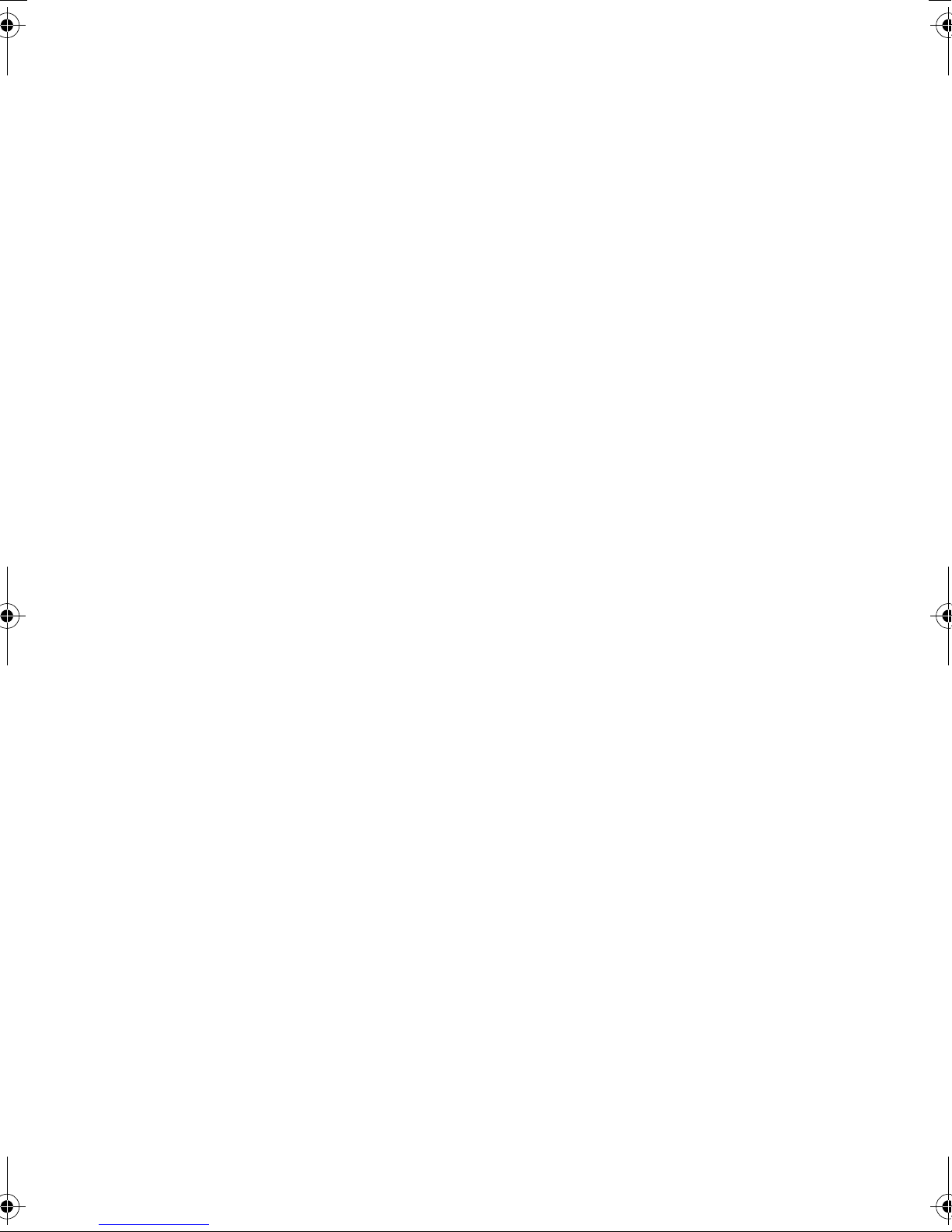
Page 3
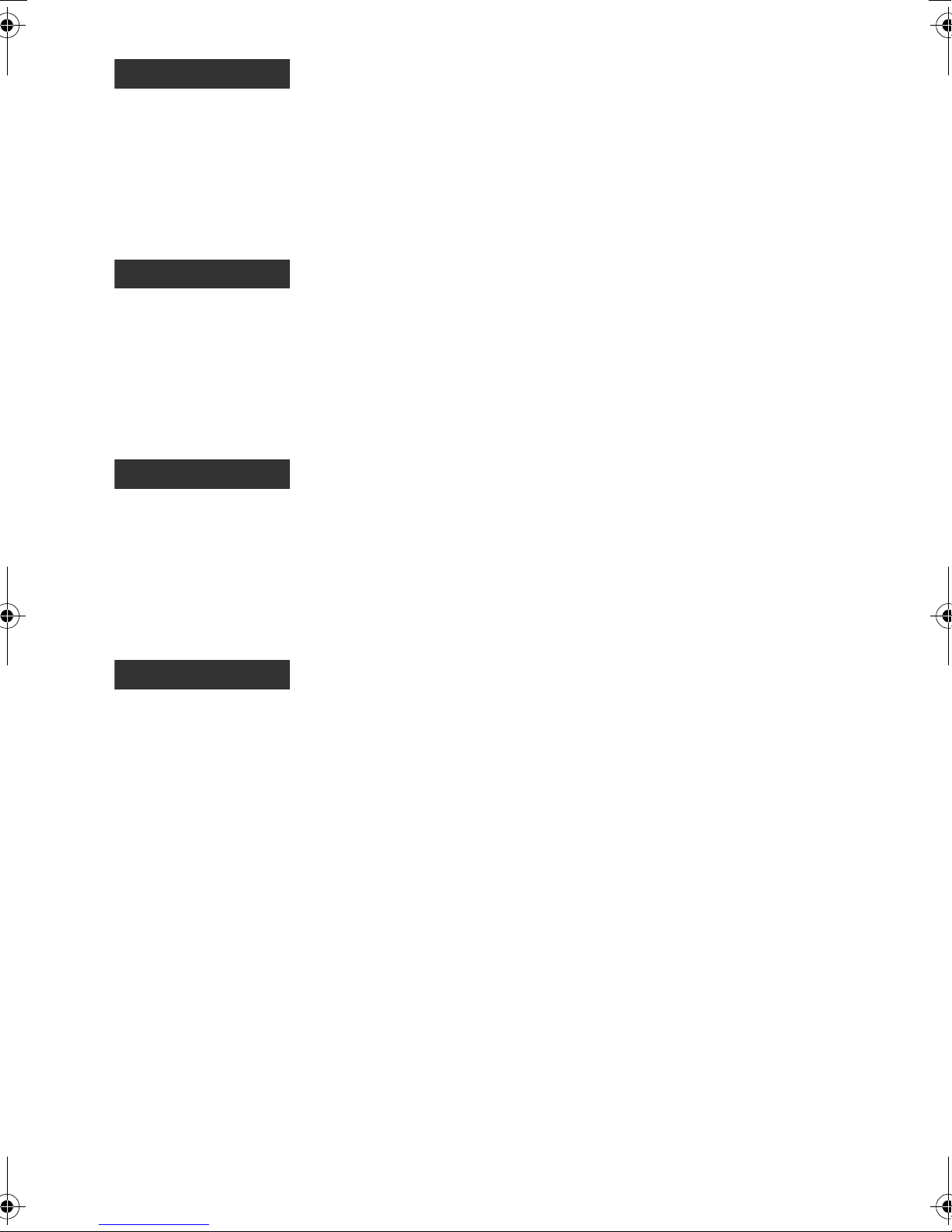
ENGLISH
Dear Customer,
This apparatus is in conformance with the valid European directives and standards regarding electromagnetic
compatibility and electrical safety.
European representative of Victor Company of Japan, Limited is:
JVC Technology Centre Europe GmbH
Postfach 10 05 52
61145 Friedberg
Germany
DEUTSCH
Sehr geehrter Kunde, sehr geehrte Kundin,
dieses Gerät stimmt mit den gültigen europäischen Richtlinien und Normen bezüglich elektromagnetischer
Verträglichkeit und elektrischer Sicherheit überein.
Die europäische Vertretung für die Victor Company of Japan, Limited ist:
JVC Technology Centre Europe GmbH
Postfach 10 05 52
61145 Friedberg
Deutschland
FRANÇAIS
Cher(e) client(e),
Cet appareil est conforme aux directives et normes européennes en vigueur concernant la compatibilité
électromagnétique et à la sécurité électrique.
Représentant européen de la société Victor Company of Japan, Limited :
JVC Technology Centre Europe GmbH
Postfach 10 05 52
61145 Friedberg
Allemagne
CASTELLANO
Apreciado cliente,
Este aparato cumple con las normativas y normas europeas respecto a la seguridad eléctrica y a la compatibilidad
electromagnética.
El representante europeo de Victor Company of Japan, Limited es:
JVC Technology Centre Europe GmbH
Postfach 10 05 52
61145 Friedberg
Alemania
i
Page 4
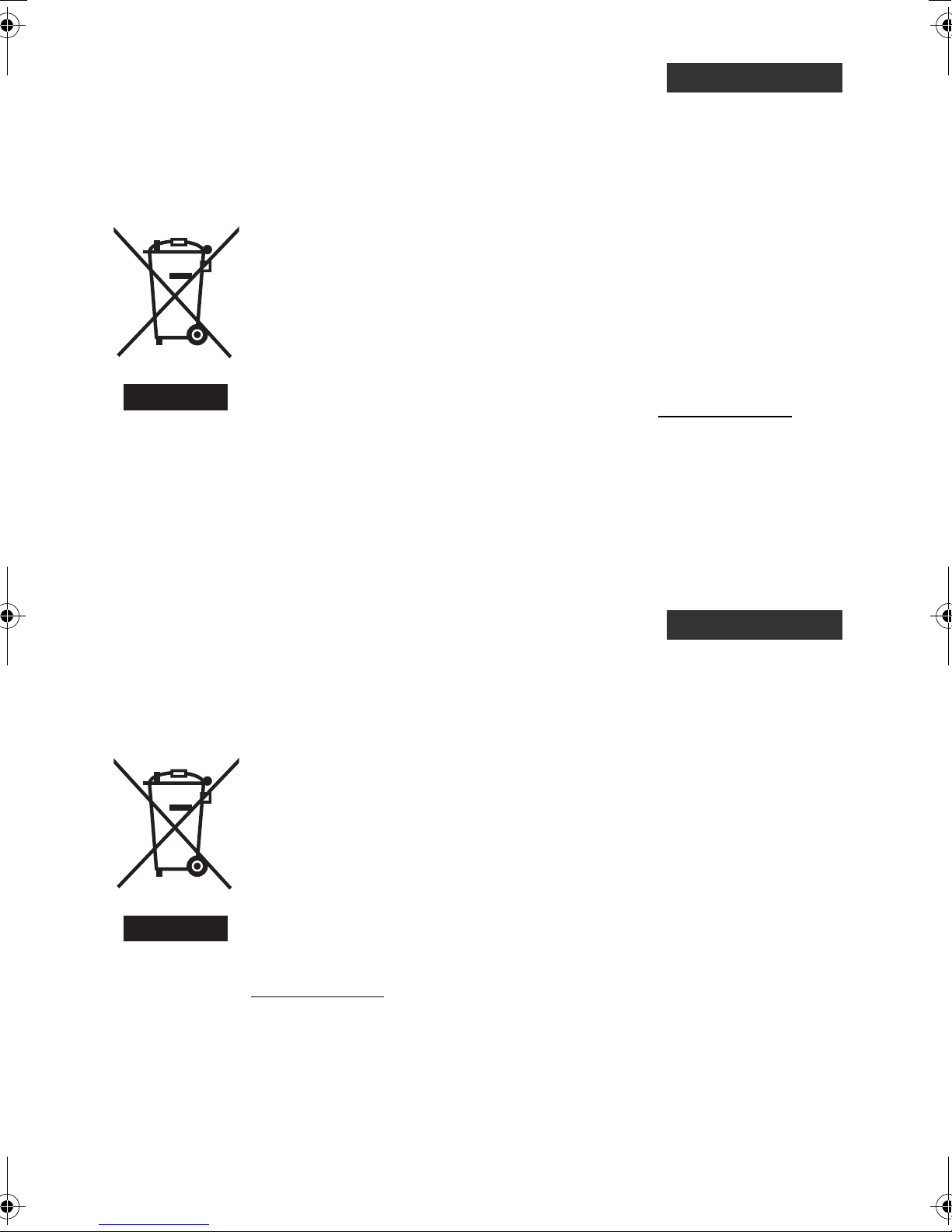
Information for Users on Disposal of Old Equipment
[European Union]
This symbol indicates that the electrical and electronic equipment should not be disposed as
general household waste at its end-of-life. Instead, the product should be handed over to the
applicable collection point for the recycling of electrical and electronic equipment for proper
treatment, recovery and recycling in accordance with your national legislation.
By disposing of this product correctly, you will help to conserve natural resources and will
help prevent potential negative effects on the environment and human health which could
otherwise be caused by inappropriate waste handling of this product. For more information
about collection point and recycling of this product, please contact your local municipal
office, your household waste disposal service or the shop where you purchased the product.
Penalties may be applicable for incorrect disposal of this waste, in accordance with national
legislation.
(Business users)
If you wish to dispose of this product, please visit our web page www.jvc-europe.com
Attention:
This symbol is only
valid in the European
Union.
obtain information about the take-back of the product.
[Other Countries outside the European Union]
If you wish to dispose of this product, please do so in accordance with applicable national
legislation or other rules in your country for the treatment of old electrical and electronic
equipment.
ENGLISH
to
Benutzerinformationen zur Entsorgung alter Geräte
[Europäische Union]
Dieses Symbol zeigt an, dass das elektrische bzw. elektronische Gerät nicht als normaler
Haushaltsabfall entsorgt werden soll. Stattdessen sollte das Produkt zur fachgerechten
Entsorgung, Weiterverwendung und Wiederverwertung in Übereinstimmung mit der
Landesgesetzgebung einer entsprechenden Sammelstelle für das Recycling elektrischer
und elektronischer Geräte zugeführt werden.
Die korrekte Entsorgung dieses Produkts dient dem Umweltschutz und verhindert mögliche
Schäden für die Umwelt und die menschliche Gesundheit, welche durch unsachgemäße
Behandlung des Produkts auftreten können. Weitere Informationen zu Sammelstellen und
dem Recycling dieses Produkts erhalten Sie bei Ihrer Gemeindeverwaltung, Ihrem örtlichen
Entsorgungsunternehmen oder in dem Geschäft, in dem Sie das Produkt gekauft haben.
Für die nicht fachgerechte Entsorgung dieses Abfalls können gemäß der
Landesgesetzgebung Strafen ausgesprochen werden.
Hinweis:
Dieses Symbol ist
nur in der
Europäischen Union
gültig.
(Geschäftskunden)
Wenn Sie dieses Produkt entsorgen möchten, besuchen Sie bitte unsere Webseite
www.jvc-europe.com
[Andere Länder außerhalb der Europäischen Union]
Wenn Sie dieses Produkt entsorgen möchten, halten Sie sich dabei bitte an die
entsprechenden Landesgesetze und andere Regelungen in Ihrem Land zur Behandlung
elektrischer und elektronischer Geräte.
, um Informationen zur Rücknahme des Produkts zu erhalten.
DEUTSCH
ii
Page 5
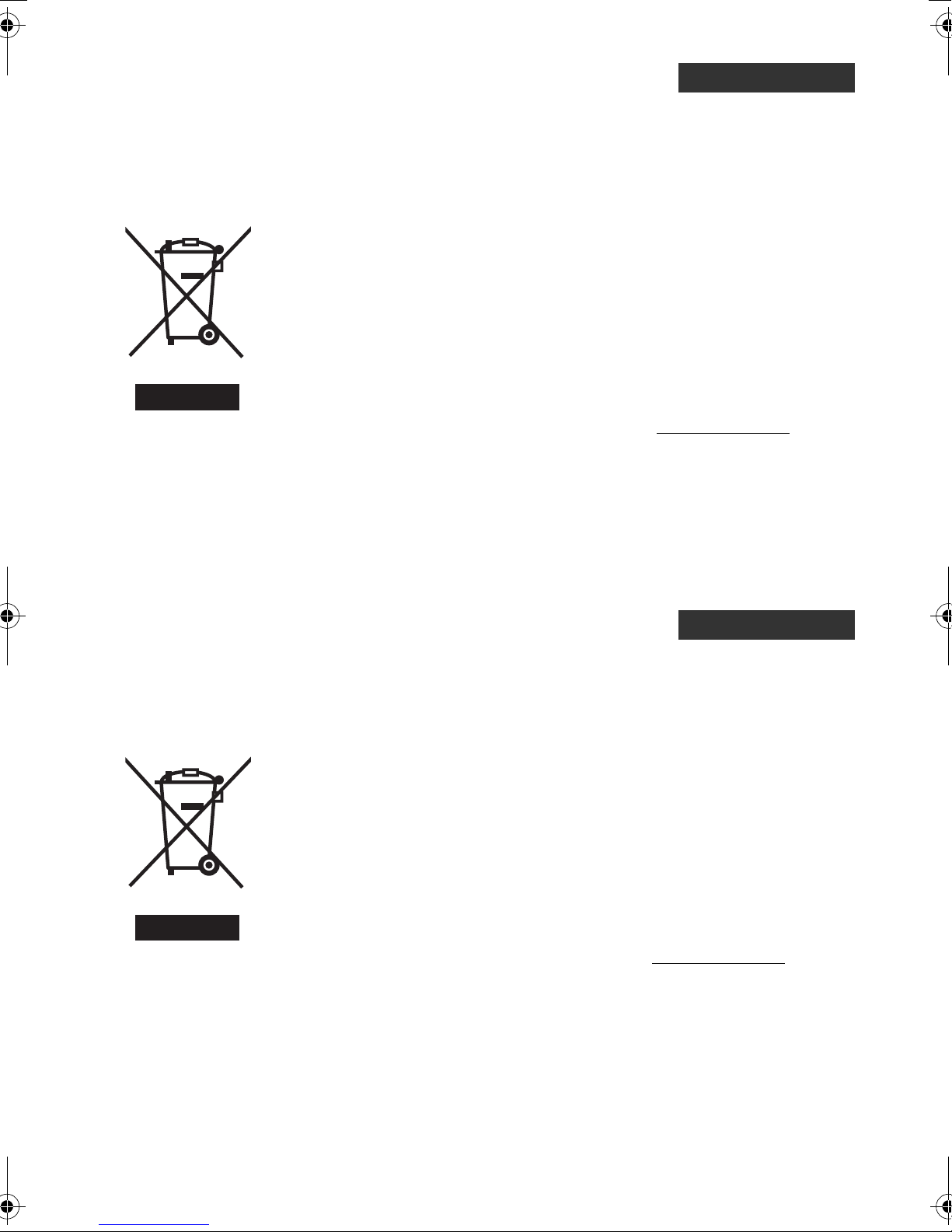
Informations relatives à l’élimination des appareils usagés,
à l’intention des utilisateurs
[Union européenne]
Lorsque ce symbole figure sur un appareil électrique et électronique, cela signifie qu’il ne
doit pas être éliminé en tant que déchet ménager à la fin de son cycle de vie. Le produit doit
être porté au point de pré-collecte approprié au recyclage des appareils électriques et
électroniques pour y subir un traitement, une récupération et un recyclage, conformément à
la législation nationale.
En éliminant correctement ce produit, vous contriburez à la conservation des ressources
naturelles et à la prévention des éventuels effets négatifs sur l’environnement et la santé
humaine, pouvant être dus à la manipulation inappropriée des déchets de ce produit. Pour
plus d’informations sur le point de pré-collecte et le recyclage de ce produit, contactez votre
mairie, le service d’évacuation des ordures ménagères ou le magasin dans lequel vous avez
acheté le produit.
Des amendes peuvent être infligées en cas d’élimination incorrecte de ce produit,
conformément à la législation nationale.
(Utilisateurs professionnels)
Attention:
Ce symbole n’est
reconnu que dans
l’Union européenne.
Si vous souhaitez éliminer ce produit, visitez notre page Web www.jvc-europe.com
d’obtenir des informations sur sa récupération.
[Pays ne faisant pas partie de l’Union européenne]
Si vous souhaitez éliminer ce produit, faites-le conformément à la législation nationale ou
autres règles en vigueur dans votre pays pour le traitement des appareils électriques et
électroniques usagés.
FRANÇAIS
afin
Información para los usuarios sobre la eliminación de equipos
usados
[Unión Europea]
Este símbolo indica que los aparatos eléctricos y electrónicos no deben desecharse junto
con la basura doméstica al final de su vida útil. El producto deberá llevarse al punto de
recogida correspondiente para el reciclaje y el tratamiento adecuado de equipos eléctricos y
electrónicos de conformidad con la legislación nacional.
Si desecha el producto correctamente, estará contribuyendo a conservar los recursos
naturales y a prevenir los posibles efectos negativos en el medio ambiente y en la salud de
las personas que podría causar el tratamiento inadecuado del producto desechado.
Para obtener más información sobre el punto de recogida y el reciclaje de este producto,
póngase en contacto con su oficina municipal, su servicio de recogida de basura doméstica
o la tienda en la que haya adquirido el producto.
De acuerdo con la legislación nacional, podrían aplicarse multas por la eliminación
incorrecta de estos desechos.
(Empresas)
Atención:
Este símbolo sólo es
válido en la Unión
Europea.
Si desea desechar este producto, visite nuestra página Web www.jvc-europe.com
obtener información acerca de la retirada del producto.
[Otros países no pertenecientes a la Unión Europea]
Si desea desechar este producto, hágalo de conformidad con la legislación nacional vigente
u otras normativas de su país para el tratamiento de equipos eléctricos y electrónicos
usados.
CASTELLANO
para
iii
Page 6
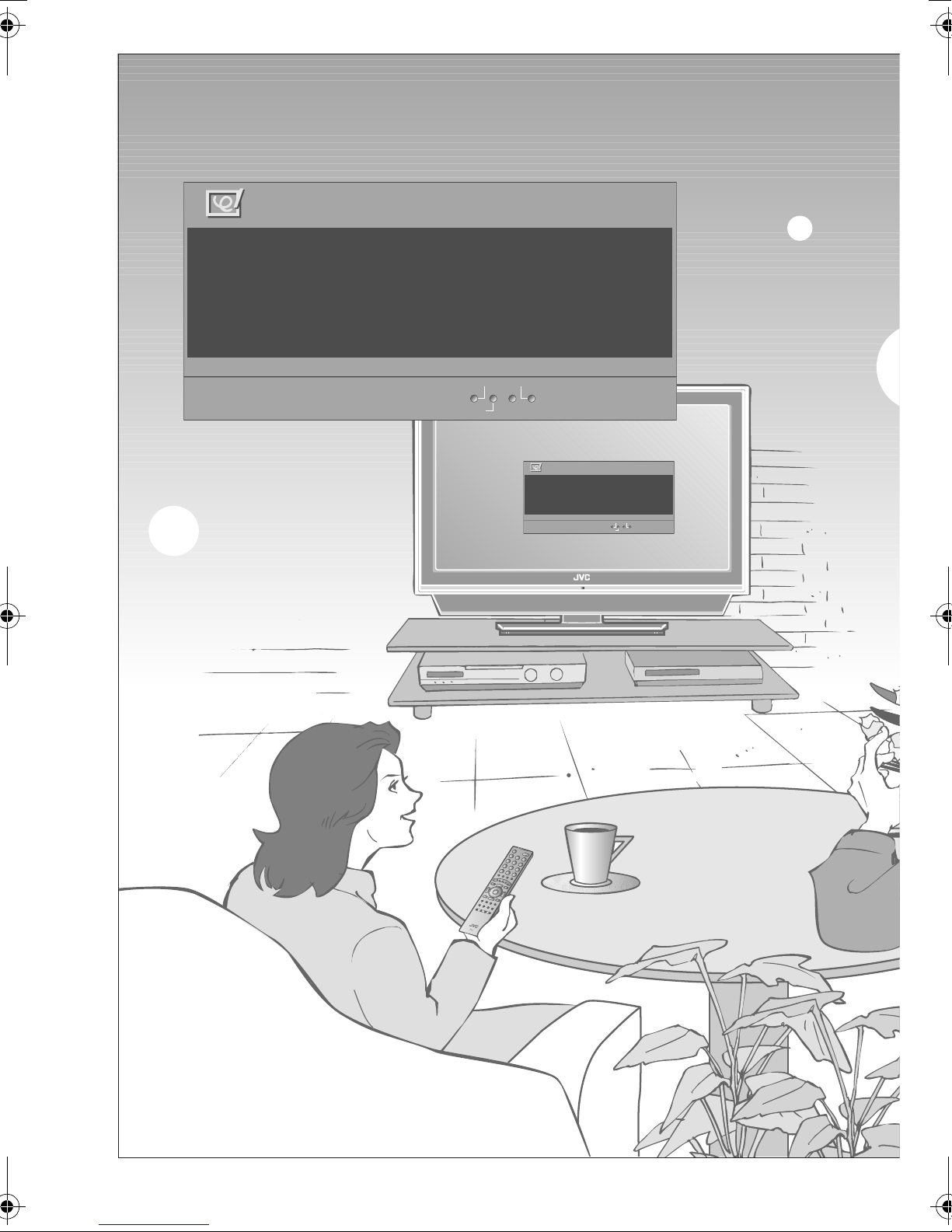
As a small surprise on special
Message Board ABC
To my lovely wi fe
Happy B i r thday !
Wi th a l l my l ove t oday and
always:-)
Off
Close
Edit
Message Board ABC
To m y lov el y w i fe
Happy Bi r t hday !
Wi th a l l my l ove t oday a nd
always:-)
Edit
Off
Close
1
Page 7
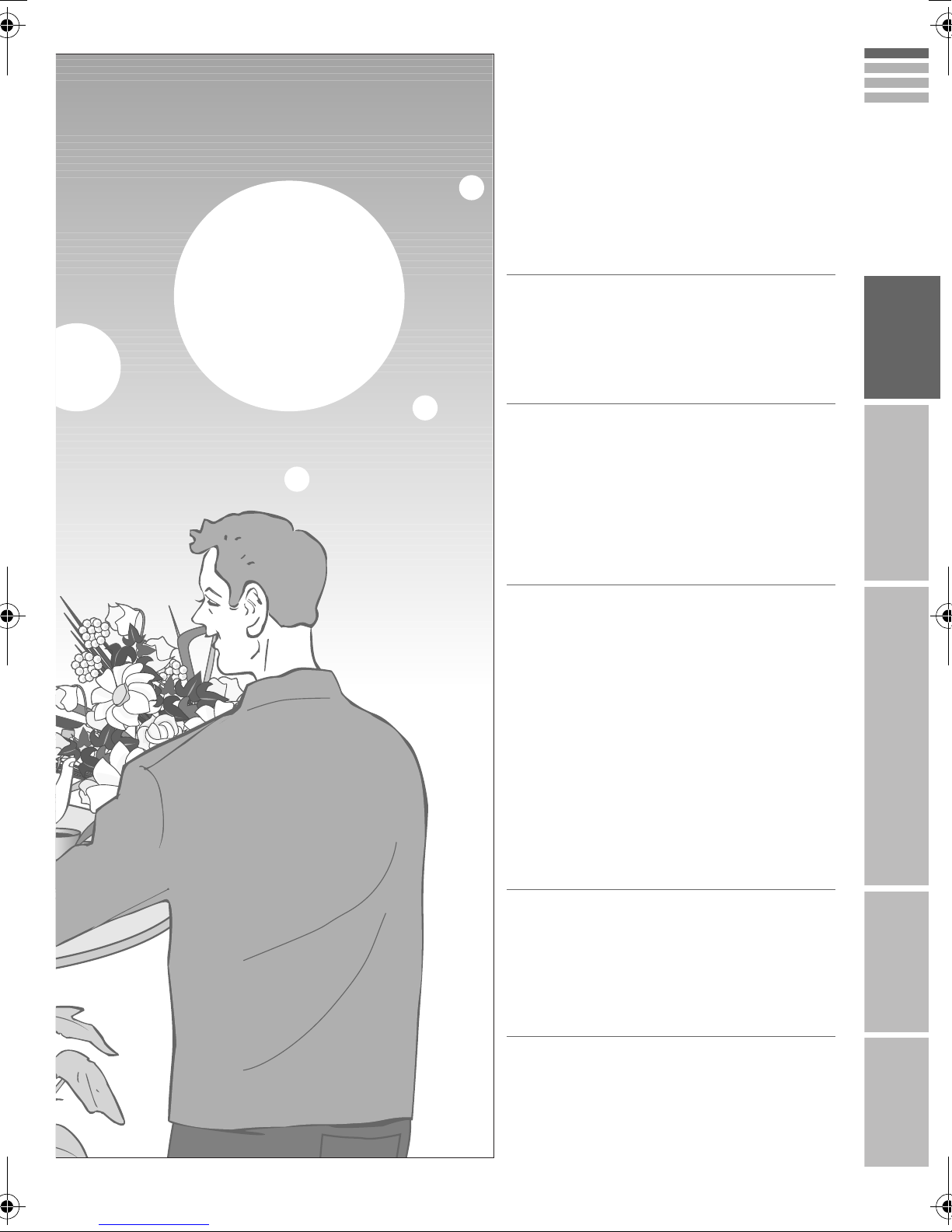
occasions!
Message board
Digital terrestrial broadcasting (DVB-T)
g Digital channels
Analogue terrestrial broadcasting
(VHF / UHF) and analogue cable TV
g Analogue channels
ENGLISH
Contents
PAGE
31
First things first!
z
Warning.........................................................3
Getting started
z
Names of all the parts ...................................5
z
Basic connections.........................................7
z
Connecting external devices.........................9
z
Initial settings .............................................. 11
z
Editing digital channels ...............................15
z
Editing analogue channels..........................17
Let’s try it out
z
Enjoy your new TV!.....................................19
z
Watching digital channels ...........................21
z
Using EPG ..................................................23
z
Viewing teletext...........................................25
z
Watching analogue channels......................27
z
Watching videos / DVDs .............................29
z
Message board ...........................................31
PREPARE USE SETTING TROUBLE?IMPORTANT
Try the advanced features
z
Useful functions ..........................................33
z
Operate JVC recorders and other devices.... 37
Just the way you like it
z
Customising your TV...................................39
When you have trouble
z
Troubleshooting ..........................................57
z
Technical Information..................................61
z
“CH/CC” List................................................65
z
Specifications..............................................66
2
Page 8
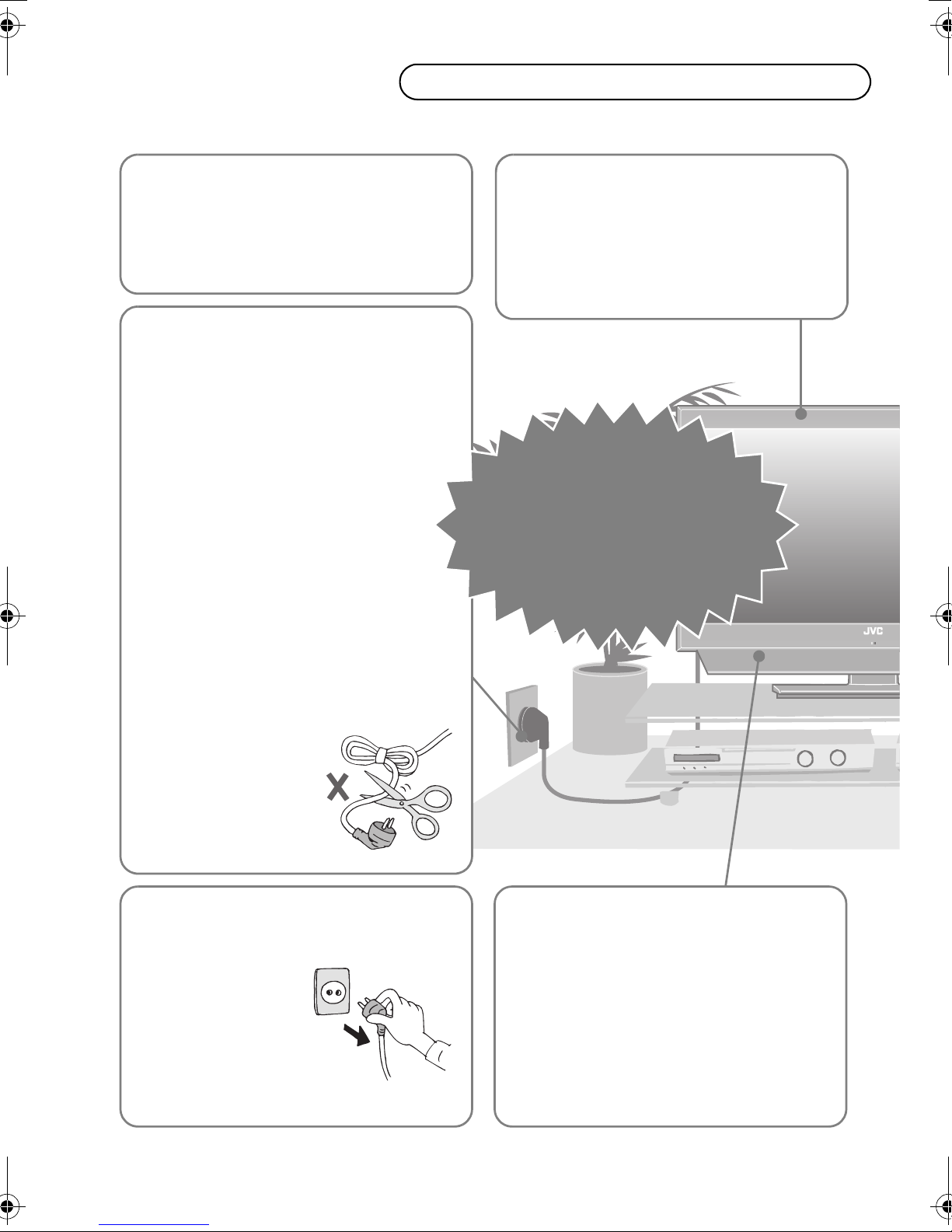
Warning
Please follow all the guidelines below
Follow this manual
regarding setup!
z Connect only to a 220 - 240 V, 50 Hz AC
outlet.
Make enough room for
inserting and
removing the power
plug!
Place the TV as close
to the outlet as
possible!
z Even if the TV’s power lamp is unlit, the
main power supply is not cut off unless the
power cord is unplugged. The main power
supply for this TV is controlled by inserting or
removing the power plug.
Do not allow the TV to
fall!
z Do not rest your elbows on, or allow children to
hang from the TV.
There is a risk that the TV will fall and cause
injuries.
Never try to repair
the TV yourself!
gIf the problem cannot be solved
in “Troubleshooting” (P. 57),
unplug the power cord and
contact your retailer.
Never cut or damage
the power cord!
z If the power plug is not
the right shape, or the
power cord is not long
enough, use an
appropriate plug
adapter or extension
cable. (Consult your
retailer.)
Unplug the power cord
when going out!
z The power buttons on
the remote control and
the TV unit cannot
completely turn off the
TV. (Make appropriate
arrangements for
bedridden people.)
When attaching the TV
to the wall, use the
optional JVC wall
mounting unit!
z Consult a qualified technician.
z See the included manual on mounting
procedures.
z JVC assumes no responsibility for damage due
to improper mounting.
For more details on installation, usage and safety g Consult your retailer
3
Page 9
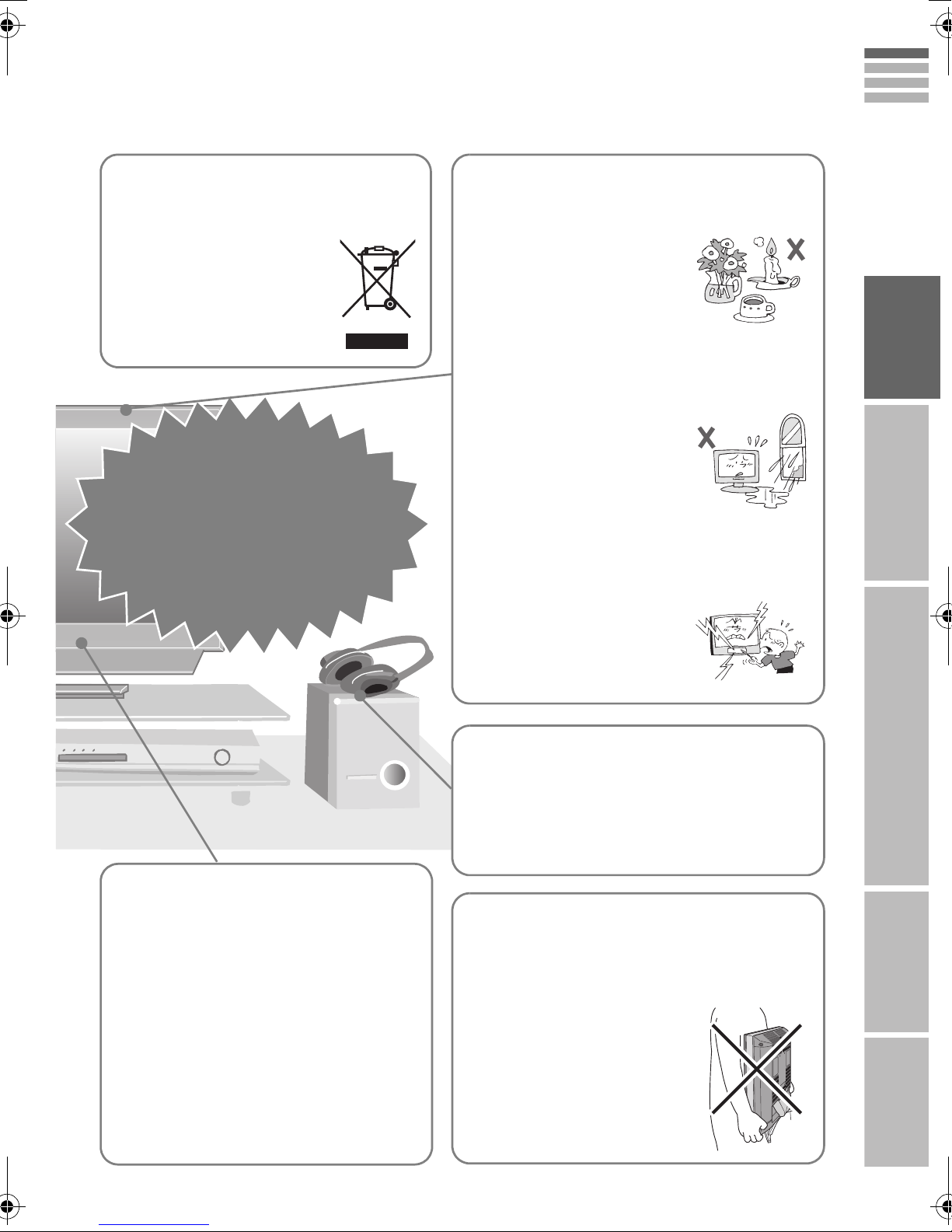
On disposal of the
ENGLISH
Never place anything on
TV!
z Follow the instruction in
“Information for Users on
Disposal of Old Equipment”
(P. ii to iii).
If the TV is damaged
or behaving
strangely, stop using
it at once!
gUnplug the power cord and
contact your retailer.
the TV!
z Placing liquids, naked flames,
cloths, paper, etc. on the TV
may cause a fire.
Never expose to rain or
moisture!
z To prevent fire or electric
shock, never allow liquids to
enter the unit.
Never insert objects into
the cabinet openings!
z It may cause a fatal electric
shock. Take care when
children are near.
IMPORTANT PREPARE USE SETTING TROUBLE?
Never dismantle the
rear panel!
z It may cause an electric shock.
Never obstruct the
ventilation holes!
z It may cause overheating or a fire.
Handle LCD panel
with care!
z Use a soft, dry cloth when cleaning.
Never listen to
headphones at high
volume!
z It may damage your hearing.
Hold the TV so as not to
scratch the screen!
z Do not touch the screen when carrying the TV.
Do not carry the
TV on your own!
z In order to prevent accidents,
ensure that the TV is carried by
two or more people.
4
Page 10
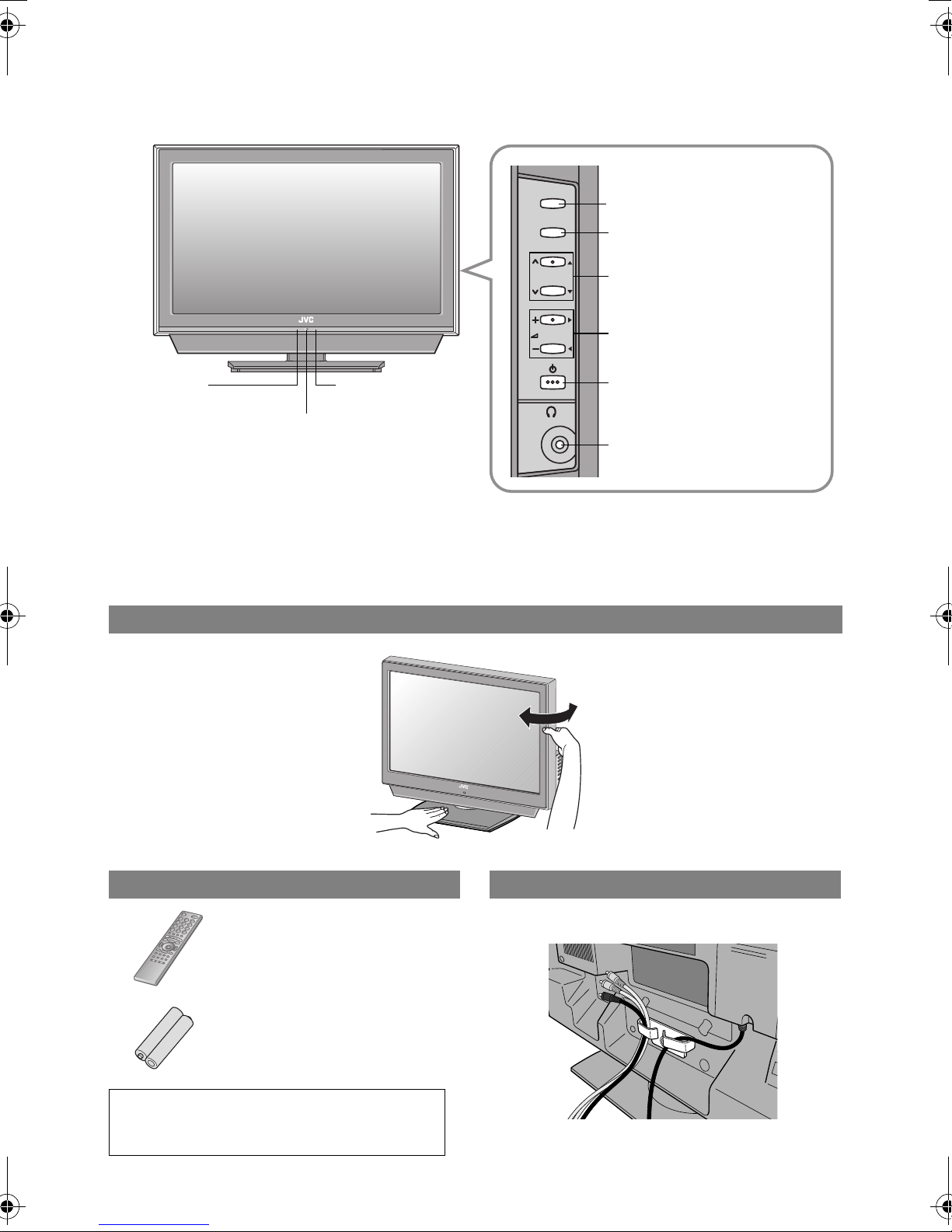
Names of all the parts
Eco Sensor
g“What is “Eco
Mode”?” (P. 63)
Remote control
sensor
Power lamp
ON: Lit (Green)
OFF: Unlit
z The power lamp will light in
green or orange during
recording g “Timer” (P. 49)
z When “Power Lamp” is set to
“Off”, the Power lamp will not
light up.
g“Power Lamp” (P. 44)
Change the direction of TV
TV/AV
MENU/OK
P
Switch between TV / AV
devices (P. 30)
Display on-screen menu /
set
Change channel / page
Volume
Power On / Off
To headphones (P. 9)
Check accessories
Remote control
(RM-C1911)
“AAA/R03” Batteries
(For confirming the TV works)
WARNING:
Batteries shall not be exposed to excessive
heat such as direct sunshine, fire or the like.
5
Tidying the cables
LT-37DP8BG / LT-42DP8BG
z LT-32DP8BG is not equipped with cable clamp.
Page 11
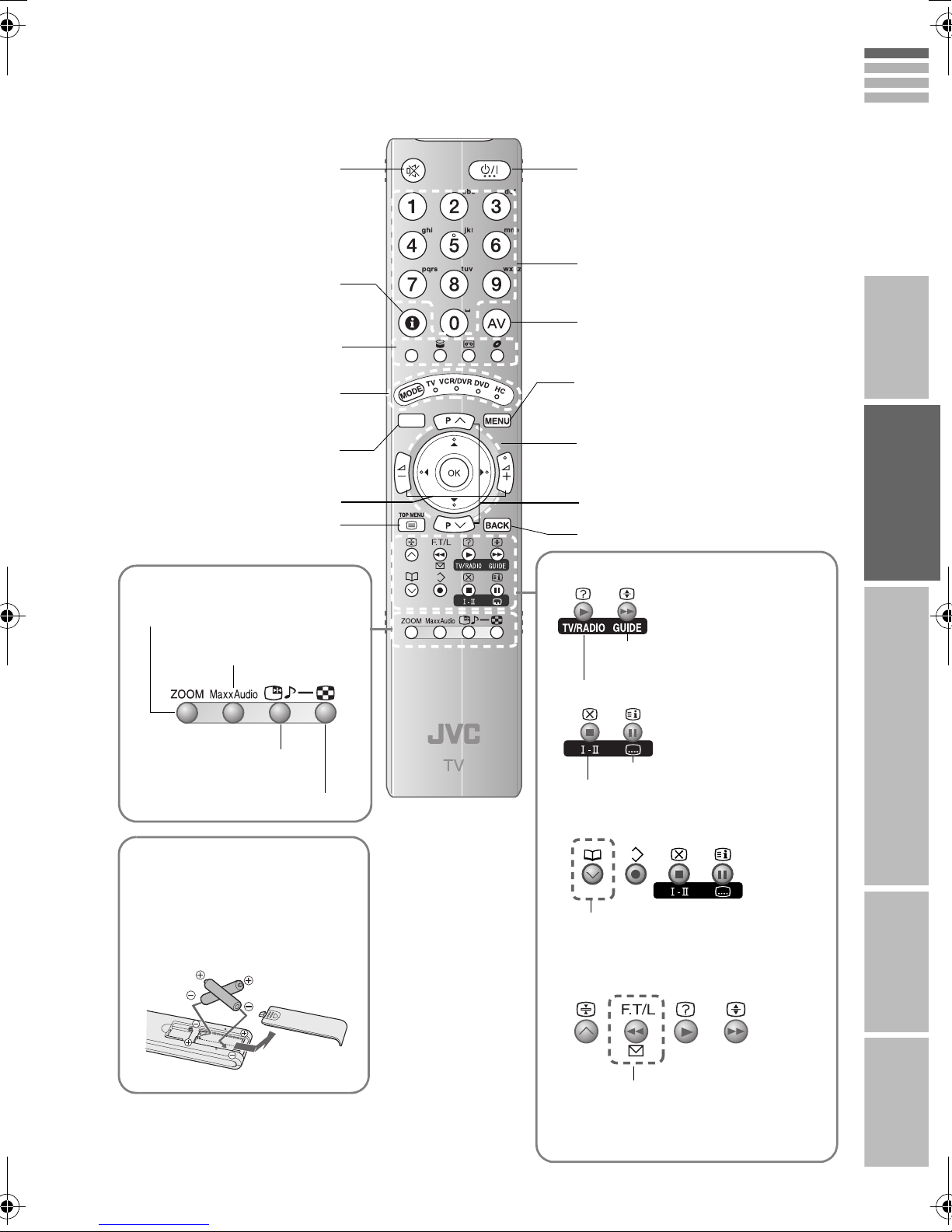
Mute
Power On / Off
ENGLISH
Channel information
(P. 21, 27)
Colour buttons
Switch between “TV / VCR /
DVR / DVD / HC” (P. 37)
Switch digital / analogue
channels
Volume
View teletext (P. 25)
When watching TV / Video
Change the aspect ratio (P. 34)
Change the “MaxxAudio”
setting (P. 35)
TV/DTV
Change channel / page
To input characters (P. 31)
Watch video, etc. (P. 29)
Display on-screen menu
(P. 39)
Select and confirm settings in
menus
Change channel / page
To the previous channel
When watching digital channels
View the electronic programme
guide (EPG) (P. 23)
Switch TV/RADIO (P. 21)
IMPORTANT PREPARE USE SETTING TROUBLE?
Take a snapshot of the
screen (P. 35)
View in multi-picture mode (P. 36)
Insert the batteries
Use two “AAA/R03” dry cell
batteries. Insert the batteries from
the - end, making sure the + and
- polarities are correct.
View subtitles (P. 33)
Audio select (P. 34)
When viewing analogue channels
Choose a favourite channel (P. 27)
When viewing teletext (P. 25)
Message Board (P. 31)
Display the message board
Operate JVC recorders and other
devices (P. 37)
6
Page 12
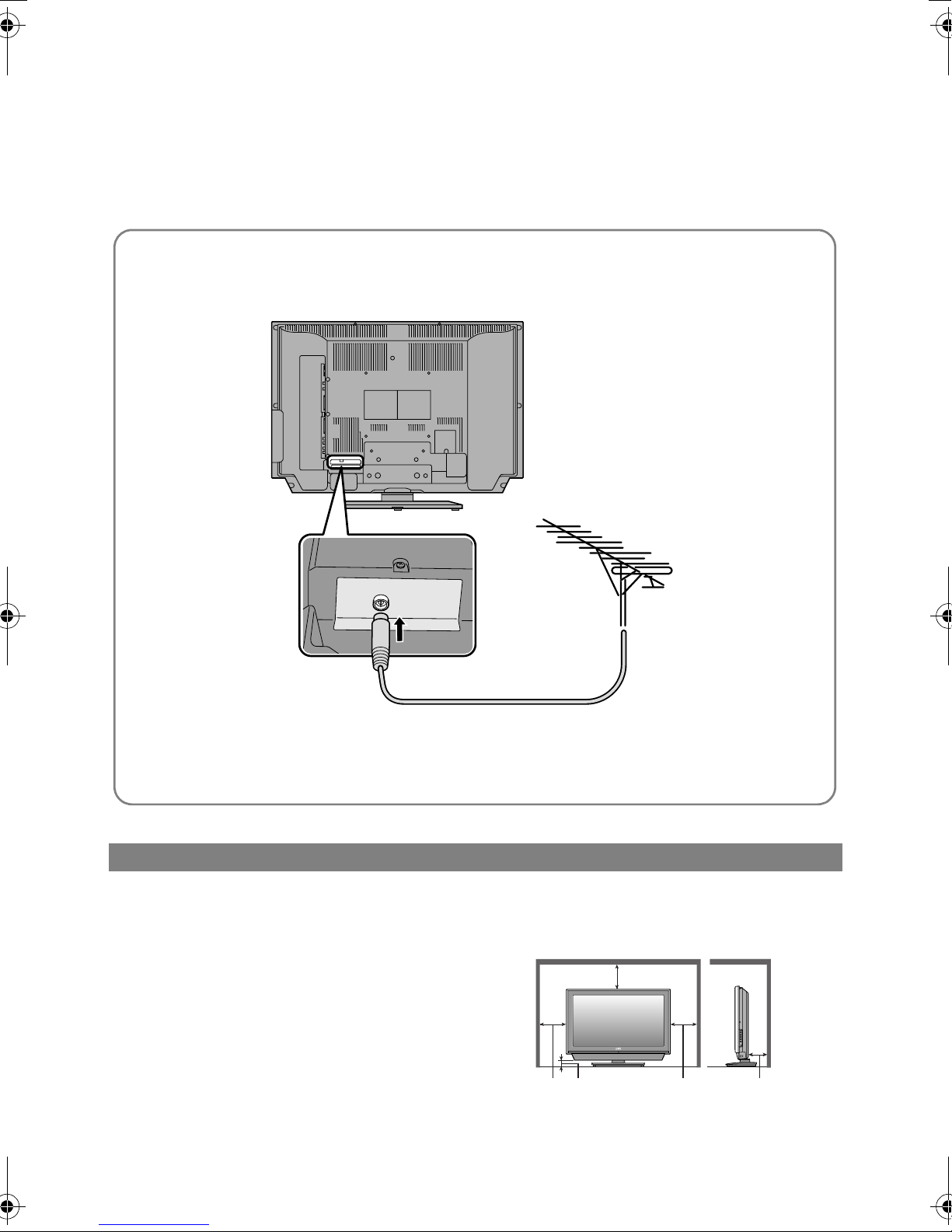
Basic connections
Please read the user manuals of each device carefully before setup.
It is necessary to connect an aerial to watch TV.
Connect with other devices g “Connecting external devices” (P. 9)
Connect the aerial
AERIAL
z After all the connections have been made, insert the plug into an AC outlet.
Care when setting
Power requirements
z Connect the power cord only to a 220 - 240 V, 50 Hz
AC outlet.
When attaching the TV to the wall, use the
optional JVC wall mounting unit
z Consult a qualified technician.
z See the included manual on mounting procedures.
z JVC assumes no responsibility for damage due to
improper mounting.
z 200 mm x 200 mm mount which conforms to VESA
standards.
Installation requirements
z To avoid overheating, ensure the unit has ample
room.
200 mm
150 mm 50 mm
150 mm 50 mm
7
Page 13
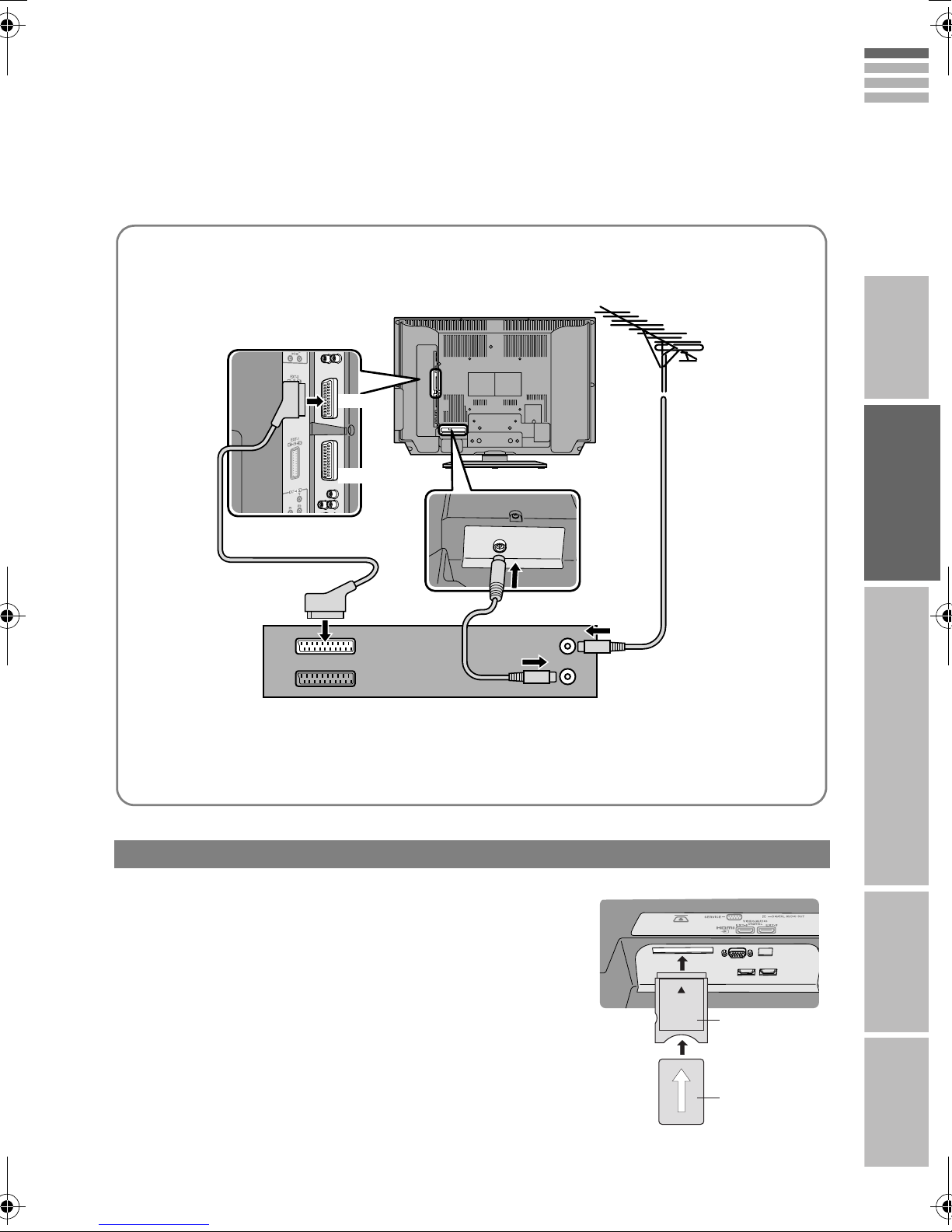
Connect a VCR / DVD recorder
EXT-2
EXT-1
ENGLISH
IMPORTANT PREPARE USE SETTING TROUBLE?
AERIAL
VCR / DVD recorder
z After all the connections have been made, insert the plug into an AC outlet.
z Connect “T-V LINK” compatible recording device to EXT-2.
z “T-V LINK” g “What is “T-V LINK”?” (P. 11)
Watch pay-TV digital channels
Subscribe to a broadcasting company beforehand. A Smart Card
(B) will be sent by the broadcasting company after subscribing to it.
It may be necessary for you to purchase a Conditional Access
Module (A) in addition to the Smart Card.
Consult your broadcasting company or retailer.
A Unplug the power cord
B Insert “B” into “A”.
C Insert “A”.
D Plug the power cord, and turn the power on.
E Perform necessary settings g“Common Interface” (P. 54)
z Pay-TV analogue channels cannot be watched.
A
B
8
Page 14
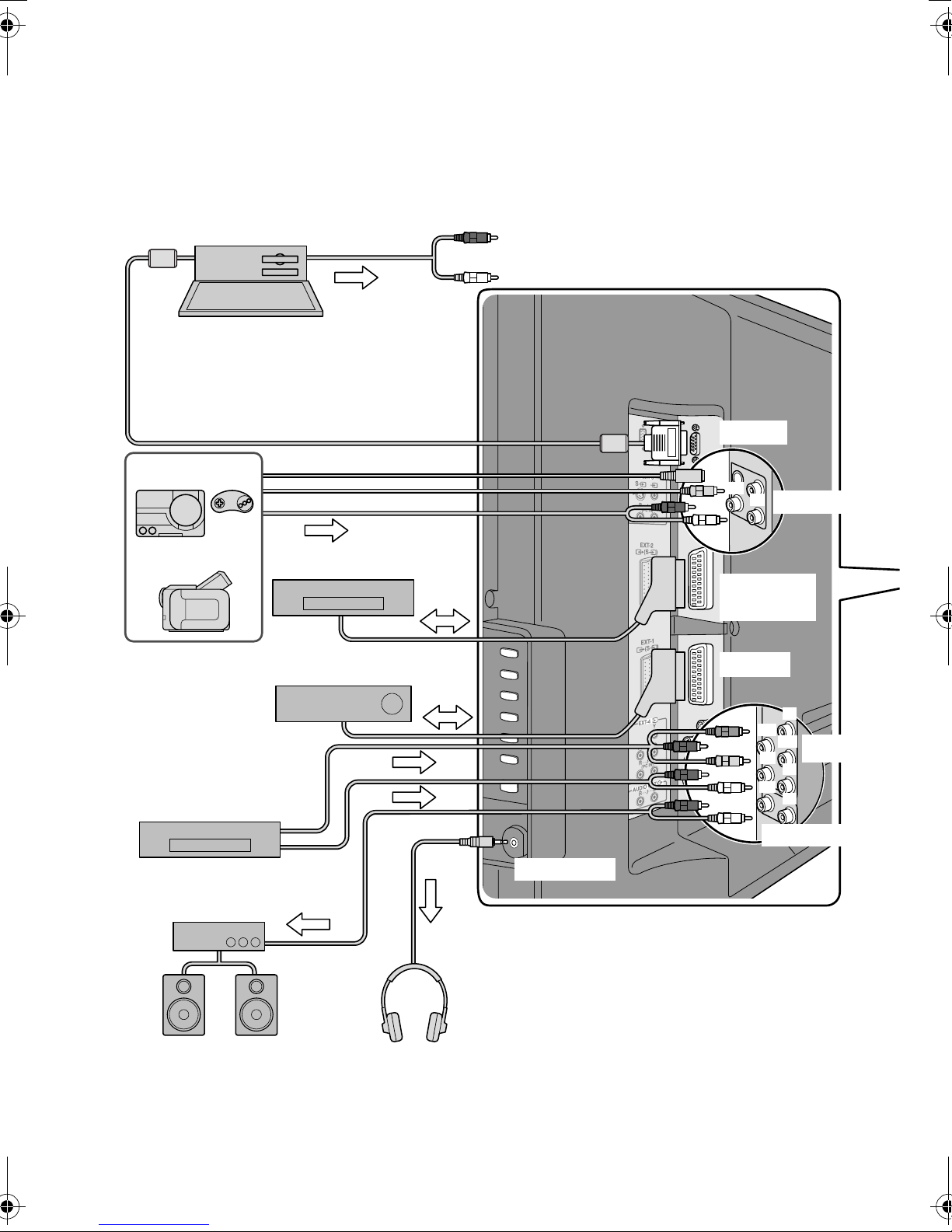
Connecting external
You can connect many different devices to the rear panel of the TV.
Please read the user manuals of each device before setting up.
(Connecting cables are not supplied with this TV.)
PC
z Check for PC compatibility
g“PC signals that can be displayed” (P. 61)
z Use cable with ferrite cores and no longer than
of 3 m to avoid electromagnetic disturbance.
Game consoles
Video camera
VCR / DVD recorder
(“T-V LINK” compatible)
Satellite broadcast / Digital
broadcast tuner
To “EXT-3”
R / L (PC IN)
PC IN
(R)
(L)
EXT-3
EXT-2
(T-V LINK)
EXT-1
DVD player
Amplifier
(L) (R)
z Audio signals received from
EXT-5 and EXT-6 cannot be
sent to the AUDIO OUT
terminal.
Headphones
Headphone
(Y)
(Pr)
(Pb)
EXT-4
(R)
(L)
(R)
(L)
AUDIO OUT
9
Page 15
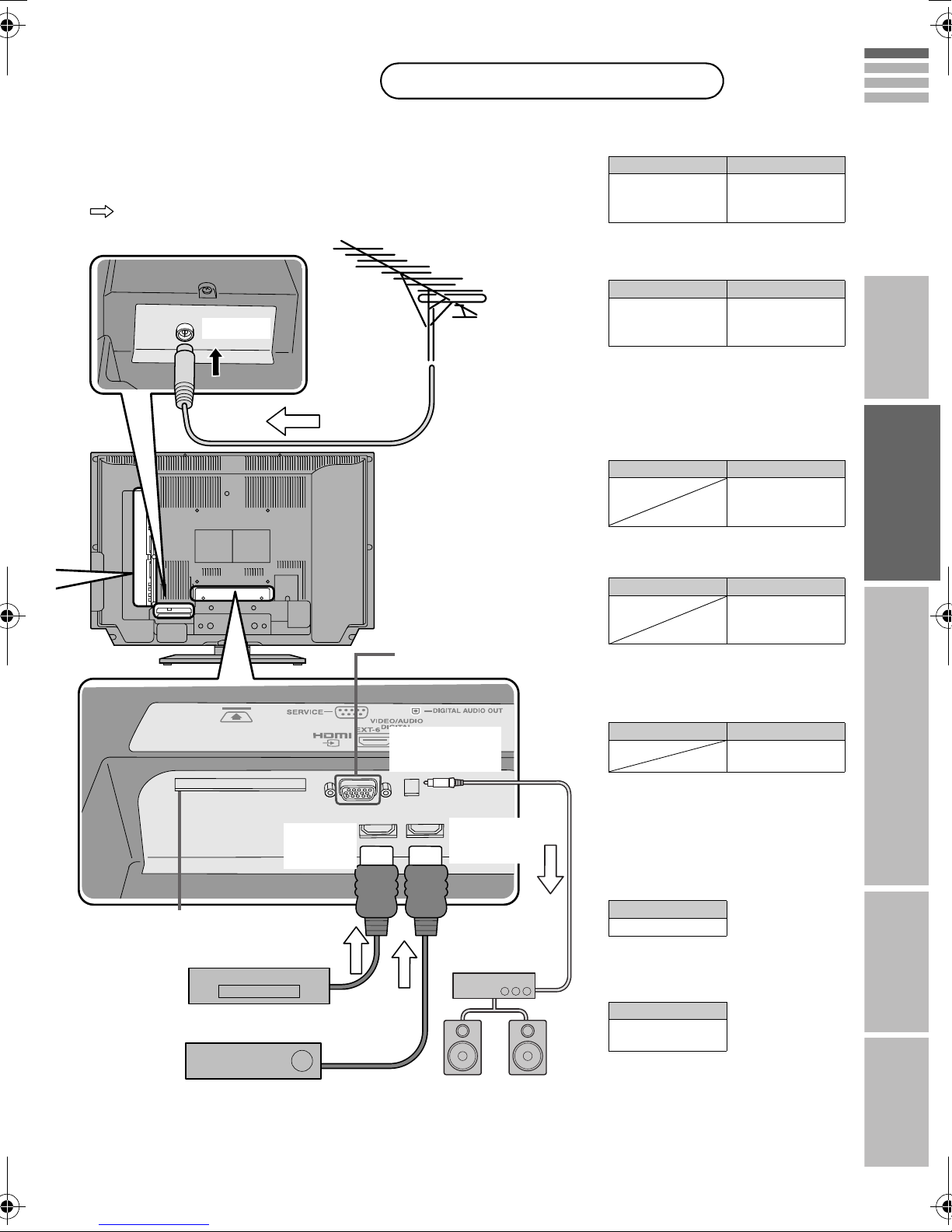
devices
VCR / DVD / other devices
DVI devices g “Connect DVI devices”
(P. 61)
“T-V LINK” g “What is “T-V LINK”?”
: Signal direction
(P. 11)
AERIAL
EXT-6
(HDMI)
CI (Common Interface) slot
“Watch pay-TV digital channels” (P. 8)
DVD player
(HDMI compatible)
Satellite broadcast / Digital broadcast tuner
(HDMI compatible)
Not available.
(For service adjustments)
DIGITAL
AUDIO OUT
EXT-5
(HDMI)
Amplifier
(Digital optical
compatible)
EXT-1
Output j Input h
• Composite signal
• Sound L / R
z Use S-VIDEO g “S-In” (P. 30)
EXT-2
Output j Input h
• Composite signal
• Sound L / R
z Use S-VIDEO g “S-In” (P. 30)
z Select dubbing sources
g “Dubbing” (P. 30)
z Connect a decoder
g “Decoder(EXT-2)” (P. 46)
EXT-3
Output j Input h
z Use S-VIDEO g “S-In” (P. 30)
EXT-4
Output j Input h
z “Component Auto Select” g (P. 46)
EXT-5
EXT-6
Output j Input h
z “HDMI Setting” g (P. 46)
z EXT-6 input does not support analogue
sound.
z Use HDMI CEC
g “What is “HDMI CEC”?” (P. 63)
Watching videos
• Composite signal
/ RGB / S-VIDEO
• Sound L / R
Dubbing videos using
“T-V LINK”
• Composite signal
/ RGB / S-VIDEO
• Sound L / R
Watching videos
• Composite signal
/ S-VIDEO
• Sound L / R
Watching DVDs
• Component signal
(P. 66)
• Sound L / R
Connecting HDMI
device
• HDMI signal
(P. 66)
AUDIO OUT
Listening to the TV on external speakers
Output j
• Sound L / R
DIGITAL AUDIO OUT
Listening to the digital audio of digital
channels on external speakers
Output j
• Digital sound
(P. 66)
z The sound from analogue channels and
external devices cannot be output.
““Dolby Digital” output from the DIGITAL
AUDIO OUT terminal” g (P. 62)
ENGLISH
IMPORTANT PREPARE USE SETTING TROUBLE?
10
Page 16
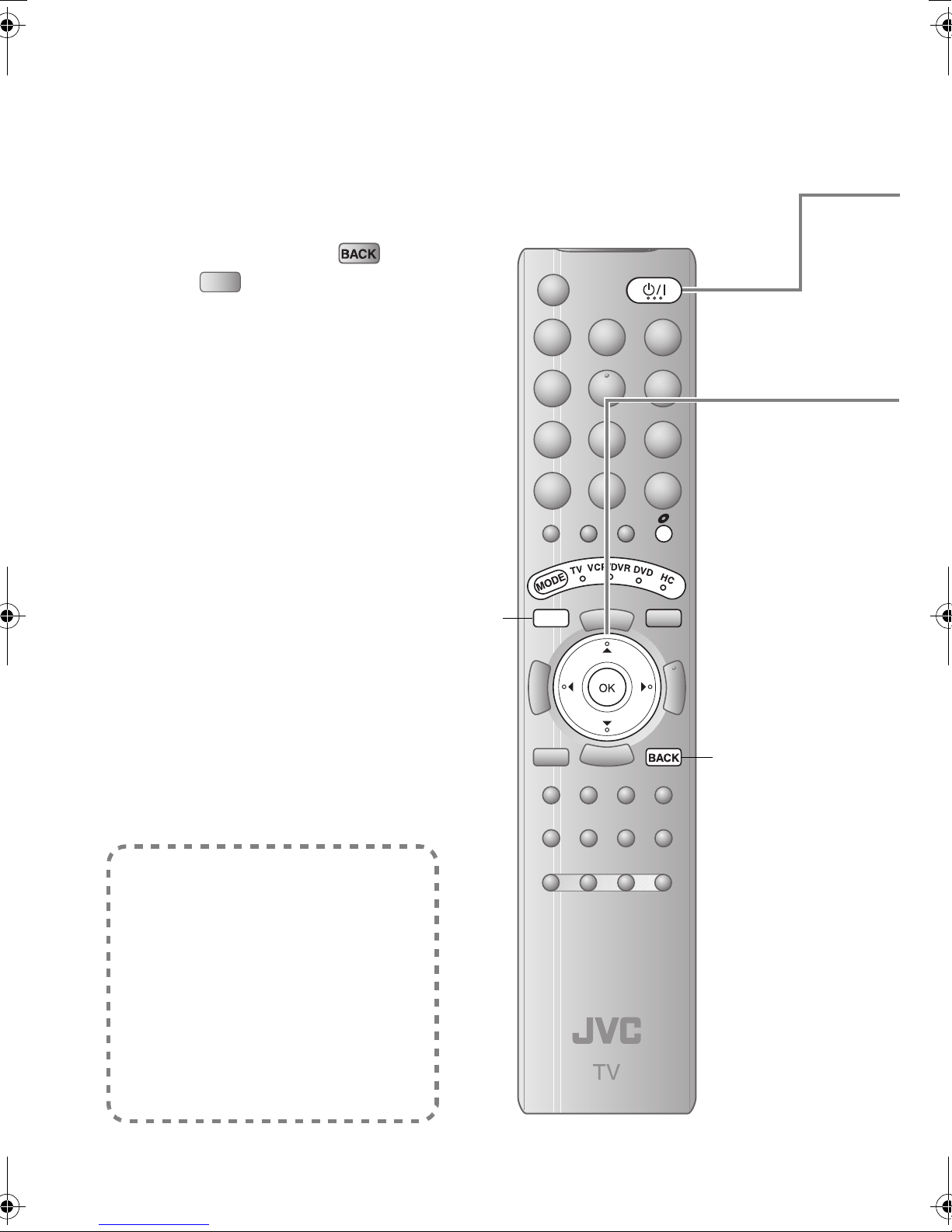
Initial settings
Register digital / analogue channels on TV. These channels can be edited later.
(In this manual, digital terrestrial broadcasting is indicated as digital channels,
analogue terrestrial broadcasting and analogue cable TV as analogue channels.)
To the previous screen g
Exit g
If the “JVC” logo does not appear or if you
wish to make changes later
gDigital channel settings:“Configuration” (P. 51)
gAnalogue channel settings: “Set Up” (P. 45)
TV/DTV
“Installation” (P. 55)
TV/DTV
TV/DTV
What is “T-V LINK”?
Connecting the TV to a “T-V LINK”
compatible device allows:
z Channels on the TV to be instantly
registered on the device.
z The “Direct Rec” function to be used.
g“Technical Information” (P. 61)
“T-V LINK” variations
“T-V LINK” (JVC), “Q-LINK” (Panasonic),
“Megalogic” (Grundig), “Data Logic” (Metz),
“SMARTLINK” (Sony), “Easy Link” (Philips)
11
BACK
Page 17
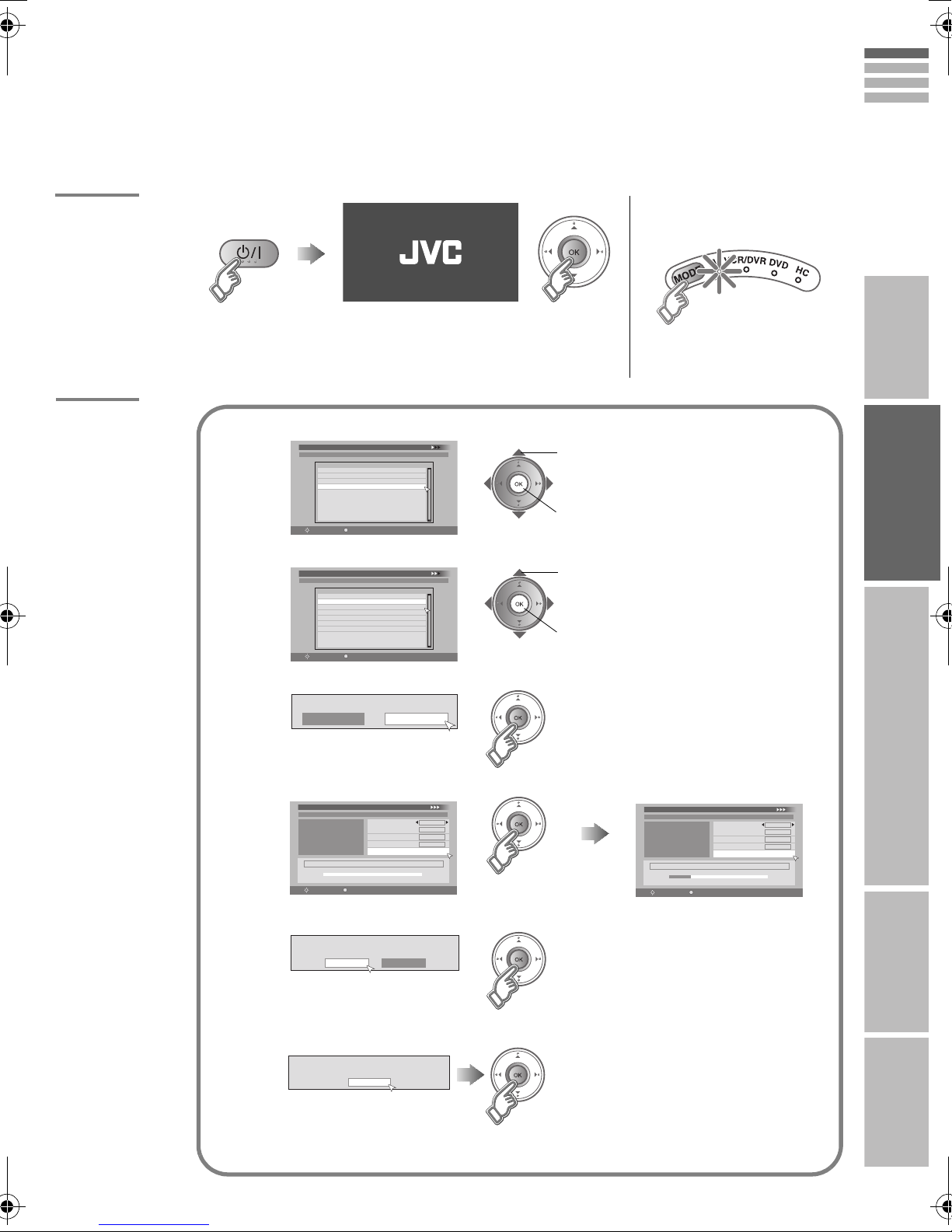
A
B
Begin
z Shown only when powering on for the first time.
Set digital channels
Select a language
First Time Installation > Language Setting
1
2
3
Step 1: Please choose language
Language
Castellano
Català
Deutsch
English
Français
OK
Navigate
Select
Select the country of installation
First Time Installation > Country Setting
Step 2: Please choose country
Country
France
Germany
Spain
OK
Navigate
Select
Set the aerial power supply
Mode
Antenna Power
On
Start Scan
ENGLISH
The remote control doesn’t
work
IMPORTANT PREPARE USE SETTING TROUBLE?
z Confirm the mode is set to
“TV”.
A select
B set
A select
B set
Off
z Language for on-screen
displays when watching
digital channel including the
DTV menus.
z Receivable digital channels
will differ depending on the
country setting.
z The illustrations are for
Germany.
z Only when using an aerial
which requires external
power, select “On”. g
“Power supply for the
indoor aerial” (P. 61)
Scan digital channels
First Time Installation > Service Scan
4
Step 3: Please press OK
Service
Navigate
Register digital channels
5
If digital channels are not found, the following message will appear.
z After completing following steps, read “When the TV cannot find the digital
channels” (P. 14) and try scanning digital channels again
Scan
Start Channel
Stop Channel
Mode
Start Scan
OK
Select
Scan completed! Store services?
Yes No
No services found!
OK
Automatic
Add
First Time Installation > Service Scan
Step 3: Please press OK
_ _
_ _
g
Service
Doku/KiKa
Info/3sat
ZDF
(Next page)
C
Navigate
Scan
Start Channel
Stop Channel
Mode
Start Scan
UHF33 : 3 Services found
OK
Select
Automatic
_ _
_ _
Add
12
Page 18
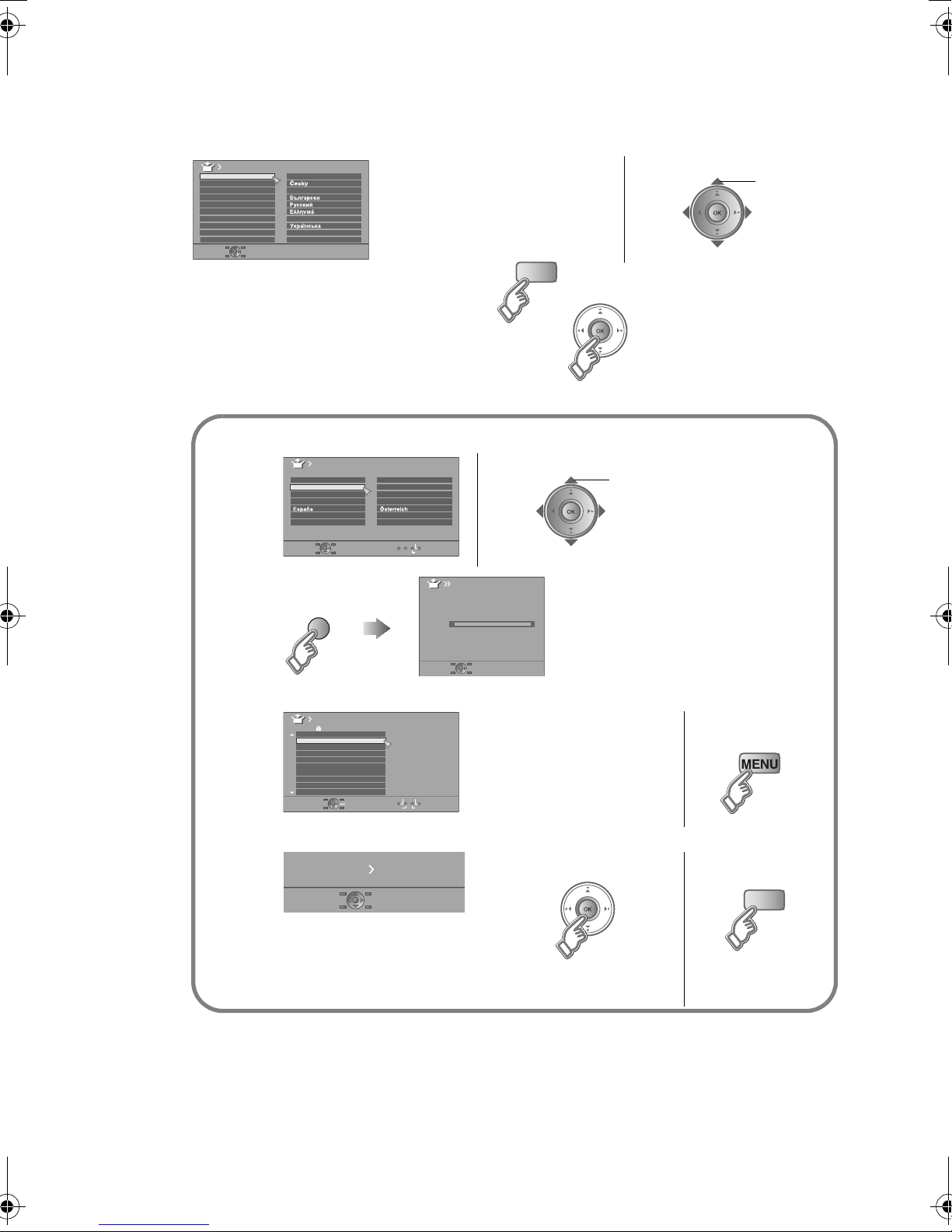
Initial settings
Confirm the language
C
English
Français
Deutsch
Italiano
Castellano
Nederlands
Dansk
Norsk
Svenska
Suomi
Language
Polski
Magyar
Português
Català
Türkçe
z Language for Message Board and
menus (excluding the DTV menus)
When change a language
select
D
When not using analogue channels g g
TV/DTV
E
When using analogue channels (or cable TV) g g D
Set analogue channels
Register analogue channels
1
2
Auto Program
Country
United Kingdom
Deutschland
France
Italia
Nederland
Belgium
Ireland
Switzerland
Danmark
Sverige
Norge
Suomi
Start
More
(blue)
0%
Check what was registered
Edit
PR ID
AV
01 02CH
02 03CH
03 04CH
04
05
06
07
08
09
CH/CC
ARD
05CH
06CH
01CC
02CC
03CC
04CC
Manual
Move
ID
DeleteInsert
To change the country
Auto Program
CH
02
z If “ACI Start” appears, select and start
settings.
(This will set up cable television
channels.)
g“What is “ACI” (Automatic Channel
To edit channels
g“Editing analogue
channels” (P. 17)
select
Installation)?” (P. 61)
If not editing
channels
Set T-V LINK
3
T-V LINK
Initial setting is complete
E
Edit digital channels g “Editing digital channels” (P. 15)
If digital channel reception is poor g “When the digital channel reception is poor” (P. 14)
If analogue channel reception is poor g “Troubleshooting” (P. 57)
Some digital channels cannot be watched on this TV. g (P. 61)
13
Recording DeviceDownload TV
When using “T-V LINK”
When not using
“T-V LINK”
TV/DTV
z If “Feature Not Available”
appears g (P. 59)
Page 19
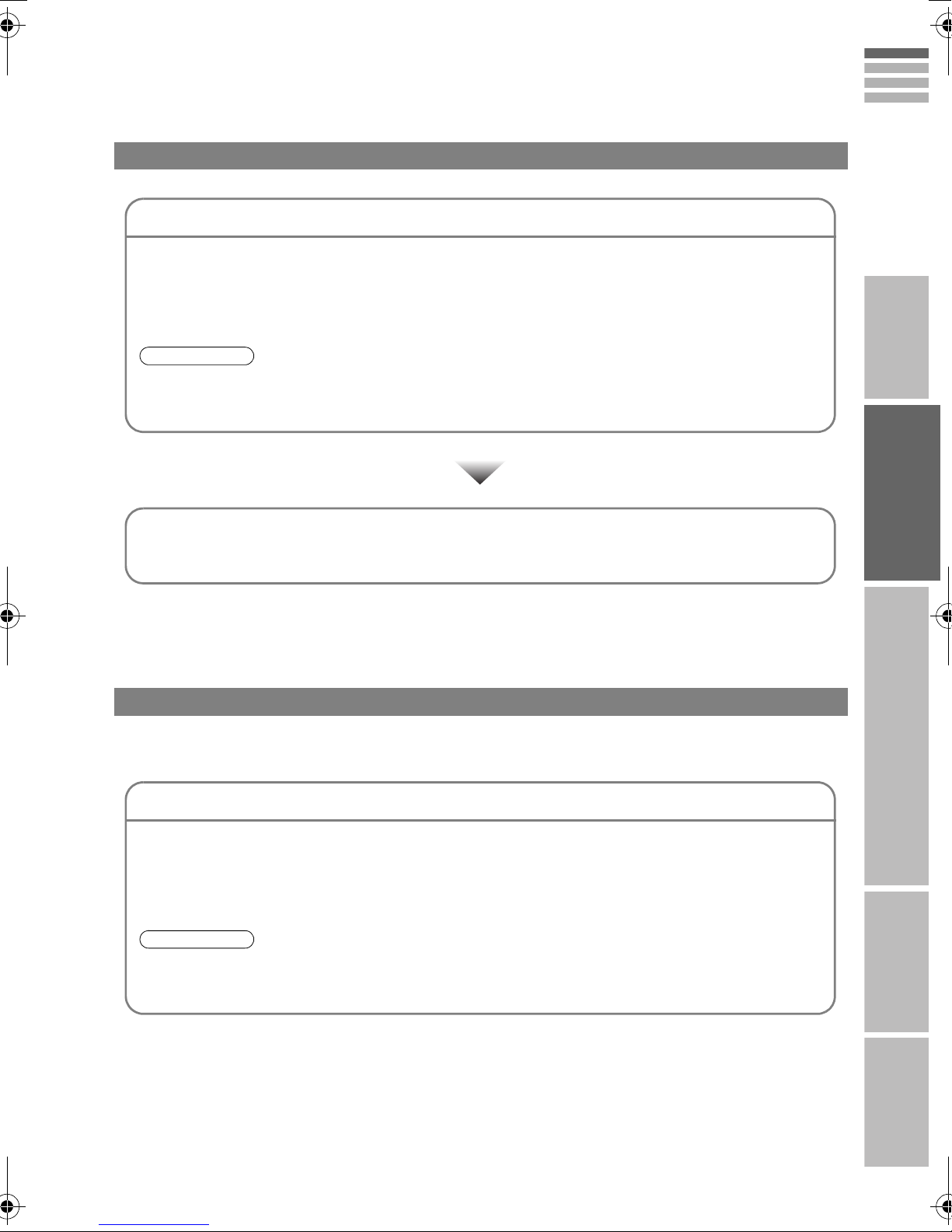
When the TV cannot find the digital channels
Check the following points
ENGLISH
z Is the TV connected correctly to the aerial?
z Change the direction of the indoor aerial.
z Is there a digital channels transmission tower nearby?
g Turn “Attenuator” to “On” (P. 46), since the radio waves are too strong.
Note
z “Attenuator” attenuates the radio waves of analogue broadcast as well as those of digital broadcast. If
some noise or snow appears when watching an analogue channel, please set “Attenuator” to “Off”
temporarily.
z Register digital channels again g “Service Scan” (P. 55)
If you still cannot watch digital channels after following the steps above, there may be a problem
with your aerial or its cable. Or, the signal may be too weak. g Consult your retailer
When the digital channel reception is poor
IMPORTANT PREPARE USE SETTING TROUBLE?
The “Missing or weak signal” message appears.
Check the following points
z Is the TV connected correctly to the aerial?
z Change the direction of the indoor aerial.
z Is there a digital channels transmission tower nearby?
gTurn “Attenuator” to “On” (P. 46), since the radio waves are too strong.
Note
z “Attenuator” attenuates the radio waves of analogue broadcast as well as those of digital broadcast. If
some noise or snow appears when watching an analogue channel, please set “Attenuator” to “Off”
temporarily.
Check digital channels signal g “Signal Check” (P. 56)
If you still cannot watch digital channels after following the steps above, there may be a problem
with your aerial or its cable. Or, the signal may be too weak. g Consult your retailer
14
Page 20
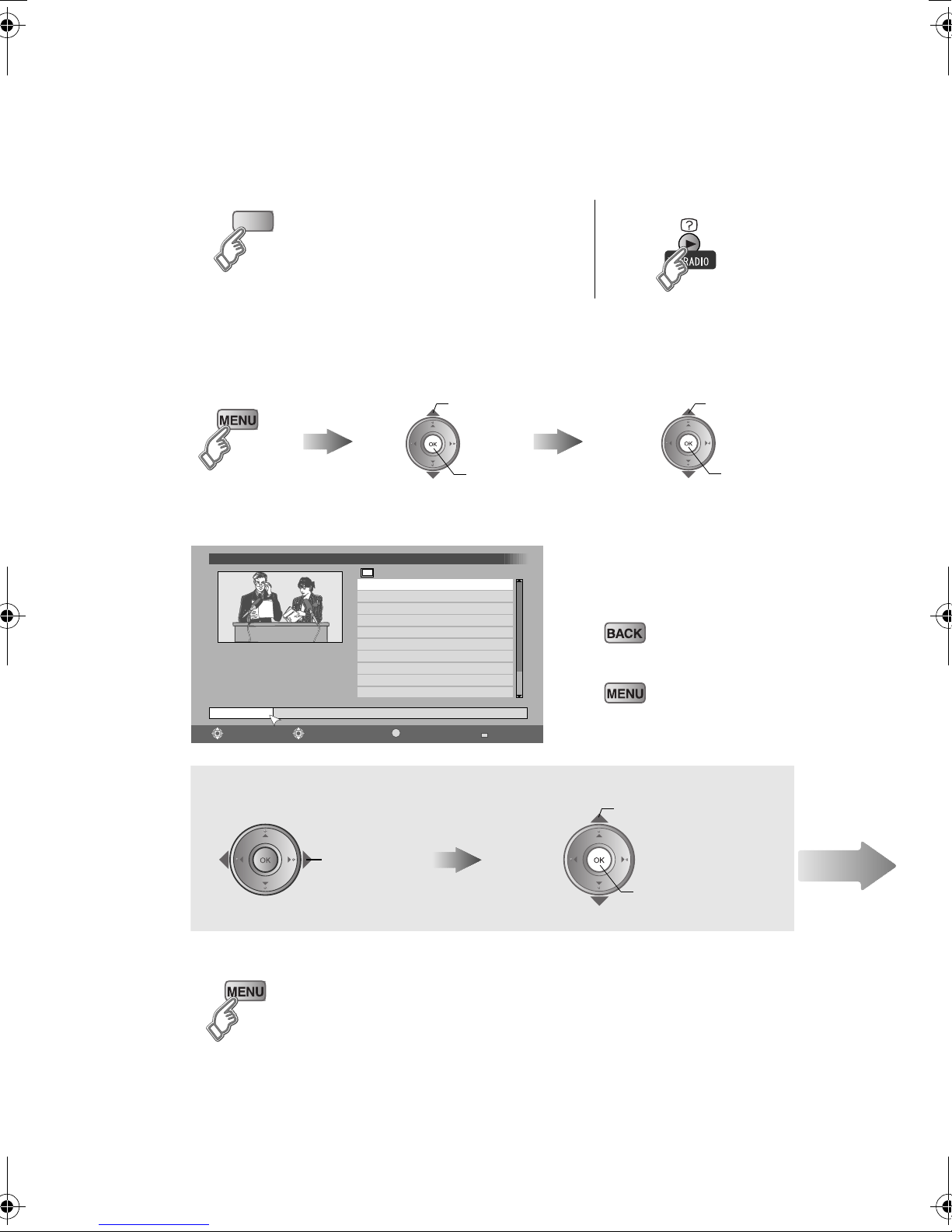
Editing digital channels
Edit the channels registered with “Automatic” in “Initial settings” (P. 12).
Switch to digital channels
A
B
TV/DTV
Display the “Edit PR List” menu
Display the menu bar Select “DVB” (DTV) Select “Edit PR”
Switch TV/RADIO
C
Edit channels
Edit PR List
Name Delete FavouritesNumber Lock
Select PR Select Function
14:00
TV
1.
RTL Television
2.
RTL2
3.
Super RTL
4.
VOX
5.
Doku/KiKa
6.
Info/3sat
7.
ZDF
8.
TERRA NOVA
9.
CNN Int.
VIVA
10.
OK
Edit PR Exit
A select
B next
05/05/2007
MENU
A select
B next
To the previous menu
g
Exit
g
Select channelSelect edit function
A select
Finish
D
15
select
Next
B next
Page 21
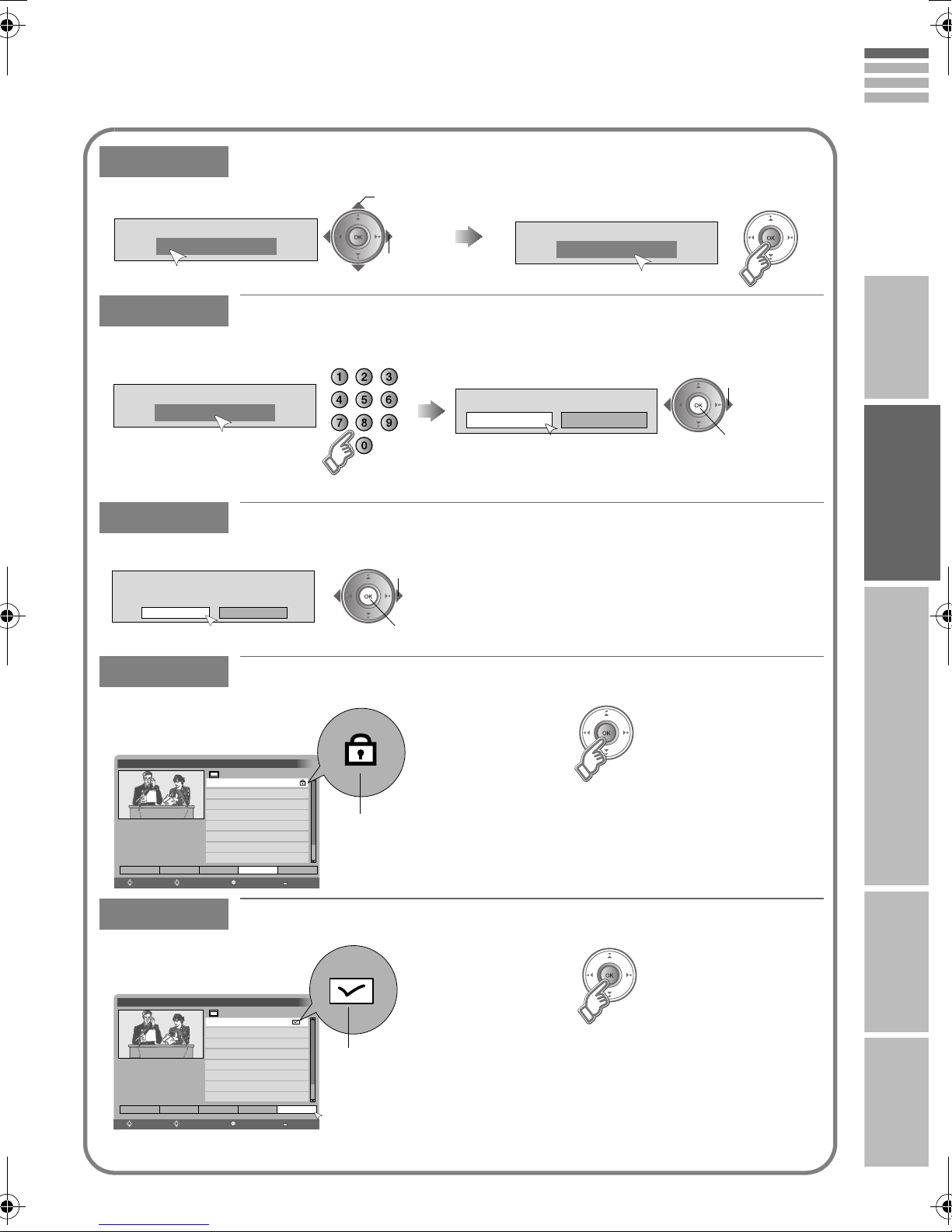
Name
Edit a channel name
A select character
ENGLISH
Name
RTL Television
Number
Number
Change a channel number
001
Delete
The selected PR will be permanently
deleted. Do you want to proceed?
Yes
Lock
Delete a channel
No
Stop children from watching specific channels
B move position
Enter a number
A select “Yes”
B delete
Name
ABCDEFG
IMPORTANT PREPARE USE SETTING TROUBLE?
A select “OK”
PR exists! Move it?
OK Cancel
B move
z Only when the same channel number exists.
z The channels are rearranged in numerical order.
Edit PR List
1. RTL Television
2. RTL2
3. Super RTL
4. VOX
5. Doku/KiKa
6. Info/3sat
7. ZDF
Name Delete FavouritesNumber Lock
Select PR Select Function
8. TERRA NOVA
Favourites
Edit PR List
1. RTL Television
2. RTL2
3. Super RTL
4. VOX
5. Doku/KiKa
6. Info/3sat
7. ZDF
Name
Number
Select PR Select Function
8. TERRA NOVA
Delete Favourites
Release g
14:00
05/05/2007
TV
z To enable “Lock” function, turn the TV off and on again.
Lock icon
z To watch the locked channels, the PIN code must be
entered.
g“When entering the PIN code” (P. 47)
OK
Edit PR Exit
MENU
z Enter PIN code if needed
g “When entering the PIN code” (P. 47)
Register your favourite channel
Release g
14:00
05/05/2007
TV
z To move through only your favourite channels and
have them appear in the PR List.
g “Favourite Mode” (P. 52)
Lock
OK
Edit PR Exit
Favourite icon
MENU
16
Page 22
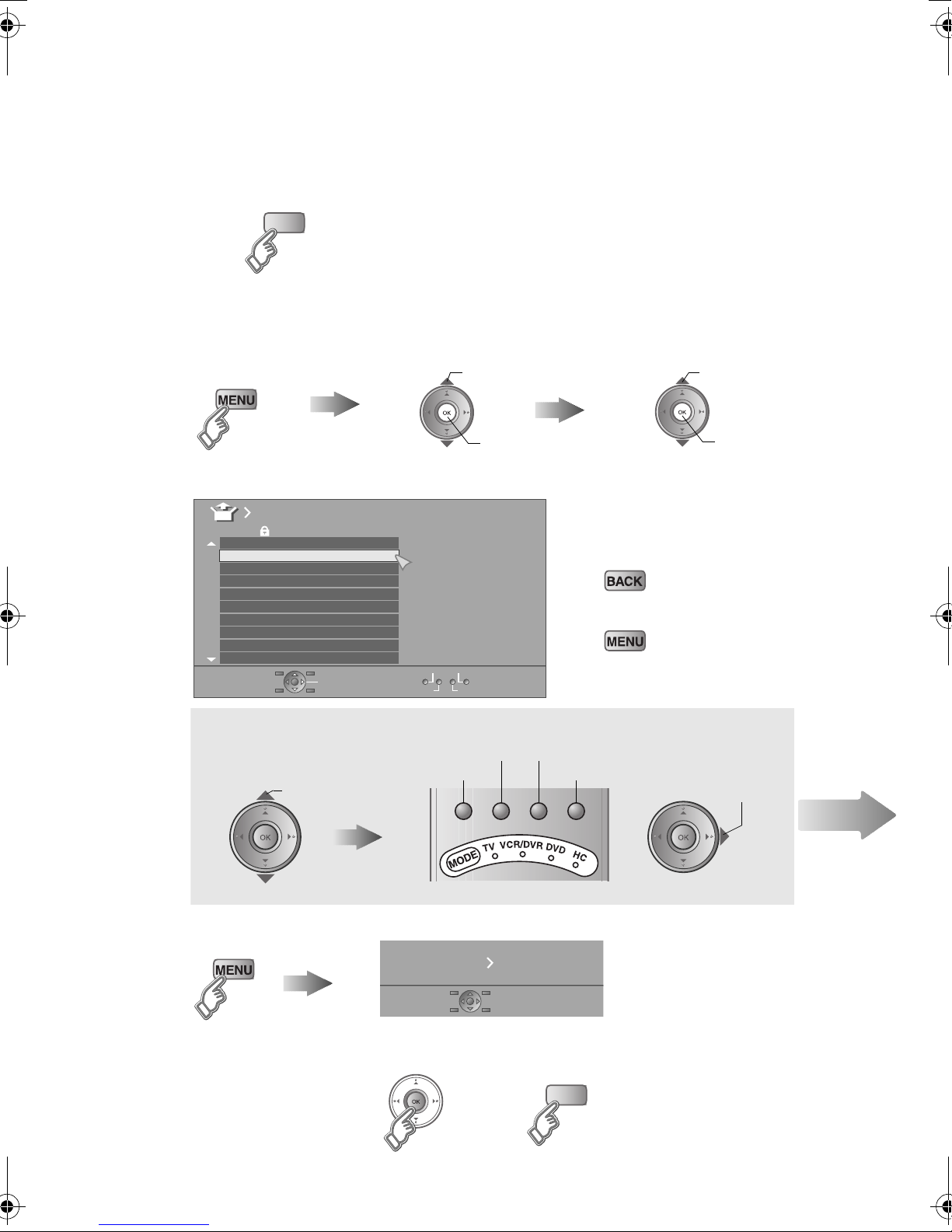
Editing analogue channels
Edit the channels registered with “Auto Program” in “Initial settings” (P. 13).
Switch to analogue channels
A
B
Display the “Edit” menu
Display the menu bar Select “Set Up” Select “Edit/Manual”
TV/DTV
C
A select
B next
Edit channels
Edit
PR ID
AV
01 02CH
02 03CH
03 04CH
04
05
06
07
08
09
ARD
Select channel Select edit function
select a channel
Move
CH / CC
05CH
06CH
01CC
02CC
03CC
04CC
To the previous menu
Exit
Manual
ID
DeleteInsert
Insert
ID
Delete
Manual
A select
B next
g
g
Move
Next
Finish
D
17
7 9 /,1.
When using
“T-V LINK”
5HFRUGLQJ'HYLFH'RZQORDG79
When not using
“T-V LINK”
TV/DTV
z If “Feature Not Available”
appears g (P. 59)
z “T-V LINK” g “What is
“T-V LINK”?” (P. 11)
Page 23
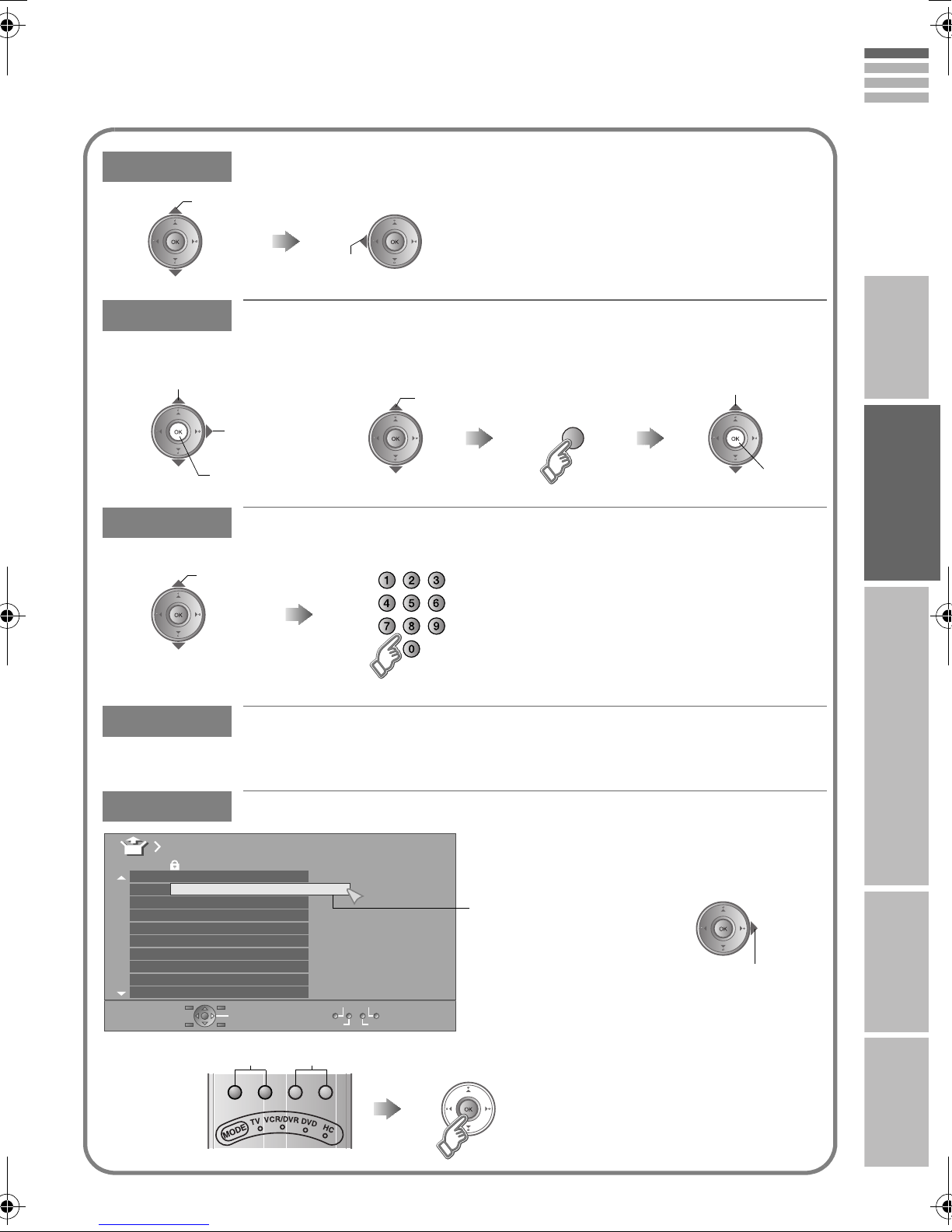
Move
select
Move a channel's position (PR)
ENGLISH
ID
Edit a channel name (ID)
Naming a channel
A select character
B move position
C set
Insert
z “CH/CC” List g P. 6 5
Insert a new channel directly by entering the CH/CC number
Select a “CH/CC”
set
When selecting a preset name from the “ID List”
enter the first
character
(blue)
Enter a number
z Receives the broadcast signal.
IMPORTANT PREPARE USE SETTING TROUBLE?
A select
B set
Delete
Delete a channel
z Pressing the button deletes the channel.
Manual
Manual
PR ID
AV
01
02 03CH
03 04CH
04
05
06
07
08
09
ARD
Register a new channel
System
A Search a channel
CH/CC
02CH
05CH
06CH
01CC
02CC
03CC
04
CC
Fine tune
(B/G)
Search+
Fine-
Fine+Search-
z If necessary, press X to
change the broadcasting
system.
g“Receivable broadcast
systems (Analogue
channels)” (P. 61)
B Set
z Press the red or green button. Auto-search
begins, and the nearest frequency is
imported.
g Repeat the previous steps until the
desired channel is displayed.
Select a system
18
Page 24
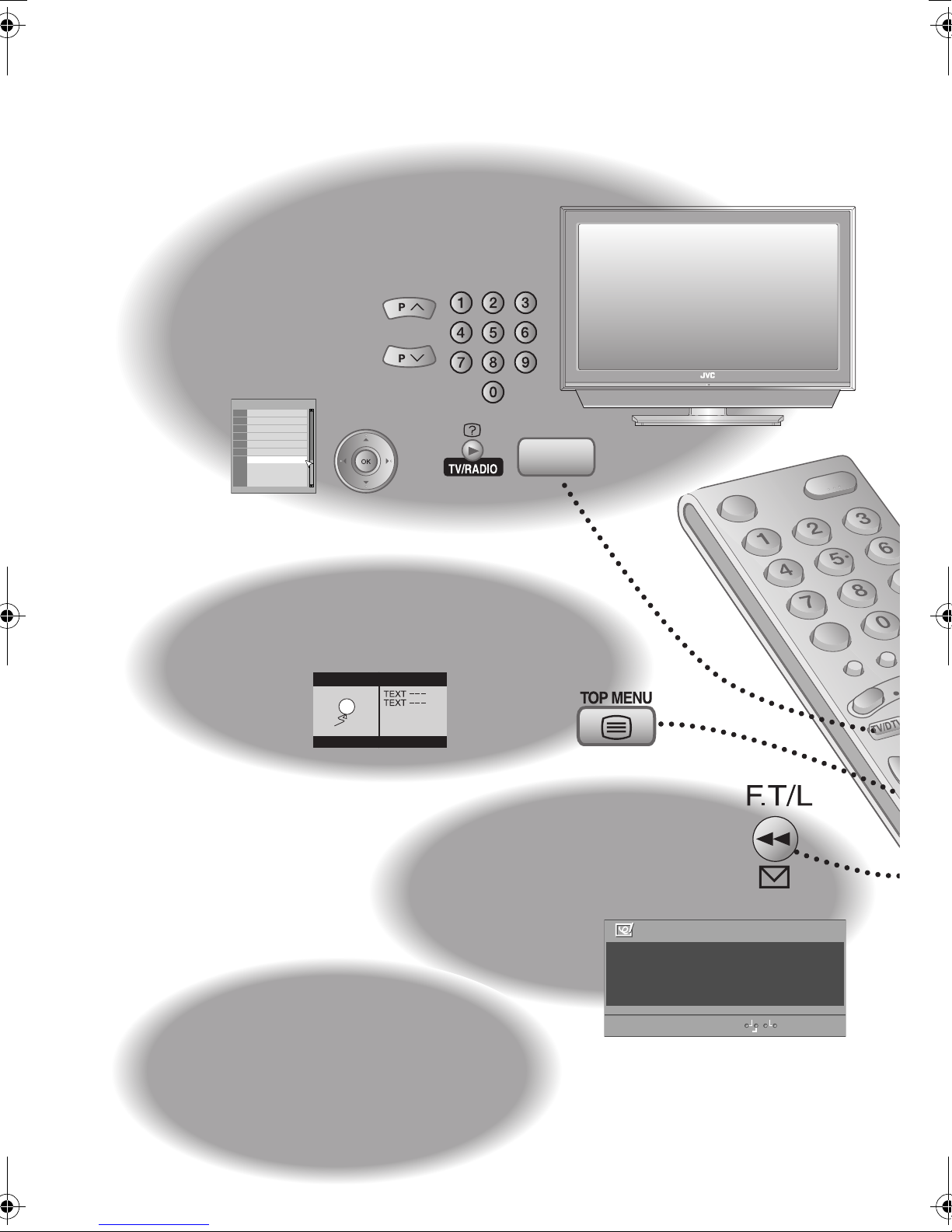
Enjoy your new TV!
Watching TV
PAGE
21
PAGE
25
PAGE
27
PR List
RTL Television
1
RTL2
2
Super RTL
3
VOX
4
Doku/KiKa
5
Info/3sat
6
ZDF
7
TERRA NOVA
8
CNN lnt.
9
VIVA
10
Viewing teletext
TV/DTV
Useful
PAGE
33
19
functions
View subtitles
Select audio language
Change the aspect ratio
Enjoy the good sound
Take snapshots of the screen
Watch in multi-picture mode
PAGE
31
Message
board
Message Board ABC
To my l ove l y w i f e
Happ y Bi r t hda y !
Wi th a l l my l ove t oday and
always:-)
Off
Close
Edit
Page 25
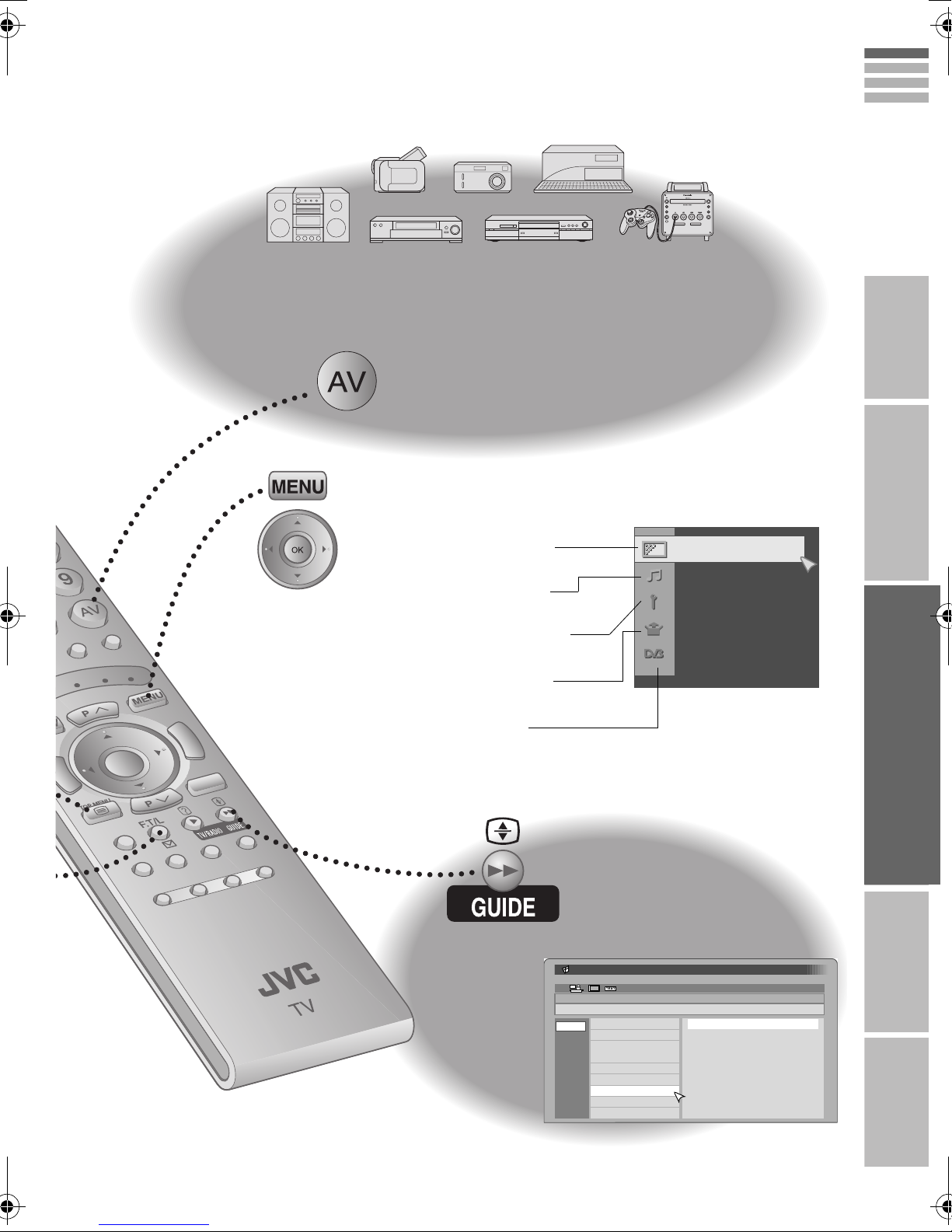
Watching videos / DVDs
PAGE
29
Customising your TV
ENGLISH
IMPORTANT PREPARE USE SETTING TROUBLE?
PAGE
39
Picture settings
(Picture Mode, Features, etc.)
Sound settings
(Stereo/ t·u, MaxxAudio, etc.)
Features settings
(Sleep Timer / Child Lock, etc.)
Set Up settings
(Auto Program, Language, etc.)
DTV settings
(Timer, Edit PR, etc.)
PAGE
23
05/05
06/05
07/05
08/05
09/05
10/05
11/ 05
12/05
Picture
Using EPG
Electronic Programme Guide
RTL Television
14:00-15:00
Nachrichten
1. RTL Television
2. RTL2
3. Super RTL
4. VOX
5. Doku/KiKa
6. Info/3sat
7. ZDF
8. TERRA NOVA
9. CNN lnt.
14:00
14:00 Nachrichten
15:00 Golf
17:00 Nachrichten
17:15 Musik
18:00 Wetter
18:20 Nachrichten
18:50 Fußball
20:20 Nachrichten
20:30 Wetter
05/05/2007
20
Page 26
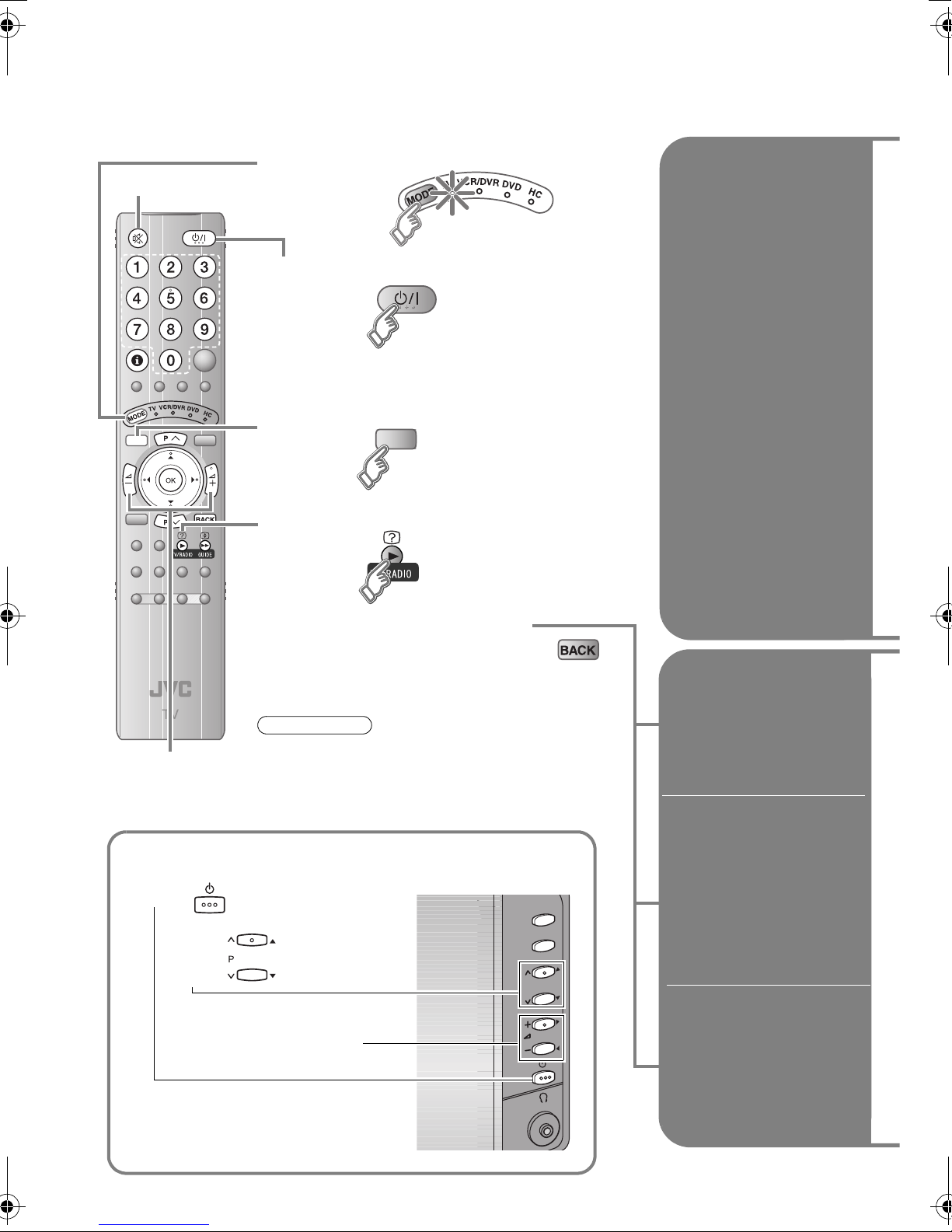
Watching digital channels
Set to “TV”
Mute
TV/DTV
A
B
C
D
Power on
The green power
lamp on the TV lights
z Press again to turn the screen off and put
the TV into standby mode.
Channel information
Switch to digital channels
TV/DTV
Switch TV/RADIO
Select a channel
Volume
E
z To completely turn off the TV, unplug the power plug.
z Watch pay-TV digital channels g (P. 8)
z Add a new station g (P. 55)
z Some digital channels cannot be watched on this
TV. g (P. 61)
z To the previous channel g
z View subtitles / Select audio
language g (P. 33 - 34)
Note
Basic operations using the side buttons
A
B
z Switch between digital and analogue
channels
g“Using the TV’s buttons” (P. 30)
z Use the remote control to switch between
TV and Radio
Power on
Change the channel
Volume
AV
/
V
T
OK
NU/
E
M
P
Using PR List
Using EPG
Using the number
buttons, up / down
buttons
21
Page 27
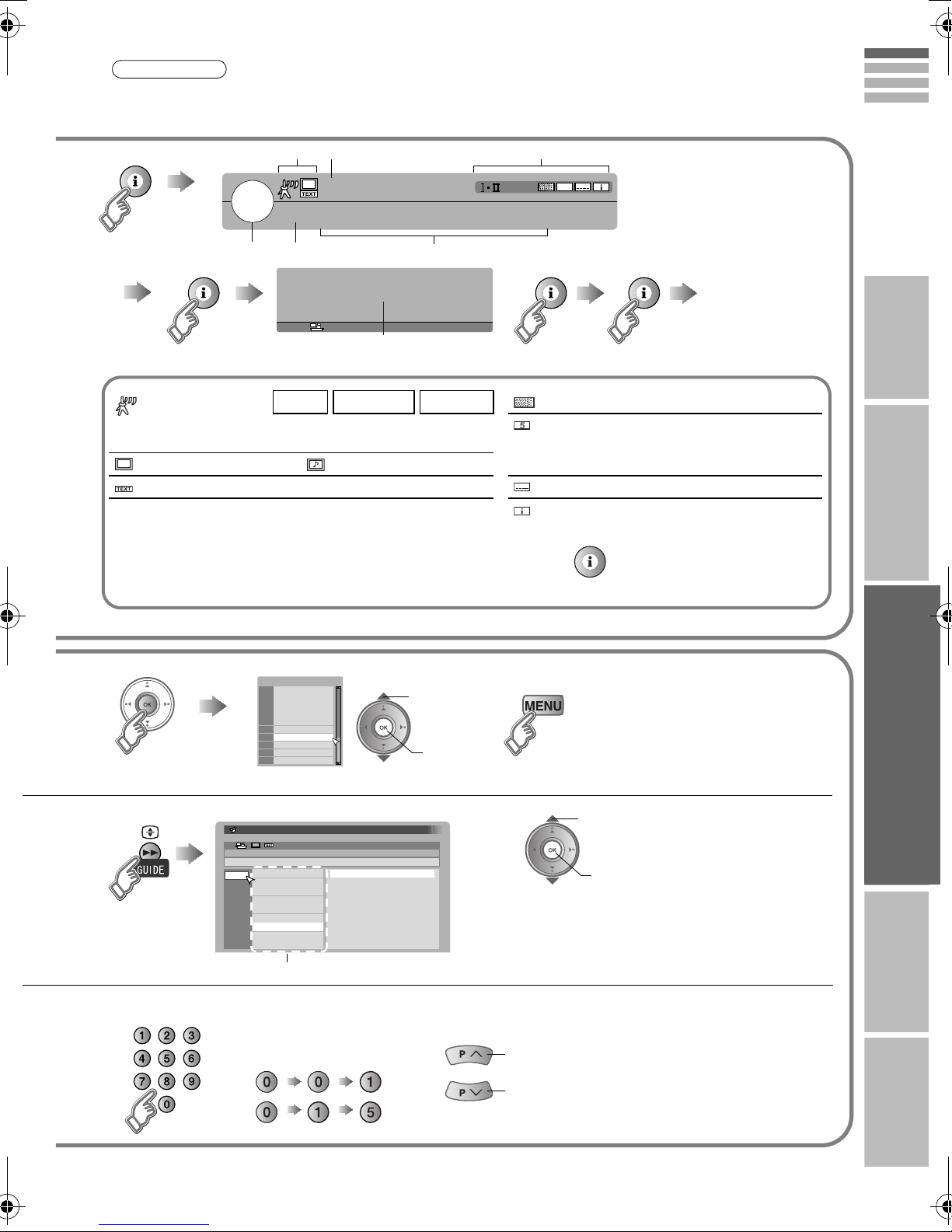
Note
z To soften the picture for daily use, change the setting in “Picture Mode”
g“Picture Mode” (P. 40)
Symbols
Name of station
Symbols
z Whenever changing the
5
7
Channel
ZDF
Now
14:00
Next
Clock
Häusliche Nachrichten
Weltnachrichten
Wirtschaftliche Informationen
Sportarten-Nachrichtenblitz
CH33
: 14:00 - 15:00
: 15:00 - 17:00
Programme
Nachrichten
Golf
More information
Symbols description
z “PR List” appears.
: Reception level Red Yellow Green : Pay-TV channel
: Poor : Acceptable : Excellent
Minimum viewing age limit of the
:
programme.
: TV programme : Radio programme Set viewing age limit. g (P. 52)
: Teletext is available (P. 25). : Subtitles are available (P. 33).
t·u : tu::Audio in another language is not available.
Other audio languages are available (P. 34).
More information about the programme is
:
available.
channel, “Channel
Information” is
displayed.
g
Dolby Digital : Dolby Digital signal is output from the DIGITAL AUDIO OUT terminal (P. 62)
ENGLISH
IMPORTANT PREPARE USE SETTING TROUBLE?
(No indication)
PR List
PR List
RTL Television
1
RTL2
2
Super RTL
3
VOX
4
Doku/KiKa
5
Info/3sat
6
ZDF
7
TERRA NOVA
8
CNN lnt.
9
VIVA
10
Electronic Programme Guide
ZDF
14:00-15:00
Nachrichten
1. RTL Television
05/05
2. RTL2
06/05
3. Super RTL
07/05
4. VOX
08/05
5. Doku/KiKa
09/05
6. Info/3sat
10/05
7. ZDF
11/05
8. TERRA NOVA
12/05
9. CNN lnt.
EPG
14:00
14:00 Nachrichten
15:00 Golf
17:00 Nachrichten
17:15 Musik
18:00 Wetter
18:20 Nachrichten
18:50 Fußball
20:20 Nachrichten
20:30 Wetter
A select
B view
05/05/2007
Close PR List
A select
B view
z Display only programmes which match
your selected genre g “Genre” (P. 24)
Channels
Enter a channel number Move up or down a channel
E.g.
1 :
15 :
up
down
z You can select only from
You can select only from
your favourite channels
g“Favourite Mode” (P. 52)
your favourite channels
g “Favourite Mode” (P. 52)
The channels and programme names shown in the illustrations here are examples only.
22
Page 28
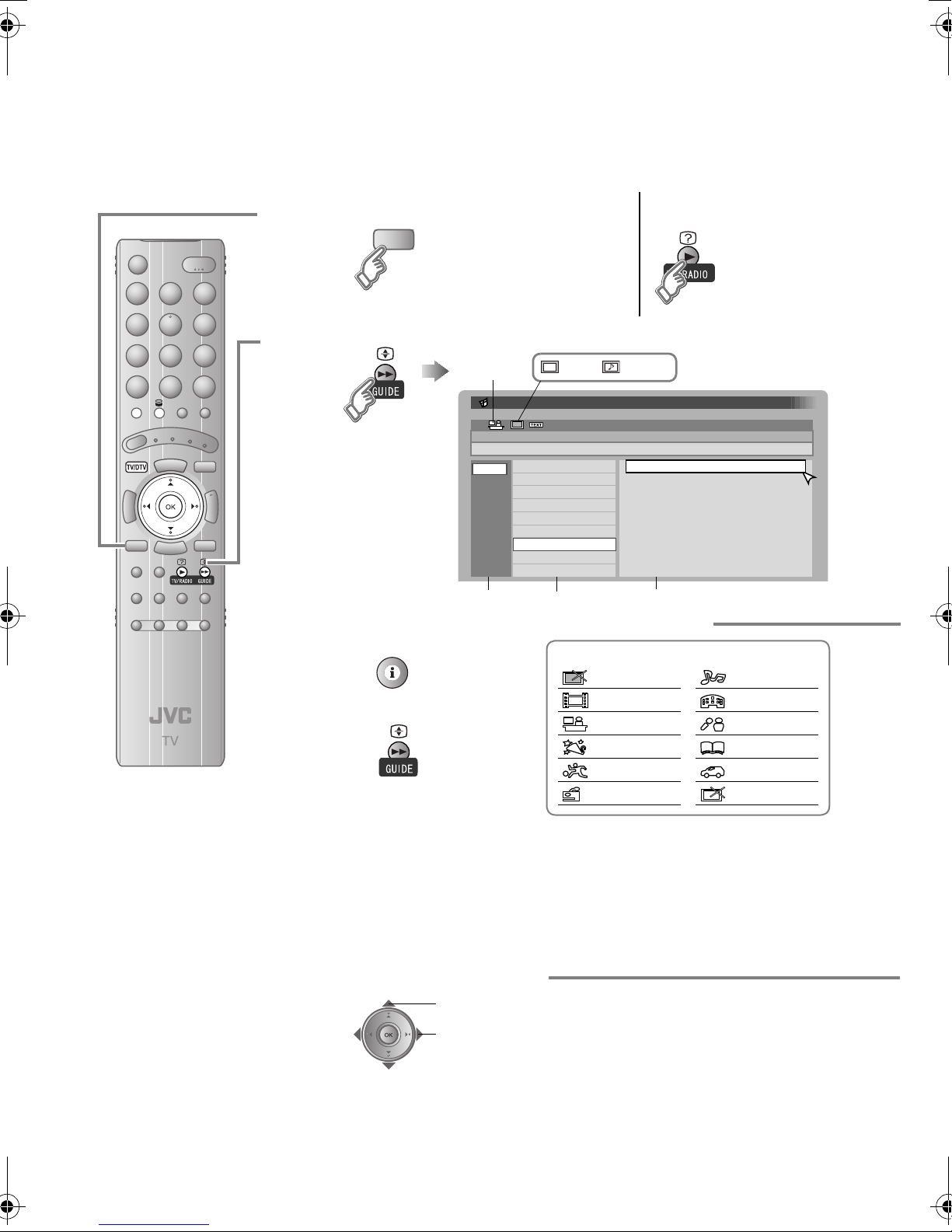
Using
EPG
Using EPG (Electronic Programme Guide)
You can find a digital channel programme from an eight-day programme guide, check its information,
and make a reservation.
z When the clock is
off time g “Time
Zone” (P. 51).
z Select the default
language for
programme name
and programme
information g
“EPG Language”
(P. 51)
A
B
C
Switch to digital channels
TV/DTV
Switch TV/RADIO
Display EPG
Genre
Electronic Programme Guide
ZDF
14:00-15:00
05/05
06/05
07/05
08/05
09/05
10/05
11/ 05
12/05
Date Channel Programme
Check programme
information
g
Close EPG
g
TV Radio
Nachrichten
1. RTL Television
2. RTL2
3. Super RTL
4. VOX
5. Doku/KiKa
6. Info/3sat
7. ZDF
8. TERRA NOVA
9. CNN lnt.
14:00 Nachrichten
15:00 Golf
17:00 Nachrichten
17:15 Musik
18:00 Wetter
18:20 Nachrichten
18:50 Fußball
20:20 Nachrichten
20:30 Wetter
Search from genre
Genre icon
General
Movie
News
Entertainment
Sports
Children
z The genre may differ depending on
your country.
z Above illustrations are Genre icons
for Germany.
Find a programme
Watch / listen to the programme g (P. 21)
14:00
05/05/2007
Music
Culture
Current Affairs
Education
Leisure
Special
The channels and programme names shown in the illustrations here are examples only.
23
Reserve the programme
select a date / a channel / a programme
select a column
(date g channel g programme)
Page 29
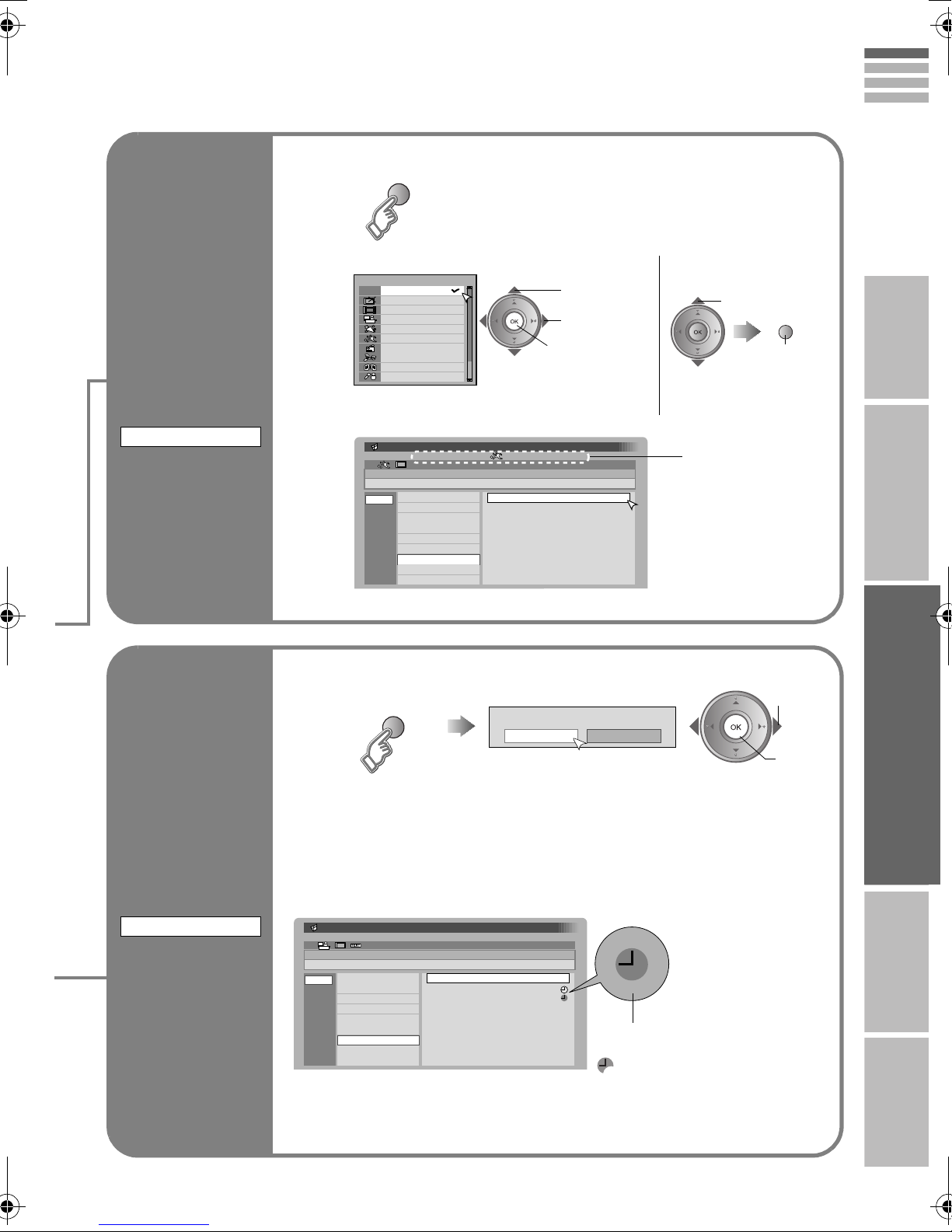
1
Display the genre list
(green)
ENGLISH
Display only
programmes
which match
your selected
genre
Genre
2
3
1
Select a genre
Genre
All
General
Movie
News
Entertainment
Sports
Children
Music
Culture
Current Affairs
z More than one genre can be selected.
A select
B set / cancel
C search
Quick search
z Only one genre can be
selected.
Find a programme
Electronic Programme Guide
ZDF
15:00-17:00
05/05
06/05
07/05
08/05
09/05
10/05
11/ 05
12/05
Golf
1. RTL Television
2. RTL2
3. Super RTL
4. VOX
5. Doku/KiKa
6. Info/3sat
7. ZDF
8. TERRA NOVA
9. CNN lnt.
15:00 Golf
18:50 Fußball
22:30 Tennis
z Only programmes in the selected genre are displayed.
14:00
05/05/2007
Your selected
genres are displayed
Display the timer select menu
(red)
Please select timer
Record Remind
Record : Reserve a programme to record
Remind : Reserve a programme to watch
IMPORTANT PREPARE USE SETTING TROUBLE?
A select
(red)
B search
A select
B set
Reserve a
programme to
watch and
2
record
Timer
ZDF
14:00-15:00
05/05
06/05
07/05
08/05
09/05
10/05
11/ 05
12/05
Set “Timer”
gProceed to B in “Timer (DTV)” (P. 49)
Electronic Programme Guide
Nachrichten
1. RTL Television
2. RTL2
3. Super RTL
4. VOX
5. Doku/KiKa
6. Info/3sat
7. ZDF
8. TERRA NOVA
9. CNN lnt.
14:00 Nachrichten
15:00 Golf
17:00 Nachrichten
17:15 Musik
18:00 Wetter
18:20 Nachrichten
18:50 Fußball
20:20 Nachrichten
20:30 Wetter
14:00
05/05/2007
(red): Reserve to record
(blue): Reserve to watch
: Reservation time is shorter
than the broadcasting time
24
Page 30
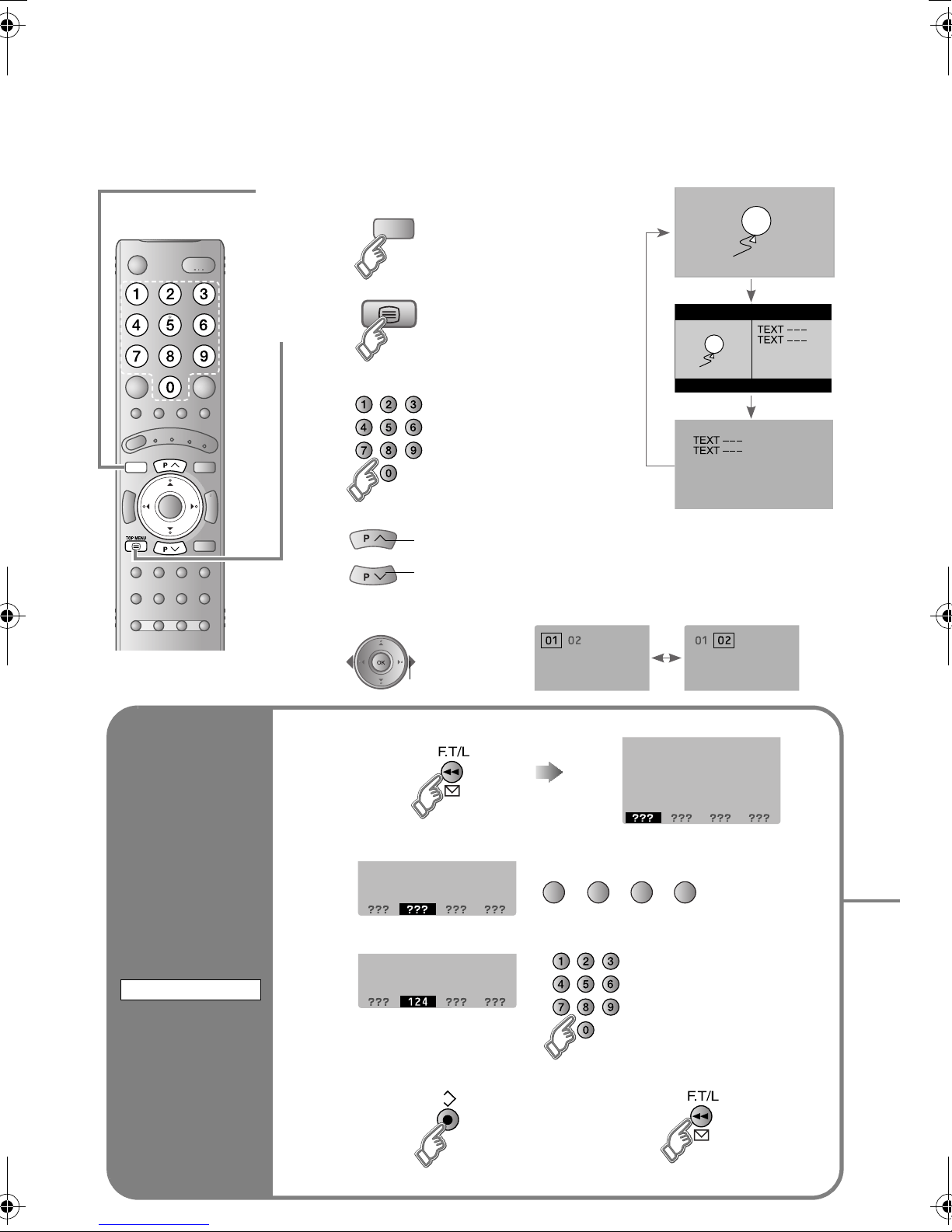
Viewing teletext
This TV can display TV broadcasts and teletext on the same channel in two windows.
TV/DTV
A
B
Switch digital / analogue
channels
TV/DTV
Enter a teletext page
Move up or down a page
up
down
View sub-pages
When watching TV
TV
TEXT
TEXT
Bookmark
your favourite
page
LIST MODE
1
2
3
4
to sub-page
Display your favourites list
Select a coloured button to save your page to
(red) (green) (yellow) (blue)
Enter the number of the page to save
Save
LIST MODE
Exit g
.....
25
Recall your favourite page g Press the coloured button as in step 2
Page 31

Hold the
current page
HOLD
Reveal hidden
pages
REVEAL
ENGLISH
Hold the current page
IMPORTANT PREPARE USE SETTING TROUBLE?
Release g Press “ ” again
Display hidden information
(answers to quizzes, etc.)
Double the size of the displayed text
Enlarge the
text
SIZE
To the index
page
INDEX
Switch briefly
from teletext
to TV
Returns to page “100” or a
previously designated page
Leave the current page open, while
you switch to watch TV
CANCEL
z Useful when running a page search.
26
Page 32

Watching analogue channels
Set to “TV”
A
Mute
TV/DTV
B
C
Power on
The green power
lamp on the TV lights
z Press again to turn the screen off and
put the TV into standby mode.
Switch to analogue
channels
TV/DTV
Channel information
and clock
Using PR list
Select a channel
Volume
D
Switch between mono / stereo / bilingual
broadcasting
g “Stereo/ t·u” (P. 42)
z To completely turn off the TV, unplug the power
plug.
To the previous channel
g
Note
Basic operations using the side
buttons
A
Power on
Change the channel
B
Using the number
buttons, up / down
buttons
Register a channel
to a button
AV
/
V
T
OK
NU/
E
M
P
FAVOURITE
CHANNEL
Volume
z Switch between digital and analogue
channels
g“Using the TV’s buttons” (P. 30)
27
Page 33

Note
z To soften the picture for daily use, change the setting in “Picture Mode”
g“Picture Mode” (P. 40)
Channel information
1
z Pressing the button once displays the
“PR List”.
PR List
PR List
AV
01 ARD
02
03
04
05
06
07
08
09
+10-10
z Select a page g
ARD
A select
B view
select
Time
12 : 00
z Time is displayed only when teletext
broadcasting can be received.
Close PR List
Press a channel number Move up or down a channel
E.g.
1 :
15 :
up
down
ENGLISH
(No indication)
IMPORTANT PREPARE USE SETTING TROUBLE?
While the channel is displayed Press the number to register it on
Set 1 - 4 ?
Hold down for 3 seconds
Disappears after a few seconds
Note
The following “Picture” and “Sound” menu settings applied to the channel will be stored in the favourite channel as
well.
z Picture Mode / Super DigiPure / Colour System (P. 40 - 41)
z MaxxVolume / Voice Enhancer (P. 42)
Programmed!
Recall the favourite channel
Press the number you registered
Favourite 1 - 4 ?
Check your favourite channels
g Press “ ” and confirm that the channels you have registered have a beside them
Delete a favourite channel g “Favourite Setting” (P. 44)
28
Page 34

Watching videos / DVDs
To TV
1
Select the video source
A
EXT Mode
0AV
EXT- 1
1
2
EXT- 2
3
EXT- 3
4
EXT- 4
5
HDMI1
6
HDMI2
7
PC
8
DTV
E.g. For EXT-1
A select
B watch
Operate the connected device and play a video
B
Operate JVC recorders and other devices (P. 37)
Setting external terminals
Display the “EXT Setting” menu
Display the menu bar Select “Set Up” Select “EXT Setting”
2
3
A select
B next
A select
B next
Select an “EXT” or arrow, and then proceed with setting
EXT Setting
EXT- 1
EXT- 3
TV
DTV
Arrow
Dubbing
EXT- 2
EXT- 4
ID List
S-In
Select an “EXT”
select
Select the arrow
select
Finish
z Adjust the position of the PC image g “PC Position” (P. 46)
z HDMI terminal setting g “HDMI Setting” (P. 46)
Next
29
Page 35

Using the TV’s buttons
V/AV
T
MEN
P
Select a video source
/OK
U
A
B
EXT Mode
0AV
1
2
3
4
5
6
7
8
TV/AV
EXT- 1
EXT- 2
EXT- 3
EXT- 4
HDMI1
HDMI2
PC
DTV
C
Select a digital / analogue channel
A
TV/AV
B
EXT Mode
0AV
EXT- 1
1
2
EXT- 2
3
EXT- 3
4
EXT- 4
5
HDMI1
6
HDMI2
7
PC
8
DTV
To analogue channels
To digital channels
Select a channel
C
ENGLISH
IMPORTANT PREPARE USE SETTING TROUBLE?
S-In
ID List
Dubbing
Switch to S-Video input
(yellow)
Cancel this mode g Press “ ” (yellow) again
z “ ” mark will appear at the selected “EXT”.
z The device selection display will change from “E1” to “S1”.
Edit names of connected devices
A Show the name list B Select a name from the list
A select
(blue)
Clear the name g Select the blank space in the list
Set up dubbing on “EXT-2”
B set
select the dubbing source
30
Page 36

Message board
The message board function allows you to display the message that were input beforehand on the
TV screen when the TV is turned on.
Times when the message board comes in handy!
z On occasions such as birthdays (e.g. Happy birthday!)
z Message to your children (e.g. I’m going out between 3 and 4 pm.)
z An alternative to calendar (timetable) (e.g. 12/7 remember 7 o’clock parent night.)
A
B
z The message board will not be displayed the first time you
turn on the TV upon purchased.
z If you have trouble viewing the message board with its
translucent background, in the “Features” menu, change
“Appearance” to “Type B”. (P. 44)
Message Board ABC
To my l ov e l y wi f e
Happy B i r t hd a y !
Wi th a l l my l ove t oday and
always:-)
Off
Close
Edit
Hide the message board
To hide temporarily
(green) (red)
z The message board is displayed
whenever the TV is turned on.
To turn off
z The message board is not displayed
even if the TV is turned on.
Key code table
31
z To disp lay g
Page 37

A
Composing message
Display the message-editing screen
Display the message board
Switch to the editing screen
ENGLISH
B
(blue)
Input the message
Message Board ABC
To my l ov e l
09
~
Set
ABC / abc
All ClearDelete
To enter the characters To move the cursor
z You can enter up to maximum 210
characters (7 rows, 30 characters per
row).
z Inserting a character in the text is not
allowed. The existing character will be
overwritten.
z To input characters in a different
language, in the “Set Up” menu, change
the “Language” selection. (P. 45)
Move the cursor
Start a new line
IMPORTANT PREPARE USE SETTING TROUBLE?
z For characters that can be input, see “Key code table” (P. 31).
To clear or change character
Save the message
C
(red)
To delete a character
To clear all characters (press for more than 1 second)
To switch between uppercase and lowercase characters
z Only one message can be saved. To compose a new
message, re-edit the current message.
32
Page 38

Useful functions
View subtitles
SUBTITLE
(Digital channels)
Subtitle Selection
Off
On
Off
On
z By default, the language set in “Subtitle Language”
(P. 51) is automatically selected.
When not broadcast in that language, another
broadcast language is automatically selected.
z When no subtitles are broadcasted, “No Subtitles” is
displayed.
: Don’t display
: Display
Aselect
Bset
Switch to another language
Subtitle Selection
Off
On
German
English
Aselect “On”
Bnext
Aselect
Bset
: Special subtitles for the hearing impaired
Undefined: When the subtitle’s language cannot be
identified
z The language that can be selected depends on the
broadcast.
33
Page 39

Select audio
language
AUDIO
SELECTION
(Digital channels)
By default, the language set in “Audio Language” (P. 51) is automatically selected.
When not broadcast in that language, another broadcast language is automatically
selected.
Switch to another language
Aselect
Audio Selection
German
English
Bset
: Special audio track for the visually impaired
Undefined: When the audio's language cannot be identified
Dolby: Dolby Digital
z The language that can be selected depends on the broadcast.
z Please read ““Dolby Digital” output from the DIGITAL AUDIO OUT terminal”
(P. 62) before selecting “Dolby”.
ENGLISH
IMPORTANT PREPARE USE SETTING TROUBLE?
Change the
aspect ratio
ZOOM
1
Select the aspect ratio
2
3
z When 720p (750p) or 1080i (1125i) signal is received, the signal will be
displayed as “Full”.
The zoom menu will not be displayed.
z In PC mode, “Regular” and “Full” can be selected.
z Using “Auto” g “Auto in “Zoom”” (P. 64)
Zoom
Auto
Regular
Panoramic
14 : 9 Zoom
16 : 9 Zoom
16 : 9 Zoom Subtitle
Full
16 : 9 Zoom
Move the picture with S or T while this bar is displayed
Aselect
Bset
34
Page 40

Useful functions
1
Select the “MaxxAudio”
2
Enjoy the
good sound
MaxxAudio
setting
Sound
MaxxAudio Low
MaxxBass
MaxxTreble
MaxxStereo
MaxxVolume
Balance
Voice Enhancer
A select
B set
Off
Off
Reset
Take
snapshots of
the screen
FREEZE
(Not available for digital
channels and PC)
z You can adjust the “MaxxAudio” settings in the
“Sound” menu. (P. 42)
z If you connect the Headphone to the TV,
“MaxxAudio” setting is turned to “Off”.
Current programme
Still picture
Cancel
gPress “ ” again, or change the channel
z Not available when the SUB-PICTURE is
displayed, or when in digital channels or PC mode.
z You cannot save or export the snapshot.
35
Page 41

z For more functions g “Customising your TV” (P. 39 - 56)
ENGLISH
Watch in
multi-picture
mode
MULTI-PICTURE
Select the number of screens
1 212
Selecting “ ” returns to normal
viewing mode
z Not available in PC mode.
1
A select
B set
Watch in dual-picture mode
E.g. You can watch TV and video at the same time.
(For wide aspect ratio signals)
Main Sub
z Switch between the sound sources g
z Change the channel g (Main) , (Sub)
z When watching digital channels, there may be occasions where the aspect
ratio changes, for example during commercials. In this case, the layout of the
screen in dual-picture mode changes automatically according to the aspect
ratio signal.
Main
Sub
IMPORTANT PREPARE USE SETTING TROUBLE?
Select an analogue channel in 12-screen mode
All registered analogue channels are displayed as still images.
A select a channel
Main
Only the selected frame has a moving picture.
z Move up or down a page g
z Not available for digital channels, EXT-5, or EXT-6 input.
B watch
36
Page 42

Operate JVC recorders
The included remote control can be used to operate JVC recorders
and other devices.
Select a device
A
VCRs
DVD recorders
HDD recorders
TV
Home theatre
system
DVD Players
Operate the VCR,
DVD recorder or
HDD recorder
TV VCR/DVR
HC DVD
z The indicator lights for 3 seconds
each time the remote control is
operated.
Turn on the device
B
Operate the device
C
Try changing the remote control code
if you cannot operate a recorder.
z Other buttons can be used to operate
the TV at any time.
VCR/DVR
Operate the DVD
Player
DVD
Code A or 1 (Default) Code C or 3
Press and hold Press and hold
z Confirm the code for your recorder by checking the manual it came
with.
z Some models of JVC devices cannot be operated with this remote
control.
z JVC DVD recorders and HDD recorders are set to code “C” or “3” by
default.
Note
z If the battery is removed, the remote control code reverts back to
code A or 1.
37
Operate the home
theatre system
HC
Page 43

and other devices
Select VCR / DVD recorder / HDD recorder
VCR
DVD recorders
HDD recorders
Operate DVD / HDD recorder menus Playback / Record etc.
Select
OK
Display top
menu
Display menu
Back to
previous menu
Select a chapter
Display the subtitle (DVD / HDD recorder mode) g Press “ ”
Operate DVD menus Playback etc.
ENGLISH
IMPORTANT PREPARE USE SETTING TROUBLE?
Rewind / Playback /
Fast-forward
Record / Stop / Pause
Select
OK
Display top
menu
Display menu
Back to
previous menu
Select a chapter
Display the subtitle g Press “ ”
Operate HC menus Playback etc.
Select
OK
Display top
menu
Display menu
Back to
previous menu
Select a chapter
Display the subtitle g Press “ ”
Mute g Press “ ”
Rewind / Playback /
Fast-forward
Stop / Pause
Rewind / Playback /
Fast-forward
Stop / Pause
Volume g Press “ ”
Select a surround mode g Press “ ”
38
Page 44

Customising your TV
Display the menu bar
A
Display the desire menu
TV/DTV
Press to hide the
bottom area of the
menu (excluding
DTV menus). Press
again to display it.
B
C
Picture
You can display this menu (DTV)
only when viewing a digital channel.
Change or adjust the setting
Picture
Picture Mode
Bright- 1
Contrast
Bright- 2
Sharp
Colour
Hue
Colour Temp.
Features
select
Standard
Normal
Reset
select
z The menu
(excluding DTV
menus)
disappears after
one minute of
inactivity.
To the previous
screen
g
Note
z Depending on the
situation
(analogue
channels, digital
channels, video
signal formats,
external inputs,
etc.), some items
will be displayed
in gray colour
and will not work.
You will not be
able to change
their setting as
well.
D
39
To enter an item’s menu
select
(E.g. Features)
Close the menu
When “T-V LINK” menu appears.
7 9 /,1.
change / adjust
5HFRUGLQJ'HYLFH'RZQORDG79
Features
Super DigiPure Auto
Movie Theatre Auto
Colour Management On
Picture Management On
Smart Picture On
MPEG Noise Reduction On
Colour System
4 : 3 Auto Aspect
Next
Page 45

Picture
Picture
Picture Mode
Bright- 1
Contrast
Bright- 2
Sharp
Colour
Hue
Colour Temp.
Features
Standard
Normal
Reset
Picture Mode
You can select a preset picture setting according to the brightness of your room.
Bright : in a fairly bright room
Standard : in a room with standard brightness
Soft : in a dark room
You can make further adjustments to the selected preset “Picture Mode” to your liking.
ENGLISH
IMPORTANT PREPARE USE SETTING TROUBLE?
Bright-1
Contrast
Bright-2
Sharp
Colour
Hue
Colour Temp.
Backlight brightness (Darker l Brighter)
Contrast (Lower l Higher)
Brightness (Darker l Brighter)
Sharpness (Softer l Sharper)
Colour (Lighter l Deeper)
Tint (Reddish l Greenish) (NTSC only)
Colour temperature (Warm / Normal / Cool)
To return to the default adjustments g (blue)
Features
g “Features (sub menu)” (P. 41)
When using “T-V LINK” When not using
“T-V LINK”
TV/DTV
z “What is “T-V LINK”?” (P. 11)
z If “Feature Not Available” appears
g (P. 59)
40
Page 46

Customising your TV
Features (sub menu)
Features
Super DigiPure Auto
Movie Theatre Auto
Colour Management On
Picture Management On
Smart Picture On
MPEG Noise Reduction On
Colour System
4 : 3 Auto Aspect
Note
z “Smart Picture” is not available when “Picture Mode” is set to “Bright”
(P. 40).
Super DigiPure
Min :
When the picture loses
sharpness
For natural-looking outlines
Auto : Automatically adjusts
Max : When noise appears Off : Function is turned off
Movie Theatre
For smooth cinema film
On : Function is always on Off : Function is turned off
Auto : Automatically adjusts
Colour Management
Picture Management
Smart Picture
MPEG Noise Reduction
Colour System
Maintain a natural colour balance (On / Off)
Make it easier to view bright / dark pictures (On / Off)
Make it easier to view white areas (On / Off)
Reduce MPEG video noise (On / Off)
When there is no colour, change the colour system
(PAL, SECAM, NTSC3.58, NTSC4.43)
Colour System
Main PAL
Sub Auto
4:3 Auto Aspect
4 : 3 Auto Aspect
Panoramic
Regular
14 : 9
Zoom
41
Main : Main picture
Sub : Sub-picture in MULTI-PICTURE mode (P. 36)
z When watching videos etc., you can select “Auto”
(Automatically selects the colour system)
Select a default aspect ratio for Auto in “Zoom” (P. 34)
Panoramic Regular 14:9 Zoom
16 : 9
:
4 : 3 14 : 9
Page 47

Sound
Sound
MaxxAudio Low
MaxxBass
MaxxTreble
MaxxStereo
MaxxVolume
Balance
Voice Enhancer
Off
Off
ENGLISH
IMPORTANT PREPARE USE SETTING TROUBLE?
Note
z If you connect the Headphone to the TV, “MaxxAudio”
setting is turned to “Off”.
Reset
Stereo/ t·u
Select stereo, monaural or language (analogue channels)
(v: Monaural / s: Stereo / t: SUB1 / u: SUB2)
MaxxAudio
MaxxAudio improves sound performance with four sound features (MaxxBass, MaxxTreble, MaxxStereo
and MaxxVolume).
You can select one of the four “MaxxAudio” settings. (Off, Low, Mid, High)
You can make further adjustments to the four sound features of the selected preset
“MaxxAudio” to your liking.
MaxxBass Compensates low frequencies to widen the frequency band.
MaxxTreble Compensates high frequencies to widen the frequency band.
MaxxStereo Expands the stereo sound naturally.
MaxxVolume
z Adjustments made to the three sound features (MaxxBass, MaxxTreble and MaxxStereo) will be stored
in the selected “MaxxAudio” setting.
z To return to the default settings g (blue)
MaxxAudio is a registered trademark of Waves Audio Ltd. in the USA, Japan and other countries.
Maintains a uniform sound volume even if the sound becomes loud suddenly
(during commercial breaks etc.).
Balance
Voice Enhance r
Speaker balance (Left stronger l Right stronger)
Enhances the voice levels to make vocals or dialogues clearer
when the volume is set to low level. (On / Off)
42
Page 48

Customising your TV
Features
Features
Sleep Timer
Child Lock
Favourite Setting
Type AAppearance
OnBlue Back
OnPower Lamp
OffEco Mode
Sleep Timer
Sleep Timer
0 120
Off
Timer for turning off the TV
Cancel g Set the time to “0”
Remaining time g Display this menu again.
Child Lock
Stop children from watching specific channels (analogue channels)
Lock a channel
Display the menu
1
0400
z OK button does not work.
A select
B set
Set an “ID No.”
A select a number
B to the next column
C set
Select a channel and lock it. ( : locked)
2
Child Lock
PR ID CH/ CC
AV
ARD
01 02CH
02 03CH
03 04CH
04
05
06
07
08
09
View a locked channel
Use the number buttons to enter the channel number.
When “ ” appears, press “ ” and enter your “ID No.” with the number buttons.
z If you forget your “ID No.”, perform step 1 again.
43
select
05CH
06CH
01CC
02CC
03CC
04CC
Lock / Release
(blue)
Page 49

ENGLISH
Appearance
Blue Back
Favourite Setting
Favourite Setting
1
2
3
4
PR 01
PR 03
PR 05
PR 07
Type of the on-screen displays, Message Board and menus
(excluding on-screen displays for digital channels and DTV menus)
Type A : translucent
Type B : not translucent
z You cannot change this setting when viewing a digital channel. Switch to
an analogue channel or an EXT mode.
Displays a blue screen and mutes the sound when the signal is
weak or absent (On / Off) (analogue channels)
Remove a channel from the Favourite channel list (analogue
channels)
For more details g “FAVOURITE CHANNEL” (P. 27)
select
Remove
(blue)
IMPORTANT PREPARE USE SETTING TROUBLE?
Power Lamp
Eco Mode
Lights the power lamp (P. 5) while the TV is on (On / Off)
Automatically adjusts the picture contrast according to the
brightness of your room (On / Off / Demo)
For more details g “What is “Eco Mode”?” (P. 63)
44
Page 50

Customising your TV
Set Up
Set Up
Auto Program
Edit/Manual
Language
(EXT-2)
Component Auto Select
EXT Setting
HDMI Setting
Attenuator
PC Position
Auto Demonstration
OffDecoder
Off
Off
Off
Auto Program
Automatically registers the channels (analogue channels)
To change the country, perform step 1 only.
Select the country of installation
1
Auto Program
Country
United Kingdom
Deutschland
France
Italia
Nederland
Belgium
Ireland
Switzerland
Danmark
Sverige
Norge
Suomi
Start
More
Start “Auto Program”
2
(blue)
z If “ACI Start” appears, select and start settings.
(This will set up cable television channels.)
g“What is “ACI” (Automatic Channel Installation)?” (P. 61)
0%
Auto Program
CH
02
select
z For the next page
(yellow)
Edit
PR ID
AV
ARD
01 02CH
02 03CH
03 04CH
04
05
06
07
08
09
CH/CC
05CH
06CH
01CC
02CC
03CC
04CC
Edit channels
g
“Editing analogue channels”
(P. 17)
Edit/Manual
Language
Language
English
Français
Deutsch
Italiano
Castellano
Nederlands
Dansk
Norsk
Svenska
Suomi
Polski
Magyar
Português
Català
Türkçe
45
g “Editing analogue channels” (P. 17)
Select a language for the Message Board and menus (excluding
DTV menus)
Page 51

ENGLISH
Decoder(EXT-2)
Component Auto
Select
EXT Setting
HDMI Setting
HDMI Setting
HDMI CEC
HDMI
-1
Size
Audio Auto
HDMI
-2
Size
On
Auto
Auto
Attenuator
Select “On” when connecting the Decoder to EXT-2 through the
VCR (On / Off)
IMPORTANT PREPARE USE SETTING TROUBLE?
Changes the TV input to “EXT-4” when a component signal is input
to EXT-4 (On / Off)
z Not available when viewing PC
g “Setting external terminals” (P. 29)
Size :
If picture size is not correct in 480p(525p), change this setting to 1
or 2. Normally set to “Auto”.
Audio :
If there is no sound, change this setting to “Digital” or “Analogue”.
Normally set to “Auto”.
HDMI CEC :
If you use a HDMI CEC compatible device, set this setting to “On”.
z For more details g “What is “HDMI CEC”?” (P. 63)
Select “On” when digital channels are not received because of too
strong radio waves (On / Off)
PC Position
PC Position
Auto
Demonstration
Note
z “Attenuator” attenuates the radio waves of analogue broadcast as well as
those of digital broadcast. If some noise or snow appears when watching
an analogue channel, please set “Attenuator” to “Off” temporarily.
Adjust the position of the PC image
adjust
Reset
(blue)
Starts the “100Hz Clear Motion Drive” demonstration (On / Off)
(P. 64)
46
Page 52

Customising your TV
DTV Menu
DTV Menu
Timer
Edit PR
Configuration
Setup
Installation
Note
z If you cannot display this menu, switch to digital channels.
Switch to digital
channels
TV/DTV
Display the
menu bar
Select “DVB” (DTV)
A select
B set
䡵 When entering the PIN code
When watching digital channels or changing DTV menu settings, it may be necessary for
you to enter a PIN code.
Once a PIN code has been entered, there is no need to enter it again until the TV is turned
off.
This function is locked.
Please enter PIN code
z The default PIN code is “0000”.
z You can set your own PIN code. g “Enter PIN code” (P. 52)
䡵 When a message with option selections appears
Scan completed! Store services?
Yes No
䡵 When an information message appears
PIN code changed
OK
A select
B set
47
Page 53

Timer
14:00
Timer
PR Start End Date Mode
Timer list empty
SelectOKAdd Dalete EPGNavigate
05/05/2007
Edit PR
ENGLISH
IMPORTANT PREPARE USE SETTING TROUBLE?
“Timer (DTV)” (P. 49)
Edit PR List
Name Delete FavouritesNumber Lock
Select PR Select Function
TV
1.
2.
3.
4.
5.
6.
7.
8.
9.
10.
RTL Television
RTL2
Super RTL
VOX
Doku/KiKa
Info/3sat
ZDF
TERRA NOVA
CNN Int.
VIVA
OK
Configuration
Configuration
Navigate
Country
Time Zone
Menu Language
Audio Language
Subtitle Language
TeletextLanguage
EPG Language
Enter PIN Code
Favourite Mode
Maturity Rating
OK
Select Exit
MENU
Setup
Setup
Digital Audio Output
Banner Duration
Receiver Upgrade
Common Interface
Antenna Power
14:00
05/05/2007
MENU
Edit PR Exit
14:00 05
/05/2007
Germany
English
German
German
German
German
Off
14:00
05/05/2007
PCM
2sec
Auto
No CI Module
Off
“Editing digital channels” (P. 15)
“Configuration (DTV)” (P. 51)
“Setup (DTV)” (P. 53)
MENU
Navigate
Select Exit
Installation
Installation
Service Scan
Signal Check
Factory Settings
“Installation (DTV)” (P. 55)
48
Page 54

Customising your TV
Timer
Timer (DTV)
Timer
PR Start End Date Mode
OK
Select
Timer list empty
Add Dalete EPGNavigate
14:00
Display the timer select menu
A
(red)
Record : Reserve a programme to record
Remind : Reserve a programme to watch
05/05/2007
䡵 Switch TV/RADIO
z Up to 20 programmes can be reserved.
A select
Please select timer
Record Remind
B set
B
Programme the timer setting
z If you select the programme using “EPG” (P. 23), all items will be set automatically.
Change the setting if necessary.
Record
PR ZDF
Start 17:15
End 18:00
Date 05/05/2007
Mode Once
Audio PCM / Analogue
Subtitle Off
Maturity Rating Lock
PR ZDF
Start 17:15
Date
Mode
PR : Select the channel
Start / End / Date : Enter the time and date
Mode : Select the reservation mode (Once, Daily, Weekly)
Audio : Normally set to “PCM / Analogue”. For details, see ““Dolby Digital”
output from the DIGITAL AUDIO OUT terminal” (P. 62).
Subtitle : Set subtitle recording (Off, On)
Maturity Rating : Lock the recording with the maturity rating (Lock, Unlock)
select
select
Remind
05/05/2007
Once
䡵 To enter time
and date
䡵 Select a programme
using “EPG”
(yellow)
49
Page 55

C
Set the timer
PR
Timer
7 : ZDF 17 : 15 18 : 00 05/05 /2007 Once
Start
End Date Mode
14:00
ENGLISH
05/05/2007
IMPORTANT PREPARE USE SETTING TROUBLE?
D
(red) Record
When “Maturity Rating” is set to “Unlock”
z A message will be displayed if there is problem with the reservation.
z When you reserved the programme using EPG, EPG will be displayed.
z When “Remind” timer is set, “End” will be displayed as “----”.
(blue) Remind
TV
䡵 Cancel a reservation
select
(green)
A select “Yes”
B cancel reservation
䡵 Change a reservation
A select
Change the settings
B display the menu
Prepare for recording before the timer starts
Record
Set the recording device as follows. At the start time, the programme
will be output from the EXT-2 terminal to the recording device.
Radio
z If you use a “T-V LINK” compatible device, set it to the external input mode then to the
standby mode. At the start time, the device will start recording automatically. Make
sure the recording times of other recordings on the recording device do not overlap
with recording times on the TV. Some “T-V LINK” devices may not work correctly. It is
recommended to do a recording test.
z If you use a “T-V LINK” incompatible device, manually set the device’s timer to record
the external input at the same recording times set on the TV. For details, refer to the
device’s manual.
z The power lamp on the TV will start blinking 3 minutes before the start time (green or
red). Then, it will light during recording (green or orange).
Remind
The “Remind” timer does not turn the TV on or off. Turn the TV on
before the timer starts. At the start time, the channel will automatically
change.
50
Page 56

Configura
tion
Customising your TV
Configuration (DTV)
Configuration
Navigate
OK
Country
Time Zone
Time Zone
[GMT]
[GMT + 1:00]
[GMT + 1:00]
[GMT + 1:00]
[GMT + 2:00]
Auto
Dublin, Lisbon, London
Amsterdam, Berlin, Bern
Brussels, Copenhagen
Luxembourg, Madrid, Oslo[GMT + 1:00]
Paris, Rome, Stockholm
Ankara, Athens, Helsinki
Menu Language
Country
Time Zone
Menu Language
Audio Language
Subtitle Language
Teletext Language
EPG Language
Enter PIN Code
Favourite Mode
Maturity Rating
Select Exit
MENU
14:00 05
/05/2007
Germany
English
German
German
German
German
Off
Note
z When not broadcast in the default language, on-screen
displays and audio output in that language are not
available. In this case, the language that can be
displayed and heard depends on the broadcast.
Select the country of installation
Set the time zone if the clock is off (inaccurate)
A select
z Select the city or country
nearest to your residence.
z Normally set to “Auto”.
B set
Select a language for on-screen displays when watching digital
channel including the DTV menus
Audio Language
Select a default language for audio
z For visually impaired
Subtitle Language
Select a default language for subtitle
z For hearing impaired
Teletext Language
EPG Language
Select a default language for teletext
Select the default language for programme name and
programme information
*1
*1 The languages will differ depending on the Country setting.
(Germany: “German” only)
*1
*1
*1
51
Page 57

ENGLISH
Enter PIN code
Input the current code
1
Input a new code twice
2
3
This function is locked.
Please enter PIN code
Enter new PIN code
PIN code changed
OK
Change PIN code
IMPORTANT PREPARE USE SETTING TROUBLE?
z Default is “0000”.
z If you forget the code, input “0081”.
Confirmation
Favourite Mode
z If you cannot select “On”, register channels in “Favourites” first g “Favourites” (P. 16)
z When you set “Favourite Mode” to “On”, you cannot change from TV to Radio if no radio channel is
registered to the favourite channels.
Maturity Rating
Maturity Rating
4
5
6
7
8
9
10
11
12
z The maturity rating may differ depending on the Country setting.
Menu Language
None
Audio Language
Age 4
Subtitle Language
Age 5
Age 6
Teletext Language
Age 7
Enter PIN Code
Age 8
Favorite Mode
Age 9
Age 10
Maturity Rating
Age 11
Age 12
Enable your favourite channels (On / Off)
Set the viewing age limit
A select
B set
z Only programmes with a maturity rating
can be restricted.
z To watch the restricted programme, the
PIN code must be entered.
52
Page 58

Customising your TV
Setup (DTV)
Setup
Navigate
Digital Audio
Output
Digital Audio Output
Banner Duration
Receiver Upgrade
Common Interface
Antenna Power
Select Exit
14:00
05/05/2007
PCM
2 sec
Auto
No CI Module
Off
MENU
Output the digital signal from the DIGITAL AUDIO OUT terminal.
PCM : The Linear PCM signal is output
Dolby Digital : The Dolby digital signal is output when the Dolby Digital signal is received
z Please read ““Dolby Digital” output from the DIGITAL AUDIO OUT terminal” (P. 62) before setting.
Banner Duration
Select the display time for channel information
(2 sec / 5 sec / 8 sec)
Receiver Upgrade
The TV will automatically search for new tuner software and run the reception test (for digital
channels) at midnight (3AM) on a daily basis. You can select the desired operation with this
setting.
z The Receiver Upgrade function works only when the TV is off (standby).
z If new software is available, the TV will automatically download and upgrade the tuner software.
z If the TV detects channels that became receivable or if the TV was not able to receive a certain channel,
a message about updating the PR List will be displayed when the TV is turned on.
g“Updating the PR List” (P. 62)
Auto : The search for new software and the reception test will operate at midnight. In
addition, the TV will start searching for new software whenever the TV is
turned off. Normally set to “Auto”.
Manual : Only the search for new software will operate at midnight. The reception test
will not be run. In addition, you can start searching for new software whenever
you want.
To start searching, select “Manual” and press “OK” button.
Software Version
2.14.03
OK
Search for new
Select “Search for new” and press “OK” button. Then, follow the instructions
on the screen.
In standby: Upgrade the software automatically when the TV is turned off.
53
Page 59

Common Interface
To watch pay-TV digital channels, use the Conditional Access Module menu. This function can
only be used when pay-TV can be received in your region.
When the Conditional Access Module etc. is inserted after subscribing to the broadcasting
company, this function is available.
“Watch pay-TV digital channels” (P. 8)
g
z If the Conditional Access Module etc. is not inserted, “No CI Module” will be displayed and this
function cannot be used.
Press “OK” button to display the Conditional Access Module menu and follow the
instructions on the screen.
z The content of the menu is different depending on the broadcasting company.
gFor details, consult your broadcasting company
z The language shown in the menu may differ from the “Language” set for the TV.
Antenna Power
When using an indoor aerial which requires external power, set “Antenna Power” to “On”.
The TV will supply DC 5V, 50mA (max) from the aerial socket through the cable to the aerial.
z Please read “Power supply for the indoor aerial” (P. 61) before setting.
ENGLISH
IMPORTANT PREPARE USE SETTING TROUBLE?
54
Page 60

Installatio
Customising your TV
n
Installation (DTV)
Installation
Service Scan
Signal Check
Factory Settings
Service Scan
Service Scan
Service
OK
Navigate
Select Exit
Scan
Start Channel
Stop Channel
Mode
Start Scan
MENU
14:00
05/05/2007
Automatic
__
__
Add
Update the PR list
Scan Select a “Scan” type
Automatic : Scan all receivable channels
Manual : Scan between the “Start channel” and “Stop channel”
Network : Scan all receivable channels, then you can select the broadcasting stations
to register
Start channel If you select “Manual”, select the broadcast channel numbers to start and
Stop channel
stop scanning.
Mode Select a “Mode”
Add : Register only new channels and update the PR list. The current PR list
settings will not be changed. No channel will be deleted.
Reinstall : Re-install all channels. The current PR list settings and “Timer” settings will
be cancelled. The channels which the TV could not receive will be deleted.
䡵 To update the PR list
Set “Scan” to “Automatic” or “Network”. If you want to retain the current PR list settings and
“Timer” settings, set “Mode” to “Add”. Then start “Service Scan”.
55
Page 61

To start “Service Scan”.
ENGLISH
Mode Add
Start Scan
A select “Start Scan”
B start scanning
Scan completed! Store services?
Yes No
A select “Yes”
B set
z If you set “Scan” to “Network”, the “Network” menu appears. Select broadcasting stations from a list.
A select
Network Name
ARD
ZDF
RTL
B registered / cancel
C set
Signal Check
You can check the broadcast signal level of the channel you
are watching.
Signal Check
Service
Doku/KiKa
Info/3sat
ZDF
Signal Quality
Signal Strength
Navigate
MENU
Exit
Signal : Excellent
Channel
14:00
05/05/2007
33
Signal level: Poor < Acceptable < Excellent
z To check another broadcast
select
channel
IMPORTANT PREPARE USE SETTING TROUBLE?
The “Channel” is the frequency of the digital broadcasting. It differs from the channel number
displayed on the TV.
Factory Settings
All registered digital channels are deleted and the DTV menu settings are initialised. Digital
channels are reregistered.
Are you sure you want to delete the PR list and
reset all settings?
Yes No
A select “Yes”
B start
z If “Attenuator” (P. 46) is set to “On”, “RF Attenuator” menu will appear during initial setting. Select “On” or
“Off” and press “OK” button.
Initial setting (P. 11) will start again.
56
Page 62

Troubleshooting
Analogue channels
Severe noise or snow
z Is the TV connected correctly to
the aerial?
z Change the direction of the aerial.
z Is the aerial or its cable
damaged?
gConsult your retailer
z Is the “Attenuator” set to “On”?
g“Attenuator” (P. 46)
Patterns, stripes or
noise
z Is the aerial receiving interference
from high-voltage power lines or
wireless transmitters?
gConsult your retailer
z Are connected devices too close
to the TV?
gInsert the minimum distance
between the aerial and the
cause of interference until no
interference
Ghosting
(Doubling of images)
z Are you receiving interference
from signals reflected off
mountains or buildings?
gAdjust the direction of your
aerial, or change to a
good-quality directional aerial
Digital channels
g (P. 14)
I can’t turn it on!
z Is the power cord connected to the AC outlet
correctly?
The remote
control doesn’t
work!
z Are the batteries flat?
z Are you more than 7 meters
away from the TV?
z Is the “MODE (TV, VCR/DVR, DVD,
HC)” set to “TV”?
z When viewing teletext, the TV menu bar does not appear.
z Depending on the stability of the signal, there may be a time
lag when changing channels.
57
Page 63

Problem Actions
K
Page
Not displayed
(black screen)
Basics
Remote control stops
working
Digital channel screen
is frozen
Aspect ratio changes
Screen
unintentionally
PC screen alignment is
off
z Is the analogue channel reception poor, too?
gFollowing the instructions in “Severe noise or snow” can
solve this problem.
z Digital channels are not displayed
gWhen the TV cannot find the digital channels
z There may be problems at the aerial, radio waves, or the area
you live in, where reception is bad.
Consult your retailer.
z Unplug TV, several minutes later plug it in again. –
z Hold down “ ” and “ ” on the TV simultaneously for
three or more seconds to restart.
z Press “ ” to return to your settings. 34
z Adjust the “PC Position”. 46
TV/AV MENU/O
57
14
ENGLISH
–
–
IMPORTANT PREPARE USE SETTING TROUBLE?
Enters “100Hz Clear
Motion Drive”
demonstration when
watching TV.
Picture
Poor picture quality
Strange picture when
using an external
device
Sound
Poor sound
z Set “Auto Demonstration” to “Off”. 46
z Change the “Picture Mode” setting.
z Unnatural colour >>> Adjust “Colour” and “Bright-1”.
Check your “Colour System”.
z Noise >>> Set to the following functions.
Picture Mode: Standard
Super DigiPure: Max
z Dull picture >>> Set to the following functions.
Picture Mode: Bright
Super DigiPure: Min
z
If you connected S-Video output device, check the “S-In” setting.
z
If the top of the image is distorted, check the video signal quality
itself.
z
If movement appears unnatural when receiving a signal from a
DVD player etc., with 625p (progressive-scanning), change the
output setting of the external device to 625i (interlace-scanning).
z Adjust the “MaxxAudio” setting.
z If receiving a poor signal in “Stereo/ t·u”, switch to “v”
(monaural).
z Change the broadcasting system using “Manual”.
40
40
41
40
41
40
41
30
42
42
18
–
–
No sound from the
audio component
z Audio signals received from EXT-5 and EXT-6 cannot be sent
to the AUDIO OUT terminal.
–
58
Page 64

Troubleshooting
Problem
Wrong screen size
(480p (525p) only)
No picture, no sound
HDMI
No sound
Green and distorted
screen
Some functions do not
Functions Error message
work
Actions
z Switch “Size” in “HDMI Setting” to “1” or “2”. 46
z Use the cable marked with HDMI logo. –
z Check if the device is compliant with HDMI.
z Switch “Audio” in “HDMI Setting” to “Digital” or “Auto” for HDMI
devices, or “Analogue” or “Auto” for DVI devices.
(Not available for EXT-6)
z Wait a little for the signal to stabilize when switching the signal
format for an HDMI device.
z It is not a malfunction. Depending on the situation, some
function items will be displayed in gray colour and will not work.
Page
–
46
–
39
Some inputs cannot be
selected in the subpicture
“Feature Not Available”
appears
“ACI Error” appears
“No Recording”
“No Recording
Possible”
“No Recording Media
Problem”
z “EXT-4”, “EXT-5”, “EXT-6” inputs and PC mode cannot be
selected in the sub-picture.
z RGB input signal of “EXT-1” and “EXT-2” are not available in
dual-picture mode.
z Is the “T-V LINK” compatible device connected to EXT-2?
z Is the SCART CABLE “Fully Wired”?
z Is the “T-V LINK” compatible device turned on?
After confirming all the conditions above, press “OK” button
again.
z Press W to start “ACI” again.
If you still receive the “ACI Error” after numerous tries, press X
to cancel “ACI”.
z A problem occurs at the recorder. –
z The displayed video cannot be recorded. –
z The recorder is not ready for recording.
Check the videotape or DVD disc.
–
–
–
–
“No Recording Device
Busy”
59
z The recorder is recording another programme, or is playing. –
Page 65

Problem
Black or white dots
appear on the screen
Actions
z LCD panels use fine dots (“pixels”) to display images.
While more than 99.99% of these pixels function properly, a
very small number of pixels may not light, or may light all the
time.
Please understand that this is not a malfunction.
Page
–
ENGLISH
IMPORTANT PREPARE USE SETTING TROUBLE?
No picture, no sound
“Dolby Digital selected!
No analogue audio
available”
Forgot my PIN code!
DTVScreen
Locked channels can
be watched without
inputting PIN code
z Some digital channels cannot be watched on this TV. 61
z When “Dolby Digital” is selected in “Digital Audio Output”, the
sound of a programme containing “Dolby Digital” signals cannot
be output from the TV or the audio system connected to the
AUDIO OUT terminal.
z When the channel is changed, a message will be displayed for
a few seconds.
z To listen with the TV or audio system
gSelect a language without “Dolby” from “Audio Selection”
gSwitch “Digital Audio Output” to “PCM”
z The default PIN code is “0000”. If you forget the numbers that
you used to change the default PIN code, first input “0081” in
the “Enter PIN code” and then register a new PIN code.
z Once the PIN code is input, all the lock functions (“Lock” and
“Maturity Rating”) are released. If you want to use the lock
function again, turn the TV off and then turn it on again.
62
34
53
52
–
When the clock is off
time
“Services have
changed. Do you want
to Update PR list?” is
displayed
TV/RADIO button do
not work
z Change the “Time Zone” setting. 51
z Update the PR List (digital channels) g “Updating the PR List”
z If the message appears even though PR List updating is not
required, set “Receiver Upgrade” to “Manual” to cancel the
reception test at midnight.
z Set the “Favourite Mode” to “Off” (P. 52) and register both
Radio and TV channels in “Favourites” (P. 16).
Then set “Favourite Mode” to “On”.
62
53
52
16
60
Page 66

Technical Information
What is “T-V LINK”?
“T-V LINK” allows the TV to share information easily with a connected “T-V LINK” compatible device.
By using T-V LINK:
z You can send the channel information programmed on the TV to the “T-V LINK” compatible device, so that both
the TV and the external device have the same channel settings. When connecting a new external device,
channel information is loaded into it, allowing channel setup to be completed very quickly. For more details,
refer to the external device’s manual.
z You can easily record the TV programme you are viewing on a “T-V LINK” compatible device by using the
“Direct Rec” feature. For more details, refer to the external device’s manual.
What is “ACI” (Automatic Channel Installation)?
Some cable companies transmit a signal called “ACI” which contains information that allows TV channels to be
registered automatically on your TV.
When an ACI signal is received, “ACI Start / ACI Skip” appears in the “Auto Program” screen.
Receivable broadcast systems (Analogue channels)
Depending on the country selected during “Auto Program”, the receivable broadcast system differs.
z UNITED KINGDOM: Receive only PAL-I.
z FRANCE: Can receive SECAM-L.
To receive SECAM-L in countries other than France:
1) Change the “Country” to “France” in “Auto Program”. (P. 45)
2) Press the “BACK” button to return to the menu and enter the channel using “Insert” or “Manual”. (P. 16)
PC signals that can be displayed
z If the signal doesn’t appear, check that the
vertical frequency on the PC is set to “60Hz”.
Resolution 640 x 480 (VGA) 1024 x 768 (XGA)
Vertical frequency (Hz) 60.0 60.0
Connect DVI devices
Connect a DVI device to EXT-5 (HDMI) using DVI-HDMI conversion cable. Connect analogue sound output of the
DVI device to L and R terminals in EXT-4.
z Set “Audio” in “HDMI Setting” to “Analogue” or “Auto” g (P. 46)
z EXT-6 input does not support analogue sound (EXT-4).
Power supply for the indoor aerial
When using an indoor aerial which requires external power, set “Antenna Power” to “On”. The TV will supply DC
5V, 50mA (max) from the aerial socket through the cable to the aerial.
z Supplying power to outdoor and indoor aerials which does not require external power, may cause damage to
the aerial. If you are uncertain whether the aerial needs external power, select “Off”.
z Connect the aerial directly to the TV. When a recording device is connected between the aerial and the TV,
power cannot be supplied to the aerial.
z Power is supplied to the aerial only when the TV is on.
z To change the setting after “Initial settings” is complete g “Antenna Power” (P. 54)
Digital channels that cannot be watched on this TV
If a digital channel service uses new formats (such as DVB-H or MPEG4, etc.), or MHP, it cannot be watched even
though the channel name appears.
If the channel is selected, the picture will not appear and audio cannot be heard.
z You can delete these channels by using the “Delete” in the “Edit PR”
g “Editing digital channels” (P. 15)
61
Page 67

“Dolby Digital” output from the DIGITAL AUDIO OUT terminal
Some digital channels are broadcasted with “Dolby Digital” signals.
In these cases, “Dolby Digital” signals can be output from the DIGITAL AUDIO OUT terminal.
1. Connect an audio system with a “Dolby Digital” decoder. (P. 10)
2. Change the “Digital Audio Output” setting from “PCM” to “Dolby Digital”. (P. 53)
z When changing the setting, the message “Dolby Digital selected! No analogue audio available” may be
displayed for a few seconds.
z Each time the channel is changed to a channel that is broadcast with “Dolby Digital” signals, the message
“Dolby Digital selected! No analogue audio available” may be displayed for a few seconds.
z Even if “Dolby Digital” is set, “linear PCM” signals will be output by a channel that is not broadcast with “Dolby
Digital” signals. Set the audio system so that it is compatible with both “Dolby Digital” and “linear PCM”. (For
details, refer to the audio system instruction manual.)
Set “Digital Audio Output” to “PCM” in the following cases.
The sound of a channel broadcast with “Dolby Digital” signals cannot be heard even when “Dolby
Digital” is set.
z When listening with the TV speakers.
z When listening with an audio system that does not have a “Dolby Digital” decoder.
z When listening with an audio system that is connected to the AUDIO OUT terminal.
z When recording a programme.
When “(Dolby)” is displayed in the “Audio Selection” menu (P. 34), selecting “(Dolby)” will change
the “Digital Audio Output” setting to “Dolby Digital” temporarily.
z A message recommending you to change the “Digital Audio Output” setting to “Dolby Digital” is displayed for a
few seconds.
ENGLISH
IMPORTANT PREPARE USE SETTING TROUBLE?
Updating
the PR
List
If you want to record a “Dolby Digital” signal using timer-record (P. 49), change “Audio” of the
timer-record setting from “PCM / Analogue” to “Dolby Digital”. However, if the setting is changed
to “Dolby Digital”, you cannot record analogue sound with a recording device that is connected to
the EXT-2 terminal.
z “Dolby” and the double-D symbol are trademarks of Dolby Laboratories.
Updating the PR List (Digital channel only)
The TV will run the reception test (for digital channel) at midnight (3AM) on a daily basis.
If the TV detects channels that became receivable or if the TV was not able to receive a certain channel, a
message about updating the PR List will be displayed when the TV is turned on.
z The reception test will only operate when the TV is in standby. It will not operate when the TV is turned on.
z The reception test will not operate when “Receiver Upgrade” (P. 53) is set to “Manual”.
z If the TV does not detect any channels that need to be updated, a message will not be displayed.
Services have changed.
Do you want to update PR list?
Yes No
To update the PR List right away
A select “Yes”
Run the “Service Scan” (P. 55)
z The “Service Scan” will take a few minutes.
B next
To update the PR List later
A select “No”
z Next time you turn on the TV, the message will not
be displayed. But you can update the PR List using
B close
“Service Scan” (P. 55) whenever you want to.
62
Page 68

Technical Information
What is “Eco Mode”?
You can adjust this TV so that the screen automatically adjusts to the optimum contrast of light and dark according
to the brightness of your room. This function reduces eyestrain and the power consumption of this TV.
z Set “Eco Mode” g “Eco Mode” (P. 44)
z Make sure not to block the Eco Sensor on front of the TV (P. 5)
z To fully reduce eyestrain and the power consumption of this TV. Set to the following functions.
Eco Mode: On or Demo (P. 44)
Smart Picture: On (P. 41)
Using “Demo” in “Eco Mode”, you can display the effect of the “Eco Mode” on the screen
Eco Mode
LightDark
What is “HDMI CEC”?
HDMI CEC (Consumer Electronics Control) allows the TV to connect and control multiple HDMI CEC enabled
devices with a single remote. CEC (Consumer Electronics Control) is an optional protocol used in HDMI.
z HDMI CEC on this TV is compliant with “High-Definition Multimedia Interface Specification”.
z The TV does not support HDMI CEC functions that are not listed below.
z The TV does not guarantee to support use of all HDMI CEC enabled devices.
z Devices that are not enabled to HDMI CEC cannot be controlled with this TV.
Control the TV using the HDMI CEC enabled device
z Turn the TV on and switch to the video source of the operating device.
z Switch to the video source of the operating device.
z Turn the TV off with the HDMI CEC enabled device you are viewing.
* For operating instructions of the device, refer to the device’s manual.
Control the HDMI CEC enabled device using the TV
z Turn off the operating device by turning off the TV.
* Some device may not support this function. For more details refer to the device’s manual.
Send status of the TV to the HDMI CEC enabled device
z When switching the TV’s external input or channel.
z When switching the TV’s menu language.
* Information regarding behaviour of the device when status is received, refer to the external device’s manual.
Turning On / Off HDMI CEC:
z Set HDMI CEC g “HDMI Setting” (P. 46)
* Factory default setting is “On”.
If “HDMI CEC” does not work correctly:
z When HDMI CEC enabled device is connected to EXT-1 or EXT-2 with SCART cable and EXT-5 or EXT-6 with
HDMI cable, you may not be able to control TV’s external input. To solve the problem set “HDMI CEC” to “Off”.
63
Page 69

Auto in “Zoom”
When “Auto” is selected in Zoom, the aspect ratio will turn to the ratio obtained from the information the TV
received.
z The aspect ratio will turn to the ratio obtained from WSS (Wide Screen Identification Signal), video signal, or
control signal of the external devices. Without receiving the aspect information, it will be the setting in “4:3 Auto
Aspect” (P. 41)
z Not available in PC mode.
100Hz Clear Motion Drive
Most conventional LCD panel uses 50 frames per second (50 Hz) to display an image which needs long holding
time (time it takes to display single frame), causing blurring or ghost images when there is rapid or complex
movement across the screen - a phenomenon common to all LCD panels.
This TV is equipped with JVC’s original “100Hz Clear Motion Drive” technology, which displays two frames (the
original plus the new interpolated frame) in the time a 50 Hz set displays a single frame. Resulting to double the
typical rate, 100 frames per second (100 Hz) and half the holding time without reducing brightness or contrast.
By using this technology you will be able to reduce blurring or ghost images when there is rapid or complex
movement across the screen.
By using “Auto Demonstration”, you can display the differences between conventional LCD (50 Hz) and LCD panel
equipped with “100Hz Clear Motion Drive”.
ENGLISH
IMPORTANT PREPARE USE SETTING TROUBLE?
erience /----
Moving image of LCD panel equipped with “100Hz
Clear Motion Drive” (100 frames per second)
*1 To simulate Moving image of conventional LCD, the TV will display two same frames at a time.
* The illustrations are emphasized to make clear differences between LCD panel equipped with “100Hz Clear
Motion Drive” and conventional LCD.
z Set “Auto Demonstration” to “On” “Off”. g “Auto Demonstration” (P. 46)
z When set to “On”, it automatically enters demonstration every time no operation is made for approximately 3
minutes. To stop automatic demonstration, set “Auto Demonstration” to “Off”.
z When the images are 60 frames per second (60 Hz), it will be produced as 120 frames per second (120 Hz).
Moving image of 50 Hz conventional LCD (50
frames per second)
The “DynaPix” ticker will run
right to left
You can confirm the
differences of the two LCD’s
with actual moving images
*1
64
Page 70

“CH/CC” List
To use the “Insert” function (P. 18), find the “CH/CC” number corresponding to the TV’s Channel number from this
table.
z When the Country setting is “France”, select a three-digit CH/CC number.
CH Channel CH Channel CC Channel CC Channel
CH 02/CH 202 E2, R1, IR A CH 40/CH 240 E40, R40 CC 01/CC 201 S1 CC 31/CC 231 S31
CH 03/CH 203 E3, ITALY A, IR B CH 41/CH 241 E41, R41 CC 02/CC 202 S2 CC 32/CC 232 S32
CH 04/CH 204
CH 05/CH 205
CH 06/CH 206
CH 07/CH 207
CH 08/CH 208 E8, R9, IR G CH 46/CH 246 E46, R46 CC 07/CC 207 S7 CC 37/CC 237 S37
CH 09/CH 209 E9, ITALY G CH 47/CH 247 E47, R47 CC 08/CC 208 S8 CC 38/CC 238 S38
CH 10/CH 210
CH 11 /CH 211
CH 12/CH 212
CH 21/CH 221 E21, R21 CH 51/CH 251 E51, R51 CC 12/CC 212 S12 CC 75/CC 275 X
CH 22/CH 222 E22, R22 CH 52/CH 252 E52, R52 CC 13/CC 213 S13 CC 76/CC 276 Y, R3
CH 23/CH 223 E23, R23 CH 53/CH 253 E53, R53 CC 14/CC 214 S14 CC 77/CC 277 Z, ITALY C, R4
CH 24/CH 224 E24, R24 CH 54/CH 254 E54, R54 CC 15/CC 215 S15 CC 78/CC 278 Z+1, R5
CH 25/CH 225 E25, R25 CH 55/CH 255 E55, R55 CC 16/CC 216 S16 CC 79/CC 279 Z+2
CH 26/CH 226 E26, R26 CH 56/CH 256 E56, R56 CC 17/CC 217 S17
CH 27/CH 227 E27, R27 CH 57/CH 257 E57, R57 CC 18/CC 218 S18
CH 28/CH 228 E28, R28 CH 58/CH 258 E58, R58 CC 19/CC 219 S19
CH 29/CH 229 E29, R29 CH 59/CH 259 E59, R59 CC 20/CC 220 S20
CH 30/CH 230 E30, R30 CH 60/CH 260 E60, R60 CC 21/CC 221 S21
CH 31/CH 231 E31, R31 CH 61/CH 261 E61, R61 CC 22/CC 222 S22
CH 32/CH 232 E32, R32 CH 62/CH 262 E62, R62 CC 23/CC 223 S23
CH 33/CH 233 E33, R33 CH 63/CH 263 E63, R63 CC 24/CC 224 S24
CH 34/CH 234 E34, R34 CH 64/CH 264 E64, R64 CC 25/CC 225 S25
CH 35/CH 235 E35, R35 CH 65/CH 265 E65, R65 CC 26/CC 226 S26
CH 36/CH 236 E36, R36 CH 66/CH 266 E66, R66 CC 27/CC 227 S27
CH 37/CH 237 E37, R37 CH 67/CH 267 E67, R67 CC 28/CC 228 S28
CH 38/CH 238 E38, R38 CH 68/CH 268 E68, R68 CC 29/CC 229 S29
CH 39/CH 239 E39, R39 CH 69/CH 269 E69, R69 CC 30/CC 230 S30
E4, ITALY B, R2, IR C
E5, ITALY D, R6, IR D
E6, ITALY E, R7, IR E
E7, ITALY F, R8, IR F
E10, ITALY H, R10, IR H
E11, ITALY H+1, R11, IR J
E12, ITALY H+2, R12
CH 42/CH 242 E42, R42 CC 03/CC 203 S3 CC 33/CC 233 S33
CH 43/CH 243 E43, R43 CC 04/CC 204 S4 CC 34/CC 234 S34
CH 44/CH 244 E44, R44 CC 05/CC 205 S5 CC 35/CC 235 S35
CH 45/CH 245 E45, R45 CC 06/CC 206 S6 CC 36/CC 236 S36
CH 48/CH 248 E48, R48 CC 09/CC 209 S9 CC 39/CC 239 S39
CH 49/CH 249 E49, R49 CC 10/CC 210 S10 CC 40/CC 240 S40
CH 50/CH 250 E50, R50 CC 11/CC 211 S11 CC 41/CC 241 S41
CH Channel CH Channel CC Frequency (MHz) CC Frequency (MHz)
CH 102 F2 CH 141 F41 CC 110 116-124 CC 152 391-399
CH 103 F3 CH 142 F42 CC 111 124-132 CC 153 399-407
CH 104 F4 CH 143 F43 CC 112 132-140 CC 154 407-415
CH 105 F5 CH 144 F44 CC 113 140-148 CC 155 415-423
CH 106 F6 CH 145 F45 CC 114 148-156 CC 156 423-431
CH 107 F7 CH 146 F46 CC 115 156-164 CC 157 431-439
CH 108 F8 CH 147 F47 CC 116 164-172 CC 158 439-447
CH 109 F9 CH 148 F48 CC 123 220-228 CC 159 447-455
CH 110 F10 CH 149 F49 CC 124 228-236 CC 160 455-463
CH 121 F21 CH 150 F50 CC 125 236-244 CC 161 463-469
CH 122 F22 CH 151 F51 CC 126 244-252
CH 123 F23 CH 152 F52 CC 127 252-260
CH 124 F24 CH 153 F53 CC 128 260-268
CH 125 F25 CH 154 F54 CC 129 268-276
CH 126 F26 CH 155 F55 CC 130 276-284
CH 127 F27 CH 156 F56 CC 131 284-292
CH 128 F28 CH 157 F57 CC 132 292-300
CH 129 F29 CH 158 F58 CC 133 300-306
CH 130 F30 CH 159 F59 CC 141 306-311
CH 131 F31 CH 160 F60 CC 142 311-319
CH 132 F32 CH 161 F61 CC 143 319-327
CH 133 F33 CH 162 F62 CC 144 327-335
CH 134 F34 CH 163 F63 CC 145 335-343
CH 135 F35 CH 164 F64 CC 146 343-351
CH 136 F36 CH 165 F65 CC 147 351-359
CH 137 F37 CH 166 F66 CC 148 359-367
CH 138 F38 CH 167 F67 CC 149 367-375
CH 139 F39 CH 168 F68 CC 150 375-383
CH 140 F40 CH 169 F69 CC 151 383-391
65
Page 71

Specifications
Main unit
Model LT - 42DP8BG LT-37D P8B G LT-32DP8BG
Broadcasting systems CCIR I / B / G / D / K / L (See “Technical Information”, P. 61)
Colour systems
Channels and frequencies
Sound-multiplex systems NICAM (I / B / G / D / K / L), A2 (B / G / D / K)
Teletext systems
Power requirements AC 220 V - 240 V, 50 Hz
Audio output (Rated power output)
Speakers (5.5 cm x 20 cm) oval x 2 (5.5 cm x 15 cm) oval x 2 (5.5 cm x 15 cm) oval x 2
Power consumption
[standby]
Screen size
(visible area size measured
diagonally)
Dimensions (W x H x D: mm)
[without stand]
Weights
[without stand]
Accessories (See “Check accessories”, P. 5)
z A Conditional Access Module for watching pay-TV digital channels can be installed. (P. 8)
z DC power can be supplied to the indoor aerial. (P. 61)
TV broadcast: PAL, SECAM
External input: PAL, SECAM, NTSC 3.58/4.43 MHz
z Digital:
Frequency: 174-230 MHz / 470-862 MHz
z Analogue:
E2-E12 / E21-E69, F2-F10 / F21-F69, IR A-IR J, ITALY A-H / H+1 / H+2,
R1-R12 / R21-R69, S1-S41, X / Y / Z / Z+1 / Z+2,
French cable channels (Frequency: 116-172 MHz / 220-469 MHz)
Digital: EBU TEXT
Analogue: FLOF (Fastext), TOP, WST (standard system)
10 W + 10 W
220 W
[0.5 W]
105 cm 94 cm 80 cm
1030 x 719.2 x 296
[1030 x 672 x 122.4]
28.5 kg
[26.4 kg]
164 W
[0.5 W]
919 x 654.2 x 230
[919 x 603.8 x 124.1]
20.3 kg
[18.8 kg]
156 W
[1.0 W]
800 x 595.4 x 230
[800 x 545 x 115.4]
16.6 kg
[15.1 kg]
ENGLISH
IMPORTANT PREPARE USE SETTING TROUBLE?
Terminals / Connectors
Terminal name Terminal type Signal type (IN)
Input /
Output
terminals
Input
terminals
Output
terminals
z We may change the design and specifications without notice.
EXT-1
EXT-2
EXT-3
EXT-4 RCA connectors x 5
EXT-5
(HDMI-1)
EXT-6
(HDMI-2)
PC IN D-SUB (15 pins) x 1 Analogue PC signal (P. 61)
AUDIO OUT RCA connectors x 2 Audio L / R
DIGITAL
AUDIO OUT
Headphone
Euroconnector x 1
(SCART connector)
Euroconnector x 1
(SCART connector)
RCA connectors x 3,
S-VIDEO connector x 1
HDMI connector x 2
OPTICAL connector x1
Stereo mini-jack x 1
(3.5 mm in diameter)
Composite video, S-Video,
Analogue RGB
Audio L / R
Composite video, S-Video,
Analogue RGB
Audio L / R
Composite video, S-Video
Audio L / R
Analogue component
(576i (625i) / 480i (525i),
Progressive: 576p (625p) /
480p (525p),
HD: 1080i (1125i), 720p (750p))
Audio L / R
HDMI
(576i (625i) / 480i (525i) /
576p (625p) / 480p (525p),
1080i (1125i), 720p (750p))
Signal type
(OUT)
TV out
Dubbing out
Digital audio
(48 kHz, 16 bit
linear PCM /
Dolby Digital)
Headphone
output
Notes
“T-V LINK”
compatible
“HDMI CEC”
compatible
(P. 63)
66
Page 72

© 2007 Victor Company of Japan, Limited
0607KTH-SW-MU
Page 73

LT-42P80BU
LT-37P80BU
LT-32P80BU
ENGLISH
DEUTSCH
FRANÇAIS
CASTELLANO
ITALIANO
SUOMI
DANSK
SVENSKA
WIDE LCD PANEL TV
16:9 LCD TV
TELEVISEUR A ECRAN LCD PANORAMIQUE
TELEVISOR CON PANEL LCD PANORÁMICO
TV LCD WIDESCREEN
NESTEKIDENÄYTÖLLÄ VARUSTETTU
LAAJAKUVATELEVISIO
WIDE-SCREEN LCD-TV
BREDBILDS LCD-TV
INSTRUCTIONS
BEDIENUNGSANLEITUNG
MANUEL D’INSTRUCTIONS
MANUAL DE INSTRUCCIONES
ISTRUZIONI
KÄYTTÖOHJE
INSTRUKTIONSBOG
BRUKSANVISNING
LCT2284-001A-U
Page 74

ENGLISH
Dear Customer,
This apparatus is in conformance with the valid European directives and standards regarding electromagnetic
compatibility and electrical safety.
European representative of Victor Company of Japan, Limited is:
JVC Technology Centre Europe GmbH
Postfach 10 05 52
61145 Friedberg
Germany
DEUTSCH
Sehr geehrter Kunde, sehr geehrte Kundin,
dieses Gerät stimmt mit den gültigen europäischen Richtlinien und Normen bezüglich elektromagnetischer
Verträglichkeit und elektrischer Sicherheit überein.
Die europäische Vertretung für die Victor Company of Japan, Limited ist:
JVC Technology Centre Europe GmbH
Postfach 10 05 52
61145 Friedberg
Deutschland
FRANÇAIS
Cher(e) client(e),
Cet appareil est conforme aux directives et normes européennes en vigueur concernant la compatibilité
électromagnétique et à la sécurité électrique.
Représentant européen de la société Victor Company of Japan, Limited :
JVC Technology Centre Europe GmbH
Postfach 10 05 52
61145 Friedberg
Allemagne
CASTELLANO
Apreciado cliente,
Este aparato cumple con las normativas y normas europeas respecto a la seguridad eléctrica y a la compatibilidad
electromagnética.
El representante europeo de Victor Company of Japan, Limited es:
JVC Technology Centre Europe GmbH
Postfach 10 05 52
61145 Friedberg
Alemania
i
Page 75

ITALIANO
Gentile Cliente,
Questa apparecchiatura è conforme alle direttive e alle norme europee relative alla compatibilità elettromagnetica e
alla sicurezza elettrica.
Il rappresentante europeo della Victor Company of Japan, Limited è:
JVC Technology Centre Europe GmbH
Postfach 10 05 52
61145 Friedberg
Germania
SUOMI
Hyvä asiakas,
Tämä laite on yhdenmukainen niiden voimassa olevien eurooppalaisten direktiivien ja standardien kanssa, jotka
koskevat sähkömagneettista yhteensopivuutta ja sähköturvallisuutta.
Victor Company of Japan, Limited:in Euroopan edustaja on:
JVC Technology Centre Europe GmbH
Postfach 10 05 52
61145 Friedberg
Saksa
DANSK
Kære kunde
Dette apparat er i overensstemmelse med gældende europæiske direktiver og standarder vedrørende
elektromagnetisk kompatibilitet og elektrisk sikkerhed.
Europæisk repræsentant for Victor Company of Japan, Limited er:
JVC Technology Centre Europe GmbH
Postfach 10 05 52
61145 Friedberg
Tyskland
SVENSKA
Bästa kund!
Denna apparat överensstämmer med gällande EU-direktiv och standarder beträffande elektromagnetisk
kompatibilitet och elsäkerhet.
Europarepresentant för Victor Company of Japan, Limited är:
JVC Technology Centre Europe GmbH
Postfach 10 05 52
61145 Friedberg
Tyskland
ii
Page 76

Information for Users on Disposal of Old Equipment
[European Union]
This symbol indicates that the electrical and electronic equipment should not be disposed as
general household waste at its end-of-life. Instead, the product should be handed over to the
applicable collection point for the recycling of electrical and electronic equipment for proper
treatment, recovery and recycling in accordance with your national legislation.
By disposing of this product correctly, you will help to conserve natural resources and will
help prevent potential negative effects on the environment and human health which could
otherwise be caused by inappropriate waste handling of this product. For more information
about collection point and recycling of this product, please contact your local municipal
office, your household waste disposal service or the shop where you purchased the product.
Penalties may be applicable for incorrect disposal of this waste, in accordance with national
legislation.
(Business users)
If you wish to dispose of this product, please visit our web page www.jvc-europe.com
Attention:
This symbol is only
valid in the European
Union.
obtain information about the take-back of the product.
[Other Countries outside the European Union]
If you wish to dispose of this product, please do so in accordance with applicable national
legislation or other rules in your country for the treatment of old electrical and electronic
equipment.
ENGLISH
to
Benutzerinformationen zur Entsorgung alter Geräte
[Europäische Union]
Dieses Symbol zeigt an, dass das elektrische bzw. elektronische Gerät nicht als normaler
Haushaltsabfall entsorgt werden soll. Stattdessen sollte das Produkt zur fachgerechten
Entsorgung, Weiterverwendung und Wiederverwertung in Übereinstimmung mit der
Landesgesetzgebung einer entsprechenden Sammelstelle für das Recycling elektrischer
und elektronischer Geräte zugeführt werden.
Die korrekte Entsorgung dieses Produkts dient dem Umweltschutz und verhindert mögliche
Schäden für die Umwelt und die menschliche Gesundheit, welche durch unsachgemäße
Behandlung des Produkts auftreten können. Weitere Informationen zu Sammelstellen und
dem Recycling dieses Produkts erhalten Sie bei Ihrer Gemeindeverwaltung, Ihrem örtlichen
Entsorgungsunternehmen oder in dem Geschäft, in dem Sie das Produkt gekauft haben.
Für die nicht fachgerechte Entsorgung dieses Abfalls können gemäß der
Landesgesetzgebung Strafen ausgesprochen werden.
Hinweis:
Dieses Symbol ist
nur in der
Europäischen Union
gültig.
(Geschäftskunden)
Wenn Sie dieses Produkt entsorgen möchten, besuchen Sie bitte unsere Webseite
www.jvc-europe.com
[Andere Länder außerhalb der Europäischen Union]
Wenn Sie dieses Produkt entsorgen möchten, halten Sie sich dabei bitte an die
entsprechenden Landesgesetze und andere Regelungen in Ihrem Land zur Behandlung
elektrischer und elektronischer Geräte.
, um Informationen zur Rücknahme des Produkts zu erhalten.
DEUTSCH
iii
Page 77

Informations relatives à l’élimination des appareils usagés,
à l’intention des utilisateurs
[Union européenne]
Lorsque ce symbole figure sur un appareil électrique et électronique, cela signifie qu’il ne
doit pas être éliminé en tant que déchet ménager à la fin de son cycle de vie. Le produit doit
être porté au point de pré-collecte approprié au recyclage des appareils électriques et
électroniques pour y subir un traitement, une récupération et un recyclage, conformément à
la législation nationale.
En éliminant correctement ce produit, vous contriburez à la conservation des ressources
naturelles et à la prévention des éventuels effets négatifs sur l’environnement et la santé
humaine, pouvant être dus à la manipulation inappropriée des déchets de ce produit. Pour
plus d’informations sur le point de pré-collecte et le recyclage de ce produit, contactez votre
mairie, le service d’évacuation des ordures ménagères ou le magasin dans lequel vous avez
acheté le produit.
Des amendes peuvent être infligées en cas d’élimination incorrecte de ce produit,
conformément à la législation nationale.
(Utilisateurs professionnels)
Attention:
Ce symbole n’est
reconnu que dans
l’Union européenne.
Si vous souhaitez éliminer ce produit, visitez notre page Web www.jvc-europe.com
d’obtenir des informations sur sa récupération.
[Pays ne faisant pas partie de l’Union européenne]
Si vous souhaitez éliminer ce produit, faites-le conformément à la législation nationale ou
autres règles en vigueur dans votre pays pour le traitement des appareils électriques et
électroniques usagés.
FRANÇAIS
afin
Información para los usuarios sobre la eliminación de equipos
usados
[Unión Europea]
Este símbolo indica que los aparatos eléctricos y electrónicos no deben desecharse junto
con la basura doméstica al final de su vida útil. El producto deberá llevarse al punto de
recogida correspondiente para el reciclaje y el tratamiento adecuado de equipos eléctricos y
electrónicos de conformidad con la legislación nacional.
Si desecha el producto correctamente, estará contribuyendo a conservar los recursos
naturales y a prevenir los posibles efectos negativos en el medio ambiente y en la salud de
las personas que podría causar el tratamiento inadecuado del producto desechado.
Para obtener más información sobre el punto de recogida y el reciclaje de este producto,
póngase en contacto con su oficina municipal, su servicio de recogida de basura doméstica
o la tienda en la que haya adquirido el producto.
De acuerdo con la legislación nacional, podrían aplicarse multas por la eliminación
incorrecta de estos desechos.
(Empresas)
Atención:
Este símbolo sólo es
válido en la Unión
Europea.
Si desea desechar este producto, visite nuestra página Web www.jvc-europe.com
obtener información acerca de la retirada del producto.
[Otros países no pertenecientes a la Unión Europea]
Si desea desechar este producto, hágalo de conformidad con la legislación nacional vigente
u otras normativas de su país para el tratamiento de equipos eléctricos y electrónicos
usados.
CASTELLANO
para
iv
Page 78

Informazioni per gli utenti sullo smaltimento delle
apparecchiature obsolete
[Unione Europea]
Questo simbolo indica che l’apparecchiatura elettrica ed elettronica a cui è relativo non deve
essere smaltita tra i rifiuti domestici generici alla fine della sua vita utile. Il prodotto, invece,
va consegnato a un punto di raccolta appropriato per il riciclaggio di apparecchiature
elettriche ed elettroniche, per il trattamento, il recupero e il riciclaggio corretti, in conformità
alle proprie normative nazionali.
Mediante lo smaltimento corretto di questo prodotto, si contribuirà a preservare le risorse
naturali e a prevenire potenziali effetti negativi sull’ambiente e sulla salute umana che
potrebbero essere provocati, altrimenti, da uno smaltimento inappropriato del prodotto.
Per ulteriori informazioni sul punto di raccolta e il riciclaggio di questo prodotto, contattare la
sede comunale locale, il servizio di smaltimento rifiuti domestici o il negozio in cui si è
acquistato il prodotto.
L’utente è responsabile del conferimento dell’apparecchio a fina vita alle appropriate
strutture di raccolta, pena le sanzioni previste dalla vigente legislazione sui rifiuti.
ITALIANO
Attenzione:
Questo simbolo è
valido solo
nell’Unione Europea.
(Per gli utenti aziendali)
Qualora si desideri smaltire questo prodotto, visitare la nostra pagina web
www.jvc-europe.com
[Per altre nazioni al di fuori dell’Unione Europea]
Qualora si desideri smaltire questo prodotto, effettuare lo smaltimento in conformità alla
normativa nazionale applicabile o alle altre leggi della propria nazione relative al trattamento
delle apparecchiature elettriche ed elettroniche obsolete.
per ottenere informazioni sul ritiro del prodotto.
Tietoja käyttäjille vanhojen laitteiden hävittämisestä
[Euroopan unioni]
Tämä symboli tarkoittaa, että sähkö- ja elektroniikkalaitteita ei tule laittaa talousjätteisiin, kun
ne poistetaan käytöstä. Sen sijaan tuotteet tulee toimittaa asianmukaiseen sähkö- ja
elektroniikkalaitteiden kierrätyspisteeseen, jossa ne käsitellään uusiokäyttöä ja kierrätystä
varten paikallisen lainsäädännön mukaan.
Kun hävität tuotteen asianmukaisella tavalla, autat säästämään luonnonvaroja ja estämään
mahdollisia ympäristö- ja terveyshaittoja, joita voisi aiheutua tämän tuotteen vääränlaisesta
hävittämisestä. Lisätietoja keräyspisteistä ja tämän tuotteen kierrätyksestä saat
paikkakuntasi viranomaisilta, kotitalousjätteiden keräyksestä huolehtivasta yrityksestä tai
liikkeestä, josta ostit tuotteen.
Tuotteen vääränlaisesta hävittämisestä voi seurata paikallisen lainsäädännön mukaisia
rangaistuksia.
SUOMI
(Yrityskäyttäjät)
Huomio:
Tämä symboli on
voimassa vain
Euroopan unionissa.
Jos haluat hävittää tämän tuotteen, web-sivustoltamme osoitteessa www.jvc-europe.com
löydät tietoja käytetyn tuotteen palautuksesta.
[Muut maat Euroopan unionin ulkopuolella]
Jos haluat hävittää tämän tuotteen, tee se kansallisen lainsäädännön tai muiden maassasi
voimassa olevien määräysten mukaan, jotka koskevat vanhojen sähkö- ja
elektroniikkalaitteiden käsittelyä.
v
Page 79

Brugerinformation om bortskaffelse af gammelt udstyr
[EU]
Elektriske produkter og elektroniske apparater med dette symbol må ikke afhændes på
samme måde som almindeligt husholdningsaffald, når det skal smides ud. I stedet skal
produktet indleveres på det relevante indsamlingssted for elektriske apparater og elektronisk
udstyr, hvor det vil blive håndteret korrekt og efterfølgende genanvendt og recirkuleret i
henhold til de love, der gælder i dit land.
Ved at bortskaffe dette produkt korrekt, medvirker du til at bevare naturens ressourcer samt
forhindre eventuelle negative påvirkninger af miljøet og folkesundheden, der ellers kunne
forårsages ved forkert affaldshåndtering af dette produkt. Mere information om
indsamlingssteder og genanvendelse af dette produkt kan du få ved at kontakte din lokale
kommune, dit renovationsselskab eller den forretning, hvor du har købt produktet.
Ukorrekt bortskaffelse af dette affald kan være strafbar ifølge lovgivningen i nogle lande.
(Professionelle brugere)
Hvis du ønsker at bortskaffe dette produkt, kan du på vores webside www.jvc-europe.com
Bemærk:
Dette symbol er kun
gyldigt i EU.
information om tilbagetagning af produktet.
[Lande uden for EU]
Hvis du ønsker at bortskaffe dette produkt, bedes du gøre det i overensstemmelse med
gældende lovgivning eller andre regler i dit land for behandling af gammelt elektrisk og
elektronisk udstyr.
DANSK
få
Information till användare gällande kassering av gammal
utrustning
[Europeiska gemenskapen]
Denna symbol anger att elektrisk och elektronisk utrustning inte ska kasseras som vanligt
hushållsavfall, när de inte ska användas mer. Istället ska produkten lämnas in på lämplig
återvinningsstation för elektrisk eller elektronisk utrustning, så att den kan tas om hand och
återvinnas i enlighet med ert lands lagstiftning.
Genom att avyttra denna profukt på rätt sätt, bidrar du till att bevara naturen och förhindrar
potentiellt negativa effekter på miljön och den mänskiliga hälsan, som annars kan bli
resultatet vid felaktig hantering av denna produkt. Kontakta ditt kommunkontor, det företag
som hanterar dina hushållssopor eller butiken där du köpt produkten, för mer information om
återvinningscentraler.
Det kan hända att du bötfälls i enlighet med ert lands lagstiftning om detta avfall kasseras på
fel sätt.
(Företagsanvändare)
Tänk på:
Att denna symbol
endast gäller inom
den Europeiska
gemenskapen.
Om ni vill kassera denna produkt, besök vår webbsida www.jvc-europe.com
information om returnering av produkten.
[Övriga länder utanför den Europeiska gemenskapen]
Om du vill kassera denna produkt, ska detta göras i enlighet med gällande lagstiftning i
landet, eller enligt andra bestämmelser i ditt land, för behandling av gammal elektrisk eller
elektronisk utrustning.
SVENSKA
för att få
vi
Page 80

As a small surprise on special
Message Board ABC
To my lovely wife
Happy Bi r t hda y !
Wi t h a l l my love today and
always:-)
Off
Close
Edit
Message Board ABC
To my l ove l y wi fe
Happy B i rt hda y !
Wi t h a l l my l ov e toda y and
always:-)
Edit
Off
Close
1
Page 81

occasions!
Message board
ENGLISH
Contents
PAGE
23
First things first!
z Warning....................................................3
Getting started
z Names of all the parts ..............................5
z Basic connections ....................................7
z Initial settings ...........................................9
z Editing channels..................................... 11
z Connecting external devices..................13
Let’s try it out
z Enjoy your new TV!................................15
z Watching TV ..........................................17
z Viewing teletext......................................19
z Watching videos / DVDs ........................21
z Message board ......................................23
PREPARE USE SETTING TROUBLE?IMPORTANT
Try the advanced features
z Useful functions .....................................25
z
Operate JVC recorders and other devices.... 27
Just the way you like it
z Customising your TV..............................29
When you have trouble
z Troubleshooting .....................................37
z Technical Information .............................40
z “CH/CC” List...........................................43
z Specifications.........................................44
2
Page 82

Warning
Please follow all the guidelines below
Follow this manual
regarding setup!
z Connect only to a 220 - 240 V, 50 Hz AC
outlet.
Make enough room for
inserting and
removing the power
plug!
Place the TV as close
to the outlet as
possible!
z Even if the TV’s power lamp is unlit, the
main power supply is not cut off unless the
power cord is unplugged. The main power
supply for this TV is controlled by inserting or
removing the power plug.
Do not allow the TV to
fall!
z Do not rest your elbows on, or allow children to
hang from the TV.
There is a risk that the TV will fall and cause
injuries.
Never try to repair
the TV yourself!
gIf the problem cannot be solved
in “Troubleshooting” (P. 37),
unplug the power cord and
contact your retailer.
Never cut or damage
the power cord!
z If the power plug is not
the right shape, or the
power cord is not long
enough, use an
appropriate plug
adapter or extension
cable. (Consult your
retailer.)
Unplug the power cord
when going out!
z The power buttons on
the remote control and
the TV unit cannot
completely turn off the
TV. (Make appropriate
arrangements for
bedridden people.)
When attaching the TV
to the wall, use the
optional JVC wall
mounting unit!
z Consult a qualified technician.
z See the included manual on mounting
procedures.
z JVC assumes no responsibility for damage due
to improper mounting.
For more details on installation, usage and safety g Consult your retailer
3
Page 83

On disposal of the
ENGLISH
Never place anything on
TV!
z Follow the instruction in
“Information for Users on
Disposal of Old Equipment”
(P. iii to vi).
If the TV is damaged
or behaving
strangely, stop using
it at once!
gUnplug the power cord and
contact your retailer.
the TV!
z Placing liquids, naked flames,
cloths, paper, etc. on the TV
may cause a fire.
Never expose to rain or
moisture!
z To prevent fire or electric
shock, never allow liquids to
enter the unit.
Never insert objects into
the cabinet openings!
z It may cause a fatal electric
shock. Take care when
children are near.
IMPORTANT PREPARE USE SETTING TROUBLE?
Never dismantle the
rear panel!
z It may cause an electric shock.
Never obstruct the
ventilation holes!
z It may cause overheating or a fire.
Handle LCD panel
with care!
z Use a soft, dry cloth when cleaning.
Never listen to
headphones at high
volume!
z It may damage your hearing.
Hold the TV so as not to
scratch the screen!
z Do not touch the screen when carrying the TV.
Do not carry the
TV on your own!
z In order to prevent accidents,
ensure that the TV is carried by
two or more people.
4
Page 84

Names of all the parts
Eco Sensor
g“What is “Eco
Mode”?” (P. 41)
Remote control
sensor
Power lamp
ON: Lit (Blue)
OFF: Unlit
z When “Power Lamp” is set
to “Off”, the Power lamp
will not light up.
g“Power Lamp” (P. 34)
Change the direction of TV
TV/AV
MENU/OK
P
Switch between TV / AV
devices
Display on-screen menu /
set
Change channel / page
Volume
Power On / Off
To headphones (P. 13)
Remote control
(RM-C1910)
5
Check accessories
“AAA/R03” Batteries
(For confirming the TV works)
WARNING:
Batteries shall not be exposed to excessive
heat such as direct sunshine, fire or the like.
Page 85

Mute
Power On / Off
ENGLISH
Channel information
(P. 17)
Colour buttons
Switch between “TV / VCR /
DVR / DVD / HC” (P. 27)
Return to TV
Volume
To teletext (P. 19)
When watching TV / Video
Change the aspect ratio (P. 25)
Change the “MaxxAudio”
setting (P. 25)
Take a snapshot of the
screen (P. 26)
View in multi-picture mode (P. 26)
Change channel / page
To input characters (P. 23)
Watch video, etc. (P. 21)
Display on-screen menu
(P. 29)
Select and confirm settings in
menus
Change channel / page
To the previous channel
When viewing teletext (P. 19)
Hold the current page
Bookmark pages
Reveal hidden pages
Enlarge the
text
IMPORTANT PREPARE USE SETTING TROUBLE?
Insert the batteries
Use two “AAA/R03” dry cell
batteries. Insert the batteries from
the - end, making sure the + and
- polarities are correct.
Switch briefly between
teletext and TV
To index page
Message Board (P. 23)
Display the message board
Operate JVC recorders and
other devices (P. 27)
6
Page 86

Basic connections
Please read the user manuals of each device carefully before setup.
It is necessary to connect an aerial to watch TV.
Connect with other devices g “Connecting external devices” (P. 13)
Connect the aerial
AERIAL
z After all the connections have been made, insert the plug into an AC outlet.
Power requirements
z Connect the power cord only to a 220 - 240 V, 50 Hz
AC outlet.
When attaching the TV to the wall, use the
optional JVC wall mounting unit
z Consult a qualified technician.
z See the included manual on mounting procedures.
z JVC assumes no responsibility for damage due to
improper mounting.
z 200 mm x 200 mm mount which conforms to VESA
standards.
7
Care when setting
Installation requirements
z To avoid overheating, ensure the unit has ample
room.
150 mm 50 mm
200 mm
150 mm 50 mm
Page 87

ENGLISH
Connect a VCR / DVD recorder
EXT-2
EXT-1
VCR / DVD recorder
IMPORTANT PREPARE USE SETTING TROUBLE?
AERIAL
z After all the connections have been made, insert the plug into an AC outlet.
z Connect “T-V LINK” compatible recording device to EXT-2.
z “T-V LINK” g “What is “T-V LINK”?” (P. 9)
z LT-32P80BU is not equipped with cable clamp.
Tidying the cables
LT-37P80BU / LT-42P80BU
8
Page 88

Initial settings
To the previous screen g
Exit g
If the “JVC” logo does not appear or if
you wish to make changes later
g“Language” and “Auto Program” (P. 35)
What is “T-V LINK”?
Connecting the TV to a “T-V LINK”
compatible device allows:
z Channels on the TV to be instantly
registered on the device.
z The “Direct Rec” function to be used.
g“Technical Information” (P. 40)
“T-V LINK” variations
“T-V LINK” (JVC), “Q-LINK” (Panasonic),
“Megalogic” (Grundig), “Data Logic” (Metz),
“SMARTLINK” (Sony), “Easy Link” (Philips)
TV MENU
BACK
9
Page 89

A
B
C
Begin
z Shown only when powering on for the first time.
Select a language
English
Français
Deutsch
Italiano
Castellano
Nederlands
Dansk
Norsk
Svenska
Suomi
Language
Polski
Magyar
Português
Català
Türkçe
A select
B set
Select the country of installation
Auto Program
Country
United Kingdom
Deutschland
France
Italia
Nederland
Belgium
Ireland
Switzerland
Danmark
Sverige
Norge
Suomi
Start
More
select
z For the next page g “ ”(Yellow)
ENGLISH
The remote control doesn’t
work
IMPORTANT PREPARE USE SETTING TROUBLE?
z Confirm the mode is set to
“TV”.
D
E
F
Automatically register channels
Auto Program
z If “ACI Start” appears, select and start settings.
CH
(blue)
02
0%
(This will set up cable television channels.)
g“What is “ACI” (Automatic Channel Installation)?”
Check what was registered
Edit
PR ID
AV
BBC1
01 02CH
02 03CH
03 04CH
04
05
06
07
08
09
Move
CH/CC
05CH
06CH
01CC
02CC
03CC
04CC
Manual
ID
DeleteInsert
To edit channels
g“Editing channels” (P. 11)
Finish
When using “T-V LINK”
T-V LINK
Recording DeviceDownload T V
z If “Feature Not
(P. 40)
If not editing channels
When not using
“T-V LINK”
Available”
appears
g (P. 39)
10
Page 90

Editing channels
Edit the channels registered with “Auto Program” in “Initial settings” (P. 9).
Display the “Edit” menu
A
Display the menu bar Select “Set Up” Select “Edit/Manual”
B
A select
B next
Edit channels
Edit
PR ID
AV
01 02CH
02 03CH
03 04CH
04
05
06
07
08
09
BBC1
Select channel Select edit function
select a channel
Move
CH / CC
05CH
06CH
01CC
02CC
03CC
04CC
To the previous menu
g
Exit
g
Manual
ID
DeleteInsert
Insert
ID
Delete
Manual
A select
B next
Move
Next
Finish
C
11
7 9 /,1.
When using
“T-V LINK”
5HFRUGLQJ'HYLFH'RZQORDG79
When not using
“T-V LINK”
z If “Feature Not Available”
appears g (P. 39)
z “T-V LINK” g “What is
“T-V LINK”?” (P. 9)
Page 91

Move
Move a channel's position (PR)
select
set
ENGLISH
IMPORTANT PREPARE USE SETTING TROUBLE?
ID
Edit a channel name (ID)
Naming a channel
A select character
B move position
C set
Insert
z “CH/CC” List g P. 4 3
Delete
Insert a new channel directly by entering the CH/CC number
Select a “CH/CC”
Delete a channel
z Pressing the button deletes the channel.
When selecting a preset name from the “ID List”
enter the first
character
(blue)
A select
Enter a number
z Receives the broadcast signal.
B set
Manual
Manual
PR ID
AV
A Search a channel
BBC1
01
02 03CH
03 04CH
04
05
06
07
08
09
Register a new channel
CH/CC
02CH
05CH
06CH
01CC
02CC
03CC
04
CC
System
Search+
Fine tune
(B/G)
FineFine+Search-
z If necessary, press X to
change the broadcasting
system.
g“Receivable broadcast
systems” (P. 40)
B Set
z Press the red or green button. Auto-search
begins, and the nearest frequency is
imported.
g Repeat the previous steps until the
desired channel is displayed.
Select a system
12
Page 92

Connecting external
You can connect many different devices to the rear panel of the TV.
Please read the user manuals of each device before setting up.
(Connecting cables are not supplied with this TV.)
PC
z Check for PC compatibility
g“PC signals that can be displayed” (P. 40)
z Use cable with ferrite cores and no longer than
of 3 m to avoid electromagnetic disturbance.
Game consoles
Video camera
VCR / DVD recorder
(“T-V LINK” compatible)
Satellite broadcast / Digital
broadcast tuner
To “EXT-3”
R / L (PC IN)
PC IN
(R)
(L)
EXT-3
EXT-2
(T-V LINK)
EXT-1
DVD player
Amplifier
(L) (R)
z Audio signals received from
EXT-5 and EXT-6 cannot be
sent to the AUDIO OUT
terminal.
Headphones
Headphone
(Y)
(Pr)
(Pb)
EXT-4
(R)
(L)
(R)
(L)
AUDIO OUT
13
Page 93

devices
VCR / DVD / other devices
: Signal direction
AERIAL
DVI devices g “Connect DVI
devices” (P. 40)
“T-V LINK” g “What is
“T-V LINK”?” (P. 9)
EXT-1
Output j Input h
• Composite signal
• Sound L / R
z Use S-VIDEO g “S-In” (P. 22)
EXT-2
Output j Input h
• Composite signal
• Sound L / R
z Use S-VIDEO g “S-In” (P. 22)
z Select dubbing sources g “Dubbing”
(P. 22)
z Connect a decoder g
“Decoder(EXT-2)” (P. 36)
Watching videos
• Composite signal
/ RGB / S-VIDEO
• Sound L / R
Dubbing videos using
“T-V LINK”
• Composite signal
/ RGB / S-VIDEO
• Sound L / R
ENGLISH
IMPORTANT PREPARE USE SETTING TROUBLE?
EXT-6
(HDMI)
EXT-5
(HDMI)
EXT-3
Output j Input h
z Use S-VIDEO g “S-In” (P. 22)
EXT-4
Output j Input h
z “Component Auto Select” g (P. 36)
EXT-5
EXT-6
Output j Input h
z “HDMI Setting” g (P. 36)
z EXT-6 input does not support analogue
sound.
z Use HDMI CEC
g “What is “HDMI CEC”?” (P. 41)
Watching videos
• Composite signal
/ S-VIDEO
• Sound L / R
Watching DVDs
• Component sign al
(P. 44)
• Sound L / R
Connecting HDMI
device
• HDMI signal
(P. 44)
DVD player
(HDMI compatible)
Satellite broadcast /
Digital broadcast tuner
(HDMI compatible)
AUDIO OUT
Listening to the TV on external speakers
Output j
• Sound L / R
14
Page 94

Enjoy your new TV!
Watching TV
PAGE
PR List
AV
01 BBC1
02
03
04
05
06
07
08
09
17
+10-10
Viewing teletext
PAGE
19
15
Useful functions
PAGE
25
Change the aspect ratio
Enjoy the good sound
Take snapshots of the screen
Watch in multi-picture mode
Page 95

Watching videos / DVDs
PAGE
21
Customising your TV
ENGLISH
IMPORTANT PREPARE USE SETTING TROUBLE?
PAGE
29
Picture settings
(Picture Mode, Features, etc.)
Sound settings
(Stereo/ t·u, MaxxAudio, etc.)
Features settings
(Sleep Timer / Child Lock, etc.)
Set Up settings
(Auto Program, Language, etc.)
Message
board
PAGE
Picture
23
Message Board ABC
To my l o ve l y w i f e
Happ y B i r t hd ay !
Wi t h a l l my l ove t oday and
always:-)
Edit
Off
Close
16
Page 96

Watching TV
Set to “TV”
Mute
A
B
Power on
The blue power lamp
on the TV lights
Channel information
and clock
z Press again to turn the screen off and
put the TV into standby mode.
Select a channel
C
Switch between mono / stereo / bilingual
broadcasting
g “Stereo/ t·u” (P. 32)
z To completely turn off the TV, unplug the power
plug.
Volume
To the previous channel
g
Note
Basic operations using the side
Using PR list
Using the number
buttons, up / down
buttons
buttons
A
Power on
Change the channel
B
Volume
17
Register a channel
to a button
AV
/
V
T
OK
NU/
E
M
P
FAVOURITE
CHANNEL
Page 97

Note
z To soften the picture for daily use, change the setting in “Picture Mode”
g“Picture Mode” (P. 30)
Channel information
1
z Pressing the button once displays the
“PR List”.
PR List
PR List
AV
01 BBC1
02
03
04
05
06
07
08
09
+ 10- 10
z Select a page g
BBC1
A select
B view
select
Time
1 2:00
z Time is displayed only when teletext
broadcasting can be received.
Close PR List
Press a channel number Move up or down a channel
E.g.
1 :
15 :
up
down
ENGLISH
(No indication)
IMPORTANT PREPARE USE SETTING TROUBLE?
While the channel is displayed Press the number to register it on
Set 1 -4?
Hold down for 3 seconds
Disappears after a few seconds
Note
The following “Picture” and “Sound” menu settings applied to the channel will be stored in the favourite channel as
well.
z Picture Mode / Super DigiPure / Colour System (P. 30 - 31)
z MaxxVolume / Voice Enhancer (P. 32)
Programmed!
Recall the favourite channel
Press the number you registered
Favourite 1 -4?
Check your favourite channels
g Press “ ” and confirm that the channels you have registered have a beside them
Delete a favourite channel g “Favourite Setting” (P. 34)
18
Page 98

Viewing teletext
This TV can display TV broadcasts and teletext on the same channel in two windows.
When watching TV
A
Enter a teletext page
B
TV
TEXT
1
2
Move up or down a page
up
down
View sub-pages
to sub-page
Display your favourites list
Select a coloured button to save your page to
(red) (green) (yellow) (blue)
LIST MODE
TEXT
.....
Bookmark
your favourite
page
LIST MODE
3
4
Recall your favourite page g Press the coloured button as in step 2
19
Enter the number of the page to save
Save
Exit g
Page 99

Hold the
current page
HOLD
Reveal hidden
pages
REVEAL
ENGLISH
Hold the current page
IMPORTANT PREPARE USE SETTING TROUBLE?
Release g Press “ ” again
Display hidden information
(answers to quizzes, etc.)
Double the size of the displayed text
Enlarge the
text
SIZE
To the index
page
INDEX
Switch briefly
from teletext
to TV
Returns to page “100” or a
previously designated page
Leave the current page open, while
you switch to watch TV
CANCEL
z Useful when running a page search.
20
Page 100

Watching videos / DVDs
To TV
1
Select the video source
A
EXT Mode
0AV
1
EXT- 1
2
EXT- 2
3
EXT- 3
4
EXT- 4
5
HDMI1
6
HDMI2
7
PC
E.g. For EXT-1
A select
B watch
Operate the connected device and play a video
B
Operate JVC recorders and other devices (P. 27)
Setting external terminals
Display the “EXT Setting” menu
Display the menu bar Select “Set Up” Select “EXT Setting”
2
3
A select
B next
A select
B next
Select an “EXT” or arrow, and then proceed with setting
EXT Setting
EXT-1
EXT-3
TV
Arrow
Dubbing
EXT-2
EXT-4
ID List
S-In
Select an “EXT”
select
Select the arrow
select
Finish
z Adjust the position of the PC image g “PC Position” (P. 36)
z HDMI terminal setting g “HDMI Setting” (P. 36)
Next
21
