Page 1
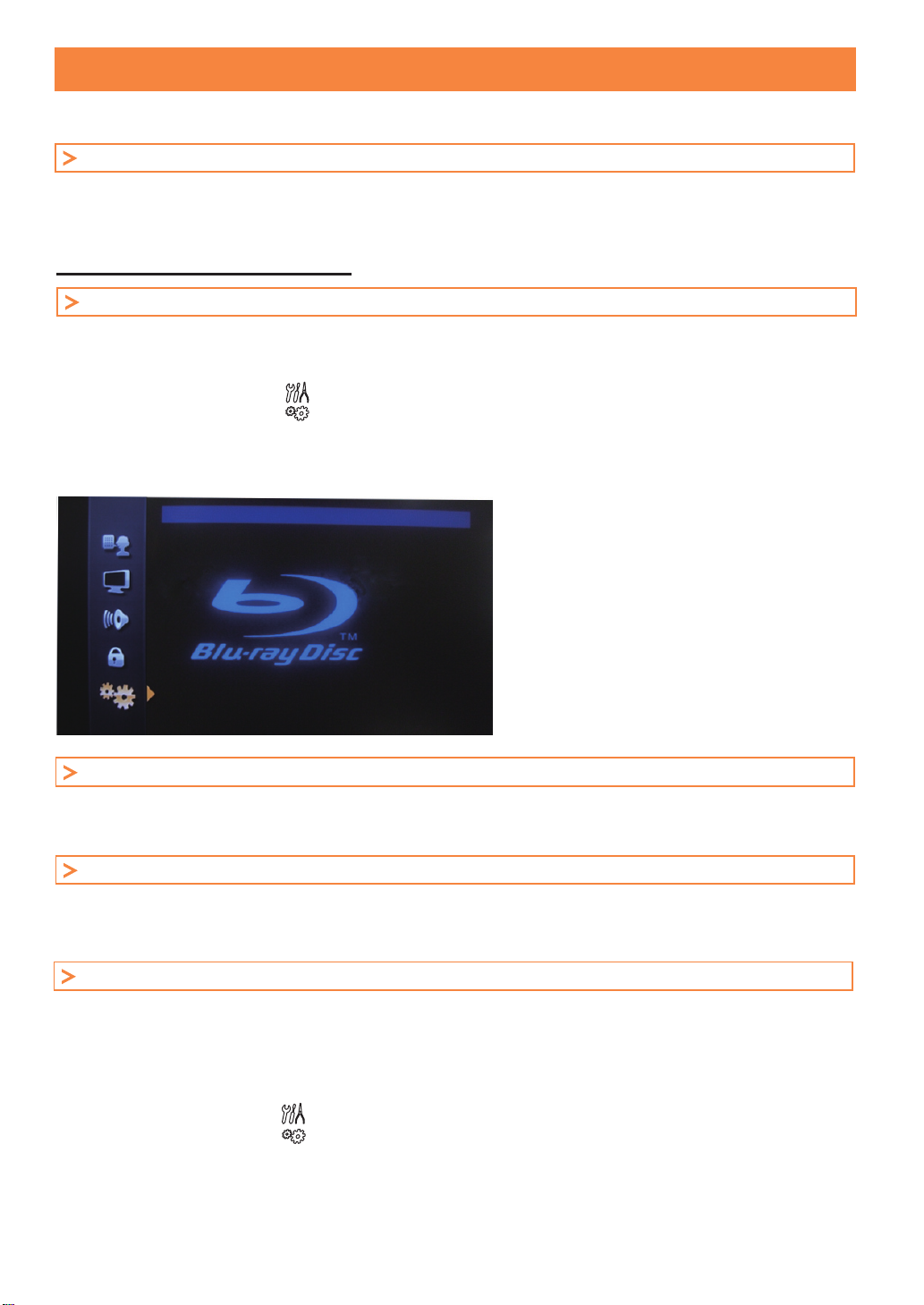
LCD/Blu-ray Disc Combo TV Software Update Procedure
This document describes the procedure to update the software for LCD/Blu-ray Disc Combo TV:
LT-42B300
Tools Required
In preparing for the software update, you must meet the following requirements:
• Access to a PC capable of extracting ZIP archive files
• Access to a PC capable of writing one of the following formats DVD-RW / DVD-R / CD-RW / CD-R (Only for
-
Blu ray Player's Software Updating)
For Blu-ray Player's Software Update
Step 1 Check the Blu-ray Player's Current Software Version
1. Turn on the unit
2. Press [SETUP] to display the main menu
3. Use [Cursor K / L] to select “ BLU-RAY ”, then press [ENTER]
4. Use [Cursor K / L] to select “
5. Use [Cursor K / L] to select “ ”, then press [ENTER]
6. Use [Cursor K / L] to select “ Software Upgrade ”, then press [ENTER]
7. Use [Cursor K / L] to select “ Current Version ”, then press [ENTER]
The Blu-ray Player's current software version will be shown on your TV screen
Others
Current Version
”, then press [ENTER]
Current Version
The current version of the BD Loader
software is shown above.
1.007
Step 2 Download the Latest Software for Blu-ray Player
1. Visit firmware.jvc.com
2. Download the update software for the Blu-ray Player
3. Save the downloaded file to you desktop
Step 3 Unzip and Burn the Contents
Once you have downloaded the correct software for your LCD/Blu-ray combo TV, extract the ZIP file and burn it to a disc
Note : This procedure will vary depending on the operating system and software you are using
Please refer to the software manufacturer’s instructions
Step 4 Install the Software Update for the Blu-ray Player
Once you have created a software update disc, follow the procedure below to update the software on the unit
Note : Only Blu-ray settings will be reset to default during update process
1. Turn on the unit
2. Press [SETUP] to display the main menu
3. Use [Cursor K / L] to select “ BLU-RAY ”, then press [ENTER]
4. Use [Cursor K / L] to select “ ”, then press [ENTER]
5. Use [Cursor K / L] to select “
6. Use [Cursor K / L] to select “ Software Upgrade ”, then press [ENTER]
7. Use [Cursor K / L] to select “ Disc Upgrade ” , then press [ENTER]
8. Use [Cursor K / L] to select “ Yes ”, then press [ENTER]
”, then press [ENTER]
Page 2
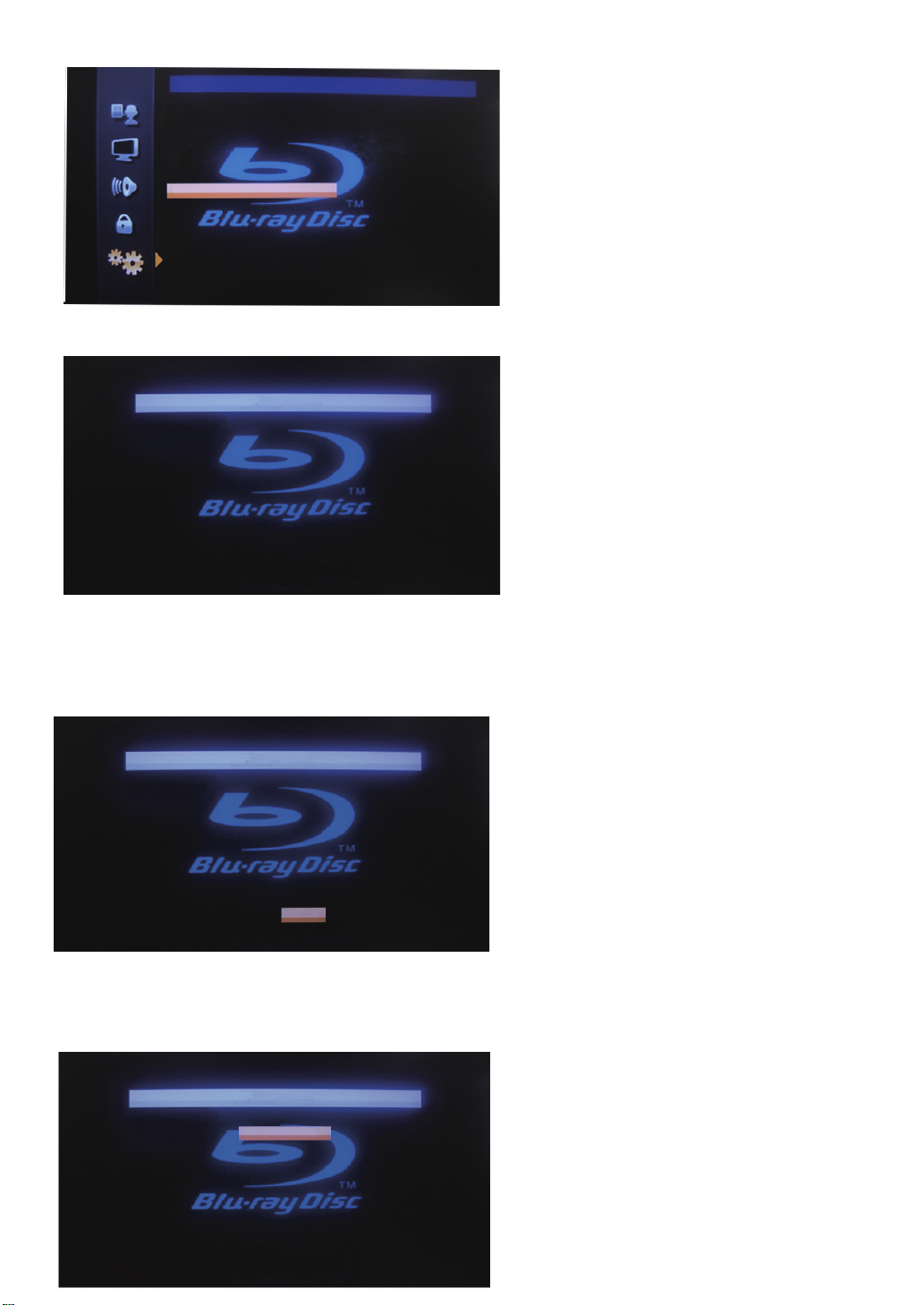
Others
Disc Upgrade
Software Upgrade?
No
Yes
9. Insert the software update disc you created in Step 3 into the disc slot of the Blu-ray Player
The unit will begin to load the disc automatically
Software Upgrade
Loading Disc...
http://firmware.jvc.com
CJ42OB_2.2
Note : If the disc does not load or you receive the error message, check your disc and try again.
Acceptable disc formats are DVD-RW / DVD-R / CD-RW / CD-R.
10.
After a brief delay, the “Current Version” and “Insert Version” of Blu-ray Player's software will be shown on the TV screen
.
Use [Cursor s / B] to select “ Yes ”, then press [ENTER]
The unit will begin to read the disc
Software Upgrade
Current Version :
Insert Version :
The TV will NOT start if TV software is NOT latest.
Select 'Yes' and press 'ENTER/OK' button to start upgrading.
Press 'No' to exit software upgrade.
1.007
xxxx
Yes
http://firmware.jvc.com
No
CJ42OB_2.2
Note : If the latest Software Version is already installed, a message will appear indicating this
Press [BACK] to exit the software update
11. After a brief delay, the update process will begin automatically
DO NOT TURN OFF THE UNIT AT THIS TIME
Software Upgrade
1.Loading
Upgrading Software...
Please wait a moment. Do NOT turn off
the unit during the software upgrade.
Once the upgrade is completed,
press 'POWER' to turn off the unit.
2.Upgrading
http://firmware.jvc.com
Upgrading...
Page 3

12. After the software update has completed successfully,the "Finish" message will be shown at the bottom right
of the TV screen
Software Upgrade
1.Loading
Upgrading Software...
Please wait a moment. Do NOT turn off
the unit during the software upgrade.
Once the upgrade is completed,
press 'POWER' to turn off the unit.
2.Upgrading
http://firmware.jvc.com
Finish
13. Turn off the LCD/Blu-ray Combo TV and wait 30 seconds
14. Turn on the LCD/Blu-ray Combo TV. The software update disc will be ejected automatically
The Blu-ray Player's software update is now complete
