Page 1
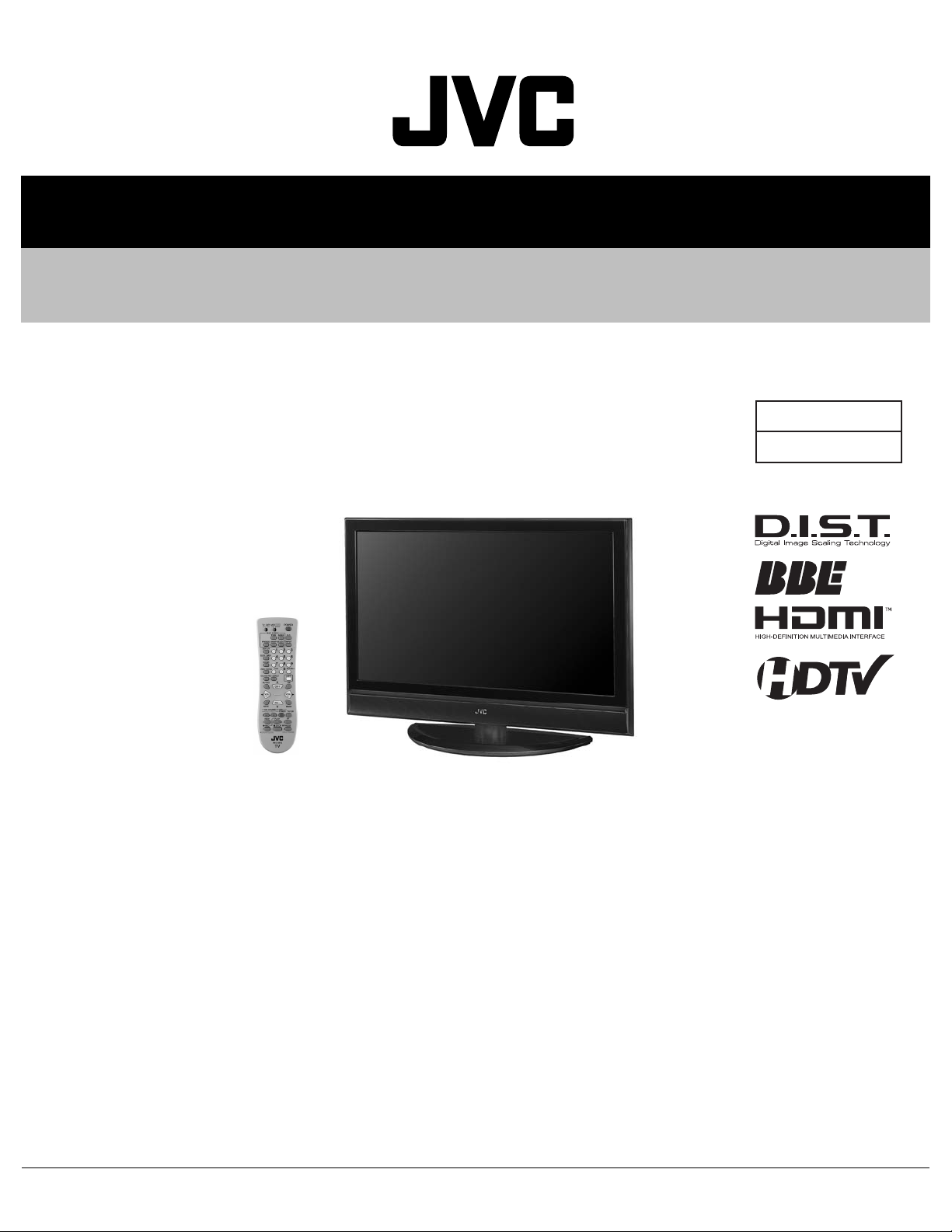
SERVICE MANUAL
LCD FLAT TELEVISION
YA38020062
LT-40FH76/T
BASIC CHASSIS
FL3
TABLE OF CONTENTS
1 PRECAUTION. . . . . . . . . . . . . . . . . . . . . . . . . . . . . . . . . . . . . . . . . . . . . . . . . . . . . . . . . . . . . . . . . . . . . . . . . 1-3
2 SPECIFIC SERVICE INSTRUCTIONS . . . . . . . . . . . . . . . . . . . . . . . . . . . . . . . . . . . . . . . . . . . . . . . . . . . . . . 1-6
3 DISASSEMBLY . . . . . . . . . . . . . . . . . . . . . . . . . . . . . . . . . . . . . . . . . . . . . . . . . . . . . . . . . . . . . . . . . . . . . . . 1-9
4 ADJUSTMENT . . . . . . . . . . . . . . . . . . . . . . . . . . . . . . . . . . . . . . . . . . . . . . . . . . . . . . . . . . . . . . . . . . . . . . . 1-16
5 TROUBLESHOOTING . . . . . . . . . . . . . . . . . . . . . . . . . . . . . . . . . . . . . . . . . . . . . . . . . . . . . . . . . . . . . . . . . 1-22
COPYRIGHT © 2006 Victor Company of Japan, Limited
No.YA380
2006/2
Page 2
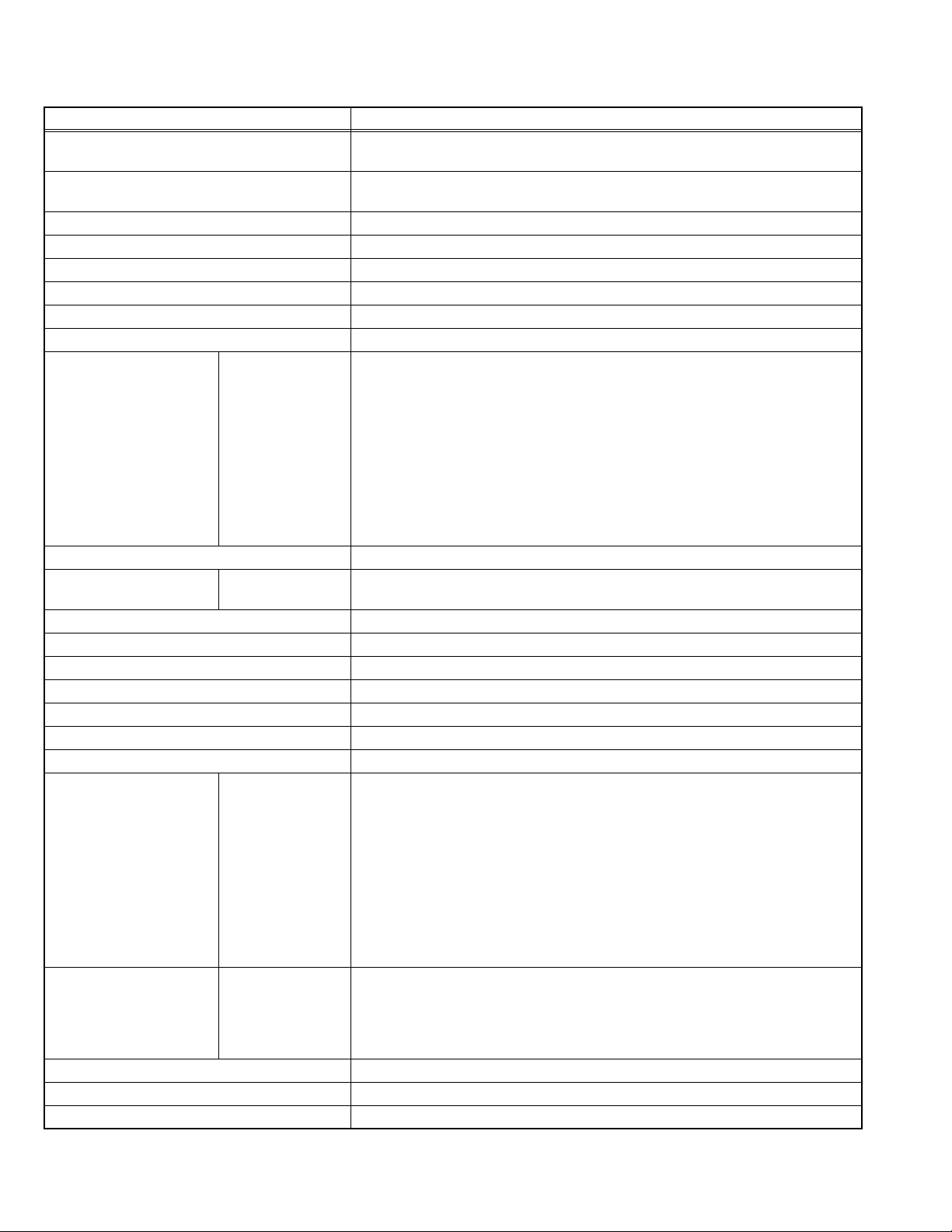
SPECIFICATION
Items Contents
Dimensions ( W × H × D ) 100.0 cm × 73.4 cm × 32.9 cm [Included stand]
100.0 cm × 67.1 cm × 11.7 cm [TV only]
Mass 32.0 kg [Included stand]
25.0 kg [TV only]
Power Input AC110 V , 60 Hz
Power Consumption 255 W (Max)
TV RF System CCIR (M)
Color System NTSC
Stereo System BTSC (Multi Channel Sound)
Teletext System Closed caption (T1-T4 / CC1-CC4)
TV Receiving Channels
and Frequency
TV / CATV Total Channel 180 Channels
Intermediate Frequency
Color Sub Carrier Frequency 3.58 MHz
LCD panel 40V-inch wide aspect (16:9)
Screen Size Diagonal : 101.8 cm (H:88.5 cm × V : 49.8 cm)
Display Pixels Horizontal : 1920 dots × Vertical : 1080 dots (FULL HD)
Audio Power Output 10 W + 10 W
Speaker 6.6 cm, round type × 4
Antenna Terminal (VHF/UHF/CABLE IN)
Video / Audio input
[INPUT-1/2/3]
Monitor / Recording Output S-Video
Audio output 500 mV (rms), Low impedance, RCA pin jack × 2
Headphone 3.5 mm stereo mini jack × 1
Remote Control Unit RM-C1257G (AA/R6 / UM-3 battery × 2)
Design & specifications are subject to change without notice.
Component Video
VHF Low
VHF High
UHF
CATV
Video IF
Sound IF
[INPUT-1]
1125i / 750p
525p / 525i
S-Video
[INPUT-1/2]
Video
Audio
Video
Audio
02 ch - 06 ch : 54 MHz - 88 MHz
07 ch - 13 ch : 174 MHz - 216 MHz
14 ch - 69 ch : 470 MHz - 806 MHz
54 MHz - 804 MHz
Low Band : 02 - 06
High Band : 07 - 13
Mid Band : 14 - 22
Super Band : 23 - 36
Hyper Band : 37 - 64
Ultra Band : 65 - 94, 100 - 135
Sub Mid Band : 01, 96 - 99
45.75 MHz
41.25 MHz (4.5 MHz)
F-type connector, 75Ω unbalanced, coaxial × 1
RCA pin jack × 3
Y : 1 V (p-p) (Sync signal: 0.35V(p-p), 3-value sync.), 75 Ω
Pb/Pr : ±0.35V(p-p), 75 Ω
Y : 1 V (p-p), Positive (Negative sync provided), 75 Ω
Cb/Cr : 0.7V(p-p), 75 Ω
Mini-DIN 4 pin × 2
Y: 1 V (p-p), Positive (Negative sync provided), 75 Ω
C: 0.286V (p-p) (Burst signal), 75 Ω
1 V (p-p), Positive (Negative sync provided), 75 Ω, RCA pin jack × 3
500 mV (rms), High impedance, RCA pin jack × 6
Mini-DIN 4pin × 1
Y: 1 V (p-p), 75 Ω
C: 0.286 V(p-p) (burst signal), 75 Ω
1 V (p-p), 75 Ω, RCA pin jack × 1
250 mV(rms) (-10 dBs), Fs-18 dB low impedance, RCA pin jack × 2
1-2 (No.YA380)
Page 3
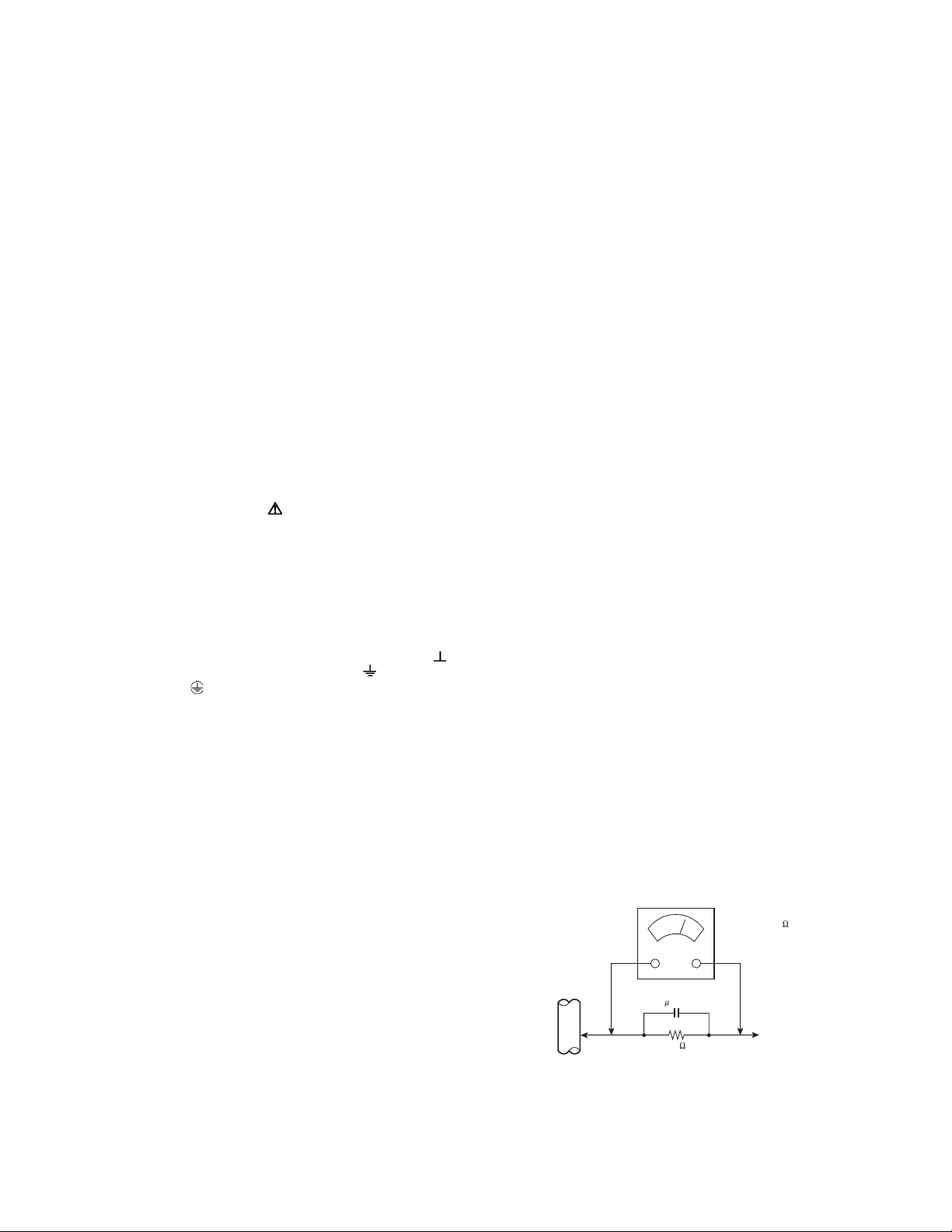
SECTION 1
PRECAUTION
1.1 SAFETY PRECAUTIONS
(1) The design of this product contains special hardware,
many circuits and components specially for safety
purposes. For continued protection, no changes should be
made to the original design unless authorized in writing by
the manufacturer. Replacement parts must be identical to
those used in the original circuits. Service should be
performed by qualified personnel only.
(2) Alterations of the design or circuitry of the products should
not be made. Any design alterations or additions will void
the manufacturer's warranty and will further relieve the
manufacturer of responsibility for personal injury or
property damage resulting therefrom.
(3) Many electrical and mechanical parts in the products have
special safety-related characteristics. These
characteristics are often not evident from visual inspection
nor can the protection afforded by them necessarily be
obtained by using replacement components rated for
higher voltage, wattage, etc. Replacement parts which
have these special safety characteristics are identified in
the parts list of Service manual. Electrical components
having such features are identified by shading on the
schematics and by ( ) on the parts list in Service
manual. The use of a substitute replacement which does
not have the same safety characteristics as the
recommended replacement part shown in the parts list of
Service manual may cause shock, fire, or other hazards.
(4) Don't short between the LIVE side ground and
ISOLATED (NEUTRAL) side ground or EARTH side
ground when repairing.
Some model's power circuit is partly different in the GND.
The difference of the GND is shown by the LIVE : ( ) side
GND, the ISOLATED (NEUTRAL) : ( ) side GND and
EARTH : ( ) side GND.
Don't short between the LIVE side GND and ISOLATED
(NEUTRAL) side GND or EARTH side GND and never
measure the LIVE side GND and ISOLATED (NEUTRAL)
side GND or EARTH side GND at the same time with a
measuring apparatus (oscilloscope etc.). If above note will
not be kept, a fuse or any parts will be broken.
(5) When service is required, observe the original lead dress.
Extra precaution should be given to assure correct lead
dress in the high voltage circuit area. Where a short circuit
has occurred, those components that indicate evidence of
overheating should be replaced. Always use the
manufacturer's replacement components.
(6) Isolation Check (Safety for Electrical Shock Hazard)
After re-assembling the product, always perform an
isolation check on the exposed metal parts of the cabinet
(antenna terminals, video/audio input and output terminals,
Control knobs, metal cabinet, screw heads, earphone jack,
control shafts, etc.) to be sure the product is safe to operate
without danger of electrical shock.
a) Dielectric Strength Test
The isolation between the AC primary circuit and all metal
parts exposed to the user, particularly any exposed metal
part having a return path to the chassis should withstand a
voltage of 3000V AC (r.m.s.) for a period of one second. (.
. . . Withstand a voltage of 1100V AC (r.m.s.) to an
appliance rated up to 120V, and 3000V AC (r.m.s.) to an
appliance rated 200V or more, for a period of one second.)
This method of test requires a test equipment not generally
found in the service trade.
b) Leakage Current Check
Plug the AC line cord directly into the AC outlet (do not use
a line isolation transformer during this check.). Using a
"Leakage Current Tester", measure the leakage current
from each exposed metal part of the cabinet, particularly
any exposed metal part having a return path to the chassis,
to a known good earth ground (water pipe, etc.). Any
leakage current must not exceed 0.5mA AC (r.m.s.).
However, in tropical area, this must not exceed 0.2mA AC
(r.m.s.).
Alternate Check Method
Plug the AC line cord directly into the AC outlet (do not
use a line isolation transformer during this check.). Use
an AC voltmeter having 1000Ω per volt or more
sensitivity in the following manner. Connect a 1500Ω
10W resistor paralleled by a 0.15µF AC-type capacitor
between an exposed metal part and a known good earth
ground (water pipe, etc.). Measure the AC voltage
across the resistor with the AC voltmeter. Move the
resistor connection to each exposed metal part,
particularly any exposed metal part having a return path
to the chassis, and measure the AC voltage across the
resistor. Now, reverse the plug in the AC outlet and
repeat each measurement. Any voltage measured must
not exceed 0.75V AC (r.m.s.). This corresponds to
0.5mA AC (r.m.s.).
However, in tropical area, this must not exceed 0.3V AC
(r.m.s.). This corresponds to 0.2mA AC (r.m.s.).
AC VOLTMETER
(HAVING 1000 /V,
OR MORE SENSITIVITY)
0.15 F AC-TYPE
GOOD EARTH GROUND
1500 10W
PLACE THIS PROBE
ON EACH EXPOSED
ME TAL PAR T
(No.YA380)1-3
Page 4
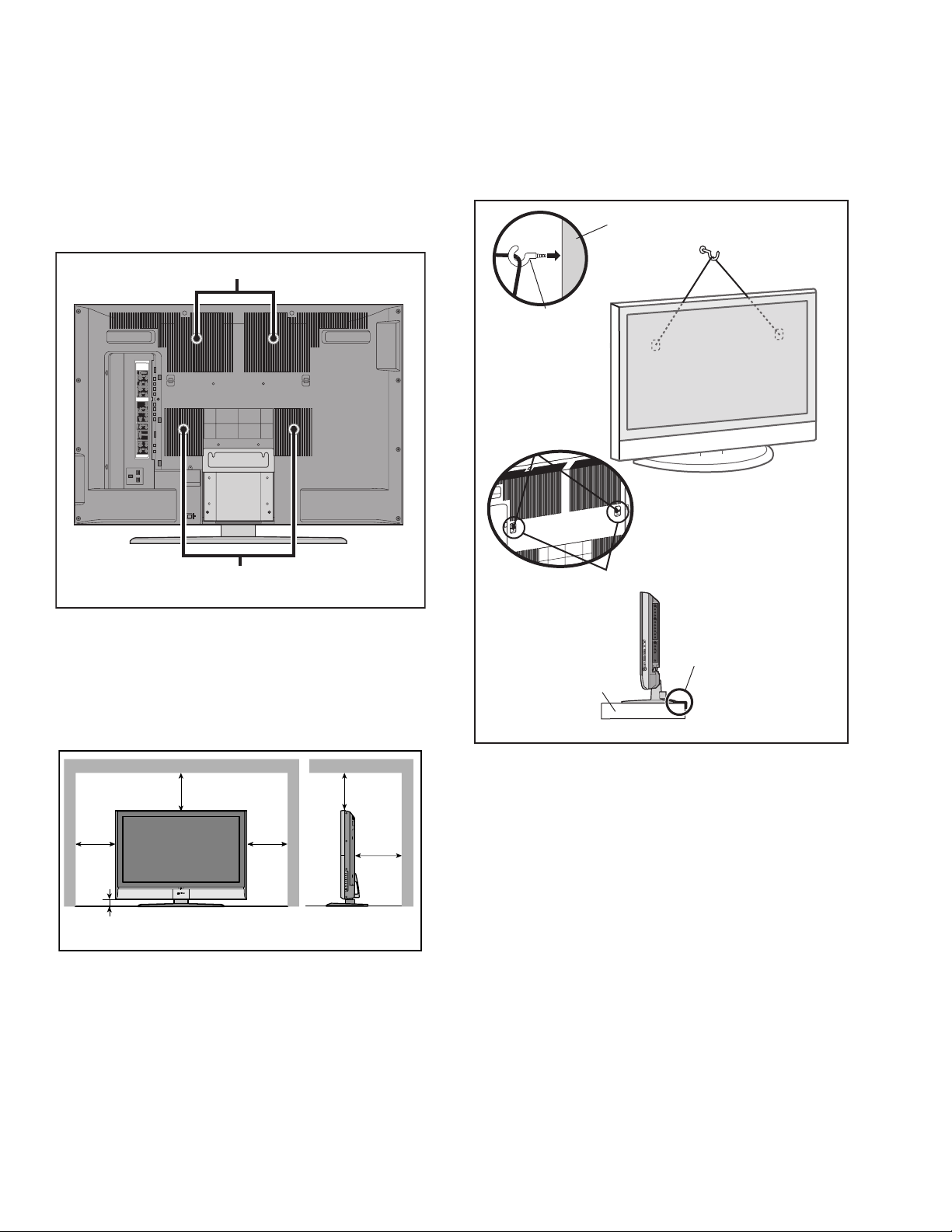
1.2 INSTALLATION
1.2.1 HEAT DISSIPATION
If the heat dissipation vent behind this unit is blocked, cooling
efficiency may deteriorate and temperature inside the unit will
rise. The temperature sensor that protects the unit will be
activated when internal temperature exceeds the pre-determined
level and power will be turned off automatically.Therefore,
please make sure pay attention not to block the heat dissipation
vent as well as the ventilation outlet behind the unit and ensure
that there is room for ventilation around it.
Ventilation hole
1.2.3 INSTALLATION REQUIREMENTS
To ensure safety in an emergency such as an earthquake, and
to prevent accidents, ensure that measures are taken to prevent
the TV dropping or falling over.
Tie commercially available tough cord(s) to the hooks in the back
of the TV, and fix the TV to solid walls or columns.
WALL
HOOK
Ventilation hole
*Diagram differs from actual appearance.
1.2.2 INSTALLATION REQUIREMENTS
Ensure that the minimal distance is maintained, as specified
below, between the unit with and the surrounding walls, as well
as the floor etc.Install the unit on stable flooring or stands.Take
precautionary measures to prevent the unit from tipping in order
to protect against accidents and earthquakes.
䎕䎓䎓䏐䏐䎕䎓䎓䏐䏐
150mm150mm
䎘䎓䏐䏐
*Diagram differs from actual appearance.
䎘䎓䏐䏐
HOOK
It fixes in a band.
TV STAND
*Diagram differs from actual appearance.
1.2.4 NOTES ON HANDLING
(1) WHEN TAKING UNIT OUT OF A PACKING CASE
When taking the unit out of a packing case, do not grasp
the upper part of the unit. If you take the unit out while
grasping the upper part, the LCD PANEL may be damaged
because of a pressure. Instead of grasping the upper part,
put your hands on the lower backside or sides of the unit.
(2) AS FOR PRESSING OR TOUCHING A SPEAKER
Be careful not to press the opening of the speaker in the
lower part of the unit and around them since the decorative
sheet on the surface of the openings may be deformed.
1-4 (No.YA380)
Page 5
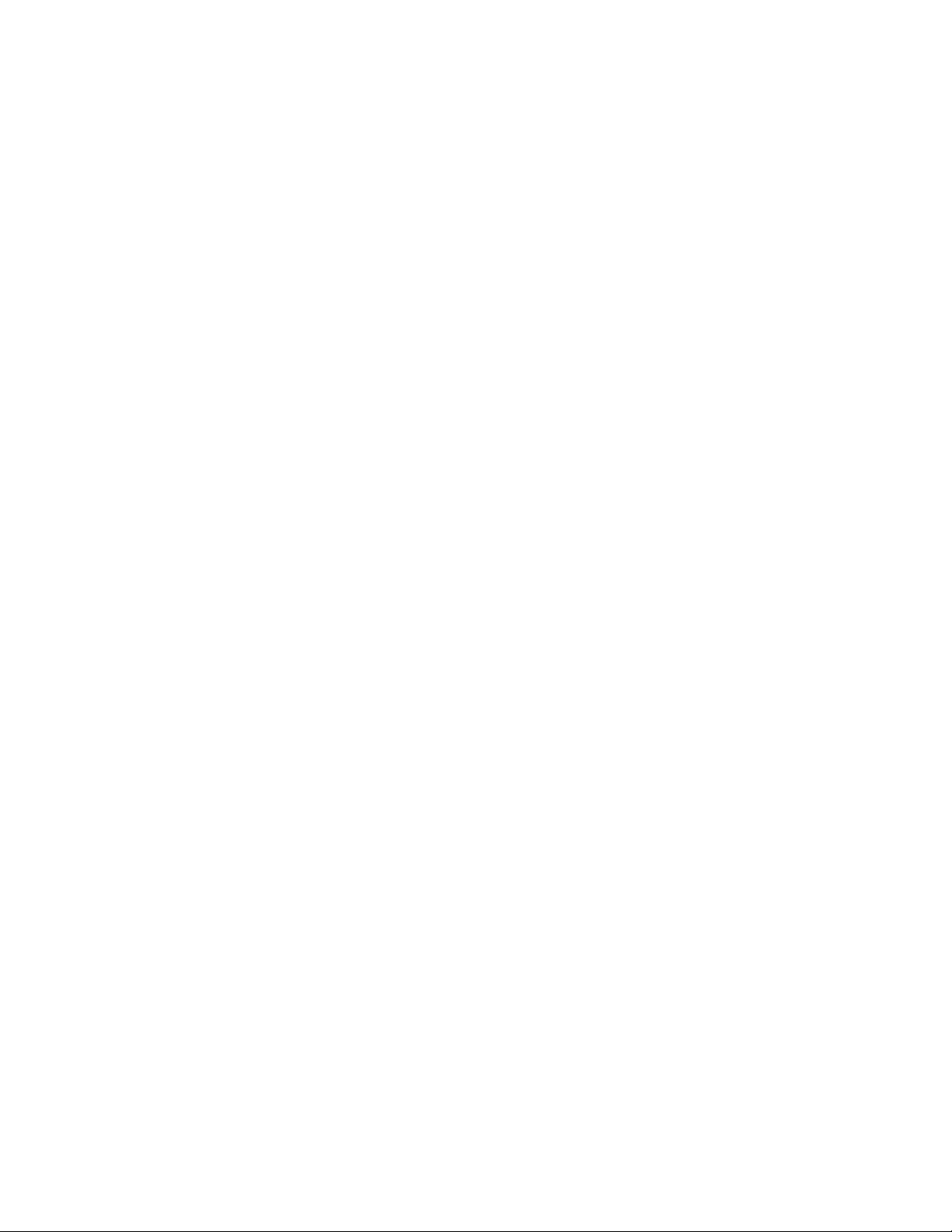
1.3 HANDLING LCD PANEL
1.3.1 PRECAUTIONS FOR TRANSPORTATION
When transporting the unit, pressure exerted on the internal LCD
panel due to improper handling (such as tossing and dropping)
may cause damages even when the unit is carefully packed. To
prevent accidents from occurring during transportation, pay
careful attention before delivery, such as through explaining the
handling instructions to transporters.
Ensure that the following requirements are met during
transportation, as the LCD panel of this unit is made of glass and
therefore fragile:
(1) USE A SPECIAL PACKING CASE FOR THE LCD PANEL
When transporting the LCD panel of the unit, use a special
packing case (packing materials). A special packing case
is used when a LCD panel is supplied as a service spare
part.
(2) ATTACH PROTECTION SHEET TO THE FRONT
Since the front (display part) of the panel is vulnerable,
attach the protection sheet to the front of the LCD panel
before transportation. Protection sheet is used when a LCD
panel is supplied as a service spare part.
(3) AVOID VIBRATIONS AND IMPACTS
The unit may be broken if it is toppled sideways even when
properly packed. Continuous vibration may shift the gap of
the panel, and the unit may not be able to display images
properly. Ensure that the unit is carried by at least 2
persons and pay careful attention not to exert any vibration
or impact on it.
(4) DO NOT PLACE EQUIPMENT HORIZONTALLY
Ensure that it is placed upright and not horizontally during
transportation and storage as the LCD panel is very
vulnerable to lateral impacts and may break. During
transportation, ensure that the unit is loaded along the
traveling direction of the vehicle, and avoid stacking them
on one another. For storage, ensure that they are stacked
in 2 layers or less even when placed upright.
1.3.2 OPTICAL FILTER (ON THE FRONT OF THE LCD PANEL)
(1) Avoid placing the unit under direct sunlight over a
prolonged period of time. This may cause the optical filter
to deteriorate in quality and color.
(2) Clean the filter surface by wiping it softly and lightly with a
soft and lightly fuzz cloth (such as outing flannel).
(3) Do not use solvents such as benzene or thinner to wipe the
filter surface. This may cause the filter to deteriorate in
quality or the coating on the surface to come off. When
cleaning the filter, usually use the neutral detergent diluted
with water. When cleaning the dirty filter, use water-diluted
ethanol.
(4) Since the filter surface is fragile, do not scratch or hit it with
hard materials. Be careful enough not to touch the front
surface, especially when taking the unit out of the packing
case or during transportation.
1.3.3 PRECAUTIONS FOR REPLACEMENT OF EXTERIOR
PARTS
Take note of the following when replacing exterior parts (REAR
COVER, FRONT PANEL, etc.):
(1) Do not exert pressure on the front of the LCD panel (filter
surface). It may cause irregular color.
(2) Pay careful attention not to scratch or stain the front of the
LCD panel (filter surface) with hands.
(3) When replacing exterior parts, the front (LCD panel) should
be placed facing downward. Place a mat, etc. underneath
to avoid causing scratches to the front (filter surface).
(No.YA380)1-5
Page 6
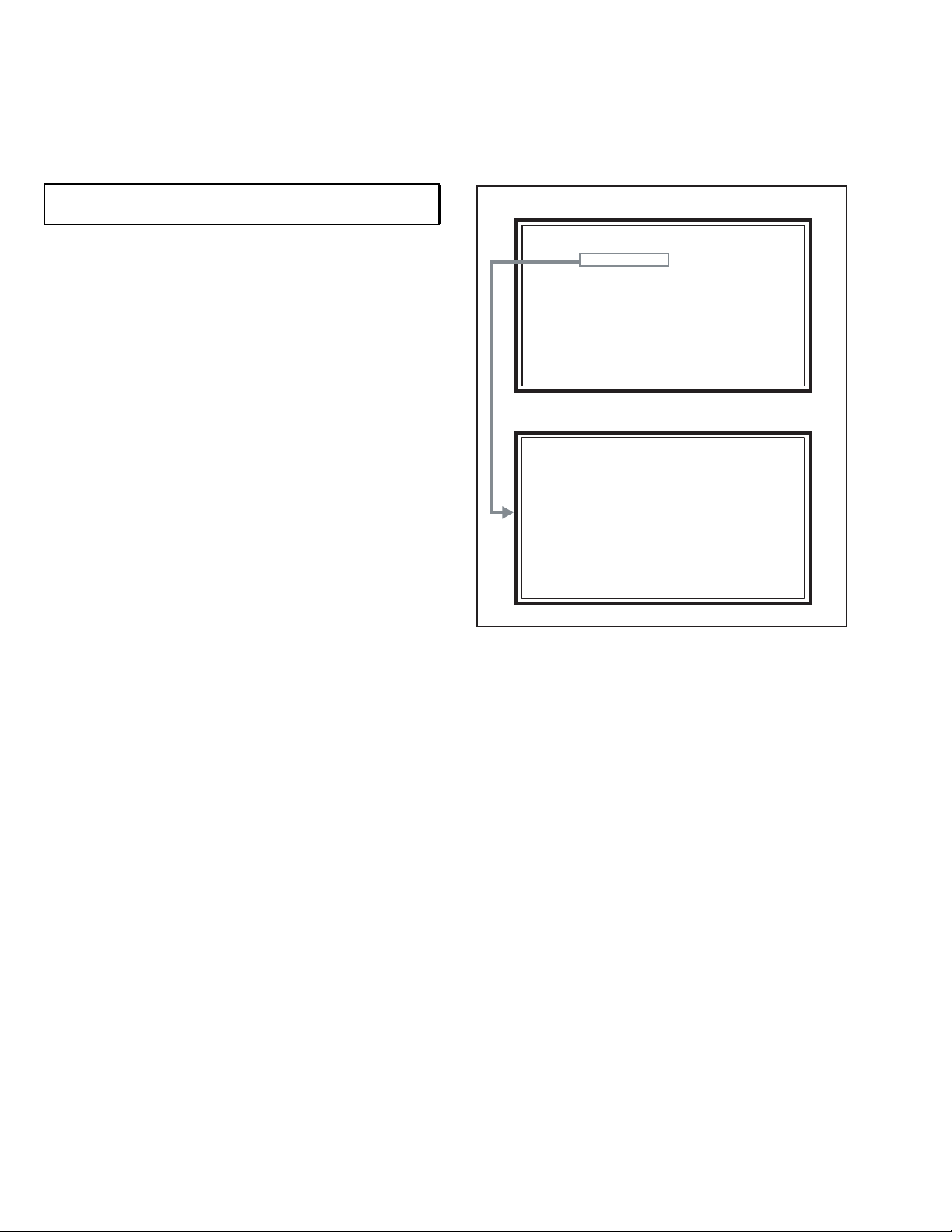
2.1 SYSTEM SETTEING
SERVICE MENU
1. ADJUST
2. SELF CHECK
3. I2C STOP
LOB 0 FAN 0
AUD 0
ANA 9 DIG 9
0000 0
0
SECTION 2
SPECIFIC SERVICE INSTRUCTIONS
Be sure to carry out the following operation at the end of
the procedure.
(1) Set to 0 minutes using the [SLEEP TIMER] key.
(2) Press the [VIDEO STATUS] key and [DISPLAY] key
simultaneously, then enter the SERVICE MODE.
(3) When the Main Menu is displayed, press [2] key to enter
the self check mode.
(4) Turn off the power by pressing the [POWER] key on the
remote control unit.
2.2 FEATURES
D.I.S.T. (Digital Image Scaling Technology)
This system uses line interpolation to double the number of
scanning lines and achieve high resolution, flicker-free picture.
SMART CAPTION
Smart caption will appear when you press the MUTING button,
only on channels where the broadcast contains CLOSED
CAPTION information.
SMART SOUND
Decreases high sound levels, giving a regulated sound level.
VIDEO STATUS
Expression of a favorite screen can be chosen by the VIDEO
STATUS function.
DIGITAL INPUT
Digital-in will display when any picture signal in Digital-in is
displayed.
SERVICE MENU SCREEN
SERVICE MENU
1. ADJUST
2. SELF CHECK
3. I2C STOP
SELF CHECK MODE SCREEN
LOB 0 FAN 0
AUD 0
ANA 9 DIG 9
0000 0
0
V-CHIP
Since the V-CHIP is built in, it can choose, view and listen to a
healthy program.
MTS STEREO
The voice multiplex function of the MTS system is built in.
(MTS = Multi channel Television Sound system)
NATURAL CINEMA
Watching the movie or animation, press the Natural Cinema to
adjust the out line of the images to make thin more sharp.
BBE
High definition audio adds natural, clear and extraordinary
sound quality to any program.
VIDEO INPUT LABEL
This function is used to label video input connections for the
onscreen displays.
A.H.S.
Adds a more spacious surround sound. Music gives basic
effect and Movie for more effect.
1-6 (No.YA380)
Page 7
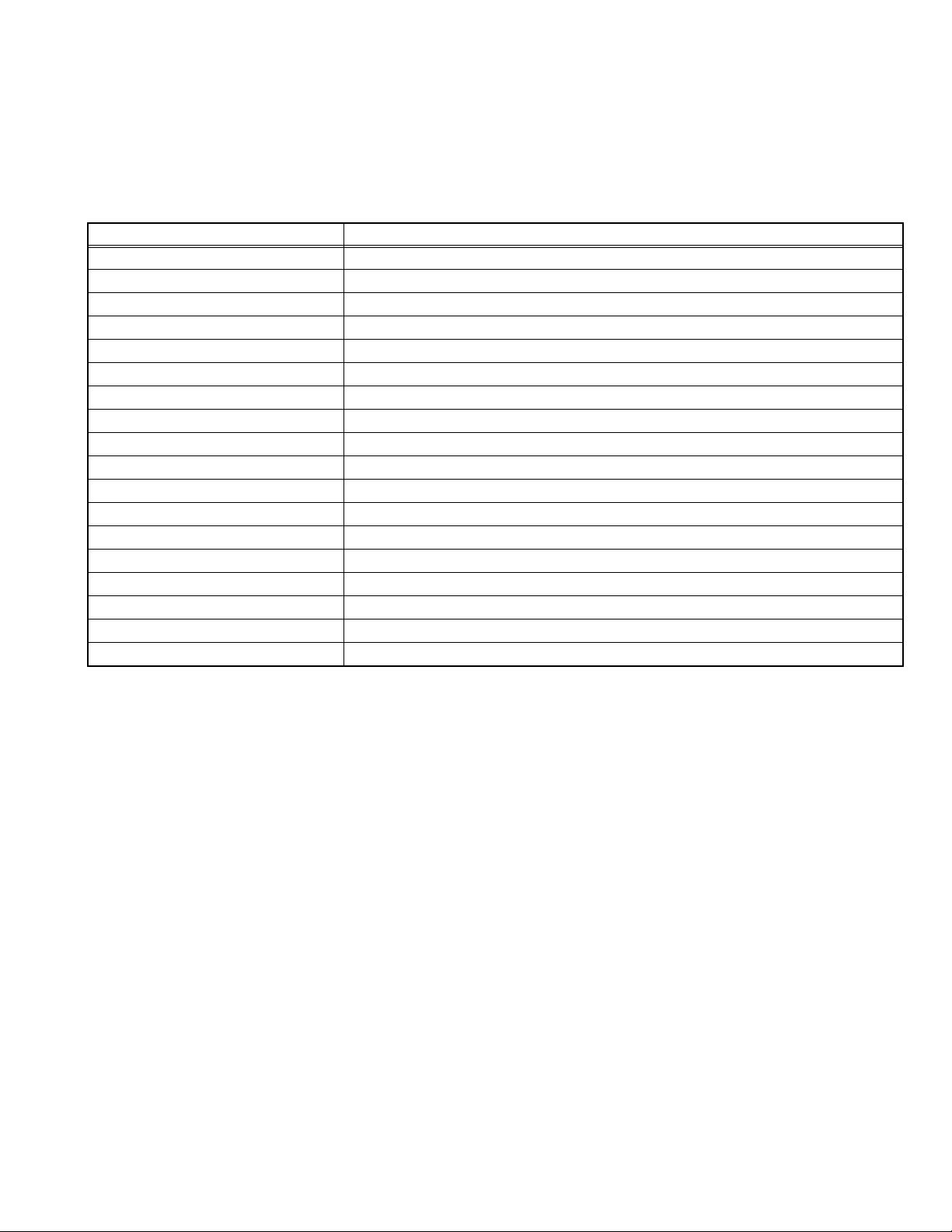
2.3 TECHNICAL INFORMATION
2.3.1 LCD PANEL
This unit uses the flat type panel LCD (Liquid Crystal Display) panel that occupies as little space as possible, instead of the
conventional CRT (Cathode Ray Tube), as a display unit.
Since the unit has the two polarizing filter that are at right angles to each other, the unit adopts "normally black" mode, where light
does not pass through the polarizing filter and the screen is black when no voltage is applied to the liquid crystals.
2.3.1.1 SPECIFICATIONS
The following table shows the specifications of this unit.
Item Specifications
Maximum dimensions ( W × H × D ) 952 mm × 551 mm × 51 mm
Weight 10.5 kg
Effective screen size Diagonal: 1018 mm (H: 885 mm × V : 498 mm) / 40 V
Aspect ratio 16 : 9
Drive device / system a-Si-TFT, active matrix system
Resolution Horizontally 1920 × Vertically 1080 × RGB <W-XGA> / 6,220,800 dots in total
Pixel pitch (pixel size) H: 0.15375 mm, V: 0.46125 mm
Displayed color 16777216 colors / 256 colors for R, G, and B
Brightness 500 cd/m
2
Contrast ratio 1000 : 1
Response time less than 20 ms
View angle Horizontally: 178°, Vertically: 178°
Surface polarizer Anti-Glare type, Low reflective coat
Color filter Vertical stripe
Backlight Cold cathode fluorescent lamp × 22
Power supply voltage in LCD 5 V
Power supply voltage in inverter 24 V
Panel interface system LVDS (Low Voltage Differential Signaling)
2.3.1.2 PIXEL FAULT
There are three pixel faults - bright fault , dark fault and flicker fault - that are respectively defined as follows.
(1) BRIGHT FAULT
In this pixel fault, a cell that should not light originally is lighting on and off.
For checking this pixel fault, input ALL BLACK SCREEN and find out the cell that is lighting on and off.
(2) DARK FAULT
In this pixel fault, a cell that should light originally is not lighting or lighting with the brightness twice as brighter as originally lighting.
For checking this pixel fault, input 100% of each R/G/B colour and find out the cell that is not lighting.
(3) FLICKER FAULT
In the pixel fault, a cell that should light originally or not light originally is flashing on and off.
For checking this pixel fault, input ALL BLACK SCREEN signal or 100% of each RGB colour and find out the cell that is flashing on
and off.
(No.YA380)1-7
Page 8
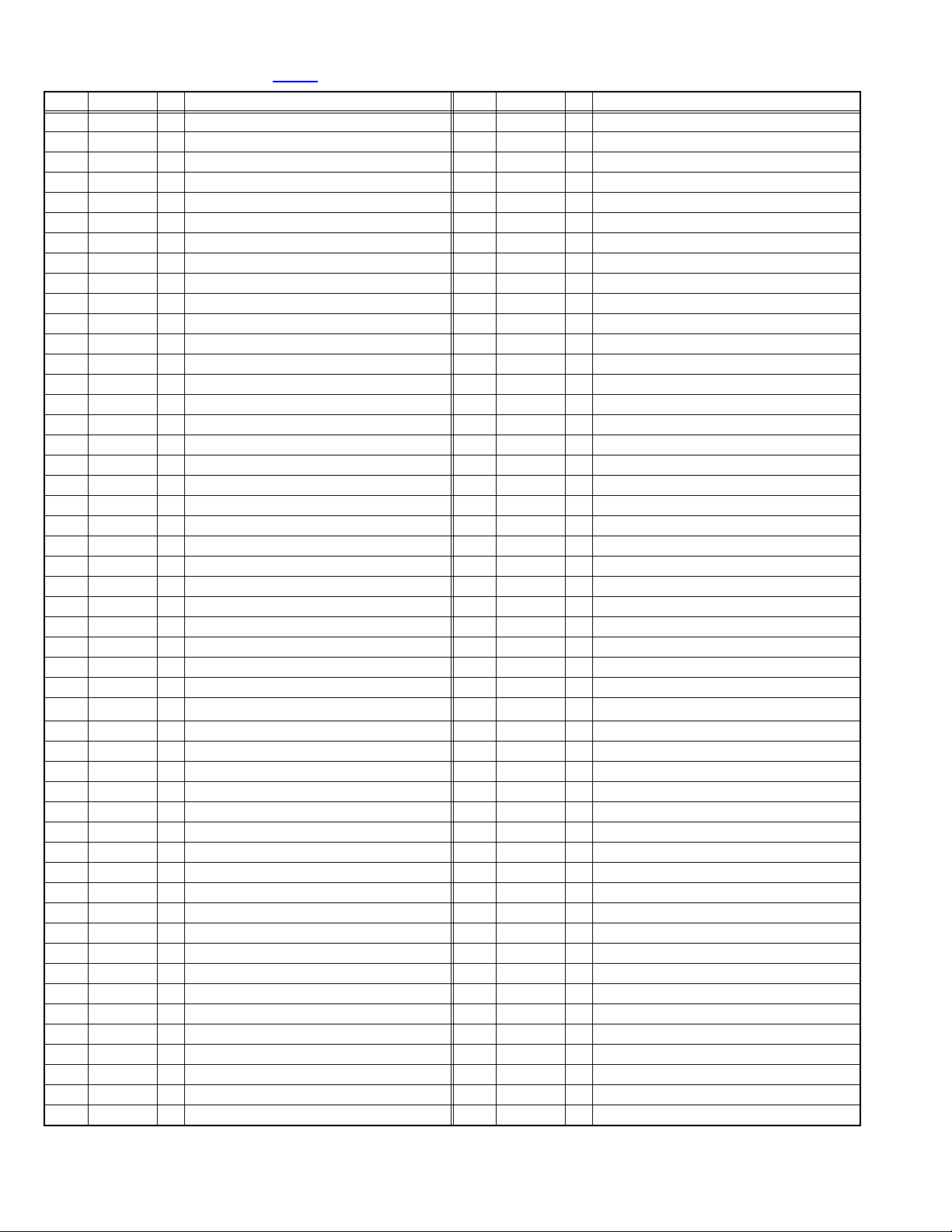
2.3.2 MAIN CPU PIN FUNCTION [IC7601
Pin Pin name I/O Function Pin Pin name I/O Function
1 VHOLD1 I Data slice for main screen closed caption 51 NC O Not used
2 HFLT1 I/O LPF for main screen closed caption video input 52 NC O Not used
3 NC O Not used 53 NC O Not used
4 NC O Not used 54 NC O Not used
5 DIGR0 O R [0] for OSD 55 NC O Not used
6 TB1in I AC power for timer clock 56 NC O Not used
7 REMO I Remote control 57 NC O Not used
8 BYTE I Data bus width select [L = 16bit (fixed)] 58 NC O Not used
9 CNVss I CPU programming mode select [Normal = L] 59 NC O Not used
10 DIGG0 O G [0] for OSD 60 NC O Not used
11 DIGB0 O B [0] for OSD 61 NC O Not used
12 RESET I Reset for main CPU [Reset = L] 62 HSYNC I H. sync for OSD
13 Xout O System clock osillation (crystal) : 16MHz 63 NC O Not used
14 Vss - GND 64 VSYNC I V. sync for OSD
15 Xin I System clock osillation (crystal) : 16MHz 65 NC O Not used
16 VccI I 3.3V stand-by power supply 66 NC O Not used
17 OSC1 I Clock for OSD 67 NC O Not used
18 OSC2 O Not used : Clock for OSD 68 NC O Not used
19 INT1 I Not used : AV COMPULINK control 69 NC O Not used
20 INT0 I
21 OUT1 O Ys (blanking) for OSD 71 P2.1 O Clock for Inter IC (serial) bus control
22 OUT2 O YM (transparence) for OSD 72 P2.0 I/O Data for Inter IC (serial) bus control
23 NC O Not used 73 NC O Not used
24 NC O Not used 74 NC O Not used
25 NC O Not used 75 NC O Not used
26 NC O Not used 76 NC O Not used
27 CTA2/RTS2 O Not used 77 NC O Not used
28 CLK2 O Not used 78 NC O Not used
29 RxD2 I Not used : Digital tuner control 79 NC O Not used
30 TxD2 O
31 SDA2 I/O Not used 81 P0.7 O Communication LED lighting
32 DIGR1 O R [1] for OSD 82 P0.6 O Test point
33 DIGG1 O G [1] for OSD 83 NC O Not used
34 DIGB1 O B [1] for OSD 84 WAKE O Reset for sub(chassis) CPU
35 TxD0 I Data receive (serial) for external programming 85 CARD_DET I Not used
36 RxD0 O Data transmission (serial) for external programming 86
37 CLK0 I Clock for external programming 87 SDA I/O Data for Inter IC (serial) bus control : memory
38 RTS0 O Busy for external programming [Operation = H] 88 SLC O Clock for Inter IC (serial) bus control : memory
39 P5.7 I Not used 89 DIGR2 O R [2] for OSD
40 P5.6 O Not used 90 DIGG2 O G [2] for OSD
41 HOLD I CPU programming mode select [Normal = H] 91 DIGB2 O B [2] for OSD
42 P5.4 O Not used 92 NC O Not used
43 P5.3 O Not used 93 KEY2 I
44 P5.2 O Not used 94 KEY1 I
45 P5.1 O Not used 95 VHOLD2 I Data slice for sub screen closed caption
46 WR O CPU programming mode select [Normal = L] 96 HLF2 I/O LPF for sub screen closed caption video input
47 P4.7 O
48 P4.6 I
49 P4.5 I Clock for sub(chassis) CPU communication (serial) 99 VCCE I 5V stand-by power supply
50 P4.4 O Not used 100 CVIN1 I Video(Y) for main screen closed caption
Request for sub(chassis) CPU communication (serial data)
Not used : Digital tuner control
Data transmission for sub(chassis) CPU communication (serial)
Data receive for sub(chassis) CPU communication (serial)
: DIGITAL PWB ASS'Y]
70 NC O Not used
80 P1.0 O Function LED lighting
POWER_SW
97 CVIN2 I Video(Y) for sub screen closed caption
98 TVSETB I Test terminal [L Fixed]
I Power switch (mechanical) detection
Key scan data for front control button (MENU/CH+/CH-) KEY2
Key scan data for front control button (INPUT/VOL+/VOL-) KEY1
1-8 (No.YA380)
Page 9
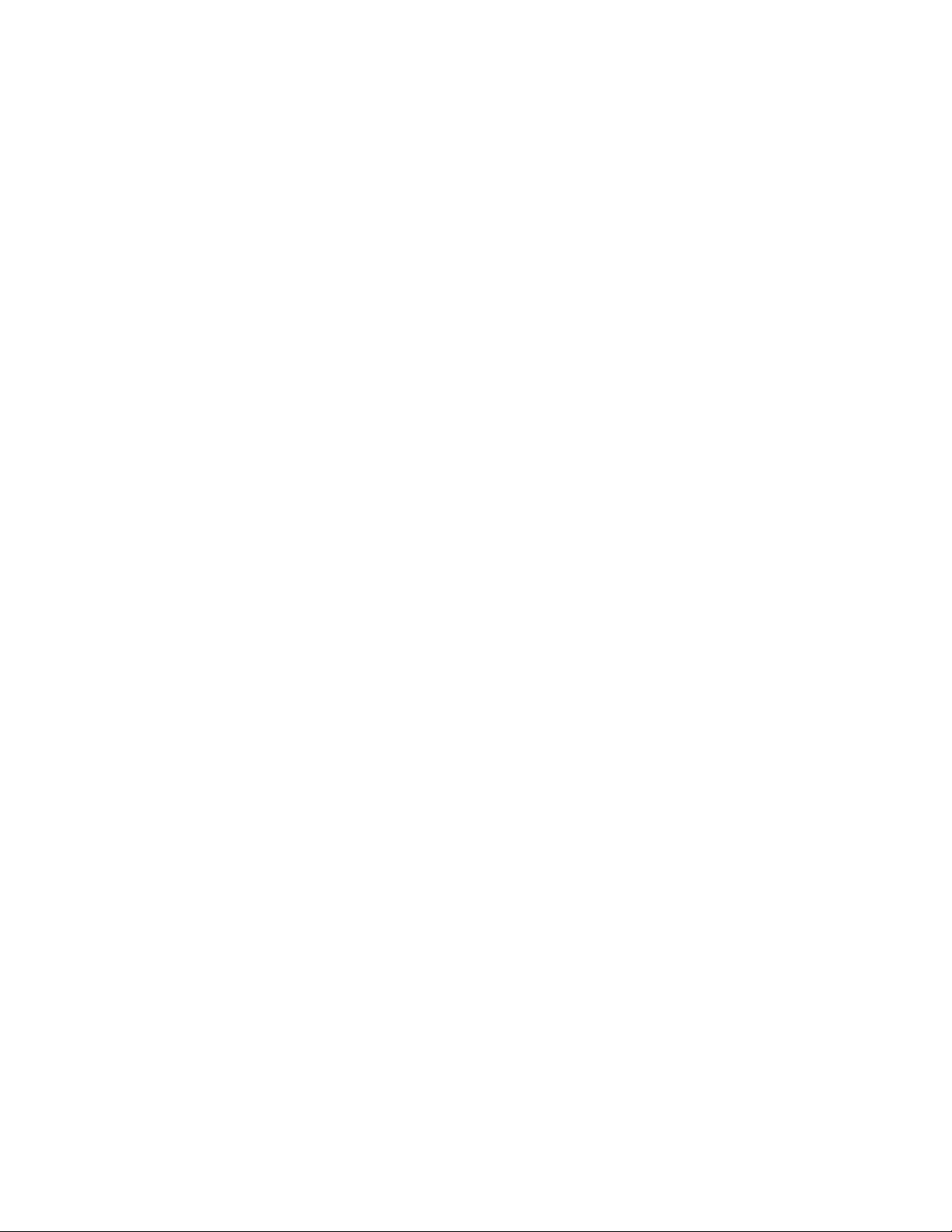
SECTION 3
DISASSEMBLY
3.1 DISASSEMBLY PROCEDURE
CAUTION AT DISASSEMBLY:
• Be sure to perform the SYSTEM SETTEING, at the end of the procedure.
• Make sure that the power cord is disconnected from the outlet.
• Pay special attention not to break or damage the parts.
• When removing each board, remove the connectors as required. Taking notes of the connecting points (connector numbers)
makes service procedure manageable.
• Make sure that there is no bent or stain on the connectors before inserting, and firmly insert the connectors.
3.1.1 REMOVING THE STAND (Fig.1)
(1) loosens the 2 screw [A].
(2) Remove the STAND COVER.
(3) Remove the 2 screws [B] and 2 screw [C].
(4) Remove the STAND.
3.1.2 REMOVING THE REAR COVER (Fig.1)
• Remove the STAND.
(1) Remove the JACK COVER (L/R).
(2) Remove the 10 screws [D], the 6 screws [E], and the 2
screws [F].
(3) Remove the REAR COVER.
3.1.3 REMOVING THE POWER PWB (Fig.1)
• Remove the STAND.
• Remove the REAR COVER.
(1) Remove the 1 screw [G].
(2) Remove the POWER CORD HOLDER.
(3) Remove the POWER CORD.
(4) Remove the 4 screws [H].
(5) Remove the POWER PWB.
3.1.4 REMOVING THE D-AMP PWB (Fig.1)
• Remove the STAND.
• Remove the REAR COVER.
(1) Remove the 2 screw [J].
(2) Remove the D-AMP PWB.
3.1.7 REMOVING THE DC-DC PWB (Fig.1)
• Remove the STAND.
• Remove the REAR COVER.
(1) Remove the 4 screws [Q].
(2) Remove the BACK BRACKET.
(3) Remove the 4 screws [R].
(4) Remove the DC-DC PWB.
3.1.8 REMOVING THE DIGITAL SIGNAL PWB (Fig.1)
• Remove the STAND.
• Remove the REAR COVER.
• Remove the BACK BRACKET.
• Remove the SHIELD COVER.
• Remove the DIGITAL TUNER UNIT.
• Remove the DIGITAL PWB BRACKET.
(1) Remove the 2 screws [S] and 2 screws [T].
(2) Remove the SHIELD TERMINAL.
(3) Remove the 9 screws [U].
(4) Remove the DIGITAL SIGNALPWB.
CAUTION :
Make sure to perform the "SYSTEM SETTEING", when
DIGITAL SIGNAL PWB is replaced.
3.1.5 REMOVING THE ANALOG PWB (Fig.1)
• Remove the STAND.
• Remove the REAR COVER.
• Remove the D-AMP PWB.
(1) Remove the 5 screws [K].
(2) Remove the TERMINAL BASE.
(3) Remove the 1 screw [L].
(4) Remove the TUNER BASE.
(5) Remove the 2 screws [M].
(6) Remove the D-AMP BRACKET.
(7) Remove the 2 screws [N].
(8) Remove the ANALOG PWB.
3.1.6 REMOVING THE SW PWB (Fig.1)
• Remove the STAND.
• Remove the REAR COVER.
(1) Remove the 3 screws [P].
(2) Remove the CONTROL ASSY with the SW PWB.
(3) Remove the SW PWB.
(No.YA380)1-9
Page 10
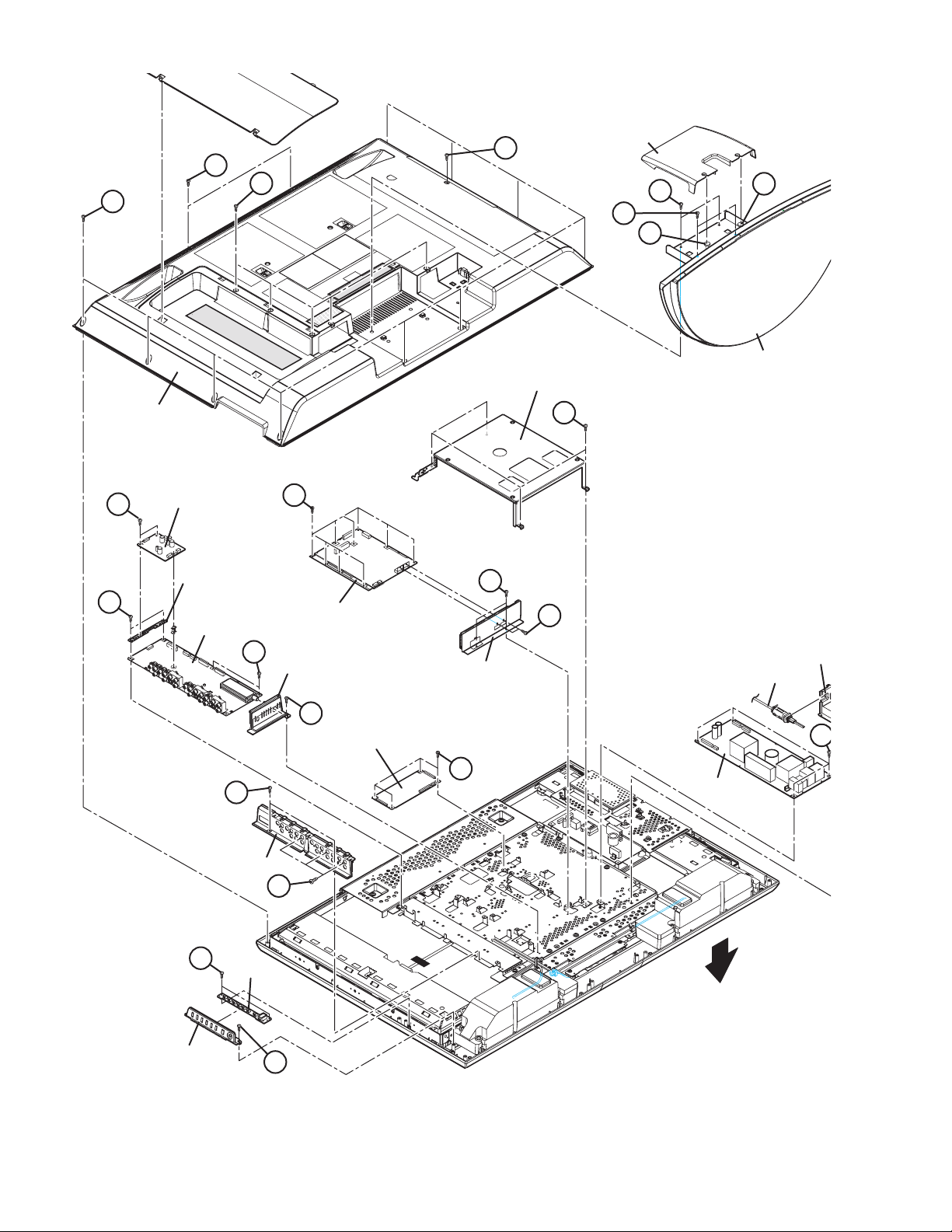
E
H
STAND COVER
F
E
D
B
C
A
A
STAND
BACK BRACKET
REAR COVER
D-AMP PWB
J
M
D-AMP PWB
BRACKET
ANALOG PWB
K
N
U
DIGITAL PWB
TUNER BASE
L
DC-DC CON PWB
S
SHIELD TERMINAL
R
Q
T
POWER CORD
POWER CORD
H
POWER PWB
CONTROL ASSY
1-10 (No.YA380)
TERMINAL BASE
K
P
SW PWB
FRONT
P
Fig.1
Page 11
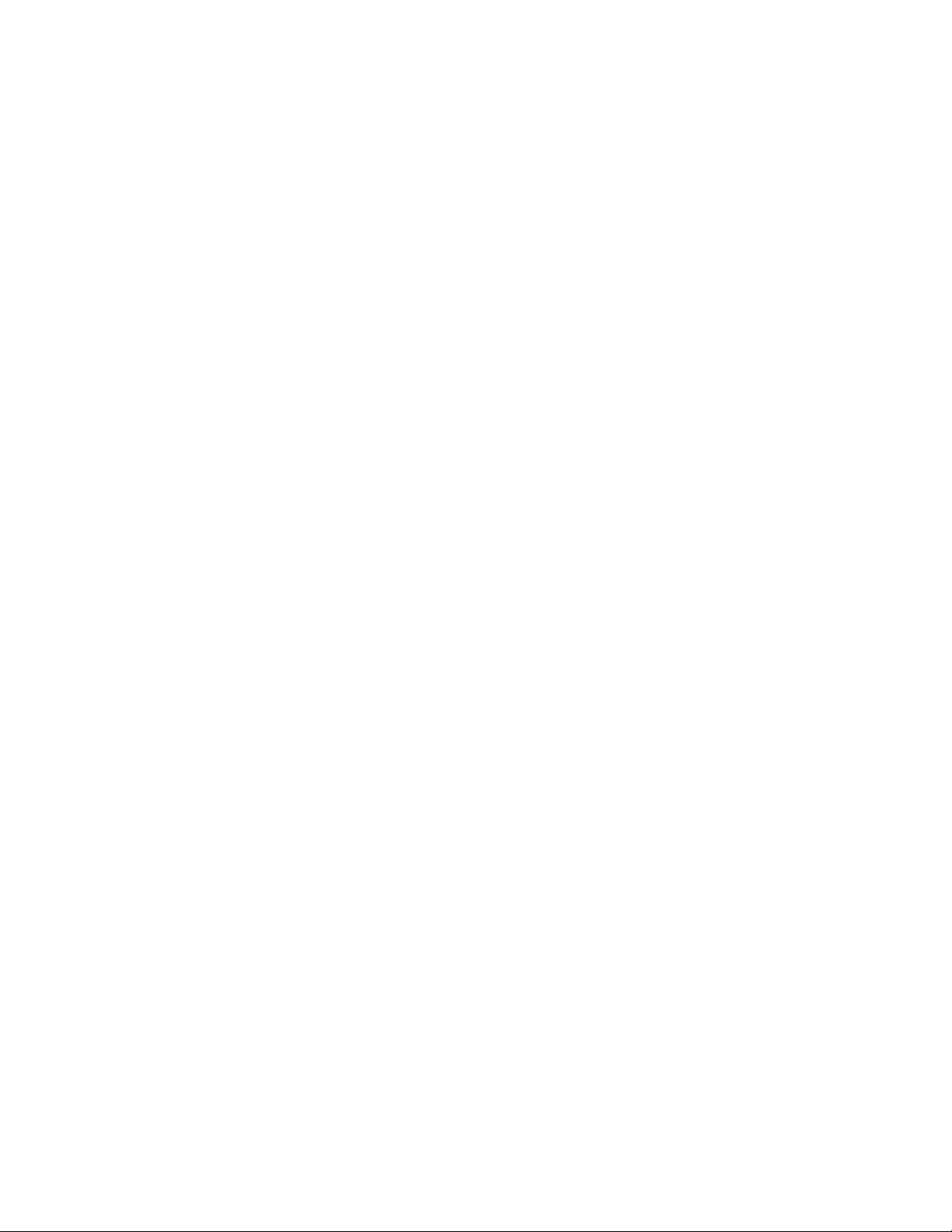
3.1.9 REMOVING THE SPEAKER (Fig.2)
• Remove the STAND.
• Remove the REAR COVER.
(1) Remove the 6 screws [A].
(2) Remove the SPEAKER (L /R).
NOTE:
• Since the speaker is attached in a certain direction, attach
the speaker in the same correct direction as it has been
attached.
• When the speaker is decomposed, the performance cannot
be kept.
3.1.10 REMOVING THE LED PWB (Fig.2)
• Remove the STAND.
• Remove the REAR COVER.
(1) Remove the 2 screws [B].
(2) Remove the LED PWB.
3.1.11 REMOVING THE LED LENS (Fig.2)
• Remove the STAND.
• Remove the REAR COVER.
• Remove the LED PWB.
(1) Remove the 2 screws [C].
(2) Remove the LED LENS.
3.1.12 REMOVING THE CARD PWB (Fig.2)
• Remove the STAND.
• Remove the REAR COVER.
(1) Remove the 3 screws [D].
(2) Remove the CARD BASE ASS’Y.
(3) Remove the CARD SHIELD.
(4) Remove the 4 screws [E].
(5) Remove the CARD PWB.
3.1.14 REMOVING THE LCD PANEL UNIT (Fig.2)
• Remove the STAND.
• Remove the REAR COVER.
• Remove the BACK BRACKET.
(1) Remove the 2 screws [G], 2 screws [H], 3 screws [J] and
1 screw [K].
(2) Remove the MAIN BASE.
(3) Remove the 3 screws [L] and 2 screw [M].
(4) Remove the TOP FARAME.
(5) Remove the 2 screws [N] and 2 screw [P].
(6) Remove the BOTTOM FARAME.
(7) Remove the LCD PANEL UNIT from the FRONT PANEL.
(8) Remove the 2 screws [Q].
(9) Remove the CARD PWB BRACKET from the LCD PANEL
UNIT.
NOTE:
• Pay special attention not to break or damage on the FRONT
PANEL.
• The LCD PANEL UNIT is fixed to the FRONT PAMEL (at the
back side)by using double-side adhesive tapes. To remove
the LCD PANEL UNIT, remove the adhesive tape on the
FRONT PANEL slowly.
3.1.13 REMOVING THE SUB POWER PWB (Fig.2)
• Remove the STAND.
• Remove the REAR COVER.
(1) Remove the 4 screws [F].
(2) Remove the SUB POWER PWB.
(No.YA380)1-11
Page 12
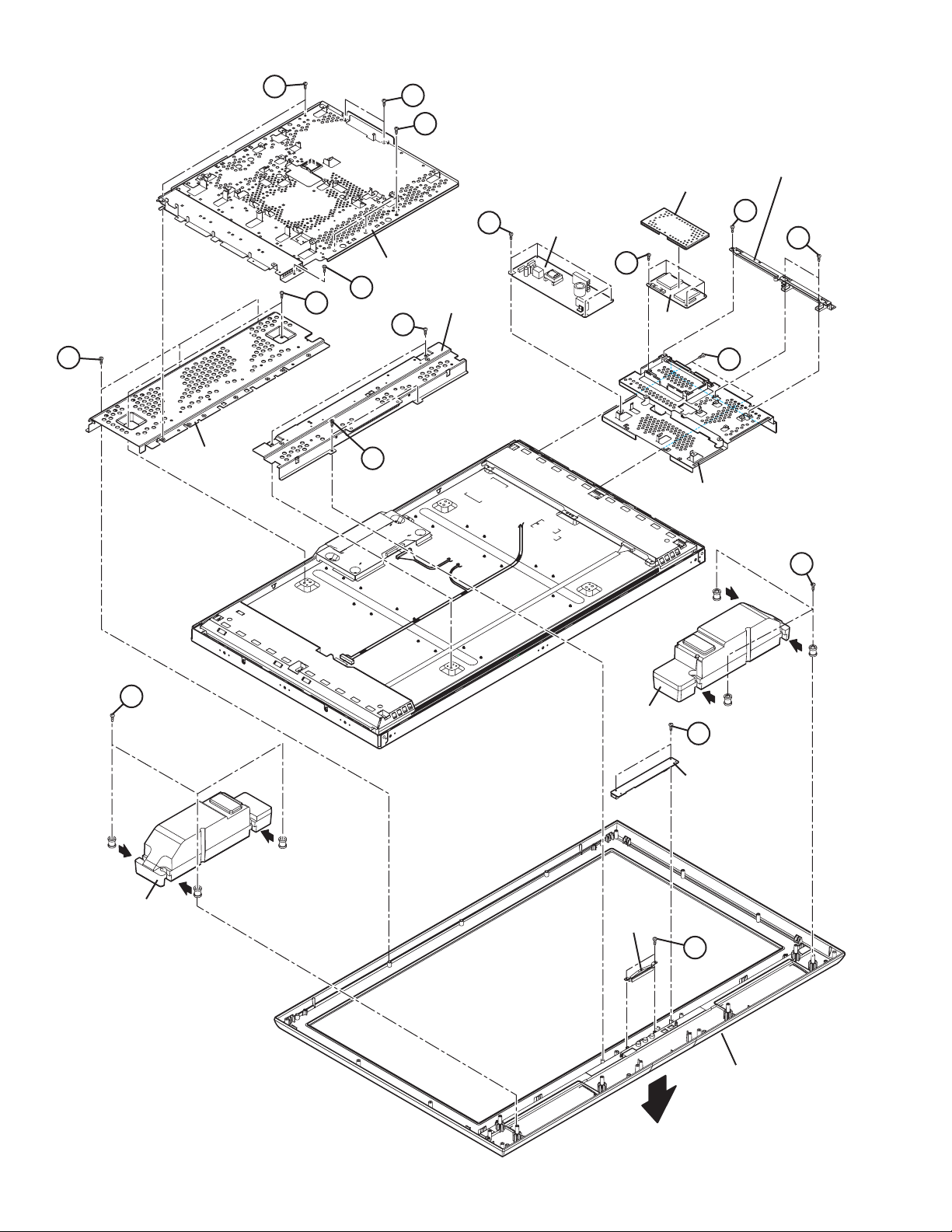
G
M
J
CARD BASE ASSY
D
D
MAIN BASE
F
CARD PWB SHIELD
SUB POWER PWB
E
K
M
L
TOP FRAME
N
BOTTOM FRAME
P
CARD PWB
Q
CARD PWB BRACKET
A
A
SPEAKER
SPEAKER
B
LED PWB
LED LENS
C
FRONT PANEL
FRONT
1-12 (No.YA380)
Fig.2
Page 13
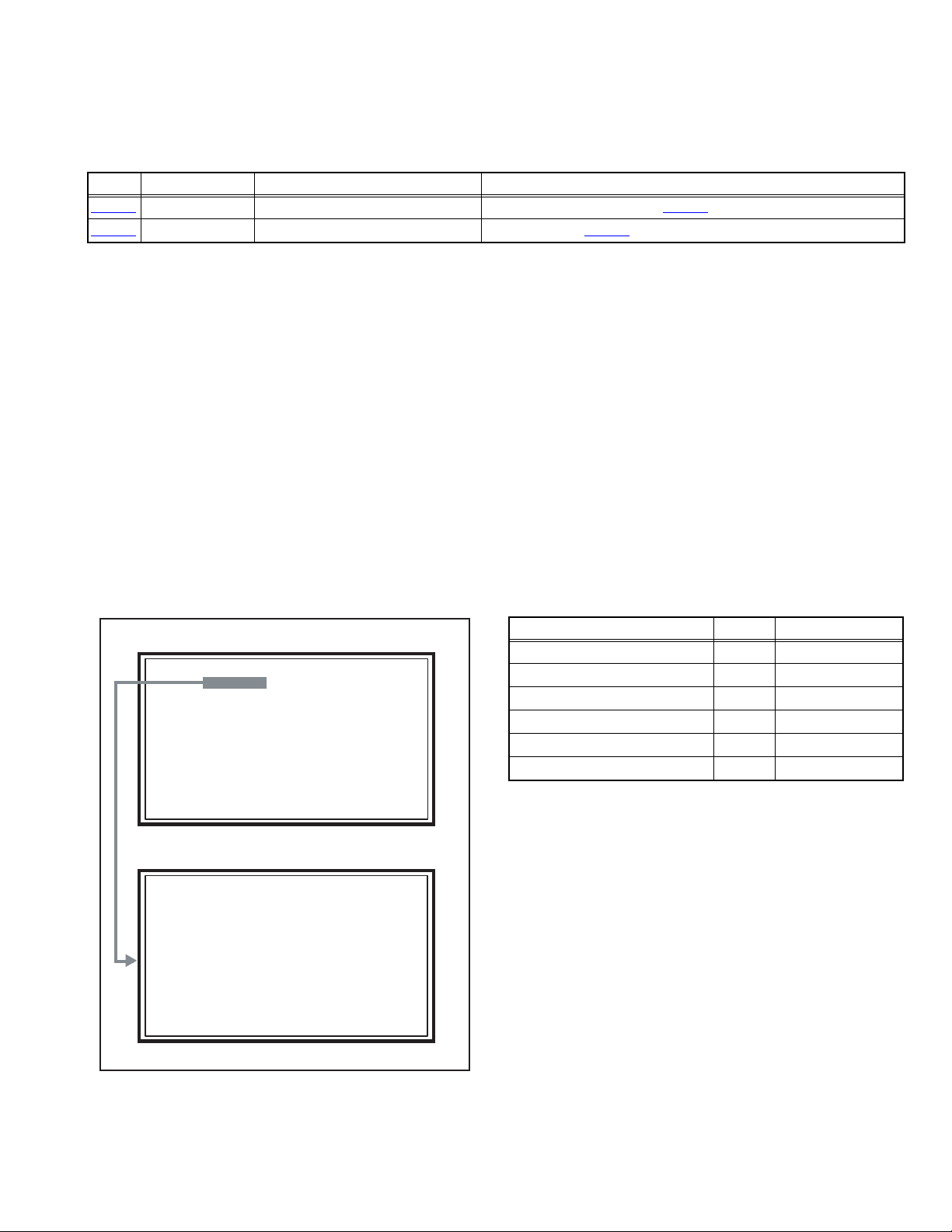
3.2 MEMORY IC REPLACEMENT
S001 R DRIVE137
NTSC3 FULL STD LOW
SERVICE MENU
1. ADJUST
2. SELF CHECK
3. I2C STOP
• This model uses the memory IC.
• This memory IC stores data for proper operation of the video and drive circuits.
• When replacing, be sure to use an IC containing this (initial value) data.
3.2.1 MEMORY IC TABLE
Simbol Number of pins Mounting PWB Main content of data
IC7201
IC7602
48-pin DIGITAL PWB Progaram(Video process) of IC6001(System CPU) is memorized.
8-pin DIGITAL PWB Setting value of IC7601(MAIN CPU) is memorized.
3.2.2 MEMORY IC REPLACEMENT PROCEDURE
1. Power off
Switch off the power and disconnect the power plug from the AC outlet.
2. Replace the memory IC
Be sure to use the memory IC written with the initial setting values.
3. Power on
Connect the power plug to the AC outlet and switch on the power.
4. Receiving channel setting
Refer to the OPERATING INSTRUCTIONS and set the receive channels (Channels Preset) as described.
5. User setting
Check the user setting items according to the given in page later. Where these do not agree, refer to the OPERATING
INSTRUCTIONS and set the items as described.
6. SERVICE MODE setting
Verify what to set in the SERVICE MODE, and set whatever is necessary (Fig.1). Refer to the SERVICE ADJUSTMENT for setting.
3.2.3 SERVICE MODE SETTING
SERVICE MODE SCREEN
MAIN MENU SCREEN
SERVICE MENU
1. ADJUST
2. SELF CHECK
3. I2C STOP
ADJUSTMENT MODE SCREEN
S001 R DRIVE137
NTSC3 FULL STD LOW
SETTING ITEM
Setting items Settings Item No.
Video system setting Adjust S001 - S009
Audio system setting Adjust T001 - T003
Main CPU system setting Fixed M001 - M224
Drive system setting Fixed F001 - F002
(NOT USED) Fixed D001
(NOT USED) Fixed Z001
Fig.1
(No.YA380)1-13
Page 14
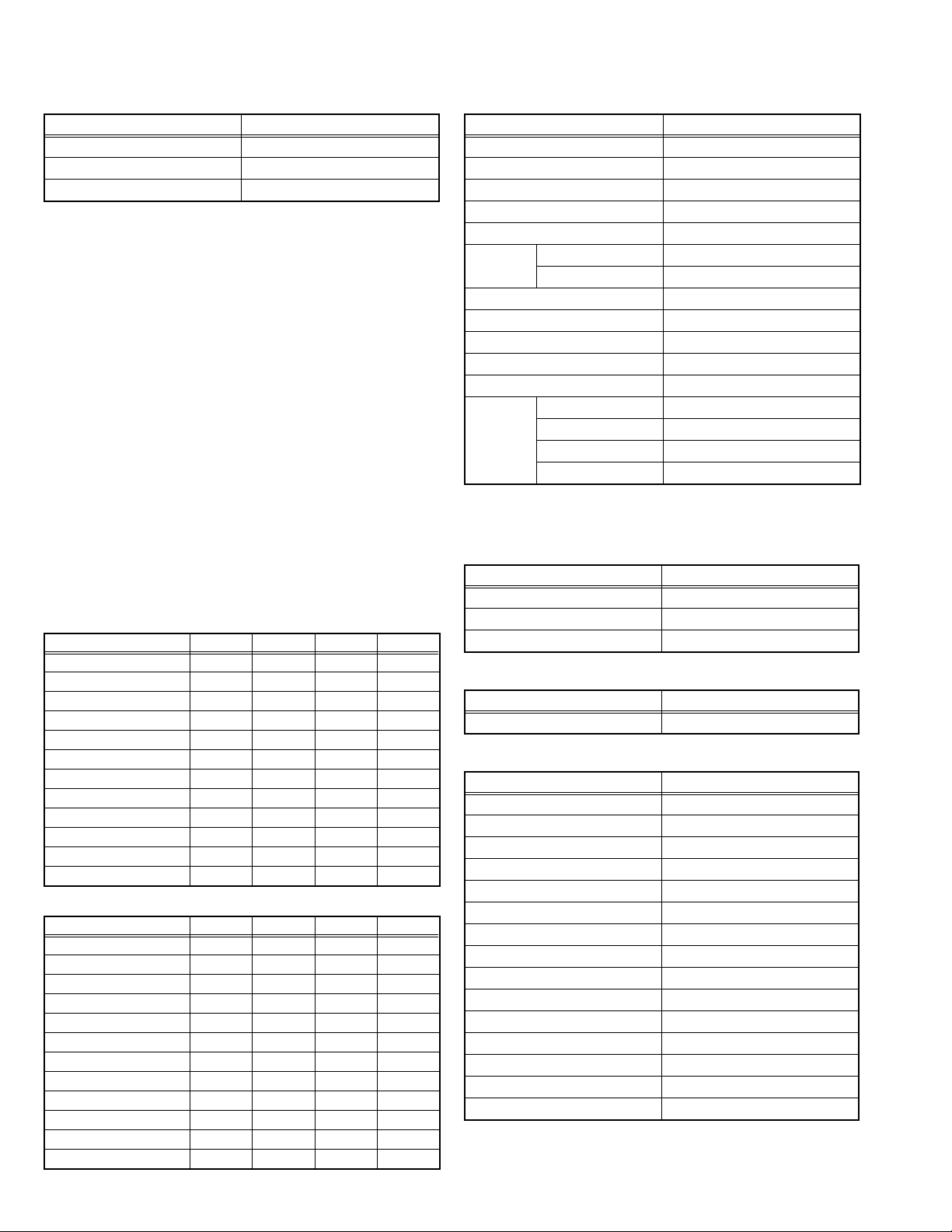
3.2.4 SETTINGS OF FACTORY SHIPMENT
3.2.4.1 BUTTON OPERATION 3.2.4.2 REMOTE CONTROL DIRECT OPERATION
Setting item Setting position
POWER Off
CHANNEL CABLE-02
VOLUME 10
3.2.4.3 REMOTE CONTROL MENU OPERATION
1. PICTURE ADJUST
Customers can adjust the picture setting of menu screen as their
own like but the picture standard value during factory shipment is as
below.
< NTSC MODE >
Setting item
PICTURE +08 00 -10 00
BRIGHT 00 00 00 00
COLOR +03 00 00 00
TINT 00 00 00 00
DETAIL +06 00 00 00
ENERGY SAVER MODE
COLOR TEMPERATURE
COLOR MANAGEMENT
DYNAMIC GAMMA ON ON ON ON
SMART PICTURE OFF ON ON ON
DIGITAL VNR AUTO AUTO AUTO AUTO
MPEG NR ON ON ON ON
< HD MODE >
Setting item
PICTURE +11 00 00 00
BRIGHT 00 00 00 00
COLOR +07 00 -10 00
TINT 00 00 00 00
DETAIL +08 00 00 00
ENERGY SAVER MODE
COLOR TEMPERATURE
COLOR MANAGEMENT
DYNAMIC GAMMA ON ON ON ON
SMART PICTURE OFF ON ON ON
DIGITAL VNR AUTO AUTO AUTO AUTO
MPEG NR ON ON ON ON
DYNAMIC
+30 +20 00 -10
HIGH LOW HIGH HIGH
DYNAMIC
+30 +15 00 -10
HIGH LOW HIGH LOW
STANDARD
ON ON ON ON
STANDARD
ON ON ON ON
GAME
GAME
THEATER
THEATER
INPUT TV
CHANNEL CABLE-02
VOLUME 10
MUTING OFF
DISPLAY OFF
ASPECT NTSC PANORAMA
SLEEP TIMER OFF
THEATER PRO OFF
NATURAL CINEMA AUTO
VIDEO STATUS DYNAMIC
MTS STEREO
SOUND
EFFECT
2. SOUND ADJUST
BASS 00
TREBLE 00
BALANCE 00
3. CLOCK / TIMERS
ON / OFF TIMER OFF
4. INITIAL SETUP
VIDEO-1 MONITOR OUT
DIGITAL-IN
DIGITAL-AUDIO
NOISE MUTING ON
FRONT PANEL LOCK OFF
V1 SMART INPUT OFF
VIDEO INPUT LABEL All blank
POSITION ADJUSTMENT Center
POWER INDICATOR HIGH
ILLUMINATION LOW
LANGUAGE ENG.
CLOSED CAPTION OFF(CC1/T1)
AUTO SHUT OFF OFF
XDS ID ON
V-CHIP OFF
Setting item Setting position
HD / ATSC FULL
A.H.S.+ OFF
BBE ON
SMART SOUND OFF
HYPER BASS OFF
Setting item Setting position
Setting item Setting position
Setting item Setting position
OFF
AUTO
DIGITAL
1-14 (No.YA380)
Page 15
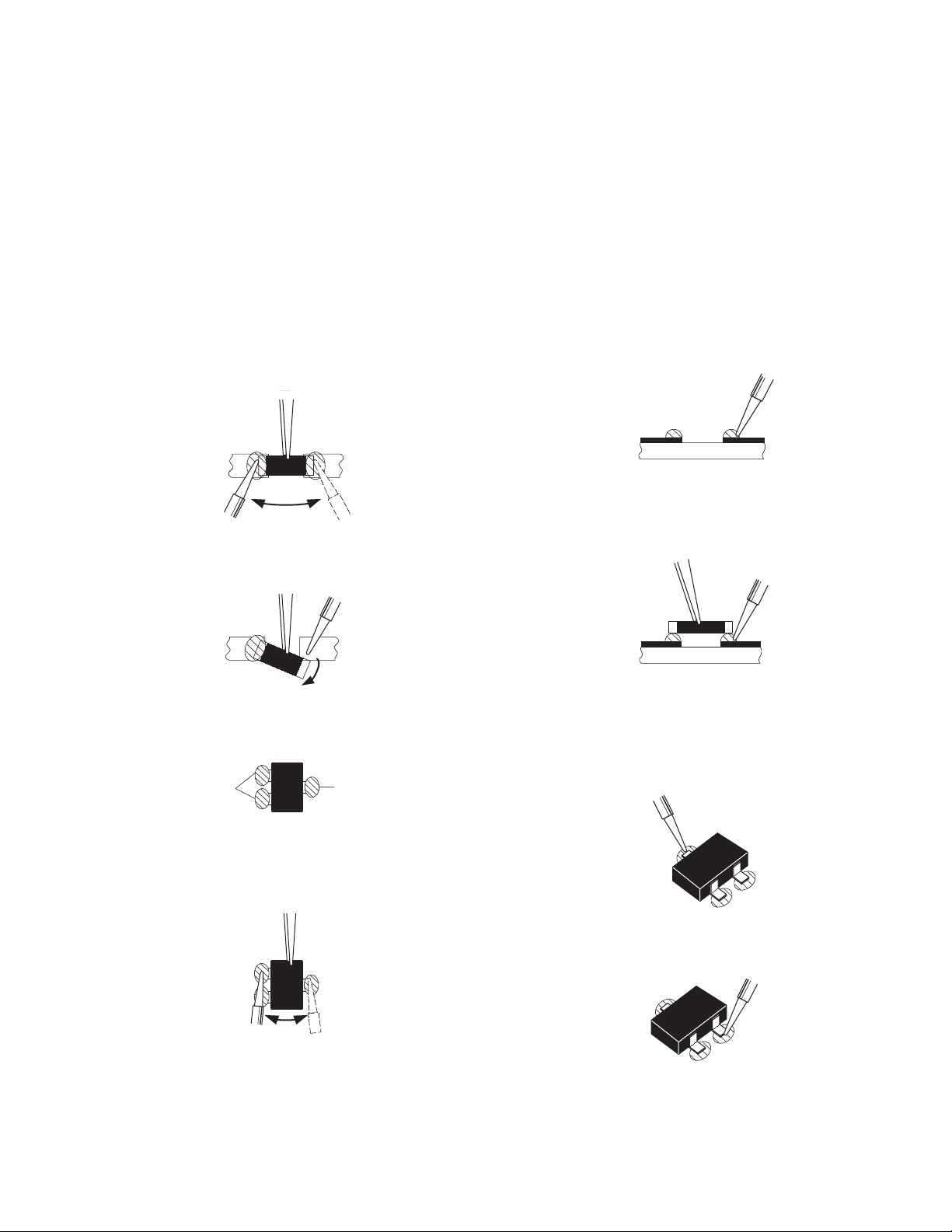
3.3 REPLACEMENT OF CHIP COMPONENT
3.3.1 CAUTIONS
(1) Avoid heating for more than 3 seconds.
(2) Do not rub the electrodes and the resist parts of the pattern.
(3) When removing a chip part, melt the solder adequately.
(4) Do not reuse a chip part after removing it.
3.3.2 SOLDERING IRON
(1) Use a high insulation soldering iron with a thin pointed end of it.
(2) A 30w soldering iron is recommended for easily removing parts.
3.3.3 REPLACEMENT STEPS
1. How to remove Chip parts
2. How to install Chip parts
[Resistors, capacitors, etc.]
(1) As shown in the figure, push the part with tweezers and
alternately melt the solder at each end.
(2) Shift with the tweezers and remove the chip part.
[Transistors, diodes, variable resistors, etc.]
(1) Apply extra solder to each lead.
SOLDER
SOLDER
[Resistors, capacitors, etc.]
(1) Apply solder to the pattern as indicated in the figure.
(2) Grasp the chip part with tweezers and place it on the
solder. Then heat and melt the solder at both ends of the
chip part.
[Transistors, diodes, variable resistors, etc.]
(1) Apply solder to the pattern as indicated in the figure.
(2) Grasp the chip part with tweezers and place it on the
solder.
(3) First solder lead A as indicated in the figure.
(2) As shown in the figure, push the part with tweezers and
alternately melt the solder at each lead. Shift and remove
the chip part.
NOTE :
After removing the part, remove remaining solder from the
pattern.
A
B
C
(4) Then solder leads B and C.
A
B
C
(No.YA380)1-15
Page 16
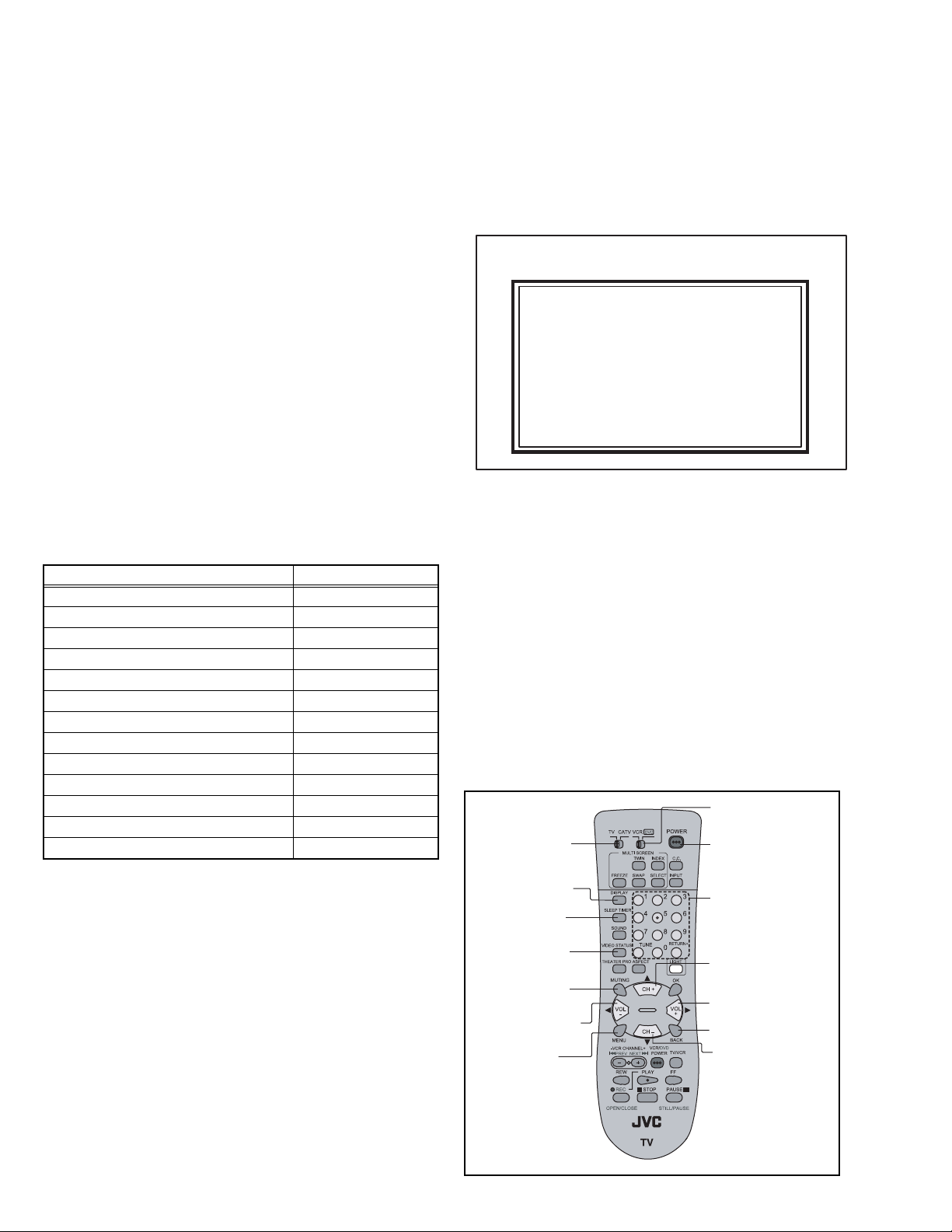
SECTION 4
SERVICE MENU
1. ADJUST
2. SELF CHECK
3. I2C STOP
ADJUSTMENT
4.1 ADJUSTMENT PREPARATION
(1) There are 2 ways of adjusting this TV : One is with the
REMOTE CONTROL UNIT and the other is the
conventional method using adjustment parts and
components.
(2) The adjustment using the REMOTE CONTROL UNIT is
made on the basis of the initial setting values. The
setting values which adjust the screen to the optimum
condition can be different from the initial setting
values.
(3) Make sure that connection is correctly made AC to AC
power source.
(4) Turn on the power of the TV and measuring instruments for
warning up for at least 30 minutes before starting
adjustments.
(5) If the receive or input signal is not specified, use the most
appropriate signal for adjustment.
(6) Never touch the parts (such as variable resistors,
transformers and condensers) not shown in the adjustment
items of this service adjustment.
4.2 PRESET SETTING BEFORE ADJUSTMENTS
Unless otherwise specified in the adjustment items, preset the
following functions with the REMOTE CONTROL UNIT.
Setting item Settings
VIDEO STATUS STANDARD
BRIGHT / CONTRAST / COLOR / TINT
00
COLOR TEMPERATURE LOW
DIG. NOISE CLEAR OFF
COLOR MANAGEMENT ON
NATURAL CINEMA OFF
TREBLE / BASS / BALANCE 00
SMART SOUND OFF
MTS STEREO
BBE OFF
A.H.S OFF
A.H.B OFF
ASPECT FULL
4.3 MEASURING INSTRUMENT AND FIXTURES
• Signal generator (Pattern generator) [NTSC]
• TV audio multiplex signal generator
• Remote control unit
4.4 ADJUSTMENT ITEMS
VIDEO CIRCUIT
• WHITE BALANCE (HIGHLIGHT) adjustment
MTS CIRCUIT
• MTS INPUT LEVEL adjustment
• MTS SEPARATION adjustment
4.5 BASIC OPERATION OF SERVICE MODE
4.5.1 HOW TO ENTER THE SERVICE MODE
(1) Set to 0 minutes using the [SLEEP TIMER] key.
(2) Press the [VIDEO STATUS] key and [DISPLAY] key
simultaneously, then enter the SERVICE MODE (Fig.1)
SERVICE MENU SCREEN
SERVICE MENU
1. ADJUST
2. SELF CHECK
3. I2C STOP
Fig.1
NOTE:
• Before entering the SERVICE MODE, confirm that the
setting of TV/CATV switch of the REMOTE CONTROL UNIT
is at the "TV" side and the setting of VCR/DVD switch is at
the "VCR" side. If the switches have not been properly set,
you cannot enter the SERVICE MODE.
• When a number key other than the [1] keys is pressed in the
SERVICE MENU SCREEN, the other relevant screen may
be displayed.
This is not used in the adjustment procedure. Press the
[MENU] key to return to the SERVICE MENU SCREEN.
4.5.2 HOW TO EXIT THE SERVICE MODE
Press the [ BACK ] key to exit the Service mode.
4.5.3 SERVICE MODE SELECT KEY LOCATION
VCR/DVD
switch
TV/CATV
switch
DISPLAY
SLEEP
TIMER
VIDEO
STATUS
MUTING
VOLUME -
MENU
POWER
NUMBER
CHANNEL +
VOLUME +
BACK
CHANNEL -
1-16 (No.YA380)
RM-C1257G
Page 17
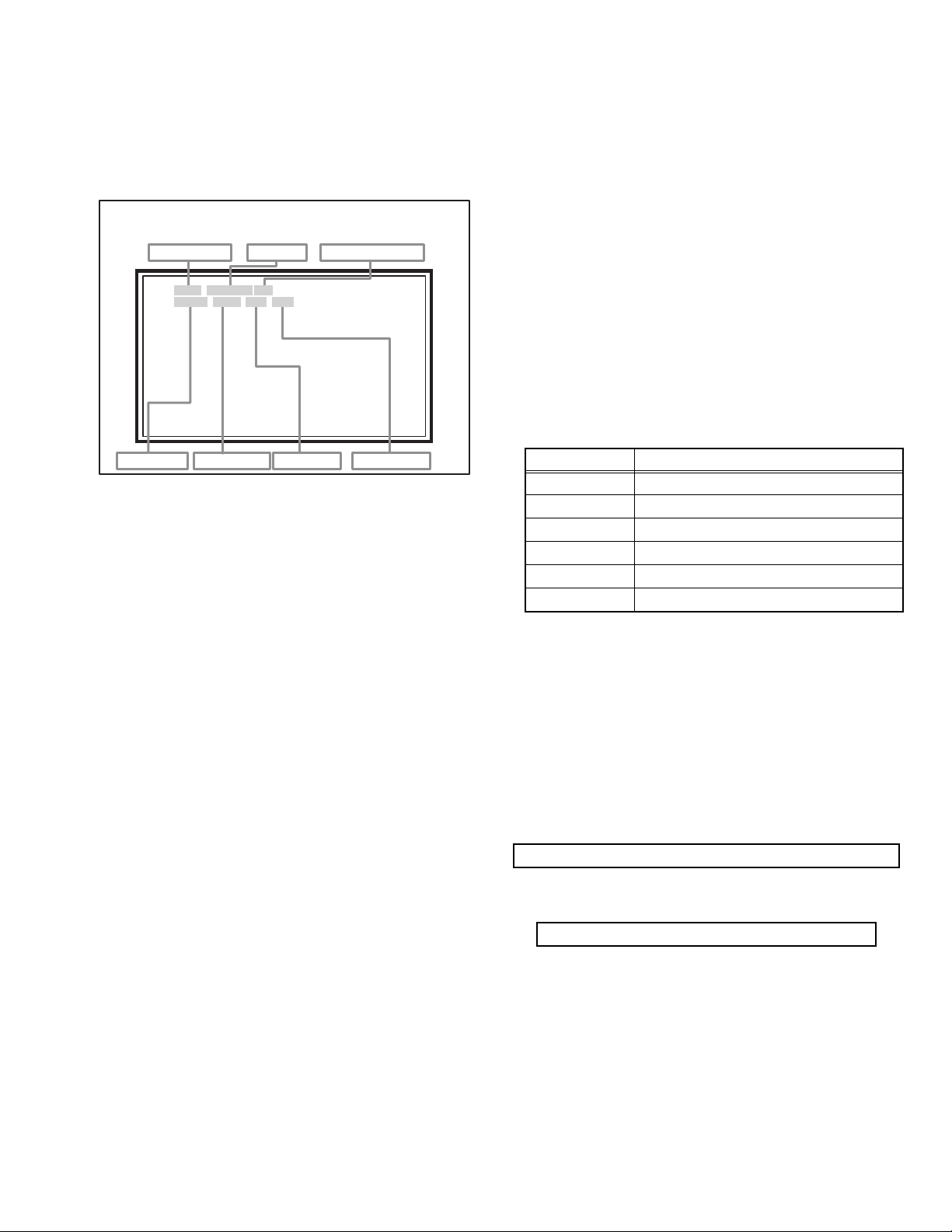
4.5.4 ADJUSTMENT MODE
S001 R DRIVE137
NTSC3 FULL STD LOW
This mode is used to adjust the VIDEO CIRCUIT and the MTS CIRCUIT.
4.5.4.1 HOW TO ENTER THE ADJUSTMENT MODE
When the SERVICE MENU SCREEN of SERVICE MODE is displayed, press [1] key to enter the ADJUSTMENT MODE (Fig.2).
4.5.4.2
DESCRIPTION OF STATUS DISPLAY OF ADJUSTMENT MODE
ADJUSTMENT MODE
SETTING ITEM No.
S001 R DRIVE137
NTSC3 FULL STD LOW
SIGNAL SYSTEM
SCREEN MODE
SETTING ITEM
Fig.2
(1) SIGNAL SYSTEM
The signal displayed on the screen is displayed.
NTSC3 : 525i (Composite / S-video input)
525I : 525i (Component input)
525P : 525p
1125I6 : 1125i
750P : 750p
H525I : HDMI 525i
H525P : HDMI 525p
H125I6 : HDMI 1125i
H750P : HDMI 750p
(2) SCREEN MODE
State of the SCREEN SIZE or MULTI PICTURE is displayed.
SINGLE SCREEN
FULL : FULL
1609 : CINEMA, CINEMA ZOOM
PANO : PANORAMA, HD PANORAMA
REGU : REGULAR, SLIM
JUST : FULL NATIVE
MULTI SCREEN
M2 : TWIN, FREEZE screen
M12 : INDEX screen
SETTING VALUE (DATA)
VIDEO STATUS
WHITE BALANCE
(3) VIDEO STATUS
STD : STANDARD
DYN : DYNAMIC
TH : THEATER
GAME : GAME
(4) WHITE BALANCE
HIGH : HIGH
LOW : LOW
(5) SETTING ITEM NAME
Setting item name are displayed. The setting item numbers to
be displayed are listed below.
Item No. Setting item
S001 - S009 Video system setting
T001 - T003 Audio system setting
M001 - M224 Main CPU system setting
F001 - F002 Drive system setting
D001 (NOT USED)
Z001 (NOT USED)
(6) SETTING ITEM NO.
Setting item numbers are displayed. For the setting item
names to be displayed, refer to "Initial setting value of
adjustment mode".
(7) SETTING VALUE (DATA)
The SETTING VALUE is displayed.
4.5.4.3 CHANGE AND MEMORY OF SETTING VALUE
SELECTION OF SETTING ITEM
• [CH+] / [CH-] key.
Change the setting items up/ down.
S001... ↔ T001... ↔ M001... ↔ F001... ↔ D001... ↔ Z001...
• [SLEEP TIMER] key.
Switches to the next items.
S001 → T001 → M001... → F001... → D001 → Z001
CHANGE OF SETTING VALUE (DATA)
• [VOL+] / [VOL-] key.
Change the setting values up/down.
MEMORY OF SETTING VALUE (DATA)
Changed setting value is memorized by pressing [MUTING]
key.
(No.YA380)1-17
Page 18
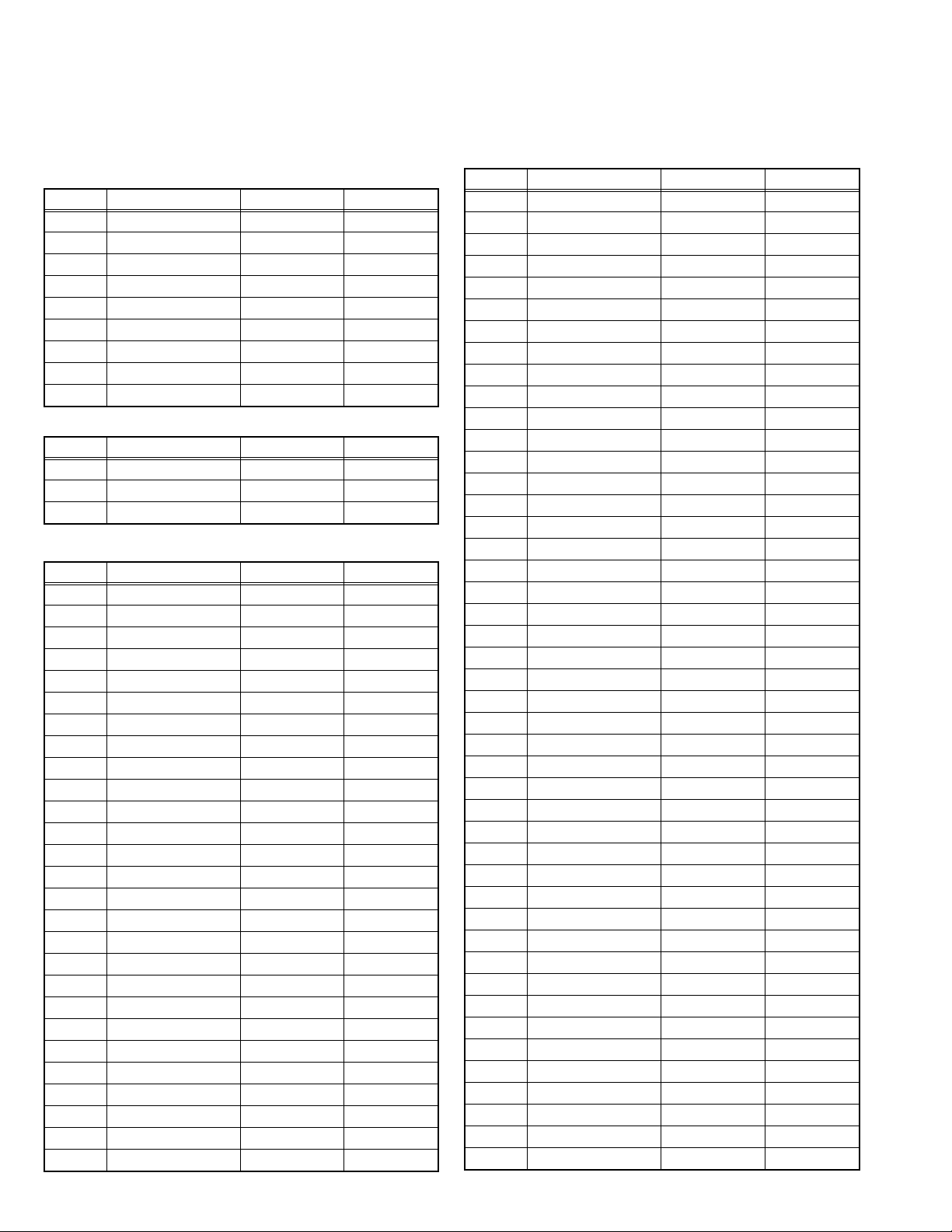
4.6 INITIAL SETTING VALUES IN THE SERVICE MODE
• Perform fine-tuning based on the "initial values" using the remote control when in the Service mode.
• The "initial values" serve only as an indication rough standard and therefore the values with which optimal display can be achieved
may be different from the default values. But, don't change the values that are not written in "ADJUSTMENT PROCEDURE". They
are fixed values.
4.6.1 VIDEO SYSTEM SETTING
Item No. Item Variable range Setting value
S001 R DRIVE 000 - 255 119
S002 G DRIVE 000 - 255 138
S003 B DRIVE 000 - 255 140
S004 RESREV 000 - 255 000
S005 RESREV 000 - 255 002
S006 RESREV 000 - 255 002
S007 RESREV 000 - 255 002
S008 RESREV 000 - 255 002
S009 RESREV 000 - 255 002
4.6.2 AUDIO SYSTEM SETTING
Item No. Item Variable range Setting value
T001 INPLEVEL 000 - 015 008
T002 LOWSEPA 000 - 063 031
T003 HIGHSEPA 000 - 063 031
4.6.3 MAIN CPU SYSTEM SETTING (Fixed values)
Item No. Item Variable range Setting value
M001 1E00 00 - FF 00
M002 1E01 00 - FF 00
M003 1E02 00 - FF 05
M004 1E03 00 - FF 38
M005 1E04 00 - FF 10
M006 1E05 00 - FF 00
M007 1E06 00 - FF 00
M008 1E07 00 - FF 00
M009 1E08 00 - FF 11
M010 1E09 00 - FF 00
M011 1E0A 00 - FF 01
M012 1E0B 00 - FF 00
M013 1E0C 00 - FF 01
M014 1E0D 00 - FF 00
M015 1E0E 00 - FF 00
M016 1E0F 00 - FF 00
M017 1E10 00 - FF 00
M018 1E11 00 - FF 00
M019 1E12 00 - FF 00
M020 1E13 00 - FF 01
M021 1E14 00 - FF 01
M022 1E15 00 - FF 00
M023 1E16 00 - FF 00
M024 1E17 00 - FF 00
M025 1E18 00 - FF 00
M026 1E19 00 - FF 00
M027 1E1A 00 - FF 00
Item No. Item Variable range Setting value
M028 1E1B 00 - FF 00
M029 1E1C 00 - FF 00
M030 1E1D 00 - FF 00
M031 1E1E 00 - FF 00
M032 1E1F 00 - FF 00
M033 1E20 00 - FF 00
M034 1E21 00 - FF 00
M035 1E22 00 - FF 00
M036 1E23 00 - FF 00
M037 1E24 00 - FF 00
M038 1E25 00 - FF 00
M039 1E26 00 - FF 00
M040 1E27 00 - FF 00
M041 1E28 00 - FF 00
M042 1E29 00 - FF 00
M043 1E2A 00 - FF 00
M044 1E2B 00 - FF 00
M045 1E2C 00 - FF 00
M046 1E2D 00 - FF 00
M047 1E2E 00 - FF 00
M048 1E2F 00 - FF 00
M049 1E30 00 - FF 00
M050 1E31 00 - FF 00
M051 1E32 00 - FF 00
M052 1E33 00 - FF 00
M053 1E34 00 - FF 00
M054 1E35 00 - FF 00
M055 1E36 00 - FF 02
M056 1E37 00 - FF 00
M057 1E38 00 - FF 01
M058 1E39 00 - FF 0A
M059 1E3A 00 - FF 10
M060 1E3B 00 - FF 83
M061 1E3C 00 - FF 00
M062 1E3D 00 - FF 00
M063 1E3E 00 - FF 00
M064 1E3F 00 - FF 00
M065 1E40 00 - FF 00
M066 1E41 00 - FF 00
M067 1E42 00 - FF 03
M068 1E43 00 - FF 03
M069 1E44 00 - FF 02
M070 1E45 00 - FF 03
M071 1E46 00 - FF 3F
M072 1E47 00 - FF 00
1-18 (No.YA380)
Page 19
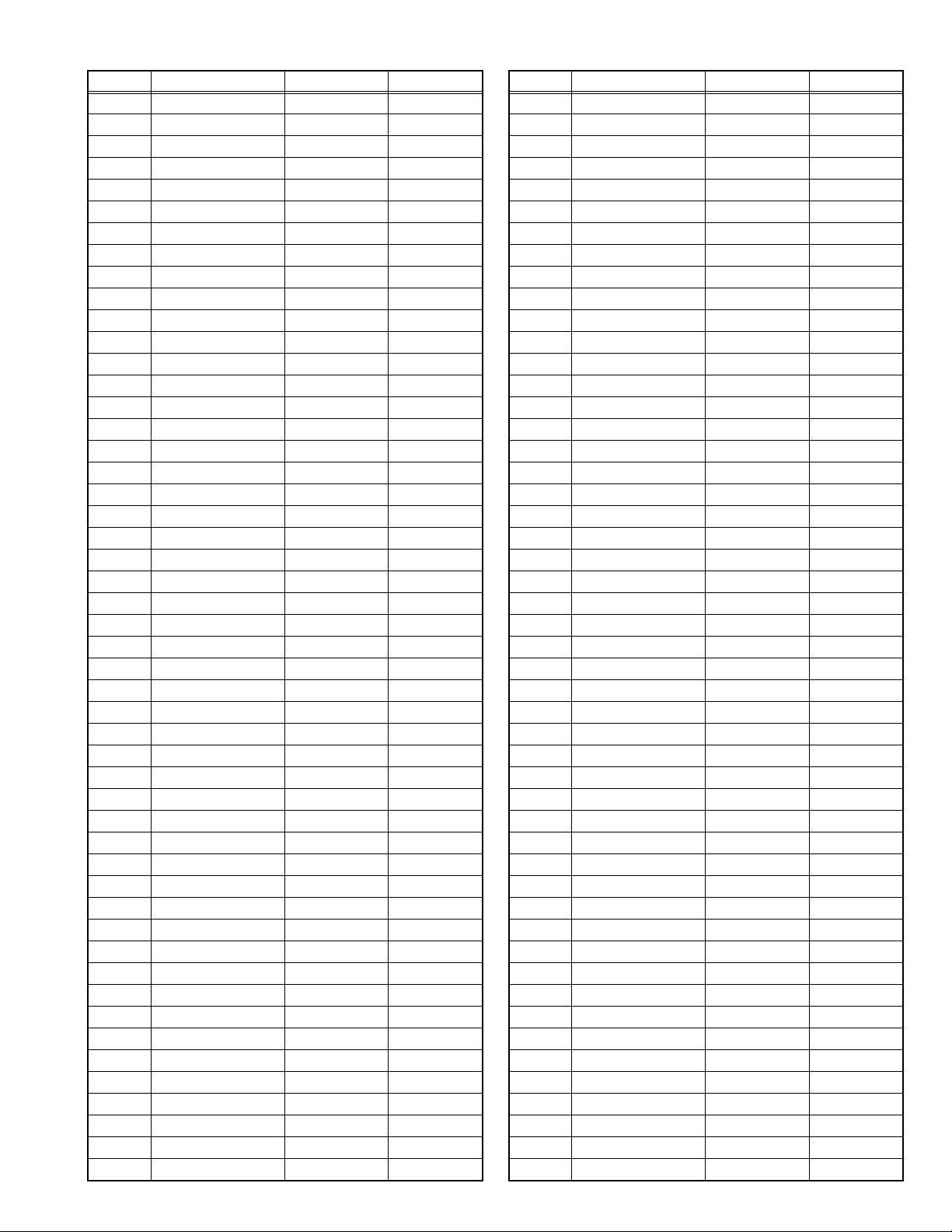
Item No. Item Variable range Setting value
M073 1E48 00 - FF 00
M074 1E49 00 - FF 00
M075 1E4A 00 - FF 00
M076 1E4B 00 - FF 00
M077 1E4C 00 - FF 00
M078 1E4D 00 - FF 00
M079 1E4E 00 - FF 00
M080 1E4F 00 - FF 00
M081 1E50 00 - FF 00
M082 1E51 00 - FF 00
M083 1E52 00 - FF 00
M084 1E53 00 - FF 00
M085 1E54 00 - FF 00
M086 1E55 00 - FF 00
M087 1E56 00 - FF 00
M088 1E57 00 - FF 00
M089 1E58 00 - FF 00
M090 1E59 00 - FF 00
M091 1E5A 00 - FF 00
M092 1E5B 00 - FF 00
M093 1E5C 00 - FF 00
M094 1E5D 00 - FF 00
M095 1E5E 00 - FF 00
M096 1E5F 00 - FF 00
M097 1E60 00 - FF 00
M098 1E61 00 - FF 00
M099 1E62 00 - FF 00
M100 1E63 00 - FF 00
M101 1E64 00 - FF 00
M102 1E65 00 - FF 00
M103 1E66 00 - FF 00
M104 1E67 00 - FF 00
M105 1E68 00 - FF 00
M106 1E69 00 - FF 00
M107 1E6A 00 - FF 02
M108 1E6B 00 - FF 00
M109 1E6C 00 - FF 00
M110 1E6D 00 - FF 00
M111 1E6E 00 - FF 00
M112 1E6F 00 - FF 00
M113 1E70 00 - FF 00
M114 1E71 00 - FF 00
M115 1E72 00 - FF 00
M116 1E73 00 - FF 00
M117 1E74 00 - FF 00
M118 1E75 00 - FF 00
M119 1E76 00 - FF 00
M120 1E77 00 - FF 14
M121 1E78 00 - FF 03
M122 1E79 00 - FF 00
Item No. Item Variable range Setting value
M123 1E7A 00 - FF 00
M124 1E7B 00 - FF 00
M125 1E7C 00 - FF 00
M126 1E7D 00 - FF 00
M127 1E7E 00 - FF 01
M128 1E7F 00 - FF 00
M129 1E80 00 - FF 01
M130 1E81 00 - FF 00
M131 1E82 00 - FF 01
M132 1E83 00 - FF 00
M133 1E84 00 - FF 00
M134 1E85 00 - FF 00
M135 1E86 00 - FF 00
M136 1E87 00 - FF 00
M137 1E88 00 - FF 00
M138 1E89 00 - FF 00
M139 1E8A 00 - FF 00
M140 1E8B 00 - FF 00
M141 1E8C 00 - FF 00
M142 1E8D 00 - FF 00
M143 1E8E 00 - FF 00
M144 1E8F 00 - FF 00
M145 1E90 00 - FF 00
M146 1E91 00 - FF 00
M147 1E92 00 - FF 00
M148 1E93 00 - FF 00
M149 1E94 00 - FF 00
M150 1E95 00 - FF 00
M151 1E96 00 - FF 00
M152 1E97 00 - FF 00
M153 1E98 00 - FF 00
M154 1E99 00 - FF 00
M155 1E9A 00 - FF 01
M156 1E9B 00 - FF 00
M157 1E9C 00 - FF 03
M158 1E9D 00 - FF 00
M159 1E9E 00 - FF 00
M160 1E9F 00 - FF 00
M161 1EA0 00 - FF 00
M162 1EA1 00 - FF 00
M163 1EA2 00 - FF 01
M164 1EA3 00 - FF 00
M165 1EA4 00 - FF 00
M166 1EA5 00 - FF 00
M167 1EA6 00 - FF 00
M168 1EA7 00 - FF 00
M169 1EA8 00 - FF 00
M170 1EA9 00 - FF 00
M171 1EAA 00 - FF 00
M172 1EAB 00 - FF 00
(No.YA380)1-19
Page 20
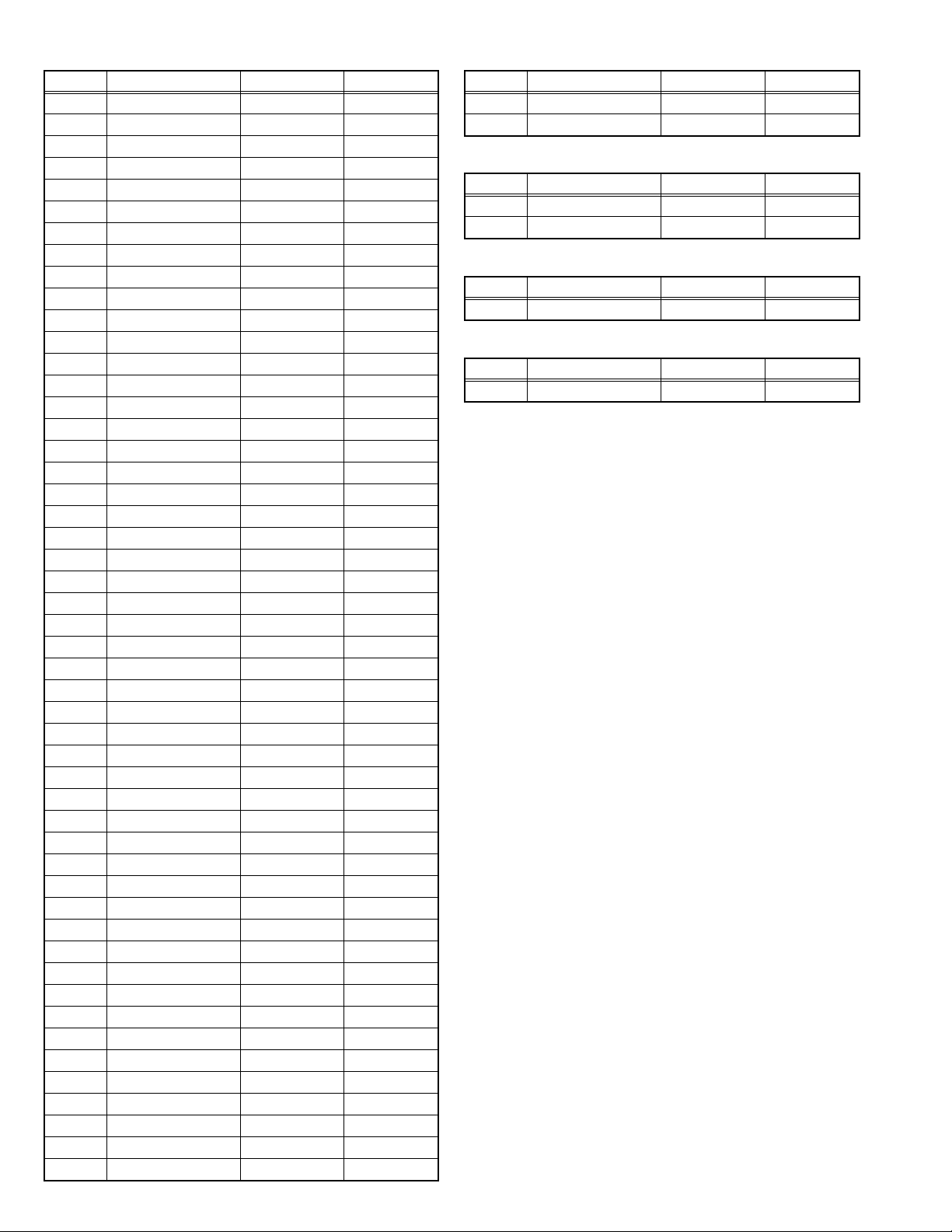
Item No. Item Variable range Setting value
M173 1EAC 00 - FF 09
M174 1EAD 00 - FF 00
M175 1EAE 00 - FF 00
M176 1EAF 00 - FF 00
M177 1EB0 00 - FF 0A
M178 1EB1 00 - FF 00
M179 1EB2 00 - FF 01
M180 1EB3 00 - FF 00
M181 1EB4 00 - FF 00
M182 1EB5 00 - FF 00
M183 1EB6 00 - FF 00
M184 1EB7 00 - FF 00
M185 1EB8 00 - FF 00
M186 1EB9 00 - FF 00
M187 1EBA 00 - FF 00
M188 1EBB 00 - FF 00
M189 1EBC 00 - FF 00
M190 1EBD 00 - FF 00
M191 1EBE 00 - FF 00
M192 1EBF 00 - FF 00
M193 1EC0 00 - FF 00
M194 1EC1 00 - FF 00
M195 1EC2 00 - FF 01
M196 1EC3 00 - FF 00
M197 1EC4 00 - FF 00
M198 1EC5 00 - FF 00
M199 1EC6 00 - FF 00
M200 1EC7 00 - FF 00
M201 1EC8 00 - FF 01
M202 1EC9 00 - FF 00
M203 1ECA 00 - FF 00
M204 1ECB 00 - FF 00
M205 1ECC 00 - FF 02
M206 1ECD 00 - FF 00
M207 1ECE 00 - FF 00
M208 1ECF 00 - FF 00
M209 1ED0 00 - FF 00
M210 1ED1 00 - FF 00
M211 1ED2 00 - FF 00
M212 1ED3 00 - FF 00
M213 1ED4 00 - FF 00
M214 1ED5 00 - FF FF
M215 1ED6 00 - FF 00
M216 1ED7 00 - FF 00
M217 1ED8 00 - FF 00
M218 1ED9 00 - FF 00
M219 1EDA 00 - FF 00
M220 1EDB 00 - FF 00
M221 1EDC 00 - FF 00
M222 1EDD 00 - FF 00
Item No. Item Variable range Setting value
M223 1EDE 00 - FF 00
M224 1EDF 00 - FF 00
4.6.4 DRIVE SYSTEM SETTING (Fixed values)
Item No. Item Variable range Setting value
F001 DD 000 - 001 000
F002 RAM REF 000 - 001 000
4.6.5 NOT USED (Fixed values)
Item No. Item Variable range Setting value
D001 RESREV 000 - 255 002
4.6.6 NOT USED (Fixed values)
Item No. Item Variable range Setting value
Z001 RESREV 000 - 255 002
1-20 (No.YA380)
Page 21
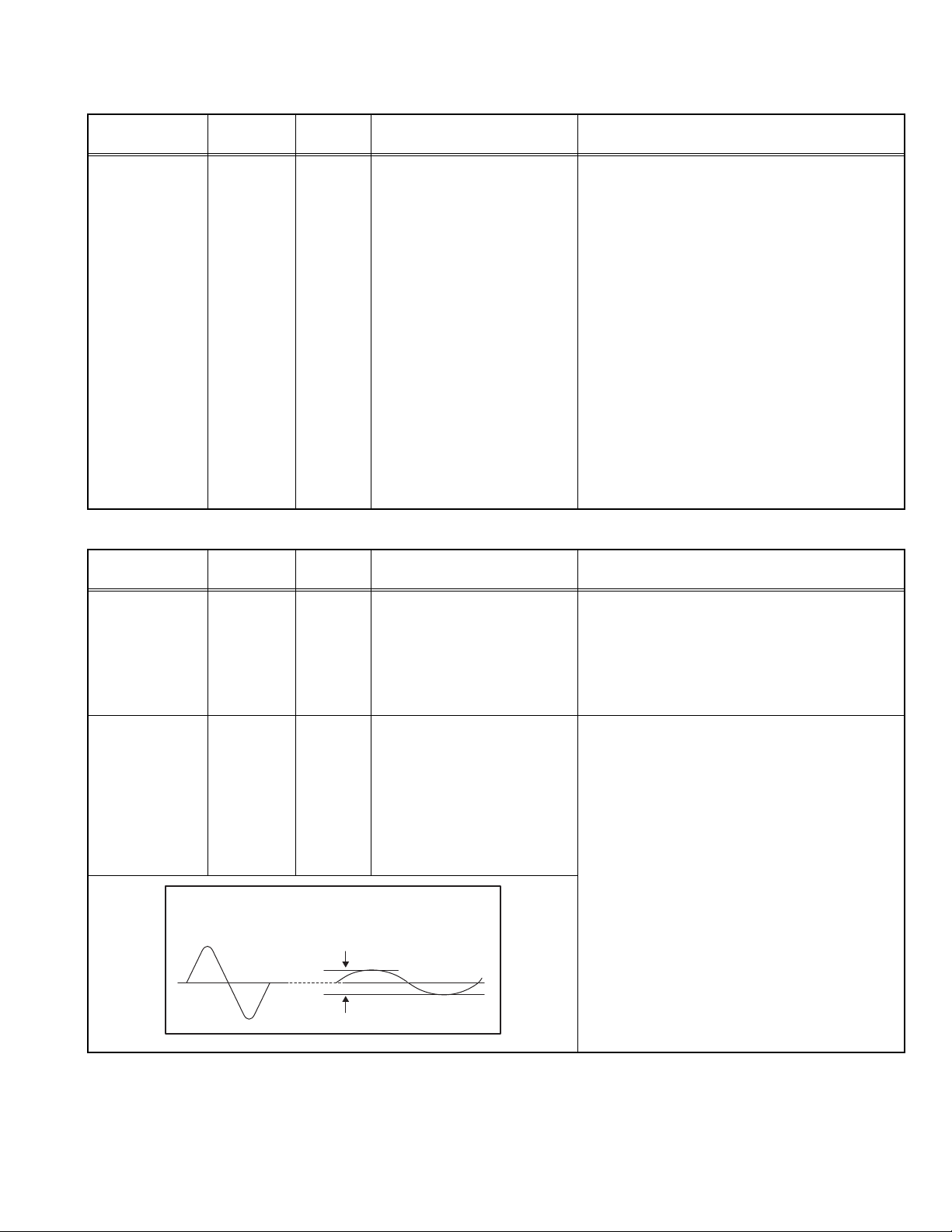
4.7 ADJUSTMENT PROCEDURE
4.7.1 VIDEO CIRCUIT
Item
WHITE
BALANCE
Measuring
instrument
Remote
control unit
(HIGHLIGHT)
Signal
generator
Test point Adjustment part Description
[1.ADJUST]
S030: R DRIVE (Red drive)
S031: G DRIVE (Green drive)
S032: B DRIVE (Blue drive)
(1) Receive a NTSC 75% all white signal.
(2) Set "VIDEO STATUS" to "STANDARD".
(3) Set "ASPECT" to "FULL".
(4) Select "COLOR TEMPERATURE" to "LOW".
(5) Select "1.ADJUST" from the SERVICE
MODE.
(6) Adjust to keep one of < S030 > (Red drive),
< S031 > (Green drive) or < S032 > (Blue
drive) unchanged, then lower the other two
so that the all-white screen is equally white
throughout.
NOTE:
Set one or more of < S030 >, < S031 >, and
< S032 > to "137".
(7) Check that white balance is properly tracked
from low light to high light. If the white balance
tracking is deviated, adjust to correct it.
(8) Press the [MUTING] key to memoirze the set
value.
4.7.2 MTS CIRCUIT
Item
MTS INPUT
LEVEL
MTS
SEPARATION
L-Channel
signal waveform
1 cycle
Measuring
instrument
Remote
control unit
TV audio
multiplex
signal
generator
Oscilloscope
Remote
control unit
Test point Adjustment part Description
[1.ADJUST]
T001: IN LEVEL
(1) Receive the any broadcast.
(2) Select "1.ADJUST" from the SERVICE
MODE.
(3) Verify that the < T001 > (IN LEVEL) is set at its
initial setting value.
(4) Press the [MUTING] key to memorize the set
value.
L OUT
R OUT
[1.ADJUST]
T002: LOW SEP
T003: HI SEP
(1) Input the stereo L signal (300Hz) from the TV
audio multiplex signal generator to the antenna
terminal.
(2) Connect an oscilloscope to L OUT pin of the
AUDIO OUT, and display one cycle portion of
the 300Hz signal.
(3) Change the connection of the oscilloscope to
R OUT pin of the AUDIO OUT, and enlarge the
voltage axis.
(4) Select "1.ADJUST" from the SERVICE
MODE.
R-Channel
crosstalk portion
Minimum
(5) Set the initial setting value of the < T002 >
(LOW SEP).
(6) Adjust the < T002 > so that the stroke element
of the 300Hz signal will become minimum.
(7) Change the signal to 3kHz, and similarly ad-
just the < T003> (HI SEP).
(8) Press the [MUTING] key to memorize the set
value.
(No.YA380)1-21
Page 22
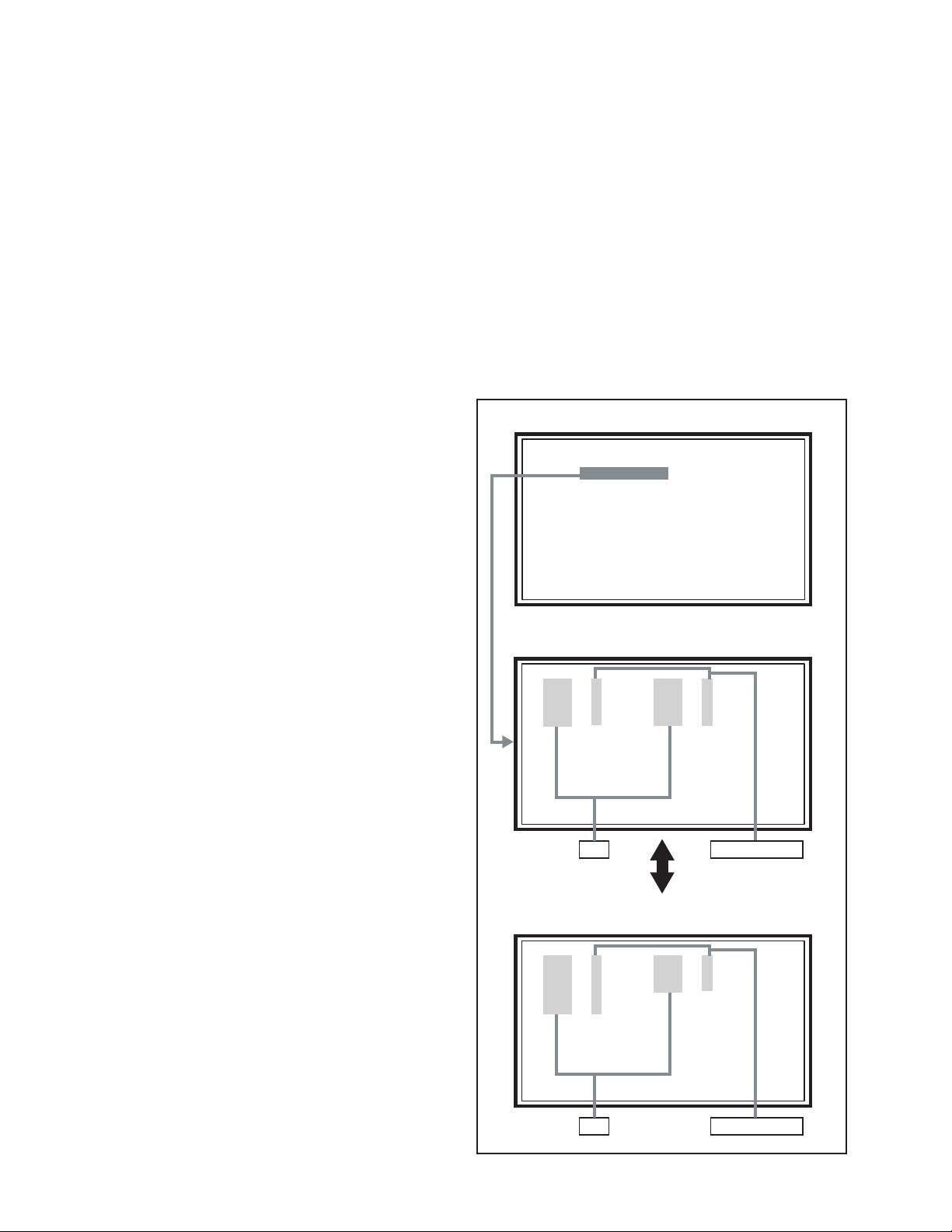
SECTION 5
SERVICE MENU
1. ADJUST
2. SELF CHECK
3. I2C STOP
TMP 0 L 1 0
L 2 0 DDT 0
FAN 0 L C 0
IRS 0
LOB 0 FAN 0
AUD 0
ANA 9 DIG 9
0000 0
0
TROUBLESHOOTING
5.1 SELF CHECK FEATURE
5.1.1 OUTLINE
This unit comes with the "Self check" feature, which checks the
operational state of the circuit and displays/saves it during
failure.Diagnosis is performed when power is turned on, and
information input to the main microcomputer is monitored at all
time. Diagnosis is displayed in 2 ways via screen display and
LED flashes. Failure detection is based on input state of I
2
C bus
and the various control lines connected to the main
microcomputer.
5.1.2 HOW TO ENTER THE SELF CHECK MODE
Before entering the Self check Display mode, confirm that the
setting of TV/CATV SW of the REMOTE CONTROL UNIT is at
the "TV" side and the setting of VCR/DVD SW is at the "VCR"
side. If the switches have not been properly set, you cannot enter
the Self check Display mode.
(1) Set to "0 minutes" using the [SLEEP TIMER] key.
(2) Press the [VIDEO STATUS] key and [DISPLAY] key
simultaneously, then enter the service mode.
(3) Press the [2] key (SELF CHECK) before the service mode
screen disappears.
(4) Press the [SLEEP TIMER] key to enter Page 2 of the SELF
CHECK MODE.
• When the [RETURN+] key pressed, the first page
change screen.
NOTE:
When a number key other than the [2] key is pressed in
the SERVICE MENU SCREEN, the other relevant
screen may be displayed.
This is not used in the SELF CHECK. Press the [MENU]
key to return to the SERVICE MENU SCREEN.
5.1.3 HOW TO EXIT THE SELF CHECK MODE
TO SAVE FAILURE HISTORY:
Turn off the power by unplugging the AC power cord plug when
in the Self check display mode.
TO CLEAR (RESET) FAILURE HISTORY:
Turn off the power by pressing the [POWER] key on the remote
control unit when in the Self check display mode.
5.1.5 POINTS TO NOTE WHEN USING THE SELF CHECK
FEATURE
In addition to circuit failures (abnormal operation), the following
cases may also be diagnosed as "Abnormal" and displayed and
counted as "NG".
(1) Temporary defective transmissions across circuits due to
pulse interruptions
(2) Misalignment in the on/off timing of power for I
2
C bus
(VCC) when turning on/off the main power.
Diagnosis may be impeded if a large number of items are
displayed as "NG". As such, start Self check check only after 3
seconds in the case of receivers and 5 seconds in the case of
panels upon turning on the power. If recurrences are expected,
ensure to clear (reset) the failure history and record the new
diagnosis reults.
SERVICE MENU SCREEN
SERVICE MENU
1. ADJUST
2. SELF CHECK
3. I2C STOP
SELF CHECK MODE SCREEN (Page 1)
LOB 0 FAN 0
AUD 0
ANA 9 DIG 9
0000 0
0
Item Failure history
5.1.4 FAILURE HISTORY
Failure history can be counted up to 9 times for each item. When
the number exceeds 9, display will remain as 9. Failure history
will be stored in the memory unless it has been deleted.
NOTE:
Only SYNC (with/without sync signals) will be neither counted
nor stored.
1-22 (No.YA380)
SELF CHECK MODE SCREEN (Page 2)
TMP 0 L 1 0
L 2 0 DDT 0
FAN 0 L C 0
IRS 0
Item
Fig.1
Failure history
Page 23
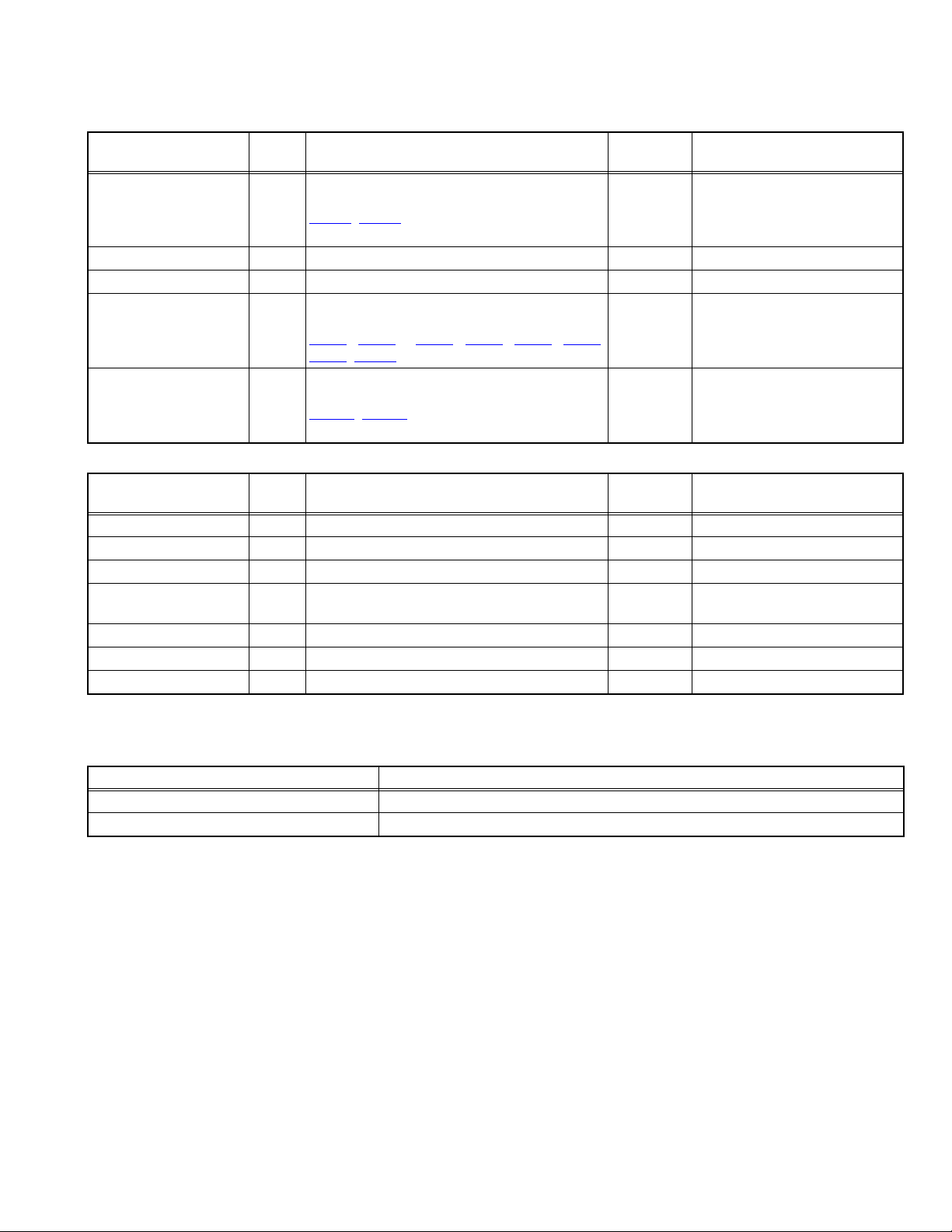
5.1.6 DETAILS
Self check is performed for the following items:
< Page 1 of screen >
Detection item Display Detection content
Low bias line short
protection
Fan lock FAN Not used ---- ----
Audio AUD Not used ---- ----
Devices on the ANALOG
PWB
Devices on the DIGITAL
PWB
< Page 2 of screen >
Detection item Display Detection content
Temp. sensor TEM Not used ---- ----
Lamp does not light up L1 Not used ---- ----
Lamp goes out L2 Not used ---- ----
Abnormal DD CPU
circuit
Fan lock FAN Not used ---- ----
Lamp cover open LC Not used ---- ----
Abnormal of optical iris IRS Not used ---- ----
LOB Confirm the operation of the low bais (16V / 5V /
LCD5V / 3.3V / 1.2V) protection circuit.
, Q9651[POWER PWB]
Q9601
ANA Confirmation of reply of ACK signal which uses
I2C communication.
, IC102, IC281, IC381, IC601, IC606,
IC101
IC061, TU001 [ANALOG PWB]
DIG Confirmation of reply of ACK signal which uses
I2C communication.
, IC8831 [DIGITAL PWB]
IC6401
DDT Not used ---- ----
Diagnosis
signal (line)
LB_PRO Detection starts 3 seconds after
the power is turned on. If error
continues between 200 ms the
power is turned off.
SDA If it checks whenever I2C
communication is performed and
no reply of ACK signal an error
will be counted.
SDA If it checks whenever I2C
communication is performed and
no reply of ACK signal an error
will be counted.
Diagnosis
signal (line)
Detection timing
Detection timing
5.1.7 METHOD OF DISPLAY WHEN A RASTER IS NOT OUTPUT
In the state where a raster is not output by breakdown of the set, an error is displayed by blink of the POWER LED.
Type of error POWER LED flash cycle
Low bias line short protection Low luminance blue turnig on and off at 1 second intervals.
CableCard error detection Low luminance blue turnig on and off at 2 second intervals.
< Explanation of operation >
If error is detected, the power is turned off.
Shortly after a power is turned off, POWER LED will be blinked.
Power cannot be turned on until the power cord takes out and inserts, after a power is turned off.
(No.YA380)1-23
Page 24
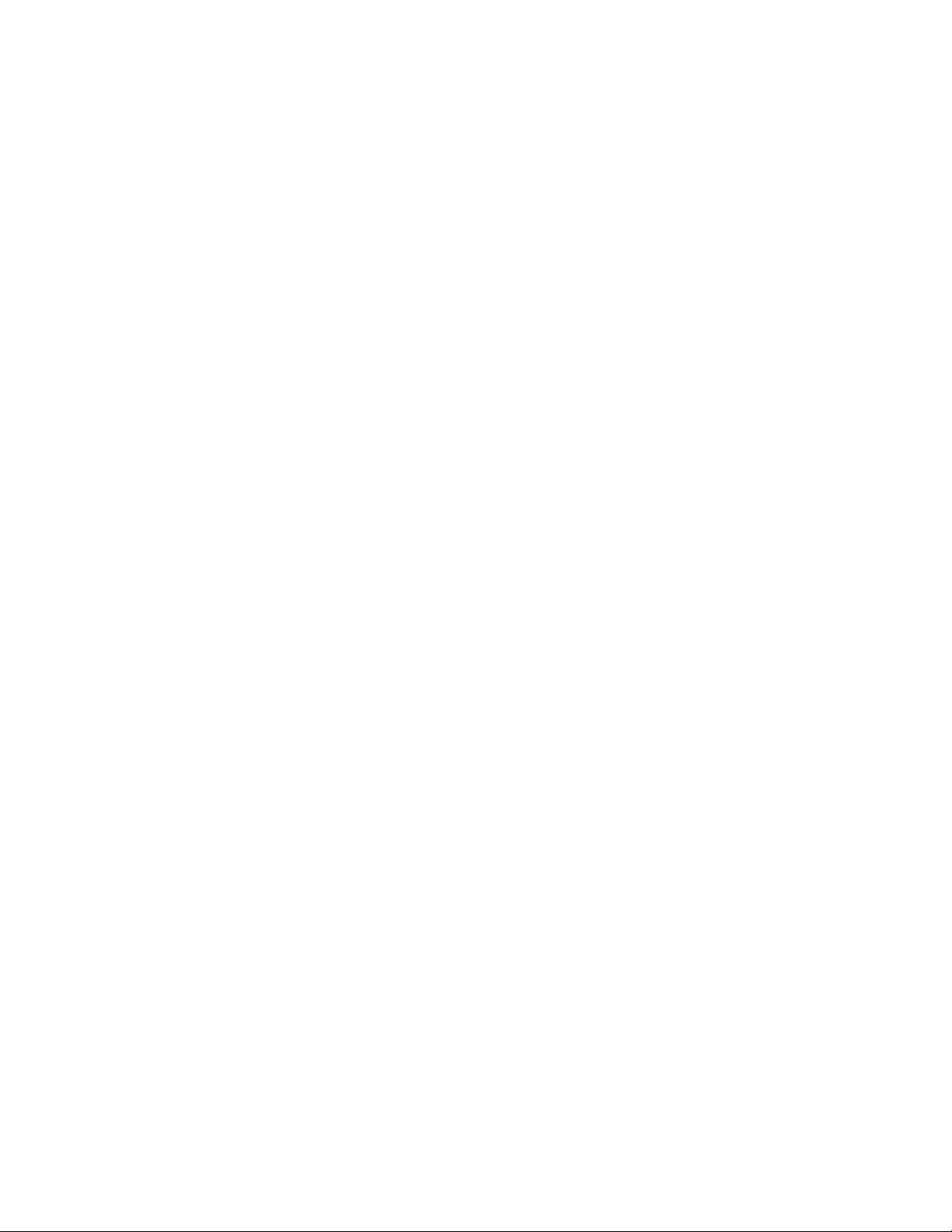
1-24 (No.YA380)
Page 25
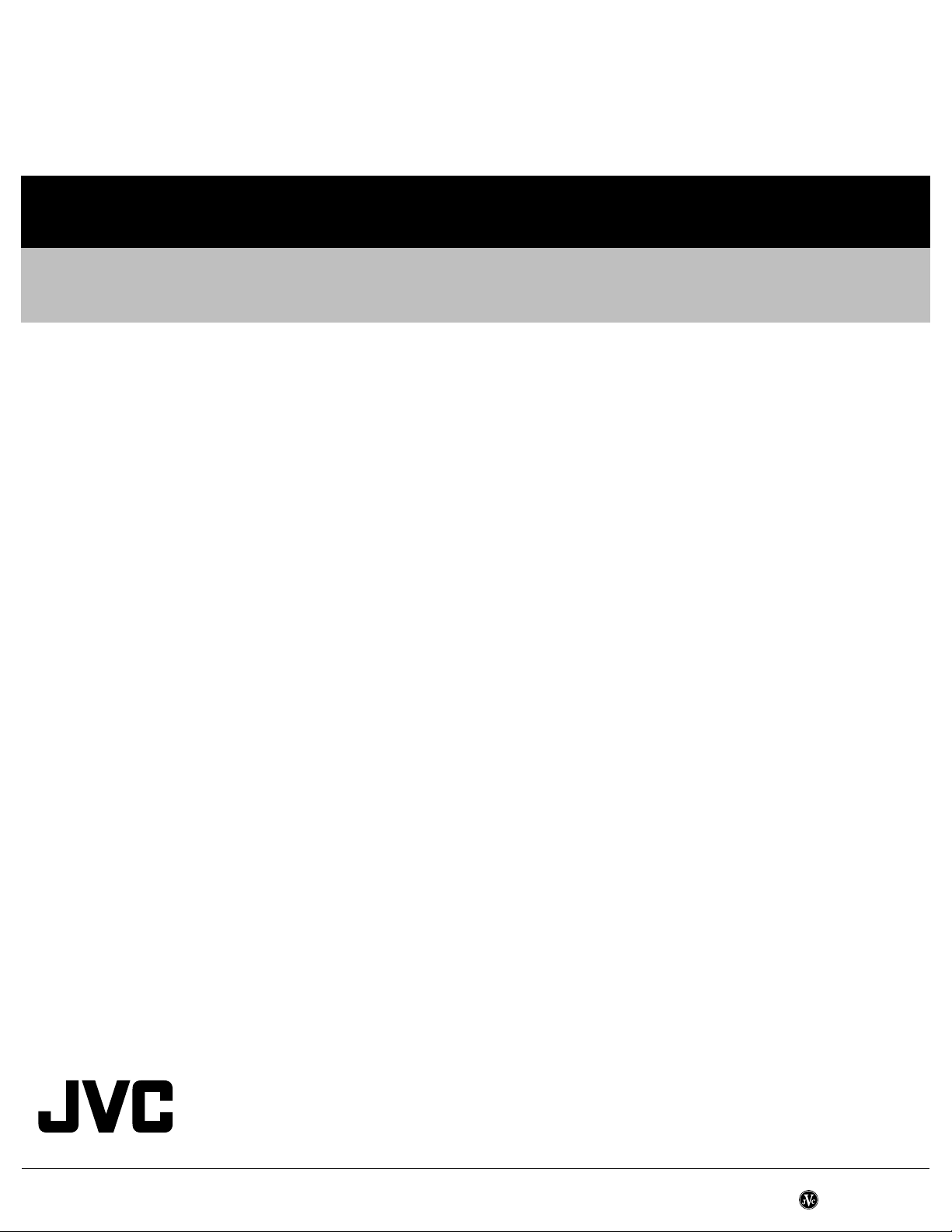
Victor Company of Japan, Limited
Flat Panel Display Category 12, 3-chome, Moriya-cho, Kanagawa-ku, Yokohama-city, Kanagawa-prefecture, 221-8528, Japan
(No.YA380)
Printed in Japan
VPT
Page 26
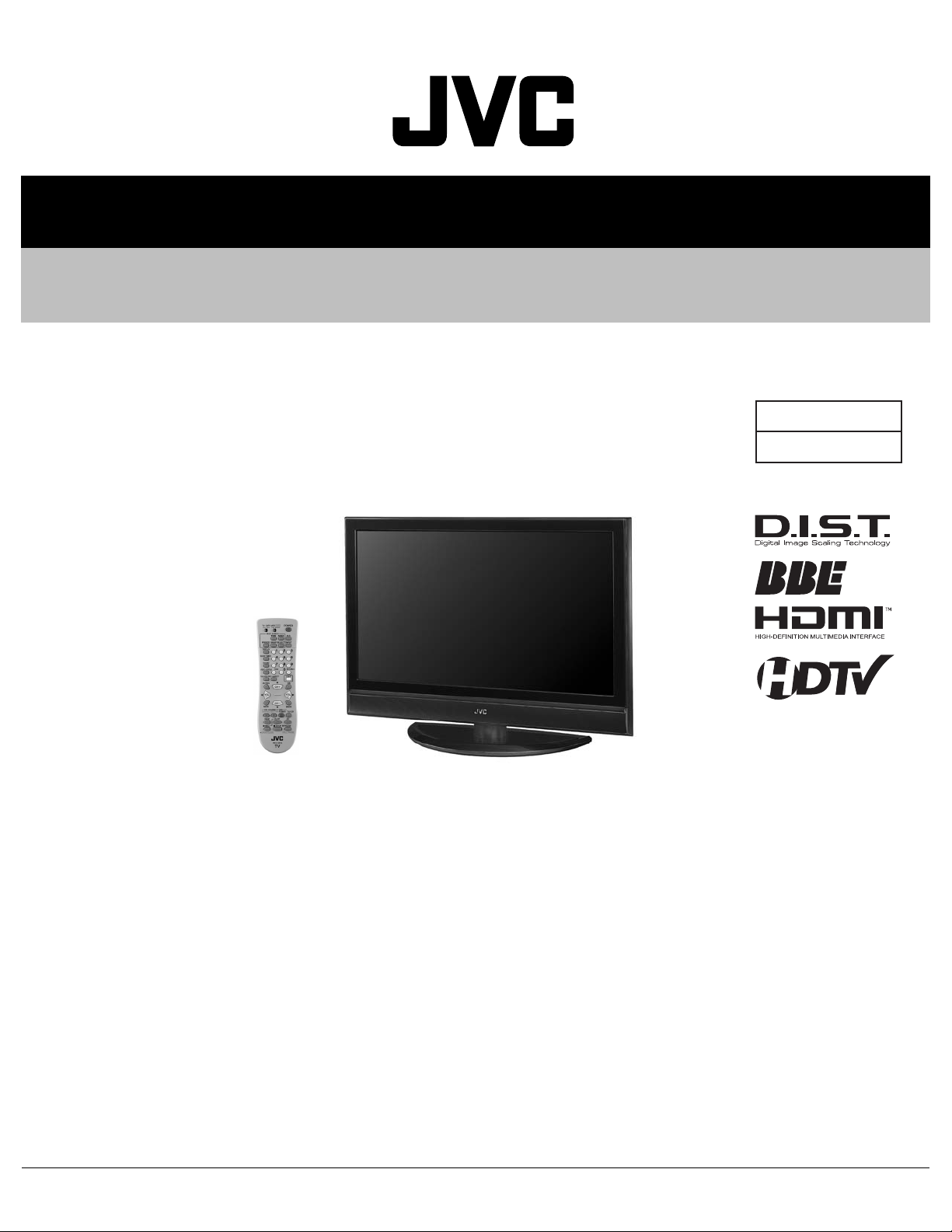
SCHEMATIC DIAGRAMS
LCD FLAT TELEVISION
YA38020062
LT-40FH76/T
BASIC CHASSIS
CD-ROM No.SML200602
FL3
COPYRIGHT © 2006 Victor Company of Japan, Limited
No.YA380
2006/2
Page 27
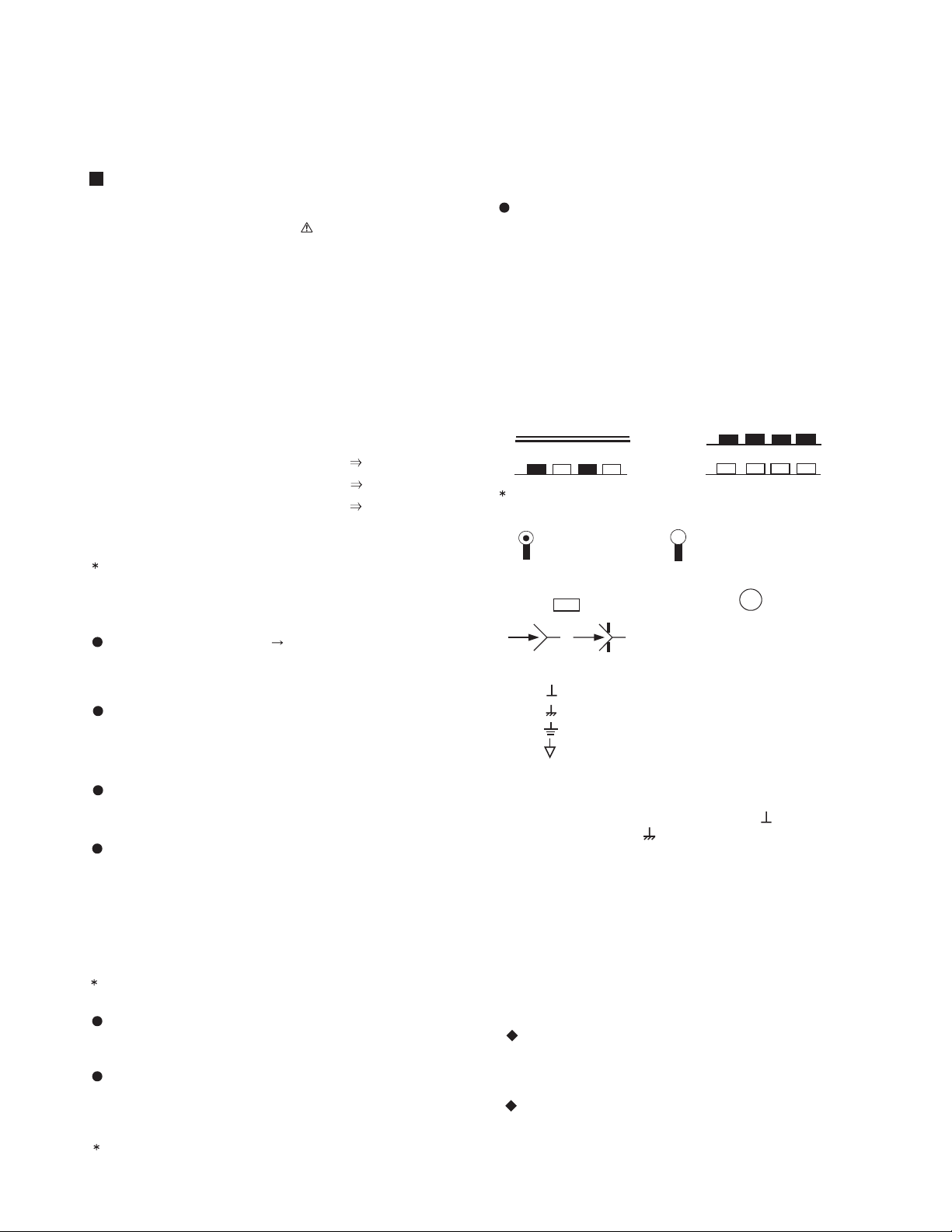
LT-40FH76
/T
STANDARD CIRCUIT DIAGRAM
NOTE ON USING CIRCUIT DIAGRAMS
1.SAFETY
The components identified by the symbol and shading are
critical for safety. For continued safety replace safety ciritical
components only with manufactures recommended parts.
2.SPECIFIED VOLTAGE AND WAVEFORM VALUES
The voltage and waveform values have been measured under the
following conditions.
(1)Input signal : Colour bar signal
(2)Setting positions of
each knob/button and
variable resistor
(3)Internal resistance of tester
(4)Oscilloscope sweeping time
(5)Voltage values
Since the voltage values of signal circuit vary to some extent
according to adjustments, use them as reference values.
: Original setting position
when shipped
: DC 20kΩ/V
: H
: V
: Othters
: All DC voltage values
20µs / div
5ms / div
Sweeping time is
specified
3.INDICATION OF PARTS SYMBOL [EXAMPLE]
In the PW board
: R209
R209
Type
No indication
MM
PP
MPP
MF
TF
BP
TAN
(3)Coils
No unit
Others
(4)Power Supply
Respective voltage values are indicated
(5)Test point
: Test point
(6)Connecting method
: Ceramic capacitor
: Metalized mylar capacitor
: Polypropylene capacitor
: Metalized polypropylene capacitor
: Metalized film capacitor
: Thin film capacitor
: Bipolar electrolytic capacitor
: Tantalum capacitor
: [µH]
: As specified
: B1
: 9V
: Connector
: Receptacle
: Only test point display
: Wrapping or soldering
: B2 (12V
: 5V
)
4.INDICATIONS ON THE CIRCUIT DIAGRAM
(1)Resistors
Resistance value
No unit : [Ω]
K
M
Rated allowable power
No indication : 1/16 [W]
Others : As specified
Type
No indication
OMR
MFR
MPR
UNFR
FR
Composition resistor 1/2 [W] is specified as 1/2S or Comp.
(2)Capacitors
Capacitance value
1 or higher : [pF]
less than 1
Withstand voltage
No indication : DC50[V]
Others : DC withstand voltage [V]
AC indicated
Electrolytic Capacitors
47/50[Example]: Capacitance value [µF]/withstand voltage[V]
: [kΩ]
: [MΩ]
: Carbon resistor
: Oxide metal film resistor
: Metal film resistor
: Metal plate resistor
: Uninflammable resistor
: Fusible resistor
: [µF]
: AC withstand voltage [V]
(7)Ground symbol
: LIVE side ground
: ISOLATED(NEUTRAL) side ground
: EARTH ground
: DIGITAL ground
5.NOTE FOR REPAIRING SERVICE
This model's power circuit is partly different in the GND. The
difference of the GND is shown by the LIVE : ( ) side GND and the
ISOLATED(NEUTRAL) : ( ) side GND. Therefore, care must be
taken for the following points.
(1)Do not touch the LIVE side GND or the LIVE side GND and the
ISOLATED(NEUTRAL) side GND simultaneously. if the above
caution is not respected, an electric shock may be caused.
Therefore, make sure that the power cord is surely removed from
the receptacle when, for example, the chassis is pulled out.
(2)Do not short between the LIVE side GND and ISOLATED(NEUTRAL
side GND or never measure with a measuring apparatus measure
with a measuring apparatus ( oscilloscope, etc.) the LIVE side GND
and ISOLATED(NEUTRAL) side GND at the same time.
If the above precaution is not respected, a fuse or any parts will be broken.
Since the circuit diagram is a standard one, the circuit and
circuit constants may be subject to change for improvement
without any notice.
NOTE
Due improvement in performance, some part numbers show
in the circuit diagram may not agree with those indicated in
the part list.
When ordering parts, please use the numbers that appear
in the Parts List.
)
(No.YA380)2-1
Page 28
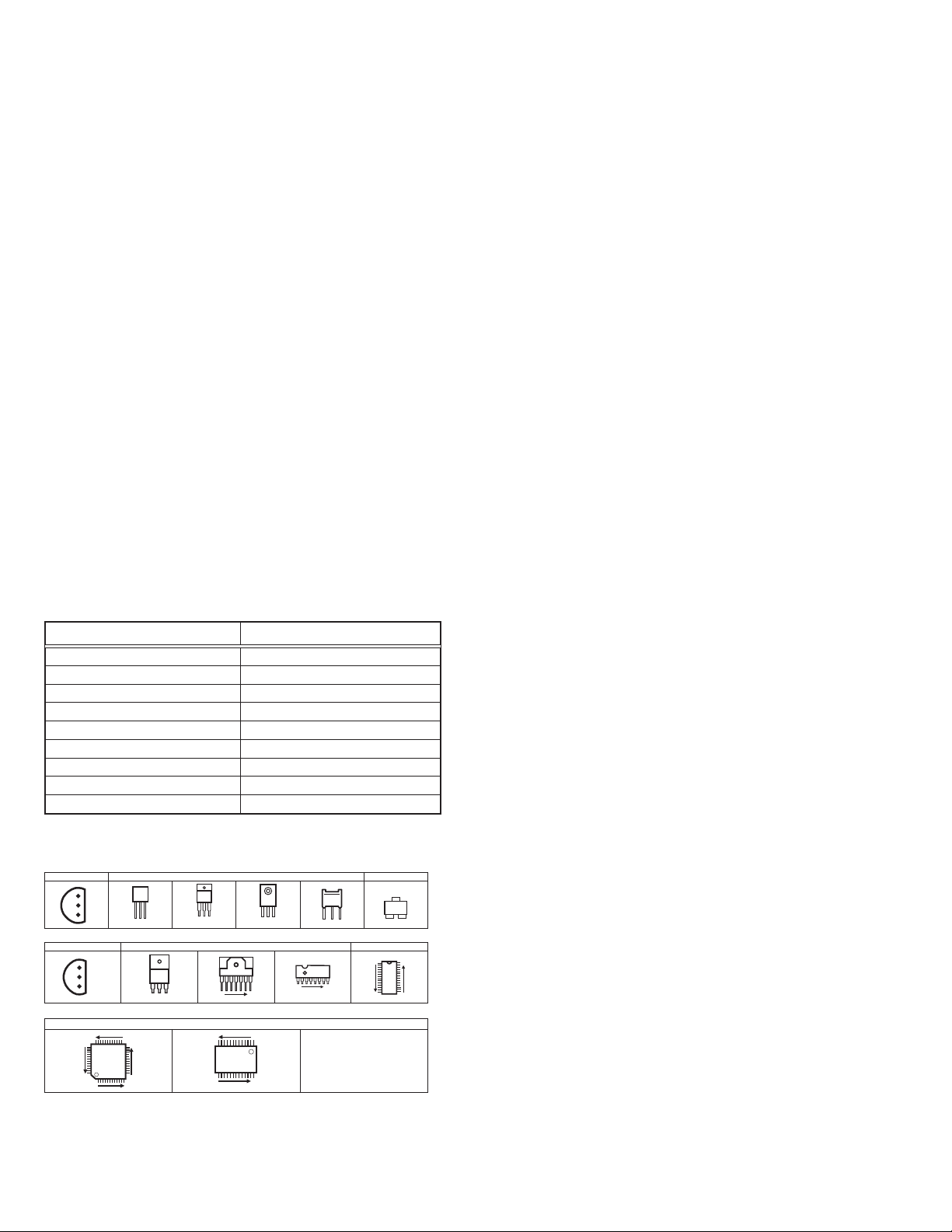
CONTENTS
SEMICONDUCTOR SHAPES ......................................................................2-2
WIRING DIAGRAM ........................................................................................2-3
BLOCK DIAGRAM ........................................................................................2-5
CIRCUIT DIAGRAMS
ANALOG PWB CIRCUIT DIAGRAM ........................................................................................................... 2-7
DIGITAL PWB CIRCUIT DIAGRAM .......................................................................................................... 2-19
MAIN POWER PWB CIRCUIT DIAGRAM ................................................................................................ 2-51
LED PWB CIRCUIT DIAGRAM ................................................................................................................. 2-55
SW PWB CIRCUIT DIAGRAM ................................................................................................................. 2-56
D-AMP PWB CIRCUIT DIAGRAM ............................................................................................................ 2-57
CARD PWB CIRCUIT DIAGRAM .............................................................................................................. 2-59
DC-DC PWB CIRCUIT DIAGRAM ............................................................................................................. 2-63
SUB POWER PWB CIRCUIT DIAGRAM .................................................................................................. 2-65
PATTERN DIAGRAMS
ANALOG PWB PATTERN ........................................................................................................................ 2-67
DIGITAL PWB PATTERN ......................................................................................................................... 2-69
MAIN POWER PWB PATTERN ................................................................................................................ 2-73
CARD PWB PATTERN ............................................................................................................................. 2-75
DC-DC PWB PATTERN ............................................................................................................................ 2-76
SUB POWER PWB PATTERN .................................................................................................................. 2-77
LED PWB PATTERN ................................................................................................................................ 2-78
SW PWB PATTERN ................................................................................................................................. 2-78
D-AMP PWB PATTERN ............................................................................................................................ 2-78
VOLTAGE CHATRS ................................................................................... 2-79
WAVEFORMS ............................................................................................ 2-81
USING P.W. BOARD
P.W.B ASS’Y name
ANALOG P.W. BOARD
D-AMP P.W. BOARD
SW P.W. BOARD
CARD P.W. BOARD
LED P.W. BOARD
MAIN POWER P.W. BOARD
DC-DC P.W. BOARD
SUB POWER P.W. BOARD
DIGITAL P.W. BOARD
P.W.B ASS’Y number
LCA10637-02A (SFL-1212A)
LCA90550-01B (SFL-6201A)
LCA90551-02A (SFL-7203A)
LCA10556-01C (SRP-8511A)
LCA90552-06A (SFL-8707A)
LCA90575-02C (SFL-9041A)
LCA90606-04A (SFL-9146A)
LCA10639-03B (SFL-9706A)
LCA10599-72A (SFL-0D152A)
SEMICONDUCTOR SHAPES
TRANSISTOR
BOTTOM VIEW FRONT VIEW TOP VIEW
E
C
B
IC
BOTTOM VIEW FRONT VIEW TOP VIEW
CHIP IC
OUT
E
IN
ECB
IN OUTE
B
(G)E(S)C(D)
TOP VIEW
1 N
ECB
1 N
1
CHIP TR
ECB
1
C
BE
N
N
1
2-2(No.YA380)
N
Page 29

WIRING DIAGRAM
110
S
4
F
1
D-AMP PWB
R L
12 1
SPEAKER(R) SPEAKER(L)
2
1
10
S
DC-DC PWB
15
H
1
1
CN001
49250
1392
CN002
15
H
1
40
31 61
CV3
1
1
DC
CN0DC
J
15
15
CN000W
CN0LV1
10A
1
15
12
1
31
1
LCD PANEL UNIT
(CONTROL PWB:CN2)
POWER PWB
1
CN00A
15
LCD PANEL UNIT
(INVERTER PWB:CN1)
CN00P
10
1
61 41
J
1
3
1
12
1
4
CARD PWB
F
CN8CV3
CN8CV1
CN8CV2
1
9
CN100R
SW PWB
ANALOG PWB
1
CV1
12
CN001
CN002
1
CV2
4
TU3001
U/V ANALOG TUNER
U
R
1
49250
1
39240
DIGITAL PWB
10
1
9
1
10
1
CN200U
LED PWB
CN0PW
12
POWER CORD
F9001
250V/6.3A
1
D D
2
1
2
SUB POWER PWB
2-4(No.YA380)(No.YA380)2-3
Page 30

BLOCK DIAGRAM
INPUT1
INPUT2
INPUT3
XD
SD
MS
CF
S-VIDEO
VIDEO
AUDIO L/R
S-VIDEO
VIDEO
AUDIO L/R
VIDEO
AUDIO L/R
Pr/Pb
HDMI1
AUDIO INPUT
CARD PWB
IC1001
CARD READER
YUV0-7
IC2004
S-P
CONV.
ANALOG PWB
TU3001
U/V FRONTEND
Y
L/R
H /V SYNC
Y0-7 / Pb0-7 / Pr0-7
H/V SYNC
TV_A
TV_V1
SW
IC106
IC2002
AUIO
D-A CONV.
SYNC GEN
DEC_Y
V1_VIN
V2_VIN
V3_VIN
V1_YIN
V2_YIN
V1_CIN
V2_CIN
TV_L/R
V1_L/R
V2_L/R
V3_L/R
DIN_L/R
IC2005
CARD_LIN/_RIN
STEREO
LPF
SAP
BPF
VIDEO/AUDIO SELECT
CARD_Y
CARD_Cb
CARD_Cr
IC2001
VIDEO
D-A CONV.
MAIN
SUB
SAP
IC3101
DEEMPHASIS
DEEMPHASIS
MTS DEMOD./SURROUND/AUDIO CONTROL
MAIN
LPF
SUB
LPF
SAP
LPF
IC101
MAIN_VY
SUB_VY
Y/C
MIX
MAIN_C
SUB_C
MAIN_L/R
MATRIX
TV_L/R
IC102
VIDEO/AUDIO
SELECT
HDMI
DIGITAL IN
<HDMI1>
HDMI
DIGITAL IN
<HDMI2>
SUB_VY
YM_IN / BYM_IN / RYM_IN
YM_IN
BYM_IN
RYM_IN
IC7602
MEMORY
HDMI
DRIVER
IC7601
MAIN MICOM
DV1_R0-7
DV1_G0-7
DV1_B0-7
IC6401
A-D CONV
MI_TX
MI_RX
MI_CLK
OSDR3-5 /
OSDG3-5 /
OSDB3-5
DV1_R0-7
DV1_G0-7
DV1_B0-7
CONVERT
A-D
A-D
CONVERT
A-D CONVERT / YC SEP./
YC SEP./
CHROMA DEMOD./
FORMAT
CONVERT/
Enhancer/
NR
IC6001
SUB CPU/
CHROMA DEMOD./
FORMAT CONVERT/
Enhancer / NR
RGB
PROCESSOR
KEY_1,2
MECA_SW
IC751
AMP
HP_L/R
POWER_LED
DIGITAL PWB
SD_DQ1-32
A0-21
D0-15
A0-21
D0-15
SUB CPU
OSD
MIX
SW PWB
S7701~S7706
S7707
J7001
LED PWB
IC6101
DDR-SDRAM
IC7201
FLASH ROM
IC7203
FLASH ROM
IC6502
LVDS
DRIVER
SW
POWER
D8702
POWER
LCD
(PANEL)
HEADPHONE
MONITOR
/REC OUT
S-VIDEO
VIDEO
AUDIO L/R
IC105
AMP
IC103
AMP
IC104
AMP
MON_YOUT
MON_COUT
MON_VOUT
MIX
REMOCON
BBE/SURROUND/AUDIO CONTROL
VOL_L/R
Y/C
AGC VOL1 BBE
IC601
SURROUND
PROCESS
VOL2TONE
AMP_L/R
IC8752
REMOTE
RECEIVER
IC6501
HPF
IC6661
AUDIO OUT
D-AMP PWB
SPEAKER(L)
SPEAKER(R)
(No.YA380)2-5 2-6(No.YA380)
Page 31

CIRCUIT DIAGRAMS
A
NALOG PWB CIRCUIT DIAGRAM (1/6) SHEET 1
ANALOG PWB ASS'Y (1/6)
CARD PWB ASS'Y (2/2)
CN8CV1 (SHEET29)
GND
GND
GND
GND
R160
V1_YS
OPEN
R200
/10
C217
C_OUT1
C_OUT2
R1_OUT
R2_OUT
R3_OUT
0
DIN_SL
EXT_YS1
SDATA
L1_OUT
L2_OUT
L3_OUT
L9_IN
75
R209
CARD_Cr
R10_IN
L10_IN
R9_IN
R201
0
R204
AGC
75
R210
/10
C218
CARD_HD
NC
IC105
MM1510XN-X
DBS_LED1
DBS_LED2
OPEN
DBS_LED1
DBS_LED2
GND
GND
/16
1
C219
CARD_LIN
CARD_VD
CARD_RIN
GND
C126
/16
1
GND
R167
220k
R163
0
R162
0
R161
0
GND
BS_A9V
C154
100
C155
10
GND
STB3.3V
STB3.3V
A_MUTE
M_MUTE
SHEET2
SHEET2
SHEET4
LED PWB ASS'Y
CN200U
(SHEET25)
SHEET5
SW PWB ASS'Y
CN100R
(SHEET26)
V3_G_Y
V3_B_Cb
V3_R_Cr
V3_VIN
V3_LIN
V3_RIN
V2_RIN
V2_LIN
V2_VIN
V2_YIN
V2_CIN
DIN_PHOTO
V1_G_Y
V1_B_Cb
V1_R_Cr
V1_RIN
V1_LIN
V1_VIN
V1_YIN
V1_CIN
M_MU
MON_SDC
QGA1217C1-10X
HP_GND
HP_DET
QGA1217C1-09X
MON_R
MON_L
MON_V
MON_Y
MON_C
CN00U
HP_L
HP_R
CN00R
YCbCrHDVDLR
CNCV1
/16
CVBS_IN1_DET
R6_IN
R154
DTU_RIN
C150
100
/16
SCL0
SDA0
STB_5V
SDA0
/16
0.1
C129
/16
0.1
C107
/10
SCL0
/16
0.1
C128
Y_IN1_DET
AU_I_VCC9V
/16
C108
MON_V
TV_LINK
TVLINK
STB_5V
QGA1217C1-12X
DEC_Y
/10B1
10
C116
CVBS_IN6S4CVBS_IN7
L7_IN
R7_IN
P_EXP4
R155
R156
DTU2_LIN
DTU2_RIN
TV_MAIN
MON_YOUT
R193R194
OPEN0
AC_IN
LB_POW0
MAIN_POW
POW_GOOD
OPEN
R202
GND
AC_IN
LB_PR
LB_POW
POW_GOOD
/16
1
C127
33k
0
R157
R158
0
R203
MAINPOW
V1_S
S1
L8_IN
TV_L
C153
10
TALK
AUDIO_L
[AUDIO_R}
GND
0
R159
TV_R
/16
B1_POW
0
R198
75
R208
/10
B1 B1 B1
101010
C216
CARD_Y
CARD_Cb
R169 R168
100 100
D101 D102
OPEN OPEN
SCLK
CVBS1
FBC_Y_OUT1
CVBS/Y_OUT1
OUT1_VCC5V
OUT1_GND
CVBS/Y_OUT2
OUT2_VCC5V
FBC_Y_OUT2
OUT2_GND
CVBS_OUT4
FBC_CVBS_OUT4
CVBS_OUT5
FBC_CVBS_OUT5
AU_O_VCC9V
R8_IN
AU_O_GND
BS_A9V
C152
/16
1
GND
V2_YS
DSP_RST
OPEN
REC_LED
R199
B1_POW
REC_LED
[EXT_YS2]
CODECRST
BS_A9V
R101
100k
R102
100k
C101
100
/16
DVI_L
DVI_R
V2_S
V1_S
SDA3A
SCL3A
GND
R103
100k
R104
100k
GND
C102
2.2
V4_LIN
R107
OPEN
V4_RIN
R108
OPEN
V3__D
R109
OPEN
V3__G_Y
R110
0
V3__B_Cb
R111
0
V3__R_Cr
R112
0
V3_SL
R113
OPEN
V3_VIN
V3_LIN
V3_RIN
R114
OPEN
DTU_LIN
R115
OPEN
DTU_RIN
V2_RIN
V2_LIN
V2__S2
R116
R277
OPEN
OPEN
V2_R_Cr
R281
R117
OPEN
V2_SL
TV_LINK
R287
OPEN
V2_B_Cb
R282
R118
OPEN
V2_G_Y
R283
V2_YS
R119
OPEN
V2_VIN
V2__YIN
R120
0
R121
V2__CIN
0
V2__S
R122
0
R126
V3_YIN
OPEN
V3_CIN
R127
OPEN
V3_S
R128
OPEN
V3_S2
R129
OPEN
DIN_PHOTO
R276
BS__IR
OPEN
TV_L
R130
OPEN
TV_R
R131
OPEN
V1_G_Y
V1_B_Cb
V1_R_Cr
R132
V1__D
OPEN
R278
OPEN
V1_RIN
R133
OPEN
V1_YS
V1_LIN
R134
V1__S2
OPEN
R279
OPEN
V1_VIN
R135
V1_SL
OPEN
V1_YIN
V1_CIN
V1_S
MON_R
MON_L
MON_V
MON_Y
MON_C
MON_SDC
R138
OPEN
R139
EE_CDS1
REC_LED
DBS_LED2
DIMMER
POW_LED
MECA_SW
OPEN
VCC5
D
D
KEY2
KEY1
SUB_MUTE
GND
STB_5V
REMOCON
DBS_LED1
IC106
B1
/16
DIN_SR
Q103
OPEN
SDA3A
SCL3A
BBOUT
R280
100k
GND
R123
OPEN
CD4066BNS-X
R295 R297
BS_A9V
100k 100k
B1
GND
C206
/16
4.7
DIN_R
Q104
OPEN
BS_A9V
R125
R124
OPEN
OPEN
Q105
R298
OPEN
OPEN
GND
GND
OLLC08607
OL-CX2046 OLLC08619
MON
M.PACK
B1
2.2
R296
100k
DIN_SL
M.PACK
C103
/16
GND
MAIN_POW
MAIN_POW
BS_A9V
B1
DIN_L
AC_IN
C204
/16
4.7
GND GND
V3_S2
V3_CIN
MON_VOUT
MON_YOUT
MON_SDC
MON_COUT
DTU_VIN
DTU_YIN
0.01
DTU_CIN
POW_GOOD
AC_IN
POW_GOOD
R105 R106
10k 10k
Q101
UN2213-X
C201
R182
/16
0.1
C133
GND
R184
BS_A5V
C134
/16
1
C135
C136
/10
10
R186
B1
C137
/10
10
R187
B1
C138
/16
R188
10k
R189
OPEN
C211
/16
0.1
10
C202
/16
0.1
GND
MON_COUT
TALK
MSP_RST0
TALK
A_MUTE
MSP_RST0
BS_A9V
C141
/16
C142
C143
LB_POW0
0
R195
LB_POW
Q102
UN2213-X
OPEN
/16
1
220k
1
OPEN
0
C139
1
0.1
0.1
DSP_RST
DSP_RST
GND
/16
/16
/16
/16
C145
/16
10
R181
220k
C3_DC
C_IN3
FBC_CVBS_OUT3
CVBS_OUT3
DRIVER_VCC5V
Y_OUT3
DC_OUT
C_OUT3
DRIVER_GND
CVBS_IN4
CVBS4
Y_IN4
C4_DC
C_IN4
INPUT_GND
CVBS_IN5
VREF
Y_IN5
C5_DC
C_IN5
CVBS5
COMP_Y_IN1
S5
COMP_Y_IN2
ATT_MON_OUT
BS_A5V
C144
1
GND
/16
C132
1
DVI/DIN
/16
V1_LIN
1SS355-X
V3_YIN
Y_IN3
FBC_Y_OUT3
L1_IN
R1_IN
6.8k
R140
V1_RIN
IC103
MM1510XN-X
D283
6.8k
R141
V3_S
S3
P_EXP1
R285
OPEN
D282
1SS355-X
33k
R142
DVI/DIN
V3_VIN
CVBS_IN3
L2_IN
V2_LIN
BS_A9V
1SS355-X
R286
V2__S
V2_VIN
V2__S2
V2__YIN
V2__CIN
/16
0.1
C200
OPEN
R177
S2
Y_IN2
C_IN2
C2_DC
CVBS3
CVBS_IN2
CVBS2
V1_CIN
V1_VINDIMMER
V1_YIN
V1__S2
BS_A5V
C131
/16
/16
0.1
0.1
C199
C130
47
OPEN
R173
C_IN
Y_IN1
C1_DC
CVBS_IN1
INPUT_VCC5V
IC101
R2S11004FT
R2_IN
P_EXP2
L3_IN
R3_IN
AU_I_GND
L4_IN
R4_IN
P_EXP3
L5_IN
R5_IN
AU_1/2_VCC
L6_IN
OPEN
OPEN
R151
R152
OPEN47OPEN
33k
R149
/16
GND
QGF0508C1-50W
B1
R153
R150
C106
4.7
/16
DTU_LIN
BS_A9V
IC104
MM1510XN-X
C148
/16
1
C151
10
BS__IR
KEY1
KEY2
REMOCON
CN001
KEY2
KEY1
BS_IR
ONTIMER
REMOCON
6.8k
6.8k
6.8k
6.8k
33k
MON_C
R148
R146
R147
R145
V3_LIN
V3_RIN
V4_LIN
V4_RIN
MON_VOUT
C149
10
B1_POW
R284
56k
Q281
PNP
B1_POW
R143
R144
V2_RIN
C146
/10
100
C147
/16
10
BS_A9V
D281
C281
/16
47
GND
33k
DIGITAL PWB ASS'Y(1/16)
CN001 (SHEET7)
SHEET5
SHEET3
SHEET6
SHEET3
SHEET5
SHEET4
SHEET5
SHEET6
CARD PWB ASS'Y (1/2)
CN8CV2 (SHEET28)
CNCV2
QGA1217C1-04X
/16
1
C220
C125
/16
1
MAIN_VY
BS_A5V
C124
/16
1
C123
/16
0.1
GND
BS_A5V
C122
C120
/16
1
/16
0.1
C121
/16
1
R166
220k
C119
/16
1
R165
220k
/16
C118
1
GND
R164
220k
MON_R
MON_L
BS_A9V
C117
/16
0.1
/10
/16
POW_LED
POW_LED
MON_Y
CARD_INT
MECA_SW
CARD_INT
STB3.3V
AFT1
MECA_SW
EE_CDS1
EE_CDS
MSP_RST0
MSP_RST
CARD_RIN
CARD_LIN
DIN_SR
SDA3A
SCL3A
OPEN
TEXT_R
TEXT_G
CARD_CK
CARD_DA
DIN_PHOTO
L102C282
OPEN
GND
C285
OPEN
GND
R190
R191
OPEN
C291
C292
OPEN
GND
SCL3A
SDA3A
TEXT_FR
TEXT_FG
CARD_DA
CARD_CK
DIN_PHOT
MAIN_C
OPEN
L103
C283
C286
OPEN
OPEN
SUB_C
GND
INT
GND
SDA
SCL
GND
CARD_DA
CARD_CK
CARD_INT
AV_SW
V1_R_Cr
V2_G_Y
V2_B_Cb
V2_R_Cr
OPEN
OPEN
OPEN
/16
R233
COMP/RGB_T1
CL_Cb2
/16
0.0100.01
C157
MAIN_C
Y/G_IN2
Cr/R_IN6
TV_MAIN
0.01
C183
/16
C158
TV_MAIN
CL_Y1
CL_Cr2
R211
CARD_Y
/16
0.01
C182
R_IN1
CL_Cb1
G_IN7
MAIN_GND
R235
R234
R236
BS_A5V
BS_A5V
OPEN
FB_IN1
Cr/Pr/R_IN2
Cb/Pb/B_IN2
COMP/RGB_T2
FB_DET_IN2
R237
0
Y/G_IN3
COMP/RGB_T3
Cb/Pb/B_IN3
COMP/RGB_T4
Cr/Pr/R_IN3
DC1
FB_IN2
DC2
Y/G_IN4
INPUT_VCC
Cb/Pb/B_IN4
VREF
Cr/Pr/R_IN4
INPUT_GND
FB_IN3
DC3
Y_IN5
DC4
Cb_IN5
DC5
Cr_IN5
DC6 COMP_T5
OPEN
R291
SCL0A5
SDA0A5
TV_R
SUB_GND1
TV_R
TV_L
Y/G_IN6
MAIN_VY
TV_L
FB_DET_IN1
CL_Y2
/16
0.01
C156
Cb/B_IN6
SUB_C
R238
0
R239
0
R240
OPEN
R241
0
R242
OPEN
R243
0
R244
OPEN
C186
OPEN
R245
BS_A5V
C187
/16
0.1
R246
C189
/16
10
R247
R248
OPEN
R249
R250
0
OPEN
R251
0
R252
OPEN
R253
R254
0
OPEN
R255
0
R256
OPEN
R257
R258
0
OPEN
R259
0
GND
R206
5.6k
SDA3A5
R207
5.6k
SCL3A5
BS_A5V
R290
OPEN
D290 C290
Q114
OPEN OPEN
OPEN
GND
GND
DGS
R292
Q115
OPEN
OPEN
DGS
V1_YS
V3__G_Y
V3__B_Cb
V3__R_Cr
V1__D
V2_YS
V3__D
PC_G
PC_B
PC_R
DTU_Y
V1_SL
DTU_Cb
V2_SL
DTU_Cr
V3_SL
Q106
2SK1374-X
DGS
Q107
2SK1374-X
DGS
SCL0
SDA0
DEC_Y
OPEN
TEXT_B
TV_MAIN
L104
R197
0
C284
OPEN
OPEN
C287
OPEN
OPEN
R192
OPEN
C293
OPEN
GND
AFT1
GND
GND
DEC_Y
TXET_FB
MAIN_VY
SHEET3
V1_B_Cb
B_IN1
B_IN7
0
R212
CARD_Cb
R245
R246
R247
R153
R154
R155
R156
R584
R585
R586
R587
C207
C208
C209
C210
V1_G_Y
C180
/16
0.01
C181
G_IN1
CL_Cr1
R2S11003FT
HD_IN_DET
R_IN7NCHD_IN2
/16
0
.01
C161
R213
CARD_Cr
0
0
0
6.8k
6.8k
6.8k
6.8k
10k
10k
10k
10k
2.2/16
2.2/16
2.2/16
2.2/16
PC_HS
/16
/16
C179
0.1
47
HD_IN1
MAIN_VCC2
IC102
CARD_HD
OLLC09448OLLC09448
OPEN
OPEN
OPEN
OPEN
OPEN
OPEN
OPEN
OPEN
OPEN
OPEN
OPEN
OPEN
OPEN
OPEN
OPEN
PC_VS
BS_A5V
/16
1
C178
VD_IN1
FB_OUT1
G_IN1_DET
VD_IN2NCG_IN8NCB_IN8
OPEN
R216
CARD_VD
TEXT_G
-02
R227
C177
/16
0.1
C176 C174
/16 /16
0.01 330p
FB_OUT2
VD_slice2
Sync2_VCC
ATT_MON_OUT
Clamp_driver1
INPUT_GND2
R_IN8NCNC
OPEN
OPEN
R217
R218
TEXT_B
TEXT_R
C175
0.01
Clamp_driver2
VD_filter1
R581
OPEN
R582
OPEN
OPEN
Clamp_in2
Sync_slice2
Cb/Pb/B_OUT1
INT_HD_OUT1
INT_VD_OUT1
Clamp_Pulse1_in
Cb/Pb/B_OUT2
INT_HD_OUT2
INT_VD_OUT2
Clamp_Pulse2_in
SDATA
100
R219
BS_A5V
GND
CH/16
VD_filter2
Clamp_in1
Sync_slice1
VD_slice1
Y/G_OUT1
Sync2_GND
HD_DET1
Cr/Pr/R_OUT1
OUT_VCC
HD_poldet1
OUT_GND
Y/G_OUT2
SUB_GND3
Sync_VCC1
Cr/Pr/R_OUT2
Sync1_GND1
SCLK
OPEN
D103
100
R220
R583
OPEN
Q540
OPEN
C591
OPEN
BS_A5V
GND
C173
CH
68p
R229
OPEN
C172
/16
0.1
R230
OPEN
C171
/16
0.01
GND
R183
270k
C170
/16
0.01
BS_A5V
C169
/16
0.01
C168
/16
0.1
BS_A5V
C167
/16
0.1
R222
OPEN
OPEN
D104
CH
X540
OPEN
C547
OPEN
CH
R544
OPEN
R545
R546
OPEN
OPEN
BS_A5V
Q113
NPN
R228
330
C184
220p
CH
R231
C185
33
R232
82p
CH
470
L101
NQL79GM-100X
GND
R588
0
R589
0
R226
OPEN
BS_A5V
R225
D105
10k
MA111-X
R224
22k
Q108
NPN
R223
C166
22k
0.01
GND
R221
0
GND
OPEN
C545
C546
OPEN
LINE1-2
LINE2-2
Cb2/B2-IN
SYNC2-IN
R541
OPEN
DAC1
R542
OPEN
SDA
Y2/G2-IN
R543
OPEN
SCL
XTAL
B1
C548
OPEN
VD1-IN
VD2-IN
HD1-IN
HD2-IN
ADDRESS
B1
OPEN
OPEN
OPEN
C580
C549
R547
BS_A5V
R261
2.7k
R260
100
Q109
PNP2
OPEN
OPEN
C544
LINE3-2
SYNC-OUT
OPEN
R548
SYNC1_IN
Cr2/R2-IN
VD-OUT
R549
OPEN
HD-OUT
GND
OPEN
R540
OPEN
C543
SYNC1-IN
IC540
OPEN
B1
C582
OPEN
GND
C581
PC_R
PC_G
PC_B
PC_HS
PC_VS
C194
OPEN
DTU_Cr
C195
OPEN
DTU_Y
C196
OPEN
DTU_Cb
DTU_VIN
OPEN
OPEN
C207
B1
DTU_RIN
R584
DTU_LIN
B1
C208
R585
DIN_L
DIN_R
C209
B1
DTU2_RIN
C210
R586
DTU2_LIN
B1
R587
DTU_CIN
DTU_YIN
R267
330
R265
330
R266
100
R263
R264
330
R262
100
R294
0
C261
0.1
NC
LINE1-1
Y-OUT
R289
100
82
Q111
PNP2
R293
82
Q110
PNP2
C263C262
Y1/G1-IN
Cb-OUT
C583
OPEN
LINE2-1
Vf0ADJ
/16/16
0.10.1
C540
OPEN
OPEN
C541
Cb1/B1-IN
Y-IN
LINE3-1
Cr1/R1-IN
C-IN
Cr3/R3-IN
DAC2
Cb3/B3-IN
Y3/G3-IN
NC
SYNC3-IN
Cr-OUT
/16
OPEN
C542
GND
R273
R274
R288
82
Q112
PNP2
C264
/16
0.1
C590
OPEN
C589
OPEN
C588
OPEN
B1
C587
OPEN
R580
OPEN
C586
OPEN
C585
OPEN
C584
OPEN
GND
c10413001b001_0117_1/6_0.0
PC_R
PC_G
PC_B
SHEET2
PC_HS
PC_VS
CN0UV
QGA1217C1-13X
GND
SLOW
GND
R268
OPEN
V
GND
R269
OPEN
Y
GND
R270
OPEN
U
OPEN
GND
R271
OPEN
CV
GND
C
R272
OPEN
C197
OPEN
CN0UA
QGA1217C1-03X
U_R
GND
OPEN
U_L
C198
OPEN
GND
CN002
QGF0508C1-40W
MR
GND
ML
GND
BS_COUT
GND
BS_YOUT
GND
BS_ROUT
GND
BS_LOUT
GND
YMIN
YMAIN_GND
BYMIN
BYMINGND
RYMIN
DIGITAL PWB
RYMINGND
SUB_VY
GND
ASS'Y (5/16)
GND
CN002
CLPH_Y1V
FBMIN
(SHEET11)
CLPH_Y2G
GND
GND
NC
GND
GND
CmpHS
CmpVS
GND
DIN_DL
GND
DIN_DR
GND
SCL3A5
SHEET3,5,6
SDA3A5
MAIN_R
MAIN_L
SHEET4
2-8(No.YA380)(No.YA380)2-7
LCA10637-02A (SFL-1212A)
Page 32

A
NALOG PWB CIRCUIT DIAGRAM (2/6) SHEET 2
QNZ0726-001
GND GND
INPUT1
QNN0650-001
QNZ0726-001
GND
INPUT2
J401
J401
J401
GND
R402
75
J401
GND
J401
GND
J402
GND
J402
J403
J403
GND
J403
GND
GND
J403
J403
GND
GND
GND
GND
2.2
R401
75
GND
2.2
R403
75
GND
R404
220k
GND
R405
220k
GND
R406
75
GND
R407
75
GND
R408
75
GND
2.2
R410
75
R411
75
GND
2.2
R412
75
GND
2.2
R413
220k
GND GND
2.2
R414
220k
GND
C402
/10
CB2
C401
.01
D402
C403
/10
CB2
C404
/10
2.2
CB2
C405
/10
2.2
CB2
CB2
C406
/10
2.2
CB2
C407
/10
2.2
CB2
C408
/10
2.2
C409
/10
CB2
C410
.01
D413
*1
C411
/10
CB2
C412
/10
CB2
C413
/10
CB2
V1_S
D401
*1
GND
V1_YIN
D403
*1
V1_CIN
*1
GND
GND
V1_VIN
D404
*1
GND
V1_LIN
D405
*1
GND
V1_RIN
D406
*1
GND
V1_G_Y
D407
*1
GND
V1_B_Cb
D408
*1
GND
V1_R_Cr
D409
*1
GND
V2_S
D411
*1
GND
V2_YIN
D412
*1
V2_CIN
GND
GND
V2_VIN
D414
*1
GND
V2_LIN
D415
*1
V2_RIN
D416
*1
GND
CH
GND
CH
OPEN
R464
J410
PC_DET
D464
R467R461
C463C462C461
CH
GND
C464
CB2
C465
CB2
C466
CB2
D463
D462D461
R475
D465 D466
C469
R476
CH CH
PC_VS
PC_HS
C468
PC_B
PC_G
PC_R
D492
S9648
R491
1M
C491
10
/16
C492
0.1
/16
D491
MA8033-X
C493
100
/16
GND
BS_A5V
C494
1000p
GND
PC_DET
PC_VS
PC_HS
PC_R
PC_G
PC_B
DIN_PHOTO
V1_S
V1_CIN
V1_YIN
V1_VIN
V1_LIN
V1_RIN
V1_G_Y
V1_B_Cb
V1_R_Cr
V2_YIN
V2_CIN
V2_VIN
V2_LIN
V2_RIN
V2_S
PC_DET
PC_VS
PC_HS
PC_R
PC_G
PC_B
DIN_PHOTO
V1_S
V1_CIN
V1_YIN
V1_VIN
V1_LIN
V1_RIN
V1_G_Y
V1_B_Cb
V1_R_Cr
V2_S
V2_YIN
V2_CIN
V2_VIN
V2_LIN
V2_RIN
SHEET3
SHEET1
V3_VIN
V3_VIN
V3_LIN
V3_LIN
V3_RIN
V3_RIN
V3_G_Y
V3_G_Y
V3_B_Cb
V3_B_Cb
V3_R_Cr
V3_R_Cr
INPUT3
HDMI1
MONITOR/
REC OUT
QNZ0726-001
J405
QNN0651-001
QNN0650-001
J407
QNN0652-001
GND
C417
2.2
/10
CB2
R418
GND
J405
GND
J406
GND
J406
GND
GND
J408
J408J408
GND
GND
J408
GND
J408
GND
75
GND
R419
220k
GND GND
R420
220k
GND
R421
2.2
75
2.2
GND
R422
75
GND
2.2
R423
75
GND
R426
220k
GND
R427
220k
GND
R431
75
GND
R434
2.2k
GND
R436
2.2k
GND
R438
22k
GND
R441
22k
GND
C418
2.2
/10
CB2
C419
2.2
/10
CB2
C420
CB2
/10
/10
CB2
C421
/10
CB2
C422
C424
2.2
/10
CB2
C425
2.2
/10
CB2
R432
OPEN
R433
75
R435
75
R437
390
R440
390
V3_VIN
D420
*1
V3_LIN
GND
D421
*1
V3_RIN
D422
*1
GND
V3_G_Y
D423
*1
GND
V3_B_Cb
D424
*1
GND
V3_R_Cr
D425
*1
GND
GND
Q431
UN2226-X
UN2226-X
GND
Q432
DVI_L
DVI_R
MON_C
MON_SDC
MON_Y
MON_V
C431
2.2
/16
R439
470
CB1
D431
*1
C432
R442
470
Q433
UN2110-X
GND
GND
2.2
/16
CB1
D432
*1
GND
CB1
R443
1k
C433
1
/16
GND
MON_L
MON_R
M_MU
R444
39k
GND
ANALOG PWB ASS'Y (2/6)
LCA10637-02A (SFL-1212A)
D427
*1
GND
D428
*1
GND
DVI_R
DVI_L
MON_SDC
MON_C
MON_Y
MON_V
MON_L
MON_R
M_MU
DVI_R
DVI_L
MON_SDC
MON_C
MON_Y
MON_V
MON_L
MON_R
M_MU
OLLC09448
OLLC09448
QNZ0561-001
75
75
75
330
330
100p/50
100p/50
100p/50
2.2/10
2.2/10
2.2/10
100p/50
100p/50
*1
*1
*1
*1
*1
-02
OPEN
OPEN
OPEN
OPEN
0
0
OPEN
OPEN
OPEN
OPEN
OPEN
OPEN
OPEN
OPEN
OPEN*1
OPEN
OPEN
OPEN
OPEN
OPEN
J410
R461
R464
R467
R475
R476
C461
C462
C463
C464
C465
C466
C468
C469
D461
D462
D463
D464
D465
D466
(No.YA380)2-9 2-10(No.YA380)
c10413001b006_0117_6/6_0.0
Page 33

A
NALOG PWB CIRCUIT DIAGRAM (3/6) SHEET 3
TU3001TU3001
!
QAU0430-001
GND
CB1
C3005
10
47k
R3001
/10
C3006 C3007
47/16 OPEN
R3008
OPEN
R3009
0
R3011
C3008
OPEN
GND
R382
R3018
0
L3002
NQL79GM-100X
0
R3003
0
R3004
GND
R3005
10k
R3207
OPEN
R3006
0
27k
R3007
D3001
GND
OPEN
OPEN
D3002
/16
47
C3001
L3001
NQL79GM-100X
OPEN
OPEN
C3004
C3003
R3201
NRSA02J-0R0X
Q3201
OPEN
R3203
OPEN
R3204
OPEN
0
C3002
10
Q3202
OPEN
/50
R3202
OPEN
TU_5V
Q3001
*2
R3206
NRSA02J-0R0X
10k
R3012
R3013
Q3002
*1
BS_A5V
0
0
C/N_AFT1
TV_V1
32V
BS_A9V
R3014
R3015
OPEN
OPEN
SDA0A5
SCL0A5
TV_L
TV_R
AFT1
TV_MAIN
SDA3A5
SCL3A5
SHEET1
SHEET1
SHEET1,5,6
R381
IC381
M62320FP-X
GND
R383
CH
C381
68p
R384
CH
C382
68p
R385
R386
OPEN
0
0
OPEN
0
OPEN
OPEN
R394
100
R390
GND
BS_A5V
C383
1
M.PACK
SHEET1
/10
PC_DET
R387
R396
R397
R398
R399
R391
OPEN
OPEN
OPEN
OPEN
OPEN
MSP_RST0
MSPIN_L
MSPIN_R
MSPOUT_L
MSPOUT_R
SHEET2
R391
SHEET1
SHEET4
OLLC09448OLLC09448
-02
OPEN100
C3155
2.2/16
CB1
2.2/16
CB1
C3156
ANALOG PWB ASS'Y (3/6)
C3106
C3107
C3108
R3119
C3109
C3110
C3111
C3112
C3113
C3114
C3201 R3205
OPEN OPEN
GND
R3122
3.9k
/16
0.1
C3118
C3119
C3120
10
CB1
NCB21CK-105X
IC3101
CXA2205Q-X
220
220
R3167
R3126
/16
FF
C3125
/25
0.1
0.1
C3116
/16
0.1
FF
C3117
C3115
0.1
/16
/16
0.1
F
/16
0.1
F
10/10
CB1
2.2M
0.022
0.0047
10/10
CB1
0.1
/25
0.0047
10/10
CB1
R3123
R3124
3k
OPEN
R3125
/10CB1
/10
C3121
C3122
/10
4.7
CB1
CB1
C3126
/10
4.7
3.3k
3.3
C3124
.0027
C3123
R3128
1M
C3127
.0056
.047
C3130
CB1
CB1
C3133
CB1
R3130
R3131
C3134
CB1
C3135
CB1
C3136
NCB21CK-105X
C3128R3129
.012100k
CB1
4.7
4.7
C3131
4.7
4.7
68k
10
4.7
C3129
OPEN
/10
/10
/10
C3137
0.1
/16
C3132
/16
47
/10
R3306
OPEN
/10
R3133
/10
1k
R3132
12k
GND
C3301 C3303C3302
OPEN OPENOPEN
L3301
OPEN
BS_A5V
VDD
AIN0
GND
R3301
OPEN
AOUT
AIN1
R3302
OPEN
GNDGNDGNDGNDGND
EXT
VREF
AGND
AIN2
AIN3A0A1A2VSS SDA
BS_A5V
R3304R3303
OPENOPEN
IC3301
SCL
OSC
GND
GND
R3305
OPEN
OPEN
LCA10637-02A (SFL-1212A)
c10413001b002_0117_2/6_0.0
2-12(No.YA380)(No.YA380)2-11
Page 34

A
NALOG PWB CIRCUIT DIAGRAM (4/6) SHEET 4
SHEET5
SHEET1
SHEET5
SHEET1
SHEET3
VOL_R
VOL_L
MAIN_R
MAIN_L
CO_RST
SDA3A
SCL3A
DSP_RST
MSPIN_R
MSPOUT_R
MSPOUT_L
R592R591
R593
R594
R595 R596
R597 R598MSPIN_L
R501
C501
C502
R502
IC501
R503
R506
C504
D501
R504
C503
R505
C506
R509 C507
R507
R510
C505
R508
R515
R516
C508
R512
C510
R511
R513
R514
GND
C509
DSP12V
L501
DSP12V
R517
C511
R518
R519
NN
C512
Q501
R522
R521
Q502
R523
C513
R525
R526
R524
C514
R520
R533
Q503
ANALOG PWB ASS'Y (4/6)
LCA10637-02A (SFL-1212A)
X551
R529
R530
GND
R571
IC502
R528
NN
C515
C516
C517
C518 C519
AOUTRIN
VCOM
AOUTL
AINR
/PWDA
VSS
AINL
GND
/PWAD
R527
SCLK
VDD
MCLK
DEM0
LRCK
DEM1
SDTI
SDTO
C520
R561
R562
R563
R564
R921
R922
C564
R566
R565
R567
C563
R570
C566C565
VDDP
RST
STANDBY
SDA
SCL
VDDP
VSS
SDO0
R573
VCOI
VSSP
C567
NIMO
R574
TEST
VSSX
XI
R572
R927
XO
VDDX
IC551
R926
CKO
VDD
C568
VSS
VDDT
SAMSTB
VDDM
R925
R924
C574
C575
BCK0
LRCK0
SDI0
BCKIA
LRCKIA
SDI1
BCKIB
LRCKIB
VDD
CKI
VSS
D502
R531
C531
R532
GND
C532
R568
R569
C572
R923
R557
VCC5 VCC12V
LC551
R554
Q553
R553
C551 C552
R556
GND
DSP12V
IC552
VCC3.3
VO1
VCC1.5
VO2
GND
Nr
C558
C559
C560
C561
R560
C562
GND
R575
R576
R577
C569
R578
C570
C573
C571
C554
LC552
R555
C576C577C578C579
C553
C556C555
C557
GND
R591
R592
R593
R594
R595
R596
R597
R598
IC501
IC502
IC551
IC552
LC551
LC552
C501
C502
C503
C504
C505
C506
C507
C508
C509
C510
C511
C512
C513
C514
C515
C516
C517
C518
C519
C520
C531
C532
C551
C552
C553
C554
C555
C556
C557
C558
C559
C560
C561
C562
C563
C564
C565
C566
C567
C568
C569
C570
C571
C572
C573
C574
C575
C576
C577
C578
C579
X551
L501
Q501
Q502
Q503
Q553
R501
R502
R503
R504
R505
R506
R507
R508
R509
R510
R511
R512
R513
R514
R515
R516
R517
R518
R519
R520
R521
R522
R523
R524
R525
R526
R527
R528
R529
R530
R531
R532
R533
R553
R554
R555
R556
R557
R560
R561
R562
R563
R564
R565
R566
R567
R568
R569
R570
R571
R572
R573
R574
R575
R576
R577
R578
R921
R922
R923
R924
R925
R926
R927
D501
D502
HA17558AF-X
AK4554VT-X
JCV8010
PQ2L3152MS-X
NAX0623-001X
NRSA02J-0R0X
OPEN
OPEN
NPN
NPN
NPN
NPN
220
220
4.7k
3.3k
3.3k
4.7k
3.3k
1k
1k
3.3k
10k
33k
33k
10k
0
0
33k
33k
33k
33k
2.2k
2.2k
1k
1k
1k
1k
470
470
100
0
10k
10k
10k
10k
0
0
10k
10k
6.8k
220
220
220
220
0
100
100
10k
10k
100
1M
4.7
10k
0
10k
10k
10k
10k
0
0
0
0
0
0
0
1SS355-X
1SS355-X
OLLC09108
OPEN
0
0
OPEN
OPEN
OPEN
OPEN
NCB31HK-223X
NCB31HK-223X
0.0022
0.0022
0.0082
0.0082
NEHL1AM-107X
1/50
1/50
NEHL1CM-476X
NENA1CM-475X
NENA1CM-475X
NENA1CM-475X
NENA1CM-475X
1000p
1000p
NEHL1EM-475X
0.1
0.1
NEHL1CM-106X
1000p
1000p
1000p
1000p
47/16
0.1
NEHL1AM-107X
0.1
0.1
NCB30JK-225X
NEHL0JM-226X
NCB30JK-225X
NEHL0JM-226X
NEHL0JM-226X
0.01
0.01
0.1
0.1
0.01
0.01
0.01
NRSA63J-222X
NEHL0JM-226X
NCB31CK-105X
NEHL0JM-226X
0.01
0.01
NEHL1AM-107X
NEHL1AM-107X
NEHL1AM-107X
NEHL1AM-107X
OLLC09108
HA17558AF-X
AK4554VT-X
JCV8010
PQ2L3152MS-X
NAX0623-001X
NRSA02J-0R0X
1SS355-X
1SS355-X
OLLC09108
OPEN
OPEN
OPEN
OPEN
OPEN
OPEN
OLLC09108
NCB31HK-223X
NCB31HK-223X
0.0022
0.0022
0.0082
0.0082
NEHL1AM-107X
NEHL1CM-476X
NENA1CM-475X
NENA1CM-475X
NENA1CM-475X
NENA1CM-475X
1000p
1000p
NEHL1EM-475X
0.1
0.1
NEHL1CM-106X
1000p
1000p
1000p
1000p
47/16
0.1
NEHL1AM-107X
0.1
0.1
NCB30JK-225X
NEHL0JM-226X
NCB30JK-225X
NEHL0JM-226X
NEHL0JM-226X
0.01
0.01
0.1
0.1
0.01
0.01
0.01
NRSA63J-222X
NEHL0JM-226X
NCB31CK-105X
NEHL0JM-226X
0.01
0.01
NEHL1AM-107X
NEHL1AM-107X
NEHL1AM-107X
NEHL1AM-107X
OPEN
OPEN
NPN
NPN
NPN
NPN
220
220
4.7k
3.3k
3.3k
4.7k
3.3k
1k
1k
3.3k
10k
33k
33k
10k
0
0
33k
33k
33k
33k
2.2k
2.2k
1k
1k
1k
1k
470
470
100
10k
10k
10k
10k
0
0
10k
10k
6.8k
220
220
220
220
100
100
10k
10k
100
1M
4.7
10k
10k
10k
10k
10k
0
0
0
0
0
0
0
0
0
1/50
1/50
0
0
0
-02
-02
-02
OLLC09448
OLLC09448OLLC09108
NEHL1AM-107X
NEHL1AM-107X
NEHL1AM-107X
NEHL1AM-107X
NEHL1AM-107X
OLLC09448
OLLC09448OLLC09108
-02
OPEN
OPEN
OPEN
OPEN
OPEN
OPEN
OPEN
OPEN
OPEN
OPEN
OPEN
OPEN
OPEN
OPEN
OPEN
OPEN
OPEN
OPEN
OPEN
OPEN
OPEN
OPEN
OPEN
OPEN
OPEN
OPEN
OPEN
OPEN
OPEN
OPEN
OPEN
OPEN
OPEN
OPEN
OPEN
OPEN
OPEN
OPEN
OPEN
OPEN
OPEN
OPEN
OPEN
OPEN
OPEN
OPEN
OPEN
OPEN
OPEN
OPEN
OPEN
OPEN
OPEN
OPEN
OPEN
OPEN
OPEN
OPEN
OPEN
OPEN
OPEN
OPEN
OPEN
OPEN
OPEN
OPEN
OPEN
OPEN
OPEN
OPEN
OPEN
OPEN
OPEN
OPEN
OPEN
OPEN
OPEN
OPEN
OPEN
OPEN
OPEN
OPEN
OPEN
OPEN
OPEN
OPEN
OPEN
OPEN
OPEN
OPEN
OPEN
OPEN
OPEN
OPEN
0
0
OPEN
OPEN
OPEN
OPEN
OPEN
OPEN
OPEN
OPEN
OPEN
OPEN
OPEN
OPEN
OPEN
OPEN
OPEN
OPEN
OPEN
OPEN
OPEN
OPEN
OPEN
OPEN
OPEN
OPEN
OPEN
OPEN
OPEN
OPEN
OPEN
OPEN
OPEN
OPEN
OPEN
OPEN
OPEN
OPEN
OPEN
OPEN
OPEN
OPEN
OPEN
OPEN
OPEN
OPEN
OPEN
OPEN
OPEN
OPEN
OPEN
OPEN
OPEN
OPEN
OPEN
OPEN
OPEN
OPEN
OPEN
OPEN
OPEN
OPEN
OLLC09448
-02
0OPEN
0
0
0
OPEN
OPEN
OPEN
OPEN
OPEN
OPEN
OPEN
OPEN
OPEN
OPEN
OPEN
OPEN
OLLC09448
-02
OPEN
OPEN
OPEN
OPEN
OPEN
OPEN
OPEN
OPEN
OPEN
OPEN
OPEN
OPEN
OPEN
OPEN
OPEN
OPEN
OPEN
OPEN
OPEN
OPEN
OPEN
OPEN
OPEN
OPEN
OPEN
OPEN
OPEN
OPEN
OPEN
OPEN
OPEN
OPEN
OPEN
OPEN
OPEN
OPEN
OPEN
OPEN
OPEN
OPEN
OPEN
OPEN
OPEN
OPEN
OPEN
OPEN
OPEN
OPEN
OPEN
OPEN
OPEN
OPEN
NEHL1AM-107X
OPEN
OPEN
OPEN
OPEN
OPEN
OPEN
OPEN
OPEN
OPEN
OPEN
OPEN
OPEN
OPEN
OPEN
OPEN
OPEN
OPEN
OPEN
OPEN
OPEN
OPEN
OPEN
OPEN
OPEN
OPEN
OPEN
OPEN
OPEN
OPEN
OPEN
OPEN
OPEN
OPEN
OPEN
OPEN
OPEN
OPEN
OPEN
OPEN
OPEN
NEHL1AM-107X
NEHL1AM-107X
NEHL1AM-107X
NEHL1AM-107X
(No.YA380)2-13 2-14(No.YA380)
c10413001b004_0117_4/6_0.0
Page 35

A
NALOG PWB CIRCUIT DIAGRAM (5/6) SHEET 5
VCC12V
C609
CB2
R609
R611 R612
/16
R632
OPEN
R633
OPEN
/16
R636
OPEN
R699
100
R752
C608
CB1
R619
C638
C637
C635
C636
18k
R638
VE3
VE2
HBSTB
VE1
TONE_HB
SUR_FIL2
INB
INA
SUR_FIL1
TONE_HA
LP2
TONE_LA
LP1
LP3
R634
R635
C633
HBSTA
18k.022
R647C653
/25
C634
BS_A5V
100
100
R700
R701
R702
OPEN
R706
OPEN
R705
SHEET1
SHEET1,3,6
SHEET1
SHEET4
SHEET1
SHEET4
LB_POW
SDA3A5
SCL3A5
A_MUTE
TALK
VOL_L
VOL_R
BBOUT
SUB_MUTE
CO_RST
C614
4.7
/16
NENA1CM-475X
N
N
C615
4.7
/16
NENA1CM-475X
BBOUT
Q603
R631
0
OPEN
R694
R693
0
R696
IC606
M62320FP-X
Q604
R610
R616
C622
C623
0.18
CB2
C624
0.0022
C625
0.018
C626
OPEN
C627
OPEN
C628
0.012
C629
0.0022
C621
C630
0.18
CB2
C631
C632
D602
OPEN
0
D603
OPEN
R695
OPEN
OPEN
R697
R698
100
100
R703
R704
1k
R751
R613
R614
C610
ANALOG PWB ASS'Y (5/6)
LCA10637-02A (SFL-1212A)
GND
GND
IC603
VCC
C611
CB2
R615
R617
CB1
R618 C613C612
/16
100
GND
C642
/16
10
R643
OPEN
C644
C641
4.7
/25
C640
.022
0.1
C639
BB1
BB3
R649
68k
C717
1
/25
R645
R654
R644
SENSE
OUT1B
2.2k
/25
/16
/16
/16
/16
1
1
1
C647
ADDIN2
1
C648
C649
C650
CTL
CA2
CTH
4.7
C646
OUT2B
R642
C643
OPEN
R640 R639
C670
R641
BB2
ealaBASS
BBAGCOUT
IC601
BB4
BBFIXOUT
BBAGCINT
OUT1A
OUT2A
ADDIN1
CSR
CBB
AGCINT
R650
33k
C654
/16
.047
/16
10
C655
/25
OPEN12.211
4.7
C658
C657
C659
/25
4.7
/10
/16
/16
CB2
C660
C662
C661
BS_A5V
R687
10K
Q609
R689
R688
GND
VCC12V
AU_+VCC
R722 R723
OPEN 0
R707
OPEN
/10
C714
OPEN
R715
OPEN
C715
OPEN
R716
OPEN
/16
1
C651
VREF
/16
C663
CO2
CO1TONE_LB
AUX
V+
GND
SCL
SDA
CA1
CVB
CVA CBH
R646
NCB11AK-106X
R690 R691
R717
OPEN
GND
Q613
OPEN
R718
100k
R653
100k
OPEN
R692C710
OPEN
C652
C668
/16
1
C667
/16
1
C666
10
CB1
R652
100
R651
100
C665
/16
1
C664
/16
1
/10
1SS355-X
Q614
*2
VCC12VAU_+VCC
CN00S
C669
/16
1
QGA1501F4-10X
D-AMP PWB ASS'Y
CN00S SHEET25
VCC5
C752
/50
R755
0
R762
OPEN
GND
R767
OPEN
R756
0
C751
0.0022
C758
0.0022
NEHL1AM-107X
R760
47k
1
IC751
BH3547F-X
C761
/10
100
C757
/50
1
C753
/4
220
NEHL0GM-227X
C754
/16
47
NEHL1CM-476X
C755
/4
220
NEHL0GM-227X
R765
R764
1k220.1
R768
1k220.1
C759
R770
0
C760
R769
R761
Q752
UN2226-X
0
C756
/50
1
GND
R759
Q751
0
*2
R757
4.7k
AMP_MUTE
D608
1SS355-X
C716
D615
/16
47
NEHL1CM-476X
R719
56k
GND
R720
15k
D751
1SS355-X
D606
1SS355-X
A_MUTE
D605
D607
1SS355-X
1SS355-X
D752
1SS355-X
R758
100k
GND
HP_R
HP_GND
SHEET1
HP_L
HP_DET
OLLC09108 OLLC09448
OLLC09108
IC601
NJW1182FP1
NJW1182FP1
C622
OPEN
OPEN
C631
OPEN
OPEN
C632
0.1
C633
0.0082
0.0082
C634
0.0082
0.0082
C635
680p
680p
C636
680p
680p
C637
OPEN
R634
R635
56k
R636
47k
R646
22k
C652
1/16
R639
R640
820
R641
OPEN
OPEN
R642
5.6k
6.8k
R644
3.9k
3.9k
R654
1.8k
1.8k
C640
1/16
1/16
C641
1/16
1/16
C670
1/16
1/16
IC603
RC4558D-X
RC4558D-X
Q603
*1
Q604
*1
R609
10k
10k
R610
22k
22k
R611
1k
R612
10k
10k
R613
220k
220k
R614
220k
220k
R615
180k
180k
R616
18k
18k
R617
22k
22k
R618
22k
22k
R619
OPEN
OPEN
R631
15k
15k
C608
NCB11AK-106XNCB11AK-106X
C609
0.12/25
0.12/25
0.22/16
C610
0.22/16
0.12/25
C611
0.12/25
NCB11AK-106XNCB11AK-106X
C613
C621
0.0039
0.0039
R701
100 OPEN
100
Q609
OPEN
OPEN
R688
OPEN
OPEN
R689
OPEN
OPEN
R690
OPEN
OPEN
C710
OPEN
OPEN
OLLC09448
-02
-02
NJW1181FP1
NJW1181FP1
.0033
.0033
.0033
.0033
OPEN
0.1
OPEN
OPEN
OPEN
.033
.033
OPEN
OPEN
OPEN
OPEN
.033
.033OPEN
OPEN
15k
OPEN15k
OPEN
56k
OPEN
OPEN
OPEN
47k
OPEN
OPEN
22k
OPEN
OPEN
1/16
1k
1k820
1k
1k
1k
1k
OPEN
OPEN
6.8k
6.8k
3.9k
3.9k
1.8k
1.8k
1/16
1/16
1/16
1/16
1/16
1/16
OPEN
OPEN
OPEN
*1
OPEN
OPEN
*1
OPEN
OPEN
OPEN
OPEN
OPEN
OPEN
OPEN
1k
OPEN
OPEN
OPEN
OPEN
OPEN
OPEN
OPEN
OPEN
OPEN
OPEN
OPEN
OPEN
OPEN
OPEN
OPEN
OPEN
OPEN
OPEN
OPEN
OPEN
OPEN
OPEN
OPEN
OPEN
OPEN
OPEN
OPEN
OPEN
OPEN
OPEN
OPEN
OPEN
OPEN
OPEN
OPEN
OPEN
OPEN
OPEN
OPEN
OPEN
OPEN
c10413001b003_0117_3/6_0.0
2-16(No.YA380)(No.YA380)2-15
Page 36

A
NALOG PWB CIRCUIT DIAGRAM (6/6) SHEET 6
DC-DC PWB ASS'Y
CN00H
(SHEET30)
CN00H
QGA2001F6-15X
32V
GND
LCD_POW
AC_IN
STB_5V
GND
SCL3A5
GND
SDA3A5
5V
9V
GND
GND
GND
BA33BC0FP-X
C904
NCB11AK-106X
IC902
GND
C905
47
NEHM1CM-476X
C906
0.1
/25
NCB31EK-104X
/16
GND
D903
OPEN
L902
NQL52EM-220X
L903
NQR0562-010X
C913
NEX51CM-335X
GND
C914
NEX50JM-156X
GND
BS_A5VSTB_5V32V STB3.3V BS_A9V
R912
OPEN
L906
NQL52EM-221X
NEX50JM-156X
VCC5
C920
SHEET1,3,5
SCL3A5
SDA3A5
ANALOG PWB ASS'Y (6/6)
LCA10637-02A (SFL-1212A)
Y610
Y611
Y612
OPEN
OPEN
OPEN
GND
Y607
Y608
Y609
OPEN
OPEN
OPEN
Y604
OPEN GND
Y605
OPEN
Y606
OPEN
GND GNDGND
Y601
Y602
Y603
Y905Y902Y903 Y904
OPEN
OPEN
OPEN
OPENOPENOPEN OPEN
B1_POW
SHEET1
MAIN_POW
AC_IN
POW_GOOD
(No.YA380)2-17 2-18(No.YA380)
c10413001b005_0117_5/6_0.0
Page 37

DIGITAL PWB CIRCUIT DIAGRAM (1/16) SHEET 7
DIGITAL PWB ASS'Y (1/16)
LCA10599-72A (SFL-0D152A)
STB3.3V
TEXT_FR
DIN_PHOT
F
CARD_CK
CARD_DA
Q7501
SCL3A
R7504
D7502C7501
GND
AFT1
SDA3A
EE_CDS
MSP_RST
SHEET21
OPEN
SHEET12
SHEET15,16,18,
19,20,22
SHEET16
SHEET18
ACINPOW
TVLINK
CN7501
SDA3A
SCL3A
GND
TEST0
TEST0
POW_GOOD
POW_GOOD2
REC_LED
CODECRST
B1_POW
AUDIO_L
AUDIO_R
BS_IR
SHEET16,19
SDA3A_2
SCL3A_2
GND
DIMMER
VCC3D
R7512
REMOCON
R7501
R7502
0
GND
KEY_1
KEY_2
MAIN_VY
SHEET19
R7505
R7526
OPEN
D7501
OPEN
0
0
GND
GND
GND
GND
DEC_Y
TEXT_FG
TEXT_FB
MECA_SW
CARD_INT
M_MUTE
POW_LED
A_MUTE
STB3.3V
STB3.3V
OPEN
GND
DBS_LED1
DBS_LED2
STB3.3V
C7513
C7505
IC7501
STB3.3V
OPEN
VCC
1OE
2OE
1A
2B
1B
2A
GND
GND
EXT_YS2
OPEN
OPEN
C7518
C7519
CH
GND
LB_PR
AC_IN
LB_POW
MAINPOW
( AUDIO_R)
AUDIO_L
B1_POW
REC_LED
CODECRST
( EXT_YS2)
EXT_YS1
EXT_YS1
C7512
OPEN
AGC
AGC
Q7508
OPEN
DBS_LED1
GND
STB3.3V
K7501
GND
DBS_LED2
R7536
OPEN
STB3.3V
STB3.3V
A_MUTE
A_MUTE
M_MUTE
000
R7513
C7506
M_MUTE
D7510
OPEN
D7511
OPEN
POW_LED
R7514
C7507
POW_LED
R7515
C7508
STB3.3V
MECA_SW
MECA_SW
CARD_INT
R7537
OPEN
R7538
GND
K7504
NRSA63J-0R0X
C7510
GND
AFT1
OPENOPEN
D7513D7512
EE_CDS
OPEN
L7501
SDA3A
MSP_RST
0
L7502
SDA3A_1
SCL3A
0
SCL3A_1
CARD_CK
R7523
CARD_DA
TEXT_FR
LC7507
TEXT_FR
DIN_PHOT
CEC/TVLK
SHEET16
CECIN
DIGITAL INPUT BLOCK
TVLINKIN
SHEET22
TVLINKOUT
LB_PRO
SHEET16,20
LB_POW
SHEET10,11,16,20
MAIN_POW
EXT_YS2
SHEET16
EXT_YS1
AGC
DBS_LED1
SHEET16,21
DBS_LED2
A_MUTE
SHEET16
M_MUTE
POW_LED
SHEET16,19
CARD_INT
SHEET16
SHEET12,19,21,22
MECA_SW
AFT1
SHEET16,21,22
EE_CDS1
SHEET16
MSP_RST
DINPHOT
SDA3A
SHEET8,9,10,16,17,19, DIGITAL INPUT BLOCK
SCL3A
CARD_CK
SHEET16
TEXT_FR
TEXT_FG
TEXT_FB
TEXT_FG
TEXT_FB
R7524
R7525
STB3.3VA
R7539
OPEN
OPEN
OPEN
OPEN
LC7509
GND
CN001
LC7508
TEXT_FG
GND
GND
TEXT_FB
DEC_Y
R8885
R8886
LC8801
OPEN
LC8802
OPEN
R7540
OPEN
R7541
OPEN
R7542
OPEN
R7543
GND
GND
TV_MAIN
OPEN
CARD_DA
TEXT_FR
TEXT_FG
SHEET22
TEXT_FB
DEC_Y
OPEN
TV_MAIN
SCLM
SHEET21,22
SDAM
SCL1
SHEET21
SDA1
OLLC09109
OLLC09109
-04
QGF0508C2
CN001
CN011
OPEN
CN7501
OPEN
OPEN
IC7502
Q7501
UN2213-X UN2213-X UN2213-X UN2213-X UN2213-X UN2213-X
NRSA02J
K7501
LC7505
OPEN
D7502
OPEN
D7508
NRZ0040
RA7503
100k OPEN OPEN100k 100k 100k 100k 100k
R7504
10k OPEN OPEN
R7505
R7521
R7523
OPEN
R7524
OPEN
R7525
OPEN
OPEN 10kOPEN OPEN OPEN OPEN OPEN
R7529
R7530
OPEN
R7532
OPEN
R7533
OPEN
R7534
R7544
OPEN OPEN OPEN OPEN OPEN
R8885
R8886
C7501
0.1/16 OPEN OPEN0.1/16 0.1/16 0.1/16 0.1/16 0.1/16
OPEN
C7502
C7504
OPEN
C7505
OPEN
C7506
OPEN
OPEN
C7507
C7508
OPEN
C7510
0.01/16
C7511
OPEN OPEN OPEN OPEN OPEN
OPEN
C7513
0.01/16 0.01/16 0.01/16 0.01/16 0.01 0.01
C7514
0.01/16
C7515
0.01/16
C7517
OLLC09109
-03
-02
QGF0508C2
QGF0508C2
-50W
-50W
OPEN
OPEN
OPEN
OPEN
OPEN
NRSA02J
NRSA02J
-0R0X
-0R0X
*4 OPEN OPEN*4 *4 *4 *4 *4
-0R0X
0
0 0 0 0 OPEN OPEN
0
0
OPEN
OPEN
OPEN
OPEN
NRZ0040
NRZ0040
-0R0X
10k 10k 10k 10k 10k
0
OPEN
OPEN
OPEN
OPEN
OPEN
OPEN
OPEN
OPEN
OPEN
OPEN
OPEN
OPEN
0
0
OPEN
OPEN
OPEN
OPEN
OPEN
OPEN
OPEN
OPEN
OPEN
OPEN
OPEN
OPEN
0.01/16
0.01/16
OPEN
OPEN
0.01/16
0.01/16
0.01/16
0.01/16
-0R0X
-0R0X
0
0
0
-50W
OLLC09109
QGF0508C2
-50W
OPEN OPEN
OPEN
NRSA02J
-0R0X
OPEN
OPEN
NRZ0040
-0R0X
0
OPEN
OPEN
OPEN
OPEN
OPEN
OPEN
0
0
OPEN
OPEN
OPEN
OPEN
OPEN
OPEN
0.01/16
OPEN
0.01/16
0.01/16
OLLC09109
-05
QGF0508C2
OPEN
NQR0413
NQR0483
OPEN
NQR0271
OPEN
OPEN
OPEN
OPEN
OPEN
OPEN
OPEN
OPEN
OPEN
OPEN
OPEN
OPEN
0.01
0.01
0.01
0.01
OPEN
0.01
0.01
-50W
-002X
-005X
-004X
OLLC09109
-06
QGF0508C2
OPEN
OPENOPENOPENOPEN
OPEN
NQR0413
NQR0483
OPEN
NQR0271
OPEN
OPEN
OPEN
OPEN
OPEN
OPEN
OPEN
OPEN
OPEN
OPEN
OPEN
OPEN
OPEN
0.01
0.01
0.01
0.01
OPEN
OPEN
0.01
0.01
-50W
-002X
-005X
-004X
OLLC09109
-08
QGF0508C2
-50W
OPEN
OPEN
SN74LVC2G
06K-X
OPEN OPEN
NQR0413
-002X
NQR0483
-005X
OPEN
NQR0271
-004X
OPEN
0
0
0
10k
1k
27k
220
OPEN
0
OPEN
OPEN
1/10
OPEN
OPEN
0.01
0.01
0.01
0.01
OPEN
0.1/16
0.01
0.01
0.01
OLLC09109
-07
QGF0508C2
OPEN
OPEN
SN74LVC2G
NQR0413
NQR0483
OPEN
NQR0271
OPEN
27k
220
OPEN
OPEN
OPEN
1/10
OPEN
OPEN
0.01
0.01
0.01
0.01
OPEN
0.1/16
0.01
0.01
0.01
OLLC09109
-09
-10
QGF0508C2
QGF0508C2
-50W
-50W
OPEN
OPEN
OPEN
OPEN
SN74LVC2G
SN74LVC2G
06K-X
-002X
-005X
-004X
0
0
0
1k
0
NQR0413
NQR0483
NQR0271
06K-X
06K-X
OPEN
OPEN
NQR0413
-002X
-002X
NQR0483
-005X
-005X
OPEN
OPEN
OPEN
OPEN
NQR0271
-004X
-004X
OPEN
OPEN
OPEN
OPEN
OPEN
OPEN
0
0
0
0
0
0
10k
10k
1k
1k
27k
27k
220
220
OPEN
OPEN
0
0
OPEN
OPEN
OPEN
OPEN
OPEN
OPEN
1/10
1/10
OPEN
OPEN
OPEN
OPEN
0.01
0.01
0.01
0.01
0.01
0.01
0.01
0.01
OPEN
OPEN
0.1/16
0.1/16
0.01
0.01
0.01
0.01
0.01
0.01
-12
-11
QGF0508C2
QGF0508C2
-50W
-50W
-50W
OPEN
OPEN
OPEN
OPEN
SN74LVC2G
SN74LVC2G
06K-X
06K-X
OPEN
OPEN
NQR0413
NQR0413
-002X
-002X
NQR0483
NQR0483
-005X
-005X
OPEN
OPEN
OPEN
OPEN
NQR0271
NQR0271
-004X
-004X
OPEN
OPEN
OPEN
OPEN
OPEN
OPEN
0
0
0
0
0
0
10k
10k
1k
1k
27k
27k
220
220
OPEN
OPEN
0
0
OPEN
OPEN
OPEN
OPEN
OPEN
OPEN
1/10
1/10
OPEN
OPEN
OPEN
OPEN
0.01
0.01
0.01
0.01
0.01
0.01
0.01
0.01
OPEN
OPEN
0.1/16
0.1/16
0.01
0.01
0.01
0.01
0.01
0.01
OLLC09109
OLLC09109
OLLC09109
IC7502
1A
1Y
GND
VCC
2A
2Y
GND
STB_5V
R7532
C7502
AGC
B1_POW
REC_LED
EXT_YS1
CODECRST
( EXT_YS2)
AUDIO_L
MAINPOW
( AUDIO_R)
LB_POW
LB_PR
AC_IN
CN011
POW_GOOD
D7508
R7533
D7509
OPEN
GND
K7502
OPEN
K7503
OPEN
K7505
OPEN
K7506
OPEN
RA7503
C7514
C7515
GND
GND
SCL0
STB_5V
TVLINK
KEY1
KEY2
SDA0
BS_IR
REMOCON
ONTIMER
C7516
R7511
R7544
STB3.3V
R7529
R7530
OPEN
STB_5V
R7521
KEY2
ONTIMER
REMOCON
R7534
BS_IR
BS_IR_1
SDA0
C7511
LC7505
C7504
CH
CH
GND
SCL0
STB_5V
TVLINK
POW_GOOD
OPEN
C7517
KEY1
ANALOG PWB ASS'Y (1/6)
CN001 (SHEET1)
c10408011_0131_11/17_0.0
2-20(No.YA380)(No.YA380)2-19
Page 38

DIGITAL PWB CIRCUIT DIAGRAM (2/16) SHEET 8
BS_9V
R8893
TV_MAIN
OPEN
TV_MAIN
R8894
OPEN
GR_RST
BS_5VBS_9V
GR_3V
BS_5V
L8801
L8802
OPEN
L8803
OPEN
IC8802
Vin3
VDD Vin2
GND Vin1
R8822
OPEN
SW2
SW1Vout
R8823
OPEN
GR_ON
DEC_Y
C8808
C8807
C8809
CF1
VccCK
DPR
CLRQ
GND Q
IC8801
R8888
C8811
OPEN
C8880
OPEN
R8889
R8884
GND
DIGITAL PWB ASS'Y (2/16)
LCA10599-72A (SFL-0D152A)
GND
GROUT_7
R8895
OPEN
Q8837
OPEN
C8802
TV_MAIN1
R8824
BS_9V
L8831
L8852
CF1
C8831
C8832
TV_MAIN_1
R8832
TV_MAIN_4
R8834
GND
GR_3V
CB1
CB1
CB1
NC VDD
C8876
C8877
C8878
C8879
IC8803
VSS
VDD
R8890
R8808
OPEN
GND
L8866
L8846
C9622
OPEN
BS_5V
BS_5V
C9623
C8883
L8804
K8801
C8873 C8874
OPEN
GND
IC8841
VOUT
CE
GND
C8875
R8887
CB1
CB1
GND
D8801
L8847
CF1
C8865
CB1
C8810
CB1
OPEN
Q8835
OPEN
R8801R8802
Q8836
GROUT_4
L8848
C8868
OPEN
R8803
GROUT_6
GROUT_5
R8878
R8831
R8825
C8869
GND
L8849
R8864R8863
GROUT_3
OPENOPEN
GROUT_1
C8870
C8866
GROUT_2
R8867 C8867
CH
R8866
R8865
R8868
CH
C8871
GROUT
IC8832
R8869
V-
OUT
V+
-IN IN
R8870
GND
L8832
Q8831
TV_MAIN_3
R8835
R8836
TV_MAIN_2
CH
C8834
R8813 R8814
OPEN
GND
C8838
OUT
CD
C8881
GND
GROUT2_2
R8871
R8872
GROUT2_1
R8874
R8875
GROUT1_1
R8876
OPEN
CH
GND
R8873
R8877
OPEN
R8891
C8872
R8841
R8840
C8833
CH
C8835
L8833
L8834
R8838
TV_MAIN_5
CF1
Q8832
R8837
TV_MAIN_6
R8839
Q8833
CB1
C8836
TV_MAIN_7
D8831
Q8834
TV_MAIN_8
C8806
OPEN
AD8
AD7
AD6
GND
AD5
C8843
R8851
AD8
RA8832
AD0
AD5
AD6
AD7
AD2
AD3
AD4
AD1
RA8831
R8850
C8842
C8837
CF1
C8839
DIN4
DIN3
DIN2
CLMP_REF1
DIN1
CLMP_REF0
DIN0( LSB)
GND_AFE_A
VDD_AFE_A
BYPASS
RESET
VDD_PLL_DIG
CLK_IN
GND_PLL_DIG
CRY_SEL1
VDD_PLL_A
GND_PLL_A
CRY_SEL0
VDD_DAC_DIG
VDD_DAC_A
GND_DAC_DIG/A
AOUT2
AOUT1
C8853
R8852
CH
CH
DIN5
VREF
C8859
AIN
BOOT_EN
C8850
L8845
DIN6
DIN7
GND_AFE_A
GND_DAC_DIG/A
NCO_IN
VDD_NCO_A
GND_NCO_A
R8860
CH
C8860
PRM0
PRM1
PRM2
PRM3
PRM4
PRM5
VDD_AFE_A
IC8831
NCO_OUT
20M_CLK1
DIN8( MSB)
GND_AFE_DIG
VDD_CORE
VDD_NCO_DIG
GND_NCO_DIG
CS_N
C8851
20M_NCO4
STATUS0
GND_CORE
20M_NCO3
VDD_AFE_DIG
VDD_PERR
VDRIVE#
VDD_CORE
DSTB
C8852
GND_CORE
STATUS1
STATUS2
CHARGEP
CHARGEN
DOUT0( LSB)
GND_PER
DOUT1
VDD_PER
DOUT2
DOUT3
DOUT4
GND_CORE
DOUT5
VDD_CORE
DOUT6
DOUT7
DOUT8
DOUT9( MSB)
CLMP_GT
HDRIVE#
GND_PER
X8831
SDAA
SDA
SCL
R8883
IN-A
20M_CLK2
CH CH
CH
C8861
OUT-B
IN-C
GND
Vcc
OUT-A
IN-B
OUT-C
IC8834
C8862
C8882
OPEN
C8848
C8849
SDA3A_GR
SCL3A_GR
R8861
C8863
GND
L8842
L8843
20M_NCO2
C8864
SDA3A
SCL3A
OPEN
OLLC09109 OLLC09109
OLLC09109
OLLC09109
OLLC09109
OLLC09109
OLLC09109
-02
-03
-04
NAX0118
X8831
-001X
IC8801
TC7W74F-X
NJM2235V-X
IC8802
S-80928
IC8803
CLNB-G-W
OR43304
IC8831
EL8101
IC8832
IWZ-X
TC7S04FU
IC8833
TC7WHU
IC8834
04FU-X
R1170H
IC8841
331B-X
Q8831
NPN
Q8832
NPN
Q8833
PNP
Q8834
NPN
Q8836
NPN
D8801
*5
D8831
*5
NQR0489
K8801
-002X
NRSA02J
L8801
-0R0X
NQR0499
L8803
-001X
NQL52EM
L8804
-101X
L8831
*1
L8832
*4
NRSA02J
L8833
-0R0X
NRSA02J
L8834
-0R0X
NQL914K
L8837
-470X
OPEN
L8841
L8842
*2
L8843
*2 *2 *2
*2
L8844
*2 *2 *2
L8845
OPEN
L8846
*1
L8847
L8848
*3
L8849
*3
L8861
*6*6*6*6*6*6*6*6OPEN
L8866
NRZ0034
RA8831
-103W
NRZ0034
RA8832
-103W
R8801
0
R8803
0
R8813
560
R8823
1M
R8824
470k
R8825
0
R8831
2.2k
R8832
100
R8834
1.2k
R8835
180
R8836
680
R8837
100
R8838
1k
R8839
1k
R8840
5.6k
R8841
4.7k
R8844
3.9k
R8845
3.9k
R8846
1k
R8847
1.2k
R8848
4.7k
R8849
47k
R8850
10k
R8851
10k
R8852
10k
R8853
10k
R8854
10k
R8858
1M
R8859
1.8k
R8860
100
R8861
330
R8865
47
R8866
330
R8867
47
R8868
330
R8869
3.3k
R8870
47k
R8871
1k
R8872
8.2k
R8873
390
R8874
1.8k
R8875
1.8k
R8876
75
R8877
75
R8878
1k
R8883
1M
R8887
1k
R8888
0
R8889
1M
R8890
3.9k OPEN
R8892
0 0 OPEN00 OPEN
R8893
C8802
10/10
C8807
0.1/16
C8808
4.7/16
C8809
0.01/50
10/10
C8810
C8811
0.1/16
4.7/16
C8831
C8832
0.1/16
15p/50
C8833
C8834
220p/50
C8835
120p/50
C8836
4.7/16
4.7/16
C8837
C8838
0.1/16
4.7/16
C8839
C8840
0.1/16
C8841
0.1/16
0.1/16
C8842
C8843
0.1/16
C8844
0.1/16
C8845
0.1/16
C8846
0.1/16
C8847
0.1/16
C8848
0.1/16
0.1/16
C8849
C8850
0.1/16
C8851
0.1/16
C8852
0.1/16
C8853
1000p/50
C8855
0.1/16
C8856
1000p/50
C8857
270p/50
C8858
560p/50
270p/50 270p/50 270p/50 270p/50
C8859
390p/50
C8860
33p/50 33p/50 33p/50 33p/50
C8861
10p/50 10p/50 10p/50 10p/50
C8862
C8863
0.1/16
33p/50 33p/50 33p/50 33p/50
C8864
4.7/16
C8865
C8866
0.1/16
330p/50 330p/50 330p/50 330p/50
C8867
C8869
1000p/50
1500p/50 1500p/50 1500p/50 1500p/50
C8870
220p/50 220p/50 220p/50 220p/50
C8871
C8872
0.1/16
C8873
10/10
C8874
0.1/16
C8875
1/16
4.7/16
C8876
C8877
10/10
C8878
10/10
C8879
0.1/16
1000p
C8881
NEX60JM
C8883
-227X
NAX0118
TC7W74F-X
NJM2235V-X
S-80928
CLNB-G-W
OR43304
BMQC
EL8101
TC7S04FU
-X
TC7WHU
R1170H
NQR0489
NRSA02J
NQR0499
NQL52EM
NRSA02J
NRSA02J
NQL914K
OPEN
NRZ0034
NRZ0034
560
1M
470k
2.2k
100
1.2k
180
680
100
5.6k
4.7k
3.9k
3.9k
1.2k
4.7k
1.8k
1.8k
1.8k
3.9k
0.1/16
4.7/16
0.01/50
10/10
0.1/16
4.7/16
0.1/16
15p/50
220p/50
120p/50
4.7/16
4.7/16
0.1/16
4.7/16
0.1/16
0.1/16
0.1/16
0.1/16
0.1/16
0.1/16
0.1/16
0.1/16
0.1/16
0.1/16
0.1/16
0.1/16
0.1/16
1000p/50
0.1/16
1000p/50
270p/50
560p/50
390p/50
0.1/16
4.7/16
0.1/16
1000p/50
0.1/16
10/10
0.1/16
1/16
4.7/16
10/10
10/10
0.1/16
1000p
NEX60JM
NAX0118
-001X
-001X
TC7W74F-X
NJM2235V-X
S-80928
CLNB-G-W
OR43304
BMQC
BMQC
EL8101
IWZ-X
IWZ-X
TC7S04FU
-X
TC7WHU
04FU-X
04FU-X
R1170H
331B-X
331B-X
NPN
NPN
NPN
NPN
PNP
PNP
NPN
NPN
NPN
NPN
*5
*5
*5
*5
NQR0489
-002X
-002X
NRSA02J
-0R0X
-0R0X
NQR0499
-001X
-001X
NQL52EM
-101X
-101X
*1
*1
*4
*4
NRSA02J
-0R0X
-0R0X
NRSA02J
-0R0X
-0R0X
NQL914K
-470X
-470X
*2
*2
*2
*2 *2
OPENOPEN
*1 *1 *1
*3
*3
*3
*3
NRZ0034
-103W
-103W
NRZ0034
-103W
-103W
0
0
0
0
560
1M
470k
0
0
2.2k
100
1.2k
180
680
100
1k
1k
1k
1k
5.6k
4.7k
3.9k
3.9k
1k
1k
1.2k
4.7k
47k
47k
10k
10k
10k
10k
10k
10k
10k
10k
10k
10k
1M
1M
1.8k
100
100
330
330
47
47
330
330
47
47
330
330
3.3k
3.3k
47k
47k
1k
1k
8.2k
8.2k
390
390
1.8k
1.8k
75
75
75
75
1k
1k
1M
1M
1k
1k
0
0
1M
1M
0
0
3.9k
10/10
10/10
0.1/16
4.7/16
0.01/50
10/10
0.1/16
4.7/16
0.1/16
15p/50
220p/50
120p/50
4.7/16
4.7/16
0.1/16
4.7/16
0.1/16
0.1/16
0.1/16
0.1/16
0.1/16
0.1/16
0.1/16
0.1/16
0.1/16
0.1/16
0.1/16
0.1/16
0.1/16
1000p/50
0.1/16
1000p/50
270p/50
560p/50
390p/50 390p/50
0.1/16
4.7/16
0.1/16
1000p/50
0.1/16
10/10
0.1/16
1/16
4.7/16
10/10
10/10
0.1/16
1000p
NEX60JM
-227X
-227X
NAX0118
-001X
TC7W74F-X
NJM2235V-X
S-80928
CLNB-G-W
OR43304
BMQC
EL8101
IWZ-X
TC7S04FU
-X
TC7WHU
04FU-X
R1170H
331B-X
NPN
NPN
PNP
NPN
NPN
*5
*5
NQR0489
-002X
NRSA02J
-0R0X
NQR0499
-001X
NQL52EM
-101X
*1
*4
NRSA02J
-0R0X
NRSA02J
-0R0X
NQL914K
-470X
OPENOPEN
*2
*2
*2
OPEN
*3
*3
NRZ0034
-103W
NRZ0034
-103W
0
0
560
1M
470k
0
2.2k
100
1.2k
180
680
100
1k
1k
5.6k
4.7k
3.9k
3.9k
1k
1.2k
4.7k
47k
10k
10k
10k
10k
10k
1M
1.8k
100
330
47
330
47
330
3.3k
47k
1k
8.2k
390
1.8k
1.8k
75
75
1k
1M
1k
0
1M
0
3.9k
10/10
0.1/16
4.7/16
0.01/50
10/10
0.1/16
4.7/16
0.1/16
15p/50
220p/50
120p/50
4.7/16
4.7/16
0.1/16
4.7/16
0.1/16
0.1/16
0.1/16
0.1/16
0.1/16
0.1/16
0.1/16
0.1/16
0.1/16
0.1/16
0.1/16
0.1/16
0.1/16
1000p/50
0.1/16
1000p/50
270p/50
560p/50
0.1/16
4.7/16
0.1/16
1000p/50
0.1/16
10/10
0.1/16
1/16
4.7/16
10/10
10/10
0.1/16
1000p
NEX60JM
-227X
OLLC09109
OLLC09109
-06
-07
-08
-05
OPEN
OPEN
OPEN
OPEN
OPEN
OPEN
OPEN
-X
OPEN
OPEN
OPEN
OPEN
OPEN
OPEN
OPEN
OPEN
OPEN
OPEN
OPEN
OPEN
OPEN OPEN
OPEN
OPEN
OPEN
OPEN
OPEN
OPEN
OPEN
OPEN
OPEN
OPEN
OPEN
OPEN
OPEN
OPEN
OPEN
OPEN
OPEN
OPEN
OPEN
OPEN
OPEN
OPEN
OPEN
OPEN
OPEN
OPEN
OPEN
OPEN
OPEN
OPEN
OPEN
OPEN
OPEN
OPEN
OPEN
OPEN
OPEN
OPEN
OPEN
OPEN
OPEN
OPEN
OPEN
OPEN
OPEN
OPEN
OPEN
OPEN
OPEN
OPEN
OPEN
OPEN
OPEN
OPEN
OPEN
OPEN
OPEN
OPEN
OPEN
OPEN
OPEN
OPEN
OPEN
OPEN
OPEN
OPEN
OPEN
OPEN
OPEN
OPEN
OPEN
OPEN
OPEN
OPEN
OPEN
OPEN
OPEN
OPEN
OPEN
OPEN
OPEN
OPEN
OPEN
OPEN
OPEN
OPEN
OPEN
OPEN
OPEN
OPEN
OPEN
OPEN
OPEN
OPEN
OPEN
OPEN
OPEN
OPEN
OPEN
OPEN
OPEN
OPEN
OPEN
OPEN
OPEN
OPEN
OPEN
OPEN
OPEN
OPEN
OPEN
OPEN
OPEN
OPEN
OPEN
OPEN
OPEN
OPEN
OPEN
OPEN
OPEN
OPEN
OPEN OPEN
OPEN
OPEN
OPEN
OPEN
OPEN
OPEN
OPEN
OPEN
OPEN
OPEN
OPEN
OPEN
OPEN
OPEN
OPEN
OPEN
OPEN
OPEN
OPEN
OPEN
OPEN
OPEN
OPEN
OPEN
OPEN
OPEN
OPEN
OPEN
OPEN
OPEN
OPEN
OPEN
OPEN
OPEN
OPEN
OPEN
OPEN
OPEN
OPEN
OPEN
OPEN
OPEN
OPEN
OPEN
OPEN
OPEN
OPEN
OPEN
OPEN
OPEN
OPEN
OPEN
OPEN
OPEN
OPEN
OPEN
OPEN
OPEN
OPEN
OPEN
OPEN
OPEN
OPEN
OPEN
OPEN
OPEN
OPEN
OPEN
OPEN
OPEN
OPEN
OPEN
OPEN
OPEN
OPEN
OPEN
OPEN
OPEN
OPEN
OPEN
OPEN
OPEN
OPEN
OPEN
OPEN
OPEN
OPEN
OPEN
OPEN
OPEN
OPEN
OPEN
OPEN
OPEN
OPEN
OPEN
OPEN
OPEN
OPEN
OPEN
OPEN
OPEN
OPEN
OPEN
OPEN
OPEN
OPEN
OPEN
OPEN
OPEN
OPEN
OPEN
OPEN
OPEN
OPEN
OPEN
OPEN
OPEN
OPEN
OPEN
OPEN
OPEN
OPEN
OPEN
OPEN
OPEN
OPEN
OPEN
OPEN
OPEN
OPEN
OPEN
OPEN
OPEN
OPEN
OPEN
OPEN
OPEN
OPEN
OPEN
OPEN
OPEN
OPEN
OPEN
OPEN
OPEN
OPEN
OPEN
OPEN
OPEN
OPEN
OPEN
OPEN
OPEN
OPEN
OPEN
OPEN
OPEN
OPEN
OPEN
OPEN
OPEN
OPEN
OPEN
OPEN
OPEN
OPEN
OPEN
OPEN
OPEN
OPEN
OPEN
OPEN
OPEN
OPEN
OPEN
OPEN
OPEN
OPEN
OPEN
OPEN
OPEN
OPEN
OPEN
OPEN
OPEN
OPEN
OPEN
OPEN
OPEN
OPEN
OPEN
OPEN
OPEN
OPEN
OPEN
OPEN
OPEN
OPEN
OPEN
OPEN
OPEN
OPEN
OPEN
OPEN
OPEN
OPEN
OPEN
OPEN
OPEN
OPEN
OPEN
OPEN
OPEN
OPEN
OPEN
OPEN
OPEN
OPEN
OPEN
OPEN
OPEN
OPEN
OPEN
OPEN
OPEN
OPEN
OPEN
OPEN
OPEN
OPEN
OPEN
OPEN
OPEN
OPEN
OPEN
OPEN
OPEN
OPEN
OPEN
OPEN
OPEN
OPEN
OPEN
OPEN
OPEN
OPEN
OPEN
OPEN
OPEN
OPEN
OPEN
OPEN
OPEN
OPEN
OPEN
OPEN
OPEN
OPEN
OPEN
OPEN
OPEN
OPEN
OPEN
OPEN
OPEN
OPEN
OPEN
OPEN
OPEN
OPEN
OPEN
OPEN
OPEN
OPEN
OPEN
OPEN
OPEN
OPEN
OPEN
OPEN
OPEN
OPEN
OPEN
OPEN
OPEN
OPEN
OPEN
OPEN
OPEN
OPEN
OPEN
OPEN
OPEN
OPEN
OPEN
OPEN
OPEN
OPEN
OPEN
OPEN
OPEN
OPEN
OPEN
OPEN
OPEN
OPEN
OPEN
OPEN
OPEN
OPEN
OPEN
OPEN
OPEN
OPEN
OPEN
OPEN
OPEN
OPEN
OPEN
OPEN
OPEN
OPEN
OPEN
OPEN
OPEN
OPEN
OPEN
OPEN
OPEN
OPEN
OPEN
OPEN
OPEN
OPEN
OPEN
OPEN
OPEN
OPEN
OPEN
OPEN
OPEN
OPEN
OPEN
OPEN
OPEN
OPEN
OPEN
OPEN
OPEN
OPEN
OPEN
OPEN
OPEN
OPEN
OPEN
OPEN
OPEN
OPEN
OPEN
OPEN
OPEN
OPEN
OPEN
OPEN
OPEN
OPEN
OPEN
OPEN
OPEN
OPEN
OPEN
OPEN
OPEN
OPEN
OPEN
OPEN
OPEN
OPEN
OPEN
OPEN
OPEN
OPEN
OPEN
OPEN
OPEN
OPEN
OPEN
OPEN
OPEN
OPEN
OPEN
OPEN
OPEN
OPEN
OPEN
OPEN
OPEN
OPEN
OPEN
OPEN
OPEN
OPEN
OPEN
OPEN
OPEN
OPEN
OPEN
OPEN
OPEN
OPEN
OPEN
OPEN
OPEN
OPEN
OPEN
OPEN
OPEN
OPEN
OPEN
OPEN
OPEN
OPEN
OPEN
OPEN
OPEN
OPEN
OPEN
OPEN
OPEN
OPEN
OPEN
OPEN
OPEN
OPEN
OLLC09109
OLLC09109
OLLC09109
-09
-11
-10
OPEN
OPEN
OPEN
OPEN
OPEN
OPEN
OPEN
OPEN
OPEN
OPEN
OPEN
OPEN
OPEN
OPEN
OPEN
OPEN
OPEN
OPEN
OPEN
OPEN
OPEN
OPEN
OPEN
OPEN
OPEN
OPEN
OPEN
OPEN
OPEN
OPEN
OPEN
OPEN
OPEN
OPEN
OPEN
OPEN
OPEN
OPEN
OPEN
OPEN
OPEN
OPEN
OPEN
OPEN
OPEN
OPEN
OPEN
OPEN
OPEN
OPEN
OPEN
OPEN
OPEN
OPEN
OPEN
OPEN
OPEN
OPEN
OPEN
OPEN
OPEN
OPEN
OPEN
OPEN
OPEN
OPEN
OPEN
OPEN
OPEN
OPEN
OPEN
OPEN
OPEN
OPEN
OPEN
OPEN
OPEN
OPEN
OPEN
OPEN
OPEN
OPEN
OPEN
OPEN
OPEN
OPEN
OPEN
OPEN
OPEN
OPEN
OPEN
OPEN
OPEN
OPEN
OPEN
OPEN
OPEN
OPEN
OPEN
OPEN
OPEN
OPEN
OPEN
OPEN
OPEN
OPEN
OPEN
OPEN
OPEN
OPEN
OPEN
OPEN
OPEN
OPEN
OPEN
OPEN
OPEN
OPEN
OPEN
OPEN
OPEN
OPEN
OPEN
OPEN
OPEN
OPEN
OPEN
OPEN
OPEN
OPEN
OPEN
OPEN
OPEN
OPEN
OPEN
OPEN
OPEN
OPEN
OPEN
OPEN
OPEN
OPEN
OPEN
OPEN
OPEN
-12
OPEN
OPEN
OPEN
OPEN
OPEN
OPEN
OPEN
OPEN
OPEN
OPEN
OPEN
OPEN
OPEN
OPEN
OPEN
OPEN
OPEN
OPEN
OPEN
OPEN
OPEN
OPEN
OPEN
OPEN
OPEN
OPEN
OPEN
OPEN
OPEN
OPEN
OPEN
OPEN
OPEN
OPEN
OPEN
OPEN
OPEN
OPEN
OPEN
OPEN
OPEN
OPEN
OPEN
OPEN
OPEN
OPEN
OPEN
OPEN
OPEN
OPEN
OPEN
OPEN
OPEN
OPEN
OPEN
OPEN
OPEN
OPEN
OPEN
OPEN
OPEN
OPEN
OPEN
OPEN
OPEN
OPEN
OPEN
OPEN
OPEN
OPEN
OPEN
OPEN
OPEN
OPEN
OPEN
OPEN
OPEN
OPEN
OPEN
OPEN
OPEN
OPEN
OPEN
OPEN
OPEN
OPEN
OPEN
OPEN
OPEN
OPEN
OPEN
OPEN
OPEN
OPEN
OPEN
OPEN
OPEN
OPEN
OPEN
OPEN
OPEN
OPEN
OPEN
OPEN
OPEN
OPEN
OPEN
OPEN
OPEN
OPEN
OPEN
OPEN
OPEN
OPEN
OPEN
OPEN
OPEN
OPEN
OPEN
OPEN
OPEN
OPEN
OPEN
OPEN
OPEN
OPEN
OPEN
OPEN
OPEN
OPEN
OPEN
OPEN
OPEN
OPEN
OPEN
OPEN
OPEN
OPEN
OPEN
OPEN
OPEN
OPEN
OPEN
OPEN
OPEN
OPEN
OPEN
OPEN
OPEN
OPEN
OPEN
OPEN
OPEN
OPEN
OPEN
OPEN
OPEN
OPEN
OPEN
OPEN
OPEN
OPEN
OPEN
OPEN
OPEN
OPEN
OPEN
OPEN
OPEN
OPEN
OPEN
OPEN
OPEN
OPEN
OPEN
OPEN
OPEN
OPEN
OPEN
OPEN
OPEN
OPEN
OPEN
OPEN
OPEN
OPEN
OPEN
OPEN
OPEN
OPEN
OPEN
OPEN
OPEN
OPEN
OPEN
OPEN
OPEN
OPEN
OPEN
OPEN
OPEN
OPEN
OPEN
OPEN
OPEN
OPEN
OPEN
OPEN
OPEN
OPEN
OPEN
OPEN
OPEN
OPEN
OPEN
OPEN
OPEN
OPEN
OPEN
OPEN
OPEN
OPEN
OPEN
OPEN
OPEN
OPEN
OPEN
OPEN
OPEN
OPEN
OPEN
OPEN
OPEN
OPEN
OPEN
OPEN
OPEN
OPEN
OPEN
OPEN
OPEN
OPEN
OPEN
OPEN
OPEN
OPEN
OPEN
OPEN
OPEN
OPEN
OPEN
OPEN
OPEN
OPEN
OPEN
OPEN
OPEN
OPEN
OPEN
OPEN
OPEN
OPEN0
OPEN
OPEN
OPEN
OPEN
OPEN
OPEN
OPEN
OPEN
OPEN
OPEN
OPEN
OPEN
OPEN
OPEN
OPEN
OPEN
OPEN
OPEN
OPEN
OPEN
OPEN
OPEN
OPEN
OPEN
OPEN
OPEN
OPEN
OPEN
OPEN
OPEN
OPEN
OPEN
OPEN
OPEN
OPEN
OPEN
OPEN
OPEN
OPEN
OPEN
OPEN
OPEN
OPEN
OPEN
OPEN
OPEN
OPEN
OPEN
OPEN
OPEN
OPEN
OPEN
OPEN
OPEN
OPEN
OPEN
OPEN
OPEN
OPEN
OPEN
OPEN
OPEN
OPEN
OPEN
OPEN
OPEN
OPEN
OPEN
OPEN
OPEN
OPEN
OPEN
OPEN
OPEN
OPEN
OPEN
OPEN
OPEN
OPEN
OPEN
OPEN
OPEN
OPEN
OPEN
OPEN
OPEN
OPEN
OPEN
OPEN
OPEN
OPEN
OPEN
OPEN
OPEN
OPEN
OPEN
OPEN
OPEN
OPEN
OPEN
OPEN
OPEN
OPEN
OPEN
OPEN
OPEN
OPEN
OPEN
OPEN
OPEN
OPEN
OPEN
OPEN
OPEN
OPEN
OPEN
OPEN
OPEN
OPEN
OPEN
OPEN
OPEN
OPEN
OPEN
OPEN
OPEN
OPEN
OPEN
OPEN
OPEN
OPEN
OPEN
OPEN
OPEN
OPEN
OPEN
OPEN
OPEN
OPEN
OPEN
OPEN
OPEN
OPEN
OPEN
OPEN
OPEN
OPEN
OPEN
OPEN
OPEN
OPEN
OPEN
OPEN
OPEN
OPEN
OPEN
OPEN
OPEN
OPEN
OPEN
OPEN
OPEN
OPEN
OPEN
OPEN
OPEN
OPEN
OPEN
OPEN
R8892
L8837
GROUT2
GROUT1
3M58_CLK4
IC8833
C8855
Gnd
OutY
R8846
R8858
AD4
R8845R8844
AD3
AD2
AD1
AD0
C8844
C8845
C8846
C8841
R8849
R8847
R8848
C8840
R8853
R8854
L8841
L8861
InA
3M58_CLK3
C8847
Vcc
C8856
L8844
3M58_CLK1
3M58_CLK2
CH
R8859
C8857
20M_NCO1
C8858
c10408015_0131_15/17_0.0
(No.YA380)2-21 2-22(No.YA380)
Page 39

DIGITAL PWB CIRCUIT DIAGRAM (3/16) SHEET 9
C8704
C8703
OPEN
OPEN
R8701
OPEN
C8705
CB
OPEN
OPEN
3DYC_V
CB
3DYC_V_1
R8704
OPEN
GND
R8702
OPEN
3DYC_V_2
C8721
OPEN
R8705
OPEN
VCC2.5D
CB
Q8701
OPEN
3DYC_V_3
K8709
OPEN
C8722
OPEN
R8706
OPEN
K8703
OPEN
VCC2.5D
C8723
OPEN
K8704
3DYC_V_4
CH
C8706
OPEN
OPEN
C8707
OPEN
R8707
OPEN
L8701
OPEN
TESTIC1
TESTIC2
TEST01
TEST02
TEST03
TEST04
TEST05
TEST06
TEST07
TEST08
TEST09
EXTALTF
EXTDYCO0
EXTDYCO1
EXTDYCO2
EXTDYCO3
EXTDYCO4
EXTDYCO5
EXTDYCO6
EXTDYCO7
EXTDYCO8
EXTDYCO9
DGNDRAM
DGNDRAM
C8724
OPEN
C8708
CB
OPEN
BS_9V
BS_9V
CH
C8745
OPEN
DVDD
3DYC_V_5
CH
DVDDRAM
TEST26
DVDDRAM
R8708
OPEN
AVDD
TEST10
R8703
OPEN
C8744
OPEN
Q8702
OPEN
VCOMY
TEST11
C8743
R8711
C8742
OPEN
OPEN
C8725
OPEN
VRTY
TEST12
OPEN
K8701
OPEN
C8741
C8740
R8709
OPEN
3DYC_V_6
OPEN
CB
OPEN
VRBY
DVDDIO
C8701
C8746
OPEN
CB
OPEN
VC9-1
VC9-1
VCLY
TEST13
GND
CH
CB
R8714
OPEN
Q8703
OPEN
3DYC_V_7
R8712
R8713
OPEN
C8709
OPEN
3DYC_V_9
AYI
DGND
OPEN
R8715
OPEN
C8769
AGND
AGND
C8702
OPEN
OPEN
C8739
OPEN
IC8702
OPEN
SYNC_3
TEST21
SLA0
R8728
OPEN
CE
VOUT
GND
NC VDD
VC_SYNC
VC_SYNC
GND
Q8706
OPEN
R8725
SYNC_4
OPEN
SYNC_5
R8724
OPEN
TEST18
TEST19
TEST20
DGND
SCL
SDA
OPEN
GND
CSI
AGND
C8714 C8715
OPEN OPEN
CB
C8713
OPEN
R8726
OPEN
SYNC_6
Q8707
OPEN
GND
SYNC_7
YCSEP_C
YCSEP_Y
K8708
OPEN
C8735
CB
OPEN
DGNDDGND
LINE
ALTF
DYCO9
DYCO8
DYCO7
DYCO6
DYCO5
DYCO4
DYCO3
DYCO2
DYCO1
DYCO0
DVDD
NTSD
ST1
ST0
RSTB
CLKB
CKMD
AVDD
FSCI
AGND
AGND
FSCO
AVDD KIL
C8731
OPEN
VCC3D
VCC3D
K8702
OPEN
C8717
CBPY
XI
AYO
IC8701
OPEN
XO
20M_XO0
R8773
OPEN
ACO
AVDD
OPEN
C8736
C8737
OPEN
OPEN
3DYC_V_8
CB
OPEN
C8738
AGND
AGND
C8711
C8710
OPEN
OPEN
CB CB CB
GND
R8720
OPEN
Q8705
OPEN
R8772
OPEN
CB
SYNC_1
C8718
OPEN
CB1
AVDD
CBPC
TEST25
DVDD
TEST14
TEST15
R8719
R8721
OPEN
TEST24
TEST16
OPEN
SYNC_2
C8712
R8722
OPEN
TEST23
TEST17
OPEN
CB
TEST22
RPLL
R8718
R8723
OPEN
YC2.5A
R8730
OPEN
C8719
OPEN
R8727
OPEN
R8729
OPEN
C8734
C8733
C8732
OPEN
OPEN
OPEN
C8716
CB
OPEN
YC2.5A
YC2.5A
YC2.5A
DIGITAL
PWB ASS'Y (3/16)
LCA10599-72A (SFL-0D152A)
C8720
OPEN
R8747
R8762
OPEN
R8745
OPEN
R8746
OPEN
YCSEP_Y_5
R8761
OPEN
YCSEP_C_5
Q8710
R8748
Q8714
OPEN
OPEN
OPEN
R8763
OPEN
OPEN
C8758
OPEN
CH
R8744
R8742
OPEN
OPEN
R8743
GND
R8741
OPEN
YCSEP_Y_1
R8757
OPEN
YCSEP_C_1
K8707
OPEN
VCC3D
K8706
OPEN
CB
C8770
OPEN
Q8709
OPEN
Q8713
C8755
R8758
OPEN
OPEN
OPEN
YCSEP_Y_2
GND
YCSEP_C_2
GND
R8759
OPEN
OPEN
R8736
OPEN
YCSEP_Y_3
C8757
OPEN
YCSEP_C_3
C8763
OPEN
R8737
CH
CH
OPEN
YCSEP_Y_4
L8704
OPEN
CH
C8759
OPEN
C8764
OPEN
R8760
OPEN
YCSEP_C_4
L8705
OPEN
CH
C8765 R8764
OPEN
GND NC
IC8703
OPEN
OUT VCC
C8756
OPEN
GND
OPEN
R8738
R8739
OPEN
OPEN
YCSEP_Y_6
C8760
OPEN
YCSEP_C_6
C8766
OPEN
C8762
OPEN
C8761
R8749
OPEN
OPEN
R8755
R8771
OPEN
OPEN
C8767
OPEN
CB
3DYC_Y
C8768
OPEN
CB
3DYC_C
SDA3A
SCL3A
OPEN
OPEN
Q8711
OPEN
R8750
OPEN
R8751
OPEN
R8752
OPEN
CH
R8768
OPEN
Q8715
OPEN
R8766
OPEN
R8767
OPEN
R8765
OPEN
20M_XO
20M_XI
C8728
GND
C8726
CH
OPEN
X8701
OPEN
OPEN
C8727
OPEN
CH
C8729
OPEN
GND
C8730
OPEN
YC2.5A
K8705
OPEN
CB
20M_FSC0
20M_FSC1
R8731
C8747
OPEN
OPEN
R8732
R8733
20M_FSC2
OPEN
Q8708
OPEN
OPEN
L8702
OPEN
C8748
R8734
OPEN
OPEN
CB1
C8749
OPEN
GND
20M_FSC3
C8750
OPEN
3M58_FSC1
CH
C8751
OPEN
L8703
OPEN
C8752
OPEN
CB1
3M58_FSC2
R8735
OPEN
C8753
CH
OPEN
3M58_FSC3
C8754
OPEN
c10408014_0131_14/17_0.0
2-24(No.YA380)(No.YA380)2-23
Page 40

DIGITAL PWB CIRCUIT DIAGRAM (4/16) SHEET 10
SHEET12,18
DIGITAL INPUT BLOCK
CLK_DV1
HD_DV1
VD_DV1
DIGITAL PWB ASS'Y (4/16)
LCA10599-72A (SFL-0D152A)
SHEET7,11,16,20
SHEET11
LB_POW
RYMIN_EAD
YMIN_EAD
BYMIN_EAD
HD_A2_EAD
VD_A2_EAD
27M_CLK_EAD
R6401
R6402
47K
47K
R1170H331B-X
GND
IC6402
C6401
OPEN
VOUT
CE
GND
RYMIN_EAD
YMIN_EAD
HD_A2_EAD
VD_A2_EAD
VDD
GND
NC
BYMIN_EAD
BS_5V
C6402
10010
/10B1/10
C6411
0.1
C6414
0.1
C6415
0.01
C6418
0.1
C6419
C6420
C6422
B1
C6403
R6426
/16
R6427
/16
R6403
R6428
/16
F
0.1
F
0.1
0.1
F
K6405
NRSA02J-0R0X
0
0
470
K6403
*K1
C6445
NEX60GM-337X
C6406
/10
10
C6442
OPEN
C6443
OPEN
C6444
OPEN
B1
K6404
R6429
C6408
OPEN
C6409
0.1
L6405
OPEN
C6412
0.1
L6406
OPEN
C6416
0.1
L6407
OPEN
NRSA02J-0R0X
GNDGND
OPEN
C6424
C6407
OPEN
R6405
K6401
*K1
FF
FFFF
FF
R6404
100
C6425
0.1
C6410
C6413
C6417
C6421
OPEN
C6423
F
R6425
HD_DV1
33
R6421
C6441K6402
0.1*K1
0
0.1
R6408
C6429
F
R6410
10
R6411 L6403
10 10
OPEN
R6420
F
1k
R6409
NQL79GM-100X
L6402
10
NQL79GM-100X
CLK_DV1
33
R6419
OPEN
10k
R6412
R6413
R6415
0
DV1_R2
DV1_R1
DV1_R0
ISL98001CQZ-140
1k
100
R6414
R6416
DV1_R3
IC6401
100
R6417
R6418
OPEN
DV1_R4
0.1
C6430
DV1_R5
DV1_R6
0.1
C6431
DV1_R7
C6440
0.1
RA6403
8R
DV1_R[7-0]DV1_B[7-0] DV1_Y[7-0]
DV1_R0
DV1_R1
DV1_R2
DV1_R3
DV1_R4
DV1_R5
DV1_R6
DV1_R7
DV1_Y0
DV1_Y1
DV1_Y2
DV1_Y3
DV1_Y4
DV1_Y5
DV1_Y6
DV1_Y7
DV1_B0
DV1_B1
DV1_B2
DV1_B3
DV1_B4
DV1_B5
DV1_B6
DV1_B7
DV1_R0
DV1_R1
DV1_R2
DV1_R3
DV1_R4
DV1_R5
DV1_R6
DV1_R7
DV1_Y0
DV1_Y1
DV1_Y2
DV1_Y3
DV1_Y4
DV1_Y5
DV1_Y6
SHEET12,18
DV1_Y7
DIGITAL INPUT BLOCK
DV1_B0
DV1_B1
DV1_B2
DV1_B3
DV1_B4
DV1_B5
DV1_B6
DV1_B7
33
C6439
0.1
FF
C6438
L6404
10
NQL79GM-100X
0.1
C6436
C6435
0.1
C6433
0.1
B1FFF
C6432
/10
10
RA6402
8R
33
DV1_Y0
DV1_Y1
DV1_Y2
DV1_Y3
DV1_Y4
DV1_Y5
DV1_Y6
DV1_Y7
C6437
0.1
0.1
RA6401
8R
33
DV1_B0
DV1_B1
DV1_B2
DV1_B3
DV1_B4
DV1_B5
DV1_B6
DV1_B7
FFFF F
C6434
0.1
F
GND
GND
VD_DV1
33
10k
OPEN
R6424
R6423
R6422
0.1
0.1
0.1
0.1
10k
0.1
R6406
OPEN
0
X6401
OPEN
R6407
OPEN
C6427C6426
OPENOPEN
C6428
0.1
(No.YA380)2-25 2-26(No.YA380)
SCL3A
SDA3A
RST_EAD
SCL3A
SHEET7,8,9,16,17,19,DIGITAL INPUT BLOCK
SDA3A
RST_EAD
SHEET12
c10408017_0131_17/17_0.0
Page 41

DIGITAL PWB CIRCUIT DIAGRAM (5/16) SHEET 11
3DYC_C
OPEN
EXT3DON
OPEN
OPEN
EXT3DON
3DYC_V
3DYC_Y
MAIN_CCD
SUB_CCD1
BS_LOUT
BS_ROUT
BS_YOUT
BS_COUT
ML
MR
MR_1
ML_1
BS_COUT_1
BS_YOUT_1
BS_ROUT_1
OPEN
BS_LOUT_1
C6226
CN012
DIN_DR
GND
DIN_DL
GND
ILA
CmpVS
CmpHS
GND
OPEN
GND
GND
GND
CLPH_Y2G
FBMIN
CLPH_Y1V
GND
GND
SUB_VY
RYMINGND
RYMIN
BYMINGND
BYMIN
YMIN_GND
YMIN
GND
BS_LOUT
GND
BS_ROUT
GND
BS_YOUT
GND
BS_COUNT
GND
ML
GND
MR
CN002
MR
GND
ML
LCD
GND
BS_COUT
GND
BS_YOUT
GND
BS_ROUT
GND
BS_LOUT
GND
YMIN
YMIN_GND
BYMIN
BYMIGND
RYMIN
RYMINGND
SUB_VY
GND
GND
CLPH_Y1V
FBMIN
CLPH_Y2G
GND
GND
NC
GND
GND
CmpHS
CmpVS
GND
DIN_DL
GND
DIN_DR
GND
SHEET16
SHEET21
SHEET18
ANALOG PWB
ASS'Y(1/6)
CN002
(SHEET1)
BS_5V
K8781
IC8781
OPEN
OPEN
R8786
OPEN
YMIN_3
R8787
OPEN
R8788
OPEN
BYMIN_3
R8789
OPEN
R8790
OPEN
3DYC_C_1
R6221
LC6221C6221
OPENOPEN
CH
R6222
LC6222C6222
OPENOPEN
CH
R6223
LC6223C6223
OPENOPEN
CH
R6224
LC6224C6224
OPENOPEN
CH
R6225
LC6225C6225
CH
R6226
LC6226
CH
R8782
OPEN
R8781
OPEN
GND
GND
BS_5V
C8781
OPEN
R8783
OPEN
GND
Q8782
OPEN
R8784
OPEN
Q8781
OPEN
R8785
OPEN
GNDGND
R8791
OPEN
R8792
OPEN
R8793
OPEN
SUB_VY_3
R8794
OPEN
R8795
OPEN
3DYC_Y_1
RYMIN_3
BS_5V
R6280
RYMIN_1
YMIN_1
BYMIN_1
R6211
R6212
R6281
R6235
2SA1022/BC/-X
R6238
2SA1022/BC/-X
R6241
2SA1022/BC/-X
R6283
R6244
2SA1022/BC/-X
YMIN_2
100
Q6203
100
Q6204
100
Q6205
SUB_VY_2
100
Q6206
Q6201
GND
BS_5V
R6236
330
C6236
0.1/16
GND
BS_5V
R6239
330
C6237
0.1/16
GND
BS_5V
R6242
330
C6238
0.1/16
GND
BS_5V
R6282
Q6202
GND
BS_5V
R6245
330
C6239
0.1/16
GND
OPEN
DIN_DL_1
DIN_DR_1
YMIN
BYMIN
RYMIN
SUB_VY
OPEN
OPEN
R6201
0
LC6201C6201
OPENOPEN
CH
R6202
0
LC6202C6202
OPENOPEN
CH
R6203
0
LC6203C6203
OPENOPEN
CH
R6204
0
LC6204C6204
OPENOPEN
CH
R6206
OPEN
LC6206C6206
OPENOPEN
CH
R6207
0
LC6207C6207
OPENOPEN
CH
R6208
LC6208C6208
CH
OPENOPEN
R6209
0
LC6209C6209
OPENOPEN
CH
R6210
OPEN
LC6210C6210
OPEN
CH
R6213
OPEN
LC6212C6212
OPENOPEN
CH
R6214
0
LC6213C6213
OPENOPEN
CH
R6215
0
LC6214C6214
OPENOPEN
CH
R6216
0
LC6215C6215
CH
OPENOPEN
R6217
0
LC6216C6216
OPEN
CH
GGAY1
INH
Y0
COM
VCC
OPEN
C8782
IC8782
GND
OPEN
DIGITAL PWB ASS'Y (5/16)
LCA10599-72A (SFL-0D152A)
GGAY1
INH
Y0
COM
VCC
OPEN
C8783
GND
IC8783
OPEN
GGAY1
INH
Y0
COM
VCC
OPEN
C8784
GND
IC8784
OPEN
GGAY1
INH
Y0
COM
VCC
OPEN
C8785
GND
0
R6296
R8796
0
YMIN_4
R8797
0
BYMIN_4
R8798
0
RYMIN_4
R8799
0
SUB_VY_4
R6298R6297
00
C6252
10
/10
YMIN_5
B1
0
C6253
R6295
10
/10
BYMIN_5
B1
0
C6254
R6294
10
/10
RYMIN_5
B1
Q6250
NPN
Q6251
NPN
C6255
10
/10
SUB_VY_5
B1
BS_5V
K6250
NRSA02J-0R0X
C6250
B1
10
/10
C6251
0.1/16
IC6250
UPC5702GS-027-X
CLUMP1
CLUMP4
VCC
VCC
OUT4
OUT1
GND
PWM1
DCLUMP1
GND
CLUMP2
VCC VCC
OUT2 OUT3
GND GND
PWM2
R6248
R6250
47k
OPEN
C6249
1
/10
R6249
33k
R6251
0
DCLUMP4
CLUMP3
R6278
GND
OPEN
PWM4
GND
R6279
0
PWM3
0
R6252
YMIN_6
R6254
150
R6256
0
BYMIN_6
R6258
150
0
R6260
RYMIN_6
150
R6262
0
R6264
SUB_VY_6
220
R6266
OPEN
OPEN
OPEN
OPEN
B2B2B2B2B2
C6257
C6258
C6259
C6256
GND
R6291
47K
R6292
47k
GND
2SC3837K/NP/-X2SC3837K/NP/-X
2SC3837K/NP/-X
2SC3837K/NP/-X
R6253
2.2k
R6255
4.7k
R6257
2.2k
R6259
4.7k
R6261
2.2k
R6263
ADY1V_IN
4.7k
R6265
10k
R6267
4.7k
OPEN
OPEN
B2B2B2
L6250
L6251
C6263
C6261
C6262
C6260
2.2/10
2.2/10
2.2/10
2.2/10
OPEN
OPEN
C6264
C6265
IC6251
Q6211
OPEN
L6252
OPEN
C6266
R1170H331B-X
C6298
OPEN
Q6213
R6284
R6285
VOUT
CE
BS_5V
Q6212
OPEN
L6253
OPEN
C6267
C6217 C6218
GND GND
0
0
NRSA02J-0R0X
BS_5V
VDD
C6296 C6297
10 10
GND
NC
/10B1/10
GND
PWM_Y2G
CLPH_Y2G
ADY2G_IN
PWM_C1B
CLPH_C1B
ADC1B_IN
PWM_C2R
CLPH_C2R
ADC2R_IN
PWM_Y1V
Q6214
CLPH_Y1V
390
390
390
R6286
R6287
R6288
C6235 C6234
OPEN OPEN
GND
GND
VCC3D
L6254
B1
C6292
OPEN
GND
L6256
L6255
L6266 L6265
C6294
C6295
NBZ0007-107X
NBZ0007-107X
B1
GND
K6261
NQR0489-002X
ADY2G_IN
K6265
NRSA02J-0R0X
PWM_Y2G
CLPH_Y2G
K6262
ADC1B_IN
K6272
K6266
NRSA02J-0R0X
PWM_C1B
CLPH_C1B
K6263
NQR0489-002X
ADC2R_IN
K6267
NRSA02J-0R0X
PWM_C2R
CLPH_C2R
K6264
NQR0489-002X
ADY1V_IN
1K
GND
R6289
K6268
NRSA02J-0R0X
PWM_Y1V
CLPH_Y1V
VCC3D
R6272
OPEN
R6273
GND
R6299
R6274
22
22
27M_CLK_A1_0
X6250
VDD OUT
NAX0580-001X
GNDEN/DL
C6293
0.1/16
C6268
0.1/16
R6230
0
C6269
OPEN
2.4k
R6268
0.1/16
1/10
10/1010/10
B1
C6273
0.1/16
C6242
C6270
C6271
C6272
C6241C6245
0.1/16
0.1/16
C6274
0.1/16
R6231
0
C6275
OPEN
10/10
1/10
2.4k
R6269
0.5%0.5%0.5% 0.5%
B1
C6279
0.1/16
0.1/16
C6277
C6278
C6243
C6244
0.1/16
C6280
0.1/16
R6232
0
C6281
OPEN
2.4k
R6270
0.1/16 0.1/16
1/10
B1
C6285
0.1/16
0.1/16
0.1/16
C6282 C6276
C6283
C6284
C6246
C6286
0.1/16
R6233
0
C6287
OPEN
10/10
0.1/16
2.4k
1/10
R6271
B1
C6291
0.1/16
0.1/16
0.1/16
C6247
C6288
C6289
C6290
C6248
R6275
R6218
R6219
OPEN
0
R6276
0
GND
27M_CLK_A1
JCC5060
IC6001
L6257
OPEN
C6230
OPEN
L6258
OPEN
C6231
OPEN
L6259
OPEN
C6232
OPEN
L6260
OPEN
C6233
OPEN
YMIN_EAD
BYMIN_EAD
SHEET10
RYMIN_EAD
LB_POW
SHEET7,10,16,20
ADCY2GADY2G_DVDD
ADCY2GADY2G_DGND
ADCY2GADY2G_AVDD1
ADCY2GADY2G_AVDD2
ADCY2GADY2G_IN
ADCY2GADY2G_IB
ADCY2GADY2G_IBG
ADCY2GADY2G_VRT
ADCY2GADY2G_VRB
ADCY2GADY2G_VCOM
ADCY2GADY2G_AGND1
ADCY2GADY2G_AGND2
ADCY2GPWM_Y2G
ADCY2GCLPH_Y2G
ADCC1BADC1B_DVDD
ADCC1BADC1B_DGND
ADCC1BADC1B_AVDD1
ADCC1BADC1B_AVDD2
ADCC1BADC1B_IN
ADCC1BADC1B_IB
ADCC1BADC1B_IBG
ADCC1BADC1B_VRT
ADCC1BADC1B_VRB
ADCC1BADC1B_VCOM
ADCC1BADC1B_AGND1
ADCC1BADC1B_AGND2
ADCC1BPWM_C1B
ADCC1BCLPH_C1B
ADCC2RADC2R_DVDD
ADCC2RADC2R_DGND
ADCC2RADC2R_AVDD1
ADCC2RADC2R_AVDD2
ADCC2RADC2R_IN
ADCC2RADC2R_IB
ADCC2RADC2R_IBG
ADCC2RADC2R_VRT
ADCC2RADC2R_VRB
ADCC2RADC2R_VCOM
ADCC2RADC2R_AGND1
ADCC2RADC2R_AGND2
ADCC2RPWM_C2R
ADCC2RCLPH_C2R
ADCY1VADY1V_DVDD
ADCY1VADY1V_DGND
ADCY1VADY1V_AVDD1
ADCY1VADY1V_AVDD2
ADCY1VADY1V_IN
ADCY1VADY1V_IB
ADCY1VADY1V_IBG
ADCY1VADY1V_VRT
ADCY1VADY1V_VRB
ADCY1VADY1V_VCOM
ADCY1VADY1V_AGND1
ADCY1VADY1V_AGND2
ADCY1VPWM_Y1V
ADCY1VCLPH_Y1V
A2HD_A2
A2VD_A2
OLLC09109
-04
QGF0508C2
CN002
-40W
CN012
OPEN
Q6201
OPEN
Q6202
OPEN
K6262
NQR0499
K6272
-001X
L6255
L6256
NQR0499
L6265
-001X
NQR0499
L6266
-001X
LC6225
OPEN
LC6226
OPEN
R6208
OPEN
R6212
OPEN OPEN OPEN OPEN OPEN
R6219
OPEN OPEN OPEN OPEN OPEN
R6221
0
R6222
0
R6223
0000000
R6224
R6225
0
R6226
0
R6273
0
R6280
OPEN
R6281
OPEN
R6282
OPEN
R6283
OPEN
C6217
0.1 0.1 0.1 0.1/16 0.1/16 0.1/16
C6218
0.1
OLLC09109
QGF0508C2
NQR0499
NQR0499
NQR0499
OLLC09109
OLLC09109
OLLC09109
-02
QGF0508C2
NQR0499
NQR0499
NQR0499
-05
QGF0508C2
QGF0508C2
-40W
-40W
-40W
OPEN
OPEN
OPEN
OPEN
OPEN
PNP
OPEN
OPEN
PNP
*2 *2
OPENOPENOPENOPEN
NQR0499
OPEN
-001X
-001X
*2
OPENOPEN
OPENOPENOPENOPEN
*2
NQR0499
OPEN
-001X
-001X
NQR0499
OPEN
-001X
-001X
NQR0470
OPEN
OPEN
-007X
NQR0470
OPEN
OPEN
-007X
OPEN
OPEN
OPEN
0
0
OPEN
0
0
OPEN
0
0
0
OPEN
0
0
OPEN
0
0
0
OPEN
OPEN
330
OPEN
OPEN
100
OPEN
OPEN
330
OPEN
OPEN
100
0.1
0.1/16
0.1/16
-03
-40W
OPEN
OPEN
OPEN
-001X
OPENOPEN
-001X
-001X
OPEN
OPEN
OPEN
0
0
0
0
0
OPEN
OPEN
OPEN
OPEN
0.1
OLLC09109
-06
QGF0508C2
0.1/16
OLLC09109
OLLC09109
OLLC09109
OLLC09109
OLLC09109
QGF0508C2
NQR0499
NQR0499
NQR0499
OLLC09109
-09
-11
-12
QGF0508C2
QGF0508C2
-40W
-40W
-40W
OPEN
OPEN
OPEN
OPEN
OPEN
OPEN
PNP
PNP
PNP
OPEN
OPEN
OPEN
NQR0499
NQR0499
-001X
-001X
-001X
OPEN
OPEN
OPEN
OPEN
OPEN
OPEN
NQR0499
NQR0499
-001X
-001X
-001X
NQR0499
NQR0499
-001X
-001X
-001X
OPEN
OPEN
OPEN
OPEN
OPEN
OPEN
0
0
0
0
0
0
0
0
0
OPEN
OPEN
OPEN
OPEN
OPEN
OPEN
OPEN
OPEN
OPEN
OPEN
OPEN
OPEN
OPEN
OPEN
OPEN
OPEN
OPEN
OPEN
OPEN
OPEN
OPEN
330
330
330
OPEN
OPEN
OPEN
330
330
330
100
100
100
0.1
0.1
0.1
0.1
0.1
0.1
-10
-07
-08
QGF0508C2
QGF0508C2
-40W
OPEN
PNP
PNP
OPEN
*2
*2
OPEN
OPEN
OPEN
OPEN
OPEN
OPEN
OPEN
OPEN
OPEN
OPEN
OPEN00
OPEN
OPEN
0
330
100
330
100
QGF0508C2
-40W
-40W
-40W
OPEN
OPEN
OPEN
OPEN
OPEN
OPEN
PNP
PNP
PNP
OPEN
OPEN
OPEN
NQR0499
NQR0499
NQR0499
-001X
-001X
-001X
OPEN
OPEN
OPEN
OPEN
OPEN
OPEN
NQR0499
NQR0499
NQR0499
-001X
-001X
-001X
NQR0499
NQR0499
NQR0499
-001X
-001X
-001X
OPEN
OPEN
OPEN
OPEN
OPEN
OPEN
0
0
0
0
0
0
0
0
0
OPEN
OPEN
OPEN
OPEN
OPEN
OPEN
OPEN
OPEN
OPEN
OPEN
OPEN
OPEN
OPEN
OPEN
OPEN
OPEN
OPEN
OPEN
OPEN
OPEN
OPEN
330
330
330
OPEN
OPEN
OPEN
330
330
330
100
100
100
0.1
0.1
0.1
0.1
0.1
0.1
ADCFB
A2CLK_A2
A2CLK_HPLL0
A2FD_A2
A1CLK_A1
SUB CPU/
A-D CONVERT / YC SEP./
CHROMA DEMOD./
FORMAT CONVERT/
Enhancer / NR
GND
DIN_DL
DIN_DR
DIGITAL
INPUT
BLOCK
FBin
SHEET10
SHEET22
HD_A2_EAD
VD_A2_EAD
ClampSW
SHEET16
SHEET22
FBout
27M_CLK_EAD
SHEET10
c10408001_0131_1/17_0.0
2-28(No.YA380)(No.YA380)2-27
Page 42

DIGITAL PWB CIRCUIT DIAGRAM (6/16) SHEET 12
CLK_DV1
DV1_B0
DV1_B1
DV1_B2
DV1_B3
DV1_B4
DV1_B5
DV1_B6
DV1_B7
DV1_R0
DV1_R1
DIGITAL INPUT BLOCK
SHEET10,18
DV1_R2
DV1_R3
DV1_R4
DV1_R5
DV1_R6
DV1_R7
DV1_Y0
DV1_Y1
DV1_Y2
DV1_Y3
DV1_Y4
DV1_Y5
DV1_Y6
DV1_Y7
HD_DV1
VD_DV1
RA6003
OPEN
GND
DIGITAL PWB ASS'Y (6/16)
LCA10599-72A (SFL-0D152A)
RA6004
OPEN
GND
RA6005
OPEN
GND
OLLC09109
OLLC09109
OLLC09109
-04
-03
NRZ0080
RA6011
RA6014
NRZ0080
-0R0X
-0R0X
OPEN OPEN OPEN OPEN OPEN0OPEN
-02
NRZ0080
OLLC09109
NRZ0080
-0R0X
RA6007
OPEN
RA6006
OLLC09109
-05
NRZ0080
-0R0X
-0R0X
GND
OLLC09109
-06
NRZ0080
NRZ0080-0R0X
OLLC09109
OLLC09109
-07
-08
NRZ0034
OPENOPEN
NRZ0034
-0R0W
-0R0X
RA6008
NRZ0080-0R0X
OLLC09109
OLLC09109
-10
-09
OPEN
OPEN
NRZ0034
NRZ0034
-0R0W
-0R0W
-0R0W
(No.YA380)2-29 2-30(No.YA380)
OLLC09109
-11
OPEN
NRZ0034
RA6009
NRZ0034-0R0W
OLLC09109
-12
OPEN
NRZ0034
-0R0W
-0R0W
DV2_RB1
DV2_RB2
DV2_RB3
DV2_RB4
DV2_RB5
DV2_RB6
DV2_RB7
DV2_Y0
DV2_Y1
DV2_Y2
DV2_Y3
DV2_Y4
DV2_Y5
DV2_Y6
DV2_Y7
IC6001
JCC5060
CLK_DV1
DV1_B0
DV1_B1
DV1_B2
DV1_B3
DV1_B4
DV1_B5
DV1_B6
DV1_B7
DV1_R0
DV1_R1
DV1_R2
DV1_R3
DV1_R4
DV1_R5
DV1_R6
DV1_R7
DV1_Y0
DV1_Y1
DV1_Y2
DV1_Y3
DV1_Y4
DV1_Y5
DV1_Y6
DV1_Y7
HD_DV1
VD_DV1
CLK_DV2
DV2_RB0
DV2_RB1
DV2_RB2
DV2_RB3
DV2_RB4
DV2_RB5
DV2_RB6
DV2_RB7
DV2_Y0
DV2_Y1
DV2_Y2
DV2_Y3
DV2_Y4
DV2_Y5
DV2_Y6
DV2_Y7
HD_DV2
VD_DV2
MONITOR
External
Terminal
SUB CPU/
A-D CONVERT / YC SEP./
CHROMA DEMOD./
FORMAT CONVERT/
Enhancer / NR
P31_INTPZ9_EVT
P32_INTPZ10_DB
ASI0
ASI1
ASI2
ASI3
BSI0
BSI1
BSI2
BSI3
BSI4
BSI5
GCKI
GCKO
GHDI
GHDO
GSI0
GSI1
GSI2
GSI3
GSI4
GSI5
GVDO
RSI0
RSI1
RSI2
RSI3
RSI4
RSI5
CPU_ADVREFP
CPU_ADVREFM
DRSTZ
PSEL0
PSEL1
TRCCLK
TRCDATA0
TRCDATA1
TRCDATA2
TRCDATA3
TRCEND
TRST
XRST
TEST0
TEST1
TEST2
TEST3
TEST4
TMC1
TMC2
HD_MO
VD_MO
FD_MO
EXCLKO
EXDIO0
EXDIO1
EXDIO2
EXDIO3
EXDIO4
EXDIO5
EXDIO6
EXDIO7
EXDIO8
EXDIO9
EXDIO10
EXDIO11
EXDIO12
EXDIO13
EXDIO14
EXDIO15
EXHDIO
EXVDIO
P30_INTPZ8
MI_OSDYM
SHEET21,22
MI_OSDYS
SHEET17,21,22
OSDB1
SHEET22
0
R6017
0
R6018
GND
OPEN
R6012
R6013
NRZ0034-0R0W
DCK
DDI
DDO
DMS
SMC
TEN
STB3.3V
R6007
OPEN
R6078
OPEN
OPEN
RA6010
R6019
0
R6020
0
RA6002
NRZ0034-0R0W
R6023
OPEN
VCC3D
0
R6075
0
R6073 OSDCKO
GND
GND
STB3.3V
R6001
OPEN
R6003 R6004
0 OPEN
RA6001
NRZ0080-0R0X
R6014
GND
VCC3D
R6005
OPEN
R6006
0
GND
RA6012
OPEN
RA6013
OPEN
RA6014
0
R6008
D6001
0
R6009
22
R6011
OPEN
GND
0
R6074
OPEN
R6076
RA6011
GND
TP-DCK
TP-DDI
TP-DMS
TP-DRSTZ
R6002
0
TP-DDO
TP-TRCK
TP-TREND
TP-TRD0
TP-TRD1
TP-TRD2
TP-TRD3
R6732
0
C6723
C6001
0.0022
OPEN
R6733
0
OPEN
R6021
OPEN
R6022
OPEN
TP-JW
TP-EVT
TP-DBINT
IC6002
SN74LVC1G08V-X
IC6724
S-80928CLNB-G-W
OUT
VCC3D
C6002
R6077
OPEN
OPEN
R6079
VCC3D
R6730
R6731
0
0
VDDCD
VSS
GND
GND
OSDB2
OSDB3
OSDB4
SHEET21,22
OSDB5
0.1/16
OSDCK1
SHEET17,21,22
R6080
GND
DD_OSDCK
SHEET17
DD_OSDHS
SHEET13,21,22
OSDG1
SHEET22
OSDG2
OSDG3
OSDG4
SHEET21,22
OSDG5
DD_OSDVS
SHEET13,21,22
OSDR1
SHEET22
OSDR2
OSDR3
OSDR4
SHEET21,22
OSDR5
C6724
0.01
RST_EAD
SHEET10
TEST0
SHEET7
TEXT_HD
SHEET22
TEXT_VD
SHEET21
JW
SHEET7,19,21,22
MECA_SW
c10408002_0131_2/17_0.0
Page 43

DIGITAL PWB CIRCUIT DIAGRAM (7/16) SHEET 13
SHEET12,21,22
DD_OSDVS
DD_OSDHS
OPEN
R6715
OPEN
R6714
IC6001
JCC5060
SUB CPU/
A-D CONVERT / YC SEP./
CHROMA DEMOD./
FORMAT CONVERT/
Enhancer / NR
DA_AGND
DA_AVDD
DA_REF
DA_RSET
DAB_AGND
DAB_AVDD
DAB_IO
DAR_AGND
DAR_AVDD
DAR_IO
DAVM_AGND
DAVM_AVDD
DAVM_IO
DAY_AGND
DAY_AVDD
DAY_IO
DIGITAL PWB ASS'Y (7/16)
VCC3D
L6701
NQR0413-003X
CF1
C6701
4.7
/16
NCF11CZ-475X
R6713
GND
0
R6706
OPEN
B2
C6707
OPEN
R6707
0
FLS
HSI
NEP
VSI
R6701
R6702
OPEN
R6703
OPEN
R6704
OPEN
R6705
OPEN
OPEN
R6712
0
C6705
C6708
OPEN
C6709
OPEN
C6710
OPEN
C6711
OPEN
OPEN
LCA10599-72A (SFL-0D152A)
SHEET17,19
LV_VS
LV_HS
LV_AREA
GND
VCC3D
OPEN
IC6721
GND
C6721
OPEN
OPEN
IC6722
F3
C6722
OPEN
GND
R6726
OPEN
R6727
OPEN
R6724
OPEN
R6725
OPEN
c10408005_0131_5/17_0.0
2-32(No.YA380)(No.YA380)2-31
Page 44

DIGITAL PWB CIRCUIT DIAGRAM (8/16) SHEET 14
DIGITAL PWB ASS'Y (8/16)
LCA10599-72A (SFL-0D152A)
SD_ADRS9
SD_ADRS4
SD_ADRS5
SD_ADRS6
SD_ADRS7
SD_ADRS8
SD_ADRS9_M
SD_ADRS4_M
SD_ADRS8_M
SD_ADRS5_M
SD_ADRS6_M
SD_ADRS7_M
RA6116
NRZ0080-470X
A9
A5A6A7
A4
N.C.
N.C.
VSS
A8[AP]
SD_CKE
CLK_SDNO
CLK_SDPO
SD_DQM1
SD_DQM0
SD_DQ1
SD_DQ2
SD_DQ0
SD_DQ3
SD_DQ5
SD_DQ6
SD_DQ4
SD_DQ7
SD_DQ8
SD_DQ9
SD_DQ10
SD_DQ11
R6106
R6107
R6108
R6109
R6110
RA6101
NRZ0040-220X
RA6102
NRZ0080-220X
22
10
10
22
22
SD_CKE_M
CLK_SDNO_M
CLK_SDPO_M
SD_DQM1_M
SD_DQM0_M
SD_DQ2_M
SD_DQ3_M
SD_DQ5_M
SD_DQ6_M
SD_DQ4_M
SD_DQ7_M
SD_DQ8_M
SD_DQ9_M
SD_DQ10_M
SD_DQ11_M
C6116
0.47
R6117
R6118
R6119
R6120
R6121
/10
C6117
C6112
C6114
C6115
RA6110
NRZ0080-470X
PS
0.1
0.1/16
2.2
47
47
47
47
47
OPEN
/16
/6.3
MCL
CKE
CK
CK
DM1
DM3
VREF
VDDQ
DQ8
DQ9
VSSQ
DQ10
DQ11
VDD
VSS
VDDQ
DQ12
DQ13
VSSQ
DQ14
DQ15
VDDQ
DQ24
DQ25
VSSQ
DQ26
DQ27
VDDQ
DQ28
IC6101
EDD1232AAFA-6B
OLLC09109
-X
OLLC09109
-06
LP2996MR
OPEN
OPEN
-X
OLLC09109
-08
SC2595STRT
OPEN
NQR0499
-001X
OPEN
0
-X
-07
SC2595STRT
OPEN
NQR0499
OPEN
0
-001X
-X
OLLC09109
-10
SC2595STRT
OPEN
NQR0499
-001X
OPEN
0
-X
OLLC09109
-09
SC2595STRT
OPEN
NQR0499
-001X
OPEN
0
-X
OLLC09109
-11
SC2595STRT
NQR0499
OLLC09109
-12
SC2595STRT
-X
OPEN OPEN
NQR0499
-001X
OPEN
0OPEN0OPEN
-X
-001X
0
OLLC09109
OLLC09109
OLLC09109
-04
-03
LP2996MR
IC6102
L6105
L6115
R6142
R6143
SD_BA0
SD_BA1
SD_ADRS1
SD_ADRS2
SD_ADRS3
SD_ADRS11
SD_ADRS10
RA6107RA6108
NRZ0080-220XNRZ0080-220X
SD_ADRS1_M
SD_ADRS2_M
SD_ADRS3_M
A3
VDD
SD_BA0_M
SD_ADRS0_M
A0A1A2
RA6115
NRZ0080-470X
BA1
BA0
CS
RAS
CAS
WE
DM2
DM0
VDDQ
DQ23
DQ22
VSSQ
DQ21
DQ20
VSS
VDD
VDDQ
DQ19
DQ18
VSSQ
DQ17
DQ16
VDDQ
DQ7
DQ6
VSSQ
DQ5
DQ4
VDDQ
DQ3
C6109C6111
47
47
47
47
47
C6107C6113
RA6114
NRZ0040-470X
C6106
C6105
RA6113
NRZ0080-470X
C6103
C6108
OPEN
OPEN
OPEN
0.470.47
0.47
SD_RAS_M
R6116
R6115
R6114
R6113
R6112 R6101
/10/10
/10
SD_CAS_M
SD_WE_M
SD_DQM2_M
SD_DQM3_M
SD_DQ31_MSD_DQ1_M
SD_DQ30_M
SD_DQ29_MSD_DQ0_M
SD_DQ28_M
C6104
OPEN
SD_DQ26_M
SD_DQ27_M
SD_DQ24_M
SD_DQ25_M
SD_DQ23_M
SD_DQ20_M
SD_DQ21_M
SD_DQ22_M
R6105
R6104
R6103
R6102
RA6106RA6109
NRZ0040-220XNRZ0040-470X
RA6105
NRZ0080-220X
C6125
0.1/16
/6.3
C6124
100
C6123
/16
0.1
C6122
/6.3
100
IC6102
SD_RAS
22
SD_CAS
22
SD_WE
22
SD_DQM2
22
SD_DQM3
22
SD_DQ31
SD_DQ30
SD_DQ29
SD_DQ28
SD_DQ26
SD_DQ27
SD_DQ24
SD_DQ25
SD_DQ23
SD_DQ20
SD_DQ21
SD_DQ22
AVIN
PVIN
VTT
L6101
NRSA02J-0R0X
VREFVDDQ
GND
C6139
0.1/16
VS
R6143
SD
R6142
R6141
0
0.1/160.1/16
SD_ADRS11_M
SD_ADRS10_M
C6110
OPEN
A10
A11
N.C.
N.C.
N.C.
N.C.
N.C.
LP2996MR-XLP2996MR-XLP2996MR-XLP2996MR
-X
NQR0499
NQR0499
-001X
-001X
0 OPEN
OLLC09109
-02
OPENOPENOPENOPEN *2 *2
NQR0499
NQR0499
-001X
-001X
OPEN0OPEN0OPEN
OLLC09109
-05
OPEN
00
VSSQ
VSSQ
VSSQ
VSSQ
JCC5060
IC6001
VCC3D
L6104
IC6103
OPEN
R6130
VSSQ
VSSQ
VSSQ
OPEN
VDD
OUTGND
En/Pl
VSSQ
VSSQ
VSSQ
R6129
OPEN
VSSQ
VSSQ
VSSQ
CLK_SDI_0
VSSQ
VSSQ
VSSQ
OPEN
OPEN
C6136
GND
VSSQ
VSSQ
SUB CPU/
A-D CONVERT / YC SEP./
CHROMA DEMOD./
FORMAT CONVERT/
Enhancer / NR
R6128
OPEN
VSSQ
VSSQ
VSSQ
VSSQ
C6118
0.47
VSSQ
/10
CLK_SDI
CLK_SDI
DQS
N.C.
VSSQ
N.C.
N.C.
VDDQ
N.C.
N.C.
N.C.
VSS
DQ31
DQ30
VSSQ
DQ29
/10
47
SD_BA0
SD_BA0
SD_BA1
SD_BA1
SD_CAS
SD_CAS
SD_CKE
SD_CKE
SD_DQ0
SD_DQ0
0.47
C6119
SD_DQ1
SD_DQ1
SD_DQ10
SD_DQ11
SD_DQ10
R6122
22
R6111
SD_DQ12
SD_DQ11
SD_DQ12
SD_GDQS_M
SD_GDQS
SD_DQ13
SD_DQ13
RA6111
NRZ0040-470X
SD_DQ15_MSD_DQ15
SD_DQ14_MSD_DQ14
SD_DQ13_MSD_DQ13
RA6103 RA6104
NRZ0040-220X NRZ0040-220X
SD_DQ12 SD_DQ12_M
SD_ADRS0
SD_ADRS1
SD_ADRS10
SD_ADRS2
SD_ADRS3
SD_ADRS6
SD_ADRS4
SD_ADRS5
SD_ADRS7
SD_ADRS8
SD_ADRS4
SD_ADRS5
SD_ADRS6
SD_ADRS7
SD_ADRS9
SD_ADRS8
SD_ADRS9
CLK_SDPO
CLK_SDNO
CLK_SDPO
CLK_SDNO
SD_ADRS0
SD_ADRS1
SD_ADRS11
SD_ADRS10
SD_ADRS11
SD_ADRS2
SD_ADRS3
(No.YA380)2-33 2-34(No.YA380)
VDDQ
OPEN
C6120
SD_DQ14
SD_DQ14
VDD
/10
0.47
C6121
SD_DQ15
SD_DQ16
SD_DQ15
DQ0
DQ1
SD_DQ17_M
SD_DQ18_MSD_DQ18
SD_DQ17
SD_DQ17
SD_DQ16
SD_DQ17
VSSQ
SD_DQ16_MSD_DQ16 SD_ADRS0
SD_DQ18
SD_DQ18
DQ2
SD_DQ19_MSD_DQ19 SD_BA1_M
SD_DQ19
SD_DQ2
SD_DQ19
RA6112
NRZ0040-470X
SD_DQ20
SD_DQ21
SD_DQ2
SD_DQ20
SD_DQ21
SD_DQ22
SD_DQ23
SD_DQ22
SD_DQ24
SD_DQ23
SD_DQ25
SD_DQ24
SD_DQ25
SD_DQ26
SD_DQ26
SD_DQ27
SD_DQ27
PS
SD_DQ28
SD_DQ29
SD_DQ28
C6102
OPEN
C6101
2.2
SD_DQ3
SD_DQ3
SD_DQ29
/6.3
SD_DQ30
SD_DQ30
SD_DQ31
SD_DQ4
SD_DQ31
SD_DQ5
SD_DQ4
SD_DQ6
SD_DQ5
SD_DQ7
SD_DQ6
SD_DQ8
SD_DQ7
SDDQ8
SD_DQ9
SD_DQ9
SD_DQM0
SD_DQM1
SD_DQM0
SD_DQM2
SD_DQM1
SD_DQM2
OPEN
R6123
SD_DQS0
SD_DQM3
SD_DQM3
OPEN
R6124
SD_DQS1
SD_DQS0
OPEN
R6125
SD_DQS2
SD_DQS1
SD_DQS2
OPEN
R6126
SD_DQS3
SD_DQS3
L6115
OPEN
C6138
SD_GDQS
SD_GDQS
R6127
L6103
L22
C6132
22
C6133
0.15
SD_MDLL_GND1
VCC1.2D VCC_PLL5
L6105
L6102
L22
1.5
C6134
/10
10
B1
/25
C6135
0.1/16
/16
SD_MDLL_VDD1
SD_MDLL_VDD2
SD_MDLL_GND2
SD_MDLL_GND3
SD_RAS
SD_PLL_AVDD
SD_PLL_AGND
SD_MDLL_VDD3
SD_RAS
SD_SDLL_GND01
SD_SDLL_VDD01
SD_SDLL_GND02
SD_SDLL_GND11
SD_SDLL_GND12
SD_SDLL_VDD02
SD_SDLL_VDD11
SD_SDLL_VDD12
VCC2.5D
SD_WE
C6126 C6129
C6127 C6131C6128
2.2 OPENOPEN OPEN2.2
/6.3
VDDQ
VDDQ
VDDQ
VDDQ
VDDQ
SD_VREF0
SD_VREF1
SD_WE
VDDQ
VDDQ
VDDQ
VDDQ
GND
C6130
VDDQ
VDDQ
VDDQ
VDDQ
VDDQ
2.2
/6.3
VDDQ
VDDQ
VDDQ
VDDQ
VDDQ
VDDQ
VDDQ
/6.3
VDDQ
VDDQ
c10408003_0131_3/17_0.0
Page 45

DIGITAL PWB CIRCUIT DIAGRAM (9/16) SHEET 15
SUB CPU/
A-D CONVERT / YC SEP./
CHROMA DEMOD./
FORMAT CONVERT/
Enhancer / NR
SHEET21,22
SHEET7,16,18,19,20,22
CPURST
POW_GOOD
IC6001
JCC5060
P17_CSZ2_A19
P12_SDBANKSEL0
P13_SDBANKSEL1
WRSTBZ
P16_A18
CPURST
P03_SDCKE
P14_BUSCLK
P11_SDDQMH
P10_SDDQML
P02_SDWEZ
P00_SDCASZ
P01_SDRASZ
P15_CSZ1
R7238
R7239
D15
D14
D13
D12
D11
D10
D9
D8
D7
D6
D5
D4
D3
D2
D1
D0
CSZ0
RDZ
A17
A16
A15
A14
A13
A12
A11
A10
A9
A8
A7
A6
A5
A4
A3
A2
A1
A0
GNDINOUT
IC7206
RA7204
47K
NRZ0080-473X
D15
D14
D13
D12
D11
D10
D15
D14
D13
D12
D11
D10
D9
D8
D7
D9
D8
D7
D6
D5
D4
D3
D2
D1
D0
RA7205
NRZ0080-473X
D6
47K
STB3.3V
R7201 R7202
47k 47K
GND
R7208
R7212
OPEN
D5
D4
D3
D2
D1
D0
A17
A16
A15
A14
A13
A12
A11
A10
A9
A8
A7
A6
R7223
A17
R7224
A16
RA7202
NRZ0080-473X
A15
A14
A13
A12
A11
A10
A9
A8
A7
A6
A5
A4
A3
A2
A1
RA7203
NRZ0080-473X
47K
47K
47K
STB3.3V
R7203
47K
47K
GND
A5
47k
R7215
GND
R7211
OPEN
R7216
0
47K
R7217
GNDA0GND
A4
A3
A2
BUSCLK
A1
A0
RA7201
OPEN
STB3.3V
R7207
R7229
STB3.3V
0
IC7204
S-80928CLNB-G-W
VSS
OUT
CD
VDD
C7202
0.1
/16
C7211
1000p
F
GND
C7212
NCB31HK-104X
R7232
1M
GND
D7201
STB3.3V
IC7205
SN74LV00APW-X
STB3.3V
VCC
R7240
C7216
GND
C7214
1000p
R7233
0
R7234
6.8k
R7235
R7236
OPEN
R7237
R7241
100k
C7217
GND
R7242
OPEN
CH
GND
DIGITAL PWB ASS'Y (9/16)
LCA10599-72A (SFL-0D152A)
STB3.3V
NOTE : Refer to the part list for the part number of IC7201.
A15
A14
A13
A12
A11
A10
A9
A8
A19
A20
_WE
_RESET
A21
WP#/ACC
RY/_BY
A18
A17
A7
A6
A5
A4
A3
A2
A1
VDD
DQ0
DQ1
VSSQ
DQ2
DQ3
VDDQ
DQ4
DQ5
VSSQ
DQ6
DQ7
VDDQ
LDQM
_WE
_CAS
_RAS
_CS
BA
A10/AP
A0
A1
A2
A3
VDD
IC7201
IC7203
M12L16161A-7TG
_BYTE
DQ15/A-1
DQ14
DQ13
DQ12
DQ11
DQ10
DQ15
DQ14
VSSQ
DQ13
DQ12
VDDQ
DQ11
DQ10
VSSQ
VDDQ
N.C./RFU
UDQM
A16
VSS
DQ7
DQ6
DQ5
DQ4
VCC
DQ3
DQ2
DQ9
DQ1
DQ8
DQ0
_OE
VSS
_CE
A0
VSS
DQ9
DQ8
CLK
CKE
C7215
N.C.
CH
GND
A9
A9
A8
A8
A7
A6
A5
A4
Q7201
2SC3928A/QR/-X
A7
A6
A5
A4
VSS
GND
C7213
0.1
R7225
47K
R7221
STB3.3V
A16
A15
A14
A13
A12
A11
A10
A9
A8
A19
A20
R7228
OPEN
R7226
R7227
OPEN
GND
A17
A7
A6
A5
A4
A3
A2
A1
OPEN
A0
R7214
0
C7203
0.1/16
D0
D1
D2
D3
C7204
0.1/16
D4
D5
D6
D7
C7205
0.1/16
A10
A0
A1
A2
A3
C7206
0.1/16
D15
D7
D14
D6
D13
D5
D12
D4
D11
D3
D10
D2
D9
D1
D8
D0
D15
D14
D13
D12
D11
D10
D9
D8
K7202
NRSA63J-0R0X
STB3.3V
GND
0.1/16
0.1/16
R7230
R7231
22k
K7201
C7207
C7208
4.7k
STB3.3V
GND
K7211
GND
C7209
0.1/16
OLLC09109
OLLC09109
IEKD43
0
OLLC09109
-03
-02
39VF800A7
39VF800A7
IEKD44
IEKD45
74LVC1G17
GW-X
NRSA02J
-0R0X
-002X
OPEN
-0R0X
NQR0499
NQR0499
-002X
-002X
1000100 1000100
0
OPEN
OPEN
10k
NQR0199
OPEN
-003X
OPEN
0.1
-04
39VF800A7
IC7201
OPEN OPEN
IC7206
NRSA02J
D7201
K7201
NQR0499
K7211
R7207
100 100
R7238
OPEN
R7239
OPEN
R7240
R7241
R7242
C7215
OPEN OPEN OPEN OPEN 33p 33p
OPEN
C7216
C7217
OLLC09109
39VF800A7
74LVC1G17
RB501V
OPENOPENOPENOPEN
NQR0499
OPEN
10k
NQR0199
0.1
IEKD46
OLLC09109
OLLC09109
OLLC09109
OLLC09109
OLLC09109
OLLC09109
OLLC09109
-10
-05
-06
-08
GW-X
39VF800A7
OPEN
NRSA02J
OPEN
NQR0499
OPEN
OPEN
OPEN OPEN
33p
OPEN
OPEN OPEN
-07
39VF800A7
IEKD33
IEKD34
OPEN
NRSA02J
-0R0X
-0R0X
OPEN
NQR0499
-002X
-002X
0
0
0
0
OPEN
OPEN
00
33p
OPEN
39VF800A7
Refer to NOTE
IEKD47
74LVC1G17
74LVC1G17
GW-X
GW-X
RB501V
RB501V
-40-X
-40-X
-40-X
NQR0413
NQR0413
-002X
-002X
NQR0199
OPENOPEN
OPEN
OPEN
10k
10k
NQR0199
-003X
-003X
0.1
0.1
-002X
-003X
39VF800A7
NRSA02J
NQR0499
-09
39VF800A7
IEKD39
OPEN
OPEN
NRSA02J
-0R0X
OPEN
OPEN
NQR0499
-002X
0
0
OPEN
OPEN
OPEN
OPEN
0
OPEN
OPEN
33p
33p
OPEN
OPEN
OPEN
OPEN
IEKD40
0
0
0
OLLC09109
-11
-12
39VF800A7
39VF800A7
IEKD49
IEKD48
OPEN
OPEN
RB501V
RB501V
-0R0X
-40-X
-40-X
OPEN
OPEN
NQR0499
NQR0499
-002X
-002X
-002X
100
100
0
0
OPEN
OPEN
OPEN
OPEN
0
0
OPEN
OPEN
33p
33p
OPEN
OPEN
OPEN
OPEN
c10408008_0131_8/17_0.0
2-36(No.YA380)(No.YA380)2-35
Page 46

DIGITAL PWB CIRCUIT DIAGRAM (10/16) SHEET 16
0.01/501kOPEN
R7043
R7045
R7046
R7047
R7052
R7053
STB3.3V
OPEN
GND
R7188
R7038
R7039
C7030
R7037
OPEN
R7068
R7069
R7070
R7071
R7189
R7072
R7130
R7030
R7031
R7032
R7033
R7034
R7035
R7036
R7128
OPEN
OPEN
R7040
0
0
OPEN
R7055
R7056
R7057
R7058
R7059
R7061
R7062
R7063
R7044
C7039 R7060
.001 150K
0
0
OPEN
OPEN
DIGITAL INPUT BLOCK
SHEET18
SHEET21,22
DIGITAL INPUT BLOCK
SHEET18
SHEET19
SHEET18
SHEET7,15,18,19,20,22
SHEET7
SHEET7,20
SHEET19
SHEET21,22
SHEET7
OPEN
SHEET7,9
SHEET18
SHEET7
SHEET7,8,9,10,17,19
DIGITAL INPUT BLOCK
SHEET7
SHEET17
SHEET19
SHEET18
SHEET17
DIN_INT
DIN_HOTP
DIN_RST
VOUTENB
DVI_HOTP
BS_POWEN
POW_GOOD
EE_CDS1
EXT_YS1
EXT_YS2
DINPHOT
LB_PRO
MDR_CON
MI_REQ
CODECRST
MSP_RST
GR_RST
REMOCON
BS_RST
A_MUTE
M_MUTE
SCL3A
SDA3A
CARD_CK
CARD_DA
PWM_DIM
DVI_RST
DBSPWOFF
ANA_DIM
VMUTE
WAKE
AGC
R7073
DIGITAL PWB ASS'Y (10/16)
JCC5060
R7170
P20_INTPZ0
P21_INTPZ1
P22_INTPZ2
P23_INTPZ3
P24_INTPZ4
P25_INTPZ5
P26_INTPZ6
P27_INTPZ7
VCC3D
0
CPU_ADIN0
CPU_ADIN1
IC6001
P50_TXD0
P51_RXD0
P52_TXD1
P53_RXD1
P54_TXD2
P55_RXD2
P56_TXD3
P57_RXD3
NAX0669-001X
C7041
CLK_7001_3
CLK_7001_1
OPEN
X7001
C7042
OPEN
GND
XTO
XTI
R7084
R7085
R7086
R7087
R7088
R7089
R7090
R7091
STB3.3V
CPU_ADIN2
CPU_ADIN3
CPU_ADIN4
0
150
0
0
0
0.01/50
C7031
C7032
OPEN
GNDGNDGND
GND
K7030
GND
GND
IC7038
OPEN
VCC
A
IC7031
B
GND Y
220
220
0
0
0
0
0
CPU_ADIN5
R7171
GND
R7172
0
R7049
0
R7051
OPEN
00OPEN
R7184
R7185
R7173
R7186
R7187
0
R7054
CPU_ADIN6
CPU_ADIN7
CPU_ADIN8
CPU_ADIN9
CPU_ADIN10
CPU_ADIN11
Serial
P60_SCK0
P61_SI0
P62_SO0
P63_SCK1
P64_SI1
P65_SO1
P70_SCK2
P71_SI2
P72_SO2
P73_SCK3
C7075
OPEN
CH
GND
P74_SI3
0
0
0
0
0
P41_TMC0INTP0
P42_TMC0INTP1
P80_TMC3INTP0
P81_TMC3INTP1
P82_TMC4INTP0
P75_SO3
C7074
P63_SCK1
P70_SCK2
C7076
R7092
R7093
R7094
R7095
R7097
R7096
R7098
R7100
R7099
R7101
R7103
OPEN
100
0
0
OPEN
0
0
0
OPEN
GND
P63_SCK1_1
P70_SCK2_1
0
P83_TMC4INTP1
P46_TMC5INTP0
GNDGND
0
0
STB3.3V
R7064
10K
R7065
R7066
R7067
SCL3A_0
5.6k
5.6k
10K
SDA3A_0
CARD_CK_0
CARD_DA_0
P47_TMC5INTP1
SUB CPU/
A-D CONVERT / YC SEP./
CHROMA DEMOD./
FORMAT CONVERT/
Enhancer / NR
SCL0
SDA0
SCL1
SDA1
C7073
STB3.3V
C7034
OPEN
IC7036
R7175
GND
VA
GND
VIN SC
R7041
R7042
R7177
CS
R7178
SD
R7179R7176
C7033
GNDGND GND
R7075
OPEN
P40_TMC0TO
P43_TMC1TO
P44_TMC2TO
P45_PWM
A_MCLK_O
A_LRCLK_O
A_BCLK_O
A_MCLK_I2
A_DATA_O
A_MCLK_1
A_LRCLK_1
A_BCLK_1
A_MCLK_I2
A_DATA_1
R7114
R7115
R7116
R7117
R7118
OPEN
OPEN
OPEN
OPEN
OPEN
A_MCLK_2
A_BCLK_2
A_DATA_2
A_LRCLK_2
GND
VCC3DLCD5V
R7081
47K
STB3.3V
R7077R7076
Q7030
GND
for POWER
NMI
P04_INTPZ11
POWER_SEL
P05
P06
P07
R7126
R7078
B1
STB3.3V
R7082
OPEN
D7031
OPEN
R7083
0
STB3.3V
R7174
47k
STB3.3V
R7104 R7105
OPEN
S
Q
W
VSS
IC7032
GND
Q7036
OPEN
OPEN
HOLD
Q7037
OPEN
OPEN
VCC
C
C7043
D
OPEN
P70_SCK2_2
R7154
OPEN
R7106
0
R7107
0
R7108
OPEN
R7109
0
GND
R7183
OPEN
R7119
D7032
B1
B1
C7046
C7045
OPEN
OPEN
GND AUDIO_R_0
D7033
R7120
OPEN
OPEN
GND
Q7032 Q7033 Q7034C7040
UN2113-X UN2113-X UN2113-X
IC7034
OPEN
MCLK DZFL
DZFRBICK
SDTI VDD
VSSLRCK
PDN VCOM
SMUTE
AOUTL
/CSN
ACKS
AOUTR
/CCLK
DIFO
P/S
CDTI
GND
STB3.3V
OPEN
R7113
0
Q7031
OPEN
GND
VCC3D
VCC
OE
Q5
Q6
Q7
Q8
QS2
QS1
VCC
OE
Q5
Q6
Q7
Q8
QS2
QS1
AUDIO_L_0
R7162
R7163
R7164
R7165
VCC3D
R7156
OPEN
R7157
STB3.3V
C7072
OPEN
OPEN
OPEN
OPEN
OPEN
STB3.3V
C7044
0.1/16
R7110
R7112
R7127
R7111
0
OPEN
R7121
OPEN
OPEN
R7122
IC7037
OPEN
ST
S1
OPEN
OPEN
OPEN
OPEN
GND
CK
Q1
Q2
Q3
Q4
GND
IC7033
CD74HC4094PW-X
ST
S1
CK
Q1
Q2
Q3
Q4
GND
R7158
R7159
R7160
R7161
R7155
OPEN
R7190 R7191
GND
BS_5V
K7031
B1
C7050
OPEN
OPEN
C7049
C7048
OPEN
C7047
B1
OPEN
Q7035
0
R7123
0
R7124
0
R7125
R7131
LCA10599-72A (SFL-0D152A)
TCCS_TX
SHEET21
TCCS_RX
PDP_RX
PDP_TX
CARD_INT
POW_LED
REC_LED
DIMMER
MI_CK
MI_TX
MI_RX
EXT3DON
ClampSW
DSyncSW1
0
LCDFRAME
0
GR_ON
DBS_LED2
DBS_LED1
BL_ON
CEC/TVLK
DIN_RWSW
DINHOTP2
AFT1
AUDIO_L
AUDIO_R
MAIN_POW
LB_POW
B1_POW
PFC_POW
SHEET17,19
SHEET7
SHEET7,19
SHEET7
SHEET7,19
SHEET21,22
SHEET11
SHEET18
SHEET17
OPEN
SHEET7,21
SHEET17
SHEET7
DIGITAL INPUT BLOCK
SHEET7,21,22
SHEET7
SHEET7
SHEET7,10,11,20
SHEET7
SHEET20
OLLC09109
-04
IC7036
IC7038
Q7030
Q7035
D7032
K7030
NQR0470
K7031
R7030
R7035
R7041
R7042
R7043
R7044
R7045
R7046
R7061
R7070
R7071
R7072
R7076
R7077
R7078
R7088
R7092
R7093
R7110
R7119
R7128
R7131
R7171
R7172
R7175
R7176
R7177
R7178
R7179
R7184
R7190
R7191
C7033
C7040
C7073
C7074
OLLC09109
OLLC09109
*4
NQR0470
-007X
OPEN
OPEN
OPEN
0
OPEN
OPEN
470
OPEN 330
1k
100
100
1k
OPEN
OPEN
OPEN
OPEN
OPEN
OPEN
OPEN
OPEN
OPEN
OLLC09109
-05
ADC081S
021CIS-X
UN2213-XUN2213-XUN2213-XUN2213-XUN2213-X
UN2113-XUN2113-X UN2113-X
*4
OPEN
OPEN
-007X
OPEN
OPEN
OPEN
OPEN
OPEN
0
OPEN
OPEN
OPEN
OPEN
OPEN
OPEN
330
100
100
1k
OPEN
0000 0
0000 0
OPEN
OPEN
OPEN
OPEN
OPEN
0000 0
OPEN
OPEN
OPEN
OPEN
OPEN
OPEN
OPEN
0.1/16
22k
0
330
330
100
100
0
0
0
0
0
OLLC09109
-02
-03
OPEN OPEN OPEN OPEN
OPEN OPEN OPEN OPEN OPEN
OPEN OPEN
*4
*4
OPEN OPEN OPEN OPEN OPEN
NQR0470
NQR0470
-007X
-007X
000 00 OPEN
0 0 0 0 0 OPEN
OPEN
OPEN
OPEN
OPEN
OPEN
OPEN
0
0
OPEN
OPEN
OPEN
OPEN
0 0 0 0 0 OPEN
00
OPEN 0OPEN OPEN OPEN OPEN OPEN OPEN OPEN OPEN OPEN
OPEN
OPEN
470 470
1k
1k
00000
100
100
100
100
00000OPEN
1k
1k
00000OPEN
OPEN 000OPEN
OPEN
OPEN
OPEN
OPEN
OPEN
OPEN
OPEN
OPEN
OPEN
OPEN
OPEN
OPEN
OPEN
OPEN
OPEN
OPEN
10/10 OPEN10/10 10/10 10/10 10/10 10/10 10/10 10/10 10/10 10/10
OPEN
OPEN
OPEN OPEN OPEN OPEN OPEN
STB1.2V
STB3.3V
STB1.2V
OLLC09109
-06
ADC081S
021CIS-X
OPEN
UN2113-X
OPEN
OPEN
OPEN
22k
OPEN
OPEN
0
OPEN
OPEN
OPEN
330
330
0
100
100
OPEN
0
0
0
0
0
0
0
0
0
OPEN
OPEN
OPEN
0.1/16
OPEN
JCC5060
K7034
NRSA02J-0R0X
C7051
C7052
C7053
C7054
C7055
C7056
C7057
C7058
C7059
C7060
C7061
C7062
K7032
NRSA02J-0R0X
C7063
C7064
C7065
C7066
C7068
K7033
NRSA02J-0R0X
C7067
OLLC09109
ADC081S
SN74LVC2G
NRSA02J
NQR0470
NRSA63J
IC6001
-08
UN2113-X
021CIS-X
100k
OPEN
OPEN
OPEN
OPEN
OPEN
OPEN
OPEN
OPEN
0.01
0.1/16
OPEN
OLLC09109
OLLC09109
OLLC09109
-07
-10
ADC081S
ADC081S
021CIS-X
021CIS-X
SN74LVC2G
SN74LVC2G
17KE-X
17KE-X
UN2113-X
UN2113-X
*4
*4
NRSA02J
NRSA02J
-0R0X
-0R0X
NQR0470
NQR0470
-007X
-007X
0
0
0
0
47k
47k
100k
NRSA63J
NRSA63J
-0R0X
-0R0X
OPEN
0
0
0
0
0
0
000000
OPEN
470
470
1k
1k
OPEN
OPEN
OPEN
0
0
1k
1k
0
0
0
0
OPEN
OPEN
0
0
0
0
0
0
0
0
0
0
OPEN
0
0
0
0
0.01
0.1/16
0.1/16
OPEN
OLLC09109
OLLC09109
-09
ADC081S
021CIS-X
SN74LVC2G
17KE-X
UN2213-XUN2213-XUN2213-XUN2213-XUN2213-X
UN2113-X
*4
NRSA02J
-0R0X
NQR0470
-007X
0
0
47k
100k
100k
NRSA63J
-0R0X
OPEN
OPEN
0
0
0
OPEN
OPEN
470
1k
OPEN
OPEN
OPEN
OPEN
OPEN
OPEN
0
1k
0
0
OPEN
OPEN
OPEN
OPEN
0
0
0
0
0
OPEN
OPEN
0
0
0.01
0.01
0.1/16
OPEN
OPEN
-12
-11
ADC081S
ADC081S
021CIS-X
021CIS-X
SN74LVC2G
SN74LVC2G
17KE-X
17KE-X
17KE-X
OPEN
OPEN
UN2113-X
UN2113-X
*4
*4
*4
NRSA02J
NRSA02J
-0R0X
-0R0X
-0R0X
NQR0470
NQR0470
-007X
-007X
NRSA63J
-007X
0
0
0
0
47k
47k
100k
100k
NRSA63J
-0R0X
-0R0X
OPEN
OPEN
0
0
0
0
0
0
000
0000000000000
0
OPEN
OPEN
1k
1k
0
0
OPEN
OPEN
OPEN
OPEN
OPEN
OPEN
0
0
1k
1k
0
0
0
0
OPEN
OPEN
OPEN
OPEN
0
0
0
0
0
0
0
0
0
0
OPEN
OPEN
0
0
0
0
0.01
0.01
OPEN
0.1/16
0.1/16
OPEN
OPEN
0
0
47k
-0R0X
0
0
0
470
1k
0
1k
0
0
0
0
0
0
0
0
0
0.1/16
0.1/16
0.1/16
0.1/16
0.1/16
0.1/16
0.1/16
0.1/16
0.1/16
0.1/16
0.1/16
0.1/16
GND
0.1/16
0.1/16
0.1/16
0.1/16
0.1/16
GND
0.1/16
GND
(No.YA380)2-37 2-38(No.YA380)
c10408009_0131_9/17_0.0
Page 47

DIGITAL PWB CIRCUIT DIAGRAM (11/16) SHEET 17
PL_SDA
SHEET19
SUB CPU/
A-D CONVERT / YC SEP./
CHROMA DEMOD./
FORMAT CONVERT/
Enhancer / NR
SHEET13,19
SHEET16,19
SHEET12,21,22
SHEET20
SHEET12,21,22
SHEET12
PL_SCL
PL_SLE
PL_PLE
IC6001
JCC5060
DBU00
DBU01
DBU02
DBU03
DBU04
DBU05
DBU06
DBU07
DBU08
DBU09
DGY00
DGY01
DGY02
DGY03
DGY04
DGY05
DGY06
DGY07
DGY08
DGY09
DRV00
DRV01
DRV02
DRV03
DRV04
DRV05
DRV06
DRV07
DRV08
DRV09
AREA
FDO
HDO
VDO
LV_HS
LV_VS
LV_AREA
PDP_TX
PDP_RX
MI_OSDYS
LV_CK
OSDCK1
OSDCKO
RA6541
NRZ0033-0R0W
150M_DDB01
150M_DDB00
150M_LVB4
150M_LVB0
150M_LVB2
150M_LVB3
150M_LVB5
150M_LVB1
150M_LVB6
150M_LVB7
150M_DDG00
150M_DDG01
150M_LVG0
150M_LVG1
150M_LVG2
150M_LVG3
150M_LVG4
150M_LVG5
150M_LVG6
150M_LVG7
150M_DDR00
150M_DDR01
150M_LVR0
150M_LVR1
150M_LVR2
150M_LVR3
150M_LVR4
150M_LVR5
150M_LVR6
150M_LVR7
R6561
R6503
R6579
R6580
R6571
OPEN
OPEN
C6571
OPEN
CH
GND
R6581
R6585
R6586
R6589
R6590
DDB01
DDB00
LVB4
LVB0
LVB2
LVB3
LVB5
LVB1
LVB6
LVB7
RA6542
NRZ0080-0R0X
RA6543
NRZ0033-0R0W
DDG00
DDG01
LVG0
LVG1
LVG2
LVG3
LVG4
LVG5
LVG6
LVG7
RA6544
NRZ0080-0R0X
RA6545
NRZ0033-0R0W
DDR00
DDR01
LVR0
LVR1
LVR2
LVR3
LVR4
LVR5
LVR6
LVR7
RA6546
NRZ0080-0R0X
OPEN
0
OPEN
R6575
0
R6577
OPEN
R6576
0
R6578
OPEN
OPEN
R6592
IC6505
VCC3D
OPEN
CLK VCC
D
Q
OPEN
GND
GND
IC6506
OPEN
OPEN
OPEN
GND
GND
IC6507
OPEN
OPEN
CK
OPEN
GNDDQ
GND
C6562
OPEN
OPEN
R6582
PR
OPEN
R6583
CLR
R6584
OPEN
Q
VCC
VCC
GND
VCC3D
C6563
OPEN
GND
R6587
OPEN
R6588
OPEN
VCC3D
C6564
OPEN
GND
R6591
OPEN
LVR2
LVR3
LVR4
VCC3.3LV
LVB5
LVB6
LVB7 520M_TB1-1
RA6503
C6513
F
C6514
F
RA6504
C6515
RA6505
F
RA6506
F
C6512
B11
B12
B13
B14
B15
B16
VCC
GND
N/C
B17
B18
B19
VCC
GND
R20
R21
R22
R23
R24
R25
R26
PL_PLE
R27
R28
PL_SLE
R29
PL_SCL
VCC
GND
G20
G21
G22
G23
G24
PL_SDA
G25
G26
G27
G28
G29
VCC
GND
B20
B21
B22
B23
B24
B25
B26
B27
VCC
GND
B28
B29
HSYNC
VSYNCDERESERVED
B10
G18
G19
RESERVED
RESERVED
G16
G17
VCC
C6511
G15
GND
IC6501
GND
CLKIN
LVG3
LVG4
LVG5
LVG6
LVG7
DDB00
DDB01
LVB0
LVB1
LVB2
LVB3
LVB4
F
G14
VCC
MI_OSDYS
RESERVED
CONT11
G13
CONT12
G12
CONT21
G11
CONT22
LVR6
LVR7
R18
R19
G10
R/FRSRESERVED
R16
R17
MODE1/2 H/L
MODE1
LVR5
DDG00
DDG01
LVG0
LVG1
LVG2
OPEN
R6513
R6509
R6511
R6505
VCC3.3LV
RA6502
LV_CK1
C6525
C6524
R6597
R6507
OPEN
OPEN
OPEN
OPEN
R6512
R6506
R6508
R6510
R6569R6568 IC6504
R6527
OPEN
R6528
OPEN
LCD5V
R6595
D6503
R6596 C6573
F
C6501
F
C6502
RA6501
R6501
R6502
R6566
OPEN
R6572
OPEN
R6567
OPEN
R6573
OPEN
LVR0
LVR2
LVR3
LVR4
LVR5
LVR6
VCC3.3LV
LVR1
LVR7
LVG2
LVG3
LVG4
LVG0
LVG1
LVG5
LVG6
LVG7
LVB2
LVB0
LVB1
LVB3
LVB4
LVB5
LVB6
LVB7
R6529
C6521
C6522
C6523
R6521
R6522
R6523
R6525
R6524
R6526
OPEN
IC6502
R6530
OPEN
RS
R1
R7
G2
GND
G3
G4
G0
VCC
G1
G5
G6
GND
G7
B2
B0
R_FB
B1
B3
B4
GND
B5
B6
B7
RES
VCC
HSYNC
VSYNC
DOT_CLK
R6
R5
R4
GND
R3
R2
R0
GND
0-
0+
1-
1+
VCC
GND
2-
2+
CLK-
CLK+
3-
3+
GND
GND
VCC
GND
PDWN
EN
GND
GND
GND
DDR00
DDR01
LVR0
LVR1
FF
GND
MODE0
C6510
VCC
RESERVED
R14
R15
RESERVED
N/C
R13
/PDWN
R11
R12
RESERVED
RESERVED
C6509C6503
R10
PVCC
PGND
LGND
TA1-
TA1+
TB1-
TB1+
LVCC
LGND
TC1-
TC1+
TCLK1-
TCLK1+
LVCC
LGND
TD1-
TD1+
TE1-
TE1+
LVCC
LGND
TA2-
TA2+
TB2-
TB2+
LVCC
LGND
TC2-
TC2+
TCLK2-
TCLK2+
LVCC
LGND
TD2-
TD2+
TE2-
TE2+
LGND
N/C
PGND
PVCC
PGND PGND
F
R6514
LV_CK2
520M_0-1
520M_0+1
520M_1-1
520M_1+1
520M_2-1
520M_2+1
520M_CLK-1
520M_3-1
520M_3+1
R6599
10k
C6508
C6507
C6506
C6505
C6504
R6538
10k
BL_ON
F
F
F
F
F
R6598
GND
L6521
L6522
VCC3D
R6541 R6531
OPEN
R6539
47k
GND
ANA_DIM
PWM_DIM
SHEET16
VCC3D VCC3.3LV
L6501
C6520
/10
B1
L6531
GND
520M_TA1-1
520M_TA1+1
520M_TB1+1
520M_TC1-1
520M_TC1+1
520M_TCLK1-1
520M_TCLK1+1
520M_TD1-1
520M_TD1+1
520M_TE1-1
520M_TE1+1
520M_TA2-1
520M_TA2+1
520M_TB2-1
520M_TB2+1
520M_TC2-1
520M_TC2+1
520M_TCLK2-1
520M_TCLK2+1
520M_TD2-1
520M_TD2+1
520M_TE2-1
520M_TE2+1
LCD5V
R6593
D6502
OPEN
OPEN
R6594 C6572
OPEN OPEN
GND
C6561
L6523
ROUT1
RIN1+
RIN1-
520M_0-2
520M_0+2
520M_1-2
520M_1+2
520M_2-2
520M_2+2
520M_CLK-2
520M_CLK+2520M_CLK+1
520M_3-2
520M_3+2
NC
R6565
OPEN
GND
NC
VCC
LCD5V
R6547
R6542
OPEN
R6548
Q6501
NPN
C6531 C6532 C6533
0.1/16
Q6502
R6549
OPEN
2-40(No.YA380)(No.YA380)2-39
DIGITAL PWB ASS'Y (11/16)
LCA10599-72A (SFL-0D152A)
L6511
520M_TA1-2
520M_TA1+2
520M_TB1-2
520M_TB1+2
L6512
520M_TC1-2
520M_TC1+2
520M_TCLK1-2
520M_TCLK1+2
L6513
520M_TD1-2
520M_TD1+2
520M_TE1-2
520M_TE1+2
L6514
520M_TA2-2
520M_TA2+2
520M_TB2-2
520M_TB2+2
L6515
520M_TC2-2
520M_TC2+2
520M_TCLK2-2
520M_TCLK2+2
L6516
520M_TD2-2
520M_TD2+2
520M_TE2-2
520M_TE2+2
R6562
OPEN
GND
LCD5V
L6503
R6563 R6564
GND
GND
OPEN OPEN
R6570
OPEN
NC
GND
RA6534 RA6533
R6515
R6516
OPEN
VCC3D
OPEN
OPEN
OPEN
R6535
R6545
R6546
R6543
RA6532
OPEN
RA6531
LCD5V
L6502
R6537
R6536
VCC3D
R6534R6533R6532
01k
D6501
OPEN
GND
LC6501LC6501LC6501
LC6501
NQR0479-001X
NQR0479-001XNQR0479-001XNQR0479-001X
GND
R6553R6552R6551
R6555
R6556 R6557
OPEN
OPEN OPEN
CN0LV1
GND
TA1-
TA1+
TB1-
TB1+
GND
GND
TC1-
TC1+
TCLK1-
TCLK1+
GND
GND
TD1-
TD1+
TE1-
TE1+
GND
GND
TA2-
TA2+
TB2-
TB2+
GND
GND
TC2-
TC2+
LCD PANEL UNIT
TCLK2-
TCLK2+
GND
GND
TD2-
TD2+
TE2-
TE2+
GND
DISPEN
SDATA
SCK
SLE
R6574
GND
OPEN
GND
GND
GND
GND
GND
GND
LCD5V
LCD5V
LCD5V
LCD5V
LCD5V
ALARM
PSS
SHEET19
I2CREADY
R6550
OPEN
R6544
GND
R6558
R6554
GND
SHEET7,10,16,19
SDA3A
DIGITAL
SCL3A
INPUT BLOCK
CN0LV2
GND
GND
0-
0+
GND
GND
1-
1+
GND
GND
2-
2+
GND
GND
CLK-
CLK+
GND
OPEN
GND
3-
3+
GND
I2CREADY
RSV1
RSV2
RSV3
GND
SCL
GND
SDA
GND
NC
LCDFRAME
SHEET16
CN000W
QGA1501F2-12V
FRAME
O/SSET
GND
GND
TEMP3
TEMP2
TEMP1
LCD PANEL UNIT
BL-ON
PWM_DIM
DC_DIM
GND
OLLC09109
OLLC09109
OLLC09109
-03
-04
QGA0504F1
QGA0504F1
QGA0504F1
CN0LV1
CN0LV2
IC6501
IC6502
Q6502
L6501
L6502
L6503
L6511
L6512
L6513
L6514
L6515
L6516
L6521
L6522
L6523
L6531
D6503
RA6501
RA6502
RA6503
RA6504
RA6505
RA6506
RA6531
RA6534
R6501
R6502
R6505
R6507
R6509
R6511
R6514
R6515
R6516
R6521
R6522
R6523
R6524
R6525
R6529
R6531
R6533
R6536
R6537
R6541
R6542
R6543
R6544
R6548
R6551
R6552
R6553
R6554
R6558
R6568
R6569
R6595
R6596
R6597
R6598
R6599
C6501
C6502
C6503
C6504
C6505
C6506
C6507
C6508
C6509
C6510
C6511
C6512
C6513
C6514
C6515
C6521
C6522
C6523
C6524
C6525
C6532
C6533
C6573
-51X
-51X
QGA0504F1
QGA0504F1
QGA0504F1
-31X
-31X
OPEN
OPEN
THC63LV
THC63LV
THC63LV
DM83R-W
DM83R-W
OPEN OPEN OPEN OPEN OPEN OPEN
NRSA02J
NRSA02J
NRSA02J
-0R0X
-0R0X
OPEN
OPEN
OPEN
OPEN
OPEN
OPEN
OPEN
OPEN
OPEN
OPEN
OPEN
OPEN
OPEN
OPEN
RA0
RA0 RA0
RA0
RA0
RA0 RA0
NQR0199
NQR0199
NQR0199
-007X
-007X
OPEN10OPEN
OPEN
OPEN
OPEN
OPEN
OPEN
OPEN
OPEN
OPEN
OPEN
OPEN
OPEN
OPEN
RA0 RA0
RA0
RA0
RA0 OPEN
OPEN
OPEN
OPEN
OPEN
OPEN
OPEN
OPEN
OPEN
OPEN
OPEN
OPEN
OPEN
OPEN
OPEN
OPEN
OPEN
OPEN
OPEN
100
100
100
100
1K
1K
1K
1K
0
0
0
0
1K
1K
0
0
0
0
OPEN
OPEN
OPEN OPEN 1kOPEN 1k 1k
0
0
0
0
OPEN
OPEN
OPEN
OPEN
1K
1K
1K
1K
1K
1K
0
0
1K
1K
OPEN
OPEN
0
0
OPEN
OPEN
OPEN
OPEN OPEN OPEN
0
0
OPEN
OPEN
OPEN
OPEN
OPEN
OPEN
OPEN
OPEN
OPEN
OPEN
OPEN
OPEN
OPEN
OPEN
OPEN
OPEN
OPEN
OPEN
OPEN
OPEN
OPEN
OPEN
OPEN
OPEN
OPEN
OPEN
OPEN
OPEN
OPEN
OPEN
OPEN
OPEN
OPEN
OPEN
0.1/16
0.1/16
0.1/16
0.1/16
0.1/16
0.1/16
0.1/16
0.1/16
0.1/16
0.1/16
0.1/16
0.1/16
0.1/16
0.1/16
-02
-51X
-31X
OPEN
DM83R-W
-0R0X
OPEN
OPEN
OPEN
OPEN
OPEN
OPEN
OPEN
RA0
RA0
RA0
-007X
OPEN OPEN
OPEN
OPEN
OPEN
OPEN
OPEN
OPEN
RA0
OPEN
OPEN
OPEN
OPEN
OPEN
OPEN
OPEN
100
100
1K
1K
0
0
1K
0
0
OPEN
0
0
0
OPEN
1K
1K
1K
0
1K
OPEN
0
OPEN OPEN
0
OPEN
OPEN
OPEN
OPEN
OPEN
OPEN
OPEN
OPEN
OPEN
OPEN
OPEN
OPEN
OPEN
OPEN
OPEN
OPEN
OPEN
0.1/16
0.1/16
0.1/16
0.1/16
0.1/16
0.1/16
0.1/16
OLLC09109
QGA0504F1
QGA0504F1
THC63LVD
OPEN
OPENOPENOPENOPEN
OPEN
NRSA02J
RA0
RA0 RA0
RA0
RA0 RA0
RA0
RA0 RA0
OPEN
OPEN
OPEN
NQR0199
RA0
RA0 RA0
RA0
NRZ0080
NRZ0080
NRZ0080
OPEN
OPEN
100
100
1K
1K
1K
1K
0
OPEN
OPEN00
OPEN
OPEN
OPEN
OPEN
OPEN
OPEN
OPEN
OPEN
OPEN
OPEN
OPEN
OPEN
OPEN
1k
1K
1K
1K
0
1K
0
OPEN
OPEN
0
10k
0.1/16
0.1/16
0.1/16
0.1/16
0.1/16
0.1/16
0.1/16
0.1/16
0.1/16
0.1/16
0.1/16
0.1/16
0.1/16
0.1/16
0.1/16
OPEN
OPEN
OPEN
OPEN
OPEN
0.1/16
OPEN
OLLC09109
-05
QGA0504F1
-51X
OPEN
-31X
THC63LVD
1023
OPEN
NQR0351
OPEN
NRSA02J
-0R0X
RA0
RA0
RA0
OPEN
OPEN
OPEN
OPEN
-007X
OPEN
RA0
RA0
NRZ0080
-0R0X
NRZ0080
-0R0X
NRZ0080
-0R0X
OPEN
OPEN
100
100
1K
1K
1K
1K
0
OPEN
OPEN
OPEN
OPEN
OPEN
OPEN
OPEN
OPEN
OPEN
OPEN
OPEN
OPEN
OPEN
OPEN
OPEN
1k
1K
1K
1K
0
1K
0
OPEN
OPEN
OPEN OPEN 10k
OPEN
0
10k
0.1/16
0.1/16
0.1/16
0.1/16
0.1/16
0.1/16
0.1/16
0.1/16
0.1/16
0.1/16
0.1/16
0.1/16
0.1/16
0.1/16
0.1/16
OPEN
OPEN
OPEN
OPEN
OPEN
0.1/16
OPEN
OLLC09109
-06
QGA0504F1
-51X
OPEN
THC63LVD
1023
OPEN
NQR0351
-001X
OPEN
NRSA02J
-0R0X
OPEN
OPEN
OPEN
OPEN
OPEN *4 *4
NRZ0080
-0R0X
NRZ0080
-0R0X
NRZ0080
-0R0X
OPEN
OPEN
OPEN
OPEN
OPEN
OPEN
OPEN
OPEN
OPEN
OPEN
OPEN
OPEN
OPEN
OPEN
OPEN
OPEN
OPEN
OPEN
OPEN
OPEN
0.1/16
0.1/16
0.1/16
0.1/16
0.1/16
0.1/16
0.1/16
0.1/16
0.1/16
0.1/16
0.1/16
0.1/16
0.1/16
0.1/16
0.1/16
OPEN
OPEN
OPEN
OPEN
OPEN
0.1/16
OPEN
OPEN 1/16OPENOPENOPENOPENOPEN
-51X
1023
-001X
-0R0X
RA0
RA0
RA0
RA0
RA0
RA0
RA0
RA0
RA0
-0R0X
-0R0X
-0R0X
100
100
1K
1K
1K
1K
0
1k
1K
1K
1K
0
1K
0
0
10k
OLLC09109
OLLC09109
OLLC09109
-08
QGA0504F1
QGA0504F1
THC63LV
NRSA02J
NQR0199
-10
-07
QGA0504F1
QGA0504F1
-51X
-51X
-51X
QGA0504F1
QGA0504F1
-31X
-31X
-31X
OPEN
OPEN
OPEN
THC63LV
THC63LV
DM83R-W
DM83R-W
DM83R-W
OPEN OPEN OPEN OPEN NPN
OPEN
OPEN
OPEN
NRSA02J
NRSA02J
-0R0X
-0R0X
-0R0X
OPEN
OPEN
OPEN
OPEN
OPEN
OPEN
OPEN
OPEN
OPEN
OPEN
OPEN
OPEN
OPEN
OPEN
OPEN
OPEN
OPEN
OPEN
OPEN
OPEN
OPEN
RA0
RA0
RA0
OPEN
OPEN
OPEN
OPEN
OPEN
OPEN
RA0
OPEN
OPEN
OPEN
OPEN
OPEN
OPEN
OPEN
OPEN
OPEN
OPEN
100
100
OPEN
OPEN
OPEN
OPEN
OPEN
OPEN
OPEN
OPEN
OPEN
OPEN
OPEN
OPEN
6.8k
OPEN
OPEN
OPEN
OPEN
OPEN
OPEN
OPEN
OPEN
OPEN
OPEN
OPEN
OPEN
OPEN
OPEN
OPEN
OPEN
OPEN
OPEN
0.1/16
0.1/16
0.1/16
0.1/16
0.1/16
OPEN
0.1/16
1/16
RA0
RA0
RA0
RA0
RA0
RA0
NQR0199
NQR0199
-007X
-007X
-007X
*4
OPEN
OPEN
OPEN
OPEN
OPEN
OPEN
OPEN
OPEN
OPEN
OPEN
OPEN
OPEN
RA0
RA0
OPEN
OPEN
OPEN
OPEN
OPEN
OPEN
OPEN
OPEN
OPEN
OPEN
OPEN
OPEN
OPEN
OPEN
OPEN
OPEN
OPEN
OPEN
OPEN
OPEN
100
100
100
100
1K
1K
1K
1K
0
0
1K
0
0
0
1K
1K
0
0
0
0
1K
1K
OPEN
OPEN
0
0
0
0
OPEN
OPEN
OPEN
OPEN
OPEN
OPEN
OPEN
OPEN
OPEN
OPEN
OPEN
OPEN
OPEN
OPEN
OPEN
OPEN
OPEN
OPEN
OPEN
OPEN
OPEN
OPEN
0
0
6.8k
6.8k
10k
10k
OPEN
OPEN
OPEN
OPEN
OPEN
OPEN
OPEN
OPEN
OPEN
OPEN
OPEN
OPEN
OPEN
OPEN
OPEN
OPEN
OPEN
OPEN
OPEN
OPEN
OPEN
OPEN
OPEN
OPEN
OPEN
OPEN
OPEN
OPEN
OPEN
OPEN
OPEN
OPEN
OPEN
OPEN
OPEN
OPEN
0.1/16
0.1/16
0.1/16
0.1/16
0.1/16
0.1/16
0.1/16
0.1/16
0.1/16
0.1/16
OPEN
OPEN
0.1/16
0.1/16
1/16
B2
B2
B2
OLLC09109
-09
QGA0504F1
QGA0504F1
THC63LV
NRSA02J
NQR0199
0.1/16
0.1/16
0.1/16
0.1/16
0.1/16
0.1/16
OPEN
DM83R-W
OPEN
OPEN
OPEN
OPEN
OPEN
OPEN
OPEN
OPEN
RA0
RA0
RA0
OPEN
OPEN
OPEN
OPEN
OPEN
OPEN
RA0
OPEN
OPEN
OPEN
OPEN
OPEN
OPEN
OPEN
OPEN
OPEN
OPEN
100
100
OPEN
OPEN
OPEN
OPEN
OPEN
OPEN
OPEN
OPEN
OPEN
OPEN
OPEN
OPEN
6.8k
10k
OPEN
OPEN
OPEN
OPEN
OPEN
OPEN
OPEN
OPEN
OPEN
OPEN
OPEN
OPEN
OPEN
OPEN
OPEN
OPEN
OPEN
OPEN
OPEN
1/16
OLLC09109
OLLC09109
-11
-12
QGA0504F1
QGA0504F1
-51X
-51X
-51X
QGA0504F1
QGA0504F1
-31X
-31X
-31X
OPEN
OPEN
THC63LV
THC63LV
DM83R-W
DM83R-W
NPN
OPEN
OPEN
NRSA02J
NRSA02J
-0R0X
-0R0X
-0R0X
OPEN
OPEN
OPEN
OPEN
OPEN
OPEN
OPEN
OPEN
OPEN
OPEN
OPEN
OPEN
OPEN
OPEN
RA0
RA0
RA0
RA0
RA0
NQR0199
NQR0199
-007X
-007X
-007X
*4
*4
1K
1K
0
0
1K
0
0
0
*4
OPEN
OPEN
OPEN
OPEN
OPEN
OPEN
OPEN
OPEN
OPEN
OPEN
OPEN
OPEN
RA0
OPEN
OPEN
OPEN
OPEN
OPEN
OPEN
OPEN
OPEN
OPEN
OPEN
OPEN
OPEN
OPEN
OPEN
OPEN
OPEN
OPEN
OPEN
OPEN
OPEN
100
100
100
100
1K
1K
1K
1K
0
0
0
0
1K
1K
0
0
0
0
0
0
OPEN
OPEN
1k
1k
OPEN
OPEN
OPEN
OPEN
1k
1k
OPEN
OPEN
OPEN
OPEN
OPEN
OPEN
OPEN
OPEN
OPEN
OPEN
OPEN
OPEN
0
0
6.8k
6.8k
10k
10k
OPEN
OPEN
OPEN
OPEN
OPEN
OPEN
OPEN
OPEN
OPEN
OPEN
OPEN
OPEN
OPEN
OPEN
OPEN
OPEN
OPEN
OPEN
OPEN
OPEN
OPEN
OPEN
OPEN
OPEN
OPEN
OPEN
OPEN
OPEN
OPEN
OPEN
OPEN
OPEN
OPEN
OPEN
OPEN
OPEN
0.1/16
0.1/16
0.1/16
0.1/16
0.1/16
0.1/16
0.1/16
0.1/16
0.1/16
0.1/16
0.1/16
0.1/16
NRSA63J
NRSA63J
-821X
-821X
1/16
1/16
B2
B2
B2
c10408004_0131_4/17_0.0
Page 48

DIGITAL PWB CIRCUIT DIAGRAM (12/16) SHEET 18
SHEET20
SHEET7,15,16,19,20,22
SHEET16
SHEET21
SHEET16
SHEET7
SHEET16
SHEET11
BS_BT30
BS_ODU
POW_GOOD
DBSPWOFF
BS_TXD
BS_RXD
VOUTENB
BS_POWEN
BS_RST
VMUTE
BS_IR
DSyncSW1
BS_LOUT
BS_ROUT
BS_YOUT
BS_COUT
OPEN
VCC3D
IC6011
CLK_DV1
CN0BS
VCC
2OE
2OE
2B
2A
2B
2AGND
R6072
OLLC09109
-07
OPEN
OPEN
OPEN
OPEN
OPEN
OPEN
OPEN
OPEN
OPEN
OPEN
OPEN
OPEN
OPEN
OPEN
OPEN
OPEN
OPEN
OPEN
OPEN
OPEN
OPEN
OPEN
OPEN
OPEN
OPEN
OPEN
VCC3D
BSVP
OLLC09109
-10
OPEN
OPEN
OPEN
OPEN
OPEN
OPEN
OPEN
OPEN
OPEN
OPEN
OPEN
OPEN
OPEN
OPEN
OPEN
OPEN
OPEN
OPEN
OPEN
OPEN
OPEN
OPEN
OPEN
OPEN
OPEN
OPEN
VD_DV1
HD_DV1
CLK_DV1
OLLC09109
-09
OPEN
OPEN
OPEN
OPEN
OPEN
OPEN
OPEN
OPEN
OPENOPEN
OPEN
OPEN
OPEN
OPEN
OPEN
OPEN
OPEN
OPEN
OPEN
OPEN
OPEN
OPEN
OPEN
OPEN
OPEN
OPEN
OPEN
OLLC09109
-11
OPEN
OPEN
OPEN
OPEN
OPEN
OPEN
OPEN
OPEN
OPEN
OPEN
OPEN
OPEN
OPEN
OPEN
OPEN
OPEN
OPEN
OPEN
OPEN
OPEN
OPEN
OPEN
OPEN
OPEN
OPEN
OPEN
-12
DV1_B0
DV1_B1
DV1_B2
DV1_B3
DV1_B4
DV1_B5
DV1_B6
DV1_B7
DV1_R0
DV1_R1
DV1_R2
DV1_R3
DV1_R4
DV1_R5
DV1_R6
DV1_R7
DV1_Y0
DV1_Y1
DV1_Y2
DV1_Y3
DV1_Y4
DV1_Y5
DV1_Y6
DV1_Y7
HD_DV1
VD_DV1
OPEN
OPEN
OPEN
OPEN
OPEN
OPEN
OPEN
OPEN
OPEN
OPEN
OPEN
OPEN
OPEN
OPEN
OPEN
OPEN
OPEN
OPEN
OPEN
OPEN
OPEN
OPEN
OPEN
OPEN
OPEN0.1/16
OPEN
SHEET12,10
DIGITAL INPUT BLOCK
L6051
C6053
D6051
D6053
R6057
R6058
R6059
GND
C6052
GND
R6055
B2
R6060
C6051
GND
R6061
GND
D6052
CH
BS_9V
BSD_5V
GND
GND
CN110
TGND
TGND
TGND
NC
NC
NC
NC
BT30V
NC
DDGND
ODU
( NC)
GND
BS7V
BS7V
POWER_DET
( NC)
GND
GND
TDA
RDA
VOUTENB
1.5CTRL
RST
NC
F_EDGE
GND
NC
NC
NC
NC
NC
GND
NC
NC
NC
NC
NC
IRSYS
GND
NC
GND
DL
GND
DR
GND
DY
GND
DC
DDGND
DDGND
DDGND
BS9V
BS9V
BS9V
BS5V
GND
JPN
( US)
BSCLK
HSYNC
VSYNC
PR9
( BSUV7)
PR8
( BSUV6)
PR7
( BSUV5)
PR6
( BSUV4)
GND
PR5
( BSUV3)
PR4
( BSUV2)
PR3
( BSUV1)
PR2
( BSUV0)
Y9
( BSY7)
Y8
( BSY6)
GND
Y7
( BSY5)
Y6
( BSY4)
Y5
( BSY3)
Y4
( BSY2)
Y3
( BSY1)
Y2
( BSY0)
( NC)
( NC)
( NC)
( NC)
( NC)
( NC)
( NC)
( NC)
BS5V
GND
GND
NC
GND
NC
PB9
NC
PB8
PB7
PB6
PB5
PB4
PB3
PB2
GND
GND
PR
GND
PB
GND
Y
GND
NC
NC
NC
NC
NC
NC
GND
ML
GND
MR
BSCLK_0
BSHP_0
BSVP_0
GND
R6068
R6064
R6065
R6066
BSCLK
BSHP
BSVP
BSUV7
BSUV6
BSUV5
BSUV4
BSUV3
BSUV2
BSUV1
BSUV0
BSY7
BSY6
BSY5
BSY4
BSY3
BSY2
BSY1
BSY0
BSV7
BSV6
BSV5
BSV4
BSV3
BSV2
BSV1
BSV0
GND
BSY7
BSY6
BSY5
BSY4
BSY3
BSY2
BSY1
BSY0
BSV7
BSV6
BSV5
BSV4
BSV3
BSV2
BSV1
BSV0
BSUV7
BSUV6
BSUV5
BSUV4
BSUV3
BSUV2
BSUV1
BSUV0
C6031
NC 1OE
1A2
1A3
1A4
1A5
1A6
GND GND
1A7
1A8
1A9
1A10
1A11
1A12
2A1
2A2
VCC
2A3
GND
2A4
2A5
2A6
2A7
2A8
2A9
2A10
2A11
2A12
GND
CN0BS
CN110
IC6011
IC6012
IC6013
D6051
D6052
D6053
L6051
R6055
R6057
R6058
R6059
R6060
R6061
R6064
R6065
R6066
R6068
R6072
C6031
C6051
C6052
C6053
C6054
C6055
2OE1A1
1B1
1B2
1B3
1B4
1B5
1B6
1B7
1B8
1B9
1B10
1B11
1B12
2B1
2B2
2B3
GND
2B4
2B5
2B6
2B7
2B8
2B9
2B10
2B11
2B12
OLLC09109
OLLC09109
-04
-03
QGA1501C5
QGA1501C5
-03W
QGB0603L1
SN74CBQ
16211G-X
SN74CBQ
3306AU-X
SN74CBQ
3306AU-X
NRS181J
0.1/16
0.1/16
0.1/16
-03W
QGB0603L1
-B0
-B0
SN74CBQ
16211G-X
SN74CBQ
3306AU-X
SN74CBQ
3306AU-X
*4
*4
*4
*4
*4
*4
OPEN
NRS181J
-0R0X
-0R0X
22 22 22 22 22
22
22
0
0
OPEN
OPEN
OPEN
OPEN
22 22 22 22 22
22 22 22 22 22
22 22 22 22 22
OPEN
OPEN
00000
0.1/16
0.1 0.1 0.1 0.1 0.1
OPEN
OPEN
OPEN
OPEN
0.1/16
DV1_Y7
DV1_Y6
DV1_Y5
DV1_Y4
DV1_Y3
DV1_Y2
DV1_Y1
DV1_Y0
DV1_R7
DV1_R6
DV1_R5
DV1_R4
DV1_R3
DV1_R2
DV1_R1
DV1_R0
DV1_B7
DV1_B6
DV1_B5
DV1_B4
DV1_B3
DV1_B2
DV1_B1
DV1_B0
OLLC09109
-02
QGA1501C5
QGB0603L1
SN74CBQ
16211G-X
SN74CBQ
3306AU-X
SN74CBQ
3306AU-X
*4
*4
*4
OPEN
NRS181J
22
0
OPEN
OPEN
OPEN
0.1/16
OPEN
OPEN
0.1/16
0.1/16
-03W
-B0
-0R0X
OLLC09109
OLLC09109 OLLC09109
-05
QGA1501C5
QGB0603L1
SN74CBQ
SN74CBQ
SN74CBQ
NRS181J
-03W
-B0
16211G-X
3306AU-X
3306AU-X
*4
*4
*4
OPEN
-0R0X
22
0
OPEN
OPEN
OPEN
0.1/16
OPEN
OPEN
0.1/16
0.1/16
OPEN
QGB0603L1
SN74CBQ
16211G-X
SN74CBQ
3306AU-X
SN74CBQ
3306AU-X
OPEN
OPEN
NRSA02J
NRS181J
100
NRZ0080
0.1/16
NCJ41CK-
10p/50
0.1/16
0.1/16
*4
22
-B0
-0R0X
-0R0X
0
0
-0R0X
226X-U
BSHP
GND
BSCLK
GND
OLLC09109
-06
OPEN
OPEN
OPEN
OPEN
OPEN
OPEN
OPEN
OPEN
OPEN
OPEN
OPEN
OPEN
OPEN
OPEN
OPEN
OPEN
OPEN
OPEN
OPEN
OPEN
OPEN
OPEN
OPEN
OPEN
OPEN
OPEN
IC6012
1OE
1A
1B
GND
C6054
IC6013
1OE VCC
1A
1B
C6055
OLLC09109
-08
OPEN
OPEN
OPEN
OPEN
OPEN
OPEN
OPEN
OPEN
OPEN
OPEN
OPEN
OPEN
OPEN
OPEN
OPEN
OPEN
OPEN
OPEN
OPEN
OPEN
OPEN
OPEN
OPEN
OPEN
OPEN
OPEN
ML
MR
DIGITAL PWB ASS'Y (12/16)
LCA10599-72A (SFL-0D152A)
c10408013_0131_13/17_0.0
(No.YA380)2-41 2-42(No.YA380)
Page 49

DIGITAL PWB CIRCUIT DIAGRAM (13/16) SHEET 19
SHEET7,16
SHEET17
SHEET20
SHEET7,15,16,18,20,22
SHEET16
DIMMER
PSS
LW_CK
POW_GOOD2
MDR_CON
R6601
R6602
10k
GND
OPEN
DIGITAL PWB ASS'Y (13/16)
LCA10599-72A (SFL-0D152A)
K6601
K6602
K6603
K6604
K6605
STB3.3V
OPEN
OPEN
OPEN
OPEN
OPEN
R6615
R6617
OPEN
OPEN
ALARM
POW_LED
PL_PLE
PL_SLE
I2CREADY
PL_SDA
PL_SCL
CN0FC
OPEN
SHEET17
SHEET7,16
SHEET17
SHEET13,17
SHEET7
SHEET7,16
SHEET7,8,9,10,16,17
SHEET16
DVI_HOTP
SHEET21,22
SHEET7,12,21,22
SHEET16,17
SHEET13,17
LV_AREA
KEY_1
KEY_2
REMOCON
SDA3A
SCL3A
DVI_RST
REMO
KEY2
KEY1
MECA_SW
PDP_RX
PDP_TX
LV_VS
LV_HS
R6603
R6604
OPEN
OPEN
Q7038
OPEN
GND
0.1/16
GND
R6605
100
R6606
OPEN
R6607
100
R6608
OPEN
R6609
100
C6603C6602C6601 C6604
0.1/160.1/16
R6610
R6612
OPEN
GND GNDGND
OPEN
R6613
R6614
R6611
1k
OPEN
OPEN
OPEN
VCC3D
OPEN
BS_5V
STB_5V
GND
c10408012_0131_12/17_0.0
2-44(No.YA380)(No.YA380)2-43
Page 50

DIGITAL PWB CIRCUIT DIAGRAM (14/16) SHEET 20
OLLC09109
-04
*2 *2 *2 *2 *2
K6052
L6901
L6902
NQR0499
L6911
NQR0499
L6912
L6921
NQR0499
L6931
C6646
OPEN
OPEN OPEN OPEN OPEN OPEN
C6671
OPEN OPEN OPEN OPEN OPEN
C6672
OPEN OPEN OPEN OPEN OPEN
C6673
NQR0562
L9204
NQR0470
LC9301
NQR0483
LC9306
D9204
*4
NRSA02J
R9302
OPEN OPEN
C9203
1000p/50
C9209
C9211
0.047
OPEN OPEN OPEN OPEN
C9306
OPEN OPEN OPEN OPEN OPEN
C9611
OPEN OPEN OPEN OPEN OPEN
C9617
OPEN OPEN OPEN OPEN OPEN
C9619
OPEN OPEN OPEN OPEN OPEN
C9621
SHEET17
SHEET19
SHEET7,16
SHEET16
LV_CK
LW_CK
LB_PRO
LB_PRO
PFC_POW
PFC_POW
VCC1.2D
L6901
L6911
C6901
/4
100
NBZ0007-107X
C6902
0.1/16
C6903
0.1/16
C6904
0.1/16
C6905
0.1/16
C6906
0.1/16
C6907
0.1/16
C6908
0.1/16
C6909
0.1/16
C6910
0.1/16
C6911
0.1/16
F
C6656
0.1/16
JCC5060
1.2V_VDD
SUB CPU/
A-D CONVERT / YC SEP./
CHROMA DEMOD./
FORMAT CONVERT/
Enhancer / NR
OLLC09109
-03
NQR0499
-001X
-001X
NQR0499
-001X
-001X
NQR0499
-001X
-001X
OPEN
NQR0562
-014X
-014X
NQR0470
-003X
-003X
NQR0483
-005X
-005X
*4 *4 OPEN OPEN OPEN
NRSA02J
-0R0X
-0R0X
1000p/50
0.047
IC6001
1.2V_GND
OLLC09109
OLLC09109
-02
OPENOPENOPENOPEN
OPENOPENOPENOPEN
NQR0499
NQR0499
-001X
NQR0499
NQR0499
-001X
OPENOPENOPENOPEN
NQR0499
NQR0499
-001X
OPEN OPEN
NQR0562
NQR0562
-014X
NQR0470
NQR0470
-003X
NQR0483
NQR0483
-005X
NRSA02J
NRSA02J
-0R0X
OPEN
0.1/25
1000p/50
1000p/50
OPEN
0.047
C6912
10/10
NCB11AK-106X
B1
C6913
0.1/16
C6914
0.1/16
C6915
0.1/16
C6916
0.1/16
C6917
0.1/16
C6918
0.1/16
C6919
0.1/16
GND GND
-001X
-001X
-001X
-014X
-003X
-007X
-0R0X
L6902
OLLC09109
-05
NQR0413
NQR0413
OPEN
OPEN
*2 *2
OPEN OPEN
OPEN
NQR0562
NQR0470
NQR0483
NRSA02J
0.1/25
1000p/50
OPEN
NRSA63J
VCC3D
L6912
OLLC09109
OLLC09109
-06
-08
OPEN
OPEN
NQR0413
-003X
-003X
-014X
-003X
-007X
-0R0X
-0R0X
OPEN
-003X
NQR0413
OPEN
-003X
NQR0499
OPEN
NQR0499
OPEN
OPEN
NQR0499
OPEN
0.1/16
OPEN
0.1/16
OPEN
0.1/16
OPEN
0.1/16
OPEN
OPEN
NQR0470
OPEN
NQR0483
NQR0483
-007X
NRSA02J
OPEN
OPEN OPEN
0.1/25
1000p/50
OPEN
OPEN
NRSA63J
NRSA63J
-0R0X
OPEN
0.1/16
OPEN
0.1/16
OPEN
0.1/16
OPEN
0.1/16
C6929
OPEN
IC6901
VCC3D
L6926
OPEN
B1
C6930
OPEN
OPEN
C6931
GND
JCC5060
3.3V_VDD
SUB CPU/
A-D CONVERT / YC SEP./
CHROMA DEMOD./
FORMAT CONVERT/
Enhancer / NR
-001X
-001X
-001X
-003X
-005X
*4
-0R0X
-0R0X
OPEN
BS_5V
VOUT GND
VDD OUT
IC6001
3.3V_GND
OLLC09109
-07
OPEN
OPEN
OPEN
NQR0499
NQR0499
OPEN
NQR0499
0.1/16
0.1/16
0.1/16
0.1/16
OPEN
NQR0470
NQR0483
*4
NRSA02J
OPEN
0.0470.047
NRSA63J
0.1/16
0.1/16
0.1/16
0.1/16
VCC3D
CEVDD
GNDEN/DL
DIGITAL PWB ASS'Y (14/16)
LCA10599-72A (SFL-0D152A)
BS_5V
GND
VCC3D
STB_5V
FFF
C9607
OPEN
C6699C6698C6697C6696C6695
0.1/160.1/160.1/160.1/160.1/16
R9505 D9503
R9503
39k1NPN
R9504
22k
R9007
NRSA02J-0R0X
L9002
OPEN
D9003
C9210
OPEN
GND
C6637C6636C6635C6634C6633
0.1/160.1/16
F
C9610
OPEN
FFFFF
10k OPEN
Q9502
PTZ3.9B-X
C9103
2.2/16
GND
FF
C6691C6690C6689C6688C6687C6686
0.1/160.1/160.1/160.1/160.1/160.1/16
R9506 R9507
22k 10k
C9502
NCB31CK-105X
VCC3D
C9010
NCJ41CK-226X-U
IC9101
MM1662FT-X
GND
VIN
B1 B1
VCC1.2D
FFFFFF
VCC1.2D
R9509
D9504
OPEN
10k
Q9503
NPN
R9508
22k
VCC2.5D
R9510
100k
BS_BT30
SHEET18
BS_ODU
LB_POW
SHEET7,10,11,16
POW_GOOD2
SHEET7,15,16,18,19,22
1
/16
VOUT
C9101
4.7/16
c10408010_0131_10/17_0.0
C6632C6631C6630C6629C6628C6627C6626C6625C6624
0.1/160.1/160.1/160.1/160.1/160.1/160.1/160.1/160.1/16
FFFFFFFFF
OLLC09109
OLLC09109
OLLC09109
VCC3D
GND
BS_AODV
PFC_POW
BS_AODV
PFC_POW
BT32V
LCD5V
LCD5V
LB_POW
LB_PRO
BT32V
LCD5V
LCD5V
LB_POW
LB_PRO
-11
OPEN
OPEN
OPEN
NQR0499
-001X
NQR0499
-001X
OPEN
NQR0499
-001X
0.1/16
0.1/16
0.1/16
0.1/16
OPEN
NQR0470
-003X
NQR0483
-005X
*4
NRSA02J
-0R0X
OPEN
OPEN
0.047
NRSA63J
-0R0X
0.1/16
0.1/16
0.1/16
0.1/16
R6924
L6931
L6922
L22
C6921 C6922
10/10 0.1/16
L6923
L22
C6923
/10
10
L6924
L22
C6925
/10
10
L6925
L22
C6927
/10
10
R6926
R6925
VCC_PLL5
CN0DC
GND
9V
GND
GND
5V
GND
19V
GND
CN1DC
GND
9V
GND
GND
5V
GND
19V
GND
C9313 C9314
OPEN OPEN
GND
OLLC09109
-12
OPEN
OPEN
OPEN
NQR0499
NQR0499
OPEN
NQR0499
0.1/16
0.1/16
0.1/16
0.1/16
OPEN
NQR0470
NQR0483
NRSA02J
OPEN
OPEN
0.047
NRSA63J
0.1/16
0.1/16
0.1/16
0.1/16
B1
B1
B1
B1
-001X
-001X
-001X
-003X
-005X
*4
-0R0X
SUB CPU/
LW_CK0
LCD5V
C9305
OPEN
C9209
GND
L9204
A-D CONVERT / YC SEP./
CHROMA DEMOD./
FORMAT CONVERT/
Enhancer / NR
JCC5060
JCC5060
IC6001
HPLL_KPLLK_AVDD
HPLL_KPLLK_DVDD
HPLL_KPLLK_AGND
HPLL_KPLLK_DGND
LC9306
R9306
OPEN
BSD_5V
PLL3CLK_RO
PLL1PLL1_AVDD
PLL1PLL1_AGND
PLL2PLL2_AVDD
PLL4PLL4_AVDD
PLL2PLL2_AGND
PLL4PLL4_AGND
PLL3PLL3_AVDD1
PLL3PLL3_AVDD2
PLL3PLL3_AGND1
PLL3PLL3_AGND2
PLL2TCLKI
PLL3CLK_RI
PLL4CLK_RWI
PLL5PLL5_AVDD
PLL5PLL5_AGND
R9307
OPEN
C9301
OPEN
-0R0X
0
LV_CK0
C6924
0.1/16
C6926
0.1/16
C6928
0.1/16
OPEN
OPEN
R6921
0
R6922
0
R6923
0
GND
K6052
GND
-10
-09
OPEN
OPEN
OPEN
OPEN
OPEN
OPEN
NQR0499
NQR0499
-001X
-001X
-001X
-001X
-001X
-003X
-005X
-0R0X
-0R0X
X6901
OPEN
NQR0499
NQR0499
NQR0470
NQR0483
NRSA02J
NRSA63J
-001X
OPEN
-001X
0.1/16
0.1/16
0.1/16
0.1/16
OPEN
-003X
-005X
*4
-0R0X
OPEN
OPEN
0.047
-0R0X
0.1/16
0.1/16
0.1/16
0.1/16
NRSA02J-0R0X
VCC1.2D
K6921
NQR0499
NQR0499
0.1/16
0.1/16
0.1/16
0.1/16
NQR0470
NQR0483
NRSA02J
NRSA63J
0.1/16
0.1/16
0.1/16
0.1/16
-001X
OPEN
-001X
OPEN
-003X
-005X
*4
-0R0X
OPEN
OPEN
0.047
-0R0X
L6921
QGA2001C6-15X
QGA2001F6-15X
NQR0483-005X
NQR0483-005X
LC9307
NQR0483-005X
LC9301
LC9302
LC9303
LC9305
GND
BS_9V
GND
LCD5V
GND
STB3.3MI
OPEN
GND
STB_5V
GND
VCC1.8 VCC1.2D
C6658C6657
0.1/160.1/16
FF FFFFFF
GND
VCC3D
C6610
0.1/16
F
GND
STB2.5MI
GND
C9306 C9307 C9308
GND
R9301
OPEN
R9302
BS_9V
OPEN
R9303
C9310
BS_5V
OPEN
C9309
OPEN
GND
C9315
OPEN
C9311
OPEN
GND
OPEN
R9305
OPEN
0.1/16
GND
OPEN OPEN
NDC31HJ-102X
R9002
NRSA02J-0R0X
L9003
OPEN
NDC31HJ-102X
C9316
OPEN
NCB11CK-475X
R9201
D9204
OPEN
NRSA02J-0R0X
R9202
L9203
OPEN
C9201
1000p
1000p
R9001
C9001
STB3.3V
STB1.2V
47K
0
/50
C6685C6684C6683C6682C6681C6680C6679C6678C6677
0.1/160.1/160.1/160.1/160.1/160.1/160.1/160.1/160.1/16
FFFFFFFFF
STB3.3V
C6670C6669C6668C6667C6666C6665C6664C6663C6662
OPENOPENOPENOPENOPENOPENOPENOPENOPEN
C6655C6654C6653C6652C6651
OPENOPENOPENOPEN
C6617 C6618C6616C6615
0.1/16 0.1/160.1/16
47K
C9003
0.1/25
/50
R9308
0
C9304
/16
4.7
OPEN
R9208
C9211
OPEN
GND
C9612C9611 C9613 C9614 C9615 C9616 C9617 C9618 C9619 C9620 C9621
OPEN OPEN OPEN OPEN OPEN OPEN OPEN
F FFF
C6645C6644C6643C6642C6641C6640C6639C6638
C9601 C9602 C9603 C9604 C9605 C9606
OPEN OPEN OPEN OPEN OPEN OPEN
0.1/160.1/160.1/160.1/160.1/160.1/160.1/160.1/16
FFFFFFFF
FFFF
C6694C6693C6692C6614C6613C6612C6611
0.1/160.1/160.1/160.1/160.1/160.1/160.1/16
FFFFFFF
BS_5V
OPENOPENOPEN
C9002
NCJ41EK-106X-U
C9302
4.7
NCB11CK-475X
C9203
0.1/25
C9202
NCJ41EK-106X-U
C9004C9204
0.01/500.01/50
IC9301
MM1701CH-X
VINVOUT
NC NC
/16
C6646C6676C6675C6674C6673C6672C6671
SSFBEN
BS
R9008
0
NCGND
SSFBEN
BS
R9209
0
COMP
INSWGND
R9309
OPEN
STB3.3VA
ONOFFCN
C9303
0.01
COMP
INSWGND
FFFF
IC9001
MP2263DN-C053-X
EC30HA03L-X
D9001
STB_5V
C9401
OPEN
IC9201
NQLC8CM-150X
EC30HA03L-X
D9201
L9001
NQLC8CM-150X
EC30HA03L-X
D9002
C9005
IC9401
OPEN
MP2263DN-C053-X
L9201
EC30HA03L-X
D9202
C9205
NCJ41CK-226X-U
R9501
Q9501
UN2213-X
12p
C9006
R9003
0.5%
27k 680k
R9005
0.5%
10k
NCJ41CK-226X-U
R9401
OPEN
12p
CH
C9206
R9203 R9204
3.0k
0.5%
R9205
0.5%
10k
4.7k
CH
CN
C9402 C9403
OPEN OPEN
C9207
0.015
R9206
3.3K
C9212
OPEN
NCJ41CK-226X-U
GND
C9007
0.01
R9006
5.1k
R9004
D9501
MA111-X
NCB31CK-105X
/50
/50
OPEN
C9208
22/16
0.1/160.1/160.1/16
VCC2.5D
C6660C6623C6622C6621C6620C6619
0.1/160.1/160.1/160.1/160.1/160.1/16
D9502
MA111-X
R9502
22k
C9501
/16
GND
OPEN
C9012
OPEN
C9008
OPEN
R9402
POW_GOOD2
D9401
OPEN
R9207
NRSA02J-0R0X
L9202
D9206
OPEN
OPEN
D9203
OPEN
D9207
PTZ3.9B-X
D9208
OPEN
(No.YA380)2-45 2-46(No.YA380)
Page 51

DIGITAL PWB CIRCUIT DIAGRAM (15/16) SHEET 21
SHEET7,16
DBS_LED1
DBS_LED2
SHEET7
SCL1
SDA1
DIGITAL PWB ASS'Y (15/16)
LCA10599-72A (SFL-0D152A)
SHEET16,22
SHEET7,22
OPEN
SHEET16
OPEN
SHEET12
SHEET7,16,22
STB3.3V
TCCS_RX
TCCS_TX
CN0MM
STB3.3V
TCCS_TX
TCCS_RX
OSDB5
OSDB4
OSDB3
OSDG5
OSDG4
OSDG3
WAKE
STB3.3V
IC7602
GND
A0A1A2
Vcc
B1
OSDR5
OSDG5
OSDB5
KEY2
KEY1
SUBCCD
MAINCCD1
C7601
1
/16
GND
RA7601
RA0
0.1/16
C7602
SUBCCD_1 SUBCCD_2
0.1/16
C7603
MAINCCD1_1
MECA_SW
STB3.3V
R7643
0
SCLM
SDAM
CN0C1
SDAM
SCLM
GND
GND
STB3.3V
GND
JW
GND
JW
AFT1
TEST
OSDR5_0
OSDG5_0
OSDB5_0
10k010k
Vss
SCL1
SDA1
R7601
R7602
STB3.3V
R7658
10K
0
TP_IIC
R7651R7650 C7628C7627
OPENOPEN OPENOPEN
GND
GND
C7606
470
R7605
1M
STB_5V
C7607
C7608
0.1/16
GND
STB3.3V
D7601
OPEN
R7606
GND
0
R7603
0
R7604
C7604
1000p
220p
C7605
/10
2.2
B2
R7611
1k
680p
R7607
6.8k
470
R7612
R7608
1M
K7601
MAINCCD1_2
C7609
680p
P0.7
P0.6
P0.5
WAKE
CARD_DET
POWER_SW
SDA
SCL
DIGR2
DIGG2
DIGB2
P10.0
KEY2
KEY1
VHOLD2
HLF2
CVIN2
TVSETB
VCCE
CVIN1
R7609R7610
0
P4.2
P4.1
P4.0
P3.7
P3.6
P3.5
P3.4
P3.3
P3.2
P3.1
P3.0
P2.7
P2.6
P2.5
P2.4
P2.3
P2.2
P2.1
P2.0
P1.7
P1.6
P1.5
P1.4
P1.3
P1.2
P1.1
P1.0
VSYNC
HSYNC
IC7601
VHOLD1
HFLT1
DIGR0
BYTE
CNVss
DIGG0
DIGB0
RESET
Xout
Vss
Xin
Vccl
OSC1
OSC2
OUT1
OUT2
INT0
TB1in
P9.4
220p
1000p
1k
CH
CH
C7611
C7610
R7613
B2
C7612
2.2
/10
REMO
P9.3
OSDB3
CLK_7601_1
C7615
RESET
GND
X7601
CLK_7601_3
CH
CH
OPEN
OPEN
0.1/16
C7614
C7613
0
R7615
R7614
0
RA7602
R7616
RA0
OSDR3
OSDG3
REMO
ACINPOW
INT1
0.1/16
R7644
C7616
GND
CH
C7633
R7659
GND
RA7603
RA0
DD_OSDCK
TVLINK
MI_REQ
MI_OSDYS
MI_OSDYM
P7.7
CTA2/RTS2
CLK2
P7.6
P7.5
C7617
0.1/16
GND
RxD2
P7.4
R7619
STB_5V
YGND
VCC
IC7603
A
NC
GND
R7617
BS_TXD
R7624
R7625
P4.3
P4.4
P4.5
P4.6
P4.7
WR
P5.1
P5.2
P5.3
P5.4
HOLD
P5.6
P5.7
RTS0
CLK0
RxD0
TxD0
DIGB1
DIGG1
DIGR1
SDA2
TxD2
R7618
0
R7620
R7621
R7654
OPEN
BS_RXD
DD_OSDVS
0
DD_OSDHS
0
MI_CK
MI_RX
RA7606
STB3.3V
R7649
10k
0
R7626
0
R7627
RA7605
RA0
R7622
0
IC7604
NC
Vcc
R7623
BS_5V
R7655
OPEN
R7656
OPEN
GND
0
Y
GND
R7657 C7630
OPEN OPEN
A
MI_TX
SBT5
PW/CLK
SBD5
WORD
OSDB4
OSDG4
OSDR4
MI_SW
R7628
33k
GND
NOTE : Refer to the part list for the part number of IC7602.
OSDR5
OSDR4
OSDR3
DD_OSDHS
DD_OSDVS
DD_OSDCK
REMO
KEY1
KEY2
BS_RXD
BS_TXD
SUBCCD
MAINCCD1
MI_REQ
MI_CK
MI_TX
MI_RX
ACINPOW
TVLINK
MECA_SW
C7622
OPEN
C7623
OPEN
C7624
OPEN
MI_SW
PW/CLK
RESET
SBT5
SBD5
WORD
MI_OSDYS
MI_OSDYM
CF1
BS_5V
C7618
VccPS
GND
IC7605
OUT
B1
CF1
BS_5V
C7620
VccPS
GND
IC7606
OUT
B1
EF7601
OPEN
R7652
OPEN
R7653
OPEN
R7637
OPEN
D7606
D7604
OPEN
OPEN
D7605D7607
OPENOPEN
C7625
OPEN
IC7607
OPEN
EN FOFF
VCCC1+
GNDV+
C1- T1O
FONC2+
C2- T1I
INVALV-
R1I R1O
GND
GND
SUB_CCD1_2
IN
SAG
C7619
GND
MAIN_CCD_2
IN
SAG
C7621
EF7602
OPEN
STB3.3V
SUB_CCD1_1
C7631
R7631
R7632
GND
R7647
OPEN
MAIN_CCD_1
C7632
R7634
R7635
GND
R7648
OPEN
J7601
OPEN
R7636
OPEN
GND
C7629
B1
GND
C7626
OPEN
R7640R7639
OPENOPEN
R7641R7642
OPENOPEN
OPEN
R7645
R7646
0
CN232SW
OSDB5
OSDB4
OSDB3
OSDG5
OSDG4
OSDG3
OSDR5
OSDR4
OSDR3
MI_OSDYS
MI_OSDYM
DD_OSDHS
DD_OSDVS
DD_OSDCK
REMO
KEY1
KEY2
BS_RXD
BS_TXD
SUB_CCD1
MAIN_CCD
MAINCCD2
MI_REQ
MI_CK
MI_TX
MI_RX
ACINPOW
TVLINK
MECA_SW
R1O
T1O
SBDS
WORD
CPURST2
CPURST
MI_SW
PW/CLK
RESET
SBT5
SBD5
WORD
OPEN
SHEET12,22
SHEET19,22
SHEET18
SHEET16,22
SHEET22
SHEET15,22
SHEET22
SHEET12,17,22
SHEET12,22
SHEET12,13,22
SHEET12,17,22
SHEET11
SHEET22
SHEET7
SHEET7,
12,19,22
OLLC09109
CN0C1
CN0MM
CN232SW
X7601
IC7601
IC7602
IC7603
IC7604
IC7605
IC7606
K7601
RA7601
RA7602
RA7603
RA7605
RA7606
R7603
R7604
R7605
R7606
R7607
R7608
R7609
R7610
R7611
R7612
R7613
R7614
R7615
R7616
R7618
R7619
R7620
R7621
R7622
R7623
R7624
R7625
R7626
R7627
R7628
R7631
R7632
R7634
R7635
R7644
R7646
R7649
R7659
C7602
C7603
C7604
C7605
C7606
C7607
C7608
C7609
C7610
C7611
C7612
C7615
C7616
C7617
C7618
C7619
C7620
C7621
C7629
C7631
C7632
C7633
OLLC09109
-04
QGA1501F4
QGA1501F4
QGA1501F4
NAX0613
M306V7FG
24LC16B
SN74AHCT1G
SN74LVC1G
NRSA02J
NRZ0034
OLLC09109
-03
-02
QGA1501F4
QGA1501F4
-04W
-04W
-04W
QGA1501F4
QGA1501F4
-06W
-06W
-06W
QGA1501F4
QGA1501F4
-04W
-04W
-04W
NAX0613
NAX0613
-001X
M306V7FG
-143FP
24LC16B
-I/SNG-X
SN74AHCT1G
SN74LVC1G
OPEN
OPEN
NRSA02J
RA0RA0
RA0
RA0
RA0
NRZ0034
0
0
470
1M
6.8k
1M
0
0
1k
470
1k
0
0
0
0
0
0
0
0
0
0
33k
OPEN
OPEN
OPEN
OPEN
0
0
10k
0.1/16
0.1/16
1000p
220p
2.2/10
680p
0.1/16
680p
1000p
220p
2.2/10
0.1/16
0.1/16
0.1/16
OPEN
OPEN
OPEN
OPEN
10/10
OPEN
OPEN
-001X
M306V7FG
-145FP
24LC16B
-I/SNG-X
SN74AHCT1G
08V-X
08V-X
SN74LVC1G
04V-X
04V-X
OPEN
OPEN
NRSA02J
-0R0X
-0R0X
RA0
RA0
RA0
RA0
NRZ0034
-101W
-101W
0
0
470
1M
6.8k
1M
0
0
1k
470
1k
0
0
0
0
1k 1k
0
0
0
0
0
0
33k
OPEN
OPEN
OPEN
OPEN
0
0
10k
0.1/16
0.1/16
1000p
220p
2.2/10
680p
0.1/16
680p
1000p
220p
2.2/10
0.1/16
0.1/16
0.1/16
OPEN
OPEN
OPEN
OPEN
10/10
OPEN
OPEN
-001X
-143FP
-I/SNG-X
08V-X
04V-X
OPEN
OPEN
-0R0X
RA0
RA0
RA0
-101W
0
0
470
1M
6.8k
1M
0
0
1k
470
1k
0
0
0
0
000 00
1k 1k
0
0
0
0
0
0
33k
OPEN
OPEN
OPEN
OPEN
0
0
10k
56 OPEN56 56 56 56 56
0.1/16
0.1/16
1000p
220p
2.2/10
680p
0.1/16
680p
1000p
220p
2.2/10
0.1/16
0.1/16
0.1/16
OPEN
OPEN
OPEN
OPEN
10/10
OPEN
OPEN
OPEN OPEN OPEN OPEN 150p 150p
OLLC09109
QGA1501F4
QGA1501F4
QGA1501F4
NAX0613
M306V7FG
24LC16B
-I/SNG-X
SN74AHCT1G
SN74LVC1G
OPEN
OPEN
NRSA02J
RA0
RA0
RA0
NRZ0034
470
1M
6.8k
1M
1k
470
1k
33k
OPEN
OPEN
OPEN
OPEN
10k
0.1/16
0.1/16
1000p
220p
2.2/10
680p
0.1/16
680p
1000p
220p
2.2/10
0.1/16
0.1/16
0.1/16
OPEN
OPEN
OPEN
OPEN
10/10
OPEN
OPEN
OLLC09109
OLLC09109
OLLC09109
OLLC09109
-06
-05
QGA1501F4
QGA1501F4
-04W
-04W
QGA1501F4
QGA1501F4
-06W
-06W
QGA1501F4
QGA1501F4
-04W
-04W
NAX0613
NAX0613
-001X
-001X
M306V7FG
M306V7FG
-145FP
-146FP
24LC16B
Refer to NOTE
-I/SNG-X
SN74AHCT1G
SN74LVC1G
MM1673XN
MM1673XN
NRSA02J
NRZ0034
470
6.8k
470
2.2k
2.2k
0.1/16
0.1/16
1000p
220p
2.2/10
680p
0.1/16
680p
1000p
220p
2.2/10
0.1/16
0.1/16
0.1/16
4.7/16
10/10
4.7/16
10/10
10/10
0.22/10
0.22/10
OPEN
08V-X
SN74LVC1G
04V-X
MM1673XN
-X
MM1673XN
-X
NRSA02J
-0R0X
RA0
RA0RA0
RA0
RA0
RA0
RA0
RA0
RA0
NRZ0034
-101W
0
0
470
1M
1M
6.8k
1M
1M
0
0
1k
1k
470
1k
1k
0
0
0
0
1k
10k
0
0
0
0
0
0
33k
33k
1k
1k
2.2k
1k
1k
2.2k
0
0
10k
10k
0.1/16
0.1/16
1000p
220p
2.2/10
680p
0.1/16
680p
1000p
220p
2.2/10
0.1/16
0.1/16
OPEN
4.7/16
10/10
4.7/16
10/10
10/10
0.22/10
0.22/10
08V-X
04V-X
-0R0X
-101W
0
0
0
0
0
0
0
0
0
0
0
0
0
0
0
0
-07
-08
OPEN
OPEN
-04W
OPEN
OPEN
-06W
OPEN
OPEN
-04W
OPEN
OPEN
-001X
-126FP
04V-X
-0R0X
-101W
0
0
0
0
0
0
0
0
0
0
0
0
0
0
0
0
0
OPEN
OPEN
24LC32A
24LC32A
-I/SN-X
-I/SN-X
OPEN
OPEN
OPEN
OPEN
OPEN
OPEN
-X
MM1671XN
MM1671XN
-X
-X
OPEN
OPEN
OPEN
OPEN
OPEN
OPEN
OPEN
OPEN
OPEN
OPEN
OPEN
OPEN
OPEN
OPEN
OPEN
OPEN
OPEN
OPEN
OPEN
OPEN
OPEN
OPEN
OPEN
OPEN
OPEN
OPEN
OPEN
OPEN
OPEN
OPEN
OPEN
OPEN
OPEN
OPEN
OPEN
OPEN
OPEN
OPEN
OPEN
OPEN
OPEN
OPEN
OPEN
OPEN
OPEN
OPEN
OPEN10k OPENOPENOPENOPENOPENOPEN
OPEN
OPEN
OPEN
OPEN
OPEN
OPEN
OPEN
OPEN
OPEN
OPEN
OPEN
OPEN
OPEN
OPEN
OPEN
OPEN
OPEN
OPEN
390
1k
OPEN
OPEN
OPEN
OPEN
OPEN
OPEN
OPEN
OPEN
OPEN
OPEN
OPEN
OPEN
OPEN
OPEN
OPEN
OPEN
OPEN
OPEN
OPEN
OPEN
OPEN
OPEN
OPEN
OPEN
OPEN
OPEN
OPEN
OPEN
OPEN
OPEN
OPEN
OPEN
OPEN
OPEN
OPEN
OPEN
OPEN
OPEN
OPEN
4.7/16
4.7/16
OPEN
OPEN
OPEN
OPEN
OPEN
OPEN
0.22/10
0.22/10
OPEN
OPEN
OLLC09109
OLLC09109
OLLC09109
-09
-10
OPEN
OPEN
OPEN
OPEN
OPEN
24LC32A
24LC32A
-I/SN-X
OPEN
OPEN
OPEN
MM1671XN
MM1671XN
-X
-X
OPEN
OPEN
OPEN
OPEN
OPEN
OPEN
OPEN
OPEN
OPEN
OPEN
OPEN
OPEN
OPEN
OPEN
OPEN
OPEN
OPEN
OPEN
OPEN
OPEN
OPEN
OPEN
OPEN
OPEN
OPEN
OPEN
OPEN
OPEN
OPEN
OPEN
OPEN
OPEN
OPEN
390
390
1k
1k
OPEN
OPEN
OPEN
OPEN
OPEN
OPEN
OPEN
OPEN
OPEN
OPEN
OPEN
OPEN
OPEN
OPEN
OPEN
OPEN
OPEN
OPEN
OPEN
OPEN
4.7/16
OPEN
OPEN
OPEN
0.22/10
0.22/10
OPEN
OLLC09109
-11
OPEN
OPEN
OPEN
OPEN
OPEN
-I/SN-X
OPEN
OPEN
OPEN
OPEN
OPEN
OPEN
OPEN
OPEN
OPEN
OPEN
OPEN
OPEN
OPEN
OPEN
OPEN
OPEN
OPEN
OPEN
OPEN
OPEN
OPEN
OPEN
OPEN
OPEN
OPEN
OPEN
OPEN
OPEN
OPEN
OPEN
OPEN
OPEN
OPEN
OPEN
OPEN
OPEN
390
1k
OPEN
OPEN
OPEN
OPEN
OPEN
OPEN
OPEN
OPEN
OPEN
OPEN
OPEN
OPEN
OPEN
OPEN
OPEN
OPEN
OPEN
OPEN
OPEN
OPEN
4.7/16
OPEN
OPEN
OPEN
OPEN
-12
OPEN
OPEN
OPEN
OPEN
OPEN
OPEN
OPEN
OPEN
OPEN
OPEN
24LC32A
24LC32A
-I/SN-X
-I/SN-X
OPEN
OPEN
OPEN
OPEN
OPEN
OPEN
MM1671XN
MM1671XN
-X
-X
-X
OPEN
OPEN
OPEN
OPEN
OPEN
OPEN
OPEN
OPEN
OPEN
OPEN
OPEN
OPEN
OPEN
OPEN
OPEN
OPEN
OPEN
OPEN
OPEN
OPEN
OPEN
OPEN
OPEN
OPEN
OPEN
OPEN
OPEN
OPEN
OPEN
OPEN
OPEN
OPEN
OPEN
OPEN
OPEN
OPEN
OPEN
OPEN
OPEN
OPEN
OPEN
OPEN
OPEN
OPEN
OPEN
OPEN
OPEN
OPEN
OPEN
OPEN
OPEN
OPEN
OPEN
OPEN
OPEN
OPEN
OPEN
OPEN
OPEN
OPEN
OPEN
OPEN
OPEN
OPEN
OPEN
OPEN
390
390
1k
1k
OPEN
OPEN
OPEN
OPEN
OPEN
OPEN
OPEN
OPEN
OPEN
OPEN
OPEN
OPEN
OPEN
OPEN
OPEN
OPEN
OPEN
OPEN
OPEN
OPEN
OPEN
OPEN
OPEN
OPEN
OPEN
OPEN
OPEN
OPEN
OPEN
OPEN
OPEN
OPEN
OPEN
OPEN
OPEN
OPEN
OPEN
OPEN
OPEN
OPEN
4.7/16
4.7/16
OPEN
OPEN
OPEN
OPEN
OPEN
OPEN
0.22/10
0.22/10
OPEN
OPEN
c10408006_0131_6/17_0.0
2-48(No.YA380)(No.YA380)2-47
Page 52

DIGITAL PWB CIRCUIT DIAGRAM (16/16) SHEET 22
L7301
IC7303
K4S641632H-UC75
MI_A15
MI_A14
MI_A13
MI_A12
MI_A11
MI_A10
MI_A9
MI_A8
MI_A19
MI_A20
WR
C7301
/16
0.1
F
MI_A18
4.7k
4.7k
MI_A17
MI_A7
MI_A6
R7303
R7302
MI_A5
MI_A4
MI_A3
MI_A2
MI_A1 MI_A0
GND
IC7302
SA16M90TFIR1
MI_A16
MI_D15
MI_D14
MI_D13
MI_D12
MI_D11
MI_D10
MI_D7
MI_D6
MI_D5
MI_D4
MI_D3
MI_D2
MI_D9
MI_D1
MI_D8
MI_D0
CSROM
C7305
0.1
/16
F
K7302
NQR0389-003X
GND
C7302
/16F
0.1
RD
GND
MI_D0
C7306
F
MI_D1
0.1
/16
MI_D2
MI_D3
MI_D4
C7307
/16
0.1
MI_D5
F
MI_D6
MI_D7
C7308
0.1
/16 F
LDQM
WR
MI_A15
MI_A14
CSSDRAM
MI_A13
MI_A12
MI_A10
MI_A0
MI_A1
MI_A2
MI_A3
C7309
0.1
/16 F
GND
DIGITAL PWB ASS'Y (16/16)
LCA10599-72A (SFL-0D152A)
MI_D15
MI_D14
MI_D13
MI_D12
MI_D11
MI_D10
MI_A11
*6
L7311
MI_D13
OPEN
UKD_RX
UKD_TX
GND
IRQ
DM_RESET
CN0ID
GND
SHEET7
TVLINKOUT
MI_REQ
SHEET16,21
MI_CK
MI_RX
MI_TX
REMO
WAKE
CPURST2
POW_GOOD
TVLINKIN
SHEET7
BS_RST
BS_TXD
BS_RXD
MECA_SW
SHEET7,12,19,21
KEY1
SHEET19,21
KEY2
AFT1
MAINCCD2
SHEET21
CPURST
SHEET15,21
MI_OSDYS
SHEET12,17,21
MI_OSDYM
SHEET12,21
TEXT_FR
TEXT_FG
SHEET7
TEXT_FB
FBin
SHEET11
FBout
SDAM
SHEET7,21
SCLM
DD_OSDHS
SHEET12,13,21
DD_OSDVS
TEXT_HD
SHEET12
TEXT_VD
DD_OSDCK
SHEET12,17,21
OSDR1
SHEET12
OSDR2
OSDR3
OSDR4
SHEET12,21
OSDR5
OSDG1
SHEET12
OSDG2
OSDG3
OSDG4
SHEET12,21
OSDG5
OSDB1
SHEET12
OSDB2
OSDB3
OSDB4
SHEET12,21
OSDB5
MI_CK
MI_RX
SHEET16,21
MI_TX
SHEET19,21
REMO
WAKE
SHEET16,21
CPURST2
POW_GOOD
SHEET7,15,16,18,19,20
SHEET7,16,21
SHEET21
OLLC09109
OLLC09109
OLLC09109
-04
-03
QGA1501F4
QGA1501F4
CN0C2
CN0ID
CN0MI
X7309
IC7301
IC7302
IC7303
IC7304
IC7305
IC7306
Q7301
D7301
K7302
K7308
L7301
L7302
L7303
L7304
L7305
L7306
L7307
L7308
L7309
L7310
L7311
L7312
L7313
L7314
L7315
L7316
R7302
R7303
R7304
R7305
R7309
R7310
R7311
R7312
R7313
R7314
R7315
R7316
R7317
R7318
R7319
R7320
R7321
R7322
R7323
R7324
R7325
R7327
R7330
R7332
R7333
R7334
R7335
R7337
R7339
R7340
R7341
R7342
R7343
R7346
R7347
R7348
R7352
R7353
R7354
R7355
R7356
R7358
R7359
R7363
R7364
R7365
R7366
R7367
R7368
R7369
R7370
R7371
R7372
C7301
C7302
C7303
C7304
C7305
C7306
C7307
C7308
C7309
C7310
C7311
C7312
C7313
C7314
C7315
C7318
C7319
C7320
C7321
C7324
C7325
C7326
C7327
C7328
C7329
C7330
C7331
C7333
C7334
C7335
C7338
C7340
C7341
C7342
C7343
C7344
C7345
C7346
C7347
C7348
C7349
C7350
QGA1501F4
-07W
-07W
OPEN
OPEN
OPEN
OPEN
OPEN
OPEN
OPEN
OPEN
OPEN
OPEN
OPEN
OPEN
OPEN
OPEN
OPEN
OPEN
OPEN
OPEN
OPEN OPEN OPEN OPEN OPEN
OPEN OPEN OPEN OPEN OPEN
OPEN
OPEN
OPEN
OPEN
OPEN
OPEN
OPEN
OPEN
OPEN
OPEN
OPEN
OPEN
OPEN
OPEN
OPEN
OPEN
OPEN
OPEN
OPEN
OPEN
OPEN
OPEN
OPEN
OPEN
OPEN
OPEN
OPEN
OPEN
OPEN
OPEN
OPEN
OPEN
OPEN
OPEN
OPEN
OPEN
OPEN
OPEN
OPEN
OPEN
OPEN
OPEN
OPEN
OPEN
OPEN
OPEN
OPEN
OPEN
OPEN
OPEN
OPEN
OPEN
OPEN
OPEN
OPEN
OPEN
OPEN
OPEN
OPEN
OPEN
OPEN
OPEN
OPEN
OPEN
OPEN
OPEN
OPEN
OPEN
OPEN
OPEN
OPEN
OPEN
OPEN
OPEN
OPEN
OPEN
OPEN
OPEN
OPEN
OPEN
OPEN
OPEN
OPEN
OPEN
OPEN
OPEN
OPEN
OPEN
OPEN
OPEN
OPEN
OPEN
OPEN
OPEN
OPEN
OPEN
OPEN
OPEN
OPEN
OPEN
OPEN
OPEN
OPEN
OPEN
OPEN
OPEN
OPEN
OPEN
OPEN
OPEN
OPEN
OPEN
OPEN
OPEN
OPEN
OPEN
OPEN
OPEN
OPEN
OPEN
OPEN
OPEN
OPEN OPEN OPEN OPEN OPEN
OPEN
OPEN
OPEN
OPEN
OPEN
OPEN
OPEN OPEN OPEN OPEN OPEN
OPEN
OPEN
OPEN OPEN OPEN OPEN OPEN
OPEN
OPEN
OPEN
OPEN
OPEN OPEN OPEN OPEN OPEN OPEN 0
OPEN
OPEN
OPEN
OPEN
OPEN
OPEN
OPEN
OPEN
OPEN
OPEN
OPEN
OPEN
OPEN
OPEN
OPEN
OPEN
OPEN
OPEN
OPEN
OPEN
OPEN
OPEN
OPEN
OPEN
OPEN
OPEN
OPEN
OPEN
OPEN
OPEN
OPEN
OPEN
OPEN
OPEN
OPEN
OPEN
OPEN
OPEN
OPEN
OPEN
OPEN
OPEN
OPEN
OPEN
OPEN
OPEN
OPEN
OPEN
OPEN
OPEN
OPEN
OPEN
OPEN
OPEN
OPEN
OPEN
OPEN
OPEN
OPEN
OPEN
OPEN
OPEN
OPEN
OPEN
OPEN
OPEN
OPEN
OPEN
OPEN
OPEN
OPEN
OPEN
OPEN
OPEN
OPEN
OPEN
OPEN
OPEN
OPEN
OPEN
OPEN
OPEN
OPEN
OPEN
OLLC09109
OLLC09109
-02
-05
QGA1501F4
QGA1501F4
-07W
-07W
-07W
OPEN
OPEN
OPEN
OPEN
OPEN
OPEN
OPEN
OPEN
OPEN
OPEN
OPEN
OPEN
OPEN
OPEN
OPEN
OPEN
OPEN
OPEN
OPEN
OPEN
OPEN
OPEN
OPEN
OPEN
OPEN
OPEN
OPEN
OPEN
OPEN
OPEN
OPEN
OPEN
OPEN
OPEN
OPEN
OPEN
OPEN
OPEN
OPEN
OPEN
OPEN
OPEN
OPEN
OPEN
OPEN
OPEN
OPEN
OPEN
OPEN
OPEN
OPEN
OPEN
OPEN
OPEN
OPEN
OPEN
OPEN
OPEN
OPEN
OPEN
OPEN
OPEN
OPEN
OPEN
OPEN
OPEN
OPEN
OPEN
OPEN
OPEN
OPEN
OPEN
OPEN
OPEN
OPEN
OPEN
OPEN
OPEN
OPEN
OPEN
OPEN
OPEN
OPEN
OPEN
OPEN
OPEN
OPEN
OPEN
OPEN
OPEN
OPEN
OPEN
OPEN
OPEN
OPEN
OPEN
OPEN
OPEN
OPEN
OPEN
OPEN
OPEN
OPEN
OPEN
OPEN
OPEN
OPEN
OPEN
OPEN
OPEN
OPEN
OPEN
OPEN
OPEN
OPEN
OPEN
OPEN
OPEN
OPEN
OPEN
OPEN
OPEN
OPEN
OPEN
OPEN
OPEN
OPEN
OPEN
OPEN
OPEN
OPEN
OPEN
OPEN
OPEN
OPEN
OPEN
OPEN
OPEN
OPEN
OPEN
OPEN
OPEN
OPEN
OPEN
OPEN
OPEN
OPEN
OPEN
OPEN
OPEN
OPEN
OPEN
OPEN
OPEN
OPEN
OPEN
OPEN
OPEN
OPEN
OPEN
OPEN
OPEN
OPEN
OPEN
OPEN
OPEN
OPEN
OPEN
OPEN
OPEN
OPEN
OPEN
OPEN
OPEN
OPEN
OPEN
OPEN
OPEN
OPEN
OPEN
OPEN
OPEN
OPEN
OPEN
OPEN
OPEN
OPEN
OPEN
OPEN
OPEN
OPEN
OPEN
OPEN
OPEN
OPEN
OPEN
OPEN
OPEN
OPEN
OPEN
OPEN
OPEN
OPEN
OPEN
OPEN
OPEN
OPEN
OPEN
OPEN
OPEN
OPEN
OPEN
OPEN
OPEN
OPEN
OPEN
OPEN
OPEN
OPEN
OPEN
OPEN
OPEN
OPEN
OPEN
OPEN
OPEN
OPEN
OPEN
OPEN
OPEN
OPEN
OPEN
OPEN
OPEN
OPEN
OPEN
OPEN
OPEN
OPEN
OPEN
OPEN
OPEN
OPEN
OPEN
OPEN
OPEN
OPEN
OPEN
OPEN
OPEN
OPEN
OPEN
OPEN
OPEN
OPEN
OPEN
OPEN
OPEN
OPEN
OPEN
OPEN
OPEN
OPEN
OPEN
OPEN
OPEN
OPEN
OPEN
OPEN
OPEN
OPEN
OPEN
OPEN
OPEN
OPEN
OPEN
OPEN
OPEN
OPEN
OPEN
OPEN
OPEN
OPEN
OPEN
OPEN
OPEN
OPEN
OPEN
OPEN
OPEN
OPEN
OPEN
OPEN
OPEN
OPEN
OPEN
OPEN
OPEN
OPEN
OPEN
OPEN
OPEN
OPEN
OPEN
OPEN
OPEN
OPEN
OPEN
OPEN
OPEN
OPEN
OPEN
OPEN
OPEN
OPEN
OPEN
OPEN
OPEN
OPEN
OPEN
OPEN
OPEN
OPEN
OPEN
OPEN
OPEN
OPEN
OPEN
OPEN
OPEN
OPEN
OPEN
OPEN
OPEN
OPEN
OPEN
OPEN
OPEN
OPEN
OPEN
OPEN
OPEN
OPEN
OPEN
OPEN
OPEN
OPEN
OPEN
OPEN
OPEN
OPEN
OPEN
OPEN
OPEN
OLLC09109
-06
QGA1501F4
OPEN
OPEN
OPEN
OPEN
OPEN
OPEN
OPEN
OPEN
OPEN
OPEN
OPEN
OPEN
OPEN
OPEN
OPEN
OPEN
OPEN
OPEN
OPEN
OPEN
OPEN
OPEN
OPEN
OPEN
OPEN
OPEN
OPEN
OPEN
OPEN
OPEN
OPEN
OPEN
OPEN
OPEN
OPEN
OPEN
OPEN
OPEN
OPEN
OPEN
OPEN
OPEN
OPEN
OPEN
OPEN
OPEN
OPEN
OPEN
OPEN
OPEN
OPEN
OPEN
OPEN
OPEN
OPEN
OPEN
OPEN
OPEN
OPEN
OPEN
OPEN
OPEN
OPEN
OPEN
OPEN
OPEN
OPEN
OPEN
OPEN
OPEN
OPEN
OPEN
OPEN
OPEN
OPEN
OPEN
OPEN
OPEN
OPEN
OPEN
OPEN
OPEN
OPEN
OPEN
OPEN
OPEN
OPEN
OPEN
OPEN
OPEN
OPEN
OPEN
OPEN
OPEN
OPEN
OPEN
OPEN
OPEN
OPEN
OPEN
OPEN
OPEN
OPEN
OPEN
OPEN
OPEN
OPEN
OPEN
OPEN
OPEN
OPEN
OPEN
OPEN
OPEN
OPEN
OPEN
OPEN
OPEN
OPEN
OPEN
OPEN
OPEN
OPEN
OLLC09109
-07
OPEN
OPEN
OPEN
CLNB-G-W
4.7k
4.7k
4.7k
4.7k
4.7k
4.7k
4.7k
4.7k
4.7k
OPEN
0.1/16
0.1/16
10/10
0.1/16
0.1/16
0.1/16
0.1/16
0.1/16
0.1/16
0.1/16
0.1/16
0.1/16
0.1/16
10/10
0.1/16
10/10
0.1/16
0.1/16
0.1/16
0.1/16
0.01
0.1/16
0.1/16
0.1/16
0.1/16
0.1/16
0.1/16
0.1/16
0.01
10/10
2.2/6.3
10/10
2.2/6.3
2.2/6.3
10/10
0.1/16
0.1/16
1000p
0.1/16
OLLC09109
-10
OPEN
OPEN
OPEN
NAX0618
NAX0618
-001X
-001X
SDA6000
SDA6000
-B12
-B12
SA16M90
SA16M90
TFIR1
TFIR1
K4S641632H
K4S641632H
-UC75
-UC75
CD74HC4053
CD74HC4053
PW-X
PW-X
MM1689CH
MM1689CH
-X
-X
S-80928
S-80928
CLNB-G-W
DTC114EKA
DTC114EKA
-X
-X
RB501V-
RB501V-
40-X
40-X
NQR0389
NQR0389
-003X
-003X
NRSA02J
NRSA02J
-390X
-390X
*2
*2
*2
*2
*6
*6
*6
*6
*6
*6
*6
*6
*6
*6
*6
*6
*6
*6
*6
*6
*6
*6
*6
*6
*6
*6
*2
*2
*6
*6
*6
*6
4.7k
4.7k
4.7k
4.7k
4.7k
100
100
4.7k
4.7k
10k
10k
100
100
100
100
100
100
100
100
100
100
10k
10k
10k
10k
82
82
10k
10k
10k
OPEN
100
100
22
22
10k
10k
10k
10k
100
100
100
100
100
100
100
100
100
100
4.7k
100
100
100
100
100
100
100
100
4.7k
47k
OPEN
0
0
27k
27k
27k
27k
27k
27k
100
100
0
0
470
470
0
0
10k
10k
0
0
0
0
0
0
220
220
10k
10k
10k
10k
OPEN
0
0
0
0.1/16
0.1/16
10/10
0.1/16
0.1/16
0.1/16
0.1/16
0.1/16
0.1/16
0.1/16
0.1/16
0.1/16
0.1/16
10/10
0.1/16
10/10
0.1/16
0.1/16
0.1/16
0.1/16
0.01
27p
27p
33p
33p
0.1/16
0.1/16
0.1/16
0.1/16
0.1/16
0.1/16
0.1/16
NEHM1CM
NEHM1CM
-106X
-106X
0.01
10/10
2.2/6.3
10/10
2.2/6.3
2.2/6.3
10/10
0.1/16
0.1/16
1000p
0.1/16
OLLC09109
OLLC09109
-08
OPEN
-07W
OPEN
OPEN
NAX0618
NAX0618
-001X
SDA6000
SDA6000
-B12
SA16M90
SA16M90
TFIR1
K4S641632H
K4S641632H
-UC75
CD74HC4053
CD74HC4053
PW-X
MM1689CH
MM1689CH
-X
S-80928
S-80928
CLNB-G-W
DTC114EKA
DTC114EKA
-X
RB501V-
RB501V-
40-X
NQR0389
NQR0389
-003X
NRSA02J
NRSA02J
-390X
*2
*2
*6
*6
*6
*6
*6
*6
*6
*6
*6
*6
*6
*2
*6
*6
4.7k
4.7k
4.7k
4.7k
4.7k
100
4.7k
4.7k
10k
100
100
100
100
100
10k
10k
82
10k
10k
100
22
10k
10k
100
100
100
100
100
4.7k
100
100
100
100
4.7k
47k
0
27k
27k
27k
100
0
470
0
10k
0
0
0
220
10k
10k
OPEN
0
0
0.1/16
0.1/16
10/10
0.1/16
0.1/16
0.1/16
0.1/16
0.1/16
0.1/16
0.1/16
0.1/16
0.1/16
0.1/16
10/10
0.1/16
10/10
0.1/16
0.1/16
0.1/16
0.1/16
0.01
27p
33p
0.1/16
0.1/16
0.1/16
0.1/16
0.1/16
0.1/16
0.1/16
NEHM1CM
NEHM1CM
-106X
0.01
10/10
2.2/6.3
10/10
2.2/6.3
2.2/6.3
10/10
0.1/16
0.1/16
1000p
0.1/16
-09
2.2/6.3
2.2/6.3
2.2/6.3
OPEN
OPEN
OPEN
CLNB-G-W
*2
*2
*6
*6
*6
*6
*6
*6
*6
*6
*6
*6
*6
*2
*6
*6
4.7k
4.7k
4.7k
4.7k
4.7k
100
4.7k
4.7k
10k
100
100
100
100
100
10k
10k
10k
OPEN
100
22
10k
10k
100
100
100
100
100
4.7k
100
100
100
100
4.7k
OPEN
27k
27k
27k
100
470
10k
220
10k
10k
OPEN
0.1/16
0.1/16
10/10
0.1/16
0.1/16
0.1/16
0.1/16
0.1/16
0.1/16
0.1/16
0.1/16
0.1/16
0.1/16
10/10
0.1/16
10/10
0.1/16
0.1/16
0.1/16
0.1/16
0.01
27p
33p
0.1/16
0.1/16
0.1/16
0.1/16
0.1/16
0.1/16
0.1/16
0.01
10/10
10/10
10/10
0.1/16
0.1/16
1000p
0.1/16
OLLC09109
OLLC09109
-12
-11
OPEN
OPEN
OPEN
OPEN
OPEN
OPEN
NAX0618
NAX0618
-001X
-001X
-001X
SDA6000
SDA6000
-X
-X
SA16M90
K4S641632H
CD74HC4053
MM1689CH
S-80928
CLNB-G-W
DTC114EKA
RB501V-
NQR0389
NRSA02J
4.7k
4.7k
4.7k
4.7k
4.7k
4.7k
4.7k
4.7k
4.7k
OPEN
0.1/16
0.1/16
10/10
0.1/16
0.1/16
0.1/16
0.1/16
0.1/16
0.1/16
0.1/16
0.1/16
0.1/16
0.1/16
10/10
0.1/16
10/10
0.1/16
0.1/16
0.1/16
0.1/16
0.01
0.1/16
0.1/16
0.1/16
0.1/16
0.1/16
0.1/16
0.1/16
NEHM1CM
0.01
10/10
2.2/6.3
10/10
2.2/6.3
2.2/6.3
10/10
0.1/16
0.1/16
1000p
0.1/16
-B12
-B12
SA16M90
TFIR1
TFIR1
K4S641632H
-UC75
-UC75
CD74HC4053
PW-X
PW-X
MM1689CH
-X
-X
S-80928
CLNB-G-W
DTC114EKA
-X
-X
RB501V-
40-X
40-X
NQR0389
-003X
-003X
NRSA02J
-390X
-390X
*2
*2
*2
*2
*6
*6
*6
*6
*6
*6
*6
*6
*6
*6
*6
*6
*6
*6
*6
*6
*6
*6
*6
*6
*6
*6
*2
*2
*6
*6
*6
*6
4.7k
4.7k
4.7k
4.7k
4.7k
100
100
4.7k
4.7k
10k
10k
100
100
100
100
100
100
100
100
100
100
10k
10k
10k
10k
82
82
10k
10k
OPEN
10k
100
100
22
22
10k
10k
10k
10k
100
100
100
100
100
100
100
100
100
100
4.7k
100
100
100
100
100
100
100
100
4.7k
OPEN
47k
0
0
27k
27k
27k
27k
27k
27k
100
100
0
0
100
100
0
0
10k
10k
0
0
0
0
0
0
220
220
10k
10k
10k
10k
OPEN
0
0
0
0
0.1/16
0.1/16
10/10
0.1/16
0.1/16
0.1/16
0.1/16
0.1/16
0.1/16
0.1/16
0.1/16
0.1/16
0.1/16
10/10
0.1/16
10/10
0.1/16
0.1/16
0.1/16
0.1/16
0.01
27p
27p
33p
33p
0.1/16
0.1/16
0.1/16
0.1/16
0.1/16
0.1/16
0.1/16
NEHM1CM
-106X
-106X
0.01
10/10
2.2/6.3
10/10
2.2/6.3
2.2/6.3
10/10
0.1/16
0.1/16
1000p
0.1/16
-B12
TFIR1
-UC75
PW-X
40-X
-003X
-390X
82
0
0
0
0
0
0
0
0
-106X
R7370
MECA_SW
KEY1
KEY2
MI_OSDYS
MI_OSDYM
TEXT_FR
TEXT_FG
TEXT_FB
S1S0A0A1AN
GND S2
SDAM
SCLM
STB3.3MI
STB2.5MI
C7340
0.01
GND
100
100
R7332
R7333
BN
VCC
IC7304
CD74HC4053PW-X
B1B0C1CNC0EVEE
R7366
R7364
R7365
IC7305
OSDR1
OSDR2
NC
GND
GND
VO1
VO2
STB_5V
/6.3
/10
C7341
10
B1
10k
10k
R7322
R7330
CLK_7309_1
10k
R7327
MI_D5
MI_D9
PS2
VIN2
VIN1
PS1
C7342
2.2
B1
C7344
C7343
2.2
10
R7334
R7335
R7368
C7333
0.1
/16
L7314
*6
F
L7312
*6
F
C7334
0.1
/16
R7337
100
L7313
*6
C7335
F
/16
0.1
R7338
OPEN
/6.3
/10
10
C7345
C7346
2.2
/6.3B1/10
GND
100
SDAM
100
SCLM
B1
STB3.3MI
C7338
/10
10
GND
OSDG5
OSDG4
OSDG3
OSDG2
OSDG1
R7340
100
OSDR5
4.7k
4.7k
R7339
R7346
R7369
R7341
100
R7342
100
OSDR4
OSDR3
OSDR2
OSDR1
R7343
100
MI_D11
MI_D3
MI_D4
MI_D10
MI_D12
MI_D2
GND
C7348
0.1
STB3.3MI
R7359
STB3.3V
R7360
OPEN
/16
0
R7357
R7358
D7301
F
OPEN
IC7306
S-80928CLNB-G-W
VSS
VDD
R7347
OPEN
OUT
CD
C7349
1000p
OSDR3
OSDR4
OSDR5
OSDG1
OSDG2
OSDG3
OSDG4
OSDG5
OSDB1
OSDB2
OSDB3
OSDB4
OSDB5
MI_CK
MI_TX
MI_RX
REMO
WAKE
CPURST2
POW_GOOD
GND
SHEET21
WORD
SBD5
PW/CLK
RESET
SBT5
OPEN
CN0C2
MI_SW
SBT5
PW/CLK
RESET
SBD5
WORD
MI_SW
OPEN
GND
UKD_RX
UKD_TX
A16
5Vin
GND
N.C.
TCK
R7372
CN0MI
TCK
TMS
TDI
TDO
GND
RST
3.3V
STB_5V
R7356
0
R7319
10k
10k
R7320
0.01
C7325
TMS
TDI
TDO
GND
R7371
R7321
82
TEXT_FR
TEXT_FG
TEXT_FB
MI_OSDYS
MI_OSDYM
Q7301
GND
STB3.3V
10k
10k
10k
R7351
R7350
R7349
27k
27k
27k
R7353
R7352
GNDGND
R7361
OPEN
B1
OPEN
OPEN
C7351
L7302
R7362
GND
GND
GND
KEY1
KEY2
MECA_SW
R7354
GND
100
100
100
F
C7315
/16
0.1
R7316
R7314
R7315
*6
/16
/16
R7313
/10
10k
10
L7305
OPEN
C7352
C7319
B1
C7314
*6
*6
C7318
10
0.1
/16
0.1
FFFF
0.1
/10
L7306
L7307
C7320
C7321
F
B1
R7324
NAX0618-001X
C7326
27p
CLK_7309_3
100
*6
L7308
X7309
CH CH
/16
0.1
CLK_7309_2
C7328
R7325
OPEN
R7323
C7327
33p
GND
/16
0.1
OPEN
R7328
*6
L7309
C7329
R7363
C7304
C7303
0.1
10
/16
/10
F
B1
GNDGND
R7310
100
OSDB1
OSDB2
OSDB3
C7310
0.1
/16
OSDB4
F
OSDB5
4.7k
4.7k
4.7k
4.7k
R7312
R7311
R7305
C7350
MI_D9
0.1
/16
F
MI_D8
UDQM
CK100
CKE
MI_A9
MI_A8
MI_A7
MI_A6
MI_A5
MI_A4
R7304
R7348
0
R7309
MI_A8
4.7k
MI_A7
MI_A9
GND
MI_A6
MI_A5
MI_A10
MI_A11
MI_A12
MI_A16
MI_A20
MI_A19
MI_A18
MI_A17
TCK
TMS
TDI
TDO
R7355
R7317
100
R7318
100
F
C7311
L7303
*6
0.1
/16
F
L7315
*6
C7312
/16
0.1
C7313
/16
0.1
F
L7304
*6
C7324
0.1
GND
MI_A4
MI_A3
/16
MI_A2
MI_A1
MI_A0
MI_A13
MI_A14
F
MI_A15
IC7301
SDA6000-B12
OPEN
OPEN
CK100_0
C7323
C7322
F
CKE
CSROM
RD
UDQM
LDQMWRMI_D15
C7330 C7331
0.1 0.1
/16
*6
K7308
L7316
CSSDRAM
CK100
F
*6
/16
L7310
MI_D7
MI_D0
MI_D8
MI_D6
MI_D1
MI_D14
OPEN
R7367
GND
R7329
GND
(No.YA380)2-49 2-50(No.YA380)
c10408007_0131_7/17_0.0
Page 53

MAIN POWER PWB CIRCUIT DIAGRAM (1/2) SHEET 23
!
F9001
CN0PW LF9001 LF9002 LF9003
QGA7901C1-02
POWER CORD
CN0E1
OPEN
OPEN
QMF5AD2-6R3-J1
VA9001
QAF0060-621
!
!
QFZ9072-105
C9001
! !
1
!
!
C9004C9003
R9002
2.2k
GND1
R9003
47k
Y9201
OPEN
R9205
4.7
QRZ0216-4R7
R9204
GND3
Q9001
33k
SUB POWER PWB
CN900D (SHEET31)
Y9001
OPEN
!
1
C9002
Y9002
QFZ9072-105
OPEN
!
Y9003
OPEN
Y9004
OPEN
!
RY9001
QSK0162-001
D9002
MA111-X
NPN
GND2
R9201
56k
1/2W
R9202
0
NRS12BJ-0R0W
R9203
470k
1/2W
1/2W
R9004
CN000D
QGA7901C1-02
MAIN POWER PWB ASS'Y (1/2)
R9006
!
L9501
QQR1468-001
H9001
LC33138-001A
D9001
D25XB60
C9009
!
C9008
!
R9506
0.5%
15k
L9502
QQR1513-001
R9503
470k
1/8W
R9504
470k
1/8W
NCB31HK-222X
R9505
330k
1/8W
C9505
0.01
R9507
22k
1/2W
C9503
450VMPP
C9504
0.0022
IC9502
!
FA5500AN-W
GND3
R9574
C9506
C9507
D9503D9202
.001
C9512
CB2
MA111-XMA8047-X
CH
D9502
D1FL20U-X
R9529
220
R9510
100
1/2W
QQR0621-002Z
R9530
22
K9502
1/2W
!
R9001
QRZ9046-105Z
!
!
RY9002
QSK0162-001
D9003
MA111-X
Q9002
NPN
2.2k
R9005
47k
GND2
C9005
GND5 GND3
R9211
18k
!
PC9201
PS2581AL2/QW/-W
GND2
C9006
C9007
!
LCA90575-02C (SFL-9041A)
H9502
LC33293-001A
!
CP9501
R9516
330k
1/8W
R9517
330k
1/8W
R9518
390k
1/8W
R9519
470k
1/8W
Q9503
2SC3928A/QR/-X
C9509
NCB31HK-103X
D9505
D1FL20U-X
QMFZ043-2R0Z-J1
R9521
100k
.01
R9522
15k
C9510
Q9504
UN2213-X
GND3
0.1
GS
GND3
R9508
220k
R9509
220k
C9508
QEHR1VM-476Z
D9501
YG972S6R
C9502
K9503
QQR0621-002Z
D
Q9501
2SK3522-01-F1
R9502
QRM059J-R22
R9501
QRM059J-R22
R9514
18k
0.5%
R9515
270k
0.5%
QEZ0739-337
R9572
5.6K
NRSA02J-562X
C9501
Q9508
UN2212-X
D9504
MA111-X
Q9507
2SB1188/QR/-W
R9511
R9512
R9513
820k
1/8W
820k
1/8W
820k
1/8W
R9571
47K
R9520
68k
Q9502
2SC3928A/QR/-X
GND3
375V
PON
GND3
18V
PFC_CTR
SW18V
SHEET24
STB_5V
AC
POW_GOOD
PFC_POW
MAIN_POW
R9523
47k
D9508
MA111-X
R9524
D9507
0
MA8100/M/-X
R9525
820k
100
R9527
47k
/50
R9526
1k
1/2W
Q9506
UN2212-X
QEHR1HM-107Z
C9511
D9506
MA111-X
Q9505
UN2212-X
R9528
220k
GND3
GND3
MA8330/M/-X
OPEN
EM1A-LFF4
D9215
D9213
D9212D9211
EM1A-LFF4
EM1A-LFF4
R9229
OPEN
C9223
OPEN
D9214
C9222
OPEN
!
QMFZ052-2R0-E
C9204
GND3
CP9201
MA8330/M/-X
CP
QFP32JK-222
K9201
C9205
C9207
D9216
D9203
EG01C-T2
IC9201
MIP2C20MSSCF
0.1
0.0022
C9208
R9230
100k
1/2W
R9206
100k
1/2W
R9228
NRSA02J-0R0X
C9219
QEHR1VM-107Z
R9208
390k
R9219
R9231
OPEN
R9207
QRE121J-220Y
C9206
QEHR1HM-105Z
D9208
D1FL20U-X
D9204
D1FL20U-X
R9209
T9201
!
QQS0363-001
15k
GND3
GND1
!
PC9202
PS2581AL2/QW/-W
!
R9210
QRZ9046-685Z
C9209
!
GND2
EC21QS10-X
D9206
QECR1CM-477Z
UTCTL431-T
R9212
D9205
47
C9211
470
L9201
QQL26AM-5R6Z
/16
R9213
3.3k
PS
GND2
C9212
330
/16
QEHR1AM-337Z
GND2
R9215
10k
0.5%
R9216
470
R9214C9210
1k.1
R9217
10k
0.5%
R9221
33k
2SA1530A/QR/-X
Q9221
R9222
R9223
6.8k
100k
GND2
D9221
R9224 R9225
MA8024-X
47 3.3k
R9226
C9221
QEHR1HM-226Z
R9227
0
Q9222
2SC3928A/QR/-X
8.2k
OLLC09494 OLLC09450 OLLC09450-02
QCZ9071-102 QCZ9071-102
C9003
QCZ9071-102 QCZ9071-102
C9004
QCZ9071-102
C9005
LF9001
QQR1514-001 QQR1655-001
LF9002
QQR1281-005 QQR1281-005
QQR1514-001 QQR1654-001
LF9003
QCZ9082-222Z
C9006
C9007
QCZ9082-222Z QCZ9082-222Z
C9008
QCZ9082-222Z
QCZ9082-222Z
C9009
QCZ9071-102
C9209
QCZ0354-331Z
C9502
OPEN
R9574
OPEN
C9512
QEHQ2GM
C9204
OPEN
K9201
QFZ0222
C9503
.47/25
C9506
QRZ9058
R9006
OPEN
CN000D
QCZ9071-471
QCZ9071-471
OPEN
OPEN
QQR1655-001
QQR1281-005
QQR1654-001
QCZ9078-222
QCZ9082-222Z
QCZ9078-222
QCZ9078-222
QCZ9082-222Z
QCZ9078-222
QCZ9082-222Z
QCZ9071-471
QCZ9071-102
QCZ0340-331
QCZ0354-331Z
47k
47k
0.1
0.1
QEHQ2EM
QEHQ2EM
-226
-336
-336
NQR0499
NQR0499
-001X
-001X
QFZ0231
QFZ0231
0.1
QRZ9058
QGA7901C1
-225
-225
CB2
CB2
0.1
QRZ0121
-200
-8R2
QGA7901C1
-02
-02
-105
CB2
-8R2
c10414001a001_1017_1/2_0.0
2-52(No.YA380)(No.YA380)2-51
Page 54

MAIN POWER PWB CIRCUIT DIAGRAM (2/2) SHEET 24
SHEET23
SW18V
GND3
PFC_CTR
LCD PANEL UNIT
CN00P
QGA2001F6-10X
GND5
L9551
GND4
QECQ1VM-128
C9562
C9552
1200/35
GND2
R9555
NRSA02J-103X
CB1
QECQ1VM-128
10k
R9558
1200/35
OPEN
Y9551
QUY360-100H
C9557
C9553
D9554
OPEN
R9553
1/2W
GND5
R9556
27k
0.5%
R9557
6.8k
0.5%
R9559
3.9k
0.5%
GND5
CP9551
T9501
!
R9531
1M
1/2W
QRE121J-105Y
Q9537
2SA1530A/QR/-X
R9549
6.8k
C9538
NCB11AK-335X
Q9533
UN2212-X
MA8056/M/-X
UDZS5.6B-X
3.3
R9544
47k
C9540
R9533
NRSA02J-180X
D9533
Q9534
UN2213-X
18
R9534
270
QRK126J-271X
GND3
R9545
68k
R9548
100k
D9534
SD883-04-X
1/2W
R9536
47k
GND3
R9535
3.3k
1/2W
C9554
CP9552
!
PC9501
PS2581AL2/QW/-W
D9561
OPEN
!
PC9502
PS2581AL2/QW/-W
R9561
1.8k
!
PC9503
PS2581AL2/QW/-W
Q9552
UN2212-X
CP
R9554
10k
R9560
1.8k
T9502
GND5
!
GND5
R9546
OPEN
R9547
100k
Q9535
UN2213-X
Q9551
UN2212-X
GND2
GND3
GND3
GND2
C9542
!
GND3
GND2
H9501
LC32819-001B
375V
D9535
GND3
D9537
1SS355-X
C9537
330p
C9541
0.0047
PTZ27B-X
D9536
PTZ27B-X
Q9536
2SA1530A/QR/-X
C9539
3.3/50
NRSA02J-562X
Q9531
2SC3928A/QR/-X
R9539
33k
R9540
22k
D9532
MA111-X
Q9532
2SB1188/QR/-W
R9543
5.6k
GND3
R9532
22k
R9537
1k
C9531
330p
C9532
0.022
C9533
0.022
R9538
C9534
10k
0.1
C9535
0.1
C9536
0.1
IC9501
F9222L-F219
D9531
D1FS4-X
18V
PON
R9542
QRM059J-R22
R9541
CP
H9551
LC32802-001B
D9551
FCH20A10
GND4
D9556
GND4
D9555
R9551
C9551
1200/35
QECQ1VM-128
D9552
FCH20A10
D9553
FCH20A10
D9550
FCH20A10
C9555
C9556 K9551
OPEN
CN00Q
K9557
NQR0499-002X
C9561
Y9552
QUY360-100H
D9558
N
D9557
GND5
IC9551
!
UTCTL431-T
GND5
R9552
C9558
D9563
D9559
D9560
R9575
OPEN
GND5
L9552
C9560
GND2
L9553
C9559
C9563
R9564
R9562
R9563
GND2
R9565
R9566
D9562
Q9553
R9569
R9570
NQR0499-002X
NQR0499-002X
NQR0499-002X
NQR0499-002X
R9567
MAIN POWER PWB ASS'Y (2/2)
LCA90575-02C (SFL-9041A)
K9556
NQR0499-002X
K9552
K9553
K9554
K9555
GND2
R9573
OPEN
GND5
PFC_POW
STB_5V
AC
SHEET23
POW_GOOD
MAIN_POW
CN00A
QGA2001F6-15X
MAIN_POW
LB_POW
PFC_POW
POW_GOOD
LB_PRO
AC_IN
DC-DC PWB ASS'Y
STB_5V
CN10A
24V
24V
(SHEET30)
16V
16V
GND
GND
GND
BT32V
GND2
R9568
CN00F
OPEN
GND4
OLLC09494 OLLC09450 OLLC09450-02
QECR1EM-687Z
C9554
C9555
C9556
CP9551
CP9552
D9555
D9556
K9551
C9542
C9557
C9558
C9559
C9560
C9561
C9562
C9563
D9557
D9558
D9559
D9560
D9562
D9563
Q9553
L9552
R9552
R9553
R9558
R9562
R9563
R9564
R9565
R9566
R9541
L9553
R9551
R9567
R9568
R9569
R9570
R9575
C9540
T9501
T9502
CN00Q
CN00F
OPEN
QECR1EM-687Z
OPEN
OPEN
0.022
QMFZ034
OPEN
-5R0Z-J1
QMFZ034
OPEN
-5R0Z-J1
RU3YX-LFC4
OPEN
OPEN
RU3YX-LFC4
NQR0499
OPEN
-001X
QCZ9071-102
QCZ9071-102
OPEN
QTNC1HM-106Z
QECR2AM
OPEN
-156Z
OPEN
10/50
QECQ1VM
100/50
QECQ1VM
OPEN
CB1
0.1 0.47 0.47
100/50
OPEN
D1FL20U-X
OPEN
D1FL20U-X
OPEN
OPEN
MA3100/H/-X
MA3100/H/-X
OPEN
MA111-X
MA3100/H/-X
OPEN
NPN OPEN OPEN
NQLC8CM-150X
OPEN
OPEN
QRK126J-222X
NRS12BJ-222W
OPEN
68k 330k 330k
15k
OPEN
1.2k
OPEN
18k
OPEN
QRT03EJ-1R2X
OPEN
OPEN
QRT03EJ-1R2X
QRT02EJ-1R0X
QRT02EJ-1R0X
NQL932K-101X
OPEN
CBW
OPEN
0
OPEN
OPEN
0 OPEN OPEN
OPEN
OPEN CBW CBW
QFZ0230-393
QFZ0230-563
QQS0347
QQS0347
-002
QQS0347
QQS0347
-002
QGA2001C6
-10X
QGA2001C6
-04X
OPEN
OPEN
OPEN
OPEN
OPEN
OPEN
OPEN
OPEN
QCZ9071-102
QECQ1VM
-128
QECQ1VM
-128
CB1
OPEN OPEN
NRS12BJ-222W
QRT029J-1R0
0
0
QFZ0230-563
QQS0347
-003
QQS0347
-003
OPEN
OPEN
OPEN
OPEN
OPEN
-128
-128
CB1
OPEN
OPEN
OPEN
OPEN
OPEN
OPEN
OPEN
OPEN
OPEN
OPEN
OPEN
OPEN
OPEN
OPEN
OPEN
OPEN
0
0
-003
-003
OPEN
OPEN
(No.YA380)2-53 2-54(No.YA380)
c10414001a002_1017_2/2_0.0
Page 55

LED PWB CIRCUIT DIAGRAM SHEET 25 SW PWB CIRCUIT DIAGRAM SHEET 26
SW PWB ASS'Y
OPEN
ANALOG PWB
ASS'Y (1/6)
CN00U
(SHEET25)
CN100U
CN200U
LED PWB ASS'Y
LCA90552-06A (SFL-8707A)
R8725
5V
GND
STB5V
GND
R8724
Q8713
D8705
R8723
GND
D8712
D8713
R8722
Q8712
D8704
Q8711
GND
D8711
R8721
D8703
R8720
Q8710
GND
R8718
R8755
1K
D8708D8710
D8709
GND
R8719
C8751
C8753
OPEN
R8717
R8716
R8714 R8713R8715
Q8706
Q8709 Q8701
UN2212-X
Q8705
UN2110-X
Q8707
R8712 R8711
Q8702
Q8704
Q8703
Q8708
D8706
D8702
D8701
D8707
GND
R8751
IC8751
R8754R8752
R8753
GND
C8752
47
/16
IC8752
GP1UM261RKVF
REMOTE
RECEIVER
GND
ANALOG PWB
ASS'Y (1/5)
CN00R
(SHEET1)
CN100R
QGA1217C1-09X
LCA90551-02A (SFL-7203A)
GND
5V
R7015
10K
R7016
100
D7011
UDZS6.2B-X
HPGND
GND
C7701
OPEN
S7703 S7702
QSW1131-001Z QSW1131-001Z
GND
S7706
QSW1131-001Z
GND
C7702
OPEN
C7703
OPEN
R7013
R7011
K7001
1K
R7012
1K
HPGND
R7014
0
R7701 R7702
5.6k 15k
S7705
QSW1131-001Z
R7703
5.6k
L7001
NRSA02J-0R0X
0
C7011
0
0.1
C7012
0.1
L7002
NRSA02J-0R0X
R7704
15k
S7701
QSW1131-001Z
S7704
QSW1131-001Z
HEADPHONE
QNS0097-001
HPGND
QSW1131-001Z
GND
J7001
S7707
GND
SW
HPGND
R7017
0
R7018
OPEN
OLLC09103
D8701
SML72420C-T
D8702
OPEN
SEL5920A-T
D8703
D8704
SEL5420E-T
D8705
OPEN
D8706
OPEN
D8707
OPEN
D8708
OPEN
D8709
OPEN
D8710
OPEN
D8711
OPEN
D8712
OPEN
D8713
OPEN
Q8701
UN2212-X
Q8702
OPEN
Q8703
OPEN
Q8704
UN2110-X
OPEN
Q8706
OPEN
Q8707
Q8708
OPEN
UN2212-X
Q8710
UN2212-X
Q8711
OPEN
OPEN
Q8712
OPEN
Q8713
R8711
10K
OPEN
R8712
R8713
330
330
R8714
OPEN
R8715
OPEN
R8716
10K
R8717
OPEN
R8718
OPEN
R8719
330
R8720
330
R8721
OPEN
R8722
OPEN
R8723
OPEN
R8724
0
R8725
S9648
IC8751
150K
R8751
100
R8752
33K
R8753
15K
R8754
NEHL1EM-226X
C8751
OPEN OPEN
CN100U
QGA1217F1
CN200U
-10X
OLLC09103
-05
SML72420C-T
OPEN
SEL5920A-T
SEL5420E-T
OPEN
OPEN
OPEN
OPEN
OPEN
OPEN
OPEN
OPEN
OPEN
UN2212-X
OPEN
OPEN
UN2110-X
OPEN
OPEN
OPEN
UN2212-X
UN2212-X
OPEN
OPEN
OPEN
10K
OPEN
330
330
OPEN
OPEN
10K
OPEN
OPEN
330
330
OPEN
OPEN
OPEN
0
S9648
150K
100
33K
15K
NEHL1EM-226X
QGA1217F1
-10X
OPEN
OLLC09103
-02
OPEN
SEL5E20C-T
SEL5920A-T
OPEN
SELU5E20C-T
MA8068-X
MA8068-X
OPEN
OPEN
OPEN
OPEN
MA8068-X
MA8068-X
UN2212-X
UN2110-X
UN2110-X
UN2110-X
UN2110-X
UN2110-X
UN2212-X
OPEN
OPEN
UN2212-X
UN2212-X
10K
470
1K
1K
470
10K
10K
0
0
OPEN
OPEN
100
270
0
OPEN
OPEN
OPEN
OPEN
OPEN
OPEN
OPEN
QGA1217F1
-10X
OLLC09103
-09
SML72420C-T
OPEN
OPEN
OPEN
SELU5E20C-T
OPEN
OPEN
OPEN
OPEN
OPEN
OPEN
MA8068-X
MA8068-X
UN2212-X
OPEN
OPEN
UN2110-X
OPEN
OPEN
OPEN
OPEN
OPEN
UN2212-X
UN2212-X
10K
OPEN
330
330
OPEN
OPEN
10K
OPEN
OPEN
OPEN
OPEN
100
270
0
OPEN
OPEN
OPEN
OPEN
OPEN
OPEN
OPEN
OPEN
QGA1217F1
-10X
OLLC09103
-10
OPEN
SEL5E20C-T
OPEN
OPEN
SELU5E20C-T
MA8068-X
MA8068-X
OPEN
OPEN
OPEN
OPEN
MA8068-X
MA8068-X
OPEN
OPEN
OPEN
OPEN
OPEN
OPEN
OPEN
OPEN
OPEN
UN2212-X
UN2212-X
OPEN
OPEN
OPEN
330
OPEN
OPEN
10K
OPEN
OPEN
OPEN
OPEN
100
270
0
OPEN
OPEN
OPEN
OPEN
OPEN
OPEN
OPEN
OPEN
QGA1217F1
-10X
OLLC09103
-06
OPEN
SEL5E20C-T
OPEN
OPEN
SELU5E20C-T
MA8068-X
MA8068-X
OPEN
OPEN
OPEN
OPEN
MA8068-X
MA8068-X
OPEN
OPEN
OPEN
OPEN
UN2110-X
UN2110-X
UN2212-X
OPEN
OPEN
UN2212-X
UN2212-X
OPEN
OPEN
OPEN
1K
470
10K
10K
OPEN
OPEN
OPEN
OPEN
100
270
0
OPEN
OPEN
OPEN
OPEN
OPEN
OPEN
OPEN
OPEN
QGA1217F1
-10X
c30171001a001_1017_1/1_0.0c30169001c001_0116_1/1_0.0
2-56(No.YA380)(No.YA380)2-55
Page 56

D-AMP PWB CIRCUIT DIAGRAM SHEET 27
CN00S
QGA1501F4-10X
ANALOG PWB
ASS'Y (5/6)
CN00S
(SHEET5)
AU_+VCC
Y6201Y6202
00
D6201
1SS355-X
R6201
0
C6202 C6205C6201
33 0.010.01
5.6k
R6507
D6501
UDZS6.2B-X
IC6201
PQ20WZ11-X
/25
R6202 R6204
1.8K 5.6K
VCC12V
R6206
Y6021
Y6022
Y6023
Y6024
C6507
10
C6508
10
OPEN
GND
OPEN
OPEN
OPEN
OPEN
R6601
1k1k0
R6605
/16
/16
GND
C6204
/25
0.1
R6203
18K
R6205
47K
C6203
/25
33
GND
C6505
47
/16
R6502
R6503
10k
100K
C6506
47
/16
C6501
/16
4.7
C6502
/16
4.7
R6504
8.2k
C6504
10P
Y6011
Y6012
Y6013
Y6014
CH
C6503
10P
R6501
8.2k
IC6501
RC4558D-X
NN
CH
HPF
R6505
R6506
10k
100K
OPEN
OPEN
OPEN
OPEN
GND GND
R6603
R6602
33K
R6606
33K
R6607
0
R6604 C6601
OPEN 100P
CH
C6602R6608
100POPEN
CH
Y6001
0
Y6002
0
Y6003
0
Y6004
0
GND GND2
C6625
0.1/16
C6630
0.1/16
Q6661
UN2112-X
Q6663
UN2212-X
GND2
C6682
/50
0.1
3300p
3300p
C6632
AU_+VCC
C6621
R6626
R6630
R6673
2.2k
/50
2200p
1.5k
1.5k
2200p
/50
GND2
R6621 R6622
100 10k
R6623
3.9k
R6625
1k
C6624
/50
R6627
C6626
100k
2200p
/50
C6629
R6629
2200p
100k
/50
C6631
/50
R6631
1k
R6632
3.9k
R6633 R6634
150 10k
R6670
15k
R6672
Q6662
OPEN
*1
D6661
OPEN
R6680 R6691
10k 33k
R6674
4.7k
R6675
27k
D6663
UDZS3.3B-X
IC6621
LM393DR-X
IC6621
LM393DR-X
C6688
OPEN
C6622
0.1
/50
C6627
0.1
/50
C6683
0.1
R6671
10k
/50
C6623
22
C6628
22
TH6401
OPEN
AU_-VCC
1SS355-X
AU_-VCC
/25
/25
D6664
R6624
1k
QRJ146J-102X
GND2
AU_+VCC
AU_-VCC
C6672
QETN1EM-477Z
R6676
1k
AU_+VCC
IC6661
R6664
0
QETN1HM-226Z
C6689
OPEN
QETN1EM-477Z
GND2
D-AMP PWB ASS'Y
LCA90550-01B (SFL-6201A)
/25
1
NCB11EK-105X
AUDIO OUT
/25
1
C6662
NCB11EK-105X
C6694
OPEN
C6665
0.1
/50
AU_-VCC
C6666
/50
22
C6667
0.1
/50
C6675C6673
0.1
/50
C6695
OPEN
QRK126J-5R6X
QRK126J-5R6X /50
R6677
1k
R6662R6661
1k1k
AU_+VCC
R6665
39k
AU_+VCC
R6666
5.6
AU_+VCC
R6668 C6677
5.6 560p
NQLC8CM-560X
C6668
560p
/50
AU_-VCC
C6676
560p
/50
NQLC8CM-560X
AU_-VCC
C6681
560p
/50
AU_+VCC
L6661
56
L6662
56
R6663
39k
C6669
GND2
R6667
22
QRK126J-220X
C6678
GND2
R6669
22
QRK126J-220X
QFV21HJ-224Z
0.22
QFV21HJ-224Z
0.22
C6690
C6663
C6664
22
0.1
OPEN
0.1
/50
/50
/50
TDA8928ST/N1
C6661
QETN1HM-226Z
C6674
470/25470/25
AU_-VCC AU_+VCC
GND2
C6671
0.015
/50
D6671
UDZS20B-X
QFVF1HJ-474Z
C6670
0.47
D6673
UDZS20B-X
C6680
0.015
/50
QFVF1HJ-474Z
C6679
0.47
K6601
NQR0499-002X
K6602
NQR0499-002X
D6672
UDZS20B-X
D6674
UDZS20B-X
QETN1EM-477Z
C6685
470
/25
C6687
470
/25
QETN1EM-477Z
K6661
NQR0499-002X
K6662
NQR0499-002X
K6663
NQR0499-002X
K6664
NQR0499-002X
C6684
0.1
C6686
0.1
CN10F
/50
QGA2001C6-04X
SUB POWER
PWB ASS'Y
CN900F
CN0SL
QGA2001F6-03X
(SHEET31)
/50
SPEAKER(L)
SPEAKER(R)
CN0SR
QGA2001F6-04X
(No.YA380)2-57 2-58(No.YA380)
c10407001a001_1014_1/1_0.0
Page 57

CARD PWB CIRCUIT DIAGRAM (1/2) SHEET 28
3.3V
IC1202
SN74LVC1G04V-X
GND
SHEET29
CARD_POW
NNZ0132-001
NNZ0132-001
CN1001
CN1001
CD_FOR_xD
CD/DAT3
SCLK
Reserve
Reserve
CD_SW
COMMON
WP_SW
CN1002
CN1002
NNZ0119-001
NNZ0119-001
ATASEL#
IOCS16#
CD2#
CD1#
IORD#
IOWR#
INTRQ
CSEL#
RESET#
IORDY
INPACK#
REG#
DASP#
PDIAG#
Y
VCC
C1205
0.1
IC1203
SN74LVC1G08V-X
R1233
100
R1248
C1201 C1202
68k
0.1 10/16
VCC
D7
D6
D5
D4
D3
D2
D1
D0
GND
-WP
-WE
ALE
CLE
-CE
-RE
R/-B
GND
GND
DAT2
CMD
VSS
VSS
VCC
INS
DIO
VCC
BS
VSS
VDD
CLK
VSS
DAT0
DAT1
GND
D03
D04
D05
D06
D07
CS0#
A10
A9
A08
A07
VCC
A06
A05
A04
A03
A02
A01
A00
D00
D01
D02
D11
D12
D13
D14
D15
CS1#
VS1#
WE#
VCC
VS2#
D08
D09
D10
GND
GND
GND
3.3V_MD
R1302
OPEN
GND
R1241
OPEN
R1243
OPEN
R1245
OPEN
R1230
47k
GND
GND
C1301
0.1
GND
GND
B
A
C1206
0.1
Q1201
2SB1188/QR/-W
R1202
10k
R1201
270
Q1202
UN2213-X
R1205
47k
R1206
47k
R1207
47k
R1208
47k
R1209
47k
R1210
47k
R1211
47k
R1212
47k
EAUX40
R1213
2.2k
R1214
47k
R1215
47k
R1216
47k
R1217
2.2k
R1218
47k
R1247
10k
R1219
33
R1220
R1221
47k
33
R1222 R1223
47k
33
R1224
47k
R1240
33
R1225
33
R1242
33
R1244
33
R1226
33
R1227R1228
3347k
R1229
33
Y
VCC
C1203
0.1
HD15
HD14
HD13
HD12
HD11
HD10
HD9
HD8
HWR
HA1
HA0
AUX7
HRD
HIOCS16
HIORDY
HD11
HD12
HD13
HD14
HD15
HCS1
HD10
HCS2
HIRQ
HRST
3.3V
AUX3
AUX2
AUX3
AUX2
GND
A
NC
GND
GND
R1234
R1235
R1203
10k
10k
10k
R1236
0
HD2
HD3
HD0
HD0
HD1
D1203
MA111-X
HA2
HA1
HA0
HD8
HD9
D1204
MA111-X
HD3
HD4
HD5
HD6
HD7
HRD
HWR
HD0
HD1
HD2
R1301
3.3V
10k
D1201
MA111-X
D1202
MA111-X
R1231
10k
R1232
100
SN74LVC244APW-X
LD7
LD6
LD5
GND
GND
TWS
TSD0
CLKDA
TBCK
C1042
0.1
GND
GND
OPEN
R1064
R1012
IC1201
1G
1A1
2Y4
1A2
2Y3
1A3
2Y2
1A4 2A2
2Y1 1Y4
GND
3.3V
3.3V
R1246
10k
3.3V
3.3V
VC
K1005
CORE
ANALOG PWB ASS'Y(1/6)
CNCV2 (SHEET1)
3.3V
IC1005
RPI-352
100
GND
GND
R1013
100
3.3V
R1204
10k
R1239
SN74LVC2G74T-X
NAX0587-001X
SN74LVC2G241T-X
GND
GND
10k
R1237
0
C1009
M/R
SUB
GND
IC-PST596N/J/-X
C1010
GND
GND
IC1006
CLK
D
Q%
GND
IC1007
1OE%
1A
2Y
GND
IC1002
VCC
PRE%
CLR%
VCC
2OE
C1204
Q
1Y
2A
0.1
LD0
LD1
LD2
LD3LD4
3.3V
0.1
VCC
VOUT
100p
C1041
0.1
VCC
2G
1Y1
2A4
1Y2
2A3
1Y3
2A1
R1065
R1066
33
OUT
X1001
GND
GND
GND
R1003
4.7k
C1040
0.1
R1067
R1068
R1070
RST_ETC
LD[0-15]
LA[0-21]_RSEL
3.3V
2V
K1001
K1002
CORE
CORE
C1001
NBZ0007-107X
C1006
0.1
C1007
0.1
R1001
OPEN
R1006
4.7k
C1011
0.1
C1012
0.1
C1005
C1008
R1010
4.7K
R1011
GND
GND
C1002
0.1
C1004C1003
0.1
0.1
R1002
0.1
3.3V
4.7K
R1005R1004
OPEN4.7k
R1007
OPEN
R1009R1008
OPEN4.7k
0
K1003
C1016
CORE
0.1
DMA0
DMA1
MA0
MA1
NBZ0007-107X
LA4
LA5
LA6
LA7
LA8
LA9
LA10
LA11
LA12
LA13
LA14
LA15
LA16
LA17
LA18
LA19
LA20
LA21
RST
RSEL
33
33
R1069
VFORMAT
33
PCLK2X_1
33
LA1
LA2
LA3
LA1
LA2
LA3
VSS
VEE
LA4
LA5
LA6
LA7
LA8
LA9
VSS
VCC
LA10
LA11
LA12
LA13
LA14
LA15
LA16
VSS
VEE
LA17
LA18
LA19
LA20
LA21
RESET#
TDMDX/RSEL
VSS
VEE
TDMDR
TDMCLK
TDMFS
TDMTSC#
TWS/SEL_PLL2
TSD0/SEL_PLL0
VSS
VCC
TSD1/SEL_PLL1
TSD2
NC
MCLK
TBCK
SPDIF/SEL_PLL3
NC
VSS
VCC
RSD
RWS
RBCK
CAMIN3
XIN
XOUT
AVEE
AVSS DCLK
DMA0
DMA1
DMA2
DMA3
DMA0
DMA1
DMA2
DMA3
DMA[0-11]
DMA2
DMA3
DMA4
DMA5
DMA6
DMA7
MA2
MA3
MA4
MA5
MA6
MA7
RA1
RA1
RA1401
RA1402
LA0
DMA4
LA0
DMA4
DMA8
MA8
DMA5
CAMIN1
DMA5
0.1
C1017
DMA9
MA9
RA1403
C1038
CAMIN0
VEE
DMA10
MA10
RA1
0.1
VEE
VSS
DMA6
DMA11
MA11
VSS
DMA6
RA1010
LWRHL#
DMA7
DMA7
WRLL
OPEN
LWRLL#
DMA8
DMA8
CKE
LD15
DMA9
LD15
DMA9
LD14
DMA10
LD13
LD14
DMA10
DMA11
LD12
LD12
LD13
DAM11
VSS
C1018
C1404
MB[0-15]
BANK_ETC
MA[0-11]
CLK_ETC
Y[0-7]_ETC
HD[0-15]_ETC
VSS
VCC
C1037
VEE
VEE
0.1
MB15
0.1
MB0
RA1009
0.1
33
R1015
CAS
DQ15
DQ0
LD10
LD11
OPEN
VSS
LD11
DCAS#
DOE#/DSCK_EN
R1017
R1016
MB14
DQ14
VSSQ
VCCQ
DQ1
C1405
0.1
MB1
LD2
LD3
LD4
LD5
LD6
LD7
LD8
LD9
C1036
0.1
LD3
LD4
LD5
LD6
LD7
LD8
LD9
VEE
VSS
LD10
IC1001
ES6425FDF
CARD READER
DWE#
DRAS#
DMBS0
DMBS1
VEE
VSS
DB0
DB1
DB2
DB3
3333333333
R1020
R1019
R1018
0.1
C1019
DB0
DB1
DB2
DB3
DB4
DB0
DB1
DB2
DB3
RA1
RA1404
MB0
MB1
MB2
MB3
MB9
MB10
MB11
C1402
0.1
VSS
DQ9
DQ8DQ7
DQ10
DQ11
VSSQ
VCCQ
IC1401
K4S281632F-UC75
VSSQ
VCCQ
VCC
DQ6
DQ5
DQ4
C1406
C1407
0.1
MB4
MB5
MB6
MB7 MB8
MB13
MB2
RAS0WECKE
DQ13
DQ2
C1403
BANK0
MB12
0.1
VSSQ VCCQ
MB3
BANK1
DQ12
DQ3
LD2
DB4
RA1
RA1405
0.1
LD0
LD1
LD0
LD1
DB5
VCC
C1020
DB5
DB[0-15]
DB4
DB5
DB6
MB4
MB5
MB6
NC
CLK
DQMH
CASWEDQML
CAS
WE
LCS3
VSS
VSS
0.1
DB6
DB7
MB7
CKE
RAS
RAS0
LCS3#
DB6
LCS2
DB7
NC
CS
LCS2#
DB7
DB8
RA1
RA1406
MA11
A11
BA0
BANK0
LOE
C1035
0.1
VSS
VCC
LCS1#
LCS0#/PIXOUT_CLK
DB8
DB9
DB10
DB11
DB9
DB10
DB11
DB8
DB9
DB11
DB10
MB8
MB9
MB10
MB11
MA6
MA7
MA8
MA9
A0A1A2
A10
BA1
BANK1
MA10
MA0
MA1
LOE#
VSS
RA1407
MA5
MA2
AUX7
C1021
RA1
A5A6A7A8A9
AUX7
VEE
0.1
DB12
MB12
MA3 MA4
AUX6
DB12
A3 A4
AUX6
DB12
DB13
MB13
AUX5
1k
R1061
DB13
VSS
VCC
C1408
33
R1060
AUX5
DB13
DB14
MB14
0.1
AUX3
AUX4
I2C_CLK/AUX1
DB14
DB14
DB15
DB15
MB15
AUX2
C1034
0.1
33
33
C1033 C1032
0.1 0.1
R1056
R1058
R1057
R1059
OPEN
OPEN
VSS
VEE
HA1/AUX4[3]
IOW#/AUX2
IORD#/AUX3
HA0/AUX4[2]
HCS3FX3#/AUX3[6]
HCS1FX#/AUX3[7]
HIOCS16#/AUX3[4]
HRD#/AUX4[6]
VEE
HWR#/AUX4[5]
HA2/AUX4[4]
I2CDATA/AUX0
HIORDY/AUX3[3]
HRET#/AUX3[5]
HIRQ/AUX4[7]
HRRQ#/AUX4[0]/CAMIN2
HWRQ#/AUX4[1]
HD15/AUX2[7]/IR
HD14/AUX2[6]
HD13/AUX2[5]
HD12/AUX2[4]
HD11/AUX2[3]
HD10/AUX2[2]
HD9/AUX2[1]
HD8/AUX2[0]/VFD_CLK
HD7/AUX1[7]/VFD_DIN
HD6/AUX1[6]/VFD_DOUT
HD5/AUX1[5]
HD4/AUX1[4]
HD3/AUX1[3]
HD2/AUX1[2]
HD1/AUX1[1]
HD0/AUX1[0]
HSYNC#/AUX3[0]/CAMIN7
VSYNC#/AUX3[1]/CAMIN6
PCLKQSCN/AUX3[2]/CAMIN5
PCLK2XSCN/CAMIN4
YUV7/PIXOUT7
YUV6/VDAC/PIXOUT6
YUV5/YDAC/PIXOUT5
YUV4/RSET/PIXOUT4
YUV3/COMP/PIXOUT3
YUV2/CDAC/PIXOUT2
YUV1/VREF/PIXOUT1
YUV0/UDAC/PIXOUT0
DB15
DCS1#
VSS
VEE
DCS0#
DQM
DSCK
C1022
0.1
33
33
33
R1403
R1402
R1401
3.3V
K1401
CORE
GND
GND
CN8CV2
QGA1501F4-04W
SDA
SCL
INT
GND
R1055
C1029
C1028
C1027
0
GND
GND
RA1006
C1030
0.1
RA1005
0.1
RA1004
RA1003
0.1
RA1002
RA1001
0.1
100p
100p
100p
C1045
C1044
C1043
VSS
R1073
OPEN
VEE
VSS
R1044
4.7k
R1072
OPEN
VCC
VSS
VEE
VSS
VCC
VSS
R1032
R1040
R1024
OPEN
OPEN
R1031
OPEN
C1024
OPEN
R1027
OPEN
C1023
OPEN
0
ADVSS
ADVEE
VSS
VEE VEE
C1401
OPEN
R1071
OPEN
IC1003
SN74LVC1G126V-X
OE
VCC
A
Y
GND
C1039
0.1
R1054
33
R1053
R1052
RA3
RA3
RA3
RA3
RA3
RA3
PCLK2X_1
R1039
33
R1038
33
VFORMAT
R1037
33
PCLK2X
R1036
33
RA1008
RA3
RA1007
RA3
33
33
HSYNC
VSYNC
CLKDA
TBCK
TSD0
TWS
YUV7
YUV6
YUV5
YUV4
YUV3
YUV2
YUV1
YUV0
3.3V
HIOCS16
HCS2
HCS1
HIORDY
HRST
HIRQ
EAUX40
HD15
HD14
HD13
HD12
HD11
HD10
HSYNC
VSYNC
PCLK2X
YUV7
YUV6
YUV5
YUV4
YUV3
YUV2
YUV1
YUV0
AUX3
AUX5
AUX6
C1025
WRLL
RST
K1004
CORE
C1026
NEHM0JM-336X
0.133
GND
GND
R1023
OPEN
R1022
OPEN
R1021
OPEN
HA2
HA1
HA0
HRD
HWR
HD9
HD8
HD7
HD6
HD5
HD4
HD3
HD2
HD1
HD0
3.3V
K1501
CORE
LA0
LA17
LA16
LA15
LA14
LA13
LA12
LA11
LA10
LA9
LA20
R1508
LA21
OPEN
R1501
33
R1502
33
R1509
OPEN
R1510
OPEN
LA19
LA18
LA8
LA7
LA6
LA5
LA4
LA3
LA2
LA1
RST
RST
AUX3
AUX5
AUX6
VFORMAT
3.3V
SHEET29
Y
PB
PR
HSYNC
VSYNC
PCLK2X
YUV7
YUV6
YUV5
YUV4
YUV3
YUV2
YUV1
YUV0
CLKDA
TBCK
TSD0
TWS
LT-40FH76/T
OLLC07716
SA16M90TFIR1D03
IC1501
A15 A16
A14
A13
A12
A11
A10
A9
A8
A19
A20
WE
RESET
WP
VPP
RDY/BUSY
A18
A17
A7
A6
A5
A4
A3
A2
BYTE
I/O15/A-1
IC1501
RSEL
LA21
LA20
LA19
LA18
LA17
LA16
LA15
LA14
LA13
LA12
LA11
LA10
LA9
LA8
LA7
LA6
LA5
LA4
LA3
LA2
LA1
LA0
SA16M90TFIR1D03
GND
I/O7
I/O14
I/O6
I/O13
I/O5
I/O12
I/O4
VCC
I/O11
I/O3
I/O10
I/O2
I/O9
I/O1
I/O8
I/O0
OE
GND
CE
A0A1
LOE
OLLC07716-03OLLC07716-02
SA16M90TFIR1D08
R1507
33
R1506
OPEN
C1501
0.1
R1503
4.7K
GND
GND
RST
LCS3
WRLL
LD15GND
LD7
LD14
LD6
LD13
LD5
LD12
LD4
LD11
LD3
LD10
LD2
LD9
LD1
LD8
LD0
LOE
R1505
33
LCS3
R1504
OPEN
LCS2
R1511
10k
LCS2
CN1003CN1003
3.3V 5V
OPEN
GND
GND
5V
LCS2
RSEL
CE_FLASH
3.3V
LCS3
RST
WRLL
NC
LCS2
LCS3
LOE
LD7
LD6
LD5
LD4
LD3
LD2
LD1
LD0
NC
LD7
LD6
LD5
LD4
LD3
LD2
OPEN
LD1
LD0
LA21
LA20
LA19
LA18
LA17
LA16
LA15
LA14
LA13
LA12
LA11
LA10
LA9
LA8
LA7
LA6
LA5
LA4
LA3
LA2
LA1
LA0
GND
GND
CARD PWB ASS'Y(1/2)
LCA10556-01C (SRP-8511A)
c20158001_1014_1/2_0.0
2-60(No.YA380)(No.YA380)2-59
Page 58

CARD PWB CIRCUIT DIAGRAM (2/2) SHEET 29
SHEET28
DC-DC PWB ASS'Y
CNCV3
(SHEET30)
Y
PB
PR
HSYNC
VSYNC
PCLK2X
YUV7
YUV6
YUV5
YUV4
YUV3
YUV2
YUV1
YUV0
RST
VFORMAT
CN8CV3
QGA1501F4-03W
9V
GND
5V
C2220
Y/PB/PR[0-7]_DCLK
PB3
PB2
PB1
PB0
RA3
RA2004
PB1
PB2
PB3
PB4
XC9572L10VG6401
S-P CONV.
DHS
VCC
DVS
SYNCNCNC
TP2006
OPEN3333
R2045
R2043
DVSYNC
R2047
K2201
CORE
C2201
0.1
IC2201
R1170H331B-X
NC VDD
GND
CE
GND
GND
NCB31CK-105X
Y7Y6Y5Y4Y3Y2Y1
RA3
RA2005
Y7
PB0
GND
IC2004
YUV0
YUV1
OPEN
OPEN
TP2007
YUV2
YUV1
YUV0
33
GND
GND
C2202
47/16
VOUT
C2214
PB6
PB7
PB5
RA3
RA2003
PB5
PB6
PB7
NC
NC
TDO
GND
PR0
PR1
PR2
PR3
PR4
PR5
PR6
PR7
RST
DCL
33
R2044
DCLK
D2201
PTZ3.9B-X
C2210
NCJ41CK-226X-U
PB4
R2042
DHSYNC
Y
PB
PR
HSYNC
VSYNC
PCLK2X
YUV7
YUV6
YUV5
YUV4
YUV3
YUV2
YUV1
YUV0
RST
VFORMAT
PR0
PR1
PR2
PR3
PR4
PR5
PR6
PR7
RST
0.1
IC2202
MP1580HS-X
L2202
NQL52EM-220X
R2205
68
C2208
C2209
NCJ41EK-106X-U
EN
SYNC
BSINSW
0.01
NCJ41CK-226X-U
RA2001
RA3
RA2002
RA3
R2014
0
COMP
GND FB
L2201
NQL98EM-150X
C2003
R2201
10k
D2202
EC30HA03L-X
C2004
NCB31HK-102X
TP2001
TP2002
GND
GND
15k2.2k
0.5%
R2202
OPEN
C2207
R2203
0.5%
3.3V
K2002
CORE
OPEN
OPEN
C2206
NCB31HK-222X
R2204
10k
C2216
NCJ41CK-226X-U
VCC
YUV2
YUV3
YUV4
YUV5
YUV5
YUV4
YUV3
SYNC GEN
SN74LVC2G08T-X
C2217
NCJ41EK-106X-U
C2218
NCJ41EK-106X-U
RA3
RA2006
VFORMAT
GND
YUV6
YUV6
IC2005
R2210
2.7k
IC2204
MM1562AF-X
SUB
VIN
Y0
YUV7
GND
Y0Y1Y2Y3Y4Y5Y6
YUV7
CNCONT
NC
VO
NC
NC
TCK
TMS
TDI
NC
VCCVCC
NC
NC
NC
GND
VP
HP
NC
PCL
3.3V
R2007
R2008
R2009
R2010
TP2015
OPEN
TP2014
OPEN
TP2013
OPEN
TP2012
OPEN
TP2011
OPEN
TP2010
OPEN
TP2008
OPEN
VSYNC
HSYNC
PCLK2X
C2031
0.1
Q2201
2SC2411K/QR/-X
C2219
OPEN
GND
GND
C2213
470p
C2215
NCJ41CK-226X-U
4.7k
4.7k
4.7k
4.7k
VFORMAT
CN2004
OPEN
VCC
R2056
OPEN
R2057
OPEN
TDI
TDO
A9V
5V
CARD_POW
3.3V_MD
3.3V
2V
TMS
R2046
100
TCK
DGND
GND
GND
SHEET28
SHEET28
Y/PB/PR[0-7]_DCLK
K2004
CORE
C2025
C2001
NCB31HK-103X
NCJ41CK-226X-U
Y0
Y1
Y2
Y3
Y4
Y5
Y6
Y7
GND
GND
R2015
CLKDA
R2016
TBCK
R2017
TSD0
R2018
TWS
R2022
RST
R2019
AUX3
R2020
AUX5
R2021
AUX6
AGND GND
C2029
NCB31HK-103X
R2037
100
100
100
100
100
100
100
100
R2208
NRSA02J-0R0X
R2209
NRSA02J-0R0X
3.3V
K2003
CORE
C2002
NCJ41CK-226X-U
PB7
R7
GND
GND
G0
G1
G2
G3
G4
G5
G6
G7 IOB%
10k
BLANK%
SYNC%
VAAB0B1B2B3B4B5B6B7
C2026
0.1
IC2002
AK4384VT-X
MCLK
BICK
SDTI
LRCK
PDN
SMUTE/CSN
AOUTL
ACKS/CCLK
AOUTR
DIF0/CDTI
GNDAGND
PB6
PB5
PB4
PB3
PB2
PB1
IC2001
ADV7125KST140
VIDEO
D-A CONV.
GND
GND
PR0
PR1
PR2
PR3
DZFL
DZFR
C2015
VDD
0.1
VSS
C2017
VCOM
10/16
C2018
0.1
P/S
PB0
PR4
R0R1R2R3R4R5R6
AGND
AGND
GND
PR5
PR6
10k
R2040
0
R2041
R2039
470
0.5%
GND
VREF
PSAVE%
COMP
IOR%
IOG%
CLOCK RSET
DCLK
PR7
5V
K2001
NRSA02J-0R0X
C2016
NBZ0010-396X
IOR
IOG
VAA
VAA
IOB
GND
GND
NCB11CK-225X
NCB11CK-225X
C2019
C2020
AGND
AGND
AGND
AGND
C2027
0.1
C2030
NCB31CK-104X
A9V
R2052
68k
R2025
1.5k
R2054
68k
A9V
R2053
68k
R2026
1.5k
R2055
68k
C2028
0.1
R2001
R2003
R2005
C2034
NCB31HK-182X
R2027
1.8k
C2022
NCB31HK-182X
C2035
NCB31HK-182X
R2028
1.8k
C2024
NCB31HK-182X
R2002
R2001
R2003
R2005
R2029
R2030
R2004
C2005
C2006
R2006
1.5k
1.5k
0
0
0.1
0.1
0
R2031
1k
IC2003
NJM4580V-X
R2032
1k
IC2003
NJM4580V-X
LT-40FH76/T
OLLC07716
7575150
75 150
AGND
AGND
OLLC07716-02
R2036
3.3k
150
R2013
R2012
R2011
A9V
R2034
3.3k
AGND
AGND
OLLC07716-03
150
150
150
C2033
47/16
0
0
0
C2009
100p
PR
PB
Y
R2048
100
R2050
100
C2010
100p
R2049
100k
R2051
100k
C2011
100p
L2001
NQL092K-1R0X
L2002
NQL092K-1R0X
L2003
NQL092K-1R0X
C2013
C2012
100p
C2014
100p
100p
DHSYNC
DVSYNC
GND
GND
CARD PWB ASS'Y(2/2)
LCA10556-01C (SRP-8511A)
AGND
AGND
CN8CV1
QGA1501F4-12W
Y
GND
Pb
GND
ANALOG PWB ASS'Y
Pr
GND
CNCV1
H
GND
(SHEET1)
V
L
GND
R
GND
GND
c20158002_1014_2/2_0.0
(No.YA380)2-61 2-62(No.YA380)
Page 59

DC-DC PWB CIRCUIT DIAGRAM SHEET 30
DC-DC PWB ASS'Y
LCA90606-04A (SFL-9146A)
CNCV3
R9611
CBW
CARD PWB ASS'Y(2/2)
CN8CV3 (SHEET29)
MAIN POWER
PWB ASS'Y(2/2)
CN00A
(SHEET24)
CN10A
QGA2001C6-15X
MAIN_POW
LB_POW
PFC_POW
POW_GOOD
LB_PRO
STB_5V
C9608
0.0033
R9603
C9606
0.1
GND
R9601
MP1593DN-X
CBW
L9601
OPEN
C9601
3.3
/50
NCJ41HK-335X-U
GND
R9651
R9663
R9662
R9668
AC_IN
24V
24V
16V
16V
GND
GND
GND
BT32V
R9687
OPEN
GND
R9655
R9652
R9654
CB1
C9651
R9653
IC9602
C9652
C9653
R9670
100k
C9654
R9656
R9681
1/2W
3.3k
D9683
NEHM1HM-105X
OPEN
R9669
4.7k
C9685
OPEN
GND
R9689
OPEN
C9708
OPEN
GND
R9703
OPEN
C9703
OPEN
C9701
OPEN
IC9601
R9602
CBW
C9602
0.33
/10
NCJ41HK-335X-U
C9655
R9661
C9681
/50
1
R9688
0
IC9701
OPEN
D9701
OPEN
GND
C9603
0.01
GND
D9601
EC30HA04-X
D9605
EC30HA04-X
D9606
EC30HA04-X
R9660
Q9650
C9658
D9652
C9657
C9664
OPEN
GND
D9681
T
UDZS9.1B-X
GND
C9707
C9706
OPEN
R9704
GND
L9701
OPEN
C9704
OPEN
D9702
C9705
OPEN
OPEN
GND
C9607
0.0022
L9602
NQLC8CM-150X
NCJ41CK-226X-U
C9656
OPEN
OPEN
OPEN
GND
R9707
OPEN
D9703
OPEN
C9605
22
C9659
D9651
0.5%
/16
NCJ41CK-226X-U
Q9652
C9682
0.1/25
R9708
OPEN
0.5%
R9710
OPEN
0.5%
5.6k
GND
C9609
OPEN
C9604
22
/16
R9604
47k
NRVA02D-473X
L9652
C9661
C9663
R9666
R9667
R9665
R9664
OPEN
GND
R9682
R9683
4.7k
6.8k
0.5%
GND
R9684
4.7k
0.5%
C9753
OPEN
GND
IC9751
OPEN
C9751
OPEN
R9609
18k
D9604
D9603
UDZS3.0B-X
R9610
C9610
1/50
NEHM1HM-105X
22k
PTZ6.8B-X
GND
IC9901
D9602
1SS355-X
R9607
R9605
6.8k
100k
0.5%
Q9601
R9608
NPN
1.8k
R9606
10k
0.5%
GND GND
GND
ANT. POWER
L9653
C9660
GND
C9662
D9654
GND
C9683
0.1/25
GND
C9754
CH
C9752
OPEN
OPEN
GND
R9657
R9658
IC9603
LM393DR-X
C9684
0.1/25
R9659
D9655
Q9651
GND
R9685
27k
0.5%
D9682
1SS355-X
R9686
4.7k
0.5%
C9806
OPEN
GND
R9801
R9802
L9801
OPEN
C9803
C9801
C9802
OPEN
D9801
GND
R9902
OPEN
R9910
C9902
R9901
R9903
R9928
C9807
OPEN
L9802
D9802
C9804
D9901
C9901
IC9801
R9916
R9905
GND
C9951
C9808
OPEN
R9803
R9804
C9805
T
GND
R9914
R9915
Q9901
GND
GND
IC9902
C9952
GND
R9951
R9952
C9809
R9809
R9807
R9805
R9806
D9803
Q9801
R9808
GND
D9903
R9911
R9913
R9912
D9904
GND
R9918
GND
C9904
GND
C9903
R9852
R9810
OPEN
L9803
C9810
D9804
OPEN
GND
GND
C9853 C9854
33/25 33/25
R9925
R9851
OPEN
IC9852
BA09FP-X
GND
Q9904
R9926
Q9905
C9911
GND
R9927
GND
C9912
R9920
R9924
R9919
OPEN
GND
GND
C9961
OPEN
IC9851
BA09FP-X
C9851
33/25
GND
R9909
GND
GND
C9960
C9852
33/25
CN00Y
CN00B
VCC
LCD_POW
LB_POW
GND
CN00K
CN00UD
2.5V
33V
12V
GND
GND
5V
3.3V
GND
QGA2001C6-15X
BT32V
BS_ODU
GND
9V
GND
LCD_5V
GND
5V
GND
16V
LCD_5V
LB_POW
GND
PFC_POW
LB_PRO
GND
CN00H
BT32V
GND
MAIN_POW
POW_GOOD
LCD_POW
AC_IN
STB_5V
GND
SCL
GND
SDA
5V
9V
GND
GND
GND
CN00J
BT32V
16V
16V
GND
GND
11V
GND
OPEN
OPEN
OPEN
QGA2001C6-03X
OPEN
OPEN
OPEN
CN0DC
DIGITAL PWB
ASS'Y(14/16)
CN0DC
(SHEET20)
QGA2001C6-15X
ANALOG PWB
ASS'Y(6/6)
CN00H
(SHEET6)
SUB POWER
PWB ASS'Y
CN900J
(SHEET31)
OLLC09506 OLLC09451 OLLC09451
CN0CV3
OPEN
QGA2001C6
CN00B
-04X
CN00J
OPEN
IC9602
OPEN
Q9650
OPEN
Q9651
OPEN
Q9652
OPEN
D9651
OPEN
D9652
OPEN
D9654
OPEN
D9655
OPEN
L9652
OPEN
L9653
OPEN
R9651
OPEN CBW CBW
R9652
R9653
OPEN
R9654
OPEN
R9655
OPEN
R9656
OPEN
R9657
OPEN
R9658
OPEN
R9659
OPEN
R9660
OPEN
R9661
OPEN
R9662
OPEN
R9663
OPEN CBWCBW
R9665
R9666
OPEN
R9667
OPEN 330k 330k
R9668
R9669
OPEN
R9670
C9651
OPEN 0.47 0.47
C9652
OPEN
C9653
OPEN
C9654
OPEN
C9655
C9656
C9657
OPEN
C9658
OPEN
C9659
OPEN
C9660
OPEN
C9661
OPEN
C9662
OPEN
C9663
OPEN
NCJ41HK
C9801
-335X-U
MP1593DN-X
IC9801
R9801
CBW
R9802
0
R9803
10k
0.5%
R9804
390k
0.5%
R9805
180k
0.5%
R9806
10k
R9807
8.2k
R9808
1.2k
R9809
18k
NCJ41HK
C9802
-335X-U
C9803
0.01
NCJ41EK
C9804
-106X-U
NCJ41EK
C9805
-106X-U
C9809
0.027/25
C9810
33/25
EC30HA04-X
D9801
EC30HA04-X
D9802
1SS355-X
D9803
NQLC8CM
L9802
-150X
NQR0562
L9803
-001X
Q9801
NPN
R9852
CBW
PQ20WZ11
IC9901
-X
R9901
OPEN
R9903
OPEN CBW CBW
R9928
CBW
C9901
33/25
R9905
100k
D9901
D1FS4-X
R9916
10k
C9902
33/25
0.5%
R9914
680
0.5%
R9915
4.7k
0.5%
R9913
12k
UN2213-X
Q9901
0.5%
R9910
18k
R9912
10k
1SS355-X
D9903
R9911
12k
UDZS5.1B
D9904
-X
M62320FP-X
IC9902
CH
C9951
68p
CH
C9952
68p
R9951
100
R9952
100
NCB11CK
C9903
-475X
C9904
0.1/25
1/2W
R9918
220
R9924
OPEN
R9920
CBW
Q9904
OPEN
R9925
OPEN
R9926
OPEN
Q9905
OPEN
C9911
OPEN
NBZ0017
C9912
-106X
R9927
0
R9909
OPEN
C9960
OPEN
SFL-9146A
QGA1501C5
OPEN
OPEN OPEN
QGA2001C6
QGA2001C6
-06X
BD9300F-X BD9300F-X
2SC5734K
2SC5734K
/QR/-X
NPN NPN
RSS075P03-XRSS075P03
EA60QC03L-X EA60QC03L-X
1SS355-X 1SS355-X
PTZ6.8B-X PTZ6.8B-X
1SS355-X 1SS355-X
QQR1432-001
QQR1432-001
NQR0562
NQR0562
-002X
15k15kOPEN
30k
30k
20k 20k
22k
22k
20k
20k
6.8k 6.8k
1.8k 1.8k
18k 18k
470 470
470 470
CBW CBW
0.5%
20k
20kOPEN
82k82k
0.5% 0.5%
OPENOPENCBW
4.7k
4.7k
100kOPEN
100k
CB1 CB1
0.033/16
0.033/16
3300p
3300p
CH CH
330p 330p
0.1
0.1OPEN
1/101/10OPEN
4700p
4700p
NBZ0017-106X
NBZ0017-106X
QCZ0397-106Z
QCZ0397-106Z
NBZ0008-107X
NBZ0008-107X
QCZ0396-226Z
QCZ0396-226Z
NBZ0008-107X
NBZ0008-107X
0.068/16
0.068/16
OPENOPEN
OPEN
OPEN
OPEN
OPEN
OPEN
OPEN
OPEN
OPEN
OPEN
OPEN
OPEN
OPEN
OPEN
OPEN
OPEN
OPEN
OPEN
OPEN
OPEN
OPEN
OPEN
OPEN
OPEN
OPEN
OPEN
OPEN
OPEN
OPEN
OPEN
OPEN
OPEN
OPEN
OPEN
OPEN
OPEN
OPEN
OPEN
OPEN
OPEN
OPEN
OPEN
OPEN
OPEN
OPEN
OPEN
OPEN
PQ20WZ11
OPEN
-X
CBW CBW
OPEN OPEN
33/25 OPEN
100k OPEN
D1FS4-X
OPEN
10k OPEN
33/25 OPEN
0.5%
680 OPEN
0.5%
4.7k OPEN
0.5%
12k OPEN
UN2213-X
OPEN
0.5%
18k OPEN
10k OPEN
1SS355-X
OPEN
12k OPEN
UDZS5.1B
OPEN
-X
M62320FP-X
OPEN
CH
68p OPEN
CH
68p OPEN
100 OPEN
100 OPEN
NCB11CK
OPEN
-475X
0.1/25 OPEN
1/2W
220 OPEN
OPEN
0
CBW
OPEN
2SB1188
OPEN
/QR/-W
OPEN
47k
NRSA02J
OPEN
UN2213-X
OPEN
NBZ0017
OPEN
NBZ0017
NBZ0017
-106X
0
OPEN
OPEN
QFVC1HJ
QFVC1HJ
-104Z
-02
-03X
-06X
/QR/-X
-X
-002X
0.5%
0.5%0.5%
-222X
-106X
-106X
CBW
-104Z
c10415001a001_1017_1/1_0.0
2-64(No.YA380)(No.YA380)2-63
Page 60

SUB POWER PWB CIRCUIT DIAGRAM SHEET 31
POWER PWB
ASS'Y(1/2)
CN00D
(SHEET23)
CN900D
!
C9024
QFZ9075-224
R9021
QRF074K-3R3
IC9001
STR-W6765-F5
L9053
OPEN
H9001
LC32757-001B
C9012
0.1
PS
C9010
/50
3.3
R9002
0.39
QRT01EJ-R39X
C9021 C9022
OPEN OPEN
C9023
OPEN
R9024
47k
GND3
D9021
D2SBA60
R9022
220k
1/2W
R9023
220k
1/2W
D9023
1SS133-T2
CH
C9004
470p
R9001
220
QRK126J-221X
R9003
0.82
QRT01EJ-R82X
C9001
QEZ0802-687
GND3
R9012
1k
PS
C9008
.1
2KV
C9003
K9003
GND3
D9005
D9022
FR105GT-T3
1W
R9004
47k
QRL02EJ-473X
D9001
MTZJ33B-T2
*3
2W
R9006
1k
1/2W
C9006
SUB POWER PWB ASS'Y
LCA10639-03B (SFL-9706A)
C9903
OPEN
GND6
!
C9901
QCZ9071-471
GND3
CP9001
!
QMFZ043-5R0Z-J1
R9008
3W
D9008
D9004
FR105GT-T3
560K
1/2W
R9009
QRL03EJ-220X
C9005
OPEN
D9011
*3
22
D9009
SARS01-T2
QRE121J-101Y
C9009
OPEN
R9010
100
R9011
3.3k
1/2W
C9002 R9050
630V
0.0033 820
QFP32JK-332
K9001
BW
K9002
BW
D9006
FR105GT-T3
SARS01-T2
C9011
22/50
!
T9001
QQS0341-001
PC9001
!
PS2581AL1/QW/
GND2
C9050
OPEN
K9051
QQR0621-002Z
GND2
Y9051 R9071
OPEN 820
K9071
QQR0621-002Z
K9072
BW
GND1
K9074
BW
R9059
1k
D9051
RU3AM-LFC4
C9071
OPEN
D9071 CP9072
RU3AM-LFC4CPQMFZ034-5R0Z-J1
H9002
LC42138-001A
C9075
OPEN
D9054
FR105GT-T3
R9051
1k
QQR0621-002Z
!
CP
UTCTL431-T
QMFZ034-5R0Z-J1
CP9073
ICP-N50-T
C9055
/100
10
QEHR2AM-106Z
IC9051
K9075
!
CP9071
CP
!
D9053
FMX-22S
PS
D9056
RK14-T3
QECQ1EM-188
R9053
12k
C9057
.1
QRA14CF-3301Y
CP9074
ICP-N70-T
QECQ1CM-128
C9051
680
QECR1EM-687Z
C9072
680
QECR1EM-687Z
C9054
/25
1800
R9057
3.3k
!
CP
C9061
/16
1200
/25
/25
QECQ1EM-188
R9055
18k
QRA14CF-1802Y
R9058
OPEN
C9060
1800
WJK0050
-008A-E
QUY153
-050Y
QCZ0340
-471
QCB31HK
-152Z
WJK0050
-013A-E
QQR0621
-002Z
QCZ0354
-102Z
QCB31HK
-222Z
WJK0050
CN900D
-013A-E
QUY153
K9003
-050Y
QCZ0340
C9003
-471
QCB31HK
C9006
-152Z
CN900F
QGA2501C5-04Z
D-AMP
1W
QRL01EJ-821X
1W
QRL01EJ-821X
/25
R9060
2W
1.5k
QRL02EJ-152X
D9055
MTZJ33B-T2
QQL01BK-101Z
QEHR1HM-106Z
C9073
/50
1
QEHR1HM-105Z
L9056
100
C9076
10
/50
C9078
QFLC1HJ-222Z
CN900J
QGA2501C5-06Z
PWB ASS'Y
CN10F (SHEET27)
DC-DC PWB ASS'Y
CN00J (SHEET30)
(No.YA380)2-65 2-66(No.YA380)
c10416001b001_0131_1/1_0.0
Page 61

TOP
TO
PATTERN DIAGRAMS
A
ANALOG PWB PATTERN [PARTS SIDE]
NALOG PWB PATTERN [SOLDER SIDE]
Y601
Y602
R692
Y903
Y612
C663
C665
R718
D615
R716
R717
Q613
Q614
D607
R720
D608
D605
C906
C758
R767
C760
R768
R770
R769
R761
C554
R555
C556
R272
R192
R190
R271
R270
C293
C291
R269
R191
R268
C292
C584
C585
R207
R206
C583
C582
R198
R195
Y902
Y609
C580
C549
C548
C198
C197
R3018
Q3001
R3001
R3006
L3002
R3005
Q3002
R3007
R3011
L3001
R3003
R3012
D3002
R3004
R3013
D3001
C3005
Q604
R618
D606
R617
R614
R615
C611
R612
C610
R613
R619
D751
C751
R762
D752
Q751
R759
R758
C759
R764
Q752
R765
R760
R554
C558
R595
R596
R597
C560
R560
R598
C219
C220
C587
C588
C540
C541
C542
C544
C545
C546
C117
R157
C107
R150
R145
R142
C143
TU3001
R3133
R3201
Q3201
C3125
R3167
R3126
C3126
C3127
R3128
R3129
C3128
C3136
C3135
C3134
R3132
R3131
R3130
C3137
C3133
C3131
C3130
R3206
R3205
C3201
Q3202
R3204
R3203
R3202
R3014
R3015
R653
C662
C661
C660
C658
R647
R636
C634
C653
R610
R611
C632
R635
R616
R631
C515
C516
R528
R527
R525
R523
R522
R518
R517
Q501
C167
C161
C158
C157
C156
C116
C122
C142
C202
C211
R287
C3111
C3112
C3113
C3114
IC3101
C3129
R3125
R3207
R3302
R3301
C649
C648
R646
C652
C647
C654
R650
R649
C633
C630
R634
C627
L501
R526
R524
C168
C169
C186
C187
R294
C123
C131
C134
C136
C137
C3110
C3123
C3124
R3123
R645
C643
R642
C641
C640
R641
R640
R639
C636
C626
R632
R633
Q603
R512
R529
R530
R521
R519
R520
Q502
C172
R230
C170
C171
C174
R183
C177
C176
C178
C180
C182
C181
C183
R387
R398
C3109
R3119
C3108
C3156
C3155
C3107
C3106
C3115
C3116
C3117
C3118
C3119
C3120
R3122
C3121
C3122
R3124
IC3301
C3301
R705
R654
R644
C670
C639
R707
C638
R638
C637
R698
R699
R697
R696
C635
R569
R568
R922
C563
R565
R573
R574
R228
R229
C173
R280
R295
R106
R297
R296
IC106
R102
R101
R105
R103
R104
R396
R397
R399
D492
R3305
R3306
L3301
Y603
Y905
R461
R706
R464
J410
R467
J406
J406
J405
J405
J403
J403
J402
R408
J402
J401
J407
J407
J408
J408
Y604
Y605
Y606
Y904
R691
R687
R690
C710
Q609
R688
R689
J410
D464
D465
R475
C469
D466
R476
C468
C420
R421
C422
R423
C421
R422
C417
R418
R420
C419
C418
R419
D413
C406
R406
D407
C408
D409
D408
C407
R407
D402
J401
R703
R704
R751
R752
C464
C461C462
D463
C465
IC606
D462
C466
C463
D461
C717
R693
R694
R695
R700
R701
R702
D602
D603
R139
R138
R578
C570
C575
C571
R924
IC551
R925
C574
C573
C572
R571
R927
R926
C568
D423
D425
D424
D420D421
D422
R411
C410
D411
D414
R412
R410
D412
R414
C413
D416
R413
C412
D415
R401
C401
D401
D404
C403
R403
R402
C402
D403
R405
C405
D406
R404
C404
D405
D428
C425
R427
D427
C424
R426
R431
R432
R433
R434
R436
R435
R442
R440
Q432
R441
R439
R437
Q431
R438
X551
R572
C567
R556
Q553
C551
R553
C552
R557
R264
R289
Q111
R111
C264
R265
L101
R112
R266
C263
R231
C185
R288
Q112
R267
C184
Q113
R232
R283
R282
R281
R121
R122
C145
R277
R116
C147
R117
IC103
C146
C411
R119
R109
C409
R120
R110
R113
C149
C151
IC104
R133
R132
R278
C150
R276
R135
C153
R134
R279
C155
IC105
R128
R126
R127
C154
R129
R107
R108
R114
R115
R130
R131
R118
C102
Q102
Q101
C206
C493
D492
R390
C383
R386
R385
R384
R383
R382
R381
R391
C381 C382
C3303
C432
D432
C431
D431
R443
Q433
C433
S
C666
C668
C667
C669
C664
R651
R652
C651
C650
C646
IC601
C644
R643
C642
C621
C628
C629
C622
C623
C624
C625
C614
R514
R511
C503
R504
C506
IC501
R505
R503
C501
R501
C569
R923
R575
R576
R577
C508
R561
R562
R563
R564
IC502
R567
R566
R921
C564
C562
C514
C566
R570
C565
C512
R516
Q503
R532
C531
C532
D501
R531
D502
R533
R262
R582
R293
R226
R588
R581
Q110
R263
R583
R589
C262
C175
R227
C179
R193
C144
R194
C204
C103
C494
D491
R394
IC381
C3302
R444
IC102
R233
R234
R235
R244
R242
R237
R239
R240
R238
R236
R200
R241
R201
R199
R243
R261
C261
Q109
C130
C124
C125
C126
R167
D102
C148
R168
D101
R169
C127
C128
C129
R173
C199
C200
R177
C152
R181
C132
R186
C135
C201
R182
R184
C133
R298
Q105
R123
R125
R124
Q103
Q104
C491
C101
R491
C492
R3303
R3304
TU3001
R722
R723
C715
C659
C657
C655
C608
C631
C615
C507
R508
R507
R509
C504
C505
R510
R513
R506
C502
R502
C509
C510
C520
C519
C518
C517
C513
R592R593
C511
R515
C166
D105
Q540
Q108
R221
R222
R223
R224
C591
R225
R220
D104
D103
R219
R218
R217
R216
R213
R212
R211
R245
R246
R258
R252
R247
R248
R250
R254
R256
R251
R253
R249
R257
R255
C189
R260
C118
C119
C120
C121
R162
R163
R164
R165
R166
IC101
R187
C141
R188
C139
C138
R189
C913
C714
R715
C716
C914
R719
C609
C613
R912
R609
IC603
C612
R756
R755
R757
C752
C754
IC751
C753
C761
LC551
R591
C559
R594
IC552
C561
C284
L104
CV1
C196
R210
C195
R209
C194
R208
C218
C217
C216
C589
C590
R259
R540
C543
IC540
R541
R542
R543
R544
R161
R160
R159
R158
R156
C108
R155
R154
R153
R152
R151
C106
R149
R148
R147
R146
R144
R143
R141
R140
C208
R585
R584
CV2
C207
Y610
Y611
D903
L902
L903
C904
L906
IC902
C920
C757
C553
C557
C555
H
C905
C576
C756
C577
C755
C578
C579
LC552
U
C282
L102
C287
C285
C286
L103
R273
C283
R
R274
UV
R197
C586
R580
Q107
Q106
R204
R549
R203
R547
R202
C581
R548
R546
R545
CN001
X540
D283
D281
R284
R285
D282
C547
R286
Q281
C281
C209
R586
R587
C210
UA
CN002
R290
C290
Q114
Q115
D290
R292
R291
C3008
C3007
C3006
C3132
C3002
C3004
C3003
C3001
R3008
R3009
Y608
Y607
P
2-68(No.YA380)(No.YA380)2-67
Page 62

TOP
DIGITAL PWB PATTERN [SOLDER SIDE]
R8868
IC8841
C6629
R8865
R8866
L8843
C6635
Q8836
C8870
C8871
R8867
C9623
D9504
C8876
L8842
C8873
IC8832
C6630
Q9503
CN1DC
C8872
R8873
C6633
C6665
K8801
Q8835
R8877
L9204
R9508
C8875
C8810
R8876
R7370
C9309
R7372
R7371
C6695
C6663
Q6502
C6684
C9310
D9502
C6664
C6666
L8804
C6662
LC9305
C8834
C6696
D9501
C6632
Q6501
IC8801
C8802
R8832
Q8831
Q9501
LC9306
LC9307
LC9303
LC9301
L6051
C6053
LC9302
C6533
D6501
C6634
D6052
R6060
R9510
C9307
R6534
L8832
C8831
L8831
C7615
R7644
Q9502
C9313
C9314
C6532
LC6501
R6061
C6697
R6547
C6531
R6533
C9305
C8835
C6619
R6541
C9308
R6532
C8807
Q8832
C7613
C7614
C6051
R6551
C6694
L8803
L8801 L8802
R6059
R6555
IC8802
C8808
C6683
Q8834
R8839
C6052
C6685
X7601
C7616
IC7306
C7349
C9606
R6552
C8806
D8831
R8837
R6058
R6057
D7301
R6556
C8836
Q8833
D7601
C9612
D6053
R7617
C9613
R7620
R7619
R7621
R6553
R6593
C6693
R8840
R6557
R6550
C6688
IC7606
C7621
C9605
R7608
C7610
R7613
C7611
R7616
R7614
R7615
R7618
RA7602
R7359
D6051
R6066
R6065
R6064
R6554
D6502
R6570
C7612
K7601
C7617
R7655
C7630
R6558
R6564
C7620
IC7603
CN0BS
R6563
CLIP2
L6503
CN7501
R8895
C9615
RA7603
R7657
L7302
C7303
RA6501
C6572
R6594
R6562
C6692
R8894
K7504
D7513
D7512
C7304
C6501
C6502
RA6502
R6598
C6503
Q8837
C7618
R7654
R7524
R7525
IC7605
RA7605
R7627
R6077
C6002
C6620
R7523
R7611
C7605
R7623
R7626
C9620
R6586
IC6002
R6724
RA6506
D9401
C9403
R9309
R9308
C9304
C6674
R6585
IC6507
R6725
L6516
R6581
R6727
CN011
R7650
C7606
L6515
CN0LV1
C7627
RA7601
IC7604
IC6505
L6514
IC9401
TPIIC
R6583
C6514 C6515
IC9301
IC7037
IC7601
L6513
C6675
RA7606
R7622
R7628
R6587
C7043
C9621
R6715
R6714
RA6503
C9302
IC7032
Q7031
R7043
R6712
IC6506
IC6721
L6512
C9401
R7104
R7128
R7031
R7034
K7030
C6513
L6511
D7502
Q7501
IC7033
RA6011
R7125
IC7038
IC7036
R7187
R6726
C6722
C6512
C6509 C6510 C6511
IC7502
C6721
IC6722
IC6501
C6616
R6566
RA6543
R6567
R6573
C6669
R7081
R6013
RA6546
RA6545
R6572
RA6532
IC7501
C6571
R6704
R6924
R6516
R6546
D7508
D7031
R6076
R6705
R6703
RA6542
RA6541
R6565
CLIP1
D7509
R7131
Q7035
IC7031
R7060
RA6002
R7101
R7098
R7100
R7088
R7085
R6078
R6012
C7031
R7172
R6701
R6702
RA6544
R6142
R7124
R7057
R7058
R6105
R6143
R6223
Q7508
D7511
D7510
K7201
Q7032
Q7034
C7203C7204
RA7201
R6103
R6104
R6106
C6121
RA6104
C6103
C6104
RA6105
C6105
C6106
RA6106
C6107
C7512
Q7033
C6120
R6101
R6102
R6224
R7536
C7207
R6111
R6225
C9616
R7537
R6226
R7538
RA6107
R6201
R7230
C7205
RA7204 RA7205
C6110
R6202
IC6011
CN012
R6203
Q7201
RA7203
C6108
R7232
C6138
IC6101
R6204
R6206
RA7202
R6107
R6207
C7206
R6108
C6031
R6208
X6901
IC7205
IC7203
C6930
C6654
R7228
R6209
C6640
C7212
IC6001
RA6103
R6210
R7229
R8583
C6931
RA6108
C6117
C6116
C6115
C6114
C6113
C6112
R6110
R6109
R8584
L6926
R6022
R6923
RA6102
RA6101
R6213
C8578
IC8506
R6021
R6219
R6214
C8576
C6278
C6277
R6274
R6275R6276
RA6008
RA6006
R8573
C8556
C6639
RA6013
L6254
R8578
R8574
IC8504
R6215
R6217
RA6014
RA6003
RA6005
R8577
R8575
R6216
K8512
RA6012
X6250
C6293
RA6009
R6921
RA6004
D8501
R8501
C8555
C8701
C8721
K8709
K8703
C8724
IC6724
Q8507
Q8508
Q8515
K8508
IC8701
C6292
C6660
C8558
K8511
K8704
RA6007
R6731
R8508
D8502
K8509
D8535
C8575
C8710
C8735
C6724
D8536
R8582
C8712
K8708
X8701
R6730
D8531
D8533
D8534
R8523
IC8502
C8560
R8705
D8532
R8552
R8553
C8559
R8704
L6912
C8561
C6638
C8709
C8705
C6912
R8502
D8516
R8520
R8544
C8769
C8730
IC8501
C8580
C8581
C8704
C8568
TP8501
R8543
TP8503
C8545
C8703
R8527
D8517
Q8702
Q8703
C8767
Q8715
Q8701
L8701
R8709
IC8702
TP8502
Q8713
Q8501
C8501
IC8505
Q8502
Q8514
C8543
C8768
C8763
Q8513
L8705
C8715
C6657
C8571
C8761
Q8711
Q8714
R8742
C6661
D8503
C8506
TP8504
Q8709
C8713
Q8705
IC8703
L8703
K8706
D8521
C8762
C8714
C8717
C8718
R8721
C6403
R6412
R6418
R6415
R6413
R6414
D8507
D8518
D8522
R8749
R8741
C7622
R6408
D8520
R8755
C8757
C7623
D7605
C6402
K8502
C6651
C8760
R8751
R8752
Q8710
L8704
C7624
D7604
EF7602
R7652
L8702
R8732
Q8708
C8770
C6659
Q8504
R7321
C6655
R7320
R7643
R7602
R7601
D7607
R7637
D7606
EF7601
K8503
Q8512
Q8506
R8517
R8518
R8542
R8540
Q8510
Q8511
R8537
R8538
C8505
R8535
R8541
R7356
R7645
Q8505
C8503
R8514
R8539
Q8509
R7642
R7649
R7641
R7640
Q8503
D8505
D8506
TP8513
TP8514
R7639
Q8707
CN0C2
Q8706
J7601
CN0MI
TP8511
TP8512
(No.YA380)2-69 2-70(No.YA380)
Page 63

OP
DIGITAL PWB PATTERN [PARTS SIDE]
CN0MM
CN0C1
C9316
D8504
R7319
CN232SW
J7601
X6401
C8520
J8501
D8519
J8502
C7325
IC7602
D8527
C6445
IC6402
D8509
D8512
D8523
D8524
R8781
R8788
IC8782
IC7607
D8508
D8513
C8539
C8540
R8782
C7601
C8522
Q6250
C7626
D8511
D8528
C6252
C7629
R8563
C8541
C8542
Q8781
C6253
R6286
Q6211
C6218
K6404
D8530
R8783
C6260
R6253
K6405
IC6401
C6658
C8526
C8528
D8510
C8530
D8514
D8515
R8554
D8526
D8525
D8529
C8547C8548
C8546
C8544
Q8782
IC6250
Q6212
C6262
C6406
C8529
C8532
C8533
C8534
C8535
C8536
C8537
C8538
C8781
IC8781
IC8784
R6261
C8531
C8549
C6296
C6623
R8555
R8556
IC6251
R8557
R8558
Q6201
R6280
C6418
C6436
TP8505
R8559
C8521
R8560
Q6213
C6297
C6437
R8561
R8562
C6652
Q6214
C6438
K8505
R8551
R8564
C6250
C6254
L6256
L6255
R8565
C6653
R6282
Q6202
IC8783
R8798
TP8506
C8741
IC8503
C6266
R6288
L6252
C6255
Q6251
Q7036
C8743
K8504
C6267
R6289
C8746
C6295
C6613
IC6901
RA6401 RA6402
L6253
K7031
R7119
C6294
C6901
LC6215
C7050
D7032
LC6216
C7049
C7048
C7046
RA6403
X8501
K6921
C8513
C8554
R8585
C6625
C7047
K6262
K6266
L6901
C6642
C6921
L6922
C8599
C6236
R7121
IC7034
C6132
R6236
R7122
C6612
R6232
C8564
RA8501
R8599
Q6203
R6235
Q7037
R7215
C6927
C6243
L6105
RA8502
RA8503
D8537
C6924
R8550
C8516
D7201
C6133
R8549
C8514
R8547
R8546
R8545
R8579
C6237
C6923
L6103
C6907
R8548
C6118
R6239
R6238
Q6204
R7212
R7208
R7225
R7211
R7217
R7203
R7226
R7227
R7216
C6922
C6915
C6903
RA6111
R6121
C6913
C6126
RA6109RA6110
R6120
R6119
R6118
R6117
C6101
C7211
R7221
C6904
C6919
IC6013
IC6012
R6241
R6242
C6238
R7207
R7214
L6924
C6925
C6271
RA6116
Q6205
IC7204
X7001
C6272
C6273
C6131
R6123
R6124
TP-TRD0
TP-TRD1
TP-TRD2
TP-TRD3
CN002
Q6206
C7202
C6245C6247
R6245
C6239
R6244
C6241
L6102
C6911
C6130
TP-DDO
TP-TRCK
TP-TREND
C6055
R6072
C6054
LC6202
LC6213
LC6214
K7033
R6125
C6127
RA6115
LC6201
LC6212
K6265
LC6210
R7065
K7034
C6128
LC6226
R7064
C7064
C7053
C6906
LC6225
LC6208
LC6209
IC7206
R7066
R7067
C7065
K6264
RA6112
C6626
LC6207
IC7201
K6268
K6267
K6261
C6134
C6111
C6681
LC6224
LC6204
LC6206
R7070
R7071
C7054
K6263
TP-DDI
C6119
R6122
C6109
RA6113 RA6114
LC6223
LC6203
R7068
R7069
TP-DCK
R6112
R6113
C6125
R6114
R6115
R6116
R6141
C6102
C6139
C6643
LC6222
TP-DBINT
K7032
C7057
C6916
C6917
R6128
C9101
C6124
R6543
R7354
R7353
R7352
R7313
C6676
C7209
C7061
RA6010
TP-DMS
TP-DRSTZ
C9103
LC6221
RA7503
R7201
L6101
C6679
C7519
R7202
R6023
TP-EVT
IC6102
RA6533
RA6531
C7514
R7316
R7315
L7305
R7314
R7351
R7350
R6014
TP-JW
R6537
C7515
K7502
K7503
K7505
K7506
C7315
C9617
R7349
C9618
R7310
IC6103
L6502
C7516
L7306
Q7301
L7315
L7304
RA6001
IC9101
RA6534
C7351
L7307
R7355
R7363
R7317
R7318
D6001
Q7030
C6701
L6701
C6136
C6561
C6122
C7517
C6691
R7361
R6130
L6104
C6615
LC7505
C7511
R7362
R7534
C7352
C7301
R7302
R7303
C7505
C7040
R6522
IC6504
C7314
R6521
C7504
C7518
C6671
L7316
K7501
K7308
IC7303
CN001
C7507
C7309
IC7302
R6526
L6523
C6672
C7318
RA6504
R6597
CN0LV2
C6689
L6522
L7501
C7322
L7502
C7326
IC6502
L6521
C6644
LC7507
L7310L7311
C6611
LC7508
C6686
RA6505
C6573
R6596
LC7509
L7309
C7345
C6520
D6503
LC8801
C7327
X7309
C7342
R6501
C6670
C7340
R6502
R6568 R6569
C8880
R6513
R6574
C6677
R8888
IC7301
C6673
K7302
C9005
R6509
R6511
LC8802
IC7304
C7341
L7301
L9001
K6602
IC7305
L6501
C6678
K6604
L7313
K6601
R6068
C7346
C7343
C9008
C7338
L7314
C7344
R8813
R8814
L8837
D9204
C6687
K6603
IC8803
L8833
L8834
D9003
CN000W
C9003
L9002
K6605
C8839
C8837
D8801
L8841
IC8833
CN110
C6617
R6055
C9201
IC9001
C9001
R6605
C6603
RA8831
IC8834
R8859
D9002
C9202
C9002
R9007
D9001
IC9201
C6698
C9210
C6618
C9204
C9010
R8851
RA8832
L9202
L9203
R6603
R9209
D9201
R9202
R6614
C9208
C9205
L9003
R6617
D9203
C8863
R9002
CN0FC
L9201
D9202
CN0DC
CN0ID
C6627
C8853
X8831
D9206
R6549
R6548
IC8831
C8850
C9311
C8877
C8878
C6628
C8848 C8849
C8851
D9208
D9207
C9315
C8852
C8883
C9604
T
2-72(No.YA380)(No.YA380)2-71
Page 64

OPTOP
MAIN POWER PWB PATTERN [SOLDER SIDE] MAIN POWER PWB PATTERN [PARTS SIDE]
R9222
R9226
C9221
H9502
Q9552
PC9503
R9562 R9563
VA9001
R9227
D9555
R9561
R9548
Q9222
R9565
R9564
H9551
D9556
FC9001
D9562
Q9553
Q9551
D9221
Q9501
Q9221
Q9535
C9502
R9224R9225
R9566
R9560
PC9502
R9547
R9502
R9565
R9566
R9223
H9551
C9221
R9573
R9569
R9568
R9567
R9570
A
C9561
Y9552
Y9551
D9550
C9552
C9551
R9553
D9554
C9553
D9557
D9553
D9558
C9557
C9560
C9558
R9552
K9555
K9556
K9557
C9559
L9553
D9560
C9563
D9551D9552
F
D9555
C9554
Q9506
C9509
D9507
R9543
C9007
R9501
C9501
R9516
R9517
R9518
R9519
L9501
K9502 K9503
R9529
R9502
CP9551
CP9552
C9502
D9502
F9001
C9001
Q9501
D9501
D9556
R9514
C9506
R9506
C9505
C9507
D9503
R9530
C9512
C9556
K9551
R9574
C9555
C9504
R9515
C9554
C9555
C9542
C9542
R9571
H9502
PW
PW
VA9001
K9552
K9553
K9554
T9502
R9558
C9562
C9212
IC9551
C9210
C9211
L9201
R9002
R9003
R9004
R9005
CN0E1
R9212
D9206
D9003
D9002
T9201
C9209
C9005
R9216
R9217
D9205
R9214
Y9004
R9210
R9204
RY9002
RY9001
D
T
R9211
Q9001
C9003
Q9002
C9004
R9213
D9204
D9211
Y9003
R9215
D9208
R9230
C9208
R9202
D9212
LF9003
D9203
IC9201
R9207
R9201
R9219
Y9201
R9205
C9219
C9002
C9205
Q9537
R9206
R9006
R9549
C9204
D9214
R9532
C9206
Q9536
C9223
C9532
D9537
C9536
R9229
C9207
R9228
CP9201
D9536
C9222
C9503
D9213
R9537
C9535
D9216
R9534
C9510
R9528
Q9505
R9522
D9505
R9001
D9535
D9532
C9006
C9539
R9507
R9001
IC9501
R9572
R9505
LF9002
R9536
D9533
C9531
C9541
C9533
R9539
D9531
Q9532
C9008
R9527
Q9508
L9502
H9501
Q9531
R9540
C9538
R9523
D9508
D9506
R9520
R9521
R9510
R9503 R9504
R9541
H9001
CP9501
IC9502
C9540
R9525
R9524
D9001
T9501
C9511
R9545
R9542
R9526
Q9504
Q9503
Q9502
C9508
R9508
R9509
R9531
R9546
C9009
R9511
R9512R9513
D9504
Q9533
Q9534
Q95
07
LF9001
R9221
D9551
CP9551
CP9552
C9501
D9501
K9503
K9502
F9001
FC9002
R9535
C9563
R9501
C9511
R9531
R9542
D9563
D9559
D9560
C9007
C9508
D9001
C9559
R9552
D9552 D9553
C9540
T9501
CP9501
H9001
C9009
C9560
R9541
C9008
C9558
C9557
H9501
L9502
R9551
R9575
C9553
R9544
C9539
R9001
R9534
IC9501
R9209
D9215
C9006
L9552
R9538
C9537
C9205
R9208
IC9201
CP9201
L9501
D9213
C9503
C9002
C9534
K9201
C9551
R9533
D9534
C9206
R9205
C9204
Y9002
T9502
D9214
D9550
C9005
R9006
C9552
D9203
Y9201
Y9001
Y9551
PC9501
C9219
R9231
D9212
Y9552
R9203
Y9003
C9561
R9219
D9211
R9207
D9205
D9202
RY9002
RY9001
D9561
R9210
Y9004
R9559
L9551
P
Q
R9554
R9557
R9556
R9555
C9212
IC9
551
L9201
C9211
T9201
PC9202
PC9201
C9209
E1
D
C9003
C9004
Y9001
Y9002
(No.YA380)2-73 2-74(No.YA380)
C9001
LF9003
LF9
001
LF9002
Page 65

TOP
OP
TOP
TOP
CARD PWB PATTERN [SOLDER SIDE]
DC-DC PWB PATTERN [SOLDER SIDE]
R2210
R2041
Q2201
K2002
C2001
R2044
K2004
K2003
C2002
T
D2202
R2205
C2208
IC2202
R2201
R2202
C2207
R2203
C2206
R2204
C2210
C2029
R2006
C2216
L2201
C2006
IC2001
C2005
C2218
IC2201
R2004
R2002
D2201
C2030
C2004
C2027
C2028
R1071
K1401
R1302
R2039
C2217
C2003
R1055
C1408
R2040
C2215
RA2002
C1039
C1301
TP2001
TP2002
RA2001
R2014
C2214
C2213
IC1003
IC2004
R1301
IC1401
IC2204
03 04 05 06
TP2006
TP2007
R2045
R1246
R1233
R2047
C1205
IC2005
C1406C1407
C1001
C1402
C2031
K1001
IC1203
C2219
C2025
C2026
R2037
C1404
TP2015
Q1201
R2046
IC1202
TP2014
R1202
C1202
R1201
C1403
C1206
13
11
10
Q1202
C1405
R1402
R1401
C2015
K2001
C2016
12
08
C1201
C1016
C1203
K1003
01 02 03
C1018
04 05 06 07
C1019
C1021
C1022
C1002
R1403
R1013
R1231
R1232
R1012
R1066
IC1006
R1067
C1012
IC1007
R1065
C1027
X1001
IC1001
D1201
C1011
R1031
C1028
R1040
R1064
08
K1005
19
07
26
D1202
20
01 02
09
06
07
08
27
29
28
30
R1010
R1011
R1001
23
24
22
21
R1225
C1006C1007C1008
C1005
C1029
12
03 04
05060708091011
C1030
05 06
131516
R1502
04
05
IC1002
R1501
C1010
R1052
R1053
R1236
R1073
R1072
C1204
R1204
IC1501
R1002
C1038
C1037
C1036
K1501
R1203
IC1201
R1003
R1510
C1035
RA1010
R1504
R1235
R1509
R1506
R1508
R1507
RA1009
R9652
C9651
R9653
R9656
R9654
R9655
C9654
C9652
C9657
R9611
C9653
C9659
C9656
R9661
R9663
R9662
R9664
R9665
R9667
R9666
C9663
D9651
L9652
R9657
Q9651
R9658
D9654
R9659
D9655
R9607R9608
Q9601
C9661
D9602
R9610
R9609
R9808
R9809
R9807
Q9801
D9803
R9852
R9918
C9903
C9904
C9951
R9951
R9952
C9952
IC9902
C9960
CARD PWB PATTERN [PARTS SIDE]
15
R2030
R2053
R1240
R1241
R1244
R1245
C1003
R1237
R1247
R1239
R1214
R1234
R1218
R1217
K1002
CN1003
D1203
CN1001
C1004
R1242
R1243
R2026
R2028
R2054
R2025
R2027
C2035
C2024
R2029
C2034
C2022
18
19
21
C1025
C2017
K2201
37
C2202
C1020
39
DC-DC PWB PATTERN [PARTS SIDE]
16
17
22
20
C2018
R2036
C2033
R2209
R2208
C2201
C1017
C1026
K1004
38
36
222324
27
32
C1024
C1023
IC1005
R2055
C2019 C2020
15
16
17
18
19
20
21
CN1002
IC2002
CN8CV2
IC2003
R2031
C9684
R9685
IC9801
R9806
R9802
C9708
D9682
R9684
C9683
R9682
R9683
C9682
C9701
R9704R9707
L9801
R9801
C9801
C9802
C9806
R9803
C9809
C9808
B
D9681
C9681
R9681
L9653
C9660
D9603
R9926
R9925
C9610
D9604
DC
Q9904
Q9905
C9661
C9662
C9911
L9602
CV3
D9606
L9652
D9605
C9604
C9605
D9601
C9609
R9605
R9604
C9603
J
IC9601
R9606
R9602
Q9652
C9658
C9608
C9607
C9606
D9652
R9603
C9601
Q9650
R9651
R9660
C9659
C9655
C9602
R9601
R9909
IC9602
C9912
L9601
R9927
R9668
C9664
R9687
10A
R9689
R9688
R9669
R9670
C9685
D9683
K
D9904
R9851
R9910
R9916
R9902
IC9852
R9911
D9903
R9905
C9853
C9901
C9754
D9901
C9751
IC9751
C9752
R9928
C9753
R9903
R9901
C9810
L9803
R9919
R9924
D9702
L9701
C9704
D9703
L9802
R9810
R9920
C9960
C9961
IC9851
C9851
Y
R9915
IC9901
R9912R9913
Q9901
R9914
C9854
CN8CV1
L2003
R2049
C2011
L2002
C2012
2048
2050
2051
R2043
R2042
R2005
R2001
R2012
C2010
C2009
R2013
R2003
R2011
D1204
C2220
C2013
L2001
C2014
R2010
R2009
R2008
R2007
CN8CV3
L2202
CN2004
C2209
C9902
C9852
H
C9703
D9701
IC9701
C9705
R9708 R9710
D9802
C9804
D9804
C9805
D9801
R9703
IC9603
R9804
R9805
C9807
C9803
R9686
C9707
C9706
UD
2-76(No.YA380)(No.YA380)2-75
Page 66

C9903
OP
TOP
TOP
OP
TOP
OP
TOP
D9021
R9021
LED PWB PATTERN [SOLDER SIDE]SUB POWER PWB PATTERN
R8715
R8717
Q8706
D8705
D8712
D87
01
D87
Q8709
Q8708
Q8703
D8702
Q87
Q87
05
D8706
07
Q8710
R8711
Q8701
R8713
Q8704
R8712
Q8702
R8720
R8719
D8709
D8708
03
D
D8711
R8721
D8704
D8710
R8725
R8716
R8714
R8718
D8713
D8707
R8724
R8723
Q8713
R8722
Q8712
Q8711
IC8752
IC8751
C9021
C9023
R9011
W9006
W9008
C9006
C9022
W9007
D9011
H9001
R9012
W9005
W9010
D9005
C9008
W9009
R9002
IC9001
C9012
K9002
R9003
D9001
K9001
R9001
K9003
D9008
L9053
C9004
C9003
R9024
D9009
C9010
C9002
R9009
R9023
R9022
D9023
CP9001
R9008
R9010
C9024
C9001
D9004
R9004
D9006
R9006
C9005
T9001
D9022
C9011
LED PWB PATTERN [PARTS SIDE]
T
R8753
IC8751
C8751
R8751
R8752
R8754
C8753
R8755
SW PWB PATTERN [SOLDER SIDE]
T
R7701 R7702
SW PWB PATTERN [PARTS SIDE]
J7001
S7707
IC8752
C8752
D8704
D8701
S7701S7702S7703S7704 S7705
R7704
S7701 S7702 S7703 S7704S7705S7706
D8705
C7702
D8702
S7706
R7703
D8703
CN100U
C7703
C7701
S7707
R7015
R7016
K7001
C7012
L7002
R7017
R7014
J7001
C7011
CN200U
R7018
L7001
R7013
IC9051
R9051
R9057
R9055
C9071
CP9072
C9009
W9004
C9901
PC9001
R9059
K9071
C9057
R9053
R9058
D9071
CP9071
C9050
W9003
R9071
C9072
C9051
FJ
R9050
D9051
K9051
C9075
C9054
C9078
Y9051
W9012
K9072
D9053
H9002
K9075
C9060
L9056
W9011
K9074
CP9074
C9061
D9055
W9002
C9073
C9055
C9076
D9054
D9056
CP9073
R9060
D-AMP PWB PATTERN [SOLDER SIDE]
T
(No.YA380)2-77 2-78(No.YA380)
D7011
12
CN100R
R70
R7011
D-AMP PWB PATTERN [PARTS SIDE]
C6632
Q6662
D6674
K6664
R6669
C6672
C6664
R6624
C6687
C6666
C6685
C6678
C6679
R6668
IC6661
R6666
C6669
C6674
C6670
R6667
D6673
R
K6663
R6669
C6672
C6679
C6680
C6678
R6676
R6661
R6668
C6661 C6662
L6661L6662
K6661
L
K6662
D6672
D6671
TH6401
R6666
C6669
R6677
C6670
R6662
C6671
C6674
R6667
D6661
C6683
C6673
C6689
C6688
R6675
R6671
R6670
D6664
R6674
C6690
R6664
D6663
C6663
C6664
C6681
C6677
R6663
IC6661
R6665
C6668
C6676
C6694
C6665
K6601
C6666
C6667
C6695
C6675
C6685
R6634
C6630
Q6663
R6630
R6632
Y6012 Y6013
Y6011
R6680R6691
R6672
R6673
R6624
C6682
R6627
C6626
C6625
R6626
R6625
C6624
R6621
C6621
R6622
C6684
C6687
Y6004
Q6661
Y6003
R6606
R6608
C6602
R6633
C6631
C6629
R6631
R6629
C6623
R6607
Y6014
D6501
C6622
C6506
R6507
R6505
R6506
R6602
R6605
R6601
Y6001
Y6002
C6686
CN10F
R6504
IC6501
C6507C6508
R6501
C6503C6504
R6502
C6501C6502
CN00S
R6201
R6202
R6503
R6203
D6201
C6505
IC6201
Y6201
C6201
C6202
Y6202
C6204
R6205
R6204
C6205
R6206
Y6021
C6203
Y6022
Y6023
Y6024
IC6621
R6603
C6601
R6604
R6623
C6628
C6627
K6602
Page 67

VOLTAGE CHARTS
<ANALOG PWB>
[P.2-7 - P.2-8]
MODE
PIN NO.
IC381
1 0
2 4.5
3 0
4 0.4
5 0
6 1.3
7 1.3
8 0
9 0.9
10 1.3
11 1. 2
12 1.3
13 5.0
14 0
15 5.0
16 5.0
TU3001
1 31.8
2 4.9
3 4.5
4 0
5 0
6 0
13 2.1
14 4.9
15 4.6
16 2.5
17 0
18 2.3
19 2.3
[P.2-9 - P.2-10]
MODE
PIN NO.
Q431
E 2.0
C 0
B 0
Q432
E 2.0
C 0
B 0
Q433
E 0
C 2.0
B 2.0
[P.2-11 - P.2-12]
MODE
PIN NO.
IC601
1 6.0
2 0
3 6.1
4 6.1
5 6.1
6 6.1
7 0.7
8 6.1
9 6.1
10 6.1
11 0. 5
12 0.4
13 1.0
14 7.5
15 4.8
16 4.2
17 4.4
18 4.5
19 0
20 12.0
21 4.7
22 6.1
23 4.8
24 0
25 5.1
26 4.0
27 0
28 0
29 0
30 6.1
31 6.1
32 6.1
33 0
34 6.1
35 6.1
36 6.1
37 0
38 6.1
39 0
40 6.1
41 6.1
42 6.1
43 6.1
44 6.1
45 6.1
DC (V
DC (V
DC (V
MODE
)
PIN NO.
46 6.1
47 6.1
48 6.1
IC606
1 0
2 0
3 0
4 0
5 4.9
6 0
7 0
8 0
9 0
10 0
11 0
12 0
13 4.9
14 0
15 0
16 4.9
IC751
1 2.0
2 0
3 2.0
4 0
5 0
6 2.0
7 2.0
8 5.0
IC3101
1 4.1
2 4.1
3 4.1
4 4.1
)
5 4.4
6 4.4
7 0
8 4.1
9 4.0
10 4.1
11 3. 9
12 4.3
13 4.1
14 1.2
15 1.3
16 0
17 0
18 0
19 9.1
20 0
)
21 4.2
22 4.1
23 0
24 4.0
25 3.9
26 4.2
27 4.1
28 2.0
29 4.1
30 4.1
31 2.0
32 4.1
33 4.1
34 4.1
35 4.1
36 4.1
37 4.1
38 4.1
39 4.1
40 4.1
41 1.2
42 4.1
43 4.1
44 4.1
45 4.1
46 4.2
47 4.2
48 4.1
Q3001
E 1.9
C 0
B 1.3
Q3002
E 1.4
C 9.1
B 1.9
Q614
E 11.5
C -0.2
B 11.9
Q751
E 2.4
C 2.4
B 1.8
DC (V
MODE
)
PIN NO.
Q752
E 0
C 0
B 2.4
[P.2-13 - P.2-14]
MODE
PIN NO.
IC101
1 4.5
2 4.5
3 0
4 4.5
5 4.5
6 0
7 4.5
8 4.5
9 0
10 4.5
11 4. 5
12 0
13 4.5
14 4.5
15 4.5
16 4.5
17 4.5
18 9.1
19 4.5
20 4.5
21 0
22 4.5
23 4.5
24 0
25 4.5
26 4.5
27 0
28 4.5
29 4.5
30 9.1
31 4.5
32 4.5
33 4.5
34 4.5
35 4.5
36 4.6
37 1.4
38 1.9
39 1.3
40 1.8
41 0
42 2.1
43 1.6
44 4.9
45 1.9
46 0
47 2.1
48 5.0
49 1.9
50 1.6
51 4.5
52 4.5
53 4.8
54 4.9
55 2.5
56 4.8
57 2.5
58 2.2
59 2.1
60 2.3
61 4.9
62 2.5
63 0.2
64 2.0
65 4.8
66 2.5
67 4.9
68 2.5
69 0
70 2.1
71 4.8
72 2.5
73 4.8
74 2.5
75 1.2
76 0.2
77 2.1
78 1.3
79 2.3
80 5.0
81 2.3
82 0
83 2.8
84 0
85 2.5
86 4.8
87 2.5
88 2.2
DC (V
DC (V
MODE
)
PIN NO.
89 2.1
90 0
91 2.5
92 2.7
93 2.5
94 0.2
95 2.1
)
96 4.8
97 2.5
98 4.8
99 2.5
100 2.5
IC102
1 0
2 2.4
3 2.4
4 2.4
5 2.5
6 2.4
7 2.5
8 2.4
9 0
10 2.3
11 2. 2
12 2.4
13 0.2
14 0.3
15 0.2
16 0
17 2.4
18 0
19 2.4
20 0
21 2.4
22 0
23 0
24 4.4
25 4.5
26 0
27 3.1
28 3.1
29 0
30 1.4
31 5.0
32 1.4
33 0
34 1.0
35 0
36 2.6
37 2.8
38 2.6
39 1.3
40 4.9
41 1.3
42 1.5
43 1.4
44 0
45 1.1
46 2.0
47 1.9
48 1.9
49 2.9
50 4.9
51 4.9
52 2.0
53 1.9
54 3.0
55 2.4
56 2.4
57 5.0
58 0
59 0
60 2.2
61 0
62 0
63 41.9
64 2.4
65 2.5
66 2.4
67 2.4
68 2.5
69 2.5
70 2.4
71 4.9
72 2.4
73 4.9
74 2.4
75 0
76 0.2
77 0
78 2.3
79 4.7
80 2.4
81 4.9
82 2.4
83 0.2
84 0.2
DC (V
MODE
)
PIN NO.
85 0.1
86 2.4
87 5.0
88 2.4
89 2.8
90 2.4
91 0
92 0.1
93 0.2
94 2.4
95 0
96 2.3
97 0
98 2.4
99 0
100 4.9
IC103
1 2.1
2 2.1
3 9.1
4 2.3
5 0
6 9.0
IC104
1 2.1
2 2.0
3 9.0
4 2.3
5 0
6 9.1
IC105
1 2.1
2 2.1
3 9.1
4 2.2
5 0
6 9.0
IC106
1 4.5
2 4.5
3 4.5
4 4.5
5 7.5
6 7.5
7 0
8 4.5
9 4.5
10 4.5
11 4. 5
12 0
13 0
14 9.0
Q101
E 0
C 0
B 7.5
Q102
E 0
C 7.5
B 0
Q106
S 3.3
D 3.0
G 4.4
Q107
S 3.3
D 3.0
G 4.5
Q108
E 0
C 0
B 0.6
Q109
E 2.6
C 0
B 1.9
Q110
E 2.1
C 0
B 1.4
Q111
E 2.2
C 0
B 1.3
Q112
E 0.2
C 0
B 0.6
Q113
E 2.3
C 5.0
B 2.9
Q281
E 9.0
C 0
B 9.1
DC (V
[P.2-15 - P.2-16]
MODE
)
PIN NO.
IC902
1 5.0
2 0
3 3.2
<DIGITAL PWB>
[P.2-19 - P.2-20]
MODE
PIN NO.
Q7501
E 0
C 0
B 0.1
[P.2-29 - P.2-30]
MODE
PIN NO.
IC6002
1 0.7
2 0.8
3 0
4 0
5 3.2
IC6724
1 0
2 3.3
3 0
4 3.3
[P.2-33 - P.2-34]
MODE
PIN NO.
IC6101
1 1.2
2 2.5
3 1.2
4 1.2
5 0
6 1.3
7 1.5
8 2.5
9 1.2
10 1.2
11 0
12 1.2
13 1.2
14 2.5
15 2.5
16 0
17 1.3
18 1.3
19 0
20 1.2
21 1.2
22 2.5
23 0.6
24 0.6
25 1.7
26 1.6
27 1.8
28 0
29 0.7
30 0.6
31 0.6
32 0.5
33 0.7
34 0.7
35 2.5
36 0.7
37 0.6
38 0
39 0
40 0
41 0
42 0
43 0
44 0
45 0.6
46 0
47 0.7
48 0.7
49 0.7
50 0.7
51 0.6
52 0
53 1.8
54 1.2
55 1.2
56 0.6
57 0.6
58 1.2
59 2.5
60 1.2
61 1.2
62 1.2
63 1.2
DC (V
DC (V
DC (V
DC (V
MODE
)
PIN NO.
64 1.2
65 2.4
66 0
67 2.5
68 1.3
69 1.3
70 0
71 1.2
)
72 1.3
73 2.5
74 1.2
75 1.2
76 0
77 1.2
78 1.2
79 2.5
80 1.2
)
81 1.3
82 0
83 1.2
84 1.2
85 0
86 2.4
87 0
88 0
89 0
90 0
91 0
92 0
93 0
94 1.2
95 2.5
)
96 2.5
97 1.2
98 1.2
99 0
100 1.2
[P.2-35 - P.2-36]
MODE
PIN NO.
IC7203
1 3.3
2 0.8
3 0.9
4 0
5 0.7
6 0.9
7 3.2
8 0.7
9 1.0
10 0
11 1.8
12 0.7
13 3.2
14 3.1
15 3.1
16 3.1
17 3.2
18 0.4
19 1.2
20 0.7
21 0.5
22 1.1
23 1.2
24 1.2
25 3.3
26 0
27 1.2
28 0
29 1.2
30 1.1
31 1.2
32 0
33 0
34 0
35 1.5
36 0.5
37 0
38 3.3
39 0
40 0
41 0
42 0
43 0
44 3.3
45 0
46 0
47 0
48 0
49 0
50 0
IC7205
1 3.0
2 0
3 0
4 0
DC (V
DC (V
MODE
)
PIN NO.
5 3.3
6 0
7 0
8 0
9 0
10 0
11 3. 2
12 3.2
13 0
14 0
Q7201
E 0
C 1.5
B 0
[P.2-37 - P.2-38]
MODE
PIN NO.
IC7033
1 0
2 3.2
3 3.2
4 3.2
5 3.3
6 3.3
7 0
8 0
9 0
10 3.2
11 0
12 3.2
13 3.2
14 3.3
15 3.3
16 3.3
IC7036
1 3.3
2 0
3 2.0
4 0
)
5 0
6 0
Q7032
E 3.3
C 3.2
B 0
Q7033
E 0
C 3.2
B 0
Q7034
E 3.3
C 0
B 0
Q7035
E 3.3
C 0
B 0
[P.2-39 - P.2-40]
MODE
PIN NO.
IC6501
1 0
2 0
3 3.3
4 0
5 0
6 0
7 0
8 0
9 2.7
10 0
11 0
12 0
13 3.3
14 0
15 0.2
16 0
17 0
18 0
19 0
20 0
21 3.3
22 3.3
23 0
24 3.3
25 3.2
26 0
27 0
28 0
29 0
30 3.3
31 0
32 0
33 0
DC (V
DC (V
DC (V
MODE
)
PIN NO.
34 0
35 3.2
36 0
37 0
38 0
39 2.1
40 1.2
41 1.3
42 0.1
43 3.3
44 3.3
45 1.3
46 1.2
47 1.3
48 0.1
49 3.3
50 1.2
)
51 1.4
52 1.3
53 1.3
54 0
55 3.2
56 0
57 2.0
58 1.2
59 1.3
60 0
61 3.3
62 1.3
63 1.3
64 1.2
65 1.3
66 0
67 3.3
68 1.2
69 1.3
70 1.3
71 1.2
72 0
73 0
74 3.3
75 0
76 0
77 0
78 0.6
79 0.7
80 0.7
81 0.7
82 3.3
83 0
84 0.2
85 0.2
86 0.2
87 0.2
88 0.1
89 0
90 1.4
91 1.8
92 1.6
93 3.2
94 0
95 0
)
96 0.6
97 0.5
98 2.3
99 2.4
100 1.1
101 0
102 0.9
103 1.8
104 3.3
105 0
106 0
107 1.5
108 0.8
109 0
110 1.1
111 1. 3
112 1.2
113 3.3
114 0
115 0
116 0
117 0
118 0
119 0
120 0
121 0
122 0.1
123 0.2
124 0.1
125 3.3
126 0
127 0
128 0
129 0
130 0
DC (V
MODE
)
PIN NO.
131 0
132 0
133 0
134 0
135 0
136 0
137 3.3
138 0
139 0
140 0
141 0
142 0
143 0
144 0
Q6501
E 0
C 5.0
B 0
Q6502
E 0
C 5.0
B -0.1
CN0LV1
1 5.0
2 5.0
3 5.0
4 5.0
5 5.0
6 0
7 0
8 0
9 0
10 0
11 0
12 0
13 0
14 0
15 0
16 0
17 0
18 0
19 1.2
20 0
21 0
22 0
23 0
24 1.3
25 0
26 0
27 0
28 0
29 0
30 0.1
31 1.2
32 0.1
33 0
34 0
35 0
36 0
37 0
38 0.1
39 0
40 0
41 0
42 0
43 0.1
44 0
45 0
46 0
47 0
48 1.3
49 0
50 1.4
51 0
[P.2-41 - P.2-42]
MODE
PIN NO.
IC6011
1 0
2 0.3
3 0.3
4 0.3
5 0.3
6 0.2
7 0.3
8 0
9 0.3
10 0.3
11 0. 2
12 0.3
13 0.3
14 0.3
15 0.3
16 0.3
17 3.3
18 0.3
DC (V
DC (V
MODE
)
PIN NO.
19 0
20 0.3
21 0.3
22 0.3
23 0.3
24 0.3
25 0.3
26 0.3
27 0.3
28 0.3
29 1.5
30 1.4
31 1.7
32 1.7
33 1.6
34 1.5
35 1.5
36 1.6
37 1.7
38 0
39 0
40 1.7
41 1.7
42 1.6
43 1.6
44 1.7
45 1.7
46 1.7
47 1.7
48 1.6
49 0
50 1.6
51 1.7
52 0
53 0
54 0
55 3.2
56 3.3
[P.2-45 - P.2-46]
MODE
PIN NO.
IC9301
1 1.1
2 0
3 0
4 0.2
5 3.3
6 0
7 0
8 3.3
Q9501
E 0
C 0
B 3.2
Q9502
E 0
C 0
B 0.6
Q9503
E 0
C 0
B 0.2
[P.2-47 - P.2-48]
MODE
PIN NO.
IC7601
1 0.1
2 0
3 0
4 0
5 0
6 1.2
7 2.6
8 0
9 0
)
10 0
11 0
12 3.3
13 1.7
14 0
15 1.5
16 3.2
17 -0.2
18 1.3
19 0
20 3.2
21 0
22 0
23 0
24 0
25 0
26 0.2
27 0.2
28 0.3
29 5.0
MODE
)
DC (V
PIN NO.
30 3.3
31 0
32 0
33 0
34 0
35 0.2
36 3.2
37 0.2
38 0.2
39 0.2
40 0
41 3.3
42 0
43 0
44 0
45 0
46 0
47 3.2
48 3.2
49 3.3
50 0
51 0
52 0
53 0
54 0
55 0
56 0
57 0
58 0
59 0
60 0
61 0
62 3.1
63 0
64 3.2
65 0
66 0
67 0
68 0
69 0
70 0
)
DC (V
71 0
72 0
73 0
74 0
75 0
76 0
77 0
78 0
79 0
80 0
81 0
82 0
83 0
84 3.2
85 0.4
86 3.3
87 3.3
88 3.2
89 0
90 0
91 0
92 0
93 3.3
94 3.2
95 0.2
)
DC (V
96 0.2
97 0
98 0
99 5.0
100 0
IC7603
1 3.3
2 3.3
3 0
4 5.0
5 5.0
IC7604
1 0
2 0
3 0
4 3.3
5 3.3
IC7605
1 5.0
2 0.1
3 0.6
4 2.2
5 0
6 5.1
IC7606
1 5.0
2 1.5
3 1.6
4 2.4
5 0
6 5.0
(No.YA380)2-79
DC (V
)
Page 68

<MAIN POWER PWB>
[P.2-51 - P.2-52]
MODE
PIN NO.
IC9201
1 131.2
2 0
3 0
4 0
5 5.6
6 1.1
7 2.2
8 15.7
IC9502
1 2.5
2 2.6
3 1.0
4 0
5 2.5
6 0
7 0
8 19.6
Q9001
E 0
C 0
B 0.7
Q9002
E 0
C 0
B 0.7
Q9221
E 1.2
C 0
B 0
Q9222
E 0
C 3.3
B 0
Q9501
S 0
D 88.6
G 12.4
Q9502
E 0
C 4.8
B 0
Q9503
E 0
C 0
B 0.6
Q9504
E 0
C 4.8
B 0.5
Q9505
E 0
C 0
B 6.9
Q9506
E 0
C 10.4
B 0
Q9507
E 19.6
C 19.6
B 18.9
Q9508
E 0
C 0
B 4.8
[P.2-53 - P.2-54]
MODE
PIN NO.
IC9501
4 229.2
7 1.7
8 1.1
10 4.9
11 4. 9
12 0
13 0
14 19.6
15 2.5
16 2.7
19 4.8
20 230.6
23 376.3
IC9551
1 14.3
2 0
3 2.4
Q9531
E 0
C 0.1
B 0.6
Q9532
E 19.5
C 19.6
B 18.9
DC (V
DC (V
)
<LED PWB>
[P.2-55]
MODE
IC8752
1 0.1
2 4.9
3 0
Q8701
E 0
C 4.9
B 0
Q8702
E 5.0
C 0
B 5.0
Q8703
E 0
C -0.1
B 0
Q8704
E 4.8
C 0
B 4.9
Q8705
E 2.3
C 2.0
B 0
Q8706
)
E 3.6
C 3.5
B 0
Q8707
E 3.5
C 3.4
B 0
Q8708
E 0
C 0
B 3.2
Q8709
E 0
C 0
B 3.2
Q8712
E 0
C 2.1
B 0
Q8713
E 0
C 0
B 3.2
MODE
PIN NO.
Q9533
E 0
C 0
B 4.8
Q9534
E 0
C 4.9
B 0
Q9535
E 0
C 4.9
B 0
Q9536
E 4.4
C 1.0
B 3.9
Q9537
E 4.4
C 3.6
B 3.8
Q9551
E 0
C 0
B 0
Q9552
E 0
C 0
B 3.1
CN00P
1 23.9
2 23.9
3 23.9
4 23.9
5 23.9
6 0
7 0
8 0
9 0
10 0
PIN NO.
2-80(No.YA380)
DC (V
DC (V
<D-AMP PWB>
[P.2-57 - P.2-58]
MODE
)
PIN NO.
IC6201
1 14.8
2 3.1
3 12.0
4 2.6
5 0
IC6501
1 6.1
2 6.1
3 6.1
4 0
5 6.1
6 6.1
7 6.1
8 12.0
IC6621
1 -8.7
2 0
3 0
4 -15.2
5 0
6 0
7 -8.7
8 14.2
IC6661
1 -8.7
2 -9.0
3 0.4
4 0.4
5 14.8
6 12.0
7 0
8 -15.3
9 -2.4
10 -15.2
11 0
12 12.0
13 14.9
14 0.4
15 -3.7
16 -9.0
17 -8.7
Q6661
)
E 14.9
C -15.2
B 14.8
Q6662
E -15.2
C 0.4
B -15.1
Q6663
E 0
C 14.8
B 0
<CARD PWB>
[P.2-59 - P.2-60]
MODE
PIN NO.
IC1001
1 3.3
2 1.6
3 1.2
4 1.5
5 1.6
6 1.6
7 1.5
8 0
9 2.0
10 1.4
11 2. 5
12 1.4
13 1.9
14 1.0
15 2.4
16 1.7
17 0.2
18 3.3
19 0
20 0.5
21 1.0
22 1.1
23 0
24 3.3
25 0
26 0
27 3.3
28 0.3
29 0.3
30 0.4
31 0
32 1.6
33 0
34 0
35 2.0
36 0
37 0
DC (V
DC (V
MODE
)
PIN NO.
38 0
39 1.5
40 1.6
41 0
42 0.3
43 0
44 2.0
45 0.4
46 0.3
47 0.3
48 0.3
49 1.6
50 1.7
51 3.3
52 0
53 0
54 0.6
55 0.5
56 2.1
57 1.0
58 0.9
59 3.3
60 0
61 1.2
62 1.3
63 2.2
64 0
65 0
66 0
67 0
68 3.3
69 3.2
70 3.2
71 3.2
72 3.2
73 0
74 0
75 3.1
76 0
77 0.1
78 0.2
79 1.2
80 1.3
81 1.3
82 1.3
83 2.0
84 0
85 1.2
86 0.1
87 0.1
88 1.3
89 1.0
90 1.2
91 0
92 3.2
93 0.3
94 1.2
95 1.2
)
96 0
97 3.2
98 0
99 3.3
100 3.1
101 0
102 1.4
103 0
104 3.1
105 0
106 1.1
107 1.1
108 1.0
109 1.1
110 0
111 0
112 0
113 0
114 0
115 0
116 1.6
117 0
118 0
119 3.0
120 0
121 1.9
122 0
123 0
124 0
125 0
126 0.1
127 0.1
128 0.1
129 0
130 3.2
131 0.1
132 0
133 0
134 0
DC (V
MODE
)
PIN NO.
135 0
136 0
137 0
138 0
139 2.0
140 0
141 0
142 0
143 0
144 0.2
145 0.1
146 0
147 0
148 3.2
149 0
150 0
151 0.1
152 0
153 0
154 0
155 0
156 0
157 3.3
158 0
159 0
160 3.2
161 3.3
162 0.2
163 0
164 3.2
165 0.1
166 0
167 3.3
168 0
169 0
170 3.3
171 0
172 1.1
173 1.0
174 3.3
175 3.3
176 3.2
177 0
178 0
179 0
180 0.2
181 0.2
182 0
183 3.3
184 0
185 2.0
186 2.4
187 0.2
188 0.2
189 0.3
190 0.2
191 0
192 0
193 3.3
194 0.1
195 0.1
196 0.1
197 0
198 3.2
199 0
200 0
201 3.2
202 0.1
203 0.2
204 0
205 0
206 1.5
207 1.2
208 0
IC1002
1 0
2 0
3 0
4 3.2
5 3.3
IC1003
1 0
2 3.2
3 0
4 3.2
5 3.2
IC1005
1 1.2
2 0
3 0
4 0
IC1006
1 0.1
2 0
3 0
4 0
5 0
DC (V
MODE
)
PIN NO.
6 0
7 3.2
8 0
IC1007
1 3.2
2 1.5
3 1.6
4 0
5 1.6
6 1.6
7 3.3
8 3.2
IC1201
1 3.3
2 3.2
3 0.5
4 0.1
5 0.1
6 3.3
7 0.3
8 3.3
9 0
10 0
11 0
12 0.4
13 3.2
14 0.4
15 0
16 0
17 3.2
18 0
19 3.3
20 3.2
IC1202
1 0
2 3.2
3 0
4 0
5 3.3
IC1203
1 0.1
2 0
3 0
4 0
5 3.3
IC1401
1 3.2
2 0.5
3 3.2
4 0.6
5 0.9
6 0
7 0.5
8 0.6
9 3.2
10 0.3
11 0. 5
12 0
13 0.5
14 3.3
15 0
16 3.2
17 3.2
18 3.1
19 3.1
20 0
21 0
22 0
23 0
24 0.5
25 0.5
26 2.1
27 3.2
28 0
29 0.8
30 0.9
31 1.1
32 0.9
33 3.0
34 0
35 0
36 0
37 3.2
38 1.5
39 0
40 0
41 0
42 0.4
43 3.3
44 0.6
45 1.0
46 0
47 1.3
48 0.3
49 3.3
50 0.8
51 0.4
DC (V
MODE
)
PIN NO.
52 0
53 0.9
54 0
IC1501
1 1.7
2 2.4
3 0.4
4 1.7
5 1.3
6 2.5
7 1.4
8 1.5
9 1.1
10 0
11 3. 2
12 3.1
13 0
14 0
15 0.2
16 1.0
17 0.5
18 1.7
19 1.6
20 1.5
21 1.2
22 1.6
23 1.2
24 1.4
25 0
26 3.3
27 0
28 3.3
29 0
30 0.3
31 0
32 0
33 0.2
34 0.4
35 0.3
36 0.3
37 3.3
38 0.1
39 0.3
40 0.2
41 0.4
42 0.1
43 0.2
44 0.2
45 0.1
46 0
47 0
48 1.5
Q1201
E 3.3
C 0
B 3.2
Q1202
E 0
C 3.2
B 0
[P.2-61 - P.2-62]
MODE
PIN NO.
IC2001
1 0
2 0
3 1.1
4 1.2
5 0
6 1.2
7 2.0
8 1.2
9 0.7
10 1.9
11 3. 2
12 3.0
13 3.2
14 0
15 0
16 1.3
17 1.2
18 1.2
19 0
20 1.1
21 1.2
22 1.2
23 2.1
24 1.7
25 0
26 0
27 0
28 0.4
29 3.2
30 0.2
31 0
32 0.6
DC (V
DC (V
)
)
MODE
DC (V
PIN NO.
33 0
34 0
35 1.3
36 1.2
37 1.2
38 3.2
39 0
40 0
41 1.1
42 1.0
43 0.8
44 0
45 1.5
46 0
47 0
48 0
IC2002
1 1.5
2 1.6
3 0
4 1.6
5 3.3
6 0
7 3.3
8 0
9 0
10 2.5
11 2. 5
12 2.5
13 0
14 5.1
15 5.0
16 0
IC2003
1 4.4
2 4.5
3 4.4
4 0
5 4.5
6 4.5
7 4.5
8 9.0
IC2004
1 1.6
2 3.0
3 3.3
4 3.2
5 3.3
6 0
7 0
8 1.1
9 1.2
10 1.1
11 1. 1
12 1.6
13 0.8
14 0
15 0.6
16 2.2
17 1.6
18 3.3
19 3.0
20 3.2
21 0
22 3.3
23 0
24 0
25 0
26 3.2
27 0
28 3.2
29 3.3
30 3.2
31 0
32 0
33 1.2
34 1.2
35 1.2
36 3.3
37 2.0
38 1.2
39 0.7
40 0
41 1.8
42 1.1
43 1.0
44 0
45 0.9
46 0
47 0
48 0
49 0
50 0
51 0
52 3.2
53 0
54 3.2
MODE
)
PIN NO.
55 1.3
56 1.1
57 1.2
58 1.2
59 1.2
60 1.2
61 1.2
62 1.2
63 2.1
64 3.3
IC2005
1 3.0
2 3.2
3 3.0
4 0
5 3.2
6 3.0
7 3.0
8 3.3
IC2201
1 0
2 0
3 0
4 5.1
5 0
IC2202
1 8.1
2 9.0
3 3.3
4 0
5 1.2
6 1.3
7 5.6
8 0
IC2204
1 2.0
2 0
3 0
4 0.7
5 0
6 0
7 3.3
Q2201
E 5.0
C 5.0
B 5.7
[P.2-61 - P.2-62]
MODE
PIN NO.
IC9601
1 9.5
2 23.7
3 4.9
4 0
5 1.2
6 1.2
7 6.5
8 1.0
IC9602
1 1.6
2 1.1
3 1.7
4 1.6
5 7.7
6 0
7 0
8 15.8
9 0
10 0
11 0
12 1.2
13 1.2
14 1.2
IC9603
1 0
2 4.5
3 3.5
4 0
5 0
6 0
7 0
8 9.1
IC9851
1 16.5
2 0
3 9.1
IC9852
1 16.5
2 0
3 9.1
Q9601
E 0
C 0
B 0.6
DC (V
DC (V
MODE
)
PIN NO.
Q9650
E 14.1
C 15.8
B 14.0
Q9651
E 0
C 0
B 0.6
Q9652
1 15.9
2 15.9
3 15.8
4 14.1
5 5.3
6 5.3
7 5.3
8 5.3
Q9801
E 0
C 0
B 0.6
Q9904
E 8.3
C 9.0
B 9.0
Q9905
E 0
C 0
B 3.2
CN00K
1 0
2 0
3 16.5
<DC-DC PWB>
[P.2-63 - P.2-64]
MODE
PIN NO.
IC9601
1 9.5
2 23.7
3 4.9
4 0
5 1.2
6 1.2
7 6.5
8 1.0
IC9602
1 1.6
)
2 1.1
3 1.7
4 1.6
5 7.7
6 0
7 0
8 15.8
9 0
10 0
11 0
12 1.2
13 1.2
14 1.2
IC9603
1 0
2 4.5
3 3.5
4 0
5 0
6 0
7 0
8 9.1
IC9851
1 16.5
2 0
3 9.1
IC9852
1 16.5
2 0
3 9.1
Q9601
E 0
C 0
B 0.6
Q9650
E 14.1
C 15.8
B 14.0
Q9651
E 0
C 0
B 0.6
Q9652
1 15.9
2 15.9
3 15.8
4 14.1
5 5.3
DC (V
DC (V
)
)
MODE
PIN NO.
6 5.3
7 5.3
8 5.3
Q9801
E 0
C 0
B 0.6
Q9904
E 8.3
C 9.0
B 9.0
Q9905
E 0
C 0
B 3.2
CN00K
1 0
2 0
3 16.5
<SUB POWER PWB>
[P.2-65 - P.2-66]
MODE
PIN NO.
IC9001
1 127.0
3 0
4 19.7
5 0.1
6 1.2
7 1.2
IC9051
1 13.0
2 0
3 2.4
DC (V
DC (V
)
)
Page 69

WAVEFORMS
ANALOG PWB (3/6)
(SHEET1)
TU3001-18
ANALOG PWB (1/6)
(SHEET1)
IC101-45
(H)
0.9 Vp-p
IC101-49
IC101-57
(H)(H)
(H)
IC101-79
(H)
0.8 Vp-p
IC102-2
DIGITAL PWB (11/16)
(SHEET17)
IC6501-7
DIGITAL PWB (15/16)
(SHEET21)
IC7601-13
IC7605-2
(H)
0.8 Vp-p
(H)
3.0 Vp-p
(0.2µs)
3.0 Vp-p
(H)
2.0 Vp-p
0.8 Vp-p
IC102-28
3.0 Vp-p
IC6501-8
3.0 Vp-p
IC7601-15
2.0 Vp-p
IC7605-4
0.5 Vp-p
0.2µs)
(
(H)
(V)
H)
(
0.9 Vp-p
IC102-37
3.4 Vp-p
IC7601-17
5.8 Vp-p
(0.1
(V)
µ
s)
0.9 Vp-p
IC102-38
2.5 Vp-p
IC7601-62
3.0 Vp-p
(H)
(H)
IC102-41
0.6 Vp-p
IC7601-64
3.2 Vp-p
(H)
(H)
IC102-43
0.6 Vp-p
IC7601-97
2.0 Vp-p
(H)
(H)
IC102-45
0.8 Vp-p
(H)
(No.YA380)2-81
Page 70

Victor Company of Japan, Limited
Flat Panel Display Category 12, 3-chome, Moriya-cho, Kanagawa-ku, Yokohama-city, Kanagawa-prefecture, 221-8528, Japan
(No.YA380)
Printed in Japan
VPT
Page 71

PARTS LIST
CAUTION
J The parts identified by the symbol are important for the safety . Whenever replacing these parts, be sure to use specified ones to secure the
safety.
J The parts not indicated in this Parts List and those which are filled with lines --- in the Parts No. columns will not be supplied.
J P.W. BOARD Ass'y will not be supplied, but those which are filled with the Parts No. in the Parts No. columns will be supplied.
ABBREVIATIONS OF RESISTORS, CAPACITORS AND TOLERANCES
RESISTORS CAPACITORS
CR Carbon Resistor C CAP. Ceramic Capacitor
FR Fusible Resistor E CAP. Electrolytic Capacitor
PR Plate Resistor M CAP. Mylar Capacitor
VR Variable Resistor CH CAP. Chip Capacitor
HV R High Voltage Resistor HV CAP. High Voltage Capacitor
MF R Metal Film Resistor MF CAP. Metalized Film Capacitor
MG R Metal Glazed Resistor MM CAP. Metalized Mylar Capacitor
MP R Metal Plate Resistor MP CAP. Metalized Polystyrol Capacitor
OM R Metal Oxide Film Resistor PP CAP. Polypropylene Capacitor
CMF R Coating Metal Film Resistor PS CAP. Polystyrol Capacitor
UNF R Non-Flammable Resistor TF CAP. Thin Film Capacitor
CH V R Chip Variable Resistor MPP CAP. Metalized Polypropylene Capacitor
CH MG R Chip Metal Glazed Resistor TAN. CAP. Tantalum Capacitor
COMP. R Composition Resistor CH C CAP. Chip Ceramic Capacitor
LPTC R Linear Positive Temperature Coefficient Resistor BP E CAP. Bi-Polar Electrolytic Capacitor
CH AL E CAP. Chip Aluminum Electrolytic Capacitor
CH AL BP CAP. Chip Aluminum Bi-Polar Capacitor
CH TAN. E CAP. Chip Tantalum Electrolytic Capacitor
CH AL BP E CAP. Chip Tantalum Bi-Polar Electrolytic Capacitor
RESISTORS
FGJ KMNRHZ P
±1% ±2% ±5% ±10% ±20% ±30%
+30%
-10%
+50%
-10%
+80%
-20%
+100%
-0%
(No.YA380)3-1
Page 72

CONTENTS
USING P.W. BOARD & REMOTE CONTROL UNIT ................................................................................................... 3-3
EXPLODED VIEW PARTS LIST -1 ............................................................................................................................. 3-4
EXPLODED VIEW -1 ................................................................................................................................................... 3-5
EXPLODED VIEW PARTS LIST -2 ............................................................................................................................. 3-6
EXPLODED VIEW -2 ................................................................................................................................................... 3-7
PRINTED WIRING BOARD PARTS LIST ................................................................................................................... 3-8
ANALOG P.W. BOARD ASS'Y (LCA10637-02A) (SFL-1212A) ......................................................................... 3-8
D-AMP P.W. BOARD ASS'Y (LCA90550-01B) (SFL-6201A) .......................................................................... 3-10
SW P.W. BOARD ASS'Y (LCA90551-02A) (SFL-7203A) ................................................................................ 3-11
CARD P.W. BOARD ASS'Y (LCA10556-01C) (SRP-8511A) .......................................................................... 3-12
LED P.W. BOARD ASS'Y (LCA90552-06A) (SFL-8707A) ............................................................................... 3-13
MAIN POWER P.W. BOARD ASS'Y (LCA90575-02C) (SFL-9041A) .............................................................. 3-14
DC-DC P.W. BOARD ASS'Y (LCA90606-04A) (SFL-9146A) .......................................................................... 3-15
SUB POWER P.W. BOARD ASS'Y (LCA10639-03B) (SFL-9706A) ................................................................ 3-16
DIGITAL P.W. BOARD ASS'Y (LCA10599-72A) (SFL-0D152A) ..................................................................... 3-16
REMOTE CONTROL UNIT PARTS LIST (RM-C1257G-1H) .................................................................................... 3-21
PACKING ................................................................................................................................................................... 3-22
PACKING PARTS LIST ............................................................................................................................................. 3-23
3-2(No.YA380)
Page 73

USING P.W. BOARD & REMOTE CONTROL UNIT
P.W.B ASS'Y name P.W.B ASS'Y No.
ANALOG P.W.B LCA10637-02A (SFL-1212A)
D-AMP P.W.B LCA90550-01B (SFL-6201A)
SW P.W.B LCA90551-02A (SFL-7203A)
CARD P.W.B LCA10556-01C (SRP-8511A)
LED P.W.B LCA90552-06A (SFL-8707A)
MAIN POWER P.W.B LCA90575-02C (SFL-9041A)
DC-DC P.W.B LCA90606-04A (SFL-9146A)
SUB POWER P.W.B LCA10639-03B (SFL-9706A)
DIGITAL P.W.B LCA10599-72A (SFL-0D152A)
REMOTE CONTROL UNIT RM-C1257G-1H
(No.YA380)3-3
Page 74

EXPLODED VIEW PARTS LIST -1
Ref.No. Part No. Part Name Description Local
101 LC12550-001A JACK COVER
102 LC33278-001A-A LICENSE LABEL
103 LC42289-001A-C STAND BASE UNIT
104 QYSPSPD5016MA SCREW M5 x 16mm(x2)
105 QYSPSPD5020ZA SCREW M5 x 20mm(x2)
106 LC42378-001B-C SUPPORT UNIT Inc.106A/106B
106A T0148-01 STAND COVER
106B M4R-0909-C3-16 SCREW (x2)
107 QYSPSPD5016MA SCREW M5 x 16mm(x4)
108 LC12601-003B REAR COVER Inc.108A-108C
108A LC33287-003A OPERATION SHEET
108B LC33411-007A OPERATION SHEET
108C LC33167-012A OPERATION SHEET
109 QYSBSFG4016MA TAP SCREW M4 x 16mm(x10)
110 QYSBSF3010MA TAP SCREW M3 x 10mm(x6)
111 LC42446-002A SCREW (x2)
112 QQR0490-001 NOISE FILTER (x2)
113 LC12507-002A TUNER BASE
114 QUQL05-5009AA-E FFC WIRE 50pin 9cm
115 QUQL05-4009AA-E FFC WIRE 40pin 9cm
116 LC42446-001A SCREW
117 LC42340-001B-HK SERVICE COVER
118 LC12497-005A-HK SHIELD TERMINAL
119 LC42446-001A SCREW
120 LC12506-002B TERMINAL BASE
121 LC42446-002A SCREW (x2)
122 LC42475-001A SHADE SHEET
123 QYSBSF3010MA TAP SCREW M3 x 10mm(x3)
124 QMPR810-170-JC POWER CORD 1.7m BLACK
125 QQR0491-001 FERRITE CORE
126 LC22007-002A POWER CORD HOLDER
127 LC33196-006A CONTROL ASSY
201 LCA90550-01B D-AMP PWB
202 LCA10637-02A ANALOG PWB
203 LCA10599-72A DIGITAL PWB
204 LCA90606-04A DC-DC PWB
205 LCA90551-02A SW PWB
206 LCA90575-02C MAIN POWER PWB
3-4(No.YA380)
Page 75

EXPLODED VIEW -1
101
106A
109
111
102
110
108A 108B
201
D-AMP PWB
BRACKET
114
115
112
203
112
202
118
110
108C
116
108
BACK BRACKET
117
119
104
105
106B
107
124
106B
106
103
125
127
205
122
121
120
123
113
XXX204
206
FRONT
126
(No.YA380)3-5
Page 76

EXPLODED VIEW PARTS LIST -2
Ref.No. Part No. Part Name Description Local
151 QLD0398-001 LCD PANEL UNIT
152 WJW0038-001A-E DIGITAL(LVDS) CABLE
153 WJZ0181-001B-E E-HARNESS ASSY
154 LC41913-006A-C SPEAKER ASSY LEFT
155 LC40226-005A-H SPACER (x6)
156 LC41913-005A-C SPEAKER ASSY RIGHT
157 LC12197-008A FRONT PANEL ASSY
158 LC33125-001B-HK LED LENS
159 QQR0491-001 FERRITE CORE
160 LC22046-002D B-CAS BASE ASSY
207 LCA10639-03B SUB POWER PWB
208 LCA10556-01C CARD PWB
209 LCA90552-06A LED PWB
3-6(No.YA380)
Page 77

EXPLODED VIEW -2
CARD PWB SHIELD
TOP FRAME
MAIN BASE
BOTTOM FRAME
152
207
160
208
159
CARD PWB BRACKET
155
151
155
155
156
155
153
157
158
209
155
154
155
FRONT
(No.YA380)3-7
Page 78

PRINTED WIRING BOARD PARTS LIST
ANALOG P.W. BOARD ASS'Y
(LCA10637-02A) (SFL-1212A)
Ref No. Part No. Part Name Description Local
IC101 R2S11004FT IC
IC102 R2S11003FT IC
IC103 MM1510XN-X IC
IC104 MM1510XN-X IC
IC105 MM1510XN-X IC
IC106 CD4066BNS-X IC
IC381 M62320FP-X IC
IC601 NJW1181FP1 IC
IC606 M62320FP-X IC
IC751 BH3547F-X IC
IC902 BA33BC0FP-X IC
IC3101 CXA2205Q-X IC
Q101 UN2213-X DIGI TRANSISTOR
Q102 UN2213-X DIGI TRANSISTOR
Q106 2SK1374-X MOS FET
Q107 2SK1374-X MOS FET
Q108 2SC3928A/QR/-X TRANSISTOR
Q109 2SA1022/BC/-X TRANSISTOR
Q110 2SA1022/BC/-X TRANSISTOR
Q111 2SA1022/BC/-X TRANSISTOR
Q112 2SA1022/BC/-X TRANSISTOR
Q113 2SC3928A/QR/-X TRANSISTOR
Q281 2SA1530A/QR/-X TRANSISTOR
Q431 UN2226-X DIGI TRANSISTOR
Q432 UN2226-X DIGI TRANSISTOR
Q433 UN2110-X DIGI TRANSISTOR
Q614 2SA1530A/QR/-X TRANSISTOR
Q751 2SA1530A/QR/-X TRANSISTOR
Q752 UN2226-X DIGI TRANSISTOR
Q3001 2SA1530A/QR/-X TRANSISTOR
Q3002 2SC3928A/QR/-X TRANSISTOR
D105 1SS355-X SI DIODE
D281 1SS355-X SI DIODE
D282 1SS355-X SI DIODE
D283 1SS355-X SI DIODE
D401 UDZS10B-X Z DIODE
D402 UDZS10B-X Z DIODE
D403 UDZS10B-X Z DIODE
D404 UDZS10B-X Z DIODE
D405 UDZS10B-X Z DIODE
D406 UDZS10B-X Z DIODE
D407 UDZS10B-X Z DIODE
D408 UDZS10B-X Z DIODE
D409 UDZS10B-X Z DIODE
D411 UDZS10B-X Z DIODE
D412 UDZS10B-X Z DIODE
D413 UDZS10B-X Z DIODE
D414 UDZS10B-X Z DIODE
D415 UDZS10B-X Z DIODE
D416 UDZS10B-X Z DIODE
D420 UDZS10B-X Z DIODE
D421 UDZS10B-X Z DIODE
D422 UDZS10B-X Z DIODE
D423 UDZS10B-X Z DIODE
D424 UDZS10B-X Z DIODE
D425 UDZS10B-X Z DIODE
D427 UDZS10B-X Z DIODE
D428 UDZS10B-X Z DIODE
D431 UDZS10B-X Z DIODE
D432 UDZS10B-X Z DIODE
D491 UDZS3.3B-X Z DIODE
D492 S9648 PHOTO CONDUCTOR
D605 1SS355-X SI DIODE
D606 1SS355-X SI DIODE
D607 1SS355-X SI DIODE
D608 1SS355-X SI DIODE
D615 1SS355-X SI DIODE
D751 1SS355-X SI DIODE
D752 1SS355-X SI DIODE
C101 NEHL1CM-107X E CAPACITOR 100uF 16V M
C102 NCB11CK-225X C CAPACITOR 2.2uF 16V K
C103 NCB11CK-225X C CAPACITOR 2.2uF 16V K
C106 NCB11CK-475X C CAPACITOR 4.7uF 16V K
C107 NCB31CK-104X C CAPACITOR 0.1uF 16V K
C108 NEHL1CM-476X E CAPACITOR 47uF 16V M
C116 NCB11AK-106X C CAPACITOR 10uF 10V K
C117 NCB31CK-104X C CAPACITOR 0.1uF 16V K
C118 NCB31CK-105X C CAPACITOR 1uF 16V K
C119 NCB31CK-105X C CAPACITOR 1uF 16V K
C120 NCB31CK-105X C CAPACITOR 1uF 16V K
C121 NCB31CK-105X C CAPACITOR 1uF 16V K
Ref No. Part No. Part Name Description Local
C122 NCB31CK-104X C CAPACITOR 0.1uF 16V K
C123 NCB31CK-104X C CAPACITOR 0.1uF 16V K
C124 NCB31CK-105X C CAPACITOR 1uF 16V K
C125 NCB31CK-105X C CAPACITOR 1uF 16V K
C126 NCB31CK-105X C CAPACITOR 1uF 16V K
C127 NCB31CK-105X C CAPACITOR 1uF 16V K
C128 NCB31CK-104X C CAPACITOR 0.1uF 16V K
C129 NCB31CK-104X C CAPACITOR 0.1uF 16V K
C130 NEHL1CM-476X E CAPACITOR 47uF 16V M
C131 NCB31CK-104X C CAPACITOR 0.1uF 16V K
C132 NCB31CK-105X C CAPACITOR 1uF 16V K
C133 NCB31CK-105X C CAPACITOR 1uF 16V K
C134 NCB31CK-105X C CAPACITOR 1uF 16V K
C135 NCB31CK-105X C CAPACITOR 1uF 16V K
C136 NCB11AK-106X C CAPACITOR 10uF 10V K
C137 NCB11AK-106X C CAPACITOR 10uF 10V K
C138 NCB31CK-103X C CAPACITOR 0.01uF 16V K
C139 NCB31CK-105X C CAPACITOR 1uF 16V K
C141 NEHL1CM-106X E CAPACITOR 10uF 16V M
C142 NCB31CK-104X C CAPACITOR 0.1uF 16V K
C143 NCB31CK-104X C CAPACITOR 0.1uF 16V K
C144 NCB31CK-105X C CAPACITOR 1uF 16V K
C145 NEHL1CM-106X E CAPACITOR 10uF 16V M
C146 NEHL1AM-107X E CAPACITOR 100uF 10V M
C147 NEHL1CM-106X E CAPACITOR 10uF 16V M
C148 NCB31CK-105X C CAPACITOR 1uF 16V K
C149 NEHL1CM-106X E CAPACITOR 10uF 16V M
C150 NEHL1AM-107X E CAPACITOR 100uF 10V M
C151 NEHL1CM-106X E CAPACITOR 10uF 16V M
C152 NCB31CK-105X C CAPACITOR 1uF 16V K
C153 NEHL1CM-106X E CAPACITOR 10uF 16V M
C154 NEHL1AM-107X E CAPACITOR 100uF 10V M
C155 NEHL1CM-106X E CAPACITOR 10uF 16V M
C156 NCB31CK-103X C CAPACITOR 0.01uF 16V K
C157 NCB31CK-103X C CAPACITOR 0.01uF 16V K
C158 NCB31CK-103X C CAPACITOR 0.01uF 16V K
C161 NCB31CK-103X C CAPACITOR 0.01uF 16V K
C166 NCB31HK-103X C CAPACITOR 0.01uF 50V K
C167 NCB31CK-104X C CAPACITOR 0.1uF 16V K
C168 NCB31CK-104X C CAPACITOR 0.1uF 16V K
C169 NCB31CK-103X C CAPACITOR 0.01uF 16V K
C170 NCB31CK-103X C CAPACITOR 0.01uF 16V K
C171 NCB31CK-103X C CAPACITOR 0.01uF 16V K
C172 NCB31CK-104X C CAPACITOR 0.1uF 16V K
C173 NDC31HJ-680X C CAPACITOR 68pF 50V J
C174 NDC31HJ-331X C CAPACITOR 330pF 50V J
C175 NCB31CK-103X C CAPACITOR 0.01uF 16V K
C176 NCB31CK-103X C CAPACITOR 0.01uF 16V K
C177 NCB31CK-104X C CAPACITOR 0.1uF 16V K
C178 NCB31CK-105X C CAPACITOR 1uF 16V K
C179 NEHL1CM-476X E CAPACITOR 47uF 16V M
C180 NCB31CK-104X C CAPACITOR 0.1uF 16V K
C181 NCB31CK-103X C CAPACITOR 0.01uF 16V K
C182 NCB31CK-103X C CAPACITOR 0.01uF 16V K
C183 NCB31CK-103X C CAPACITOR 0.01uF 16V K
C184 NDC31HJ-221X C CAPACITOR 220pF 50V J
C185 NDC31HJ-820X C CAPACITOR 82pF 50V J
C187 NCB31CK-104X C CAPACITOR 0.1uF 16V K
C189 NEHL1CM-106X E CAPACITOR 10uF 16V M
C199 NCB31CK-104X C CAPACITOR 0.1uF 16V K
C200 NCB31CK-104X C CAPACITOR 0.1uF 16V K
C201 NCB31CK-104X C CAPACITOR 0.1uF 16V K
C202 NCB31CK-104X C CAPACITOR 0.1uF 16V K
C204 NCB11CK-475X C CAPACITOR 4.7uF 16V K
C206 NCB11CK-475X C CAPACITOR 4.7uF 16V K
C211 NCB31CK-104X C CAPACITOR 0.1uF 16V K
C216 NCB11AK-106X C CAPACITOR 10uF 10V K
C217 NCB11AK-106X C CAPACITOR 10uF 10V K
C218 NCB11AK-106X C CAPACITOR 10uF 10V K
C219 NCB31CK-105X C CAPACITOR 1uF 16V K
C220 NCB31CK-105X C CAPACITOR 1uF 16V K
C261 NCB31CK-104X C CAPACITOR 0.1uF 16V K
C262 NCB31CK-104X C CAPACITOR 0.1uF 16V K
C263 NCB31CK-104X C CAPACITOR 0.1uF 16V K
C264 NCB31CK-104X C CAPACITOR 0.1uF 16V K
C281 NEHL1CM-476X E CAPACITOR 47uF 16V M
C381 NDC31HJ-680X C CAPACITOR 68pF 50V J
C382 NDC31HJ-680X C CAPACITOR 68pF 50V J
C383 NCB31AK-105X C CAPACITOR 1uF 10V K
C401 NCB31HK-103X C CAPACITOR 0.01uF 50V K
C402 NCB21AK-225X C CAPACITOR 2.2uF 10V K
C403 NCB21AK-225X C CAPACITOR 2.2uF 10V K
C404 NCB21AK-225X C CAPACITOR 2.2uF 10V K
C405 NCB21AK-225X C CAPACITOR 2.2uF 10V K
C406 NCB21AK-225X C CAPACITOR 2.2uF 10V K
C407 NCB21AK-225X C CAPACITOR 2.2uF 10V K
C408 NCB21AK-225X C CAPACITOR 2.2uF 10V K
3-8(No.YA380)
Page 79

Ref No. Part No. Part Name Description Local
Ref No. Part No. Part Name Description Local
C409 NCB21AK-225X C CAPACITOR 2.2uF 10V K
C410 NCB31HK-103X C CAPACITOR 0.01uF 50V K
C411 NCB21AK-225X C CAPACITOR 2.2uF 10V K
C412 NCB21AK-225X C CAPACITOR 2.2uF 10V K
C413 NCB21AK-225X C CAPACITOR 2.2uF 10V K
C417 NCB21AK-225X C CAPACITOR 2.2uF 10V K
C418 NCB21AK-225X C CAPACITOR 2.2uF 10V K
C419 NCB21AK-225X C CAPACITOR 2.2uF 10V K
C420 NCB21AK-225X C CAPACITOR 2.2uF 10V K
C421 NCB21AK-225X C CAPACITOR 2.2uF 10V K
C422 NCB21AK-225X C CAPACITOR 2.2uF 10V K
C424 NCB21AK-225X C CAPACITOR 2.2uF 10V K
C425 NCB21AK-225X C CAPACITOR 2.2uF 10V K
C431 NCB11CK-225X C CAPACITOR 2.2uF 16V K
C432 NCB11CK-225X C CAPACITOR 2.2uF 16V K
C433 NCB11CK-105X C CAPACITOR 1uF 16V K
C491 NEHL1CM-106X E CAPACITOR 10uF 16V M
C492 NCB31CK-104X C CAPACITOR 0.1uF 16V K
C493 NEHL1CM-107X E CAPACITOR 100uF 16V M
C494 NCB31HK-102X C CAPACITOR 1000pF 50V K
C612 NEHL1CM-107X E CAPACITOR 100uF 16V M
C614 NENA1CM-475X BP E CAPACITOR 4.7uF 16V M
C615 NENA1CM-475X BP E CAPACITOR 4.7uF 16V M
C622 NCB31HK-332X C CAPACITOR 3300pF 50V K
C623 NCB21CK-184X C CAPACITOR 0.18uF 16V K
C624 NCB31HK-222X C CAPACITOR 2200pF 50V K
C625 NCB31HK-183X C CAPACITOR 0.018uF 50V K
C628 NCB31HK-123X C CAPACITOR 0.012uF 50V K
C629 NCB31HK-222X C CAPACITOR 2200pF 50V K
C630 NCB21CK-184X C CAPACITOR 0.18uF 16V K
C631 NCB31HK-332X C CAPACITOR 3300pF 50V K
C634 NCB31HK-333X C CAPACITOR 0.033uF 50V K
C637 NCB31HK-333X C CAPACITOR 0.033uF 50V K
C638 NCB31EK-223X C CAPACITOR 0.022uF 25V K
C639 NCB31HK-104X C CAPACITOR 0.1uF 50V K
C640 NCB31CK-105X C CAPACITOR 1uF 16V K
C641 NCB31CK-105X C CAPACITOR 1uF 16V K
C642 NEHL1CM-106X E CAPACITOR 10uF 16V M
C644 NEHL1EM-475X E CAPACITOR 4.7uF 25V M
C646 NEHL1EM-475X E CAPACITOR 4.7uF 25V M
C647 NCB31CK-105X C CAPACITOR 1uF 16V K
C648 NCB31CK-105X C CAPACITOR 1uF 16V K
C649 NCB31CK-105X C CAPACITOR 1uF 16V K
C650 NCB31CK-105X C CAPACITOR 1uF 16V K
C651 NCB31CK-105X C CAPACITOR 1uF 16V K
C653 NCB31EK-223X C CAPACITOR 0.022uF 25V K
C654 NCB31CK-473X C CAPACITOR 0.047uF 16V K
C655 NEHL1CM-106X E CAPACITOR 10uF 16V M
C657 NEHL1EM-475X E CAPACITOR 4.7uF 25V M
C659 NEHL1EM-475X E CAPACITOR 4.7uF 25V M
C660 NCB31CK-105X C CAPACITOR 1uF 16V K
C661 NCB31CK-105X C CAPACITOR 1uF 16V K
C662 NCB21AK-225X C CAPACITOR 2.2uF 10V K
C663 NCB31CK-105X C CAPACITOR 1uF 16V K
C664 NCB31CK-105X C CAPACITOR 1uF 16V K
C665 NCB31CK-105X C CAPACITOR 1uF 16V K
C666 NCB11AK-106X C CAPACITOR 10uF 10V K
C667 NCB31CK-105X C CAPACITOR 1uF 16V K
C668 NCB31CK-105X C CAPACITOR 1uF 16V K
C669 NCB31CK-105X C CAPACITOR 1uF 16V K
C670 NCB31CK-105X C CAPACITOR 1uF 16V K
C716 NEHL1CM-476X E CAPACITOR 47uF 16V M
C717 NCB31AK-105X C CAPACITOR 1uF 10V K
C751 NCB31HK-222X C CAPACITOR 2200pF 50V K
C752 NEHL1HM-105X E CAPACITOR 1uF 50V M
C753 NEHL0GM-227X E CAPACITOR 220uF 4V M
C754 NEHL1CM-476X E CAPACITOR 47uF 16V M
C755 NEHL0GM-227X E CAPACITOR 220uF 4V M
C756 NEHL1HM-105X E CAPACITOR 1uF 50V M
C757 NEHL1HM-105X E CAPACITOR 1uF 50V M
C758 NCB31HK-222X C CAPACITOR 2200pF 50V K
C759 NCB31HK-104X C CAPACITOR 0.1uF 50V K
C760 NCB31HK-104X C CAPACITOR 0.1uF 50V K
C761 NEHL1AM-107X E CAPACITOR 100uF 10V M
C904 NCB11AK-106X C CAPACITOR 10uF 10V K
C905 NEHM1CM-476X E CAPACITOR 47uF 16V M
C906 NCB31EK-104X C CAPACITOR 0.1uF 25V K
C913 NEX51CM-335X E CAPACITOR 3.3uF 16V M
C914 NEX50JM-156X E CAPACITOR 15uF 6.3V M
C920 NEX50JM-156X E CAPACITOR 15uF 6.3V M
C3001 NEHL1CM-476X E CAPACITOR 47uF 16V M
C3002 NEHL1HM-106X E CAPACITOR 10uF 50V M
C3005 NCB11AK-106X C CAPACITOR 10uF 10V K
C3006 NEHL1CM-476X E CAPACITOR 47uF 16V M
C3106 NCF31CZ-104X C CAPACITOR 0.1uF 16V Z
C3107 NCF31CZ-104X C CAPACITOR 0.1uF 16V Z
C3108 NCB11AK-106X C CAPACITOR 10uF 10V K
C3109 NCB31HK-223X C CAPACITOR 0.022uF 50V K
C3110 NCB31HK-472X C CAPACITOR 4700pF 50V K
C3111 NCB11AK-106X C CAPACITOR 10uF 10V K
C3112 NCB31EK-104X C CAPACITOR 0.1uF 25V K
C3113 NCB31HK-472X C CAPACITOR 4700pF 50V K
C3114 NCB11AK-106X C CAPACITOR 10uF 10V K
C3115 NCF31CZ-104X C CAPACITOR 0.1uF 16V Z
C3116 NCF31CZ-104X C CAPACITOR 0.1uF 16V Z
C3117 NCF31CZ-104X C CAPACITOR 0.1uF 16V Z
C3118 NCF31CZ-104X C CAPACITOR 0.1uF 16V Z
C3119 NCB21CK-105X C CAPACITOR 1uF 16V K
C3120 NCB11AK-106X C CAPACITOR 10uF 10V K
C3121 NCB11AK-475X C CAPACITOR 4.7uF 10V K
C3122 NCB11AK-335X C CAPACITOR 3.3uF 10V K
C3123 NCB31HK-473X C CAPACITOR 0.047uF 50V K
C3124 NCB31HK-272X C CAPACITOR 2700pF 50V K
C3125 NCB31EK-104X C CAPACITOR 0.1uF 25V K
C3126 NCB11AK-475X C CAPACITOR 4.7uF 10V K
C3127 NCB31HK-562X C CAPACITOR 5600pF 50V K
C3128 NCB31HK-123X C CAPACITOR 0.012uF 50V K
C3129 NCB11AK-475X C CAPACITOR 4.7uF 10V K
C3130 NCB11AK-475X C CAPACITOR 4.7uF 10V K
C3131 NCB11AK-475X C CAPACITOR 4.7uF 10V K
C3132 NEHL1CM-476X E CAPACITOR 47uF 16V M
C3133 NCB11AK-475X C CAPACITOR 4.7uF 10V K
C3134 NCB11AK-106X C CAPACITOR 10uF 10V K
C3135 NCB11AK-475X C CAPACITOR 4.7uF 10V K
C3136 NCB21CK-105X C CAPACITOR 1uF 16V K
C3137 NCB31CK-104X C CAPACITOR 0.1uF 16V K
C3155 NCB11CK-225X C CAPACITOR 2.2uF 16V K
C3156 NCB11CK-225X C CAPACITOR 2.2uF 16V K
R101 NRSA63J-104X MG RESISTOR 100kΩ 1/16W J
R102 NRSA63J-104X MG RESISTOR 100kΩ 1/16W J
R103 NRSA63J-104X MG RESISTOR 100k
R104 NRSA63J-104X MG RESISTOR 100k
R105 NRSA63J-103X MG RESISTOR 10kΩ 1/16W J
R106 NRSA63J-103X MG RESISTOR 10kΩ 1/16W J
R110 NRSA63J-0R0X MG RESISTOR 0Ω 1/16W J
R111 NRSA63J-0R0X MG RESISTOR 0Ω 1/16W J
R112 NRSA63J-0R0X MG RESISTOR 0Ω 1/16W J
R120 NRSA63J-0R0X MG RESISTOR 0Ω 1/16W J
R121 NRSA63J-0R0X MG RESISTOR 0Ω 1/16W J
R122 NRSA63J-0R0X MG RESISTOR 0Ω 1/16W J
R140 NRSA63J-682X MG RESISTOR 6.8kΩ 1/16W J
R141 NRSA63J-682X MG RESISTOR 6.8kΩ 1/16W J
R142 NRSA63J-333X MG RESISTOR 33kΩ 1/16W J
R143 NRSA63J-682X MG RESISTOR 6.8kΩ 1/16W J
R144 NRSA63J-682X MG RESISTOR 6.8kΩ 1/16W J
R145 NRSA63J-333X MG RESISTOR 33kΩ 1/16W J
R146 NRSA63J-682X MG RESISTOR 6.8kΩ 1/16W J
R147 NRSA63J-682X MG RESISTOR 6.8kΩ 1/16W J
R150 NRSA63J-333X MG RESISTOR 33kΩ 1/16W J
R157 NRSA63J-333X MG RESISTOR 33kΩ 1/16W J
R158 NRSA63J-0R0X MG RESISTOR 0Ω 1/16W J
R159 NRSA63J-0R0X MG RESISTOR 0Ω 1/16W J
R160 NRSA63J-0R0X MG RESISTOR 0Ω 1/16W J
R161 NRSA63J-0R0X MG RESISTOR 0Ω 1/16W J
R162 NRSA63J-0R0X MG RESISTOR 0Ω 1/16W J
R163 NRSA63J-0R0X MG RESISTOR 0Ω 1/16W J
R164 NRSA63J-224X MG RESISTOR 220kΩ 1/16W J
R165 NRSA63J-224X MG RESISTOR 220k
R166 NRSA63J-224X MG RESISTOR 220kΩ 1/16W J
R167 NRSA63J-224X MG RESISTOR 220k
R168 NRSA63J-101X MG RESISTOR 100
R169 NRSA63J-101X MG RESISTOR 100Ω 1/16W J
R181 NRSA63J-224X MG RESISTOR 220kΩ 1/16W J
R183 NRSA63J-274X MG RESISTOR 270k
R184 NRSA63J-224X MG RESISTOR 220k
R187 NRSA63J-0R0X MG RESISTOR 0
R188 NRSA63J-103X MG RESISTOR 10k
R194 NRSA63J-0R0X MG RESISTOR 0
R195 NRSA63J-0R0X MG RESISTOR 0
R197 NRSA63J-0R0X MG RESISTOR 0
R198 NRSA63J-0R0X MG RESISTOR 0
R203 NRSA63J-0R0X MG RESISTOR 0Ω 1/16W J
R204 NRSA63J-0R0X MG RESISTOR 0Ω 1/16W J
R206 NRSA63J-562X MG RESISTOR 5.6k
R207 NRSA63J-562X MG RESISTOR 5.6kΩ 1/16W J
R208 NRSA63J-750X MG RESISTOR 75
R209 NRSA63J-750X MG RESISTOR 75
R210 NRSA63J-750X MG RESISTOR 75Ω 1/16W J
R211 NRSA63J-0R0X MG RESISTOR 0Ω 1/16W J
R212 NRSA63J-0R0X MG RESISTOR 0
R213 NRSA63J-0R0X MG RESISTOR 0Ω 1/16W J
R219 NRSA63J-101X MG RESISTOR 100
R220 NRSA63J-101X MG RESISTOR 100Ω 1/16W J
R221 NRSA63J-0R0X MG RESISTOR 0
R223 NRSA63J-223X MG RESISTOR 22k
R224 NRSA63J-223X MG RESISTOR 22kΩ 1/16W J
R225 NRSA63J-103X MG RESISTOR 10k
R228 NRSA63J-331X MG RESISTOR 330Ω 1/16W J
R231 NRSA63J-330X MG RESISTOR 33
Ω
1/16W J
Ω
1/16W J
Ω
1/16W J
Ω
1/16W J
Ω
1/16W J
Ω
1/16W J
Ω
1/16W J
Ω
1/16W J
Ω
1/16W J
Ω
1/16W J
Ω
1/16W J
Ω
1/16W J
Ω
1/16W J
Ω
1/16W J
Ω
1/16W J
Ω
1/16W J
Ω
1/16W J
Ω
1/16W J
Ω
1/16W J
Ω
1/16W J
Ω
1/16W J
Ω
1/16W J
(No.YA380)3-9
Page 80

Ref No. Part No. Part Name Description Local
Ref No. Part No. Part Name Description Local
R232 NRSA63J-471X MG RESISTOR 470Ω 1/16W J
R237 NRSA63J-0R0X MG RESISTOR 0Ω 1/16W J
R238 NRSA63J-0R0X MG RESISTOR 0
R239 NRSA63J-0R0X MG RESISTOR 0
R241 NRSA63J-0R0X MG RESISTOR 0Ω 1/16W J
R243 NRSA63J-0R0X MG RESISTOR 0Ω 1/16W J
R249 NRSA63J-0R0X MG RESISTOR 0Ω 1/16W J
R251 NRSA63J-0R0X MG RESISTOR 0Ω 1/16W J
R253 NRSA63J-0R0X MG RESISTOR 0Ω 1/16W J
R255 NRSA63J-0R0X MG RESISTOR 0
R257 NRSA63J-0R0X MG RESISTOR 0Ω 1/16W J
R259 NRSA63J-0R0X MG RESISTOR 0
R260 NRSA63J-101X MG RESISTOR 100Ω 1/16W J
R261 NRSA63J-272X MG RESISTOR 2.7kΩ 1/16W J
R262 NRSA63J-101X MG RESISTOR 100Ω 1/16W J
R263 NRSA63J-331X MG RESISTOR 330Ω 1/16W J
R264 NRSA63J-101X MG RESISTOR 100Ω 1/16W J
R265 NRSA63J-331X MG RESISTOR 330
R266 NRSA63J-101X MG RESISTOR 100
R267 NRSA63J-331X MG RESISTOR 330Ω 1/16W J
R280 NRSA63J-104X MG RESISTOR 100kΩ 1/16W J
R284 NRSA63J-563X MG RESISTOR 56kΩ 1/16W J
R286 NRSA63J-333X MG RESISTOR 33kΩ 1/16W J
R288 NRSA63J-820X MG RESISTOR 82Ω 1/16W J
R289 NRSA63J-820X MG RESISTOR 82
R293 NRSA63J-820X MG RESISTOR 82Ω 1/16W J
R294 NRSA63J-0R0X MG RESISTOR 0
R295 NRSA63J-104X MG RESISTOR 100kΩ 1/16W J
R296 NRSA63J-104X MG RESISTOR 100kΩ 1/16W J
R297 NRSA63J-104X MG RESISTOR 100kΩ 1/16W J
R382 NRSA63J-0R0X MG RESISTOR 0Ω 1/16W J
R384 NRSA63J-0R0X MG RESISTOR 0
R385 NRSA63J-0R0X MG RESISTOR 0
R390 NRSA63J-101X MG RESISTOR 100Ω 1/16W J
R401 NRSA63J-750X MG RESISTOR 75Ω 1/16W J
R402 NRSA63J-750X MG RESISTOR 75Ω 1/16W J
R403 NRSA63J-750X MG RESISTOR 75Ω 1/16W J
R404 NRSA63J-224X MG RESISTOR 220kΩ 1/16W J
R405 NRSA63J-224X MG RESISTOR 220kΩ 1/16W J
R406 NRSA63J-750X MG RESISTOR 75Ω 1/16W J
R407 NRSA63J-750X MG RESISTOR 75Ω 1/16W J
R408 NRSA63J-750X MG RESISTOR 75Ω 1/16W J
R410 NRSA63J-750X MG RESISTOR 75Ω 1/16W J
R411 NRSA63J-750X MG RESISTOR 75Ω 1/16W J
R412 NRSA63J-750X MG RESISTOR 75Ω 1/16W J
R413 NRSA63J-224X MG RESISTOR 220kΩ 1/16W J
R414 NRSA63J-224X MG RESISTOR 220kΩ 1/16W J
R418 NRSA63J-750X MG RESISTOR 75Ω 1/16W J
R419 NRSA63J-224X MG RESISTOR 220kΩ 1/16W J
R420 NRSA63J-224X MG RESISTOR 220kΩ 1/16W J
R421 NRSA63J-750X MG RESISTOR 75Ω 1/16W J
R422 NRSA63J-750X MG RESISTOR 75Ω 1/16W J
R423 NRSA63J-750X MG RESISTOR 75Ω 1/16W J
R426 NRSA63J-224X MG RESISTOR 220kΩ 1/16W J
R427 NRSA63J-224X MG RESISTOR 220kΩ 1/16W J
R431 NRSA63J-750X MG RESISTOR 75Ω 1/16W J
R433 NRSA63J-750X MG RESISTOR 75Ω 1/16W J
R434 NRSA63J-222X MG RESISTOR 2.2kΩ 1/16W J
R435 NRSA63J-750X MG RESISTOR 75
R436 NRSA63J-222X MG RESISTOR 2.2kΩ 1/16W J
R437 NRSA63J-391X MG RESISTOR 390
R438 NRSA63J-223X MG RESISTOR 22k
R439 NRSA63J-471X MG RESISTOR 470Ω 1/16W J
R440 NRSA63J-391X MG RESISTOR 390Ω 1/16W J
R441 NRSA63J-223X MG RESISTOR 22k
R442 NRSA63J-471X MG RESISTOR 470
R443 NRSA63J-102X MG RESISTOR 1k
R444 NRSA63J-393X MG RESISTOR 39k
R475 NRSA63J-0R0X MG RESISTOR 0
R476 NRSA63J-0R0X MG RESISTOR 0
R491 NRSA63J-105X MG RESISTOR 1M
R588 NRSA63J-0R0X MG RESISTOR 0
R589 NRSA63J-0R0X MG RESISTOR 0Ω 1/16W J
R591 NRSA63J-0R0X MG RESISTOR 0Ω 1/16W J
R592 NRSA63J-0R0X MG RESISTOR 0
R638 NRSA63J-183X MG RESISTOR 18kΩ 1/16W J
R639 NRSA63J-102X MG RESISTOR 1k
R640 NRSA63J-102X MG RESISTOR 1k
R642 NRSA63J-682X MG RESISTOR 6.8kΩ 1/16W J
R644 NRSA63J-392X MG RESISTOR 3.9kΩ 1/16W J
R645 NRSA63J-222X MG RESISTOR 2.2k
R647 NRSA63J-183X MG RESISTOR 18kΩ 1/16W J
R649 NRSA63J-683X MG RESISTOR 68k
R650 NRSA63J-333X MG RESISTOR 33kΩ 1/16W J
R651 NRSA63J-101X MG RESISTOR 100
R652 NRSA63J-101X MG RESISTOR 100
R653 NRSA63J-104X MG RESISTOR 100kΩ 1/16W J
R654 NRSA63J-182X MG RESISTOR 1.8k
R687 NRSA63J-103X MG RESISTOR 10kΩ 1/16W J
R694 NRSA63J-0R0X MG RESISTOR 0
Ω
1/16W J
Ω
1/16W J
Ω
1/16W J
Ω
1/16W J
Ω
1/16W J
Ω
1/16W J
Ω
1/16W J
Ω
1/16W J
Ω
1/16W J
Ω
1/16W J
Ω
1/16W J
Ω
1/16W J
Ω
1/16W J
Ω
1/16W J
Ω
1/16W J
Ω
1/16W J
Ω
1/16W J
Ω
1/16W J
Ω
1/16W J
Ω
1/16W J
Ω
1/16W J
Ω
1/16W J
Ω
1/16W J
Ω
1/16W J
Ω
1/16W J
Ω
1/16W J
Ω
1/16W J
Ω
1/16W J
Ω
1/16W J
Ω
1/16W J
R695 NRSA63J-0R0X MG RESISTOR 0Ω 1/16W J
R696 NRSA63J-0R0X MG RESISTOR 0Ω 1/16W J
R700 NRSA63J-101X MG RESISTOR 100
R702 NRSA63J-101X MG RESISTOR 100
R703 NRSA63J-101X MG RESISTOR 100Ω 1/16W J
R704 NRSA63J-101X MG RESISTOR 100Ω 1/16W J
R718 NRSA63J-104X MG RESISTOR 100kΩ 1/16W J
R719 NRSA63J-563X MG RESISTOR 56kΩ 1/16W J
R720 NRSA63J-153X MG RESISTOR 15kΩ 1/16W J
R723 NRSA63J-0R0X MG RESISTOR 0
R751 NRSA63J-102X MG RESISTOR 1kΩ 1/16W J
R752 NRSA63J-101X MG RESISTOR 100
R755 NRSA63J-0R0X MG RESISTOR 0Ω 1/16W J
R756 NRSA63J-0R0X MG RESISTOR 0Ω 1/16W J
R757 NRSA63J-472X MG RESISTOR 4.7kΩ 1/16W J
R758 NRSA63J-104X MG RESISTOR 100kΩ 1/16W J
R759 NRSA63J-0R0X MG RESISTOR 0Ω 1/16W J
R760 NRSA63J-473X MG RESISTOR 47k
R761 NRSA63J-0R0X MG RESISTOR 0
R764 NRSA63J-102X MG RESISTOR 1kΩ 1/16W J
R765 NRSA63J-220X MG RESISTOR 22Ω 1/16W J
R768 NRSA63J-102X MG RESISTOR 1kΩ 1/16W J
R769 NRSA63J-220X MG RESISTOR 22Ω 1/16W J
R770 NRSA63J-0R0X MG RESISTOR 0Ω 1/16W J
R3001 NRSA63J-473X MG RESISTOR 47k
R3003 NRSA63J-0R0X MG RESISTOR 0Ω 1/16W J
R3004 NRSA63J-0R0X MG RESISTOR 0
R3005 NRSA63J-103X MG RESISTOR 10kΩ 1/16W J
R3006 NRSA63J-273X MG RESISTOR 27kΩ 1/16W J
R3007 NRSA63J-103X MG RESISTOR 10kΩ 1/16W J
R3009 NRSA63J-0R0X MG RESISTOR 0Ω 1/16W J
R3011 NRSA63J-0R0X MG RESISTOR 0
R3012 NRSA63J-0R0X MG RESISTOR 0
R3013 NRSA63J-0R0X MG RESISTOR 0Ω 1/16W J
R3018 NRSA63J-0R0X MG RESISTOR 0Ω 1/16W J
R3119 NRSA63J-225X MG RESISTOR 2.2MΩ 1/16W J
R3122 NRSA63J-392X MG RESISTOR 3.9kΩ 1/16W J
R3123 NRSA63J-302X MG RESISTOR 3kΩ 1/16W J
R3125 NRSA63J-332X MG RESISTOR 3.3kΩ 1/16W J
R3126 NRSA63J-221X MG RESISTOR 220Ω 1/16W J
R3128 NRSA63J-105X MG RESISTOR 1MΩ 1/16W J
R3129 NRSA63J-104X MG RESISTOR 100kΩ 1/16W J
R3131 NRSA63J-683X MG RESISTOR 68kΩ 1/16W J
R3132 NRSA63J-123X MG RESISTOR 12kΩ 1/16W J
R3133 NRSA63J-102X MG RESISTOR 1kΩ 1/16W J
R3167 NRSA63J-221X MG RESISTOR 220Ω 1/16W J
R3201 NRSA02J-0R0X MG RESISTOR 0Ω 1/10W J
R3206 NRSA02J-0R0X MG RESISTOR 0Ω 1/10W J
L101 NQL79GM-100X COIL 10uH M
L902 NQL52EM-220X COIL 22uH M
L903 NQR0562-010X CHOKE COIL
L906 NQL52EM-220X COIL 22uH M
L3001 NQL79GM-100X COIL 10uH M
L3002 NQL79GM-100X COIL 10uH M
CN001 QGF0508C2-50W CONNECTOR FFC/FPC (1-50)
CN002 QGF0508C2-40W CONNECTOR FFC/FPC (1-40)
J401 QNZ0726-001 AV JACK INPUT-1(S/V/L/R)
J402 QNN0650-001 PIN JACK
J403 QNZ0726-001 AV JACK INPUT-2(S/V/L/R)
J405 QNN0651-001 PIN JACK INPUT-3(V/L/R)
J406 QNN0650-001 PIN JACK
J407 QNN0652-001 PIN JACK AUDIO IN
J408 QNZ0726-001 AV JACK MONITOR/REC OUT
TU3001 QAU0430-001 TUNER
Ω
1/16W J
Ω
1/16W J
Ω
1/16W J
Ω
1/16W J
Ω
1/16W J
Ω
1/16W J
Ω
1/16W J
Ω
1/16W J
Ω
1/16W J
Ω
1/16W J
INPUT-1(COMPONENT)
INPUT-3(COMPONENT)
D-AMP P.W. BOARD ASS'Y
(LCA90550-01B) (SFL-6201A)
Ref No. Part No. Part Name Description Local
IC6201 PQ20WZ11-X IC
IC6501 RC4558D-X IC
IC6621 LM393DR-X IC
IC6661 TDA8928ST/N1 IC
Q6661 UN2112-X DIGI TRANSISTOR
Q6662 2SC3928A/QR/-X TRANSISTOR
Q6663 UN2212-X DIGI TRANSISTOR
D6201 1SS355-X SI DIODE
D6501 UDZS6.2B-X Z DIODE
D6663 UDZS3.3B-X Z DIODE
D6664 1SS355-X SI DIODE
D6671 UDZS20B-X Z DIODE
D6672 UDZS20B-X Z DIODE
3-10(No.YA380)
Page 81

Ref No. Part No. Part Name Description Local
Ref No. Part No. Part Name Description Local
D6673 UDZS20B-X Z DIODE
D6674 UDZS20B-X Z DIODE
C6201 NCB31HK-103X C CAPACITOR 0.01uF 50V K
C6202 NEHL1EM-336X E CAPACITOR 33uF 25V M
C6203 NEHL1EM-336X E CAPACITOR 33uF 25V M
C6204 NCB31EK-104X C CAPACITOR 0.1uF 25V K
C6205 NCB31HK-103X C CAPACITOR 0.01uF 50V K
C6501 NENA1CM-475X BP E CAPACITOR 4.7uF 16V M
C6502 NENA1CM-475X BP E CAPACITOR 4.7uF 16V M
C6503 NDC31HJ-100X C CAPACITOR 10pF 50V J
C6504 NDC31HJ-100X C CAPACITOR 10pF 50V J
C6505 NEHL1CM-476X E CAPACITOR 47uF 16V M
C6506 NEHL1CM-476X E CAPACITOR 47uF 16V M
C6507 NEHL1HM-105X E CAPACITOR 1uF 50V M
C6508 NEHL1HM-105X E CAPACITOR 1uF 50V M
C6601 NDC31HJ-101X C CAPACITOR 100pF 50V J
C6602 NDC31HJ-101X C CAPACITOR 100pF 50V J
C6621 NCB31HK-332X C CAPACITOR 3300pF 50V K
C6622 NCB31HK-104X C CAPACITOR 0.1uF 50V K
C6623 NEHL1EM-226X E CAPACITOR 22uF 25V M
C6624 NCB31HK-222X C CAPACITOR 2200pF 50V K
C6625 NCB31CK-104X C CAPACITOR 0.1uF 16V K
C6626 NCB31HK-222X C CAPACITOR 2200pF 50V K
C6627 NCB31HK-104X C CAPACITOR 0.1uF 50V K
C6628 NEHL1EM-226X E CAPACITOR 22uF 25V M
C6629 NCB31HK-222X C CAPACITOR 2200pF 50V K
C6630 NCB31CK-104X C CAPACITOR 0.1uF 16V K
C6631 NCB31HK-222X C CAPACITOR 2200pF 50V K
C6632 NCB31HK-332X C CAPACITOR 3300pF 50V K
C6661 NCB11EK-105X C CAPACITOR 1uF 25V K
C6662 NCB11EK-105X C CAPACITOR 1uF 25V K
C6663 NCB31HK-104X C CAPACITOR 0.1uF 50V K
C6664 QETN1HM-226Z E CAPACITOR 22uF 50V M
C6665 NCB31HK-104X C CAPACITOR 0.1uF 50V K
C6666 QETN1HM-226Z E CAPACITOR 22uF 50V M
C6667 NCB31HK-104X C CAPACITOR 0.1uF 50V K
C6668 NCB31HK-561X C CAPACITOR 560pF 50V K
C6669 QFV21HJ-224Z MF CAPACITOR 0.22uF 50V J
C6670 QFVF1HJ-474Z MF CAPACITOR 0.47uF 50V J
C6671 NCB31HK-153X C CAPACITOR 0.015uF 50V K
C6672 QETN1EM-477Z E CAPACITOR 470uF 25V M
C6673 NCB31HK-104X C CAPACITOR 0.1uF 50V K
C6674 QETN1EM-477Z E CAPACITOR 470uF 25V M
C6675 NCB31HK-104X C CAPACITOR 0.1uF 50V K
C6676 NCB31HK-561X C CAPACITOR 560pF 50V K
C6677 NCB31HK-561X C CAPACITOR 560pF 50V K
C6678 QFV21HJ-224Z MF CAPACITOR 0.22uF 50V J
C6679 QFVF1HJ-474Z MF CAPACITOR 0.47uF 50V J
C6680 NCB31HK-153X C CAPACITOR 0.015uF 50V K
C6681 NCB31HK-561X C CAPACITOR 560pF 50V K
C6682 NCB31HK-104X C CAPACITOR 0.1uF 50V K
C6683 NCB31HK-104X C CAPACITOR 0.1uF 50V K
C6684 NCB31HK-104X C CAPACITOR 0.1uF 50V K
C6685 QETN1EM-477Z E CAPACITOR 470uF 25V M
C6686 NCB31HK-104X C CAPACITOR 0.1uF 50V K
C6687 QETN1EM-477Z E CAPACITOR 470uF 25V M
Ω
R6201 NRSA63J-0R0X MG RESISTOR 0
R6202 NRSA63J-182X MG RESISTOR 1.8kΩ 1/16W J
R6203 NRSA63J-183X MG RESISTOR 18k
R6204 NRSA63J-562X MG RESISTOR 5.6k
R6205 NRSA63J-473X MG RESISTOR 47kΩ 1/16W J
R6501 NRSA63J-822X MG RESISTOR 8.2kΩ 1/16W J
R6502 NRSA63J-103X MG RESISTOR 10k
R6503 NRSA63J-104X MG RESISTOR 100k
R6504 NRSA63J-822X MG RESISTOR 8.2k
R6505 NRSA63J-103X MG RESISTOR 10k
R6506 NRSA63J-104X MG RESISTOR 100k
R6507 NRSA63J-562X MG RESISTOR 5.6k
R6601 NRSA63J-102X MG RESISTOR 1k
R6602 NRSA63J-333X MG RESISTOR 33k
R6603 NRSA63J-0R0X MG RESISTOR 0Ω 1/16W J
R6605 NRSA63J-102X MG RESISTOR 1kΩ 1/16W J
R6606 NRSA63J-333X MG RESISTOR 33k
R6607 NRSA63J-0R0X MG RESISTOR 0Ω 1/16W J
R6621 NRSA63J-101X MG RESISTOR 100
R6622 NRSA63J-103X MG RESISTOR 10k
R6623 NRSA63J-392X MG RESISTOR 3.9kΩ 1/16W J
R6624 QRJ146J-102X UNF C RESISTOR 1kΩ 1/4W J
R6625 NRSA63J-102X MG RESISTOR 1k
R6626 NRSA63J-152X MG RESISTOR 1.5kΩ 1/16W J
R6627 NRSA63J-104X MG RESISTOR 100k
R6629 NRSA63J-104X MG RESISTOR 100kΩ 1/16W J
R6630 NRSA63J-152X MG RESISTOR 1.5k
R6631 NRSA63J-102X MG RESISTOR 1k
R6632 NRSA63J-392X MG RESISTOR 3.9kΩ 1/16W J
R6633 NRSA63J-151X MG RESISTOR 150
R6634 NRSA63J-103X MG RESISTOR 10kΩ 1/16W J
R6661 NRSA63J-102X MG RESISTOR 1k
1/16W J
Ω
1/16W J
Ω
1/16W J
Ω
1/16W J
Ω
1/16W J
Ω
1/16W J
Ω
1/16W J
Ω
1/16W J
Ω
1/16W J
Ω
1/16W J
Ω
1/16W J
Ω
1/16W J
Ω
1/16W J
Ω
1/16W J
Ω
1/16W J
Ω
1/16W J
Ω
1/16W J
Ω
1/16W J
Ω
1/16W J
Ω
1/16W J
R6662 NRSA63J-102X MG RESISTOR 1kΩ 1/16W J
R6663 NRSA63J-393X MG RESISTOR 39kΩ 1/16W J
R6664 NRSA63J-0R0X MG RESISTOR 0
R6665 NRSA63J-393X MG RESISTOR 39k
R6666 QRK126J-5R6X UNF C RESISTOR 5.6Ω 1/2W J
R6667 QRK126J-220X UNF C RESISTOR 22Ω 1/2W J
R6668 QRK126J-5R6X UNF C RESISTOR 5.6Ω 1/2W J
R6669 QRK126J-220X UNF C RESISTOR 22Ω 1/2W J
R6670 NRSA63J-153X MG RESISTOR 15kΩ 1/16W J
R6671 NRSA63J-103X MG RESISTOR 10k
R6673 NRSA63J-222X MG RESISTOR 2.2kΩ 1/16W J
R6674 NRSA63J-472X MG RESISTOR 4.7k
R6675 NRSA63J-273X MG RESISTOR 27kΩ 1/16W J
R6676 NRSA63J-102X MG RESISTOR 1kΩ 1/16W J
R6677 NRSA63J-102X MG RESISTOR 1kΩ 1/16W J
R6680 NRSA63J-103X MG RESISTOR 10kΩ 1/16W J
R6691 NRSA63J-333X MG RESISTOR 33kΩ 1/16W J
L6661 NQLC8CM-560X COIL 56uH M
L6662 NQLC8CM-560X COIL 56uH M
K6601 NQR0499-002X FERRITE BEADS
K6602 NQR0499-002X FERRITE BEADS
K6661 NQR0499-002X FERRITE BEADS
K6662 NQR0499-002X FERRITE BEADS
K6663 NQR0499-002X FERRITE BEADS
K6664 NQR0499-002X FERRITE BEADS
Ω
1/16W J
Ω
1/16W J
Ω
1/16W J
Ω
1/16W J
SW P.W. BOARD ASS'Y (LCA90551-02A) (SFL-7203A)
Ref No. Part No. Part Name Description Local
D7011 UDZS6.2B-X Z DIODE
C7011 NCB31HK-104X C CAPACITOR 0.1uF 50V K
C7012 NCB31HK-104X C CAPACITOR 0.1uF 50V K
R7011 NRSA63J-102X MG RESISTOR 1kΩ 1/16W J
R7012 NRSA63J-102X MG RESISTOR 1kΩ 1/16W J
R7013 NRSA63J-0R0X MG RESISTOR 0Ω 1/16W J
R7014 NRSA63J-0R0X MG RESISTOR 0Ω 1/16W J
R7015 NRSA63J-103X MG RESISTOR 10kΩ 1/16W J
R7016 NRSA63J-101X MG RESISTOR 100Ω 1/16W J
R7017 NRSA63J-0R0X MG RESISTOR 0Ω 1/16W J
R7701 NRSA63J-562X MG RESISTOR 5.6kΩ 1/16W J
R7702 NRSA63J-153X MG RESISTOR 15kΩ 1/16W J
R7703 NRSA63J-562X MG RESISTOR 5.6kΩ 1/16W J
R7704 NRSA63J-153X MG RESISTOR 15kΩ 1/16W J
L7001 NRSA02J-0R0X MG RESISTOR 0Ω 1/10W J
L7002 NRSA02J-0R0X MG RESISTOR 0Ω 1/10W J
J7001 QNS0097-001 3.5 JACK HEADPHONE
K7001 NRSA63J-0R0X MG RESISTOR 0Ω 1/16W J
S7701 QSW1131-001Z TACT SWITCH CHANNELS7702 QSW1131-001Z TACT SWITCH CHANNEL+
S7703 QSW1131-001Z TACT SWITCH MENU/OK
S7704 QSW1131-001Z TACT SWITCH INPUT
S7705 QSW1131-001Z TACT SWITCH VOLUMES7706 QSW1131-001Z TACT SWITCH VOLUME+
S7707 QSW1131-001Z TACT SWITCH POWER
(No.YA380)3-11
Page 82

CARD P.W. BOARD ASS'Y
(LCA10556-01C) (SRP-8511A)
Ref No. Part No. Part Name Description Local
IC1001 ES6425FDF IC
IC1002 IC-PST596N/J/-X IC
IC1003 SN74LVC1G126V-X IC
IC1005 RPI-352 PHOTO TRANSISTOR
IC1006 SN74LVC2G74T-X IC
IC1007 SN74LVC2G241T-X IC
IC1201 SN74LVC244APW-X IC
IC1202 SN74LVC1G04V-X IC
IC1203 SN74LVC1G08V-X IC
IC1401 K4S281632F-UC75 IC(DIGITAL)
IC2001 ADV7125KST140 IC
IC2002 AK4384VT-X IC
IC2003 NJM4580V-X IC
IC2004 XC9572L10VG6401 IC(MICRO C ROM)
IC2005 SN74LVC2G08T-X IC
IC2201 R1170H331B-X IC
IC2202 MP1580HS-X IC
IC2204 MM1562AF-X IC
Q1201 2SB1188/QR/-W TRANSISTOR
Q1202 UN2213-X DIGI TRANSISTOR
Q2201 2SC2411K/QR/-X TRANSISTOR
D1201 MA111-X SI DIODE
D1202 MA111-X SI DIODE
D1203 MA111-X SI DIODE
D1204 MA111-X SI DIODE
D2201 PTZ3.9B-X Z DIODE
D2202 EC30HA03L-X SB DIODE
C1001 NBZ0007-107X SP E CAPACITOR 100uF
C1002 NCF31CZ-104X C CAPACITOR 0.1uF 16V Z
C1003 NBZ0007-107X SP E CAPACITOR 100uF
C1004 NCF31CZ-104X C CAPACITOR 0.1uF 16V Z
C1005 NCF31CZ-104X C CAPACITOR 0.1uF 16V Z
C1006 NCF31CZ-104X C CAPACITOR 0.1uF 16V Z
C1007 NCF31CZ-104X C CAPACITOR 0.1uF 16V Z
C1008 NCF31CZ-104X C CAPACITOR 0.1uF 16V Z
C1009 NCF31CZ-104X C CAPACITOR 0.1uF 16V Z
C1010 NDC31HJ-101X C CAPACITOR 100pF 50V J
C1011 NCF31CZ-104X C CAPACITOR 0.1uF 16V Z
C1012 NCF31CZ-104X C CAPACITOR 0.1uF 16V Z
C1016 NCF31CZ-104X C CAPACITOR 0.1uF 16V Z
C1017 NCF31CZ-104X C CAPACITOR 0.1uF 16V Z
C1018 NCF31CZ-104X C CAPACITOR 0.1uF 16V Z
C1019 NCF31CZ-104X C CAPACITOR 0.1uF 16V Z
C1020 NCF31CZ-104X C CAPACITOR 0.1uF 16V Z
C1021 NCF31CZ-104X C CAPACITOR 0.1uF 16V Z
C1022 NCF31CZ-104X C CAPACITOR 0.1uF 16V Z
C1025 NCF31CZ-104X C CAPACITOR 0.1uF 16V Z
C1026 NEHM0JM-336X E CAPACITOR 33uF 6.3V M
C1027 NCF31CZ-104X C CAPACITOR 0.1uF 16V Z
C1028 NCF31CZ-104X C CAPACITOR 0.1uF 16V Z
C1029 NCF31CZ-104X C CAPACITOR 0.1uF 16V Z
C1030 NCF31CZ-104X C CAPACITOR 0.1uF 16V Z
C1032 NCF31CZ-104X C CAPACITOR 0.1uF 16V Z
C1033 NCF31CZ-104X C CAPACITOR 0.1uF 16V Z
C1034 NCF31CZ-104X C CAPACITOR 0.1uF 16V Z
C1035 NCF31CZ-104X C CAPACITOR 0.1uF 16V Z
C1036 NCF31CZ-104X C CAPACITOR 0.1uF 16V Z
C1037 NCF31CZ-104X C CAPACITOR 0.1uF 16V Z
C1038 NCF31CZ-104X C CAPACITOR 0.1uF 16V Z
C1039 NCF31CZ-104X C CAPACITOR 0.1uF 16V Z
C1040 NCF31CZ-104X C CAPACITOR 0.1uF 16V Z
C1041 NCF31CZ-104X C CAPACITOR 0.1uF 16V Z
C1042 NCF31CZ-104X C CAPACITOR 0.1uF 16V Z
C1043 NDC31HJ-101X C CAPACITOR 100pF 50V J
C1044 NDC31HJ-101X C CAPACITOR 100pF 50V J
C1045 NDC31HJ-101X C CAPACITOR 100pF 50V J
C1201 NCF31CZ-104X C CAPACITOR 0.1uF 16V Z
C1202 NEHL1CM-106X E CAPACITOR 10uF 16V M
C1203 NCF31CZ-104X C CAPACITOR 0.1uF 16V Z
C1204 NCF31CZ-104X C CAPACITOR 0.1uF 16V Z
C1205 NCF31CZ-104X C CAPACITOR 0.1uF 16V Z
C1206 NCF31CZ-104X C CAPACITOR 0.1uF 16V Z
C1301 NCF31CZ-104X C CAPACITOR 0.1uF 16V Z
C1402 NCF31CZ-104X C CAPACITOR 0.1uF 16V Z
C1403 NCF31CZ-104X C CAPACITOR 0.1uF 16V Z
C1404 NCF31CZ-104X C CAPACITOR 0.1uF 16V Z
C1405 NCF31CZ-104X C CAPACITOR 0.1uF 16V Z
C1406 NCF31CZ-104X C CAPACITOR 0.1uF 16V Z
C1407 NCF31CZ-104X C CAPACITOR 0.1uF 16V Z
C1408 NCF31CZ-104X C CAPACITOR 0.1uF 16V Z
C1501 NCF31CZ-104X C CAPACITOR 0.1uF 16V Z
C2001 NCJ41CK-226X-U C CAPACITOR
C2002 NCJ41CK-226X-U C CAPACITOR
C2003 NCJ41CK-226X-U C CAPACITOR
Ref No. Part No. Part Name Description Local
C2004 NCB31HK-102X C CAPACITOR 1000pF 50V K
C2005 NCF31CZ-104X C CAPACITOR 0.1uF 16V Z
C2006 NCF31CZ-104X C CAPACITOR 0.1uF 16V Z
C2009 NDC31HJ-101X C CAPACITOR 100pF 50V J
C2010 NDC31HJ-101X C CAPACITOR 100pF 50V J
C2011 NDC31HJ-101X C CAPACITOR 100pF 50V J
C2012 NDC31HJ-101X C CAPACITOR 100pF 50V J
C2013 NDC31HJ-101X C CAPACITOR 100pF 50V J
C2014 NDC31HJ-101X C CAPACITOR 100pF 50V J
C2015 NCF31CZ-104X C CAPACITOR 0.1uF 16V Z
C2016 NBZ0010-396X SP E CAPACITOR 39uF
C2017 NEHL1CM-106X E CAPACITOR 10uF 16V M
C2018 NCF31CZ-104X C CAPACITOR 0.1uF 16V Z
C2019 NCB11CK-225X C CAPACITOR 2.2uF 16V K
C2020 NCB11CK-225X C CAPACITOR 2.2uF 16V K
C2022 NCB31HK-182X C CAPACITOR 1800pF 50V K
C2024 NCB31HK-182X C CAPACITOR 1800pF 50V K
C2025 NCB31HK-103X C CAPACITOR 0.01uF 50V K
C2026 NCF31CZ-104X C CAPACITOR 0.1uF 16V Z
C2027 NCF31CZ-104X C CAPACITOR 0.1uF 16V Z
C2028 NCF31CZ-104X C CAPACITOR 0.1uF 16V Z
C2029 NCB31HK-103X C CAPACITOR 0.01uF 50V K
C2030 NCB31CK-104X C CAPACITOR 0.1uF 16V K
C2031 NCF31CZ-104X C CAPACITOR 0.1uF 16V Z
C2033 NEHL1CM-476X E CAPACITOR 47uF 16V M
C2034 NCB31HK-182X C CAPACITOR 1800pF 50V K
C2035 NCB31HK-182X C CAPACITOR 1800pF 50V K
C2201 NCF31CZ-104X C CAPACITOR 0.1uF 16V Z
C2202 NEHL1CM-476X E CAPACITOR 47uF 16V M
C2206 NCB31HK-222X C CAPACITOR 2200pF 50V K
C2208 NCB31CK-103X C CAPACITOR 0.01uF 16V K
C2209 NCJ41EK-106X-U C CAPACITOR
C2210 NCJ41CK-226X-U C CAPACITOR
C2213 NDC31HJ-471X C CAPACITOR 470pF 50V J
C2214 NCB31CK-105X C CAPACITOR 1uF 16V K
C2215 NCJ41CK-226X-U C CAPACITOR
C2216 NCJ41CK-226X-U C CAPACITOR
C2217 NCJ41EK-106X-U C CAPACITOR
C2218 NCJ41EK-106X-U C CAPACITOR
C2220 NCF31CZ-104X C CAPACITOR 0.1uF 16V Z
R1002 NRSA63J-472X MG RESISTOR 4.7kΩ 1/16W J
R1003 NRSA63J-472X MG RESISTOR 4.7kΩ 1/16W J
R1004 NRSA63J-472X MG RESISTOR 4.7kΩ 1/16W J
R1006 NRSA63J-472X MG RESISTOR 4.7kΩ 1/16W J
R1008 NRSA63J-472X MG RESISTOR 4.7kΩ 1/16W J
R1010 NRSA63J-472X MG RESISTOR 4.7kΩ 1/16W J
R1011 NRSA63J-0R0X MG RESISTOR 0Ω 1/16W J
R1012 NRSA63J-101X MG RESISTOR 100Ω 1/16W J
R1013 NRSA63J-101X MG RESISTOR 100Ω 1/16W J
R1015 NRSA63J-330X MG RESISTOR 33Ω 1/16W J
R1016 NRSA63J-330X MG RESISTOR 33Ω 1/16W J
R1017 NRSA63J-330X MG RESISTOR 33Ω 1/16W J
R1018 NRSA63J-330X MG RESISTOR 33Ω 1/16W J
R1019 NRSA63J-330X MG RESISTOR 33Ω 1/16W J
R1020 NRSA63J-330X MG RESISTOR 33Ω 1/16W J
R1036 NRSA63J-330X MG RESISTOR 33Ω 1/16W J
R1037 NRSA63J-330X MG RESISTOR 33Ω 1/16W J
R1038 NRSA63J-330X MG RESISTOR 33
R1039 NRSA63J-330X MG RESISTOR 33Ω 1/16W J
R1040 NRSA63J-0R0X MG RESISTOR 0
R1044 NRSA63J-472X MG RESISTOR 4.7k
R1052 NRSA63J-330X MG RESISTOR 33Ω 1/16W J
R1053 NRSA63J-330X MG RESISTOR 33Ω 1/16W J
R1054 NRSA63J-330X MG RESISTOR 33
R1055 NRSA63J-0R0X MG RESISTOR 0
R1056 NRSA63J-330X MG RESISTOR 33
R1058 NRSA63J-330X MG RESISTOR 33
R1060 NRSA63J-330X MG RESISTOR 33
R1061 NRSA63J-102X MG RESISTOR 1k
R1065 NRSA63J-330X MG RESISTOR 33
R1066 NRSA63J-330X MG RESISTOR 33
R1067 NRSA63J-330X MG RESISTOR 33Ω 1/16W J
R1068 NRSA63J-330X MG RESISTOR 33Ω 1/16W J
R1069 NRSA63J-330X MG RESISTOR 33
R1070 NRSA63J-330X MG RESISTOR 33Ω 1/16W J
R1201 NRSA63J-271X MG RESISTOR 270
R1202 NRSA63J-103X MG RESISTOR 10k
R1203 NRSA63J-103X MG RESISTOR 10kΩ 1/16W J
R1204 NRSA63J-103X MG RESISTOR 10kΩ 1/16W J
R1205 NRSA63J-473X MG RESISTOR 47k
R1206 NRSA63J-473X MG RESISTOR 47kΩ 1/16W J
R1207 NRSA63J-473X MG RESISTOR 47k
R1208 NRSA63J-473X MG RESISTOR 47kΩ 1/16W J
R1209 NRSA63J-473X MG RESISTOR 47k
R1210 NRSA63J-473X MG RESISTOR 47k
R1211 NRSA63J-473X MG RESISTOR 47kΩ 1/16W J
R1212 NRSA63J-473X MG RESISTOR 47k
R1213 NRSA63J-222X MG RESISTOR 2.2kΩ 1/16W J
R1214 NRSA63J-473X MG RESISTOR 47k
Ω
1/16W J
Ω
1/16W J
Ω
1/16W J
Ω
1/16W J
Ω
1/16W J
Ω
1/16W J
Ω
1/16W J
Ω
1/16W J
Ω
1/16W J
Ω
1/16W J
Ω
1/16W J
Ω
1/16W J
Ω
1/16W J
Ω
1/16W J
Ω
1/16W J
Ω
1/16W J
Ω
1/16W J
Ω
1/16W J
Ω
1/16W J
Ω
1/16W J
3-12(No.YA380)
Page 83

Ref No. Part No. Part Name Description Local
Ref No. Part No. Part Name Description Local
R1215 NRSA63J-473X MG RESISTOR 47kΩ 1/16W J
R1216 NRSA63J-473X MG RESISTOR 47kΩ 1/16W J
R1217 NRSA63J-222X MG RESISTOR 2.2k
R1218 NRSA63J-473X MG RESISTOR 47k
R1219 NRSA63J-330X MG RESISTOR 33Ω 1/16W J
R1220 NRSA63J-473X MG RESISTOR 47kΩ 1/16W J
R1221 NRSA63J-330X MG RESISTOR 33Ω 1/16W J
R1222 NRSA63J-473X MG RESISTOR 47kΩ 1/16W J
R1223 NRSA63J-330X MG RESISTOR 33Ω 1/16W J
R1224 NRSA63J-473X MG RESISTOR 47k
R1225 NRSA63J-330X MG RESISTOR 33Ω 1/16W J
R1226 NRSA63J-330X MG RESISTOR 33
R1227 NRSA63J-330X MG RESISTOR 33Ω 1/16W J
R1228 NRSA63J-473X MG RESISTOR 47kΩ 1/16W J
R1229 NRSA63J-330X MG RESISTOR 33Ω 1/16W J
R1230 NRSA63J-473X MG RESISTOR 47kΩ 1/16W J
R1231 NRSA63J-103X MG RESISTOR 10kΩ 1/16W J
R1232 NRSA63J-101X MG RESISTOR 100
R1233 NRSA63J-101X MG RESISTOR 100
R1234 NRSA63J-103X MG RESISTOR 10kΩ 1/16W J
R1235 NRSA63J-103X MG RESISTOR 10kΩ 1/16W J
R1236 NRSA63J-0R0X MG RESISTOR 0Ω 1/16W J
R1237 NRSA63J-0R0X MG RESISTOR 0Ω 1/16W J
R1239 NRSA63J-103X MG RESISTOR 10kΩ 1/16W J
R1240 NRSA63J-330X MG RESISTOR 33
R1242 NRSA63J-330X MG RESISTOR 33Ω 1/16W J
R1244 NRSA63J-330X MG RESISTOR 33
R1246 NRSA63J-103X MG RESISTOR 10kΩ 1/16W J
R1247 NRSA63J-103X MG RESISTOR 10kΩ 1/16W J
R1248 NRSA63J-683X MG RESISTOR 68kΩ 1/16W J
R1301 NRSA63J-103X MG RESISTOR 10kΩ 1/16W J
R1401 NRSA63J-330X MG RESISTOR 33
R1402 NRSA63J-330X MG RESISTOR 33
R1403 NRSA63J-330X MG RESISTOR 33Ω 1/16W J
R1501 NRSA63J-330X MG RESISTOR 33Ω 1/16W J
R1502 NRSA63J-330X MG RESISTOR 33Ω 1/16W J
R1503 NRSA63J-472X MG RESISTOR 4.7kΩ 1/16W J
R1505 NRSA63J-330X MG RESISTOR 33Ω 1/16W J
R1507 NRSA63J-330X MG RESISTOR 33Ω 1/16W J
R1511 NRSA63J-103X MG RESISTOR 10kΩ 1/16W J
R2001 NRSA63J-750X MG RESISTOR 75Ω 1/16W J
R2002 NRSA63J-0R0X MG RESISTOR 0Ω 1/16W J
R2003 NRSA63J-750X MG RESISTOR 75Ω 1/16W J
R2004 NRSA63J-0R0X MG RESISTOR 0Ω 1/16W J
R2005 NRSA63J-750X MG RESISTOR 75Ω 1/16W J
R2006 NRSA63J-0R0X MG RESISTOR 0Ω 1/16W J
R2007 NRSA63J-472X MG RESISTOR 4.7kΩ 1/16W J
R2008 NRSA63J-472X MG RESISTOR 4.7kΩ 1/16W J
R2009 NRSA63J-472X MG RESISTOR 4.7kΩ 1/16W J
R2010 NRSA63J-472X MG RESISTOR 4.7kΩ 1/16W J
R2011 NRSA63J-0R0X MG RESISTOR 0Ω 1/16W J
R2012 NRSA63J-0R0X MG RESISTOR 0Ω 1/16W J
R2013 NRSA63J-0R0X MG RESISTOR 0Ω 1/16W J
R2014 NRSA63J-0R0X MG RESISTOR 0Ω 1/16W J
R2015 NRSA63J-101X MG RESISTOR 100Ω 1/16W J
R2016 NRSA63J-101X MG RESISTOR 100Ω 1/16W J
R2017 NRSA63J-101X MG RESISTOR 100Ω 1/16W J
R2018 NRSA63J-101X MG RESISTOR 100Ω 1/16W J
R2019 NRSA63J-101X MG RESISTOR 100
R2020 NRSA63J-101X MG RESISTOR 100Ω 1/16W J
R2021 NRSA63J-101X MG RESISTOR 100
R2022 NRSA63J-101X MG RESISTOR 100
R2025 NRSA63J-152X MG RESISTOR 1.5kΩ 1/16W J
R2026 NRSA63J-152X MG RESISTOR 1.5kΩ 1/16W J
R2027 NRSA63J-182X MG RESISTOR 1.8k
R2028 NRSA63J-182X MG RESISTOR 1.8k
R2029 NRSA63J-152X MG RESISTOR 1.5k
R2030 NRSA63J-152X MG RESISTOR 1.5k
R2031 NRSA63J-102X MG RESISTOR 1k
R2032 NRSA63J-102X MG RESISTOR 1k
R2034 NRSA63J-332X MG RESISTOR 3.3k
R2036 NRSA63J-332X MG RESISTOR 3.3k
R2037 NRSA63J-103X MG RESISTOR 10kΩ 1/16W J
R2039 NRSA63D-471X MG RESISTOR 470Ω 1/16W D
R2040 NRSA63J-0R0X MG RESISTOR 0
R2041 NRSA63J-103X MG RESISTOR 10kΩ 1/16W J
R2042 NRSA63J-330X MG RESISTOR 33
R2043 NRSA63J-330X MG RESISTOR 33
R2044 NRSA63J-330X MG RESISTOR 33Ω 1/16W J
R2046 NRSA63J-101X MG RESISTOR 100Ω 1/16W J
R2047 NRSA63J-330X MG RESISTOR 33
R2048 NRSA63J-101X MG RESISTOR 100Ω 1/16W J
R2049 NRSA63J-104X MG RESISTOR 100k
R2050 NRSA63J-101X MG RESISTOR 100Ω 1/16W J
R2051 NRSA63J-104X MG RESISTOR 100k
R2052 NRSA63J-683X MG RESISTOR 68k
R2053 NRSA63J-683X MG RESISTOR 68kΩ 1/16W J
R2054 NRSA63J-683X MG RESISTOR 68k
R2055 NRSA63J-683X MG RESISTOR 68kΩ 1/16W J
R2201 NRSA63J-103X MG RESISTOR 10k
Ω
1/16W J
Ω
1/16W J
Ω
1/16W J
Ω
1/16W J
Ω
1/16W J
Ω
1/16W J
Ω
1/16W J
Ω
1/16W J
Ω
1/16W J
Ω
1/16W J
Ω
1/16W J
Ω
1/16W J
Ω
1/16W J
Ω
1/16W J
Ω
1/16W J
Ω
1/16W J
Ω
1/16W J
Ω
1/16W J
Ω
1/16W J
Ω
1/16W J
Ω
1/16W J
Ω
1/16W J
Ω
1/16W J
Ω
1/16W J
Ω
1/16W J
Ω
1/16W J
Ω
1/16W J
Ω
1/16W J
Ω
1/16W J
Ω
1/16W J
R2202 NRSA63D-153X MG RESISTOR 15kΩ 1/16W D
R2203 NRSA63D-222X MG RESISTOR 2.2kΩ 1/16W D
R2204 NRSA63J-103X MG RESISTOR 10k
R2205 NRSA63J-680X MG RESISTOR 68
R2208 NRSA02J-0R0X MG RESISTOR 0Ω 1/10W J
R2209 NRSA02J-0R0X MG RESISTOR 0Ω 1/10W J
R2210 NRSA63J-272X MG RESISTOR 2.7kΩ 1/16W J
RA1001 NRZ0034-330W NET RESISTOR 33Ω 1/32W J x4
RA1002 NRZ0034-330W NET RESISTOR 33Ω 1/32W J x4
RA1003 NRZ0034-330W NET RESISTOR 33
RA1004 NRZ0034-330W NET RESISTOR 33Ω 1/32W J x4
RA1005 NRZ0034-330W NET RESISTOR 33
RA1006 NRZ0034-330W NET RESISTOR 33Ω 1/32W J x4
RA1007 NRZ0034-330W NET RESISTOR 33Ω 1/32W J x4
RA1008 NRZ0034-330W NET RESISTOR 33Ω 1/32W J x4
RA1401 NRZ0034-100W NET RESISTOR 10Ω 1/32W J x4
RA1402 NRZ0034-100W NET RESISTOR 10Ω 1/32W J x4
RA1403 NRZ0034-100W NET RESISTOR 10
RA1404 NRZ0034-100W NET RESISTOR 10
RA1405 NRZ0034-100W NET RESISTOR 10Ω 1/32W J x4
RA1406 NRZ0034-100W NET RESISTOR 10Ω 1/32W J x4
RA1407 NRZ0034-100W NET RESISTOR 10Ω 1/32W J x4
RA2001 NRZ0034-330W NET RESISTOR 33Ω 1/32W J x4
RA2002 NRZ0034-330W NET RESISTOR 33Ω 1/32W J x4
RA2003 NRZ0034-330W NET RESISTOR 33
RA2004 NRZ0034-330W NET RESISTOR 33Ω 1/32W J x4
RA2005 NRZ0034-330W NET RESISTOR 33
RA2006 NRZ0034-330W NET RESISTOR 33Ω 1/32W J x4
L2001 NQL092K-1R0X P COIL 1uH K
L2002 NQL092K-1R0X P COIL 1uH K
L2003 NQL092K-1R0X P COIL 1uH K
L2201 NQL98EM-150X COIL 15uH M
L2202 NQL52EM-220X COIL 22uH M
CN1001 NNZ0132-001
CN1002 NNZ0119-001
K1001 NQR0413-002X FERRITE BEADS
K1002 NQR0413-002X FERRITE BEADS
K1003 NQR0413-002X FERRITE BEADS
K1004 NQR0413-002X FERRITE BEADS
K1005 NQR0413-002X FERRITE BEADS
K1401 NQR0413-002X FERRITE BEADS
K1501 NQR0413-002X FERRITE BEADS
K2001 NRSA02J-0R0X MG RESISTOR 0Ω 1/10W J
K2002 NQR0413-002X FERRITE BEADS
K2003 NQR0413-002X FERRITE BEADS
K2004 NQR0413-002X FERRITE BEADS
K2201 NQR0413-002X FERRITE BEADS
X1001 NAX0587-001X CXO
MEMORY CARD CONNECTOR
CF CARD CONNECTOR
Ω
1/16W J
Ω
1/16W J
Ω
1/32W J x4
Ω
1/32W J x4
Ω
1/32W J x4
Ω
1/32W J x4
Ω
1/32W J x4
Ω
1/32W J x4
LED P.W. BOARD ASS'Y
(LCA90552-06A) (SFL-8707A)
Ref No. Part No. Part Name Description Local
IC8752 GP1UM261RKVF IR DETECT UNIT
Q8705 UN2110-X DIGI TRANSISTOR
Q8706 UN2110-X DIGI TRANSISTOR
Q8707 UN2110-X DIGI TRANSISTOR
Q8708 UN2212-X DIGI TRANSISTOR
Q8709 UN2212-X DIGI TRANSISTOR
Q8712 UN2212-X DIGI TRANSISTOR
Q8713 UN2212-X DIGI TRANSISTOR
D8702 SEL5E20C-T LED POWER
D8705 SELU5E20C-T LED ILLUMINATION
D8706 UDZW6.8B-X Z DIODE
D8707 UDZW6.8B-X Z DIODE
D8712 UDZW6.8B-X Z DIODE
D8713 UDZW6.8B-X Z DIODE
C8752 NEHL1CM-476X E CAPACITOR 47uF 16V M
R8714 NRSA63J-102X MG RESISTOR 1kΩ 1/16W J
R8715 NRSA63J-471X MG RESISTOR 470Ω 1/16W J
R8716 NRSA63J-103X MG RESISTOR 10k
R8717 NRSA63J-103X MG RESISTOR 10kΩ 1/16W J
R8722 NRSA63J-101X MG RESISTOR 100
R8723 NRSA63J-271X MG RESISTOR 270Ω 1/16W J
R8724 NRSA63J-0R0X MG RESISTOR 0
R8755 NRSA63J-102X MG RESISTOR 1kΩ 1/16W J
Ω
1/16W J
Ω
1/16W J
Ω
1/16W J
(No.YA380)3-13
Page 84

MAIN POWER P.W. BOARD ASS'Y
(LCA90575-02C) (SFL-9041A)
Ref No. Part No. Part Name Description Local
IC9201 MIP2C20MSSCF IC
IC9501 F9222L-F219 IC
IC9502 FA5500AN-W IC
IC9551 UTCTL431-T IC
Q9001 2SC3928A/QR/-X TRANSISTOR
Q9002 2SC3928A/QR/-X TRANSISTOR
Q9221 2SA1530A/QR/-X TRANSISTOR
Q9222 2SC3928A/QR/-X TRANSISTOR
Q9501 2SK3522-01-F1 POWER MOS FET
Q9502 2SC3928A/QR/-X TRANSISTOR
Q9503 2SC3928A/QR/-X TRANSISTOR
Q9504 UN2213-X DIGI TRANSISTOR
Q9505 UN2212-X DIGI TRANSISTOR
Q9506 UN2212-X DIGI TRANSISTOR
Q9507 2SB1188/QR/-W TRANSISTOR
Q9508 UN2212-X DIGI TRANSISTOR
Q9531 2SC3928A/QR/-X TRANSISTOR
Q9532 2SB1188/QR/-W TRANSISTOR
Q9533 UN2212-X DIGI TRANSISTOR
Q9534 UN2213-X DIGI TRANSISTOR
Q9535 UN2213-X DIGI TRANSISTOR
Q9536 2SA1530A/QR/-X TRANSISTOR
Q9537 2SA1530A/QR/-X TRANSISTOR
Q9551 UN2212-X DIGI TRANSISTOR
Q9552 UN2212-X DIGI TRANSISTOR
D9001 D25XB60 BRIDGE DIODE
D9002 MA111-X SI DIODE
D9003 MA111-X SI DIODE
D9202 MA8047-X Z DIODE
D9203 EG01C-T2 SI DIODE
D9204 D1FL20U-X SI DIODE
D9205 UTCTL431-T IC
D9206 EC21QS10-X SB DIODE
D9208 D1FL20U-X SI DIODE
D9212 EM1A-LFF4 SI DIODE
D9213 EM1A-LFF4 SI DIODE
D9214 EM1A-LFF4 SI DIODE
D9215 MA8330/M/-X Z DIODE
D9216 MA8330/M/-X Z DIODE
D9221 MA8024-X Z DIODE
D9501 YG972S6R SI DIODE
D9502 D1FL20U-X SI DIODE
D9503 MA111-X SI DIODE
D9504 MA111-X SI DIODE
D9505 D1FL20U-X SI DIODE
D9506 MA111-X SI DIODE
D9507 MA8100/M/-X Z DIODE
D9508 MA111-X SI DIODE
D9531 D1FS4-X SB DIODE
D9532 MA111-X SI DIODE
D9533 UDZS5.6B-X Z DIODE
D9534 SD883-04-X SB DIODE
D9535 PTZ27B-X Z DIODE
D9536 PTZ27B-X Z DIODE
D9537 1SS355-X SI DIODE
D9550 FCH20A10 SB DIODE
D9551 FCH20A10 SB DIODE
D9552 FCH20A10 SB DIODE
D9553 FCH20A10 SB DIODE
C9001 QFZ9072-105 MM CAPACITOR 1uF AC250V K
C9002 QFZ9072-105 MM CAPACITOR 1uF AC250V K
C9003 QCZ9071-471 C CAPACITOR
C9004 QCZ9071-471 C CAPACITOR
C9006 QCZ9078-222 C CAPACITOR 2200pF AC250V M
C9007 QCZ9078-222 C CAPACITOR 2200pF AC250V M
C9008 QCZ9078-222 C CAPACITOR 2200pF AC250V M
C9009 QCZ9078-222 C CAPACITOR 2200pF AC250V M
C9204 QEHQ2EM-336 E CAPACITOR 33uF 250V M
C9205 QFP32JK-222 PP CAPACITOR 2200pF 630V K
C9206 QEHR1HM-105Z E CAPACITOR 1uF 50V M
C9207 NCB31HK-104X C CAPACITOR 0.1uF 50V K
C9208 NCB31HK-222X C CAPACITOR 2200pF 50V K
C9209 QCZ9071-471 C CAPACITOR
C9210 NCB31HK-104X C CAPACITOR 0.1uF 50V K
C9211 QECR1CM-477Z E CAPACITOR 470uF 16V M
C9212 QEHR1AM-337Z E CAPACITOR 330uF 10V M
C9219 QEHR1VM-107Z E CAPACITOR 100uF 35V M
C9221 QEHR1HM-226Z E CAPACITOR 22uF 50V M
C9501 QEZ0739-337 E CAPACITOR 330uF
C9502 QCZ0340-331 C CAPACITOR 330pF 2kV K
C9503 QFZ0231-225 MM CAPACITOR 2.2uF
C9504 NCB31HK-222X C CAPACITOR 2200pF 50V K
C9505 NCB31HK-103X C CAPACITOR 0.01uF 50V K
C9506 NCB21HK-104X C CAPACITOR 0.1uF 50V K
Ref No. Part No. Part Name Description Local
C9507 NDC31HJ-102X C CAPACITOR 1000pF 50V J
C9508 QEHR1VM-476Z E CAPACITOR 47uF 35V M
C9509 NCB31HK-103X C CAPACITOR 0.01uF 50V K
C9510 NCB31HK-104X C CAPACITOR 0.1uF 50V K
C9511 QEHR1HM-107Z E CAPACITOR 100uF 50V M
C9512 NCB31HK-104X C CAPACITOR 0.1uF 50V K
C9531 NCB31HK-331X C CAPACITOR 330pF 50V K
C9532 NCB31HK-223X C CAPACITOR 0.022uF 50V K
C9533 NCB31HK-223X C CAPACITOR 0.022uF 50V K
C9534 NCB31HK-104X C CAPACITOR 0.1uF 50V K
C9535 NCB31HK-104X C CAPACITOR 0.1uF 50V K
C9536 NCB31HK-104X C CAPACITOR 0.1uF 50V K
C9537 NCB31HK-331X C CAPACITOR 330pF 50V K
C9538 NCB11AK-335X C CAPACITOR 3.3uF 10V K
C9539 QEHR1HM-335Z E CAPACITOR 3.3uF 50V M
C9540 QFZ0230-563 MPP CAPACITOR 0.056uF
C9541 NCB31HK-472X C CAPACITOR 4700pF 50V K
C9542 QCZ9071-102 C CAPACITOR
C9551 QECQ1VM-128 E CAPACITOR 1200uF 35V M
C9552 QECQ1VM-128 E CAPACITOR 1200uF 35V M
C9553 QECQ1VM-128 E CAPACITOR 1200uF 35V M
C9560 QECQ1VM-128 E CAPACITOR 1200uF 35V M
C9561 QECQ1VM-128 E CAPACITOR 1200uF 35V M
C9562 NCB11HK-474X C CAPACITOR 0.47uF 50V K
R9001 QRZ9046-105Z C RESISTOR 1MΩ 1/2W K
R9002 NRSA63J-222X MG RESISTOR 2.2k
R9003 NRSA63J-473X MG RESISTOR 47kΩ 1/16W J
R9004 NRSA63J-222X MG RESISTOR 2.2kΩ 1/16W J
R9005 NRSA63J-473X MG RESISTOR 47kΩ 1/16W J
R9006 QRZ0121-200 UNF WW RESISTOR 20Ω 5W J
R9201 NRS12BJ-563W MG RESISTOR 56k
R9202 NRS12BJ-0R0W MG RESISTOR 0
R9203 NRS12BJ-474W MG RESISTOR 470kΩ 1/2W J
R9204 NRS12BJ-333W MG RESISTOR 33kΩ 1/2W J
R9205 QRZ0216-4R7 UNF WW RESISTOR 4.7Ω 7W K
R9206 NRS12BJ-104W MG RESISTOR 100kΩ 1/2W J
R9207 QRE121J-220Y C RESISTOR 22Ω 1/2W J
R9208 NRSA63J-394X MG RESISTOR 390kΩ 1/16W J
R9209 NRSA63J-153X MG RESISTOR 15kΩ 1/16W J
R9210 QRZ9046-685Z C RESISTOR 6.8MΩ 1/2W K
R9211 NRSA63J-183X MG RESISTOR 18kΩ 1/16W J
R9212 NRSA63J-470X MG RESISTOR 47Ω 1/16W J
R9213 NRSA63J-332X MG RESISTOR 3.3kΩ 1/16W J
R9214 NRSA63J-102X MG RESISTOR 1kΩ 1/16W J
R9215 NRSA63D-103X MG RESISTOR 10kΩ 1/16W D
R9216 NRSA63J-471X MG RESISTOR 470Ω 1/16W J
R9217 NRSA63D-103X MG RESISTOR 10kΩ 1/16W D
R9221 NRSA63J-333X MG RESISTOR 33kΩ 1/16W J
R9222 NRSA63J-104X MG RESISTOR 100kΩ 1/16W J
R9223 NRSA63J-682X MG RESISTOR 6.8kΩ 1/16W J
R9224 NRSA63J-470X MG RESISTOR 47Ω 1/16W J
R9225 NRSA63J-332X MG RESISTOR 3.3kΩ 1/16W J
R9226 NRSA63J-822X MG RESISTOR 8.2kΩ 1/16W J
R9227 NRSA63J-0R0X MG RESISTOR 0Ω 1/16W J
R9230 NRS12BJ-104W MG RESISTOR 100kΩ 1/2W J
R9231 NRSA02J-0R0X MG RESISTOR 0Ω 1/10W J
R9501 QRM059J-R22 MP RESISTOR 0.22Ω 5W J
R9502 QRM059J-R22 MP RESISTOR 0.22
R9503 NRS181J-474X MG RESISTOR 470kΩ 1/8W J
R9504 NRS181J-474X MG RESISTOR 470k
R9505 NRS181J-334X MG RESISTOR 330k
R9506 NRSA63D-153X MG RESISTOR 15kΩ 1/16W D
R9507 NRS12BJ-223W MG RESISTOR 22kΩ 1/2W J
R9508 NRSA63J-224X MG RESISTOR 220k
R9509 NRSA63J-224X MG RESISTOR 220k
R9510 NRSA63J-101X MG RESISTOR 100
R9511 NRS181J-824X MG RESISTOR 820k
R9512 NRS181J-824X MG RESISTOR 820k
R9513 NRS181J-824X MG RESISTOR 820k
R9514 NRSA63D-183X MG RESISTOR 18k
R9515 NRSA63D-274X MG RESISTOR 270k
R9516 NRS181J-334X MG RESISTOR 330kΩ 1/8W J
R9517 NRS181J-334X MG RESISTOR 330kΩ 1/8W J
R9518 NRS181J-394X MG RESISTOR 390k
R9519 NRS181J-474X MG RESISTOR 470kΩ 1/8W J
R9520 NRSA63J-683X MG RESISTOR 68k
R9521 NRSA63J-104X MG RESISTOR 100k
R9522 NRSA63J-153X MG RESISTOR 15kΩ 1/16W J
R9523 NRSA63J-473X MG RESISTOR 47kΩ 1/16W J
R9524 NRSA63J-0R0X MG RESISTOR 0
R9525 NRSA63J-824X MG RESISTOR 820kΩ 1/16W J
R9526 NRS12BJ-102W MG RESISTOR 1k
R9527 NRSA63J-473X MG RESISTOR 47kΩ 1/16W J
R9528 NRSA63J-224X MG RESISTOR 220k
R9529 NRS12BJ-221W MG RESISTOR 220
R9530 NRS12BJ-220W MG RESISTOR 22Ω 1/2W J
R9531 QRE121J-105Y C RESISTOR 1M
R9532 NRSA63J-223X MG RESISTOR 22kΩ 1/16W J
R9533 NRSA02J-180X MG RESISTOR 18
Ω
1/16W J
Ω
1/2W J
Ω
1/2W J
Ω
5W J
Ω
1/8W J
Ω
1/8W J
Ω
1/16W J
Ω
1/16W J
Ω
1/16W J
Ω
1/8W J
Ω
1/8W J
Ω
1/8W J
Ω
1/16W D
Ω
1/16W D
Ω
1/8W J
Ω
1/16W J
Ω
1/16W J
Ω
1/16W J
Ω
1/2W J
Ω
1/16W J
Ω
1/2W J
Ω
1/2W J
Ω
1/10W J
3-14(No.YA380)
Page 85

Ref No. Part No. Part Name Description Local
Ref No. Part No. Part Name Description Local
R9534 QRK126J-271X UNF C RESISTOR 270Ω 1/2W J
R9535 NRS12BJ-332W MG RESISTOR 3.3kΩ 1/2W J
R9536 NRSA63J-473X MG RESISTOR 47k
R9537 NRSA63J-102X MG RESISTOR 1k
R9538 NRSA63J-103X MG RESISTOR 10kΩ 1/16W J
R9539 NRSA63J-333X MG RESISTOR 33kΩ 1/16W J
R9540 NRSA63J-223X MG RESISTOR 22kΩ 1/16W J
R9541 QRT029J-1R0 MF RESISTOR 1Ω 2W J
R9542 QRM059J-R22 MP RESISTOR 0.22Ω 5W J
R9543 NRSA02J-562X MG RESISTOR 5.6k
R9544 NRSA63J-473X MG RESISTOR 47kΩ 1/16W J
R9545 NRSA63J-683X MG RESISTOR 68k
R9547 NRSA63J-104X MG RESISTOR 100kΩ 1/16W J
R9548 NRSA63J-104X MG RESISTOR 100kΩ 1/16W J
R9549 NRSA63J-682X MG RESISTOR 6.8kΩ 1/16W J
R9553 NRS12BJ-222W MG RESISTOR 2.2kΩ 1/2W J
R9554 NRSA63J-103X MG RESISTOR 10kΩ 1/16W J
R9555 NRSA02J-103X MG RESISTOR 10k
R9556 NRSA63D-273X MG RESISTOR 27k
R9557 NRSA63D-682X MG RESISTOR 6.8kΩ 1/16W D
R9558 NRSA63J-334X MG RESISTOR 330kΩ 1/16W J
R9559 NRSA63D-392X MG RESISTOR 3.9kΩ 1/16W D
R9560 NRSA63J-182X MG RESISTOR 1.8kΩ 1/16W J
R9561 NRSA63J-182X MG RESISTOR 1.8kΩ 1/16W J
R9568 NRSA63J-0R0X MG RESISTOR 0
R9570 NRSA63J-0R0X MG RESISTOR 0Ω 1/16W J
R9571 NRSA63J-473X MG RESISTOR 47k
R9572 NRSA02J-562X MG RESISTOR 5.6kΩ 1/10W J
R9574 NRSA63J-473X MG RESISTOR 47kΩ 1/16W J
R9575 NRSA02J-0R0X MG RESISTOR 0Ω 1/10W J
L9201 QQL26AM-5R6Z COIL 5.6uH M
L9501 QQR1468-001 CHOKE COIL
L9502 QQR1513-001 CHOKE COIL
T9201 QQS0363-001 SW TRANSF
T9501 QQS0347-003 SW TRANSF
T9502 QQS0347-003 SW TRANSF
CP9201 QMFZ052-2R0-E FUSE 2A
CP9501 QMFZ043-2R0Z-J1 FUSE 2A
F9001 QMF5AD2-6R3-J1 FUSE 6.3A AC250V
K9201 NQR0499-001X FERRITE BEADS
K9502 QQR0621-002Z FERRITE BEADS
K9503 QQR0621-002Z FERRITE BEADS
K9552 NQR0499-002X FERRITE BEADS
K9553 NQR0499-002X FERRITE BEADS
K9554 NQR0499-002X FERRITE BEADS
K9555 NQR0499-002X FERRITE BEADS
K9556 NQR0499-002X FERRITE BEADS
K9557 NQR0499-002X FERRITE BEADS
LF9001 QQR1655-001 LINE FILTER
LF9002 QQR1281-005 LINE FILTER
LF9003 QQR1654-001 LINE FILTER
PC9201 PS2581AL2/QW/-W PHOTO COUPLER
PC9202 PS2581AL2/QW/-W PHOTO COUPLER
PC9501 PS2581AL2/QW/-W PHOTO COUPLER
PC9502 PS2581AL2/QW/-W PHOTO COUPLER
PC9503 PS2581AL2/QW/-W PHOTO COUPLER
RY9001 QSK0162-001 RELAY
RY9002 QSK0162-001 RELAY
VA9001 QAF0060-621 VARISTOR 620V
Ω
1/16W J
Ω
1/16W J
Ω
1/10W J
Ω
1/16W J
Ω
1/10W J
Ω
1/16W D
Ω
1/16W J
Ω
1/16W J
DC-DC P.W. BOARD ASS'Y
(LCA90606-04A) (SFL-9146A)
Ref No. Part No. Part Name Description Local
IC9601 MP1593DN-X IC
IC9602 BD9300F-X IC
IC9603 LM393DR-X IC
IC9851 BA09FP-X IC
IC9852 BA09FP-X IC
Q9601 2SC3928A/QR/-X TRANSISTOR
Q9650 2SC5734K/QR/-X TRANSISTOR
Q9651 2SC3928A/QR/-X TRANSISTOR
Q9652 RSS075P03-X MOS FET
Q9904 2SB1188/QR/-W TRANSISTOR
Q9905 UN2213-X DIGI TRANSISTOR
D9601 EC30HA04-X SB DIODE
D9602 MA111-X SI DIODE
D9603 MA8030/H/-X Z DIODE
D9604 PTZ6.8B-X Z DIODE
D9605 EC30HA04-X SB DIODE
D9606 EC30HA04-X SB DIODE
D9651 EA60QC03L-X SB DIODE
D9652 1SS355-X SI DIODE
D9654 PTZ6.8B-X Z DIODE
D9655 MA111-X SI DIODE
D9681 UDZS9.1B-X Z DIODE
D9682 MA111-X SI DIODE
C9601 NCJ41HK-335X-U C CAPACITOR
C9602 NCJ41HK-335X-U C CAPACITOR
C9603 NCB31HK-103X C CAPACITOR 0.01uF 50V K
C9604 NCJ41CK-226X-U C CAPACITOR
C9605 NCJ41CK-226X-U C CAPACITOR
C9606 NCB31HK-104X C CAPACITOR 0.1uF 50V K
C9607 NCB31HK-222X C CAPACITOR 2200pF 50V K
C9608 NCB31HK-332X C CAPACITOR 3300pF 50V K
C9610 NEHM1HM-105X E CAPACITOR 1uF 50V M
C9651 NCB11HK-474X C CAPACITOR 0.47uF 50V K
C9652 NCB31CK-333X C CAPACITOR 0.033uF 16V K
C9653 NCB31HK-332X C CAPACITOR 3300pF 50V K
C9654 NDC31HJ-331X C CAPACITOR 330pF 50V J
C9655 NCB31HK-104X C CAPACITOR 0.1uF 50V K
C9656 NCB31AK-105X C CAPACITOR 1uF 10V K
C9657 NCB31HK-472X C CAPACITOR 4700pF 50V K
C9658 NBZ0017-106X SP E CAPACITOR 10uF
C9659 QCZ0397-106Z C CAPACITOR 10uF
C9660 NBZ0008-107X SP E CAPACITOR 100uF
C9661 QCZ0396-226Z C CAPACITOR 22uF
C9662 NBZ0008-107X SP E CAPACITOR 100uF
C9663 NCB31CK-683X C CAPACITOR 0.068uF 16V K
C9681 NEHM1HM-105X E CAPACITOR 1uF 50V M
C9682 NCB31EK-104X C CAPACITOR 0.1uF 25V K
C9683 NCB31EK-104X C CAPACITOR 0.1uF 25V K
C9684 NCB31EK-104X C CAPACITOR 0.1uF 25V K
C9851 NEHM1EM-336X E CAPACITOR 33uF 25V M
C9852 NEHM1EM-336X E CAPACITOR 33uF 25V M
C9853 NEHM1EM-336X E CAPACITOR 33uF 25V M
C9854 NEHM1EM-336X E CAPACITOR 33uF 25V M
C9911 NBZ0017-106X SP E CAPACITOR 10uF
C9960 QFVC1HJ-104Z MF CAPACITOR 0.1uF 50V J
R9601 NRSA02J-0R0X MG RESISTOR 0Ω 1/10W J
R9602 NRSA02J-0R0X MG RESISTOR 0Ω 1/10W J
R9603 NRSA63J-562X MG RESISTOR 5.6kΩ 1/16W J
R9604 NRVA02D-473X CMF RESISTOR 47kΩ 1/10W D
R9605 NRSA63D-104X MG RESISTOR 100kΩ 1/16W D
R9606 NRSA63D-103X MG RESISTOR 10kΩ 1/16W D
R9607 NRSA63J-682X MG RESISTOR 6.8kΩ 1/16W J
R9608 NRSA63J-182X MG RESISTOR 1.8kΩ 1/16W J
R9609 NRSA63J-183X MG RESISTOR 18kΩ 1/16W J
R9610 NRSA63J-223X MG RESISTOR 22kΩ 1/16W J
R9611 NRSA02J-0R0X MG RESISTOR 0Ω 1/10W J
R9651 NRSA02J-0R0X MG RESISTOR 0Ω 1/10W J
R9652 NRSA63J-153X MG RESISTOR 15kΩ 1/16W J
R9653 NRSA63J-303X MG RESISTOR 30kΩ 1/16W J
R9654 NRSA63J-203X MG RESISTOR 20kΩ 1/16W J
R9655 NRSA63J-223X MG RESISTOR 22kΩ 1/16W J
R9656 NRSA63J-203X MG RESISTOR 20kΩ 1/16W J
R9657 NRSA63J-682X MG RESISTOR 6.8kΩ 1/16W J
R9658 NRSA63J-182X MG RESISTOR 1.8kΩ 1/16W J
R9659 NRSA63J-183X MG RESISTOR 18k
R9660 NRSA63J-471X MG RESISTOR 470Ω 1/16W J
R9661 NRSA63J-471X MG RESISTOR 470
R9662 NRSA02J-0R0X MG RESISTOR 0
R9663 NRSA02J-0R0X MG RESISTOR 0Ω 1/10W J
R9665 NRSA63D-203X MG RESISTOR 20kΩ 1/16W D
R9666 NRSA63D-823X MG RESISTOR 82k
R9667 NRSA63D-334X MG RESISTOR 330k
R9669 NRSA63J-472X MG RESISTOR 4.7k
R9670 NRSA63J-104X MG RESISTOR 100k
R9681 NRS12BJ-332W MG RESISTOR 3.3k
R9682 NRSA63D-472X MG RESISTOR 4.7k
R9683 NRSA63J-682X MG RESISTOR 6.8k
R9684 NRSA63D-472X MG RESISTOR 4.7k
R9685 NRSA63D-273X MG RESISTOR 27kΩ 1/16W D
R9686 NRSA63D-472X MG RESISTOR 4.7kΩ 1/16W D
R9689 NRSA63J-0R0X MG RESISTOR 0
R9901 NRSA02J-0R0X MG RESISTOR 0Ω 1/10W J
R9903 NRSA02J-0R0X MG RESISTOR 0
R9924 NRSA63J-0R0X MG RESISTOR 0
R9925 NRSA63J-473X MG RESISTOR 47kΩ 1/16W J
R9926 NRSA02J-222X MG RESISTOR 2.2kΩ 1/10W J
L9602 NQLC8CM-150X COIL 15uH M
L9652 QQR1432-001 CHOKE COIL
L9653 NQR0562-002X CHOKE COIL
Ω
1/16W J
Ω
1/16W J
Ω
1/10W J
Ω
1/16W D
Ω
1/16W D
Ω
1/16W J
Ω
1/16W J
Ω
1/2W J
Ω
1/16W D
Ω
1/16W J
Ω
1/16W D
Ω
1/16W J
Ω
1/10W J
Ω
1/16W J
(No.YA380)3-15
Page 86

SUB POWER P.W. BOARD ASS'Y
(LCA10639-03B) (SFL-9706A)
Ref No. Part No. Part Name Description Local
DIGITAL P.W. BOARD ASS'Y
(LCA10599-72A) (SFL-0D152A)
Ref No. Part No. Part Name Description Local
IC9001 STR-W6765-F5 IC
IC9051 TL431/A/-T IC
D9001 MTZJ33B-T2 Z DIODE
D9004 FR105GT-T3 SI DIODE
D9005 1SS133-T2 SI DIODE
D9006 FR105GT-T3 SI DIODE
D9008 SARS01-T2 SI DIODE
D9009 SARS01-T2 SI DIODE
D9011 1SS133-T2 SI DIODE
D9021 D2SBA60 BRIDGE DIODE
D9022 FR105GT-T3 SI DIODE
D9023 1SS133-T2 SI DIODE
D9051 RU3AM-LFC4 SI DIODE
D9053 FMX-22S SI DIODE
D9054 FR105GT-T3 SI DIODE
D9055 MTZJ33B-T2 Z DIODE
D9056 RK14-T3 SB DIODE
D9071 RU3AM-LFC4 SI DIODE
C9001 QEZ0802-687 E CAPACITOR 680uF
C9002 QFP32JK-332 PP CAPACITOR 3300pF 630V K
C9003 QCZ0354-102Z C CAPACITOR 1000pF 2kV K
C9004 QCS31HJ-471Z C CAPACITOR 470pF 50V J
C9006 QFLC1HJ-222Z M CAPACITOR 2200pF 50V J
C9008 QFLC1HJ-104Z M CAPACITOR 0.1uF 50V J
C9010 QEHR1HM-335Z E CAPACITOR 3.3uF 50V M
C9011 QEHR1HM-226Z E CAPACITOR 22uF 50V M
C9012 QFLC1HJ-104Z M CAPACITOR 0.1uF 50V J
C9024 QFZ9075-224 MPP CAPACITOR 0.22uF AC275V M
C9051 QECR1EM-687Z E CAPACITOR 680uF 25V M
C9054 QECQ1EM-188 E CAPACITOR 1800uF 25V M
C9055 QEHR2AM-106Z E CAPACITOR 10uF 100V M
C9057 QFLC1HJ-104Z M CAPACITOR 0.1uF 50V J
C9060 QECQ1EM-188 E CAPACITOR 1800uF 25V M
C9061 QECQ1CM-128 E CAPACITOR 1200uF 16V M
C9072 QECR1EM-687Z E CAPACITOR 680uF 25V M
C9073 QEHR1HM-105Z E CAPACITOR 1uF 50V M
C9076 QEHR1HM-106Z E CAPACITOR 10uF 50V M
C9078 QFLC1HJ-222Z M CAPACITOR 2200pF 50V J
C9901 QCZ9079-471 C CAPACITOR 470pF AC250V K
R9001 QRK126J-221X UNF C RESISTOR 220Ω 1/2W J
R9002 QRT01EJ-R39X MF RESISTOR 0.39Ω 1W J
R9003 QRT01EJ-R82X MF RESISTOR 0.82Ω 1W J
R9004 QRL02EJ-473X OMF RESISTOR 47kΩ 2W J
R9006 QRE121J-102Y C RESISTOR 1kΩ 1/2W J
R9008 QRE121J-564Y C RESISTOR 560kΩ 1/2W J
R9009 QRL03EJ-220X OMF RESISTOR 22Ω 3W J
R9010 QRE121J-101Y C RESISTOR 100Ω 1/2W J
R9011 QRE141J-332Y C RESISTOR 3.3kΩ 1/4W J
R9012 QRE141J-102Y C RESISTOR 1kΩ 1/4W J
R9021 QRF074K-3R3 UNF WW RESISTOR 3.3Ω 7W K
R9022 QRE121J-224Y C RESISTOR 220kΩ 1/2W J
R9023 QRE121J-224Y C RESISTOR 220k
R9024 QRE141J-473Y C RESISTOR 47kΩ 1/4W J
R9050 QRL01EJ-821X OMF RESISTOR 820Ω 1W J
R9051 QRE141J-102Y C RESISTOR 1kΩ 1/4W J
R9053 QRE141J-123Y C RESISTOR 12kΩ 1/4W J
R9055 QRA14CF-1802Y CMF RESISTOR 18k
R9057 QRA14CF-3301Y CMF RESISTOR 3.3k
R9059 QRE141J-102Y C RESISTOR 1kΩ 1/4W J
R9060 QRL02EJ-152X OMF RESISTOR 1.5kΩ 2W J
R9071 QRL01EJ-821X OMF RESISTOR 820Ω 1W J
L9056 QQL01BK-101Z P COIL 100uH K
T9001 QQS0341-001 SW TRANSF
CP9001 QMFZ043-5R0Z-J1 FUSE 5A
CP9071 QMFZ034-5R0Z-J1 FUSE 5A 125V
CP9072 QMFZ034-5R0Z-J1 FUSE 5A 125V
CP9073 ICP-N50-T IC PROTECTOR 2.0A
CP9074 ICP-N70-T IC PROTECTOR 2.5A
K9003 QQR0621-002Z FERRITE BEADS
K9051 QQR0621-002Z FERRITE BEADS
K9071 QQR0621-002Z FERRITE BEADS
K9075 QQR0621-002Z FERRITE BEADS
PC9001 PS2581AL1/QW/ PHOTO COUPLER
Ω
1/2W J
Ω
1/4W F
Ω
1/4W F
IC6001 JCC5060 IC
IC6002 SN74LVC1G08V-X IC
IC6101 EDD1232AAFA-6B IC
IC6102 LP2996MR-X IC
IC6250 UPC5702GS-027-X IC
IC6251 R1170H331B-X IC
IC6401 ISL98001CQZ-140 IC
IC6402 R1170H331B-X IC
IC6501 THC63LVD1023 IC
IC6724 S-80928CLNB-G-W IC
IC7033 CD74HC4094PW-X IC
IC7036 ADC081S021CIS-X IC
IC7201 MBV160-40FH76T IC(MICRO C ROM) (SERVICE)
IC7203 M12L16161A-7TG IC
IC7204 S-80928CLNB-G-W IC
IC7205 SN74LV00APW-X IC
IC7206 74LVC1G17GW-X IC
IC7601 M306V7FG-126FP IC(MCU)
IC7602 ATF16-40FH76T IC (SERVICE)
IC7604 SN74LVC1G04V-X IC
IC7605 MM1673XN-X IC
IC7606 MM1673XN-X IC
IC9001 MP2263DN-C053-X IC
IC9101 MM1662FT-X IC
IC9201 MP2263DN-C053-X IC
IC9301 MM1701CH-X IC
Q6201 2SA1530A/QR/-X TRANSISTOR
Q6202 2SA1530A/QR/-X TRANSISTOR
Q6203 2SA1022/BC/-X TRANSISTOR
Q6204 2SA1022/BC/-X TRANSISTOR
Q6205 2SA1022/BC/-X TRANSISTOR
Q6206 2SA1022/BC/-X TRANSISTOR
Q6211 2SC3837K/NP/-X TRANSISTOR
Q6212 2SC3837K/NP/-X TRANSISTOR
Q6213 2SC3837K/NP/-X TRANSISTOR
Q6214 2SC3837K/NP/-X TRANSISTOR
Q6250 2SC3928A/QR/-X TRANSISTOR
Q6251 2SC3928A/QR/-X TRANSISTOR
Q6501 2SC3928A/QR/-X TRANSISTOR
Q7030 UN2213-X DIGI TRANSISTOR
Q7032 UN2113-X DIGI TRANSISTOR
Q7033 UN2113-X DIGI TRANSISTOR
Q7034 UN2113-X DIGI TRANSISTOR
Q7035 UN2113-X DIGI TRANSISTOR
Q7201 2SC3928A/QR/-X TRANSISTOR
Q7501 UN2213-X DIGI TRANSISTOR
Q9501 UN2213-X DIGI TRANSISTOR
Q9502 2SC3928A/QR/-X TRANSISTOR
Q9503 2SC3928A/QR/-X TRANSISTOR
D7201 RB501V-40-X SB DIODE
D7502 MA111-X SI DIODE
D9001 EC30HA03L-X SB DIODE
D9002 EC30HA03L-X SB DIODE
D9003 PTZ3.9B-X Z DIODE
D9201 EC30HA03L-X SB DIODE
D9202 EC30HA03L-X SB DIODE
D9203 PTZ3.9B-X Z DIODE
D9501 MA111-X SI DIODE
D9502 MA111-X SI DIODE
C6002 NCB31CK-104X C CAPACITOR 0.1uF 16V K
C6101 NCB30JK-225X C CAPACITOR 2.2uF 6.3V K
C6103 NCB31AK-474X C CAPACITOR 0.47uF 10V K
C6107 NCB31AK-474X C CAPACITOR 0.47uF 10V K
C6109 NCB31CK-104X C CAPACITOR 0.1uF 16V K
C6111 NCB31CK-104X C CAPACITOR 0.1uF 16V K
C6112 NCB31CK-104X C CAPACITOR 0.1uF 16V K
C6113 NCB31AK-474X C CAPACITOR 0.47uF 10V K
C6114 NCB31CK-104X C CAPACITOR 0.1uF 16V K
C6116 NCB31AK-474X C CAPACITOR 0.47uF 10V K
C6117 NCB30JK-225X C CAPACITOR 2.2uF 6.3V K
C6118 NCB31AK-474X C CAPACITOR 0.47uF 10V K
C6119 NCB31AK-474X C CAPACITOR 0.47uF 10V K
C6121 NCB31AK-474X C CAPACITOR 0.47uF 10V K
C6122 NEHL0JM-107X E CAPACITOR 100uF 6.3V M
C6123 NCB31CK-104X C CAPACITOR 0.1uF 16V K
C6124 NEHL0JM-107X E CAPACITOR 100uF 6.3V M
C6125 NCB31CK-104X C CAPACITOR 0.1uF 16V K
C6126 NCB30JK-225X C CAPACITOR 2.2uF 6.3V K
C6128 NCB30JK-225X C CAPACITOR 2.2uF 6.3V K
C6130 NCB30JK-225X C CAPACITOR 2.2uF 6.3V K
C6132 NEHL1EM-226X E CAPACITOR 22uF 25V M
C6133 NCB31CK-154X C CAPACITOR 0.15uF 16V K
C6134 NCB11AK-106X C CAPACITOR 10uF 10V K
C6135 NCB31CK-104X C CAPACITOR 0.1uF 16V K
3-16(No.YA380)
Page 87

Ref No. Part No. Part Name Description Local
Ref No. Part No. Part Name Description Local
C6139 NCB31CK-104X C CAPACITOR 0.1uF 16V K
C6217 NCB31CK-104X C CAPACITOR 0.1uF 16V K
C6218 NCB31CK-104X C CAPACITOR 0.1uF 16V K
C6236 NCB31CK-104X C CAPACITOR 0.1uF 16V K
C6237 NCB31CK-104X C CAPACITOR 0.1uF 16V K
C6238 NCB31CK-104X C CAPACITOR 0.1uF 16V K
C6239 NCB31CK-104X C CAPACITOR 0.1uF 16V K
C6241 NCB11AK-106X C CAPACITOR 10uF 10V K
C6242 NCB31AK-105X C CAPACITOR 1uF 10V K
C6243 NCB11AK-106X C CAPACITOR 10uF 10V K
C6244 NCB31AK-105X C CAPACITOR 1uF 10V K
C6245 NCB11AK-106X C CAPACITOR 10uF 10V K
C6246 NCB31AK-105X C CAPACITOR 1uF 10V K
C6247 NCB11AK-106X C CAPACITOR 10uF 10V K
C6248 NCB31AK-105X C CAPACITOR 1uF 10V K
C6249 NCB31AK-105X C CAPACITOR 1uF 10V K
C6250 NCB11AK-106X C CAPACITOR 10uF 10V K
C6251 NCB31CK-104X C CAPACITOR 0.1uF 16V K
C6252 NCB11AK-106X C CAPACITOR 10uF 10V K
C6253 NCB11AK-106X C CAPACITOR 10uF 10V K
C6254 NCB11AK-106X C CAPACITOR 10uF 10V K
C6255 NCB11AK-106X C CAPACITOR 10uF 10V K
C6260 NCB21AK-225X C CAPACITOR 2.2uF 10V K
C6261 NCB21AK-225X C CAPACITOR 2.2uF 10V K
C6262 NCB21AK-225X C CAPACITOR 2.2uF 10V K
C6263 NCB21AK-225X C CAPACITOR 2.2uF 10V K
C6268 NCB31CK-104X C CAPACITOR 0.1uF 16V K
C6270 NCB31CK-104X C CAPACITOR 0.1uF 16V K
C6271 NCB31CK-104X C CAPACITOR 0.1uF 16V K
C6272 NCB31CK-104X C CAPACITOR 0.1uF 16V K
C6273 NCB31CK-104X C CAPACITOR 0.1uF 16V K
C6274 NCB31CK-104X C CAPACITOR 0.1uF 16V K
C6276 NCB31CK-104X C CAPACITOR 0.1uF 16V K
C6277 NCB31CK-104X C CAPACITOR 0.1uF 16V K
C6278 NCB31CK-104X C CAPACITOR 0.1uF 16V K
C6279 NCB31CK-104X C CAPACITOR 0.1uF 16V K
C6280 NCB31CK-104X C CAPACITOR 0.1uF 16V K
C6282 NCB31CK-104X C CAPACITOR 0.1uF 16V K
C6283 NCB31CK-104X C CAPACITOR 0.1uF 16V K
C6284 NCB31CK-104X C CAPACITOR 0.1uF 16V K
C6285 NCB31CK-104X C CAPACITOR 0.1uF 16V K
C6286 NCB31CK-104X C CAPACITOR 0.1uF 16V K
C6288 NCB31CK-104X C CAPACITOR 0.1uF 16V K
C6289 NCB31CK-104X C CAPACITOR 0.1uF 16V K
C6290 NCB31CK-104X C CAPACITOR 0.1uF 16V K
C6291 NCB31CK-104X C CAPACITOR 0.1uF 16V K
C6293 NCB31CK-104X C CAPACITOR 0.1uF 16V K
C6294 NBZ0007-107X SP E CAPACITOR 100uF
C6295 NBZ0007-107X SP E CAPACITOR 100uF
C6296 NCB11AK-106X C CAPACITOR 10uF 10V K
C6297 NCB11AK-106X C CAPACITOR 10uF 10V K
C6402 NCB11AK-106X C CAPACITOR 10uF 10V K
C6403 NCB11AK-106X C CAPACITOR 10uF 10V K
C6406 NCB11AK-106X C CAPACITOR 10uF 10V K
C6409 NCF31CZ-104X C CAPACITOR 0.1uF 16V Z
C6410 NCF31CZ-104X C CAPACITOR 0.1uF 16V Z
C6411 NCB31CK-104X C CAPACITOR 0.1uF 16V K
C6412 NCF31CZ-104X C CAPACITOR 0.1uF 16V Z
C6413 NCF31CZ-104X C CAPACITOR 0.1uF 16V Z
C6414 NCB31CK-104X C CAPACITOR 0.1uF 16V K
C6415 NCB31HK-103X C CAPACITOR 0.01uF 50V K
C6416 NCF31CZ-104X C CAPACITOR 0.1uF 16V Z
C6417 NCF31CZ-104X C CAPACITOR 0.1uF 16V Z
C6418 NCB31CK-104X C CAPACITOR 0.1uF 16V K
C6419 NCF31CZ-104X C CAPACITOR 0.1uF 16V Z
C6420 NCF31CZ-104X C CAPACITOR 0.1uF 16V Z
C6422 NCF31CZ-104X C CAPACITOR 0.1uF 16V Z
C6423 NCF31CZ-104X C CAPACITOR 0.1uF 16V Z
C6424 NCF31CZ-104X C CAPACITOR 0.1uF 16V Z
C6425 NCF31CZ-104X C CAPACITOR 0.1uF 16V Z
C6428 NCF31CZ-104X C CAPACITOR 0.1uF 16V Z
C6429 NCF31CZ-104X C CAPACITOR 0.1uF 16V Z
C6430 NCF31CZ-104X C CAPACITOR 0.1uF 16V Z
C6431 NCF31CZ-104X C CAPACITOR 0.1uF 16V Z
C6432 NCB11AK-106X C CAPACITOR 10uF 10V K
C6433 NCF31CZ-104X C CAPACITOR 0.1uF 16V Z
C6434 NCF31CZ-104X C CAPACITOR 0.1uF 16V Z
C6435 NCF31CZ-104X C CAPACITOR 0.1uF 16V Z
C6436 NCF31CZ-104X C CAPACITOR 0.1uF 16V Z
C6437 NCF31CZ-104X C CAPACITOR 0.1uF 16V Z
C6438 NCF31CZ-104X C CAPACITOR 0.1uF 16V Z
C6439 NCF31CZ-104X C CAPACITOR 0.1uF 16V Z
C6440 NCF31CZ-104X C CAPACITOR 0.1uF 16V Z
C6441 NCF31CZ-104X C CAPACITOR 0.1uF 16V Z
C6445 NEX60GM-337X E CAPACITOR 330uF 4V M
C6501 NCF31CZ-104X C CAPACITOR 0.1uF 16V Z
C6502 NCF31CZ-104X C CAPACITOR 0.1uF 16V Z
C6503 NCF31CZ-104X C CAPACITOR 0.1uF 16V Z
C6504 NCF31CZ-104X C CAPACITOR 0.1uF 16V Z
C6505 NCF31CZ-104X C CAPACITOR 0.1uF 16V Z
C6506 NCF31CZ-104X C CAPACITOR 0.1uF 16V Z
C6507 NCF31CZ-104X C CAPACITOR 0.1uF 16V Z
C6508 NCF31CZ-104X C CAPACITOR 0.1uF 16V Z
C6509 NCF31CZ-104X C CAPACITOR 0.1uF 16V Z
C6510 NCF31CZ-104X C CAPACITOR 0.1uF 16V Z
C6511 NCF31CZ-104X C CAPACITOR 0.1uF 16V Z
C6512 NCF31CZ-104X C CAPACITOR 0.1uF 16V Z
C6513 NCF31CZ-104X C CAPACITOR 0.1uF 16V Z
C6514 NCF31CZ-104X C CAPACITOR 0.1uF 16V Z
C6515 NCF31CZ-104X C CAPACITOR 0.1uF 16V Z
C6520 NCB11AK-106X C CAPACITOR 10uF 10V K
C6531 NCB31CK-104X C CAPACITOR 0.1uF 16V K
C6532 NCB31CK-104X C CAPACITOR 0.1uF 16V K
C6601 NCB31CK-104X C CAPACITOR 0.1uF 16V K
C6602 NCB31CK-104X C CAPACITOR 0.1uF 16V K
C6603 NCB31CK-104X C CAPACITOR 0.1uF 16V K
C6610 NCF31CZ-104X C CAPACITOR 0.1uF 16V Z
C6611 NCF31CZ-104X C CAPACITOR 0.1uF 16V Z
C6612 NCF31CZ-104X C CAPACITOR 0.1uF 16V Z
C6613 NCF31CZ-104X C CAPACITOR 0.1uF 16V Z
C6614 NCF31CZ-104X C CAPACITOR 0.1uF 16V Z
C6615 NCF31CZ-104X C CAPACITOR 0.1uF 16V Z
C6616 NCF31CZ-104X C CAPACITOR 0.1uF 16V Z
C6617 NCF31CZ-104X C CAPACITOR 0.1uF 16V Z
C6618 NCF31CZ-104X C CAPACITOR 0.1uF 16V Z
C6619 NCF31CZ-104X C CAPACITOR 0.1uF 16V Z
C6620 NCF31CZ-104X C CAPACITOR 0.1uF 16V Z
C6621 NCF31CZ-104X C CAPACITOR 0.1uF 16V Z
C6622 NCF31CZ-104X C CAPACITOR 0.1uF 16V Z
C6623 NCF31CZ-104X C CAPACITOR 0.1uF 16V Z
C6624 NCF31CZ-104X C CAPACITOR 0.1uF 16V Z
C6625 NCF31CZ-104X C CAPACITOR 0.1uF 16V Z
C6626 NCF31CZ-104X C CAPACITOR 0.1uF 16V Z
C6627 NCF31CZ-104X C CAPACITOR 0.1uF 16V Z
C6628 NCF31CZ-104X C CAPACITOR 0.1uF 16V Z
C6629 NCF31CZ-104X C CAPACITOR 0.1uF 16V Z
C6630 NCF31CZ-104X C CAPACITOR 0.1uF 16V Z
C6631 NCF31CZ-104X C CAPACITOR 0.1uF 16V Z
C6632 NCF31CZ-104X C CAPACITOR 0.1uF 16V Z
C6633 NCF31CZ-104X C CAPACITOR 0.1uF 16V Z
C6634 NCF31CZ-104X C CAPACITOR 0.1uF 16V Z
C6635 NCF31CZ-104X C CAPACITOR 0.1uF 16V Z
C6636 NCF31CZ-104X C CAPACITOR 0.1uF 16V Z
C6637 NCF31CZ-104X C CAPACITOR 0.1uF 16V Z
C6638 NCF31CZ-104X C CAPACITOR 0.1uF 16V Z
C6639 NCF31CZ-104X C CAPACITOR 0.1uF 16V Z
C6640 NCF31CZ-104X C CAPACITOR 0.1uF 16V Z
C6641 NCF31CZ-104X C CAPACITOR 0.1uF 16V Z
C6642 NCF31CZ-104X C CAPACITOR 0.1uF 16V Z
C6643 NCF31CZ-104X C CAPACITOR 0.1uF 16V Z
C6644 NCF31CZ-104X C CAPACITOR 0.1uF 16V Z
C6645 NCF31CZ-104X C CAPACITOR 0.1uF 16V Z
C6656 NCF31CZ-104X C CAPACITOR 0.1uF 16V Z
C6657 NCF31CZ-104X C CAPACITOR 0.1uF 16V Z
C6658 NCF31CZ-104X C CAPACITOR 0.1uF 16V Z
C6659 NCF31CZ-104X C CAPACITOR 0.1uF 16V Z
C6660 NCF31CZ-104X C CAPACITOR 0.1uF 16V Z
C6661 NCF31CZ-104X C CAPACITOR 0.1uF 16V Z
C6677 NCF31CZ-104X C CAPACITOR 0.1uF 16V Z
C6678 NCF31CZ-104X C CAPACITOR 0.1uF 16V Z
C6679 NCF31CZ-104X C CAPACITOR 0.1uF 16V Z
C6680 NCF31CZ-104X C CAPACITOR 0.1uF 16V Z
C6681 NCF31CZ-104X C CAPACITOR 0.1uF 16V Z
C6682 NCF31CZ-104X C CAPACITOR 0.1uF 16V Z
C6683 NCF31CZ-104X C CAPACITOR 0.1uF 16V Z
C6684 NCF31CZ-104X C CAPACITOR 0.1uF 16V Z
C6685 NCF31CZ-104X C CAPACITOR 0.1uF 16V Z
C6686 NCF31CZ-104X C CAPACITOR 0.1uF 16V Z
C6687 NCF31CZ-104X C CAPACITOR 0.1uF 16V Z
C6688 NCF31CZ-104X C CAPACITOR 0.1uF 16V Z
C6689 NCF31CZ-104X C CAPACITOR 0.1uF 16V Z
C6690 NCF31CZ-104X C CAPACITOR 0.1uF 16V Z
C6691 NCF31CZ-104X C CAPACITOR 0.1uF 16V Z
C6692 NCF31CZ-104X C CAPACITOR 0.1uF 16V Z
C6693 NCF31CZ-104X C CAPACITOR 0.1uF 16V Z
C6694 NCF31CZ-104X C CAPACITOR 0.1uF 16V Z
C6695 NCF31CZ-104X C CAPACITOR 0.1uF 16V Z
C6696 NCF31CZ-104X C CAPACITOR 0.1uF 16V Z
C6697 NCF31CZ-104X C CAPACITOR 0.1uF 16V Z
C6698 NCF31CZ-104X C CAPACITOR 0.1uF 16V Z
C6699 NCF31CZ-104X C CAPACITOR 0.1uF 16V Z
C6701 NCF11CZ-475X C CAPACITOR 4.7uF 16V Z
C6723 NCB31HK-222X C CAPACITOR 2200pF 50V K
C6724 NCB31HK-103X C CAPACITOR 0.01uF 50V K
C6901 NBZ0007-107X SP E CAPACITOR 100uF
C6902 NCB31CK-104X C CAPACITOR 0.1uF 16V K
C6903 NCB31CK-104X C CAPACITOR 0.1uF 16V K
C6904 NCB31CK-104X C CAPACITOR 0.1uF 16V K
C6905 NCB31CK-104X C CAPACITOR 0.1uF 16V K
C6906 NCB31CK-104X C CAPACITOR 0.1uF 16V K
(No.YA380)3-17
Page 88

Ref No. Part No. Part Name Description Local
Ref No. Part No. Part Name Description Local
C6907 NCB31CK-104X C CAPACITOR 0.1uF 16V K
C6908 NCB31CK-104X C CAPACITOR 0.1uF 16V K
C6909 NCB31CK-104X C CAPACITOR 0.1uF 16V K
C6910 NCB31CK-104X C CAPACITOR 0.1uF 16V K
C6911 NCB31CK-104X C CAPACITOR 0.1uF 16V K
C6912 NCB11AK-106X C CAPACITOR 10uF 10V K
C6913 NCB31CK-104X C CAPACITOR 0.1uF 16V K
C6914 NCB31CK-104X C CAPACITOR 0.1uF 16V K
C6915 NCB31CK-104X C CAPACITOR 0.1uF 16V K
C6916 NCB31CK-104X C CAPACITOR 0.1uF 16V K
C6917 NCB31CK-104X C CAPACITOR 0.1uF 16V K
C6918 NCB31CK-104X C CAPACITOR 0.1uF 16V K
C6919 NCB31CK-104X C CAPACITOR 0.1uF 16V K
C6921 NCB11AK-106X C CAPACITOR 10uF 10V K
C6922 NCB31CK-104X C CAPACITOR 0.1uF 16V K
C6923 NCB11AK-106X C CAPACITOR 10uF 10V K
C6924 NCB31CK-104X C CAPACITOR 0.1uF 16V K
C6925 NCB11AK-106X C CAPACITOR 10uF 10V K
C6926 NCB31CK-104X C CAPACITOR 0.1uF 16V K
C6927 NCB11AK-106X C CAPACITOR 10uF 10V K
C6928 NCB31CK-104X C CAPACITOR 0.1uF 16V K
C7030 NCB31HK-103X C CAPACITOR 0.01uF 50V K
C7031 NCB31HK-103X C CAPACITOR 0.01uF 50V K
C7039 NCB31HK-102X C CAPACITOR 1000pF 50V K
C7040 NCB11AK-106X C CAPACITOR 10uF 10V K
C7044 NCB31CK-104X C CAPACITOR 0.1uF 16V K
C7051 NCB31CK-104X C CAPACITOR 0.1uF 16V K
C7052 NCB31CK-104X C CAPACITOR 0.1uF 16V K
C7053 NCB31CK-104X C CAPACITOR 0.1uF 16V K
C7054 NCB31CK-104X C CAPACITOR 0.1uF 16V K
C7055 NCB31CK-104X C CAPACITOR 0.1uF 16V K
C7056 NCB31CK-104X C CAPACITOR 0.1uF 16V K
C7057 NCB31CK-104X C CAPACITOR 0.1uF 16V K
C7058 NCB31CK-104X C CAPACITOR 0.1uF 16V K
C7059 NCB31CK-104X C CAPACITOR 0.1uF 16V K
C7060 NCB31CK-104X C CAPACITOR 0.1uF 16V K
C7061 NCB31CK-104X C CAPACITOR 0.1uF 16V K
C7062 NCB31CK-104X C CAPACITOR 0.1uF 16V K
C7063 NCB31CK-104X C CAPACITOR 0.1uF 16V K
C7064 NCB31CK-104X C CAPACITOR 0.1uF 16V K
C7065 NCB31CK-104X C CAPACITOR 0.1uF 16V K
C7066 NCB31CK-104X C CAPACITOR 0.1uF 16V K
C7067 NCB31CK-104X C CAPACITOR 0.1uF 16V K
C7068 NCB31CK-104X C CAPACITOR 0.1uF 16V K
C7073 NCB31CK-104X C CAPACITOR 0.1uF 16V K
C7202 NCB31CK-104X C CAPACITOR 0.1uF 16V K
C7203 NCB31CK-104X C CAPACITOR 0.1uF 16V K
C7204 NCB31CK-104X C CAPACITOR 0.1uF 16V K
C7205 NCB31CK-104X C CAPACITOR 0.1uF 16V K
C7206 NCB31CK-104X C CAPACITOR 0.1uF 16V K
C7207 NCB31CK-104X C CAPACITOR 0.1uF 16V K
C7208 NCB31CK-104X C CAPACITOR 0.1uF 16V K
C7209 NCB31CK-104X C CAPACITOR 0.1uF 16V K
C7211 NCB31HK-102X C CAPACITOR 1000pF 50V K
C7212 NCB31HK-104X C CAPACITOR 0.1uF 50V K
C7213 NCB31HK-104X C CAPACITOR 0.1uF 50V K
C7214 NDC31HJ-102X C CAPACITOR 1000pF 50V J
C7215 NDC31HJ-330X C CAPACITOR 33pF 50V J
C7216 NCB31HK-104X C CAPACITOR 0.1uF 50V K
C7501 NCF31CZ-104X C CAPACITOR 0.1uF 16V Z
C7506 NCB31HK-103X C CAPACITOR 0.01uF 50V K
C7507 NCB31HK-103X C CAPACITOR 0.01uF 50V K
C7508 NCB31HK-103X C CAPACITOR 0.01uF 50V K
C7510 NCB31HK-103X C CAPACITOR 0.01uF 50V K
C7514 NCB31HK-103X C CAPACITOR 0.01uF 50V K
C7515 NCB31HK-103X C CAPACITOR 0.01uF 50V K
C7517 NCB31HK-103X C CAPACITOR 0.01uF 50V K
C7601 NCB11CK-105X C CAPACITOR 1uF 16V K
C7602 NCB31CK-104X C CAPACITOR 0.1uF 16V K
C7603 NCB31CK-104X C CAPACITOR 0.1uF 16V K
C7604 NCB31HK-102X C CAPACITOR 1000pF 50V K
C7605 NCB31HK-221X C CAPACITOR 220pF 50V K
C7606 NCB21AK-225X C CAPACITOR 2.2uF 10V K
C7607 NCB31HK-681X C CAPACITOR 680pF 50V K
C7608 NCB31CK-104X C CAPACITOR 0.1uF 16V K
C7609 NCB31HK-681X C CAPACITOR 680pF 50V K
C7610 NDC31HJ-102X C CAPACITOR 1000pF 50V J
C7611 NDC31HJ-221X C CAPACITOR 220pF 50V J
C7612 NCB21AK-225X C CAPACITOR 2.2uF 10V K
C7615 NCB31CK-104X C CAPACITOR 0.1uF 16V K
C7616 NCB31CK-104X C CAPACITOR 0.1uF 16V K
C7618 NCF11CZ-475X C CAPACITOR 4.7uF 16V Z
C7619 NCB11AK-106X C CAPACITOR 10uF 10V K
C7620 NCF11CZ-475X C CAPACITOR 4.7uF 16V Z
C7621 NCB11AK-106X C CAPACITOR 10uF 10V K
C7629 NCB11AK-106X C CAPACITOR 10uF 10V K
C7631 NCB31AK-224X C CAPACITOR 0.22uF 10V K
C7632 NCB31AK-224X C CAPACITOR 0.22uF 10V K
C7633 NDC31HJ-151X C CAPACITOR 150pF 50V J
C9001 NDC31HJ-102X C CAPACITOR 1000pF 50V J
C9002 NCJ41EK-106X-U C CAPACITOR
C9003 NCB31EK-104X C CAPACITOR 0.1uF 25V K
C9004 NCB31HK-103X C CAPACITOR 0.01uF 50V K
C9005 NCJ41CK-226X-U C CAPACITOR
C9006 NDC31HJ-120X C CAPACITOR 12pF 50V J
C9007 NCB31HK-103X C CAPACITOR 0.01uF 50V K
C9010 NCJ41CK-226X-U C CAPACITOR
C9101 NCB11CK-475X C CAPACITOR 4.7uF 16V K
C9103 NCB11CK-225X C CAPACITOR 2.2uF 16V K
C9201 NDC31HJ-102X C CAPACITOR 1000pF 50V J
C9202 NCJ41EK-106X-U C CAPACITOR
C9203 NCB31EK-104X C CAPACITOR 0.1uF 25V K
C9204 NCB31HK-103X C CAPACITOR 0.01uF 50V K
C9205 NCJ41CK-226X-U C CAPACITOR
C9206 NDC31HJ-120X C CAPACITOR 12pF 50V J
C9207 NCB31HK-153X C CAPACITOR 0.015uF 50V K
C9208 NCJ41CK-226X-U C CAPACITOR
C9209 NCB31HK-102X C CAPACITOR 1000pF 50V K
C9302 NCB11CK-475X C CAPACITOR 4.7uF 16V K
C9303 NCB31HK-103X C CAPACITOR 0.01uF 50V K
C9304 NCB11CK-475X C CAPACITOR 4.7uF 16V K
C9306 NRSA63J-0R0X MG RESISTOR 0Ω 1/16W J
C9501 NCB31CK-105X C CAPACITOR 1uF 16V K
C9502 NCB31CK-105X C CAPACITOR 1uF 16V K
Ω
R6002 NRSA63J-0R0X MG RESISTOR 0
R6003 NRSA63J-0R0X MG RESISTOR 0
R6006 NRSA63J-0R0X MG RESISTOR 0Ω 1/16W J
R6008 NRSA63J-0R0X MG RESISTOR 0Ω 1/16W J
R6009 NRSA63J-220X MG RESISTOR 22Ω 1/16W J
R6014 NRSA63J-0R0X MG RESISTOR 0Ω 1/16W J
R6017 NRSA63J-0R0X MG RESISTOR 0
R6018 NRSA63J-0R0X MG RESISTOR 0
R6019 NRSA63J-0R0X MG RESISTOR 0Ω 1/16W J
R6020 NRSA63J-0R0X MG RESISTOR 0Ω 1/16W J
R6073 NRSA63J-0R0X MG RESISTOR 0Ω 1/16W J
R6074 NRSA63J-0R0X MG RESISTOR 0Ω 1/16W J
R6075 NRSA63J-0R0X MG RESISTOR 0Ω 1/16W J
R6080 NRSA63J-0R0X MG RESISTOR 0Ω 1/16W J
R6101 NRSA63J-220X MG RESISTOR 22Ω 1/16W J
R6102 NRSA63J-220X MG RESISTOR 22Ω 1/16W J
R6103 NRSA63J-220X MG RESISTOR 22Ω 1/16W J
R6104 NRSA63J-220X MG RESISTOR 22Ω 1/16W J
R6105 NRSA63J-220X MG RESISTOR 22Ω 1/16W J
R6106 NRSA63J-220X MG RESISTOR 22Ω 1/16W J
R6107 NRSA63J-100X MG RESISTOR 10Ω 1/16W J
R6108 NRSA63J-100X MG RESISTOR 10Ω 1/16W J
R6109 NRSA63J-220X MG RESISTOR 22Ω 1/16W J
R6110 NRSA63J-220X MG RESISTOR 22Ω 1/16W J
R6111 NRSA63J-220X MG RESISTOR 22Ω 1/16W J
R6112 NRSA63J-470X MG RESISTOR 47Ω 1/16W J
R6113 NRSA63J-470X MG RESISTOR 47Ω 1/16W J
R6114 NRSA63J-470X MG RESISTOR 47Ω 1/16W J
R6115 NRSA63J-470X MG RESISTOR 47Ω 1/16W J
R6116 NRSA63J-470X MG RESISTOR 47Ω 1/16W J
R6117 NRSA63J-470X MG RESISTOR 47Ω 1/16W J
R6118 NRSA63J-470X MG RESISTOR 47Ω 1/16W J
R6119 NRSA63J-470X MG RESISTOR 47Ω 1/16W J
R6120 NRSA63J-470X MG RESISTOR 47
R6121 NRSA63J-470X MG RESISTOR 47Ω 1/16W J
R6122 NRSA63J-470X MG RESISTOR 47
R6127 NRSA63J-1R5X MG RESISTOR 1.5
R6141 NRSA63J-0R0X MG RESISTOR 0Ω 1/16W J
R6142 NRSA63J-0R0X MG RESISTOR 0Ω 1/16W J
R6201 NRSA63J-0R0X MG RESISTOR 0
R6202 NRSA63J-0R0X MG RESISTOR 0
R6203 NRSA63J-0R0X MG RESISTOR 0
R6204 NRSA63J-0R0X MG RESISTOR 0
R6207 NRSA63J-0R0X MG RESISTOR 0
R6209 NRSA63J-0R0X MG RESISTOR 0
R6214 NRSA63J-0R0X MG RESISTOR 0
R6215 NRSA63J-0R0X MG RESISTOR 0
R6216 NRSA63J-0R0X MG RESISTOR 0Ω 1/16W J
R6217 NRSA63J-0R0X MG RESISTOR 0Ω 1/16W J
R6230 NRSA63J-0R0X MG RESISTOR 0
R6231 NRSA63J-0R0X MG RESISTOR 0Ω 1/16W J
R6232 NRSA63J-0R0X MG RESISTOR 0
R6233 NRSA63J-0R0X MG RESISTOR 0
R6235 NRSA63J-101X MG RESISTOR 100Ω 1/16W J
R6236 NRSA63J-331X MG RESISTOR 330Ω 1/16W J
R6238 NRSA63J-101X MG RESISTOR 100
R6239 NRSA63J-331X MG RESISTOR 330Ω 1/16W J
R6241 NRSA63J-101X MG RESISTOR 100
R6242 NRSA63J-331X MG RESISTOR 330Ω 1/16W J
R6244 NRSA63J-101X MG RESISTOR 100
R6245 NRSA63J-331X MG RESISTOR 330
R6248 NRSA63J-473X MG RESISTOR 47kΩ 1/16W J
R6249 NRSA63J-333X MG RESISTOR 33k
R6251 NRSA63J-0R0X MG RESISTOR 0Ω 1/16W J
R6252 NRSA63J-0R0X MG RESISTOR 0
1/16W J
Ω
1/16W J
Ω
1/16W J
Ω
1/16W J
Ω
1/16W J
Ω
1/16W J
Ω
1/16W J
Ω
1/16W J
Ω
1/16W J
Ω
1/16W J
Ω
1/16W J
Ω
1/16W J
Ω
1/16W J
Ω
1/16W J
Ω
1/16W J
Ω
1/16W J
Ω
1/16W J
Ω
1/16W J
Ω
1/16W J
Ω
1/16W J
Ω
1/16W J
Ω
1/16W J
Ω
1/16W J
Ω
1/16W J
3-18(No.YA380)
Page 89

Ref No. Part No. Part Name Description Local
Ref No. Part No. Part Name Description Local
R6253 NRSA63J-222X MG RESISTOR 2.2kΩ 1/16W J
R6254 NRSA63J-151X MG RESISTOR 150Ω 1/16W J
R6255 NRSA63J-472X MG RESISTOR 4.7k
R6256 NRSA63J-0R0X MG RESISTOR 0
R6257 NRSA63J-222X MG RESISTOR 2.2kΩ 1/16W J
R6258 NRSA63J-151X MG RESISTOR 150Ω 1/16W J
R6259 NRSA63J-472X MG RESISTOR 4.7kΩ 1/16W J
R6260 NRSA63J-0R0X MG RESISTOR 0Ω 1/16W J
R6261 NRSA63J-222X MG RESISTOR 2.2kΩ 1/16W J
R6262 NRSA63J-151X MG RESISTOR 150
R6263 NRSA63J-472X MG RESISTOR 4.7kΩ 1/16W J
R6264 NRSA63J-0R0X MG RESISTOR 0
R6265 NRSA63J-103X MG RESISTOR 10kΩ 1/16W J
R6266 NRSA63J-221X MG RESISTOR 220Ω 1/16W J
R6267 NRSA63J-472X MG RESISTOR 4.7kΩ 1/16W J
R6268 NRSA63D-242X MG RESISTOR 2.4kΩ 1/16W D
R6269 NRSA63D-242X MG RESISTOR 2.4kΩ 1/16W D
R6270 NRSA63D-242X MG RESISTOR 2.4k
R6271 NRSA63D-242X MG RESISTOR 2.4k
R6273 NRSA63J-0R0X MG RESISTOR 0Ω 1/16W J
R6274 NRSA63J-220X MG RESISTOR 22Ω 1/16W J
R6275 NRSA63J-0R0X MG RESISTOR 0Ω 1/16W J
R6276 NRSA63J-0R0X MG RESISTOR 0Ω 1/16W J
R6279 NRSA63J-0R0X MG RESISTOR 0Ω 1/16W J
R6280 NRSA63J-331X MG RESISTOR 330
R6281 NRSA63J-101X MG RESISTOR 100Ω 1/16W J
R6282 NRSA63J-331X MG RESISTOR 330
R6283 NRSA63J-101X MG RESISTOR 100Ω 1/16W J
R6284 NRSA63J-0R0X MG RESISTOR 0Ω 1/16W J
R6285 NRSA63J-0R0X MG RESISTOR 0Ω 1/16W J
R6286 NRSA63J-391X MG RESISTOR 390Ω 1/16W J
R6287 NRSA63J-391X MG RESISTOR 390
R6288 NRSA63J-391X MG RESISTOR 390
R6289 NRSA63J-102X MG RESISTOR 1kΩ 1/16W J
R6291 NRSA63J-473X MG RESISTOR 47kΩ 1/16W J
R6292 NRSA63J-473X MG RESISTOR 47kΩ 1/16W J
R6294 NRSA63J-0R0X MG RESISTOR 0Ω 1/16W J
R6295 NRSA63J-0R0X MG RESISTOR 0Ω 1/16W J
R6296 NRSA63J-0R0X MG RESISTOR 0Ω 1/16W J
R6297 NRSA63J-0R0X MG RESISTOR 0Ω 1/16W J
R6298 NRSA63J-0R0X MG RESISTOR 0Ω 1/16W J
R6299 NRSA63J-220X MG RESISTOR 22Ω 1/16W J
R6401 NRSA63J-473X MG RESISTOR 47kΩ 1/16W J
R6402 NRSA63J-473X MG RESISTOR 47kΩ 1/16W J
R6403 NRSA63J-471X MG RESISTOR 470Ω 1/16W J
R6404 NRSA63J-101X MG RESISTOR 100Ω 1/16W J
R6405 NRSA63J-103X MG RESISTOR 10kΩ 1/16W J
R6408 NRSA63J-0R0X MG RESISTOR 0Ω 1/16W J
R6409 NRSA63J-102X MG RESISTOR 1kΩ 1/16W J
R6410 NRSA63J-100X MG RESISTOR 10Ω 1/16W J
R6411 NRSA63J-100X MG RESISTOR 10Ω 1/16W J
R6412 NRSA63J-103X MG RESISTOR 10kΩ 1/16W J
R6414 NRSA63J-102X MG RESISTOR 1kΩ 1/16W J
R6415 NRSA63J-0R0X MG RESISTOR 0Ω 1/16W J
R6416 NRSA63J-101X MG RESISTOR 100Ω 1/16W J
R6417 NRSA63J-101X MG RESISTOR 100Ω 1/16W J
R6419 NRSA63J-330X MG RESISTOR 33Ω 1/16W J
R6421 NRSA63J-330X MG RESISTOR 33Ω 1/16W J
R6423 NRSA63J-103X MG RESISTOR 10k
R6424 NRSA63J-330X MG RESISTOR 33Ω 1/16W J
R6425 NRSA63J-0R0X MG RESISTOR 0
R6426 NRSA63J-0R0X MG RESISTOR 0
R6427 NRSA63J-0R0X MG RESISTOR 0Ω 1/16W J
R6428 NRSA63J-0R0X MG RESISTOR 0Ω 1/16W J
R6501 NRSA63J-101X MG RESISTOR 100
R6502 NRSA63J-101X MG RESISTOR 100
R6503 NRSA63J-0R0X MG RESISTOR 0
R6505 NRSA63J-102X MG RESISTOR 1k
R6507 NRSA63J-102X MG RESISTOR 1k
R6509 NRSA63J-102X MG RESISTOR 1k
R6511 NRSA63J-102X MG RESISTOR 1k
R6514 NRSA63J-0R0X MG RESISTOR 0
R6532 NRSA63J-102X MG RESISTOR 1kΩ 1/16W J
R6534 NRSA63J-0R0X MG RESISTOR 0Ω 1/16W J
R6538 NRSA63J-103X MG RESISTOR 10k
R6539 NRSA63J-473X MG RESISTOR 47kΩ 1/16W J
R6541 NRSA63J-102X MG RESISTOR 1k
R6548 NRSA63J-102X MG RESISTOR 1k
R6551 NRSA63J-102X MG RESISTOR 1kΩ 1/16W J
R6552 NRSA63J-102X MG RESISTOR 1kΩ 1/16W J
R6553 NRSA63J-102X MG RESISTOR 1k
R6554 NRSA63J-0R0X MG RESISTOR 0Ω 1/16W J
R6558 NRSA63J-102X MG RESISTOR 1k
R6568 NRSA63J-0R0X MG RESISTOR 0Ω 1/16W J
R6575 NRSA63J-0R0X MG RESISTOR 0
R6576 NRSA63J-0R0X MG RESISTOR 0
R6598 NRSA63J-0R0X MG RESISTOR 0Ω 1/16W J
R6599 NRSA63J-103X MG RESISTOR 10k
R6602 NRSA63J-103X MG RESISTOR 10kΩ 1/16W J
R6605 NRSA63J-101X MG RESISTOR 100
Ω
1/16W J
Ω
1/16W J
Ω
1/16W J
Ω
1/16W J
Ω
1/16W D
Ω
1/16W D
Ω
1/16W J
Ω
1/16W J
Ω
1/16W J
Ω
1/16W J
Ω
1/16W J
Ω
1/16W J
Ω
1/16W J
Ω
1/16W J
Ω
1/16W J
Ω
1/16W J
Ω
1/16W J
Ω
1/16W J
Ω
1/16W J
Ω
1/16W J
Ω
1/16W J
Ω
1/16W J
Ω
1/16W J
Ω
1/16W J
Ω
1/16W J
Ω
1/16W J
Ω
1/16W J
Ω
1/16W J
Ω
1/16W J
Ω
1/16W J
R6607 NRSA63J-101X MG RESISTOR 100Ω 1/16W J
R6609 NRSA63J-101X MG RESISTOR 100Ω 1/16W J
R6611 NRSA63J-102X MG RESISTOR 1k
R6707 NRSA63J-0R0X MG RESISTOR 0
R6712 NRSA63J-0R0X MG RESISTOR 0Ω 1/16W J
R6713 NRSA63J-0R0X MG RESISTOR 0Ω 1/16W J
R6730 NRSA63J-0R0X MG RESISTOR 0Ω 1/16W J
R6731 NRSA63J-0R0X MG RESISTOR 0Ω 1/16W J
R6732 NRSA63J-0R0X MG RESISTOR 0Ω 1/16W J
R6733 NRSA63J-0R0X MG RESISTOR 0
R6921 NRSA63J-0R0X MG RESISTOR 0Ω 1/16W J
R6922 NRSA63J-0R0X MG RESISTOR 0
R6923 NRSA63J-0R0X MG RESISTOR 0Ω 1/16W J
R6924 NRSA63J-0R0X MG RESISTOR 0Ω 1/16W J
R7031 NRSA63J-0R0X MG RESISTOR 0Ω 1/16W J
R7032 NRSA63J-151X MG RESISTOR 150Ω 1/16W J
R7033 NRSA63J-0R0X MG RESISTOR 0Ω 1/16W J
R7034 NRSA63J-0R0X MG RESISTOR 0
R7036 NRSA63J-0R0X MG RESISTOR 0
R7039 NRSA63J-102X MG RESISTOR 1kΩ 1/16W J
R7041 NRSA63J-223X MG RESISTOR 22kΩ 1/16W J
R7044 NRSA63J-0R0X MG RESISTOR 0Ω 1/16W J
R7047 NRSA63J-0R0X MG RESISTOR 0Ω 1/16W J
R7049 NRSA63J-0R0X MG RESISTOR 0Ω 1/16W J
R7051 NRSA63J-0R0X MG RESISTOR 0
R7052 NRSA63J-0R0X MG RESISTOR 0Ω 1/16W J
R7054 NRSA63J-0R0X MG RESISTOR 0
R7055 NRSA63J-0R0X MG RESISTOR 0Ω 1/16W J
R7056 NRSA63J-0R0X MG RESISTOR 0Ω 1/16W J
R7057 NRSA63J-0R0X MG RESISTOR 0Ω 1/16W J
R7058 NRSA63J-0R0X MG RESISTOR 0Ω 1/16W J
R7059 NRSA63J-0R0X MG RESISTOR 0
R7060 NRSA63J-154X MG RESISTOR 150k
R7062 NRSA63J-0R0X MG RESISTOR 0Ω 1/16W J
R7063 NRSA63J-0R0X MG RESISTOR 0Ω 1/16W J
R7064 NRSA63J-103X MG RESISTOR 10kΩ 1/16W J
R7065 NRSA63J-103X MG RESISTOR 10kΩ 1/16W J
R7066 NRSA63J-562X MG RESISTOR 5.6kΩ 1/16W J
R7067 NRSA63J-562X MG RESISTOR 5.6kΩ 1/16W J
R7068 NRSA63J-0R0X MG RESISTOR 0Ω 1/16W J
R7069 NRSA63J-0R0X MG RESISTOR 0Ω 1/16W J
R7070 NRSA63J-0R0X MG RESISTOR 0Ω 1/16W J
R7071 NRSA63J-0R0X MG RESISTOR 0Ω 1/16W J
R7077 NRSA63J-331X MG RESISTOR 330Ω 1/16W J
R7078 NRSA63J-331X MG RESISTOR 330Ω 1/16W J
R7081 NRSA63J-473X MG RESISTOR 47kΩ 1/16W J
R7083 NRSA63J-0R0X MG RESISTOR 0Ω 1/16W J
R7084 NRSA63J-221X MG RESISTOR 220Ω 1/16W J
R7085 NRSA63J-221X MG RESISTOR 220Ω 1/16W J
R7086 NRSA63J-0R0X MG RESISTOR 0Ω 1/16W J
R7087 NRSA63J-0R0X MG RESISTOR 0Ω 1/16W J
R7088 NRSA63J-0R0X MG RESISTOR 0Ω 1/16W J
R7089 NRSA63J-0R0X MG RESISTOR 0Ω 1/16W J
R7090 NRSA63J-0R0X MG RESISTOR 0Ω 1/16W J
R7091 NRSA63J-0R0X MG RESISTOR 0Ω 1/16W J
R7092 NRSA63J-101X MG RESISTOR 100Ω 1/16W J
R7093 NRSA63J-101X MG RESISTOR 100Ω 1/16W J
R7094 NRSA63J-101X MG RESISTOR 100Ω 1/16W J
R7095 NRSA63J-0R0X MG RESISTOR 0
R7097 NRSA63J-0R0X MG RESISTOR 0Ω 1/16W J
R7098 NRSA63J-0R0X MG RESISTOR 0
R7099 NRSA63J-0R0X MG RESISTOR 0
R7100 NRSA63J-0R0X MG RESISTOR 0Ω 1/16W J
R7103 NRSA63J-0R0X MG RESISTOR 0Ω 1/16W J
R7106 NRSA63J-0R0X MG RESISTOR 0
R7107 NRSA63J-0R0X MG RESISTOR 0
R7109 NRSA63J-0R0X MG RESISTOR 0
R7112 NRSA63J-0R0X MG RESISTOR 0
R7113 NRSA63J-0R0X MG RESISTOR 0
R7123 NRSA63J-0R0X MG RESISTOR 0
R7124 NRSA63J-0R0X MG RESISTOR 0
R7125 NRSA63J-0R0X MG RESISTOR 0
R7127 NRSA63J-0R0X MG RESISTOR 0Ω 1/16W J
R7131 NRSA63J-0R0X MG RESISTOR 0Ω 1/16W J
R7157 NRSA63J-0R0X MG RESISTOR 0
R7170 NRSA63J-0R0X MG RESISTOR 0Ω 1/16W J
R7171 NRSA63J-0R0X MG RESISTOR 0
R7172 NRSA63J-0R0X MG RESISTOR 0
R7173 NRSA63J-0R0X MG RESISTOR 0Ω 1/16W J
R7174 NRSA63J-473X MG RESISTOR 47kΩ 1/16W J
R7175 NRSA63J-0R0X MG RESISTOR 0
R7176 NRSA63J-0R0X MG RESISTOR 0Ω 1/16W J
R7177 NRSA63J-0R0X MG RESISTOR 0
R7178 NRSA63J-0R0X MG RESISTOR 0Ω 1/16W J
R7179 NRSA63J-0R0X MG RESISTOR 0
R7184 NRSA63J-0R0X MG RESISTOR 0
R7187 NRSA63J-0R0X MG RESISTOR 0Ω 1/16W J
R7201 NRSA63J-473X MG RESISTOR 47k
R7202 NRSA63J-473X MG RESISTOR 47kΩ 1/16W J
R7203 NRSA63J-473X MG RESISTOR 47k
Ω
1/16W J
Ω
1/16W J
Ω
1/16W J
Ω
1/16W J
Ω
1/16W J
Ω
1/16W J
Ω
1/16W J
Ω
1/16W J
Ω
1/16W J
Ω
1/16W J
Ω
1/16W J
Ω
1/16W J
Ω
1/16W J
Ω
1/16W J
Ω
1/16W J
Ω
1/16W J
Ω
1/16W J
Ω
1/16W J
Ω
1/16W J
Ω
1/16W J
Ω
1/16W J
Ω
1/16W J
Ω
1/16W J
Ω
1/16W J
Ω
1/16W J
Ω
1/16W J
Ω
1/16W J
Ω
1/16W J
Ω
1/16W J
Ω
1/16W J
(No.YA380)3-19
Page 90

Ref No. Part No. Part Name Description Local
Ref No. Part No. Part Name Description Local
R7207 NRSA63J-101X MG RESISTOR 100Ω 1/16W J
R7208 NRSA63J-0R0X MG RESISTOR 0Ω 1/16W J
R7211 NRSA63J-0R0X MG RESISTOR 0
R7214 NRSA63J-0R0X MG RESISTOR 0
R7215 NRSA63J-473X MG RESISTOR 47kΩ 1/16W J
R7217 NRSA63J-473X MG RESISTOR 47kΩ 1/16W J
R7221 NRSA63J-0R0X MG RESISTOR 0Ω 1/16W J
R7223 NRSA63J-473X MG RESISTOR 47kΩ 1/16W J
R7224 NRSA63J-473X MG RESISTOR 47kΩ 1/16W J
R7225 NRSA63J-473X MG RESISTOR 47k
R7229 NRSA63J-0R0X MG RESISTOR 0Ω 1/16W J
R7230 NRSA63J-472X MG RESISTOR 4.7k
R7231 NRSA63J-223X MG RESISTOR 22kΩ 1/16W J
R7232 NRSA63J-105X MG RESISTOR 1MΩ 1/16W J
R7234 NRSA63J-682X MG RESISTOR 6.8kΩ 1/16W J
R7235 NRSA63J-0R0X MG RESISTOR 0Ω 1/16W J
R7237 NRSA63J-104X MG RESISTOR 100kΩ 1/16W J
R7239 NRSA63J-103X MG RESISTOR 10k
R7240 NQR0199-003X FERRITE BEADS
R7349 NRSA63J-103X MG RESISTOR 10k
R7350 NRSA63J-103X MG RESISTOR 10kΩ 1/16W J
R7351 NRSA63J-103X MG RESISTOR 10kΩ 1/16W J
R7501 NRSA63J-0R0X MG RESISTOR 0Ω 1/16W J
R7502 NRSA63J-0R0X MG RESISTOR 0Ω 1/16W J
R7504 NRSA63J-104X MG RESISTOR 100k
R7505 NRSA63J-103X MG RESISTOR 10kΩ 1/16W J
R7601 NRSA63J-103X MG RESISTOR 10k
R7602 NRSA63J-103X MG RESISTOR 10kΩ 1/16W J
R7603 NRSA63J-0R0X MG RESISTOR 0Ω 1/16W J
R7604 NRSA63J-0R0X MG RESISTOR 0Ω 1/16W J
R7605 NRSA63J-471X MG RESISTOR 470Ω 1/16W J
R7606 NRSA63J-105X MG RESISTOR 1M
R7607 NRSA63J-682X MG RESISTOR 6.8k
R7608 NRSA63J-105X MG RESISTOR 1MΩ 1/16W J
R7609 NRSA63J-0R0X MG RESISTOR 0Ω 1/16W J
R7610 NRSA63J-0R0X MG RESISTOR 0Ω 1/16W J
R7611 NRSA63J-102X MG RESISTOR 1kΩ 1/16W J
R7612 NRSA63J-471X MG RESISTOR 470Ω 1/16W J
R7613 NRSA63J-102X MG RESISTOR 1kΩ 1/16W J
R7614 NRSA63J-0R0X MG RESISTOR 0Ω 1/16W J
R7615 NRSA63J-0R0X MG RESISTOR 0Ω 1/16W J
R7616 NRSA63J-0R0X MG RESISTOR 0Ω 1/16W J
R7618 NRSA63J-0R0X MG RESISTOR 0Ω 1/16W J
R7619 NRSA63J-0R0X MG RESISTOR 0Ω 1/16W J
R7620 NRSA63J-103X MG RESISTOR 10kΩ 1/16W J
R7621 NRSA63J-103X MG RESISTOR 10kΩ 1/16W J
R7622 NRSA63J-0R0X MG RESISTOR 0Ω 1/16W J
R7623 NRSA63J-0R0X MG RESISTOR 0Ω 1/16W J
R7624 NRSA63J-0R0X MG RESISTOR 0Ω 1/16W J
R7625 NRSA63J-0R0X MG RESISTOR 0Ω 1/16W J
R7626 NRSA63J-0R0X MG RESISTOR 0Ω 1/16W J
R7627 NRSA63J-0R0X MG RESISTOR 0Ω 1/16W J
R7628 NRSA63J-333X MG RESISTOR 33kΩ 1/16W J
R7631 NRSA63J-102X MG RESISTOR 1kΩ 1/16W J
R7632 NRSA63J-222X MG RESISTOR 2.2kΩ 1/16W J
R7634 NRSA63J-102X MG RESISTOR 1kΩ 1/16W J
R7635 NRSA63J-222X MG RESISTOR 2.2kΩ 1/16W J
R7643 NRSA63J-0R0X MG RESISTOR 0Ω 1/16W J
R7644 NRSA63J-0R0X MG RESISTOR 0
R7646 NRSA63J-0R0X MG RESISTOR 0Ω 1/16W J
R7649 NRSA63J-103X MG RESISTOR 10k
R7658 NRSA63J-103X MG RESISTOR 10k
R7659 NRSA63J-560X MG RESISTOR 56Ω 1/16W J
R8796 NRSA63J-0R0X MG RESISTOR 0Ω 1/16W J
R8797 NRSA63J-0R0X MG RESISTOR 0
R8798 NRSA63J-0R0X MG RESISTOR 0
R8799 NRSA63J-0R0X MG RESISTOR 0
R9001 NRSA63J-473X MG RESISTOR 47k
R9002 NRSA02J-0R0X MG RESISTOR 0
R9003 NRSA63D-273X MG RESISTOR 27k
R9004 NRSA63J-684X MG RESISTOR 680k
R9005 NRSA63D-103X MG RESISTOR 10k
R9006 NRSA63J-512X MG RESISTOR 5.1kΩ 1/16W J
R9007 NRSA02J-0R0X MG RESISTOR 0Ω 1/10W J
R9008 NRSA63J-0R0X MG RESISTOR 0
R9201 NRSA63J-473X MG RESISTOR 47kΩ 1/16W J
R9202 NRSA02J-0R0X MG RESISTOR 0
R9203 NRSA63D-302X MG RESISTOR 3k
R9205 NRSA63D-103X MG RESISTOR 10kΩ 1/16W D
R9206 NRSA63J-332X MG RESISTOR 3.3kΩ 1/16W J
R9207 NRSA02J-0R0X MG RESISTOR 0
R9209 NRSA63J-0R0X MG RESISTOR 0Ω 1/16W J
R9308 NRSA63J-0R0X MG RESISTOR 0
R9501 NRSA63J-472X MG RESISTOR 4.7kΩ 1/16W J
R9502 NRSA63J-223X MG RESISTOR 22k
R9503 NRSA63J-393X MG RESISTOR 39k
R9504 NRSA63J-223X MG RESISTOR 22kΩ 1/16W J
R9505 NRSA63J-103X MG RESISTOR 10k
R9506 NRSA63J-223X MG RESISTOR 22kΩ 1/16W J
R9507 NRSA63J-103X MG RESISTOR 10k
Ω
1/16W J
Ω
1/16W J
Ω
1/16W J
Ω
1/16W J
Ω
1/16W J
Ω
1/16W J
Ω
1/16W J
Ω
1/16W J
Ω
1/16W J
Ω
1/16W J
Ω
1/16W J
Ω
1/16W J
Ω
1/16W J
Ω
1/16W J
Ω
1/16W J
Ω
1/16W J
Ω
1/16W J
Ω
1/10W J
Ω
1/16W D
Ω
1/16W J
Ω
1/16W D
Ω
1/16W J
Ω
1/10W J
Ω
1/16W D
Ω
1/10W J
Ω
1/16W J
Ω
1/16W J
Ω
1/16W J
Ω
1/16W J
Ω
1/16W J
R9508 NRSA63J-223X MG RESISTOR 22kΩ 1/16W J
R9509 NRSA63J-103X MG RESISTOR 10kΩ 1/16W J
R9510 NRSA63J-104X MG RESISTOR 100k
RA6001 NRZ0080-0R0X NET RESISTOR 0
RA6002 NRZ0034-0R0W NET RESISTOR 0Ω 1/32W J x4
RA6007 NRZ0080-0R0X NET RESISTOR 0
RA6008 NRZ0080-0R0X NET RESISTOR 0
RA6009 NRZ0034-0R0W NET RESISTOR 0Ω 1/32W J x4
RA6010 NRZ0034-0R0W NET RESISTOR 0Ω 1/32W J x4
RA6011 NRZ0080-0R0X NET RESISTOR 0
RA6101 NRZ0040-220X NET RESISTOR 22Ω 1/16W J x4
RA6102 NRZ0080-220X NET RESISTOR 22
RA6103 NRZ0040-220X NET RESISTOR 22Ω 1/16W J x4
RA6104 NRZ0040-220X NET RESISTOR 22Ω 1/16W J x4
RA6105 NRZ0080-220X NET RESISTOR 22
RA6106 NRZ0040-220X NET RESISTOR 22Ω 1/16W J x4
RA6107 NRZ0080-220X NET RESISTOR 22
RA6108 NRZ0080-220X NET RESISTOR 22
RA6109 NRZ0040-470X NET RESISTOR 47Ω 1/16W J x4
RA6110 NRZ0080-470X NET RESISTOR 47
RA6111 NRZ0040-470X NET RESISTOR 47Ω 1/16W J x4
RA6112 NRZ0040-470X NET RESISTOR 47Ω 1/16W J x4
RA6113 NRZ0080-470X NET RESISTOR 47
RA6114 NRZ0040-470X NET RESISTOR 47Ω 1/16W J x4
RA6115 NRZ0080-470X NET RESISTOR 47
RA6116 NRZ0080-470X NET RESISTOR 47
RA6401 NRZ0080-330X NET RESISTOR 33
RA6402 NRZ0080-330X NET RESISTOR 33
RA6403 NRZ0080-330X NET RESISTOR 33
RA6501 NRZ0034-0R0W NET RESISTOR 0Ω 1/32W J x4
RA6502 NRZ0034-0R0W NET RESISTOR 0Ω 1/32W J x4
RA6503 NRZ0034-0R0W NET RESISTOR 0
RA6504 NRZ0080-0R0X NET RESISTOR 0
RA6505 NRZ0080-0R0X NET RESISTOR 0
RA6506 NRZ0080-0R0X NET RESISTOR 0
RA6541 NRZ0033-0R0W NET RESISTOR 0
RA6542 NRZ0080-0R0X NET RESISTOR 0
RA6543 NRZ0033-0R0W NET RESISTOR 0
RA6544 NRZ0080-0R0X NET RESISTOR 0
RA6545 NRZ0033-0R0W NET RESISTOR 0
RA6546 NRZ0080-0R0X NET RESISTOR 0
RA7202 NRZ0080-473X NET RESISTOR 47k
RA7203 NRZ0080-473X NET RESISTOR 47k
RA7204 NRZ0080-473X NET RESISTOR 47k
RA7205 NRZ0080-473X NET RESISTOR 47k
RA7503 NQR0271-004X EMI FILTER
RA7601 NRZ0034-0R0W NET RESISTOR 0Ω 1/32W J x4
RA7602 NRZ0034-0R0W NET RESISTOR 0Ω 1/32W J x4
RA7603 NRZ0034-0R0W NET RESISTOR 0Ω 1/32W J x4
RA7605 NRZ0034-0R0W NET RESISTOR 0Ω 1/32W J x4
RA7606 NRZ0034-101W NET RESISTOR 100Ω 1/32W J x4
L6101 NRSA02J-0R0X MG RESISTOR 0Ω 1/10W J
L6102 NQL79GM-220X COIL 22uH M
L6103 NQL79GM-220X COIL 22uH M
L6105 NQR0489-002X FERRITE BEADS
L6254 NRSA02J-0R0X MG RESISTOR 0Ω 1/10W J
L6255 NQR0489-002X FERRITE BEADS
L6256 NQR0489-002X FERRITE BEADS
L6402 NQL79GM-100X COIL 10uH M
L6403 NQL79GM-100X COIL 10uH M
L6404 NQL79GM-100X COIL 10uH M
L6501 NQR0351-001X FERRITE BEADS
L6503 NRSA02J-0R0X MG RESISTOR 0
L6511 NRZ0034-0R0W NET RESISTOR 0
L6512 NRZ0034-0R0W NET RESISTOR 0
L6513 NRZ0034-0R0W NET RESISTOR 0
L6514 NRZ0034-0R0W NET RESISTOR 0
L6515 NRZ0034-0R0W NET RESISTOR 0
L6516 NRZ0034-0R0W NET RESISTOR 0
L6701 NQR0413-003X FERRITE BEADS
L6901 NQR0413-003X FERRITE BEADS
L6902 NQR0413-003X FERRITE BEADS
L6921 NQR0489-002X FERRITE BEADS
L6922 NQL79GM-220X COIL 22uH M
L6923 NQL79GM-220X COIL 22uH M
L6924 NQL79GM-220X COIL 22uH M
L6925 NQL79GM-220X COIL 22uH M
L7501 NRSA63J-0R0X MG RESISTOR 0
L7502 NRSA63J-0R0X MG RESISTOR 0Ω 1/16W J
L9001 NQLC8CM-150X COIL 15uH M
L9201 NQLC8CM-150X COIL 15uH M
CN001 QGF0508C2-50W CONNECTOR FFC/FPC (1-50)
CN002 QGF0508C2-40W CONNECTOR FFC/FPC (1-40)
J8501 NNZ0117-001 HDMI CONNECTOR DIGTIAL IN-1
J8502 NNZ0117-001 HDMI CONNECTOR DIGITAL IN-2
K6250 NRSA02J-0R0X MG RESISTOR 0
K6261 NQR0489-002X FERRITE BEADS
K6262 NQR0489-002X FERRITE BEADS
Ω
1/16W J
Ω
1/32W J x4
Ω
1/10W J
Ω
1/32W J x4
Ω
1/32W J x4
Ω
1/32W J x4
Ω
1/32W J x4
Ω
1/32W J x4
Ω
1/32W J x4
Ω
1/16W J
Ω
1/10W J
Ω
Ω
Ω
Ω
Ω
Ω
Ω
Ω
Ω
Ω
Ω
Ω
Ω
Ω
Ω
Ω
Ω
Ω
Ω
Ω
Ω
Ω
Ω
Ω
Ω
Ω
Ω
Ω
3-20(No.YA380)
Page 91

Ref No. Part No. Part Name Description Local
K6263 NQR0489-002X FERRITE BEADS
K6264 NQR0489-002X FERRITE BEADS
K6265 NRSA02J-0R0X MG RESISTOR 0
K6266 NRSA02J-0R0X MG RESISTOR 0
K6267 NRSA02J-0R0X MG RESISTOR 0Ω 1/10W J
K6268 NRSA02J-0R0X MG RESISTOR 0Ω 1/10W J
K6401 NQR0499-001X FERRITE BEADS
K6402 NQR0499-001X FERRITE BEADS
K6403 NQR0499-001X FERRITE BEADS
K6404 NRSA02J-0R0X MG RESISTOR 0
K6405 NRSA02J-0R0X MG RESISTOR 0Ω 1/10W J
K6921 NRSA02J-0R0X MG RESISTOR 0
K7032 NRSA02J-0R0X MG RESISTOR 0Ω 1/10W J
K7033 NRSA02J-0R0X MG RESISTOR 0Ω 1/10W J
K7034 NRSA02J-0R0X MG RESISTOR 0Ω 1/10W J
K7201 NQR0413-002X FERRITE BEADS
K7202 NRSA63J-0R0X MG RESISTOR 0Ω 1/16W J
K7501 NQR0413-002X FERRITE BEADS
K7504 NRSA63J-0R0X MG RESISTOR 0Ω 1/16W J
K7601 NRSA02J-0R0X MG RESISTOR 0Ω 1/10W J
LC6501 NQR0479-001X EMI FILTER
LC7505 NQR0483-005X EMI FILTER
LC9303 NQR0483-005X EMI FILTER
LC9305 NQR0483-005X EMI FILTER
LC9306 NQR0483-007X EMI FILTER
LC9307 NQR0483-005X EMI FILTER
X6250 NAX0580-001X CXO
X7001 NAX0669-001X C RESONATOR
X7601 NAX0613-001X C RESONATOR
Ω
1/10W J
Ω
1/10W J
Ω
1/10W J
Ω
1/10W J
REMOTE CONTROL UNIT PARTS LIST (RM-C1257G-1H)
Ref.No. Part No. Part Name Description Local
UR77EC0603 BATTERY COVER
(No.YA380)3-21
Page 92

PACKING
002
002
004
002
004
006
001
007
002
008
004
009
005
010
3-22(No.YA380)
003
004
011
Page 93

PACKING PARTS LIST
Ref.No. Part No. Part Name Description Local
001 LC21867-003A PACKING CASE TOP
002 LC32958-001A JOINT (x4)
003 LC21868-001B PACKING CASE BOTTOM
004 LC12593-001B CUSHION ASSY 4pcs in 1set
005 GG30097-004A-H POLY BAG
006 LC21954-001A ACCESSORY BOX
007 QPA02503505P POLY BAG 25cm x 35cm
008 ------------ BATTERY R6P/AA(x2)
009 RM-C1257G-1H REMOCON UNIT
010 QPA01002305 POLY BAG 10cm x 23cm
011 LCT2047-001A CAUTION SHEET
(No.YA380)3-23
