Page 1
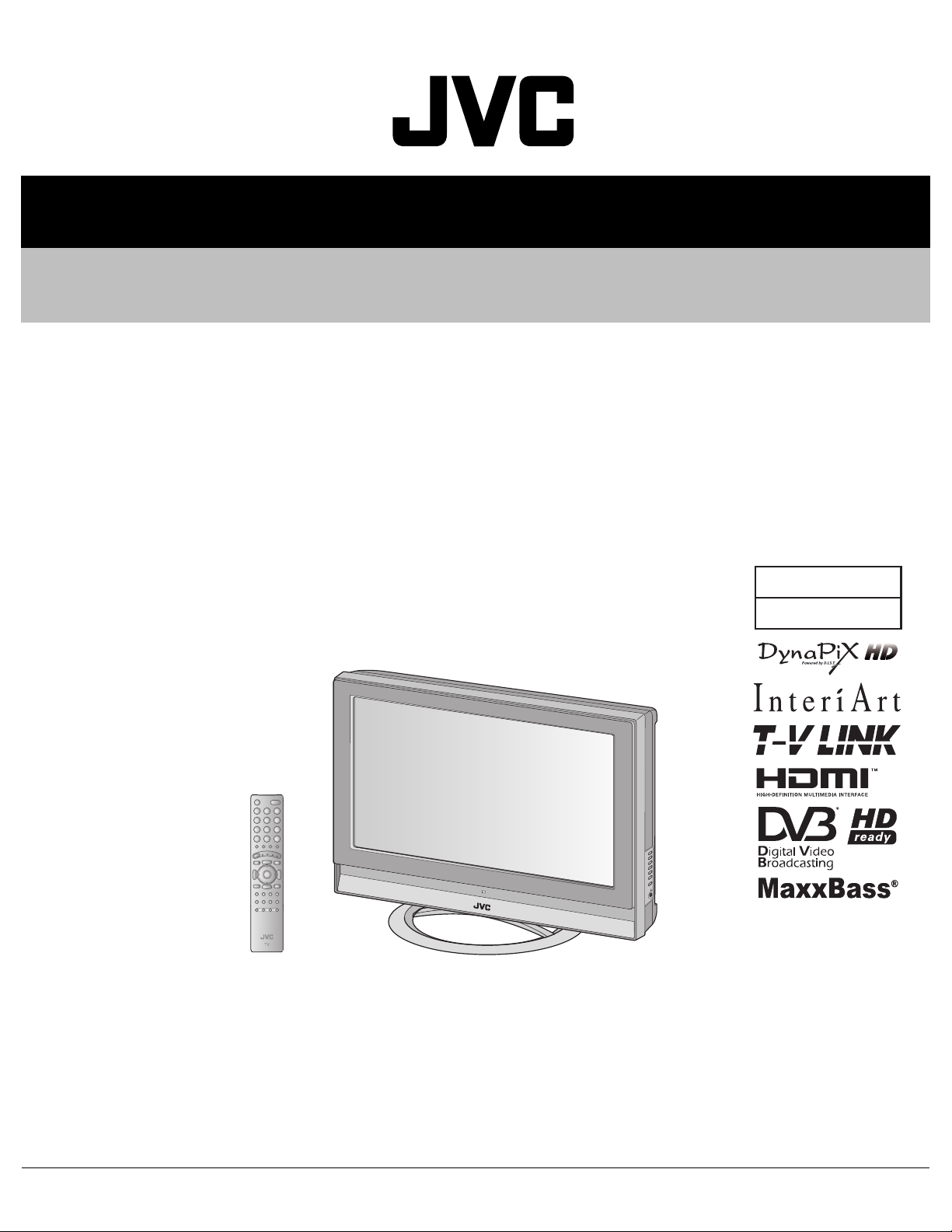
SERVICE MANUAL
LCD INTEGRATED DIGITAL TELEVISION
YA37820063
LT-40DS7BJ, LT-40DS7BJ/P,
LT-40S70BU, LT-40S70BU/P,
LT-40S70SU, LT-40S70SU/P,
LT-40S70ZU, LT-40S70ZU/P
BASIC CHASSIS
FL3
TABLE OF CONTENTS
1 PRECAUTION. . . . . . . . . . . . . . . . . . . . . . . . . . . . . . . . . . . . . . . . . . . . . . . . . . . . . . . . . . . . . . . . . . . . . . . . . 1-3
2 SPECIFIC SERVICE INSTRUCTIONS . . . . . . . . . . . . . . . . . . . . . . . . . . . . . . . . . . . . . . . . . . . . . . . . . . . . . . 1-7
3 DISASSEMBLY . . . . . . . . . . . . . . . . . . . . . . . . . . . . . . . . . . . . . . . . . . . . . . . . . . . . . . . . . . . . . . . . . . . . . . 1-12
4 ADJUSTMENT . . . . . . . . . . . . . . . . . . . . . . . . . . . . . . . . . . . . . . . . . . . . . . . . . . . . . . . . . . . . . . . . . . . . . . . 1-19
5 TROUBLESHOOTING . . . . . . . . . . . . . . . . . . . . . . . . . . . . . . . . . . . . . . . . . . . . . . . . . . . . . . . . . . . . . . . . . 1-24
COPYRIGHT © 2006 Victor Company of Japan, Limited
No.YA378
2006/4
Page 2
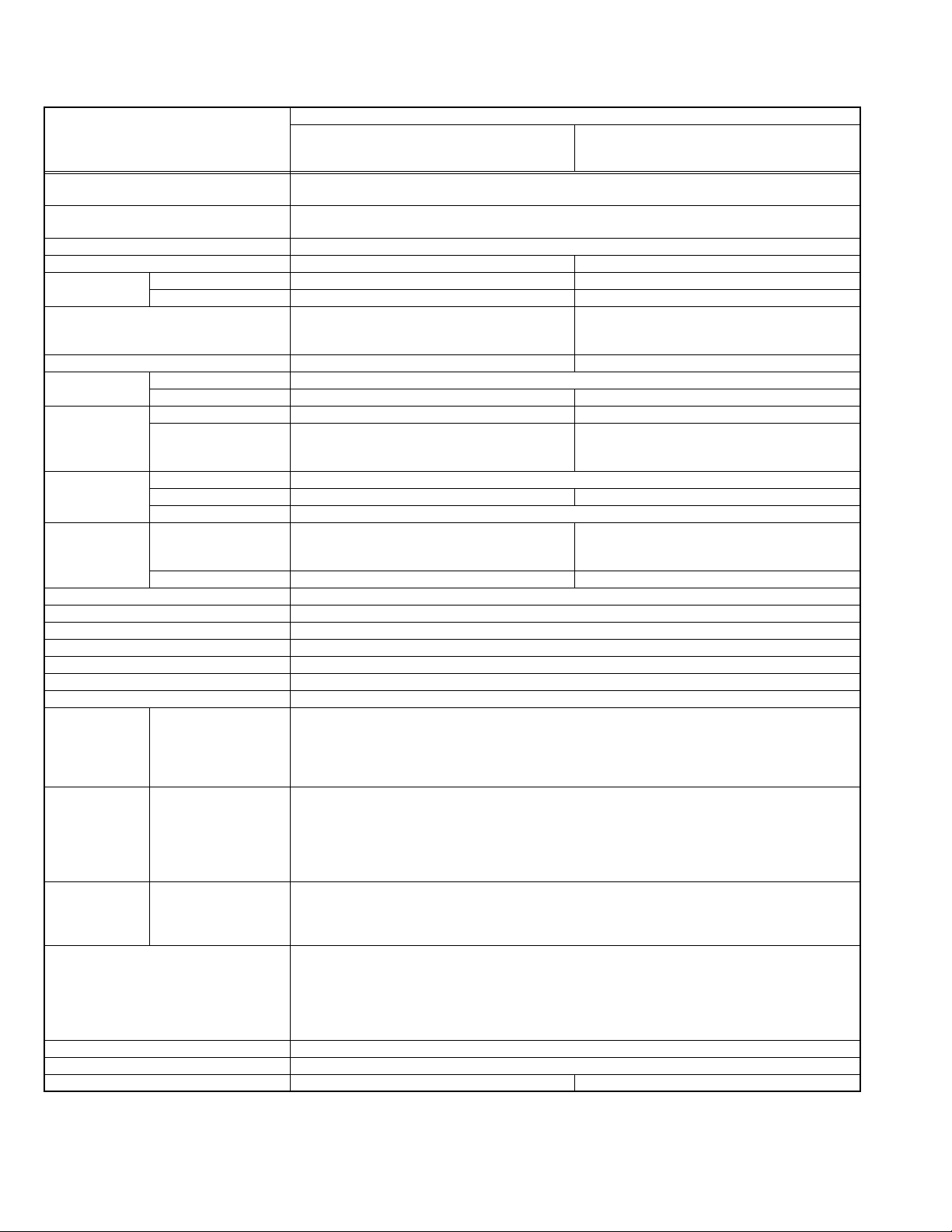
SPECIFICATION
Contents
Items
Dimensions ( W × H × D ) 100.0 cm × 72.0 cm × 29.3 cm [Included stand]
100.0 cm × 67.0 cm × 11.7 cm [TV only]
Mass 29.3 kg [Included stand]
24.5 kg [TV only]
Power Input AC220V - AC240 V, 50 Hz / 60 Hz
Power Consumption 227 W (Standby: 0.5 W) 215 W (Standby: 0.5 W)
TV RF System Analog CCIR (I) CCIR (B/G, I, D/K, L)
Digital DVB-T ---
Colour System PAL
Stereo System NICAM ( I ) NICAM (B/G, I, D/K, L), A2 (B/G, D/K)
Receiving
Frequency
Intermediate
Frequency
Colour Sub
Carrier Frequency
Teletext System Analog FLOF (Fastext level 2.5)
LCD panel 40V-inch wide aspect (16 : 9)
Screen Size Diagonal : 101.0 cm (H:88.5 cm × V: 49.8 cm)
Display Pixels Horizontal : 1366 dots × Vertical : 768 dots (W-XGA)
Audio Power Output 10 W + 10 W
Speaker 6.6 cm ruond × 4
Aerial terminal (VHF/UHF) 75 Ω unbalanced, coaxial
EXT-1 / EXT-2 (Input / Output) 21-pin Euro connector (SCART socket ) × 2
EXT-3 (Input) S-Video
EXT-4 (Input) Component Video
625p / 525p / 625i / 525i
EXT-5 / EXT-6
(HDMI Input)
PC (RGB) Input D-sub 15 pin × 1
Audio output 500 mV (rms), Low impedance, RCA pin jack × 2
Headphone 3.5 mm stereo mini jack × 1
Remote Control Unit RM-C1905S (AAA/R03 dry cell battery × 2) RM-C1900S (AAA/R03 dry cell battery × 2)
SECAM ---- 4.40625MHz / 4.25MHz
750p / 1125i
NTSC 3.58/4.43 [EXT only]
Analog UHF: 470 MHz - 862 MHz
Digital UHF: 474 MHz - 850 MHz ---
VIF 38.9MHz ( I ) 38.9MHz (B/G, I, D/K, L)
SIF 32.9MHz (6.0MHz :I) 33.4MHz (5.5MHz :B/G)
PAL 4.43MHz
NTSC 3.58MHz / 4.43MHz
WST(World Standard system)
Digital MHEG 5 UK profile ---
Mini-DIN 4 pin × 1
Y: 1 V (p-p), Positive (Negative sync provided), 75 Ω
C: 0.286 V (p-p) (Burst signal), 75 Ω
1 V (p-p), Positive (Negative sync provided), 75 Ω, RCA pin jack × 1
Video
500 mV (rms), High impedance, RCA pin jack × 2
Audio
RCA pin jack × 3
Y : 1 V (p-p) (Sync signal: ±0.35V(p-p), 3-value sync.), 75Ω
Pb/Pr : ±0.35V(p-p), 75 Ω
Y : 1 V (p-p), Positive (Negative sync provided), 75 Ω
Cb/Cr : 0.7V(p-p), 75 Ω
500 mV(rms) (-4dBs), high impedance, RCA pin jack × 2
Audio
Video
HDMI 2-row 19pin connector × 2
(Digital-input terminal is not compatible with picture signals of personal computer)
Digital: HDMI 2-row 19pin connector × 2
Audio
Anarog: 500mV(rms) (-4dBs), high impedance, RCA pin jack × 2
R/G/B : 0.7 V (p-p), 75Ω
HD / VD : 1 V (p-p) to 5 V (p-p), high impedance
< Available signal >
VGA : 640 pixels × 480 pixels (Horizontal : 31.5 kHz / Vertical : 60 Hz)
XGA : 1024 pixels × 768 pixels (Horizontal : 48.4 kHz / Vertical : 60 Hz)
LT-40DS7BJ
PAL
SECAM
NTSC 3.58/4.43 [EXT only]
32.9MHz (6.0MHz :I)
32.4MHz (6.5MHz :D/K)
FLOF (Fastext level 2.5)
TOP
WST(World Standard system)
Design & specifications are subject to change wi thout notice.
LT-40S70BU
LT-40S70SU
LT-40S70ZU
1-2 (No.YA378)
Page 3
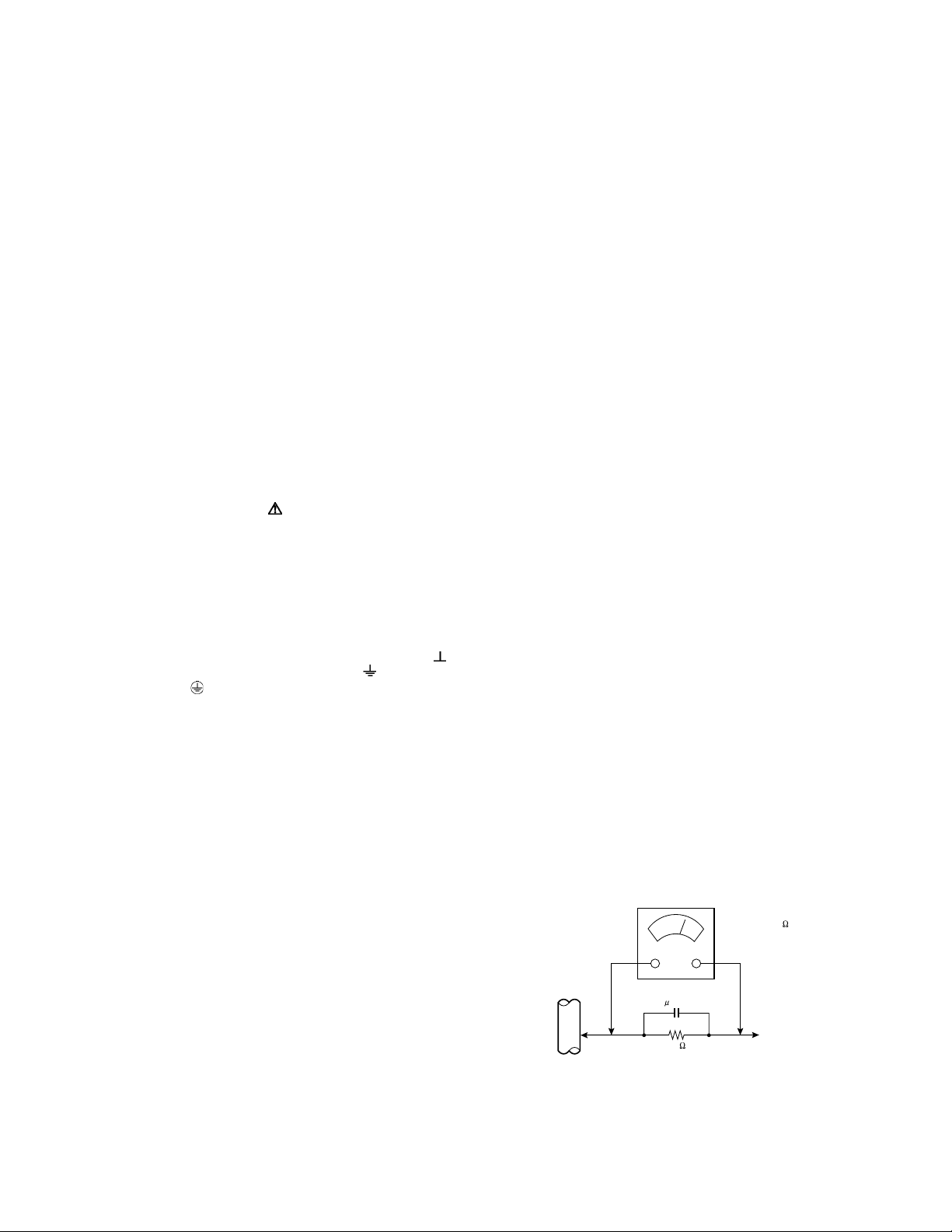
SECTION 1
PRECAUTION
1.1 SAFETY PRECAUTIONS [EXCEPT FOR UK]
(1) The design of this product contains specia l hardware,
many circuits and components specially for safety
purposes. For continued protection, no changes should be
made to the original design unless authorized in writing by
the manufacturer. Replacement parts must be identical to
those used in the original circuits. Service should be
performed by qualified personnel only.
(2) Alterations of the design or circuitry of the products should
not be made. Any design alterations or additions will void
the manufacturer's warranty and will further relieve the
manufacturer of responsibility for personal injury or
property damage resulting therefrom.
(3) Many electrical and mechanical parts in the products have
special safety-related characteristics. These
characteristics are often not evident from visual inspection
nor can the protection afforded by them necessarily be
obtained by using replacement components rated for
higher voltage, wattage, etc. Replacement parts which
have these special safety characteristics are identified in
the parts list of Service manual. Electrical components
having such features are identified by shading on the
schematics and by ( ) on the parts list in Service
manual. The use of a substitute replacement which does
not have the same safety characteristics as the
recommended replacement part shown in the parts list of
Service manual may cause shock, fire, or other hazards.
(4) Don't short between the LIVE side ground and
ISOLATED (NEUTRAL) side ground or EARTH side
ground when repairing.
Some model's power circuit is partly different in the GND.
The difference of the GND is shown by the LIVE : ( ) side
GND, the ISOLATED (NEUTRAL) : ( ) side GND and
EARTH : ( ) side GND.
Don't short between the LIVE side GND and ISOLATED
(NEUTRAL) side GND or EARTH side GND and never
measure the LIVE side GND and ISOLATED (NEUTRAL)
side GND or EARTH side GND at the same time with a
measuring apparatus (oscilloscope etc.). If a bove note will
not be kept, a fuse or any parts will be broken.
(5) When service is required, observe the original lead dress.
Extra precaution should be given to assure correct lead
dress in the high voltage circuit area. Where a short circuit
has occurred, those components that indicate evi dence of
overheating should be replaced. Always use the
manufacturer's replacement components.
(6) Isolation Check (Safety for Electrical Shock Hazard)
After re-assembling the product, always perform an
isolation check on the exposed metal parts of the cabinet
(antenna terminals, video/audio input and output terminals,
Control knobs, metal cabinet, screw heads, earphone jack,
control shafts, etc.) to be sure the product is safe to operate
without danger of electrical shock.
a) Dielectric Strength Test
The isolation between the AC primary circuit and all metal
parts exposed to the user, particularly any exposed metal
part having a return path to the chassis should withstand a
voltage of 3000V AC (r.m.s.) for a period of one second. (.
. . . Withstand a voltage of 1100V AC (r.m.s.) to an
appliance rated up to 120V, and 3000V AC (r.m.s.) to an
appliance rated 200V or more, for a period of one second.)
This method of test requires a test equipment not generally
found in the service trade.
b) Leakage Current Check
Plug the AC line cord directly into the AC outlet (do not use
a line isolation transformer during this check.). Using a
"Leakage Current Tester", measure the leakage current
from each exposed metal part of the cabinet, particularly
any exposed metal part having a return path to the chassis,
to a known good earth ground (water pipe, etc.). Any
leakage current must not exceed 0.5mA AC (r.m.s.).
However, in tropical area, this must not exceed 0.2mA AC
(r.m.s.).
Alternate Check Method
Plug the AC line cord directly into the AC outlet (do not
use a line isolation transformer during this check.). Use
an AC voltmeter having 1000Ω per volt or more
sensitivity in the following manner. Connect a 1500Ω
10W resistor paralleled by a 0.15µF AC-type capacitor
between an exposed metal part and a known good earth
ground (water pipe, etc.). Measure the AC voltage
across the resistor with the AC voltmeter. Move the
resistor connection to each exposed metal part,
particularly any exposed metal part having a return path
to the chassis, and measure the AC voltage ac ross the
resistor. Now, reverse the plug in the AC outlet and
repeat each measurement. Any voltage measured must
not exceed 0.75V AC (r.m.s.). This corresponds to
0.5mA AC (r.m.s.).
However, in tropical area, this must not exceed 0.3V AC
(r.m.s.). This corresponds to 0.2mA AC (r.m.s.).
AC VOLTMETER
(HAVING 1000 /V,
OR MORE SENSITIVITY)
0.15 F AC-TYPE
GOOD EARTH GROUND
1500 10W
PLACE THIS PROBE
ON EACH EXPOSED
ME TAL PAR T
(No.YA378)1-3
Page 4
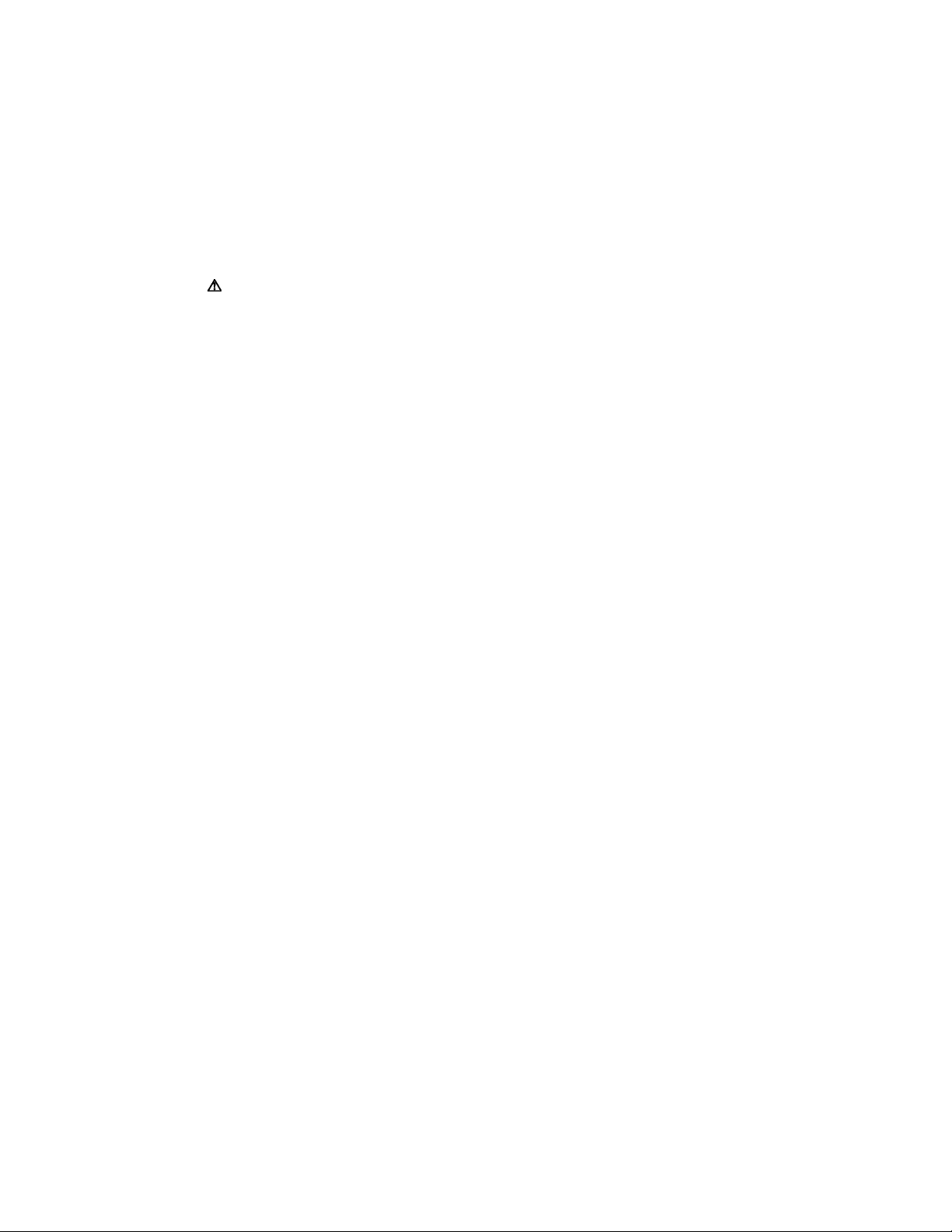
1.2 SAFETY PRECAUTIONS [FOR UK]
(1) The design of this product contains special hardware and many circuits and components specially for safety purposes. For
continued protection, no changes should be made to the original design unless auth orized in writing by the manufacturer.
Replacement parts must be identical to those used in the original circuits. Servi ce should be performed by qualified pe rsonnel
only.
(2) Alterations of the design or circuitry of the product should not be made. Any de sign alterations or additions will void the
manufacturer's warranty and will further relieve the manufacturer of responsibility for personal injury or property damage
resulting therefrom.
(3) Many electrical and mechanical parts in the product have spec ial safety-related characteristics. These characteristics are often
not evident from visual inspection nor can the protection afforded by them necessa ry be obtained by using replacement
components rated for higher voltage, wattage, etc. Replacement parts which have these special safety characteristics are
identified in the Parts List of Service Manual. Electrical compo nents having such features are identified by shading on the
schematics and by ( ) on the Parts List in the Service Manual. The use of a substitute replacement which does not have the
same safety characteristics as the recommended replacement part shown in the Parts List of Service Ma nual may cause shock,
fire, or other hazards.
(4) The leads in the products are routed and dressed with ties, clamps, tubing’s, barriers and the like to be separa ted from live parts,
high temperature parts, moving parts and / or sharp edges for the preven tion of electric shock and fire hazard. When service is
required, the original lead routing and dress should be observed, and it should be confi rmed that they have been returned to
normal, after re-assembling.
WARNING
(1) The equipment has been designed and manufactured to meet interna tional safety standards.
(2) It is the legal responsibility of the repairer to ensure that these safety standards are maintained.
(3) Repairs must be made in accordance with the relevant safety standards.
(4) It is essential that safety critical components are replaced by approved p arts.
(5) If mains voltage selector is provided, check setting for local voltage.
1-4 (No.YA378)
Page 5
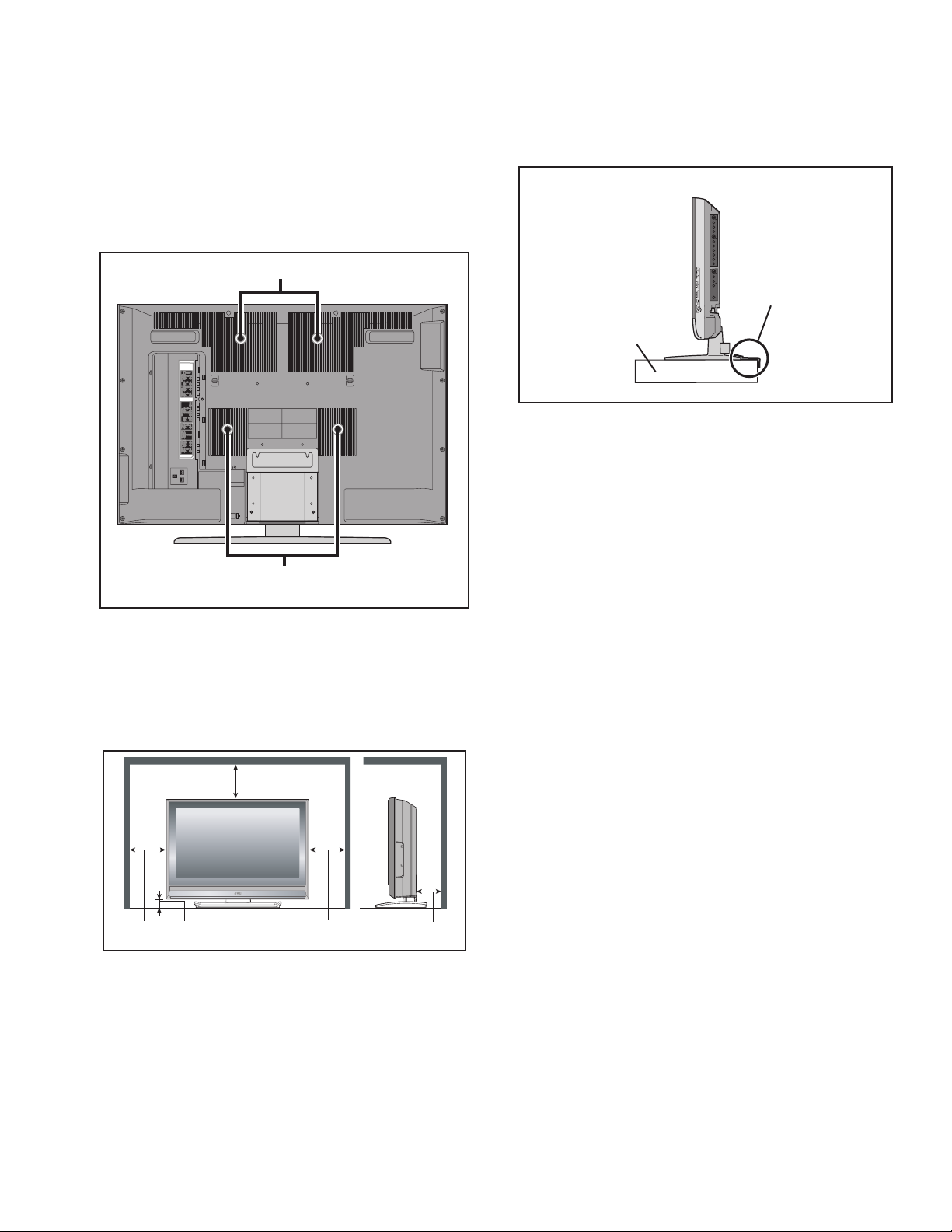
1.3 INSTALLATION
1.3.1 HEAT DISSIPATION
If the heat dissipation vent behind this unit is blocked, cooling
efficiency may deteriorate and temperature inside the unit will
rise. The temperature sensor that protects the unit will be
activated when internal temperature exceeds the pre-determined
level and power will be turned off automatically.Therefore,
please make sure pay attention not to block the heat dissipation
vent as well as the ventilation outlet behind the unit and ensure
that there is room for ventilation around it.
Ventilation hole
Ventilation hole
*Diagram differs from actual appearance.
1.3.3 INSTALLATION REQUIREMENTS
To ensure safety in an emergency such as an earthquake, and
to prevent accidents, ensure that measures are taken to prevent
the TV dropping or falling over.
< SIDE VIEW >
It fixes in a band.
TV STAND
*Diagram differs from actual appearance.
1.3.4 NOTES ON HANDLING
(1) WHEN TAKING UNIT OUT OF A PACKING CASE
When taking the unit out of a packing case, do not grasp
the upper part of the unit. If you take the unit out while
grasping the upper part, the LCD PANEL may be damaged
because of a pressure. Instead of grasping the upper part,
put your hands on the lower backside or sides of the unit.
(2) AS FOR PRESSING OR TOUCHING A SPEAKER
Be careful not to press the opening of the speaker in the
lower part of the unit and around them since the decorative
sheet on the surface of the openings may be deformed.
1.3.2 INSTALLATION REQUIREMENTS
Ensure that the minimal distance is maintained, as specified
below, between the unit with and the surrounding walls, as well
as the floor etc.Install the unit on stable flooring or stands.Take
precautionary measures to prevent the unit from tipping in order
to protect against accidents and earthquakes.
200mm
*Diagram differs from actual appearance.
50mm150mm 150mm 50mm
(No.YA378)1-5
Page 6
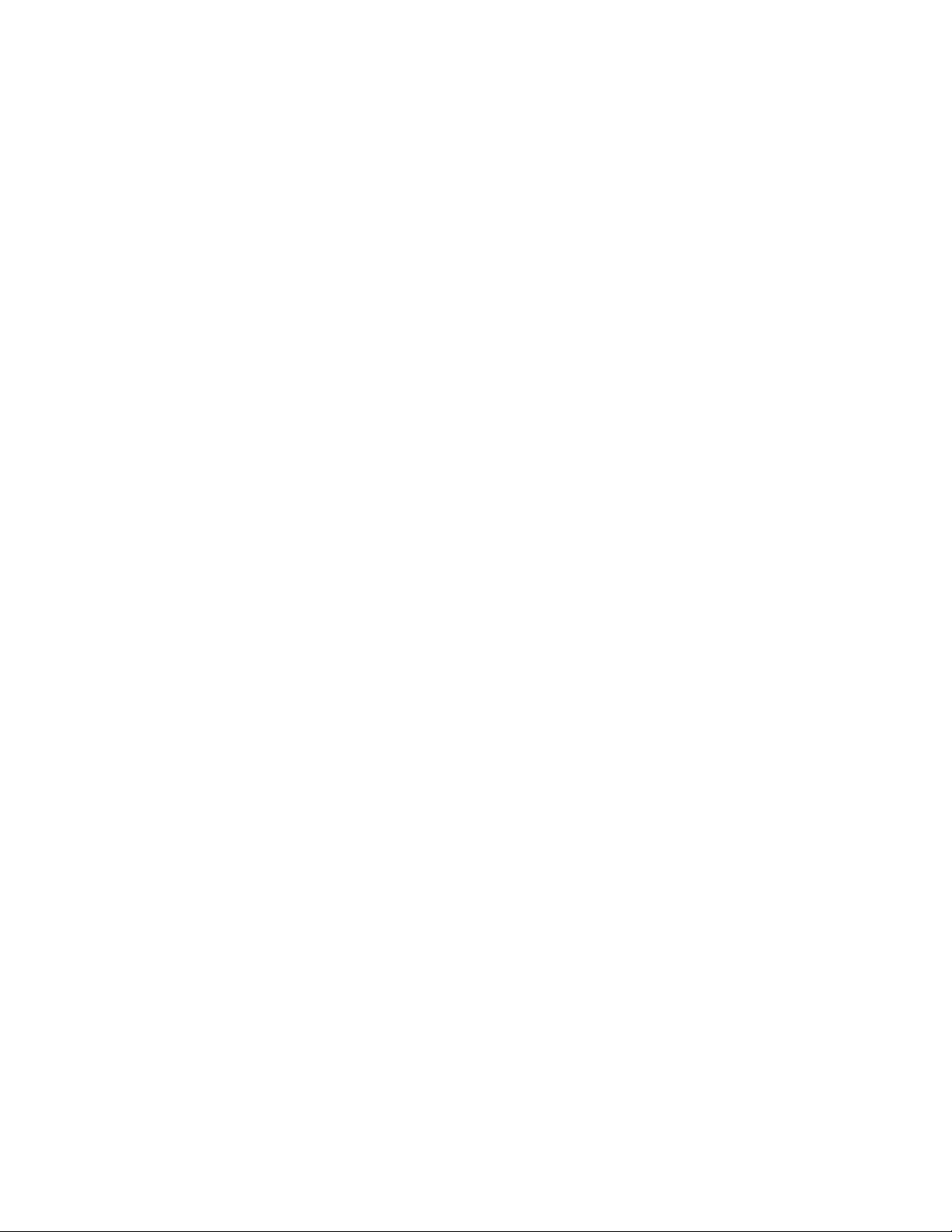
1.4 HANDLING LCD PANEL
1.4.1 PRECAUTIONS FOR TRANSPORTATION
When transporting the unit, pressure exerted on the internal LC D
panel due to improper handling (such as tossing and dropping)
may cause damages even when the unit is carefully packed. To
prevent accidents from occurring during transportation, pay
careful attention before delivery, such as through explaining the
handling instructions to transporters.
Ensure that the following requirements are met during
transportation, as the LCD panel of this unit is made of glass and
therefore fragile:
(1) USE A SPECIAL PACKING CASE FOR THE LCD PANEL
When transporting the LCD panel of the unit, use a special
packing case (packing materials). A special packing case
is used when a LCD panel is supplied as a servi ce spare
part.
(2) ATTACH PROTECTION SHEET TO THE FRONT
Since the front (display part) of the panel is vulnerable,
attach the protection sheet to the front of the LCD panel
before transportation. Protection sheet is used when a LCD
panel is supplied as a service spare part.
(3) AVOID VIBRATIONS AND IMPACTS
The unit may be broken if it is toppled sideways even when
properly packed. Continuous vibration may shift the gap of
the panel, and the unit may not be able to display images
properly. Ensure that the unit is carried by at least 2
persons and pay careful attention not to exert any vibration
or impact on it.
(4) DO NOT PLACE EQUIPMENT HORIZONTALLY
Ensure that it is placed upright and not horizontally during
transportation and storage as the LCD panel is very
vulnerable to lateral impacts and may break. During
transportation, ensure that the unit is loaded along the
traveling direction of the vehicle, and avoid stacking them
on one another. For storage, ensure that they are stacked
in 2 layers or less even when placed upright .
1.4.2 OPTICAL FILTER (ON THE FRONT OF THE LCD PANEL)
(1) Avoid placing the unit under direct sunlight over a
prolonged period of time. This may cause the optical filter
to deteriorate in quality and COLOUR.
(2) Clean the filter surface by wiping it softly and lightly with a
soft and lightly fuzz cloth (such as outing flannel).
(3) Do not use solvents such as benzene or thinner to wipe the
filter surface. This may cause the filter to deteriorate in
quality or the coating on the surface to come off. When
cleaning the filter, usually use the neutral detergent diluted
with water. When cleaning the dirty filter, use water-diluted
ethanol.
(4) Since the filter surface is fragile, do not scratch or hit it with
hard materials. Be careful enough not to touch the front
surface, especially when taking the unit out of the packing
case or during transportation.
1.4.3 PRECAUTIONS FOR REPLACEMENT OF EXTERIOR
PARTS
Take note of the following when replacing exterior parts (REAR
COVER, FRONT PANEL, etc.):
(1) Do not exert pressure on the front of the LCD panel (filter
surface). It may cause irregular COLOUR.
(2) Pay careful attention not to scratch or stain the front of the
LCD panel (filter surface) with hands.
(3) When replacing exterior parts, the front (LCD panel) should
be placed facing downward. Place a mat, etc. underneath
to avoid causing scratches to the front (filter surface).
1-6 (No.YA378)
Page 7
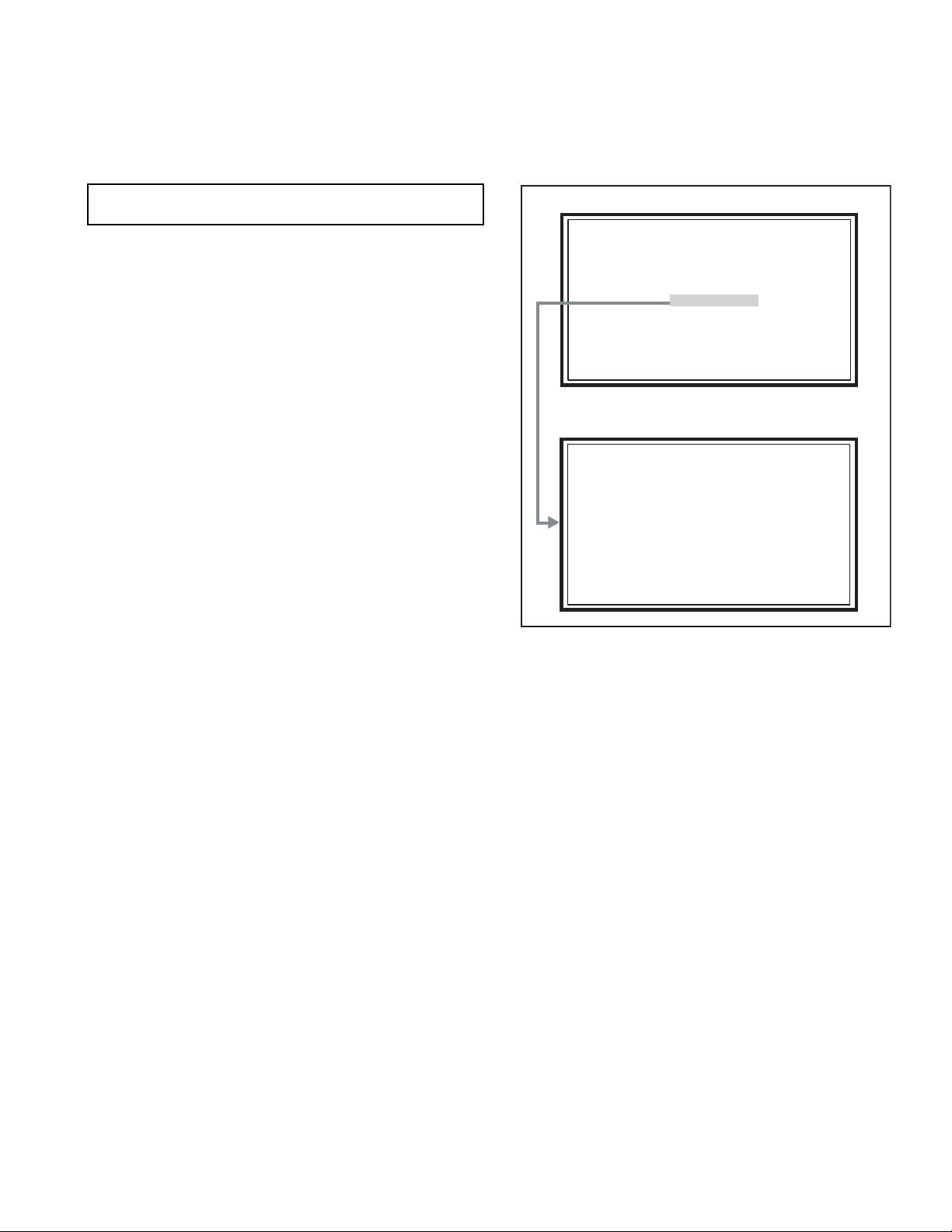
2.1 SYSTEM SETTEING
SERVICE MENU
1. ADJUST
2. SELF CHECK
3. I2C STOP
LOB 0 FAN 0
AUD 0
ANA 9 DIG 9
0000 00
00
SECTION 2
SPECIFIC SERVICE INSTRUCTIONS
Be sure to carry out the following operation at the end of
the procedure.
(1) Press the [INFORMATION] key and [MUTING] key
simultaneously, then enter the SERVICE MODE.
(2) When the Main Menu is displayed, press [2] key to enter
the self check mode.
(3) Turn off the power by pressing the [POWER] key on the
remote control unit.
SERVICE MENU SCREEN
SERVICE MENU
1. ADJUST
2. SELF CHECK
3. I2C STOP
SELF CHECK MODE SCREEN
LOB 0 FAN 0
AUD 0
ANA 9 DIG 9
0000 00
00
2.2 FEATURES
DVB-T [DS7 series only]
This TV can receive both DVB-T (Digital terrestrial broadcasting)
and Analogue terrestrial broadcasting.
D.I.S.T. (Digital Image Scaling Technology)
This system uses line interpolation to double the number of
scanning lines and achieve high resolution, flicker-free picture.
Colour Management
This function ensures dull colours are compensated to
produce natural hues.
Picture Management
This function makes it easier to see the dark areas when a
picture has many dark areas, and makes it easier to see the
bright areas when a picture has many bright areas.
Smart Picture
This function detects the APL (Average Picture Level) and
adjusts the contrast suitable for what you are watching.
DIGITAL VNR
This function cuts down the amount of noise in the original
picture.
MPEG Noise Reduction
This function effects the block noise removal and mosquito NR
simultaneously.
MaxxBass
This function emphasizes the bass sound.
3D Cinema Sound
You can enjoy sounds with a widerambience.
(No.YA378)1-7
Page 8

2.3 MAIN DIFFERENCE LIST
Item LT-40DS7BJ
LT-40DS7BJ/P
LT-40S70BU
LT-40S70BU/P
LT-40S70SU
LT-40S70SU/P
LT-40S70ZU
LT-40S70ZU/P
Paint colour Silver & Black ← Silver & Silver Black & Black
DIGITAL TUNER YES NO ←←
LED colour Green & red Blue ←←
RS-232C CONNECTOR YES NO ←←
Plug Type UK Type (3-pins) EU Type (2-pins) ←←
Remote Control unit RM-C1905S RM-C1900S ←←
2.4 HOW TO IDENTIFY MODELS
Except "/P" models : "AE" is added to the serial No. after at the Rating label.
"/P" models : "PE" is added to the serial No. after at the Rating label.
LT-40DS7BJ
MODEL No.
LT-40S70BU
LT-40S70SU
LT-40S70ZU
AE
SERIAL NO.
PE
Indicated
1-8 (No.YA378)
Page 9

2.5 21-PIN EURO CONNECTOR (SCART) : EXT-1 / EXT-2
Pin No. Signal designation Matching value EXT-1 EXT-2
1 AUDIO R output 500mV(rms) (Nominal), Low impedance Used (TV OUT) Used (LINE OUT)
2 AUDIO R input 500mV(rms) (Nominal), High impedance Used (R1) Used (R2)
3 AUDIO L output 500mV(rms) (Nominal), Low impedance Used (TV OUT) Used (LINE OUT)
4 AUDIO GND Used Used
5 GND (B) Used Used
6 AUDIO L input 500mV(rms) (Nominal), High impedance Used (L1) Used (L2)
7 B input 700mV
8 FUNCTION SW
(SLOW SW)
Low : 0V-3V
High : 8V-12V, High impedance
, 75Ω Used Used
(B-W)
Used Used
9 GND (G) Used Used
10 SCL / T-V LINK Not used Used (SCL2 / TV-LINK)
11 G input 700mV
, 75Ω Used Used
(B-W)
12 SDA Not used Used (SDA2)
13 GND (R) Used Used
14 GND (YS) Used Not used
15 R / C input R : 700mV
C : 300mV
(B-W)
(P-P)
, 75Ω
, 75Ω
Used (R) Used (C2/R)
16 Ys input (FAST SW) Low : 0V-0.4V, High : 1V-3V, 75Ω Used Used
17 GND (VIDEO output) Used Used
18 GND (VIDEO input) Used Used
19 VIDEO output 1V
20 VIDEO / Y input 1V
(Negative sync), 75Ω Used (TV OUT) Used (LINE OUT)
(P-P)
(Negative sync), 75Ω Used Used
(P-P)
21 COMMON GND Used Used
(P-P= Peak to Peak, B-W= Blanking to white peak)
[Pin assignment]
20 18 16 14 12 10 8 6 4 2
21 19 17 15 13 11 9 7 5 3 1
(No.YA378)1-9
Page 10

2.6 TECHNICAL INFORMATION
2.6.1 LCD PANEL
This unit uses the flat type panel LCD (Liquid Crystal Display) panel that occupies as little spa ce as possible, instead of the
conventional CRT (Cathode Ray Tube), as a display unit.
Since the unit has the two polarizing filter that are at right angles to each other, the u nit adopts "normally black" mode, where lig ht
does not pass through the polarizing filter and the screen is black when no voltage is applied to the liquid crystals.
2.6.1.1 SPECIFICATIONS
The following table shows the specifications of this unit.
Item Specifications
Maximum dimensions ( W × H × D ) 952 mm × 551 mm × 51 mm
Weight 11.5 kg
Effective screen size Diagonal: 1018 mm (H: 885 mm × V : 497 mm) / 40 V
Aspect ratio 16 : 9
Drive device / system a-Si-TFT, active matrix system
Resolution Horizontally 1366 × Vertically 768 × RGB <W-XGA> / 3147264 dots in total
Pixel pitch (pixel size) H: 0.64 8mm, V: 0.21 6mm
Displayed color 16777216 colors / 256 colors for R, G, and B
Brightness 500 cd/m
2
Contrast ratio 1000 : 1
Response time (Tr + Tf) less than 14 ms
View angle Horizontally: 170°, Vertically: 170°
Surface polarizer Anti-Glare type, Low reflective coat
Color filter Vertical stripe
Backlight Cold cathode fluorescent lamp × 20
Power supply voltage in LCD 6.5 V
Power supply voltage in inverter 24 V
Panel interface system LVDS (Low Voltage Differential Signaling)
2.6.1.2 PIXEL FAULT
There are three pixel faults - bright fault , dark fault an d flicker fault - that are respectively defined as follows.
BRIGHT FAULT
In this pixel fault, a cell that should not light originally is lighting on and off.
For checking this pixel fault, input ALL BLACK SCREEN and find out the ce ll that i s lightin g on and off.
DARK FAULT
In this pixel fault, a cell that should light originally is not lighti ng or lighting with the brightness twice as brighter as originall y lighting.
For checking this pixel fault, input 100% of each R/G/B colour and find out the cell that is not lighting.
FLICKER FAULT
In the pixel fault, a cell that should light originally or not light originally is flashing on and off.
For checking this pixel fault, input ALL BLACK SCREEN signal or 1 00% of each RGB colour and find out the cell that is flashing on
and off.
1-10 (No.YA378)
Page 11

2.6.2 MAIN CPU PIN FUNCTION [IC7301
Pin Pin name I/O Function Pin Pin name I/O Function
1 TCK O Test purpose 65 D2 I/O Program ROM data for main CPU
2 TMS I Test purpose 66 D12 I/O Program ROM data for main CPU
3 TDI I Test purpose 67 D10 I/O Program ROM data for main CPU
4 TDO O Test purpose 68 VSS33 - GND
5 P2.8 O TV, Subtitle/OTHER 69 VDD33 I 3.3V
6 P2.9 O Blue for OSD 70 D4 I/O Program ROM data for main CPU
7 P2.10 O Blue for OSD 71 D3 I/O Program ROM data for main CPU
8 P2.11 O Blue for OSD 72 D11 I/O Program ROM data for main CPU
9 P2.12 O Blue for OSD 73 RSTIN I Reset
10 P2.13 O Blue for OSD 74 POWER O Sleep state release for chassis CPU [Relese : L]
11 P2.14 I TV-LINK 75 P3.1 O DM_RESET(IDTV)
12 P2.15 O Request for chassis CPU communication 76 REMOCON I Remote control
13 VSS33 - GND 77 P3.3 I Clock for OSD
14 VDD33 I 3.3V 78 P3.4 O Red for OSD
15 P4.5 O TV-LINK out 79 P3.5 O Red for OSD
16 A20 O Program ROM address for main CPU 80 P3.6 O Red for OSD
17 A19 O Program ROM address for main CPU 81 P3.7 O Red for OSD
18 A18 O Program ROM address for main CPU 82 MTST I/O Data transmission for chassis CPU communication
19 A17 O Program ROM address for main CPU 83 MTSR I/O Data receive for chassis CPU communication
20 VSS25 - GND 84 VSS33 - GND
21 VDD25 I 2.5V 85 VDD33 I 3.3V
22 A16 O Program ROM address for main CPU 86 VSS25 - GND
23 A8 O Program ROM address for main CPU 87 VDD25 I 2.5V
24 A7 O Program ROM address for main CPU 88 TXD0 I/O Communication for adjustment
25 A9 O Program ROM address for main CPU 89 RXD0 I/O Communication for adjustment
26 A6 O Program ROM address for main CPU 90 P3.12 O Red for OSD
27 A5 O Program ROM address for main CPU 91 CLK O Clock for chassis CPU communication
28 A10 O Program ROM address for main CPU 92 P3.15 O Green for OSD
29 A11 O Program ROM address for main CPU 93 P5.14 O Green for OSD
30 A12 O Program ROM address for main CPU 94 P5.15 O Green for OSD
31 VSS33 - GND 95 TRIG_IN O Green fo r OS D
32 VDD33 I 3.3V 96 TRIG_OUT O Green for OSD
33 A4 O Program ROM address for main CPU 97 P6.2 O Green for OSD
34 A3 O Program ROM address for main CPU 98 P6.3 I/O I
35 A2 O Program ROM address for main CPU 99 P6.4 I/O I
36 A1 O Program ROM address for main CPU 100 P6.5 O Teletext signal select [Analog RGB : H / Digital RGB : L]
37 A0 O Program ROM address for main CPU 101 IRQ O IRQ(IDTV)
38 A13 O Program ROM address for main CPU 102 VSYNC I/O Vertical sync
39 ARAS/A14 O Program ROM address for main CPU 103 HSYNC I/O Horizontal sync
40 CAS/A15 O Program ROM address for main CPU 104
41 VSS33 - GND 105 BLANK O Ys for OSD / Teletext
42 VDD33 I 3.3V 106 VDD33 I 3.3V
43 MEMCLK O Clock for memory 107 VSS33 - GND
44 CSSDRAM O Chip select for memory 108 XTAL1 I 6MHz for system clock
45 CLKEN O Clock enable for memory 109 XTAL2 O 6MHz for system clock
46 CSROM O Chip select for memory 110 VSSA - GND
47 RD O Read for memory 111 VDDA I 2.5V
48 UDQM O Control buffer of memory 112 R O R for OSD / Teletext
49 LDQM O Control buffer of memory 113 G O G for OSD / Teletext
50 WR O Write for memory 114 B O B for OSD / Teletext
51 D15 I/O Program ROM data for main CPU 115 VSSA - GND
52 VSS33 - GND 116 VDDA I 2.5V
53 VDD33 I 3.3V 117 CVBS2 I Video for Teletext
54 D7 I/O Program ROM data for main CPU 118 VSSA - GND
55 D0 I/O Program ROM data for main CPU 119 VDDA I 2.5V
56 D14 I/O Program ROM data for main CPU 120 CVBS1B I Video for Teletext
57 D8 I/O Program ROM data for main CPU 121 CVBS1A I Video for Teletext
58 D6 I/O Program ROM data for main CPU 122 VSSA - GND
59 D1 I/O Program ROM data for main CPU 123 VDDA I 2.5V
60 VSS33 - GND 124 KEY1 I Key scan data 1 [ON : H]
61 VDD33 I 3.3V 125 KEY2 I Key scan data 2 [ON : H]
62 D13 I/O Program ROM data for main CPU 126 MECA_SW I Main power ON / OFF control [ON : L]
63 D9 I/O Program ROM data for main CPU 127
64 D5 I/O Program ROM data for main CPU 128 TMODE I Test purpose
: DIGITAL PWB]
COR/RSTOUT
(KEYP2)P5.3
2
C bus clock (for main memory)
2
C bus Data (for main memory)
O Not used
I Not used
(No.YA378)1-11
Page 12
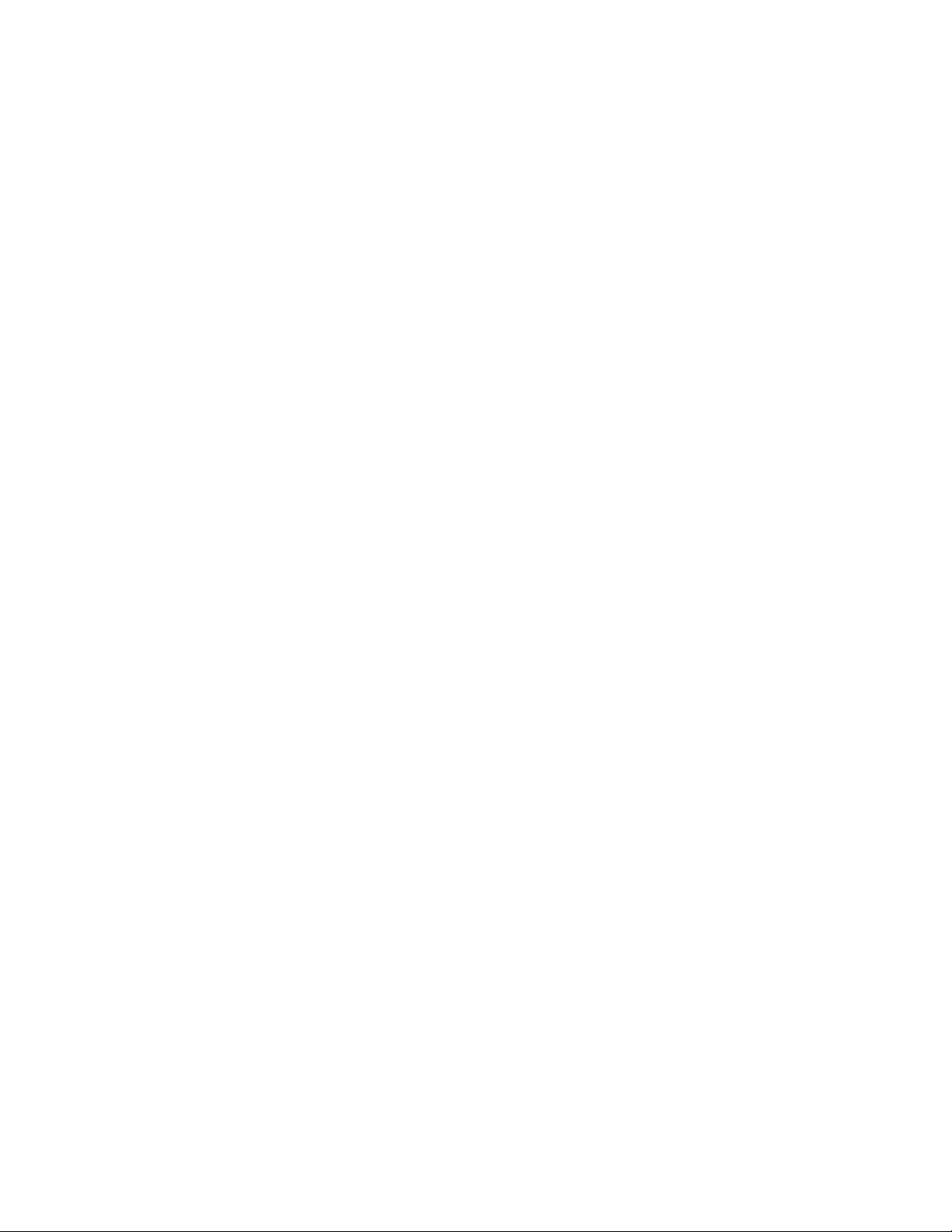
SECTION 3
DISASSEMBLY
3.1 DISASSEMBLY PROCEDURE
CAUTION AT DISASSEMBLY:
• Be sure to perform the SYSTEM SETTEING, at the end of the procedure.
• Make sure that the power cord is disconnected from the outlet.
• Pay special attention not to break or damage the parts.
• When removing each board, remove the connectors as required. Taking notes of the connecting points (connector numbers)
makes service procedure manageable.
• Make sure that there is no bent or stain on the connectors before inserting, and firmly insert the con nectors.
3.1.1 REMOVING THE STAND (Fig.1)
(1) Remove the 2 screws [A].
(2) Remove the CORD COVER.
(3) Remove the 2 screws [B] and 2 screws [C].
(4) Remove the STAND.
3.1.2 REMOVING THE REAR COVER (Fig.1)
• Remove the STAND.
(1) Remove the JACK COVER (L/R).
(2) Remove the 10 screws [D], the 6 screws [E], and the 2
screw [F].
(3) Remove the REAR COVER.
3.1.3 REMOVING THE POWER PWB (Fig.1)
• Remove the STAND.
• Remove the REAR COVER.
(1) Remove the 1 screw [G].
(2) Remove the POWER CORD HOLDER.
(3) Remove the POWER CORD.
(4) Remove the 4 screws [H].
(5) Remove the POWER PWB.
3.1.4 REMOVING THE D-AMP PWB (Fig.1)
• Remove the STAND.
• Remove the REAR COVER.
(1) Remove the 2 screw [J].
(2) Remove the D-AMP PWB.
3.1.5 REMOVING THE ANALOG PWB (Fig.1)
• Remove the STAND.
• Remove the REAR COVER.
• Remove the D-AMP PWB.
(1) Remove the 3 screws [K] and 2 screws [L].
(2) Remove the TERMINAL BASE.
(3) Remove the 1 screw [M].
(4) Remove the TUNER BASE.
(5) Remove the 2 screws [N].
(6) Remove the D-AMP BRACKET.
(7) Remove the 3 screws [P] and 2 screws [Q].
(8) Remove the ANALOG PWB.
3.1.7 REMOVING THE DC-DC PWB (Fig.1)
• Remove the STAND.
• Remove the REAR COVER.
(1) Remove the 4 screws [R].
(2) Remove the BACK BRACKET.
(3) Remove the 4 screws [S].
(4) Remove the DC-DC PWB.
3.1.8 REMOVING THE DIGITAL TUNER UNIT (Fig.1)
[DS7 series only]
• Remove the STAND.
• Remove the REAR COVER.
• Remove the BACK BRACKET.
(1) Remove the 7 hooks of SHIELD COVER.
(2) Remove the SHIELD COVER by sliding it in the direction of
the arrow.
(3) Remove the 5 screws [R] and 2 screws [S].
(4) Remove the DIGITAL TUNE R UNIT.
3.1.9 REMOVING THE DIGITAL PWB (Fig.1)
• Remove the STAND.
• Remove the REAR COVER.
• Remove the BACK BRACKET.
• Remove the SHIELD COVER.
• Remove the DIGITAL TUNER UNIT.
(1) Remove the 2 screws [T] and 2 screws [U].
(2) Remove the SHIELD TERMINAL.
(3) Remove the 7 screws [V].
(4) Remove the DIGITAL PWB BRACKET. [DS7 series only]
(5) Remove the 2 screws [W].
(6) Remove the DIGITAL PWB.
CAUTION :
Make sure to perform the "SYSTEM SETTEING", when
DIGITAL PWB is replaced.
3.1.6 REMOVING THE SW PWB (Fig.1)
• Remove the STAND.
• Remove the REAR COVER.
(1) Remove the 3 screw [O].
(2) Remove the CONTROL ASSY with the SW PWB.
(3) Remove the SW PWB.
1-12 (No.YA378)
Page 13

JACK COVER
CORD COVER
A
D
N
J
D-AMP PWB
D-AMP PWB
BRACKET
F
P
E
DIGITAL TUNER
UNIT
V
ANALOG PWB
TUNER BASE
E
R
DIGITAL PWB
V
BRACKET
SHIELD COVER
Hook
Hook
Hook
W
DIGITAL PWB
REAR COVER
Hook
Hook
T
C
Hook
Hook
SHIELD COVER
T
B
SHIELD TERMINAL
SHIELD TERMINAL
U
STAND
BACK BRACKET
POWER CORD HOLDER
POWER CORD
R
G
TERMINAL BASE
O
CONTROL ASSY
L
SW PWB
SHIELD BASE
M
DC-DC CON PWB
S
H
S
POWER PWB
Q
K
FRONT
DS7 series only
O
Fig.1
(No.YA378)1-13
Page 14
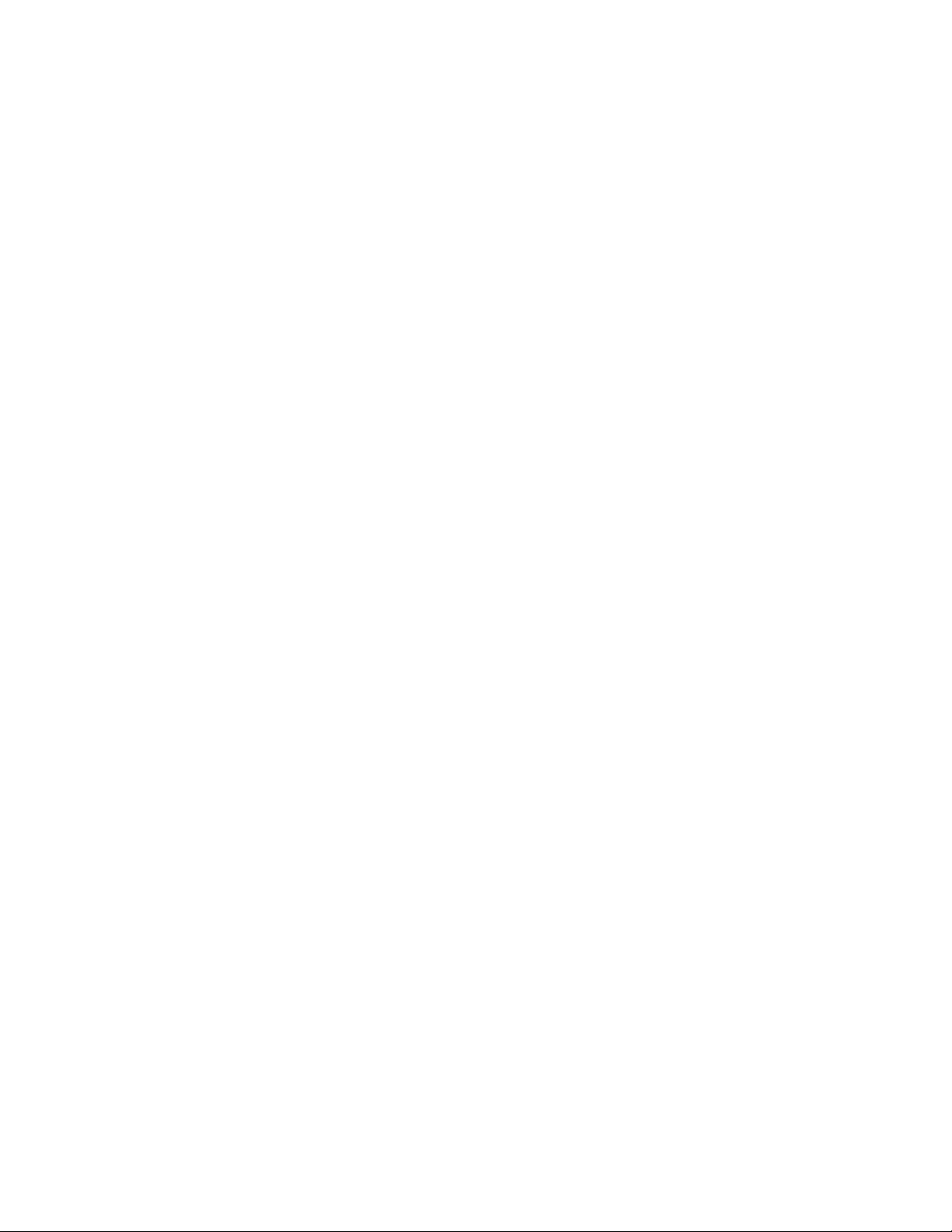
3.1.10 REMOVING THE SPEAKER (Fig.2)
• Remove the STAND.
• Remove the REAR COVER.
(1) Remove the 6 screws [A].
(2) Remove the SPEAKER (L /R).
NOTE:
• Since the speaker is attached in a certain direction, attach
the speaker in the same correct direction as it has been
attached.
• When the speaker is decomposed, the performance cannot
be kept.
3.1.11 REMOVING THE LED PWB (Fig.2)
• Remove the STAND.
• Remove the REAR COVER.
(1) Remove the 2 screws [B].
(2) Remove the LED PWB.
3.1.12 REMOVING THE LED LENS (Fig.2)
• Remove the STAND.
• Remove the REAR COVER.
• Remove the LED PWB.
(1) Remove the 2 screws [C].
(2) Remove the LED LENS.
3.1.13 REMOVING THE SUB POWER PWB (Fig.2)
• Remove the STAND.
• Remove the REAR COVER.
(1) Remove the 4 screws [D].
(2) Remove the SUB POWER PWB.
3.1.14 REMOVING THE LCD PANEL UNIT (Fig.2)
• Remove the STAND.
• Remove the REAR COVER.
• Remove the BACK BRACKET.
(1) Remove the 2 screws [E], 3 screws [F], 3 screws [G] and
1 screw [H].
(2) Remove the MAIN BASE.
(3) Remove the 3 screws [J] and 2 screw [K].
(4) Remove the TOP FARAME.
(5) Remove the 2 screws [L] and 2 screw [M].
(6) Remove the BOTTOM FARAME.
(7) Remove the LCD PANEL UNIT from the FRONT PANEL.
(8) Remove the 2 screws [N].
(9) Remove the CARD PWB BRACKET from the LCD PANEL
UNIT.
1-14 (No.YA378)
Page 15

E
G
F
The terminal of a connector is turned up and connects.
Surely insert and lock.
D
SUB POWER PWB
terminal side
MAIN BASE
TOP FRAME
H
BOTTOM FRAME
M
K
J
Check that connector is inserted completly.
(Don't insert aslant)
"LVDS CABLE"
Black
white
LCD PANEL SIDE
white
Black
N
DIGITAL PWB SIDE
L
CARD PWB BRACKET
A
A
SPEAKER
B
SPEAKER
LED PWB
LED LENS
C
FRONT PANEL
FRONT
Fig.2
(No.YA378)1-15
Page 16
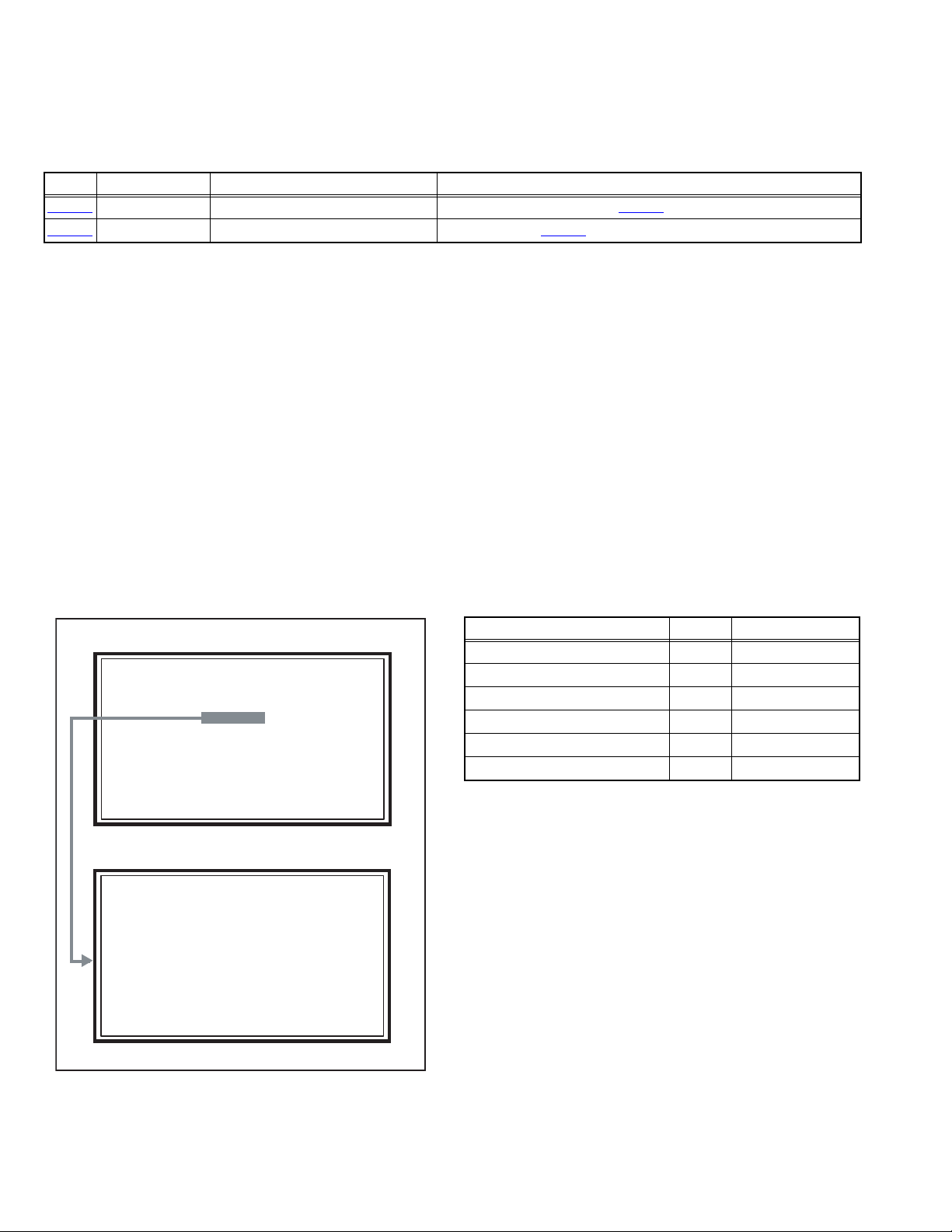
3.2 MEMORY IC REPLACEMENT
SERVICE MENU
1. ADJUST
2. SELF CHECK
3. I2C STOP
S001 R DRIVE 137
PAL50 FULL STD H
• This model uses the memory IC.
• This memory IC stores data for proper operation of the video and drive circuits.
• When replacing, be sure to use an IC containing this (initial value) data.
3.2.1 MEMORY IC TABLE
Simbol Number of pins Mounting PWB Main content of data
IC7201
IC7602
48-pin DIGITAL PWB Progaram(Video process) of IC6001(System CPU) is memorized.
8-pin DIGITAL PWB Setting value of IC7601(MAIN CPU) is memorized.
3.2.2 MEMORY IC REPLACEMENT PROCEDURE
1. Power off
Switch off the power and disconnect the power plug from the AC outlet.
2. Replace the memory IC
Be sure to use the memory IC written with the initial setting values.
3. Power on
Connect the power plug to the AC outlet and switch on the power.
4. Receiving channel setting
Refer to the OPERATING INSTRUCTIONS and set the receive channels (Channels Preset) as described.
5. User setting
Check the user setting items according to the given in page later. Where these do not agree, refer to the OPERATING
INSTRUCTIONS and set the items as described.
6. SERVICE MODE setting
Verify what to set in the SERVICE MODE, and set whatever is necessary (Fig.1). Refer to the SERVICE ADJUSTMENT for setting.
3.2.3 SERVICE MODE SETTING
SERVICE MODE SCREEN
MAIN MENU SCREEN
SERVICE MENU
1. ADJUST
2. SELF CHECK
3. I2C STOP
ADJUSTMENT MODE SCREEN
S001 R DRIVE 137
PAL50 FULL STD H
SETTING ITEM
Setting items Settings Item No.
Video system setting Adjust S001 - S009
Audio system setting Adjust T001 - T003
Main CPU system setting Fixed M001 - M224
Drive system setting Fixed F0 01 - F002
(Not used) Fixed D001
(Not used) Fixed Z001
1-16 (No.YA378)
Fig.1
Page 17
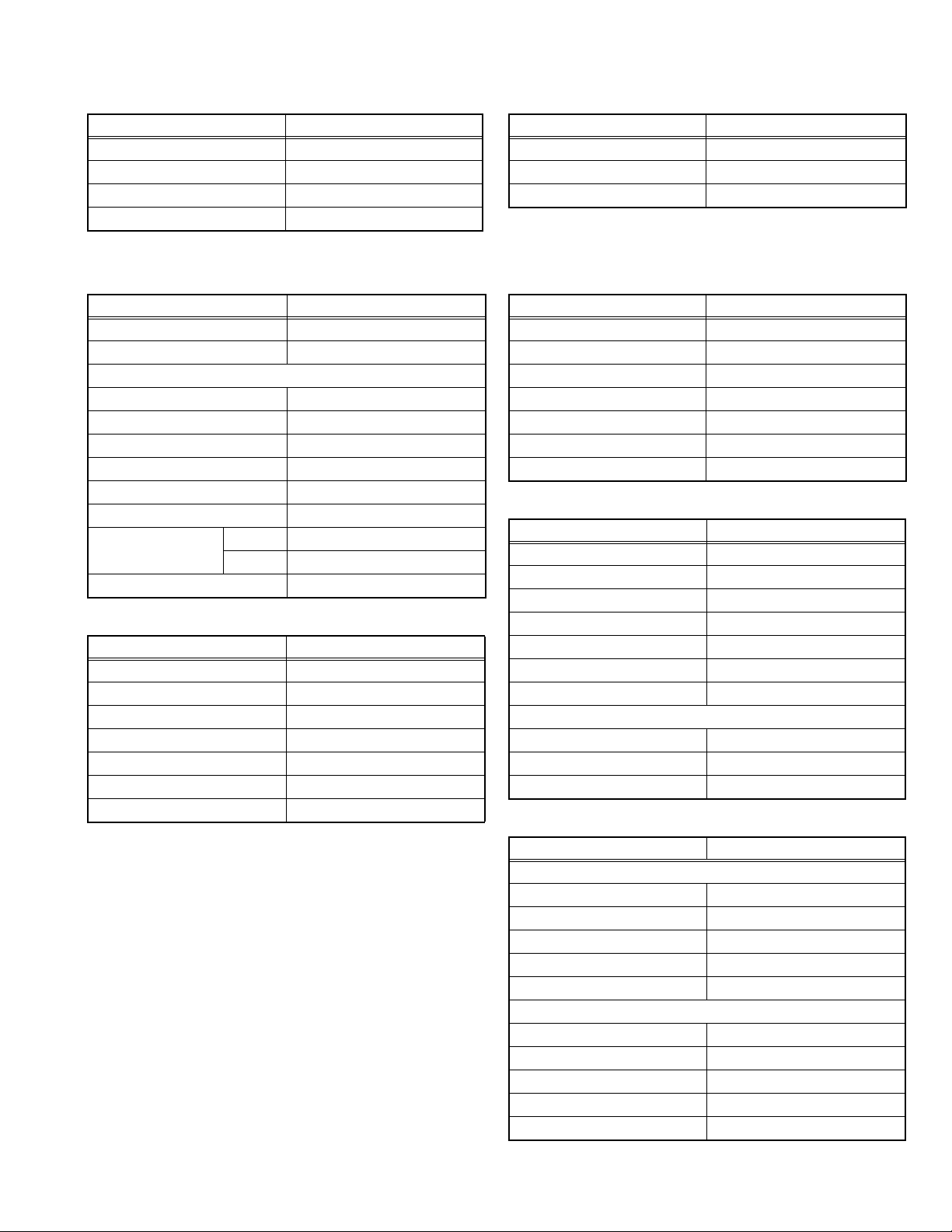
3.2.4 SETTINGS OF FACTORY SHIPMENT
3.2.4.1 BUTTON OPERATION 3.2.4.2 REMOTE CONTROL DIRECT OPERATION
Setting item Setting position
POWER Off
CHANNEL PR1
VOLUME 10
TV/AV TV
3.2.4.3 REMOTE CONTROL MENU OPERATION
(1) PICTURE
Setting item Setting position
Picture Mode Bright
Colour Temp. Cool
Features
Super Digipure Auto
Movie Theatre Auto
Colour Management On
Picture Management On
Smart Picture On
MPEG Noise Reduction On
Colour System Main Auto
Sub Auto
4:3 Auto Aspect Panoramic
(2) SOUND
Setting item Setting position
Stereo / I•ii Stereo Sound
Bass Centre
Treble Centre
Balance Centre
3d Cinema sound Off
Maxx bass Off
Voice Enhancer On
CHANNEL PR1
VOLUME 10
ZOOM Panoramic
(4) FEATURES
Sleep Timer Off
Child Lock Id No.0000, All Ch Off
Appearance Type D
Blue Back On
Favourite Setting Reset
Illumination Bright
Power Lamp On
(5) SET UP
Auto Program Tv Channel Automatically Set
Edit/manual Preset Ch Only
Language English
Decoder (Ext-2) Off
Component Auto Select On
Hdmi Setting Auto
Attenuator Off
Ext Setting
S-IN Blank
ID Blank
Dubbing Ext-1 → Ext-2
(6) DTV [Only DS7 series]
Timers
Name ∗∗∗∗
Start 00:00
End 00:00
Date 01/01/2004
Mode Inactive
Configuration
Audio Language English
Subtitle English
Favourite Mode off
Receiver Upgrade V.∗.∗
Menu Lock Disabled
Setting item Setting position
Setting item Setting position
Setting item Setting position
Setting item Setting position
(No.YA378)1-17
Page 18
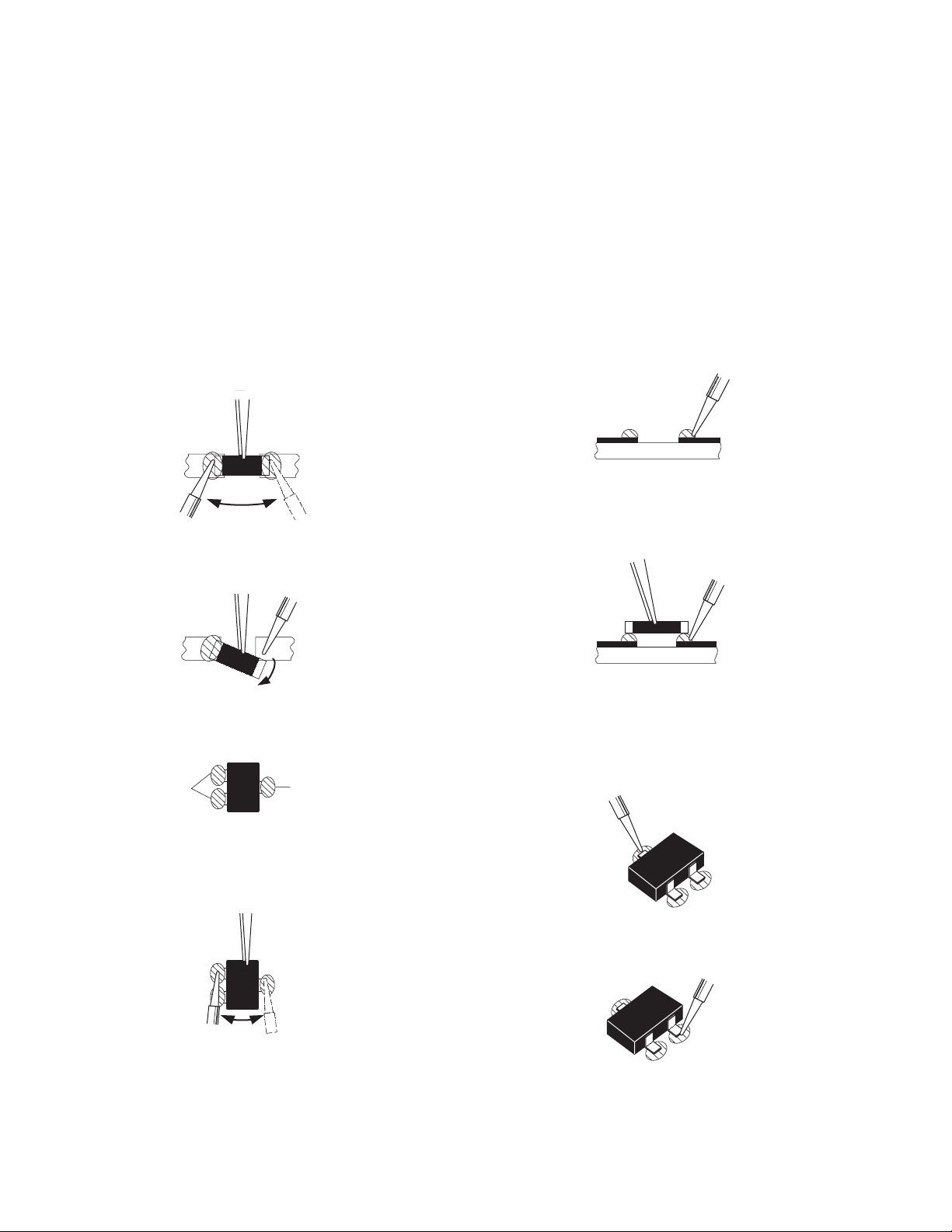
3.3 REPLACEMENT OF CHIP COMPONENT
3.3.1 CAUTIONS
(1) Avoid heating for more than 3 seconds.
(2) Do not rub the electrodes and the resist parts of the pattern.
(3) When removing a chip part, melt the solder adequately.
(4) Do not reuse a chip part after removing it.
3.3.2 SOLDERING IRON
(1) Use a high insulation soldering iron with a thin pointed end of it.
(2) A 30w soldering iron is recommended for easily removing parts.
3.3.3 REPLACEMENT STEPS
1. How to remove Chip parts
2. How to install Chip parts
[Resistors, capacitors, etc.]
(1) As shown in the figure, push the part with tweezers and
alternately melt the solder at each end.
(2) Shift with the tweezers and remove the chip part.
[Transistors, diodes, variable resistors, etc.]
(1) Apply extra solder to each lead.
SOLDER
SOLDER
[Resistors, capacitors, etc.]
(1) Apply solder to the patter n as i nd i ca te d in th e figure.
(2) G rasp the chip part with tweezers and place it on the
solder. Then heat and melt the solder at both ends of the
chip part.
[Transistors, diodes, variable resistors, etc.]
(1) Apply solder to the patter n as i nd i ca te d in th e figure.
(2) G rasp the chip part with tweezers and place it on the
solder.
(3) First solder lead A as indicated in the figure.
(2) As shown in the figure, push the part with tweezers and
alternately melt the solder at each lead. Shift and remove
the chip part.
NOTE :
After removing the part, remove remaining solder from the
pattern.
1-18 (No.YA378)
A
B
C
(4) Then solder leads B and C.
A
B
C
Page 19
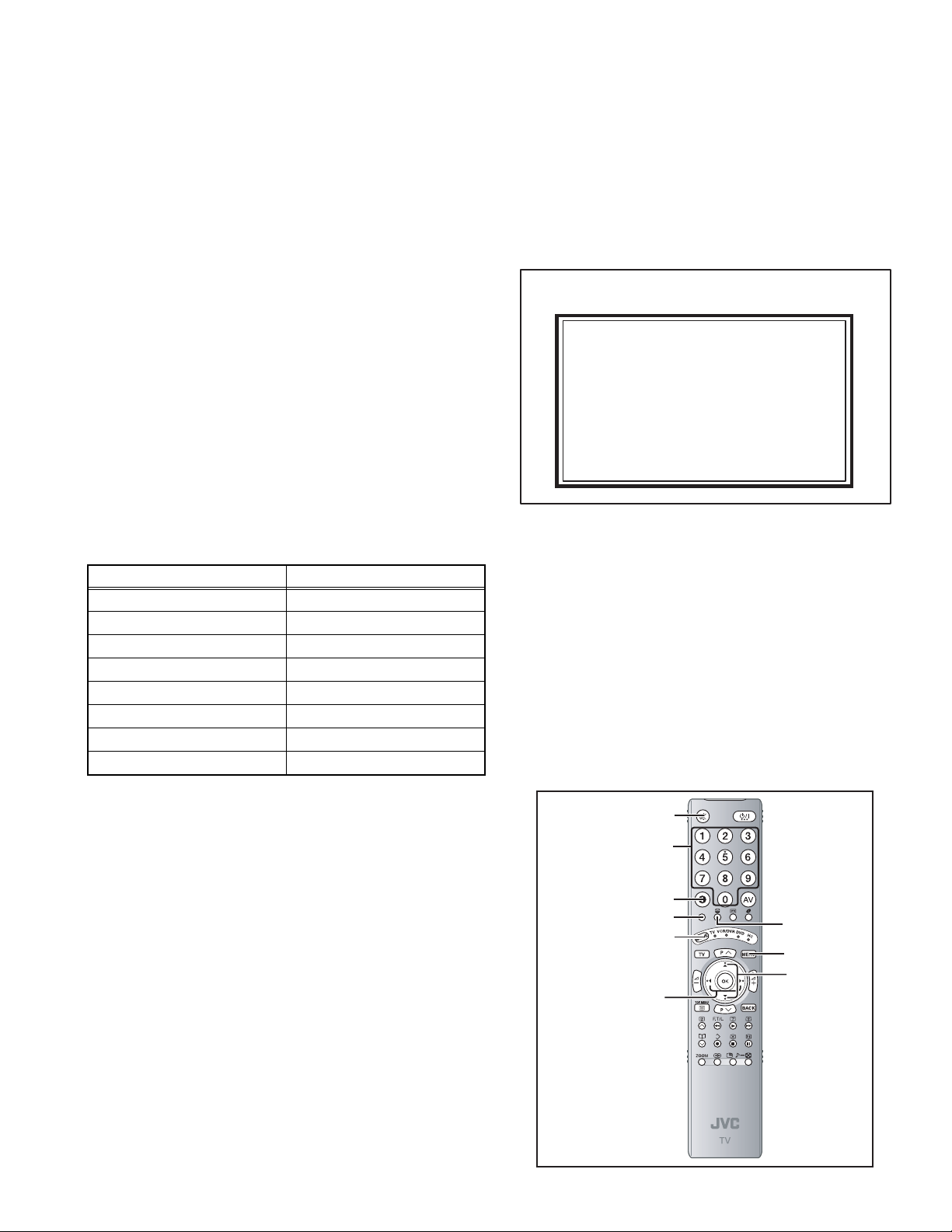
SECTION 4
SERVICE MENU
1. ADJUST
2. SELF CHECK
3. I2C STOP
ADJUSTMENT
4.1 ADJUSTMENT PREPARATION
(1) There are 2 ways of adjusting this TV : One is with the
REMOTE CONTROL UNIT and the other is the
conventional method using adjustment parts and
components.
(2) The adjustment using the REMOTE CONTROL UNIT is
made on the basis of the initial setting values. The
setting values which adjust the screen to the optimum
condition can be different from the initial setting
values.
(3) Make sure that connection is correctly made AC to AC
power source.
(4) Turn on the power of the TV and measuring instruments for
warming up for at least 30 minutes before starting
adjustments.
(5) If the receive or input signal is not specified, use the most
appropriate signal for adjustment.
(6) Never touch the parts (such as variable resistors,
transformers and condensers) not shown in the adjustment
items of this service adjustment.
4.2 PRESET SETTING BEFORE ADJUSTMENTS
Unless otherwise specified in the adjustment items, preset the
following functions with the REMOTE CONTROL UNIT.
Setting item Settings position
Picture Mode Standard
Picture Adjustments Centre
Colour Temp. Normal
Super Digipure Auto
Movie Theatre Auto
Colour Management On
Picture Management On
Zoom Full
4.3 MEASURING INSTRUMENT AND FIXTURES
• Signal generator (Pattern generator) [PAL]
• Remote control unit
4.5 BASIC OPERATION OF SERVICE MODE
4.5.1 HOW TO ENTER THE SERVICE MODE
(1) Press [INFORMATION] key and [MUTING] key on the
remote control unit simultaneously to enter the SERVICE
MODE SCREEN.
(2) In the SERVICE MENU, press the [1] key to display
ADJUSTMENT MODE SCREEN.
SERVICE MENU SCREEN
SERVICE MENU
1. ADJUST
2. SELF CHECK
3. I2C STOP
NOTE:
• Before enter the SERVICE MODE, press the [MODE] key to
confirm that "TV" position is indicated. If it is in a wrong
position, the SERVICE MODE operation cannot be
performed.
• When a number key other than the [1] key is pressed in the
SERVICE MODE SCREEN, the other relevant screen may
be displayed.
This is not used in the adjustment procedure. Press the
[MENU] key to return to the SERVICE MODE SCREEN.
4.5.2 HOW TO EXIT THE SERVICE MODE
Press the [MENU] key to exit the Service mode.
4.5.3 SERVICE MODE SELECT KEY LOCATION
[MUTING] key
[Nunber] key
4.4 ADJUSTMENT ITEMS
VIDEO CIRCUIT
• WHITE BALANCE (HIGH LIGHT) adjustment
[INFORMATION] key
[Red] key
[MODE] key
[Function/] key
[Green] key
[MENU] key
[FUNCTION
/] key
(No.YA378)1-19
Page 20
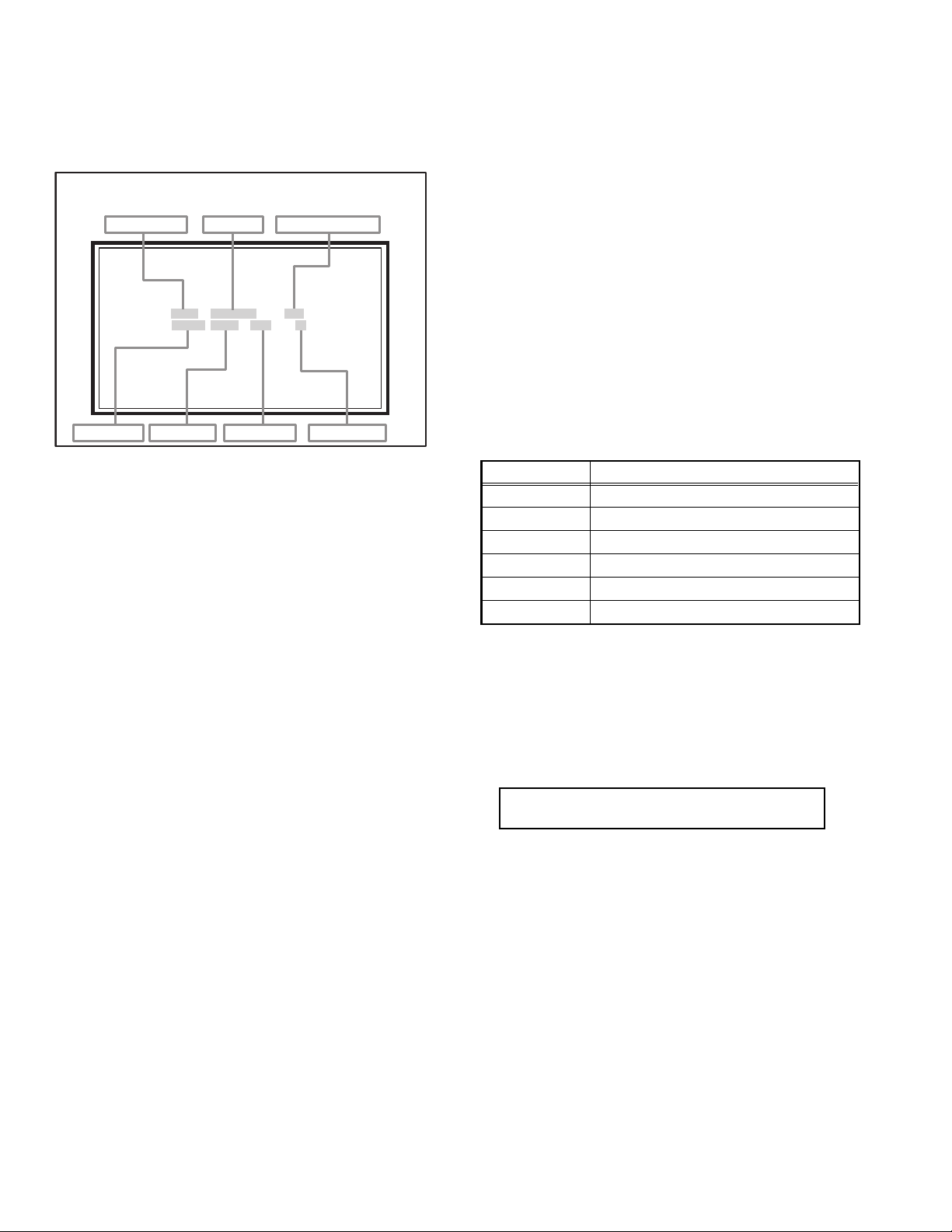
4.5.4 ADJUSTMENT MODE
S001 R DRIVE 137
PAL50 FULL STD H
This mode is used to adjust the VIDEO CIRCUIT and the MTS CIRCUIT.
4.5.4.1 HOW TO ENTER THE ADJUSTMENT MODE
When the SERVICE MENU SCREEN of SERVICE MODE is displayed, press [1] key to enter the ADJUSTMENT MODE.
4.5.5 DESCRIPTION OF STATUS DISPLAY
(3) PICTURE MODE
SOFT : SOFT
ADJUSTMENT MODE
STD : STANDARD
BRI : BRIGHT
SETTING ITEM No.
SETTING ITEM
SETTING VALUE (DATA)
(4) COLOUR TEMP.
H: COOL
M : NORMAL
L: WARM
S001 R DRIVE 137
PAL50 FULL STD H
(5) SETTING ITEM NAME
Setting item name are displayed. For the setting item names
to be displayed, refer to "INITIAL SETTING VALUES IN THE
SERVICE MODE".
(6) SETTING ITEM NO.
SIGNAL SYSTEM
ZOOM MODE
PICTURE MODE
COLOUR TEMP.
Setting item numbers are displayed. The setting item numbers
to be displayed are listed below.
(1) SIGNAL SYSTEM
The signal displayed on the screen is displaye d.
PAL50 : PAL50Hz (Composite / S-video)
PAL60 : PAL60Hz (Composite / S-video)
SECAM : SECAM
NTSC3 : NTSC3.58
NTSC4 : NTSC4.43
525I : 525i (Component)
525P : 525p
625I : 625i (Component)
625P : 625p
750P : 750p
1125I5 : 1125i 50Hz
Item No. Setting item
S001 - S009 Video system setting
T001 - T003 Audio system setting
M001 - M224 Main CPU system setting
F001 - F002 Drive system setting
D001 (NOT USED)
Z001 (NOT USED)
(7) SETTING VALUE (DATA)
The SETTING VALUE is displayed.
1125I6 : 1125i 60Hz
RGB5 : RGB 525i
RGB6 : RGB 625i
PCVGA : PC (VGA)
PCXGA : PC (XGA)
D625I : DVB-T 625i [Only DS7 series]
H525I : HDMI 525i
H525P : HDMI 525p
4.5.6 CHANGE AND MEMORY OF SETTING VALUE
SELECTION OF SETTING ITEM
• [FUNCTION /] key.
For scrolling up / down the setting items.
S001...S009 ↔ T001...T003 ↔ M001...M224 ↔
F001...F002 ↔ D001 ↔ Z001↔return to S001
H625I : HDMI 625i
H625P : HDMI 625p
H750P : HDMI 750p
H125I5 : HDMI 1 125i 50Hz
CHANGE OF SETTING VALUE (DATA)
• [FUNCTION /] key.
For scrolling up / down the setting values.
H125I6 : HDMI 1 125i 60Hz
--- : OTHER
(2) ZOOM MODE
MEMORY OF SETTING VALUE (DATA)
Changed setting value is memorized by pressing [MUTING]
key.
State of the SCREEN SIZE or MULTI PICTURE is displayed.
SINGLE SCREEN
FULL : FULL
PANO : PANORAMIC
1609 : 16:9 ZOOM
1609S : 16:9 ZOOM SUBTITLE
1409 : 14:9 ZOOM
REGU : REGULAR
MULTI SCREEN
M2 : 2-picture s multi
M12 : 12-pictures multi
1-20 (No.YA378)
Page 21
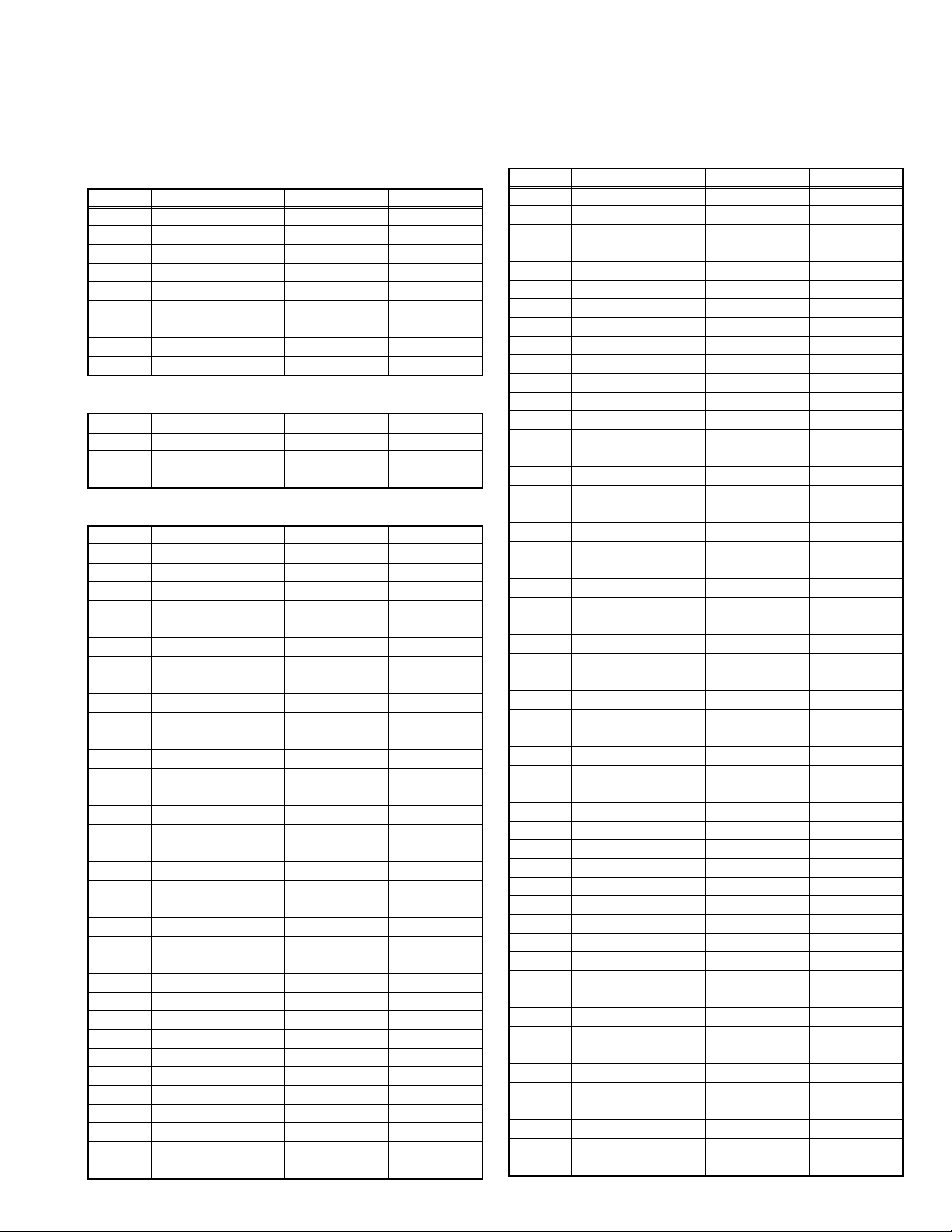
4.6 INITIAL SETTING VALUES IN THE SERVICE MODE
• Perform fine-tuning based on the "initial values" using the remote control when in the Service mode.
• The "initial values" serve only as an indication rough standard and therefore the values with which optimal display can be achieved
may be different from the default values. But, don't change the values that are not written in "ADJUSTMENT PROCEDURE". They
are fixed values.
4.6.1 VIDEO SYSTEM SETTING
Item No. Item Variable range Setting value
S001 R DRIVE 0 - 255 137
S002 G DRIVE 0 - 255 128
S003 B DRIVE 0 - 255 104
S004 RESREV 0 - 255 4
S005 RESREV 0 - 255 2
S006 RESREV 0 - 255 2
S007 RESREV 0 - 255 2
S008 RESREV 0 - 255 2
S009 RESREV 0 - 255 2
4.6.2 AUDIO SYSTEM SETTING
Item No. Item Variable range Setting value
T001 RESREV 0 - 15 2
T002 RESREV 0 - 63 2
T003 RESREV 0 - 63 2
4.6.3 MAIN CPU SYSTEM SETTING (Fixed values)
Item No. Item Variable range Setting value
M001 1E00 00 - FF 00
M002 1E01 00 - FF 00
M003 1E02 00 - FF 05
M004 1E03 00 - FF 01
M005 1E04 00 - FF 00
M006 1E05 00 - FF 00
M007 1E06 00 - FF 00
M008 1E07 00 - FF 01
M009 1E08 00 - FF 00
M010 1E09 00 - FF 00
M011 1E0A 00 - FF 01
M012 1E0B 00 - FF 00
M013 1E0C 00 - FF 01
M014 1E0D 00 - FF 00
M015 1E0E 00 - FF 00
M016 1E0F 00 - FF 00
M017 1E10 00 - FF 01
M018 1E11 00 - FF 00
M019 1E12 00 - FF 00
M020 1E13 00 - FF 01
M021 1E14 00 - FF 10
M022 1E15 00 - FF 01
M023 1E16 00 - FF 00
M024 1E17 00 - FF 00
M025 1E18 00 - FF 00
M026 1E19 00 - FF 00
M027 1E1A 00 - FF 00
M028 1E1B 00 - FF 00
M029 1E1C 00 - FF 00
M030 1E1D 00 - FF 00
M031 1E1E 00 - FF 00
M032 1E1F 00 - FF 00
M033 1E20 00 - FF 00
M034 1E21 00 - FF 00
Item No. Item Variable range Setting value
M035 1E22 00 - FF 00
M036 1E23 00 - FF 00
M037 1E24 00 - FF 00
M038 1E25 00 - FF 00
M039 1E26 00 - FF 00
M040 1E27 00 - FF 00
M041 1E28 00 - FF 00
M042 1E29 00 - FF 00
M043 1E2A 00 - FF 00
M044 1E2B 00 - FF 00
M045 1E2C 00 - FF 00
M046 1E2D 00 - FF 00
M047 1E2E 00 - FF 00
M048 1E2F 00 - FF 00
M049 1E30 00 - FF 00
M050 1E31 00 - FF 02
M051 1E32 00 - FF 01
M052 1E33 00 - FF 00
M053 1E34 00 - FF 00
M054 1E35 00 - FF 00
M055 1E36 00 - FF 01
M056 1E37 00 - FF 00
M057 1E38 00 - FF E4
M058 1E39 00 - FF 0A
M059 1E3A 00 - FF 00
M060 1E3B 00 - FF 20
M061 1E3C 00 - FF 00
M062 1E3D 00 - FF 00
M063 1E3E 00 - FF 00
M064 1E3F 00 - FF 00
M065 1E40 00 - FF 00
M066 1E41 00 - FF 00
M067 1E42 00 - FF 03
M068 1E43 00 - FF 30
M069 1E44 00 - FF 00
M070 1E45 00 - FF 20
M071 1E46 00 - FF 03
M072 1E47 00 - FF 00
M073 1E48 00 - FF 00
M074 1E49 00 - FF 00
M075 1E4A 00 - FF 03
M076 1E4B 00 - FF 03
M077 1E4C 00 - FF 03
M078 1E4D 00 - FF 01
M079 1E4E 00 - FF 03
M080 1E4F 00 - FF 00
M081 1E50 00 - FF 06
M082 1E51 00 - FF 00
M083 1E52 00 - FF 22
M084 1E53 00 - FF 00
M085 1E54 00 - FF 00
M086 1E55 00 - FF 00
M087 1E56 00 - FF 00
(No.YA378)1-21
Page 22
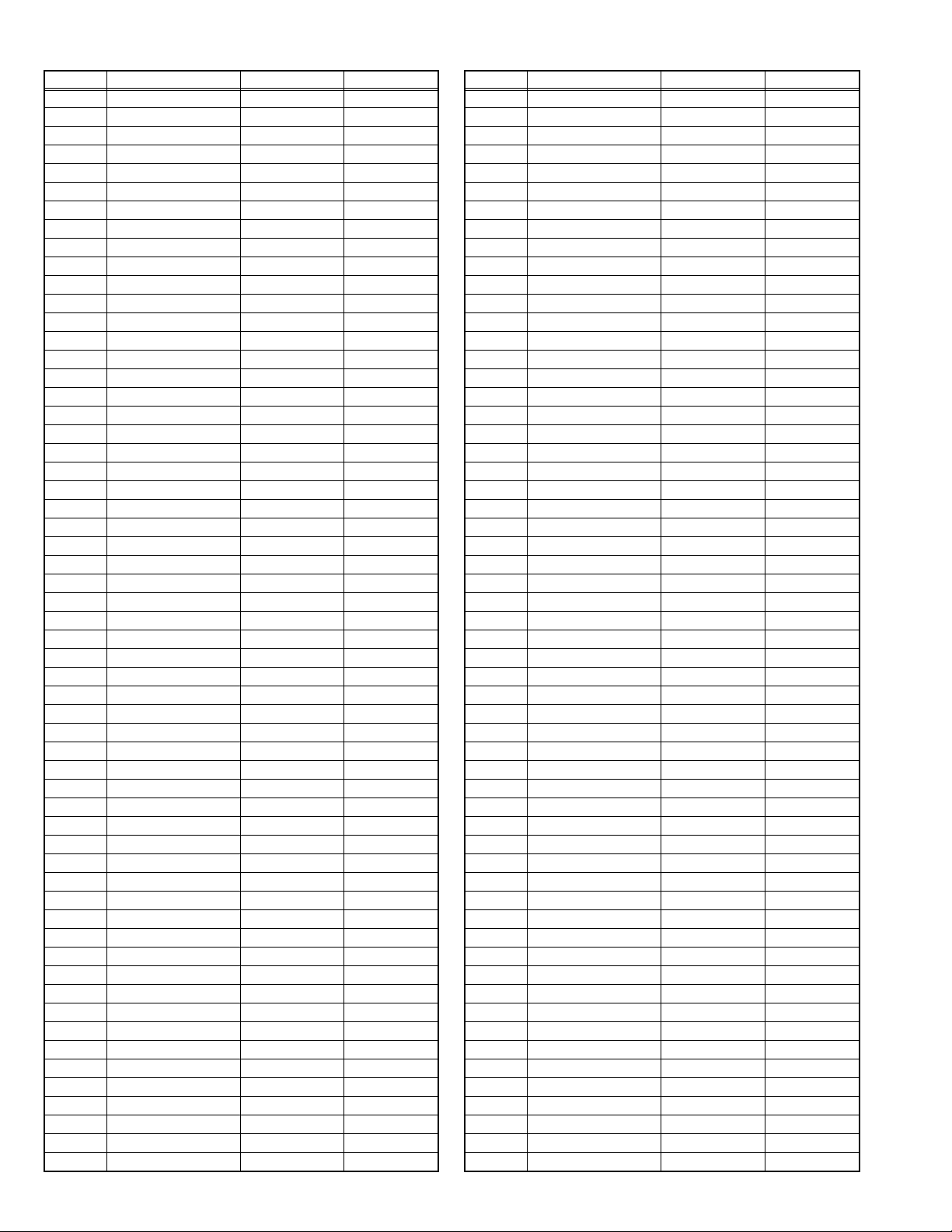
Item No. Item Variable range Setting value
M088 1E57 00 - FF 00
M089 1E58 00 - FF 00
M090 1E59 00 - FF 00
M091 1E5A 00 - FF 00
M092 1E5B 00 - FF 00
M093 1E5C 00 - FF 00
M094 1E5D 00 - FF 00
M095 1E5E 00 - FF 00
M096 1E5F 00 - FF 00
M097 1E60 00 - FF 00
M098 1E61 00 - FF 00
M099 1E62 00 - FF 00
M100 1E63 00 - FF 00
M101 1E64 00 - FF 00
M102 1E65 00 - FF 00
M103 1E66 00 - FF 00
M104 1E67 00 - FF 00
M105 1E68 00 - FF 00
M106 1E69 00 - FF 00
M107 1E6A 00 - FF 02
M108 1E6B 00 - FF 00
M109 1E6C 00 - FF 00
M110 1E6D 00 - FF 00
M111 1E6E 00 - FF 00
M112 1E6F 00 - FF 00
M113 1E70 00 - FF 01
M114 1E71 00 - FF 00
M115 1E72 00 - FF 05
M116 1E73 00 - FF 01
M117 1E74 00 - FF 02
M118 1E75 00 - FF 00
M119 1E76 00 - FF 02
M120 1E77 00 - FF 0E
M121 1E78 00 - FF 00
M122 1E79 00 - FF 00
M123 1E7A 00 - FF 00
M124 1E7B 00 - FF 00
M125 1E7C 00 - FF 00
M126 1E7D 00 - FF 00
M127 1E7E 00 - FF 00
M128 1E7F 00 - FF 00
M129 1E80 00 - FF 01
M130 1E81 00 - FF 00
M131 1E82 00 - FF 01
M132 1E83 00 - FF 00
M133 1E84 00 - FF 00
M134 1E85 00 - FF 00
M135 1E86 00 - FF 00
M136 1E87 00 - FF 00
M137 1E88 00 - FF 00
M138 1E89 00 - FF 00
M139 1E8A 00 - FF 00
M140 1E8B 00 - FF 00
M141 1E8C 00 - FF 00
M142 1E8D 00 - FF 00
M143 1E8E 00 - FF 00
M144 1E8F 00 - FF 00
M145 1E90 00 - FF 00
Item No. Item Variable range Setting value
M146 1E91 00 - FF 00
M147 1E92 00 - FF 00
M148 1E93 00 - FF 00
M149 1E94 00 - FF 00
M150 1E95 00 - FF 00
M151 1E96 00 - FF 00
M152 1E97 00 - FF 00
M153 1E98 00 - FF 00
M154 1E99 00 - FF 00
M155 1E9A 00 - FF 01
M156 1E9B 00 - FF 00
M157 1E9C 00 - FF 03
M158 1E9D 00 - FF 00
M159 1E9E 00 - FF 00
M160 1E9F 00 - FF 00
M161 1EA0 00 - FF 00
M162 1EA1 00 - FF 00
M163 1EA2 00 - FF 00
M164 1EA3 00 - FF 01
M165 1EA4 00 - FF 00
M166 1EA5 00 - FF 00
M167 1EA6 00 - FF 00
M168 1EA7 00 - FF 00
M169 1EA8 00 - FF 00
M170 1EA9 00 - FF 00
M171 1EAA 00 - FF 00
M172 1EAB 00 - FF 00
M173 1EAC 00 - FF 0A
M174 1EAD 00 - FF 00
M175 1EAE 00 - FF 00
M176 1EAF 00 - FF 00
M177 1EB0 00 - FF 00
M178 1EB1 00 - FF 00
M179 1EB2 00 - FF 00
M180 1EB3 00 - FF 00
M181 1EB4 00 - FF 00
M182 1EB5 00 - FF 00
M183 1EB6 00 - FF 00
M184 1EB7 00 - FF 00
M185 1EB8 00 - FF 00
M186 1EB9 00 - FF 00
M187 1EBA 00 - FF 00
M188 1EBB 00 - FF 00
M189 1EBC 00 - FF 00
M190 1EBD 00 - FF 00
M191 1EBE 00 - FF 00
M192 1EBF 00 - FF 00
M193 1EC0 00 - FF 00
M194 1EC1 00 - FF 00
M195 1EC2 00 - FF 01
M196 1EC3 00 - FF 00
M197 1EC4 00 - FF 00
M198 1EC5 00 - FF 00
M199 1EC6 00 - FF 00
M200 1EC7 00 - FF 00
M201 1EC8 00 - FF 01
M202 1EC9 00 - FF 00
M203 1ECA 00 - FF 00
1-22 (No.YA378)
Page 23

Item No. Item Variable range Setting value
M204 1ECB 00 - FF 00
M205 1ECC 00 - FF 02
M206 1ECD 00 - FF 00
M207 1ECE 00 - FF 00
M208 1ECF 00 - FF 00
M209 1ED0 00 - FF 10
M210 1ED1 00 - FF 00
M211 1ED2 00 - FF 00
M212 1ED3 00 - FF 00
M213 1ED4 00 - FF 00
M214 1ED5 00 - FF FF
M215 1ED6 00 - FF 00
M216 1ED7 00 - FF 00
M217 1ED8 00 - FF 00
M218 1ED9 00 - FF 00
M219 1EDA 00 - FF 00
M220 1EDB 00 - FF 00
4.7 ADJUSTMENT PROCEDURE
4.7.1 VIDEO CIRCUIT
Item
WHITE
BALANCE
(HIGHLIGHT)
Measuring
instrument
Remote
control unit
Signal
generator
Test point Adjustment part Description
[1.ADJUST]
S001: R DRIVE (Red drive)
S002: G DRIVE (Green drive)
S003: B DRIVE (Blue drive)
Item No. Item Variable range Setting value
M221 1EDC 00 - FF 00
M222 1EDD 00 - FF 00
M223 1EDE 00 - FF 00
M224 1EDF 00 - FF 00
4.6.4 DRIVE SYSTEM SETTING (Fixed values)
Item No. Item Variable range Setting value
F001 DD 0 - 1 0
F002 RAM REF 0 - 1 0
4.6.5 NOT USED (Fixed values)
Item No. Item Variable range Setting value
D001 RESREV 0 - 255 2
4.6.6 NOT USED (Fixed values)
Item No. Item Variable range Setting value
Z001 RESREV 0 - 255 2
(1) Receive a PAL 75% all white signal.
(2) Set PICTURE MODE to "STANDARD".
(3) Set ZOOM to "FULL".
(4) Set COLOUR TEMP. to "NORMAL".
(5) Select "1.ADJUST" from the SERVICE MODE.
(6) Adjust to Keep one of < S001 > (Red drive),
< S002 > (Green drive) or < S003 > (Blue drive)
unchanged, then lower the other two so that the
all-white screen is equally white throughout.
NOTE:
Set one or more of < S001 >, < S002 >, and
< S003 > to "137".
(7) Check that white balance is properly tracked
from low light to high light. If the white balance
tracking is deviated, adjust to correct it.
(8) Press the [MUTING] key to memoirze the set
value.
(No.YA378)1-23
Page 24

SECTION 5
SERVICE MENU
1. ADJUST
2. SELF CHECK
3. I2C STOP
LOB 0 FAN 0
AUD 0
ANA 9 DIG 9
0000 00
00
TMP 0 L 1 0
L 2 0 DDT 0
FAN 0 L C 0
IRS 0
TROUBLESHOOTING
5.1 SELF CHECK FEATURE
5.1.1 OUTLINE
This unit comes with the "Self check" feature, which checks the
operational state of the circuit and displays/saves it during
failure.Diagnosis is performed when power is turned on, and
information input to the main microcomputer is monitored at all
time.Diagnosis is displayed in 2 ways via screen display and LED
flashes. Failure detection is based on input state of I
2
C bus and
the various control lines connected to the main microcomputer.
5.1.2 HOW TO ENTER THE SELF CHECK MODE
Before enter the SELF CHECK MODE, press the [MODE] key to
confirm that "TV" position is indicate d. If it is in a wrong position,
the SELF CHECK MODE operation cannot be performed.
(1) Press the [INFORMATION] key and [MUTING] key simul-
taneously, then enter the SERVICE MODE.
(2) Press the [2] key SELF CHECK MODE.
(3) Press the [RED] key to enter Page 2 of the SELF CHECK
MODE.
*Use the [GREEN] key to toggle between Page 1 and Page 2.
NOTE:
When a number key other than the [2] key is pressed in the
SERVICE MODE screen, the other relevant screen may be
displayed.
This is not used in the SELF CHECK MODE. Press the
[MENU] key to return to the MAIN MENU SCREEN.
5.1.5 POINTS TO NOTE WHEN USING THE SELF CHECK
FEATURE
In addition to circuit failures (abnormal operation), the following
cases may also be iagnosed as "Abnormal" and displayed and
counted as "NG".
(1) Temporary defective transmissions across circuits due to
pulse interruptions
(2) M isalignment in the on/off timing of power for I
2
C bus
(VCC) when turning on/off the main power.
Diagnosis may be impeded if a large number of items are
displayed as "NG". As such, start Self check check only after 3
seconds in the case of receivers and 5 seconds in the case of
panels upon turning on the power. If recurrences are exp ected,
ensure to clear (reset) the failure history and record the new
diagnosis reults.
SERVICE MENU SCREEN
SERVICE MENU
1. ADJUST
2. SELF CHECK
3. I2C STOP
5.1.3 HOW TO EXIT THE SELF CHECK MODE
To Save Failure History:
Turn off the power by unplugging the AC power cord plug when
in the Self check display mode.
To Clear (Reset) Failure History:
Turn off the power by pressing the [POWER] key on the remote
control unit when in the Self check display mode.
5.1.4 FAILURE HISTORY
Failure history can be counted up to 9 times for each item. When
the number exceeds 9, display will remain as 9. Failure history
will be stored in the memory unless it has been deleted.
NOTE:
Only SYNC (with/without sync signals) will be neither counted
nor stored.
SELF CHECK MODE SCREEN (Page 1)
LOB 0 FAN 0
AUD 0
ANA 9 DIG 9
0000 00
00
Item Failure history
SELF CHECK MODE SCREEN (Page 2)
TMP 0 L 1 0
L 2 0 DDT 0
FAN 0 L C 0
IRS 0
Item Failure history
1-24 (No.YA378)
Fig.1
Page 25

5.1.6 DETAILS
Self check is performed for the following items:
< Page 1 of screen >
Detection item Display Detection content
Low bias line short
protection
Fan lock FAN Not used ---- ----
Abnormal rise of
temperature in audio
circuit
Devices on the ANALOG
PWB
Devices on the DIGITAL
PWB
< Page 2 of screen >
Detection item Display Detection content
Temp. sensor TEM Not used ---- ----
Lamp does not light up L1 Not used ---- ----
Lamp goes out L2 Not used ---- ----
Abnormal DD CPU
circuit
Fan lock FAN Not used ---- ----
Lamp cover open LC Not used ---- ----
Abnormal of optical iris IRS Not used ---- ----
LOB Confirm the operation of the low bias (16V / 5V /
LCD5V / 3.3V / 1.2V) protection circuit.
, Q9651[DC-DC PWB]
Q9601
AUD Confirmation of the temperature of audio circuit.
TH6401
ANA Confirmation of reply of ACK signal which uses
I2C communication.
IC101
[ANALOG PWB]
DIG Confirmation of reply of ACK signal which uses
I2C communication.
IC6401
DDT Not used ---- ----
[D-AMP PWB]
, IC102, IC381, IC601, IC606, TU3002
[DIGITAL PWB]
Diagnosis
signal (line)
LB_PRO Detection starts 3 seconds after
the power is turned on. If error
continues between 200 ms the
power is turned off.
---- Detection starts 3 seconds after
the power is turned on.
If the temperture of 90°C is
detected for 3 seconds the power
is turned off.
SDA If it checks whenever I2C
communication is performed and
no reply of ACK signal an error
will be counted.
SDA If it checks whenever I2C
communication is performed and
no reply of ACK signal an error
will be counted.
Diagnosis
signal (line)
Detection timing
Detection timing
5.1.7 METHOD OF DISPLAY WHEN A RASTER IS NOT OUTPUT
In the state where a raster is not output by breakdown of the set, an error is displayed by blink of the POWER LED.
Type of error POWER LED flash cycle
Low bias line short protection [S70 series] Blue turnig on and off at 1 second intervals.
Low bias line short protection [DS7 series] Red turnig on and off at 1 second intervals.
Abnormal rise of temperature in audio circuit [S70 series] Blue turnig on and off at 0.5 second intervals.
Abnormal rise of temperature in audio circuit [DS7 series] Green turnig on and off at 0.5 second intervals.
< Explanation of operation >
If error is detected, the power is turned off.
Shortly after a power is turned off, POWER LED will be blinked.
Power cannot be turned on until the power cord takes out and inserts, after a power is turned off.
(No.YA378)1-25
Page 26
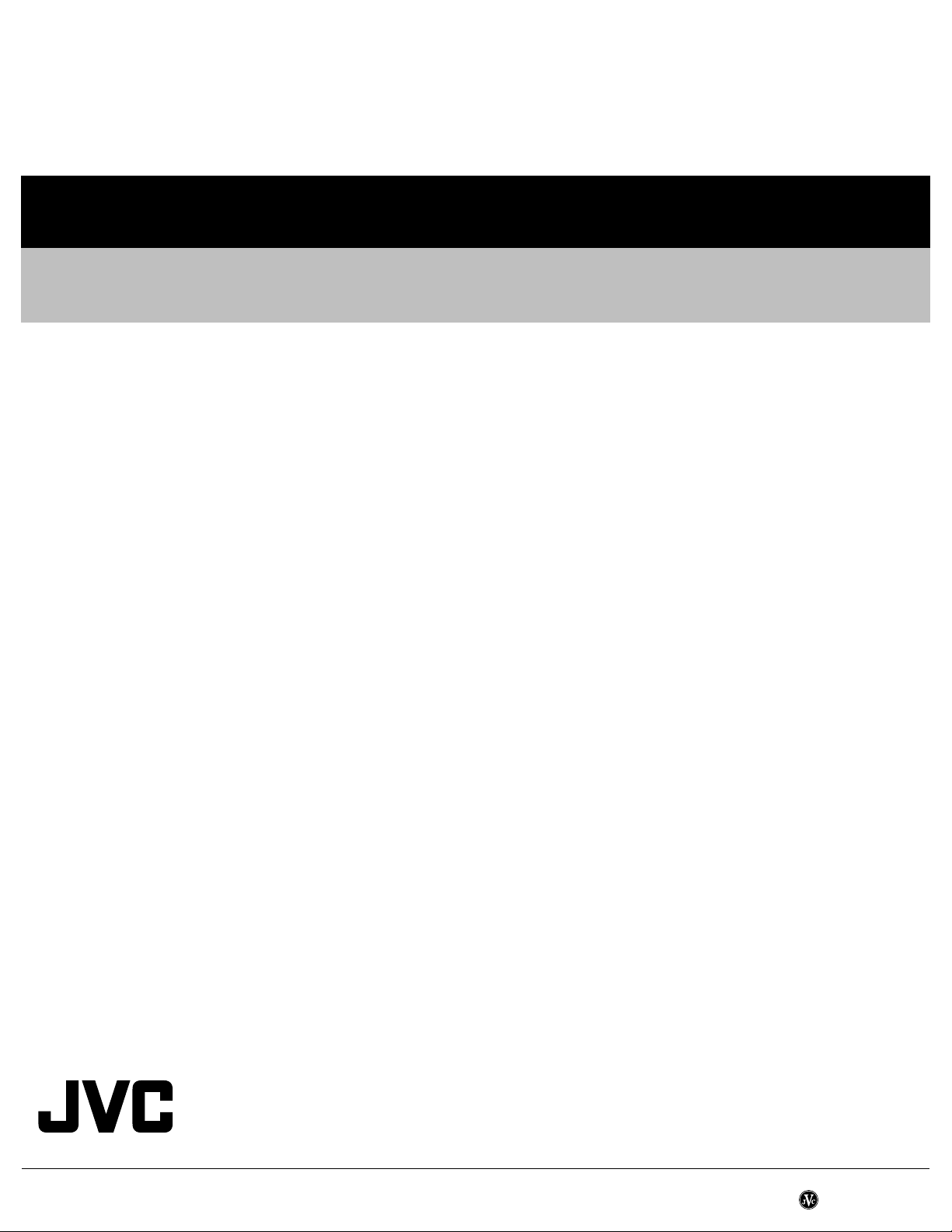
Victor Company of Japan, Limited
Flat Panel Display Category 12, 3-chome, Moriya-cho, Kanagawa-ku, Yokohama-city, Kanagawa-prefecture, 221-8528, Japan
(No.YA378)
Printed in Japan
VPT
Page 27
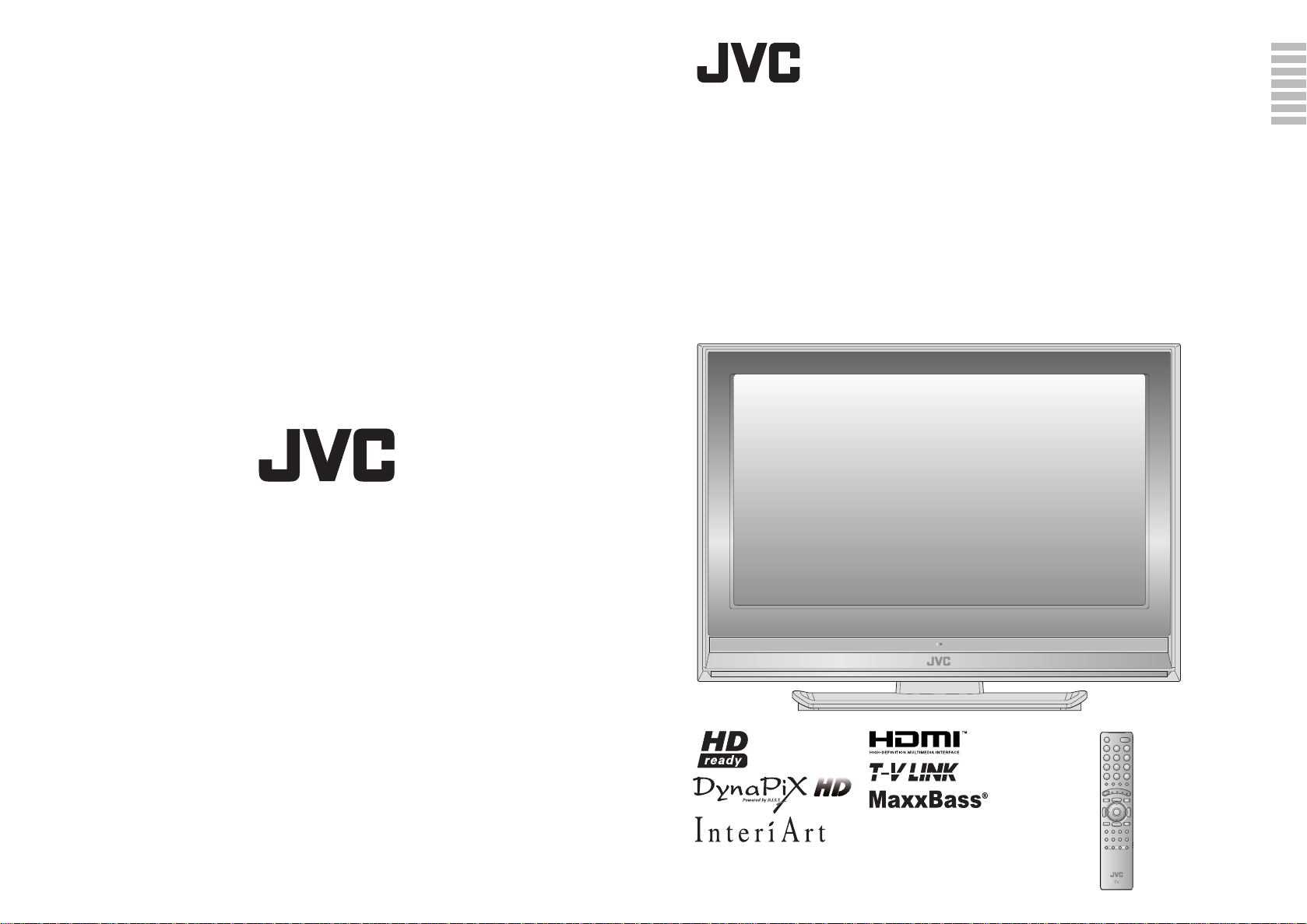
NEDERLANDS
CASTELLANO
LT-26X70BU LT-26X70SU
LT-32X70BU LT-32X70SU
LT-40S70BU LT-40S70SU LT-40S70ZU
WIDE LCD PANEL TV INSTRUCTIONS
16:9 LCD TV BEDIENUNGSANLEITUNG
TELEVISEUR A ECRAN LCD PANORAMIQUE MANUEL D’INSTRUCTIONS
BREEDBEELD LCD TV GEBRUIKSAANWIJZING
TELEVISOR CON PANEL LCD PANORÁMICO MANUAL DE INSTRUCCIONES
TV LCD WIDESCREEN ISTRUZIONI
TELEVISOR COM ECRÃ PANORÂMICO DE
CRISTAL LÍQUIDO
INSTRUÇÕES
ENGLISH
DEUTSCH
FRANÇAIS
ITALIANO
PORTUGUÊS
LT-26X70BU
© 2006 Victor Company of Japan, Limited 0206KTH-CR-MU LCT2017-001B-U
Page 28
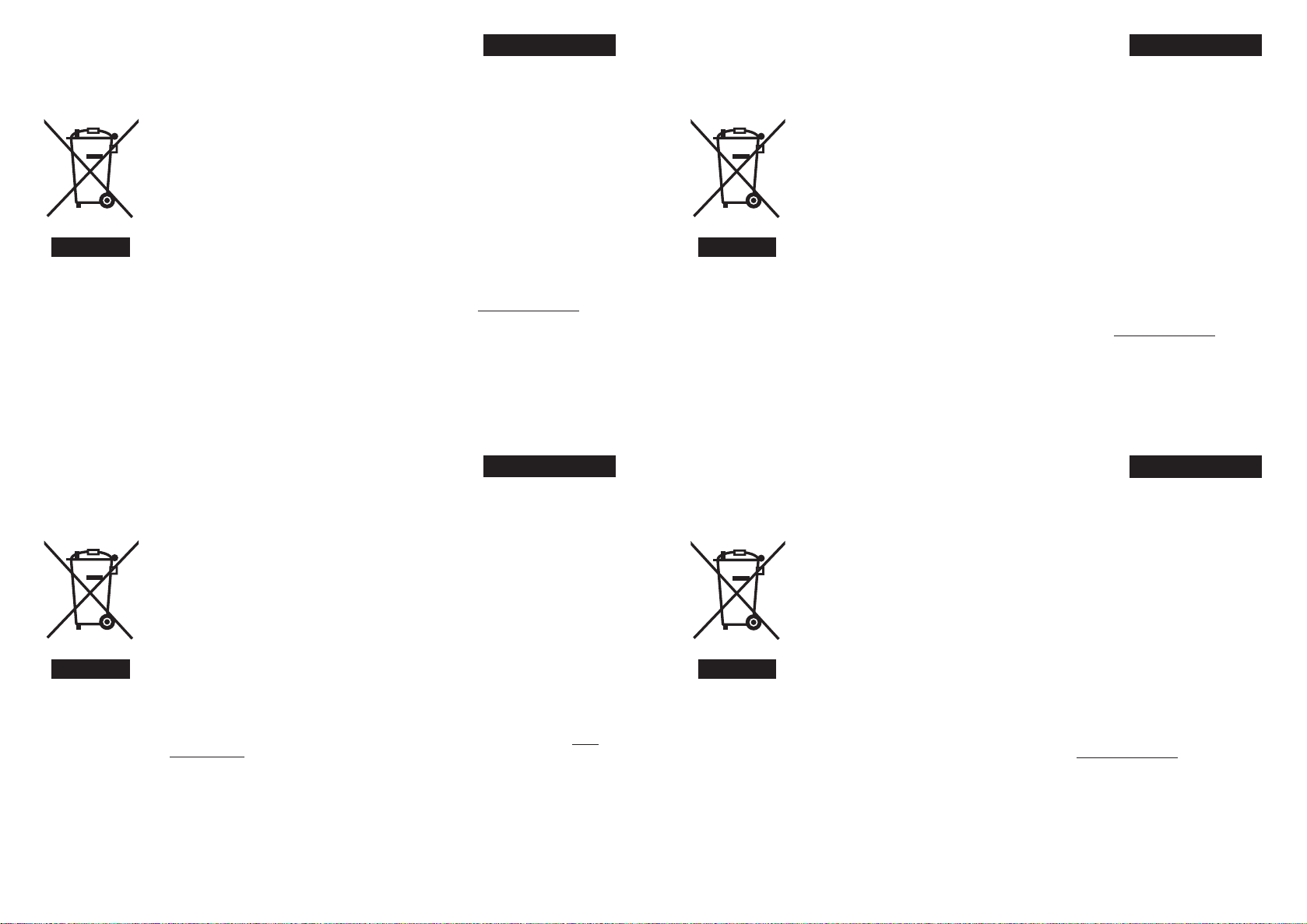
Information for Users on Disposal of Old Equipment
[European Union]
This symbol indicates that the electrical and electronic equipment should not be disposed as
general household waste at its end-of-life. Instead, the product should be handed over to the
applicable collection point for the recycling of electrical and electronic equipment for proper
treatment, recovery and recycling in accordance with your national legislation.
By disposing of this product correctly, you will help to conserve natural resources and will
help prevent potential negative effects on the environment and human health which could
otherwise be caused by inappropriate waste handling of this product. For more information
about collection point and recycling of this product, please contact your local municipal
offi ce, your household waste disposal service or the shop where you purchased the product.
Penalties may be applicable for incorrect disposal of this waste, in accordance with national
legislation.
Attention:
This symbol is only
valid in the European
Union.
(Business users)
If you wish to dispose of this product, please visit our web page www.jvc-europe.com to
obtain information about the take-back of the product.
[Other Countries outside the European Union]
If you wish to dispose of this product, please do so in accordance with applicable national
legislation or other rules in your country for the treatment of old electrical and electronic
equipment.
ENGLISH
Informations relatives à l’élimination des appareils usagés,
à l’intention des utilisateurs
[Union européenne]
Lorsque ce symbole fi gure sur un appareil électrique et électronique, cela signifi e qu’il ne
doit pas être éliminé en tant que déchet ménager à la fi n de son cycle de vie. Le produit
doit être porté au point de pré-collecte approprié au recyclage des appareils électriques et
électroniques pour y subir un traitement, une récupération et un recyclage, conformément à
la législation nationale.
En éliminant correctement ce produit, vous contriburez à la conservation des ressources
naturelles et à la prévention des éventuels effets négatifs sur l’environnement et la santé
humaine, pouvant être dus à la manipulation inappropriée des déchets de ce produit. Pour
plus d’informations sur le point de pré-collecte et le recyclage de ce produit, contactez votre
mairie, le service d’évacuation des ordures ménagères ou le magasin dans lequel vous avez
acheté le produit.
Attention:
Ce symbole n’est
reconnu que dans
l’Union européenne.
Des amendes peuvent être infl igées en cas d’élimination incorrecte de ce produit,
conformément à la législation nationale.
(Utilisateurs professionnels)
Si vous souhaitez éliminer ce produit, visitez notre page Web www.jvc-europe.com afi n
d’obtenir des informations sur sa récupération.
[Pays ne faisant pas partie de l’Union européenne]
Si vous souhaitez éliminer ce produit, faites-le conformément à la législation nationale ou
autres règles en vigueur dans votre pays pour le traitement des appareils électriques et
électroniques usagés.
FRANÇAIS
Benutzerinformationen zur Entsorgung alter Geräte
DEUTSCH
Informatie voor gebruikers over het weggooien van oude
NEDERLANDS
apparatuur
Hinweis:
Dieses Symbol ist nur
in der Europäischen
Union gültig.
[Europäische Union]
Dieses Symbol zeigt an, dass das elektrische bzw. elektronische Gerät nicht als normaler
Haushaltsabfall entsorgt werden soll. Stattdessen sollte das Produkt zur fachgerechten
Entsorgung, Weiterverwendung und Wiederverwertung in Übereinstimmung mit der
Landesgesetzgebung einer entsprechenden Sammelstelle für das Recycling elektrischer
und elektronischer Geräte zugeführt werden.
Die korrekte Entsorgung dieses Produkts dient dem Umweltschutz und verhindert mögliche
Schäden für die Umwelt und die menschliche Gesundheit, welche durch unsachgemäße
Behandlung des Produkts auftreten können. Weitere Informationen zu Sammelstellen und
dem Recycling dieses Produkts erhalten Sie bei Ihrer Gemeindeverwaltung, Ihrem örtlichen
Entsorgungsunternehmen oder in dem Geschäft, in dem Sie das Produkt gekauft haben.
Für die nicht fachgerechte Entsorgung dieses Abfalls können gemäß der
Landesgesetzgebung Strafen ausgesprochen werden.
(Geschäftskunden)
Wenn Sie dieses Produkt entsorgen möchten, besuchen Sie bitte unsere Webseite www.
jvc-europe.com, um Informationen zur Rücknahme des Produkts zu erhalten.
[Andere Länder außerhalb der Europäischen Union]
Wenn Sie dieses Produkt entsorgen möchten, halten Sie sich dabei bitte an die
entsprechenden Landesgesetze und andere Regelungen in Ihrem Land zur Behandlung
elektrischer und elektronischer Geräte.
Let op:
Dit symbool is alleen
geldig in de Europese
Unie.
[Europese Unie]
Deze markering geeft aan dat de elektrische en elektronische apparatuur bij het einde van
de gebruiksduur niet bij het huishoudelijk afval mag worden gegooid. Het product moet in
plaats daarvan worden ingeleverd bij het relevante inzamelingspunt voor hergebruik van
elektrische en elektronische apparatuur, voor juiste verwerking, terugwinning en hergebruik
in overeenstemming met uw nationale wetgeving.
Door dit product naar het inzamelingspunt te brengen, werkt u mee aan het behoud van
natuurlijke hulpbronnen en met het voorkomen van potentiële negatieve effecten op het
milieu en de volksgezondheid, die anders veroorzaakt zouden kunnen worden door onjuiste
afvalverwerking van dit product. Neem voor meer informatie over inzamelingspunten
en hergebruik van dit product contact op met de gemeente in uw woonplaats, het
afvalverwerkingsbedrijf of de winkel waar u het product hebt aangeschaft.
Er kunnen boetes gelden voor een onjuiste verwijdering van dit afval, in overeenstemming
met de nationale wetgeving.
(Zakelijke gebruikers)
Bezoek als u dit product wilt weggooien onze website www.jvc-europe.com voor informatie
over het terugnemen van het product.
[Landen buiten de Europese Unie]
Wanneer u dit product wilt verwijderen, houdt u dan aan de geldende nationale wetgeving
of andere regels in uw land voor de verwerking van oude elektrische en elektronische
apparatuur.
I II
Page 29
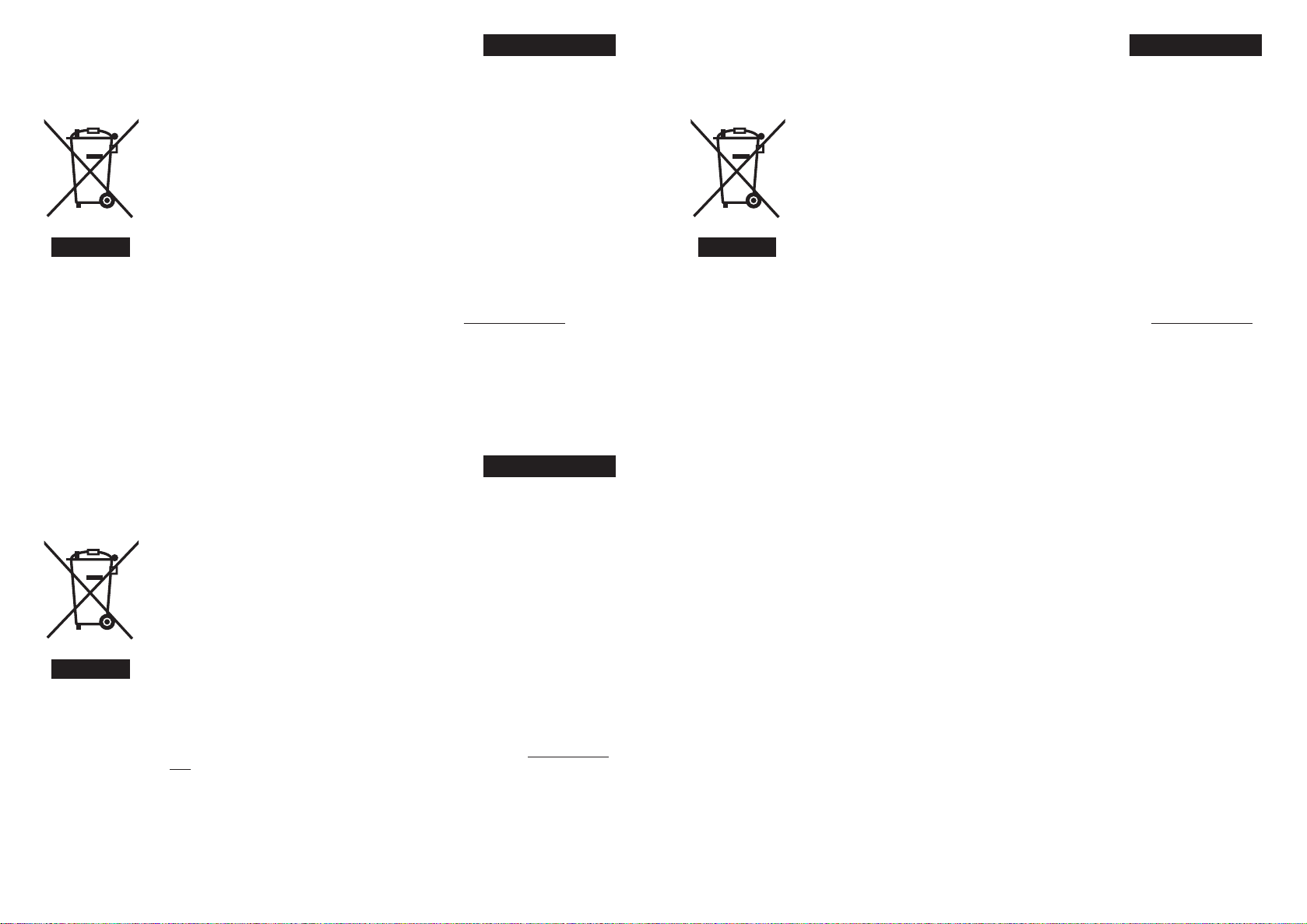
Información para los usuarios sobre la eliminación de
equipos usados
[Unión Europea]
Este símbolo indica que los aparatos eléctricos y electrónicos no deben desecharse junto
con la basura doméstica al fi nal de su vida útil. El producto deberá llevarse al punto de
recogida correspondiente para el reciclaje y el tratamiento adecuado de equipos eléctricos y
electrónicos de conformidad con la legislación nacional.
Si desecha el producto correctamente, estará contribuyendo a conservar los recursos
naturales y a prevenir los posibles efectos negativos en el medio ambiente y en la salud
de las personas que podría causar el tratamiento inadecuado del producto desechado.
Para obtener más información sobre el punto de recogida y el reciclaje de este producto,
póngase en contacto con su ofi cina municipal, su servicio de recogida de basura doméstica
o la tienda en la que haya adquirido el producto.
De acuerdo con la legislación nacional, podrían aplicarse multas por la eliminación
Atención:
Este símbolo sólo es
válido en la Unión
Europea.
incorrecta de estos desechos.
(Empresas)
Si desea desechar este producto, visite nuestra página Web www.jvc-europe.com para
obtener información acerca de la retirada del producto.
[Otros países no pertenecientes a la Unión Europea]
Si desea desechar este producto, hágalo de conformidad con la legislación nacional vigente
u otras normativas de su país para el tratamiento de equipos eléctricos y electrónicos
usados.
CASTELLANO
Informações para os Utilizadores sobre a Eliminação de
Equipamento Antigo
[União Europeia]
Este símbolo indica que o equipamento eléctrico e electrónico não deve ser eliminado como
um resíduo doméstico geral, no fi m da respectiva vida útil. Pelo contrário, o produto deve
ser entregue num ponto de recolha apropriado, para efectuar a reciclagem de equipamento
eléctrico e electrónico e aplicar o tratamento, recuperação e reciclagem adequados, de
acordo com a respectiva legislação nacional.
Ao eliminar este produto da forma correcta, ajudará a conservar recursos naturais e ajudará
a evitar potenciais efeitos negativos no ambiente e saúde humana, que poderiam ser
causados pelo tratamento residual inadequado deste produto. Para mais informações sobre
o ponto de recolha e reciclagem deste produto, contacte a respectiva entidade local, o
serviço de eliminação de resíduos ou a loja onde adquiriu o produto.
Caso estes resíduos não sejam correctamente eliminados, poderão ser aplicadas
Atenção:
Este símbolo apenas
é válido na União
Europeia.
penalizações, em conformidade com a respectiva legislação nacional.
(utilizadores profi ssionais)
Se pretender eliminar este produto, visite a nossa página da web em www.jvc-europe.com
para obter informações sobre a devolução do produto.
[Outros países fora da União Europeia]
Se pretender eliminar este produto, faça-o de acordo com a legislação nacional aplicável ou
outras regras no seu país para o tratamento de equipamento eléctrico e electrónico velho.
PORTUGUÊS
Informazioni per gli utenti sullo smaltimento delle
ITALIANO
apparecchiature obsolete
[Unione Europea]
Questo simbolo indica che l’apparecchiatura elettrica ed elettronica a cui è relativo non
deve essere smaltita tra i rifi uti domestici generici alla fi ne della sua vita utile. Il prodotto,
invece, va consegnato a un punto di raccolta appropriato per il riciclaggio di apparecchiature
elettriche ed elettroniche, per il trattamento, il recupero e il riciclaggio corretti, in conformità
alle proprie normative nazionali.
Mediante lo smaltimento corretto di questo prodotto, si contribuirà a preservare le risorse
naturali e a prevenire potenziali effetti negativi sull’ambiente e sulla salute umana che
potrebbero essere provocati, altrimenti, da uno smaltimento inappropriato del prodotto.
Per ulteriori informazioni sul punto di raccolta e il riciclaggio di questo prodotto, contattare
la sede comunale locale, il servizio di smaltimento rifi uti domestici o il negozio in cui si è
acquistato il prodotto.
Attenzione:
Questo simbolo è
valido solo nell’Unione
Europea.
L’utente è responsabile del conferimento dell’apparecchio a fi na vita alle appropriate
strutture di raccolta, pena le sanzioni previste dalla vigente legislazione sui rifi uti.
(Per gli utenti aziendali)
Qualora si desideri smaltire questo prodotto, visitare la nostra pagina web www.jvc-europe.
com per ottenere informazioni sul ritiro del prodotto.
[Per altre nazioni al di fuori dell’Unione Europea]
Qualora si desideri smaltire questo prodotto, effettuare lo smaltimento in conformità alla
normativa nazionale applicabile o alle altre leggi della propria nazione relative al trattamento
delle apparecchiature elettriche ed elettroniche obsolete.
III IV
Page 30
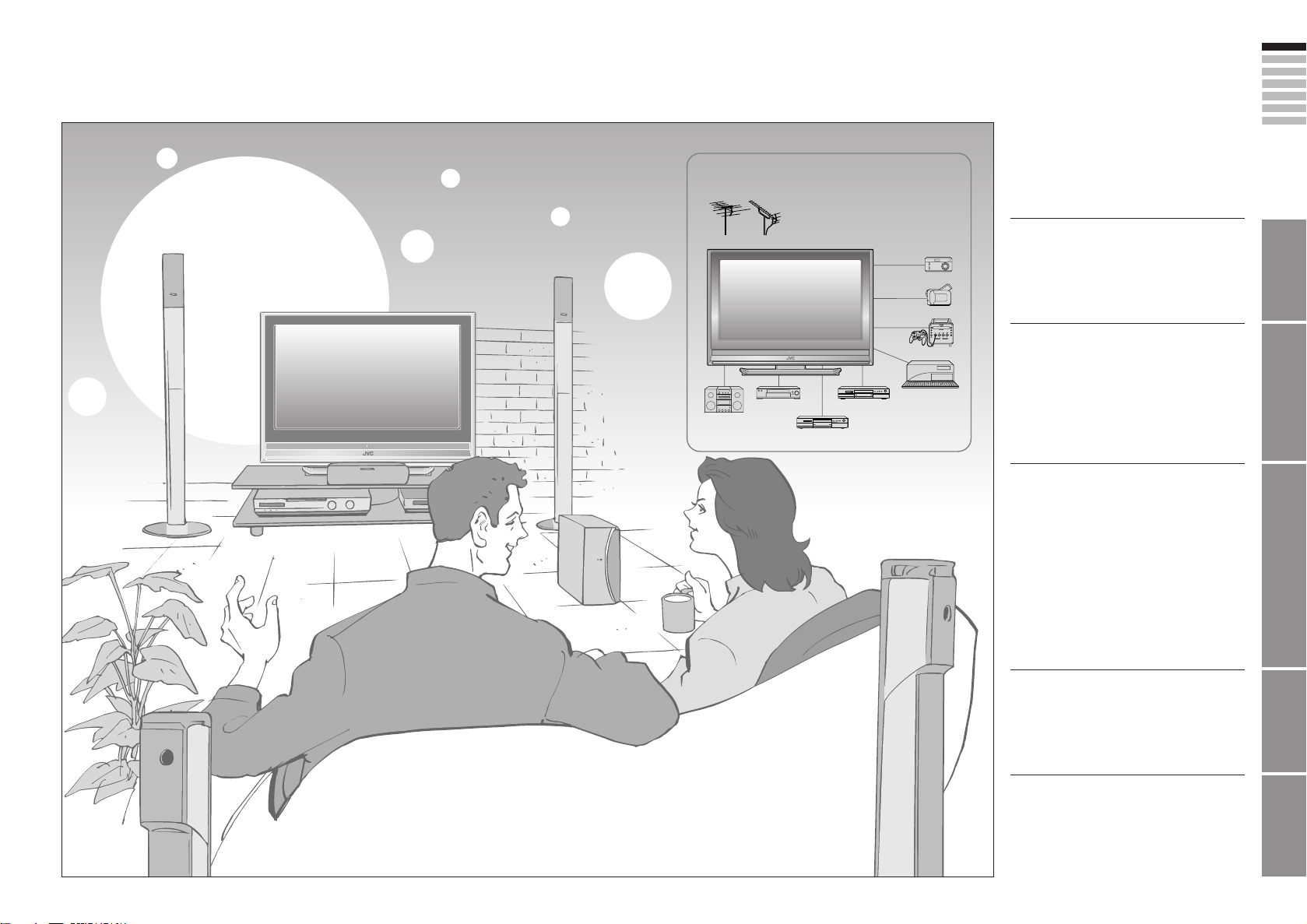
Expanding the world of
beautiful images
Contents
Enjoy rich multi-media with JVC
VHF/UHF
Digital camera
Video camera
First things fi rst!
Warning ············································ 3
ENGLISH
IMPORTANT! PREPARE USE
Audio components
VCR DVD player
DVD recorder
Game console
Personal
Computer
Getting started
Names of all the parts ······················ 5
Basic connections ···························· 7
Initial settings ···································9
Editing channels ····························· 11
· Registering channels
Connecting external devices ·········· 13
Let’s try it out
Enjoying your new TV! ··················· 15
· TV / Teletext / Video / etc.
Watching TV ···································17
Viewing teletext ······························ 19
Watching videos / DVDs ················21
Try the advanced features
Useful functions ······························23
· Take a snapshot
· View and search in multi-picture mode
· “Sleep timer” / “Child lock”
Operate JVC recorders and other devices
··· 25
Just the way you like it
Customising your TV ······················ 27
Advanced picture adjustment ········· 29
·
Reduce noise / Watch a more natural picture
· Set the aspect ratio, etc.
When you have trouble
Troubleshooting ····························· 31
Technical information ····················· 34
“CH/CC” List ··································· 35
Specifi cations ································· 36
SETTINGS
TROUBLE?
1
2
Page 31

First things
fi rst!
Warning
Follow this manual
regarding setup!
Connect only to a 220-240V, 50/60Hz
AC outlet.
Make enough room for
inserting and removing
the power plug!
Place the TV as
close to the outlet as
possible!
The main power supply for this TV is
controlled by inserting or removing the
power plug.
Never cut or damage
the power cord!
Please follow all the guidelines below
Do not allow the TV
to fall!
Do not rest your elbows on, or allow
children to hang from the TV.
There is a risk that the TV will fall and
cause injuries.
Never try to repair
the TV yourself!
If the problem cannot be solved in
“Troubleshooting” (P. 31), unplug
the power cord and contact your
retailer.
On disposal of the
TV!
Follow the instruction in
“Information for Users on
Disposal of Old Equipment”
(P.I to IV).
If the TV is damaged
or behaving strangely,
stop using it at once!
Unplug the power cord and contact
your retailer.
Never place anything on
the TV!
Placing liquids, naked
fl ames, cloths, paper,
etc. on the TV may
cause a fi re.
Never expose to rain or
moisture!
To prevent fi re or electric
shock, never allow
liquids to enter the unit.
Never insert objects into
the cabinet openings!
It may cause a fatal
electric shock. Take care
when children are near.
ENGLISH
IMPORTANT! PREPARE USE
If the AC plug is not the
right shape, or the power
cord is not long enough,
use an appropriate plug
adapter or extension cable.
(Consult your retailer.)
Unplug the power cord
when going out!
The power buttons on
the remote control and
the TV unit cannot
completely turn off the
TV. (Make appropriate
arrangements for
bedridden people.)
For more details on installation, usage and safety
For more details on installation, usage and safety
3
When attaching the TV to
the wall, use the optional
JVC wall mounting unit!
Consult a qualifi ed technician.
See the included manual on mounting
procedures.
JVC assumes no responsibility for
damage due to improper mounting.
Consult your retailer
Consult your retailer
Never dismantle the
rear panel!
It may cause an electric shock.
Never obstruct the
ventilation holes!
It may cause overheating or a fi re.
Handle LCD panel
with care!
Use a soft, dry cloth when cleaning.
Never listen to
headphones at high
volume!
It may damage your hearing.
Hold the TV so as not to
scratch the screen!
Do not touch the screen when carrying the
TV.
Do not carry the
TV on your own!
In order to prevent accidents,
ensure that the TV is carried
by two or more people.
SETTINGS
TROUBLE?
4
Page 32

Getting
started
Names of all the parts
TV/AV
MENU
/OK
P
Illumination lamp
Illumination lamp lights
while the TV is on.
“Illumination”
(P. 28)
Remote control sensor
Power lamp
ON: Lit (Blue)
OFF: Unlit
Power lamp lights while
the TV is on.
“Power Lamp” (P. 28)
Remove the terminal cover
LT-40S70BU/SU/ZU
Press to
remove.
Cable cover
If the cover cannot be closed due to the cables being in the way
Do not force the cover to close (leave it open).
Connecting terminals on the back of the TV Connecting External devices (P. 13)
To remove the cable cover, refer to the included sheet.
Press to
remove.
Change the direction of TV
LT-32X70BU/SU
Cable cover
Press to
remove.
Check accessories
Switch between
TV / AV devices
Display on-screen
menu / set
Change channel / page
Volume
Power On / Off
To headphones (P. 13)
LT-26X70BU/SU
Cable cover
Remote control
(RM-C1900S)
“AAA/R03” Batteries
For confi rming
the TV works
Mute
Channel information
(P. 17)
Colour buttons
Return to TV
Volume
To teletext
When watching TV / Video
Change the aspect ratio (P. 17)
Turn on “3D Cinema Sound” (P. 17)
Take a snapshot of the
screen (P. 23)
View in multi-picture
mode (P. 23)
(P. 19)
Insert the batteries
Use two “AAA/R03” dry cell batteries.
Insert the batteries from the - end, making
sure the + and - polarities are correct.
Power On / Off
Change channel / page
Watch video, etc.
(P. 21)
Switch between
“TV / VCR / DVR / DVD / HC” (P. 25)
Display on-screen menu (P. 27)
Select and
confi rm settings in menus
Change channel / page
To previous channel
When viewing teletext (P. 19)
Hold the current page
Bookmark pages
Reveal hidden pages
Enlarge the text
ENGLISH
IMPORTANT! PREPARE USE
SETTINGS
TROUBLE?
The LT-40S70BU/SU/ZU models differ from illustrations on this page.
5
LT-26X70BU/SU
To attach the stand, refer to the
included sheet.
Switch briefl y
between teletext and TV
To index page
6
Page 33

Basic connections
Please read the user manuals of each device carefully before setup.
It is necessary to connect an aerial to watch TV.
Connect with other devices “Connecting external devices” (P. 13)
ENGLISH
Connect the aerial
AERIAL
After all the connections have been made, insert the plug into an AC outlet.
Connect a VCR / DVD recorder
EXT-2
EXT-1
VCR / DVD recorder
After all the connections have been made, insert the plug into an AC outlet.
Connect “T-V LINK” compatible recording device to “EXT-2”.
“T-V LINK” “What is “T-V LINK”?” (P. 9)
IMPORTANT! PREPARE USE
AERIAL
Power requirements
Connect the power cord only to a 220-240V,
50/60Hz AC outlet.
When attaching the TV to the wall, use the
optional JVC wall mounting unit
Consult a qualifi ed technician.
See the included manual on mounting procedures.
JVC assumes no responsibility for damage due to
improper mounting.
200mm × 200mm mount which conforms to VESA
standards.
7
Care when setting Tidying the cables
Installation requirements
To avoid overheating, ensure the unit has ample
room.
200mm
50mm150mm 150mm 50mm
To remove the cable cover, refer to the included sheet.
LT-32X70BU/SU, LT-26X70BU/SULT-40S70BU/SU/ZU
SETTINGS
TROUBLE?
8
Page 34

01
AV
PR
02
03
04
05
06
07
08
09
ID
CH/CC
BBC1 CH
21
CH
22
CH
23
CH
24
CH
25
CC
02
CC
CC
04
CC
05
03
> Edit
Initial settings
Set the menu language, installation location and automatically register the TV channels.
These channels can be edited later in “Editing channels” (P. 11).
(Channel data on the TV can be sent to a connected
recording device that is compatible with “T-V LINK”.)
ENGLISH
9
To the previous screen
Exit
If the “JVC” logo does not appear or
if you wish to make changes later
“Language” and “Auto Program” (P. 28)
What is “T-V LINK”?
Connecting the TV to a “T-V LINK”
compatible device allows :
Channels on the TV to be instantly
registered on the device.
The “DIRECT REC” function to be
used.
“Technical information” (P. 34)
“T-V LINK” variations
“T-V LINK” (JVC) “Q-LINK” (Panasonic)
“Megalogic” (Grundig) “Data Logic” (Metz)
“SMARTLINK” (Sony) “Easy Link” (Philips)
Begin
The remote control
doesn’t work
1
IMPORTANT! PREPARE USE
Shown only when
powering on for the fi rst time.
The power on the unit can also be used.
Select a language
2
> Language
1 select
2 set
Select the country of installation
>
Auto Program
3
Country
United Kingdom
Deutschland
France
Italia
España
Nederland
Belgium
Ireland
Switzerland
Danmark
Sverige
Österreich
Norge
Suomi
For the next page “ ” (Yellow)
TV
MENU
BACK
4
Automatically register channels
>>
Auto Program
CH
14%
28
Check what was registered
5
Finish
6
T-V LINK
Download TV Recording Device
select
If “ACI Start” appears, select and start settings.
(This will set up cable television channels.)
“What is “ACI” (Automatic Channel Installation)?”
(P. 34)
Edit channels
⁄ in “Editing channels”
(P. 11)
When using “T-V LINK”
If “Feature Not Available”
appears :
Is the “T-V LINK” compatible
device connected to “EXT-2”?
Is the device turned on?
Confi rm the mode is set to
“TV”.
Confi rm
When not using “T-V LINK”
SETTINGS
TROUBLE?
10
Page 35

Editing channels
Edit the channels registered with “Auto Program” in “Initial settings” (P. 9).
When coming from “Initial settings” (P. 9), skip to ⁄.
Display the menu bar
1
Select “Set Up”
2
Set Up
Select “Edit / Manual”
Set Up
Auto Program
Edit/Manual
Language
Decoder(EXT-2)
Component Auto Select
EXT Setting
HDMI Setting
PC Position
Off
Off
Select a row
> Edit
ID
BBC1 CH
CH/CC
CH
CH
CH
CH
CC
CC
CC
CC
21
22
23
24
25
02
03
04
05
PR
AV
01
02
03
04
05
06
07
08
09
Edit
Confi rm settings
To the previous
screen
Exit
3
4
5
6
1 select
2 next
1 select
2 next
select
Move a
channel’s
position
MOVE
Edit a
channel
name
ID
Insert a
channel
INSERT
Delete a
channel
DELETE
1 Begin 2 Select a destination 3 Finish
>Edit
ID
BBC1 CH
CH/CC
CH
CH
CH
CC
CC
CC
CC
21
22
24
25
02
03
04
05
move out
PR
AV
01
02
03
04
05
06
07
08
09
1 Begin 2 Enter a channel name
>Edit
ID
(red)
PR
AV
01
02
03
04
05
06
07
08
09
BBC1 CH
A
CH/CC
CH
CH
CH
CH
CC
CC
CC
CC
21
22
23
24
25
02
03
04
05
CH
select
23
When selecting a preset name from the “ID List”
enter
the fi rst
character
> Edit
PR
AV
01
02
03
04
05
06
07
08
09
>Edit
PR
AV
01
02
03
04
05
06
07
08
09
When manually naming a channel
next
column
1 Begin
2 Select a “CH / CC” 3 Enter a number
>Edit
PR
AV
01
02
03
04
05
06
07
08
09
ID
BBC1 CH
CH/CC
CH
CH
CH
CH
CC
CC
CC
CC
21
22
23
24
25
02
03
04
select
>Edit
PR
AV
01
02
03
04
05
06
07
08
09
ID
BBC1 CH
“CH/CC” List (P. 35)
1 Delete
>
Edit
PR
AV
01
02
03
04
05
06
07
CH/CC
ID
CH
22
CH
23
CH
24
CH
25
CC
02
CC
03
CC
04
ID
BBC1 CH
ID
BBC1 CH
M
>Edit
ID
PR
AV
BBC1 CH
01
02
03
04
05
06
07
JVC
08
09
CH/CC
21
CH
22
CH
23
CH
24
CH
25
CC
02
12
CC
CC
03
CC
04
CH/CC
CH
CH
CH
CH
CC
CC
CC
CH/CC
CH
CH
CH
CH
CC
CC
CC
CC
ENGLISH
21
22
24
25
23
03
04
05
move in
IMPORTANT! PREPARE USE
ID List
M6
MBC
21
MCM
22
MDR
23
MOVIE
24
MTV
25
MTV3
02
03
04
05
CH/CC
21
CH
22
CH
23
CH
24
CH
25
CC
02
CC
03
CC
04
CC
05
1 select
2 set
1 enter
2
next
column
3 set
Receives the
broadcast
signal.
11
Finish
7
T-V LINK
Download TV Recording Device
If “Feature Not Available”
appears :
Is the “T-V LINK”
compatible device
connected to “EXT-2”?
Is the device turned on?
“T-V LINK” (P. 9)
· Registering channels
When using
“T-V LINK”
When not using
“T-V LINK”
Register a
new channel
MANUAL
1 Begin
3 Set
2
Beginning channel search
>
Manual
ID
PR
10
11
12
13
14
15
16
17
CH/CC
CC
CH
06
02 (B/G
From high
frequencies
)
If necessary, press 3
to change the broadcasting system.
“Receivable broadcast systems”
(P. 34)
>
Edit
ID
PR
10
11
12
13
14
15
16
17
CH/CC
CC
CH
06
08
(red)
From low
frequencies
or
>Manual
PR
10
11
12
13
14
15
16
17
Adjust
>Manual
PR
10
11
12
13
14
15
16
CH/CC
ID
ID
CC
CH
CH/CC
CC
CH
06
08 (B/G
06
08 (I
Picture fi ne tuning
Sound fi ne tuning
Auto-search begins,
and the nearest
)
frequency is imported.
Repeat the previous
steps until the
desired channel is
displayed
)
/
select a system
SETTINGS
TROUBLE?
12
Page 36

Connecting external devices
VCR / DVD / other devices
You can connect many different devices to the rear panel of the TV.
Please read the user manuals of each device before setting up.
(Connecting cables are not supplied with this TV.)
PC
To “EXT-3” R/L (PC IN)
Check for PC compatibility
“Technical information” (P. 34)
Game consoles
Video camera
VCR / DVD recorder
(“T-V LINK” compatible)
Satellite broadcast / Digital
broadcast tuner
Headphone
DVD player
PC IN
(R)
(L)
EXT-3
EXT-2
(T-V LINK)
EXT-1
(Y)
(Pr)
(Pb)
(R)
(L)
(R)
(L)
EXT-4
AUDIO
OUT
: signal direction
AERIAL
EXT-6
(HDMI)
EXT-5
(HDMI)
Connect “DVI” devices
(P. 34)
“T-V LINK” (P. 9)
EXT-1
Output Input
· Composite signal
· Sound L / R
Use S-VIDEO “S-IN” (P. 22)
EXT-2
Output Input
· Composite signal
· Sound L / R
· T-V LINK
Use S-VIDEO “S-IN” (P. 22)
Select dubbing sources
“DUBBING” (P. 22)
Connect a decoder
“Decoder (EXT-2)” (P. 28)
EXT-3
Output Input
EXT-4
Output Input
“Component Auto Select” (P. 28)
Watching videos
Composite signal /
·
RGB / S-VIDEO
· Sound L / R
Dubbing videos
Using “T-V LINK”
Composite signal /
·
RGB / S-VIDEO
· Sound L / R
Watching videos
· Composite
signal / S-VIDEO
· Sound L / R
Watching DVDs
·
Component signal
(P. 36)
· Sound L / R
ENGLISH
IMPORTANT! PREPARE USE
13
Amplifi er
(L) (R)
Audio signals received from
EXT-5 and EXT-6 can not
be sent to the “AUDIO OUT”
terminal.
Headphones
DVD player
(HDMI compatible)
Satellite broadcast /
Digital broadcast tuner
(HDMI compatible)
EXT-5
EXT-6
Output Input
“HDMI Setting” (P. 28)
EXT-6 input does not support
analogue sound.
AUDIO OUT
Listening to the TV on external speakers
Output
· Sound L / R
Connecting
HDMI devices
· HDMI signal
(P. 36)
SETTINGS
TROUBLE?
14
Page 37

Let’s try it out
Enjoying your new TV!
ENGLISH
Watching TV
PAGE
17
TV mode TV and Text mode
View channel information
Change the aspect ratio
Enjoy “3D Cinema Sound”
Register your favourite channels
Text mode
19
PAGE
Viewing teletext
Enlarge the text
To the index page
Hold the current page
Switch briefl y between teletext and TV
Bookmark your favourite pages
Reveal hidden pages
PAGE
21
Watching
videos / DVDs
Watch high quality video (S-VIDEO)
Name connected devices
Dub videos
PC position adjustment
Personal preferences
Adjust the picture
Adjust the sound
Advanced settings
(sleep-timer / child lock, etc.)
Basic settings
(channel settings, etc.)
Picture
IMPORTANT! PREPARE USE
PAGE
27
SETTINGS
TROUBLE?
15
· TV / Teletext / Video / etc.
16
Page 38

Watching TV
Set to “TV”
Mute
1
Power on
2
Press again to turn the screen off
The blue
power lamp
on the TV lights
and put the TV into standby mode.
Select a channel
up
down
E.g.
15 :
1 :
Volume
3
Move up or down a channel
Switch between mono / stereo /
bilingual broadcasting
“Stereo / t·u” ( P. 28)
To the previous channel
Note
To completely turn off the TV, unplug
the AC plug.
Basic operations using the side buttons
1
Power on
P
2
Volume
Change
the channel
TV/AV
MENU
/OK
P
Channel
information and
clock
INFORMATION
Change the aspect
ratio
ZOOM
Enjoy ambient
sound
3D CINEMA SOUND
Register a
channel to a button
FAVOURITE CHANNEL
PR List
AV
01
02
03
04
05
06
07
08
09
BBC1
PR List
Channels
registered in
“Initial settings” will
appear here.
select
Select a page
Zoom
Auto
Regular
Panoramic
14:9 Zoom
16:9 Zoom
16:9 Zoom Subtitle
Full
While the channel
is displayed
Hold down
for 3 seconds
High3D Cinema Sound
Set 1 - 4? Programmed!
1 select
2 set
Move the picture with
1 or 4 while this bar is
displayed
High
Low
Mono
Off
Press the number
to register it on
Recall the favourite channel
Press the
number you
registered
Favourite 1 - 4?
Check your favourite channels
Press “ ” and confi rm that the channels
you have registered have a d beside them
Delete a favourite channel
“MENU” “ ” “Features” “Favourite Setting”
>
Favourite Setting
1
PR 01
2
PR 03
3
05
PR
4
PR 07
select delete
BBC
AV
Channel information
12 : 00
Time (in case of having viewed teletext)
(No indication)
1 select
Select and view a channel
2 view
When set to “Auto”, the aspect ratio
will turn to the ratio obtained from
16 : 9 Zoom
: For stereo sound
: For stereo sound (when the sound distorts in “High” mode)
: For mono sound (emulates a stereo-like sound)
: Turns off “3D Cinema Sound”
>
the information the TV received.
Without receiving aspect information,
it will be the setting in “4:3 Auto
Aspect” (P. 30)
Not available in 1080i (1125i) /
720p (750p) signals.
In PC mode, “Regular” and “Full” can
be selected.
Disappears after
a few seconds
1
(P. 28) to the picture
Customisations
BBC
AV
of a favourite
channel get saved
as well.
Favourite Setting
1
PR 01
2
PR 03
3
4
PR 07
ENGLISH
IMPORTANT! PREPARE USE
SETTINGS
TROUBLE?
17
18
Page 39

Viewing teletext
This TV can display TV broadcasts and teletext on the same channel in two windows.
When watching TV
1
Enter a teletext page
2
Move up or down a page
up
down
TV
TEXT
TEXT
Hold the
current page
HOLD
Reveal
hidden pages
REVEAL
Hold the current page
Release
Press “
Display hidden information
(answers to quizzes, etc.)
” again
ENGLISH
IMPORTANT! PREPARE USE
Bookmark
your favourite
page
LIST MODE
View sub-pages
to
sub-page
Display your
favourites list
1
Select a coloured button to save your page to
2
Enter the number of the page to save
(RED) (GREEN) (YELLOW) (BLUE)
(red)
3
Save
4
Recall your favourite page
Press the coloured button as in step 2
.....
Enlarge
the text
SIZE
To the
index page
INDEX
Switch briefl y
from teletext
to TV
CANCEL
Double the size of the
displayed text
Returns to page “100”
or a previously designated page
Leave the current page open,
while you switch to watch TV
Useful when running a page search.
SETTINGS
TROUBLE?
19
20
Page 40

>
EXT Setting
EXT-1
EXT-3
TV
Dubbing
EXT-2
EXT-4
>
EXT Setting
EXT-1
EXT-3
TV
Dubbing
EXT-2
EXT-4
ENGLISH
21
22
Page 41

Try the
advanced
features
Useful functions
Take
snapshots
of the screen
FREEZE
Watch in
multi-picture
mode
MULTI-PICTURE
Current programme
Cancel
Press “ ” again, or change the channel
Still picture
Not available when the SUB-PICTURE is displayed,
or when in PC mode.
You cannot save or export the snapshot.
Select the number
of screens
Selecting “ ” returns to normal viewing mode
Not available in PC mode.
1 select
2 set
Watch in dual-picture mode
E.g. You can watch TV and video at the same time.
(For wide aspect ratio signals)
Main Sub
Switch between the
sound sources
Main
Sub
Change the channel
(Main)
(Sub)
Select a channel in 12-screen mode
All registered channels are displayed as still images.
1 select a
channel
Main
Only the selected frame
has a moving picture.
Move up or down a page
Not available for EXT-5 or EXT-6 input.
2 watch
Set a time
for the TV to
turn itself off
SLEEP TIMER
Stop
children from
watching
specifi c
channels
CHILD LOCK
1
2
3
4
Cancel
Remaining time
After steps 1 and 2 above
3
Features
>
Features
Sleep Timer
Child Lock
Appearance
Blue Back
Favourite Setting
Illumination
Power Lamp
>
Sleep Timer
Off
Set the time to “0” in step 4
You can confi rm the remaining time at step
4, after repeating this process.
> Features
Sleep Timer
Child Lock
Appearance
Blue Back
Favourite Setting
Illumination
Power Lamp
>> Set ID No.
4
> Child Lock
PR
ID
AV
BBC1 CH
01
5
02
03
04
05
06
07
08
09
> Child Lock
6
7
Release a channel
View a locked channel
Press “ ” again in step 6
1 select “Features”
2 next
Type A
On
Bright
On
1 select “Sleep Timer”
2 next
1 select a time in minutes
2 set
Type A
On
Bright
On
select
“Child Lock”
1 enter an “ID No.”
(a secret number of your choice)
2 to the next column
3 set
CH/CC
CH
CH
CH
CH
CC
CC
CC
CC
PR
AV
01
02
03
04
05
06
07
21
22
23
24
25
02
03
04
05
ID
BBC1 CH
select a channel to lock
Lock more channels
CH/CC
21
CH
CH
CH
CH
CC
CC
Repeat steps 5 and 6
22
23
24
25
02
03
Use the numerical buttons to enter the channel number.
When n appears, press “
” and enter your “ID No.”.
(If you forget your “ID No.”, check it in step 4.)
ENGLISH
IMPORTANT! PREPARE USE
SETTINGS
TROUBLE?
23
· Take a snapshot
· View and search in multi-picture mode
· “Sleep timer” / “Child lock”
24
Page 42

Operate JVC recorders
The included remote control can be used to operate JVC recorders
and other devices.
Select a device
1
2
3
VCRs
DVD recorders
HDD recorders
TV
The indicator lights for 3 seconds
each time the remote control is
operated.
Turn on the device
Operate the device
Other buttons can be used to
operate the TV at any time.
Home
theatre
system
DVD playersTV (P. 6)
VCR/DVR
DVDHC
Operate the
VCR,
DVD recorder
or HDD recorder
VCR/DVR
Operate the
DVD player
DVD
and other devices
Select VCR / DVD recorder / HDD recorder
VCR
DVD recorders
HDD recorders
Operate DVD / HDD recorder menus
Display menu
Select
Display
top menu
Display the subtitle (DVD / HDD recorder mode)
Operate DVD menus
Select
Display
top menu
OK
OK
Back to
previous menu
Display menu
Back to
previous menu
Playback / Record etc.
Rewind / Playback
/ Fast-forward
Record / Stop / Pause
Select a chapter
Press “ ”
Playback etc.
Rewind / Playback
/ Fast-forward
Stop / Pause
Select a chapter
ENGLISH
IMPORTANT! PREPARE USE
25
Try changing the remote control code
if you cannot operate a recorder.
Code A or 1 (Default)
Press and hold Press and hold
Confi rm the code for your recorder by checking the manual it
came with.
Some models of JVC devices cannot be operated with this
remote control.
JVC DVD recorders and HDD recorders are set to code “C” or
“3” by default.
Note
If the battery is removed, the remote control code reverts back
to
code A or 1.
Code C or 3
Operate the
home theatre
system
HC
Display the subtitle
Operate HC menus
Select
Display
top menu
Display the subtitle
Press “ ”
Mute
Volume
Select a surround mode
Press “ ”
Press “ ”
OK
Press “ ”
Display menu
Back to
previous menu
Press “ ”
Playback etc.
Select a chapter
Rewind / Playback
/ Fast-forward
Stop / Pause
SETTINGS
TROUBLE?
26
Page 43

Just the way
you like it
Customising your TV
To the previous
screen
Exit
The menu disappears
after one minute of
inactivity.
1
2
3
4
Display the menu bar
Select a menu
1 select
2 next
Select an item
select
Adjust / Confi gure
1 adjust /
select
2 set
When adjusting
with the sliding-bar
Move
When selecting
from presets
Standard
The item will change.
Some items have a
sub-menu.
Picture
Sound
Features
Set Up
Picture
Picture Mode
Bright-1
Contrast
Bright-2
Sharp
Colour
Hue
Colour Temp.
Features
Items
Picture Mode
1 adjust
2 set
1 select
2 set
Selected menu’s title
Picture
Standard
Cool
Standard
Menu Item Adjustments / Confi gurations
Picture Mode
Bright-1
Contrast
Bright-2
Picture
Sharp
Colour
Hue
Colour Temp.
Features
Stereo / t · u
Bass
Treble
Sound
Balance
3D Cinema Sound
MaxxBass
Voice Enhancer
Sleep Timer
Child Lock
Features
Appearance
Blue Back
Favourite Setting
Illumination
Power Lamp
Auto Program
Edit / Manual
Language
Decoder (EXT-2)
Set Up
Component
Auto Select
EXT Setting
HDMI Setting
PC Position
Other settings · Change the aspect ratio “ZOOM” (P. 17)
· Turn on “3D Cinema Sound” “3D CINEMA SOUND” (P. 17)
*1 MaxxBass is a registered trademark of Waves Audio Ltd. in the USA, Japan and other countries.
*1
Picture mode (Bright / Standard / Soft)
Backlight brightness (Darker Brighter)
Contrast (Lower Higher)
Brightness (Darker Brighter)
Sharpness (Softer Sharper)
Colour (Lighter Deeper)
Tint (Reddish Greenish)
Colour temperature (Warm / Normal / Cool)
Finer picture adjustments (P. 29)
Mode / Language (v : MONO / s : STEREO / t : SUB1 / u : SUB2)
Low tones (Weaker Stronger)
High tones (Weaker Stronger)
Speaker balance (Left Stronger Right Stronger)
Ambience level (High / Low / Mono / Off)
Emphasize the bass sound (Off / Low / High)
Sound enhancement technology (On / Off)
Timer for turning off the TV (P. 24)
Stops children from watching specifi c channels (P. 24)
Format for displaying the channel number
(Type A / Type B)
Displays a blue screen and mute the sound
when the signal is weak or absent (On / Off)
Clear favourite channel settings (P. 17)
Lights illumination lamp (P. 5) while the TV is on (Bright / Soft / Off)
Lights power lamp (P. 5) while the TV is on (On / Off)
Select a country, it automatically registers channels (P. 10, !)
Change registered channels or add new ones (P. 11)
Select a language for on-screen menus (P. 10, Ÿ)
For when connected to VCR with “T-V LINK” (On / Off)
Changes the TV input to “EXT-4” when a component signal is input to
“EXT-4” (On / Off) (Not available when viewing PC)
For use with video players and other devices (P. 22)
HDMI-1 (EXT-5) : Size (1 / 2 / Auto), Audio (Digital / Analogue / Auto)
HDMI-2 (EXT-6) : Size (1 / 2 / Auto)
PC position adjustment (P. 21)
ENGLISH
IMPORTANT! PREPARE USE
SETTINGS
TROUBLE?
27
28
Page 44

Advanced picture adjustment
By default, the TV automatically adjusts itself for the best picture.
For
natural-looking
outlines
1
Display the menu bar
Super
DigiPure
Auto
Off
: Function is
turned off
Min Max Auto
:
When the picture
loses sharpness
: When
noise appears
: Automatically
adjusts
ENGLISH
To the previous
screen
Exit
The menu disappears
after one minute of
inactivity.
2
3
4
5
6
Select “Picture”
Picture
Select “Features”
Picture
Picture Mode
Bright-1
Contrast
Bright-2
Sharp
Colour
Hue
Colour Temp.
Features
Standard
Cool
Select an item
>
Features
Super DigiPure
Movie Theatre
Colour Management
Picture Management
Colour System
4:3 Auto Aspect
E.g. “Super DigiPure”
Auto
Auto
On
On
Change settings
Super DigiPure
E.g. “Super DigiPure”
Auto
Finish
1 select
2 next
1 select
2 next
1 select
2 next
1 select
2 set
Movie
Theatre
Colour
Management
Picture
Management
Smart
Picture
MPEG Noise
Reduction
Colour
System
For smooth
cinema fi lm
For
natural-looking
pictures
Fix
bright / dark
pictures
Fix
brightness of
white areas
To reduce
MPEG video
noise
When
there is no
colour
Main
Sub
>>
Colour System
Auto
On
On
On
On
Off
: Function is
turned off
Off
: Function is
turned off
Off
: Function is
turned off
Off
: Function is
turned off
Off
: Function is
turned off
On Auto
: Function is
always on
On
: Maintain a natural
colour balance
On
: Make it easier to view
bright / dark pictures
On
: Make it easier to view
white areas
On
: When noise appers
: Automatically
adjusts
IMPORTANT! PREPARE USE
Not available when
“Picture Mode” is set
to “Bright” (P. 28).
1 Select the screen to change settings on
Main
Auto
PAL
: Main picture
Sub
: Sub-picture in
MULTI-PICTURE mode (P. 23)
SETTINGS
2 Select the colour system
PAL
: Western
Europe
SECAM
:
Eastern Europe
/ France
NTSC 3.58
: USA
3.58 MHz
NTSC 4.43
: USA
4.43 MHz
Auto
: When watching
videos, etc.
29
· Reduce noise / Watch a more natural picture
· Set the aspect ratio, etc.
4:3 Auto
Aspect
Set a default
aspect ratio
>>
Panoramic
Regular
14:9 Zoom
4:3 Auto Aspect
Select a default aspect ratio for Auto in “Zoom” (P.17)
Panoramic
16 : 9 4 : 3 14 : 9
Regular 14:9 Zoom
TROUBLE?
30
Page 45

When you
have trouble
Troubleshooting
Severe noise or
snow
Is the TV connected correctly to
the aerial?
Change the direction of the aerial.
Is the aerial or its cable
damaged?
Consult your retailer
Patterns, stripes
or noise
Is the aerial receiving interference
from high-voltage power lines or
wireless transmitters?
Consult your retailer
Are connected devices too close
to the TV?
Insert the minimum distance
between the aerial and the
cause of interference until no
interference
Ghosting
(Doubling of images)
Are you receiving interference
from signals refl ected off
mountains or buildings?
Adjust the direction of your
aerial, or change to a
good-quality directional aerial
I can’t turn it on!
Is the power cord connected to the AC outlet
correctly?
The remote
control doesn’t
work!
Are the batteries fl at?
Are you more than 7 meters away
from the TV?
Is the “MODE (TV, VDR/DVR, DVD, HC)” set to “TV”?
When viewing teletext, the TV menu bar does not appear.
Depending on the stability of the signal, there may be a time
lag when changing channels.
Problem Actions
Basics Screen Picture Sound
Remote control
stops working
Aspect ratio changes
unintentionally
PC screen alignment
is off
Poor picture quality
Strange picture
when using an external
device
Poor sound
No sound from the
audio component
Unplug TV, several minutes later plug it in again.
Press “ ” to return to your settings.
Adjust the “PC Position”.
Unnatural colour >>> Adjust “Colour” and “Bright-1”.
Noise >>> Set to the following functions.
Picture Mode : Standard
Super DigiPure : Max
Dull picture >>> Set to the following functions.
Picture Mode : Bright
Super DigiPure : Min
If you connected S-Video output device, check the “S-IN”
setting.
If the top of the image is distorted, check the video signal
quality itself.
If movement appears unnatural when receiving a signal from
a DVD player, etc. with 625p (progressive-scanning), change
the output setting of the external device to 625i (interlacescanning).
Adjust the “Bass” and “Treble”.
If receiving a poor signal in “Stereo / t·u”, switch to “Mono”.
Adjust the channel reception using “Manual”.
Audio signals received from EXT-5 and EXT-6 can not be
sent to the “AUDIO OUT” terminal.
Check your “Colour System”.
page
–
17
21
28
30
28
30
28
30
22
–
–
28
28
11
–
ENGLISH
IMPORTANT! PREPARE USE
SETTINGS
TROUBLE?
31
32
Page 46

Troubleshooting
(continued)
Technical information
Problem Actions
Wrong screen size 28
No picture, no sound –
No sound
Green and distorted
screen
Some functions do not
work
Some inputs cannot
be selected in the
sub-picture
“Feature Not Available”
appears
Display ScreenFunctionsHDMI
Switch “Size” in “HDMI Setting” to “1” or “2”.
Use the cable marked with HDMI logo.
Check if the device is compliant with HDMI.
Switch “Audio” in “HDMI Setting” to “Digital” or “Auto” for
HDMI devices, or “Analogue” or “Auto” for DVI devices.
(Not available for “EXT-6”.)
Wait a little for the signal to stabilize when switching the
signal format for an “HDMI” device.
It is not a malfunction. Some functions (dark background) in
the menu do not work depending on the situation.
“EXT-4”, “EXT-5”, “EXT-6” inputs and PC mode cannot be
selected in the sub-picture.
RGB input signal of “EXT-1” and “EXT-2” are not available in
dual-picture mode.
Is the “T-V LINK” compatible device connected to “EXT-2”?
Is the SCART CABLE “Fully Wired”?
Is the “T-V LINK” compatible device turned on?
After confi rming all the conditions above, press “OK” button
again.
page
–
28
–
–
–
34
34
–
What is “T-V LINK”?
“T-V LINK” allows the TV to share information easily with a connected “T-V LINK” compatible device.
By using T-V LINK :
You can send the channel information programmed on the TV to the “T-V LINK” compatible device, so that
both the TV and the external device have the same channel settings. When connecting a new external device,
channel information is loaded into it, allowing channel setup to be completed very quickly. For more details, refer
to the external device’s manual.
You can easily record the TV programme you are viewing on a “T-V LINK” compatible device by using the
“DIRECT REC” feature. For more details, refer to the external device’s manual.
What is “ACI” (Automatic Channel Installation)?
Some cable companies transmit a signal called “ACI” which contains information that allows TV channels to be
registered automatically on your TV.
When an ACI signal is received, “ACI Start / ACI Skip” appears in the “Auto Program” screen.
Receivable broadcast systems
Depending on the country selected during “Auto Program”, the receivable broadcast system differs.
UNITED KINGDOM: Receive only PAL-I.
FRANCE: Can receive SECAM-L.
To receive SECAM-L in countries other than France:
1) Change the “Country” to “France” in “Auto Program”.
2) Press the “BACK” button to return to the menu and enter the channel using “Insert” or “Manual”.
PC Signals that can be displayed
*Macintosh* computers are not supported.
(Macintosh is a registered trademark of
Apple Computer, Inc.)
If the signal doesn’t appear, check that the vertical
frequency on the PC is set to “60Hz”.
Resolution
Vertical frequency (Hz) 60.0 60.0
640 x 480 (VGA)
1024 x 768 (XGA)
Connect “DVI” devices
Connect a “DVI“ device to “EXT-5 (HDMI)” using “DVI-HDMI” conversion cable. Connect analogue sound output of
the DVI device to L and R terminals in EXT-4.
Set “Audio” in “HDMI Setting” to “Analogue” or “Auto” (P. 28)
EXT-6 input does not support analogue sound (EXT-4).
EXT-6 input does not support DVI devices.
ENGLISH
IMPORTANT! PREPARE USE
SETTINGS
33
“ACI Error” appears –
Black or white dots
appear on the screen
Press 2 to start “ACI” again.
If you still receive the “ACI Error” after numerous tries, press
3 to cancel “ACI”.
LCD panels use fi ne dots (“pixels”) to display images.
While more than 99.99% of these pixels function properly,
a very small number of pixels may not light, or may light all
the time.
Please understand that this is not a malfunction.
TROUBLE?
–
34
Page 47

“CH/CC” List
Specifi cations
To use the INSERT function (P. 11), fi nd the “CH/CC” number corresponding to the TV’s Channel number from this
table.
When the Country setting is “France”, select a three-digit CH/CC number.
CH Channel
CH 02/CH 202 E2, R1
CH 03/CH 203 E3, ITALY A
CH 04/CH 204 E4, ITALY B, R2
CH 05/CH 205 E5, ITALY D, R6
CH 06/CH 206 E6, ITALY E, R7
CH 07/CH 207 E7, ITALY F, R8
CH 08/CH 208 E8, R9
CH 09/CH 209 E9, ITALY G
CH 10/CH 210 E10, ITALY H, R10
CH 11/CH 211
CH 12/CH 212
CH 21/CH 221 E21, R21
CH 22/CH 222 E22, R22
CH 23/CH 223 E23, R23
CH 24/CH 224 E24, R24
CH 25/CH 225 E25, R25
CH 26/CH 226 E26, R26
CH 27/CH 227 E27, R27
CH 28/CH 228 E28, R28
CH 29/CH 229 E29, R29
CH 30/CH 230 E30, R30
CH 31/CH 231 E31, R31
CH 32/CH 232 E32, R32
CH 33/CH 233 E33, R33
CH 34/CH 234 E34, R34
CH 35/CH 235 E35, R35
CH 36/CH 236 E36, R36
CH 37/CH 237 E37, R37
CH 38/CH 238 E38, R38
CH 39/CH 239 E39, R39
CH Channel
CH 102 F2
CH 103 F3
CH 104 F4
CH 105 F5
CH 106 F6
CH 107 F7
CH 108 F8
CH 109 F9
CH 110 F10
CH 121 F21
CH 122 F22
CH 123 F23
CH 124 F24
CH 125 F25
CH 126 F26
CH 127 F27
CH 128 F28
CH 129 F29
CH 130 F30
CH 131 F31
CH 132 F32
CH 133 F33
CH 134 F34
CH 135 F35
CH 136 F36
CH 137 F37
CH 138 F38
CH 139 F39
CH 140 F40
E11, ITALY H+1, R11
E12, ITALY H+2, R12
CH Channel
CH 40/CH 240 E40, R40
CH 41/CH 241 E41, R41
CH 42/CH 242 E42, R42
CH 43/CH 243 E43, R43
CH 44/CH 244 E44, R44
CH 45/CH 245 E45, R45
CH 46/CH 246 E46, R46
CH 47/CH 247 E47, R47
CH 48/CH 248 E48, R48
CH 49/CH 249 E49, R49
CH 50/CH 250 E50, R50
CH 51/CH 251 E51, R51
CH 52/CH 252 E52, R52
CH 53/CH 253 E53, R53
CH 54/CH 254 E54, R54
CH 55/CH 255 E55, R55
CH 56/CH 256 E56, R56
CH 57/CH 257 E57, R57
CH 58/CH 258 E58, R58
CH 59/CH 259 E59, R59
CH 60/CH 260 E60, R60
CH 61/CH 261 E61, R61
CH 62/CH 262 E62, R62
CH 63/CH 263 E63, R63
CH 64/CH 264 E64, R64
CH 65/CH 265 E65, R65
CH 66/CH 266 E66, R66
CH 67/CH 267 E67, R67
CH 68/CH 268 E68, R68
CH 69/CH 269 E69, R69
CH Channel
CH 141 F41
CH 142 F42
CH 143 F43
CH 144 F44
CH 145 F45
CH 146 F46
CH 147 F47
CH 148 F48
CH 149 F49
CH 150 F50
CH 151 F51
CH 152 F52
CH 153 F53
CH 154 F54
CH 155 F55
CH 156 F56
CH 157 F57
CH 158 F58
CH 159 F59
CH 160 F60
CH 161 F61
CH 162 F62
CH 163 F63
CH 164 F64
CH 165 F65
CH 166 F66
CH 167 F67
CH 168 F68
CH 169 F69
CC Channel
CC 01/CC 201 S1
CC 02/CC 202 S2
CC 03/CC 203 S3
CC 04/CC 204 S4
CC 05/CC 205 S5
CC 06/CC 206 S6
CC 07/CC 207 S7
CC 08/CC 208 S8
CC 09/CC 209 S9
CC 10/CC 210 S10
CC 11/CC 211 S11
CC 12/CC 212 S12
CC 13/CC 213 S13
CC 14/CC 214 S14
CC 15/CC 215 S15
CC 16/CC 216 S16
CC 17/CC 217 S17
CC 18/CC 218 S18
CC 19/CC 219 S19
CC 20/CC 220 S20
CC 21/CC 221 S21
CC 22/CC 222 S22
CC 23/CC 223 S23
CC 24/CC 224 S24
CC 25/CC 225 S25
CC 26/CC 226 S26
CC 27/CC 227 S27
CC 28/CC 228 S28
CC 29/CC 229 S29
CC 30/CC 230 S30
CC Frequency (MHz)
CC 110 116-124
CC 111 124-132
CC 112 132-140
CC 113 140-148
CC 114 148-156
CC 115 156-164
CC 116 164-172
CC 123 220-228
CC 124 228-236
CC 125 236-244
CC 126 244-252
CC 127 252-260
CC 128 260-268
CC 129 268-276
CC 130 276-284
CC 131 284-292
CC 132 292-300
CC 133 300-306
CC 141 306-311
CC 142 311-319
CC 143 319-327
CC 144 327-335
CC 145 335-343
CC 146 343-351
CC 147 351-359
CC 148 359-367
CC 149 367-375
CC 150 375-383
CC 151 383-391
CC Channel
CC 31/CC 231 S31
CC 32/CC 232 S32
CC 33/CC 233 S33
CC 34/CC 234 S34
CC 35/CC 235 S35
CC 36/CC 236 S36
CC 37/CC 237 S37
CC 38/CC 238 S38
CC 39/CC 239 S39
CC 40/CC 240 S40
CC 41/CC 241 S41
CC 75/CC 275 X
CC 76/CC 276 Y, R3
CC 77/CC 277 Z, ITALY C, R4
CC 78/CC 278 Z+1, R5
CC 79/CC 279 Z+2
CC Frequency (MHz)
CC 152 391-399
CC 153 399-407
CC 154 407-415
CC 155 415-423
CC 156 423-431
CC 157 431-439
CC 158 439-447
CC 159 447-455
CC 160 455-463
CC 161 463-469
Main unit
Model LT-40S70BU/SU/ZU LT-32X70BU/SU LT-26X70BU/SU
Broadcasting systems CCIR I / B / G / D / K / L (See “Technical information”, P. 34)
Colour systems
Channels and frequencies
TV broadcast : PAL, SECAM
External input : PAL, SECAM, NTSC 3.58/4.43MHz
E2-E12 / E21-E69, F2-F10 / F21-F69, IR A-IR J, ITALY A-H / H+1 / H+2,
R1-R12 / R21-R69, S1-S41, X / Y / Z / Z+1 / Z+2,
French cable channels (Frequency : 116-172 MHz / 220-469 MHz)
Sound-multiplex systems NICAM (I / B / G / D / K / L), A2 (B / G / D / K)
Teletext systems FLOF (Fastext), TOP, WST (standard system)
Power requirements AC 220 V - 240 V, 50/60Hz
Audio output (
Rated power output
) 10 W + 10 W
Speakers 6.6 cm round x 4 5.0 cm round x 2
Power consumption
[standby]
Screen size
(visible area size measured diagonally)
Dimensions (W x H x D: mm)
[without stand]
Weights
[without stand]
215 W
[0.5 W]
124 W
[0.6 W]
111 W
[0.6 W]
101 cm 80 cm 66 cm
1000 x 720.5 x 293
[1000 x 670.5 x 117.3]
29.3 kg
[24.5 kg]
800 x 591.9 x 244.4
[800 x 545 x 133.5]
17.6 kg
[16.0 kg]
672 x 517.9 x 244.4
[672 x 471 x 133.5]
14.4 kg
[12.8 kg]
Accessories (See “Check accessories”, P. 5)
Terminals / Connectors
Terminal name Terminal type Signal type (IN)
Euroconnector x1
(SCART connector)
Euroconnector x1
(SCART connector)
RCA connectors x 3,
S-VIDEO connector x 1
Input / Output
terminals
EXT-1
EXT-2
EXT-3
EXT-4 RCA connectors x 5
Input terminals
EXT-5 (HDMI-1)
HDMI connector x 1
EXT-6 (HDMI-2)
PC INPUT D-SUB (15 pins) x 1 Analogue PC signal (P. 34)
Output
terminals
AUDIO OUT RCA connectors x 2 Audio L / R
Headphone
Stereo mini-jack x 1
(3.5 mm in diameter)
We may change the design and specifi cations without notice.
Composite video, S-video,
Analogue RGB
AUDIO L / R
Composite video, S-video,
Analogue RGB
AUDIO L / R
Composite video, S-video
AUDIO L / R
Analogue component
(576i (625i) / 480i (525i),
Progressive : 576p (625p) / 480p (525p),
HD : 1080i (1125i), 720p (750p)
AUDIO L / R
HDMI
(576i (625i) / 480i (525i) /
576p (625p) / 480p (525p),
1080i (1125i), 720p (750p))
TV out
Dubbing out
)
Headphone
output
Signal type (OUT)
“T-V LINK”
compatible
ENGLISH
IMPORTANT! PREPARE USE
Notes
SETTINGS
TROUBLE?
35
36
Page 48

For users in the UK :
If you have any problems setting up your
new TV, please call the
Helpline on 0870 330 5000.
For users in the Republic of Ireland :
If you have any problems setting up your
new TV, please call the
Helpline on 1890-582500.
LT-26DX7BJ LT-26DX7SJ
LT-32DX7BJ LT-32DX7SJ
LT-40DS7BJ
WIDE LCD PANEL TV INSTRUCTIONS
LT-26DX7BJ
Trade Mark of the DVB Digital Video Broadcasting
Project (1991 to 1996) Number : 3925, 3926, 3927, 3928, 3945
© 2006 Victor Company of Japan, Limited 0206KTH-CR-MU LCT2016-001B-U
Page 49

Information for Users on Disposal of Old Equipment
[European Union]
This symbol indicates that the electrical and electronic equipment should not be disposed as
general household waste at its end-of-life. Instead, the product should be handed over to the
applicable collection point for the recycling of electrical and electronic equipment for proper
treatment, recovery and recycling in accordance with your national legislation.
By disposing of this product correctly, you will help to conserve natural resources and will
help prevent potential negative effects on the environment and human health which could
otherwise be caused by inappropriate waste handling of this product. For more information
about collection point and recycling of this product, please contact your local municipal
offi ce, your household waste disposal service or the shop where you purchased the product.
Penalties may be applicable for incorrect disposal of this waste, in accordance with national
legislation.
Attention:
This symbol is only
valid in the European
Union.
(Business users)
If you wish to dispose of this product, please visit our web page www.jvc-europe.com to
obtain information about the take-back of the product.
[Other Countries outside the European Union]
If you wish to dispose of this product, please do so in accordance with applicable national
legislation or other rules in your country for the treatment of old electrical and electronic
equipment.
ENGLISH
1
Page 50

Expanding the world of
beautiful images
Contents
Enjoy rich multi-media with JVC
VHF / UHF / DVB-T broadcasting
Digital camera
Video camera
Game console
Personal
Audio components
VCR DVD player
DVD recorder
computer
* In this manual,
ATV : analogue terrestrial broadcasting (VHF / UHF)
DTV : digital terrestrial broadcasting (DVB-T)
First things fi rst!
Warning ············································ 4
Getting started
Names of all the parts ······················ 6
Basic connections ···························· 8
Connecting external devices ·········· 10
Initial settings ································· 12
Editing DTV channels ····················· 14
Editing ATV channels ····················· 16
Let’s try it out
Enjoying your new TV! ··················· 18
· TV / Teletext / EPG / Video / Menu
Watching TV ··································· 20
Using EPG ····································· 22
Viewing teletext ······························ 24
Watching videos / DVDs ················ 26
Try the advanced features
Useful functions ······························ 28
· Multi-picture / Favourite channel
· Sleep timer / Child lock
Operate JVC recorders and other devices
··· 32
Just the way you like it
Customising your TV ······················ 34
Using DTV ······································ 36
Advanced picture adjustment ········· 42
·
Reduce noise / Watch a more natural picture
· Set the aspect ratio, etc.
When you have trouble
Troubleshooting ····························· 44
CH/CC List ····································· 47
Technical information ····················· 48
Specifi cations ································· 49
IMPORTANT! PREPARE USE
SETTINGS
TROUBLE?
2 3
Page 51

First things
fi rst!
Warning
Follow this manual
regarding setup!
Connect only to a 220-240V, 50/60Hz
AC outlet.
Make enough room for
inserting and removing
the power plug!
Place the TV as
close to the outlet as
possible!
The main power supply for this TV is
controlled by inserting or removing the
power plug.
Never cut or damage
the power cord!
If the AC plug is not the
right shape, or the power
cord is not long enough,
use an appropriate plug
adapter or extension cable.
(Consult your retailer.)
If you have cut or damaged the power cord.
“Technical information” (P. 48)
To change the fuse in UK plugs
“Technical information” (P. 48)
Please follow all the guidelines below
Do not allow the TV
to fall!
Do not rest your elbows on, or allow
children to hang from the TV.
There is a risk that the TV will fall and
cause injuries.
Never try to repair
the TV yourself!
If the problem cannot be solved in
“Troubleshooting” (P. 44), unplug
the power cord and contact your
retailer.
On disposal of the
TV!
Follow the instruction in
“Information for Users on
Disposal of Old Equipment”
(P. 1).
If the TV is damaged
or behaving strangely,
stop using it at once!
Unplug the power cord and contact
your retailer.
Never place anything on
the TV!
Placing liquids, naked
fl ames, cloths, paper,
etc. on the TV may
cause a fi re.
Never expose to rain or
moisture!
To prevent fi re or electric
shock, never allow
liquids to enter the unit.
Never insert objects into
the cabinet openings!
It may cause a fatal
electric shock. Take care
when children are near.
Never listen to
headphones at high
volume!
It may damage your hearing.
IMPORTANT! PREPARE USE
Unplug the power cord
when going out!
The power buttons on
the remote control and
the TV unit cannot
completely turn off the
TV. (Make appropriate
arrangements for
bedridden people.)
For more details on installation, usage and safety
For more details on installation, usage and safety
When attaching the TV to
the wall, use the optional
JVC wall mounting unit!
Consult a qualifi ed technician.
See the included manual on mounting
procedures.
JVC assumes no responsibility for
damage due to improper mounting.
Consult your retailer
Consult your retailer
Never dismantle the
rear panel!
It may cause an electric shock.
Never obstruct the
ventilation holes!
It may cause overheating or a fi re.
Handle LCD panel
with care!
Use a soft, dry cloth when cleaning.
Hold the TV so as not to
scratch the screen!
Do not touch the screen when carrying the
TV.
Do not carry the
TV on your own!
In order to prevent accidents,
ensure that the TV is carried
by two or more people.
4 5
SETTINGS
TROUBLE?
Page 52

Getting
started
Names of all the parts
TV/AV
MENU
/OK
P
Illumination lamp
Illumination lamp lights
while the TV is on.
“Illumination”
(P. 35)
Remote control sensor
Power lamp
ON: Lit (Green)
OFF: Unlit
Power lamp lights while
the TV is on.
“Power Lamp” (P. 35)
Remove the terminal cover
LT-40DS7BJ
Press to
remove.
Cable cover
If the cover cannot be closed due to the cables being in the way
Do not force the cover to close (leave it open).
Connecting terminals on the back of the TV Connecting External devices
To remove the cable cover, refer to the included sheet.
Press to
remove.
LT-32DX7BJ/SJ
Cable cover
Switch between
TV / AV devices
Display on-screen
menu / set
Change channel / page
Volume
Power On / Off
To headphones
LT-26DX7BJ/SJ
Press to
remove.
Cable cover
(P. 10)
(P. 10)
Channel information
(P. 20)
Colour buttons
To ATV / DTV
Volume
To teletext
When watching TV / Video
Change the aspect ratio
Turn on “3D Cinema Sound” (P. 20)
(P. 20)
Mute
(P. 24)
Power On / Off
Change channel / page
Watch video, etc.
(P. 26)
Switch between
“TV / VCR / DVR / DVD / HC”
Display on-screen menu
(P. 34)
Select and
confi rm settings in menus
Change channel / page
To previous channel
When watching DTV
View subtitles
When watching ATV
when viewing teletext
(P. 20)
View the electronic
programme guide (EPG)
(P. 16)
(P. 24)
(P. 22
IMPORTANT! PREPARE USE
(P. 20)
)
Direction of TV
To remove the cable cover, refer to the included sheet.
The LT-40DS7BJ model differs from illustrations on this page.
Tidying the cables
LT-32DX7BJ/SJ, LT-26DX7BJ/SJLT-40DS7BJ
Take a snapshot
of the screen
View in multi-picture mode
(P. 20)
(P. 28)
Check accessories
Remote control
(RM-C1905S)
LT-26DX7BJ/SJ
To attach the stand, refer to the included sheet.
AAA/R03 Batteries
For confi rming
the TV works
When choosing a favourite
channel
(P. 29)
When operating a JVC VCR
or DVD
(P. 26)
Insert the batteries
Use two “AAA/R03” dry cell batteries. Insert the batteries from
the - end, making sure the + and - polarities are correct.
6 7
SETTINGS
TROUBLE?
Page 53

Basic connections
Please read the user manuals of each device carefully before setup.
It is necessary to connect an aerial to watch TV.
Connect with other devices “Connecting external devices” (P. 10)
Connect the aerial
AERIAL
After all the connections have been made, insert the plug into an AC outlet.
Connect a VCR / DVD recorder
EXT-2
EXT-1
VCR / DVD recorder
After all the connections have been made, insert the plug into an AC outlet.
Connect “T-V LINK” compatible recording device to “EXT-2”.
“T-V LINK” “What is “T-V LINK”?” (P. 12)
IMPORTANT! PREPARE USE
AERIAL
Care when setting Watch pay-per-view
Power requirements
Connect the power cord only to a 220-240V,
50/60Hz AC outlet.
When attaching the TV to the wall, use the
optional JVC wall mounting unit
Consult a qualifi ed technician.
See the included manual on mounting procedures.
JVC assumes no responsibility for damage due to
improper mounting.
200mm × 200mm mount which conforms to VESA
standards.
Installation requirements
To avoid overheating, ensure the unit has ample
room.
200mm
50mm150mm 150mm 50mm
Contract with a broadcasting company beforehand.
1 Unplug the power cord
2 Insert the Viewing Card into the CAM.
3 Insert the CAM.
4 Plug the power cord, and turn the power on.
Set pay-per-view (P. 40)
The CAM and Viewing Card will be sent by the broadcasting
company after contracting with them.
CAM
Conditional
Access
Module
Viewing
Card
8 9
SETTINGS
TROUBLE?
Page 54

Connecting external devices
VCR / DVD / other devices
You can connect many different devices to the rear panel of the TV.
Please read the user manuals of each device before setting up.
(Connecting cables are not supplied with this TV.)
PC
To “EXT-3” R/L (PC IN)
Check for PC compatibility
“Technical information” (P. 48)
Game consoles
Video camera
VCR / DVD recorder
(“T-V LINK” compatible)
Satellite broadcast tuner
Headphone
DVD player
PC IN
(R)
(L)
EXT-3
EXT-2
(T-V LINK)
EXT-1
(Y)
(Pr)
(Pb)
(R)
(L)
(R)
(L)
EXT-4
AUDIO
OUT
: signal direction
AERIAL
EXT-6
(HDMI)
Not available.
(For service adjustments)
EXT-5
(HDMI)
Connect “DVI” devices
(P. 48)
“T-V LINK” (P. 12)
EXT-1
Output Input
· Composite signal
· Sound L / R
Use S-VIDEO “S-IN” (P. 27)
EXT-2
Output Input
· Composite signal
· S-VIDEO (only for
DTV)
· Sound L / R
· T-V LINK
Use S-VIDEO “S-IN” (P. 27)
Use DTV S-OUT “S-OUT” (P. 27)
Select dubbing sources
“DUBBING” (P. 27)
Connect a decoder
“Decoder (EXT-2)” (P. 35)
EXT-3
Output Input
EXT-4
Output Input
“Component Auto Select” (P. 35)
Watching videos
Composite signal /
·
RGB / S-VIDEO
· Sound L / R
Dubbing videos
Using “T-V LINK”
·
Composite signal /
RGB / S-VIDEO
· Sound L / R
Watching videos
· Composite
signal / S-VIDEO
· Sound L / R
Watching DVDs
Component signal
·
(P. 49)
· Sound L / R
IMPORTANT! PREPARE USE
Amplifi er
(L) (R)
Audio signals received from
EXT-5 and EXT-6 can not
be sent to the “AUDIO OUT”
terminal.
Headphones
CAM slot
(“Watch pay-per-view” P.9)
DVD player
(HDMI compatible)
Satellite broadcast tuner
(HDMI compatible)
EXT-5
EXT-6
Output Input
“HDMI Setting” (P. 35)
EXT-6 input does not support
analogue sound.
AUDIO OUT
Listening to the TV on external speakers
Output
· Sound L / R
Connecting
HDMI devices
· HDMI signal
(P. 49)
10 11
SETTINGS
TROUBLE?
Page 55

01
AV
PR
02
03
04
05
06
07
08
09
ID
CH/CC
BBC1 CH
21
CH
22
CH
23
CH
24
CH
25
CC
02
CC
CC
04
CC
05
03
>Edit
Initial settings
Register DTV / ATV channels on TV. These channels can be edited later.
(In this manual, digital broadcasting is indicated as DTV, and analogue broadcasting as ATV.)
Begin
The remote control
doesn’t work
1
Shown only when powering on for the fi rst time.
The power on the unit can also be used.
Automatically register DTV channels
Installation > Automatic Search
2
Channels:
BBC ONE
BBC TWO
BBC THREE
BBC NEWS 24
BBCi
CBBC Channel
UHF CH:68
100%
Check what was registered
3
1 BBC ONE
Select Delete Edit Name Lock Favourites
EDIT PR LIST
1. BBC ONE
2. BBC TWO
7. BBC THREE
30. CBBC Channel
40. BBC NEWS 24
51. BBCi
Edit DTV channels
@ in “Editing DTV
channels” (P. 14)
Automatically register ATV channels
To the previous screen
Exit
TV/DTV
MENU
4
> Auto Program
Country
United Kingdom
Ireland
If the “JVC” logo does not appear or
if you wish to make changes later
DTV : “Automatic Seach” (P. 40)
ATV : “Auto Program” (P. 35)
BACK
Check what was registered
5
What is “T-V LINK”?
Connecting the TV to a “T-V LINK”
compatible device allows :
ATV Channels on the TV to be
instantly registered on the device.
The “DIRECT REC” function to be
6
used.
“Technical information”
(P. 48)
“T-V LINK” variations
“T-V LINK” (JVC) “Q-LINK” (Panasonic)
12 13
“Megalogic” (Grundig) “Data Logic” (Metz)
“SMARTLINK” (Sony) “Easy Link” (Philips)
Finish
T-V LINK
Download TV Recording Device
select
>> Auto Program
14%
If “ACI Start” appears, select and start settings.
(This will set up cable television channels.)
“What is “ACI” (Automatic Channel
Installation)?” (P. 48)
Edit ATV channels
@ in “Editing ATV
channels” (P. 16)
When using T-V LINK
If “Feature Not
Available” appears :
Is a T-V LINK compatible
device connected to EXT-2?
Is the device turned on?
Confi rm the mode is set to
“TV”.
Confi rm
CH 28
Confi rm
When not using T-V LINK
IMPORTANT! PREPARE USE
SETTINGS
TROUBLE?
Page 56

Editing DTV channels
Edit the channels registered with “Automatic search” in “Initial settings” (P. 12).
To the previous
screen
Exit
Tips for operation
Red: Page up
Green: Pagedown
MENU
TV/DTV: Go to DTV
OK
Guide: Go to guide
Back: Go to previous
When coming from “Initial settings” (P. 12), skip to @.
Select DTV
1
Display the menu bar
2
Select “DTV”
3
DTV
Select “Edit PR List”
4
DTV
Timers
Configuration
Edit PR List
Installation
Common Interface
Select a channel
EDIT PR LIST
1. BBC ONE
2. BBC TWO
7. BBC THREE
30. CBBC Channel
40. BBC NEWS 24
51. BBCi
i: Exit help
5
6
1 BBC ONE
Select Delete Edit Name Lock Favourites
Edit
Finish
7
1 select
2 next
1 select
2 next
select
Confi rm
the channel
picture
Select
Delete
a channel
Delete
Edit a
channel name
Edit Name
Stop Children
from watching
specifi c
channels
Lock
Register your
favourite
channel
Favourites
1 Select “Select”
1 BBC ONE
1. BBC ONE
2. BBC TWO
7. BBC THREE
30. CBBC Channel
40. BBC NEWS 24
51. BBCi
Edit Name Lock Favourites
DeleteSelect
EDIT PR LIST
1 Select “Delete”
1 BBC ONE
Select Edit Name Lock Favourites
1 BBC ONE
Select Delete Lock Favourites
EDIT PR LIST
1. BBC ONE
2. BBC TWO
7. BBC THREE
30. CBBC Channel
40. BBC NEWS 24
51. BBCi
Delete
EDIT PR LIST
1. BBC ONE
2. BBC TWO
7. BBC THREE
30. CBBC Channel
40. BBC NEWS 24
51. BBCi
Edit Name
3 Decide
1 BBC ONE
BBC 3CH
Select Delete Edit Name Lock Favourites
1 BBC ONE
Select Delete Favourites
EDIT PR LIST
1. BBC ONE
2. BBC TWO
7. BBC THREE
30. CBBC Channel
40. BBC NEWS 24
51. BBCi
EDIT PR LIST
1. BBC ONE
2. BBC TWO
7. BBC THREE
30. CBBC Channel
40. BBC NEWS 24
51. BBCi
Edit Name Lock
1 Select “Favourites”
1 BBC ONE
Select Delete Lock
EDIT PR LIST
1. BBC ONE
2. BBC TWO
7. BBC THREE
30. CBBC Channel
40. BBC NEWS 24
51. BBCi
Edit Name Favourites
1 select
7 BBC THREE
2 view
2 Select “Yes”
1 select
2 next
1 BBC ONE
Select Delete Edit Name Lock Favourites
2 Change the name1 Select “Edit Name”
1 select
2 next
1 BBC ONE
BBC
Select Delete Edit Name Lock Favourites
1 BBC ONE
Select Delete Lock Favourites
2 Enter PIN code1 Select “Lock”
1 select
2 next
1 select
2 set
1 BBC ONE
Default is “0000”.
“Change PIN code” (P. 39)
1 BBC ONE
To release, repeat the
same steps.
EDIT PR LIST
1. BBC ONE
2. BBC TWO
7. BBC THREE
30. CBBC Channel
40. BBC NEWS 24
51. BBCi
Edit Name Lock Favourites
DeleteSelect
EDIT PR LIST
1. BBC ONE
2. BBC TWO
7. BBC THREE
30. CBBC Channel
40. BBC NEWS 24
The selected service will be permanently
51. BBCi
deleted. Are you sure?
NoYes
EDIT PR LIST
1. BBC ONE
2. BBC TWO
7. BBC THREE
30. CBBC Channel
40. BBC NEWS 24
51. BBCi
EDIT PR LIST
1. BBC ONE
2. BBC TWO
7. BBC 3CH
30. CBBC Channel
40. BBC NEWS 24
51. BBCi
Edit Name
EDIT PR LIST
1. BBC ONE
2. BBC TWO
7. BBC THREE
30. CBBC Channel
40. BBC NEWS 24
Enter PIN code
51. BBCil
EDIT PR LIST
1. BBC ONE
2. BBC TWO
7. BBC THREE
30. CBBC Channel
40. BBC NEWS 24
51. BBCi
1 select
2 delete
1 enter character
2 move position
Favourite icon
Delete
EDIT PR LIST
1. BBC ONE
2. BBC TWO
7. BBC THREE
30. CBBC Channel
40. BBC NEWS 24
51. BBCi
EDIT PR LIST
1. BBC ONE
2. BBC TWO
7. BBC THREE
30. CBBC Channel
40. BBC NEWS 24
51. BBCi
1 BBC ONE
Select Edit Name Lock Favourites
1 BBC ONE
To release, repeat the
same steps.
Move through only your
favourite channels
“Favourite Mode” (P. 39)
IMPORTANT! PREPARE USE
Lock icon
SETTINGS
TROUBLE?
14 15
Page 57

Editing ATV channels
Edit the channels registered with “Auto Program” in “Initial settings”
When coming from “Initial settings” (P. 12), skip to @.
Select ATV
1
Display the menu bar
2
Select “Set Up”
3
Set Up
Select “Edit / Manual”
Set Up
Set Up
Auto Program
4
5
To the previous
screen
Auto Program
Edit/Manual
Edit/Manual
Decoder(EXT-2)
Decoder(EXT-2)
Component Auto Select
Component Auto Select
EXT Setting
EXT Setting
HDMI Setting
HDMI Setting
Attenuator
Attenuator
PC Position
PC Position
Select a row
>Edit
ID
PR
AV
BBC1 CH
01
02
03
04
05
06
07
08
09
CH/CC
CH
CH
CH
CH
CC
CC
CC
CC
Off
Off
Off
Off
Off
Off
21
22
23
24
25
02
03
04
05
6
Exit
Edit
Confi rm settings
7
When using
“T-V LINK”
When not using
“T-V LINK”
8
Finish
T-V LINK
Download TV Recording Device
If “Feature Not Available”
appears :
Is a “T-V LINK”
compatible device
connected to “EXT-2”?
Is the device turned on?
“T-V LINK” (P. 12)
(P. 12)
.
1 select
2 next
1 select
2 next
select
Move a
channel’s
position
MOVE
Edit a
channel
name
ID
Insert
a channel
INSERT
Delete
a channel
DELETE
Register a
new channel
MANUAL
1 Begin 2 Select a destination 3 Finish
>Edit
ID
BBC1 CH
BBC2 CH
CH4 CH
CH5 CH
CH
CH
CH
CH
21
22
24
25
26
27
28
ITV CH
move out
PR
AV
01
02
03
04
05
06
07
08
09
1 Begin 2 Enter a channel name
>Edit
ID CH
PR
(red)
AV
01
02
03
04
05
06
07
08
09
BBC1 CH
BBC2 CH
ITV CH
CH4 CH
CH5 CH
A
21
22
23
24
25
CH
26
CH
27
CH
28
select
23
When selecting a preset name from the “ID LIST”
enter
the fi rst
character
>Edit
PR
AV
01
02
03
04
05
06
07
08
09
>Edit
PR
AV
01
02
03
04
05
06
07
08
09
When manually naming a channel
next
column
1 Begin
2 Enter a CH number
>Edit
ID CH
PR
AV
BBC1 CH
01
BBC2 CH
02
ITV CH
03
CH4 CH
04
CH5 CH
05
06
07
08
09
CH / CC List (P. 47)
In Ireland, select CH/CC with 1 4.
21
22
23
24
25
30
CH
CH
27
CH
28
Receives the
broadcast signal.
1 Delete
>Edit
ID CH
PR
AV
3 Set
2
Search for a channel1 Begin
>Manual
>Edit
01
02
03
04
05
06
07
PR
10
11
12
13
14
15
16
17
PR
10
11
12
13
14
15
16
17
BBC2 CH
ITV CH
CH4 CH
CH5 CH
ID CH
ID
22
23
24
25
CH
26
CH
27
From high
frequencies
29
CH
CH
30
(red)
From low
frequencies
>Manual
or
Auto-search begins, and the nearest
frequency is imported.
CH
29
CH
CH
35
Repeat the previous steps until the
Picture fi ne tuning
ID CH
BBC1 CH
BBC2 CH
CH4 CH
CH5 CH
ITV CH
>Edit
PR
AV
01
02
03
04
05
06
07
08
09
PR
10
11
12
13
14
15
16
17
CH
CH
CH
BBC1 CH
BBC2 CH
ITV CH
CH4 CH
CH5
M
ID CH
BBC1 CH
BBC2 CH
ITV CH
CH4 CH
CH5 CH
JVC
ID
21
22
24
25
23
26
27
move in
28
CHID
ID List
M6
MBC
21
MCM
22
MDR
23
MOVIE
24
MTV
CH
25
MTV3
CH
26
CH
27
CH
28
21
22
23
24
25
CH
26
CH
27
CH
28
CH
29
CH
CH
35
desired channel is displayed
1 select
2 set
1 enter
3 set
/
2
IMPORTANT! PREPARE USE
next
column
SETTINGS
TROUBLE?
16 17
Page 58

Let’s try it out
Enjoying your new TV!
PAGE
20
PAGE
24
TV and Text mode
Watching TV
View channel information
Change the aspect ratio
Enjoy “3D Cinema Sound”
Take snapshots of the screen
Viewing teletext
Enlarge the text
To the index page
Hold the current page
Switch briefl y between teletext and TV
Bookmark your favourite pages
Reveal hidden pages
PAGE
22
Using EPG
View the programme list
for 8 days
Search from a genre
Reserve a programme to
watch / record
PAGE
26
Watching
videos / DVDs
Watch high quality video (S-VIDEO)
Name connected devices
Dub videos
PC position adjustment
Personal preferences
Adjust the picture
Adjust the sound
Advanced settings
(sleep-timer / child lock, etc.)
Basic settings
(channel settings, etc.)
Use DTV
(timer-record / confi guration /
channel settings, etc.)
Picture
IMPORTANT! PREPARE USE
PAGE
34
SETTINGS
TROUBLE?
18 19
· TV / Teletext / EPG / Video / Menu
Page 59

Watching TV
Set to “TV”
Mute
1
Power on
2
Press again to turn the screen off
The green power lamp
on the TV lights.
and put the TV into standby mode.
Select ATV / DTV
3
DTV : Digital broadcasting
ATV : Analogue broadcasting
Select a channel
4
Move up or down a channel
Volume
With DTV, you can select only from
your favourite channels
Note
To completely turn off the TV, unplug
the AC plug.
Watch pay-per-view (P. 40)
Add a new station (P. 40)
Basic operations using the side buttons
1
Power on
P
2
Volume
Change
the channel
To the previous channel
Switch between mono / stereo /
bilingual broadcasting
“Stereo / t·u” (P. 35)
E.g.
1 :
15 :
up
down
P
(P. 39)
TV/AV
MENU
/OK
Channel
information and
clock
INFORMATION
View subtitles
SUBTITLE
(DTV)
Change the aspect
ratio
ZOOM
Enjoy ambient
sound
3D CINEMA SOUND
Take snapshots
of the screen
FREEZE
When DTV is selected
Name of station
ITV News
41
Now: 13:00-14:00 Steve Scott
13:19
Next: 14:00-14:30 Steve Scott
Time
Channel
When ATV is selected
PR List
AV
BBC1
01
02
03
04
05
06
07
08
09
Reception level
CH61
Current
programme
Following
programme
PR List
Channels
registered in
“Initial settings” will
appear here.
Select a page
Select and view a channel
Subtitle ON
Today's news!
Zoom
Auto
Regular
Panoramic
14:9 Zoom
16:9 Zoom
16:9 Zoom Subtitle
Full
High3D Cinema Sound
1 select
2 set
Cancel
Press again, or change the channel
BBC
AV
Channel information
12 : 00
Time (in case of having viewed teletext)
select
Shown only when
subtitles exist
To avoid subtitle recording,
turn the subtitles off before
recording.
High
Low
Mono
Off
Current programme
(No indication)
1 select
2 view
16 : 9 Zoom
Move the picture with
1 or 4 while this bar is
displayed
: For stereo sound
: For stereo sound (when the sound distorts in “High” mode)
: For mono sound (emulates a stereo-like sound)
: Turns off “3D Cinema Sound”
Still picture
Turn off subtitles
When set to “Auto”, the aspect ratio
will turn to the ratio obtained from
the information the TV received.
Without receiving aspect information,
it will be the setting in “4:3 Auto
Aspect” (P. 42)
Not available in 1080i (1125i)
/ 720p (750p) signals.
In PC mode, “Regular” and “Full” can
be selected.
Not available when viewing DTV or PC.
Not available when the SUB-PICTURE
is displayed.
You cannot save or export the snapshot.
IMPORTANT! PREPARE USE
SETTINGS
TROUBLE?
20 21
Page 60

Using EPG
(Electronic Programme Guide)
You can fi nd a programme from an eight-day programme guide,
check its information, and make a reservation.
Select DTV
1
Display EPG
2
Find a programme
3
Close EPG
Search from a genre
1 While EPG is
displayed...
Display the
Genre List
20/10
21/10
22/10
23/10
24/10
25/10
26/10
27/10
04:00-6:00
Secondary Schools, How industrialisation changed the day-to-day
lives of the British people.
20/10
21/10
22/10
23/10
24/10
25/10
26/10
27/10
03:25-6:00
BBC ONE joins the BBC's rolling news channel for a night of news,
with bulletins on the hour and the headlines every 15 minutes.
Only programmes in the selected genre are displayed.
1 select
2 next
Electronic Programme Guide 05:27 20/10/2004
GENRE
2. BBC TWO
Genre
7. BBC THREE
All
30. CBBC Channel
40. BBC NEWS 24
News
51. BBCi
Sports
89. BBC R Scotland
Movies
90. BBC R n Gaidheal
Drama
800. 16:9monoscope
Entertainment
Lifestyle
History: Britain 1750-1900
Kids
Education
Electronic Programme Guide 05:43 20/10/2004
GENRE
1. BBC ONE
2. BBC TWO
7. BBC THREE
40. CBBC Chennel
40. BBC NEWS 24
51. BBCi
89. BBC R Scotland
90. BBC R n Gaidheal
BBC News 24
Electronic Programme Guide 05:27 20/10/2004
GENRE
20/10
2. BBC TWO
21/10
7. BBC THREE
22/10
30. CBBC Channel
23/10
40. BBC NEWS 24
24/10
51. BBCi
25/10
89. BBC R Scotland
26/10
90. BBC R n Gaidheal
27/10
800. 16:9monoscope
04:00-6:00
Secondary Schools, How industrialisation changed the day-to-day
lives of the British people.
Select
a date
All
04:0006:00-
06:20-
06:30-
06:45-
07:00-
07:15-
07:30-
Movies
00:15
EPG
All
History: Britain 1750-1900
Select
a channel
History: Britain 1750-1900
Big Cook Little Cook
Tots TV
Bobinogs
Wide Eye
Snailsbury Tales
Arthur
I Love Mummy
Last Embrace
04:00-
History: Britain 1750-1900
06:00-
Big Cook Little Cook
06:20-
Tots TV
06:30-
Bobinogs
06:45-
Wide Eye
07:00-
Snailsbury Tales
07:15-
Arthur
07:30-
I Love Mummy
Select
a programme
You can check
programme content.
2 Select a genre
1 select
2 set
3 Find a programme
1 select
2 next
Reservations
Reserve a
programme
to watch
Programme-
view setting
Reserve a
programme
to record
Programme-
record setting
After !
Electronic Programme Guide 06:06 20/10/2004
GENRE
20/10
21/10
22/10
23/10
24/10
25/10
26/10
27/10
04:00-6:00
Secondary Schools, How industrialisation changed the day-to-day
lives of the British people.
Cancel the reservation
All
2. BBC TWO
06:00-
06:20-
06:3006:4507:0007:1507:3007:55-
History: Britain 1750-1900
Big Cook Little Cook
Tots TV
Bobinogs
Wide Eye
Snailsbury Tales
Arthur
I Love Mummy
Newsround
(yellow)
7. BBC THREE
30. CBBC Channel
40. BBC NEWS 24
51. BBCi
89. BBC R Scotland
90. BBC R n Gaidheal
800. 16:9monoscope
Select the reserved programme and press “OK”
At the start time,
the channel will
automatically change.
If the TV’s power is off
at the start time,
nothing happens.
After !
(red)
Prepare for recording
REC TIMER 06:02 20/10/2004
No. Name Start End Date Mode
1BBC ONE 00:0000:0001/01/2004 Inactive
2BBC ONE 00:0000:0001/01/2004 Inactive
3 BBC ONE 00:0000:0001/01/2004 Inactive
4 BBC ONE 00:0000:0001/01/2004 Inactive
5 BBC ONE 00:0000:0001/01/2004 Inactive
6 BBC ONE 00:0000:0001/01/2004 Inactive
Name BBC TWO
7 BBC ONE 00:0000:0001/01/2004 Inactive
Start
8 BBC ONE 00:0000:0001/01/2004 Inactive
End
9 BBC ONE 00:0000:0001/01/2004 Inactive
Date
10BBC ONE 00:0000:0001/01/2004 Inactive
Mode
06:30
06:45
20/10/2004
Once
· Set the recording device to external input mode before the start time.
· For T-V LINK incompatible devices, manually set the timer on the device.
For details, refer to the manual of the recorder.
· Make sure that recording times on the recording device do not overlap with
recording times on the TV.
· When Rec Timer has been set, the power lamp on the TV will :
Start blinking 3 minutes before the start time (green or red)
Light during recording (green or orange)
· Some T-V LINK compatible DVD recorders may not work correctly.
Exit
Press “MENU”
REC TIMER 06:02 20/10/2004
Start
Name
BBC ONE
BBC ONE
BBC ONE
BBC ONE
00:00
00:00
00:00
00:00
End
00:00
00:00
00:00
00:00
No.
1BBC TWO 06:3006:45 20/10/2004 Active
2
3
4
5
6 BBC ONE 00:0000:0001/01/2004 Inactive
7 BBC ONE 00:0000:0001/01/2004 Inactive
8 BBC ONE 00:0000:0001/01/2004 Inactive
9 BBC ONE 00:0000:0001/01/2004 Inactive
10BBC ONE 00:0000:0001/01/2004 Inactive
Confi rm the reservation
Electronic Programme Guide 06:06 20/10/2004
GENRE
2. BBC TWO
7. BBC THREE
30. CBBC Channel
40. BBC NEWS 24
51. BBCi
89. BBC R Scotland
90. BBC R n Gaidheal
800. 16:9monoscope
History: Britain 1750-1900
All
06:0006:2006:3006:4507:0007:1507:3007:55-
20/10
21/10
22/10
23/10
24/10
25/10
26/10
27/10
04:00-6:00
Secondary Schools, How industrialisation changed the day-to-day
lives of the British people.
Change a reservation
“MENU” “ ” “Rec Timer”
1 select a
reservation
2 next
REC TIMER 06:02 20/10/2004
No. Name Start End Date Mode
1BBC ONE 00:0000:0001/01/2004 Inactive
2BBC ONE 00:0000:0001/01/2004 Inactive
3 BBC ONE 00:0000:0001/01/2004 Inactive
4 BBC ONE 00:0000:0001/01/2004 Inactive
5 BBC ONE 00:0000:0001/01/2004 Inactive
6 BBC ONE 00:0000:0001/01/2004 Inactive
Name BBC TWO
7 BBC ONE 00:0000:0001/01/2004 Inactive
Start
8 BBC ONE 00:0000:0001/01/2004 Inactive
End
9 BBC ONE 00:0000:0001/01/2004 Inactive
Date
10BBC ONE 00:0000:0001/01/2004 Inactive
Mode
Cancel a reservation
“MENU” “
1 select a
2 set the
” “Rec Timer”
reservation
mode to
“Inactive”
REC TIMER 06:02 20/10/2004
No. Name Start End Date Mode
1BBC ONE 06:3006:45 20/10/2004 Inactive
2BBC ONE 00:0000:0001/01/2004 Inactive
3 BBC ONE 00:0000:0001/01/2004 Inactive
4 BBC ONE 00:0000:0001/01/2004 Inactive
5 BBC ONE 00:0000:0001/01/2004 Inactive
6 BBC ONE 00:0000:0001/01/2004 Inactive
7 BBC ONE 00:0000:0001/01/2004 Inactive
8 BBC ONE 00:0000:0001/01/2004 Inactive
9 BBC ONE 00:0000:0001/01/2004 Inactive
10BBC ONE 00:0000:0001/01/2004 Inactive
Big Cook Little Cook
Tots TV
Bobinogs
Wide Eye
Snailsbury Tales
Arthur
I Love Mummy
Newsround
06:30
06:45
20/10/2004
Once
At the start time,
the channel will
automatically change
(red)
and the device
connected to EXT-2
will begin recording
the programme.
Change with 2 3
Enter using the
numerical keypad
Change with 2 3
(Once / Daily / Weekly)
Date
01/01/2000
01/01/2000
01/01/2000
01/01/2000
Mode
Inactive
Inactive
Inactive
Inactive
IMPORTANT! PREPARE USE
SETTINGS
TROUBLE?
22 23
Page 61

Viewing teletext
This TV can display TV broadcasts and teletext on the same channel in two windows.
Select ATV / DTV
1
2
When DTV is selected
Operate according to
the screen indications
When ATV is selected
Enter a teletext page
When ATV is selected
When watching TV
TV
TEXT
TEXT
Hold the
current page
HOLD
(ATV)
Reveal
hidden pages
REVEAL
(ATV)
Hold the current page
Release
Press “
Display hidden information
(answers to quizzes, etc)
” again
IMPORTANT! PREPARE USE
Bookmark
your favourite
page
LIST MODE
(ATV)
Move up or down a page
up
down
View sub-pages
to
sub-page
Display your
1
favourites list
Select a coloured button to save your page to
2
Enter the number of the page to save
(RED) (GREEN) (YELLOW) (BLUE)
(red)
3
Save
4
Recall your favourite page
Press the coloured button as in step 2
.....
Enlarge
the text
SIZE
(ATV)
To the
index page
INDEX
(ATV)
Switch briefl y
from teletext
to TV
CANCEL
(ATV)
Double the size of the
displayed text
Returns to page “100”
or a previously designated page
Leave the current page open,
while you switch to watch TV
Useful when running a page search.
SETTINGS
TROUBLE?
24 25
Page 62

Watching videos / DVDs
To TV
1
2
1
Select “Set Up”
2
PC Position
3
Select the video source
EXT Mode
AV
0
1
EXT-1
EXT-2
2
3
EXT-3
4
EXT-4
5
HDMI1
6
HDMI2
7
PC
8 DTV
E.g. For EXT-1
1 select
2 watch
Operate the connected device and play a video
Operate JVC recorders and other devices (P. 32)
Select the video source using
the side buttons
TV/AV
1
Select the
P
2
3
PC position adjustment
Display the
menu bar
Set Up
MENU
/OK
video source
1 select
2 next
1 adjust
2 set
Select “PC Position”
Set Up
Auto Program
Edit/Manual
Decoder(EXT-2)
Component Auto Select
EXT Setting
HDMI Setting
Attenuator
PC Position
Shown only when “PC” is selected.
Reset position
Off
Off
Off
P
TV/AV
MENU
/OK
1 select
2 next
Switch
to S-VIDEO
input / output
S-IN
S-OUT
(DTV)
Edit names
of connected
devices
ID LIST
Set up
dubbing on
EXT-2
DUBBING
Advanced functions
Display the
1
2
1 Select the EXT connected to S-VIDEO
Cancel this mode
Set the S-OUT
1 Select an EXT to assign a name to 2 Show the name list
3 Select a name from the list
Clear the name
1 Select the arrow 2 Select the dubbing source
Record DTV with S-VIDEO
menu bar
Select “Set Up”
Set Up
> EXT Setting
EXT-1
EXT-3
TV
> EXT Setting
EXT-1
EXT-3
TV
> EXT Setting
EXT-1
EXT-3
TV
> EXT Setting
EXT-1
EXT-3
TV
Dubbing
EXT-2
EXT-4
DTV
Cancel S-IN at “EXT-2”, then select “DTV” and
Dubbing
EXT-2
EXT-4
DTV
Dubbing
EXT-2
EXT-4
DTV
Select the blank space in 3
Dubbing
EXT-2
EXT-4
DTV
Select “EXT Setting”
1 select
2 next
select
Press “ ” in 2 again
press yellow button. (available only for DTV)
select
ID List
VHS
S-VHS
DVC
CAM
SAT
STB
GAME
DVD
DVR
1 select
2 set
select
Set S-OUT at “DTV”.
Set Up
Auto Program
Edit/Manual
Decoder(EXT-2)
Component Auto Select
EXT Setting
HDMI Setting
Attenuator
PC Position
2 Set S-VIDEO input
> EXT Setting
EXT-1
EXT-3
TV
DTV
> EXT Setting
EXT-1
EXT-3
TV
DTV
> EXT Setting
EXT-1
DVD
EXT-3
TV
DTV
> EXT Setting
Dubbing
EXT-1
EXT-2
EXT-3
TV
DTV
EXT-4
Off
Off
Off
Dubbing
EXT-2
EXT-4
Dubbing
EXT-2
EXT-4
Dubbing
EXT-2
EXT-4
1 select
2 next
The device
selection
display will
change from
E1 to S1.
S-OUT is
not available
when EXT-2
receives an
RGB input.
ID List
VHS
S-VHS
DVC
CAM
SAT
STB
GAME
DVD
DVR
select
IMPORTANT! PREPARE USE
SETTINGS
TROUBLE?
26 27
Page 63

Try the
advanced
features
Useful functions
Watch in
multi-picture
mode
MULTI-PICTURE
Select the number
of screens
Selecting “ ” returns to normal viewing mode
Not available in PC mode.
1 select
2 set
Watch in dual-picture mode
E.g. You can watch TV and video at the same time.
(For wide aspect ratio signals)
Main Sub
Switch between
the sound sources
Main
Sub
Change the channel
(Main)
(Sub)
When watching DTV programmes, there may
be occasions where the aspect ratio changes,
for example during commercials. In this case,
the layout of the screen in dual-picture mode
changes automatically according to the aspect
ratio signal.
Select a channel in 12-screen mode (ATV)
All registered channels are displayed as still images.
1 select a
channel
Main
Only the selected frame
has a moving picture.
Move up or down a page
Not available when in DTV channels,
EXT-5, or EXT-6 input.
2 watch
While the channel
is displayed
Recall the favourite channel
Register a
channel to
a button
FAVOURITE CHANNEL
(ATV)
Check your favourite channels
Delete a favourite channel
“MENU” “ ” “Features” “Favourite Setting”
(For 3 seconds)
>Favourite Setting
1
2
3
4
>Favourite Setting
Programmed!
PR 01
PR 03
05
PR
PR 07
1
2
3
4
1
PR 01
PR 03
PR 07
“Not Available” is displayed:
Already registered
Disappears after
a few seconds
Favourite 1 - 4?
Customisations (P. 34) to the
BBC
AV
picture of a favourite channel
get saved as well.
“Not Memory” is displayed:
Not registered
Press and confi rm that the channels
you have registered have a d beside them
select Delete
Set 1 - 4?
Press the number
you registered
Press the number
to register it on
IMPORTANT! PREPARE USE
SETTINGS
TROUBLE?
28 29
· Multi-picture / Favourite channel
· Sleep timer / Child lock
Page 64

ID
BBC
BBC
Useful functions (continued)
Set a time
for the TV to
turn itself off
SLEEP TIMER
1
2
3
4
Cancel
Set the time to “0” in step 4
Remaining time
You can confi rm the remaining time at step 4,
after repeating this process.
> Features
Sleep Timer
Child Lock
Appearance
Blue Back
Favourite Setting
Illumination
Power Lamp
> Sleep Timer
Off
Features
Type A
On
Bright
On
1 select
“Features”
2 next
1 select
“Sleep Timer”
2 next
1 select a time in
minutes
2 set
Stop
children from
watching
specifi c
channels
CHILD LOCK
(ATV)
1
2
3
4
5
6
> Features
Sleep Timer
Child Lock
Appearance
Blue Back
Favourite Setting
Illumination
Power Lamp
>> Set ID No.
> Child Lock
PR
AV
01
02
03
04
05
06
07
08
09
Features
ID
BBC1 CH
BBC2 CH
ITV CH
CH4 CH
CH5 CH
> Child Lock
Type A
On
Bright
On
CH
CH
CH
CH
PR
AV
01
02
03
04
05
06
07
08
09
21
22
23
24
25
26
27
28
ID
BBC1 CH
BBC2 CH
ITV CH
CH4 CH
CH5 CH
1 select
“Features”
2 next
select
“Child Lock”
1 enter an “ID NO.”
(a secret number of your choice)
2 to the next column
3 set
select a channel to lock
Lock more channels
CH
21
Repeat steps 5 and 6
22
23
24
25
CH
26
CH
27
CH
28
IMPORTANT! PREPARE USE
7
Release a channel
View a locked channel
30 31
Press again in step 6
Use the numerical buttons to enter the channel number.
When n appears, press
and enter your “ID No.”.
(If you forget your “ID No.”, check it in step 4.)
SETTINGS
TROUBLE?
Page 65

Operate JVC recorders
The included remote control can be used to operate JVC recorders
and other devices.
Select a device
1
2
3
VCRs
DVD recorders
HDD recorders
TV
The indicator lights for 3 seconds
each time the remote control is
operated.
Turn on the device
Operate the device
Other buttons can be used to
operate the TV at any time.
Home
theatre
system
DVD playersTV (P. 6)
VCR/DVR
DVDHC
Operate the
VCR,
DVD recorder
or HDD recorder
VCR/DVR
Operate the
DVD player
DVD
and other devices
Select VCR / DVD recorder / HDD recorder
VCR
DVD recorders
HDD recorders
Operate DVD / HDD recorder menus
Display menu
Select
Display
top menu
Display the subtitle (DVD / HDD recorder mode)
Operate DVD menus
Select
Display
top menu
OK
OK
Back to
previous menu
Display menu
Back to
previous menu
Playback / Record etc.
Rewind / Playback
/ Fast-forward
Record / Stop / Pause
Select a chapter
Press “ ”
Playback etc.
Rewind / Playback
/ Fast-forward
Stop / Pause
Select a chapter
IMPORTANT! PREPARE USE
Display the subtitle
Press “ ”
Try changing the remote control code
if you cannot operate a recorder.
Code A or 1 (Default)
Press and hold Press and hold
Confi rm the code for your recorder by checking the manual it
came with.
Some models of JVC devices cannot be operated with this
remote control.
JVC DVD recorders and HDD recorders are set to code “C” or
“3” by default.
Note
If the battery is removed, the remote control code reverts back
to
code A or 1.
Code C or 3
Operate the
home theatre
system
HC
Operate HC menus
Select
Display
top menu
Display the subtitle
Press “ ”
Mute
Volume
Select a surround mode
OK
Press “ ”
Press “ ”
Display menu
Back to
previous menu
Press “ ”
Playback etc.
Rewind / Playback
/ Fast-forward
Stop / Pause
Select a chapter
32 33
SETTINGS
TROUBLE?
Page 66

Just the way
you like it
Customising your TV
To the previous
screen
Exit
The menu disappears
after one minute of
inactivity.
1
2
3
4
Display the menu bar
Select a menu
1 select
2 next
Select an item
select
Adjust / Confi gure
1 adjust /
select
2 set
When adjusting
with the sliding-bar
Move
When selecting
from presets
Standard
The item will change.
Some items have a
sub-menu.
Picture
Sound
Features
Set Up
DTV (P. 36)
Picture
Picture Mode
Bright-1
Contrast
Bright-2
Sharp
Colour
Hue
Colour Temp.
Features
Items
Picture Mode
1 adjust
2 set
1 select
2 set
Selected menu’s title
Picture
Standard
Cool
Standard
Menu Item Adjustments / Confi gurations
Picture Mode
Bright-1
Contrast
Bright-2
Picture
Sharp
Colour
Hue
Colour Temp.
Features
Stereo / t · u
Bass
Treble
Sound
Balance
3D Cinema Sound
MaxxBass
Voice Enhancer
Sleep Timer
Child Lock
Features
Appearance
Blue Back
Favourite Setting
Illumination
Power Lamp
Auto Program
Edit / Manual
Decoder(EXT-2)
Component
Set Up
Auto Select
EXT Setting
HDMI Setting
Attenuator
PC Position
Other settings · Change the aspect ratio “ZOOM” (P. 20)
· Turn on “3D Cinema Sound” “3D CINEMA SOUND” (P. 20)
*1 MaxxBass is a registered trademark of Waves Audio Ltd. in the USA, Japan and other countries.
*1
Picture mode (Bright / Standard / Soft)
Backlight brightness (Darker Brighter)
Contrast (Lower Higher)
Brightness (Darker Brighter)
Sharpness (Softer Sharper)
Colour (Lighter Deeper)
Tint (Reddish Greenish)
Colour temperature (Warm / Normal / Cool)
Finer picture adjustments (P. 42)
Mode / Language (v : MONO / s : STEREO / t : SUB1 / u : SUB2)
Low tones (Weaker Stronger)
High tones (Weaker Stronger)
Speaker balance (Left Stronger Right Stronger)
Ambience level (High / Low / Mono / Off)
Emphasize the bass sound (Off / Low / High)
Sound enhancement technology (On / Off)
Timer for turning off the TV (P. 30)
Stops children from watching specifi c channels (P. 31)
Format for displaying the channel number
(Type A / Type B)
Displays a blue screen and mute the sound
when the signal is weak or absent (On / Off)
Clear favourite channel settings (P. 29)
Lights illumination lamp (P. 6) while the TV is on (Bright / Soft / Off)
Lights power lamp (P. 6) while the TV is on (On / Off)
Select a country, it automatically registers channels (P. 13, ⁄)
Change registered channels or add new ones (P. 16)
For when connected to VCR with “T-V LINK” (On / Off)
Changes the TV input to “EXT-4” when a component signal is input to
“EXT-4” (On / Off) (Not available when viewing PC)
For use with video players and other devices (P. 27)
HDMI-1 (EXT-5) : Size (1 / 2 / Auto), Audio (Digital / Analogue / Auto)
HDMI-2 (EXT-6) : Size (1 / 2 / Auto)
For when the picture is not displayed because of too strong radio waves (On / Off)
PC position adjustment (P. 26)
IMPORTANT! PREPARE USE
SETTINGS
TROUBLE?
34 35
Page 67

Using DTV
Timer-record setting
DTV original function and setting, such as a recorder-linked timer-record setting,
can be selected from the DTV menu.
Select DTV
1
Display the menu bar
2
Select an “Inactive” column
1
REC TIMER 06:02 20/10/2004
No.
Name
1BBC ONE 00:0000:0001/01/2000 Inactive
2
BBC ONE
3
BBC ONE
4
BBC ONE
5
BBC ONE
Start
00:00
00:00
00:00
00:00
End
00:00
00:00
00:00
00:00
Date
01/01/2000
01/01/2000
01/01/2000
01/01/2000
Mode
Inactive
Inactive
Inactive
Inactive
1 select
2 set
Settings can be overwritten.
IMPORTANT! PREPARE USE
To the previous
screen
Exit
The menu disappears
after one minute of
inactivity.
Select “DTV”
3
DTV
Select an item
4
DTV menu cannot be operated with the
front panel buttons.
DTV
Rec Timer
Configuration
Edit PR List
Installation
Common Interface
Rec Timer “
Confi guration “Change AV settings” (P. 38)
Edit PR List “Editing DTV channels” (P. 14)
Recording using timer setting
Installation “Reset channel registration /
Register a new channel / Initialise
Common Interface “Set pay-per-view” (P. 40)
the DTV settings” (P. 40)
1 select
2 next
1 select
2 next
” (P. 36)
Recording
using timer
setting
Rec Timer
Channels Start to End Dates Timer-record
Input timer-record setting details
2
REC TIMER 06:02 20/10/2004
No. Name Start End Date Mode
1BBC ONE 00:0000:0001/01/2004 Inactive
2BBC ONE 00:0000:0001/01/2004 Inactive
3 BBC ONE 00:0000:0001/01/2004 Inactive
4 BBC ONE 00:0000:0001/01/2004 Inactive
5 BBC ONE 00:0000:0001/01/2004 Inactive
6 BBC ONE 00:0000:0001/01/2004 Inactive
7 BBC ONE 00:0000:0001/01/2004 Inactive
8 BBC ONE 00:0000:0001/01/2004 Inactive
9 BBC ONE 00:0000:0001/01/2004 Inactive
10BBC ONE 00:0000:0001/01/2004 Inactive
Name BBC TWO
Start
End
Date
Mode
Set
3
For more details about the timer-record
setting, refer to the notice of
“Prepare for recording” (P. 23)
REC TIMER 06:02 20/10/2004
Start
End
00:00
00:00
00:00
00:00
00:00
00:00
00:00
00:00
Date
01/01/2000
01/01/2000
01/01/2000
01/01/2000
No.
Name
1BBC TWO 06:3006:45 20/10/2004 Active
2
BBC ONE
3
BBC ONE
BBC ONE
4
BBC ONE
5
6 BBC ONE 00:0000:0001/01/2004 Inactive
7 BBC ONE 00:0000:0001/01/2004 Inactive
8 BBC ONE 00:0000:0001/01/2004 Inactive
9 BBC ONE 00:0000:0001/01/2004 Inactive
10 BBC ONE 00:00 00:0001/01/2004 Inactive
Cancel a timer-record setting
Select the column at step 1 and press 3. (Mode will be changed to “Inactive”)
Change a timer-record setting
Select the column at step 1 and repeat steps 2 and 3.
setting state
06:30
06:45
20/10/2004
Once
A message will be displayed if
Mode
you set past dates.
Inactive
Inactive
Inactive
The channel will be selected
Inactive
automatically at the set start time,
and the recorder connected to
EXT-2 will start recording.
Active : timer set
Inactive : completed, cancelled
Change with 2 3
Enter using the
numerical keypad
Change with 2 3
(Once / Daily / Weekly)
SETTINGS
TROUBLE?
36 37
Page 68

00:0001/01/2004 Inactive
Subtitle
English
d
00:0001/01/2004 Inactive
Subtitle
English
Using DTV
AV setting
Available for changing subtitle languages for DTV, favourite channel selection,
changing PIN code, and upgrading the tuner software.
Also, you can upgrade the tuner software as newer versions become available.
Select DTV
1
Display the menu bar
2
Select a confi guration item
1
CONFIGURATION
Audio Language
Subtitle
Favourite Mode
Receiver Upgrade
Enter PIN code
English
English
Off
V.3.3
select
IMPORTANT! PREPARE USE
To the previous
screen
Exit
The menu disappears
after one minute of
inactivity.
Select “DTV”
3
DTV
Select an item
4
DTV menu cannot be operated with the
front panel buttons.
DTV
Rec Timer
Configuration
Edit PR List
Installation
Common Interface
Rec Timer “
Recording using timer setting
Confi guration “Change AV settings” (P. 38)
Edit PR List “Editing DTV channels” (P. 14)
Installation “Reset channel registration /
Register a new channel / Initialise
Common Interface “Set pay-per-view” (P. 40)
the DTV settings” (P. 40)
1 select
2 next
1 select
2 next
” (P. 36)
Change
AV settings
Confi guration
Change settings
2
Audio Language
Favourite Mode
select
Receiver Upgrade
Enter PIN code
Subtitle
: Change language
: Channel selection method
Audio Language
Subtitle
Favourite Mode
Switch languages
(English / Welsh / Gaelic)
Select only DTV channels registered by using
“Favourites” (P. 14) with 9 8 (On / Off)
: Upgrade tuner
Automatic Download
Search for New Version Download now (Press “OK” button.)
Automatically and periodically
(Enabled / Disabled)
: Change PIN code
1 Input the current code
Subtitle
Favourite Mode
Receiver Upgra
Enter PIN code
Enter PIN code
Default is “0000”.
If you forget the code
Default the code in
“Reset channel registration”
(P. 40)
2 Input a new code twice.
00:0000:0001/01/2004 Inactive
Favourite Mode
00:0000:0001/01/2004 Inactive
Receiver Upgrade
00:0000:0001/01/2004 Inactive
Enter PIN code
00:0000:0001/01/2004 Inactive
00:0000:0001/01/2004 Inactive
PIN code:
00:0000:0001/01/2004 Inactive
Confirm:
00:0000:0001/01/2004 Inactive
00:0000:0001/01/2004 Inactive
00:00 00:0001/01/2004 Inactive
V.3.3
Off
00:0000:0001/01/2004 Inactive
Favourite Mode
00:0000:0001/01/2004 Inactive
Receiver Upgrade
00:0000:0001/01/2004 Inactive
Enter PIN code
00:0000:0001/01/2004 Inactive
00:0000:0001/01/2004 Inactive
00:0000:0001/01/2004 Inactive
PIN code changed.
00:0000:0001/01/2004 Inactive
00:0000:0001/01/2004 Inactive
00:00 00:0001/01/2004 Inactive
V.3.3
Off
SETTINGS
TROUBLE?
38 39
Page 69

Using DTV
Registration and setting
Available for registration of DTV channels, initialisation of all DTV settings,
and downloading software to use pay-per-view.
Select DTV
1
Display the menu bar
2
Select “DTV”
3
DTV
Select an item
DTV
Rec Timer
Configuration
Edit PR List
Installation
Common Interface
Rec Timer “
Recording using timer setting
Confi guration “Change AV settings” (P. 38)
Edit PR List “Editing DTV channels” (P. 14)
Installation “Reset channel registration /
Register a new channel / Initialise
Common Interface “Set pay-per-view” (P. 40)
the DTV settings” (P. 40)
To the previous
screen
Exit
The menu disappears
after one minute of
inactivity.
4
DTV menu cannot be operated with the
front panel buttons.
1 select
2 next
1 select
2 next
” (P. 36)
Reset
channel
registration
Register a
new channel
Initialise the
DTV settings
Installation
Set pay-perview
Common Interface
Select an installation item
1
Installation
Automatic Search
Manual Search
Factory Settings
1 select
2 next
Change setting
2
Automatic Search
: Reset channel registration
1 Select “Yes”
Start automatic search? Current PR list
will be replaced.
Manual Search
1 Enter a channel number
Installation > Manual Search
Channel Number
Signal Level:
Signal Quality:
Factory Setting
NoYes
: Register a new channel
61
: Initialise the DTV settings
1 select
2 next
Installation > Automatic Search
Channels:
BBC ONE
BBC TWO
BBC THREE
BBC NEWS 24
BBCi
CBBC Channel
UHF CH:68
100%
2 Receive the channel
Installation > Manual Search
Channel Number
Signal Level:
Signal Quality:
Displays “Edit PR List”
(P. 14) after registering
channels.
62
1 Select “Yes” 2 Start channel registration
1 select
Are you sure you want to delete the PR list
and reset all settings?
Yes No
2 next
Preparation : Set the CAM etc. after contracting with the broadcasting company
“Watch pay-per-view” (P. 9)
1 Select the broadcasting station
Common Interface
Top Up TV
3 Select “Yes”
Software Download
Do you want to upgrade your module?
Yes
No
Press Ok to select, or Exit to quit
CancelOK
Use this menu for settings and contract content for pay-per-view.
For details, consult your broadcasting company
1 select
2 download
PR list Empty. Start automatic search.
Ok
2 Select “Software Download”
Main menu
Module information
Smart card information
Language
Software Download
Press Ok to select, or Exit to quit
Software Download
Searching for a new software version. Please wait...
Press Ok Exit to quit
CancelOK
CancelOK
When receiving is
completed, a message
will be displayed and
the screen will return to 1.
! in “Initial settings”
(P.12)
1 select
2 next
IMPORTANT! PREPARE USE
SETTINGS
TROUBLE?
40 41
Page 70

Advanced picture adjustment
By default, the TV automatically adjusts itself for the best picture.
For
natural-looking
outlines
1
Display the menu bar
Super
DigiPure
Auto
Off
: Function is
turned off
Min Max Auto
When the picture
:
loses sharpness
: When
noise appears
: Automatically
adjusts
To the previous
screen
Exit
The menu disappears
after one minute of
inactivity.
2
3
4
5
6
Select “Picture”
Picture
Select “Features”
Picture
Picture Mode
Bright-1
Contrast
Bright-2
Sharp
Colour
Hue
Colour Temp.
Features
Standard
Cool
Select an item
> Features
Super DigiPure
Movie Theatre
Colour Management
Picture Management
Colour System
4:3 Auto Aspect
E.g. “Super DigiPure”
Auto
Auto
On
On
Change settings
Super DigiPure
E.g. “Super DigiPure”
Auto
Finish
1 select
2 next
1 select
2 next
1 select
2 next
1 select
2 set
Movie
Theatre
Colour
Management
Picture
Management
Smart
Picture
MPEG Noise
Reduction
Colour
System
For smooth
cinema fi lm
For
natural-looking
pictures
Fix
bright / dark
pictures
Fix
brightness of
white areas
To reduce
MPEG video
noise
When
there is no
colour
>> Colour System
Main
Sub
Auto
On
On
On
On
Off
: Function is
turned off
Off
: Function is
turned off
Off
: Function is
turned off
Off
: Function is
turned off
Off
: Function is
turned off
On Auto
: Function is
always on
On
: Maintain a natural
colour balance
On
: Make it easier to view
bright / dark pictures
On
: Make it easier to view
white areas
On
: When noise appears
: Automatically
adjusts
IMPORTANT! PREPARE USE
Not available when
“Picture Mode” is set
to “Bright” (P. 35).
1 Select the screen to change settings on
Main
Auto
PAL
: Main picture
Sub
: Sub-picture in
MULTI-PICTURE mode (P. 28)
SETTINGS
2 Select the colour system
PAL
: Western
Europe
NTSC 3.58
: USA
3.58 MHz
NTSC 4.43
: USA
4.43 MHz
Auto
: When watching
videos, etc.
>> 4:3 Auto Aspect
4:3 Auto
Aspect
42 43
· Reduce noise / Watch a more natural picture
· Set the aspect ratio, etc.
Set a default
aspect ratio
Panoramic
Regular
14:9 Zoom
Select a default aspect ratio for “Auto” in “Zoom” (P.20)
Panoramic
16 : 9 4 : 3 14 : 9
Regular 14:9 Zoom
TROUBLE?
Page 71

When you
have trouble
Troubleshooting
Severe noise or
snow
Is the TV connected correctly to
the aerial?
Change the direction of the aerial.
Is the aerial or its cable
damaged?
Consult your retailer
Patterns, stripes
or noise
Is the aerial receiving interference
from high-voltage power lines or
wireless transmitters?
Consult your retailer
Are connected devices too close
to the TV?
Insert the minimum distance
between the aerial and the
cause of interference until no
interference
I can’t turn it on!
Is the power cord connected to the AC outlet
correctly?
Problem Actions
Is the ATV reception poor, too?
Following the instructions in “Severe noise or snow”
can solve this problem.
Not displayed
(black screen)
Basics Screen Picture Sound
Remote control
stops working
DTV screen is frozen –
Some functions
do not work
Aspect ratio changes
unintentionally
PC screen alignment
is off
Poor picture quality
Is there a DTV transmission tower nearby?
Turn “Attenuator” to “On”, since the radio waves
are too strong.
There may be problems at the antenna, radio waves,
or the area you live in, where reception is bad.
Consult your retailer.
Unplug TV, several minutes later plug it in again.
Hold down “ ” and “ ” on the TV
simultaneously to restart.
It is not a malfunction. Some functions (dark background)
in the menu do not work depending on the situation.
Press “ ” to return to your settings.
Adjust the “PC Position”.
Unnatural colour >>> Adjust “Colour” and “Bright-1”.
Noise >>> Set to the following functions.
Picture Mode : Standard
Super DigiPure : Max
Dull picture >>> Set to the following functions.
Picture Mode : Bright
Super DigiPure : Min
Check your “Colour System”.
page
44
35
–
–
–
20
26
35
42
35
42
35
42
IMPORTANT! PREPARE USE
Ghosting
(Doubling of images)
Are you receiving interference
from signals refl ected off
mountains or buildings?
Adjust the direction of your
aerial, or change to a
good-quality directional aerial
The remote
control doesn’t
work!
Are the batteries fl at?
Are you more than 7 meters away
from the TV?
Is the “MODE (TV, VDR/DVR, DVD, HC)” set to “TV”?
When viewing teletext, the TV menu bar does not appear.
Depending on the stability of the signal, there may be a time
lag when changing channels.
Strange picture
when using an external
device
Poor sound
No sound from the
audio component
If you connected S-Video output device, check the “S-IN”
setting.
If the top of the image is distorted, check the video signal
quality itself.
If movement appears unnatural when receiving a signal
from a DVD player, etc. with 625p (progressive-scanning),
change the output setting of the external device to 625i
(interlace-scanning).
Adjust the “Bass” and “Treble”.
If receiving a poor signal in “Stereo / t·u”, switch to “Mono”.
Audio signals received from EXT-5 and EXT-6 can not be
sent to the “AUDIO OUT” terminal.
27
–
–
35
35
–
44 45
SETTINGS
TROUBLE?
Page 72

Troubleshooting
(continued)
Problem Actions
Wrong screen size 35
No picture, no sound –
No sound
Green and distorted
screen
Some inputs cannot
be selected in the
sub-picture
“Feature Not Available”
“ACI Error”
Error messageFunctionsHDMI
“No Recording” –
“ No Recording
Possible”
“ No Recording Media
Problem”
“ No Recording Device
Busy”
Switch “Size” in “HDMI Setting” to “1” or “2”.
Use the cable marked with HDMI logo.
Check if the device is compliant with HDMI.
Switch “Audio” in “HDMI Setting” to “Digital” or “Auto” for
HDMI devices, or “Analogue” or “Auto” for DVI devices.
(Not available for “EXT-6”.)
Wait a little for the signal to stabilize when switching the
signal format for an “HDMI” device.
DTV channels, EXT-4, EXT-5, EXT-6 inputs, and PC mode
cannot be selected in the sub-picture.
RGB input signal of EXT-1 and EXT-2 are not available in
dual-picture mode.
Is the T-V LINK compatible device connected to EXT-2?
Is the SCART CABLE “Fully Wired”?
Is the T-V LINK compatible device turned on?
After confi rming all the conditions above,
press “OK” button again.
Press 2 to start ACI again.
If you still receive the “ACI Error” after numerous tries,
press 3 to cancel ACI.
A problem occurs at the recorder.
The displayed video cannot be recorded.
The recorder is not ready for recording.
Check the videotape or DVD disc.
The recorder is recording another programme, or is playing.
page
–
35
–
–
48
48
–
–
–
–
–
Problem Actions
LCD panels use fi ne dots (“pixels”) to display images.
Black or white dots
appear on the screen
DTVScreen
An error message
does not disappear
While more than 99.99% of these pixels function properly,
a very small number of pixels may not light, or may light all
the time.
Please understand that this is not a malfunction.
Deleting a DTV channel may cause an error message to
appear while other channels displayed.
Register channels again in “Automatic Search”
CH/CC List
To use the INSERT function (P. 16), fi nd the CH/CC number corresponding to the TV’s channel number
from this table. If you want to know a particular TV channel’s channel menu, look in TV listings magazines or
contact the broadcaster.
When the Country setting is United Kingdom, the CC number channels and channels from CH02 to
CH12 cannot be received.
CH Channel
CH 02 E2, IR A
CH 03 E3, IR B
CH 04 E4, IR C
CH 05 E5, IR D
CH 06 E6, IR E
CH 07 E7, IR F
CH 08 E8, IR G
CH 09 E9
CH 10 E10, IR H
CH 11 E11, IR J
CH 12 E12
CH 21 E21
CH 22 E22
CH 23 E23
CH 24 E24
CH 25 E25
CH 26 E26
CH 27 E27
CH 28 E28
CH 29 E29
CH 30 E30
CH 31 E31
CH 32 E32
CH 33 E33
CH 34 E34
CH 35 E35
CH 36 E36
CH 37 E37
CH 38 E38
CH 39 E39
CH
CH 40 E40
CH 41 E41
CH 42 E42
CH 43 E43
CH 44 E44
CH 45 E45
CH 46 E46
CH 47 E47
CH 48 E48
CH 49 E49
CH 50 E50
CH 51 E51
CH 52 E52
CH 53 E53
CH 54 E54
CH 55 E55
CH 56 E56
CH 57 E57
CH 58 E58
CH 59 E59
CH 60 E60
CH 61 E61
CH 62 E62
CH 63 E63
CH 64 E64
CH 65 E65
CH 66 E66
CH 67 E67
CH 68 E68
CH 69 E69
Channel
CC Channel
CC 01 S1
CC 02 S2
CC 03 S3
CC 04 S4
CC 05 S5
CC 06 S6
CC 07 S7
CC 08 S8
CC 09 S9
CC 10 S10
CC 11 S11
CC 12 S12
CC 13 S13
CC 14 S14
CC 15 S15
CC 16 S16
CC 17 S17
CC 18 S18
CC 19 S19
CC 20 S20
CC 21 S21
CC 22 S22
CC 23 S23
CC 24 S24
CC 25 S25
CC 26 S26
CC 27 S27
CC 28 S28
CC 29 S29
CC 30 S30
CC Channel
CC 31 S31
CC 32 S32
CC 33 S33
CC 34 S34
CC 35 S35
CC 36 S36
CC 37 S37
CC 38 S38
CC 39 S39
CC 40 S40
CC 41 S41
CC 75 X
CC 76 Y
CC 77 Z
CC 78 Z+1
CC 79 Z+2
page
–
IMPORTANT! PREPARE USE
41
SETTINGS
TROUBLE?
46 47
Page 73

Technical information
Specifi cations
What is “T-V LINK”?
“T-V LINK” allows the TV to share information easily with a connected “T-V LINK” compatible device.
By using T-V LINK :
You can send the ATV channel information programmed on the TV to the “T-V LINK” compatible device, so that
both the TV and the external device have the same channel settings. When connecting a new external device,
channel information is loaded into it, allowing channel setup to be completed very quickly. For more details, refer
to the external device’s manual.
You can easily record the TV programme you are viewing on a “T-V LINK” compatible device by using the
“DIRECT REC” feature. For more details, refer to the external device’s manual.
After timer-record setting, the TV will instruct the recorder to start and stop recording, via DIRECT REC.
What is “ACI” (Automatic Channel Installation)?
Some cable companies transmit a signal called “ACI” which contains information that allows TV channels to be
registered automatically on your TV.
When an ACI signal is received, “ACI Start / ACI Skip” appears in the “Auto Program” screen.
PC Signals that can be displayed
*Macintosh* computers are not supported.
(Macintosh is a registered trademark of
Apple Computer, Inc.)
If the signal doesn’t appear, check that the vertical
frequency on the PC is set to “60Hz”.
Resolution
Vertical frequency (Hz) 60.0 60.0
640 x 480 (VGA)
1024 x 768 (XGA)
Connect “DVI” devices
Connect a “DVI“ device to “EXT-5 (HDMI)” using “DVI-HDMI” conversion cable. Connect analogue sound output of
the DVI device to L and R terminals in EXT-4.
Set “Audio” in “HDMI Setting” to “Analogue” or “Auto” (P. 35)
EXT-6 input does not support DVI devices.
EXT-6 input does not support analogue sound (EXT-4).
If you accidentally cut the power cord
Attach a new plug following the steps below. If in doubt, contact your local retailer.
Important
Never connect to the larger terminal marked with an “E”, the safety earth
symbol “
The wires in the mains lead on this product are coloured with the following code:
· Blue: Neutral wire (connect to the black terminal, or one marked “N”)
· Brown: Live wire (connect to the red terminal, or one marked “L”)
” or coloured green or green-and-yellow.
Change the fuse in the plug
Open the plug as illustrated on the right.
When replacing the fuse, always use a correctly rated and approved type and
re-fi t the fuse cover when fi nished.
If in doubt, contact your local retailer.
Fuse
Main unit
Broadcasting systems CCIR, I
Colour systems
Channels and frequencies
Sound-multiplex systems NICAM (I) system.
Teletext systems
Power requirements AC 220 V - 240 V, 50/60Hz
Audio output (
Speakers 6.6 cm round x 4 5.0 cm round x 2
Power consumption
[standby]
Screen size
(visible area size measured diagonally)
Dimensions (W x H x D: mm)
[without stand]
Weights
[without stand]
Accessories (See “Check accessories”, P. 7)
This TV has the CAM (Conditional Access Module) slot for watching pay-per-view.
Please note that the CAM and viewing card must be purchased separately.
Model LT-40DS7BJ LT-32DX7BJ/SJ LT-26DX7BJ/SJ
PAL
· The EXT terminals also support the NTSC 3.58/4.43 MHz system.
Analogue :
E21-E69 (UNITED KINGDOM)
IR A-J, E2-E12, E21-E69 (IRELAND)
Digital : 474 MHz-850MHz (channel 21-68)
Analogue : FLOF (Fastext), WST (World Standard System).
Digital : MHEG 5 UK profi le
Rated power output
) 10 W + 10 W
227 W
[0.5 W]
101 cm 80 cm 66 cm
1000 x 720.5 x 293
[1000 x 670.5 x 117.3]
29.3 kg
[24.5 kg]
134 W
[0.6 W]
800 x 591.9 x 244.4
[800 x 545 x 133.5]
17.9 kg
[16.3 kg]
Terminals / Connectors
Terminal name Terminal type Signal type (IN)
Input / Output
terminals
Input terminals
Output
terminals
EXT-1
EXT-2
EXT-3
EXT-4 RCA connectors x 5
EXT-5 (HDMI-1)
EXT-6 (HDMI-2)
PC INPUT D-SUB (15 pins) x 1 Analogue PC signal (P. 48)
AUDIO OUT RCA connectors x 2 Audio L / R
Headphone
Euroconnector x 1
(SCART connector)
Euroconnector x 1
(SCART connector)
RCA connectors x 3,
S-VIDEO connector x 1
HDMI connector x 1
Stereo mini-jack x 1
(3.5 mm in diameter)
Composite video, S-video,
Analogue RGB, AUDIO L / R
Composite video, S-video,
Analogue RGB, AUDIO L / R
Composite video, S-video
AUDIO L / R
Analogue component
(576i (625i) / 480i (525i),
Progressive : 576p (625p) / 480p (525p),
HD : 1080i (1125i), 720p (750p)
AUDIO L / R
HDMI
(576i (625i) / 480i (525i) /
576p (625p) / 480p (525p),
1080i (1125i), 720p (750p))
120 W
[0.6 W]
672 x 517.9 x 244.4
[672 x 471 x 133.5]
14.7 kg
[13.1 kg]
Signal type (OUT)
TV out
Dubbing out
(S-VIDEO out is
available only for DTV
channels)
)
Headphone
output
IMPORTANT! PREPARE USE
SETTINGS
TROUBLE?
We may change the design and specifi cations without notice.
48 49
Page 74

SCHEMATIC DIAGRAMS
LCD INTEGRATED DIGITAL TELEVISION
LT-40DS7BJ, LT-40DS7BJ/P,
LT-40S70BU, LT-40S70BU
LT-40S70SU, LT-40S70SU
LT-40S70ZU, LT-40S70ZU
CD-ROM No.SML200604
/P,
/P,
/P
BASIC CHASSIS
FL3
COPYRIGHT © 2006 Victor Company of Japan, Limited.
No.YA378
2006/4
Page 75

LT-40DS7BJ, LT-40DS7BJ/P, LT-40S70BU, LT-40S70BU/P
LT-40S70SU, LT-40S70SU/P, LT-4070ZU, LT-40S70ZU
STANDARD CIRCUIT DIAGRAM
NOTE ON USING CIRCUIT DIAGRAMS
1.SAFETY
The components identified by the symbol and shading are
critical for safety. For continued safety replace safety ciritical
components only with manufactures recommended parts.
2.SPECIFIED VOLTAGE AND WAVEFORM VALUES
The voltage and waveform values have been measured under the
following conditions.
(1)Input signal : Colour bar signal
(2)Setting positions of
each knob/button and
variable resistor
(3)Internal resistance of tester
(4)Oscilloscope sweeping time
(5)Voltage values
Since the voltage values of signal circuit vary to some extent
according to adjustments, use them as reference values.
: Original setting position
when shipped
: DC 20kΩ/V
: H
: V
: Othters
: All DC voltage values
20µs / div
5ms / div
Sweeping time is
specified
3.INDICATION OF PARTS SYMBOL [EXAMPLE]
In the PW board
: R1209
R209
Type
No indication
MM
PP
MPP
MF
TF
BP
TAN
(3)Coils
No unit
Others
(4)Power Supply
Respective voltage values are indicated
(5)Test point
: Test point
(6)Connecting method
: Ceramic capacitor
: Metalized mylar capacitor
: Polypropylene capacitor
: Metalized polypropylene capacitor
: Metalized film capacitor
: Thin film capacitor
: Bipolar electrolytic capacitor
: Tantalum capacitor
: [µH]
: As specified
: B1
: 9V
: Connector
: Receptacle
: B2 (12V
: 5V
: Only test point display
: Wrapping or soldering
/P
)
4.INDICATIONS ON THE CIRCUIT DIAGRAM
(1)Resistors
Resistance value
No unit : [Ω]
K
M
Rated allowable power
No indication : 1/16 [W]
Others : As specified
Type
No indication
OMR
MFR
MPR
UNFR
FR
Composition resistor 1/2 [W] is specified as 1/2S or Comp.
(2)Capacitors
Capacitance value
1 or higher : [pF]
less than 1
Withstand voltage
No indication : DC50[V]
Others : DC withstand voltage [V]
AC indicated
Electrolytic Capacitors
47/50[Example]: Capacitance value [µF]/withstand voltage[V]
: [kΩ]
: [MΩ]
: Carbon resistor
: Oxide metal film resistor
: Metal film resistor
: Metal plate resistor
: Uninflammable resistor
: Fusible resistor
: [µF]
: AC withstand voltage [V]
(7)Ground symbol
: LIVE side ground
: ISOLATED(NEUTRAL) side ground
: EARTH ground
: DIGITAL ground
5.NOTE FOR REPAIRING SERVICE
This model's power circuit is partly different in the GND. The
difference of the GND is shown by the LIVE : ( ) side GND and the
ISOLATED(NEUTRAL) : ( ) side GND. Therefore, care must be
taken for the following points.
(1)Do not touch the LIVE side GND or the LIVE side GND and the
ISOLATED(NEUTRAL) side GND simultaneously. if the above
caution is not respected, an electric shock may be caused.
Therefore, make sure that the power cord is surely removed from
the receptacle when, for example, the chassis is pulled out.
(2)Do not short between the LIVE side GND and ISOLATED(NEUTRAL
side GND or never measure with a measuring apparatus measure
with a measuring apparatus ( oscilloscope, etc.) the LIVE side GND
and ISOLATED(NEUTRAL) side GND at the same time.
If the above precaution is not respected, a fuse or any parts will be broken.
Since the circuit diagram is a standard one, the circuit and
circuit constants may be subject to change for improvement
without any notice.
NOTE
Due improvement in performance, some part numbers show
in the circuit diagram may not agree with those indicated in
the part list.
When ordering parts, please use the numbers that appear
in the Parts List.
)
(No.YA378)2-1
Page 76

CONTENTS
SEMICONDUCTOR SHAPES ......................................................................2-2
WIRING DIAGRAM ........................................................................................ 2-3
BLOCK DIAGRAM ........................................................................................ 2-5
CIRCUIT DIAGRAMS .................................................................................... 2-7
ANALOG PWB CIRCUIT DIAGRAM ........................................................................................................... 2-7
DIGITAL PWB CIRCUIT DIAGRAM .......................................................................................................... 2-19
MAIN POWER PWB CIRCUIT DIAGRAM ................................................................................................ 2-51
LED PWB CIRCUIT DIAGRAM ................................................................................................................. 2-55
SW PWB CIRCUIT DIAGRAM ................................................................................................................. 2-57
D-AMP PWB CIRCUIT DIAGRAM ............................................................................................................ 2-59
DC-DC PWB CIRCUIT DIAGRAM ............................................................................................................. 2-61
SUB POWER PWB CIRCUIT DIAGRAM .................................................................................................. 2-63
PATTERN DIAGRAMS .............................................................................. 2-65
ANALOG PWB PATTERN ........................................................................................................................ 2-65
DIGITAL PWB PATTERN ......................................................................................................................... 2-67
MAIN POWER PWB PATTERN ................................................................................................................ 2-71
DC-DC PWB PATTERN ............................................................................................................................ 2-73
SUB POWER PWB PATTERN .................................................................................................................. 2-73
LED PWB PATTERN ................................................................................................................................ 2-75
SW PWB PATTERN ................................................................................................................................. 2-75
D-AMP PWB PATTERN ............................................................................................................................ 2-76
USING P.W. BOARD
PWB ASS'Y name LT-40DS7BJ LT-40DS7BJ/P LT-40S70BU LT-40S70BU/P LT-40S70SU LT-40S70SU/P
ANALOG P.W. BOARD SFL-1243A-U2
D-AMP P.W. BOARD SFL-6221A-U2
SW P.W. BOARD SFL-7205A-U2
LED P.W. BOARD SFL-8708A-U2
MAIN POW P.W. BOARD SFL-9045A-U2
DC-DC P.W. BOARD SFL-9147A-U2
SUB POWER P.W. BOARD SFL-9708A-U2
DIGITAL P.W. BOARD SFL0D251A-U2
φ
φ
φ
φ
φ
φ
φ
LCA10599-56C(SFL-0D251A)
SFL-1244A-U2
φ
φ
SFL-8709A-U2
φ
SFL-9148A-U2
φ
SFL0D255A-U2
φ
φ
φ
φ
φ
φ
φ
LCA10599-60C(SFL-0D255A)
φ
φ
φ
φ
φ
φ
φ
SFL0D255A-U2
φ
φ
φ
φ
φ
φ
φ
LCA10599-60C(SFL-0D255A)
LT-40S70ZU LT-40S70ZU/P
φ
φ
φ
φ
φ
φ
φ
SFL0D255A-U2
SEMICONDUCTOR SHAPES
TRANSISTOR
BOTTOM VIEW FRONT VIEW TOP VIEW
CHIP TR
E
C
B
ECB
IC
BOTTOM VIEW FRONT VIEW TOP VIEW
OUT
E
IN
IN OUTE
CHIP IC
N
N
B
(G)E(S)C(D)
TOP VIEW
1 N
1
ECB
ECB
1
1 N
φ
φ
φ
φ
φ
φ
φ
LCA10599-60C(SFL-0D255A)
C
BE
N
N
2-2(No.YA378)
1
N
N
Page 77

WIRING DIAGRAM
110
CN10FCN00S
4
1
D-AMP PWB
R L
12 1
2
SPEAKER(R) SPEAKER(L)
110
S
ANALOG PWB
DC-DC PWB
15
H
1
UD
71
61
J
DC
1
15
10A
1
15
NOTE
: DS7 SERIES ONLY
LCD PANEL UNIT
(INVERTER PWB:CN0004)
115
CN0DC
1
CN001
49250
1392
CN002
15
H
1
40
CN0ID
CN000W
CN0LV2
5
1
12
1
31
1
LCD PANEL UNIT
(CONTROL PWB:CN2)
POWER PWB
1
15
A
LCD PANEL UNIT
(INVERTER PWB:CN1)
P
10
1
10
1
Q
61 41
J
F
1
9
CN100R
SW PWB
ANALOG TUNER
RF SPLITTER
DIGITAL PWB
U
10
1
R
9
1
13
CN001
1
1
UV
49250
CN002
1392
UA
3
40
1
DIGITAL TUNER
PL103
71
PL207
PL200
13
1
PW
1
F9001
2
3
1
250V/6.3A
1
D D
2
1
2
SUB POWER PWB
5
1
PL107
POWER CORD
DIGITAL TUNER UNIT (DS7 SERIES ONLY)
CN200U
10
1
LED PWB
2-4(No.YA378)(No.YA378)2-3
Page 78

BLOCK DIAGRAM
J401
EXT-1
J402
EXT-2
J403
EXT-3
J405
EXT-4
AUDIO IN
ANALOG SIGNAL PWB
*1
UD3001
RF
SPLIT
DIGITAL
TUNER
UNIT
DIGITALTUNER UNIT
*DS MODEL ONLY
IC105
AMP
V TV OUT
V1/Y1 IN
C1/R IN
LV1/RV1 IN
G1 IN
B1 IN
LTV OUT/RTV OUT
G2 IN
B2 IN
V2/Y2 IN
V SEL OUT
C2/R IN
V2 L IN/V2 R IN
L SEL OUT/R SEL OUT
V3_C IN
S
V
L/R
V3_Y IN
V3_V IN
V3_L/R IN
V4_L/R IN
TU3001
or
TU3002
U/V FRONTEND
TV_MAIN
DTU Y/DTU VIN/
DTU_Cr/DTU_Cb
DTU_RIN/DTULIN
SIF_OUT
MONO
TV_L/
TV_R
OUTPUT
SELECT
DTU_V IN
DEC_Y
V1_VIN
V2_VIN
V3_VIN
V3_YIN
V1_YIN
V2_YIN
DTU_YIN
V3_CIN
V1_CIN
V2_CIN
DTU_CIN
DTU_L/R
TV_L/R
V1_L/R
V2_L/R
V3_L/R
V4_L/R
IC3501
MULTI SOUND PROCESS
AGC DEMOD.
DSP
D-A
VIDEO/AUDIO SELECT
IC101
A-D
A-D
Y/C
MIX
MATRIXVOL
MAIN_VY
SUB_VY
SUB_C
MAIN_C
MAIN_L/R
SOUND
SELECT
BASS
A-D
IF
LIP
SYNC
IC3505
-IC3510
IC102
VIDEO/AUDIO SELECT
MAIN_VY
DTU_Y
V1_G_Y
V2_G_Y
PC_G
V4_G_Y
SUB_C
DTU_Cb
V1_B_Cb
V2_B_Cb
PC_B
V4_B_Cb
MAIN_C
DTU_Cr
V1_R_Cr
V2_R_Cr
PC_R
V4_R_Cr
VOL DA
YMIN
BYMIN
RYMIN
SUB_VY
YM_IN/
BYM_IN/
RYM_IN
HDMI
DIGITAL IN
<EXT-5>
HDMI
DIGITAL IN
<EXT-6>
DIGITAL PWB
IC7303
SDRAM
(TEXT DATA)
IC7302
FLASH ROM
(PROGRAM)
HDMI
DRIVER
IC7301
MAIN MICOM
DV1_R0-7
DV1_G0-7
DV1_B0-7
IC6401
MI_TX
MI_RX
MI_CLK
OSDR3-5 /
OSDG3-5 /
OSDB3-5
A-D
DV1_R0-7
DV1_G0-7
DV1_B0-7
A-D
A-D
YC SEP./
CHROMA DEMOD./
FORMAT
CONVERT/
Enhancer/
NR
IC6001
SUB CPU/
A-D CONVERT / YC SEP./
CHROMA DEMOD./
FORMAT CONVERT/
Enhancer / NR
RGB
PROCESSOR
KEY_1,2
MECA_SW
IC751
AMP
HP_L/R
POWER_LED
SD_DQ1-32
A0-21
D0-15
A0-21
D0-15
SUB CPU
OSD
MIX
SW PWB
S7701~S7706
S7707
J7001
LED PWB
IC6101
DDR-SDRAM
IC7201
FLASH ROM
IC7203
FLASH ROM
IC6502
LVD S
DRIVER
SW
POWER
D8701,
D8702
POWER
LCD
(PANEL)
HEADPHONE
J405
AUDIO OUT
J405
EXT-4
VIDEO4
J410
PC IN
VIDEO3
REMOCON
MON_L/R OUT
IN/OUT
SW
*3
IC103
IC104
V4_G_Y
Y
V4_B_Cr
Cb
V4_R_Cr
Cr
PC_R/B/G
Q440~Q442
*2
AMP
AMP
FIX_L/R
MON_COUT
MON_VOUT
Y/C
MIX
VOL_L/R
VE/SURROUND/AUDIO CONTROL
IC601
SURROUND
PROCESS
IC661
VOL2TONE
MAXX BASSAGC VOL1 VE
AMP_L/R
IC8752
REMOTE
RECEIVER
IC6501
IC6661
HPF AUDIO OUT
D-AMP PWB
SPEAKER(L)
SPEAKER(R)
*1, *2, *3 : DS MODEL ONLY
(No.YA378)2-5 2-6(No.YA378)
Page 79

CIRCUIT DIAGRAMS
A
NALOG PWB CIRCUIT DIAGRAM (1/6) SHEET 1
CNCV2
GND
PC_R
CARD__DA
CARD__CK
CARD_INT
AV_SW
V4_R_Cr
V1_G_Y
V1_B_Cb
V1_R_Cr
0
0
0
R235
R234
R233
0.01
0.01
C183
C182
R236
C125
1
MAIN_VY
BS_A5V
C124
1
MAIN_C
C123
0.1
GND
BS_A5V
C122
C120
1
0.1
C121
1
SUB_C
R166
220k
C119
1
R165
220k
C118
1
R164
GND
220k
FIX_R
FIX_L
MON_R
MON_L
CARD_RIN
CARD_LIN
DIN_R
SDA3A
SCL3A
TEXT_R
TEXT_G
TEXT_B
OPEN
OPEN
OPEN
CARD__DA
CARD__CK
DIN_PHOTO
L104
L103
L102C282
OPEN
OPEN
C283
C284
GND
C285
C286
C287
OPEN
OPEN
GND
000
R190
R191
R192
C291
C292
C293
V1_YS
V2_G_Y
V2_B_Cb
V2_R_Cr
V2_YS
PC_G
PC_B
PC_R
DTU_Y
V1_SL
DTU_Cb
V2_SL
DTU_Cr
V3_SL
Q106
Q107
SCL0
SDA0
DEC_Y
TV_MAIN
R197
0
OPEN
OPEN
GND
AGC1
AFT1
BS_A5V
BS_A5V
330
R237
0
R238
0
R239
0
R241
0
R242
330
R243
0
C186
OPEN
R245
0
BS_A5V
C187
0.1
R246
0
C189
10
R247
0
R277
0
R248
0
R249
0
R250
22k
R251
15k
R252
0
R253
R254
0
22k
R255
15k
R256
0
R257
R258
0
OPEN
R259
0
GND
0.01
C156
MAIN_VY
R206
3.3k
R207
3.3k
TV_R
TV_L
TV_MAIN
BS_A5V
R290
OPEN
D290 C290
OPEN OPEN
GND
OPEN
R291
GND
R292
OPEN
TV_R
TV_L
SDA0A5
SCL0A5
TV_MAIN
Q114
OPEN
Q115
OPEN
OPEN
0.01
0.01
C157
R211
C158
SUB_C
MAIN_C
CARD_Y
V4_B_Cb
OPEN
R212
CARD_Cb
PC_HS
PC_VS
V4_G_Y
BS_A5V
R227
0.1
47
C180
C179
0.01
C181
OPEN
.01
C161
R213
CARD_Cr
1
C178
IC102
0
0
R216
R217
CARD_HD
CARD_VD
TEXT_G
0
R278
C177
C175
0.1
OPEN
C176 C174
0.01 330p
0
R218
TEXT_R
TEXT_B
R581
OPEN
R582
OPEN
BS_A5V
0
GND
C173
68p
R229
R279
OPEN
OPEN
C172
0.1
R230
OPEN
C171
0.01
R183
C170
0.01
BS_A5V
C169
0.01
C168
0.1
BS_A5V
C167
0.1
R222
OPEN
OPEN
OPEN
D103
D104
100
100
R219
R220
R583
OPEN
Q540
OPEN
C591
OPEN
BS_A5V
GND
X540
OPEN
C547
OPEN
R544
OPEN
R546
R545
OPEN
OPEN
150k
GND
R541
OPEN
R542
OPEN
R543
OPEN
R228
330
R224
OPEN
R223
OPEN
C548
OPEN
C184
150p
R231
33
L101
GND
R588
0
R534
R589
OPEN
R226
OPEN
R535
10000
BS_A5V
R225
OPEN
R221
0
C546
OPEN
OPEN
C580
C549
BS_A5V
Q113
NPN
C185
R232
82p
470
R536
D105
Q108
OPEN
C166
OPEN
GND
R537
OPEN
OPEN
C545
OPEN
OPEN
R547
BS_A5V
R261
2.7k
R260
100
Q109
PNP2
GND
C581
GND
GND
SYNC1_IN
OPEN
R540
OPEN
C544
OPEN
C543
IC540
OPEN
C582
R549
OPEN
OPEN
OPEN
OPEN
R548
PC_G
PC_B
PC_HS
PC_VS
C194
DTU_Cr
C195
DTU_Y
C196
DTU_Cb
DTU_VIN
C207
DTU_RIN
DTU_LIN
C208
DIN_L
DIN_R
C209
DTU2_RIN
DTU2_LIN
C210
OPEN
DTU_CIN
DTU_YIN
R265
330
R263
R264
330
100
R262
R293
100
75
Q110
PNP2
R294
0
C261
0.1
BS_A5V
IC541
C533
0.1
GND GND
OPEN
OPEN
C541
C542
C583
OPEN
OPEN
R584
R585
C212
2.2
C213
2.2
OPEN
R586
OPEN
R587
OPEN
R267
330
R266
100
R289
75
Q111
PNP2
C263C262
0.10.1
R538
1k
D503
OPEN
C540
GND
R280
R273
R274
R288
75
Q112
PNP2
C264
0.1
C590
OPEN
C589
OPEN
C588
OPEN
C587
OPEN
R580
OPEN
C586
OPEN
C585
OPEN
C584
OPEN
GND
PC_R
PC_G
PC_B
SHEET 2
PC_HS
PC_VS
CN0UV
R268
R269
R270
R271
R272
OPEN
C197
OPEN
CN0UA
C198
OPEN
GND
CN002
GND
SCL3A5
SDA3A5
MAIN_R
MAIN_L
CN0UA
CN0UV
IC103
R268
75
R269
75
R270
75
R271
75
R273
0
R274
0
R584
10k
R585
10k
C144
1/16
C145
10/16
10/16
C146
100/10
100/10
C147
10/16
10/16
C194
10/10
10/10
C195
10/10
10/10
C196
10/10
10/10
C199
0.1/16
0.1/16
C207
2.2/16
2.2/16 OPEN
C208
2.2/16
2.2/16 OPEN
DIGITAL PWB(5/16)
CN002
SHEET 11
SHEET 2,3,5,6
SHEET 4
OPEN
OPEN
OPEN
OPEN
OPEN
OPEN
OPEN
75
OPEN
OPEN
75
OPEN
OPEN
75
OPEN
OPEN
75
OPEN
OPEN
0
OPEN
OPEN
0
OPEN
OPEN
10k
OPEN
OPEN
10k
OPEN
OPEN
1/16
OPEN
OPEN
OPEN
OPEN
OPEN
OPEN
OPEN
OPEN
OPEN
OPEN
OPEN
OPEN
OPEN
OPEN
OPEN
OPEN
OPEN
ANALOG PWB ASS'Y (1/6)
SFL-1243A-U2 [LT-40DS7BJ, LT-40DS7BJ/P]
SHEET 3
SHEET 3
SHEET 2,3
SFL-1244A-U2 [LT-40S70BU, LT-40S70BU/P, LT-40S70SU
LT-40S70SU/P, LT-40S70ZU, LT-40S70ZU/P]
SHEET 2.3
SHEET 2
SHEET 4.5
SHEET 5
LED PWB
ASS'Y
CN100U
CN200U
SHEET 25
SHEET 5
SW PWB
ASS'Y
CN100R
SHEET 26
DIN_PHOTO
V4_LIN
V4_RIN
V4_G_Y
V4_B_Cb
V4_R_Cr
TV_LINK
V2_LIN
V2_RIN
V2_R_Cr
V2_G_Y
V2_B_Cb
V2_SL
V2_YS
V2_VIN
V2_YIN
V2_CIN
V3_YIN
V3_CIN
V3_VIN
V3_LIN
V3_RIN
V1_LIN
V1_RIN
V1_R_Cr
V1_G_Y
V1_B_Cb
V1_SL
V1_YS
V1_VIN
V1_YIN
V1_CIN
M_MU
MON_R
MON_L
MON_V
MON_Y
MON_C
FIX_R
FIX_L
SDA3A
SCL3A
CARD_DA
CARD_CK
HP_GND
HP_DET
CNCV1
OPEN
OPEN
OPEN
R208
R209
OPEN
OPEN
C216
C217
CARD_Cb
CARD_Cr
OPEN
0
R160
DIN_L
V1_YS
V2_YS
OPEN
R199
R200
R201
CN001
SHEET 7
R210
OPEN
C218
CARD_HD
IC105
DBS__LED1
DBS__LED2
CARD_VD
R167
220k
R163
OPEN
R161
C126
1
R162
OPEN
GND
CARD_LIN
GND
0
BS_A9V
OPEN
C219
CARD_RIN
GND
C154
100
C155
10
OPEN
C220
BS_A9V
C117
0.1
GND
MON_Y
CARD_INT
POW_LED
MECA_SW
STB3.3V
MSP_RSTO
EE_CDS1
GND
CARD_Y
DIN_PHOTO
V4_LIN
V4_RIN
R113
V3_SL
OPEN
TV_LINK
V2_LIN
V2_RIN
V2_R_Cr
V2_G_Y
V2_B_Cb
V2_SL
V2_YS
V2_VIN
V2_YIN
V2_CIN
V3_YIN
V3_CIN
V3_VIN
V3_LIN
V3_RIN
R109
BS_IR
OPEN
V1_LIN
V1_RIN
V1_R_Cr
V1_G_Y
V1_B_Cb
V1_SL
V1_YS
V1_VIN
V1_YIN
V1_CIN
MON_R
MON_L
MON_V
MON_Y
MON_C
FIX_R
FIX_L
SDA3A
R138
R139
CARD__DA
CARD__CK
OPEN
OPEN
SUB_MUTE
SCL3A
MAIN_POW
POW_GOOD
BBOUT
MAIN_POW
POW_GOOD
R713
0
R714
0
STB_5V
CN00U
REMOCON
EE_CDS1
REC_LED
DBS__LED2
DBS__LED1
DIMMER
VCC5
POW_LED
HP_L
HP_R
D
MECA_SW
KEY2
KEY1
CN00R
GND
B1_POW
B1_POW
GND
MON_VOUT
BS_A5V
MON_YOUT
MON_COUT
C136
10
C137
10
DTU_YIN
C138
0.01
DTU_CIN
V3_VIN
C211
OPEN
V3_YIN
C202
0.1
V3_CIN
MON_COUT
TALK
AC_IN
LB_POW0
DSP_RST
TALK
AC_IN
A_MUTE
DSP_RST
GND
0
R195
LB_POW
C133
R184
C134
1
R186
R187
R188
10k
R189
10
MSP_RSTO
MSP_RSTO
C201
0.1
C141
R275
R276
C142
C143
DBS__LED1
DBS__LED2
OPEN
R204
DBS_LED1
GND
1
220k
0
0
C139
1
0
0
0
0.1
0.1
C145
OPEN
R205
DBS_LED2
BS_A5V
R181
C132
220k
1
6.8k
R140
V1_LIN
C144
GND
D283
V1_RIN
V2_CIN
C200
0.1
6.8k
6.8k
6.8k
OPEN
33k
33k
R142
R141
R143
R144
R146
R145
R539
0
V2_LIN
V2_RIN
BS_A9V
IC103
D282
MON_VOUT
C146
C147
MON_C
BS_A9V
D281
R285
R284
OPEN
56k
C281
Q281
47
PNP
GND
R286
33k
V1_CIN
V2_VIN
V2_YIN
OPEN
R147
V1_YIN
BS_A5V
C199
IC101
6.8k
6.8k
6.8K476.8K
33k
R148
R149
R151
R152
R150
V3_LIN
V3_RIN
V4_LIN
V4_RIN
IC104
C148
1
C149
10
GND
KEY1
CN001
0.1
4.7
C106
KEY2
C131
REMOCON
V1_VINDIMMER
6.8k
R153
DTU_LIN
47
BS_A9V
DEC_Y
DTU_VIN
10
C116
OPEN00
R156
DTU2_RIN
TV_MAIN
MON_YOUT
R193R194
AC_IN
POW_GOOD
OPEN
R202
0OPEN
LB_POW0
10
C127
33k
R157
R158
TV_L
MAIN_POW
0
R203
R169 R168
100 100
D101 D102
OPEN
R159
TV_R
C153
10
GND
TALK
B1_POW
DSP_RST
000
R198
BS_A9V
C152
1
REC_LED
C130
0.1
0.1
C128
C129
6.8k
OPEN
0.1
R154
C107
C108
R155
DTU_RIN
DTU2_LIN
C150
100
C151
10
MON_V
SCL0
SDA0
TV_LINK
BS_IR
STB_5V
GND
DIGITAL PWB(1/16)
SHEET 5
SHEET 6
SHEET 4
SHEET 5
SHEET 3,5
SHEET 3
c10442001a001_0207_1/6_0.0
2-8(No.YA378)(No.YA378)2-7
Page 80

A
NALOG PWB CIRCUIT DIAGRAM (2/6) SHEET 2
OPEN
OPEN
OPEN
OPEN
OPEN
OPEN
OPEN
OPEN
OPEN
OPEN
75
75
OPEN
OPEN
OPEN
OPEN
OPEN
OPEN
OPEN
OPEN
OPEN
OPEN
OPEN
OPEN
OPEN
OPEN
OPEN
OPEN
PC_DET
PC_VS
PC_HS
PC_R
PC_G
PC_B
V3_YIN
V3_CIN
V3_VIN
V3_LIN
V3_RIN
SHEET 3
SHEET 1
SHEET 1
EXT-3
VIDEO 3
PC IN
R475 D465 D466
C469
D411
J403
J403
J403
J403
J403
GND
GND
*1
GND
GND
R410
75
GND
GND
GND
1
R412
75
GND
C415
R413
220k
.01
GND
C416
R414
220k
.01
GND
C409
2.2
C410
R411
.01
75
C414
D420
*1
GNDGND
C411
2.2
C412
2.2
C413
2.2
V3_YIN
D412
*1
GND
V3_CIN
D413
*1
GND
V3_VIN
D414
*1
GND
V3_LIN
D415
*1
GND
V3_RIN
D416
*1
GND
J410
GND
R467
75
C463
100p
GND
330 *1 * 1330100p 100p*1
R461
75
C461
R464
75
100p
C462
100p
R476
C464
2.2
C465
2.2
C466
2.2
PC_DET
PC_HS
PC_VS
C468D464
PC_B
PC_G
PC_R
D463
D462D461
*1*1
*1
Q440
Q441
Q442
R429
R430
R452
R474
R477
R478
R479
R480
R481
C458
C459
PNP
1k
68
OPEN
3.3k
150
150
5.6k
5.6k
3.3k
.1/16 .1/16
PNP
1k
68
OPEN
3.3k
150
150
5.6k
5.6k
3.3k
EXT-2
VIDEO 2
EXT-1
VIDEO 1
V2_YS
V2_VIN
V2_CIN
V2_R_Cr
J402
GND
D469
*1
R451
75
R452
R453
75
.01
C448
C449
.01
C450
.01
C451
J401
AV_GND
R401
75
GND
R402
75
R403
75
R404
75
C430
.01
C428
R450
75
D447 D446
*1 *1
.01
C401
C402
R406
C417
.01
.01
C429
.01
68
R454
75
2.2
2.2
D409 R405
*1 75
C405
C406
C407
C408
C440
D440
2.2
GND
*1
C441
D441
2.2
GND
*1
C442
D442
2.2
*1
C443
C444
C445
GND
GND
2.2
2.2
2.2
2.2
GND
D443
2.2
*1
GND
D444
2.2
*1
GND
D445
2.2
*1
C446
GND
D467
2.2
C447
D468
2.2
D401
*1
D402
*1
C403
2.2
D403
*1
GND
C404
2.2
D404
*1
GND
D405
*1
GND
D406
*1
GND
D407
*1
GND
Q444
NPN
*1
GND
*1
GND
D408
*1
GND
R408R407
00
R418
D428
OPEN
*1
GND
TV_LINK
SCL3A5
Q445
NPN
SDA3A5
R426
10K
BS_A5V
R427
10K
R428
10k
Q443
R449
OPEN
GND
M_PACK
GND
R463R462
V2_SL
00
D427
R465
*1
OPEN
GND
V2_LIN
V2_RIN
V1_YIN
V1_VIN
MON_Y
V1_R_Cr
V1_SL
V1_LIN
V1_RIN
V2_YIN
V2_G_Y
C2_IO
V2_B_Cb
V1_YS
V1_CIN
V1_G_Y
V1_B_Cb
R429
SC_R2
D492
BS_A9V
R477
R430
R478
C458
Q442
C459
R479
R480
R481
Q441
GND
Q440
R474
R456
68
R455
2.2k
GND
R458
390
R457
22k
GND
R460
390
R459
22k
GND
R486
390
R488
22k
GND
R487
390
R489
22k
GND
R447
C453
470
2.2
R446
Q435
GND
Q434
GND
Q438
GND
Q437
GND
Q436
GND
R448
C454
470
2.2
R484
C455
470
2.2
Q439
GND
R485
C457
470
2.2
1K
C452
1
GND GND
R483
3.3K
C456
1
GND
R445
39k
R482
39k
GND
R491
1M
C491
10
C492
0.1
D491
C493
100
GND
MON_R
TV_R
TV_L
M_MU
MON_L
GND
MON_C
MON_V
BS_A5V
C494
1000p
DIN_PHOTO
V2_YS
V2_YIN
V2_G_Y
V2_B_Cb
V1_YS
V1_CIN
V1_G_Y
V1_B_Cb
MON_R
M_MU
MON_L
MON_V
TV_R
TV_L
V1_YIN
V1_VIN
V1_LIN
V1_RIN
V1_R_Cr
V1_SL
V2_VIN
V2_LIN
V2_RIN
V2_CIN
V2_R_Cr
V2_SL
TV_LINK
MON_C
MON_Y
M_PACK
C2_IO
SDA3A5
SCL3A5
V4_G_Y
V4_B_Cb
V4_R_Cr
V4_LIN
V4_RIN
FIX_L
FIX_R
A_MUTE
SHEET 1,3
SHEET 1
SHEET 1,3
SHEET 1
SHEET 3
SHEET 1,3,5,6
SHEET 1
SHEET 1
SHEET 1,5
EXT-4
VIDEO 4
AUDIO OUT
J406
J406
GND
GND
J405J405
GND
GND
R421
GND
R422
GND
R423
GND
C424
R419
220k
.01
GND
C425
R420
220k
.01
GND
R438
C426
22k
.01
R441
C427
22k
.01
GND
C420
75
75
75
GND
2.2
C421
2.2
C422
2.2
C418
2.2
C419
2.2
R437
390
R440
390
D423
*1
GND
D424
*1
GND
D425
*1
GND
D421
*1
GND
D422
*1
GND
Q431
GND
Q432
Q433
GND
GND
V4_G_Y
V4_B_Cb
V4_R_Cr
V4_LIN
V4_RIN
R439
470
C431
2.2
R442
470
GND
GND
C432
2.2
GND
R443
1k
C433
1
GND
ANALOG PWB ASS'Y (2/6)
SFL-1243A-U2 [LT-40DS7BJ, LT-40DS7BJ/P]
FIX_L
D431
SFL-1244A-U2 [LT-40S70BU, LT-40S70BU/P, LT-40S70SU
*1
FIX_R
D432
*1
LT-40S70SU/P, LT-40S70ZU, LT-40S70ZU/P]
A_MUTE
R444
39k
c10442001a006_0207_6/6_0.0
(No.YA378)2-9 2-10(No.YA378)
Page 81

A
NALOG PWB CIRCUIT DIAGRAM (3/6) SHEET 3
ANALOG PWB ASS'Y (3/6)
SFL-1243A-U2 [LT-40DS7BJ, LT-40DS7BJ/P]
OPEN
OPEN
OPEN
OPEN
OPEN
OPEN
OPEN
OPEN
OPEN
OPEN
OPEN
OPEN
OPEN
OPEN
OPEN
OPEN
OPEN
OPEN
OPEN
OPEN
OPEN
OPEN
OPEN
OPEN
OPEN
OPEN
OPEN
OPEN
OPEN
OPEN
OPEN
OPEN
OPEN
OPEN
OPEN
OPEN
OPEN
OPEN
OPEN
OPEN
OPEN
OPEN
OPEN
OPEN
OPEN
OPEN
OPEN
OPEN
OPEN
OPEN
OPEN
OPEN
OPEN
OPEN
OPEN
OPEN
OPEN
OPEN
OPEN
OPEN
OPEN
OPEN
OPEN
OPEN
OPEN
OPEN
OPEN
OPEN
OPEN
OPEN
OPEN
OPEN
10k
10k
10k
10k
OPEN
0
0
0
0
0
0
0
0
0
0
0
0
0
0
0
0
0
0
0
0
OPEN
OPEN
OPEN
OPEN
OPEN
OPEN
OPEN
OPEN
OPEN
OPEN
0
0
0
0
33k
33k
3.3k
3.3k
3.3k
3.3k
1k
1k
2.7k
2.7k
220
220
10k
10k
47
47
47
47
100
100
4.7k
4.7k
4.7k
4.7k
100
100
100
100
1/16
0.001
1/16
0.001
0.0022
0.0022
0.0082
0.0082
0.022
0.022
100/10
47/16
0.01
100
100
OPEN
OPEN
OPEN
OPEN
OPEN
OPEN
OPEN
OPEN
OPEN
OPEN
OPEN
OPEN
OPEN
OPEN
OPEN
OPEN
OPEN
OPEN
OPEN
OPEN
OPEN
OPEN
OPEN
OPEN
OPEN
OPEN
OPEN
OPEN
OPEN
OPEN
OPEN
OPEN
OPEN
OPEN
OPEN
OPEN
OPEN
OPEN
OPEN
OPEN
OPEN
OPEN
OPEN
OPEN
OPEN
OPEN
OPEN
OPEN
OPEN
OPEN
OPEN
OPEN
OPEN
OPEN
OPEN
OPEN
OPEN
OPEN
OPEN
OPEN
OPEN
OPEN
OPEN
OPEN
OPEN
OPEN
OPEN
OPEN
OPEN
OPEN
OPEN
OPEN
OPEN
OPEN
OPEN
OPEN
OPEN
OPEN
0
0
OPEN
OPEN
OPEN
OPEN
OPEN
OPEN
OPEN
OPEN
OPEN
OPEN
0
0
0
0
0
0
0
0
0
0
0
0
0
0
0
0
0
0
0
0
OPEN
0
0
33k
33k
3.3k
3.3k
3.3k
3.3k
1k
1k
2.7k
2.7k
220
220
10k
10k
47
47
47
47
100
100
4.7k
4.7k
4.7k
4.7k
100
100
100
100
1/16
0.001
1/16
0.001
0.0022
0.0022
0.0082
0.0082
0.022
0.022
100/10
47/16
0.01
100
100
SHEET 1
SHEET 1,2
SHEET 4
SHEET 1
SHEET 2
SHEET 2
SHEET 1
SHEET 1,2,5,6,
SHEET 4
TV_MAIN
AFT1
TV_R
TV_L
DIN_PHOTO
MSPOUT_R
MSPOUT_L
AGC1
MSP_RSTO
M_PACK
PC_DET
C2_IO
DBS_LED1
DBS_LED2
SCL0A5
SDA0A5
SCL3A5
SDA3A5
MSPIN_L
MSPIN_R
!
TU3002
TU3001
TV_MAIN
AFT1
TV_R
TV_L
DIN_PHOTO
MSPOUT_R
MSPOUT_L
AGC1
MSP_RSTO
M_PACK
PC_DET
C2_IO
DBS_LED1
DBS_LED2
SCL0A5
SDA0A5
SCL3A5
SDA3A5
MSPIN_L
MSPIN_R
UD3001
SFL-1244A-U2 [LT-40S70BU, LT-40S70BU/P, LT-40S70SU, LT-40S70SU/P, LT-40S70ZU, LT-40S70ZU/P]
R3040
R3039
R3038
R3037
R3036
R3035
BS_A9V
R3034
R3033
R3032
R3031
R3030
R3028
R388
OPEN
R393
R3029
OPEN
GND
0
R3042
C3001
0.0022
BS_A5V
100
R390
C383
1
GND
R394
BS_A9V
R3530
R3041
OPEN
GND
GND
R3019
OPEN
GND
R381
IC381
R395
OPEN
R396
OPEN
R3025
R3027
R3024
R3026
R3022
R3020
R3021
R3023
0
0
0
R382
68p
C381
OPEN
R383
OPEN
R386
R384
R385
OPEN
C382
68p
R391
GND
OPEN
R392
C3010
.01
GND
BS_A9V
R3009
2.2k
R3008
0
R3010 R3011
1k
R3016
100
C3015
GND
C3008
.01
GND
R3007
100
R3006
100
C3002
R3001
10
OPEN
IC3104
C3113
OPEN
GNDGND
1k
C3007
GND
GND
C3003
.1
C3011
10
OPEN
10
C3014
10.01
C3009
C3004
C3012
.01
Q3001
GND
BS_A5V
L3003
32V
L3002
L3001
R3002
47k
R3003
C3005
47k
.033
OPEN
OPEN
OPEN
R3119
C3115
C3114
GND
BS_A9V
L3508
C3555
C3556
L3506
C3559
C3528
100
R3520
R3521
C3553
R3559
R3561
IC3503
R3562
R3560
C3554
IC3504
GND
C3532
C3533
R3523 R 3522
OPEN OPEN
BS_A5V
C3561
C3564
L3502
.01 0
L3501
C3562
OPEN
OPEN
C3534
C3535
R3555
R3556
C3530
C3563
GND
C3527
.1
L3503
L3507
R3511
R3505R3506
OPEN
R3553
R3554
2.2k
R3557
R3558
*5
00
C3501
R3504
GND
.1
C3552
C3531
C3536
*5
C3537
.1
*5
0
1k
R3512
R3551
C3551
R3552
C3525 C3526
10 .01
C3529
10
K3501
R3501
OPEN
Q3504
OPEN
R3502R3503
OPENOPEN
C3504
OPEN
R3564
Q3502
R3563
R3508
C3560
C3545
OPEN
C3502
.1
.01
C3511
1k
C3544 C3546
11
0
0
C3547
R3546
R3547
C3524
C3523
.001
.001
IC3501
.01
.01
2p
C3513
C3512
C3503
C3505
OPEN
OPEN
C3565
R3519 R3518
OPEN
C3521
C3522
2p
C3514
X3501
C3519
R3580
C3520
R3509
R3581
OPEN
R3510
OPEN
R3517
10k
R3516
Q3503
100
C3517
.01
K3502
LC3501
C3515
.1
R3582
R3583
R3584
R3585
100
R3515
100
R3514
GND
L3504
C3516
100
C3518
2200p
IC3506
IC3507
IC3508
IC3509
C3574
L3509
C3573
C3572
R3572
R3573
R3574
R3575
R3578
R3579
IC3510
IC3505
C3571
R3577
R3576
TU3001
TU3002
UD3001
R388
R394
R3019
R3020
R3021
R3022
R3023
R3024
R3025
R3026
R3027
R3028
R3029
R3031
R3032
R3033
R3034
R3035
R3036
R3037
R3038
R3039
R3040
R3530
R3518
R3519
R3551
R3552
R3553
R3554
R3555
R3556
R3557
R3558
R3559
R3560
R3561
R3562
R3563
R3564
R3572
R3573
R3574
R3575
R3576
R3577
R3578
R3579
R3580
R3581
R3582
R3583
R3584
R3585
C3519
C3520
C3521
C3522
C3551
C3552
C3553
C3554
C3555
C3556
C3559
C3560
C3571
C3572
C3573
C3574
L3508
L3509
IC3503
IC3505
IC3506
IC3507
IC3508
IC3509
IC3510
C3532
C3533
R3520
R3521
c10442001a002_0207_2/6_0.0
2-12(No.YA378)(No.YA378)2-11
Page 82

A
NALOG PWB CIRCUIT DIAGRAM (4/6) SHEET 4
IC501
SHEET 5
SHEET 1
SHEET 5
SHEET 1,5
SHEET 1
SHEET 3
VOL_R
VOL_L
MAIN_R
MAIN_L
CO_RST
SDA3A
SCL3A
DSP_RST
MSPIN_L
MSPIN_R
MSPOUT_L
MSPOUT_R
R590
R599
R595 R596
R597
R598
R501
220
C501
.022
C502
.022
R502
220
R591 R592
0
0
R593
R594
IC501
R504
3.3k
C503
R506
4.7k
C504
.0022
D501
D502
.0022
C505
.0082
R503
4.7k
0
0
R509
R507
3.3k
R515
R516
R505
3.3k
C506
.0082
C507
1k
100/10
R510
3.3k
R508
1k
C510
47/16
DSP12V
C511
0
0
R531
10k
C531
.001
Q503
NPN
4.7/16
R518
R519
C512
4.7/16
R532
10k
C508
1
R512
33k
10k
R511
R517
33k
33k
33k
R520
33k
GND
33k
R513
R514
10k
R533
10k
L501
C532
.001
C509
1
Q501
NPN
R522
3.3k
R521
3.3k
Q502
NPN
GND
DSP12V
R523
C513
4.7/16
1k1k1k1k
R525R526
R524
C514
4.7/16
.001
.001
R528
470
C515
C516
R527
470
IC502
C517
4.7/25
0.1 0.1
C518
GND
R529
100
C519
ANALOG PWB ASS'Y (4/6)
SFL-1243A-U2 [LT-40DS7BJ, LT-40DS7BJ/P]
SFL-1244A-U2 [LT-40S70BU, LT-40S70BU/P, LT-40S70SU
LT-40S70SU/P, LT-40S70ZU, LT-40S70ZU/P]
X551
R530
0
GND
R571
1M
C520
10/16
220
R561
220
R562
220
R563
220
R564
.01
R921
0
C564
.01
C563
R922
R568
10k
R569
10k
R570
100
C566
0.1
C567
.01
C565
0.1
R565
0
R566
100
R567
100
0
R573
10k
R574
R572
4.7
C568
.01
0
R927
IC551
R926
0
C574
R925
.01
0
R924
C575
0
.01
0
R591
R592
OPEN 0 OPEN 0
R595
R596
R597
R598
OPEN
OPEN
OPEN
OPEN
0
0
0
0
OPEN
OPEN
OPEN
OPEN
0OPEN0OPEN
0
0
0
0
VCC5 VCC12V
LC552
OPEN
LC551
OPEN
R557
10k
Q553
NPN
R553
10k
C551 C552
R556
.001 .001
10k
GND
R554
0 47/16
R555
0
9
C572
C571
22/6.3
1/16
C573
22/6.3
R923
0
C562
DSP12V
C554
0.1
IC552
C553
C576C577C578C57
100/10100/10100/10100/10
C556C555
0.1100/10
VCC3.3
VCC1.5
C557
0.1
2.2/6.3
C558
22/6.3
C559
2.2/6.3
C560
22/6.3
C561
GND
6.8k
R560
22/6.3
GND
10k
10k
R575
R576
10k
R577
10k
C569 C570
.01
R578
c10442001a004_0207_4/6_0.0
(No.YA378)2-13 2-14(No.YA378)
Page 83

A
NALOG PWB CIRCUIT DIAGRAM (5/6) SHEET 5
ANALOG PWB ASS'Y (5/6)
SFL-1243A-U2 [LT-40DS7BJ, LT-40DS7BJ/P]
SFL-1244A-U2 [LT-40S70BU, LT-40S70BU/P, LT-40S70SU
SHEET 4
SHEET 1,2,3,6
SHEET 1,4
SHEET 1
SHEET 1.2
SHEET 1
SHEET 1
SHEET 4
VOL_R
VOL_L
SDA3A5
SCL3A5
SCL3A
SDA3A
TALK
LB_POW
A_MUTE
CARD_CK
BBOUT
SUB_MUTE
CO_RST
LT-40S70SU/P, LT-40S70ZU, LT-40S70ZU/P]
C642
10
R643
OPEN
C644
C641
820
4.7
1.0
R711
0
R712
0
R709
R710
OPEN
OPEN
C614
4.7
C615
4.7
BBOUT
OPEN
R693
IC606
0
R694
0
R696
100
R703
C626
OPEN
C627
OPEN
0
R695
OPEN
R697
100
R704
C628
C629
C630
C631
C632
C622
OPEN
OPEN
R698
0.1
OPEN
D602
OPEN
D603
OPEN
C623
0.18
C624
0.0022
C625
0.018
0.012
0.0022
0.18
OPEN
R699
R705
OPEN
C635
C636
R632
OPEN
R633
OPEN
R634
15k
R635
56k
R636
.0082
100
R700
C633
R639
C640
1.0
C638
.022
R647
R642
5.6k
C643
R654
OPEN
1.8k
820
R640
0.1
C639
C670
1
R644
R641
18k
18k.022
R649
68k
BS_A5V
R707
OPEN
OPEN
C717
1
R706
3.9k
OPEN
IC601
R650
33k
10
C654
C655
.047
C637
R638
47k
C653
C634
.0082
100
100
R701
R702
R708
OPEN
C646
4.7
4.7
C657
R645
2.2k
1
C647
C659
4.7
AU_+VCC
1
1
C649
C648
1
C660
C661
BS_A5V
R687
10K
Q609
*1
GND
VCC12V
R722 R723
OPEN 0
C714
OPEN
R715
OPEN
1
C650
2.211
C662
R688
2.2k
C715
OPEN
R689
2.2k
R716
OPEN
1
C651
C663
R646
OPEN
R690 R691
3.3k OPEN
C710
.1
R717
OPEN
GND
R718
100k
Q613
OPEN
R653
5.6k
R692
OPEN
C652
OPEN
C668
1
C667
1
C666
10
100
R652
R651
C665
1
C664
1
C612
100
100
VCC12V
D615
Q614
*2
C669
1
A_MUTE
GND
AMP_MUTE
C716
47
GND
R720
15k
D606
D605
R719
D661
R672
OPEN
OPEN
R673
OPEN
C683
OPEN
IC662
OPEN
R755
0
R756
0
Q751
*2
R757
4.7k
D622
C616
47
R622
15k
VCC5
R758
100k
Q621
*2
D608
56k
R621
D751
D607
56k
D621
Q622
*1
R762
OPEN
R767
OPEN
GND
R759
0
R623
100k
R624
1k
R670
10k
C684
OPEN
R625
56k
R661
3.3k
R662
3.3k
C751
0.0022
C758
0.0022
Q752
R626
56k
VCC5
C617
10
R663
OPEN
R664
OPEN
R760
47k
C685
0.1
R761
0
C671
2.2
C672
2.2
C752
1
C757
1
100
C761
C673
33p
C675
10
C676
0.1
C674
33p
GND
IC751
VCC3.3
R671
0
R665
100
R666
100
K661
C756
1
IC661
R674
OPEN
R675
OPEN
GND
R669
1M
C754
47
C753
220
C755
220
X661
C677
1
C678
0.015
R667
OPEN
R668
OPEN
R764
1k
R768
1k
R765
22
R769
22
C679
33p
C680
33p
C681
10
C682
0.1
C759
0.1
C760
0.1
R770
0
VCC12VAU_+VCC
GND
CN00S
HP_R
HP_GND
D-AMP PWB
CN00S
SHEET 27
SHEET 1
HP_LCARD_DA
HP_DET
1k
R751
100
R752
D752
c10442001a003_0207_3/6_0.0
2-16(No.YA378)(No.YA378)2-15
Page 84

A
NALOG PWB CIRCUIT DIAGRAM (6/6) SHEET 6
DC-DC PWB
CN00H
SHEET 28
CN00H
GND
C904
IC902
GND
C906
0.1
C905
47
GND
D903
OPEN
L902
L903
GND
GND
C913
C914
BS_A5VSTB_5V32V STB3.3V BS_A9V
R912
OPEN
VCC5
L906
C920
SHEET 1,2,3,5,
SDA3A5
SCL3A5
ANALOG PWB ASS'Y (6/6)
SFL-1243A-U2 [LT-40DS7BJ, LT-40DS7BJ/P]
SFL-1244A-U2 [LT-40S70BU, LT-40S70BU/P, LT-40S70SU, LT-40S70SU/P, LT-40S70ZU, LT-40S70ZU/P]
(No.YA378)2-17 2-18(No.YA378)
GND
MAIN_POW
POW_GOOD
B1_POW
AC_IN
SHEET 1
c10442001a005_0207_5/6_0.0
Page 85

DIGITAL PWB CIRCUIT DIAGRAM (1/16) SHEET 7
STB3.3V
R7504
Q7501
D7502C7501
GND
SHEET 15,21
SHEET 15,21
SHEET 12
SHEET
15,16,18,22
SHEET
19,20
SHEET 16
SHEET 18
ACINPOW
TVLINK
TEST0
POW_GOOD
POW_GOOD2
REC_LED
CODECRST
B1_POW
AUDIO_L
AUDIO_R
BS_IR
CN7501
OPEN
TEST0
SDA3A_2
SCL3A_2
GND
VCC3D
R7505
R7526
OPEN
D7501
OPEN
R7501
0
R7502
0
R7512
0
STB3.3V
C7513
IC7502
GND
STB_5V
R7532
C7502
GND
K7502
K7503
K7505
K7506
RA7503
R7533
D7508
OPEN
D7509
OPEN
OPEN
OPEN
OPEN
OPEN
C7514
C7515
0.01
GND
R7544
STB3.3V
R7529
R7530
R7511
OPEN
STB_5V
R7521
LC7505
OPEN
C7516
C7517
0.01
0.01
OPEN
OPEN
C7504
R7534
C7511
IC7501
STB3.3V
OPEN
C7512
R7536
OPEN
OPEN
Q7508
OPEN
GND
GND
EXT_YS2
EXT_YS1
AGC
STB3.3V
OPEN
OPEN
OPEN
C7505
C7518
C7519
K7501
GND
A_MUTE
M_MUTE
000
R7513
C7506
D7510
OPEN
D7511
OPEN
POW_LED
R7514
R7515
C7507
C7508
STB3.3V
GND
MECA_SW
R7537
OPEN
R7538
OPEN
TEXT_FR
STB3.3VA
TEXT_FG
TEXT_FB
R7539
OPEN
R8885
R8886
LC8801
OPEN
LC8802
OPEN
K7504
OPENOPEN
D7513D7512
TEXT_FR
TEXT_FG
0.01
0
0
C7510
L7501
L7502
GND
TEXT_FB
R7523
R7524
R7525
LC7509
LC7508
LC7507
CEC/TVLK
CECIN
TVLINKIN
TVLINKOUT
LB_PRO
LB_POW
MAIN_POW
EXT_YS2
EXT_YS1
AGC
DBS_LED1
DBS_LED2
A_MUTE
M_MUTE
POW_LED
CARD_INT
MECA_SW
AFT1
EE_CDS1
MSP_RST
DINPHOT
SDA3A
SCL3A
CARD_CK
CARD_DA
TEXT_FR
TEXT_FG
TEXT_FB
DEC_Y
TV_MAIN
TV_MAIN
SHEET 16
DIGITAL
INPUT
BLOCK
SHEET 22
SHEET 16,20
SHEET 10,11,16,20
SHEET 16
SHEET 16,21
SHEET 16
SHEET 16,19
SHEET 16
SHEET 12,15,19,21,22
SHEET 13,15,16,22
SHEET 16
SHEET 8,9,10,16,17,19
DIGITAL INPUT BLOCK
SHEET 16
SHEET 22
SHEET 8
IC7502
Q7501
K7501
LC7505
OPEN
OPEN
LC7507
OPEN
LC7508
OPEN
LC7509
*4 OPEN OPEN*4 *4 *4 *4 *4
D7502
RA7503
100k OPEN OPEN100k 100k 100k 100k 100k
R7504
10k OPEN OPEN
R7505
R7521
R7523
OPEN
R7524
OPEN
R7525
OPEN OPEN
R7529
OPEN 10kOPEN OPEN OPEN OPEN OPEN
OPEN
R7530
R7532
OPEN 220
R7533
R7534
0 0 0 0 OPEN OPEN
R7544
OPEN
R8885
0
R8886
0
C7501
0.1/16 OPEN OPEN0.1/16 0.1/16 0.1/16 0.1/16 0.1/16
OPEN
C7502
C7506
OPEN
C7507
OPEN
C7508
OPEN
OPEN
C7513
OPEN
OPEN
OPEN
OPEN
OPEN0OPEN
OPEN OPEN
OPEN
OPEN OPEN
10k 10k 10k 10k 10k
OPEN
OPEN
OPEN
OPEN
OPEN
OPEN
OPEN OPEN OPEN OPEN
0
OPEN
OPEN
OPEN
OPEN
OPEN
OPEN
OPEN
OPEN
OPEN
OPEN
OPEN
OPEN
OPEN
0
0
OPEN
OPEN
OPEN
OPEN
OPEN
OPEN OPEN OPEN OPEN OPEN0OPEN
OPEN OPEN OPEN OPEN OPEN OPEN OPEN
OPEN OPEN OPEN OPEN OPEN
OPEN
0
OPEN
OPEN
OPEN
OPEN
OPEN
OPEN
OPEN
OPEN
OPEN
OPEN
OPEN
OPEN
0
OPEN
0
OPEN
OPEN
OPEN
0.01
OPEN
OPEN
0.01
0.01
OPEN
OPEN
OPEN
OPEN
OPEN OPEN
OPEN
OPEN
OPEN
OPEN
OPEN
OPEN
OPEN
OPEN
OPEN
OPEN
OPEN
0.01
0.01
0.01
OPEN
OPEN
OPEN
0
0
0
0
0
0
10k
1k
1k
27k
27k
220
220
OPEN
OPEN
0
0
OPEN
OPEN
OPEN
OPEN
1/10
1/10
0.01
0.01
0.01
0.01
0.01
0.01
0.1/16
0.1/16
OPEN
OPEN OPEN
OPEN
OPEN
OPEN
OPEN
0
0
0
10k
1k
27k
220
OPEN
0
OPEN
OPEN
OPEN
1/10
0.01
0.01
0.01
0.1/16
OPEN
OPEN
OPEN
OPEN
OPEN
OPEN
OPEN
OPEN
OPEN
OPEN
0
OPEN
0
OPEN
0
OPEN
10k
10k
1k
1k
27k
27k
220
220
OPEN
OPEN
0
0
OPEN
OPEN
OPEN
OPEN
OPEN
OPEN
1/10
1/10
0.01
0.01
0.01
0.01
0.01
0.01
0.1/16
0.1/16
OPEN
OPEN
OPEN
OPEN
OPEN
OPEN
OPEN
OPEN
OPEN
OPEN
OPEN
OPEN
OPEN
0
OPEN
0
OPEN
0
OPEN
10k
10k
1k
1k
27kOPEN
27k
220
OPEN
OPEN
0
0
OPEN
OPEN
OPEN
OPEN
OPEN
OPEN
1/10
1/10
0.01
0.01
0.01
0.01
0.01
0.01
0.1/16
0.1/16
OPEN
OPEN
OPEN
OPEN
OPEN OPEN
OPEN OPEN
OPEN OPEN
OPEN OPEN
OPEN
OPEN
OPEN OPEN
OPEN OPEN
OPEN OPEN
00
00
00
10k 10k 10k
1k
1k 1k
27k OPEN0OPEN
220 OPEN OPEN
OPEN OPEN OPEN
0
OPEN0OPEN
OPEN OPEN OPEN
OPEN OPEN OPEN
OPEN
OPEN
1/10 OPEN
0.01 0.01
0.01
0.01 0.01
0.01 0.01
0.1/16 OPEN OPEN
OPEN
OPEN
OPEN
OPEN
OPEN
OPEN
OPEN
OPEN
OPEN
0.01
0.01
DIMMER
SHEET 16,19
KEY_1
KEY_2
REMOCON
SHEET 19
DIGITAL PWB ASS'Y (1/16)
SFL0D251A-U2 [LT-40DS7BJ]
SFL0D255A-U2 [LT-40S70BU, LT-40S70SU, LT-40S70ZU]
LCA10599-56C (SFL-0D251A)
[LT-40DS7BJ/P]
LCA10599-60C (SFL-0D255A)
[LT-40S70BU/P, LT-40S70SU/P, LT-40S70ZU/P]
R7540
OPEN
R7541
OPEN
R7542
SDA3A_1
GND
CN011
OPEN
BS_IR_1
ANALOG PWB ASS'Y(1/6)
CN001
SHEET 1
SCL3A_1
GND
CN001
OPEN
OPEN
R7543
2-20(No.YA378)(No.YA378)2-19
SCLM
SDAM
SCL1
SDA1
SHEET 13,15,22
SHEET 13,15
c10408001c011_0330_11/17_0.0
Page 86

DIGITAL PWB CIRCUIT DIAGRAM (2/16) SHEET 8
SHEET 7
SHEET 16
SHEET7
TV_MAIN
TV_MAIN
GR_RST
DEC_Y
GR_ON
BS_9V
L8801
C8808
BS_9V
R8895
OPEN
R8893
Q8837
R8894
OPEN
OPEN
GND
L8846
L8866
OPEN
BS_5VBS_9V
L8802
OPEN
C8807
R8884
OPEN
GND
IC8801
C8880
OPEN
R8888
R8889
GR_3V
BS_5V
L8803
C8802
IC8802
C8811
C8809
R8822
GROUT_7
TV_MAIN1
OPEN
R8825
R8823
C8810
GROUT_6
OPEN
Q8835
OPEN
R8824
C9622
R8803
OPEN
C8883
BS_5V
BS_5V
C9623
L8804
K8801
OPEN
GROUT_5
L8831
C8873 C8874
GND
R8801R8802
Q8836
R8831
GROUT_4
R8878
C8875
GND
R8887
D8801
C8865
IC8841
L8847
L8848
C8868
OPEN
C8869
GND
GND
GROUT_3
L8849
R8864R8863
OPENOPEN
C8870
C8831
C8876
C8866
GROUT_2
R8867 C8867
R8866
R8865
R8868
GROUT_1
C8871
L8852
Q8831
TV_MAIN_3
R8835
TV_MAIN_2
C8834
R8813 R8814
GND
L8832
R8836
OPEN
OPEN
C8833
C8835
L8833
L8834
C8832
TV_MAIN_1
R8832
TV_MAIN_4
R8834
GND
GR_3V
C8879
C8877
C8878
C8838
GND
IC8803
R8890
R8808
OPEN
GND
C8881
OPEN
R8892
R8891
GND
L8837
GROUT2_2
C8872
R8871
R8873
R8872
R8874
GROUT2_1
R8875
R8869
GROUT1_1
R8876
R8877
IC8832
GROUT
R8870
DIGITAL PWB ASS'Y (2/16)
SFL0D251A-U2 [LT-40DS7BJ]
SFL0D255A-U2 [LT-40S70BU, LT-40S70SU, LT-40S70ZU]
LCA10599-56C (SFL-0D251A)
[LT-40DS7BJ/P]
LCA10599-60C (SFL-0D255A)
[LT-40S70BU/P, LT-40S70SU/P, LT-40S70ZU/P]
R8838
C8837
GROUT2
GROUT1
3M58_CLK4
IC8833
C8855
Q8832
R8837
TV_MAIN_6
R8839
TV_MAIN_5
C8839
R8846
R8858
R8840
C8841
Q8833
R8849
R8845R8844
R8847
R8859
R8853
R8854
R8841
C8836
TV_MAIN_7
D8831
C8840
3M58_CLK2
GND
R8848
3M58_CLK3
C8856
C8806
OPEN
Q8834
L8841
OPEN
L8861
C8857
OPEN
X8831
IC8801
IC8802
IC8803
IC8831
IC8832
IC8833
IC8834
IC8841
Q8831
NPN
Q8832
NPN
Q8833
PNP
Q8834
NPN
Q8836
NPN
D8801
*4
D8831
*4
K8801
L8801
L8803
L8804
L8831
L8832
R8851
AD8
RA8832
AD0
TV_MAIN_8
AD7
AD6
AD5
C8842
AD4
AD3
AD2
AD5
AD6
AD7
AD2
AD3
AD4
AD1
RA8831
C8843
R8850
AD8
AD1
C8848
C8849
C8844
AD0
IC8831
C8845
C8846
C8847
C8853
C8850
C8851
C8852
SDA3A_GR
SCL3A_GR
L8842
SDA3A
SCL3A
L8843
SHEET
7,10,16,17,18,20
DIGITAL
INPUT BLOCK
GND
R8852
20M_CLK1
20M_NCO4
R8860
C8859
L8845
20M_CLK2
C8860
L8844
3M58_CLK1
C8858
20M_NCO1
C8862
20M_NCO3
C8861
R8883
X8831
IC8834
C8882
R8861
20M_NCO2
C8864
OPEN
C8863
L8833
L8834
L8837
L8842
L8843
L8844
L8845
L8847
L8848
L8849
L8861
L8866
RA8831
RA8832
R8801
0
R8803
0
R8813
560
R8823
1M
R8824
470k
R8825
0
R8831
2.2k
R8832
100
R8834
1.2k
R8835
180
R8836
680
R8837
100
R8838
1k
R8839
1k
R8840
5.6k
R8841
4.7k
R8844
3.9k
R8845
3.9k
R8846
1k
R8847
1.2k
R8848
4.7k
R8849
47k
R8850
10k
R8851
10k
R8852
10k
R8853
10k
R8854
10k
R8858
1M
R8859
1.8k
R8860
100
R8861
330
R8865
47
R8866
330
R8867
47
R8868
330
R8869
3.3k
R8870
47k
R8871
1k
R8872
8.2k
R8873
390
R8874
1.8k
R8875
1.8k
R8876
75
R8877
75
R8878
1k
R8883
1M
R8887
1k
R8888
0
R8889
1M
R8890
3.9k OPEN
R8892
0 0 OPEN00 OPEN
R8893
C8802
10/10
C8807
0.1/16
C8808
4.7/16
C8809
0.01/50
10/10
C8810
C8811
0.1/16
4.7/16
C8831
C8832
0.1/16
C8833
15p/50
C8834
220p/50
C8835
120p/50
C8836
4.7/16
4.7/16
C8837
C8838
0.1/16
4.7/16
C8839
C8840
0.1/16
C8841
0.1/16
C8842
0.1/16
C8843
0.1/16
C8844
0.1/16
C8845
0.1/16
C8846
0.1/16
C8847
0.1/16
C8848
0.1/16
C8849
0.1/16
C8850
0.1/16
C8851
0.1/16
C8852
0.1/16
C8853
1000p/50
C8855
0.1/16
C8856
1000p/50
C8857
270p/50
C8858
560p/50
270p/50 270p/50 270p/50 270p/50
C8859
390p/50
C8860
33p/50 33p/50 33p/50 33p/50
C8861
10p/50 10p/50 10p/50 10p/50
C8862
C8863
0.1/16
33p/50 33p/50 33p/50 33p/50
C8864
4.7/16
C8865
C8866
0.1/16
330p/50 330p/50 330p/50 330p/50
C8867
C8869
1000p/50
1500p/50 1500p/50 1500p/50 1500p/50
C8870
220p/50 220p/50 220p/50 220p/50
C8871
C8872
0.1/16
C8873
10/10
C8874
0.1/16
C8875
1/16
C8876
4.7/16
C8877
10/10
C8878
10/10
C8879
0.1/16
1000p
C8881
C8883
0.1/16
4.7/16
0.01/50
0.1/16
4.7/16
0.1/16
15p/50
220p/50
120p/50
4.7/16
4.7/16
0.1/16
4.7/16
0.1/16
0.1/16
0.1/16
0.1/16
0.1/16
0.1/16
0.1/16
0.1/16
0.1/16
0.1/16
0.1/16
0.1/16
0.1/16
1000p/50
0.1/16
1000p/50
270p/50
560p/50
390p/50
0.1/16
4.7/16
0.1/16
1000p/50
0.1/16
0.1/16
4.7/16
0.1/16
1000p
NPN
NPN
PNP
NPN
NPN
*4
*4
0
0
560
1M
470k
0
2.2k
100
1.2k
180
680
100
1k
1k
5.6k
4.7k
3.9k
3.9k
1k
1.2k
4.7k
47k
10k
10k
10k
10k
10k
1M
1.8k
100
330
47
330
47
330
3.3k
47k
1k
8.2k
390
1.8k
1.8k
75
75
1k
1M
1k
0
1M
0
3.9k
10/10
10/10
10/10
1/16
10/10
10/10
NPN
NPN
PNP
NPN
NPN
*4
*4
0
0
560
1M
470k
0
2.2k
100
1.2k
180
680
100
1k
1k
5.6k
4.7k
3.9k
3.9k
1k
1.2k
4.7k
47k
10k
10k
10k
10k
10k
1M
1.8k
100
330
47
330
47
330
3.3k
47k
1k
8.2k
390
1.8k
1.8k
75
75
1k
1M
1k
0
1M
0
3.9k
10/10
0.1/16
4.7/16
0.01/50
10/10
0.1/16
4.7/16
0.1/16
15p/50
220p/50
120p/50
4.7/16
4.7/16
0.1/16
4.7/16
0.1/16
0.1/16
0.1/16
0.1/16
0.1/16
0.1/16
0.1/16
0.1/16
0.1/16
0.1/16
0.1/16
0.1/16
0.1/16
1000p/50
0.1/16
1000p/50
270p/50
560p/50
390p/50 390p/50
0.1/16
4.7/16
0.1/16
1000p/50
0.1/16
10/10
0.1/16
1/16
4.7/16
10/10
10/10
0.1/16
1000p
OPEN
OPEN
OPEN
OPEN
OPEN
OPEN
OPEN
OPEN
OPEN
OPEN
OPEN
NPN
OPEN
NPN
OPEN
PNP
OPEN
NPN
OPEN
NPN
OPEN
*4
OPEN
*4
OPEN
OPEN
OPEN
OPEN OPEN
OPEN
OPEN
OPEN
OPEN
OPEN
OPEN
OPEN
OPEN
OPEN
OPEN
OPEN
OPEN
OPEN
OPEN
OPEN
OPEN
0
OPEN
0
OPEN
560
OPEN
1M
OPEN
470k
OPEN
OPEN
0
2.2k
OPEN
100
OPEN
1.2k
OPEN
180
OPEN
680
OPEN
100
OPEN
1k
OPEN
1k
OPEN
5.6k
OPEN
4.7k
OPEN
OPEN
3.9k
OPEN
3.9k
OPEN
1k
OPEN
1.2k
OPEN
4.7k
OPEN
47k
OPEN
10k
OPEN
10k
OPEN
10k
OPEN
10k
OPEN
10k
OPEN
1M
OPEN
1.8k
OPEN
100
OPEN
330
OPEN
47
OPEN
330
OPEN
47
OPEN
330
OPEN
3.3k
47k
OPEN
OPEN
1k
OPEN
8.2k
OPEN
390
OPEN
1.8k
OPEN
1.8k
OPEN
75
OPEN
75
OPEN
1k
OPEN
1M
OPEN
1k
OPEN
0
1M
OPEN
0
OPEN
3.9k
OPEN
10/10
OPEN
0.1/16
OPEN
4.7/16
OPEN
0.01/50
OPEN
OPEN
10/10
0.1/16
OPEN
OPEN
4.7/16
OPEN
0.1/16
OPEN
15p/50
OPEN
220p/50
OPEN
120p/50
OPEN
4.7/16
OPEN
4.7/16
OPEN
0.1/16
OPEN
4.7/16
OPEN
0.1/16
OPEN
0.1/16
OPEN
0.1/16
OPEN
0.1/16
OPEN
0.1/16
OPEN
0.1/16
OPEN
0.1/16
OPEN
0.1/16
OPEN
0.1/16
OPEN
0.1/16
OPEN
0.1/16
0.1/16
OPEN
OPEN
0.1/16
OPEN
1000p/50
OPEN
0.1/16
OPEN
1000p/50
OPEN
270p/50
OPEN
560p/50
OPEN
OPEN
OPEN
OPEN
OPEN
0.1/16
OPEN
OPEN
4.7/16
OPEN
0.1/16
OPEN
OPEN
1000p/50
OPEN
OPEN
OPEN
0.1/16
OPEN
10/10
OPEN
0.1/16
OPEN
1/16
OPEN
4.7/16
OPEN
10/10
OPEN
10/10
OPEN
0.1/16
OPEN
1000p
OPEN OPEN
OPEN
OPEN
OPEN
OPEN
OPEN
OPEN
OPEN
OPEN
OPEN
OPEN
OPEN
OPEN
OPEN
OPEN
OPEN
OPEN
OPEN
OPEN
OPEN
OPEN
OPEN
OPEN
OPEN
OPEN
OPEN
OPEN
OPEN
OPEN
OPEN
OPEN
OPEN
OPEN
OPEN
OPEN
OPEN
OPEN
OPEN
OPEN
OPEN
OPEN
OPEN
OPEN
OPEN
OPEN
OPEN
OPEN
OPEN
OPEN
OPEN
OPEN
OPEN
OPEN
OPEN
OPEN
OPEN
OPEN
OPEN
OPEN
OPEN
OPEN
OPEN
OPEN
OPEN
OPEN
OPEN
OPEN
OPEN
OPEN
OPEN
OPEN
OPEN
OPEN
OPEN
OPEN
OPEN
OPEN
OPEN
OPEN
OPEN
OPEN
OPEN
OPEN
OPEN
OPEN
OPEN
OPEN
OPEN
OPEN
OPEN
OPEN
OPEN
OPEN
OPEN
OPEN
OPEN
OPEN
OPEN
OPEN
OPEN
OPEN
OPEN
OPEN
OPEN
OPEN
OPEN
OPEN
OPEN
OPEN
OPEN
OPEN
OPEN
OPEN
OPEN
OPEN
OPEN
OPEN
OPEN
OPEN
OPEN
OPEN
OPEN
OPEN
OPEN
OPEN
OPEN
OPEN
OPEN
OPEN
OPEN
OPEN
OPEN
OPEN
OPEN
OPEN
OPEN
OPEN
OPEN
OPEN
OPEN
OPEN
OPEN
OPEN
OPEN
OPEN
OPEN
OPEN
OPEN
OPEN
OPEN
OPEN
OPEN
OPEN
OPEN
OPEN
OPEN
OPEN
OPEN
OPEN
OPEN
OPEN
OPEN
OPEN
OPEN
OPEN
OPEN
OPEN
OPEN
OPEN
OPEN
OPEN
OPEN
OPEN
OPEN
OPEN
OPEN
OPEN
OPEN
OPEN
OPEN
OPEN
OPEN
OPEN
OPEN
OPEN
OPEN
OPEN
OPEN
OPEN
OPEN
OPEN
OPEN
OPEN
OPEN
OPEN
OPEN
OPEN
OPEN
OPEN
OPEN
OPEN
OPEN
OPEN
OPEN
OPEN
OPEN
OPEN
OPEN
OPEN
OPEN
OPEN
OPEN
OPEN
OPEN
OPEN
OPEN
OPEN
OPEN
OPEN
OPEN
OPEN
OPEN
OPEN
OPEN
OPEN
OPEN
OPEN
OPEN
OPEN
OPEN
OPEN
OPEN
OPEN
OPEN
OPEN
OPEN
OPEN
OPEN
OPEN
OPEN
OPEN
OPEN
OPEN
OPEN
OPEN
OPEN
OPEN
OPEN
OPEN
OPEN
OPEN
OPEN
OPEN
OPEN
OPEN
OPEN
OPEN
OPEN
OPEN
OPEN
OPEN
OPEN
OPEN
OPEN
OPEN
OPEN
OPEN
OPEN
OPEN
OPEN
OPEN
OPEN
OPEN
OPEN
OPEN
OPEN
OPEN
OPEN
OPEN
OPEN
OPEN
OPEN
OPEN
OPEN
OPEN
OPEN
OPEN
OPEN
OPEN
OPEN
OPEN
OPEN
OPEN
OPEN
OPEN
OPEN
OPEN
OPEN
OPEN
OPEN
OPEN
OPEN
OPEN
OPEN
OPEN
OPEN
OPEN
OPEN
OPEN
OPEN
OPEN
OPEN
OPEN
OPEN
OPEN
OPEN
OPEN
OPEN
OPEN
OPEN
OPEN
OPEN
OPEN
OPEN
OPEN
OPEN
OPEN
OPEN
OPEN
OPEN
OPEN
OPEN
OPEN
OPEN
OPEN
OPEN
OPEN
OPEN
OPEN
OPEN
OPEN
OPEN
OPEN
OPEN
OPEN
OPEN
OPEN
OPEN
OPEN
OPEN
OPEN
OPEN
OPEN
OPEN
OPEN
OPEN
OPEN
OPEN
OPEN
OPEN
OPEN
OPEN
OPEN
OPEN
OPEN
OPEN
OPEN
OPEN
OPEN
OPEN
OPEN
OPEN
OPEN
OPEN
OPEN
OPEN
OPEN
OPEN
OPEN
OPEN
OPEN
OPEN
OPEN
OPEN
OPEN
OPEN
OPEN
OPEN
OPEN
OPEN
OPEN
OPEN
OPEN
OPEN
OPEN
OPEN
OPEN
OPEN
OPEN
OPEN
OPEN
OPEN
OPEN
OPEN
OPEN
OPEN
OPEN
OPEN
OPEN
OPEN
OPEN
OPEN
OPEN
OPEN
OPEN
OPEN
OPEN
OPEN
OPEN
OPEN
OPEN
OPEN
OPEN
OPEN
OPEN
OPEN
OPEN
OPEN
OPEN
OPEN
OPEN
OPEN
OPEN
OPEN
OPEN
OPEN
OPEN
OPEN
OPEN
OPEN
OPEN
OPEN
OPEN
OPEN
OPEN
OPEN
OPEN
OPEN
OPEN
OPEN
OPEN
OPEN
OPEN
OPEN
OPEN
OPEN
OPEN
OPEN
OPEN
OPEN
OPEN
OPEN
OPEN
OPEN
OPEN
OPEN
OPEN
OPEN
OPEN
OPEN
OPEN
OPEN
OPEN
OPEN
OPEN
OPEN
OPEN
OPEN
OPEN
OPEN
OPEN
OPEN
OPEN
OPEN
OPEN
OPEN
OPEN
OPEN
OPEN
OPEN
OPEN
OPEN
OPEN
OPEN
OPEN
OPEN
OPEN
OPEN
OPEN
OPEN
OPEN
OPEN
OPEN
OPEN
OPEN
OPEN
OPEN
OPEN
OPEN
OPEN
OPEN
OPEN
OPEN
OPEN
OPEN
OPEN
OPEN
OPEN
OPEN
OPEN
OPEN
OPEN
OPEN
OPEN
OPEN
OPEN
OPEN
OPEN
OPEN
OPEN
OPEN
OPEN
OPEN
OPEN
OPEN
OPEN
OPEN
OPEN
OPEN
OPEN
OPEN
OPEN
OPEN
OPEN
OPEN
OPEN
OPEN
OPEN
OPEN
OPEN
OPEN
OPEN
OPEN
OPEN
OPEN
OPEN
OPEN
OPEN
OPEN
OPEN
OPEN
OPEN
OPEN
OPEN
OPEN
OPEN
OPEN
OPEN
OPEN
OPEN
OPEN
OPEN
OPEN
OPEN
OPEN
OPEN
OPEN
OPEN
OPEN
OPEN
OPEN
OPEN
OPEN
OPEN
OPEN
OPEN
OPEN
OPEN
OPEN
OPEN
OPEN
OPEN
OPEN
OPEN
OPEN
OPEN
OPEN
OPEN
OPEN0
OPEN
OPEN
OPEN
OPEN
OPEN
OPEN
OPEN
OPEN
OPEN
OPEN
OPEN
OPEN
OPEN
OPEN
OPEN
OPEN
OPEN
OPEN
OPEN
OPEN
OPEN
OPEN
OPEN
OPEN
OPEN
OPEN
OPEN
OPEN
OPEN
OPEN
OPEN
OPEN
OPEN
OPEN
OPEN
OPEN
OPEN
OPEN
OPEN
OPEN
OPEN
OPEN
OPEN
OPEN
OPEN
OPEN
OPEN
OPEN
OPEN
OPEN
OPEN
OPEN
OPEN
OPEN
OPEN
OPEN
OPEN
OPEN
OPEN
OPEN
OPEN
OPEN
OPEN
OPEN
OPEN
OPEN
OPEN
OPEN
OPEN
OPEN
OPEN
OPEN
OPEN
OPEN
OPEN
OPEN
OPEN
OPEN
OPEN
OPEN
OPEN
OPEN
OPEN
OPEN
OPEN
OPEN
OPEN
OPEN
OPEN
OPEN
OPEN
OPEN
OPEN
OPEN
OPEN
OPEN
OPEN
OPEN
OPEN
OPEN
OPEN
OPEN
OPEN
OPEN
OPEN
OPEN
OPEN
OPEN
OPEN
OPEN
OPEN
OPEN
OPEN
OPEN
OPEN
OPEN
OPEN
OPEN
OPEN
OPEN
OPEN
OPEN
OPEN
OPEN
OPEN
OPEN
OPEN
OPEN
OPEN
OPEN
OPEN
OPEN
OPEN
OPEN
OPEN
OPEN
OPEN
OPEN
OPEN
OPEN
OPEN
OPEN
OPEN
OPEN
OPEN
OPEN
OPEN
OPEN
OPEN
OPEN
OPEN
OPEN
OPEN
OPEN
OPEN
OPEN
OPEN
OPEN
OPEN
OPEN
OPEN
OPEN
OPEN
OPEN
OPEN
OPEN
OPEN
OPEN
OPEN
OPEN
OPEN
OPEN
OPEN
OPEN
OPEN
OPEN
OPEN
OPEN
OPEN
OPEN
OPEN
OPEN
OPEN
OPEN
OPEN
OPEN
OPEN
OPEN
OPEN
OPEN
OPEN
OPEN
OPEN
OPEN
OPEN
OPEN
OPEN
OPEN
OPEN
OPEN
OPEN
OPEN
OPEN
OPEN
OPEN
OPEN
OPEN
OPEN
OPEN
OPEN
OPEN
OPEN
OPEN
OPEN
OPEN
OPEN
OPEN
OPEN
OPEN
OPEN
OPEN
OPEN
OPEN
OPEN
OPEN
OPEN
OPEN
OPEN
OPEN
OPEN
OPEN
OPEN
OPEN
OPEN
OPEN
OPEN
OPEN
OPEN
OPEN
OPEN
OPEN
OPEN
OPEN
OPEN
OPEN
OPEN
OPEN
OPEN
OPEN
OPEN
OPEN
OPEN
OPEN
OPEN
OPEN
OPEN
OPEN
OPEN
OPEN
OPEN OPEN OPEN
OPEN
OPEN OPEN OPEN OPEN
OPEN
OPEN OPEN OPEN OPEN
OPEN
OPEN OPEN OPEN OPEN
OPEN
OPEN OPEN OPEN OPEN
OPEN
OPEN OPEN OPEN OPEN
OPEN
OPEN
OPEN
OPEN OPEN OPEN OPEN
OPEN
OPEN OPEN OPEN OPEN
OPEN
OPEN OPEN OPEN OPEN
OPEN
OPEN OPEN OPEN OPEN
OPEN
OPEN OPEN OPEN OPEN
OPEN
OPEN OPEN OPEN OPEN
OPEN
OPEN OPEN OPEN OPEN
OPEN
OPEN
OPEN
OPEN
OPEN
OPEN
OPEN
OPEN OPEN OPEN OPEN
OPEN
OPEN OPEN OPEN OPEN
OPEN
OPEN OPEN OPEN OPEN
OPEN
OPEN OPEN OPEN OPEN
OPEN
OPEN OPEN OPEN OPEN
OPEN
OPEN OPEN OPEN OPEN
OPEN
OPEN OPEN OPEN OPEN
OPEN
OPEN OPEN OPEN OPEN
OPEN
OPEN OPEN OPEN OPEN
OPEN
OPEN OPEN OPEN OPEN
OPEN
OPEN OPEN OPEN OPEN
OPEN
OPEN OPEN OPEN OPEN
OPEN
OPEN OPEN OPEN OPEN
OPEN
OPEN OPEN OPEN OPEN
OPEN
OPEN OPEN OPEN OPEN
OPEN
OPEN
OPEN
OPEN
OPEN
OPEN
OPEN
OPEN
OPEN
OPEN
OPEN
OPEN
OPEN
OPEN
OPEN
OPEN
OPEN
OPEN
OPEN
OPEN OPEN OPEN OPEN
OPEN
OPEN OPEN OPEN OPEN
OPEN
OPEN OPEN OPEN OPEN
OPEN
OPEN OPEN OPEN OPEN
OPEN
OPEN OPEN OPEN OPEN
OPEN
OPEN OPEN OPEN OPEN
OPEN
OPEN OPEN OPEN OPEN
OPEN
OPEN OPEN OPEN OPEN
OPEN
OPEN OPEN OPEN OPEN
OPEN
OPEN OPEN OPEN OPEN
OPEN
OPEN OPEN OPEN OPEN
OPEN
OPEN OPEN OPEN OPEN
OPEN
OPEN OPEN OPEN OPEN
OPEN
OPEN OPEN OPEN OPEN
OPEN
OPEN OPEN OPEN OPEN
OPEN
OPEN OPEN OPEN OPEN
OPEN
OPEN OPEN OPEN OPEN
OPEN
OPEN OPEN OPEN OPEN
OPEN
OPEN OPEN OPEN OPEN
OPEN
OPEN OPEN OPEN OPEN
OPEN
OPEN OPEN OPEN OPEN
OPEN
OPEN OPEN OPEN OPEN
OPEN
OPEN OPEN OPEN OPEN
OPEN
OPEN OPEN OPEN OPEN
OPEN
OPEN OPEN OPEN OPEN
OPEN
OPEN OPEN OPEN OPEN
OPEN
OPEN OPEN OPEN OPEN
OPEN
OPEN OPEN OPEN OPEN
OPEN
OPEN OPEN OPEN OPEN
OPEN
OPEN
OPEN
OPEN OPEN OPEN OPEN
OPEN
OPEN OPEN OPEN OPEN
OPEN
OPEN OPEN OPEN OPEN
OPEN
OPEN OPEN OPEN OPEN
OPEN
OPEN OPEN OPEN OPEN
OPEN
OPEN OPEN OPEN OPEN
OPEN
OPEN OPEN OPEN OPEN
OPEN
OPEN OPEN OPEN OPEN
OPEN
OPEN OPEN OPEN OPEN
OPEN
OPEN
OPEN
OPEN
OPEN
OPEN
OPEN
OPEN
OPEN
OPEN
OPEN
OPEN OPEN OPEN OPEN
OPEN
OPEN
OPEN
OPEN
OPEN
OPEN
OPEN
OPEN
OPEN OPEN OPEN OPEN
OPEN
OPEN
OPEN
OPEN OPEN OPEN OPEN
OPEN
OPEN OPEN OPEN OPEN
OPEN
OPEN OPEN OPEN OPEN
OPEN
OPEN OPEN OPEN OPEN
OPEN
OPEN OPEN OPEN OPEN
OPEN
OPEN OPEN OPEN OPEN
OPEN
OPEN OPEN OPEN OPEN
OPEN
OPEN OPEN OPEN OPEN
OPEN
OPEN OPEN OPEN OPEN
OPEN
OPEN OPEN OPEN OPEN
OPEN
OPEN OPEN OPEN OPEN
OPEN
OPEN OPEN OPEN OPEN
OPEN
OPEN OPEN OPEN OPEN
OPEN
OPEN OPEN OPEN OPEN
OPEN
OPEN OPEN OPEN OPEN
OPEN
OPEN OPEN OPEN OPEN
OPEN
OPEN OPEN OPEN OPEN
OPEN
OPEN OPEN OPEN OPEN
OPEN
OPEN OPEN OPEN OPEN
OPEN
OPEN OPEN OPEN OPEN
OPEN
OPEN OPEN OPEN OPEN
OPEN
OPEN OPEN OPEN OPEN
OPEN
OPEN OPEN OPEN OPEN
OPEN
OPEN OPEN OPEN OPEN
OPEN
OPEN OPEN OPEN OPEN
OPEN
OPEN OPEN OPEN OPEN
OPEN
OPEN OPEN OPEN OPEN
OPEN
OPEN OPEN OPEN OPEN
OPEN
OPEN OPEN OPEN OPEN
OPEN
OPEN OPEN OPEN OPEN
OPEN
OPEN OPEN OPEN OPEN
OPEN
OPEN OPEN OPEN OPEN
OPEN
OPEN OPEN OPEN OPEN
OPEN
OPEN OPEN OPEN OPEN
OPEN
OPEN OPEN OPEN OPEN
OPEN
OPEN OPEN OPEN OPEN
OPEN
OPEN OPEN OPEN OPEN
OPEN
OPEN OPEN OPEN OPEN
OPEN
OPEN OPEN OPEN OPEN
OPEN
OPEN OPEN OPEN OPEN
OPEN
OPEN OPEN OPEN OPEN
OPEN
OPEN OPEN OPEN OPEN
OPEN
OPEN OPEN OPEN OPEN
OPEN
OPEN OPEN OPEN OPEN
OPEN
OPEN OPEN OPEN OPEN
OPEN
OPEN OPEN OPEN OPEN
OPEN
OPEN OPEN OPEN OPEN
OPEN
OPEN OPEN OPEN OPEN
OPEN
OPEN OPEN OPEN OPEN
OPEN
OPEN
OPEN
OPEN
OPEN
OPEN
OPEN
OPEN
OPEN
OPEN
OPEN
OPEN
OPEN
OPEN
OPEN
OPEN OPEN
OPEN
OPEN
OPEN
OPEN
OPEN
OPEN
OPENOPEN O PEN
OPEN
OPEN
OPEN
OPEN
OPEN
OPEN
OPEN
OPEN
OPEN
OPEN
OPEN
OPEN
OPEN
OPEN
OPEN
OPEN
OPEN
OPEN
OPEN
OPEN
OPEN
OPEN
OPEN
OPEN
OPEN
OPEN
OPEN
OPEN
OPEN
OPEN
OPEN
OPEN
OPEN
OPEN
OPEN
OPEN
OPEN
OPEN
OPEN
OPEN
OPEN
OPEN
OPEN
OPEN
OPEN
OPEN
OPEN
OPEN
OPEN
OPEN
OPEN
OPEN
OPEN
OPEN
(No.YA378)2-21 2-22(No.YA378)
c10408001c015_0330_15/17_0.0
Page 87

DIGITAL PWB CIRCUIT DIAGRAM (3/16) SHEET 9
C8721
OPEN
VCC2.5D
K8709
OPEN
C8722
OPEN
C8745
OPEN
C8744
OPEN
BS_9V
BS_9V
C8743
C8742
OPEN
OPEN
K8701
C8741
OPEN
C8740
OPEN
OPEN
C8701
C8746
OPEN
OPEN
VC9-1
VC9-1
GND
3DYC_V_9
C8769
C8702
OPEN
OPEN
C8739
OPEN
C8738
OPEN
3DYC_V_8
VCC3D
VCC3D
K8702
OPEN
C8717
OPEN
C8736
C8737
OPEN
OPEN
SYNC_1
C8718
OPEN
C8710
OPEN
IC8702
OPEN
C8711
OPEN
GND
R8720
OPEN
Q8705
OPEN
R8772
OPEN
R8719
OPEN
SYNC_2
R8721
OPEN
C8712
R8722
OPEN
OPEN
R8718
OPEN
SYNC_3
R8723
OPEN
VC_SYNC
VC_SYNC
GND
Q8706
OPEN
R8725
SYNC_4
OPEN
SYNC_5
R8724
OPEN
C8714 C8715
OPEN OPEN
C8713
OPEN
R8726
OPEN
SYNC_6
Q8707
OPEN
GND
SYNC_7
K8708
OPEN
C8735
OPEN
YC2.5A
R8730
OPEN
C8719
OPEN
R8727
OPEN
R8729
OPEN
C8716
OPEN
YC2.5A
YC2.5A
C8720
GND
OPEN
IC8701
OPEN
C8734
OPEN
IC8703
OPEN
R8736
OPEN
C8755
C8751
OPEN
L8703
OPEN
C8752
OPEN
OPEN
R8735
3M58_FSC2
OPEN
R8737
OPEN
C8753
OPEN
C8756
OPEN
GND
3M58_FSC3
C8754
OPEN
YC2.5A
K8707
OPEN
C8733
20M_FSC0
20M_FSC1
R8731
OPEN
C8747
OPEN
OPEN
C8732
OPEN
20M_FSC2
R8732
OPEN
Q8708
OPEN
R8733
OPEN
VCC3D
K8706
OPEN
C8770
OPEN
L8702
OPEN
C8748
R8734
OPEN
OPEN
3M58_FSC1
20M_FSC3
C8749
OPEN
C8750
GND
OPEN
K8703
OPEN
VCC2.5D
C8723
OPEN
C8724
K8704
OPEN
OPEN
GND
C8725
OPEN
C8726
OPEN
X8701
OPEN
20M_XI
20M_XO0
GND
R8773
20M_XO
OPEN
C8727
OPEN
C8728
OPEN
C8729
OPEN
C8730
OPEN
K8705
YC2.5A
OPEN
R8728
OPEN
C8731
OPEN
GND
R8738
R8739
OPEN
OPEN
SDA3A
SHEET 7,8,10,17,16,19
SCL3A
DIGITAL INPUT BLOCK
DIGITAL PWB ASS'Y (3/16)
SFL0D251A-U2 [LT-40DS7BJ]
SFL0D255A-U2 [LT-40S70BU, LT-40S70SU, LT-40S70ZU]
LCA10599-56C (SFL-0D251A)
[LT-40DS7BJ/P]
LCA10599-60C (SFL-0D255A)
[LT-40S70BU/P, LT-40S70SU/P, LT-40S70ZU/P]
c10408001c014_0330_14/17_0.0
2-24(No.YA378)(No.YA378)2-23
Page 88

DIGITAL PWB CIRCUIT DIAGRAM (4/16) SHEET 10
SHEET 12,18
DIGITAL INPUT BLOCK
CLK_DV1
HD_DV1
VD_DV1
SHEET 7,11,16,20,
SHEET 22
SHEET 11
SHEET 11
LB_POW
LB_POW
RYMIN_EAD
YMIN_EAD
BYMIN_EAD
HD_A2_EAD
VD_A2_EAD
27M_CLK_EAD
27M_CLK_EAD
R6401
R6402
HD_DV1
33
R6421
C6441K6402
0.1
0
1k
0.1
R6408
R6409
C6429
R6410
10
R6411 L6403
10 10
OPEN
R6420
L6402
10
CLK_DV1
33
R6419
OPEN
10k
R6412
R6413
R6415
0
DV1_R0
1k
R6414
DV1_R1
100
DV1_R2
100
R6416
R6417
R6418
DV1_R3
IC6401
OPEN
DV1_R4
0.1
C6430
DV1_R5
DV1_R6
0.1
C6431
DV1_R7
C6440
0.1
RA6403
C6439
0.1
L6404
10
C6433
C6432
10
C6438
0.1
C6436
C6435
0.1
0.1
DV1_R0
DV1_R0
DV1_R1
DV1_R1
DV1_R2
DV1_R2
DV1_R3
DV1_R3
DV1_R4
DV1_R4
DV1_R5
DV1_R5
DV1_R6
DV1_R[7-0]DV1_B[7-0] DV1_Y[7-0]
RA6402
DV1_Y0
DV1_Y1
DV1_Y2
DV1_Y3
DV1_Y4
DV1_Y5
DV1_Y6
DV1_Y7
C6437
0.1
0.1
RA6401
DV1_B0
DV1_B1
DV1_B2
DV1_B3
DV1_B4
DV1_B5
DV1_B6
DV1_B7
C6434
0.1
DV1_R7
DV1_Y0
DV1_Y1
DV1_Y2
DV1_Y3
DV1_Y4
DV1_Y5
DV1_Y6
DV1_Y7
DV1_B0
DV1_B1
DV1_B2
DV1_B3
DV1_B4
DV1_B5
DV1_B6
DV1_B7
DV1_R6
DV1_R7
DV1_Y0
DV1_Y1
DV1_Y2
DV1_Y3
DV1_Y4
DV1_Y5
DV1_Y6
DV1_Y7
DV1_B0
DV1_B1
DV1_B2
DV1_B3
DV1_B4
DV1_B5
DV1_B6
DV1_B7
SHEET 6,18
DIGITAL INPUT BLOCK
DIGITAL PWB ASS'Y (4/16)
SFL0D251A-U2 [LT-40DS7BJ]
GND
GND
SFL0D255A-U2 [LT-40S70BU, LT-40S70SU, LT-40S70ZU]
LCA10599-56C (SFL-0D251A)
[LT-40DS7BJ/P]
LCA10599-60C (SFL-0D255A)
VD_DV1
BS_5V
IC6402
C6402
C6403
RYMIN_EAD
YMIN_EAD
BYMIN_EAD
HD_A2_EAD
VD_A2_EAD
10010
C6411
0.1
C6414
0.1
C6415
0.01
C6418
0.1
C6419
C6420
C6422
R6426
0
R6427
0
R6403
470
R6428
0.1
0.1
0.1
K6405
47K
47K
C6401
OPEN
GND
GND
C6445
C6406
10
C6442
OPEN
C6443
OPEN
C6444
OPEN
K6403
K6404
GNDGND
R6429
OPEN
C6408
C6409
L6405
OPEN
C6412
L6406
OPEN
C6416
L6407
OPEN
OPEN
0.1
0.1
0.1
C6424
C6407
OPEN
R6405
K6401
R6404
100
C6425
0.1
C6410
C6413
C6417
R6425
0.1
0.1
0.1
C6421
OPEN
C6423
0.1
0
33
10k
OPEN
R6424
R6423
R6422
0.1
10k
R6406
OPEN
R6407
OPEN
X6401
OPEN
C6427C6426
OPENOPEN
C6428
0.1
[LT-40S70BU/P, LT-40S70SU/P, LT-40S70ZU/P]
(No.YA378)2-25 2-26(No.YA378)
SCL3A
SDA3A
RST_EAD
SCL3A
SDA3A
RST_EAD
SHEET 7,8,9,17,16,19
DIGITAL INPUT BLOCK
SHEET 12
c10408001c017_0330_17/17_0.0
Page 89

DIGITAL PWB CIRCUIT DIAGRAM (5/16) SHEET 11
EXT3DON
SHEET 9
SHEET 15,16
SHEET 15,9
SHEET 21
SHEET 18
OPEN
ANALOG PWB
(1/6)
CN002
SHEET 1
EXT3DON
MAIN_CCD
SUB_CCD1
BS_LOUT
BS_ROUT
BS_YOUT
BS_COUT
ML
MR
BS_COUT_1
BS_YOUT_1
BS_ROUT_1
BS_LOUT_1
CN012
OPEN
CN002
GND
R6221
MR_1
LC6221C6221
OPEN
R6222
ML_1
LC6222C6222
OPEN
R6223
LC6223C6223
OPENOPEN
R6224
LC6224C6224
OPENOPEN
R6225
LC6225C6225
OPEN
R6226
C6226
LC6226
OPEN
GND
DIN_DL_1
DIN_DR_1
YMIN
BYMIN
RYMIN
SUB_VY
OPEN
OPEN
OPEN
R8781
OPEN
GND
R6201
0
LC6201C6201
OPENOPEN
R6202
0
LC6202C6202
OPENOPEN
R6203
0
R6235
LC6203C6203
OPENOPEN
YMIN_1
R6204
0
LC6204C6204
OPENOPEN
R6206
OPEN
R6238
LC6206C6206
BYMIN_1
OPENOPEN
R6241
RYMIN_1
R6283
R6207
0
LC6207C6207
OPENOPEN
R6208
LC6208C6208
OPENOPEN
R6209
0
R6244
LC6209C6209
OPENOPEN
R6210
OPEN
LC6210C6210
OPEN
R6211
R6212
R6213
OPEN
LC6212C6212
OPENOPEN
R6214
0
LC6213C6213
OPENOPEN
R6215
0
LC6214C6214
OPENOPEN
R6216
LC6215C6215
R6217
LC6216C6216
GND
YMIN_2
R6281
100
Q6203
100
Q6204
100
Q6205
SUB_VY_2
100
Q6206
OPEN
DIGITAL
INPUT
BLOCK
R6306
OPEN
R6307
R6309
OPEN
R6308
OPEN
R6319
OPEN
R6320
R6322
OPEN
R6321
OPEN
BS_5V
R6280
Q6201
GND
BS_5V
R6236
330
C6236
0.1/16
GND
BS_5V
R6239
330
C6237
0.1/16
GND
BS_5V
R6242
330
C6238
0.1/16
GND
BS_5V
R6282
Q6202
GND
BS_5V
R6245
330
C6239
0.1/16
GND
R8796
0
YMIN_4
R8797
0
BYMIN_4
R8798
0
RYMIN_4
R8799
0
SUB_VY_4
R6298R6297
C6303
R6310
R6311
OPEN
Q6301
R6323
R6324
OPEN
Q6303
0
R6296
C6252
0
C6253
R6295
0
R6294
C6254
C6255
R6313
R6312
C6304
OPEN
OPEN
C6302
OPEN
C6308
R6326
R6325
C6309
OPEN
OPEN
C6307
OPEN
YMIN_5
BYMIN_5
RYMIN_5
Q6250
NPN
Q6251
NPN
SUB_VY_5
GND
R6314
Q6302
R6315
R6316
OPEN
R6327
Q6304
R6328
R6329
OPEN
BS_5V
K6250
C6250
10
C6251
0.1/16
IC6250
R6332 R6333
R6250R6251
R6248R6249
OPEN0
D6301
D6302
R6337
R6335
R6336
C6305
OPEN
C6310
OPEN
OPEN
C6306
C6311
C6249
1
IC6301 R6318
IC6302
R6278
OPEN
R6279
0
OPEN
R6317
YMIN_EAD
GND
R6331
OPEN
C6312
GND
R6330
GND
0
R6252
YMIN_6
150
R6254
0
R6256
BYMIN_6
150
R6258
0
R6260
RYMIN_6
150
R6262
0
R6264
SUB_VY_6
220
R6266
OPEN
OPEN
OPEN
OPEN
C6257
C6258
C6259
C6256
R6291
47K
R6292
47k
GND
R6253
R6255
4.7k
R6257
R6259
4.7k
R6261
R6263
4.7k
R6265
10k
R6267
4.7k
OPEN
L6250
L6251
C6263
C6261
C6262
C6260
2.2/10
2.2/10
2.2/10
2.2/10
OPEN
C6264
C6265
IC6251
C6298
OPEN
Q6211
Q6213
OPEN
L6252
OPEN
C6266
R6284
R6285
BS_5V
Q6212
L6253
C6267
C6217 C6218
GND GND
0
0
BS_5V
C6296 C6297
10 10
GND
PWM_Y2G
CLPH_Y2G
ADY2G_IN
PWM_C1B
CLPH_C1B
ADC1B_IN
PWM_C2R
CLPH_C2R
ADC2R_IN
PWM_Y1V
Q6214
CLPH_Y1V
ADY1V_IN
390
390
390
1K
R6288
R6289
R6286
R6287
C6235 C6234
OPEN OPEN
GND
GND
VCC3D
L6254
C6292
OPEN
GND
L6256
L6266 L6265
L6255
C6294
C6295
GND
K6261
ADY2G_IN
K6265
PWM_Y2G
CLPH_Y2G
K6262
ADC1B_IN
K6272
K6266
PWM_C1B
CLPH_C1B
K6263
ADC2R_IN
K6267
PWM_C2R
CLPH_C2R
K6264
ADY1V_IN
GND
K6268
PWM_Y1V
CLPH_Y1V
VCC3D
R6272
OPEN
R6273
R6218
GND
OPEN
R6274
R6299
22
22
27M_CLK_A1_0
X6250
C6293
0.1/16
IC6001
C6268
0.1/16
10/1010/10
C6241C6245
10/10
C6243
10/10
C6247
L6257
R6230
0
OPEN
C6269
OPEN
R6268
2.4k
0.1/16
1/10
C6273
0.1/16
C6270
C6271
C6272
C6242
0.1/16
0.1/16
C6230
OPEN
C6274
0.1/16
L6258
R6231
0
OPEN
C6275
OPEN
1/10
R6269
2.4k
C6279
0.1/16
C6277
C6278
C6244
0.1/16
0.1/16
C6231
OPEN
C6280
0.1/16
L6259
R6232
0
OPEN
C6281
OPEN
R6270
2.4k
0.1/16 0.1/16
1/10
C6285
0.1/16
C6282 C6276
C6283
C6284
C6246
0.1/16
0.1/16
C6232
OPEN
C6286
0.1/16
L6260
R6233
0
OPEN
C6287
OPEN
R6271
0.1/16
2.4k
1/10
C6291
0.1/16
C6288
C6289
C6290
C6248
0.1/16
0.1/16
C6233
OPEN
R6275
R6219
0
R6276
0
GND
27M_CLK_A1
YMIN_EAD
BYMIN_EAD
BYMIN_EAD
SHEET 10
RYMIN_EAD
RYMIN_EAD
LB_POW
LB_POW
SHEET 7,10,16,20
PNP
Q6201
OPEN
Q6202
K6262
K6272
OPEN
L6250
OPEN
L6253
L6255
L6256
L6265
L6266
OPEN
LC6215
OPEN
LC6216
OPEN
LC6225
OPEN
LC6226
OPEN
R6208
OPEN
R6212
00000000000
R6216
R6217
OPEN
R6219
0
R6221
0
R6222
0000000
R6223
R6224
0
R6225
0
R6226
R6248
R6249
2.2k
R6253
2.2k
R6257
2.2k
R6261
R6273
OPEN
R6280
OPEN
R6281
OPEN
R6282
OPEN
R6283
OPEN
R6335
OPEN
R6337
0.1 0.1 0.1 0.1/16 0.1/16
C6217
0.1
C6218
OPEN
C6221
OPEN
C6222
10/10
C6252
10/10
C6253
10/10
C6254
10/10
C6255
OPEN
C6264
OPEN OPEN OPEN OPEN OPEN OPEN 10p 10p 10p 10p 10p 10p
C6267
OPEN
C6303
OPEN
C6306
OPEN
C6308
OPEN
C6311
OPEN
C6312
OPEN
D6301
OPEN
D6302
OPEN
IC6301
OPEN
IC6302
OPEN
Q6301
OPEN
Q6302
OPEN
Q6303
OPEN
Q6304
OPEN
R6309
OPEN
R6310
OPEN
R6312
OPEN
R6314
OPEN
R6316
OPEN
R6317
OPEN
R6322
OPEN
R6323
OPEN
R6325
OPEN
R6327
OPEN
R6329
R6330
OPEN
0
R6332
0
R6333
OPEN
OPEN
OPEN OPEN OPEN OPEN OPEN
OPEN OPEN OPEN OPEN OPEN
OPENOPEN
OPEN OPEN OPEN OPEN OPEN OPEN OPEN OPEN OPEN
OPEN OPEN OPEN OPEN OPEN OPEN OPEN OPEN OPEN
OPEN
OPEN
OPEN
OPEN
OPEN
OPEN
OPEN OPEN OPEN OPEN
0000000
OPEN OPEN OPEN OPEN
0
0
0
0
0
0
0
0
33k33k33k
2.2k 2.2k 2.2k 2.2k002.2k 10k
2.2k 2.2k 2.2k 2.2k 2.2k 10k
2.2k 2.2k 2.2k 2.2k 2.2k 10k
0
0
OPEN
OPEN
OPEN
OPEN
OPEN
OPEN
OPEN
OPEN
OPEN OPEN OPEN OPEN OPEN
OPEN OPEN OPEN OPEN OPEN
0.1
0.1
OPEN OPEN OPEN OPEN OPEN OPEN OPEN OPEN OPEN
OPEN OPEN OPEN OPEN OPEN OPEN OPEN OPEN OPEN
10/10 10/10 10/10 10/10 10/10
10/10 10/10 10/10 10/10
10/10 10/10 10/10 10/10 10/10
10/10 10/10 10/10 10/10 10/10
OPEN OPEN OPEN OPEN
OPEN
OPEN
OPEN
OPEN
OPEN
OPEN
OPEN
OPEN
OPEN
OPEN
OPEN
OPEN
OPEN
OPEN
OPEN
OPEN
OPEN
OPEN
OPEN
OPEN
OPEN
OPEN
OPEN
OPEN
OPEN
OPEN
OPEN
OPEN
OPEN
OPEN
OPEN
OPEN
OPEN
OPEN
OPEN
OPEN
OPEN
OPEN
OPEN
OPEN
OPEN
OPEN
OPEN
OPEN
OPEN
OPEN
OPEN
OPEN
OPEN
OPEN
OPEN
0
0
0
0
PNP
OPEN
OPENOPENOPENOPEN
*2 *2
OPEN
OPENOPEN
*2
OPENOPENOPENOPEN
*2
OPEN
OPEN
OPEN
OPEN
OPEN
OPEN
OPEN
0
OPEN
0
0
0
0
0
OPEN
0
OPEN
33k
0
330
OPEN
100
OPEN
330
OPEN
100 100 100
OPEN
0.1/16
0.1/16
OPEN
OPEN
OPEN
OPEN
OPEN
OPEN
OPEN
OPEN
OPEN
OPEN
OPEN
OPEN
OPEN
OPEN
OPEN
OPEN
OPEN
OPEN
OPEN
OPEN
OPEN
OPEN
OPEN
OPEN
OPEN
OPEN
OPEN
OPEN
OPEN
OPEN
OPEN
OPEN
OPEN
OPEN
OPEN
OPEN
OPEN
OPEN
OPEN
OPEN
OPEN
OPEN
OPEN
OPEN
OPEN
OPEN
OPEN
OPEN
OPEN
OPEN
0
0
0
0
PNP
OPEN
OPEN
OPEN
OPEN
OPEN
OPEN
PNP
PNP
OPEN
OPEN
OPEN
*2
OPEN
*2
OPEN
OPEN
OPEN
OPEN
OPEN
OPEN
OPEN
0
OPEN
0
OPEN
0
OPEN
OPEN
OPEN
OPEN
OPEN
OPEN
OPEN
OPEN
OPEN
OPEN
OPEN
OPEN
47k47k47k47k47k47k
OPEN
33k33k
0
OPEN
330
330
100
OPEN
330
330
100
100
0.1/16
0.1/16
0.1/16
0.1/16
1/16
10/10
1/16
1/16
1/16
10p 10p 10p010p 10p 10p
0.1/16
OPEN
0.1/16
OPEN
0.1/16
OPEN
0.1/16
OPEN
10/10
OPEN
*4
OPEN
*4
OPEN
OPEN
OPEN
PNP
OPEN
OPEN
PNP
OPEN
OPEN
0
OPEN
2.2k
OPEN
4.7k
OPEN
0
OPEN
4.7k
OPEN
0
OPEN
0
OPEN
2.2k
OPEN
4.7k
OPEN
0
OPEN
4.7k
OPEN
0
OPEN
OPEN
0
OPEN
0
OPEN
PNP
PNP
OPEN
OPEN
OPEN
OPEN
OPEN
OPEN
OPEN
OPEN
OPEN
OPEN
0
0
0
0
00
0
0
OPEN
OPEN
OPEN
OPEN
OPEN
OPEN
OPEN
OPEN
OPEN
OPEN
OPEN
OPEN
OPEN OPEN OPEN OPEN
10k 10k 10k 10k 10k
10k 10k 10k 10k 10k
10k 10k 10k 10k 10k
OPEN
OPEN
330
330
OPEN
OPEN
330
330
100
100
0.1/16
0.1/16
0.1/16
0.1/16
1/16 1/16 1/16 1/16 1/16 1/16
1/16 1/16 1/16 1/16 1/16 1/16
1/16 1/16 1/16 1/16 1/16 1/16
1/16 1/16 1/16 1/16 1/16 1/16
0.1/16
0.1/16
0.1/16
0.1/16
0.1/16
0.1/16
0.1/16
0.1/16
10/10
10/10
*4
*4
*4
*4
PNP
PNP
PNP
PNP
0
0
2.2k
2.2k
4.7k
4.7k
0
0
4.7k
4.7k
0
0
0
0
2.2k
2.2k
4.7k
4.7k
0
0
4.7k
4.7k
0
0
OPEN
OPEN
OPEN
OPEN
OPEN
OPEN
OPEN OPEN
PNP
PNP
OPEN
OPEN
OPEN
OPEN
OPEN
OPEN
OPEN
OPEN
OPEN
OPEN
0
0
0
0
OPEN
OPEN
0
0
OPEN
0
OPEN
0
OPEN
OPEN
OPEN
OPEN
OPEN
OPEN
OPEN
OPEN
OPEN
OPEN
330
330
OPEN
OPEN
330
330
100
100
0.1/16
0.1/16
0.1/16
0.1/16
0.1/16
0.1/16
0.1/16
0.1/16
0.1/16
0.1/16
0.1/16
0.1/16
10/10
10/10
*4
*4
*4
*4
PNP
PNP
PNP
PNP
0
0
2.2k
2.2k
4.7k
4.7k
0
0
4.7k
4.7k
0
0
0
0
2.2k
2.2k
4.7k
4.7k
0
0
4.7k
4.7k
0
0
OPEN
OPEN
OPEN
OPEN
OPEN
PNP P NP
PNP
OPEN OPEN
OPEN
OPEN OPEN
OPEN
OPEN OPEN
OPEN
OPEN
OPEN OPEN
OPEN OPEN
OPEN
OPEN OPEN
OPEN
00
0
00
0
OPEN
0
OPEN
0
00
0
0
OPEN
0
OPEN
OPEN OPEN
OPEN
OPEN OPEN
OPEN
OPEN OPEN
OPEN
OPEN OPEN
OPEN
OPEN
OPEN
10k
10k
10k
OPEN OPEN
OPEN
330 330
330
OPEN OPEN
OPEN
330 330
330
100 100
100
0.1/16 0.1/16
0.1/16
0.1/16 0.1/16
0.1/16
OPEN
OPEN
1/16
1/16
1/16
1/16
10p
0.1/16
0.1/16
0.1/16
0.1/16
0.1/16
0.1/16
0.1/16
0.1/16
10/10
10/10
*4
*4
*4
*4
PNP
PNP
PNP
PNP
0
0
2.2k
2.2k
4.7k
4.7k
0
0
4.7k
4.7k
0
0
0
0
2.2k
2.2k
4.7k
4.7k
0
0
4.7k
4.7k
0
0
OPEN
OPEN
OPEN
OPEN
DIGITAL PWB ASS'Y (5/16)
SFL0D251A-U2 [LT-40DS7BJ]
SFL0D255A-U2 [LT-40S70BU, LT-40S70SU, LT-40S70ZU]
LCA10599-56C (SFL-0D251A)
OPEN
OPEN
0
0
OPEN
OPEN
OPEN
10k
10k
10k
OPEN
OPEN
10p
10p
0.1/16
0.1/16
0.1/16
0.1/16
10/10
*4
*4
PNP
PNP
0
2.2k
4.7k
0
4.7k
0
0
2.2k
4.7k
0
4.7k
0
OPEN
OPEN
OPEN OPEN
PNP PNP
OPEN OPEN
OPEN OPEN
OPEN
OPEN
OPEN OPEN
OPEN OPEN
OPEN
OPEN OPEN
OPEN OPEN
OPEN
0
00
0
OPEN
0
OPEN
00
0
OPEN
0
OPEN
OPEN OPEN
OPEN OPEN
OPEN OPEN
OPEN OPEN
OPEN OPEN
10k
10k
10k 10k
10k 10k
OPEN
OPEN0
330 330
OPEN OPEN
330 330
0.1/16 0.1/16
0.1/16 0.1/16
OPEN
OPEN
1/16 1/16
1/16 1/16
1/16 1/16
1/16 1/16
OPEN
OPEN
OPEN10p
OPEN
0.1/16 0.1/16
0.1/16
0.1/16
0.1/16
0.1/16
0.1/16
0.1/16
10/10 10/10
*4
*4
*4
*4
PNP PNP
PNP PNP
00
2.2k 2.2k
4.7k 4.7k
00
4.7k
4.7k
00
00
2.2k 2.2k
4.7k 4.7k
00
4.7k 4.7k
00
OPEN OPEN
OPEN OPEN
[LT-40DS7BJ/P]
LCA10599-60C (SFL-0D255A)
DIN_DR
DIN_DR
DIN_DL
DIN_DL
FBin
SHEET 22
HD_A2_EAD
HD_A2_EAD
VD_A2_EAD
VD_A2_EAD
SHEET 10
ClampSW
SHEET 16
SHEET 22
FBout
FBout
27M_CLK_EAD
27M_CLK_EAD
SHEET 10
[LT-40S70BU/P, LT-40S70SU/P, LT-40S70ZU/P]
c10408001c001_0330_1/17_0.0
2-28(No.YA378)(No.YA378)2-27
Page 90

DIGITAL PWB CIRCUIT DIAGRAM (6/16) SHEET 12
CLK_DV1
CLK_DV1
DV1_B0
DV1_B0
DV1_B1
DV1_B1
DV1_B2
DV1_B2
DV1_B3
DV1_B3
DV1_B4
DV1_B4
DV1_B5
DV1_B5
DV1_B6
DV1_B6
DV1_B7
DV1_B7
DV1_R0
DV1_R0
DV1_R1
DV1_R1
DV1_R2
DV1_R2
DV1_R3
SHEET 10,18
DIGITAL INPUT
BLOCK
DV1_R3
DV1_R4
DV1_R4
DV1_R5
DV1_R5
DV1_R6
DV1_R6
DV1_R7
DV1_R7
DV1_Y0
DV1_Y0
DV1_Y1
DV1_Y1
DV1_Y2
DV1_Y2
DV1_Y3
DV1_Y3
DV1_Y4
DV1_Y4
DV1_Y5
DV1_Y5
DV1_Y6
DV1_Y6
DV1_Y7
DV1_Y7
HD_DV1
HD_DV1
VD_DV1
VD_DV1
RA6003
OPEN
GND
RA6004
OPEN
GND
RA6005
OPEN
GND
RA6006
SHEET 15,21,22
MI_OSDYM
MI_OSDYS
SHEET 15,17,13,22
OSDB1
R6017
0
R6018
0
VCC3DCPU
R6012
OPEN
R6013
OPEN
R6019
R6020
GND
R6078
OPEN
R6075
0
R6074
0
R6076
RA6012
OPEN
OPEN
RA6011
GND
TP-DCK
TP-DDI
TP-DMS
TP-DRSTZ
R6002
0
TP-DDO
TP-TRCK
TP-TREND
TP-TRD0
TP-TRD1
TP-TRD2
TP-TRD3
R6732
0
C6723
C6001
0.0022
OPEN
R6733
0
R6021
OPEN
R6022
OPEN
R6073 OSDCKO
0
GND
RA6010
VCC3D
0
0
GND
STB3.3V
R6001
OPEN
R6003 R6004
0 OPEN
RA6001
GND
VCC3D
R6005
RA6002
OPEN
R6006
0
GND
IC6001
DV2_RB1
DV2_RB2
DV2_RB3
DV2_RB4
DV2_RB5
DV2_RB6
DV2_RB7
DV2_Y0
DV2_Y1
DV2_Y2
DV2_Y3
DV2_Y4
DV2_Y5
DV2_Y6
DV2_Y7
RA6007
OPEN
GND
RA6008
RA6009
IC6724
IC6002
VCC3D
C6002
R6077
OPEN
R6079
OPEN
VCC3D
R6730
R6731
0
GND
GND
OSDB2
OSDB3
SHEET 15,22
OSDB4
OSDB5
0.1/16
SHEET 17
OSDCK1
OSDCK1
R6080
GND
0
C6724
0.01
SHEET 15,21,22
DD_OSDCK
DD_OSDCK
OSDCKO
SHEET 17
SHEET 13,15,21,22
DD_OSDHS
OSDG1
SHEET 22
OSDG2
OSDG3
SHEET 21,22
OSDG4
OSDG5
DD_OSDVS
SHEET 13,15,21,22
OSDR1
SHEET 22
OSDR2
OSDR3
OSDR4
SHEET 21,22
OSDR5
RA6011
RA6014
OPEN OPEN OPEN OPEN OPEN0OPEN
RST_EAD
RST_EAD
SHEET 10
TEST0
TEST0
SHEET 7
TEXT_HD
SHEET 22
TEXT_VD
OPEN
OPENOPEN
OPEN
OPEN
OPEN OPEN
OPEN OPENOPEN
DIGITAL PWB ASS'Y (6/16)
GND
RA6013
OPEN
GND
RA6014
RA6015
OPEN
STB3.3V
R6007
OPEN
R6023
OPEN
GND
R6014
0
D6001
R6008
OPEN
0
R6009
22
R6011
OPEN
GND
TP-JW
TP-EVT
TP-DBINT
(No.YA378)2-29 2-30(No.YA378)
SFL0D251A-U2 [LT-40DS7BJ]
SFL0D255A-U2 [LT-40S70BU, LT-40S70SU, LT-40S70ZU]
LCA10599-56C (SFL-0D251A)
[LT-40DS7BJ/P]
LCA10599-60C (SFL-0D255A)
[LT-40S70BU/P, LT-40S70SU/P, LT-40S70ZU/P]
JW
SHEET 15,21
MECA_SW
SHEET 7,15,19,21,22,
c10408001c002_0330_2/17_0.0
Page 91

DIGITAL PWB CIRCUIT DIAGRAM (7/16) SHEET 13
SHEET 12,15,21,22
DD_OSDVS
DD_OSDHS
R6715
R6714
OPEN
OPEN
VCC3D
L6701
IC6001
R6701
R6702
OPEN
R6703
OPEN
R6704
OPEN
R6705
OPEN
OPEN
R6712
0
C6705
OPEN
C6708
OPEN
C6709
OPEN
C6710
OPEN
C6711
OPEN
GND
R6713
C6701
4.7
GND
0
R6706
C6707
OPEN
OPEN
R6707
0
DIGITAL PWB ASS'Y (7/16)
SFL0D251A-U2 [LT-40DS7BJ]
SFL0D255A-U2 [LT-40S70BU, LT-40S70SU, LT-40S70ZU]
LCA10599-56C (SFL-0D251A)
[LT-40DS7BJ/P]
LCA10599-60C (SFL-0D255A)
[LT-40S70BU/P, LT-40S70SU/P, LT-40S70ZU/P]
SHEET 17,19
LV_VS
LV_HS
LV_AREA
VCC3D
IC6721
GND
GND
IC6722
C6722
C6721
OPEN
OPEN
OPEN
OPEN
R6726
OPEN
R6727
OPEN
R6724
OPEN
R6725
OPEN
c10408001c005_0330_5/17_0.0
2-32(No.YA378)(No.YA378)2-31
Page 92

DIGITAL PWB CIRCUIT DIAGRAM (8/16) SHEET 14
SD_ADRS6
SD_ADRS7
SD_ADRS8
SD_ADRS6_M
SD_ADRS7_M
SD_ADRS8_M
SD_ADRS9
SD_ADRS4
SD_ADRS5
SD_ADRS9_M
SD_ADRS4_M
SD_ADRS5_M
SD_ADRS3
SD_ADRS10
SD_ADRS11
SD_ADRS11_M
SD_ADRS3_M
SD_ADRS10_M
SD_ADRS1
SD_ADRS2
SD_ADRS0_M
SD_ADRS1_M
SD_ADRS2_M
SD_BA1
SD_BA0
RA6107RA6108
SD_BA0_M
SD_CKE
CLK_SDNO
CLK_SDPO
SD_DQM1
SD_DQM0
SD_DQ1
SD_DQ2
SD_DQ0
SD_DQ3
SD_DQ5
SD_DQ6
SD_DQ4
SD_DQ7
SD_DQ8
SD_DQ9
SD_DQ10
SD_DQ11
VCC3D
L6104
OPEN
C6136
GND
OPEN
OPEN
R6130
R6106
R6107
R6108
R6109
R6110
IC6103
RA6101
RA6102
OPEN
22
10
10
22
22
SD_CKE_M
CLK_SDNO_M
CLK_SDPO_M
SD_DQM1_M
SD_DQM0_M
SD_DQ2_M
SD_DQ3_M
SD_DQ5_M
SD_DQ6_M
SD_DQ4_M
SD_DQ7_M
SD_DQ8_M
SD_DQ9_M
SD_DQ10_M
SD_DQ11_M
R6129
OPEN
R6128
OPEN
CLK_SDI_0
C6116
C6110
RA6116
OPEN
47
R6117
47
R6118
47
R6119
47
R6120
47
R6121
C6112
0.1
C6114
0.1/16
C6115
OPEN
RA6110
0.47
C6117
2.2
C6118
0.47
RA6111
SD_DQ15_MSD_DQ15
SD_DQ14_MSD_DQ14
SD_DQ13_MSD_DQ13
RA6103 RA6104
SD_DQ12 SD_DQ12_M
IC6101
0.47
C6119
47
R6122
SD_GDQS_M
22
R6111
SD_GDQS
OPEN
C6120
0.47
C6121
SD_DQ17_M
SD_DQ18_MSD_DQ18
SD_DQ17
SD_DQ16_MSD_DQ16 SD_ADRS0
SD_DQ19_MSD_DQ19 SD_BA1_M
RA6112
RA6115
C6109C6111
C6107C6113
RA6114
C6106
C6105
C6103
C6108
OPEN
47
47
47
47
47
0.470.47
OPEN
OPEN
RA6113
0.47
C6102
OPEN
C6101
2.2
R6116
R6115
R6114
R6113
R6112 R6101
SD_CAS_M
SD_WE_M
SD_DQM2_M
SD_DQM3_M
SD_DQ31_MSD_DQ1_M
SD_DQ30_M
SD_DQ29_MSD_DQ0_M
SD_DQ28_M
C6104
OPEN
SD_DQ26_M
SD_DQ27_M
SD_DQ24_M
SD_DQ25_M
SD_DQ23_M
SD_DQ20_M
SD_DQ21_M
SD_DQ22_M
R6104
R6103
R6102
R6105
SD_RAS_M
RA6106RA6109
RA6105
C6125
0.1/16
C6124
100
C6123
0.1
C6122
100
R6143
R6142
R6141
C6139
0.1/16
0
VCC2.5D
IC6102
SD_RAS
22
SD_CAS
22
SD_WE
22
SD_DQM2
22
SD_DQM3
22
SD_DQ31
SD_DQ30
SD_DQ29
SD_DQ28
L6101
SD_DQ26
SD_DQ27
SD_DQ24
SD_DQ25
SD_DQ23
SD_DQ20
SD_DQ21
SD_DQ22
VCC1.2D VCC_PLL5
L6115
L6105
L6102
R6127
L22
1.5
L6103
L22
0.1/160.1/16
IC6102
L6105
L6115
R6142
R6143
IC6001
0
OPEN0OPEN0OPEN
SD_ADRS0
SD_ADRS1
SD_ADRS10
SD_ADRS2
SD_ADRS3
SD_ADRS6
SD_ADRS4
SD_ADRS5
SD_ADRS7
OPEN
OPEN
SD_ADRS8
0
CLK_SDI
CLK_SDPO
CLK_SDNO
SD_ADRS11
OPENOPENOPENOPEN *2 *2 OPEN
OPEN
OPEN
00
OPEN
OPEN
OPEN
OPEN
OPEN
0
0
SD_ADRS9
SD_BA0
OPEN
OPEN
0
SD_CAS
SD_BA1
SD_CKE
OPEN OPEN
OPEN
00 0OPEN0OPEN
SD_DQ0
SD_DQ1
SD_DQ10
SD_DQ11
OPEN
0
SD_DQ12
SD_DQ13
SD_DQ14
SD_DQ15
OPEN
SD_DQ16
SD_DQ17
SD_DQ18
SD_DQ19
SD_DQ2
OPEN OPEN OPEN
OPEN OPEN OPEN
0
SD_DQ20
SD_DQ21
SD_DQ22
SD_DQ24
SD_DQ23
SD_DQ25
SD_DQ26
0
SD_DQ27
SD_DQ28
SD_DQ29
SD_DQ3
SD_DQ30
SD_DQ31
C6134
OPEN
C6138
SD_GDQS
C6132
0.15
10
22
C6135
SD_RAS
0.1/16
C6133
SD_DQ4
SD_DQ5
SD_DQ6
SD_DQ7
SD_DQ8
SD_DQ9
SD_DQM0
SD_DQM1
SD_DQM2
SD_DQM3
OPEN
R6123
SD_DQS0
OPEN
OPEN
R6124
R6125
SD_DQS1
SD_DQS2
OPEN
R6126
SD_DQS3
(No.YA378)2-33 2-34(No.YA378)
SD_WE
C6126 C6129
C6127 C6131C6128
2.2 O PENOPEN OPEN2.2
C6130
2.2
GND
DIGITAL PWB ASS'Y (8/16)
SFL0D251A-U2 [LT-40DS7BJ]
SFL0D255A-U2 [LT-40S70BU, LT-40S70SU, LT-40S70ZU]
LCA10599-56C (SFL-0D251A)
[LT-40DS7BJ/P]
LCA10599-60C (SFL-0D255A)
[LT-40S70BU/P, LT-40S70SU/P, LT-40S70ZU/P]
c10408001c003_0330_3/17_0.0
Page 93

DIGITAL PWB CIRCUIT DIAGRAM (9/16) SHEET 15
SHEET 15,21,22
SHEET 7,16,18,22
CPURST
POW_GOOD
IC6001
R7238
R7239
IC7206
D15
D14
D13
D12
D11
D10
D9
D8
D7
D6
D5
D4
D3
D2
D1
D0
BUSCLK
STB3.3V
RA7204
47K
D15
D14
D13
D12
D11
D10
D9
D8
D7
D6
D5
D4
D3
D2
D1
D0
RA7205
R7223
A17
R7224
A16
RA7202
A15
A14
A13
RA7201
OPEN
IC7205
A12
A11
A10
A9
A8
A7
A6
A5
A4
A3
A2
A1
RA7203
C7214
1000p
STB3.3V
GND
A17
A16
A15
A14
A13
A12
A11
A10
A9
A8
A7
A6
A5
A4
A3
A2
A1
A0
D7201
R7243
R7240
C7216
GND
47K
47K
47K
47K
47K
R7233
OPEN
R7207
R7229
0.1
GND
GND
0
C7212
STB3.3V
R7201 R7202
47k 47K
STB3.3V
R7203
47K
STB3.3V
0
OPEN
R7235
R7236
R7234
6.8k
R7237
STB3.3V
IC7203
IC7201
STB3.3V
C7209
0.1/16
0.1/16
R7230
R7231
22k
0.1/16
GND
K7211
K7201
C7207
C7208
4.7k
GND
D15
D7
D14
D6
D13
D5
D12
D4
D11
D3
D10
D2
D9
D1
D8
D0
STB3.3V
D15
D14
D13
D12
D11
D10
D9
D8
K7202
C7215
GND
A9
A8
Q7201
A7
A6
A5
A4
GND
R7208
R7225
47K
R7212
OPEN
GND
C7213
0.1
R7221
R7211
0
47k
47K
OPEN
R7215
R7216
R7217
GND
GNDA0GND
IC7204
C7211
1000p
C7202
0.1
GND
R7232
1M
STB3.3V
R7241
0
100k
C7217
OPEN
GND
R7242
OPEN
GND
STB3.3V
A16
A15
A14
A13
A12
A11
A10
A9
A8
A19
A20
R7228
OPEN
R7226
A17
A7
A6
A5
A4
A3
A2
A1
A0
C7203
D0
D1
D2
D3
C7204
D4
D5
D6
D7
C7205
A10
A0
A1
A2
A3
C7206
OPEN
0
R7227
OPEN
GND
R7214
0.1/16
0.1/16
0.1/16
0.1/16
DIGITAL PWB ASS'Y (9/16)
SFL0D251A-U2 [LT-40DS7BJ]
SFL0D255A-U2 [LT-40S70BU, LT-40S70SU, LT-40S70ZU]
LCA10599-56C (SFL-0D251A)
[LT-40DS7BJ/P]
LCA10599-60C (SFL-0D255A)
[LT-40S70BU/P, LT-40S70SU/P, LT-40S70ZU/P]
IC7201
OPEN OPEN
IC7206
D7201
K7201
K7211
R7207
R7238
R7239
R7240
R7243
C7212
C7213
C7215
C7216
OPEN
OPEN
100 100
0
OPEN
OPEN
0 0 OPEN OPEN OPEN OPEN 000000
0.1 0.1 0.1 0.1 0.1 0.1 0.1/16 0.1/16
0.1 0.1 0.1 0.1
OPEN OPEN OPEN OPEN 33p
OPEN
OPEN
1000100 1000100
0
OPEN
OPEN
10k
OPEN
OPEN
0.1
OPENOPENOPENOPEN
OPEN
0.1
OPENOPEN
OPEN
10k
OPEN
10k
10k
0.1
0.1 0.1/16
33p
0.1
0.1
OPEN
OPEN
OPEN OPEN
OPEN
OPEN
0
0
OPEN
OPEN
OPEN
OPEN
0.1/16
33p
33p
OPEN
OPEN
OPEN
OPEN
OPEN
OPEN
OPEN
OPEN
0
0
0
0
0
0
OPEN
OPEN
OPEN
OPEN
0.1/16
0.1/16
0.1/16 0.1/16 0.1/16 0.1/16
33p
33p
OPEN
OPEN
OPEN
OPEN OPEN
OPEN
00
0
OPEN
OPEN
0.1/16
33p
OPEN
0.1/16
OPEN
OPEN
OPEN
OPEN
33p
OPEN
OPEN
OPEN OPEN OPEN
OPEN
OPEN OPEN OPEN
OPEN
OPEN OPEN OPEN
0
000
0
0
000
OPEN
OPEN OPEN OPEN
OPEN
OPEN OPEN OPEN
0
000
0.1/16
0.1/16 0.1/16 0.1/16
0.1/16
0.1/16 0.1/16 0.1/16
33p
33p 33p 33p
OPEN
OPEN OPEN OPEN
c10408001c008_0330_8/17_0.0
2-36(No.YA378)(No.YA378)2-35
Page 94

DIGITAL PWB CIRCUIT DIAGRAM (10/16) SHEET 16
R7073
OPEN
R7188
R7038
R7039
C7030
0.01/501kOPEN
R7043
R7045
R7046
R7047
R7052
R7053
R7055
R7056
R7057
R7058
R7059
C7039 R7060
STB3.3V
R7037
OPEN
R7068
R7069
R7070
R7071
R7189
R7072
R7130
GND
R7030
0
R7031
150
R7032
0
R7033
0
R7034
R7035
0
R7036
R7128
OPEN
OPEN
R7040
R7044
GND
0
0
OPEN
0
0
0
0
0
.001 150K
GNDGND
R7061
0
R7062
0
R7063
0
0
0
0
OPEN
OPEN
0.01/50
R7171
GND
C7031
R7064
K7030
R7172
10K
R7078
GNDGNDGND
0
R7049
R7065
R7192
IC7039
OPEN
10K
0
R7051
R7081
47K
0
R7173
R7066
STB3.3V
VCC3D
R7170
0
C7032
OPEN
GND
OPEN
0
0
OPEN
R7184
R7185
R7054
R7187
R7186
0
STB3.3V
OPEN
R7193
C7077
OPEN
GND
STB3.3V
5.6k
5.6k
R7067
SCL3A_0
SDA3A_0
CARD_CK_0
CARD_DA_0
OPEN
R7075
VCC3DLCD5V
R7077R7076
Q7030
GND
DIGITAL INPUT BLOCK
SHEET 10,21,22
DIGITAL
INPUT
BLOCK
SHEET 18
SHEET 19
SHEET 18
SHEET 12,16
SHEET 7
SHEET 7,20
SHEET 19
SHEET 15,21,22
SHEET 7
SHEET 18
SHEET 8
SHEET 7,19
SHEET 18,22
SHEET 7
SHEET 7,8,17,19,10
DIGITAL INPUT BLOCK
SHEET 7
SHEET 17
SHEET 19
SHEET 18
SHEET 17
VMUTE
DIN_INT
WAKE
DIN_HOTP
DIN_RST
VOUTENB
DVI_HOTP
BS_POWEN
POW_GOOD
EE_CDS1
EXT_YS1
EXT_YS2
DINPHOT
LB_PRO
MDR_CON
MI_REQ
CODECRST
MSP_RST
GR_RST
REMOCON
BS_RST
A_MUTE
M_MUTE
SCL3A
SDA3A
CARD_CK
CARD_DA
PWM_DIM
DVI_RST
DBSPWOFF
ANA_DIM
AGC
IC6001
CLK_7001_3
CLK_7001_1
C7073
A_MCLK_1
A_LRCLK_1
A_BCLK_1
A_MCLK_I2
A_DATA_1
C7075
OPEN
GND
STB3.3V
C7034
OPEN OPEN OPEN OPEN
IC7036
OPEN OPEN OPEN OPEN OPEN
IC7038
Q7030
OPEN OPEN
Q7035
D7032
*4
OPEN OPEN OPEN OPEN OPEN
K7030
C7041
OPEN
X7001
C7042
OPEN
GND
220
R7084
220
R7085
0
R7086
0
R7087
R7088
0
R7089
0
R7090
0
R7091
STB3.3V
IC7038
STB3.3V
R7174
C7076
R7114
R7115
R7116
R7117
R7118
IC7036
R7041
R7042
R7092
R7093
R7094
R7095
R7097
R7096
R7098
R7100
R7099
R7101
R7103
OPEN
OPEN
OPEN
OPEN
OPEN
OPEN
100
0
0
OPEN
0
0
0
OPEN
0
R7177
R7178
R7179R7176
C7033
GNDGND GND
GND
C7074
OPEN
P63_SCK1
P70_SCK2
R7175
GND
OPEN
GND
P63_SCK1_1
P70_SCK2_1
A_MCLK_2
A_BCLK_2
A_DATA_2
A_LRCLK_2
R7126
47k
STB3.3V
R7104 R7105
OPEN
GND
Q7036
OPEN
GND
D7032
C7045
OPEN
GND AUDIO_R_0
D7033
OPEN
GND
OPEN
OPEN
C7043
OPEN
IC7032
OPEN
Q7037
OPEN
R7183
OPEN
R7119
C7046
OPEN
R7120
OPEN
Q7032 Q7033 Q7034C7040
P70_SCK2_2
R7155
R7154
OPEN
OPEN
0
R7106
0
R7107
OPEN
R7108
0
R7109
IC7034
OPEN
GND
STB3.3V
OPEN
R7158
OPEN
R7159
OPEN
R7160
OPEN
R7161
GND
R7190 R7191
C7047
OPEN
Q7035
C7048
0
R7113
Q7031
OPEN
GND
VCC3D
BS_5V
C7050
OPEN
AUDIO_L_0
R7162
R7163
R7164
R7165
VCC3D
R7156
OPEN
R7157
STB3.3V
C7072
OPEN
OPEN
OPEN
OPEN
OPEN
STB3.3V
C7044
0.1/16
R7111
0
OPEN
OPEN
R7121
R7122
OPEN
R7123
0
R7124
0
R7125
0
R7131
IC7037
OPEN
IC7033
GND
K7031
C7049
OPEN
OPEN
R7110
R7112
R7127
TCCS_TX
SHEET 15,21
TCCS_RX
SHEET 15,21
PDP_RX
SHEET 17,19
PDP_TX
CARD_INT
SHEET 7
POW_LED
SHEET 7,19
REC_LED
SHEET 7
DIMMER
SHEET 7,19
MI_CK
MI_TX
SHEET 15,21,22
MI_RX
EXT3DON
EXT3DON
SHEET 16
ClampSW
ClampSW
SHEET 11
DSyncSW1
LCDFRAME
GR_ON
DBS_LED2
DBS_LED2
DBS_LED1
DBS_LED1
BL_ON
CEC/TVLK
DIN_RWSW
DINHOTP2
AFT1
AUDIO_L
AUDIO_R
MAIN_POW
LB_POW
B1_POW
SHEET 18
SHEET 17
SHEET 8
SHEET 15
SHEET 17
SHEET 7
DIGITAL INPUT BLOCK
SHEET 7,15,21,22
SHEET 7
SHEET 7
SHEET 7,10,11,20
SHEET 7
SHEET 20
0
0
PFC_POW
K7031
R7030
000 00 O PEN
R7035
00000OPEN
OPEN
R7041
R7042
R7043
OPEN
R7044
0
OPEN
R7045
OPEN
R7046
R7061
00000OPEN
OPEN 0OPEN OPEN OPEN OPEN OPEN OPEN OPEN OPEN OPEN
R7072
OPEN
R7076
470 470
R7077
1k
R7078
00000
R7088
R7092
R7093
100
R7110
00000OPEN
R7119
1k
R7128
00000OPEN
OPEN 000OPEN
R7131
R7171
R7172
R7175
OPEN
R7176
OPEN
R7177
OPEN
R7178
OPEN
R7179
OPEN
R7184
OPEN
R7190
OPEN
R7191
OPEN
C7033
C7040
10/10 OPEN10/10 10/10 10/10 10/10 10/10 10/10 10/10 10/10 10/10
OPEN
C7073
DIGITAL PWB ASS'Y (10/16)
SFL0D251A-U2 [LT-40DS7BJ]
SFL0D255A-U2 [LT-40S70BU, LT-40S70SU, LT-40S70ZU]
LCA10599-56C (SFL-0D251A)
[LT-40DS7BJ/P]
LCA10599-60C (SFL-0D255A)
[LT-40S70BU/P, LT-40S70SU/P, LT-40S70ZU/P]
*4
OPEN
OPEN
OPEN
0
OPEN
OPEN
OPEN
1k
100
100
1k
OPEN
OPEN
OPEN
OPEN
OPEN
OPEN
OPEN
OPEN
OPEN
OPEN
OPEN
OPEN
0
OPEN
OPEN
470
OPEN 330
1k
100
100
OPEN
OPEN
OPEN
OPEN
OPEN
OPEN
OPEN
OPEN
OPEN
OPEN
OPEN
OPEN
0
OPEN
OPEN
OPEN
330
100
100
1k
0000 0
0000 0
OPEN
OPEN
OPEN
OPEN
OPEN
0000 0
OPEN
OPEN
OPEN
OPEN
OPEN
OPEN
OPEN
22k
OPEN
OPEN
0
OPEN
OPEN
OPEN
330
330
100
100
OPEN
0
0
0
0
0
OPEN
OPEN
OPEN
0.1/16
*4
OPEN
OPEN
OPEN
0
0
47k
22k
100k
OPEN
OPEN
OPEN
0
3.3k
OPEN
3.3k
OPEN
0
OPEN
OPEN
470
330
1k
330
OPEN
0
OPEN
100
OPEN
100
0
1k
OPEN
0
0
0
OPEN
0
OPEN
0
0
0
0
0
0
0
0
0
0
0
OPEN
0
0
OPEN
0
OPEN
0.01
OPEN
0.1/16
0.1/16
*4
*4
0
0
0
0
47k
47k
100k
100k
00
OPEN
OPEN
3.3k
3.3k
3.3k
3.3k
0
0
OPEN
OPEN
470
470
1k
1k
OPEN
OPEN
OPEN
OPEN
OPEN
OPEN
0
0
1k
1k
0
0
0
0
OPEN
OPEN
OPEN
OPEN
0
0
0
0
0
0
0
0
0
0
OPEN
OPEN
0
0
0
0
0.01
0.01
0.1/16
0.1/16
OPEN
*4
*4
0
0
0
0
47k
47k
100k
100k
OPEN
OPEN
3.3k
3.3k
3.3k
3.3k
0
0
OPEN
OPEN
1k
470
0
1k
OPEN
OPEN
OPEN
OPEN
OPEN
OPEN
0
0
1k
1k
0
0
0
0
OPEN
OPEN
OPEN
OPEN
0
0
0
0
0
0
0
0
0
0
OPEN
OPEN
0
0
0
0
0.01
0.01
0.1/16
0.1/16
OPEN
STB1.2V
STB3.3V
*4
0
0
47k
100k
00000
OPEN
3.3k
3.3k
0
0
OPEN
1k
0
OPEN
OPEN
OPEN
0
1k
0
0
OPEN
OPEN
0
0
0
0
0
OPEN
0
0
0.01
10/10
0.1/16
K7034
C7051
C7052
C7053
C7054
C7055
C7056
C7057
C7058
C7059
C7060
C7061
C7062
K7032
C7063
C7064
C7065
C7066
K7029
OPEN
C7068
K7028
STB1.2V
K7033
C7067
OPEN
*4
00
000
47k
100kOPEN 100k
0
OPEN OPEN OPEN
3.3k
3.3k OPEN OPEN
000
0 OPEN 0
OPEN OPEN
1k 470 1k
001k
OPEN
OPEN OPEN100
OPEN OPEN OPEN
00*40
1k01k
00
001k0
OPEN 0*40
OPEN 0
00
000
000
000
OPEN 0
00
000
0.0100.0100.01
10/10 10/10 OPEN
0.1/161k0.1/16
IC6001
OPEN
*4
0
0
47k
100k
OPEN
3.3k
3.3k
0
OPEN
0
OPEN
OPEN
OPEN
0
1k
0
OPEN
OPEN
00
0
0
0
OPEN
0
0.01
OPEN
0.1/16
VCC3DCPU
0.1/16
0.1/16
0.1/16
0.1/16
0.1/16
0.1/16
0.1/16
0.1/16
0.1/16
0.1/16
0.1/16
0.1/16
0.1/16
0.1/16
0.1/16
0.1/16
0.1/16
0.1/16
*4
OPEN OPEN
47k 47k
OPEN
OPEN OPEN
OPEN
0
GND
GND
GND
OPEN
*4
0
100k
OPEN
OPEN
0
OPEN
OPEN
1k
0
0
0
0
0
0
0.1/16
(No.YA378)2-37 2-38(No.YA378)
c10408001c009_0330_9/17_0.0
Page 95

DIGITAL PWB CIRCUIT DIAGRAM (11/16) SHEET 17
SHEET 19
SHEET 13,19
SHEET 16,19
SHEET 12,15,21,22
SHEET 20
SHEET 12
OPEN
CN0LV1
CN0LV2
OPEN
LVR2
LVR3
LVR4
LVG3
LVG4
LVG5
LVG6
LVG7
DDB00
DDB01
LVB0
LVB1
LVB2
LVB3
C6523
VCC3.3LV
C6521
C6522
VCC3.3LV
LVB4
C6512
IC6501
C6501
RA6501
R6530
OPEN
R6529
R6525
R6526
OPEN
GND
C6502
R6501
R6502
IC6502
PL_SDA
PL_SCL
PL_SLE
PL_PLE
IC6001
LVB5
LVB6
LV_AREA
LV_AREA
PDP_TX
PDP_TX
PDP_RX
PDP_RX
MI_OSDYS
MI_OSDYS
OSDCK1
OSDCK1
OSDCKO
LVB7 520M_TB1-1
RA6541
150M_DDB01
150M_DDB00
150M_LVB4
150M_LVB0
150M_LVB2
150M_LVB3
150M_LVB5
150M_LVB1
150M_LVB6
150M_LVB7
150M_DDG00
150M_DDG01
150M_LVG0
150M_LVG1
150M_LVG2
150M_LVG3
150M_LVG4
150M_LVG5
150M_LVG6
150M_LVG7
150M_DDR00
150M_DDR01
150M_LVR0
150M_LVR1
150M_LVR2
150M_LVR3
150M_LVR4
150M_LVR5
150M_LVR6
150M_LVR7
R6561
R6503
R6579
R6580
R6571
OPEN
OPEN
C6571
OPEN
LV_HS
LV_VS
LV_CK
GND
R6581
R6585
R6586
R6589
R6590
DDB01
DDB00
LVB4
LVB0
LVB2
LVB3
LVB5
LVB1
LVB6
LVB7
RA6542
RA6543
DDG00
DDG01
LVG0
LVG1
LVG2
LVG3
LVG4
LVG5
LVG6
LVG7
RA6544
RA6545
DDR00
DDR01
LVR0
LVR1
LVR2
LVR3
LVR4
LVR5
LVR6
LVR7
RA6546
OPEN
0
OPEN
R6575
0
R6577
OPEN
R6576
0
R6578
OPEN
OPEN
R6592
IC6505
VCC3D
OPEN
OPEN
GND
IC6506
OPEN
OPEN
OPEN
GND
IC6507
OPEN
OPEN
OPEN
GND
C6562
OPEN
OPEN
R6582
OPEN
R6583
R6584
OPEN
GND
VCC3D
C6563
OPEN
GND
R6587
OPEN
R6588
OPEN
VCC3D
C6564
OPEN
GND
R6591
OPEN
OPEN
R6566
OPEN
R6572
OPEN
R6567
OPEN
R6573
LVR0
LVR2
LVR3
LVR4
LVR5
LVR6
LVR1
LVR7
LVG2
LVG3
LVG4
LVG0
LVG1
LVG5
LVG6
LVG7
LVB2
LVB0
LVB1
LVB3
LVB4
LVB5
LVB6
LVB7
R6521
R6522
RA6504
RA6503
RA6505
C6513
C6514
C6515
RA6506
R6523
R6524
C6511
VCC3.3LV
RA6502
LV_CK1
C6525
C6524
R6597
LVR6
LVR7
R6505
R6507
R6509
R6511
OPEN
OPEN
OPEN
OPEN
R6506
R6508
R6510
R6512
R6569R6568 IC6504
R6527
OPEN
R6528
OPEN
LCD5V
R6595
D6503
R6596 C6573
GND
LVR5
DDG00
DDG01
LVG0
LVG1
LVG2
DDR00
DDR01
LVR0
LVR1
C6510
OPEN
R6513
R6514
LV_CK2
C6509C6503
C6508
C6507
C6506
C6505
C6504
520M_0-1
520M_0+1
520M_1-1
520M_1+1
520M_2-1
520M_2+1
520M_CLK-1
520M_3-1
520M_3+1
R6599
VCC3D VCC3.3LV
LCD5V
R6593
OPEN
R6598
R6594 C6572
OPEN OPEN
GND
C6561
GND
L6521
L6522
L6523
LCD5V
VCC3D
R6541 R6531
R6538
10k
Q6501
NPN
C6531 C 6532 C6533
0.1/16
R6539
47k
GND
L6501
C6520
L6531
GND
520M_TA1-1
520M_TA1+1
520M_TB1+1
520M_TC1-1
520M_TC1+1
520M_TCLK1-1
520M_TCLK1+1
520M_TD1-1
520M_TD1+1
520M_TE1-1
520M_TE1+1
520M_TA2-1
520M_TA2+1
520M_TB2-1
520M_TB2+1
520M_TC2-1
520M_TC2+1
520M_TCLK2-1
520M_TCLK2+1
520M_TD2-1
520M_TD2+1
520M_TE2-1
520M_TE2+1
D6502
OPEN
GND
520M_0-2
520M_0+2
520M_1-2
520M_1+2
520M_2-2
520M_2+2
520M_CLK-2
520M_CLK+2520M_CLK+1
520M_3-2
520M_3+2
R6547
R6548
R6549
R6562
OPEN
GND
GND
R6565
OPEN
R6542
R6534R6533R6532
01k
Q6502
L6511
L6512
L6513
L6514
L6515
L6516
R6563
GND
RA6534 RA6533
R6515
R6516
RA6532
OPEN
RA6531
LCD5V
L6502
R6537
D6501
OPEN
GND
520M_TA1-2
520M_TA1+2
520M_TB1-2
520M_TB1+2
520M_TC1-2
520M_TC1+2
520M_TCLK1-2
520M_TCLK1+2
520M_TD1-2
520M_TD1+2
520M_TE1-2
520M_TE1+2
520M_TA2-2
520M_TA2+2
520M_TB2-2
520M_TB2+2
520M_TC2-2
520M_TC2+2
520M_TCLK2-2
520M_TCLK2+2
520M_TD2-2
520M_TD2+2
520M_TE2-2
520M_TE2+2
LCD5V
L6503
OPEN O PEN
R6570
OPEN
OPEN
VCC3D
OPEN
OPEN
R6535
R6545
R6546
R6543
R6536
VCC3D
LC6501
LC6501LC6501LC6501
R6555
R6556 R6557
OPEN
OPEN OPEN
GND
CN0LV1
LCD
PANEL
UNIT
R6574
OPEN
GND
R6564
ALARM
PSS
SHEET 19
I2CREADY
R6550
OPEN
SDA3A
SDA3A
SCL3A
SCL3A
CN0LV2
CN0LV2
SHEET
7,8,9,10,16,19
DIGITAL
INPUT BLOCK
OPEN
R6544
GND
R6558
LCDFRAME
CN000W
R6553R6552R6551
R6554
GND
SHEET 16
LCD P
ANEL UNIT
IC6501
IC6502
OPEN OPEN OPEN OPEN OPEN OPEN
Q6502
L6501
L6502
OPEN
L6503
OPEN
L6511
OPEN
L6512
OPEN
L6513
OPEN
L6514
OPEN
L6515
OPEN
L6516
RA0 RA0
L6521
RA0
L6522
RA0 RA0
L6523
L6531
D6503
OPEN10OPEN
OPEN
RA6501
OPEN
RA6502
OPEN
RA6503
OPEN
RA6504
OPEN
RA6505
OPEN
RA6506
RA0
RA6531
RA0
RA6534
OPEN
R6501
OPEN
R6502
OPEN
R6505
OPEN
R6507
OPEN
R6509
OPEN
R6511
OPEN
R6514
OPEN
R6515
OPEN
R6516
100
R6521
100
R6522
1K
R6523
1K
R6524
0
R6525
0
R6529
1K
R6531
0
R6533
R6535
0
R6536
OPEN
R6537
OPEN OPEN 1 kOPEN 1 k 1k
R6541
0
R6542
0
R6543
OPEN
R6544
R6547
OPEN
R6548
R6549
1K
R6551
1K
R6552
1K
R6553
R6554
1K
R6558
OPEN
R6568
0
R6569
R6595
OPEN
R6596
OPEN
0
R6597
OPEN
R6598
OPEN
R6599
OPEN
C6501
OPEN
C6502
OPEN
C6503
OPEN
C6504
OPEN
C6505
OPEN
C6506
OPEN
C6507
OPEN
C6508
OPEN
C6509
OPEN
C6510
OPEN
C6511
OPEN
C6512
OPEN
C6513
OPEN
C6514
OPEN
C6515
0.1/16
C6521
0.1/16
C6522
0.1/16
C6523
0.1/16
C6524
0.1/16
C6525
0.1/16
C6532
0.1/16
C6533
C6573
DIGITAL PWB ASS'Y (11/16)
SFL0D251A-U2 [LT-40DS7BJ]
SFL0D255A-U2
[LT-40S70BU, LT-40S70SU, LT-40S70ZU]
LCA10599-56C (SFL-0D251A)
[LT-40DS7BJ/P]
LCA10599-60C (SFL-0D255A)
[LT-40S70BU/P, LT-40S70SU/P, LT-40S70ZU/P]
OPEN
OPEN
OPEN
OPEN
OPEN
OPEN
OPEN
OPEN
OPEN
OPEN
OPEN
OPEN
OPEN
OPEN
OPEN
OPEN
OPEN
OPEN
RA0
RA0
RA0
RA0
RA0
OPEN OPEN
OPEN
OPEN
OPEN
OPEN
OPEN
OPEN
OPEN
OPEN
OPEN
OPEN
OPEN
OPEN
RA0
RA0
RA0
OPEN
OPEN
OPEN
OPEN
OPEN
OPEN
OPEN
OPEN
OPEN
OPEN
OPEN
OPEN
OPEN
OPEN
OPEN
OPEN
0
OPEN
0
100
100
100
100
1K
1K
1K
1K
0
0
0
0
1K
0
0
0
0
OPEN
OPEN
0
0
0
0
0
OPEN
OPEN
OPEN
1K
1K
1K
1K
1K
1K
0
0
1K
1K
OPEN
OPEN
0
0
OPEN
OPEN OPEN
OPEN OPEN OPEN
0
0
OPEN
OPEN
OPEN
OPEN
OPEN
OPEN
OPEN
OPEN
OPEN
OPEN
OPEN
OPEN
OPEN
OPEN
OPEN
OPEN
OPEN
OPEN
OPEN
OPEN
OPEN
OPEN
OPEN
OPEN
OPEN
OPEN
OPEN
OPEN
OPEN
OPEN
OPEN
OPEN
OPEN
OPEN
0.1/16
0.1/16
0.1/16
0.1/16
0.1/16
0.1/16
0.1/16
0.1/16
0.1/16
0.1/16
0.1/16
0.1/16
0.1/16
0.1/16
OPEN
OPEN
OPENOPENOPENOPEN
OPEN
RA0
RA0 RA0
RA0
RA0 RA0
RA0
RA0 RA0
OPEN
OPEN
OPEN
RA0
RA0 RA0
RA0
OPEN
OPEN
100
100
1K
1K
1K
1K
0
OPEN
OPEN
OPEN
OPEN
OPEN
OPEN
OPEN
OPEN
OPEN
OPEN
OPENOPENOPENOPEN
OPEN
OPEN
OPEN
OPEN
OPEN
OPENOPENOPENOPEN
1k
OPENOPENOPENOPEN
1K
1K
1K
0
1K
0
OPEN
OPEN
0
10k
0.1/16
0.1/16
0.1/16
0.1/16
0.1/16
0.1/16
0.1/16
0.1/16
0.1/16
0.1/16
0.1/16
0.1/16
0.1/16
0.1/16
0.1/16
OPEN
OPEN
OPEN
OPEN
OPEN
0.1/16
OPEN
OPEN
OPEN
OPEN
OPEN
OPEN
OPEN
RA0
RA0
RA0
RA0
RA0
RA0
RA0
RA0
RA0
OPEN
OPEN
OPEN
OPEN
OPEN
OPEN
OPEN
OPEN
OPEN *4 *4
RA0
RA0
RA0
RA0
RA0
OPEN
OPEN
OPEN
OPEN
100
100
100
100
1K
1K
1K
1K
1K
1K
1K
1K
0
0
OPEN
OPEN
OPEN
OPEN
OPEN
OPEN
OPEN
OPEN
OPEN
OPEN
OPEN
OPEN
OPEN
OPEN
OPEN
OPEN
OPEN
OPEN
OPEN
OPEN
OPEN
OPEN
OPEN
OPEN
OPEN
OPEN
OPEN
OPEN
OPEN
OPEN
1k
1k
1K
1K
1K
1K
1K
1K
0
0
1K
0
0
OPEN
OPEN
OPEN
OPEN
OPEN OPEN 10k
OPEN
OPEN
0
0
10k
10k
0.1/16
0.1/16
0.1/16
0.1/16
0.1/16
0.1/16
0.1/16
0.1/16
0.1/16
0.1/16
0.1/16
0.1/16
0.1/16
0.1/16
0.1/16
0.1/16
0.1/16
0.1/16
0.1/16
0.1/16
0.1/16
0.1/16
0.1/16
0.1/16
0.1/16
0.1/16
0.1/16
0.1/16
0.1/16
0.1/16
OPEN
OPEN
OPEN
OPEN
OPEN
OPEN
OPEN
OPEN
OPEN
OPEN
0.1/16
0.1/16
OPEN
OPEN
OPEN 1/16OPENOPENOPENOPENOPEN
OPENOPEN
OPEN
OPEN
OPEN
OPEN OPEN OPEN OPEN NPN
OPEN
OPEN
OPEN
OPEN
OPEN
OPEN
OPEN
OPEN
OPEN
OPEN
OPEN
OPEN
OPEN
OPEN
OPEN
OPEN
RA0
RA0
RA0
RA0
RA0
RA0
OPEN
OPEN
OPEN
OPEN
OPEN
OPEN
OPEN
OPEN
OPEN
OPEN
OPEN
OPEN
RA0
RA0
OPEN
OPEN
OPEN
OPEN
OPEN
OPEN
OPEN
OPEN
OPEN
OPEN
OPEN
OPEN
OPEN
OPEN
OPEN
OPEN
OPEN
OPEN
OPEN
OPEN
100
100
100
100
1K
1K
1K
1K
0
0
0
0
1K
1K
OPEN
OPEN
0
0
0
0
OPEN
OPEN
OPEN
OPEN
OPEN
OPEN
OPEN
OPEN
OPEN
OPEN
OPEN
OPEN
OPEN
OPEN
OPEN
OPEN
OPEN
OPEN
OPEN
OPEN
OPEN
OPEN
0
0
6.8k
6.8k
10k
OPEN
OPEN
OPEN
OPEN
10k
10k
OPEN
OPEN
OPEN
OPEN
OPEN
OPEN
OPEN
OPEN
OPEN
OPEN
OPEN
OPEN
OPEN
OPEN
OPEN
OPEN
OPEN
OPEN
OPEN
OPEN
OPEN
OPEN
OPEN
OPEN
OPEN
OPEN
OPEN
OPEN
OPEN
OPEN
0.1/16
0.1/16
0.1/16
0.1/16
0.1/16
0.1/16
0.1/16
0.1/16
0.1/16
0.1/16
OPEN
OPEN
0.1/16
0.1/16
1/16
OPEN
OPEN
OPEN
OPEN
OPEN
OPEN
OPEN
OPEN
OPEN
OPEN
OPEN
OPEN
OPEN
OPEN
OPEN
OPEN
OPEN
OPEN
OPEN
RA0
RA0
RA0
RA0
RA0
RA0
*4
*4
OPEN
OPEN
OPEN
OPEN
OPEN
OPEN
OPEN
OPEN
OPEN
OPEN
OPEN
OPEN
RA0
RA0
OPEN
OPEN
OPEN
OPEN
OPEN
OPEN
OPEN
OPEN
OPEN
OPEN
OPEN
OPEN
OPEN
OPEN
OPEN
OPEN
OPEN
OPEN
OPEN
OPEN
100
100
100
100
1K
1K
1K
1K
0
0
0
0
1K
1K
OPEN
OPEN
0
0
0
0
OPEN
OPEN
OPEN
OPEN
OPEN
OPEN
OPEN
OPEN
OPEN
OPEN
OPEN
OPEN
OPEN
OPEN
OPEN
OPEN
OPEN
OPEN
OPEN
OPEN
OPEN
OPEN
0
0
6.8k
6.8k
10k
10k
OPEN
OPEN
OPEN
OPEN
10k
10k
OPEN
OPEN
OPEN
OPEN
OPEN
OPEN
OPEN
OPEN
OPEN
OPEN
OPEN
OPEN
OPEN
OPEN
OPEN
OPEN
OPEN
OPEN
OPEN
OPEN
OPEN
OPEN
OPEN
OPEN
OPEN
OPEN
OPEN
OPEN
OPEN
OPEN
0.1/16
0.1/16
0.1/16
0.1/16
0.1/16
0.1/16
0.1/16
0.1/16
0.1/16
0.1/16
OPEN
OPEN
0.1/16
0.1/16
1/16
1/16
OPEN
OPEN
OPEN
OPEN
NPN
OPEN
OPEN
OPEN
OPEN
OPEN
OPEN
OPEN
OPEN
OPEN
OPEN
OPEN
OPEN
OPEN
OPEN
OPEN
OPEN
RA0
RA0
RA0
RA0
RA0
*4
*4
OPEN
OPEN
OPEN
OPEN
OPEN
OPEN
OPEN
OPEN
OPEN
OPEN
OPEN
OPEN
RA0
RA0
OPEN
OPEN
OPEN
OPEN
OPEN
OPEN
OPEN
OPEN
OPEN
OPEN
OPEN
OPEN
OPEN
OPEN
OPEN
OPEN
OPEN
OPEN
OPEN
OPEN
100
100
100
100
1K
1K
1K
1K
0
0
0
1K
1K
0
0
OPENOPENOPENOPENOPENOPENOPENOPEN
0
0
0
0
OPEN
OPEN
1k
1k
OPEN
OPEN
OPEN
OPEN
OPEN
OPENOPENOPENOPENOPENOPENOPEN
1k
OPEN
OPENOPENOPENOPENOPENOPENOPEN
OPEN
OPEN
OPEN
OPEN
OPEN
OPEN
OPEN
OPEN
OPEN
OPEN
OPEN
OPEN
0
0
6.8k
6.8k
10k
10k
OPEN
OPEN
OPEN
OPEN
10k
10k
OPEN
OPEN
OPEN
OPEN
OPEN
OPEN
OPEN
OPEN
OPEN
OPEN
OPEN
OPEN
OPEN
OPEN
OPEN
OPEN
OPEN
OPEN
OPEN
OPEN
OPEN
OPEN
OPEN
OPEN
OPEN
OPEN
OPEN
OPEN
OPEN
OPEN
0.1/16
0.1/16
0.1/16
0.1/16
0.1/16
0.1/16
0.1/16
0.1/16
0.1/16
0.1/16
0.1/16
0.1/16
1/16
1/16
OPEN
OPEN
OPEN
OPEN
NPN OPEN NPN
NPN
OPEN OPEN OPEN
OPEN
OPEN
OPEN
OPEN
OPEN
OPEN OPEN
OPEN
OPEN
OPEN
OPEN OPEN
OPEN
OPEN OPEN
OPEN
OPEN
OPEN
RA0 RA0 RA0
RA0
RA0
RA0
RA0 RA0
RA0
*4
*4
OPEN OPEN OPEN
OPEN
OPEN OPEN0OPEN
OPEN
OPEN OPEN OPEN
OPEN
OPEN OPEN
OPEN
OPEN OPEN OPEN
OPEN
OPEN OPEN OPEN
OPEN
RA0
RA0
OPEN OPEN OPEN
OPEN
OPEN OPEN
OPEN
OPEN OPEN
OPEN
OPEN OPEN OPEN
OPEN
OPEN OPEN OPEN
OPEN
OPEN
OPEN
OPEN OPEN
OPEN
OPEN1KOPEN OPEN
OPEN
OPEN
OPEN
OPEN OPEN OPEN
OPEN
100 100 100
100
100
100
1K 1K 1K
1K
1K
1K
00
0
0
0
OPEN1K1k
OPEN
0OPEN0
0
1k 1k
OPEN 0 0
OPEN
000
0
1k OPEN
1k
OPEN OPEN
OPEN
OPEN OPEN OPEN
OPEN
OPEN OPEN OPEN
OPEN
1k 1k
10k OPEN 1k
10k
10k 10k
OPEN OPEN OPEN
OPEN
OPEN OPEN OPEN
OPEN
OPEN OPEN OPEN
OPEN
OPEN OPEN OPEN
OPEN
OPEN OPEN OPEN
OPEN
OPEN OPEN OPEN
OPEN
000
0
47k
47k
15k
15k
OPEN OPEN OPEN
OPEN
OPEN OPEN OPEN
OPEN
82k 10k 10k
82k
OPEN
OPEN
OPEN
OPEN
OPEN
OPEN
OPEN OPEN
OPEN
OPEN0OPEN
OPEN
OPEN
OPEN
OPEN
OPEN
OPEN
OPEN
OPEN1kOPEN
OPEN
OPEN
OPEN
OPEN
OPEN
OPEN
OPEN
OPEN
OPEN
OPEN
OPEN
OPEN OPEN OPEN
OPEN
0.1/16 0.1/16
0.1/16
0.1/16
0.1/16
0.1/16 0.1/16
0.1/16
0.1/16 0.1/16 0.1/16
0.1/16
0.1/16 0.1/16 0.1/16
0.1/16
0.1/16
0.1/16
1/16 1/16 1/16
1/16
OPEN
OPEN
OPEN
OPEN
OPEN OPEN
OPEN
OPEN
OPEN
OPEN
OPEN
OPEN
OPEN
OPEN
OPEN
RA0OPEN
RA0
RA0
*4
*4
OPEN
RA0 RA0
OPEN
OPEN
OPEN
OPEN
OPEN
OPEN OPEN
100
100
1K 1K
0
00
1k
OPEN
OPEN
OPEN
1k
OPEN OPEN
OPENOPEN
6.8k
6.8k
10k
10k
OPEN
OPEN
OPEN
OPEN
OPEN
OPEN
OPEN
OPEN
OPEN
OPEN
OPEN
OPEN
OPEN
OPEN
OPEN
OPEN
OPEN
OPEN
OPEN
OPEN
OPEN
OPEN
OPEN
OPEN OPEN
0.1/16
0.1/16 0.1/16
0.1/16
0.1/16
OPEN
0.1/16
BL_ON
ANA_DIM
PWM_DIM
SHEET 16
c10408001c004_0330_4/17_0.0
2-40(No.YA378)(No.YA378)2-39
Page 96

DIGITAL PWB CIRCUIT DIAGRAM (12/16) SHEET 18
L6051
C6053
D6051
D6053
R6057
R6058
R6059
GND
CN0BS
D6052
GND
R6055
C6051
R6060
GND
R6061
GND
CN110CN110CN110CN110
CN110CN110
BSCLK_0
BSHP_0
BSVP_0
R6064
R6065
R6066
BSCLK
BSHP
BSVP
BSUV7
BSUV6
BSUV5
BSUV4
BSUV3
BSUV2
BSUV1
BSUV0
BSY7
BSY6
BSY5
BSY4
BSY3
BSY2
BSY1
BSY0
BSV7
BSV6
BSV5
BSV4
BSV3
BSV2
BSV1
BSV0
BSY7
BSY6
BSY5
BSY4
BSY3
BSY2
BSY1
BSY0
BSV7
BSV6
BSV5
BSV4
BSV3
BSV2
BSV1
BSV0
BSUV7
BSUV6
BSUV5
BSUV4
BSUV3
BSUV2
BSUV1
BSUV0
C6031
VCC3D
GND
IC6011
DV1_Y7
DV1_Y6
DV1_Y5
DV1_Y4
DV1_Y3
DV1_Y2
DV1_Y1
DV1_Y0
DV1_R7
DV1_R6
DV1_R5
DV1_R4
DV1_R3
DV1_R2
DV1_R1
DV1_R0
DV1_B7
DV1_B6
DV1_B5
DV1_B4
DV1_B3
DV1_B2
DV1_B1
DV1_B0
BSHP
BSCLK
GND
GND
C6054
C6055
IC6012
IC6013
R6072
VCC3D
BSVP
VD_DV1
HD_DV1
CLK_DV1
CLK_DV1
DV1_B0
DV1_B1
DV1_B2
DV1_B3
DV1_B4
DV1_B5
DV1_B6
DV1_B7
DV1_R0
DV1_R1
DV1_R2
DV1_R3
DV1_R4
DV1_R5
DV1_R6
DV1_R7
DV1_Y0
DV1_Y1
DV1_Y2
DV1_Y3
DV1_Y4
DV1_Y5
DV1_Y6
DV1_Y7
SHEET 10,12
DIGITAL INPUT BLOCK
SHEET 20
SHEET 7,10,15,16,22
SHEET 16
SHEET 21,22
SHEET 16
SHEET 16,22
SHEET 16
SHEET 7
SHEET 16
SHEET 11
BS_BT30
BS_BT30
BS_ODU
BS_ODU
POW_GOOD
POW_GOOD
DBSPWOFF
DBSPWOFF
BS_TXD
BS_TXD
BS_RXD
BS_RXD
VOUTENB
VOUTENB
BS_POWEN
BS_POWEN
BS_RST
BS_RST
VMUTE
VMUTE
BS_IR
BS_IR
DSyncSW1
DSyncSW1
BS_LOUT
BS_ROUT
BS_YOUT
BS_COUT
ML
MR
BSD_5V
GND
C6052
BS_9V
GND
GND
R6068
HD_DV1
VD_DV1
DIGITAL PWB ASS'Y (12/16)
SFL0D251A-U2 [LT-40DS7BJ]
SFL0D255A-U2 [LT-40S70BU, LT-40S70SU, LT-40S70ZU]
LCA10599-56C (SFL-0D251A) [LT-40DS7BJ/P]
LCA10599-60C (SFL-0D255A) [LT-40S70BU/P, LT-40S70SU/P, LT-40S70ZU/P]
CN0BS
CN110
IC6011
IC6012
IC6013
D6051
D6052
D6053
L6051
R6055
R6057
R6058
R6059
R6060
R6061
R6064
R6065
R6066
R6068
R6072
C6031
C6051
C6052
C6053
C6054
C6055
OPEN
*4
*4
*4
*4
OPEN
OPEN
OPEN
OPEN
0.1/16
OPEN
OPEN
0.1/16
0.1/16
OPEN
*4
*4
*4
OPEN
22
22
0
100
0
0
0.1/16
10p/50
0.1/16
0.1/16
*4
*4
OPEN
OPEN
OPEN
OPEN
0.1/16
OPEN
OPEN
0.1/16
0.1/16
*4
*4
*4
OPEN
22
22
0
0
OPEN
OPEN
OPEN
0.1/16
OPEN
OPEN
0.1/16
0.1/16
*4
22 22 22 22 22
22
0
OPEN
OPEN
22 22 22 22 22
22 22 22 22 22
22 22 22 22 22
OPEN
00000
0.1/16
0.1 0.1 0.1 0.1 0.1
OPEN
OPEN
0.1/16
0.1/16
OPEN
OPEN
OPEN
OPEN
OPEN
OPEN
OPEN
OPEN
OPEN
OPEN
OPEN
OPEN
OPEN
OPEN
OPEN
OPEN
OPEN
OPEN
OPEN
OPEN
OPEN
OPEN
OPEN
OPEN
OPEN
OPEN
OPEN
OPEN
OPEN
OPEN
OPEN
OPEN
OPEN
OPEN
OPEN
OPEN
OPEN
OPEN
OPEN
OPEN
OPEN
OPEN
OPEN
OPEN
OPEN
OPEN
OPEN
OPEN
OPEN
OPEN
OPEN
OPEN
OPEN
OPEN
OPEN
OPEN
OPEN
OPEN
OPEN
OPEN
OPEN
OPEN
OPEN
OPEN
OPEN
OPEN
OPEN
OPEN
OPEN
OPEN
OPEN
OPEN
OPEN
OPEN
OPEN
OPEN
OPEN
OPEN
OPEN
OPEN
OPEN
OPEN
OPEN
OPEN
OPEN
OPEN
OPEN
OPEN
OPEN
OPEN
OPEN
OPEN
OPEN
OPEN
OPEN
OPEN
OPEN
OPEN
OPEN
OPEN
OPEN
OPEN
OPEN
OPEN
OPEN
OPEN
OPEN
OPEN
OPEN
OPEN
OPEN
OPEN
OPENOPEN
OPEN
OPEN
OPEN
OPEN
OPEN
OPEN
OPEN
OPEN
OPEN
OPEN
OPEN
OPEN
OPEN
OPEN
OPEN
OPEN
OPEN
OPEN
OPEN
OPEN
OPEN
OPEN
OPEN
OPEN
OPEN
OPEN
OPEN
OPEN
OPEN
OPEN
OPEN
OPEN
OPEN
OPEN
OPEN
OPEN
OPEN
OPEN
OPEN
OPEN
OPEN
OPEN
OPEN
OPEN
OPEN
OPEN
OPEN
OPEN
OPEN
OPEN
OPEN
OPEN
OPEN
OPEN
OPEN
OPEN
OPEN
OPEN
OPEN
OPEN
OPEN
OPEN
OPEN
OPEN
OPEN
OPEN
OPEN
OPEN
OPEN
OPEN
OPEN OPEN OPEN
OPEN
OPEN OPEN OPEN
OPEN
OPEN OPEN OPEN
OPEN
OPEN OPEN OPEN
OPEN
OPEN OPEN OPEN
OPEN
OPEN OPEN
OPEN
OPEN OPEN
OPEN
OPEN OPEN OPEN
OPEN
OPEN
OPEN
OPEN OPEN OPEN
OPEN
OPEN OPEN
OPEN
OPEN OPEN OPEN
OPEN
OPEN OPEN OPEN
OPEN
OPEN OPEN
OPEN
OPEN
OPEN
OPEN OPEN OPEN
OPEN
OPEN OPEN
OPEN
OPEN OPEN OPEN
OPEN
OPEN
OPEN
OPEN OPEN OPEN
OPEN
OPEN OPEN OPEN
OPEN
OPEN OPEN OPEN
OPEN
OPEN OPEN
OPEN
OPEN OPEN
OPEN
OPEN OPEN OPEN
OPEN
OPEN OPEN OPEN
OPEN
OPEN
OPEN
OPEN
OPEN
OPEN
OPEN OPEN
OPEN
OPEN
OPEN
OPEN
OPEN
(No.YA378)2-41 2-42(No.YA378)
c10408001c013_0330_13/17_0.0
Page 97

DIGITAL PWB CIRCUIT DIAGRAM (13/16) SHEET 19
SHEET 7,16
SHEET 17
SHEET 20
SHEET 7,20
SHEET 16
SHEET 13,17
SHEET 7
SHEET 7,16
SHEET 7,8,9,10,16,17
DIGITAL INPUT BLOCK
SHEET 16
DIMMER
PSS
LW_CK
POW_GOOD2
MDR_CON
LV_AREA
KEY_1
KEY_2
REMOCON
SDA3A
SCL3A
DVI_HOTP
DVI_RST
R6601
R6602
10k
GND
OPEN
Q7038
OPEN
GND
VCC3D
STB3.3V
K6601
K6602
K6603
K6604
K6605
OPEN
OPEN
OPEN
OPEN
OPEN
R6615
R6617
OPEN
OPEN
ALARM
POW_LED
PL_PLE
PL_SLE
I2CREADY
PL_SDA
PL_SCL
CN0FC
OPEN
SHEET 17
SHEET 7,16
SHEET 17
OPEN
SHEET 15,21,22
SHEET 7,12,15,21,22
SHEET 16,17
SHEET 13,17
REMO
KEY2
KEY1
MECA_SW
PDP_RX
PDP_TX
LV_VS
LV_HS
R6603
R6604
OPEN
OPEN
0.1/16
GND
R6605
100
R6606
OPEN
R6607
100
R6608
C6603C6602C6601 C6604
OPEN
0.1/160.1/16
R6609
100
R6610
OPEN
GND GNDGND
R6612
OPEN
R6613
R6614
R6611
OPEN
OPEN
1k
OPEN
BS_5V
DIGITAL PWB ASS'Y (13/16)
SFL0D251A-U2 [LT-40DS7BJ]
SFL0D255A-U2 [LT-40S70BU, LT-40S70SU, LT-40S70ZU]
LCA10599-56C (SFL-0D251A)
[LT-40DS7BJ/P]
LCA10599-60C (SFL-0D255A)
[LT-40S70BU/P, LT-40S70SU/P, LT-40S70ZU/P]
STB_5V
GND
2-44(No.YA378)(No.YA378)2-43
c10408001c012_0330_12/17_0.0
Page 98

DIGITAL PWB CIRCUIT DIAGRAM (14/16) SHEET 20
DIGITAL PWB ASS'Y (14/16)
SFL0D251A-U2 [LT-40DS7BJ]
SFL0D255A-U2 [LT-40S70BU, LT-40S70SU, LT-40S70ZU]
LCA10599-56C (SFL-0D251A)
[LT-40DS7BJ/P]
LCA10599-60C (SFL-0D255A)
[LT-40S70BU/P, LT-40S70SU/P, LT-40S70ZU/P]
SHEET 17
SHEET 19
SHEET 7,16
SHEET 16
LV_CK
LW_CK
LB_PRO
LB_PRO
PFC_POW
PFC_POW
VCC1.2D
L6901
L6911
C6901
100
C6902
0.1/16
C6903
0.1/16
C6904
0.1/16
C6905
0.1/16
C6906
0.1/16
C6907
0.1/16
C6908
0.1/16
C6909
0.1/16
C6910
0.1/16
C6911
0.1/16
C6656
0.1/16
IC6001
OPEN
IC6901
VCC3D
L6926
OPEN
C6930
OPEN
C6931
GND
VCC3D
L6902
C6912
10/10
L6912
C6913
0.1/16
C6914
0.1/16
C6915
0.1/16
C6916
0.1/16
C6917
0.1/16
C6918
0.1/16
C6919
0.1/16
GND GND
BS_5V
VCC2.5D
GND
VCC3D
STB_5V
POW_GOOD2
R9207
OPEN
D9203
C9607
OPEN
C6699C6698C6697C6696C6695
0.1/160.1/160.1/160.1/160.1/16
R9505 D9503
10k OPEN
R9503
39k1NPN
R9504
22k
R9007
L9002
OPEN
D9003
2.2/16
C9210
OPEN
GND
C9103
C6637C6636C6635C6634C6633
0.1/160.1/16
C9610
OPEN
Q9502
C9010
GND
C6691C6690C6689C6688C6687C6686
0.1/160.1/160.1/160.1/160.1/160.1/16
R9506 R9507
22k 10k
C9502
VCC3D
IC9101
VCC1.2D
OPEN
OPEN
OPEN
OPEN
OPEN
0.1/16
0.1/16
0.1/16
0.1/16
OPEN
*4
OPEN
OPEN
0.047
0.1/16
0.1/16
0.1/16
0.1/16
OPEN OPEN OPEN OPEN
OPEN
OPEN OPEN OPEN OPEN
OPEN
OPEN OPEN OPEN OPEN
OPEN
OPEN OPEN OPEN OPEN
0.1/16
0.1/16 0.1/16 0.1/16 0.1/16
0.1/16
0.1/16
0.1/16
0.1/16 0.1/16 0.1/16 0.1/16
0.1/16
0.1/16 0.1/16 0.1/16 0.1/16
OPEN
OPEN OPEN OPEN OPEN
*4 *4
OPEN
OPEN
OPEN
OPEN OPEN OPEN OPEN
0.047
0.047
0.1/16
0.1/16 0.1/16 0.1/16 0.1/16
0.1/16
0.1/16 0.1/16 0.1/16 0.1/16
0.1/16
0.1/16 0.1/16 0.1/16 0.1/16
0.1/16
0.1/16 0.1/16 0.1/16 0.1/16
0.1/16 0.1/16 0.1/16
*4
*4
OPEN
OPEN
0.047
0.047
*4
OPEN
0.047
OPEN
OPEN
*2 *2
OPEN OPEN
OPEN
0.1/25
1000p/50
OPEN
0.1/25
1000p/50
OPEN
OPEN
OPEN
OPEN
OPEN
OPEN
OPEN
OPEN
0.1/16
OPEN
0.1/16
OPEN
0.1/16
OPEN
0.1/16
OPEN
OPEN
OPEN
*4
OPEN
OPEN OPEN
OPEN
OPEN
OPEN
0.1/16
OPEN
0.1/16
OPEN
0.1/16
OPEN
0.1/16
*2 *2 *2 *2 *2
K6052
L6901
L6902
L6911
L6912
L6921
L6931
OPEN
C6646
C6671
C6672
C6673
L9204
LC9301
LC9306
D9204
R9302
C9203
C9209
C9211
C9306
C9611
C9617
C9619
C9621
VCC1.2D
R9509
D9504
10k
OPEN
Q9503
NPN
R9508
22k
1
R9510
100k
BS_BT30
BS_ODU
LB_POW
VCC2.5D
C9101
4.7/16
POW_GOOD2
OPEN
OPEN OPEN OPEN OPEN OPEN
OPEN OPEN OPEN OPEN OPEN
OPEN OPEN OPEN OPEN OPEN
*4 *4 OPEN OPEN OPEN
*4
OPEN OPEN
1000p/50
1000p/50
0.047
0.047
OPEN OPEN OPEN OPEN
OPEN OPEN OPEN OPEN OPEN
OPEN OPEN OPEN OPEN OPEN
OPEN OPEN OPEN OPEN OPEN
OPEN OPEN OPEN OPEN OPEN
SHEET 18
SHEET 7,10,11,16,
SHEET 7,19
OPEN OPEN
OPEN
1000p/50
0.047
0.1/25
1000p/50
OPENOPENOPENOPEN
OPENOPENOPENOPEN
OPENOPENOPENOPEN
OPEN
OPEN
OPEN
OPEN
OPEN
OPEN
0.1/16
0.1/16
0.1/16
0.1/16
OPEN
*4
OPEN
0.0470.047
0.1/16
0.1/16
0.1/16
0.1/16
OPEN
OPEN
OPEN
OPEN
OPEN
OPEN
OPEN
0.1/16
0.1/16
0.1/16
0.1/16
0.1/16
0.1/16
0.1/16
0.1/16
OPEN
OPEN
*4
*4
OPEN
OPEN
OPEN
OPEN
0.047
0.047
0.1/16
0.1/16
0.1/16
0.1/16
0.1/16
0.1/16
0.1/16
0.1/16
C6632C6631C6630C6629C6628C6627C6626C6625C6624
0.1/160.1/160.1/160.1/160.1/160.1/160.1/160.1/160.1/16
GND
BS_9V
C6685C6684C6683C6682C6681C6680C6679C6678C6677
0.1/160.1/160.1/160.1/160.1/160.1/160.1/160.1/160.1/16
GND
LCD5V
C6670C6669C6668C6667C6666C6665C6664C6663C6662
OPENOPENOPENOPENOPENOPENOPENOPENOPEN
GND
STB3.3MI
C9612C9611 C9613 C9614 C9615 C9616 C9617 C9618 C9619 C9620 C9621
OPEN OPEN OPEN OPEN OPEN OPEN O PEN
C9601 C9602 C9603 C9604 C9605 C9606
C6645C6644C6643C6642C6641C6640C6639C6638
0.1/160.1/160.1/160.1/160.1/160.1/160.1/160.1/16
OPEN OPEN OPEN OPEN OPEN OPEN
C6694C6693C6692C6614C6613C6612C6611
0.1/160.1/160.1/160.1/160.1/160.1/160.1/16
C6646C6676C6675C6674C6673C6672C6671
OPENOPENOPEN
IC9001
C9003
0.1/25
C9004C9204
0.01/500.01/50
R9008
C9002
C9302
4.7
OPEN
C9211
OPEN
C9203
0.1/25
C9202
IC9301
D9001
0
STB_5V
R9309
OPEN
STB3.3VA
C9303
0.01
R9209
D9201
0
R9501
4.7k
Q9501
12p
C9006
L9001
R9003
27k 680k
R9005
10k
D9002
C9005
IC9401
OPEN
R9401
OPEN
C9401
OPEN
IC9201
C9402 C9403
OPEN OPEN
12p
C9206
L9201
R9203 R9204
3.0k
C9212
R9205
OPEN
10k
D9202
C9205
GND
OPEN OPEN
R9002
L9003
OPEN
1000p
C9316
OPEN
R9201
D9204
OPEN
R9202
L9203
OPEN
C9201
1000p
R9001
STB3.3V
STB1.2V
47K
C6655C6654C6653C6652C6651
OPENOPENOPENOPEN
C6617 C6618C6616C6615
0.1/16 0.1/160.1/16
47K
C9001
R9308
0
C9304
4.7
R9208
GND
0
OPEN
GND
STB_5V
IC6001
0
R6924
VCC1.2D
K6921
L6921
VCC3D
GND
L6931
L6922
L22
C6921 C6922
10/10 0.1/16
L6923
L22
C6923
10
L6924
L22
C6925
10
L6925
L22
C6927
10
R6926
R6925
VCC_PLL5
CN0DC
CN1DC
OPEN
C9313 C9314
OPEN OPEN
VCC3D
BS_5V
OPEN
C6929
X6901
OPEN
OPEN
IC6001
LV_CK0
C6924
0.1/16
C6926
0.1/16
C6928
0.1/16
OPEN
OPEN
LW_CK0
0
R6921
0
R6922
0
R6923
GND
LCD5V
LC9306
C9305
OPEN
R9306
OPEN
C9209
K6052
BSD_5V
GND
GND
GND
L9204
R9307
OPEN
C9301
OPEN
LC9301
LC9302
LC9303
LC9305
LC9307
GND
VCC1.8 VCC1.2D
C6658C6657
0.1/160.1/16
GND
VCC3D
C6610
0.1/16
GND
STB2.5MI
GND
C9306 C9307 C9308
GND
R9301
OPEN
R9302
BS_9V
OPEN
R9303
C9310
OPEN
OPEN
C9309
OPEN
GND
BS_5V
R9305
C9315
OPEN
OPEN
C9311
OPEN
GND
0.1/16
STB3.3V
BS_5V
C9207
0.015
R9206
3.3K
0.1/160.1/160.1/16
GND
C6660C6623C6622C6621C6620C6619
0.1/160.1/160.1/160.1/160.1/160.1/16
D9502
D9501
R9502
22k
C9501
GND
C9007
0.01
R9006
5.1k
OPEN
C9012
R9004
OPEN
C9008
OPEN
R9402
D9401
OPEN
L9202
D9206
OPEN
OPEN
OPEN
D9207
D9208
OPEN
C9208
22/16
(No.YA378)2-45 2-46(No.YA378)
c10408001c010_0330_10/17_0.0
Page 99

DIGITAL PWB CIRCUIT DIAGRAM (15/16) SHEET 21
SHEET 10
DBS_LED1
DBS_LED2
SHEET 1
SCL1
SDA1
NOTE : Refer to the part list for the part number of IC7602.
SHEET 10, 16
SHEET 1,16
SHEET 10
SHEET 6
SHEET 1,10,16
TCCS_RX
TCCS_TX
OSDB5
OSDB4
OSDB3
OSDG5
OSDG4
OSDG3
BS_RXD
BS_TXD
SUBCCD
MAINCCD1
MI_REQ
MI_CK
MI_TX
MI_RX
ACINPOW
MECA_SW
C7622
OPEN
C7623
OPEN
C7624
OPEN
MI_SW
PW/CLK
RESET
SBT5
SBD5
WORD
OSDR5
OSDR4
OSDR3
MI_OSDYS
MI_OSDYM
DD_OSDHS
DD_OSDVS
DD_OSDCK
REMO
KEY1
KEY2
TVLINK
BS_5V
C7618
IC7605
BS_5V
C7620
IC7606
EF7601
OPEN
R7652
OPEN
R7653
OPEN
R7637
OPEN
D7606
D7604
OPEN
OPEN
D7605D7607
OPENOPEN
C7625
OPEN
IC7607
OPEN
GND
GND
C7619
GND
MAIN_CCD_2
C7621
EF7602
OPEN
STB3.3V
SUB_CCD1_2
R7636
OPEN
C7626
OPEN
SUB_CCD1_1
C7631
GND
R7647
OPEN
MAIN_CCD_1
C7632
R7634
R7635
GND
R7648
OPEN
J7601
OPEN
GND
C7629
GND
R7640R7639
OPENOPEN
R7641R7642
OPENOPEN
OPEN
R7645
R7646
0
WAKE
WAKE
SCLM
SCLM
SDAM
SDAM
CN0MM
AFT1
STB3.3V
IC7602
GND
10k010k
R7601
R7602
STB3.3V
R7658
0
10K
TP_IIC
OSDR5_0
OSDG5_0
OSDB5_0
GND
0.1/16
R7605
SUBCCD_1 SUBCCD_2
R7606
0.1/16
MAINCCD1_1
STB_5V
R7651R7650 C7628C7627
OPENOPEN OPENOPEN
GND
R7603
R7604
C7604
C7605
2.2
C7606
R7611
470
1M
680p
C7607
R7612
C7608
R7608
0.1/16
1M
GND
STB3.3V
K7601
D7601
OPEN
R7609R7610
0
GND
0
0
1000p
220p
1k
R7607
6.8k
470
MAINCCD1_2
C7609
680p
220p
1000p
1k
C7611
C7610
R7613
C7612
2.2
0
R7615
R7614
0
RA7602
R7616
RA0
OSDR3
REMO
ACINPOW
IC7601
GND
X7601
CLK_7601_1
CLK_7601_3
0.1/16
R7644
C7616
GND
OPEN
OPEN
0.1/16
C7614
C7613
C7615
RESET
OSDG3
OSDB3
GND
DD_OSDCK
C7633
R7659
R7619
STB_5V
IC7603
C7617
0.1/16
RA7603
RA0
MI_OSDYS
MI_OSDYM
MI_REQ
TVLINK
GND
R7617
GND
BS_TXD
OSDR5
OSDG5
OSDB5
KEY2
KEY1
SUBCCD
MAINCCD1
C7601
1
RA7601
RA0
C7602
C7603
MECA_SW
GND
STB3.3V
R7643
0
CN0C1
GND
STB3.3V
GND
JW
R7624
R7625
R7618
0
R7620
R7621
R7654
BS_RXD
DD_OSDVS
0
DD_OSDHS
0
MI_CK
MI_RX
RA7606
STB3.3V
R7649
10k
R7626
0
R7627
0
RA7605
RA0
R7622
0
IC7604
R7623
0
BS_5V
R7655
OPEN
OPEN
R7656
R7657 C7630
OPEN
OPEN OPEN
GND
MI_TX
SBT5
PW/CLK
SBD5
WORD
OSDB4
OSDG4
OSDR4
MI_SW
R7628
33k
GND
OSDB5
OSDB4
OSDB3
OSDG5
OSDG4
SHEET 6,16
OSDG3
OSDR5
OSDR4
OSDR3
MI_OSDYS
SHEET 6,11,16
MI_OSDYM
SHEET 6,16
DD_OSDHS
SHEET 6,7,16
DD_OSDVS
DD_OSDCK
SHEET 6,16
REMO
KEY1
SHEET 13,16
KEY2
BS_RXD
SHEET 12,16
BS_TXD
R7631
SUB_CCD1
SUB_CCD1
MAIN_CCD
MAIN_CCD
MAINCCD2
MI_REQ
MI_CK
MI_TX
MI_RX
ACINPOW
TVLINK
MECA_SW
SHEET 10,16
SHEET 1
SHEET 5
SHEET 5
SHEET 16
SHEET 6,1,13,16
R7632
X7601
IC7601
IC7602
IC7603
IC7604
OPEN
IC7605
IC7606
K7601
RA7601
RA7602
RA7603
RA7605
RA7606
R7603
R7604
R7605
R7606
R7607
R7608
R7609
R7610
R7611
R7612
R7613
R7614
R7615
R7616
R7618
R7619
R7620
R7621
R7622
R7623
R7624
R7625
R7626
R7627
R7628
R7631
R7632
R7634
R7635
R7644
R7646
R7649
R7659
C7602
C7603
C7604
C7605
C7606
C7607
C7608
C7609
C7610
C7611
C7612
C7615
C7616
C7617
C7618
C7619
C7620
C7621
C7629
C7631
C7632
C7633
OPEN
OPEN
RA0
RA0
RA0
0
0
470
1M
6.8k
1M
0
0
1k
470
1k
0
0
0
0
000 00
0
0
0
0
0
0
33k
OPEN
OPEN
OPEN
OPEN
0
0
10k
56 OPEN56 56 56 56 56
0.1/16
0.1/16
1000p
220p
2.2/10
680p
0.1/16
680p
1000p
220p
2.2/10
0.1/16
0.1/16
0.1/16
OPEN
OPEN
OPEN
OPEN
10/10
OPEN
OPEN
OPEN OPEN OPEN OPEN 150p 150p
OPEN
OPEN
OPEN
RA0RA0
RA0
RA0
RA0
RA0
RA0
RA0
RA0
0
0
0
0
470
470
1M
1M
6.8k
6.8k
1M
1M
0
0
0
0
1k
1k
470
470
1k
1k
0
0
0
0
0
0
0
0
1k 1k
0
0
0
0
0
0
0
0
0
0
0
0
33k
33k
OPEN
OPEN
OPEN
OPEN
OPEN
OPEN
OPEN
OPEN
0
0
0
0
10k
10k
0.1/16
0.1/16
0.1/16
0.1/16
1000p
1000p
220p
220p
2.2/10
2.2/10
680p
680p
0.1/16
0.1/16
680p
680p
1000p
1000p
220p
220p
2.2/10
2.2/10
0.1/16
0.1/16
0.1/16
0.1/16
0.1/16
0.1/16
OPEN
OPEN
OPEN
OPEN
OPEN
OPEN
OPEN
OPEN
10/10
10/10
OPEN
OPEN
OPEN
OPEN
OPEN
OPEN
OPEN
OPEN
OPEN
OPEN
RA0RA0
RA0
RA0
RA0
RA0
RA0
RA0
0
0
0
0
470
470
1M
1M
6.8k
6.8k
1M
1M
0
0
0
0
1k
1k
470
470
1k
1k
0
0
0
0
0
0
0
0
1k
0
0
0
0
0
0
0
0
0
0
0
0
33k
33k
OPEN
1k
OPEN
2.2k
OPEN
1k
OPEN
2.2k
0
0
0
0
10k
10k
0.1/16
0.1/16
0.1/16
0.1/16
1000p
1000p
220p
220p
2.2/10
2.2/10
680p
680p
0.1/16
0.1/16
680p
680p
1000p
1000p
220p
220p
2.2/10
2.2/10
0.1/16
0.1/16
0.1/16
0.1/16
0.1/16
0.1/16
OPEN
4.7/16
OPEN
10/10
OPEN
4.7/16
OPEN
10/10
10/10
10/10
OPEN
0.22/10
OPEN
0.22/10
OPEN
OPEN
OPEN
OPEN
RA0
OPEN
RA0
OPEN
RA0
OPEN
RA0
OPEN
OPEN
0
OPEN
0
OPEN
470
OPEN
1M
OPEN
6.8k
OPEN
1M
OPEN
0
OPEN
0
OPEN
1k
OPEN
470
OPEN
1k
OPEN
0
OPEN
0
OPEN
0
OPEN
0
OPEN
0
10k
OPEN
OPEN10k OPENOPENOPENOPENOPENOPEN
0
OPEN
OPEN
0
OPEN
0
OPEN
0
OPEN
0
OPEN
0
OPEN
33k
OPEN
1k
OPEN
2.2k
390
1k
1k
2.2k
0
OPEN
OPEN
0
OPEN
10k
OPEN
OPEN
0.1/16
OPEN
0.1/16
OPEN
1000p
OPEN
220p
OPEN
2.2/10
OPEN
680p
OPEN
0.1/16
OPEN
680p
OPEN
1000p
OPEN
220p
OPEN
2.2/10
OPEN
0.1/16
OPEN
0.1/16
OPEN
OPEN
4.7/16
OPEN
10/10
OPEN
4.7/16
4.7/16
OPEN
10/10
OPEN
10/10
OPEN
0.22/10
0.22/10
0.22/10
OPEN
OPEN
OPEN
OPEN
OPEN
OPEN
OPEN
OPEN
OPEN
OPEN
OPEN
OPEN
OPEN
OPEN
OPEN
OPEN
OPEN
OPEN
OPEN
OPEN
OPEN
OPEN
OPEN
OPEN
OPEN
OPEN
OPEN
OPEN
OPEN
OPEN
OPEN
OPEN
OPEN
OPEN
OPEN
OPEN
OPEN
OPEN
OPEN
390
1k
OPEN
OPEN
OPEN
OPEN
OPEN
OPEN
OPEN
OPEN
OPEN
OPEN
OPEN
OPEN
OPEN
OPEN
OPEN
OPEN
OPEN
OPEN
OPEN
4.7/16
OPEN
OPEN
OPEN
0.22/10
OPEN
OPEN
OPEN
OPEN
OPEN
OPEN
OPEN
OPEN
OPEN
OPEN
OPEN
OPEN
OPEN
OPEN
OPEN
OPEN
OPEN
OPEN
OPEN
OPEN
OPEN
OPEN
OPEN
OPEN
OPEN
OPEN
OPEN
OPEN
OPEN
OPEN
OPEN
OPEN
OPEN
OPEN
OPEN
OPEN
OPEN
OPEN
OPEN
OPEN
OPEN
OPEN
OPEN
OPEN
OPEN
OPEN
OPEN
OPEN
OPEN
OPEN
OPEN
OPEN
OPEN
OPEN
OPEN
OPEN
OPEN
OPEN
OPEN
OPEN
OPEN
OPEN
OPEN
OPEN
OPEN
OPEN
OPEN
OPEN
OPEN
OPEN
OPEN
OPEN
OPEN
OPEN
OPEN
OPEN
390
390
1k
1k
OPEN
OPEN
OPEN
OPEN
OPEN
OPEN
OPEN
OPEN
OPEN
OPEN
OPEN
OPEN
OPEN
OPEN
OPEN
OPEN
OPEN
OPEN
OPEN
OPEN
OPEN
OPEN
OPEN
OPEN
OPEN
OPEN
OPEN
OPEN
OPEN
OPEN
OPEN
OPEN
OPEN
OPEN
OPEN
OPEN
OPEN
OPEN
OPEN
OPEN
4.7/16
4.7/16
OPEN
OPEN
OPEN
OPEN
OPEN
OPEN
0.22/10
0.22/10
OPEN
OPEN
OPEN
OPEN
OPEN
OPEN
OPEN
OPEN
OPEN
OPEN
OPEN
OPEN
OPEN
OPEN
OPEN
OPEN
OPEN
OPEN
OPEN
OPEN
OPEN
OPEN
OPEN
OPEN
OPEN
OPEN
OPEN
OPEN
OPEN
OPEN
OPEN
OPEN
OPEN
OPEN
OPEN
OPEN
OPEN
OPEN
OPEN
OPEN
OPEN
OPEN
OPEN
OPEN
OPEN
OPEN
OPEN
OPEN
OPEN
OPEN
OPEN
OPEN
OPEN
OPEN
OPEN
OPEN
OPEN
OPEN
OPEN
OPEN
OPEN
OPEN
OPEN
OPEN
OPEN
OPEN
OPEN
OPEN
OPEN
OPEN
OPEN
OPEN
OPEN
OPEN
OPEN
OPEN
OPEN
OPEN
390
390
1k
1k
OPEN
OPEN
OPEN
OPEN
OPEN
OPEN
OPEN
OPEN
OPEN
OPEN
OPEN
OPEN
OPEN
OPEN
OPEN
OPEN
OPEN
OPEN
OPEN
OPEN
OPEN
OPEN
OPEN
OPEN
OPEN
OPEN
OPEN
OPEN
OPEN
OPEN
OPEN
OPEN
OPEN
OPEN
OPEN
OPEN
OPEN
OPEN
OPEN
OPEN
4.7/16
4.7/16
OPEN
OPEN
OPEN
OPEN
OPEN
OPEN
0.22/10
0.22/10
OPEN
OPEN
OPEN
OPEN
OPEN
OPEN
OPEN
OPEN
OPEN
OPEN
OPEN
OPEN
OPEN
OPEN
OPEN
OPEN
OPEN
OPEN
OPEN
OPEN
OPEN
OPEN
OPEN
OPEN
OPEN
OPEN
OPEN
OPEN
OPEN
OPEN
OPEN
OPEN
OPEN
OPEN
OPEN
OPEN
OPEN
OPEN
OPEN
OPEN
390
1k
OPEN
OPEN
OPEN
OPEN
OPEN
OPEN
OPEN
OPEN
OPEN
OPEN
OPEN
OPEN
OPEN
OPEN
OPEN
OPEN
OPEN
OPEN
OPEN
OPEN
4.7/16
OPEN
OPEN
OPEN
0.22/10
OPEN
OPEN
OPEN
OPEN
OPEN
OPEN OPEN OPEN
OPEN OPEN OPEN
OPEN
OPEN
OPEN
OPEN
OPEN1kOPEN1kOPEN
OPEN OPEN OPEN
OPEN OPEN
OPEN OPEN OPEN
OPEN
OPEN
OPEN OPEN OPEN
OPEN OPEN
OPEN
OPEN
OPEN OPEN OPEN
OPEN OPEN OPEN
OPEN OPEN OPEN
OPEN OPEN OPEN
OPEN OPEN OPEN
OPEN OPEN OPEN
OPEN OPEN OPEN
OPEN
OPEN OPEN
OPEN OPEN OPEN
OPEN OPEN OPEN
OPEN OPEN
OPEN OPEN OPEN
OPEN OPEN OPEN
OPEN
OPEN
OPEN OPEN OPEN
OPEN OPEN OPEN
OPEN OPEN OPEN
OPEN OPEN OPEN
OPEN OPEN OPEN
OPEN OPEN OPEN
OPEN OPEN
OPEN OPEN OPEN
OPEN OPEN OPEN
OPEN OPEN OPEN
390 390 390
1k 1k 1k
OPEN
OPEN
OPEN
OPEN OPEN
OPEN
OPEN
OPEN OPEN
OPEN OPEN OPEN
OPEN OPEN OPEN
OPEN OPEN OPEN
OPEN OPEN OPEN
OPEN OPEN OPEN
OPEN OPEN OPEN
OPEN OPEN OPEN
OPEN OPEN OPEN
OPEN OPEN OPEN
OPEN OPEN OPEN
OPEN OPEN OPEN
OPEN OPEN OPEN
OPEN OPEN OPEN
OPEN OPEN OPEN
OPEN
OPEN
OPEN
OPEN
4.7/16
4.7/16
OPEN
OPEN
OPEN OPEN OPEN
OPEN OPEN OPEN
0.22/10 0.22/10 0.22/10
OPEN OPEN OPEN
OPEN
OPEN
OPEN
OPEN
OPEN
OPEN
OPEN
OPEN
OPEN
OPEN
OPEN
OPEN
OPEN
OPEN
OPEN
OPEN
4.7/16
OPEN
DIGITAL PWB ASS'Y (15/16)
SFL0D251A-U2 [LT-40DS7BJ]
SFL0D255A-U2 [LT-40S70BU, LT-40S70SU, LT-40S70ZU]
LCA10599-56C (SFL-0D251A)
[LT-40DS7BJ/P]
LCA10599-60C (SFL-0D255A)
[LT-40S70BU/P, LT-40S70SU/P, LT-40S70ZU/P]
CN232SW
OPEN
CPURST2
SHEET 16
CPURST
SHEET 9,16
MI_SW
PW/CLK
RESET
SHEET 16
SBT5
SBD5
WORD
c10408001c006_0330_6/17_0.0
2-48(No.YA378)(No.YA378)2-47
Page 100

DIGITAL PWB CIRCUIT DIAGRAM (16/16) SHEET 22
SHEET 21
WORD
SBD5
SBD5
WORD
DIGITAL PWB ASS'Y (16/16)
SFL0D251A-U2 [LT-40DS7BJ]
SFL0D255A-U2
[LT-40S70BU, LT-40S70SU, LT-40S70ZU]
LCA10599-56C (SFL-0D251A) [LT-40DS7BJ/P]
LCA10599-60C (SFL-0D255A)
[LT-40S70BU/P, LT-40S70SU/P, LT-40S70ZU/P]
MI_A15
MI_A14
MI_A13
MI_A12
MI_A11
MI_A10
MI_A9
MI_A8
MI_A19
MI_A20
WR
C7301
MI_A18
MI_A17
MI_A7
MI_A6
R7303
R7302
MI_A5
MI_A4
MI_A3
MI_A2
MI_A1 MI_A0
GND
L7301
MI_D0
MI_D1
MI_D2
MI_D3
MI_D4
MI_D5
MI_D6
MI_D7
LDQM
WR
MI_A15
MI_A14
CSSDRAM
MI_A13
MI_A12
MI_A10
MI_A0
MI_A1
MI_A2
MI_A3
IC7303
IC7302
MI_A16
MI_D15
MI_D14
MI_D13
MI_D12
MI_D11
MI_D10
MI_D7
MI_D6
MI_D5
MI_D4
MI_D3
MI_D2
MI_D9
MI_D1
MI_D8
MI_D0
CSROM
RD
C7305
K7302
C7306
GND
C7307
C7308
C7302
GND
C7309
GND
MI_D15
MI_D14
MI_D13
MI_D12
MI_D11
MI_D10
MI_A11
L7302
C7304
C7303
GNDGND
OSDB1
OSDB2
OSDB3
C7310
OSDB4
OSDB5
C7350
MI_D9
MI_D8
UDQM
CK100
CKE
MI_A9
MI_A8
MI_A7
MI_A6
MI_A5
MI_A4
R7304
R7348
R7309
OPEN
CN0C2
MI_SW
PW/CLK
RESET
SBT5
MI_SW
PW/CLK
RESET
SBT5
R7372
R7371
STB3.3V
10k
10k
10k
R7351
R7350
R7349
KEY1
KEY2
MECA_SW
R7354
R7353
R7352
GND
GNDGND
R7316
R7314
R7361
OPEN
OPEN
C7351
OPEN
R7362
GND
GND
R7363
TCK
TMS
TDI
MI_A8
MI_A7
MI_A9
MI_A6
MI_A5
MI_A10
MI_A11
MI_A12
MI_A16
MI_A20
MI_A19
MI_A18
MI_A17
TDO
R7355
R7317
R7318
C7311
L7303
L7315
C7312
C7313
L7304
GND
R7310
R7312
R7311
R7305
GND
R7315
R7313
L7305
C7352
GND
C7319
OPEN
C7314
MI_A4
MI_A3
MI_A2
MI_A1
MI_A0
MI_A13
R7367
CN0MI
STB_5V
R7356
R7319
R7320
C7325
TCK
TMS
TDI
TDO
GND
R7321
TEXT_FR
TEXT_FG
TEXT_FB
C7315
C7318
OPEN
C7323
C7324
MI_A14
MI_A15
GND
R7324
L7306
L7307
C7320
C7321
IC7301
OPEN
CK100_0
C7322
K7308
L7316
CSSDRAM
CKE
CSROM
RD
UDQM
CK100
LDQMWRMI_D15
Q7301
GND
R7325
X7309
C7327
C7326
CLK_7309_3
GND
CLK_7309_1
L7308
CLK_7309_2
L7309
C7328
C7329
C7330 C7331
L7310
MI_D7
MI_D0
MI_D14
OPEN
R7329
MI_OSDYS
MI_OSDYM
R7328
MI_D8
GND
R7323
R7322
R7330
OPEN
R7327
L7311
MI_D5
MI_D6
MI_D1
MI_D13
MI_D9
CN0ID
GND
TVLINKOUT
MI_REQ
OPEN
MI_CK
MI_RX
MI_TX
REMO
WAKE
CPURST2
POW_GOOD
TVLINKIN
BS_RST
BS_RST
BS_TXD
BS_TXD
BS_RXD
BS_RXD
MECA_SW
KEY1
KEY2
AFT1
MAINCCD2
CPURST
MI_OSDYS
MI_OSDYM
TEXT_FR
TEXT_FG
TEXT_FB
FBin
FBin
FBout
FBout
SDAM
SCLM
DD_OSDHS
DD_OSDVS
TEXT_HD
TEXT_VD
DD_OSDCK
OSDR1
OSDR2
OSDR3
OSDR4
OSDR5
OSDG1
OSDG2
OSDG3
OSDG4
OSDG5
OSDB1
OSDB2
OSDB3
OSDB4
OSDB5
MI_CK
MI_RX
MI_TX
REMO
WAKE
CPURST2
POW_GOOD
R7370
MECA_SW
KEY1
KEY2
MI_OSDYS
MI_OSDYM
TEXT_FR
TEXT_FG
R7332
R7333
IC7304
C7340
STB2.5MI
STB3.3MI
IC7305
GND
STB_5V
C7341
C7342
C7343
R7334
R7335
C7333
L7314
L7312
C7334
R7337
L7313
C7335
R7338
OPEN
C7345
C7346
C7344
R7368
STB3.3MI
R7343
GND
SDAM
SCLM
GND
OSDG5
OSDG4
OSDG3
OSDG2
OSDG1
R7340
OSDR5
R7369
R7341
R7342
OSDR4
OSDR3
OSDR2
OSDR1
MI_D11
MI_D3
MI_D4
MI_D10
MI_D12
MI_D2
GND
C7338
R7357
R7358
D7301
C7353
GND
GND
C7348
STB3.3MI
R7359
STB3.3V
R7360
OPEN
R7366
R7364
R7365
R7339
R7346
R7347
OPEN
IC7306
C7349
TEXT_FB
SDAM
SCLM
OSDR1
OSDR2
OSDR3
OSDR4
OSDR5
OSDG1
OSDG2
OSDG3
OSDG4
OSDG5
OSDB1
OSDB2
OSDB3
OSDB4
OSDB5
MI_CK
MI_TX
MI_RX
REMO
WAKE
CPURST2
POW_GOOD
GND
SHEET 7
SHEET 15,16,21
SHEET 7
SHEET 16,18
SHEET 18,21
SHEET 7,12,15,19,21
SHEET 19,21
SHEET 7,15,16,21
SHEET 15,21
SHEET 15,21
SHEET 12,13,17,21
SHEET 12,13,21
SHEET 7
SHEET 11
SHEET 7,15
SHEET 12,13,21
SHEET 12
SHEET 12,21
SHEET 12
SHEET 12,21
SHEET 12
SHEET 12,21
SHEET 12
SHEET 12,21
SHEET 15,16,21
SHEET 19,21
SHEET 15,16,21
SHEET 15,21
SHEET 7,10,16,18,21
CN0C2
OPEN
OPEN
CN0ID
OPEN
CN0MI
OPEN
X7309
IC7301
OPEN
OPEN
IC7302
OPEN
IC7303
OPEN
IC7304
OPEN
IC7305
IC7306
OPEN
Q7301
OPEN OPEN OPEN OPEN OPEN
D7301
OPEN OPEN OPEN OPEN OPEN
OPEN
K7302
OPEN
K7308
OPEN
L7301
OPEN
L7302
OPEN
L7303
OPEN
L7304
OPEN
L7305
OPEN
L7306
OPEN
L7307
OPEN
L7308
OPEN
L7309
OPEN
L7310
OPEN
L7311
OPEN
L7312
OPEN
L7313
OPEN
L7314
OPEN
L7315
OPEN
L7316
OPEN
R7302
OPEN
R7303
OPEN
R7304
OPEN
R7305
R7309
OPEN
R7310
OPEN
R7311
OPEN
R7312
OPEN
R7313
OPEN
OPEN
R7314
OPEN
R7315
OPEN
R7316
OPEN
R7317
OPEN
R7318
OPEN
R7319
OPEN
R7320
OPEN
R7321
OPEN
R7322
OPEN
R7323
OPEN
R7324
OPEN
R7325
OPEN
R7327
OPEN
R7330
OPEN
R7332
OPEN
R7333
OPEN
R7334
OPEN
R7335
OPEN
R7337
OPEN
R7339
OPEN
R7340
OPEN
R7341
OPEN
R7342
OPEN
R7343
OPEN
R7346
OPEN
R7347
OPEN
R7348
OPEN
R7352
OPEN
R7353
OPEN
R7354
OPEN
R7355
R7356
OPEN
R7358
OPEN
R7359
OPEN
R7363
OPEN OPEN OPEN OPEN OPEN
R7364
OPEN
R7365
OPEN
R7366
OPEN
R7367
OPEN OPEN OPEN OPEN OPEN
R7368
OPEN
R7369
OPEN OPEN OPEN OPEN OPEN
R7371
OPEN OPEN OPEN OPEN OPEN
R7372
OPEN OPEN OPEN OPEN OPEN OPEN 0
C7301
OPEN
C7302
OPEN
C7303
OPEN
C7304
OPEN
C7305
OPEN
C7306
OPEN
C7307
OPEN
C7308
OPEN
C7309
OPEN
C7310
OPEN
C7311
OPEN
C7312
OPEN
C7313
OPEN
C7314
OPEN
C7315
OPEN
C7318
OPEN
C7319
OPEN
C7320
OPEN
C7321
OPEN
C7324
OPEN
C7325
OPEN
C7326
OPEN
C7327
OPEN
OPEN
C7328
C7329
OPEN
C7330
OPEN
C7331
OPEN
C7333
OPEN
C7334
OPEN
C7335
OPEN
C7338
OPEN
C7340
OPEN
C7341
OPEN
C7342
OPEN
C7343
OPEN
C7344
OPEN
C7345
OPEN
C7346
OPEN
C7347
OPEN
C7348
OPEN
C7349
OPEN
C7350
OPEN
OPEN OPEN OPEN OPEN OPEN OPEN 6800p/256800p/25
C7353
OPEN
OPEN
OPEN
OPEN
OPEN
OPEN
OPEN
OPEN
OPEN
OPEN
OPEN
OPEN
OPEN
OPEN
OPEN
OPEN
OPEN
OPEN
OPEN
OPEN
OPEN
OPEN
OPEN
OPEN
OPEN
OPEN
OPEN
OPEN
OPEN
OPEN
OPEN
OPEN
OPEN
OPEN
OPEN
OPEN
OPEN
OPEN
OPEN
OPEN
OPEN
OPEN
OPEN
OPEN
OPEN
OPEN
OPEN
OPEN
OPEN
OPEN
OPEN
OPEN
OPEN
OPEN
OPEN
OPEN
OPEN
OPEN
OPEN
OPEN
OPEN
OPEN
OPEN
OPEN
OPEN
OPEN
OPEN
OPEN
OPEN
OPEN
OPEN
OPEN
OPEN
OPEN
OPEN
OPEN
OPEN
OPEN
OPEN
OPEN
OPEN
OPEN
OPEN
OPEN
OPEN
OPEN
OPEN
OPEN
OPEN
OPEN
OPEN
OPEN
OPEN
OPEN
OPEN
OPEN
OPEN
OPEN
OPEN
OPEN
OPEN
OPEN
OPEN
OPEN
OPEN
OPEN
OPEN
OPEN
OPEN
OPEN
OPEN
OPEN
OPEN
OPEN
OPEN
OPEN
OPEN
OPEN
OPEN
OPEN
OPEN
OPEN
OPEN
OPEN
OPEN
OPEN
OPEN
OPEN
OPEN
OPEN
OPEN
OPEN
OPEN
OPEN
OPEN
OPEN
OPEN
OPEN
OPEN
OPEN
OPEN
OPEN
OPEN
OPEN
OPEN
OPEN
OPEN
OPEN
OPEN
OPEN
OPEN
OPEN
OPEN
OPEN
OPEN
OPEN
OPEN
OPEN
OPEN
OPEN
OPEN
OPEN
OPEN
OPEN
OPEN
OPEN
OPEN
OPEN
OPEN
OPEN
OPEN
OPEN
OPEN
OPEN
OPEN
OPEN
OPEN
OPEN
OPEN
OPEN
OPEN
OPEN
OPEN
OPEN
OPEN
OPEN
OPEN
OPEN
OPEN
OPEN
OPEN
OPEN
OPEN
OPEN
OPEN
OPEN
OPEN
OPEN
OPEN
OPEN
OPEN
OPEN
OPEN
OPEN
OPEN
OPEN
OPEN
OPEN
OPEN
OPEN
OPEN
OPEN
OPEN
OPEN
OPEN
OPEN
OPEN
OPEN
OPEN
OPEN
OPEN
OPEN
OPEN
OPEN
OPEN
OPEN
OPEN
OPEN
OPEN
OPEN
OPEN
OPEN
OPEN
OPEN
OPEN
OPEN
OPEN
OPEN
OPEN
OPEN
OPEN
OPEN
OPEN
OPEN
OPEN
OPEN
OPEN
OPEN
OPEN
OPEN
OPEN
OPEN
OPEN
OPEN
OPEN
OPEN
OPEN
OPEN
OPEN
OPEN
OPEN
OPEN
OPEN
OPEN
OPEN
OPEN
OPEN
OPEN
OPEN
OPEN
OPEN
OPEN
OPEN
OPEN
OPEN
OPEN
OPEN
OPEN
OPEN
OPEN
OPEN
OPEN
OPEN
OPEN
OPEN
OPEN
OPEN
OPEN
OPEN
OPEN
OPEN
OPEN
OPEN
OPEN
OPEN
OPEN
OPEN
OPEN
OPEN
OPEN
OPEN
OPEN
OPEN
OPEN
OPEN
OPEN
OPEN
OPEN
OPEN
OPEN
OPEN
OPEN
OPEN
OPEN
OPEN
OPEN
OPEN
OPEN
OPEN
OPEN
OPEN
OPEN
OPEN
OPEN
OPEN
OPEN
OPEN
OPEN
OPEN
OPEN
OPEN
OPEN
OPEN
OPEN
OPEN
OPEN
OPEN
OPEN
OPEN
OPEN
OPEN
OPEN
OPEN
OPEN
OPEN
OPEN
OPEN
OPEN
OPEN
OPEN
OPEN
OPEN
OPEN
OPEN
OPEN
OPEN
OPEN
OPEN
OPEN
OPEN
OPEN
OPEN
OPEN
OPEN
OPEN
OPEN
OPEN
OPEN
OPEN
OPEN
OPEN
OPEN
OPEN
OPEN
OPEN
OPEN
OPEN
OPEN
OPEN
OPEN
OPEN
OPEN
OPEN
OPEN
OPEN
OPEN
OPEN
OPEN
OPEN
OPEN
OPEN
OPEN
OPEN
OPEN
OPEN
OPEN
OPEN
OPEN
OPEN
OPEN
OPEN
OPEN
OPEN
OPEN
OPEN
OPEN
OPEN
OPEN
OPEN
OPEN
OPEN
OPEN
OPEN
OPEN
OPEN
OPEN
OPEN
OPEN
OPEN
OPEN
OPEN
OPEN
OPEN
OPEN
OPEN
OPEN
OPEN
OPEN
OPEN
OPEN
OPEN
OPEN
OPEN
OPEN
OPEN
OPEN
OPEN
OPEN
OPEN
OPEN
OPEN
OPEN
OPEN
OPEN
OPEN
OPEN
OPEN
OPEN
OPEN
OPEN
OPEN
OPEN
OPEN
OPEN
OPEN
OPEN
OPEN
OPEN
OPEN
OPEN
OPEN
OPEN
OPEN
OPEN
OPEN
OPEN
OPEN
OPEN
OPEN
OPEN
OPEN
OPEN
OPEN
OPEN
OPEN
OPEN
OPEN
OPEN
OPEN
OPEN
OPEN
OPEN
OPEN
*2
OPEN
*2
OPEN
OPEN
OPEN
OPEN
OPEN
OPEN
OPEN
OPEN
OPEN
OPEN
OPEN
OPEN
*2
OPEN
OPEN
OPEN
4.7k
OPEN
4.7k
OPEN
4.7k
OPEN
4.7k
OPEN
4.7k
OPEN
100
OPEN
4.7k
OPEN
4.7k
OPEN
10k
OPEN
100
OPEN
100
OPEN
100
OPEN
100
OPEN
100
OPEN
10k
OPEN
10k
OPEN
82
OPEN
10k
OPEN
10k
OPEN
100
OPEN
22
OPEN
10k
OPEN
10k
OPEN
100
OPEN
100
OPEN
100
OPEN
100
OPEN
100
OPEN
4.7k
OPEN
100
OPEN
100
OPEN
100
OPEN
100
OPEN
4.7k
OPEN
47k
OPEN
0
OPEN
27k
OPEN
27k
OPEN
27k
OPEN
100
OPEN
0
OPEN
470
OPEN
0
OPEN
10k
OPEN
0
OPEN
0
OPEN
0
OPEN
220
OPEN
10k
OPEN
10k
OPEN
0
0
OPEN
0.1/16
OPEN
0.1/16
OPEN
10/10
OPEN
0.1/16
OPEN
0.1/16
OPEN
0.1/16
OPEN
0.1/16
OPEN
0.1/16
OPEN
0.1/16
OPEN
0.1/16
OPEN
0.1/16
OPEN
0.1/16
OPEN
0.1/16
OPEN
10/10
OPEN
0.1/16
OPEN
10/10
OPEN
0.1/16
OPEN
0.1/16
OPEN
0.1/16
OPEN
0.1/16
OPEN
0.01
OPEN
27p
OPEN
33p
OPEN
0.1/16
OPEN
0.1/16
OPEN
0.1/16
OPEN
0.1/16
OPEN
0.1/16
OPEN
0.1/16
OPEN
0.1/16
OPEN
OPEN
0.01
OPEN
10/10
OPEN
2.2/6.3
OPEN
10/10
OPEN
2.2/6.3
OPEN
2.2/6.3
OPEN
10/10
OPEN
0.1/16
OPEN
0.1/16
OPEN
1000p
OPEN
0.1/16
OPEN
OPEN
*2
*2
*2
*2
4.7k
4.7k
4.7k
4.7k
4.7k
100
4.7k
4.7k
10k
100
100
100
100
100
10k
10k
82
10k
10k
100
22
10k
10k
100
100
100
100
100
4.7k
100
100
100
100
4.7k
47k
0
27k
27k
27k
100
0
470
0
10k
0
0
0
220
10k
10k
0
0.1/16
0.1/16
10/10
0.1/16
0.1/16
0.1/16
0.1/16
0.1/16
0.1/16
0.1/16
0.1/16
0.1/16
0.1/16
10/10
0.1/16
10/10
0.1/16
0.1/16
0.1/16
0.1/16
0.01
27p
33p
0.1/16
0.1/16
0.1/16
0.1/16
0.1/16
0.1/16
0.1/16
0.01
10/10
2.2/6.3
10/10
2.2/6.3
2.2/6.3
10/10
0.1/16
0.1/16
1000p
0.1/16
6800p/25 6800p/25 6800p/25 6800p/25
*2
*2
*2
*2
*2
4.7k
4.7k
4.7k
4.7k
4.7k
4.7k
4.7k
4.7k
4.7k
4.7k
100
100
4.7k
4.7k
4.7k
4.7k
10k
10k
100
100
100
100
100
100
100
100
100
100
10k
10k
10k
10k
82
82
10k
10k
OPEN
OPEN
100
100
22
22
10k
10k
10k
10k
100
100
100
100
100
100
100
100
100
100
4.7k
4.7k
100
100
100
100
100
100
100
100
4.7k
4.7k
OPEN
OPEN
0
0
27k
27k
27k
27k
27k
27k
100
100
0
0
470
470
0
0
10k
10k
0
0
0
0
0
0
220
220
10k
10k
10k
10k
0
0
0
0
0.1/16
0.1/16
0.1/16
10/10
0.1/16
0.1/16
0.1/16
0.1/16
0.1/16
0.1/16
0.1/16
0.1/16
0.1/16
0.1/16
10/10
0.1/16
10/10
0.1/16
0.1/16
0.1/16
0.1/16
0.01
27p
33p
0.1/16
0.1/16
0.1/16
0.1/16
0.1/16
0.1/16
0.1/16
0.01
10/10
2.2/6.3
10/10
2.2/6.3
2.2/6.3
10/10
0.1/16
0.1/16
1000p
0.1/16
0.1/16
0.1/16
0.1/16
10/10
0.1/16
0.1/16
0.1/16
0.1/16
0.1/16
0.1/16
0.1/16
0.1/16
0.1/16
0.1/16
0.1/16
0.1/16
0.1/16
0.1/16
0.1/16
0.1/16
0.1/16
0.1/16
0.1/16
0.1/16
10/10
0.1/16
0.1/16
10/10
0.1/16
0.1/16
0.1/16
0.1/16
0.1/16
0.1/16
0.1/16
0.1/16
0.01
27p
33p
0.1/16
0.1/16
0.1/16
0.1/16
0.1/16
0.1/16
0.1/16
0.1/16
0.1/16
0.1/16
0.1/16
0.1/16
0.1/16
0.1/16
0.01
10/10
2.2/6.3
2.2/6.3
10/10
2.2/6.3
2.2/6.3
2.2/6.3
2.2/6.3
10/10
0.1/16
0.1/16
0.1/16
0.1/16
1000p
0.1/16
0.1/16
*2
*2
*2
4.7k
4.7k
4.7k
4.7k
4.7k
100
4.7k
4.7k
10k
100
100
100
100
100
10k
10k
82
10k
10k
100
22
10k
10k
100
100
100
100
100
4.7k
100
100
100
100
4.7k
47k
0
27k
27k
27k
100
0
470
0
10k
0
0
0
220
10k
10k
0
0
10/10
10/10
10/10
0.01
27p
33p
0.01
10/10
10/10
10/10
1000p
OPEN
2.2/6.3
2.2/6.3
2.2/6.3
6800p/25
OPEN
*2
*2
*2
4.7k
4.7k
4.7k
4.7k
4.7k
100
4.7k
4.7k
10k
100
100
100
100
100
10k
10k
82
10k
OPEN
100
22
10k
10k
100
100
100
100
100
4.7k
100
100
100
100
4.7k
OPEN
0
27k
27k
27k
100
0
470
0
10k
0
0
0
220
10k
10k
0
0
0.1/16
0.1/16
10/10
0.1/16
0.1/16
0.1/16
0.1/16
0.1/16
0.1/16
0.1/16
0.1/16
0.1/16
0.1/16
10/10
0.1/16
10/10
0.1/16
0.1/16
0.1/16
0.1/16
0.01
27p
33p
0.1/16
0.1/16
0.1/16
0.1/16
0.1/16
0.1/16
0.1/16
0.01
10/10
10/10
10/10
0.1/16
0.1/16
1000p
0.1/16
OPEN
*2 *2 *2
*2 *2 *2
*2 *2 *2
4.7k 4.7k 4.7k
4.7k 4.7k 4.7k
4.7k 4.7k 4.7k
4.7k 4.7k 4.7k
4.7k 4.7k
100 OPEN OPEN
4.7k 4.7k
4.7k 4.7k
10k 10k 10k
100 100 100
100
100
100
100 100 100
10k
10k
10k
10k
100
22022
10k
10k
100 100 100
100 100 100
100 100 100
100 100 100
100 100 100
4.7k 4.7k 4.7k
100 100 100
100 100 100
100 100
100 100 100
4.7k 4.7k 4.7k
47k OPEN OPEN
27k 27k
27k 27k 27k
27k 27k 27k
100 100
470
10k 10k
220 220
10k 10k
10k 10k 10k
0.1/16 0.1/16 0.1/16
0.1/16 0.1/16 0.1/16
10/10 10/10 10/10
0.1/16 0.1/16 0.1/16
0.1/16 0.1/16 0.1/16
0.1/16 0.1/16 0.1/16
0.1/16 0.1/16 0.1/16
0.1/16 0.1/16 0.1/16
0.1/16 0.1/16 0.1/16
0.1/16
0.1/16 0.1/16 0.1/16
0.1/16 0.1/16 0.1/16
0.1/16 0.1/16
10/10 10/10 10/10
0.1/16 0.1/16 0.1/16
10/10 10/10 10/10
0.1/16 0.1/16 0.1/16
0.1/16 0.1/16 0.1/16
0.1/16 0.1/16 0.1/16
0.1/16 0.1/16 0.1/16
0.01
27p 27p 27p
33p 33p 33p
0.1/16 0.1/16 0.1/16
0.1/16 0.1/16 0.1/16
0.1/16 0.1/16 0.1/16
0.1/16 0.1/16 0.1/16
0.1/16
0.1/16 0.1/16 0.1/16
0.1/16 0.1/16
0.01 0.01 0.01
10/10 10/10 10/10
2.2/6.3 2.2/6.3 2.2/6.3
10/10 10/10 10/10
2.2/6.3 2.2/6.3 2.2/6.3
2.2/6.3 2.2/6.3 2.2/6.3
10/10
0.1/16
0.1/16 0.1/16 0.1/16
1000p
0.1/16
6800p/25 6800p/25 6800p/25
OPEN
*2
*2
*2
4.7k
4.7k
4.7k
4.7k
4.7k
100
4.7k
4.7k
10k
100
100
100
100
100
10k
10k
82
10k
OPEN
100
22
10k
10k
100
100
100
100
100
4.7k
100
100
100
100
4.7k
OPEN
0
27k
27k
27k
100
00
470
0
10k
0
0
220
10k
10k
0
0
0.1/16
0.1/16
10/10
0.1/16
0.1/16
0.1/16
0.1/16
0.1/16
0.1/16
0.1/16
0.1/16
0.1/16
0.1/16
10/10
0.1/16
10/10
0.1/16
0.1/16
0.1/16
0.1/16
0.01
27p
33p
0.1/16
0.1/16
0.1/16
0.1/16
0.1/16
0.1/16
0.1/16
0.01
10/10
2.2/6.3
10/10
2.2/6.3
2.2/6.3
10/10
0.1/16
0.1/16
1000p
0.1/16
OPEN
OPEN
OPEN
OPEN
4.7k
4.7k
4.7k
100
100
100
100
100
100
10k
10k
10k
10k
82
10k
OPEN
100
10k
10k 10k
0
470
0
0
0
0
0.1/16
0.01 0.01
0.1/16
10/10 10/10
0.1/16
1000p
0.1/16
82
10k
OPEN
100
22
10k
100
27k
100
0
470
0
10k
0
0
0
220
10k
0
0
0.1/16
0.1/16
0.1/16
0.1/16
0.1/16
1000p
0.1/16
82
000
0
0
00
0
0
00
(No.YA378)2-49 2-50(No.YA378)
c10408001c007_0330_7/17_0.0
