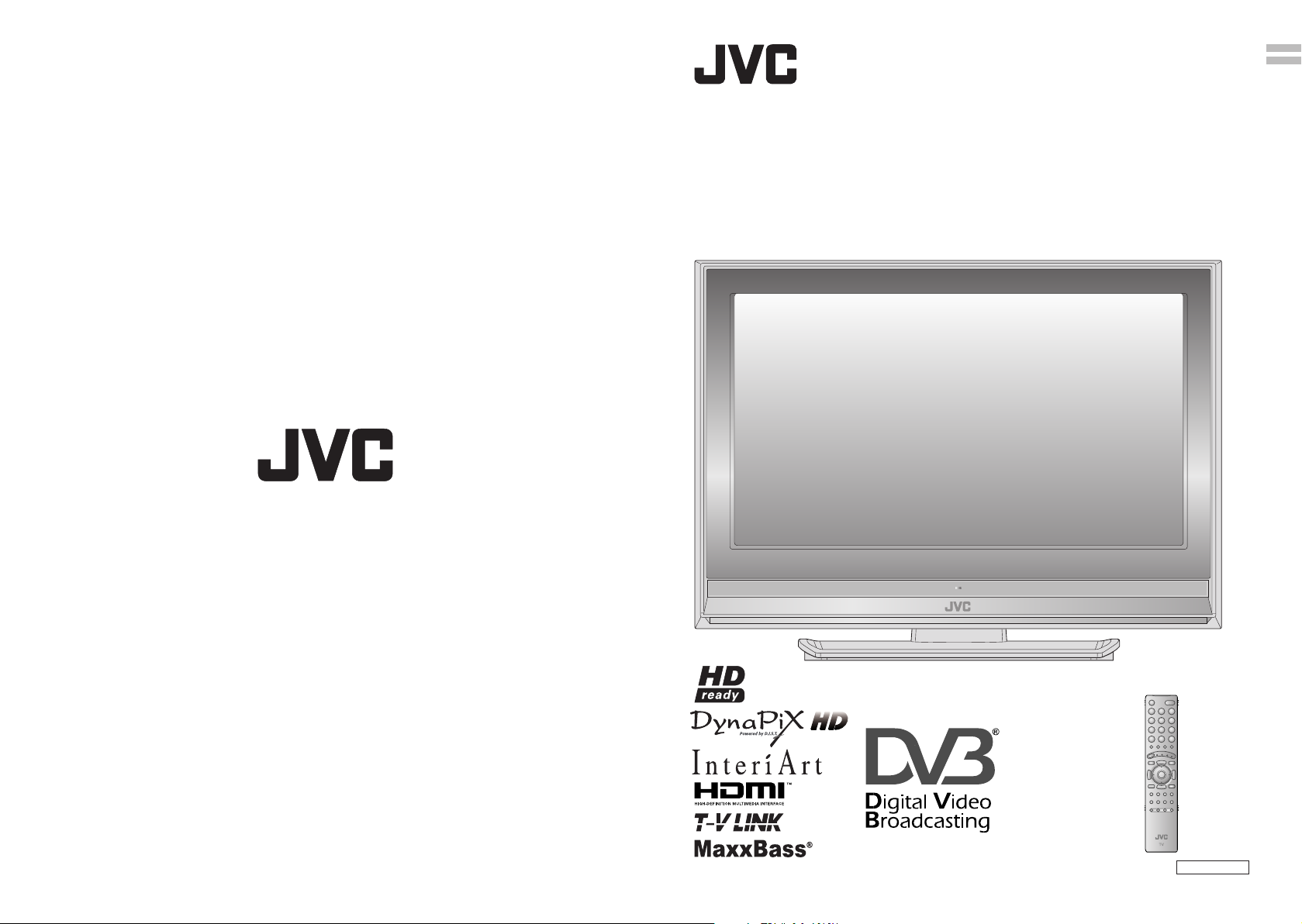
LT-26DX7BGE LT-26DX7SGE
LT-32DX7BGE LT-32DX7SGE
16:9 LCD TV BEDIENUNGSANLEITUNG
WIDE LCD PANEL TV INSTRUCTIONS
DEUTSCH
ENGLISH
LT-26DX7BGE
Trade Mark of the DVB Digital Video Broadcasting
Project (1991 to 1996) Number : 3929, 3933, 3937, 3941
© 2006 Victor Company of Japan, Limited 0606KTH-CR-MU LCT2044-001A-U
26/32-X-U
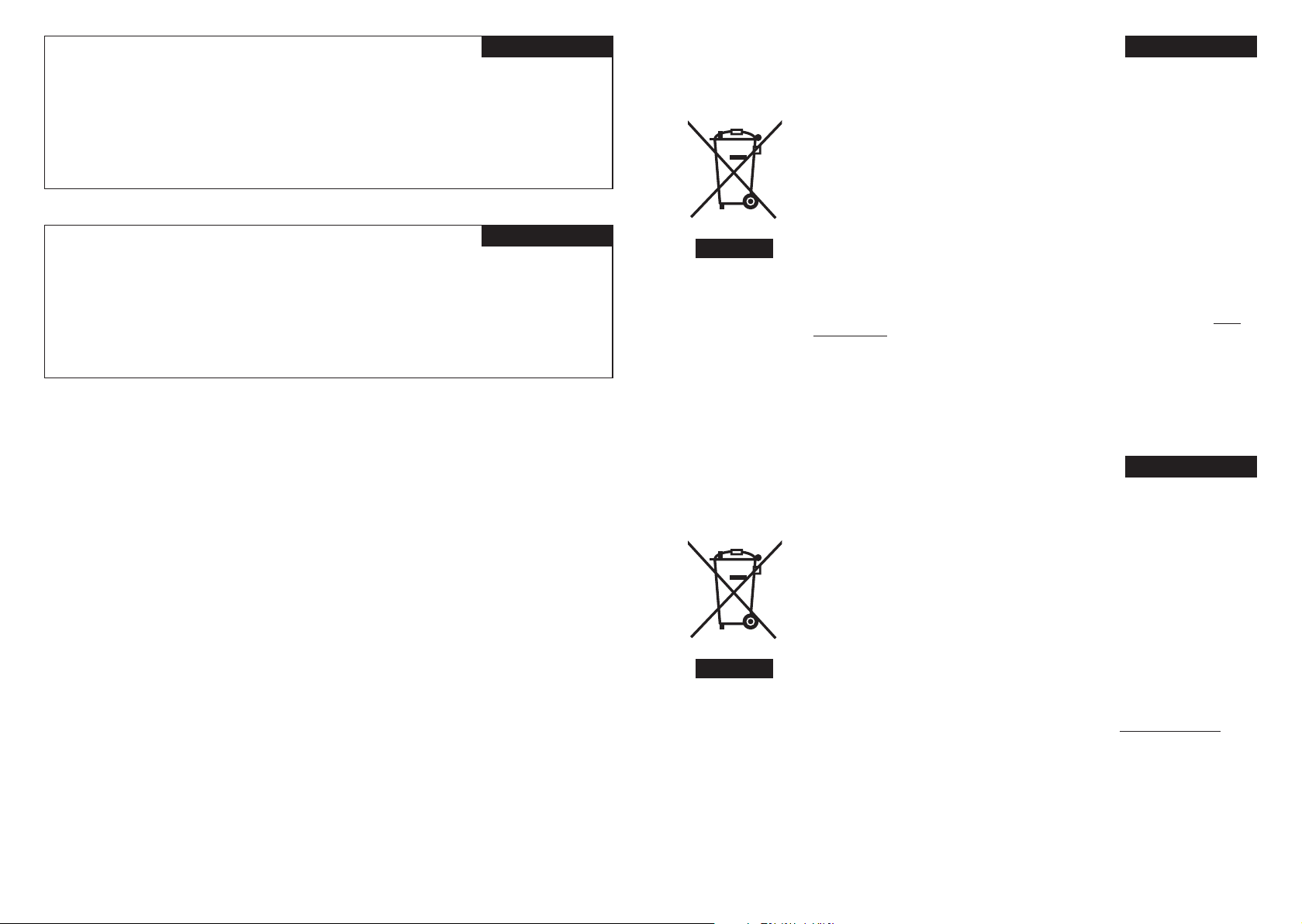
Sehr geehrter Kunde, sehr geehrte Kundin,
DEUTSCH
Benutzerinformationen zur Entsorgung alter Geräte
DEUTSCH
dieses Gerät stimmt mit den gültigen europäischen Richtlinien und Normen bezüglich
elektromagnetischer Verträglichkeit und elektrischer Sicherheit überein.
JVC Manufacturing U.K. Limited
2 Glenburn Road, College Milton Industrial Estate, East Kilbride G74 5BA
Vereinigtes Königreich
Dear Customer,
ENGLISH
This apparatus is in conformance with the valid European directives and standards
regarding electromagnetic compatibility and electrical safety.
JVC Manufacturing U.K. Limited
2 Glenburn Road, College Milton Industrial Estate, East Kilbride G74 5BA
United Kingdom
[Europäische Union]
Dieses Symbol zeigt an, dass das elektrische bzw. elektronische Gerät nicht als normaler
Haushaltsabfall entsorgt werden soll. Stattdessen sollte das Produkt zur fachgerechten
Entsorgung, Weiterverwendung und Wiederverwertung in Übereinstimmung mit der
Landesgesetzgebung einer entsprechenden Sammelstelle für das Recycling elektrischer
und elektronischer Geräte zugeführt werden.
Die korrekte Entsorgung dieses Produkts dient dem Umweltschutz und verhindert mögliche
Schäden für die Umwelt und die menschliche Gesundheit, welche durch unsachgemäße
Behandlung des Produkts auftreten können. Weitere Informationen zu Sammelstellen und
dem Recycling dieses Produkts erhalten Sie bei Ihrer Gemeindeverwaltung, Ihrem örtlichen
Entsorgungsunternehmen oder in dem Geschäft, in dem Sie das Produkt gekauft haben.
Für die nicht fachgerechte Entsorgung dieses Abfalls können gemäß der
Hinweis:
Dieses Symbol ist nur
in der Europäischen
Union gültig.
Landesgesetzgebung Strafen ausgesprochen werden.
(Geschäftskunden)
Wenn Sie dieses Produkt entsorgen möchten, besuchen Sie bitte unsere Webseite www.
jvc-europe.com, um Informationen zur Rücknahme des Produkts zu erhalten.
[Andere Länder außerhalb der Europäischen Union]
Wenn Sie dieses Produkt entsorgen möchten, halten Sie sich dabei bitte an die
entsprechenden Landesgesetze und andere Regelungen in Ihrem Land zur Behandlung
elektrischer und elektronischer Geräte.
Information for Users on Disposal of Old Equipment
[European Union]
This symbol indicates that the electrical and electronic equipment should not be disposed as
general household waste at its end-of-life. Instead, the product should be handed over to the
applicable collection point for the recycling of electrical and electronic equipment for proper
treatment, recovery and recycling in accordance with your national legislation.
By disposing of this product correctly, you will help to conserve natural resources and will
help prevent potential negative effects on the environment and human health which could
otherwise be caused by inappropriate waste handling of this product. For more information
about collection point and recycling of this product, please contact your local municipal
offi ce, your household waste disposal service or the shop where you purchased the product.
Penalties may be applicable for incorrect disposal of this waste, in accordance with national
legislation.
Attention:
This symbol is only
valid in the European
Union.
(Business users)
If you wish to dispose of this product, please visit our web page www.jvc-europe.com to
obtain information about the take-back of the product.
[Other Countries outside the European Union]
If you wish to dispose of this product, please do so in accordance with applicable national
legislation or other rules in your country for the treatment of old electrical and electronic
equipment.
ENGLISH
I II
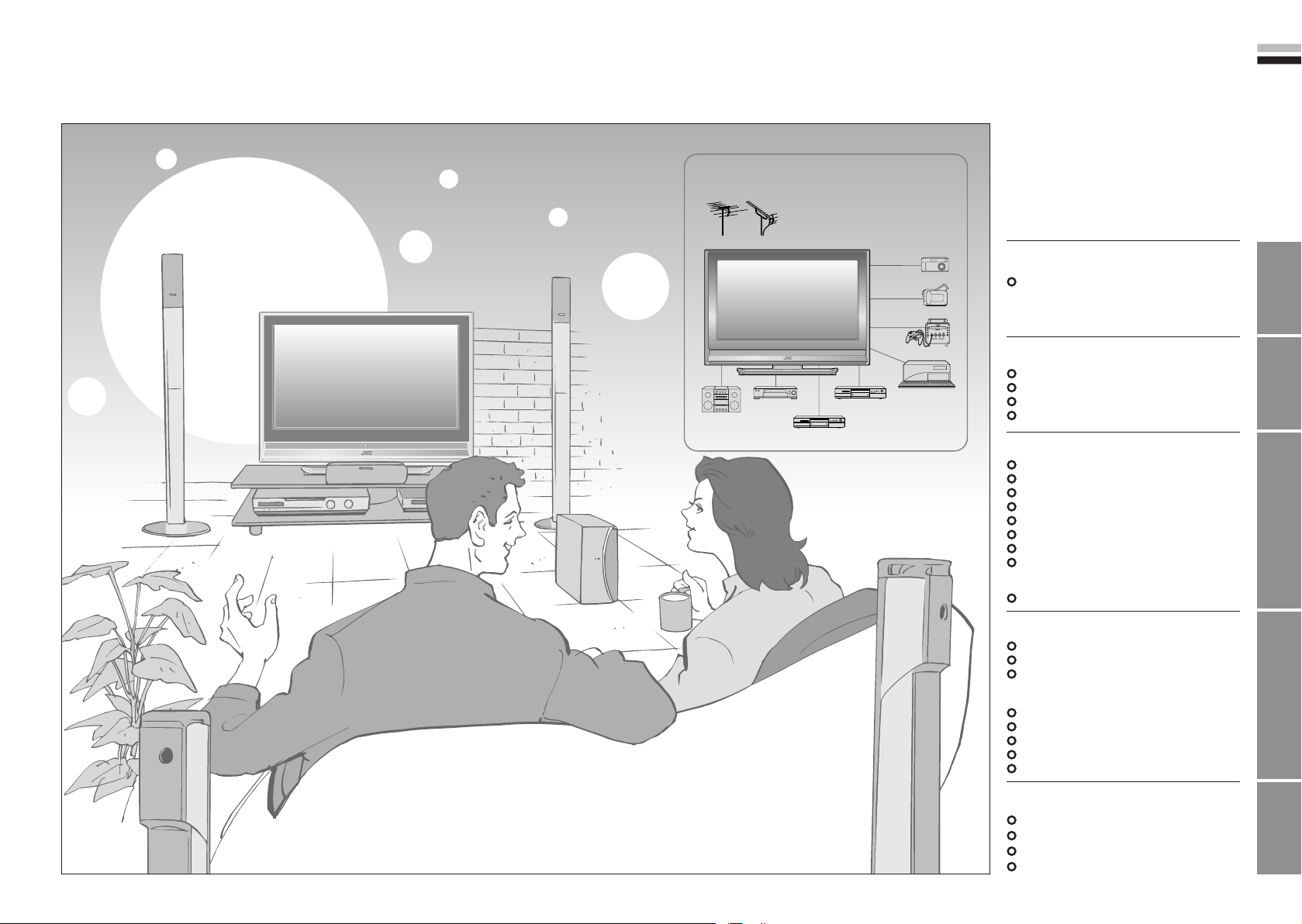
1
2
ENGLISH
IMPORTANT! PREPARE USE
SETTINGS
TROUBLE?
Expanding the world of
beautiful images
Enjoy rich multi-media with JVC
DVB-T / VHF / UHF broadcasting
Digital camera
Video camera
Game console
Personal
Audio components
VCR DVD player
DVD recorder
computer
Digital terrestrial broadcasting (DVB-T)
Digital channels
Analogue terrestrial broadcasting (VHF
/ UHF) and analogue cable TV
Analogue channels
Contents
First things first!
Warning ············································ 3
Getting started
Names of all the parts ······················ 5
Basic connections ···························· 7
Connecting external devices ············ 9
Initial settings ································· 11
Let’s try it out
Enjoying your new TV! ··················· 15
Watching digital channels ·············· 17
Using EPG ···································· 19
Viewing teletext ······························ 21
Watching analogue channels ········· 23
Watching videos / DVDs ················ 25
Using timer-record ··························27
Useful functions ······························29
· Subtitle / Audio selection / Sleep timer /
Zoom / Multi-picture, etc.
Operate JVC recorders and other devices
··· 33
Just the way you like it
Customising your TV ······················ 35
Using DTV menu ···························· 37
Advanced picture adjustment ········· 39
·
Reduce noise / Watch a more natural picture
· Set the aspect ratio, etc.
DTV configuration ·························· 41
DTV setup ······································ 43
DTV installation ······························ 45
Editing digital channels ·················· 47
Editing analogue channels ············· 49
When you have trouble
Troubleshooting ····························· 51
“CH/CC” List ··································· 55
Technical information ····················· 56
Specifications ································· 58
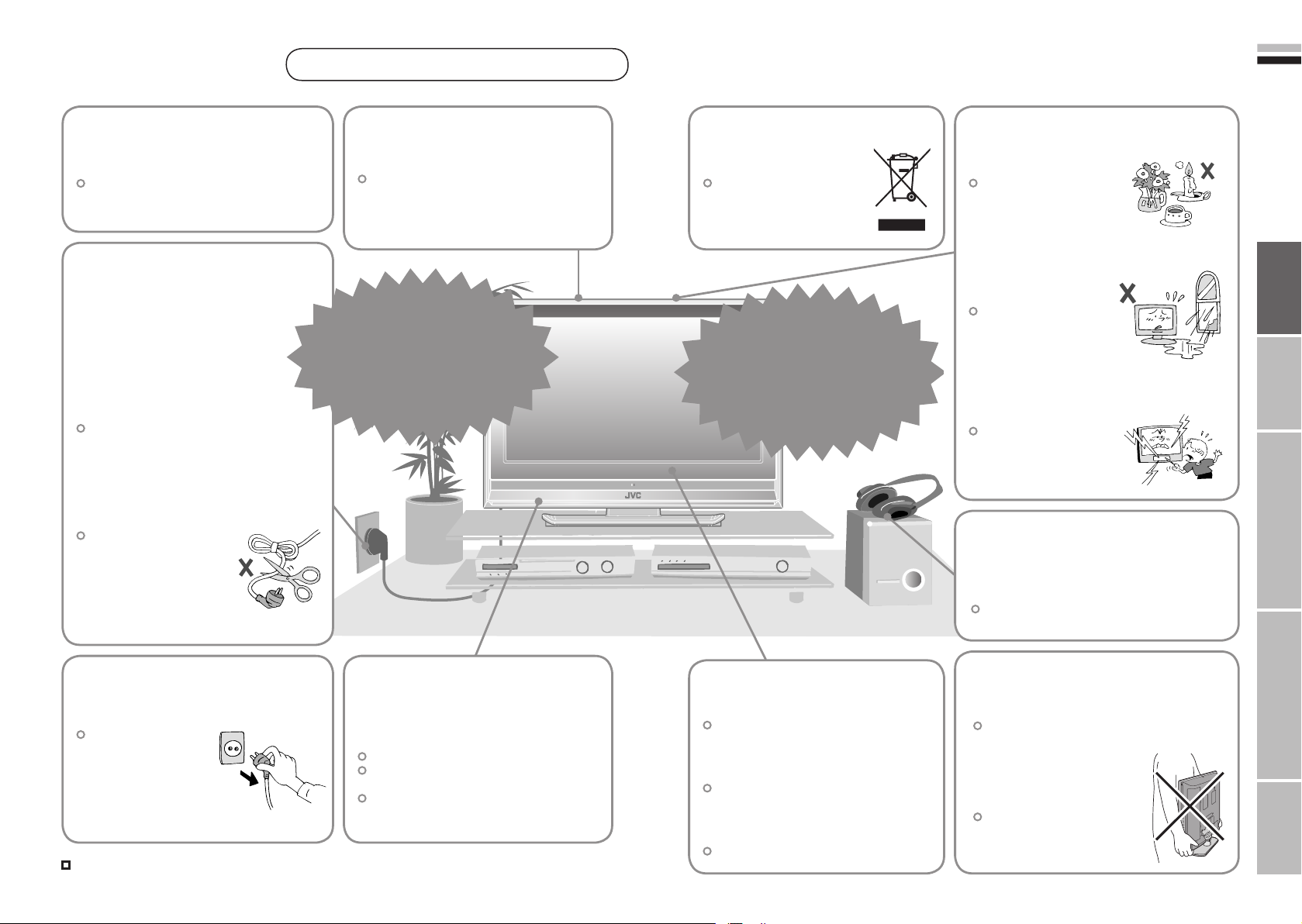
3
ENGLISH
4
First things
IMPORTANT! PREPARE USE
SETTINGS
TROUBLE?
first!
Warning
Follow this manual
regarding setup!
Connect only to a 220-240V, 50/60Hz
AC outlet.
Make enough room for
inserting and removing
the power plug!
Place the TV as
close to the outlet as
possible!
The main power supply for this TV is
controlled by inserting or removing the
power plug.
Never cut or damage
the power cord!
Please follow all the guidelines below
Do not allow the TV
to fall!
Do not rest your elbows on, or allow
children to hang from the TV.
There is a risk that the TV will fall and
cause injuries.
Never try to repair
the TV yourself!
If the problem cannot be solved in
“Troubleshooting” (P. 51), unplug
the power cord and contact your
retailer.
On disposal of the
TV!
Follow the instruction in
“Information for Users on
Disposal of Old Equipment”
(P.II ).
If the TV is damaged
or behaving strangely,
stop using it at once!
Unplug the power cord and contact
your retailer.
Never place anything on
the TV!
Placing liquids, naked
flames, cloths, paper,
etc. on the TV may
cause a fire.
Never expose to rain or
moisture!
To prevent fire or electric
shock, never allow
liquids to enter the unit.
Never insert objects into
the cabinet openings!
It may cause a fatal
electric shock. Take care
when children are near.
If the AC plug is not the
right shape, or the power
cord is not long enough,
use an appropriate plug
adapter or extension cable.
(Consult your retailer.)
Unplug the power cord
when going out!
The power buttons
on the remote control
and the TV unit cannot
completely turn off the
TV. (Make appropriate
arrangements for
bedridden people.)
For more details on installation, usage and safety
When attaching the TV to
the wall, use the optional
JVC wall mounting unit!
Consult a qualified technician.
See the included manual on mounting
procedures.
JVC assumes no responsibility for
damage due to improper mounting.
Consult your retailer
Never dismantle the
rear panel!
It may cause an electric shock.
Never obstruct the
ventilation holes!
It may cause overheating or a fire.
Handle LCD panel
with care!
Use a soft, dry cloth when cleaning.
Never listen to
headphones at high
volume!
It may damage your hearing.
Hold the TV so as not to
scratch the screen!
Do not touch the screen when carrying the
TV.
Do not carry the
TV on your own!
In order to prevent accidents,
ensure that the TV is carried
by two or more people.
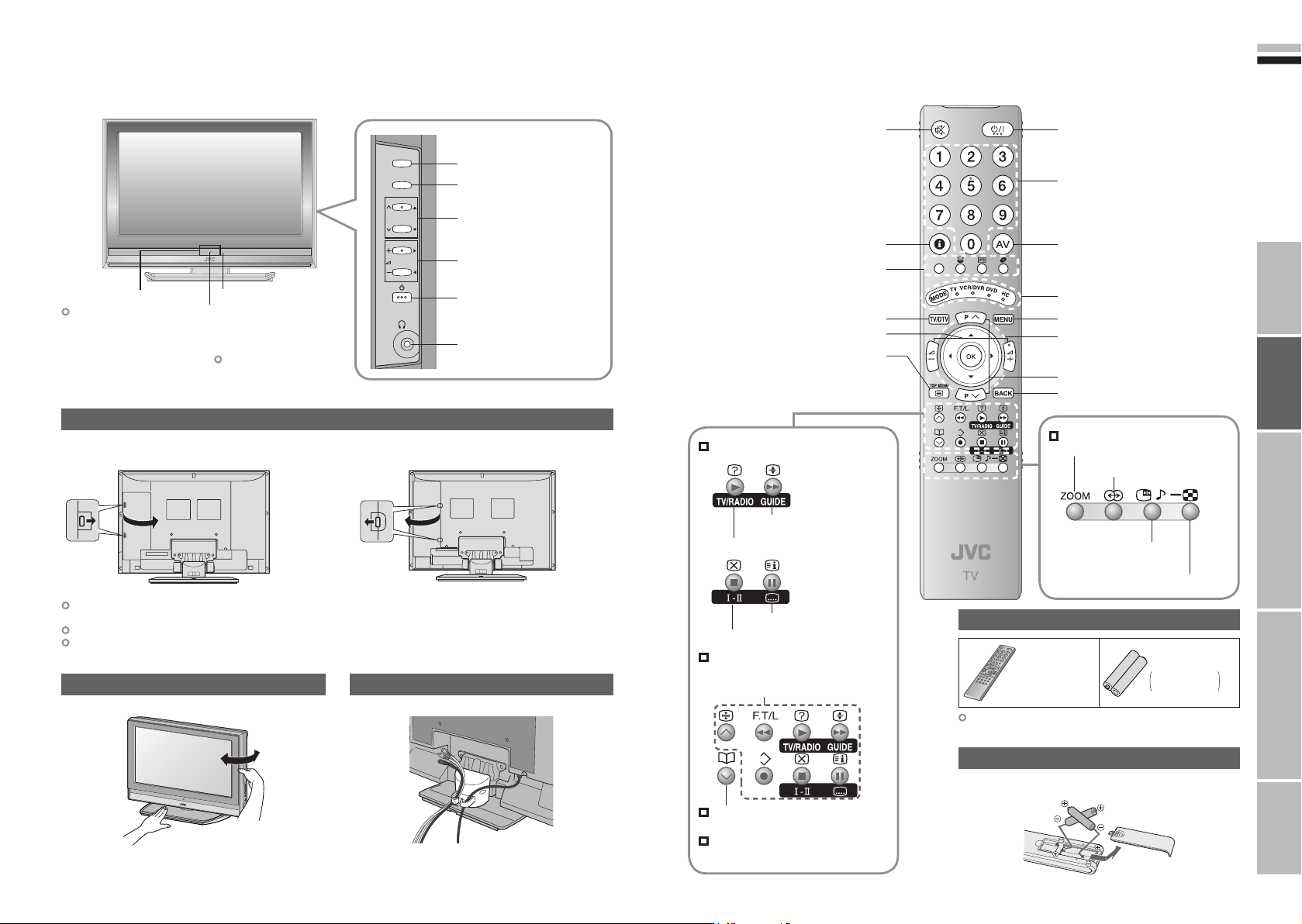
5
6
ENGLISH
Getting
TV/AV
MENU/OK
P
IMPORTANT! PREPARE USE
SETTINGS
TROUBLE?
started
Names of all the parts
Illumination lamp
Illumination lamp lights
while the TV is on.
“Illumination” (P. 36)
LT-32DX7BGE/SGE
Press to
remove.
Remote control sensor
Power lamp
ON: Lit (Green)
OFF: Unlit
REC: Lit (P. 27)
Power lamp lights while
the TV is on.
“Power Lamp” (P. 36)
Remove the terminal cover
Press to
remove.
Switch between
TV / AV devices
Display on-screen
menu / set
Change channel
Volume
Power On / Off
To headphones (P. 9)
LT-26DX7BGE/SGE
Mute
Channel information
(P. 17)
Colour buttons
Switch digital /
analogue channels
Volume
View teletext (P. 21)
When watching digital channels
View the electronic
programme guide (EPG) (P. 19)
Switch TV / RADIO (P. 17)
Power On / Off
Change channel / page
Watch video, etc. (P. 25)
Switch between
“TV / VCR / DVR / DVD / HC” (P. 33)
Display on-screen menu (P. 35)
Select and
confirm settings in menus
Change channel / page
To previous channel
When watching TV / Video
Change the aspect ratio (P. 30)
Turn on “3D Cinema Sound” (P. 30)
Take a snapshot
of the screen (P. 32)
View in multi-picture mode (P. 31)
If the cover cannot be closed due to the cables being in the way
Do not force the cover to close (leave it open).
Connecting terminals on the back of the TV Connecting External devices (P. 9)
To remove the cable cover, refer to the included sheet.
Direction of TV
Tidying the cables
View subtitles (P. 29)
Audio select (P. 29)
When watching analogue
channels
When viewing teletext (P. 21)
When choosing a favourite
channel (P. 23)
When operating a JVC VCR
or DVD (P. 33)
Check accessories
Remote control
(RM-C1906S)
LT-26DX7BGE/SGE
To attach the stand, refer to the included sheet.
AAA/R03 Batteries
For confirming
the TV works
Insert the batteries
Use two “AAA/R03” dry cell batteries. Insert the batteries from the
- end, making sure the + and - polarities are correct.
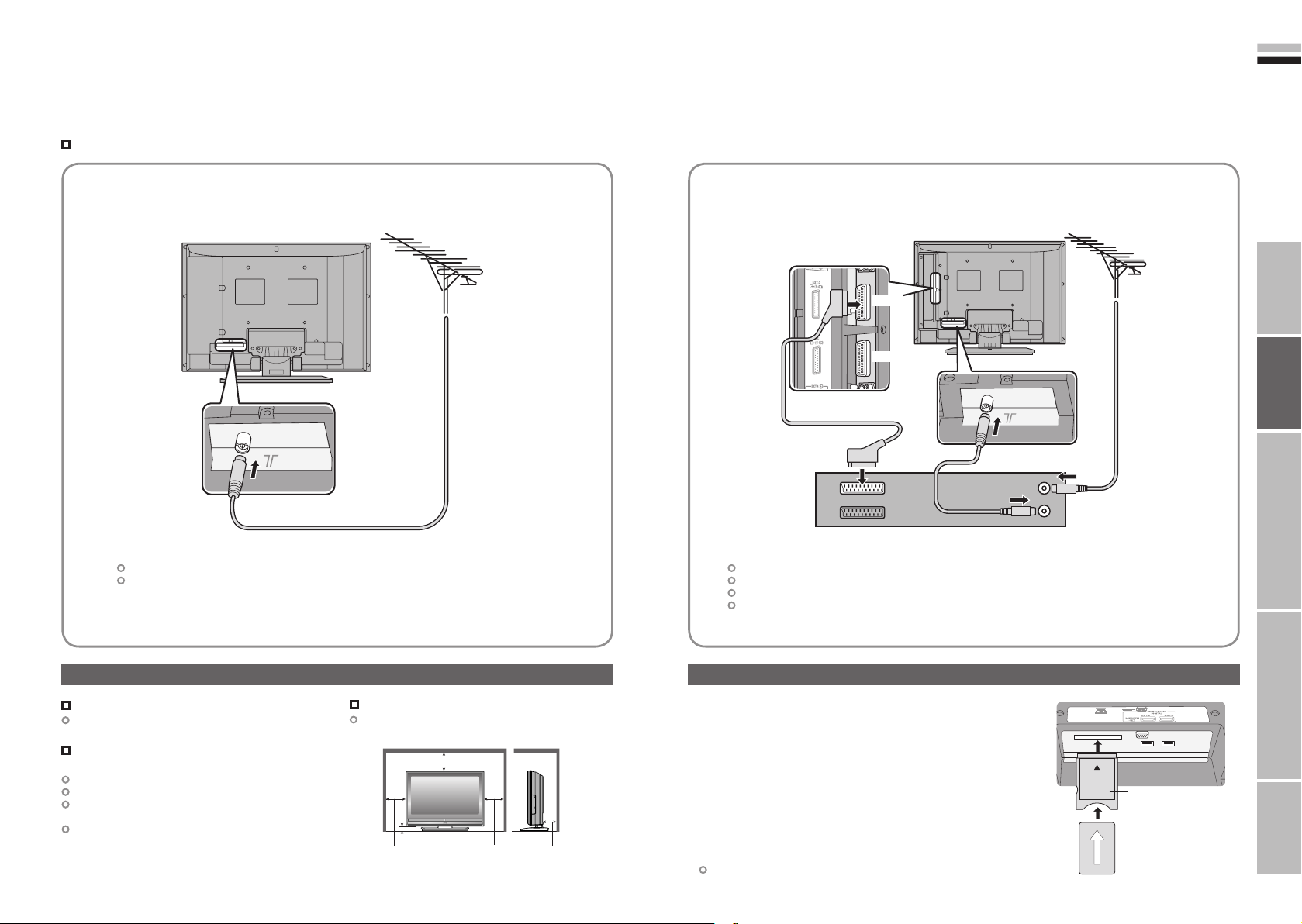
7
8
ENGLISH
IMPORTANT! PREPARE USE
SETTINGS
TROUBLE?
Basic connections
Please read the user manuals of each device carefully before setup.
It is necessary to connect an aerial to watch TV.
Connect with other devices “Connecting external devices” (P. 9)
Connect the aerial
AERIAL
After all the connections have been made, insert the plug into an AC outlet.
When using an aerial which needs external power “Power supply for the indoor aerial” (P. 56)
Connect a VCR / DVD recorder
AERIAL
EXT-2
EXT-1
VCR / DVD recorder
After all the connections have been made, insert the plug into an AC outlet.
Connect “T-V LINK” compatible recording device to “EXT-2”.
“T-V LINK” “What is “T-V LINK”?” (P. 11)
When using an indoor aerial which needs external power, connect the aerial directly to the TV.
“Power supply for the indoor aerial” (P. 56)
Power requirements
Connect the power cord only to a 220-240V,
50/60Hz AC outlet.
When attaching the TV to the wall, use the
optional JVC wall mounting unit
Consult a qualified technician.
See the included manual on mounting procedures.
JVC assumes no responsibility for damage due to
improper mounting.
200mm × 200mm mount which conforms to VESA
standards.
Care when setting
Installation requirements
To avoid overheating, ensure the unit has ample
room.
200mm
50mm150mm 150mm 50mm
Watch pay-TV digital channels
Subscribe to a broadcasting company beforehand. A Smart
Card (B) will be sent by the broadcasting company after
subscribing to it. It may be necessary for you to purchase a
Conditional Access Module (A) in addition to the Smart Card.
Consult your broadcasting company or retailer.
1 Unplug the power cord
2 Insert “B” into “A”.
3 Insert “A”.
4 Plug the power cord, and turn the power on.
5 Perform necessary settings “Common Interface” (P. 43)
Pay-TV analogue channels cannot be watched.
A
B
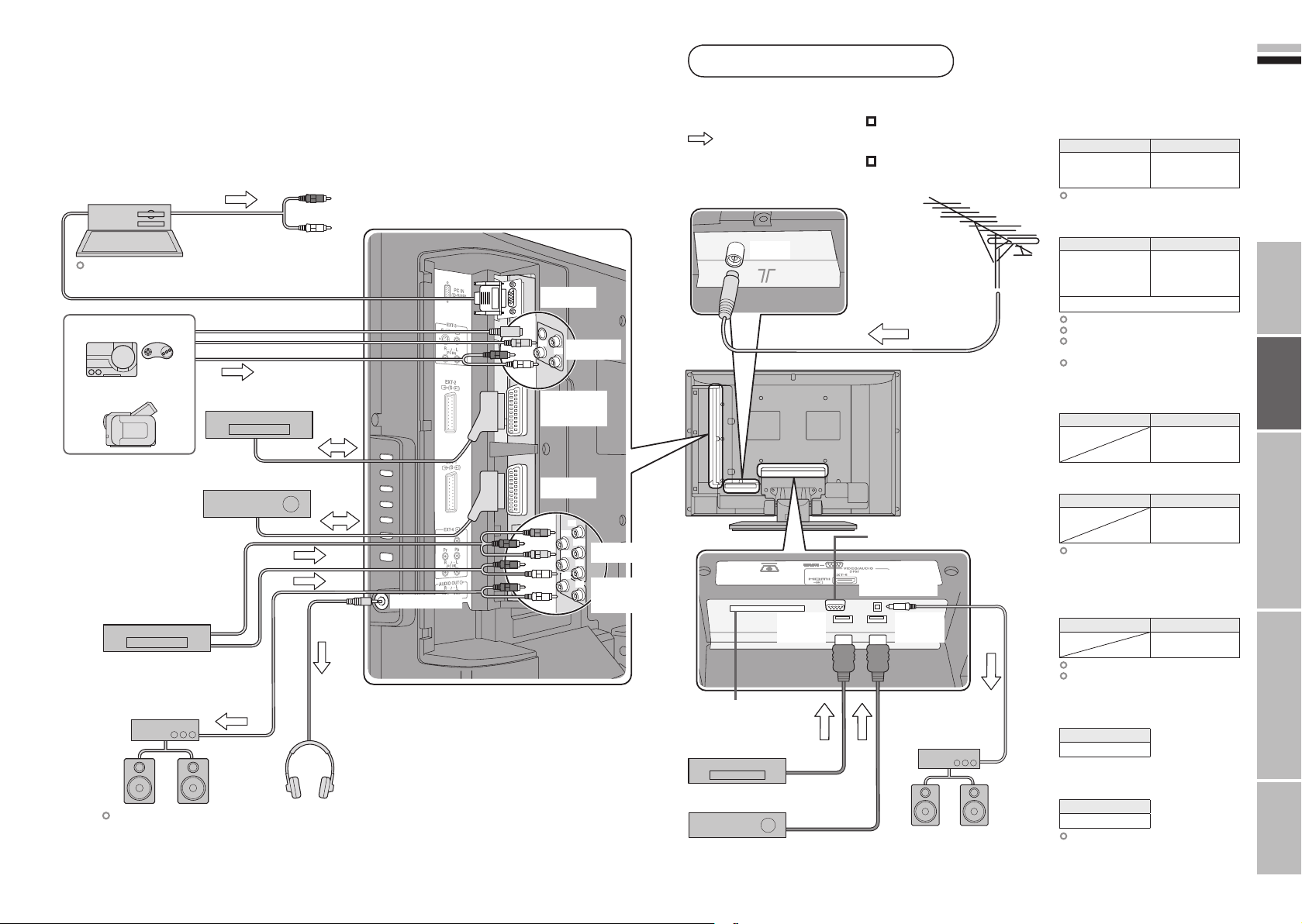
9
10
ENGLISH
IMPORTANT! PREPARE USE
SETTINGS
TROUBLE?
Connecting external devices
VCR / DVD / other devices
You can connect many different devices to the rear panel of the TV.
Please read the user manuals of each device before setting up.
(Connecting cables are not supplied with this TV.)
PC
To “EXT-3” R/L (PC IN)
Check for PC compatibility
“Technical information” (P. 56)
Game consoles
Video camera
VCR / DVD recorder
(“T-V LINK” compatible)
Satellite broadcast tuner
Headphone
DVD player
Amplifier
(L) (R)
Audio signals received from
EXT-5 and EXT-6 can not
be sent to the “AUDIO OUT”
terminal.
Headphones
PC IN
(R)
(L)
EXT-3
EXT-2
(T-V LINK)
EXT-1
(Y)
(Pr)
(Pb)
(R)
(L)
(R)
(L)
EXT-4
AUDIO
OUT
: signal direction
AERIAL
EXT-6
(HDMI)
CI (Common Interface) slot
(“Watch pay-TV digital channels” P. 8)
DVD player
(HDMI compatible)
Satellite broadcast tuner
(HDMI compatible)
Connect “DVI” devices
(P. 56)
“T-V LINK” (P. 11)
Not available.
(For service adjustments)
DIGITAL
AUDIO OUT
EXT-5
(HDMI)
Amplifier
(Digital optical compatible)
EXT-1
Output Input
· Composite signal
· Sound L / R
Use S-VIDEO “S-IN” (P. 26)
EXT-2
Output Input
· Composite signal
· S-VIDEO (only for
DTV)
· Sound L / R
· T-V LINK
Use S-VIDEO “S-IN” (P. 26)
Use DTV S-OUT “S-OUT” (P. 26)
Select dubbing sources
“DUBBING” (P. 26)
Connect a decoder
“Decoder (EXT-2)” (P. 36)
EXT-3
Output Input
EXT-4
Output Input
“Component Auto Select” (P. 36)
EXT-5
EXT-6
Output Input
“HDMI Setting” (P. 36)
EXT-6 input does not support
analogue sound.
AUDIO OUT
Listening to the TV on external speakers
Output
· Sound L / R
DIGITAL AUDIO OUT
Listening to the digital audio of digital
channels on external speakers
Output
·
Digital sound (P. 58)
The sound from analogue channels
and external devices cannot be output.
“Dolby Digital output from the DIGITAL
AUDIO OUT terminal”
Watching videos
·
Composite signal /
RGB / S-VIDEO
· Sound L / R
Dubbing videos
Using “T-V LINK”
·
Composite signal /
RGB / S-VIDEO
· Sound L / R
Watching videos
· Composite
signal / S-VIDEO
· Sound L / R
Watching DVDs
·
Component signal
(P. 58)
· Sound L / R
Connecting
HDMI devices
· HDMI signal
(P. 58)
(P. 57)
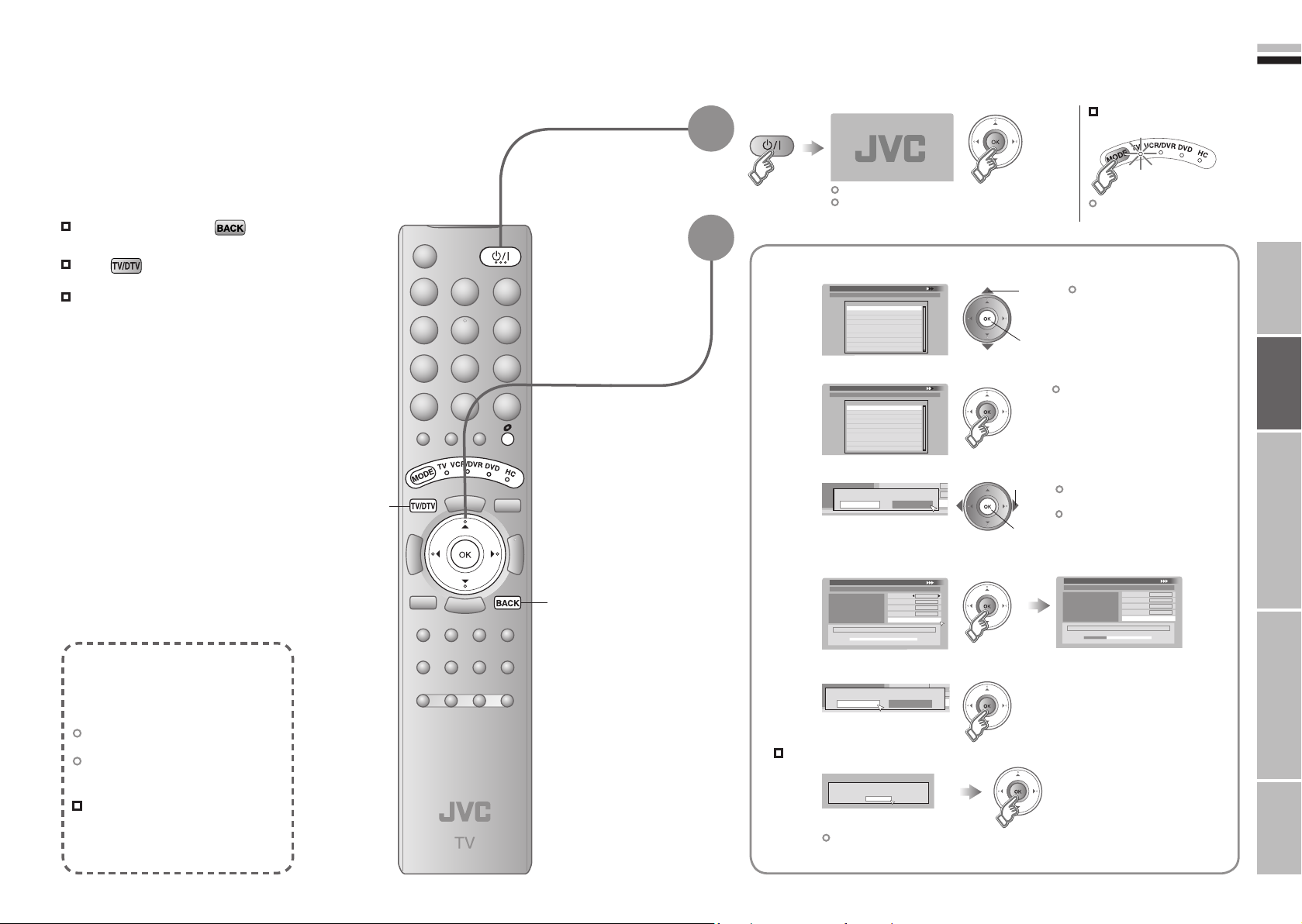
11
12
ENGLISH
First Time Installation > Language Setting
Step 1: Please choose language
Language
Englis
h
Deutsch
First Time Installation > Country Setting
Step 2: Please choose country
Country
Germany
First Time Installation > Service Scan
Step 3: Please press OK
Scan Automatic
Start Channel
_ _
Stop Channel
_ _
Mode Add
Start Scan
Service
First Time Installation > Service Scan
Step 3: Please press OK
Scan Automatic
Start Channel
_ _
Stop Channel
_ _
Mode
Add
Start Scan
Service
Doku/KiKa
VHF33 : 3 Services found
ZDF
Info/3sat
Stop
Channel
_ _
Mode Add
Start Scan
Teema
Teema
Teema
Yes No
Scan completed! Store services?
No services found!
OK
Start Channel
_
_
Stop Channel
_
_
Mode Ad
d
Start Scan
On
Of
f
Antenna Powe
r
IMPORTANT! PREPARE USE
SETTINGS
TROUBLE?
Initial settings
Register digital / analogue channels on TV. These channels can be edited later.
(In this manual, digital terrestrial broadcasting is indicated as digital channels,
analogue terrestrial broadcasting and analogue cable TV as analogue channels.)
To the previous screen
Exit
If the “JVC” logo does not appear or if you
wish to make changes later
Digital channel settings : “Configurations” (P. 41)
“Installation” (P. 45)
Analogue channel settings : “Set Up” (P. 36)
TV/DTV
BACK
1
2
Begin
Shown only when powering on for the first time.
The power button on the unit can also be used.
Set digital channels
Select a language
1
Confirm “Germany” is set
2
Set the aerial power supply
3
Scan digital channels
4
The remote control
doesn’t work
Confirm the mode is set to
“TV”.
1 select
2 set
1 select
2 next
Language for on-screen
displays when watching digital
channel including the DTV
menu.
This TV can only receive
German digital channels.
If you are uncertain whether the aerial
needs external power, select “Off”.
Only when using an aerial which
needs external power, select “On”.
“Power supply for the indoor
aerial” (P. 56)
What is “T-V LINK”?
Connecting the TV to a “T-V LINK”
compatible device allows :
Analogue channels to be instantly
registered on the device.
The “DIRECT REC” function to be
used.
“Technical information” (P. 56)
“T-V LINK” variations
“T-V LINK” (JVC) “Q-LINK” (Panasonic)
“Megalogic” (Grundig) “Data Logic” (Metz)
“SMARTLINK” (Sony) “Easy Link” (Philips)
Register digital channels
5
If digital channels are not found, the following message will appear.
!
(Next page)
After completing following steps, read “When the TV cannot find the digital
channels” (P. 14) and try scanning digital channels again
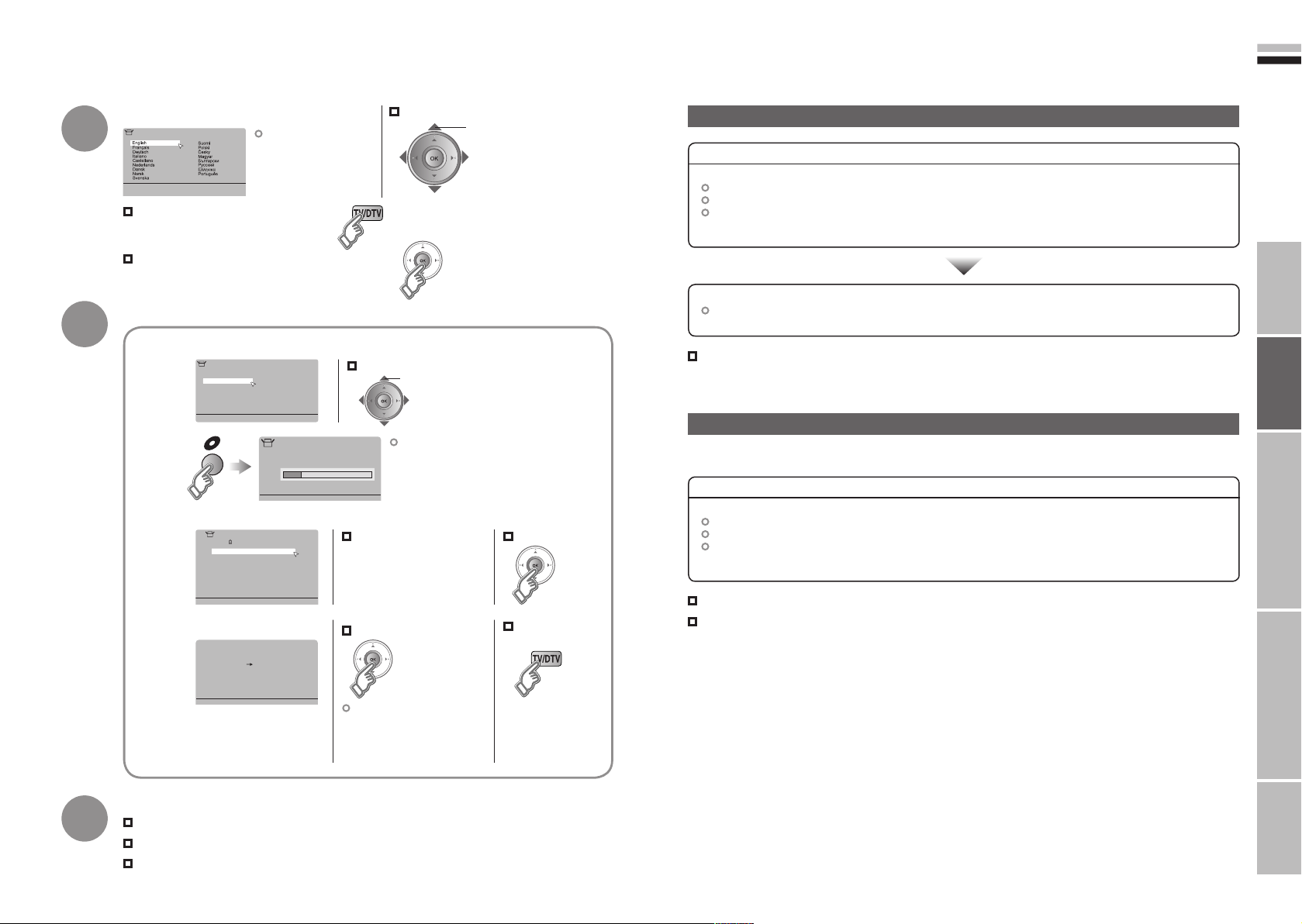
13
14
ENGLISH
CH 28
>> Auto Program
14%
01
AV
PR
02
03
04
05
06
07
08
09
ID
CH/CC
ZDF CH
21
CH
22
CH
23
CH
24
CH
25
CC
02
CC
CC
04
CC
05
03
> Edit
Download TV Recording Device
T-V LINK
> Language
>
United Kingdom
Country
Deutschland
Franc
e
Italia
España
Nederland
Belgium
Ireland
Switzerland
Danmark
Sverige
Österreich
Norge
Suomi
Auto Program
IMPORTANT! PREPARE USE
SETTINGS
TROUBLE?
Initial settings (continued)
3
4
Confirm the language
Language for
on-screen analogue
channel displays and
menus (excluding the
DTV menu)
When not using analogue channels
When using analogue channels (or cable TV)
Set analogue channels
Register analogue channels
1
When change a country
Check what was registered
2
Edit analogue channels
@ in “Editing analogue
channels” (P. 49)
When change a language
select
@
select
If “ACI Start” appears, select and start settings.
(This will set up cable television channels.)
“What is “ACI” (Automatic Channel
⁄
Installation)?” (P. 56)
Confirm
When the TV cannot find the digital channels
Check the following points
Is the TV connected correctly to the aerial?
Change the direction of the indoor aerial.
Is there a digital channels transmission tower nearby?
Turn “Attenuator” to “On” (P. 36), since the radio waves are too strong.
Register digital channels again “Service Scan” (P. 45)
If you still cannot watch digital channels after following the steps above, there may be a problem
with your aerial or its cable. Or, the signal may be too weak. Consult your retailer
When the digital channel reception is poor
The “Missing or weak signal” message appears.
Check the following points
Is the TV connected correctly to the aerial?
Change the direction of the indoor aerial.
Is there a digital channels transmission tower nearby?
Turn “Attenuator” to “On” (P. 36), since the radio waves are too strong.
5
When not using
T-V LINK
3
Set TV-LINK
When using T-V LINK
If “Feature Not
Available” appears :
Is a T-V LINK compatible
device connected to EXT-2?
Is the device turned on?
Initial setting is complete
Edit digital channels Editing digital channels (P. 47)
If digital channel reception is poor When the digital channel reception is poor (P. 14)
If analogue channel reception is poor Troubleshooting (P. 51)
Check digital channels signal Signal Check (P. 45)
If you still cannot watch digital channels after following the steps above, there may be a problem
with your aerial or its cable. Or, the signal may be too weak. Consult your retailer
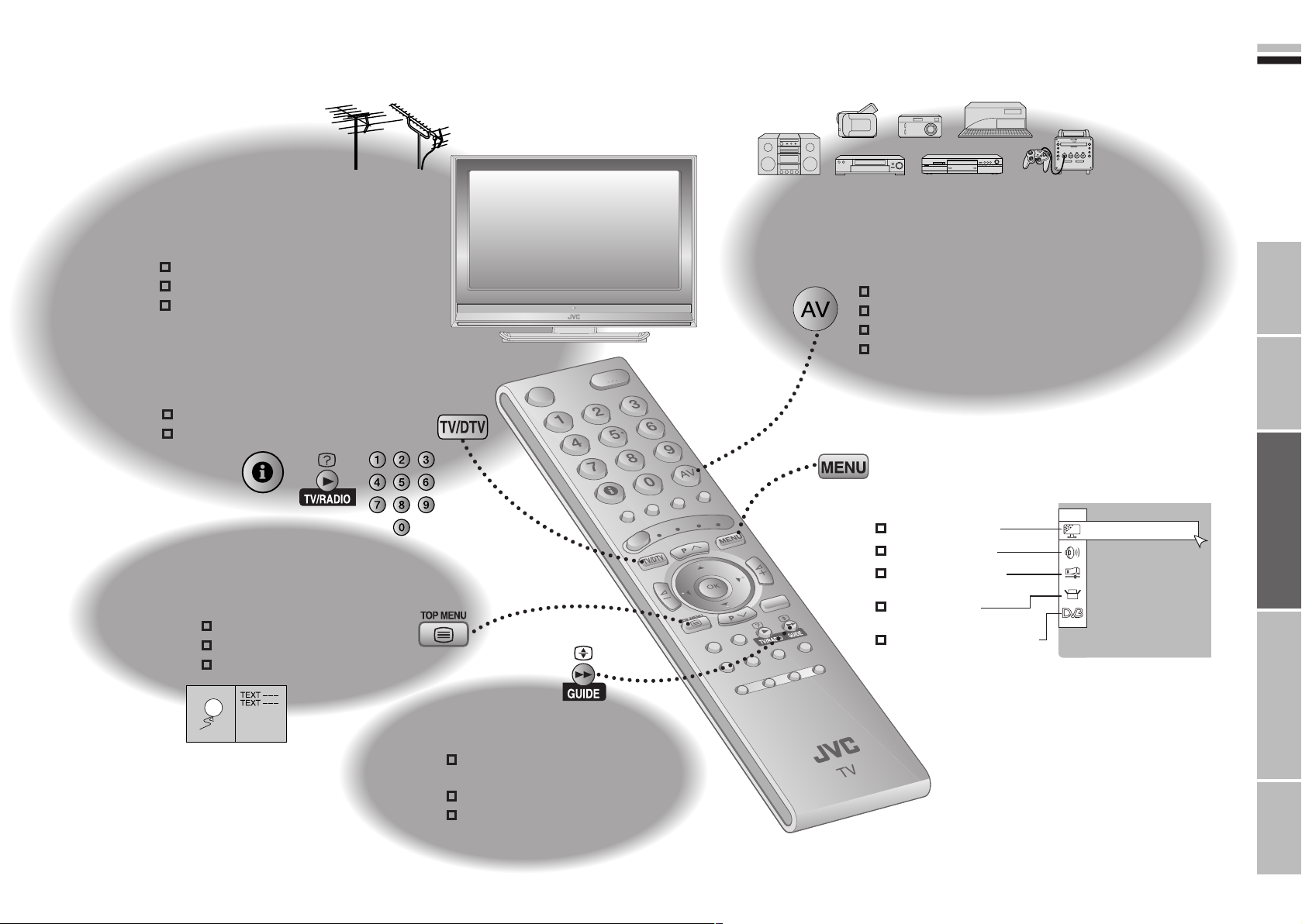
15
16
ENGLISH
Let’s try it out
Picture
IMPORTANT! PREPARE USE
SETTINGS
TROUBLE?
Enjoying your new TV!
PAGE
17
PAGE
23
PAGE
21
Watching
digital channels
View channel information
Select a channel
Listen to the radio
Watching
analogue channels
View channel information
Register your favourite channels
Viewing teletext
Enlarge the text
Bookmark your favourite pages
Reveal hidden pages
PAGE
25
Watching
videos / DVDs
Watch high quality video (S-VIDEO)
Name connected devices
Dub videos
PC position adjustment
Personal preferences
Adjust the picture
Adjust the sound
Advanced settings
(sleep-timer / child lock, etc.)
Basic settings
(channel settings, etc.)
Setting digital channels
(timer-record / configuration /
channel settings, etc.)
PAGE
35
TV and Text mode
PAGE
19
Using EPG
View the programme list
for 8 days
Search from a genre
Reserve a programme to
watch / record
