Page 1
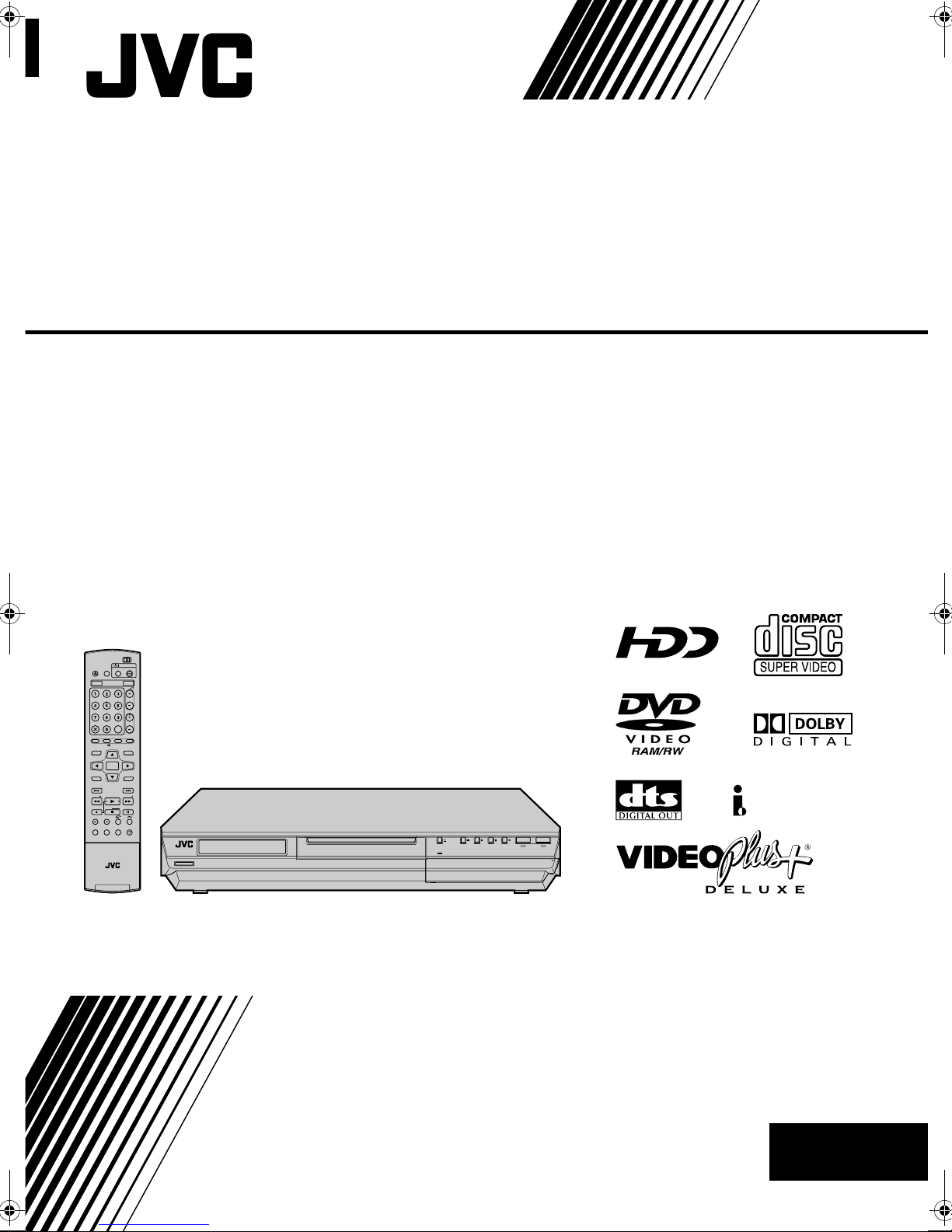
DVD & HDD VIDEO RECORDER
DR-MH50S
CABLE/SAT
DVDTV
STANDBYON
OPEN/
DVD
TVAV
CLOSE
TV/CBL/SAT
VIDEO
HDD DVD
TV
PR
AUX
CANCEL
MEMO/MARK
PROGRAMME
EDIT
DUBBING
LIVE
TV
NAVIGATIONTOPMENU
ENTER
MENU
RETURN
NEXTPREVIOUS
SLOWSLOW PLAY/SELECT
CLEAR
PAUSEREC
STOP/
JUMP
RECMODE
DISPLAY
ONSCREEN
SAT SETUP
VPS/PDC
AUDIO
SUBTITLE
ANGLE
LIVECHECK
PROGRESSIVE
HELP
1
SCAN
STANDBY/ON
VIDEO
F1
S-VIDEO VIDEO
L(MONO)-AUDIO-R
DV
HDD DVD
DVI N
PULL- OPEN
INSTRUCTIONS
LPT1029-001A
EN
Page 2
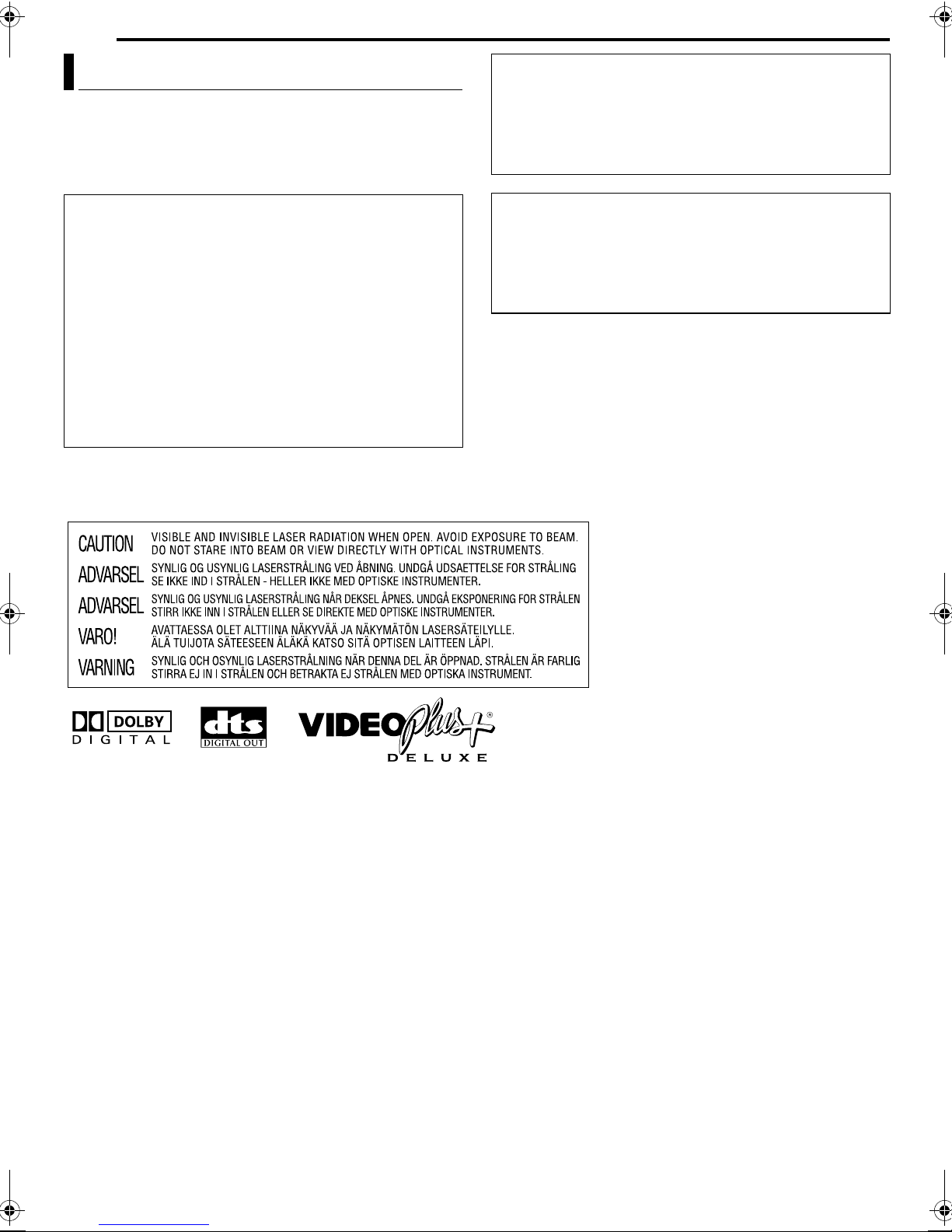
2 EN
SAFETY FIRST
Safety Precautions
The rating plate and the safety caution are on the rear of the unit.
WARNING: DANGEROUS VOLTAGE INSIDE
WARNING: TO PREVENT FIRE OR SHOCK HAZARD,
DO NOT EXPOSE THIS UNIT TO RAIN OR
MOISTURE.
CAUTION:
A UNIT IS A CLASS 1 LASER PRODUCT. HOWEVER THIS
UNIT USES A VISIBLE LASER BEAM WHICH COULD CAUSE
HAZARDOUS RADIATION EXPOSURE IF DIRECTED. BE
SURE TO OPERATE THE UNIT CORRECTLY AS
INSTRUCTED.
WHEN THIS UNIT IS PLUGGED INTO THE WALL OUTLET,
DO NOT PLACE YOUR EYES CLOSE TO THE OPENING OF
THE DISC TRAY AND OTHER OPENINGS TO LOOK INTO
THE INSIDE OF THIS UNIT.
USE OF CONTROLS OR ADJUSTMENTS OR
PERFORMANCE OF PROCEDURES OTHER THAN THOSE
SPECIFIED HEREIN MAY RESULT IN HAZARDOUS
RADIATION EXPOSURE.
DO NOT OPEN COVERS AND DO NOT REPAIR YOURSELF.
REFER SERVICING TO QUALIFIED PERSONNEL.
CLASS 1 LASER PRODUCT
REPRODUCTION OF LABELS
WARNING LABEL INSIDE OF THE UNIT
IMPORTANT:
8 Please read the various precautions on page 2 - 4 before
installing or operating the unit.
8 It should be noted that it may be unlawful to re-record pre-
recorded tapes, DVDs, or discs without the consent of the
owner of copyright in the sound or video recording,
broadcast or cable programme and in any literary, dramatic,
musical, or artistic work embodied therein.
CAUTION:
8 When you are not using the unit for a long period of time, it is
recommended that you disconnect the power cord from the
mains outlet.
8 Dangerous voltage inside. Refer internal servicing to
qualified service personnel. To prevent electric shock or fire
hazard, remove the power cord from the mains outlet prior to
connecting or disconnecting any signal lead or aerial.
● Manufactured under licence from Dolby Laboratories. ADolbyB and double-D symbol are trademarks of Dolby Laboratories.
● ADTSB and ADTS DIGITAL OUTB are trademarks of Digital Theater Systems, Inc.
● VIDEO Plus+ and PlusCode are registered trademarks of Gemstar Development Corporation. The VIDEO Plus+ system is manufactured
under license from Gemstar Development Corporation.
● This product incorporates copyright protection technology that is protected by method claims of certain U.S. patents and other intellectual
property rights owned by Macrovision Corporation and other rights owners. Use of this copyright protection technology must be
authorized by Macrovision Corporation, and is intended for home and other limited viewing users only unless otherwise authorized by
Macrovision Corporation. Reverse engineering or disassembly is prohibited.
Page 3
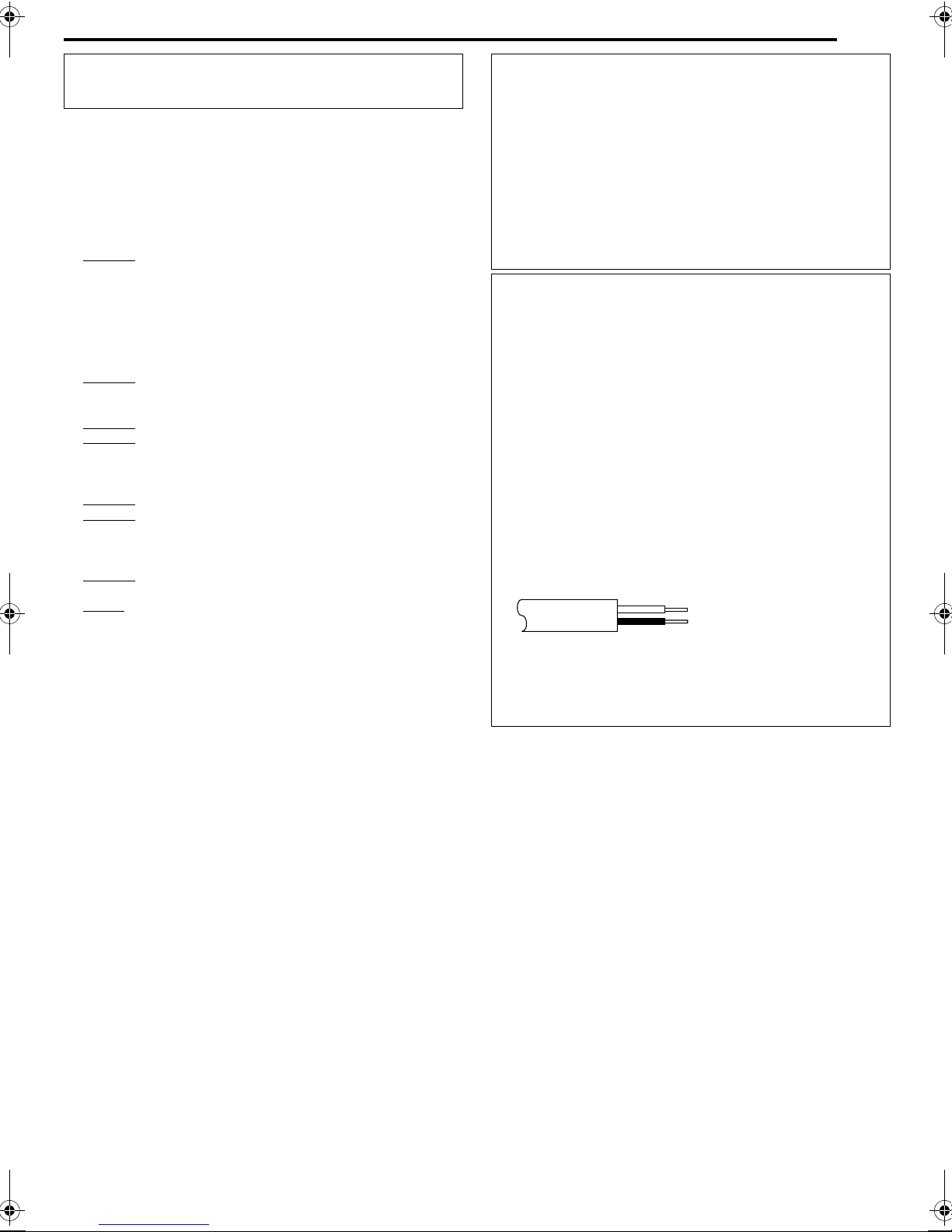
SAFETY FIRST
EN 3
The STANDBY/ON A button does not completely shut off
mains power from the unit, but switches operating current on
and off. ABB shows electrical power standby and ACB shows ON.
When the equipment is installed in a cabinet or a shelf, make sure
that it has sufficient space on all sides to allow for ventilation
(10 cm or more on both sides, on top and at the rear).
When discarding batteries, environmental problems must be
considered and the local rules or laws governing the disposal of
these batteries must be followed strictly.
Failure to heed the following precautions may result in
damage to the unit, remote control or disc.
1. DO NOT
place the unit ^
^ in an environment prone to extreme temperatures or
humidity.
^ in direct sunlight.
^ in a dusty environment.
^ in an environment where strong magnetic fields are
generated.
^ on a surface that is unstable or subject to vibration.
2. DO NOT
block the unit’s ventilation openings or holes.
(If the ventilation openings or holes are blocked by a
newspaper or cloth, etc., the heat may not be able to get out.)
3. DO NOT
4. DO NOT
place heavy objects on the unit or remote control.
place anything which might spill on top of the unit
or remote control.
(If water or liquid is allowed to enter this equipment, fire or
electric shock may be caused.)
5. DO NOT
6. DO NOT
expose the apparatus to dripping or splashing.
use this equipment in a bathroom or places with
water. Also DO NOT place any containers filled with water or
liquids (such as cosmetics or medicines, flower vases, potted
plants, cups, etc.) on top of this unit.
7. DO NOT
place any naked flame sources, such as lighted
candles, on the apparatus.
8. AVOID
violent shocks to the unit during transport.
MOISTURE CONDENSATION
Moisture in the air will condense on the unit when you move it from
a cold place to a warm place, or under extremely humid
conditions^just as water droplets form on the surface of a glass
filled with cold liquid. In conditions where condensation may occur,
disconnect the unit’s power plug from the wall and keep it
disconnected for a few hours to let the moisture dry, then turn on
the unit.
ATTENTION:
To mobile phone users:
Using a mobile phone in the vicinity of the unit may cause picture
vibration on the TV screen or change the screen to a blue back
display.
On placing the unit:
Some TVs or other appliances generate strong magnetic fields.
Do not place such appliances on top of the unit as it may cause
picture disturbance.
When moving the product:
Press A to turn off the power, and wait at least 30 seconds
before unplugging the power cord. Then, wait at least 2 minutes
before moving the product.
IMPORTANT
Connection to the mains supply in the United Kingdom.
DO NOT cut off the mains plug from this equipment.
If the plug fitted is not suitable for the power points in your home
or the cable is too short to reach a power point, then obtain a
proper safety approved extension lead/adapter or consult your
dealer.
In the unlikely event of the plug fuse failing be sure to
replace the fuse only with an identical approved type, as
originally fitted, and to replace the fuse cover. If the fuse
fails again consult your nearest JVC dealer.
If nonetheless the mains plug is cut off remove the fuse and
dispose of the plug immediately, to avoid a possible shock
hazard by inadvertent connection to the mains supply.
If this product is not supplied fitted with a mains plug then follow
the instructions given below:
DO NOT make any connection to the Larger Terminal coded E
or Green.
The wires in the mains lead are coloured in accordance with the
following code:
Blue to N (Neutral) or Black
Brown to L (Live) or Red
If these colours do not correspond with the terminal
identifications of your plug, connect as follows:
Blue wire to terminal coded N (Neutral) or coloured Black.
Brown wire to terminal coded L (Live) or coloured Red.
If in doubt — consult a competent electrician.
HOW TO USE THIS INSTRUCTION MANUAL
● All major sections and subsections are listed in the Table Of
Contents on page 5. Use this when searching for information on
a specific procedure or feature.
● The Index on pages 11 – 14 illustrates the controls and
connections on the front and rear panel, the front display panel
and the remote control.
● The list of terms on page 91 lists frequently-used terms, and the
number of the page on which they are used or explained in the
manual.
● The A mark signals a reference to another page for instructions
or related information.
● Operation buttons necessary for the various procedures are
clearly indicated through the use of illustrations at the beginning
of each major section.
Page 4
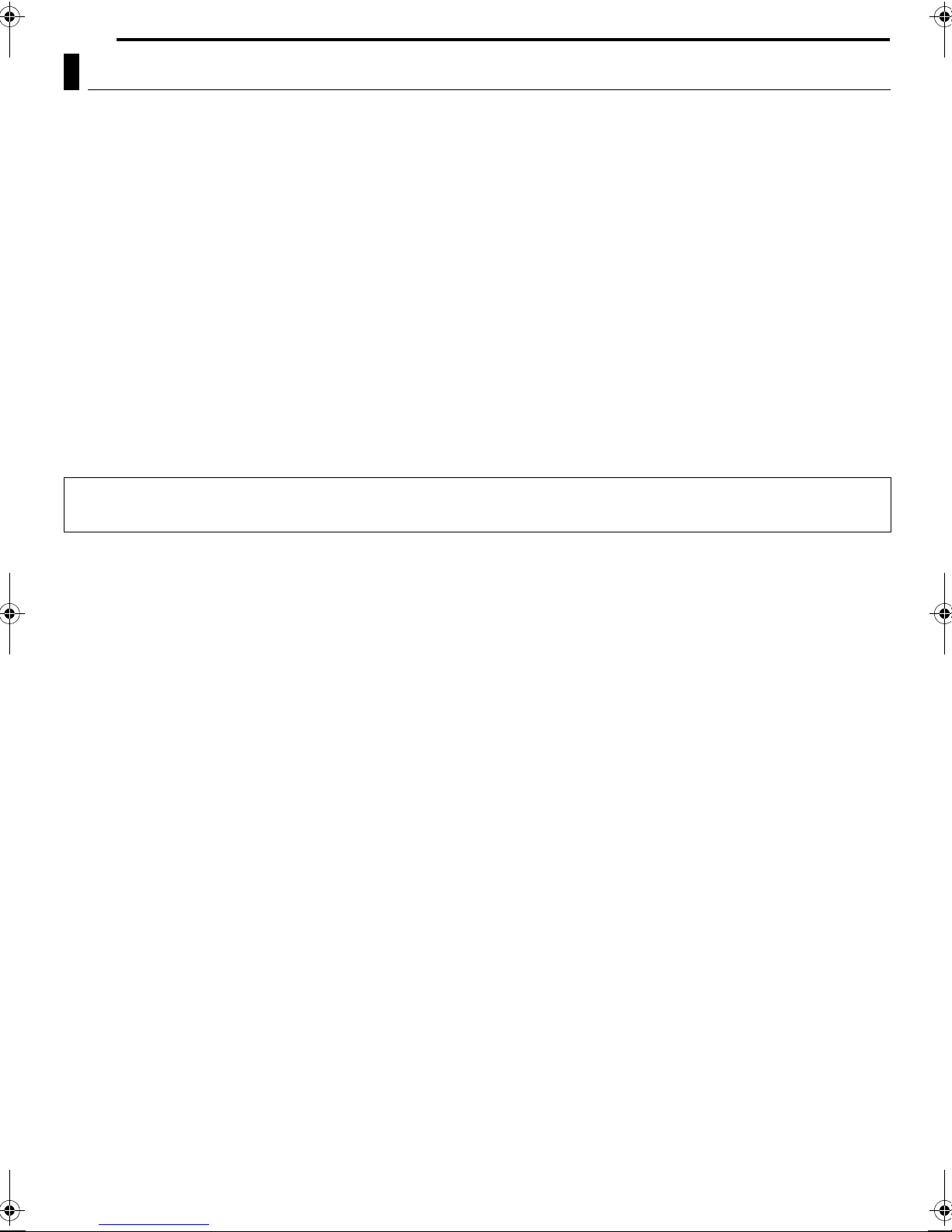
4 EN
SAFETY FIRST
Some Do’s And Don’ts On The Safe Use Of Equipment
This equipment has been designed and manufactured to meet international safety standards but, like any electrical equipment,
care must be taken if you are to obtain the best results and safety is to be assured.
DO read the operating instructions before you attempt to use the equipment.
DO ensure that all electrical connections (including the mains plug, extension leads and interconnections between pieces of equipment)
are properly made and in accordance with the manufacturer’s instructions. Switch off and withdraw the mains plug when making or
changing connections.
DO consult your dealer if you are ever in doubt about the installation, operation or safety of your equipment.
DO be careful with glass panels or doors on equipment.
DON’T continue to operate the equipment if you are in any doubt about it working normally, or if it is damaged in any way^switch off,
DON’T remove any fixed cover as this may expose dangerous voltages.
DON’T leave equipment switched on when it is unattended unless it is specifically stated that it is designed for unattended operation or has
DON’T use equipment such as personal stereos or radios so that you are distracted from the requirements of road safety. It is illegal to
DON’T listen to headphones at high volume, as such use can permanently damage your hearing.
DON’T obstruct the ventilation of the equipment, for example with curtains or soft furnishings. Overheating will cause damage and shorten
DON’T use makeshift stands and NEVER fix legs with wood screws^to ensure complete safety always fit the manufacturer’s approved
DON’T allow electrical equipment to be exposed to rain or moisture.
ABOVE ALL...
withdraw the mains plug and consult your dealer.
a standby mode. Switch off using the switch on the equipment and make sure that your family knows how to do this. Special
arrangements may need to be made for infirm or handicapped people.
watch television whilst driving.
the life of the equipment.
stand or legs with the fixings provided according to the instructions.
^ NEVER let anyone especially children push anything into holes, slots or any other opening in the case^this could result in a fatal
electrical shock;
^ NEVER guess or take chances with electrical equipment of any kind^it is better to be safe than sorry!
Page 5
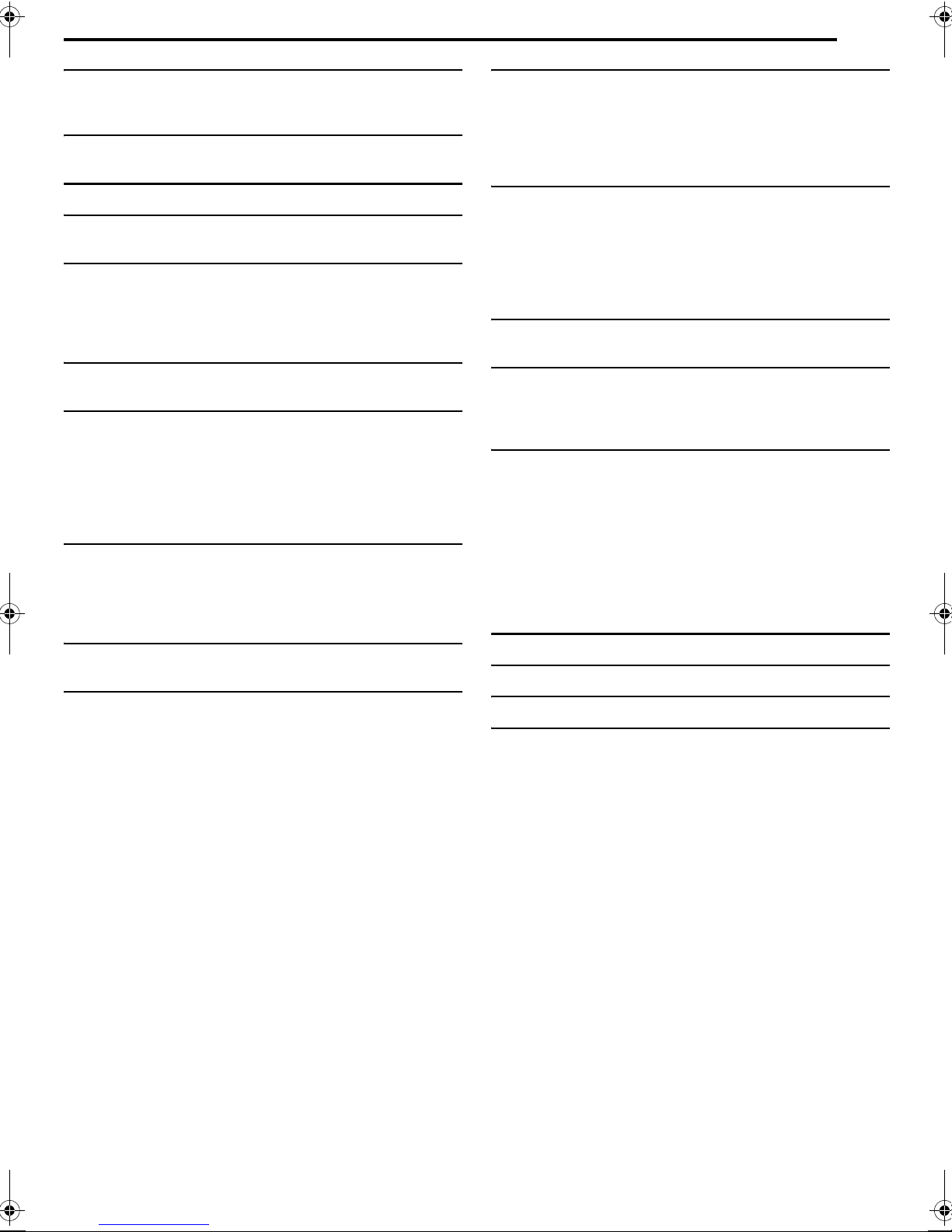
SAFETY FIRST 2
Safety Precautions .........................................................................2
Some Do’s And Don’ts On The Safe Use Of Equipment ...............4
DISC INFORMATION 6
About Discs ....................................................................................6
INDEX 11
INSTALLING YOUR NEW UNIT 18
Basic Connections .......................................................................18
INITIAL SETTINGS 19
Auto Set Up..................................................................................19
Preset Download..........................................................................20
Language .....................................................................................22
Monitor Set...................................................................................23
SAT CONTROL SET 24
Satellite Receiver Control Setting ................................................24
BASIC OPERATIONS ON DVD DECK 26
Basic Playback.............................................................................26
Playback Features .......................................................................27
Using The On-screen Bar ............................................................31
Parental Lock ...............................................................................36
Basic Recording ...........................................................................37
Recording Features......................................................................38
BASIC OPERATIONS ON HDD DECK 40
Basic Recording ...........................................................................40
Recording Features......................................................................41
Basic Playback.............................................................................42
Playback Features .......................................................................42
LIVE MEMORY PLAYBACK 44
Live Memory Playback .................................................................44
CONTENTS
EN 5
NAVIGATION 52
Library Database Navigation ....................................................... 52
Edit Original Information .............................................................. 53
Edit Play List Information............................................................. 56
Edit Library Information ............................................................... 58
Playback With MP3/WMA/JPEG Navigation ...............................59
EDITING 60
Dubbing ....................................................................................... 60
DV Dubbing ................................................................................. 62
Digital Audio Dubbing .................................................................. 63
Edit From A Camcorder ............................................................... 64
Edit To Or From Another Recorder ............................................. 65
Output/Input Set .......................................................................... 66
REMOTE CONTROL 68
Remote Control Functions........................................................... 68
SYSTEM CONNECTIONS 70
Connecting To A Satellite Receiver ............................................. 70
Connecting To A Dolby Digital Decoder Or An Amplifier
With Built-in DTS....................................................................... 70
SUBSIDIARY SETTINGS 71
Mode Set ..................................................................................... 71
Scan Mode Set ............................................................................ 73
VIDEO Plus+
Tuner Set..................................................................................... 75
Clock Set ..................................................................................... 78
Format A Disc (DVD Deck Only) ................................................. 79
Finalise A Disc (DVD Deck Only) ................................................ 80
Help Function .............................................................................. 81
Tray Lock (DVD Deck Only) ........................................................ 81
®
System Setup ...................................................... 74
TROUBLESHOOTING 82
SPECIFICATIONS 85
TIMER RECORDING 47
VIDEO Plus+® Timer Programming .............................................47
Manual Timer Programming.........................................................49
Automatic Satellite Programme Recording
(HDD Deck Only).......................................................................51
APPENDIX 86
LIST OF TERMS 91
Page 6

6 EN
DISC INFORMATION
About Discs
Recordable/Playable Discs
You can use discs with the following logos for recording and
playback.
DVD-RAM
12 cm: 4.7 GB/9.4 GB
8cm: 1.4GB/2.8GB
Ver. 2.0/2x speed
Ver. 2.1/1x – 3x speed
DVD-R
12 cm: 4.7 GB
8cm: 1.4GB
Ver. 2.0/1x – 4x/8x speed
(Video mode)
● The above table is based on the information as of October 2004.
● Recording and playback may not be performed depending on the
characteristics and condition of the disc used, leading to
unsatisfactory results. Using discs manufactured by JVC is
recommended since they have been tested to be compatible with
this unit.
DVD-RAM Discs
It is only possible to use discs which conform with DVD-RAM
standard Version 2.0 or 2.1.
● It is impossible to record on DVD-RAM discs which do not
conform to this standard. If you use a disc formatted under a
different standard version, format it on this unit before use.
● It may not be possible to record, play back, edit or dub a
DVD-RAM disc even if it conforms to the standard if it was
recorded or edited on the devices from other manufacturers or on
a PC, or if it has far too many titles, or if there is very little
available capacity remaining on the disc.
● DVD-RAM discs recorded on this unit cannot be played back on
an incompatible DVD player.
● It is possible to record copy-once programmes of digital
broadcasts only onto 4.7/9.4 GB DVD-RAM discs (2.8 GB
DVD-RAM discs are not compatible).
● Although this unit supports 3x speed DVD-RAM discs, dubbing
cannot be achieved at 3x speed.
DVD-RW
12 cm: 4.7 GB/9.4 GB
Ver. 1.1/1x – 2x speed
(Video mode/VR mode)
Ver. 1.2/4x speed
(Video mode/VR mode)
DVD-R/RW Discs
It is only possible to use DVD-R discs which conform with DVD-R
standard Version 2.0.
● Although this unit supports 8x speed DVD-R and 4x speed
DVD-RW discs, dubbing cannot be achieved at 8x speed and 4x
speed respectively.
When a DVD-R/RW disc (Video mode) is finalised (A pg. 80), it
can be played back on a standard DVD player as a DVD VIDEO
disc.
When a DVD-RW disc (VR mode) is finalised (A pg. 80), it can be
played back on a standard DVD player compatible with the VR
mode of DVD-RW discs.
Before finalising ^
^ it is possible to record on unrecorded areas of the disc, edit the
disc title and programme titles, and delete programmes.
● It is impossible to record or edit DVD-R/RW discs recorded on
other devices even if they have not been finalised.
● It is impossible to overwrite recorded areas of DVD-R discs.
● Available recording capacity does not increase even if a recorded
programme is deleted from a DVD-R disc.
After finalising ^
After a DVD-R/RW disc (Video mode) has been finalised, it is
possible to play back the recorded programmes (video and/or
audio) on a standard DVD video player as a DVD VIDEO disc.
● Edited titles are displayed
as the ADVD menu B in
video mode.
● It is impossible to record,
edit or delete the data
either in video mode or in
VR mode.
● Either in video mode or in
VR mode, although the
disc can be played back
CONTENTS MENU
81 Sister Princess ED2 14/11 0:55 PR12<HDD MN26
82 GALAXY ANGLE A#04 OP 06/10 9:30 PR12<HDD
83 GALAXY ANGLE A#04 ED 06/10 9:30 PR12<HDD
84 FISHING WORLD OP 22/12 20:00 PR3
85 FISHING WORLD ED 22/12 20:00 PR3
86 RALLY CAR OP 10/04 0:30 PR3
87 RALLY CAR ED 10/04 0:30 PR3
88 Chobits #04 OP 02/05 PR10
89 Chobits #04 ED 02/05 PR10
90 Chobits #25 ED 26/09 PR10 MN32 LPCM
PREV
16.11.2002
07.10.2002
07.10.2002
22.12.2002
22.12.2002
04.10.2002
04.10.2002
02.05.2002
02.05.2002
26.09.2002
NEXT
on DVD players from other
manufacturers, sometimes it may not be possible to play back
depending on the disc and recording conditions.
● It is impossible to record on CD-R/RW or DVD-R discs used for
authoring.
● It is impossible to record onto DVD-R/RW (Video mode) discs
broadcasts that allow you to copy once. The copy once
programmes can only be recorded onto DVD-RW discs formatted
in VR mode.
NOTE:
The following may result if you play back a DVD-R disc recorded
on another unit.
● The disc does not play.
● A mosaic pattern (block noise) appears on the screen.
● Video or audio may be dropped out.
● The unit stops during playback.
Page 7
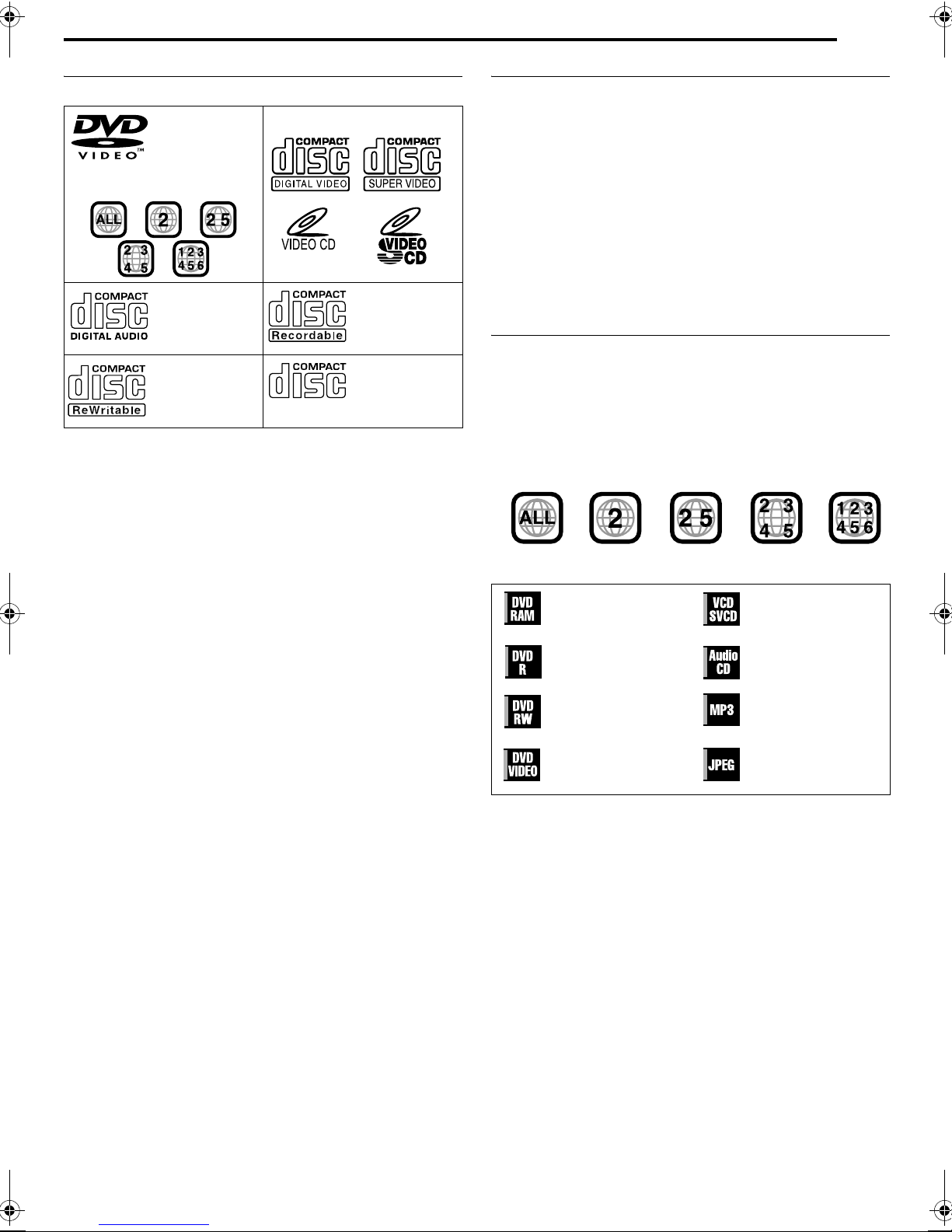
DISC INFORMATION
EN 7
Discs For Playback Only
You can use discs with the following logos for playback only.
DVD VIDEO Video CD/Super Video CD
(example of region code
indications)
Audio CD
CD-DA files
CD-RW
CD-DA/JPEG/
MP3 files
● Playback may not be performed depending on the characteristics
and condition of the disc used.
● DTS Audio CDs can also be played back (An optional DTS
decoder is required).
● MP3 and JPEG discs can be played back on this unit only when
they have been recorded in the ISO9660 or Joliet format and
finalised.
● JPEG files that can be played back on this unit must conform to
JFIF/Baseline process, and the maximum resolution of a JPEG
file is 2,812 pixels in width and 2,112 pixels in height.
● CD-R/RW discs recorded in music CD format need to be finalised
to play back on this unit.
● Operation and audio quality of this unit are not guaranteed for
discs that do not conform to the Compact Disc specification
(CD-DA).
Before you play back a CD, check for the CD logo and read the
notes on the package to confirm that it conforms to the Compact
Disc specification.
● Depending on the intentions of the author of the software,
recording conditions of DVD discs and Video CD/SVCD discs
may be restricted. Since this unit plays back discs according to
the intentions of the author of the software as indicated on the
disc, some functions may not operate as commanded.
● When switching from the first layer to the second layer of double-
layered DVD VIDEO discs, the image and sound may be
momentarily distorted. This is not a malfunction.
● DVD-AUDIO discs compatible with DVD video players can be
played.
● Super Audio CDs (SACD) compatible with conventional CD
players can be played.
CD-R
CD-DA/JPEG/
MP3 files
CD-ROM
JPEG/MP3 files
Unplayable Discs
The following types of discs cannot be played using this unit.
Do not attempt to play back any kind of disc that is damaged
(cracked, warped, or repaired with adhesive tape) or discs in
unusual shapes (heart-shaped, octagonal, or other forms). If such
discs are accidentally played back, it may cause noise that can
lead to speaker damage.
● CD-ROM discs (including PHOTO-CD and CD-G)
● Discs recorded in Packet Write (UDF) format
● 1.3 GB double density CDs (DDCD)
● High density CDs (HDCD)
The following discs also cannot be played back.
● Discs of a region number other than A2B
● DVD-RAM (2.6 GB/5.2 GB)
● DVD-RAM (TYPE1)
Region Number
The world is divided into 6 regions for DVD VIDEO discs.
DVD VIDEO discs are assigned a region number to indicate which
region they may be played back in. A disc cannot be played back
on this unit unless the region number of the disc matches that of
the unit. The region number for this unit is A2B. Only discs whose
region number includes A2B or AALLB can be played back such as
shown below.
Examples of DVD VIDEO labels which can be played back
using this unit.
Marks of discs in this instruction manual
Allows operation with a
DVD-RAM disc.
Allows operation with a
DVD-R disc.
Allows operation with a
DVD - RW d isc.
Allows operation with a
DVD VIDEO disc.
Allows operation with a
Video CD/Super Video
CD (SVCD) disc.
Allows operation with
an Audio CD disc.
Allows operation with a
disc including MP3
files.
Allows operation with a
disc including JPEG
files.
Page 8
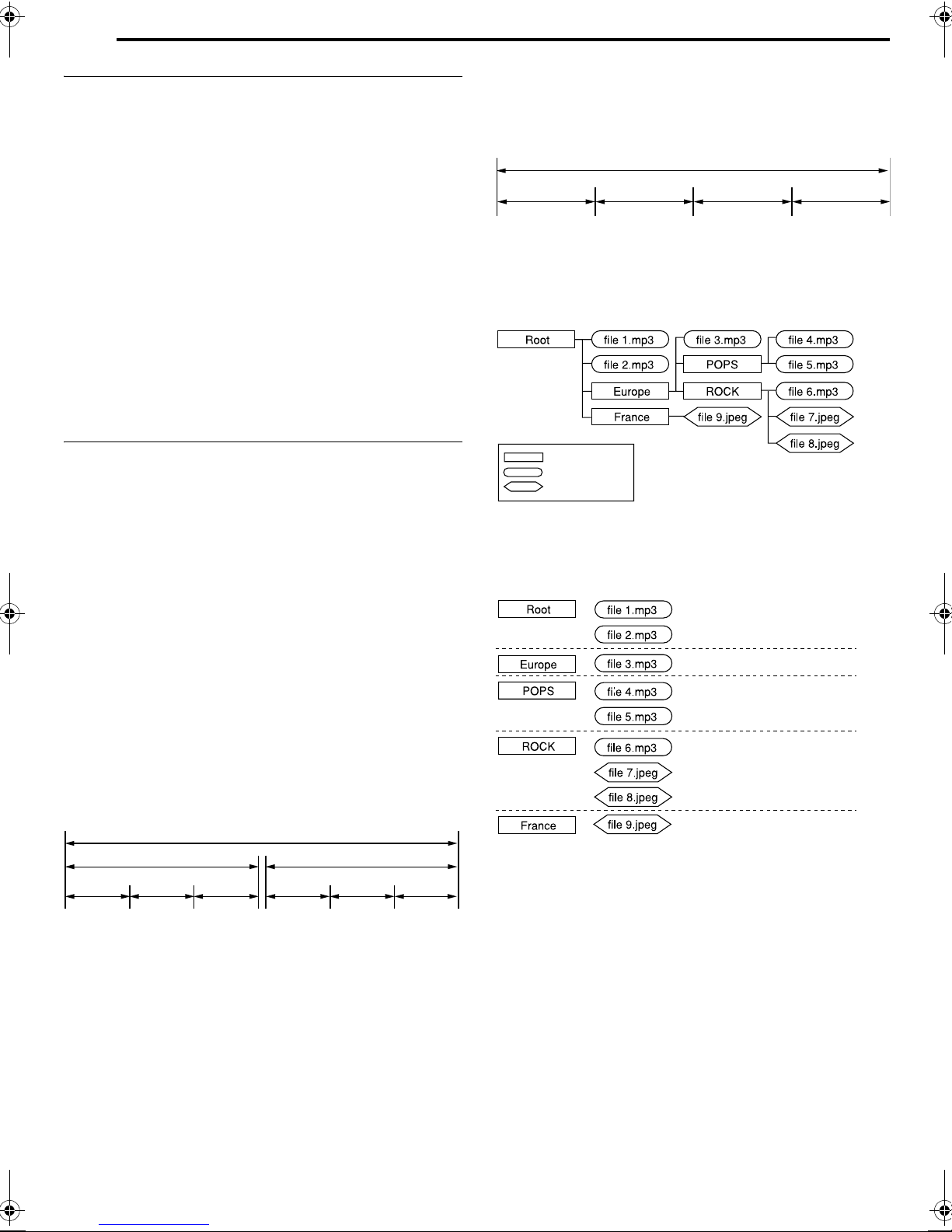
8 EN
DISC INFORMATION
Recording Medium And Format
DVD-RAM
● Recording and erasing can be performed as many times as
possible on a disc.
● Editing can be performed after recording, such as deleting
unwanted parts.
● While recording, it is possible not only to start playback of a
programme currently being recorded, but also to watch another
programme previously recorded.
DVD-RW (VR mode)
● Recording and erasing can be performed as many times as
possible on a disc.
● Editing can be performed after recording, such as deleting
unwanted parts.
DVD-RW (Video mode)
● Can be played back on other DVD players.
● New recording can be performed by erasing all the data on a disc
once played back.
DVD-R
● Can be played back on other DVD players.
● Suitable when keeping a recorded disc for a long time.
File Structure Of Discs
Audio CD/Video CD/SVCD
Typically, Audio CD discs are divided into separate tracks each
containing one song. Each track is assigned a number. For
example, the third track is Track 3. The same is true for Video CD/
SVCD discs.
However, some discs are not divided into tracks.
Audio CD/Video CD/SVCD
Tr ac k 1 Tr ac k 2 Tr ac k 3 Tra c k 4
JPEG/MP3 Disc (CD-R/RW/ROM)
MP3/JPEG files put in directories nested in several levels on a disc
will be organized as if they were put in single level directories
(groups) by the MP3/JPEG Navigation of this unit. (A pg. 59)
File structure of a disc before starting the MP3/JPEG
Navigation
DVD VIDEO
Typically, DVD VIDEO discs are made up of larger units called
AtitlesB. Each title has a number (title number) that can be used to
select desired titles. Titles are further divided into units called
AchaptersB. Each chapter has a number (chapter number) that can
also be used to select desired chapters. Note that some discs are
not divided into titles and chapters.
When you record a programme on a DVD-RAM/RW (VR mode)
disc
A single recording session results in a single title (a single
chapter). However, chapter marks are automatically inserted when
recording is paused, or audio changes from monaural to stereo
due to commercial breaks, etc. It is also possible to insert chapter
marks at desired locations during playback. (A pg. 29)
When you record a programme on a DVD-R/RW (Video mode)
disc
A single recording session results in a single title (a single
chapter). However, chapter marks are automatically inserted when
recording is paused, or audio changes due to commercial breaks,
etc. It is also possible to insert chapter marks at desired locations
during either recording or playback. Once the disc has been
finalised, these chapter marks are deleted and new chapter marks
are assigned automatically approximately every 5 minutes.
DVD-RAM, DVD-RW, DVD-R or DVD VIDEO disc
Title1 Title2
Chapter 1 Chapter 2
● In Video mode, even before finalising, it is impossible to perform
Chapter 3
Chapter 1
Chapter 2
Chapter 3
editing operations other than changing the disc name and/or title
names and deleting programmes and/or titles.
● After finalising, it is impossible to perform editing operations.
Directory
MP3 file
JPEG file
File structure of the disc after starting the MP3/JPEG
Navigation
Files are automatically grouped as follows and displayed on the
MP3/JPEG Navigation screen. Data is displayed in the
alphabetical order of file name. Files are grouped based on roots.
● This unit can recognise up to 9 hierarchies including directories
and files.
Also, it can recognise up to 250 files in each group, and up to
99 groups on a disc.
NOTES:
● Video CD/SVCD discs that support Playback Control (PBC)
The contents of a disc are recorded into several hierarchies, and
played back according to the instructions on the screen while
navigating through the hierarchies. It is also possible to playback
recorded tracks consecutively without activating the PBC function
even when playing a PBC-compatible disc. (A pg. 30)
● Regarding the contents recorded on discs
Some files may not be played back depending on the file types
and other factors.
Page 9
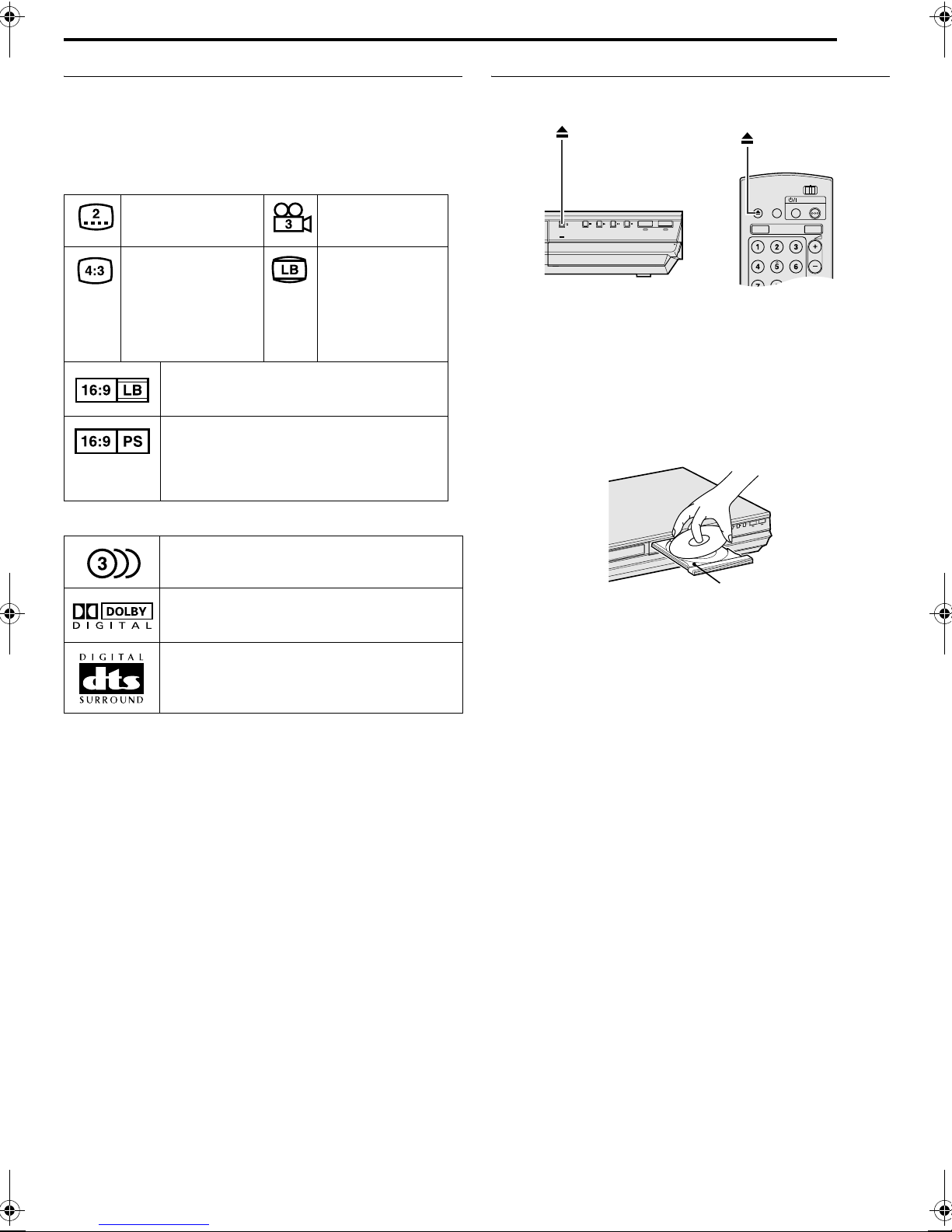
DISC INFORMATION
HDD DVD
CABLE/SAT
DVDTV
DVD
PR
TV/CAL/SAT
STANDBY/ON
OPEN/
CLOSE
TV AV
VIDEO
TV
H
D
D
V
I
D
E
O
D
VD
P
U
LL
-
OP
E
N
EN 9
DVD VIDEO Marks
Sometimes marks are printed on a DVD disc and/or on its
packaging to indicate information regarding the contents and
functions of the disc. Check the marks indicating the contents and
functions of the disc. Note, however, that in some cases a disc
may not include a mark even for a function it supports.
Marks related to video
Number of subtitles Number of angles
Recorded under the
standard 4:3 aspect
ratio
Video playback is in Wide video mode (16:9)
on wide televisions, but in letter box on
televisions with standard 4:3 aspect ratio.
Video playback is in Wide video mode (16:9)
on wide televisions, but pan and scan is used
on televisions with standard 4:3 aspect ratio
(either the left or right side of the image is cutout).
Screen includes
black bands at the
top and the bottom
of image which has
a standard 4:3
aspect ratio (letter
box)
Placing A Disc
Opening the disc tray
Press M to open the disc tray.
VIDEO
F1
S-VIDEO VIDEO
L(MONO)-AUDIO-R
● Pressing the button again closes the disc tray.
● Use the button to open and close the disc tray.
● Do not block the disc tray with your hand while it is opening or
closing as this may result in hardware failure.
● Do not place unplayable discs or any object other than a disc on
the disc tray.
● Do not press down strongly on the disc tray or place any heavy
objects on it.
Discs without cartridges
DV
HDD DVD
DVI N
PULL- OPEN
Marks related to audio
Number of audio tracks
Dolby Digital mark
It has been developed by Dolby Laboratories as
a digital surround system.
DTS (Digital Theater Systems)
You can enjoy DTS audio if you connect an
amplifier with a built-in DTS decoder to the
DIGITAL OUT connector of the unit.
Disc tray
Place the disc on the disc tray with the label side facing up. Since
disc size changes depending on the disc to be played back, be
sure to correctly align the disc with the grooves for its size. If the
disc is not in its groove, it may be scratched or otherwise
damaged. To insert an 8 cm disc, place it according to the inner
groove.
DVD-RAM discs contained in cartridges
Double-sided discs:
Remove the disc from the cartridge. Align the disc with the grooves
on the disc tray as shown in the illustration and insert with the side
you wish to play back or record facing down. If you insert the disc
with ASide AB facing down, programmes are recorded on the side
A.
Single-sided discs:
Remove the disc from the cartridge. Align the disc with the grooves
on the disc tray as shown in the illustration and insert with the label
side facing up.
Page 10
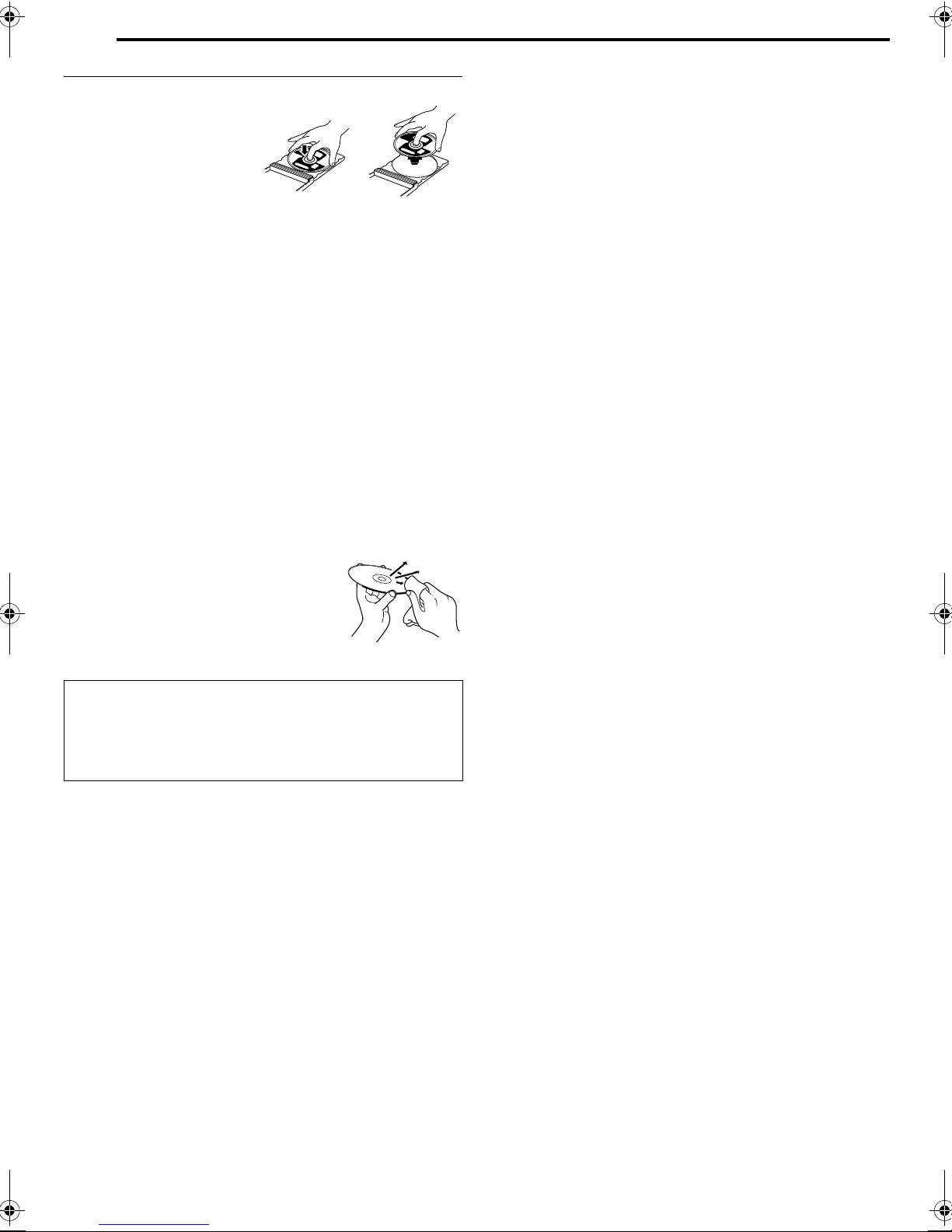
10 EN
DISC INFORMATION
Care And Handling Of Discs
How to handle discs
When handling a disc, do not
touch the surface of the disc.
Since discs are made of
plastic, they are easily
damaged. If a disc gets dirty,
dusty, scratched or warped, the
images and sound will not be
picked up correctly, and such a
disc may cause the unit to malfunction.
Label side
Do not damage the label side, stick paper to or use any adhesives
on its surface.
Recording side
Make sure that discs are not scratched or dirty on the recording
side before use. Scratches and dirt on the recording side of a disc
may hinder proper playback and recording. Also be careful that a
DVD-RAM disc may get scratched or dirty when removed from
cartridge then put back in after use.
Storage
Make sure that discs are kept in their cases. If discs are piled on
top of one another without their protective cases, they can be
damaged. Do not put discs in a location where they may be
exposed to direct sunlight, or in a place where the humidity or
temperature is high. Avoid leaving discs in your car!
Maintenance of discs
If there are fingerprints or other dirt adhering
to a disc, wipe with a soft dry cloth, moving
from the centre outwards.
If a disc is difficult to clean, wipe with a cloth
moistened with water. Never use record
cleaners, petrol, alcohol or any anti-static
agents.
CAUTION:
Sometimes during playback, noise may appear or images may
be garbled. This is sometimes due to the disc. (It may not be up
to industry standards.)
These symptoms are caused by the discs, not by the
malfunction of the unit.
Page 11
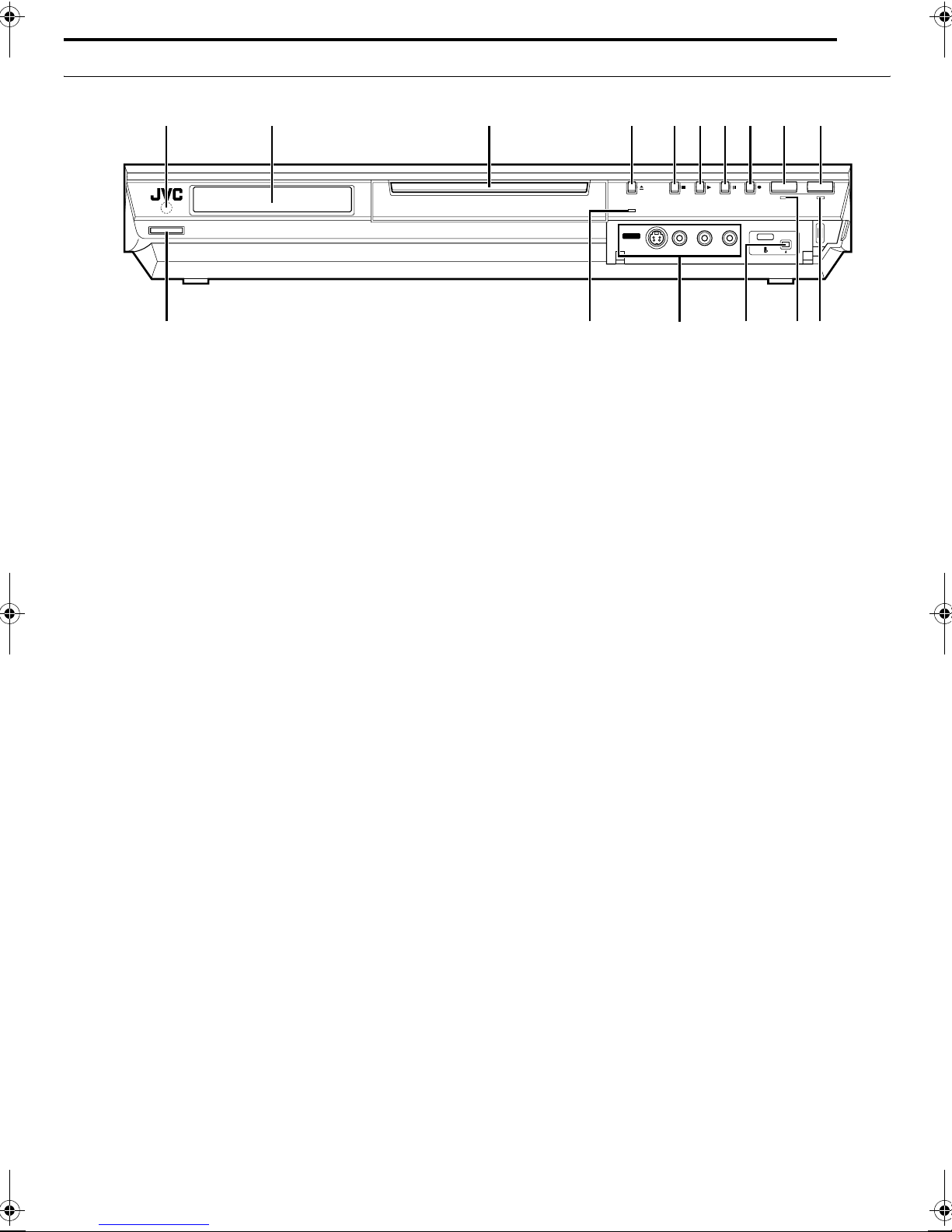
Front View
INDEX
EN 11
1
STANDBY/ON
KLOPMN
A Infrared Beam Receiving Window
B Front Display Panel A pg. 13
C Disc Tray
D Open/Close Button (M) A pg. 9
E Stop Button (o) A pg. 26, 42
F Play Button (I) A pg. 26, 42
G Pause Button (W) A pg. 26, 42
H Record Button (R) A pg. 37, 40
I HDD Button A pg. 40
● This button will not function during navigation mode or set up
mode.
J DVD Button A pg. 26
● This button will not function during navigation mode or set up
mode.
C
D
F1
VIDEO
S-VIDEO VIDEO
FEGHIJBA
L(MONO)-AUDIO-R
DV
HDD DVD
DV IN
K Standby/On Button (STANDBY/ON A)
L Video Lamp (VIDEO) A pg. 38, 41
M S-video/Video/Audio Input Connector [S-VIDEO/VIDEO/
AUDIO ((MONO) L/R)] A pg. 64
N DV Input connector [DV IN (A*)] A pg. 62
* A (i.Link) refers to the IEEE1394-1995 industry specification and
extensions thereof. The
i.Link standard.
A logo is used for products compliant with the
O HDD Lamp (HDD) A pg. 40
P DVD Lamp (DVD) A pg. 26
Page 12
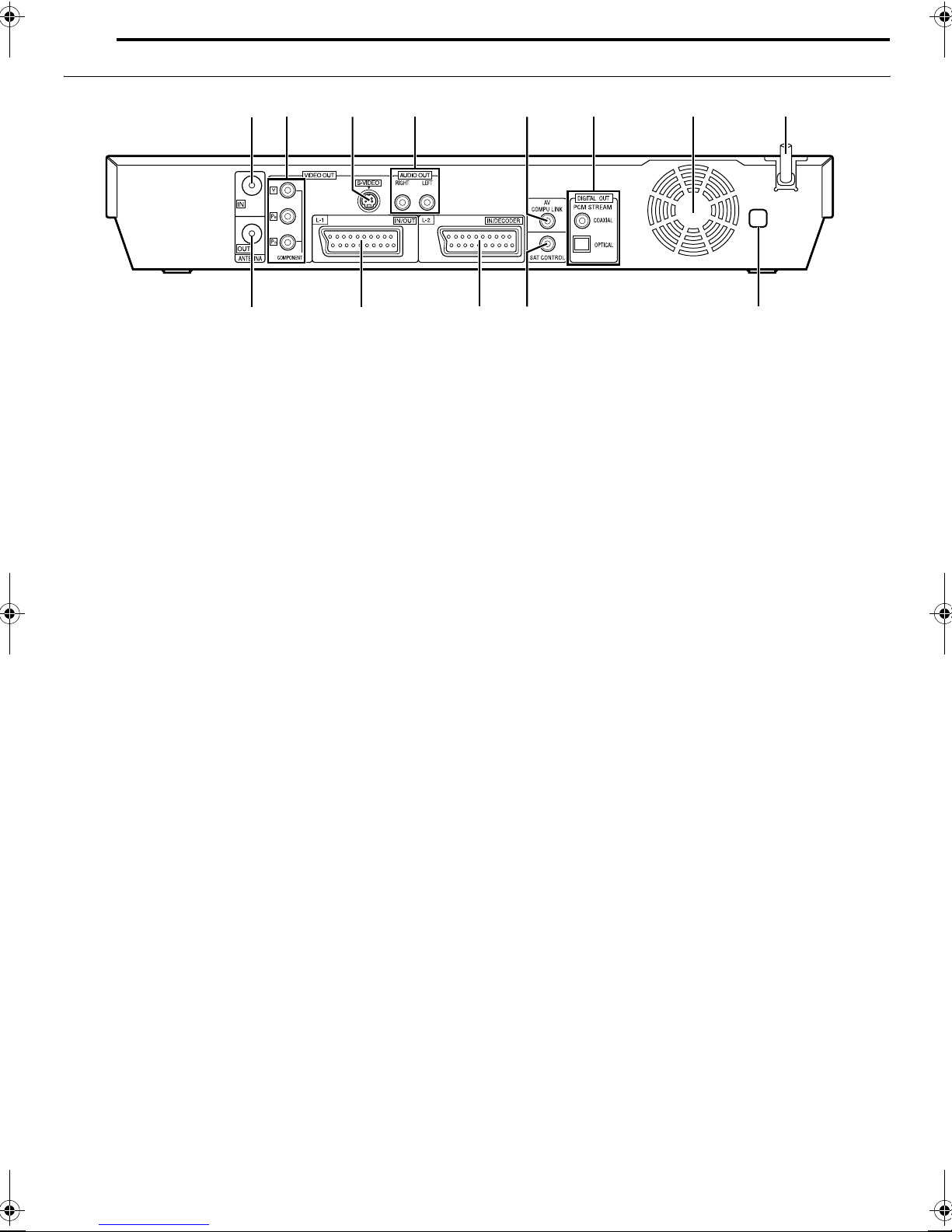
12 EN
INDEX
Rear View
C
D
IJ
A Antenna Input Connector [ANTENNA IN] A pg. 18
B Component Video Output Connectors [COMPONENT
VIDEO OUT (Y/P
C S-video Output Connector [S-VIDEO] A pg. 18
D Audio Output Connectors [AUDIO OUT (RIGHT/LEFT)]
A pg. 63, 70
E AV COMPU LINK Connector*
* Not function with this unit.
F Digital Audio Output Connectors
[DIGITAL AUDIO OUT (OPTICAL/COAXIAL)] A pg. 63, 70
G Cooling Fan
● This prevents the temperature from rising inside the unit.
Do not remove it.
● Install the unit so as not to block the area around the fan.
● The unit may become hot when it is turned off, as the cooling
fan on the rear of the unit is not activated. However, the cooling
fan may be activated in the following cases;
^ In the Automatic Satellite Programme Recording standby
mode (A pg. 51), slightly before the starting time of VPS/PDC
recording (A pg. 48).
^ If you connect the decoder or satellite receiver to [L-2 IN/
DECODER], and if AL-2 SELECTB is set to ADECODERB, ASAT
VIDEOB or ASAT S-VIDEOB. (A pg. 67)
^ When AJUST CLOCKB is set to AONB (A pg. 78).
(Set AJUST CLOCKB to AOFFB if you mind the noise of the
fan.)
B/PR
)] A pg. 18
FEGHBA
KL M
H AC Power Cord A pg. 18
I Antenna Output Connector [ANTENNA OUT] A pg. 18
J L-1 Input/Output Connector [L-1 IN/OUT] A pg. 18, 65, 70
K L-2 Input/Decoder* Connector [L-2 IN/DECODER] A pg. 24,
65, 70
* The decoder function of this unit is not available in the U.K.
L Satellite Control Connector [SAT CONTROL] A pg. 24
M Region Number Label A pg. 7
Page 13
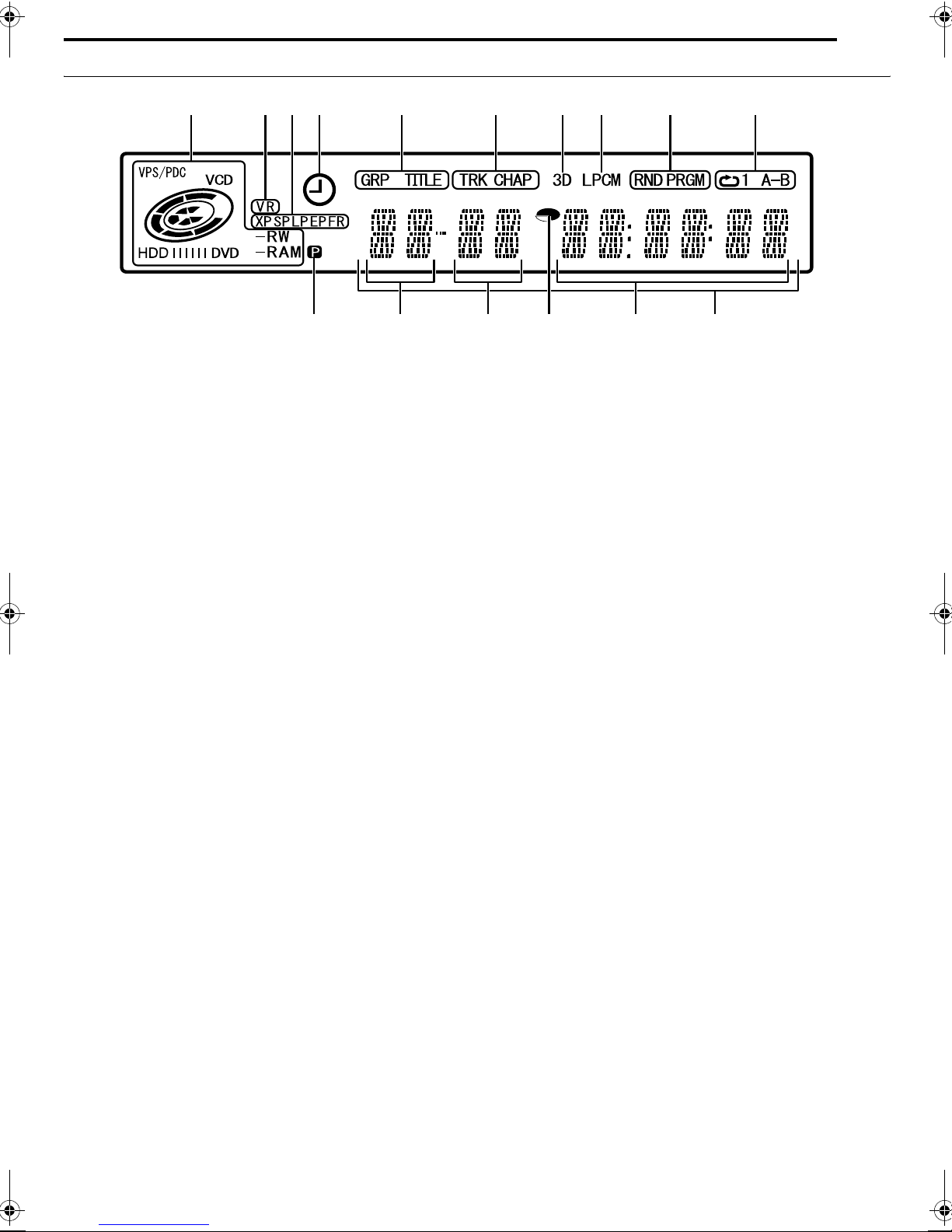
Front Display Panel
D
C
KL OPMN
A VPS/PDC Indicator A pg. 48
Appears when checking if the station being received transmits a
VPS/PDC signal.
Disc Type Indicator
When a disc is loaded, the type of the disc is indicated.
Disc Status Indicator
When a disc is running, the disc marks rotate.
During High-Speed Search:
Rotate faster than normal playback.
During Slow Motion:
Rotate slower than normal playback.
While recording:
Inner red ring lights in the same way as normal playback.
During Instant Timer Recording (ITR), inner red ring slowly
blinks.
While paused:
Disc marks blink when either recording or playing back.
While stopped: Disc marks all light.
While resume stopped: Disc marks all blink.
While the disc tray opened: Disc marks all light out.
No disc on the disc tray: Disc marks all light out.
B VR Mode Indicator (VR) A pg. 79
Lights when a DVD-RW disc is formatted in VR mode.
C Recording Mode Indicator (XP/SP/LP/EP/FR) A pg. 37
Blinks when recording mode is being set.
While AFRB is blinking, the left 3 digits of the Multi Display (L
M) indicate setting values ranging from A60B to A480B. After the
value has been set, only AFRB lights.
D VPS/PDC Recording Indicator A pg. 48
Lights when VPS/PDC recording function is activated.
E Group/Title Indicator (GRP/TITLE)
AGRPB or ATITLEB lights depending on a disc loaded while the
left 2 digits of the Multi Display (L) indicate the numbers
explained below.
AGRPB: Total number of groups or group number being played
ATITLEB: Total number of titles or title number being played
F Track/Chapter Indicator (TRK/CHAP)
ATRKB or ACHAPB lights depending on a disc loaded while the
3rd and 4th digits from the left of the Multi Display (M) indicate
the numbers explained below.
ATRKB: Total number of tracks or track number being played
ACHAPB: Chapter number being played back are displayed on
back are displayed on the Multi Display.
back are displayed on the Multi Display.
back are displayed on the Multi Display.
the Multi Display.
INDEX
FEGHIJBA
G Simulated Surround Effect Indicator (3D) A pg. 34
Lights when a simulated surround effect is set to A3D-ONB on
the on-screen bar.
H Linear PCM Indicator (LPCM)
Lights when AXP MODE REC AUDIOB is set to ALINEAR PCMB
(A pg. 72) for recording with HDD, DVD-RAM, DVD-R and
DVD-RW discs, and when Linear PCM audio is played.
I Random/Programme Playback Mode Indicator (RND/
PRGM) A pg. 35
ARNDB: Lights when Random Playback mode is set.
APRGMB: Lights when Programme Playback mode is set.
J Repeat Mode Indicator (x/1/A-B) A pg. 32
Select Repeat Playback mode on the on-screen bar.
AxB: Whole disc is played back repeatedly.
Ax1B: A single title/chapter/track is played back
repeatedly.
AxA-BB: The selected part (A-B) is played back repeatedly.
No display: Repeat Playback mode is off.
K Video Output Indicator (q) A pg. 73
No display: Indicates that interlace mode is engaged.
q: Indicates that progressive mode is engaged.
(Example) q lights when video output mode is in progressive
mode.
L Group/Title Number Display
M Track/Chapter Number Display
N Remaining Time/Elapsed Time Indicator A pg. 29, 38
Lights when remaining time of HDD, DVD-RAM, DVD-R and
DVD-RW discs is displayed, and lights out when elapsed time
is displayed.
The right 6 digits of the Multi Display (O) indicate elapsed or
remaining time of each track.
No display: Indicates elapsed time of the disc.
Displayed: Indicates remaining time of the disc.
O Remaining Time/Elapsed Time Display A pg. 29, 38
P Multi Display
Displays clock, received channel, elapsed time, and remaining
time.
Also displays status of the unit (NO DISC/OPEN/CLOSE/
READING).
EN 13
Page 14
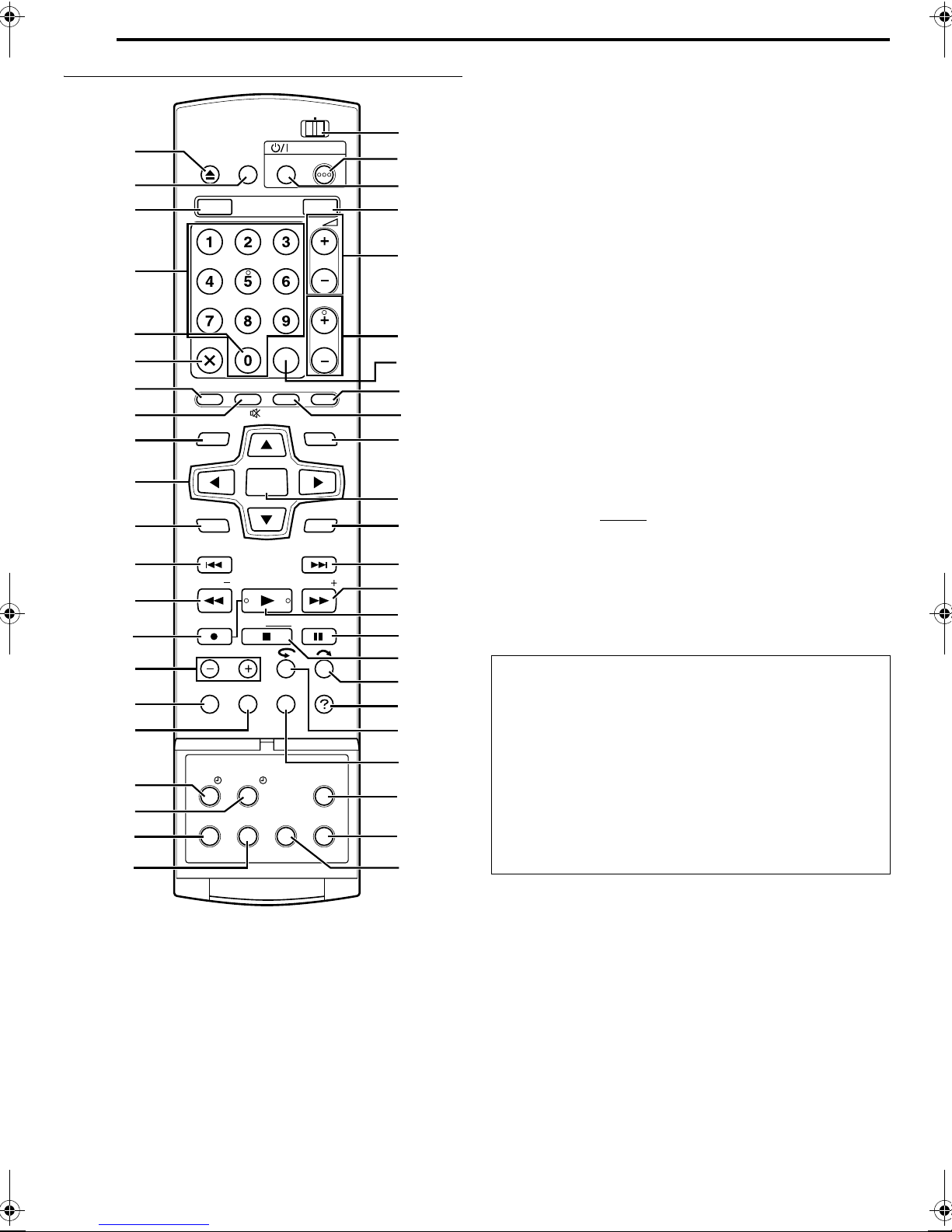
14 EN
INDEX
Remote Control
A
B
C
D
E
F
G
H
I
J
K
L
M
N
O
P
Q
R
S
T
U
CABLE/SAT
OPEN/
CLOSE
TV AV
VIDEO
HDD DVD
AUX
CANCEL
DUBBING
LIVE
TV
MENU
STOP/
JUMP
REC MODE
DISPLAY
SAT SET UP
VPS/PDC
AUDIO
SUBTITLE
TV/CBL/SAT
MEMO/MARK
ENTER
CLEAR
ON SCREEN
ANGLE
LIVE CHECK
STANDBY ON
EDIT
TV
PROGRAMME
NAVIGATIONTOP MENU
RETURN
NEXTPREVIOUS
SLOWSLOW PLAY/SELECT
PAUSEREC
PROGRESSIVE
DVD
PR
HELP
SCAN
P Recording Mode Button (REC MODE) A pg. 37, 40
Q Display Button (DISPLAY) A pg. 29, 38
R Automatic Satellite Programme Recording Button (SATj)
A pg. 51
DVDTV
V
W
X
Y
S VPS/PDC Recording Button (VPS/PDCj) A pg. 48
T Audio Button (AUDIO) A pg. 30
U Subtitle Button (SUBTITLE) A pg. 30
V TV/CABLE/SAT/DVD switch A pg. 22
W DVD STANDBY/ON Button (DVDA)
X TV/CBL/SAT STANDBY/ON Button (TV/CBL/SATA)
A pg. 68
Y DVD Button* A pg. 26
* This button will not function during navigation mode or set up mode.
Z
Z TV Volume Buttons (TV8 +/–) A pg. 68
a Programme Buttons (PR +/–) A pg. 37, 68
b Memo Button (MEMO) A pg. 53, 57
Mark Button (MARK) A pg. 29
c Programming Button (PROGRAMME) A pg. 47, 49, 50
a
b
d Edit Button (EDIT) A pg. 53
e Navigation Button (NAVIGATION) A pg. 52
f Enter Button (ENTER) A pg. 19
g Return Button (RETURN) A pg. 30, 33, 47
c
d
e
h Forward Skip Button (T) A pg. 27, 45
Next Button (NEXT) A pg. 30
i Forward Search Button (N) A pg. 27, 45
Forward Slow Button (SLOW +) A pg. 28
j Play Button (I) A pg. 26, 42
Select Button (SELECT) A pg. 59
k Pause Button (W) A pg. 26, 42
f
g
l Stop Button (o) A pg. 26, 42
Clear Button (CLEAR
) A pg. 35
m Skip Search Button (v) A pg. 28, 45
n Help button (?) A pg. 81
h
i
j
k
l
m
n
o
p
q
o One Touch Replay Button (w) A pg. 45
p On-Screen Button (ON SCREEN) A pg. 16, 31
q Set Up Button (SET UP) A pg. 22
r Progressive Scan Button (PROGRESSIVE SCAN) A pg. 73
s Angle Button (ANGLE) (DVD deck only) A pg. 29
Live Check Button (LIVE CHECK) A pg. 45
How To Use
Before use, insert two AA size batteries into the remote control
with the polarity (F and G) matched correctly as indicated on
the battery compartment or on the lid.
The remote control can operate most of your unit’s functions, as
well as basic functions of TV sets and satellite receivers and
other brands. (A pg. 68)
● Point the remote control toward the receiving window.
● The maximum operating distance of the remote control is
about 8 m.
r
s
NOTE:
If the remote control doesn’t work properly, remove its batteries,
wait a short time, replace the batteries and then try again.
A Open/Close Button (M) A pg. 9
B TV AV/VIDEO Button A pg. 38, 41
C HDD Button* A pg. 40
* This button will not function during navigation mode or set up mode.
D Number Keys A pg. 37, 40
E Auxiliary Button (AUX) A pg. 49, 74
F Cancel Button (CANCEL(L)) A pg. 35
G Live Button (LIVE) A pg. 45
H Dubbing Button (DUBBING) A pg. 60
TV Muting Button (TVd) A pg. 68
I Top Menu Button (TOP MENU) A pg. 27
J Selection Keys (FGDE) A pg. 19
K Menu Button (MENU) A pg. 27
L Reverse Skip Button (S) A pg. 27, 45, 43
Previous Button (PREVIOUS) A pg. 30
M Reverse Search Button (O) A pg. 27, 45
Reverse Slow Button (SLOW –) A pg. 28
N Record Button (R) A pg. 37, 40
O Jump Button (JUMP +/–) A pg. 28, 43
Page 15
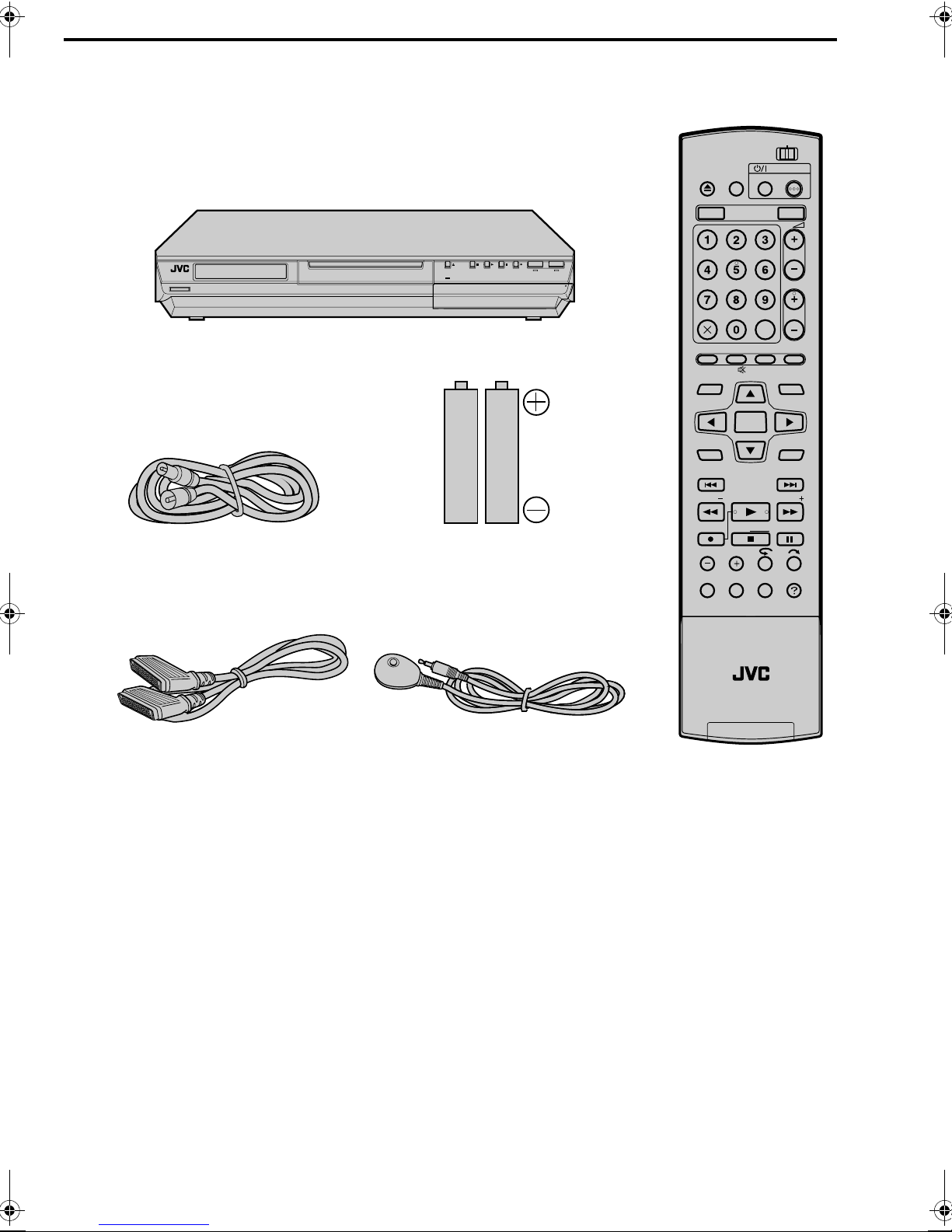
Check Contents
CHECK ALL THE CONTENTS SHOWN BELOW
Video Recorder
CABLE/SAT
TV AV
VIDEO
TV/CBL/SAT
STANDBYON
TV
OPEN/
CLOSE
HDD DVD
INDEX
DVDTV
DVD
EN 15
1
STANDBY/ON
RF Cable
VIDEO
F1
S-VIDEO VIDEO
L(MONO)-AUDIO-R
AAAB Batteries (x 2)
DV
HDD DVD
DVI N
PULL- OPEN
AUX
CANCEL
LIVE
DUBBING
TV
MEMO/MARK
PROGRAMME
EDIT
NAVIGATIONTOP MENU
ENTER
MENU
STOP/
JUMP
REC MODE
DISPLAY
SAT SET UP
VPS/PDC
AUDIO
SUBTITLE
RETURN
SLOWSLOW PLAY/SELECT
CLEAR
ON SCREEN
ANGLE
LIVE CHECK
PR
NEXTPREVIOUS
PAUSEREC
HELP
PROGRESSIVE
SCAN
21-pin SCART Cable
Satellite Controller
Infrared Remote Control Unit
I
You are now ready to install your unit. (A pg. 18)
Page 16
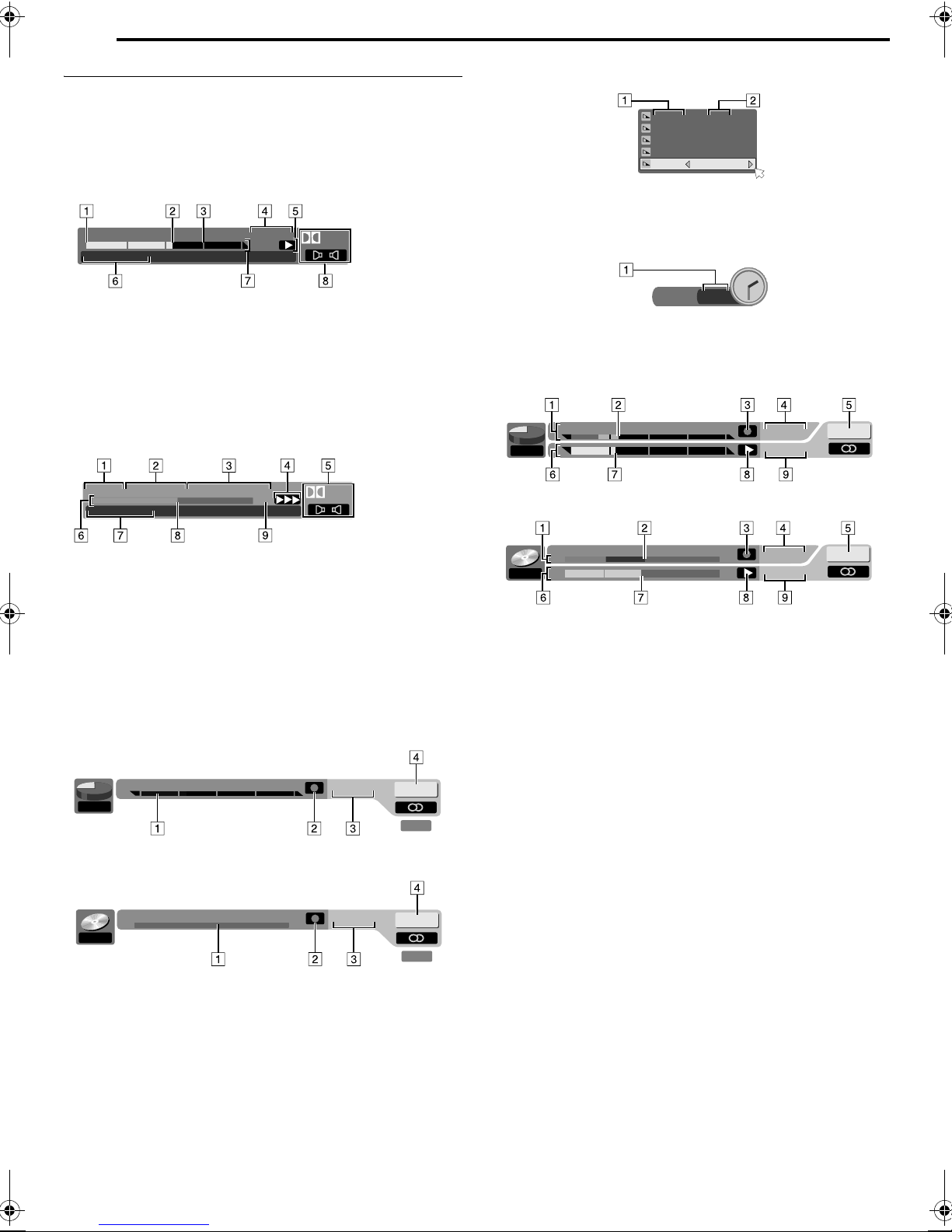
16 EN
7: 00 XP
10: 00 SP
20: 00 LP
28: 00
36: 00
EP
FR480
ITR 2 : 30
INDEX
On-Screen Display
When ASUPERIMPOSEB is set to AAUTOB and ON SCREEN on the
remote control is pressed, various operational indicators appear on
the TV screen. To clear the operational indicators, press
ON SCREEN twice.
When playing back a recorded title
HDD
0:00 1:00 2:00
FISHING WORLD
A Title start
B Current playback point
C Title end
D Elapsed playing time
E Play mode
F Name of title currently being played back
G Time scale (This title is an hour and a half long.)
H Audio mode
DVD
01:16:48
FR360
Digital
When pressing REC MODE
(Appears for eight seconds.)
A Remaining disc time for each recording speed
B Recording speed
When pressing R during recording
A Recording time for Instant Timer Recording (ITR) mode
When using Live Memory playback
HDD
11:00 12:00 13:00
FR360
11:35
11:33
PR.12
TITLE99 CHAPTER999 REMAIN6:59:59 T.
FISHING WORLD
XP
Digital
A Playback title number
B Playback chapter number
C Disc remaining time
D Current status (playback)
E Audio mode
F Bar meter
G Name of title (or play list) currently being played back
H Current playback point
I Recorded mode
When recording
HDD
11:00 12:00 13:00
FR360
11:35
DVD
TITLE99 CHAPTER999 T. REMAIN6:59:59
RAM
FR360
11:35
A Recording point
B Current status (recording)
C Current time
D Recording channel number
PR.12
LIVE
PR.12
LIVE
DVD
TITLE99 CHAPTER999 REMAIN6:59:59 T.
RAM
FR360
11:35
11:33
A Time scale for recording (HDD deck)
Bar meter for recording (DVD deck)
B Current recording point
C Recording mode
D Current time
E Current playback channel position number
F Time scale for Live Memory Playback (HDD deck)
Bar meter for Live Memory Playback (DVD deck)
G Current playback point
H Live Memory playback mode
I Current playback time
PR.12
Page 17

On-Screen Display (DV Dubbing)
When capturing images from the external DV
equipment
INDEX
EN 17
FR360
12bit
0:00 1:00 2:00
HDD
00: 00:00. 00
JVC
GR-DV3500DV
GR-DV3500
00: 00:00. 00
SOUND1
A Recording speed
B HDD capacity graph
C HDD time counter
D Recording time scale
E HDD mode
F Remote control mode
G Connected DV equipment mode
H Connected DV equipment model information
I Input channel
J Sound mode
K Sound input bit-rate*
* Indicates the sound bit-rate of the connected DV equipment
L Connected DV equipment information*
* Maker name and model name, etc. may not appear depending on the
connected equipment.
M Time counter for the connected DV equipment
N Sound monitor mode
DV DV
1 2
O Remote control switch
P Auto capture button
Q Sound monitor switch
DV
R Elapsed recording time
179 : 59 : 59
Page 18
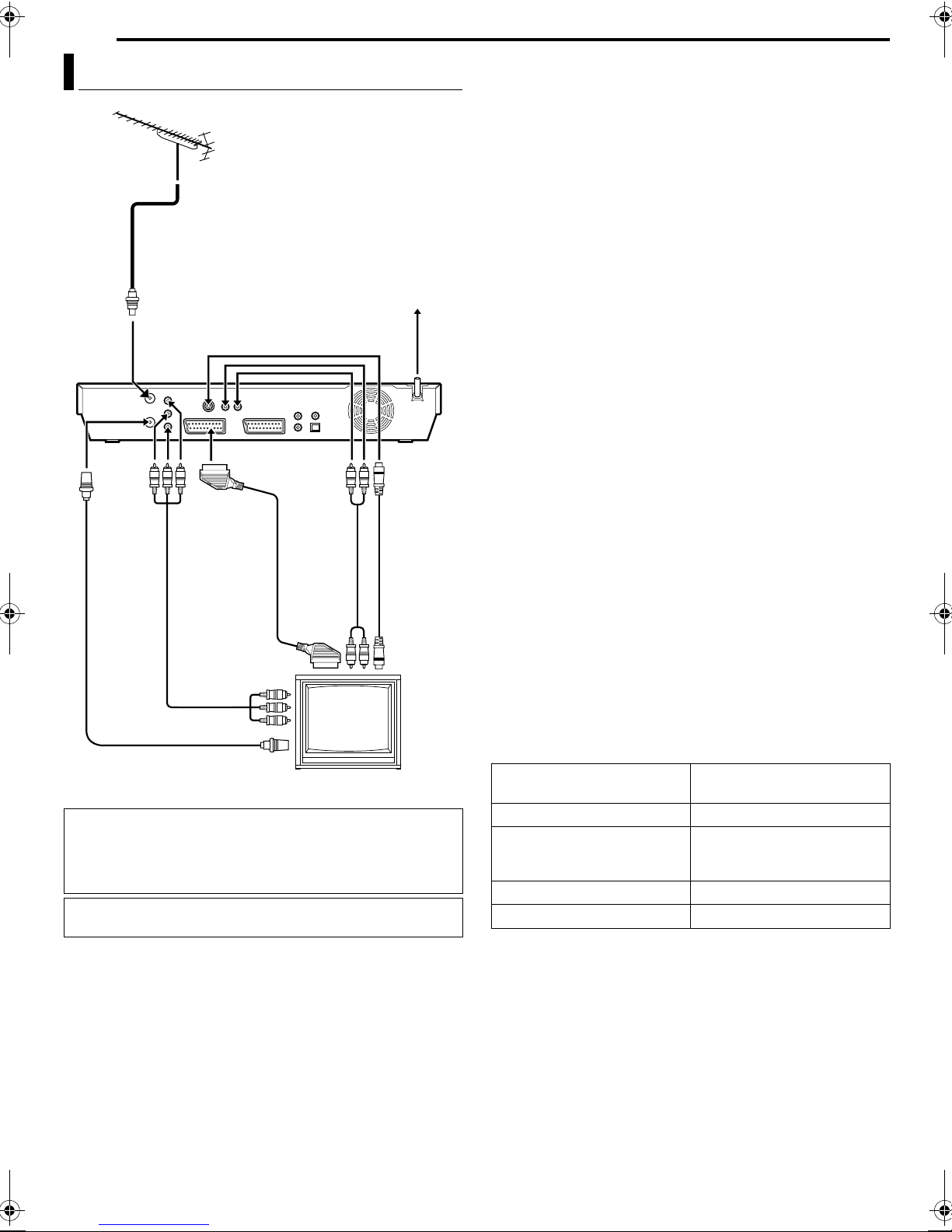
18 EN
INSTALLING YOUR NEW UNIT
Basic Connections
TV aerial cable
To [ANTENNA IN]
Mains power cord
To [L-1 IN/OUT]
To [AUDIO
To
[ANTENNA
OUT]
RF cable
(supplied)
To [COMPONENT
VIDEO OUT (Y/P
R
)]
P
21-pin SCART
(supplied)
Component
video cable
(not supplied)
To 75 ohm terminal
B
cable
OUT]
/
Audio cable
(not supplied)
It’s essential that your unit be properly connected.
ATTENTION:
● Your TV must have a 21-pin AV input connector (SCART) for
the basic connection to the unit.
● Connect the AC plug only after all connections to the TV has
been completed.
THESE STEPS MUST BE COMPLETED BEFORE ANY VIDEO
OPERATION CAN BE PERFORMED.
1 Place the unit on a stable, horizontal surface.
2 Connect the unit to a TV depending on the TV and cables you
use.
Mains outlet
Back of unit
To [S-VIDEO
OUT]
S-Video
cable
(not supplied)
TV
8 Basic Connection
To connect to a TV with 21-pin SCART input connector ^
A Disconnect the TV aerial cable from the TV.
B Connect the TV aerial cable to the [ANTENNA IN] connector on
the rear panel of the unit.
C Connect the [ANTENNA OUT] connector on the rear panel of
the unit and the TV’s aerial connector with the supplied RF
cable.
D Connect the [L-1 IN/OUT] connector on the rear panel of the
unit and the TV’s 21-pin SCART connector with a supplied 21pin SCART cable.
● The [L-1 IN/OUT] connector accepts and delivers either a
composite signal (regular video signal), Y/C signal or RGB
signal.
● Set your TV to the VIDEO (or AV), Y/C, or RGB mode
according to the type of your TV’s SCART connector.
8 S-Video Connection
To connect to TV’s S-VIDEO input and AUDIO input
connectors ^
A Perform A – C in ABasic ConnectionB.
B Connect the unit’s [S-VIDEO OUT] connector to the TV’s
S-VIDEO input connector.
C Connect the unit’s [AUDIO OUT] connectors to the TV’s AUDIO
input connectors.
● You can obtain high quality S-VHS pictures.
● If your TV is not stereo capable, use the unit’s [AUDIO OUT]
connectors to connect to an audio amplifier for Hi-Fi stereo
sound reproduction.
8 Component Video Connection
To connect to TV’s component video input connectors ^
A Perform A – C in ABasic ConnectionB.
B Connect the unit’s [COMPONENT VIDEO OUT (Y/P
B/PR
)]
connectors to the TV’s component video input connectors.
C Connect the unit’s [AUDIO OUT] connectors to the TV’s AUDIO
input connectors.
● You can obtain high-quality component video pictures.
● If your TV is not stereo-capable, use the unit’s [AUDIO OUT]
connectors to connect to an audio amplifier for Hi-Fi stereo
sound reproduction.
● By using the component video connection, you can view the
images in the progressive mode. For switching to the
progressive mode, refer to AScan Mode SetB (A pg. 73).
NOTE:
Select an appropriate option of AL-1 OUTPUTB as follows
(A pg. 66):
When your TV’s SCART
connector accepts:
Set AL-1 OUTPUTB to:
Composite signals ASCART VIDEOB
Y/C signal (separated
luminance (brightness) and
ASCART S-VIDEOB
chrominance (colour) signals)
RGB signal ASCART RGBB
Component video signal ACOMPONENTB
When the setting selected is not in accordance with the TV
connected and depending on the type of appliance connected to
the unit, the correct picture will not appear.
3 Plug the end of the mains power cord into a mains outlet.
● ALOADINGB blinks on the front display panel when the AC plug
of the mains power cord is connected into a mains outlet and it
takes approximately 50 seconds for the unit to be turned on.
This is not a malfunction.
Page 19
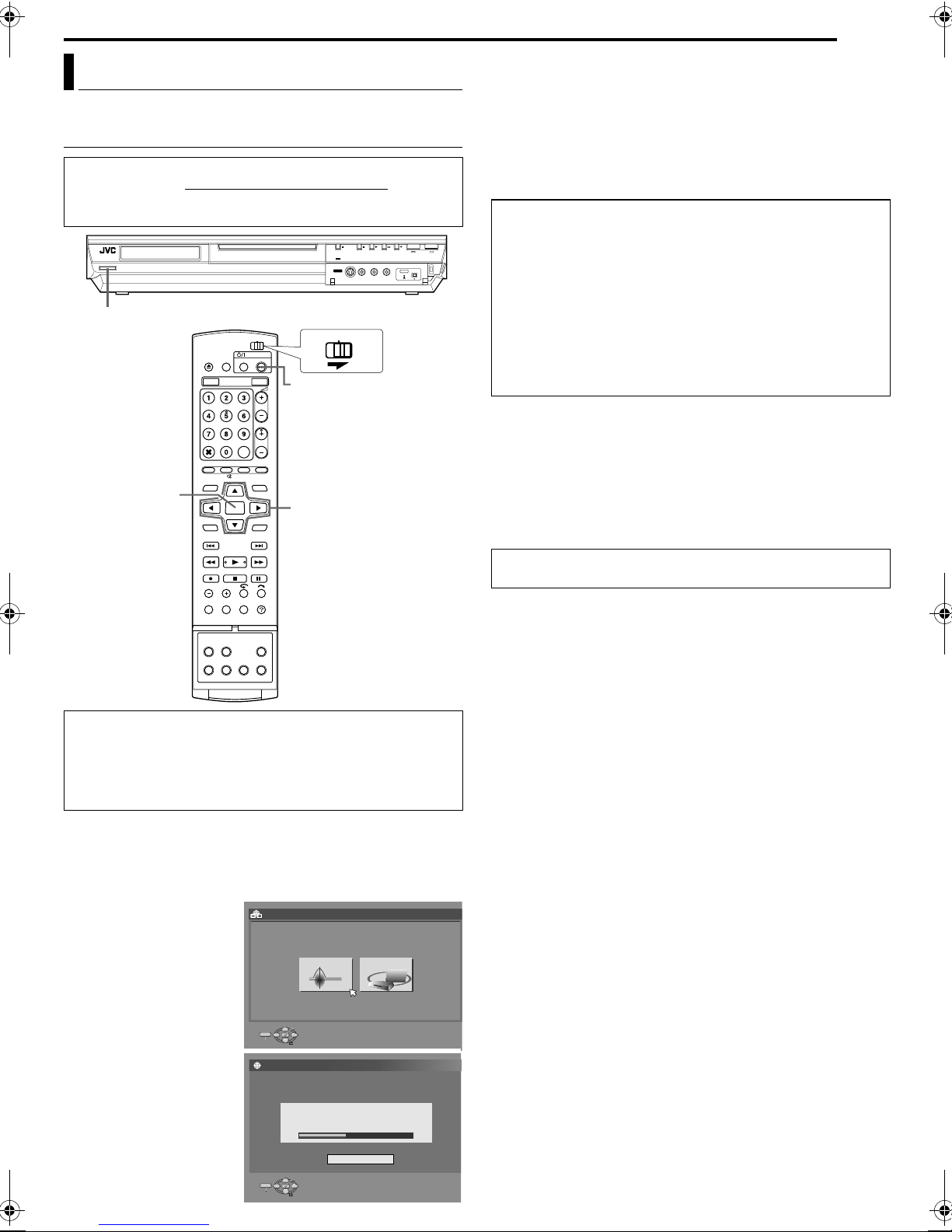
Auto Set Up
Auto Channel Set/Auto Clock Set/Auto Guide
Programme Number Set
After the A button on the unit (or DVD A on the remote
control) is pressed for the first time to turn on the unit
Set Up function sets the tuner channels, clock and Guide
Programme numbers automatically.
1
CABLE/SAT
DVD A
ENTER
Selection Keys
FGDE
, the Auto
DVDTV
INITIAL SETTINGS
EN 19
ATTENTION:
AAUTOB blinks on the front display panel; do NOT press any button
on the unit or remote control until the front display panel shows
A––:––B as illustrated on page 21.
● When you have connected the unit to a TV offering T-V Link via a
fully-wired 21-pin SCART cable (A pg. 18) and the TV is turned
on, the unit automatically performs the Preset Download
(A pg. 20) even if you select AAUTO SETB for Auto Set Up
function.
ATTENTION:
Once you have performed Auto Set Up, even if the unit’s
memory backup has expired, all the stored stations and their
Guide Programme numbers remain in the unit’s memory and the
unit will not perform Auto Set Up again. The unit only performs
Auto Clock Set when the unit is turned on.
If you have moved to a different area, perform each setting as
required.
● Tuner setting (A pg. 75)
● Clock setting (A pg. 78)
If a new station starts broadcasting in your area, perform tuner
setting. (A pg. 75)
NOTES:
● In areas where no TV station transmits a PDC (Programme
Delivery Control) signal, the unit can perform neither Auto Clock
Set nor Auto Guide Programme Number Set.
● If there is a power cut, or if you press A or SET UP while Auto
Set Up is in progress, Auto Set Up will be interrupted; be sure to
turn off the unit power once and try again from step 1.
● Auto Clock Set may not function properly depending on the
reception condition.
After AAuto Set UpB is completed, perform AMonitor SetB on
page 23.
Before starting, make sure of the following:
● The TV aerial cable should be connected to the unit.
● The unit’s mains power cord should be connected to a mains
outlet.
● Turn on the TV and select the AV mode.
● Slide the TV/CABLE/SAT/DVD switch to DVD.
1 Press A on the unit or DVD A on the remote control to turn
on the unit. The AUTO SET/T-V LINK display appears on the
TV screen.
2 Press selection keys to select AAUTO SETB, then press
ENTER. The AUTO SET screen will appear.
● When AUTO SET is
completed, ASCAN
COMPLETEDB appears on
the TV screen. Select
AOKB.
INITIAL SET UP > AUTO CH SET
AUTO SET T-V LINK
ENTER
SET UP
EXIT
SELECT
INITIAL SET UP > AUTO SET
ENTER
SET UP
EXIT
SELECT
SELECT WITH @ THEN PRESS [ENTER]
PRESS [SET UP] TO EXIT
AUTO SET
PLEASE WAIT...
CANCEL
SELECT WITH @ THEN PRESS [ENTER]
PRESS [SET UP] TO EXIT
Page 20
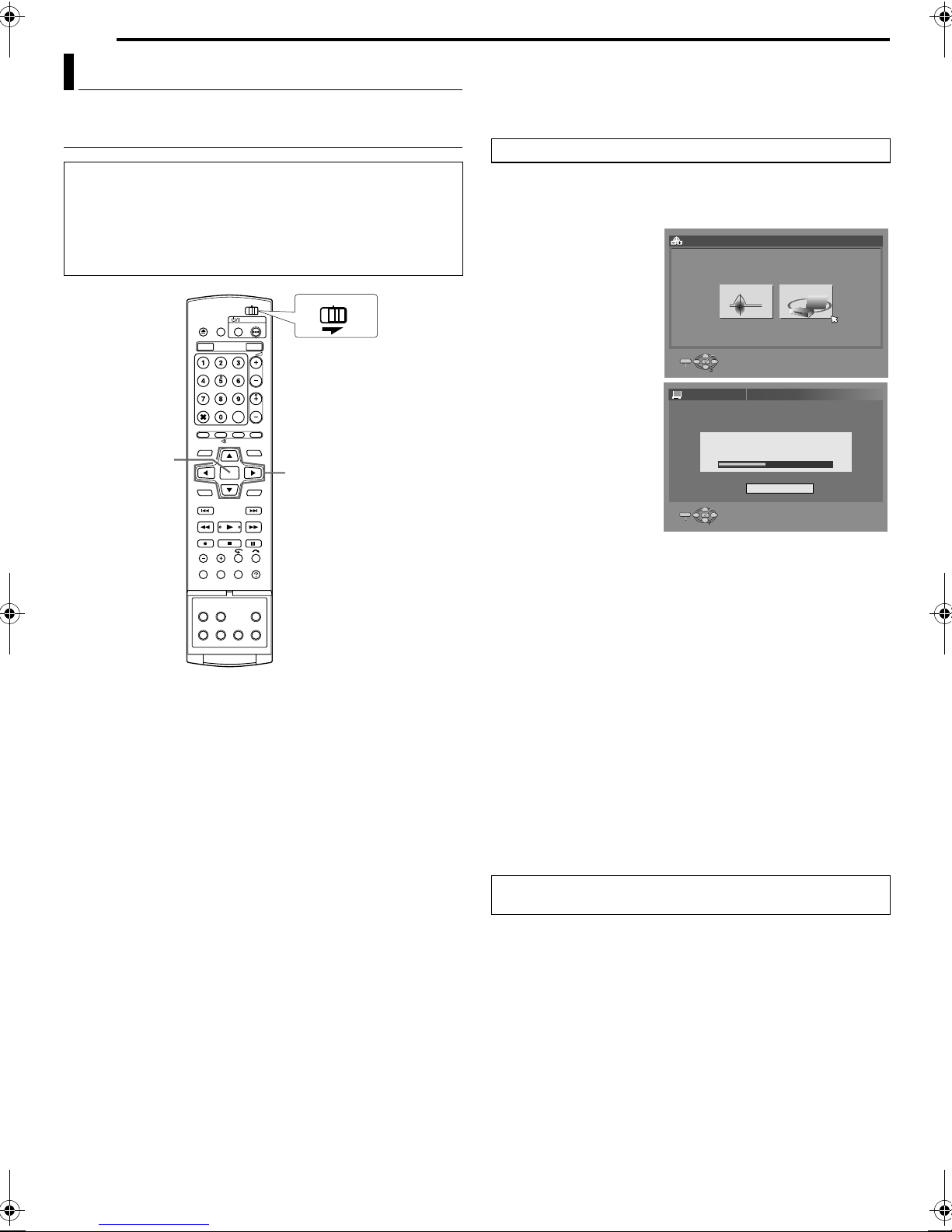
20 EN
INITIAL SETTINGS
Preset Download
Auto Channel Set by Downloading from TV/Auto Clock
Set/Auto Guide Programme Number Set
If you have connected the unit to your TV via a 21-pin SCART
cable (A pg. 18), the unit will automatically perform Preset
Download instead of the Auto Set Up in step 2 on page 19. After
downloading, the unit sets the clock and Guide Programme
numbers automatically.
●
Slide the TV/CABLE/SAT/DVD switch to DVD.
ATTENTION:
You can use this function only with a TV offering T-V Link, etc.*
Be sure to use a fully-wired 21-pin SCART cable.
* Compatible with TVs offering T-V Link, EasyLink, Megalogic,
SMARTLINK, Q-Link or DATA LOGIC via a fully-wired 21-pin SCART
cable. The degree of compatibility and available functions may differ by
system.
CABLE/SAT
DVDTV
ENTER
Selection Keys
DE
1 Press A on the unit or DVD A on the remote control to turn
on the unit. The AUTO SET/T-V LINK display appears on the
TV screen.
2 Press selection keys to
select AT-V LINKB and
press ENTER. The T-V
LINK screen will appear.
● When T-V LINK is
completed, ASCAN
COMPLETEDB appears
on the TV screen. Select
AOKB.
ATTENTION:
Preset positions on the front display panel increase from APR 1B;
do NOT press any button on the unit or remote control until the
front display panel shows clock time, APR 1B or A––:––B as
illustrated on page 21.
● If you press any button on the unit or remote control while
downloading is in progress, it will be interrupted.
NOTES:
● For details, refer to the instruction manual of your TV.
● In areas where no TV station transmits a PDC (Programme
Delivery Control) signal, the unit can perform neither Auto Clock
Set nor Auto Guide Programme Number Set.
● If there is a power cut, or if you press A or SET UP while
downloading or set up is in progress, it will be interrupted; be
sure to turn off the unit power once and try again from the
beginning.
● Auto Clock Set may not function properly depending on the
reception condition.
● On this unit, the characters available for station names (ID) are
A–Z, 0–9, –, Z, + and & (space). Some names of downloaded
stations may differ from those of your TV. (A pg. 77)
INITIAL SET UP > AUTO CH SET
AUTO SET T-V LINK
ENTER
SET UP
EXIT
SELECT
INITIAL SET UP > T-V LINK
ENTER
SET UP
EXIT
SELECT
SELECT WITH @ THEN PRESS [ENTER]
PRESS [SET UP] TO EXIT
T-V LINK
PLEASE WAIT...
CANCEL
SELECT WITH @ THEN PRESS [ENTER]
PRESS [SET UP] TO EXIT
After APreset DownloadB is completed, perform AMonitor SetB on
page 23.
Page 21
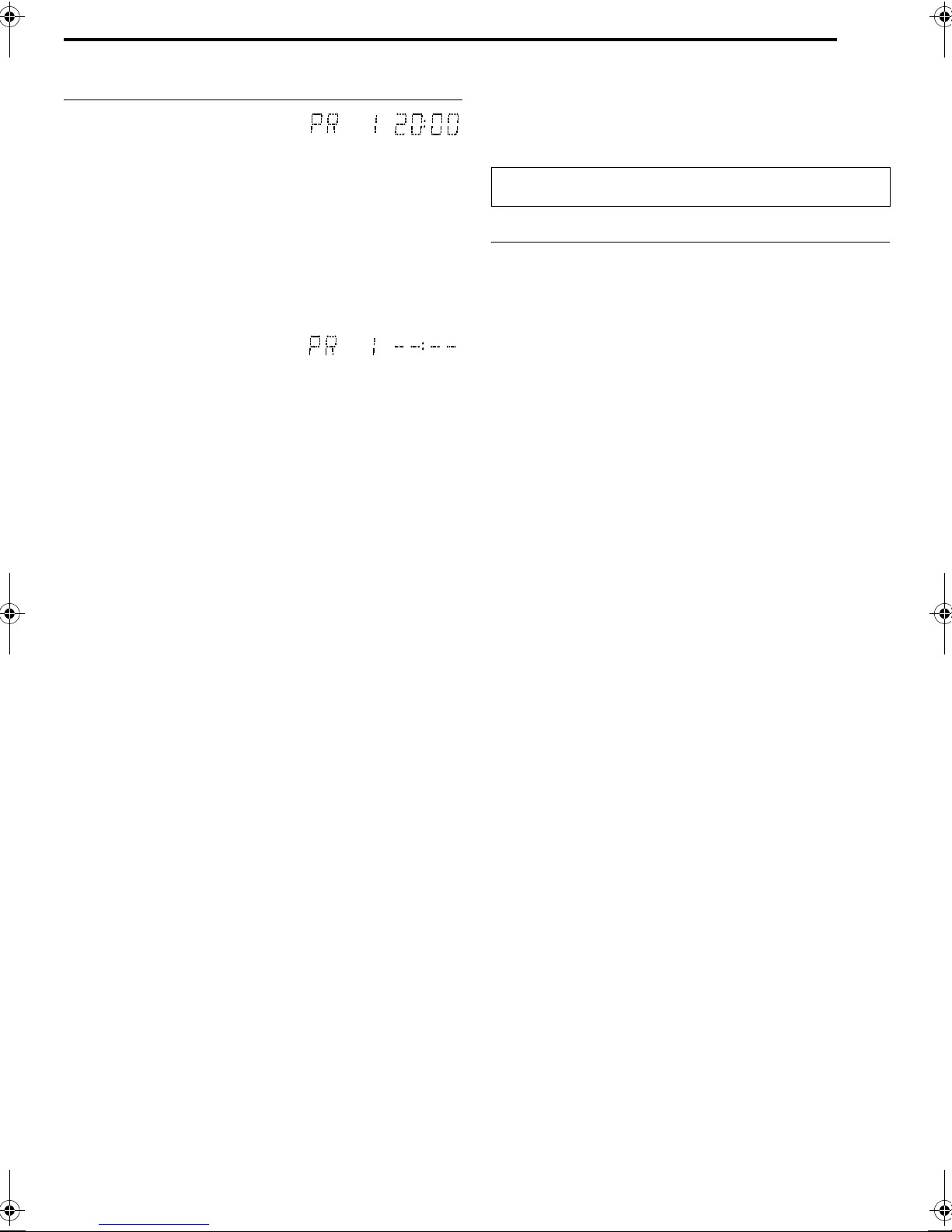
Results Of Auto Set Up/Preset Download Appearing
On The Front Display Panel
If both Auto Channel Set and
Auto Clock Set have been
performed successfully, the
correct current time is displayed.
Turn on the TV and select its AV mode, then make sure that all
necessary stations have been stored in the unit’s memory by using
the PR +/– button(s).
● If station names (ID – A pg. 89) have also been stored in the
unit’s memory, the station name will be displayed at the top right
corner of the TV screen for about 5 seconds when the unit is
tuned to a different station.
● If you want to set the tuner manually such as to add or skip
channels, to change channel positions, or to set or change
station names, see pages 76 – 77.
If Auto Channel Set has
succeeded but Auto Clock Set
has not, APR 1B (channel
position) is displayed.
OR
If both Auto Channel Set and Auto Clock Set have failed,
A––:––B is displayed.
A Turn on the TV and select its AV mode, then make sure that all
necessary stations have been stored in the unit’s memory by
using the PR +/– button(s).
● If station names (ID – A pg. 89) have also been stored in the
unit’s memory, the station name will be displayed at the top
right corner of the TV screen for about 5 seconds when the unit
is tuned to a different station.
● If you want to set the tuner manually such as to add or skip
channels, to change channel positions, or to set or change
station names, see pages 76 – 77.
B Perform AClock SetB (A pg. 78).
ATTENTION:
After making sure the cables are connected properly, turn off the
unit’s power once, then turn the unit’s power back on again.
Perform AAuto Set UpB (A pg. 19) or APreset DownloadB
(A pg. 20) again.
IMPORTANT:
● To check if the Guide Programme numbers have been set
correctly, perform the VIDEO Plus+ Timer Programming.
(A pg. 47)
● In certain reception conditions, station names may not be stored
correctly, and auto Guide Programme Number Set may not work
properly. If the Guide Programme numbers are not set properly
when you timer record a TV programme using the VIDEO Plus+
system, the unit will record a TV programme of a different station.
When programming the timer using the VIDEO Plus+ system, be
sure to check the desired channel is selected correctly.
(A pg. 47)
● Your unit memorizes all detected stations even if reception of
some of them is poor. You can delete those stations with an
unacceptable picture. (A pg. 76, ADelete A ChannelB)
INITIAL SETTINGS
INFORMATION
Just Clock
Your unit is equipped with the Just Clock function which provides
accurate time keeping through automatic adjustments at regular
intervals, by reading data from a PDC signal. If you want to take
advantage of this function, simply set it to AONB. (A pg. 78)
If you have any difficulty with the above procedures call the JVC
Customer Service Hot Line on 0870 330 5000.
EN 21
T-V Link Functions
When you connect the unit to your TV via a fully-wired 21-pin
SCART cable (A pg. 18), the following functions are available.
You can use these functions only with a TV offering T-V Link, etc.*
For details, refer to the instruction manual of your TV.
* Compatible with TVs offering T-V Link, EasyLink, Megalogic, SMARTLINK,
Q-Link or DATA LOGIC via a fully-wired 21-pin SCART cable. The degree
of compatibility and available functions may differ by system.
TV Auto Power On
The TV will turn on and be set to its AV mode automatically
whenever you start playback.
For details, refer to the instruction manual of your TV.
Unit Auto Standby
You can use your TV’s remote control to turn off the unit.
For details, refer to the instruction manual of your TV.
Direct Rec
You can easily start recording the programme that you are
watching on your TV. When you use this function, set ADIRECT
RECB to AONB. (A pg. 72)
Page 22
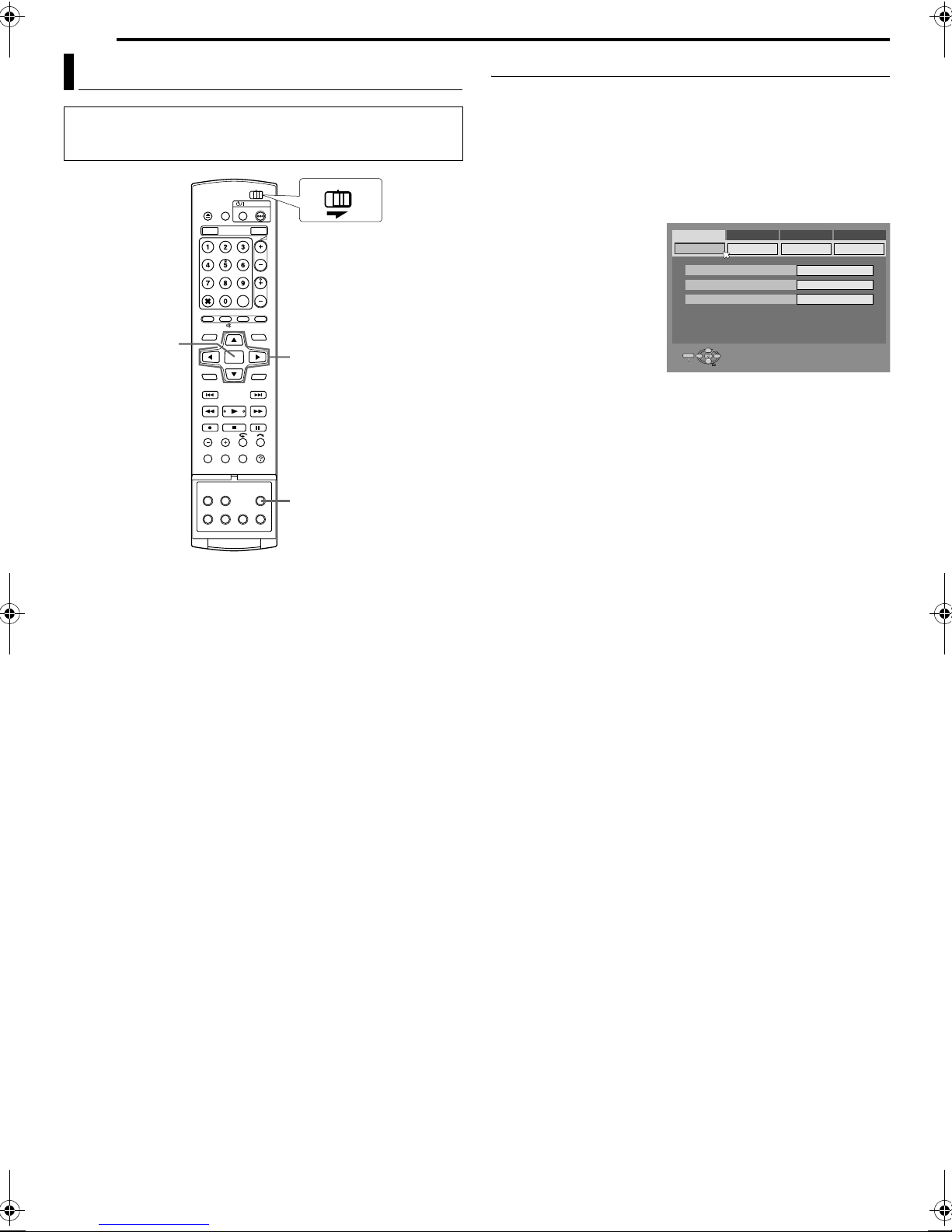
22 EN
INITIAL SETTINGS
Language
● Turn on the unit.
● Turn on the TV and select the AV mode.
● Slide the TV/CABLE/SAT/DVD switch to DVD.
CABLE/SAT
ENTER
Selection Keys
FGDE
SET UP
Menu/Audio/Subtitle Language Set (DVD deck only)
Some DVD discs contain the DVD menu display, audio and
subtitles in multiple languages. With these discs, you can set the
default language as you like.
● The procedure shows how to set AMENU LANGUAGEB as an
example.
1 Press SET UP to access the Main Menu screen.
DVDTV
2 Press selection keys to select ADVD VIDEO SET UPB, then
press G.
3 Press selection keys to
select ALANGUAGE
SETB, then press G.
4 Press selection keys to
select AMENU
LANGUAGEB, then press
DVD VIDEO SET UP HDD/DVD SET UP
LANGUAGE SET
AUDIO OUTPUT
MENU LANGUAGE
AUDIO LANGUAGE
SUBTITLE
FUNCTION SET UP
PARENTAL LOCK DISC PLAY SET UP
INITIAL SET UP
ENGLISH
ENGLISH
ENGLISH
ENTER.
5 Press selection keys to
select your desired
language, then press
SET UP
EXIT
SELECT WITH @ THEN PRESS [ENTER]
ENTER
PRESS [SET UP] TO EXIT
SELECT
ENTER.
● See ALanguage Code ListB (A pg. 86).
6 Press SET UP to complete the setting.
NOTE:
When the selected language is not available on the disc, the disc’s
default menu language is played back.
Page 23
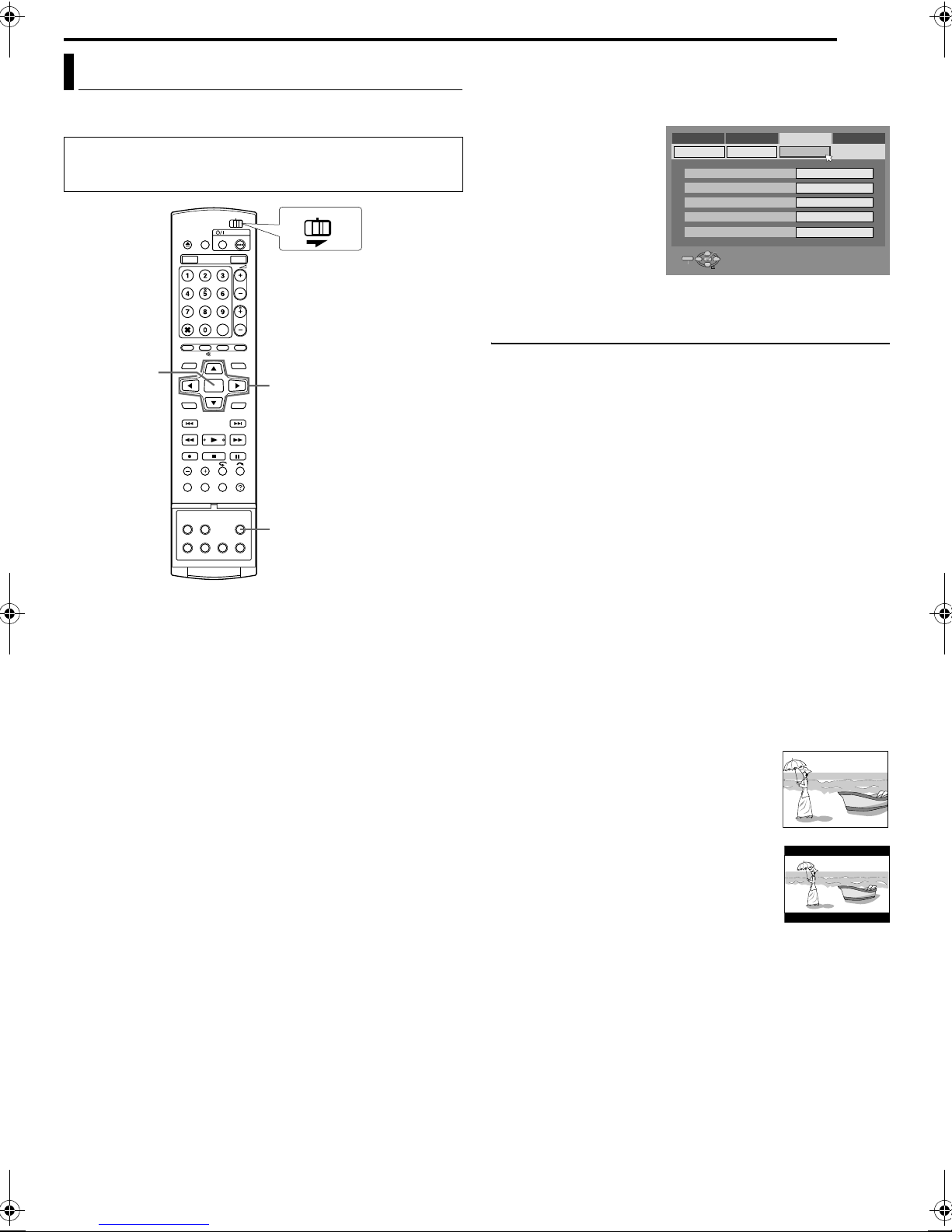
Monitor Set
You can select the monitor type depending on the TV used when
you play back DVD VIDEO discs recorded for wide-screen TVs.
● Turn on the unit.
● Turn on the TV and select the AV mode.
● Slide the TV/CABLE/SAT/DVD switch to DVD.
CABLE/SAT
DVDTV
INITIAL SETTINGS
EN 23
1 Press SET UP to access the Main Menu screen.
● You cannot set the monitor type during recording or playback.
2 Press selection keys to select AFUNCTION SET UPB, then
press G.
3 Press selection keys to
select AVIDEO IN/OUTB,
then press G.
4 Press selection keys to
select AMONITOR
TYPEB, then press
ENTER.
5 Press selection keys to
select the desired option,
then press ENTER.
DVD VIDEO SET UP
REC/PLAY SET UP
MONITOR TYPE
F-1 INPUT
L-1 OUTPUT
L-1 INPUT
L-2 SELECT
SET UP
EXIT
HDD/DVD SET UP
DISPLAY SET
SELECT WITH @ THEN PRESS [ENTER]
ENTER
PRESS [SET UP] TO EXIT
SELECT
FUNCTION SET UP
VIDEO IN/OUT
INITIAL SET UP
4:3LB
VIDEO
SCART VIDEO
VIDEO
VIDEO
6 Press SET UP to complete the setting.
*The boldface settings below indicate the settings at your purchase.
ENTER
Selection Keys
FGDE
SET UP
8 MONITOR TYPE - 4:3LB / 4:3PS / 16:9AUTO / 16:9FIX
4:3LB (Letter Box conversion):
Select this when the aspect ratio of your TV is 4:3 (conventional
TV). While viewing a wide screen picture, the black bars appear
on the top and the bottom of the screen.
4:3PS (Pan&Scan):
Select this when the aspect ratio of your TV is 4:3 (conventional
TV). While viewing a wide screen picture, the black bars do not
appear; however, the left and right edges of the pictures will not
be shown on the screen.
16:9AUTO (Wide television conversion):
Select this when the aspect ratio of your TV is 16:9 (wide TV).
16:9FIX (Wide television conversion):
Select this when the aspect ratio of your TV is fixed to 16:9
(wide TV). The unit automatically adjusts the screen width of
the output signal correctly when playing back a picture whose
aspect ratio is 4:3.
Pan&Scan/Letter Box
In general, DVD VIDEO disc are produced for a wide-screen TV
with 16:9 aspect ratio.
Material with this ratio will not fit to a TV with 4:3 aspect ratio.
There are two styles to display the image, APan&ScanB (PS) and
ALetter BoxB (LB).
Pan&Scan
The right and left side of the image are cut off.
The image fills the screen.
● The picture will be shown in the A4:3LBB
mode depending on the disc even if the
A4:3PSB mode is selected.
Letter Box
Black bands appear at the top and bottom of
the image. The image itself appears in 16:9
aspect ratio.
Page 24
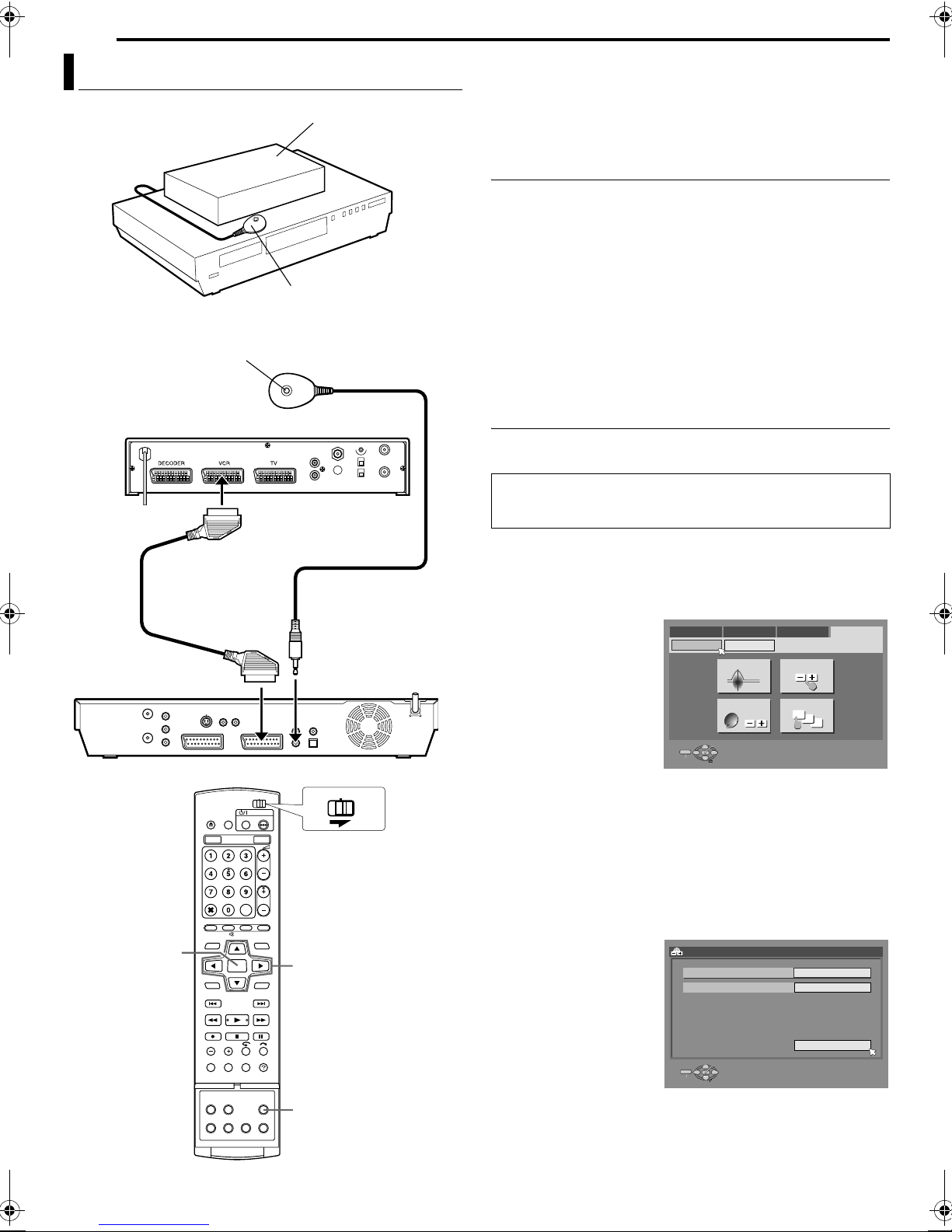
24 EN
SAT CONTROL SET
Satellite Receiver Control Setting
Satellite receiver
Your unit
Transmitter
Satellite Controller
(supplied)
(suggested location)
The following procedure is required if you receive satellite
channels through a satellite receiver. Approximately 20 seconds
before the VIDEO Plus+ timer programming (A pg. 47) or Manual
Timer programming (A pg. 49) starts, the unit sets its input mode
to AL-2B and automatically switches the satellite receiver’s channels
using the provided Satellite Controller.
Installing Satellite Controller
1 Place the Satellite Controller so that the path between its
transmitter and the satellite receiver’s remote sensor is
unobstructed.
2 Fix securely using the adhesive strip attached on the back of
the Satellite Controller.
3 Be sure to connect the unit’s [L-2 IN/DECODER] connector to
the satellite receiver’s 21-pin SCART connector.
NOTE:
When connecting your satellite receiver, refer to its instruction
manual.
4 Connect the Satellite Controller to the [SAT CONTROL]
connector on the rear panel.
Satellite receiver
Back of unit
21-pin SCART cable
(supplied)
To [L-2 IN/
DECODER]
ENTER
Satellite Controller
(supplied)
To [SAT CONTROL]
CABLE/SAT
DVDTV
Selection Keys
FGDE
Setting Satellite Receiver’s Brand And Channel
After installation, set the satellite receiver’s brand and channel
correctly; otherwise, the Satellite Controller cannot work correctly.
Turn on the unit.
●
● Turn on the TV and select the AV mode.
● Slide the TV/CABLE/SAT/DVD switch to DVD.
1 Turn on the satellite receiver’s power.
2 Press SET UP to access the Main Menu screen.
3 Press selection keys to select AINITIAL SET UPB, then press
G.
4 Press selection keys
to select ATUNER
SETB, then press G.
5 Press selection keys
to select ASAT
CONTROL SETB, then
press ENTER.
6 Press selection keys
to select ABRANDB,
then press ENTER.
7 Press selection keys to select the brand code from the list on
page 25, then press ENTER.
● If the unit is in playback or recording mode, you cannot set the
brand code.
8 Press selection keys to select APROGRAMMEB, then press
ENTER.
9 Press selection keys to select one of the channel positions on
the satellite receiver, then press ENTER.
● You can select the channel position between 1 to 999.
10 Press selection keys
to select ATESTB, then
press ENTER. The
unit enters the Test
mode.
DVD VIDEO SET UP
SET UP
EXIT
HDD/DVD SET UP
TUNER SET
INITIAL SET UP > SAT CONTROL SET
BRAND
PROGRAMME
CLOCK SET
AUTO CH SET
SAT CONTROL SET GUIDE PROG SET
ENTER
SELECT
FUNCTION SET UP
MANUAL CH SET
SELECT WITH @ THEN PRESS [ENTER]
PRESS [SET UP] TO EXIT
INITIAL SET UP
11
12
13
73
12
SET UP
SET UP
EXIT
SELECT WITH @ THEN PRESS [ENTER]
ENTER
PRESS [SET UP] TO EXIT
SELECT
TEST
Page 25
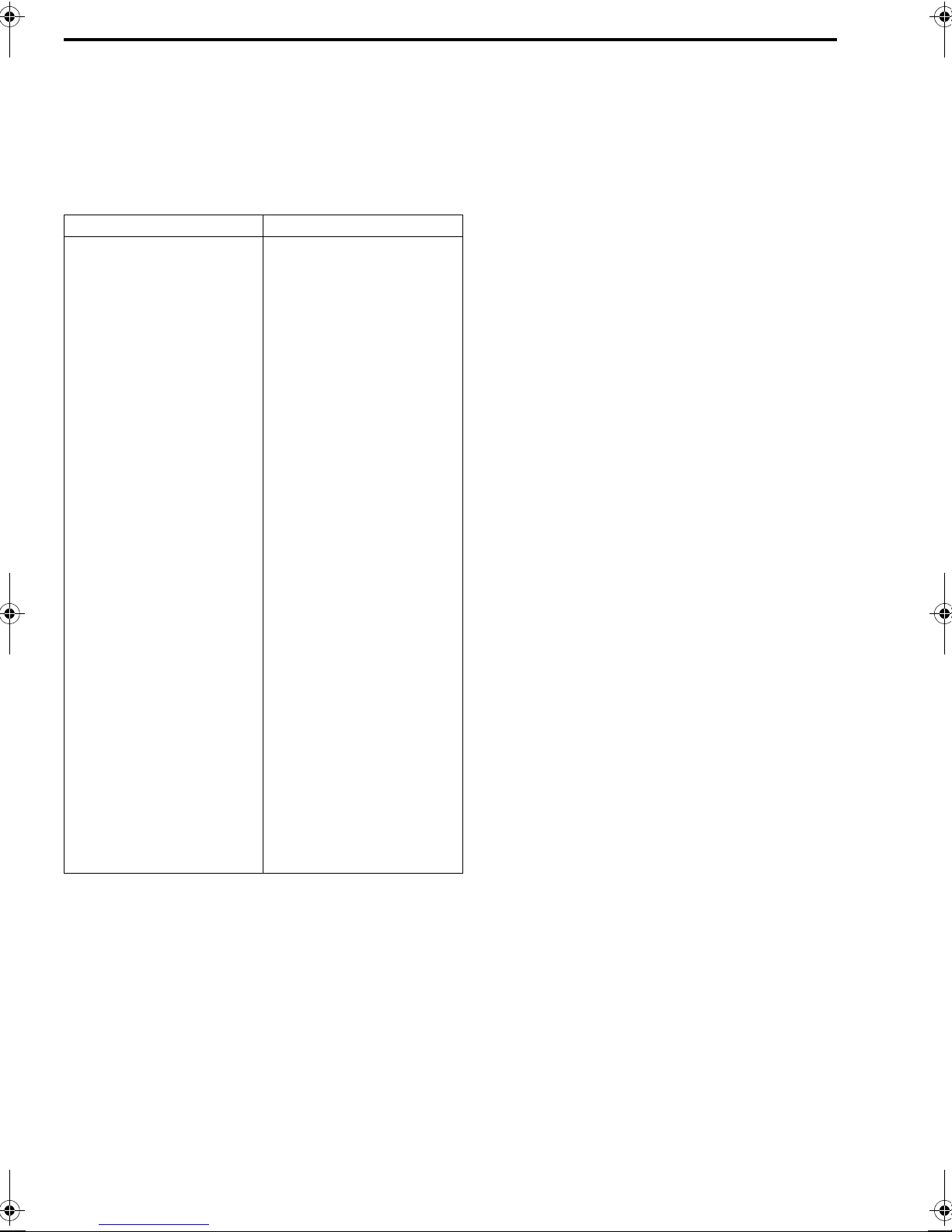
11 Check the result of the test.
If the satellite receiver’s channel number has been changed to
the same one as you set in step 9
Press selection keys to select AYESB, then press ENTER to finish
the Sat Control Set mode.
If the satellite receiver’s channel number has not been
changed correctly
Press selection keys to select ANOB, then press ENTER. Then
perform the procedure again from step 6.
BRAND NAME CODE
SAT CONTROL SET
EN 25
JVC
AMSTRAD
ASTON
CANAL SATELLITE
CANAL +
D-BOX
ECHOSTAR (VIA DIGITAL)
FINLUX
FORCE
GALAXIS
GRUNDIG
HIRSCHMANN
HUMAX
ITT NOKIA
JERROLD
KATHREIN
LUXOR
MASCOM
MASPRO
NOKIA
PACE
PANASONIC
PHILIPS
RADIX
RFT
SABA
SAGEM
SALORA
SAMSUNG
SIEMENS
SKY DIGI BOX
SKYMASTER
TECHNISAT
THOMSON
TPS
TRIAX
WISI
73
60, 61, 62, 63, 92
97
81
81
85
82
68
89
88
64, 65, 102
64, 78, 99
88
68
75
70, 71, 96
68
93
70
87, 94
65, 67, 74, 86, 92, 97
74, 92
66, 84, 101
78
69
97
83, 90
68
83
64
92
69, 98
66, 100
97
83
91
64
NOTES:
● The Satellite Controller may not work with all types of satellite
receiver.
● For some satellite receivers, you need to set its channel input
mode to 2 digit.
● If your satellite receiver has more than two channel modes, be
sure to set to AAll Channel ModeB. For details, refer to the
instruction manual of the satellite receiver.
● When selecting the satellite receiver’s channel (A step 9),
signals from the remote control may interfere with signals
transmitted from the Satellite Controller. In this case, move the
remote control as close to the unit’s infrared beam receiving
window as possible.
Page 26
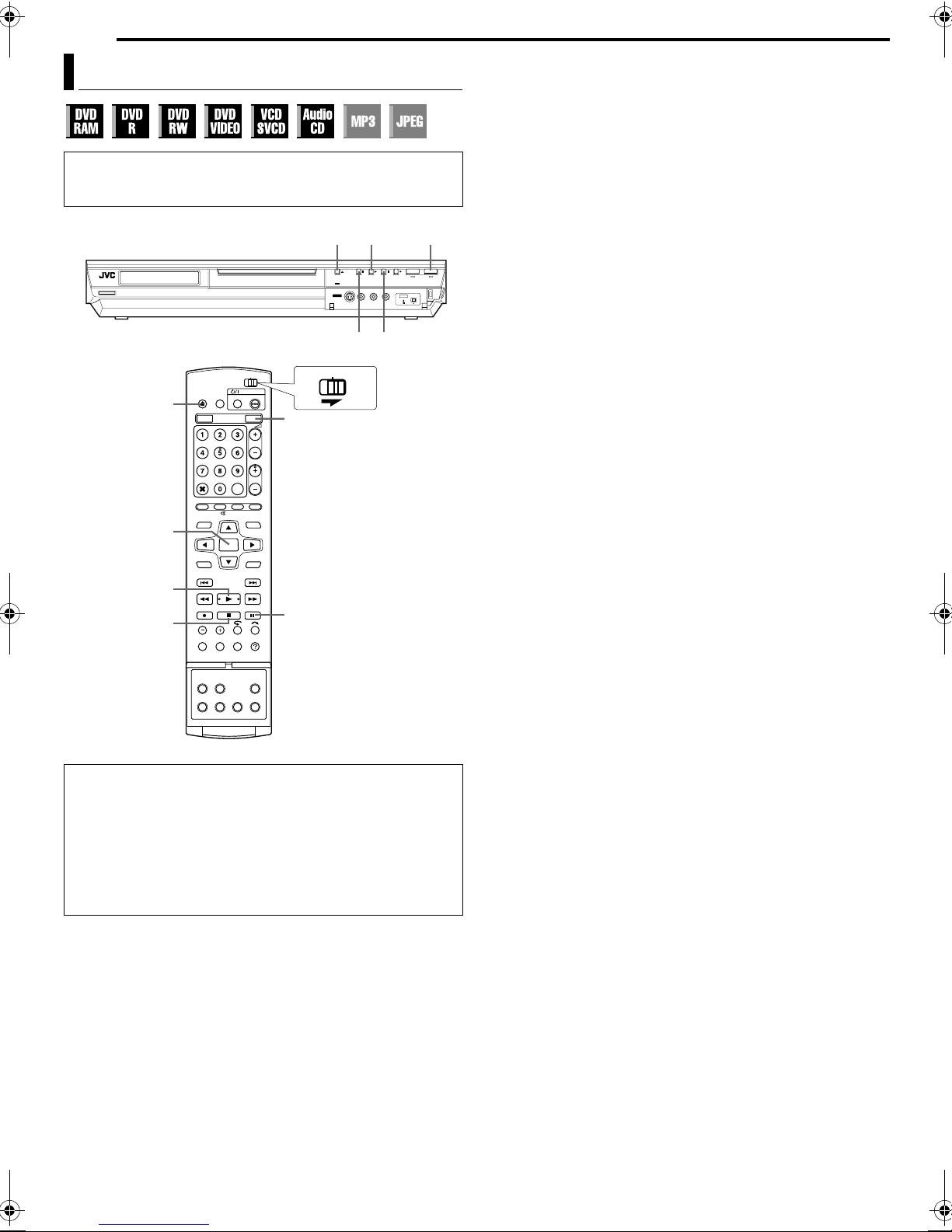
26 EN
BASIC OPERATIONS ON DVD DECK
Basic Playback
● Turn on the unit.
● Turn on the TV and select the AV mode.
● Slide the TV/CABLE/SAT/DVD switch to DVD.
x
CABLE/SAT
x
ENTER
4
8
DVD
9
To play back an MP3/JPEG disc, see APlayback With MP3/WMA/
JPEG NavigationB (A pg. 59).
1 Load a disc.
● For details, refer to APlacing A DiscB (A pg. 9).
● Pressing I also closes the disc tray.
● Playback begins automatically if an auto-playback DVD disc is
loaded.
2 Press DVD so that the DVD lamp lights up on the unit.
3 Press I to start playback.
● If you load a DVD disc whose region code does not match the
4
DVD
unit, AREGION CODE ERRORB appears on the TV screen. For
details, refer to ARegion NumberB (A pg. 7).
● If ACAN NOT PLAY BACK DISC UNDER CURRENT SETTINGB
appears on the TV screen, refer to AParental LockB (A pg. 36).
● With Video CD/SVCD discs with PBC control or some DVD
discs, the menu display may appear on the TV screen after
starting playback. In this case, select an item which you want to
8
9
play back from the menu. Otherwise, the playback cannot go
forward. Refer to APlayback Control (PBC) FunctionB (A pg. 30)
or ALocating A Desired Scene Using The DVD MenuB
DVDTV
(A pg. 27).
● The Library Database Navigation also enables you to search
and select the desired titles. (A pg. 53)
4 Press W to pause playback.
● To resume normal playback, press I.
5 Press o to stop playback.
● When a recordable disc is played, playback stops and a
programme received with the unit’s tuner resumes on the TV
screen.
● When a playback-only disc is played, playback stops and the
still image at the time you press o remains on the TV screen.
Pressing o again resumes a programme received with the
unit’s tuner.
● If M is pressed during playback, playback stops, then the disc
tray opens.
NOTES:
● When the Library Database Navigation screen appears, choose
a thumbnail image of the desired title on the TV screen, then
press ENTER. (A pg. 53)
● It is not possible to playback the DVD disc recorded in 96 kHz on
DVD during recording or Live Memory Playback on HDD.
ATTENTION:
● It takes approximately 30 seconds to read a disc depending on
the type and condition of the disc since this unit is multi-disc
compatible (DVD-RAM, DVD-RW, DVD-R). It may even take
several minutes when a disc is dirty, scratched or warped.
● It may take a few seconds to start playback. This is not a
malfunction.
● Forward/reverse high-speed search and other operations
cannot be performed while playback is stopped.
Page 27
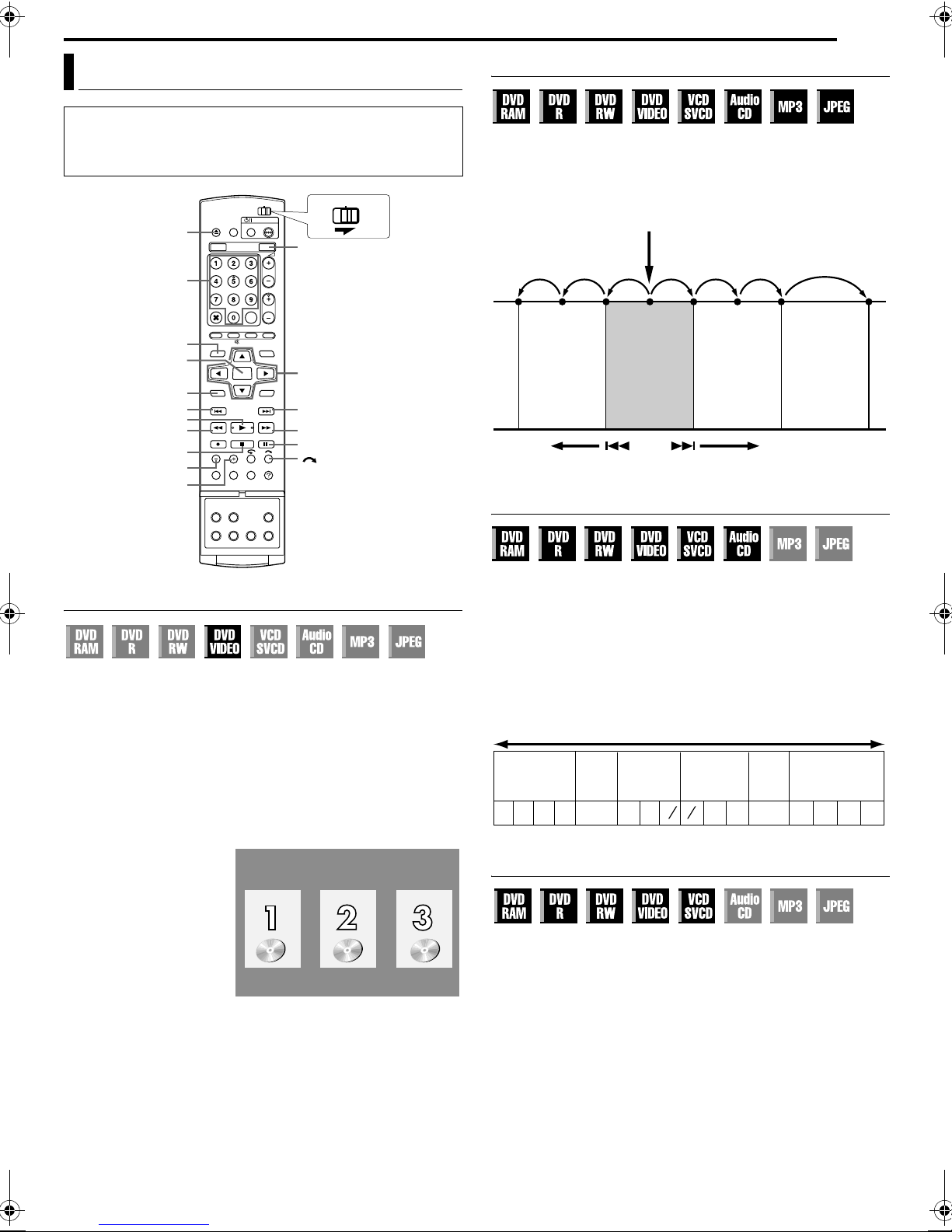
BASIC OPERATIONS ON DVD DECK
EN 27
Playback Features
● Turn on the unit.
● Turn on the TV and select the AV mode.
● Slide the TV/CABLE/SAT/DVD switch to DVD.
● Press DVD so that the DVD lamp lights up on the unit.
CABLE/SAT
DVDTV
0-9
TOP MENU
ENTER
MENU
2
4
JUMP
JUMP +
x
-
8
-
DVD
Selection Keys
FGDE
6
5/SLOW + 3/SLOW
9
Locating The Start Point Of The Item Or Skip The Item
Press S or T during playback.
● Pressing T locates the start point or marked points of the item
or skips the item in the forward direction, then resumes playback.
● Pressing S locates the start point or marked points of the item
or skips the item in the reverse direction, then resumes playback.
Current playback point
Previous
programme
or
Scene 2
(Chapter 2)
or
Tra ck 2
Reverse
● : marked points (A pg. 29)
Drama
or
Scene 3
(Chapter 3)
or
Trac k 3
Next
programme
or
Scene 4
(Chapter 4)
or
Tra ck 4
Movie
or
Scene 5
(Chapter 5)
or
Trac k 5
Forward
Variable Speed Search
Locating A Desired Scene Using The DVD Menu
DVD VIDEO discs may have top menu and disc menu.
Top m e n u
DVD discs generally have their own menus which show the disc
contents. These menus contain various items such as titles of a
movie, names of songs, or artist information. You can locate a
desired scene by using the top menu displayed on the TV screen.
Press TOP MENU to access the top menu.
Disc menu
Disc menus include playback data (angle menu, subtitle menu,
etc.) specific to each title.
Press MENU to access the disc menu.
1 Press TOP MENU or
MENU to access the
DVD m enu.
2 Press selection keys
to select a desired title,
then press ENTER.
Playback starts.
● It may be possible to
select the desired item
using the number
keys depending on the
menu display.
NOTE:
When A7B appears on the TV screen in step 1, the disc does not
have a top menu or disc menu.
Example:
During playback, press N for forward variable speed search, or
O for reverse variable speed search.
● Each press of the button increases the search speed for each
direction.
● To resume normal playback, press I.
For Audio CD
You can perform 4 levels of speed search with N and O.
(Audio is active also during variable speed search.) You cannot
perform slow motion for each direction.
Forward
Normal
Play
N
Forward Search
4steps
60
Reverse
O
Reverse Search
4steps
-60 -15 -3 -113515
Reverse
-5
Play
Reverse
Slow Motion
3 steps
---
1
½
¼
16116
Slow Motion
3 steps
½
¼
Still Picture/Frame-By-Frame Playback
1 Press W to pause during playback.
2 Press SLOW – (O) or SLOW + (N) to activate frame-by-
frame playback.
● Each press of SLOW – (O) or SLOW + (N) advances/
reverses the still picture frame by frame.
● Frame-by-frame playback for reverse direction cannot be
performed with Video CD/SVCD discs.
● To resume normal playback, press I.
Page 28
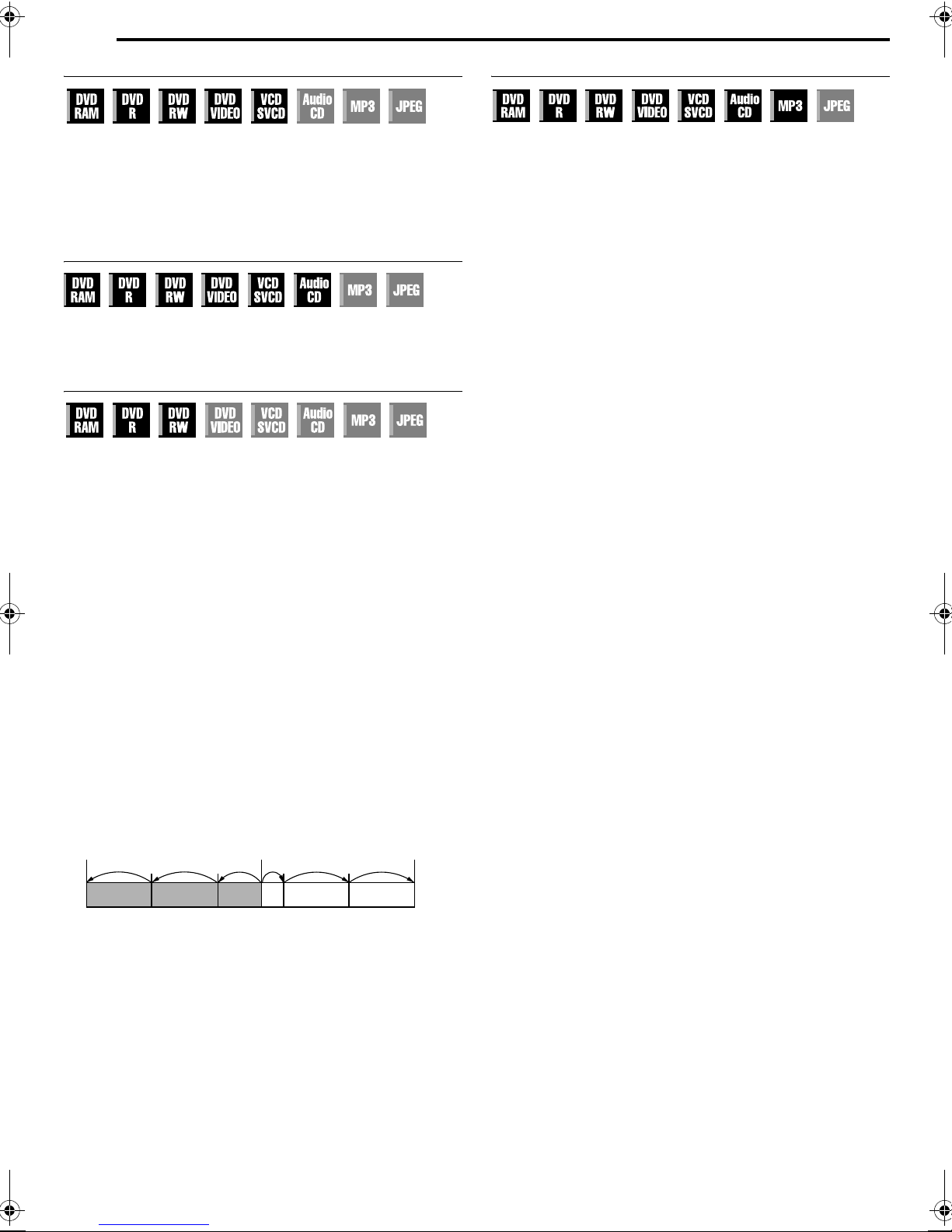
28 EN
BASIC OPERATIONS ON DVD DECK
Slow Motion
1 Press W to pause during playback.
2 Press SLOW – (O) or SLOW + (N) for 2 or more seconds.
● Each press of SLOW – (O) or SLOW + (N) increases the
slow motion speed for each direction.
● Slow motion for reverse direction cannot be performed with
Video CD/SVCD discs.
Skip Search
During playback, press v.
● Each press initiates an approximately 30 second period of fast-
motion playback. Normal playback resumes automatically.
Jump Search
You can locate a scene ahead or behind the current one by
jumping scenes according to selected time intervals (A pg. 72)
during playback (or Live Memory Playback).
Press JUMP – or JUMP +.
● To advance forward or back, press JUMP – or JUMP +
repeatedly within 5 seconds of each press to continue jump.
● Depending on the time from where you want to start jump search,
the first press of JUMP – or JUMP + will not necessarily lead to a
jump of the selected time interval. The first press will lead to a
jump to the nearest quarter points of an hour (15 min/ 30 min/
45 min/ 00 min). The subsequent jumps will then be in
accordance to the selected time interval.
● When you cannot advance any further (beginning or end of
programme reached), the message AUNABLE TO GO BACK
ANY MOREB appears on the screen and the on-air screen
resumes. In such a case, press S, O or o.
Example:
Playback search when jump interval is set to 15 MIN jumps.
Taking for instance, you want to start jump search 40 minutes after
the beginning of the programme. Pressing JUMP – or JUMP + will
result in a jump to the scene at the 30 minutes point or 45 minutes
point respectively as illustrated below. At the subsequent press,
the scene will jump to the 15 minutes point or 1 hour point
respectively, according to the selected time interval, which in this
case is A15 MINB.
Time counter
0min
15 min
Beginning of programme
NOTE:
Jump search cannot be performed with finalised DVD-R/DVD-RW
(video mode) discs.
40 min 1 h 15 min
30 min
Current scene
45 min
1h
End of programme
Resume Function
It is possible to memorise the position where you stop playback
and resume playback from that position.
● Be sure to set ARESUMEB to AONB or ADISC RESUMEB.
(A pg. 72)
● Resume function always works for DVD-RAM regardless of the
setting of ARESUMEB.
1 Press o during playback to memorise a resume point.
● The unit enters Resume Stop mode and memorises the
position where you have stopped playback as a resume point.
(The inside of the disc status indicator on the front display panel
blinks while memorising.)
● The unit retains a memory of the resume points of the last
30 discs played back, even though they have been ejected if
ARESUMEB is set to ADISC RESUMEB. (A pg. 72)
● To clear the resume points:
(The inside of the disc status indicator stops blinking and
lights.)
When ARESUMEB is set to AONB:
• Press A to turn off the unit.
• Press
M to take out the disc.
• Press
o in stop mode.
• Press
TOP MENU to display the top menu, then start playback by
selecting an item, etc.
MENU to display the disc menu, then start playback by
• Press
selecting an item, etc.
When ARESUMEB is set to ADISC RESUMEB:
•Set ARESUMEB to AOFFB. (A pg. 72)
• Press
o in stop mode.
• Press
TOP MENU to display the top menu, then start playback by
selecting an item, etc.
MENU to display the disc menu, then start playback by
• Press
selecting an item, etc.
2 Press I in stop mode to resume playback. The unit starts
playback from the resume point.
NOTES:
● ADISC RESUMEB setting works on DVD VIDEO, VCD, SVCD and
already finalised DVD-R/DVD-RW (video mode) discs. For other
types of discs, the function under AONB setting will be applied
even if ARESUMEB is set to ADISC RESUMEB. (A pg. 72)
● If you stop the playback of a disc for which a resume point has
already been memorised, the memory will be updated with the
new resume point.
● After the unit has memorised the resume points for 30 discs,
remembering a new resume point will cause the unit to delete the
oldest memorised point. Stopping playback of a disc for which a
resume point is already stored may change the order in which the
points are stored. This may potentially change the order in which
points are deleted.
● When the unit memorises a resume point for a disc, it also
remembers audio language, subtitle and angle settings.
● This function may not work for some Video CD/SVCDs.
● When ARESUMEB is changed to AONB or AOFFB (A pg. 72),
resume points of the discs memorised with ARESUMEB set to
ADISC RESUMEB will be cleared.
● Resume points are memorised for each side of a double-sided
disc.
● When you switch to HDD during CD playback, playback stops.
The Resume Function doesn’t work when you switch to DVD
thereafter to playback the disc.
Page 29

BASIC OPERATIONS ON DVD DECK
EN 29
CABLE/SAT
DVDTV
DVD
0-9
MARK
ENTER
MENU
S/PREVIOUS
I
o
REC MODE
DISPLAY
AUDIO
Selection Keys
FGDE
RETURN
T/NEXT
SET UP
ANGLESUBTITLE
Marking Positions To Play Back Again Later
It is possible to mark positions (up to 999 points) where you want
to play back once again later, and start playback from a marked
position. Marking onto DVD-RAM/RW (VR mode only) discs when
recording is helpful to locate a start point when you play back the
discs later.
To mark positions:
During playback, press MARK at
positions you want to mark.
● AMARKB appears on the TV screen.
You can easily locate the marked
positions using S or T when
you play back the disc.
To delete the marked positions:
While paused, press S or T to
locate a marked position you want to
delete, then press MARK.
● Crossed AMARKB appears on the
TV screen, and the marked position
is deleted.
NOTES:
● When a monaural programme changes to a stereo programme
while recording, a mark signal is automatically recorded.
● For DVD-R/RW (Video mode) discs, marks are assigned
automatically every 5 minutes.
Checking The Time Information
You can check time information of a disc on the front display panel
and the TV screen.
8 DVD-RAM/DVD-R/DVD-RW
Each press of DISPLAY changes the display as follows:
During recording
Clock time (front display panel only) N Current title elapsed time
N Disc remaining time* N (back to the beginning)
* only discs before finalising
During playback
Each title elapsed time N Current title elapsed time N
Disc remaining time* N (back to the beginning)
* only discs before finalising
During recording/playback or in stop mode
Press REC MODE.
● The disc remaining time according to recording modes appears
on the TV screen.
● In FR mode, it is possible to set recording time in detail using
selection keys. (A pg. 39)
● It is not possible to switch the recording mode during playback or
while recording.
8 Video CD/SVCD/Audio CD
During playback or in stop mode
Current track elapsed time N Current track remaining time N Tot al
elapsed time N Total remaining time N (back to the beginning)
NOTE:
When a PBC-compatible Video CD/SVCD disc is loaded,
deactivate the PBC function. (A pg. 30)
Angle Selection
You can enjoy a variety of scene angles if a DVD VIDEO disc
contains Amulti-angleB parts, where the same scene was shot from
different angles.
If the disc contains Amulti-angleB parts, AyB appears on the TV
screen at the beginning of the Amulti-angleB part.
1 Press ANGLE during
playback. The angle selection
display appears on the TV
screen.
2 Press ANGLE or selection
keys to select your desired
angle.
● Each time you press ANGLE or the selection keys, the angle
changes.
● When A7B appears on the TV screen, the current scene is not
recorded from multiple angles. In addition, some discs prohibit
angle selection.
● To clear the angle selection display, press ENTER. In addition,
the angle selection display disappears automatically if no
operation is done for 10 seconds.
When 3 scene angles are
contained.
Page 30

30 EN
BASIC OPERATIONS ON DVD DECK
Subtitle Selection
Some DVD VIDEO discs contain more than one subtitle language,
from among which you can choose the desired subtitle language.
AhB appears on the TV screen at the beginning of the part where
more than one subtitle language are recorded.
1 Press SUBTITLE during
playback. The subtitle
selection display appears on
the TV screen.
● Each time you press
SUBTITLE, the subtitle display
is switched on and off.
When 3 subtitle languages are
contained.
ENGLISH
2 Press selection keys to select your desired language.
● To clear the subtitle selection display, press ENTER.
NOTES:
● When A7B appears on the TV screen, no subtitle language is
recorded.
● When the subtitle language won’t be changed with the procedure
above, change the subtitle on a disc menu displayed by pressing
MENU.
Audio Channel Selection
When watching bilingual programmes or playing discs on which
you recorded bilingual or stereo programmes, you can choose the
desired audio channel.
● When ASUPERIMPOSEB is set to AAUTO B, you can confirm on
the TV screen the audio channel you have chosen. (A pg. 73)
● Each time you press AUDIO, the audio
channel changes.
TRACK
On-Screen Display
For main audio of bilingual programme
For sub audio of bilingual programme
For stereo discs
For audio of left channel
For audio of right channel
NOTE:
It is not possible for DVD-R/DVD-RW (Video mode) disc playback
to switch the audio channel. The audio channel is played back as
set in AVIDEO MODE RECORDING AUDIOB setting. (A pg. 72)
When you can’t switch the audio channel of a bilingual
programme
When the unit is connected with a digital audio device using an
optional optical cable and ADIGITAL AUDIO OUTB is set to
ADOLBY DIGITAL/PCMB, it is not possible to switch the audio
channel of a bilingual programme recorded on a DVD-RAM or
DVD-RW (VR mode) disc. (A pg. 70) In this case, perform the
following steps using the remote control to switch ADIGITAL
AUDIO OUTB from ADOLBY DIGITAL/PCMB to APCM ONLYB.
A Press SET UP to access the Main Menu screen.
B Press selection keys to select ADVD VIDEO SET UPB, then
press G.
C Press selection keys to select AAUDIO OUTPUTB, then press
G.
D Press selection keys to select ADIGITAL AUDIO OUTB, then
press ENTER.
E Press selection keys to select APCM ONLYB, then press
ENTER. (A pg. 71)
F Press SET UP to complete the setting.
G Press AUDIO to select the desired audio channel.
USE
Audio Language/Sound Selection
Some DVD VIDEO discs contain the multiple audio language or
sound. You can select the desired audio language or sound. For
some Video CD/SVCD discs, you can switch the audio channel to
choose Karaoke either with or without the vocal.
1 Press AUDIO during playback.
The Audio Language/Sound
selection display appears.
2 Press AUD IO or selection
keys to select your desired
audio language/sound.
● Each time you press AUDIO or the selection keys, the audio
language/sound changes.
● To clear the Audio Language/Sound selection display, press
ENTER.
NOTES:
● When A7B appears on the TV screen, no audio language is
recorded.
● When the audio language won’t be changed with the procedure
above, change the audio on a disc menu displayed by pressing
MENU.
● Pressing AUDIO to select the audio language/sound is only
possible during playback. It is not possible to select by pressing
AUDIO in stop mode. However, you can select the desired audio
language/sound from the setup menu while in stop mode.
For example: DVD VIDEO
When 3 audio languages are
contained.
Playback Control (PBC) Function
Some Video CD/SVCD discs support the PBC function. PBC is an
abbreviation of APlay Back ControlB. A Video CD/SVCD disc
recorded with PBC has its own menus, such as a list of the songs
on the disc. You can locate a specific scene by using the menu.
1 Press I in stop mode. The PBC menu appears.
2 Press the number keys to enter the number of the desired
scene. The unit starts playback of the selected item.
● APBCB appears on the front display panel.
● When ANEXTB or APREVIOUSB appears on the TV screen:
Pressing NEXT(T) advances to the next page.
Pressing PREVIOUS(S) returns to the previous page.
● You can return to the menu by pressing RETURN.
● The method of the operation is different depending on the disc.
NOTES:
● If you want to playback a PBC-compatible Video CD/SVCD disc
without activating the PBC function, start playback in stop mode
by using the number keys, instead of the I button, to choose the
track, then press ENTER.
● To activate the PBC function when a PBC-compatible Video CD/
SVCD disc is being played back without the PBC function, press
TOP MENU, or press o then press I.
One Touch Replay
You can move back the playback position slightly.
Press w.
● Each press skips back for approximately 7 seconds and resumes
playback.
● Pressing while paused skips back for approximately 7 seconds
and resumes pause.
Page 31

Using The On-screen Bar
DVD-
VIDEO
CHAPTER 99 EACH 0:00TITLE 99
DVD-
VIDEO
CHAPTER 99 EACH 0:00TITLE 99
DVD-
VIDEO
CHAPTER 99 EACH 0:00TITLE 99
The on-screen bar allows you to control various playback
functions. Some of the functions operated on Navigation Menu can
be controlled on the On-screen bar.
ATTENTION:
The on-screen bar can also be used for the HDD deck.
Be sure to clear Library Database Navigation screen by pressing
NAVIGATION.
CABLE/SAT
DVDTV
ENTER
NAVIGATION
Selection Keys
FGDE
BASIC OPERATIONS ON DVD DECK
EN 31
A Disc type.
B Select this for Repeat Playback. (A pg. 32)
C Select this for A-B Repeat Playback. (A pg. 32)
D Select this for search function. (A pg. 33)
E Select this for time search function. (A pg. 33)
F Select this to switch Simulated Surround Effect function.
(A pg. 34)
G Select this for Picture Control function. (A pg. 34)
H Select this to switch picture source type. (A pg. 34)
I Current status area for the selected item.
J Select this for Programme Playback. (A pg. 35)
K Select this for Random Playback. (A pg. 35)
L Select this to control the switching interval of the slide show.
(A pg. 35)
NOTE:
Although examples of the on-screen bar are provided here only for
3 types of discs, the on-screen bar will be displayed for whichever
disc indicated in the left column.
Basic Operation On The On-screen Bar
Example: When selecting Picture Control function of DVD
During playback or while stopped
1 Press ON SCREEN twice to access the on-screen bar. The
item currently selected is highlighted and pointed by :.
3D-ON CINEMA AUTO
ON SCREEN
How To Access The On-screen Bar
1 Press ON SCREEN twice whenever a disc is loaded.
Contents of the on-screen bar during playback
DVD VIDEO
CHAPTER 99 EACH 0:00TITLE 99
DVD-
VIDEO
Video CD/SVCD
TRACK 99
VCD
3D-ON CINEMA AUTO
EACH 0:00
2 Press selection keys to select AB, then press ENTER. The
pop-up window appears under the selected item.
3D-ON CINEMA AUTO
3 Press selection keys to select the desired option, then press
ENTER.
3D-ON CINEMA AUTO
NORMAL
CINEMA
SHARP
SOFT
To clear the on-screen bar
Press ON SCREEN.
NOTE:
See the corresponding pages for details on each menu item.
CINEMA
JPEG disc
TRACK 99GROUP 99
JPEG
5 SEC.
Page 32

32 EN
DVD-
VIDEO
AB1:25:58 : :
CHAPTER 99 EACH 0:00TITLE 99
DVD-
VIDEO
AB1:25:58 1:40:00
CHAPTER 99 EACH 0:00TITLE 99
BASIC OPERATIONS ON DVD DECK
Repeat Playback
You can repeat playback as you like according to the type of disc.
1 Press ON SCREEN twice to access the on-screen bar.
2 Press selection keys to select AxB, then press ENTER. The
pop-up window appears under the selected item.
CHAPTER 99 EACH 0:00TITLE 99
DVD-
VIDEO
3 Press selection keys repeatedly to select the desired Repeat
mode, then press ENTER.
DVD-RAM/RW/R
OFF:
Repeat playback is not performed.
ALL REPEAT:
The whole disc is played back repeatedly.
TITLE REPEAT:
The current title is played back repeatedly.
DVD VIDEO
OFF:
Repeat playback is not performed.
TITLE REPEAT:
The current title is played back repeatedly.
CHAPTER REPEAT:
The current chapter is played back repeatedly.
Audio CD/Video CD/SVCD/JPEG/MP3
OFF:
Repeat playback is not performed.
ALL REPEAT:
The whole disc is played back repeatedly.
TRACK REPEAT*:
The current track is played back repeatedly.
*ATRACK REPEATB cannot be selected for JPEG discs.
To clear the on-screen bar
Press ON SCREEN.
To cancel Repeat Playback
Repeat the above procedure from step 1, select AOFFB in step 3,
then press ENTER.
NOTES:
● Repeat Playback is not possible for a Video CD/SVCD with PBC
function.
● Repeat Playback may not work properly depending on the type of
the disc being used.
3D-ON CINEMA AUTO
A-B Repeat Playback
You can repeat the desired part.
During playback
1 Press ON SCREEN twice to access the on-screen bar.
2 Press selection keys to select AA-B xB.
3 Press ENTER at the beginning of the desired part you want to
repeat (point A). The elapsed playing time of the point A
appears.
3D-ON CINEMA AUTO
4 Press ENTER at the end of the desired part you want to repeat
(point B). The elapsed playing time of the point B appears.
● The selected part of the disc (between point A and B) is played
repeatedly.
3D-ON CINEMA AUTO
To clear the on-screen bar
Press ON SCREEN.
To cancel A-B Repeat Playback
Press selection keys to select AA-B xB, then press ENTER.
NOTES:
● A-B Repeat Playback may not work properly depending on the
type of disc being used.
● The subtitles recorded around the A-B point may not appear.
● When the end of the item is reached before the end point is set,
the on-screen bar disappears from the TV screen. In such a
case, repeat the procedure from step 1.
● The point B must be set at least 3 seconds after the point A.
● When playing back a DVD, A-B Repeat Playback is possible only
within the same title.
● AA-B xB cannot be selected during Programme and Random
Playback.
● AA-B xB cannot be selected while stopped.
Page 33

BASIC OPERATIONS ON DVD DECK
DVD-
VIDEO
CHAPTER 99 EACH 0:00TITLE 99
EN 33
Locating The Beginning Of A Desired Selection
You can locate the beginning of a title, chapter, group or track.
During playback or while stopped
1 Press ON SCREEN twice to access the on-screen bar.
2 Press selection keys to select A9B, then press ENTER.
3 Press selection keys to select the desired item, then press
ENTER.
● Skip this step for Video CD/SVCD and Audio CD.
For DVD-RAM/RW/R, DVD VIDEO
ATITLE SEARCHB or ACHAPTER SEARCHB is selectable. (ATITLE
SEARCHB is selectable only while stopped.)
For JPEG, MP3
AGROUP SEARCHB or ATRACK SEARCHB is selectable.
For Video CD/SVCD, Audio CD
ATRACKB is selectable.
NOTE:
Settings that are selectable during playback and stop mode differ
depending on the type of disc and search used.
CHAPTER 99 EACH 179:59GROUP 99
DVD-
VIDEO
5
TITLE SEARCH
CHAPTER SEARCH
4 Press the number keys to enter the desired item number, then
press ENTER.
● Playback starts from the selected section.
Examples:
A To select track 5, press the number key A5B.
B To select track 15, press the number key A1B and A5B.
C To select track 25, press the number key A2B, then A5B.
If you have specified a wrong selection
Press RETURN on the remote control and repeat the above
procedures from step 2.
To clear the on-screen bar
Press ON SCREEN.
NOTES:
● When A7B is displayed on the TV screen in step 4, the chapter
you have selected is not contained in the disc, or chapter search
does not work on the disc.
● Before you press ENTER, playback may start automatically when
you enter the section’s number depending on the disc.
● This function is not possible for a Video CD/SVCD with PBC
function.
CINEMA
CABLE/SAT
DVDTV
0-9
CANCEL
ENTER
2
4
CLEAR
Selection Keys
FGDE
RETURN
6
ON SCREEN
Time Search
You can play back a disc from the desired point by specifying the
elapsed playing time from the beginning of a programme
(DVD-RAM, DVD-R, DVD-RW, DVD VIDEO and HDD) or a disc
(Video CD/SVCD and Audio CD).
1 Press ON SCREEN twice to access the on-screen bar.
2 Press selection keys to select Aj9B, then press ENTER. The
pop-up window appears under the selected item.
CINEMA AUTO
3 Press the number keys to enter the time, then press ENTER.
Playback starts from the specified time.
Example:
To play back from a point 12 (minutes): 50 (seconds) elapsed.
TIME
Press 1
TIME
TIME
TIME
Press 2
TIME
Press 0Press 5
If you have specified a wrong selection,
Press RETURN on the remote control and repeat the above
procedures from step 2.
To clear the on-screen bar
Press ON SCREEN.
NOTES:
● When A7B is displayed on the TV screen in step 3, you have
selected a point that exceeds the recording time of the disc.
● Some DVD VIDEO discs do not contain time information, and it is
not possible to use the Time Search function. In such cases, A7B
is displayed on the TV screen as well.
● This function is not possible for a Video CD/SVCD with PBC
function.
Page 34

34 EN
DVD-
VIDEO
CHAPTER 99 EACH 0:00TITLE 99
BASIC OPERATIONS ON DVD DECK
Simulated Surround Effect
It is possible to get a simulated surround effect from your stereo
system. You can enjoy the virtual surround sound with your
2 channel stereo system.
1 Press ON SCREEN twice to access the on-screen bar.
2 Press selection keys to select AB, then press ENTER.
● A3D-ONB appears above the selected item and Simulated
Surround Effect is activated.
● Each time you press ENTER, A3D-ONB appears and disappears
alternately.
CHAPTER 99 EACH 0:00TITLE 99
DVD-
VIDEO
To clear the on-screen bar
Press ON SCREEN.
To cancel the simulated surround effect
Press ENTER to clear A3D-ONB from the screen.
NOTES:
● Simulated Surround Effect works correctly only when playing
back a title recorded in multichannels.
● Simulated Surround Effect does not affect the DVD VIDEO
bitstream signal from the [DIGITAL AUDIO OUT]
● When Simulated Surround Effect is activated, the settings of
AANALOG AUDIO OUTB and AD. RANGE CONTROLB are
disabled. (A pg. 71)
● Simulated Surround Effect cannot be activated under the
following conditions:
● When the HDD deck is in the recording mode.
● When the HDD or DVD deck is in the timer standby mode.
● When a disc containing both the Dolby Digital 5.1 CH and 2 CH
sound formats is playing back a scene that is not in the 5.1 CH
sound format.
3D-ON CINEMA AUTO
connectors.
Adjusting The Picture Quality
Setting The Progressive Mode
You can obtain optimal picture quality by selecting whether the
content on the disc is processed by field (video source) or by frame
(film source).
1 Set the unit to the progressive scan mode. (A pg. 73)
2 Press ON SCREEN twice to access the on-screen bar.
3 Press selection keys to select AB, then press ENTER. The
pop-up window appears under the selected item.
CINEMA
3D-ON
4 Press selection keys to select the desired option, then press
ENTER.
AUTO:
This mode automatically detects film and video content for
progressive playback. When film content is found, flag
detection is used to invoke playback of film data in full screen.
When video content is found, pictures from multiple fields are
used to detect sections with movement, and then this
movement undergoes advanced image processing for output of
sharp, detailed progressive images without any reduction in
image quality where movement occurs. Normally, operation in
this mode is recommended.
FILM:
Suitable for playing back a progressive scanned film source disc.
VIDEO:
Suitable for playing back a video source disc. The outlines on
the played back pictures will be soft.
To clear the on-screen bar
Press ON SCREEN.
NOTE:
When the progressive mode is set, be sure to set AL-1 OUTPUTB to
ACOMPONENTB (A pg. 66). Progressive scan is output only from
[COMPONENT VIDEO OUT] connectors.
AUTO
You can obtain optimal picture quality by selecting an appropriate
picture mode.
1 Press ON SCREEN twice to access the on-screen bar.
2 Press selection keys to select AB, then press ENTER. The
pop-up window appears under the selected item.
CHAPTER 99 EACH 0:00TITLE 99
DVD-
VIDEO
CINEMA AUTO
3 Press selection keys to select the desired option, then press
ENTER.
NORMAL:
Normally select this option.
CINEMA:
Suitable for a movie disc, etc.
SHARP:
Clearer, sharper-edged picture when viewing images with lots
of flat, same-coloured surfaces such as cartoons.
SOFT:
Select this option when too much noise appears.
To clear the on-screen bar
Press ON SCREEN.
Page 35

BASIC OPERATIONS ON DVD DECK
VCD
TRACK 99 EACH 0:00
JPEG
TRACK 99GROUP 99
EN 35
Programme Playback
You can programme up to 30 tracks (Video CD/SVCD or Audio
CD) to play back in the desired order.
While stopped
1 Press ON SCREEN twice to access the on-screen bar.
2 Press selection keys to select APRGMB, then press ENTER.
The programme table appears under on-screen bar.
TRACK 99 EACH 0:00
VCD
3
Press the
to enter the track numbers
in the desired order.
Examples:
A To select track 5, press
the number key A5B and
ENTER.
B To select track 15,
press the number key
A1B and A5B.
C To select track 25, press the number key A2B and A5B.
If you have specified a wrong selection
Press CANCEL(L). The last selection is erased.
Or press CLEAR(o). The whole selection is erased.
number keys
USE [0-9] KEYS TO SELECT TRACK
Program Total Time
4 Press I. Playback starts in the programmed order.
● When all of the programmed tracks have been played back,
Programme Playback stops, but the programmed information
remains.
● To add tracks to the end of the programme, perform steps 1
through 3.
● During Programme Playback, pressing T skips to the next
selection of the programme. Pressing S returns to the
beginning of the current selection.
To clear the on-screen bar and the contents of the programme
Press ON SCREEN.
To cancel Programme Playback
Press selection keys to select APRGMB, then press ENTER.
NOTE:
Programme Playback is not possible depending on the type of
disc.
CINEMA
Random Playback
You can play back all the tracks on the disc in random order.
While stopped
1 Press ON SCREEN twice to access the on-screen bar.
2 Press selection keys to select ARNDB, then press ENTER.
Playback starts in random order.
CINEMA
To clear the on-screen bar
Press ON SCREEN.
To cancel Random Playback
Perform steps 1 and 2.
NOTE:
The same track will not be played back more than once during
Random Playback.
Select The Switching Interval Of The Slide Show
You can control the switching interval of the slide show.
1 Press ON SCREEN twice to access the on-screen bar.
2 Press selection keys to select AB, then press ENTER. The
pop-up window appears under the selected item.
5 SEC.
3 Press selection keys to select the desired option, then press
ENTER.
● Each time you press the selection keys, the interval changes
as follows:
5 SEC. Y 10 SEC. Y 15 SEC. Y 20 SEC. Y 25 SEC. Y
30 SEC. Y (Back to the beginning)
To clear the on-screen bar
Press ON SCREEN.
NOTE:
JPEG files are played back as a slide show. It may take more time
to display an image with larger file size.
Page 36

36 EN
BASIC OPERATIONS ON DVD DECK
Parental Lock
This function restricts playback of DVD VIDEO discs which contain
violent (and other) scenes according to the level set by the user.
For example, if a movie which includes violent scenes supports the
parental lock feature, such scenes which you do not want to let
children view can be cut or replaced by other scenes.
● Turn on the unit.
● Turn on the TV and select the AV mode.
● Slide the TV/CABLE/SAT/DVD switch to DVD.
● Press DVD so that the DVD lamp lights up on the unit.
6 Press the number keys to enter your desired four-digit number,
then press ENTER.
● If you made a mistake, enter a correct number again.
7 Press selection keys to select ACOUNTRY CODEB, then press
ENTER.
8 Press selection keys to select your country code, then press
ENTER.
● If you do not need to change your country code, jump to 10.
● See ACountry/Area Code List for Parental LockB (A pg. 87).
9 Press the number keys to enter the same password as in
step 6 above, then press ENTER.
10 Press SET UP to complete the setting.
NOTE:
Remember your password, or make a note of it.
CABLE/SAT
DVDTV
DVD
0-9
ENTER
Selection Keys
FGDE
SET UP
To Set Parental Lock For The First Time
While stopped
1 Press SET UP to access the Main Menu screen.
2 Press selection keys to select ADVD VIDEO SET UPB, then
press G.
3 Press selection keys
to select APARENTAL
LOCKB, then press G.
4 Press selection keys
to select APARENTAL
LEVELB, then press
ENTER.
5 Press selection keys
to select the desired
level, then press
ENTER.
● The smaller the value
of level is, the more
restrictive the Parental
Lock level becomes.
● Select ANONEB to cancel the restriction.
DVD VIDEO SET UP
LANGUAGE SET AUDIO OUTPU T
SET UP
EXIT
DVD VIDEO SET UP
LANGUAGE SET AUDIO OUTPUT
SET UP
EXIT
HDD/DVD SET UP FUNCTION SET UP
PARENTAL LEVEL
COUNTRY CODE
ENTER
SELECT
HDD/DVD SET UP FUNCTION SET UP
PARENTAL LEVEL
COUNTRY CODE
ENTER
SELECT
PARENTAL LOCK DISC PLAY SET UP
SELECT WITH @ THEN PRESS [ENTER]
PRESS [SET UP] TO EXIT
PARENTAL LOCK DISC PLAY SET UP
SELECT WITH @ THEN PRESS [ENTER]
PRESS [SET UP] TO EXIT
INITIAL SET UP
NONE
US
INITIAL SET UP
NONE
US
To Change The Settings
You can change the Parental Lock settings later.
1 Perform steps 1 to 3 of ATo Set Parental Lock For The First
TimeB to access the APARENTAL LOCKB screen before
continuing.
To change the level
2 Press selection keys to select APARENTAL LEVELB, then
press ENTER.
3 Press selection keys to select the desired level, then press
ENTER.
To change the country code
4 Press selection keys to select ACOUNTRY CODEB, then press
ENTER.
5 Press selection keys to select your country code, then press
ENTER.
● See ACountry/Area Code List for Parental LockB (A pg. 87).
6 Press the number keys to enter the same password as in
step 6 of ATo Set Parental Lock For The First TimeB, then press
ENTER.
7 Press SET UP to complete the setting.
NOTE:
If you forget your password, enter A8888B in step 6.
To Temporarily Release Parental Lock
When you set the Parental Lock level strictly, some discs may not
be played back at all. When you insert such a disc and try to play it
back, the confirmation screen appears on the TV screen, asking
you whether you want Parental Lock to be temporarily released or
not.
1 Load a disc.
● If the disc is rated higher than the selected level, the
confirmation screen appears.
2 Press selection keys to select AYESB, then press ENTER.
● If you select ANOB, you cannot play back that disc.
3 Press the number keys to enter the same password as in
step 6 of ATo Set Parental Lock For The First TimeB, then press
ENTER.
● When you enter the correct password, the Parental Lock is
released and the unit starts playback.
● If you enter a wrong password, AENTRY ERRORB appears on
the TV screen. Enter the correct password.
● If you have successively entered wrong password three times,
AENTRY ERROR CAN NOT CHANGE PASSWORDB appears
on the TV screen. In such a case, press ENTER. The disc will
stop. Then play back the disc again, and try the procedure
again from step 1.
NOTE:
If you forget your password, enter A8888B in step 3.
Page 37

Basic Recording
● Turn on the unit.
● Turn on the TV and select the AV mode.
● Slide the TV/CABLE/SAT/DVD switch to DVD.
ATTENTION:
It is not possible to record programmes on a DVD-R disc which
has already been finalised.
DVD
7
4
8
9
DVD lamp
CABLE/SAT
DVDTV
DVD
0-9
PR+/
-
ENTER
4
7
8
REC MODE
9
BASIC OPERATIONS ON DVD DECK
EN 37
7 Press o twice to stop recording.
● It takes about 10 seconds to end the writing session when you
stop recording.
NOTES:
● It is recommended to format a DVD-RAM disc before use if you
use the disc on this unit for the first time.
● When using a brand-new DVD-RW disc, format the disc either in
VR mode or in Video mode. (A pg. 79)
● Recordings made on DVD-R/RW disc must be finalised to play
back on other DVD players. Perform AFinalise A Disc (DVD Deck
Only)B (A pg. 80).
● You can record up to 99 programmes and 99 play lists on each
disc.
● Some programmes can only be recorded one time.
● When recording is started, an index of the first part of recording is
automatically recorded. (A pg. 52) To record satellite
programmes, refer to page 51. To delete the index, refer to
page 55.
● Recording sometimes may stop or cannot be performed even if
there is enough available capacity remaining on the disc.
● It is not possible to record on both DVD and HDD simultaneously.
Recording Mode
MPEG 2 format is used as recording format. As a guide for picture
quality, the AbpsB unit is used to represent how much data can be
recorded per second. The larger this value is, the better the picture
quality becomes but more capacity is required for the recording.
Select XP or SP for programmes where quick movement occurs,
such as sports programmes, and LP or EP for talk shows, etc. with
relatively less movement.
The recording modes for a 4.7 GB disc are set as follows:
Recording
mode
XP 10 Mbps 1 hour
SP 5 Mbps 2 hours
LP 2.5 Mbps 4 hours
EP 1.6 Mbps 6 hours
FR60-FR360
(A pg. 39)
FR420 7 hours
FR480 8 hours
●
For details on FR mode, refer to AFree Rate FunctionB (Apg. 39).
Recording amount
(approx.)
The amount varies
depending on the
selected time.
Maximum recording
time (approx.)
1 – 6 hours
1 Load a recordable disc.
● For details, refer to APlacing A DiscB (A pg. 9).
2 Press DVD so that the DVD lamp lights up on the unit.
3 Press PR +/– or the number keys to select the channel you
wish to record.
4 Press REC MODE repeatedly to select the recording mode,
then press ENTER.
● Each time you press REC MODE, the recording mode changes
as follows:
XP N SP N LP NEP N FR60-FR360* N FR420, FR480 N
(Back to the beginning)
* The value is selectable from 1 to 6 hours in 5 minutes interval by
pressing
value in 30 minutes interval, press and hold
For details on the recording mode, see the right column.
●
DE repeatedly after selecting
A
FR60-FR360B. To change the
5 Press R on the unit to start recording. Or while holding R, press
I on the remote control.
● The DVD recording lamp lights up on the unit.
6 Press R and W on the remote control simultaneously to pause
recording.
● To resume recording, press R and I simultaneously.
DE.
Page 38

38 EN
BASIC OPERATIONS ON DVD DECK
Recording Features
● Turn on the unit.
● Turn on the TV and select the AV mode.
● Slide the TV/CABLE/SAT/DVD switch to DVD.
● Press DVD so that the DVD lamp lights up on the unit.
7 DVD
CABLE/SAT
TV AV/ VIDEO
DVD
PR+/
DVDTV
-
Instant Timer Recording (ITR)
This easy method lets you record for 30 minutes to 6 hours
(selectable in 30 minutes interval), and shuts the unit off after
recording is finished.
1 Press R on the unit to start recording.
2 Press R again to engage the ITR mode.
● On the front display panel, A0:30B appears.
3 If you want to record for more than 30 minutes, press R to
extend the time. Each press extends recording time by
30 minutes.
NOTES:
● You can only perform ITR using the R button on the unit.
● When the recording capacity becomes full during timer recording
or Instant Timer Recording, the unit automatically performs
ARelief RecordingB (A pg. 49).
Watch Another Programme While Recording On The
Unit
While recording is going on, you can watch another programme on
the TV by using the TV’s tuner.
NOTE:
It is required that the remote control is set to be able to operate the
TV in advance. (A pg. 68)
1 During recording, press TV AV/VIDEO to select TV mode.
● Video mode is disengaged, and the VIDEO lamp on the unit
lights off .
● The programme received on the TV’s tuner is displayed on the
TV screen.
2 Slide the TV/CABLE/SAT/DVD switch to TV.
3 Press PR +/– repeatedly to select the desired channel.
DISPLAY
Elapsed Recording Time And Disc Remaining Time
Indication
During recording, press DISPLAY repeatedly until the desired
indication appears on the front display panel.
● Each time you press DISPLAY, the time indication changes as
follows:
Elapsed recording time N Disc remaining time N Clock N (Back
to the beginning)
Page 39

BASIC OPERATIONS ON DVD DECK
EN 39
Free Rate Function
To record the entire programme, the unit automatically sets the
appropriate recording mode depending on the combination of the
total time of the programme to be recorded and either the
remaining disc space or the specified recording time (from
60 minutes to 480 minutes).
8 To record the entire programme within the actual
remaining disc space (DVD deck only)
Select AFR (JUST)B in a recording mode selection procedure.
● Note that this function is available only for timer programming
recording (A pg. 47, 49) and dubbing from HDD to DVD
(A pg. 60).
8 To record the entire programme by specifying the desired
recording time
Select AFR60-FR360B, AFR420B or AFR480B in a recording mode
selection procedure. (A pg. 37, 40, 47, 49)
8 To record a 25 min. long daily programme five times just
on the same DVD disc for example
Perform AVIDEO Plus+
procedure. Be sure to set the recording mode to AFR125B and set
Weekly/Daily Rec Function to AMON-FRIB in step 8 to fit the total
recording time to the whole disc space.
Blank
®
Timer ProgrammingB (A pg. 47)
A: 1st
B: 2nd
C: 3rd
D: 4th
E: 5th
Receiving Stereo And Bilingual Programmes
Your unit is equipped with a Digital stereo sound decoder (NICAM)
making reception of stereo and bilingual broadcasts possible.
When the channel is changed, the type of broadcast being
received will be displayed on the TV screen for a few seconds.
Type of Broadcast Being
Received
On-Screen Display
Regular Monaural
NICAM Stereo
NICAM Bilingual
NICAM Monaural
NOTES:
● ASUPERIMPOSEB must be set to AAUTOB. Otherwise the on-
screen displays will not appear. (A pg. 73)
● If the quality of stereo sound being received is poor, the
broadcast might be received in monaural with better quality.
Selection Of The Audio Channel To Be Recorded On A
Disc
When a programme is recorded on a DVD-RAM or DVD-RW disc
in VR mode, all audio channels of the receiving programme are
recorded on the disc. When you record a programme on a DVD-R
or DVD-RW disc in video mode, select the desired audio channel
(ANICAMB or AMONOB) to be recorded on the disc. (A pg. 72)
NOTE:
Before playing back a programme recorded in stereo, or a bilingual
programme, refer to AAudio Channel SelectionB (A pg. 30).
When the same programme is recorded in SP mode instead of in
AFR125B, the 5th programme cannot be recorded.
A: 1st
Blank
B: 2nd
C: 3rd
D: 4th
E: Blank (20 min.)
NOTES:
● You can programme this unit to timer record, regardless of the
disc remaining time. When the disc remaining time is not enough,
the unit performs ARelief RecordingB (A pg. 49). To avoid this,
make sure of the disc remaining time before setting timer
programming.
(Example) If you programmed to timer record for 60 minutes in
SP mode on a 120 minute disc, the disc remaining time would be
30 minutes in XP mode, 60 minutes in SP mode, 120 minutes in
LP mode, 180 minutes in EP mode, and 240 minutes in FR480
mode. Timer recording will not complete beyond these remaining
times.
● The maximum recording time of FR (JUST) mode is the same as
the recording time of FR480 mode. When timer programming a
long programme in FR (JUST) mode on a disc whose remaining
time is short, it is recommended to check the disc remaining time
in FR480 mode to see if the remaining time is enough for the
programme.
● Even if more than one programme are timer programmed in FR
(JUST) mode, only the first one is recorded.
● In order to ensure that the recording fits on the disc, this feature
may leave a slight non-recorded section at the end of the disc.
● There may be some noise and sound disturbance at the point on
the disc where the unit switches the mode.
Page 40

40 EN
BASIC OPERATIONS ON HDD DECK
Basic Recording
● Turn on the unit.
● Turn on the TV and select the AV mode.
● Slide the TV/CABLE/SAT/DVD switch to DVD.
ATTENTION:
The HDD on the unit requires approximately 20 seconds to start
up after the unit has been turned on, during which no operation
can be made.
HDD
HDD lamp
7
DVDTV
HDD
0-9
PR+/
8
CABLE/SAT
-
Pause recording on HDD deck
It is not possible to pause recording. Pressing W initiates Live
Memory Playback.
However, it is still possible to pause recording only when recording
the channels of external sources (AL-1B, AL-2B, AF-1B, and ADVB).
While holding R, press W on the remote. To resume recording,
while holding R, press I on the remote.
No operation can be made with the buttons on the unit.
Recording Mode
MPEG 2 format is used as recording format. As a guide for picture
quality, the AbpsB unit is used to represent how much data can be
recorded per second. The larger this value is, the better the picture
quality becomes but more capacity is required for the recording.
Select XP or SP for programmes where quick movement occurs,
such as sports programmes, and LP or EP for talk shows, etc. with
relatively less movement.
Recording mode Maximum recording time (approx.)
XP 53 hours
SP 109 hours
LP 218 hours
EP 328 hours
FR480 473 hours
●
For details on FR mode, refer to AFree Rate FunctionB (Apg. 39).
NOTE:
The maximum recording time stated in the above table are the
approximate time under unused condition.
4
8
7
REC MODE
9
1 Press HDD so that the HDD lamp lights up on the unit.
2 Press PR +/– or the number keys to select the channel you
wish to record.
3 Press REC MODE repeatedly to select the recording mode,
then press ENTER.
● Each time you press REC MODE, the recording mode changes
as follows:
XP N SP N LP NEP N FR60-FR360* N FR420, FR480 N
(Back to the beginning)
* The value is selectable from 1 to 6 hours in 5 minutes interval by
pressing
value in 30 minutes interval, press and hold
● For details on the recording mode, see the right column.
DE repeatedly after selecting
A
FR60-FR360B. To change the
DE.
4 Press R on the unit to start recording. Or while holding R, press
I on the remote control.
● The HDD recording lamp lights up on the unit.
5 Press o twice to stop recording.
● Pressing o once displays the confirmation message to stop
recording. Press o again to terminate recording.
NOTES:
● Continuous recording for over 48 hours is not possible.
● It is not possible to record on both DVD and HDD simultaneously.
Page 41

BASIC OPERATIONS ON HDD DECK
EN 41
Recording Features
● Turn on the unit.
● Turn on the TV and select the AV mode.
● Slide the TV/CABLE/SAT/DVD switch to DVD.
● Press HDD on the remote so that the HDD lamp lights up on
the unit.
HDD
HDD lamp
7
CABLE/SAT
TV AV/ VIDEO
HDD
PR+/
DVDTV
-
Watch Another Programme While Recording On The Unit
While recording is going on, you can watch another programme on
the TV by using the TV’s tuner.
NOTE:
It is required that the remote control is set to be able to operate the
TV in advance. (A pg. 68)
1 During recording, press TV AV/VIDEO to select TV mode.
● Video mode is disengaged, and the VIDEO lamp on the unit
lights off.
● The programme received on the TV’s tuner is displayed on the
TV screen.
2 Slide the TV/CABLE/SAT/DVD switch to TV.
3 Press PR +/– repeatedly to select the desired channel.
Elapsed Recording Time And Disc Remaining Time
Indication
During recording, press DISPLAY repeatedly until the desired
indication appears on the front display panel.
● Each time you press DISPLAY, the time indication changes as
follows:
Elapsed recording time N Disc remaining time N Clock N (Back
to the beginning)
Receiving Stereo And Bilingual Programmes
Your unit is equipped with a Digital stereo sound decoder (NICAM)
making reception of stereo and bilingual broadcasts possible.
When the channel is changed, the type of broadcast being
received will be displayed on the TV screen for a few seconds.
DISPLAY
Instant Timer Recording (ITR)
This easy method lets you record for 30 minutes to 6 hours
(selectable in 30 minutes interval), and shuts the unit off after
recording is finished.
1 Press R on the unit to start recording.
2 Press R again to engage the ITR mode.
● On the front display panel, A0:30B appears.
3 If you want to record for more than 30 minutes, press R to
extend the time. Each press extends recording time by
30 minutes.
NOTES:
● You can only perform ITR using the R button on the unit.
● When the recording capacity becomes full during timer recording
or Instant Timer Recording, the unit is automatically shut off.
Type of Broadcast Being
Received
Regular Monaural
NICAM Stereo
NICAM Bilingual
NICAM Monaural
NOTES:
● ASUPERIMPOSEB must be set to AAUTOB. Otherwise the on-
screen displays will not appear. (A pg. 73)
● If the quality of stereo sound being received is poor, the
broadcast might be received in monaural with better quality.
On-Screen Display
Page 42

42 EN
BASIC OPERATIONS ON HDD DECK
Basic Playback
● Turn on the unit.
● Turn on the TV and select the AV mode.
● Slide the TV/CABLE/SAT/DVD switch to DVD.
CABLE/SAT
HDD
ENTER
849
DVDTV
HDD
Playback Features
● Turn on the unit.
● Turn on the TV and select the AV mode.
● Slide the TV/CABLE/SAT/DVD switch to DVD.
● Press HDD so that the HDD lamp lights up on the unit.
CABLE/SAT
DVDTV
HDD
MARK
2
3/SLOW
JUMP
JUMP +
4
-
8
-
6
5/SLOW +
9
ON SCREEN
4
8
9
ATTENTION:
● It may take a few seconds to start playback. This is not a
malfunction.
● Forward/reverse high-speed search and other operations
cannot be performed while playback is stopped.
1 Press HDD so that the HDD lamp lights up on the unit.
2 Press I to start playback.
● The Library Database Navigation also enables you to search
and select the desired programmes. (A pg. 53)
3 Press W to pause playback.
● To resume normal playback, press I.
4 Press o to stop playback.
NOTE:
When the Library Database Navigation screen appears, choose a
thumbnail image of the desired title on the TV screen, then press
ENTER. (A pg. 53)
Variable Speed Search
During playback, press N for forward variable speed search, or
O for reverse variable speed search.
● Each press of the button increases the search speed for each
direction.
● To resume normal playback, press I.
N
Reverse
O
Reverse Search
4 steps
-60 -15 -3
-5
Reverse
Reverse
Slow Motion
Play
3 steps
---
-1 1 1.5 3 5 15
½
¼
Slow Motion
3 steps
1
16116
¼
Normal
Play
½
Forward
Forward Search
5 steps
NOTE:
You can hear the (normal) audio track only during 1.5x speed
search.
Still Picture/Frame-By-Frame Playback
1 Press W to pause during playback.
2 Press SLOW – (O) or SLOW + (N) to activate frame-by-
frame playback.
● Each press of SLOW – (O) or SLOW + (N) advances/
reverses the still picture frame by frame.
● To resume normal playback, press I.
60
Slow Motion
1 Press W to pause during playback.
2 Press SLOW – (O) or SLOW + (N) for 2 or more seconds.
● Each press of SLOW – (O) or SLOW + (N) increases the
slow motion speed for each direction.
Skip Search
During playback, press v.
● Each press initiates an approximately 30 second period of fast-
motion playback. Normal playback resumes automatically.
Page 43

BASIC OPERATIONS ON HDD DECK
EN 43
One Touch Replay
You can move back the playback position slightly.
Press w.
● Each press skips back for approximately 7 seconds and resumes
playback.
● Pressing while paused skips back for approximately 7 seconds
and resumes pause.
1.5x Speed Playback
You can play back a title quickly. The sound will also be played
back faster than normal speed during 1.5x speed playback.
1.5x speed playback cannot be performed during recording on
HD D or DVD.
1 Press O to locate the point to start 1.5x speed playback from.
2 Press I to resume playback.
3 Press N once.
● Pressing ON SCREEN displays AX1.5B on the top right corner of
the screen.
NOTE:
When the unit is connected with a digital audio device using an
optional optical cable, set ADIGITAL AUDIO OUTB to APCM ONLYB.
(A pg. 30)
Jump Search
You can locate a scene ahead or behind the current one by
jumping scenes according to selected time intervals (A pg. 72)
during playback (or Live Memory Playback).
Press JUMP – or JUMP +.
● To advance forward or back, press JUMP – or JUMP +
repeatedly within 5 seconds of each press to continue jump.
● Depending on the time from where you want to start jump search,
the first press of JUMP – or JUMP + will not necessarily lead to a
jump of the selected time interval. The first press will lead to a
jump to the nearest quarter points of an hour (15 min/ 30 min/
45 min/ 00 min). The subsequent jumps will then be in
accordance to the selected time interval.
● When you cannot advance any further (beginning or end of
programme reached), the message AUNABLE TO GO BACK
ANY MOREB appears on the screen and the on-air screen
resumes. In such a case, press S, O or o.
Example:
Playback search when jump interval is set to 15 MIN jumps.
Taking for instance, you want to start jump search 40 minutes after
the beginning of the programme. Pressing
result in a jump to the scene at the 30 minutes point or 45 minutes
point respectively as illustrated below. At the subsequent press, the
scene will jump to the 15 minutes point or 1 hour point respectively,
according to the selected time interval, which in this case is
A
15 MINB.
Time counter
0min
15 min
40 min 1 h 15 min
30 min 1 h
45 min
JUMP –
or
JUMP +
will
Marking Positions To Play Back Again Later
It is possible to mark positions (up to 999 points) where you want
to play back once again later, and start playback from a marked
position. Marking onto the disc when recording is helpful to locate
a start point when you play back the disc later.
To mark positions:
During playback, press MARK at
positions you want to mark.
● AMARKB appears on the TV screen.
You can easily locate the marked
positions using S or T when
you play back the disc.
To delete the marked positions:
While paused, press S or T to
locate a marked position you want to
delete, then press MARK.
● Crossed AMARKB appears on the
TV screen, and the marked position
is deleted.
NOTE:
When a monaural programme changes to a stereo programme
while recording, a mark signal is automatically recorded.
Beginning of programme
Current scene
End of programme
Page 44

44 EN
LIVE MEMORY PLAYBACK
Live Memory Playback
● Turn on the unit.
● Turn on the TV and select the AV mode.
● Slide the TV/CABLE/SAT/DVD switch to DVD.
● Press HDD or DVD to select the HDD or DVD deck.
This unit records pictures onto the hard disc and DVD-RAM disc,
instead of video tapes, then plays back the pictures recorded on
the disc. This makes it possible to achieve high-speed writing and
read-out that has not been possible with conventional VCRs,
enabling recording and playback simultaneously.
High-speed spin
(High-speed writing)
Recording
It is called ALive Memory PlaybackB to start playback of the
programme being recorded, with a time-lag between a recording
point and a playback point, as shown in the figure below.
Current playback point
(Live Memory Playback)
Current recording position
Recording start point
030min.
Currently elapsed recording time
(Recording point)
Playback
continues
Not only can this unit play back a programme previously recorded
while recording or timer recording another programme, but the unit
also allows you to play back from the beginning of a programme
while continuing to record the same programme.
Playback
(High-speed read-out)
Recording
continues
1 hour
Recording/playback Status Display
CABLE/SAT
DVDTV
LIVE
NAVIGATION
NAVIGATION to display Library Database
Press
Navigation menu, then choose a programme to play
back. (
A pg. 52)
8
ON SCREEN
Live Memory Playback status can be checked by
pressing
the superimpose display. The current status is
superimposed on the TV screen. (
using Live Memory playbackB)
NOTES:
● Live Memory Playback could be performed approximately
30 seconds after recording has started on the DVD-RAM disc.
However, for HDD, Live Memory Playback is possible right after
recording has started.
● Although high-speed search up to approximately 30 seconds
before the current recording point is possible during Live Memory
Playback, once the current recording point is reached, the unit
resumes normal playback and maintains a delay of
approximately 30 seconds so that recording and playback can
continue.
● When using Live Memory Playback during timer recording,
playback continues even after the end of the recording.
● When using Live Memory Playback during timer recording,
playback is automatically stopped just before recording starts,
and then recording starts when the time arrives for the next timer
programme.
● It is impossible to perform ITR even if you press R during Live
Memory Playback. (A pg. 41)
Press o to display the programme being recorded, then perform
ITR settings.
● Playback may be paused for a moment during Live Memory
Playback, which does not interfere with recording.
● Live Memory Playback cannot be performed while recording the
source from DV input. (A pg. 62, ADV D u bbin gB)
● When LIVE CHECK is pressed to display the picture currently
being recorded, the picture size may not be correct.
● Press R or LIVE to stop Live Memory Playback.
● Live Memory Playback cannot be performed even if the ALIVE
MEMORYB in AHDD SET UPB is set to other than AOFFB, as
temporary recording on HDD stops during recording on DVD.
ON SCREEN to display the bar meter on
A pg. 16, AWhen
Page 45

Buttons To Be Used During Live Memory Playback
● Turn on the unit.
● Turn on the TV and select the AV mode.
● Slide the TV/CABLE/SAT/DVD switch to DVD.
● Press HDD or DVD to select the desired deck for Live Memory
Playback.
CABLE/SAT
DVDTV
HDD
A
C
E
G
I
J
A LIVE
Returns to on air programme screen. When a confirmation
message appears by pressing this button during timer
programming or title editing, etc., follow the instruction to return
to the previous screen.
B NAVIGATION
Displays Library Database Navigation menu. You can choose a
title to play back.
C S
● Pressing once skips back to the beginning of the chapter being
played back.
● Pressing down for 2 or more seconds during playback reverses
playback at 5 times the normal speed while pressed. Releasing
the button resumes normal playback.
Available only when paused
● Pressing down for 2 or more seconds reverses playback at 1/
16 times the normal speed.
D T
● Pressing once skips forward to the beginning of the next
chapter being played back.
● Pressing down for 2 or more seconds during playback
advances playback at 5 times the normal speed while pressed.
Releasing the button resumes normal playback.
Available only when paused
● Pressing down for 2 or more seconds advances playback at 1/
16 times the normal speed.
E O
● Each press of the button during playback advances the
playback speed in 5 steps in the reverse direction.
Available only when paused
● Each press of the button reverses the still picture frame by
frame.
● Pressing down for 2 or more seconds reverses playback at 1/
16 times the normal speed. Then, each press of the button
reverses slow-motion at 1/16 times, 1/4 times and 1/2 times the
normal playback.
DVD
B
D
F
H
K
L
M
LIVE MEMORY PLAYBACK
EN 45
F N
● Each press of the button during playback advances the
playback speed in 4 steps in the forward direction.
Available only when paused
● Each press of the button advances the still picture frame by
frame.
● Pressing down for 2 or more seconds advances playback at 1/
16 times the normal speed. Then, each press of the button
advances slow-motion at 1/16 times, 1/4 times and 1/2 times
the normal playback.
G o
● Pressing once during Live Memory Playback or RetroActive
Recording returns to the screen on air.
● Pressing twice during recording stops recording and returns to
the screen on air.
H W
● Pressing once pauses playback (still picture playback).
● Pressing repeatedly advances the still picture frame by frame.
I JUMP –
Each press of the button during Live Memory Playback jumps
back for the selected time interval and resumes playback.
(A pg. 43, AJump SearchB)
J JUMP +
Each press of the button during Live Memory Playback jumps
forward for the selected time interval and resumes playback.
(A pg. 43, AJump SearchB)
K v
It is useful when skipping over unwanted sections.
● Each press skips forward for approximately 30 seconds and
resumes playback.
● Pressing repeatedly skips forward continuously as many times
as pressed.
L w
It is useful when watching sports programmes, etc.
● Each press skips back for approximately 7 seconds and
resumes playback.
● Pressing repeatedly skips back for approximately 7 seconds
continuously as many times as pressed.
M LIVE CHECK
You can check, for example, if the programme you are
recording has already finished.
● Pressing once displays the picture currently being recorded and
the one being played back simultaneously.
● Pressing successively clears the Live Check window and
displays only the picture currently being played back.
Page 46

46 EN
LIVE MEMORY PLAYBACK
Temporary recording for Live Memory (HDD deck only)
This unit automatically records the channel being received, within
the specified range of time, to the reserved space on the hard disc.
The time range can be set for 30 minutes, 1 hour, and 3 hours.
(A pg. 72)
NOTE:
Previous temporary recordings will be overwritten since the unit is
always recording the channel being received. Thus, it is not
possible to play back TV programmes recorded beyond the
specified range of time since they are already overwritten. To avoid
this in order to save titles, perform normal recording (A pg. 40),
timer recording (A pg. 47, 49), or RetroActive Recording
(A pg. 46).
About limitation on temporary recording
The temporary recording for Live Memory is cancelled in the
following cases, and will start all over again when it is to resume.
● When the power is turned off
● When the system is powered again after a power failure was
occurred
● When normal recording, timer recording, RetroActive
Recording, or Automatic Satellite Programme Recording
(A pg. 51) is performed
● When the ALIVE MEMORYB setting is changed (A pg. 72)
● When tuner channel setting is performed (A pg. 75)
● When dubbing is performed by pressing DUBBING (A pg. 60)
● When ADVB is selected by pressing PR +/– (A pg. 62)
RetroActive Recording (HDD deck only)
You can start recording from the previous part of the channel you
are currently watching (temporarily recorded on the background).
(A pg. 46, ATemporary recording for Live Memory (HDD deck
only)B)
1 Press S or O to locate the point to start recording from.
● Each press of O increases the reverse search speed.
2 Press R on the unit to start RetroActive Recording. Or while
holding R, press I on the remote control.
3 Press o to stop RetroActive Recording.
● The on-air screen resumes.
NOTES:
● You cannot use RetroActive Recording for channels other than
the channel you are currently watching.
● Recording speed is automatically set to FR65 mode when
RetroActive Recording is started.
● Temporarily recorded data prior to the beginning of RetroActive
Recording is erased when RetroActive Recording started.
Simultaneous Recording and Playback
You can play back the previous part of the channel you are
recording or other programs available in the Library Database.
1 Press NAVIGATION.
The Library Database
Navigation screen
appears.
2 Press selection keys
to select AORIGINALB,
then press ENTER.
3 Press selection keys
to select the desired
SELECT WITH @
THEN PRESS [ENTER]
PRESS [NAVIGATION]
TO EXIT
NAVIGATION
EXIT
ENTER
SELECT
NAVIGATION
ORIGINAL
HDD NAVIGATION
HDD LIBRARY
CATEGORY
AAA
PLAY LIST
NAME
title, then press
ENTER.
● For DVD-RAM,
Navigation top screen for HDD deck.
playback starts from the beginning of the title if ACONTINUOUS
PLAYB in ADVD SET UPB is set to AONB (A pg. 72).
4 Press selection keys to select the desired playback method
(ABEGINNINGB, ARESUMEB or AREPEATB), then press ENTER.
● Playback of the selected title begins automatically.
5 Press o to stop playback.
● The on-air screen resumes.
NOTES:
● You can use various playback features during Live Memory
Playback. (A pg. 42)
● To stop simultaneous playback, press o. The on-air screen
resumes. To stop actual recording, press o again.
One Touch Replay
You can move back the playback position slightly during recording
or Live Memory Playback.
Press w.
8 DVD-RAM
● Pressing once during recording skips back for approximately
30 seconds and starts Live Memory Playback. While pressing
once during Live Memory Playback skips back for approximately
7 seconds and resumes playback.
● Each subsequent press skips back for approximately 7 seconds
and resumes playback.
● Pressing while paused skips back for approximately 7 seconds
and resumes pause.
8 HDD
● Pressing during recording skips back for approximately
7 seconds and starts Live Memory Playback. While pressing
during Live Memory Playback skips back for approximately
7 seconds and resumes playback.
● Each press skips back for approximately 7 seconds and resumes
playback.
● Pressing while paused skips back for approximately 7 seconds
and resumes pause.
Resuming Playback (HDD deck only)
You can resume playback of a TV broadcast you were recording or
watching from the point you have paused.
1 Press W to pause a TV broadcast.
● Recording continues when recording.
2 Press I to start Live Memory Playback.
● Playback resumes from the paused position.
3 Press o to resume the on-air screen.
Page 47

VIDEO Plus+® Timer Programming
You can programme this unit to timer record as many as
16 programmes.
With the VIDEO Plus+ system, timer programming is greatly
simplified because each TV programme has a corresponding code
number which your unit is able to recognise.
You can use the remote control to enter the PlusCode number.
TIMER RECORDING
EN 47
7 The PlusCode number you entered and the matching timer
recording information are displayed on the TV screen. Check
the programme data.
● To cancel this setting, press RETURN.
IMPORTANT:
Make sure the channel position number you wish to record is
displayed; if not, see AVIDEO Plus+
and set the Guide Programme number correctly.
®
System SetupB (A pg. 74)
● Make sure that the unit’s built-in clock is set properly.
● Turn on the unit.
● Turn on the TV and select the AV mode.
● Slide the TV/CABLE/SAT/DVD switch to DVD.
CABLE/SAT
DVDTV
0 – 9
PROGRAMME
ENTER
DISPLAY
VPS/PDC#
Selection Keys
FGDE
RETURN
1 Load a recordable disc if recording to DVD.
2 Press PROGRAMME to access the programme top screen.
3 Press selection keys to select AVIDEO PLUS+B, then press
ENTER.
● When APROGRAMME FULL DELETE UNWANTED TIMER
PROGRAMMESB appears on the TV screen, you need to
cancel some of the reserved programmes. (A pg. 50)
4 Press the number keys
to enter the PlusCode
number of a programme
you wish to record.
OR
Press selection keys to
select the desired
number key on the
screen, then press
ENTER. Repeat to enter
SELECT WITH @
THEN PRESS [ENTER]
PRESS [PROGRAMME]
TO EXIT
PROGRAMME
EXIT
ENTER
SELECT
1
1
2
2
2
3
PROGRAMME > SHOWVIEW (1/2)
3
PLUSCODE NO.
1234
12
456
789
DELETE
0
RECORD TO DVD
3
DELETE ALL
CONFIRM
all required numbers.
● If you have made a mistake, press selection keys to select
ADELETEB or ADELETE ALLB, then press ENTER and input the
correct number before you press ENTER again.
5 Press selection keys to select ARECORD TOB, then press
ENTER. Press selection keys to select the desired recording
deck, then press ENTER.
6 Press selection keys to select ACONFIRMB, then press
ENTER.
● If the number you entered is invalid, APLUSCODE NO. ERROR
CONFIRM PLUSCODE NO. THEN RETRYB appears on the TV
screen. Input a valid PlusCode number.
● If AGUIDE PROGRAMME IS NOT SET SET GUIDE
PROGRAMME THEN RETRYB appears on the TV screen, set
Guide Programme Numbers manually. (A pg. 74)
8 Press selection keys to select the desired recording option as
required. Press selection keys to select the desired setting,
then press ENTER.
● AINPUT TITLEB (A pg. 54, AModify Title NameB)
● ACATEGORYB (A pg. 54, AModify CategoryB)
● AVPS/PDCB (A pg. 48, AVPS/PDC RecordingB)
● AWEEKLY/DAILYB (A pg. 48, AWeekly/Daily RecordingB)
● AREC MODEB (A pg. 37, ARecording ModeB)
9 Press selection keys to select AOKB, then press ENTER to
access the Programme Confirmation screen.
10 Press selection keys to select AEXITB, then press ENTER to
complete timer programming.
● To programme another timer, press selection keys to select
ACONTINUEB, then press ENTER.
● If APROGRAMME OVERLAPPEDB appears on the TV screen,
delete or modify the programmes.
NOTES:
● There may be cases that the VIDEO Plus+
function prolongs the stop time of the programming.
● When two successive programmes are recorded on a DVD-RW
disc with the VIDEO Plus+
®
Timer Programming function, the
beginning of the second one may be left off the recording.
● If the copy limited programme is received during timer recording,
the unit enters Record Pause mode. Recording starts again if it is
switched to a recordable broadcast during the time you
programmed.
IMPORTANT:
If you have moved to a different area or if a broadcasting
station’s channel number has been changed, the wrong channel
number will be displayed on the VIDEO Plus+ programme
screen in step 7. When this happens, set the correct Guide
Programme number for that station. (A pg. 74, AVIDEO Plus+
System SetupB)
Satellite Receiver Users
To timer record a satellite broadcast using the VIDEO Plus+
system:
A Perform ASatellite Receiver Control SettingB (A pg. 24).
B Perform AVIDEO Plus+
®
Timer ProgrammingB (A pg. 47).
C Leave the satellite receiver’s power on.
®
Timer Programming
®
Page 48

48 EN
TIMER RECORDING
Weekly/Daily Recording
You can record programmes with one of the following weekly/daily
timer settings.
For the HDD deck
When you select a mode other than ONCE, the space on the hard
disk drive is saved for new recordings by overwriting previous
recordings. To prevent loss of a needed recording, backup
programmes you wish to save by dubbing them to DVD discs
before overwriting previous recordings. Or save the title of weekly/
daily programmes to avoid overwriting of a previous week/day.
(A pg. 50)
ONCE (One Time Recording)
In this mode a programme will not be automatically overwritten.
WEEKLY (OVERWRITE) (Weekly Recording/Weekly Overwrite)
When the set weekly programme is broadcast, the programme
recorded last week is automatically deleted and overwritten by
the new programme. Save the title of each programme you
wish to save, then the recorded programme is saved and will
not be overwritten by the new programme.
Overwritten
MON-SUN (FOR A WEEK)/ MON-SAT (FOR A WEEK)/
MON-FRI (FOR A WEEK) (Daily Recording/Weekly Overwrite)
When the set weekly programme is broadcast, the programme
recorded on the same day last week is automatically deleted
and overwritten by the new programme. Save the title of each
programme you wish to save, then the recorded programme is
saved and will not be overwritten by the new programme.
This
Overwritten
week
Last
week
MON-SUN (OVERWRITE)/ MON-SAT (OVERWRITE)/
MON-FRI (OVERWRITE) (Daily Recording/Daily Overwrite)
When the set daily programme is broadcast, yesterday’s
programme is automatically deleted and overwritten by the new
programme. Save the title of each programme you wish to
save, then the recorded programme is saved and will not be
overwritten by the new programme.
Overwritten
For the DVD deck
ONCE (One Time Recording)
WEEKLY (Weekly Recording)
MON-SUN/ MON-SAT/ MON-FRI (Daily Recording)
This week’s drama
Last week’s drama
MON TUE WED THU FRI
MON TUE WED THU FRI
Tuesday’s programme
Monday’s programme
VPS/PDC Recording
Now available from some TV stations, PDC (Programme Delivery
Control) and VPS (Video Programme System) are services
designed to assure safe, accurate timer recording. With this
system, special code signals are transmitted together with the
audio/video signals. These code signals control your video unit
and have precedence over the advertised times you may have
preset into the timer. This means that your unit will start and stop
recording when the preset TV programmes actually start and
end^even if the broadcast time of a preset TV programme is
changed from what has been advertised. PDC is currently
available nationally on BBC1, BBC2, Ch.4 and Ch.5, except from a
few small relay transmitters. Ch.3 operates a PDC service in some
areas. All channels intend to offer this service in due course.
Check your TV programme listing guide for latest information. If the
channel you intend to record does not offer a PDC service your
unit will not start recording if PDC has been selected. Be sure to
set PDC to AOFFB if PDC is not available on your selected channel.
(See step 8 on page 47.)
NOTES:
● Make sure to press VPS/PDCj after completing timer
programming procedure to activate the VPS/PDC recording
function. The VPS/PDC recording indicator lights up on the front
display panel when VPS/PDC recording function is activated.
However, it will blink rapidly when VPS/PDCj is pressed under
the following conditions:
● Clock is not set.
● Timer programming has not been set.
● Disc is not loaded.
● HDD is full.
● When you use Manual Timer Programming, set the start time
(VPS or PDC time) exactly as advertised in the TV listing. A
different time than advertised will result in no recording.
● VPS/PDC recording is also possible when a satellite receiver or a
cable system is connected to [L-2 IN/DECODER] connector on
your unit.
● VPS/PDC recording is also possible via the [L-1 IN/OUT]
connector.
● When timer recording via VPS/PDC recording is in progress, it is
not possible to switch between the HDD and DVD deck, and the
following menus cannot be displayed:
● Main Menu
● Library Database Navigation Menu
● Editing Menu
● If the unit is powered on when set to record a timer programme
onto HDD/DVD using VPS/PDC, the PDC information will not be
used. The programme will be recorded using the start and stop
times originally programmed.
How to check if the station being received transmits a VPS/
PDC signal
A Hold down DISPLAY for about 5 seconds. AVPS/PDCB appears
and blinks on the front display panel. If a VPS/PDC signal is
detected from the station, AVPS/PDCB will stop blinking. If no
VPS/PDC signal is detected from the station, AVPS/PDCB will
blink at a slower rate.
B Press DISPLAY again to return to normal display.
Page 49

Manual Timer Programming
You can programme this unit to timer record as many as
16 programmes.
If you do not know the PlusCode number for the programme you
wish to record, use the following procedure to set your unit to timer
record the programme.
● Make sure that the unit’s built-in clock is set properly.
● Turn on the unit.
● Turn on the TV and select the AV mode.
● Slide the TV/CABLE/SAT/DVD switch to DVD.
CABLE/SAT
DVDTV
AUX
ENTER
PROGRAMME
Selection Keys
FGDE
TIMER RECORDING
EN 49
8 Press selection keys to select ATV PROGB, then press
ENTER. Press selection keys to select the desired channel.
9 Press selection keys to select ACONFIRMB, then press
ENTER.
10 Set the other recording options as required.
● Refer to step 8 in AVIDEO Plus+
(A pg. 47).
11 Press selection keys
to select AOKB, then
press ENTER to
access the
Programme
Confirmation screen.
12 Press selection keys
to select AEXITB, then
press ENTER to
complete timer
programming.
● To programme another timer, press selection keys to select
ACONTINUEB, then press ENTER.
● If APROGRAMME OVERLAPPEDB appears on the TV screen,
delete or modify the programmes.
NOTES:
● When two successive programmes are recorded on a DVD-RW
disc with Manual Timer Programming function, the beginning of
the second one may be left off the recording.
● If the copy limited programme is received during timer recording,
the unit enters Record Pause mode. Recording starts again if it is
switched to a recordable broadcast during the time you
programmed.
®
Timer ProgrammingB
2
PROGRAMME > CALENDAR PR. (3/3)
14/01/04 WED 22:30 - 23:00
GARDENING
SELECT WITH @
THEN PRESS [ENTER]
PRESS [PROGRAMME]
TO EXIT
PROGRAMME
EXIT
ENTER
SELECT
INPUT TITLE
CATEGORY
VPS/PDC
WEEKLY/DAILY
REC MODE
[EDUCATION]
1:00 28:00
GARDENING
EDUCATION
OFF
MON-FRI (FOR A WEEK)
FR360
OK
BBC1
FR360
1 Load a recordable disc if recording to DVD.
2 Press PROGRAMME to access the programme top screen.
3 Press selection keys to select ACALENDAR PR.B, then press
ENTER.
● When APROGRAMME FULL DELETE UNWANTED TIMER
PROGRAMMESB appears on the TV screen, you need to
cancel some of the reserved programmes. (A pg. 50)
4 Press selection keys to select the desired date, then press
ENTER.
5 Press selection keys
to select ARECORD
TOB, then press
ENTER. Press
selection keys to
select the desired
recording deck, then
press ENTER.
6 Press selection keys
to select ASTARTB,
SELECT WITH @
THEN PRESS [ENTER]
PRESS [PROGRAMME]
TO EXIT
[0]: SAT
PROGRAMME
EXIT
2
PROGRAMME > CALENDAR PR. (2/3)
14/01/04 WED 22:30 - 23:00
RECORD TO
START
STOP
TV PROG
ENTER
SELECT
CONFIRM
[MISC. ] XP
HDD
22:30
23:00
BBC1
BBC1
then press ENTER.
Press selection keys to set the desired start time, then press
ENTER.
● Each press of FG increases/decreases the start time in
1 minute interval.
● To increase/decrease the start time in 30 minutes interval,
press and hold FG.
7 Press selection keys to select ASTOPB, then press ENTER.
Press selection keys to set the desired stop time, then press
ENTER.
● Each press of FG increases/decreases the stop time in
1 minute interval.
● To increase/decrease the stop time in 30 minutes interval,
press and hold FG.
Satellite Receiver Users
To timer record a satellite broadcast using Manual Timer
Programming:
A Perform ASatellite Receiver Control SettingB (A pg. 24).
B Perform AManual Timer ProgrammingB (A pg. 49).
In step 8, press AUX to change ATV PROGB to ASATB. Then
press selection keys to enter the channel position for the
satellite broadcast.
C Leave the satellite receiver’s power on.
Relief Recording
When a programme that is set for the DVD deck cannot be
recorded properly, the programme is recorded to the HDD deck
instead in XP mode.
● If the remaining capacity of the hard disc is not sufficient, the
programme is recorded to the DVD deck until the remaining
capacity of the DVD disc lasts.
● If AJUSTB is selected for the recording mode, the current
recording mode for the DVD deck is applied.
Page 50

50 EN
TIMER RECORDING
ENTER
CABLE/SAT
PROGRAMME
Selection Keys
FGDE
Check Programmes
DVDTV
To check the whole list of programmes
1 Press PROGRAMME
to access the
programme top screen.
2 Press selection keys
to select
APROGRAMME LISTB,
then press ENTER.
● The details of a
selected programme
appear on the top of
SELECT WITH @
THEN PRESS [ENTER]
PRESS [PROGRAMME]
TO EXIT
PROGRAMME
EXIT
ENTER
SELECT
PROGRAMME NAVIGATION
TIMER PROGRAMME
CALENDAR PR.
1
2
3
4
PROGRAMME CHECK
PROGRAMME LIST
VIDEO PLUS+
CALENDAR LIST
the screen.
● The daily programme of a title is listed as one programme.
To check the list of programmes by date
1 Press PROGRAMME to access the programme top screen.
2 Press selection keys to select ACALENDAR LISTB, then press
ENTER.
3 Press selection keys to select the desired date, then press
ENTER.
Cancel And Change Programmes
● Repeat steps in ACheck ProgrammesB to select a programme
before proceeding.
To cancel the programme
1 Press selection keys
to select ACANCELB,
then press ENTER.
To modify the
programme settings
1 Press selection keys
to select AMODIFYB,
then press ENTER.
2 Change the settings of
SELECT WITH @
THEN PRESS [ENTER]
PRESS [PROGRAMME]
TO EXIT
PROGRAMME
EXIT
the desired recording
options as required.
● Refer to steps 4 – 12 in AManual Timer ProgrammingB
(A pg. 49).
To skip the weekly/daily programmes to the next week/day
It is easy to temporarily cancel weekly/daily programmes of a
week/day.
1 Press selection keys to select APROGRAMME SKIPB, then
press ENTER.
2 Press selection keys to select ASKIPB, then press ENTER.
To save the titles of weekly/daily programmes (HDD Deck
Only)
Use this function to avoid overwriting titles of weekly/daily
programmes of a previous week/day.
1 Press selection keys to select ATITLE SAVEB, then press
ENTER.
2 Press selection keys to select ASAVEB, then press ENTER.
NOTE:
This function is available only when the remaining capacity of the
hard disc is sufficient.
08/12/04 WED 19:00 - 20:00
ENTER
SELECT
PROGRAMME > PROGRAMME LIST
MODIFY SELECTED TIMER PROGRAMME
SELECT ITEM TO MODIFY
CANCEL
PROGRAMME SKIP
PR. 17
MODIFY
TITLE SAVE
SPSPIDERMAN2
Page 51

TIMER RECORDING
EN 51
Automatic Satellite Programme
Recording
(HDD Deck Only)
This function allows you to automatically record a satellite
programme which is timer programmed on your external satellite
receiver. Connect a satellite receiver to the unit’s [L-2 IN/
DECODER] connector and programme the timer on the satellite
receiver. The unit starts or stops recording by the signals input
from the satellite receiver. After recording, the unit’s power shuts
off automatically.
ATTENTION:
● When you record programmes by connecting to a digital
terrestrial receiver (Freeview receiver or similar), perform the
same steps as AAutomatic Satellite Programme Recording
(HDD Deck Only)B (A pg. 51). It is not possible to operate the
digital terrestrial receiver (Freeview receiver or similar) by
using the provided satellite controller.
● Be sure not to turn on the satellite receiver before the
programme is executed; otherwise, the unit will start recording
when the satellite receiver’s power is turned on.
● If you have connected another appliance other than a satellite
receiver to the [L-2 IN/DECODER] connector, be sure not to
engage the Automatic Satellite Programme Recording mode;
otherwise, the unit will start recording when the connected
appliance’s power is turned on.
● Automatic Satellite Programme Recording and timer recording
cannot be done at the same time.
HDD
CABLE/SAT
DVDTV
HDD
● Make sure the satellite receiver is connected to the unit’s [L-2
IN/DECODER] connector.
● Programme the timer on the satellite receiver.
● Slide the TV/CABLE/SAT/DVD switch to DVD.
1 Press HDD to choose the recording deck.
2 Set AL-2 SELECTB to ASAT VIDEOB or ASAT S-VIDEOB.
(A pg. 67)
● Also refer to AIMPORTANTB on page 70.
3 Press REC MODE repeatedly to set the recording mode.
4 Press and hold SATj for about 2 seconds to engage the
Automatic Satellite Programme Recording mode. ASATjB
appears on the front display panel.
NOTES:
● To disengage the Automatic Satellite Programme Recording
mode, press SATj.
● If the unit’s power is off, it is not possible to engage the Automatic
Satellite Programme Recording mode.
● In step 4, if ASATjB blinks quickly on the front display panel even
though your satellite receiver’s power is off, Automatic Satellite
Programme Recording will not work properly with that satellite
receiver*. If this is the case, perform AManual Timer
ProgrammingB (A pg. 49) to timer record a satellite programme.
* Some satellite receivers output signals even if the power is off. Automatic
Satellite Programme Recording is not possible with those satellite
receivers.
●
ASATjB blinks on the front display panel while Automatic
Satellite Programme Recording is in progress.
● For timer programming of the satellite receiver, refer to the
instruction manual of the satellite receiver.
● Automatic Satellite Programme Recording is not possible if your
satellite receiver does not have a timer.
● Pressing the unit’s A button while Automatic Satellite
Programme Recording is in progress turns off the unit’s power
and disengages the Automatic Satellite Programme Recording
mode.
● If there are more than one satellite programmes you wish to
record with Automatic Satellite Programme Recording, it is not
possible to set different recording modes for each programme.
● Depending on the type of satellite receiver, the unit may not
record a slight portion of the beginning of the programme or may
record slightly longer than the actual length of the programme.
● If you engage the Automatic Satellite Programme Recording
mode when the satellite receiver’s power is on, the unit will not
start Automatic Satellite Programme Recording even though
ASATjB blinks on the front display panel. When the satellite
receiver shuts off once and is turned back on again, the unit
starts recording.
● You can also record a programme from your cable system in the
same way if the system has a timer.
● Just Clock (A pg. 78) does not work when the Automatic
Satellite Programme Recording mode is engaged.
REC MODE
SAT#
Page 52

52 EN
NAVIGATION
Library Database Navigation
The Library Database Navigation enables you to search and select
the desired titles recorded on the HDD deck and the DVD deck
very easily.
You can record up to 99 titles on a disc.
Each time a title is recorded, the information of the title is
registered for the Library Database Navigation automatically.
So, you can confirm the information of the titles recorded with the
Library Database Navigation screen. And, you can also select one
of the titles recorded using the Library Database Navigation.
The following screen appears as the Library Database Navigation
screen when you press NAVIGATION. You can move the arrow to
select the desired position on the screen by pressing the selection
keys on the remote control.
NAVIGATION > ORIGINAL
0026 143 MIN[FISH WORLD ]
A
B
SELECT WITH @
THEN PRESS [ENTER]
PRESS [NAVIGATION]
TO EXIT
NAVIGATION
EXIT
25/12/03 THU 10:00 - 10:15
FROG WORLD
ENTER
SELECT
C
A Playback screen
(Indicates currently received TV programme.)
B Guidance for operations
C Scroll bar
(Appears when there are over nine registered titles (or play
lists). The scroll bar only indicates that there are more titles (or
play lists) hidden off the current screen display. To show hidden
titles (or play lists), press selection keys repeatedly.)
D Recording information for the title indicated by the arrow
E Index list
(Thumbnail still of each title)
Thumbnail still is not to be played back.
F Index
:Indicates no index is registered.
:Indicates title in standby for timer recording.
:Indicates no title is registered.
G Icons
(Indicate the record condition of each title.)
[HOBBY]
3PR.
D
EP
E
F
G
Using Library Database Navigation system, you can easily modify
registered information, edit the title or play list, as well as search
for the beginning of each title.
About registration of information
The following information is automatically registered for each title
when ordinary recording or timer recording is performed, then
stored in an area specified on the unit.
● index* (reduced pictures to show programme titles)
● programme title*
● category*
● date and time
● channel
● recording mode
● length of recording time
The items marked with an asterisk (*) can be easily modified and
registered again after recording by using Library Database
Navigation system.
The limitations of registration
You can register information up to 99 titles for the DVD deck and
200 titles for the HDD deck.
When the amount of information is at the limits of registration, you
cannot record new titles any more. In this case, you need to delete
old titles to register new ones. (A pg. 54)
NOTES:
● Once a DVD-R/RW (Video mode) disc has been finalised, the
displays for original and play list do not appear. Only display for
library appears.
● When you move the title recorded on HDD to DVD, the icon will
be changed to .
● Sound of received channel may be interrupted while the Library
Database Navigation screen is displayed.
● The order of index which are displayed by pressing DUBBING
differs from the images displayed by pressing NAVIGATION or
EDIT.
● You cannot perform timer recording during editing of thumbnail
images or play lists by pressing EDIT. Press EDIT to clear the
Editing screen before performing timer recording.
The Icons and their meanings
This title is write-protected.
This title was recorded with timer recording.
W
D
D
NEW
This title is Weekly Recording/Weekly Overwrite.
This title is Daily Recording/Daily Overwrite.
This title is Daily Recording/Weekly Overwrite.
This title has not been played back.
This title is copy-protected.
This title can only be recorded once (copy-once title).
Page 53

NAVIGATION
FROG WORLD SP
3PR
0:01:03PROG. 1
EN 53
Scan For Beginning Of Title
● Turn on the TV and select the AV mode.
● Slide the TV/CABLE/SAT/DVD switch to DVD.
● Press HDD or DVD to choose the corresponding deck.
● Load a DVD disc to scan.
CABLE/SAT
DVDTV
HDD DVD
MEMO
SELECT WITH @
THEN PRESS [ENTER]
PRESS [NAVIGATION]
TO EXIT
ENTER
NAVIGATION
EXIT
SELECT
SELECT WITH @
THEN PRESS [ENTER]
PRESS [NAVIGATION]
TO EXIT
NAVIGATION
EXIT
SELECT
NAVIGATION
Selection Keys
FGDE
4
9
NAVIGATION > ORIGINAL
0026 143 MIN[FISH WORLD ]
25/12/03 THU 10:00 - 10:15
FROG WORLD
NAVIGATION > ORIGINAL
25/12/03 THU
10:00 - 10:15
FROG WORLD
SELECT HOW TO PLAY BACK
BEGINNING RESUME REPEAT
ENTER
[HOBBY]
PR.SP3
ENTER
8
You can scan the beginning of the title easily with the Library
Database Navigation.
1 Press NAVIGATION. The Library Database Navigation screen
appears.
2 Press selection keys to select AORIGINALB, then press
ENTER.
3 Press selection keys
to select the index
(small pictures) of the
desired title, then press
ENTER.
● When you want the
plural titles to be
played back
continuously, press
MEMO after selecting
the desired title. The
numbers of the playback order appear on the index. You can
select up to 8 titles.
● When you want to correct the order, move the arrow to the
desired index and press MEMO. The number disappears and
the unit re-numbers the other programmes automatically.
● When you want to cancel the order, press CANCEL(L).
4 Press selection keys
to select
ABEGINNINGB, then
press ENTER.
● To resume playback
from the point where
playback was
previously stopped,
press selection keys
to select ARESUMEB,
then press ENTER.
● To repeat playback of a selected title, press selection keys to
select AREPEATB, then press ENTER.
5 Press W to pause playback.
● To resume normal playback, press I.
6 Press o to stop playback.
3PR.
[HOBBY]
Edit Original Information
● Turn on the TV and select the AV mode.
● Slide the TV/CABLE/SAT/DVD switch to DVD.
● Press HDD or DVD to choose the corresponding deck.
● Load a DVD disc to modify.
ATTENTION:
● It is not possible to modify discs recorded on DVD units from
other manufacturers.
● You cannot perform timer recording during editing the index by
pressing EDIT. Press EDIT to clear the editing screen before
performing timer recording.
Modify Index
1 Press EDIT. The Editing screen appears.
2 (DVD deck only) Press selection keys to select AMODIFYB
under AORIGINAL/PLAY LISTB, then press ENTER.
3 Press selection keys
to select AMODIFYB
under AORIGINALB,
then press ENTER.
4 Press selection keys
to select a title you
want to modify, then
press ENTER.
5 Press selection keys
SELECT WITH @
THEN PRESS [ENTER]
PRESS [EDIT]
TO EXIT
EDIT
EXIT
to select AINDEXB.
6 Press I to start playback. Press O or N to search for the
picture from the title, then press W.
● The pictures of the title
appear on the left
window.
EDITING > MODIFY INDEX
25/12/03 THU 10:00 - 10:15
7 Confirm the arrow is
EP
on AREPLACEB, then
press ENTER to
register new index.
New index appears on
SELECT IMAGE TO REPLACE WITH
the right window.
● When you press
ENTER with the arrow
on ARETURNB you can return to the previous screen.
8 Press EDIT to return to the normal screen.
ENTER
SELECT
EDITING
MODIFY
MODIFY
ORIGINAL: 14
ORIGINAL
DELETE
PLAY LIST
DELETE
[OTHERS]
ON REMOTE
RETURNREPLACE
DIVIDE
CREATE
PLAYLIST: 0
INDEX
Page 54

54 EN
NAVIGATION
Modify Title Name
1 Perform steps 1 – 4 of AModify IndexB (A pg. 53) before
continuing.
2 Press selection keys to select ANAMEB, then press ENTER.
3 Press selection keys to select AALPHABETB, ASYMBOL1B or
ASYMBOL2B.
4 Press selection keys
to select the desired
letter or symbol, then
press ENTER. Repeat
this process to
complete the name.
● To correct a letter,
press selection keys
to select ADELETEB,
then press ENTER.
● You can enter the
SELECT WITH @
THEN PRESS [ENTER]
PRESS [EDIT]
TO EXIT
EDIT
EXIT
A
A
EDITING > MODIFY NAME
C
C
B
B
B
B
0026 64 MIN[FISH WORLD ]
25/12/03 THU 10:00 - 10:15
FROG WORLD
W
ORLD
FROG
SYMBOL1 SYMBOL2
ALPHABET
A B C D E F a b c d e f 1 2 3
G H I J K L g h i j k l 4 5 6
M N O P Q R m n o p q r 7 8 9
S T U V W X s t u v w x 0 + -
Y Z y z ? ! "
ENTER
CANCEL DELETE SAVE
SELECT
[HOBBY]
& ' @
3PR.
XP
letters up to 64.
5 Press selection keys to select ASAVEB, then press ENTER.
6 Press EDIT to return to the normal screen.
Modify Category
1 Perform steps 1 – 4 of AModify IndexB (A pg. 53) before
continuing.
2 Press selection keys to select ACATEGORYB, then press
ENTER.
3 Press selection keys
to select the desired
category, then press
ENTER.
4 Press EDIT to return to
the normal screen.
SELECT WITH @
THEN PRESS [ENTER]
PRESS [EDIT]
TO EXIT
EDIT
EXIT
EDITING > MODIFY CATEGORY
0026 64 MIN[FISH WORLD ]
25/12/03 THU 10:00 - 10:15
FROG WORLD
MOVIES MUSI C DRAMA
ANIMATION
NEWS WEATHER
ENTER
HOBBY
SELECT
SPORTS
ENTERTAINMENT
[HOBBY]
DOCUMENTARY
EDUCATION
ART
3PR.
XP
Protect Title (DVD-RAM & DVD-RW (VR mode) only)
You can protect titles to prevent accidental erasure of the
important titles.
1 Perform steps 1 – 2 of AModify IndexB (A pg. 53) before
continuing.
2 Press selection keys to select APROTECTB, then press
ENTER.
3 Press selection keys to select a title you want to protect, then
press ENTER.
4 Press selection keys to select APROTECTB, then press
ENTER. AB appears.
● To cancel the protection, repeat 3 – 4 again. In step 4, select
ACANCEL PROTECTB, then press ENTER.
5 Press EDIT to return to the normal screen.
NOTE:
All the titles on a disc will be deleted once the disc is formatted
even if they are protected titles. (A pg. 54)
Delete Title
You cannot record any more with Library Database Navigation
once the registered titles on the disc reach 99 titles for the DVD
deck and 200 titles for the HDD deck. Deleting unnecessary titles
after dubbing or other operations can increase remaining time and
available recording capacity. (For DVD-R discs, although it is
possible to delete recorded titles, available recording capacity
does not increase.) The deleted title is never resumed. Play lists
and title information in the unit’s library are also deleted.
1 Press EDIT. The Editing screen appears.
2 (DVD deck only) Press selection keys to select AMODIFYB
under AORIGINAL/PLAY LISTB, then press ENTER.
3 Press selection keys
to select ADELETEB
under AORIGINALB,
then press ENTER.
4 Press selection keys
to select a title you
want to delete, then
press ENTER.
5 Press selection keys
SELECT WITH @
THEN PRESS [ENTER]
PRESS [EDIT]
TO EXIT
EDIT
EXIT
to select ADELETEB,
then press ENTER.
● When you cancel the deletion, select ACANCELB, then press
ENTER.
6 Press EDIT to return to the normal screen.
ENTER
SELECT
EDITING
MODIFY
MODIFY
ORIGINAL: 14
ORIGINAL
DELETE
PLAY LIST
DELETE
PLAYLIST: 0
DIVIDE
CREATE
Page 55

NAVIGATION
EN 55
Delete Unwanted Part Of The Title
(DVD-RAM & DVD-RW (VR mode) only)
You can delete unwanted part of the title.
1 Perform steps 1 – 2 of AModify IndexB (A pg. 53) before
continuing.
2 Press selection keys to select ADEL SCENB, then press
ENTER.
3 Press selection keys to select a title whose unwanted part you
want to delete, then press ENTER.
4 Press I to start playback. Press O or N to find the point
where you want the deletion to begin, then press W.
5 Confirm the arrow is on
AINB, then press
ENTER.
6 Press I to start
playback. Press O or
N to find the point
where you want the
deletion to end, then
press W.
7 Press selection keys
to select AOUTB, then
press ENTER.
● Select APREVIEWB, then press ENTER to preview the edited
title.
8 Press selection keys to select AOKB, then press ENTER.
● If you do not want to delete the scene, press RETURN.
To modify the points
A Press RETURN.
B Repeat steps 4 – 8 as necessary.
9 Press selection keys to select ADELETEB, then press ENTER.
The selected scene is deleted.
● To cancel the deletion, press selection keys to select
ACANCELB, then press ENTER.
10 Press EDIT to return to the normal screen.
NOTES:
● There may be a discrepancy of several seconds between the
scene you intend to edit, and the scene which is actually edited.
● Available recording capacity may not match the deleted part after
deletion.
EDITING > ORIGINAL/DEL SCENE
21/12/03 SUN 18:30 - 20:00
RALLY CAR SP
PROG. 1
0:01:03
SELECT SCENE TO DELETE WITH
IN OUT PREVIEW OK
PR. 12
[OTHERS]
IN
0:05:15
OUT
0:06:15
ON REMOTE
Divide Title (HDD deck only)
1 Press EDIT. The
Editing screen
appears.
2 Press selection keys
to select ADIVIDEB,
then press ENTER.
3 Press selection keys
to select a title to
divide, then press
SELECT WITH @
THEN PRESS [ENTER]
PRESS [EDIT]
TO EXIT
EDIT
EXIT
ENTER.
4 Press I to start playback. Press O or N to locate a point to
divide, then press W.
5 Confirm the arrow is on ADIVIDEB, then press ENTER.
● The first picture (start) of the newly created title appears in the
bottom right window.
● Select APREVIEWB, then press ENTER. The first several
seconds of the newly created title is played back, then the
playback pauses at the dividing point.
● To undo the division, press selection keys to select ARETRYB,
then press ENTER. Repeat the above procedure to locate
another point to divide.
6 Press selection keys to select AOKB, then press ENTER.
7 Press selection keys to select ADIVIDEB, then press ENTER.
● Select ACANCELB, then press ENTER to return to the previous
screen.
8 Press EDIT to return to the normal screen.
NOTE:
There may be a discrepancy of several seconds between the
scene you intend to edit, and the scene which is actually edited.
ENTER
SELECT
EDITING
MODIFY
MODIFY
ORIGINAL: 14
ORIGINAL
DELETE
PLAY LIST
DELETE
DIVIDE
CREATE
PLAYLIST: 0
Modify Chapter
(HDD, DVD-RAM & DVD-RW (VR mode) only)
You can create and delete chapter marks in titles.
1 Perform steps 1 – 4 of AModify IndexB (A pg. 53) before
continuing.
2 Press selection keys to select ACHAPTERB, then press
ENTER.
3 Press I to start playback. Press O or N, then press W at
the positions you want to mark.
4 Press selection keys
to select AMARKB, then
press ENTER.
● To undo the marking,
press selection keys
to select ARETRYB,
then press ENTER.
● Repeat the above
steps 3 and 4 to locate
another point to mark.
5 Press S or T to
select one chapter you want to delete, press selection keys to
select AERASEB, then press ENTER.
● To undo the deletion, press selection keys to select ARETRYB,
then press ENTER.
6 Press EDIT to return to the normal screen.
NOTE:
There may be a discrepancy of several seconds between the
scene you intend to edit, and the scene which is actually edited.
EDITING > MODIFY CHAPTER
CHAPTER 03/10
0:07:01
01 00:00:00 02 00:05:30 03 00:07:00 04 00:30:00
MARK
ERASE RETRY RETURN
Page 56

56 EN
00: 00 :00
PRO. 1
7
6
8
5
4
3
2
1 PRO. 1
1/1
0: 00 :15
NAVIGATION
Edit Play List Information
● Turn on the TV and select the AV mode.
● Slide the TV/CABLE/SAT/DVD switch to DVD.
● Press HDD or DVD to choose the corresponding deck.
● Load a DVD disc to modify.
ATTENTION:
● It is not possible to modify discs recorded on DVD units from
other manufacturers.
● You cannot perform timer recording during editing the index by
pressing EDIT. Press EDIT to clear the editing screen before
performing timer recording.
CABLE/SAT
DVDTV
HDD
CANCEL
ENTER
2
3
4
8
DVD
MEMO
EDIT
NAVIGATION
Selection Keys
FGDE
6
5
9
Create Play List
1 Press EDIT. The Editing screen appears.
2 (DVD deck only) Press selection keys to select AMODIFYB
under AORIGINAL/PLAY LISTB, then press ENTER.
3 Press selection keys to select ACREATEB, then press ENTER.
4 Press selection keys to select a title that includes scenes to be
included in a play list, then press ENTER.
5 Press I to start playback. Press O or N to find the point
where you want the created play list to begin, then press W.
6 Confirm the arrow is on
AIN/OUTB, then press
EDITING > PLAY LIST/CREATE
ENTER.
● The edit-in time is
displayed on the
screen.
● To undo, press
selection keys to
select ARETRYB, then
press ENTER.
IN
OUT
IN/OUT MODIFY MOVE PREVIEW
SEL. TITLE DELETE RETRY OK
7 Press I to start
playback. Press O or N to find the point where you want the
created play list to end, then press W.
8 Confirm the arrow is on AIN/OUTB, then press ENTER.
● The edit-out time is displayed on the screen.
● The edit-out point must come after the edit-in point.
● Select APREVIEWB, then press ENTER to preview the play list.
9 Press selection keys to select AOKB, then press ENTER.
10 Press selection keys to select AEXITB, then press ENTER to
return to the normal screen.
11 Press EDIT to return to the normal screen.
NOTES:
● There may be a discrepancy of several seconds between the
scene you intend to edit, and the scene which is actually edited.
● The title, index and category of the play list can be modified in the
same way as AORIGINALB. (A pg. 53)
● You can modify the play list that has just been created here by
adding, moving, or deleting unwanted parts to create a digest
edition, etc.
SCENE
TOTAL
PAGE
Play List
It is a collection of the scenes. A play list can be freely edited and
played back without ever changing any original recording data.
Using the random access of a disc (which allows video data to be
instantly read no matter where it is on the disc), a play list includes
information such as the timer counter for the playback start point
and end point, indexes for checking the contents of recorded data,
category information, and more. Playback according to a play list
you have created allows you to enjoy various combinations of
video images from a single title.
Edit Scenes
1 Press EDIT. The Editing screen appears.
2 (DVD deck only) Press selection keys to select AMODIFYB
under AORIGINAL/PLAY LISTB, then press ENTER.
3 Press selection keys
to select AMODIFYB
under APLAY LISTB,
then press ENTER.
4 Press selection keys
to select a play list to
modify, then press
ENTER.
5 Press selection keys
to select ASCENEB,
SELECT WITH @
THEN PRESS [ENTER]
PRESS [EDIT]
TO EXIT
EDIT
EXIT
then press ENTER.
6 Press selection keys to select AMODIFYB, then press ENTER.
7 Press selection keys to select the start or end point of a scene
to modify, then press ENTER.
8 Perform steps 5 – 11 in ACreate Play ListB (A pg. 56).
ENTER
SELECT
EDITING
MODIFY
MODIFY
ORIGINAL: 14
ORIGINAL
DELETE
PLAY LIST
DELETE
DIVIDE
CREATE
PLAYLIST: 0
Page 57

NAVIGATION
EN 57
Add scenes
1 Perform steps 1 – 5 of AEdit ScenesB (A pg. 56) before
continuing.
2 Press selection keys to select ASEL. TITLEB, then press
ENTER.
3 Perform steps 4 – 11 in ACreate Play ListB (A pg. 56).
Move Scenes
1 Perform steps 1 – 5 of AEdit ScenesB (A pg. 56) before
continuing.
2 Press selection keys to select AMOVEB, then press ENTER.
3 Press selection keys to select a scene to move, then press
ENTER.
4 Press selection keys to select another scene to which the
scene is to be moved, then press ENTER.
● To cancel the move, press selection keys to select ARETRYB,
then press ENTER.
5 Perform steps 9 – 11 in ACreate Play ListB (A pg. 56).
Delete Scenes
1 Perform steps 1 – 5 of AEdit ScenesB (A pg. 56) before
continuing.
2 Press selection keys to select ADELETEB, then press ENTER.
3 Press selection keys to select a scene to delete, then press
ENTER.
4 Perform steps 9 – 11 in ACreate Play ListB (A pg. 56).
Play Back Play List
1 Press NAVIGATION. The Library Database Navigation screen
appears.
2 Press selection keys to select APLAY LISTB, then press
ENTER.
3 Press selection keys
to select the index
(small pictures) of the
desired play list, then
press ENTER.
● When you want the
plural play lists to be
played back
continuously, press
MEMO after selecting
SELECT WITH @
THEN PRESS [ENTER]
PRESS [NAVIGATION]
TO EXIT
NAVIGATION
EXIT
the desired play lists.
The numbers of the
playback order appear on the index. You can select up to
30 play lists.
● When you want to correct the order, move the arrow to the
desired index and press MEMO. The number disappears and
the unit re-numbers the other play lists automatically.
● When you want to cancel the order, press CANCEL(L).
4 Press selection keys to select ABEGINNINGB, then press
ENTER. The playback starts.
● Upon completing play list playback, the normal screen will
resume.
● The normal screen will also resume when o is pressed to stop
play list playback.
ENTER
SELECT
NAVIGATION > PLAY LIST
0026
026 CREATED 26/12/03 FRI
TEDDY BEAR 25/12
001 002 003
004 005 006
007 008 009
143 MIN[FISH WORLD ]
[MOVIES]
Delete Play List
1 Press EDIT. The Editing screen appears.
2 (DVD deck only) Press selection keys to select AMODIFYB
under AORIGINAL/PLAY LISTB, then press ENTER.
3 Press selection keys
to select ADELETEB
under APLAY LISTB,
then press ENTER.
4 Press selection keys
to select one play list
you want to delete,
then press ENTER.
5 Press selection keys
to select ADELETEB,
SELECT WITH @
THEN PRESS [ENTER]
PRESS [EDIT]
TO EXIT
EDIT
EXIT
ENTER
SELECT
EDITING
MODIFY
MODIFY
ORIGINAL: 14
ORIGINAL
DELETE
PLAY LIST
DELETE
DIVIDE
CREATE
PLAYLIST: 0
then press ENTER.
● When you cancel the deletion, select ACANCELB, then press
ENTER.
6 Press EDIT to return to the normal screen.
NOTE:
Even if a play list is deleted, the titles recorded and the library
information are not affected at all.
Modify Index
A Perform steps 1 – 4 of AEdit ScenesB (A pg. 56) before
continuing.
B Perform steps 5 – 8 of AModify IndexB (A pg. 53).
Modify Play List Name
A Perform steps 1 – 4 of AEdit ScenesB (A pg. 56) before
continuing.
B Perform steps 2 – 6 of AModify Title NameB (A pg. 54).
Modify Category
A Perform steps 1 – 4 of AEdit ScenesB (A pg. 56) before
continuing.
B Perform steps 2 – 4 of AModify CategoryB (A pg. 54).
Page 58

58 EN
E
NAVIGATION
Edit Library Information
Title information can be registered in the unit’s memory for up to
600 DVD discs, 2,000 titles. It is helpful when finding a desired title
(or play list) by sorting according to the sort options registered
during (or after) recording.
● Turn on the TV and select the AV mode.
● Slide the TV/CABLE/SAT/DVD switch to DVD.
● Press HDD or DVD to choose the corresponding deck.
CABLE/SAT
DVDTV
HDD
NTER
DVD
NAVIGATION
Selection Keys
FGDE
Scan For Title From Library
1 Press NAVIGATION. The Library Database Navigation screen
appears.
2 Press selection keys
to select the
appropriate sort button
to sort the information,
then press ENTER.
ADATEB:
Sort by date
ADISC No.B:
Sort by disc number
ACATEGORYB:
SELECT WITH @
THEN PRESS [ENTER]
PRESS [NAVIGATION]
TO EXIT
NAVIGATION
EXIT
ENTER
SELECT
NAVIGATION
ORIGINAL
DATE
CATEGORY
DVD NAVIGATION
DVD LIBRARY
AA
PLAY LIST
DISC No.
NAME
Sort by category
ANAMEB:
Sort by name
● ADATEB and ADISC No.B are available for the DVD deck only.
3 Press selection keys to select the desired title, then press
ENTER.
● Playback begins automatically after the selected title is located.
NOTE:
If a disc registered in the library is recorded or modified on DVD
units from other manufacturers, it may become impossible to
operate properly.
Register Disc
When a disc that is not registered in the library is loaded, a
message appears confirming if the disc should be registered. If
registering, perform the following procedure.
1 Press selection keys to select AREGISTERB, then press
ENTER to confirm the registration.
2 Press NAVIGATION to return to the normal screen.
NOTES:
● It is not possible to register discs formatted on devices other than
JVC’s DVD recorders.
● It is not possible to register discs recorded on devices other than
JVC’s DVD recorders.
● It is not possible to register discs when ASAVE AS LIBRARYB is
set to AOFFB. (A pg. 72)
Page 59

NAVIGATION
EN 59
Playback With MP3/WMA/JPEG
Navigation
This unit can play back discs that MP3/WMA sound files and JPEG
image files taken with digital still cameras or other devices are
recorded.
The MP3/WMA/JPEG Navigation enables you to search and select
the desired files recorded on CD-R/RW or CD-ROM discs very
easily.
● Turn on the TV and select the AV mode.
● Slide the TV/CABLE/SAT/DVD switch to DVD.
● Press DVD to select the DVD deck.
NAVIGATION > ORIGINAL
GROUP : 001/100 TRACK : 001/100
IT’S SHOWTIME!!/B’z
001.
ROOT
CLASSIC
CLUB
DANCE
EUROPE
FOREIGN GROUP
FOREIGN ROCK
IT’S SHOWTIME! ! /B’z
002.
ONLY FLOWER IN THE WORLD/SMAP
003.
SEXY GUY/GOMAKI
004.
HEY?/AYAYA
005.
DOOR TO TOMORROW/I WISH
REASON/ASAMI
006.
007.
DIE ANOTHER DAY/JAMES BOND
A Selected group number/total number of groups on the disc
B Selected file number/total number of files in the group that
contains the selected file
C Elapsed time (MP3 only)
D Name of the selected file
E Group name
F Selected file
0: 07 :01
Locating The Desired Group And Tracks
1 Load a disc.
2 Press NAVIGATION.
3 Press selection keys to select AORIGINALB, then press
ENTER.
4 Press selection keys
to select the desired
group, then press
ENTER.
● A list of files in the
selected group
appears.
5 Press selection keys
to select the desired
item, then press
ENTER. The unit starts
playback from the
selected item.
● The unit stops when all
items in the selected
group are played back.
NOTES:
● If you press SELECT(I) instead of ENTER in step 4, the unit
starts playback from the first file of the group.
● JPEG files are played back as a slide show at the set intervals.
(A pg. 35)
● If a file name includes any 2 byte character, the unit may not
show the file name correctly.
● The order of the groups and items shown in steps 4 and 5 may
differ from the order shown on your PC.
NAVIGATION > ORIGINAL
GROUP : 001/100 TRACK : 001/100
IT’S SHOWTIME!!/B’z
001.
ROOT
CLASSIC
CLUB
DANCE
EUROPE
FOREIGN GROUP
FOREIGN ROCK
NAVIGATION > ORIGINAL
GROUP : 001/100 TRACK : 001/100
IT’S SHOWTIME!!/B’z
ROOT
CLASSIC
CLUB
DANCE
EUROPE
FOREIGN GROUP
FOREIGN ROCK
IT’S SHOWTIME!!/B’z
002.
ONLY FLOWER IN THE WORLD/SMAP
003.
SEXY GUY/GOMAKI
004.
HEY?/AYAYA
005.
DOOR TO TOMORROW/I WISH
REASON/ASAMI
006.
007.
DIE ANOTHER DAY/JAMES BOND
001.
IT’S SHOWTIME! ! /B’z
002.
ONLY FLOWER IN THE WORLD/SMAP
003.
SEXY GUY/GOMAKI
004.
HEY?/AYAYA
005.
DOOR TO TOMORROW/I WISH
REASON/ASAMI
006.
007.
DIE ANOTHER DAY/JAMES BOND
0: 07 :01
0: 07 :01
NOTES:
● If there are more than 100 files, the rest of the files are not
displayed. In this case, press ON SCREEN to display them on
the TV screen.
● If both MP3 files and WMA files are recorded on the same disc,
WMA files cannot be played back as they are not displayed on
the navigation screen.
Page 60

60 EN
D
EDITING
Dubbing
● Turn on the unit.
● Turn on the TV and select the AV mode.
● Slide the TV/CABLE/SAT/DVD switch to DVD.
CABLE/SAT
MARK
UBBING
ENTER
Selection Keys
FGDE
3 Press selection keys
to select AHDDNDVDB,
then press ENTER.
SELECT WITH @
THEN PRESS [ENTER]
PRESS [DUBBING]
TO EXIT
DUBBING
DVDTV
EXIT
4 Press selection keys
to select AHIGH
SPEEDB, then press
ENTER.
5 Press selection keys
to select indexes
(small pictures) of
desired original
recordings and/or play
lists, then press
SELECT WITH @
THEN PRESS [ENTER]
PRESS [DUBBING]
TO EXIT
DUBBING
EXIT
DUBBING
HDD -> DVD HDD -> DV
DVD -> HDD DVD -> DV
DV -> HDD DV -> DVD
ENTER
SELECT
DUBBING > HDD -> DVD
HIGH
SPEED
HDD TO DVD DUBBING CAN BE COMPLETED
AT THE SAME RECORDING MODE, QUICKLY.
ENTER
SELECT
JUST
MANUAL
MARK. After selecting
all indexes you want to dub, press ENTER.
I
R
o
W
ON SCREEN
● You can select up to 8 original recordings and/or play lists.
● The recordable time of the disc is displayed on the bar meter.
For details, refer to AAbout Disc Remaining DisplayB (A pg. 61).
6 Press selection keys to select AEXECUTEB or AAUTO PWR
OFFB, then press ENTER to start dubbing.
● If AAUTO PWR OFFB is selected, the unit will turned off after
dubbing is completed.
NOTES:
● Play lists are dubbed as programmes.
● In Video mode, if the selected play list includes the scenes
recorded in the different transfer rate, the dubbing is performed in
NOTES:
● It is not possible to dub copy-protected contents. An error
message will appear on the TV screen.
● It is not possible to dub simultaneously when timer
programming is set. Select either dubbing or timer
programming.
● The order of the index which is displayed by pressing
DUBBING differs from the images displayed by pressing
NAVIGATION or EDIT.
the highest transfer rate of the scenes in the selected play list.
● During dubbing, it is not possible to play back on HDD or DVD, or
to set timer programming.
Just Dubbing (From HDD To DVD)
By using Just Dubbing function, when dubbing all selected original
recordings and/or play lists, the unit automatically sets the
appropriate recording mode depending on the combination of the
total time of the selected recordings and/or play lists to be dubbed
and the available disc space.
High Speed Dubbing (From HDD To DVD)
It is possible to dub the original recordings and/or play lists on the
HDD deck to DVD discs. The dubbing is performed in high speed,
keeping the original transfer rate.
NOTES:
● After accessing the Dubbing Menu screen, it is not possible to
take out a disc.
● It is not possible to dub copy-once titles in Video mode.
● When dubbing a copy-once title, the data will be moved from
HDD to DVD upon completing dubbing.
● When you cancel dubbing a copy-once title during dubbing, the
original recording on the HDD deck remains and the title copied
to a DVD disc is deleted.
● It is not possible to dub play lists which contain copy-once titles.
● It is not possible to dub the following programmes to DVD-R/RW
disc (Video mode):
● which contains more than one audio language.
● which is on the play list.
● which is edited (also RetroActive Recording).
● which is recorded in LP mode or FP155-FP240 mode.
Recording may not be performed in the highest speed depending
●
1 Load a recordable disc.
2 Press DUBBING to access the Dubbing Menu screen.
3 Press selection keys to select AHDDNDVDB, then press
ENTER.
4 Press selection keys to select AJUSTB, then press ENTER.
5
Perform st eps5–6 of AHigh Speed Dubbing (From HDD To DVD)B.
NOTES:
● Play lists are dubbed as programmes.
● In Video mode, if the selected play list includes the scenes
recorded in the different transfer rate, the dubbing is performed in
the highest transfer rate of the scenes in the selected play list.
However, the lower transfer rate cannot be dubbed in the higher
transfer rate.
● The recordable time of the disc is displayed on the bar meter. For
details, refer to AAbout Disc Remaining DisplayB (A pg. 61).
● During dubbing, it is not possible to play back on HDD or DVD, or
to set timer programming.
on the characteristics of the disc used.
1 Load a recordable disc.
2 Press DUBBING to access the Dubbing Menu screen.
Page 61

Manual Dubbing (From HDD To DVD)
It is possible to perform dubbing in the desired transfer rate.
1 Load a recordable disc.
2 Press DUBBING to access the Dubbing Menu screen.
3 Press selection keys to select AHDDNDVD B, then press
ENTER.
4 Press selection keys to select AMANUALB, then press ENTER.
5 Perform step 5 of AHigh Speed Dubbing (From HDD To DVD)B
(A pg. 60). The Manual Dubbing screen appears.
6 Press selection keys to select AREC MODEB, then press
ENTER. Press selection keys to select the desired option,
then press ENTER.
7 Press selection keys to select ACONFIRMB, then press
ENTER.
8 Press selection keys to select AEXECUTEB or AAUTO PWR
OFFB, then press ENTER to start dubbing.
● If AAUTO PWR OFFB is selected, the unit will turned off after
dubbing is completed.
NOTES:
● In Video mode, if the selected play list includes the scenes
recorded in the different transfer rate, the dubbing is performed in
the highest transfer rate of the scenes in the selected play list.
However, the lower transfer rate cannot be dubbed in the higher
transfer rate.
● The recordable time of the disc is displayed on the bar meter. For
details, refer to AAbout Disc Remaining DisplayB (A pg. 61).
● During dubbing, it is not possible to play back on HDD or DVD, or
to set timer programming.
Original Dubbing (From DVD To HDD)
It is possible to dub the original recordings on DVD discs to the
HDD deck.
1 Load a disc you want to dub.
2 Press DUBBING to access the Dubbing Menu screen.
3 Press selection keys to select ADVD NHDDB, then press
ENTER.
4 Press selection keys to select indexes (small pictures) of
desired original recordings and/or play lists, then press MARK.
After selecting all indexes you want to dub, press ENTER.
● You can select up to 8 original recordings and/or play lists.
5 Press selection keys to select AEXECUTEB or AAUTO PWR
OFFB, then press ENTER to start dubbing.
● If AAUTO PWR OFFB is selected, the unit will turned off after
dubbing is completed.
NOTES:
● It is not possible to dub play lists on DVD discs.
● It is not possible to dub pre-recorded DVD VIDEO discs.
● It is not possible to dub Video CDs/SVCDs or Audio CDs.
EDITING
About Disc Remaining Display
When dubbing from HDD to DVD, the unit displays the time
information for dubbing by bar meter. By comparing the disc
remaining time and the necessary time for dubbing of the selected
items, it is possible to check if the dubbing can be performed
completely or not.
When performing the High Speed Dubbing
Capacity of a disc Remaining capacity
Dark green: Length of already recorded item
Light green: Length of selected item
Yellow: Length of the item now being selected by arrow
Red: Excess over the capacity
When performing the Just Dubbing
TOTAL 105MIN
● The unit displays the status on the assumption that the selected
items are dubbed in the lowest transfer rate.
● The total time of a loaded disc is displayed on the right of the bar
meter.
When performing the Manual Dubbing
● The unit displays the status on the assumption that the selected
items are dubbed in the lowest transfer rate.
● The available highest transfer rate is displayed on the right of the
bar meter.
NOTE:
The bar meter moves up and down regularly, but this is not a
malfunction.
EN 61
21%
MAX FR240
Page 62

62 EN
EDITING
DV Dubbing
The following on-screen display for DV dubbing appears when
ON SCREEN is pressed while the channel has been set to ADVB.
You can dub programmes from a camcorder or DV equipment
connected to the unit with a DV cable. The unit’s remote control
allows you the limited control of the connected camcorder or DV
equipment functions during dubbing.
NOTES:
● Use the DV cable VC-VDV 204U for connection.
● When you connect a PC to the [DV IN] connector, we do not
assure the normal operation of this unit.
Your unit
To [DV IN]
Camcorder
DV connector
DV equipment
DV cable
(VC-VDV 204U)
(not supplied)
HDD
00:00 :00. 00
FR360
12bit
0:00 1:00 2:00
JVC
GR-DV3500DV
DV DV
GR-DV3500
00:00 :00. 00
1 2
L–R
SOUND1
DV
A B C
A Remote control switch
To switch between the devices operable by the remote control
unit. The unit is operable when the remote icon ( )
displayed faces to the left, while the DV device is operable
when the remote icon is facing to the right.
B Auto capture button
Select to start or pause the dubbing. If ENTER is pressed when
the DV device is in the pause condition, preroll editing* where it
is possible to dub with a start time that is highly accurate will be
activated. When the DV device cannot be operated from the
unit (such as in camera mode), proceed with normal recording
(A pg. 37, 40).
* Preroll editing refers to the playback after the DV tape is slightly
rewind. (For DV devices that do not support the –1x speed, the
rewinding time may be longer.)
C Sound monitor switch
For selecting the desired sound format for dubbing.
1 Connect a camcorder or DV equipment to the [DV IN]
connector on the unit’s front panel.
2 Press HDD so that the HDD lamp lights up on the unit.
3 Press PR +/– to set the channel to ADV B.
4 Press ON SCREEN.
● The on-screen display for DV dubbing appears.
5 Press selection keys to select , then press ENTER
to display the remote icon (facing to the right) for the DV
equipment.
6 Press REC MODE repeatedly to set the recording mode.
7 Locate the point from where you want to start dubbing, then
stop or pause playback by pressing the following buttons on the
remote control: I, N, O, o, W.
● To play back in slow speed (1/10 of the normal speed), press W
to pause playback, then press O or N.
● To play back frame-by-frame, press W to pause playback, then
press W repeatedly. Each press of W advances a frame.
● To change the playback direction, press O or N.
8 Press selection keys to select , then press ENTER
repeatedly until the desired sound track appears on the TV
screen.
SOUND 1:
Select this to record the original stereo sound played back on
the connected DV equipment.
SOUND 2:
Select this to record the dubbed stereo sound played back on
the connected DV equipment.
MIX:
Select this to record the sound of both ASOUND 1B and
ASOUND 2B.
● Note that this selection is not available when the source
programme is recorded in 16BIT (48 kHz) mode.
Page 63

9 Press selection keys to select , then press
ENTER. The dubbing starts.
● Playback on the external DV equipment and recording on the
unit should start simultaneously.
● To pause dubbing, press selection keys to select ,
then press ENTER. Both the unit and the external DV
equipment pause dubbing. Pressing W on the unit also works
the same way.
10 Press selection keys to select , then press
ENTER. Then press o. The DV equipment stops.
11 Press selection keys to select , then press
ENTER.
12 Press o twice on the remote control to stop dubbing.
● Both the unit and the external DV equipment stop dubbing.
NOTES:
● Dubbing copyright guarded programmes is not possible.
● Original DV information such as the recording date and time are
not recorded.
● The superimposed indication during the operation or dubbing is
not recorded.
● If the dubbing is paused while the channel is set to ADVB, you
cannot switch channels.
When you dub from DV equipment other than a
camcorder
A Perform step 1 to 4.
B Locate the point from where you want to start dubbing,
then stop on the DV equipment.
● If you pause the DV equipment in this step, a few
second’s still picture will be recorded at the beginning of
the recorded programme.
C
Set the input mode to ADV I N PUTB on the DV equipment.
● If you select an input mode other than ADV INPUTB,
unwanted pictures may be recorded at the beginning of
the recorded programme.
D Perform step 9 to 12.
EDITING
EN 63
Digital Audio Dubbing
You can dub selected audio from a DVD or Audio CD disc to a
digital audio device.
However, it is not possible to dub copy-protected discs.
● Turn on the TV and select the AV mode.
● Slide the TV/CABLE/SAT/DVD switch to DVD.
Example: Dubbing to an MD
Recorder
Digital audio device
(MD deck, etc.)
Optical cable
(not supplied)
To [DIGITAL
AUDIO OUT
(OPTICAL)]
Player
Coaxial cable
(not supplied)
To [DIGITAL
AUDIO OUT
(COAXIAL)]
Rear of unit
To skip unwanted part of the source picture
Press ENTER to stop both equipment, then press selection keys
to select .
Locate the point where you want to restart dubbing by pressing I,
N, or O, then press o.
Press selection keys to select , then press ENTER to
restart dubbing.
Note for connection:
Remove the protection cap from the
optical cable.
1 Connect the unit and a digital audio device using either an
optional optical cable or an optional coaxial cable.
2 Place a disc on the unit and load an MD on the connected
digital audio device.
3 Select the audio to be dubbed.
4 Start playback slightly before the actual point from where you
wish to start dubbing.
5 Press W to pause playback.
6 Select the input mode on the connected digital audio device.
7 Press I to start playback on the unit.
8 Start recording on the digital audio device.
9 Stop recording on the digital audio device. Then press o to stop
playback on the unit.
NOTE:
There may be a discrepancy of several seconds between where
you intend editing to start, and where it actually starts.
Page 64

64 EN
EDITING
Edit From A Camcorder
You can use a camcorder as the source player and your unit as the
recording deck.
A If the camcorder has no S-VIDEO output connector:
Recorder
Player
B If the camcorder has an S-VIDEO output connector:
To [VIDEO/AUDIO
((MONO) L/R)] input
Audio/video cable
(not supplied)
AUDIO/VIDEO OUT
Slide the TV/CABLE/SAT/DVD switch to DVD.
●
1 Make connections.
A If the camcorder has no S-VIDEO output connector:
^ connect the camcorder’s AUDIO/VIDEO OUT connectors to
the unit’s [VIDEO/AUDIO ((MONO) L/R)] input connectors
on the front panel.
● When using a monaural camcorder, connect its AUDIO OUT
connector to the [AUDIO-L] input connector on your unit.
B If the camcorder has an S-VIDEO output connector:
^ connect the camcorder’s AUDIO OUT and S-VIDEO OUT
connectors to the unit’s [AUDIO] and [S-VIDEO] input
connectors on the front panel.
2 Press HDD or DVD to select the recording deck.
3 Press PR +/– to select AF-1B.
● Set AF-1 INPUTB to AVIDEOB for the [VIDEO] input connector, or
AS-VIDEOB for the [S-VIDEO] input connector, depending on
the connector being used. (A pg. 67)
4 Press REC MODE repeatedly to set the recording mode.
5 Start playback on the camcorder slightly before the actual point
from where you wish to start dubbing.
6 Press R on the unit to start recording. Or while holding R, press
I on the remote control. The dubbing starts.
7 Press o on the unit, then stop playback on the camcorder.
NOTES:
● All necessary cables can be obtained from your dealer.
● Refer to the camcorder’s instruction manual for operating
procedure.
● The quality of dubbed picture becomes poorer than that of the
original.
Recorder
Player
To [S-VIDEO] input
S-video cable
(not supplied)
S-VIDEO OUT
AUDIO OUT
To
[AUDIO]
input
Audio cable
(not supplied)
Page 65

Edit To Or From Another Recorder
You can use your unit as the source player or as the recording
deck.
NOTES:
● When using another recorder as the recording deck, refer to its
instruction manual.
● It is not possible to dub copy-protected contents. An error
message will appear on the TV screen.
A When using your unit as the source player
TV receiver
21-pin SCART cable
B When using your unit as the recording deck
TV receiver
Player
21-pin SCART cable
(supplied)
(not supplied)
Another recorder
Recorder
Recorder
Your unit
Your unit
●
Slide the TV/CABLE/SAT/DVD switch to DVD.
EDITING
EN 65
1 Connect another recorder’s 21-pin SCART connector to the
unit’s 21-pin SCART connector as illustrated.
A When using your unit as the source player:
^ connect its [L-1 IN/OUT] connector to the recording deck.
B When using your unit as the recording deck:
^ connect its [L-2 IN/DECODER] connector to the source
player.
● If another recorder is compatible with the Y/C signal:
^ when using your unit as the source player, set A L-1
OUTPUTB to ASCART S-VIDEOB. (A pg. 66)
^ when using your unit as the recording deck, set AL-2
SELECTB to AS-VIDEOB. (A pg. 67)
2 When using this unit as the recording deck, press HDD or DVD
to select the recording deck.
3 When using this unit as the recording deck, press PR +/– to
select AL-2B.
● Set AL-2 SELECTB to AVIDEOB or AS-VIDEOB. (A pg. 67)
4 When using this unit as the recording deck, press REC MODE
repeatedly to set the recording mode.
5 Engage the Play mode of the source player.
6 Engage the Record mode of the recording deck.
7 Stop recording on the recording deck, then stop playback on
the source player.
NOTES:
● All necessary cables can be obtained from your dealer.
● For Y/C signal input/output, be sure to use a 21-pin SCART cable
that is compatible with the Y/C signal.
● When you use this unit as the source player for editing, be sure to
set ASUPERIMPOSEB to AOFFB before starting. (A pg. 73) If you
are using another recorder with S-Video and Audio output
connectors, connect its S-Video and Audio output connectors to
this unit’s [S-VIDEO] and [AUDIO] input connectors on the front
panel. Then, set the unit’s input mode to AF-1B in step 3, and set
AF-1 INPUTB to AS-VIDEOB. (A pg. 67)
21-pin SCART cable
(not supplied)
Player
21-pin SCART
cable (supplied)
Another recorder
Page 66

66 EN
EDITING
Output/Input Set
● Turn on the TV and select the AV mode.
● Slide the TV/CABLE/SAT/DVD switch to DVD.
CABLE/SAT
DVDTV
ENTER
L-1 Output And L-1 Input Setting
The [L-1 IN/OUT] connector accepts and delivers either a composite
signal (regular video signal) or a Y/C signal (a signal in which the
luminance and chrominance signals are separated). Set
OUTPUT
the type of appliance connected to the unit’s [L-1 IN/OUT] connector.
1 Press SET UP to access the Main Menu screen.
2 Press selection keys to select AFUNCTION SET UPB, then
3 Press selection keys
4 Press selection keys
5 Press selection keys
6 Press SET UP to
\
B
and AL-1 INPUTB to the appropriate mode depending on
press G.
to select AVIDEO IN/
OUTB, then press G.
DVD VIDEO SET UP
REC/PLAY SET UP
to select AL-1
OUTPUTB or AL-1
INPUTB, then press
ENTER.
to select the
appropriate setting,
DVD VIDEO SET UP
REC/PLAY SET UP DISPLAY SET
then press ENTER.
complete the setting.
MONITOR TYPE
F-1 INPUT
L-1 OUTPUT
L-1 INPUT
L-2 SELECT
SET UP
EXIT
MONITOR TYPE
F-1 INPUT
L-1 OUTPUT
L-1 INPUT
L-2 SELECT
SET UP
EXIT
Selection Keys
FGDE
SET UP
HDD/DVD SET UP FUNCTION SET UP
DISPLAY SET
ENTER
SELECT WITH @ THEN PRESS [ENTER]
PRESS [SET UP] TO EXIT
SELECT
HDD/DVD SET UP FUNCTION SET UP
SELECT WITH @ THEN PRESS [ENTER]
ENTER
PRESS [SET UP] TO EXIT
SELECT
VIDEO IN/OUT
VIDEO IN/OUT
A
L-1
4:3LB
VIDEO
SCART VIDEO
VIDEO
VIDEO
4:3LB
VIDEO
SCART VIDEO
SCART VIDEO
SCART S-VIDEO
VIDEO
SCART RGB
COMPONENT
VIDEO
INITIAL SET UP
INITIAL SET UP
*The boldface settings below indicate the settings at your purchase.
8 L-1 OUTPUT ^ SCART VIDEO / SCART S-VIDEO / SCART
RGB / COMPONENT
SCART VIDEO:
If a connected appliance’s input is compatible only with regular
video signals, set to ASCART VIDEOB
.
SCART S-VIDEO:
If a connected appliance’s input is compatible with Y/C signals,
set to ASCART S-VIDEOB. You can obtain high-quality picture.
(For connection, be sure to use a 21-pin SCART cable that is
compatible with the Y/C signal.)
SCART RGB:
If a connected appliance’s input is compatible with RGB
signals, set to ASCART RGBB. You can obtain a high-quality
RGB picture.
COMPONENT:
If a connected appliance’s input is compatible with Y/PB/PR
signals, set to ACOMPONENTB. You can obtain a high-quality
Y/P
picture. Switch the TV to the input that you can watch
B/PR
component video pictures.
8 L-1 INPUT ^ VIDEO / S-VIDEO
VIDEO:
If a connected appliance’s output is compatible only with
regular video signals, set to AVIDEOB.
S-VIDEO:
If a connected appliance’s output is compatible with Y/C
signals, set to AS-VIDEOB. You can obtain a high-quality picture.
(For connection, be sure to use a 21-pin SCART cable that is
compatible with the Y/C signal.)
NOTES:
● If AL-1 OUTPUTB is set to ASCART S-VIDEOB or ASCART RGBB, it
is not possible to set AL-1 INPUTB to AS-VIDEOB.
● If AL-2 SELECTB is set to ASAT S-VIDEOB or ADECODERB, it is
not possible to set AL-1 INPUTB to AS-VIDEOB.
● If AL-2 SELECTB is set to ADECODERB, it is only possible to set
AL-1 OUTPUTB to ASCART VIDEOB
● Component video signals are not output from the [L-1 IN/OUT]
connector.
● When Progressive scan mode is engaged, it is not possible to
select the setting of AL-1 OUTPUTB. (A pg. 66)
.
Page 67

EDITING
EN 67
L-2 Select Setting
Set AL-2 SELECTB to the appropriate mode depending on the type
of appliance connected to the unit’s [L-2 IN/DECODER] connector.
1 Perform steps 1 and 2 of AL-1 Output And L-1 Input SettingB
(A pg. 66).
2
Press
selection keys
3 Press selection keys
to select the
appropriate setting,
then press ENTER.
4 Press SET UP to
complete the setting.
*The boldface settings below indicate the settings at your purchase.
8 L-2 SELECT ^ VIDEO / S-VIDEO / SAT VIDEO / SAT S-VIDEO /
DECODER
Select AVIDEOB or AS-VIDEOB to use this unit as the recording deck
with the player connected to the [L-2 IN/DECODER] connector, or
to use the satellite receiver connected to the [L-2 IN/DECODER]
connector.
VIDEO:
If a connected appliance’s output is compatible only with regular
video signals, set to AVIDEOB.
S-VIDEO:
If a connected appliance’s output is compatible with Y/C
signals, set to AS-VIDEOB. You can obtain high-quality picture.
(For connection, be sure to use a 21-pin SCART cable that is
compatible with the Y/C signal.)
Select ASAT VIDEOB or ASAT S-VIDEOB to view a satellite
programme with the TV set while the unit is turned off. (A pg. 70)
SAT VIDEO:
If a connected satellite receiver’s output is compatible only with
regular video signals, set to ASAT VIDEOB.
SAT S-VIDEO:
If a connected satellite receiver’s output is compatible with Y/C
signals, set to ASAT S-VIDEOB. You can obtain a high-quality
S-VHS picture. (For connection, be sure to use a 21-pin SCART
cable that is compatible with the Y/C signal.)
DECODER*:
To use a decoder connected to the [L-2 IN/DECODER] connector.
* This setting is not available in the U.K., although it is selectable.
NOTES:
● If you have a satellite receiver connected to the [L-2 IN/
DECODER] connector, be sure to set AL-2 SELECTB back to
appropriate mode after editing.
● If you are not connecting a satellite receiver to the [L-2 IN/
DECODER] connector, leave AL-2 SELECTB set to AVIDEOB.
● When AL-2 SELECTB is set to ASAT VIDEOB and ASAT S-VIDEOB,
ASATB appears on the TV screen or front display panel instead of
AL-2B.
● If AL-1 OUTPUTB is set to ASCART S-VIDEOB, it is not possible to
set AL-2 SELECTB to ADECODERB or ASAT VIDEOB.
● If AL-1 OUTPUTB is set to ASCART RGBB, it is not possible to set
AL-2 SELECTB to ADECODERB or ASAT S-VIDEOB.
● If AL-1 OUTPUTB is set to ACOMPONENTB and AL-2 SELECTB to
ASAT VIDEOB, ASAT S-VIDEOB or ADECODERB, be sure to
connect the [L-1 IN/OUT] connector with a TV.
● If AL-2 SELECTB is set to ASAT S-VIDEOB, be sure to set AL-1
OUTPUTB to ASCART S-VIDEOB.
to select AL-2 SELECTB, then press
DVD VIDEO SET UP
REC/PLAY SET UP DISPLAY SET
SET UP
EXIT
HDD/DVD SET UP FUNCTION SET UP
MONITOR TYPE
F-1 INPUT
L-1 OUTPUT
L-1 INPUT
L-2 SELECT
ENTER
SELECT
VIDEO IN/OUT
4:3LB
VIDEO
VIDEO
SCART VIDEO
VIDEO
SELECT WITH @ THEN PRESS [ENTER]
PRESS [SET UP] TO EXIT
ENTER
INITIAL SET UP
VIDEO
S-VIDEO
SAT VIDEO
SAT S-VIDEO
DECODER
F-1 Input Setting
Set AF-1 INPUTB to the appropriate mode depending on the
connector (VIDEO or S-VIDEO) being used on the front panel.
1 Perform steps 1 and 2 of AL-1 Output And L-1 Input SettingB
(A pg. 66).
.
2 Press selection keys to select AF-1 INPUTB, then press
ENTER.
3 Press selection keys
to select the
appropriate setting,
then press ENTER.
4 Press SET UP to
complete the setting.
*The boldface settings below indicate the settings at your purchase.
8 F-1 INPUT ^ VIDEO / S-VIDEO
VIDEO:
When connecting an appliance to the [VIDEO] input connector,
set to AVIDEOB.
S-VIDEO:
When connecting an appliance to the [S-VIDEO] input
connector, set to AS-VIDEOB.
DVD VIDEO SET UP
REC/PLAY SET UP DISPLAY SET
SET UP
EXIT
HDD/DVD SET UP FUNCTION SET UP
MONITOR TYPE
F-1 INPUT
L-1 OUTPUT
L-1 INPUT
L-2 SELECT
ENTER
SELECT
SELECT WITH @ THEN PRESS [ENTER]
PRESS [SET UP] TO EXIT
VIDEO IN/OUT
4:3LB
VIDEO
VIDEO
SCART VIDEO
VIDEO
INITIAL SET UP
VIDEO
S-VIDEO
Page 68

68 EN
REMOTE CONTROL
Remote Control Functions
Remote Control 1/2/3/4 Code Switching
The remote control is capable of controlling four JVC video units
independently. Each of the units can respond to one of the four
codes (1, 2, 3 or 4). The remote control is preset to send code 3
signals because your unit is initially set to respond to code 3
signals. You can easily modify your unit to respond to code 1, 2 or
4 signals.
● Slide the TV/CABLE/SAT/DVD switch to DVD.
4
1
CABLE/SAT
DVDTV
1 – 4
ENTER
CABLE/SAT
TV AV/VIDEO
1
0 – 9
TV
TV% +/–
PR +/–
ENTER
SET UP
DVDTV
TV Multi-Brand Remote Control
Your remote control can operate the basic functions of your TV set.
In addition to JVC TVs, other manufacturer’s TVs can also be
controlled.
● Turn off the TV using its remote control.
● Slide the TV/CABLE/SAT/DVD switch to TV.
8
SET UP
● Keep pressing SET UP down during step 1.
1 Press the number key A1B for 1, A2B for 2, A3B for 3 or A4B for 4 to
change the remote control code, then press ENTER.
2 Press A on the unit to turn off the unit.
3 Press I on the unit for over 5 seconds while the unit is turned
off. The code currently set appears on the front display panel.
4 Press o on the remote control to change the unit’s code. The
code currently set on the remote control blinks on the front
display panel for approximately 5 seconds, and is applied to the
unit.
NOTE:
When APOWER SAVEB is set to AONB (A pg. 73), it is not possible
to change the remote code.
IMPORTANT:
Although the provided remote control unit is compatible with JVC
televisions, as well as many other models, it may not work with
your TV, or in some instances, may have limited function
capability.
● Keep pressing SET UP down during step 1.
1 Enter your TV’s brand code using the number keys, then press
ENTER.
2 Press A on the unit’s remote control to turn on the TV and try
operations (A step 3).
● Once you have set the remote control to operate the TV, you do
not have to repeat this step until you replace your remote
control’s batteries.
● Some brands of TVs have more than one code. If the TV does
not function with one code, try entering another.
3 Press the corresponding buttons to operate the TV: A, TV AV/
VIDEO, PR +/–, TV8 +/–, TV d, number keys.
● For some brands of TVs, you must press ENTER after having
pressed the number keys.
Page 69

REMOTE CONTROL
EN 69
BRAND NAME CODE
JVC
FERGUSON
FINLUX
FUNAI
LG/GOLDSTAR
GRUNDIG
HITACHI
ITT
MITSUBISHI
MIVAR
NEC
NOKIA
PANASONIC
PHILIPS
RCA
SAMSUNG
SANYO
SHARP
SONY
THOMSON
TOSHIBA
01, 23, 24, 25
27
30
32
18
19
10
28
03
29
20
31
04, 11
02
05
12, 33, 34, 35
13, 16
06
07
26
08, 14
Satellite Receiver Multi-Brand Remote Control
Your remote control can operate the basic functions of your
satellite receiver set. In addition to JVC satellite receivers, other
manufacturer’s satellite receivers can also be controlled.
● Slide the TV/CABLE/SAT/DVD switch to CABLE/SAT.
BRAND NAME CODE
JVC
AMSTRAD
CANAL +
D-BOX
ECHOSTAR (VIA DIGITAL)
FINLUX
FORCE
GALAXIS
GRUNDIG
HIRSCHMANN
ITT NOKIA
KATHREIN
LUXOR
MASCOM
MASPRO
NOKIA
PACE
PANASONIC
PHILIPS
RFT
SAGEM
SALORA
SAMSUNG
SKY DIGI BOX
SKYMASTER
TPS
TRIAX
WISI
72, 73
60, 61, 62, 63, 92
81
85
82
68
89
88
64, 65
64
68
70, 71
68
93
70
87
67, 86, 92
13, 14, 74
66, 84
69
83
68
05, 24
92
69
83
91
64
IMPORTANT:
Although the provided remote control unit is compatible with JVC
satellite receivers, as well as many other models, it may not work
with your satellite receiver, or in some instances, may have limited
function capability.
● Keep pressing SET UP down during step 1.
1 Enter your satellite receiver’s brand code using the number
keys, then press ENTER.
2 Press A on the unit’s remote control to turn on the satellite
receiver and try operations (A step 3).
● Once you have set the remote control to operate the satellite
receiver, you do not have to repeat this step until you replace
your remote control’s batteries.
● Some brands of satellite receivers have more than one code. If
the satellite receiver does not function with one code, try
entering another.
3 Press the corresponding buttons to operate the satellite
receiver: A, PR +/–, number keys.
● For some brands of satellite receivers, you must press ENTER
after having pressed the number keys.
● The number keys may not function with some satellite
receivers.
Page 70

70 EN
SYSTEM CONNECTIONS
Connecting To A Satellite Receiver
Connect the satellite receiver to the [L-2 IN/DECODER] connector,
then connect the [L-1 IN/OUT] connector to the TV’s connector.
NOTES:
● Set AL-2 SELECTB to AVIDEOB or AS-VIDEOB. (A pg. 67)
● You can use the Automatic Satellite Programme Recording
function (A pg. 51) with this connection. (HDD deck only)
● To record a programme via the satellite receiver, select L-2 mode
by pressing PR +/– so that AL-2B appears on the front display
panel.
● For details, refer to the instruction manual of the satellite
receiver.
Outdoor unit
Satellite cable
Satellite receiver
TV
Aerial
TV aerial cable
ANTENNA IN
ANTENNA OUT
Connecting To A Dolby Digital Decoder
Or An Amplifier With Built-in DTS
These instructions enable you to connect your unit to a Dolby
Digital Decoder or an amplifier with built-in DTS.
Dolby Digital Decoder or
amplifier with built-in DTS
To DIGITAL AUDIO
Optical cable
(not supplied)
To [DIGITAL AUDIO OUT
(OPTICAL)]
Rear of unit
input
Coaxial cable
(not supplied)
To [DIGITAL
AUDIO OUT
(COAXIAL)]
IMPORTANT
When you set AL-2 SELECTB to ASAT VIDEOB or ASAT S-VIDEOB
(A pg. 67), it is possible to view a satellite broadcast with the TV
set to its AV mode even if the unit is turned off. When the unit is
in Stop mode or recording, press TV AV/VIDEO on the remote
control to turn off the VIDEO lamp on the unit.
● If you turn on the unit when the satellite receiver’s power is off,
nothing appears on the TV screen. In this case, turn on the
satellite receiver, or set the TV to its TV mode, or press TV AV/
VIDEO on the remote control to set the unit to the AV mode.
Note for connection:
Remove the protection cap
from the optical cable.
1 Connect the unit and a Dolby Digital Decoder or an amplifier
with built-in DTS using either an optional optical cable or an
optional coaxial cable.
NOTES:
● For Dolby Digital sound, set ADIGITAL AUDIO OUTB to ADOLBY
DIGITAL/PCMB. (A pg. 71)
● For DTS sound, set ADIGITAL AUDIO OUTB to ASTREAM/PCMB.
(A pg. 71)
CAUTIONS:
● This unit has a dynamic range of more than 110 dB with regards
to its Hi-Fi audio capability. It is recommended that you check the
maximum level if you are going to listen to the Hi-Fi audio signals
through a stereo amplifier. A sudden surge in the input level to
the speakers may damage them.
● Some speakers and televisions are specially shielded to prevent
television interference. If both are of the non-shielded type, do
not place the speakers adjacent to the TV set as this can
adversely affect the playback picture.
When you can’t switch the audio channel of a bilingual
programme
When the unit is connected with a digital audio device using an
optional optical cable and ADIGITAL AUDIO OUTB is set to
ADOLBY DIGITAL/PCMB, it is not possible to switch the audio
channel of a bilingual programme recorded on a DVD-RAM or
DVD-RW (VR mode) disc. In this case, perform the following steps
using the remote control to switch ADIGITAL AUDIO OUTB from
ADOLBY DIGITAL/PCMB to APCM ONLYB.
A Press SET UP to access the Main Menu screen.
B
Press
C
Press
selection keys
D Press selection keys to select ADIGITAL AUDIO OUTB, then
press ENTER.
E Press selection keys to select APCM ONLYB, then press
ENTER. (A pg. 71)
F Press SET UP to complete the setting.
G Press AUDIO to select the desired audio channel.
selection keys
to select ADVD VIDEO SET UPB, then press G.
to select AAUDIO OUTPUTB, then press G.
Page 71

Mode Set
SUBSIDIARY SETTINGS
6 Press SET UP to complete the setting.
*The boldface settings below indicate the settings at your purchase.
EN 71
● Turn on the unit.
● Turn on the TV and select the AV mode.
● Slide the TV/CABLE/SAT/DVD switch to DVD.
CABLE/SAT
DVDTV
ENTER
AUDIO
Selection Keys
FGDE
SET UP
Various modes of this unit are categorized into menus nested in
2 levels shown in the following table. To change the settings of
these modes, find the desired mode in the menu (for details on
each menu, see pages 71 through 73), then follow the procedure
below.
DVD VIDEO SET UP LANGUAGE SET (A pg. 22)
AUDIO OUTPU T (A pg. 71)
PARENTAL LOCK (A pg. 36)
DISC PLAY SET UP (A pg. 72)
HDD/DVD SET UP HDD SET UP (A pg. 72)
DVD SET UP (A pg. 72)
DISC SET UP (A pg. 79, 80)
FUNCTION SET UP REC/PLAY SET UP (A pg. 72)
DISPLAY SET (A pg. 73)
VIDEO IN/OUT (A pg. 23, 66)
INITIAL SET UP TUNER SET (A pg. 75)
CLOCK SET (A pg. 78)
● The procedure below shows how to set the desired option of the
AAUDIO RECB mode as an example.
1 Press SET UP to access the Main Menu screen.
2 Press selection keys to select AFUNCTION SET UPB, then
press G.
3 Press selection keys
to select AREC/PLAY
SET UPB, then press
G.
4 Press selection keys
to select AAUD IO
RECB, then press
ENTER.
5 Press selection keys
to select the desired
option, then press
ENTER.
DVD VIDEO SET UP
REC/PLAY SET UP DISPLAY SET
SET UP
EXIT
HDD/DVD SET UP
XP MODE REC AUDIO
AUDIO REC
DIRECT REC
INPUT COLOUR SYSTEM
JUMP TIME
ENTER
SELECT
SELECT WITH @ THEN PRESS [ENTER]
PRESS [SET UP] TO EXIT
FUNCTION SET UP
VIDEO IN/OUT
DOLBY DIGITAL
INITIAL SET UP
NICAM
OFF
PAL
15 MIN
AUDIO OUTPUT
8 DIGITAL AUDIO OUT ^ DOLBY DIGITAL/PCM / STREAM/
Set to the appropriate mode according to the type of the device
connected to [DIGITAL AUDIO OUT] connector.
NOTES:
● This setting also functions when HDD is active.
● If you watch or play back a title which contains multiple audio
8 ANALOG AUDIO OUT ^ STEREO / DOLBY SURROUND
Select the appropriate setting to accommodate the unit to the
connected A/V equipment. This function takes effect when a
DVD VIDEO disc is played back.
8 D. RANGE CONTROL ^ NORMAL / WIDE RANGE / TV MODE
The dynamic range (the difference between the loudest sound and
the quietest one) can be compressed during playback of a
programme encoded in Dolby Digital format.
This function takes effect when a DVD VIDEO disc recorded in
Dolby Digital format is played back at low or middle volume.
NOTES:
● This function has no effect on programmes other than those
● This function does not work when Simulated Surround Effect is
● The effect of ANORMALB and AWIDE RANGEB may not be
8 OUTPUT LEVEL ^ STANDARD / LOW
You can lower the output level of analogue audio to accommodate
the unit to the connected A/V equipment.
/ PCM ONLY
PCM
DOLBY DIGITAL/PCM:
Select this when you connect the digital input connector of a
Dolby Digital Decoder or an amplifier with a built-in Dolby Digital
Decoder.
STREAM/PCM:
Select this when you connect the digital input connector of an
amplifier with a built-in DTS, Dolby Digital, or MPEG
multichannel decoder.
PCM ONLY:
Select this when you connect the linear PCM digital input of
other audio equipment (amplifier, MD or DAT deck, etc.).
languages, select APCM ONLYB in advance and choose main or
sub audio with AUDIO.
STEREO:
Select this when listening to conventional two-channel stereo
audio with the unit’s [AUDIO OUT] connectors connected to a
stereo amplifier/receiver or TV set, or in case you want to
record the audio from a DVD VIDEO disc to a Mini Disc, etc.
DOLBY SURROUND:
Select this when listening to multichannel surround audio with
the unit’s [AUDIO OUT] connectors connected to an amplifier/
receiver with a built-in surround decoder or a surround decoder.
NORMAL:
Normally select this setting to activate this function.
WIDE RANGE:
Select this to deactivate this function when you enjoy wide
dynamic range programme.
TV MODE:
Select this when you hear the sound through the TV’s
speaker(s).
recorded in Dolby Digital format.
activated. (A pg. 34)
different depending on discs.
STANDARD:
Normally select this setting.
LOW:
The output level of analogue audio is lowered.
Page 72

72 EN
SUBSIDIARY SETTINGS
DISC PLAY SET UP
8 RESUME ^ OFF / ON / DISC RESUME
When this function is set to AONB or ADISC RESUMEB, you can use
the resume function. (A pg. 28)
OFF:
You cannot use the resume function.
ON:
You can start playback from the resume point of the placed
disc.
DISC RESUME:
The unit retains a memory of the resume points of the last
30 discs played back, even though they have been ejected.
NOTE:
ADISC RESUMEB setting works on DVD VIDEO, VCD, SVCD and
already finalised DVD-R/DVD-RW (video mode) discs. For other
types of discs, the function under AONB setting will be applied even
if ARESUMEB is set to ADISC RESUMEB.
HDD SET UP
8 LIVE MEMORY ^ OFF / 30 MIN / 1 HR / 3 HR
When this function is set to A30 MINB, A1 HRB or A3HRB, you can
apply the selected time length to ATemporary recording for Live
Memory (HDD deck only)B (A pg. 46).
DVD SET UP
8 SAVE AS LIBRARY ^ OFF / ON
When this function is set to AONB, the recording information is
automatically stored in the library. For details, refer to AEdit Library
InformationB (A pg. 58).
8 CONTINUOUS PLAY ^ OFF / ON
When this function is set to AONB, multiple titles on a disc are
played back continuously one after another.
8 VIDEO MODE RECORDING ASPECT ^ PRIORITIZE 4:3 /
PRIORITIZE 16:9
This is the setting for the aspect ratio used when you dub titles to
DVD discs in video mode. If the titles you want to dub are recorded
in both 16:9 and 4:3, you must select one aspect ratio.
PRIORITIZE 4:3:
If you select APRIORITIZE 4:3B, even a title recorded in 16:9 is
dubbed in 4:3.
PRIORITIZE 16:9:
If you select APRIORITIZE 16:9B, even a title recorded in 4:3 is
dubbed in 16:9.
REC/PLAY SET UP
8 XP MODE REC AUDIO ^ DOLBY DIGITAL / LINEAR PCM
You can select the audio format when you record a title in XP
mode. When this function is set to ALINEAR PCMB, you can obtain
a high-quality audio sound.
DOLBY DIGITAL:
To record in Dolby Digital format.
LINEAR PCM:
To record in Linear PCM format.
8 AUDIO REC ^ NICAM / MONO
You can select the desired NICAM audio channel to be recorded
on a DVD-R/RW (Video mode) disc.
NICAM:
To record the main and sub language of NICAM audio.
MONO:
To record the standard (monaural) sound of NICAM audio.
NOTE:
This function works only for the NICAM bilingual programme.
8 DIRECT REC ^ OFF / ON
When this function is set to AONB, you can easily start recording the
programme that you are watching on your TV. While holding R,
press I on the remote control, or press R on the unit.
NOTES:
● When you use the Direct Rec function, be sure to use a TV
offering T-V LINK, etc. and connect a fully-wired 21-pin SCART
cable between the unit and the TV. (A pg. 18)
● If ADIRECT RECB is set to AOFFB, the R button functions as
described in ABasic RecordingB (A pg. 37, 40).
● During Direct Rec, A––B appears on the front display panel.
● If a programme is recorded with the Direct Rec, the station name
will not be registered in the library. A––––B will be displayed for
the station name.
● Even if there is no power supply for more than 60 minutes, the
unit keeps the setting.
8 JUMP TIME ^ 15 MIN / 30 MIN / 1 HR
You can locate a scene ahead of or behind the currently viewed
one by jumping a selected time interval during playback (or Live
Memory Playback). For details, refer to AJump SearchB (A pg. 28,
43).
8 VIDEO MODE RECORDING AUDIO ^ MAIN / SUB
This is the setting for the audio channel to be selected when
dubbing titles to DVD discs in video mode. Select either one of the
two settings if the titles to be dubbed have two audio channels.
MAIN:
Select this to dub the main channel.
SUB:
Select this to dub the sub channel.
8 MP3 & WMA / JPEG ^ MP3 & WMA / JPEG
You can select files to play back, when both MP3&WMA files and
JPEG files are recorded on a disc.
MP3 & WMA:
Select this to play back MP3/WMA files.
JPEG:
Select this to play back JPEG files.
Page 73

SUBSIDIARY SETTINGS
EN 73
DISPLAY SET
8 SUPERIMPOSE ^ OFF / AUTO
When this function is set to AAUTOB, various operational indicators
appear on the TV screen.
OFF:
To turn off superimposed indications.
AUTO:
To superimpose operational indications for approximately five
seconds just after the corresponding operation.
NOTES:
● Even when ASUPERIMPOSEB is set to AOFFB, you can display
the various operational indicators by pressing ON SCREEN. To
clear the operational indicators, press ON SCREEN again.
● When you use this unit as the source player for editing, be sure to
set ASUPERIMPOSEB to AOFFB before starting. (A pg. 65)
● When you select AAUTOB, during playback, the operation mode
indicators may be disturbed depending on the type of disc being
used.
8 BLUE BACK ^ OFF / ON
When this function is set to AONB, the TV screen becomes all blue
when receiving a channel not in use.
NOTE:
When you want to receive an unstable channel with poor signals,
set this function to AOFFB.
8 DIMMER ^ BRIGHT / DIMMED
You can change the brightness of the front display panel.
BRIGHT:
Normally select this.
DIMMED:
To dim the front display panel. (Blue lamp on the front display
panel is turned off.)
Scan Mode Set
If you connect the unit and TV with Component Video Connection
(A pg. 18), you can select the scan mode from two modes:
Interlaced scan mode which is used in the conventional TV
system, and Progressive scan mode which enables reproduction
of higher-quality images.
8 Interlaced scan
In the conventional video system, a picture is shown on the display
monitor in two halves. The Interlaced scan system places lines of
the second half of the picture in-between lines of the first half of the
picture.
8 Progressive scan
Progressive scan displays all the horizontal lines of a picture at
one time, as a single frame. This system can convert the interlaced
video from DVD into progressive format for connection to a
progressive display. It dramatically increases the vertical
resolution.
ATTENTION:
Your TV needs to be compatible with PAL Progressive.
● Turn on the unit.
● Turn on the TV and select the AV mode.
● Slide the TV/CABLE/SAT/DVD switch to DVD.
CABLE/SAT
DVDTV
8 POWER SAVE ^ OFF / ON
When this function is set to AONB, you can reduce the power
consumption while the unit is turned off.
NOTES:
● During Power Save mode ^
^ the front display panel will be turned off.
^ the Just Clock function (A pg. 78) does not work.
● Power Save does not work when ^
^ the unit is in the Timer mode.
^ the unit’s power is turned off after timer recording or Instant
Timer Recording.
^ the Automatic Satellite Programme Recording mode is
engaged. (A pg. 51)
^ AL-2 SELECTB is set to ADECODERB, ASAT VIDEOB or ASAT
S-VIDEOB. (A pg. 67)
● It takes some time for the unit to complete initialisation after you
turn on the unit power, with AWAKE UPB blinking on the front
display panel.
PROGRESSIVE SCAN
1 Press PROGRESSIVE SCAN for 3 or more seconds.
● Video output indicator (q) lights on the front display panel if
Progressive scan mode has been established. (A pg. 13)
● Each press of PROGRESSIVE SCAN for 3 or more seconds
switches the scan mode.
NOTES:
● When the progressive mode is set, be sure to set AL-1 OUTPUTB
to ACOMPONENTB (A pg. 66). Progressive scan is output only
from [COMPONENT VIDEO OUT] connector.
● Interlaced scan mode is the setting at your purchase.
● Interlaced scan mode might be suitable depending on video
material.
● Scan mode cannot be set while menu screen is displayed.
● When the Progressive scan mode is engaged, no video signal is
output from [L-1 IN/OUT] connector.
Page 74

74 EN
SUBSIDIARY SETTINGS
VIDEO Plus+® System Setup
IMPORTANT:
Normally, Auto Set Up (A pg. 19), Preset Download (A pg. 20)
or Auto Channel Set (A pg. 75) sets the Guide Programme
numbers automatically. You need to set the Guide Programme
numbers manually only in the following cases.
● When timer programming with the VIDEO Plus+ system, the
channel position, where the station you wish to record is
received on your unit, is not selected,
OR
when you add a channel after Auto Set Up, Preset Download
or Auto Channel Set has taken place,
^ Set the Guide Programme number for that station manually.
● When you wish to timer record a satellite programme with the
VIDEO Plus+ system,
^ Set the Guide Programme numbers for all satellite
broadcasts received on your satellite receiver.
● Turn on the unit.
● Turn on the TV and select the AV mode.
● Slide the TV/CABLE/SAT/DVD switch to DVD.
CABLE/SAT
DVDTV
AUX
ENTER
Selection Keys
FGDE
Guide Programme Number Set
1 Press SET UP to access the Main Menu screen.
2 Press selection keys to select AINITIAL SET UPB, then press
G.
3 Press selection keys
to select ATUNER
SETB, then press G.
4 Press selection keys
to select AGUIDE
PROG SETB, then
press ENTER.
5 Press selection keys
to select AGUIDE
PROGB, then press
ENTER.
6 Press selection keys
to select the Guide
Programme number for
the desired station as
shown in the TV
listings. Then press
ENTER.
7 Press selection keys to select ATV PROGB, then press
ENTER. Press selection keys to select the number of the
unit’s channel position on which the Guide Programme
number’s broadcast is received by the unit or the satellite
receiver. Then press ENTER.
● Pressing AUX changes ATV PROGB to ASATB.
● To timer record a satellite programme with the VIDEO Plus+
system, you need to install the provided Satellite Controller and
perform the procedure described in ASatellite Receiver Control
SettingB (A pg. 24).
● Repeat steps 5 – 7 as necessary.
8 Press SET UP to complete the setting.
Guide Programme Number
AGuide Programme (GUIDE PROG) numberB refers to the
assigned TV station numbers, according to broadcast area, for
the VIDEO Plus+ timer recording. The Guide Programme
Numbers can be found in most TV listings.
DVD VIDEO SET UP HDD/DVD SET UP
TUNER SET CLOCK SET
AUTO CH SET MANUA L CH SET
SAT CONTROL SET GUIDE PROG SET
SELECT WITH @ THEN PRESS [ENTER]
ENTER
SET UP
EXIT
11
12
INITIAL SET UP > GUIDE PROG SET
13
GUIDE PROG
TV PROG
SET UP
EXIT
PRESS [SET UP] TO EXIT
SELECT
SELECT WITH @ THEN PRESS [ENTER]
ENTER
PRESS [SET UP] TO EXIT
SELECT
FUNCTION SET UP
11
12
13
INITIAL SET UP
1
YLE2 1
RETURN
SET UP
Page 75

Tuner Set
Your unit needs to memorise all necessary stations in channel
positions in order to record TV programmes. Auto Channel Set
automatically assigns all receivable stations in your area to call
them up by using the PR +/– buttons without going through any
vacant channels.
● Turn on the unit.
● Turn on the TV and select the AV mode.
● Slide the TV/CABLE/SAT/DVD switch to DVD.
CABLE/SAT
DVDTV
ENTER
Selection Keys
FGDE
SET UP
SUBSIDIARY SETTINGS
EN 75
5 View the Confirmation screen.
AAUTO SET COMPLETEDB or ASCAN COMPLETEDB is
displayed on the TV screen. Select AOKB.
6 Press SET UP to complete the setting.
● Using the Confirmation screen, you can skip or add channel
positions, enter station names and perform other operations.
Refer to pages 76 – 77 for the procedures.
● Depending on reception conditions, the stations may not be
stored in order, and the station names may not be stored
correctly.
IMPORTANT:
● In certain reception conditions, station names may not be
stored correctly, and Auto Guide Programme Number Set may
not work properly. When the Guide Programme numbers are
not set properly, the programme that you do not intended to
record will be timer recorded by the VIDEO Plus+ system of
the unit. When programming the timer using the VIDEO Plus+
system, be sure to check the desired channel is selected
correctly. (A pg. 47)
● Your unit memorises all receivable stations even if reception of
some of them is poor. You can delete those stations with an
unacceptable picture from the list. (A pg. 76, ADelete A
ChannelB)
NOTES:
● Fine tuning is performed automatically during Auto Channel Set.
If you want to perform tuning manually, refer to AFine-Tuning
Channels Already StoredB (A pg. 77).
● If you perform Auto Channel Set when the aerial cable is not
connected properly, ASCAN COMPLETED -NO SIGNAL-B
appears on the TV screen in step 5. In such a case, make sure of
the aerial connection and press ENTER; Auto Channel Set will
start again.
IMPORTANT:
Perform the following steps only if ^
^ Auto Channel Set has not been set correctly by Auto Set Up
or by Preset Download. (A pg. 19, 20)
^ you have moved to a different area or if a new station starts
broadcasting in your area.
Auto Channel Set
1 Press SET UP to access the Main Menu screen.
2 Press selection keys to select AINITIAL SET UPB, then press
G.
3 Press selection keys to select ATUNER SETB, then press G.
4 Press selection keys
to select AAUTO CH
SETB, then press
ENTER.
● When you have
connected the unit to a
TV offering T-V Link via
a fully-wired 21-pin
SCART cable
(A pg. 18), the unit
automatically performs
the Preset Download
and the T-V LINK
screen will appear.
(A pg. 20)
● The Auto Set screen
appears, and remains
on screen while the unit
searches for receivable
stations.
DVD VIDEO SET UP
TUNER SET CLOCK SET
AUTO CH SET
SAT CONTROL SET
ENTER
SET UP
EXIT
SELECT
INITIAL SET UP > AUTO SET
ENTER
SET UP
EXIT
SELECT
HDD/DVD SET UP FUNCTION SET UP
MANUAL CH SET
GUIDE PROG SET
11
12
13
SELECT WITH @ THEN PRESS [ENTER]
PRESS [SET UP] TO EXIT
AUTO SET
PLEASE WAIT...
CANCEL
SELECT WITH @ THEN PRESS [ENTER]
PRESS [SET UP] TO EXIT
INITIAL SET UP
Page 76

76 EN
SUBSIDIARY SETTINGS
Manual Channel Set
Store channels that were not stored during Auto Set Up
(A pg. 19), Preset Download (A pg. 20) or Auto Channel Set
(A pg. 75).
1 Press SET UP to access the Main Menu screen.
2 Press selection keys to select AINITIAL SET UPB, then press
G.
3 Press selection keys to select ATUNER SETB, then press G.
4 Press selection keys to select AMANUAL CH SETB, then press
ENTER. The Manual Channel Set screen appears.
5 Press selection keys to select AEDITB, then press ENTER.
6 Press selection keys
to select a blank
position in which you
want to store a
channel, then press
ENTER. The
Confirmation screen
appears.
7 Press selection keys
to select ABANDB, then
press ENTER.
8 Press selection keys
to change the band
between CH (regular)
and CC (cable), then
press ENTER.
9 Press selection keys
to select ACHB, then
press ENTER.
10 Press selection keys
to input the channel
number you want to
store.
● To enter the registered station name (A pg. 89), press
selection keys to select AIDB, then press ENTER. Press
selection keys.
● For fine tuning adjustment, press selection keys to select
AFINEB, then press ENTER. Press FG to perform fine-tuning.
● When AL-2 SELECTB is set to AVIDEOB, AS-VIDEOB, ASAT
VIDEOB or ASAT S-VIDEOB, the ADECODERB setting cannot
be changed. (A pg. 67)
11 Press ENTER to enter new channel information. The
Confirmation screen appears.
12 Press SET UP or RETURN to close the Confirmation screen.
● To change positions, see AChange Station Channel PositionB
(A pg. 76).
● If you wish to set station names other than the ones registered
in your unit, see ASet Stations (B)B (A pg. 77).
(Example) To store in position 6.
INITIAL SET UP > MANUAL CH SET
CH
PR PR
01 26 BBC1
02
03 23 ITV
04 30 CH4
05 37
06 ----
<>
ID CH
33
BBC2
CH5
07 ----
08 ----
09 ----
10 ----
11 ----
12 ----
MOVE
ID
EDIT RETURN
The programme currently received on the
selected channel position appears behind
the confirmation screen.
INITIAL SET UP > MANUAL CH SET
CC
21
E-SP
OFF
RETURN
SET UP
EXIT
BAND
CH
ID
FINE
DECODER
SELECT WITH @ THEN PRESS [ENTER]
ENTER
PRESS [SET UP] TO EXIT
SELECT
Delete A Channel
1 Perform steps 1 – 5 of AManual Channel SetB (A pg. 76).
2 Press selection keys to select the channel you want to delete.
3 Press CANCEL(L) to delete a channel. The channel next to
the cancelled one moves up one line.
● Repeat steps 2 – 3 as necessary.
4 Press SET UP or RETURN to close the Confirmation screen.
Change Station Channel Position
1 Perform steps 1 – 4 of AManual Channel SetB (A pg. 76).
2 Press selection keys to select AMOVEB, then press ENTER.
3 Press selection keys to select the channel you want to move,
then press ENTER.
4 Press selection keys to select the new channel position, then
press ENTER.
Example: If you moved the station in position 4 to position 2, the
● Repeat steps 3 – 4 as necessary.
5 Press SET UP or RETURN to close the Confirmation screen.
stations originally in positions 2 and 3 each move down
one space.
INITIAL SET UP > MANUAL CH SET
CH
PR PR
01
26 BBC1
02
23
30 CH4
33 BBC2
37
CH
26 BBC1
23 ITV
30 CH4
05
33 BBC2
37
ITV
CH5
----
CH5
----
03
04
05
06
<>
INITIAL SET UP > MANUAL CH SET
PR PR
01
02
03
04
05
06
<>
ID
MOVE EDIT RETURN
ID CH
MOVE EDIT RETURN
CH
07 ----
08 ----
09 ----
10 ----
11 ----
12 ----
07 ----
08 ----
09 ----
10 ----
11 ----
12 ----
ID
ID
ATTENTION:
Guide Programme numbers are not set when channels are
stored manually. (A pg. 74, AVIDEO Plus+
®
System SetupB)
Page 77

SUBSIDIARY SETTINGS
EN 77
Set Stations (A)
Set station names that are registered in your unit.
1 Perform steps 1 – 5 of AManual Channel SetB (A pg. 76).
2 Press selection keys to select the channel you want to modify,
then press ENTER. The Confirmation screen appears.
3 Press selection keys to select AIDB, then press ENTER.
4 Move the arrow to the left ID selection column. Registered
station names (ID) (A pg. 89) appear as you press the
selection keys.
5 Press ENTER to select the desired ID, then press ENTER
again to select AOKB.
6 Press RETURN to return to the Manual Channel Set screen.
● Repeat steps 2 – 5 as necessary.
7 Press SET UP or RETURN to close the Confirmation screen.
Set Stations (B)
Set station names other than the ones registered in your unit.
1 Perform steps 1 – 5 of AManual Channel SetB (A pg. 76).
2 Press selection keys to select the channel you want to modify,
then press ENTER. The Confirmation screen appears.
3 Press selection keys to select AIDB, then press ENTER.
4 Press selection keys to select the desired characters (A–Z, 0–
9, –, Z, +, & (space)), then press ENTER.
● Enter the remaining characters the same way (maximum of 4).
5 After entering all characters, press selection keys to select
AOKB, then press ENTER.
6 Press RETURN to return to the Manual Channel Set screen.
● Repeat steps 2 – 5 as necessary.
7 Press SET UP or RETURN to close the Confirmation screen.
NOTE:
The characters available for the station name (ID) are A–Z, 0–9, –,
Z, +, & (space) (maximum of 4).
Fine-Tuning Channels Already Stored
1 Perform steps 1 – 5 of AManual Channel SetB (A pg. 76).
2 Press selection keys to select the channel you want to fine-
tune, then press ENTER. The Confirmation screen appears.
3 Press selection keys to select AFINEB, then press ENTER.
4 Press selection keys until the picture appears in its best
quality, then press ENTER.
● Repeat steps 2 – 4 as necessary.
5 Press RETURN to return to the Manual Channel Set screen.
6 Press SET UP or RETURN to close the Confirmation screen.
Page 78

78 EN
SUBSIDIARY SETTINGS
Clock Set
IMPORTANT:
If you performed Auto Set Up (A pg. 19) or Preset Download
(A pg. 20), without ever having set the clock previously, the
unit’s built-in clock is also set automatically.
Perform the following steps only if ^
^ Auto Clock Set has not been performed correctly by Auto Set
Up or Preset Download.
OR
^ you want to change Just Clock setting. (See AJust ClockB in
the right column)
● Turn on the unit.
● Turn on the TV and select the AV mode.
● Slide the TV/CABLE/SAT/DVD switch to DVD.
CABLE/SAT
DVDTV
ENTER
Selection Keys
FGDE
5 Press selection keys to select AJUST CLOCKB, then press
ENTER. Press selection keys to set to the desired mode, then
press ENTER.
● The default setting is AOFFB.
● For the Just clock function, refer to AJust ClockB on the right
column.
● If you set to AOFFB, you can disregard the next step as you
won’t be able to receive regular clock adjustments.
6 Press selection keys to select ATV PROGRAMMEB
, then press
ENTER. Press selection keys to set the channel position to
the number representing the station transmitting clock setting
data, then press ENTER.
● The unit is preset to receive clock setting and adjustment data
from channel position 1.
7 Press SET UP to start the clock operation.
NOTES:
● Just Clock (when set to AONB) adjusts the unit’s built-in clock
every hour, except for 23:00, 0:00, 1:00 and 2:00.
● Just Clock is not effective when:
^ the unit’s power is on.
^ the unit is in the Timer mode.
^ a difference of more than 3 minutes exists between the built-in
clock’s time and the actual time.
^ the unit is in the Automatic Satellite Programme Recording
mode. (A pg. 51) (HDD deck only)
^ the unit is in the Power Save mode. (A pg. 73)
^ AL-2 SELECTB is set to ASAT VIDEOB or ASAT S-VIDEOB.
(A pg. 67)
● If Just Clock is set to AONB, the unit’s clock is automatically
adjusted at the start/end of Summer Time.
● Just Clock may not function properly depending on the reception
condition.
SET UP
1 Press SET UP to access the Main Menu screen.
2 Press selection keys to select AINITIAL SET UPB, then press
G.
3 Press selection keys
to select ACLOCK
SETB, then press G.
4 Press selection keys
to select AYEARB, then
press ENTER. Press
selection keys to set
the year, then press
ENTER.
● Repeat the same
procedure to set the
date and time.
● When you set the date, press and hold FG to change the date
by 15 days interval.
● When you set the time, press and hold FG to change the time
by 30 minutes interval.
DVD VIDEO SET UP
TUNER SET CLOCK SET
YEAR
DATE
TIME
JUST CLOCK
TV PROGRAMME
ENTER
SET UP
EXIT
SELECT
HDD/DVD SET UP FUNCTION SET UP
SELECT WITH @ THEN PRESS [ENTER]
PRESS [SET UP] TO EXIT
INITIAL SET UP
2004
01. 01 THU
--:--
OFF
1
Just Clock
The Just Clock function provides accurate time keeping through
automatic adjustments at regular intervals, by reading data from a
PDC signal.
The Just Clock option can be set to AONB or AOFFB at the Clock Set
screen (the default setting is AOFFB).
IMPORTANT:
If you turn off Just Clock, the accuracy of your unit’s built-in clock
may be reduced, which could adversely effect timer recording. We
recommend you to keep Just Clock on. In cases where the clock
setting data from a PDC signal is incorrect, however, you are
advised to keep Just Clock set to AOFFB.
Page 79

SUBSIDIARY SETTINGS
EN 79
Format A Disc (DVD Deck Only)
Some DVD-RAM/RW discs are unformatted.
Format the disc when you use an unformatted disc or you want to
delete all recordings and data on the disc.
ATTENTION:
● When a disc is formatted, all recordings and data are erased. It
is impossible to restore them.
● Never turn off the unit or disconnect the mains power cord
while ANOW FORMATTING...B is displayed on the TV screen.
● Turn on the unit.
● Turn on the TV and select the AV mode.
● Slide the TV/CABLE/SAT/DVD switch to DVD.
● Load a DVD-RAM/RW disc to format.
CABLE/SAT
DVDTV
NTER
Selection Keys
FGDE
SET UP
Format A DVD-RAM Disc
1 Press SET UP to access the Main Menu screen.
2 Press selection keys to select AHDD/DVD SET UPB, then
press G.
3 Press selection keys
to select ADISC SET
UPB, then press G.
4 Press selection keys
to select AFORMATB,
then press ENTER.
Press selection keys
to select AOKB, then
press ENTER.
5 Press selection keys
to select AEXECUTEB,
then press ENTER.
DVD VIDEO SET UP
HDD SET UP D VD SET UP
SET UP
EXIT
HDD/DVD SET UP FUNCTION SET UP
ENTER
SELECT
DISC SET UP
FINALISE
CANC. FINALIS.
Video
FORMAT
SELECT WITH @ THEN PRESS [ENTER]
PRESS [SET UP] TO EXIT
INITIAL SET UP
Video
Format A DVD-RW Disc
1 Perform steps 1 to 3 of AFormat A DVD-RAM DiscB as above
before continuing.
2 Press selection keys to select AFORMATB, then press ENTER.
Press selection keys to choose AVR MODEB or AVIDEO
MODEB, then press ENTER when ADISC WILL BE
FORMATTEDB appears on the TV screen.
AVR MODEB:
To be chosen when you want to record, erase, or edit data on
the disc repeatedly.
AVIDEO MODEB:
To be chosen when you want to erase all the data on the disc
once played back to record new data, or play back the disc on
other DVD players.
3 Press selection keys to select AEXECUTEB, then press
ENTER.
NOTES:
● It is impossible to format Version 1.0 DVD-RW discs in Video
mode.
● It is impossible to format DVD-R discs.
● All the titles on a disc will be deleted once the disc is formatted
even if they are protected titles. (A pg. 54)
Page 80

80 EN
SUBSIDIARY SETTINGS
Finalise A Disc (DVD Deck Only)
Finalising DVD-R/RW discs recorded on this unit makes it possible
for the discs to be played back on other DVD players. DVD-RW
discs are finalised in the mode that the discs were formatted,
enabling playback on compatible DVD players.
Title names input in the Library Database Navigation are
registered as title names in the DVD menu. (A pg. 54)
● Turn on the unit.
● Turn on the TV and select the AV mode.
● Slide the TV/CABLE/SAT/DVD switch to DVD.
● Load a DVD-R/RW disc to finalise.
CABLE/SAT
DVDTV
ENTER
Selection Keys
FGDE
SET UP
Finalise A DVD-R/RW Disc
1 Perform steps 1 to 3 of AFormat A DVD-RAM DiscB (A pg. 79)
before continuing.
2 Press selection keys to select AFINALISEB, then press
ENTER.
● For DVD-R/RW (Video mode) discs, the background selection
screen will appear. Press selection keys to select the desired
background from a selection of 18 backgrounds, then press
ENTER.
3 Press selection keys to select AOKB, then press ENTER.
4 Upon completing finalisation, ACOMPLETEDB appears on the
TV screen. Press ENTER to end.
5 Press SET UP to return to the normal screen.
● Menu screen is cleared.
● Once a DVD-R/RW (Video mode) disc has been finalised, the
displays for original and play list do not appear. Only display for
library appears.
● Once a DVD-RW (VR mode) disc has been finalised, it can be
played on DVD players compatible with VR mode.
Cancel The Finalisation Of A DVD-RW Disc
1 Load a DVD-RW disc to cancel the disc finalisation, and
perform steps 1 to 3 of AFormat A DVD-RAM DiscB (A pg. 79)
before continuing.
2 Press selection keys to select ACANC. FINALIS.B, then press
ENTER.
3 Press selection keys to select AEXECUTEB, then press
ENTER.
4 Upon completing cancellation of finalisation,ACANCELLATION
COMPLETEDB appears on the TV screen. Press ENTER to
end.
5 Press SET UP to return to the normal screen.
● When the disc finalisation is cancelled, the mode in which the
disc was formatted is restored, making the disc recordable.
(A pg. 8, 79)
Before finalising
● It is possible to record on a blank space.
● It is possible to enter title names. (A pg. 54)
● It is possible to delete titles. (A pg. 54)
● It is impossible to overwrite recorded areas of DVD-R discs.
● Available recording capacity does not increase even if a recorded
title is deleted from a DVD-R disc.
● It is impossible to record or edit DVD-R/RW discs recorded on
other devices even if they have not been finalised.
After finalising (For DVD-R/RW (Video mode) discs)
● Video and audio that have been recorded by then are recorded in
conformity to the DVD Video standard, enabling you to play back
the discs as DVD VIDEO discs.
● Although DVD-R/RW discs finalised on this unit become playable
on DVD players compatible with DVD-R/RW discs, some discs
still may not play, for which JVC cannot take responsibility.
● Marked points marked before finalising will be deleted, and titles
will be divided automatically into AchaptersB approximately every
5 minutes. (A pg. 29)
● Depending on the DVD players and DVD-R/RW discs used, and
on the conditions of recording, it may not be possible to play back
the discs. In this case, play back the discs on this unit.
● Additional recordings become impossible.
Page 81

SUBSIDIARY SETTINGS
EN 81
Help Function
Use this function if you encounter problems while operating this
unit.
● Turn on the unit.
● Turn on the TV and select the AV mode.
● Slide the TV/CABLE/SAT/DVD switch to DVD.
CABLE/SAT
DVDTV
ENTER
Selection Keys
FG
RETURN
?
Tray Lock (DVD Deck Only)
You can lock the disc tray to prohibit the unwanted disc ejection by
children.
● Turn off the unit.
x
8
To lock tray
While the unit is turned off, press and hold o, then press M on the
unit. ALOCKB appears on the front display panel and the disc tray is
locked.
To unlock tray
While the unit is turned off, press and hold o, then press M on the
unit. AUNLOCKB appears on the front display panel.
1 Press ? to access the help screen.
● An AINDEXB screen that contains the most common needed
topics (headings) relating to the current status appears. Topics
with the a icon refer to HDD deck operations and with the
b icon refer to those for the DVD deck.
2 Press FG to search for the item that describes the solution to
your problem, then press ENTER.
● The selected help page appears.
● You can also browse help pages by pressing selection keys.
● To return to a previous page, press RETURN.
3 Press ? to return to the normal screen.
NOTE:
You cannot perform playback, recording, timer recording, or other
normal operations while accessing the help screen.
Page 82

82 EN
TROUBLESHOOTING
Before requesting service for a problem, use this chart and see if
you can solve the trouble yourself. Small problems are often easily
solved, and this can save you the trouble of sending your unit off
for repair.
Initialising (DVD Deck Only)
Malfunction occurs on the unit.
N Press A to turn off the unit, press and hold A, then press o
for two seconds or more.
General
No power is supplied to the unit.
● The AC power plug is disconnected from the mains outlet.
N Connect the AC power plug to the mains outlet securely.
(A pg. 18)
The remote control does not work properly.
N Remove the batteries, wait for 5 minutes or more, then load the
butteries again.
● The setting of the remote control code is inappropriate.
N Set the same remote control code (1, 2, 3, or 4) on both the unit
and the remote control. (A pg. 68)
● The batteries are discharged.
N Replace the dead batteries with new ones.
Dubbing from the external equipment is not possible.
● The source (another video recorder, camcorder) has not been
properly connected.
N Confirm that the source is properly connected.
● All necessary power switches have not been turned on.
N Confirm that all units’ power switches are turned on.
● The setting of the input channel position is inappropriate.
N Select the input channel position (AF-1B, AL-1B or AL-2B) that
corresponds to the input terminal connected to the external
equipment. (A pg. 65)
The on-screen display superimposed on the programme
played back/received on this unit is recorded when you dub
the programme to an external recording equipment.
N Set ASUPERIMPOSEB to AOFFB. (A pg. 73)
The unit does not operate.
● There are cases when the operation is prohibited on the disc.
● Lightning or static electricity may cause malfunction of the unit.
N Press A to turn the power off, then press the button again to
turn the power on.
The remote control of a JVC TV will not operate the unit.
● The setting of the remote control code is inappropriate.
N To operate the unit using a JVC TV remote control, set the
remote control code of the unit to A1B (Default: A3B). (A pg. 68)
Playback (DVD Deck)
The DVD deck cannot be operated.
● The DVD deck is not selected.
N Press DVD so that the DVD lamp lights up on the unit.
Playback does not start or stop immediately after playback is
started by pressing I.
On the front display panel, ANO DISCB appears.
● The disc is loaded upside down.
N Place the disc on the disc tray with the playback surface facing
down. (A pg. 9)
● A disc not being compatible with the unit is loaded.
N Load a playable disc on the unit. (A pg. 6)
● A dirty disc is loaded.
N Clean the disc. (A pg. 10)
● Defective disc is loaded.
N Replace the warped or scratched disc with a normal one.
Images are blurred or distorted when you start High-Speed
Search.
N Images are blurred or distorted at the point where the playback
speed changes and this is not a malfunction of the unit.
Playback does not start.
N Playback does not start for approximately 30 seconds after
recording is stopped and this is not a malfunction of the unit.
Playback does not start when you select a title or a chapter.
● The Parental Lock is engaged and the disc is rated higher than
the set level.
N Release the Parental Lock temporarily or change the set level.
(A pg. 36)
Playback (HDD Deck)
The HDD deck cannot be operated.
● The HDD deck is not selected.
N Press HDD so that the HDD lamp lights up on the unit.
Recording (DVD Deck)
The desired programme cannot be recorded.
● The channel position does not correspond to that in the
receiving area.
N Set the correct channel position for the receiving broadcast.
(A pg. 74)
Recording cannot be made.
● No disc or a disc not being compatible with the unit is loaded.
N Load a recordable disc on the unit. (A pg. 6)
● The disc loaded is not formatted.
N Format the disc. (A pg. 79)
● A finalised DVD-R disc is loaded.
N Recording cannot be made on finalised discs. Load a
recordable disc on the unit.
● The disc is full or does not have enough space for the title to be
recorded.
N Clear unnecessary titles on the disc or load a blank disc.
(A pg. 54)
● The DVD-RAM disc loaded has had its protect tab slid to the
protect position.
N Release the protect tab. (A pg. 9)
Images do not appear on the TV screen.
● The TV receiver’s channel selector is not set to the AV mode.
N Set the TV to its AV mode.
● When interlace scanned programme is played back,
progressive scan mode is selected.
N Press and hold PROGRESSIVE SCAN until q disappears
from the front display panel. (A pg. 73)
Page 83

TROUBLESHOOTING
EN 83
Recording (HDD Deck)
TV broadcasts cannot be recorded.
● AL-1B, AL-2B or AF-1B has been selected as the input mode.
N Set to the desired channel.
Camcorder recording is not possible.
● The camcorder has not been properly connected.
N Confirm that the camcorder is properly connected.
● The input mode is not correct.
N Set the input mode to AF-1B. (A pg. 64)
Timer Recording
Timer programming cannot be made.
● Date and time is not correct.
N Set date and time correctly. (A pg. 78)
● Timer recording is in progress.
N Timer programming can’t be performed while a timer recording
is in progress. Wait until it finishes.
Timer programming recording does not start.
● Date and time is not correct.
N Set date and time correctly. (A pg. 78)
VIDEO Plus+ Timer Programming cannot be made.
● Date and time set on the unit is not correct.
N Set date and time correctly. (A pg. 78)
● The channel position does not correspond to that in the
receiving area.
N Set the correct channel position for the receiving broadcast.
(A pg. 74)
The VIDEO Plus+ system does not timer record properly.
● The unit’s channel positions have been set incorrectly.
N Refer to AVIDEO Plus+
reperform the procedure.
Automatic Satellite Programme Recording does not start.
● The satellite receiver is not connected properly to this unit.
N Connect the satellite receiver to the [L-2 IN/DECODER]
connector properly. (A pg. 51)
®
System SetupB (A pg. 74) and
Other Problems
The image of the TV broadcast appears distorted on the TV
screen.
For basic connection
N Press PROGRESSIVE SCAN for 3 or more seconds so that the
Video output indicator (q) lights off on the front display panel.
For component video connection
N Press PROGRESSIVE SCAN for 3 or more seconds so that the
Video output indicator (q) lights up on the front display panel.
Whistling or howling is heard from the TV during camcorder
recording.
● The camcorder’s microphone is too close to the TV.
N Position the camcorder so its microphone is away from the TV.
● The TV’s volume is too high.
N Turn the TV’s volume down.
When scanning channels, some of them are skipped over.
● Those channels have been designated to be skipped.
N If you need the skipped channels, restore them. (A pg. 76)
The channel cannot be changed.
● Recording or RetroActive recording* is in progress.
N Press W to pause recording, change the channel, then press I
to resume recording.
* HDD deck only
Channel settings that were made manually seem to have
changed or disappeared.
After the manual settings were made, Auto Channel Set was
●
performed.
N Perform AClock SetB (A pg. 78).
Malfunction occurs and the unit cannot be power off.
N Reset the unit by disconnecting the AC power plug from the AC
outlet and connect again.
On the front display panel, A––:––B appears.
● Power failure occurred.
N Set date and time correctly. (A pg. 78)
APROGRAMME FULLB appears on the TV screen during timer
programming.
● 32 programmes have already been timer programmed.
N Clear unnecessary programmes on the unit, then try timer
programming again. (A pg. 50)
The disc space does not increase when recorded titles are
cleared.
● The PC’s data recorded on a DVD-RAM drive cannot be
cleared on this unit.
N Format the disc. (When the disc is soiled, wipe the disc with a
soft dry cloth before formatting.) (A pg. 10, 79)
Page 84

84 EN
TROUBLESHOOTING
On-screen Message
DISC NOT REGISTERED IN THE LIBRARY
REGISTER DISC?
● A disc that is not registered in the library has been inserted.
Register the disc as necessary. (A pg. 58)
INSERT DISC XXXX
● Appears when a title that has been selected in the library is not
contained in the loaded disc.
CAN NOT RECORD OR MAKE PLAY LIST
DELETE UNWANTED TITLES
● Recording and/or editing cannot be performed.
● The number of titles exceeds 99.
● The number of play lists exceeds 99.
SET CLOCK BEFORE TIMER PROGRAMMING
● To set the timer programme, the clock must be set in advance.
(A pg. 78)
PROGRAMME FULL
DELETE UNWANTED TIMER PROGRAMMES
● You can programme this unit to timer record as many as
32 programmes. To programme more, you need to cancel a timer
programme already set. (A pg. 50)
DISC NOT LOADED
● Operation has been attempted when a disc is not loaded, or
loaded upside down. (A pg. 9)
DISC NOT RECORDABLE
INSERT RECORDABLE DISC
● When a playback-only disc or a finalised disc is loaded, R has
been pressed. (A pg. 6)
PLUSCODE NO. ERROR
CONFIRM PLUSCODE NO. THEN RETRY
● An invalid PlusCode number has been input. (A pg. 47)
CAN NOT FINALISE THIS DISC
● Finalising is not complete since the disc may be dirty or
damaged. Take out the disc, clean it and retry. (A pg. 10, 80)
CAN NOT CANCEL FINALISATION OF THIS DISC
● Cancelling disc finalisation is not complete since the disc may be
dirty or damaged. Take out the disc, clean it and retry. (A pg. 10,
80)
PRESS [STOP] AGAIN TO STOP RECORDING
● During Live Memory playback, o has been pressed. (A pg. 44)
TIMER RECORDING COMPLETED
● Timer recording has finished during Live Memory playback.
PLAYBACK WILL STOP
THEN TIMER RECORDING WILL START
● Timer recording finished during Live Memory playback, then the
next timer recording is about to begin while playback continues.
COPY PROHIBITED
CAN NOT RECORD
● An attempt has been made to record copy-protected contents.
● An attempt has been made to record copy-once contents on a
disc that is not CPRM compatible, such as DVD-R.
COPY PROHIBITED
CAN NOT PLAY
● The unit has detected invalid contents at the start or in the middle
of playback.
THE i.LINK DEVICE THAT YOU HAVE CONNECTED IS NOT
RECOGNIZED
MAKE SURE THAT THE DEVICE IS CONNECTED PROPERLY
AND POWERED ON
● An attempt has been made to start DV dubbing when a digital
video camera is not properly connected to the unit.
● Check the connection. (A pg. 62)
GUIDE PROGRAM IS NOT SET
SET GUIDE PROGRAM THEN RETRY
● To set the timer programme using the VIDEO Plus+ system, the
Guide Programme Number must be set in advance. (A pg. 74)
CAN NOT SET VIDEO PLUS+ TIMER PROGRAMMING DURING
TIMER RECORDING OR INSTANT TIMER RECORDING
● Appears when you tried to input a PlusCode number during timer
recording or instant timer recording.
REGION CODE ERROR
CHECK DISC
● A disc loaded cannot be played back on this unit since the region
number of the disc does not match that of the unit. (A pg. 7)
UNREADABLE DISC
CHECK DISC
● When an incompatible disc is loaded, I has been pressed.
(A pg. 7)
COULD NOT FORMAT THE DISC
CHECK THE DISC
● Formatting is not complete since the disc may be dirty or
damaged. Take out the disc, clean it and retry. (A pg. 10, 79)
Page 85

SPECIFICATIONS
EN 85
GENERAL
Power requirement
AC 220 V - 240 VH, 50 Hz/60 Hz
Power consumption
Power on: 37 W
Power off: 15.6 W
Temperature
Operating: 5°C to 35°C
Storage: –20°C to 60°C
Operating position
Horizontal only
Dimensions (WxHxD)
435 mm x 70 mm x 345.5 mm
Weight
6.1 kg
Input/Output
Video input: 0.5 – 2.0 Vp-p, 75 K (pin jack)
Audio input:
–8 dB, 50 kK (pin jack)
Corresponding to mono (left)
Audio output: –8 dB, 1 kK (pin jack)
21-pin SCART connectors:
IN/OUT x 1, IN/DECODER x 1
S-video input:
Y: 0.8 – 1.2 Vp-p, 75 K
C: 0.2 – 0.4 Vp-p, 75 K
S-video output:
Y: 1.0 Vp-p, 75 K
C: 0.3 Vp-p, 75 K
i.Link: 4-pin for DV input
Component video output:
Y: 1.0 Vp-p, 75 K
C
, PB/PR: 0.7 Vp-p, 75 K
B/CR
Corresponding to copy protection
SAT Control: R3.5 mm
Digital audio output:
Optical: –18 dBm, 660 nm
Coaxial: 0.7 Vp-p, 75 K
Corresponding to Dolby Digital and DTS Digital Surround
Bit stream
Selectable in digital audio output setting menu
VIDEO/AUDIO (DVD Deck)
Recording time
Maximum 8 hours (with 4.7 GB disc)
(XP): Approx. 1 hour
(SP): Approx. 2 hours
(LP): Approx. 4 hours
(EP): Approx. 6 hours
(FR): Approx. 1 hour – 8 hours
Audio recording system
Dolby Digital (2 ch)
Linear PCM (XP mode only)
Video recording compression system
MPEG 2 (CBR/VBR)
VIDEO/AUDIO (HDD Deck)
Video recording compression system
MPEG 2 (VBR)
Audio recording system
Dolby Digital (2 ch)
Linear PCM (XP mode only)
Recording time
Maximum 473 hours (with 250 GB HDD)
(XP): Approx. 53 hours
(SP): Approx. 109 hours
(LP): Approx. 218 hours
(EP): Approx. 328 hours
(FR): Approx. 473 hours
TUNER/TIMER
Signal system
PAL colour signal and CCIR monochrome signal, 625 lines/
50 fields
TV channel storage capacity
99 positions (+AUX position)
Tuning system
Frequency synthesised tuner
Channel coverage
VHF: 44.5 MHz – 143 MHz/
143 MHz – 470 MHz
UHF: 470 MHz – 862 MHz
Memory backup time
Approx. 60 minutes
ACCESSORIES
Provided accessories
RF cable,
21-pin SCART cable,
Satellite Controller,
Infrared remote control unit,
AAAB battery x 2
E.& O.E. Design and specifications subject to change without
notice.
ATTENTION:
This unit contains microcomputers. External electronic noise or
interference could cause malfunctioning. In such cases, switch
the unit off and unplug the mains power cord. Then plug it in
again and turn the unit on. Take out the disc. After checking the
disc, operate the unit as usual.
Page 86

86 EN
APPENDIX
Language Code List
AA Afar IK Inupiak RN Kirundi
AB Abkhazian IN Indonesian RO Rumanian
AF Afrikaans IS Icelandic RU Russian
AM Ameharic IW Hebrew RW Kinyarwanda
AR Arabic JI Yiddish SA Sanskrit
AS Assamese JW Javanese SD Sindhi
AY Aymara KA Georgian SG Sangho
AZ Azerbaijani KK Kazakh SH Serbo-Croatian
BA Bashkir KL Greenlandic SI Singhalese
BE Byelorussian KM Cambodian SK Slovak
BG Bulgarian KN Kannada SL Slovenian
BH Bihari KO Korean (KOR) SM Samoan
BI Bislama KS Kashmiri SN Shona
BN Bengali, Bangla KU Kurdish SO Somali
BO Tibetan KY Kirghiz SQ Albanian
BR Breton LA Latin SR Serbian
CA Catalan LN Lingala SS Siswati
CO Corsican LO Laothian ST Sesotho
CS Czech LT Lithuanian SU Sundanese
CY Welsh LV Latvian, Lettish SW Swahili
DZ Bhutani MG Malagasy TA Tamil
EL Greek MI Maori TE Telugu
EO Esperanto MK Macedonian TG Tajik
ET Estonian ML Malayalam TH Thai
EU Basque MN Mongolian TI Tigrinya
FA Persian MO Moldavian TK Turkmen
FJ Fiji MR Marathi TL Tagalog
FO Faroese MS Malay (MAY) TN Setswana
FY Frisian MT Maltese TO Tonga
GA Irish MY Burmese TR Turkish
GD Scots Gaelic NA Nauru TS Tsonga
GL Galician NE Nepali TT Tatar
GN Guarani OC Occitan TW Twi
GU Gujarati OM (Afan) Oromo UK Ukrainian
HA Hausa OR Oriya UR Urdu
HI Hindi PA Panjabi UZ Uzbek
HR Croatian PL Polish VI Vietnamese
HU Hungarian PS Pashto, Pushto VO Volapuk
HY Armenian PT Portuguese WO Wolof
IA Interlingua QU Quechua XH Xhosa
IE Interlingue RM Rhaeto-Romance YO Yoruba
ZU Zulu
Page 87

APPENDIX
Country/Area Code List for Parental Lock
AD Andorra CK Cook Islands GN Guinea
AE United Arab Emirates CL Chile GP Guadeloupe
AF Afghanistan CM Cameroon GQ Equatorial Guinea
AG Antigua and Barbuda CN China GR Greece
AI Anguilla CO Colombia GS South Georgia and the South
AL Albania CR Costa Rica GT Guatemala
AM Armenia CU Cuba GU Guam
AN Netherlands Antilles CV Cape Verde GW Guinea-Bissau
AO Angola CX Christmas Island GY Guyana
AQ Antarctica CY Cyprus HK Hong Kong
AR Argentina CZ Czech Republic HM Heard Island and McDonald
AS American Samoa DE Germany HN Honduras
AT Austria DJ Djibouti HR Croatia
AU Australia DK Denmark HT Haiti
AW Aruba DM Dominica HU Hungary
AZ Azerbaijan DO Dominican Republic ID Indonesia
BA Bosnia and Herzegovina DZ Algeria IE Ireland
BB Barbados EC Ecuador IL Israel
BD Bangladesh EE Estonia IN India
BE Belgium EG Egypt IO British Indian Ocean Territory
BF Burkina Faso EH Western Sahara IQ Iraq
BG Bulgaria ER Eritrea IR Iran (Islamic Republic of)
BH Bahrain ES Spain IS Iceland
BI Burundi ET Ethiopia IT Italy
BJ Benin FI Finland JM Jamaica
BM Bermuda FJ Fiji JO Jordan
BN Brunei Darussalam FK Falkland Islands (Malvinas) JP Japan
BO Bolivia FM Micronesia
(Federated States of)
BR Brazil FO Faroe Islands KG Kyrgyzstan
BS Bahamas FR France KH Cambodia
BT Bhutan FX France, Metropolitan KI Kiribati
BV Bouvet Island GA Gabon KM Comoros
BW Botswana GB United Kingdom KN Saint Kitts and Nevis
BY Belarus GD Grenada KP Korea, Democratic People’s
BZ Belize GE Georgia KR Korea, Republic of
CA Canada GF French Guiana KW Kuwait
CC Cocos (Keeling) Islands GH Ghana KY Cayman Islands
CF Central African Republic GI Gibraltar KZ Kazakhstan
CG Congo GL Greenland LA Lao People’s Democratic
CH Switzerland GM Gambia LB Lebanon
CI Côte d’Ivoire
KE Kenya
Sandwich Islands
Islands
Republic of
Republic
EN 87
Page 88

88 EN
APPENDIX
LC Saint Lucia NU Niue SZ Swaziland
LI Liechtenstein NZ New Zealand TC Turks and Caicos Islands
LK Sri Lanka OM Oman TD Chad
LR Liberia PA Panama TF French Southern Territories
LS Lesotho PE Peru TG Togo
LT Lithuania PF French Polynesia TH Thailand
LU Luxembourg PG Papua New Guinea TJ Tajikistan
LV Latvia PH Philippines TK Tokelau
LY Libyan Arab Jamahiriya PK Pakistan TM Turkmenistan
MA Morocco PL Poland TN Tunisia
MC Monaco PM Saint Pierre and Miquelon TO Tonga
MD Moldova, Republic of PN Pitcairn TP East Timor
MG Madagascar PR Puerto Rico TR Turkey
MH Marshall Islands PT Portugal TT Trinidad and Tobago
ML Mali PW Palau TV Tuvalu
MM Myanmar PY Paraguay TW Taiwan
MN Mongolia QA Qatar TZ Tanzania, United Republic of
MO Macau RE Réunion UA Ukraine
MP Northern Mariana Islands RO Romania UG Uganda
MQ Martinique RU Russian Federation UM United States Minor Outlying
Islands
MR Mauritania RW Rwanda US United States
MS Montserrat SA Saudi Arabia UY Uruguay
MT Malta SB Solomon Islands UZ Uzbekistan
MU Mauritius SC Seychelles VA Vatican City State (Holy See)
MV Maldives SD Sudan VC Saint Vincent and the
Grenadines
MW Malawi SE Sweden VE Venezuela
MX Mexico SG Singapore VG Virgin Islands (British)
MY Malaysia SH Saint Helena VI Virgin Islands (U.S.)
MZ Mozambique SI Slovenia VN Viet Nam
NA Namibia SJ Svalbard and Jan Mayen VU Vanuatu
NC New Caledonia SK Slovakia WF Wallis and Futuna Islands
NE Niger SL Sierra Leone WS Samoa
NF Norfolk Island SM San Marino YE Yemen
NG Nigeria SN Senegal YT Mayotte
NI Nicaragua SO Somalia YU Yugoslavia
NL Netherlands SR Suriname ZA South Africa
NO Norway ST Sao Tome and Principe ZM Zambia
NP Nepal SV El Salvador ZR Zaire
NR Nauru SY Syrian Arab Republic ZW Zimbabwe
Page 89

APPENDIX
EN 89
TV Station And ID List
The AIDB abbreviation is what is shown on-screen in lieu of the station name. The AIDB abbreviation is listed in the Confirmation screen and
is displayed on the TV screen when the unit is tuned to a different station.
STATION NAME ID
STATION NAME ID
Anglia TV
ARD
ARTE
BBC Group
BBC1
BBC2
BBCW
Berlin 1
Berlin 2
Border TV
Bayern1
Bayern3
BRT1
BRT2
Children Ch
Canal +
CNN
Channel TV
Central TV
Channel 4
Channel 5
DISC
DRS
DR TV
DSF
Euronews
Euronews
Eurosports
France1
France2
France3
Granada TV
Grampian TV
Hessen1
Hessen3
HRT
HTV
ITV Network
Kabelkanal
London
MDR
MTV
Nord3
NDR1
NDR3
NED1
NED2
NED3
Network 2
NRK
N-TV
Offener Kanal
ORF1
ORF2
ORF3
OWL 3
Premiere
PR07
RAI1
RAI2
RAI3
ANGL
ARD
ARTE
BBC
BBC1
BBC2
BBCW
BLN1
BLN2
BORD
BR1
BR3
BRT1
BRT2
CHLD
CH+
CNN
CHNL
CNTR
CH 4
CH 5
DISC
DRS
DRTV
DSF
EURN
EURO
EURS
FR1
FR2
FR3
GRNA
GRMP
HR1
HR3
HRT
HTV
ITV1
KABL
LNDN
MDR
MTV
N3
NDR1
NDR3
NED1
NED2
NED3
NET2
NRK
N-TV
OKAN
ORF1
ORF2
ORF3
OWL3
PRMI
PR07
RAI1
RAI2
RAI3
RB1
RB3
Rikisutvarpid-S
RTBF 1
RTBF 2
RTE 1
RTL
RTL 2
RTP
SAT
SAT 1
Scottish TV
SC4
SDR
SDR1
SFB1
SFB3
SKY
Sky One
Sky Net
Sport
SR 1
Super RTL
STV Test
STV 1
STV 2
Suedwest3
SWF 1
Schweiz4
TYNE TEES
Text
TF1
TNT int
TRT int
TSI
TSR
TSW
TVE
TV Polonia
TVP 1
TVP 2
TVS
TV2
TV5
Tele Zurich
Ulster TV
Veronica
VIVA
VIVA2
VOX
VTM
VT4
West1
West3
YLE 1
YLE 2
Yorkshire TV
ZDF
Zurich 1
3SAT
RB1
RB3
RKPS
RTB1
RTB2
RTE1
RTL
RTL2
RTP
SAT
SAT1
SCOT
SC4
SDR
SDR1
SFB1
SFB3
SKY
SKY1
SKYN
SPRT
SR1
SRTL
STVT
STV1
STV2
SWR
SWF1
SWZ4
TEES
TEXT
TF1
TNT
TRT
TSI
TSR
TSW
TVE
TVPA
TVP1
TVP2
TVS
TV2
TV5
TZUR
ULST
VERN
VIVA
VIV2
VOX
VTM
VT4
WDR1
WDR3
YLE1
YLE2
YORK
ZDF
ZUR1
3SAT
Page 90

90 EN
APPENDIX
TV Station Channel Number Guide
Only the main stations are listed. There are in addition many relay stations, and full lists are available from the BBC and ITV.
BBC1 BBC2 ITV CH4 CH5
London & South-East
Bluebell Hill ........................ 40 46 43 65 ^
Crystal Palace.................... 26 33 23 30 37
Dover .................................50 56 66 53 ^
Heathfield........................... 49 52 64 67 ^
Oxford ................................ 57 63 60 53 49
South-West
Beacon Hill......................... 57 63 60 53 ^
Caradon Hill ....................... 22 28 25 32 ^
Huntshaw Cross ................55 62 59 65 67
Redruth .............................. 51 44 41 47 37
Stockland Hill ..................... 33 26 23 29 ^
Channel Islands
Fremont Point .................... 51 44 41 47 ^
South
Hannington ........................39 45 42 66 35
Midhurst ............................. 61 55 58 68 ^
Rowridge............................ 31 24 27 21 ^
West
Mendip ............................... 58 64 61 54 37
East
Sandy Heath ...................... 31 27 24 21 39
Sudbury .............................51 44 41 47 35
Tacolneston........................ 62 55 59 65 52
Midlands
Ridge Hill ...........................22 28 25 32 35
Sutton Coldfield .................46 40 43 50 37
The Wrekin ........................26 33 23 29 35
Waltham............................. 58 64 61 54 35
North
Belmont.............................. 22 28 25 32 56
Emley Moor........................ 44 51 47 41 37
BBC1 BBC2 ITV CH4 CH5
North-West
Caldbeck ........................... 30 34 28 32 56
Winter Hill.......................... 55 62 59 65 48
North-East
Bilsdale West Moor ........... 33 26 29 23 35
Chatton.............................. 39 45 49 42 ^
Pontop Pike....................... 58 64 61 54 68
Scotland
Angus ................................ 57 63 60 53 ^
Black Hill............................ 40 46 43 50 37
Sandale ............................. 22 ^^^^
Caldbeck ........................... ^ 34 28 32 56
Creigkelly........................... 31 27 24 21 48
Darvel................................ 33 26 23 29 35
Durris................................. 22 28 25 32 67
Eitshal ............................... 33 26 23 29 ^
Keelylang Hill..................... 40 46 43 50 ^
Knock More ....................... 33 26 23 29 ^
Rosemarkie ....................... 39 45 49 42 67
Rumster Forest.................. 31 27 24 21 ^
Selkirk ............................... 55 62 59 65 52
Wales
Blaenplwyf......................... 31 27 24 21 56
Carmel............................... 57 63 60 53 ^
Llanddona ......................... 57 63 60 53 ^
Moel-y-Parc....................... 52 45 49 42 ^
Presely .............................. 46 40 43 50 37
Wenvoe ............................. 44 51 41 47 ^
Northern Ireland
Brougher Mountain............ 22 28 25 32 ^
Divis .................................. 31 27 24 21 37
Limavady........................... 55 62 59 65 ^
Page 91

LIST OF TERMS
EN 91
A
A-B Repeat Playback ................................................ 32
Adjusting The Picture Quality ..................................... 34
Angle Selection ........................................................ 29
Audio Channel Selection ........................................... 30
Audio Language/Sound Selection ............................... 30
Auto Channel Set ..................................................... 75
C
Cancel And Change Programmes .............................. 50
Check Programmes .................................................. 50
Country/Area Code List for Parental Lock .................... 87
D
Disc menu ............................................................... 27
Disc Remaining Time ...........................................38, 41
Disc Resume ........................................................... 72
Discs For Playback Only ............................................. 7
DVD menu ............................................................... 27
E
Elapsed Recording Time Indication .......................38, 41
F
File Structure Of Discs ................................................ 8
Free Rate Function ................................................... 39
R
Random Playback ..................................................... 35
Receiving Stereo And Bilingual Programmes ......... 39, 41
Recordable/Playable Discs .......................................... 6
Recording Medium And Format .................................... 8
Recording Mode ................................................. 37, 40
Region Number .......................................................... 7
Register Disc ............................................................ 58
Relief Recording ....................................................... 49
Repeat Playback ...................................................... 32
Resume Function ..................................................... 28
Resuming Playback .................................................. 46
RetroActive Recording .............................................. 46
S
Select The Switching Interval Of The Slide Show .........35
Selection Of The Audio Channel To Be Recorded
On A Disc
Setting The Progressive Mode ................................... 34
Simulated Surround Effect ......................................... 34
Simultaneous Recording and Playback ....................... 46
Skip Search ....................................................... 28, 42
Slow Motion ....................................................... 28, 42
Still Picture/Frame-By-Frame Playback ................. 27, 42
Subtitle Selection ...................................................... 30
........................................................... 39
G
Guide Programme Number ........................................ 74
I
Instant Timer Recording (ITR) ...............................38, 41
Interlaced scan ......................................................... 73
J
Jump Search .......................................................28, 43
Just Clock ................................................................ 78
L
Language Code List .................................................. 86
Letter Box ................................................................ 23
Live Memory ............................................................ 44
M
Manual Channel Set ................................................. 76
Marking Positions To Play Back Again Later ................ 29
Menu/Audio/Subtitle Language Set ............................. 22
O
One Touch Replay ......................................... 30, 43, 46
On-screen Bar .......................................................... 31
P
Pan&Scan ............................................................... 23
Play List .................................................................. 56
Playback Control (PBC) ............................................ 30
Programme Playback ................................................ 35
Progressive scan ...................................................... 73
T
Temporary Recording ................................................ 46
Time Search ............................................................ 33
Top menu ................................................................ 27
TV Station And ID List ............................................... 89
U
Unplayable Discs ........................................................ 7
V
Variable Speed Search ........................................ 27, 42
VPS/PDC Recording ................................................. 48
W
Weekly/Daily Recording ............................................ 48
Page 92

EN
DR-MH50S
© 2004 Victor Company of Japan, Limited
Printed in Germany
EK
0105MNH-SW-VE
