Page 1
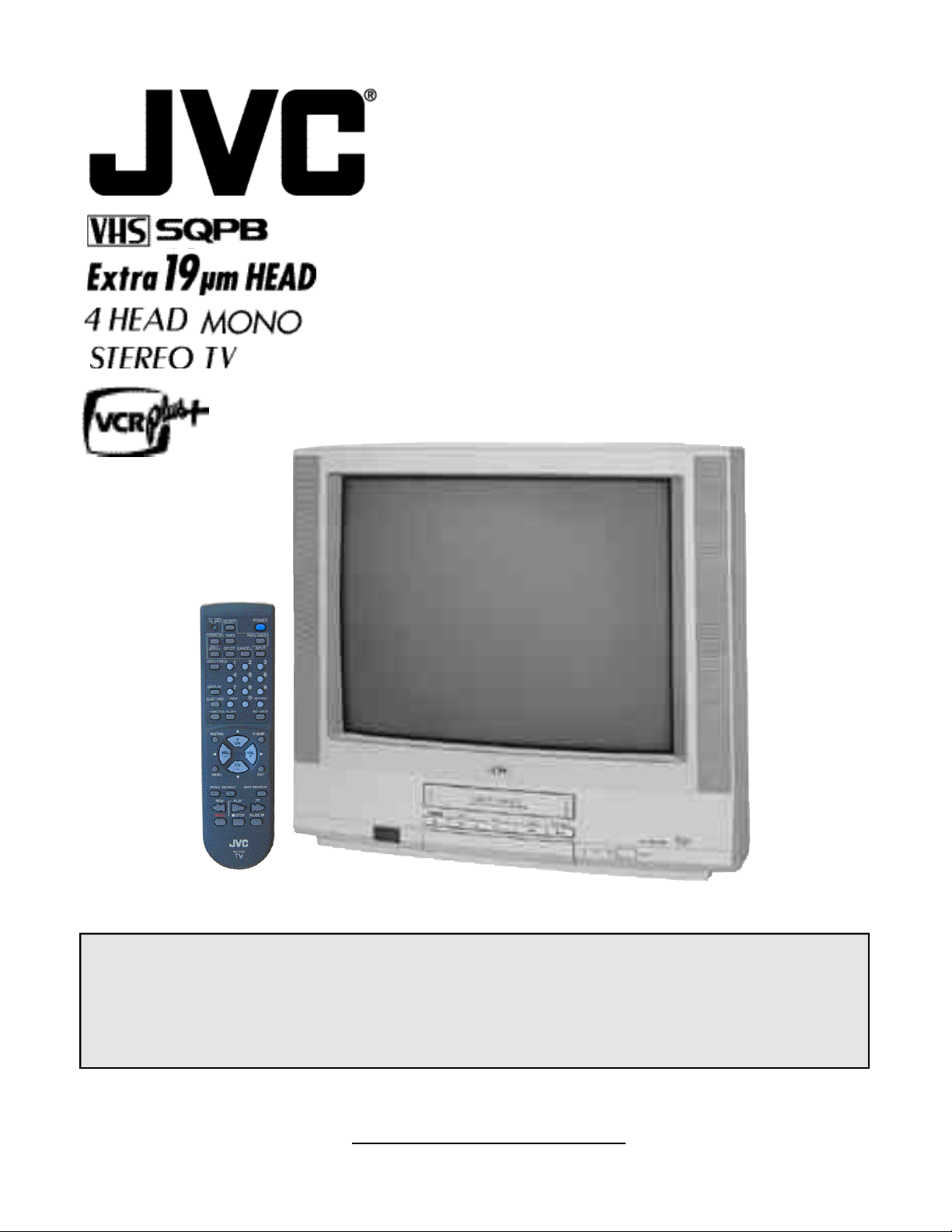
TV/VCR COMBO
USER'S GUIDE
For Model
TV-20241
IMPORTANT NOTE TO THE CUSTOMER
In the space below, enter the serial number for your television
(located at the rear of the television cabinet).
Staple your sales receipt or invoice to the inside cover of this guide.
Keep this user's guide in a convenient place for future reference.
Keep the carton and original packaging for future use.
Serial Number
Page 2
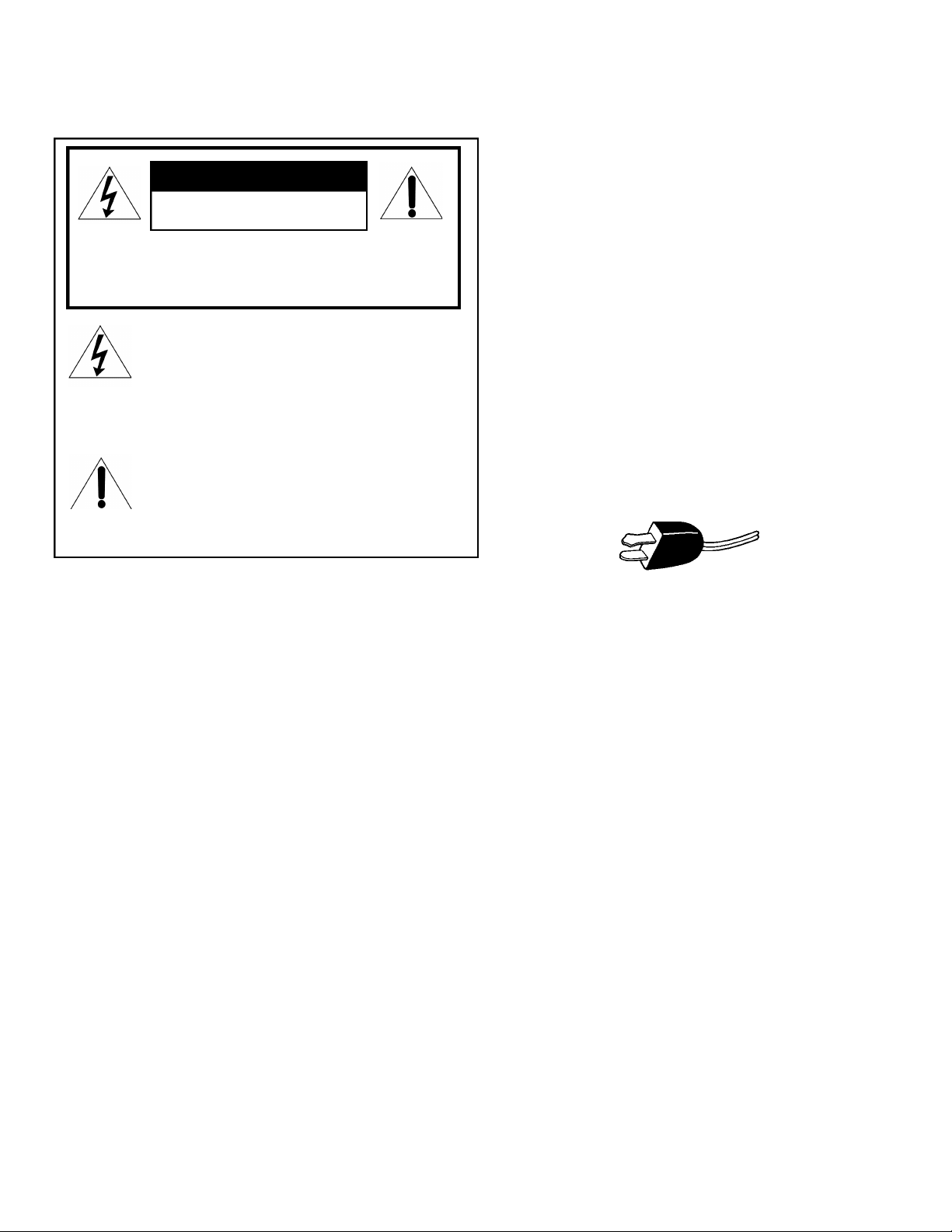
IMPORTANT SAFETY PRECAUTIONS
CAUTION
RISK OF ELECTRIC SHOCK
DO NOT OPEN
C AU T I O N :To reduce the risk of electric shock .
Do not remove cover (or back ) .
No user serv i c e a ble parts inside.
R e fer servicing to qualified service pers o n n e l .
The lightning flash with arrowhead symbol,
within an equilateral triangle is intended to alert
the user to the presence of uninsulated “dangerous voltage” within the product’s enclosure
that may be of sufficient magnitude to constitute a risk of electric shock to persons.
The exclamation point within an equilateral triangle is intended to alert the user to the presence of important operating and maintenance
(servicing) instructions in the literature accompanying the appliance.
IMPORTANT SAFEGUARDS
CAUTION:
Please read and retain for your safety.
Electrical energy can perform many useful functions. This TV
set has been engineered and manufactured to assure your
personal safety. But improper use can result in potential electri-
cal shock or fire hazards. In order not to defeat the safeguards
incorporated in this TV set, observe the following basic rules
for its installation, use and servicing.
And also follow all warnings and instructions marked on your
TV set.
INSTALLATION
1 Your TV set is equipped with a polarized AC line plug (one
blade of the plug is wider than the other).
(POLARIZED-TYPE)
WARNING: TO PREVENT FIRE OR SHOCK
HAZARDS, DO NOT EXPOSE THIS
TV SET TO RAIN OR MOISTURE.
CAUTION: TO INSURE PERSONAL SAFETY,
OBSERVE THE FOLLOWING
RULES REGARDING THE USE OF
THIS UNIT.
1. Operate only from the power source specified on the unit.
2. Avoid damaging the ACplug and power cord .
3. Avoid Improper installation and never position the unit where good ventilation is unattainable.
4. Do not allow objects or liquid into the cabinet openings.
5. In the event of trouble, unplug the unit and
call a service technician. Do not attempt to
repair it yourself or remove the rear cover.
Changes or modifications not approved by JVC
could void the warranty.
* When you don’t use this TV set for a long
period of time, be sure to disconnect both the
power plug from the AC outlet and antenna for
your safety.
* To prevent electric shock do not use this
polarized plug with an extension cord, receptacle or other outlet unless the blades can be
fully inserted to prevent blade exposure.
This safety feature allows the plug to fit into the power outlet
only one way. Should you be unable to insert the plug fully
into the outlet, try reversing the plug.
Should it still fail to fit, contact your electrician.
2 Operate the TV set only from a power source as indicated
on the TV set or refer to the operating instructions for this
information. If you are not sure of the type of power supply
to your home, consult your TV set dealer or local power
company. For battery operation, refer to the operating
instructions.
3 Overloaded AC outlets and extension cords are dangerous,
and so are frayed power cords and broken plugs. They may
result in a shock or fire hazard. Call your service technician
for replacement.
4 Do not allow anything to rest on or roll over the power cord,
and do not place the TV set where power cord is subject to
traffic or abuse. This may result in a shock or fire hazard.
5 Do not use this TV set near water — for example, near a
bathtub, washbowl, kitchen sink, or laundry tub, in a wet
basement, or near swimming pool, etc.
Page 3

6 If an outside antenna is connected to the TVset, be sure the
this purpose. Such additions may result in a hazard .
13 For added protection of the TV set during a lightning storm or
when the TV set is to be left unattended for an extended period of time, unplug it from the wall outlet and disconnect the
antenna. This will prevent damage to product due to lightning
s t o rms or power line surg e s .
14 A TVset and cart combination should be moved with care .
Quick stops, excessive force, and uneven surfaces may cause
the TV set and cart combination to overt u rn .
SERVICE
15 Unplug this TV set from the wall outlet and refer servicing to
qualified service personnel under the following conditions:
A. When the power cord or plug is damaged or frayed.
B. If liquid has been spilled into the TV set.
C. If the TV set has been exposed to rain or water.
D. If the TV set does not operate normally by following the
operating instructions. Adjust only those controls that are
c o v e red in the operating instructions as improper adjustment of other controls may result in damage and will often
re q u i re extensive work by a qualified technician to re s t o re
the TV set to normal operation.
E. If the TV set has been dropped or damaged in any way.
F. When the TV set exhibits a distinct change in perform-
ance — this indicates a need for service.
1 6 Do not attempt to service this TVset yourself as opening or
removing covers may expose you to dangerous voltage or
other hazards. Refer all servicing to qualified service personn e l .
17 When replacement parts are re q u i red, have the service tech-
nician verify in writing that the replacement parts he uses
have the same safety characteristics as the original part s .
Use of manufacture r’s specified replacement parts can prevent fire, shock, or other hazard s .
18 Upon completion of any service or repairs to this TV s e t ,
please ask the service technician to perf o rm the safety check
described in the manufacture r’s service literature .
19 When a TV set reaches the end of its useful life, improper dis-
posal could result in a picture tube implosion. Ask a qualified
s e rvice technician to dispose of the TV set.
20 Note to CATV system installer.
This reminder is provided to call the CATV system
installer’s attention to Article 820-40 of the NEC that provides guidelines for proper grounding and, in particular,
specifies that the cable ground shall be connected to the
grounding system of the building, as close to the point of
cable entry as practical.
antenna system is grounded so as to provide some pro t e c t i o n
against voltage surges and built-up static charges. Section 810
of the National Electrical Code provides information with re s p e c t
to proper grounding of the mast and supporting stru c t u re ,
g rounding of the lead-in wire to an antenna discharge unit, size
of grounding conductors, location of antenna discharge unit,
connection re q u i rements for the grounding electro d e .
7 An outside antenna system should not be located in the
vicinity of overhead power lines or other electric light or
power circuits, or where it can fall into such power lines or
circuits. When installing an outside antenna system, extreme
care should be taken to keep from touching such power
lines or circuits as contact with them might be fatal.
EXAMPLE OF ANTENNA GROUNDING
AS PER NATIONAL ELECTRICAL CODE
8 TV sets are provided with ventilation openings in the cabinet
to allow heat generated during operation to be released.
Therefore:
— Never block the bottom ventilation slots of a portable TV
set by placing it on a bed, sofa, rug, etc.
— Never place a TV set in a “built-in” enclosure unless
proper ventilation is provided.
— Never cover the openings with a cloth or other material.
— Never place the TV set near or over a radiator or heat re g i s t e r.
9 To avoid personal injury:
— Do not place a TVset on a sloping shelf unless properly secure d .
— Use only a cart or stand recommended by the TV s e t
m a n u f a c t u re r.
— Do not try to roll a cart with small casters across thresh-
olds or deep pile carpets.
— Wall or shelf mounting should follow the manufacturer’s
instructions, and should use a mounting kit approved by
the manufacturer.
USE
10 Caution children about dropping or pushing objects into the TV set
t h rough cabinet openings. Some internal parts carry hazard o u s
voltages and contact can result in a fire or electrical shock.
11 Unplug the TV set from the wall outlet before cleaning. Do
not use liquid or an aerosol cleaner.
12 Never add accessories to a TV set that has not been designed for
Page 4
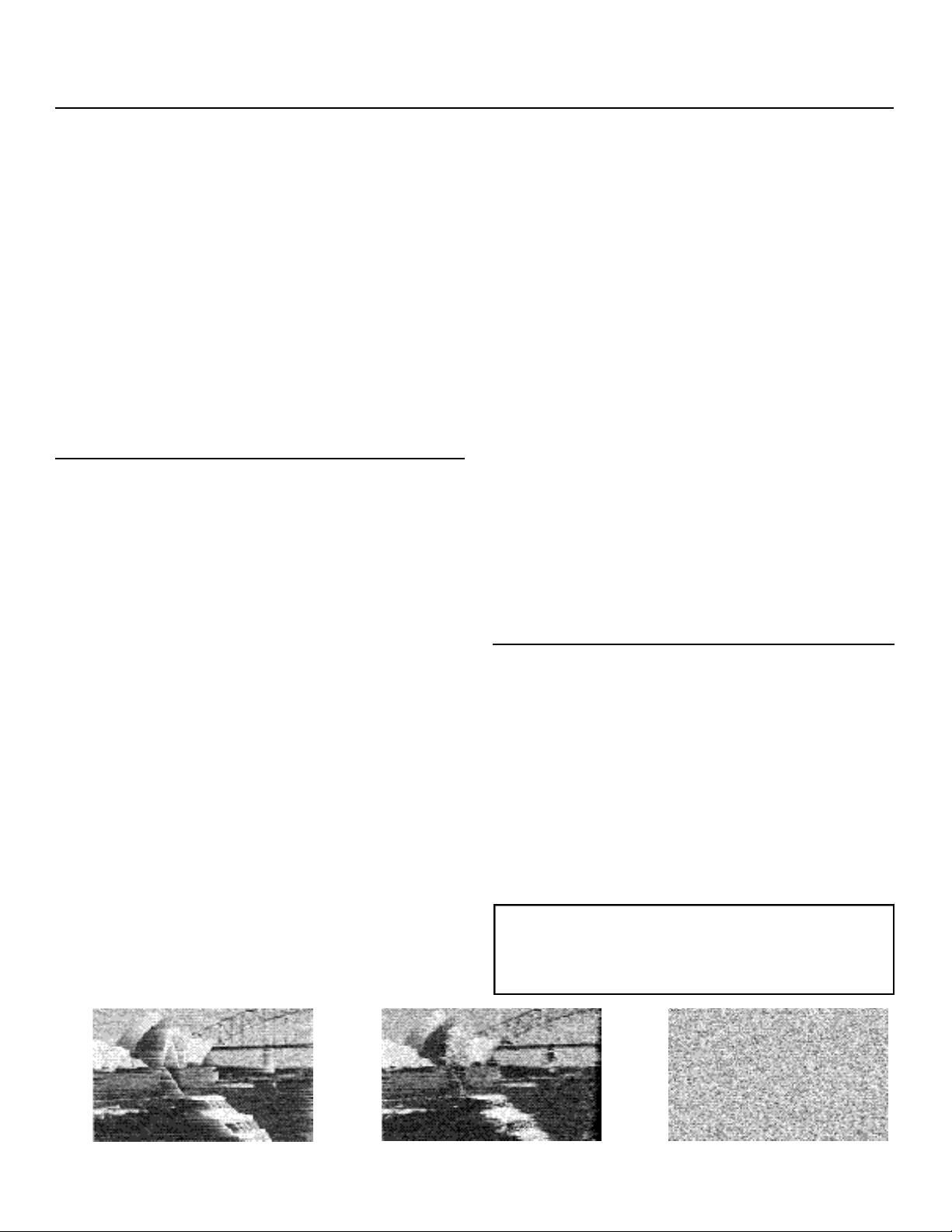
Precautions About Video
Precautions for Recording TV
Programs
About Copyright
The recordings you make from TV programs or prerecorded tapes cannot be used without permission from
the copyright holders, except when they are used solely
for personal enjoyment.
Trial Recording Before Making Important
Recordings
Make a trial recording before an important program to be
sure that you can record and playback audio and video
properly.
Disclaimer:
JVC assumes no liability for failure to record or playback
audio and video properly with this unit.
Precautions About Video Cassettes
Keep these points in mind while working with video
cassettes.
Recording
• If you record on a previously recorded tape, the
original content will be automatically erased.
• Video cassettes cannot be reversed or “flipped over”
like audio cassettes.
Handling Cassettes Properly
• To store cassettes, place them inside their cases.
The cases should then be stored vertically.
• Do not drop cassettes, or give them any other hard
shock.
• Rewind cassettes before storing.
• Do not repeatedly load and unload tapes without
running them in between.
Do Not Store in the Following Places
• Exposed to direct sunlight or near a heating device.
• Exposed to excessive humidity, smoke, or dust.
• Near a strong magnet (including speakers).
Prevent Accidental Erasure
Remove the small plastic tab at the rear of the cassette.
Without this tab, the cassette cannot be used for recording. It is recommended that you remove the tabs from
important cassettes to prevent accidental erasure. To
record on a cassette whose tabs have been removed,
cover the tab hole with two layers of adhesive tape.
Precautions About Moisture
Condensation
What is Moisture Condensation?
When you put cold water into a glass, water droplets
form on its surface. This phenomenon is called moisture
condensation.
If Moisture Condensation Occurs
The video unit may fail to operate, or may operate erratically potentially damaging the unit and video cassettes.
When Does Condensation Occur?
• When equipment is moved from a colder to a warmer
place.
• Immediately after a room heater is started.
• When the unit is exposed to a cold air flow (like from
an air conditioner).
• In high humidity or when steam is present.
To Prevent Condensation
• Wait about an hour before operating the unit so that it
can become accustomed to the room conditions.
• Provide proper ventilation.
If the unit fails to operate or operates poorly and you
think condensation may be the cause, turn the unit’s
power off and wait a few hours before trying to operate
the unit again.
Enjoying Clear Video
Cleaning the Video Heads
After a long, or frequent use, the video heads inside the
unit may become dirty, possibly resulting in poor picture
quality. To prevent this from happening, it is
recommended you clean the unit frequently with a head
cleaning cassette (TCL-2 or 3, sold separately).
If Video Quality is Still Poor After Cleaning
Try cleaning the unit two or three times instead of just
once. If the repeated cleaning still fails to produce better
picture quality, an internal malfunction may be the
cause. Call your local dealer for servicing.
VCR Plus+ and PlusCode are registered trademarks of
Gemstar Development Corporation.
The VCR Plus+ system is manufactured under license
from Gemstar Development Corporation.
Video Heads beginning to get dirty Video Heads now fairly dirty Video Heads totally clogged
Page 5
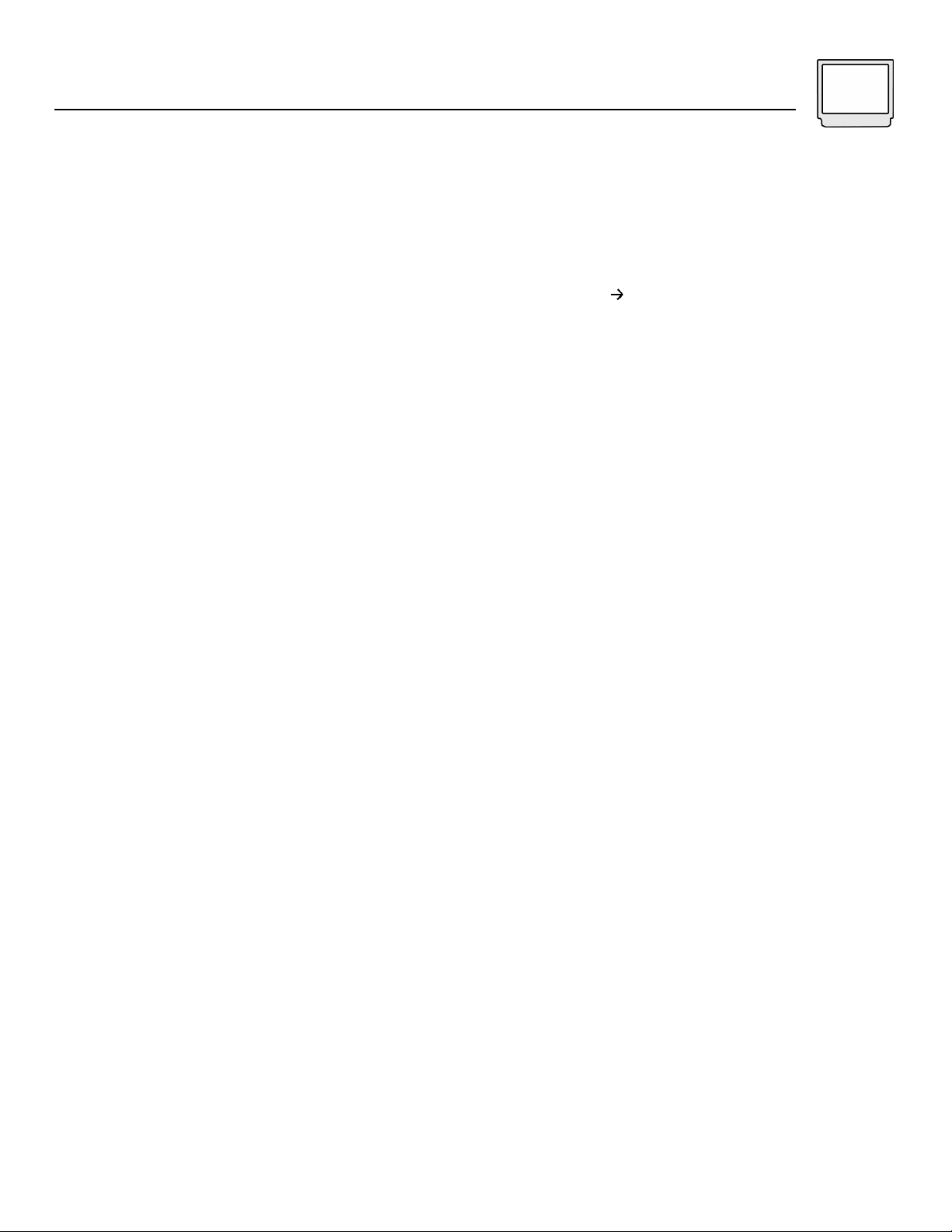
Table of Contents 5
CONNECTIONS
Connections Checklist . . . . . . . . . . . . . 6
Front Panel Diagram . . . . . . . . . . . . . . 6
Cable or Antenna Connection s. . . . . . . . . 7
Connecting to a Camcorder . . . . . . . . . . 8
Connecting to Headphones. . . . . . . . . . . 8
GETTING STARTED
Remote Control . . . . . . . . . . . . . . . . . 9
Power . . . . . . . . . . . . . . . . . . . . . 10
Adjusting Volume . . . . . . . . . . . . . . . 10
Changing Channels . . . . . . . . . . . . . . 10
Setting the CATV & Satellite Codes . . . . . . 11
MENU FUNCTIONS
Using the Menu . . . . . . . . . . . . . . . . 12
Plug In Menu
L a n g u a g e. . . . . . . . . . . . . . . 1 3
Auto Tuner Setup. . . . . . . . . . . . 13
VCR Plus+ Guide Setup. . . . . . . . 14
Set Clock
Semi-Auto (XDS). . . . . . . . 15
M a n u a l. . . . . . . . . . . 1 5
F i n i s h. . . . . . . . . . . . . . . . . 1 5
Channel Summary. . . . . . . . . . . . . . . 16
V- C h i p. . . . . . . . . . . . . . . . . . . . . 1 7
Set Lock Code. . . . . . . . . . . . . 20
Picture Settings
Tint . . . . . . . . . . . . . . . . . . 2 1
Color . . . . . . . . . . . . . . . . . . 21
Picture . . . . . . . . . . . . . . . . . 21
Bright . . . . . . . . . . . . . . . . . 2 1
Detail . . . . . . . . . . . . . . . . . 2 1
Sound Settings
Bass . . . . . . . . . . . . . . . . . . 22
Treble . . . . . . . . . . . . . . . . . 2 2
Balance . . . . . . . . . . . . . . . . 22
MTS (Multi-channel TV Sound) . . . . 22
Some Sound Advice . . . . . . . . . . 22
General Items
On/Off Timer . . . . . . . . . . . . . . 23
Closed Caption . . . . . . . . . . . . 23
Noise Muting . . . . . . . . . . . . . 23
VCR FUNCTIONS
VCR Basics
Load Vi d e o c a s s e t t e. . . . . . . . . . 2 4
Find Program Start. . . . . . . . . . . 24
Start Playback . . . . . . . . . . . . . 24
Stop Playback. . . . . . . . . . . . . 24
VCR FUNCTIONS - continued
Simple Record i n g. . . . . . . . . . . 2 4
Tape Counter. . . . . . . . . . . . . . 24
Ejecting the Cassette . . . . . . . . . 24
VCR Menu
R e g u l a r V C R P ro g r a m m i n g. . . . . . 2 5
R e c o rd i n g S p e e d. . . . . . . . . . . 2 6
Auto SP EP . . . . . . . . . . . . . . 26
Repeat Play. . . . . . . . . . . . . . 2 6
V. Stabilizer . . . . . . . . . . . . . . 26
V C R P l u s +. . . . . . . . . . . . . . . . . . . 2 7
General VCR Items
Timer Recording Troubleshooting . . 28
Instant Timer Recording. . . . . . . . 28
BUTTON FUNCTIONS - TV
Display . . . . . . . . . . . . . . . . . . . . 2 9
Video Status . . . . . . . . . . . . . . . . . . 29
Sleep Timer . . . . . . . . . . . . . . . . . . 29
Number Buttons (10 Key Pad) . . . . . . . . 30
100+ . . . . . . . . . . . . . . . . . . . . . . 30
Muting . . . . . . . . . . . . . . . . . . . . . 30
Menu Button . . . . . . . . . . . . . . . . . . 30
I n p u t. . . . . . . . . . . . . . . . . . . . . . 3 0
R e t u rn +. . . . . . . . . . . . . . . . . . 3 0
BUTTON FUNCTIONS - VCR
VCR Basics . . . . . . . . . . . . . . . . . . 31
Index Search . . . . . . . . . . . . . . . . . 31
Tracking Adjustment . . . . . . . . . . . . . 31
Skip Search . . . . . . . . . . . . . . . . . . 32
R e - Vi e w. . . . . . . . . . . . . . . . . . . . 3 2
E Z Ject . . . . . . . . . . . . . . . . . . . 3 2
Display . . . . . . . . . . . . . . . . . . . . 3 2
C a n c e l. . . . . . . . . . . . . . . . . . . . 3 2
SP/EP . . . . . . . . . . . . . . . . . . . . . 3 2
V C R Plus+ . . . . . . . . . . . . . . . . . 3 2
Shuttle Plus . . . . . . . . . . . . . . . . . . 32
Ti m e r. . . . . . . . . . . . . . . . . . . . . . 3 2
D a i l y / We e k l y. . . . . . . . . . . . . . . . . 3 2
N E X T Function . . . . . . . . . . . . . . . . 3 2
P rogram Check. . . . . . . . . . . . . . . . 3 3
RE C/ IT R. . . . . . . . . . . . . . . . . . . . . 3 3
ST O P/ EJ E C T. . . . . . . . . . . . . . . . . . . 3 3
APPENDICES
Troubleshooting . . . . . . . . . . . . . . . . 34
Limited Warranty . . . . . . . . . . . . . . . 36
Authorized Service Centers . . . . . . . . . . 37
Specifications . . . . . . . . . . . . . . . . . 38
N o t e s. . . . . . . . . . . . . . . . . . . . . 3 9
Page 6
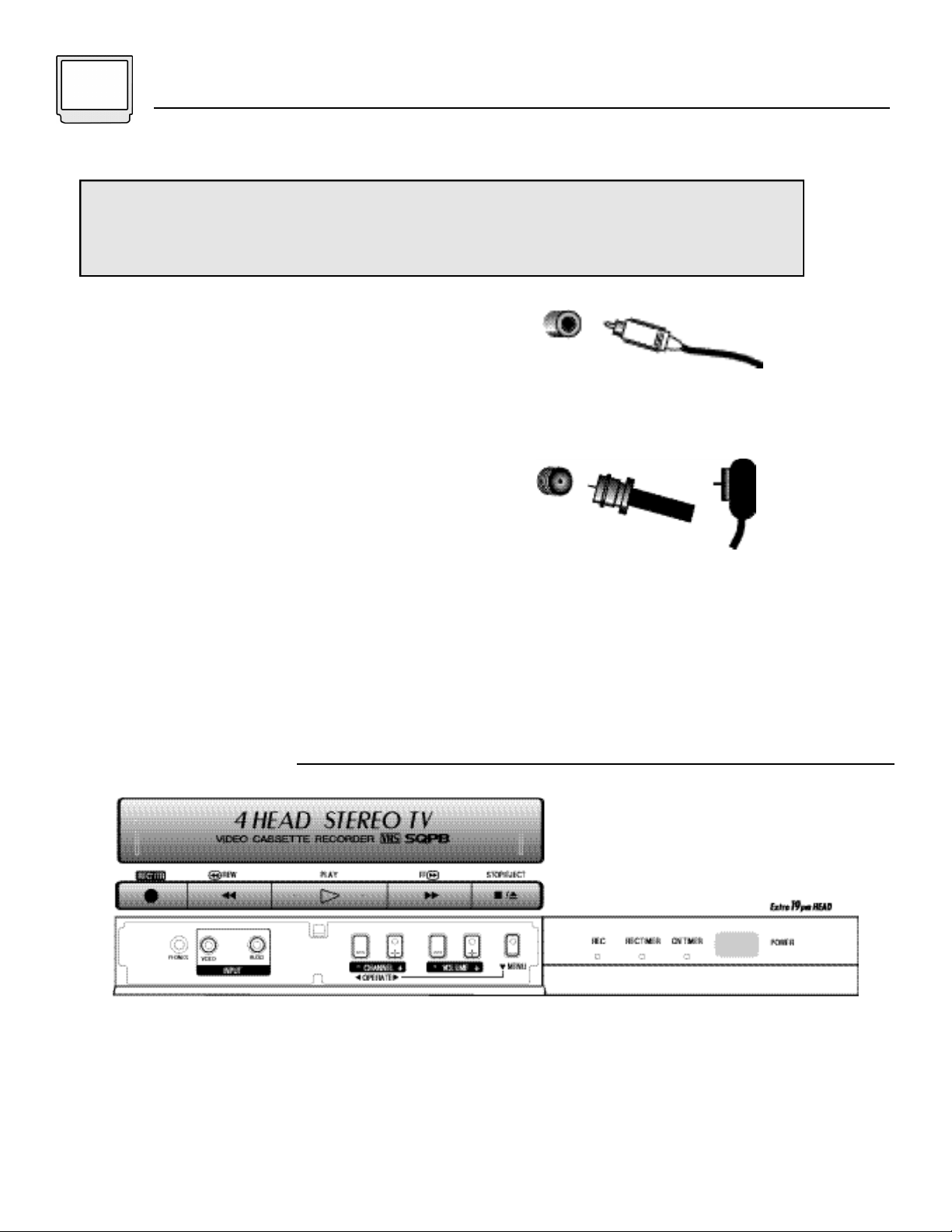
6 Connections
CONNECTIONS CHECKLIST - READ ME FIRST
The Connections Checklist section of this guide is a list of ideas to keep in mind while you
setup your new TV. It is designed to help us not-so-technically-minded individuals make our
connections properly. If you read this section and still can’t identify the plugs, connectors and
components you have, please ask someone for help in making your connections.
1) Always refer to the connection instructions in the
user’s guide for your components first. The
manufacturer will provide the most detailed
information about their products.
2) Know your jacks and plugs - most are color coded:
• Yellow plugs are for Video connections
• Red plugs are for Right Audio connections
• White or Black plugs are Left Audio (or Mono)
connections. If your camcorder is a stereo model,
use a stereo-to-monaural conversion cable to
connect to the TV/VCR combo. Conversion cables
may be purchased separately.
3) Perform one connection at a time. If you have
several accessories to connect, make sure each
connection is correct by checking to see that it works
properly before trying the next connection.
4) Unplug the power cord during each connection.
5) Follow the In and Out Concept. Remember In and
Out - the Output jack from one device will go to the
Input jack of the other. Read the jack panels, they are
all labeled.
A/V Input Plug
RF Connectors
Front Panel Diagram
TV-20241 Front Panel (with panel door open)
Page 7
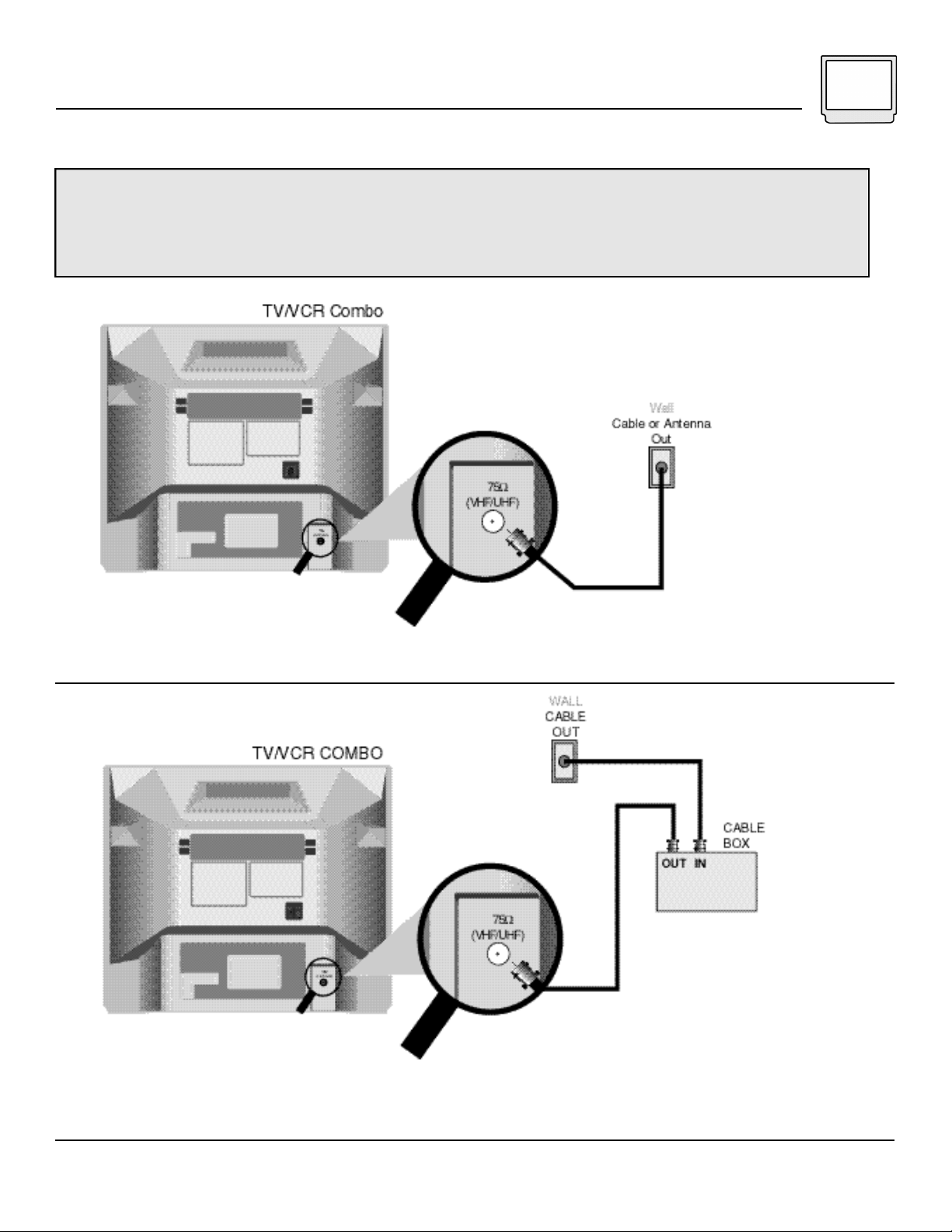
Connections 7
Cable or Antenna Connections
There are two basic types of cable or antenna connections:
• If you have an antenna or have a cable system that does not require you use a cable box to select
channels, please refer to Diagram #1.
• If you use a cable box to access any or all the channels, please refer to Diagram #2.
#1
1) Connect the antenna or cable TV wire from the wall outlet, in to the RF Input at the rear of your TV/VCR
combo.
#2
1) Connect the cable TV wire from the wall outlet, in to the RF Input on your Cable Box.
2) Connect an RF cable from the Cable Box Output, in to the RF input at the rear of your TV/VCR combo.
NOTE:
Refer to the Cable Box instructions for more information on its operation.
Page 8
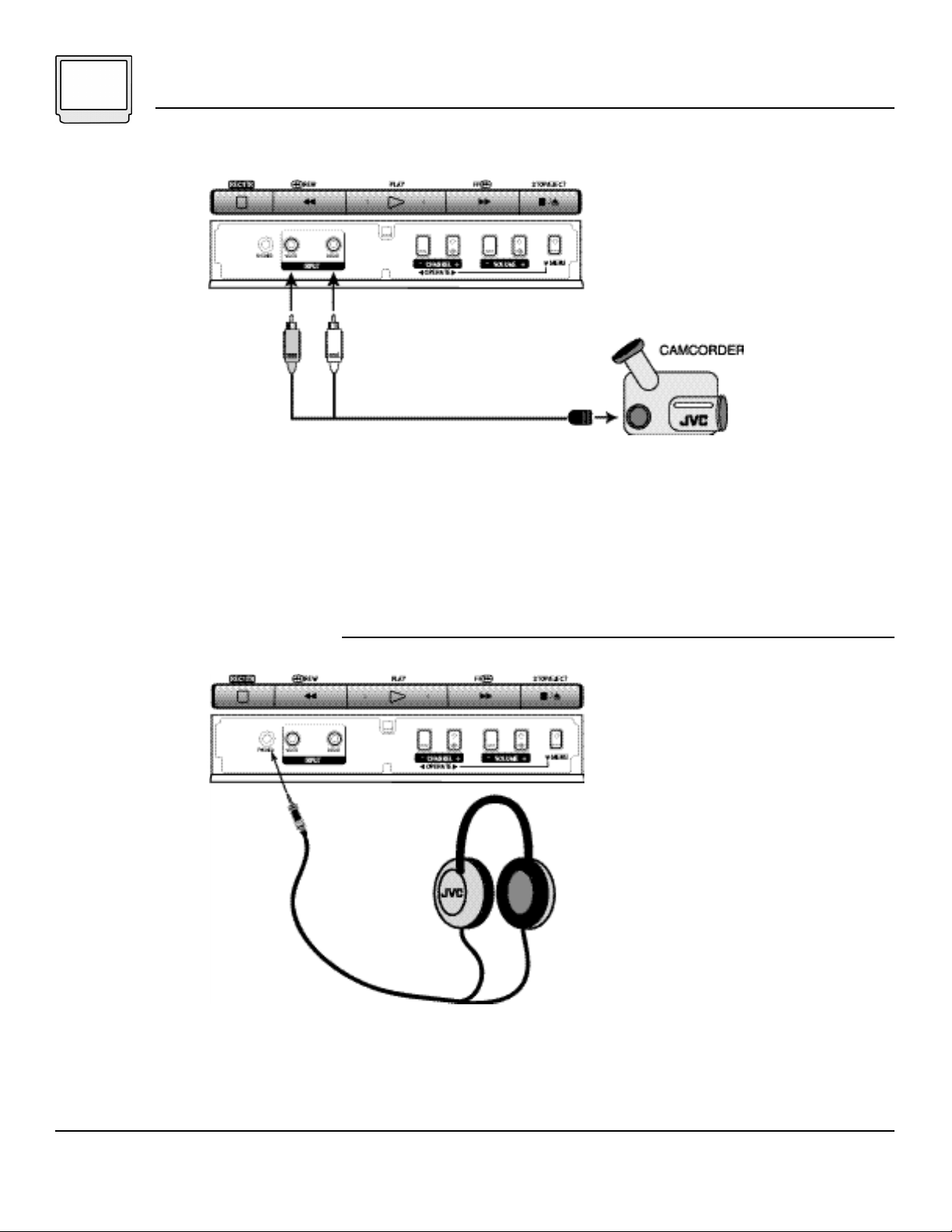
8 Connections
Connecting to a Camcorder
1) Press on the TV/VCR combo’s front panel door lightly to open it.
2) Connect the white audio cable from the Camcorder’s Audio Output jack to the TV/VCR combo’s Audio
Input jack.
3) Connect a yellow video cable from the Camcorder’s Video Output to the TV/VCR combo’s Video Input jack.
• If your camcorder is a stereo model, use a stereo-to-monaural conversion cable to connect to the
TV/VCR Combo.
Connecting to Headphones
1) Press on the TV/VCR combo’s front panel door lightly to open it.
2) Insert the stereo mini plug from the headphones into the headphone jack on the front panel of the
TV/VCR combo.
NOTE:
Refer to the Camcorder’s instructions for more information on its operation.
Page 9
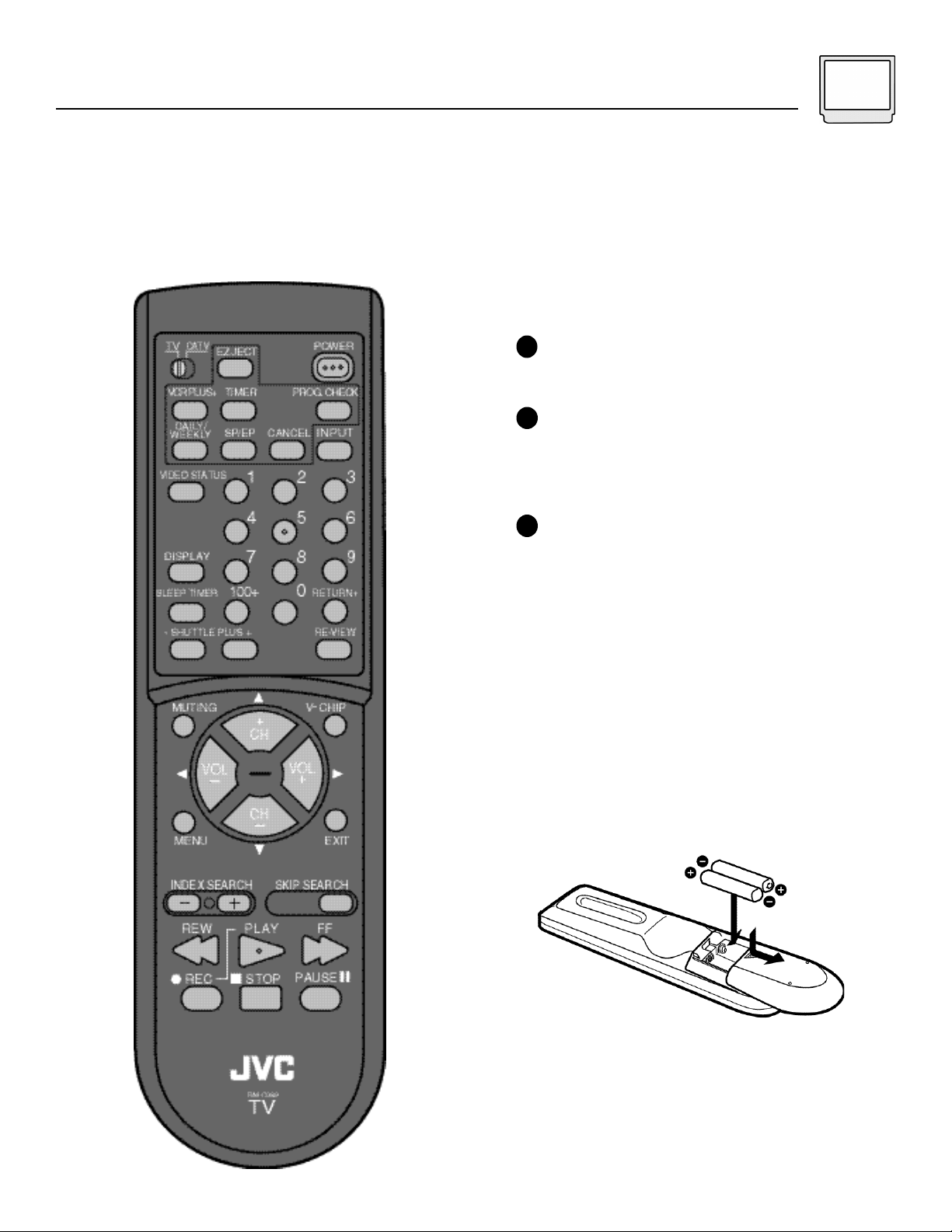
Remote Control
RM-C389
RM-C389
TV-20241
Getting Started 9
Changing the Batteries
Be sure to use only size AA batteries.
Push down on the remote's back cover and
1
slide towards the bottom to remove it.
I n s e rt two AA batteries (supplied), carefully
2
noting the "+" and "-" markings on the
batteries and on the remote control. To avoid
a potential short circuit, insert the "-" end first.
When batteries are installed, snap the back
3
cover into place.
• If the remote control acts erratically, replace the
batteries. Typical battery life is six months to
one year.
• We recommend using alkaline batteries for
longer battery life.
When you change the batteries, try to complete the
task within three minutes. If you take longer than thre e
minutes, the remote control codes for your Cable Box
may have to be reset (page 11).
RM-C389
Page 10
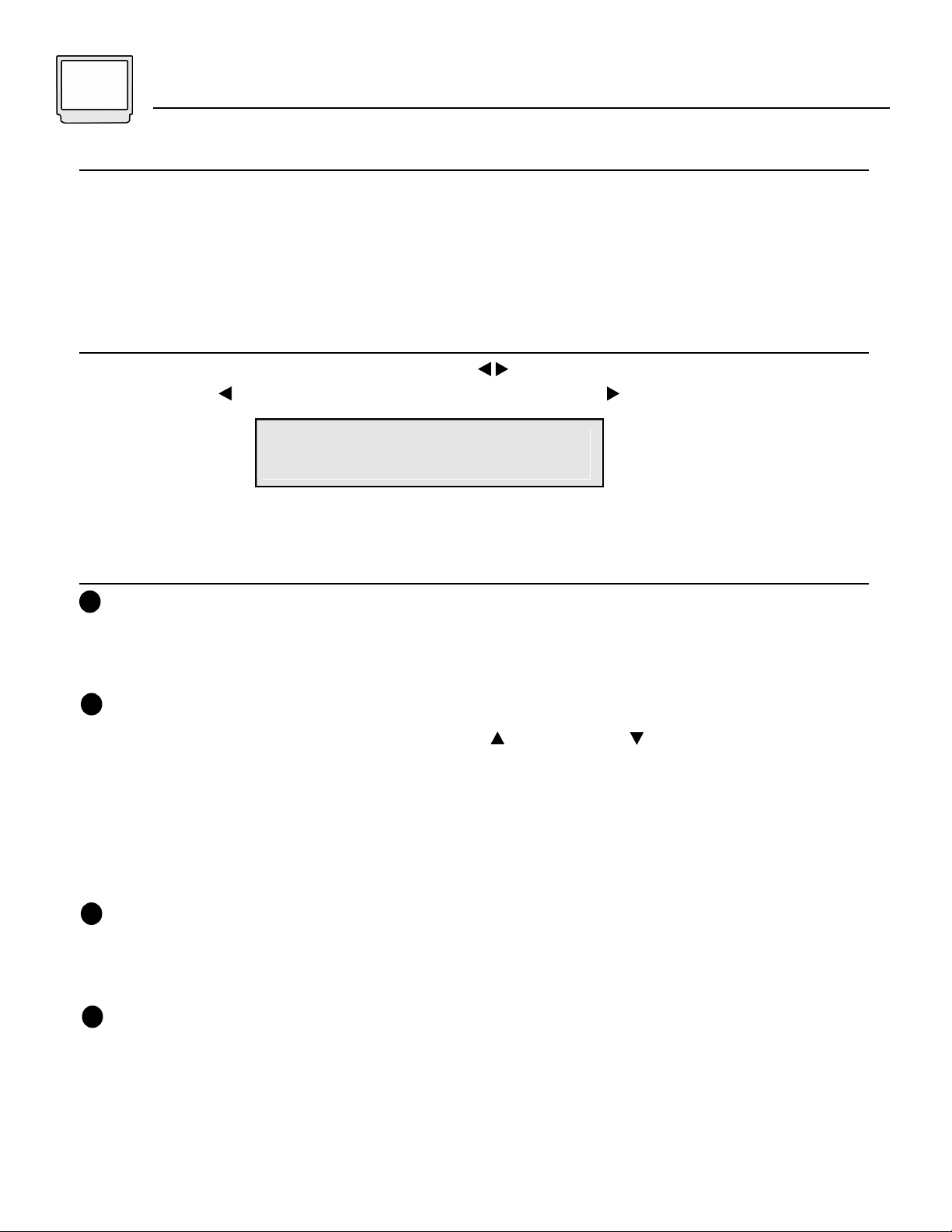
10 Getting Started
POWER
• Press the PO W E R button on the remote control or the front panel of the TV. The On Timer will glow re d .
• Make sure the TV/CAT V switch on the remote is set to TV. Move the switch to CAT V only if you plan to operate
a cable box. On the CATV setting the remote will only operate the cable box functions.
• To turn the power off, press the PO W E R button again. The On Timer will go out.
• The On Timer lamp will glow green when the On/Off Timer is set (page 23), even when the TV power is off.
ADJUSTING VOLUME
To control the volume level, use the VO L U M E+/- b u t t o n s ( ) on the remote control or on the TV's front panel.
Use the VO L U M E - ( ) button to lower the volume. Press the VOLUME+ ( ) button to raise the volume.
VOLUME 13
|||||||
-------------------
Press the MUTING button to instantly turn the volume to zero. Press the MUTING button again to return to the
previous volume level.
CHANGING CHANNELS
10 key direct access
1
To move directly to a specific channel, press that channel's numbers on the remote's 10 key pad. For single-digit
channel numbers, press "0" then the channel number. For channels above 100, press the 100+ button, then the
remaining two digits on the 10 key pad.
CHANNEL -/+ BUTTON
2
To scan through the channels, press either the CH A N N E L + ( ) or CHANNEL - ( ) button on the remote or
T V / V C R ’s front panel and release. You will move through the channels in numerical ord e r.
• After you operate the Auto Tuner Setup (page 13), all of the empty channels will be removed from scanning.
When you scan you will only receive clear, active channels.
H y p e rs c a n
With JVC's Hyperscan feature you can zip through the channels at a rate of five per second. To use Hyperscan,
p ress and hold either the CH A N N E L+ or CH A N N E L- buttons. After the first few channels scan at normal speed, the
rest will move by at five per second. To scan at normal speed, press and release the CH A N N E L+ / - b u t t o n .
3
Regular Return
P ress and release the RE T U R N+ button to re t u rn to the previous channel viewed. For example select a channel.
Then select another channel using the 10 key pad buttons. You can now flip back and forth between these two
channels by pressing RE T U R N+.
4
RETURN+
With RE T U R N+ You can program your TV to always re t u rn to a specific channel. Press and hold down the RE T U R N+
button for three seconds. The message, "RETURNC H A N N E L P R O G R A M M E D ! " will appear on-screen. Now
when you scan through the channels, pressing RE T U R N+ will bring you back to your programmed channel.
To cancel the RE T U R N+ channel, press and hold the RE T U R N+ button for three seconds. The message "RETURN
C H A N N E L C A N C E L L E D ! " will appear on-scre e n .
• Pressing any number key or turning off the TV will also cancel the RE T U R N+ c h a n n e l .
Page 11
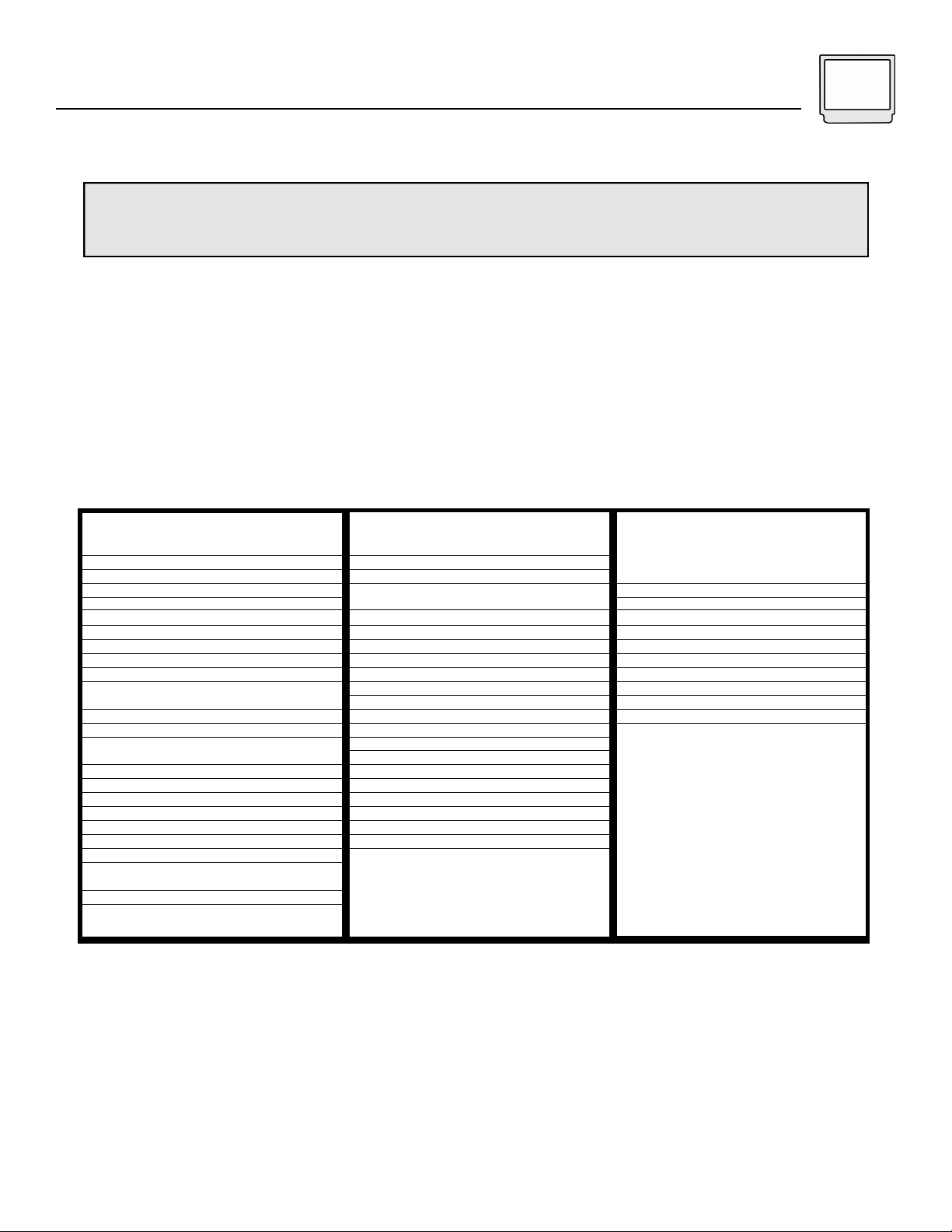
Getting Started 11
Setting the CATV & Satellite Codes
You can program your remote to operate your cable box or satellite receiver by using the instructions
and codes listed below. If the equipment does not respond to any of the codes listed below or to the
code search function, use the remote control supplied by the manufacturer.
Cable Box or Satellite setup
The remote control is programmed with CATV and/or Satellite codes for power on, power off, channel up,
channel down, and 10 key operation.
1) Find the CATV/Satellite brand from the list of codes shown below.
2) Slide the 2-way selector switch to “CATV”.
3) Press and hold down the DISPLAY button.
4) With the DISPLAY button held down, enter the first code number listed using the 10 key pad.
5) Release the DISPLAY button.
6) Confirm the operation of the Cable Box/Satellite receiver.
• If your cable box or Satellite receiver does not respond to the first code, try the others listed. If it does
not respond to any code, try the Search Codes Function at the bottom of the page.
CABLE BOX E S
ABC
Archer
Cableview
Citizen
Curtis
Diamond
Eagle
Eastern
GCBrand
Gemini
General Instru m e n t
Hamlin
Hitachi
Jerrold
Macom
Magnavox
Memorex
Movietime
Oak
Panasonic
Paragon
Philips
Pioneer
Pulsar
CODES
024
032, 025
051, 032
022, 051
058, 059
024, 032, 025
029
034
032, 051
022, 043
065, 024, 025, 026, 027, 020,
021, 022, 057, 023
040, 041, 042, 045
049, 024
065, 024, 025, 026, 027, 020,
021, 022, 057, 023
049, 050, 051, 054
033
030
032, 051
039, 037, 048
055, 056, 060
063
028, 029, 030, 052, 053, 031,
069
047, 062
051, 032
CABLE BOX E S
Puser
RCA
Realistic
Regal
Regency
Rembrandt
Samsung
Scientific Atlanta
SLMark
Sprucer
Stargate
Telecaption
Teleview
Texscan
Tocom
Toshiba
Unika
Universal
Videoway
Viewstar
Zenith
Zenith/Drake
Satellite
CODES
032
061, 070
032
058, 064, 040, 041, 042, 045,
068
034
037, 032, 051, 038
051
057, 058, 059
051, 047
051, 056
032, 051
067
047, 051
044
035, 036, 066
050
032, 025
022, 032
052
029, 030
063, 046
046
D I G I TA L
S AT E L L I T E
S Y S T E M S
Echostar
G.E.
Gradiente
Hitachi
HNS(Hughes)
Panasonic
Philips
Primestar
RCA
Sony
Toshiba
Uniden
CODES
100
106
112
104, 111
104
105
102, 103
108
106, 109, 110
107
101
102, 103
Search Codes Function:
1) Slide the 2-Way Mode Selector switch to CATV.
2) Press the TV POWER and RETURN+ buttons. Hold for at least three seconds and release.
3) Press TV POWER, see if the CATV or Satellite box responds.
4) If there was a response, press RETURN+. The operating codes are now set. If there was no response,
repeat Step 3. If you repeat Step 3 64 times without a response, use the remote control which came
with the equipment.
Page 12
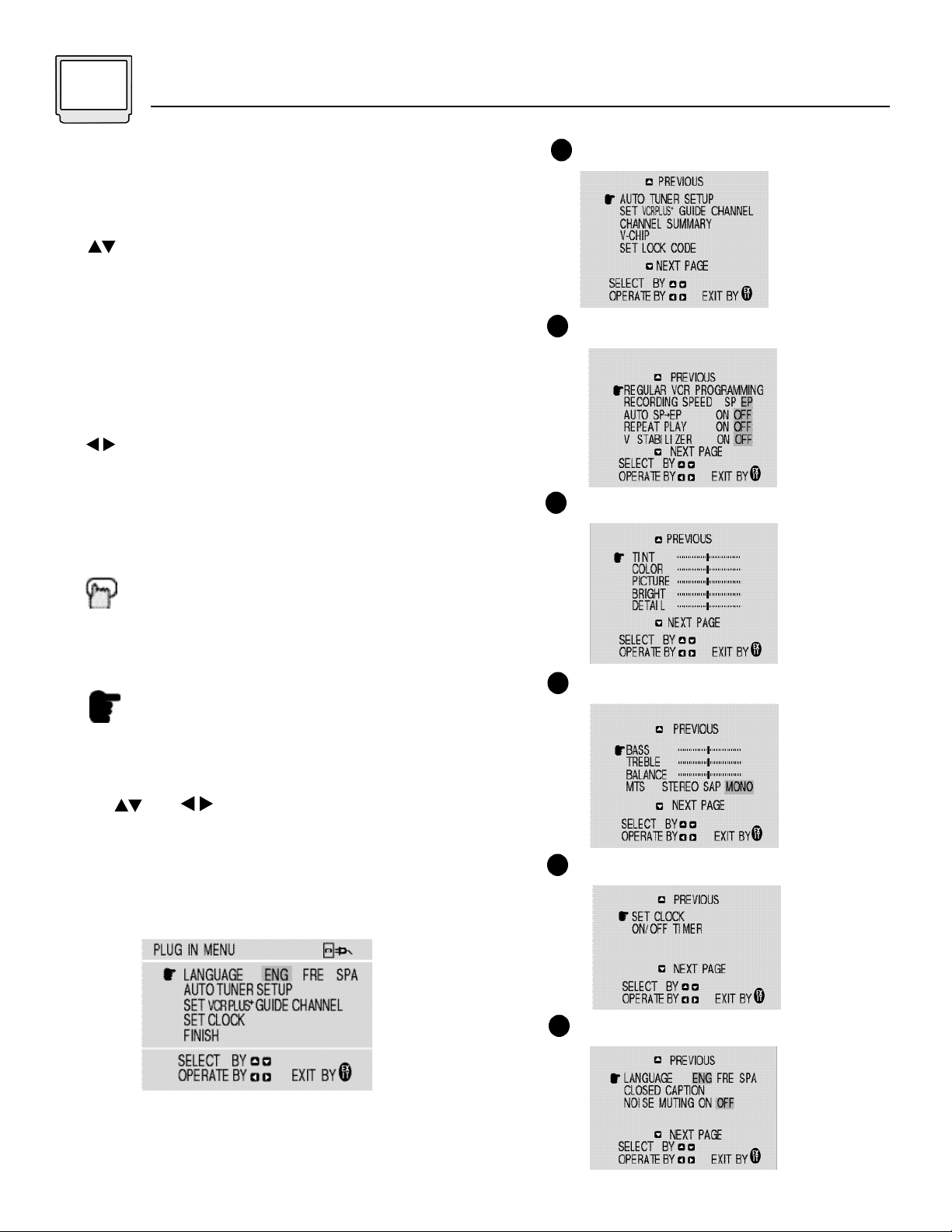
12 Using the Menu
Using this Guide
C e rtain symbols are used throughout this guide to
help you learn about the features of your new
television. The ones you will see most frequently are :
Up and Down arrows mean press the
CH A N N E L UP or CH A N N E L DO W N buttons.
P ressing the UP or DO W N buttons let you:
• Move vertically in a main menu scre e n
• Move through a submenu scre e n
• Move to the next letter, number, or other
choice in a submenu
• Back up to correct an erro r
• Scan through TVchannels (when not in
a menu scre e n )
Left and right arrows mean press the VO L U M E
LE F T o r VO L U M E RI G H T buttons to:
• Select a highlighted menu item
• Select an item in a submenu
• Select numbers in certain menu options
• Tu rn the volume up or down (when not in
a menu scre e n )
The "Press Button" icon means you should
p ress the button named on your remote
c o n t rol. Remote control buttons may have the
same name as some menu functions so
button names appear in this book in SM A L L
CA P I TA L LE T T E R S.
The ‘Helping Hand’ points to the highlighted,
or selected, item in a menu.
Initial Setup Items
1
VCR Setup
2
3
Picture Settings
Sound Settings
4
The Onscreen Menus:
To use the Menu, press the MENU button, then use
the and buttons to move through the
menus as described above.
Note: The menu screens shown in this book are
representations of the menu screens on your set, not exact
replications.
Plug In Menu
The Plug In Menu only appears the first time the TV is
plugged in.
5
General Items 1
6
General Items 2
Page 13

Plug In Menu 13
Introduction
The Plug In Menu comes up automatically when
you first turn on the TV/VCR Combo after plugging
it in. The Plug In Menu helps you to get your
Combo ready to use by letting you set your
preferences for:
• The Language in which you want the onscreen
menus to appear,
• The Auto Tuner Setup of which channels you
wish to receive,
• VCR Plus+ Guide Setup to get your Combo unit
ready for easy recording of your favorite
programs,
• Setting the TV’s clock to the correct time so
your timer functions will work properly.
Descriptions of each of the Plug In Menu features
appear on the next three pages. We recommend
you complete the Plug In Menu setup first so your
TV/VCR Combo is set up just the way you want,
right away.
Language
You can choose to view your onscreen menus in one
of three languages:English, Spanish, or Fre n c h .
P ress the ME N U b u t t o n
To LANGUAGE
Auto Tuner Setup
In Auto Tuner Setup, the TV automatically scans
t h rough all available channels, memorizing the active
ones and skipping over blank ones or channels with
weak signals. This means when you scan (using the
CH A N N E L +/- b u t t o n s ) you will receive only clear,
active channels.
P ress the ME N U b u t t o n
To AUTO TUNER SETUP
To operate
TUNER MODE :
START
To choose CABLE or AIR
To move to START
To start Auto Tuner Setup
CABLE AIR
NOW
PROGRAMMING !
48
LANGUAGE FRE SPA
To choose a language
Exit when finished
ENG
Programming will take approximately 1 to 2
minutes.
PROGRAMMING OVER!
• Noise Muting will not work during Auto Tuner
Setup.
Page 14

14 Plug In Menu
VCR Plus+ Guide Setup
Using VCR Plus+ codes to program your VCR,
recording your favorite TV programs is now
simple. Whenever you want to record a program,
all you need to do is find its VCR PLUS+ code.
After entering the VCR PLUS+ code, the TV/VCR
Combo will automatically record the program at
the correct date, time, and channel.
• VCR PLUS+ codes for individual television
programs can be found in most local newspaper
television listings and in TV magazines.
Before using VCR PLUS+ for the first time, you
need to enter guide numbers for your local TV
channels. These guide numbers may be found in
your local TV magazine or newspaper’s TV
listings.
Press the MENU button
VCR PLUS+ Guide Setup (continued)
Below is the VCR PLUS+ Guide Setup Menu
To set the guide numbers on the menu, select a
guide channel (GUIDE CH) you wish to program.
Find the television channel which matches that
guide channel and program it in the TV Channel
column (TV CH).
To move to a TV CH position that matches
a particular GUIDE CH number
To select the TV CH number
When finished to move to the next GUIDE
CH number
Repeat the steps described above until all
receivable channels have been set
NOTE:
To SET VCR PLUS+ GUIDE CHANNEL
To display the SET VCR PLUS+ GUIDE
CHANNEL menu
EXIT to save the settings and exit
Your TV/VCR Combo is now ready to accept VCR
Plus+ codes for programming.
VCR PLUS+ codes for individual television programs can be found in most local newspaper television listings and in
TV magazines.
Page 15

Plug In Menu 15
Set Clock
Before you use any of your TV’s timer functions,
you must first set the clock. You may precisely set
your clock using the XDS time signal broadcast
by most Public Broadcasting stations. To set the
clock using the XDS signal:
Enter the channel number of your local PBS
station.
Press MENU
To SET CLOCK
To operate
To Semi-Auto
Set Clock - Manual
To set your clock manually (without using the XDS
signal), choose MANUAL from the Set Clock menu
and follow the steps below.
To move to the hour
To set the hour
To move to minutes
To set the minutes
To move to MONTH
To set the MONTH
To move to DATE
To select your time zone
To set the time zone
To move to Daylight Savings Time (D.S.T.)
To turn D.S.T. ON or OFF
To Finish
To Exit and save settings
• If you do not have a PBS station in your local
area, you will have to set the clock manually. See
‘Set Clock - Manual’ at the top of the next column
for instructions.
• The Daylight Savings Time feature automatically
adjusts your TV’s clock for Daylight Savings. The
clock will move forward one hour at 2:00 am on
the first Sunday in April. The clock will move back
one hour at 2:00 am on the last Sunday in
October.
NOTES:
To set the DATE
To move to YEAR
To set the YEAR
To move to Daylight Savings Time (D.S.T.)
To turn D.S.T. ON or OFF
To move to START CLOCK
To start clock and exit
THANK YOU !!
Finish
Once you have the items in the Plug In Menu set
to your personal preferences, move to the Finish
option to save your settings.
To FINISH
To save settings and exit
• You can change the preferences you set in the
Plug In Menu at any time using the regular JVC on
screen menu system.
• You will have to reset the clock after a power interruption of 90 seconds or longer.
• You must set the clock before operating any timer functions.
Canadian Viewers: Please see note regarding the Set Clock (Semi-Auto) feature on page 39.
Page 16

16 Channel Summary
Channel Summary
Channel Summary allows you to customize the
line-up of channels received by your TV. You can
add or delete channels from the line-up or
prevent any unauthorized viewers from watching
any or all 181 channels.
P ress the ME N U b u t t o n
To CHANNEL SUMMARY
To operate
The Channel Summary screen (below) will now
be displayed with the channels set to scan
marked with an "ü". You can delete channels
from the scan by removing the "ü". If any
channels were missed during Auto Tuner Setup
and you wish to add them, you may by placing an
"ü" next to the channel number.
CH NO. SCAN : CH NO. SCAN
0 1 : 06 ü
0 2 ü : 07
0 3 ü : 08
0 4 ü : 09 ü
05 ü : 10
Channel Summary - Lock
P ress the ME N U b u t t o n
to CHANNEL S U M M A RY
To operate
To the Lock Column
Zero to lock or unlock that channel
CH SCAN : CH SCAN
0 1 – : 0 6 ü –
0 2 ü – : 0 7
0 3 ü – : 0 8
0 4 ü – : 0 9 ü –
0 5 ü – : 1 0 ü –
EXIT when finished
Channel Guard Message
When a viewer attempts to watch a guarded channel,
the following message appears:
THIS CHANNEL IS LOCKED BY
CHANNEL GUARD.
PLEASE ENTER LOCK CODE BY
10 KEY PAD TO UNLOCK IT.
To the SCAN column
To include or delete from scan
Exit when finished
To watch a channel that you have locked, enter the
Lock Code using the 10 key pad (see “Set Lock
Code” - page 22).
If the wrong code is entered, this message will flash
on the scre e n :
The channel cannot be accessed until the corre c t
code is entere d .
• Once a channel has been unlocked, it will
remain unlocked until the television is turned off.
NO. - - - -
INVALID LOCK CODE !
NOTE:
Some cable systems experience interference from radio frequencies on cable Channel 95. You may delete this channel from
your scan by removing the "ü" next to it on the Channel Summary screen.
Page 17

V-Chip 17
V-Chip
Your TV is equipped with V-Chip technology which
enables TV P a rental Guideline and Movie (MPA A )
Guideline controls. V-Chip technology allows you to
p rogram your TV to receive, or not to receive,
p rograms based on content according to the
guidelines. Programs which exceed the ratings limits
you set will be blocked.
When a viewer attempts to watch a blocked channel,
this message appears:
THIS PROGRAMMING EXCEEDS
YOUR RATINGS LIMITS.
PLEASE ENTER LOCK CODE BY
10 KEY PAD TO UNLOCK IT.
NO. - - - -
To watch a blocked channel, enter the lock code
(page 20) using the 10 key pad.
To set up the TV Parental Guideline
Ratings:
P ress the ME N U b u t t o n
To V-CHIP
To operate (Lock icon will appear)
Press ZERO to access the V-Chip menu
To turn V-Chip ON or OFF
To move to SET US TV RATINGS
To operate
TV
MA
—
V/FV — — — —
S — — —
L — — —
D — —
TVPGTV
TV
14
— — — — —
TV
TV
Y7
G
Y
U.S. PARENTAL RATING SYSTEMS
Programs with the following Ratings are
appropriate for Children.
❒ TV Y is Appropriate for All Children.
P rograms are created for very young viewers
and should be suitable for all ages, including
c h i l d ren ages 2 - 6.
❒ TV Y7 is for Older Children.
Most parents would find such programs
suitable for children 7 and above. They may
contain some mild fantasy violence or
comedic violence, which children should be
able to discern from reality.
P rograms with the fo l l owing Ratings are
designed for the entire audience.
❒ TV G stands for General Audience .
Most parents would find these programs
suitable for all age groups. They contain little
or no violence, no strong language, and little
or no sexual dialog or situations.
❒ TV PG Parental Guidance Suggested.
May contain some, but not much, strong
language, limited violence, and some
suggestive sexual dialog or situations. It i s
recommended that parents watch these
programs first, or with their children.
❒ TV 14 Parents Strongly Cautioned.
Programs contain some material that may be
unsuitable for children under the age of 14
including possible intense violence, sexual
situations, strong coarse language, or
intensely suggestive dialog. Parents are
cautioned against unattended viewing by
children under 14.
❒ TV MA Mature Audiences Only.
These programs are specifically for adults
and may be unsuitable for anyone under 17
years of age. TV MA programs may have
extensive V, S, L, or D.
Viewing Guidelines
• V/FV is for VIOLENCE/FANTASY VIOLENCE
• S stands for SEXUAL CONTENT
• L stands for strong LANGUAGE
• D stands for suggestive DIALOG
Page 18

18 V-Chip
Directions to Block Viewing:
Line up the cursor in the column (TV PG, TV G ,
etc.) with the content row (V/FV, S, etc.) and pre s s
the o r to move the cursor to the corre c t
location. Press or to turn the locking feature
on or off. An item is locked if the icon
appears instead of a “—”.
For example. To block viewing of all TV 14
shows:
Move the cursor to the top row of that column
and add a lock icon. Once you've put a lock on
the top row, everything in that column is
automatically locked.
To the TV 14 Column
To turn on the lock
TV
MA
— — — — —
V/FV — — —
S — —
L — —
D —
TVPGTV
TV
14
TV
TV
Y7
G
Y
Press EXIT when done
• If you want to change the setup, move the
cursor to the top column and change the lock
icon to "—". You may then select individual
categories to block.
Special Note about Ratings
Some programs are not broadcast with a
ratings signal. Therefore, even if you setup
V-Chip ratings limits, these programs will
not be blocked. Parents are cautioned to
preview the contents of these programs or
movies.
Directions to set up Movie Ratings:
Press the MENU button
To V-CHIP
To operate (Lock icon appears)
Press ZERO to access V-Chip setup
options
To SET MOVIE RATINGS
To enter movies menu
N
X
C
— — — — — — —
Select the column
To turn the lock ON or OFF
Exit when done
❒ NR - Not Rated.
This is a film which has no rating. In many
cases these films were imported from countries
which do not use the MPA A ratings system.
Other NR films may be from amateur pro d u c e r s
who didn’t intend to have their film widely
re l e a s e d .
NR (Not Rated) Programming may contain
all types of programming including
children's programming, foreign programs,
or adult material.
❒ G – General Audience.
In the opinion of the review board, these
films contain nothing in the way of sexual
content, violence, or language that would be
unsuitable for audiences of any age.
❒ PG – Parental Guidance.
P a rental Guidance means the movie may
contain some contents such as mild violence,
some brief nudity, and strong language. The
contents are not deemed intense.
❒ PG-13 – Parents Strongly Cautioned.
Parents with children under 13 are cautioned
that the content of movies with this rating
may include more explicit sexual, language,
and violence content than movies rated PG.
-17 R
P
-13 PG G NR
G
NOTE (For Canadian Viewers):
V-Chip function is based on specifications for the United States and therefore may not work properly in Canada.
Page 19

V-Chip 19
❒ R Restricted.
These films contain material that is explicit in
nature and is not recommended for
unsupervised children under the age of 17.
❒ NC-17 No One Under 17.
These movies contain content which most
p a rents would feel is too adult for their childre n
to view. Content can consist of strong language,
n u d i t y, violence, and suggestive or explicit
subject matter.
❒ X No One under 18.
Inappropriate material for anyone under 18.
Directions to Block Movie Viewing:
To block viewers from any or all of these ratings
categories, press the or to move the cursor
to the correct location. Press the or
buttons to turn the locking feature on or off. An
item is blocked if the icon appears instead of
a “—".
For example, to block viewing of X and NC-17
rated from shows:
To the X Column
To turn on the lock
N
X
C
— — — — — —
-17 R
P
- 1 3 PG G NR
G
Notes About Unrated Programs:
Unrated programming refers to any
programming which does not contain a rating
signal. Programming on television stations
which do not broadcast rating signals will be
placed in the “Unrated Programming" category.
Examples of Unrated programs:
Emergency Bulletins
Locally Originated Programming
News
Political Programs
Public Service Announcements
Religious Programs
Sports
Weather
Some Commercials
• TV programs or movies that do not have rating
signals will be blocked if the Unrated Category
is set to LOCK.
Directions to Block Unrated Programs:
You can block programs that are not rated.
Press the MENU button
To V-CHIP
To operate
Press ZERO to access V-Chip setup
options
To the NC-17 Column
To UNRATED
To turn on the lock
N
X
C
P
-17 R
-13 PG G NR
G
— — — — —
To View or Block
Press EXIT when done
Press EXIT when done
NOTES:
In order for V-Chip settings to take effect, V-Chip settings must be turned ON in the V-Chip menu (page 17).
You can automatically unblock all of your restrictions by turning V-Chip settings OFF in the V-Chip menu (page 17).
You can always unblock a restriction by re-entering the V-Chip menu and removing the lock icon.
V-Chip ratings block may not work when playing a video cassette while using the V Stabilizer feature (page 26).
Page 20

20 V-Chip
Accessing V-Chip Information:
To access Rating information about a certain
program, press the V-CHIP button while viewing
that program. A display like this will appear:
PROGRAM IS RATED :
TV-PG - V
If you decide you want to block this category of
viewing, press "0" while the above screen is
visible, and all programs from that category will
be blocked.
Example 1:
If you want to set your V-Chip settings to block
all programming above TV PG:
Press ZERO when TV-PG is
displayed
TV
MA
TVPGTV
TV
14
V/FV —
S
L
D
TV
TV
Y7
G
— — —
Y
• For Children's programming you can block
TV-Yand Y programs by Pressing “0” when Y is
displayed during a program. Programming for
audiences other than children’s audiences will
not be affected.
Set Lock Code
Channel Guard and V-Chip settings are protected
by a four-digit Lock Code. Your TV comes pre-set
with a Lock Code of "0000". You may change the
code to any four-digit number you wish. To
change the Lock Code, follow the steps below.
P ress the ME N U b u t t o n
To SET LOCK CODE
To operate
The padlock icon appears
Press ZERO to access the Lock Code
LOCK CODE 0 0 0 0
FINISH
The first digit will be highlighted
0
All Programming above TV PG will be
blocked.
Example 2:
Continue to follow these directions for all
If you want to set your V-Chip settings to block
all programming above a current setting such
as TV PG-V (with violence):
Press ZERO when TV-PG - V is displayed
TV
MA
TVPGTV
TV
14
— — — — — —
V/FV —
S — — —
L — — —
D — —
TV
TV
Y7
G
Y
All Programming above TV PG with
Violence will be blocked.
NOTES:
• After a power interruption you must reset the Lock Code.
• Write your Lock Code number down and keep it hidden from potential viewers.
• If you forget the Lock Code, a new code may be set using the steps listed above.
To select the number
To move to the next digit
four numbers
To Finish
To save your settings and return to the
Initial Setup menu
EXIT when finished
Page 21

Picture Settings 21
Tint
Tint allows you to adjust the levels of red and green in
your TV picture .
To TINT
to increase the levels of green
To increase the levels of red
To move to the next setting
Color
The color function lets you make all the colors in the
TV picture appear either more vivid or subtle.
To COLOR
To make the colors more vivid
To make the colors more subdued
To move to the next setting
Picture
Picture allows you to adjust the levels of black and
white on the TV screen, giving you a darker or
brighter picture overall.
Bright
You can adjust the overall brightness of the TV
p i c t u re with the Bright contro l .
To BRIGHT
To lighten the picture
To darken the picture
To move to the next setting
Detail
The Detail feature adjusts the level of fine detail
displayed in the picture.
To DETAIL
To make the picture sharper (more details)
To make the picture smoother (less detail)
To move to the next setting
To PICTURE
To increase the level of contrast
To decrease the level of contrast
To move to the next setting
NOTES:
The setting screen will disappear if you do not make any adjustments or move to the next setting in approximately three
seconds. Any changes you have made to picture settings up to that point will be stored. You can exit the Picture Settings
menu at any time by pressing the EXIT button on the remote control.
Page 22

22 Sound Settings
Bass
You can increase or decrease the level of
l o w - f requency sound in the TV’s audio with the
Bass adjustment.
P ress the ME N U b u t t o n
To BASS
To increase the bass
To decrease the bass
To move to the next setting
Treble
Use Treble to adjust the level of high-fre q u e n c y
sound in your TV’s audio.
P ress the ME N U b u t t o n
To TREBLE
To increase the treble
To decrease the treble
To move to the next setting
Balance
Adjust the level of sound between the TV’s two
speakers with the Balance setting.
MTS (Multi-Channel Television Sound)
MTS technology allows several audio signals to be
broadcast at once, giving you a choice in what
you wish to hear with a TV program. In addition to
mono or stereo sound, an MTS broadcast may
also include a Second Audio Program (SAP).
P ress the ME N U b u t t o n
To MTS
MTS STEREO SAP MONO
Select the mode
(The ON AIR arrow tells you if a broadcast
is in Stereo and/or contains an SAP).
• Keep the TV in STEREO mode to get the best
sound quality. The sound will work in STEREO
mode even if a certain broadcast is in MONO
sound only.
• Choose the MONO setting to reduce excessive
noise on a certain channel or broadcast.
• Selecting SAP will allow you to hear an
alternative soundtrack, if one is available.
STEREO
ON AIR
NOTE:
P ress the ME N U b u t t o n
To BALANCE
To shift the balance towards the right
speaker
To shift the balance towards the left
speaker
To move to the next setting
Some Sound Advice
You can tell if a program is broadcast in stereo
by the position of the ON AIR arrow in the MTS
menu screen. Unfortunately, while many
programs are originally broadcast in stereo,
some cable companies may “squash” the
transmission to mono sound because they have
only mono equipment. If you are connected to a
cable system, the sound quality is determined
by the cable company. If they broadcast only in
mono, you will receive only mono sound, even if
the program was aired in stereo.
Fortunately, most stereo programs are
broadcast by the major television networks. If
you connect an antenna to your TV instead of
cable and set the tuner mode in Auto Tuner
Setup to “Air” instead of “Cable” you will be
able to pick up stereo broadcasts in their
original stereo format.
You can leave the Sound Settings menu at any time by pressing the EXIT button on the remote control.
Page 23

General Items 23
On/Off Timer
The On/Off timer lets you program your television to
t u rn itself on or off. You can use it as an alarm to
wake up, to help you remember important pro g r a m s ,
or as a decoy when you're not home.
P ress the ME N U b u t t o n
To ON/OFF TIMER
To operate (begins with ON TIME)
ON TIME :00
OFF TIME 10:00 PM
CHANNEL 02
MODE ONCE EVERYDAY
ON/OFF TIMER YES NO
FINISH
To set the hour (AM/PM) you want the TV
to turn on
To move to minutes
To set the minutes
To accept ON TIME and move to OFF
TIME (the time the TV will turn off). Set the
OFF TIME the same way as ON TIME
To accept OFF TIME and move to
CHANNEL
To select channel
To move to MODE
PM
7
Closed Caption
Use this function to display the Closed Captioning
text onscreen (when included in a bro a d c a s t ) .
P ress the ME N U b u t t o n
To CLOSED CAPTION
To operate
MODE :
CAPTION : CC1 CC2 CC3 CC4
TEXT : T1 T2 T3 T4
To MODE
To select CAPTION, TEXT, or OFF
To CAPTION or TEXT (the option selected
in MODE)
To select a CAPTION or TEXT channel
To FINISH
To save settings and exit
EXIT when done
CAPTION
FINISH
Noise Muting
This feature inserts a blank blue screen over
channels which are not broadcasting or are too
weak to be received clearly.
Choose ONCE or EVERYDAY
To ON/OFF TIMER
Choose YES to accept the timer setting,
choose NO if you don't wish to accept
To FINISH
To save settings
EXIT when done
• Noise Muting will not work during Auto Tuner
Setup or when you operate Channel Summary.
P ress the ME N U b u t t o n
To NOISE MUTING
To turn Noise Muting ON or OFF
NOTES:
Closed Captions subtitles are usually found on caption channel CC1. Some programs may include additional text
information which is usually found on text channel T1. The other channels are available for future use. Closed captioning
may not work correctly if the signal being received is weak or if you are playing a video tape. Closed Captioning may not
function from a video cassette if V Stabilizer is turned on (page 26). Most broadcasts containing Closed Captioning will
display a notice at the start of the program.
On/Off Timer cannot be set to locked or guarded channels. In order for the On/Off Timer to work, the clock must be set.
After a power interruption Timer settings must be reset.
Page 24

24 VCR Basics
VCR Basics
This section of the guide will explain the many
functions of the VCR portion of your new TV/VCR
combo. We will begin with a basic explanation of
how to load, watch and eject a video cassette
Load a Videocassette
Make sure the “window” of the video cassette is
facing up and the rear label is facing you. Insert
the cassette into the slot below the television
screen by pressing on the rear of the cassette. Do
not shove or force the cassette into the VCR. If the
tab at the rear of the cassette has been removed,
playback will begin automatically.
CAUTION!
To avoid injury, do not place your hand
inside the video cassette slot of the
VCR or your hand might be caught by
the unit’s internal mechanism.
Take special care to prevent children
from inserting their hands into the VCR.
Stop Playback
To end the playback of a video cassette, press
the STOP button on the remote or the STOP/EJECT
button on the TV/VCR combo front panel. The
video playback will stop and the onscreen display
will automatically switch to the television signal
(or to the LINE input signal if LINE INPUT is
selected).
Simple Recording
To record a television program, first select the
channel airing the program you wish to record
using either the 10 key pad or the CHANNEL +/buttons on the remote control. Next, select the
recording speed with the SP/EP button (for more
on recording speeds, see page 26). To begin
recording, press and hold the REC (Record)
button, then with REC held, press PLAY. Release
both buttons. The following display will appear
onscreen over the television picture for a few
seconds.
Channel/Rec.
REC 22
Display
Find the Start of the Program
If the tape is not set to the start of the
program you want to view, you can rewind it using
the REW button on the remote or the TV/VCR
combo front panel. Press REW to rewind the tape
to the desired point. To move the tape forward,
press the FF (Fast Forward) button.
Start Playback
To begin viewing a video cassette, press the PLAY
button on the remote or the TV/VCR combo front
panel.
NOTES:
Tape Counter
COUNT 0:00:30
When the program is over, press STOP to finish
recording.
Tape Counter
The Tape Counter appears onscreen when you
fast forward or rewind as a guide to show you how
much tape is left on a cassette. It also appears
when you first begin recording or playback. To
see the tape counter display at other times, press
DISPLAY. For more information on Display, see
page 29. To reset the counter, press CANCEL.
Ejecting the Cassette
To remove a cassette from the unit, press the
STOP/EJECT button on the TV/VCR combo front
panel.
• The TV/VCR combo can record and playback video cassettes in monaural sound only.
• This TV/VCR combo is equipped with SQPB (S-VHS Quasi-Playback) which lets you watch tapes recorded in the S-VHS
format. SQPB does not deliver S-VHS resolution.
• S-VHS recording is not possible with this video recorder.
Page 25

VCR Basics 25
VCR Menu
The VCR Menu screen gives you a number of
options for operating your VCR. For an
explanation of how to use onscreen menus, see
page 12. Access the VCR menus by pressing
Menu.
Regular VCR Programming
This function lets you manually input the time, date
and channel information for a program you wish to
record. (To program your VCR using the VCR
Plus+ codes, see page 27).
To REGULAR VCR PROGRAMMING
To operate
The following menu will appear
To STOP (Recording Stop time)
To set the time you wish the
recording to end
To CHANNEL
To select the channel of the program
you wish to record
To RECORDING SPEED
To select the recording speed
•SP - to record at standard speed
•EP - to record at 1/3 normal speed
To move to FINISH
To exit programming and save your
settings
Press the Timer button on the remote control. The
timer is now in standby mode.
The REC TIMER lamp will glow green on the front
panel of the unit indicating the timer has been
programmed. When the programmed start time
arrives, the Rec lamp will glow red and recording
will begin. When the programmed stop time
arrives, the lamp will go out and the recording will
automatically stop.
• After recording, if you have other programs in
the timer, the REC TIMER lamp will glow green.
Overlapping Programs
If the timer is set to record two different programs
with overlapping times, the second recording will
not start until the first is finished. For example, if
one timed recording is set to run from 5:00 to
6:00, and a second is set from 5:30 to 7:00, the
To select DATE
To START
To set the time you wish the VCR recording
to begin.
• When you press the left or right arrow,
the current time is first displayed in the
setting field.
second recording will not start until 6:00 when the
first one finishes. If one program entirely overlaps
another - Program 1 runs from 5:00 to 6:00, and
Program 2 runs from 5:30 to 6:00, the second
program will not record.
NOTES:
Recording Speeds: This VCR lets you record and playback at two different speeds.
SP - Standard Play: This setting gives you the best recording and playback qualities. It is the time length indicated on blank
video cassettes.
EP - Extended Play: This setting records and plays back at 1/3 of the SP speed. For example a 120 minute cassette can
hold 6 hours of material at EP speed. However, video and audio quality are not as sharp at EP speeds as the are at SP.
Other Notes - To check your programmed settings, press PROG. CHECK on the remote. See page 33 for more details.
For Troubleshooting tips on Timer Recording, see page 28.
Page 26

26 VCR Menu
Recording Speed
Lets you choose between the two recording
speeds, SP - Standard Play, or EP - Extended Play
Press MENU
To RECORDING SPEED
To set to SP or EP
Press EXIT to finish
Auto SP EP
This function is used with timer-recording (page
25) and with the SP tape speed. When AUTO
SP EP is on, the unit automatically calculates the
amount of time left in the recording and the
amount of time left on the cassette. If there is not
enough tape left to finish recording, the unit
automatically switches to EP speed to finish
recording on the tape available.
Press MENU
To AUTO SP EP
To set to ON or OFF
ON: The unit will automatically switch from SP
to EP speed if it detects there is not
enough tape left to finish the recording.
OFF: The tape speed will not change. The tape
may run out before the recording is
finished.
Repeat Play
Once playback of a video cassette has finished,
this function automatically rewinds the tape and
begins playback again. Playback may be
repeated up to 50 times.
Press MENU
To REPEAT PLAY
To turn Repeat Play ON or OFF
ON: Once a tape has finished it will
automatically rewind and replay
OFF: The tape will stop when playback is
finished
Press EXIT to finish
• If a non-recorded period of three seconds or
more is encountered on a tape, playback will stop
and the tape will automatically rewind.
• If you timer-record two programs back-to-back, a
non-recorded period will automatically be inserted
between programs.
V Stabilizer
This function eliminates any vertical shaking of the
video image during playback in EP mode.
Press MENU
To V STABILIZER
To turn ON or OFF
Press EXIT to finish
• Closed Captioning may not display properly
when V. Stabilizer is set to “ON”.
• After a power interruption or once a tape is
ejected, V. Stabilizer will return to “OFF”.
Press EXIT to Finish
NOTE:
If V Stabilizer is turned on, V-Chip and Closed Captioning information contained on a video cassette may not be received
properly. V-Chip ratings block and Closed Caption functions may not work with V Stabilizer.
Page 27

VCR Plus+ 27
VCR Plus+
Your TV/VCR combo comes equipped with VCR
Plus+ technology. This function lets you program
your VCR by simply entering the VCR Plus+ code
number associated with the program you wish to
record.
• Before VCR Plus+ can be used, the VCR Plus+
guide channels must be programmed. See VCR
Plus+ Guide Setup in “Initial Setup” page 15 if you
have not yet programmed these guide channels.
Timer Recording with VCR Plus+
Press VCR PLUS+ on the remote control
The VCR Plus+ code screen appears.
- - - - - - -
ENTER THE PLUSCODE
Enter the VCR Plus+ code (a three-to-eight digit
number) of the program you wish to record using
the 10 key pad on the remote control.
The following screen will appear:
Press the DAILY/WEEKLY button to select
how often a program should be recorded,
ONCE, DAILY, or WEEKLY
Press the SP/EP button to select SP or EP
recording speed. (See page 26 for more
on tape recording speeds)
Press the VCR PLUS+ button
The following screen will appear displaying a
summary of the information you just entered.
DATE MON - FRI
START 2:30 PM
STOP 3:00 PM
CHANNEL 03
RECORDING SPEED SP EP
IF ALL OK, CANCEL BY
PUSH
If the settings are correct, press the VCR PLUS+
button again to accept. The following message
will appear:
YOUR PROGRAM IS CONFIRMED
PUSH THE TIMER BUTTON
VCR PLUS
+
CANCEL
1234
HOW OFTEN?
ONCE DAILY (M-F) WEEKLY
SELECT
RECORDING SPEED SP EP
IF ALL OK, CANCEL BY
PUSH
• If you enter the VCR Plus+ code incorrectly,
press CANCEL on the remote. The “Enter the
PlusCode” screen will reappear.
VCR PLUS
+
CANCEL
NOTES:
VCR Plus+ Codes can usually be found in most local newspaper television listings or in TV magazines. VCR Plus+ codes are
three-to-eight digit numbers usually printed after the program title or description in the TV listings.
VCR Plus+ and PlusCode are registered trademarks of Gemstar Development Corporation. The VCR Plus+ system is
manufactured under license from Gemstar Development Corporation.
If you wish to make a correction, use the ( )
buttons to move to the item and the ( )
buttons to correct. Once corrected, press VCR
PLUS+ to accept the settings.
Press the TIMER button on the remote
control. The timer is now in standby
mode.
The REC TIMER lamp will glow green on the front
panel of the unit indicating that the timer has
been programmed. When the programmed start
time arrives, the REC lamp will glow red and
recording will begin. When the programmed stop
time arrives, the lamp will go out and the
recording will automatically stop. If there are other
pre-set recordings, the REC TIMER lamp will glow
green.
Page 28

28 General VCR Items
Timer Recording Troubleshooting
The following are some common problems that
may arise when using Timer Recording and some
possible solutions.
REC lamp starts flashing when you press TIMER
on the remote control.
No cassette is loaded into the VCR.
Insert a cassette into the VCR and continue.
- or Cassette loaded has its recording tab removed.
Insert a recordable cassette (one with its recording
tab intact), or cover the missing tab hole with two
layers of tape.
The following message appears when
attempting to eject tape or operate the VCR:
VCR TIMER IS ON. PUSH
TIMER BUTTON TO RELEASE
Press the TIMER button and set Timer Mode to Off.
Try operating VCR again.
To stop taping once automatic recording has
begun.
Press the TIMER button then press STOP.
Instant Timer Recording (ITR)
Instant Timer Recording lets you set the VCR timer
after the videotaping of a program has begun. The
ITR timer can be programmed to stop recording
up to four hours after it has begun.
To use the ITR timer, the VCR must already be
recording. Press the REC/ITR button on the front
panel of the TV/VCR.
• This function cannot be accessed from the
remote control.
REC/ITR
The following display will appear on the screen
REC 22
ITR 0:30
COUNT 0:00:01
The Timer is set to stop recording in 30 minutes.
Press the ITR button again to increase the amount
of time on the ITR timer. Each press increases the
amount by 30 minutes. The ITR timer can be set
from a minimum of 30 minutes (ITR 0:30) to a
maximum of four hours (ITR 4:00). When the time
allotted to the ITR expires the recording
automatically shuts off.
• To cancel the ITR timer. press the REC/ITR button
until the onscreen display disappears.
• To stop recording before the allotted time
expires, press the STOP button.
Page 29

Button Functions - TV 29
Display
The Display screen shows the current status of timers
and inputs.
P ress the DI S P L AY b u t t o n
07
NOW 12:20 PM
SEPT/01/00
SPEED EP
REMAIN --:-SLEEP TIMER OFF
ON/OFF TIMER OFF
• The channel or AV input (Channel 07)
• The current time (12:20 pm)
• The current date (Sept 1, 2000)
• Recording Speed (EP)
• Amount of tape left on cassette (--:--)
• Sleep Timer status (The Sleep Timer
is off)
• On/Off Timer status (OFF)
Each Press of the DISPLAY button changes the
display mode:
Video Status
The VIDEO STATUS button gives you a choice of
three TV picture display settings, including
“Standard”, “Cinema”, and “Game”.
Standard - Resets the picture display to the
factory settings.
Cinema - Settings designed to give a “film-like”
look to television and video tape programs.
Game - Enhanced settings designed especially
for use with video games.
P ress the VI D E O STAT U S b u t t o n
Sleep Timer
The Sleep Timer can turn the TV o ff for you after you
fall asleep. Program it to work in intervals of 15
minutes, for a total time of up to 180 minutes.
P ress the SL E E P TI M E R b u t t o n
Sleep Timer Message
Display - Full screen shown above
Time - Shows the current time only
Channel - Shows the current channel
VCR - Shows the VCR’s current function (like
“PLAY”) and tape counter
Off - Turns Display off
• You may also turn off the Display at any step by
pressing EXIT
• The VCR display will only appear if there is a
tape in the unit.
20 seconds before the automatic shutoff, this
message will appear:
GOOD NIGHT!!
PUSH SLEEP TIMER BUTTON
TO EXTEND.
You then have 20 seconds to press the Sleep Ti m e r
button to delay the shutoff for another 15 minutes.
NOTES:
Please note that if the Clock, Sleep Timer or On/Off Timer are not set, the Display screen will show: "Clock Not Set",
"Sleep Timer OFF", and "On/Off Timer Off" respectively. “Remain” automatically calculates how much time is left on a video
cassette. If the display reads “--:--”, try advancing the tape a bit and press DISPLAY again. If there is no tape in the unit,
Remain will read “--:--”.
Page 30

30 Button Functions - TV
Number Buttons - 10 Key Pad
To move directly to a specific channel, enter the
channel number with the number buttons on the
remote. For example, to move to Channel 7:
0 (zero )
7 (seven)
100+ Button
Use the 100+ button to directly access channels
above Channel 99. For example to move to channel
1 2 4 :
1 0 0 +
2 (two)
4 (four)
Muting
The MUTING button instantly turns the volume down
completely when you press it.
MU T I N G
The volume level will instantly go to zero.
• To restore the volume to its previous level, press
MUTING again.
Return+
The RETURN+ button has two functions:
Return - Returns to the channel viewed just
before the channel currently onscreen.
Return+ - Lets you program a specific channel to
return to while scanning through the channels.
RETURN+ and hold for three seconds
RETURN CHANNEL
PROGRAMMED !
Scan using the CHANNEL+/- buttons
RETURN+
You will return to your programmed
channel.
• To cancel your Return+ channel, press and hold
the RETURN+ button for three seconds. The
message “RETURN CHANNEL CANCELLED” will
appear.
• Return+ works only with CHANNEL+/-. Pressing
any number key will cancel Return+.
• For more information on Return and Return+,
turn to page 10.
Menu
The ME N U button allows you to access JVC’s
o n s c reen menu system. Press ME N U to activate the
o n s c reen menu system.
• See individual topics (like “Sound Settings) for
specific information on using menus.
INPUT
Selects the input source: TV (cable or antenna
input) or Line (VCR or other video device).
I N P U T
Page 31

Button Functions - VCR 31
VCR Functions - Basic
The following remote control buttons control the
basic functions of the VCR.
PLAY
• Begins playback of a video cassette.
REW
• Rewinds tape. If pressed while tape is stopped,
the tape counter will display onscreen. Can also
be used while VCR is playing to scan backward
through the tape.
FF
• Fast Forward. If pressed while tape is stopped,
the tape counter will display onscreen. Can also
be used while VCR is playing to scan forward
through the tape at an accelerated rate.
PAUSE
• Freezes a single frame of video onscreen during
playback. Press PLAY to resume normal
playback.
• While tape is paused you can advance forward
frame-by-frame. Each press of the PAUSE button
will move the tape ahead one frame.
• While tape is playing, you can slow the
playback speed to 1/6 of normal by pressing
and holding PAUSE for two seconds.
• Press PLAY to resume normal playback.
REC
• Immediately begins recording of program
currently on television. To start recording, hold
down the REC button and press PLAY.
STOP
• Halts VCR function. Will stop tape during play,
record, fast forward or rewind functions. If
pressed while FF or REW are being used with
PLAY, the tape will return to normal playback.
• With the tape stopped, press the STOP/EJECT
button on the front panel to eject the video
cassette.
NOTES:
Index Search
Most JVC-brand VCR’s automatically insert an
index mark at the start of a recording. The INDEX
SEARCH +/- buttons can be used to scan a video
cassette for these marks. To quickly find the
beginning of a taped program, press INDEX SEARCH.
INDEX SEARCH +
Scans tape forward for index marks. If there are
numerous programs recorded on one tape, you
can press the Index Search button a number of
times to search for that number of marks. (For
example four presses will move ahead four index
marks.) A recording up to nine index marks ahead
may be accessed.
INDEX SEARCH -
Scans tape backward for index marks. You can
press the Index Search button a number of times
to search for that number of marks. (For example
four presses will move back four index marks.) A
recording up to nine index marks back may be
accessed.
Tracking Adjustment
During playback, if tracking (the alignment of the
video heads on the video cassette tape) deviates,
an unclear picture is displayed. This TV/VCR
combo is equipped with an automatic tracking
function. But, there are cases when manual
tracking adjustment may be needed. They include:
• When the Auto Tracking does not work properly
and the picture remains unclear.
• If the picture moves vertically during playback.
To manually adjust tracking, open the cover of
the TV/VCR combo front panel.
CHANNEL + and CHANNEL - on the front
panel simultaneously during playback.
• No special tracking indication will appear
onscreen.
Either the CHANNEL + or CHANNEL - buttons
to reduce the disturbance or vertical
vibration of the picture.
• Once the video cassette is removed, manual
tracking will automatically be turned off.
• Index marks are a function of JVC-brand video decks. Therefore Index Search cannot be used on commercially produced
tapes or tapes recorded on non-JVC brand VCR’s since these tapes will not have the JVC index marks recorded on them.
• If you try to begin an Index Search at a point on the tape between two programs, index search may not work correctly.
Either fast-forward or rewind the tape a bit and try index search again.
Page 32

32 Button Functions - VCR
Skip Search
Each time you press the SKIP SEARCH button while
a tape is playing, the unit will fast-forward ahead
30 seconds on the tape. You may press the button
up to four times in a row to move 120 seconds
(two minutes) ahead.
SKIP SEARCH
Re-View
Once a timer recording has finished, press the
RE-VIEW button to automatically rewind the tape to
the start of the newly recorded program.
RE-VIEW
EZ Ject
Pressing EZ Ject automatically rewinds and ejects
the video cassette in the unit.
EZ JECT
Display
You can check how much time remains on a video
cassette or tape speed setting by pressing DISPLAY
while a video cassette is playing. See page 29 for
more information on display.
DISPLAY
Cancel
Press CANCEL to delete a pre-set timed program
from memory or if you incorrectly input a VCR
Plus+ code on the VCR Plus+ screen.
CANCEL
Shuttle Plus +/-
Lets you gradually increase or decrease the
playback speed of a video cassette. With a
videotape playing, choose either the SHUTTLE PLUS
+ or SHUTTLE PLUS - button.
SHUTTLE PLUS +
Each time this button is pressed, playback speed
will increase. The forward speed may be
increased by up to four steps.
SHUTTLE PLUS -
Each time this button is pressed, playback speed
will decrease. After six presses the tape will begin
to play in reverse slow motion. Continue to press
SHUTTLE PLUS - to make the tape play
backwards at an accelerated rate. SHUTTLE PLUS may be pressed up to 14 times.
To resume playback at normal speed, press the
PLAY button.
Timer
Lets you turn the Timer Mode ON or OFF.
TIMER
Daily/Weekly
Selects how often a program will be recorded:
Once, Daily (at the same time everyday), or
Weekly (at the same time once each week).
Pressing DAILY/WEEKLY will access this option in
the Timer Recording menu.
DAILY/WEEKLY
SP/EP
Selects a recording speed (SP or EP) for simple
recording. See “Regular VCR Programming” on
page 25 for more information.
SP/EP
VCR Plus+
A one-touch way to access the TV/VCR combo’s
VCR Plus+ functions. For more information on
timer recording with VCR Plus+, see page 27.
VCR PLUS+
NEXT Function
You can automatically perf o rm some VCRf u n c t i o n s
using two-button combinations. You can automatically
s t a rt playback, go into Timer Stand-by, or turn the
power off after rewinding a tape by using the button
combinations shown below.
To automatically start playback after rewind:
REW, then PLAY within 2 seconds
To automatically start Timer Stand-by after rewind:
REW, then TIMER within 2 seconds
To automatically shut power off after rewind:
REW, then POWER within 2 seconds
Page 33

Button Functions - VCR 33
Program Check
The Program Check button allows you to confirm
the settings programmed into your TV/VCR. You
can make changes if you find any errors.
Confirm Timer Settings
Press the Program Check button to display the
timer information.
PROG. CHECK
• Press PROG. CHECK again to leave screen.
Changing Timer Settings
If you find an error, you may correct it from the
Program Check screen.
Program Check - continued
Use the Menu buttons to select which items you
wish to change. (For more information on Regular
VCR Programming, see page 20.)
Cancelling Timer Programs
Press the Program Check button to display the
timer information
PROG. CHECK
Select the program you wish to cancel.
CANCEL
The program is now cancelled. Press PROG. CHECK
again to exit the menu.
To the program you wish to change
To display the “REGULAR VCR
PROGRAMMING” menu
REC/ITR
(On the TV/VCR Combo front panel)
REC/ITR
Pressing the REC/ITR button once will begin
recording of the program onscreen. Pressing the
button a second time will activate the ITR (Instant
Timer Recording) timer. See “Instant Timer
Recording” on page 28 for more information.
Stop/Eject
(On the TV/VCR Combo front panel)
STOP/EJECT
Pressing the STOP/EJECT button when the VCR is
operating to halt any active VCR function such as
playback or recording. Press STOP/EJECT while the
VCR is stopped to eject the video cassette
currently in the unit.
Page 34

34 Troubleshooting - TV
Page 35

Troubleshooting - VCR 35
Page 36

36 Limited Warranty
For Canadian model televisions, see separate sheets for Warranty/Garantie and
JVC Authorized Service Centers in Canada.
JVC COMPANYOF AMERICAwarrants this product and all parts thereof, except as set forth below ONLYTOTHE ORIGINALPURCHASER AT RETAIL
to be FREE FROM DEFECTIVE MATERIALS AND WORKMANSHIPfrom the date of original retail purchase for the period shown below (the “Warranty
Period”) (PICTURE TUBE is covered for Two (2) years.)
Parts Labor
90 DAYS1 YEAR
THIS LIMITED WARRANTY IS VALID ONLY IN THE FIFTY (50) UNITED STATES,THE DISTRICT OF COLUMBIA AND COMMONWEALTH OF
PUERTO RICO.
WHATWE WILL DO:
If this product is found to be defective within the warranty period, JVC will repair or replace defective parts at no charge to the
original owner. Such repair and replacement services shall be rendered by JVC during regular business hours at JVC authorized
service centers. Parts used for replacement are warranted only for the remainder of this Warranty Period. All products and parts
thereof may be brought to a JVC authorized service center on a carry-in basis. Televisions with a screen size of 25 inches and larger may be
covered on an in-home basis where such service is available.
WHAT YOU MUST DO FOR WARRANTY SERVICE:
To determine if in-home service is available in your area, either contact the selling dealer (retailer) or call 1-800-537-5722 to locate the nearest JVC
authorized service center. Service locations can also be obtained from our website h t t p : / / w w w. j v c s e r v i c e . c o m. In-home service, if available, will require
clear access to the Television by the service representatives. If in-home service is not available, carry in service will be provided.
If service is not locally available, box the product carefully,preferably in its original carton,and ship,insured,with a copy of your bill of sale
plus a letter of explanation of the problem to the nearest JVC Factory Service Center, the name and location which will be given to you by
the toll free number.
If you have any questions concerning your JVCProduct,please contact our Customer Relations Department.
WHAT IS NOT COVERED:
This limited warranty provided by JVC does not cover:
1) P roducts which have been subject to abu s e, a c c i d e n t , a l t e r a t i o n , m o d i f i c a t i o n , t a m p e r i n g , n e g l i ge n c e, m i s u s e, f a u l t y
installation, lack of reasonable care, or if repaired or serviced by anyone other than a service facility authorized by JVC to
render such service, or if affixed to any attachment not provided with the products, or if the model or serial number has been altered,
tampered with,defaced or removed;
2) Initial installation,installation and removal from "built-in" entertainment centers and other mounting systems;
3) Operational adjustments covered in the Owner’s Manual,normal maintenance, video and audio head cleaning;
4) Damage that occurs in shipment,due to an act of God,and cosmetic damage;
5) Signal reception problems and failures due to line power surge;
6) Video Pick-up Tubes/CCD Image Sensor, Cartridge, Stylus (Needle) are covered for 90 days from the date of purchase;
7) Accessories;
8) Batteries (except that Rechargeable Batteries are covered for 90 days from date of purchase.)
There are no express warranties except as listed above.
THE DURATION OF ANY IMPLIED WARRANTIES, INCLUDING THE IMPLIED WARRANTY OF MERCHANTABILTY, IS LIMITED TO THE
DURATION OF THE EXPRESS WARRANTY HEREIN.
JVC SHALL NOT BE LIABLE FOR THE LOSS OF USE OF THE PRODUCT, INCONVENIENCE,OR ANY OTHER DAMAGES,WHETHER DIRECT,
INCIDENTAL OR CONSEQUENTIAL (INCLUDING,WITHOUT LIMITATION, DAMAGE TO TAPES, RECORDS OR DISCS) RESULTING FROM THE
USE OF THIS PRODUCT, OR ARISING OUT OF ANY BREACH OF THIS WARRANTY, ALL EXPRESS AND IMPLIED WARRANTIES,INCLUDING
THE WARRANTIES OF MERCHANTABILITY AND FITNESS FOR PARTICULAR PURPOSE, ARE LIMITED TO THE WARRANTY PERIOD SET
FORTH ABOVE.
Some states do not allow the exclusion of incidental or consequential damages or limitations on how long the warranty lasts, so these
exclusions or limitations may not apply to you.This warranty gives you specific legal rights and you may also have other rights which vary
state to state.
JVC COMPANYOF AMERICA 1700 Valley Road
DIVISION OF JVC AMERICAS CORP. Wayne, New Jersey 07470
h t t p : / / w w w. j v c s e r v i c e . c o m
REFURBISHED PRODUCTS CARRY A SEPA R ATE WA R R A N T Y. THIS WARRANTY DOES NOT APPLY FOR DETAILS OF
REFURBISHED PRODUCT WA R R A N T Y. PLEASE REFER TO THE REFURBISHED PRODUCT WARRANTY INFORMATION
PACKAGED WITH EACH REFURBISHED PRODUCT.
For customer use:
Enter below the Model No.and Serial No. which is located either on the rear, bottom or side of the cabinet.
Retain this information for future reference.
Model No.: Serial No.:
Purchase Date: Name Of Dealer:
Page 37

Authorized Service Centers 37
QUALITY SERVICE
HOW TO LOCATE YOUR JVC SERVICE CENTER
TOLL FREE: 1 (800) 537-5722
Dear Customer;
In order to receive the most satisfaction from your purchase, read the instruction booklet before operating the unit. In the
event that repair is necessary, or for the address nearest your location, please refer to the factory service center list below
or within the Continental United States, call 1-800-537-5722 for your authorized servicer. Remember to retain your Bill of
Sale for Warranty Service.
DIVISION OF JVC AMERICAS CORP.
http://www.jvcservice.com
— JVC
JVC SERVICE & ENGINEERING
COMPANY OF AMERICA
Dear customer;
FACTORY SERVICE CENTER LOCATIONS
In order to receive the most satisfaction from your purchase, read this guide before operating the unit, and before calling for
s e rvice make sure you check the Troubleshooting pages at the end of this book. In the event that repair is necessary, or for
the address nearest you, please refer to the factory service center list below, or within the continental United States, call the
toll free number above for an authorized service center. Remember to retain your bill of sale for warranty serv i c e .
10 New Maple Avenue
Pine Brook, NJ 07058-9641
(973) 396-1000
5665 Corporate Avenue
Cypress, CA 90630-0024
(714) 229-8011
13 Cummings Park
Woburn, MA 01801
(781) 376-9100
Sophisticated electronic products may require occasional service. Just as quality is a keyword in the engineering and
production of the wide array of JVC products, service is key to maintaining the high level of performance for which JVC
is world famous. The JVC service and engineering organization stands behind our products.
JVC SERVICE & ENGINEERING COMPANY OF AMERICA
1500 Lakes Parkway
Lawrenceville, GA 30243-5857
(770) 339-2582
2969 Mapunapuna Place
Honolulu, HI 96819-2040
(808) 833-5828
8192 State Road 84
Davie, FL 33324
(954) 472-1960
NATIONAL HEADQUARTERS
DIVISION OF JVC AMERICAS CORP.
1700 Valley Road
Wayne, New Jersey 07470
705 Enterprise Street
Aurora, IL 60504-8149
(630) 851-7855
10700 Hammerly Suite 110
Houston, TX 77043
(713) 935-9331
890 Dubuque Avenue
South San Francisco, CA 94080-1804
(650) 871-2666
IF YOU SHIP THE PRODUCT
Pack your JVC unit in the original carton or one of equivalent
size and strength. Enclose, with the unit, a letter stating the
problem or symptom that exists and also a copy of the receipt or
bill of sale you received when you purchased your JVC unit. Print
your home return address on the outside and inside of the
carton, Send to the appropriate JVC Factory Service Center as
listed above.
ACCESSORIES
To purchase accessories for your JVC product, you may contact your local JVC Dealer. Or from the
48 Continental United States call toll free : 1 (800) 882-2345
Don’t service it yourself
CAUTION
To prevent electrical shock, do not open the
cabinet. No user serviceable parts inside.
Refer to qualified service personnel.
Page 38

38 Specifications
Specifications subject to change without notice.
Page 39

Notes 39
Set Clock
Notes for Canadian customers regarding the clock feature of the TV-20241
The XDS and EDS signals are carried only by certain broadcast television stations (for example, the signal
is carried by most Public Broadcasting Service stations). You must be able to receive a station carrying
the XDS or EDS signal to use the Semi-Auto feature to set your TV/VCR's internal clock. If you live in an
area that does not broadcast XDS or EDS signals, you must set the clock manually. Please see page 15
for instructions on how to manually set your TV/VCR's clock.
Special note for residents of Newfoundland.
The Set Clock (Semi-Auto) feature cannot be used to set the TV/VCR's internal clock to Newfoundland
time. The time zone command does not include a setting for the Newfoundland time zone. Trying to use
the Semi-Auto feature in the Newfoundland time zone could result in an incorrect time setting or no setting
at all. Please set your TV/VCR's clock using the “Set Clock - Manual” option.
Page 40

JVC COMPANY OF AMERICA
Division of JVC Americas Corp.
1700 Valley Road
Wayne, New Jersey, 07470
JVC CANADA, INC.
21 Finchdene Square
Scarborough, Ontario
Canada, M1X 1A7
LCT0614-001A-H
1299-TN-JII-JMT
