Page 1
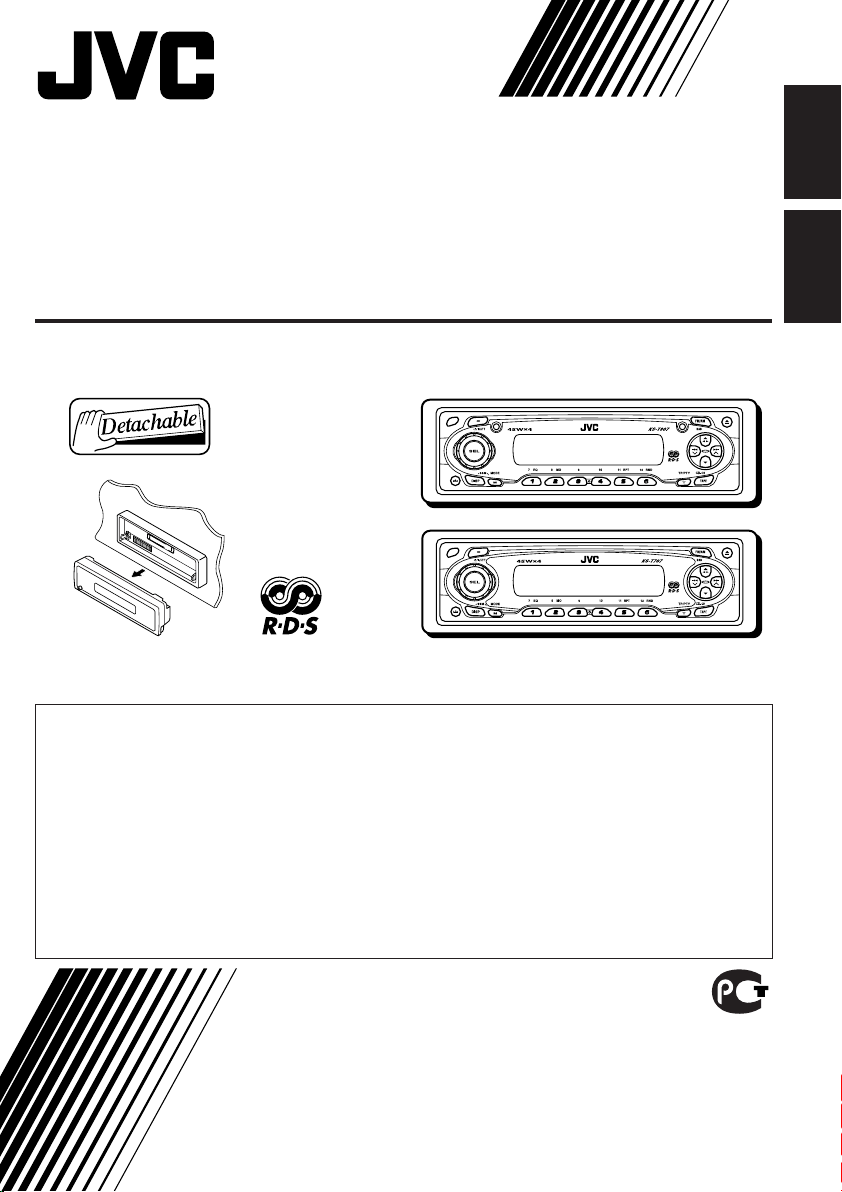
CASSETTE RECEIVER
РЕСИВЕР С КАССЕТНЫМ ПРОИГРЫВАТЕЛЕМ
KS-T807/KS-T707
KS-T807
KS-T707
For installation and connections, refer to the separate manual.
Указания по установке и выполнению соединений приводятся в отдельной инструкции.
В соответствии с Законом Российской Федерации “О защите прав потребителей” срок службы
(годности) данного товара “по истечении которого он может представлять опасность для жизни,
здоровья потребителя, причинять вред его имуществу или окружающей среде” составляет семь (7) лет
со дня производства. Этот срок является временем, в течение которого потребитель данного товара
может безопасно им пользоваться при условии соблюдения инструкции по эксплуатации данного
товара, проводя необходимое обслуживание, включающее замену расходных материалов и/или
соответствующее ремонтное обеспечение в специализированном сервисном центре.
Дополнительные косметические материалы к данному товару, поставляемые вместе с ним, могут
храниться в течение двух (2) лет со дня его производства.
Срок службы (годности), кроме срока хранения дополнительных косметических материалов,
упомянутых в предыдущих двух пунктах, не затрагивает никаких других прав потребителя, в частности,
гарантийного свидетельства JVC, которое он может получить в соответствии с законом о правах
потребителя или других законов, связанных с ним.
ENGLISH
РУCCKИЙ
INSTRUCTIONS
ИНСТРУКЦИИ ПО ЭКСПЛУАТАЦИИ
GET0212-001A
[EE]
Page 2
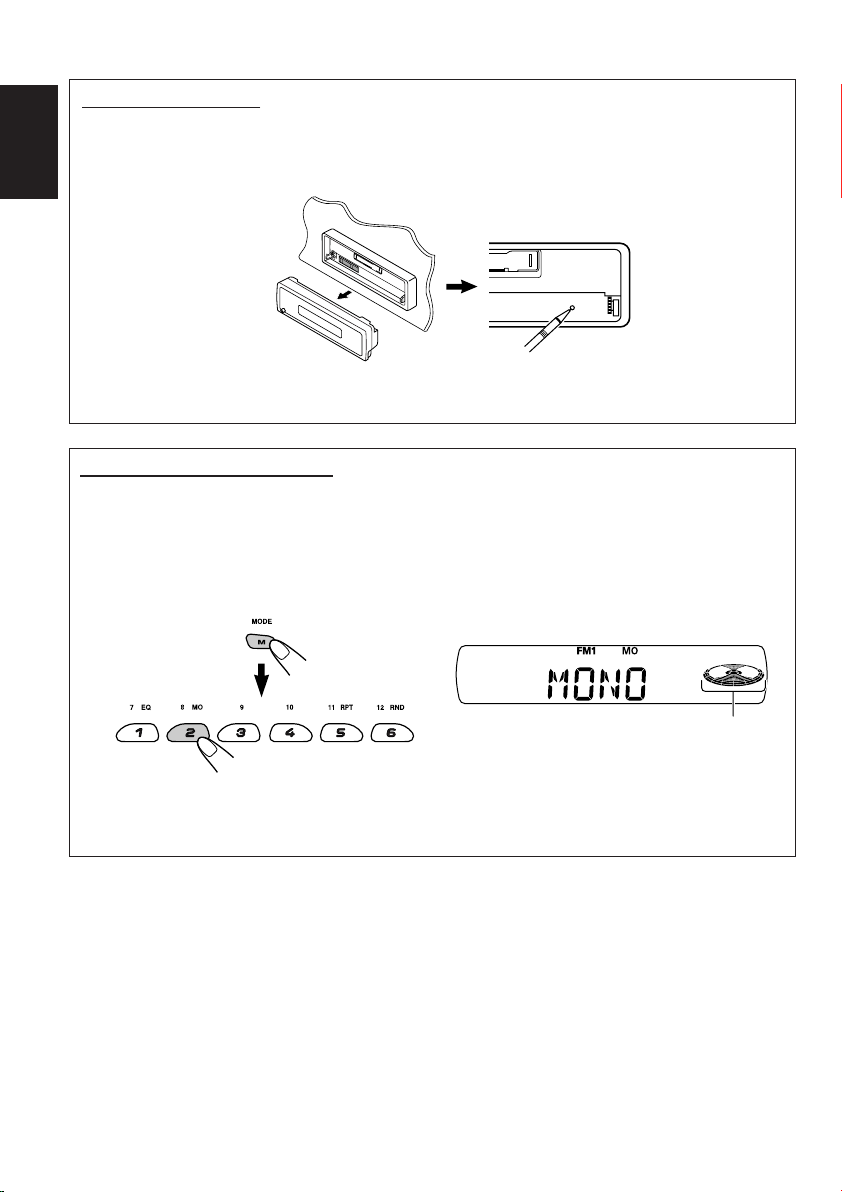
How to reset your unit
After detaching the control panel, press the reset button on the panel holder using a ball-point pen
or a similar tool.
This will reset the built-in microcomputer.
ENGLISH
Note:
Your preset adjustments—such as preset channels or sound adjustments—will also be erased.
How to use the M MODE button
If you press M MODE, the unit goes into functions mode, then the number buttons work as different
function buttons.
• When connecting a JVC MP3-compatible CD changer: The 5/∞ buttons will also work as
+10/–10 buttons after pressing M MODE.
Ex.: When number button 2 works as MO (monaural) button.
Time countdown indicator
To use these buttons for original functions again after pressing M MODE, wait for 5 seconds
without pressing any of these buttons until the functions mode is cleared.
• Pressing M MODE again also clears the functions mode.
2
Page 3
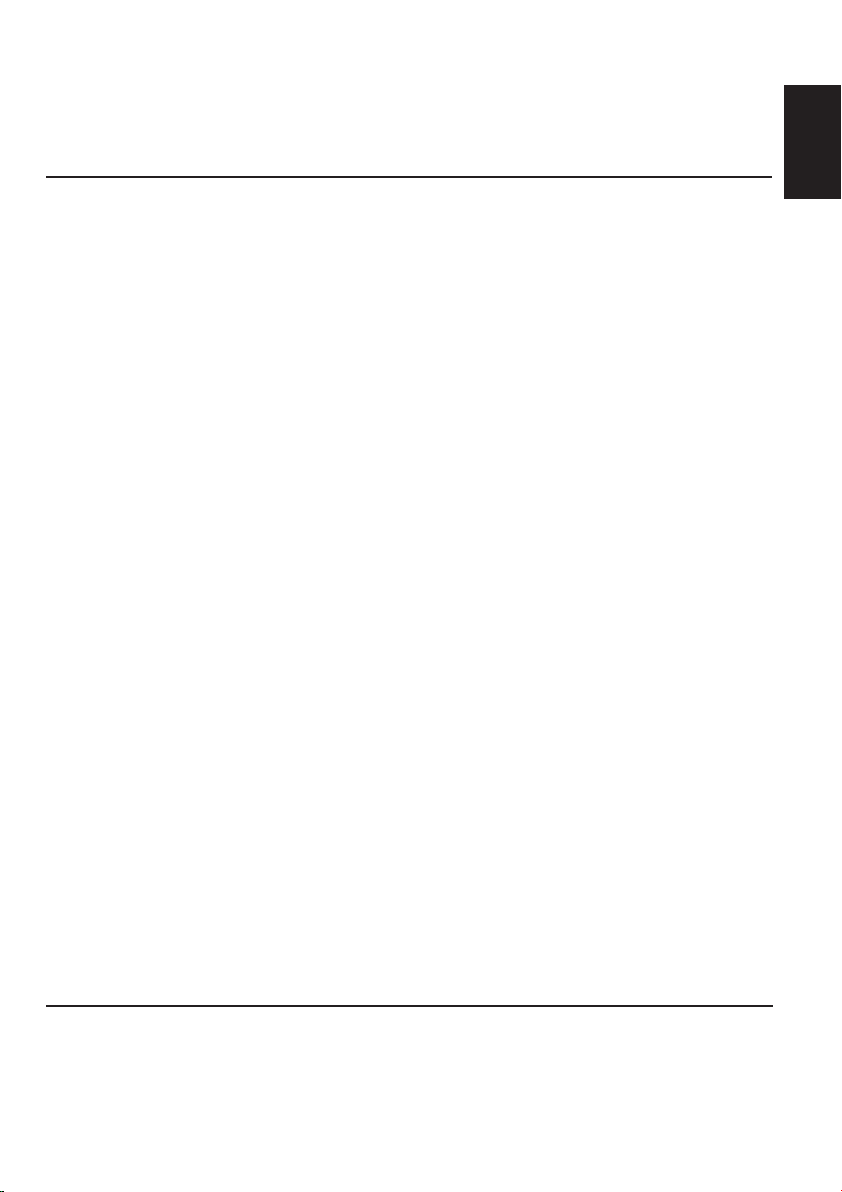
Thank you for purchasing a JVC product. Please read all instructions carefully before operation,
to ensure your complete understanding and to obtain the best possible performance from the unit.
CONTENTS
How to reset your unit ............................... 2
How to use the M MODE button ............... 2
LOCATION OF THE BUTTONS ............ 4
Control panel............................................. 4
BASIC OPERATIONS ....................... 5
Turning on the power ................................ 5
Setting the clock........................................ 6
RADIO OPERATIONS ...................... 7
Listening to the radio................................. 7
Storing stations in memory ....................... 9
Tuning in to a preset station ...................... 10
RDS OPERATIONS ......................... 11
What you can do with RDS ....................... 11
Other convenient RDS functions and
adjustments ............................................ 15
TAPE OPERATIONS ........................ 18
Listening to a cassette .............................. 18
Finding the beginning of a tune................. 19
Other convenient tape functions ............... 19
Prohibiting cassette ejection ..................... 20
SOUND ADJUSTMENTS ................... 21
Selecting preset sound modes
(C-EQ: custom equalizer) ....................... 21
Adjusting the sound .................................. 22
OTHER MAIN FUNCTIONS ................ 23
Changing the general settings (PSM) ....... 23
Changing the standard plate
(only for KS-T807) .................................. 26
Detaching the control panel ...................... 28
CD CHANGER OPERATIONS .............. 29
About MP3 discs ....................................... 29
Playing discs ............................................. 30
Selecting the playback modes .................. 32
EXTERNAL COMPONENT OPERATIONS ... 33
Playing an external component................. 33
DAB TUNER OPERATIONS ................ 34
Tuning in to an ensemble and one of the
services .................................................. 34
Storing DAB services in memory .............. 35
Tuning in to a preset DAB service ............. 36
What you can do more with DAB .............. 37
PREPARING THE REMOTE
CONTROLLER............................. 38
Remote controller...................................... 39
TROUBLESHOOTING ...................... 40
MAINTENANCE ............................. 42
SPECIFICATIONS........................... 43
ENGLISH
BEFORE USE
*For safety....
• Do not raise the volume level too much, as this will
block outside sounds, making driving dangerous.
• Stop the car before performing any complicated
operations.
*Temperature inside the car....
If you have parked the car for a long time in hot
or cold weather, wait until the temperature in the
car becomes normal before operating the unit.
3
Page 4
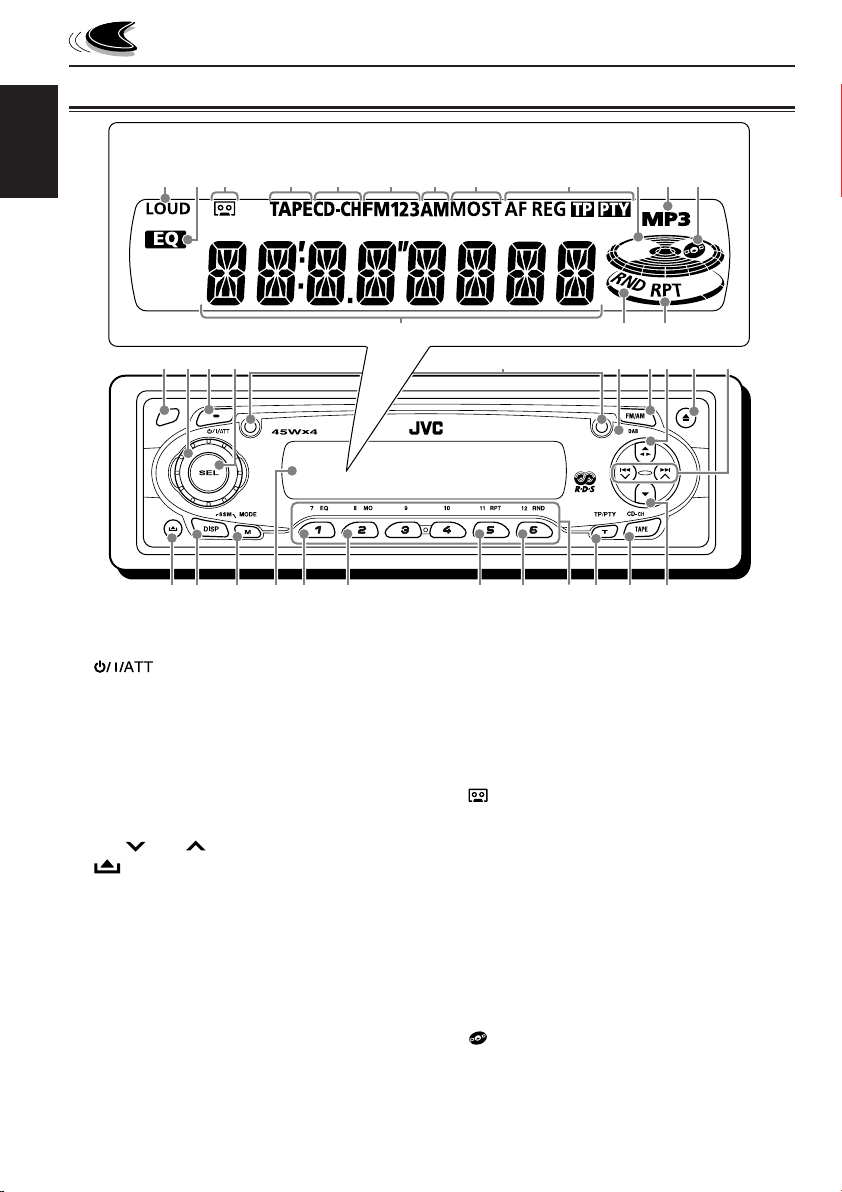
LOCATION OF THE BUTTONS
Control panel
Display window
ENGLISH
1 Remote sensor
2 Control dial
3 (standby/on/attenuator) button
4 SEL (select) button
5 Screws—M2 × 5 mm (only for KS-T807)
6 Plate cover and standard plate
(only for KS-T807)
7 FM/AM DAB button
8 5 (up) button
23 (tape direction) button
9 0 (eject) button
p 4 /¢ buttons
q (control panel release) button
w DISP (display) button
• Also functions as SSM buttons when pressed
e M MODE button
• Also functions as SSM buttons when pressed
r Display window
t EQ (equalizer) button
y MO (monaural) button
u RPT (repeat) button
i RND (random) button
• Functions only when connecting to a CD changer.
o Number buttons
4
d
1
together with M MODE button.
together with DISP (display) button.
ghjkl/ z xcv
f
23 4
r
ewq
t
b
5
yui
; T TP/PTY (traffic programme/programme
type) button
a TAPE CD-CH (CD changer) button
s ∞ (down) button
6
;
o
a
Display window
d LOUD (loudness) indicator
f EQ (equalizer) indicator
g (tape-in) indicator
h TAPE indicator
j CD-CH (CD changer) indicator
k FM band indicators—FM1, FM2, FM3
l AM band indicator
/ Tuner reception indicators—MO (monaural),
ST (stereo)
z RDS indicators—AF, REG, TP, PTY
x Volume (or audio) level indicator
c MP3 indicator
• Lights up only when playing an MP3 disc on
a JVC MP3-compatible CD changer.
v (disc) indicator
• Lights up only when connecting to a CD changer.
b Main display
n RND (random) indicator
• Lights up only when connecting to a CD changer.
m RPT (repeat) indicator
mn
78 9
s
p
Page 5
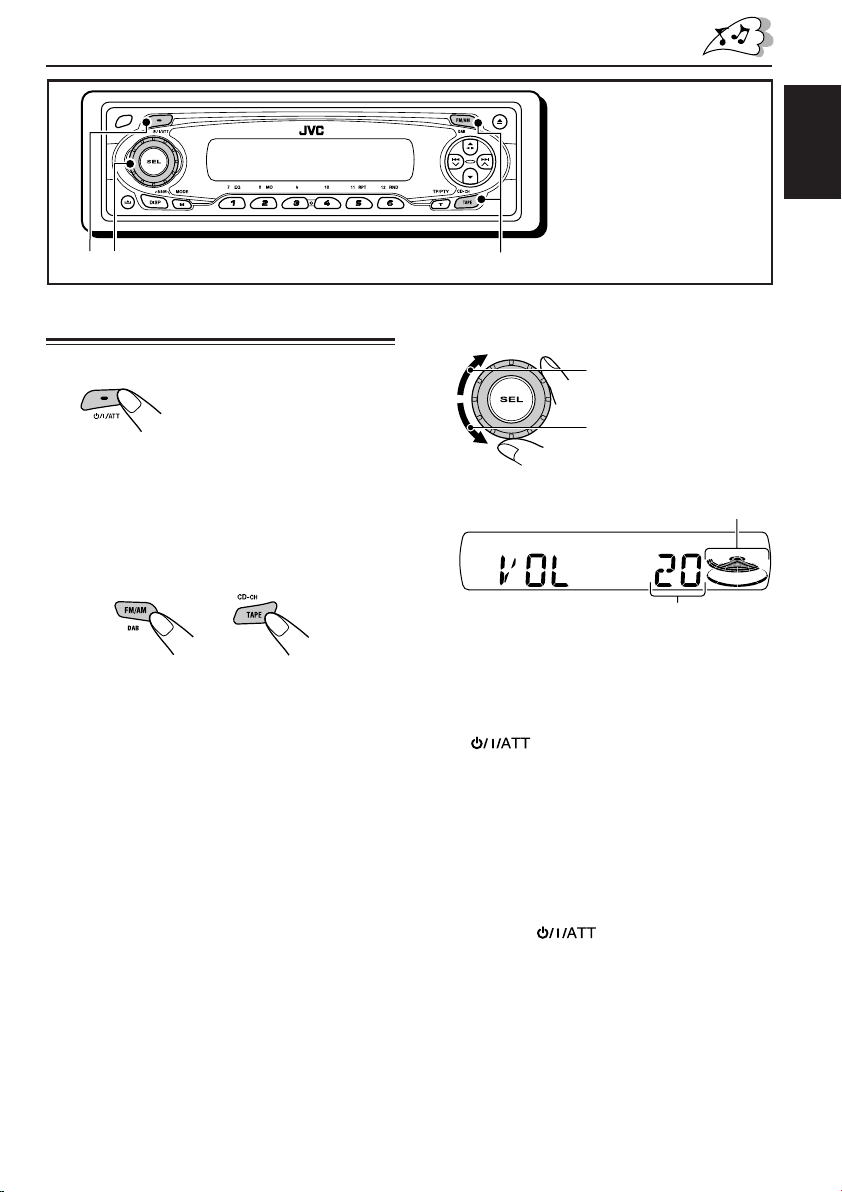
BASIC OPERATIONS
* The control panel
illustrations used for
explanation in this manual
is KS-T707.
ENGLISH
3
1
Turning on the power
1
Turn on the power.
Note on One-Touch Operation:
When you select a source in step 2 below, the
power automatically comes on. You do not have
to press this button to turn on the power.
2
Select the source.
To operate the tuner (FM or AM),
see pages 7 – 17.
To play a tape,
see pages 18 – 20.
To operate the CD changer,
see pages 29 – 32.
To operate the external component
(LINE IN), see page 33.
To operate the DAB tuner,
see pages 34 – 37.
2
3
Adjust the volume.
To increase the volume
To decrease the volume
Volume (or audio) level indicator
(see page 25)
Volume level appears.
4
Adjust the sound as you want. (See
pages 21 and 22.)
To drop the volume in a moment
Press briefly while listening to any
source. “AT T ” starts flashing on the display, and
the volume level will drop in a moment.
To resume the previous volume level, press the
button briefly again.
• If you turn the control dial, you can also restore
the sound.
To turn off the power
Press and hold for more than one
second.
“SEE YOU” appears, then the unit turns off.
5
Page 6
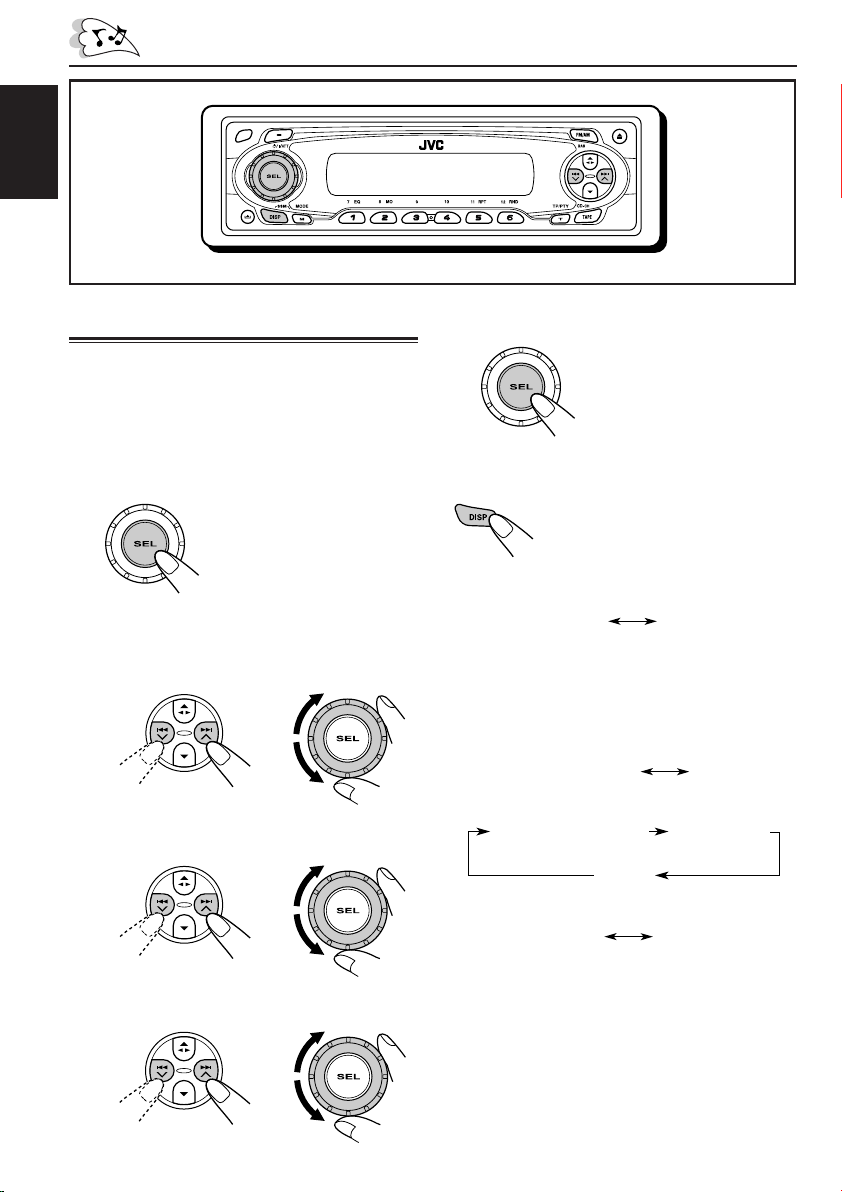
ENGLISH
Setting the clock
You can also set the clock system to either
24 hours or 12 hours.
1
Press and hold SEL (select) for more
than 2 seconds so that one of the
PSM items appears on the display.
(PSM: see page 24.)
2
Set the hour.
1 Select “CLOCK H” (hour) if not shown on
the display.
2 Adjust the hour.
12
3
Set the minute.
1 Select “CLOCK M” (minute).
2 Adjust the minute.
12
5
Finish the setting.
To check the current clock time or change the
display mode
Press DISP (display) repeatedly.
Each time you press the button,
the display mode changes as
follows:
• During tuner operation:
Frequency
• For the indication change during RDS
operation, see page 16.
• For the indication change during DAB
operation, see page 35.
• During tape operation:
Play mode (TAPE)
• During CD changer operation:
Elapsed playing time
• During external component operation:
LINE IN
Clock
Clock
Disc number
Clock
Clock
4
Set the clock system.
1 Select “24H/12H.”
2 Select “24H” or “12H.”
12
6
• During power off:
The power turns on and the clock time is shown
for about 5 seconds, then the power turns off.
Page 7
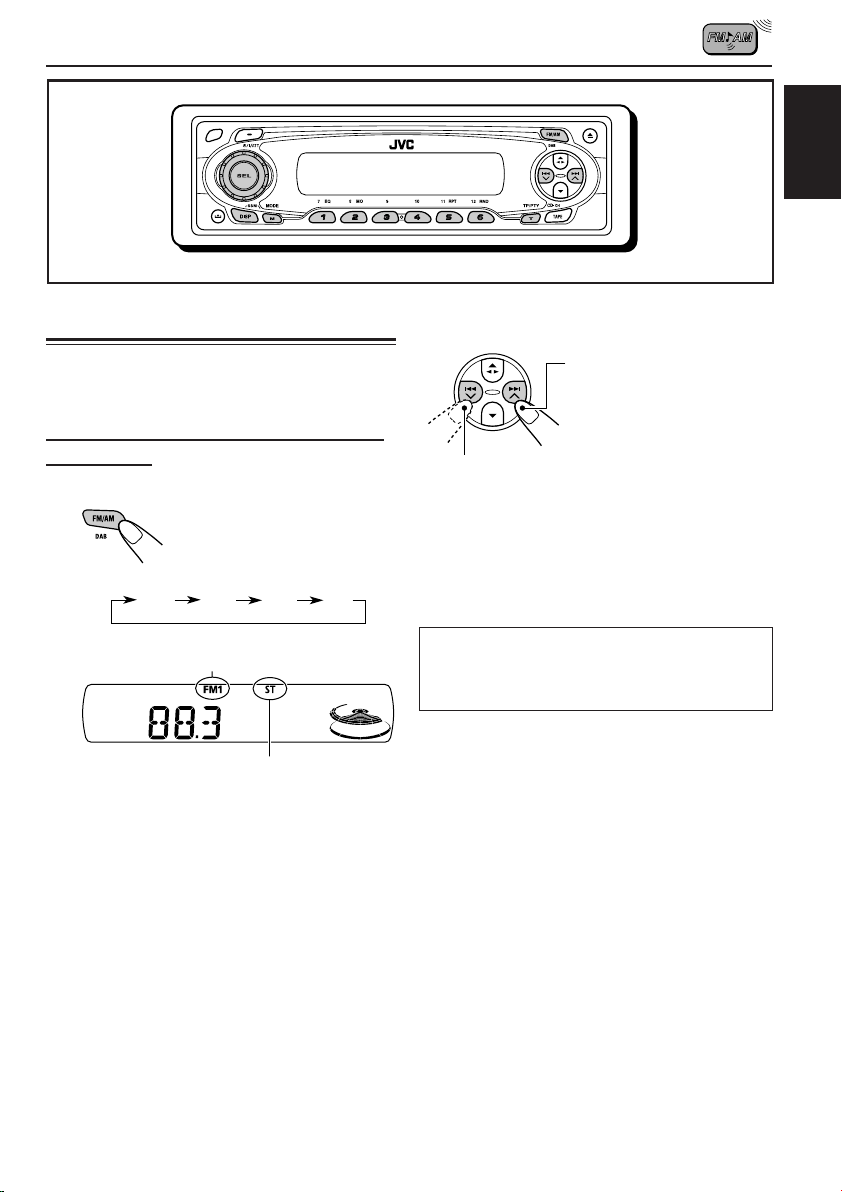
RADIO OPERATIONS
ENGLISH
Listening to the radio
You can use either automatic searching or manual
searching to tune in to a particular station.
Searching for a station automatically:
Auto search
1
Select the band (FM1 – 3, AM).
Each time you press the
button, the band changes as
follows:
FM1 FM2 FM3 AM
Selected band appears.
Lights up when receiving an FM stereo
broadcast with sufficient signal strength.
Note:
This receiver has three FM bands (FM1, FM2,
FM3). You can use any one of them to listen to
an FM broadcast.
2
Start searching for a station.
To search for stations of
higher frequencies
To search for stations of lower frequencies
When a station is received, searching stops.
To stop searching before a station is received,
press the same button you have pressed for
searching.
Note:
FM1 and FM2: 87.5 MHz – 108.0 MHz
FM3: 65.00 MHz – 74.00 MHz
7
Page 8
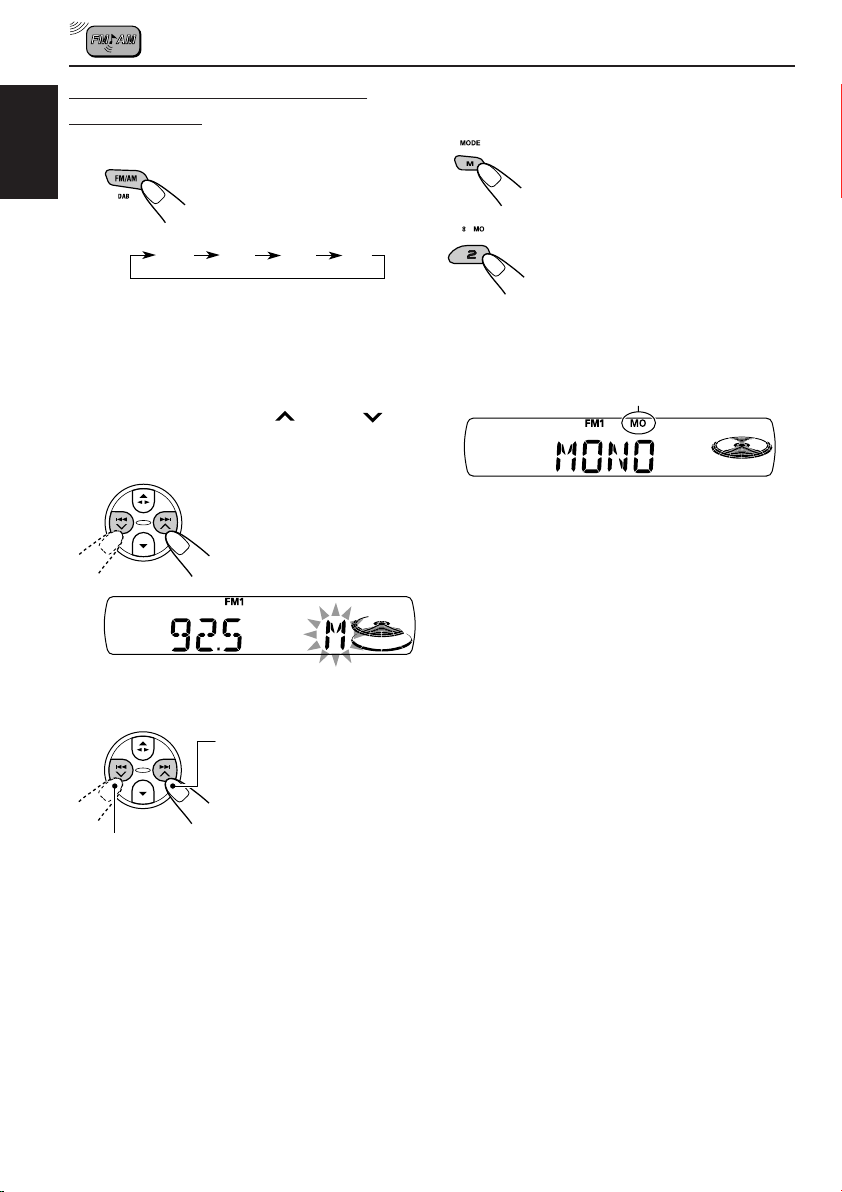
Searching for a station manually:
Manual search
1
Select the band (FM1 – 3, AM).
ENGLISH
Note:
This receiver has three FM bands (FM1, FM2,
FM3). You can use any one of them to listen to
an FM broadcast.
2
Press and hold ¢ or 4
until “M” (manual) starts flashing on
the display.
Each time you press the
button, the band changes as
follows:
FM1 FM2 FM3 AM
When an FM stereo broadcast is hard to
receive:
1 Press M MODE to enter the
functions mode while listening to
an FM stereo broadcast.
2 Press MO (monaural), while still in
the functions mode, so that the
MO indicator lights up on the
display.
Each time you press the button,
the MO indicator lights up and
goes off alternately.
MO (monaural) indicator
When the MO indicator is lit on the display, the
sound you hear becomes monaural but the
reception will be improved.
3
Tune in to a station you want while
“M” (manual) is flashing.
To tune in to stations of
higher frequencies
To tune in to stations of lower frequencies
• If you release your finger from the button,
the manual mode automatically turns off
after 5 seconds.
• If you hold down the button, the frequency
keeps changing—in 50 kHz intervals
(87.5 MHz — 108.0 MHz for FM 1 and FM
2), in 30 kHz intervals (65.00 MHz — 74.00
MHz for FM 3) and 9 kHz for AM—MW/LW
until you release the button.
8
Page 9
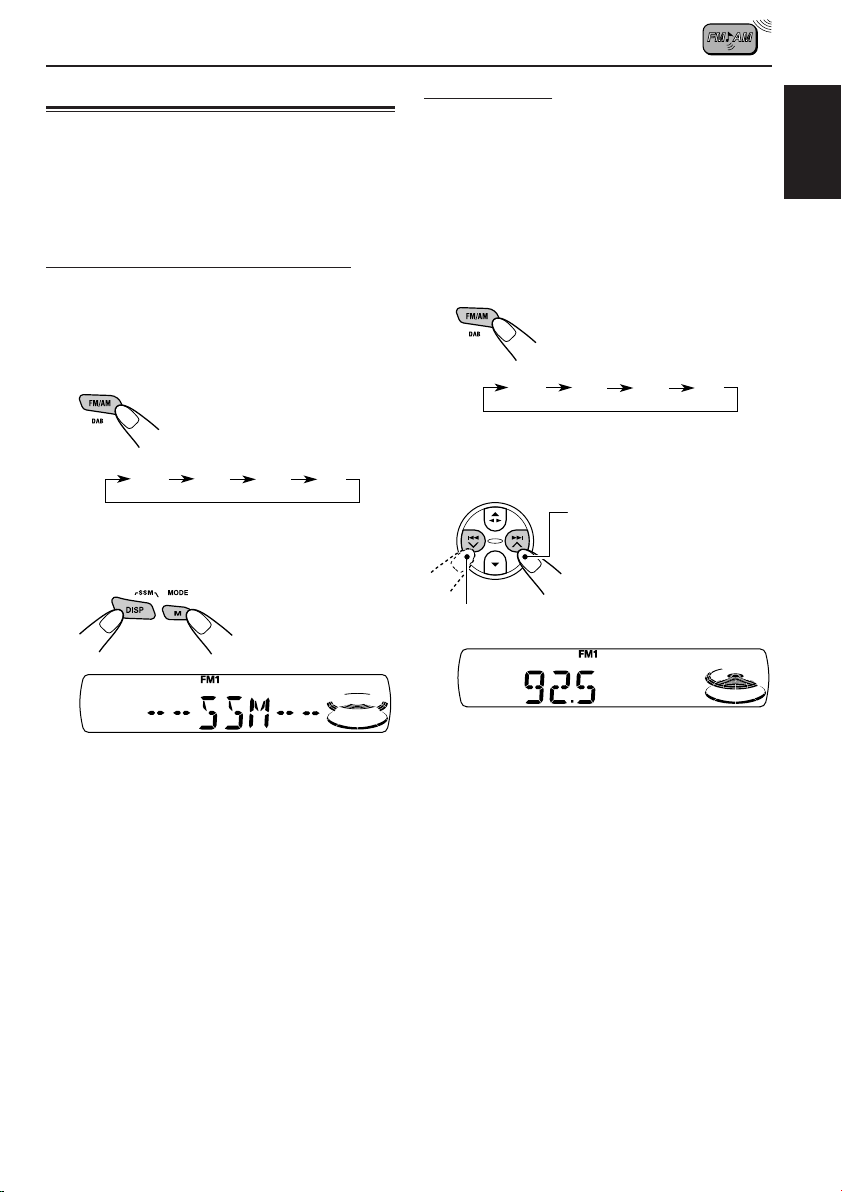
Storing stations in memory
You can use one of the following two methods to
store broadcasting stations in memory.
• Automatic preset of FM stations: SSM (Strongstation Sequential Memory)
• Manual preset of both FM and AM stations
FM station automatic preset: SSM
You can preset 6 local FM stations in each FM
band (FM1, FM2, and FM3).
1
Select the FM band (FM1 – 3) you
want to store FM stations into.
Each time you press the
button, the band changes as
follows:
FM1 FM2 FM3 AM
2
Press and hold both buttons for
more than 2 seconds.
Manual preset
You can preset up to 6 stations in each band
(FM1, FM2, FM3, and AM) manually.
Ex.: Storing FM station of 92.5 MHz into the
preset number 1 of the FM1 band.
1
Select the band (FM1 – 3, AM) you
want to store stations into (in this
example, FM1).
Each time you press the
button, the band changes as
follows:
FM1 FM2 FM3 AM
2
Tune in to a station (in this example,
of 92.5 MHz).
To tune in to stations of
higher frequencies
To tune in to stations of lower frequencies
ENGLISH
“SSM” appears, then disappears when
automatic preset is over.
Local FM stations with the strongest signals are
searched and stored automatically in the band
number you have selected (FM1, FM2, or FM3).
These stations are preset in the number buttons
—No.1 (lowest frequency) to No.6 (highest
frequency).
When automatic preset is over, the station stored
in number button 1 will be automatically tuned in.
CONTINUED ON THE NEXT PAGE
9
Page 10
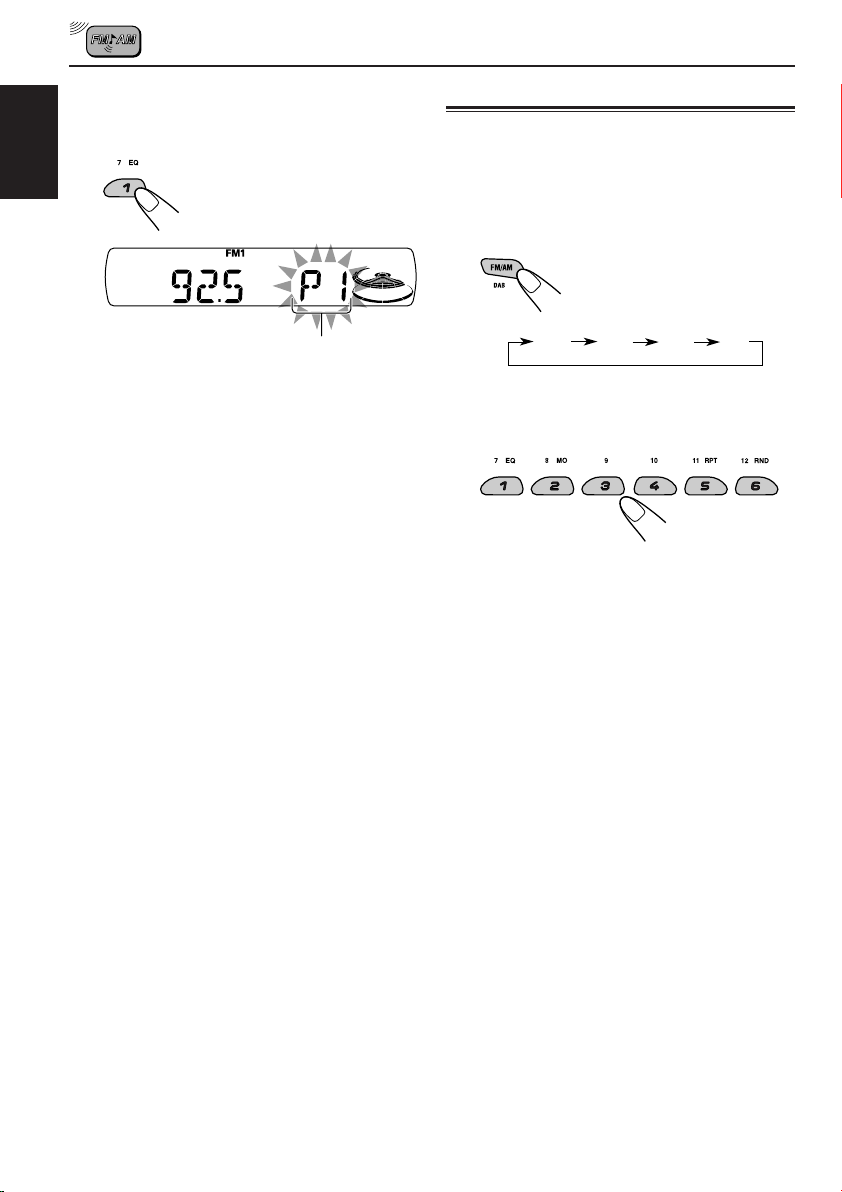
3
Press and hold the number button
(in this example, 1) for more than 2
seconds.
ENGLISH
Tuning in to a preset station
You can easily tune in to a preset station.
Remember that you must store stations first. If
you have not stored them yet, see “Storing
stations in memory” on pages 9 and 10.
1
Select the band (FM1 – 3, AM).
Each time you press the
button, the band changes as
follows:
Preset number flashes for a while
4
Repeat the above procedure to store
other stations into other preset
numbers.
Notes:
• A previously preset station is erased when a new
station is stored in the same preset number.
• Preset stations are erased when the power supply to
the memory circuit is interrupted (for example,
during battery replacement). If this occurs, preset
the stations again.
FM1 FM2 FM3 AM
2
Select the number (1 – 6) for the
preset station you want.
10
Page 11
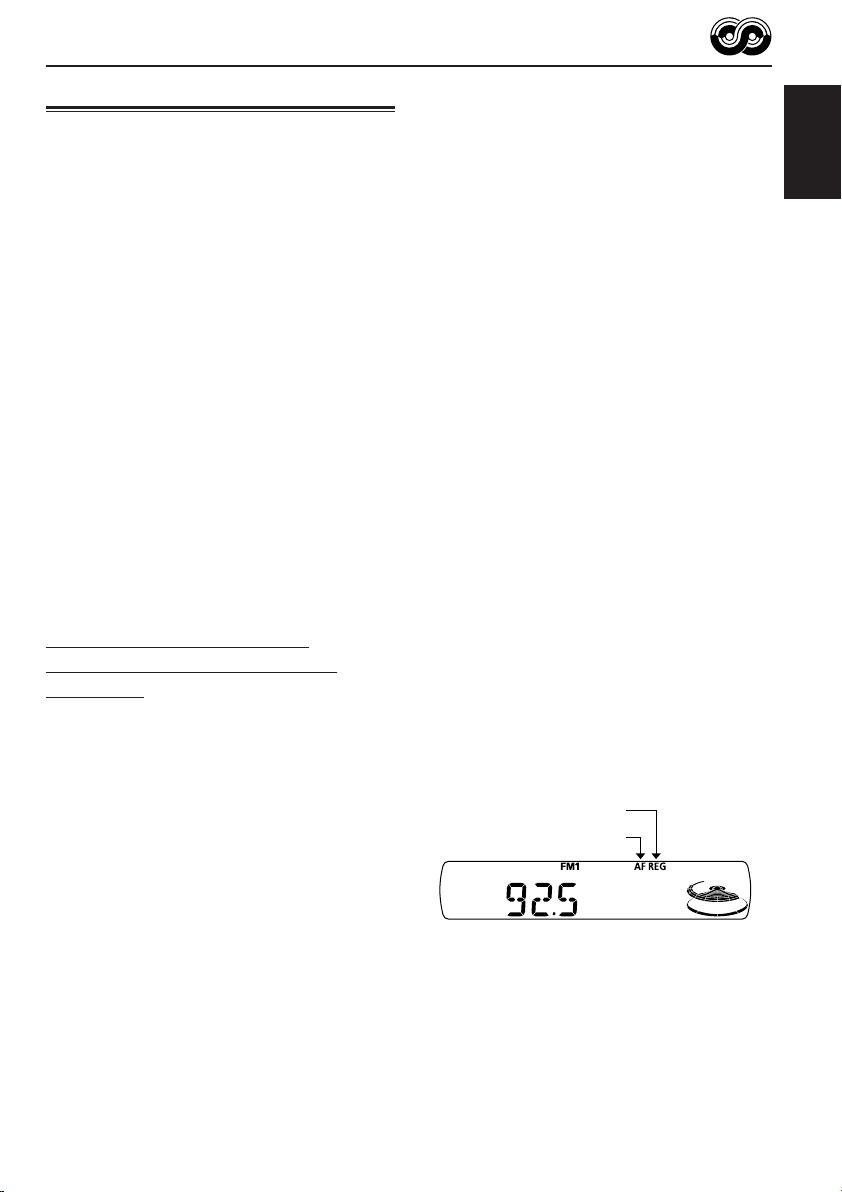
RDS OPERATIONS
What you can do with RDS
RDS (Radio Data System) allows FM stations to
send an additional signal along with their regular
programme signals. For example, the stations
send their station names, as well as information
about what type of programme they broadcast,
such as sports or music, etc.
Another advantage of RDS function is called
“Enhanced Other Networks.” By using the
Enhanced Other Networks data sent from a
station, you can tune in to a different station of a
different network broadcasting your favorite
programme or traffic announcement while
listening to another programme or to another
source such as tape.
By receiving the RDS data, this unit can do the
following:
• Tracing the same programme automatically
(Network-Tracking Reception)
• Standby Reception of TA (Traffic
Announcement) or your favorite programme
• PTY (Programme Type) search
• Programme search
• And some other functions
Tracing the same programme
automatically (Network-Tracking
Reception)
When driving in an area where FM reception is
not good, the tuner built in this unit automatically
tunes in to another RDS station, broadcasting
the same programme with stronger signals. So,
you can continue to listen to the same
programme in its finest reception, no matter
where you drive. (See the illustration on page
17.)
Two types of the RDS data are used to make
Network-Tracking Reception work correctly—PI
(Programme Identification) and AF (Alternative
Frequency).
Without receiving these data correctly from the
RDS station you are listening to, NetworkTracking Reception will not operate.
To use Network-Tracking Reception
You can select the different modes of networktracking reception to continue listening to the
same programme in its finest reception.
When shipped from the factory, “AF” is selected.
• AF: Network-Tracking Reception is
activated with Regionalization set to
“off.”
With this setting, the unit switches to
another station within the same
network when the received signals
from the current station become
weak. (In this mode, the programme
may differ from the one currently
received.)
The AF indicator lights up but the
REG indicator does not.
• AF REG: Network-Tracking Reception is
activated with Regionalization set to
“on.”
With this setting, the unit switches to
another station, within the same
network, broadcasting the same
programme when the received
signals from the current station
become weak.
Both the AF and REG indicators light
up.
• OFF: Network-Tracking Reception is
deactivated.
Neither the AF indicator nor the REG
indicator lights up.
REG indicator
AF indicator
Note:
If a DAB tuner is connected and Alternative Reception
(for DAB services) is activated, Network-Tracking
Reception (“AF”) is also activated automatically. On
the other hand, Network-Tracking Reception cannot
be deactivated without deactivating Alternative
Reception. (See page 37.)
ENGLISH
11
Page 12
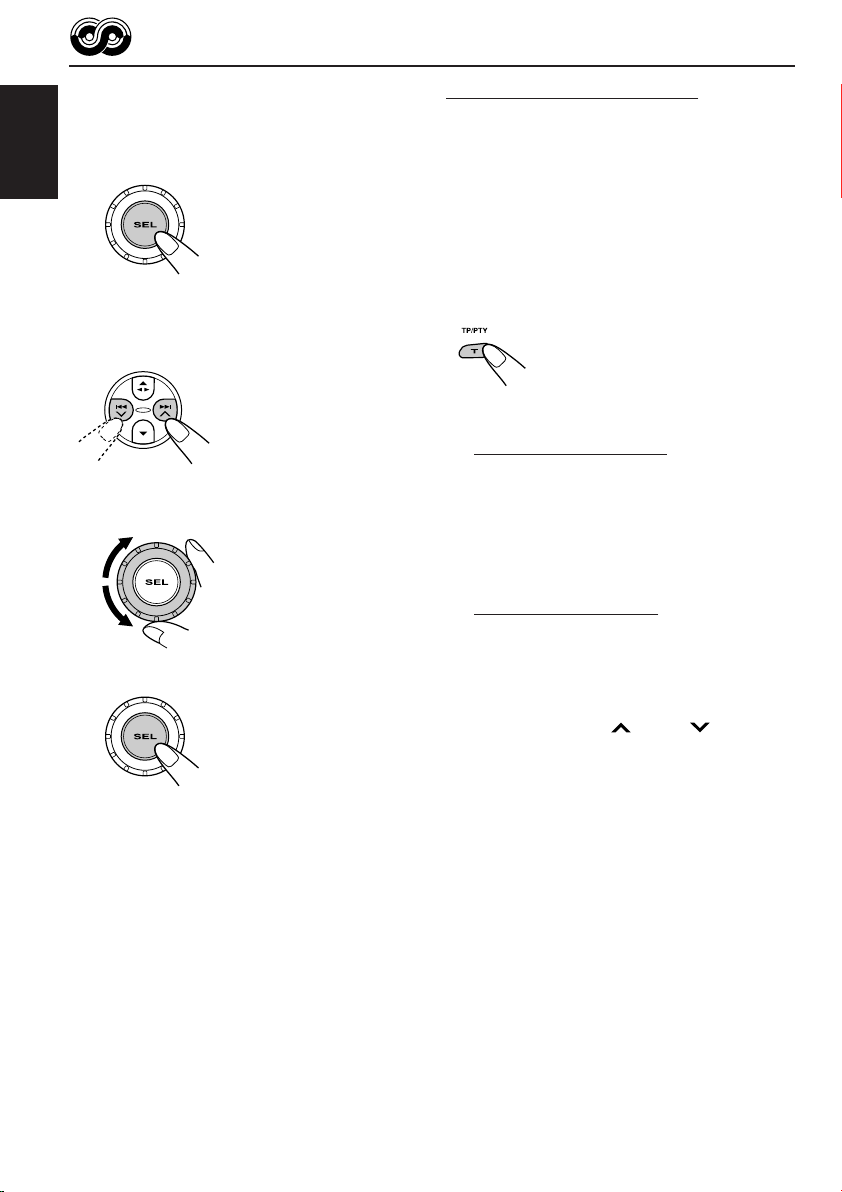
1
Press and hold SEL (select) for more
than 2 seconds so that one of the
PSM items appears on the display.
(PSM: see page 24.)
ENGLISH
2
Select “AF-REG” (alternative
frequency/regionalization reception)
if not shown on the display.
3
Select the desired mode—“AF,”
“AF REG,” or “OFF.”
4
Finish the setting.
Using TA Standby Reception
TA Standby Reception allows the unit to switch
temporarily to Traffic Announcement (TA) from
the current source (another FM station, tape, or
other connected components).
• TA Standby Reception will not work if you are
listening to an AM station.
Press T TP/PTY to activate TA Standby
Reception.
7 When the current source is FM, the TP
indicator either lights up or flashes.
• If the TP indicator lights up, TA Standby
Reception is activated.
If a station starts broadcasting a traffic
announcement, “TRAFFIC” appears on the
display, and this unit automatically tunes in to
the station. The volume changes to the
preset TA volume level (see page 16) and the
traffic announcement can be heard.
• If the TP indicator flashes, TA Standby
Reception is not yet activated since the
station being received does not provide the
signals used for TA Standby Reception.
To activate TA Standby Reception, you need
to tune in to another station providing these
signals. Press ¢ or 4 to search
for such a station.
When a station providing these signals is
tuned in, the TP indicator stops flashing and
remains lit. Now TA Standby Reception is
activated.
12
7 When the current source is other than FM,
the TP indicator lights up.
If a station starts broadcasting a traffic
announcement, “TRAFFIC” appears on the
display, and this unit automatically changes the
source and tunes in to the station.
To deactivate the TA Standby Reception,
press T TP/PTY again. The TP indicator
disappears.
Page 13
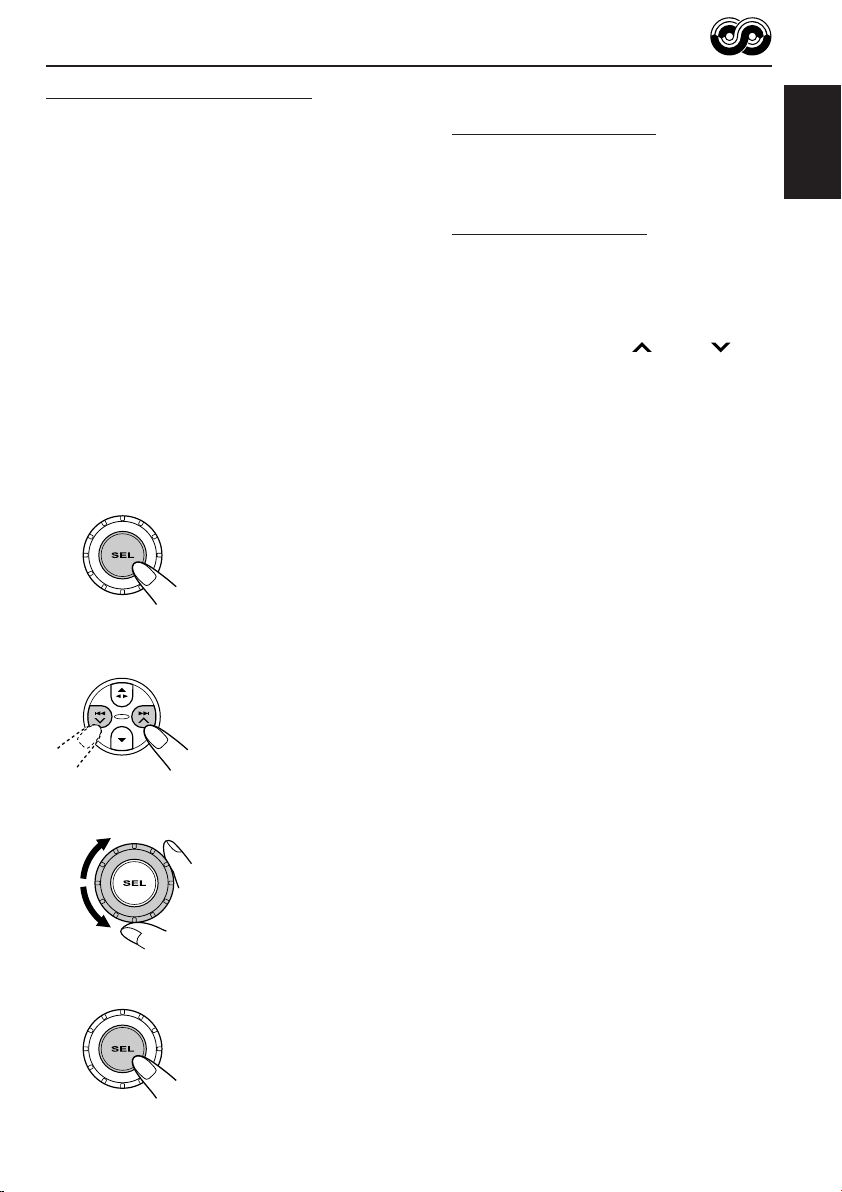
Using PTY Standby Reception
PTY Standby Reception allows the unit to switch
temporarily to your favorite programme (PTY:
Programme Type) from the current source
(another FM station, tape, or other connected
components).
• PTY Standby Reception will not work if you are
listening to an AM station.
You can select your favorite programme type for
PTY Standby Reception.
When shipped from the factory, PTY Standby
Reception is turned off. (“OFF” is selected for
PTY Standby Reception.)
1
Press and hold SEL (select) for more
than 2 seconds so that one of the
PSM items appears on the display.
(PSM: see page 24.)
2
Select “PTY STBY” (standby) if not
shown on the display.
7 When the current source is FM, the PTY
indicator either lights up or flashes.
• If the PTY indicator lights up, PTY Standby
Reception is activated.
If a station starts broadcasting the selected
PTY programme, this unit automatically
tunes in to the station.
• If the PTY indicator flashes, PTY Standby
Reception is not yet activated since the
station being received does not provide the
signals used for PTY Standby Reception.
To activate PTY Standby Reception, you
need to tune in to another station providing
these signals. Press ¢ or 4 to
search for such a station.
When a station providing these signals is
tuned in, the PTY indicator stops flashing
and remains lit. Now PTY Standby Reception
is activated.
7 When the current source is other than FM,
the PTY indicator lights up.
If a station starts broadcasting the selected
PTY programme, this unit automatically
changes the source and tunes in to the station.
To deactivate the PTY Standby Reception,
select “OFF” in step 3 on the left column. The
PTY indicator disappears.
ENGLISH
3
Select one of the twenty-nine PTY
codes. (See page 17.)
Selected code name
appears on the display
and is stored into
memory.
4
Finish the setting.
13
Page 14
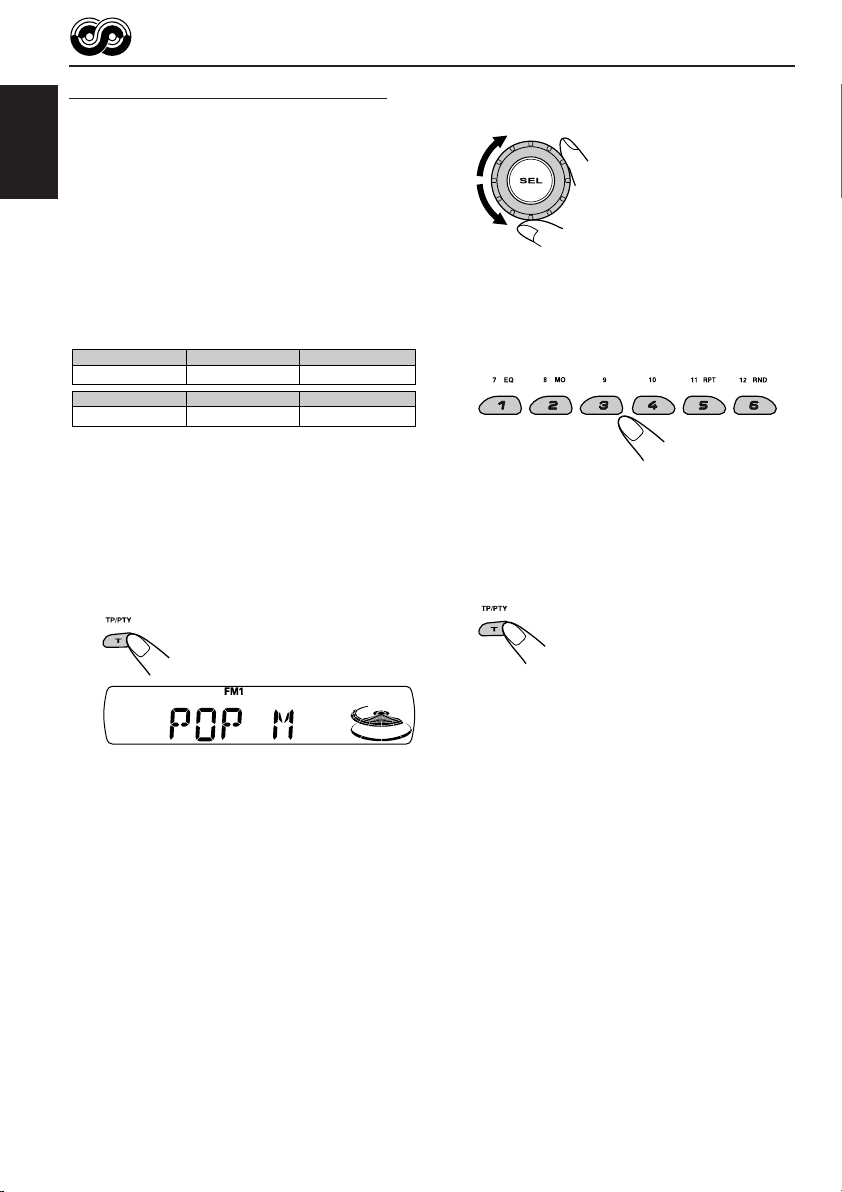
Searching your favorite programme
You can search any one of the PTY codes.
In addition, you can store your 6 favorite
programme types in the number buttons.
ENGLISH
When shipped from the factory, the following
6 programme types have been stored in the
number buttons (1 to 6).
To store your favorite programme types, see
below.
To search for your favorite programme type,
see page 15.
1
POP M
45
CLASSICS
To store your favorite programme types
1
Press and hold T TP/PTY for more
than 2 seconds while listening to an
FM station.
2
ROCK M EASY M
AFFAIRS
VARIED
2
Select one of the twenty-nine PTY
codes. (See page 17.)
Selected code name
appears on the display.
3
Press and hold the number button
for more than 2 seconds to store the
PTY code selected into the preset
3
6
number you want.
“MEMORY” and the selected code name will
appear alternately.
4
Press and hold T TP/PTY for more
than 2 seconds to exit from this
mode.
14
The last selected PTY code appears.
Page 15
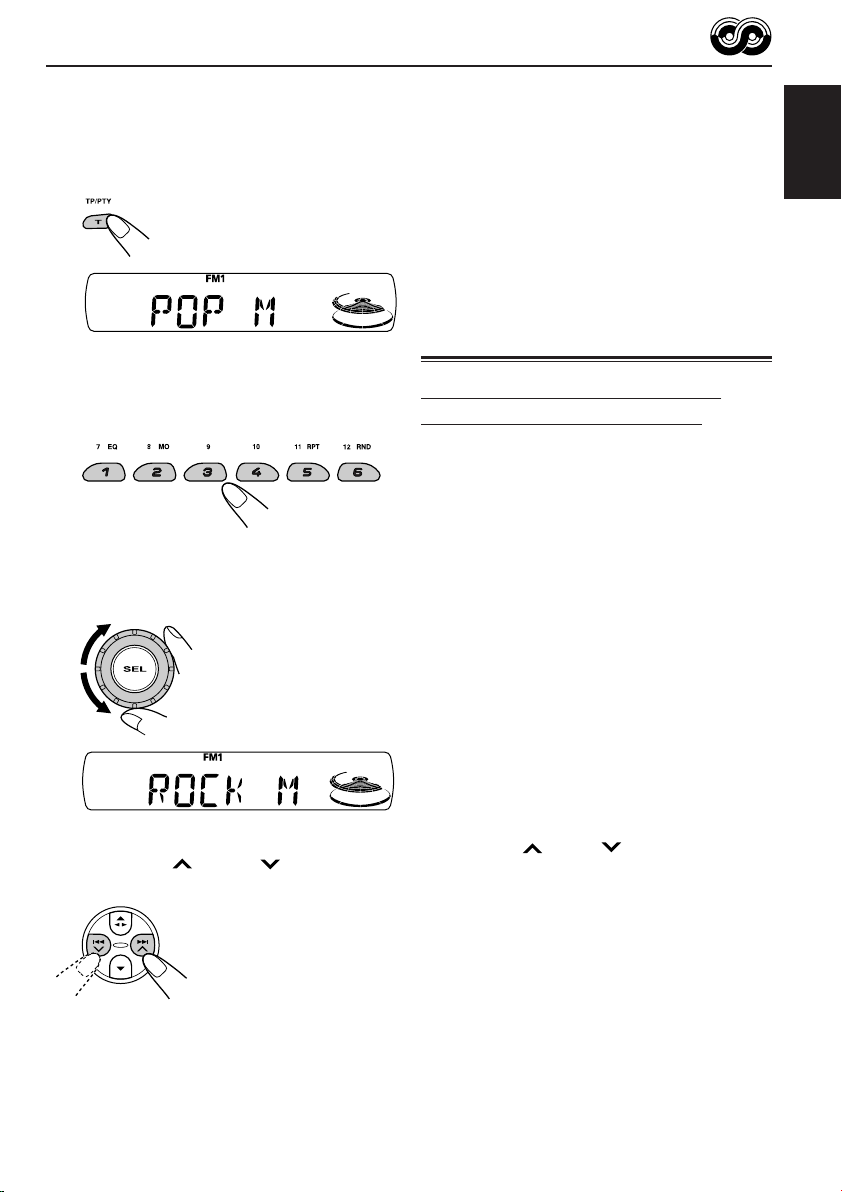
To search for your favorite programme type
1
Press and hold T TP/PTY for more
than 2 seconds while listening to an
FM station.
The last selected PTY code appears.
• If there is a station broadcasting a programme
of the same PTY code as you have selected,
that station is tuned in.
• If there is no station broadcasting a programme
of the same PTY code as you have selected,
the station will not change.
Note:
In some areas, the PTY search will not work correctly.
Other convenient RDS
functions and adjustments
ENGLISH
2
To select one of your favorite
programme type
or
To select any one of the twenty-nine
PTY-codes
Ex.: When “ROCK M” is selected
3
Press ¢ or 4 to start PTY
search for your favorite programme.
Automatic selection of the station
when using the number buttons
Usually when you press the number button, the
preset station is tuned in.
However, when the preset station is an RDS
station, something different will happen. If the
signals from that preset station are not sufficient
for good reception, this unit, using the AF data,
tunes in to another frequency broadcasting the
same programme as the original preset station is
broadcasting. (Programme search)
• The unit takes some time to tune in to another
station using programme search.
To activate programme search, follow the
procedure below.
• See also “Changing the general settings
(PSM)” on page 23.
1 Press and hold SEL (select) for more than
2 seconds so that one of the PSM items
appears on the display.
2 Press ¢ or 4 to select
“P(Programme)-SEARCH.”
3 Turn the control dial clockwise to select “ON.”
Now programme search is activated.
4 Press SEL (select) to finish the setting.
To cancel programme search, repeat the same
procedure and select “OFF” in step 3 by turning
the control dial counterclockwise.
15
Page 16
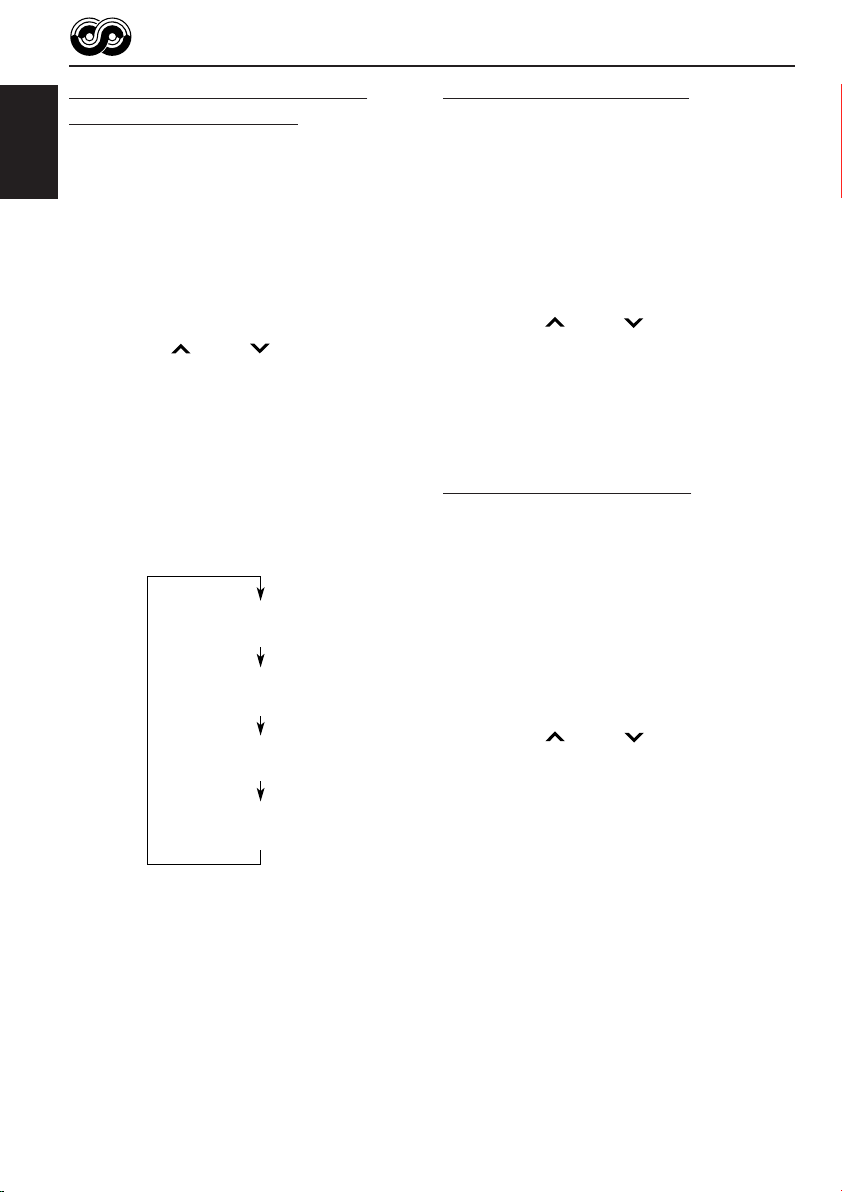
Changing the display mode while
listening to an FM station
You can change the initial indication on the
display to station name (PS NAME), station
ENGLISH
frequency (FREQ), or clock time (CLOCK) while
listening to an FM RDS station.
• See also “Changing the general settings
(PSM)” on page 23.
1 Press and hold SEL (select) for more than
2 seconds so that one of the PSM items
appears on the display.
2 Press ¢ or 4 to select
“DISPMODE” (display mode).
3 Turn the control dial to set to the desired
indication (“PS NAME,” “FREQ,” or “CLOCK”).
4 Press SEL (select) to finish the setting.
Setting the TA volume level
You can preset the volume level for TA Standby
Reception. When a traffic programme is received,
the volume level automatically changes to the
preset level.
• See also “Changing the general settings
(PSM)” on page 23.
1 Press and hold SEL (select) for more than
2 seconds so that one of the PSM items
appears on the display.
2 Press ¢ or 4 to select “TA VO L”
(TA volume).
3 Turn the control dial to set to the desired
volume.
You can set it from “VOL 00” to “VOL 50.”
4 Press SEL (select) to finish the setting.
Note:
By pressing DISP (display), you can change the
display while listening to an FM RDS station.
Each time you press the button, the following
information appears on the display:
Station name
(PS NAME)
Station frequency
(FREQ)
Programme type
(PTY)
Clock
(CLOCK)
• Then, the display goes back to the original
indication in several seconds.
Automatic clock adjustment
When shipped from the factory, the clock built in
this unit is set to be readjusted automatically using
the CT (Clock Time) data in the RDS signal.
If you do not want to use automatic clock
adjustment, follow the procedure below.
• See also “Changing the general settings
(PSM)” on page 23.
1 Press and hold SEL (select) for more than
2 seconds so that one of the PSM items
appears on the display.
2 Press ¢ or 4 to select “AUTO
ADJ” (adjustment).
3 Turn the control dial counterclockwise to
select “OFF.”
Now automatic clock adjustment is canceled.
4 Press SEL (select) to finish the setting.
To reactivate clock adjustment, repeat the same
procedure and select “ON” in step 3 by turning the
control dial clockwise.
Note:
You must stay tuned to the same station for more than
2 minutes after setting “AUTO ADJ” to “ON.”
Otherwise, the clock time will not be adjusted. (This is
because the unit takes up to 2 minutes to capture the
CT data in the RDS signal.)
16
Page 17
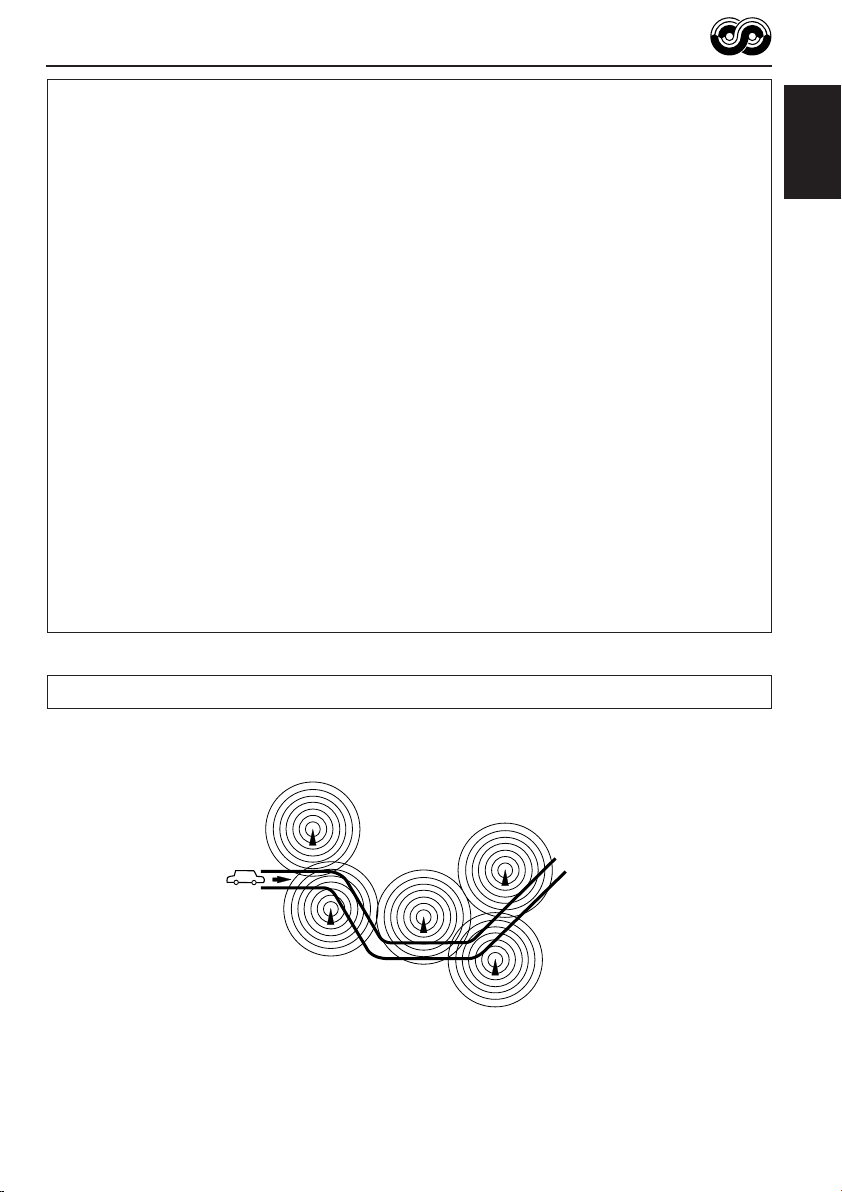
PTY codes
NEWS: News
AFFAIRS: Topical programmes expanding
on current news or affairs
INFO: Programmes which impart advice
on a wide variety of topics
SPORT: Sport events
EDUCATE: Educational programmes
DRAMA: Radio plays
CULTURE: Programmes on national or
regional culture
SCIENCE: Programmes on natural science
and technology
VARIED: Other programmes like comedies
or ceremonies
POP M: Pop music
ROCK M: Rock music
EASY M: Easy-listening music
LIGHT M: Light music
CLASSICS: Classical music
OTHER M: Other music
WEATHER: Weather information
FINANCE: Reports on commerce, trading,
the Stock Market, etc.
CHILDREN: Entertainment programmes for
children
SOCIAL: Programmes on social activities
RELIGION: Programmes dealing with any
aspect of belief or faith, or the
nature of existence or ethics
PHONE IN: Programmes where people can
express their views either by
phone or in a public forum
TRAVEL: Programmes about travel
destinations, package tours,
and travel ideas and
opportunities
LEISURE: Programmes concerned with
recreational activities such as
gardening, cooking, fishing, etc.
JAZZ: Jazz music
COUNTRY: Country music
NATION M: Current popular music from
another nation or region, in that
country’s language
OLDIES: Classic pop music
FOLK M: Folk music
DOCUMENT: Programmes dealing with
factual matters, presented in an
investigative style
ENGLISH
The same programme can be received on different frequencies.
Programme 1
broadcasting on
frequency A
Programme 1
broadcasting on
frequency B
Programme 1
broadcasting on
frequency C
Programme 1
broadcasting on
frequency E
Programme 1
broadcasting on
frequency D
17
Page 18
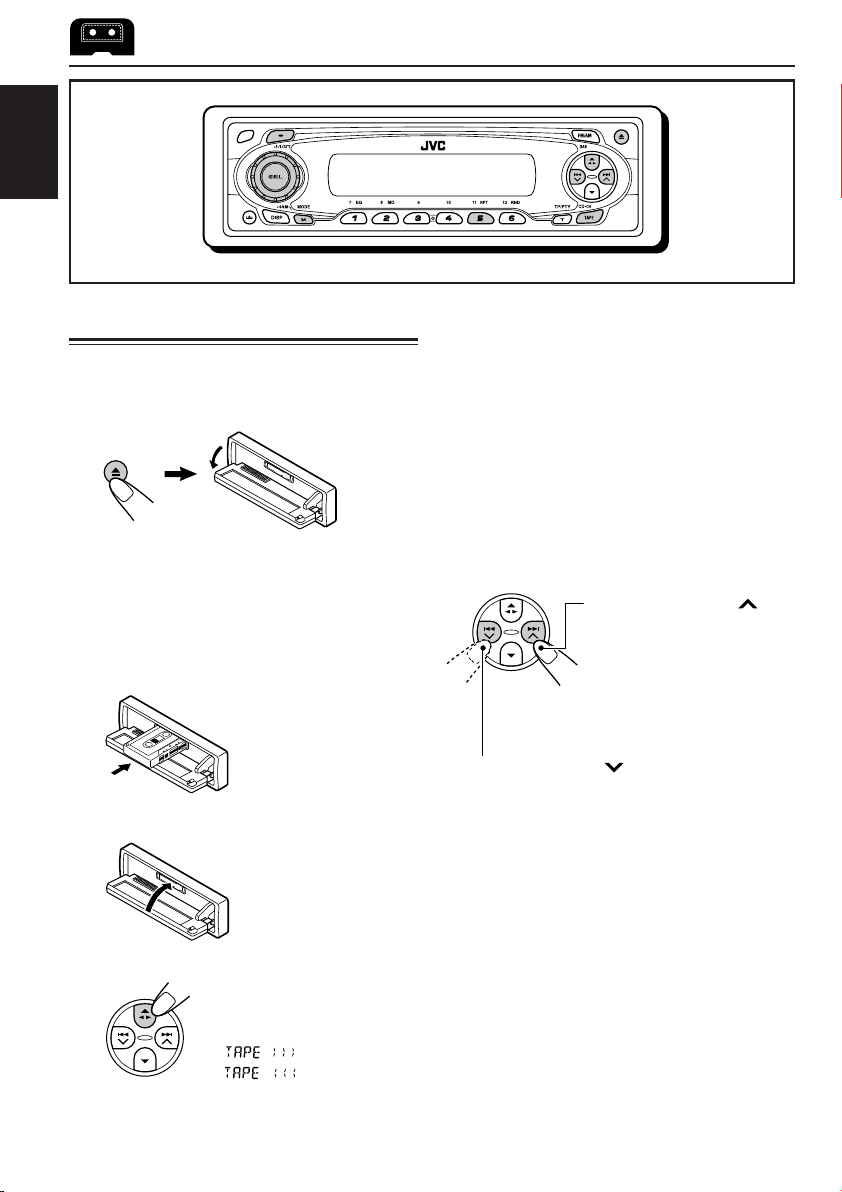
ENGLISH
TAPE OPERATIONS
Listening to a cassette
You can play back type I (normal) tapes.
1
Open the control panel.
Note on One-Touch Operation:
When a cassette is already in the cassette
compartment, pressing TAPE CD-CH turns on
the unit and starts tape play automatically.
2
Insert a cassette into the cassette
compartment.
The unit turns on and
tape play starts
automatically.
3
Close the control panel by hand.
To stop play and eject the cassette
Press 0.
Tape play stops, the control panel flips down. The
cassette automatically ejects from the cassette
compartment. The source changes to the
previously selected one.
If you change the source, tape play also stops
(without ejecting the cassette this time).
• You can also eject the cassette by pressing 0
while the unit is turned off.
To fast-forward and rewind a tape
Press and hold ¢ for
more than one second to
fast-forward the tape.
When the tape reaches its
end, the tape is reversed
and playback starts from the
beginning of the other side.
Press and hold 4 for more than one
second to rewind the tape.
When the tape reaches its end, playback of the
same side starts.
To stop fast-forward and rewind at any
position on the tape, press 23.
Tape play starts from that position on the tape.
18
4
Select the tape direction.
Each time you press 23,
the tape direction alternates
between forward
( ) and reverse
( ).
Notes:
• When one side of the tape reaches its end during
play, the other side of the tape automatically starts
playing. (Auto Reverse)
• When the tape reaches its end while fastforwarding, the tape direction will be changed
automatically.
Page 19
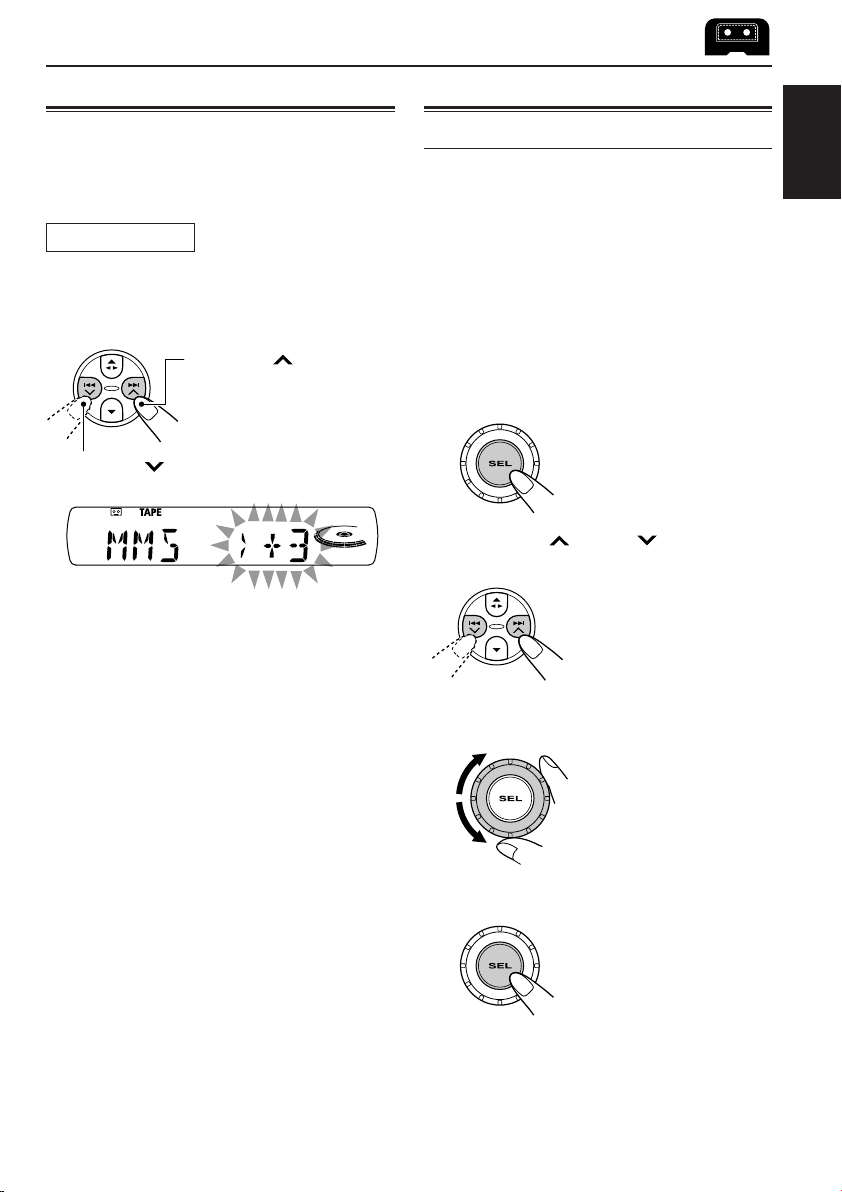
Finding the beginning of a tune
Other convenient tape functions
Multi Music Scan (MMS) allows you to automatically
start playback from the beginning of a specified
tune. You can specify up to 9 tunes ahead of or
before the current tune.
During playback
Specify the tune you want to locate (how
many tunes ahead of or before the
current tune).
Press ¢ to locate a
tune ahead of the current
tune on the cassette.
Press 4 to locate a tune before the
current tune on the cassette.
Ex.: When you locate three tunes ahead of
the current tune
Each time you press the buttons, the number
changes up to ±9.
When the beginning of the specified tune is
located, playback starts automatically.
Notes:
• While locating a specified tune:
– If the tape is rewound to its beginning, playback
starts from the beginning of that side.
– If the tape is fast-forwarded to the end, it is
reversed and played from the beginning of the
other side.
• In the following cases, the Multi Music Scan
function may not operate correctly:
– Tapes with tunes having long pianissimo
passages (very quiet parts) or non-recorded
portions between tunes.
– Tapes with short non-recorded sections.
– Tapes with high level of noise or humming
between tunes.
– Tapes with tunes recorded at low recording
levels.
Skipping the blank portions on the tape
You can skip blank portions between the tunes
(Blank Skip).
When this function is turned on, the unit fastforwards (skipping blank portions of 15 seconds
or more), to the next tune and starts playback.
• See also “Changing the general settings
(PSM)” on page 23.
1
Press and hold SEL (select) for more
than 2 seconds so that one of the
PSM items appears on the display.
(PSM: see page 24.)
2
Press ¢ or 4 to select
“B.SKIP” (blank skip).
3
Turn the control dial clockwise to
select “ON.”
Now Blank Skip is
activated.
4
Finish the setting.
To cancel Blank Skip, repeat the same procedure
and select “OFF” in step 3 by turning the control
dial counterclockwise.
ENGLISH
19
Page 20
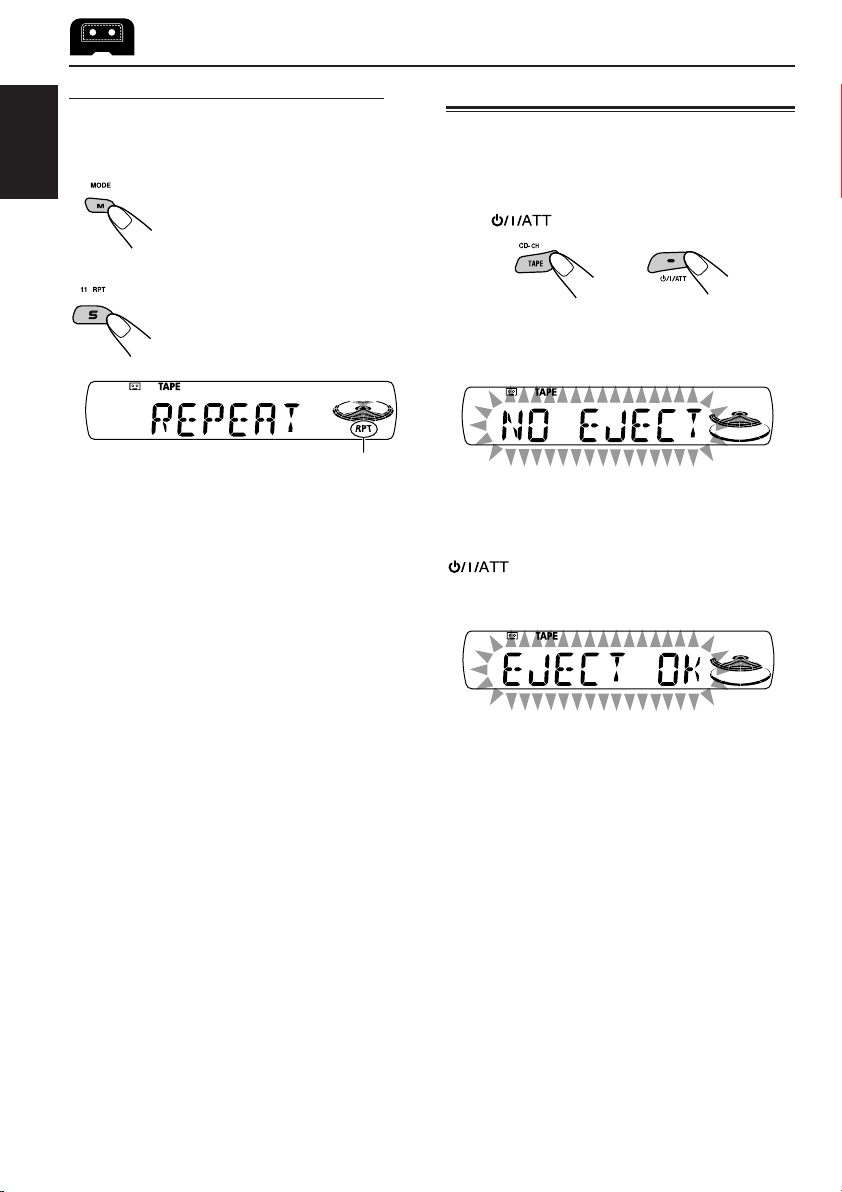
Playing the current tune repeatedly
You can play the current tune repeatedly
(Repeat Play).
ENGLISH
When the tune has been played, the tape is
automatically rewound to the beginning of that
tune and the same tune will be played again.
To cancel Repeat Play, repeat steps 1 and 2
again so that the RPT indicator goes off.
Note:
In the following cases, Blank Skip and Repeat Play
may not operate correctly:
– Tapes with tunes having long pianissimo passages
(very quiet parts) or non-recorded portions during
tunes.
– Tapes with short non-recorded sections.
– Tapes with high level noise or humming between
tunes.
– Tapes with tunes recorded at low recording levels.
1 Press M MODE to enter the
functions mode while playing a
tune you want to hear over again
on a cassette.
2 Press RPT (repeat), while still in
the functions mode, so that
“REPEAT” appears on the
display.
RPT indicator
Prohibiting cassette ejection
You can prohibit cassette ejection and lock a
cassette in the cassette compartment.
While pressing TAPE CD-CH, press and
hold for more than 2 seconds.
“NO EJECT” flashes on the display for about
5 seconds, and the cassette is locked and cannot
be ejected.
To cancel the prohibition and unlock the
cassette
While pressing TAPE CD-CH, press and hold
again for more than 2 seconds.
“EJECT OK” flashes on the display for about
5 seconds, and the cassette is unlocked.
Note:
If you press 0 while cassette ejection is prohibited,
the control panel flips down, but the cassette
continues to play and cannot be ejected.
20
Page 21
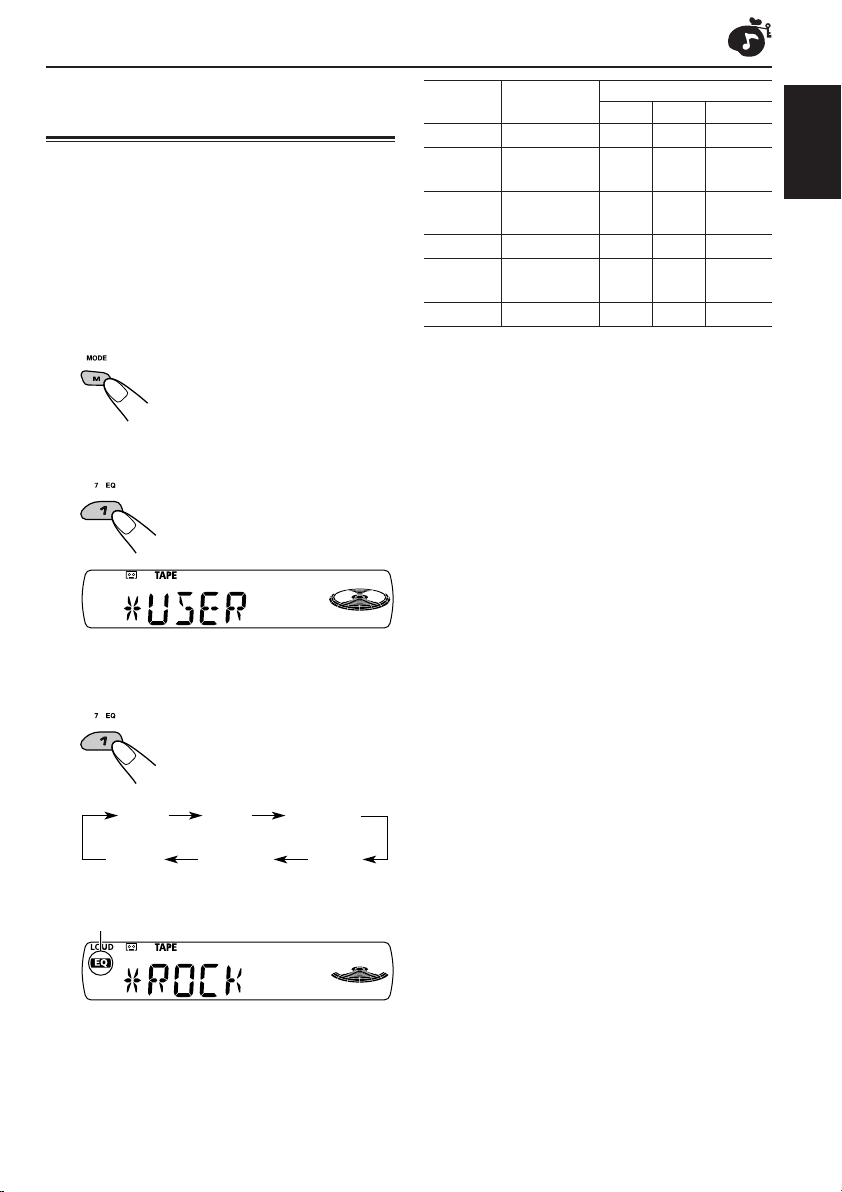
SOUND ADJUSTMENTS
Selecting preset sound modes
(C-EQ: custom equalizer)
You can select a preset sound mode (C-EQ:
custom equalizer) suitable to the music genre.
• There is a time limit in doing the following
procedure. If the setting is canceled before you
finish, start from step 1 again.
1
Press M MODE to enter the
functions mode.
2
Press EQ (equalizer), while still in
the functions mode.
The last selected sound mode
is recalled and applied to the
current source.
Ex.: If you have selected “USER” previously
Indication For: Preset values
BAS TRE LOUD
USER (Flat sound) 00 00 OFF
ROCK Rock or +03 +01 ON
disco music
CLASSIC Classical +01 –02 OFF
music
POPS Light music +04 +01 OFF
HIP HOP Funk or rap +02 00 ON
music
JAZZ Jazz music +02 +03 OFF
Note:
You can adjust each sound mode to your preference.
Once you make an adjustment, it is automatically
stored for the currently selected sound mode. See
“Adjusting the sound” on page 22.
ENGLISH
3
Select the sound mode you want.
Each time you press the
button, the sound modes
change as follows:
USER
The EQ indicator lights up when any sound
mode other than “USER” is selected.
Ex.: When you select “ROCK”
ROCK
CLASSIC
POPSHIP HOPJAZZ
21
Page 22
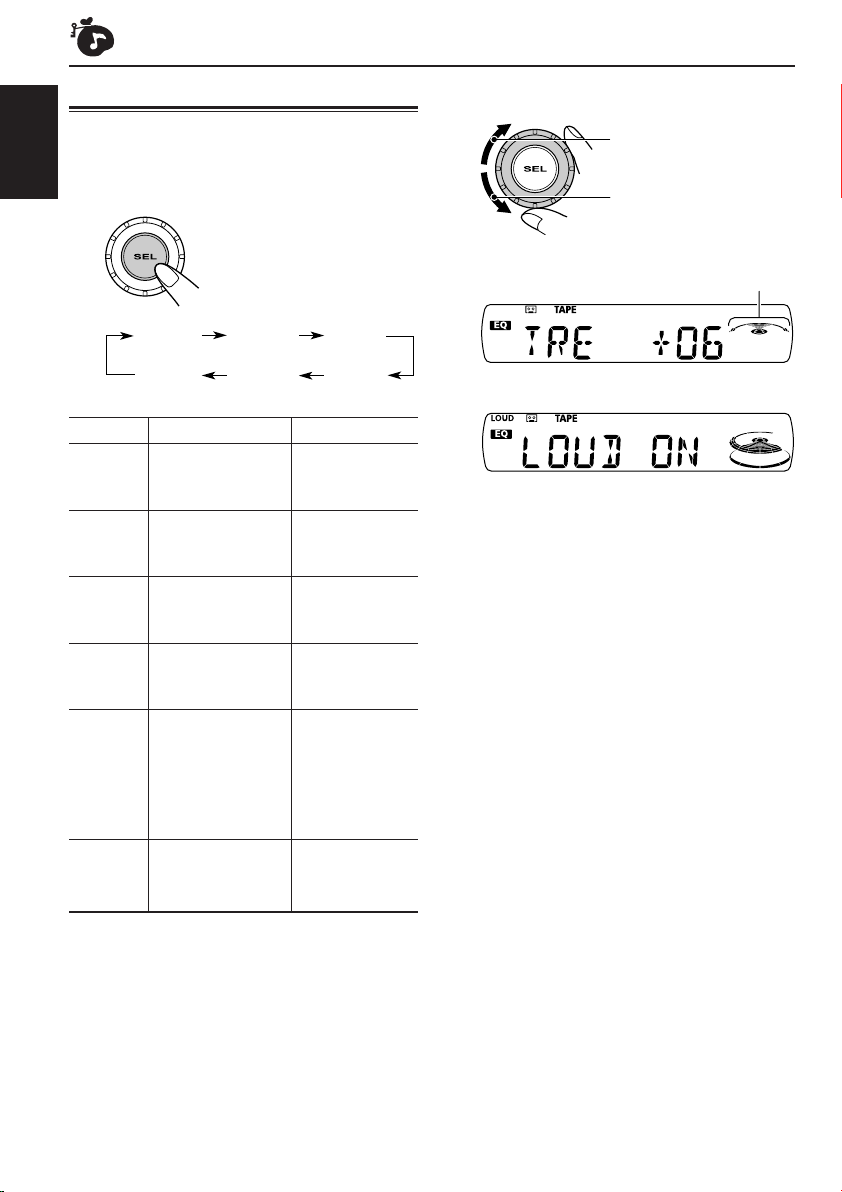
Adjusting the sound
2
Adjust the setting.
You can adjust the sound characteristics to your
preference.
ENGLISH
1
Select the item you want to adjust.
Each time you press the
button, the adjustable items
change as follows:
BAS
(bass)
VOL
(volume)
Indication To do: Range
1
BAS*
TRE*
FAD *
BAL Adjust the left L06 (Left only)
LOUD*1Boost low and high
VOL*
1
*
When you adjust the bass, treble, or loudness, the
adjustment you have made is stored for the
currently selected sound mode (C-EQ) including
“USER.”
2
*
If you are using a two-speaker system, set the fader
level to “00.”
3
*
Normally the control dial works as the volume
control. So you do not have to select “VOL” to
adjust the volume level.
Adjust the bass. –06 (min.)
1
Adjust the treble. –06 (min.)
2
Adjust the front R06 (Rear only)
and rear speaker |
balance. F06 (Front only)
and right speaker |
balance. R06 (Right only)
frequencies to
produce a wellbalanced sound
at low volume
level.
3
Adjust the volume. 00 (min.)
TRE
(treble)
LOUD
(loudness)
(balance)
|
+06 (max.)
|
+06 (max.)
LOUD ON
|
LOUD OFF
|
50 (max.)
FAD
(fader)
BAL
To increase the level or
turn on the loudness
To decrease the level or
turn off the loudness
Tone level indicator changes as
you adjust the bass or treble.
Ex. 1: When you adjust “TRE” (treble)
Ex. 2: When you turn on the loudness
3
Repeat steps 1 and 2 to adjust the
other items.
To reset each sound mode to the factory
settings, repeat the same procedure and
reassign the preset values listed in the table on
page 21.
22
Page 23
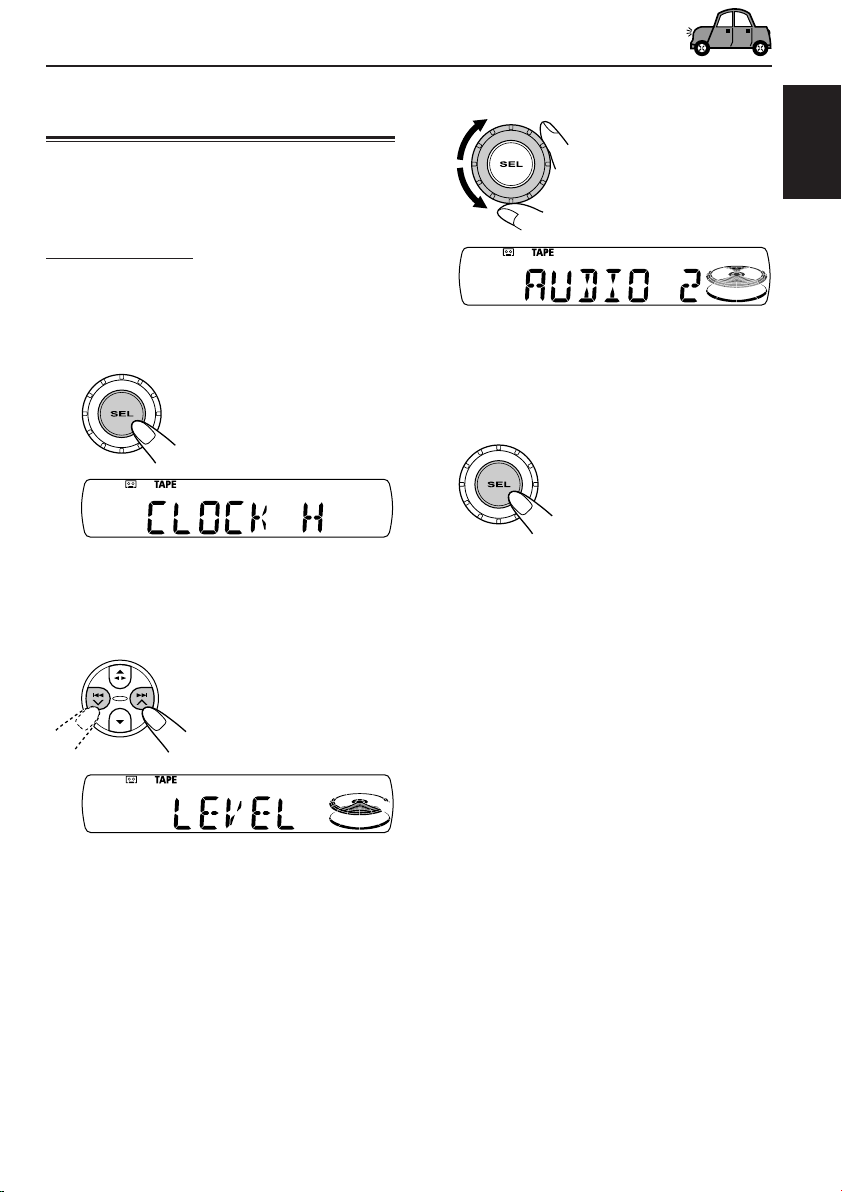
OTHER MAIN FUNCTIONS
Changing the general settings
(PSM)
You can change the items listed in the table on
page 24 by using the PSM (Preferred Setting
Mode) control.
Basic Procedure
1
Press and hold SEL (select) for more
than 2 seconds so that one of the
PSM items appears on the display.
(See page 24.)
Ex.: If you have selected “CLOCK H”
previously
2
Select the PSM item you want to
adjust.
3
Adjust the PSM item selected.
Ex.: When you select “AUDIO 2”
4
Repeat steps 2 and 3 to adjust the
other PSM items if necessary.
5
Finish the setting.
ENGLISH
Ex.: When you select “LEVEL”
23
Page 24
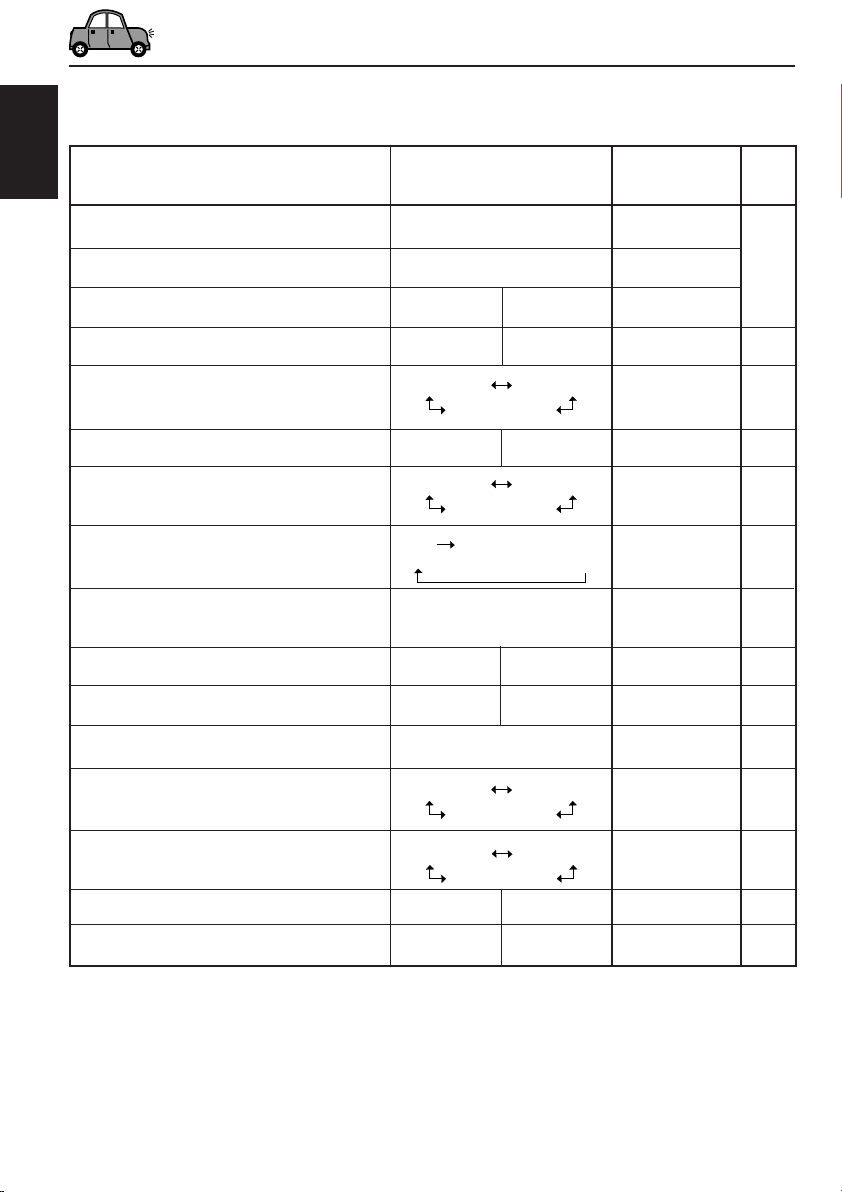
Preferred Setting Mode (PSM) items
• For detailed operations of each PSM items, refer to the pages listed in the table.
ENGLISH
Indications Selectable values/items
CLOCK H Hour adjustment
CLOCK M Minute adjustment
24H/12H 24/12-hour time display
AUTO ADJ Automatic clock setting
DISPMODE Display mode
CH DISP Changer display
AF-REG Alternative frequency/
Regionalization reception
PTY STBY PTY standby
TA VO L Traffic announcement
volume
P-SEARCH Programme search
DAB AF*2Alternative frequency
Factory-preset See
settings page
0 – 23 (1 – 12)
00 – 59
12H
24H 24H
0 (0:00)
00 (0:00)
OFF ON ON 16
PS NAME FREQ
CLOCK
PS NAME
TIME DISC DISC 25
AF
OFF
29 programme types
VOL 00 – VOL 50
AF REG
1
OFF*
(see page 17)
AF
OFF
VOL 20 16
OFF ON OFF 15
AF OFF AF ON AF ON 37
6
16
11, 12
13
DAB VOL*2DAB volume adjustment
LEVEL Level display
VOL –12 — VOL 12 VOL 00 37
AUDIO 2 OFF
AUDIO 1
TEL Telephone muting
OFF MUTING 1
MUTING 2
B.SKIP Blank skip
3
EXT IN*
1
*
Displayed only when the “DAB AF” is set to “AF OFF.”
2
*
Displayed only when the DAB tuner is connected.
3
*
Displayed only when one of the following sources is selected—FM, AM, and TAPE.
External component
OFF
CHANGER
24
AUDIO 2 25
OFF
25
ON OFF 19
LINE IN CHANGER 25
Page 25
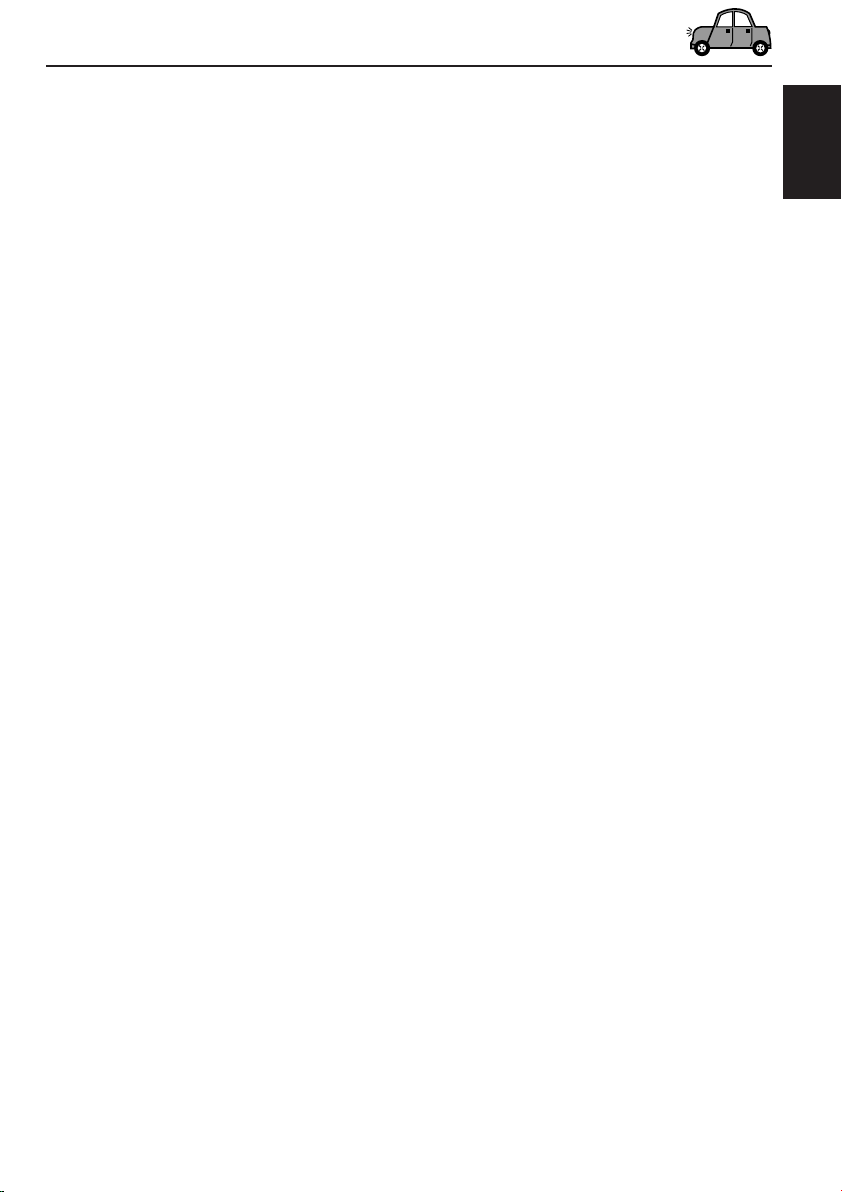
To set the changer display—CH DISP
This mode is used to check the display
information of the CD changer.
When shipped from the factory, “DISC” is
selected.
• DISC: Disc number and track number (or
folder number if the current playing disc
is an MP3 disc) appear.
• TIME: Elapsed playing time and track number
appear.
To select the external component to use
—EXT IN
You can connect the external component to the
CD changer jack on the rear using the Line Input
Adapter KS-U57 (not supplied).
To use the external component as the playback
source through this unit, you need to select
which component—CD changer or external
component—to use.
When shipped from the factory, CD changer is
selected as the external component.
ENGLISH
To select the level meter—LEVEL
You can select the level meter display according
to your preference.
When shipped from the factory, “AUDIO 2” is
selected.
• AUDIO 1: Shows the audio level indicator.
• AUDIO 2: Alternates “AUDIO 1” setting and
illumination display.
• OFF: Erases the audio level indicator.
To select the telephone muting—TEL
This mode is used when a cellular phone system
is connected. Depending on the phone system
used, select either “MUTING 1” or “MUTING 2”
whichever mutes the sounds from this unit.
When shipped from the factory, this mode is
deactivated.
• MUTING 1: Select this if this setting can mute
the sounds while using the cellular
phone.
• MUTING 2: Select this if this setting can mute
the sounds while using the cellular
phone.
• OFF: Cancels the telephone muting.
• CHANGER: To use the CD changer.
• LINE IN: To use the external component
other than CD changer.
Note:
For connecting the Line Input Adapter KS-U57 and
the external component, refer to the Installation/
Connection Manual (separate volume).
25
Page 26
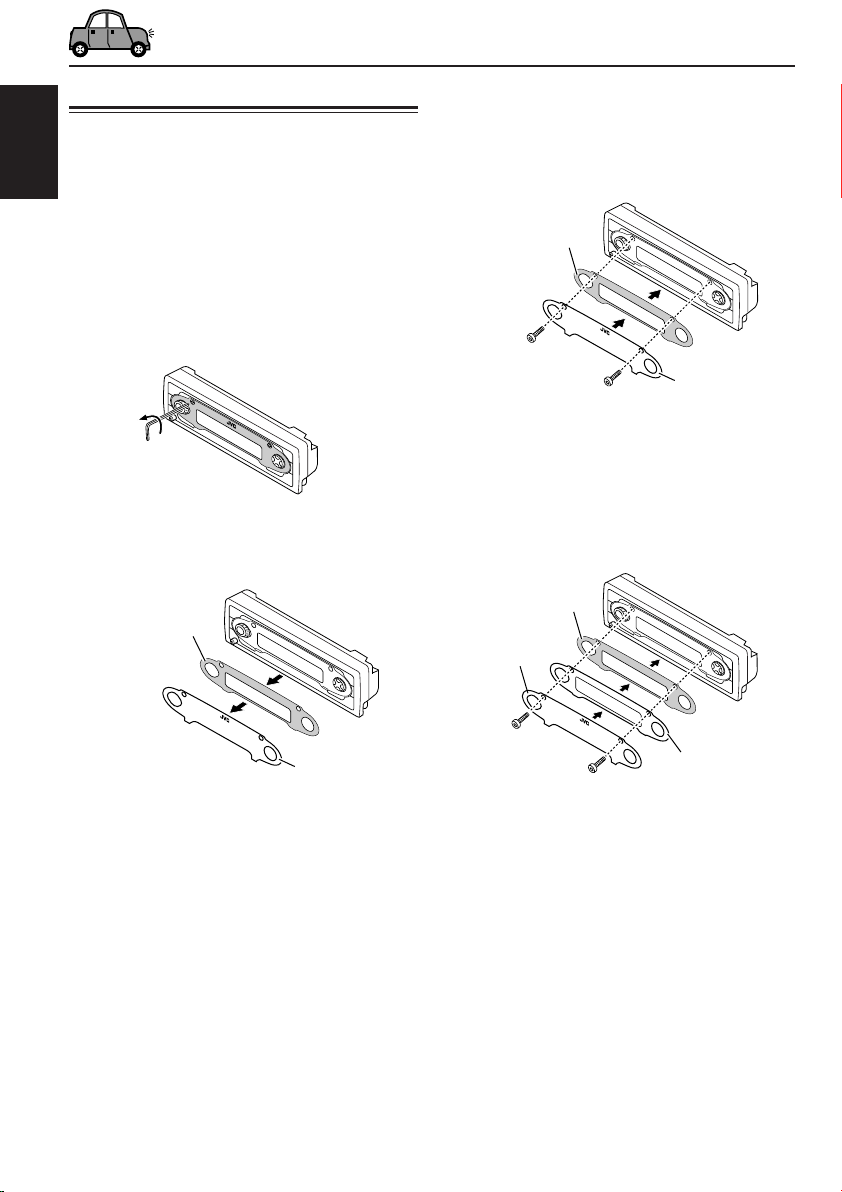
Changing the standard plate
This section is only for KS-T807.
You can change the standard plate with another
ENGLISH
plate supplied with your unit.
You can also download them by visiting
<http://www.jvc.co.jp/jvccar>.
• When changing the plate, be careful not to
leave your fingerprints on the plate or cover.
1
Loosen the screws with the supplied
hex screwdriver.
2
Remove the plate cover and the
standard plate.
Standard plate
3
Replace with another plate (a
standard, cutout, or downloaded
plate) of your preference.
• When attaching a standard plate
Standard plate
Plate cover
• When attaching a cutout or downloaded
plate
Add the transparent plate (supplied)
between the cutout or downloaded plate
and the plate cover in order to attach the
plate cover in place.
Cutout or
downloaded
plate
Plate cover
26
Plate cover
Transparent plate
(supplied)
Page 27

When attaching the plate cover
Openings
How to use the cutout plates
1 Unfold the supplied cutout plates.
ENGLISH
Protruding parts
Ensure the two protruding parts at the bottom
of the plate cover are inserted into the two
openings on the control panel, as illustrated.
Notes:
• Be sure to keep the hex screwdriver for future use.
• Two spare screws for the plate cover attachment are
provided with the unit. (See the Installation/
Connection Manual.)
• When you attach the plate cover, do not tighten the
screws too hard; otherwise, the plate cover might
be cracked.
2 Cut the plates out using scissors.
3 Trim out the window and two knobs using a
knife on a rubber mat.
27
Page 28

Detaching the control panel
You can detach the control panel when leaving
the car.
When detaching or attaching the control panel,
ENGLISH
be careful not to damage the connectors on the
back of the control panel and on the panel
holder.
Detaching the control panel
Before detaching the control panel, be sure to
turn off the power.
1
Unlock the control panel.
2
Pull the control panel out of the unit.
Attaching the control panel
1
Insert the right side of the control
panel into the groove on the panel
holder.
2
Press the left side of the control
panel to fix it to the panel holder.
Note on cleaning the connectors:
If you frequently detach the control panel, the
connectors will deteriorate.
To minimize this possibility, periodically wipe the
connectors with a cotton swab or cloth moistened
with alcohol, being careful not to damage the
connectors.
28
3
Put the detached control panel into
the provided case.
Connectors
Page 29

CD CHANGER OPERATIONS
ENGLISH
We recommend that you use the JVC MP3compatible CD changer with your unit.
By using this CD changer, you can play back
your original CD-Rs (Recordable) and CD-RWs
(Rewritable) recorded either in audio CD format
or in MP3 format.
• You can also connect other CH-X series
CD changers (except CH-X99 and CH-X100).
However, they are not compatible with MP3
discs, so you cannot play back MP3 discs.
• You cannot use the KD-MK series CD
changers with this unit.
Before operating your CD changer:
• Refer also to the Instructions supplied with
your CD changer.
• If no discs are in the magazine of the CD
changer or the discs are inserted upside
down, “NO CD” will appear on the display. If
this happens, remove the magazine and set
the discs correctly.
• If no magazine is loaded in the CD changer,
“NO MAG” appears on the display. If this
happens, insert the magazine in the CD
changer.
• If “RESET 1” – “RESET 8” appears on the
display, something is wrong with the
connection between this unit and the CD
changer. If this happens, check the
connection and make sure the cords are
connected firmly. Then, press the reset
button of the CD changer.
About MP3 discs
MP3 “files (tracks)” can be recorded in “folders”
—in PC terminology.
During recording, the files and folders can be
arranged in a way similar to arranging files and
folders of computer data.
“Root” is similar to the root of a tree. Every file
and folder can be linked to and be accessed from
the root.
01
05
Hierarchy
1
2
02 03
3
10
11
04
12
6
4
5
7
8
9
Level 1 Level 2 Level 3 Level 4 Level 5
ROOT
: Folders and their playback order
01
: MP3 files and their playback order
1
29
Page 30

Playing discs
Select the CD changer (CD-CH).
• When the current disc is a CD:
Playback starts from the first track of the
current disc.
ENGLISH
* If you have not connected a CD changer, or if
you have changed the “EXT IN” setting to
“LINE IN” (see page 25), you cannot select the
CD changer.
• When the current disc is an MP3 disc:
Playback starts from the first folder of the
current disc once file check is completed.
Selected disc
number
If you have selected “TIME” for “CH DISP” (see
page 25), the display changes as follows:
TAPE CD-CH*
MP3 indicator
Folder number
Selected disc
number
If you have selected “TIME” for “CH DISP” (see
page 25), the display changes as follows:
Elapsed playing time Current track
Notes:
• When you press TAPE CD-CH, the power
automatically comes on. You do not have to press
to turn on the power.
• If you change the source, CD changer play also
stops. Next time you select the CD changer as the
source, CD changer play starts from where
playback has been stopped previously.
Current track
number
number
30
Elapsed playing time
Current file
number
To go to a particular disc directly
Press the number button corresponding to the
disc number to start its playback (while the
CD changer is playing).
• To select a disc number from 1 – 6:
Press 1 (7) – 6 (12) briefly.
• To select a disc number from 7 – 12:
Press and hold 1 (7) – 6 (12) for more than one
second.
Page 31

To fast-forward or reverse the track/file
Press and hold ¢ ,
during play, to fast-forward
the track/file.
Press and hold 4 , during play, to reverse
the track/file.
Note:
During this operation on an MP3 disc, you can only
hear intermittent sounds. (The elapsed playing time
also changes intermittently on the display.)
To go to the next or previous tracks/files
Press ¢ briefly during
play, to skip ahead to the
beginning of the next track/
file.
Each time you press the
button consecutively, the
beginning of the next tracks/
files is located and played
back.
Press 4 briefly during play, to skip back
to the beginning of the current track/file.
Each time you press the button consecutively,
the beginning of the previous tracks/files is
located and played back.
This operation is only possible when
using JVC MP3-compatible CD changer
(CH-X1500).
To go to a track/file quickly
1 Press M MODE to enter the functions mode
while playing a disc.
2 Press 5 (up) or ∞ (down) while still in the
functions mode.
* First time you press 5 (up) or ∞ (down)
button, the track/file skips to the nearest
higher or lower track with a track/file number
of multiple ten (ex. 10th, 20th, 30th).
Then each time you press the button, you can
skip 10 tracks/files (see “How to go to the
desired track/file quickly” below).
• After the last track/file, the first track/file will
be selected, and vice versa.
Note:
If the current playing disc is an MP3 disc, files are
skipped within the same folder.
How to go to the desired track/file quickly
• Ex. 1: To select track/file number 32 while
playing track/file number 6
(Three times) (Twice)
Track/file 6 \ 10 \ 20 \ 30 \ 31 \ 32
• Ex. 2 :To select track/file number 8 while
playing track/file number 36
(Three times)
Track/file 36 \ 30 \ 20 \ 10 \ 9 \ 8
(Twice)
To skip to the next or previous folder
(only for MP3 discs)
Press 5 (up) while playing an
MP3 disc, to go to the next
folder.
Each time you press the button
consecutively, the next folder is
located, and the first file in the
folder starts playback.
ENGLISH
To skip 10 tracks/files*
forwards to the last track/file
To skip 10 tracks/files*
backwards to the first track/file
Press ∞ (down) while playing an MP3 disc, to
go to the previous folder.
Each time you press the button consecutively,
the previous folder is located, and the first file
in the folder starts playback.
31
Page 32

Selecting the playback modes
To play back tracks/files at random
(Disc Random/Magazine Random Play)
ENGLISH
1 Press M MODE to enter
the functions mode during
play.
2 Press RND (random), while
still in the functions mode, so
that “DISC RND” or “MAG
RND” appears on the display.
Each time you press the
button, the random play mode
changes as follows:
DISC RND
MAG RND
Canceled
(disc) and RND indicators
To play back tracks/files repeatedly
(Track Repeat/Disc Repeat Play)
1 Press M MODE to enter
the functions mode during
play.
2 Press RPT (repeat), while still
in the functions mode, so that
“TRK RPT” or “DISC RPT”
appears on the display.
Each time you press the
button, the repeat play mode
changes as follows:
TRK RPT
Ex.: When you select “TRK RPT”
DISC RPT
Canceled
RPT indicator
Ex.: When you select “DISC RND”
Note:
MP3 indicator also lights up if the current playing
disc is an MP3 disc.
Mode
DISC RND and RND All tracks/files of the
MAG RND RND indicator All tracks/files of the
Active
indicator
indicators current (or specified)
light up. disc.
lights up. inserted discs.
Plays at random
32
Note:
MP3 indicator also lights up if the current playing
disc is an MP3 disc.
Mode
TRK RPT RPT indicator The current (or
DISC RPT and RPT All tracks/files of the
Active
indicator
lights up. specified) track/file.
indicators current (or specified)
light up. disc.
Plays repeatedly
Page 33

EXTERNAL COMPONENT OPERATIONS
ENGLISH
Playing an external component
You can connect the external component to the
CD changer jack on the rear using the Line Input
Adapter KS-U57 (not supplied).
Preparations:
• For connecting the Line Input Adapter KS-U57 and
the external component, refer to the Installation/
Connection Manual (separate volume).
• Before operating the external component using the
following procedure, select the external input
correctly. See “To select the external component to
use—EXT IN” on page 25.
1
Select the external component
(LINE IN).
TAPE LINE IN
• If “LINE IN” does not appear on the display, see
page 25 and select the external input (“LINE
IN”).
2
Turn on the connected component
and start playing the source.
3
Adjust the volume.
4
Adjust the sound as you want. (See
pages 21 and 22.)
Note on One-Touch Operation:
When you press TAPE CD-CH, the power
automatically comes on. You do not have to press
to turn on the power.
33
Page 34

ENGLISH
DAB TUNER OPERATIONS
We recommend that you use DAB (Digital Audio
Broadcasting) tuner KT-DB1500 or KT-DB1000
with your unit.
If you have another DAB tuner, consult your JVC
IN-CAR ENTERTAINMENT dealer.
• Refer also to the Instructions supplied with
your DAB tuner.
What is DAB system?
DAB is one of the digital radio broadcasting
systems available today. It can deliver CD
quality sound without any annoying
interference and signal distortion.
Furthermore, it can carry text, pictures, and
data.
In contrast to FM broadcast, where each
programme is transmitted on its own
frequency, DAB combines several
programmes (called “services”) to form one
“ensemble.”
In addition, each “service”—called “primary
service”—can also be divided into its
components (called “secondary service”).
With the DAB tuner connected with this unit,
you can enjoy these DAB services.
Note:
When reception switches between DAB and FM, the
listening volume level may increase or decrease
inconveniently. This change in the volume level results
from unequal audio injection levels at broadcaster
site, but not from the malfunction of this unit.
To prevent this inconvenience, you can adjust the DAB
volume level. (See “To adjust the DAB volume level”
on page 37.)
Tuning in to an ensemble and
one of the services
A typical ensemble has 6 or more programmes
(services) broadcast at the same time. After
tuning in to an ensemble, you can select a
service you want to listen to.
Before you start....
Press FM/AM DAB briefly if the current source is
not “FM/AM” or “DAB”.
1
Select the DAB tuner.
Each time you press and hold
the button, the DAB tuner and
the FM/AM tuner are
alternately selected.
FM/AMDAB
2
Select the DAB band (DAB1, DAB2,
or DAB3).
Each time you press the
button, the DAB band changes
as follows:
DAB1 DAB2 DAB3
Note:
This receiver has three DAB bands (DAB1,
DAB2, DAB3). You can use any of them to tune
in to an ensemble.
34
Page 35

3
Start searching for an ensemble.
To search for ensembles of
higher frequency
To search for ensembles of lower frequency
When an ensemble is received, searching
stops.
To stop searching before an ensemble is
received, press the same button you have
pressed for searching.
4
Select a service (either primary or
secondary) you want to listen to.
To select the next service
(If a primary service has
some secondary services,
they are selected before
the next primary service is
selected.)
To select the previous service (either
primary or secondary)
To change the display information while
tuning in to an ensemble
Normally service name is shown on the display.
If you want to check the ensemble name or its
frequency, press DISP (display) repeatedly.
Each time you press the
button, the following
information appears for a while
on the display.
Service name
Clock
DAB band
Ensemble name
Channel numberFrequency
To tune in to a particular ensemble without
searching
Before you start....
Press FM/AM DAB briefly if the current source is
not “FM/AM” or “DAB”.
1 Press and hold FM/AM DAB to select DAB
tuner as the source.
2 Press FM/AM DAB repeatedly to select the
DAB band (DAB1, DAB2, or DAB3).
3 Press and hold ¢ or 4 for more
than one second. “MANU” (manual) appears
on the display.
4 Press ¢ or 4 repeatedly until the
ensemble you want is reached.
• If you hold down the button, the frequency
keeps changing until you release the button.
5 Press 5 (up) or ∞ (down) to select a service
(either primary or secondary) you want to
listen to.
To restore the FM/AM tuner
Press and hold FM/AM DAB again.
Storing DAB services in
memory
You can preset up to 6 DAB services in each
DAB band (DAB1, DAB2, and DAB3) manually.
Before you start....
Press FM/AM DAB briefly if the current source is
not “FM/AM” or “DAB”.
1
Select the DAB tuner.
Each time you press and hold
the button, the DAB tuner and
the FM/AM tuner are
alternately selected.
FM/AMDAB
2
Select the DAB band (DAB1, DAB2,
or DAB3) you want.
Each time you press the
button, the DAB band changes
as follows:
DAB1 DAB2 DAB3
ENGLISH
CONTINUED ON THE NEXT PAGE
35
Page 36

3
Tune in to an ensemble you want.
Tuning in to a preset DAB
service
ENGLISH
4
Select a service of the ensemble you
want to listen to.
5
Press and hold the number button
(in this example, 1) you want to store
the selected service into for more
than 2 seconds.
Selected service name and
DAB band/preset number
appear alternately for a while.
To select the next service
To select the previous
service
You can easily tune in to a preset DAB service.
Remember that you must store services first. If
you have not stored them yet, see “Storing DAB
services in memory” on pages 35 and 36.
Before you start....
Press FM/AM DAB briefly if the current source is
not “FM/AM” or “DAB”.
1
Select the DAB tuner.
Each time you press and hold
the button, the DAB tuner and
the FM/AM tuner are
alternately selected.
FM/AMDAB
2
Select the DAB band (DAB1, DAB2,
or DAB3) you want.
Each time you press the
button, the DAB band changes
as follows:
DAB1 DAB2 DAB3
3
Select the number (1 – 6) for the
preset DAB service (primary) you
want.
6
Repeat the above procedure to store
other DAB services into other preset
numbers.
Notes:
• You can only preset primary DAB services. If you
store a secondary service, its primary service will
be stored instead.
• A previously preset DAB service is erased when a
new DAB service is stored in the same preset
number.
• Preset DAB services are erased when the power
supply to the memory circuit is interrupted (for
example, during battery replacement). If this
occurs, preset the DAB services again.
36
Note:
If the selected primary service has some secondary
services, pressing the same number button repeatedly
will tune in to the secondary services.
Page 37

What you can do more with DAB
Tracing the same programme automatically
(Alternative Reception)
You can keep listening to the same programme.
• While receiving a DAB service:
When driving in an area where a service
cannot be received, this unit automatically
tunes in to another ensemble or FM RDS
station, broadcasting the same programme.
• While receiving an FM RDS station:
When driving in an area where a DAB service
is broadcasting the same programme as the
FM RDS station is broadcasting, this unit
automatically tunes in to the DAB service.
Note:
When reception switches between DAB and FM, the
listening volume level may increase or decrease
inconveniently. This change in the volume level results
from unequal audio injection levels at broadcaster
site, but not from the malfunction of this unit.
To prevent this inconvenience, you can adjust the DAB
volume level (see the right column).
To use Alternative Reception
When shipped from the factory, Alternative
Reception is activated.
• See also “Changing the general settings
(PSM)” on page 23.
Note:
When Alternative Reception (for DAB services) is
activated, Network-Tracking Reception (for RDS
stations: see page 11) is also activated automatically.
On the other hand, Network-Tracking Reception
cannot be deactivated without deactivating
Alternative Reception.
To adjust the DAB volume level
You can adjust the volume level of DAB tuner
and store it in memory. By adjusting the volume
level properly to match it to the FM sound level,
you will not need to adjust the volume level each
time you change the source.
When shipped from the factory, DAB volume
level is set at “VOL 00.”
• See also “Changing the general settings
(PSM)” on page 23.
1 Press and hold SEL (select) for more than
2 seconds so that one of the PSM items
appears on the display.
2 Press ¢ or 4 to select “DAB VOL”
(DAB volume).
3 Turn the control dial to set to the desired
volume.
You can set it from “VOL –12” to “VOL 12.”
4 Press SEL (select) to finish the setting.
ENGLISH
1 Press and hold SEL (select) for more than
2 seconds so that one of the PSM items
appears on the display.
2 Press ¢ or 4 to select “DAB AF”
(alternative frequency).
3 Turn the control dial to select the desired
mode.
• AF ON: Traces the programme among
DAB services and FM RDS
stations—Alternative Reception.
The AF indicator lights up on the
display (see page 11).
• AF OFF: Alternative Reception is
deactivated.
4 Press SEL (select) to finish the setting.
37
Page 38

PREPARING THE REMOTE CONTROLLER
This unit can be remotely controlled as instructed
here (with an optionally purchased remote
controller). We recommend that you use remote
controller RM-RK50 or RM-RK60 with your unit.
(Ex.: When you are using RM-RK60)
ENGLISH
Before using the remote controller:
• Aim the remote controller directly at the remote
sensor on the main unit. Make sure there is no
obstacle in between.
Remote sensor
• Do not expose the remote sensor to strong light
(direct sunlight or artificial lighting).
Installing the battery
When the controllable range or effectiveness of
the remote controller decreases, replace the
battery.
1. Remove the battery holder.
1) Push out the battery holder in the direction
indicated by the arrow using a ball-point
pen or a similar tool.
2) Remove the battery holder.
(back side)
3. Return the battery holder.
Insert again the battery holder by pushing it
until you hear a clicking sound.
(back side)
WARNING:
• Store the battery in a place where children
cannot reach.
If a child accidentally swallows the battery,
consult a doctor immediately.
• Do not recharge, short, disassemble, or heat the
battery or dispose of it in a fire.
Doing any of these things may cause the battery
to give off heat, crack, or start a fire.
• Do not leave the battery with other metallic
materials.
Doing this may cause the battery to give off
heat, crack, or start a fire.
• When throwing away or saving the battery, wrap
it in tape and insulate; otherwise, the battery
may start to give off heat, crack, or start a fire.
• Do not poke the battery with tweezers or similar
tools.
Doing this may cause the battery to give off
heat, crack, or start a fire.
CAUTION:
DO NOT leave the remote controller in a place
(such as dashboards) exposed to direct sunlight for
a long time. Otherwise, it may be damaged.
2. Place the battery.
Slide the battery into the holder with the +
side facing upwards so that the battery is fixed
in the holder.
Lithium coin
battery (product
number: CR2025)
38
Page 39

Remote controller
RM-RK60
S
1 • Turns on the unit if pressed when the unit is
turned off.
• Turns off the unit if pressed and held until
“SEE YOU” appears on the display.
• Drops the volume level in a moment if
pressed briefly.
Press again to resume the volume.
2 • Searches for stations while listening to the
radio.
• Selects services while listening to the DAB
tuner if pressed briefly.
• Searches for ensembles while listening to
the DAB tuner if pressed for more than one
second.
• Functions as the fast-forward or rewind
buttons if pressed and held while listening to
a cassette.
To release this operation, press button 5 to
resume playback.
• Functions as Multi Music Scan buttons if
pressed while listening to a cassette.
To release this operation, press button 5 to
resume playback.
• Fast-forwards or reverses the track/file if
pressed and held while listening to the CD
changer.
• Skips to the beginning of the next track/file
or goes back to the beginning of the current
(or previous) tracks/files if pressed briefly
while listening to the CD changer.
3 • Selects the preset stations (or service) while
listening to the radio (or the DAB tuner).
Each time you press the button, the preset
station (or service) number increases, and
the selected station (or service) is tuned in.
• While playing an MP3 disc on an MP3compatible CD changer;
– Skips to the previous disc if pressed briefly.
– Skips to the previous folder if pressed and
held.
Note:
While playing a CD on a CD changer, this
always skips to the previous disc.
4 Selects the sound mode (C-EQ: custom
equalizer).
Each time you press the button, the sound
mode (C-EQ) changes.
5 • Selects the band while listening to the radio
(or the DAB tuner).
Each time you press the button, the band
changes.
• Changes the tape direction while listening to
a cassette.
Each time you press the button, the tape
direction changes alternately.
• While playing an MP3 disc on an MP3compatible CD changer;
– Skips to the next disc if pressed briefly.
– Skips to the next folder if pressed and held.
Note:
While playing a CD on a CD changer, this
always skips to the next disc.
6 Selects the source.
Each time you press the button, the source
changes.
7 Functions the same as the control dial on the
main unit.
Note:
These buttons do not function for the
Preferred Setting Mode (PSM) adjustment.
ENGLISH
39
Page 40

TROUBLESHOOTING
What appears to be trouble is not always serious. Check the following points before calling a service
center.
ENGLISH
• Sound cannot be heard
• This unit does not work at
General
• SSM (Strong-station
FM/AM
• Static noise while listening
• A cassette tape cannot be
• A cassette tape cannot be
• Cassette tapes become
Tape Playback
• Tape sound is at very low
Symptoms
from the speakers.
all.
Sequential Memory)
automatic preset does not
work.
to the radio.
ejected.
inserted.
hot.
level and sound quality is
degraded.
Causes
The volume level is set to the
minimum level.
Connections are incorrect.
The built-in microcomputer
may have functioned
incorrectly due to noise, etc.
Signals are too weak.
The aerial is not connected
firmly.
Cassette is locked.
You have tried to insert a
cassette in the wrong way.
This is not a malfunction.
The tape head is dirty.
Remedies
Adjust it to the optimum level.
Check the cords and
connections.
Press the reset button on the
panel holder after detaching the
control panel. (Your preset
adjustments will also be
erased.) (See page 2.)
Store stations manually.
Connect the aerial firmly.
Unlock the cassette.
(See page 20.)
Insert the cassette with the
exposed tape facing right.
Clean it with a head cleaning
tape.
40
Page 41

Symptoms
Causes
Remedies
• “NO CD” appears on the
display.
• “NO MAG” appears on the
display.
• MP3 disc is skipped or
cannot be played back.
• Noise is generated while
playing an MP3 disc.
• A longer readout time is
required for an MP3 disc.
• MP3 files cannot be played
back as you have intended
them to play.
No disc is in the magazine.
Discs are inserted upside down.
Discs are unplayable.
The current disc does not
contain any MP3 files.
No magazine is loaded in the
CD changer.
MP3 files do not have the
extension code—mp3 in their
file names.
MP3 files are not recorded in
the format compliant with ISO
9660 Level 1, Level 2, or Joliet.
The file played back is not an
MP3 file (although it has the
extension code—mp3).
Readout time varies due to the
complexity of the folder/file
configuration.
Playback order is determined
when the files are recorded.
Insert discs into the
magazine.
Insert discs correctly.
Insert playable discs.
Insert a disc that contains
MP3 files.
Insert the magazine.
Add the extension code
—mp3 to their file names.
Change the disc.
(Record MP3 files using a
compliant application.)
Skip to another file or change
the disc. (Do not add the
extension code—mp3 to nonMP3 files.)
Do not use too many
hierarchies and folders. Also,
do not record any other types
of audio tracks together with
MP3 files.
ENGLISH
CD Changer
• Elapsed playing time is not
correct for an MP3 disc.
• “RESET 8” appears on the
display.
• “RESET 1” – “RESET 7”
appears on the display.
• The CD changer does not
work at all.
This sometimes occurs during
play. This is caused by how the
files are recorded on the disc.
This unit is not connected to the
CD changer correctly.
The built-in microcomputer may
have function incorrectly due to
noise, etc.
Connect this unit and the
CD changer correctly and
press the reset button of the
CD changer.
Press the reset button of the
CD changer.
Press the reset button on the
panel holder after detaching
the control panel. (Your preset
adjustments will also be
erased.) (See page 2.)
41
Page 42

MAINTENANCE
This unit requires very little attention, but you will
be able to extend the life of the unit if you follow
the instructions below.
To clean the head
ENGLISH
• Clean the heads after every 10 hours of use
using a wet-type head cleaning tape (available
at an audio store).
When the head becomes dirty, you may realize
the following symptoms:
– Sound quality is reduced.
– Sound level decreases.
– Sound drops out.
• Do not play dirty or dusty tapes.
• Do not touch the highly-polished head with any
metallic or magnetic tools.
CAUTION:
• Do not play the cassettes with peeling labels;
otherwise, they can damage the unit.
• Tighten tapes to remove slack since loose tape
may become entangled with the mechanism.
• Do not leave a cassette in the cassette
compartment after use, as the tape may become
slack.
The function below is also provided to ensure the
longer life of this unit.
Ignition key-off release/Ignition key-on
play
• Turning off the ignition key with a cassette in
the compartment automatically releases the
tape from the unit’s tapehead.
• Turning on the ignition key with a cassette in
the compartment starts playback automatically
if you turned off the ignition during tape play.
To keep the tape clean
• Always store the cassettes in their storage cases
after use.
• Do not store cassettes in the following places:
– Subject to direct sunlight
– With high humidity
– At extremely hot temperatures
42
Page 43

SPECIFICATIONS
AUDIO AMPLIFIER SECTION
Maximum Power Output:
Front: 45 W per channel
Rear: 45 W per channel
Continuous Power Output (RMS):
Front: 17 W per channel into 4 Ω, 40 Hz
to 20 000 Hz at no more than
0.8% total harmonic distortion.
Rear: 17 W per channel into 4 Ω, 40 Hz
to 20 000 Hz at no more than
0.8% total harmonic distortion.
Load Impedance: 4 Ω (4 Ω to 8 Ω allowance)
Tone Control Range:
Bass: ±10 dB at 100 Hz
Treble: ±10 dB at 10 kHz
Frequency Response: 40 Hz to 20 000 Hz
Signal-to-Noise Ratio: 70 dB
Line-Out Level/Impedance:
2.0 V/20 kΩ load (250 nWb/m)
TUNER SECTION
Frequency Range:
FM1/FM2: 87.5 MHz to 108.0 MHz
FM3: 65.00 MHz to 74.00 MHz
AM: (MW) 522 kHz to 1 620 kHz
(LW) 144 kHz to 279 kHz
[FM Tuner]
Usable Sensitivity:
11.3 dBf (1.0 µV/75 Ω)
50 dB Quieting Sensitivity:
16.3 dBf (1.8 µV/75 Ω)
Alternate Channel Selectivity (400 kHz):
65 dB
Frequency Response: 40 Hz to 15 000 Hz
Stereo Separation: 30 dB
Capture Ratio: 1.5 dB
CASSETTE DECK SECTION
Wow & Flutter: 0.11% (WRMS)
Fast-Wind Time: 100 sec. (C-60)
Frequency Response: 30 Hz to 16 000 Hz
(Normal tape)
Signal-to-Noise Ratio: 56 dB
Stereo Separation: 40 dB
GENERAL
Power Requirement:
Operating Voltage: DC 14.4 V
(11 V to 16 V allowance)
Grounding System: Negative ground
Allowable Operating Temperature: 0°C to +40°C
Dimensions (W × H × D):
Installation Size (approx.):
182 mm × 52 mm × 150 mm
Panel Size (approx.):
188 mm × 58 mm × 12 mm
Mass (approx.):
1.5 kg (excluding accessories)
Design and specifications are subject to change
without notice.
ENGLISH
[MW Tuner]
Sensitivity: 20 µV
Selectivity: 35 dB
[LW Tuner]
Sensitivity: 50 µV
43
Page 44

Как перенастроить Ваше устройство
После отсоединения панели управления нажмите кнопку возврата в исходное положение в
контейнере панели, используя шариковую ручку или аналогичный инструмент.
При этом встроенный микрокомпьютер будет перенастроен.
РУCCKИЙ
Примечание:
Ваши запрограммированные настройки—такие как запрограммированные каналы или настройки
звука—также сотрутся.
Как пользоваться кнопка M MODE
При нажатии кнопка M MODE устройство переходит в режим настройки функций, после чего
нумерованные кнопки работают, как другие функциональные кнопки.
• При подключении устройства автоматической смены компакт-дисков компании JVC,
совместимого с MP3: после нажатия M MODE кнопки 5/∞ будут функционировать как кнопки
+10/–10.
Пример.: Hумерованная кнопка 2 работает как кнопка МО (монофонический).
Индикатор обратного отсчета времени
Чтобы снова вернуть первоначальные функции этих кнопок после нажатия кнопки
переключения режима M MODE, подождите 5 секунд, не нажимая кнопок, пока режим
функций не будет сброшен.
• Если нажать на M MODE еще раз, также выключается режим функций.
2
Page 45

Благодарим Вас за приобретение изделия JVC. Перед тем, как приступать к эксплуатации,
пожалуйста, внимательно прочитайте все инструкции с тем, чтобы полностью изучить и
обеспечить оптимальную работу этого устройства.
СОДЕРЖАНИЕ
Как перенастроить Ваше устройство ... 2
Как пользоваться кнопка M MODE ....... 2
РАСПОЛОЖЕНИЕ КНОПОК........ 4
Панель управления ................................. 4
ОСНОВНЫЕ ОПЕРАЦИИ ............. 5
Включение ............................................... 5
Установка часов ..................................... 6
ОПЕРАЦИИ С
РАДИОПРИЕМНИКОМ ............... 7
Прослушивание радио ............................ 7
Сохранение радиостанций в памяти ..... 9
Настройка на запрограммированную
радиостанцию ....................................... 10
ОПЕРАЦИИ С RDS ........................ 11
Что Вы можете делать с помощью
RDS ........................................................ 11
Другие полезные функции и
настройка RDS ..................................... 15
ОПЕРАЦИИ С КАССЕТЫ ............. 18
Прослушивание кассеты ........................ 18
Нахождение начала мелодии ................ 19
Другие полезные функции кассеты ...... 19
Запрещение извлечения кассеты ......... 20
НАСТРОЙКА ЗВУКА .................... 21
Выбор запрограммированных режимов
звучания (C-EQ: специализированный
эквалайзер) ........................................ 21
Настройка звука ..................................... 22
ДРУГИЕ ГЛАВНЫЕ ФУНКЦИИ
Изменение общих параметров
настройки (PSM) ................................... 23
.... 23
Замена стандартной панели
(tолько для модели KS-T807) .............. 26
Отсоединение панели управления........ 28
ОПЕРАЦИИ С ПРОИГРЫВАТЕЛЕМ
-АВТОМАТОМ КОМПАКТ-ДИСКОВ ....
О дисках MP3 .......................................... 29
Воспроизведение диска ......................... 30
Выбор режимов воспроизведения ........ 32
29
ОПЕРАЦИИ С ВНЕШНИМ
КОМПОНЕНТОМ
Воспроизведение внешнего
компонента ........................................... 33
............................. 33
ОПЕРАЦИИ С ТЮНЕРОМ DAB .... 34
Настройка на группу и одну из служб ...
Сохранение служб DAB в памяти .......... 35
Настройка на запрограммированную
службу DAB ........................................... 36
Что Вы можете еще делать с
помощью DAB ....................................... 37
34
ПОДГОТОВКА ПУЛЬТА
ДИСТАНЦИОННОГО
УПРАВЛЕНИЯ ........................... 38
Устройство дистанционного
управления............................................ 39
ВЫЯВЛЕНИЕ
НЕИСПРАВНОСТЕЙ ................... 40
ТЕХНИЧЕСКОЕ
ОБСЛУЖИВАНИЕ ...................... 42
ТЕХНИЧЕСКИЕ
ХАРАКТЕРИСТИКИ .................... 43
РУCCKИЙ
ПЕРЕД ТЕМ, КАК ПРИСТУПАТЬ К ЭКСПЛУАТАЦИИ
*Для Вашей безопасности....
• Не повышайте слишком сильно громкость,
поскольку в результате этого заглушаются
внешние звуки, что делает опасным управление
автомобилем.
• Остановите автомобиль перед тем, как
выполнять любые сложные операции.
*Температура внутри автомобиля....
Если Вы припарковали Ваш автомобиль на
длительное время в жаркую или холодную погоду,
перед тем, как включать это устройство,
подождите до тех пор, пока температура в
автомобиле не придет в норму.
3
Page 46

РАСПОЛОЖЕНИЕ КНОПОК
Панель управления
Окно на экране дисплея
d
ghjkl/ z xcv
f
РУCCKИЙ
1
23 4
r
ewq
1 Дистанционный датчик
2 Диск управления
3 Кнопка (резервный/включено/
аттенюатор)
4 Кнопка SEL (выбор)
5 Винты—M2 × 5 mm (только для модели
KS-T807)
6 Крышка для панели и стандартная панель
(только для модели KS-T807)
7 Кнопка FM/AM DAB
8 Кнопка 5 (вверх)
Кнопка 23 (направление
воспроизведения кассеты)
9 Кнопка 0 (выталкивание)
p кнопки 4 /¢
q Кнопка (освобождение панели
управления)
w Кнопка DISP (дисплей)
•
Также функционирует в качестве кнопок SSM при
нажатии вместе с кнопкой M MODE.
e Кнопка M MODE
•
Также функционирует в качестве кнопок SSM при
нажатии вместе с кнопкой DISP (дисплей).
r Окно на экране дисплея
t Кнопка EQ (эквалайзер)
y Кнопка MO (монофонический)
u Кнопка RPT (повторное)
i Кнопка RND (произвольное)
•
Функционирует только при подключении к устройству
автоматической смены компакт-дисков.
o Нумерованные кнопки
4
t
yui
b
5
;
o
; Кнопка T TP/PTY (программа движения
транспорта/тип программы)
a Кнопка TAPE CD-CH (устройство
автоматической смены компакт-дисков)
s Кнопка ∞ (вниз)
6
a
mn
78 9
s
Окно на экране дисплея
d Индикатор LOUD (компенсация)
f Индикатор EQ (эквалайзер)
g Индикатор (tape-in)
h Индикатор TAPE
j Индикатор CD-CH (устройство
автоматической смены компакт-дисков)
k Индикаторы диапазона FM—FM1, FM2, FM3
l Индикатор диапазона AM
/ Индикаторы приема тюнера—MO
(монофонический), ST (стерео)
z Индикаторы RDS—AF, REG, TP, PTY
x Индикатор уровня громкости (или
звукового сопровождения)
c Индикатор MP3
•
Загорается только при воспроизведении дисков MP3 в
устройстве автоматической смены компакт-дисков
компании JVC, совместимом с MP3.
v Индикатор (диск)
•
Загорается только при подключении к устройству
автоматической смены компакт-дисков.
b Г лавный дисплей
n Индикатор RND (произвольное)
•
Загорается только при подключении к устройству
автоматической смены компакт-дисков.
m Индикатор RPT (повторное)
p
Page 47

ОСНОВНЫЕ ОПЕРАЦИИ
* В данном руководстве для
объяснения используются
иллюстрации панели
управления KS-T707.
3
1
Включение
1
Включите устройство.
Примечание в отношении управления
в одно касание:
Когда Вы выбираете источник сигнала в
пункте 2 ниже, устройство автоматически
включается. Вам не нужно нажимать эту
кнопку для того, чтобы включить
устройство.
2
Выберите источник сигнала.
О том, как пользоваться тюнером (FM
или АМ),
смотрите на страницах 7 – 17.
О том, как воспроизводить запись на
кассете,
смотрите на страницах 18 – 20.
Порядок управления проигрывателемавтоматом компакт-дисков,
смотрите на страницах 29 – 32.
Порядок управления внешним
компонентом (LINE IN),
смотрите страницy 33.
Порядок управления тюнером DAB,
смотрите на страницах 34 – 37.
2
3
Настройте громкость.
Чтобы повысить
громкость
Чтобы понизить
громкость
Индикатор уровня громкости (или
звукового сопровождения)
(смотрите страницy 25)
Появляется уровня громкости.
4
Отрегулируйте звук так, как Вам
хочется. (Смотрите страницах 21 и
22).
Чтобы моментально понизить
громкость
Кратко нажмите во время
прослушивания любого источника сигнала.
На экране дисплея начнет мигать надпись
“АТТ”, и уровень громкости моментально
понизится.
Для того, чтобы восстановить предыдущий
уровень громкости, еще раз кратко нажмите
на эту кнопку.
• При повороте диска управления Вы также
можете восстановить звук.
Чтобы выключить устройство
Нажмите и держите в течение
более 1 секунды.
Появляется надпись “SEE YOU” (до
свидания), затем данное устройство
выключается.
РУCCKИЙ
5
Page 48

РУCCKИЙ
Частота
Часы
Установка часов
Вы можете также установить систему часов
либо на 24 часа, либо на 12 часов.
1
Нажмите и держите кнопку SEL
(выбор) в течение более 2 секунд
с тем, чтобы на экране дисплея
появился один из параметров
PSM. (PSM: смотрите страницy 24).
2
Установите час.
1
Выберите “CLOCK H” (час на часах),
если это не показано на экране дисплея.
2
Поставьте час.
12
3
Установите минуту.
1
Выберите “CLOCK M” (минута на часах).
2
Поставьте минуту.
12
4
Установите систему часов.
1
Выберите “24H/12H” (24ч/12ч).
2
Выберите “24H” (24 часа) или “12H” (12
часов).
12
6
5
Закончите настройку.
Для проверки текущего времени на часах
или изменения режима работы дисплея
Несколько раз нажмите на
кнопку DISP (дисплей).
При каждом нажатии кнопки
режим работы дисплея меняется
следующим образом:
• Во время работы тюнера:
•
Для получения информации по изменению
индикации при функционировании RDS
смотрите страницy 16.
•
Для получения информации по изменению
индикации при функционировании DAB
смотрите страницy
• Во время операций с кассетой:
Режим воспроизведения
35.
Часы
(TAPE)
• Во время функционирования устройства
автоматической смены компакт-дисков:
Истекшее время
воспроизведения
Номер диска
Часы
• Во время работы внешнего устройства:
LINE IN
• При выключенном питании:
Питание включается, и время на часах
появляется на дисплее на 5 секунд. Затем
питание выключается.
Часы
Page 49

ОПЕРАЦИИ С РАДИОПРИЕМНИКОМ
Прослушивание радио
Вы можете использовать автоматический или
ручной поиск при настройке на конкретную
радиостанцию.
Автоматический поиск
радиостанции: Автоматический
поиск
1
Выберите диапазон (FM1 – 3, AM).
При каждом нажатии этой
кнопки полоса частот
меняется следующим
образом:
FM1 FM2 FM3 AM
Появляется выбранный диапазон.
Данный индикатор отображается при
приеме стереосигнала FM-передачи
достаточной силы.
2
Начинайте поиск радиостанции.
Для поиска
радиостанций,
работающих на более
высоких частотах
Для поиска радиостанций, работающих
на более низких частотах
После того, как радиостанция найдена,
поиск прекращается.
Чтобы прекратить поиск до того, как
найдена радиостанция, нажмите на ту же
кнопку, на которую Вы нажимали для того,
чтобы начать поиск.
Примечание:
FM1 и FM2: От 87,5 МГц до 108,0 МГц
FM3: От 65,00 МГц до 74,00 МГц
РУCCKИЙ
Примечание:
Этот приемник работает на трех
диапазонах FM (FM1, FM2, FM3). Вы можете
пользоваться любым из них для того, чтобы
слушать радиовещание на частотах FM.
7
Page 50

Поиск радиостанции вручную:
Ручной поиск
1
Выберите диапазон (FM1 – 3, AM).
При каждом нажатии этой
кнопки полоса частот
меняется следующим
образом:
FM1 FM2 FM3 AM
Когда затруднен прием
стереофонического
радиовещания на частотах FM:
1 Нажмите на M MODE, чтобы
войти в режим функций во
время прослушивания
стереовещания FM.
РУCCKИЙ
Примечание:
Этот приемник работает на трех
диапазонах FM (FM1, FM2, FM3). Вы можете
пользоваться любым из них для того, чтобы
слушать радиовещание на частотах FM.
2
Нажмите и держите кнопку ¢
или 4 до тех пор, пока на
экране дисплея не начнет мигать
надпись “M” (ручной).
3
Настройтесь на радиостанцию,
которую Вы хотите слушать, пока
мигает буква “M” (ручной).
Чтобы настроиться на радиостанции с
более низкими частотами
• Если Вы снимите палец с кнопки,
• Если Вы будете продолжать нажимать
8
2 Нажмите на МО
(монофонический), все еще
находясь в режиме функций, с
тем, чтобы на экране дисплея
зажегся индикатор МО.
При каждом нажатии этой
кнопки индикатор MO
поочередно то зажигается, то
гаснет.
Индикатор MO (монофонический)
Когда на экране дисплея загорается
индикатор MO, звук, который Вы слышите,
становится монофоническим, но качество
приема улучшается.
Чтобы настроиться на
радиостанции с более
высокими частотами
ручной режим автоматически
выключится через 5 секунд.
на эту кнопку, частота будет
продолжать меняться: с интервалами в
50 кГц (87,5 МГц – 108,0 МГц на
частотах FM 1 и FM 2), с интервалами
в 30 кГц (65,00 МГц – 74,00 МГц на
частотах FM 3) и с интервалами в 9 кГц
на частотах AM—MW/LW, пока Вы не
отпустите эту кнопку.
Page 51

Сохранение
радиостанций в памяти
Вы можете воспользоваться одним из
следующих двух методов сохранения
радиовещательных станций в памяти:
• Автоматическое программирование
радиостанций FM: SSM (последовательная
память радиостанции с сильным сигналом)
• Ручное программирование радиостанций,
работающих как на частотах FM, так и на
частотах АМ
Автоматическое программирование
радиостанций FM: SSM
Вы можете запрограммировать 6 местных
радиостанций FM в каждом диапазоне FM
(FM1, FM2 и FM3).
1
Выберите тот диапазон FM (FM1 – 3),
в котором Вы хотите сохранить в
памяти радиостанции FM.
При каждом нажатии этой
кнопки полоса частот
меняется следующим
образом:
FM1 FM2 FM3 AM
Ручное программирование
Вы можете запрограммировать до 6
радиостанций в каждом диапазоне (FM1,
FM2, FM3 и AM) вручную.
Пример.:
1
2
Для того, чтобы запомнить
радиостанцию FM с частотой 92,5 МГц
на кнопке программирования под
номером 1 диапазона FM1.
Выберите тот диапазон (FM1 – 3,
AM), в котором Вы хотите
сохранить в памяти радиостанции
(в данном примере—FM1).
При каждом нажатии этой
кнопки полоса частот
меняется следующим
образом:
FM1 FM2 FM3 AM
Настройтесь на радиостанцию
(в данном примере—на частоте
92,5 МГц).
Чтобы настроиться на
радиостанции с более
высокими частотами
РУCCKИЙ
2
Нажмите и держите обе кнопки в
течение более 2 секунд.
Появляется надпись “SSM”, затем
она исчезает, когда заканчивается
автоматическое программирование.
Местные радиостанции FM с самым сильным
сигналом находятся и запоминаются
автоматически в том диапазоне, который Вы
выберите (FM1, FM2 или FM3). Эти станции
программируются на нумерованных кнопках
—от № 1 (самая низкая частота) до № 6
(самая высокая частота).
По завершении автоматического
программирования радиоприемник
автоматически настраивается на
радиостанцию, сохраненную в памяти на
нумерованной кнопке 1.
Чтобы настроиться на радиостанции с
более низкими частотами
ПРОДОЛЖЕНИЕ НА СЛЕДУЮЩЕЙ СТРАНИЦЕ
9
Page 52

3
Нажмите и держите нумерованную
кнопку (в данном примере—1) в
течение более 2 секунд.
РУCCKИЙ
Запрограммированный номер мигает
некоторое время.
4
Повторите приведенную выше
процедуру для того, чтобы
сохранить в памяти другие
радиостанции под другими
запрограммированными
номерами.
Примечания:
• Ранее запрограммированная радиостанция
стирается, когда под тем же
запрограммированным номером запоминается
новая радиостанция.
• Запрограммированные радиостанции
стираются, когда прерывается питание
запоминающей схемы (например, во время
замены батарейки). Если это произойдет, снова
запрограммируйте эти станции.
Настройка на
запрограммированную
радиостанцию
Вы можете легко настроиться на
запрограммированную радиостанцию.
Помните, что Вы должны сначала сохранить
станции в памяти. Если Вы еще не сохранили
их в памяти, смотрите “Сохранение
радиостанций в памяти” на страницах 9 и 10.
1
Выберите диапазон (FM1 – 3, AM).
При каждом нажатии этой
кнопки полоса частот
меняется следующим
образом:
FM1 FM2 FM3 AM
2
Выберите номер (1 – 6) для той
запрограммированной
радиостанции, которую Вы хотите
запомнить.
10
Page 53

ОПЕРАЦИИ С RDS
Что Вы можете делать с
помощью RDS
RDS (система радиоданных) дает возможность
радиостанциям FM посылать дополнительный
сигнал наряду с сигналами их регулярной
программы. Например, радиостанции посылают
свои названия, а также информацию о том,
какой тип программ они вещают, например,
спорт или музыка и т.д.
Другим преимуществом RDS является функция,
называемая “Enhanced Other Networks”
(“Усиленные другие сети”). С помощью данных
Усиленных других сетей, посылаемых
радиостанцией, Вы можете настроиться на
другую станцию другой сети, передающей в
эфир Вашу любимую программу или сообщение
о движении транспорта, в то время, когда Вы
слушаете другую программу или другой
источник сигнала, такой как кассета.
Благодаря получению данных RDS это
устройство может делать следующее:
•
Отслеживать ту же самую программу
автоматически (сеть-отслеживающий прием)
•
Резервный прием TA (сообщение о движении
транспорта) или Вашей любимой программы
•
Поиск PTY (тип программы)
•
Поиск программы
•
И ряд других функций
Отслеживание той же самой
программы автоматически
(сеть-отслеживающий прием)
Когда Вы ведете автомобиль в районе с плохим
приемом частот FM, имеющийся в этом
устройстве тюнер автоматически настраивается
на другую станцию RDS, передающую в эфир ту
же самую программу с более сильным сигналом.
Поэтому Вы можете продолжать слушать ту же
самую программу с самым высоким качеством
приема, независимо от того, где Вы едите.
(Смотрите иллюстрацию на странице 17).
Для обеспечения правильной работы функции
Сеть-отслеживающий прием используются два
типа данных RDS—PI (идентификация
программы) и AF (альтернативная частота).
Без правильного получения этих данных от
той радиостанции RDS, которую Вы
слушаете, функция Сеть–отслеживающий
прием работать не будет.
Для того, чтобы использовать
Сеть–отслеживающий прием
Вы можете выбрать различные режимы приема
сеть-отслеживание для того, чтобы продолжать
слушать ту же самую программу с самым
лучшим качеством приема.
При отгрузке с завода выбирается “AF”.
• AF:
• AF REG: Сеть–отслеживающий прием
• OFF:
Примечание:
Если подключается тюнер DAB и включается
Альтернативный прием (для служб DAB), Сетьотслеживающий прием также автоматически
включается AF. С другой стороны, Сетьотслеживающий прием нельзя выключить, не выключив
Альтернативный прием. (Смотрите страницу 37).
Сеть–отслеживающий прием
включается, когда Регионализация
стоит на “off” (выключено).
При такой настройке устройство
переключается на другую станцию
в той же самой сети, когда
принимаемые сигналы,
поступающие с текущей станции,
становятся слабыми. (В этом
режиме программа может
отличаться от той, которая
принимается в данный
конкретный момент).
Индикатор AF загорается, а
индикатор REG–нет.
включается при Регионализации,
установленной на “on” (включено).
При такой настройке устройство
переключается на другую
станцию в той же самой сети,
передающую ту же самую
программу, когда принимаемые
сигналы, поступающие с текущей
станции, становятся слабыми.
Загораются как индикатор AF, так
и индикатор REG.
Сеть–отслеживающий прием
отключен.
Не включаются ни индикатор AF, ни
индикатор REG.
Индикатор REG
Индикатор AF
РУCCKИЙ
11
Page 54

1
Нажмите и держите кнопку SEL
(выбор) в течение более 2 секунд
с тем, чтобы на экране дисплея
появился один из параметров
PSM. (PSM: смотрите страницу 24).
РУCCKИЙ
2
Выберите “AF-REG” (прием
альтернативная частота/
регионализация) если это не
показано на экране дисплея.
3
Выберите требуемый режим—“AF”,
“AF REG” или “OFF”.
4
Закончите настройку.
Использование резервного
прием ТА
Резервный прием ТА дает возможность
данному устройству временно
переключиться на Сообщение о движении
транспорта (ТА) с текущего источника
сигнала (другая радиостанция FM,
магнитофон или другие подключенные
компоненты).
Нажмите T TP/PTY, чтобы включить
Резервный прием ТА.
7 Когда текущим источником звука
является FM, индикатор ТР загорается или
мигает.
• Если индикатор ТР загорается,
Резервный прием ТА включен.
Если какая-либо радиостанция начинает
передавать сообщение о движение
транспорта, на экране дисплея
появляется надпись “TRAFFIC”
(движение транспорта), и данное
устройство автоматически настраивается
на такую станцию. Громкость меняется на
запрограммированный уровень громкости
ТА (смотрите страницу 16), и можно
прослушать сообщение о движении
транспорта.
• Если индикатор ТР мигает, Резервный
прием ТА еще не включен, поскольку
принимаемая радиостанция не
обеспечивает связь, используемую для
Резервного приема ТА.
Чтобы включить Резервный прием ТА,
Вам нужно настроиться на другую
радиостанцию, обеспечивающую такую
связь. Нажмите на кнопку ¢ или
4 чтобы найти такую
радиостанцию.
После настройки на радиостанцию,
обеспечивающую такую связь, индикатор
ТP перестает мигать и продолжает
светиться. Теперь Резервный прием ТА
включен.
7 Когда текущим источником звука
является не FM, индикатор ТР загорается.
Если какая-либо радиостанция начинает
передавать сообщение о движение
транспорта, на экране дисплея появляется
надпись “TRAFFIC” (движение транспорта),
и данное устройство автоматически меняет
источник звука и настраивается на такую
станцию.
• Резервный прием ТА не будет работать, если Вы
слушаете радиостанцию, работающую на
частотах АМ.
12
Чтобы выключить Резервный прием ТА,
снова нажмите T TP/PTY. Индикатор TP
гаснет.
Page 55

Использование резервного
прием PTY
Резервный прием PTY дает возможность
данному устройству временно переключиться
на Вашу любимую программу (PTY: тип
программы) с текущего источника сигнала
(другая радиостанция FM, магнитофон или
другие подключенные компоненты).
• Резервный прием PTY не будет работать, если
Вы слушаете радиостанцию, работающую на
частотах АМ.
Вы можете выбрать Ваш любимый тип
программы для резервного приема PTY.
При отгрузке с завода резервный прием PTY
выключен. (Для резервного приема PTY
выбрано “OFF” (выключено)).
1
Нажмите и держите кнопку SEL
(выбор) в течение более 2 секунд
с тем, чтобы на экране дисплея
появился один из параметров
PSM. (PSM: смотрите страницу 24).
2
Выберите “PTY STBY”
(резервный),если это не показано
на экране дисплея.
7 Когда текущим источником звука
является FM, индикатор PTY загорается
или мигает.
• Если индикатор PTY загорается,
Резервный прием PTY включен.
Если какая-либо радиостанция начинает
передавать выбранную программу PTY,
данное устройство автоматически
настраивается на такую станцию.
• Если индикатор PTY мигает, Резервный
прием PTY еще не включен, поскольку
принимаемая радиостанция не
обеспечивает связь, используемую для
Резервного приема PTY.
Чтобы включить Резервный прием PTY,
Вам нужно настроиться на другую
радиостанцию, обеспечивающую такую
связь. Нажмите на кнопку ¢ или
4 чтобы найти такую радиостанцию.
После настройки на радиостанцию,
обеспечивающую такую связь, индикатор
PTY перестает мигать и продолжает
светиться. Теперь Резервный прием PTY
включен.
7 Когда текущим источником звука
является не FM, индикатор PTY
загорается.
Если какая-либо радиостанция начинает
передавать выбранную программу PTY,
данное устройство автоматически меняет
источник звука и настраивается на такую
станцию.
РУCCKИЙ
3
Выберите один из двадцати девяти
кодов PTY. (Смотрите страницу 17).
Выбранное название
кода появляется на
экране дисплея и
сохраняется в памяти.
4
Закончите настройку.
Чтобы выключить Резервный прием PTY,
выберите “OFF” (выключено) в пункте 3 в
левой колонке. Индикатор PTY гаснет.
13
Page 56

Поиск Вашей любимой
программы
Вы можете искать любой из кодов PTY.
В дополнение к этому Вы можете сохранить в
памяти 6 Ваших любимых типов программ на
нумерованных кнопках.
При отгрузке с завода следующие 6 типов
программ сохранены в памяти на
нумерованных кнопках (1 – 6).
2
Выберите один из двадцати
девяти кодов PTY. (Смотрите
страницу 17).
Выбранное название
кода появляется на
экране дисплея.
Чтобы запомнить Ваши любимые типы
РУCCKИЙ
программ, смотрите ниже.
Чтобы найти Ваш любимый тип программ,
смотрите страницу 15.
1
POP M
45
CLASSICS
2
ROCK M EASY M
AFFAIRS
VARIED
Чтобы запомнить Ваши любимые
типы программ
1
Нажмите и держите кнопку
T TP/PTY в течение более 2 секунд
с тем, когда слушаете
радиостанцию FM.
Появляется выбранный последним код PTY.
3
Нажмите и держите
нумерованную кнопку в течение
более 2 секунд с тем, чтобы
3
6
запомнить выбранный код PTY на
том запрограммированном
номере, который Вы выбрали.
На экране дисплея поочередно
появляются “MEMORY” (память) и
название выбранного кода.
4
Для выхода из этого режима
нажмите кнопку программы
движения транспорта/типа
программы T TP/PTY и
удерживайте ее нажатой более 2
секунд.
14
Page 57

Чтобы найти Ваш любимый тип
программ
1
Нажмите и держите кнопку
T TP/PTY в течение более 2 секунд
с тем, когда слушаете
радиостанцию FM.
• Если есть радиостанция, передающая в
эфир программу того же кода PTY, который
Вы выбрали, радиоприемник настраивается
на такую станцию.
• Если нет радиостанции, передающий в
эфир программу того же кода PTY, который
Вы выбрали, радиостанция не меняется.
Примечание:
В некоторых районах поиск PTY нормально не работает.
Появляется выбранный последним код PTY.
2
Для выбора одной из любимых
программ
или
Для выбора какого-либо из
двадцати девяти кодов PTY
Пример.: Когда выбран “ROCK M”
3
Нажмите ¢ или 4 чтобы
начать поиск PTY Вашей любимой
программы.
Другие полезные
функции и настройка RDS
Автоматический выбор
станции с помощью
нумерованных кнопок
Обычно, когда Вы нажимаете на
нумерованную кнопку, радиоприемник
настраивается на запрограммированную
станцию.
Однако, когда запрограммированная станция
является станцией RDS, происходит нечто
иное. Если поступающие от такой
запрограммированной станции сигналы
недостаточно сильные для хорошего качества
приема, это устройство с помощью данных AF
настраивается на вещание на другой частоте
той же самой программы, что и
первоначальная запрограммированная
станция. (Поиск программы)
• Устройству требуется определенное время,
чтобы настроиться на другую радиостанцию
с помощью Поиска программы.
Для того, чтобы включить поиск программы,
выполните приводимую ниже процедуру.
•
Смотрите также “Изменение общих
параметров настройки (PSM)” на страницу 23.
1 Нажмите и держите кнопку SEL (выбор) в
течение более 2 секунд с тем, чтобы на
экране дисплея появился один из
параметров PSM.
2 Нажмите на кнопку ¢ или 4
чтобы выбрать “P(Программа)-SEARCH”.
3 Поверните диск управления по часовой
стрелке, чтобы выбрать “ON” (включено).
Теперь поиск программы включен.
4 Нажмите на кнопку SEL (выбор), чтобы
завершить установку.
Чтобы отменить поиск программы,
повторите ту же самую процедуру и выберите
“OFF” (выключено) в пункте 3 повернув диск
управления против часовой стрелки.
РУCCKИЙ
15
Page 58

Изменение режима работы
дисплея во время
прослушивания радиостанции FM
Вы можете изменить первоначальную
индикацию на экране дисплея на название
радиостанции (PS NAME), частоту
радиостанции (FREQ) или время на часах
(CLOCK) в то время, когда слушаете какуюлибо радиостанцию FM RDS.
•
Смотрите также “Изменение общих
параметров настройки (PSM)” на страницу 23.
РУCCKИЙ
1
Нажмите и держите кнопку SEL (выбор) в
течение более 2 секунд с тем, чтобы на
экране дисплея появился один из
параметров PSM.
2 Нажмите на кнопку ¢
чтобы выбрать
дисплея).
3
Поверните диск управления, чтобы
установить на требуемую индикацию (“PS
NAME”, “FREQ” или “CLOCK”).
4
Нажмите на кнопку SEL (выбор), чтобы
завершить установку.
Примечание:
Нажимая на кнопку DISP (дисплей), Вы можете
изменить дисплей в то время, когда слушаете
только радиостанцию FM RDS.
При каждом нажатии этой кнопки на экране
дисплея появляется следующая информация:
“DISPMODE” (режим работы
Название станции
(PS NAME)
Частота станции
(FREQ)
Тип программы
(PTY)
Часы
(CLOCK)
• Затем через несколько секунд дисплей
возвращается к первоначальной индикации.
16
или
4
Установка уровня громкости ТА
Вы можете запрограммировать уровень
громкости для резервного приема ТА. Когда
приемник принимает программу движения
транспорта, уровень громкости автоматически
меняется на запрограммированный уровень.
• Смотрите также “Изменение общих
параметров настройки (PSM)” на страницу 23.
1 Нажмите и держите кнопку SEL (выбор) в
течение более 2 секунд с тем, чтобы на
экране дисплея появился один из
параметров PSM.
2 Нажмите на кнопку ¢ или 4
чтобы выбрать “TA VOL” (громкость ТА).
3 Поверните диск управления, чтобы выбрать
желаемую громкость.
Вы можете установить ее от “VOL 00” до
“VOL 50”.
4 Нажмите на кнопку SEL (выбор), чтобы
завершить установку.
Автоматическая регулировка часов
При отгрузке с завода встроенные в данное
устройство часы устанавливаются таким образом,
чтобы они автоматически настраивались с
помощью данных CT (время часов) в сигнале RDS.
Если Вы не хотите использовать автоматическую
регулировку часов, выполните приведенную ниже
процедуру.
• Смотрите также “Изменение общих
параметров настройки (PSM)” на страницу 23.
1 Нажмите и держите кнопку SEL (выбор) в
течение более 2 секунд с тем, чтобы на
экране дисплея появился один из
параметров PSM.
2 Нажмите на кнопку ¢ или 4
чтобы выбрать “AUTO ADJ”
(автоматическая настройка).
3 Поверните диск управления против часовой
стрелки, чтобы выбрать“OFF” (выключено).
Теперь автоматическая регулировка часов
отменена.
4 Нажмите на кнопку SEL (выбор), чтобы
завершить установку.
Чтобы вновь включить регулировку часов,
повторите ту же самую процедуру и выберите
“ON” (включено) в пункте 3, повернув диск
управления по часовой стрелке.
Примечание:
Вы должны оставаться настроенными на ту же
самую радиостанцию в течение более 2 минут после
того, как поставите “AUTO ADJ” (автоматическая
настройка) на “ON” (включено). Иначе время на часах
не будет установлено. (Это происходит потому, что
данному устройству требуется до 2 минут на то,
чтобы поймать данные CT в сигнале RDS).
Page 59

Коды PTY
NEWS: Новости
AFFAIRS: Тематические программы,
подробно излагающие текущие
новости или события
INFO: Программы, в которых даются
советы по широкому кругу тем
SPORT: Спортивные события
EDUCATE: Познавательные программы
DRAMA: Радиопостановки
CULTURE: Программы по национальной
или региональной культуре
SCIENCE: Программы по естественным
наукам и технологии
VARIED: Другие программы, такие как
комедии или церемонии
POP M: Поп-музыка
ROCK M: Рок-музыка
EASY M: Развлекательная музыка
LIGHT M: Легкая музыка
CLASSICS: Классическая музыка
OTHER M: Другая музыка
WEATHER: Информация о погоде
FINANCE: Репортажи по коммерции,
торговле, фондовому рынку и
т. д .
CHILDREN: Развлекательные программы
для детей
SOCIAL: Программы по культурно-
просветительным
мероприятиям
RELIGION: Программы, касающиеся
PHONE IN:
TRAVEL: Программы о маршрутах
LEISURE: Программы, касающиеся
JAZZ: Джазовая музыка
COUNTRY: Деревенская музыка
NATION M: Современная популярная
OLDIES: Классическая поп-музыка
FOLK M: Народная музыка
DOCUMENT: Программы, касающиеся
любых аспектов веры, или
природы существования, или
этики
Программы, в которых люди
могут высказать свое мнение
либо по телефону, либо во
время публичного обсуждения
путешествий, турпоездках с
полным обслуживанием, а
также новых идеях и
возможностях путешествий
таких видов отдыха и
развлечений, как
садоводство, приготовление
пищи, рыбная ловля и т.д.
музыка из другой страны или
региона на языке той страны
реальных событий,
представленные в виде
расследований
РУCCKИЙ
Одну и ту же программу можно принимать на разных частотах.
Программа 1,
передаваемая в
эфир на частоте A
Программа 1,
передаваемая в
эфир на частоте B
Программа 1,
передаваемая в
эфир на частоте C
Программа 1,
передаваемая в
эфир на частоте E
Программа 1,
передаваемая в
эфир на частоте D
17
Page 60

ОПЕРАЦИИ С КАССЕТЫ
РУCCKИЙ
Прослушивание кассеты
Вы можете проигрывать магнитные ленты
типа I (нормальные).
1
Откройте панель управления.
Примечание в отношении управления
в одно касание:
Если кассета находится в кассетоприемнике,
включите устройство, нажав кнопку
TAPE CD-CH; воспроизведение кассеты
начнется автоматически.
2
Вставьте кассету в кассетоприемник.
Устройство включается,
и кассета начинает
воспроизводиться
автоматически.
3
Рукой закройте панель управления.
4
Выбор направления
воспроизведения кассеты.
Каждый раз при нажатии
кнопки 23 направление
воспроизведения кассеты
поочередно меняется вперед ( ) и
18
назад ( ).
Чтобы остановить воспроизведение
и кнопкой выбросить кассету
Нажмите на кнопку
Воспроизведение кассеты прекращается,
панель управления открывается. Кассета
автоматически извлекается из
кассетоприемника. Источник сигнала меняется
на ранее выбранный источник сигнала.
Если Вы меняете источник сигнала,
воспроизведение кассеты также
останавливается (в данном случае кассета не
выскакивает).
•
Вы также можете кнопкой выбросить кассету
из кассетоприемника, нажав на кнопку 0,
когда устройство выключено.
0.
Ускоренная перемотка вперед и
перемотка назад ленты кассеты
Нажмите кнопку
удерживайте ее нажатой
более 1 секунды для быстрой
перемотки кассеты вперед.
Когда лента доходит до
конца, она начинает
двигаться в другую сторону, и
воспроизведение начинается
с начала другой стороны.
Нажмите кнопку 4 и удерживайте ее
нажатой более 1 секунды для перемотки кассеты.
Когда лента доходит до конца, начинается
воспроизведение той же самой стороны.
Чтобы остановить ускоренную перемотку
вперед и перемотку назад в любом месте
пленки, нажмите на кнопку
Воспроизведение кассеты начинается с того
же места на пленке.
Примечания:
• Когда одна сторона пленки кассеты доходит до
конца во время воспроизведения, автоматически
начинает воспроизводиться ее другая сторона.
(Автоматический реверс)
• Когда пленка кассеты доходит до конца во время
ускоренной перемотки вперед, направление
движения пленки меняется автоматически.
23.
¢
и
Page 61

Нахождение начала
мелодии
Другие полезные
функции кассеты
Функция Multi Music Scan (MMS) (поиск музыки)
дает Вам возможность автоматически начать
воспроизведение кассеты с начала
определенной мелодии. Вы можете установить
до 9 мелодий после или до текущей мелодии.
Во время воспроизведения
Укажите, где (на сколько мелодий
вперед или назад от текущей
мелодии) находится мелодия,
которую Вы хотите найти.
Нажмите на кнопку
¢ , чтобы найти
мелодию до текущей
мелодии на кассете.
Нажмите на кнопку 4 , чтобы найти
мелодию после текущей мелодии на кассете.
Пример.: при переходе на три мелодии вперед
При каждом нажатии на эти кнопки номер
меняется вплоть до
Когда начало заданной мелодии найдено,
воспроизведение начинается автоматически.
Примечания:
•
Во время поиска заданной мелодии:
–
–
•
В следующих случаях функция Multi Music Scan
(поиск музыки) может работать неправильно:
–
–
–
–
относительно текущей мелодии
±9.
Если пленка перекручена к началу,
воспроизведение начинается с начала этой
стороны.
Если пленка перекручена вперед до конца, она
начинает двигаться в противоположную
сторону и воспроизводится с начала другой
стороны.
Кассеты с мелодиями, имеющими длинные
пассажи пианиссимо (очень тихие места) или
незаписанные участки между мелодиями.
Кассеты с короткими незаписанными участками.
Кассеты с высоким уровнем шума или гудения
между мелодиями.
Кассеты с мелодиями, записанными при низких
уровнях записи.
Пропуск пустых участков на кассете
Вы можете пропускать пустые участки между
мелодиями (Пропуск пустых участков).
Если данная функция включена, устройство
осуществляет перемотку кассеты вперед к
следующей мелодии (пропуская чистые 15секундные (и более) участки) и начинает ее
воспроизведение.
•
Смотрите также “Изменение общих
параметров настройки (PSM)” на страницах 23.
1
Нажмите и держите кнопку SEL
(выбор) в течение более 2 секунд
с тем, чтобы на экране дисплея
появился один из параметров
PSM. (PSM: смотрите страницу 24).
2
Нажмите кнопку ¢ или 4 ,
чтобы выбрать “B.SKIP” (Пропуск
пустых участков).
3
Поверните диск управления по
часовой стрелке, чтобы выбрать
“ON” (включено).
Теперь функция
Пропуск пустых
участков включена.
4
Закончите настройку.
Чтобы отменить Blank Skip (Пропуск пустых
участков), повторите ту же самую процедуру и
выберите “OFF” (выключено) в пункте
повернув диск управления против часовой
стрелки.
3,
РУCCKИЙ
19
Page 62

Повторное воспроизведение
текущей мелодии
Вы можете воспроизвести текущую мелодию
повторно (Повторное воспроизведение).
1 Нажмите на M MODE, чтобы
включить режим функций во
время воспроизведения
мелодии, которую Вы хотите
РУCCKИЙ
После воспроизведения мелодии пленка
автоматически перематывается назад к
началу этой мелодии, и снова
воспроизводится та же самая мелодия.
Для отмены режима повторного
воспроизведения повторите действия 1 и 2,
чтобы погас индикатор RPT.
Примечание:
В следующих случаях функции Пропуск пустых
участков и Повторное воспроизведение могут
работать неправильно:
– Кассеты с мелодиями, имеющими длинные
пассажи пианиссимо (очень тихие места) или
незаписанные участки внутри мелодий.
– Кассеты с короткими незаписанными
участками.
– Кассеты с высоким уровнем шума или гудения
между мелодиями.
– Кассеты с мелодиями, записанными при низких
уровнях записи.
еще раз прослушать на
кассете.
2 Нажмите RPT (повторное) в
режиме настройки функций,
чтобы на дисплее появилась
надпись “REPEAT”.
Индикатор RPT
Запрещение извлечения
кассеты
Для запрещения извлечения кассеты ее
можно заблокировать в кассетоприемнике.
Нажав кнопку TAPE CD-CH, еще раз
нажмите кнопку и
удерживайте ее нажатой не менее 2
секунд.
На дисплее в течение 5 секунд мигает
индикатор “NO EJECT” (извлечение
запрещено); кассета блокируется и не может
быть извлечена.
Отмена запрещения и снятие блокировки
кассеты
Нажав кнопку TAPE CD-CH, еще раз нажмите
кнопку и удерживайте ее нажатой
не менее 2 секунд.
На дисплее в течение 5 секунд мигает
индикатор “EJECT OK” (извлечение
разрешено), а блокировка кассеты
снимается.
Примечание:
Если извлечение кассеты запрещено, при нажатии
кнопки 0 панель управления открывается, но
воспроизведение кассеты продолжается, и ее
извлечение невозможно.
20
Page 63

НАСТРОЙКА ЗВУКА
Выбор запрограммированных
режимов звучания (C-EQ:
специализированный
эквалайзер)
Вы можете выбрать запрограммированный
режим звучания (C-EQ: специализированный
эквалайзер), подходящий для конкретного
музыкального жанра.
• Установлен временной предел выполнения
нижеследующей процедуры. Если
настройка отменяется до того, как Вы ее
закончите, снова начинайте с пункта 1.
1
Нажмите M MODE в режиме
воспроизведения, чтобы вызвать
режим настройки функций.
2
В режиме настройки функций
нажмите EQ (эквалайзер).
Для текущего источника
устанавливается и
применяется последний
выбранный режим
звучания.
Индикатор EQ (эквалайзер) загорается
при выборе любого режима звучания,
отличного от режима “USER”.
Пример.: Когда Вы выбрали “ROCK” (рок)
Индикация
USER (Бемольный 00 00 OFF
ROCK Рок- или +03 +01 ON
CLASSIC
POPS Легкая +04 +01 OFF
HIP HOP Фанк- или +02 00 ON
JAZZ Джазовая +02 +03 OFF
Примечание:
Каждый режим звучания можно настроить по
своему желанию. Как только настройка выполнена,
она автоматически сохраняется для текущего
выбранного режима звучания. См. раздел
“Настройка звука” на стр. 22.
Для:
звук) (выкл)
диско
-музыка
Классическая
музыка (выкл)
музыка (выкл)
рэп-музыка
музыка (выкл)
Запрограммированные
значения
BAS TRE LOUD
(включено)
+01 –02 OFF
(включено)
РУCCKИЙ
Пример.: Предварительно выбрано
“USER” (пользователь)
3
Выберите тот режим звучания,
который Вы хотите.
При каждом нажатии
кнопки режим звучания
меняется следующим
образом:
USER
ROCK
CLASSIC
POPSHIP HOPJAZZ
21
Page 64

Настройка звука
Вы можете настроить характеристики звука
по Вашему вкусу.
1
Выберите тот параметр, который
Вы хотите настроить.
При каждом нажатии
кнопки регулируемые
параметры меняются
РУCCKИЙ
(низкие
частоты)
(громкость)
Индикация Для того, чтобы: Диапазон
1
BAS*
(низкие частоты. |
частоты) +06 (макс.)
1
TRE*
(высокие высокие частоты. |
частоты) +06 (макс.)
2
FAD*
(регулятор передних и задних задние)
уровня громкоговорителей. |
сигнала) F06 (Только
передние)
BAL Настроить баланс L06 (Только
(баланс) левых и правых левые)
правые)
1
LOUD*
(компенсация)
3
VOL*
(громкость) громкость. |
следующим образом:
BAS
VOL
Настроить низкие –06 (мин.)
Настроить –06 (мин.)
Настроить баланс R06 (Только
громкоговорителей. |
Усильте низкие и
высокиечастоты,
чтобы обеспечить
хорошо
сбалансированное
звучание при
низком уровне
громкости.
Настроить 00 (мин.)
TRE
(высокие
частоты)
LOUD
(компенсация)
FAD
(регулятор
уровня
сигнала)
BAL
(баланс)
R06 (Только
LOUD ON
|
LOUD OFF
50 (макс.)
1
*
При настройке верхних и нижних частот или
громкости выполненная настройка сохраняется
для текущего выбранного режима звучания
(C-EQ), включая режим “USER”
(пользовательский).
2
*
Если Вы используете систему с двумя
громкоговорителями, установите уровень
регулятора уровня сигнала на “00”.
3
*
Обычно диск управления выполняет функции
регулятора громкости. Поэтому нет
необходимости выбирать “VOL” (громкость)
для настройки уровня громкости.
2
Настройте уровень.
Повышение уровня
или включение звука
Понижение уровня
или выключение
звука
Во время настройки низких или
высоких частот происходит смена
индикатора уровня звучания.
Пример. 1:Когда Вы
3
Повторите пункты 1 и 2 чтобы
(
высокие частоты
Пример. 2:Включение звука
настраиваете
)
“TRE”
настроить другие параметры.
Чтобы вернуться к заводской установке,
повторите ту же самую процедуру и
переназначьте запрограммированные
значения, перечисленные в таблице на
странице 21.
22
Page 65

ДРУГИЕ ГЛАВНЫЕ ФУНКЦИИ
Изменение общих
параметров настройки
(PSM)
Элементы, перечисленные в таблице на стр.
24, можно изменить с помощью параметров
управления PSM (Preferred Setting Mode –
предпочитаемый режим настройки).
Основная процедура
1
Нажмите и держите кнопку SEL
(выбор) в течение более 2 секунд
с тем, чтобы на экране дисплея
появился один из параметров
Cмотрите страницy
PSM. (
Пример.: Предварительно выбрано
“CLOCK H”
24).
3
Настройте выбранный параметр
PSM.
Пример.: Когда Вы выбрали “AUDIO 2”
4
Если требуется, повторите
пункты 2 и 3, чтобы настроить
другие параметры PSM.
5
Закончите настройку.
РУCCKИЙ
2
Выберите тот параметр PSM,
который Вы хотите настроить.
Пример.: Когда Вы выбрали “LEVEL”
23
Page 66

Параметры предпочтительного режима установки (PSM)
• Для получения подробной информации по каждому из элементов PSM см. страницы,
перечисленные в таблице.
Индикация
CLOCK H Настройка часа
CLOCK M Настройка минуты
24H/12H 24/12-часовое время
РУCCKИЙ
на экране дисплея
AUTO ADJ Автоматическая
установка часов
DISPMODE Режим отображения
CH DISP
Отображение устройства
автоматической смены
компакт-дисков
AF-REG
Прием альтернативная
частота/регионализация
PTY STBY Резервный PTY
TA VO L Громкость передачи
сообщений о движении
транспорта
P-SEARCH Поиск программы
DAB AF*2Поиск альтернативной
частоты
DAB VOL*2Настройка уровня
громкости DAB
LEVEL
Показ уровня на экране
дисплея
TEL Приглушение звука
телефон
B.SKIP
EXT IN*
Пропуск пустых участков
3
Внешний компонент
Выбираемые значения/
элементы
заводская настройка
0 – 23 (1 –12)
00 – 59
12H
24H 24H
OFF ON ON 16
PS NAME FREQ
CLOCK
TIME DISC DISC 25
AF
OFF
29 типов программ
(смотрите страницу 17)
OFF*
AF REG
1
VOL 00 – VOL 50
OFF ON OFF 15
AF OFF AF ON 37
VOL –12 — VOL 12 VOL 00
AUDIO 2 OFF
AUDIO 1
OFF MUTING 1
MUTING 2
OFF ON OFF
CHANGER LINE IN CHANGER
Запрограммированная
Смотрите
страницу
0 (0:00)
00 (0:00) 6
PS NAME 16
AF 11, 12
OFF
13
VOL 20 16
AF ON
37
AUDIO 2
OFF
25
25
19
25
1
*
Отображается только в том случае, когда переключатель “DAB AF” установлен в положение “AF OFF”.
2
*
Отображается только при подключении тюнера DAB.
3
*
Отображается только при выборе одного из следующих источников — FM, AM и TAPE.
24
Page 67

Настройка отображения
устройства автоматической смены
компакт-дисков—CH DISP
Данный режим используется для проверки
отображаемой информации устройства
автоматической смены компакт-дисков.
В исходных настройках, выполненных на
заводе-изготовителе, установлено значение
“DISC”.
• DISC: Появляются номер диска и номер
дорожки (или номер папки, если
текущий диск является диском
MP3).
• TIME: Появляются время воспроизведения
и номер дорожки.
Выбор изображения уровня на
экране дисплея—LEVEL
Вы можете выбрать изображение уровня на
экране дисплея по Вашему вкусу.
При отгрузке с завода выбирается “AUDIO 2”.
• AUDIO 1: Отображение индикаторауровня
звука.
• AUDIO 2: Чередуется настройка “AUDIO 1”
и освещение дисплея.
• OFF (выключено):
Очистка индикатора уровня звука.
Для выбора приглушения звука
при телефонном звонке—TEL
Этот режим используется, когда
подсоединена система сотового телефона. В
зависимости от используемой телефонной
системы выберите “MUTING 1” или “MUTING
2” в зависимости от того, какой из них
подавляет звук этого устройства.
При отгрузке с завода этот режим отключен.
• MUTING 1: Выберите данный режим, если
с помощью этой настройки
можно отключить звук во
время использования
мобильного телефона.
• MUTING 2: Выберите данный режим, если
с помощью этой настройки
можно отключить звук во
время использования
мобильного телефона.
• OFF (выключено):
Отменяет приглушение звука
при телефонном звонке.
Чтобы выбрать внешний компонент
для использования—EXT IN
Вы можете подключить внешний компонент к
контактному гнезду проигрывателя-автомата
компакт-дисков на задней панели с помощью
Адаптера входной линии KS-U57 (не включен
в комплект поставки).
Для того, чтобы использовать внешний
компонент в качестве источника
воспроизведения через Ваше устройство,
Вам нужно выбрать, какой компонент—
проигрыватель-автомат компакт-дисков или
внешний компонент—использовать.
При отгрузке с завода проигрывательавтомат компакт-дисков выбирается в
качестве внешнего компонента.
• CHANGER (проигрыватель-автомат):
Чтобы использовать
проигрыватель-автомат
компакт-дисков.
• LINE IN (входная линия):
Чтобы использовать внешний
компонент помимо
проигрывателя-автомата
компакт-дисков.
Примечание:
Порядок соединения Адаптера входной линии
KS-U57 и внешнего компонента смотрите в
Руководство по установке/подключению
(в отдельном издании).
РУCCKИЙ
25
Page 68

Замена стандартной
панели
Данный раздел относится только к
модели KS-T807.
Стандартную панель можно заменить любой
другой панелью, поставляемой вместе с
данным устройством.
Трафареты панелей также можно выгрузить
cо страницы <http://www.jvc.co.jp/jvccar>.
РУCCKИЙ
• При смене панели будьте осторожны – не
оставляйте отпечатков пальцев на панели
или крышке.
1
Отсоедините винты с помощью
прилагающейся шестигранной
отвертки.
2
Снимите крышку и стандартную
панель.
3
Установите другую панель
(стандартный, прилагаемый или
выгруженный трафарет панели)
по своему предпочтению.
• Прикрепление стандартной панели
Стандартная
панель
Крышка
панели
• Прикрепление прилагаемого или
выгруженного трафарета панели
Вставьте прозрачную накладку
(поставляется) между прилагаемым
или выгруженным трафаретом панели
и крышкой для того, чтобы крышка
встала на место.
Прилагаемый или
выгруженный
трафарет панели
26
Стандартная
панель
Крышка
панели
Крышка
панели
Прозрачная
накладка
(поставляется)
Page 69

Крепление крышки
Отверстия
Как использовать трафареты
панелей
1 Разверните поставляемые трафареты
панелей.
Выступающие части
Убедитесь в том, что две выступающие
части внизу крышки вставлены в два
отверстия на панели управления, как
показано на рисунке.
Примечания:
• Сохраните шестигранную отвертку для
будущего использования.
• Два запасных винта для крышки панели
поставляются вместе с устройством. (См.
Pуководство по установке/подключению).
• Прикрепляя крышку панели, не затягивайте
винты слишком сильно, иначе крышка может
треснуть.
РУCCKИЙ
2 Вырежьте панели ножницами.
3 Проделайте отверстия для окна и двух
кнопок с помощью ножа на упругой
поверхности.
27
Page 70

Отсоединение панели
управления
Вы можете отсоединить панель управления,
когда выходите из машины.
При отсоединении или установке панели
управления соблюдайте осторожность, чтобы
не повредить разъемы на задней стороне
панели управления и на держателе панели.
РУCCKИЙ
Как отсоединить панель
управления
Перед отсоединением панели управления не
забудьте выключить питание.
1
Освободите панель управления.
2
Вытащите панель управления из
устройства.
Как присоединить панель
управления
1
Вставьте правую сторону панели
управления в паз на держателе
панели.
2
Нажмите на левую сторону
панели управления для того,
чтобы закрепить ее на держателе
панели.
28
3
Положите отсоединенную панель
управления в предусмотренный
для нее футляр.
Примечание в отношении чистки
разъемов:
При частом снятии панели управления
разъемы могут испортиться.
Для того, чтобы свести до минимума такую
возможность, периодически протирайте
разъемы ватным тампоном или тканью,
смоченными в спирте, стараясь не повредить
разъемы.
Разъемы
Page 71

ОПЕРАЦИИ С ПРОИГРЫВАТЕЛЕМ
-АВТОМАТОМ КОМПАКТ-ДИСКОВ
Рекомендуется использовать с Вашим устройством
cовместимое с MP3 устройство автоматической
смены компакт-дисков компании JVC.
Это устролйство позволяет воспроизводить
компакт-диски однократной и многократной
записи, записанные в аудиоформате или MP3-
формате.
•
Кроме того, можно подключать одно из
устройств автоматической смены компактдисков серии CH-X (кроме CH-X99 и CH-X100).
Однако эти устройства несовместимы с
дисками MP3, поэтому невозможно
воспроизводить диски MP3.
• С данным устройством нельзя
использовать устройства автоматической
смены компакт-дисков серии KD-MK.
Перед тем, как приступать к эксплуатации
Вашего проигрывателя-автомата компактдисков:
•
Прочитайте также Инструкции, которые
прилагаются к Вашему проигрывателюавтомату компакт-дисков.
•
Если в накопителе проигрывателя-автомата
компакт-дисков нет дисков или диски
вставлены не той стороной, на экране
дисплея появляется надпись “NO CD” (нет
диска). Если такое произойдет, вытащите
накопитель и вставьте диски правильно.
•
Если в проигрыватель-автомат компактдисков не вставлен накопитель, на экране
дисплея появляется надпись “NO MAG” (нет
накопителя). Если это произойдет, вставьте
накопитель в проигрыватель-автомат
компакт-дисков.
•
Если на экране дисплея появляется надпись
“RESET 1” – “RESET 8” (“возврат в исходное
положение 1” – “возврат в исходное
положение 8”), это означает, что что-то не
так в соединении между этим устройством и
проигрывателем-автоматом компактдисков. Если такое случается, проверьте
соединение и убедитесь, что провода плотно
подсоединены. Затем нажмите на кнопку
возврата в исходное положение
проигрывателя-автомата компакт-дисков.
О дисках MP3
“Файлы (дорожки)” МР3 можно записывать в
“каталогах”—по терминологии персональных
компьютеров.
Во время записи файлы и каталоги можно
расположить путем, аналогичным тому, с
помощью которого располагаются файлы и
каталоги/папки компьютерных данных.
“Корень” похож на корень дерева. Каждый
файл и каталог можно связать с и иметь к
ним доступ от корня.
01
05
1
2
Иеpаpхия
02 03
3
10
11
12
04
5
6
4
5
7
8
9
Уpовень 1Уpовень 2Уpовень 3Уpовень 4Уpовень
ROOT
:
Папки и порядок их воспроизведения
01
: Файлы MP3 и порядок их
1
воспроизведения
РУCCKИЙ
29
Page 72

Воспроизведение диска
Выберите проигрыватель-автомат
компакт-дисков (CD-CH).
TAPE CD-CH*
* Если устройство автоматической смены
компакт-дисков не подключено или
настройка “EXT IN” была изменена на “LINE
IN” (
РУCCKИЙ
Cмотрите страницy
устройства автоматической смены
компакт-дисков невозможен.
•
Если текущий диск имеет формат MP3:
воспроизведение начнется с первой папки на
текущем диске после завершения проверки
файлов.
25), выбор
Индикатор MP3
• Если текущий диск является компакт-
диском:
воспроизведение начнется с первой
дорожки текущего диска.
Номер
выбранного диска
Если для функции “CH DISP” было выбрано
значение “TIME” (время) (cмотрите страницy 25),
отображение изменится следующим образом:
Номер текущей
дорожки
Номер
выбранного диска
Если для функции “CH DISP” было выбрано
значение “TIME” (время) (cмотрите страницy 25),
отображение изменится следующим образом:
Истекшее время
воспроизведения
Номер папки
Номер текущего
файла
30
Истекшее время
воспроизведения
Примечания:
• Когда Вы нажимаете на кнопку TAPE CD-CH,
питание автоматически включается. Вам не
нужно нажимать кнопку, чтобы
включить питание.
• Если Вы меняете источник звука или
выключаете данное устройство, воспроизведение
компакт-диска также прекращается. Когда Вы
снова выберете проигрыватель-автомат для
компакт дисков в качестве источника звука,
воспроизведение начнется с того места, где оно
было остановлено.
Номер текущей
дорожки
Переход к определенному диску
Нажмите на нумерованную кнопку,
соответствующую номеру такого диска,
чтобы начать его воспроизведение (во время
работы проигрывателя-автомата компактдисков).
• Для выбора диска с номером 1 – 6:
Нажмите и тут же отпустите кнопки
1 (7) – 6 (12).
• Для выбора диска с номером 7 – 12:
Нажмите и держите в течение более 1
секунды кнопки 1 (7) – 6 (12).
Page 73

Для ускоренного перехода вперед или
перехода назад к дорожек/файлов
Нажмите и удерживайте
кнопку ¢ в режиме
воспроизведения для
перемотки вперед дорожек
или файлов.
Нажмите и удерживайте кнопку 4 в
режиме воспроизведения для перемотки назад
дорожек или файлов.
Примечание:
Во время воспроизведения диска MP3 звук будет
прерываться. (Время от начала воспроизведения на
дисплее также будет меняться прерывисто).
Для того, чтобы перейти на следующие
или предшествующие дорожек/файлов
Краткое нажатие кнопки
¢ в режиме
воспроизведения
осуществляет переход
вперед к началу следующей
дорожки или файла.
При каждом
последовательном нажатии
кнопки выполняется поиск
начала следующих дорожек
или файлов и их
воспроизведение.
Краткое нажатие кнопки 4 во время
воспроизведения осуществляет переход назад к
началу текущей дорожки или файла.
При каждом последовательном нажатии кнопки
выполняется поиск начала предыдущих
дорожек или файлов и их воспроизведение.
Данная операция возможна только при
использовании проигрывателяавтомата компакт-дисков компании
JVC, совместимого с MP3 (CH-X1500).
Для быстрого перехода к дорожке или
файлу
1 Нажмите на M MODE, чтобы войти в режим
функций во время воспроизведения диска.
2 В режиме настройки функций нажмите
кнопку 5 (вверх) или ∞ (вниз).
Переход на 10 дорожек или
файлов* вперед к последней
дорожке/файла
Переход на 10 дорожек или
файлов* назад к первой
дорожке/файла
* При первом нажатии кнопки 5 (вверх) или ∞
(вниз) выполняется переход к ближайшей
дорожке/файлу с большим или меньшим
номером, кратным десяти (например, 10, 20
или 30).
Таким образом, при каждом нажатии кнопки
осуществляется переход на 10 дорожек или
файлов (см. “Быстрый переход к необходимой
дорожке или файлу” в правом столбце).
• После последней дорожки или файла
будет выбрана первая дорожка или файл
и наоборот.
Примечание:
Если текущим проигрываемым диском является
диск в формате MP3, пропускаются файлы,
находящиеся в одной папке.
Быстрый переход к необходимой
дорожке или файлу
• Пример. 1: выбор дорожки 32 или файла
Дорожка/ \ 10 \ 20 \ 30 \ 31 \ 32
файла 6
• Пример. 2: выбор дорожки 8 или файла 8
Дорожка/ \ 30 \ 20 \ 10 \ 9 \ 8
файла 36
32 при воспроизведении
дорожки 6 или файла 6
(Три раза) (Дважды)
при воспроизведении
дорожки 36 или файла 36
(Три раза)
(Дважды)
Переход к следующей или предыдущей
папке (только для дисков MP3)
При воспроизведении диска
MP3 нажмите кнопку
5 (вверх) чтобы перейти к
следующей папке.
При каждом последующем
нажатии кнопки выполняется
поиск следующей папки, и
начинается воспроизведение
первого файла этой папки.
При воспроизведении диска MP3 нажмите
кнопку ∞ (вниэ) чтобы перейти к предыдущей
папке.
При каждом последующем нажатии кнопки
выполняется поиск предыдущей папки, и
начинается воспроизведение первого файла
этой папки.
РУCCKИЙ
31
Page 74

Выбор режимов
воспроизведения
Произвольное воспроизведение
дорожек
воспроизведение диска/
нескольких дисков)
РУCCKИЙ
/файлов (Произвольное
1 Нажмите M MODE в режиме
воспроизведения,
чтобы вызвать режим
настройки функций.
2 Нажмите RND
(произвольное) в режиме
настройки функций, чтобы
на дисплее появилось
сообщение “DISC RND” или
“MAG RND”.
При каждом нажатии
кнопки режим
произвольного
воспроизведения меняется
следующим образом:
Повторное воспроизведение
дорожек
/файлов (Повторное
воспроизведение дорожек/дисков)
1 Нажмите M MODE в режиме
воспроиэведения,
чтобы выэвать режим
настройки функций.
2 Нажмите RPT (повторное) в
режиме настройки функций,
чтобы на дисплее появилось
сообщение “TRK RPT” или
“DISC RPT”.
При каждом нажатии
данной кнопки режим
повторного
воспроизведения меняется
следующим образом:
TRK RPT
Otmeheho
DISC RPT
Индикатор RPT
DISC RND
MAG RND
Otmeheho
Индикаторы (диск) и RND
Пример.: Экран дисплея при выборе
“DISC RND”
Примечание:
Индикатор также загорается, если текущий
воспроизводимый диск имеет формат MP3.
Режим
DISC RND
MAG RND
Активный
индикатор
Светятся
индикаторы
и
RND
.
Светится Все дорожки или
индикатор RND. файлы
Воспроизводятся в
произвольном режиме
Все дорожки или
файлы текущего
(или выбранного)
диска.
вставленных дисков.
32
Пример.: Экран дисплея при выборе
Примечание:
Индикатор также загорается, если текущий
воспроизводимый диск имеет формат MP3.
Режим
TRK RPT
DISC RPT
“TRK RPT”
Активный Воспроизводится
индикатор несколько раз
Светится Tекущая дорожка
индикатор RPT. или файл (или
Светятся Все дорожки или
индикаторы и файлы текущего
и
RPT.
выбранного).
(или выбранного)
диска.
Page 75

ОПЕРАЦИИ С ВНЕШНИМ КОМПОНЕНТОМ
Воспроизведение
внешнего компонента
Вы можете подключить внешний компонент к
контактному гнезду проигрывателя-автомата
компакт-дисков на задней панели с помощью
Адаптера входной линии KS-U57 (не включен
в комплект поставки).
Подготовка:
• Порядок соединения Адаптера входной линии
KS-U57 и внешнего компонента смотрите в
Руководство по установке/подключению
(в отдельном издании).
• Перед тем, как приступать к эксплуатации
внешнего компонента с помощью нижеследующей
процедуры, выберите правильный внешний вход.
Смотрите “Чтобы выбрать внешний
компонент для использования—EXT IN” на
странице 25.
1
Выберите внешний компонент
(LINE IN).
TAPE LINE IN
2
Включите подсоединенный
компонент и начинайте
воспроизводить источник звука.
3
Настройте громкость.
4
Отрегулируйте звук так, как Вам
хочется. (Смотрите на страницах
21 и 22).
РУCCKИЙ
• Если на экране дисплея не появляется
надпись “LINE IN”, просмотрите страницу 25
и выберите внешний вход (“LINE IN”).
Примечание в отношении управления в
одно касание:
Когда Вы нажимаете на кнопку TAPE CD-CH,
питание автоматически включается. Вам не
нужно нажимать кнопку, чтобы
включить питание.
33
Page 76

ОПЕРАЦИИ С ТЮНЕРОМ DAB
РУCCKИЙ
Мы рекомендуем Вам использовать с Вашим
устройством тюнер DAB (цифровое
радиовещание) KT-DB1500 или KT-DB1000.
Если у Вас другой тюнер DAB,
проконсультируйтесь у Вашего дилера
аппаратуры JVC для прослушивания
развлекателыных передач в автомобиле.
• Смотрите также Инструкции, прилагаемые
к Вашему тюнеру DAB.
Что представляет собой
система DAB?
DAB является одной из имеющихся в
настоящее время систем цифрового
радиовещания. Она может обеспечить
высококачественное звучание компактдисков без раздражающих помех и
искажения сигнала.
Более того, она может переносить текст,
изображения и данные.
В отличие от радиовещания FM, при
котором каждая программа передается на
своей собственной частоте, DAB
позволяет объединить несколько
программ (называемых “службами”) с
целью создания одной “группы”.
Кроме того, каждая программа, т.е.
“трансляция”, именуемая также
“Первичной трансляцией”, может быть
разделена на отдельные компоненты,
именуемые “вторичными трансляциями”.
С подключенным к Вашему устройству
тюнером DAB Вы можете получать
удовольствие от прослушивания этих
служб DAB.
Примечание:
Когда прием переключается между DAB и FM,
уровень громкости прослушивания может
неприятно повышаться или понижаться. Такое
изменение уровня громкости происходит в
результате неравных уровней нагнетания звука на
радиовещательной станции, а не в результате
неправильной работы данного устройства.
Для того, чтобы предотвратить это неудобство,
Вы можете настроить уровень входного сигнала
DAB. (Смотрите “Чтобы настроить уровень
громкости DAB” странице 37).
34
Настройка на группу и
одну из служб
Типичная группа состоит из 6 или более
программ (служб), передаваемых
одновременно. После настройки на группу Вы
можете выбрать ту службу, которую Вы
хотите слушать.
Перед тем, как начать....
Кратковременно нажмите FM/AM DAB, если
текущий источник отличен от “FM/AM” или “DAB”.
1
Выберите тюнер DAB.
Каждый раз, когда Вы
нажимаете и удерживаете
эту кнопку, поочередно
выбираются тюнер DAB и
тюнер FM/AM.
FM/AMDAB
2
Выберите полосу частот DAB
(DAB1, DAB2 или DAB3).
При каждом нажатии этой
кнопки полоса частот DAB
меняется следующим
образом:
DAB1 DAB2 DAB3
Примечание:
На этом приемнике имеется три полосы
частот DAB (DAB1, DAB2, DAB3). Вы можете
использовать любую из них для настройки на
любую группу.
Page 77

3
Начинайте поиск группы.
Поиск групп более
высокой частоты
Поиск групп более низкой частоты
После того, как группа найдена, поиск
прекращается.
Чтобы прекратить поиск до того как
найдена группа, нажмите на ту же
кнопку на которую Вы нажимали для
того чтобы начать поиск.
4
Выберите трансляцию (первичную
или вторичную), которую Вы
хотите слушать.
Выбор следующей
службы (Если основная
служба имеет несколько
дополнительных служб,
они выбираются перед
выбором следующей
основной службы).
Выбор предыдущей службы (основной
или дополнительной)
Чтобы изменить информацию на
экране дисплея во время настройки
на какую-либо группу
Обычно название службы показано на
экране дисплея.
Для проверки имени группы или ее частоты
многократно нажмите кнопку DISP (дисплей).
При каждом нажатии этой
кнопки на некоторое
время на экране дисплея
появляется следующая
информация.
Название
службы
Чаcы
Диапазон
частот DAB
Название группы
Номер каналаЧастота
Чтобы настроиться на
определенную группу без поиска
Перед тем, как начать....
Кратковременно нажмите FM/AM DAB, если
текущий источник отличен от “FM/AM” или “DAB”.
1
Нажмите и держите кнопку FM/AM DAB,
чтобы выбрать тюнер DAB в качестве
источника сигнала.
2
Несколько раз нажмите на кнопку FM/AM
DAB, чтобы выбрать полосу частот DAB
(DAB1, DAB2 или DAB3).
3
Нажмите и держите кнопку ¢ или
4 в течение более 1 секунды. На
экране дисплея появляется надпись
“MANU” (ручной).
4
Несколько раз нажмите на кнопку ¢
или 4 до тех пор, пока не доберетесь
до той группы, которую Вы хотите.
• Если Вы нажимаете и удерживаете эту
кнопку, частота продолжает меняться до
тех пор, пока Вы не отпустите эту кнопку.
5
Нажмите кнопку 5 (вверх) или ∞ (вниз)
для выбора той трансляции (первичной или
вторичной), которую Вы хотите слушать.
Чтобы восстановить тюнер FM/AM
Нажмите и держите кнопку FM/AM DAB.
Сохранение служб DAB
в памяти
Вы можете запрограммировать до 6 служб
DAB в каждой полосе частот DAB (DAB1,
DAB2 и DAB3) вручную.
Перед тем, как начать....
Кратковременно нажмите FM/AM DAB, если
текущий источник отличен от “FM/AM” или “DAB”.
1
Выберите тюнер DAB.
Каждый раз, когда Вы
нажимаете и удерживаете
эту кнопку, поочередно
выбираются тюнер DAB и
тюнер FM/AM.
FM/AMDAB
2
Выберите полосу частот DAB
(DAB1, DAB2 или DAB3).
При каждом нажатии этой
кнопки полоса частот DAB
меняется следующим
образом:
DAB1 DAB2 DAB3
РУCCKИЙ
ПРОДОЛЖЕНИЕ НА СЛЕДУЮЩЕЙ СТРАНИЦЕ
35
Page 78

3
Настройтесь на ту группу, которую
Вы хотите.
4
Выберите ту службу группы,
которую Вы хотите слушать.
РУCCKИЙ
5
Нажмите и держите
нумерованную кнопку (в данном
примере—1), на которой Вы
хотите запомнить выбранную
службу, в течение более 2 секунд.
Выбор следующей
службы
Выбор предыдущей
службы
Выбранное название услуги и
установленный номер для
диапазона частот DAB
поочередно появляются на
некоторое время.
•
Запрограммированные службы DAB стираются,
когда прерывается подача питания к
запоминающей схеме (например, во время замены
батарейки). Если такое случается, снова
запрограммируйте службы DAB.
Настройка на
запрограммированную
службу DAB
Вы можете легко настроиться на
запрограммированную службу DAB.
Помните, что Вы должны сначала запомнить
службы. Если Вы еще не запомнили их,
“Сохранение служб DAB в памяти” cмотрите
на страницах 35 и 36.
Перед тем, как начать....
Кратковременно нажмите FM/AM DAB, если
текущий источник отличен от “FM/AM” или “DAB”.
1
Выберите тюнер DAB.
Каждый раз, когда Вы
нажимаете и удерживаете
эту кнопку, поочередно
выбираются тюнер DAB и
тюнер FM/AM.
FM/AMDAB
2
Выберите полосу частот DAB
(DAB1, DAB2 или DAB3).
При каждом нажатии этой
кнопки полоса частот DAB
меняется следующим
образом:
DAB1 DAB2 DAB3
6
Повторите приведенную выше
процедуру, чтобы запомнить другие
службы DAB под другими
запрограммированными номерами.
Примечания:
•
Вы можете записать в качестве заранее заданных
лишь первичные трансляции стандарта DAB. Если
Вы попытаетесь записать в память какую-либо
вторичную трансляцию, вместо нее запишется
соответствующая ей первичная трансляция.
•
Ранее запрограммированная служба DAB стирается,
когда под тем же запрограммированным номером
запоминается новая служба DAB.
36
3
Выберите номер (1 – 6) для той
запрограммированной службы DAB
(первичная) которую Вы хотите.
Примечание:
Если выбранная Вами первичная трансляция
содержит несколько вторичных трансляций, Вы
сможете настроиться на нужную Вам вторичную
трансляцию, нажав несколько раз на кнопку с тем же
самым номером, что и номер первичной трансляции.
Page 79

Что Вы можете еще
делать с помощью DAB
Отыскивать ту же самую
программу автоматически
(Альтернативный прием)
Вы можете продолжать слушать ту же самую
программу.
• Пока принимаете службу DAB:
Когда Вы едите на автомобиле в районе,
где не принимается какая-либо служба,
данное устройство автоматически
настраивается на другую группу или
станцию FM RDS, передающую ту же
самую программу.
• Пока принимаете станцию FM RDS:
Когда Вы едите на автомобиле в районе,
где служба DAB передает ту же самую
программу, что и станция FM RDS, данное
устройство автоматически настраивается
на службу DAB.
Примечание:
Когда прием переключается между DAB и FM,
уровень громкости прослушивания может
неприятно повышаться или понижаться. Такое
изменение уровня громкости происходит в
результате неравных уровней нагнетания звука на
радиовещательной станции, а не в результате
неправильной работы данного устройства.
Чтобы не допустить этого, Вы можете настроить
уровень громкости DAB (смотрите в правом
столбце).
Чтобы пользоваться
Альтернативным приемом
При отправке с завода Альтернативный
прием включен.
• Смотрите также “Изменение общих
параметров настройки (PSM)” на страницу
23.
1 Нажмите и держите кнопку SEL (выбор) в
течение более 2 секунд с тем, чтобы на
экране дисплея появился один из
параметров PSM.
2 Нажмите на кнопку ¢ или 4
чтобы выбрать “DAB AF” (альтернативная
частота).
3 Поверните диск управления, чтобы
выбрать требуемый режим.
• AF ON (альтерн. частота включена):
Отыскивает программу среди
служб DAB и станций FM RDS
—Альтернативный прием.
Индикатор AF загорается на
экране дисплея (смотрите
страницу 11).
• AF OFF (альтерн. частота выключена):
Выключает Альтернативный
прием.
4 Нажмите на кнопку SEL (выбор), чтобы
завершить установку.
Примечание:
Когда Альтернативный прием (для служб DAB)
включен, Сеть-отслеживающий прием (для станций
RDS: смотрите страницу 11) также автоматически
включается. С другой стороны, Сетьотслеживающий прием нельзя выключить, не
выключив Альтернативный прием.
Чтобы настроить уровень
громкости DAB
Вы можете настроить входной уровень
тюнера DAB и сохранить его в памяти.
Благодаря правильной настройки входного
уровня до уровня звука FM Вам не нужно
настраивать уровень громкости каждый раз,
когда Вы меняете источник звука.
При отправке с завода уровень громкости
DAB установлен на “VOL 00”.
• Смотрите также “Изменение общих
параметров настройки (PSM)” на страницу
23.
1 Нажмите и держите кнопку SEL (выбор) в
течение более 2 секунд с тем, чтобы на
экране дисплея появился один из
параметров PSM.
2 Нажмите на кнопку ¢ или 4
чтобы выбрать “DAB VOL” (громкость DAB).
3 Поверните диск управления, чтобы
выбрать желаемую громкость.
Вы можете установить ее от “VOL –12” до
“VOL 12”.
4 Нажмите на кнопку SEL (выбор), чтобы
завершить установку.
РУCCKИЙ
37
Page 80

ПОДГОТОВКА ПУЛЬТА
ДИСТАНЦИОННОГО УПРАВЛЕНИЯ
Настоящим устройством можно дистанционно
управлять, как указано здесь (при покупке
по Вашему выбору устройства
дистанционного управления). Мы
рекомендуем Вам использовать с Вашим
устройством устройство дистанционного
управления RM-RK50 или RM-RK60.
(Пример.: Kогда Вы пользуетесь устройством
RM-RK60)
Перед тем, как пользоваться устройством
дистанционного управления:
• Направьте устройство дистанционного
РУCCKИЙ
управления прямо на дистанционный
датчик, расположенный на главном
устройстве. Убедитесь, что между ними нет
никакого препятствия.
Дистанционный датчик
• Не подвергайте дистанционный датчик
воздействию сильного света (прямого
солнечного света или искусственного
освещения).
Установка батарейки
Когда расстояние, с которого можно
управлять, уменьшается или снижается
эффективность работы устройства
дистанционного управления, замените
батарейку.
1. Снимите держатель батарейки.
1) Выталкивайте держатель батарейки в
направлении, указанном стрелкой, с
помощью шариковой авторучки или
аналогичного инструмента.
2) Снимите держатель батарейки.
2. Поставьте батарейку.
Всуньте батарейку в держатель со
стороной +, направленной вверх, таким
образом, чтобы батарейка закрепилась в
держателе.
Литиевая
батарейка в
форме монеты
(номер изделия:
CR2025)
3. Поставьте держатель батарейки на
место.
Всовывайте обратно держатель батарейки
до тех пор, пока не услышите щелчок.
(задняя сторона)
ПРЕДОСТЕРЕЖЕНИЕ:
• Храните батарейку в месте, не доступном
для детей.
Если ребенок случайно проглотит батарейку,
немедленно обратитесь за консультацией к
врачу.
• Не перезаряжайте, не укорачивайте, не
разбирайте, не нагревайте батарейку и не
бросайте ее в огонь.
Все это может привести к тому, что
батарейка начнет выделять тепло, треснет
или начнется пожар.
• Не оставляйте батарейку вместе с другими
металлическими материалами.
Это может привести к тому, что батарейка
начнет выделять тепло, треснет или
начнется пожар.
• При выбрасывании или сохранении батарейки
заверните ее в пленку и изолируйте; иначе
батарейка может начать выделять тепло,
треснет, или начнется пожар.
• Не протыкайте батарейку пинцетом или
аналогичными инструментами.
Это может привести к тому, что батарейка
начнет выделять тепло, треснет или
начнется пожар.
38
(задняя сторона)
ПРЕДУПРЕЖДЕНИЕ:
НE оставляйте устройство дистанционного
управления в месте (таком как приборные
доски), подвергающемся воздействию прямого
солнечного света в течение длительного
времени. Иначе его можно повредить.
Page 81

Устройство дистанционного
управления
RM-RK60
S
1 •
Включает данное устройство, если нажать,
когда данное устройство выключено.
•
Выключает данное устройство, если нажать
и держать до тех пор, пока на экране
дисплея не появится надпись “SEE YOU”
(“ДО ВСТРЕЧИ”).
•
Моментально понижает уровень громкости,
если ее нажать и тут же отпустить.
Нажмите еще раз, чтобы восстановить
громкость.
2 •
Ведет поиск станций во время
прослушивания радио.
•
Выбирает службы во время прослушивания
тюнера DAB, если нажать и тут же отпустить.
•
Ведет поиск групп во время прослушивания
тюнера DAB, если нажимать в течение более
1 секунды.
•
Функционируют как кнопки быстрой
перемотки вперед или назад при нажатии и
удерживании нажатыми во время
прослушивания кассеты.
Для отмены данной операции и возобновления
воспроизведения нажмите кнопку 5.
•
При нажатии во время прослушивания
кассеты функционируют как кнопки Multi
Music Scan.
Для отмены данной операции и возобновления
воспроизведения нажмите кнопку 5.
•
Быстрая перемотка вперед или назад
дорожки или файла при нажатии и
удерживании нажатой во время
прослушивания устройства автоматической
смены компакт-дисков.
•
Переход к следующей дорожке/файлу или
возврат в начало текущих (или предыдущих)
дорожек или файлов при кратковременном
нажатии во время прослушивания
устройства автоматической смены компакт-
дисков.
3•Осуществляет выбор
запрограммированных радиостанций
(или служб) во время прослушивания
радио (или тюнера DAB).
При каждом нажатии этой кнопки номер
запрограммированной радиостанции
возрастает, и приемник настраивается на
запрограммированную радиостанцию (или
службу).
•
При воспроизведении диска MP3 на
проигрывателе компакт-дисков,
поддерживающем формат MP3;
–
Переход к предыдущему диску при
кратковременном нажатии.
–
Переход к предыдущей папке при
нажатии и удерживании нажатой.
Примечание:При воспроизведении компакт-
4
Выбирает режим звучания (C-EQ:
специализированный эквалайзер).
При каждом нажатии этой кнопки режим
звучания (C-EQ) меняется.
5 •
Выбирает полосу частот во время
прослушивания радио (или тюнера DAB).
При каждом нажатии этой кнопки полоса
частот меняется.
•
Изменение направления воспроизведения во
время прослушивания кассеты.
При каждом нажатии кнопки
направление воспроизведения кассеты
поочередно меняется.
•
При воспроизведении диска MP3 на
проигрывателе компакт-дисков,
поддерживающем формат MP3;
–
Переход к следующему диску при
кратковременном нажатии.
–
Переход к следующей папке при
нажатии и удерживании нажатой.
Примечание:При воспроизведении компакт-
6
Выбирает источник звука.
При каждом нажатии этой кнопки
источник звука меняется.
7
Функционирует так же, как диск управления на
главном устройстве.
Примечание:Эти кнопки не работают для
диска на проигрывателе компактдисков используется для перехода к
предыдущему диску.
диска на проигрывателе компактдисков используется для перехода к
следующему диску.
установки предпочитаемого
режима настройки (PSM).
РУCCKИЙ
39
Page 82

ВЫЯВЛЕНИЕ НЕИСПРАВНОСТЕЙ
То, что может вначале показаться неисправностью, не всегда представляет собой серьезную
проблему. Перед тем, как обращаться в центр технического обслуживания, проверьте
следующие пункты.
• Громкоговорители не
РУCCKИЙ
• Это устройство совсем не
Общее
• Автоматическое
FM/AM
• Статические помехи при
• Кассета с лентой не
• Невозможно вставить
Симптомы
издают звуков.
работает.
программирование SSM
(последовательная
память радиостанции с
сильным сигналом) не
работает.
прослушивании радио.
вставляется.
кассету.
Причины
Громкость поставлена на
минимальный уровень.
Соединения неправильные.
Возможно, произошел сбой
встроенного
микрокомпьютера,
вызванный шумами,
помехами и иными
подобными причинами.
Сигналы слишком слабые.
Ненадежно подсоединена
антенна.
Кассета заперт.
Попытка неправильно
вставить кассету.
Способ устранения
Отрегулируйте ее до
оптимального уровня.
Проверьте провода и
соединения.
Нажмите кнопку сброса в
контейнере панели после
отсоединения панели
управления. (Собственные
предварительные настройки
будут также удалены).
(Смотрите страницу 2).
Сохраните радиостанции в
памяти вручную.
Надежно подсоедините
антенну.
Освободите kассета.
(Смотрите страницу 20).
Вставьте кассету пленкой
вправо.
• Кассеты с пленкой
нагреваются.
• Звук пленки очень
слабый, и качество
Воспроизведение кассеты
звучания ухудшилось.
40
Это – не неисправность.
Загрязнилась головка
пленки.
Прочистите ее с помощью
ленты для чистки головки.
Page 83

Симптомы
Причины
Способ устранения
•
На экране дисплея появляется
надпись “NO CD” (нет диска).
•
На экране дисплея появляется
надпись “NO MAG” (нет
накопителя).
•
Диск MP3 пропускается, или его
невозможно воспроизвести.
•
При воспроизведении диска
MP3 возникают помехи.
•
Для диска MP3 требуется
большее время считывания.
•
Файлы MP3 невозможно
воспроизвести намеченным образом.
•
Неверное истекшее время
воспроизведения для диска
MP3.
•
На экране дисплея появляется
надпись“RESET 8” (возврат в
исходное положение 8).
•
На экране дисплея появляется
надпись “RESET 1” – “RESET 7”
(возврат в исходное положение
1 – возврат в исходное
положение 7).
•
Это устройство совсем не
работает.
В накопителе нет диска.
Вставьте диски в загрузочное отверстие.
Диски непригодны для
воспроизведения.
На текущем диске нет файлов MP3.
В проигрыватель-автомат компактдисков не вставлен накопитель.
Файлы МР3 не имеют
дополнительного кода—mp3 в
названиях их файлов.
Файлы МР3 не записаны в формате,
совместимом с уровнем 1, уровнем 2
ISO 9660 или Joliet.
Воспроизводимый файл не является
файлом МР3 (хоты он и имеет
дополнительный код—mp3).
Время считывания отличается
благодаря сложности конфигурации
каталога/файла.
Порядок воспроизведения
устанавливается при записи файлов.
Какое иногда случается во время
воспроизведения. Причиной этого
является то, каким образом файлы
записываются на данный диск.
Это устройство неправильно
подсоединено к проигрывателюавтомату компакт-дисков.
Возможно, произошел сбой
встроенного микрокомпьютера,
вызванный шумами, помехами и
иными подобными причинами.
Диски вставлены неправильной
стороной.
Вставьте диски правильно.
Вставьте пригодные диски.
Вставьте диск, содержащий
файлы MP3.
Вставьте накопитель.
Прибавьте дополнительный код—
mp3 к названиям их файлов.
Поменяйте диск. (Запишите
файлы МР3 с помощью
совместимой прикладной
программы).
Перейдите на другой файл или
поменяйте диск. (Не добавляйте
дополнительный код—mp3 к
файлам, не являющимся файлами
МР3).
Не используйте слишком много
иерархий и каталогов. Также не
записывайте какие-либо другие
типы звуковых треков вместе с
файлами МР3.
Соедините это устройство и
проигрыватель-автомат компактдисков правильно и нажмите
кнопку возврата в исходное
положение проигрывателяавтомата компакт-дисков.
Нажмите кнопку возврата в
исходное положение
проигрывателя-автомата компактдисков.
Нажмите кнопку сброса в
контейнере панели после
отсоединения панели управления.
(Собственные предварительные
настройки будут также удалены).
(Смотрите страницу 2).
РУCCKИЙ
Проигрывателя-автомата компакт-дисков
41
Page 84

ТЕХНИЧЕСКОЕ ОБСЛУЖИВАНИЕ
Это устройство требует минимум
обслуживания, но Вы можете продлить срок
его службы, если будете следовать
приведенным ниже инструкциям.
Чистка головки
РУCCKИЙ
• Чистите головку через каждые 10 часов
использования с помощью чистящей
кассеты влажного типа (продаются в
магазинах звуковоспроизводящей
аппаратуры).
Загрязнение головки можно определить по
следующим признакам:
– Снижается качество звука.
– Уменьшается громкость.
– Пропадает звук.
• Не пользуйтесь грязными или пыльными
кассетами.
• Не прикасайтесь к полированной головке
каким-либо металлическим или
намагниченным инструментом.
Поддержание чистоты кассет
ПРЕДОСТЕРЕЖЕНИЕ:
• Не используйте кассеты с отклеившимися
наклейками, иначе это может привести к
повреждению устройства.
• Подтягивайте пленку для устранения
провисания, так как провисшая пленка может
намотаться на механизм.
• Не оставляйте кассету в кассетоприемнике
после использования, так как это может
привести к провисанию пленки.
Приводимая ниже функция также включена
для обеспечения более длительного срока
службы данного устройства.
Освобождение при
выключении ключом
зажигания/воспроизведение
при включении ключом
зажигания
• При выключении автомобиля ключом
зажигания, когда в кассетоприемник
вставлена кассета, кассета автоматически
освобождается из головки магнитофона
устройства.
• При включении автомобиля ключом
зажигания, когда в кассетоприемник
вставлена кассета, автоматически
начинается воспроизведение кассеты, если
Вы выключили зажигание во время
воспроизведения кассеты.
• Всегда убирайте кассеты после
использования в предназначенные для их
хранения футляры.
• Не храните кассеты в следующих местах:
– Под прямыми лучами солнца
– В местах с повышенной влажностью
– При чрезмерно высокой температуре
42
Page 85

ТЕХНИЧЕСКИЕ ХАРАКТЕРИСТИКИ
СЕКЦИЯ УСИЛИТЕЛЯ
ЗВУКОВОЙ ЧАСТОТЫ
Максимальная выходная мощность:
Передние: 45 Вт на канал
Задние: 45 Вт на канал
Непрерывная выходная мощность (RMS):
Передние: 17 Вт на канал в 4 Ω, от 40 Гц
до 20 000 Гц при не более
0,8% суммарного
гармонического искажения.
Задние: 17 Вт на канал в 4 Ω, от 40 Гц
до 20 000 Гц при не более
0,8% суммарного
гармонического искажения.
Полное сопротивление нагрузки:
4 Ω (допуск: от 4 Ω до 8 Ω)
Диапазон регулирования тональности:
Низкие частоты: ±10 дБ при 100 Гц
Высокие частоты: ±10 дБ при 10 кГц
Частотная характеристика:
От 40 Гц до 20 000 Гц
Отношение сигнал-шум: 70 дБ
Уровень выхода/полное сопротивление:
Нагрузка 2,0 В/20 kΩ
(250 nWb/m)
СЕКЦИЯ ТЮНЕРА
Частотный диапазон:
FM1/FM2: От 87,5 МГц до 108,0 МГц
FM3: От 65,00 МГц до 74,00 МГц
AM: (MW) От 522 кГц до 1 620 кГц
(LW) От 144 кГц до 279 кГц
СЕКЦИЯ КАССЕТНОЙ ДЕКИ
Коэффициент детонации: 0,11% (WRMS)
Время быстрой перемотки: 100 сек. (C-60)
Частотная характеристика:
От
30
Гц до
16 000 Гц
Отношение сигнал-шум: 56 дБ
Стерео разделение: 40 дБ
(Нормальная пленка)
ОБЩИЕ ХАРАКТЕРИСТИКИ
Потребность в электроэнергии:
Рабочее напряжение: 14,4 В пост. напр.
(допуск: от 11 В до 16 В)
Система заземления: Минус на массе
Допустимая рабочая температура:
От 0°C до +40°C
Размеры (Ш × В × Г):
Размеры установки (приблизит.):
182 мм × 52 мм × 150 мм
Размер панели (приблизит.):
188 мм × 58 мм × 12 мм
Масса (приблизит.):
1,5 кг (исключая принадлежности)
Дизайн и технические характеристики могут
меняться без уведомления.
РУCCKИЙ
[Тюнер FM ]
Используемая чувствительность:
11,3 дБф (1,0 µВ/75 Ω)
50 дБ пороговая чувствительность:
16,3 дБф (1,8 µВ/75 Ω)
Избирательность обходного канала (400 кГц):
65 дБ
Частотная характеристика:
От 40 Hz Гц до 15 000 Гц
Стерео разделение: 30 дБ
Коэффициент захвата: 1,5 дБ
[Тюнер MW]
Чувствительность: 20 µВ
Избирательность: 35 дБ
[Тюнер LW]
Чувствительность: 50 µВ
43
Page 86

Having TROUBLE with operation?
Please reset your unit
Refer to page of How to reset your unit
Затруднения при эксплуатации?
Пожалуйста, перезагрузите Ваше
устройство
Для получения информации о перезагрузке Вашего
устройства обратитесь на соответствующую страницу
EN, RU 0104KKSMDTJEIN
© 2004 VICTOR COMPANY OF JAPAN, LIMITED
