Page 1
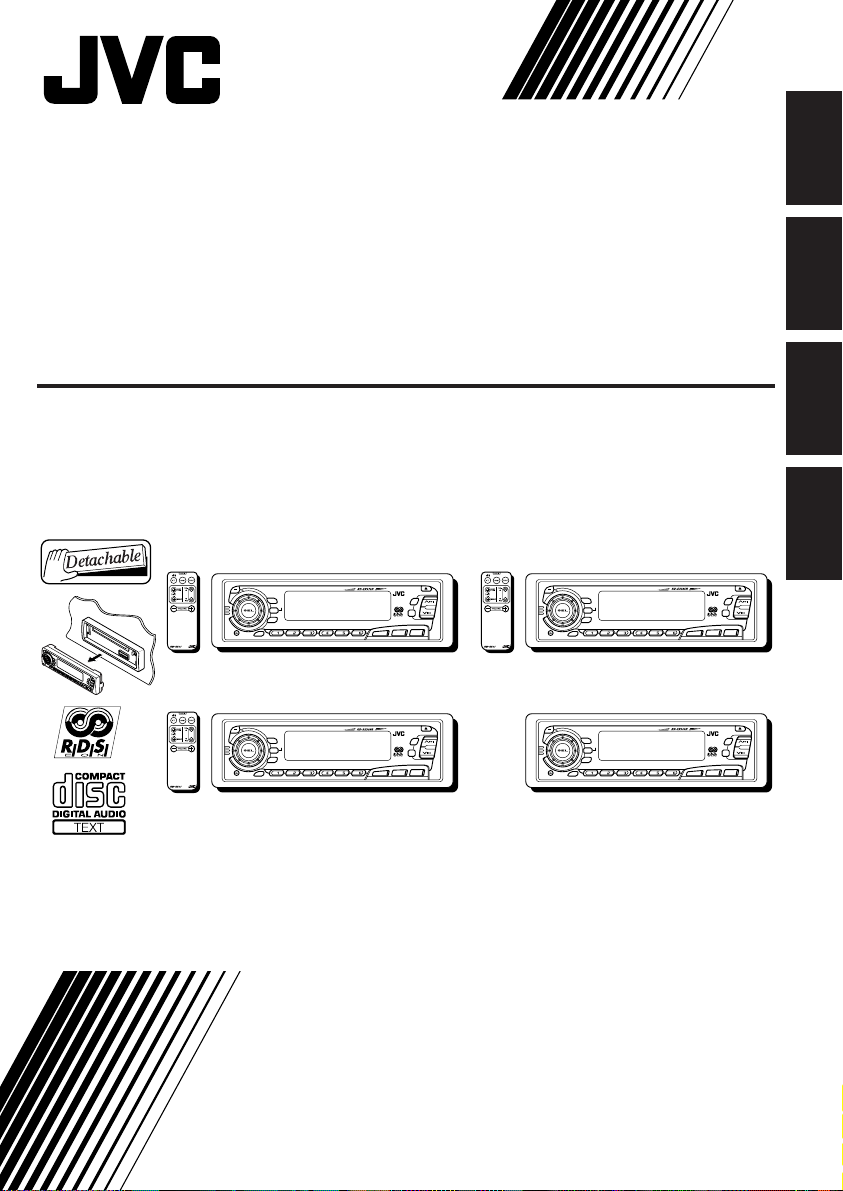
CD RECEIVER
CD-RECEIVER
RECEPTEUR CD
CD-RECEIVER
ENGLISH
DEUTSCH
KD-SX979R/KD-SX925R
KD-SX924R/KD-SX909R
KD-SX979R
A
T
45Wx4
T
/
/I
DISP
RDS
TP
PTY
78 9101112
SCM
MO
RND
5
SSM
∞
RPT
DAB
CD
FM/AM
CD
-CH
KD-SX924R
A
T
45Wx4
T
/
/I
DISP
RDS
TP
PTY
78 9101112
SCM
MO
RND
5
SSM
∞
RPT
DAB
CD
FM/AM
CD
-CH
For installation and connections, refer to the separate manual.
Für den Einbau und die Anschlüsse siehe das eigenständige Handbuch.
Pour l’installation et les raccordements, se référer au manuel séparé.
Bijzonderheden over de installatie en aansluiting van het apparaat vindt u in de desbetref fende
handleiding.
INSTRUCTIONS
BEDIENUNGSANLEITUNG
MANUEL D’INSTRUCTIONS
GEBRUIKSAANWIJZING
KD-SX925R
A
T
T
/
/I
DISP
RDS
TP
PTY
78 9101112
SCM
KD-SX909R
A
T
T
/
/I
DISP
RDS
TP
PTY
78 9101112
SCM
45Wx4
45Wx4
MO
RND
5
SSM
∞
RPT
DAB
CD
FM/AM
CD
-CH
MO
RND
5
SSM
∞
RPT
DAB
CD
FM/AM
CD
-CH
FRANÇAIS
NEDERLANDS
FSUN3115-311
[E]
Page 2
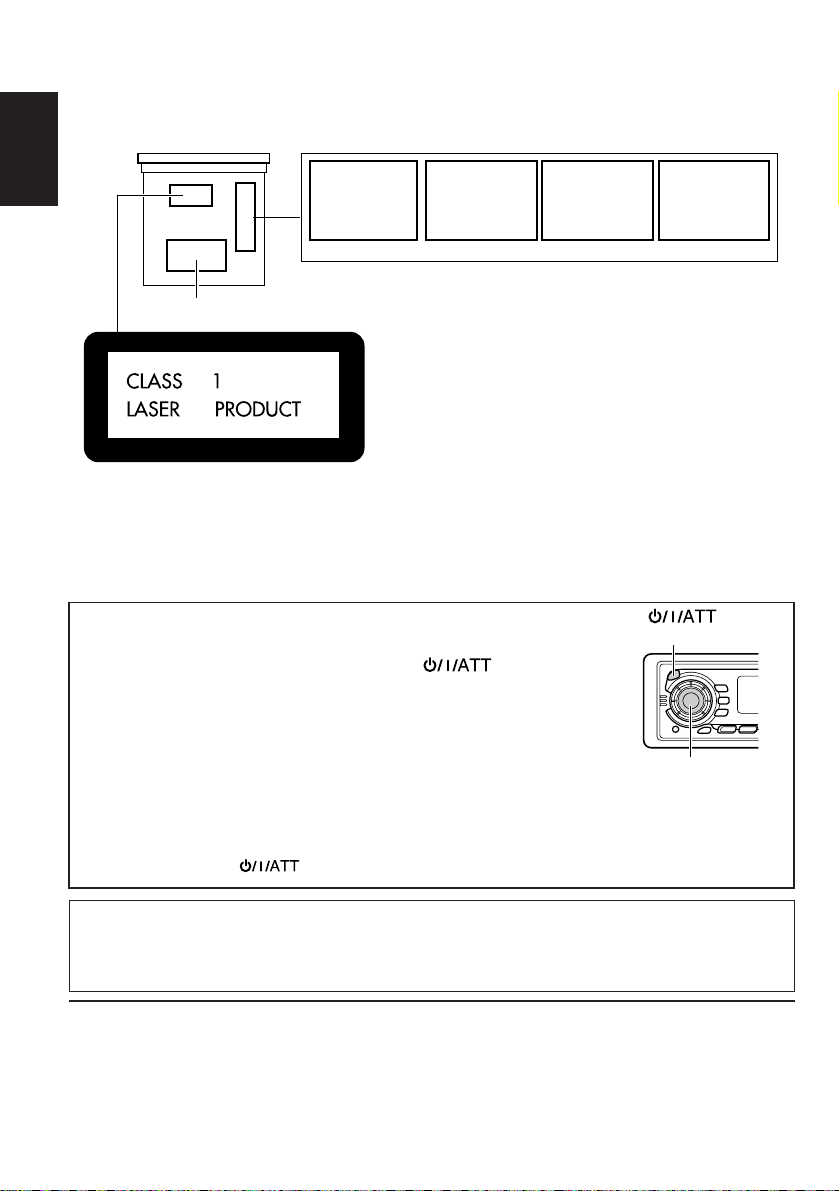
Position And Reproduction Of Labels
Bottom panel of the main unit
ENGLISH
DANGER: Invisible laser
radiation when op en and
interlock failed or defeated.
AVOID DIRECT EXPOSURE
TO BEAM. (e)
ADVARSEL: Usynlig laserstråling ved åbning, når
sikkerh edsafbryd ere e r u de
af funktion. Undgåudsættelse for stråling. (d)
VARNING: Osynlig laser-
strålning när denna del
är öppnad och spärren
urkopplad. Betrakta ej
strålen. (s)
VARO: Avattaessa ja suojalukitus ohitettaessa olet
är
alttiina näkymättömälle
lasersäteilylle. Älä katso
säteeseen. (f)
Name/Rating plate
Caution:
This product contains a laser component
of higher laser class than Class 1.
How to reset your unit
Press and hold both the SEL (Select) and (Standby/On/
ATT) buttons at the same time for several seconds.
This will reset the built-in microcomputer.
Notes:
• Your preset adjustments — such as preset channels or sound
adjustments — will also be erased.
• If a CD is in the unit, “PLEASE” and “EJECT” appear on the display alternately. In this
case, press 0 to eject the CD. Pay attention not to drop the CD.
* When you reset the unit with no CD loaded…
After you open and close the control panel, nothing may be displayed although the unit is on.
In this case, press
to return to the normal state.
PRODUCTS
Precautions:
1. CLASS 1 LASER PRODUCT
2. DANGER: Invisible laser radiation when open and
interlock failed or defeated. A void direct exposure to beam.
3. CAUTION: Do not open the top cover. There are no user-
serviceable parts inside. Leave all servicing to qualified
service personnel.
4. CAUTION: This CD player uses invisible laser radiation
and is equipped with safety switches to prevent radiation
emission when unloading CDs. It is dangerous to defeat
the safety switches.
5. CAUTION: Use of controls, adjustments or performance
of procedures other than those specified herein may result
in hazardous radiation exposure.
(Standby/On/A TT)
SEL (Select)
IMPORTANT FOR LASER
Note:
For security reasons, a numbered ID card is provided with this unit, and the same ID number is
imprinted on the unit’s chassis. Keep the card in a safe place, as it will help the authorities to
identify your unit if stolen.
BEFORE USE
* For safety....
• Do not raise the volume level too much, as this
will block outside sounds, making driving
dangerous.
* Temperature inside the car....
If you have parked the car for a long time in hot
or cold weather, wait until the temperature in the
car becomes normal before operating the unit.
• Stop the car before performing any complicated
operations.
2
Page 3
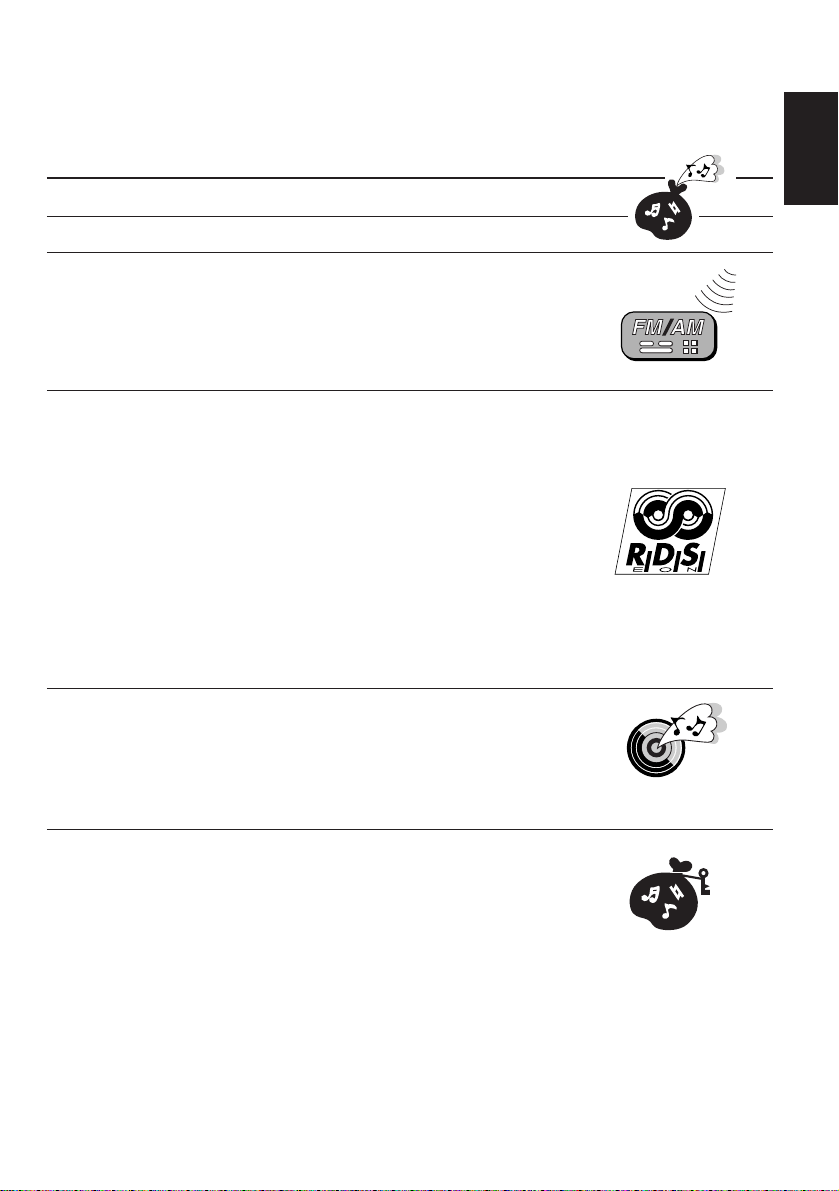
Thank you for purchasing a JVC product. Please read all instructions carefully before operation, to
ensure your complete understanding and to obtain the best possible performance from the unit.
CONTENTS
How to reset your unit....................................................................2
BASIC OPERATIONS....................................................5
RADIO BASIC OPERATIONS.........................................6
Listening to the radio .....................................................................6
Storing stations in memory............................................................7
FM station automatic preset: SSM ...............................................7
Manual preset.............................................................................. 8
Tuning into a preset station ........................................................... 9
RDS OPERATIONS.....................................................10
What you can do with RDS EON ................................................ 10
Tracing the same programme automatically
(Network-Tracking Reception) .............................................10
Using Standby Reception.......................................................... 12
Selecting your favorite programme for PTY
Standby Reception.............................................................. 13
Searching your favorite programme ...........................................13
Other convenient RDS functions and adjustments.................... 16
Automatic selection of the station when
using the number buttons ....................................................16
Changing the display mode while listening to an FM station ..... 17
Setting the T A volume level ........................................................17
Automatic clock adjustment........................................................17
ENGLISH
CD OPERATIONS.......................................................18
Playing a CD ................................................................................. 18
Locating a track or a particular portion on a CD .....................19
Selecting CD playback modes......................................................20
Playing a CD Text .........................................................................21
Prohibiting CD ejection ............................................................... 21
SOUND ADJUSTMENTS .............................................22
Adjusting the sound......................................................................22
Using the Sound Control Memory ..............................................23
Selecting and storing the sound modes.....................................23
Recalling the sound modes........................................................24
Storing your own sound adjustments .........................................25
To be continued on the next page
3
Page 4

OTHER MAIN FUNCTIONS .........................................26
Setting the clock ............................................................................ 26
Changing the general settings (PSM) ......................................... 27
Basic Procedure ........................................................................ 27
Canceling Advanced SCM .........................................................29
ENGLISH
Selecting the clock display .........................................................29
Selecting the level display ......................................................... 29
Selecting the dimmer mode
(ONLY FOR KD-SX979R)....................................................30
Controlling the volume automatically
(Audio Cruise: ONLY FOR KD-SX979R)............................. 30
Selecting the telephone muting..................................................32
Turning on/off the key-touch tone
(ONLY FOR KD-SX979R)....................................................32
Selecting the scroll mode .......................................................... 33
Selecting the external component to use................................... 33
Detaching the control panel ......................................................... 34
REMOTE OPERATIONS...............................................35
Installing the battery ....................................................................35
Using the remote controller .........................................................36
CD CHANGER OPERATIONS ......................................37
Playing CDs ................................................................................... 37
Selecting CD playback modes......................................................39
EXTERNAL COMPONENT OPERATIONS ..................... 40
DAB TUNER OPERA TIONS .........................................41
Tuning into an ensemble and one of the services .......................41
Storing DAB services in memory ................................................43
Tuning into a preset DAB service................................................45
What you can do more with DAB ...............................................46
Tracing the same program automatically
(Alternative Reception) ........................................................46
MAINTENANCE.........................................................47
Handling CDs................................................................................47
TROUBLESHOOTING .................................................48
SPECIFICATIONS .......................................................49
4
Page 5
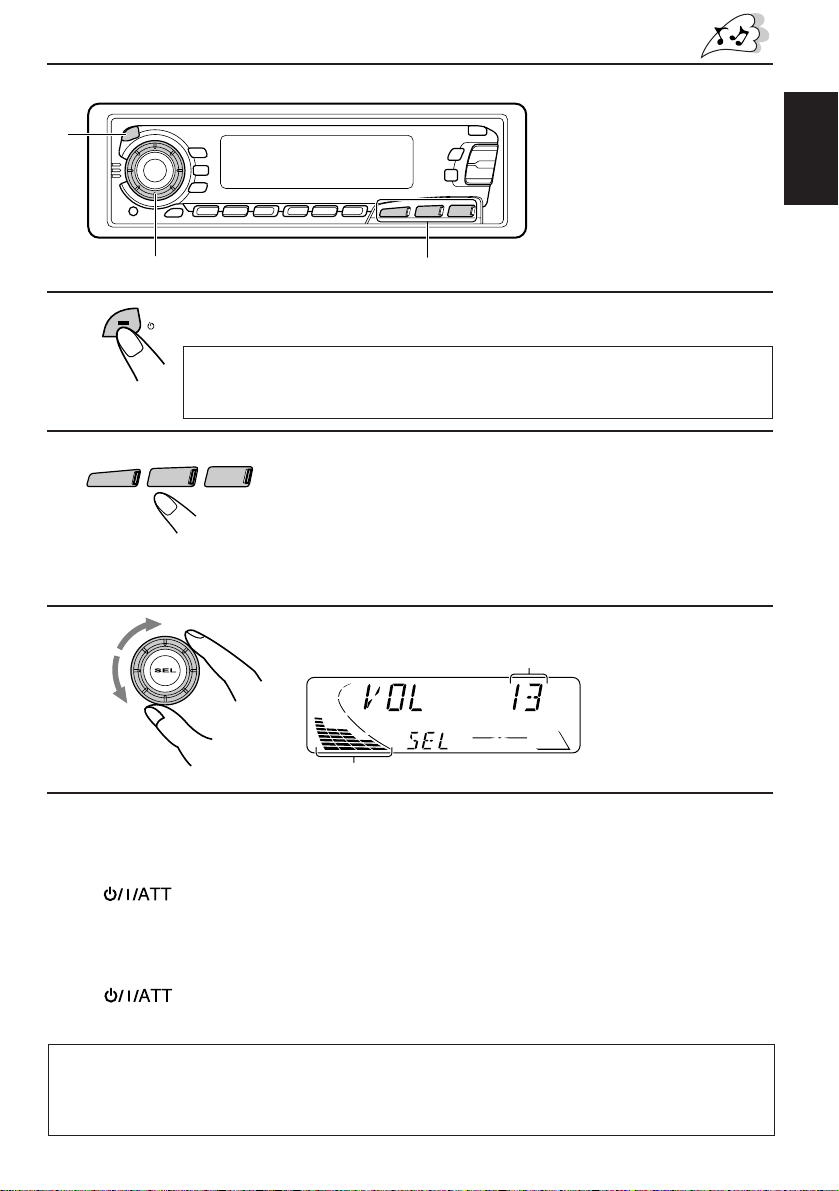
1
BASIC OPERATIONS
1
2
3
Note:
When you use this unit for the
first time, set the built-in
clock correctly, see page 26.
3
A
T
T
/
/I
Note on One-Touch Operation:
When you select a source in step 2 below, the power automatically comes on.
You do not have to press this button to turn on the power.
FM/AM
CD
-CH
CD
Turn on the power.
Select the source.
To operate the tuner, see pages 6 – 17.
To operate the CD player, see pages 18 – 21.
To operate the CD changer, see pages 37 – 39.
To operate the external component, see page 40.
To operate the DAB tuner, see pages 41– 46.
2
ENGLISH
Adjust the volume.
Volume level appears.
Volume level indicator
4
Adjust the sound as you want (see pages 22 – 25).
To drop the volume in a moment
Press briefly while listening to any source. “A TT” starts flashing on the display , and
the volume level will drop in a moment.
To resume the previous volume level, press the button briefly again.
To turn off the power
Press for more than 1 second.
CAUTION on Volume Setting
CDs produce very little noise compared with other sources. If the volume level is adjusted for the
tuner , for example, the speak ers may be damaged by the sudden increase in the output le vel. Therefor e,
lower the volume before playing a disc and adjust it as required during playback.
5
Page 6
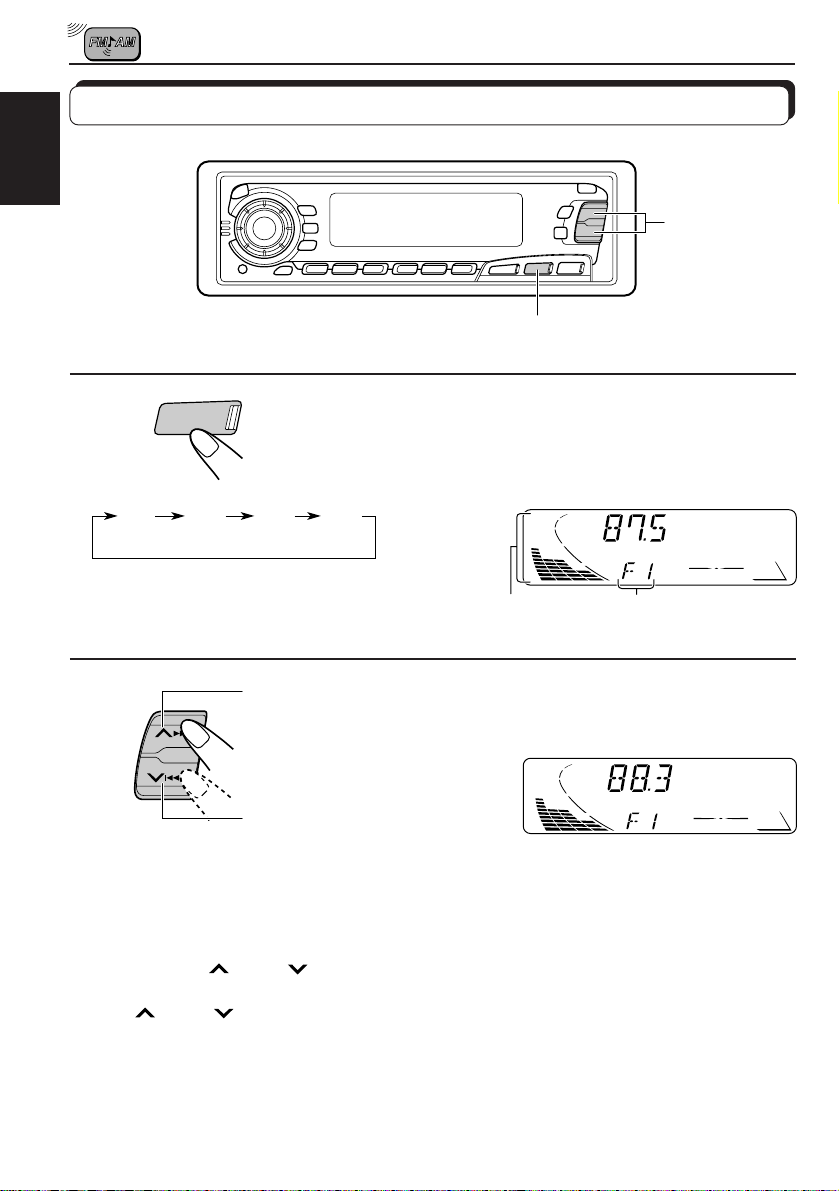
RADIO BASIC OPERATIONS
Listening to the radio
ENGLISH
2
1
1
2
To stop searching before a station is received, press the same button you have pressed
for searching.
FM/AM
F1
(FM1)F2(FM2)F3(FM3)
To search stations
of higher
frequencies
To search stations
of lower frequencies
Select the band (FM1, FM2, FM3 or AM).
Y ou can select any one of FM1, FM2, and FM3 to listen to an
FM station.
AM
Audio (see page 29) or
volume level indicator
Selected band (or clock time:
see page 29) appears.
Start searching a station.
When a station is received, searching stops.
To tune in a particular frequency without searching
1 Press FM/AM repeatedly to select the band (FM or AM).
2 Press and hold
Now you can manually change the frequency while “MANU” is flashing.
3 Press
• If you hold down the button, the frequency keeps changing (in 50 kHz intervals for FM and
¢ or 4 repeatedly until the frequency you want is reached.
9 kHz intervals for AM–MW/LW) until you release the button.
¢ or 4 until “MANU (Manual)” starts flashing on the display.
6
Page 7
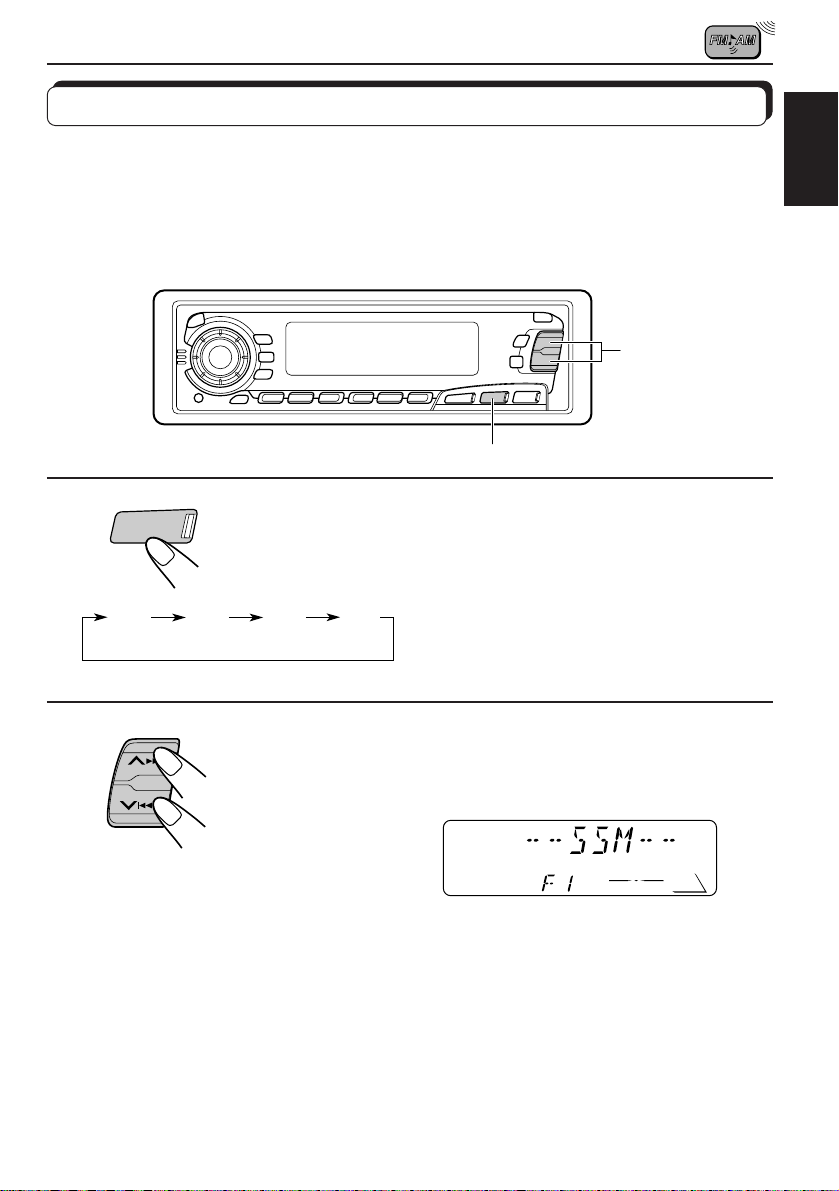
Storing stations in memory
You can use one of the following two methods to store broadcasting stations in memory.
• Automatic preset of FM stations: SSM (Strong-station Sequential Memory)
• Manual preset of both FM and AM stations
FM station automatic preset: SSM
You can preset 6 local FM stations in each FM band (FM1, FM2 and FM3).
2
1
ENGLISH
1
FM/AM
F1
(FM1)
F2
(FM2)
Select the FM band number (FM1, FM2 or
FM3) you want to store FM stations into.
F3
(FM3)
AM
2
Press and hold both buttons for more than
SSM
Local FM stations with the strongest signals are searched and stored automatically in the
band number you have selected (FM1, FM2 or FM3). These stations are preset in the number
buttons — No. 1 (lowest frequency) to No. 6 (highest frequency).
When automatic preset is over, the station stored in number button 1 will be automatically
tuned in.
2 seconds.
“SSM” appears, then disappears when
automatic preset is over.
7
Page 8
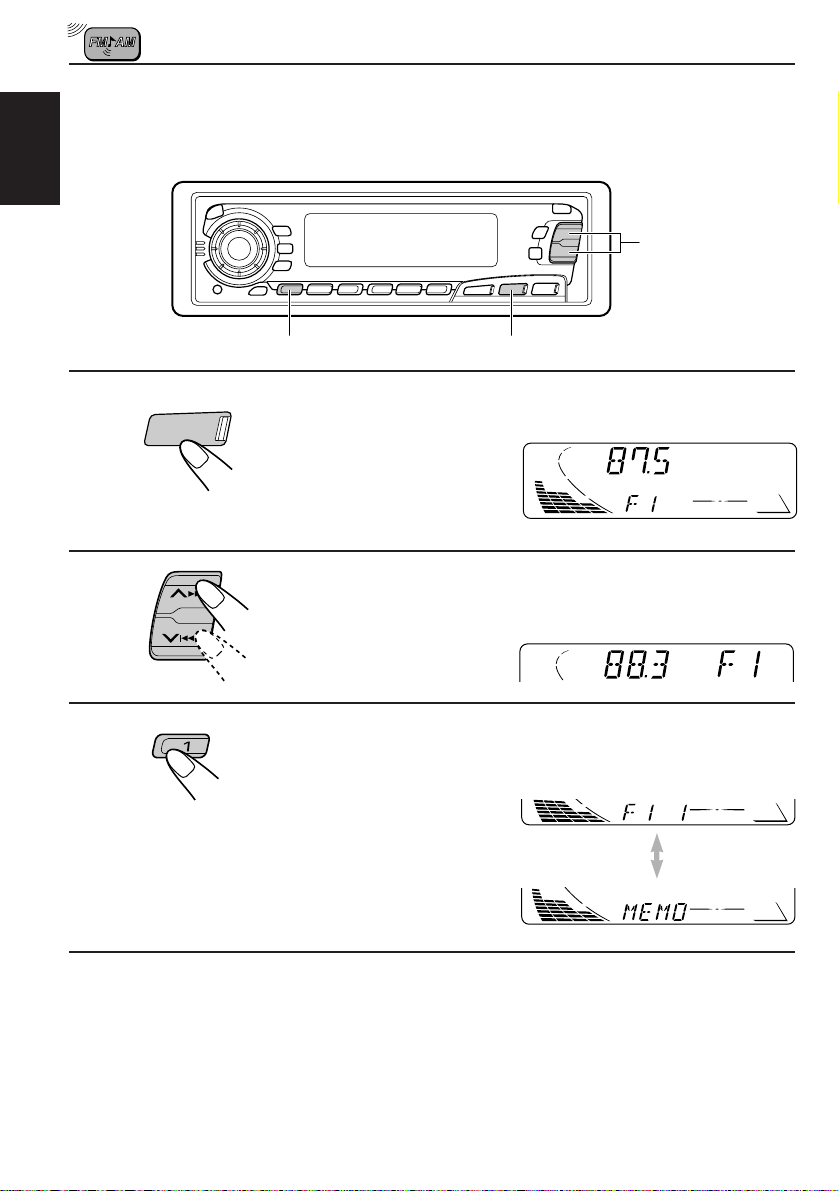
Manual preset
You can preset up to 6 stations in each band (FM1, FM2, FM3 and AM) manually.
EXAMPLE: Storing an FM station of 88.3 MHz into the preset number 1 of the FM1 band
ENGLISH
2
1
2
3
FM/AM
3
1
Select the FM1 band.
Tune into a station of 88.3 MHz.
See page 6 to tune into a station.
Press and hold the number button (in this
example, 1) for more than 2 seconds.
Band/preset number and “MEMO”
flash alternately for a while.
4
Repeat the above procedure to store other stations into other
preset numbers.
Notes:
• A previously preset station is erased when a new station is stored in the same preset number.
• Preset stations are erased when the power supply to the memory circuit is interrupted (for e xample,
during battery replacement). If this occurs, preset the stations again.
8
Page 9
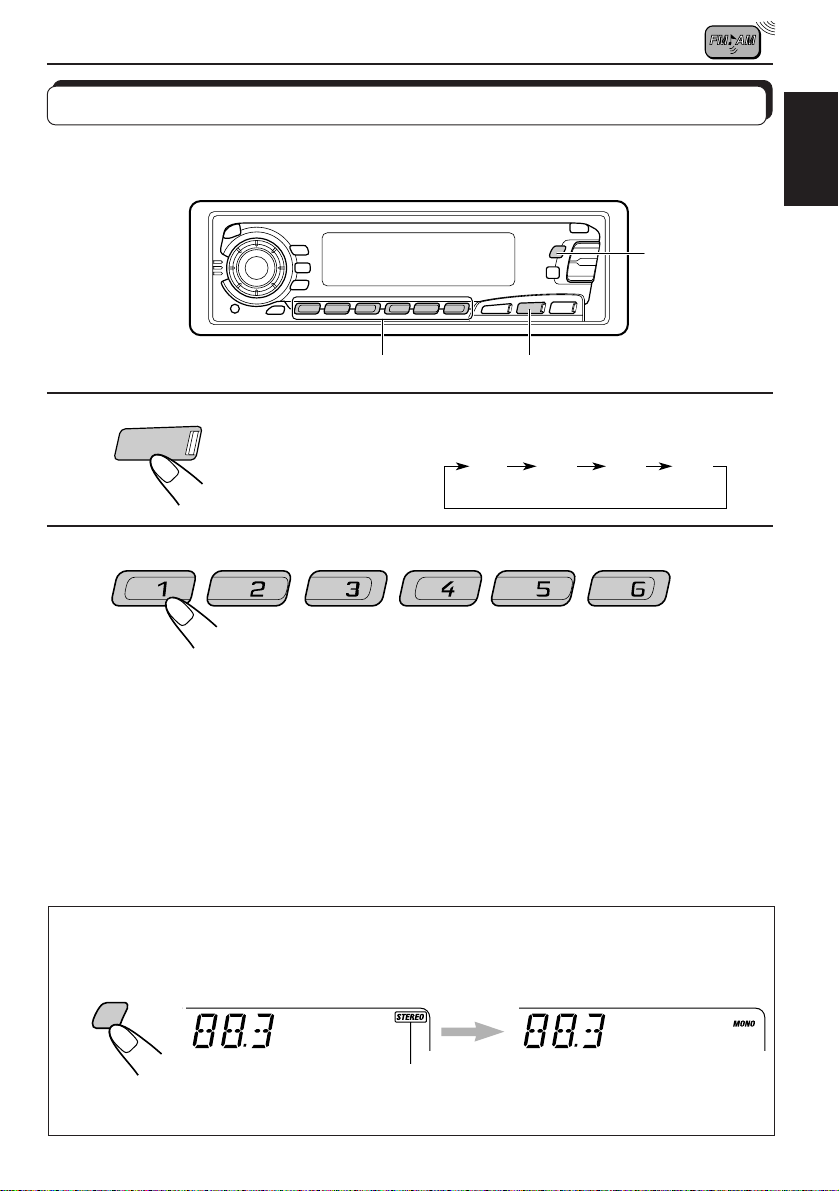
Tuning into a preset station
You can easily tune into a preset station.
Remember that you must store stations first. If you have not stored them yet, see pages 7
and 8.
MO RND
ENGLISH
1
FM/AM
2
Select the band (FM1, FM2, FM3 or AM)
you want.
1
F1
(FM1)F2(FM2)F3(FM3)
AM
2
Select the number (1 – 6) for the preset station
you want.
When an FM stereo broadcast is hard to receive:
Press MO RND (Monaural/Random) while listening to an FM stereo broadcast. The sound
you hear becomes monaural but reception will be improved.
MO
RND
Lights up when receiving an FM broadcast in stereo.
To restore the stereo effect, press the same button again.
9
Page 10
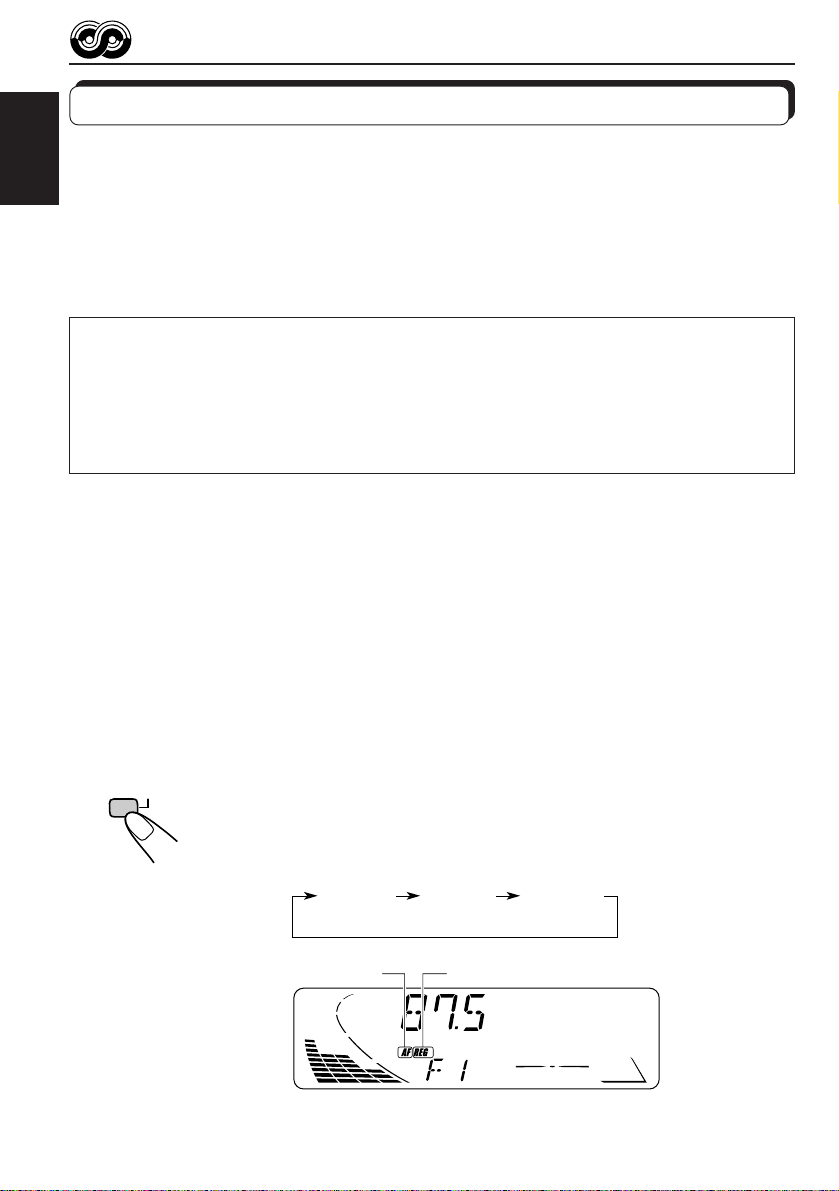
RDS OPERATIONS
What you can do with RDS EON
RDS (Radio Data System) allows FM stations to send an additional signal along with their
regular programme signals. For example, the stations send their station names, as well as
ENGLISH
information about what type of programme they broadcast, such as sports or music, etc.
Another advantage of RDS function is called “EON (Enhanced Other Networks).” The EON
indicator lights up while receiving an FM station with the EON data. By using the EON data
sent from a station, you can tune into a different station of a different network broadcasting
your favorite programme or traffic announcement while listening to another programme or to
another source such as CD.
By receiving the RDS data, this unit can do the following:
• Tracing the same programme automatically (Network-Tracking Reception)
• Standby Reception of TA (Traffic Announcement) or your favorite programme
• PTY (Programme Type) search
• TP (Traffic Programme) search
• And some other functions
Tracing the same programme automatically (NetworkTracking Reception)
When driving in an area where FM reception is not good, the tuner built in this unit automatically
tune in another RDS station, broadcasting the same programme with stronger signals. So,
you can continue to listen to the same programme in its finest reception, no matter where you
drive. (See the illustration on the next page.)
Two types of the RDS data are used to make Network-Tracking Reception work correctly —
PI (Programme Identification) and AF (Alternative Frequency).
Without receiving these data correctly from the RDS station you are listening to, NetworkTracking Reception will not operate.
10
TP
Programme/Radio Data System) for more than 1 second. Each time you
press and hold the button, Network-Tracking Reception modes change as
follows:
To use Network-Tracking Reception, press and hold TP RDS (Traffic
RDS
Mode 1 Mode 2 Mode 3
REG indicatorAF indicator
Page 11
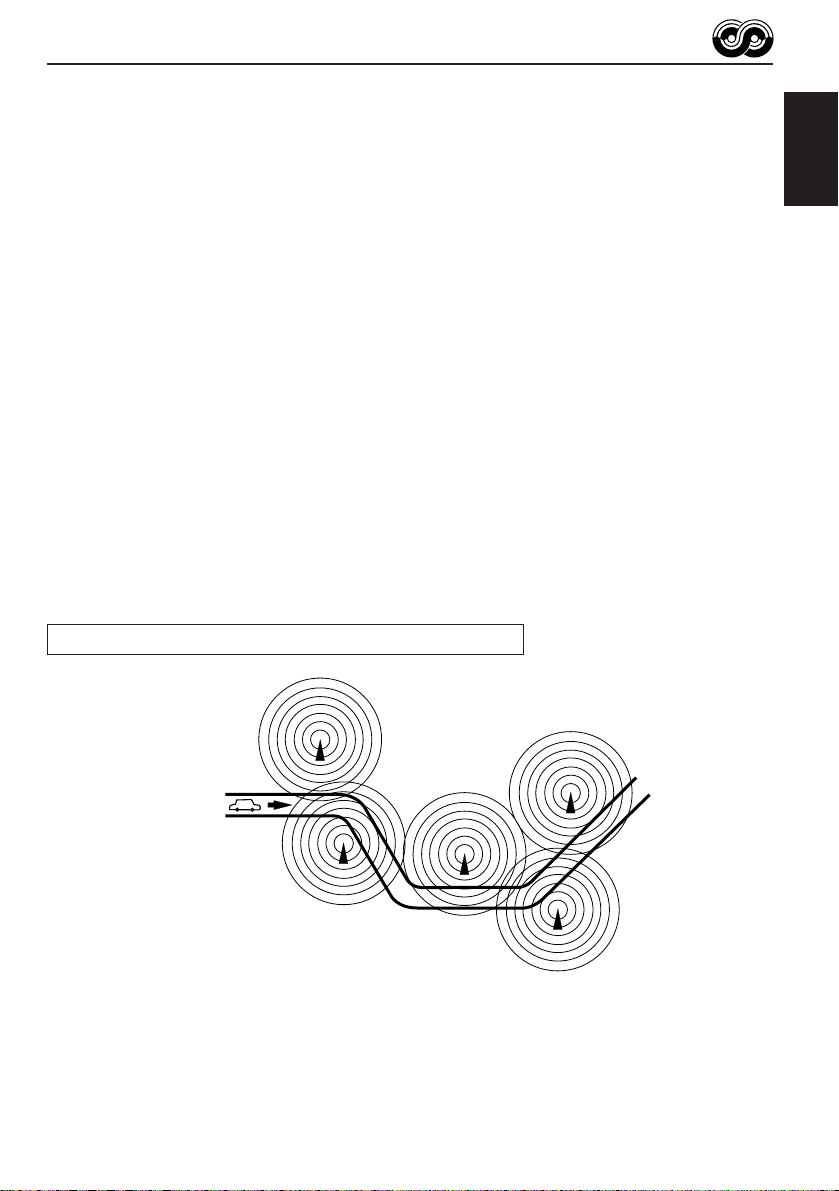
Mode 1
The AF indicator lights up but the REG indicator does not.
Network-Tracking is activated with Regionalization set to “off.”
Switches to another station within the same network when the receiving
signals from the current station become weak.
Note:
In this mode, the programme may differ from the one currently received.
Mode 2
Both the AF indicator and the REG indicator light up.
Network-Tracking is activated with Regionalization set to “on.”
Switches to another station, within the same network, broadcasting the same
programme when the receiving signals from the current station become weak.
Mode 3
Neither the AF indicator nor the REG indicator lights up.
Network-Tracking is deactivated.
Note:
If a DAB tuner is connected and Alternative Reception (for D AB services) is activated, Network-T racking
Reception is also activated automatically. On the other hand, Network-Tracking Reception cannot be
deactivated without deactivating Alternative Reception. (See page 46.)
The same programme can be received on different frequencies.
ENGLISH
Programme 1 broadcasting
on frequency A
Programme 1 broadcasting on
frequency B
Programme 1 broadcasting on frequency C
Programme 1 broadcasting on frequency E
Programme 1 broadcasting on frequency D
11
Page 12
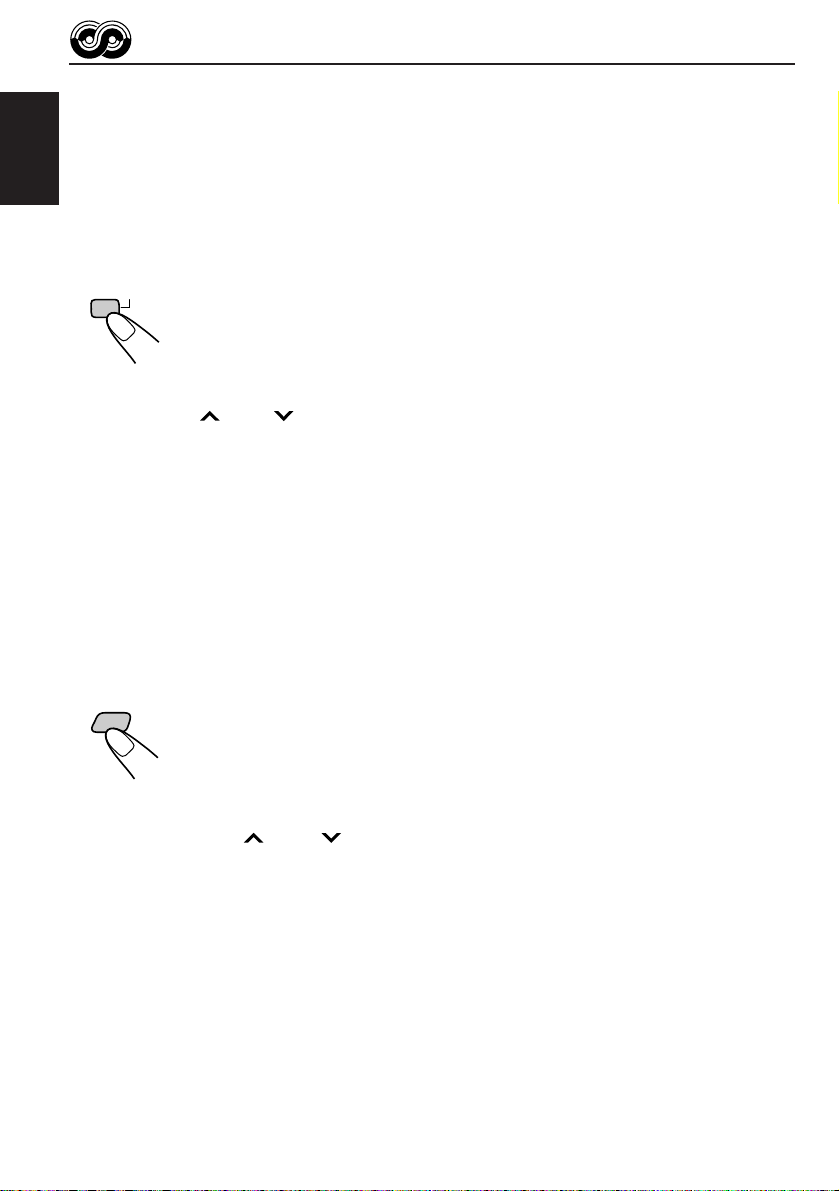
Using Standby Reception
Standby Reception allows the unit to switch temporarily to your favorite programme (PTY:
Programme Type) and T raffic Announcement (TA) from the current source (another FM station,
CD and other connected components).
ENGLISH
Note:
Standby Reception will not work if you are listening to an AM station.
TA Standby Reception
RDS
TP
• When you press TP RDS while listening to an FM station, the TP indicator
is lit during reception of a TP (T r affic Programme) station and the T A standb y
mode is engaged.
Note:
When the station being received is not a TP station, the TP indicator flashes. Press
¢ or 4 to enga ge the T A standby mode. “SEARCH” appears on the display ,
and TP station search starts. When a TP station is tuned in, the TP indicator is lit.
• If you are listening to a CD and wish to listen to a TP station, press
TP RDS to enter the TA standby mode. (The TP indicator lights up.)
If a traffic programme starts broadcasting while the TA standby mode is activ e,
“TRAFFIC” appears and the playback source changes to the FM band. The
volume increases to the preset TA volume level and the traffic programme
can be heard (see page 17).
To deactivate the TA standby mode, press TP RDS again.
PTY Standby Reception
PTY
• When you press PTY while listening to an FM station, the PTY indicator is
lit during reception of a PTY station and the PTY standby mode is engaged.
The selected PTY name stored on page 14 flashes for 5 seconds.
Note:
When the station being received is not a PTY station, the PTY indicator flashes.
Press ¢ or 4 to engage the PTY standby mode. “SEARCH” appears on
the display, and PTY station search starts. When a PTY station is tuned in, the PTY
indicator is lit.
12
• If you are listening to a CD and wish to listen to a selected PTY broadcast,
press PTY to enter the PTY standby mode. (The PTY indicator lights up.)
If the selected PTY programme starts broadcasting while the PTY standby
mode is active, the selected PTY name appears and the playback source
changes to the FM band. The selected PTY programme can then be heard.
To deactivate the PTY standby mode, press PTY again.
Page 13
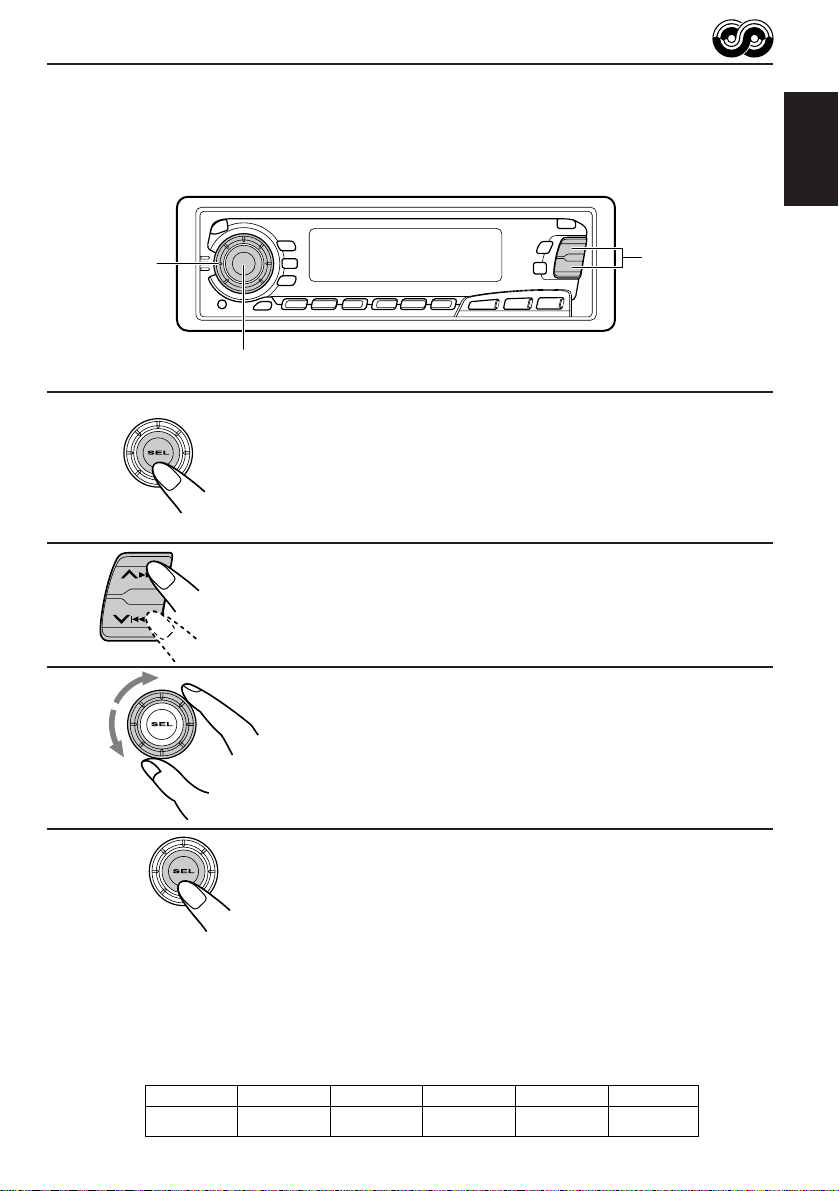
Selecting Your Favorite Programme for PTY Standby
Reception
You can select your favorite programme for PTY Standby Reception to store in memory.
When shipped from the factory, “NEWS” is stored as the programme type for PTY Standby
Reception.
ENGLISH
1
2
3
3
1,4
2
CD
FM/AM
CD
-CH
Press and hold SEL (select) for more than 2
seconds to call up the Preferred Setting Mode
(PSM: see page 27).
Select “PTY STBY (standby)” if not sho wn on
the display.
Select one of twenty-nine PTY codes. (See
page 16.)
Selected code name appears on the display and is stored
into memory.
4
Finish the setting.
Searching Your Favorite Programme
You can search one of your 6 favorite programme types stored in memory.
When shipped from the factory, the following 6 programme types have been stored in the
number buttons (1 to 6).
To change the factory preset settings, see page 14.
To search your favorite programme, see page 15.
1
POP M
2
ROCK M
3
EASY M
4
CLASSICS
5
AFFAIRS
6
VARIED
13
Page 14
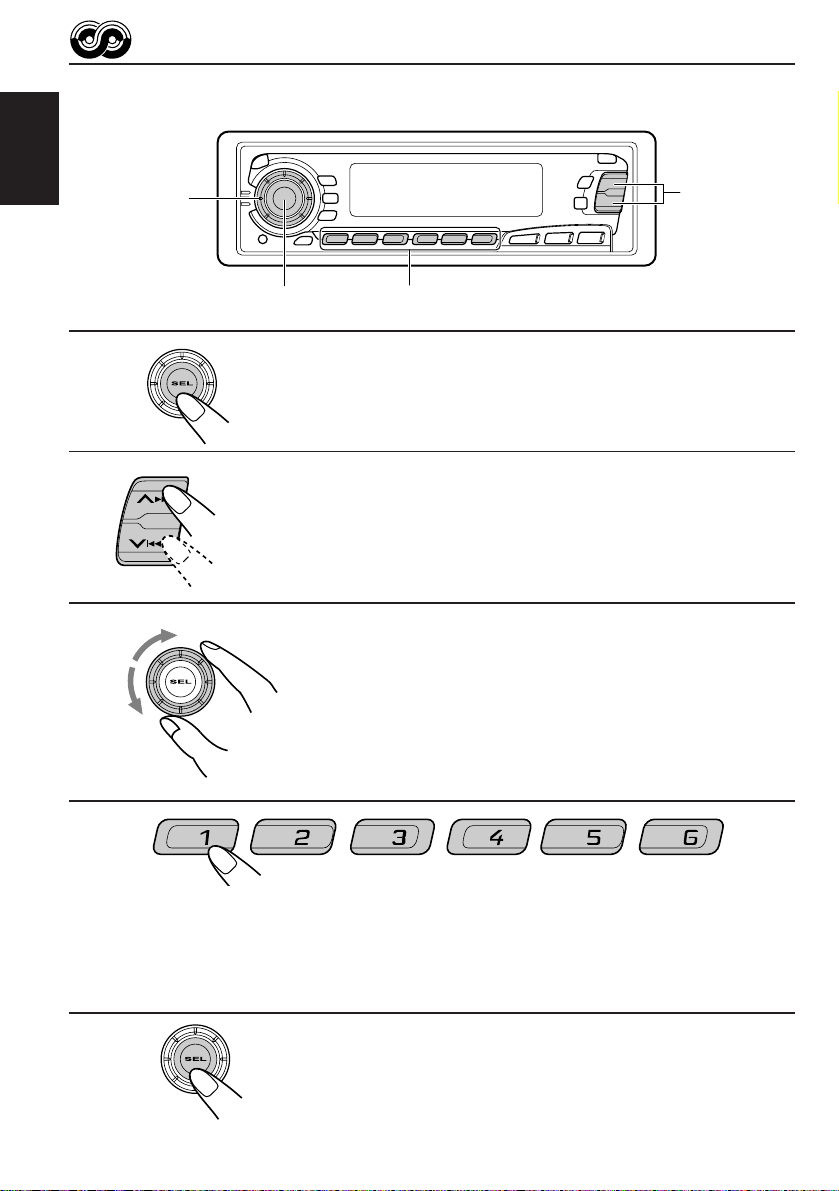
To store your favorite programme types
ENGLISH
1
2
3
3
2
CD
FM/AM
CD-CH
1,5
4
Press and hold SEL (select) for more than 2
seconds to call up the Preferred Setting Mode
(PSM: see page 27).
Select “PTY SRCH (search)” if not shown on the
display.
Select one of twenty-nine PTY codes.
(See page 16.)
Selected code name appears on the display.
• If the code already stored in memory is selected, it will flash
on the display.
14
4
Press and hold the number button for more than 2 seconds to
store the PTY code selected into the preset number you want.
PTY preset number appears, and selected code name and “MEMORY” alternates on
the display.
5
Finish the setting.
Page 15
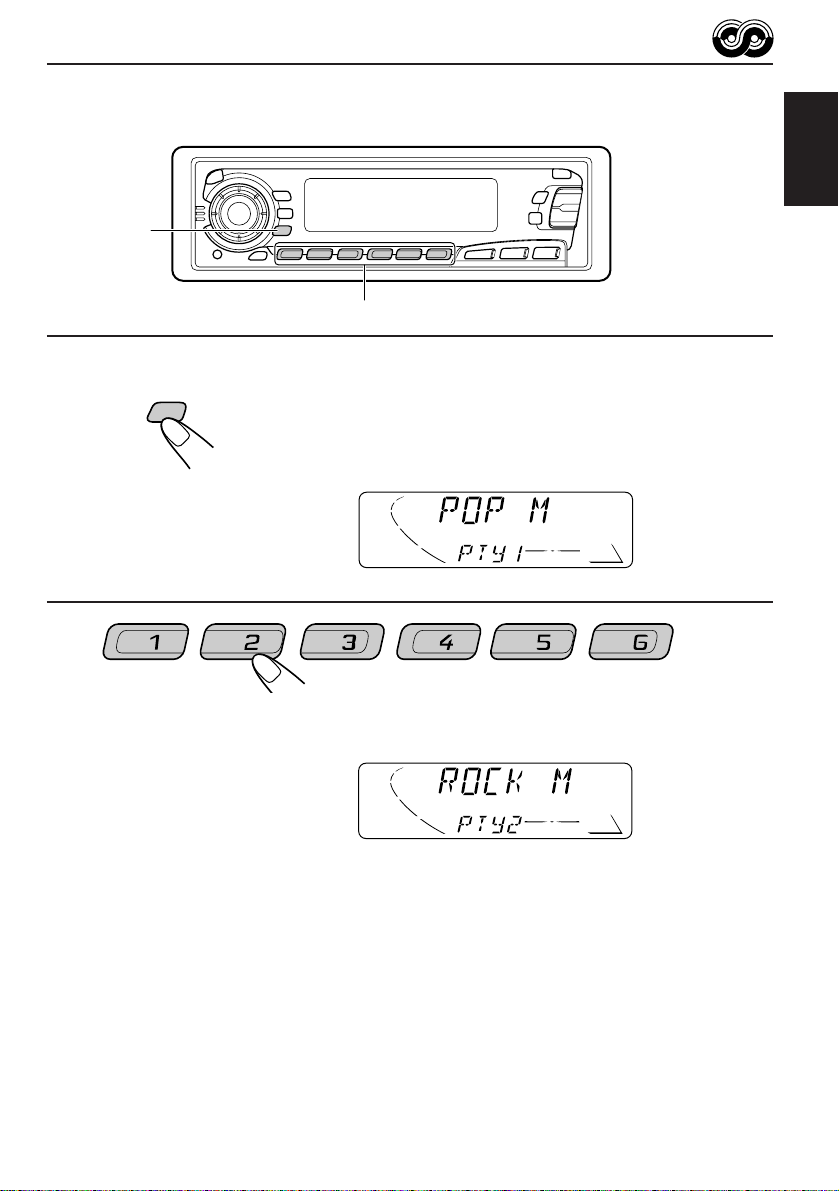
To search your favorite programme type
ENGLISH
1
2
1
PTY
CD
FM/AM
CD
-CH
2
Press and hold PTY (programme type) for
more than 1 second while listening to an FM
station.
The last selected PTY code and preset number appear.
Select one of PTY codes stored in preset
number buttons (1 to 6).
Ex. When “ROCK M” is stored in preset number button 2.
PTY search for your favorite programme starts after 5
seconds.
• If there is a station broadcasting a programme of the same PTY code you selected, that
station is tuned in.
• If there is no station broadcasting a programme of the same PTY code you selected, the
station will not change.
Note:
In some areas, the PTY search will not work correctly.
15
Page 16
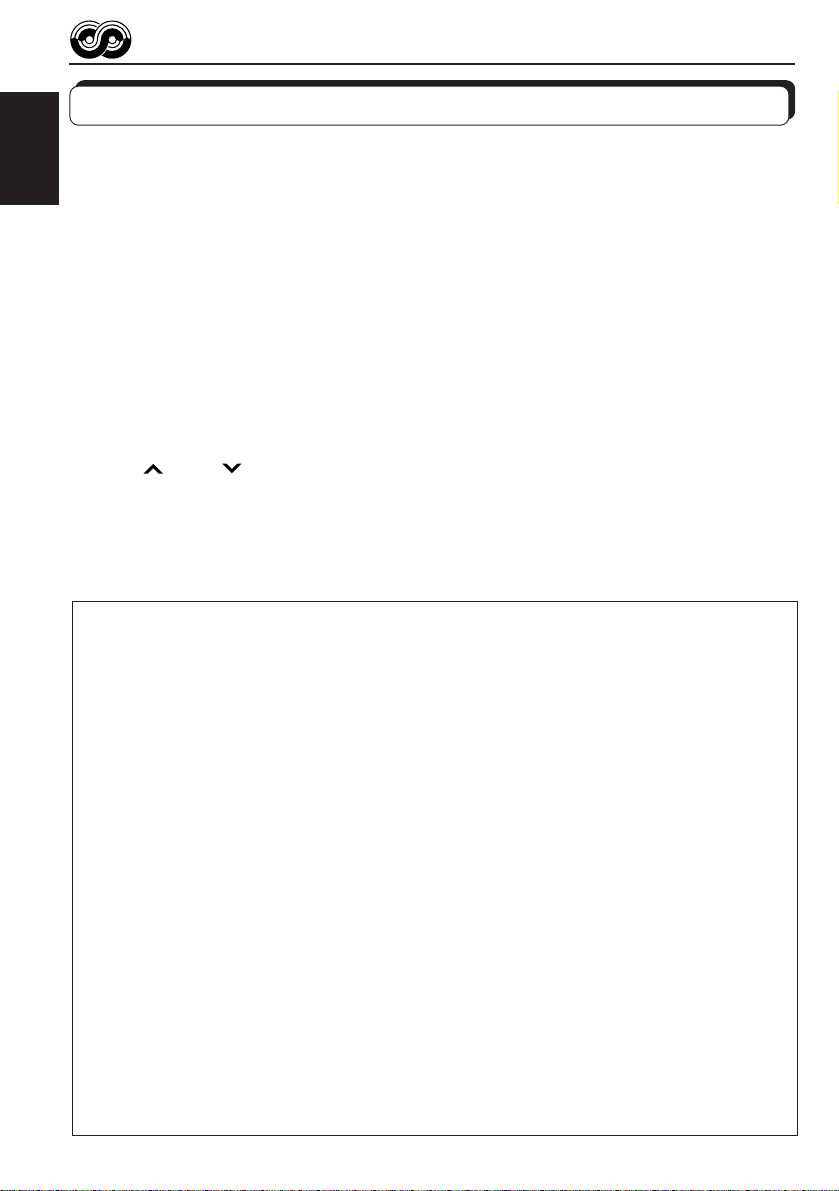
Other convenient RDS functions and adjustments
Automatic selection of the station when using the number
buttons
ENGLISH
Usually when you press the number button, the preset station is tuned in.
However, when the preset station is an RDS station, something different will happen. If the
signals from that preset station are not sufficient for good reception, this unit, using the AF
data, tunes in another frequency broadcasting the same programme as the original preset
station is broadcasting. In case no other station is tuned in, y ou can also search all receivable
frequencies for the same programme. (Programme search) To activate programme search,
follow the procedure below.
• Programme search takes a while.
• See also “Changing the general settings (PSM)” on page 27.
1. Press and hold SEL (select) for more than 2 seconds so that one of the PSM items appears
on the display.
2. Press
3. Select “ON” by turning the control dial clockwise.
Now programme search is activated.
To cancel programme search, repeat the same procedure and select “OFF” in step 3 by
turning the control dial counterclockwise.
PTY codes
NEWS: News
AFFAIRS: Topical programmes expanding
INFO: Programmes which impart
SPORT: Sport events
EDUCATE: Educational programmes
DRAMA: Radio plays
CULTURE: Programmes on national or
SCIENCE: Programmes on natural science
VARIED: Other programmes like comedies
POP M: Pop music
ROCK M: Rock music
EASY M: Easy-listening music
LIGHT M: Light music
CLASSICS: Classical music
OTHER M: Other music
WEATHER: Weather information
FINANCE: Reports on commerce, trading,
CHILDREN: Entertainment programmes for
16
¢ or 4 to select “P(programme)-SEARCH.”
SOCIAL: Programmes on social activities
on current news or affairs
advice on a wide variety of
topics
regional culture
and technology
or ceremonies
the Stock Market, etc.
children
RELIGION: Programmes dealing with any
PHONE IN: Programmes where people can
TRAVEL: Programmes about travel
LEISURE: Programmes concerned with
JAZZ: Jazz music
COUNTRY: Country music
NATION M: Current popular music from
OLDIES: Classic pop music
FOLK M: Folk music
DOCUMENT: Programmes dealing with
aspect of belief or faith, or the
nature of existence or ethics
express their views either by
phone or in a public forum
destinations, package tours, and
travel ideas and opportunities
recreational activities such as
gardening, cooking, fishing, etc.
another nation or region, in that
country’s language
factual matters, presented in an
investigative style
Page 17
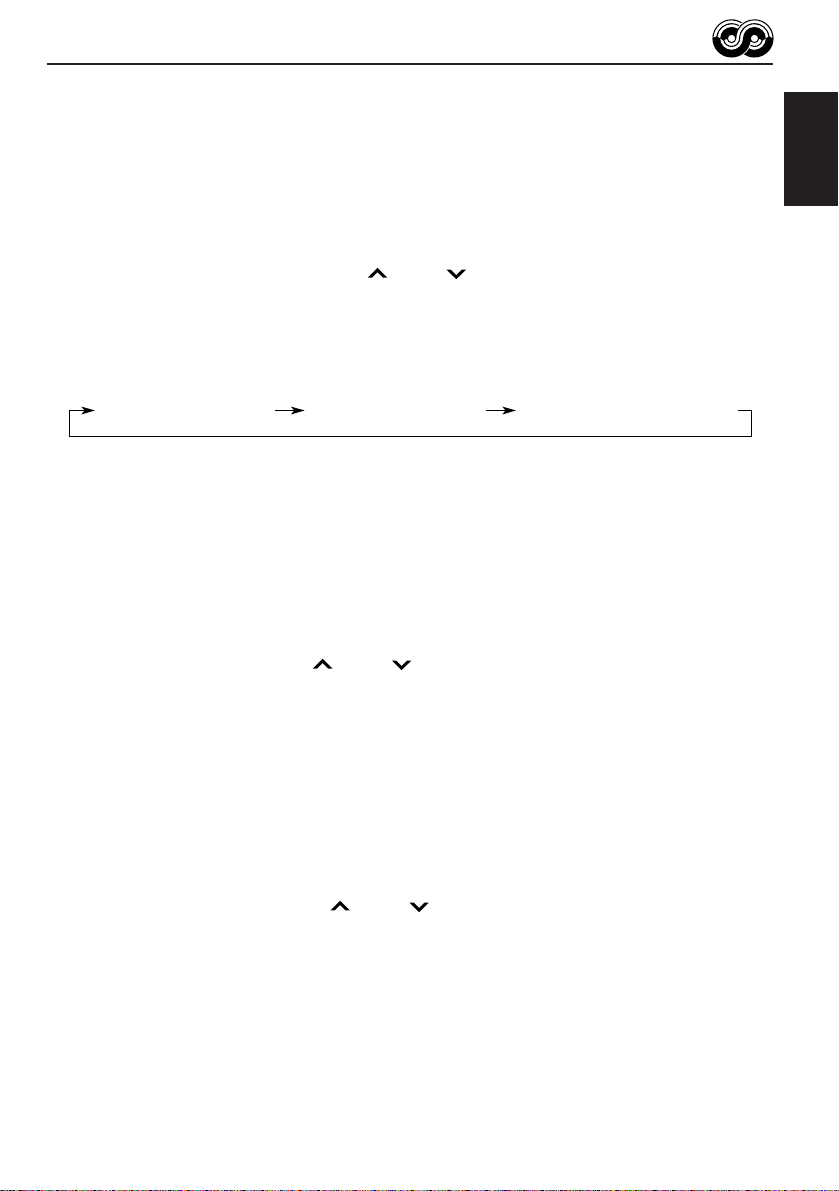
Changing the display mode while listening to an FM
station
You can change the initial indication on the display to either station name (PS NAME) or to
station frequency (FREQ), while listening to an FM RDS station.
• See also “Changing the general settings (PSM)” on page 27.
1. Press and hold SEL (select) for more than 2 seconds so that one of the PSM items appears
on the display.
2. Select “TU DISP (tuner display)” with
3. Set to the desired indication (“PS NAME” or “FREQ”) with the control dial.
Note:
By pressing DISP, you can also change the display while listening to an FM RDS station.
Each time you press the button, the following information appears on the upper part of the display:
¢ or 4.
Station FrequencyPS (Station name) PTY (Programme type)
* Then, the display goes back to the original indication in several seconds.
Setting the TA volume level
You can preset the volume level for TA Standby Reception. When a traffic programme is
received, the volume level automatically changes to the preset level.
• See also “Changing the general settings (PSM)” on page 27.
1. Press and hold SEL (select) for more than 2 seconds so that one of the PSM items appears
on the display.
2. Select “TA VOL (volume)” with
3. Set to the desired volume with the control dial.
¢ or 4.
ENGLISH
Automatic clock adjustment
When shipped from the factory , the cloc k built in this unit is set to be readjusted automatically
using the CT (Clock Time) data in the RDS signal.
If you do not want to use automatic clock adjustment, follow the procedure below.
• See also “Changing the general settings (PSM)” on page 27.
1. Press and hold SEL (select) for more than 2 seconds so that one of the PSM items appears
on the display.
2. Select “AUTO ADJ (adjust)” with ¢ or 4.
3. Select “OFF” by turning the control dial counterclockwise.
Now automatic clock adjustment is canceled.
To reactivate clock adjustment, repeat the same procedure and select “ON” in step 3 by
turning the control dial clockwise.
Note:
It takes about 2 minutes to adjust the time using the CT data. So, you must tune to the station for more
than 2 minutes continuously; otherwise, the clock time will not be adjusted.
17
Page 18
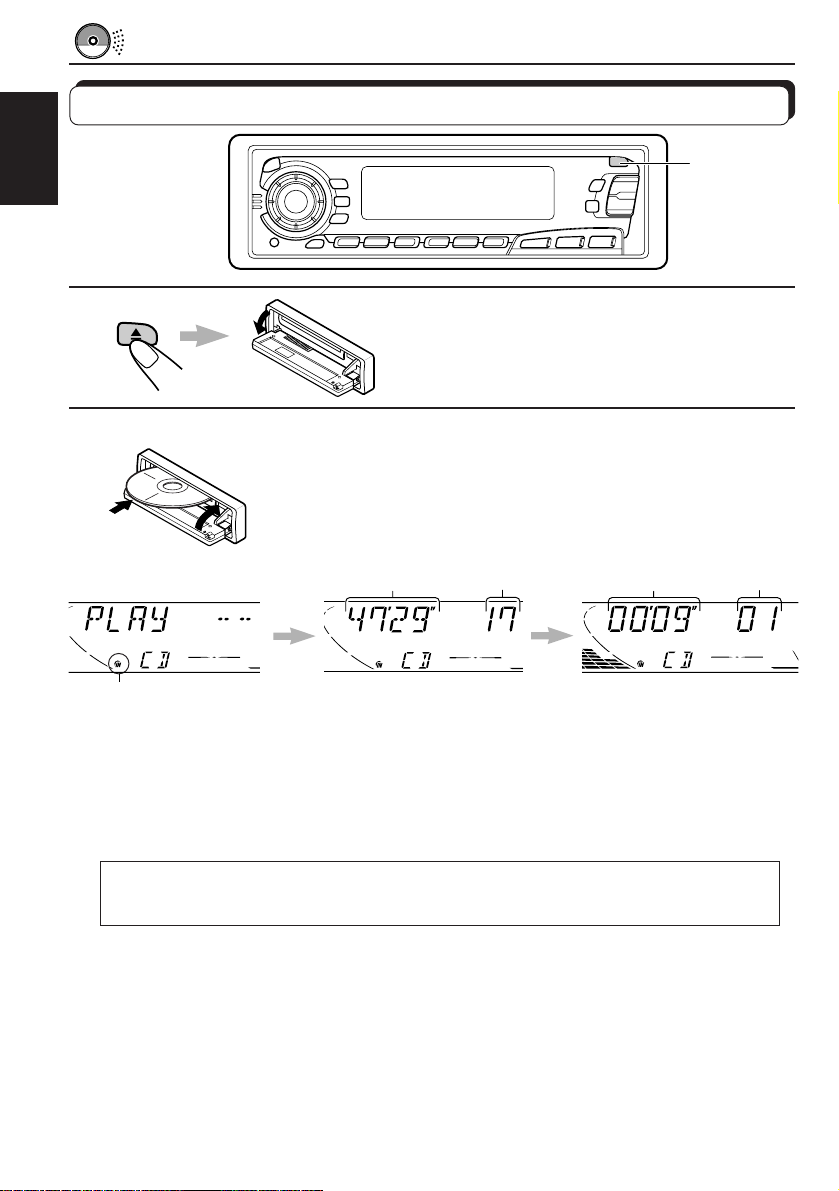
CD OPERATIONS
Playing a CD
ENGLISH
1
1
Open the control panel.
2
Lights up
Notes:
• When a CD is inserted upside down, “PLEASE” and “EJECT” appear on the display alternately.
When you open the control panel by pressing 0, the CD automatically ejects.
• When you play a CD Te xt, the disc title and performer appear on the display. Then the current trac k
and elapsed playing time appears on the display. See also “Playing a CD Text” (page 21) and
“Selecting the scroll mode” (page 33).
If a CD Text includes much text information, some may not appear on the display.
Note on One-Touch Operation:
When a CD is already in the loading slot, pressing CD turns on the unit and starts playbac k
automatically.
1. Insert a disc into the loading slot.
The unit turns on, draws a CD and starts playback
automatically.
2. Close the control panel by hand.
Total playing time of
the inserted disc
Total track number
of the inserted disc Current track
Elapsed
playing time
To stop play and eject the CD
Press 0.
CD play stops, the control panel opens, then the CD automatically ejects from the loading slot.
If you change the source to FM, AM, CD changer or external component, the CD play also
stops (without ejecting the CD this time).
Notes:
• If the ejected disc is not removed for about 15 seconds, the disc is automatically inserted again into
the loading slot to protect it from dust. (CD play will not start this time.)
• You can eject the CD even when the unit is turned off.
18
Page 19
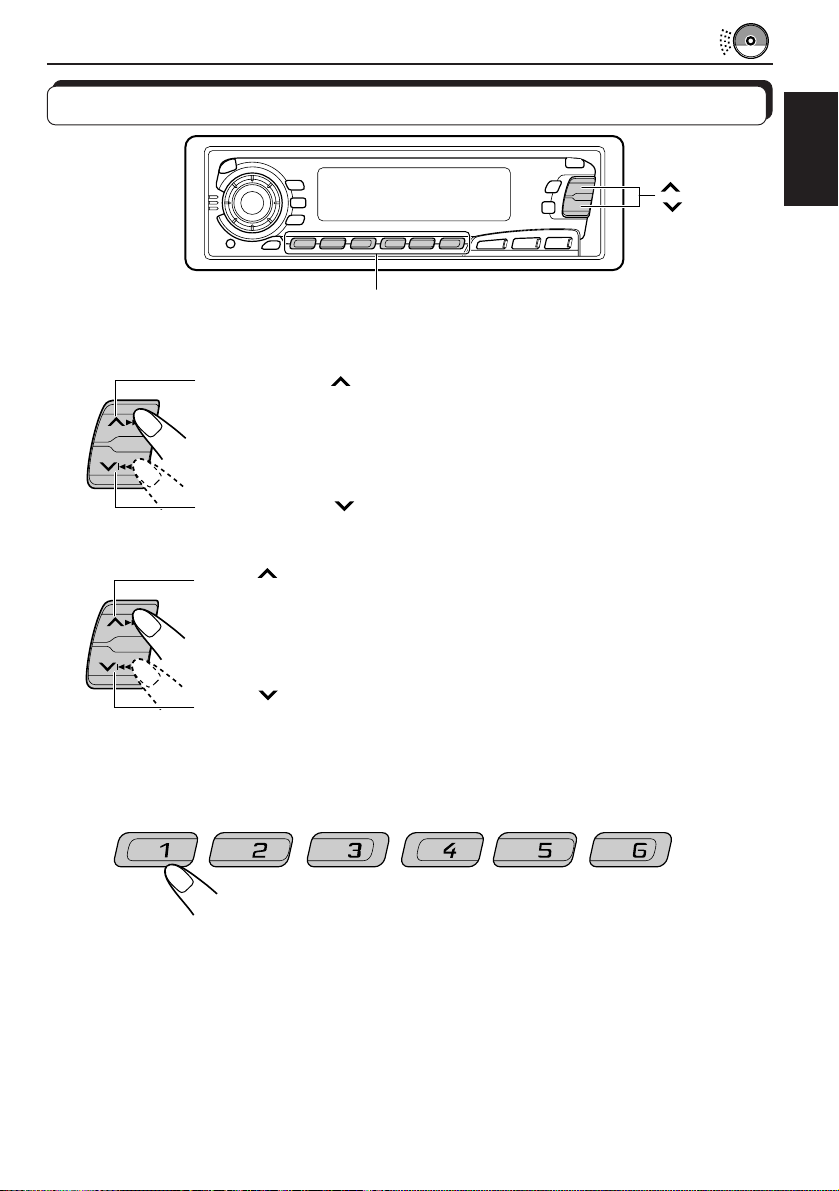
Locating a track or a particular portion on a CD
CD
FM/AM
CD-CH
Number buttons
To fast-forward or reverse the track
Press and hold ¢, while playing a CD, to fast-forward the track.
Press and hold 4, while playing a CD, to reverse the track.
To go to the next tracks or the previous tracks
Press
the next track. Each time you press the b utton consecutively , the beginning
of the next tracks is located and played back.
Press 4 briefly, while playing a CD, to go back to the beginning of
the current track. Each time you press the button consecutively, the
beginning of the previous tracks is located and played back.
¢ briefly, while playing a CD, to go ahead to the beginning of
To go to a particular track directly
7 8 9 10 11 12
¢
4
ENGLISH
Press the number button corresponding to the track number to star t its
playback.
• To select a track number from 1 – 6:
Press 1 (7) – 6 (12) briefly.
• To select a track number from 7 – 12:
Press and hold 1 (7) – 6 (12) for more than 1 second.
19
Page 20
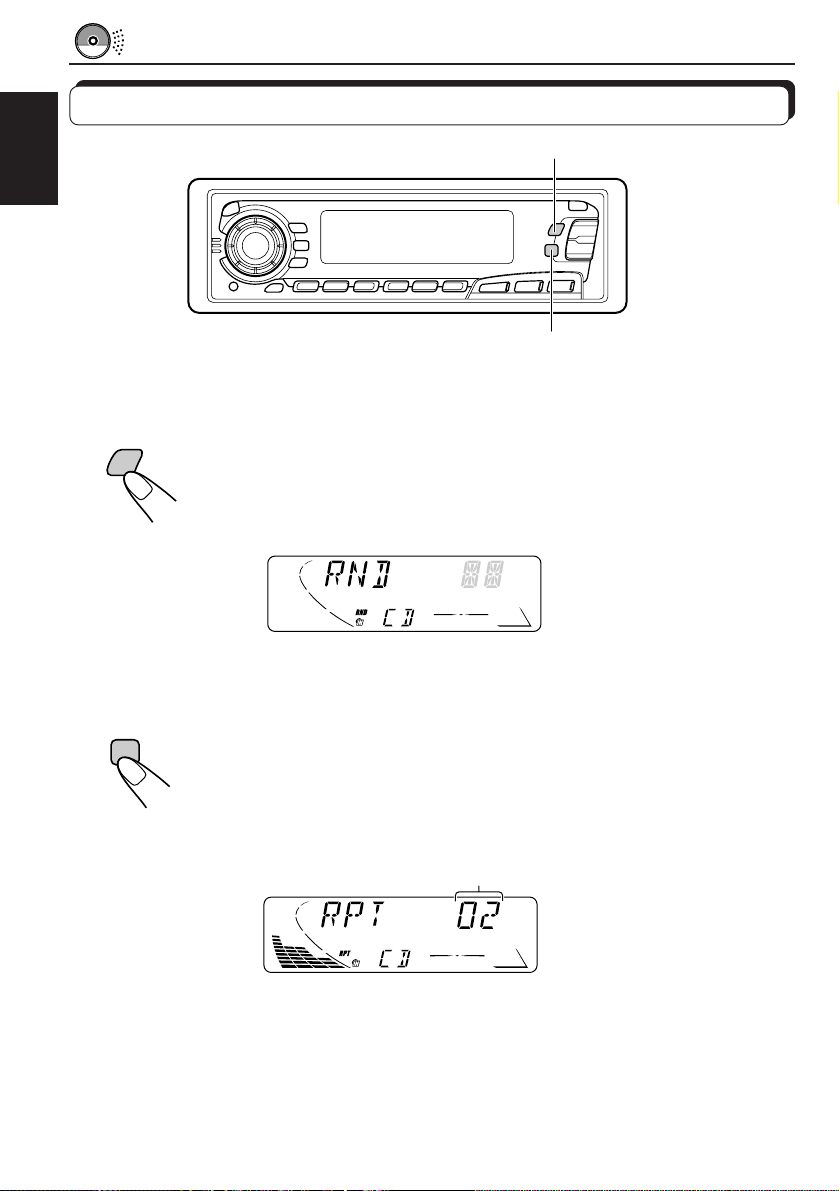
Selecting CD playback modes
MO RND
ENGLISH
RPT
To play back tracks at random (Random Play)
You can play back all tracks on the CD at random.
RND
MO
Each time you press MO RND (Monaural/Random) while playing a CD, CD
random play mode turns on and off alternately.
When the random mode is turned on, the RND indicator lights up on the
display and a track randomly selected starts playing.
To play back tracks repeatedly (Repeat Play)
You can play back the current track repeatedly.
RPT
20
Each time you press RPT (Repeat) while playing a CD, CD repeat play
mode turns on and off alternately.
When the repeat mode is turned on, the RPT indicator lights up on the
display.
Track number of the currently playing track
Page 21

Playing a CD Text
In a CD Te xt, some information about the disc (its disc title, performer and track title) is recorded.
You can show these disc information on the display.
DISP
ENGLISH
DISP
Select text display mode while playing a CD
Text.
Each time you press the button, the display changes as
follows:
Disc Title / Performer
Track Title
Current track and Elapsed playing time
Notes:
• The display shows up to 8 characters at one time and scrolls if there are more than 8 characters.
See also “Selecting the scroll mode” on page 33.
Some characters or symbols will not be shown (and be blanked) on the display.
(Ex. “ABCå!d#” ]“ABCA D ”)
• W hen you press DISP while playing a conventional CD, “NO NAME” appears for the disc tittle/
performer and the track title.
Prohibiting CD ejection
You can prohibit CD ejection and can lock a CD in the loading slot.
While pressing CD, press and hold
on the display for about 5 seconds, and the CD is locked and cannot be ejected.
T o cancel the prohibition and unlock the CD, press again for more than 2 seconds,
while pressing CD. “EJECT OK” flashes on the display for about 5 seconds, and the CD is
unlocked.
for more than 2 seconds. “NO EJECT” flashes
21
Page 22
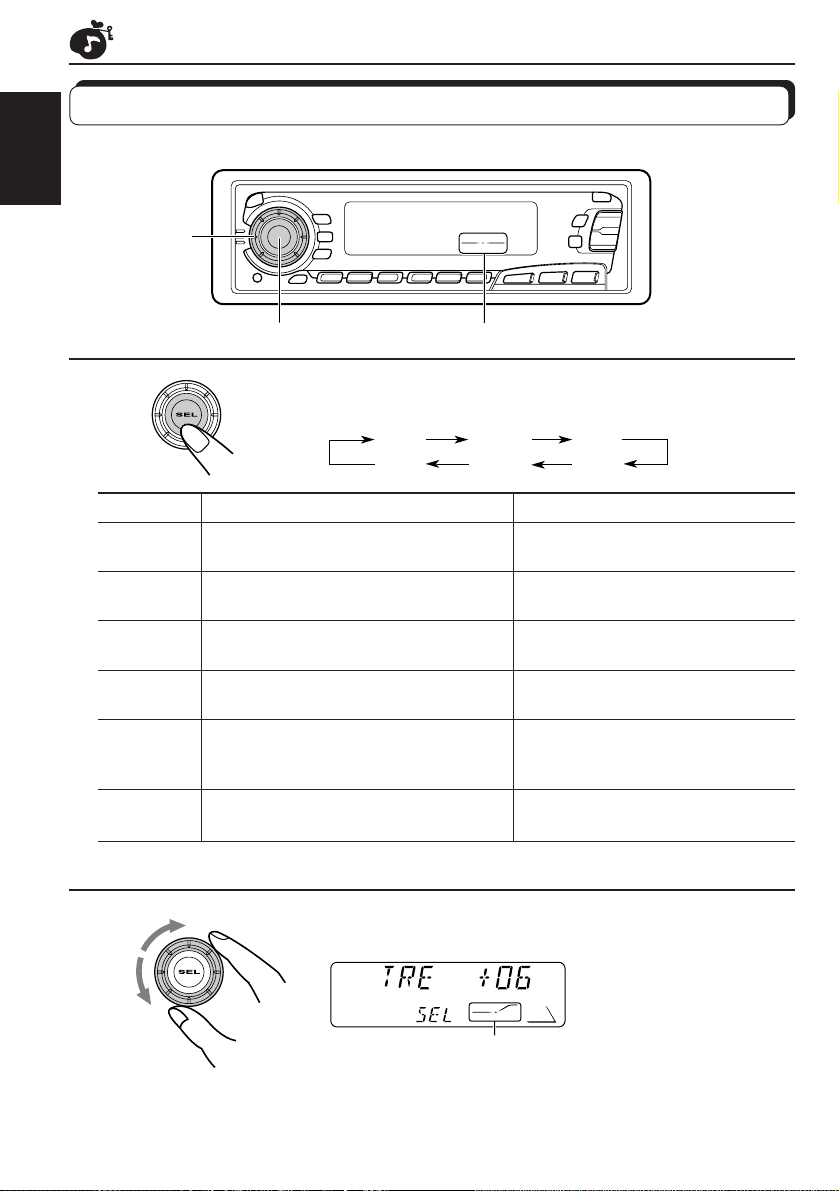
SOUND ADJUSTMENTS
Adjusting the sound
Y ou can adjust the sound characteristics to your preference.
ENGLISH
2
CD
FM/AM
CD-CH
1
Equalization pattern indicator
1
Select the item you want to adjust.
BAS TRE FAD
VOL
Indication To do: Range
BAS Adjust the bass –06 (min.) — +06 (max.)
(Bass)
TRE Adjust the treble –06 (min.) — +06 (max.)
(Treble)
FA D Adjust the front and rear speaker R06 (rear only) — F06 (front only)
(Fader)* balance
BAL Adjust the left and right speaker L06 (left only) — R06 (right only)
(Balance) balance
LOUD Boost low and high frequencies to LOUD ON — LOUD OFF
(Loudness) produce a well-balanced sound at low
volume level.
VOL Adjust the volume 00 (min.) — 50 (max.)
(Volume)
Note:
* If you are using a two-speaker system, set the fader level to “00.”
LOUD
BAL
22
2
Adjust the level.
Equalization pattern changes as
you adjust the bass or treble.
Note:
Normally the control dial works for volume adjustment. So you do
not have to select “VOL” to adjust the volume level.
Page 23
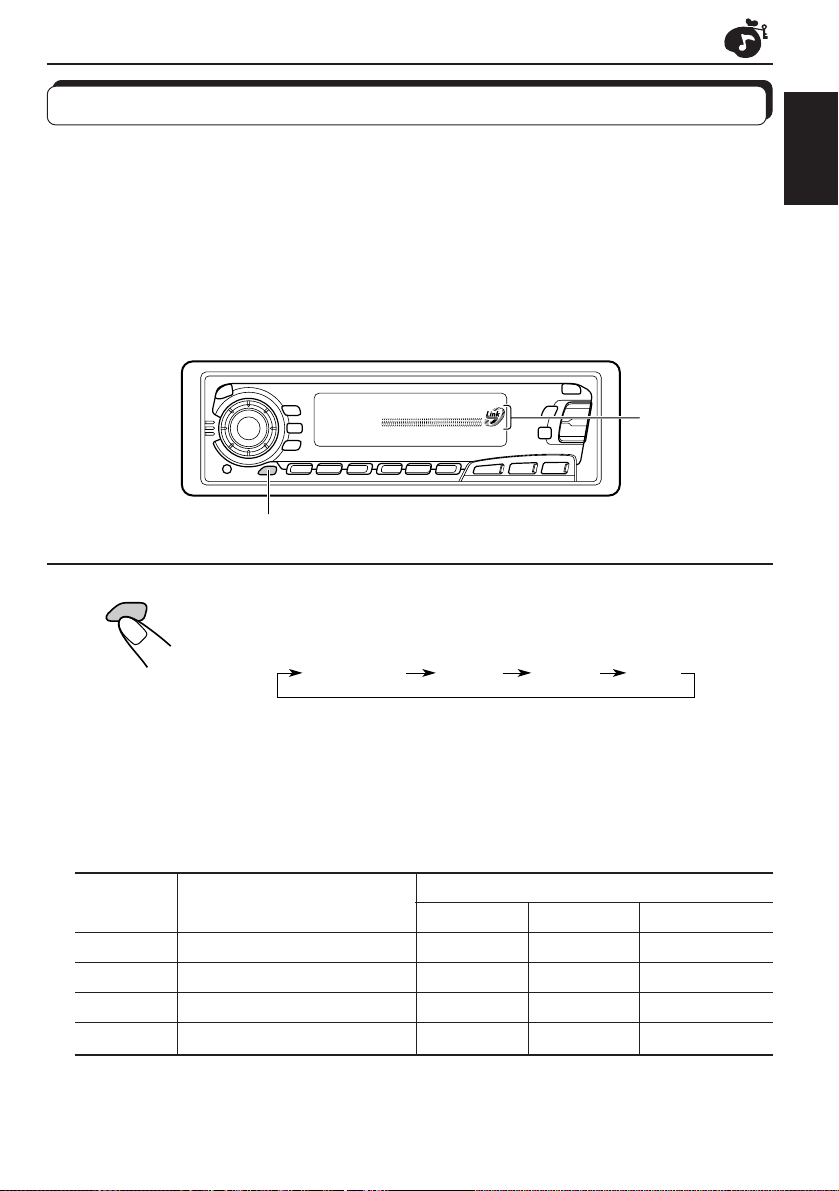
Using the Sound Control Memory
You can select and store a preset sound adjustment suitable to each playback source.
(Advanced SCM)
Selecting and storing the sound modes
Once you select a sound mode, it is stored in memory, and will be recalled every time you
select the same source. A sound mode can be stored for each of the following sources —
FM1, FM2, FM3, AM, CD and external components.
• If you do not want to store the sound mode separately for each playback source, but want to
use the same sound mode for all the sources, see “Canceling Advanced SCM” on page 29.
“Link” indicator
CD
FM/AM
CD
-CH
SCM
ENGLISH
SCM
Select the sound mode you want.
Each time you press the button, the sound mode changes as follows:
SCM OFF BEAT SOFT
POP
• If the “Link” indicator is lit on the display (with “SCM LINK” set to “LINK
ON”—see page 29), the selected sound mode can be stored in memory
for the current source, and the effect applies to the current source.
• If the “Link” indicator is NOT lit on the display (with “SCM LINK” set to
“LINK OFF”), the selected sound mode effect applies to any source.
Indication For: Preset values
Bass Treble Loudness
SCM OFF (Flat sound) 00 00 On
BEAT Rock or disco music +02 00 On
SOFT Quiet background music +01 –03 Off
POP Light music +04 +01 Off
23
Page 24
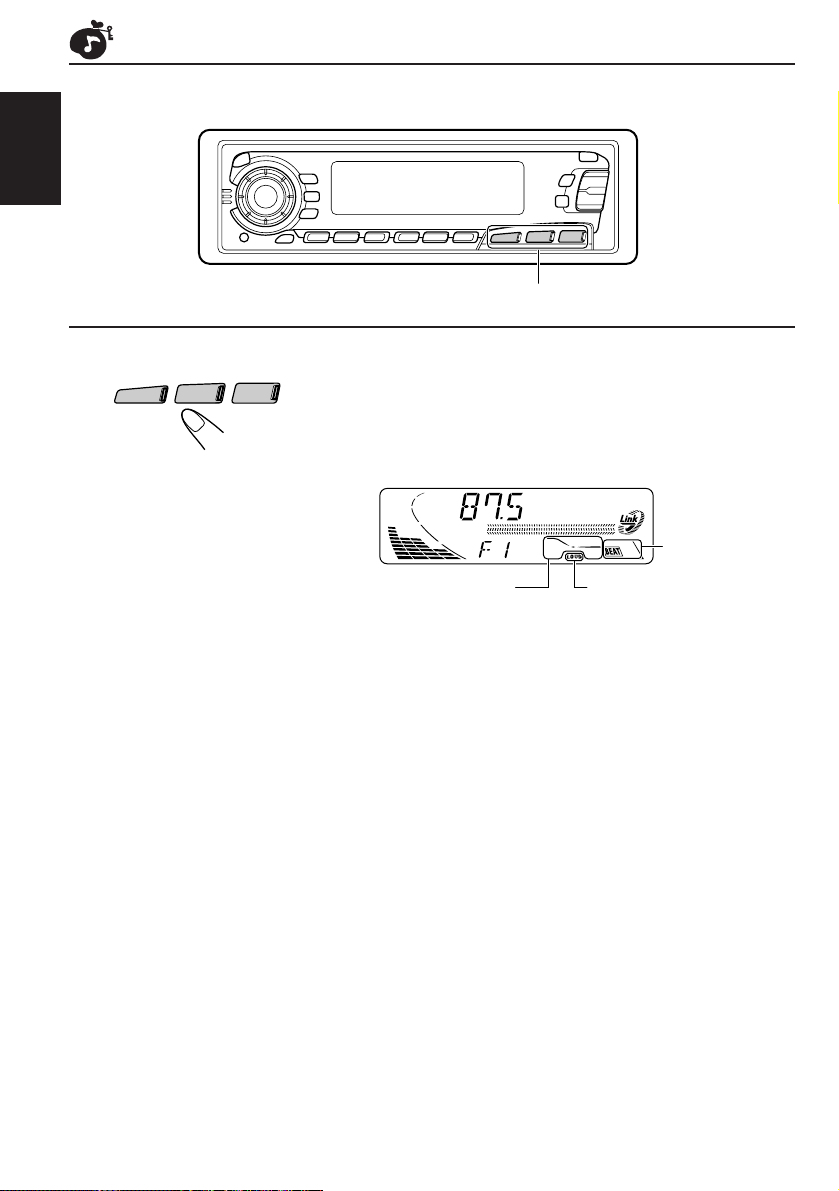
Recalling the sound modes
ENGLISH
Source buttons
FM/AM
CD
-CH
CD
Select the source while the “Link” indicator is
lit on the display.
The “Link” indicator starts flashing, and the sound mode stored
in memory for the selected source is recalled.
Sound mode
indicator
selected sound mode appears.
LOUD (loudness) indicatorEqualization pattern of the
Notes:
• You can adjust each sound mode to your preference, and store it in memory.
If you want to adjust and store your original sound mode, see “Storing your own sound adjustments”
on page 25.
• To adjust the bass and treble r einfor cement levels or to turn on/off the loudness function tempor arily ,
see page 22. (Your adjustments will be canceled if another source is selected.)
24
Page 25
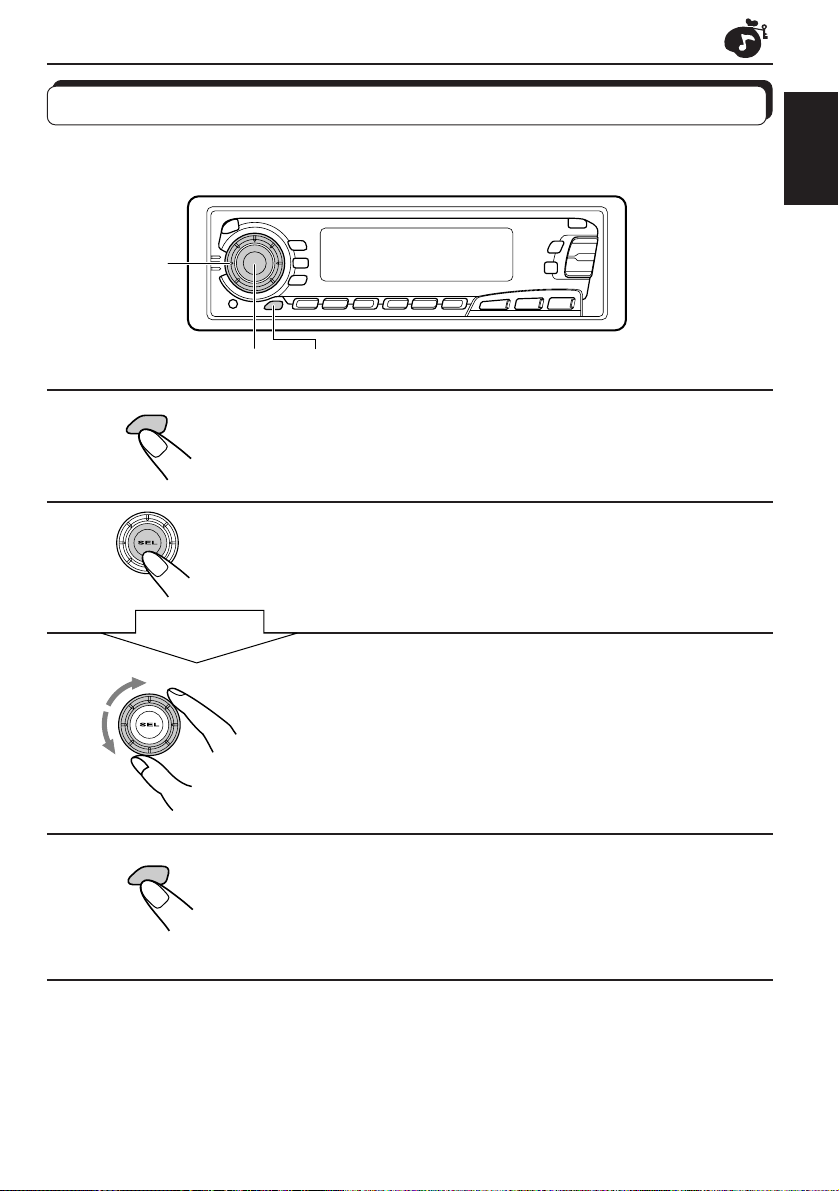
Storing your own sound adjustments
You can adjust the sound modes (BEAT, SOFT, POP: see page 23) to your preference and
store your own adjustments in memory.
3
CD
FM/AM
CD-CH
2 1,4
ENGLISH
1
2
3
4
SCM
Within
5 seconds
SCM
Call up the sound mode you want to adjust.
See page 23 for details.
Select “BAS (Bass),” “TRE (Treble)” or “LOUD
(Loudness).”
Adjust the bass or treble level or turn the
loudness function ON/OFF.
See page 22 for details.
Press and hold SCM (Sound Control Memory)
until the sound mode you have selected in step
1 flashes on the display.
Your setting is stored in memory.
5
Repeat the same procedure to store other settings.
To reset to the factory settings
Repeat the same procedure and reassign the preset values listed in the table on page 23.
25
Page 26
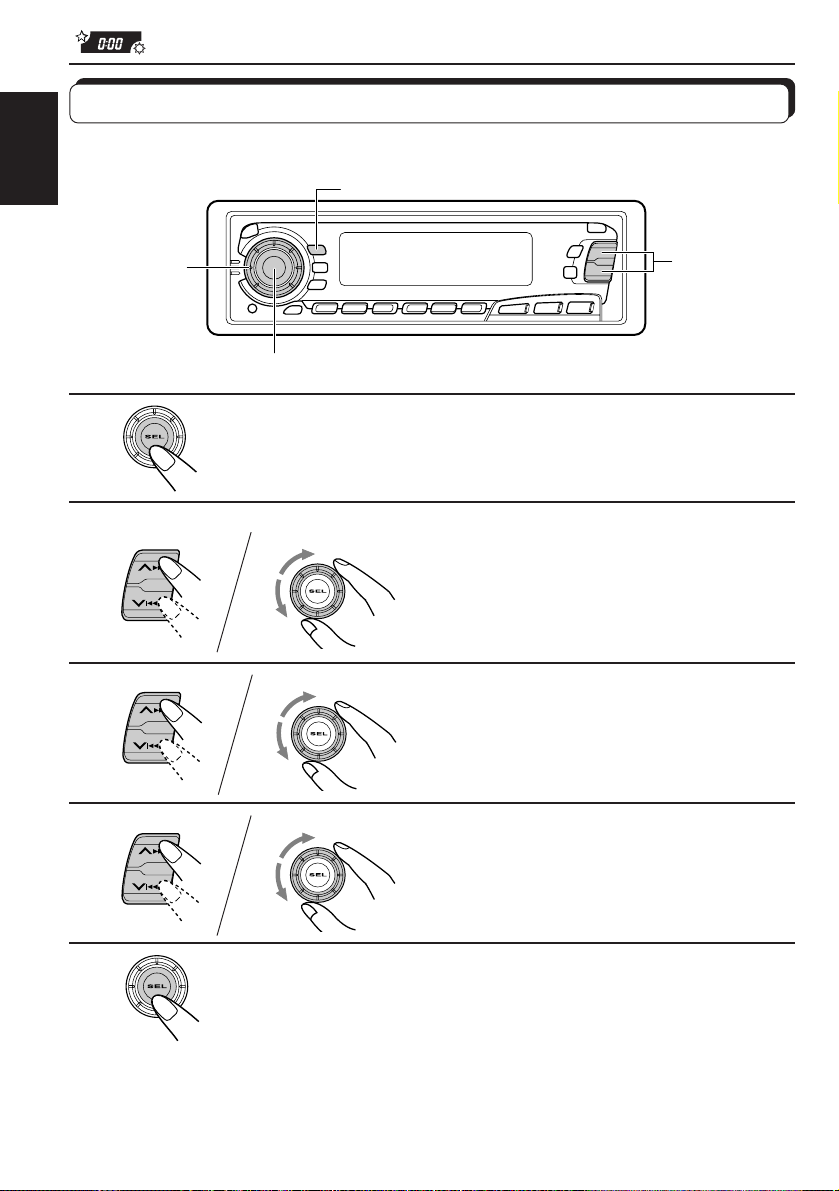
OTHER MAIN FUNCTIONS
Setting the clock
You can also set the clock system either to 24 hours or 12 hours.
ENGLISH
2,3,4
1
2
1
1
3
DISP
2,3,4
CD
FM/AM
CD-CH
1,5
Press and hold SEL (Select) for more than 2 seconds
so that one of the PSM items appears on the display.
2
Set the hour.
1 Select “CLOCK H (Hour)” if not
shown on the display.
2 Adjust the hour.
2
Set the minute.
1 Select “CLOCK M (Minute).”
2 Adjust the minute.
4
1
2
Set the clock system.
1 Select “24H/12H.”
2 Select “24H” or “12H.”
5
Finish the setting.
To check the current clock time while the unit is turned off, press DISP.
The power turns on, the clock time is shown for 5 seconds, then the power turns off.
26
Page 27
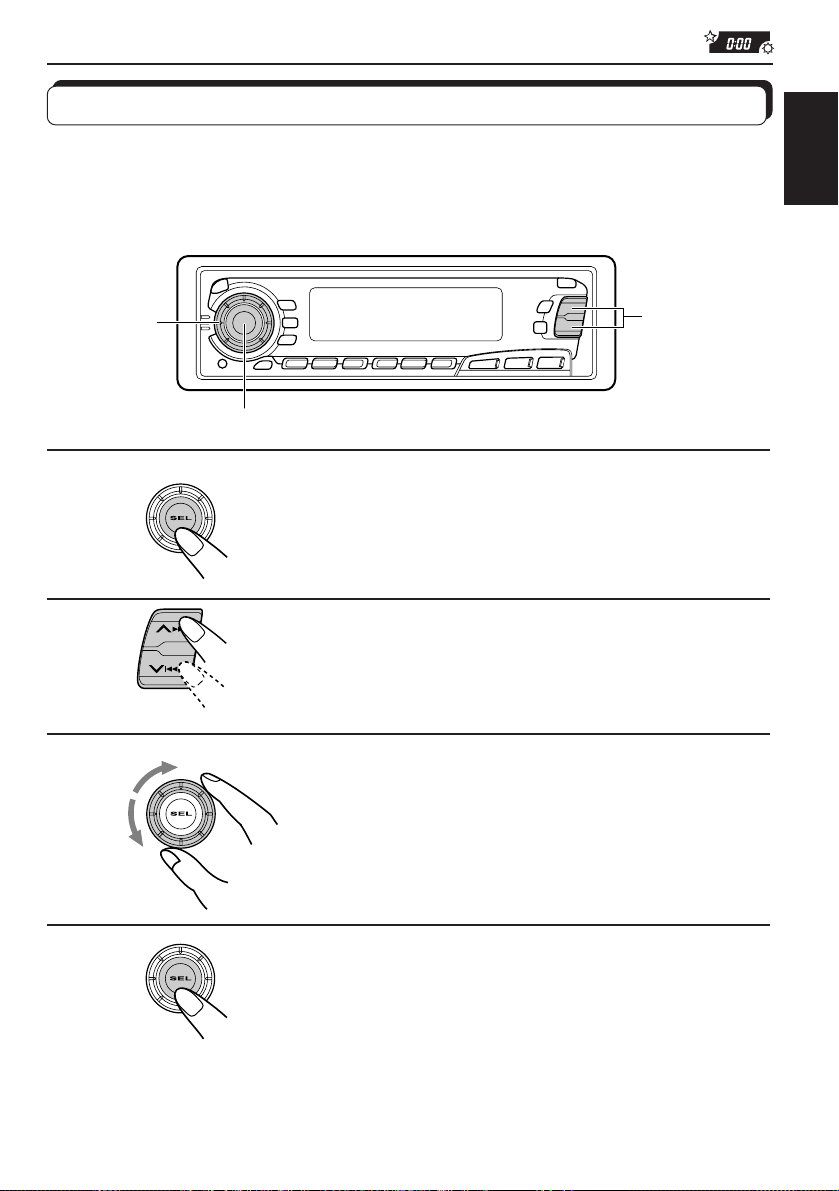
Changing the general settings (PSM)
You can change the items listed on the next page b y using the PSM (Preferred Setting Mode)
control.
Basic Procedure
ENGLISH
1
2
3
3
1,4
2
CD
FM/AM
CD
-CH
Press and hold SEL (Select) for more than 2
seconds so that one of the PSM items appears
on the display.
Select the PSM item you want to adjust. (See
page 28.)
Select or adjust the PSM item selected above.
4
Finish the setting.
27
Page 28
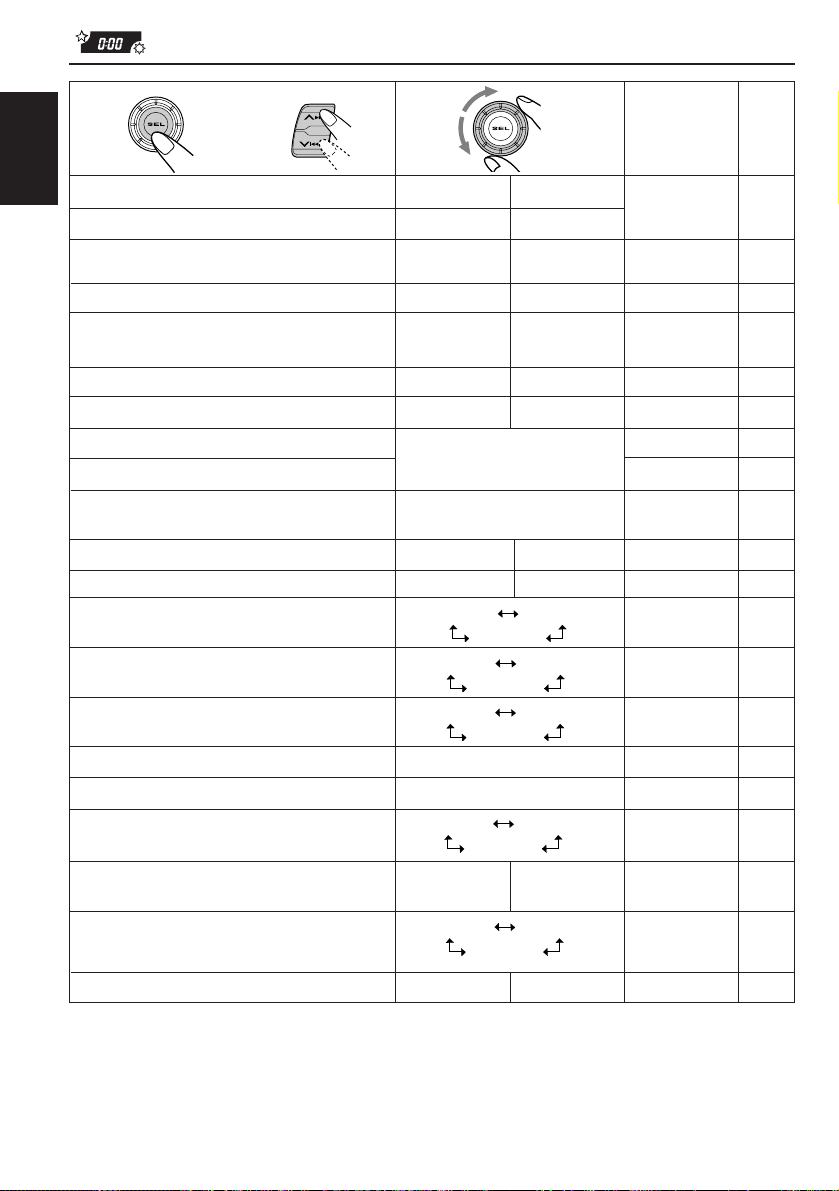
1 3
ENGLISH
CLOCK H Hour adjustment
CLOCK M Minute adjustment
SCM LINK Sound control memory
24H/12H 24/12-hour time display
AUTO ADJ Automatic setting of the
CLOCK Clock display
TU DISP Display mode
PTY STBY PTY standby
PTY SRCH PTY search
TA VOL Traffic announcement
P-SEARCH Programme search
DAB AF* Alternative Reception
LEVEL Level display
DIMMER Dimmer
CRUISE Audio cruise
RPM SET** Idling speed
BOOST** Boost
TEL Audio muting for
BEEP Key-touch tone
SCROLL Name display
2
Select.
linkage
clock
volume
(ONLY FOR KD-SX979R)
(ONLY FOR KD-SX979R)
cellular phone system
(ONLY FOR KD-SX979R)
Factory-preset
settings
Set.
Back
12H 24H 24H
OFF ON
OFF
FREQ PS NAME
29 programme types
(See page 16.)
VOL (00-50) VOL 20 17
AF OFF
AUDIO 1 AUDIO 2
AUTO
CRUISE 1
OFF
MUTING 2
OFF
ONCE
Advance
AdvanceBack
LINK ONLINK OFF LINK ON 29
ON
PS NAME 17
NEWS
(See page 13.) 13
AF ON
OFF
OFF
ON
CRUISE 2
OFF
—
01 –15 05 31
MUTING 1
AUTO
OFF
AF ON 46
AUDIO 2 29
AUTO
800 rpm
ONCE
See
page
0:00 26
ON
ON 29
OFF
OFF
ONON
26
17
13
16OFFOFF ON
30
30
31
32
32
33
LINE IN*** External component
* Displayed only when the DAB tuner is connected.
** When you select “CRUISE 1” or “CRUISE 2” for Audio Cruise Mode, you can adjust these
CHANGER
CHANGER
items.
*** Displayed only when one of the following sources is selected — FM, AM and CD.
• Press SEL (select) when the setting is complete.
28
33LINE IN
Page 29
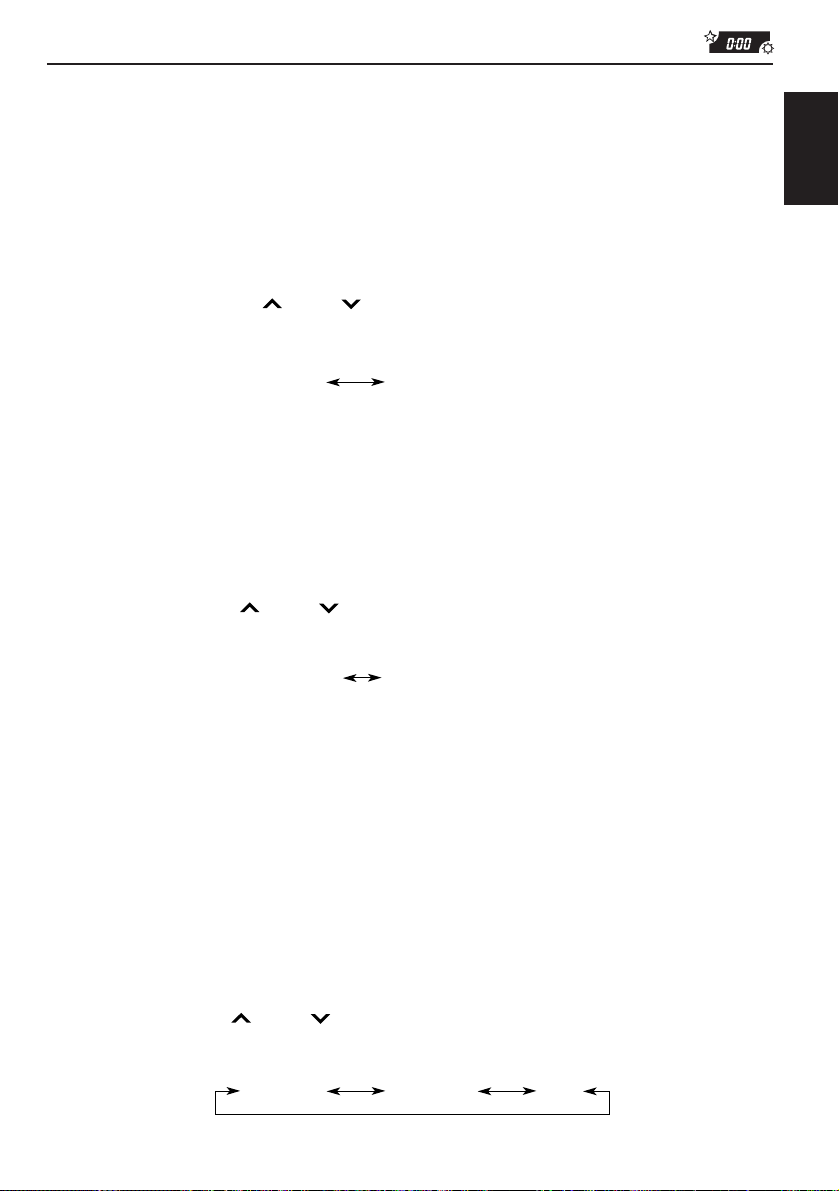
Canceling Advanced SCM
You can cancel the Advanced SCM (Sound Control Memory), and unlink the sound modes
and the playback sources.
When shipped from the factory, a different sound mode can be stored in memory for each
source so that you can change the sound modes simply by changing the sources.
• LINK ON: Advanced SCM (different sound modes for different sources)
• LINK OFF: Conventional SCM (one sound mode for all sources)
1 Press and hold SEL (select) f or more than 2 seconds so that one of the PSM items appears
on the display.
2 Select “SCM LINK” with
3 Select the desired mode with the control dial.
The SCM LINK mode changes as follows:
¢ or 4.
LINK ON LINK OFF
Selecting the clock display
You can select either the clock or the source name to be shown on the lower par t of the
display. When shipped from the factory, the clock is selected.
• ON: Clock
• OFF: Source name (or station band)
1 Press and hold SEL (select) f or more than 2 seconds so that one of the PSM items appears
on the display.
2 Select “CLOCK” with
3 Select the desired mode with the control dial.
The clock display mode alternates between on and off.
¢ or 4.
ON
OFF
ENGLISH
To check the other information during play
Press DISP (Display). Each time y ou press the b utton, the other inf ormation (either the cloc k
or the source name) will be shown on the lower part of the display for a while.
Selecting the level display
You can select the level display according to your preference.
When shipped from the factory, “AUDIO 2” is selected.
• AUDIO 1: Shows the audio level indicator and the equalization pattern indicator.
• AUDIO 2: Alternates “AUDIO 1” setting and illumination display.
• OFF: Erases the audio level indicator and the equalization pattern indicator.
1 Press and hold SEL (select) f or more than 2 seconds so that one of the PSM items appears
on the display.
2 Select “LEVEL” with
3 Select the desired mode with the control dial.
The level display setting changes as follows:
¢ or 4.
AUDIO 1 AUDIO 2
OFF
29
Page 30
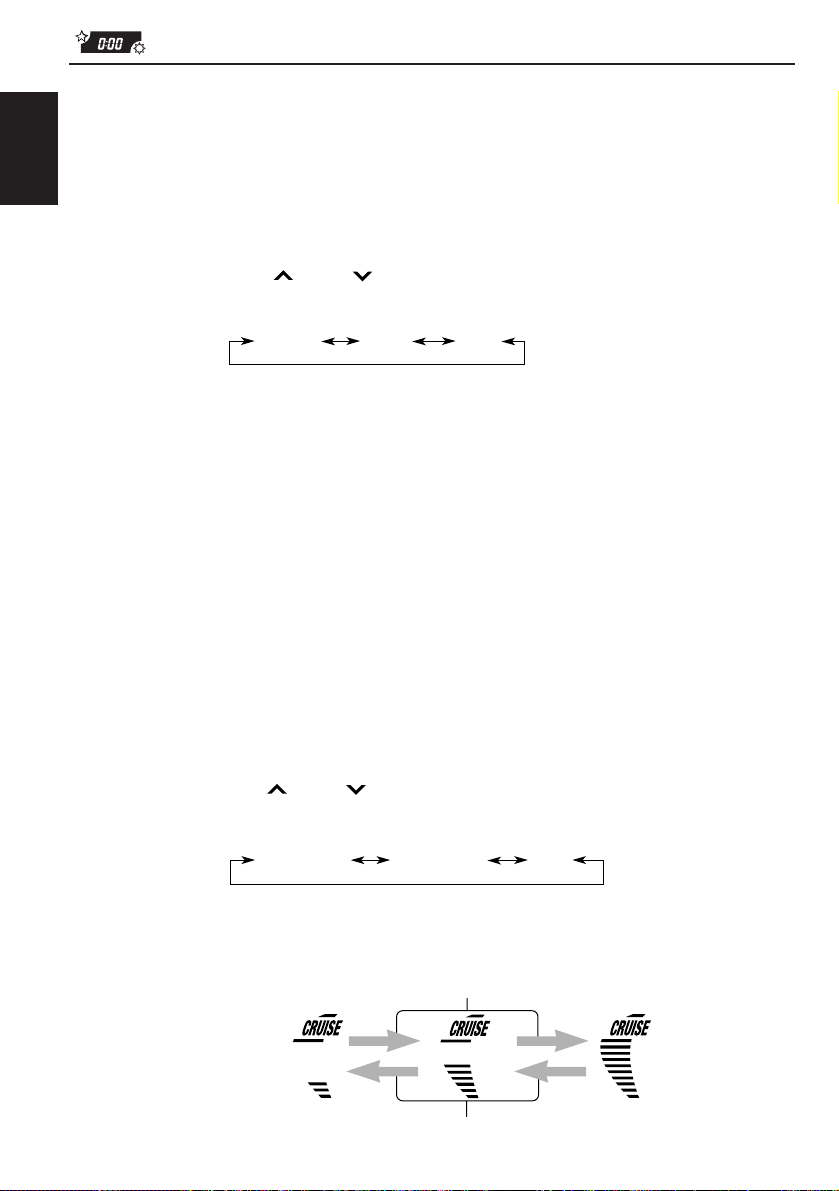
Selecting the dimmer mode (ONLY FOR KD-SX979R)
When you turn on the car head lights, the display automatically dims (Auto Dimmer).
When shipped from the factory, Auto Dimmer mode is activated.
• AUTO: Activates Auto Dimmer.
• OFF: Cancels Auto Dimmer.
ENGLISH
• ON: Always dims the display.
1 Press and hold SEL (select) for more than 2 seconds so that one of the PSM items appears
on the display.
2 Select “DIMMER” with
3 Select the desired mode with the control dial.
The dimmer mode changes as follows:
Note on Auto Dimmer:
Auto Dimmer equipped with this unit may not work correctly on some vehicles, particularly on those
having a control dial for dimming.
In this case, set the dimmer mode to “ON” or “OFF”.
¢ or 4.
AUTO ON
OFF
Controlling the volume automatically (Audio Cruise:
ONLY FOR KD-SX979R)
You can select the proper cruise mode for your car.
This unit change the volume level automatically (at 3 possible levels) based on the driving
speed of your car by detecting the alternator’s generating frequency (Audio Cruise).
If you want to use this mode, follow the procedures below. When shipped from the factory,
this mode is set to “OFF.”
• CRUISE 1: Select this if your car is relatively quiet.
• CRUISE 2: Select this if your car is relatively loud.
The volume increase rate is twice as much as that of the CRUISE 1 setting.
• OFF: Cancels Audio Cruise.
1 Press and hold SEL (select) for more than 2 seconds so that one of the PSM items appears
on the display.
2 Select “CRUISE” with
3 Select the desired mode with the control dial.
The cruise mode changes as follows:
When this function is turned on (the CRUISE indicator lights up on the display), the proper
volume level is automatically selected among the 3 possible levels according to the driving
speed, and the selected level is shown on the display.
30
¢ or 4.
CRUISE 1 CRUISE 2
When the driving speed increases.
When the driving speed decreases.
OFF
Page 31

To adjust the volume increase rate
If you find Audio Cruise increases (or decreases) the volume either too much or too little as
the driving speed changes. You can adjust the increase rate by changing the boost level.
To change it, follow the procedure below.
1 Press and hold SEL (select) f or more than 2 seconds so that one of the PSM items appears
on the display.
2 Select “CRUISE” with
3 Select either “CRUISE 1” or “CRUISE 2” with the control dial.
4 Select “BOOST” with
The current boost level appears on the display.
5 Select the desired boost level (among 01 to 15) as you want while the current boost level
is shown on the display with the control dial.
• To increase the volume increase rate, rotate it clockwise.
• To decrease the volume increase rate, rotate it counterclockwise.
If Audio Cruise does not function correctly
You may need to store the idling speed into memory to make A udio Cruise function correctly.
NOTICE that a number of f actors, such as electric power steering, wipers, power windo ws, air
conditioner, etc. do generate noises and, as a result, may cause Audio Cruise not to function
correctly. If this is the main cause of malfunction, connect the memory backup lead (yellow
lead) directly to the car battery to prevent these noises from affecting Audio Cruise.
1 Start the engine and let it warm up.
2 Press and hold SEL (select) f or more than 2 seconds so that one of the PSM items appears
on the display.
3 Select “CRUISE” with
4 Select either “CRUISE 1” or “CRUISE 2” with the control dial.
5 Select “RPM SET” with
6 Select the desired idling speed as you want with the control dial.
¢ or 4.
¢ or 4.
¢ or 4.
¢ or 4.
ENGLISH
When the setting is complete, the unit automatically checks to see if Audio Cruise functions
correctly with this new idling setting. If it does not function correctly, Audio Cruise is canceled
automatically and the idling setting becomes invalid.
• If this happens, see the NOTICE above.
31
Page 32

Selecting the telephone muting
This mode is used when a cellular phone system is connected. Depending on the phone
system used, select either “MUTING 1” or “MUTING 2, ” whiche ver mutes the sounds from this
unit. When shipped from the factory, this mode is deactivated.
• MUTING 1: Select this if this setting can mute the sounds.
ENGLISH
• MUTING 2: Select this if this setting can mute the sounds.
• OFF: Cancels the telephone muting.
1 Press and hold SEL (select) f or more than 2 seconds so that one of the PSM items appears
on the display.
2 Select “TEL (Telephone)” with
3 Select the desired mode with the control dial.
The telephone muting mode changes as follows:
¢ or 4.
MUTING 1 MUTING 2
OFF
Turning on/off the key-touch tone
(ONLY FOR KD-SX979R)
You can deactivate the key-touch tone if you do not want to make it beep when you press a
button. When shipped from the factory, the key-touch tone is activated.
• ON: Activates the key-touch tone.
• OFF: Deactivates the key-touch tone.
1 Press and hold SEL (select) f or more than 2 seconds so that one of the PSM items appears
on the display.
2 Select “BEEP” with
3 Select the desired mode with the control dial.
The key-touch tone alternates between on and off.
¢ or 4.
ON
OFF
32
Page 33

Selecting the scroll mode
You can select the scroll mode for the name displa y and disc information if it consists of more
than 8 characters. When shipped from the factory, Auto Scroll mode is set to “ONCE.”
• ONCE: Scrolls only once.
• AUTO: Repeats the scroll (5-second intervals in between).
• OFF: Cancels Auto Scroll.
1 Press and hold SEL (select) f or more than 2 seconds so that one of the PSM items appears
on the display.
2 Select “SCROLL” with
3 Select the desired mode with the control dial.
The scroll mode changes as follows:
Note:
Even if the scroll mode is set to “OFF,” you can scroll the display by pressing DISP for more than 1
second.
¢ or 4.
ONCE
AUTO
OFF
Selecting the external component to use
You can connect the external component to the CD changer jack on the rear using the Line
Input Adaptor KS-U57 (not supplied).
To use the external component as the playback source through this unit, you need to select
which component — CD changer or external component — to use. When shipped from the
factory, CD changer is selected as the external component.
• LINE IN: To use the external component other than CD changer
• CHANGER: To use the CD changer
ENGLISH
1 To change the source to FM, AM or CD, press FM/AM or CD.
2 Press and hold SEL (select) f or more than 2 seconds so that one of the PSM items appears
on the display.
3 Select “LINE IN” with
4 Select the desired mode with the control dial.
The external component selecting mode changes as follows:
¢ or 4.
LINE IN CHANGER
Note:
For connecting the Line Input Adaptor KS-U57 and the external component, refer to the Installation/
Connection Manual (separate volume).
33
Page 34

Detaching the control panel
You can detach the control panel when leaving the car.
When detaching or attaching the control panel, be careful not to damage the connectors on
ENGLISH
the back of the control panel and on the panel holder.
How to detach the control
panel
Before detaching the control panel, be sure
to turn off the power.
1
Unlock the control panel.
2
Pull the control panel out of
the unit.
How to attach the control
panel
1
Insert the right side of the
control panel into the groove
on the panel holder.
2
Press the left side of the
control panel to fix it to the
panel holder.
34
3
Put the detached control
panel into the provided case.
Note on cleaning the connectors:
If you frequently detach the contr ol panel, the
connectors will deteriorate.
T o minimize this possibility , periodically wipe
the connectors with a cotton swab or cloth
moistened with alcohol, being careful not to
damage the connectors.
Connectors
Page 35

REMOTE OPERATIONS
This section is ONLY FOR KD-SX979R, KD-SX925R and KD-SX924R.
KD-SX909R can also be remotely controlled as instructed here (with an optionally purchased
remote controller). We recommend that you use remote controller RM-RK31 with your unit.
The followings are the instructions for using RM-RK31.
Before using the remote controller:
• Aim the remote controller directly at the remote sensor
on the main unit. Make sure there is no obstacle in
between.
• Do not expose the remote sensor to strong light (direct
sunlight or artificial lighting).
Installing the battery
When the controllable range or effectiveness of the remote controller decreases, replace
the battery.
1. Remove the battery holder.
(back side)
1)
2)
1) Push out in the direction indicated by the arrow
using a ball point pen or a similar tool.
2) Remove the battery holder.
Remote sensor
ENGLISH
Lithium coin battery
(product number:
CR2025)
(back side)
WARNING:
• Store the batteries in a place which children cannot reach.
If a child accidentally swallows the battery, immediately consult a doctor.
• Do not recharge, short, disassemble or heat the batteries or dispose of in a fire.
Doing any of these things may cause the batteries to give off heat, crack or start a fire.
• Do not leave the batteries with other metallic materials.
Doing this may cause the batteries to give off heat, crack or start a fire.
• When throwing away or saving the batteries, wrap in tape and insulate; otherwise , , it may cause
the batteries to give off heat, crack or start a fire.
• Do not poke the batteries with tweezers or similar tools.
Doing this may cause the batteries to give off heat, crack or start a fire.
2. Place the battery.
Slide the battery into the holder with the + side facing
upwards so that the battery is fixed in the holder.
3. Return the battery holder.
Insert again the battery holder pushing it until you
hear a clicking sound.
To be continued on the next page
35
Page 36

Using the remote controller
1 Functions the same as the button on the main unit.
2 • Functions as the BAND button while listening to the radio
ENGLISH
1
2
3
4
5
6
• Functions as the DISC + button while listening to the CD
7
• Does not function as the PROG button.
3 • Functions as the PRESET button while listening to the radio
• Functions as the DISC – button while listening to the CD
4 Functions the same as the control dial on the main unit.
Note: This button does not function for the preferr ed setting mode
5 Selects the sound mode.
Each time you press SCM (Sound Control Memory), the mode
changes.
6 Selects the source.
Each time you press FUNC (function), the source changes.
7 • Searches stations while listening to the radio.
• Selects services while listening to the DAB tuner if pressed
• Searches ensembles while listening to the DAB tuner if
• Fast-f orwards or reverses the tr ack if pressed and held while
• Skips to the beginning of the next tracks or goes back to
(or the DAB tuner).
Each time you press the button, the band changes.
changer.
Each time you press the button, the disc number increases,
and the selected disc starts playing.
(or the DAB tuner).
Each time you press the button, the preset station number
increases, and the selected station is tuned in.
changer.
Each time you press the button, the disc number
decreases, and the selected disc starts playing.
adjustment.
briefly .
pressed for more than 1 second.
listening to a CD.
the beginning of the current (or previous tracks) if pressed
briefly while listening to a CD.
36
Page 37

CD CHANGER OPERATIONS
We recommend that you use one of the CH-X series (ex: CH-X1200) with your unit.
If you have another CD automatic changer, consult your JVC IN-CAR ENTERTAINMENT
dealer for connections.
• For example, if your CD automatic c hanger is one of the KD-MK series, you need a cor d (KS-U15K:
not supplied) for connecting it to this unit.
Before operating your CD automatic changer:
• Refer also to the Instructions supplied with your CD changer.
• If no discs are in the magazine of the CD changer or the discs are inserted upside
down, “NO DISC” will appear on the display. If this happens, remove the magazine and
set the discs correctly.
• If “RESET 1 - RESET 8” appears on the display , something is wrong with the connection
between this unit and the CD changer. If this happens, check the connection, connect
the connecting cord(s) firmly if necessary, then press the reset b utton of the CD changer.
Playing CDs
¢
4
ENGLISH
Number buttons CD-CH
CD
-CH
Note on One-Touch Operation:
When you press CD-CH, the power automatically comes on. You do not have to press
to turn on the power.
Select the CD automatic changer.
Playback starts from the first track of the first disc.
All tracks of all discs are played back.
Elapsed playing time
Disc number (or clock time:
see page 29) appears.
Track number
37
Page 38

To fast-forward or reverse the track
Press and hold ¢, while playing a CD, to fast-forward the track.
ENGLISH
Press and hold 4, while playing a CD, to reverse the track.
To go to the next tracks or the previous tracks
Press
the next track. Each time you press the b utton consecutively , the beginning
of the next tracks is located and played back.
Press
the current track. Each time you press the button consecutively, the
beginning of the previous tracks is located and played back.
¢ briefly, while playing a CD, to go ahead to the beginning of
4 briefly, while playing a CD, to go back to the beginning of
To go to a particular disc directly
7 8 9 10 11 12
Press the number button corresponding to the disc number to start its
playback (while the CD changer is playing).
• To select a disc number from 1 – 6:
Press 1 (7) – 6 (12) briefly.
• To select a disc number from 7 – 12:
Press and hold 1 (7) – 6 (12) for more than 1 second.
Ex. When disc number 3 is selected
Track number
Disc number
To show the CD Text information
See “Playing a CD Text” on page 21.
38
Page 39

Selecting CD playback modes
To play back tracks at random (Random Play)
MO
RND
Mode RND Indicator Plays at random
RND1 Lights All tracks of the current disc, then the tracks of the
RND2 Flashes All tracks of all discs inserted in the magazine.
To play back tracks repeatedly (Repeat Play)
RPT
Mode RPT Indicator Plays repeatedly
RPT1 Lights The current track (or specified track).
RPT2 Flashes All tracks of the current disc (or specified disc).
Each time you press MO RND (Monaural/Random) while playing a CD, CD
random play mode changes as follows:
RND1
(Random1)
Canceled
RND2
(Random2)
next disc, and so on.
Each time you press RPT (Repeat), while playing a CD, CD repeat play
mode changes as follows:
RPT1
(Repeat1)
Canceled
RPT2
(Repeat2)
ENGLISH
39
Page 40

EXTERNAL COMPONENT OPERATIONS
You can connect the external component to the CD changer jack on the rear using the Line
Input Adaptor KS-U57 (not supplied).
ENGLISH
Preparations:
3
• For connecting the Line Input Adaptor KS-U57 and the exter nal component, refer to the Installation/
Connection Manual (separate volume).
• Before operating the external component using the following procedure, select the external input
correctly. (See “Selecting the external component to use” on page 33.)
1
1
CD
-CH
Note on One-Touch Operation:
When you press CD-CH, the power automatically comes on. You do not have to press
to turn on the power.
Select the external component.
• If “LINE IN”* does not appear on the display, see page 33
and select the external input (“LINE IN”).
* Displayed only when one of the following sources is selected
— FM, AM and CD.
2
Turn on the connected component and start playing the source.
40
3
Adjust the volume.
Page 41

DAB TUNER OPERATIONS
We recommend that you use DAB (Digital Audio Broadcasting) tuner KT-DB1500 with your
unit.
If you have another DAB tuner, consult your JVC IN-CAR ENTERTAINMENT dealer.
• Refer also to the Instructions supplied with your DAB tuner.
What is DAB system?
DAB is one of the digital radio broadcasting systems available today. It can deliver CD
quality sound without any annoying interference and signal distortion. Furthermore, it can
carry text, pictures and data.
In contrast to FM broadcast, where each programme is transmitted on its own frequency,
DAB combines several programmes (called “services”) to form one “ensemble.”
With the DAB tuner connected with this unit, you can enjoy these DAB services.
Tuning into an ensemble and one of the services
A typical ensemble has 6 or more programmes (services) broadcast at the same time. After
tuning into an ensemble, you can select a service you want to listen to.
4
3
1,2
Before you start....
Press FM/AM/DAB briefly if you are selecting CD, CD changer or LINE IN as the source.
ENGLISH
1
2
FM/AM
FM/AM
DAB
DAB
Select the DAB tuner.
Each time you press and hold the button for more than 1
second, the DAB tuner and the FM/AM tuner are alternately
selected.
DAB
FM/AM
Select the DAB band (DAB1, DAB2, or DAB3).
You can select any one of DAB1, DAB2, and DAB3 to tune
into an ensemble.
D1 D2
(DAB 1) (DAB 2)
To be continued on the next page
D3
(DAB 3)
41
Page 42

3
ENGLISH
To search
ensembles of higher
frequencies.
To search
ensembles of lower
frequencies.
Start searching an ensemble.
When an ensemble is received, searching stops.
4
T o stop searching before an ensemble is received, press the same b utton you have pressed
for searching.
MO
RND
5
∞
RPT
Select an service you want to listen to.
To change the display information while tuning into an
ensemble
Normally service name is shown on the upper part of the display.
If you want to check the ensemble name or its frequency, press DISP.
Each time you press the button, the following information appears for a while on the upper
part of the display.
Ensemble nameService name
Channel number Frequency
To restore the FM/AM tuner
Press and hold FM/AM/DAB for more than 1 second again.
To tune in a particular ensemble without searching:
1 Press and hold FM/AM/DAB for more than 1 second.
2 Press FM/AM/DAB repeatedly to select the DAB band (DAB1, DAB2, or DAB3).
3 Press and hold
4 Press
• If you hold down the button, the frequency keeps changing until you release the button.
¢ or 4 repeatedly until the ensemble you want is reached.
¢ or 4 for more than 1 second.
42
Page 43

Storing DAB services in memory
You can preset up to 6 DAB services in each DAB band (DAB1, DAB2 and D AB3) man ually.
1
2
FM/AM
FM/AM
DAB
DAB
4
3
5
1,2
Select the DAB tuner.
Each time you press and hold the button, the D AB tuner and
the FM/AM tuner are alternately selected.
DAB
FM/AM
Select the DAB band (D AB1, D AB2, or DAB3)
you want.
Each time you press the button, the DAB band changes as
follows:
D1 D2
(DAB 1) (DAB 2)
D3
(DAB 3)
ENGLISH
3
4
Tune into an ensemble you want.
MO
RND
5
∞
RPT
Select a service of the ensemble you want.
To be continued on the next page
43
Page 44

5
Press and hold the number button (in this example, 1) for more
than 2 seconds.
ENGLISH
Band/preset number and “MEMO”
flash alternately for a while.
6
Repeat the above procedure to store other DAB services into
other preset numbers.
Notes:
• A previously preset DAB service is erased when a new DAB service is stored in the same preset
number.
• Preset DAB services are erased when the power supply to the memory circuit is interrupted (for
example, during battery replacement). If this occurs, preset the DAB services again.
44
Page 45

Tuning into a preset DAB service
You can easily tune into a preset DAB service.
Remember that you must store services first. If you have not stored them yet, see pages 43
and 44.
ENGLISH
1
2
3
FM/AM
FM/AM
DAB
DAB
3
1,2
Select the DAB tuner.
Each time you press and hold the button, the D AB tuner and
the FM/AM tuner are alternately selected.
DAB
FM/AM
Select the DAB band (DAB1, DAB2, or DAB3)
you want.
Each time you press the button, the DAB band changes as
follows:
D1 D2
(DAB 1) (DAB 2)
D3
(DAB 3)
Select the number (1 – 6) for the preset DAB
service you want.
45
Page 46

What you can do more with DAB
Tracing the same program automatically (Alternative
Reception)
ENGLISH
You can keep listening to the same program
• While receiving a DAB service:
When driving in an area where a service cannot be received, this unit automatically tune in
another ensemble or FM RDS station, broadcasting the same program.
• While receiving an FM RDS station:
When driving in an area where a DAB service is broadcasting the same program as the FM
RDS station is broadcasting, this unit automatically tunes into the DAB service.
Note:
When reception switches between DAB and FM, the listening volume level may increase or decrease
inconveniently . This change in the volume lev el results fr om unequal audio injection levels at br oadcaster
site, but not from the malfunction of this unit.
To use Alternative Reception
When shipped from the factory, Alternative Reception is activated.
1 Press and hold SEL (select) f or more than 2 seconds so that one of the PSM items appears
on the display.
2 Press
3 Select the desired mode with the control dial.
• AF ON: Traces the program among DAB services and FM RDS stations—Alternative
• AF OFF: Deactivates Alternative Reception
¢ or 4 to select “DAB AF,” if not shown on the display.
Reception. The AF indicator lights up on the display (see page 10).
Note:
When Alternative Reception (for DAB services) is activated, Network-T rac king Reception (for RDS
stations: see page 10) is also activated automatically. On the other hand, Network-Tracking
Reception cannot be deactivated without deactivating Alternative Reception.
4 Press SEL (select) again to finish the setting.
46
Page 47

MAINTENANCE
Handling CDs
This unit has been designed only to reproduce the CDs bearing the
Other discs cannot be played back.
How to handle CDs
When removing a CD from its case, press down the center holder of the case
and lift the CD out, holding it by the edges.
• Always hold the CD by the edges. Do not touch its recording surface.
When storing a CD into its case, gently insert the CD around the center
holder (with the printed surface facing up).
• Make sure to store CDs into the cases after use.
To keep CDs clean
A dirty CD may not play correctly. If a CD does become dirty, wipe it with a soft
cloth in a straight line from center to edge.
To play new CDs
New CDs may hav e some rough spots around the inner and outer edges. If such
a CD is used, this unit may reject the CD.
To remove these rough spots, rub the edges with a pencil or ball-point pen, etc.
Moisture condensation
Moisture may condense on the lens inside the CD player in the following cases:
• After starting the heater in the car.
• If it becomes very humid inside the car.
Should this occur, the CD play er ma y malfunction. In this case, eject the CD and lea v e the unit turned on
for a few hours until the moisture evaporates.
COMPACT
and marks.
DIGITAL AUDIO
Center holder
ENGLISH
CAUTIONS:
• Do not insert 8 cm CDs (single CDs) into the loading slot. (Such CDs cannot be ejected.)
• Do not insert any CD of unusual shape — like a heart or flower; otherwise, it will cause a malfunction.
• Do not expose CDs to direct sunlight or an y heat source or place them in a place subject to high temperatur e
and humidity. Do not leave them in a car.
• Do not use any solvent (for example, conventional record cleaner, spray, thinner, benzine, etc.) to clean
CDs.
When playing a CD-R (Recordable)
You can play back your original CD-Rs on this receiver.
• Before playing back CD-Rs, read their instructions or cautions carefully.
• Some CD-Rs recorded on CD recorders may not be pla yed bac k on this receiver because of their disc
characteristics, and of the following reasons:
– Discs are dirty or scratched.
– Moisture condensation occurs on the lens inside the unit.
– The pickup lens inside the CD player is dirty.
• Use only “finalized” CD-Rs.
• CD-RWs (Rewritable) cannot be played back on this receiver.
• Do not use CD-Rs with stickers or sticking labels on the surface. They may cause malfunctions.
About mistracking:
Mistracking may result from driving on extremely rough roads . This does not damage the unit and the
CD, but will be annoying.
We recommend that you stop CD play while driving on such rough roads.
47
Page 48

TROUBLESHOOTING
What appears to be trouble is not always serious. Check the following points before calling a
service center.
Symptoms
Causes
Remedies
• CD cannot be played back.
ENGLISH
• CD sound is sometimes
interrupted.
• Sound is sometimes
interrupted.
• Sound cannot be heard from
the speakers.
• SSM (Strong-station
Sequential Memory)
automatic preset does not
work.
• Static noise while listening
to the radio.
• “NO DISC” appears on the
display.
• “RESET 8” appears on the
display.
• “RESET 1-RESET 7”
appears on the display.
• CD can be neither played
back nor ejected.
• This unit does not work at
all.
• The CD changer does not
work at all.
48
CD is inserted upside down.
You are driving on rough roads.
The disc is scratched.
Connections are incorrect.
Connections are incorrect.
The volume is turned to the
minimum level.
Connections are incorrect.
Signals are too weak.
The antenna is not connected
firmly.
No CD is in the magazine.
CDs are inserted incorrectly.
This unit is not connected to a
CD changer correctly.
The unit may function
incorrectly.
The built-in microcomputer
may function incorrectly due to
noise, etc.
Insert the CD correctly.
Stop playing CD while driving on
rough roads.
Change the disc.
Check the cords and
connections.
Check the cords and
connections.
Adjust it to the optimum level.
Check the cords and
connections.
Store stations manually.
Connect the antenna firmly.
Insert CDs into the magazine.
Insert them correctly.
Connect this unit and the CD
changer correctly and press
the reset button of the CD
changer.
Press the reset button of the
CD changer.
Press CD and SEL at the same
time for several seconds.
(“PLEASE” and “EJECT” appear
on the display alternately.) When
you open the control panel by
pressing 0, be careful not to
drop CD when it is ejected.
Press and hold both SEL and
at the same time for
several seconds to reset the
unit. (The clock setting and
preset stations stored in
memory are erased.) (See
page 2.)
Page 49

SPECIFICATIONS
AUDIO AMPLIFIER SECTION
Maximum Power Output:
Front: 45 W per channel
Rear: 45 W per channel
Continuous Power Output (RMS):
Front: 17 W per channel into 4 Ω, 40 Hz
to 20,000 Hz at no more than 0.8%
total harmonic distortion.
Rear: 17 W per channel into 4 Ω, 40 Hz
to 20,000 Hz at no more than 0.8%
total harmonic distortion.
Load Impedance: 4 Ω (4 Ω to 8 Ω allow ance)
Tone Control Range
Bass: ±10 dB at 100 Hz
Treble:±10 dB at 10 kHz
Frequency Response: 40 Hz to 20,000 Hz
Signal-to-Noise Ratio: 70 dB
Line-Out Level/Impedance: 2.0 V/20 kΩ load
(full scale)
Output impedance: 1 kΩ
TUNER SECTION
Frequency Range
FM: 87.5 MHz to 108.0 MHz
AM: (MW) 522 kHz to 1,620 kHz
(LW) 144 kHz to 279 kHz
CD PLAYER SECTION
Type: Compact disc player
Signal Detection System: Non-contact optical
pickup (semiconductor laser)
Number of channels: 2 channels (stereo)
Frequency Response: 5 Hz to 20,000 Hz
Dynamic Range: 96 dB
Signal-to-Noise Ratio: 98 dB
Wow and Flutter: Less than measurab le limit
GENERAL
Power Requirement
Operating Voltage: DC 14.4 V (11 V to 16 V
allowance)
Allowable Operational Temperature:
0˚C to +40˚C
Grounding System: Negative ground
Dimensions (W × H × D)
Installation Size:
182 mm × 52 mm × 150 mm
Panel Size: 188 mm × 58 mm × 11 mm
Mass: 1.4 kg (excluding accessories)
Design and specifications subject to change
without notice.
ENGLISH
[FM Tuner]
Usable Sensitivity: 11.3 dBf (1.0 µV/75 Ω)
50 dB Quieting Sensitivity:
16.3 dBf (1.8 µV/75 Ω)
Alternate Channel Selectivity (400 kHz):
65 dB
Frequency Response: 40 Hz to 15,000 Hz
Stereo Separation: 30 dB
Capture Ratio: 1.5 dB
[MW Tuner]
Sensitivity: 20 µV
Selectivity: 35 dB
[LW Tuner]
Sensitivity: 50 µV
49
Page 50

Abbildung und Position der am Gerät befindlichen
Aufkleber
Geräteunterseite
DANGER: Invisible laser
radiation when op en and
interlock failed or defeated.
AVOID DIRECT EXPOSURE
TO BEAM. (e)
ADVARSEL: Usynlig laserstråling ved åbning, når
sikkerh edsafbryd ere e r u de
af funktion. Undgåudsættelse for stråling. (d)
VARNING: Osynlig laser-
strålning när denna del
är öppnad och spärren
urkopplad. Betrakta
strålen. (s)
är
ej
WICHTIG FÜR LASER-GERÄTE
Typenschild
DEUTSCH
Achtung:
Die Klassifikation der Laserkomponente in
diesem Gerät liegt über Laser-Klasse 1.
Vorsichtsmaßregeln:
1. LASER-PRODUKT DER KLASSE 1
2. GEFAHR: Unsichtbare Laserstrahlung bei Öffnung und
fehlerhafter oder beschädigter Sperre. Direkten Kontakt mit
dem Strahl vermeiden!
3. ACHTUNG: Das Gehäuseober teil nicht abnehmen. Das
Gerät enthält keinerlei Teile, die vom Benutzer gewartet
werden können. Überlassen Sie Wartungsarbeiten
qualifizierten Kundendienst-Fachleuten.
4. ACHTUNG: Der Compact Disc-Player arbeitet mit
unsichtbaren Laserstrahlen und ist mit Sicherheitsschaltern
ausgestattet, die die Aussendung von Strahlen v erhindern,
wenn bei Öffnen des CD-Halters die Sicherheitssperren
gestört oder beschädigt sind. Es ist gefährlich, die
Sicherheitsschaltung zu deaktivieren.
5. ACHTUNG: Falls die V erwendung der Regler , Einstellungen oder
Handhabung von den hierin gegebenen Anleitungen abweichen,
kann es zu einer gefährlichen Strahlenfreisetzung kommen.
VARO: Avattaessa ja suojalukitus ohitettaessa olet
alttiina näkymättömälle
lasersäteilylle. Älä katso
säteeseen. (f)
Zurücksetzen des Geräts
(Bereitschaft/Ein/ATT)
Die Tasten SEL (Auswahl) und (Bereitschaft/Ein/ATT)
mehrere Sekunden lang gleichzeitig gedrückt halten.
Dadurch wird der eingebaute Mikro-Computer zurückgesetzt.
Hinweise:
• Ihre Voreinstellungen — wie Vorwahlkanäle oder Klangeinstellungen
— werden ebenfalls gelöscht.
• Wenn sich eine CD im Gerät befindet, werden „PLEASE“ und „EJECT“
SEL (Auswahl)
abwechselnd im Display angezeigt. Drücken Sie in diesem Fall die
Taste 0, um die CD auszuwerfen. Achten Sie darauf, die CD nicht fallenzulassen.
* Zurücksetzen des Geräts ohne eingelegte CD…
W enn das Bedienfeld geöf fnet und geschlossen wir d, kann keine Anzeige erscheinen, obwohl das
Gerät eingeschaltet ist. In diesem Fall drücken Sie
, um zum Normalzustand
zurückzukehren.
Hinweis:
Zu diesem Gerät wird eine Identifikationskarte mitgeliefert, auf der die Gerätechassis-Nummer vermerkt ist.
Heben Sie diese Karte getrennt vom Gerät auf. Im Falle eines Diebstahls kann sie die Geräteidentifizierung
erleichtern.
VOR DEM GEBRAUCH
* Für die Sicherheit...
• Die Lautstärke nicht zu laut stellen, da dadurch
Außengeräusche überdeckt und das Autofahren
gefährlich wird.
• Das Auto vor dem Durchführen von komplizierten
Bedienschritten anhalten.
2
* Temperatur im Auto...
Wenn Sie das A uto für lang e Zeit in heißem oder kaltem
Wetter parken, bitte warten, bis sich die Temperatur im
Auto sich normalisiert hat, bevor Sie das Gerät
einschalten.
Page 51

Wir danken Ihnen für den Kauf eines JVC Produkts. Bitte lesen Sie die Anleitung vollständig durch,
bevor Sie das Gerät in Betrieb nehmen, um sicherzustellen, daß Sie alles vollständig v erstehen und die
bestmögliche Leistung des Geräts erhalten.
INHALTSVERZEICHNIS
Zurücksetzen des Geräts................................................................2
GRUNDBEDIENUNGEN................................................5
RADIOGRUNDBETRIEB ................................................6
Radiohören ...................................................................................... 6
Speichern der Sender .....................................................................7
Automatische UKW-Vorabstimmung: SSM .................................. 7
Manuelles Vorabstimmen ............................................................ 8
Anwahl eines vorabgestimmten Senders ......................................9
RDS-BETRIEB.............................................................10
Betriebsmöglichkeiten mit der Funktion RDS EON ................. 10
Automatisches Verfolgen derselben Sendung
(Empfang mit Sendernetzerfassung)................................... 10
Verwenden des Bereitschaftsempfangs.....................................12
Auswählen Ihrer Lieblingssendung für den
Bereitschaftsempfang von Sendungstypen (PTY) .............. 13
Suchen Ihrer Lieblingssendung..................................................13
Weitere praktische RDS-Funktionen und -
Einstellungsmöglichkeiten ..................................................... 16
Automatische Auswahl des Senders bei Verwenden der
Zahlentasten ....................................................................... 16
Ändern der Anzeige bei der Wiedergabe eines
UKW-Senders ..................................................................... 17
Einstellen des Lautstärkepegels für Verkehrsnachrichten ......... 17
Automatische Uhreinstellung .....................................................17
DEUTSCH
CD-BETRIEB ..............................................................18
Abspielen einer CD.......................................................................18
Finden eines Titels oder eines bestimmten Abschnittes
auf einer CD............................................................................19
Wählen der CD-Abspielbetriebsarten ........................................20
Wiedergeben einer CD mit CD-Text ...........................................21
Unterdrücken des CD-Auswurfs.................................................21
KLANGEINSTELLUNGEN ............................................22
Klang-Einstellschritte...................................................................22
Verwenden des Klangregelungsspeichers (SCM) ......................23
Auswählen und Speichern der Klangmodi ................................. 23
Abrufen der Klangmodi ............................................................. 24
Speichern Ihrer eigenen Klangeinstellungen .............................25
Weiter auf der nächsten Seite
3
Page 52

ANDERE WICHTIGE FUNKTIONEN............................. 26
Stellen der Uhr.............................................................................. 26
Ändern der allgemeinen Einstellungen (PSM) ..........................27
Grundverfahren ......................................................................... 27
Deaktivieren der erweiterten SCM-Funktion .............................. 29
Wählen der Uhrzeit.................................................................... 29
Wählen der Pegelanzeige ......................................................... 29
Wählen des Abblendmodus (NUR FÜR KD-SX979R)............... 30
Automatisches Steuern der Lautstärke (automatische
Einstellung der Reiselautstärke: NUR FÜR KD-SX979R)... 30
Wählen der Telefonstummschaltung..........................................32
DEUTSCH
Ein- oder Ausschalten des Tastensignaltons
(NUR FÜR KD-SX979R)......................................................32
Wählen des Bildlaufmodus.........................................................33
Auswählen der zu verwendenden externen Komponente ......... 33
Abnehmen des Bedienteils ...........................................................34
BETRIEB MIT FERNBEDIENUNG ................................. 35
Einlegen der Batterie....................................................................35
Verwendung der Fernbedieneinheit............................................36
CD-WECHSLERBETRIEB ..............................................37
Abspielen der CDs ........................................................................37
Wählen der CD-Abspielbetriebsarten ........................................39
BETRIEB DER EXTERNEN KOMPONENTE .................... 40
BETRIEB DES DAB-TUNERS .........................................41
Einstellen eines Ensembles und eines Dienstes ..........................41
Sichern von DAB-Diensten im Speicher.....................................43
Einstellen eines gespeicherten DAB-Dienstes.............................45
Welche weiteren Möglichkeiten bietet DAB?.............................46
Automatisches Erfassen identischer Sendungstypen
(Empfang von Alternativfrequenzen) ...................................46
W ARTUNG ...............................................................47
Handhaben der CDs ..................................................................... 47
FEHLERSUCHE ........................................................... 48
TECHNISCHE DATEN..................................................49
4
Page 53

1
GRUNDBEDIENUNGEN
3
2
Hinweis:
Wenn Sie das Gerät erstmals
verwenden, stellen Sie bitte
die eingebaute Uhr korrekt
ein, siehe Seite 26.
1
A
TT
/
/I
Hinweis zum Ein-T astendruck-Betrieb:
W enn Sie die Programmquelle T uner in Sc hritt 2 unten wählen, wir d das Gerät
automatisch eingeschaltet. Sie brauchen dafür nicht
2
FM/AM
CD
-CH
CD
3
4
Den Klang wie gewünscht einstellen (siehe Seiten 22 – 25).
Das Gerät einschalten.
zu drücken.
Die Programmquelle abspielen.
Für die Bedienung des Tuners, siehe Seiten 6 – 17.
Für die Bedieneng des CD-Spielers, siehe Seiten 18 – 21.
Für die Bedienung des CD-Wechslers, siehe Seiten 37 – 39.
Für die Bedienung der
Für die Bedienung des DAB-Tuner, siehe Seiten 41 – 46.
externe Komponente,
siehe
Seite 40.
Die Lautstärke einstellen.
Der Lautstärkepegel wird angezeigt.
Anzeige des Lautstärkepegels
Für ein sofortiges Absenken der Lautstärke
Kurz beim Hören einer beliebigen Programmquelle drücken. „ATT“ blinkt auf der
Anzeige und die Lautstärke fällt sofort ab.
Zur Wiederherstellung der vorherigen Lautstärkepegel die Taste nochmals kurz drücken.
DEUTSCH
Zum Ausschalten des Geräts
länger als 1 Sekunde drücken.
VORSICHT beim Einstellen der Lautstärke
CDs produzieren sehr wenig Geräusc he im Vergleich zu ander en Signalquellen. W enn zum Beispiel die Lautstärke
für den Tuner eingestellt wurde, können die Lautsprecher durch den plötzlichen Anstieg des Ausgangssignals
beschädigt werden. Verringern Sie daher die Lautstärke, bevor Sie eine CD abspielen, und justieren Sie die
Lautstärke dann während des Abspielens je nach Bedarf nach.
5
Page 54

RADIOGRUNDBETRIEB
Radiohören
2
DEUTSCH
1
F1
FM/AM
Wählen Sie den Empfangsbereich (FM1, FM2,
FM3 oder AM).
Sie können zwischen FM1, FM2 und FM3 wählen, wenn Sie einen
UKW-Sender hören möchten.
AM
1
(FM1)F2(FM2)F3(FM3)
Anzeige des audiopegels
(siehe Seite 29) oder
Lautstärkepegels
2
Zum Anhalten der Suche bevor ein Sender empfangen wird, die gleiche Taste, die Sie für
die Suche gedrückt haben, nochmals drücken.
Zum Suchen
von Sendern mit
höherer
Frequenz
Zum Suchen
von Sendern mit
niedrigerer
Frequenz
Beginnen Sie mit der Suche nach
einem Sender.
Wenn ein Sender empfangen wird, Stoppt die Suche.
Das gewählte Frequenzband
(oder die Uhrzeit: siehe Seite
29) wird angezeigt.
Zum Feinabstimmen einer bestimmten Frequenz ohne Suchlauf
1 Die Taste FM/AM wie erforderlich mehrmals drücken, um den Empfangsbereich (FM
(UKW) oder AM (MW/LW)) anzuwählen.
2 Halten Sie die Taste ¢ oder 4 gedrückt, bis „MANU (Manuelles)“ im Display
zu blinken beginnt.
Sie können jetzt die Frequenz manuell ändern, solange „MANU“ blinkt.
3 Die Taste
Frequenz eingestellt ist.
• Wenn Sie die Taste gedrückt halten, ändert sich die Frequenz (in 50 kHz Intervallen bei
UKW und 9 kHz Intervallen bei AM-MW/LW), bis Sie die Taste freigeben.
6
¢ oder 4 wie erforderlich wiederholt drücken, bis die gewünschte
Page 55

Speichern der Sender
Sie können Rundfunksender auf zwei Arten abspeichern.
• Automatisches Vorabstimmen der UKW-Sender: SSM (Strong-station Sequential Memory
= Sequentialspeicher für starke Sender)
• Manuelles Vorabstimmen für UKW- und MW-Sender
Automatische UKW-Vorabstimmung: SSM
Sie können 6 lokale UKW-Sender pro UKW-Empfangsbereich (FM1, FM2 und FM3)
vorabstimmen.
2
1
DEUTSCH
1
FM/AM
Die gewünschte Empfangsbereichzahl (FM1,
FM2 oder FM3), in der UKW-Sender
gespeichert werden sollen, wählen.
F1
(FM1)
F2
(FM2)
F3
(FM3)
AM
2
Die beiden Tasten länger als 2 Sekunden
SSM
Die lokalen UKW-Sender mit den stärksten Signalen werden gesucht und automatisch in der
Empfangsbereichszahl (FM1, FM2 oder FM3), die Sie gewählt haben, gespeichert. Diese
vorabgestimmten Sender werden auf den Nummerntasten abgespeichert — Nr. 1 (niedrigste
Frequenz) bis Nr. 6 (höchste Frequenz).
Wenn die automatische Vorabstimmung abgeschlossen ist, wird der Sender der Taste 1
automatisch angewählt.
drücken und halten.
„SSM“ erscheint und erlischt bei Abschluß der
automatischen Vorabstimmung wieder.
7
Page 56

Manuelles Vorabstimmen
Sie können bis zu 6 Sender pro Empfangsbereich (FM1, FM2, FM3 und AM) von Hand
vorabstimmen.
BEISPIEL:
DEUTSCH
1
2
3
Speichern des UKW-Senders 88,3 MHz auf der numerischen Taste 1 des FM1Empfangsbereichs.
2
3
1
Den FM1-Empfangsbereich wählen.
FM/AM
Auf den Sender 88,3 MHz abstimmen.
Siehe Seite 6 zum Abstimmen auf einen Sender.
Halten Sie die Zahlentaste (in diesem Beispiel
1) länger als 2 Sekunden gedrückt.
Das Frequenzband/die
Speicherplatznummer und, „MEMO“ blinken
abwechselnd einen Augenblick lang.
4
Das obige Verfahren zum Speichern der anderen Sender auf
andere numerische Tasten wiederholen.
Hinweise:
• Ein v orheriger vorabgestimmter Sender wird gelöscht, wenn ein neuer Sender auf der gleichen
numerischen Taste abgespeichert wird.
• Vorabgestimmte Sender werden gelöscht, wenn die Stromversorgung des Speicherstromkreises
unterbrochen wir d (z.B. beim W ec hseln der Batterie). In diesem F all die Sender nochmals vorabstimmen.
8
Page 57

Anwahl eines vorabgestimmten Senders
Sie können einfach einen vorabgestimmten Sender aufrufen.
Bedenken Sie, daß Sie zuerst Sender speichern müssen. Wenn Sie das noch nicht getan
haben, siehe Seiten 7 und 8.
MO RND
DEUTSCH
1
FM/AM
2
Den gewünschten Empfangsbereich (FM1, FM2,
FM3 oder AM) anwählen.
1
F1
(FM1)F2(FM2)F3(FM3)
AM
2
Die gewünschte Zahl (1 – 6) für den vorabgestimmten
Sender wählen.
Wenn eine UKW-Stereosendung schwer zu empfangen ist:
Bei Stereoempfang die Taste MO RND (Monaural/Zufall) drücken. Das Empf angssignal,
den Sie nun hören, wird monaural, der Empfang jedoch besser.
MO
RND
Leuchtet auf, wenn eine UKW-Sendung in Stereo empfangen wird.
Zum Wiederherstellen des Stereoempfangs die gleiche Taste nochmals drücken.
9
Page 58

RDS-BETRIEB
Betriebsmöglichkeiten mit der Funktion RDS EON
Das Radiodatensystem (RDS) ermöglicht es UKW-Sendern, zusammen mit den regulären
Sendesignalen ein zusätzliches Signal zu übertragen. Beispielsweise können Sender ihren
Sendernamen sowie Informationen über die aktuelle Sendung übermitteln, wie z. B. Sport
oder Musik etc.
Eine weitere Eigenschaft des RDS-Systems heißt „EON (Enhanced Other Networks)“. Die
Anzeige EON schaltet sich ein, wenn ein UKW-Sender mit EON-Daten empfangen wird.
Wenn Sie die EON-Daten verwenden, die v on einem Sender übertragen werden, können Sie
einen anderen Sender eines anderen Netzes einstellen, der Ihr Lieblingsprogramm oder
Verkehrsnachrichten über trägt, während Sie eine andere Sendung hören oder eine andere
DEUTSCH
Signalquelle wiedergeben, wie beispielsweise eine CD.
Wenn das Gerät RDS-Daten empfängt, sind folgende Funktionen möglich:
• Dieselbe Sendung kann automatisch verfolgt werden (Empfang mit
Sendernetzerfassung).
• Es kann auf Bereitschaftsempfang von V erkehrsnachrichten (TA (V erkehrsnachrichten))
oder Ihrer Lieblingssendung geschaltet werden.
• Ein Sendungstyp (PTY (Sendungstypen)) kann gesucht werden.
• Es können Verkehrsnachrichten (TP (Verkehrsinformationen)) gesucht werden.
• Einige weitere Funktionen sind möglich.
Automatisches Verfolgen derselben Sendung (Empfang
mit Sendernetzerfassung)
Wenn Sie in einem Bereich fahren, in dem der UKW-Empfang schlecht ist, stellt der Tuner,
der in dieses Gerät integriert ist, automatisch einen anderen RDS-Sender ein, der dieselbe
Sendung mit stärkeren Signalen ausstrahlt. So können Sie dieselbe Sendung auf der gesamten
Fahrtstrecke mit bestem Empfang hören (Sehen Sie sich die Abbildung auf der nächsten
Seite an).
Es werden zwei Arten von RDS-Daten verwendet, damit der Empfang mit Sendernetzerf assung
richtig funktioniert: PI (Sendungskenndaten) und AF (Alternativfrequenzdaten).
Wenn diese Daten vom eingestellten RDS-Sender nicht richtig empfangen werden, ist ein
Empfang mit Sendernetzerfassung nicht möglich.
10
RDS
TP
Wenn Sie den Empfang mit Sendernetzerfassung verwenden
wollen, drücken Sie die Taste TP RDS (Verkehrsnachrichten/
Radiodatensystem) länger als 1 Sekunde. Wenn Sie diese Taste
mehrfach hintereinander gedrückt halten, ändert sich der Empfang mit
Sendernetzerfassung zyklisch wie folgt:
Mode 1 Mode 2 Mode 3
Modus 1
Anzeige AF Anzeige REG
Modus 2
Modus 3
Page 59

Modus 1
Die Anzeige AF schaltet sich ein, nicht jedoch die Anzeige REG.
Die Sendernetzerfassung ist bei aktivierter Regionalisierung ausgeschaltet.
Es wird auf einen anderen Sender innerhalb desselben Sendernetzes
umgeschaltet, wenn die Eingangssignale des aktuellen Senders schwach
werden.
Hinweis:
In dieser Betriebsart kann die Sendung von der aktuell empfangenen Sendung
abweichen.
Modus 2
Sowohl die Anzeige AF als auch die Anzeige REG schalten sich ein.
Die Sendernetzerfassung ist bei aktivierter Regionalisierung eingeschaltet.
Es wird auf einen anderen Sender innerhalb desselben Sendernetzes
umgeschaltet, der dieselbe Sendung ausstrahlt, wenn die Eingangssignale
des aktuell eingestellten Senders schwach werden.
Modus 3
Weder die Anzeige AF noch die Anzeige REG schaltet sich ein.
Die Sendernetzerfassung ist deaktiviert.
Hinweis:
W enn ein D AB-T uner angesc hlossen ist und der Empfang von Alternativfr equenzen (für D AB-Dienste)
aktiviert ist, wird der Empfang mit Sendernetzverfolgung ebenfalls automatisch aktiviert. Andererseits
kann der Empfang mit Sendernetzverfolgung nicht deaktiviert werden, ohne den Empfang von
Alternativfrequenzen zu deaktivieren. (
Siehe Seite 46.)
DEUTSCH
Dieselbe Sendung kann auf verschiedenen Frequenzen empfangen werden.
Sendung 1 wird auf
Frequenz A ausgestrahlt.
Sendung 1 wird auf Frequenz
B ausgestrahlt.
Sendung 1 wird auf Frequenz C ausgestrahlt.
Sendung 1 wird auf Frequenz E ausgestrahlt.
Sendung 1 wird auf Frequenz D ausgestrahlt.
11
Page 60

Verwenden des Bereitschaftsempfangs
Mit Hilfe des Bereitschaftsempfangs können Sie das Gerät vorübergehend von der aktuellen
Signalquelle (anderer UKW-Sender, CD oder sonstige angeschlossene Komponente) auf
eine Lieblingssendung (PTY: Sendungstyp) und Verkehrsnachrichten (TA) umschalten.
Hinweis:
Der Bereitschaftsempfang funktioniert nicht, wenn Sie einen MW/LW-Sender empfangen.
Empfangsbereitschaft für Verkehrsnachrichten (TA)
• Wenn Sie die Taste TP RDS drücken, während Sie einen UKW-Sender
wiedergeben, leuchtet die Anzeige TP während des Empfangs eines TPSenders, und der TA-Bereitschaftsbetr ieb wird aktiviert.
Hinweis:
Wenn der empfangene Sender kein Verkehrsfunksender ist, blinkt die Anzeige TP.
Drücken Sie die Taste
¢ oder 4, um den TA-Bereitschaftsbetrieb zu
aktivieren. „SEARCH“ wird im Display angezeigt, und die Suche nach einem
Verkehrsfunksender beginnt. Sobald ein Verkehrsfunksender eingestellt wurde,
leuchtet die Anzeige TP.
• Wenn Sie gerade eine CD hören und einen Sender mit V erkehrsinformationen
(TP) hören möchten, drücken Sie die Taste TP RDS, um das Gerät in den
TA-Bereitschaftsmodus zu schalten. (Die Anzeige TP schaltet sich ein.)
Wenn eine Verkehrsdurchsage übertragen wird, während der TABereitschaftsbetrieb aktiviert ist, wird „TRAFFIC“ angezeigt, und das UKWFrequenzband wird als Signalquelle eingestellt. Die Lautstärke wird auf den
Lautstärkepegel angehoben, der für Verkehrsdurchsagen voreingestellt
wurde, und die Verkehrsdurchsage wird wiedergegeben (siehe Seite 17).
Um die TA-Bereitschaft zu deaktivieren, nochmals die Taste TP RDS
drücken.
TP
DEUTSCH
RDS
Bereitschaftsempfang für Sendungstypen (PTY)
PTY
• Wenn Sie die Taste PTY drücken, während Sie einen UKW-Sender
wiedergeben, leuchtet die Anzeige PTY während des Empfangs eines PTYSenders, und der PTY-Bereitschaftsbetrieb wird aktiviert. Der gewählte PTYCode (siehe Liste auf Seite 14) blinkt 5 Sekunden lang.
Hinweis:
Wenn es sich beim empfangenen Sender nicht um einen PTY-Sender handelt, blinkt
die Anzeige PTY. Drücken Sie die Taste ¢ oder 4, um den PTYBereitschaftsbetrieb zu aktivieren. „SEARCH“ wird im Display angezeigt, und die
Suche nach einem PTY-Sender beginnt. Sobald ein PTY-Sender eingestellt wurde,
leuchtet die Anzeige PTY.
• Wenn Sie gerade eine CD hören und einen gewählten Sendungstyp hören
möchten, drücken Sie die Taste PTY, um das Gerät in den PTYBereitschaftsmodus zu schalten. (Die Anzeige PTY schaltet sich ein.)
Wenn die gewählte PTY-Sendung über tragen wird, während der PTYBereitschaftsbetrieb aktiviert ist, wird der gewählte PTY -Code angezeigt, und
das UKW-F requenzband wird als Signalquelle eingestellt. Der gewählte PTYSender wird dann wiedergegeben.
12
Um die PTY-Bereitschaft zu deaktivieren, nochmals die T aste PTY drüc ken.
Page 61

Auswählen Ihrer Lieblingssendung für den
Bereitschaftsempfang von Sendungstypen (PTY)
Sie können Ihre Lieblingssendung für den Bereitschaftsempfang von Sendungstypen (PTY)
im Speicher sichern. Bei Auslieferung ab Werk ist „NEWS“ als Sendungstyp für den
Bereitschaftsempfang von Sendungstypen gespeichert.
1
2
3
3
2
CD
FM/AM
CD
-CH
1,4
Drücken Sie die Taste SEL (Auswahl), und halten
Sie sie länger als 2 Sekunden gedrückt, um den
Präferenzeinstellungsmodus zu aktivieren
(Informationen über PSM finden Sie auf Seite 27).
Wählen Sie „PTY STBY“ (PTYBereitschaftsbetrieb), sofern „PTY STBY“ nicht
bereits im Display angezeigt wird.
Wählen Sie einen der neunundzwanzig PTYCodes. (Siehe Seite 16.)
Der gewählte Codename wird im Display angezeigt und im Speicher
gesichert.
DEUTSCH
4
Beenden Sie die Einstellung.
Suchen Ihrer Lieblingssendung
Sie können eine von 6 Lieblingssendungen suchen, die im Speicher gesichert sind.
Bei Auslieferung ab W erk sind die folgenden 6 Sendungstypen unter den Zahlentasten (1 bis
6) gespeichert.
Hinweise zum Ändern der Werkseinstellung finden Sie auf Seite 14.
Hinweise zu Suche Ihres Lieblingssendung finden Sie auf Seite 15.
1
POP M
2
ROCK M
3
EASY M
4
CLASSICS
5
AFFAIRS
6
VARIED
13
Page 62

So speichern Sie Ihre Lieblingssendungstypen
DEUTSCH
1
2
3
3
2
CD
FM/AM
CD-CH
1,5
4
Drücken Sie die Taste SEL (Auswahl), und
halten Sie sie länger als 2 Sekunden gedrückt,
um den Präferenzeinstellungsmodus zu
aktivieren (Informationen über PSM finden Sie
auf Seite 27).
Wählen Sie „PTY SRCH“ (PTY-Suchbetr ieb),
sofern „PTY SRCH“ nicht bereits im Display
angezeigt wird.
Wählen Sie einen der neunundzwanzig PTYCodes. (Siehe Seite 16.)
Der gewählte Codename wird im Display angezeigt und im
Speicher gesichert.
• Wenn ein Code gewählt wird, der bereits im Speicher gesichert
wurde, blinkt er im Display.
14
4
Halten Sie die Zahlentasten länger als 2 Sekunden gedrückt,
um den gewählten PTY-Code unter der gewünschten
Speichertaste zu speichern.
Die PTY-Speichernummer erscheint, und der gewählte Codename sowie „MEMOR Y“
werden abwechselnd im Display angezeigt.
5
Beenden Sie die Einstellung.
Page 63

So suchen Sie Ihren Lieblingssendungstyp
1
2
PTY
1
CD
FM/AM
CD
-CH
2
Drücken Sie die Taste PTY (Sendungstyp), und
halten Sie sie länger als 1 Sekunde gedrückt,
während Sie einen UKW-Sender hören.
Der zuletzt gewählte PTY-Code und die Speichernummer werden
angezeigt.
Wählen Sie einen der PTY-Codes, die unter den
Speichertasten (1 bis 6) gesichert wurden.
DEUTSCH
Beispiel: „ROCK M“ wird unter Speichertaste 2 gespeichert.
Die PTY-Suche Ihrer Lieblingssendung beginnt nach 5
Sekunden.
• Wenn ein Sender eine Sendung mit dem PTY-Code ausstrahlt, den Sie gewählt haben,
wird dieser Sender eingestellt.
• Wenn kein Sender eine Sendung mit dem PTY-Code ausstrahlt, den Sie gewählt haben,
wird der aktuell eingestellte Sender weiterhin wiedergegeben.
Hinweis:
In einigen Gebieten funktioniert die PTY-Suche möglicherweise nicht richtig.
15
Page 64

Weitere praktische RDS-Funktionen und -Einstellungsmöglichkeiten
Automatische Auswahl des Senders bei Verwenden der
Zahlentasten
Wenn Sie die Zahlentaste drück en, wird im allgemeinen der unter dieser Taste gespeicherte
Sender eingestellt.
Wenn es sich bei diesem gespeicherten Sender um einen RDS-Sender handelt, geschieht
jedoch etwas anderes. Sollten die Signale des gespeicherten Senders für einen guten Empfang
nicht ausreichen, sucht das Gerät mit Hilfe der AF-Daten einen anderen Sender , der dieselbe
DEUTSCH
Sendung wie der ursprünglich ausgewählte Sender ausstrahlt. Wird kein anderer Sender
eingestellt, können Sie auch sämtliche Empfangsfrequenzen nach derselben Sendung
durchsuchen. (Sendungssuchlauf) Führen Sie das nachstehend beschriebene Verfahren
durch, um den Sendungssuchlauf zu aktivieren.
• Der Sendungssuchlauf benötigt etwas Zeit.
• Weitere Informationen finden Sie unter „Ändern der allgemeinen Einstellungen (PSM)“ auf
Seite 27.
1. Drücken Sie die Taste SEL (Auswahl), und halten Sie sie länger als 2 Sekunden
gedrückt, bis eine der PSM-Elemente im Display angezeigt wird.
2. Drücken Sie die Taste
(Sendungssuchlauf) auszuwählen.
3. Wählen Sie „ON“ aus, indem Sie den Drehregler im Uhrzeigersinn drehen.
Der Sendungssuchlauf ist jetzt aktiviert.
Um den Sendungssuchlauf zu deaktivieren, wiederholen Sie dasselbe Verfahren, und
wählen Sie in Schritt 3 die Einstellung „OFF“ aus, indem Sie den Drehregler entgegen dem
Uhrzeigersinn drehen.
¢ oder 4, um die Funktion „P-SEARCH“
PTY-Codes
NEWS: Nachrichten
AFFAIRS: Nachrichtenmagazin/Aktuelle
INFO: Ratgeber aller Art
SPORT: Sport
EDUCA TE: Bildungsprogramme
DRAMA: Hörspiel
CULTURE: Kulturereignisse (regional/
SCIENCE: Wissenschaft und Technik
VARIED: Gemischte Programme
POP M: Popmusik
ROCK M: Rockmusik
EASY M: Leichte Unterhaltungsmusik
LIGHT M: Leichte Musik
CLASSICS: Klassische Musik
OTHER M: Sonstige Musik
WEATHER: Wettermeldungen
FINANCE: Finanz-Themen,
CHILDREN: Kindersendungen
16
Themen
überregional)
(Komödien, Feiern etc.)
Wirtschaftsmeldungen etc.
SOCIAL: Soziale Themen
RELIGION: Sendungen mit religiösen,
philosophischen Themen,
Gottesdienste etc.
PHONE IN: Hörermeinungen
(Telefonumfragen, Befragungen
etc.)
TRAVEL: Reiseimagazine,
Reiseberichte,
Reiseangebote etc.
LEISURE: Sendungen für
Freizeitgestaltung und
Hobbies (Garten, Kochen,
Angeln etc.)
JAZZ: Jazzmusik
COUNTRY: Countrymusik
NATION M: Unterhaltungsprogramme in
einer Fremdsprache
OLDIES: Schlageroldies
FOLK M: Volksmusik
DOCUMENT: Dokumentationen und
Themenmagazine
Page 65

Ändern der Anzeige bei der Wiedergabe eines UKWSenders
Während der Wiedergabe eines UKW -RDS-Senders können Sie festlegen, ob zunächst der
Sendername (PS NAME) oder die Sendefrequenz (FREQ) im Display angezeigt werden soll.
• Weitere Informationen finden Sie unter „Ändern der allgemeinen Einstellungen (PSM)“ auf
Seite 27.
1. Drücken Sie die Taste SEL (Aus wahl), und halten Sie sie länger als 2 Sekunden gedrüc kt,
bis eine der PSM-Elemente im Display angezeigt wird.
2. Wählen Sie „TU DISP (Tunerdisplay)“ mit Hilfe der Taste
3. Stellen Sie die gewünschte Anzeige („PS NAME“ oder „FREQ“) mit Hilfe des Drehschalters
ein.
Hinweis:
W enn Sie die Taste DISP drücken, können Sie das Display auc h ändern, während Sie einen UKW -RDSSender hören.
W enn Sie die T aste mehrfach hinter einander drücken, wer den folgende Informationen im ober en Bereic h
des Displays angezeigt:
(Sendername) Sendefrequenz (Sendungstyp)
* Nach ein paar Sekunden schaltet das Display auf die vorherige Anzeige zurück.
Station FrequencyPS (Station name) PTY (Programme type)
¢ oder 4.
Einstellen des Lautstärkepegels für Verkehrsnachrichten
Sie können den Lautstärkepegel für den Bereitschaftsempfang von Verkehrsnachrichten
speichern. Wenn Verkehrsnachrichten gesendet werden, werden sie automatisch in der
gespeicherten Lautstärke wiedergegeben.
• Weitere Informationen finden Sie auch unter „Ändern der allgemeinen Einstellungen (PSM)“
auf Seite 27.
1. Drücken Sie die Taste SEL (Aus wahl), und halten Sie sie länger als 2 Sekunden gedrüc kt,
bis eine der PSM-Elemente im Display angezeigt wird.
2. Wählen Sie „TA VOL (Lautstärke)“ mit Hilfe der Taste ¢ oder 4.
3. Stellen Sie die gewünschte Lautstärke mit Hilfe des Drehschalters ein.
DEUTSCH
Automatische Uhreinstellung
Bei Auslieferung ab Werk ist die Uhr, die in dieses Gerät integriert ist, so eingestellt, daß
sie die Uhrzeit automatisch unter Verwendung der im RDS-Signal enthaltenen
Uhrzeitdaten korrigiert.
Wenn Sie die automatische Uhreinstellung nicht wünschen, befolgen Sie das nachstehende
Verfahren.
• Weitere Informationen finden Sie unter „Ändern der allgemeinen Einstellungen (PSM)“ auf
Seite 27.
1. Drücken Sie die Taste SEL (Aus wahl), und halten Sie sie länger als 2 Sekunden gedrüc kt,
bis eine der PSM-Elemente im Display angezeigt wird.
2. Wählen Sie „AUTO ADJ (Anpassung)“ mit Hilfe der Taste
3. Wählen Sie „OFF“, indem Sie den Drehregler entgegen dem Uhrzeigersinn drehen.
Die automatische Uhreinstellung ist jetzt deaktiviert.
So aktivieren Sie die Uhreinstellung, Wiederholen Sie dasselbe Verfahren, und wählen
Sie in Schritt 3 „ON“, indem Sie den Drehregler im Uhrzeigersinn drehen.
Hinweis:
Es dauert in etwa 2 Minuten, die Uhrzeit mit Hilfe der Uhrzeitdaten einzustellen. Es ist erforderlich,
einen entsprechenden RDS-Sender mindestens 2 Minuten lang kontinuierlich wiederzugeben.
Anderenfalls wird die Uhrzeit nicht korrigiert.
¢ oder 4.
17
Page 66

CD-BETRIEB
Abspielen einer CD
DEUTSCH
1
1
Das Bedienteil abklappen.
2
1. Eine CD in den Ladeschacht einschieben.
Das Gerät schaltet sich ein, zieht die CD ein und startet die
Wiedergabe automatisch.
2. Das Bedienteil wieder v on Hand nach oben klappen.
Gesamtspielzeit der
eingelegten CD
Leuchtet
Hinweise:
• Wird eine CD versehentlich umgekehrt einglegt, werden „PLEASE“ und „EJECT“ (bitte auswerfen)
abwechselnd im Display angezeigt. Nach Drücken von Taste 0 wird erst das Bedienteil abgeklappt und
dann die CD automatisch ausgeschoben.
• Wenn Sie die CD mit CD-Text wiedergeben, werden CD-Titel und Künstler auf dem Display angezeigt.
Anschließend werden der aktuelle Titel sowie die verstrichene Spielzeit im Display angezeigt. Weitere
Informationen finden Sie unter „Wiedergeben einer CD mit CD-Text“ (Seite 21) und „Wählen des
Bildlaufmodus“ (Seite 33).
Wenn eine CD mit CD-Text viele Textinformationen enthält, wird einiger Text möglicherweise nicht im
Display angezeigt.
Hinweis zum Ein-T astendruck-Betrieb:
Befindet sich ber eits eine CD im Ladeschlitz, wird dur ch Drücken von „CD“ das Gerät eing eschaltet
und das Abspielen beginnt automatisc h.
Gesamttitelzahl der
eingelegten CD
Bisherige
Spielzeit
Zum Beenden des Abspielens und Auswerfen der CD
0 drücken.
Die CD-Wiedergabe wird gestoppt, und die Steuerblende öffnet sich. Die CD wird anschließend
automatisch aus dem Ladeschlitz ausgeworfen. Wenn Sie als Signalquelle UKW, MW den CDWechsler oder eine externe Komponente wählen, wird die CD-Wiedergabe ebenfalls gestoppt
(allerdings wird die CD hierbei nicht ausgeworfen).
Derzeitiger
Titel
Hinweise:
• W ir d die ausgeworfene CD nic ht innerhalb von 15 Sekunden entnommen, wird die CD automatisc h wieder
in den Ladeschlitz eingefahren, um sie vor Staub zu schützen. (Die CD wir d diesmal jedoch nicht abg espielt.)
• Sie können die CD auswerfen lassen, indem Sie das Gerät ausschalten.
18
Page 67

Finden eines Titels oder eines bestimmten Abschnittes auf einer CD
¢
4
CD
FM/AM
CD-CH
Nummerntasten
Zum schnellen Vor- oder Rücklauf des Titels
Bei laufender CD ¢ drücken und halten, um den Titel schnell
vorzuspulen.
Bei laufender CD
4 drücken und halten, um den Titel
zurückzuspulen.
Weitergehen zu nächsten oder vorhergehenden Titeln
¢ kurz bei laufender CD drücken, um zum nächsten
Titelanfang zu kommen. Mit jedem weiteren Antippen dieser
Taste, wird der Anfang der jeweils nächsten Titeln gesucht und
abgespielt.
4 kurz bei laufender CD drücken, um zum derzeitigen
Titelanfang zu kommen. Mit jedem weiteren Antippen dieser
Taste, wird der Anfang der jeweils vorhergehenden Titeln gesucht
und abgespielt.
Zum direkten Anwählen eines bestimmten Titels
7 8 9 10 11 12
DEUTSCH
Die Nummerntaste, die der Titelnummer entspricht drücken, um sein
Abspielen zu beginnen.
• Zum Wählen einer Titelnummer von 1 – 6:
1 (7) – 6 (12) kurz drücken.
• Zum Wählen einer Titelnummer von 7 – 12:
1 (7) – 6 (12) drücken und länger als 1 Sekunde halten.
19
Page 68

Wählen der CD-Abspielbetriebsarten
MO RND
DEUTSCH
RPT
Zum Abspielen der Titel nach dem Zufallsprinzip
(Zufallswiedergabe)
MO
RND
Zum wiederholten Abspielen der Titel (Wiederholung)
RPT
Sie können alle Titel auf einer CD nach dem Zufallsprinzip abspielen.
Jedes Mal, wenn Sie MO RND (Monaural/Zufall) bei laufender CD drücken,
wird die CD-Zufallswiedergabe jeweils ein- oder ausgeschaltet.
Ist die Zufallswiedergabe eingeschaltet, leuchtet die RND-Anzeige auf der
Anzeige auf und ein Titel wird nach dem Zufallsprinzip ausgewählt und
abgespielt.
Sie können den derzeitigen wiederholt abspielen.
Jedes Mal, wenn Sie RPT (Wiederholung) drücken, während eine CD
abgespielt wird, wird der CD-Abspiel-Wiederholmodus an- bzw.
abgeschaltet.
Ist die Wiederholungsbetriebsart eingeschaltet, leuchtet die RPT-Anzeige
auf der Anzeige auf.
20
Titelnummer des derzeit abspielenden Titels
Page 69

Wiedergeben einer CD mit CD-Text
Auf einer CD mit CD-Text werden bestimmte Informationen über die CD (CD-Titel, Künstler
und Titelbezeichnungen) gespeichert. Sie können diese CD-Informationen im Display anzeigen.
DISP
DEUTSCH
DISP
Wählen Sie den T e xtanzeigemodus, während
Sie eine CD mit CD-Text wiedergeben.
Wenn Sie diese Taste mehrfach hintereinander drücken,
ändert sich die Anzeige zyklisch wie folgt:
Disc Title / Performer
CD-Titel / Künstler
Current track and Elapsed playing time
Aktuelle Titelnummer und verstrichene Spielzeit
Hinweise:
• Das Display zeigt maximal 8 Zeichen gleichzeitig an. Es wird ein Bildlauf durchgeführt, wenn der
Text länger als 8 Zeichen ist. Weitere Informationen finden Sie unter „Wählen des Bildlaufmodus“
auf Seite 33.
Einige Zeichen oder Symbole werden im Display nic ht angezeigt (und durc h Leerzeichen darg estellt).
(Z.B. „ABCå!d#“ ] „ABCA D “)
• Wenn Sie die Taste DISP drücken, während Sie eine konventionelle CD wiedergeben, wird „NO
NAME“ für den CD-Titel/Künstler und Titelnamen angezeigt.
Titelbezeichnung
Track Title
Unterdrücken des CD-Auswurfs
Sie können den CD-Auswurf blockieren und eine CD im Ladeschlitz verriegeln.
Drücken Sie die Taste CD, und halten Sie die Taste
Sekunden gedrückt. „NO EJECT“ blinkt etwa 5 Sekunden lang im Display. Die CD ist damit
verriegelt und läßt sich nicht auswerfen.
So deaktivieren Sie die Blockierung und entriegeln die CD:
Drücken Sie die Taste
CD drücken. „EJECT OK“ blinkt etw a 5 Sekunden lang im Display, und die CD wird entriegelt.
länger als 2 Sekunden, während Sie gleichzeitig die Taste
gleichzeitig länger als 2
21
Page 70

KLANGEINSTELLUNGEN
Klang-Einstellschritte
Sie können das Klangbild wie gewünscht einstellen.
2
CD
FM/AM
CD-CH
DEUTSCH
Anzeige der Entzerrungscharakteristik
1
1
Die einzustellende Position wählen.
BAS TRE FAD
VOL
Anzeige Zu tun: Bereich
BAS Einstellen der Tiefen –06 (min.) — +06 (max.)
(Baß)
TRE Einstellen der Höhen –06 (min.) — +06 (max.)
(Treble)
FAD Einstellen des vorderen und hinteren R06 (nur hinten) — F06 (nur vorne)
(Ausblender)* Lautsprecherausgleichs
BAL Einstellen des linken und rechten L06 (nur links) — R06 (nur rechts)
(Ausgleich) Lautsprecherausgleichs
LOUD Tiefe und hohe Frequenzen werden
(Lautstärkekontur) betont, um bei niedriger Laustärke ein
ausgeglicheneres Klangbild zu erzielen.
VOL Einstellen der Lautstärke 00 (min.) — 50 (max.)
(Lautstärke)
Hinweis:
* Wenn Sie eine Anla ge mit zwei Lautsprechern verwenden, setzen Sie den Ausblender auf „00“.
LOUD
BAL
LOUD ON (ein) — LOUD OFF (aus)
22
2
Lautstärkekontur einstellen.
Die Entzerrungscharakteristik ändert sich, wenn
Hinweis:
Normalerweise dient der Drehknopf zur Lautstärlere gelung. Sie müssen
daher nicht „VOL (Lautstärke) “ wählen, um die Lautstärke einzustellen.
Sie die Baß- oder Höheneinstellung ändern.
Page 71

Verwenden des Klangregelungsspeichers (SCM)
Sie können für alle Wiedergabesignalquellen eine vorgegebene Klangeinstellung auswählen
und speichern. (Erweiterte SCM-Funktion)
Auswählen und Speichern der Klangmodi
Sobald Sie einen Klangmodus ausgewählt haben, wird er im Speicher gesichert und immer
wieder abgerufen, wenn Sie dieselbe Signalquelle auswählen. Ein Klangmodus kann für alle
folgenden Signalquellen gespeichert werden: FM1, FM2, FM3, AM, CD und externe
Komponenten.
• Wenn Sie nicht möchten, daß ein separater Klangmodus für jede einzelne
Wiedergabesignalquelle gespeichert wird, sondern statt dessen derselbe Klangmodus für
alle Signalquellen verwenden wird, finden Sie hierzu weitere Informationen auf Seite 29
unter „Deaktivieren der erweiterten SCM-Funktion“.
Verknüpfungsanzeige
CD
FM/AM
CD
-CH
SCM
DEUTSCH
SCM
Wählen Sie den gewünschen Klangmodus.
Wenn Sie diese Taste mehrfach hintereinander drücken, ändert sich der
Klangmodus wie folgt:
SCM OFF BEAT SOFT
POP
• Wenn die Verknüpfungsanzeige im Display leuchtet („SCM LINK“ ist auf
„LINK ON“ gesetzt — siehe Seite 29), kann der ausgewählte Klangmodus
für die aktuelle Signalquelle gespeichert werden, und die Klangeinstellung
bezieht sich nur auf die ausgewählte Signalquelle.
• Wenn die V erknüpfungsanzeige im Displa y NICHT leuchtet („SCM LINK“
ist auf „LINK OFF“ gesetzt), wird der ausgewählte Klangmodus für jede
Signalquelle aktiviert.
Anzeige Für: Voreingestellte Werte
Baß Treble
Lautstärkekontur
SCM OFF (lineares Signal) 00 00 Ein
BEAT Rock- oder Disko-Musik +02 00 Ein
SOFT Ruhige Hintergrundsmusik +01 –03 Aus
POP Leichte Musik +04 +01 Aus
23
Page 72

Abrufen der Klangmodi
DEUTSCH
Signalquellentasten
FM/AM
CD
-CH
CD
Die Entzerrungscharakteristik des
ausgewählten Klangmodus wird angezeigt.
Hinweise:
• Sie können die v orgegebenen Klangbetriebsarten nach Ihren Wünschen ändern und im Speicher
sichern.
Wenn Sie eigene Klangeinstellungen ändern und speichern wollen, finden Sie hierzu weitere
Informationen unter „Speichern Ihrer eigenen Klangeinstellungen“ auf Seite 25.
• Auf Seite 22 wird beschrieben, wie Sie die Baß- und Höhenverstärkung anpassen oder die LoudnessFunktion ein- oder ausschalten können. (Die Einstellungen werden deaktiviert, wenn eine andere
Signalquelle ausgewählt wird.)
Wählen Sie die Signalquelle aus, während die
Verknüpfungsanzeige im Display leuchtet.
Die Verknüpfungsanzeige beginnt zu blinken, und der
Klangmodus, der für die ausgewählte Signalquelle im
Speicher gesichert wurde, wird abgerufen.
Klangmodusanzeige
Anzeige LOUD
(Lautstärkekontur)
24
Page 73

Speichern Ihrer eigenen Klangeinstellungen
Sie können die Klangbetriebsarten (BEAT, SOFT, POP: siehe Seite 23) nach W unsch einstellen
und ihre eigenen Einstellungen speichern.
3
CD
FM/AM
CD-CH
2 1,4
DEUTSCH
1
2
3
4
SCM
Innerhalb
5 sekunden
SCM
Rufen Sie die Klangbetriebsart, die Sie einstellen
möchten, auf.
Siehe Seite 23 für Einzelheiten.
„BAS (Baß)“, „TRE (Treble)“ oder „LOUD
(Lautstärkekontur)“ anwählen.
Stellen Sie die Höhen- und Tief enregulierung ein
oder stellen Sie die Lautstärke-Funktion ON/
OFF.
Siehe Seite 22 für Einzelheiten.
Drücken Sie die Taste SCM
(Klangmodusspeicher) und halten Sie diese
Taste gedrückt, bis der von Ihnen ausgewählte
Klangmodus auf dem Display erscheint.
Ihre Einstellung ist gespeichert.
5
Das gleiche Verfahren zum Speichern der anderen Einstellungen
wiederholen.
Zum Zurückstellen auf die Werkseinstellung
Das gleiche Verfahren wiederholen und die voreingestellten Werte, die in der Tabelle auf
Seite 23 aufgeführt werden, wieder zuordnen.
25
Page 74

ANDERE WICHTIGE FUNKTIONEN
Stellen der Uhr
Die Uhr kann so eingestellt werden, daß entweder das 24-Stunden- oder das 12-StundenSystem angezeigt wird.
DISP
DEUTSCH
1
2
1
1
3
2,3,4
2
2
1,5
2,3,4
CD
FM/AM
CD
-CH
Drücken Sie die Taste SEL (Auswahl), und
halten Sie sie länger als 2 Sekunden
gedrückt, bis eine der PSM-Elemente im
Display angezeigt wird.
Stellen Sie die Stunden ein.
1 Wählen Sie „CLOCK H“ (Stunden),
sofern diese Option im Display
noch nicht angezeigt wird.
2 Stellen Sie die Stunden ein.
Stellen Sie die Minuten ein.
1 Wählen Sie „CLOCK M“ (Minuten).
2 Stellen Sie die Minuten ein.
4
1
2
Stellen Sie das Zeitanzeigesystem ein.
1 Wählen Sie „24H/12H“.
2 Wählen Sie „24H“ oder „12H“ ein.
5
Beenden Sie die Einstellung.
So zeigen Sie die aktuelle Uhrzeit an, während das Gerät ausgeschaltet ist:
Drücken Sie die Taste DISP.
Die Stromversorgung wird eingeschaltet, und die Uhrzeit wird 5 Sekunden lang angezeigt.
26
Anschließend wird die Stromversorgung wieder ausgeschaltet.
Page 75

Ändern der allgemeinen Einstellungen (PSM)
Sie können die auf der folgenden Seite aufgelisteten Elemente ändern, indem Sie den
Präferenzeinstellungsmodus (PSM) verw enden.
Grundverfahren
1
2
3
3
1,4
2
CD
FM/AM
CD-CH
Drücken Sie die Taste SEL (Auswahl), und
halten Sie sie länger als 2 Sekunden gedrückt,
bis eine der PSM-Elemente im Display
angezeigt wird.
Wählen Sie das PSM-Element, das Sie
einstellen möchten. (Siehe Seite 28.)
Wählen oder stellen Sie das weiter oben
gewählte PSM-Element.
DEUTSCH
4
Beenden Sie die Einstellung.
27
Page 76

1
CLOCK H Stundeneinstellung
CLOCK M Minuteneinstellung
SCM LINK Verknüpfung mit dem
24H/12H 24/12-Std.-
DEUTSCH
AUTO ADJ Automatische
CLOCK Anzeige der Uhrzeit
TU DISP Anzeigemodus
PTY STBY PTY-Bereitschaft
PTY SRCH PTY-Suchlauf
TA VOL
P-SEARCH Sendungssuchlauf
DAB AF * Empfang von
LEVEL Pegelanzeige
DIMMER Dimmer (NUR FÜR
CRUISE Reiselautstärke (NUR
RPM SET ** Leerlauffrequenz
BOOST ** Anhebung
TEL Tonstummschaltung
BEEP Tastensignalton (NUR
SCROLL Namensanzeige
LINE IN *** Externe Komponente
2
Wählen.
Klangmodusspeicher
Einstellung
Uhrzeiteinstellung
VerkehrsfunkmeldungsLautstärke
Alternativfrequenzen
KD-SX979R)
FÜR KD-SX979R)
für Mobiltelephon
FÜR KD-SX979R)
3
Einstellen.
Zurück
LINK OFF
12H
(12 Std.)
OFF
(Aus)
FREQ
(Frequenz)
29 Programmsparten
(siehe Seite 16.)
VOL (Lautstärke)
(00-50)
OFF
AF OFF
AUDIO 1
OFF
AUTO
CRUISE 1
OFF
01 –15
OFF
MUTING 2
OFF ON ON 32
ONCE
OFF
CHANGER LINE IN CHANGER 33
Vor
VorZurück
LINK ON LINK ON 29
24H
(24 Std.)
ON
(Ein)
ONOFF ON
PS NAME
(Sendername)
ON
AF ON AF ON 46
AUDIO 2
OFF
ON
CRUISE 2
— 800 rpm 31
MUTING 1
AUTO
Einstellung
ab Werk
0:00
24H 26
ON
PS NAME 17
NEWS
(siehe Seite 13.)
VOL (Lautstärke)
20
OFF
AUTO 30
OFF
05
OFF
ONCE 33
* Wird nur bei angeschlossenem DAB-Tuner angezeigt.
** Wenn Sie unter „CRUISE“ die Option „CRUISE 1“ oder „CRUISE 2“ wählen, können Sie diese
Einstellungen ändern.
*** Wird nur dann angezeigt, wenn eine der folgenden Signalquellen ausgewählt ist — FM, AM und
CD.
• Drücken Sie die Taste SEL (Auswahl), nachdem Sie die Einstellung vorgenommen haben.
28
Sehe
Seite
26
17
29
13
13
17
16
29AUDIO 2
30
31
32
Page 77

Deaktivieren der erweiterten SCM-Funktion
Sie können die erweiterte SCM-Funktion (Sound Control Memory-Funktion) deaktivieren und
die Verknüpfung zwischen den Klangmodi und Wiedergabesignalquellen aufheben.
Nach der Auslieferung ab Werk kann für alle Signalquellen ein separater Klangmodus
gespeichert werden. Sie können die Klangmodi ändern, indem Sie einfach die Signalquellen
ändern.
• LINK ON: erweiterte SCM-Funktion (unterschiedliche Klangmodi für verschiedene
• LINK OFF:konventionelle SCM-Funktion (ein Klangmodus für alle Signalquellen)
1 Drüc ken Sie die T aste SEL (A us w ahl), und halten Sie sie länger als 2 Sekunden gedrückt,
bis eine der PSM-Elemente im Display angezeigt wird.
2 Wählen Sie „SCM LINK“ mit Hilfe von
3 Wählen Sie den gewünschten Modus mit Hilfe des Drehreglers.
Der SCM LINK-Modus ändert sich folgendermaßen:
Klangquellen)
¢ oder 4.
LINK ON LINK OFF
Wählen der Uhrzeit
Sie haben die Möglichkeit, entweder die Uhrzeit oder die Signalquelle im unteren Teil des
Displays anzuzeigen. Bei Auslieferung ab W erk ist das Gerät so konfiguriert, daß die Uhrzeit
angezeigt wird.
• ON: Uhrzeit
• OFF: Signalquelle (oder Frequenzband)
1 Drüc ken Sie die T aste SEL (A us w ahl), und halten Sie sie länger als 2 Sekunden gedrückt,
bis eine der PSM-Elemente im Display angezeigt wird.
2 Wählen Sie „CLOCK“ mit Hilfe der Taste ¢ oder 4.
3 Wählen Sie den gewünschten Modus mit Hilfe des Drehreglers.
Die Anzeige der Uhrzeit kann ein- und ausgeschaltet werden.
ON
So rufen Sie andere Informationen während der Wiedergabe ab
Drücken Sie die T aste DISP (Displa y). W enn Sie diese Taste mehrf ach hintereinander drücken,
werden die jeweils anderen Angaben (entweder die Uhrzeit oder die Signalquelle) im unteren
Teil des Display einen Augenblick lang angezeigt.
OFF
DEUTSCH
Wählen der Pegelanzeige
Sie können wählen, welche Pegelanzeige Sie haben möchten.
Werkseitig wird die Einstellung „AUDIO 2“ ausgewählt.
• AUDIO 1:Der Audiopegel und die Entzerrungscharakteristik werden angezeigt.
• AUDIO 2: Die Einstellung „AUDIO 1“ und die Displaybeleuchtung werden abwechselnd
• OFF: Der Audiopegel und die Entzerrungscharakteristik werden gelöscht.
1 Drüc ken Sie die T aste SEL (A us w ahl), und halten Sie sie länger als 2 Sekunden gedrückt,
bis eine der PSM-Elemente im Display angezeigt wird.
2 Wählen Sie „LEVEL“ mit den Tasten
3 Wählen Sie den gewünschten Modus mit Hilfe des Drehreglers.
Die Einstellung der Pegelanzeige ändert sich zyklisch wie folgt:
ausgewählt.
¢ oder 4.
AUDIO 1 AUDIO 2
OFF
29
Page 78

Wählen des Abblendmodus (NUR FÜR KD-SX979R)
Wenn Sie die Autoscheinwerfer einschalten, wird das Display automatisch abgeblendet
(automatische Abblendung).
Bei Auslieferung ab Werk ist die automatische Abblendung aktiviert.
• AUTO: Die automatische Abblendung wird aktiviert.
• OFF: Die automatische Abblendung wird deaktiviert.
• ON: Das Display wird immer abgeblendet.
1 Drüc ken Sie die T aste SEL (A us w ahl), und halten Sie sie länger als 2 Sekunden gedrückt,
bis eine der PSM-Elemente im Display angezeigt wird.
2 Wählen Sie „DIMMER“ mit den Tasten
3 Wählen Sie den gewünschten Modus mit dem Drehschalter.
DEUTSCH
Die Einstellung des Abblendmodus ändert sich zyklisch wie folgt:
AUTO ON
Hinweis zur automatischen Abblendung:
Die automatische Abblendfunktion, mit der dieses Gerät ausgestattet ist, funktioniert möglicherweise
bei einigen Fahrzeugen nicht korrekt, insbesondere bei solchen, die einen Abblendregler besitzen.
Ist dies der Fall, stellen Sie den Abblendmodus auf „ON“ oder „OFF“.
¢ oder 4.
OFF
Automatisches Steuern der Lautstärke (automatische
Einstellung der Reiselautstärke: NUR FÜR KD-SX979R)
Sie können den richtigen Reisemodus für Ihr Fahrzeug wählen.
Dieses Gerät ändert den Lautstärkepegel automatisch auf der Grundlage der
Fahrtgeschwindigkeit Ihres Fahrzeugs (3 mögliche Pegel). Hierzu wird die Generatorfrequenz
der Lichtmaschine bestimmt (Reiselautstärke).
Wenn Sie diesen Modus verwenden wollen, befolgen Sie das nachstehend beschriebene
Verfahren. Bei Auslieferung ab Werk ist dieser Modus deaktiviert („OFF“).
• CRUISE 1: Wählen Sie diese Einstellung, wenn Ihr Fahrzeug relativ leise ist.
• CRUISE 2: Wählen Sie diese Einstellung, wenn Ihr Fahrzeug relativ laut ist.
• OFF: Die automatische Einstellung der Reiselautstärke wird deaktiviert.
Die Lautstärke wird doppelt so stark wie unter der Einstellung CRUISE 1
geändert.
1 Drüc ken Sie die Taste SEL (A us wahl), und halten Sie sie länger als 2 Sekunden gedrückt,
bis eine der PSM-Elemente im Display angezeigt wird.
2 Wählen Sie „CRUISE“ mit den Tasten
3 Wählen Sie den gewünschten Modus mit dem Drehschalter.
Der Reiselautstärkemodus wird zyklisch wie folgt geändert:
CRUISE 1 CRUISE 2
Wenn diese Funktion aktiviert ist (die Anzeige CRUISE leuchtet im Displa y), wird der richtige
Lautstärkepegel je nach Reisegeschwindigkeit automatisch aus 3 möglichen Pegeln
ausgewählt. Der eingestellte Pegel wird im Display angezeigt.
Die Reisegeschwindigkeit nimmt ab.
30
Die Reisegeschwindigkeit nimmt zu.
¢ oder 4.
OFF
Page 79

So korrigieren Sie die Lautstärkeänderung
Wenn Sie der Meinung sind, daß die automatische Einstellung der Reiselautstärke die
Lautstärke bei sich ändernder Reisegeschwindigkeit entweder zu stark oder zu gering korrigiert,
können Sie die Änderung anpassen, indem Sie den Anhebungspegel ändern. Hierzu folgen
Sie den nachstehend beschriebenen Schritten.
1 Drüc ken Sie die T aste SEL (Auswahl), und halten Sie sie länger als 2 Sekunden gedrückt,
bis eine der PSM-Elemente im Display angezeigt wird.
2 Wählen Sie „CRUISE“ mit den Tasten ¢ oder 4.
3 Wählen Sie entweder „CRUISE 1“ oder „CRUISE 2“ mit dem Drehschalter.
4 Wählen Sie „BOOST“ mit den Tasten ¢ oder 4.
Der aktuelle Anhebungspegel wird im Display angezeigt.
5 Wählen Sie den ge wünschten Anhebungspegel (v on 01 bis 15) mit dem Drehschalter ein,
während der aktuelle Anhebungspegel im Display angezeigt wird.
• Drehen Sie ihn im Uhrzeigersinn, um die Lautstärkeänderung zu erhöhen.
• Drehen Sie entgegen dem Uhrzeigersinn, um die Lautstärkeänderung zu verringern.
Wenn die automatische Einstellung der Reiselautstärke nicht funktioniert, gehen Sie
folgendermaßen vor
Sie müssen möglicherweise die Leerlauffrequenz im Speicher sichern, damit die automatische
Einstellung der Reiselautstärke richtig funktioniert.
HINWEIS: Beachten Sie, daß bestimmte Anlagen, wie z. B. Servolenkung, Scheibenwischer ,
elektrische Fensterheber, Klimaanlage etc., Geräusche erzeugen, so daß die automatische
Einstellung der Reiselautstärke als Folge davon nicht richtig funktioniert. Handelt es sich
hierbei um die Hauptursache für die Fehlfunktion, schließen Sie das Speichersicherungskabel
(gelbes Kabel) direkt an die Autobatterie an, um zu verhindern, daß diese Geräusche die
automatische Einstellung der Reiselautstärke beeinträchtigen.
DEUTSCH
1 Lassen Sie den Motor an, und lassen Sie ihn warmlaufen.
2 Drüc ken Sie die T aste SEL (Auswahl), und halten Sie sie länger als 2 Sekunden gedrückt,
bis eine der PSM-Elemente im Display angezeigt wird.
3 Wählen Sie „CRUISE“ mit den Tasten ¢ oder 4.
4 Wählen Sie entweder „CRUISE 1“ oder „CRUISE 2“ mit dem Drehschalter.
5 Wählen Sie „RPM SET“ mit den Tasten ¢ oder 4.
6 Wählen Sie die gewünschte Leerlauffrequenz mit dem Drehschalter.
Wenn Sie die Einstellung vorgenommen haben, prüft das Gerät automatisch, um
festzustellen, ob die automatische Einstellung der Reiselautstärke mit der neuen Einstellung
der Leerlauffrequenz richtig funktioniert. Wenn sie nicht richtig funktioniert, wird die
automatische Einstellung der Reiselautstärke automatisch deaktiviert, und die Einstellung
der Leerlauffrequenz gilt nicht mehr.
• Sollte dieser Fall eintreten, lesen Sie den obigen HINWEIS.
31
Page 80

Wählen der Telefonstummschaltung
Dieser Modus wird verwendet, wenn ein Funktelefon angeschlossen ist. Wählen Sie in
Abhängigkeit vom verwendeten Telefonsystem entweder die Einstellung „MUTING 1“ oder
„MUTING 2“. Wählen Sie die Einstellung, bei der die Lautstärke des Geräts stummgeschaltet
wird. Bei Auslieferung ab Werk ist dieser Modus deaktiviert.
• MUTING 1: Wählen Sie diese Einstellung, wenn damit die Lautstärke stummgeschaltet
• MUTING 2: Wählen Sie diese Einstellung, wenn damit die Lautstärke stummgeschaltet
• OFF: Die Telefonstummschaltung wird deaktiviert.
DEUTSCH
1 Drüc ken Sie die T aste SEL (A us w ahl), und halten Sie sie länger als 2 Sekunden gedrückt,
bis eine der PSM-Elemente im Display angezeigt wird.
2 Wählen Sie „TEL (Telefon)“ mit Hilfe der Taste
3 Wählen Sie den gewünschten Modus mit dem Drehschalter.
Der Telefonstummschaltungsmodus änder t sich zyklisch wie folgt:
werden kann.
werden kann.
MUTING 1 MUTING 2
¢ oder 4.
OFF
Ein- oder Ausschalten des Tastensignaltons
(NUR FÜR KD-SX979R)
Sie können den Tastensignalton deaktivieren, wenn Sie nicht möchten, daß ein Signalton
ertönt, wenn Sie eine T aste drüc ken. Bei Auslief erung ab Werk ist der T astensignalton aktiviert.
• ON: Der Tastensignalton wird aktiviert.
• OFF: Der Tastensignalton wird deaktiviert.
1 Drüc ken Sie die T aste SEL (A us w ahl), und halten Sie sie länger als 2 Sekunden gedrückt,
bis eine der PSM-Elemente im Display angezeigt wird.
2 Wählen Sie „BEEP“ mit den Tasten
3 Wählen Sie den gewünschten Modus mit dem Drehschalter.
Der Tastensignalton wird abwechselnd aktiviert und deaktiviert:
¢ oder 4.
32
ON
OFF
Page 81

Wählen des Bildlaufmodus
Sie können den Bildlaufmodus für die Namensanzeige und CD-Informationen wählen, wenn
deren Länge 8 Zeichen überschreitet. Bei Auslieferung ab Werk ist der automatische
Bildlaufmodus auf „ONCE“ gesetzt.
• ONCE: Der Bildlauf erfolgt nur einmal.
• AUTO: Der Bildlauf wird wiederholt. (Dazwischenliegende 5-Sekunden-Intervalle)
• OFF: Der automatische Bildlauf wird deaktiviert.
1 Drüc ken Sie die T aste SEL (A us w ahl), und halten Sie sie länger als 2 Sekunden gedrückt,
bis eine der PSM-Elemente im Display angezeigt wird.
2 Wählen Sie „SCROLL“ mit den Tasten ¢ oder 4.
3 Wählen Sie den gewünschten Modus mit dem Drehschalter.
Der Bildlaufmodus ändert sich zyklisch wie folgt:
DEUTSCH
ONCE
Hinweis:
Auch wenn der Bildlauf deaktiviert ist („OFF“), können Sie einen Bildlauf durchführen, indem Sie
die Taste DISP länger als 1 Sekunde gedrückt halten.
AUTO
OFF
Auswählen der zu verwendenden externen Komponente
Sie können die externe Komponente an die Buchse für den CD-Wechsler auf der
Geräterückseite mit Hilfe des Eingangsadapters KS-U57 (der nicht zum Lieferumfang gehört)
anschließen.
Um die externe Komponente als Wiedergabesignalquelle für dieses Gerät verwenden zu
können, müssen Sie auswählen, welche Komponente — CD-Wechsler oder externe
Komponente — verwendet werden soll. Bei der Auslieferung ab Werk ist der CD-Wechsler
als externe Komponente ausgewählt.
• LINE IN: Es wird eine andere externe Komponente als der CD-Wechsler verwendet.
• CHANGER: Der CD-Wechsler wird verwendet
1 Um FM, AM oder CD als Signalquelle auszuwählen, drücken Sie die Taste FM/AM oder
CD.
2 Drüc ken Sie die T aste SEL (A us w ahl), und halten Sie sie länger als 2 Sekunden gedrückt,
um den allgemeinen Einstellungsbetrieb zu aktivieren.
3 Wählen Sie „LINE IN“ mit den Tasten
4 Wählen Sie den gewünschten Modus mit Hilfe des Drehreglers.
Es werden die folgenden externen Komponenten abwechselnd ausgewählt:
¢ oder 4.
LINE IN CHANGER
Hinweis:
Im Einbau / Anschlußanleitung (separater Band) finden Sie Informationen, wie der Eingangsadapter
KS-U57 und die externe Komponente angeschlossen werden.
33
Page 82

Abnehmen des Bedienteils
Sie können das Bedienteil beim Verlassen des Autos abnehmen.
Beim Abnehmen oder Anbringen des Bedienteils vorsichtig vorgehen, damit die Steckerkontakte auf der Rückseite des Bedienteils und der Halterung nicht beschädigt werden.
Zum Abnehmen des
Bedienteils
Vor dem Abnehmen des Bedienteils
sicherstellen, daß das Gerät ausgeschaltet ist.
DEUTSCH
1
Das Bedienteil entriegeln.
2
Das Bedienteil anheben und
abrehmen.
Zum Anbringen des
Bedienteils
1
Die rechte Seite des
Bedienteils in die Nut der
Halterung einsetzen.
2
Die linke Seite des
Bedienteils andrücken, um
dieses in der Halterung
einzurasten.
34
3
Das abgenommene Bedien-
teil in dem dafür vorgesehenen Etui aufbewahren.
Hinweis zur Reinigung der Stecker:
Wenn Sie das Bedienteil häufig abnehmen,
Können die Steckerkontakte verschmutzen.
Reinigen Sie die Steckerkontakte r egelmä ßig
mit einem Wattestäbchen oder Tuch, das mit
Alkohol befeuchtet wurde, um dieser
Beeinträchtigung vorzubeugen. Seien Sie
vorsichtig, damit Sie die Steckerkontakte nic ht
beschädigen.
Steckerkontakte
Page 83

BETRIEB MIT FERNBEDIENUNG
Dieses Kapitel betrifft AUSSCHLIESSLICH Modell KD-SX979R/KD-SX925R/KD-SX924R.
Das Modell KD-SX909R kann auch entsprechend den hier aufgeführten Anweisungen
gesteuert werden (mit separat erworbener Fernbedienung). Es wird empfohlen, die
Fernbedienung RM-RK31 für dieses Gerät zu verwenden. Nachstehend finden Sie die
Anleitung, wie die Fernbedienung RM-RK31 verwendet wird.
Vor dem Gebrauch der Fernbedieneinheit:
• Die Fernbedieneinheit direkt auf den Fernbediensensor am
Gerät ausrichten. Sicherstellen, daß keine störenden
Gegenstände den Fernbediensignalpfad behindern können.
• Den Fernbediensensor niemals einer starken Lichtquelle
aussetzen (z.B. Sonnenlicht oder starke Lampe etc.).
Einlegen der Batterie
Wechseln Sie die Batterie, wenn der Wirkungsbereich oder die Wirksamkeit der Fernbedienung
abnimmt.
1. Nehmen Sie den Batteriehalter heraus.
(Rückseite)
1)
2)
1) Schieben Sie den Halter in der dargestellten
Pfeilrichtung heraus, und verwenden Sie hierzu
einen Kugelschreiber oder eine ähnliche
Vorrichtung.
2) Nehmen Sie den Batteriehalter heraus.
Fernbediensensor
DEUTSCH
Lithium-Flachbatterie
(Produktnummer:
CR2025)
(Rückseite)
WARNUNG:
• Lagern Sie Batterien an einem Ort, zu dem Kinder keinen Zugang haben.
Wenn ein Kind die Batterie verschluckt, konsultieren Sie sofort einen Arzt.
• Laden Sie Batterien nicht auf, schließen Sie sie nicht kurz, bauen Sie sie nicht auseinander,
erhitzen Sie sie nicht, und halten Sie sie auch nicht in eine offene Flamme.
Sollten Sie sich nicht an diese Vorsc hriften halten, können die Batterien Wärme abgeben, können
sich Risse in den Batterien bilden, oder können sie ein Feuer entzünden.
• Bringen Sie die Batterien nicht mit anderen Metallen in Berührung.
W enn Sie sich nicht an diese Vorschriften halten, können Batterien Wärme abg eben, können sich
Risse in den Batterien bilden, oder können sie ein Feuer entzünden.
•
Wenn Sie Batterien wegwerfen oder aufbewahren, wickeln Sie sie in Folie ein, und isolieren Sie sie.
W enn Sie sich nicht an diese Vorschriften halten, können Batterien Wärme abg eben, können sich
Risse in den Batterien bilden, oder können sie ein Feuer entzünden.
• Stecken Sie nicht mit einem Metallstift oder ähnlichem Werkzeug in die Batterien.
Wenn Sie sich nicht an diese Vorschriften halten, können Batterien Wärme abgeben, können
sich Risse in den Batterien bilden, oder können sie ein Feuer entzünden.
2. Legen Sie die Batterie ein.
Drücken Sie die Batterie so in den Halter, daß die
Seite mit dem eingeprägten Pluszeichen nach oben
weist und die Batterie fest in der Vertiefung sitzt.
3. Setzen Sie den Batteriehalter wieder ein.
Setzen Sie den Batteriehalter wieder ein, indem Sie
ihn in die Fernbedienung drücken, bis Sie ein
Klickgeräusch hören.
Weiter auf der nächsten Seite
35
Page 84

Verwendung der Fernbedieneinheit
1 Arbeitet wie Taste am Gerät.
2 • Dient als Taste BAND, während Sie Radiosendungen
5
1
2
3
DEUTSCH
4
6
7
hören (oder der DAB-Tuner eingestellt ist).
Mit jedem Antippen der Taste wechselt der
Empfangsbereich.
• Arbeitet bei CD-Wechsler-Betrieb als CD-Wahltaste
(DISC +).
Mit jedem Antippen der Taste wechselt die CD-Nummer in
zunehmender Folge und die Wiedergabe startet für die
aufgerufene CD.
• Arbeitet nicht als Programmtaste (PROG).
3 • Dient als Taste PRESET, während Sie Radiosendungen
hören (oder der DAB-Tuner eingestellt ist).
Mit jedem Antippen der Taste wird ein anderer
vorabgestimmter Sender (in zunehmender
Speichernummern-Folge) aufgerufen. Der Empfang erfolgt
für den angewählten Sender.
• Arbeitet bei CD-Wechsler-Betrieb als CD-Wahltaste (DISC –).
Mit jedem Antippen der Taste wechselt die CD-Nummer in
abnehmender Folge und die Wiedergabe startet für die
aufgerufene CD.
4 Arbeitet wie der Drehknopf am Gerät.
Hinweis: Die Taste arbeitet nicht für Einstellungen im
Präferenzmodus.
5 Wählt den Klangmodus aus.
Wenn Sie die Taste SCM (Klangmodusspeicher) mehrfach
hintereinander drücken, ändert sich der Modus.
6 Dient der Signalquellenwahl.
Mit jedem Antippen der Taste FUNC wechselt die
Signalquelle.
7 • Arbeitet bei Radioempfang als Sendersuchlauftaste.
• Wählt bei aktiviertem DAB-Tuner Dienste aus, wenn Sie
die Taste kurz drücken.
• Sucht bei aktiviertem DAB-Tuner Ensembles, wenn Sie
die Taste länger als 1 Sekunde drücken.
• Arbeitet bei CD-Wechsler-Wiedergabe als Suchlauftaste
vorwärts oder rückwärts, solange die Taste gedrüc kt gehalten
wird.
• Arbeitet bei CD-Wechsler-Wiedergabe als Titelsprungaste
vorwärts (nächster Titel) oder rüc kwärts (v orliegender oder
vorheriger Titel), wenn die Taste kurz gedrückt wird.
36
Page 85

CD-WECHSLERBETRIEB
Wir empfehlen Ihnen, einen CD-Wechsler der Serie CH-X (z. B. CH-X1200) zusammen mit
diesem Gerät zu verwenden.
Wenn Sie einen anderen automatischen CD-Wechsler besitzen, fr agen Sie JVC-Fachhändler
für Autostereoanlagen, wie die Anschlüsse durchgeführt werden müssen.
• Handelt es sich bei Ihrem automatischen CD-W echsler um einen einen CD-W ec hsler der Modellreihe
KD-MK, benötigen Sie ein Kabel (KS-U15K: der nicht zum Lieferumfang gehört) zum Anschließen
an dieses Gerät.
Vor dem Betreiben Ihres automatischen CD-Wechslers:
• Siehe auch die Anleitung, die Ihrem CD-Wechsler beiliegt.
• Sind keine CDs im Magazin des CD-Wechslers oder sind die CDs mit der Oberseite
nach unten eingelegt, erscheint „NO DISC“ (keine DISC) auf der Anzeige. In diesem
Fall das Magazin herausnehmen und die CDs richtig einlegen.
• Erscheint „RESET1 - RESET8“ (zurücksetzen 1 – 8) auf der Anzeige, stimmt etwas
nicht mit der Verbindung zwischen dem Gerät und dem CD-Wechsler. In diesem Fall
die Verbindung überprüfen und das (die) Kabel ggf. fest anschließen und dann die
Rücksetztaste des CD-Wechslers drücken.
Abspielen der CDs
¢
4
DEUTSCH
Nummerntasten
CD
-CH
Hinweis zum Ein-T astendruck-Betrieb:
Wenn Sie CD-CH (CD-Wechsler) drücken, wird das Gerät automatisch eingeschaltet. Sie
brauchen dafür nicht
Den automatischen CD-Wechsler wählen.
Das Abspielen veginnt mit dem ersten Titel auf der ersten CD.
Alle Titel aller CDs werden abgespielt.
Abgelaufene Spielzeit
Die CD-Nummer (oder Uhrzeit: Informationen hierzu
finden Sie auf Seite 29) wird angezeigt.
zu drücken.
CD-CH
Titelnummer
37
Page 86

Zum schnellen Vor- oder Rücklauf des Titels
¢
für einen schnellen V orlauf des Titels drücken und halten, während
eine CD abgespielt wird.
4 für einen Rücklauf des Titels drück en und halten, während eine
CD abgespielt wird.
DEUTSCH
Weitergehen zu nächsten oder vorhergehenden Titeln
¢ kurz bei laufender CD drücken, um zum nächsten Titelanf ang zu
kommen. Mit jedem weiteren Antippen dieser Taste, wird der Anfang
der jeweils nächsten Titeln gesucht und abgespielt.
4 kurz bei laufender CD drücken, um zum derz eitigen Titelanfang
zu kommen. Mit jedem weiteren Antippen dieser Taste, wird der Anf ang
der jeweils vorhergehenden Titeln gesucht und abgespielt.
Zum direkten Anwählen einer bestimmten CD
7 8 9 10 11 12
Die Nummerntaste der jeweiligen CD-Nummer drücken, um diese
abzuspielen (während der CD-Wechsler-Wiedergabe).
• Zum Wählen einer CD-Nummer von 1 – 6:
Kurz 1 (7) – 6 (12) drücken.
• Zum Wählen einer CD-Nummer von 7 – 12:
1 (7) – 6 (12) länger als 1 Sekunde drücken und halten.
Beispiel: Wird die CD-Nummer 3 gewählt
Titelnummer
CD-Nummer
So zeigen Sie die CD-Textinformationen an
Informationen hierzu finden Sie unter „Wiedergeben einer CD mit CD-Text“
auf Seite 21.
38
Page 87

Wählen der CD-Abspielbetriebsarten
Zum Abspielen der Title nach dem Zufallsprinzip
RND
MO
Jedes Mal, wenn Sie MO RND (Monaural/Zufall) bei laufender CD drücken,
wechselt die Abspielbetriebsart nach dem Zufallsprinzip wie folgt:
RND1
(Zufall1) (Zufall2)
(Random1)
Canceled
Ausgeschaltet
RND2
(Random2)
Modus RND-Anzeiqe Zufallswiedergabe
RND1 Leuchtet
Alle Titel der aktuellen CD , dann dieTitel der nächsten CD usw.
RND2 Blinkt Alle Titel aller CDs im Magazin.
Zum wiederholten Abspielen der Titel (Wiederholung)
RPT
Modus RPT-Anzeige Wiedergabe-Wiederholung
RPT1 Leuchtet Vorliegender (oder aufgerufener) Titel.
RPT2 Blinkt Alle Titel der vorliegenden (oder aufgerufener) CD.
Jedes Mal, wenn Sie RPT (Wiederholung) bei laufender CD drücken, ändert
sich der CD-Wiederholungsmodus wie folgt:
RPT1
(Wiederholung1)
(Repeat1)
Ausgeschaltet
Canceled
RPT2
(Wiederholung2)
(Repeat2)
DEUTSCH
39
Page 88

BETRIEB DER EXTERNEN KOMPONENTE
Sie können die externe Komponente an die Buchse für den CD-Wechsler auf der
Geräterückseite mit Hilfe des Eingangsadapters KS-U57 (der nicht zum Lief erumfang gehört)
anschließen.
DEUTSCH
Vorbereitungen:
• Im Installations-/Anschlußhandbuch (separater Band) finden Sie Informationen, wie der
Eingangsadapter KS-U57 und die externe Komponente angeschlossen werden.
• Bevor Sie die externe Komponente mit Hilfe des nachstehend beschriebenen V erfahrens betreiben,
wählen Sie zuvor den richtigen externen Eingang aus. (Weitere Informationen finden Sie auf
Seite 33 unter „Auswählen der zu verwendenden externen Komponente“.)
3
1
1
Wählen Sie die externe Komponente.
CD
-CH
• Wenn „LINE IN“* im Display nicht angezeigt wird, lesen
Sie auf Seite 33 nach, und aktivieren Sie den externen
Eingang („LINE IN“).
* W ir d nur dann angezeigt, wenn eine der folgenden Signalquellen
ausgewählt ist — FM, AM und CD.
Hinweis zum Ein-Tastendruck-Betrieb:
Wenn Sie CD-CH (CD-Wechsler) drücken, wird das Gerät automatisch eingeschaltet.
Sie brauchen dafür nicht
zu drücken.
40
2
Schalten Sie die angeschlossene Komponente ein, und starten
Sie die Wiedergabe der Signalquelle.
3
Die Lautstärke einstellen.
Page 89

BETRIEB DES DAB-TUNERS
Wir empfehlen Ihnen, den DAB-Tuner KT -DB1500 (DAB = Digital A udio Broadcasting/digitaler
Rundfunk) zusammen mit diesem Gerät zu verwenden.
Wenn Sie einen anderen DAB-Tuner besitzen, setzen Sie sich mit Ihrem Fachhändler für
JVC-Fachhändler für Autostereoanlagen in Verbindung.
• Lesen Sie auch die Bedienungsanleitung des DAB-Tuners.
Was ist das DAB-System?
DAB ist eines der digitalen Rundfunksysteme, die heute angeboten werden. Sie können
Übertragungen in CD-Qualität empfangen, ohne daß sie durch Störungen und
Signalverzerrungen beeinträchtigt werden. Darüber hinaus können im digitalen Rundfunk
auch Text, Bilder und Daten gesendet werden.
Im Gegensatz zum UKW-Rundfunk, bei dem jede Sendung auf einer eigenen Frequenz
übertragen wird, werden beim DAB-System mehrere Sendungen („Dienste“ genannt)
kombiniert, um ein „Ensemble“ zu bilden.
Wenn Sie einen DAB-Tuner an dieses Gerät angeschlossen haben, können Sie diese
DAB-Dienste empfangen.
Einstellen eines Ensembles und eines Dienstes
Ein typisches Ensemble enthält 6 oder mehr Sendungen (Dienste), die gleichzeitig ausgestrahlt
werden. Nachdem Sie ein Ensemble eingestellt haben, können Sie den Dienst wählen, den
Sie hören möchten.
4
3
DEUTSCH
1,2
Bevor Sie beginnen...
Drücken Sie die Taste FM/AM/DAB kurz, wenn Sie CD, CD-Wechsler oder LINE IN als
Tonquelle wählen.
FM/AM
DAB
DAB
Wählen Sie den DAB-Tuner.
Wenn Sie diese Taste mehrfach hintereinander länger als 1
Sekunde gedrückt halten, werden abwechselnd DAB-Tuner
und UKW/MW-Tuner (FM/AM) aktiviert.
DAB
FM/AM
1
2
Wählen Sie das DAB-Frequenzband (DAB1,
FM/AM
DAB2 oder DAB3).
Sie können DAB1, DAB2 und DAB3 wählen, um ein
Ensemble einzustellen.
D1 D2
(DAB1) (DAB2)
D3
(DAB3)
Weiter auf der nächsten Seite
41
Page 90

3
So suchen Sie
Ensembles auf höheren
Frequenzen
So suchen Sie
Ensembles auf
niedrigeren Frequenzen
Suchen Sie ein Ensemble.
Wenn ein Ensemble empfangen wird,
brechen Sie die Suche ab.
4
DEUTSCH
Wenn Sie die Suche abbrechen wollen, bevor ein Ensemble empfangen wird, drücken
Sie erneut die Taste, die Sie zum Start der Suche gedrückt haben.
MO
RND
5
∞
RPT
Wählen Sie einen Dienst, den Sie hören
möchten.
So ändern Sie die Displayinformationen, während Sie ein
Ensemble einstellen
Normalerweise wird der Name des Dienstes im oberen Bereich des Displays angezeigt.
Wenn Sie den Ensemblenamen oder dessen F requenz abrufen wollen, drüc ken Sie die Taste
DISP.
Wenn Sie diese T aste mehrf ach hintereinander drücken, werden f olgende Informationen einen
Augenblick lang im oberen Teil des Displays angezeigt.
Name des EnsemblesName des Dienstes Kanalnummer Frequenz
So schalten Sie den UKW/MW-Tuner wieder ein
Drücken Sie die Taste FM/AM/D AB, und halten Sie sie erneut länger als 1 Sekunde gedrückt.
So stellen Sie ein bestimmtes Ensemble ein, ohne es zu suchen:
1 Halten Sie die Taste FM/AM/DAB länger als 1 Sekunde gedrückt.
2 Drücken Sie wiederholt FM/AM/DAB, um das DAB-Frequenzband (DAB1, DAB2 oder DAB3)
zu wählen.
3 Halten Sie die Taste
4 Drücken Sie wiederholt die Taste
eingestellt ist.
• Wenn Sie die Taste gedrückt halten, ändert sich die Frequenz kontinuierlich, bis Sie die
Taste loslassen.
¢ oder 4 länger als 1 Sekunde gedrückt.
¢ oder 4, bis das gewünschte Ensemble
42
Page 91

Sichern von DAB-Diensten im Speicher
Sie können maximal 6 DAB-Dienste in jedem DAB-Frequenzband (DAB1, DAB2 und DAB3)
manuell speichern.
4
3
DEUTSCH
1
2
3
FM/AM
FM/AM
DAB
DAB
5
1,2
Wählen Sie den DAB-Tuner.
Wenn Sie diese Taste mehrfach hintereinander gedrückt
halten, werden abwechselnd DAB-Tuner und UKW/MWTuner (FM/AM) aktiviert.
DAB
FM/AM
Wählen Sie das DAB-Frequenzband (DAB1,
DAB2 oder DAB3).
Wenn Sie diese Taste mehrfach hintereinander drücken,
ändert sich das DAB-Frequenzband wie folgt:
D1 D2
(DAB1) (DAB2)
D3
(DAB3)
Stellen Sie das gewünschte Ensemble ein.
4
MO
RND
5
∞
RPT
Wählen Sie den gewünschten Dienst des
Ensembles.
Weiter auf der nächsten Seite
43
Page 92

5
Halten Sie die Zahlentaste (in diesem Beispiel 1) länger als 2
Sekunden gedrückt.
Das Frequenzband/die Speicherplatznummer
und „MEMO“ blinken abwechselnd einen
Augenblick lang.
DEUTSCH
6
Wiederholen Sie das oben beschriebene Verf ahren, um weitere
DAB-Dienste in anderen Kanälen zu speichern.
Hinweise:
• Ein zuv or gespeicherter DAB-Dienst wird gelöscht, wenn ein neuer DAB-Dienst unter derselben
Kanalnummer gespeichert wird.
• DAB-Dienste werden gelöscht, wenn die Stromversorgung der Speichereinheit unterbrochen wird
(beispielsweise beim Auswechseln von Batterien). Wenn dieser Fall eintritt, speichern Sie die DABDienste erneut.
44
Page 93

Einstellen eines gespeicherten DAB-Dienstes
Sie können einen gespeicherten DAB-Dienst ganz einfach einstellen.
Denken Sie daran, daß Sie die Dienste zunächst speichern müssen. Wenn Sie sie noch
nicht gespeichert haben, lesen Sie die Informationen auf Seite 43 und 44.
DEUTSCH
1
2
3
FM/AM
FM/AM
DAB
DAB
3
1,2
Wählen Sie den DAB-Tuner.
Wenn Sie diese Taste mehrfach hintereinander gedrückt
halten, werden abwechselnd DAB-Tuner und UKW/MWTuner (FM/AM) aktiviert.
DAB
FM/AM
Wählen Sie das DAB-Frequenzband (DAB1,
DAB2 oder DAB3).
Wenn Sie diese Taste mehrfach hintereinander drücken,
ändert sich das DAB-Frequenzband wie folgt:
D1 D2
(DAB1) (DAB2)
D3
(DAB3)
Wählen Sie die Nummer (1 – 6), unter der
Sie den gewünschten DAB-Dienst
gespeichert haben.
45
Page 94

Welche weiteren Möglichkeiten bietet DAB?
Automatisches Erfassen identischer Sendungstypen
(Empfang von Alternativfrequenzen)
In den folgenden Fällen können Sie denselben Sendungstyp hören:
• Sie empfangen einen DAB-Dienst
Wenn Sie in einem Gebiet fahren, in dem Sie einen Dienst nicht empfangen können, stellt
dieses Gerät automatisch ein anderes Ensemble oder einen anderen UKW-RDS-Sender
ein, der eine identische Sendung ausstrahlt.
• Sie empfangen einen UKW-RDS-Sender:
DEUTSCH
Wenn Sie in einem Bereich fahren, in dem ein DAB-Dienst dieselbe Sendung ausstrahlt
wie der UKW-RDS-Sender , wird bei diesem Gerät automatisch der D AB-Dienst eingestellt.
Hinweis:
Wenn der Empfang zwischen DAB und UKW umgeschaltet wird, wird die Lautstärke möglicherweise
unangenehm erhöht oder gesenkt. Diese Änderung der Lautstärke liegt an der unterschiedlichen
Lautstärkeeinspeisung bei den Sendern, ist aber keine Fehlfunktion dieses Geräts.
So empfangen Sie Alternativfrequenzen
Werkseitig sind alle alternativen Empfangsmöglichkeiten aktiviert.
1 Drüc ken Sie die T aste SEL (A us w ahl), und halten Sie sie länger als 2 Sekunden gedrückt,
bis eine der PSM-Elemente im Display angezeigt wird.
2 Drüc ken Sie die Taste
nicht bereits angezeigt wird.
3 Wählen Sie den gewünschten Modus mit Hilfe des Drehreglers.
• AF ON: Die Sendung wird in den DAB-Diensten und UKW-RDS-Sendern verfolgt —
Empfang von Alternativfrequenzen. Die Anzeige AF im Display schaltet sich
ein (siehe Seite 10).
• AF OFF: Der Empfang von Alter nativfrequenzen wird deaktiviert.
¢ oder 4, um „DAB AF“ zu wählen, sof ern diese Funktion
Hinweis:
W enn der Empfang von Alternativfr equenzen (für D AB-Dienste) aktiviert ist, wir d der Empfang mit
Sendernetzverfolgung (RDS-Sender: siehe Seite 10) ebenfalls automatisch aktiviert. Andererseits
kann der Empfang mit Sendernetzverfolgung nicht deaktiviert werden, ohne den Empfang von
Alternativfrequenzen zu deaktivieren.
4 Drücken Sie erneut die Taste SEL (Auswahl), um die Einstellung abzuschließen.
46
Page 95

WARTUNG
Handhaben der CDs
Dieses Gerät ist nur für die Wiedergabe von CDs mit dem
Andere CDs können nicht abgespielt werden.
Umgehen mit CDs
Beim Entnehmen einer CD aus ihrer Hülle den mittleren Halter der Hülle nach unten
drücken und die CD herausheben, wobei sie an der Außenkante festgehalten wird.
• Die CD immer an der Außenkante festhalten. Niemals die Aufnahmeoberfläche
berühren.
Beim Aufbewahren einer CD in ihrer Hülle die CD behutsam um den
mittleren Halter der Hülle legen (mit der bedruckten Seite nach oben).
• Die CDs nach dem Gebrauch immer in ihren Hüllen aufbewahren.
Zum Sauberhalten der CDs
Eine schmutzige CD kann evtl. nicht richtig abspielen. Ist eine CD v erschmutzt, den Schmutz
mit einem weichen Tuch in gerader Linie von der Mitte aus zur Außenkante abwischen.
Zum Abspielen neuer CDs
Neue CDs können an der Innen- und Außenkante rauhe Stellen haben.
Wird eine solche CD verwendet, kann das Gerät ein Abspielen der CD verweigern.
Zum Entfernen dieser rauhen Stellen die Kanten mit einem Bleistift oder Kugelschreiber
o.ä. nachfahren.
Feuchtigkeitskondensation
Feuchtigkeit kann auf den Linsen im Innern des CD-Spielers in folgenden Fällen kondensieren:
• Nach dem Einschalten der Autoheizung.
• Wenn es im Auto feucht wird.
In diesen Fällen kann der CD-Spieler evtl. nicht richtig funktionieren. Daher die CD auswerfen und das
Gerät für einige Stunden eingeschaltet lassen, bis die Feuchtigkeit verdampft ist.
VORSICHT:
• Keine Single-CDs (8 cm) im Ladeschlitz einlegen. (Diese CDs können nicht ausgeworfen werden!)
• Keine CDs mit ungewöhnlicher Form einlegen — z.B. Herz- oder Blumenform, da das Probleme bereitet.
• CDs nicht dem direkten Sonnenlic ht und einer Wärmequelle aussetzen oder sie an einem Ort aufbe wahren,
der hohen Temperaturen oder Feuchtigkeit unterliegt. CDs nicht im Auto lassen.
• Keine Lösungsmittel (z.B. kon ventionelle Schallplattenr einger , -spr ays, Verdünner, Benzin usw .) zum Reinigen
der CDs verwenden.
Wiedergeben von CD-Rs (beschreibbaren CDs)
Mit diesem Receiver können Sie selbstgebrannte CD-Rs wiedergeben.
• Bevor Sie CD-Rs wiedergeben, lesen Sie sorgfältig die dazugehörigen Anweisungen und Warnhinweise.
• Manche CD-Rs, die mit CD-Recordern aufgenommen wurden, können mit diesem Receiver aufgrund
ihrer CD-Charaktistiken und aus folgenden Gründen nicht wiedergegeben werden:
– Die CDs sind verschmutzt oder zerkratzt.
– Es ist Feuchtigkeit auf der Linse im Gerät vorhanden.
– Die Abtastlinse im CD-Spieler ist verschmutzt.
• Verwenden Sie nur „abgeschlossene“ CD-Rs.
• CD-RWs (wiederbeschreibbare CDs) können mit diesem Receiver nicht wiedergegeben werden.
• Verwenden Sie keine CD-Rs, auf deren Oberfläche Aufkleber oder Label angebracht sind. Hierdurch
können sich Fehlfunktionen ergeben.
Sprunghaftes Abspielen:
Ein sprunghaftes Abspielen kann auf sehr holprigen Straßen vorkommen. Dadurch wird das Gerät
und die CD nicht beschädigt, ist jedoch sehr ärgerlich.
Wir empfehlen von einem Abspielen von CDs auf holprigen Straßen abzusehen.
COMPACT
und -Zeichen geeignet.
DIGITAL AUDIO
Mittlerer Halter
DEUTSCH
47
Page 96

FEHLERSUCHE
Was wie ein Problem aussieht, m uß nicht immer eines sein. Die f olgenden Punkte v or einem
Anruf bei einer Kundendienststelle überprüfen.
Symptome
• CD kann nicht abgespielt
werden.
• Ton der CD ist manchmal
unterbrochen.
CD ist falsch herum eingelegt.
Sie fahren auf einer holprigen
Straße.
Ursachen
Abhilfen
CD richtig herum einlegen.
Keine CD auf holpriger Straße
abspielen.
DEUTSCH
• Die Tonwiedergabe ist
manchmal unterbrochen.
• Die Lautsprecher geben
keinen Ton wieder.
• Automatische
SSM-Abspeicherung
(Reihenspeicher für starke
Sender) arbeitet nicht.
• Störgeräusche beim
Radiohören.
• „NO DISC“ (keine DISC)
erscheint auf der Anzeige.
• „RESET 8“ (zurücksetzen 8)
erscheint auf der Anzeige.
• „RESET 1 - RESET 7“
(zurückstellen 1 – 7) erscheint
auf der Anzeige.
• CD kann weder abgespielt
noch ausgeworfen werden.
• Dieses Gerät arbeitet
überhaupt nicht.
• Der CD-Wechsler arbeitet
überhaupt nicht.
48
CD ist verkratzt.
Falsch angeschlossen.
Falsch angeschlossen.
Die Lautstärke ist auf den
kleinsten Pegel eingestellt.
Anschlüsse sind falsch.
Signale sind zu schwach.
Die Antenne ist nicht fest
angeschlossen.
Keine CD-im Ladeschacht
(oder Magazin)
Eine CD ist inkorrekt eingelegt.
Das Gerät ist nicht richtig am
CD-Wechsler angeschlossen.
CD-Spieler kann fehlerhaft
funktionieren.
Der eingebaute MikroComputer funktioniert aufgrund
von Lärm usw. nicht richtig.
CD wechseln.
Leitungen und Anschlüsse
überprüfen.
Leitungen und Anschlüsse
überprüfen.
Auf optimales Niveau einstellen.
Die Kabel und Anschlüsse
überprüfen.
Die Sender von Hand speichern.
Die Antenne fest anschließen.
Eine CD einlegen.
Einwandfrei einlegen.
Das Gerät und den CD-Wechsler
richtig miteinander verbinden und
die Rückstelltaste des CDWechslers drücken.
Die Rückstelltaste taste des CDWechslers drücken.
CD und SEL gleichzeitig mehrere
Sekunden drücken. (Werden
„PLEASE“ und „EJECT“
abwechselnd im Display angezeigt.)
Nach Öffnen des Bedienteils mit Taste
0 darauf achten, die ausgeschobene
CD nicht fallenzulassen.
Die Tasten SEL und
mehrere Sekunden lang
gleichzeitig gedrückt halten, um
das Gerät zurückzustellen. (Die im
Speicher gespeicherte
Uhreinstellung und die
Sendervoreinstellung wird
gelöscht.) (Siehe Seite 2.)
Page 97

TECHNISCHE DATEN
AUDIO-VERSTÄRKERTEIL
Max. Leistungsabgabe:
Vorne: 45 W pro Kanal
Hinten: 45 W pro Kanal
Kontinuierliche Leistungsabgabe (RMS):
V orne: 17 W pro Kanal an 4 Ω, 40 Hz bis
20.000 Hz bei nicht mehr als
0,8 % Gesamtklirrfaktor.
Hinten: 17 W pro Kanal an 4 Ω, 40 Hz bis
20.000 Hz bei nicht mehr als
0,8 % Gesamtklirrfaktor.
Last-Impedanz: 4 Ω (4 Ω bis 8 Ω zulässig)
Tonregelbereich:
Baß: ±10 dB bei 100 Hz
TRE: ±10 dB bei 10 kHz
Frequenzgang: 40 Hz bis 20.000 Hz
Signal/Störabstand: 70 dB
Line-Ausgangspegel/Impedanz:
2,0 V pro 20 kΩ Last (voll ausgesteuert)
Ausgangsimpedanz: 1 kΩ
TUNER-TEIL
Frequenzbereich:
UKW: 87,5 MHz bis 108,0 MHz
MW/LW: (MW) 522 kHz bis 1.620 kHz
(LW) 144 kHz bis 279 kHz
[UKW-Tuner]
Nutzbare Empfindlichkeit:
11,3 dBf (1,0 µV/75 Ω)
50 dB Geräuschberuhigung:
16,3 dBf (1,8 µV/75 Ω)
Ausweichkanalabstimmschärfe (400 kHz):
65 dB
Frequenzgang: 40 Hz bis 15.000 Hz
Stereotrennabstand: 30 dB
Einfangsverhältnis: 1,5 dB
CD-SPIELERTEIL
Typ: Kompakt-CD-Spieler
Signalerkennungssystem: kontaktlose,
optische Aufnahme (Halbleiterlaser)
Anz. der Kanäle: 2 Kanäle (Stereo)
Frequenzgang: 5 Hz bis 20.000 Hz
Dynamikbereich: 96 dB
Signal/Störabstand: 98 dB
Tonhöhenschwankung: unter meßbarem
Grenzwert
DEUTSCH
ALLGEMEIN
Spannungsversorgung:
Betriebsspannung:
DC 14,4 V (11 V bis 16 V zulässig)
Zugelassene Arbeitstemperatur:
0 °C bis +40 °C
Erdungssystem: Negative Masse
Abmessungen (b x h x t):
Einbaugröße:
182 mm x 52 mm x 150 mm
Bedienteilgröße:
188 mm x 58 mm x 11 mm
Gewicht: 1,4 kg (ausschließlich Zubehör)
Änderungen der Konstruktion und technischen
Daten ohne Vorankündigung möglich.
[MW-Tuner]
Empfindlichkeit: 20 µV
Trennschärfe: 35 dB
[LW-Tuner]
Empfindlichkeit: 50 µV
49
Page 98

Emplacement et reproduction des étiquettes
Panneau inférieur de l’appareil principal
DANGER: Invisible laser
radiation when op en and
interlock failed or defeated.
AVOID DIRECT EXPOSURE
TO BEAM. (e)
ADVARSEL: Usynlig laserstråling ved åbning, når
sikkerh edsafbryd ere e r u de
af funktion. Undgåudsættelse for stråling. (d)
VARNING: Osynlig laser-
strålning när denna del
är öppnad och spärren
urkopplad. Betrakta
strålen. (s)
IMPORTANT POUR PRODUITS
Nom/plaque d’identification
FRANÇAIS
Attention:
Ce produit contient un composant laser
de classe laser supérieure à la Classe 1.
LASER
Précautions:
1. PRODUIT LASER CLASSE 1
2. DANGER: Radiation laser invisible quand l’appareil est
ouvert ou que le verrouillage est en panne ou désactivé.
Éviter une exposition directe au rayon.
3. ATTENTION: Ne pas ouvrir le volet supérieur. Il n’y a
pas de pièce réparable par l’utilisateur à l’intérieur.
Confier le service après-vente à un personnel qualifié.
4. ATTENTION: Ce lecteur CD utilise une radiation laser
invisible, toutefois, il est équipé de commutateurs de
sécurité qui empêchent l’émission de radiation en retirant
les disques. Il est dangereux de désactiver les
commutateurs de sécurité.
5. ATTENTION: L ’utilisation des commandes des réglages
et effectuer des procédures autres que celles spécifiées
dans ce manuel peut provoquer une exposition aux
radiations dangereuses.
Comment réinitialiser votre appareil
Maintenez pressée les touches SEL (sélection) et (Attente/
Mise sous tension/ATT) en même temps pendant quelques secondes.
Cela réinitialisera le microprocesseur intégré.
Remarques:
• Les ajustements que vous avez préréglés — tels que les canaux
préréglés ou les ajustements sonores — seront aussi effacés.
• Si un CD se trouve dans l’appareil, “PLEASE” et “EJECT” apparaissent
alternativement sur l’affichage. Dans ce cas, appuyez sur 0 pour
éjecter le CD. Faites attention de ne pas faire tomber le CD.
* Si vous réinitialisez l’appareil alors qu’aucun CD n’est inséré…
Après avoir ouvert puis refermé le panneau de commande, il se peut que rien ne soit
affiché bien que l’appareil soit sous tension. Dans ce cas, appuyez sur
ramener l’appareil dans un état normal.
VARO: Avattaessa ja suojalukitus ohitettaessa olet
är
alttiina näkymättömälle
ej
lasersäteilylle. Älä katso
säteeseen. (f)
(Attente/Mise sous
tension/ATT)
SEL (sélection)
pour
Remarque:
Pour des raisons de sécurité, une carte d’identification numérotée est fournie avec cet appareil,
et le même numéro d’identification est impr imé sur le châssis de l’appareil. Conserver cette carte
dans un endroit sûr, elle pourra aider les autorités pour identifier votre appareil en cas de vol.
A V ANT D’UTILISER L ’APP AREIL
* Par sécurité....
• N’augmentez pas trop le volume car cela
bloquerait les sons de l’extérieur rendant la
conduite dangereuse.
• Arrêtez la voiture avant de réaliser toute
* Température à l’intérieur de la voiture....
Si votre voitur e est restée garée pendant longtemps
dans un climat chaud ou froid, attendez que la
température à l’intérieur de la voitur e r edevienne
normale avant d’utiliser l’appareil.
opération compliquée.
2
Page 99

Merci pour avoir acheté un produit JVC. V euillez lire attenti vement toutes les instructions avant d’utiliser
l’appareil afin de bien comprendre son fonctionnement et d’obtenir les meilleures performances
possibles.
TABLE DES MATIERES
Comment réinitialiser votre appareil ...........................................2
OPERATIONS DE BASE ................................................5
FONCTIONNEMENT DE BASE DE LA RADIO ................. 6
Ecoute de la radio ...........................................................................6
Mémorisation des stations ............................................................. 7
Présélection automatique des stations FM: SSM ........................7
Présélection manuelle ................................................................. 8
Accord d’une station présélectionnée ...........................................9
FONCTIONNEMENT RDS ...........................................10
Présentation du RDS EON .......................................................... 10
Localisation du même programme automatiquement
(Réception de suivi de réseau) ............................................ 10
Utilisation de l’attente de réception ............................................12
Sélection de votre programme préféré
pour l’attente de réception PTY ...........................................13
Recherche de votre programme préféré....................................13
Autres fonctions RDS pratiques et ajustements.........................16
Sélection automatique de la station lors de l’utilisation
des touches numériques......................................................16
Modification du mode d’affichage lors de l’écoute
d’une station FM ................................................................. 17
Réglage du niveau de volume TA .............................................. 17
Ajustement automatique de l’horloge.........................................17
FONCTIONNEMENT DU LECTEUR CD ......................... 18
Lecture d’un CD ...........................................................................18
Localisation d’une plage ou d’un point particulier sur un CD....
19
Sélection des modes de lecture de CD.........................................20
Lecture des CD Text .....................................................................21
Interdiction de l’éjection de CD ..................................................21
AJUSTEMENT DU SON ..............................................22
Ajustement du son ........................................................................22
Utilisation de la mémoire de commande du son ........................23
Sélection et mémorisation des modes sonores .........................23
Rappel des modes sonores .......................................................24
Mémorisation de votre propre ajustement sonore.....................25
FRANÇAIS
Suite à la page suivante
3
Page 100

AUTRES FONCTIONS PRINCIPALES ............................ 26
Réglage de l’horloge .....................................................................26
Modification des réglages généraux (PSM)................................27
Procédure de base .................................................................... 27
Annulation de SCM avancé........................................................29
Sélection de l’affichage de l’horloge ..........................................29
Sélection de l'affichage du niveau..............................................29
Sélection du mode d’assombrissement
(UNIQUEMENT POUR LE KD-SX979R).............................30
Commande du volume automatiquement
(Croisière audio: UNIQUEMENT POUR LE KD-SX979R) .. 30
Sélection du silencieux téléphonique.........................................32
Mise en/hors service de la tonalité sonore
(UNIQUEMENT POUR LE KD-SX979R).............................32
Sélection du mode de défilement...............................................33
Sélection de l’appareil extérieur .................................................33
Détachement du panneau de commande .................................... 34
FRANÇAIS
FONCTIONNEMENT DE LA TELECOMMANDE .............. 35
Mise en place de la pile.................................................................35
Utilisation de la télécommande....................................................36
FONCTIONNEMENT DU CHANGEUR DE CD................ 37
Lecture de CD ...............................................................................37
Sélection des modes de lecture de CD.........................................39
UTILISATION D’UN APPAREIL EXTÉRIEUR................... 40
FONCTIONNEMENT DU TUNER DAB ......................... 41
Accord d’un ensemble et d’un service ........................................41
Mémorisation de services DAB ...................................................43
Accord d’un service DAB présélectionné ...................................45
Ce que vous pouvez faire avec le DAB ........................................46
Suivi du même programme automatiquement
(Réception alterné) ............................................................. 46
ENTRETIEN ...............................................................47
Manipulation des CD ................................................................... 47
DEPANNAGE ............................................................ 48
SPECIFICATIONS .......................................................49
4
