Page 1
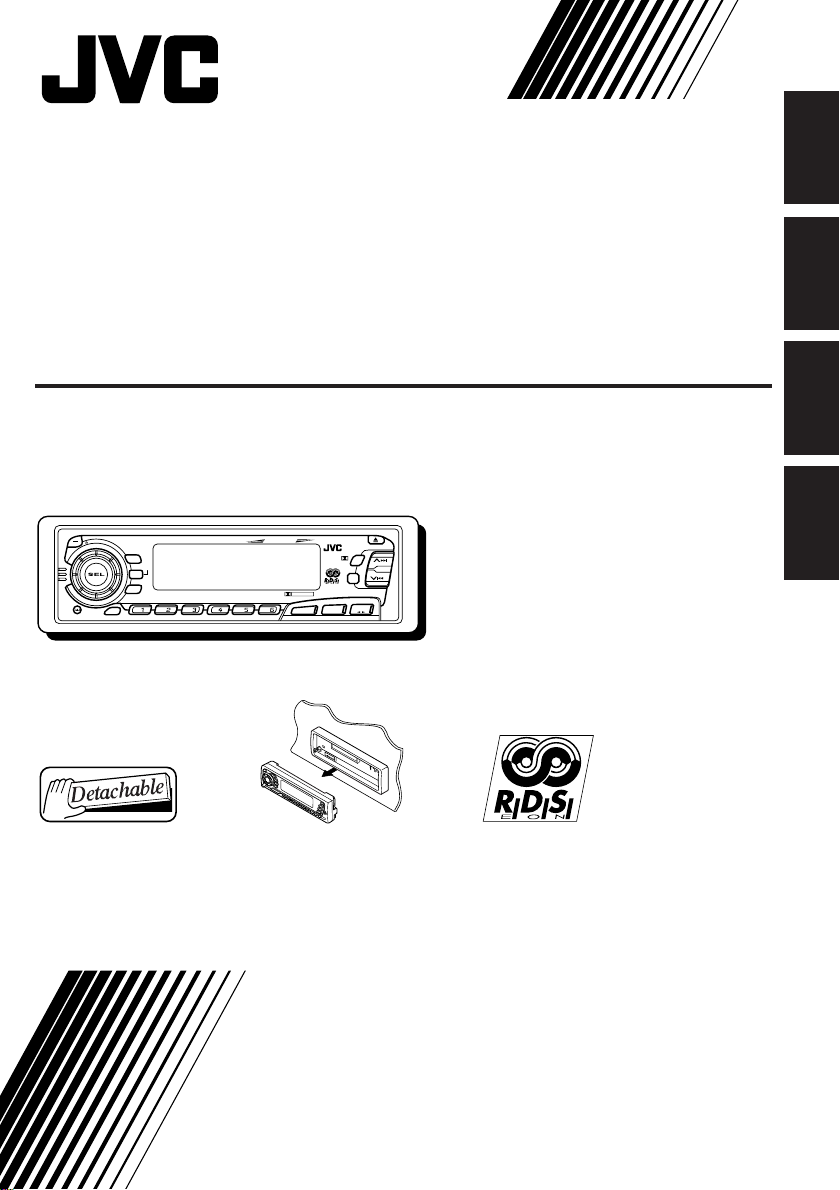
CASSETTE RECEIVER
CASSETTEN-RECEIVER
RADIOCASSETTE
RADIO/CASSETTESPELER
ENGLISH
DEUTSCH
KS-FX8R
KS-FX8R
ATT
/
/I
40Wx4
DISP
RDS
TP
PTY
7 8 9 10 11 12
SCM
For installation and connections, refer to the separate manual.
Angaben zu Einbau und Verkabelung entnehmen Sie bitte der gesonderten Anleitung.
Pour l’installation et les raccordements, se référer au manuel séparé.
Zie de afzonderlijke handleiding voor details aangaande het installeren en verbinden van het
toestel.
KS-FX8R
DOLBY B NR
MO
RND
5
SSM
∞
RPT
DAB
TAPE
FM/AM
CD
-CH
INSTRUCTIONS
BEDIENUNGSANLEITUNG
MANUEL D’INSTRUCTIONS
GEBRUIKSAANWIJZING
FRANÇAIS
NEDERLANDS
GET0006-001A
[E]
Page 2
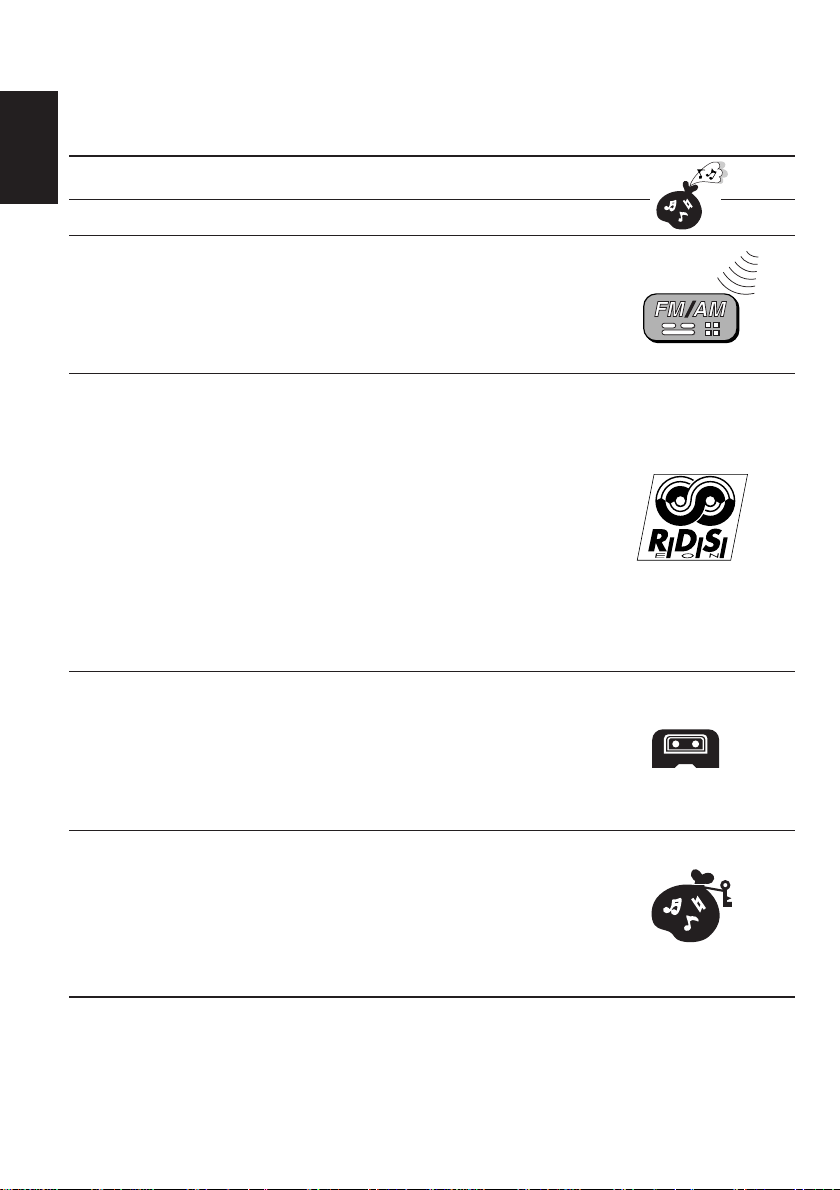
Thank you for purchasing a JVC product. Please read all instructions carefully before operation, to
ensure your complete understanding and to obtain the best possible performance from the unit.
CONTENTS
How to reset your unit....................................................................3
ENGLISH
BASIC OPERATIONS ....................................................4
RADIO BASIC OPERATIONS .........................................5
Listening to the radio .....................................................................5
Storing stations in memory............................................................6
FM station automatic preset: SSM ...............................................6
Manual preset.............................................................................. 7
Tuning into a preset station ........................................................... 8
RDS OPERATIONS .......................................................9
What you can do with RDS EON .................................................. 9
Tracing the same programme automatically
(Network-Tracking Reception) ...............................................9
Using Standby Reception.......................................................... 11
Selecting Y our Favorite Programme for PTY
Standby Reception.............................................................. 12
Searching Y our Favorite Programme..........................................12
Other convenient RDS functions and adjustments....................15
Automatic selection of the station when
using the number buttons ....................................................15
Changing the display mode while listening to an FM station ..... 16
Setting the T A volume level ........................................................16
Automatic clock adjustment........................................................16
TAPE OPERATIONS....................................................17
Listening to a tape ........................................................................17
Prohibiting cassette ejection ......................................................18
Finding the beginning of a tune...................................................19
Other convenient tape functions..................................................20
Skipping the blank portions on the tape.....................................20
Playing the current tune repeatedly ...........................................20
SOUND ADJUSTMENTS .............................................21
Adjusting the sound......................................................................21
Using the Sound Control Memory ..............................................22
Selecting and storing the sound modes.....................................22
Recalling the sound modes........................................................23
Storing your own sound adjustments .........................................24
BEFORE USE
* For safety....
• Do not raise the volume level too much, as this
will block outside sounds, making driving
dangerous.
* Temperature inside the car....
If you have parked the car for a long time in hot
or cold weather, wait until the temperature in the
car becomes normal before operating the unit.
• Stop the car before performing any complicated
operations.
2
Page 3
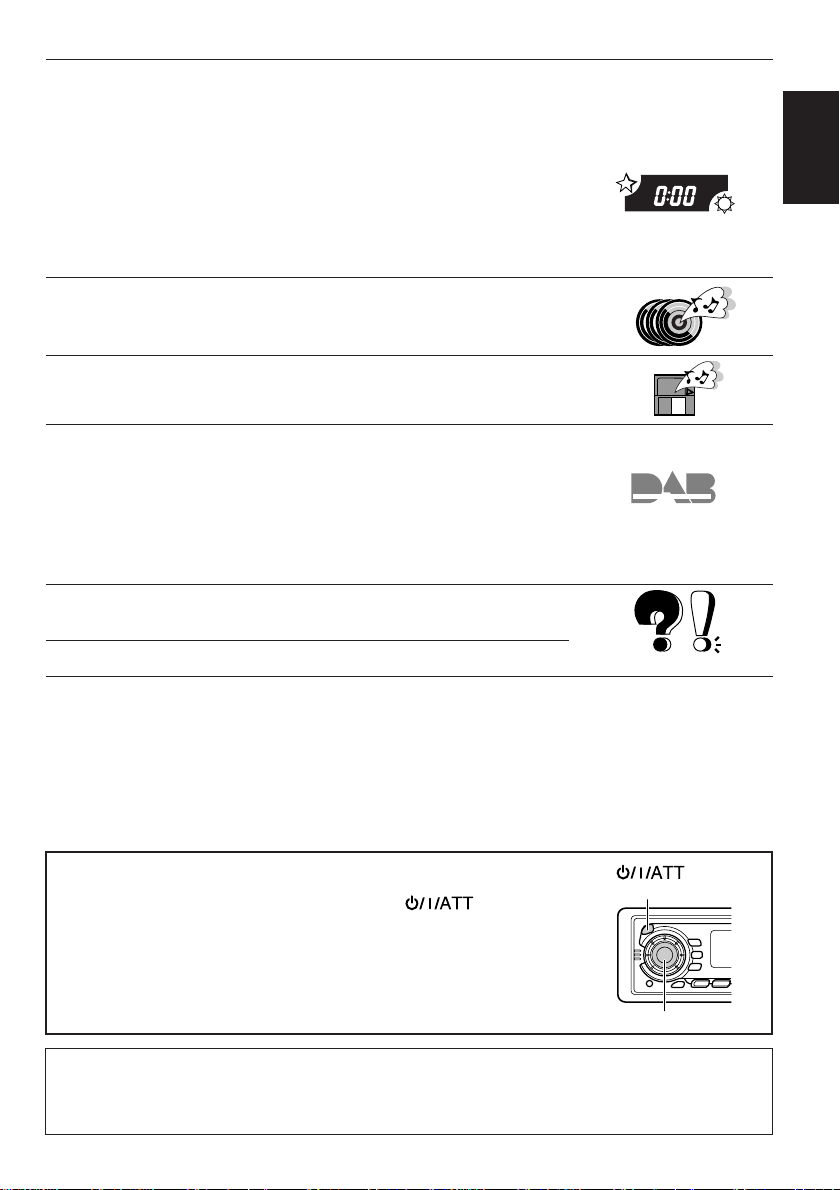
OTHER MAIN FUNCTIONS ......................................... 25
Setting the clock............................................................................25
Changing the general settings (PSM) .........................................26
Basic Procedure ........................................................................ 26
Canceling Advanced SCM .........................................................28
Selecting the clock display .........................................................28
Selecting the level display ......................................................... 28
Selecting the telephone muting..................................................29
Selecting the external component to use...................................30
Detaching the control panel .........................................................31
CD CHANGER OPERATIONS ......................................32
Playing CDs ...................................................................................32
Selecting CD playback modes......................................................34
EXTERNAL COMPONENT OPERATIONS ..................... 35
DAB TUNER OPERATIONS ......................................... 36
Tuning into an ensemble and one of the services .......................36
Storing DAB services in memory ................................................38
Tuning into a preset DAB service ................................................40
What you can do more with DAB ...............................................41
Tracing the same program automatically
(Alternative Reception) ........................................................41
MAINTENANCE.........................................................42
To extend the lifetime of the unit ................................................. 42
ENGLISH
TROUBLESHOOTING .................................................43
SPECIFICATIONS ....................................................... 44
How to reset your unit
Press and hold both the SEL (Select) and (Standby/
(Standby/On/ATT)
On/ATT) buttons at the same time for several seconds.
This will reset the built-in microcomputer.
Note:
Your preset adjustments — such as preset channels or sound
adjustments — will also be erased.
SEL (Select)
Note:
For security reasons, a numbered ID card is provided with this unit, and the same ID number is
imprinted on the unit’s chassis. Keep the card in a safe place, as it will help the authorities to
identify your unit if stolen.
3
Page 4

1
BASIC OPERATIONS
ENGLISH
1
2
3
Note:
When you use this unit for the
first time, set the built-in clock
correctly. (See page 25.)
3
ATT
/
/I
Note on One-T ouch Operation:
When you select a source in step 2 below, the power automatically comes on.
You do not have to press this button to turn on the power.
TAPE
FM/AM
CD
-CH
™ £
Turn on the power.
Select the source.
To operate the tuner, see pages 5 – 16.
To operate the cassette deck, see pages 17 – 20.
To operate the CD changer, see pages 32 – 34.
To operate the external component, see page 35.
To operate the DAB tuner, see pages 36 – 41.
2
Adjust the volume.
Volume level appears
Volume level indicator
4
Adjust the sound as you want (see pages 21 – 24).
To drop the volume in a moment
Press briefly while listening to any source. “ATT” starts flashing on the display, and
the volume level will drop in a moment.
To resume the previous volume level, press the button briefly again.
To turn off the power
Press for more than 1 second.
4
Page 5
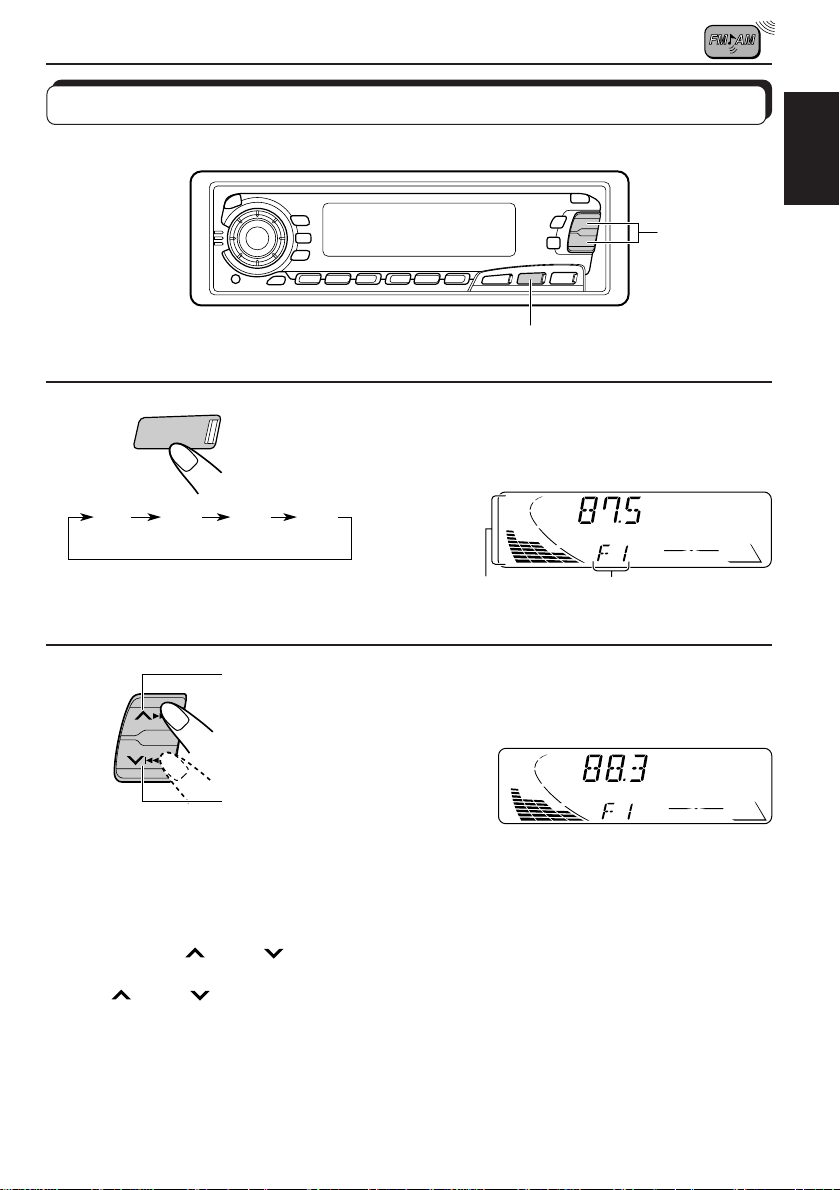
RADIO BASIC OPERATIONS
Listening to the radio
1
ENGLISH
2
1
FM/AM
F1
(FM1)F2(FM2)F3(FM3)
2
To stop searching before a station is received, press the same button you have pressed
for searching.
To search stations
of higher
frequencies.
To search stations
of lower
frequencies.
To tune in a particular frequency without searching:
1 Press FM/AM repeatedly to select the band (FM or AM).
2 Press and hold
Now you can manually change the frequency while “MANU” is flashing.
3 Press
• If you hold down the button, the frequency keeps changing (in 50 kHz intervals for FM and
¢ or 4 repeatedly until the frequency you want is reached.
9 kHz intervals for AM–MW/LW) until you release the button.
¢ or 4 until “MANU (manual)” starts flashing on the display.
Select the band (FM1, FM2, FM3 or AM).
Y ou can select any one of FM1, FM2, and FM3 to listen to an
FM station.
AM
Audio (see page 28) or
volume level indicator
Selected band (or clock
time: see page 28)
appears.
Start searching a station.
When a station is received, searching stops.
5
Page 6

Storing stations in memory
You can use one of the following two methods to store broadcasting stations in memory.
• Automatic preset of FM stations: SSM (Strong-station Sequential Memory)
ENGLISH
• Manual preset of both FM and AM stations
FM station automatic preset: SSM
You can preset 6 local FM stations in each FM band (FM1, FM2 and FM3).
2
1
1
FM/AM
Select the FM band number (FM1, FM2 or
FM3) you want to store FM stations into.
F1
(FM1)
F2
(FM2)
F3
(FM3)
AM
2
Press and hold both buttons for more than
SSM
Local FM stations with the strongest signals are searched and stored automatically in the
band number you have selected (FM1, FM2 or FM3). These stations are preset in the number
buttons — No. 1 (lowest frequency) to No. 6 (highest frequency).
When automatic preset is over, the station stored in number button 1 will be automatically
tuned in.
2 seconds.
“SSM” appears, then disappears when
automatic preset is over.
6
Page 7
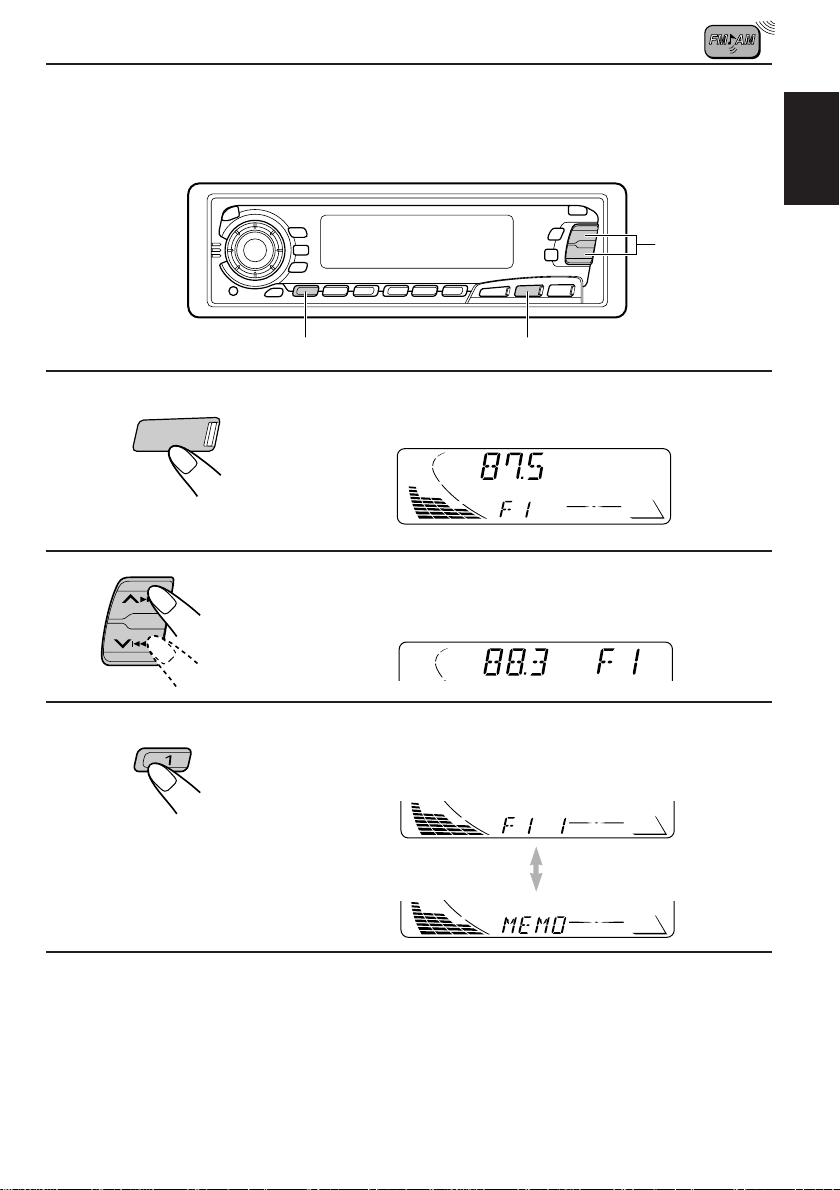
Manual preset
You can preset up to 6 stations in each band (FM1, FM2, FM3 and AM) manually.
EXAMPLE: Storing an FM station of 88.3 MHz into the preset number 1 of the FM1 band
2
ENGLISH
1
2
3
FM/AM
3
1
Select the FM1 band.
Tune into a station of 88.3 MHz.
See page 5 to tune into a station.
Press and hold the number button (in this
example, 1) for more than 2 seconds.
Band/preset number and “MEMO”
flash alternately for a while.
4
Repeat the above procedure to store other stations into other
preset numbers.
Notes:
• A previously preset station is erased when a new station is stored in the same preset number.
• Preset stations are erased when the power supply to the memory circuit is interrupted (for example,
during battery replacement). If this occurs, preset the stations again.
7
Page 8

Tuning into a preset station
You can easily tune into a preset station.
Remember that you must store stations first. If you have not stored them yet, see pages 6
ENGLISH
and 7.
MO RND
1
FM/AM
2
Select the band (FM1, FM2, FM3 or AM)
1
you want.
F1
(FM1)F2(FM2)F3(FM3)
AM
2
Select the number (1 – 6) for the preset station
you want.
When an FM stereo broadcast is hard to receive:
Press MO RND
The MONO (Monaural) indicator lights up on the display. The sound you hear becomes
monaural but reception will be improved.
MO
RND
(Monaural/Random/Dolby) while listening to an FM stereo broadcast.
Lights up when receiving an FM broadcast in stereo.
To restore the stereo effect, press the button again.
8
Page 9
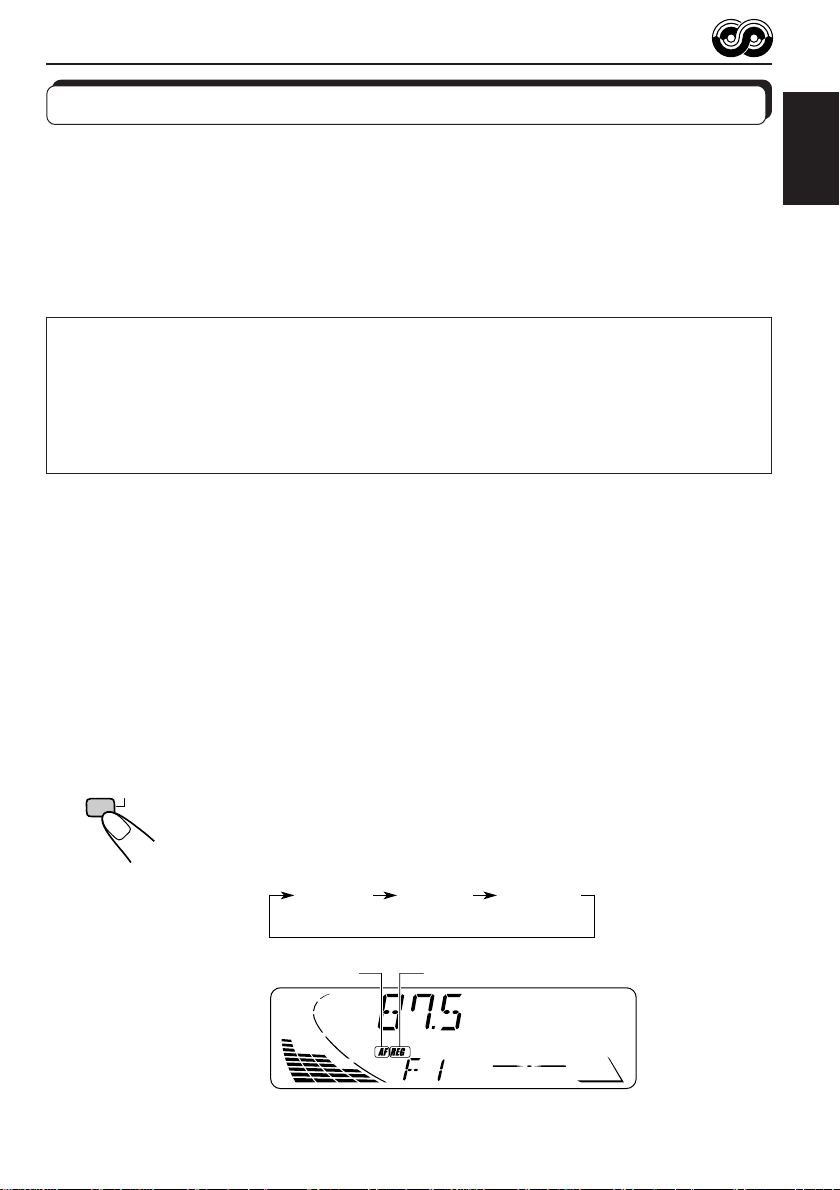
RDS OPERATIONS
What you can do with RDS EON
RDS (Radio Data System) allows FM stations to send an additional signal along with their
regular programme signals. For example, the stations send their station names, as well as
information about what type of programme they broadcast, such as sports or music, etc.
Another advantage of RDS function is called “EON (Enhanced Other Networks).” The EON
indicator lights up while receiving an FM station with the EON data. By using the EON data
sent from a station, you can tune into a different station of a different network broadcasting
your favorite programme or traffic announcement while listening to another programme or to
another source such as tape.
By receiving the RDS data, this unit can do the following:
• Tracing the same programme automatically (Network-T racking Reception)
• Standby Reception of TA (Traffic Announcement) or your favorite programme
• PTY (Programme T ype) search
• TP (Traf fic Programme) search
• And some other functions
Tracing the same programme automatically (NetworkTracking Reception)
When driving in an area where FM reception is not good, the tuner built in this unit automatically
tune in another RDS station, broadcasting the same programme with stronger signals. So,
you can continue to listen to the same programme in its finest reception, no matter where you
drive. (See the illustration on the next page.)
Two types of the RDS data are used to make Network-Tracking Reception work correctly —
PI (Programme Identification) and AF (Alternative Frequency).
Without receiving these data correctly from the RDS station you are listening to, NetworkTracking Reception will not operate.
ENGLISH
TP
Programme/Radio Data System) for more than 1 second. Each time you
press and hold the button, Network-Tracking Reception modes change as
follows:
To use Network-Tracking Reception, press and hold TP RDS (Traffic
RDS
Mode 1 Mode 2 Mode 3
REG indicatorAF indicator
9
Page 10

Mode 1
The AF indicator lights up but the REG indicator does not.
Network-Tracking is activated with Regionalization set to “off.”
Switches to another station within the same network when the receiving
ENGLISH
signals from the current station become weak.
Note:
In this mode, the programme may differ fr om the one currently received.
Mode 2
Both the AF indicator and the REG indicator light up.
Network-Tracking is activated with Regionalization set to “on.”
Switches to another station, within the same network, broadcasting the same
programme when the receiving signals from the current station become weak.
Mode 3
Neither the AF indicator nor the REG indicator lights up.
Network-Tracking is deactivated.
Note:
If a DAB tuner is connected and Alternative Reception (for DAB services) is activated, Network-T racking
Reception is also activated automatically. On the other hand, Network-Tracking Reception cannot be
deactivated without deactivating Alternative Reception. (See page 41.)
The same programme can be received on different frequencies.
Programme 1 broadcasting
on frequency A
Programme 1 broadcasting on
frequency B
10
Programme 1 broadcasting on frequency E
Programme 1 broadcasting on frequency C
Programme 1 broadcasting on frequency D
Page 11
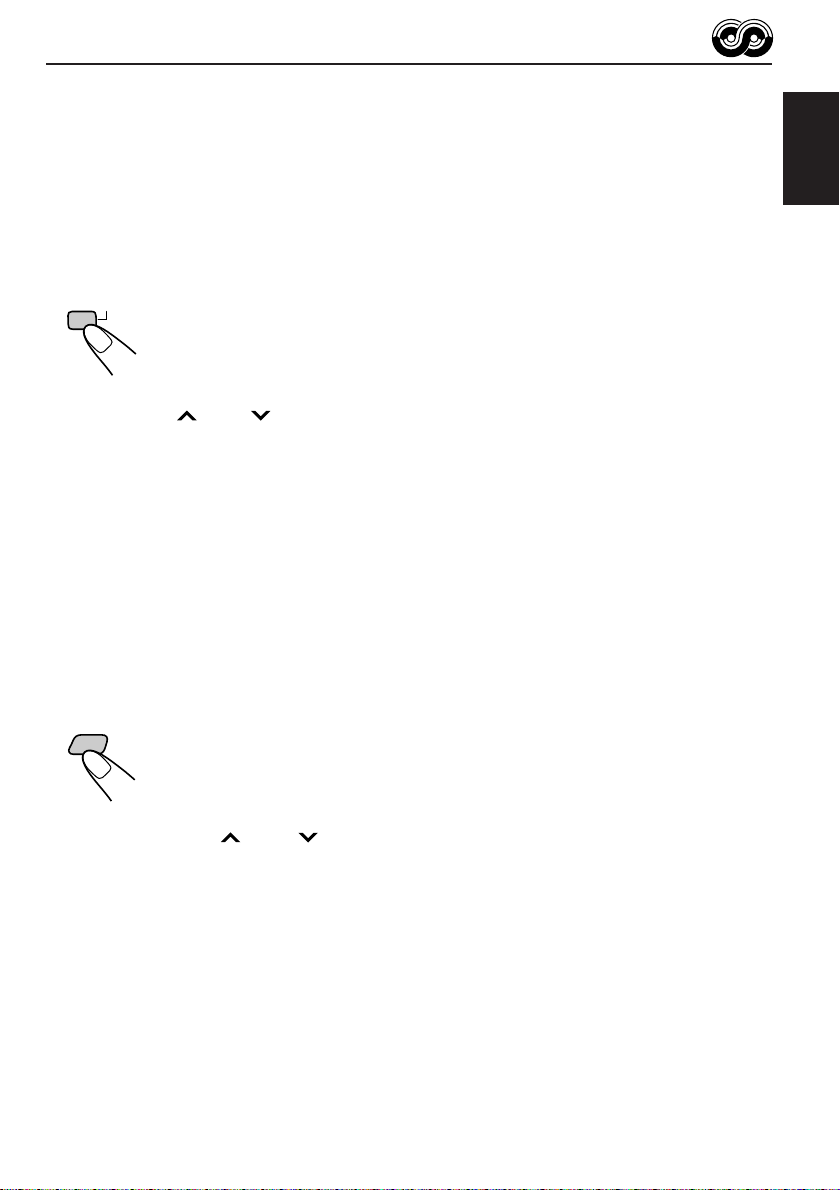
Using Standby Reception
Standby Reception allows the unit to switch temporarily to your favorite programme (PTY:
Programme Type) and Traffic Announcement (T A) from the current source (another FM station,
tape, CD and other connected components).
Note:
Standby Reception will not work if you are listening to an AM station.
TA Standby Reception
ENGLISH
RDS
TP
• When you press TP RDS while listening to an FM station, the TP indicator
is lit during reception of a TP (T raffic Programme) station and the T A standby
mode is engaged.
Note:
When the station being received is not a TP station, the TP indicator flashes. Press
¢ or 4 to engage the T A standby mode. “SEARCH” appears on the display ,
and TP station search starts. When a TP station is tuned in, the TP indicator is lit.
• If you are listening to a tape or CD, and wish to listen to a TP station, press
TP RDS to enter the TA standby mode. (The TP indicator lights up.)
If a traffic programme starts broadcasting while the T A standby mode is active,
“TRAFFIC” appears and the playback source changes to the FM band. The
volume increases to the preset TA volume level and the traffic programme
can be heard (see page 16).
To deactivate the TA standby mode, press TP RDS again.
PTY Standby Reception
• When you press PTY while listening to an FM station, the PTY indicator is
PTY
lit during reception of a PTY station and the PTY standby mode is engaged.
The selected PTY name stored on page 13 flashes for 5 seconds.
Note:
When the station being received is not a PTY station, the PTY indicator flashes.
Press ¢ or 4 to engage the PTY standby mode. “SEARCH” appears on
the display, and PTY station search starts. When a PTY station is tuned in, the PTY
indicator is lit.
• If you are listening to a tape or CD, and wish to listen to a selected PTY
broadcast, press PTY to enter the PTY standby mode. (The PTY indicator
lights up.)
If the selected PTY programme starts broadcasting while the PTY standby
mode is active, the selected PTY name appears and the playback source
changes to the FM band. The selected PTY programme can then be heard.
To deactivate the PTY standby mode, press PTY again.
11
Page 12

Selecting Your Favorite Programme for PTY Standby
Reception
You can select your favorite programme for PTY Standby Reception to store in memory.
When shipped from the factory, “NEWS” is stored as the programme type for PTY Standby
Reception.
ENGLISH
1
2
3
3
1,4
2
CD
FM/AM
CD-CH
Press and hold SEL (select) for more than 2
seconds to call up the Preferred Setting Mode
(PSM: see page 26).
Select “PTY STBY (standby)” if not shown on
the display.
Select one of twenty-nine PTY codes. (See
page 15.)
Selected code name appears on the display and is stored
into memory.
4
Finish the setting.
Searching Your Favorite Programme
You can search one of your 6 favorite programme types stored in memory.
When shipped from the factory, the following 6 programme types have been stored in the
number buttons (1 to 6).
To change the factory preset settings, see page 13.
To search your favorite programme, see page 14.
5
AFFAIRS
6
VARIED
12
1
POP M
2
ROCK M
3
EASY M
4
CLASSICS
Page 13
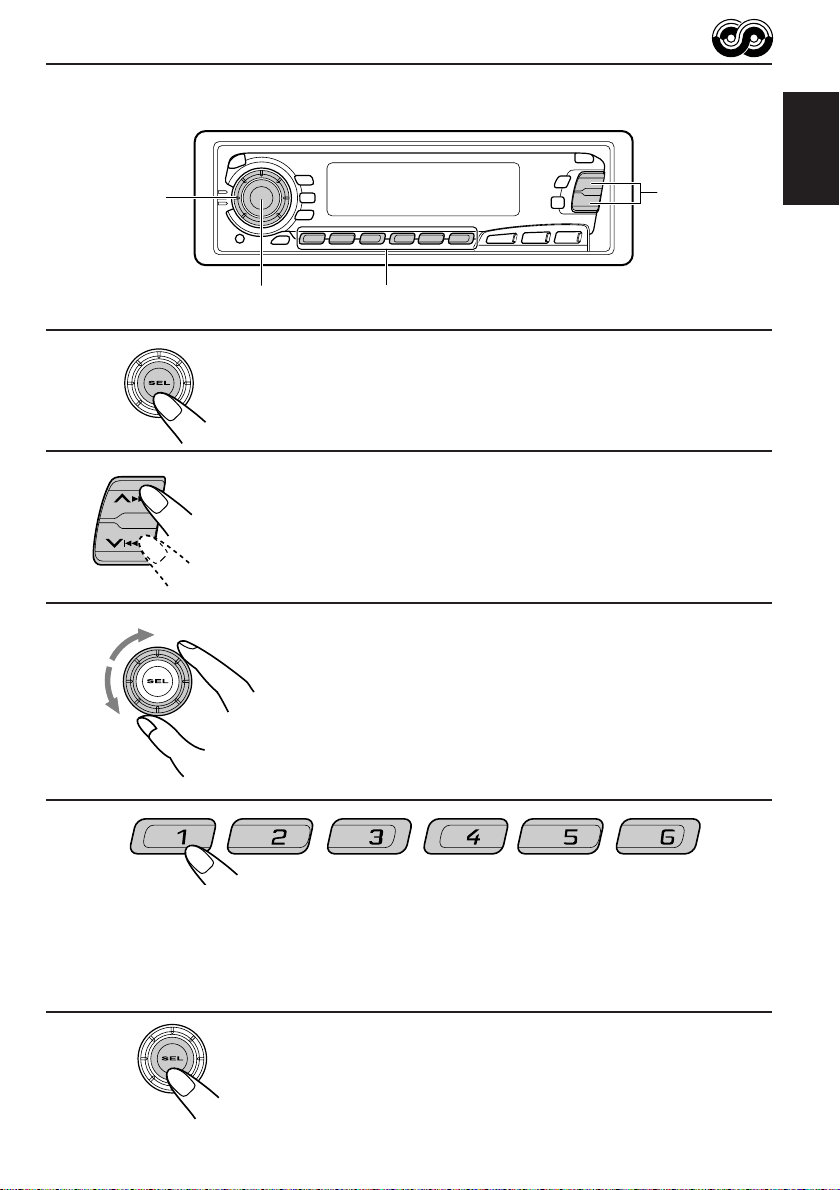
To store your favorite programme types
1
2
3
3
2
CD
FM/AM
CD-CH
1,5
4
Press and hold SEL (select) for more than 2
seconds to call up the Preferred Setting Mode
(PSM: see page 26).
Select “PTY SRCH (search)” if not shown on the
display .
Select one of twenty-nine PTY codes.
(See page 15.)
Selected code name appears on the display .
• If the code already stored in memory is selected, it will flash
on the display .
ENGLISH
4
Press and hold the number button for more than 2 seconds to
store the PTY code selected into the preset number you want.
PTY preset number appears, and selected code name and “MEMORY” alternates on
the display .
5
Finish the setting.
13
Page 14

To search your favorite programme type
ENGLISH
1
2
1
PTY
CD
FM/AM
CD-CH
2
Press and hold PTY (programme type) for
more than 1 second while listening to an FM
station.
The last selected PTY code and preset number appear.
Select one of PTY codes stored in preset
number buttons (1 to 6).
Ex. When “ROCK M” is stored in preset number button 2.
PTY search for your favorite programme starts after 5
seconds.
• If there is a station broadcasting a programme of the same PTY code you selected, that
station is tuned in.
• If there is no station broadcasting a programme of the same PTY code you selected, the
station will not change.
Note:
In some areas, the PTY search will not work correctly.
14
Page 15
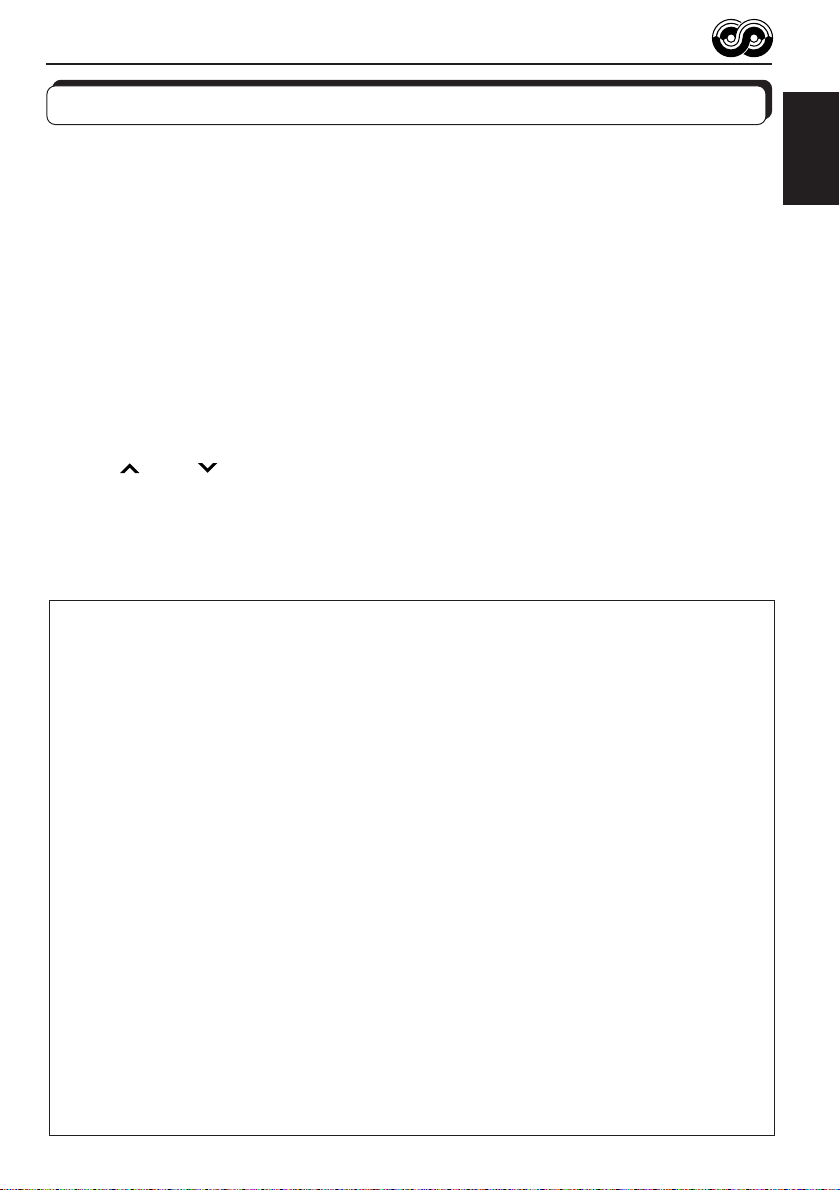
Other convenient RDS functions and adjustments
Automatic selection of the station when using the number
buttons
Usually when you press the number button, the preset station is tuned in.
However, when the preset station is an RDS station, something different will happen. If the
signals from that preset station are not sufficient for good reception, this unit, using the AF
data, tunes in another frequency broadcasting the same programme as the original preset
station is broadcasting. In case no other station is tuned in, you can also search all receivable
frequencies for the same programme. (Programme search) To activate programme search,
follow the procedure below.
• Programme search takes a while.
• See also “Changing the general settings (PSM)” on page 26.
1. Press and hold SEL (select) for more than 2 seconds so that one of the PSM items appears
on the display .
2. Press
3. Select “ON” by turning the control dial clockwise.
Now programme search is activated.
To cancel programme search, repeat the same procedure and select “OFF” in step 3 by
turning the control dial counterclockwise.
PTY codes
NEWS: News
AFFAIRS: Topical programmes expanding
INFO: Programmes which impart
SPORT: Sport events
EDUCATE: Educational programmes
DRAMA: Radio plays
CULTURE: Programmes on national or
SCIENCE: Programmes on natural science
VARIED: Other programmes like comedies
POP M: Pop music
ROCK M: Rock music
EASY M: Easy-listening music
LIGHT M: Light music
CLASSICS: Classical music
OTHER M: Other music
WEATHER: Weather information
FINANCE: Reports on commerce, trading,
CHILDREN: Entertainment programmes for
¢ or 4 to select “P(programme)-SEARCH.”
SOCIAL: Programmes on social activities
on current news or affairs
advice on a wide variety of
topics
regional culture
and technology
or ceremonies
the Stock Market, etc.
children
RELIGION: Programmes dealing with any
PHONE IN: Programmes where people can
TRAVEL: Programmes about travel
LEISURE: Programmes concerned with
JAZZ: Jazz music
COUNTRY: Country music
NATION M: Current popular music from
OLDIES: Classic pop music
FOLK M: Folk music
DOCUMENT: Programmes dealing with
aspect of belief or faith, or the
nature of existence or ethics
express their views either by
phone or in a public forum
destinations, package tours, and
travel ideas and opportunities
recreational activities such as
gardening, cooking, fishing, etc.
another nation or region, in that
country’s language
factual matters, presented in an
investigative style
ENGLISH
15
Page 16

Changing the display mode while listening to an FM
station
You can change the initial indication on the display to either station name (PS NAME) or to
station frequency (FREQ), while listening to an FM RDS station.
• See also “Changing the general settings (PSM)” on page 26.
ENGLISH
1. Press and hold SEL (select) for more than 2 seconds so that one of the PSM items appears
on the display.
2. Select “TU DISP (tuner display)” with
3. Set to the desired indication (“PS NAME” or “FREQ”) with the control dial.
Note:
By pressing DISP, you can also change the display while listening to an FM RDS station.
Each time you press the button, the following information appears on the upper part of the display:
¢ or 4.
Station FrequencyPS (Station name) PTY (Programme type)
* Then, the display goes back to the original indication in several seconds.
Setting the TA volume level
You can preset the volume level for TA Standby Reception. When a traffic programme is
received, the volume level automatically changes to the preset level.
• See also “Changing the general settings (PSM)” on page 26.
1. Press and hold SEL (select) for more than 2 seconds so that one of the PSM items appears
on the display.
2. Select “TA VOL (volume)” with
3. Set to the desired volume with the control dial.
¢ or 4.
Automatic clock adjustment
When shipped from the factory , the clock built in this unit is set to be readjusted automatically
using the CT (Clock Time) data in the RDS signal.
If you do not want to use automatic clock adjustment, follow the procedure below.
• See also “Changing the general settings (PSM)” on page 26.
1. Press and hold SEL (select) for more than 2 seconds so that one of the PSM items appears
on the display.
2. Select “AUTO ADJ (adjust)” with
3. Select “OFF” by turning the control dial counterclockwise.
Now automatic clock adjustment is canceled.
To reactivate clock adjustment, repeat the same procedure and select “ON” in step 3 by
turning the control dial clockwise.
Note:
It takes about 2 minutes to adjust the time using the CT data. So, you must tune to the station for more
than 2 minutes continuously; otherwise, the clock time will not be adjusted.
16
¢ or 4.
Page 17
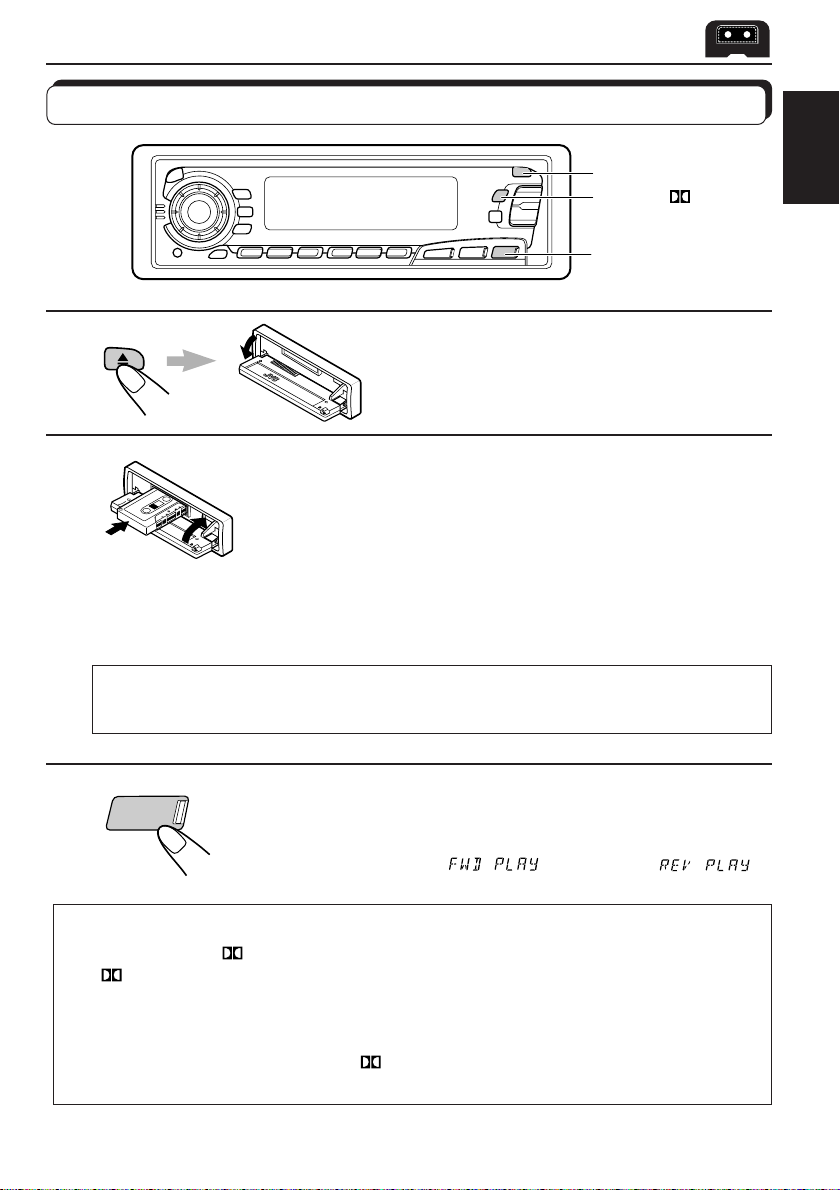
TAPE OPERATIONS
Listening to a tape
1
MO RND
3
1
Open the control panel.
2
1. Insert a cassette into the cassette
compartment.
The unit turns on and tape play starts automatically.
2. Close the control panel by hand.
• When one side of the tape reaches its end during play, the other side of the tape
automatically starts playing. (Auto Reverse)
Note on One-Touch Operation:
When a cassette is already in the cassette compartment, pressing TAPE 2 3 turns on the
unit and starts tape play automatically.
ENGLISH
3
TAPE
™£
Select the tape direction.
Each time you press the button, the tape direction changes
alternately – forward (
) and reverse ( ).
To play back tapes recorded with the Dolby B NR
Press the MO RND button to set the Dolby B NR* system as required in step 2 above.
indicator lights up, and “DOLBY B” appears on the display for several seconds. To
The
cancel the Dolby B NR, press the same button again.
* Dolby noise reduction manufactured under license from Dolby Laboratories Licensing
Corporation.
“DOLBY” and the double-D symbol
Corporation.
are trademarks of Dolby Laboratories Licensing
17
Page 18
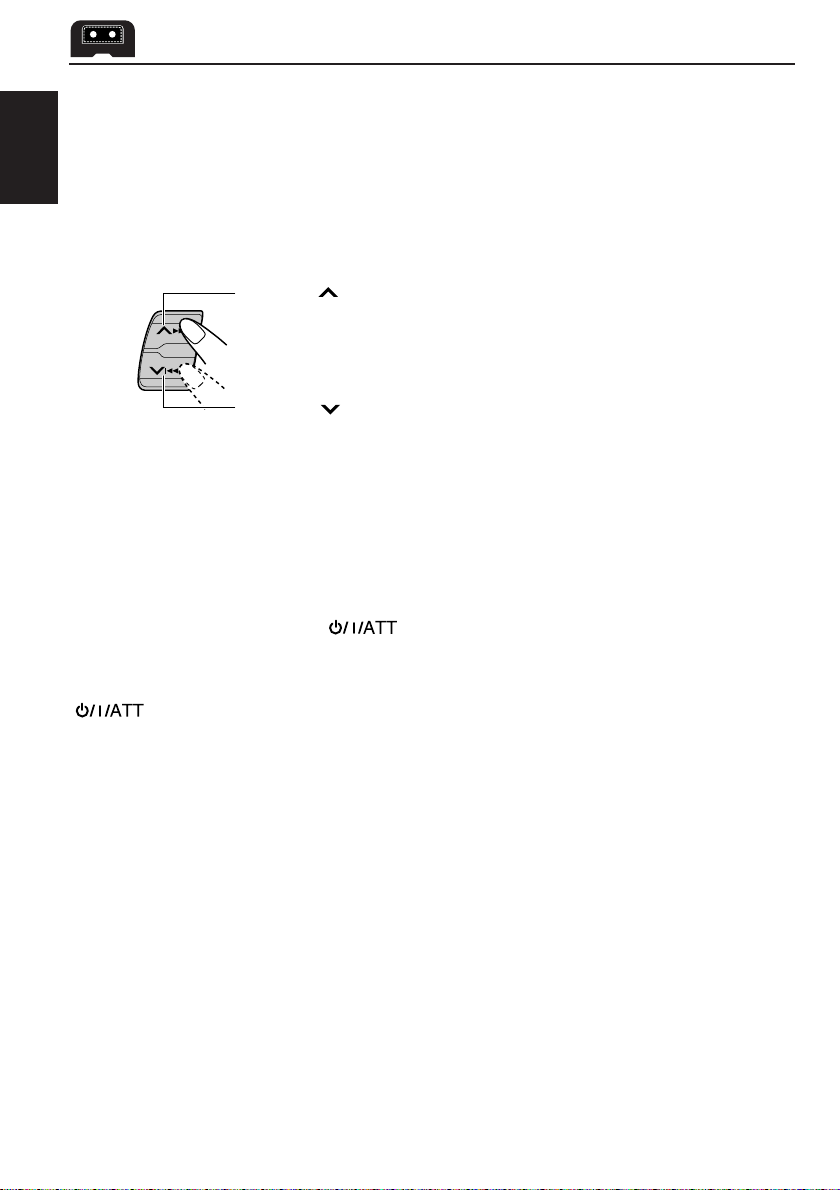
To stop play and eject the cassette
Press 0.
Tape play stops, the control panel opens, then the cassette automatically ejects from the
cassette compartment.
If you change the source to FM, AM, CD changer or other connected component, the tape
ENGLISH
play also stops (without ejecting the cassette this time).
• You can also eject the cassette with the unit turned off.
To fast-forward and rewind a tape
• Press ¢ for more than 1 second to fast-forward the tape.
When the tape reaches its end, the tape is reversed and playback
starts from the beginning of the other side.
• Press 4 for more than 1 second to rewind the tape.
When the tape reaches its end, playback of the same side starts.
To stop fast forward and rewind at any position on the tape, press TAPE 23.
Tape play starts from that position on the tape.
Prohibiting cassette ejection
You can prohibit the cassette ejection and can “lock” a cassette in the cassette compartment.
Press and hold TAPE 2 3 and
the display for about 5 seconds, and the cassette is “locked.”
for more than 2 seconds. “NO EJECT” flashes on
To cancel the prohibition and “unlock” the cassette, press and hold TAPE 2 3 and
for more than 2 seconds again. “EJECT OK” flashes for about 5 seconds, and this
time the cassette is “unlocked.”
18
Page 19

Finding the beginning of a tune
Multi Music Scan allows you to automatically start playback from the beginning of a specified
tune. You can specify up to 9 tunes ahead of or before the current tune.
¢
4
CD
FM/AM
CD
-CH
During playback
To locate a tune
ahead of the current
tune on the tape
To locate a tune
before the current
tune on the tape
Specify how many tunes ahead of or
before the current tune the tune you
want is located.
ENGLISH
Each time you set the tune, the number changes
up to ±9.
When the beginning of the specified tune is located, playback starts automatically.
Notes:
• While locating a specified tune:
– If the tape is rewound to its beginning, playback starts from the beginning of that side.
– If the tape is fast-forwarded to the end, it is reversed and played from the beginning of the other
side.
• In the following cases, the Multi Music Scan function may not operate correctly:
– Tapes with tunes having long pianissimo passages (very quiet parts) or non-recorded portions
between tunes.
– Tapes with short non-recorded sections.
– Tapes with high level of noise or humming between tunes.
– The Dolby NR setting does not match. For example, if Dolby B NR is on and the tape was recorded
with no Dolby NR.
19
Page 20

Other convenient tape functions
Skipping the blank portions on the tape
You can skip blank portions between the tunes. (Blank Skip)
ENGLISH
When this function is on, the unit skips blank portions of 15 seconds or more, fast-forwards to
the next tune, then starts playing it.
• See also “Changing the general settings (PSM)” on page 26.
1. Press and hold SEL (select) for more than 2 seconds so that one of the PSM items appears
on the display.
2. Select “B. SKIP (blank skip)” with
3. Select the desired mode with the control dial.
The Blank Skip mode alternates between on and off.
Note:
When the tape reaches its end while fast-forwarding, the tape direction will be changed automatically.
Playing the current tune repeatedly
You can play the current tune repeatedly. (Repeat Play)
¢ or 4.
RPT
Note:
In the following cases, Blank Skip and Repeat Play may not operate correctly:
– Tapes with tunes having long pianissimo passages (very quiet parts) or non-recorded portions during
tunes.
– Tapes with short non-recorded sections.
– Tapes with high level noise or humming between tunes.
– The Dolby NR setting does not match. For example, if Dolby B NR is on and the tape was recorded with
no Dolby NR.
Each time you briefly press RPT (Repeat) while playing a tape, Repeat
Play turns on and off alternately.
Lights up when Repeat Play is turned on.
20
Page 21

SOUND ADJUSTMENTS
Adjusting the sound
You can adjust the sound characteristics to your preference.
2
CD
-CH
ENGLISH
CD
FM/AM
1
Equalization pattern indicator
1
Select the item you want to adjust.
BAS TRE FAD
VOL
Indication To do: Range
BAS Adjust the bass –06 (min.) — +06 (max.)
(Bass)
TRE Adjust the treble –06 (min.) — +06 (max.)
(Treble)
FAD Adjust the front and rear speaker R06 (rear only) — F06 (front only)
(Fader)* balance
BAL Adjust the left and right speaker L06 (left only) — R06 (right only)
(Balance) balance
LOUD Boost low and high frequencies to LOUD ON — LOUD OFF
(Loudness) produce a well-balanced sound at low
volume level.
VOL Adjust the volume 00 (min.) — 50 (max.)
(Volume)
Note:
* If you are using a two-speaker system, set the fader level to “00.”
LOUD
BAL
2
Adjust the level.
Equalization pattern changes as
you adjust the bass or treble.
Note:
Normally the control dial works for volume adjustment. So you do
not have to select “VOL” to adjust the volume level.
21
Page 22

Using the Sound Control Memory
You can select and store a preset sound adjustment suitable to each playback source.
(Advanced SCM)
ENGLISH
Selecting and storing the sound modes
Once you select a sound mode, it is stored in memory, and will be recalled every time you
select the same source. A sound mode can be stored for each of the following sources —
FM1, FM2, FM3, AM, tape, and external components.
• If you do not want to store the sound mode separately for each playback source, but want to
use the same sound mode for all the sources, see “Canceling Advanced SCM” on page 28.
“Link” indicator
CD
FM/AM
CD
-CH
SCM
22
SCM
Select the sound mode you want.
Each time you press the button, the sound mode changes as follows:
SCM OFF BEAT SOFT
POP
• If the “Link” indicator is lit on the display (with “SCM LINK” set to “LINK
ON”—see page 28), the selected sound mode can be stored in memory
for the current source, and the effect applies to the current source.
• If the “Link” indicator is NOT lit on the display (with “SCM LINK” set to
“LINK OFF”), the selected sound mode effect applies to any source.
Indication For: Preset values
Bass Treble Loudness
SCM OFF (Flat sound) 00 00 On
BEAT Rock or disco music +02 00 On
SOFT Quiet background music +01 –03 Off
POP Light music +04 +01 Off
Page 23

Recalling the sound modes
ENGLISH
Source buttons
-CH
™£
TAPE
FM/AM
CD
Select the source while the “Link” indicator is
lit on the display.
The “Link” indicator starts flashing, and the sound mode stored
in memory for the selected source is recalled.
Sound mode
indicator
Equalization pattern of the
selected sound mode appears.
LOUD (loudness)
indicator
Notes:
• You can adjust each sound mode to your preference, and store it in memory.
If you want to adjust and store your original sound mode, see “Storing your own sound adjustments”
on page 24.
• To adjust the bass and treble reinforcement levels or to turn on/off the loudness function temporarily,
see page 21. (Your adjustments will be canceled if another source is selected.)
23
Page 24
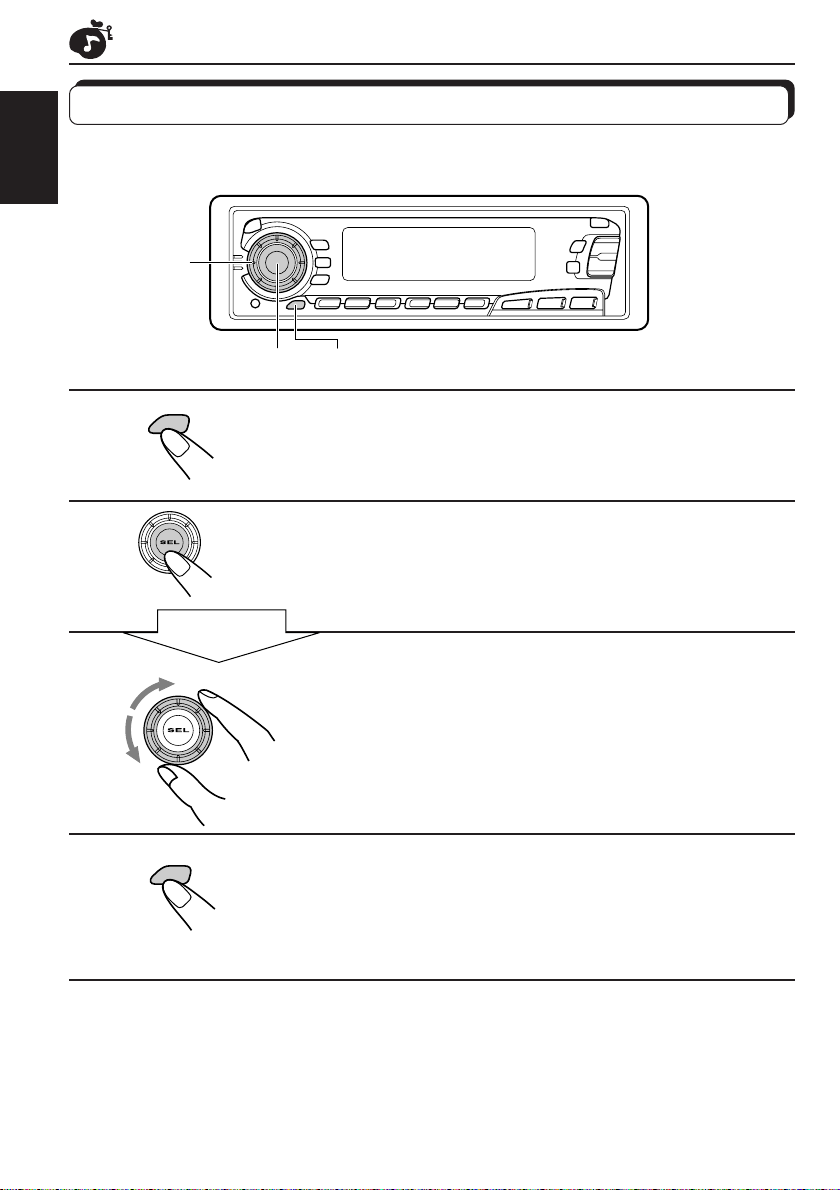
Storing your own sound adjustments
You can adjust the sound modes (BEAT, SOFT, POP: see page 22) to your preference and
store your own adjustments in memory.
ENGLISH
3
CD
FM/AM
CD
-CH
2 1,4
1
2
3
4
SCM
Within
5 seconds
SCM
Call up the sound mode you want to adjust.
See page 22 for details.
Select “BAS (Bass),” “TRE (Treble)” or “LOUD
(Loudness).”
Adjust the bass or treble level or turn the
loudness function ON/OFF.
See page 21 for details.
Press and hold SCM (Sound Control Memory)
until the sound mode you have selected in step
1 flashes on the display.
Your setting is stored in memory.
5
Repeat the same procedure to store other settings.
To reset to the factory settings
Repeat the same procedure and reassign the preset values listed in the table on page 22.
24
Page 25
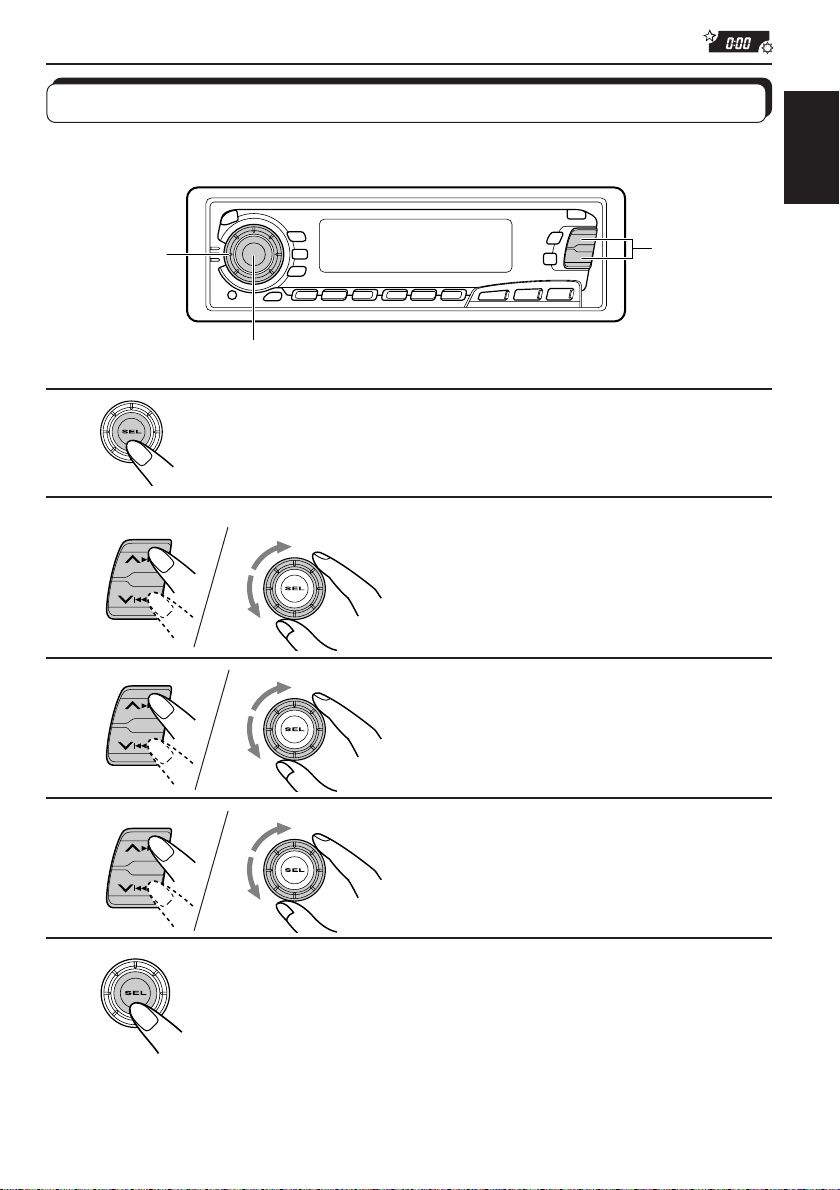
OTHER MAIN FUNCTIONS
Setting the clock
You can also set the clock system either to 24 hours or 12 hours.
ENGLISH
1
2
3
4
2,3,4
1
1
1
2,3,4
CD
FM/AM
CD-CH
1,5
Press and hold SEL (select) for more than 2 seconds so
that one of the PSM items appears on the display.
2
Set the hour.
1 Select “CLOCK H (Hour)” if not
shown on the display .
2 Adjust the hour.
2
Set the minute.
1 Select “CLOCK M (Minute).”
2 Adjust the minute.
2
Set the clock system.
1 Select “24H/12H.”
2 Select “24H” or “12H.”
5
Finish the setting.
To check the current clock time while the unit is turned off, press DISP.
The power turns on, the clock time is shown for 5 seconds, then the power turns off.
25
Page 26

Changing the general settings (PSM)
Y ou can change the items listed on the next page by using the PSM (Preferred Setting Mode)
control.
ENGLISH
Basic Procedure
1
2
3
3
1,4
2
CD
FM/AM
CD-CH
Press and hold SEL (select) for more than 2
seconds so that one of the PSM items appears
on the display .
Select the PSM item you want to adjust. (See
page 27.)
Select or adjust the PSM item selected above.
26
4
Finish the setting.
Page 27

1
CLOCK H Hour adjustment
CLOCK M Minute adjustment
SCM LINK Sound control
24H/12H 24/12-hour time
AUTO ADJ Automatic setting of
CLOCK Clock display
TU DISP Tuner display mode
PTY STBY PTY standby
PTY SRCH PTY search
TA VOL Traffic announcement
P-SEARCH Programme search
DAB AF* Alternative Reception
LEVEL Level display
TEL Audio mute for
B.SKIP Blank skip
LINE IN** External component
2
Select.
memory linkage
display
the clock
volume
cellular phone system
3
Set.
Back
12H
OFF
OFF
FREQ
29 programme types
(See page 15.)
VOL (00-50)
OFF
AF OFF
AUDIO 1 AUDIO 2
OFF
OFF 20OFF
Advance
AdvanceBack
LINK ONLINK OFF 28LINK ON
24H 24H
ON
PS NAME
ON
AF ON
OFF
MUTING 1
MUTING 2
ON
LINE INCHANGER
Factory-preset
settings
0:00
ON
ON
NEWS
(See page 12.)
VOL 20
OFF 15
AF ON
AUDIO 2
OFF
* Displayed only when the DAB tuner is connected.
**Displayed only when one of the following sources is selected — FM, AM and TAPE.
• Press SEL (select) when the setting is complete.
See
page
25
25
16ON
28
16PS NAME
12
12
16
41
28
29
30CHANGER
ENGLISH
27
Page 28

Canceling Advanced SCM
You can cancel the Advanced SCM (Sound Control Memory), and unlink the sound modes
and the playback sources.
When shipped from the factory, a different sound mode can be stored in memory for each
source so that you can change the sound modes simply by changing the sources.
ENGLISH
• LINK ON: Advanced SCM (different sound modes for different sources)
• LINK OFF: Conventional SCM (one sound mode for all sources)
1. Press and hold SEL (select) for more than 2 seconds so that one of the PSM items appears
on the display .
2. Select “SCM LINK” with
3. Select the desired mode with the control dial.
The SCM LINK mode changes as follows:
¢ or 4.
LINK ON LINK OFF
Selecting the clock display
You can select either the clock or the source name to be shown on the lower part of the
display. When shipped from the factory, the clock is selected.
• ON: Clock
• OFF: Source name (or station band)
1. Press and hold SEL (select) for more than 2 seconds so that one of the PSM items appears
on the display .
2. Select “CLOCK” with
3. Select the desired mode with the control dial.
The clock display mode alternates between on and off.
To check the other information during play
Press DISP (display). Each time you press the button, the other information (either the clock
or the source name) will be shown on the lower part of the display for a while.
ON
¢ or 4.
OFF
Selecting the level display
Y ou can select the level display according to your preference.
When shipped from the factory, “AUDIO 2” is selected.
• AUDIO 1: Shows the audio level indicator and the equalization pattern indicator.
• AUDIO 2: Alternates “AUDIO 1” setting and illumination display.
• OFF: Erases the audio level indicator and the equalization pattern indicator.
1. Press and hold SEL (select) for more than 2 seconds so that one of the PSM items appears
on the display .
2. Select “LEVEL” with
3. Select the desired mode with the control dial.
The level display setting changes as follows:
28
¢ or 4.
AUDIO 1 AUDIO 2
OFF
Page 29

Selecting the telephone muting
This mode is used when a cellular phone system is connected. Depending on the phone
system used, select either “MUTING 1” or “MUTING 2,” whichever mutes the sounds from this
unit. When shipped from the factory , this mode is deactivated.
• MUTING 1: Select this if this setting can mute the sounds.
• MUTING 2: Select this if this setting can mute the sounds.
• OFF: Cancels the telephone muting.
1. Press and hold SEL (select) for more than 2 seconds so that one of the PSM items appears
on the display.
2. Select “TEL (telephone)” with
3. Select the desired mode with the control dial.
The telephone muting mode changes as follows:
¢ or 4.
ENGLISH
MUTING 1 MUTING 2
OFF
29
Page 30

Selecting the external component to use
You can connect the external component to the CD changer jack on the rear using the Line
Input Adaptor KS-U57 (not supplied).
To use the external component as the playback source through this unit, you need to select
ENGLISH
which component — CD changer or external component — to use. When shipped from the
factory, CD changer is selected as the external component.
• LINE IN: To use the external component other than CD changer
• CHANGER: To use the CD changer
1. To change the source to FM, AM or TAPE, press FM/AM or TAPE 2 3 .
2. Press and hold SEL (select) for more than 2 seconds so that one of the PSM items appears
on the display .
3. Select “LINE IN” with
4. Select the desired mode with the control dial.
The external component selecting mode changes as follows:
Note:
For connecting the Line Input Adaptor KS-U57 and the external component, refer to the Installation/
Connection Manual (separate volume).
¢ or 4.
LINE IN CHANGER
30
Page 31

Detaching the control panel
You can detach the control panel when leaving the car.
When detaching or attaching the control panel, be careful not to damage the connectors on
the back of the control panel and on the panel holder.
ENGLISH
How to detach the control
panel
Before detaching the control panel, be sure
to turn off the power.
1
Unlock the control panel.
2
Pull the control panel out of
the unit.
How to attach the control
panel
1
Insert the right side of the
control panel into the groove
on the panel holder.
2
Press the left side of the
control panel to fix it to the
panel holder.
3
Put the detached control
panel into the provided case.
Note on cleaning the connectors:
If you frequently detach the contr ol panel, the
connectors will deteriorate.
T o minimize this possibility , periodically wipe
the connectors with a cotton swab or cloth
moistened with alcohol, being careful not to
damage the connectors.
Connectors
31
Page 32

CD CHANGER OPERATIONS
We recommend that you use one of the CH-X series with your unit.
If you have another CD automatic changer, consult your JVC IN-CAR ENTERTAINMENT
dealer for connections.
• For example, if your CD automatic changer is one of the KD-MK series, you need a cord (KS-U15K)
for connecting it to this unit.
ENGLISH
Before operating your CD automatic changer:
• Refer also to the Instructions supplied with your CD changer.
• If no discs are in the magazine of the CD changer or the discs are inserted upside
down, “NO DISC” will appear on the display. If this happens, remove the magazine and
set the discs correctly.
• If “RESET 1 - RESET 8” appears on the display, something is wrong with the connection
between this unit and the CD changer. If this happens, check the connection, connect
the connecting cord(s) firmly if necessary, then press the reset button of the CD changer.
Playing CDs
¢
4
32
Number buttons
CD-CH
Select the CD automatic changer.
CD
-CH
Note on One-Touch Operation:
When you press CD-CH, the power automatically comes on. You do not have to press
to turn on the power.
Playback starts from the first track of the first disc.
All tracks of all discs are played back.
Elapsed playing time
Disc number (or clock time:
see page 28) appears.
Track number
Page 33

To fast-forward or reverse the track
Press and hold ¢, while playing a CD, to fast-forward the track.
Press and hold 4, while playing a CD, to reverse the track.
To go to the next tracks or the previous tracks
Press ¢ briefly, while playing a CD, to go ahead to the beginning of
the next track. Each time you press the button consecutively, the beginning
of the next tracks is located and played back.
ENGLISH
Press
the current track. Each time you press the button consecutively, the
beginning of the previous tracks is located and played back.
4 briefly, while playing a CD, to go back to the beginning of
To go to a particular disc directly
7 8 9 10 11 12
Press the number button corresponding to the disc number to start its
playback (while the CD changer is playing).
• To select a disc number from 1 – 6:
Press 1 (7) – 6 (12) briefly.
• To select a disc number from 7 – 12:
Press and hold 1 (7) – 6 (12) for more than 1 second.
Ex. When disc number 3 is selected
Disc number
Track number
33
Page 34

Selecting CD playback modes
To play back tracks at random (Random Play)
ENGLISH
RND
MO
Mode RND Indicator Plays at random
RND1 Lights All tracks of the current disc, then the tracks of the
RND2 Flashes All tracks of all discs inserted in the magazine.
To play back tracks repeatedly (Repeat Play)
RPT
Mode RPT Indicator Plays repeatedly
RPT1 Lights The current track (or specified track).
RPT2 Flashes All tracks of the current disc (or specified disc).
Each time you press MO RND (Monaural/Random) while playing a CD,
CD random play mode changes as follows:
RND1
(Random1)
Canceled
RND2
(Random2)
next disc, and so on.
Each time you press RPT (Repeat) while playing a CD, CD repeat play
mode changes as follows:
RPT1
(Repeat1)
Canceled
RPT2
(Repeat2)
34
Page 35

EXTERNAL COMPONENT OPERATIONS
You can connect the external component to the CD changer jack on the rear using the Line
Input Adaptor KS-U57 (not supplied).
ENGLISH
Preparations:
3
• For connecting the Line Input Adaptor KS-U57 and the external component, refer to the Installation/
Connection Manual (separate volume).
• Before operating the external component using the following procedure, select the external input
correctly. (See “Selecting the external component to use” on page 30.)
1
1
CD
-CH
Note on One-Touch Operation:
When you press CD-CH, the power automatically comes on. You do not have to press
to turn on the power.
Select the external component.
• If “LINE IN”* does not appear on the display, see page 30
and select the external input (“LINE IN”).
* Displayed only when one of the following sources is selected
— FM, AM and tape.
2
Turn on the connected component and start playing the source.
3
Adjust the volume.
35
Page 36

DAB TUNER OPERATIONS
We recommend that you use DAB (Digital Audio Broadcasting) tuner KT-DB1500 with your
unit.
If you have another DAB tuner, consult your JVC IN-CAR ENTER TAINMENT dealer.
• Refer also to the Instructions supplied with your DAB tuner.
ENGLISH
What is DAB system?
DAB is one of the digital radio broadcasting systems available today. It can deliver CD
quality sound without any annoying interference and signal distortion. Furthermore, it can
carry text, pictures and data.
In contrast to FM broadcast, where each programme is transmitted on its own frequency ,
DAB combines several programmes (called “services”) to form one “ensemble.”
With the DAB tuner connected with this unit, you can enjoy these DAB services.
Tuning into an ensemble and one of the services
A typical ensemble has 6 or more programmes (services) broadcast at the same time. After
tuning into an ensemble, you can select a service you want to listen to.
4
3
CD
Before you start....
Press FM/AM/DAB briefly if you are selecting TAPE, CD changer or LINE IN as the source.
1
2
FM/AM
FM/AM
DAB
DAB
Select the DAB tuner .
Each time you press and hold the button for more than 1
second, the DAB tuner and the FM/AM tuner are alternately
selected.
DAB
FM/AM
Select the DAB band (DAB1, DAB2, or DAB3).
You can select any one of DAB1, DAB2, and DAB3 to tune
into an ensemble.
D1 D2
(DAB 1) (DAB 2)
36
1,2
D3
(DAB 3)
Page 37

3
To search
ensembles of higher
frequencies.
To search
ensembles of lower
frequencies.
Start searching an ensemble.
When an ensemble is received, searching stops.
ENGLISH
4
T o stop searching before an ensemble is received, press the same button you have pressed
for searching.
MO
RND
5
∞
RPT
Select an service you want to listen to.
To change the display information while tuning into an
ensemble
Normally service name is shown on the upper part of the display.
If you want to check the ensemble name or its frequency , press DISP.
Each time you press the button, the following information appears for a while on the upper
part of the display .
Ensemble nameService name
Channel number Frequency
To restore the FM/AM tuner
Press and hold FM/AM/DAB for more than 1 second again.
To tune in a particular ensemble without searching:
1 Press and hold FM/AM/DAB for more than 1 second.
2 Press FM/AM/DAB repeatedly to select the DAB band (DAB1, DAB2, or DAB3).
3 Press and hold
4 Press
• If you hold down the button, the frequency keeps changing until you release the button.
¢ or 4 repeatedly until the ensemble you want is reached.
¢ or 4 for more than 1 second.
37
Page 38

Storing DAB services in memory
Y ou can preset up to 6 DAB services in each DAB band (DAB1, DAB2 and DAB3) manually.
ENGLISH
1
2
FM/AM
FM/AM
DAB
DAB
4
3
5
1,2
Select the DAB tuner .
Each time you press and hold the button, the DAB tuner and
the FM/AM tuner are alternately selected.
DAB
FM/AM
Select the DAB band (DAB1, DAB2, or DAB3)
you want.
Each time you press the button, the DAB band changes as
follows:
D1 D2
(DAB 1) (DAB 2)
D3
(DAB 3)
38
3
4
Tune into an ensemble you want.
MO
RND
5
∞
RPT
Select a service of the ensemble you want.
Page 39

5
Press and hold the number button (in this example, 1) for more
than 2 seconds.
Band/preset number and “MEMO”
flash alternately for a while.
6
Repeat the above procedure to store other DAB services into
other preset numbers.
Notes:
• A previously preset DAB service is erased when a new DAB service is stored in the same preset
number.
• Preset DAB services are erased when the power supply to the memory circuit is interrupted (for
example, during battery replacement). If this occurs, pr eset the DAB services again.
ENGLISH
39
Page 40

Tuning into a preset DAB service
You can easily tune into a preset DAB service.
Remember that you must store services first. If you have not stored them yet, see pages 38
ENGLISH
and 39.
1
2
3
FM/AM
FM/AM
DAB
DAB
3
1,2
Select the DAB tuner .
Each time you press and hold the button, the DAB tuner and
the FM/AM tuner are alternately selected.
DAB
FM/AM
Select the DAB band (DAB1, DAB2, or DAB3)
you want.
Each time you press the button, the DAB band changes as
follows:
D1 D2
(DAB 1) (DAB 2)
D3
(DAB 3)
Select the number (1 – 6) for the preset DAB
service you want.
40
Page 41

What you can do more with DAB
Tracing the same program automatically (Alternative
Reception)
You can keep listening to the same program
• While receiving a DAB service:
When driving in an area where a service cannot be received, this unit automatically tunes in
another ensemble or FM RDS station broadcasting the same program.
• While receiving an FM RDS station:
When driving in an area where a DAB service is broadcasting the same program as the FM
RDS station is broadcasting, this unit automatically tunes into the DAB service.
Note:
When reception switches between DAB and FM, the listening volume level may increase or decrease
inconveniently. This change in the volume level r esults from unequal audio injection levels at br oadcaster
site, but not from the malfunction of this unit.
To use Alternative Reception
When shipped from the factory, Alternative Reception is activated.
1 Press and hold SEL (select) for more than 2 seconds so that one of the PSM items appears
on the display .
2 Press
3 Select the desired mode with the control dial.
• AF ON: Traces the program among DAB services and FM RDS stations—Alternative
• AF OFF: Deactivates Alternative Reception
¢ or 4 to select “DAB AF,” if not shown on the display.
Reception. The AF indicator lights up on the display (see page 9).
ENGLISH
Note:
When Alternative Reception (for DAB services) is activated, Network-T racking Reception (for RDS
stations: see page 9) is also activated automatically. On the other hand, Network-T racking Reception
cannot be deactivated without deactivating Alternative Reception.
4 Press SEL (select) again to finish the setting.
41
Page 42

MAINTENANCE
To extend the lifetime of the unit
This unit requires very little attention, but you will be able to extend the life of the unit if you
follow the instructions below.
ENGLISH
To clean the heads
• Clean the heads after every 10 hours of use
using a wet-type head cleaning tape (available
at an audio store).
When the head becomes dirty , you may realize
the following symptoms:
– Sound quality is reduced.
– Sound level decreases.
– Sound drops out.
• Do not play dirty or dusty tapes.
• Do not touch the highly-polished head with any
metallic or magnetic tools.
To keep the tape clean
• Always store the tapes to their storage cases
after use.
• Do not store tapes in the following places:
– Subject to direct sunlight
– With high humidity
– At extremely hot temperatures
CAUTIONS:
• Do not play the tapes with peeling labels; otherwise, they can damage the unit.
• Tighten tapes to remove slack since loose tape may become entangled with the mechanism.
• Do not leave a cassette in the cassette compartment after use, as the tape may become slack.
The function below is also provided to ensure the longer life of this unit.
Ignition key-off Release/Ignition key-on play
• When you turn off the ignition key with a cassette in the compartment, the unit automatically
releases the tape from its head.
• When you turn on the ignition key with a cassette in the compartment, playback automatically
starts.
42
Page 43

TROUBLESHOOTING
What appears to be trouble is not always serious. Check the following points before calling a
service center.
Symptoms
• A cassette tape cannot be
inserted.
• Cassette tapes become hot.
• Tape sound is at very low
level and sound quality is
degraded.
• Sound is sometimes
interrupted.
• Sound cannot be heard from
the speakers.
• SSM (Strong-station
Sequential Memory)
automatic preset does not
work.
• Static noise while listening
to the radio.
• “NO DISC” appears on the
display.
Causes
You have tried to insert a
cassette in the wrong way.
This is not a malfunction.
The tape head is dirty.
Connections are not good.
The volume is turned to the
minimum level.
Connections are incorrect.
Signals are too weak.
The antenna is not connected
firmly.
No CD is in the magazine.
CDs are inserted incorrectly.
Remedies
I
nsert the cassette with the
exposed tape facing right.
Clean it with a head cleaning
tape.
Check the cords and
connections.
Adjust it to the optimum level.
Check the cords and
connections.
Store stations manually.
Connect the antenna firmly.
Insert CDs into the magazine.
Insert them correctly.
ENGLISH
• “RESET 8” appears on the
display.
• “RESET 1-RESET 7”
appears on the display.
• This unit does not work at
all.
• The CD changer does not
work at all.
This unit is not connected to a
CD changer correctly.
The built-in microcomputer
may function incorrectly due to
noise, etc.
Connect this unit and the CD
changer correctly and press
the reset button of the CD
changer.
Press the reset button of the
CD changer.
Press and hold both SEL and
at the same time for
several seconds to reset the
unit. (The clock setting and
preset stations stored in
memory are erased.) (See
page 3.)
43
Page 44

SPECIFICATIONS
AUDIO AMPLIFIER SECTION
Maximum Power Output:
Front: 40 W per channel
Rear: 40 W per channel
Continuous Power Output (RMS):
ENGLISH
Front: 16 W per channel into 4 Ω, 40 Hz
to 20 000 Hz at no more than
0.8 % total harmonic distortion.
Rear: 16 W per channel into 4 Ω, 40 Hz
to 20 000 Hz at no more than
0.8 % total harmonic distortion.
Load Impedance: 4 Ω (4 Ω to 8 Ω allowance)
Tone Control Range:
Bass: ±10 dB at 100 Hz
Treble:±10 dB at 10 kHz
Frequency Response: 40 Hz to 20 000 Hz
Signal-to-Noise Ratio: 70 dB
Line-Out Level/Impedance:
2.0 V/20 kΩ load (250 nWb/m)
TUNER SECTION
Frequency Range:
FM: 87.5 MHz to 108.0 MHz
AM: (MW) 522 kHz to 1 620 kHz
(LW) 144 kHz to 279 kHz
[FM T uner]
Usable Sensitivity: 11.3 dBf (1.0 µV/75 Ω)
50 dB Quieting Sensitivity:
16.3 dBf (1.8 µV/75 Ω)
Alternate Channel Selectivity (400 kHz):
65 dB
Frequency Response: 40 Hz to 15 000 Hz
Stereo Separation: 30 dB
Capture Ratio: 1.5 dB
CASSETTE DECK SECTION
Wow & Flutter: 0.11% (WRMS)
Fast-Wind Time: 100 sec. (C-60)
Frequency Response:
30 Hz to 16 000 Hz (Normal tape)
Signal-to-Noise Ratio: (Normal tape)
(Dolby NR-ON): 65 dB
(Dolby NR-OFF): 56 dB
Stereo Separation: 40 dB
GENERAL
Power Requirement:
Operating Voltage: DC 14.4 V (11 V to 16 V
allowance)
Allowable Operating T emperature:
0˚C to +40˚C
Grounding System: Negative ground
Dimensions (W x H x D)
Installation Size:
182 mm x 52 mm x 150 mm
Panel Size: 188 mm x 58 mm x 11 mm
Mass: 1.4 kg (excluding accessories)
Design and specifications subject to change
without notice.
[MW Tuner]
Sensitivity: 20 µV
Selectivity: 35 dB
[LW T uner]
Sensitivity: 50 µV
44
Page 45

Wir danken Ihnen für den Kauf eines JVC Produkts. Bitte lesen Sie die Anleitung vollständig durch,
bevor Sie das Gerät in Betrieb nehmen, um sicherzustellen, daß Sie alles vollständig verstehen und die
bestmögliche Leistung des Geräts erhalten.
INHALTSVERZEICHNIS
Zurücksetzen des Geräts................................................................ 3
GRUNDBEDIENUNGEN................................................ 4
RADIOGRUNDBETRIEB ................................................ 5
Radiohören ......................................................................................5
Speichern der Sender .....................................................................6
DEUTSCH
Automatische UKW-Vorabstimmung: SSM.................................. 6
Manuelles Vorabstimmen............................................................ 7
Anwahl eines vorabgestimmten Senders ...................................... 8
RDS-BETRIEB............................................................... 9
Betriebsmöglichkeiten mit der Funktion RDS EON ...................9
Automatisches Verfolgen derselben Sendung
(Empfang mit Sendernetzerfassung) .....................................9
Verwenden des Bereitschaftsempfangs..................................... 11
Auswählen Ihrer Lieblingssendung für den
Bereitschaftsempfang von Sendungstypen (PTY)............... 12
Suchen Ihrer Lieblingssendung..................................................12
Weiter e praktische RDS-Funktionen und
-Einstellungsmöglichkeiten....................................................15
Automatische Auswahl des Senders bei Verwenden der
Zahlentasten....................................................................... 15
Ändern der Anzeige bei der Wiedergabe eines
UKW-Senders ..................................................................... 16
Einstellen des Lautstärkepegels für Verkehrsnachrichten......... 16
Automatische Uhreinstellung .....................................................16
KASSETTENBETRIEB ................................................... 17
Hören einer Kassette .................................................................... 17
Unterdrücken des Kassettenauswurfs .......................................18
Suchen eines Titelanfangs ............................................................19
Weitere Kassetten-Komfortfunktionen ...................................... 20
Überspringen von unbespielten Bandabschnitten .....................20
Einzeltitelwiederholung ............................................................. 20
KLANGEINSTELLUNGEN ............................................21
Klang-Einstellschritte...................................................................21
Verwenden des Klangregelungsspeichers (SCM) ......................22
Auswählen und Speichern der Klangmodi ................................. 22
Abrufen der Klangmodi ............................................................. 23
Speichern Ihrer eigenen Klangeinstellungen ............................. 24
VOR DEM GEBRAUCH
* Für die Sicherheit...
• Die Lautstärke nicht zu laut stellen, da dadurch
Außengeräusche überdeckt und das Autofahr en
gefährlich wird.
• Das Auto vor dem Durchführen von
komplizierten Bedienschritten anhalten.
2
* Temperatur im Auto...
Wenn Sie das Auto für lange Zeit in heißem oder
kaltem Wetter parken, bitte warten, bis sich die
Temperatur im Auto sich normalisiert hat, bevor
Sie das Gerät einschalten.
Page 46

ANDERE WICHTIGE FUNKTIONEN ............................. 25
Stellen der Uhr ..............................................................................25
Ändern der allgemeinen Einstellungen (PSM) ..........................26
Grundverfahren ......................................................................... 26
Deaktivieren der erweiterten SCM-Funktion .............................. 28
Wählen der Uhrzeit.................................................................... 28
Wählen der Pegelanzeige ......................................................... 28
Wählen der Telefonstummschaltung .......................................... 29
Auswählen der zu verwendenden externen Komponente .........30
Abnehmen des Bedienteils ...........................................................31
CD-WECHSLERBETRIEB .............................................. 32
Abspielen der CDs ........................................................................32
Wählen der CD-Abspielbetriebsarten ........................................34
BETRIEB DER EXTERNEN KOMPONENTE .................... 35
BETRIEB DES DAB-TUNERS ......................................... 36
Einstellen eines Ensembles und eines Dienstes ..........................36
Sichern von DAB-Diensten im Speicher.....................................38
Einstellen eines gespeicherten DAB-Dienstes ............................40
Welche weiter en Möglichkeiten bietet DAB?............................. 41
Automatisches Erfassen identischer Sendungstypen
(Empfang von Alternativfrequenzen).....................................41
WARTUNG ............................................................... 42
Zum verlängern der Geräte-Lebensdauer .................................42
FEHLERSUCHE ........................................................... 43
DEUTSCH
TECHNISCHE DATEN.................................................. 44
Zurücksetzen des Geräts
Die Tasten SEL (Auswahl) und (Bereitschaft/Ein/ATT)
mehrere Sekunden lang gleichzeitig gedrückt halten.
Dadurch wird der eingebaute Mikro-Computer zurückgesetzt.
Hinweis:
Ihre Voreinstellungen — wie Vorwahlkanäle oder Klangeinstellungen
— werden ebenfalls gelöscht.
Hinweis:
Zu diesem Gerät wird eine Identifikationskarte mitgeliefert, auf der die Gerätechassis-Nummer
vermerkt ist. Heben Sie diese Karte getrennt vom Gerät auf. Im Falle eines Diebstahls kann sie die
Geräteidentifizierung erleichtern.
(Bereitschaft/Ein/ATT)
SEL (Auswahl)
3
Page 47

1
DEUTSCH
1
2
CD
GRUNDBEDIENUNGEN
3
ATT
/
/I
Das Gerät einschalten.
Hinweis zum Ein-T astendruck-Betrieb:
W enn Sie die Pr ogrammquelle Tuner in Schritt 2 unten wählen, wird das Gerät
automatisch eingeschaltet. Sie brauchen dafür nicht
Die Programmquelle abspielen.
FM/AM
-CH
TAPE
™ £
Für die Bedienung des Tuners, siehe Seiten 5 – 16.
Für die Bedienung des Kassettendecks, siehe Seiten 17 – 20.
Für die Bedienung des CD-Wechslers, siehe Seiten 32 – 34.
Für die Bedienung
Für die Bedienung des DAB-Tuner, siehe Seiten 36 – 41.
2
der externe Komponente,
Hinweis:
W enn Sie das Gerät erstmals
verwenden, stellen Sie bitte
die eingebaute Uhr korrekt
ein, siehe Seite 25.
zu drücken.
siehe
Seite 35.
3
Die Lautstärke einstellen.
Der Lautstärkepegel wird angezeigt
Anzeige des Lautstärkepegels
4
Den Klang wie gewünscht einstellen (siehe Seiten 21 – 24).
Für ein sofortiges Absenken der Lautstärke
Kurz beim Hören einer beliebigen Programmquelle drücken. „ATT“ blinkt auf der
Anzeige und die Lautstärke fällt sofort ab.
Zur Wiederherstellung der vorherigen Lautstärkepegel die Taste nochmals kurz drücken.
Zum Ausschalten des Geräts
länger als 1 Sekunde drücken.
4
Page 48

Radiohören
RADIOGRUNDBETRIEB
2
1
1
FM/AM
F1
(FM1)F2(FM2)F3(FM3)
2
Zum Anhalten der Suche bevor ein Sender empfangen wird, die gleiche Taste, die Sie für
die Suche gedrückt haben, nochmals drücken.
Wählen Sie den Empfangsbereich (FM1, FM2, FM3 oder AM).
Sie können zwischen FM1, FM2 und FM3 wählen, wenn Sie einen
UKW-Sender hören möchten.
AM
Das gewählte Frequenzband
(oder die Uhrzeit: siehe Seite
28) wird angezeigt.
Zum Suchen
von Sendern mit
höherer
Frequenz
Zum Suchen
von Sendern mit
niedrigerer
Frequenz
Anzeige des
audiopegels (siehe
Seite 28) oder
Lautstärkepegels
Beginnen Sie mit der Suche nach
einem Sender.
Wenn ein Sender empfangen wird, Stoppt die Suche.
DEUTSCH
Zum Feinabstimmen einer bestimmten Frequenz ohne Suchlauf:
1 Die T aste FM/AM wie erforderlich mehrmals drücken, um den Empfangsbereich (FM (UKW)
oder AM (MW/LW)) anzuwählen.
2 Halten Sie die Taste
zu blinken beginnt.
Sie können jetzt die Frequenz manuell ändern, solange „MANU“ blinkt.
3 Die Taste
Frequenz eingestellt ist.
• Wenn Sie die Taste gedrückt halten, ändert sich die Frequenz (in 50 kHz Intervallen bei
UKW und 9 kHz Intervallen bei AM—MW/LW), bis Sie die Taste freigeben.
¢ oder 4 wie erforderlich wiederholt drücken, bis die gewünschte
¢ oder 4 gedrückt, bis „MANU (Manuelles)“ im Display
5
Page 49

Speichern der Sender
Sie können Rundfunksender auf zwei Arten abspeichern.
• Automatisches Vorabstimmen der UKW-Sender: SSM (Strong-station Sequential Memory
= Sequentialspeicher für starke Sender)
• Manuelles Vorabstimmen für UKW- und MW-Sender
Automatische UKW-Vorabstimmung: SSM
Sie können 6 lokale UKW-Sender pro UKW-Empfangsbereich (FM1, FM2 und FM3)
vorabstimmen.
DEUTSCH
2
1
1
FM/AM
Die gewünschte Empfangsbereichzahl (FM1,
FM2 oder FM3), in der UKW-Sender
gespeichert werden sollen, wählen.
F1
(FM1)
F2
(FM2)
F3
(FM3)
AM
2
Die beiden Tasten länger als 2 Sekunden
SSM
Die lokalen UKW-Sender mit den stärksten Signalen werden gesucht und automatisch in der
Empfangsbereichszahl (FM1, FM2 oder FM3), die Sie gewählt haben, gespeichert. Diese
vorabgestimmten Sender werden auf den Nummerntasten abgespeichert—Nr. 1 (niedrigste
Frequenz) bis Nr. 6 (höchste Frequenz).
Wenn die automatische Vorabstimmung abgeschlossen ist, wird der Sender der Taste 1
automatisch angewählt.
6
drücken und halten.
„SSM“ erscheint und erlischt bei Abschluß
der automatischen Vorabstimmung wieder.
Page 50

Manuelles Vorabstimmen
Sie können bis zu 6 Sender pro Empfangsbereich (FM1, FM2, FM3 und AM) von Hand
vorabstimmen.
BEISPIEL:
Speichern des UKW-Senders 88,3 MHz auf der numerischen Taste 1 des FM1Empfangsbereichs.
2
DEUTSCH
1
2
3
FM/AM
3
1
Den FM1-Empfangsbereich wählen.
Auf den Sender 88,3 MHz abstimmen.
Siehe Seite 5 zum Abstimmen auf einen Sender.
Halten Sie die Zahlentaste (in diesem Beispiel
1) länger als 2 Sekunden gedrückt.
Das Frequenzband/die
Speicherplatznummer und, „MEMO“
blinken abwechselnd einen
Augenblick lang.
4
Das obige Verfahren zum Speichern der anderen Sender auf
andere numerische Tasten wiederholen.
Hinweise:
• Ein vorheriger vorabgestimmter Sender wird gelöscht, wenn ein neuer Sender auf der gleichen
numerischen Taste abgespeichert wird.
• Vorabgestimmte Sender werden gelöscht, wenn die Stromversorgung des Speicherstromkreises
unterbrochen wir d (z.B. beim W echseln der Batterie). In diesem Fall die Sender nochmals vorabstimmen.
7
Page 51

Anwahl eines vorabgestimmten Senders
Sie können einfach einen vorabgestimmten Sender aufrufen.
Bedenken Sie, daß Sie zuerst Sender speichern müssen. Wenn Sie das noch nicht getan
haben, siehe Seiten 6 und 7.
MO RND
DEUTSCH
1
FM/AM
2
Den gewünschten Empfangsbereich (FM1, FM2,
FM3 oder AM) anwählen.
F1
(FM1)F2(FM2)F3(FM3)
1
AM
2
Die gewünschte Zahl (1 – 6) für den
vorabgestimmten Sender wählen.
Wenn eine UKW-Stereosendung schwer zu empfangen ist:
Bei Stereoempfang die Taste MO RND
Anzeige MONO (Monaural) schaltet sich im Display ein. Das Empfangssignal, den Sie
nun hören, wird monaural, der Empfang jedoch besser.
(Monaural/Zufall/Dolby) drücken. Die
MO
RND
Leuchtet auf, wenn eine UKW-Sendung in Stereo empfangen wird.
Zum Wiederherstellen des Stereoempfangs die gleiche Taste nochmals drücken.
8
Page 52

RDS-BETRIEB
Betriebsmöglichkeiten mit der Funktion RDS EON
Das Radiodatensystem (RDS) ermöglicht es UKW-Sendern, zusammen mit den regulären
Sendesignalen ein zusätzliches Signal zu übertragen. Beispielsweise können Sender ihren
Sendernamen sowie Informationen über die aktuelle Sendung übermitteln, wie z. B. Sport
oder Musik etc.
Eine weitere Eigenschaft des RDS-Systems heißt „EON (Enhanced Other Networks)“. Die
Anzeige EON schaltet sich ein, wenn ein UKW-Sender mit EON-Daten empfangen wird.
Wenn Sie die EON-Daten verwenden, die von einem Sender übertragen werden, können Sie
einen anderen Sender eines anderen Netzes einstellen, der Ihr Lieblingsprogramm oder
Verkehrsnachrichten überträgt, während Sie eine andere Sendung hören oder eine andere
Signalquelle wiedergeben, wie beispielsweise eine Kassette.
Wenn das Gerät RDS-Daten empfängt, sind folgende Funktionen möglich:
• Dieselbe Sendung kann automatisch verfolgt werden (Empfang mit
Sendernetzerfassung).
• Es kann auf Bereitschaftsempfang von Verkehrsnachrichten (TA (Traffic
Announcement)) oder Ihrer Lieblingssendung geschaltet werden.
• Ein Sendungstyp (PTY (Program Type)) kann gesucht werden.
• Es können Verkehrsnachrichten (TP (Traffic Programme)) gesucht werden.
• Einige weitere Funktionen sind möglich.
Automatisches Verfolgen derselben Sendung (Empfang
mit Sendernetzerfassung)
Wenn Sie in einem Bereich fahren, in dem der UKW-Empfang schlecht ist, stellt der Tuner,
der in dieses Gerät integriert ist, automatisch einen anderen RDS-Sender ein, der dieselbe
Sendung mit stärkeren Signalen ausstrahlt. So können Sie dieselbe Sendung auf der gesamten
Fahrtstrecke mit bestem Empfang hören (Sehen Sie sich die Abbildung auf der nächsten
Seite an).
Es werden zwei Arten von RDS-Daten verwendet, damit der Empfang mit Sendernetzerfassung
richtig funktioniert: PI (Sendungskenndaten) und AF (Alternativfrequenzdaten).
Wenn diese Daten vom eingestellten RDS-Sender nicht richtig empfangen werden, ist ein
Empfang mit Sendernetzerfassung nicht möglich.
DEUTSCH
RDS
TP
Wenn Sie den Empfang mit Sendernetzerfassung verwenden
wollen, drücken Sie die Taste TP RDS (Verkehrsnachrichten/
Radiodatensystem) länger als 1 Sekunde. Wenn Sie diese Taste
mehrfach hintereinander gedrückt halten, ändert sich der Empfang mit
Sendernetzerfassung zyklisch wie folgt:
Mode 1 Mode 2 Mode 3
Modus 1
Anzeige AF Anzeige REG
Modus 2
Modus 3
9
Page 53

Modus 1
Die Anzeige AF schaltet sich ein, nicht jedoch die Anzeige REG.
Die Sendernetzerfassung ist bei aktivierter Regionalisierung ausgeschaltet.
Es wird auf einen anderen Sender innerhalb desselben Sendernetzes
umgeschaltet, wenn die Eingangssignale des aktuellen Senders schwach
werden.
Hinweis:
In dieser Betriebsart kann die Sendung von der aktuell empfangenen Sendung
abweichen.
DEUTSCH
Modus 2
Sowohl die Anzeige AF als auch die Anzeige REG schalten sich ein.
Die Sendernetzerfassung ist bei aktivierter Regionalisierung eingeschaltet.
Es wird auf einen anderen Sender innerhalb desselben Sendernetzes
umgeschaltet, der dieselbe Sendung ausstrahlt, wenn die Eingangssignale
des aktuell eingestellten Senders schwach werden.
Modus 3
Weder die Anzeige AF noch die Anzeige REG schaltet sich ein.
Die Sendernetzerfassung ist deaktiviert.
Hinweis:
W enn ein DAB-T uner angeschlossen ist und der Empfang von Alternativfr equenzen (für DAB-Dienste)
aktiviert ist, wird der Empfang mit Sendernetzverfolgung ebenfalls automatisch aktiviert. Ander erseits
kann der Empfang mit Sendernetzverfolgung nicht deaktiviert werden, ohne den Empfang von
Alternativfrequenzen zu deaktivieren. (
Siehe Seite 41.)
Dieselbe Sendung kann auf verschiedenen Frequenzen empfangen werden.
Sendung 1 wird auf
Frequenz A ausgestrahlt.
Sendung 1 wird auf Frequenz
B ausgestrahlt.
Sendung 1 wird auf Frequenz C ausgestrahlt.
Sendung 1 wird auf Frequenz E ausgestrahlt.
Sendung 1 wird auf Frequenz D ausgestrahlt.
10
Page 54

Verwenden des Bereitschaftsempfangs
Mit Hilfe des Bereitschaftsempfangs können Sie das Gerät vorübergehend von der aktuellen
Signalquelle (anderer UKW-Sender, Cassette, CD oder sonstige angeschlossene
Komponente) auf eine Lieblingssendung (PTY: Sendungstyp) und Verkehrsnachrichten (TA)
umschalten.
Hinweis:
Der Bereitschaftsempfang funktioniert nicht, wenn Sie einen MW/LW-Sender empfangen.
Empfangsbereitschaft für Verkehrsnachrichten (TA)
RDS
TP
• Wenn Sie die Taste TP RDS drücken, während Sie einen UKW-Sender
wiedergeben, leuchtet die Anzeige TP während des Empfangs eines TPSenders, und der TA-Bereitschaftsbetrieb wird aktiviert.
Hinweis:
W enn der empfangene Sender kein V erkehrsfunksender ist, blinkt die Anzeige TP. Drücken
Sie die Taste
„SEARCH“ wird im Display angezeigt, und die Suche nach einem Verkehrsfunksender
beginnt. Sobald ein Verkehrsfunksender eingestellt wurde, leuchtet die Anzeige TP.
• Wenn Sie gerade eine Cassette oder eine CD hören und einen Sender mit
Verkehrsinformationen (TP) hören möchten, drücken Sie die Taste TP RDS,
um das Gerät in den TA-Bereitschaftsmodus zu schalten. (Die Anzeige TP
schaltet sich ein.)
Wenn eine Verkehrsdurchsage übertragen wird, während der TABereitschaftsbetrieb aktiviert ist, wird „TRAFFIC“ angezeigt, und das UKWFrequenzband wird als Signalquelle eingestellt. Die Lautstärke wird auf den
Lautstärkepegel angehoben, der für Verkehrsdurchsagen voreingestellt wurde,
und die Verkehrsdurchsage wird wiedergegeben (siehe Seite 16).
Um die TA-Bereitschaft zu deaktivieren, nochmals die Taste TP RDS drücken.
¢ oder 4, um den TA-Bereitschaftsbetrieb zu aktivieren.
DEUTSCH
Bereitschaftsempfang für Sendungstypen (PTY)
PTY
• Wenn Sie die T aste PTY drücken, während Sie einen UKW-Sender wiedergeben,
leuchtet die Anzeige PTY während des Empfangs eines PTY-Senders, und der
PTY-Bereitschaftsbetrieb wird aktiviert. Der gewählte PTY-Code (siehe Liste
auf Seite 13) blinkt 5 Sekunden lang.
Hinweis:
Wenn es sich beim empfangenen Sender nicht um einen PTY-Sender handelt, blinkt die
Anzeige PTY . Drücken Sie die T aste ¢ oder 4, um den PTY-Bereitschaftsbetrieb
zu aktivieren. „SEARCH“ wird im Display angezeigt, und die Suche nach einem PTYSender beginnt. Sobald ein PTY-Sender eingestellt wurde, leuchtet die Anzeige PTY.
• Wenn Sie gerade eine Cassette oder eine CD hören und einen gewählten
Sendungstyp hören möchten, drücken Sie die Taste PTY , um das Gerät in den
PTY-Bereitschaftsmodus zu schalten. (Die Anzeige PTY schaltet sich ein.)
Wenn die gewählte PTY-Sendung übertragen wird, während der PTYBereitschaftsbetrieb aktiviert ist, wird der gewählte PTY-Code angezeigt, und
das UKW-Frequenzband wird als Signalquelle eingestellt. Der gewählte PTYSender wird dann wiedergegeben.
Um die PTY-Bereitschaft zu deaktivieren, nochmals die Taste PTY drücken.
11
Page 55

Auswählen Ihrer Lieblingssendung für den
Bereitschaftsempfang von Sendungstypen (PTY)
Sie können Ihre Lieblingssendung für den Bereitschaftsempfang von Sendungstypen (PTY)
im Speicher sichern. Bei Auslieferung ab Werk ist „NEWS“ als Sendungstyp für den
Bereitschaftsempfang von Sendungstypen gespeichert.
DEUTSCH
1
2
3
3
2
CD
FM/AM
CD-CH
1,4
Drücken Sie die Taste SEL (Auswahl), und halten
Sie sie länger als 2 Sekunden gedrückt, um den
Präferenzeinstellungsmodus zu aktivieren
(Informationen über PSM finden Sie auf Seite 26).
Wählen Sie „PTY STBY“ (PTYBereitschaftsbetrieb), sofern „PTY STBY“ nicht
bereits im Display angezeigt wird.
Wählen Sie einen der neunundzwanzig PTYCodes. (Siehe Seite 15.)
Der gewählte Codename wird im Display angezeigt und im Speicher
gesichert.
4
Beenden Sie die Einstellung.
Suchen Ihrer Lieblingssendung
Sie können eine von 6 Lieblingssendungen suchen, die im Speicher gesichert sind.
Bei Auslieferung ab Werk sind die folgenden 6 Sendungstypen unter den Zahlentasten (1 bis
6) gespeichert.
Hinweise zum Ändern der Werkseinstellung finden Sie auf Seite 13.
Hinweise zu Suche Ihres Lieblingssendung finden Sie auf Seite 14.
5
AFFAIRS
6
VARIED
12
1
POP M
2
ROCK M
3
EASY M
4
CLASSICS
Page 56

So speichern Sie Ihre Lieblingssendungstypen
1
2
3
3
2
CD
FM/AM
CD-CH
1,5
4
Drücken Sie die Taste SEL (Auswahl), und
halten Sie sie länger als 2 Sekunden gedrückt,
um den Präferenzeinstellungsmodus zu
aktivieren (Informationen über PSM finden Sie
auf Seite 26).
Wählen Sie „PTY SRCH“ (PTY-Suchbetrieb),
sofern „PTY SRCH“ nicht bereits im Display
angezeigt wird.
Wählen Sie einen der neunundzwanzig PTYCodes. (Siehe Seite 15.)
Der gewählte Codename wird im Display angezeigt und im
Speicher gesichert.
• W enn ein Code gewählt wird, der bereits im Speicher gesichert
wurde, blinkt er im Display.
DEUTSCH
4
Halten Sie die Zahlentasten länger als 2 Sekunden gedrückt,
um den gewählten PTY-Code unter der gewünschten
Speichertaste zu speichern.
Die PTY -Speichernummer erscheint, und der gewählte Codename sowie „MEMORY“
werden abwechselnd im Display angezeigt.
5
Beenden Sie die Einstellung.
13
Page 57

So suchen Sie Ihren Lieblingssendungstyp
DEUTSCH
1
2
PTY
1
CD
FM/AM
CD-CH
2
Drücken Sie die Taste PTY (Sendungstyp), und
halten Sie sie länger als 1 Sekunde gedrückt,
während Sie einen UKW-Sender hören.
Der zuletzt gewählte PTY -Code und die Speichernummer werden
angezeigt.
Wählen Sie einen der PTY -Codes, die unter den
Speichertasten (1 bis 6) gesichert wurden.
Beispiel: „ROCK M“ wird unter Speichertaste 2 gespeichert.
Die PTY-Suche Ihrer Lieblingssendung beginnt nach 5
Sekunden.
• Wenn ein Sender eine Sendung mit dem PTY-Code ausstrahlt, den Sie gewählt haben,
wird dieser Sender eingestellt.
• Wenn kein Sender eine Sendung mit dem PTY-Code ausstrahlt, den Sie gewählt haben,
wird der aktuell eingestellte Sender weiterhin wiedergegeben.
Hinweis:
In einigen Gebieten funktioniert die PTY-Suche möglicherweise nicht richtig.
14
Page 58

Weitere praktische RDS-Funktionen und -Einstellungsmöglichkeiten
Automatische Auswahl des Senders bei Verwenden der
Zahlentasten
Wenn Sie die Zahlentaste drücken, wird im allgemeinen der unter dieser Taste gespeicherte
Sender eingestellt.
Wenn es sich bei diesem gespeicherten Sender um einen RDS-Sender handelt, geschieht
jedoch etwas anderes. Sollten die Signale des gespeicherten Senders für einen guten Empfang
nicht ausreichen, sucht das Gerät mit Hilfe der AF-Daten einen anderen Sender , der dieselbe
Sendung wie der ursprünglich ausgewählte Sender ausstrahlt. Wird kein anderer Sender
eingestellt, können Sie auch sämtliche Empfangsfrequenzen nach derselben Sendung
durchsuchen. (Sendungssuchlauf) Führen Sie das nachstehend beschriebene Verfahren
durch, um den Sendungssuchlauf zu aktivieren.
• Der Sendungssuchlauf benötigt etwas Zeit.
• Weitere Informationen finden Sie unter „Ändern der allgemeinen Einstellungen (PSM)“ auf
Seite 26.
1. Drücken Sie die Taste SEL (Auswahl), und halten Sie sie länger als 2 Sekunden
gedrückt, bis eine der PSM-Elemente im Display angezeigt wird.
2. Drücken Sie die Taste
¢ oder 4, um die Funktion „P-SEARCH“
(Sendungssuchlauf) auszuwählen.
3. Wählen Sie „ON“ aus, indem Sie den Drehregler im Uhrzeigersinn drehen.
Der Sendungssuchlauf ist jetzt aktiviert.
Um den Sendungssuchlauf zu deaktivieren, wiederholen Sie dasselbe Verfahren, und
wählen Sie in Schritt 3 die Einstellung „OFF“ aus, indem Sie den Drehregler entgegen dem
Uhrzeigersinn drehen.
DEUTSCH
PTY-Codes
NEWS: Nachrichten
AFFAIRS: Nachrichtenmagazin/Aktuelle
Themen
INFO: Ratgeber aller Art
SPORT: Sport
EDUCATE: Bildungsprogramme
DRAMA: Hörspiel
CULTURE: Kulturereignisse (regional/
überregional)
SCIENCE: Wissenschaft und Technik
VARIED: Gemischte Programme
(Komödien, Feiern etc.)
POP M: Popmusik
ROCK M: Rockmusik
EASY M: Leichte Unterhaltungsmusik
LIGHT M: Leichte Musik
CLASSICS: Klassische Musik
OTHER M: Sonstige Musik
WEATHER: Wettermeldungen
FINANCE: Finanz-Themen,
Wirtschaftsmeldungen etc.
CHILDREN: Kindersendungen
SOCIAL: Soziale Themen
RELIGION: Sendungen mit religiösen,
philosophischen Themen,
Gottesdienste etc.
PHONE IN: Hörermeinungen
(Telefonumfragen, Befragungen
etc.)
TRAVEL: Reiseimagazine,
Reiseberichte,
Reiseangebote etc.
LEISURE: Sendungen für
Freizeitgestaltung und
Hobbies (Garten, Kochen,
Angeln etc.)
JAZZ: Jazzmusik
COUNTRY: Countrymusik
NATION M: Unterhaltungsprogramme in
einer Fremdsprache
OLDIES: Schlageroldies
FOLK M: Volksmusik
DOCUMENT: Dokumentationen und
Themenmagazine
15
Page 59

Ändern der Anzeige bei der Wiedergabe eines UKW-Senders
Während der Wiedergabe eines UKW-RDS-Senders können Sie festlegen, ob zunächst der
Sendername (PS NAME) oder die Sendefrequenz (FREQ) im Display angezeigt werden soll.
• Weitere Informationen finden Sie unter „Ändern der allgemeinen Einstellungen (PSM)“ auf
Seite 26.
1. Drücken Sie die T aste SEL (Auswahl), und halten Sie sie länger als 2 Sekunden gedrückt,
bis eine der PSM-Elemente im Display angezeigt wird.
2. Wählen Sie „TU DISP“ (Tunerdisplay) mit Hilfe der Taste
3. Stellen Sie die gewünschte Anzeige (“PS NAME” oder “FREQ”) mit Hilfe des Drehschalters
ein.
Hinweis:
DEUTSCH
Wenn Sie die Taste DISP drücken, können Sie das Display auch ändern, während Sie einen UKWRDS-Sender hören.
W enn Sie die T aste mehrfach hinter einander drücken, werden folgende Informationen im ober en Bereich
des Displays angezeigt:
(Sendername) Sendefrequenz (Sendungstyp)
* Nach ein paar Sekunden schaltet das Display auf die vorherige Anzeige zurück.
Station FrequencyPS (Station name) PTY (Programme type)
¢ oder 4.
Einstellen des Lautstärkepegels für Verkehrsnachrichten
Sie können den Lautstärkepegel für den Bereitschaftsempfang von Verkehrsnachrichten
speichern. Wenn Verkehrsnachrichten gesendet werden, werden sie automatisch in der
gespeicherten Lautstärke wiedergegeben.
• Weitere Informationen finden Sie auch unter „Ändern der allgemeinen Einstellungen (PSM)“
auf Seite 26.
1. Drücken Sie die T aste SEL (Auswahl), und halten Sie sie länger als 2 Sekunden gedrückt,
bis eine der PSM-Elemente im Display angezeigt wird.
2. Wählen Sie „TA VOL“ (Lautstärke) mit Hilfe der Taste
3. Stellen Sie die gewünschte Lautstärke mit Hilfe des Drehschalters ein.
¢ oder 4.
Automatische Uhreinstellung
Bei Auslieferung ab Werk ist die Uhr, die in dieses Gerät integriert ist, so eingestellt, daß
sie die Uhrzeit automatisch unter Verwendung der im RDS-Signal enthaltenen
Uhrzeitdaten korrigiert.
Wenn Sie die automatische Uhreinstellung nicht wünschen, befolgen Sie das nachstehende
Verfahren.
• Weitere Informationen finden Sie unter „Ändern der allgemeinen Einstellungen (PSM)“ auf
Seite 26.
1. Drücken Sie die T aste SEL (Auswahl), und halten Sie sie länger als 2 Sekunden gedrückt,
bis eine der PSM-Elemente im Display angezeigt wird.
2. Wählen Sie „AUTO ADJ“ (Anpassung) mit Hilfe der Taste
3. Wählen Sie „OFF“, indem Sie den Drehregler entgegen dem Uhrzeigersinn drehen.
Die automatische Uhreinstellung ist jetzt deaktiviert.
So aktivieren Sie die Uhreinstellung, Wiederholen Sie dasselbe Verfahren, und wählen
Sie in Schritt 3 „ON“, indem Sie den Drehregler im Uhrzeigersinn drehen.
Hinweis:
Es dauert in etwa 2 Minuten, die Uhrzeit mit Hilfe der Uhrzeitdaten einzustellen. Es ist erforderlich,
einen entsprechenden RDS-Sender mindestens 2 Minuten lang kontinuierlich wiederzugeben.
Anderenfalls wird die Uhrzeit nicht korrigiert.
16
¢ oder 4.
Page 60

KASSETTENBETRIEB
Hören einer Kassette
1
MO RND
3
1
Das Bedienteil abklappen.
2
1. Legen Sie eine Kassette in das
Kassettenfach ein.
Das Gerät schaltet ein und die Kassette wird
automatisch abgespielt.
2. Das Bedienteil wieder von Hand nach oben
klappen.
• Wird das Ende einer Kassettenseite während des Abspielens erreicht, beginnt
automatisch das Abspielen der anderen Kassettenseite. (Autoreverse)
Hinweis zum Ein-Tastendruck-Betrieb:
Wenn eine Kassette bereits im Kassettenfach eingelegt ist, wird durch Drücken der Taste
TAPE 2 3 (Kassette) das Gerät eingeschaltet und automatisch abgespielt.
3
TAPE
™ £
Die Kassettenabspielrichtung wählen.
Jedes Mal, wenn Sie diese Taste drücken, wird die jeweilige
Abspielrichtung gewechselt — vorwärts (
rückwärts (
).
DEUTSCH
) und
So geben Sie Cassetten wieder, die mit dem Dolby BRauschunterdrückungssystem aufgezeichnet wurden
Die Taste MO RND drücken, um das Dolby B NR* wie oben in Schritt 2 erforderlich
einzustellen. Die Anzeige
lang im Display angezeigt. Um die Dolby-B-Rauschunterdrückung zu deaktivieren,
brauchen Sie lediglich dieselbe Taste erneut zu drücken.
* Dolby Rauschunterdrückung hergestellt unter Lizenz von Dolby Laboratories Licensing
Corporation.
DOLBY und das Doppel-D-Symbol
Licensing Corporation.
schaltet sich ein, und „DOLBY B“ wird einige Sekunden
sind Warenzeichen der Dolby Laboratories
17
Page 61

Zum Beenden des Abspielens und Auswerfen der Kassette
0 drücken.
Die Kassettenwiedergabe wird gestoppt, die Blende wird geöffnet, und anschließend wird die
Kassette automatisch aus dem Kassettenfach ausgeworfen.
Bei Umschaltung auf die Signalquelle UKW, MW/LW, CD-Wechsler oder sonstige
angeschlossene Komponente wird gleichfalls die Kassettenwiedergabe gestoppt (ohne
Kassettenauswurf).
• Sie können die Kassette auch durch Ausschalten des Geräts auswerfen lassen.
Zum schnellen Vorwärts- und Rückwärtsspulen einer Kassette
DEUTSCH
Zum Beenden des schnellen Vorwärts- und Rückspulens an beliebiger Stelle auf der
Kassette TAPE 2 3 (Kassette) drücken.
Die Kassette wird ab dieser Stelle wieder abgespielt.
• ¢ länger als 1 Sekunde zum schnellen Vorwärtsspulen der
Kassette drücken. Ist das Ende der Kassette erreicht, wird die
Abspielrichtung gewechselt und das Abspielen beginnt auf der
anderen Seite.
4
•
länger als 1 Sekunde zum Rückspulen der Kassette drücken.
Ist das Ende der Kassette erreicht, wird die gleichee Seite wieder
abgespielt.
Unterdrücken des Kassettenauswurfs
Sie können den Kassettenauswurf unterdrücken und eine Kassette im Kassettenfach „sperren“.
T APE 2 3 (Kassette) und länger als 2 Sekunden drücken und halten. „NO EJECT“
blinkt auf der Anzeige für ungefähr 5 Sekunden auf und die Kassette ist „gesperrt“.
Zum Widerrufen der Auswurfunterdrückung und zum „Entriegeln“ der Kassette TAPE
2 3 (Kassette) und
OK“ blinkt nochmals 5 Sekunden lang auf und diesmal ist die Kassette „entriegelt“.
18
nochmals länger als 2 Sekunden drücken und halten. „EJECT
Page 62

Suchen eines Titelanfangs
Multi-Musik-Suchdurchlauf ermöglicht Ihnen die automatische Wiedergabe ab dem Anfang
eines bestimmten Titels. Sie können bis zu 9 Titel bestimmen, und zwar vor oder nach dem
derzeitigen Titel.
¢
4
CD
FM/AM
CD-CH
Während des Abspielens
DEUTSCH
Zum Finden eines Titels
nach dem derzeitigen
Titel auf der Kassette
Festlegen, wieviele Titel vor oder
nach dem derzeitigen Titel der
gewünschte Titel ist.
Zum Finden eines Titels
vor dem derzeitigen Titel
auf der Kassette
Jedes Mal wenn Sie einen Titel einstellen,
ändert sich die Zahl bis zu ± 9.
Wurde der Anfang eines bestimmten Titels gefunden, beginnt das Abspielen automatisch.
Hinweise:
• Beim Suchen eines bestimmten Titels:
– Wurde die Kassette an den Anfang zurückgespult, beginnt das Abspielen am Anfang dieser Seite.
– Wurde die Kassette schnell vorwärts bis ans Ende gespult, wird die Abspielrichtung gewechselt
und das Abspielen beginnt am Anfang der anderen Seite.
• In den folgenden Fällen kann es zu einer fehlerhaften Funktion des Multi-Musik-Suchdurchlaufs kommen:
– Titel auf den Kassetten haben lange Pianissimo-Passagen (sehr leise Teile) oder nicht bespielte
Abschnitte zwischen den Titeln.
– Kassetten mit kurzen nicht bespielten Abschnitten.
– Kassetten mit hohen Störpegeln oder Brummen zwischen den Titeln.
– Die Dolby-Rauschunterdrückungseinstellung ist ungeeignet. Wenn z.B. auf Dolby B geschaltet ist,
die Kassette jedoch ohne Dolby-Rauschunterdrückung bespielt wurde.
19
Page 63

Weitere Kassetten-Komfortfunktionen
Überspringen von unbespielten Bandabschnitten
Das Band wird bei Erfassen eines längeren unbespielten Abschnittes automatisch
weitergespult (Blank Skip-Modus).
Bei aktiviertem Blank Skip-Modus wird das Band automatisch vorgespult, sobald ein
unbespielter Abschnitt von mehr als 15 Sekunden Dauer erfaßt wird. Die Wiedergabe wird
beim nächsten Titel automatisch fortgesetzt.
• Weitere informationen finden unter „Ändern der allgemeinen Einstellungen (PSM)“ auf Seite
26.
DEUTSCH
1. Drücken Sie die T aste SEL (Auswahl), und halten Sie sie länger als 2 Sekunden gedrückt,
bis eine der PSM-Elemente im Display angezeigt wird.
2. Wählen Sie „B.SKIP“ mit Hilfe der Taste
3. Wählen Sie den gewünschten Modus mit Hilfe des Drehreglers.
Das Überspringen von Leerstellen wird abwechselnd ein- und ausgeschaltet.
Hinweis:
Wir d beim V orwärtsspulen das Bandende err eicht, wir d die Bandlaufrichtung automatisch gewechselt.
Einzeltitelwiederholung
Der vorliegende Titel kann wiederholt abgespielt werden (Wiedergabe-Wiederholung).
¢ oder 4.
RPT
Hinweise:
In den folgenden Fällen kann es zu einer Beeinträchtigung von Blank Skip- und Wieder holungs-Modus
kommen:
– Titel auf den Kassetten haben lange Pianissimo-Passagen (sehr leise Teile) oder nicht bespielte
Abschnitte zwischen den Titeln.
– Kassetten mit kurzen nicht bespielten Abschnitten.
– Kassetten mit hohen Störpegeln oder Brummen zwischen den Titeln.
– Die Dolby-Rauschunterdrückungseinstellung ist ungeeignet. Wenn z.B. auf Dolby B geschaltet ist,
die Kassette jedoch ohne Dolby-Rauschunterdrückung bespielt wurde.
20
Bei Abspielen einer Kassette die Taste RPT (Wiederholung) kurz
drücken, um den Wiederholungs-Modus ein- oder auszuschalten.
Diese Anzeige leuchtet bei
aktiviertem WIederholungs-Modus.
Page 64

KLANGEINSTELLUNGEN
Klang-Einstellschritte
Sie können das Klangbild wie gewünscht einstellen.
2
CD
FM/AM
CD-CH
Anzeige der Entzerrungscharakteristik
1
1
Die einzustellende Position wählen.
BAS TRE FAD
VOL
Anzeige Zu tun: Bereich
BAS Einstellen der Tiefen –06 (min.) — +06 (max.)
(Baß)
TRE Einstellen der Höhen –06 (min.) — +06 (max.)
(Treble)
FAD Einstellen des vorderen und hinteren R06 (nur hinten) — F06 (nur vorne)
(Ausblender)* Lautsprecherausgleichs
BAL Einstellen des linken und rechten L06 (nur links) — R06 (nur rechts)
(Ausgleich) Lautsprecherausgleichs
LOUD Tiefe und hohe Frequenzen werden
(Lautstärkekontur) betont, um bei niedriger Laustärke ein
ausgeglicheneres Klangbild zu erzielen.
VOL Einstellen der Lautstärke 00 (min.) — 50 (max.)
(Lautstärke)
Hinweis:
* Wenn Sie eine Anlage mit zwei Lautsprechern verwenden, setzen Sie den Ausblender auf „00“.
LOUD
BAL
LOUD ON (ein) — LOUD OFF (aus)
DEUTSCH
2
Lautstärkekontur einstellen.
Die Entzerrungscharakteristik ändert sich, wenn
Sie die Baß- oder Höheneinstellung ändern.
Hinweis:
Normalerweise dient der Drehknopf zur Lautstärler egelung. Sie müssen
daher nicht „VOL (Lautstärke)“ wählen, um die Lautstärke einzustellen.
21
Page 65

Verwenden des Klangregelungsspeichers (SCM)
Sie können für alle Wiedergabesignalquellen eine vorgegebene Klangeinstellung auswählen
und speichern. (Erweiterte SCM-Funktion)
Auswählen und Speichern der Klangmodi
Sobald Sie einen Klangmodus ausgewählt haben, wird er im Speicher gesichert und immer
wieder abgerufen, wenn Sie dieselbe Signalquelle auswählen. Ein Klangmodus kann für alle
folgenden Signalquellen gespeichert werden: FM1, FM2, FM3, AM, Cassette und externe
Komponenten.
DEUTSCH
• Wenn Sie nicht möchten, daß ein separater Klangmodus für jede einzelne
Wiedergabesignalquelle gespeichert wird, sondern statt dessen derselbe Klangmodus für
alle Signalquellen verwenden wird, finden Sie hierzu weitere Informationen auf Seite 28
unter „Deaktivieren der erweiterten SCM-Funktion“.
Verknüpfungsanzeige
CD
FM/AM
CD-CH
SCM
22
SCM
Wählen Sie den gewünschen Klangmodus.
Wenn Sie diese Taste mehrfach hintereinander drücken, ändert sich der
Klangmodus wie folgt:
SCM OFF BEAT SOFT
POP
• Wenn die Verknüpfungsanzeige im Display leuchtet („SCM LINK“ ist auf
„LINK ON“ gesetzt — siehe Seite 28), kann der ausgewählte Klangmodus
für die aktuelle Signalquelle gespeichert werden, und die Klangeinstellung
bezieht sich nur auf die ausgewählte Signalquelle.
• Wenn die Verknüpfungsanzeige im Display NICHT leuchtet („SCM LINK“
ist auf „LINK OFF“ gesetzt), wird der ausgewählte Klangmodus für jede
Signalquelle aktiviert.
Anzeige Für: Voreingestellte Werte
Baß Treble
Lautstärkekontur
SCM OFF (lineares Signal) 00 00 Ein
BEAT Rock- oder Disko-Musik +02 00 Ein
SOFT Ruhige Hintergrundsmusik +01 –03 Aus
POP Leichte Musik +04 +01 Aus
Page 66

Abrufen der Klangmodi
Signalquellentasten
CD
FM/AM
-CH
TAPE
™ £
Wählen Sie die Signalquelle aus, während die
Verknüpfungsanzeige im Display leuchtet.
Die Verknüpfungsanzeige beginnt zu blinken, und der
Klangmodus, der für die ausgewählte Signalquelle im
Speicher gesichert wurde, wird abgerufen.
Klangmodusanzeige
Die Entzerrungscharakteristik des
ausgewählten Klangmodus wird angezeigt.
Anzeige LOUD
(Lautstärkekontur)
Hinweise:
• Sie können die vorgegebenen Klangbetriebsarten nach Ihren Wünschen ändern und im Speicher
sichern.
Wenn Sie eigene Klangeinstellungen ändern und speichern wollen, finden Sie hierzu weitere
Informationen unter „Speichern Ihrer eigenen Klangeinstellungen“ auf Seite 24.
• Auf Seite 21 wird beschrieben, wie Sie die Baß- und Höhenverstärkung anpassen oder die LoudnessFunktion ein- oder ausschalten können. (Die Einstellungen werden deaktiviert, wenn eine andere
Signalquelle ausgewählt wird.)
DEUTSCH
23
Page 67

Speichern Ihrer eigenen Klangeinstellungen
Sie können die Klangbetriebsarten (BEA T , SOFT , POP: siehe Seite 22) nach W unsch einstellen
und ihre eigenen Einstellungen speichern.
3
CD
FM/AM
DEUTSCH
2 1,4
CD-CH
1
2
3
4
SCM
Innerhalb
5 sekunden
SCM
Rufen Sie die Klangbetriebsart, die Sie
einstellen möchten, auf.
Siehe Seite 22 für Einzelheiten.
„BAS (Baß)“, „TRE (Treble)“ oder „LOUD
(Lautstärkekontur)“ anwählen.
Stellen Sie die Höhen- und T iefenregulierung
ein oder stellen Sie die Lautstärke-Funktion
ON/OFF.
Siehe Seite 21 für Einzelheiten.
Drücken Sie die Taste SCM
(Klangmodusspeicher) und halten Sie diese
Taste gedrückt, bis der von Ihnen
ausgewählte Klangmodus auf dem Display
erscheint.
Ihre Einstellung ist gespeichert.
5
Das gleiche V erfahren zum Speichern der anderen Einstellungen
wiederholen.
Zum Zurückstellen auf die Werkseinstellung
Das gleiche Verfahren wiederholen und die voreingestellten Werte, die in der Tabelle auf
Seite 22 aufgeführt werden, wieder zuordnen.
24
Page 68

ANDERE WICHTIGE FUNKTIONEN
Stellen der Uhr
Die Uhr kann so eingestellt werden, daß entweder das 24-Stunden- oder das 12-StundenSystem angezeigt wird.
1
2
3
2,3,4
1
1
2
2
1,5
2,3,4
CD
FM/AM
CD-CH
Drücken Sie die Taste SEL (Auswahl), und
halten Sie sie länger als 2 Sekunden
gedrückt, bis eine der PSM-Elemente im
Display angezeigt wird.
Stellen Sie die Stunden ein.
1 Wählen Sie „CLOCK H“ (Stunden),
sofern diese Option im Display
noch nicht angezeigt wird.
2 Stellen Sie die Stunden ein.
Stellen Sie die Minuten ein.
1 Wählen Sie „CLOCK M“ (Minuten).
2 Stellen Sie die Minuten ein.
DEUTSCH
4
1
2
Stellen Sie das Zeitanzeigesystem ein.
1 Wählen Sie „24H/12H“.
2 Wählen Sie „24H“ oder „12H“ ein.
5
Beenden Sie die Einstellung.
So zeigen Sie die aktuelle Uhrzeit an, während das Gerät ausgeschaltet ist:
Drücken Sie die Taste DISP.
Die Stromversorgung wird eingeschaltet, und die Uhrzeit wird 5 Sekunden lang angezeigt.
Anschließend wird die Stromversorgung wieder ausgeschaltet.
25
Page 69

Ändern der allgemeinen Einstellungen (PSM)
Sie können die auf der folgenden Seite aufgelisteten Elemente ändern, indem Sie den
Präferenzeinstellungsmodus (PSM) verwenden.
Grundverfahren
DEUTSCH
1
2
3
3
1,4
2
CD
FM/AM
CD-CH
Drücken Sie die Taste SEL (Auswahl), und
halten Sie sie länger als 2 Sekunden gedrückt,
bis eine der PSM-Elemente im Display
angezeigt wird.
Wählen Sie das PSM-Element, das Sie
einstellen möchten. (Siehe Seite 27.)
Wählen oder stellen Sie das weiter oben
gewählte PSM-Element.
26
4
Beenden Sie die Einstellung.
Page 70

1
2
3
Einstellung
ab Werk
Sehe
Seite
Wählen.
CLOCK H Stundeneinstellung
CLOCK M Minuteneinstellung
SCM LINK Verknüpfung mit dem
Klangmodusspeicher
24H/12H 24/12-Std.-
Einstellung
AUTO ADJ Automatische
Uhrzeiteinstellung
CLOCK Anzeige der Uhrzeit
TU DISP Anzeigemodus
PTY STBY PTY-Bereitschaft
PTY SRCH PTY-Suchlauf
TA VOL
P-SEARCH Sendungssuchlauf
DAB AF* Empfang von
LEVEL Pegelanzeige
TEL Tonstummschaltung
B.SKIP Blank Skip-Modus
** Externe Komponente
LINE IN
VerkehrsfunkmeldungsLautstärke
Alternativfrequenzen
für Mobiltelephon
Einstellen.
Zurück
OFF
FREQ
29 Programmsparten
(Siehe Seite 15.)
VOL (00-50)
OFF
AF OFF
AUDIO 1
OFF
OFF
MUTING 2
OFF ON OFF 20
Vor
VorZurück
ON
PS NAME
ON
AF ON
AUDIO 2
MUTING 1
0:00
LINK ONLINK OFF LINK ON
24H12H 24H
ON
ON
PS NAME
NEWS
(Siehe Seite 12.)
VOL 20 16
OFF
AF ON 41
AUTO
OFF
CHANGERCHANGER LINE IN 30
25
28
DEUTSCH
25
16ONOFF
28
16
12
12
15
29
29
* Wird nur bei angeschlossenem DAB-Tuner angezeigt.
**Wird nur dann angezeigt, wenn eine der folgenden Signalquellen ausgewählt ist — FM, AM und
Cassette.
• Drücken Sie die T aste SEL (Auswahl), nachdem Sie die Einstellung vorgenommen haben.
27
Page 71

Deaktivieren der erweiterten SCM-Funktion
Sie können die erweiterte SCM-Funktion (Sound Control Memory-Funktion) deaktivieren und
die Verknüpfung zwischen den Klangmodi und Wiedergabesignalquellen aufheben.
Nach der Auslieferung ab Werk kann für alle Signalquellen ein separater Klangmodus
gespeichert werden. Sie können die Klangmodi ändern, indem Sie einfach die Signalquellen
ändern.
• LINK ON: erweiterte SCM-Funktion (unterschiedliche Klangmodi für verschiedene
• LINK OFF:konventionelle SCM-Funktion (ein Klangmodus für alle Signalquellen)
1. Drücken Sie die T aste SEL (Auswahl), und halten Sie sie länger als 2 Sekunden gedrückt,
bis eine der PSM-Elemente im Display angezeigt wird.
DEUTSCH
2. Wählen Sie „SCM LINK“ mit Hilfe von
3. Wählen Sie den gewünschten Modus mit Hilfe des Drehreglers.
Der SCM LINK-Modus ändert sich folgendermaßen:
Klangquellen)
¢ oder 4.
LINK ON LINK OFF
Wählen der Uhrzeit
Sie haben die Möglichkeit, entweder die Uhrzeit oder die Signalquelle im unteren Teil des
Displays anzuzeigen. Bei Auslieferung ab W erk ist das Gerät so konfiguriert, daß die Uhrzeit
angezeigt wird.
• ON: Uhrzeit
• OFF: Signalquelle (oder Frequenzband)
1. Drücken Sie die T aste SEL (Auswahl), und halten Sie sie länger als 2 Sekunden gedrückt,
bis eine der PSM-Elemente im Display angezeigt wird.
2. Wählen Sie „CLOCK“ mit Hilfe der Taste
3. Wählen Sie den gewünschten Modus mit Hilfe des Drehreglers.
Die Anzeige der Uhrzeit kann ein- und ausgeschaltet werden.
ON
So rufen Sie andere Informationen während der Wiedergabe ab
Drücken Sie die T aste DISP (Display). W enn Sie diese T aste mehrfach hintereinander drücken,
werden die jeweils anderen Angaben (entweder die Uhrzeit oder die Signalquelle) im unteren
Teil des Display einen Augenblick lang angezeigt.
OFF
¢ oder 4.
Wählen der Pegelanzeige
Sie können wählen, welche Pegelanzeige Sie haben möchten.
Werkseitig wird die Einstellung „AUDIO 2“ ausgewählt.
• AUDIO 1:Der Audiopegel und die Entzerrungscharakteristik werden angezeigt.
• AUDIO 2: Die Einstellung „AUDIO 1“ und die Displaybeleuchtung werden abwechselnd
• OFF: Der Audiopegel und die Entzerrungscharakteristik werden gelöscht.
1. Drücken Sie die T aste SEL (Auswahl), und halten Sie sie länger als 2 Sekunden gedrückt,
bis eine der PSM-Elemente im Display angezeigt wird.
2. Wählen Sie „LEVEL“ mit den Tasten
3. Wählen Sie den gewünschten Modus mit Hilfe des Drehreglers.
Die Einstellung der Pegelanzeige ändert sich zyklisch wie folgt:
28
ausgewählt.
¢ oder 4.
AUDIO 1 AUDIO 2
OFF
Page 72

Wählen der Telefonstummschaltung
Dieser Modus wird verwendet, wenn ein Funktelefon angeschlossen ist. Wählen Sie in
Abhängigkeit vom verwendeten Telefonsystem entweder die Einstellung „MUTING 1“ oder
„MUTING 2“. Wählen Sie die Einstellung, bei der die Lautstärke des Geräts stummgeschaltet
wird. Bei Auslieferung ab Werk ist dieser Modus deaktiviert.
• MUTING 1: Wählen Sie diese Einstellung, wenn damit die Lautstärke stummgeschaltet
werden kann.
• MUTING 2: Wählen Sie diese Einstellung, wenn damit die Lautstärke stummgeschaltet
werden kann.
• OFF: Die Telefonstummschaltung wird deaktiviert.
1. Drücken Sie die T aste SEL (Auswahl), und halten Sie sie länger als 2 Sekunden gedrückt,
bis eine der PSM-Elemente im Display angezeigt wird.
2. Wählen Sie „TEL“ (Telefon) mit den Tasten
3. Wählen Sie den gewünschten Modus mit Hilfe des Drehreglers.
Der Telefonstummschaltungsmodus ändert sich zyklisch wie folgt:
¢ oder 4.
DEUTSCH
MUTING 1 MUTING 2
OFF
29
Page 73

Auswählen der zu verwendenden externen Komponente
Sie können die externe Komponente an die Buchse für den CD-Wechsler auf der
Geräterückseite mit Hilfe des Eingangsadapters KS-U57 (der nicht zum Lieferumfang gehört)
anschließen.
Um die externe Komponente als Wiedergabesignalquelle für dieses Gerät verwenden zu
können, müssen Sie auswählen, welche Komponente — CD-Wechsler oder externe
Komponente — verwendet werden soll. Bei der Auslieferung ab Werk ist der CD-Wechsler
als externe Komponente ausgewählt.
• LINE IN: Es wird eine andere externe Komponente als der CD-Wechsler verwendet.
• CHANGER: Der CD-Wechsler wird verwendet
DEUTSCH
1. Um FM, AM oder Cassette als Signalquelle auszuwählen, drücken Sie die Taste FM/AM
oder TAPE 2 3.
2. Drücken Sie die T aste SEL (Auswahl), und halten Sie sie länger als 2 Sekunden gedrückt,
um den allgemeinen Einstellungsbetrieb zu aktivieren.
3. Wählen Sie „LINE IN“ mit den Tasten
4. Wählen Sie den gewünschten Modus mit Hilfe des Drehreglers.
Es werden die folgenden externen Komponenten abwechselnd ausgewählt:
LINE IN CHANGER
Hinweis:
Im Einbau / Anschlußanleitung (separater Band) finden Sie Informationen, wie der Eingangsadapter
KS-U57 und die externe Komponente angeschlossen werden.
¢ oder 4.
30
Page 74

Abnehmen des Bedienteils
Sie können das Bedienteil beim Verlassen des Autos abnehmen.
Beim Abnehmen oder Anbringen des Bedienteils vorsichtig vorgehen, damit die Steckerkontakte auf der Rückseite des Bedienteils und der Halterung nicht beschädigt werden.
Zum Abnehmen des
Bedienteils
Vor dem Abnehmen des Bedienteils
sicherstellen, daß das Gerät ausgeschaltet ist.
1
Das Bedienteil entriegeln.
2
Das Bedienteil anheben und
abrehmen.
Zum Anbringen des
Bedienteils
DEUTSCH
1
Die rechte Seite des
Bedienteils in die Nut der
Halterung einsetzen.
2
Die linke Seite des
Bedienteils andrücken, um
dieses in der Halterung
einzurasten.
3
Das abgenommene Bedien-
teil in dem dafür vorgesehenen Etui aufbewahren.
Hinweis zur Reinigung der Stecker:
Wenn Sie das Bedienteil häufig abnehmen,
Können die Steckerkontakte verschmutzen.
Reinigen Sie die Steckerkontakte regelmä ßig
mit einem Wattestäbchen oder Tuch, das mit
Alkohol befeuchtet wurde, um dieser
Beeinträchtigung vorzubeugen. Seien Sie
vorsichtig, damit Sie die Steckerkontakte nicht
beschädigen.
Steckerkontakte
31
Page 75

CD-WECHSLERBETRIEB
Wir empfehlen Ihnen, einen CD-Wechsler der Serie CH-X zusammen mit diesem Gerät zu
verwenden.
Wenn Sie einen anderen automatischen CD-Wechsler besitzen, fragen Sie JVC-Fachhändler
für Autostereoanlagen, wie die Anschlüsse durchgeführt werden müssen.
• Handelt es sich bei Ihrem automatischen CD-W echsler um einen einen CD-W echsler der Modellr eihe
KD-MK, benötigen Sie ein Kabel (KS-U15K) zum Anschließen an dieses Gerät.
Vor dem Betreiben Ihres automatischen CD-Wechslers:
• Siehe auch die Anleitung, die Ihrem CD-Wechsler beiliegt.
• Sind keine CDs im Magazin des CD-Wechslers oder sind die CDs mit der Oberseite
nach unten eingelegt, erscheint „NO DISC“ (keine DISC) auf der Anzeige. In diesem
DEUTSCH
Fall das Magazin herausnehmen und die CDs richtig einlegen.
• Erscheint „RESET 1 - RESET 8“ (zurücksetzen 1 – 8) auf der Anzeige, stimmt etwas
nicht mit der Verbindung zwischen dem Gerät und dem CD-Wechsler. In diesem Fall
die Verbindung überprüfen und das (die) Kabel ggf. fest anschließen und dann die
Rücksetztaste des CD-Wechslers drücken.
Abspielen der CDs
¢
4
32
Nummerntasten
CD
-CH
Hinweis zum Ein-Tastendruck-Betrieb:
Wenn Sie CD-CH drücken, wird das Gerät automatisch eingeschaltet. Sie brauchen dafür
nicht
zu drücken.
Den automatischen CD-Wechsler wählen.
Das Abspielen veginnt mit dem ersten Titel auf der ersten CD.
Alle Titel aller CDs werden abgespielt.
Abgelaufene Spielzeit
Die CD-Nummer (oder Uhrzeit: Informationen hierzu
finden Sie auf Seite 28) wird angezeigt.
CD-CH
Titelnummer
Page 76

Zum schnellen Vor- oder Rücklauf des Titels
¢
für einen schnellen Vorlauf des Titels drücken und halten, während
eine CD abgespielt wird.
4 für einen Rücklauf des Titels drücken und halten, während eine
CD abgespielt wird.
Weitergehen zu nächsten oder vorhergehenden Titeln
¢ kurz bei laufender CD drücken, um zum nächsten Titelanfang zu
kommen. Mit jedem weiteren Antippen dieser Taste, wird der Anfang
der jeweils nächsten Titeln gesucht und abgespielt.
4 kurz bei laufender CD drücken, um zum derzeitigen Titelanfang
zu kommen. Mit jedem weiteren Antippen dieser T aste, wird der Anfang
der jeweils vorhergehenden Titeln gesucht und abgespielt.
Zum direkten Anwählen einer bestimmten CD
7 8 9 10 11 12
DEUTSCH
Die Nummerntaste der jeweiligen CD-Nummer drücken, um diese
abzuspielen (während der CD-Wechsler-Wiedergabe).
• Zum Wählen einer CD-Nummer von 1 – 6:
Kurz 1 (7) – 6 (12) drücken.
• Zum Wählen einer CD-Nummer von 7 – 12:
1 (7) – 6 (12) länger als 1 Sekunde drücken und halten.
Beispiel: Wird die CD-Nummer 3 gewählt
Titelnummer
CD-Nummer
33
Page 77

Wählen der CD-Abspielbetriebsarten
Zum Abspielen der Title nach dem Zufallsprinzip
Jedes Mal, wenn Sie MO RND (Monaural/Zufall/Dolby) bei laufender
RND
MO
CD drücken, wechselt die Abspielbetriebsart nach dem Zufallsprinzip wie
folgt:
RND1
(Zufall1)
(Random1)
Ausgeschaltet
Canceled
RND2
(Zufall2)
(Random2)
DEUTSCH
Modus RND-Anzeiqe Zufallswiedergabe
RND1 Leuchtet
Alle Titel der aktuellen CD, dann dieTitel der nächsten CD usw .
RND2 Blinkt Alle Titel aller CDs im Magazin.
Zum wiederholten Abspielen der Titel (Wiederholung)
RPT
Modus RPT-Anzeige Wiedergabe-Wiederholung
RPT1 Leuchtet Vorliegender (oder aufgerufener) Titel.
RPT2 Blinkt Alle Titel der vorliegenden (oder aufgerufener) CD.
Jedes Mal, wenn Sie RPT (Wiederholung) bei laufender CD drücken, ändert
sich der CD-Wiederholungsmodus wie folgt:
RPT1
(Wiederholung1)
(Repeat1)
Ausgeschaltet
Canceled
RPT2
(Wiederholung2)
(Repeat2)
34
Page 78

BETRIEB DER EXTERNEN KOMPONENTE
Sie können die externe Komponente an die Buchse für den CD-Wechsler auf der
Geräterückseite mit Hilfe des Eingangsadapters KS-U57 (der nicht zum Lieferumfang gehört)
anschließen.
3
Vorbereitungen:
• Im Installations-/Anschlußhandbuch (separater Band) finden Sie Informationen, wie der
Eingangsadapter KS-U57 und die externe Komponente angeschlossen werden.
• Bevor Sie die externe Komponente mit Hilfe des nachstehend beschriebenen V erfahrens betreiben,
wählen Sie zuvor den richtigen externen Eingang aus. (Weitere Informationen finden Sie auf
Seite 30 unter „Auswählen der zu verwendenden externen Komponente“.)
1
1
Wählen Sie die externe Komponente.
CD
-CH
• Wenn „LINE IN“* im Display nicht angezeigt wird, lesen
Sie auf Seite 30 nach, und aktivieren Sie den externen
Eingang („LINE IN“).
* Wird nur dann angezeigt, wenn eine der folgenden
Signalquellen ausgewählt ist — FM, AM und Cassette.
Hinweis zum Ein-Tastendruck-Betrieb:
Wenn Sie CD-CH (CD-Wechsler) drücken, wird das Gerät automatisch eingeschaltet.
Sie brauchen dafür nicht
zu drücken.
DEUTSCH
2
Schalten Sie die angeschlossene Komponente ein, und starten
Sie die Wiedergabe der Signalquelle.
3
Die Lautstärke einstellen.
35
Page 79

BETRIEB DES DAB-TUNERS
Wir empfehlen Ihnen, den DAB-Tuner KT -DB1500 (DAB = Digital Audio Broadcasting/digitaler
Rundfunk) zusammen mit diesem Gerät zu verwenden.
Wenn Sie einen anderen DAB-Tuner besitzen, setzen Sie sich mit Ihrem Fachhändler für
JVC-Fachhändler für Autostereoanlagen in Verbindung.
• Lesen Sie auch die Bedienungsanleitung des DAB-Tuners.
Was ist das DAB-System?
DAB ist eines der digitalen Rundfunksysteme, die heute angeboten werden. Sie können
Übertragungen in CD-Qualität empfangen, ohne daß sie durch Störungen und
Signalverzerrungen beeinträchtigt werden. Darüber hinaus können im digitalen Rundfunk
auch Text, Bilder und Daten gesendet werden.
Im Gegensatz zum UKW-Rundfunk, bei dem jede Sendung auf einer eigenen Frequenz
DEUTSCH
übertragen wird, werden beim DAB-System mehrere Sendungen („Dienste“ genannt)
kombiniert, um ein „Ensemble“ zu bilden.
Wenn Sie einen DAB-Tuner an dieses Gerät angeschlossen haben, können Sie diese
DAB-Dienste empfangen.
Einstellen eines Ensembles und eines Dienstes
Ein typisches Ensemble enthält 6 oder mehr Sendungen (Dienste), die gleichzeitig ausgestrahlt
werden. Nachdem Sie ein Ensemble eingestellt haben, können Sie den Dienst wählen, den
Sie hören möchten.
4
3
1,2
Bevor Sie beginnen...
Drücken Sie die T aste FM/AM/DAB kurz, wenn Sie Kassettendecks, CD-W echsler oder LINE
IN als Tonquelle wählen.
1
DAB
Wählen Sie den DAB-Tuner.
Wenn Sie diese Taste mehrfach hintereinander länger als 1
Sekunde gedrückt halten, werden abwechselnd DAB-Tuner
und UKW/MW-Tuner (FM/AM) aktiviert.
DAB
FM/AM
2
FM/AM
DAB
Wählen Sie das DAB-Frequenzband (DAB1,
FM/AM
36
DAB2 oder DAB3).
Sie können DAB1, DAB2 und DAB3 wählen, um ein
Ensemble einzustellen.
D1 D2
(DAB 1) (DAB 2)
D3
(DAB 3)
Page 80

3
So suchen Sie
Ensembles auf höheren
Frequenzen
So suchen Sie
Ensembles auf
niedrigeren Frequenzen
Suchen Sie ein Ensemble.
Wenn ein Ensemble empfangen wird,
brechen Sie die Suche ab.
4
Wenn Sie die Suche abbrechen wollen, bevor ein Ensemble empfangen wird, drücken
Sie erneut die Taste, die Sie zum Start der Suche gedrückt haben.
MO
RND
5
∞
RPT
Wählen Sie einen Dienst, den Sie hören
möchten.
So ändern Sie die Displayinformationen, während Sie ein
Ensemble einstellen
Normalerweise wird der Name des Dienstes im oberen Bereich des Displays angezeigt.
Wenn Sie den Ensemblenamen oder dessen Frequenz abrufen wollen, drücken Sie die Taste
DISP .
Wenn Sie diese T aste mehrfach hintereinander drücken, werden folgende Informationen einen
Augenblick lang im oberen Teil des Displays angezeigt.
Name des EnsemblesName des Dienstes Kanalnummer Frequenz
So schalten Sie den UKW/MW-Tuner wieder ein
Drücken Sie die T aste FM/AM/DAB, und halten Sie sie erneut länger als 1 Sekunde gedrückt.
So stellen Sie ein bestimmtes Ensemble ein, ohne es zu suchen:
1 Halten Sie die Taste FM/AM/DAB länger als 1 Sekunde gedrückt.
2 Drücken Sie wiederholt FM/AM/DAB, um das DAB-Frequenzband (DAB1, DAB2 oder DAB3)
zu wählen.
3 Halten Sie die Taste
4 Drücken Sie wiederholt die Taste ¢ oder 4, bis das gewünschte Ensemble
eingestellt ist.
• Wenn Sie die Taste gedrückt halten, ändert sich die Frequenz kontinuierlich, bis Sie die
Taste loslassen.
¢ oder 4 länger als 1 Sekunde gedrückt.
DEUTSCH
37
Page 81

Sichern von DAB-Diensten im Speicher
Sie können maximal 6 DAB-Dienste in jedem DAB-Frequenzband (DAB1, DAB2 und DAB3)
manuell speichern.
DEUTSCH
4
3
1
2
3
FM/AM
FM/AM
DAB
DAB
5
1,2
Wählen Sie den DAB-Tuner.
Wenn Sie diese Taste mehrfach hintereinander gedrückt
halten, werden abwechselnd DAB-Tuner und UKW/MWTuner (FM/AM) aktiviert.
DAB
FM/AM
Wählen Sie das DAB-Frequenzband (DAB1,
DAB2 oder DAB3).
Wenn Sie diese Taste mehrfach hintereinander drücken,
ändert sich das DAB-Frequenzband wie folgt:
D1 D2
(DAB 1) (DAB 2)
D3
(DAB 3)
Stellen Sie das gewünschte Ensemble ein.
38
4
MO
RND
5
∞
RPT
Wählen Sie den gewünschten Dienst des
Ensembles.
Page 82

5
Halten Sie die Zahlentaste (in diesem Beispiel 1) länger als 2
Sekunden gedrückt.
Das Frequenzband/die Speicherplatznummer
und „MEMO“ blinken abwechselnd einen
Augenblick lang.
6
Wiederholen Sie das oben beschriebene V erfahren, um weitere
DAB-Dienste in anderen Kanälen zu speichern.
Hinweise:
• Ein zuvor gespeicherter DAB-Dienst wird gelöscht, wenn ein neuer DAB-Dienst unter derselben
Kanalnummer gespeichert wird.
• DAB-Dienste werden gelöscht, wenn die Stromversorgung der Speichereinheit unterbrochen wird
(beispielsweise beim Auswechseln von Batterien). Wenn dieser Fall eintritt, speichern Sie die DABDienste erneut.
DEUTSCH
39
Page 83

Einstellen eines gespeicherten DAB-Dienstes
Sie können einen gespeicherten DAB-Dienst ganz einfach einstellen.
Denken Sie daran, daß Sie die Dienste zunächst speichern müssen. Wenn Sie sie noch
nicht gespeichert haben, lesen Sie die Informationen auf Seite 38 und 39.
DEUTSCH
1
2
3
FM/AM
FM/AM
DAB
DAB
3
1,2
Wählen Sie den DAB-Tuner.
Wenn Sie diese Taste mehrfach hintereinander gedrückt
halten, werden abwechselnd DAB-Tuner und UKW/MWTuner (FM/AM) aktiviert.
DAB
FM/AM
Wählen Sie das DAB-Frequenzband (DAB1,
DAB2 oder DAB3).
Wenn Sie diese Taste mehrfach hintereinander drücken,
ändert sich das DAB-Frequenzband wie folgt:
D1 D2
(DAB 1) (DAB 2)
D3
(DAB 3)
Wählen Sie die Nummer (1 – 6), unter der
Sie den gewünschten DAB-Dienst
gespeichert haben.
40
Page 84

Welche weiteren Möglichkeiten bietet DAB?
Automatisches Erfassen identischer Sendungstypen
(Empfang von Alternativfrequenzen)
In den folgenden Fällen können Sie denselben Sendungstyp hören:
• Sie empfangen einen DAB-Dienst
Wenn Sie in einem Gebiet fahren, in dem Sie einen Dienst nicht empfangen können, stellt
dieses Gerät automatisch ein anderes Ensemble oder einen anderen UKW-RDS-Sender
ein, der eine identische Sendung ausstrahlt.
• Sie empfangen einen UKW-RDS-Sender:
Wenn Sie in einem Bereich fahren, in dem ein DAB-Dienst dieselbe Sendung ausstrahlt
wie der UKW-RDS-Sender , wird bei diesem Gerät automatisch der DAB-Dienst eingestellt.
Hinweis:
Wenn der Empfang zwischen DAB und UKW umgeschaltet wird, wird die Lautstärke möglicherweise
unangenehm erhöht oder gesenkt. Diese Änderung der Lautstärke liegt an der unterschiedlichen
Lautstärkeeinspeisung bei den Sendern, ist aber keine Fehlfunktion dieses Geräts.
So empfangen Sie Alternativfrequenzen
Werkseitig sind alle alternativen Empfangsmöglichkeiten aktiviert.
1 Drücken Sie die T aste SEL (Auswahl), und halten Sie sie länger als 2 Sekunden gedrückt,
bis eine der PSM-Elemente im Display angezeigt wird.
2 Drücken Sie die T aste
nicht bereits angezeigt wird.
3 Wählen Sie den gewünschten Modus mit Hilfe des Drehreglers.
• AF ON: Die Sendung wird in den DAB-Diensten und UKW-RDS-Sendern verfolgt —
Empfang von Alternativfrequenzen. Die Anzeige AF im Display schaltet sich
ein (siehe Seite 9).
• AF OFF: Der Empfang von Alternativfrequenzen wird deaktiviert.
¢ oder 4, um „DAB AF“ zu wählen, sofern diese Funktion
DEUTSCH
Hinweis:
Wenn der Empfang von Alternativfrequenzen (für DAB-Dienste) aktiviert ist, wird der Empfang mit
Sendernetzverfolgung (RDS-Sender: siehe Seite 9) ebenfalls automatisch aktiviert. Andererseits kann
der Empfang mit Sendernetzverfolgung nicht deaktiviert werden, ohne den Empfang von
Alternativfrequenzen zu deaktivieren.
4 Drücken Sie erneut die Taste SEL (Auswahl), um die Einstellung abzuschließen.
41
Page 85

WARTUNG
Zum Verlängern der Geräte-Lebensdauer
Dieses Gerät erfordert nur wenig Wartung und Pflege. Sie können jedoch die Lebensdauer
des Geräts verlängern, wenn Sie die nachfolgenden Anweisungen befolgen.
Zum Reinigen der Tonköpfe
• Die T onköpfe alle 10 Betriebsstunden mit einer
Tonkopf-Reinigungskassette (im Fachhandel
erhältlich) reinigen.
DEUTSCH
Zum Sauberhalten der Kassetten
Wenn die T onköpfe verschmutzen, merken Sie
das an folgenden Symptomen:
– Dumpfer Klang.
– Tonpegel sinkt.
– Tonaussetzer.
• Keine schmutzigen oder verstaubten
Kassetten abspielen.
• Die hochpolierten Tonköpfe nicht mit
metallischen oder magnetischen Werkzeugen
berühren.
• Die Kassetten immer in ihren Hüllen
aufbewahren.
• Die Kassetten nicht an folgenden Orten
aufbewahren:
– im direkten Sonnenlicht
– bei hoher Luftfeuchtigkeit
– bei extrem hohen Temperaturen
VORSICHT:
• Kassetten mit abblätternden Etiketten nicht abspielen, da sie das Gerät beschädigen können.
• Das Kassettenband straffen, um Durchhang zu entfernen, da sich loses Band im Mechanismus
verheddern kann.
• Kassetten nicht nach dem Gebrauch im Kassettenfach lassen, da andernfalls die Bandstraffung
nachläßt
Die untere Funktion dient ebenfalls der Verlängerung der Lebensdauer des Geräts.
„
Zündschlüssel abgezogen“-Freigabe/„Zündschlüssel steckt“-Abspielen
• Stellen Sie den Motor bei eingelegter Kassette ab, wird das Tonband automatisch vom
Tonkopf des Geräts freigegeben.
• Lassen Sie den Motor bei eingelegter Kassette an, beginnt das Abspielen automatisch.
42
Page 86

FEHLERSUCHE
Was wie ein Problem aussieht, muß nicht immer eines sein. Die folgenden Punkte vor einem
Anruf bei einer Kundendienststelle überprüfen.
Symptome
• Kassette kann nicht
eingelegt werden.
• Kassetten werden heiß.
• Die Tonwiedergabe der
Kassette ist sehr niedrig und
die Tonqualität hat sich
verschlechtert.
• Die Tonwiedergabe ist
manchmal unterbrochen.
• Die Lautsprecher geben
keinen Ton wieder.
• Automatisches Zurückstellen
des SSM (Sequentialspeicher
für starke Sender) funktioniert
nicht.
• Störgeräusche beim
Radiohören.
• „NO DISC“ (keine DISC)
erscheint auf der Anzeige.
Ursachen
Sie haben die Kassette falsch
herum eingelegt.
Das ist keine Fehlfunktion.
Der Tonkopf ist verschmutzt.
Anschlüsse sind nicht gut.
Die Lautstärkenregelung ist
ganz zurückgestellt.
Anschlüsse sind falsch.
Signale sind zu schwach.
Die Antenne ist nicht fest
angeschlossen.
Es ist keine CD im Magazine.
CDs sind falsch eingelegt.
Abhilfen
Die Kassette mit dem freiliegenden
Tonband nach rechts einlegen.
Das Gerät mit einer TonkopfReinigungskassette reinigen.
DEUTSCH
Die Kabel und Anschlüsse
überprüfen.
Auf optimales Niveau
einstellen.
Die Kabel und Anschlüsse
überprüfen.
Die Sender von Hand
speichern.
Die Antenne fest anschließen.
CDs ins Magazine legen.
Sie richtig herum einlegen.
• „RESET 8“ (zurücksetzen 8)
erscheint auf der Anzeige.
• „RESET 1 - RESET 7“
(zurückstellen 1 – 7)
erscheint auf der Anzeige.
Dieses Gerät arbeitet
•
überhaupt nicht.
• Der CD-Wechsler arbeitet
überhaupt nicht.
Das Gerät ist nicht richtig am
CD-Wechsler angeschlossen.
Der eingebaute MikroComputer funktioniert
aufgrund von Lärm usw. nicht
richtig.
Sie richtig herum einlegen. Das
Gerät und den CD-Wechsler
richtig miteinander verbinden
und die Rücksetztaste des CDWechslers drücken.
Die Rücksetztaste des CDWechslers drücken.
Die Tasten SEL und
mehrere Sekunden lang
gleichzeitig gedrückt halten, um
das Gerät zurückzustellen. (Die
im Speicher gespeicherte
Uhreinstellung und die
Sendervoreinstellung wird
gelöscht.) (Siehe Seite 3.)
43
Page 87

TECHNISCHE DATEN
AUDIO-VERSTÄRKERTEIL
Max. Leistungsabgabe:
Vorne: 40 W pro Kanal
Hinten: 40 W pro Kanal
Kontinuierliche Leistungsabgabe (RMS):
Vorne: 16 W pro Kanal an 4Ω, 40 Hz bis
20 000 Hz bei nicht mehr als 0,8%
Gesamtklirrfaktor.
Hinten: 16 W pro Kanal an 4Ω, 40 Hz bis
20 000 Hz bei nicht mehr als 0,8%
DEUTSCH
Last-Impedanz: 4 Ω (4 Ω bis 8 Ω zulässig)
Tonregelbereich:
Baß: ±10 dB bei 100 Hz
Höhen: ±10 dB bei 10 kHz
Frequenzgang: 40 Hz bis 20 000 Hz
Signal/Störabstand: 70 dB
Line-Ausgangspegel/Impedanz:
2,0 V pro 20 kΩ Last (250 nWb/m)
Gesamtklirrfaktor.
TUNER-TEIL
Frequenzbereich:
UKW: 87,5 MHz bis 108,0 MHz
MW/LW: (MW) 522 kHz bis 1 620 kHz
(LW) 144 kHz bis 279 kHz
[UKW-Tuner]
Nutzbare Empfindlichkeit:
11,3 dBf (1,0 µV/75 Ω)
50 dB Geräuschberuhigung:
16,3 dBf (1,8 µV/75 Ω)
Ausweichkanalabstimmschärfe (400 kHz):
65 dB
Frequenzgang: 40 Hz bis 15 000 Hz
Stereotrennabstand: 30 dB
Einfangsverhältnis: 1,5 dB
KASSETTENDECKTEIL
Gleichlaufschwankung: 0,11% (WRMS)
Schnellspulzeit: 100 s (C-60)
Frequenzgang (Dolby Rauschunterdrückung-
AUS): 30 Hz bis 16 000 Hz (Normalband)
Signal/Störabstand: (Normalband)
(Dolby Rauschunterdrückung-EIN): 65 dB
(Dolby Rauschunterdrückung-AUS): 56 dB
Stereotrennabstand: 40 dB
ALLGEMEIN
Spannungsversorgung:
Betriebsspannung: DC 14,4 V
(11 V bis 16 V zulässig)
zugelassene Arbeitstemperatur:
0 °C bis +40 °C
Erdungssystem: negative Masse
Abmessungen (b × h × t)
Einbaugröße: 182 mm × 52 mm × 150 mm
Bedienteilgröße: 188 mm × 58 mm × 11 mm
Gewicht: 1,4 kg (ausschließlich Zubehör)
Änderungen der Konstruktion und technischen
Daten ohne Vorankündigung möglich.
[MW-Tuner]
Empfindlichkeit: 20 µV
Trennschärfe: 35 dB
[LW-Tuner]
Empfindlichkeit: 50 µV
44
Page 88

Merci pour avoir acheté un produit JVC. V euillez lire attentivement toutes les instructions avant d’utiliser
l’appareil afin de bien comprendre son fonctionnement et d’obtenir les meilleures performances
possibles.
TABLE DES MATIERES
Comment réinitialiser votre appareil ...........................................3
OPERATIONS DE BASE ................................................ 4
FONCTIONNEMENT DE BASE DE LA RADIO ................. 5
Ecoute de la radio ...........................................................................5
Mémorisation des stations .............................................................6
Présélection automatique des stations FM: SSM ........................ 6
Présélection manuelle................................................................. 7
Accord d’une station présélectionnée ...........................................8
FONCTIONNEMENT RDS .............................................9
Présentation du RDS EON ............................................................9
FRANÇAIS
Localisation du même programme automatiquement
(Réception de suivi de réseau) ..............................................9
Utilisation de l’attente de réception ............................................11
Sélection de votre programme préféré
pour l’attente de réception PTY ...........................................12
Recherche de votre programme préféré....................................12
Autres fonctions RDS pratiques et ajustements ........................15
Sélection automatique de la station lors de l’utilisation
des touches numériques......................................................15
Modification du mode d’affichage lors de l’écoute
d’une station FM ................................................................. 16
Réglage du niveau de volume TA ..............................................16
Ajustement automatique de l’horloge......................................... 16
FONCTIONNEMENT DU LECTEUR DE CASSETTE........... 17
Ecoute d’une cassette ...................................................................17
Pour interdire l’éjection de la cassette .......................................18
Recherche du début d’un morceau ............................................. 19
Autres fonctions pratiques avec la cassette ................................ 20
Saut des parties vierges sur la bande........................................ 20
Lecture du morceau courant de façon répétée .......................... 20
AJUSTEMENT DU SON .............................................. 21
Ajustement du son ........................................................................21
Utilisation de la mémoire de commande du son ........................22
Sélection et mémorisation des modes sonores .........................22
Rappel des modes sonores .......................................................23
Mémorisation de votre propre ajustement sonore ....................24
AVANT D’UTILISER L’APPAREIL
* Par sécurité....
• N’augmentez pas trop le volume car cela
bloquerait les sons de l’extérieur rendant la
conduite dangereuse.
• Arrêtez la voiture avant de réaliser toute
opération compliquée.
2
* Température à l’intérieur de la voiture....
Si votre voiture est r estée garée pendant longtemps
dans un climat chaud ou froid, attendez que la
température à l’intérieur de la voitur e redevienne
normale avant d’utiliser l’appareil.
Page 89

AUTRES FONCTIONS PRINCIPALES............................ 25
Réglage de l’horloge .....................................................................25
Modification des réglages généraux (PSM)................................ 26
Procédure de base .................................................................... 26
Annulation de SCM avancé........................................................28
Sélection de l’affichage de l’horloge ..........................................28
Sélection de l'affichage du niveau..............................................28
Sélection du silencieux téléphonique.........................................29
Sélection de l’appareil extérieur .................................................30
Détachement du panneau de commande ....................................31
FONCTIONNEMENT DU CHANGEUR DE CD................ 32
Lecture de CD ............................................................................... 32
Sélection des modes de lecture de CD.........................................34
UTILISATION D’UN APPAREIL EXTÉRIEUR................... 35
FONCTIONNEMENT DU TUNER DAB ......................... 36
Accord d’un ensemble et d’un service ........................................ 36
Mémorisation de services DAB ...................................................38
Accord d’un service DAB présélectionné ................................... 40
Ce que vous pouvez faire avec le DAB........................................41
Suivi du même programme automatiquement
(Réception alterné).................................................................... 41
ENTRETIEN ............................................................... 42
Pour prolonger la durée de vie de l’appareil .............................42
DEPANNAGE ............................................................43
SPECIFICATIONS ....................................................... 44
Comment réinitialiser votre appareil
Maintenez pressée les touches SEL (sélection) et
(Attente/Mise sous tension/ATT) en même temps pendant quelques
secondes.
Cela réinitialisera le microprocesseur intégré.
Remarque:
Les ajustements que vous avez préréglés — tels que les canaux
préréglés ou les ajustements sonores — seront aussi effacés.
FRANÇAIS
(Attente/Mise sous
tension/ATT)
SEL (sélection)
Remarque:
Pour des raisons de sécurité, une carte d’identification numérotée est fournie avec cet appar eil,
et le même numéro d’identification est imprimé sur le châssis de l’appar eil. Conserver cette carte
dans un endroit sûr, elle pourra aider les autorités pour identifier votre appareil en cas de vol.
3
Page 90

OPERATIONS DE BASE
1
Remarque:
Si vous utilisez cet appareil
pour la première fois, réglez
l’horloge intégrée en vous
3
2
reportant à la page 25.
1
FRANÇAIS
2
CD
3
ATT
/
/I
Remarque sur le fonctionnement monotouche:
Quand vous choisissez tuner comme source à l’étape 2 ci-dessous, l’appar eil se
met automatiquement sous tension. Vous n’avez donc pas besoin d’appuyer
d’abord sur cette touche pour mettre l’appareil sous tension.
FM/AM
-CH
TAPE
™ £
Mettez l’appareil sous tension.
Choisissez la source.
Pour utiliser le tuner, voir les pages 5 – 16.
Pour utiliser le lecteur de cassette, voir les pages 17 – 20.
Pour utiliser le changeur CD, voir les pages 32 – 34.
Pour utiliser l’appareil extérieur, voir la page 35.
Pour utiliser le tuner DAB, voir les pages 36 – 41.
Ajustez le volume.
Le niveau de volume apparaît
Indicateur le niveau de volume.
4
Ajustez le son comme vous le souhaitez (voir les pages 21 – 24).
Pour baisser le son instantanément
Appuyez brièvement sur pendant l’écoute de n’importe quelle source. “ATT”
commence à clignoter sur l’affichage, et le niveau de volume est baissé instantanément.
Pour revenir au niveau de volume précédent, appuyez de nouveau brièvement sur la
touche.
Pour mettre l’appareil hors tension
Appuyez sur pendant plus d’une seconde.
4
Page 91

FONCTIONNEMENT DE BASE DE LA RADIO
Ecoute de la radio
2
1
1
FM/AM
F1
Choisissez la bande (FM1, FM2, FM3 ou AM).
Vous pouvez choisir n’importe quelle bande FM1, FM2 ou
FM3 pour écouter une station FM.
AM
(FM1)F2(FM2)F3(FM3)
Indicateur de niveau audio
(voir page 28) ou volume
2
Pour arrêter la recherche avant qu’une station ne soit accordée, appuyez sur la même
touche que vous avez utilisée pour la recherche.
Pour rechercher
des stations de
fréquences
supérieures
Pour rechercher
des stations de
fréquences inférieures
Commencez la recherche d’une
station.
Quand une station est accordée, la recherche
s’arrête.
La bande choisie (ou l’affichage de
l’horloge: voir page 28) apparaît.
Pour accorder une fréquence particulière sans recherche:
1 Appuyez plusieurs fois sur FM/AM pour sélectionner la bande (FM ou AM).
2 Maintenez pressée
clignoter sur l’affichage.
Vous pouvez maintenant changer manuellement la fréquence pendant que “MANU” clignote.
3 Appuyez plusieurs fois sur
atteinte.
• Si vous maintenez la touche pressée, la fréquence continue de changer (par intervalle de
50 kHz pour la bande FM et par intervalle de 9 kHz pour la bande AM—PO/GO) jusqu’à
ce que vous la relâchiez.
¢ ou 4 jusqu’à ce que “MANU (Manuelle)” commence à
¢ ou 4 jusqu’à ce que la fréquence souhaitée soit
FRANÇAIS
5
Page 92

Mémorisation des stations
Vous pouvez utiliser l’une des deux méthodes suivantes pour mémoriser les stations reçues.
• Présélection automatique des stations FM: SSM (Strong-station Sequential Memory)
• Présélection manuelle des stations FM et AM
Présélection automatique des stations FM: SSM
Vous pouvez présélectionner 6 stations locales dans chaque bande FM (FM1, FM2, et FM3).
2
FRANÇAIS
1
1
FM/AM
Choisissez le numéro de bande FM (FM1,
FM2 ou FM3) où vous souhaitez mémoriser
les stations.
F1
(FM1)
F2
(FM2)
F3
(FM3)
AM
2
Maintenez pressées les deux touches pendant
SSM
Les stations locales FM avec les signaux les plus forts sont recherchées et mémorisées
automatiquement dans le numéro de bande que vous avez choisi (FM1, FM2 ou FM3). Ces
stations sont mémorisées sur les touches de présélection de station — No. 1 (fréquence la
plus basse) à No. 6 (fréquence la plus haute).
Quand la présélection est terminée, la station mémorisée automatiquement sur la touche de
présélection de station 1 est accordée automatiquement.
plus de 2 secondes.
“SSM” apparaît, puis disparaît quand la présélection
automatique est terminée.
6
Page 93

Présélection manuelle
Vous pouvez présélectionner manuellement un maximum de 6 stations pour chaque bande
(FM1, FM2, FM3 et AM).
EXEMPLE: Mémorisation de la station FM située à 88,3 MHz sur le numéro de présélection
1 de la bande FM1.
2
1
2
3
FM/AM
3
Choisissez la bande FM1.
Accordez une station à 88,3 MHz.
Voir la page 5 pour accorder une station.
Maintenez pressée la touche numérique (dans
1
cet exemple, 1) pendant plus de 2 secondes.
FRANÇAIS
La bande/numéro de préréglage et
“MEMO” clignotent alternativement
pendant un moment.
4
Répétez la procédure ci-dessus pour mémoriser d’autres stations
sur d’autres numéros de présélection.
Remarques:
• La station précédemment présélectionnée est effacée quand une nouvelle station est mémorisée sur
le même numéro de présélection.
• Les stations présélectionnées sont effacées si l’alimentation du circuit mémoire est interr ompue (par
exemple, pendant le changement de la batterie). Si cela se produit, présélectionnez de nouveau les
stations.
7
Page 94

Accord d’une station présélectionnée
Vous pouvez accorder facilement une station présélectionnée.
Rappelez-vous que vous devez d’abord mémoriser les stations. Si vous ne les avez pas
encore mémorisées, reportez-vous aux pages 6 et 7.
MO RND
FRANÇAIS
1
FM/AM
2
Choisissez la bande (FM1, FM2, FM3 ou AM)
1
souhaitée.
F1
(FM1)F2(FM2)F3(FM3)
2
Choisissez le numéro (1 – 6) de la station
présélectionnée souhaitée.
Quand une émission FM stéréo est difficile à recevoir:
Appuyer sur MO RND
émission FM stéréo. L’indicateur MONO (Monophonique) s’allume sur l’affichage. Le
son que vous entendez devient monophonique mais la réception est améliorée.
MO
RND
(Monophonique/Aléatoire/Dolby) tout en écoutant une
AM
S’allume lors de la réception d’une émission FM stéréo.
Pour rétablir l’effet stéréo, appuyez de nouveau sur la même touche.
8
Page 95

FONCTIONNEMENT RDS
Présentation du RDS EON
Le RDS (Radio Data System) permet aux stations FM d’envoyer un signal supplémentaire en
même temps que les signaux de leurs programmes ordinaires. Par exemple, les stations
envoient leur nom, de même que des informations sur le type de programme qu’elle diffusent,
comme par exemple du sport, de la musique, etc.
Un autre avantage de la fonction RDS est appelé “EON (Enhanced Other Networks)”.
L’indicateur EON s’allume lors de la réception d’une station FM émettant des données EON.
En utilisant les données EON envoyées d’une station, vous pouvez accorder une station
différente d’un autre réseau diffusant votre programme favori ou des informations routières
pendant que vous écoutez un autre programme ou une autre source, comme par exemple
une cassette.
A l’aide des données RDS qu’il reçoit, c’est appareil peut faire les choses suivantes:
• Localiser le même programme automatiquement (Réception de suivi de réseau)
• Attente de réception TA (Informations routières) ou votre programme favori
• Recherche PTY (T ype de programme)
• Recherche TP (émission d’informations routières)
• Et quelques autres informations routières
Localisation du même programme automatiquement
(Réception de suivi de réseau)
Lorsque vous travaillez dans une région où la réception FM n’est pas bonne, le tuner intégré
dans cet appareil accorde automatiquement une autre station RDS diffusant le même
programme mais avec un signal plus fort. De cette façon, vous pouvez continuer à écouter le
même programme avec la meilleure réception possible, où que vous alliez. (Voir l’illustration
à la page suivante.)
Deux types de données RDS sont utilisés pour que la réception de suivi de réseau fonctionne
correctement — les données PI (Identification de programme) et AF (Fréquence alternative).
Si vous ne recevez pas ces données correctement de la station RDS que vous écoutez, la
réception de suivi de réseau ne fonctionnera pas.
FRANÇAIS
RDS
TP
Pour utiliser la réception de suivi de réseau, maintenez pressée TP RDS
(Traffic Programme/Radio Data System) pendant plus d’une seconde. Chaque
fois que la touche est maintenue pressée pendant plus d’une seconde, le
mode de réception de suivi de réseau change comme suit:
Mode 1 Mode 2 Mode 3
Indicateur AF
Indicateur REG
9
Page 96

Mode 1
L’indicateur AF s’allume mais pas l’indicateur REG.
Le suivi de réseau est en service avec la régionalisation réglée sur “éteint.”
Commute sur une autre station du même réseau quand le signal de réception
de la station actuelle devient faible.
Remarque:
Dans ce mode, le programme peut êtr e différent du programme actuellement reçu.
Mode 2
Les indicateurs AF et REG s’allument tous les deux.
Le suivi de réseau est en service et la régionalisation est réglée sur “allume.”
Commute sur une autre station du même réseau et émettant le même
programme quand le signal de réception de la station actuelle devient faible.
FRANÇAIS
Mode 3
Aucun des indicateurs AF et REG ne s’allume.
Le suivi de réseau est hors service.
Remarque:
Si un tuner DAB est connecté et que la réception alternée (pour les services DAB) est en service, la
réception de suivi de réseau est aussi mise en service automatiquement. Inversement, la réception de
suivi de réseau ne peut pas être mise hors service sans mettr e hors service la réception alternée. (Voir
page 41.)
Le même programme peut être reçu sur différente fréquences.
Programme 1 émit sur la
fréquence A
Programme 1 émit sur la
fréquence B
Programme 1 émit sur la fréquence C
Programme 1 émit sur la fréquence E
Programme 1 émit sur la fréquence D
10
Page 97

Utilisation de l’attente de réception
L’attente de réception permet à l’appareil de commuter temporairement sur votre programme
favori (PTY: Type de programme) ou des informations routières (TA) à partir de la source
actuelle (une autre station FM, une cassette, un CD ou un autre appareil connecté).
Remarque:
L’attente de réception ne fonctionnera pas si vous écoutez une station AM.
Attente de réception TA
RDS
TP
• Quand vous appuyez sur TP RDS lors de l’écoute d’une station FM,
l’indicateur TP s’allume pendant la réception d’une station TP (émission
d’informations routières) et le mode d’attente TA est mis en service.
Remarque:
Si la station reçue n’est pas une station TP, l’indicateur TP clignote. Appuyez sur
¢ ou 4 pour mettre en service le mode d’attente T A. “SEARCH” apparaît
sur l’affichage et la recherche de station TP démarre. Quand une station TP est
accordée, l’indicateur TP s’allume.
• Si vous écoutez une cassette ou un CD et souhaitez écouter une station
TP, appuyez sur TP RDS pour entrer en mode d’attente TA. (L’indicateur
TP s’allume.)
Si une émission d’informations routières commence a être diffusée pendant
que le mode d’attente T A est en service, “TRAFFIC” apparaît et le source de
lecture change sur la bande FM. Le volume augmente au niveau de volume
TA p réréglé et l’émission d’informations routières peut être entendu (voir
page 16).
Pour désactiver le mode d’attente T A, appuyer de nouveau sur la touche
TP RDS.
FRANÇAIS
Attente de réception PTY
PTY
• Quand vous appuyez sur PTY lors de l’écoute d’une station FM, l’indicateur
PTY s’allume pendant la réception d’une station PTY et le mode d’attente
PTY est mis en service. Le nom du type PTY choisi mémorisé à la page 13
clignote pendant 5 secondes.
Remarque:
Si la station reçue n’est pas une station PTY, l’indicateur PTY clignote. Appuyez
¢ ou 4 pour mettre en service le mode d’attente PTY. “SEARCH”
sur
apparaît sur l’affichage et la recherche de station PTY démarre. Quand une station
PTY est accordée, l’indicateur PTY s’allume.
• Si vous écoutez une cassette ou un CD et souhaitez écouter une émission
PTY du type choisie, appuyez sur PTY pour entrer en mode d’attente PTY.
(L’indicateur PTY s’allume.)
Si une émission du type PTY choisi commence a être diffusée pendant que
le mode d’attente PTY est en service, le nom du type PTY choisi apparaît et
le source de lecture change sur la bande FM. L’émission du type PTY choisi
peut être entendu.
Pour désactiver le mode d’attente PTY , appuyer de nouveau sur la touche
PTY.
11
Page 98

Sélection de votre programme préféré pour l’attente de
réception PTY
Vous pouvez choisir votre programme préféré pour l’attente de réception PTY et le mémoriser.
A l’expédition de l’usine, “NEWS” est mémorisé pour le type de programme de l’attente de
réception PTY.
FRANÇAIS
1
2
3
3
1,4
2
CD
FM/AM
CD
-CH
Maintenez pressée SEL (sélection) pendant
plus de 2 secondes pour appeler le mode de
réglage préféré (PSM: voir page 26).
Choisissez “PTY STBY (standby)” s’il
n’apparaît pas sur l’affichage.
Choisissez l’un des 29 codes PTY. (V oir page
15.)
Le nom du code choisi apparaît sur l’affichage et il est
mémorisé.
4
Terminez le réglage.
Recherche de votre programme préféré
Vous pouvez rechercher l’un de vos 6 types de programme préféré enregistré en mémoire.
Lors de l’expédition de l’usine, les 6 types de programme suivants ont été mémorisés sur les
touches numériques (1 à 6).
Pour changer les réglages présélectionnés en usine, voir la page 13.
Pour rechercher votre programme préféré, voir la page 14.
5
AFFAIRS
6
VARIED
12
1
POP M
2
ROCK M
3
EASY M
4
CLASSICS
Page 99

Pour mémoriser vos types de programme préféré
1
2
3
3
2
CD
FM/AM
CD
-CH
1,5
4
Maintenez pressée SEL (sélection) pendant plus
de 2 secondes pour appeler le mode de réglage
préféré (PSM: voir page 26).
Choisissez “PTY SRCH (search)” s’il n’apparaît
pas sur l’affichage.
Choisissez l’un des 29 codes PTY. (V oir page 15.)
Le nom du code choisi apparaît sur l’affichage.
• Si un code déjà enregistré en mémoire est choisi, il clignote
sur l’affichage.
FRANÇAIS
4
Maintenez pressée la touche numérique pendant plus de 2
secondes pour mémoriser le code PTY choisi sur le numéro de
préréglage souhaité.
Le numéro de préréglage PTY apparaît, et le nom de code choisi et “MEMORY”
apparaissent alternativement sur l’affichage.
5
Terminez le réglage.
13
Page 100

Pour rechercher votre type de programme préféré
FRANÇAIS
1
2
1
CD
-CH
CD
FM/AM
2
PTY
Maintenez pressée PTY (type de programme)
pendant plus d’une seconde pendant l’écoute
d’une station FM.
Le dernier code PTY choisi ainsi que le numéro de préréglage
apparaissent.
Choisissez l’un des codes PTY mémorisés sur
les touches numériques de préréglage (1 à 6).
Ex. Quand “ROCK M” est mémorisé sur le numéro de
préréglage 2.
La recherche PTY pour votre programme préféré commence
après 5 secondes.
• S’il y a une station diffusant un programme du type PTY que vous avez choisi, cette station
est accordée.
• S’il n’y a aucune station diffusant un programme du type PTY que vous avez choisi, la
station ne change pas.
Remarque:
Dans certaines régions, la recher che PTY ne fonctionnera pas correctement.
14
