Page 1

DISP
SCAN
LOUD
CASSETTE RECEIVER KS-FX470
ENGLISH
RECEPTOR-REPRODUCTOR DE CASSETTE KS-FX470
RADIOCASSETTE KS-FX470
LOUD
DISP
SCAN
8 9 10 11 127
RM-RK31
For installation and connections, refer to the separate manual.
Para la instalación y las conexiones, refiérase al manual separado.
Pour l’installation et les raccordements, se référer au manuel séparé.
INSTRUCTIONS
MANUAL DE INSTRUCCIONES
MANUEL D’INSTRUCTIONS
For customer Use:
Enter below the Model No. and
Serial No. which are located on
the top or bottom of the cabinet.
Retain this information for future
reference.
Model No.
Serial No.
Multi
Music
Scan
MO
GET0015-001A
ESPAÑOL
FRANÇAIS
[J]
Page 2

Thank you for purchasing a JVC product. Please read all instructions carefully before operation, to
ensure your complete understanding and to obtain the best possible performance from the unit.
CONTENTS
How to reset your unit .................................................................... 2
BASIC OPERATIONS .................................................... 4
ENGLISH
RADIO OPERATIONS ................................................... 5
Listening to the radio ..................................................................... 5
Storing stations in memory ............................................................ 6
FM station automatic preset: SSM .............................................. 6
Manual preset .............................................................................. 7
Tuning into a preset station ........................................................... 8
Other convenient tuner functions ................................................. 9
Scanning broadcast stations ....................................................... 9
Selecting FM reception sound ..................................................... 9
TAPE OPERATIONS ................................................... 10
Listening to a tape ........................................................................ 10
Finding the beginning of a tune ................................................... 12
Other convenient tape functions ................................................. 13
Skipping the blank portions on the tape .................................... 13
Playing the current track repeatedly .......................................... 13
Prohibiting cassette ejection ...................................................... 13
SOUND ADJUSTMENTS ............................................. 14
Adjusting the sound ...................................................................... 14
Turning on/off the loudness function ..........................................15
Using the Sound Control Memory .............................................. 16
Selecting and storing the sound modes .................................... 16
Recalling the sound modes ....................................................... 17
Storing your own sound adjustments ......................................... 18
How to reset your unit
After detaching the control panel, press reset
button on the panel holder using a ball-point
pen or similar tool.
This will reset the built-in microcomputer.
NOTE:
Your preset adjustments — such as preset channels
or sound adjustments will also be erased.
2
Page 3

OTHER MAIN FUNCTIONS ......................................... 19
Setting the clock ............................................................................19
Changing the general settings (PSM) ........................................ 20
Basic Procedure ........................................................................ 20
Canceling Advanced SCM ......................................................... 21
Selecting the level display ......................................................... 21
Selecting the dimmer mode ....................................................... 22
Selecting the external component to use .................................. 22
Detaching the control panel .........................................................23
REMOTE OPERATIONS .............................................. 24
Installing the batteries .................................................................. 24
Using the remote controller ......................................................... 25
CD CHANGER OPERATIONS ...................................... 26
Playing CDs ...................................................................................26
Selecting CD playback modes ..................................................... 28
EXTERNAL COMPONENT OPERATIONS ......................29
Playing an external component ................................................... 29
MAINTENANCE ........................................................ 30
To extend the lifetime of the unit ................................................. 30
TROUBLESHOOTING ................................................. 31
SPECIFICATIONS .......................................................32
ENGLISH
BEFORE USE
* For safety....
• Do not raise the volume level too much, as this
will block outside sounds, making driving
dangerous.
• Stop the car before performing any complicated
operations.
* Temperature inside the car....
If you have parked the car for a long time in hot
or cold weather, wait until the temperature in the
car becomes normal before operating the unit.
3
Page 4

1
BASIC OPERATIONS
ENGLISH
1
2
3
Note:
When you use this unit for the
first time, set the built-in clock
correctly. (See page 19.)
32
Turn on the power.
“HELLO” appears on the display.
Note on One-Touch Operation:
When you select a source in step 2 below, the power automatically comes on.
You do not have to press this button to turn on the power.
Select the source.
To operate the tuner, see pages 5 – 9.
To operate the cassette deck, see pages 10 – 13.
To operate the CD changer, see pages 26 – 28.
To operate the external component, see page 29.
Adjust the volume.
Volume level appears
Volume level indicator
4
Adjust the sound as you want (see pages 14 – 18).
To drop the volume in a moment
Press briefly while listening to any source. “ATT” starts flashing on the display, and
the volume level will drop in a moment.
To resume the previous volume level, press the button briefly again.
To turn off the power
Press for more than 1 second.
4
Page 5

RADIO OPERATIONS
Listening to the radio
ENGLISH
12
1
2
Select the band (FM1, FM2, FM3 or AM).
You can select any one of FM1, FM2, and FM3 to listen to an
FM station.
F1
(FM1)F2(FM2)F3(FM3)
Audio (see page 21) or
volume level indicator
To search stations of
higher frequencies
To search stations of
lower frequencies
AM
Selected band (or clock time:
see page 19) appears
Start searching a station.
While searching stations, "SEEK" appears
on the display.
When a station is received, searching stops.
To stop searching before a station is received, press the same button you have pressed
for searching.
To tune in a particular frequency without searching:
1 Press FM/AM repeatedly to select the band (FM or AM).
2 Press and hold ¢
Now you can manually change the frequency while “MANU” is flashing.
3 Press ¢
• If you hold down the button, the frequency keeps changing until you release the button.
or 4 repeatedly until the frequency you want is reached.
or 4 until “MANU (Manual)” starts flashing on the display.
5
Page 6

Storing stations in memory
You can use one of the following two methods to store broadcasting stations in memory.
• Automatic preset of FM stations: SSM (Strong-station Sequential Memory)
ENGLISH
• Manual preset of both FM and AM stations
FM station automatic preset: SSM
You can preset 6 local FM stations in each FM band (FM1, FM2 and FM3).
12
1
Select the FM band number (FM1, FM2 or
FM3) you want to store FM stations into.
F1
(FM1)
F2
(FM2)
F3
(FM3)
AM
2
Press and hold both buttons for more than
2 seconds.
“SSM” appears, then disappears when
automatic preset is over.
Local FM stations with the strongest signals are searched and stored automatically in the
band number you have selected (FM1, FM2 or FM3). These stations are preset in the number
buttons — No. 1 (lowest frequency) to No. 6 (highest frequency).
When automatic preset is over, the station stored in number button 1 will be automatically
tuned in.
6
Page 7
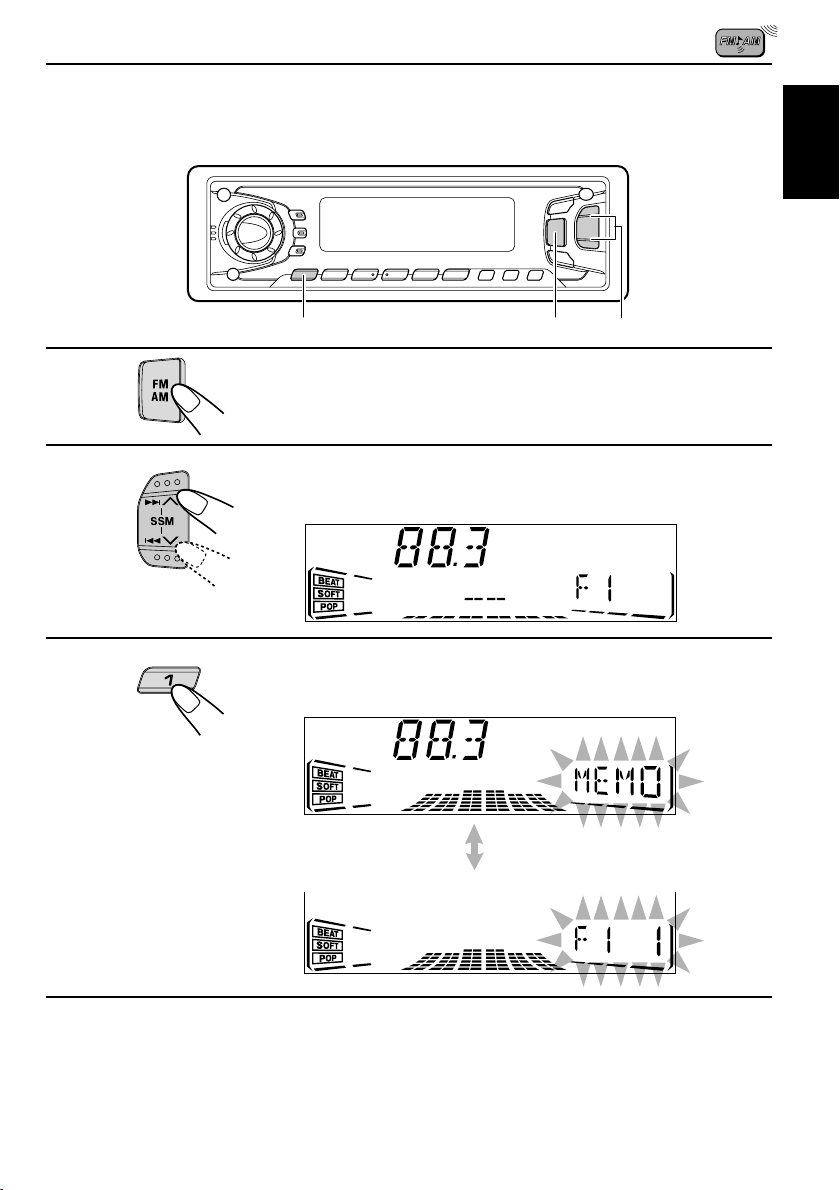
Manual preset
You can preset up to 6 stations in each band (FM1, FM2, FM3 and AM) manually.
EXAMPLE: Storing an FM station of 88.3 MHz into the preset channel number 1 of the FM1 band
132
ENGLISH
1
2
3
Select the FM1 band.
Tune into a station of 88.3 MHz.
See page 5 to tune into a station.
Press and hold the number button (in this
example, 1) for more than 2 seconds.
Selected band,preset number and
“MEMO” flash alternately for a while.
4
Repeat the above procedure to store other stations into other
preset channel numbers.
Notes:
• A previously preset station is erased when a new station is stored in the same preset channel number.
• Preset stations are erased when the power supply to the memory circuit is interrupted (for example,
during battery replacement). If this occurs, preset the stations again.
7
Page 8
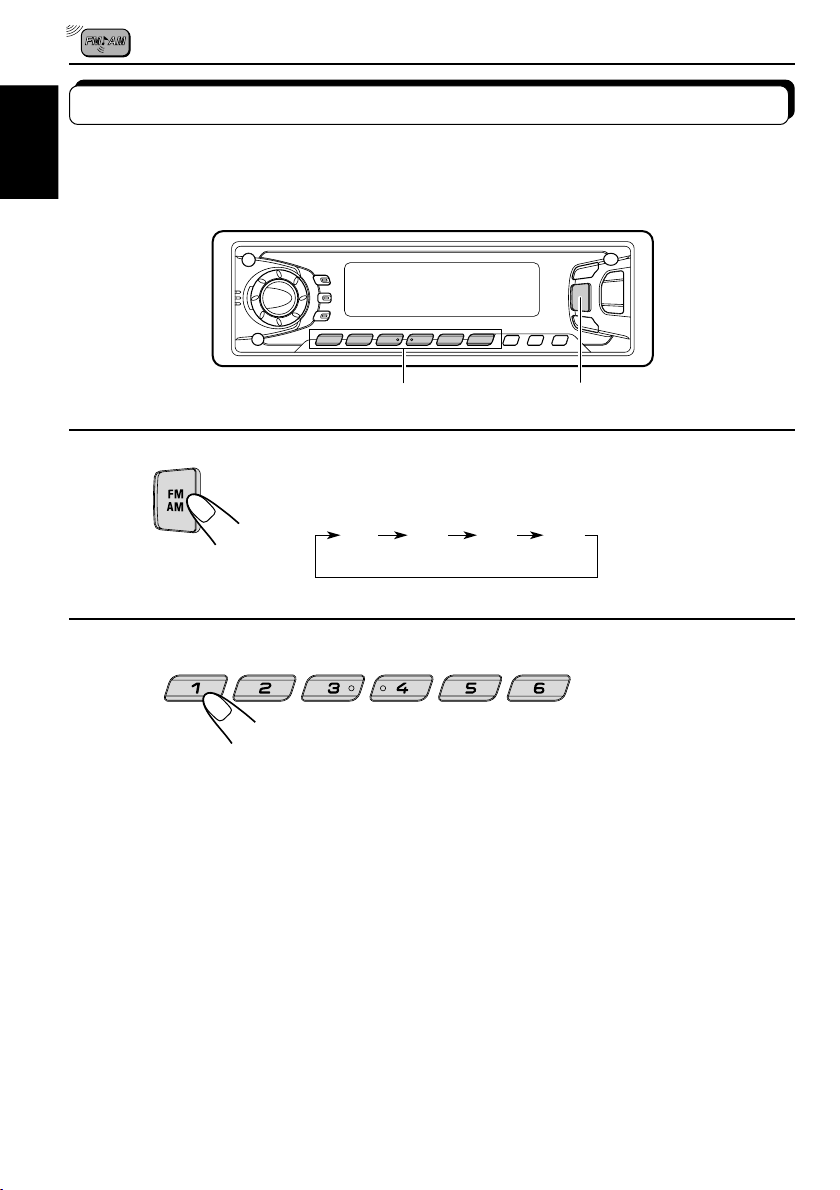
Tuning into a preset station
You can easily tune into a preset station.
Remember that you must store stations first. If you have not stored them yet, see pages 6
ENGLISH
and 7.
12
1
2
Select the band (FM1, FM2, FM3 or AM)
you want.
F1
(FM1)F2(FM2)F3(FM3)
AM
Select the number (1 – 6) for the preset station
you want.
8
Page 9
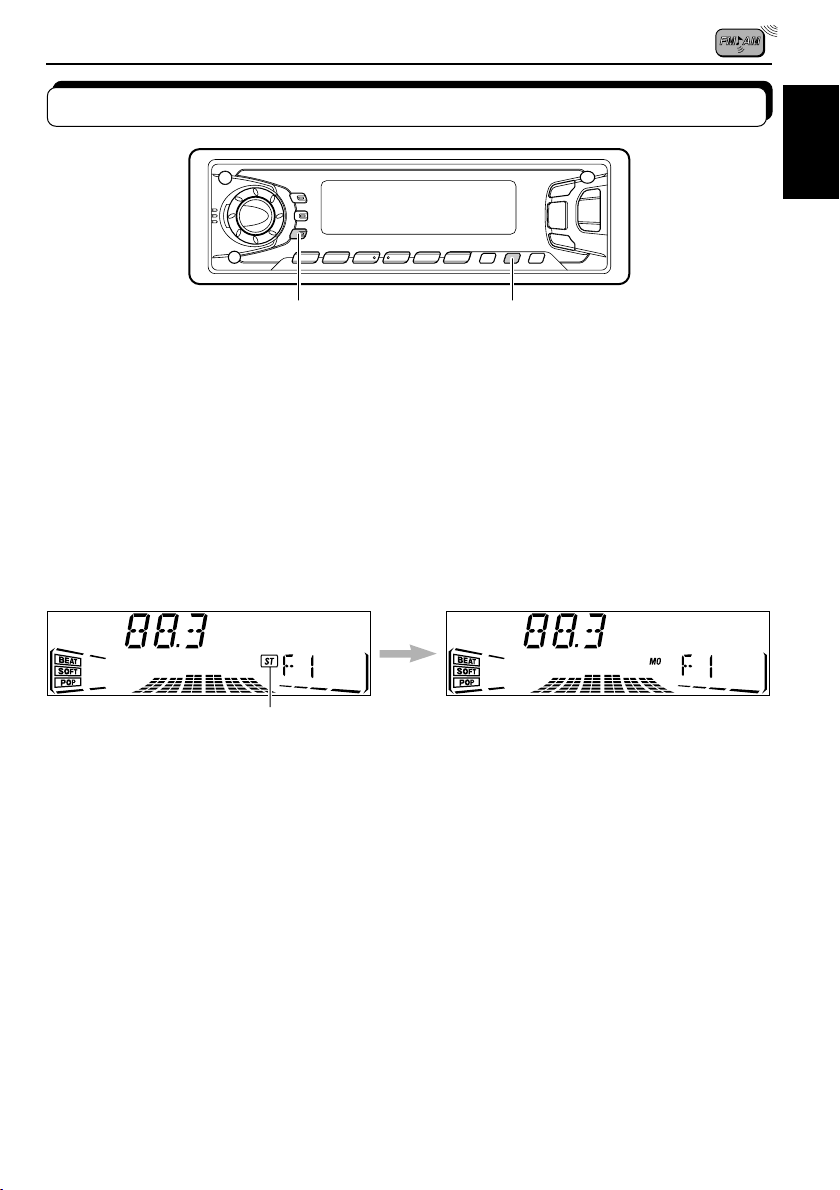
Other convenient tuner functions
ENGLISH
SCAN
MO RND
Scanning broadcast stations
When you press SCAN while listening to the radio, station scanning starts. Each time a
broadcast is tuned in, scanning stops for about 5 seconds (tuned frequency number flashes
on display), and you can check what program is now being broadcasted.
If you want to listen to that program, press the same button again to stop scanning.
Selecting FM reception sound
When an FM stereo broadcast is hard to receive:
Press MO RND (Monaural/Random) while listening to an FM stereo broadcast. The MONO
indicator lights up on the display. The sound you hear becomes monaural but reception will
be improved.
Lights up when receiving an FM broadcast in stereo.
To restore the stereo effect, press the same button again.
9
Page 10

TAPE OPERATIONS
Listening to a tape
ENGLISH
1
2
• When one side of the tape reaches its end during play, the other side of the tape
1
RPT
3
Open the control panel.
1. Insert a cassette into the cassette
compartment.
The unit turns on and tape play starts automatically.
2. Close the control panel by hand.
automatically starts playing. (Auto Reverse)
Note on One-Touch Operation:
When a cassette is already in the cassette compartment, pressing TAPE 23 turns on the
unit and starts tape play automatically.
3
Select the tape direction.
Each time you press the button, the tape direction changes
alternately – forward (
To play back tapes recorded with the Dolby B NR
Press RPT (Dolby NR/Repeat) for more than 2 seconds to set the Dolby B NR* system.
indicator lights up, and “DOLBY B” appears on the display for several seconds.
The
To cancel the Dolby B NR, press the same button again.
* Dolby noise reduction manufactured under license from Dolby Laboratories Licensing
Corporation.
“DOLBY” and the double-D symbol
Corporation.
10
are trademarks of Dolby Laboratories Licensing
) and reverse ( ).
Page 11

To stop play and eject the cassette
Press 0.
Tape play stops, the control panel opens, then the cassette automatically ejects from the
cassette compartment.
If you change the source to FM, AM or CD changer, the tape play also stops (without ejecting
the cassette this time).
• You can also eject the cassette with the unit turned off.
To fast-forward and rewind a tape
• Press ¢ for more than 1 second to fast-forward the tape.
When the tape reaches its end, the tape is reversed and playback
starts from the beginning of the other side.
ENGLISH
• Press 4
When the tape reaches its end, playback of the same side starts.
To stop fast forward and rewind at any position on the tape, press TAPE 23.
Tape play starts from that position on the tape.
for more than 1 second to rewind the tape.
11
Page 12

Finding the beginning of a tune
Multi Music Scan allows you to automatically start playback from the beginning of a specified
tune. You can specify up to 9 tunes ahead of or before the current tune.
ENGLISH
¢
4
During playback
To locate a tune ahead
of the current tune on
the tape
To locate a tune before
the current tune on the
tape
Specify where (how many tunes
ahead of or before the current tune)
the tune you want is located.
Each time you set the tune, the number changes
up to ±9.
When the beginning of the specified tune is located, playback starts automatically.
Notes:
• While locating a specified tune:
– If the tape is rewound to its beginning, playback starts from the beginning of that side.
– If the tape is fast-forwarded to the end, it is reversed and played from the beginning of the other
side.
• In the following cases, the Multi Music Scan function may not operate correctly:
– Tapes with tunes having long pianissimo passages (very quiet parts) or non-recorded portions
between tunes.
– Tapes with short non-recorded sections.
– Tapes with high level of noise or humming between tunes.
– The Dolby NR setting does not match. For example, if Dolby B NR is on and the tape was recorded
with no Dolby NR.
12
Page 13
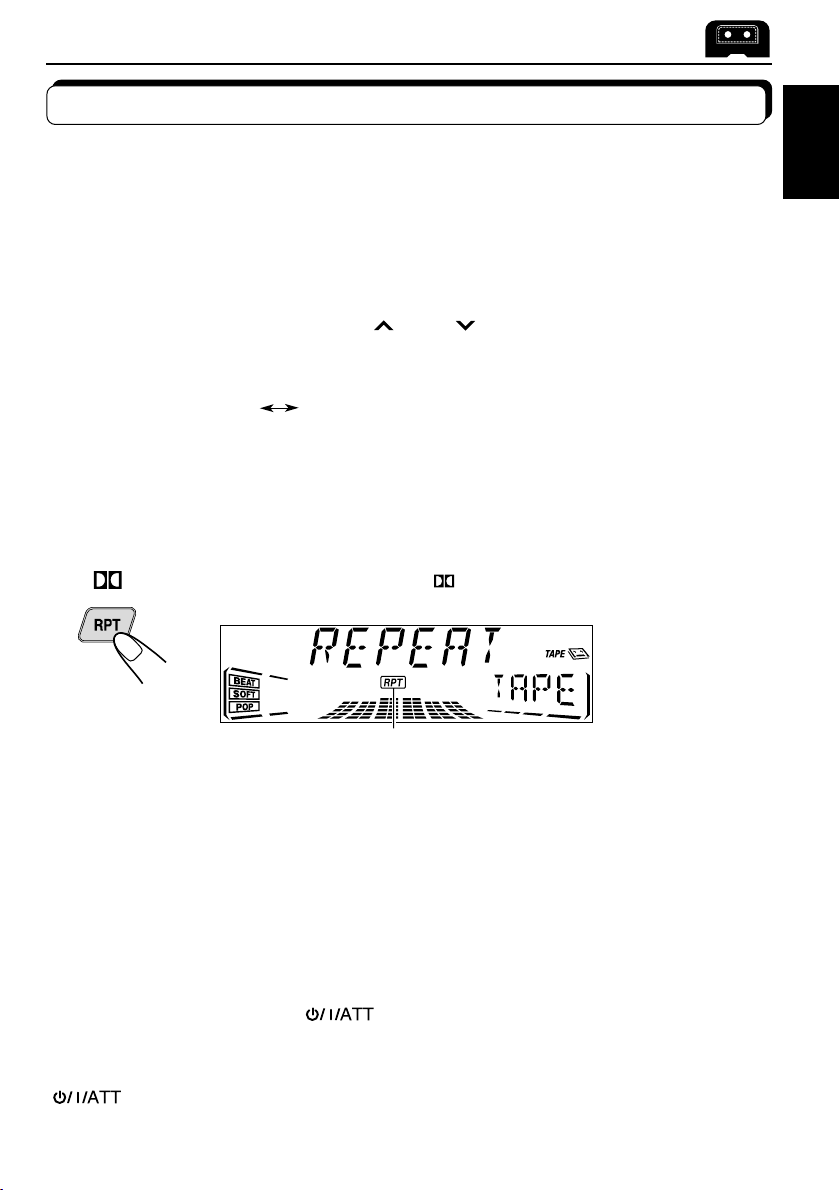
Other convenient tape functions
Skipping the blank portions on the tape
You can skip blank portions between the tunes. (Blank Skip)
When this function is on, the unit skips blank portions of 15 seconds or more, fast-forwards to
the next tunes, then starts playing it.
• See also “Changing the general settings (PSM)” on page 20.
1. Press and hold SEL (Select) for more than 2 seconds so that one of the PSM items appears
on the display.
2. Select “B SKIP (Blank Skip)” with ¢
3. Select the desired mode with the control dial.
The Blank Skip mode alternates between on and off.
or 4 .
ENGLISH
ON
Note:
When the tape reaches its end while fast-forwarding, the tape direction will be changed automatically.
OFF
Playing the current tune repeatedly
You can play the current tune repeatedly. (Repeat Play)
Each time you briefly press
tape, Repeat Play turns on and off alternately.
Lights up when Repeat Play is turned on.
Notes:
• In the following cases, Blank Skip and Repeat Play may not operate correctly:
– Tapes with tunes having long pianissimo passages (very quiet parts) or non-recorded portions during
tunes.
– Tapes with short non-recorded sections.
– Tapes with high level noise or humming between tunes.
– The Dolby NR setting does not match. For example, if Dolby B NR is on and the tape was recorded with
no Dolby NR.
RPT (Dolby NR/Repeat) while playing a
Prohibiting cassette ejection
You can prohibit the cassette ejection and can “lock” a cassette in the cassette compartment.
Press and hold TAPE 2 3 and
the display for about 5 seconds, and the cassette is “locked.”
for more than 2 seconds. “NO EJECT” flashes on
To cancel the prohibition and “unlock” the cassette, press and hold TAPE 2 3 and
for more than 2 seconds again. “EJECT OK” flashes for about 5 seconds, and this
time the cassette is “unlocked.”
13
Page 14
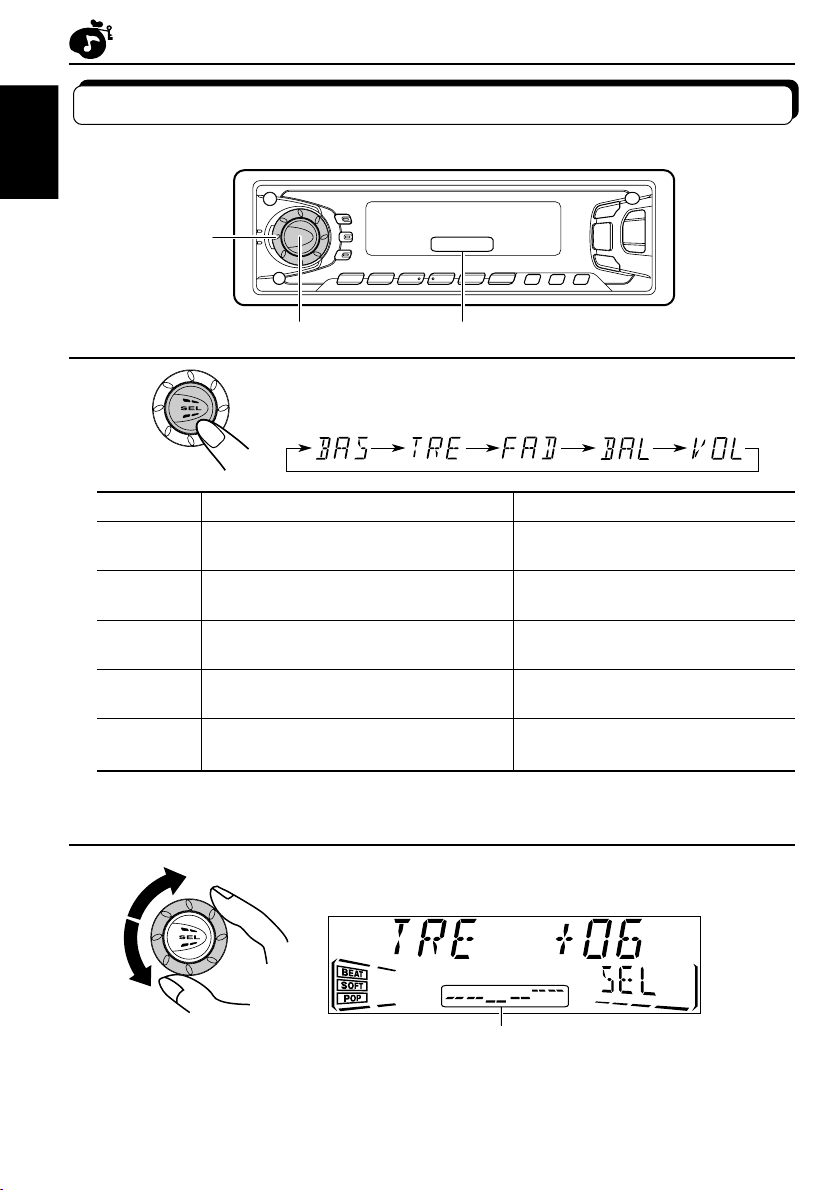
SOUND ADJUSTMENTS
Adjusting the sound
You can adjust the treble/bass sound and the speaker balance.
ENGLISH
2
1
Equalization pattern indicator
1
Select the item you want to adjust.
Indication To do: Range
BAS Adjust the bass –06 (min.) — +06 (max.)
(Bass)
TRE Adjust the treble –06 (min.) — +06 (max.)
(Treble)
FAD Adjust the front and rear speaker R06 (rear only) — F06 (front only)
(Fader)* balance
BAL Adjust the left and right speaker L06 (left only) — R06 (right only)
(Balance) balance
VOL Adjust the volume 00 (min.) — 50 (max.)
(Volume)
Note:
* If you are using a two-speaker system, set the fader level to “00.”
2
Adjust the level.
14
Equalization pattern changes as you
adjust the bass or treble.
Note:
Normally the control dial works for volume adjustment. So you do
not have to select “VOL” to adjust the volume level.
Page 15
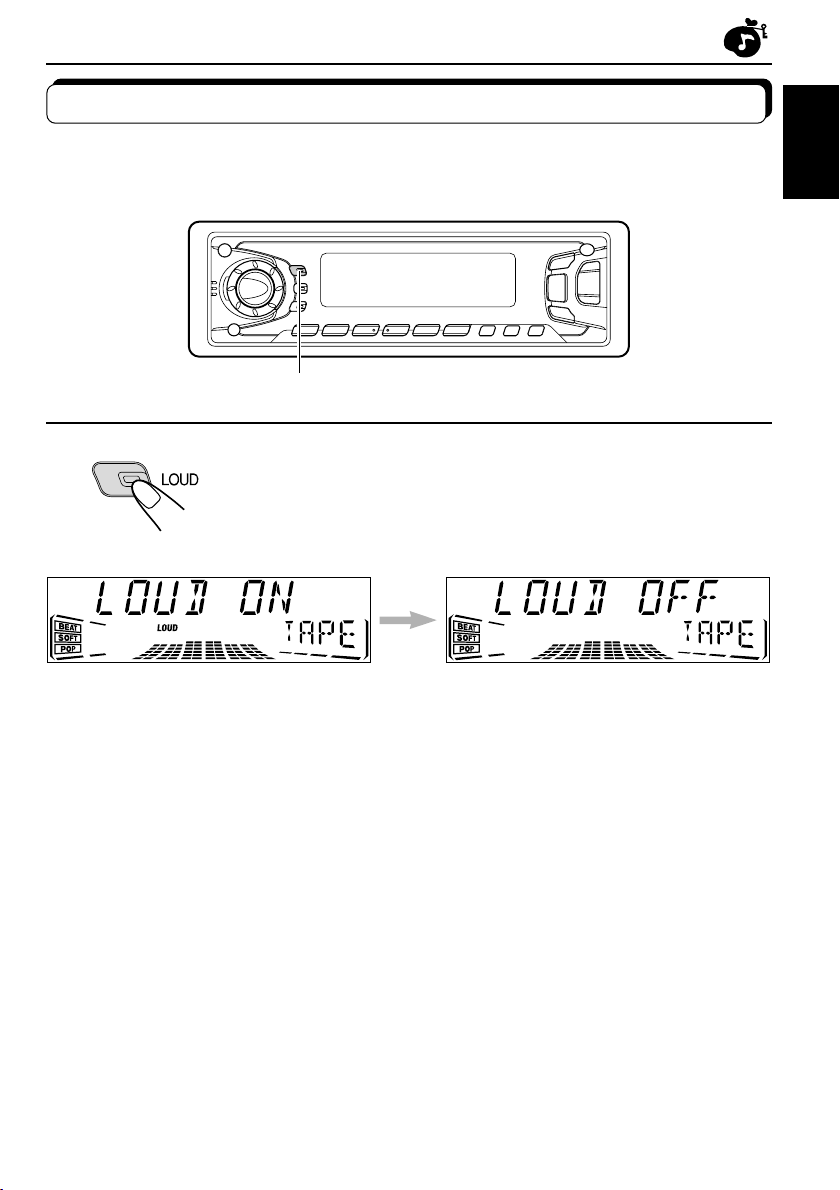
Turning on/off the loudness function
The human ear is less sensitive to low and high frequencies at low volumes.
The loudness function can boost these frequencies to produce well-balanced sound at low
volume level.
1
ENGLISH
1
Turn on or off the loudness function.
Each time you press LOUD, the loudness function turns on and off
alternately.
15
Page 16

Using the Sound Control Memory
You can select and store a preset sound adjustment suitable to each playback source.
(Advanced SCM)
ENGLISH
Selecting and storing the sound modes
Once you select a sound mode, it is stored in memory, and will be recalled every time you
select the same source. A sound mode can be stored each of the following sources — FM1,
FM2, FM3, AM, tape, CD-changer and external components.
• If you do not want to store the sound mode separately for each playback source, but
want to use the same sound mode for all the sources, see “Canceling Advanced SCM”
on page 21.
“SCM” indicator SCM
Select the sound mode you want.
Each time you press the button, the sound mode changes as follows:
16
• When “SCM LINK” is set to “LINK ON”, the selected sound mode can
be stored in memory for the current source and the effect applies only
to the current source. Each time you change the playback source, the
SCM indicator flashes on the display.
• When “SCM LINK” is set to “LINK OFF”, the selected sound mode
effect applies to any source.
Indication For: Preset values
Bass Treble Loudness
SCM OFF (Flat sound) 00 00 On
BEAT Rock or disco music +02 00 On
SOFT Quiet background music +01 –03 Off
POP Light music +04 +01 Off
Page 17

Recalling the sound modes
ENGLISH
1
1
Select the source while the “SCM” indicator is
lit on the display.
The “SCM” indicator starts flashing, and the sound mode
stored in memory for the selected source is recalled.
Sound mode
indicator
Notes:
• You can adjust each sound mode to your preference, and store it in memory.
If you want to adjust and store your original sound mode, see “Storing your own sound adjustments”
on page 18.
• To adjust the bass and treble reinforcement levels or to turn on/off the loudness function temporarily,
see pages 14 and 15. (Your adjustments will be canceled if another source is selected.)
Equalization pattern of the
selected sound mode appears.
17
Page 18

Storing your own sound adjustments
You can adjust the sound modes (BEAT, SOFT, POP: see page 16) to your preference and
store your own adjustments in memory.
ENGLISH
3
2 2 1,4
1
2
3
4
Call up the sound mode you want to adjust.
See page 16 for details.
Within
5 seconds
To adjust the bass or treble sound level
Select “BAS” or “TRE.”
To turn on or off the loudness function
See page 15 for details.
Within
5 seconds
Adjust the bass or treble level.
See page 14 for details.
Within
5 seconds
Press and hold SCM (Sound Control Memory)
until the sound mode you have selected
flashes on the display.
Your setting is stored in memory.
5
Repeat the same procedure to store other settings.
To reset to the factory settings
Repeat the same procedure and reassign the preset values listed in the table on page 16.
18
Page 19
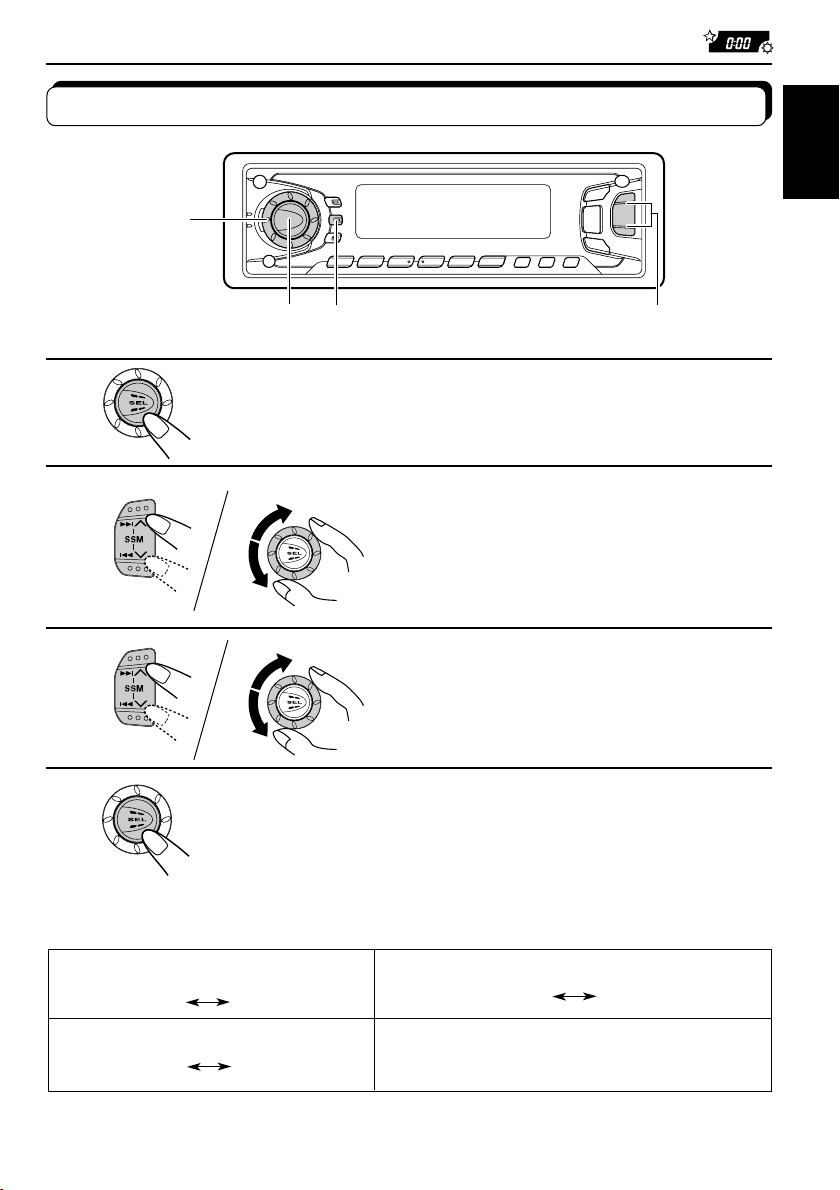
OTHER MAIN FUNCTIONS
3
Clock
TAPE
Setting the clock
2,3
1,4
DISP
ENGLISH
2,
1
Press and hold SEL (Select) for more than 2 seconds
so that one of the PSM items appears on the display.
2
1
2
Set the hour.
1 Select “CLOCK H (Hour)” if not
shown on the display.
2 Adjust the hour.
3
1
2
Set the minute.
1 Select “CLOCK M (Minute).”
2 Adjust the minute.
4
Finish the setting.
To check the current clock time (changing the display mode)
Press DISP repeatedly. Each time you press the button, the display mode changes as follows:
During tuner operation:
Band
Clock
During tape operation:
During CD changer operation:
Disc number
• If the unit is not in use when you press DISP, the power turns on, the clock time is shown for
5 seconds, then the power turns off.
Clock
During external component operation:
Clock appears and disappears alternately.
19
Page 20

Changing the general settings (PSM)
You can change the items listed on the next page by using the PSM (Preferred Setting Mode)
control.
ENGLISH
Basic Procedure
3
1
2
3
4
1,4
Press and hold SEL (Select) for more than 2
seconds so that one of the PSM items
appears on the display.
Select the PSM item you want to adjust. (See
page 21.)
Select or adjust the PSM item selected above.
Finish the setting.
2
20
Page 21
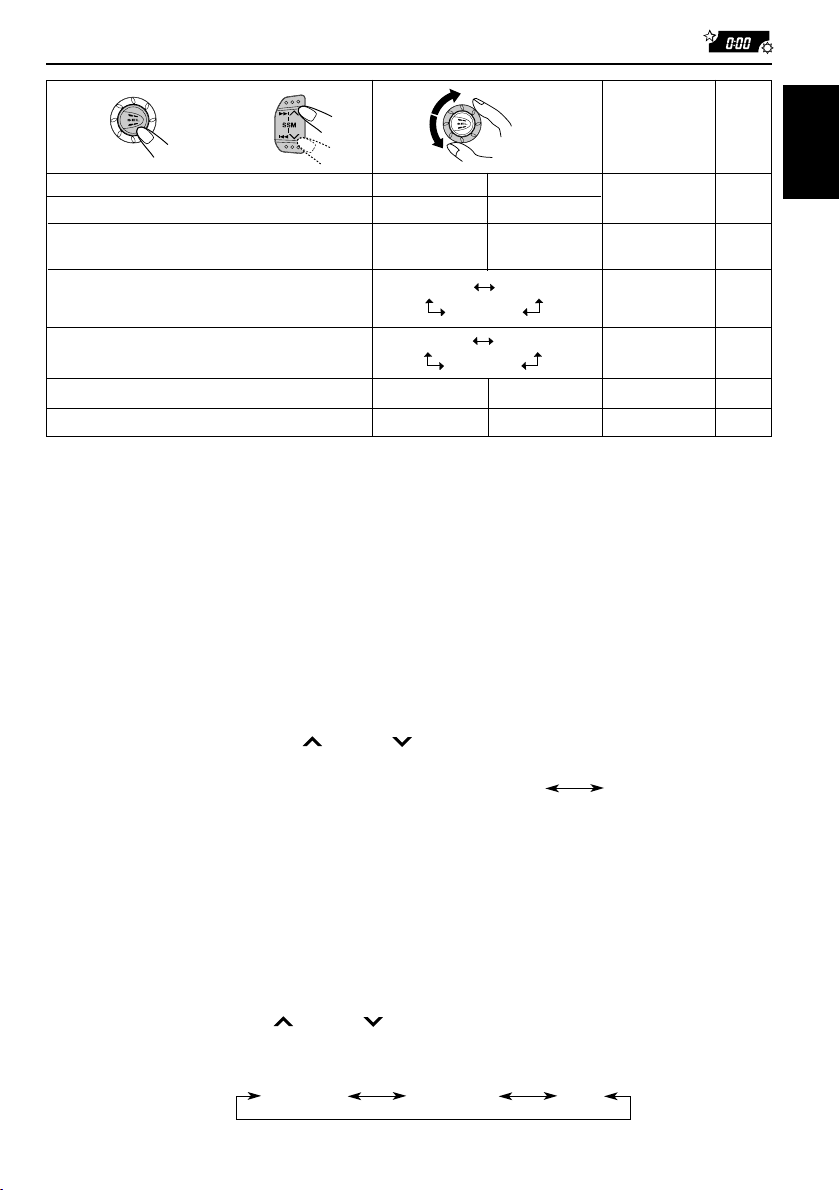
1
CLOCK H Hour adjustment
CLOCK M Minute adjustment
SCM LINK Sound control
LEVEL Level display
DIMMER Dimmer
B. SKIP Blank skip
* External component
EXT IN
2
Select.
memory linkage
3
Back
Back
AUDIO 1 AUDIO 2
AUTO
OFF
CHANGER LINE IN
Advance
Advance
LINK ONLINK OFF
OFF
OFF
ON
ON
Set.
Factory-preset
settings
1:00
AUDIO 2
AUTO
CHANGER 22
See
page
19
belowLINK ON
below
22
13OFF
* Displayed only when one of the following sources is selected — FM, AM and tape.
• Press SEL (select) when the setting is complete.
Canceling Advanced SCM
You can cancel the Advanced SCM (Sound Control Memory), and unlink the sound modes
and the playback sources.
When shipped from the factory, a different sound mode can be stored in memory for each
source so that you can change the sound modes simply by changing the sources.
• LINK ON: Advanced SCM (different sound modes for different sources)
• LINK OFF: Conventional SCM (one sound mode for all sources)
ENGLISH
1. Press and hold SEL (Select) for more than 2 seconds so that one of the PSM items appears
on the display.
2. Select “SCM LINK” with ¢
or 4 .
3. Select the desired mode with the control dial.
The SCM LINK mode changes as follows:
LINK ON LINK OFF
Selecting the level display
You can select the level display according to your preference.
When shipped from the factory, “AUDIO 2” is selected.
• AUDIO 1: Shows the audio level indicator and the equalization pattern indicator.
• AUDIO 2: Alternates “AUDIO 1” setting and illumination display.
• OFF: Erases the audio level indicator and the equalization pattern indicator.
1. Press and hold SEL (Select) for more than 2 seconds so that one of the PSM items appears
on the display.
2. Select “LEVEL” with ¢
3. Select the desired mode with the control dial.
The level display setting changes as follows:
or 4 .
AUDIO 1 AUDIO 2
OFF
21
Page 22

Selecting the dimmer mode
When you turn on the car head lights, the display automatically dims (Auto Dimmer).
When shipped from the factory, Auto Dimmer mode is activated.
• AUTO: Activates Auto Dimmer.
• ON: Always dims the display.
ENGLISH
• OFF: Cancels Auto Dimmer.
1. Press and hold SEL (Select) for more than 2 seconds so that one of the PSM items appears
on the display.
2. Select “DIMMER” with ¢
3. Select the desired mode with the control dial.
The dimmer mode changes as follows:
or 4 .
AUTO ON
Note on Auto Dimmer:
Auto Dimmer equipped with this unit may not work correctly on some vehicles, particularly on those
having a control dial for dimming.
In this case, set the dimmer mode to “ON” or “OFF”.
OFF
Selecting the external component to use
You can connect the external component to the CD changer jack on the rear using the Line
Input Adaptor KS-U57 (not supplied).
To use the external component as the playback source through this unit, you need to select
which component — CD changer or external component — to use. When shipped from the
factory, CD changer is selected as the external component.
• LINE IN: To use the external component other than CD changer.
• CHANGER: To use the CD changer.
1. Change the source to FM, AM or tape with FM/AM or TAPE 23.
2. Press and hold SEL (Select) for more than 2 seconds so that one of the PSM items appears
on the display.
3. Select “EXT IN” with ¢
4. Select the desired mode with the control dial.
The external component selecting mode changes as follows:
LINE IN CHANGER
Note:
For connecting the Line Input Adaptor KS-U57 and the external component, refer to the Installation/
Connection Manual (separate volume).
or 4 .
22
Page 23
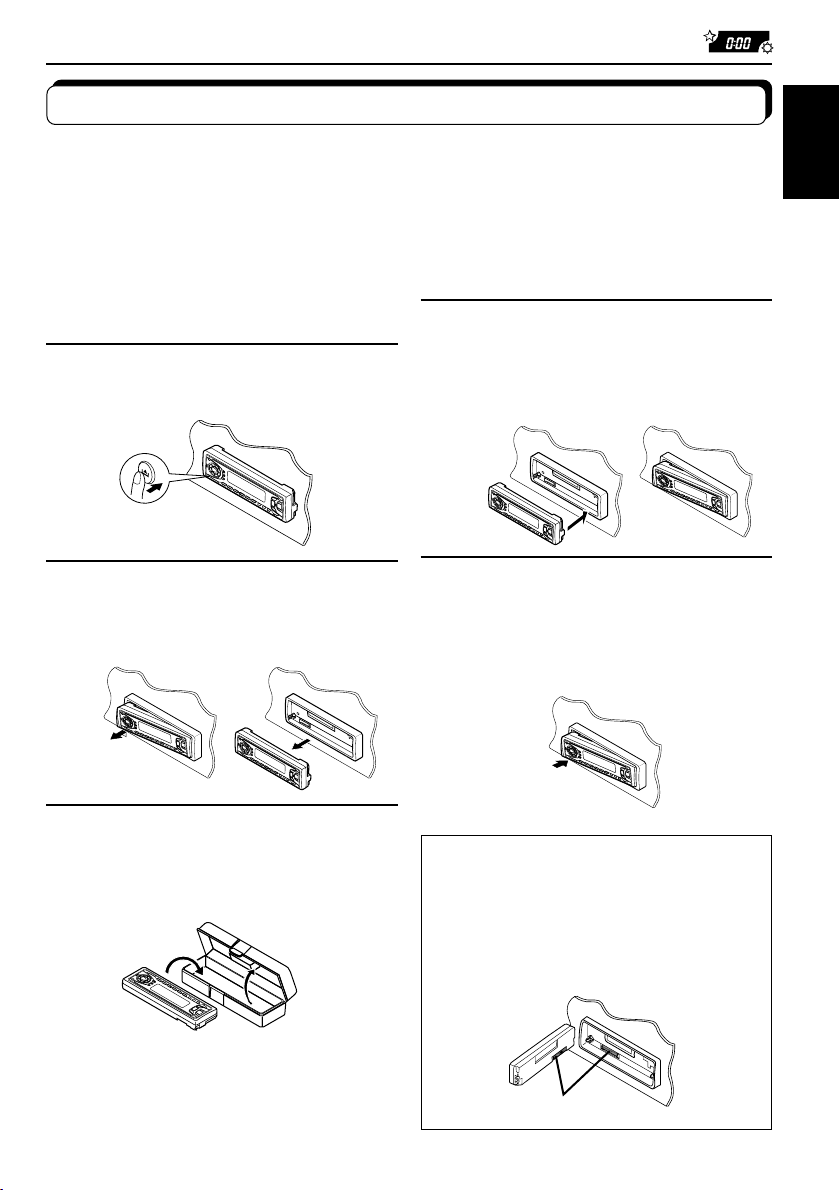
Detaching the control panel
You can detach the control panel when leaving the car.
When detaching or attaching the control panel, be careful not to damage the connectors on
the back of the control panel and on the panel holder.
ENGLISH
How to detach the control
panel
Before detaching the control panel, be sure
to turn off the power.
1
Unlock the control panel.
2
Pull the control panel out of
the unit.
How to attach the control
panel
1
Insert the right side of the
control panel into the groove
on the panel holder.
2
Press the left side of the
control panel to fix it to the
panel holder.
3
Put the detached control
panel into the provided case.
Note on cleaning the connectors:
If you frequently detach the control panel, the
connectors will deteriorate.
To minimize this possibility, periodically wipe
the connectors with a cotton swab or cloth
moistened with alcohol, being careful not to
damage the connectors.
Connectors
23
Page 24

REMOTE OPERATIONS
Remote sensor
Before using the remote controller:
• Aim the remote controller directly at the remote sensor
on the main unit. Make sure there is no obstacle in
ENGLISH
between.
• Do not expose the remote sensor to strong light (direct
sunlight or artificial lighting).
Installing the battery
When the controllable range or effectiveness of the remote controller decreases, replace
the battery.
1. Remove the battery holder.
(back side)
1)
2)
1) Push out in the direction indicated by the arrow
using a ball point pen or a similar tool.
2) Remove the battery holder.
Lithium coin battery
(product number:
CR2025)
(back side)
WARNING:
• Store the batteries in a place which children cannot reach.
If a child accidentally swallows the battery, immediately consult a doctor.
• Do not recharge, short, disassemble or heat the batteries or dispose of in a fire.
Doing any of these things may cause the batteries to give off heat, crack or start a fire.
• Do not leave the batteries with other metallic materials.
Doing this may cause the batteries to give off heat, crack or start a fire.
• When throwing away or saving the batteries, wrap in tape and insulate; otherwise, , it may cause
the batteries to give off heat, crack or start a fire.
• Do not poke the batteries with tweezers or similar tools.
Doing this may cause the batteries to give off heat, crack or start a fire.
24
2. Place the battery.
Slide the battery into the holder with the + side facing
upwards so that the battery is fixed in the holder.
3. Return the battery holder.
Insert again the battery holder pushing it until you hear
a clicking sound.
Page 25

Using the remote controller
1 Functions the same as the button on the main unit.
5
2 • Functions as the BAND button while listening to the radio.
1
2
3
4
RM-RK31
6
7
Each time you press the button, the band changes.
• Functions as the DISC + button while listening to the CD
changer.
Each time you press the button, the disc number increases,
and the selected disc starts playing.
• Functions as the PROG button while listening to a tape
Each time you press the button, the tape direction changes
alternately.
3 • Functions as the PRESET button while listening to the
radio.
Each time you press the button, the preset station number
increases, and the selected station is tuned in.
• Functions as the DISC – button while listening to the CD
changer.
Each time you press the button, the disc number decreases,
and the selected disc starts playing.
4 Functions the same as the control dial on the main unit.
Note: This button does not function for the preferred settings
mode adjustment.
5 Selects the sound mode.
Each time you press SCM (Sound Control Memory), the mode
changes.
6 Selects the source.
Each time you press FUNC (Function), the source changes.
7 • Searches stations while listening to the radio.
• Fast forwards or reverses the track if pressed and held
while listening to a CD.
• Skips to the beginning of the next tracks or goes back to
the beginning of the current (or previous tracks) if pressed
briefly while listening to a CD.
• Functions as the fast forward or rewind buttons or Multi
Music Scan buttons while listening to a tape.
ENGLISH
25
Page 26

CD CHANGER OPERATIONS
We recommend that you use one of the CH-X series with your unit.
If you have another CD automatic changer, consult your JVC car audio dealer for connections.
• For example, if your CD automatic changer is one of the KD-MK series, you need a cord (KS-U15K)
for connecting it to this unit.
ENGLISH
Before operating your CD automatic changer:
• Refer also to the Instructions supplied with your CD changer.
• If no discs are in the magazine of the CD changer or the discs are inserted upside
down, “NO DISC” will appear on the display. If this happens, remove the magazine and
set the discs correctly.
• If “RESET 1 - RESET 8” appears on the display, something is wrong with the connection
between this unit and the CD changer. If this happens, check the connection, connect
the connecting cord(s) firmly if necessary, then press the reset button of the CD changer.
Playing CDs
26
Number buttons
CD-CH
¢
4
Select the CD automatic changer.
Playback starts from the first track of the first disc.
All tracks of all discs are played back.
Elapsed playing time
Disc number (or clock time: see page 19) appears.
Note on One-Touch Operation:
When you press CD-CH, the power automatically comes on. You do not have to press
to turn on the power.
Track number
Page 27

To fast-forward or reverse the track
Press and hold ¢ , while playing a CD, to fast-forward the track.
Press and hold 4
, while playing a CD, to reverse the track.
To go to the next tracks or the previous tracks
Press ¢ briefly, while playing a CD, to go ahead to the beginning of
the next track.
Each time you press the button consecutively, the beginning of the next
tracks is located and played back.
ENGLISH
Press 4
the current track.
Each time you press the button consecutively, the beginning of the previous
tracks is located and played back.
briefly, while playing a CD, to go back to the beginning of
To go to a particular disc directly
Press the number button corresponding to the disc number to start its
playback (while the CD changer is playing).
• To select a disc number from 1 – 6:
Press 1 (7) – 6 (12) briefly.
• To select a disc number from 7 – 12:
Press and hold 1 (7) – 6 (12) for more than 1 second.
Ex. When disc number 3 is selected
Track number
Disc number
27
Page 28

Selecting CD playback modes
ENGLISH
RPT
MO RND
To play back tracks at random (Random Play)
MO
Each time you press MO RND (Monaural/Random) while playing a CD, CD
random play mode changes as follows:
RND1
(Random1)
RND2
(Random2)
Canceled
Mode RND Indicator Plays at random
RND1 Lights All tracks of the current disc, then the tracks of the
next disc, and so on.
RND2 Flashes All tracks of all discs inserted in the magazine.
To play back tracks repeatedly (Repeat Play)
Each time you press RPT (Dolby NR/Repeat) while playing a CD, CD
repeat play mode changes as follows:
RPT1
(Repeat1)
Canceled
Mode RPT Indicator Plays repeatedly
RPT1 Lights The current track (or specified track).
RPT2 Flashes All tracks of the current disc (or specified disc).
RPT2
(Repeat2)
28
Page 29

EXTERNAL COMPONENT OPERATIONS
Playing an external component
You can connect the external component to the CD changer jack on the rear using the Line
Input Adaptor KS-U57 (not supplied).
13
Preparations:
• For connecting the Line Input Adaptor KS-U57 and the external component, refer to the Installation/
Connection Manual (separate volume).
• Before operating the external component using the following procedure, select the external input
correctly. (See “Selecting the external component to use” on page 22.)
ENGLISH
1
Select the external component.
• If “LINE IN”* does not appear on the display, see page 22
and select the external input (“EXT IN”).
*Displayed only when one of the following sources is selected
— FM, AM and tape.
Note on One-Touch Operation:
When you press CD-CH, the power automatically comes on. You do not have to press
to turn on the power.
2
Turn on the connected component and start playing the source.
3
Adjust the volume.
29
Page 30

MAINTENANCE
To extend the lifetime of the unit
This unit requires very little attention, but you will be able to extend the life of the unit if you
follow the instructions below.
ENGLISH
To clean the heads
• Clean the heads after every 10 hours of use using a wet-
type head cleaning tape (available at an audio store).
When the head becomes dirty, you may realize the following
symptoms:
– Sound quality is reduced.
– Sound level decreases.
– Sound drops out.
• Do not play dirty or dusty tapes.
• Do not touch the highly-polished head with any metallic or
magnetic tools.
To keep the tape clean
• Always store the tapes to their storage cases after use.
• Do not store tapes in the following places:
– Subject to direct sunlight
– With high humidity
– At extremely hot temperatures
CAUTIONS:
• Do not play the tapes with peeling labels; otherwise, they can damage the unit.
• Tighten tapes to remove slack since loose tape may become entangled with the mechanism.
• Do not leave a cassette in the cassette compartment after use, as the tape may become slack.
The function below is also provided to ensure the longer life of this unit.
Ignition key-off Release/Ignition key-on play
• When you turn off the ignition key with a cassette in the compartment, the unit automatically
releases the tape from its head.
• When you turn on the ignition key with a cassette in the compartment, playback automatically
starts.
30
Page 31

TROUBLESHOOTING
What appears to be trouble is not always serious. Check the following points before calling a
service center.
Symptoms
• A cassette tape cannot be
inserted.
• Cassette tapes become hot.
• Tape sound is at very low
level and sound quality is
degraded.
• Sound is sometimes
interrupted.
• Sound cannot be heard from
the speakers.
• SSM (Strong-station
Sequential Memory)
automatic preset does not
work.
• Static noise while listening
to the radio.
• “NO DISC” appears on the
display.
Causes
You have tried to insert a
cassette in the wrong way.
This is not a malfunction.
The tape head is dirty.
Connections are not good.
The volume is turned to the
minimum level.
Connections are incorrect.
Signals are too weak.
The antenna is not connected
firmly.
No CD is in the magazine.
CDs are inserted incorrectly.
Remedies
nsert the cassette with the
I
exposed tape facing right.
Clean it with a head cleaning
tape.
Check the cords and
connections.
Adjust it to the optimum level.
Check the cords and
connections.
Store stations manually.
Connect the antenna firmly.
Insert CDs into the magazine.
Insert them correctly.
ENGLISH
• “RESET 8” appears on the
display.
• “RESET 1 - RESET 7”
appears on the display.
• This unit does not work at
all.
• The CD changer does not
work at all.
This unit is not connected to a
CD changer correctly.
The built-in microcomputer
may function incorrectly due to
noise, etc.
Connect this unit and the CD
changer correctly and press
the reset button of the CD
changer.
Press the reset button of the
CD changer.
Press the reset button on the
panel (The clock setting and
preset stations stored in
memory are erased.) (See
page 2.)
31
Page 32

SPECIFICATIONS
AUDIO AMPLIFIER SECTION
Maximum Power Output:
Front: 45 W per channel
Rear: 45 W per channel
Continuous Power Output (RMS):
ENGLISH
Front: 17 W per channel into 4 Ω, 40Hz
to 20 000 Hz at no more than 0.8%
total harmonic distortion.
Rear: 17 W per channel into 4 Ω, 40Hz
to 20 000 Hz at no more than 0.8%
total harmonic distortion.
Load Impedance: 4 Ω (4 Ω to 8 Ω allowance)
Tone Control Range
Bass: ±10 dB at 100 Hz
Treble:±10 dB at 10 kHz
Frequency Response: 40 Hz to 20 000 Hz
Signal-to-Noise Ratio: 70 dB
Line-Out Level/Impedance:
2.0 V/20 kΩ load (250 nWb/m)
TUNER SECTION
Frequency Range
FM: 87.5 MHz to 107.9 MHz
AM: 530 kHz to 1 710 kHz
[FM Tuner]
Usable Sensitivity: 11.3 dBf (1.0 µV/75 Ω)
50 dB Quieting Sensitivity:
16.3 dBf (1.8 µV/75 Ω)
Alternate Channel Selectivity (400 kHz):
65 dB
Frequency Response: 40 Hz to 15 000 Hz
Stereo Separation: 35 dB
Capture Ratio: 1.5 dB
CASSETTE DECK SECTION
Wow & Flutter: 0.11% (WRMS)
Fast-Wind Time: 100 sec. (C-60)
Frequency Response (Dolby NR-OFF):
30 Hz to 16 000 Hz (Normal tape)
Signal-to-Noise Ratio: (Normal tape)
(Dolby NR-ON): 65 dB
(Dolby NR-OFF): 56 dB
Stereo Separation: 40 dB
GENERAL
Power Requirement
Operating Voltage: DC 14.4 V (11 V to 16 V
allowance)
Allowable Working Temperature:
0°C to +40°C (32°F to 104°F)
Grounding System: Negative ground
Dimensions (W x H x D)
Installation Size:
182 mm x 52 mm x 150 mm
(7-3/16" x 2-1/16" x 5-15/16")
Panel Size: 188 mm x 58 mm x 14 mm
(7-7/16" x 2-5/16" x 5/8")
Mass: 1.3 kg (2.9 lbs) (excluding accessories)
Design and specifications subject to change
without notice.
If a kit is necessary for your car, consult
your telephone directory for the nearest
car audio speciality shop.
[AM Tuner]
Sensitivity: 20 µV
Selectivity: 35 dB
32
Page 33

Muchas gracias por la compra de un producto JVC. Como primer paso, por favor lea detenidamente este
manual para comprender a fondo todas las instrucciones y obtener un máximo disfrute de esta unidad.
INDICE
Cómo reposicionar su unidad ........................................................ 2
OPERACIONES BASICAS ............................................. 4
OPERACIONES DE LA RADIO ....................................... 5
Para escuchar la radio.................................................................... 5
Cómo almacenar emisoras en la memoria ................................... 6
Preajuste automático de emisoras FM: SSM .............................. 6
Preajuste manual ......................................................................... 7
Cómo sintonizar una emisora preajustada .................................. 8
ESPAÑOL
Otras convenientes funciones del sitonizador .............................. 9
Exploración de emisoras ............................................................. 9
Selección del sonido de recepción de FM ................................... 9
OPERACION DE LA CINTA ......................................... 10
Para escuchar una cinta ...............................................................10
Cómo encontrar el comienzo de una canción............................. 12
Otras convenientes funciones de cinta ........................................13
Salto de porciones sin grabar en la cinta .................................. 13
Reproducción repetida de la música actual ............................... 13
Prohibición de la expulsión de la cinta ...................................... 13
AJUSTES DEL SONIDO............................................... 14
Ajuste del sonido .......................................................................... 14
Activado/desactivado de la función de sonoridad...................... 15
Utilización de la memoria de control de sonido .........................16
Selección y almacenamiento de los modos de sonido .............. 16
Llamada de los modos de sonido .............................................. 17
Cómo almacenar sus propios ajustes de sonido ......................... 18
Cómo reposicionar su unidad
Tras desmontar el panel de control, pulse el botón
de reposicion provisto en el portapanel
utilizando un bolígrafo o herramienta similar.
Esto hará que se reposicione el
microcomputador incorporado.
NOTA:
También se borrarán los ajustes preestablecidos
por usted — como por ejemplo los canales preajustados
o los ajustes de sonido.
2
Page 34

OTRAS FUNCIONES PRINCIPALES ..............................19
Ajuste del reloj ..............................................................................19
Cambio de los ajustes generales (PSM) ...................................... 20
Procedimiento básico ................................................................ 20
Cancelación del SCM avanzado ............................................... 21
Selección de la indicación de nivel ............................................ 21
Selección del modo reductor de luz .......................................... 22
Selección del componente exterior a utilizar ............................. 22
Desmontaje del panel de control ................................................. 23
OPERACIONES A DISTANCIA ..................................... 24
Instalación de la pila ..................................................................... 24
Empleo del mando a distancia ..................................................... 25
OPERACION DEL CAMBIADOR DE CD......................... 26
Reproducción de los discos compactos ....................................... 26
Selección de los modos de reproducción de CD .........................28
OPERACIONES DE LOS COMPONENTES EXTERIORES .. 29
Reproducción de un componente exterior ................................. 29
MANTENIMIENTO ..................................................... 30
Para extender la vida de servicio de la unidad .......................... 30
LOCALIZACION DE AVERIAS ...................................... 31
ESPECIFICACIONES ................................................... 32
ESPAÑOL
ANTES DE USAR
* Para fines de seguridad....
• No aumente demasiado el nivel de volumen pues
es muy peligroso conducir si no se escuchan los
sonidos exteriores.
• Detenga el automóvil antes de efectuar
cualquier operación complicada.
* Temperatura dentro del automóvil....
Si ha dejado el automóvil estacionado durante
largo tiempo en un sitio cálido o frío, no opere la
unidad hasta que se normalice la temperatura del
habitáculo.
3
Page 35

ESPAÑOL
OPERACIONES BASICAS
1
Nota:
Cuando utilice esta unidad
por primera vez, ponga el
reloj incorporado en hora;
consulte la página 19.
32
1
Encienda la unidad.
Aparece “HELLO” en la pantalla.
Nota sobre la operación con pulsación única:
La unidad se enciende automáticamente cuando usted selecciona el siutouzador
como fuente en el paso 2 de abajo.
No necesitará presionar este botón para encender la unidad.
2
Reproduzca la fuente.
Para operar el sintonizador, consulte las páginas 5 – 9.
Para operar el reproductor de cinta, consulte las página 10 – 13.
Para operar el cambiador de CD, consulte las páginas 26 – 28.
Para operar el componente externo, consulte la página 29.
3
Ajuste el volumen.
Indicador de nivel de volumen
Aparece el nivel de volumen
4
Ajuste el sonido según se desee (consulte las páginas 14 – 18).
Para disminuir el volumen en un instante
Presione por un tiempo breve mientras está escuchando cualquier fuente. “ATT”
comienza a destellar en el visor, y el nivel de volumen disminuirá en un instante.
Para regresar al nivel de volumen anterior, vuelva a presionar brevemente el botón.
Para apagar la unidad
Presione durante más de 1 segundo.
4
Page 36

OPERACIONES DE LA RADIO
Para escuchar la radio
1
2
Seleccione la banda (FM1, FM2, FM3 o AM).
Podrá seleccionar entre FM1, FM2 y FM3 para escuchar una
emisora FM.
F1
(FM1)F2(FM2)F3(FM3)
Indicador de nivel de audio (consulte
la página 21) o volumen
Para buscar emisoras
de frecuencias más
altas
Para buscar emisoras
de frecuencias más
bajas
Comience la búsqueda de la emisora.
La banda seleccionada se muestra mientras se
está realizando la búsqueda de las emisoras y
aparece “SEEK” en el indicador. La búsqueda
se interrumpe cada vez que se recibe una
emisora.
12
AM
Aparece la banda seleccionada
(o la hora del reloj: véase página 19)
ESPAÑOL
Para cancelar la búsqueda antes de recibir una emisora, pulse el mismo botón que el
pulsado para la búsqueda.
Para sintonizar en una frecuencia sin búsqueda:
1 Presione FM/AM repetidamente para seleccionar la banda (FM o AM).
2 Pulse y mantenga pulsado ¢ o 4 hasta que “MANU (Manual)” empiece a destellar
en la indicación.
Ahora es posible cambiar manualmente la frecuencia mientras está destellando “MANU”.
3 Presione ¢
• Si mantiene el botón pulsado, la frecuencia cambiará continuamente hasta soltarlo.
o 4 repetidamente hasta sintonizar la frecuencia que usted desee.
5
Page 37

Cómo almacenar emisoras en la memoria
Las emisoras podrán almacenarse en la memoria mediante uno de los dos métodos siguientes.
• Preajuste automático de emisoras FM: SSM (Memoria secuencial de las emisoras más
fuertes)
• Preajuste manual de ambas emisoras FM y AM
Preajuste automático de emisoras FM: SSM
Pueden preajustarse 6 emisoras FM locales en cada banda FM (FM1, FM2 y FM3).
ESPAÑOL
12
1
Seleccione el número de la banda FM (FM1,
FM2 o FM3) en que desea almacenar las
emisoras FM.
F1
(FM1)
F2
(FM2)
F3
(FM3)
AM
2
Pulse y mantenga pulsado ambos botones
durante más de 2 segundos.
Aparece y se mantiene visualizado “SSM” hasta
finalizar el preajuste automático.
Las emisoras FM locales con las señales más intensas serán exploradas y almacenadas
automáticamente en el número de banda seleccionado (FM1, FM2 o FM3). Estas emisoras
quedan preajustadas en los botones No. 1 (frecuencia más baja) a No. 6 (frecuencia
más alta).
Cuando finalice el preajuste automático, se sintonizará automáticamente la emisora
almacenada en el botón número 1.
6
Page 38

Preajuste manual
Podrá preajustar manualmente hasta 6 emisoras en cada banda (FM1, FM2, FM3 y AM).
EJEMPLO: Almacenamiento de una emisora de FM de 88.3 MHz en el número de canal
preajuste 1 de la banda FM1
132
ESPAÑOL
1
2
3
Seleccione la banda FM1.
Sintonice la emisora de 88.3 MHz.
Para sintonizar una emisora, consulte la página 5.
Pulse y mantenga pulsado el botón
numérico (en este ejemplo, 1), durante más
de 2 segundos.
La banda seleccionada, el número
preajustado y “MEMO” destellan
alternativamente durante un momento.
4
Repita el procedimiento de arriba para almacenar las otras
emisoras en los números de canales preajustados.
Notas:
• La emisora preajustada previamente se borra cuando se almacena una emisora nueva en el mismo
número de canal preajustado.
• Si se deja de suministrar energía al circuito de la memoria (por ejemplo, durante el reemplazo de la
batería) se borrarán todas las emisoras preajustadas. Si así sucede, vuelva a preajustar las emisoras.
7
Page 39

Cómo sintonizar una emisora preajustada
Las emisoras preajustadas pueden sintonizarse fácilmente.
Tenga presente que primero deberá almacenar las emisoras. Si todavía no lo ha hecho,
consulte las páginas 6 y 7.
ESPAÑOL
12
1
2
Seleccione la banda (FM1, FM2, FM3 o
AM) deseada.
F1
(FM1)F2(FM2)F3(FM3)
AM
Seleccione el número (1 – 6) en que desea
preajustar la emisora.
8
Page 40

Otras convenientes funciones del sintonizador
SCAN
MO RND
Exploración de emisoras
Si pulsa SCAN mientras está escuchando la radio, se iniciará la exploración de las emisoras.
Cada vez que se recibe una emisora, la exploración se interrumpe durante aproximadamente
5 segundos (el número de la frecuencia sintonizada destella en visor) para que pueda verificar
cuál es el programa que se está transmitiendo.
Si desea escuchar ese programa, presione otra vez el mismo botón para cancelar la
exploración.
Selección del sonido de recepción de FM
Si las condiciones de recepción de un programa FM en estéreo son deficientes:
Pulse MO RND (Mono/Aleatoria) mientras escucha un programa FM en estéreo.
El indicador Mono (MO) se enciende en el visor. El sonido escuchado será monofónico pero
las condiciones de recepción serán mucho mejores.
Se enciende cuando se recibe un programa FM en estéreo.
Para restablecer el efecto estéreo, pulse el mismo botón otra vez.
ESPAÑOL
9
Page 41

OPERACION DE LA CINTA
Para escuchar una cinta
1
ESPAÑOL
1
2
3
RPT
3
Abra el panel de control.
1. Inserte un cassette en el compartimiento
del cassette.
La unidad se enciende y la cinta comienza a reproducirse
automáticamente.
2. Cierre el panel de cotrol con la mano.
• Cuando el lado que se está reproduciendo llegue al final, se iniciará automáticamente
la reproducción del lado inverso. (Inversión automática)
Nota sobre la operación con pulsación única:
Cuando el cassette ya esté introducido en el compartimiento del cassette, pulse TAPE 2 3
para que la unidad se encienda y empiece a reproducir la cinta automáticamente.
Seleccione la dirección de la cinta.
Cada vez que pulsa el botón, la dirección de la cinta cambia
alternativamente entre avance (
(
).
) e inversión
Para reproducir cintas grabadas con Dolby B NR
Pulse RPT (Dolby NR/Repetición) durante más de 2 segundos para activar el sistema
Dolby B NR*. El indicador
varios segundos. Para cancelar Dolby B NR, pulse el mismo botón otra vez.
* Reducción de ruido Dolby fabricado bajo licencia de Dolby Laboratories Licensing
Corporation. DOLBY y el símbolo de la D doble
Licensing Corporation.
10
se enciende, y “DOLBY B” aparece en el visor durante
son marcas de Dolby Laboratories
Page 42

Para interrumpir la reproducción y expulsar el cassette
Pulse 0.
La cinta deja de reproducirse, el panel de control se abre, y el cassette es expulsado
automáticamente de su compartimiento.
Si usted cambia la fuente a FM, AM, o el cambiador de CD, también para la reproducción de
la cinta (sin eyección del cassette esta vez).
• También podrá expulsar la cinta sin apagar la unidad.
Para efectuar el avance rápido y el rebobinado de la cinta
• Pulse ¢ durante más de 1 segundo para avanzar la cinta
rápidamente.
Cuando la cinta llegue al final, se efectuará la inversión y se
reproducirá desde el comienzo del lado inverso.
• Pulse 4
Cuando termine de rebobinarse la cinta, empezará a reproducirse
este mismo lado.
Para detener la cinta durante la operación de avance rápido o rebobinado, pulse
TAPE 23.
La cinta empezará a reproducirse a partir de esta posición.
durante más de 1 segundo para rebobinar la cinta.
ESPAÑOL
11
Page 43

Cómo encontrar el comienzo de una canción
La exploración de múltiples canciones le permite comenzar a reproducir automáticamente
desde el comienzo de una determinada canción. Podrá especificar hasta 9 canciones hacia
adelante o atrás.
ESPAÑOL
¢
4
Durante la reproducción
Para localizar una
canción grabada
detrás de la actual
Para localizar una
canción grabada
delante de la actual
Especifique la posición relativa de la
canción que desea escuchar con
respecto a la actual.
Cada vez que ajusta una canción, el número
cambia hasta ±9.
Cuando se localice el comienzo de la canción especificada, empezará a reproducirse
automáticamente.
Notas:
• Mientras está localizando la canción especificada:
– Si la cinta ha sido rebobinada hasta el comienzo, comenzará a reproducirse desde el comienzo de
ese mismo lado.
– Si se ha efectuado el avance rápido de la cinta hasta el final, se efectuará la inversión y se reproducirá
desde el comienzo del lado opuesto.
• En los siguientes casos, la función de exploración de múltiples canciones podría no funcionar
correctamente.
– Cintas con canciones conteniendo partes de pianissimo (partes muy silenciosas) o sin grabar.
– Cintas con secciones entre las piezas muy cortas.
– Cintas con demasiado ruido en las secciones en blanco.
– Los ajustes del botón Dolby NR no coinciden. Por ejemplo si el Dolby B NR está activado y la
cinta fue grabada sin Dolby NR.
12
Page 44

Otras convenientes funciones de cinta
Salto de porciones sin grabar en la cinta
Usted puede saltar las porciones sin grabar entre músicas. (Salto de espacios sin grabar)
Cuando esta función está activada, la unidad salta los espacios sin grabar de 15 segundos o
más, avanza rápidamente hasta la próxima música y la reproduce.
• Consulte también “Cambio de los ajustes generales (PSM)” en la página 20.
1. Pulse y mantenga pulsado SEL (Selección) durante más de 2 segundos para que aparezca
“PSM” en la parte inferior de la indicación.
2. Seleccione “B. SKIP” con ¢ o 4 .
3. Seleccione el modo deseado con el disco de control.
El modo de salto de blancos cambia alternativamente entre activado y desactivado.
ESPAÑOL
ON
Nota:
Cuando la cinta llega al fin mientras está siendo avanzada rápidamente, el sentido de la cinta cambiará
automáticamente.
OFF
Reproducción repetida de la música actual
Usted puede reproducir repetidamente la música actual. (Reproducción repetida)
Cada vez que presiona brevemente el botón RPT (Dolby NR/
Repetición) mientras reproduce una cinta, la reproducción repetida se
activa y desactiva alternadamente.
Este indicador se enciende cuando la reproducción
repetida está activada.
Notas:
• En los siguientes casos el salto de espacios sin grabar y la reproducción repetida pueden no
funcionar correctamente:
– Cintas con conciones conteniendo partes de pianissimo (partes muy silenciosas) o sin grabar.
– Cintas con secciones entre las piezas muy cortas.
– Cintas con demasiado ruido en las secciones en blanco.
– Los ajustes del botón Dolby NR no coinciden. Por ejemplo si el Dolby B NR está activado y la
cinta fue grabada sin Dolby NR.
Prohibición de la expulsión de la cinta
Podrá prohibir que la cinta sea expulsada y “bloquear” una cinta en el compartimiento del
cassette.
Pulse y mantenga pulsado TAPE 2 3 y durante más de 2 segundos. “NO EJECT”
destella en el visor durante aproximadamente 5 segundos y la cinta queda “bloqueada”.
Para cancelar la prohibición y “desbloquear” la cinta, pulse y mantenga pulsado TAPE
23 y
durante aproximadamente 5 segundos, y después se “desbloqueará” la cinta.
otra vez durante más de 2 segundos. “EJECT OK” volverá a destellar
13
Page 45

AJUSTES DEL SONIDO
Ajuste del sonido
Usted puede ajustar las características de sonido a su preferencia.
2
ESPAÑOL
1
Indicador del patrón de ecualización
1
Seleccione el ítem que desea ajustar.
Indicación Para: Gama
BAS Ajustar los graves –06 (mín.) — +06 (máx.)
(Graves)
TRE Ajustar los agudos –06 (mín.) — +06 (máx.)
(Agudos)
FAD* Ajustar el balance de los altavoces R06 — F06
(Desvanecedor)*
BAL Ajustar el balance de los altavoces L06 — R06
(Balance) izquierdo y derecho
VOL Ajustar el volumen 00 — 50
(Volumen) (mín.) (máx.)
Notas:
* Si está usando un sistema de dos altavoces, ajuste el nivel del desvanecedor a “00”.
delantero y trasero
(Trasero solamente) (Delantero solamente)
(Izquierdo solamente) (Derecho solamente)
2
Ajuste el nivel.
14
El patrón de ecualización cambia mientras usted
ajusta los bajos o los agudos.
Nota:
Normalmente el dial de control funciona para el ajuste del volumen.
Por consiguiente no es necesario seleccionar “VOL” para ajustar el
nivel de volumen.
Page 46

Activado/desactivado de la función de sonoridad
A volúmenes bajos, el oído humano es menos sensible a las frecuencias bajas y altas.
La función de sonoridad puede reforzar estas frecuencias para producir un sonido bien
equilibrado a bajos niveles de volumen.
1
ESPAÑOL
1
Active o desactive la función de sonoridad.
Cada vez que pulsa LOUD, la función de sonoridad se activa y
desactiva alternativamente.
15
Page 47

Utilización de la memoria de control de sonido
Usted puede seleccionar y almacenar un ajuste de sonido preestablecido para cada fuente
de reproducción.(SCM avanzado)
Selección y almacenamiento de los modos de sonido
Una vez que seleccione un modo de sonido, será almacenado en la memoria y llamado
cada vez que seleccione la misma fuente. El modo de sonido se puede almacenar para
cada una de las siguientes fuentes — FM1, FM2, FM3, AM, Una cinta, al cambiador de CD y
componentes exteriores.
ESPAÑOL
• Si en lugar de almacenar separadamente el modo de sonido para cada fuente de
reproducción, desea utilizar un mismo modo de sonido para todas las fuentes, consulte
“Cancelación de SCM avanzado” en la página 21.
16
Indicador “SCM”
SCM
Seleccione el modo de sonido deseado.
Cada vez que pulsa el botón, el modo de sonido cambia de la siguiente
manera.
• Cuando “SCM LINK” está a “LINK ON”, el modo de sonido
seleccionado podrá ser almacenado en la memoria para la fuente
actual, y el efecto será aplicado sólo a la fuente actual. Cada vez que
cambia la fuente de reproducción, el indicador SCM parpadea en la
pantalla.
• Cuando “SCM LINK” está ajustado a “LINK OFF”, el efecto del modo
de sonido seleccionado será aplicado a cualquier fuente.
Indicación Para: Valores preajustados
Graves Agudos Sonoridad
SCM OFF (Sonido plano) 00 00 On
BEAT
SOFT Música de fondo suave +01 –03 Off
POP Música liviana +04 +01 Off
Música de rock o de discoteca
+02 00 On
Page 48

Llamada de los modos de sonido
1
ESPAÑOL
1
Seleccione la fuente mientras el indicador
“SCM” se encuentre encendido en la pantalla.
El indicador “SCM” comienza a destellar y se llama el modo
de sonido almacenado en la memoria para la fuente que se
ha seleccionado.
Indicador de los
modos de sonido
Notas:
• Podrá ajustar el sonido preajustado para adaptarlo a su gusto y almacenarlo en la memoria.
Si desea ajustar y almacenar su modo de sonido original, consulte “Cómo almacenar sus propios
ajustes de sonido” en la página 18.
• Para ajustar los niveles de refuerzo de los graves y agudos o para activar/desactivar temporalmente
la función de sonoridad, consulte las páginas 14 y 15. (Los ajustes realizados por usted se cancelan
si selecciona otra fuente).
Aparece el patrón de ecualización
del modo de sonido seleccionado.
17
Page 49

Cómo almacenar sus propios ajustes de sonido
Podrá ajustar los modos de sonido (BEAT, SOFT, POP: consulte la página 16) adaptándolos
a su gusto y almacenar sus propios ajustes en la memoria.
3
ESPAÑOL
2 2 1,4
1
2
3
4
Llame el modo de sonido que desea ajustar.
Para los detalles, consulte la página 16.
En menos de
5 segundos
Para ajustar el nivel de sonido de los graves o agudos
Seleccione “BAS” o “TRE”.
Para activar o desactivar la función de sonoridad
Para los detalles, consulte la página 15.
En menos de
5 segundos
Ajuste el nivel de los graves o agudos.
Para los detalles, consulte la página 14.
En menos de
5 segundos
Pulse y mantenga pulsado SCM (Memoria de
control de sonido) hasta que el modo de
sonido seleccionado por usted destelle en el
indicador.
Su ajuste queda almacenado en la memoria.
5
Repita el mismo procedimiento para almacenar los otros ajustes.
Para reposicionar a los ajustes de fábrica
Repita el mismo procedimiento y vuelva a asignar los valores preajustados indicados en la
tabla de la página 16.
18
Page 50

3
OTRAS FUNCIONES PRINCIPALES
Ajuste del reloj
2,3
DISP
1,4
2,
ESPAÑOL
1
Pulse y mantenga pulsado SEL (Selección) durante
más de 2 segundos para que aparezca uno de los
ítemes de PSM en el visor.
2
1
2
Ajuste la hora.
1 Seleccione “CLOCK H (Hora)” si
no está visualizado en la
indicación.
2 Ajuste la hora.
3
1
2
Ajuste los minutos.
1 Seleccione “CLOCK M (Minutos)”.
2 Ajuste los minutos.
4
Para verificar la hora actual en el reloj (cambio del modo de visualización)
Pulse DISP repetidas veces. Cada vez que pulsa el botón, el modo de visualización cambia
de la siguiente manera.
Durante la operación del sintonizador:
Banda
Durante la operación del cambiador de CD:
Número de disco
• Si la unidad estaba desactivada al pulsar DISP, se conecta la alimentación, se indica la
hora durante 5 segundos, y a continuación se desconecta.
Reloj
Finalice el ajuste.
Reloj
Durante la operación de la cinta:
CINTA
Durante la operación de un componente
externo: El reloj aparece y desaparece
alternativamente.
Reloj
19
Page 51

Cambio de los ajustes generales (PSM)
Podrá cambiar los ítemes listados en la página siguiente utilizando el control PSM (Modo de
ajuste preferido).
Procedimiento básico
ESPAÑOL
1
2
3
3
1,4
Pulse y mantenga pulsado SEL (Selección)
durante más de 2 segundos para que
aparezca uno de los ítemes de PSM en el
visor.
Seleccione el ítem de PSM que desea ajustar.
(Consulte la página 21.)
Seleccione o ajuste el ítem PSM seleccionado
arriba.
2
20
4
Finalice el ajuste.
Page 52

1
CLOCK H Ajuste de la hora
CLOCK M Ajuste de los minutos
SCM LINK Enlace de memoria de
LEVEL Indicación de nivel
DIMMER Reductor de luz
B. SKIP Salto de espacios sin grabar
* Componente externo
EXT IN
Se visualiza sólo cuando se ha seleccionado una de las fuentes siguientes –— FM, AM o cinta.
*
2
Selección
control de sonido
3
Ajuste
Retroceso
Retroceso
AUDIO 1 AUDIO 2
AUTO
OFF
CHANGER LINE IN
Avance
Avance
LINK ONLINK OFF
OFF
OFF
ON
ON
Ajustes de
fabrica
1:00
AUDIO 2
AUTO
CHANGER 22
Ver
página
19
abajoLINK ON
abajo
22
13OFF
• Pulse SEL (selección) cuando finalice el ajuste.
Cancelación del SCM avanzado
Usted puede cancelar el SCM avanzado (memoria de control de sonido) y desenlazar los
modos de sonido y las fuentes de reproducción. La unidad se expide de fábrica para que
pueda almacenar en la memoria un modo de sonido diferente para cada fuente, de manera
que sea posible cambiar los modos de sonido con sólo cambiar las fuentes.
• LINK ON: SCM avanzado (modos de sonido diferentes para fuentes diferentes)
• LINK OFF: SCM convencional (un modo de sonido para todas las fuentes)
1. Pulse y mantenga pulsado SEL (selección) durante más de 2 segundos para que aparezca
“PSM” en la parte inferior de la indicación.
2. Seleccione “SCM LINK” con ¢
3. Seleccione el modo deseado con el disco de control.
El modo SCM LINK cambia de la siguiente manera:
o 4 .
LINK ON LINK OFF
ESPAÑOL
Selección de la indicación de nivel
Usted puede seleccionar la indicación de nivel a su gusto.
La unidad se entrega de fábrica con “AUDIO 2” seleccionado.
• AUDIO 1: Muestra el indicador de nivel de audio y el indicador del patrón de ecualización.
• AUDIO 2: Aparecen alternativamente “AUDIO 1” y la indicación de iluminación.
• OFF: El indicador de nivel de audio y el indicador del patrón de ecualización
desaparecen.
1. Pulse y mantenga pulsado SEL (selección) durante más de 2 segundos para que aparezca
“PSM” en la parte inferior de la indicación.
2. Seleccione “LEVEL” con ¢
3. Seleccione el modo deseado con el disco de control.
El ajuste de indicación de nivel
cambia de la manera siguiente:
o 4 .
AUDIO 1 AUDIO 2
OFF
21
Page 53

Selección del modo reductor de luz
Cuando usted enciende los faros del automóvil, se reduce el brillo de la indicación (Reductor
automático de luz).
La unidad se expide de fábrica con el modo reductor de luz ajustado a activado.
• AUTO: Reductor automático de luz activado.
• ON: Siempre reduce el brillo de la indicación.
• OFF: Reductor automático de luz desactivado.
1. Pulse y mantenga pulsado SEL (Selección) durante más de 2 segundos para que aparezca
“PSM” en la parte inferior de la indicación.
2. Seleccione “DIMMER” con ¢
ESPAÑOL
3. Seleccione el modo deseado con el disco de control.
El modo reductor de luz cambia de la manera siguiente:
o 4 .
AUTO ON
Nota sobre el reductor automático de luz:
El reductor automático de luz equipado con esta unidad podría no funcionar correctamente en algunos
vehículos, especialmente aquellos que tienen un disco de control para graduar la luz.
En este caso, ajuste el modo reductor de luz a “ON” u “OFF”.
OFF
Selección del componente exterior a utilizar
Utilizando el adaptador de entrada de línea KS-U57 (no suministrado) usted puede conectar
el componente exterior a la toma del cambiador de CD en la parte posterior.
Para utilizar el componente exterior como fuente de reproducción a través de este receptor,
deberá seleccionar cuál dispositivo — combiador de CD o componente exterior — desea
utilizar. La unidad se despacha de fábrica con el cambiador de CD seleccionado como
componente exterior.
• LINE IN: Para utilizar un componente exterior que no sea un cambiador de CD.
• CHANGER: Para utilizar un cambiador de CD.
1. Cambie la fuente a FM, AM o cinta con FM/AM o TAPE 23.
2. Pulse y mantenga pulsado SEL (Selección) durante más de 2 segundos para que aparezca
“PSM” en la parte inferior de la indicación.
3. Seleccione “EXT IN” con ¢
4. Seleccione el modo deseado con el disco de control.
El modo de selección del componente externo cambia de la siguiente manera:
LINE IN CHANGER
o 4 .
Nota:
Para conectar el adaptador de entrada de línea KS-U57 y un componente exterior, consulte el manual
de instalación/conexión (volumen separado).
22
Page 54

Desmontaje del panel de control
Podrá desmontar el panel de control cuando salga de su automóvil.
Al desmontar o instalar el panel de control, preste atención para no dañar los conectores
provistos al dorso del panel de control y en el portapanel.
Cómo desmontar el panel de
control
Antes de desmontar el panel de control,
asegúrese de desconectar la alimentación.
1
Desbloquee el panel de
control.
2
Eleve y extraiga el panel de
control de la unidad.
Cómo instalar el panel de
control
ESPAÑOL
1
Inserte el lado derecho del
panel de control en la ranura
del portapanel.
2
Presione el lado izquierdo
del panel de control para
fijarlo al portapanel.
3
Ponga el panel de control
desmontado en el estuche
suministrado.
Nota sobre la limpieza de los
conectores:
Si acostumbra a desmontar frecuentemente el
panel de control, se podrán deteriorar los
conectores.
Para reducir al mínimo esta posibilidad, limpie
periódicamente los conectores con un palillo
de algodón o con un lienzo humedecido con
alcohol teniendo cuidado de no dañar los
conectores.
Conectores
23
Page 55

OPERACIONES A DISTANCIA
Sensor remoto
Antes de emplear el mando a distancia:
• Apunte el mando a distancia directamente hacia el sensor
remoto de la unidad principal. Asegúrese de que no haya
obstáculos en el camino.
• No exponga el sensor remoto a la luz intensa (luz solar
directa o iluminación artificial).
Instalación de la pila
ESPAÑOL
Cuando los límites de alcance o la efectividad del mando a distancia se reduce, reemplace
la pila.
1. Retire el portapila.
(Lado posterior)
1)
2)
1) Extráigalo en la dirección indicada por la flecha
utilizando un bolígrafo u otra herramienta similar.
2) Retire el portapila.
Pila de litio
(Número del
producto: CR2025)
(Lado posterior)
ADVERTENCIA:
• Guarde las pilas fuera del alcance de los niños.
Si llega a ser ingerida, acuda inmediatamente al médico.
• No recargue, cortocircuite, desarme ni caliente las pilas, ni las arroje al fuego.
Cualquiera de estas acciones podrá hacer que la pila desprenda calor, se agriete o provoque un
incendio.
• No mezcle pilas con otros objetos de metal.
Si lo hace, las pilas podrían desprender calor, agrietarse o provocar un incendio.
• Cuando descarte o almacene las pilas, envuélvalas con una cinta y aíslelas.
Si no lo hace, pod´rian desprender calor, agrietarse o provocar un incendio.
• No saque la pila con una aguja de metal.
Si lo hace, la pila podría desprender calor, agrietarse o provocar un incendio.
24
2. Coloque la pila.
Introduzca la pila en el portapila con el lado + dirigido
hacia arriba, de manera que quede asegurada dentro
del mismo.
3. Vuelva a colocar el portapila.
Inserte nuevamente el portapila empujándolo hasta
escuchar un chasquido.
Page 56

Empleo del mando a distancia
1 Las funciones son las mismas que las del botón
1
2
3
4
5
6
7
RM-RK31
de la unidad principal.
2 • Funciona como el botón BAND mientras escucha la radio.
Cada vez que pulsa este botón, la banda cambia.
• Funciona como el botón DISC + mientras escucha el
cambiador de CD.
Cada vez que presiona el botón, el número de disco
aumenta, y se inicia la reproducción del disco seleccionado.
• Funciona como el botón PROG.
Cada vez que pulsa el botón, la dirección de la cinta cambia
alternativamente.
3 • Funciona como el botón PRESET mientras está
escuchando la radio.
Cada vez que presiona el botón, el número de estación
presintonizada aumenta y la estación seleccionada es
sintonizada.
• Funciona como el botón DISC – mientras escucha el
cambiador de CD.
Cada vez que presiona el botón, el número de disco
decrece, y se inicia la reproducción del disco seleccionado.
4 Funciona igual gue el disco de control en la unidad principal.
Nota: No funciona para controlar el modo de ajustes generales.
5 Seleccione la modo de sonido.
Cada vez que presiona SCM (Memoria de control de sonido),
la modo cambia.
6 Seleccione la fuente.
Cada vez que presiona FUNC (Función), la fuente cambia.
7 • Busca estaciones mientras escucha la radio.
• Avanza o retrocede hasta la pista si lo mantiene presionado
mientras escucha el CD.
• Salta al principio de la próxima pista o retrocede al principio
de la pista actual (o de la anterior) si lo presiona
brevemente mientras escucha el CD.
• Funciona como los botones de avance rápido y rebobinado
o los botones búsqueda de multimúsica mientras escucha
una cinta.
ESPAÑOL
25
Page 57

OPERACION DEL CAMBIADOR DE CD
Recomendamos usar uno de la serie CH-X con su unidad.
Si tiene otro cambiador automático de CD, consulte cómo realizar las conexiones a su
distribuidor de audio para automóviles JVC.
• Por ejemplo, si su cambiador automático de CD es uno de la serie KD-MK, necesitará un cable (KSU15K) para conectarlo a esta unidad.
Antes de operar su cambiador automático de CD:
• Refiérase también a las instrucciones suministradas con su cambiador de CD.
• Si no hay discos en el magazín del cambiador de CD o cuando los discos estén
insertados boca abajo, aparecerá “NO DISC” en el visor. En este caso, saque el magazín
y ponga los discos correctamente.
ESPAÑOL
• Si aparece “RESET 1 - RESET 8” en el visor, significa que hay algo anormal en la
conexión entre esta unidad y el cambiador de CD. En este caso,verifique la conexión,
conecte firmemente el(los) cable(s) de conexión, de requerirse, y después presione el
botón de reposición del cambiador de CD.
Reproducción de los discos compactos
26
Botones de número
CD-CH
¢
4
Seleccione el cambiador automático de CD.
La reproducción se inicia desde la primera pista del primer
disco.
Se reproducen todas las pistas de todos los discos.
Tiempo de reproducción transcurrido
Aparece el número de disco. (o la hora del reloj: véase página 19)
Nota sobre la operación con pulsación única:
Si usted pulsa CD-CH, la unidad se enciende automáticamente. No necesita pulsar
para conectar la alimentación.
Número de pista
Page 58

Para efectuar la búsqueda progresiva o regresiva de las pistas
Presione y mantenga pulsado ¢ mientras se está reproduciendo
el CD para la búsqueda progresiva de las pistas.
Presione y mantenga pulsado 4
el CD para la búsqueda regresiva de las pistas.
mientras se está reproduciendo
Para seleccionar las pistas siguientes o anteriores
Pulse ¢ momentáneamente mientras se está reproduciendo un
CD para avanzar al comienzo de la pista siguiente.
Cada vez que pulse el botón consecutivamente, se localiza el
comienzo de las pistas siguientes y se efectúa la reproducción.
Pulse 4
un CD para regresar al comienzo de la pista actual.
Cada vez que pulsa el botón de manera sucesiva, se localizará el
comienzo de las pistas anteriores y se efectuará su reproducción.
por un tiempo breve mientras se está reproduciendo
Para seleccionar directamente un determinado disco
Pulse el botón del número correspondiente al número de disco deseado
para iniciar su reproducción (mientras el cambiador de CD está
reproduciendo el CD).
• Para seleccionar un disco numerado 1 – 6:
Pulse 1 (7) – 6 (12) por un tiempo breve.
• Para seleccionar un disco numerado 7 – 12:
Pulse y mantenga pulsado 1 (7) – 6 (12) durante más de un 1 segundo.
ESPAÑOL
Ejemplo: Cuando se selecciona el número de disco 3
Número de pista
Número de disco
27
Page 59

Selección de los modos de reproducción de CD
RPT
ESPAÑOL
Para reproducir las pistas al azar (Reproducción aleatoria)
MO
Cada vez que pulsa MO RND (Mono/Aleatoria) mientras reproduce un CD,
el modo de reproducción aleatoria del CD cambiará de la siguiente manera:
MO RND
RND1
(Aleatoria 1)
(Random1)
Cancelado
Canceled
RND2
(Aleatoria 2)
(Random2)
Mode Indicador RND Reproducción aleatoria de
RND1 Se ilumina Todas las pistas del disco actual, después, todas las
pistas del disco siguiente y así sucesivamente.
RND2 Destella Todas las pistas de todos los discos insertados en el
magazín.
Reproducción repetida de pistas (Reproducción repetida)
Cada vez que usted pulsa RPT (Dolby NR/Repetición) mientras se
está reproduciendo un CD, el modo de reproducción repetitiva de CD
cambiará alternativamente de la manera siguiente:
RPT1
(Repeat1)
(Repetición 1)
Cancelado
Canceled
Mode Indicador RPT Reproducción repetida
RPT1 Se ilumina La pista actual (o la especificada).
RPT2 Destella
Todas las pistas del disco actual (o del disco especificado).
RPT2
(Repetición 2)
(Repeat2)
28
Page 60

OPERACIONES DE LOS COMPONENTES EXTERIORES
Reproducción de un componente exterior
Utilizando el adaptador de entrada de línea KS-U57 (no suministrado) podrá conectar el
componente exterior a la toma del cambiador de CD en la parte posterior.
ESPAÑOL
13
Preparativos:
• Para conectar el adaptador de entrada de línea KS-U57 y el componente exterior, refiérase al manual
de instalación/conexión (volumen separado).
• Antes de operar el componente exterior utilizando el siguiente procedimiento, seleccione
correctamente la entrada exterior. (Véase “Selección del componente exterior a utilizar” en la
página 22) .
1
Nota sobre la operación con pulsación única:
Cuando usted pulsa CD-CH, la alimentación se conecta automáticamente. No tendrá
que pulsar
2
Encienda el componente conectado y comience a reproducir la
Seleccione el componente externo.
• Si “LINE IN”* no aparece en la pantalla, consulte la página
22 y seleccione la entrada exterior. (“EXT IN”).
*Se visualiza sólo cuando se ha seleccionado una de las
fuentes siguientes — FM, AM y cinta.
para conectar la alimentación.
fuente.
3
Ajuste el volumen.
29
Page 61

MANTENIMIENTO
Para extender la vida de servicio de la unidad
Esta unidad requiere muy poca atención, pero conseguirá prolongar su vida de servicio si
observa las instrucciones siguientes.
Para limpiar las cabezas
• Limpie las cabezas cada 10 horas de uso con una cinta
limpiadora de cabezas del tipo húmedo (disponible en
las tiendas del ramo).
ESPAÑOL
Para mantener limpias las cintas
Cuando se ensucien las cabezas, aparecerán los
siguientes síntomas:
– Se deteriora la calidad del sonido.
– Disminuye el nivel de sonido.
– Se suprimen los sonidos.
• No reproduzca cintas sucias o con polvo.
• No toque la cabezas muy pulimentadas con ninguna
herramienta metálica o magnética.
• Guarde siempre las cintas en sus respectivos estuches.
• No almacene las cintas en los siguientes lugares:
– A la luz directa del sol.
– En lugares de mucha humedad.
– En lugares de temperaturas muy elevadas.
PRECAUCIONES:
• No reproduzca cintas con las etiquetas despegadas pues se podrá dañar la unidad.
• Apriete la cinta y elimine la flojedad para evitar que quede enganchada en el mecanismo.
• No deje el cassette insertado en el compartimiento del cassette después del uso, pues se aflojará
la cinta.
La función de abajo también se provee para asegurar una mayor vida de servicio de esta
unidad.
Liberación/reproducción mediante la llave de encendido
• Cuando desconecta la llave de encendido estando el cassette en el compartimiento, la
unidad hará que la cinta se libere automáticamente de sus cabezas.
• Cuando conecte la llave de encendido estando el cassette en el compartimiento, la
reproducción se iniciará automáticamente.
30
Page 62

LOCALIZACION DE AVERIAS
Lo que aparenta ser una avería podría resolverse fácilmente. Verifique los siguientes puntos
antes de acudir al centro de servicio.
Síntomas
• No se puede introducir la
cinta cassette.
• Las cintas cassette se
calientan.
• El sonido de la cinta es muy
bajo y la calidad del sonido
está degradada.
• El sonido se interrumpe
algunas veces.
• El sonido no sale por los
altavoces.
• El preajuste automático
SSM (Memoria secuencia
de las emisoras fuertes) no
funciona.
• Hay ruidos estáticos
mientras se escucha la
radio.
• “NO DISC” aparece en el
visor.
• “RESET 8” aparece en el
visor.
• “RESET 1 - RESET 7”
aparece en el visor.
• Esta unidad no funciona en
absoluto.
• El cambiador de CD no
funciona en absoluto.
Causas
Ha intentado introducir el
cassette de manera
incorrecta.
Esto no es una falla de
funcionamiento.
Están sucios las cabezas de la
cinta.
Limpie con una cinta limpiadora
de cabezas.
El control del volumen está
ajustado al mínimo.
Las conexiones son
incorrectas.
Las señales son muy débiles.
La antena no está firmemente
conectada.
No hay CD en el magazín.
Los CD están insertados
incorrectamente.
La unidad no está
correctamente conectada al
cambiador de CD.
El microcomputador
incorporado podría no
funcionar correctamente
debido a los ruidos, etc.
Remedios
Inserte el cassette con el lado
expuesto de la cinta dirigido
hacia la derecha.
Limpiar con una cinta
limpiadora de cabezas.
Verificar los cables y las
conexiones.
Ajustarlo al nivel óptimo.
Verificar los cables y las
conexiones.
Almacene las emisoras
manualmente.
Conecte la antena firmemente.
Insertar los CD en el magazín.
Insertarlos correctamente.
Conectar esta unidad y el
cambiador de CD
correctamente y pulsar el
botón de reposición del
cambiador de CD.
Pulsar el botón de reposición
del cambiador de CD.
Pulse el botón de reposición
en el portapanel.(El ajuste del
reloj y las emisoras
preajustades en la mermoia
se borran). (Consulte la
página 2.)
ESPAÑOL
31
Page 63

ESPECIFICACIONES
SECCION DEL
AMPLIFICADOR DE AUDIO
Máxima potencia de salida:
Delantera: 45 W por canal
Trasera: 45 W por canal
Potencia de salida continua (RMS):
Delantera: 17 W por canal en 4 Ω, 40 Hz a
20 000 Hz con una distorsión
armónica total no mayor de
ESPAÑOL
Trasera: 17 W por canal en 4 Ω, 40 Hz a
Impedancia de carga: 4 Ω (tolerancia de 4 Ω
Gama de control de tonos
Graves: ±10 dB a 100 Hz
Agudos: ±10 dB a 10 kHz
Respuesta de frecuencias: 40 Hz a 20 000 Hz
Relación señal a ruido: 70 dB
Nivel de salida de línea/Impedancia:
2,0 V/20 kΩ de carga (250 nWb/m)
0,8%.
20 000 Hz con una distorsión
armónica total no mayor de
0,8%.
a 8 Ω)
SECCION DEL SINTONIZADOR
Gama de frecuencias
FM: 87,5 MHz a 107,9 MHz
AM: 530 kHz a 1 710 kHz
[Sintonizador de FM]
Sensibilidad útil: 11,3 dBf (1,0µV/75 Ω)
Umbral de silenciamiento de 50 dB:
16,3 dBf (1,8 µV/75 Ω)
Selectividad de canal alternativo: (400 kHz):
65 dB
Respuesta de frecuencias: 40 Hz a 15 000 Hz
Separación estereofónica: 35 dB
Relación de captura: 1,5 dB
SECCION DE LA PLATINA DE
CASSETTE
Lloro y trémolo: 0,11% (WRMS)
Tiempo de bobinado rápido: 100 seg. (C-60)
Respuesta de frecuencia (Dolby NR-OFF):
30 Hz a 16 000 Hz (Cinta normal)
Relación señal a ruido: (Cinta normal)
(Dolby NR-ON): 65 dB
(Dolby NR-OFF): 56 dB
Separación estereofónica: 40 dB
GENERALIDADES
Requisitos de potencia
Voltaje de funcionamiento: 14,4 V CC
(tolerancia de 11 V a 16 V)
Temperatura de trabajo permisible:
0°C a +40°C (32°F a 104°F)
Sistema de puesta a tierra: Masa negativa
Dimensiones (An x Al x Pr):
Dimensiones de instalación:
182 mm x 52 mm x 150 mm
Dimensiones del panel:
188 mm x 58 mm x 14 mm
Peso: 1,3 kg (2,9 lbs) (excluyendo accesorios)
El diseño y las especificaciones se encuentran
sujetos a cambios sin previo aviso.
Si necesita un kit para su automóvil,
busque en la guía telefónica la tienda que
vende productos audio para automóviles
más cercana.
[Sintonizador de AM]
Sensibilidad: 20 µV
Selectividad: 35 dB
32
Page 64

Merci pour avoir acheté un produit JVC. Veuillez lire attentivement toutes les instructions avant d’utiliser
l’appareil afin de bien comprendre son fonctionnement et d’obtenir les meilleures performances
possibles.
TABLE DES MATIERES
Comment réinitialiser votre appareil ........................................... 2
OPERATIONS DE BASE ................................................4
FONCTIONNEMENT DE LA RADIO................................ 5
Ecoute de la radio ........................................................................... 5
Mémorisation des stations ............................................................. 6
Présélection automatique des stations FM: SSM ........................ 6
Présélection manuelle ................................................................. 7
Accord d’une station présélectionnée ........................................... 8
Autres fonctions pratiques du tuner ............................................. 9
Balayage des stations diffusées .................................................. 9
Sélection du son de réception FM ............................................... 9
FRANÇAIS
FONCTIONNEMENT DU LECTEUR DE CASSETTE ........... 10
Ecoute d’une cassette ................................................................... 10
Recherche du début d’un morceau ............................................. 12
Autres fonctions pratiques avec la cassette ................................ 13
Saut des parties vierges sur la bande ....................................... 13
Lecture du morceau courant de façon répétée .......................... 13
Pour interdire l’éjection de la cassette ....................................... 13
AJUSTEMENT DU SON .............................................. 14
Ajustement du son ....................................................................... 14
Mise en/hors service de la fonction loudness .............................. 15
Utilisation de la mémoire de commande du son ........................ 16
Sélection et mémorisation des modes sonores ......................... 16
Rappel des modes sonores ....................................................... 17
Mémorisation de votre propre ajustement sonore..................... 18
Comment réinitialiser votre appareil
Après avoir détaché le panneau de commande,
appuyez sur la touche de réinitialisation sur le
support du panneau en utilisant la pointe
d'un stylo-bille ou un outil similaire.
Cela réinitialisera le microprocesseur intégré.
REMARQUE:
Les ajustements que vous avez préréglés — tels que
les canaux préréglés ou les ajustements sonores seront
aussi effacés.
2
Page 65

AUTRES FONCTIONS PRINCIPALES ............................ 19
Réglage de l’horloge ..................................................................... 19
Modification des réglages généraux (PSM) ................................ 20
Procédure de base .................................................................... 20
Annulation de SCM avancé ....................................................... 21
Sélection de l’affichage du niveau ............................................. 21
Sélection du mode d’assombrissement ..................................... 22
Sélection de l’appareil extérieur ................................................ 22
Détachement du panneau de commande ....................................23
FONCTIONNEMENT DE LA TELECOMMANDE .............. 24
Mise en place des piles .................................................................. 24
Utilisation de la télécommande.................................................... 25
FONCTIONNEMENT DU CHANGEUR DE CD ................ 26
Lecture de CD ............................................................................... 26
Sélection des modes de lecture de CD ......................................... 28
UTILISATION D’UN APPAREIL EXTÉRIEUR ................... 29
Lecture d’une source extérieure.................................................. 29
ENTRETIEN ............................................................... 30
Pour prolonger la durée de vie de l’appareil.............................. 30
DEPANNAGE ............................................................ 31
SPECIFICATIONS .......................................................32
FRANÇAIS
AVANT D’UTILISER L’APPAREIL
* Par sécurité....
• N’augmentez pas trop le volume car cela
bloquerait les sons de l’extérieur rendant la
conduite dangereuse.
• Arrêtez la voiture avant de réaliser toute
opération compliquée.
* Température à l’intérieur de la voiture....
Si votre voiture est restée garée pendant longtemps
dans un climat chaud ou froid, attendez que la
température à l’intérieur de la voiture redevienne
normale avant d’utiliser l’appareil.
3
Page 66

OPERATIONS DE BASE
1
Remarque:
Si vous utilisez cet appareil
pour la première fois, réglez
l’horloge intégrée en vous
reportant à la page 19.
32
FRANÇAIS
1
2
3
Mettez l’appareil sous tension.
“HELLO” apparaît sur l’affichage.
Remarque sur le fonctionnement monotouche:
Quand vous choisissez tuner comme source à l’étape 2 ci-dessous, l’appareil se
met automatiquement sous tension. Vous n’avez donc pas besoin d’appuyer
d’abord sur cette touche pour mettre l’appareil sous tension.
Choisissez la source.
Pour utiliser le tuner, voir les pages 5 – 9.
Pour utiliser le lecteur de cassette, voir les pages 10 – 13.
Pour utiliser le changeur CD, voir les pages 26 – 28.
Pour utiliser l’appareil extérieur voir la page 29.
Ajustez le volume..
Le niveau de volume apparaît
Indicateur le niveau de volume
4
Ajustez le son comme vous le souhaitez (voir les pages 14 – 18).
Pour baisser le son instantanément
Appuyez brièvement sur pendant l’écoute de n’importe quelle source. “ATT”
commence à clignoter sur l’affichage, et le niveau de volume est baissé instantanément.
Pour revenir au niveau de volume précédent, appuyez de nouveau brièvement sur la
touche.
Pour mettre l’appareil hors tension
Appuyez sur pendant plus d’une seconde.
4
Page 67

FONCTIONNEMENT DE LA RADIO
Ecoute de la radio
12
1
Choisissez la bande (FM1, FM2, FM3 ou AM).
Vous pouvez choisir n’importe quelle bande FM1, FM2 ou
FM3 pour écouter une station FM.
F1
AM
(FM1)F2(FM2)F3(FM3)
Indicateur de niveau audio
(voir la page 21) ou volume
2
Pour arrêter la recherche avant qu’une station ne soit accordée, appuyez sur la même
touche que vous avez utilisée pour la recherche.
Pour rechercher
des stations de
fréquences
supérieures
Pour rechercher
des stations de
fréquences
inférieures
Commencez la recherche d’une station.
La bande choisie apparaît pendant la recherche des
stations, de même que “SEEK” sur l’affichage.
Quand une station est accordée, la recherche s’arrête.
La bande choisie (ou l’horloge:
voir page 19) apparaît
Pour accorder une fréquence particulière sans recherche:
1 Appuyez plusieurs fois sur FM/AM pour sélectionner la bande (FM ou AM).
2 Maintenez pressée ¢
clignoter sur l’affichage.
Vous pouvez maintenant changer manuellement la fréquence pendant que “MANU” clignote.
Appuyez plusieurs fois sur
3
atteinte.
• Si vous maintenez la touche pressée, la fréquence continue de changer jusqu’à ce que
vous la relâchiez.
ou 4 jusqu’à ce que “MANU (Manuelle)” commence à
¢
ou
4
jusqu’à ce que la fréquence souhaitée soit
FRANÇAIS
5
Page 68

Mémorisation des stations
Vous pouvez utiliser l’une des deux méthodes suivantes pour mémoriser les stations reçues.
• Présélection automatique des stations FM: SSM (Strong-station Sequential Memory)
• Présélection manuelle des stations FM et AM
Présélection automatique des stations FM: SSM
Vous pouvez présélectionner 6 stations locales dans chaque bande FM (FM1, FM2, et FM3).
FRANÇAIS
12
1
Choisissez le numéro de bande FM (FM1,
FM2 ou FM3) où vous souhaitez mémoriser
les stations.
F1
(FM1)
F2
(FM2)
F3
(FM3)
AM
2
Maintenez pressées les deux touches pendant
plus de 2 secondes.
“SSM” apparaît, puis disparaît quand la présélection
automatique est terminée.
Les stations locales FM avec les signaux les plus forts sont recherchées et mémorisées
automatiquement dans le numéro de bande que vous avez choisi (FM1, FM2 ou FM3). Ces
stations sont mémorisées sur les touches de présélection de station — No. 1 (fréquence la
plus basse) à No. 6 (fréquence la plus haute).
Quand la présélection est terminée, la station mémorisée automatiquement sur la touche de
présélection de station 1 est accordée automatiquement.
6
Page 69

Présélection manuelle
Vous pouvez présélectionner manuellement un maximum de 6 stations pour chaque bande
(FM1, FM2, FM3 et AM).
EXEMPLE: Mémorisation d'une station FM de 88,3 MHz de fréquence sur le canal préréglé
numéro 1 de la bande FM1.
132
1
2
3
Choisissez la bande FM1.
FRANÇAIS
Accordez une station à 88,3 MHz.
Voir la page 5 pour accorder une station.
Maintenez pressée la touche numérique (dans
cet exemple, 1) pendant plus de 2 secondes.
La bande choisie, le numéro de
préréglage et “MEMO” apparaissent
alternativement sur l’affichage.
4
Répétez la procédure ci-dessus pour mémoriser d’autres stations
sur d’autres numéros de canal préréglé.
Remarques:
• La station précédemment mémorisée est effacée quand une nouvelle station est mémorisée sur le même
numéro de canal.
• Les stations présélectionnées sont effacées si l’alimentation du circuit mémoire est interrompue (par exemple,
pendant le changement de la batterie). Si cela se produit, présélectionnez de nouveau les stations.
7
Page 70

Accord d’une station présélectionnée
Vous pouvez accorder facilement une station présélectionnée.
Rappelez-vous que vous devez d’abord mémoriser les stations. Si vous ne les avez pas
encore mémorisées, reportez-vous aux pages 6 et 7.
12
FRANÇAIS
1
Choisissez la bande (FM1, FM2, FM3 ou AM)
souhaitée.
2
F1
(FM1)F2(FM2)F3(FM3)
AM
Choisissez le numéro (1 – 6) de la station
présélectionnée souhaitée.
8
Page 71

Autres fonctions pratiques du tuner
SCAN
MO RND
Balayage des stations diffusées
Si vous appuyez sur SCAN lors de l'écoute de la radio, le balayage des stations commence.
Chaque fois qu'une émission est accordée, le balayage s'arrête pendant environ 5 secondes
(la fréquence accordée clignote sur l'affichage), et vous pouvez vérifier quel programme est
en train d'être diffusé.
Si vous souhaitez écouter ce programme, appuyez de nouveau sur la même touche pour
arrêter le balayage.
Sélection du son de réception FM
Quand une émission FM stéréo est difficile à recevoir:
Appuyez sur MO RND (Mono/Aléatoire) lors de l'écoute d'une émission FM stéréo. L’indicateur
MONO (MO) s’allume sur l’affichage.Le son que vous entendez devient monophonique mais
la réception est améliorée.
S'allume lors de la réception d'une émissionFM stéréo
Pour rétablir l'effet stéréo, appuyez de nouveau sur la même touche.
FRANÇAIS
9
Page 72

FONCTIONNEMENT DU LECTEUR DE CASSETTE
Ecoute d’une cassette
1
1
FRANÇAIS
2
• Quand une face de la cassette atteint sa fin pendant la lecture, l’autre face de la
3
RPT
3
Ouvrez le panneau de commande.
1. Insérez une cassette dans le compartiment
à cassette.
L’appareil se met sous tension et la lecture de la cassette
commence automatiquement.
2. Fermez le panneau de commande à la main.
cassette commence à être reproduite automatiquement. (Autoreverse)
Remarque sur le fonctionnement monotouche:
Quand une cassette est déjà dans le compartiment à cassette, appuyer sur TAPE 2 3 met
l’appareil sous tension et commence la lecture automatiquement.
Choisissez la direction de défilement de la
bande.
Chaque fois que vous appuyez sur cette touche, la direction de
défilement de la bande change alternativement — vers l’avant
(
) et inversée ( ).
Pour reproduire les cassettes enregistrées avec Dolby B NR
Appuyez sur RPT (Dolby NR/Répétition) pendant plus de 2 secondes pour régler le
système Dolby B NR*. L’indicateur
pendant plusieurs secondes. Pour annuler le Dolby B NR, appuyez de nouveau sur la
même touche.
* Réduction de bruit Dolby fabriquée sous licence de Dolby Laboratories Licensing
Corporation. DOLBY et le symbole double-D
Licensing Corporation.
10
s’allume et “DOLBY B” apparaît sur l’affichage
sont des marques de Dolby Laboratories
Page 73

Pour arrêter la lecture et éjecter la cassette
Appuyez sur 0.
La lecture de la bande s’arrête, le panneau de commande s’ouvre, puis la cassette est éjectée
du compartiment à cassette.
Si vous changez la source sur FM, AM, ou le changer de CD, la lecture de la cassette
s’arrête aussi (cette fois, sans éjecter la cassette).
• Vous pouvez aussi éjecter la cassette quand l’appareil est hors tension.
Avance rapide et rebobinage de la bande
• Appuyez sur ¢ pendant plus d’une seconde pour avancer
rapidement la bande.
Quand la bande atteint sa fin, la direction de lecture est inversée et
la lecture commence à partir du début de l’autre face.
• Appuyez sur 4
bande.
Quand la bande atteint sa fin, la lecture de la même face commence.
Pour arrêter l’avance rapide et le rebobinage à n’importe quelle position de la bande,
appuyez sur TAPE 2 3.
La lecture de la bande commence à partir de cette position sur la bande.
pendant plus d’une seconde pour rebobiner la
FRANÇAIS
11
Page 74

Recherche du début d’un morceau
Le multi-balayage musicale (Multi Music Scan) vous permet de commencer automatiquement
la lecture à partir du début d’une plage donnée. Vous pouvez spécifiez un maximum de 9
morceaux après ou avant le morceau actuel.
¢
4
FRANÇAIS
Pendant la lecture
Pour localiser un
morceau après le
morceau actuel sur
la bande
Pour localiser un
morceau avant le
morceau actuel sur
la bande
Quand le début de la plage spécifiée est atteint, la lecture commence automatiquement.
Remarques:
• Lors de la localisation d’un morceau donné:
– Si la bande est rebobinée jusqu’à son début, la lecture commence à partir du début de cette face.
– Si la bande est avancée rapidement jusqu’a sa fin, la direction de défilement est inversée et la
cassette est reproduite à partir du début de l’autre face.
• Dans les cas suivants, la fonction de multi-balayage musicale risque de ne pas fonctionner correctement:
– Les bandes avec des morceaux en pianissimo (passages très calmes) ou intégrant des parties non-
enregistrées.
– Les bandes avec de courtes portions non-enregistrées.
– Les bandes avec un bruit de haut niveau ou du souffle entre les morceaux.
– Les réglages de la touche de réduction de bruit Dolby NR ne correspondent pas. Par exemple, si la
réduction de bruit Dolby B NR est en marche alors que la bande a été enregistrée sans réduction
de bruit Dolby NR.
Spécifiez combien de morceaux
après ou avant le morceau actuel, le
morceau souhaité se situe.
Chaque fois que vous spécifiez un morceau, le
numéro change jusqu’à ±9.
12
Page 75

Autres fonctions pratiques avec la cassette
Saut des parties vierges sur la bande
Vous pouvez sauter des parties vierges entre les morceaux. (Saut de blanc)
Lorsque cette fonction est en marche, l’appareil saute des sections vierges de 15 secondes
et plus, en avance rapide jusqu’au morceau suivant, puis lance sa lecture.
• Référez-vous aussi à “Modification des réglages généraux (PSM)” à la page 20.
1. Maintenez pressée SEL (Sélection) pendant plus de 2 secondes de façon que “PSM”
apparaisse sur la partie inférieure de l’affichage.
2. Choisissez “B. SKIP (Saut de blanc)” avec ¢
3. Choisissez le mode souhaité avec la molette de commande.
Le mode de saut de blanc se met en et hors service.
ou 4 .
ON
Remarque:
Lorsque la bande arrive à sa fin en avance rapide, le sens de défilement de la bande sera changée
automatiquement.
OFF
Lecture du morceau courant de façon répétée
Vous pouvez lire le morceau courant de façon répétée. (Lecture répétée)
Chaque fois que vous appuyez brièvement sur RPT (Dolby NR/
Répétition) pendant la lecture d’une bande, la lecture répétée est mise
en marche et à l’arrêt alternativement.
Cet indicateur est allumé quand la lecture
répétéé est en service.
Remarques:
• Dans les cas suivants, le saut de blanc et la lecture répétée peuvent ne pas fonctionner correctement:
– Les bandes avec des morceaux en pianissimo (passages très calmes) ou intégrant des parties non-
enregistrées.
– Les bandes avec de courtes portions non-enregistrées.
– Les bandes avec un bruit de haut niveau ou du souffle entre les morceaux.
– Les réglages de la touche de réduction de bruit Dolby NR ne correspondent pas. Par exemple, si la
réduction de bruit Dolby B NR est en marche alors que la bande a été enregistrée sans réduction
de bruit Dolby NR.
FRANÇAIS
Pour interdire l’éjection de la cassette
Vous pouvez empêcher l’éjection de la cassette et “verrouiller” une cassette dans le
compartiment à cassette.
Maintenez pressées les touches TAPE 2 3 et
EJECT” clignote sur l’affichage pendant environ 5 secondes et la cassette est “verrouillée”.
Pour annuler l’interdiction et “déverrouiller” la cassette, maintenez de nouveau pressées
les touches TAPE 2 3 et
nouveau pendant environ 5 secondes et cette fois, la cassette est “déverrouillée”.
pendant plus de 2 secondes. “EJECT OK” clignote de
pendant plus de 2 secondes. “NO
13
Page 76

AJUSTEMENT DU SON
Ajustement du son
Vous pouvez ajuster les sons aigus/graves et la balance des enceintes.
2
1
Indicateur de courbe d'égalisation
1
Choisissez l'élément que vous souhaitez ajuster.
FRANÇAIS
Indication Pour: Plage
BAS Ajuster les graves –06 (min.) — +06 (max.)
(Graves)
TRE Ajuster les aigus –06 (min.) — +06 (max.)
(Aigus)
FAD Ajuster l'équilibre entre les enceintes R06 — F06
(Fader)* avant et arrière
BAL Ajuster l'équilibre entre les enceintes L06 — R06
(Balance) gauche et droite
VOL Ajuster le volume 00 (min.) — 50 (max.)
(Volume)
Remarque:
*
Si vous utilisez un système à deux enceintes, réglez le niveau de fader sur “00”.
2
Ajustez le niveau.
(arrière seulement) (avant seulement)
(gauche seulement) (droite seulement)
14
La courbe d'égalisation change quand vous
ajustez les graves ou les aigus.
Remarque:
Normalement la molette de commande fonctionne pour ajuster le
volume. Alors, vous n'avez pas besoin de choisir “VOL” pour
ajuster le niveau de volume.
Page 77

Mise en/hors service de la fonction loudness
L’oreille humaine est moins sensible aux basses et aux hautes fréquences quand le volume
est bas.
La fonction loudness peut accentuer ces fréquences pour produire un son bien équilibré aux
faibles niveaux de volume.
1
FRANÇAIS
1
Mettez la fonction loudness en service.
Chaque fois que vous appuyez sur LOUD, la fonction loudness se
met alternativement en et hors service.
15
Page 78

Utilisation de la mémoire de commande du son
Vous pouvez choisir et mémoriser un ajustement du son spécifique pour chaque source de
lecture. (SCM avancé)
Sélection et mémorisation des modes sonores
Une fois que vous avez choisi un mode, il est mémorisé et est rappele chaque fois que vous
choisissez la même source. Un mode sonore peut être mémorisé pour chacune des sources
suivantes — FM1, FM2, FM3, AM, Une cassette, changeur de CD et les appareils extérieurs.
• Si vous ne souhaitez pas mémoriser le mode sonore séparément pour chaque source de
lecture, mais souhaitez utiliser le même mode sonore pour toutes les sources, référez-vous
à “Annulation de SCM avance” à la page 21.
FRANÇAIS
Indicateur “SCM”
SCM
Choisissez le mode sonore souhaité.
Chaque fois que vous appuyez sur la touche, le mode sonore change
comme suit:
• Quand “SCM LINK” est réglé sur “LINK ON”, le mode sonore choisi
peut être mémorisé pour la source actuelle et l’effet ne s’applique qu’
à la source actuelle. Chaque fois que vous changez la source de
lecture, l’indicateur SCM clignote sur l’affichage.
• Quand “SCM LINK” est réglé sur “LINK OFF”, l’effet du mode
sonore choisi s’applique à toutes les sources.
Indication Pour: Valeurs préréglées
Graves Aigus Loudness
SCM OFF (Son plat) 00 00 En service
BEAT Musique rock ou disco +02 00 En service
SOFT Musique de fond +01 –03 Hors service
POP Musique légère +04 +01 Hors service
16
Page 79

Rappel des modes sonores
1
Choisissez la source pendant que l’indicateur
“SCM” est allumé sur l’affichage.
L’indicateur “SCM” commence à clignoter et le mode sonore
mémorisé pour la source choisie est rappelé.
1
FRANÇAIS
Indicateurs du
mode sonore
Remarques:
• Vous pouvez ajuster le mode sonore préréglé comme vous le souhaitez et le mémoriser.
Si vous souhaitez ajuster et mémoriser votre propre mode sonore, reportez-vous à “Mémorisation de
votre propre ajustement sonore” à la page 18.
• Pour ajuster les niveaux d’accentuation des graves et des aigus ou pour mettre en/hors service
temporairement la fonction loudness, référez-vous aux pages 14 et 15. (Vos ajustements sont annulés
si une autre source est choisie.)
La courbe d’égalisation du
mode sonore choisi apparaît.
17
Page 80

Mémorisation de votre propre ajustement sonore
Vous pouvez ajuster les modes sonores (BEAT, SOFT, POP: reportez-vous à la page 16)
comme vous le souhaitez et mémoriser votre propre ajustement.
3
2 2 1,4
1
FRANÇAIS
2
3
4
En moins de
5 secondes
En moins de
5 secondes
En moins de
5 secondes
Appelez le mode sonore que vous souhaitez
ajuster.
Reportez-vous à la page 16 pour les détails.
Pour ajuster le niveau sonore des graves ou
des aigus.
Choisissez “BAS” ou “TRE”.
Pour mettre la fonction loudness en ou hors
service.
Reportez-vous à la page 15 pour les détails
.
Ajustez le niveau des graves ou des aigus.
Reportez-vous à la page 14 pour les détails.
Maintenez pressée SCM (Sound Control
Memory) jusqu’à ce que le mode sonore
choisi clignote sur l’affichage.
Votre réglage est mémorisé.
5
Répétez la même procédure pour mémoriser d'autres réglages.
Pour réinitialiser aux réglages de l'usine
Répétez la même procédure et réattribuez les valeurs préréglées du tableau de la page 16.
18
Page 81

3
AUTRES FONCTIONS PRINCIPALES
Réglage de l’horloge
2,3
DISP
1,4
2,
1
Maintenez pressé SEL (Sélection) pendant plus de 2
secondes de façon que l’un des éléments PSM
apparaisse sur l’affichage.
2
1
2
Réglez les heures.
1 Choisissez “CLOCK H (Heure)” s’il
n’apparaît pas sur l’affichage.
2 Ajustez les heures.
3
1
2
Réglez les minutes.
1 Choisissez “CLOCK M (Minute)”.
2 Ajustez les minutes.
4
Pour vérifier l'heure actuelle de l'horloge (modification du
mode d'affichage)
Appuyez sur DISP répétitivement. Chaque fois que vous appuyez sur la touche, le mode
d'affichage change comme suit.
Pendant le fonctionnement du tuner:
Bande
Pendant le fonctionnement du
changeur CD:
Numéro de disque
• Si l'appareil n'est pas utilisé quand vous appuyez sur DISP, il se met sous tension, l'horloge
est affichée pendant 5 secondes, puis l'appareil se remet hors tension.
Horloge
Horloge
Terminez le réglage.
Pendant le fonctionnement de la platine cassette:
Cassette
Pendant le fonctionnement de l’appareil extérieur:
L’horloge apparaît et disparaît alternativement.
Horloge
FRANÇAIS
19
Page 82

Modification des réglages généraux (PSM)
Vous pouvez modifier les éléments de la liste de la page suivante en utilisant la commande
PSM (Preferred Setting Mode — Mode de réglage préféré).
Procédure de base
3
FRANÇAIS
1
2
3
4
1,4
Maintenez pressé SEL (Sélection) pendant
plus de 2 secondes de façon que l’un des
éléments PSM apparaisse sur l’affichage.
Choisissez l’élément PSM que vous souhaitez
ajuster. (Voir page 21.)
Choisissez ou ajustez l’élément PSM choisi
ci-dessus.
Terminez le réglage.
2
20
Page 83

1
CLOCK H Réglage des heures
CLOCK M Réglage des minutes
SCM LINK Liaison mémoire de
LEVEL Affichage du niveau
DIMMER Assombrissement
B. SKIP Saud blanc
* Appareil extérieur
EXT IN
2
Choisissez
commande du son
3
Réglez.
Recule
Recule
AUDIO 1 AUDIO 2
AUTO
OFF
CHANGER LINE IN
Advance
Advance
LINK ONLINK OFF
OFF
OFF
ON
ON
Préréglages
d’usine
1:00
AUDIO 2
AUTO
CHANGER 22
Voir
page
CidessousLINK ON
Cidessous
19
22
13OFF
* S’affiche uniquement quand une des sources suivantes est choisie — FM, AM et cassette.
• Appuyez sur SEL (sélection) quand le réglage est terminé.
Annulation de SCM avancé
Vous pouvez annuler les réglages SCM (mémoire de commande sonore) avancés et annuler
les liaisons des modes sonores avec les sources de lecture.
À l’expédition de l’usine, un mode sonore différent peut être mémorisé pour chaque source
de façon à ce que vous puissiez changer les modes sonores simplement ne changeant
de source.
• LINK ON : Réglages SCM avancés (Modes sonores différents pour chaque source)
• LINK OFF: Réglages SCM ordinaires (Un seul mode sonore pour toutes les sources)
1. Maintenez pressée SEL (Sélection) pendant plus de 2 secondes de façon que PSM
apparaisse sur la partie inférieure de l’affichage.
2. Choisissez “SCM LINK” avec ¢
3. Choisissez le mode souhaité avec la molette de commande.
Le mode SCM LINK change comme suit:
ou 4 .
LINK ON LINK OFF
FRANÇAIS
Sélection de l'affichage du niveau
Vous pouvez choisir l’affichage du niveau en fonction de vos préférences.
À l’expédition de l’usine, “AUDIO 2” est choisi.
• AUDIO 1: Montre l’indicateur du niveau sonore et l’indicateur de la courbe d’égalisation.
• AUDIO 2: Alterne entre le réglage “AUDIO 1” et l’affichage de l’éclairage.
• OFF: Efface l’indicateur du niveau sonore et l’indicateur de la courbe d’égalisation.
1. Maintenez pressée SEL (Sélection) pendant plus de 2 secondes de façon que PSM
apparaisse sur la partie inférieure de l’affichage.
2. Choisissez “LEVEL” avec ¢
3. Choisissez le mode souhaité avec la molette de commande.
Le réglage de l’affichage du niveau change comme suit:
AUDIO 1 AUDIO 2
ou 4 .
OFF
21
Page 84

Sélection du mode d’assombrissement
Quand vous allumez les feux de votre voiture, l’affichage s’assombrit automatiquement
(Assombrissement automatique).
À l’expédition de l’usine, le mode d’assombrissement automatique est en service.
• AUTO: Met en service l’assombrissement automatique.
• ON: Assombrit en permanence l’affichage.
• OFF: Annule l’assombrissement automatique.
1. Maintenez pressé SEL (Sélection) pendant plus de 2 secondes de façon que l’un des
éléments PSM apparaisse sur l’affichage.
2. Choisissez “DIMMER” avec
3. Choisissez le mode souhaité avec la molette de commande.
Le mode d’assombrissement change comme suit:
¢ ou 4 .
AUTO ON
FRANÇAIS
Remarque sur l’assombrissement automatique:
L’assombrissement automatique équipant cet appareil peut ne pas fonctionner correctement sur certains
véhicules, particulièrement sur ceçx qui ont une molette de commande pour l’assombrissement.
Dans ce cas, réglez le mode d’assombrissement sur “ON” ou sur “OFF”.
OFF
Sélection de l’appareil extérieur
Vous pouvez connecter un appareil extérieur à la prise du changeur CD à l’arrière de l’appareil
en utilisant l’adaptateur KS-U57 (non fourni).
Pour utiliser l’appareil extérieur comme source de lecture à travers cet appareil, vous devez
choisir l’appareil à utiliser — changeur CD ou appareil extérieur. À l’expédition de l’usine, le
changeur CD est choisi comme appareil extérieur.
• LINE IN: Pour utiliser un autre appareil extérieur qu’un changeur CD.
• CHANGER: Pour utiliser un changeur CD.
1. Change la source sur FM, AM ou cassette avec FM/AM ou TAPE 23.
2. Maintenez pressé SEL (Sélection) pendant plus de 2 secondes de façon que l’un des
éléments PSM apparaisse sur l’affichage.
3. Choisissez “EXT IN” avec ¢
4. Choisissez le mode souhaité avec la molette de commande.
Le mode de sélection de l’appareil extérieur change comme suit:
LINE IN CHANGER
Remarque:
Pour la connexion de l’adaptateur d’entrée de ligne KS-U57 et de l’appareil extérieur, référez-vous au
manuel de connexion séparé.
ou 4 .
22
Page 85

Détachement du panneau de commande
Vous pouvez détacher le panneau de commande quand vous quittez la voiture.
Lors du détachement ou de la remise en place du panneau de commande, faites attention de
ne pas endommager les connecteurs situés à l’arrière du panneau et sur le porte-panneau.
Comment détacher le
panneau de commande
Avant de détacher le panneau de commande,
assurez-vous de mettre l’appareil hors tension.
1
Déverrouillez le panneau de
commande.
2
Levez et tirez le panneau de
commande de l’appareil.
Comment attacher le panneau
de commande
1
Insérez le côté droit du
panneau de commande
dans la rainure située du
côté droit du porte- panneau.
2
Appuyez sur le côté gauche
du panneau de commande
pour le fixer au porte-panneau.
FRANÇAIS
3
Mettez le panneau de
commande détaché dans la
boîte fournie.
Remarque sur le nettoyage des
connecteurs:
Si vous détachez fréquemment le panneau de
commande, les connecteurs se détérioreront.
Pour réduire cette détérioration, essuyez
périodiquement les connecteurs avec un
coton-tige ou un tissu imprégné d’alcool, en
faisant attention de ne pas endommager les
connecteurs.
Connecteurs
23
Page 86

FONCTIONNEMENT DE LA TELECOMMANDE
Capteur de télécommande
Avant d’utiliser la télécommande:
• Pointez la télécommande directement sur le capteur de
télécommande de l’appareil principal. Assurez-vous qu’il n’y
a pas d’obstacle entre les deux.
• Ne pas exposer la télécommande à un éclairage puissant
(en plein soleil ou un éclairage artificiel).
Mise en place des piles
Lorsque la portée ou l’efficacité de la télécommande diminue, remplacez la pile.
FRANÇAIS
(Face arrière)
1)
2)
Pile bouton au lithium
(Produit référencé:
CR2025)
(Face arrière)
AVERTISSEMENT:
• Conservez les piles hors de la portée des enfants.
Si un enfant venait à avaler une pile, consultez immédiatement un médecin.
• Ne rechargez pas, ne court-circuitez pas, de démontez pas, ne chauffez pas les piles et ne les jetez
pas dans le feu.
Le faire, pourrait amener la pile à émettre de la chaleur, se fragmenter ou causer un incendie.
• Ne mélangez pas les piles avec d’autres objets métalliques.
Le faire, pourrait amener la pile à émettre de la chaleur, se fragmenter ou causer un incendie.
• Pour vous débarrassez des piles ou les conserver, entourez-les de ruban adhésif et isolez-les.
Ne pas le faire, pourrait amener la pile à émettre de la chaleur, se fragmenter ou causer un
incendie.
• Ne piquez pas la pile avec une broche métallique ou un objet similaire.
Le faire, pourrait amener la pile à émettre de la chaleur, se fragmenter ou causer un incendie.
1. Retirez le porte-pile.
1) Poussez dans la direction de la flèche en utilisant
la pointe d’un stylo-bille ou un objet similaire.
2) Retirez le porte-pile.
2. Placez la pile.
Insérez la pile dans le porte-pile avec le pole + dirigé
vers le haut de façon que la pile bien fixée dans le
porte-pile.
3. Remettez le porte-pile en place.
Insérez le porte-pile en le poussant jusqu’à ce que
vous entendiez un déclic.
24
Page 87

Utilisation de la télécommande
1 Fonctionne comme la touche sur l’appareil principal.
5
2 • Fonctionne comme la touche BAND en écoutant la radio.
1
2
3
4
RM-RK31
6
7
Chaque fois que vous appuyez sur cette touche, la bande
change.
• Fonctionne comme la touche DISC + en écoutant le
changeur de CD.
Chanque fois que vous appuyez sur la touche, le numéro
de disque augmente et le disque sélectionné commence
la lecture.
• Fonctionne comme la touche PROG.
Chaque fois que vous appuyez sur cette touche, la direction
de défilement de la bande change alternativement.
3 • Fonctionne comme la touche PRESET lors de l’ecoute de
la radio.
Chaque fois que vous appuyez sur la touche, le numéro
de station préréglée augmente et la station sélectionnée
est accordée.
• Fonctionne comme la touche DISC – en écoutant le
changeur de CD.
Chaque fois que vous appuyez sur la touche, le numéro
de disque diminue et le disque sélectionné commence la
lecture.
4 Fonctionne comme la molette de commande sur l’appareil
principal.
Remarque:
5 Sélectionne le mode sonore.
Chaque fois que vous appuyez sur SCM (Mémoire de
commande sonore), le mode change.
6 Sélectionne la source.
Chaque fois que vous appuyez sur FUNC (Fonction), la
source change.
7 • Recherche des stations en écoutant la radio.
• Fait défiler rapidement en avant ou en inverse la plage si
elle est maintenue pressée en écoutant le CD.
• Saute au début des plages suivantes ou revient au début
de la plage courante (ou des plages précédentes) si elle
est brièvement pressée en écoutant le CD.
• Fonctionne comme touches d’avance repide ou de
rembobinage ou comme touches de recherche musicale
multiple en écoutant une cassette.
FRANÇAIS
Ne fonctionne pas pour l'ajustement du mode de
réglage général.
25
Page 88

FONCTIONNEMENT DU CHANGEUR DE CD
Nous recommandons que vous utilisiez un changeur de CD de la série CH-X avec cet appareil.
Si vous possèdez un autre changeur automatique de CD, consultez votre revendeur autoradio
JVC pour les connexions.
• Par exemple, si votre changeur automatique de CD appartient à la série KD-MK, vous avez besoin
d’un câble (KS-U15K) pour le connecter à l’appareil.
Avant d’utiliser votre changeur automatique de CD:
• Référez-vous aussi aux instructions fournies avec votre changeur de CD.
• Si aucun disque ne se trouve dans le magasin du changeur de CD ou si les disques
ont été insérés à l’envers, “NO DISC” apparaît sur l’affichage. Si cela se produit, retirez
le magasin et placez les disques correctement.
• Si “RESET 1 - RESET 8” apparaît sur l’affichage, c’est qu’il y a un problème avec la
connexion entre cet appareil et le changeur de CD. Si cela se produit, vérifiez la
connexion, connectez le(s) cordon(s) de connexion fermement si nécessaire, puis
appuyez sur la touche de réinitialisation du changeur de CD.
Lecture de CD
FRANÇAIS
26
Touches numériques
CD-CH
¢
4
Choisissez le changeur automatique de CD.
La lecture commence à partir de la première plage du premier disque.
Toutes les plages de tous les disques sont reproduites.
Durée de lecture écoulée
Le numéro de disque (ou l’horloge: voir page 19) apparaît.
Remarque sur le fonctionnement monotouche:
Si vous appuyez sur CD-CH, l’appareil se met automatiquement sous tension. Vous n’avez
pas besoin d’appuyez sur
pour le mettre sous tension.
Numéro de plage
Page 89

Pour avancer rapidement ou inverser une plage
Maintenez ¢ pressé, pendant la reproduction d’un CD, pour avancer
rapidement la plage.
Maintenez 4
la plage.
pressé, pendant la reproduction d’un CD, pour inverser
Pour aller aux plages suivantes ou précédentes
Appuyez brièvement sur ¢ pendant la lecture d’un CD pour aller au
début de la plage suivante.
Chaque fois que vous appuyez sur la touche début des plages suivantes
est localisée et reproduit.
Appuyez brièvement sur 4
revenir au début de la plage actuelle.
Chaque fois que vous appuyez répétitivement sur la touche, le début des
plages précédentes est localisé et celle-ci est reproduite.
lors de la reproduction d’un CD, pour
Pour aller directement à un disque particulier
Appuyez sur la touche numérique correspondante au numéro de disque
souhaité pour commencer sa reproduction (alors que le changeur de CD
est en lecture).
• Pour choisir un numéro de disque de 1 – 6:
Appuyez brièvement sur 1 (7) – 6 (12).
• Pour choisir un numéro de disque 7 – 12:
Maintenez pressé 1 (7) – 6 (12) pendant plus d’une seconde.
FRANÇAIS
Ex. Quand le disque numéro 3 est choisi.
Numéro de plage
Numéro de disque
27
Page 90

Sélection des modes de lecture de CD
RPT
MO RND
Pour reproduire les plages aléatoirement (Lecture aléatoire)
Chaque fois que vous appuyez sur MO RND (Mono/Aléatoire) pendant la
MO
FRANÇAIS
Mode Mode indicateur RND Reproduit aléatoirement
RND1 Allumé Toutes les plages du disque actuel, puis celles
RND2 Clignote Toutes les plages de tous les disques insérés
reproduction d’un CD, le mode de lecture aléatoire de CD change comme
suit:
RND1
(Random1)
(Aléatoire1)
Canceled
Annulé
RND2
(Random2)
(Aléatoire2)
du disque suivant, etc.
dans le magasin.
Pour lire les plages de façon répétée (Lecture répétée)
Chaque fois que vous appuyez sur RPT (Dolby NR/Répétition) lors de
la lecture d’un CD, le mode de lecture répétée de CD change comme suit:
28
RPT1
(Repeat1)
(Répétée1)
Annulé
Canceled
Mode Mode indicateur RPT Lit de façon répétée
RPT1 Allumé La plage courante (ou la plage spécifiée).
RPT2 Clignote Toutes les plages du disque courant (ou du disque
spécifié).
RPT2
(Répétée2)
(Repeat2)
Page 91

UTILISATION D’UN APPAREIL EXTÉRIEUR
Lecture d’une source extérieure
Vous pouvez connecter un appareil extérieur à la prise extérieure du changeur de CD à
l’arrière de l’appareil en utilisant un adaptateur d’entrée de ligne KS-U57 (non fourni).
13
Préparations:
• Pour connecter l’adaptateur d’entrée de ligne KS-U57 et l’appareil extérieur, référez-vous au manuel
d’installation/connexion (document séparé).
• Avant d’utiliser l’appareil extérieur en utilisant la procédure suivante, choisissez l’entrée extérieure
correctement. (Référez-vous à “Sélection de l’appareil extérieur” à la page 22.)
FRANÇAIS
1
Choisissez l’appareil extérieur.
• Si “LINE IN”* n’apparaît pas sur l’affichage, référez-vous à
la page 22 et choisissez l’etrée extérieure (“EXT IN”).
* S’affiche uniquement quand une des sources suivantes est
choisie — FM, AM et cassette.
Remarque sur le fonctionnement monotouche:
Quand vous appuyez sur CD-CH, l’appareil se met automatiquement sous tension. Vous
n’avez pas besoin d’appuyer sur
pour mettre l’appareil sous tension.
2
Mettez l’appareil connecté sous tension est démarrez la lecture
de la source.
3
Ajustez le volume.
29
Page 92

ENTRETIEN
Pour prolonger la durée de vie de l’appareil
Cet appareil ne demande que très peu d’attention, mais vous pourrez prolonger sa durée de
vie si vous suivez les instructions ci-dessous.
Pour nettoyer les têtes
• Nettoyer les têtes toutes les 10 heures d’utilisation en
utilisant une cassette de nettoyage de tête de type humide
(disponible dans un magasin audio).
Quand la tête devient sale, les symptômes suivants
apparaissent:
– La qualité du son est réduite.
– Le niveau sonore diminue.
– Le son saute.
• Ne lisez pas des cassettes sales ou poussiéreuses.
FRANÇAIS
Pour garder les cassettes propres
• Ne touchez pas la tête polie avec un outil en métal ou
magnétique.
• Conservez toujours les cassettes dans leur boîtier après
utilisation.
• Ne conservez pas les cassettes dans les endroits
suivants:
– Dans un endroit exposé à la lumière directe du soleil
– Dans un endroit très humide
– Dans un endroit extrêmement chaud
ATTENTION:
• Ne lisez pas des cassettes avec une étiquette qui se détache; cela pourrait endommager l’appareil.
• Tendez les bandes pour éliminer leur mou car les bandes avec du mou peuvent se prendre dans le
mécanisme.
• Ne laissez pas une cassette à l’intérieur du compartiment à cassette après son utilisation car la
bande peut se détendre.
La fonction ci-dessous vous permet aussi de prolonger la vie de cet appareil.
Retrait/lecture à la mise hors
• Quand vous coupez le contact et qu’une cassette se trouve dans le compartiment à cassette,
l’appareil retire automatiquement la bande de sa tête de lecture.
• Quand vous mettez le contact et qu’une cassette se trouve dans le compartiment à cassette,
la lecture commence automatiquement.
30
Page 93

DEPANNAGE
Ce qui apparaît comme un problème n’est pas toujours très sérieux. Vérifier les points suivants
avant d’appeler un centre de réparation.
Symptômes
• La cassette ne peut pas être
insérée.
• La cassette devient chaude.
• Le son de la cassette est de
très faible niveau et la
qualité sonore est dégradée.
• Le son est interrompu par
moment.
• Le son ne peut pas être
entendu des enceintes.
• La présélection automatique
SSM (Strong-station
Sequential Memory) ne
fonctionne pas.
• Il y a du bruit statique lors
de l’écoute de la radio.
• “NO DISC” apparaît sur
l’affichage.
Causes
Vous avez essayé d’insérer la
cassette dans le mauvais sens.
Ce n’est pas une défaillance.
La tête de lecture est sale.
Les connexions ne sont pas
bonnes.
La commande du volume est
tournée sur le niveau minimum.
Les connexions sont
incorrectes.
Les signaux sont trop faibles.
L’antenne n’est pas connectée
fermement.
Il n’y a pas de CD dans le
magasin.
Remèdes
Insérez la cassette avec la
bande dirigée vers la droite.
Nettoyez-la avec une cassette
de nettoyage de tête.
Vérifiez les cordons et les
connexions.
Ajustez-le sur le niveau
optimum.
Vérifiez les cordons et les
connexions.
Mémorisez les stations
manuellement.
Connectez l’antenne
fermement.
Insérez des CD dans le
magasin.
FRANÇAIS
• “RESET 8” apparaît sur
l’affichage.
• “RESET 1 - RESET 7”
apparaît sur l’affichage.
• Cet appareil ne fonctionne
pas du tout.
• Le changeur de CD ne
fonctionne pas du tout.
Les CD ne sont pas insérés
correctement.
Cet appareil n’est pas
connecté correctement à un
changeur de CD.
Le micro-ordinateur intégré
peut fonctionner
incorrectement à cause de
bruit, etc.
Insérez-les correctement.
Connectez cet appareil et le
changeur CD correctement et
appuyez sur la touche de
réinitialisation du changeur CD.
Appuyez sur la touche de
réinitialisation du changeur CD.
Appuyez sur la touche de
réinitialisation sur le support
du panneau.
l’horloge et les stations
présélectionnées en mémoire sont
effacées.) (voir la page 2.)
(Le réglage de
31
Page 94

SPECIFICATIONS
Puissance de sortie maximum:
Avant: 45 W par canal
Arrière: 45 W par canal
Puissance de sortie en mode continu (efficace):
Avant: 17 W par canal pour 4 Ω, 40 Hz
à 20 000 Hz à moins de 0,8%
de distorsion harmonique totale.
Arrière: 17 watts par canal pour 4 Ω,
40 Hz à 20 000 Hz à moins de
0,8% de distorsion harmonique
totale.
Impédance de charge: 4 Ω (4 Ω à 8 Ω tolérés)
Plage de commande de la tonalité
Graves: ±10 dB à 100 Hz
Aigus: ±10 dB à 10 kHz
Réponse en fréquence: 40 Hz à 20 000 Hz
Rapport signal sur bruit: 70 dB
FRANÇAIS
Niveau de sortie de ligne/Impédance:
2,0V/20 kΩ en charge (250 nWb/m)
SECTION TUNER
Plage de fréquence
FM: 87,5 MHz à 107,9 MHz
AM: 530 kHz à 1 710kHz
[Tuner FM]
Sensibilité utilisable: 11,3 dBf (1,0 µV/75 Ω)
Sensibilité utile à 50 dB:
16,3 dBf (1,8 µV/75 Ω)
Sélectivité de canal alterné (400 kHz):
65 dB
Réponse en fréquence: 40 Hz à 15 000 Hz
Séparation stéréo: 35 dB
Rapport de synchronisation: 1,5 dB
[Tuner AM]
Sensibilité: 20 µV
Sélectivité: 35 dB
SECTION LECTEUR DE
CASSETTE
Pleurage et scintillement: 0,11% (WRMS)
Durée de rebobinage: 100 sec. (C-60)
Réponse en fréquence (Réduction de bruit à
l’arrêt):
30 Hz à 16 000 Hz (Bandenormale)
Rapport signal sur bruit:(Bandenormale)
(Réduction de bruit Dolby en marche):
65 dB
(Réduction de bruit Dolby à l’arrêt): 56 dB
Séparation stéréo: 40 dB
GENERAL
Alimentation
Tension de fonctionnement: CC 14,4 V (11 V
à 16 V tolérés)
Température de fonctionnement admissible:
0°C à +40°C (32°F à 104°F)
Système de mise à la masse: Masse négative
Dimensions (L x H x P)
Taille d'installation:
182 mm x 52 mm x 150 mm
Taille du panneau:
188 mm x 58 mm x 14 mm
Masse: 1,3 kg (2,9 lbs) (sans les accessoires)
La conception et les spécifications sont sujettes à
changement sans notification.
Si un kit de montage est nécessaire pour
votre voiture, consultez votre annuaire
téléphonique pour trouver le magasin
spécialisé en autoradio le plus proche de
chez vous.
32
Page 95

http://www.jvcmobile.c
Visit us on-line for
Technical Support & Customer Satisfaction Survey.
US RESIDENTS ONLY
om
Having TROUBLE with operation?
Please reset your unit
Refer to page of How to Reset
Still having trouble??
USA ONLY
Call 1-800-252-5722
http://www.jvcservice.com
We can help you!
EN, SP, FR
VICTOR COMPANY OF JAPAN, LIMITED
1000HISFLEJES
JVC
