Page 1
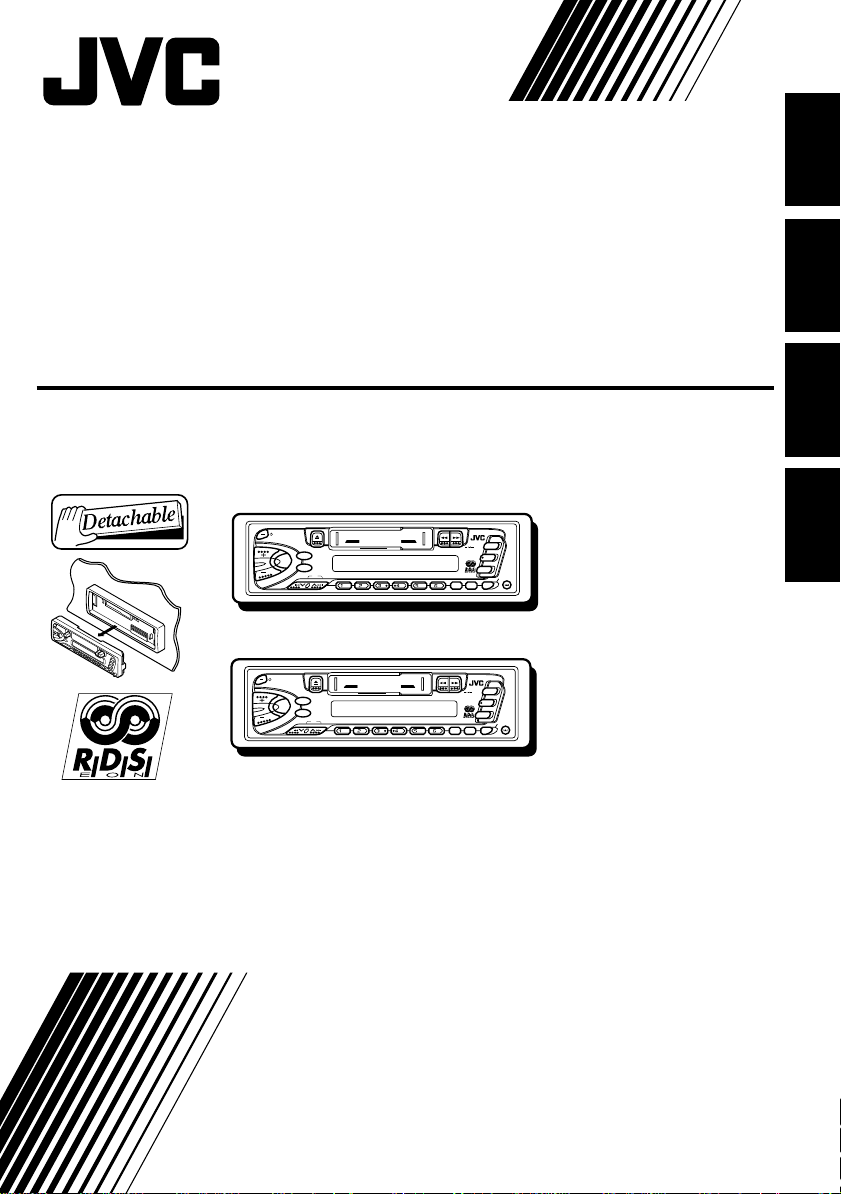
CASSETTE RECEIVER
CASSETTEN-RECEIVER
RADIOCASSETTE
RADIO/CASSETTESPELER
ENGLISH
DEUTSCH
KS-FX463R/KS-FX460R
KS-FX463R
/I ATT
40Wx4
SEL
MO/FIND
KS-FX460R
/I ATT
40Wx4
SEL
MO/FIND
For installation and connections, refer to the separate manual.
Angaben zu Einbau und Verkabelung entnehmen Sie bitte der gesonderten Anleitung.
Pour l’installation et les raccordements, se référer au manuel séparé.
Zie de afzonderlijke handleiding voor details aangaande het installeren en verbinden van het
toestel.
INSTRUCTIONS
BEDIENUNGSANLEITUNG
MANUEL D’INSTRUCTIONS
GEBRUIKSAANWIJZING
DISP
789101112
SSM
DISP
789101112
SSM
CD CHANGER CONTROL
CD CHANGER CONTROL
KS-FX463R
KS-FX460R
RDS
FM
PROG
AM
CD-
CH
TP
SOUND
PTY
RDS
FM
PROG
AM
CH
CD-
TP
SOUND
PTY
FRANÇAIS
NEDERLANDS
GET0039-001A
[E]
Page 2
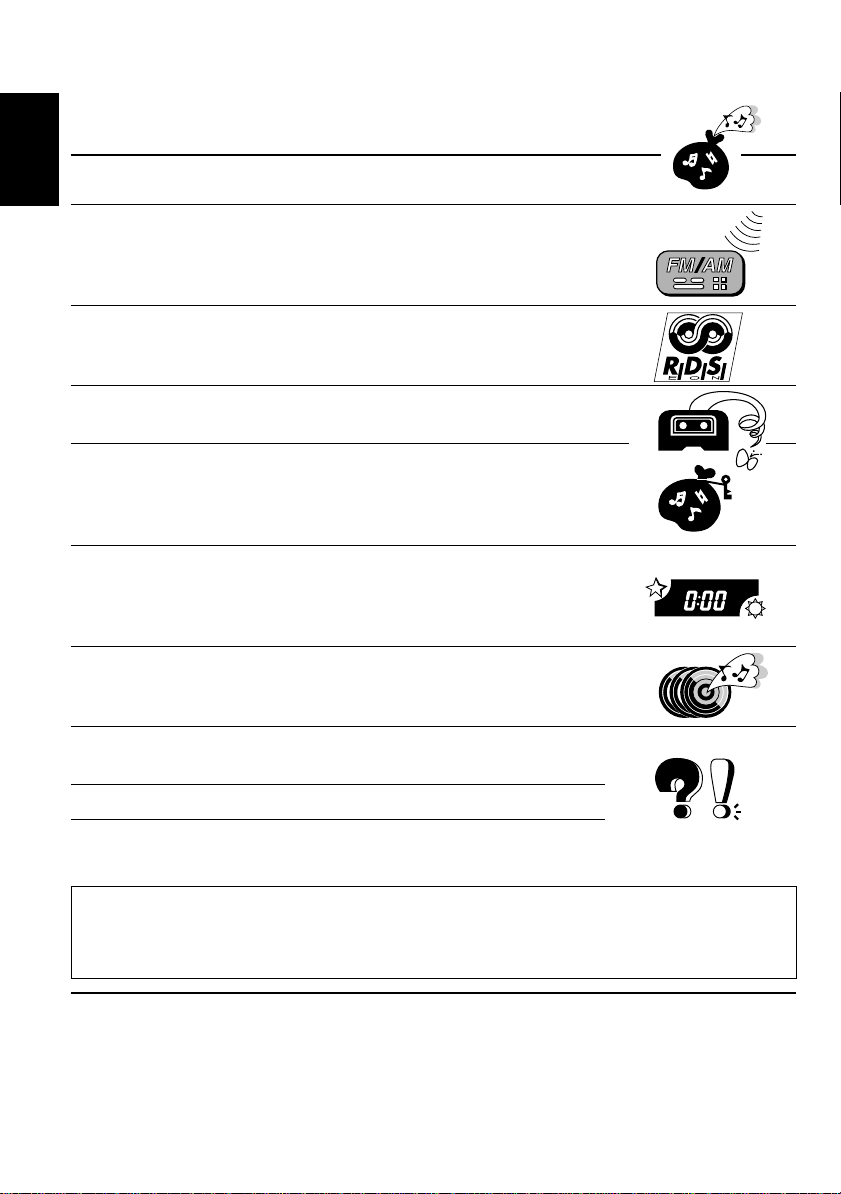
Thank you for purchasing a JVC product. Please read all instructions carefully before operation, to
ensure your complete understanding and to obtain the best possible performance from the unit.
CONTENTS
BASIC OPERATIONS ....................................................3
ENGLISH
RADIO BASIC OPERATIONS.........................................4
Listening to the radio .....................................................................4
Storing stations in memory............................................................5
Tuning into a preset station ........................................................... 7
RDS OPERATIONS .......................................................8
What you can do with RDS EON ..................................................8
Other convenient RDS functions and adjustments ...................14
T APE OPERATIONS ...................................................16
Listening to a tape ........................................................................16
SOUND ADJUSTMENTS .............................................17
Selecting preset sound modes ...................................................... 17
Adjusting the sound...................................................................... 18
Storing your own sound adjustments ......................................... 19
OTHER MAIN FUNCTIONS......................................... 20
Setting the clock............................................................................20
Changing the general settings ..................................................... 22
Detaching the control panel .........................................................25
CD CHANGER OPERATIONS ...................................... 26
Playing CDs ...................................................................................26
Selecting CD playback modes ..................................................... 28
MAINTENANCE ........................................................29
To extend the lifetime of the unit .................................................29
TROUBLESHOOTING ................................................. 30
SPECIFICATIONS ....................................................... 31
Note:
For security reasons, a numbered ID card is provided with this unit, and the same ID number is
imprinted on the unit’s chassis. Keep the card in a safe place, as it will help the authorities to
identify your unit if stolen.
BEFORE USE
★
For safety....
• Do not raise the volume level too much, as this
will block outside sounds, making driving
dangerous.
• Stop the car before performing any complicated
operations.
2
★
Temperature inside the car....
If you have parked the car for a long time in hot
or cold weather, wait until the temperature in the
car becomes normal before operating the unit.
Page 3
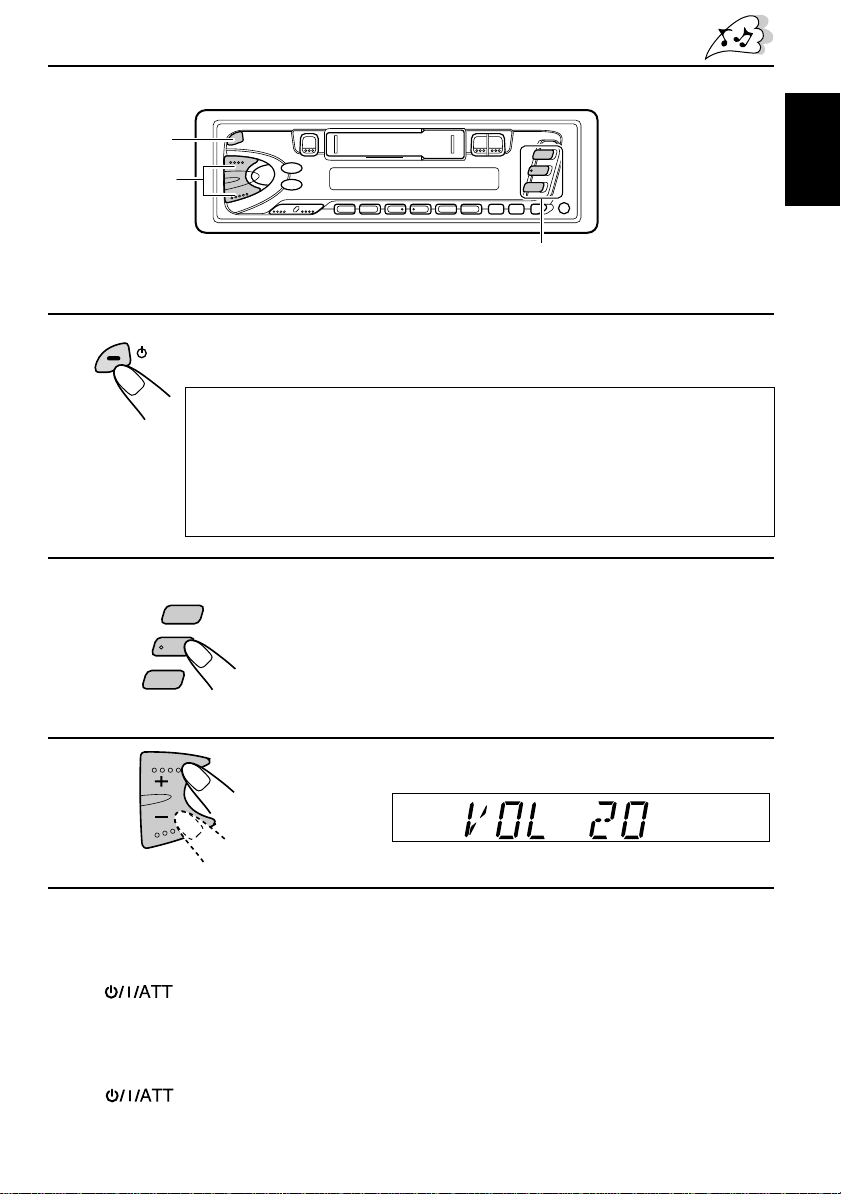
1
BASIC OPERATIONS
3
2
Note:
When you use this unit for the first time, set the built-in clock correctly, see page 20.
1
/ I /ATT
Note on One-T ouc h Operation:
• When you select tuner as a source in step 2 below, the power automatically
comes on. You do not have to press this button to turn on the power.
• If the cassette is already in the cassette compartment, tape play starts
automatically. However, it is not recommended to leave the cassette in the
compartment when turning off the power or ignition key. It may damage the
tape head and the cassette.
Turn on the power.
2
FM
AM
CD
– CH
Play the source.
To operate the tuner, see pages 4 – 15.
To operate the tape deck, see page 16.
To operate the CD changer, see pages 26 – 28.
ENGLISH
3
4
Adjust the sound as you want (see pages 17 – 19).
Adjust the volume.
Volume level appears
To drop the volume in a moment
Press briefly while listening to any source. “ATT” starts flashing on the display, and
the volume level will drop in a moment.
To resume the previous volume level, press the button briefly again.
To turn off the power
Press for more than 1 second.
3
Page 4
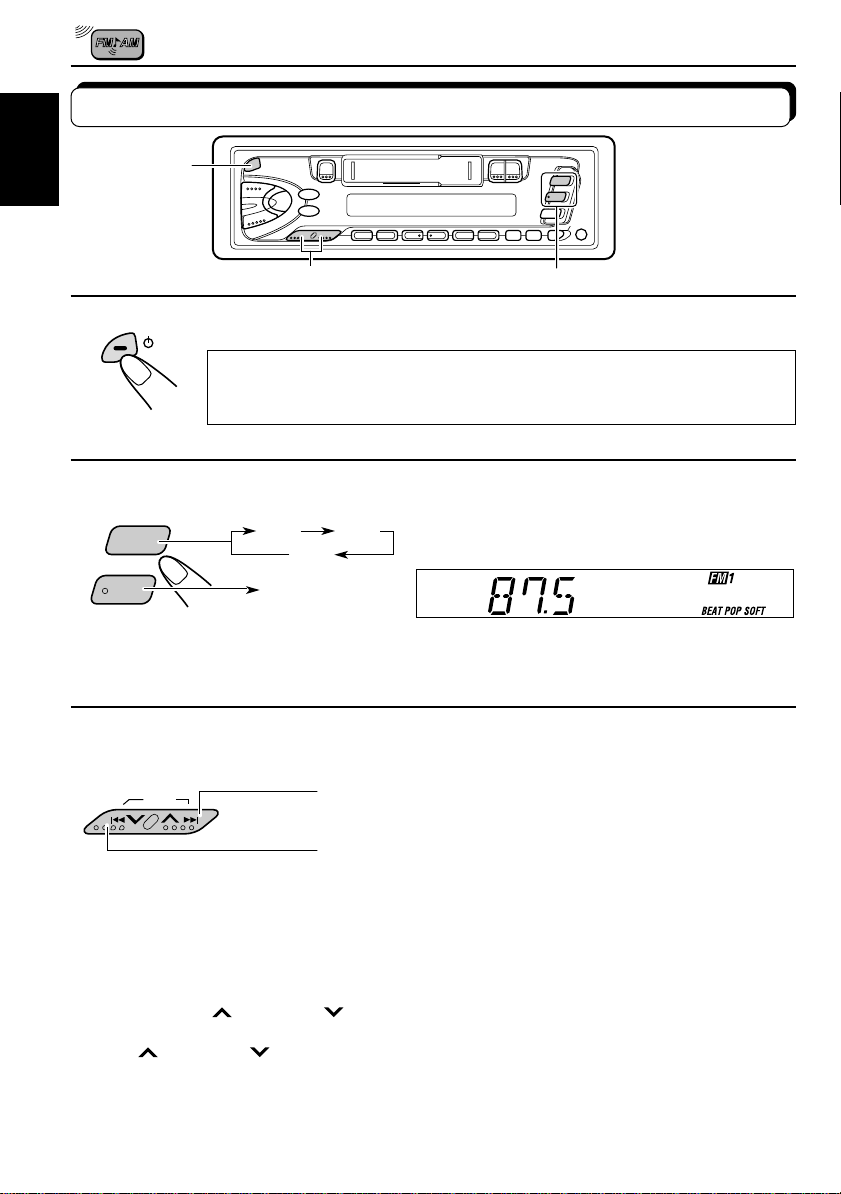
RADIO BASIC OPERATIONS
Listening to the radio
ENGLISH
1
3
1
/ I /ATT
Note on One-Touch Operation:
When you select a band in step 2 below , the power automatically comes on. You
do not have to press this button to turn on the power.
2
FM
AM
Note:
When a cassette is in the cassette compartment, you cannot select the tuner . Be sur e to eject the cassette
from the cassette compartment to listen to the radio.
FM1 FM2
AM
3
SSM
Turn on the power.
Select the band (FM1, FM2, FM3 or AM).
You can select any one of FM1, FM2, and FM3
to listen to an FM station.
FM3
Start searching a station.
When a station is received, searching stops.
To search stations of higher frequencies.
2
To search stations of lower frequencies.
To stop searching before a station is received, press the same button you have pressed
for searching.
To tune in a particular frequency manually:
1 Select the band (FM or AM).
Press FM or AM.
2 Press and hold ¢ or 4 until “M” starts flashing on the display.
Now you can manually change the frequency while “M” is flashing.
3 Press
• If you hold down the button, the frequency keeps changing (in 50 kHz intervals f or FM and
9 kHz intervals for AM — MW/LW) until you release the button.
4
¢ or 4 repeatedly until the frequency you want is reached.
Page 5
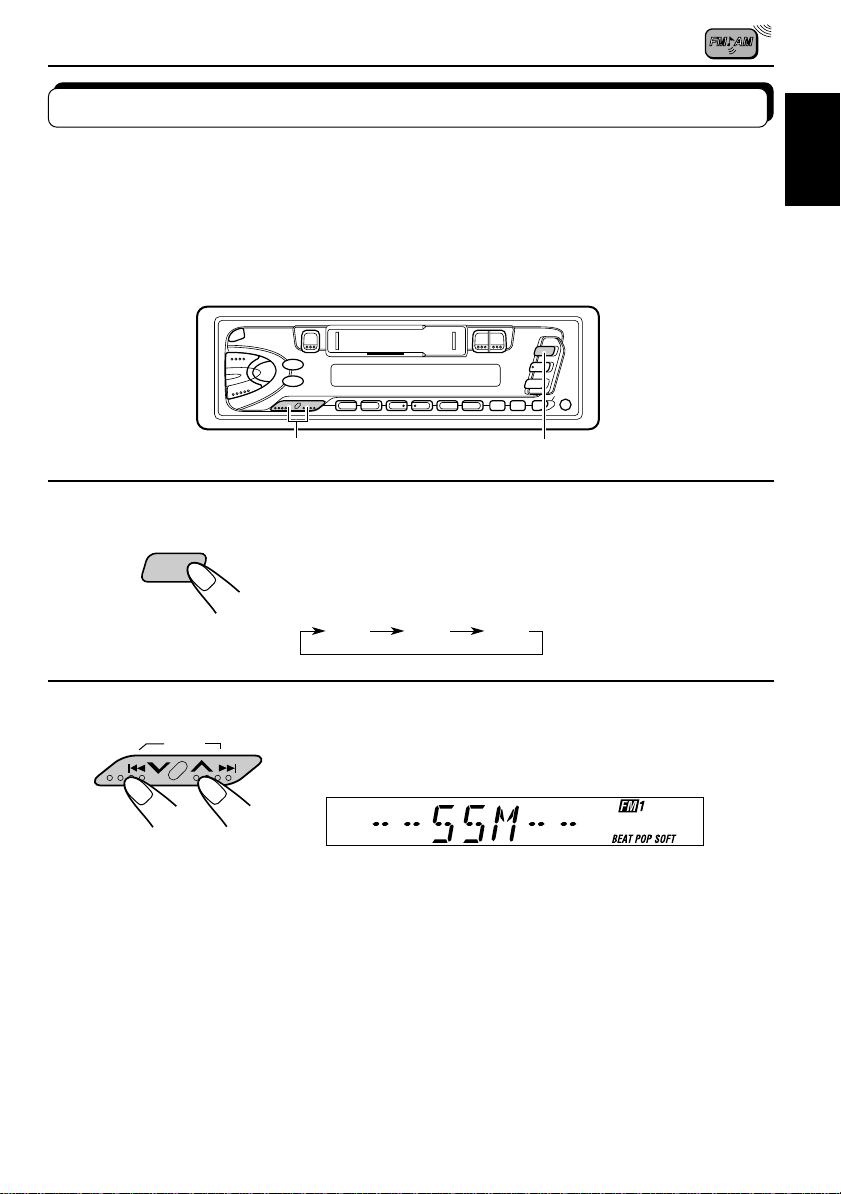
Storing stations in memory
You can use one of the following two methods to store broadcasting stations in memory.
• Automatic preset of FM stations: SSM (Strong-station Sequential Memory)
• Manual preset of both FM and AM stations
FM station automatic preset: SSM
You can preset 6 local FM stations in each FM band (FM1, FM2, and FM3).
ENGLISH
2
1
1
Select the FM band number (FM1, FM2
FM
or FM3) you want to store FM stations
into.
FM1 FM2 FM3
2
SSM
Local FM stations with the strongest signals are searched and stored automatically in the
band number you hav e selected (FM1, FM2 or FM3). These stations are preset in the n umber
buttons — No. 1 (lowest frequency) to No. 6 (highest frequency).
When automatic preset is over, the station stored in number button 1 will be automatically
tuned in.
Press and hold both buttons for more than
2 seconds.
“SSM” appears, then disappears when automatic preset is over.
5
Page 6
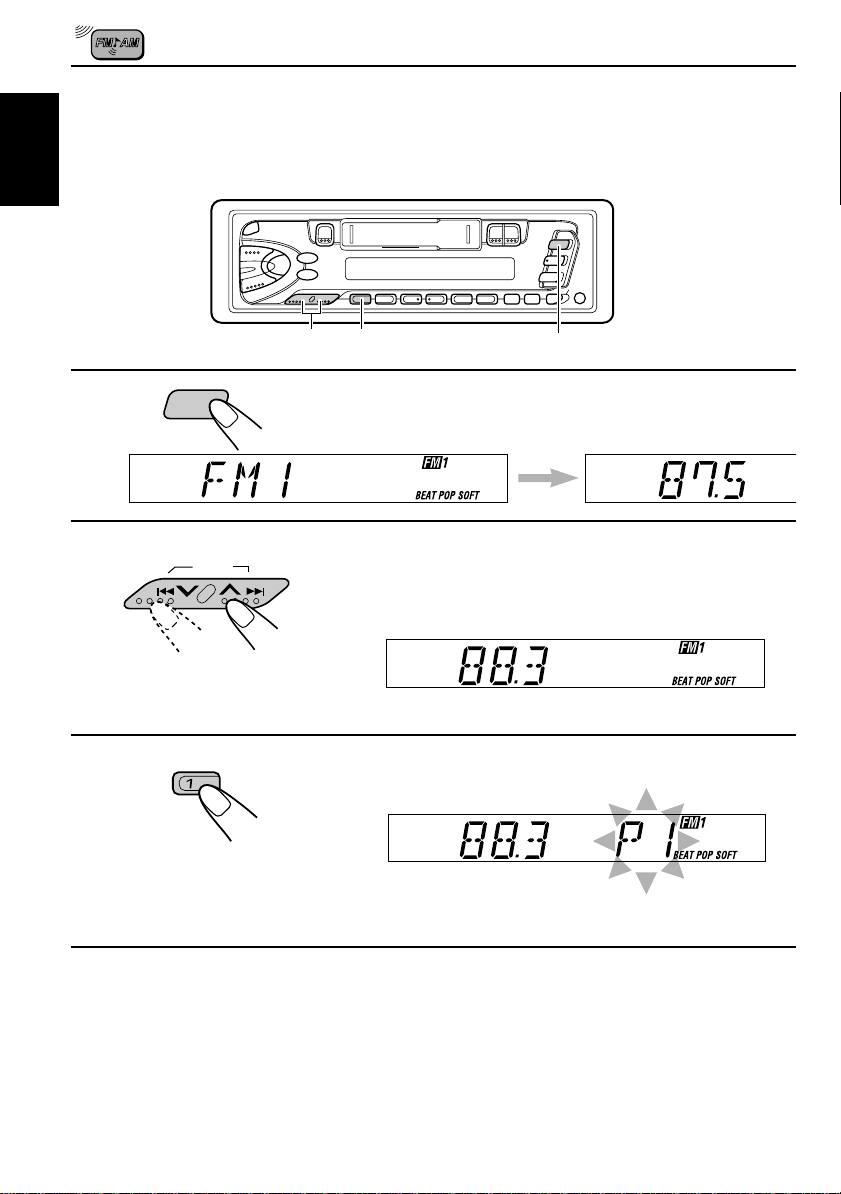
Manual preset
You can preset up to 6 stations in each band (FM1, FM2, FM3 and AM) manually.
EXAMPLE: Storing an FM station of 88.3 MHz into preset number 1 of the FM1 band
ENGLISH
213
1
FM
Select the FM1 band.
2
3
SSM
Tune into a station of 88.3 MHz.
See page 4 to tune into a station.
Press and hold the button for more than 2
seconds.
“P1” flashes for a few seconds.
Repeat the above procedure to store other stations into other
4
preset numbers.
Notes:
• A previously preset station is erased when a new station is stored in the same preset number.
• Preset stations are erased when the power supply to the memory circuit is interrupted (for example,
during battery replacement). If this occurs, preset the stations again.
6
Page 7
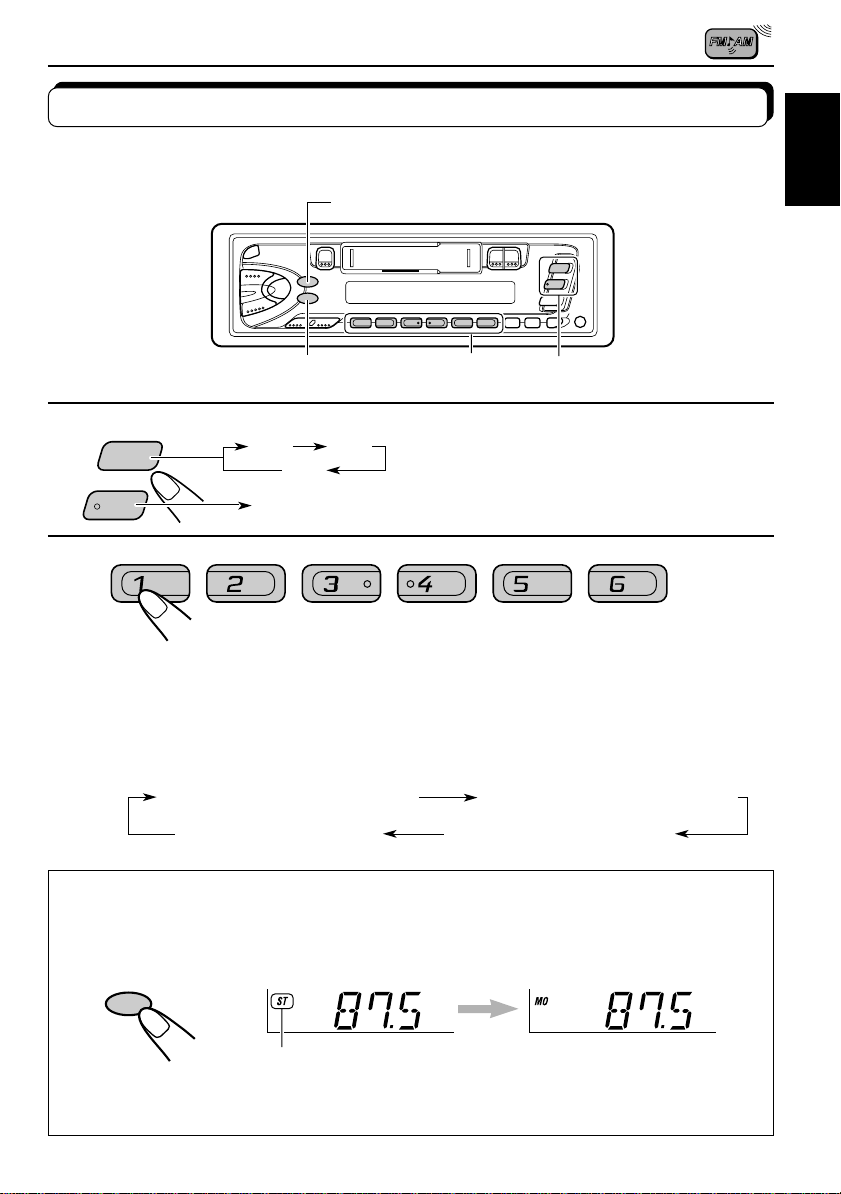
Tuning into a preset station
You can easily tune into a preset station.
Remember that you must store stations first. If you have not stored them yet, see pages 5
and 6.
DISP
ENGLISH
1
AM
FM
MO/RND
FM1 FM2
FM3
AM
2
1
Select the band (FM1, FM2, FM3
or AM) you want.
2
Select the number (1 – 6) for the preset station
you want.
To change the display information while receiving an FM RDS
station
Press DISP. Each time you press the button, the display changes as follows:
PS NAME (Station name)
CLOCK (Clock time)
When an FM stereo broadcast is hard to receive:
Press MO/RND (mono/random) while listening to an FM stereo broadcast. The MO (mono)
indicator lights up on the display. The sound you hear becomes monaural but reception
will be improved.
FREQ (Station frequency)
PTY (Programme type)
MO/RND
Lights up when receiving an FM broadcast in stereo.
To restore the stereo effect, press the button again.
7
Page 8
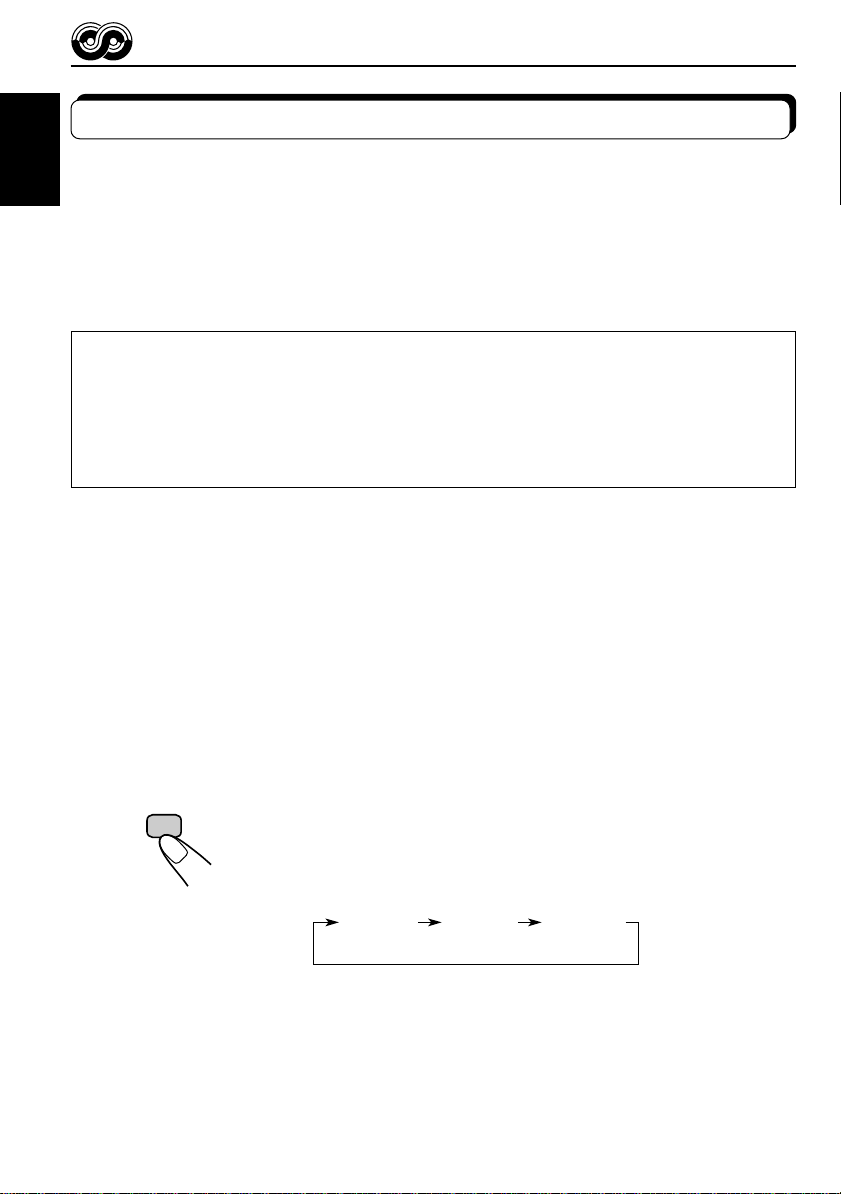
RDS OPERATIONS
What you can do with RDS EON
RDS (Radio Data System) allows FM stations to send an additional signal along with their
regular programme signals. For example, the station send their station names, as well as
ENGLISH
information about what type of programme they broadcast, such as sports or music, etc.
Another advantage of RDS function is called “EON (Enhanced Other Networks).” The EON
indicator lights up while receiving an FM station with the EON data. By using the EON data
sent from a station, you can tune into a different station of a different network broadcasting
your favorite programme or traffic announcement while listening to another programme or to
another source such as tape.
By receiving the RDS data, this unit can do the following:
• Tracing the same programme automatically (Network-Tracking Reception)
• Standby Reception of TA (Traffic Announcement) or your favorite programme
• PTY (Programme Type) search
• TP (Traffic Programme) search
• And some other functions
Tracing the same programme automatically (NetworkTracking Reception)
When driving in an area where FM reception is not good, the tuner built in this unit automatically
tune in another RDS station, broadcasting the same programme with stronger signals. So,
you can continue to listen to the same programme in its finest reception, no matter where y ou
drive. (See the illustration on the next page.)
Two types of the RDS data are used to make Network-Tracking Reception work correctly —
PI (Programme Identification) and AF (Alternative Frequency).
Without receiving these data correctly from the RDS station you are listening to, Networ kTracking Reception will not operate.
T o use Netw ork-Tracking Reception, press and hold TP/RDS
(T raffic Progr amme/Radio Data System) for more than 1 second.
Each time you press and hold the button, Network-Tracking
Reception modes change as follows:
RDS
TP
Mode 1 Mode 2 Mode 3
8
Page 9
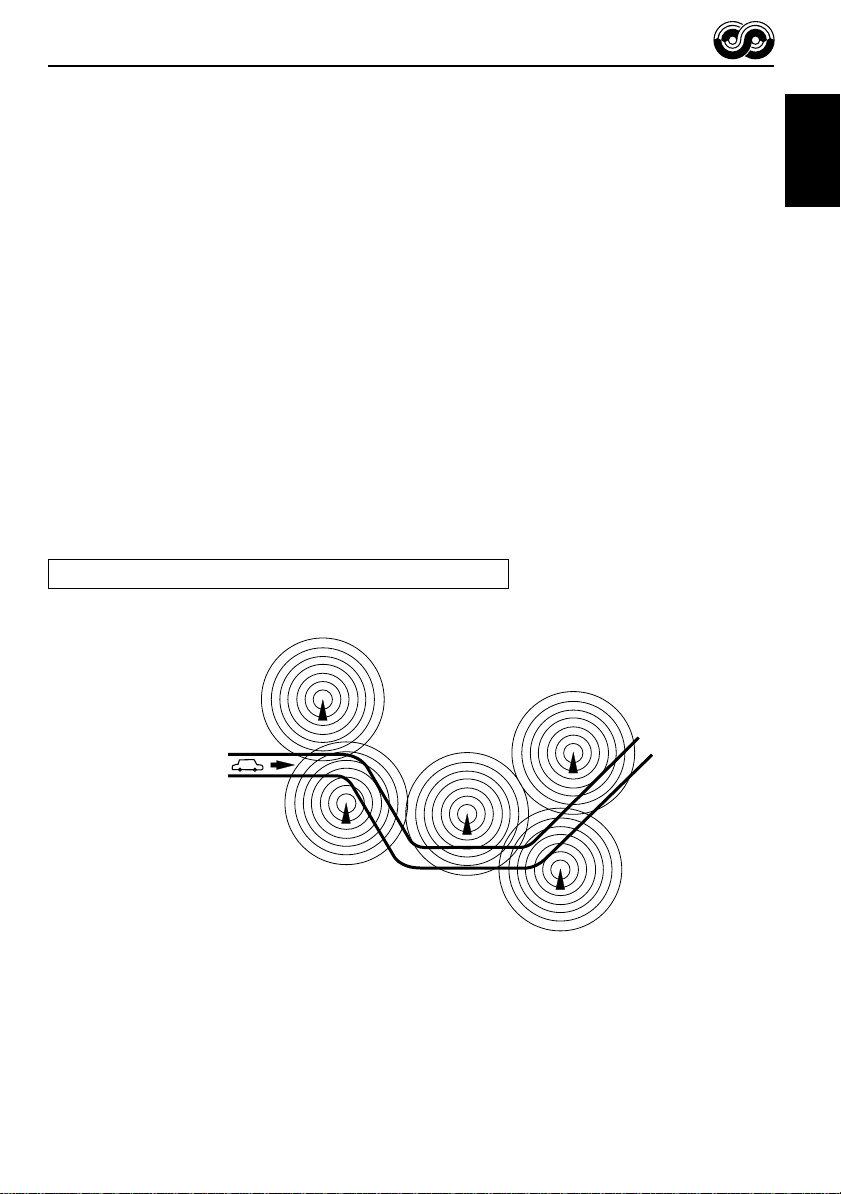
Mode 1
The AF indicator lights up but the REG indicator does not.
Network-Tracking is activated with Regionalization set to “off.”
Switches to another station within the same network when the receiving
signals from the current station become weak.
Note:
In this mode, the programme may differ fr om the one currently received.
Mode 2
Both the AF indicator and the REG indicator light up.
Network-Tracking is activated with Regionalization set to “on.”
Switches to another station, within the same network, broadcasting the same
programme when the receiving signals from the current station become weak.
Mode 3
Neither the AF indicator nor the REG indicator lights up.
Network-Tracking is deactivated.
The same programme can be received on different frequencies.
Programme 1 broadcasting on frequency E
Programme 1 broadcasting
on frequency A
ENGLISH
Programme 1 broadcasting on
frequency B
Programme 1 broadcasting on frequency C
Programme 1 broadcasting on frequency D
9
Page 10
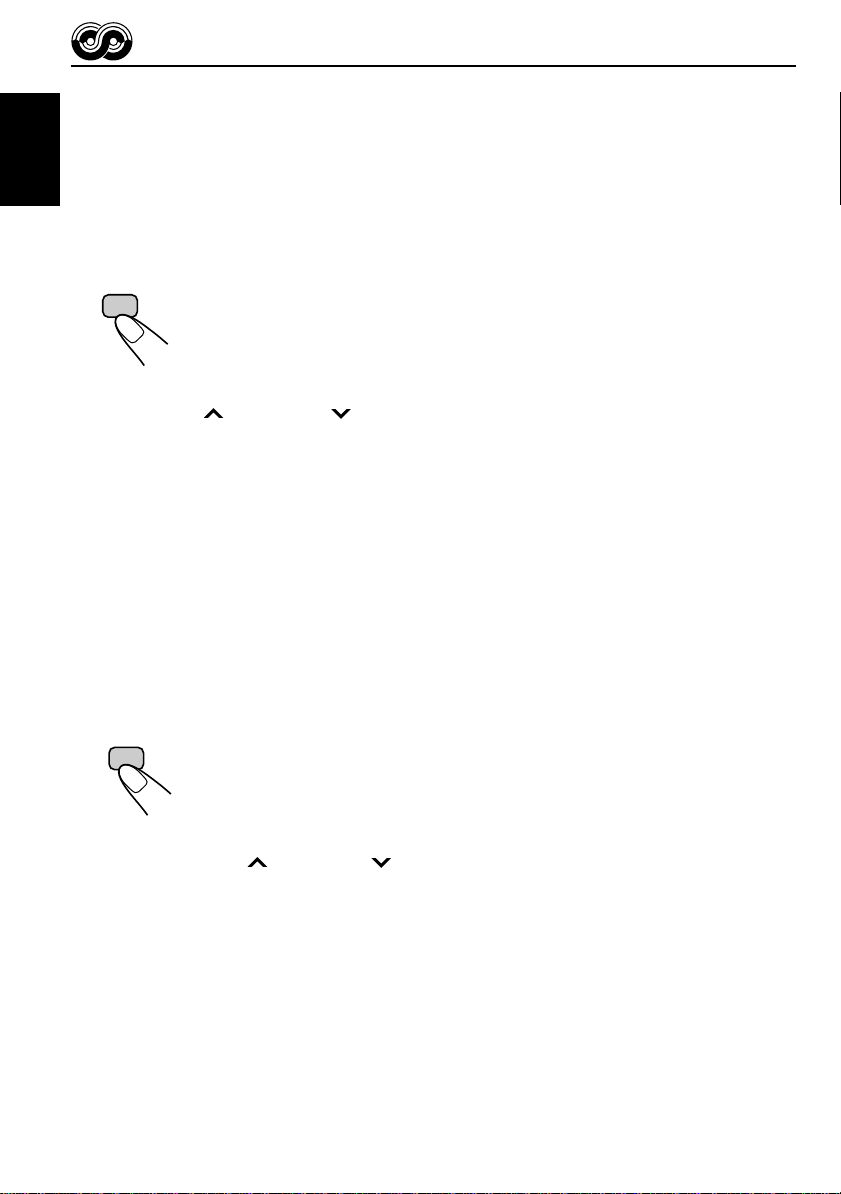
Using Standby Reception
Standby Reception allows the unit to switch temporar ily to your favorite programme (PTY:
Programme Type) and Traffic Announcement (TA) from the current source — another FM
station and Tape or CD changer.
ENGLISH
Note:
Standby Reception will not work if you are listening to an AM station.
TA Standby Reception
RDS
TP
• When you press TP/RDS while listening to an FM station, the TP indicator
is lit during reception of a TP (Traffic Programme) station and the T A standb y
mode is engaged.
Note:
When the station being received is not a TP station, the TP indicator flashes. Press
¢ or 4 to engage the TA standby mode. “SEARCH” appears on the
display, and TP station sear ch starts. When a TP station is tuned in, the TP indicator
is lit.
• If you are listening to a tape or CD changer, and wish to listen to a TP
station, press TP/RDS or TP to enter the T A standby mode . (The TP indicator
lights up.)
If a traffic programme starts broadcasting while the TA standby mode is active ,
“TRAFFIC” appears and the playback source changes to the FM band. The
volume increases to the preset TA volume level and the traffic programme
can be heard (see page 14).
To deactivate the TA standby mode, press TP/RDS again.
PTY Standby Reception
PTY
• When you press PTY while listening to an FM station, the PTY indicator is
lit during reception of a PTY station and the PTY standby mode is engaged.
The selected PTY name stored on page 12 flashes for 5 seconds.
Note:
When the station being received is not a PTY station, the PTY indicator flashes.
Press
¢ or 4 to engage the PTY standby mode. “SEARCH” appears
on the display, and PTY station search starts. When a PTY station is tuned in, the
PTY indicator is lit.
10
• If you are listening to a tape or CD changer , and wish to listen to a selected
PTY broadcast, press PTY to enter the PTY standby mode. (The PTY
indicator lights up.)
If the selected PTY programme starts broadcasting while the PTY standby
mode is active, the selected PTY name appears and the playback source
changes to the FM band. The selected PTY programme can then be heard.
To deactivate the PTY standby mode, press PTY again.
Page 11

Selecting Your Favorite Programme for PTY Standby
Reception
You can select your favorite programme for PTY Standby Reception to store in memory.
When shipped from the factory, “NEWS” is stored as the programme type for PTY Standby
Reception.
1, 4
3
2
ENGLISH
1
Press and hold SEL (select) for more than 2
seconds to enter the general setting mode
(see page 22).
Select “PTY STBY (standby)” if not sho wn on
the display.
2
SEL
SSM
3
Select one of twenty-nine PTY codes. (See
page 15.)
Selected code name appears on the display and is stored
into memory.
4
Searching Your Favorite Programme
You can search one of your 6 favorite programme types stored in memory.
When shipped from the factory, the following 6 programme types have been stored in the
number buttons (1 to 6).
To change the factory preset settings, see page 12.
To search your favorite programme, see page 13.
SEL
Finish setting.
1
POP M
2
ROCK M
3
EASY M
4
CLASSICS
5
AFFAIRS
6
VARIED
11
Page 12

To store your favorite programme types
o
1, 5
ENGLISH
3
1
2
3
4
SEL
SSM
2
4
Press and hold SEL (select) for more than 2
seconds to enter the general setting mode
(see page 22).
Select “PTY SRCH (search)” if not shown on the
display.
Select one of twenty-nine PTY codes. (See page
15.)
Selected code name appears on the display.
• If the code already stored in memory is selected, it will flash
on the display.
12
Press and hold the number button for more than 2 seconds to
store the PTY code selected into the preset number you want.
The selected code name will flash on the display.
5
SEL
Finish setting.
Page 13

To search your favorite programme type
ENGLISH
1
2
PTY
2
1
Press and hold PTY (programme type) for
more than 1 second while listening to an FM
station.
The last selected PTY code appears.
Select one of PTY codes stored in preset
number buttons (1 to 6).
Ex. When “ROCK M” is stored in preset number button 2.
PTY search for your favorite programme starts after 5
seconds.
• If there is a station broadcasting a programme of the same PTY code you selected, that
station is tuned in.
• If there is no station broadcasting a programme of the same PTY code you selected, the
station will not change.
Note:
In some areas, the PTY search will not work correctly.
13
Page 14

Other convenient RDS functions and adjustments
Changing the display mode while listening to an FM
ENGLISH
station
You can change the initial indication on the display to station name (PS NAME), station
frequency (FREQ), or clock time (CLOCK) while listening to an FM RDS station.
• See also “Changing the general settings” on page 22.
1. Press and hold SEL (select) for more than 2 seconds to call up the general setting mode.
2. Press
3. Press + or – to set to the desired indication — PS NAME (station name), FREQ (station
frequency), or CLOCK (clock time).
Note:
By pressing DISP, you can also change the display while listening to an FM RDS station.
Each time you press the button, the following information appears on the display:
¢ or 4 to select “DISPMODE (display mode).”
PS NAME (Station name)
CLOCK (Clock time)
* Then, the display goes back to the original indication in several seconds.
FREQ (Station frequency)
PTY (Programme type)
Setting the TA volume level
You can preset the volume level for TA Standby Reception. When a traffic programme is
received, the volume level automatically changes to the preset level.
• See also “Changing the general settings” on page 22.
1. Press and hold SEL (select) for more than 2 seconds to call up the general setting mode.
2. Press
3. Press + or – to the desired volume.
¢ or 4 to select “TA VOL (volume).”
14
Page 15

Automatic clock adjustment
When shipped from the factory, the clock built in this unit is set to be readjust automatically
using the CT (Clock Time) data in the RDS signal.
If you do not want to use automatic clock adjustment, follow the procedure below.
• See also “Changing the general settings” on page 22.
1. Press and hold SEL (select) for more than 2 seconds to call up the general setting mode.
2. Press
3. Press – to select “ADJ OFF.”
Now automatic clock adjustment is canceled.
T o reactivate clock adjustment, repeat the same procedure and select “ADJ ON” in step 3
by pressing the + button.
Note:
It takes about 2 minutes to adjust the time using the CT data. So, you must tune to the station for more
than 2 minutes continuously; otherwise, the clock time will not be adjusted.
PTY codes
NEWS: News
AFFAIRS: Topical programmes
INFO: Programmes which impart
SPORT: Sport events
EDUCATE: Educational programmes
DRAMA: Radio plays
CULTURE: Programmes on national or
SCIENCE: Programmes on natural
VARIED: Other programmes like
POP M: Pop music
ROCK M: Rock music
EASY M: Easy-listening music
LIGHT M: Light music
CLASSICS: Classical music
OTHER M: Other music
WEATHER: Weather information
FINANCE: Reports on commerce,
CHILDREN: Entertainment programmes
¢ or 4 to select “AUTO ADJ (adjust).”
SOCIAL: Programmes on social
expanding on current news
or affairs
advice on a wide variety of
topics
regional culture
science and technology
comedies or ceremonies
trading, the Stock Market,
etc.
for children
RELIGION: Programmes dealing with
PHONE IN: Programmes where people
TRAVEL: Programmes about travel
LEISURE: Programmes concerned with
JAZZ: Jazz music
COUNTRY: Country music
NATION M: Current popular music from
OLDIES: Classic pop music
FOLK M: Folk music
DOCUMENT: Programmes dealing with
activities
any aspect of belief or faith,
or the nature of existence or
ethics
can express their views
either by phone or in a
public forum
destinations, package tours,
and travel ideas and
opportunities
recreational activities such
as gardening, cooking,
fishing, etc.
another nation or region, in
that country’s language
factual matters, presented in
an investigative style
ENGLISH
15
Page 16

TAPE OPERATIONS
Listening to a tape
ENGLISH
1
2
3
1
1
/ I /ATT
¡
2
3
Turn on the power.
Insert a cassette.
When one side of the tape reaches its end during play, the
other side of the tape automatically starts playing. (Auto
Reverse)
Select the tape direction.
• Press both buttons at the same time.
Each time you press both buttons, the tape direction changes
alternatively – forward (
) and reverse ( ).
To stop play and eject the cassette
Press 0.
Tape play stops and the cassette ejects from the cassette compartment.
You can hear the last received station or CD playback from the CD changer.
• You can also eject the cassette with the unit turned off.
To fast-wind a tape
Press either ¡ or 1.
The tape will be wound in the direction of the arrows
(¡ or 1).
To restart playback, press ¡ or 1 lightly.
16
Tape direction
Page 17

SOUND ADJUSTMENTS
SOUND
Selecting preset sound modes
You can select a preset sound adjustment suitable to the music genre.
SOUND
Each time you press SOUND, the sound mode changes as follows.
Indication For: Preset values
Bass Treble Loudness
SCM OFF (Flat sound) 00 00 On
BEAT Rock or disco music +2 00 On
POP Light music +4 +1 Off
SOFT Quiet background music +1 –3 Off
ENGLISH
Notes:
• You can adjust the preset sound mode to your preference, and store it in memory.
If you want to adjust and store your original sound mode, see “Storing your own sound adjustments”
on page 19.
• T o adjust only the bass and treble r einforcement levels to your pr efer ence, see “Adjusting the sound”
on page 18.
• When one of the sound modes is selected, it is shown on the display as follows:
For example, when “POP” is selected.
17
Page 18

Adjusting the sound
You can adjust the sound characteristics to your preference.
ENGLISH
1
2
1
SEL
Indication To do: Range
BAS Adjust the bass –6 (min.) — +6 (max.)
(Bass)
TRE Adjust the treble –6 (min.) — +6 (max.)
(Treble)
FAD Adjust the front and rear speaker R6 (rear only) — F6 (front only)
(Fader)* balance
BAL Adjust the left and right speaker L6 (left only) — R6 (right only)
(Balance) balance
LOUD
(Loudness)
VOL Adjust the volume 00 (min.) — 50 (max.)
(Volume)
Boost low and high frequencies to
produce a well-balanced sound at low
volume level.
Select the item you want to adjust.
ON — OFF
Note:
* If you are using a two-speaker system, set the fader level to “00.”
2
Adjust the level.
Press the + button to turn on the loudness function, and the
– button to turn it off.
Note:
Normally the + and – buttons work as the volume control buttons.
So you do not have to select “VOL” to adjust the volume level.
18
Page 19

Storing your own sound adjustments
You can adjust the sound modes (BEAT, POP, SOFT: see page 17) to your preference and
store your own adjustments in memory.
3
ENGLISH
1
2
3
4
SOUND
5 seconds
SEL
5 seconds
5 seconds
SOUND
Within
Within
Within
2
1, 4
Call up the sound mode you want to adjust.
See page 17 for details.
Select “BAS”, “TRE” or “LOUD.”
Adjust the bass or treble level or turn the
loudness function ON/OFF.
See page 18 for details.
Press and hold SOUND until the sound mode
you have selected in step 1 flashes on the
display.
Your setting is stored in memory.
5
Repeat the same procedure to store other settings.
To reset to the factory settings
Repeat the same procedure and reassign the preset values listed in the table on page 17.
19
Page 20

OTHER MAIN FUNCTIONS
Setting the clock
You can also set the clock system either to 24 hours or 12 hours.
ENGLISH
2, 3, 4
1, 5
2, 3, 4
1
2
3
SEL
1
SSM
1 2
SSM
Press and hold SEL (select) for more than 2 seconds to
enter the general setting mode.
2
Set the hour.
1 Select “CLOCK H (Hour)” if
not shown on the display.
2 Adjust the hour.
Set the minute.
1 Select “CLOCK M (Minute).”
2 Adjust the minute.
20
Page 21

4
1 2
Set the clock system.
SSM
1 Select “24H/12H.”
2 Select “24H” or “12H.”
5
SEL
To check the current clock time (changing the display mode)
Press DISP repeatedly . Each time you press the button, the displa y mode changes as follo ws.
During tuner operation:
• For FM RDS stations
See page 14.
• For AM and other FM stations
Frequency
Clock
Start the clock.
During tape operation:
Play mode
Clock
During CD changer operation:
Clock
Elapsed
playing time
Disc
number
ENGLISH
21
Page 22

Changing the general settings
You can change the items listed on the next page to your preference.
ENGLISH
Basic Procedure
1, 4
3
2
1
2
3
4
SEL
SSM
SEL
Press and hold SEL (select) for more than 2
seconds to enter the general setting mode.
Select the item you want to adjust.
(See page 23.)
Select or adjust the item selected above.
Finish setting.
22
Page 23

12
SSM
SEL
Select.
CLOCK H Hour adjustment
CLOCK M Minute adjustment
24H/12H 24/12-hour time
display
AUTO ADJ Automatic setting of
the clock
DISPMODE Display mode
CH DISP Changer display
PTY STBY PTY standby
PTY SRCH PTY search
TA VOL Traffic announcement
volume
TEL Audio mute for
cellular phone system
3
Set.
Back
12H 24H 24H
PS NAME
TIME
29 programme types
(See page 15.)
VOL (00-50)
OFF
Advance
AdvanceBack
FREQ
CLOCK
DISC
MUTING 1
MUTING 2
4
Finish the setting
Factorypreset
settings
(See page 11.)
SEL
0:00
ADJ ON
PS NAME
DISC
NEWS 11
VOL (20)
OFF
ENGLISH
See
page
20
20
15ADJ OFF ADJ ON
14
24
12
14
24
23
Page 24

Selecting the initial CD information display
You can select what type of the CD playback information to be initially shown on the display
when you start playing a CD. When shipped from the factory, the disc number and track
ENGLISH
number information is selected to be shown.
• DISC: Disc number and track number appear on the display.
• TIME: Elapsed playing time appears on the display.
1. Press and hold SEL (select) for more than 2 seconds to call up the general setting mode.
2. Press
3. Press + or – to select the desired mode.
The initial CD information display changes as follows:
¢ or 4 to select “CH DISP (changer display).”
TIME
To see the other information while playing a CD, press DISP.
Each time you press the button, the information changes alternately.
DISC
Selecting the telephone muting
This mode is used when a cellular phone system is connected. Depending on the phone
system used, select either “MUTING 1” or “MUTING 2,” whichev er mutes the sounds from this
unit. When shipped from the factory, this mode is deactivated.
• MUTING 1: Select this if this setting can mute the sounds.
• MUTING 2: Select this if this setting can mute the sounds.
• OFF: Cancels the telephone muting.
1. Press and hold SEL (select) for more than 2 seconds to call up the general setting mode.
2. Press
3. Press + or – to select the desired mode.
The telephone muting mode changes as follows:
¢ or 4 to select “TEL (telephone)”.
MUTING 1 MUTING 2
OFF
24
Page 25

Detaching the control panel
You can detach the control panel when leaving the car.
When detaching or attaching the control panel, be careful not to damage the connectors on
the back of the control panel and on the panel holder.
ENGLISH
How to detach the control
panel
Before detaching the control panel, be sure
to turn off the power.
1
Unlock the control panel.
2
Lift and pull the control panel
out of the unit.
How to attach the control
panel
1
Insert the left side of the
control panel into the groove
on the panel holder.
2
Press the right side of the
control panel to fix it to the
panel holder.
3
Put the detached control
panel into the provided case.
Note on cleaning the connectors:
If you frequently detach the contr ol panel, the
connectors will deteriorate.
T o minimize this possibility , periodically wipe
the connectors with a cotton swab or cloth
moistened with alcohol, being careful not to
damage the connectors.
Connectors
25
Page 26

CD CHANGER OPERATIONS
When used with a JVC CD automatic changer (separately purchased).
We recommend that you use one of the CH-X series with your unit.
If you have another CD automatic changer, consult your JVC IN-CAR ENTERTAINMENT
dealer for connections.
• For example, if your CD automatic changer is one of the KD-MK series, you need a cord (KS-U15K)
ENGLISH
for connecting it to this unit.
Before operating your CD automatic changer:
• Refer also to the Instructions supplied with your CD changer.
• If no discs are in the magazine of the CD changer or the discs are inserted upside
down, “NO CD” or “NO DISC” will appear on the display. If this happens, remove the
magazine and set the discs correctly.
• If “RESET 1 - RESET 8” appears on the displa y , something is wrong with the connection
between this unit and the CD changer. If this happens, check the connection, connect
the connecting cord(s) firmly if necessary, then press the reset b utton of the CD changer.
Playing CDs
26
¢
4
CD-CH
Note on One-Touch Operation:
When you press CD-CH, the power automatically comes on. You do not have to press
to turn on the power.
Number buttons
Select the CD automatic changer .
Playback starts from the first track of the first disc.
All tracks of all discs are played back.
Disc number
CD-CH
Track number
Page 27

To fast-forward or reverse the track
SSM
Press and hold
track.
Press and hold 4
¢, while playing a CD, to fast-forward the
, while playing a CD, to reverse the
track.
To go to the next tracks or the previous tracks
Press ¢ briefly, while playing a CD, to go ahead to the
SSM
beginning of the next track. Each time you press the button
consecutively, the beginning of the next tracks is located and
played back.
Press 4
briefly, while playing a CD, to go back to the
beginning of the current track. Each time you press the button
consecutively, the beginning of the previous tracks is located and
played back.
To go to a particular disc directly
7 8 9 10 11 12
ENGLISH
Press the number button corresponding to the disc number to start its
playback (while the CD changer is playing).
• To select a disc number from 1 – 6:
Press 1 (7) – 6 (12) briefly.
• To select a disc number from 7 – 12:
Press and hold 1 (7) – 6 (12) for more than 1 second.
Ex. When disc number 3 is selected
Disc number
Track number
27
Page 28

Selecting CD playback modes
ENGLISH
MO/RND
To play back tracks at random (Random Play)
Each time you press MO/RND (mono/random) while playing a
MO/RND
Mode RND Indicator Plays at random
RND1 Lights All tracks of the current disc, then the tracks of
RND2 Flashes All tracks of all discs inserted in the magazine.
CD, CD random play mode changes as follows:
RND1 RND2 Cancelled
(Random1) (Random2)
the next disc, and so on.
28
Page 29

MAINTENANCE
To extend the lifetime of the unit
This unit requires very little attention, but you will be able to extend the life of the unit if you
follow the instructions below.
To clean the heads
• Clean the heads after every 10 hours of use
using a wet-type head cleaning tape (availab le
at an audio store).
When the head becomes dirty, y ou may realize
the following symptoms:
– Sound quality is reduced.
– Sound level decreases.
– Sound drops out.
• Do not play dirty or dusty tapes.
• Do not touch the highly-polished head with any
metallic or magnetic tools.
To keep the tape clean
• Always store the tapes to their storage cases
after use.
• Do not store tapes in the following places:
– Subject to direct sunlight
– With high humidity
– At extremely hot temperatures
ENGLISH
CAUTIONS:
• Do not play the tapes with peeling labels; otherwise, they can damage the unit.
• Tighten tapes to remove slack since loose tape may become entangled with the mechanism.
• Do not leave a cassette in the cassette compartment after use, as the tape may become slack.
29
Page 30

TROUBLESHOOTING
What appears to be trouble is not always serious. Check the following points before calling a
service center.
Symptoms
ENGLISH
• A cassette tape cannot be
inserted.
• Cassette tapes become hot.
• Tape sound is at very low
level and sound quality is
degraded.
• Sound is sometimes
interrupted.
• Sound cannot be heard from
the speakers.
• SSM (Strong-station
Sequential Memory)
automatic preset does not
work.
• Static noise while listening
to the radio.
• “NO CD” or “NO DISC”
appears on the display.
Causes
You have tried to insert a
cassette in the wrong way.
This is not a malfunction.
The tape head is dirty.
Connections are not good.
The volume control is turned
to the minimum level.
Connections are incorrect.
Signals are too weak.
The antenna is not connected
firmly.
No CD is in the magazine.
CDs are inserted incorrectly.
Remedies
nsert the cassette with the
I
exposed tape facing right.
Clean it with a head cleaning
tape.
Check the cords and
connections.
Adjust it to the optimum level.
Check the cords and
connections.
Store stations manually.
Connect the antenna firmly.
Insert CDs into the magazine.
Insert them correctly.
• “RESET 8” appears on the
display.
• “RESET 1 – RESET 7”
appears on the display.
30
This unit is not connected to a
CD changer correctly.
Connect this unit and the CD
changer correctly and press
the reset button of the CD
changer.
Press the reset button of the
CD changer.
Page 31

SPECIFICATIONS
AUDIO AMPLIFIER SECTION
Maximum Po wer Output:
Front: 40 W per channel
Rear: 40 W per channel
Continuous Power Output (RMS):
Front: 16 W per channel into 4 Ω,
40 Hz to 20 000 Hz at no more
than 0.8% total harmonic
distortion.
Rear: 16 W per channel into 4 Ω,
40 Hz to 20 000 Hz at no more
than 0.8% total harmonic
distortion.
Load Impedance: 4 Ω (4 Ω to 8 Ω allowance)
Tone Control Range
Bass: ±10 dB at 100 Hz
Treble: ±10 dB at 10 kHz
Frequency Response: 40 Hz to 20 000 Hz
Signal-to-Noise Ratio: 70 dB
Line-Out Level/Impedance: 2.0 V/20 kΩ load
TUNER SECTION
Frequency Range
FM: 87.5 MHz to 108.0 MHz
AM: (MW) 522 kHz to 1 620 kHz
(LW) 144 kHz to 279 kHz
CASSETTE DECK SECTION
Wow & Flutter: 0.15% (WRMS)
Fast-Wind Time: 190 sec. (C-60)
Frequency Response:
50 Hz to 14 000 Hz
Signal-to-Noise Ratio: 52 dB
Stereo Separation: 40 dB
GENERAL
Power Requirement
Operating Voltage: DC 14.4 V (11 V to 16 V
allowance)
Grounding System: Negative ground
Allowable Operating Temperature:
0 °C to +40 °C
Dimensions (W × H × D)
Installation Size: 182 mm × 52 mm × 150 mm
Panel Size: 188 mm × 58 mm × 14 mm
Mass: 1.3 kg (excluding accessories)
Design and specifications subject to change
without notice.
ENGLISH
[FM T uner]
Usable Sensitivity: 11.3 dBf (1.0 µV/75 Ω)
50 dB Quieting Sensitivity:
16.3 dBf (1.8 µV/75 Ω)
Alternate Channel Selectivity (400 kHz):
65 dB
Frequency Response: 40 Hz to 15 000 Hz
Stereo Separation: 30 dB
Capture Ratio: 1.5 dB
[MW T uner]
Sensitivity: 20 µV
Selectivity: 35 dB
[L W Tuner]
Sensitivity: 50 µV
31
Page 32

EN, GE, FR, NL
VICTOR COMPANY OF JAPAN, LIMITED
0800HISFLEJES
JVC
