Page 1
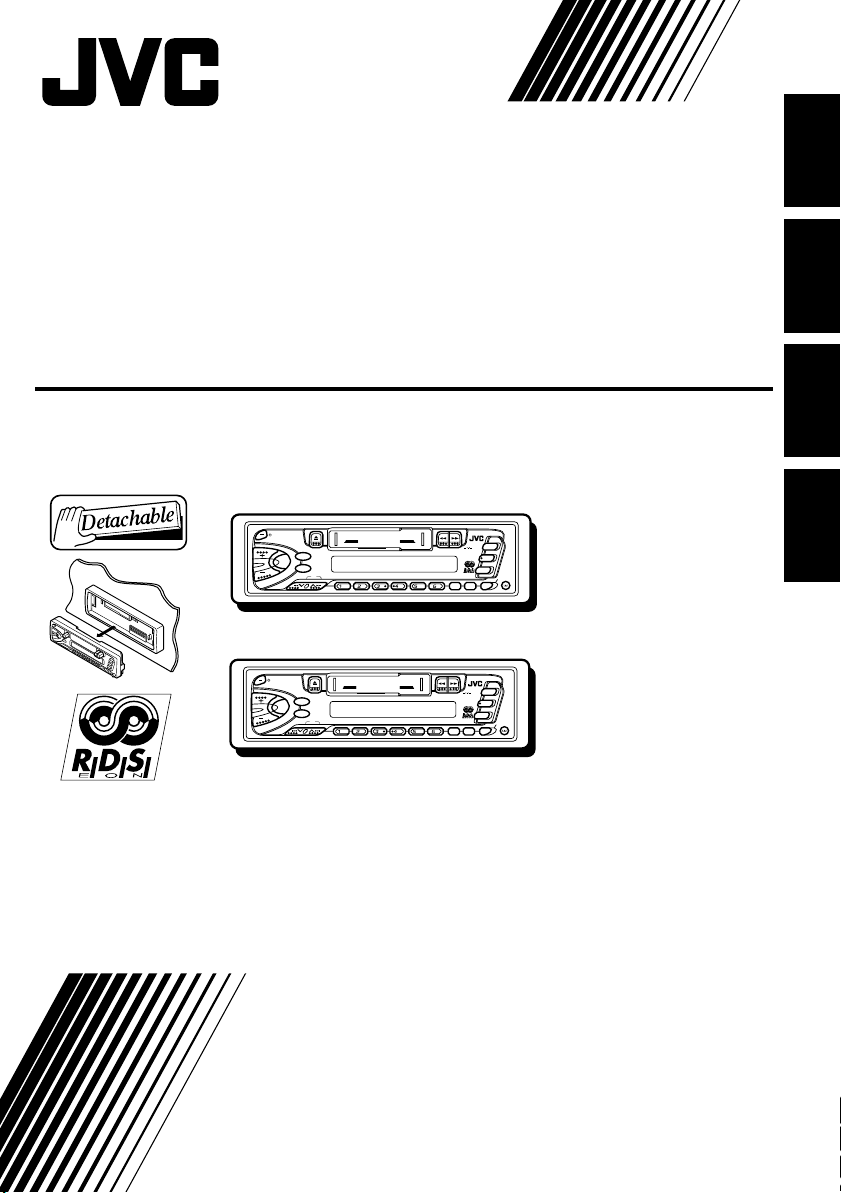
CASSETTE RECEIVER
CASSETTEN-RECEIVER
RADIOCASSETTE
RADIO/CASSETTESPELER
ENGLISH
DEUTSCH
KS-FX463R/KS-FX460R
KS-FX463R
/I ATT
40Wx4
SEL
MO/FIND
KS-FX460R
/I ATT
40Wx4
SEL
MO/FIND
For installation and connections, refer to the separate manual.
Angaben zu Einbau und Verkabelung entnehmen Sie bitte der gesonderten Anleitung.
Pour l’installation et les raccordements, se référer au manuel séparé.
Zie de afzonderlijke handleiding voor details aangaande het installeren en verbinden van het
toestel.
INSTRUCTIONS
BEDIENUNGSANLEITUNG
MANUEL D’INSTRUCTIONS
GEBRUIKSAANWIJZING
DISP
789101112
SSM
DISP
789101112
SSM
CD CHANGER CONTROL
CD CHANGER CONTROL
KS-FX463R
KS-FX460R
RDS
FM
PROG
AM
CD-
CH
TP
SOUND
PTY
RDS
FM
PROG
AM
CH
CD-
TP
SOUND
PTY
FRANÇAIS
NEDERLANDS
GET0039-001A
[E]
Page 2
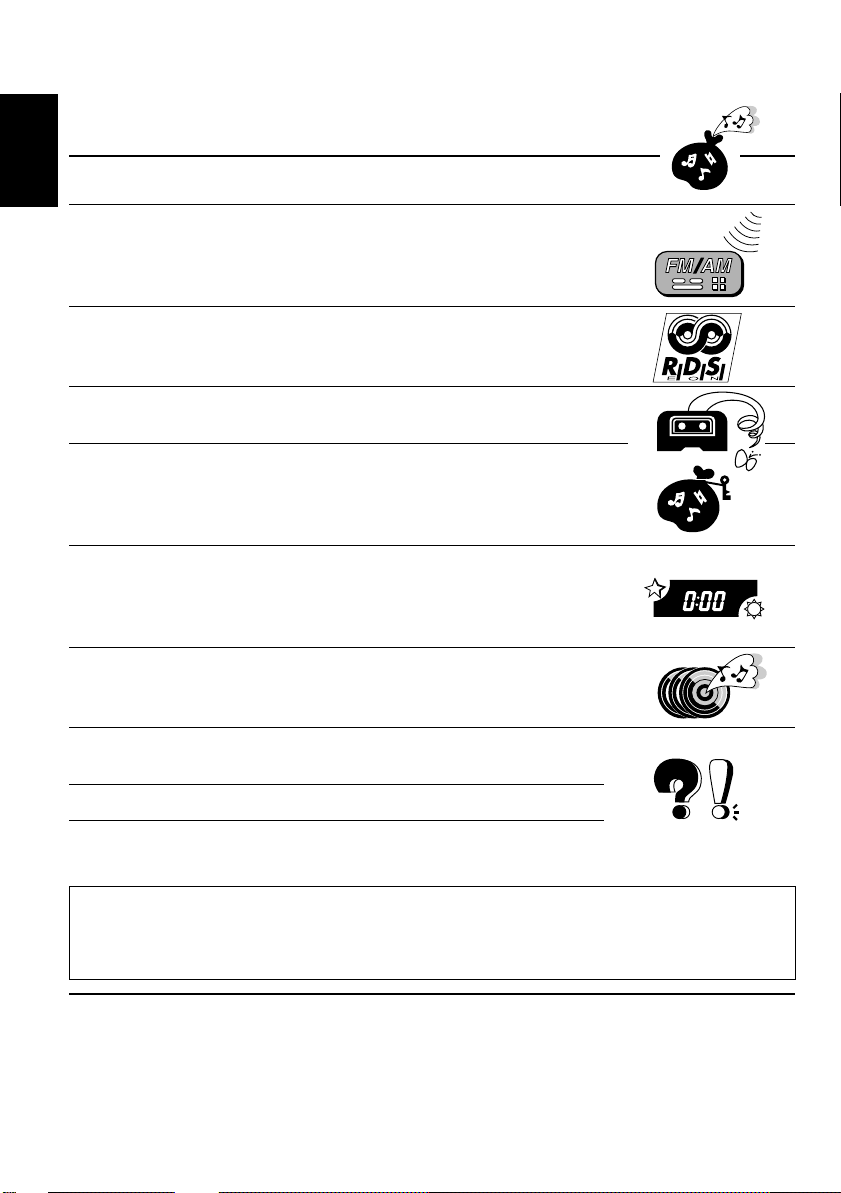
Thank you for purchasing a JVC product. Please read all instructions carefully before operation, to
ensure your complete understanding and to obtain the best possible performance from the unit.
CONTENTS
BASIC OPERATIONS ....................................................3
ENGLISH
RADIO BASIC OPERATIONS.........................................4
Listening to the radio .....................................................................4
Storing stations in memory............................................................5
Tuning into a preset station ........................................................... 7
RDS OPERATIONS .......................................................8
What you can do with RDS EON ..................................................8
Other convenient RDS functions and adjustments ...................14
T APE OPERATIONS ...................................................16
Listening to a tape ........................................................................16
SOUND ADJUSTMENTS .............................................17
Selecting preset sound modes ...................................................... 17
Adjusting the sound...................................................................... 18
Storing your own sound adjustments ......................................... 19
OTHER MAIN FUNCTIONS......................................... 20
Setting the clock............................................................................20
Changing the general settings ..................................................... 22
Detaching the control panel .........................................................25
CD CHANGER OPERATIONS ...................................... 26
Playing CDs ...................................................................................26
Selecting CD playback modes ..................................................... 28
MAINTENANCE ........................................................29
To extend the lifetime of the unit .................................................29
TROUBLESHOOTING ................................................. 30
SPECIFICATIONS ....................................................... 31
Note:
For security reasons, a numbered ID card is provided with this unit, and the same ID number is
imprinted on the unit’s chassis. Keep the card in a safe place, as it will help the authorities to
identify your unit if stolen.
BEFORE USE
★
For safety....
• Do not raise the volume level too much, as this
will block outside sounds, making driving
dangerous.
• Stop the car before performing any complicated
operations.
2
★
Temperature inside the car....
If you have parked the car for a long time in hot
or cold weather, wait until the temperature in the
car becomes normal before operating the unit.
Page 3
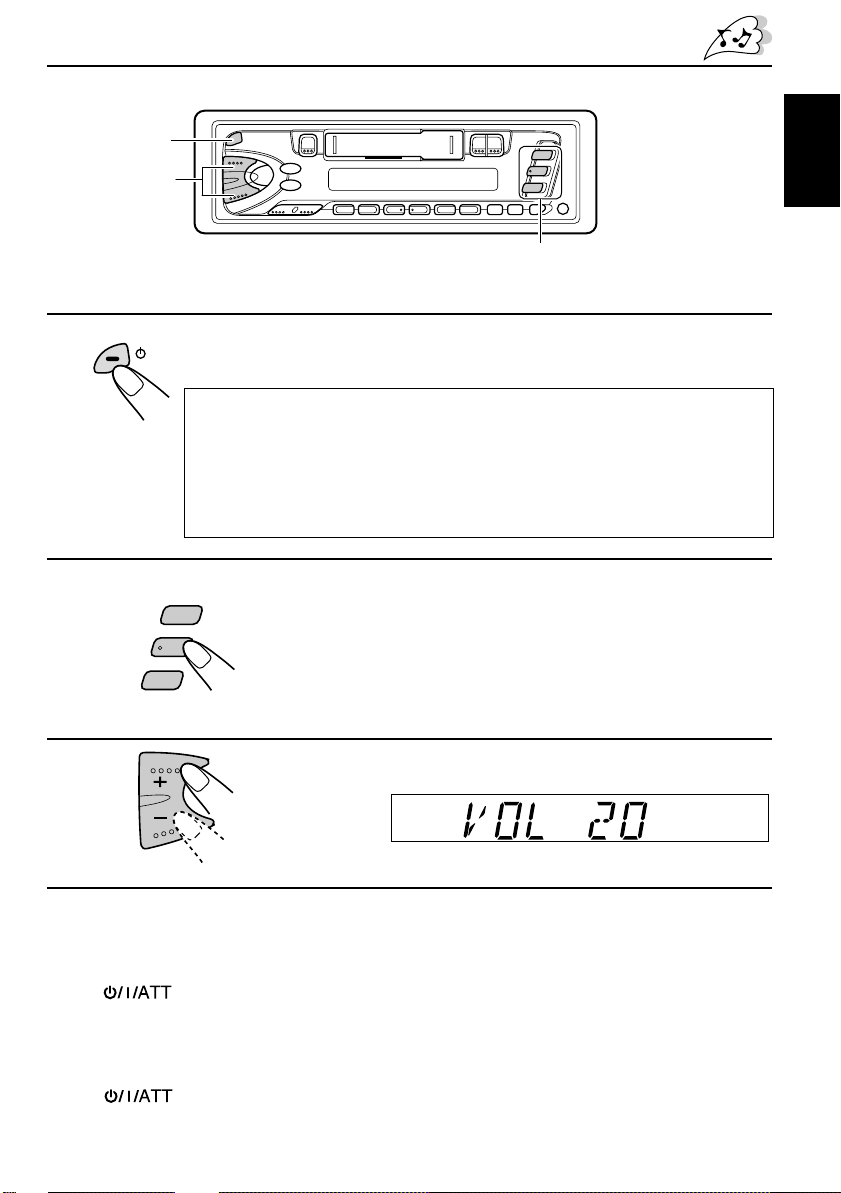
1
BASIC OPERATIONS
3
2
Note:
When you use this unit for the first time, set the built-in clock correctly, see page 20.
1
/ I /ATT
Note on One-T ouc h Operation:
• When you select tuner as a source in step 2 below, the power automatically
comes on. You do not have to press this button to turn on the power.
• If the cassette is already in the cassette compartment, tape play starts
automatically. However, it is not recommended to leave the cassette in the
compartment when turning off the power or ignition key. It may damage the
tape head and the cassette.
Turn on the power.
2
FM
AM
CD
– CH
Play the source.
To operate the tuner, see pages 4 – 15.
To operate the tape deck, see page 16.
To operate the CD changer, see pages 26 – 28.
ENGLISH
3
4
Adjust the sound as you want (see pages 17 – 19).
Adjust the volume.
Volume level appears
To drop the volume in a moment
Press briefly while listening to any source. “ATT” starts flashing on the display, and
the volume level will drop in a moment.
To resume the previous volume level, press the button briefly again.
To turn off the power
Press for more than 1 second.
3
Page 4
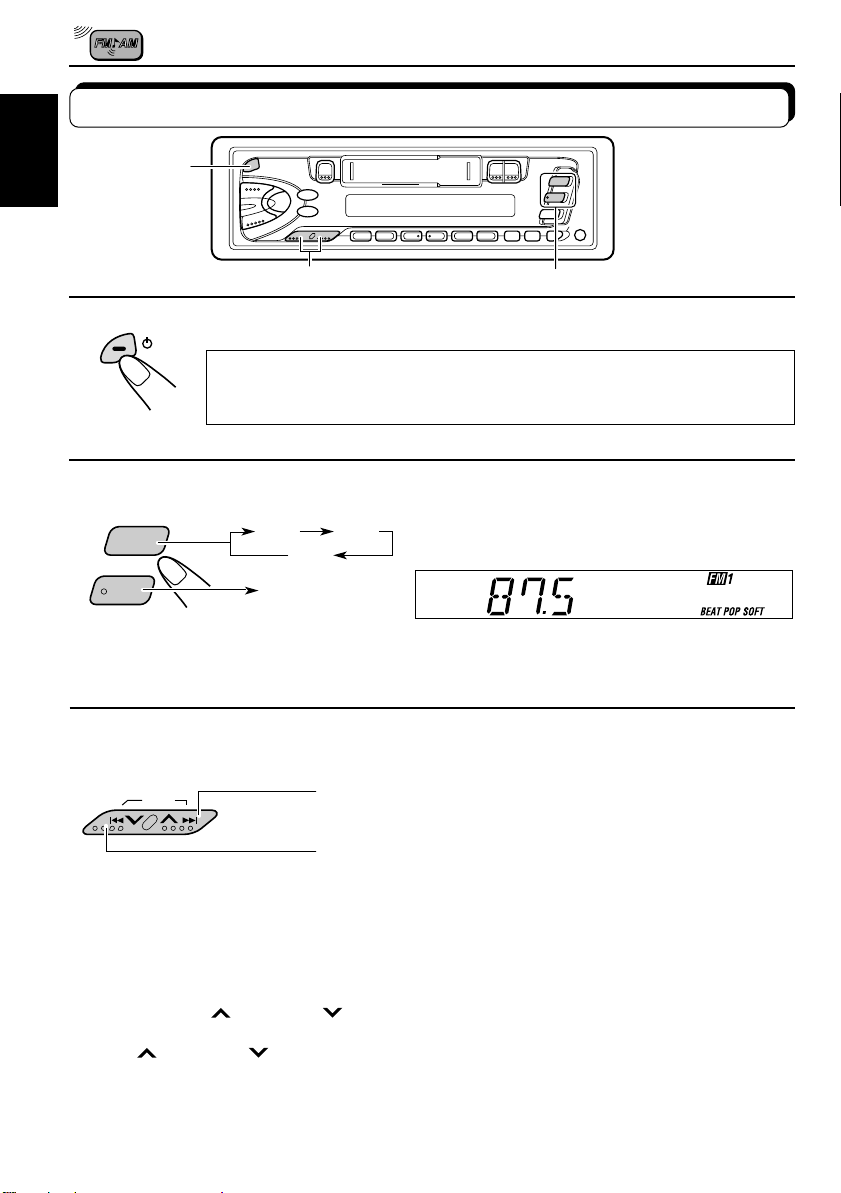
RADIO BASIC OPERATIONS
Listening to the radio
ENGLISH
1
3
1
/ I /ATT
Note on One-Touch Operation:
When you select a band in step 2 below , the power automatically comes on. You
do not have to press this button to turn on the power.
2
FM
AM
Note:
When a cassette is in the cassette compartment, you cannot select the tuner . Be sur e to eject the cassette
from the cassette compartment to listen to the radio.
FM1 FM2
AM
3
SSM
Turn on the power.
Select the band (FM1, FM2, FM3 or AM).
You can select any one of FM1, FM2, and FM3
to listen to an FM station.
FM3
Start searching a station.
When a station is received, searching stops.
To search stations of higher frequencies.
2
To search stations of lower frequencies.
To stop searching before a station is received, press the same button you have pressed
for searching.
To tune in a particular frequency manually:
1 Select the band (FM or AM).
Press FM or AM.
2 Press and hold ¢ or 4 until “M” starts flashing on the display.
Now you can manually change the frequency while “M” is flashing.
3 Press
• If you hold down the button, the frequency keeps changing (in 50 kHz intervals f or FM and
9 kHz intervals for AM — MW/LW) until you release the button.
4
¢ or 4 repeatedly until the frequency you want is reached.
Page 5
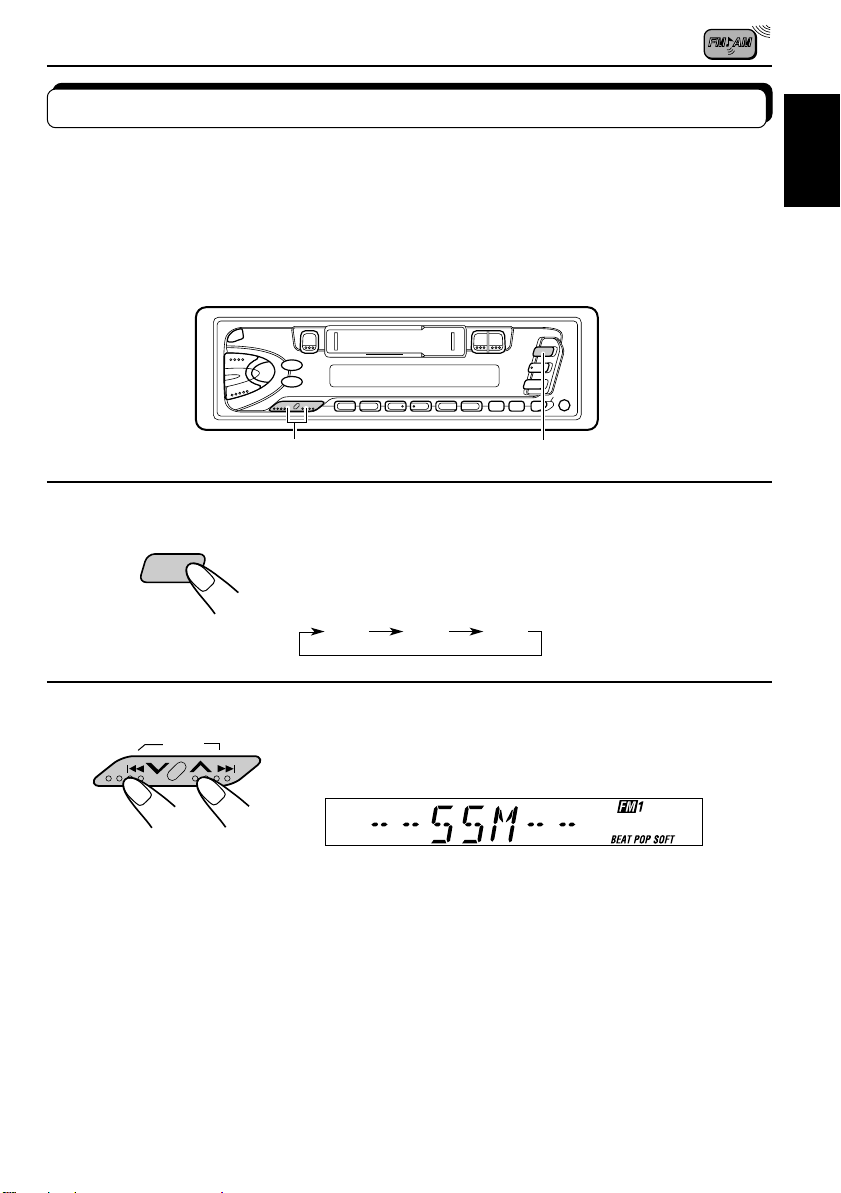
Storing stations in memory
You can use one of the following two methods to store broadcasting stations in memory.
• Automatic preset of FM stations: SSM (Strong-station Sequential Memory)
• Manual preset of both FM and AM stations
FM station automatic preset: SSM
You can preset 6 local FM stations in each FM band (FM1, FM2, and FM3).
ENGLISH
2
1
1
Select the FM band number (FM1, FM2
FM
or FM3) you want to store FM stations
into.
FM1 FM2 FM3
2
SSM
Local FM stations with the strongest signals are searched and stored automatically in the
band number you hav e selected (FM1, FM2 or FM3). These stations are preset in the n umber
buttons — No. 1 (lowest frequency) to No. 6 (highest frequency).
When automatic preset is over, the station stored in number button 1 will be automatically
tuned in.
Press and hold both buttons for more than
2 seconds.
“SSM” appears, then disappears when automatic preset is over.
5
Page 6
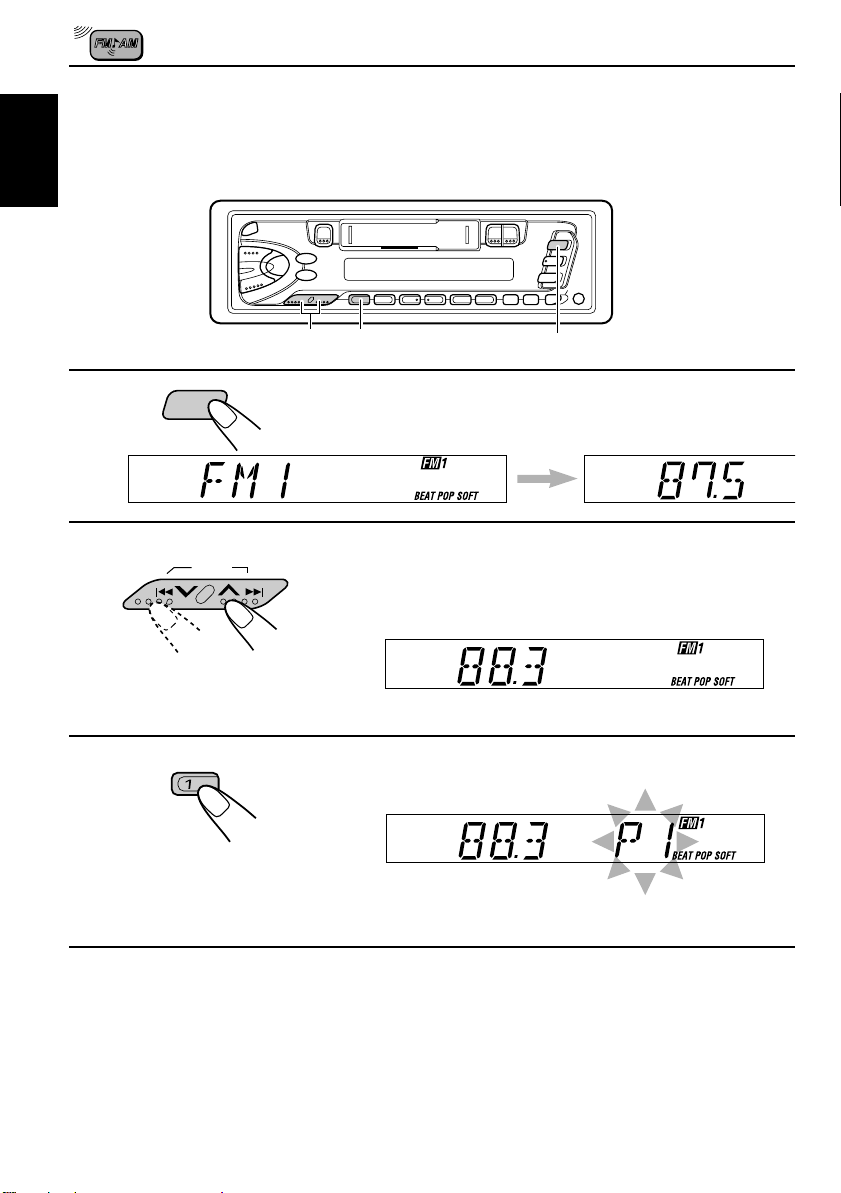
Manual preset
You can preset up to 6 stations in each band (FM1, FM2, FM3 and AM) manually.
EXAMPLE: Storing an FM station of 88.3 MHz into preset number 1 of the FM1 band
ENGLISH
213
1
FM
Select the FM1 band.
2
3
SSM
Tune into a station of 88.3 MHz.
See page 4 to tune into a station.
Press and hold the button for more than 2
seconds.
“P1” flashes for a few seconds.
Repeat the above procedure to store other stations into other
4
preset numbers.
Notes:
• A previously preset station is erased when a new station is stored in the same preset number.
• Preset stations are erased when the power supply to the memory circuit is interrupted (for example,
during battery replacement). If this occurs, preset the stations again.
6
Page 7
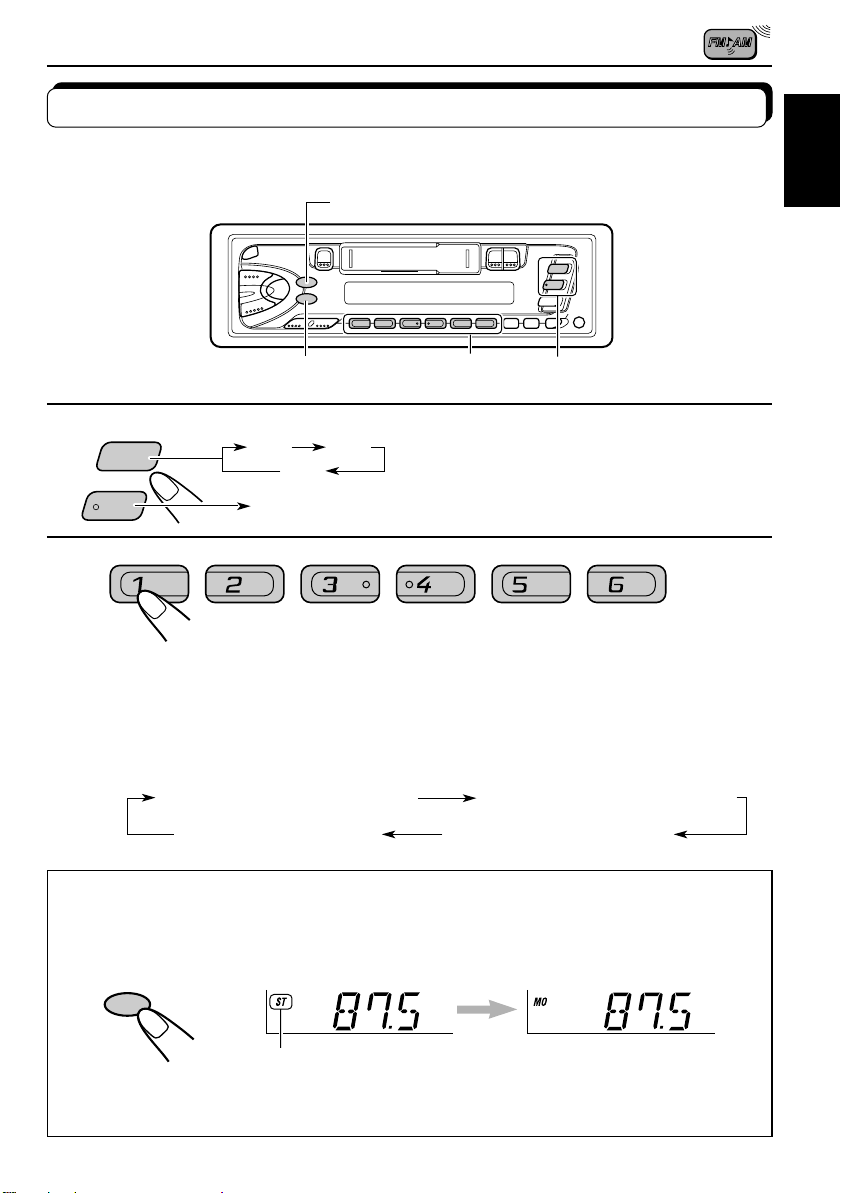
Tuning into a preset station
You can easily tune into a preset station.
Remember that you must store stations first. If you have not stored them yet, see pages 5
and 6.
DISP
ENGLISH
1
AM
FM
MO/RND
FM1 FM2
FM3
AM
2
1
Select the band (FM1, FM2, FM3
or AM) you want.
2
Select the number (1 – 6) for the preset station
you want.
To change the display information while receiving an FM RDS
station
Press DISP. Each time you press the button, the display changes as follows:
PS NAME (Station name)
CLOCK (Clock time)
When an FM stereo broadcast is hard to receive:
Press MO/RND (mono/random) while listening to an FM stereo broadcast. The MO (mono)
indicator lights up on the display. The sound you hear becomes monaural but reception
will be improved.
FREQ (Station frequency)
PTY (Programme type)
MO/RND
Lights up when receiving an FM broadcast in stereo.
To restore the stereo effect, press the button again.
7
Page 8
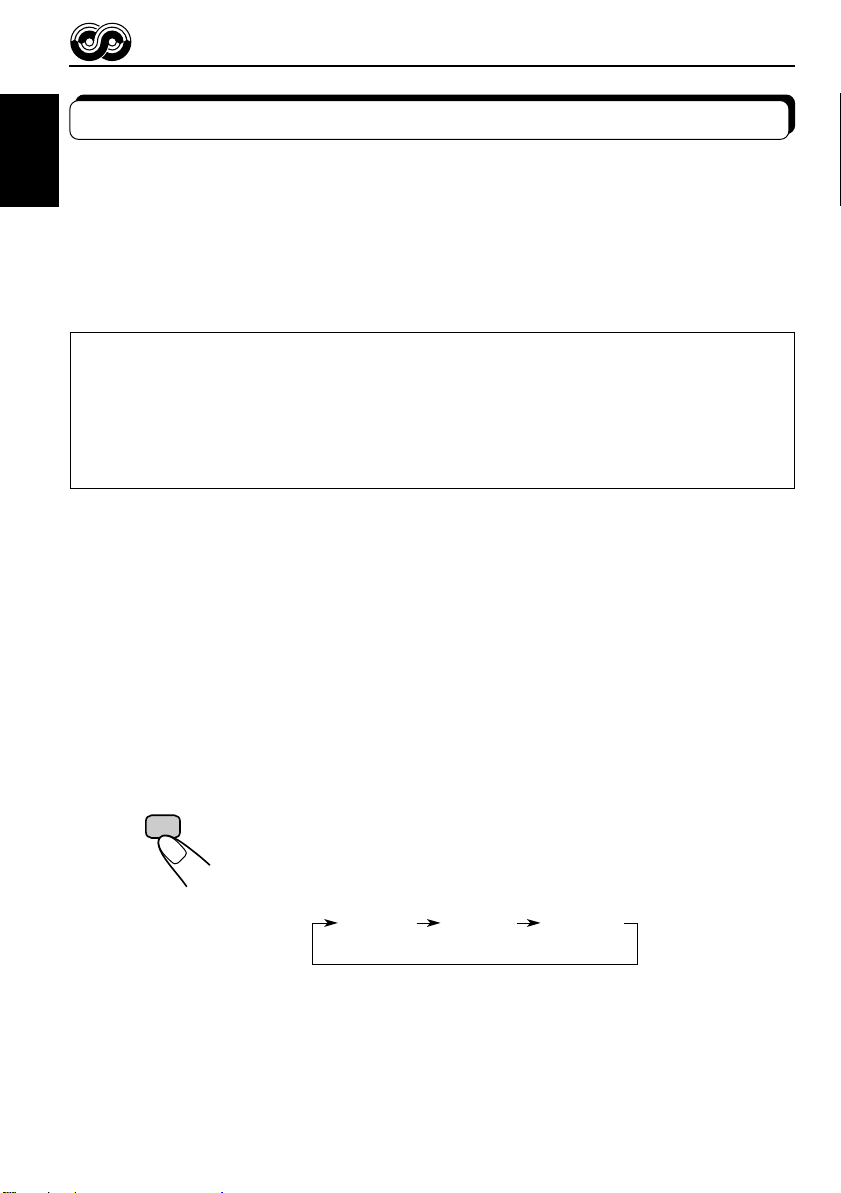
RDS OPERATIONS
What you can do with RDS EON
RDS (Radio Data System) allows FM stations to send an additional signal along with their
regular programme signals. For example, the station send their station names, as well as
ENGLISH
information about what type of programme they broadcast, such as sports or music, etc.
Another advantage of RDS function is called “EON (Enhanced Other Networks).” The EON
indicator lights up while receiving an FM station with the EON data. By using the EON data
sent from a station, you can tune into a different station of a different network broadcasting
your favorite programme or traffic announcement while listening to another programme or to
another source such as tape.
By receiving the RDS data, this unit can do the following:
• Tracing the same programme automatically (Network-Tracking Reception)
• Standby Reception of TA (Traffic Announcement) or your favorite programme
• PTY (Programme Type) search
• TP (Traffic Programme) search
• And some other functions
Tracing the same programme automatically (NetworkTracking Reception)
When driving in an area where FM reception is not good, the tuner built in this unit automatically
tune in another RDS station, broadcasting the same programme with stronger signals. So,
you can continue to listen to the same programme in its finest reception, no matter where y ou
drive. (See the illustration on the next page.)
Two types of the RDS data are used to make Network-Tracking Reception work correctly —
PI (Programme Identification) and AF (Alternative Frequency).
Without receiving these data correctly from the RDS station you are listening to, Networ kTracking Reception will not operate.
T o use Netw ork-Tracking Reception, press and hold TP/RDS
(T raffic Progr amme/Radio Data System) for more than 1 second.
Each time you press and hold the button, Network-Tracking
Reception modes change as follows:
RDS
TP
Mode 1 Mode 2 Mode 3
8
Page 9
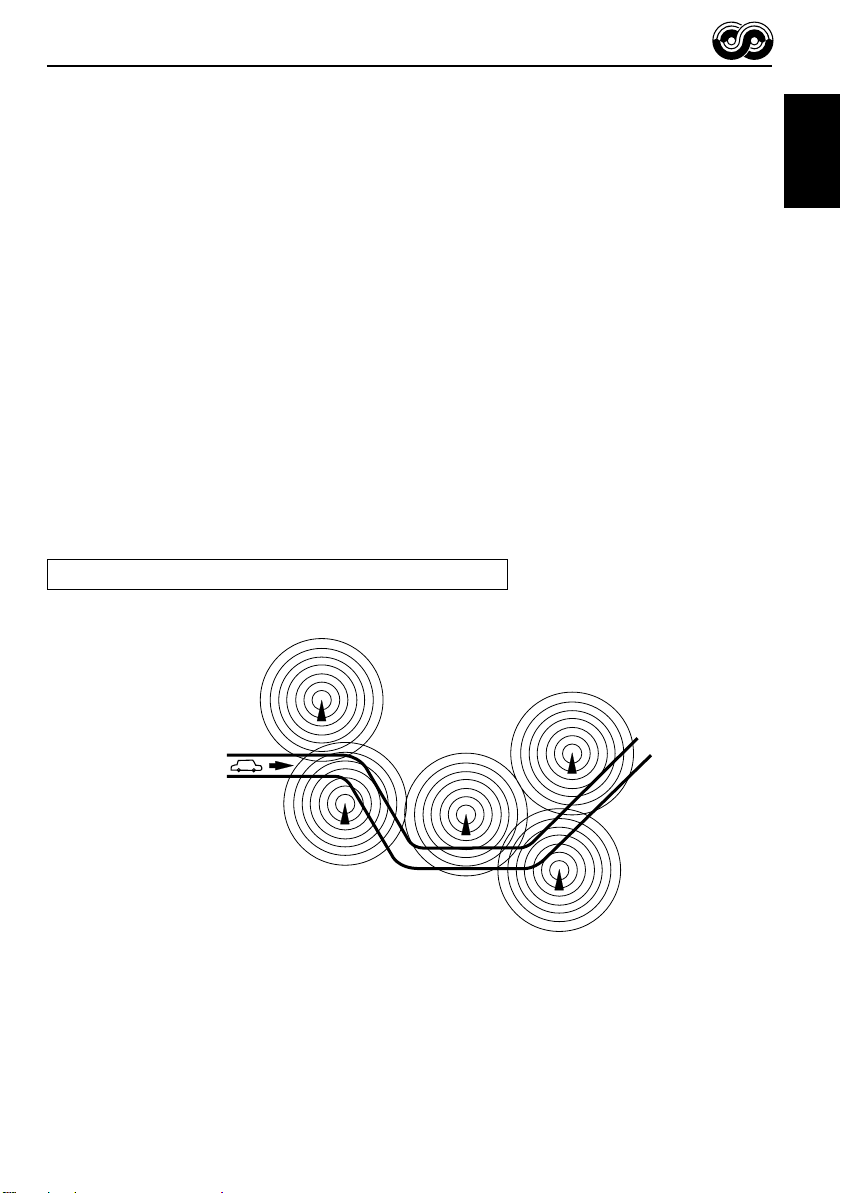
Mode 1
The AF indicator lights up but the REG indicator does not.
Network-Tracking is activated with Regionalization set to “off.”
Switches to another station within the same network when the receiving
signals from the current station become weak.
Note:
In this mode, the programme may differ fr om the one currently received.
Mode 2
Both the AF indicator and the REG indicator light up.
Network-Tracking is activated with Regionalization set to “on.”
Switches to another station, within the same network, broadcasting the same
programme when the receiving signals from the current station become weak.
Mode 3
Neither the AF indicator nor the REG indicator lights up.
Network-Tracking is deactivated.
The same programme can be received on different frequencies.
Programme 1 broadcasting on frequency E
Programme 1 broadcasting
on frequency A
ENGLISH
Programme 1 broadcasting on
frequency B
Programme 1 broadcasting on frequency C
Programme 1 broadcasting on frequency D
9
Page 10
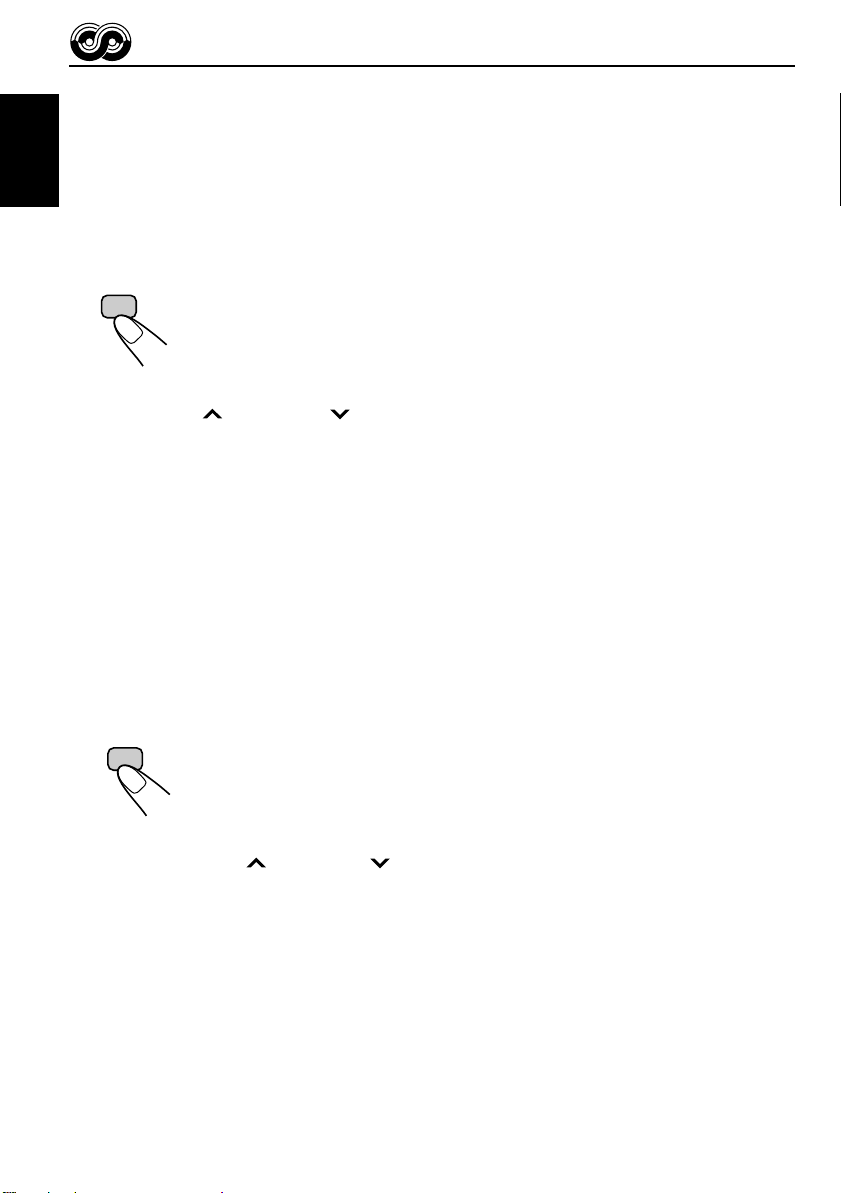
Using Standby Reception
Standby Reception allows the unit to switch temporar ily to your favorite programme (PTY:
Programme Type) and Traffic Announcement (TA) from the current source — another FM
station and Tape or CD changer.
ENGLISH
Note:
Standby Reception will not work if you are listening to an AM station.
TA Standby Reception
RDS
TP
• When you press TP/RDS while listening to an FM station, the TP indicator
is lit during reception of a TP (Traffic Programme) station and the T A standb y
mode is engaged.
Note:
When the station being received is not a TP station, the TP indicator flashes. Press
¢ or 4 to engage the TA standby mode. “SEARCH” appears on the
display, and TP station sear ch starts. When a TP station is tuned in, the TP indicator
is lit.
• If you are listening to a tape or CD changer, and wish to listen to a TP
station, press TP/RDS or TP to enter the T A standby mode . (The TP indicator
lights up.)
If a traffic programme starts broadcasting while the TA standby mode is active ,
“TRAFFIC” appears and the playback source changes to the FM band. The
volume increases to the preset TA volume level and the traffic programme
can be heard (see page 14).
To deactivate the TA standby mode, press TP/RDS again.
PTY Standby Reception
PTY
• When you press PTY while listening to an FM station, the PTY indicator is
lit during reception of a PTY station and the PTY standby mode is engaged.
The selected PTY name stored on page 12 flashes for 5 seconds.
Note:
When the station being received is not a PTY station, the PTY indicator flashes.
Press
¢ or 4 to engage the PTY standby mode. “SEARCH” appears
on the display, and PTY station search starts. When a PTY station is tuned in, the
PTY indicator is lit.
10
• If you are listening to a tape or CD changer , and wish to listen to a selected
PTY broadcast, press PTY to enter the PTY standby mode. (The PTY
indicator lights up.)
If the selected PTY programme starts broadcasting while the PTY standby
mode is active, the selected PTY name appears and the playback source
changes to the FM band. The selected PTY programme can then be heard.
To deactivate the PTY standby mode, press PTY again.
Page 11
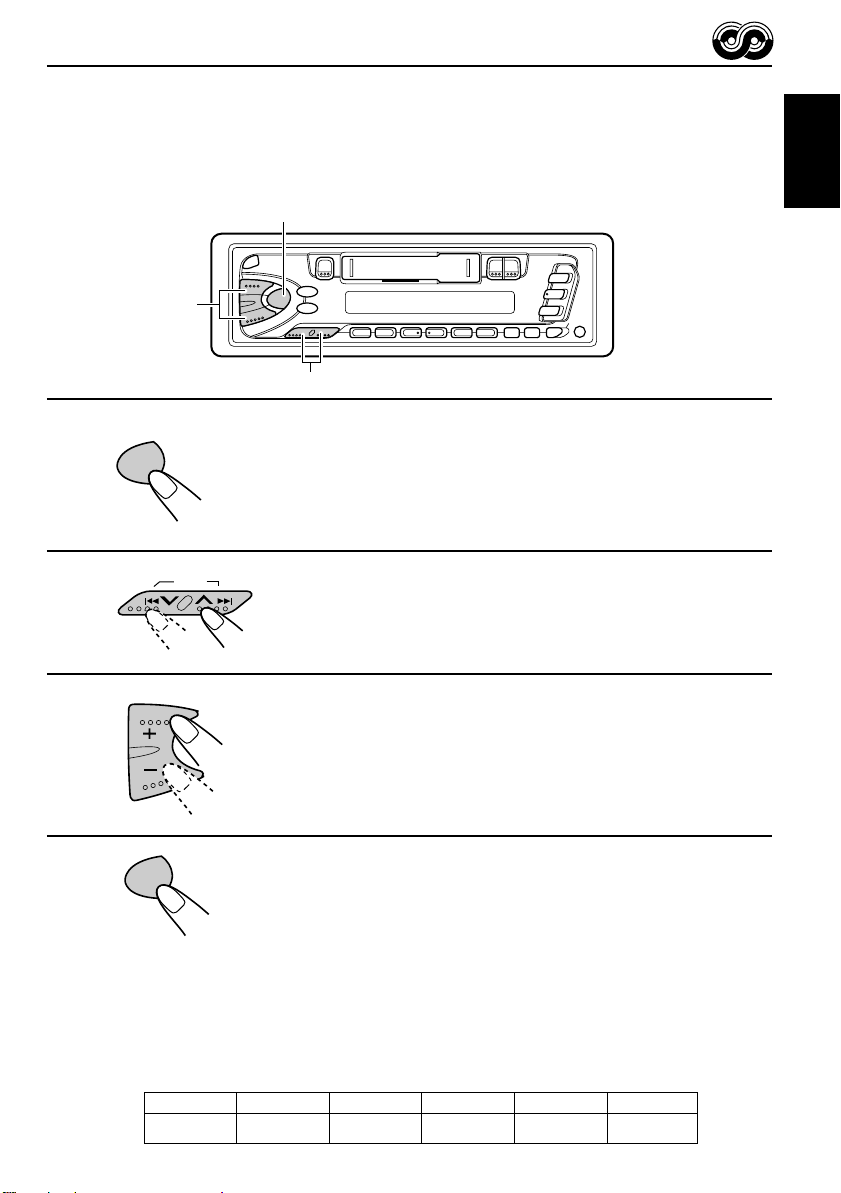
Selecting Your Favorite Programme for PTY Standby
Reception
You can select your favorite programme for PTY Standby Reception to store in memory.
When shipped from the factory, “NEWS” is stored as the programme type for PTY Standby
Reception.
1, 4
3
2
ENGLISH
1
Press and hold SEL (select) for more than 2
seconds to enter the general setting mode
(see page 22).
Select “PTY STBY (standby)” if not sho wn on
the display.
2
SEL
SSM
3
Select one of twenty-nine PTY codes. (See
page 15.)
Selected code name appears on the display and is stored
into memory.
4
Searching Your Favorite Programme
You can search one of your 6 favorite programme types stored in memory.
When shipped from the factory, the following 6 programme types have been stored in the
number buttons (1 to 6).
To change the factory preset settings, see page 12.
To search your favorite programme, see page 13.
SEL
Finish setting.
1
POP M
2
ROCK M
3
EASY M
4
CLASSICS
5
AFFAIRS
6
VARIED
11
Page 12

To store your favorite programme types
o
1, 5
ENGLISH
3
1
2
3
4
SEL
SSM
2
4
Press and hold SEL (select) for more than 2
seconds to enter the general setting mode
(see page 22).
Select “PTY SRCH (search)” if not shown on the
display.
Select one of twenty-nine PTY codes. (See page
15.)
Selected code name appears on the display.
• If the code already stored in memory is selected, it will flash
on the display.
12
Press and hold the number button for more than 2 seconds to
store the PTY code selected into the preset number you want.
The selected code name will flash on the display.
5
SEL
Finish setting.
Page 13

To search your favorite programme type
ENGLISH
1
2
PTY
2
1
Press and hold PTY (programme type) for
more than 1 second while listening to an FM
station.
The last selected PTY code appears.
Select one of PTY codes stored in preset
number buttons (1 to 6).
Ex. When “ROCK M” is stored in preset number button 2.
PTY search for your favorite programme starts after 5
seconds.
• If there is a station broadcasting a programme of the same PTY code you selected, that
station is tuned in.
• If there is no station broadcasting a programme of the same PTY code you selected, the
station will not change.
Note:
In some areas, the PTY search will not work correctly.
13
Page 14

Other convenient RDS functions and adjustments
Changing the display mode while listening to an FM
ENGLISH
station
You can change the initial indication on the display to station name (PS NAME), station
frequency (FREQ), or clock time (CLOCK) while listening to an FM RDS station.
• See also “Changing the general settings” on page 22.
1. Press and hold SEL (select) for more than 2 seconds to call up the general setting mode.
2. Press
3. Press + or – to set to the desired indication — PS NAME (station name), FREQ (station
frequency), or CLOCK (clock time).
Note:
By pressing DISP, you can also change the display while listening to an FM RDS station.
Each time you press the button, the following information appears on the display:
¢ or 4 to select “DISPMODE (display mode).”
PS NAME (Station name)
CLOCK (Clock time)
* Then, the display goes back to the original indication in several seconds.
FREQ (Station frequency)
PTY (Programme type)
Setting the TA volume level
You can preset the volume level for TA Standby Reception. When a traffic programme is
received, the volume level automatically changes to the preset level.
• See also “Changing the general settings” on page 22.
1. Press and hold SEL (select) for more than 2 seconds to call up the general setting mode.
2. Press
3. Press + or – to the desired volume.
¢ or 4 to select “TA VOL (volume).”
14
Page 15

Automatic clock adjustment
When shipped from the factory, the clock built in this unit is set to be readjust automatically
using the CT (Clock Time) data in the RDS signal.
If you do not want to use automatic clock adjustment, follow the procedure below.
• See also “Changing the general settings” on page 22.
1. Press and hold SEL (select) for more than 2 seconds to call up the general setting mode.
2. Press
3. Press – to select “ADJ OFF.”
Now automatic clock adjustment is canceled.
T o reactivate clock adjustment, repeat the same procedure and select “ADJ ON” in step 3
by pressing the + button.
Note:
It takes about 2 minutes to adjust the time using the CT data. So, you must tune to the station for more
than 2 minutes continuously; otherwise, the clock time will not be adjusted.
PTY codes
NEWS: News
AFFAIRS: Topical programmes
INFO: Programmes which impart
SPORT: Sport events
EDUCATE: Educational programmes
DRAMA: Radio plays
CULTURE: Programmes on national or
SCIENCE: Programmes on natural
VARIED: Other programmes like
POP M: Pop music
ROCK M: Rock music
EASY M: Easy-listening music
LIGHT M: Light music
CLASSICS: Classical music
OTHER M: Other music
WEATHER: Weather information
FINANCE: Reports on commerce,
CHILDREN: Entertainment programmes
¢ or 4 to select “AUTO ADJ (adjust).”
SOCIAL: Programmes on social
expanding on current news
or affairs
advice on a wide variety of
topics
regional culture
science and technology
comedies or ceremonies
trading, the Stock Market,
etc.
for children
RELIGION: Programmes dealing with
PHONE IN: Programmes where people
TRAVEL: Programmes about travel
LEISURE: Programmes concerned with
JAZZ: Jazz music
COUNTRY: Country music
NATION M: Current popular music from
OLDIES: Classic pop music
FOLK M: Folk music
DOCUMENT: Programmes dealing with
activities
any aspect of belief or faith,
or the nature of existence or
ethics
can express their views
either by phone or in a
public forum
destinations, package tours,
and travel ideas and
opportunities
recreational activities such
as gardening, cooking,
fishing, etc.
another nation or region, in
that country’s language
factual matters, presented in
an investigative style
ENGLISH
15
Page 16

TAPE OPERATIONS
Listening to a tape
ENGLISH
1
2
3
1
1
/ I /ATT
¡
2
3
Turn on the power.
Insert a cassette.
When one side of the tape reaches its end during play, the
other side of the tape automatically starts playing. (Auto
Reverse)
Select the tape direction.
• Press both buttons at the same time.
Each time you press both buttons, the tape direction changes
alternatively – forward (
) and reverse ( ).
To stop play and eject the cassette
Press 0.
Tape play stops and the cassette ejects from the cassette compartment.
You can hear the last received station or CD playback from the CD changer.
• You can also eject the cassette with the unit turned off.
To fast-wind a tape
Press either ¡ or 1.
The tape will be wound in the direction of the arrows
(¡ or 1).
To restart playback, press ¡ or 1 lightly.
16
Tape direction
Page 17

SOUND ADJUSTMENTS
SOUND
Selecting preset sound modes
You can select a preset sound adjustment suitable to the music genre.
SOUND
Each time you press SOUND, the sound mode changes as follows.
Indication For: Preset values
Bass Treble Loudness
SCM OFF (Flat sound) 00 00 On
BEAT Rock or disco music +2 00 On
POP Light music +4 +1 Off
SOFT Quiet background music +1 –3 Off
ENGLISH
Notes:
• You can adjust the preset sound mode to your preference, and store it in memory.
If you want to adjust and store your original sound mode, see “Storing your own sound adjustments”
on page 19.
• T o adjust only the bass and treble r einforcement levels to your pr efer ence, see “Adjusting the sound”
on page 18.
• When one of the sound modes is selected, it is shown on the display as follows:
For example, when “POP” is selected.
17
Page 18

Adjusting the sound
You can adjust the sound characteristics to your preference.
ENGLISH
1
2
1
SEL
Indication To do: Range
BAS Adjust the bass –6 (min.) — +6 (max.)
(Bass)
TRE Adjust the treble –6 (min.) — +6 (max.)
(Treble)
FAD Adjust the front and rear speaker R6 (rear only) — F6 (front only)
(Fader)* balance
BAL Adjust the left and right speaker L6 (left only) — R6 (right only)
(Balance) balance
LOUD
(Loudness)
VOL Adjust the volume 00 (min.) — 50 (max.)
(Volume)
Boost low and high frequencies to
produce a well-balanced sound at low
volume level.
Select the item you want to adjust.
ON — OFF
Note:
* If you are using a two-speaker system, set the fader level to “00.”
2
Adjust the level.
Press the + button to turn on the loudness function, and the
– button to turn it off.
Note:
Normally the + and – buttons work as the volume control buttons.
So you do not have to select “VOL” to adjust the volume level.
18
Page 19

Storing your own sound adjustments
You can adjust the sound modes (BEAT, POP, SOFT: see page 17) to your preference and
store your own adjustments in memory.
3
ENGLISH
1
2
3
4
SOUND
5 seconds
SEL
5 seconds
5 seconds
SOUND
Within
Within
Within
2
1, 4
Call up the sound mode you want to adjust.
See page 17 for details.
Select “BAS”, “TRE” or “LOUD.”
Adjust the bass or treble level or turn the
loudness function ON/OFF.
See page 18 for details.
Press and hold SOUND until the sound mode
you have selected in step 1 flashes on the
display.
Your setting is stored in memory.
5
Repeat the same procedure to store other settings.
To reset to the factory settings
Repeat the same procedure and reassign the preset values listed in the table on page 17.
19
Page 20

OTHER MAIN FUNCTIONS
Setting the clock
You can also set the clock system either to 24 hours or 12 hours.
ENGLISH
2, 3, 4
1, 5
2, 3, 4
1
2
3
SEL
1
SSM
1 2
SSM
Press and hold SEL (select) for more than 2 seconds to
enter the general setting mode.
2
Set the hour.
1 Select “CLOCK H (Hour)” if
not shown on the display.
2 Adjust the hour.
Set the minute.
1 Select “CLOCK M (Minute).”
2 Adjust the minute.
20
Page 21

4
1 2
Set the clock system.
SSM
1 Select “24H/12H.”
2 Select “24H” or “12H.”
5
SEL
To check the current clock time (changing the display mode)
Press DISP repeatedly . Each time you press the button, the displa y mode changes as follo ws.
During tuner operation:
• For FM RDS stations
See page 14.
• For AM and other FM stations
Frequency
Clock
Start the clock.
During tape operation:
Play mode
Clock
During CD changer operation:
Clock
Elapsed
playing time
Disc
number
ENGLISH
21
Page 22

Changing the general settings
You can change the items listed on the next page to your preference.
ENGLISH
Basic Procedure
1, 4
3
2
1
2
3
4
SEL
SSM
SEL
Press and hold SEL (select) for more than 2
seconds to enter the general setting mode.
Select the item you want to adjust.
(See page 23.)
Select or adjust the item selected above.
Finish setting.
22
Page 23

12
SSM
SEL
Select.
CLOCK H Hour adjustment
CLOCK M Minute adjustment
24H/12H 24/12-hour time
display
AUTO ADJ Automatic setting of
the clock
DISPMODE Display mode
CH DISP Changer display
PTY STBY PTY standby
PTY SRCH PTY search
TA VOL Traffic announcement
volume
TEL Audio mute for
cellular phone system
3
Set.
Back
12H 24H 24H
PS NAME
TIME
29 programme types
(See page 15.)
VOL (00-50)
OFF
Advance
AdvanceBack
FREQ
CLOCK
DISC
MUTING 1
MUTING 2
4
Finish the setting
Factorypreset
settings
(See page 11.)
SEL
0:00
ADJ ON
PS NAME
DISC
NEWS 11
VOL (20)
OFF
ENGLISH
See
page
20
20
15ADJ OFF ADJ ON
14
24
12
14
24
23
Page 24

Selecting the initial CD information display
You can select what type of the CD playback information to be initially shown on the display
when you start playing a CD. When shipped from the factory, the disc number and track
ENGLISH
number information is selected to be shown.
• DISC: Disc number and track number appear on the display.
• TIME: Elapsed playing time appears on the display.
1. Press and hold SEL (select) for more than 2 seconds to call up the general setting mode.
2. Press
3. Press + or – to select the desired mode.
The initial CD information display changes as follows:
¢ or 4 to select “CH DISP (changer display).”
TIME
To see the other information while playing a CD, press DISP.
Each time you press the button, the information changes alternately.
DISC
Selecting the telephone muting
This mode is used when a cellular phone system is connected. Depending on the phone
system used, select either “MUTING 1” or “MUTING 2,” whichev er mutes the sounds from this
unit. When shipped from the factory, this mode is deactivated.
• MUTING 1: Select this if this setting can mute the sounds.
• MUTING 2: Select this if this setting can mute the sounds.
• OFF: Cancels the telephone muting.
1. Press and hold SEL (select) for more than 2 seconds to call up the general setting mode.
2. Press
3. Press + or – to select the desired mode.
The telephone muting mode changes as follows:
¢ or 4 to select “TEL (telephone)”.
MUTING 1 MUTING 2
OFF
24
Page 25

Detaching the control panel
You can detach the control panel when leaving the car.
When detaching or attaching the control panel, be careful not to damage the connectors on
the back of the control panel and on the panel holder.
ENGLISH
How to detach the control
panel
Before detaching the control panel, be sure
to turn off the power.
1
Unlock the control panel.
2
Lift and pull the control panel
out of the unit.
How to attach the control
panel
1
Insert the left side of the
control panel into the groove
on the panel holder.
2
Press the right side of the
control panel to fix it to the
panel holder.
3
Put the detached control
panel into the provided case.
Note on cleaning the connectors:
If you frequently detach the contr ol panel, the
connectors will deteriorate.
T o minimize this possibility , periodically wipe
the connectors with a cotton swab or cloth
moistened with alcohol, being careful not to
damage the connectors.
Connectors
25
Page 26

CD CHANGER OPERATIONS
When used with a JVC CD automatic changer (separately purchased).
We recommend that you use one of the CH-X series with your unit.
If you have another CD automatic changer, consult your JVC IN-CAR ENTERTAINMENT
dealer for connections.
• For example, if your CD automatic changer is one of the KD-MK series, you need a cord (KS-U15K)
ENGLISH
for connecting it to this unit.
Before operating your CD automatic changer:
• Refer also to the Instructions supplied with your CD changer.
• If no discs are in the magazine of the CD changer or the discs are inserted upside
down, “NO CD” or “NO DISC” will appear on the display. If this happens, remove the
magazine and set the discs correctly.
• If “RESET 1 - RESET 8” appears on the displa y , something is wrong with the connection
between this unit and the CD changer. If this happens, check the connection, connect
the connecting cord(s) firmly if necessary, then press the reset b utton of the CD changer.
Playing CDs
26
¢
4
CD-CH
Note on One-Touch Operation:
When you press CD-CH, the power automatically comes on. You do not have to press
to turn on the power.
Number buttons
Select the CD automatic changer .
Playback starts from the first track of the first disc.
All tracks of all discs are played back.
Disc number
CD-CH
Track number
Page 27

To fast-forward or reverse the track
SSM
Press and hold
track.
Press and hold 4
¢, while playing a CD, to fast-forward the
, while playing a CD, to reverse the
track.
To go to the next tracks or the previous tracks
Press ¢ briefly, while playing a CD, to go ahead to the
SSM
beginning of the next track. Each time you press the button
consecutively, the beginning of the next tracks is located and
played back.
Press 4
briefly, while playing a CD, to go back to the
beginning of the current track. Each time you press the button
consecutively, the beginning of the previous tracks is located and
played back.
To go to a particular disc directly
7 8 9 10 11 12
ENGLISH
Press the number button corresponding to the disc number to start its
playback (while the CD changer is playing).
• To select a disc number from 1 – 6:
Press 1 (7) – 6 (12) briefly.
• To select a disc number from 7 – 12:
Press and hold 1 (7) – 6 (12) for more than 1 second.
Ex. When disc number 3 is selected
Disc number
Track number
27
Page 28

Selecting CD playback modes
ENGLISH
MO/RND
To play back tracks at random (Random Play)
Each time you press MO/RND (mono/random) while playing a
MO/RND
Mode RND Indicator Plays at random
RND1 Lights All tracks of the current disc, then the tracks of
RND2 Flashes All tracks of all discs inserted in the magazine.
CD, CD random play mode changes as follows:
RND1 RND2 Cancelled
(Random1) (Random2)
the next disc, and so on.
28
Page 29

MAINTENANCE
To extend the lifetime of the unit
This unit requires very little attention, but you will be able to extend the life of the unit if you
follow the instructions below.
To clean the heads
• Clean the heads after every 10 hours of use
using a wet-type head cleaning tape (availab le
at an audio store).
When the head becomes dirty, y ou may realize
the following symptoms:
– Sound quality is reduced.
– Sound level decreases.
– Sound drops out.
• Do not play dirty or dusty tapes.
• Do not touch the highly-polished head with any
metallic or magnetic tools.
To keep the tape clean
• Always store the tapes to their storage cases
after use.
• Do not store tapes in the following places:
– Subject to direct sunlight
– With high humidity
– At extremely hot temperatures
ENGLISH
CAUTIONS:
• Do not play the tapes with peeling labels; otherwise, they can damage the unit.
• Tighten tapes to remove slack since loose tape may become entangled with the mechanism.
• Do not leave a cassette in the cassette compartment after use, as the tape may become slack.
29
Page 30

TROUBLESHOOTING
What appears to be trouble is not always serious. Check the following points before calling a
service center.
Symptoms
ENGLISH
• A cassette tape cannot be
inserted.
• Cassette tapes become hot.
• Tape sound is at very low
level and sound quality is
degraded.
• Sound is sometimes
interrupted.
• Sound cannot be heard from
the speakers.
• SSM (Strong-station
Sequential Memory)
automatic preset does not
work.
• Static noise while listening
to the radio.
• “NO CD” or “NO DISC”
appears on the display.
Causes
You have tried to insert a
cassette in the wrong way.
This is not a malfunction.
The tape head is dirty.
Connections are not good.
The volume control is turned
to the minimum level.
Connections are incorrect.
Signals are too weak.
The antenna is not connected
firmly.
No CD is in the magazine.
CDs are inserted incorrectly.
Remedies
nsert the cassette with the
I
exposed tape facing right.
Clean it with a head cleaning
tape.
Check the cords and
connections.
Adjust it to the optimum level.
Check the cords and
connections.
Store stations manually.
Connect the antenna firmly.
Insert CDs into the magazine.
Insert them correctly.
• “RESET 8” appears on the
display.
• “RESET 1 – RESET 7”
appears on the display.
30
This unit is not connected to a
CD changer correctly.
Connect this unit and the CD
changer correctly and press
the reset button of the CD
changer.
Press the reset button of the
CD changer.
Page 31

SPECIFICATIONS
AUDIO AMPLIFIER SECTION
Maximum Po wer Output:
Front: 40 W per channel
Rear: 40 W per channel
Continuous Power Output (RMS):
Front: 16 W per channel into 4 Ω,
40 Hz to 20 000 Hz at no more
than 0.8% total harmonic
distortion.
Rear: 16 W per channel into 4 Ω,
40 Hz to 20 000 Hz at no more
than 0.8% total harmonic
distortion.
Load Impedance: 4 Ω (4 Ω to 8 Ω allowance)
Tone Control Range
Bass: ±10 dB at 100 Hz
Treble: ±10 dB at 10 kHz
Frequency Response: 40 Hz to 20 000 Hz
Signal-to-Noise Ratio: 70 dB
Line-Out Level/Impedance: 2.0 V/20 kΩ load
TUNER SECTION
Frequency Range
FM: 87.5 MHz to 108.0 MHz
AM: (MW) 522 kHz to 1 620 kHz
(LW) 144 kHz to 279 kHz
CASSETTE DECK SECTION
Wow & Flutter: 0.15% (WRMS)
Fast-Wind Time: 190 sec. (C-60)
Frequency Response:
50 Hz to 14 000 Hz
Signal-to-Noise Ratio: 52 dB
Stereo Separation: 40 dB
GENERAL
Power Requirement
Operating Voltage: DC 14.4 V (11 V to 16 V
allowance)
Grounding System: Negative ground
Allowable Operating Temperature:
0 °C to +40 °C
Dimensions (W × H × D)
Installation Size: 182 mm × 52 mm × 150 mm
Panel Size: 188 mm × 58 mm × 14 mm
Mass: 1.3 kg (excluding accessories)
Design and specifications subject to change
without notice.
ENGLISH
[FM T uner]
Usable Sensitivity: 11.3 dBf (1.0 µV/75 Ω)
50 dB Quieting Sensitivity:
16.3 dBf (1.8 µV/75 Ω)
Alternate Channel Selectivity (400 kHz):
65 dB
Frequency Response: 40 Hz to 15 000 Hz
Stereo Separation: 30 dB
Capture Ratio: 1.5 dB
[MW T uner]
Sensitivity: 20 µV
Selectivity: 35 dB
[L W Tuner]
Sensitivity: 50 µV
31
Page 32

EN, GE, FR, NL
VICTOR COMPANY OF JAPAN, LIMITED
0800HISFLEJES
JVC
Page 33

184 m
m
53 m
m
KS-FX463R/KS-FX460R
Installation/Connection Manual
Einbau/Anschlußanleitung
Manuel d’installation/raccordement
GET0039-003A
[E]
ENGLISH
• This unit is designed to operate on 12 volts DC, NEGATIVE
ground electrical systems.
INSTALLATION
(IN-DASH MOUNTING)
• The following illustration shows a typical installation. However,
you should make adjustments corresponding to your specific
car. If you have any questions or require infor mation regarding
installation kits, consult your JVC IN-CAR ENTERTAINMENT
dealer or a company supplying kits.
1
Before mounting: Press (Control Panel Release
button) to detach the control panel.
2
Remove the trim plate.
3
Remove the sleeve after disengaging the sleeve locks.
1 Stand the unit.
Note: When you stand the unit, be careful not to damage
the fuse on the rear.
2 Insert the 2 handles between the unit and the sleeve, as
illustrated, to disengage the sleeve locks.
3 Remove the sleeve.
Note: Be sure to keep the handles for future use after
installing the unit.
4
Install the sleeve into the dashboard.
* After the sleeve is correctly installed into the dashboard,
bend the appropriate tabs to hold the sleeve firmly in place,
as illustrated.
5
Fix the mounting bolt to the rear of the unit’s body and place
the rubber cushion over the end of the bolt.
6
Do the required electrical connections.
7
Slide the unit into the sleeve until it is locked.
8
Attach the trim plate so that the projection on the trim plate
is fixed to the left side of the unit.
9
Attach the control panel.
DEUTSCH
• Dieses Gerät ist nur für einen Betrieb in elektrischen Anlagen
mit 12 V Gleichstrom und (–) Erdung ausgelegt.
EINBAU
(IM ARMATURENBRETT)
• Die folgende Abbildung zeigt einen typischen Einbau. Dennoch
müssen Sie entsprechend Ihrem jeweiligen Auto Anpassungen
vornehmen. Bei irgendwelchen Fragen oder wenn Sie
Informationen hinsichtlich des Einbausatzes brauchen, wenden
Sie sich an ihren JVC Autoradiohändler oder ein Unternehmen
das diese Einbausätze vertreibt.
1
Vor dem Einbau: (Schalttafel-Freigabetaste) zum
Lösen der Schalttafel drücken.
2
Den Frontrahmen herausnehmen.
3
Die Halterung nach dem Entriegeln der Halterungensperren
abnehmen.
1 Das Gerät aufstellen.
Hinweis: Beim Aufstellen des Geräts darauf achten,
daß die Sicherung auf der Rückseite nicht beschädigt
wird.
2 Die beiden Griffe zwischen dem Gerät und der
wie abgebildet einstecken und die
entriegeln.
3 Die
Halterung
Hinweis: Sicherstellen, daß die Griffe für künftigen
Gebrauch nach dem Einbau des Geräts aufbewahrt
werden.
4
Die
Halterung
* Nach dem korrekten Einbau der
Armaturenbrett, die entsprechenden Riegel umknicken,
um die
Abbildung.
5
Die Befestigungsschraube an der Rückseite des
Gerätekörpers befestigen und das Ende der Schraube mit
einem Gummipuffer abdecken.
6
Nehmen Sie die erforderlichen elektrischen Anschlüsse vor .
7
Das Gerät in die
8
Befestigen Sie die Frontrahmen in der Form, daß der
Fortsatz der Frontrahmen auf der linken Seite des Geräts
befestigt wird.
9
Die Schalttafel anbringen.
entfernen.
im Armaturenbrett einbauen.
Halterung
an ihrem Platz zu sichern, siehe
Halterung
schieben, bis es einrastet.
Halterungensperren
Halterung
Halterung
im
0800HISFLEJES
JVC
EN, GE, FR
FRANÇAIS
•
Cet appareil est conçu pour fonctionner sur des sources de
courant continu de 12 volts à masse NEGATIVE.
INSTALLATION
(MONT AGE DANS LE TABLEAU DE BORD)
•
L’illustration suivante est un exemple d’installation typique.
Cependant, vous dev ez faire les ajustements correspondant à
votre voiture particulière. Si vous avez des questions ou avez
besoin d’information sur des kits d’installation, consulter votre
revendeur d’autoradios JVC ou une compagnie
d’approvisionnement.
1
Avant le montage:
du panneau de commande) pour détacher le panneau de
commande.
2
Retirer la plaque d’assemblage.
3
Libérer les verrous du manchon et retirer le manchon.
1
Poser l’appareil à la verticale.
Remarque:
faire attention de ne pas endommager le fusible situé
sur le fond.
2
Insérer les 2 poignées entre l’appareil et le manchon
comme indiqué pour désengagé les verrous de manchon.
3
Retirer le manchon.
Remarque:
utilisation ultérieur, après l'installation de l'appareil.
4
Installer le manchon dans le tableau de bord.
* Après installation correcte du manchon dans le tableau
de bord, plier les bonnes pattes pour maintenir fermement
le manchon en place, comme montré.
5
Monter le boulon de montage sur l’arrière du corps de
l’appareil puis passer l’amor tisseur en caoutchouc sur
l’extrémité du boulon.
6
Réalisez les connexions électriques.
7
Faire glisser l’appareil dans le manchon jusqu’à ce qu’il soit
verrouillé.
8
Attachez la plaque d’assemblage de façon que la projection
de la plaque soit fixée sur le côté gauche de l’appareil.
9
Remonter le panneau de commande.
Appuyer sur (touche de libération
Lorsque vous mettez l’appareil à la verticale,
S'assurer de garder les poignées pour une
1
3
Handles
Griffe
Poignées
Slot
Schlitz
Fente
Fuse
Sicherung
Fusible
2
9
8
Rubber cushion
Gummipuffer
Amortisseur en caoutchouc
Sleeve
Halterung
Manchon
7
4
4
Dashboard
Armaturenbrett
Tableau de bord
5
Mounting bolt
Befestigungsschraube
Boulon de montage
6
See the back page for electrical
*
connections.
Siehe Rückseite für elektrische
Anschlüsse.
Voir le dos de cette page pour les
connexions électriques.
Sleeve
Halterung
Manchon
Lock plate
Arretierplättchen
Plaque de verrouillage
Trim plate
Frontrahmen
Plaque d’assemblage
Page 34

•When using the optional stay
•Beim Verwenden der Anker-Option
•Lors de l'utilisation du hauban en option
Washer
Dashboard
Armaturenbrett
Tableau de bord
Unterlegscheibe
Rondelle
Sleeve
Halterung
Manchon
Fire wall
Feuerwand
Cloison
Mounting bolt
Befestigungsschraube
Boulon de montage
Stay (option)
Anker (Option)
Hauban (en option)
Lock nut
Sicherungsmutter
Ecrou d’arrêt
Screw (option)
Schraube (Option)
Vis (en option)
•When installing the unit without using the sleeve
•Beim Einbau des Geräts ohne Halterung
•Lors de l'installation de l’appareil sans utiliser de manchon
In a Toyota for example, first remove the car radio and install the unit in its place.
Zum Beispiel in einem T oyota zuerst das Autoradio ausbauen und dann das Gerät an seinem Platz einbauen.
Par exemple dans une Toyota, retirer d’abord l’autoradio et installer l’appareil à la place.
Flat type screws (M5 x 6 mm)*
Senkkopfschrauben (M5 x 6 mm)*
Vis à tête plate (M5 x 6 mm)*
Bracket*
Konsole*
Support*
Pocket
Taschen
Poche
Nota: When installing the unit on the mounting brac k et, mak e sure to use the 6 mm-long scre ws . If
longer screws are used, they could damage the unit.
* Not included with this unit.
* Nicht Teil dieses Geräts.
Non fourni avec cet appareil.
*
Flat type screws (M5 x 6 mm)*
Senkkopfschrauben (M5 x 6 mm)*
Bracket*
Konsole*
Support*
Vis à tête plate (M5 x 6 mm)*
Removing the unit
• Before removing the unit, release the rear section.
1
Remove the control panel.
2
Remove the trim plate.
3
Insert the 2 handles into the slots, as shown. Then, while
gently pulling the handles away from each other, slide out the
unit. (Be sure to keep the handles after installing it.)
Hinweis: Beim Anbringen des Gerät an der Konsole sicherstellen, daß 6 mm lange Schrauben
verwendet werden. Werden längere Schrauben verwendet, können sie das Gerät beschädigen.
Remarque:
Lors de l'installation de l’appareil sur le support de montage, s’assurer d’utiliser des vis
d’une longueur de 6 mm. Si des vis plus longues sont utilisées, elles peuvent endommager l’appareil.
Ausbau des Geräts
• Vor dem Ausbau des Geräts den hinteren Teil freigeben.
1
Die Schalttafel abnehmen.
2
Den Frontrahmen abnehmen.
3
Die 2 Griffe in die Schlitze wie gezeigt stecken. Dann die Griffe
behutsam auseinander ziehen und das Gerät herausziehen.
(Die Griffe nach dem Einbau auf jeden Fall aufbewahren.)
Retrait de l’appareil
•
Avant de retirer l’appareil, libérer la section arrière.
1
Retirer le panneau de commande.
2
Retirer la plaque d’assemblage.
3
Introduire les deux poignées dans les fentes, comme montré.
Puis, tout en tirant doucement les poignées écartées, faire
glisser l’appareil pour le sortir.
(S'assurer de conserver les
poignées après l’installation de l’appareil.)
312
Parts list for installation and connection
The following parts are provided with this unit.
After checking them, please set them correctly.
Hard case
Etui
Etui de transport
Trim plate
Frontrahmen
Plaque d’assemblage
Teileliste für den Einbau und Anschluß
Die folgenden T eile werden zusammen mit diesem Gerät geliefert.
Nach ihrer Überprüfung, die Teile richtig einsetzen.
Power cord
Spannunsgversorgungskabel
Cordon d’alimentation
Handles
Griffe
Poignées
Handle
Griff
Poignée
Liste des pièces pour l’installation et raccordement
Les pièces suivantes sont fournies avec cet appareil.
Après vérification, veuillez les placer correctement.
Lock nut (M5)
Sicherungsmutter (M5)
Ecrou d’arrêt (M5)
Mounting bolt (M5 x 20 mm)
Befestigungsschrauben (M5 x 20 mm)
Boulon de montage (M5 x 20 mm)
Sleeve
Halterung
Manchon
Rubber cushion
Gummipuffer
Amortisseur en caoutchouc
Washer (ø5)
Unterlegscheibe(ø5)
Rondelle (ø5)
Page 35

ENGLISH
DEUTSCH
FRANÇAIS
ELECTRICAL CONNECTIONS
To prevent short circuits, we recommend that you disconnect the
battery’s negative terminal and make all electrical connections
before installing the unit. If you are not sure how to install this unit
correctly, have it installed by a qualified technician.
Note:
This unit is designed to operate on 12 volts DC, NEGATIVE
ground electrical systems. If your vehicle does not have this
system, a voltage inv erter is required, which can be purchased at
JVC IN-CAR ENTERTAINMENT dealers.
• Replace the fuse with one of the specified rating. If the fuse
blows frequently, consult your JVC IN-CAR ENTERTAINMENT
dealer.
• If noise is a problem...
This unit incorporates a noise filter in the power circuit. Ho wev er,
with some vehicles, clicking or other unw anted noise may occur .
If this happens, connect the unit’s rear ground terminal (See
connection diagram below.) to the car’s chassis using shorter
and thicker cords, such as copper braiding or gauge wire . If noise
still persists, consult your JVC IN-CAR ENTERTAINMENT dealer .
• Maximum input of the speakers should be more than 40 watts at
the rear and 40 watts at the front, with an impedance of 4 to 8
ohms.
• Be sure to ground this unit to the car’s chassis.
• The heat sink becomes very hot after use. Be careful not to
touch it when removing this unit.
Heat sink
Abstrahlblech
Dissipateur de chaleur
ELEKTRISCHE ANSCHLÜSSE
Zur Vermeidung von Kurzschlüssen empfehlen wir, daß Sie den
negativen Batterieanschluß abtrennen und alle elektrischen
Anschlüsse herstellen, bevor das Gerät eingebaut wird. Sind Sie
sich über den richtigen Einbau des Geräts nicht sicher, lassen
Sie es von einem qualifizierten Techniker einbauen.
Hinweis:
Dieses Gerät ist für den Betrieb in elektrischen Anlagen mit 12
V Gleichstrom und (–) Erdung ausgelegt. V erfügt Ihr Fahrzeug
nicht über diese Anlage, ist ein Spannungsinverter erforderlich,
der bei JVC Autoradiohändler erworben werden kann.
• Die Sicherung mit einer der entsprechenden Nennleistung
ersetzen. Brennt die Sicherung häufig durch, wenden Sie sich
an ihren JVC Autoradiohändler.
• Sind Störgeräusche ein Problem...
Dieses Gerät enthält ein Störfilter im Stromkreis. Bei manchen
Fahrzeugen kann jedoch ein Klicken oder andere unerwünschte
Störgeräusche auftreten. Sollte das der Fall sein, die hintere
Erdungsanschlußklemme (siehe Schaltplan unten) des Geräts
am Fahrwerk des Fahrzeugs anschließen, dabei kürzere und
dickere Kabel wie beispielsweise Kupfergeflechtdraht oder
Stahldraht verwenden. Bleibt Störgeräusch bestehen, wenden
Sie sich an Ihren JVC Autoradiohändler.
• Maximale Eingangsleistung der Lautsprecher muß höher als 40
W hinten und 40 W vorne sein, mit einer Impedanz von 4 bis 8
Ohm.
• Sicherstellen, daß das Gerät am Fahrwerk geerdet wird.
• Das Abstrahlblech wird nach dem Gebrauch sehr heiß. Beim
Ausbau des Geräts darauf achten, das Abstrahlblech nicht zu
berühren.
RACCORDEMENTS ELECTRIQUES
Pour éviter tout court-circuit, nous vous recommandons de
débrancher la borne négative de la batterie et d’effectuer tous les
raccordements électriques avant d’installer l’appareil. Si l'on n’est
pas sûr de pouvoir installer correctement cet appareil, le faire
installer par un technicien qualifié.
Remarque:
Cet appareil est conçu pour fonctionner sur des sources de courant
continu de
12 volts à masse NEGA TIVE
pas ce type d’alimentation, il vous faut un con vertisseur de tension,
que vous pouvez acheter chez un revendeur d’autoradios JVC.
•
Remplacer le fusible par un de la valeur précisée. Si le fusible
saute souvent, consulter votre revendeur d’autoradios JVC.
•
Si le bruit est un problème...
Cet appareil incorpore un filtre de bruit dans le circuit
d’alimentation. Cependant, avec certains véhicules, quelques
claquements ou autres bruits non désirés risquent de se produire.
Si cela arrive, raccorder la
borne de masse arrière
au châssis de la voiture (voir le schéma de raccordement cidessous) en utilisant des cordons les plus gros et les plus courts
possibles telle qu'une barre de cuivre ou une tresse. Si le bruit
persiste, consulter votre revendeur d’autoradios JVC.
•
La puissance admissible des haut-parleurs doit être supérieure
à 40 watts à l’arrière et à 40 watts l’avant, a vec une impédance
de
4 à 8 ohms
.
• S'assurer de raccorder la mise à la masse de cet appareil
au châssis de la voiture.
Le radiateur devient très chaud après usage. Faire attention de
•
ne pas le toucher en retirant cet appareil.
. Si v otre véhicule n’offre
de l’appareil
A Typical Connections / Typische Anschlüsse / Raccordements typiques
Before connecting: Check the wiring in the vehicle carefully.
Incorrect connection may cause serious damage to this unit.
1
Connect the colored leads of the power cord to the car battery ,
speakers and power aerial (if any) in the f ollowing sequence.
1 Black: ground
2 Yellow: to car battery (constant 12V)
3 Red: to an accessory terminal
4 Blue with white stripe: to power aerial (200mA max.)
5 Brown: to cellular phone system (For details, refer to the
instructions of the cellular phone.)
6 Others: to speakers
2
Connect the antenna cord.
3
Finally connect the wiring harness to the unit.
Note: If your vehicle does not hav e any accessory terminal, move
the fuse from the fuse position 1 (initial position) to fuse position
2, and connect the red lead (A7) to the positive (+) battery terminal.
• The yellow lead (A4) is not used in this case.
B1 B3 B5 B7
B2 B4 B6 B8
A1 A5 A7
A2 A4 A6 A8
Rear ground terminal
Hintere
Erdungsanschlußklemme
Borne arrière de masse
Line out
(see diagram
Ausgang (line-out)
(siehe Schaltplan
Sortie de ligne
(voir le diagramme
Antenna terminal
Antennenanschlußklemme
Borne de l’antenne
■
B )
Fuse position 2
2. Sicherungsposition
Position de fusible 2
Fuse position 1
1. Sicherungsposition
Position de fusible 1
B )
■
B
)
■
JVC CD changer jack
JVC CD-Wechslerbuchse
Prise de changeur CD JVC
3
2
To antenna
Zur Antenne
A l'antenne
*1: Before checking the operation of this unit prior to
installation, this lead must be connected, otherwise
power cannot be turned on.
*1: Vor der Überprüfung der Funktionsfähigkeit des Geräts
vor dem Einbau, muß diese Leitung angeschlossen
werden, da sonst die Stromversorgung nicht
eingeschaltet werden kann.
*1:Pour vérifier le fonctionnement de cet appareil avant
installation, ce fil doit être raccordé, sinon l’appareil
ne peut pas être mis sous tension.
B6
B5
White with black stripe
Weiß mit schwarzem
Streifen
Blanc avec bande noire
1
6
White
Weiß
Blanc
Left speaker (front)
Linker Lautsprecher (vorne)
Haut-parleur gauche (avant)
Gray with black stripe
Grau mit schwarzem
Streifen
Gris avec bande noire
V or dem Anschließen: Die V er drahtung im Fahrzeug sorgfältig
überprüfen. Falsche Anschlüsse können ernsthafte Schäden am
Gerät hervorrufen.
1
Die farbigen Leitungen des Spannunsgversorgungskabels
an der Autobatterie, den Lautsprechern und dem
Motorantenne (sofern vorhanden) in folgender Reihenfolge
anschließen.
1 Schwarz: Erdung
2 Gelb: an autobatterie (konstant 12 V)
3 Rot: an Zubehöranschlußklemme
4 Blau mit weißem Streifen: an Motorantenne (200mA
maximale)
5 Braun: an Mobiltelefon (Weitere informationen entnehmen
Sie bitte der Bedienungsanleitung des Mobiltelefons.)
6 Andere: an Lautsprecher
2
Das Antennenkabel anschließen.
3
Die Kabelbäume am Gerät anschließen.
Hinweis: Verfügt Ihr Fahrzeug nicht über eine
Zubehöranschlußklemme, die Sicherung von der 1.
Sicherungsposition (Erstposition) in die 2. Sicherungsposition
versetzen, die rote Leitung (A7) an der (+)
Batterieanschlußklemme anschließen.
• Die gelbe Leitung (A4) wird in diesem Fall nicht verwendet.
B110B3 B5 B7
B2 B4 B6 B8
A1 A5 A7
A2 A4 A6 A8
10A fuse
10A Sicherung
Fusible 10A
Black
Schwarz
Noir
Yellow*
Gelb*
Jaune*
Red
Rot
Rouge
Blue with white stripe
Blau mit weißem Streifen
Bleu avec bande blanche
Brown / Braun /
A8
1
1
1
A4
B3B4
Gray
Grau
Gris
Right speaker (front)
Rechter Lautsprecher (vorne)
Haut-parleur droit (avant)
To metallic body or chassis of the car
Zur metallenen Karosserie oder zum
1
Fahrwerk des Autos
Vers corps métallique ou châssis de la
voiture
T o a liv e terminal in the fuse bloc k connecting to the car battery
(bypassing the ignition swich)
Zu einer stromführenden Anschlußklemme im Sicherungsblock zum
Anschließen an die Autobatterie (Umgehen des Zündschalters)
2
A une borne sous tension du porte-fusible connectée à la batterie
de la voiture (en dérivant l’interrupteur d’allumage)
A7
Marron
Green with black stripe
Grün mit schwarzem
Streifen
Vert avec bande noire
Avant de commencer la connexion:
câblage du véhicule. Une conne xion incorrecte peut endommager
sérieusement l’appareil.
1
Connectez les fils de couleur du cordon d’alimentation à la
batterie de la voiture, aux enceintes et à l’antenne automatique
(s’il y en a une) dans l’ordre suivant.
1
2
3
4
5
6
2
Connectez le cordon d’antenne.
3
Finalement, connectez le faisceau de fils à l’appareil.
Remarque:
accessoire, déplacez le fusible de la position de fusible 1 (position
originale) à la position de fusible 2 et connectez le fil rouge (A7)
à la borne positive (+) de la batterie.
• Le fil jaune (A4) n’est pas utilisé dans ce cas.
We recommend that you connect one of the CH-X series CD changers.
• If your CD changer is one of the KD-MK series, you need an optional cord (KS-U15K).
Wir empfehlen, daß Sie einen der CD-Wechsler der Reihe CH-X anschließen.
• Ist Ihr CD-Wechsler einer der Reihe KD-MK, brauchen Sie ein zusätzliches Kabel
(KS-U15K).
Nous recommandons que vous connectiez un changeur de CD de la série CH-X.
•
Si votre changeur de CD appartient à la série KD-MK, vous avez besoin d’un cordon optionnel
(KS-U15K).
Not included with this unit.
*
Wird nicht mit Gerät mitgeliefert.
Non fourni avec cet appareil.
To an accessory terminal in the fuse block
3
Zur einer Zubehöranschlußklemme im Sicherungsblock
Vers borne accessoire du porte-fusible
A5
4
B7
B8
Green
Grün
Vert
Left speaker (rear)
Linker Lautsprecher (hinten)
Haut-parleur gauche (arrière)
Purple with black stripe
Lila mit schwarzem Streifen
Violet avec bande noire
vérifiez attentivement le
Noir: a la masse
Jaune: a la batterie de la voiture (12V constant)
Rouge: à la prise accessoire
Bleu à bandes blanches: à l’antenne automatique (200mA
maximum)
Marron: à un système de téléphone cellulaire (Pour les
détails, se référer aux instructions du téléphone cellulaire.)
Autres: aux enceintes
Si votre véhicule ne possède pas de borne
Ignition switch
Zündschalter
Interrupteur d’allumage
*
*
Fuse block
Sicherungsblock
Porte-fusible
To power aerial if any
Zur Motorantenne, sofern vorhanden
Vers borne d’antenne automatique s'il y en a une
A2
To cellular phone system
Zur Moblitelephon
5
À un système de téléphone
cellulaire
B1B2
Purple
Lila
Violet
Right speaker (rear)
Rechter Lautsprecher
(hinten)
Haut-parleur droit (arrière)
Page 36

PRECAUTIONS on power supply and speaker
connections:
• DO NOT connect the speaker leads of the power cord to
the car battery; otherwise, the unit will be seriously
damaged.
• Connect the black lead (ground), yellow lead (to car battery,
constant 12V), and red lead (to an accessory terminal) correctly.
• BEFORE connecting the speaker leads of the power cord to
the speakers, check the speaker wiring in your car.
– If the speaker wiring in your car is as illustrated in Fig. 1
and Fig. 2 below , DO NOT connect the unit using that original
speaker wiring. If y ou do, the unit will be seriously damaged.
Redo the speaker wiring so that you can connect the unit to
the speakers as illustrated in Fig. 3.
– If the speaker wiring in your car is as illustrated in Fig. 3,
you can connect the unit using the original speaker wiring in
your car.
– If you are not sure of the speaker wiring of your car, consult
your car dealer.
VORSICHTSMASSREGELN beim Anschließen der
Stromversorgung und Lautsprecher:
• Die Lautsprecherleitungen des Netzkabels NICHT an der
Autobatterie anschließen, da sonst das Gerät schwer
beschädigt wird.
• Die schwarze Leitung (Erdung), die gelbe Leitung (zur
Autobatterie, konstant 12 V) und die rote Leitung (zur
Zubehöranschlußklemme) richtig anschließen.
• VOR dem Anschließen der Lautsprecherleitungen des
Spannunsgversorgungskabels an die Lautsprecher, die
Lautsprecherverdrahtung in Ihrem Auto überprüfen.
– Ist die Lautsprecherverdrahtung wie unten in “Fig. 1” und
“Fig. 2” abgebildet, das Gerät NICHT mit der
Originalverdrahtung der Lautsprecher anschließen, da sonst
das Gerät schwer beschädigt wird.
Die Lautsprecherverdrahtung erneuern, so daß Sie das Gerät
an den Lautsprechern wie in “Fig. 3” abgebildet anschließen
können.
– Ist die Lautsprecherverdrahtung in Ihrem Auto wie in “Fig.
3” abgebildet, können Sie das Gerät mit der
Originalverdrahtung der Lautsprecher in Ihrem Auto
anschließen.
– Sind Sie sich über die Lautsprecherverdrahtung in Ihrem Auto
nicht sicher, wenden Sie sich an Ihren Autohändler.
PRECAUTIONS sur l’alimentation et la
connexion des enceintes:
• NE CONNECTEZ PAS les fils d’enceintes du cordon
d’alimentation à la batterie; sinon, l’appareil serait
sérieusement endommagé.
Connectez correctement le fil noir (a la masse), le fil jaune (a la
•
batterie de la voiture,12V constant) et le fil rouge (à la prise
accessoire).
•
AVANT de connecter les fils d’enceintes du cordon
d’alimentation aux enceintes, vérifiez le câblage des enceintes
de votre voiture.
Si le câblage des enceintes de votre voiture est réalisé
–
comme montré sur la Fig. 1 ou Fig. 2 ci-dessous,
CONNECTEZ PAS l’appareil en utilisant ce câblage original
d’enceintes. Si vous le faites, l’appareil sera sérieusement
endommagé.
Recommencez le câblage des enceintes de façon que vous
puissiez connecter l’appareil aux enceintes comme montré
sur la Fig. 3.
Si le câblage des enceintes de votre voiture est comme
–
montré sur la Fig. 3,
vous pouvez connecter l’appareil en
utilisant ce câblage original d’enceintes pour votre voiture.
– Si vous n’êtes pas sûrs du câblage d’enceintes de votre
voiture, consulter le concessionnaire de votre voiture.
NE
+
L
-
+
R
-
Fig. 1
+
-
+
-
+
L
-
+
R
-
Fig. 2
Connecting the leads / Anschließen der Leitungen / Raccordement des fils
Solder the core wires to connect them
securely.
Twist the core wires when connecting.
Die Kerndrähte beim Anschließen verdrehen.
Torsader les âmes des fils en les raccordant.
Die Kerndrähte anlöten, um sie fest
anzuschließen.
Souder les âmes desfils pour les
raccorder entre eux de façon sûre.
+
-
+
-
+
L
-
+
R
-
+
-
+
-
Fig. 3
CAUTION / VORSICHT/ PRECAUTION:
• To prevent shor t-circuit, cover the terminals of the UNUSED leads with
insulating tape.
• Zur Vermeidung eines Kurzschlusses die Anschlußklemmen der NICHT
VERWENDETEN Leitungen mit Isolierklebeband umwickeln.
• Pour éviter les court-circuits, couvrir les bornes des fils qui ne sont PAS
utilisés avec de la bande isolante
B Connections Adding Other Equipment / Anschlüsse zum Hinzufügen von anderer Ausrüstung / Raccordement pour ajouter d’autres appareils
Since this unit has line-out terminals, an amplifier and other
equipment can be used to upgrade your car stereo system.
• Connect the remote lead (blue with white stripe) to the remote
lead of the other equipment so that it can be controlled through
this unit.
• For amplifier only: Connect this unit’s line-out terminals to the
amplifier’s line-in terminals.
Da dieses Gerät Anschlußklemmen am Ausgang (line-out) hat,
können ein Verstärker und andere Ausrüstung zur Aufwer tung
Ihrer Autostereoanlage verwendet werden.
• Schließen Sie das Fernbedienungskabel (blau mit weißem
Streifen) an das Fernbedienungskabel des anderen Geräts an,
so daß es über dieses Gerät gesteuert werden kann.
• Nur für den Verstärker: Die Anschlußklemmen am Ausgang (lineout) dieses Gerät an den Anschlußklemmen des Ausgangs (lineout) des Verstärkers anschließen.
Comme cet appareil a des bornes de sortie de ligne, un
amplificateur et d’autres appareils peuvent être utilisés pour
améliorer votre chaîne stéréo automobile.
•
Connectez le fil de commande à distance (bleu avec bande
blanche) au fil de commande à distance de l’autre appareil de
façon qu’il puisse être commandé via cet appareil.
•
Pour l'amplificateur seulement: Raccorder les bornes de sortie
ligne de cet appareil aux bornes d’entrée ligne de l’amplificateur .
Amplifier / Verstärker / Amplificateur
Green with black stripe / Green (Not used)
Grün mit schwarzem Streifen / grün (nicht verwendet)
Vert avec bande noire / Vert (Non utilisé)
Signal cord
(not supplied with this unit)
Einzelleitung
(nicht mit diesem Gerät mitgeliefert)
Cordon de signal
(non fourni avec cet appareil)
LINE OUT
L
R
INPUT
L
R
L
R
Remote lead
Fernbedienungsleitung
Fil d'alimentation à distance
L
R
KS-FX463R/KS-FX460R
REAR
JVC Amplifier
Verstärker von JVC
Amplificateur JVC
Purple with black stripe / Purple (Not used)
Lila mit schwarzem Streifen / lila (nicht verwendet)
Violet avec bande noire / Violet (Non utilisé)
Front speakers (see diagram A )
Vordere Lautsprecher (siehe Schaltplan
Haut-parleur avant (voir le diagr amme A )
Rear speakers
Hintere Lautsprecher
Haut-parleur arrière
A )
Blue with white stripe
Blau mit weißem Streifen
Bleu avec bande blanche
To power aerial if any
Zur Motorantenne, sofern vorhanden
Vers l’antenne automatique, s’il y en a une
Y-connector (not supplied with this unit)
Y-Anschluß (nicht mitgeliefert)
Connecteur Y (non fourni avec cet appareil)
TROUBLESHOOTING
• The fuse blows.
* Are the red and black leads connected correctly?
• Power cannot be turned on.
* Is the yellow lead connected?
• No sound from the speakers.
* Is the speaker output lead short-circuited?
• Sound is distorted.
* Is the speaker output lead grounded?
* Are the “–” terminals of L and R speakers grounded in common?
• Unit becomes hot.
* Is the speaker output lead grounded?
* Are the “–” terminals of L and R speakers grounded in common?
FEHLERSUCHE
• Die Sicherung brennt durch.
* Sind die roten und schwarzen Leitungen richtig angeschlossen?
• Stromversorgung kann nicht eingeschaltet werden.
* Ist die gelbe Leitung angeschlossen?
• Kein Ton aus den Lautsprechern.
* Ist die Lautsprecherausgangsleitung kurzgeschlossen?
• Ton verzerrt.
* Ist die Lautsprecherausgangsleitung geerdet?
* Sind die (–) Anschlußklemmen der linken und rechten
Lautsprecher zusammen geerdet?
• Gerät wird heiß.
* Ist die Lautsprecherausgangsleitung geerdet?
* Sind die (–) Anschlußklemmen der linken und rechten
Lautsprecher zusammen geerdet?
EN CAS DE DIFFICULTÉS
• Le fusible saute.
*
Les fils rouge et noir sont-ils racordés correctement?
• L’appareil ne peut pas être mise sous tension.
Le fil jaune est-elle raccordée?
*
• Pas de son des haut-parleurs.
*
Le fil de sortie de haut-parleur est-il court-circuité?
• Le son est déformé.
Le fil de sortie de haut-parleur est-il à la masse?
*
*
Les bornes “–” des haut-parleurs gauche et droit sont-elles mises
ensemble à la masse?
• L’appareil devient chaud.
Le fil de sortie de haut-parleur est-il à la masse?
*
*
Les bornes “–” des haut-parleurs gauche et droit sont-elles mises
ensemble à la masse?
