Page 1
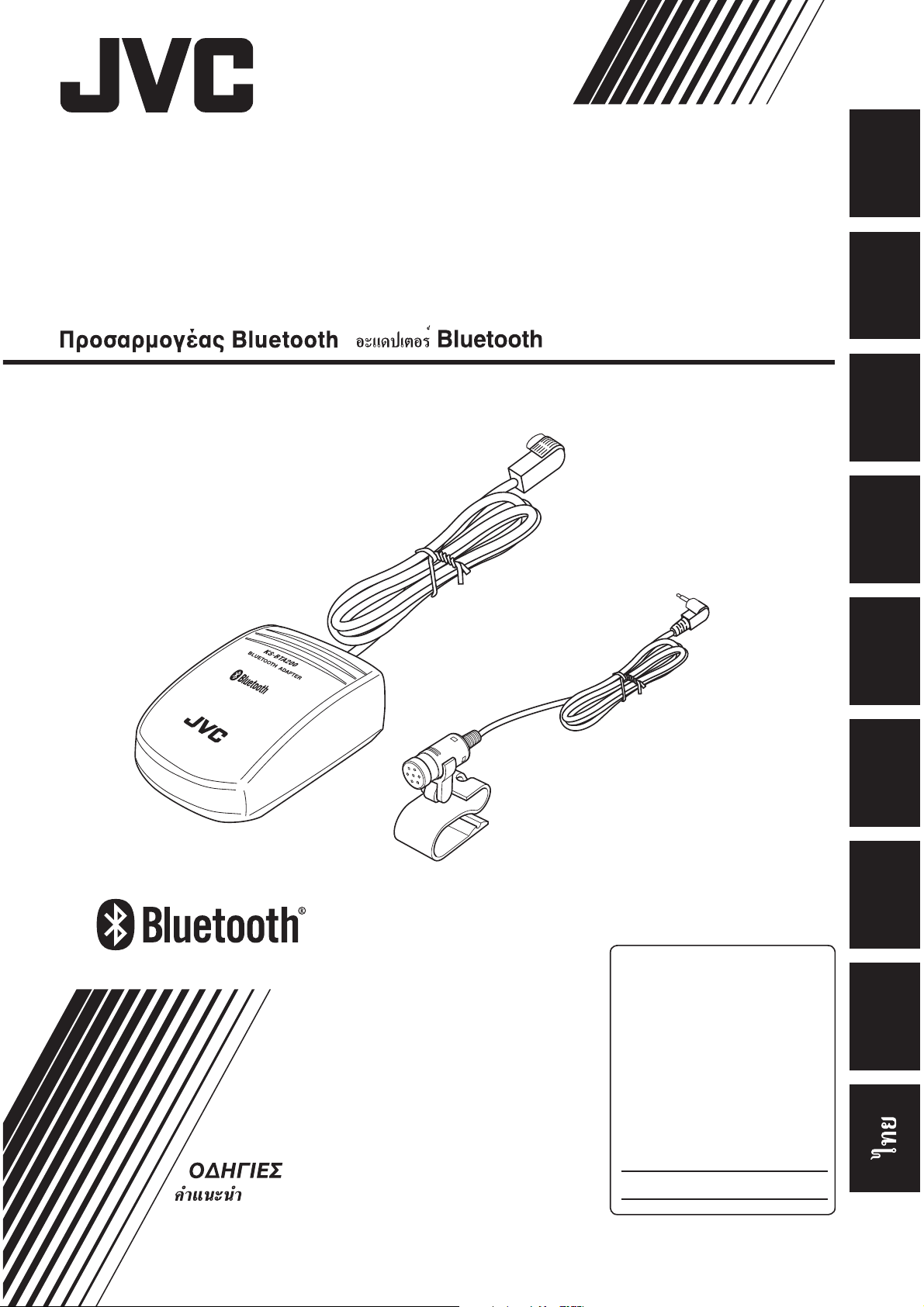
Bluetooth adapter
Bluetooth-Adapter / Adaptateur Bluetooth
Bluetooth adapter / Adaptador Bluetooth
Adattatore Bluetooth / Adaptador Bluetooth
/
KS-BTA200
ENGLISHDEUTSCH
FRANÇAIS
NEDERLANDS
INSTRUCTIONS
BEDIENUNGSANLEITUNG
MANUEL D’INSTRUCTIONS
GEBRUIKSAANWIJZING
MANUAL DE INSTRUCCIONES
ISTRUZIONI
INSTRUÇÕES
For customer Use:
Enter below the Model
No. and Serial No. which
are located on the top or
bottom of the cabinet.
Retain this information
for future reference.
Model No.
ESPAÑOL
ITALIANO
PORTUGUÊS
ΕΛΛΗΝΙΚΑ
Serial No.
LVT1640-001A
[K]
Page 2
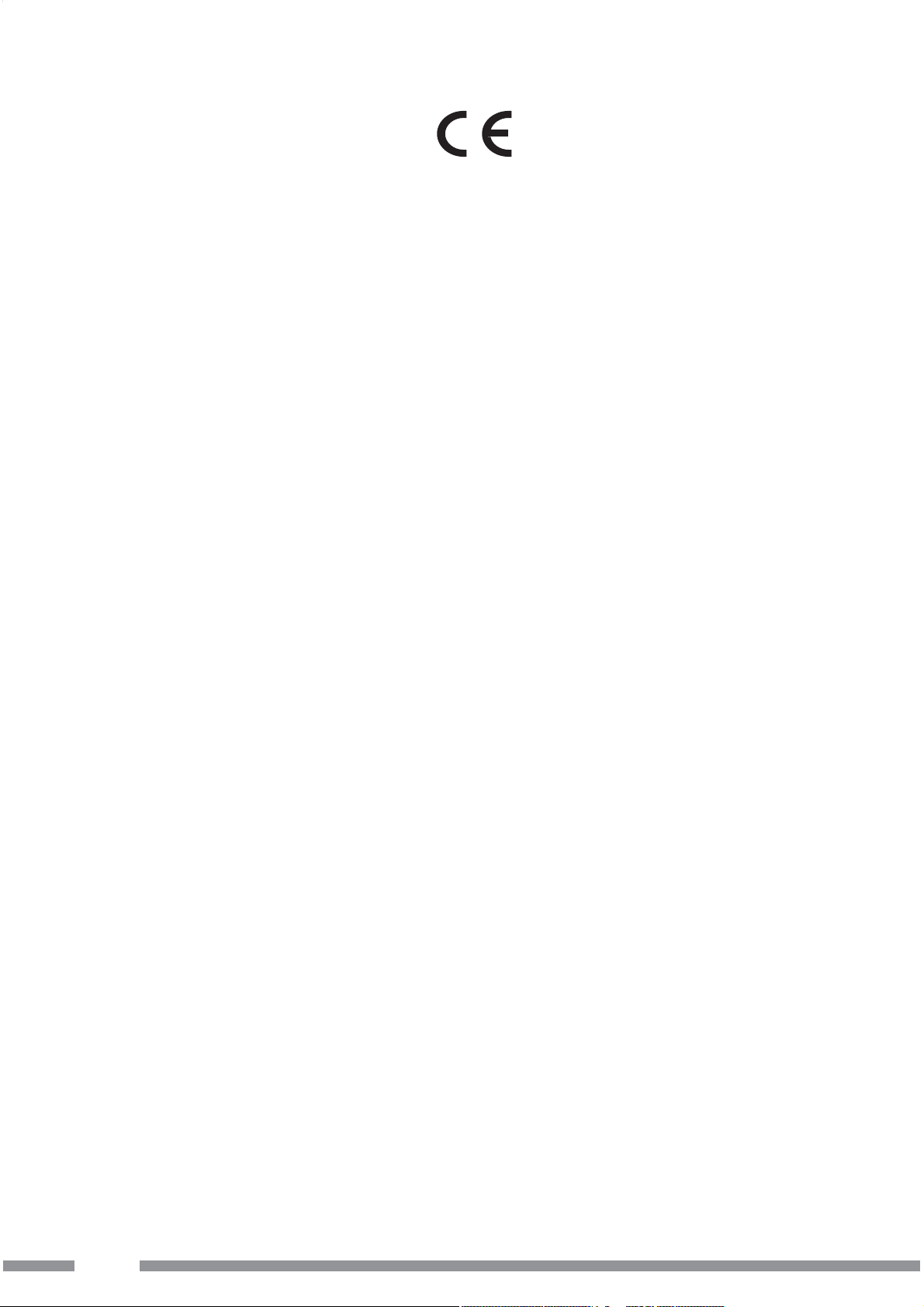
Declaration of Conformity with regard to the R&TTE Directive 1999/5/EC
0536
English: Español:
Hereby, JVC, declares that this
KS-BTA200 is in compliance with the
essential requirements and other
relevant provisions of Directive
1999/5/EC.
Deutsch: Ελληνική:
Hiermit erklärt JVC, dass sich das Gerät
KS-BTA200 in Übereinstimmung mit
den grundlegenden Anforderungen
und den übrigen einschlägigen
Bestimmungen der Richtlinie 1999/5/
EG befindet. (BMWi)
Hiermit erklärt JVC die
Übereinstimmung des Gerätes
KS-BTA200 mit den grundlegenden
Anforderungen und den anderen
relevanten Festlegungen der Richtlinie
1999/5/EG befindet. (Wien)
Por medio de la presente JVC declara
que el KS-BTA200 cumple con los
requisitos esenciales y cualesquiera
otras disposiciones aplicables o
exigibles de la Directiva 1999/5/CE.
ΜΕ ΤΗΝ ΠΑΡΟΥΣΑ JVC ΔΗΛΩΝΕΙ ΟΤΙ
KS-BTA200 ΣΥΜΜΟΡΦΩΝΕΤΑΙ ΠΡΟΣ
ΤΙΣ ΟΥΣΙΩΔΕΙΣ ΑΠΑΙΤΗΣΕΙΣ ΚΑΙ ΤΙΣ
ΛΟΙΠΕΣ ΣΧΕΤΙΚΕΣ ΔΙΑΤΑΞΕΙΣ ΤΗΣ
ΟΔΗΓΙΑΣ 1999/5/ΕΚ.
Italiano:
Con la presente JVC dichiara che
questo KS-BTA200 è conforme
ai requisiti essenziali ed alle altre
disposizioni pertinenti stabilite dalla
direttiva 1999/5/CE.
Français: Malti:
Par la présente JVC déclare que
l’appareil KS-BTA200 est conforme aux
exigences essentielles et aux autres
dispositions pertinentes de la directive
1999/5/CE.
Nederlands: Português:
Hierbij verklaart JVC dat het toestel
KS-BTA200 in overeenstemming is
met de essentiële eisen en de andere
relevante bepalingen van richtlijn
1999/5/EG.
Dansk: Suomi:
Undertegnede JVC erklærer herved, at
følgende udstyr KS-BTA200 overholder
de væsentlige krav og øvrige relevante
krav i direktiv 1999/5/EF.
Hawnhekk, JVC, jiddikjara li dan
KS-BTA200 jikkonforma mal-ħtiġijiet
essenzjali u ma provvedimenti oħrajn
relevanti li hemm fid-Dirrettiva 1999/5/
EC.
JVC declara que este KS-BTA200 está
conforme com os requisitos essenciais
e outras disposições da Directiva
1999/5/CE.
JVC vakuuttaa täten että KS-BTA200
tyyppinen laite on direktiivin 1999/5/
EY oleellisten vaatimusten ja sitä
koskevien direktiivin muiden ehtojen
mukainen.
G-1
Page 3
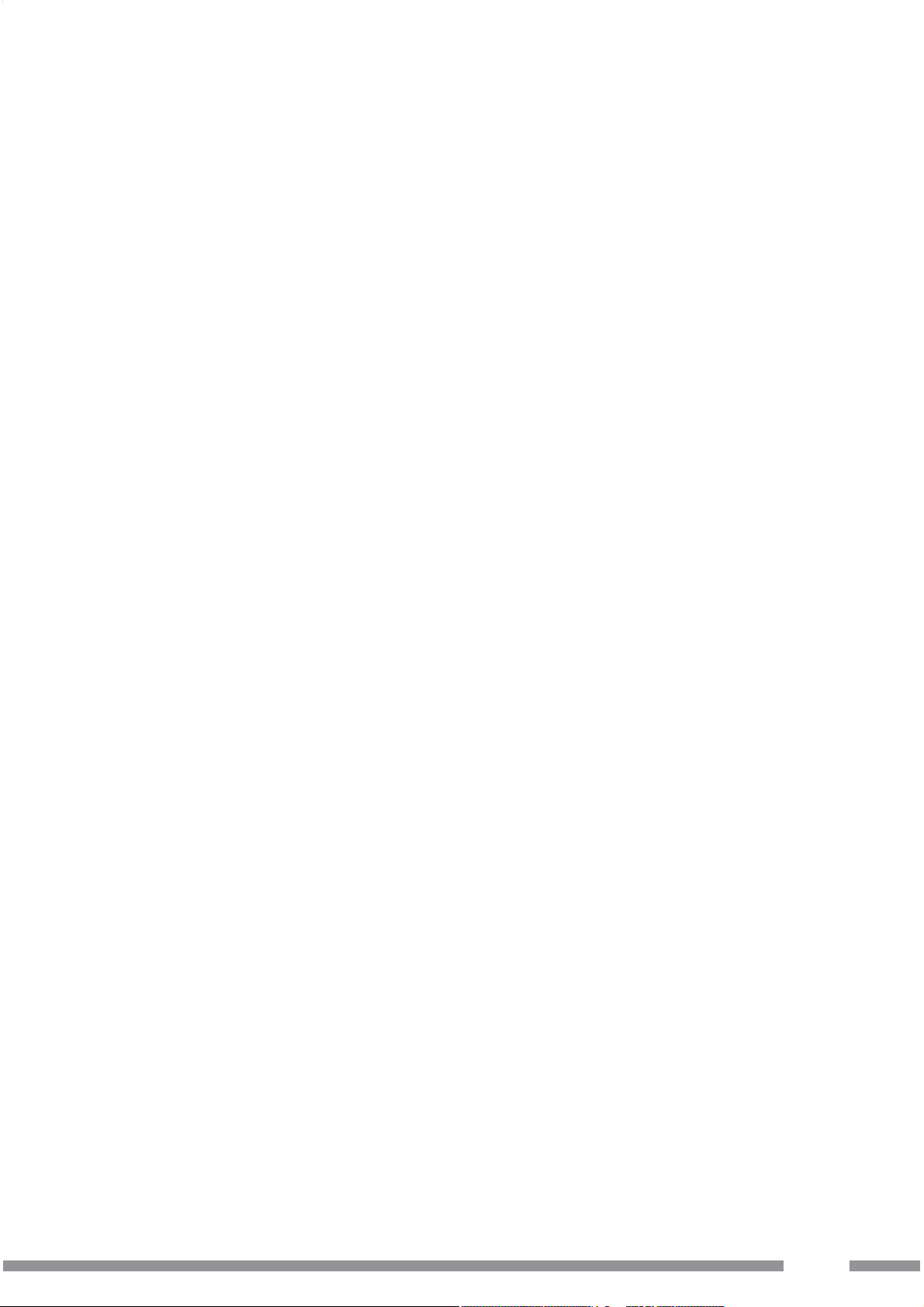
Svenska: Lietuviu:
Härmed intygar JVC att denna
KS-BTA200 står I överensstämmelse
med de väsentliga egenskapskrav och
Šiuo JVC deklaruoja, kad šis KS-BTA200
atitinka esminius reikalavimus ir kitas
1999/5/EB Direktyvos nuostatas.
övriga relevanta bestämmelser som
framgår av direktiv 1999/5/EG.
Íslenska: Magyar:
Hér með lýsir JVC yfir því að KS-BTA200
er í samræmi við grunnkröfur og aðrar
kröfur, sem gerðar eru í tilskipun
1999/5/EC.
Alulírott, JVC nyilatkozom, hogy a KS-
BTA200 megfelel a vonatkozó alapvetõ
követelményeknek és az 1999/5/EC
irányelv egyéb elõírásainak.
Norsk: Polski:
JVC erklærer herved at utstyret
KS-BTA200 er i samsvar med de
grunnleggende krav og øvrige
relevante krav i direktiv 1999/5/EF.
Niniejszym JVC oświadcza, że
KS-BTA200 jest zgodny z zasadniczymi
wymogami oraz pozostałymi
stosownymi postanowieniami
Dyrektywy 1999/5/EC.
Cesky: Slovensko:
JVC tímto prohlašuje, že tento
KS-BTA200 je ve shodě se základními
požadavky a dalšími príslušnými
ustanoveními směrnice 1999/5/ES.
JVC izjavlja, da je ta KS-BTA200 v
skladu z bistvenimi zahtevami in
ostalimi relevantnimi določili direktive
1999/5/ES.
Eesti: Slovensky:
Käesolevaga kinnitab JVC seadme KSBTA200 vastavust direktiivi 1999/5/EÜ
põhinõuetele ja nimetatud direktiivist
tulenevatele teistele asjakohastele
JVC týmto vyhlasuje, že KS-BTA200
spĺňa základné požiadavky a všetky
príslušné ustanovenia Smernice
1999/5/ES.
sätetele.
Latviski:
Ar šo JVC deklarē, ka KS-BTA200 atbilst
Direktīvas 1999/5/EK būtiskājam
prasībām un citiem ar to saistītajiem
noteikumiem.
G-2
Page 4
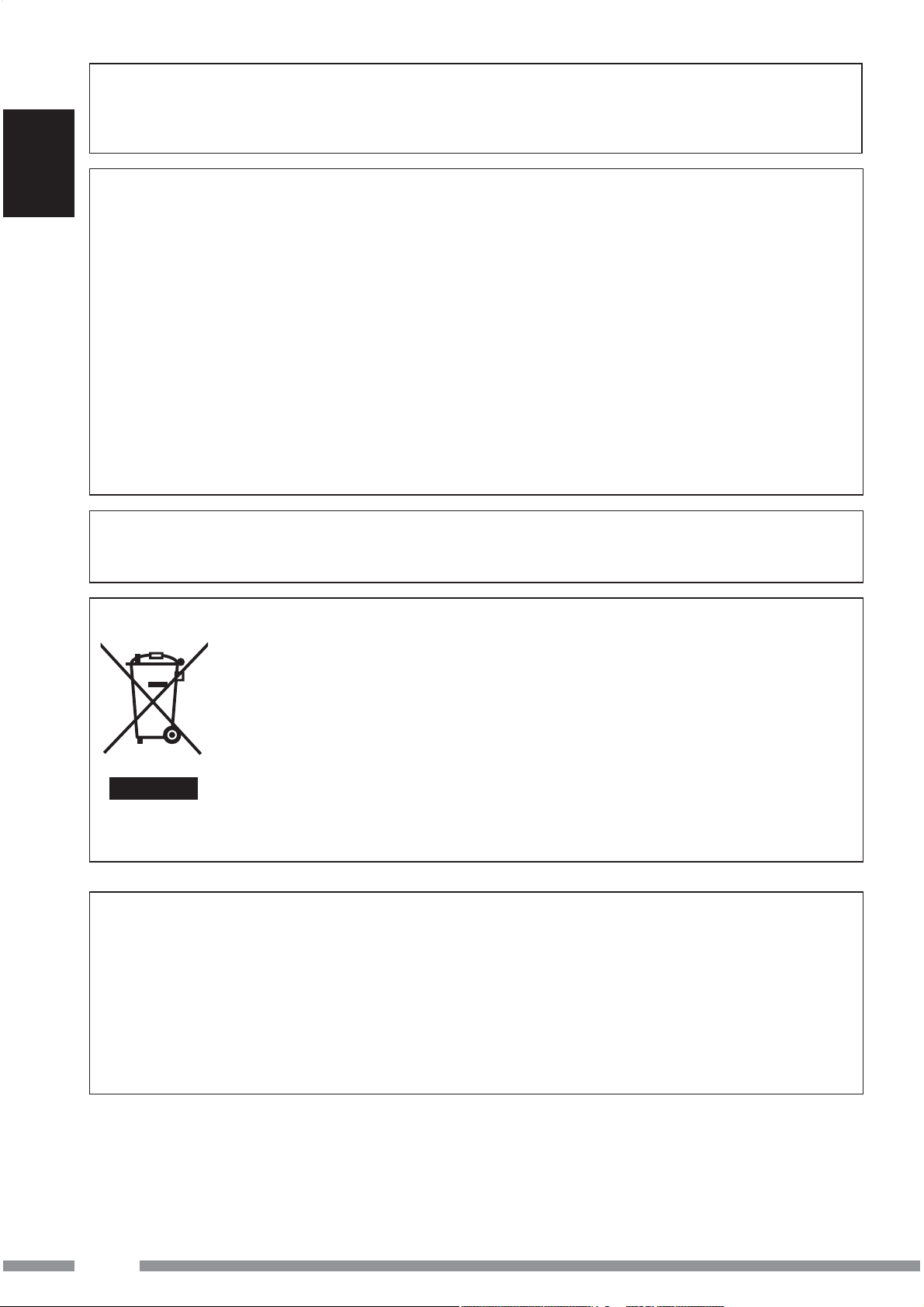
Thank you for purchasing a JVC product.
Please read all instructions carefully before operation, to ensure your complete understanding and to obtain the
best possible performance from the unit.
INFORMATION (For U.S.A.)
ENGLISH
This equipment has been tested and found to comply with the limits for a Class B digital device, pursuant to Part
15 of the FCC Rules. These limits are designed to provide reasonable protection against harmful interference
in a residential installation. This equipment generates, uses and can radiate radio frequency energy and, if not
installed and used in accordance with the instructions, may cause harmful interference to radio communications.
However, there is no guarantee that interference will not occur in a particular installation. If this equipment does
cause harmful interference to radio or television reception, which can be determined by turning the equipment off
and on, the user is encouraged to try to correct the interference by one or more of the following measures:
– Reorient or relocate the receiving antenna.
– Increase the separation between the equipment and receiver.
– Connect the equipment into an outlet on a circuit different from that to which the receiver is connected.
– Consult the dealer or an experienced radio/TV technician for help.
Caution:
Changes or modifications not approved by JVC could void the user’s authority to operate the equipment.
Information for Users on Disposal of Old Equipment
This symbol indicates that the product with this symbol should not be disposed
as general household waste at its end-of-life. If you wish to dispose of this
product, please do so in accordance with applicable national legislation or
other rules in your country and municipality. By disposing of this product
correctly, you will help to conserve natural resources and will help prevent
potential negative effects on the environment and human health.
This symbol is only valid in the
European Union.
Dear Customer,
This apparatus is in conformance with the valid European directives and standards regarding electromagnetic
compatibility and electrical safety.
European representative of Victor Company of Japan, Limited is:
JVC Technology Centre Europe GmbH
Postfach 10 05 52
61145 Friedberg
Germany
2
Page 5
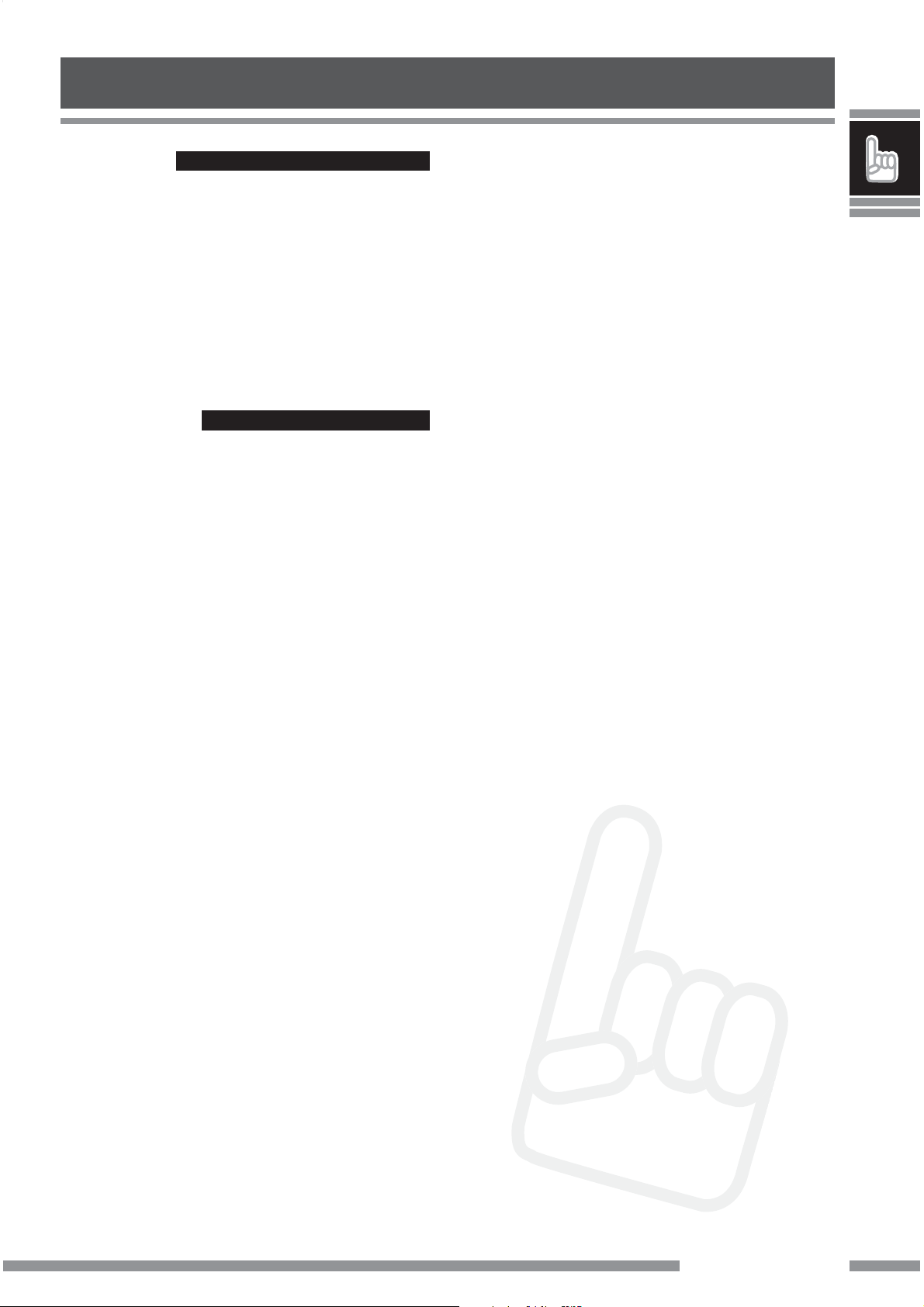
Introduction
Warnings
• USE WITH DC 12 V NEGATIVE GROUND VEHICLES.
If your vehicle is not of 12 V Negative Ground type, a
voltage inverter is required, which can be purchased
at a JVC car audio (IN-CAR ENTERTAINMENT) dealer.
• This adapter has been designed exclusively for use
with JVC’s car receivers. Do not use this adapter with
any other car receiver.
Precautions
• This adapter is designed for use with Bluetooth
devices (cellular phone and audio players).
• Do not raise the volume level too much, as this will
block outside sounds, making driving dangerous.
• Do not perform complicated operations while
driving; otherwise, it may result in an accident.
• While driving, do not perform any complicated
operation such as dialling the numbers, using phone
book, etc. When you perform these operations, stop
your car in a safe place.
• Some Bluetooth devices may not be connected to
this unit depending on the Bluetooth version of the
device.
• This unit may not work for some Bluetooth devices.
• Connecting condition may vary depending on
circumstances around you.
Introduction
3
Page 6
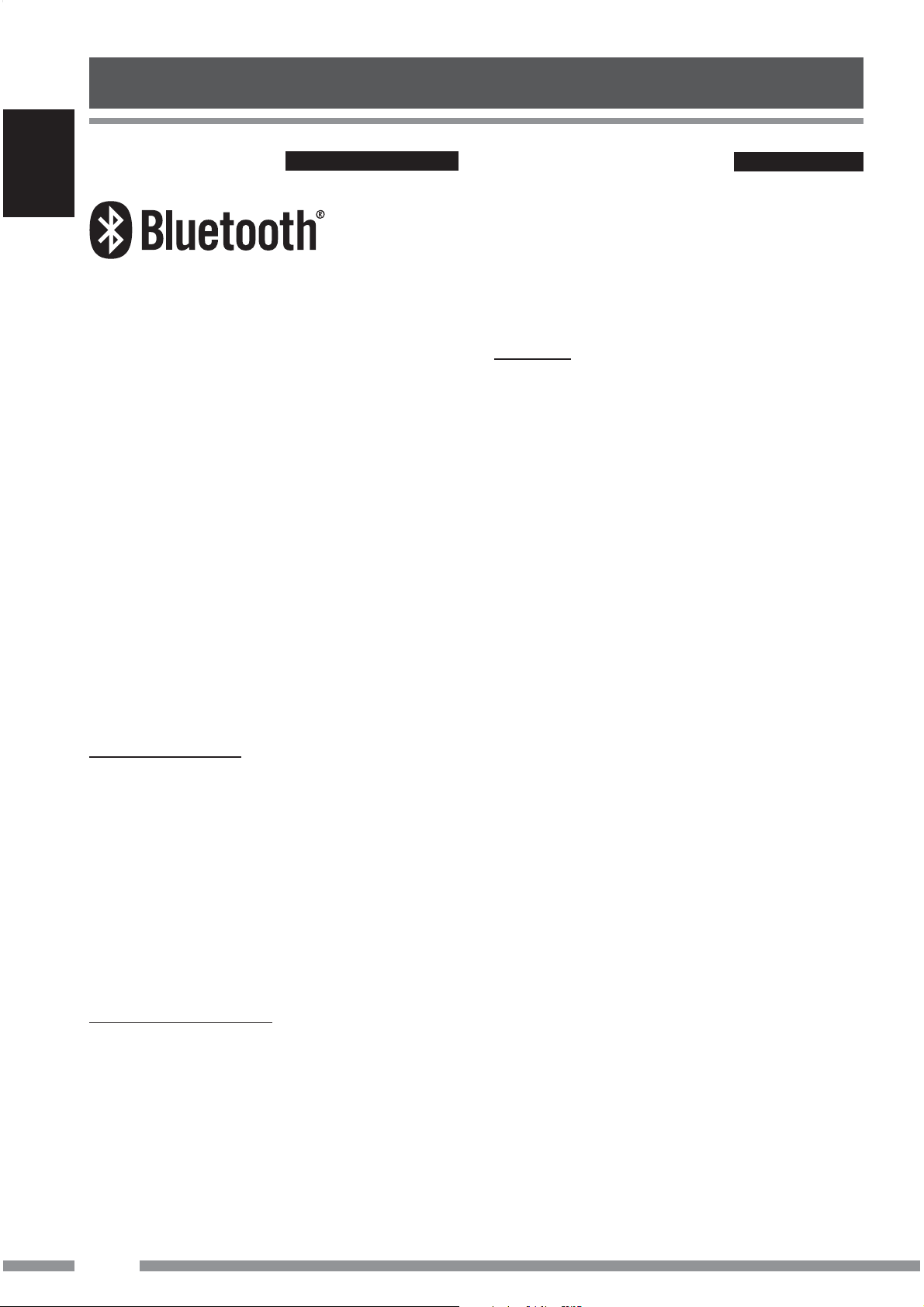
Introduction
About Bluetooth
ENGLISH
Bluetooth is a short-range wireless radio
communication technology for the mobile device such
as cellular phones, portable PCs, and other devices. The
bluetooth devices can be connected without cables and
communicate each other.
• The Bluetooth word mark and logos are owned by
the Bluetooth SIG, Inc. and any use of such marks
by Victor Company of Japan, Limited (JVC) is under
licence. Other trademarks and trade names are those
of their respective owners.
• The serial number is printed on the label placed on
the bottom of the adapter unit.
To send or receive voice and data between this adapter
and your Bluetooth device must be within 10 m in
distance.
However, the transmission distance may be shorter
depending on the circumstances around you.
General information
• This adapter supports only JVC’s Bluetooth-Ready car
receivers.
• Refer to the list (included in the box) to see the
countries where you may use the Bluetooth®
function.
Features
By using this adapter, you can operate Bluetooth
devices with your receiver as follows:
• Making/receiving a call
• Calling from phonebook
• Calling by voice command
• Calling from call histories
– Redial
– Missed Call
– Received Call
• Calling by preset numbers
• Receiving the SMS (Short Message Service)/Text
Message
• Playback a Bluetooth audio player
Bluetooth profile
This adapter supports the following Bluetooth profiles;
HSP (Headset Profile)
HFP (Hands-Free Profile)
A2DP (Advanced Audio Distribution Profile)
AVRCP (Audio/Video Remote Control Profile)
SPP (Serial Port Profile)
OPP (Object Push Profile)
Pairing and PIN Code
When you connect a Bluetooth device to your car
receiver through this adapter for the first time, make
pairing between the adapter and the device. Pairing
allows Bluetooth devices to communicate each other.
To make pairing, you may need to enter the PIN
(Personal Identification Number) code of your Bluetooth
device you want to connect.
Available functions differ depending on the type
of your receiver and Bluetooth devices.
4
Page 7
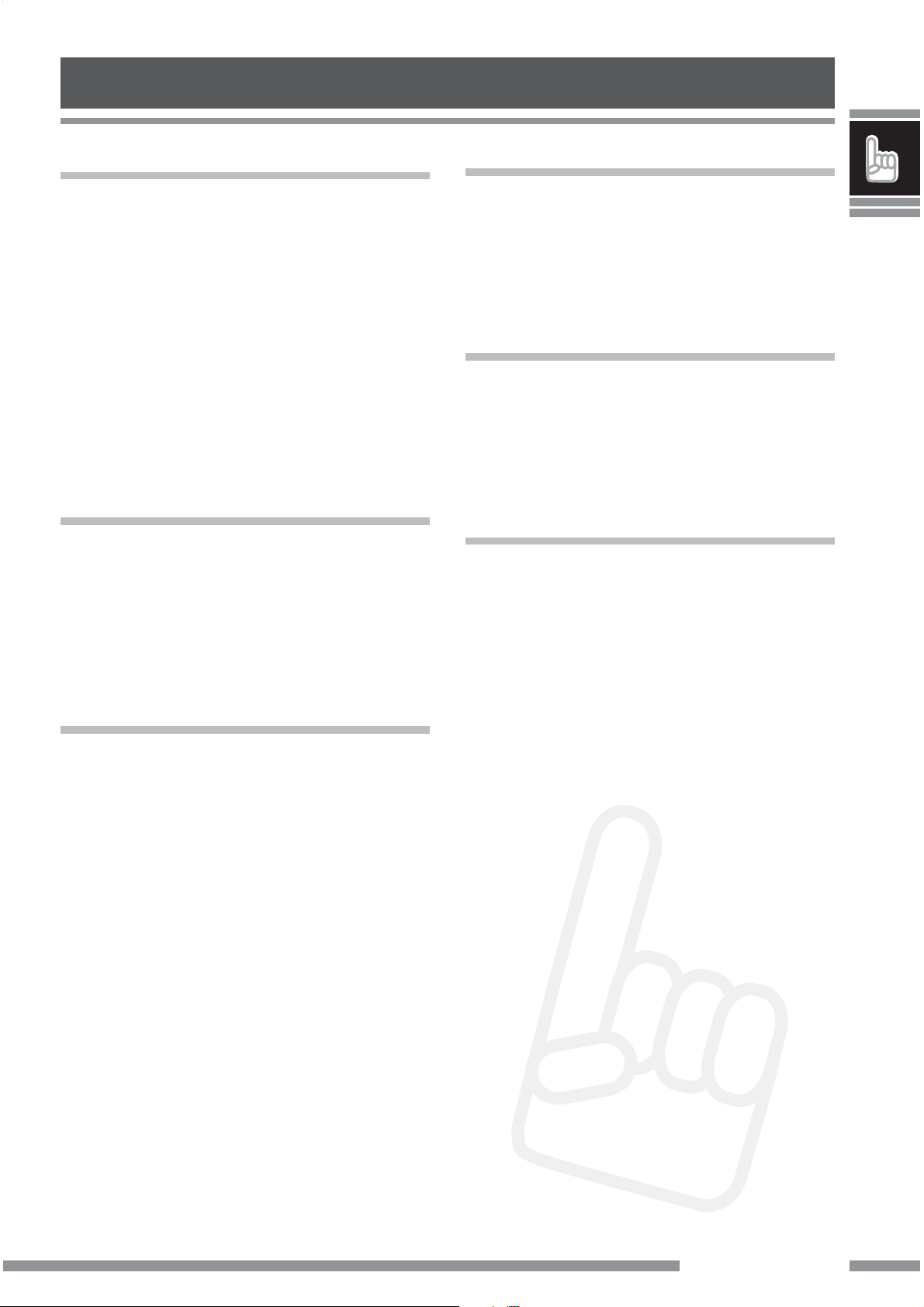
Contents
Introduction
Introduction ................................ 3
Warnings ...........................................................3
Precautions ........................................................3
About Bluetooth ................................................4
General information ..........................................4
Getting Started ............................ 6
Installation ........................................................ 6
Connecting to the receiver .................................8
Check the type of your receiver ..........................9
Menu structures ............................................. 10
Connection
Bluetooth Connection ................12
Selecting a Source .......................................... 12
Registering a Bluetooth device — Pairing ..... 12
Connecting/Disconnecting the device ............ 17
Bluetooth Audio
Bluetooth Audio Operations ........29
Selecting a source ........................................... 29
Playback operations ..................................... 29
Settings
Other Settings ...........................30
Basic procedure .............................................. 30
Setting items ..............................................31
Others
Troubleshooting .........................32
Specifications ............................33
Bluetooth Phone
Bluetooth Phone Operations .......19
Selecting a Source .......................................... 19
Receiving a call ............................................... 19
Calling a number in the phone book ............... 20
Advanced Operations ..................21
Calling by voice command .............................. 21
Calling a number from the call history ............ 22
Calling the last call number directly
— Redial .................................................. 23
Answering a waiting call ................................ 23
Using preset numbers ..................................... 24
Calling by entering a phone number .............. 25
Receiving an SMS (Short Message Service)/
Text Message ............................................. 27
Reading an SMS/Text Message ....................... 27
Introduction
5
Page 8
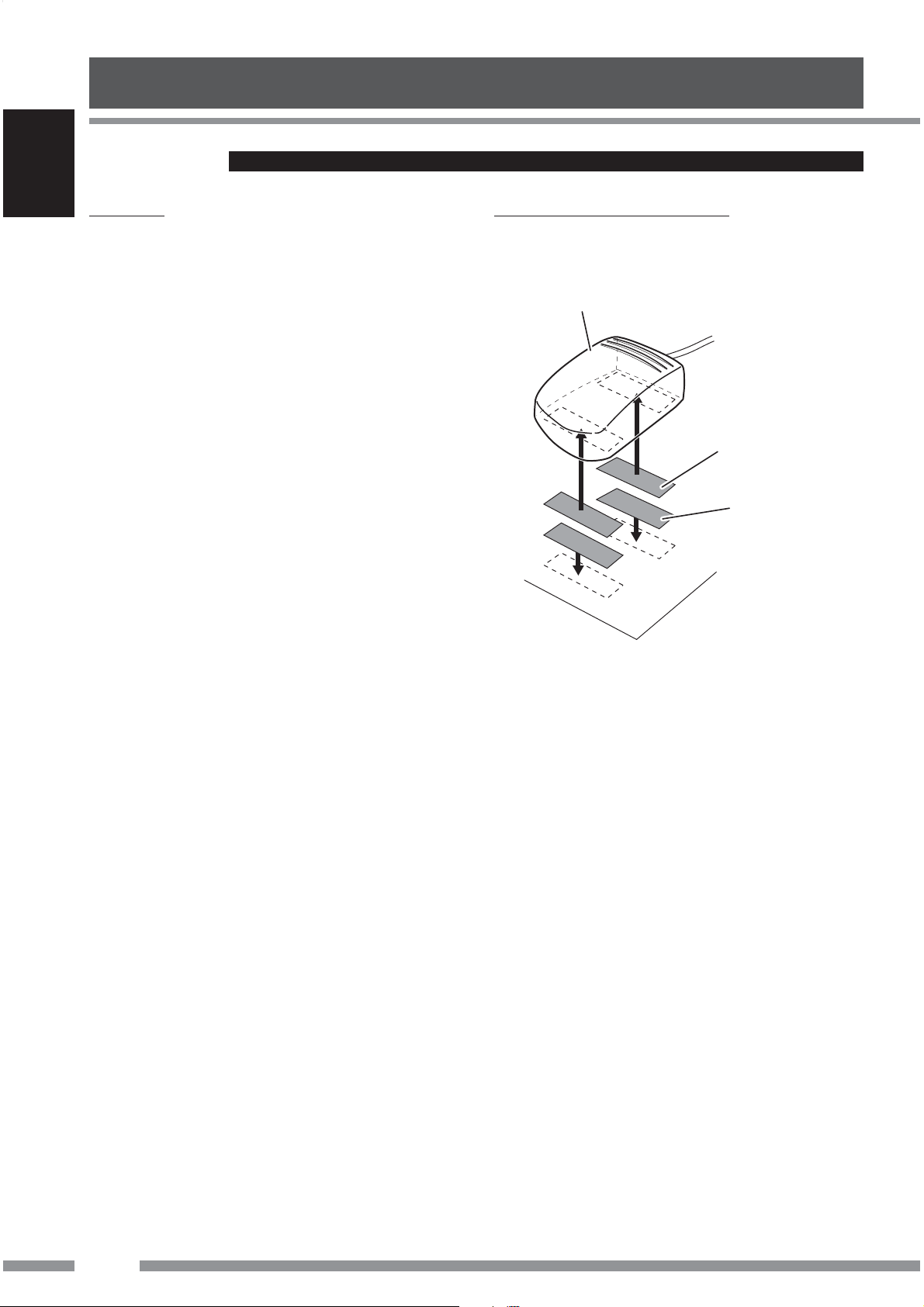
Getting Started
Installation
ENGLISH
Warning
Avoid installing the adapter unit and the microphone
unit in the following places.
– Where they would hinder your safety driving.
– Where they would be exposed to direct sunlight
or heat directly from the heater or placed in an
extremely hot place.
– Where they would be subject to rain, water splashes
or excessive humidity.
– Where they would be subject to dust.
– Where they would be positioned on an unstable
place.
– Where they could damage the car’s fittings.
– Where radio wave interferes (EX.: trunk, etc.).
Mounting the adapter unit
Wipe clean the selected surface sufficiently, and affix
the Velcro tape.
Interface adapter unit
Velcro tape (hard)
(supplied)
Velcro tape (soft)
(supplied)
• If the Velcro tape (hard) adheres to the car mat
directly, you may install this unit without using the
Velcro tape (soft).
• The serial number is printed on the label placed on
the bottom of the unit. Do not cover up the label
with the velcro tape.
6
Page 9
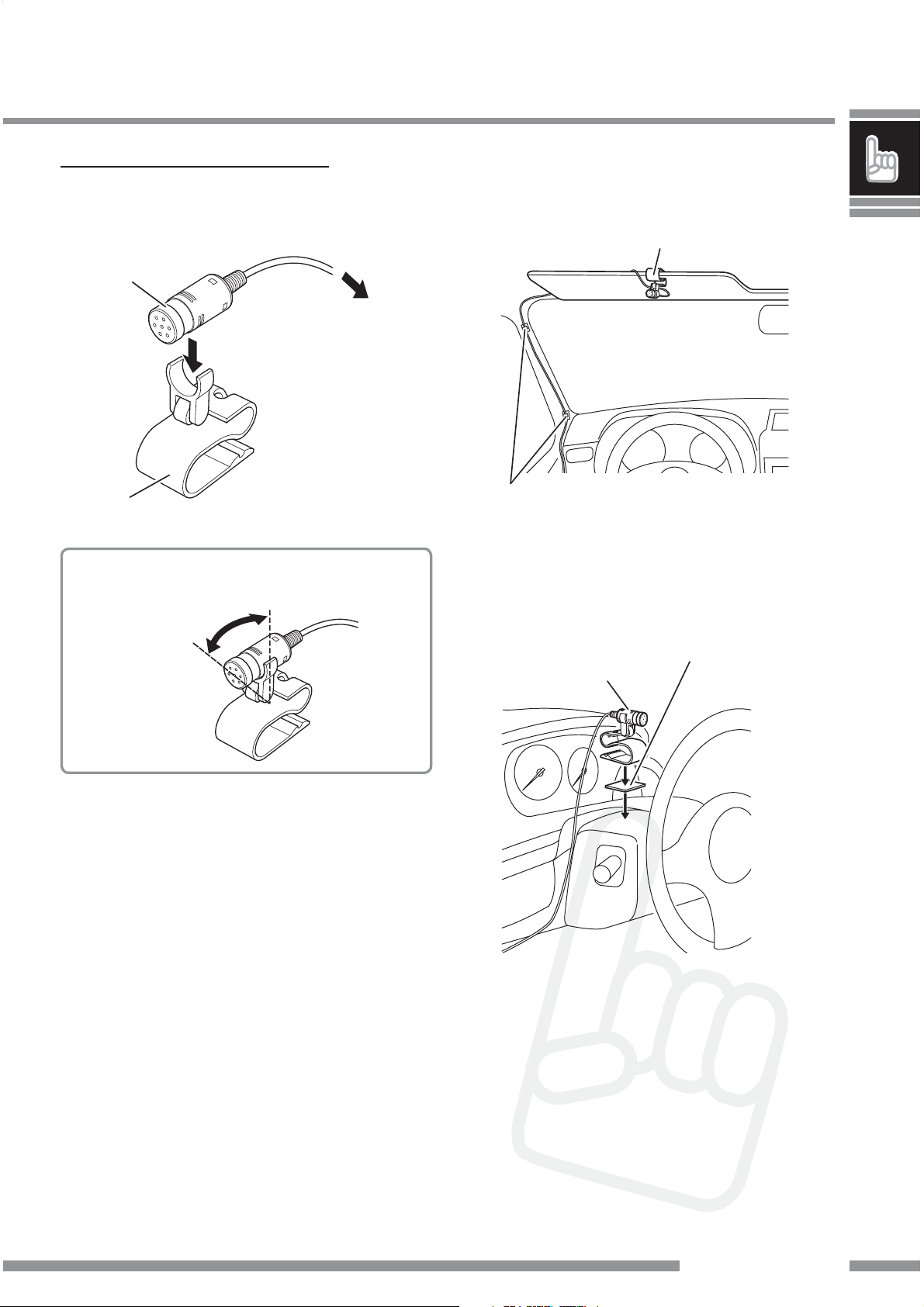
Installing the microphone unit
2 Install the microphone unit.
1 Attach the microphone to the
microphone clip.
Microphone
(supplied)
To Interface
adapter unit
Microphone clip
(supplied)
To adjust the microphone angle
To install on the sun visor
Microphone unit (supplied)
Secure the microphone cord using cord
clamps (not supplied) if necessary.
To install on the steering column
Install the microphone unit on the top side of the
steering column.
microphone unit (supplied)
Double-sided adhesive
tape (supplied)
Introduction
7
Page 10
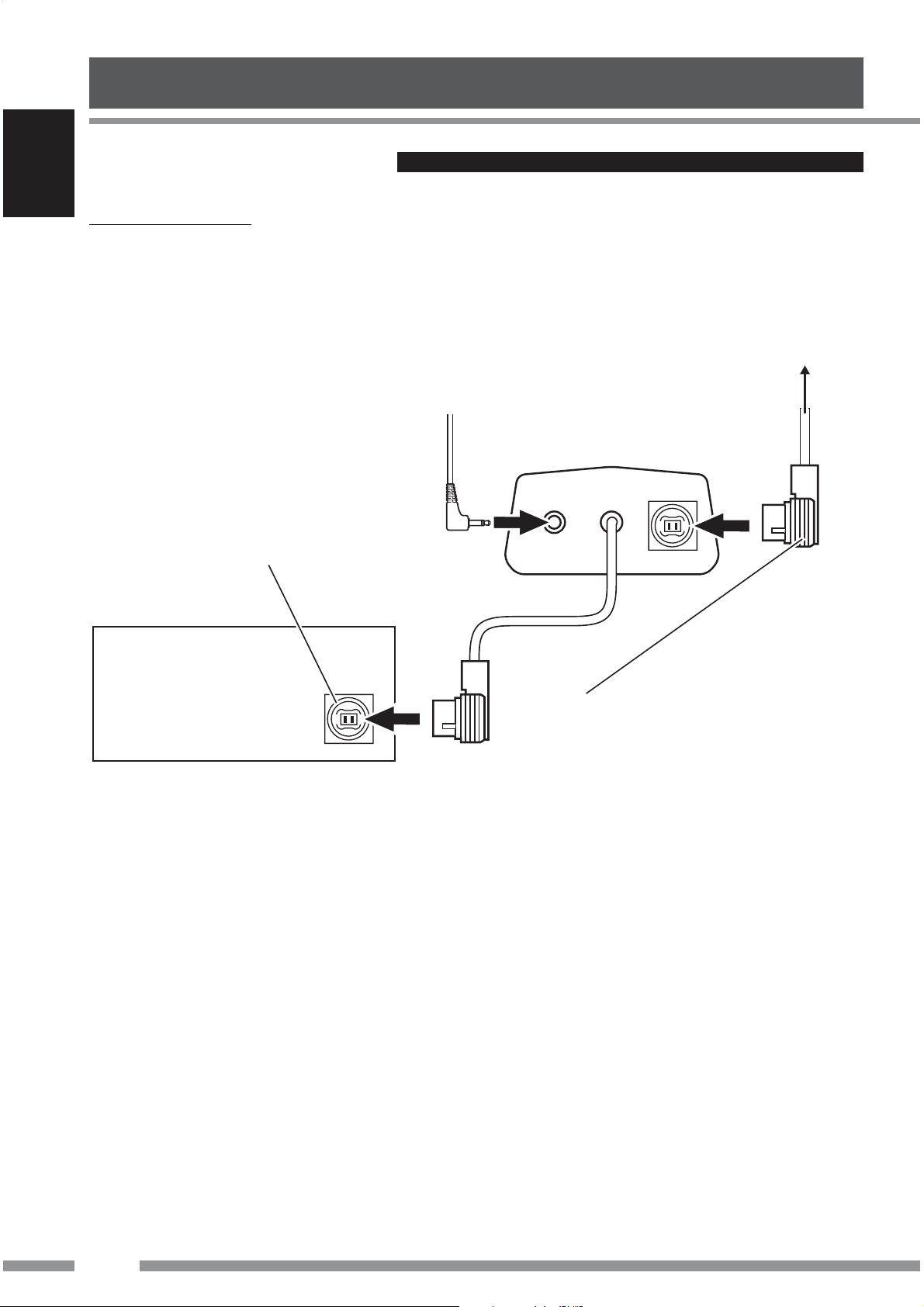
Getting Started
Connecting to the receiver
ENGLISH
Typical connection
Turn off the power to the receiver and turn off the vehicle’s ignition switch before connecting or disconnecting the
unit.
To other external component
(see below)
From microphone unit
Interface adapter unit
CD Changer jack
Receiver
Signal cord
(supplied for or attached to the external component)
• You can connect the following external components to this adapter;
- CD Changer
- SIRIUS Satellite radio
- XM Satellite radio
- DAB tuner
- Interface adapter for iPod
- D.player interface adapter
- Line Input Adapter
- Aux Input Adapter
• See also the installation manual supplied with your receiver.
8
Page 11
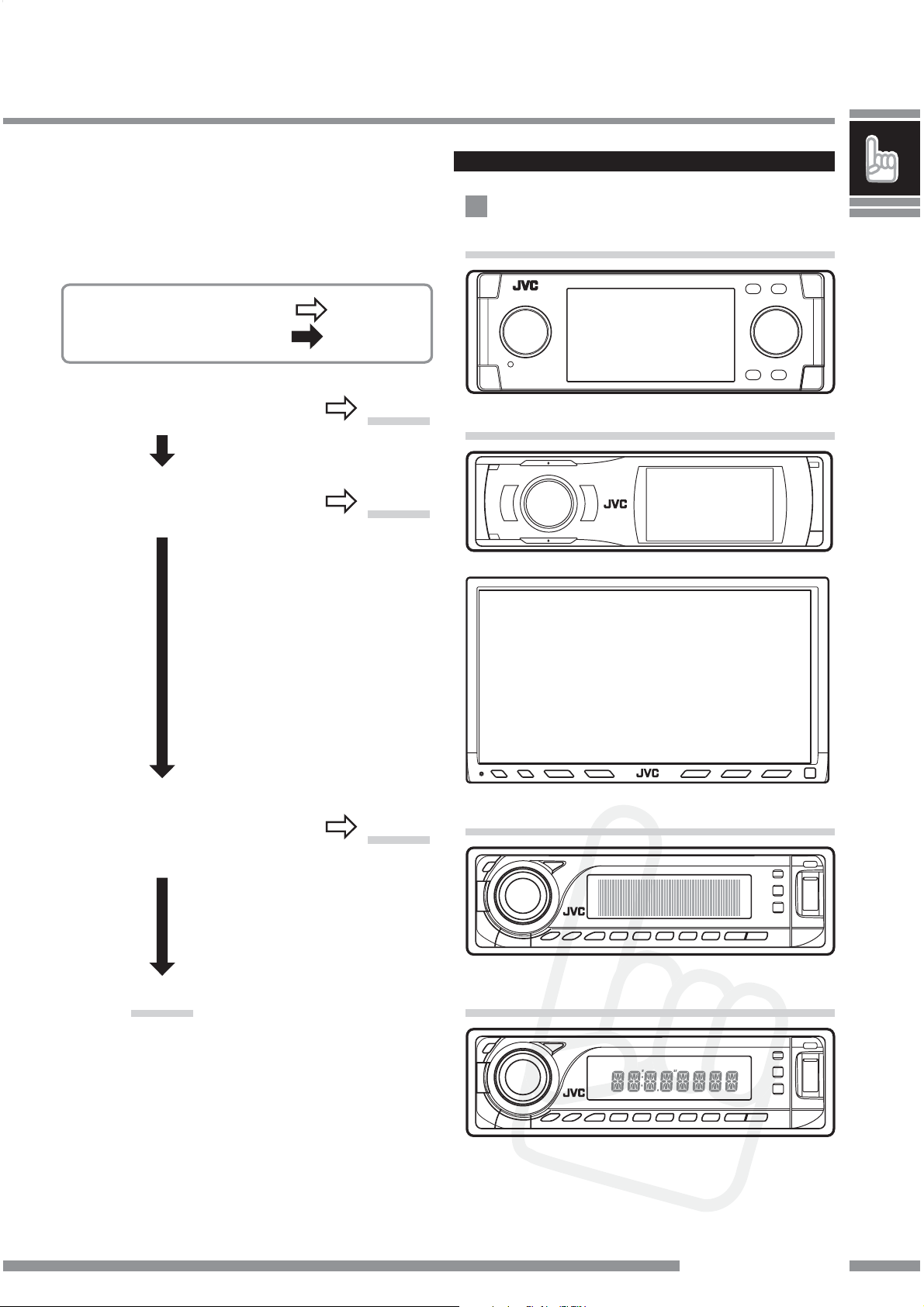
Checking the type of your receiver
Operating procedures through a receiver are different
depending on the type of the receiver.
Check the type of your receiver by the chart below.
• If your answer is “Yes,” follow
• If your answer is “No,” follow
Is your receiver KD-NX5000?
Is your receiver equipped with the
built-in monitor?
.
.
Type A
Type B
Example: type of the receiver
Type A
Type B
Is your receiver equipped with
the 3 Dimensional Liquid Crystal
Display?
Type C
Type D
• Menu operations are different depending on the type
of your receiver.
For details, see also the instructions supplied with
your receiver.
Type C
Type D
Introduction
9
Page 12
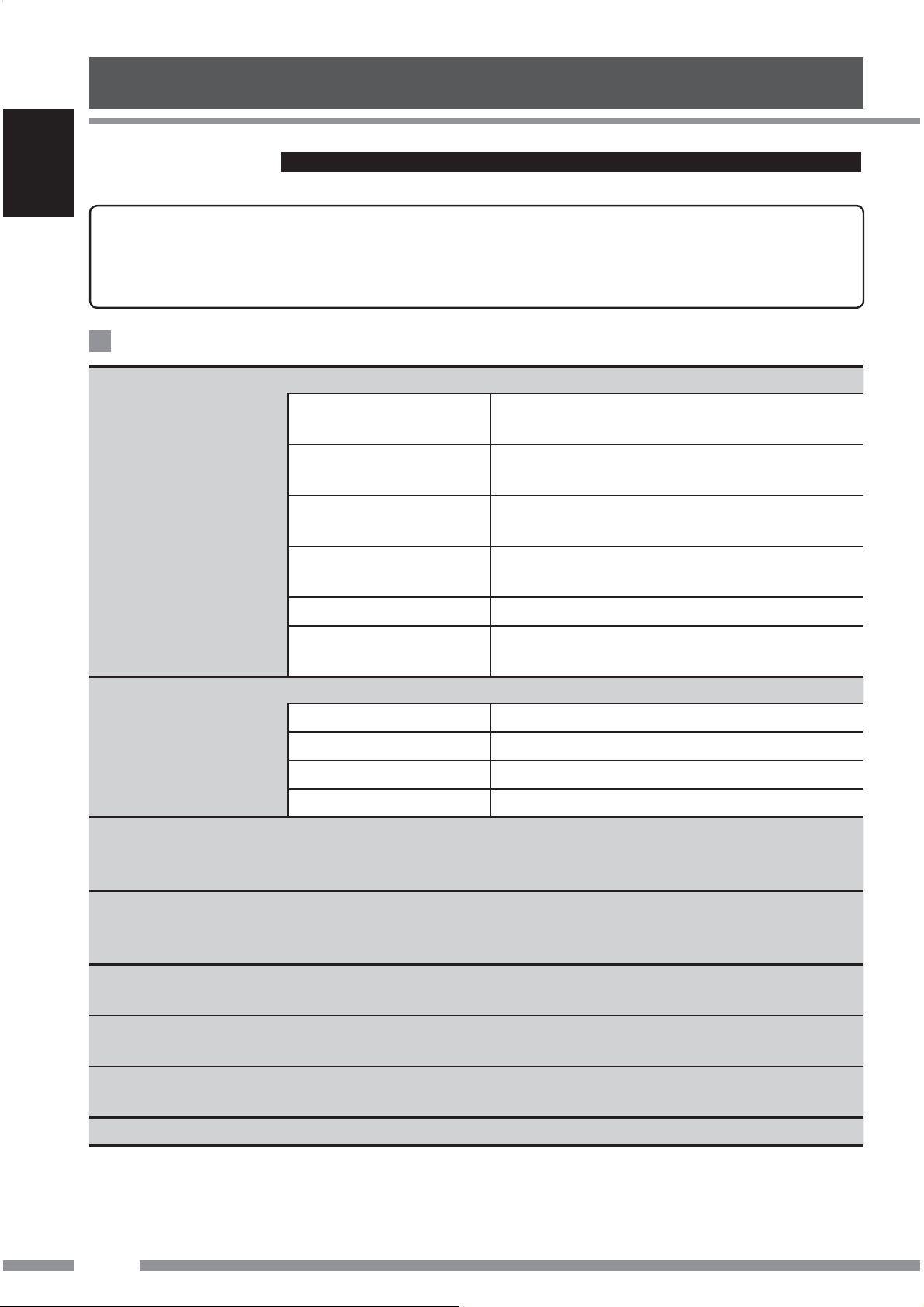
Getting Started
Menu structures
ENGLISH
Indication language
In this manual, English indications are used for purpose of explanation. You can change the
indication language to other than English for some receivers. Refer to the instruction manual
supplied with your receiver.
Bluetooth Phone
Dial / Dial Menu / DIAL *1Select the method to make a call.
Redial / REDIAL *
Received Calls / RECEIVE *2Select a phone number from the list of the received
Phonebook / PH BOOK *
Missed Calls / MISSED *
2
Select a phone number from the list of the phone
numbers you have dialed. ☞ page 22.
calls. ☞ page 22.
2
Select a name, then phone number from the phone
book of the connected cellular phone. ☞ page 20.
2
Select a phone number from the list of the missed calls.
☞ page 22.
Message *
1, 2, 4
Open / OPEN *
Phone number / NUMBER
Voice / Voice Dialing /
VOICE *
3
You can read a message from the following message histories.
Unread
Read
Unsent
Sent
5
Make the unit ready to establish a new Bluetooth connection. Select this when
Enter the phone number. ☞ page 25.
You can call by voice command. ☞ page 21.
Messages you have not read. ☞ page 27.
Messages you have read. ☞ page 27.
Messages you have not sent. ☞ page 27.
Messages you have sent. ☞ page 27.
establishing a Bluetooth connection with a device for the first time, from the
device. ☞ page 12.
Search / SEARCH *
5
Make the unit ready to establish a new Bluetooth connection. Select this when
establishing a Bluetooth connection with a device for the first time, from the unit.
The unit searches for available new devices. ☞ page 14.
Special Device / SPECIAL *5Shows the list of Bluetooth devices which require some special procedure to establish
Bluetooth connection. Select a device you want to connect. ☞ page 15.
Connection / Connect /
CONNECT *
6
After selecting a device from among the registered devices, establish the connection
with it. ☞ page 17.
Disconnection / Disconnect
/ DISCNNCT *
Delete Pair / DELETE *
1
6
10
Disconnect the current device before connecting another device. ☞ page 18.
Delete the registered devices. ☞ page 16.
Page 13

Setup / Settings /
SETTING
Change the settings. ☞ page 30.
Auto Connect / AUTO CNT You can set to connect a Bluetooth device
automatically when the receiver is turned on.
Auto Answer /
AUTO ANS*
7
Message Info *
2, 4, 7
You can set the receiver to receive or reject the
incoming calls automatically.
You can set the receiver inform when you receive an
SMS/Text Message.
Microphone Level /
Mic Setting / MIC SET *
Version / VERSION *
8
Adjust a microphone volume.
7
Display the software and hardware versions.
Bluetooth Audio
Open / OPEN *
Search / SEARCH *
Special Device / SPECIAL *5Shows the list of Bluetooth devices which requires some special procedure to
5
Make the unit ready to establish a new Bluetooth connection. Select this when
establishing a Bluetooth connection with a device for the first time, from the
device. ☞ page 12.
5
Make the unit ready to establish a new Bluetooth connection. Select this when
establishing a Bluetooth connection with a device for the first time, from the unit.
The unit searches for available new devices. ☞ page 14.
establish Bluetooth connection. Select a device you want to connect. ☞ page 15.
Connection / Connect /
CONNECT *
6
Disconnection / Disconnect
/ DISCNNCT *
1
Delete Pair / DELETE *
Setup / Settings /
SETTINGS
1
Selectable only when the device is connected.
*
2
Selectable only when your cellular phone is equipped with the function.
*
3
Selectable only when your cellular phone is equipped with the voice recognition system.
*
4
Excluding type D.
*
5
Selectable only when “New Device“ is selected.
*
6
*
Selectable only when the registered device is selected.
7
Not selectable for “New Device“.
*
8
If you wish to receive more information about Bluetooth, visit our JVC web site.
*
After selecting a device from among the registered devices, establish the connection
with it. ☞ page 17.
Disconnect the current device before connecting another device. ☞ page 18.
6
Delete the registered devices. ☞ page 16.
Change the settings. ☞ page 30.
Version / VERSION *
8
Display the software and hardware versions.
Introduction
11
Page 14

Bluetooth Connection
• For details of the menu operations, refer to the instruction manual supplied with your receiver.
ENGLISH
• Indications on the display (monitor) and button names vary among the receivers.
ex. SOURCE: SRC 7: 7 / BACK MENU: AV MENU, AV Menu
Bluetooth Phone: Bluetooth PHONE, BT-PHONE
New Device: New device, NEW DEVICE
Preparation: Turn on the Bluetooth function of the Bluetooth device.
Selecting a source
Before you connect a Bluetooth device, change the
source to the Bluetooth device.
for Type A
Press and hold MENU to call up the
Bluetooth menu or press SRC repeatedly to
select “Bluetooth Audio.”
for Type B/Type C/Type D
You can select “Bluetooth Phone” and
“Bluetooth Audio” as the source.
Press SOURCE repeatedly to select
“Bluetooth Phone” or “Bluetooth
for Type A
1 Display “Bluetooth Phone” screen
or select “Bluetooth Audio” as the
source.
2 Press 5/∞ to select “New Device.”
3 Display the menu, then select “Mode”
] “Open.”
4 Press 4/¢ /5/∞ to enter the PIN
(Personal Identification Number) Code,
then select “Connect.”
4/¢/5/∞:
Select a number.
ENT:
Enter the number.
Audio.”
Registering a Bluetooth device
— Pairing
When you connect a Bluetooth device for the first time,
register and make pairing between the unit and the
device.
• Pairing may not be possible with some Bluetooth
devices.
To connect from the other Bluetooth
device
Use “Open” to establish connection with a Bluetooth
device from the device.
• Refer to the instruction manual supplied with
your receiver.
• You can enter any number you like (1-digit to
16-digit numbers).
• Some devices have their own PIN code. Enter
the specified PIN code to the unit.
5 Use the Bluetooth device to search for
the unit.
• Enter the same PIN code (as entered in the
above step) on the device to be connected.
“Connected (and the device name)” appears
on the display.
12
Page 15

for Type B
4 Use the Bluetooth device to search for
1 While “Bluetooth Phone” or
“Bluetooth Audio” is selected as
the source, select “New Device.”
2 Display the menu, then select
“Bluetooth” ] “Open.”
3 Enter the PIN (Personal Identification
Number) Code.
Refer to the instruction manual supplied with your
receiver.
• You can enter any number you like (1-digit to
16-digit numbers).
• Some devices have their own PIN code. Enter
the specified PIN code to the unit.
4 Use the Bluetooth device to search for
the unit.
• Enter the same PIN code (as entered in the
above step) on the device to be connected.
“Connected (and the device name)” appears
on the display.
the unit.
• Enter the same PIN code (as entered in the
above step) on the device to be connected.
“Connected (and the device name)” appears
on the display.
for Type D
1 While “Bluetooth Phone” or
“Bluetooth Audio” is selected as
the source, press 4/¢ to select
“NEW.”
2 Press ∞, then select “OPEN.”
3 Use the following buttons to enter the
PIN (Personal Identification Number)
Code.
4/¢: Move the entry position.
VOLUME +/– (Control dial):
Select a number.
∞: Enter the number.
for Type C
1 While “Bluetooth Phone” or
“Bluetooth Audio” is selected as
the source, select “New Device.”
2 Press MODE, then select “Open.”
3 Use the following buttons to enter the
PIN (Personal Identification Number)
Code.
4/¢: Move the entry position.
5/∞: Select a number.
5:
1: Enter the number.
• You can enter any number you like (1-digit to
16-digit numbers).
• Some devices have their own PIN code. Enter
the specified PIN code to the unit.
Delete all entries.
• You can enter any number you like (1-digit to
16-digit numbers).
• Some devices have their own PIN code. Enter
the specified PIN code to the unit.
4 Use the Bluetooth device to search for
the unit.
• Enter the same PIN code (as entered in the
above step) on the device to be connected.
“CONNECT (and the device name)” appears
on the display.
13Connection
Page 16

Bluetooth Connection
Registering a Bluetooth device — Pairing
ENGLISH
To connect an available device from
the unit
Use “Search” to establish connection with a
Bluetooth device from the unit.
for Type A
1 Display “Bluetooth Phone” screen
or select “Bluetooth Audio” as the
source.
2 Press 5/∞ to select “New Device.”
3 Display the menu, then select “Mode”
] “Search.”
The unit searches for the devices and displays the
list of the available devices.
4 Select a device name you want to
(continued)
for Type B
1 While “Bluetooth Phone” or
“Bluetooth Audio” is selected as
the source, select “New Device.”
2 Display the menu, then select
“Bluetooth” ] “Search.”
The unit searches for the devices and displays the
list of the available devices.
3 Select a device name you want to
connect.
4 Enter the PIN (Personal Identification
Number) Code of the device to be
connected.
• Refer to the instruction manual supplied with
your receiver.
connect.
5 Press 4/¢ /5/∞ to enter the PIN
(Personal Identification Number) Code
of the device to be connected, then
select “Connect.”
4/¢/5/∞:
Select a number.
ENT:
• Refer to the instruction manual supplied with
your receiver.
“Connected (and the device name)” appears
on the display.
Enter the number.
“Connected (and the device name)” appears
on the display.
for Type C
1 While “Bluetooth Phone” or
“Bluetooth Audio” is selected as
the source, select “New Device.”
2 Press MODE, then select “Search.”
The unit searches for the devices and displays the
list of the available devices.
3 Select a device name you want to
connect.
14
Page 17

4 Use the following buttons to enter the
PIN (Personal Identification Number)
Code of the device to be connected.
4/¢:
5/∞: Select a number.
5: Delete all entries.
1: Enter the number.
“Connected (and the device name)” appears
on the display.
Move the entry position.
To connect a special device
Some Bluetooth devices require some special
procedures to establish Bluetooth connection for the
first time. You need to select the device name for those
Bluetooth devices before you register it.
for Type A
1 Display “Bluetooth Phone” screen
or select “Bluetooth Audio” as the
source.
for Type D
1 While “Bluetooth Phone” or
“Bluetooth Audio” is selected as
the source, press 4/¢ to select
“NEW.”
2 Press ∞, then select “SEARCH.”
The unit searches for the devices and displays the
list of the available devices.
3 Select a device name you want to
connect.
4 Use the following buttons to enter the
PIN (Personal Identification Number)
Code of the device to be connected.
4/¢: Move the entry position.
VOLUME +/– (Control dial):
Select a number.
∞: Enter the number.
2 Press 5/∞ to select “New device.”
3 Display the menu, then select “Mode”
] “Special Device.”
The list of special devices appears on the display.
4 Select a device name you want to
connect.
5 Connect the selected device using
“Open (page 12)”or “Search (page
14).”
for Type B
1 While “Bluetooth Phone” or
“Bluetooth Audio” is selected as
the source, select “New device.”
2 Display the menu, then select
“Bluetooth” ] “Special
“CONNECT (and the device name)” appears
on the display.
Device.”
The list of special devices appears on the display.
3 Select a device name you want to
connect.
4 Connect the selected device using
“Open (page 13)”or “Search (page
14).”
Connection
15
Page 18

Bluetooth Connection
Registering a Bluetooth device — Pairing
ENGLISH
for Type C
1 While “Bluetooth Phone” or
“Bluetooth Audio” is selected as
the source, select “New device.”
2 Press MODE, then select “Special
Device.”
The list of special devices appears on the display.
3 Select a device name you want to
connect.
4 Connect the selected device using
“Open (page 13)”or “Search (page
14).”
(continued)
To delete the registered device
You can register up to five Bluetooth devices.
If you want to connect a 6th device, delete one of the
registered devices.
for Type A
1 Display “Bluetooth Phone” screen
or select “Bluetooth Audio” as the
source.
2 Press 5/∞ to select a registered device
you want to delete.
3 Display the menu, then select “Mode”
] “Delete Pair.”
for Type D
1 While “Bluetooth Phone” or
“Bluetooth Audio” is selected as
the source, press 4/¢ to select
“NEW.”
2 Press ∞, then select “SPECIAL.”
3 Select a device name you want to
connect.
4 Connect the selected device using
“OPEN (page 13)”or “SEARCH (page
14).”
4 Select “Yes” to delete the device.
• If you select “No,” the procedure is canceled.
for Type B
1 While “Bluetooth Phone” or
“Bluetooth Audio” is selected as
the source, select a registered device
you want to delete.
2 Display the menu, then select
“Bluetooth” ] “Delete Pair.”
3 Select “Yes” to delete the device.
• If you select “No,” the procedure is canceled.
16
Page 19

for Type C
Connecting/Disconnecting the
1 While “Bluetooth Phone” or
“Bluetooth Audio” is selected as
the source, select a registered device
you want to delete.
2 Press MODE, then select “Delete
Pair.”
3 Select “Yes” to delete the device.
• If you select “No,” the procedure is canceled.
for Type D
1 While “Bluetooth Phone” or
“Bluetooth Audio” is selected as
the source, press 4/¢ to select a
registered device you want to delete.
2 Press ∞, then select “DELETE.”
device
To connect a device manually
Only one device can be connected at a time for each
source (“Bluetooth Phone” and “Bluetooth Audio”).
for Type A
1 Display “Bluetooth Phone” screen
or select “Bluetooth Audio” as the
source.
2 Press 5/∞ to select a registered
device.
3 Select “Mode” ] “Connection” to
connect a selected device.
for Type B
3 Select “YES” to delete the device.
• If you select “NO,” the procedure is canceled.
1 While “Bluetooth Phone” or
“Bluetooth Audio” is selected as
the source, select a registered device.
2 Display the menu, then select
“Bluetooth” ] “Connect” to
connect a selected device.
for Type C
1 While “Bluetooth Phone” or
“Bluetooth Audio” is selected
as the source, use 5/∞ to select a
registered device.
2 Press MODE, then select “Connect”
to connect a selected device.
Connection
17
Page 20

Bluetooth Connection
Connecting/Disconnecting the device
ENGLISH
for Type D
1 While “Bluetooth Phone” or
“Bluetooth Audio” is selected as
the source, press 4/¢ to select a
registered device.
2 Press ∞, then select “CONNECT” to
connect a selected device.
Note
You can connect the Bluetooth cellular phone automatically
when the receiver is turned on.
See “Auto Connect” on page 31.
(continued)
To disconnect a device
You can disconnect a Bluetooth device.
for Type A
1 Display “Bluetooth Phone” screen
or select “Bluetooth Audio” as the
source.
2 Select “Mode” ]
“Disconnection” to disconnect a
device.
for Type B
1 Select “Bluetooth Phone” or
“Bluetooth Audio” as the source.
2 Display the menu, then select
“Bluetooth” ] “Disconnect” to
disconnect a device.
for Type C
1 Select “Bluetooth Phone” or
“Bluetooth Audio” as the source.
2 Press MODE, then select
“Disconnect” to disconnect a device.
for Type D
1 Select “Bluetooth Phone” or
“Bluetooth Audio” as the source.
2 Press ∞, then select “DISCNNCT” to
18
disconnect a device.
Page 21

Bluetooth Phone Operations
• Before you use a Bluetooth device with your receiver, connect a Bluetooth device. See “Bluetooth
Connection” on page 12.
• When the sound is stopped or interrupted during the use of a Bluetooth device, try the following
remedies.
• Turn Off, then turn On the power to the receiver.
• (When sound is not yet restored,) Connect the device again. See “Connecting/Disconnecting the
device“ on page 17.
• For details of the menu operations, refer to the instruction manual supplied with your receiver.
• Indications on the display (monitor) and button names vary among the receivers.
ex. SOURCE: SRC 7: 7 / BACK MENU: AV MENU, AV Menu
Bluetooth Phone: Bluetooth PHONE, BT-PHONE
New Device: New device, NEW DEVICE
Selecting a source
Before you operate the Bluetooth phone function,
change the source to “Bluetooth Phone.”
for Type A
Press and hold MENU to call up the
Bluetooth menu or press PHONE on the
remote controller.
for Type B/Type C/Type D
Press SOURCE repeatedly to select
“Bluetooth Phone.”
Receiving a call
If you receive a call, “Receiving Call (and name,
phone number if acquired)” appears on the display.
Press one of the following buttons.
The source changes to Bluetooth Phone and you can
receive the incoming call.
Type A
Any key (except /ATT, +/–, MAP, SRC and
0.)
Type B/Type C/Type D
Any key (except /ATT and VOL +/–.)
for the Touch Panel model
You can also press the message “Receiving
Call” displayed on the touch panel to receive
a call.
• When another call comes in while talking, see
“Answering a waiting call” on page 23.
To end the call or reject an incoming call, press and
hold one of the above buttons.
Note
You can set the receiver to receive or reject the incoming call
automatically. See “Auto Answer” on page 31.
Connection/Bluetooth Phone
19
Page 22

Bluetooth Phone Operations
Calling a number in the phone book
ENGLISH
You can call a number from the phone book in the connected cellular phone.
Before you use this function, transfer the phone book memory of the cellular phone to this unit (Refer to the
instruction manual supplied with your cellular phone).
• With some cellular phones, the phone book memory is transferred automatically.
for Type A
1 Display the dial menu.
2 Select “Phonebook.”
3 Select a name from the list.
The list of phone numbers appears.
4 Select a phone number you want and
press ENT.
for Type B
1 Display the dial menu.
2 Select “Phonebook.”
3 Select a name from the list.
for Type C
1 Display the dial menu.
2 Select “Phonebook.”
3 Select a name from the list.
The list of phone numbers appears.
4 Select a phone number you want and
press the number button 1.
for Type D
1 Display the dial menu.
2 Select “PH BOOK.”
3 Select a name from the list.
The list of phone numbers appears.
4 Select a phone number you want.
The list of phone numbers appears.
4 Select a phone number you want and
press ∞.
20
Page 23

Advanced Operations
Calling by voice command
If your cellular phone is equipped with the voice recognition system, you can make a call by your voice.
for Type A
1 Display “Bluetooth Phone” screen.
2 Press and hold MENU.
“Say” appears on the display.
• You can also select voice dialing function from
the dial menu. To use the function, select
“Voice” from the dial menu.
• If your cellular phone does not support the
voice recognition system, “Error” appears.
3 Speak the name you want to call.
• Pronounce slowly and clearly.
for Type B
1 Press and hold MENU.
“Say Name” appears on the display.
• You can also select voice dialing function from
the dial menu. To use the function, select
“Voice Dialing” from the dial menu.
• If your cellular phone does not support the
voice recognition system, “Error” appears.
2 Speak the name you want to call.
• Pronounce slowly and clearly.
for Type C
1 Press and hold MODE.
“Say” appears on the display.
• You can also select voice dialing function from
the dial menu. To use the function, select
“Voice” from the dial menu.
• If your cellular phone does not support the
voice recognition system, “Error” appears.
2 Speak the name you want to call.
• Pronounce slowly and clearly.
for Type D
1 Press and hold MODE.
“SAY” appears on the display.
• You can also select voice dialing function from
the dial menu. To use the function, select
“VOICE” from the dial menu.
• If your cellular phone does not support the
voice recognition system, “ERROR” appears.
2 Speak the name you want to call.
• Pronounce slowly and clearly.
Bluetooth Phone
21
Page 24

Advanced Operations
Calling a number from the call history
ENGLISH
This unit has three kinds of call histories — redial, received calls and missed calls. You can call a number using
these call histories.
for Type A
1 Display the dial menu.
2 Select a call history.
You can select from the following call histories;
Redial:
Calls recently made.
Received Calls:
Calls recently received.
Missed Calls:
Calls recently missed.
3 Select a name (if acquired) or phone
number, then press ENT.
for Type B
1 Display the dial menu.
2 Select a call history.
You can select from the following call histories;
Redial:
Calls recently made.
Received Calls:
Calls recently received.
Missed Calls:
Calls recently missed.
3 Select a name (if acquired) or phone
number.
22
Page 25

for Type C
Calling the last call number
1 Display the dial menu.
2 Select a call history.
You can select from the following call histories;
Redial:
Calls recently made.
Received Calls:
Calls recently received.
Missed Calls:
Calls recently missed.
3 Select a name (if acquired) or phone
number, then press number button 1.
for Type D
1 Display the dial menu.
2 Select a call history.
You can select from the following call histories;
REDIAL:
Calls recently made.
RECEIVED:
Calls recently received.
MISSED:
Calls recently missed.
3 Select a name (if acquired) or phone
number, then press ∞.
directly — Redial
This function is available only when the remote
controller supplied with your receiver has the PHONE
button.
On the remote controller only
1 Press and hold PHONE.
The last called phone number is displayed.
2 Press PHONE.
Answering a waiting call
If your cellular phone is equipped with the call waiting
function, you can put the current call on hold and
answer the waiting call.
Press one of the following buttons.
To restore the on-hold call, press one of the following
buttons again.
• When you end one call, you can connect to the other.
Type A
Any key (except /ATT, +/–, MAP, SRC and
0.)
Type B/Type C/Type D
Any key (except /ATT and VOL +/–.)
for the Touch Panel model
You can also press the message “Receiving
Call” displayed on the touch panel.
Bluetooth Phone
23
Page 26

Advanced Operations
Using preset numbers
ENGLISH
You can preset up to six phone numbers.
for Type C/Type D
To store a preset number
for Type A
1 Select a phone number you want
to preset from the number list
(Phonebook, Redial, Received Calls or
Missed Calls.)
2 Press and hold ENT to display the
preset list.
3 Select a preset number you want to
store into, then press ENT.
for Type B
1 Select a phone number you want
to preset from the number list
(Phonebook, Redial, Received Calls or
Missed Calls.)
1 Select a phone number you want
to preset from the number list
(Phonebook, Redial, Received Calls or
Missed Calls.)
2 Press and hold a number button on the
receiver you want to store the phone
number into.
To call a preset phone number
for Type A/Type B
1 Press and hold 5/∞ to display the
preset list.
for the Touch Panel model
Display the preset list.
2 Select a preset number you want to call.
2 Press and hold ENT to display the
preset list.
for the Touch Panel model
Press and hold a phone number on the touch
panel.
3 Select a preset number you want to
store into.
for Type C/Type D
Press a number button on the receiver you
want to call.
24
Page 27

Calling by entering a phone number
You can make a call by entering a phone number on the receiver.
for Type A
1 Display the dial menu.
2 Select “Phone Number.”
3 Press 4/¢ /5/∞ to enter a
phone number, then select “Dial.”
4/¢/5/∞:
Select a number.
ENT: Enter a number.
Note
You can store the entered phone number into the preset
list. Select “Store” in the step 3 to display the preset list.
Select a preset number you want to store into, then press
ENT.
for Type B
1 Display the dial menu.
2 Select “Phone Number.”
3 Enter a phone number.
Refer to the instruction manual supplied with your
receiver.
Note
You can store the entered phone number into the preset
list. Press and hold ENT or press “PRESET” on the
touch panel to display the preset list.
Select a preset number you want to store into.
Bluetooth Phone
25
Page 28

Advanced Operations
for Type C
1 Display the dial menu.
ENGLISH
2 Select “PHONE NUMBER.”
3 Press 4/¢ /5/∞ to enter a
phone number, then press the number
button 1.
4/¢:
5/∞: Select a number.
5: Delete all entries.
Note
You can store the entered phone number into the preset
list. Press and hold a number buttons you want to store
into.
Move the entry position.
for Type D
1 Display the dial menu.
2 Select “NUMBER.”
3 Press 4/¢, VOLUME +/– to
enter a phone number, then press
4/¢:
VOLUME +/– (Control dial):
Note
You can store the entered phone number into the preset
list. Press and hold a number buttons you want to store
into.
Move the entry position.
Select a number.
∞.
26
Page 29

Receiving an SMS
Reading an SMS/
(Short Message Service)/
Text Message
If your cellular phone can use SMS (Short Message
Service)/Text Message, you can read the messages on
the display (monitor) of the receiver.
When you receive a message, “Receiving
Message/Receiving MSG/RCV MSG”
appears on the display (monitor).
for Type A/Type B
Press ENT or “YES” on the touch panel to
read the message.
for Type C
Press 1 to read the message.
Text Message
for Type A
1 Display “Bluetooth Phone” screen.
2 Select “Mode” ] “Message.”
3 Select a message history.
You can select one of the following message
histories;
Unread:
Messages not read yet.
Read:
Messages already read.
Unsent:
Messages not sent yet.
Sent:
Messages already sent.
For Type D
“RCV MSG” appears on the display to tell you the
arrival of the message.
• You cannot read the received message on the
display.
To read the message later (only for
type A/B/C)
Press 7 or 3 (for Type C) when you receive an SMS/Text
Message. Received message is stored in Unread in
message histories.
Note
You can set to ignore the arrival of the message when you
receive an SMS/Text Message.
Refer to “Message Info” on page 31.
4 Select a message you want to read.
Bluetooth Phone
27
Page 30

Advanced Operations
for Type B
ENGLISH
1 Select “Bluetooth” ] “Message
Menu.”
2 Select a message history.
You can select one of the following message
histories;
Unread:
Messages not read yet.
Read:
Messages already read.
Unsent:
Messages not sent yet.
Sent:
Messages already sent.
3 Select a message you want to read.
for Type C
1 Press MODE, then select “Message
Menu.”
2 Select a message history.
You can select one of the following message
histories;
Unread:
Messages not read yet.
Read:
Messages already read.
Unsent:
Messages not sent yet.
Sent:
Messages already sent.
3 Select a message you want to read.
for Type D
Not Available for this type.
28
Page 31

Bluetooth Audio Operations
• Before you use a Bluetooth device on your receiver, connect a Bluetooth device. See “Bluetooth
Connection” on page 12.
• When sound is stopped or interrupted during the use of a Bluetooth device, try the following
remedies.
• Turn Off, then turn On the power to the receiver.
• (When sound is not yet restored,) Connect the device again. See “Connecting/Disconnecting the
device“ on page 17.
• For details of the menu operations, refer to the instruction manual supplied with your receiver.
• Indications on the display (monitor) and button names vary among the receivers.
ex. SOURCE: SRC 7: 7 / BACK
Bluetooth Audio: Bluetooth AUDIO, BT-AUDIO
Selecting a source
Before you operate the Bluetooth audio device, change
the source to “Bluetooth Audio.”
for Type A
You can select “Bluetooth Audio” as the source.
Press SRC repeatedly to select
“Bluetooth Audio.”
for Type B/Type C/Type D
You can select “Bluetooth Audio” as the source.
Press SOURCE repeatedly to select
“Bluetooth Audio.”
Playback operations
for Type A/Type B
3: Start playback
6: Start playback/Pause
¢: Forward skip
4: Reverse skip
7: Stop
for Type C
1: Start playback
3: Stop
¢: Forward skip
4: Reverse skip
for Type D
5: Start playback
¢: Forward skip
4: Reverse skip
Bluetooth Phone/Bluetooth Audio
29
Page 32

Other Settings
Basic procedure
for Type A
ENGLISH
1 Display “Bluetooth Phone” screen
or select “Bluetooth Audio” as the
source.
2 Select “Mode” ] “Setup” from the
menu.
3 Select an item.
See “Setting items” on the next page.
4 Press the following buttons to change
the settings.
5/∞: Change the setting.
ENT: Confirm the setting.
for Type B
for Type C
1 Press MODE, then select “Settings.”
2 Select an item.
See “Setting items” on the next page.
3 Press the following buttons to change
the settings.
5/∞: Change the setting.
1: Confirm the setting.
for Type D
1 While “Bluetooth Phone” or
“Bluetooth Audio” is selected as
the source, press ∞/4/¢ to select
“SETTINGS.”
1 Display the menu, then select
“Bluetooth” ] “Settings”.
2 Select an item.
See “Setting items” on the next page.
3 Change the settings.
Refer to the instruction manual supplied with your
receiver.
2 Select an item.
See “Setting items” on the next page.
3 Press the following buttons to change
the settings.
VOLUME +/– (Control dial):
Change the setting.
∞: Confirm the setting.
30
Page 33

Setting items
You can change the following items in Setting menu (_: initial):
Auto Connect
You can set to connect a Bluetooth device automatically
when the receiver is turned on.
Off: Does not connect any device automatically.
Last: Connects with the last connected device.
Order: Connects with the available registered
device found at first.
Auto Answer
You can set the receiver to receive or reject incoming
calls automatically.
Off: The receiver does not answer calls
automatically.
Answer the calls manually.
On: The receiver receives incoming calls
automatically.
Reject: The unit rejects all incoming calls.
Message Info
Microphone Level / Mic Setting
Adjust a microphone volume.
Level: 1, 2 , 3
Version
Display the software and hardware versions.
You can set the receiver to inform the arrival of the
message when you receive an SMS (Short Message
Service)/Text Message.
Auto: The receiver rings and informs you of the
arrival of the message.
Manual: The receiver does not inform you of the
arrival of the message.
Settings
31
Page 34

Troubleshooting
What appears to be trouble is not always serious. Check the following points before calling a service center.
Symptoms Remedies
ENGLISH
Bluetooth device does not detect the unit. • This unit can be connected with one Bluetooth cellular
phone and one Bluetooth audio device at a time.
While connecting a device, this unit cannot be detected
from another device. Disconnect currently connected
device and search again.
The unit does not detect the Bluetooth device. • Check the Bluetooth setting of the device.
• Search from the Bluetooth device. After detecting the
unit, select “Open” on the unit to connect the device.
“Device Unfound/UNFOUND” appears on the display. • Check the Bluetooth setting of the device, then search
again.
The unit does not make pairing with the Bluetooth
device.
“Connection Error/ERR CNT” appears on the display. • Select “Connect” to connect the device again.
Echo or noise occurs. • Adjust the position of the microphone unit.
“Error/ERROR” appears on the display. • Try the function again.
“Loading/LOADING” appears on the display. • Try the function again.
“Please Wait/WAIT” appears on the display. • Wait until the message goes off.
“Reset 08/RESET 8” appears on the display. • Check the connection between the adapter and the
• Enter the same PIN Code to the unit and target device.
• Select the device name from “Special Device,” then
connect again.
• (If the message appears again)
The connected device is not equipped with the
function.
• (If the message does not go off)
Turn Off, then turn On the power to the receiver.
unit.
• Turn Off, then turn On the power to the receiver.
Phone sound quality is poor. • Reduce the distance between the unit and the
Bluetooth cellular phone.
• Move the car to a place where you can get a better
signal reception.
32
Page 35

Symptoms Remedies
Sound is interrupted or skipped during playback of a
Bluetooth audio device.
The connected audio device cannot be controlled. • Check whether the connected audio device supports
Bluetooth information:
If you wish to receive more information about Bluetooth, visit our JVC web site.
• Place the Bluetooth audio device nearer to the adapter.
• Disconnect the connected Bluetooth cellular phone.
• Turn Off, then turn On the power to the receiver.
• (When sound is not yet restored,)
connect the device again.
AVRCP.
Specifications
GENERAL
BLUETOOTH SECTION
Power Requirement:
Operating Voltage:
DC 14.4 V (11 V to 16 V allowance)
Grounding System: Negative ground
Current consumption: 70 mA
Allowable Operating Temperature:
0°C to +40°C (32°F to 104°F)
Dimensions (W × H × D):
70 mm × 34.5 mm × 90 mm
13
(2-
/16” × 1-3/8” × 3-9/16”)
Mass (approx.):
150 g (0.32 lbs)
(excluding accessories)
Bluetooth Version:
Bluetooth 1.2 certified
Output Power:
+4 dBm Max. (Power class 2)
Service Area:
Within 10 m (10.9 yd.)
Profile:
HSP (Headset Profile)
HFP (Hands-Free Profile)
A2DP (Advanced Audio Distribution Profile)
AVRCP (Audio/Video Remote Control Profile)
SPP (Serial Port Profile)
OPP (Object Push Profile)
Design and specifications are subject to change without
notice.
33Others
Page 36

EN, GE, FR, NL, SP, IT, PR, GR, TH
© 2006 Victor Company of Japan, Limited
1206MNMMDWJEIN
Page 37

Available characters for the SMS/Text Message
The receiver can show only Roman alphabet (A–Z, a–z) and
the following special characters for the SMS/Text Message.
Other characters will not be shown correctly on the display
(monitor.)
Verfügbare Zeichen für die SMS/Text-Meldung
Der Receiver kann nur lateinische Buchstaben (A–Z, a–z)
und die folgenden Sonderzeichen für die SMS/Text-Meldung
verwenden. Andere Zeichen können nicht richtig im Display
(Monitor) dargestellt werden.
Caractères disponibles pour les SMS/Messages
textuels
L’autoradio peut afficher uniquement l’alphabet romain
(A–Z, a–z) et les caractères spéciaux suivants pour les
SMS/Messages textuels. Les autres caractères n’apparaîtront
pas correctement sur l’affichage (moniteur).
Caracteres disponibles para el SMS/Mensaje
de texto
El receptor puede mostrar sólo letras del alfabeto romano
(A–Z, a–z) además de los siguientes caracteres especiales
para el SMS/Mensaje de texto. Otros caracteres no serán
mostrados correctamente en la pantalla (monitor).
Caracteres disponíveis para a mensagem
SMS/mensagem de texto
O receptor só pode mostrar o alfabeto Roman (A-Z,
a-z) e os seguintes caracteres especiais para a mensagem
SMS/mensagem de texto. Os outros caracteres não serão
mostrados correctamente no visor (monitor).
Beschikbare tekens voor SMS/
tekstboodschappen
De receiver kan uitsluitend letters van het alfabet (A-Z, a-z)
en de volgende speciale tekens voor SMS/tekstboodschappen
tonen. Andere tekens worden niet juist op het display (de
monitor) getoond.
Caratteri disponibili per gli SMS e i messaggi
di solo testo
Con gli SMS e i messaggi di solo testo il ricevitore è in grado
di visualizzare esclusivamente caratteri latini (A–Z, a:–z) e i
caratteri speciali di seguito mostrati. Altri tipi di carattere non
appariranno correttamente sul display (monitor).
Διαθέσιμοι χαρακτήρες για το SMS/Μήνυμα
κειμένου
Για το SMS/Μήνυα κειένου, ο δέκτη πορεί να εφανίσει
όνο το Λατινικό αλφάβητο (A–Z, a–z) και του παρακάτω
ειδικού χαρακτήρε. Οι χαρακτήρε που είναι διαφορετικοί
από αυτού που αναφέρονται δεν θα εφανίζονται σωστά
στην οθόνη (όνιτορ).
АБВГДЕЖЗИЙ
КЛМНОПĐСТУ
ФХЦШЩЪЫЬЭЮ
Яабвгдежзи
йклмнопрст
уфхцшщъыьэ
юя
0123456789
!“#$%&‘()*
×+– /÷=<> , .
:;?@[]{}\|
^~_ ` ¡¢£ ¤ ¥ ¦
§¨©ª«»¬® ¯°
23
±
1
/41/23/4 ¿
´µ¶· ¸
1
º
LVT1714-001AEN, GE, FR, NL, SP, IT, PR, GR, TH
