Page 1
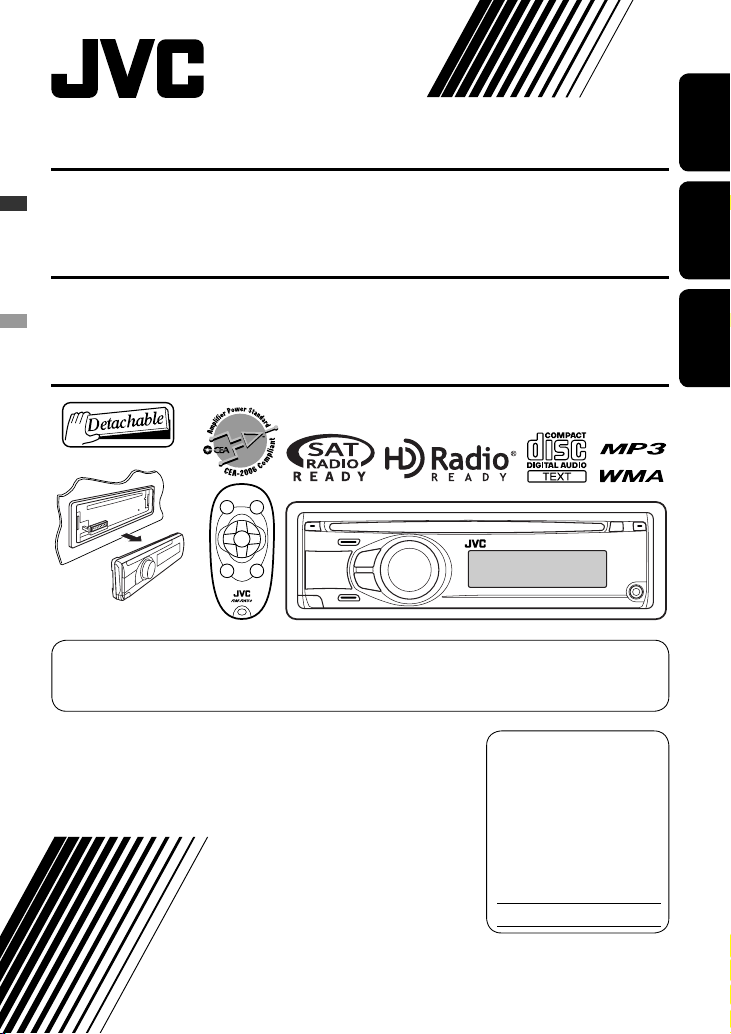
CD RECEIVER
KD-A305/KD-R300
ENGLISHESPAÑOLFRANÇAIS
RECEPTOR CON CD
RÉCEPTEUR CD
For canceling the display demonstration, see page 7.
Para cancelar la demostración en pantalla, consulte la página 7.
Pour annuler la démonstration des affichages, référez-vous à la page 7.
For installation and connections, refer to the separate manual.
Para la instalación y las conexiones, refiérase al manual separado.
Pour l’installation et les raccordements, se référer au manuel séparé.
INSTRUCTIONS
MANUAL DE INSTRUCCIONES
MANUEL D’INSTRUCTIONS
KD-A305/KD-R300
KD-A305/KD-R300
For customer Use:
Enter below the Model
No. and Serial No. which
are located on the top or
bottom of the cabinet. Retain
this information for future
reference.
Model No.
Serial No.
GET0570-001A
[J]
Page 2
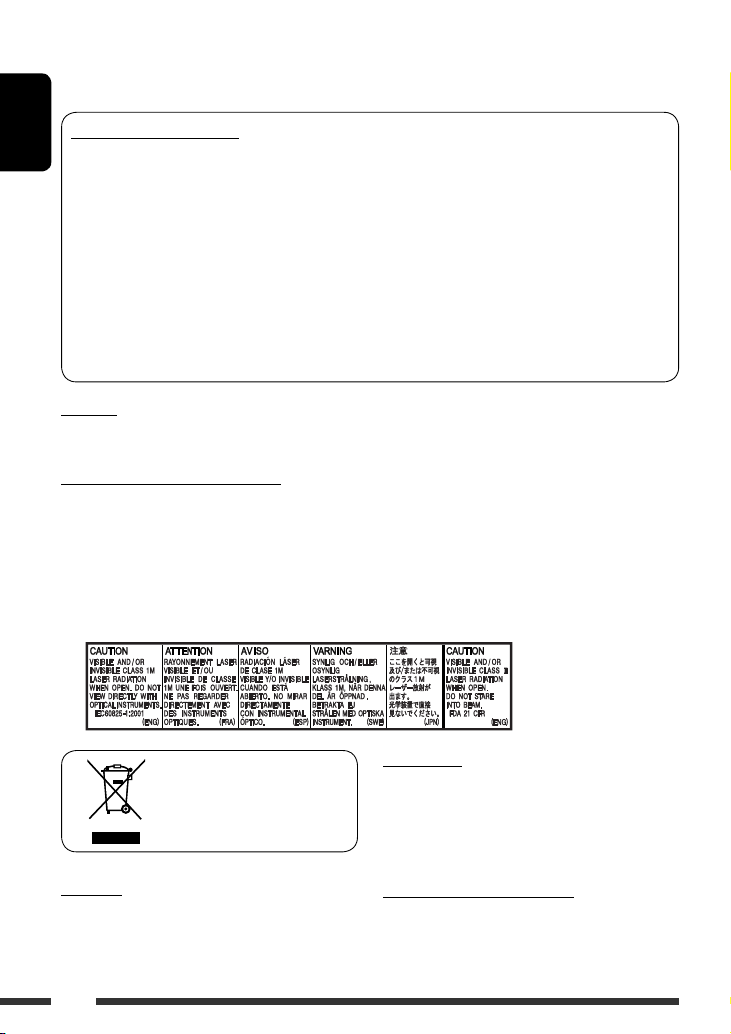
Thank you for purchasing a JVC product.
Please read all instructions carefully before operation, to ensure your complete understanding and to obtain the best
possible performance from the unit.
INFORMATION (For U.S.A.)
ENGLISH
This equipment has been tested and found to comply with the limits for a Class B digital device, pursuant to Part
15 of the FCC Rules. These limits are designed to provide reasonable protection against harmful interference in
a residential installation. This equipment generates, uses, and can radiate radio frequency energy and, if not
installed and used in accordance with the instructions, may cause harmful interference to radio communications.
However, there is no guarantee that interference will not occur in a particular installation. If this equipment does
cause harmful interference to radio or television reception, which can be determined by turning the equipment
off and on, the user is encouraged to try to correct the interference by one or more of the following measures:
– Reorient or relocate the receiving antenna.
– Increase the separation between the equipment and receiver.
– Connect the equipment into an outlet on a circuit different from that to which the receiver is connected.
– Consult the dealer or an experienced radio/TV technician for help.
Caution:
Changes or modifications not approved by JVC could void the user’s authority to operate the equipment.
IMPORTANT FOR LASER PRODUCTS
1. CLASS 1 LASER PRODUCT
2. CAUTION: Do not open the top cover. There are no user serviceable parts inside the unit; leave all servicing to
qualified service personnel.
3. CAUTION: (For U.S.A.) Visible and/or invisible class II laser radiation when open. Do not stare into beam.
(For Canada) Visible and/or invisible class 1M laser radiation when open. Do not view directly with
optical instruments.
4. REPRODUCTION OF LABEL: CAUTION LABEL, PLACED OUTSIDE THE UNIT.
[European Union only]
Warning:
If you need to operate the unit while driving, be sure to
look around carefully or you may be involved in a traffic
accident.
2
For safety...
• Do not raise the volume level too much, as this will
block outside sounds, making driving dangerous.
• Stop the car before performing any complicated
operations.
Temperature inside the car...
If you have parked the car for a long time in hot or cold
weather, wait until the temperature in the car becomes
normal before operating the unit.
Page 3
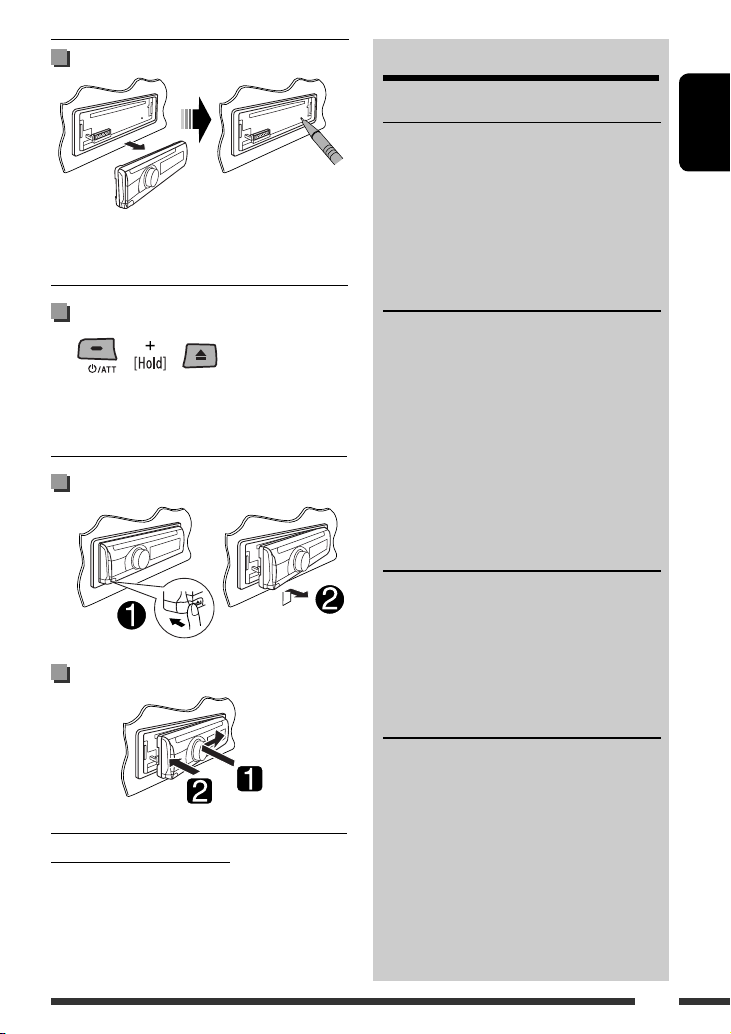
How to reset your unit
• Your preset adjustments will also be erased (except the
registered Bluetooth device, see page 10).
CONTENTS
OPERATIONS
Basic operations ........................................... 4
• Using the control panel ............................... 4
• Using the remote controller (RM-RK50) ...... 5
Preparation .................................................. 7
Listening to the radio ................................... 8
Disc operations ............................................. 9
ENGLISH
How to forcibly eject a disc
• Be careful not to drop the disc when it ejects.
• If this does not work, reset your unit.
Detaching the control panel
Attaching the control panel
Caution on volume setting:
Discs produce very little noise compared with other
sources. Lower the volume before playing a disc to
avoid damaging the speakers by the sudden increase of
the output level.
EXTERNAL DEVICES
Using the Bluetooth
• Using the Bluetooth cellular phone ............ 12
• Using the Bluetooth audio player ............... 13
Listening to the HD Radio ™ Broadcast ......... 14
Listening to the CD changer ......................... 15
Listening to the satellite radio ..................... 16
Listening to the iPod .................................... 18
Listening to the other external
components .............................................. 19
SETTINGS
Selecting a preset sound mode .................... 20
Title assignment .......................................... 21
Bluetooth settings ....................................... 22
Menu operations .......................................... 23
Color settings ............................................... 26
REFERENCES
More about this unit .................................... 27
Troubleshooting ........................................... 30
Maintenance ................................................ 35
Specifications ............................................... 36
® devices ....................... 10
3
Page 4
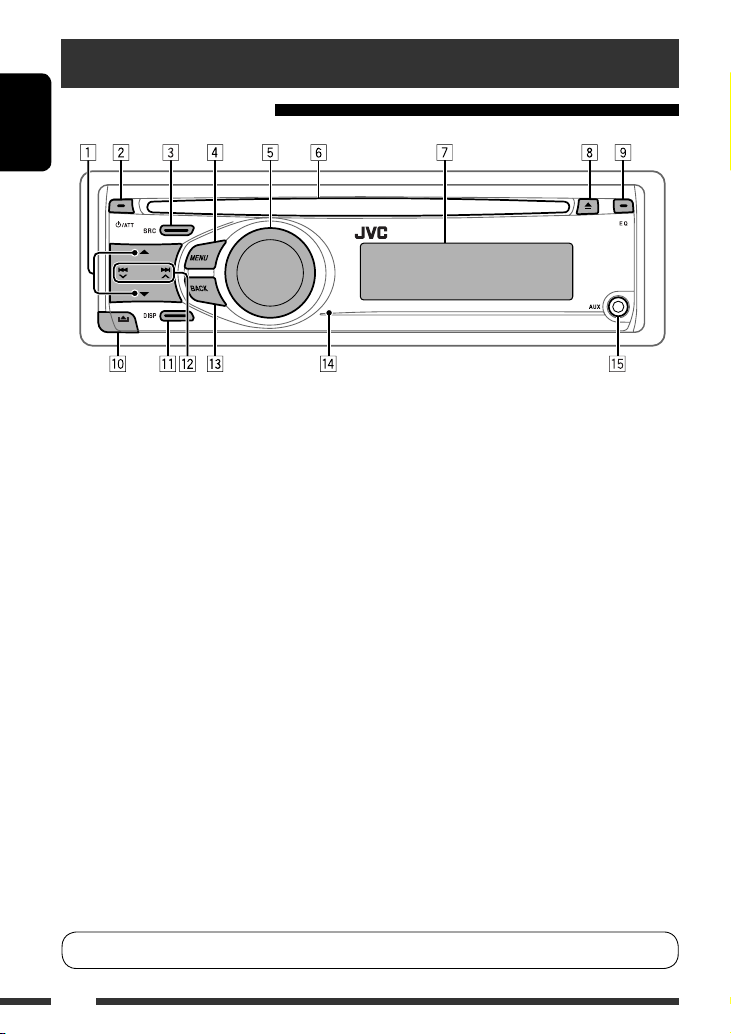
Basic operations
Using the control panel
ENGLISH
1 • FM/AM: Select preset station.
• HD RADIO: Select channel.
• SIRIUS/XM: Select category.
• CD/CD-CH: Select folder.
• IPOD: Enter the main menu/Pause playback/
Confirm selection.
• BT-PHONE/BT-AUDIO: Enter/go back to
previous Bluetooth menu.
2 • Turn on the power.
• Attenuate the sound (if the power is on).
• Turn off the power [Hold].
3 Select the source.
FM/HD RADIO FM *1 = AM/HD RADIO AM *
= SIRIUS *
3
/XM *3 = CD *3 = CD-CH *3/
8 Eject disc.
9 Select the sound mode.
p Detach the panel.
q Change the display information.
w • FM/AM/HD RADIO/SIRIUS/XM: Search for
station/channel.
• CD/CD-CH: Select track.
• IPOD: Select track.
• BT-PHONE/BT-AUDIO: Select setting item/
registered device.
e Return to the previous menu.
r Remote sensor
1, *2
t AUX (auxiliary) input jack
IPOD *3 (or EXT INPUT) = BT-PHONE *3 = BTAUDIO *3 = AUX IN *2 = (back to the beginning)
4 • Enter list operations.
• Enter Menu setting [Hold] .
5 • Control the volume or selection [Turn]. *
• Confirm the selection [Press] . *
4
4
• FM/HD Radio: Enter SSM preset mode [Hold] . *
• CD/CD-CH/IPOD: Enter playback mode [Hold] . *
6 Loading slot
7 Display window
*1 When the HD Radio tuner box is connected, the
built-in tuner of this unit will be disabled. To listen
to the HD Radio broadcast, refer to “Listening to the
radio” on page 8. For more features, see page 14.
*2 You cannot select these sources if they were disabled
4
in the Menu (see “Menu operations” on page 26).
4
*3 You cannot select these sources if they are not ready
or not connected.
*4 Also known as “Control dial” in this manual.
You can change the display and button illumination (see “COLOR” on page 24).
4
Page 5
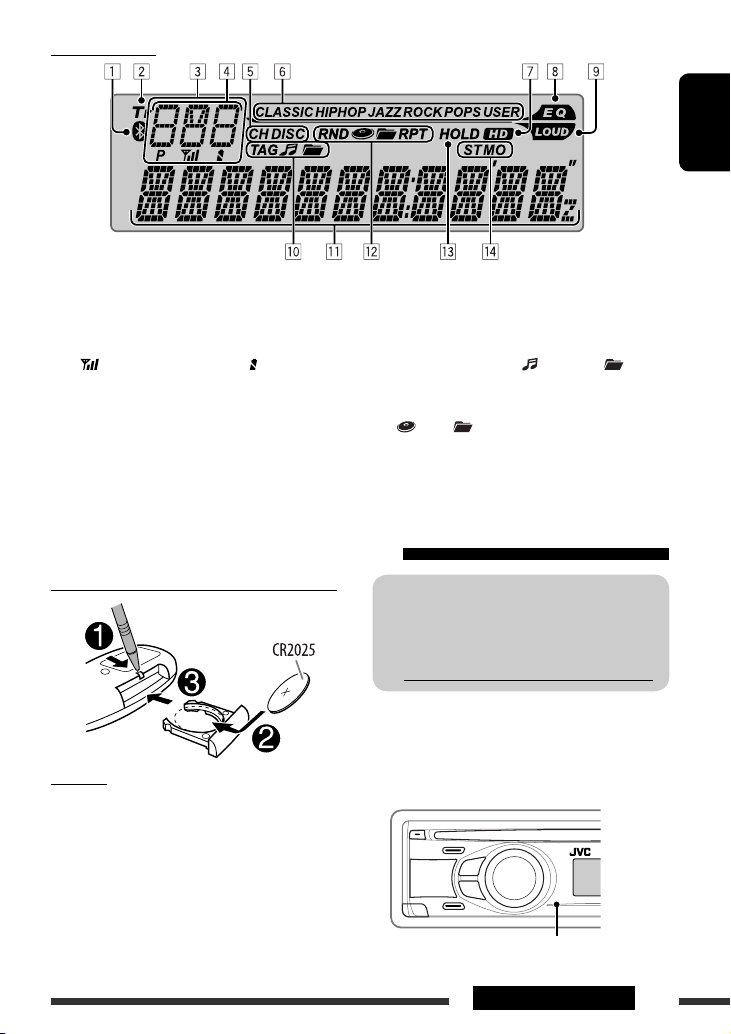
Display window
ENGLISH
1 Bluetooth indicator
2 Tr (track) indicator
3 Status of Bluetooth device
(Device number, [P: 1 – 5]; signal strength,
7 HD (HD Radio) indicator
8 EQ (equalizer) indicator
9 LOUD (loudness) indicator
p Disc information indicators—
[ : 0 – 3]*; battery reminder, [ : 0 – 3]*)
* As the number increases, the signal/battery power
becomes stronger.
4 Source display / Track number / Folder number /
Time countdown indicator
5 Playback source indicators—CH (CD changer), DISC
6 Sound mode indicators—CLASSIC, HIP HOP, JAZZ,
q Main display
w Playback mode / item indicators—RND (random),
e HOLD indicator
r Tuner reception indicators—ST (stereo),
ROCK, POPS, USER
Using the remote controller (RM-RK50)
Installing the lithium coin battery (CR2025)
Caution:
• Danger of explosion if battery is incorrectly replaced.
Replace only with the same or equivalent type.
• Battery shall not be exposed to excessive heat such as
sunshine, fire, or the like.
If the effectiveness of the remote controller
decreases, replace the battery.
For USA-California Only:
This product contains a CR Coin Cell Lithium Battery
which contains Perchlorate Material—special
handling may apply.
See www.dtsc.ca.gov/hazardouswaste/perchlorate
Before using the remote controller:
• Aim the remote controller directly at the remote
sensor on the unit.
• DO NOT expose the remote sensor to bright light
(direct sunlight or artificial lighting).
TAG (Tag information), (track/file), (folder)
(disc), (folder), RPT (repeat)
MO (monaural)
Remote sensor
Continued on the next page
5OPERATIONS
Page 6
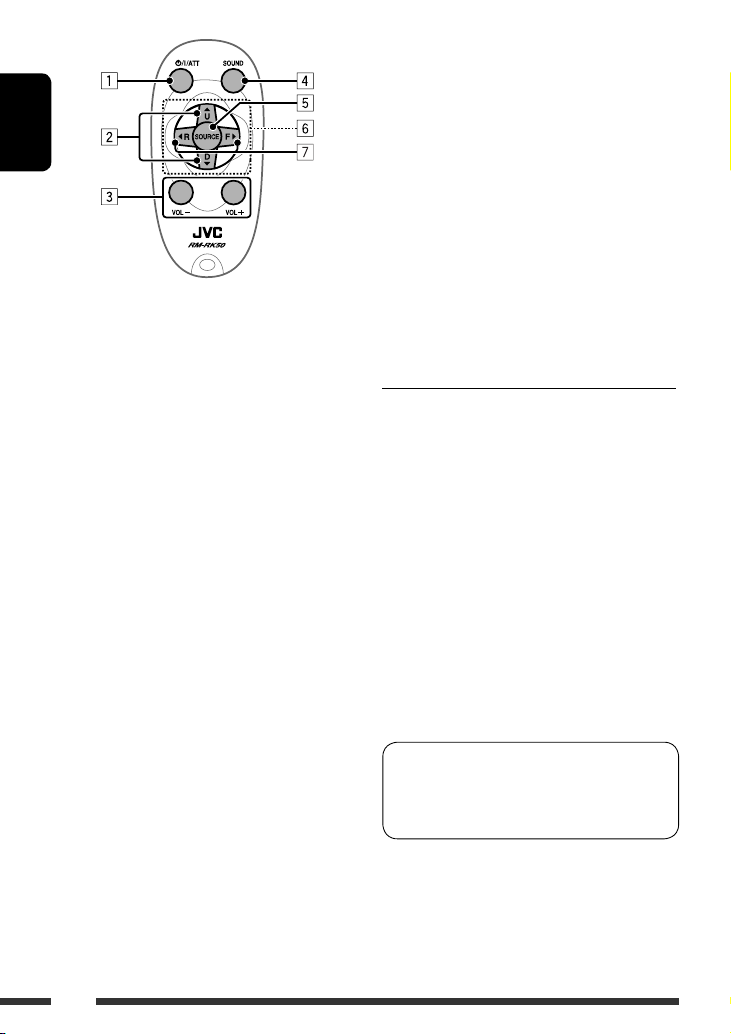
ENGLISH
1 • Turns the power on if pressed briefly or
attenuates the sound when the power is on.
• Turns the power off if pressed and held.
2 • Changes the tuner/HD Radio preset stations.
• Changes the folder of the MP3/WMA.
• While playing an MP3 disc on an
MP3-compatible CD changer:
– Changes the disc if pressed briefly.
– Changes the folder if pressed and held.
• While listening to the satellite (SIRIUS or XM)
radio:
– Changes the categories.
• While listening to an Apple iPod:
– Pauses or resumes playback with D
– Enters the main menu with 5 U.
(Now
* 5 U : Returns to the previous menu.
D ∞ : Confirms the selection.
5 U/D ∞/2 R/F 3 work as the menu
selecting buttons.)*
∞.
7 • Searches for stations if pressed briefly.
• Fast-forwards or reverses the track if pressed and
held.
• Changes the tracks if pressed briefly.
• While listening to the satellite radio:
– Changes the channels if pressed briefly.
– Changes the channels rapidly if pressed and
held.
• While listening to an iPod (in menu selecting
mode):
– Selects an item if pressed briefly. (Then, press
∞ to confirm the selection.)
D
– Skips 10 items at a time if pressed and held.
• Reverse skip/forward skip for Bluetooth audio.
Warning (to prevent accidents and damage):
• Do not install any battery other than CR2025 or its
equivalent.
• Do not leave the remote controller in a place (such
as dashboards) exposed to direct sunlight for a long
time.
• Store the battery in a place where children cannot
reach.
• Do not recharge, short, disassemble, heat the battery,
or dispose of it in a fire.
• Do not leave the battery with other metallic
materials.
• Do not poke the battery with tweezers or similar
tools.
• Wrap the battery with tape and insulate when
throwing away or saving it.
3 Adjusts the volume level.
4 Selects the sound mode.
5 Selects the source.
6 For Bluetooth cellular phone:
– Answers calls if pressed briefly.
– Rejects calls if pressed and held.
6
KD-A305 is equipped with the steering wheel
remote control function.
• See the Installation/Connection Manual (separate
volume) for connection.
Page 7
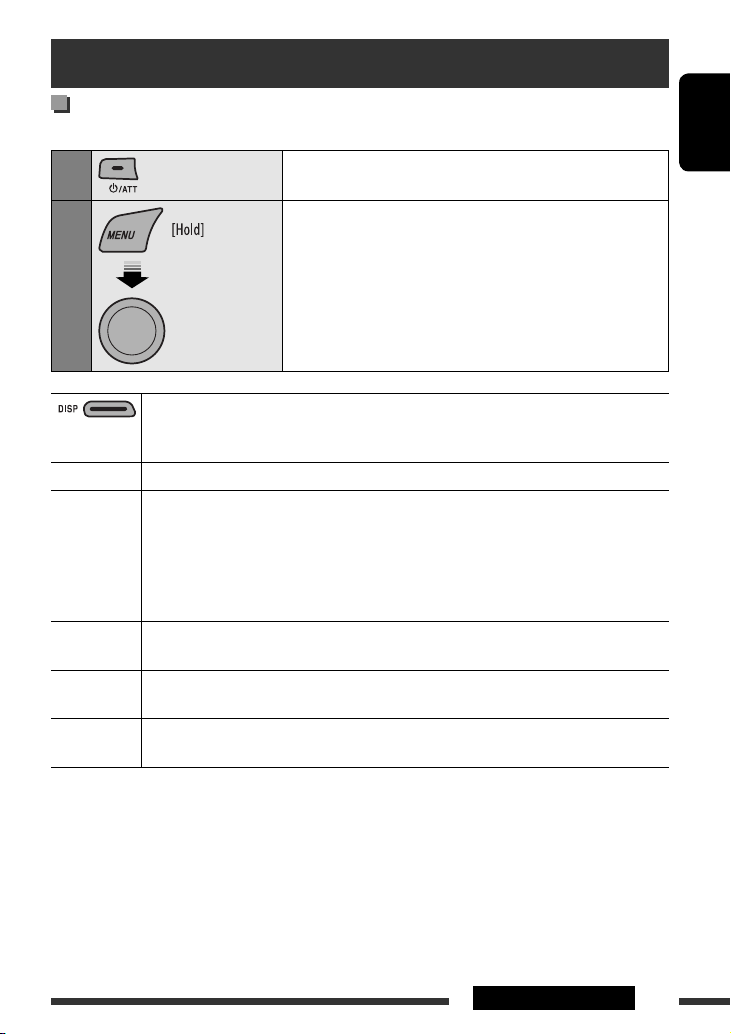
Preparation
Cancel the display demonstration and set the clock
• See also page 23.
1
Turn on the power.
ENGLISH
2
Cancel the display demonstrations
Select “DEMO,” then “DEMO OFF.”
Set the clock
Select “CLOCK” = “CLOCK SET.”
Adjust the hour, then press control dial once to proceed to adjust
[Turn] = [Press]
When the power is turned off: Check the current clock time when “CLOCK DISP” is set to
“CLOCK OFF,” (see page 23)
When the power is turned on: Change the display information of the current source
FM/AM Station name *
CD/CD-CH Audio CD/CD Text: Disc title/performer *
MP3/WMA: Album name/performer (folder name) *3 = Track title (file name) *3 =
IPOD Folder name
track number with the clock time = (back to the beginning)
HD RADIO Call Sign *
(back to the beginning)
SIRIUS/XM Category name
name/title = Clock = (back to the beginning)
1
If no title is assigned to a station, “NO NAME” appears. To assign a title to a station, see page 21.
*
2
*
If the current disc is an audio CD, “NO NAME” appears.
*3 If an MP3/WMA file does not have Tag information or “TAG DISPLAY” is set to “TAG OFF” (see page 24),
folder name and file name appear.
*4 “ **** -FM” or “ **** ” appears when no Call Sign is received.
*5 “NO TEXT” appears when no text is received.
*6 Only for SIRIUS Satellite radio.
1
= Frequency = Clock = (back to the beginning)
= Track name = Current track number with the elapsed playing time = Current
4
= Frequency = Title/artist/album name of the current segment *5 = Clock =
= Channel name = Artist name = Composer name *
the minute.
• To return to the previous menu, press BACK.
2
= Track title *2 = Current track number with the
elapsed playing time
to the beginning)
Current track number with the elapsed playing time = Current track number
with the clock time = (back to the beginning)
= Current track number with the clock time = (back
6
= Song/program
7OPERATIONS
Page 8
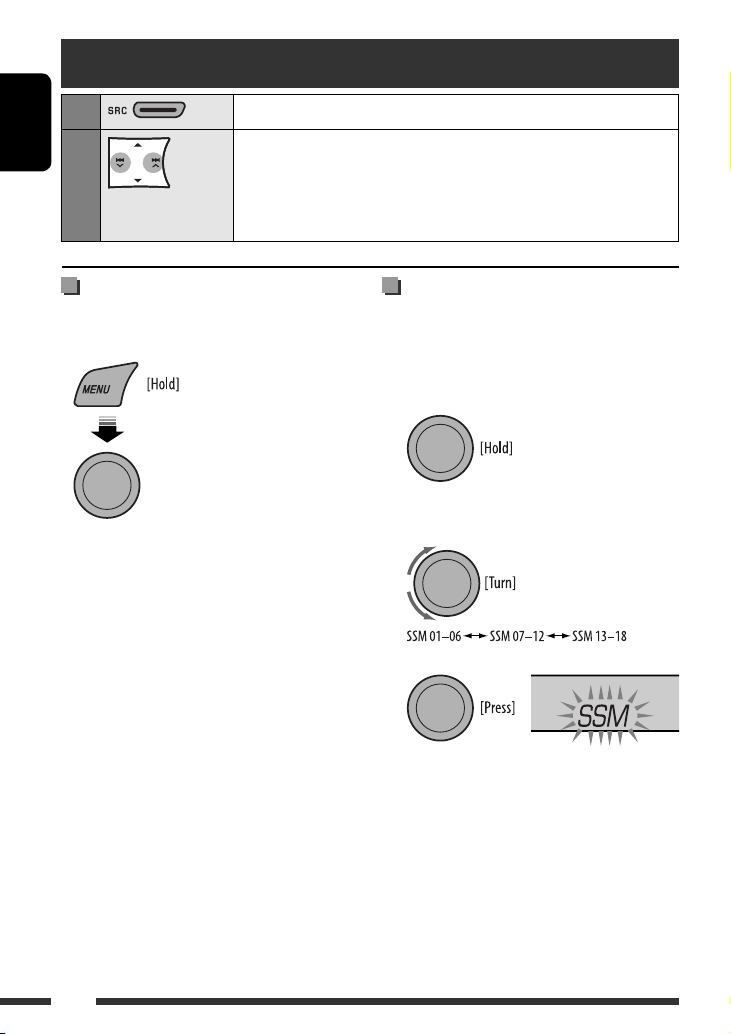
Listening to the radio
1
2
ENGLISH
Select “FM” or “AM.”
Search for a station to listen—Auto Search.
Manual Search: Hold either one of the buttons until “M” flashes on the display,
then press it repeatedly.
• When receiving an FM stereo broadcast with sufficient signal strength, “ST”
lights up on the display.
When an FM stereo broadcast is
hard to receive
• See also page 24.
[Turn] = [Press]
Select “TUNER” = “MONO”
= “MONO ON”
Reception improves, but stereo effect will be lost.
• “MO” lights up on the display.
To restore the stereo effect, repeat the same
procedure to select “MONO OFF.” The MO indicator
goes off.
FM station automatic presetting
— SSM (Strong-station Sequential
Memory)
You can preset up to 18 stations for FM.
1 While listening to a station...
2 Select the preset number range you want to
store.
3
Local FM stations with the strongest signals are
searched and stored automatically.
• If an HD Radio tuner box is connected, you can also
search and store the AM stations.
To preset other 6 stations, repeat from step 1 again.
8
Page 9

Manual presetting (FM/AM)
You can preset up to 18 stations for FM and 6 stations
for AM.
Ex.: Storing FM station of 92.50 MHz into preset
number “04.”
1
2 Select preset number “04.”
Disc operations
3
Selecting preset station
or
ENGLISH
[Turn] = [Press]
1
2
Stop playing and ejecting the disc
• “NO DISC” appears.
Press SRC to listen to another
playback source.
Prohibiting disc ejection
To cancel the prohibition, repeat the same
procedure.
Turn on the power.
Insert a disc.
All tracks will be played repeatedly until you change
the source or eject the disc.
Selecting a track/folder
[Turn] = [Press]
• For MP3/WMA discs, select the desired folder, then
the desired track by performing the control dial.
• To return to the previous menu, press BACK.
Continued on the next page
9OPERATIONS
Page 10
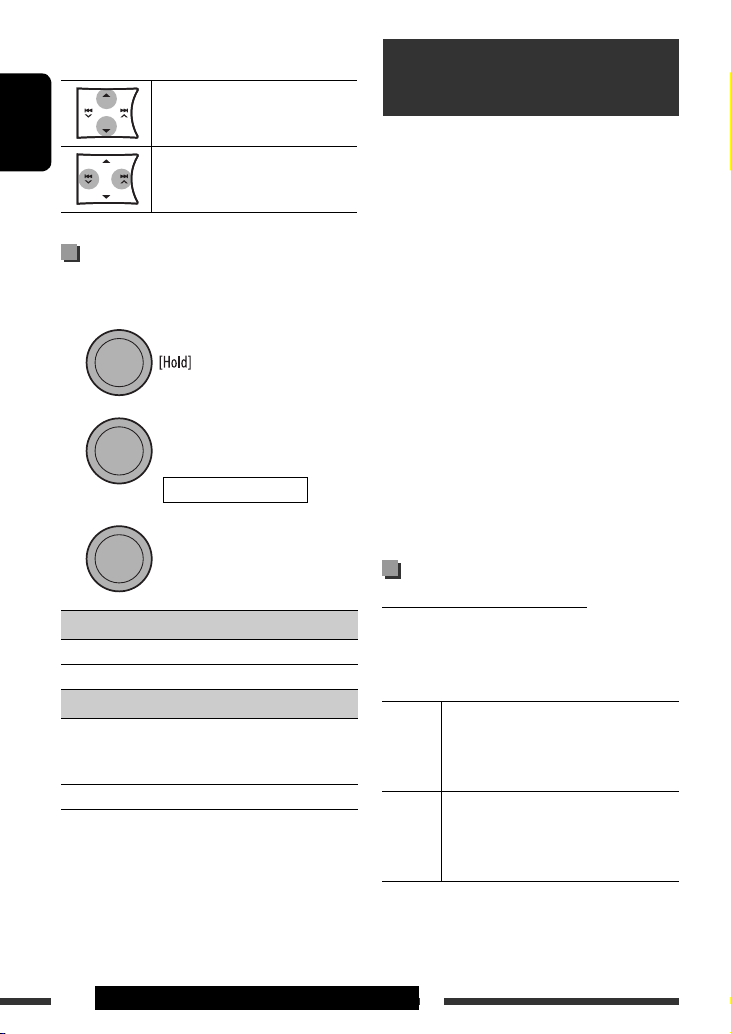
Pressing (or holding) the following buttons allows you
to...
MP3/WMA: Select folder
ENGLISH
[Press] Select track
[Hold] Reverse/fast-forward track
Selecting the playback modes
You can use only one of the following playback modes
at a time.
1
2
[Turn] = [Press]
REPEAT Ô RANDOM
3
[Turn] = [Press]
REPEAT
TRACK RPT : Repeats current track
FOLDER RPT : MP3/WMA: Repeats current folder
RANDOM
FOLDER RND : MP3/WMA: Randomly plays all
tracks of current folder, then tracks
of next folders
ALL RND : Randomly plays all tracks
• To cancel repeat play or random play, select
“RPT OFF” or “RND OFF.”
• To return to the previous menu, press BACK.
Using the Bluetooth ®
devices
For Bluetooth operations, it is required to connect
the Bluetooth adapter (KS-BTA200) (separately
purchased) to the CD changer jack on the rear of this
unit.
• Refer also to the instructions supplied with the
Bluetooth adapter and the Bluetooth device.
• Refer to the list (included in the box) to check
the countries where you may use the Bluetooth ®
function.
To use a Bluetooth device through the unit
(“BT-PHONE” and “BT-AUDIO”) for the first time,
you need to establish Bluetooth wireless connection
between the unit and the device.
• Once the connection is established, it is registered in
the unit even if you reset your unit. Up to five devices
can be registered in total.
• Only one device can be connected at a time for each
source (“BT-PHONE” and “BT-AUDIO”).
Registering a Bluetooth device
Registration (Pairing) methods
Use either of the following items in the Bluetooth menu
to register and establish the connection with a device.
• Select “BT-PHONE” or “BT-AUDIO” as the source to
operate the Bluetooth menu.
OPEN Make the unit ready to establish a new
Bluetooth connection.
Connection is established by operating the
Bluetooth device.
SEARCH Make the unit ready to establish a new
Bluetooth connection.
Connection is established by operating
the unit.
10
OPERATIONS & EXTERNAL DEVICES
Page 11
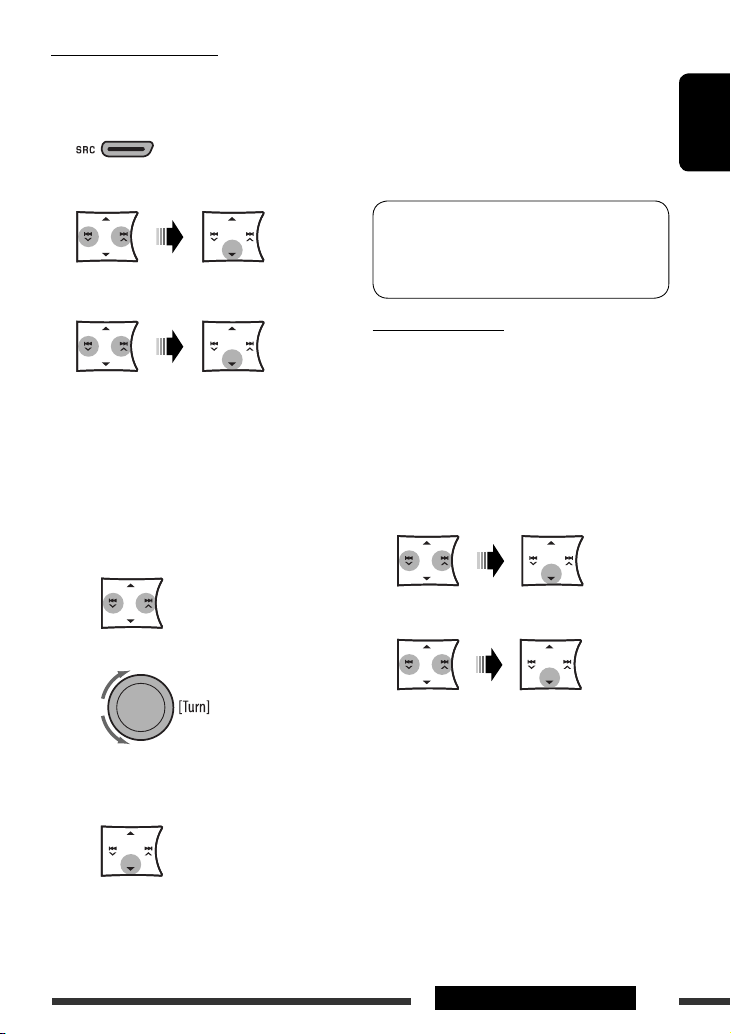
Registering using “OPEN”
Preparation: Operate the device to turn on its
Bluetooth function.
1 Select “BT-PHONE” or “BT-AUDIO.”
2 Select “NEW DEVICE.”
3 Select “OPEN.”
4 Enter a PIN (Personal Identification Number)
code to the unit.
• You can enter any number you like (1-digit to
16-digit number). [Initial: 0000]
* Some devices have their own PIN code. Enter the
specified PIN code to the unit.
1 Move to the next (or previous) number
position.
2 Select a number.
5 Use the Bluetooth device to search and
connect.
On the device to be connected, enter the same
PIN code you have just entered for this unit.
“CONNECTED” appears on the display.
Now connection is established and you can use the
device through the unit.
The device remains registered even after you
disconnect the device. Use “CONNECT“ (or activate
“AUTO CNNCT”) to connect the same device from
next time on. (See the following and page 22.)
Connecting a device
Perform steps 1 and 2 on left column, then...
1 • Select “SEARCH” to search for available
devices.
The unit searches and displays the list of the
available devices. If no available device is
detected, “UNFOUND” appears.
• Select “SPECIAL” to connect a special
device.
The unit displays the list of the preset devices.
2 Select a device you want to connect.
ENGLISH
3 Repeat steps 1 and 2 until you finish
entering a PIN code.
4 Confirm the entry.
“OPEN..” flashes on the display.
3 • For available devices...
Enter the specific PIN code of the device to the
unit.
Refer to the instructions supplied with the device
to check the PIN code.
Use the Bluetooth device to connect.
Now connection is established and you can use
the device through the unit.
• For special device...
Use “OPEN” or “SEARCH” to connect.
Continued on the next page
11EXTERNAL DEVICES
Page 12
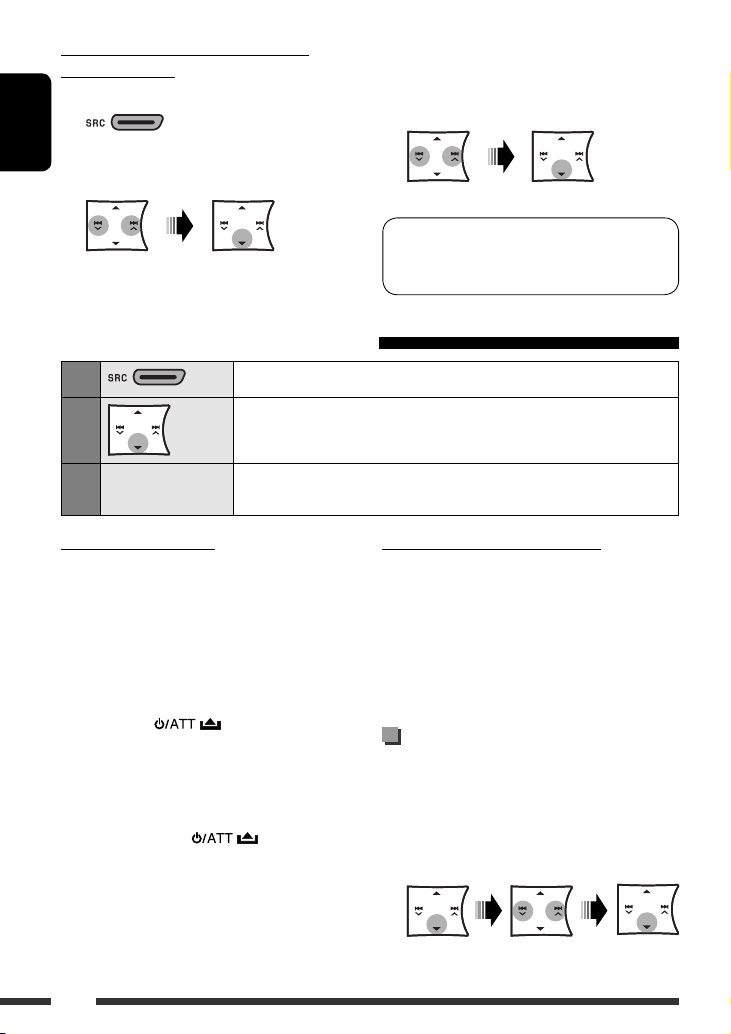
Connecting/disconnecting/deleting a
registered device
1 Select “BT-PHONE” or “BT-AUDIO.”
ENGLISH
2 Select a registered device you want to
connect/disconnect/delete.
Using the Bluetooth cellular phone
1
2
Select “BT-PHONE.”
Enter the Bluetooth menu.
3 • Select “CONNECT” or “DISCONNECT” to
connect/disconnect the selected device.
• Select “DELETE,” then “YES” to delete the
selected device.
You can set the unit to connect the Bluetooth device
automatically when the unit is turned on. (See
“AUTO CNNCT” on page 22.)
3
—
Make a call or setting using the Bluetooth setting menu.
(See the following and page 22.)
When a call comes in....
The source is automatically changed to “BT-PHONE.”
• The display will flash in blue (see “RING COLOR”
on page 24 for setting.)
When “AUTO ANSWER” is activated....
The unit answers the incoming calls automatically, see
page 22.
• When “AUTO ANSWER” is deactivated, press any
button (except / /0) to answer the
incoming call.
• You can adjust the microphone volume level (see
page 22).
To end the call
Hold any button (except / /0).
12
When a text message comes in....
If the cellular phone is compatible with text message
(notified through JVC Bluetooth adapter) and “MSG
INFO” (message info) is set to “AUTO” (see page 22), the
unit rings to inform you of the message arrival.
• “RCV MESSAGE” (receiving message) appears on
the display and the display illuminate in blue (see
“RING COLOR” on page 24 for setting).
Making a call
You can make a call using the following methods.
Select “BT-PHONE,” then follow the following steps to
make a call:
• To return to the previous menu, press BACK.
1 Enter the “DIAL” menu.
Page 13
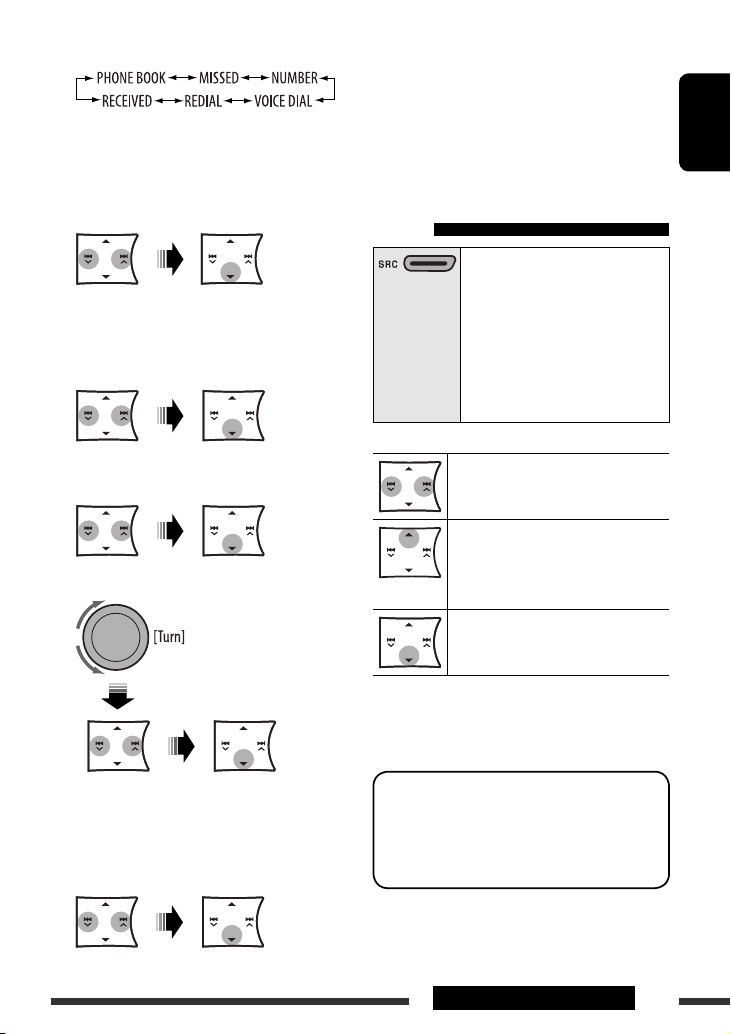
2 Select a calling method.
Call history:
1 Select a call history (REDIAL*, RECEIVED*,
MISSED*).
2 Then select a name (if it is acquired) or phone
number.
Phone book:
1 Select “PHONE BOOK*”.
The list of phone number appears.
2 Select a name from the list.
2 Speak the name you want to call.
• If your cellular phone does not support the
voice recognition system, “ERROR” appears
on the display.
• Using voice tags may be difficult in a noisy
environment or during an emergency.
Using the Bluetooth audio
player
Select “BT-AUDIO.”
If playback does not start, operate
the Bluetooth audio player to start
playback.
• Operate the Bluetooth audio
player to pause (if playback does
not pause when you change the
source).
ENGLISH
Direct dialing:
1 Select “NUMBER.”
2 Enter the phone number.
* Displays only when your cellular phone is equipped
with these functions and is compatible with this unit.
Voice dialing:
1 Select “VOICE DIAL.”
“SAY NAME” appears on the display.
Reverse skip/forward skip
Pause/start playback*
* Operation may be different
according to the connected
Bluetooth audio player.
Enter setting menu (Device list)
• Refer also to page 12 for connecting/disconnecting/
deleting a registered device.
Bluetooth Information:
If you wish to receive more information about
Bluetooth, visit the following JVC web site:
<http://www.jvc.co.jp/english/car/> (English
website only)
EXTERNAL DEVICES
13
Page 14
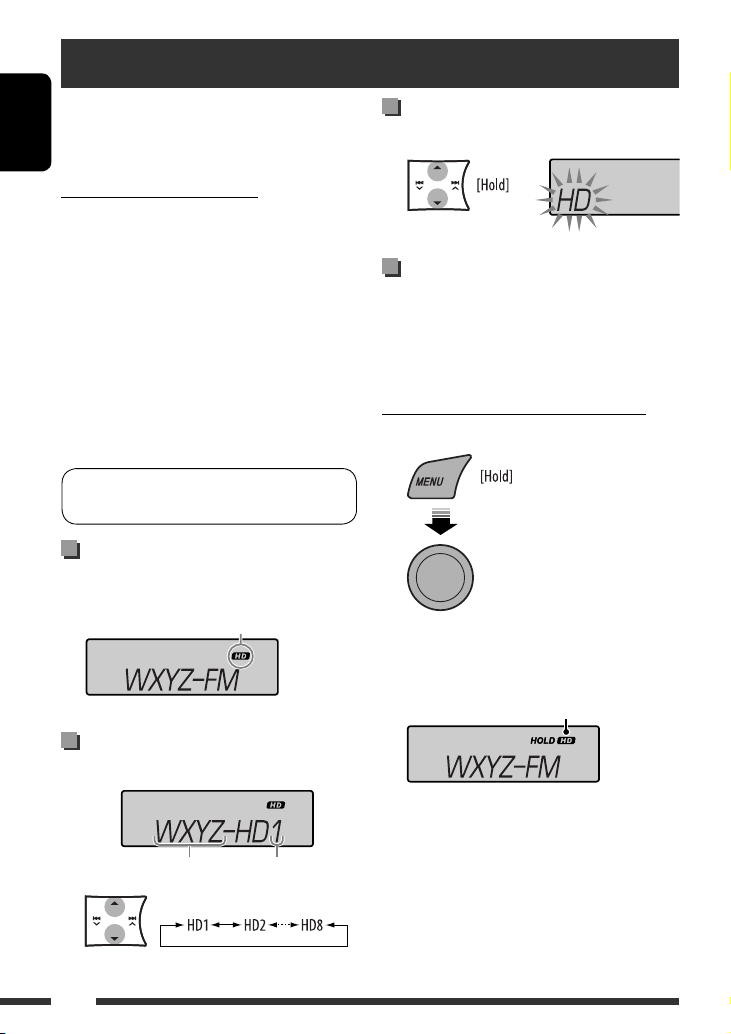
Listening to the HD Radio ™ Broadcast
Before operating, connect HD Radio tuner box,
KT-HD300 (separately purchased) to the CD changer
jack on the rear of the unit.
ENGLISH
What is HD Radio Technology?
HD Radio Technology can deliver high-quality digital
sound—AM digital will have FM-like quality (in stereo)
and FM digital will have CD-like quality—with staticfree and clear reception. Furthermore, stations can offer
text and data, such as artist names and song titles.
• When the HD Radio tuner box is connected, it can also
receive conventional analog broadcasts.
• Many HD Radio stations also offer more than one
channel of programming. This service is called
multicasting.
• To find HD Radio stations in your area, visit
<http://www.hdradio.com/>.
Refer also to pages 8 and 9 for basic radio
operations.
When receiving an HD Radio
station...
[Lights up] When digital audio is broadcast
[Flashes] When analog audio is broadcast
Searching for HD Radio stations
only
Changing HD Radio reception
mode
While receiving an HD Radio broadcast, the unit
receives digital or analog audio automatically due to
the receiving condition.
While listening to an HD Radio station...
• See also page 24.
[Turn] = [Press]
Select “TUNER” = “BLEND HOLD”
= “AUTO”/”DIGITAL”/”ANALOG”
Station Call Sign appears.
When receiving HD Radio multicast
channels...
Channel numberFirst four letters of Call Sign
Select your desired channel.
“LINKING” appears while linking to a multicast channel.
14
[Lights up] When holding the digital reception
[Flashes] When holding the analog reception
• If no sound can be heard with AUTO, change the
setting to ANALOG or DIGITAL.
• The setting automatically changes to AUTO if you
tuned in to or change to another station, or if you
turned off the power.
• This setting cannot take effect for the conventional
FM/AM stations.
• If the radio station forces the reception mode to
digital, the HOLD indicator flashes.
Page 15
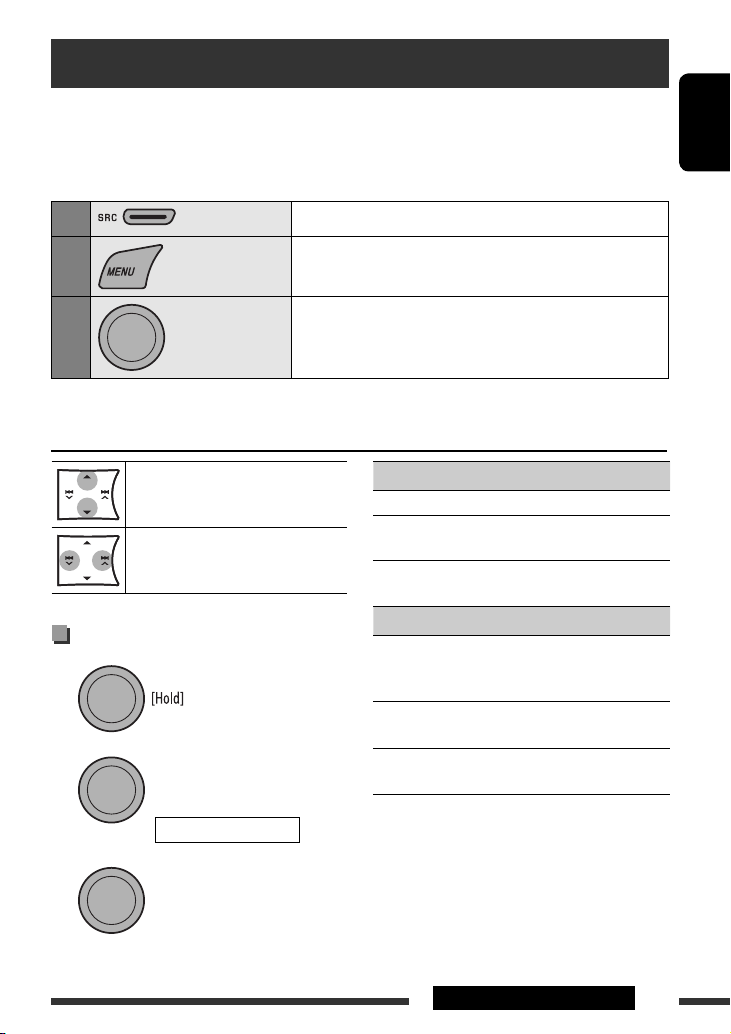
Listening to the CD changer
It is recommended to use a JVC MP3-compatible CD changer (separately purchased) with your unit. You can connect
a CD changer to the CD changer jack on the rear of the unit.
• You can only play conventional CDs (including CD Text) and MP3 discs.
Preparation: Make sure “CH / IPOD” is selected in the “SRC SELECT”
1
2
Select “CD-CH.”
Enter the list mode.
= “EXT IN” setting, see page 26.
ENGLISH
3
[Turn] = [Press]
• To select a desired folder/track to start playback (for MP3 discs), repeat step 2 and 3 above until the desired
folder/track is selected. The selection always start from disc number first.
MP3: Select folders
[Press] Select track
[Hold] Reverse/fast-forward track
Selecting the playback modes
1
2
[Turn] = [Press]
REPEAT Ô RANDOM
Select a disc, folder, then the track.
Playback starts automatically.
• If there is no disc on the selected tray, the unit beeps.
REPEAT
TRACK RPT : Repeats current track
FOLDER RPT : MP3: Repeats all tracks of current
folder
DISC RPT : Repeats all tracks of the current
disc
RANDOM
FOLDER RND : MP3: Randomly plays all tracks of
the current folder, then tracks of
the next folder
DISC RND : Randomly plays all tracks of current
disc
ALL RND : Randomly plays all tracks of the
discs in the magazine
• To cancel repeat play or random play, select
“RPT OFF” or “RND OFF.”
• To return to the previous menu, press BACK.
3
[Turn] = [Press]
EXTERNAL DEVICES
15
Page 16
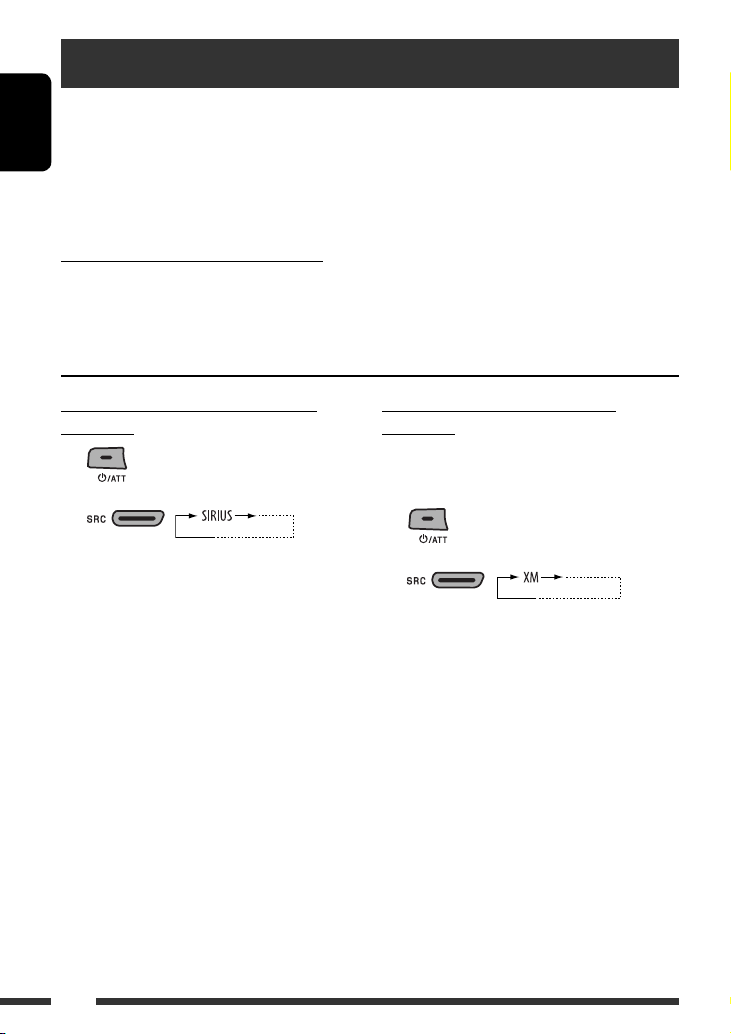
Listening to the satellite radio
Before operating, connect either one of the following (separately purchased) to the CD changer jack on the rear of
this unit.
• JVC SIRIUS satellite radio System, SC-C1 and KS-SRA100, PnP, SC-VDOC1 and KS-SRA100, for listening to the
ENGLISH
SIRIUS Satellite radio.
• XM satellite radio System, JVC Smart Digital Adapter–XMDJVC100, CNP2000UC and CNPJVC1 for listening to
the XM Satellite radio.
GCI (Global Control Information) update
• If channels are updated after subscription, updating starts automatically. “UPDATING” flashes and no sound can be
heard.
• Update takes a few minutes to complete.
• During update, you cannot operate your satellite radio.
Activate your SIRIUS subscription after
connection
1
2
SIRIUS Satellite radio starts updating all the SIRIUS
channels.
Once completed, SIRIUS Satellite radio tunes in to
the preset channel, CH184.
3 Check your SIRIUS ID, see page 24.
4 Contact SIRIUS on the internet at
<http://activate.siriusradio.com/> to
activate your subscription, or you can call
SIRIUS toll-free at 1-888-539-SIRIUS (7474).
“SUB UPDT PRESS ANY KEY” scrolls on the display
once subscription has been completed.
Activate your XM subscription after
connection
• Only Channel 0, 1, and 247 are available before
activation.
1
2
XMDirect ™ Tuner Box or XMDirect2 Tuner System
starts updating all the XM channels. “Channel 1” is
tuned in automatically.
3 Check your XM Satellite radio ID labelled
on the casing of the XMDirect ™ Tuner Box
or XMDirect2 Tuner System, or tune in to
“Channel 0” (see page 17).
4 Contact XM Satellite radio on the internet
at <http://xmradio.com/activation/> to
activate your subscription, or you can call
1-800-XM-RADIO (1-800-967-2346).
Once completed, the unit tunes in to one of the
available channels (Channel 4 or higher).
16
Page 17
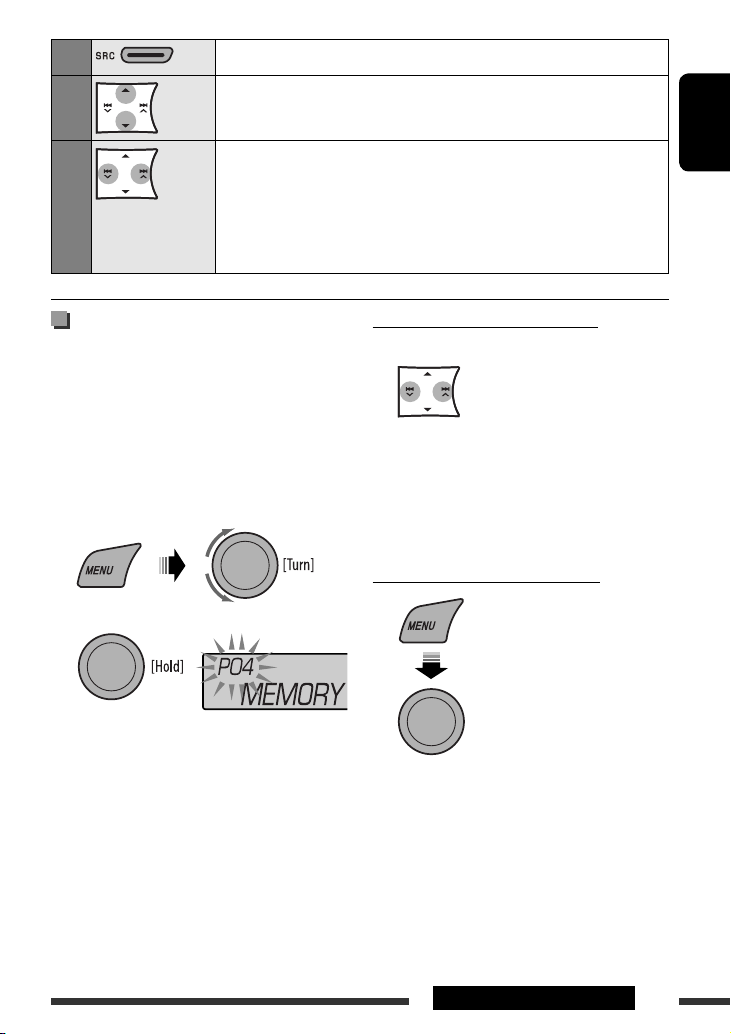
1
2
Select “SIRIUS” or “XM.”
Select a category.
SIRIUS: If you select “ALL,” you can tune in to all the channels of all categories.
3
Select a channel to listen.
• Holding the button changes the channels rapidly.
• While searching, invalid and unsubscribed channels are skipped.
XM: If you do not select a channel within 15 seconds, category selected in step 2
is canceled. You can select all channels of all categories now (including noncategorised channels).
Storing channels in memory
You can preset up to 18 channels for both SIRIUS and
XM.
Ex.: Storing channel into preset number “04.”
1 Tune in to a channel you want to store (see
steps 1 – 3 above).
2 Select preset number “04.”
3
ENGLISH
Checking the XM Satellite radio ID
While selecting “XM,” select “Channel 0.”
The display alternately shows “RADIO ID” and the
8-digit (alphanumeric) ID number.
To cancel the ID number display, select any channel
other than “Channel 0.”
Selecting SIRIUS/XM preset station
[Turn] = [Press]
EXTERNAL DEVICES
17
Page 18
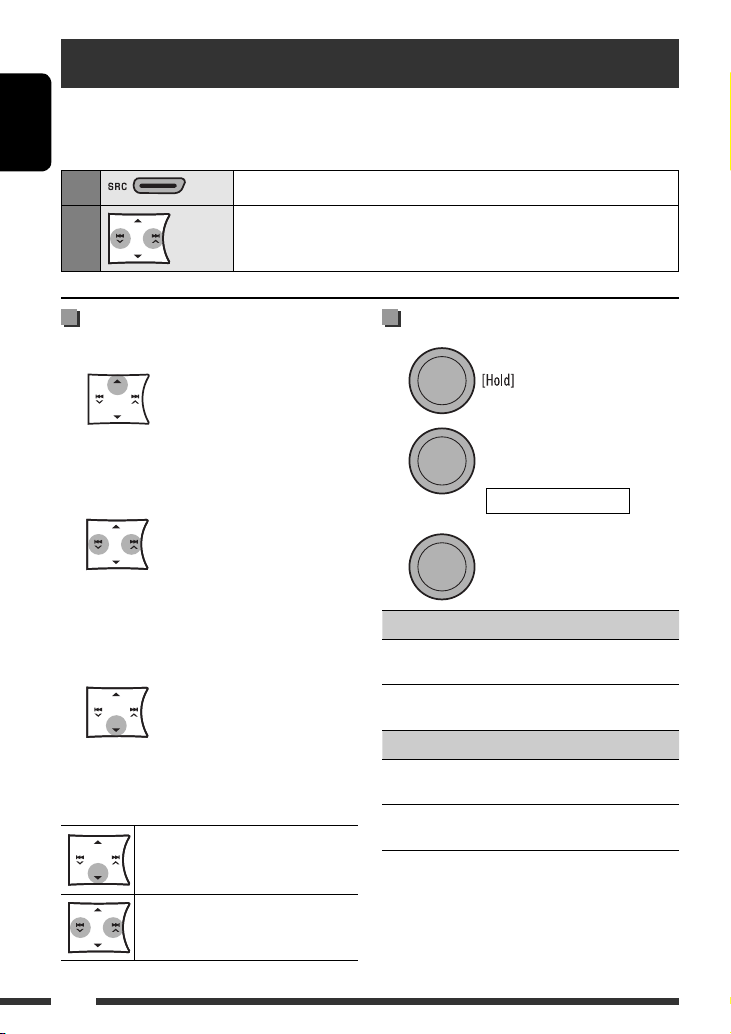
Listening to the iPod
Before operating, connect the Interface adapter for iPod, KS-PD100 (separately purchased) to the CD changer
jack on the rear of the unit.
ENGLISH
Preparation: Make sure “CH / IPOD” is selected in the “SRC SELECT” = “EXT IN” setting, see page 26.
Select “IPOD.”
1
2
Select a song.
Playback starts automatically.
Selecting a track from the menu
1 Enter the main menu.
This mode will be canceled if no operations are
done for about 5 seconds.
2 Select the desired menu.
PLAYLISTS
SONGS
to the beginning)
Ô ARTISTS Ô ALBUMS Ô
Ô GENRES Ô COMPOSERS Ô (back
3 Confirm the selection.
• To return to the previous menu, press
• If a track is selected, playback starts
automatically.
Pause playback
• To resume playback, press the button
again.
[Press] Select tracks
[Hold] Reverse/fast-forward track
5.
Selecting the playback modes
1
2
[Turn] = [Press]
REPEAT Ô RANDOM
3
[Turn] = [Press]
REPEAT
ONE RPT : Functions the same as “Repeat
One” of the iPod.
ALL RPT : Functions the same as “Repeat
All” of the iPod.
RANDOM
ALBUM RND * : Functions the same as “Shuffle
Albums” of the iPod.
SONG RND : Functions the same as “Shuffle
Songs” of the iPod.
• To cancel repeat play or random play, select
“RPT OFF” or “RND OFF.”
• To return to the previous menu, press BACK.
* Functions only if you select “ALL” in “ALBUMS” of the
main “MENU.”
18
Page 19
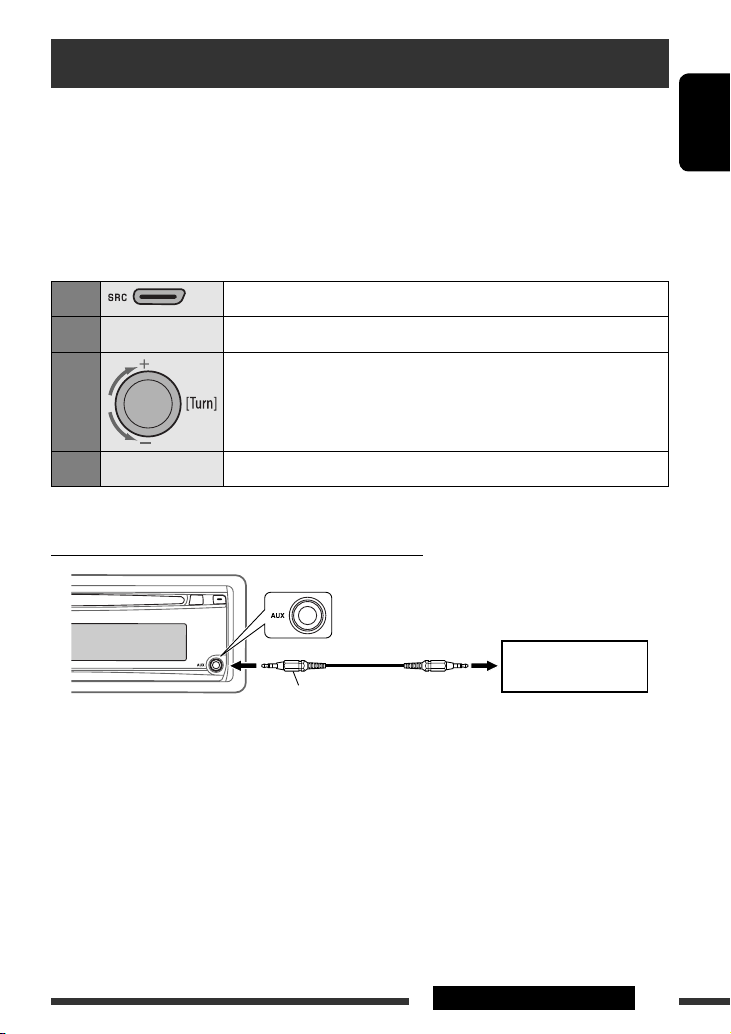
Listening to the other external components
You can connect an external component to:
• CD changer jack on the rear of this unit using the following adapters:
– Line Input Adapter, KS-U57 (separately purchsed)
– AUX Input Adapter, KS-U58 (separately purchsed)
Preparation: Make sure “EXT INPUT” is selected in the “SRC SELECT”
• AUX (auxiliary) input jack on the control panel.
Preparation: Make sure “AUX ON” is selected in the “SRC SELECT” = “AUX IN” setting, see page 26.
= “EXT IN” setting, see page 26.
ENGLISH
1
2
—
3
4
Connecting an external component to the AUX input jack
—
Select “EXT INPUT” or “AUX IN.”
Turn on the connected component and start playing the source.
Adjust the volume.
Adjust the sound as you want (see pages 20 and 21).
3.5 mm (3/16”) stereo mini plug
(not supplied)
Portable audio player, etc.
EXTERNAL DEVICES
19
Page 20
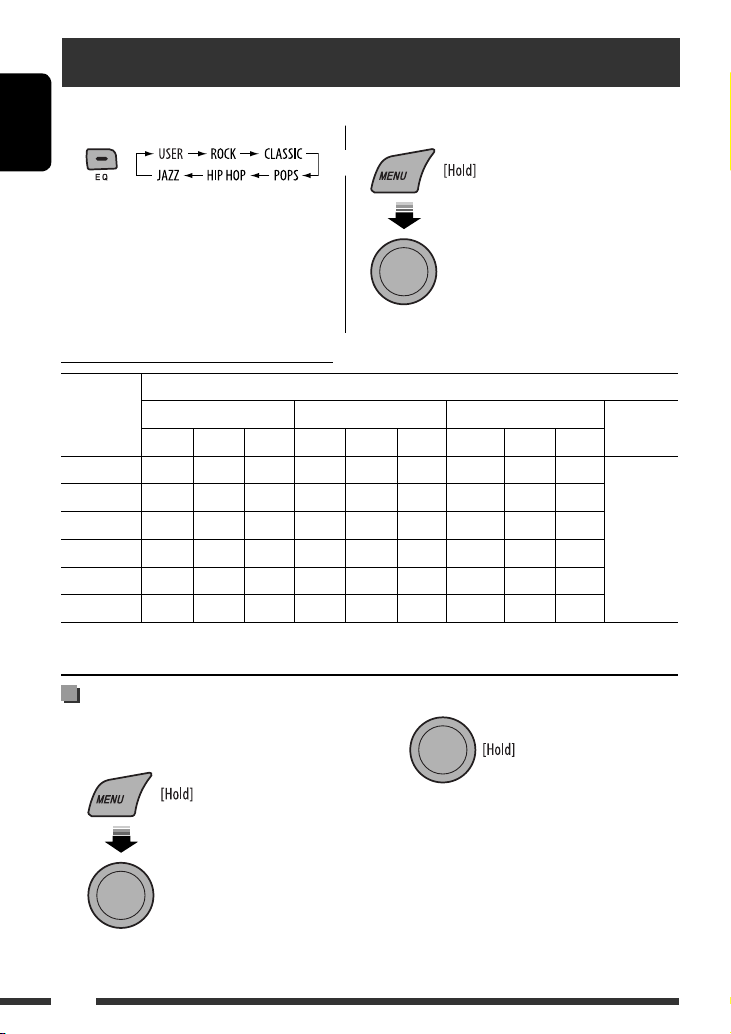
Selecting a preset sound mode
You can select a preset sound mode suitable to the music genre.
• See also page 23 (“EQ”).
ENGLISH
Preset value setting for each sound mode
Sound
mode
USER 60 Hz 00 Q1.0 1.0 kHz 00 Q1.0 10.0 kHz 00 Q1.25
ROCK 100 Hz +03 Q1.0 1.0 kHz 00 Q1.25 10.0 kHz +02 Q1.25
CLASSIC 80 Hz +01 Q1.0 1.0 kHz 00 Q1.25 10.0 kHz +03 Q1.25
POPS 100 Hz +02 Q1.0 1.0 kHz +01 Q1.25 10.0 kHz +02 Q1.25
HIP HOP 60 Hz +04 Q1.0 1.0 kHz –02 Q1.0 10.0 kHz +01 Q1.25
JAZZ 80 Hz +03 Q1.0 1.0 kHz 00 Q1.25 10.0 kHz +03 Q1.25
Freq.: Frequency Q: Q-slope
BASS MIDDLE TREBLE LOUD
Freq. Level Q Freq. Level Q Freq. Level Q
Selecting from Menu.
or
[Turn] = [Press]
Select “EQ”
Preset value
(loudness)
OFF
Storing your own sound mode
You can store your own adjustments in memory.
1 Select “USER” for “EQ.”
[Turn] = [Press]
Select “EQ” = “USER”
20
2 While “USER” is shown on the display...
• If no operation is done for about 30 seconds, the
operation will be canceled.
Page 21
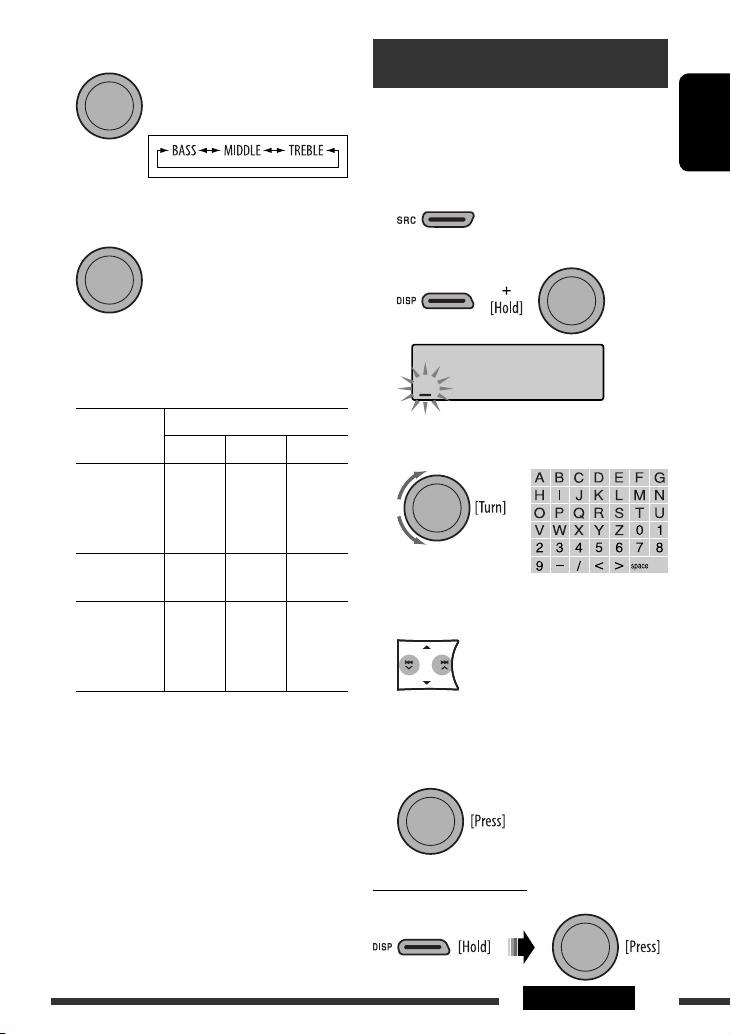
3 Select a tone.
Title assignment
[Turn] = [Press]
4 Adjust the sound elements of the selected
tone.
[Turn] = [Press]
1 Adjust the frequency.
2 Adjust the level.
3 Adjust the Q-slope.
Sound
elements
Frequency 60 Hz
Level –06 to
Q Q0.5
Range/selectable items
BASS MIDDLE TREBLE
80 Hz
100 Hz
120 Hz
+06
Q1.0
Q1.5
Q2.0
500 Hz
1.0 kHz
1.5 kHz
2.5 kHz
–06 to
+06
Q0.75
Q1.0
Q1.25
Q1.5
7.5 kHz
10.0 kHz
12.5 kHz
15.0 kHz
–06 to
+06
Q0.75
Q1.25
You can assign titles to 30 station frequencies (FM and
AM) using 8 characters (maximum) for each title.
• When HD Radio tuner box is connected, this feature
will be disable.
1 Select “FM” or “AM.”
2 Show the title entry screen.
3 Assign a title.
1 Select a character.
2 Move to the next (or previous) character
position.
ENGLISH
5 Repeat steps 3 and 4 to adjust other sound
characteristics.
The adjustment made will be stored automatically.
3 Repeat steps 1 and 2 until you finish
entering the title.
4 Finish the procedure.
To erase the entire title
In step 2 above...
SETTINGS
21
Page 22
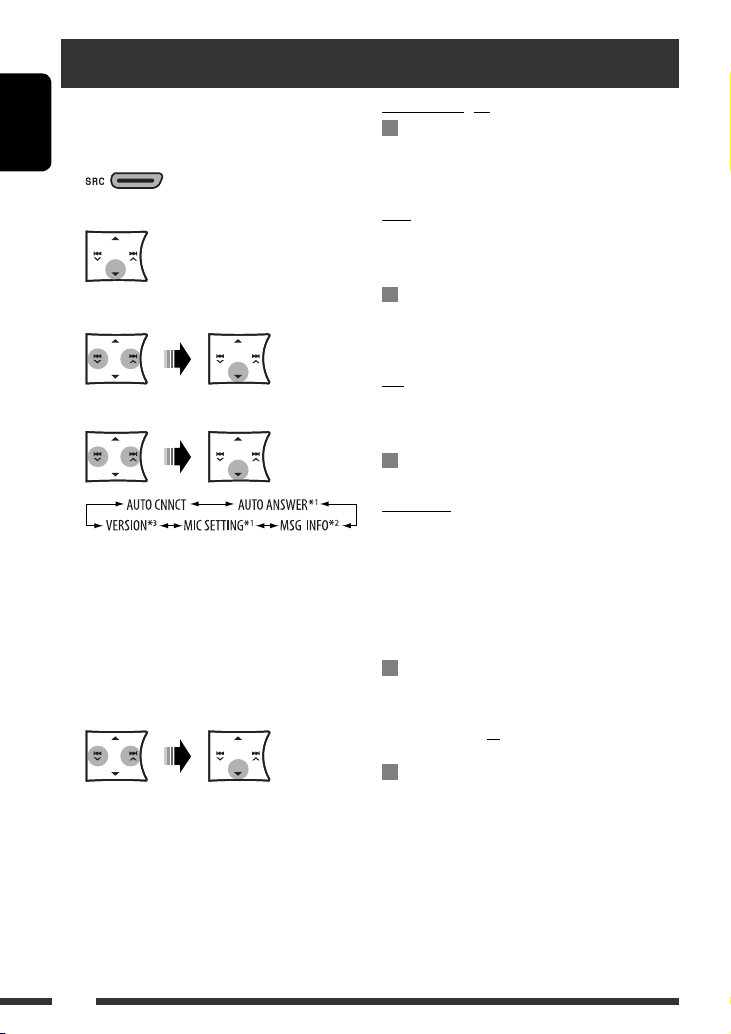
Bluetooth settings
You can change the settings listed on the right column
according to your preference.
1 Select “BT-PHONE” or “BT-AUDIO.”
ENGLISH
2 Enter the Bluetooth menu.
3 Select “SETTINGS.”
4 Select a setting item.
*1 Appears only when a Bluetooth phone is
connected.
*2 Appears only when a Bluetooth phone is
connected and it is compatible with text message
(notified through JVC Bluetooth adapter).
*3 Bluetooth Audio: Shows only “Version.”
5 Change the setting accordingly.
Setting menu ( : Initial)
AUTO CNNCT (connect)
When the unit is turned on, the connection is
established automatically with...
OFF: No Bluetooth device.
LAST: The last connected Bluetooth device.
ORDER: The available registered Bluetooth device
found at first.
AUTO ANSWER
Only for the device being connected for “BT-PHONE.”
ON: The unit answers the incoming calls
automatically.
OFF: The unit does not answer the calls
automatically. Answer the calls manually.
REJECT: The unit rejects all incoming calls.
MSG INFO (message info)
Only for the device being connected for “BT-PHONE.”
AUTOMATIC: The unit informs you of the arrival of
a message by ringing and displaying
“RCV MESSAGE” (receiving message).
• The display illuminate in blue (see
“RING COLOR” on page 24).
MANUAL: The unit does not inform you of the
arrival of a message.
MIC SETTING (microphone setting)
Only for the device being connected for “BT-PHONE.”
Adjust microphone volume connected to the Bluetooth
adapter, [LEVEL 01/02/03].
22
VERSION
The Bluetooth software and hardware versions are
shown.
Page 23
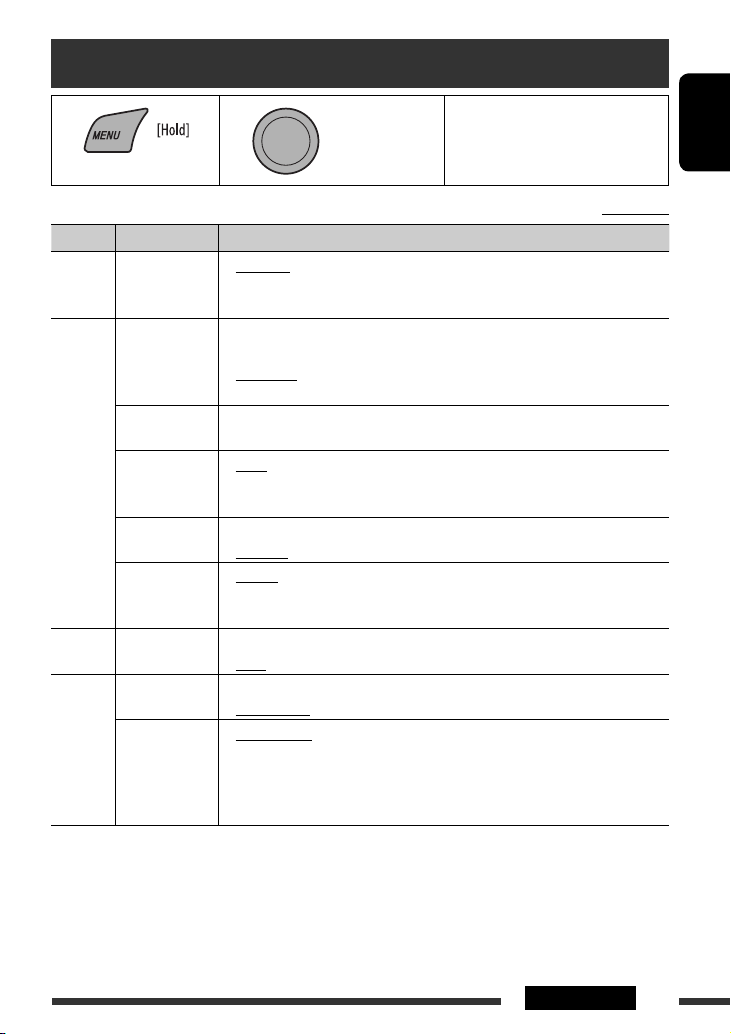
Menu operations
1 2 3 Repeat step 2 if necessary.
[Turn] = [Press]
Category Menu items Selectable settings, [reference page]
DEMO
Display
DEMO
demonstration
CLOCK DISP *
Clock display
CLOCK SET
Clock setting
CLOCK ADJ *
Clock adjustment
CLOCK
TIME ZONE *
Time zone
2, *3
DST *
Daylight savings
time
EQ
EQ
Equalizer
DIMMER
Dimmer
SCROLL*
Scroll
DISPLAY
1
If the power supply is not interrupted by turning off the ignition key of your car, it is recommended to select
*
“CLOCK OFF” to save the car’s battery.
*2 Displayed only when SIRIUS Satellite radio or XM Satellite radio is connected.
*3 Displayed only when “CLOCK ADJ” is set to “AUTO.”
*4 Some characters or symbols will not be shown correctly (or will be blanked) on the display.
• DEMO ON
: Display demonstration will be activated automatically if no
operation is done for about 20 seconds, [7].
1
• DEMO OFF
• CLOCK ON
: Cancels.
: Clock time is shown on the display at all times when the
power is turned off.
• CLOCK OFF
: Cancels; pressing DISP will show the clock time for about 5
seconds when the power is turned off, [7].
: Adjust the hour, then the minute, [7].
[Initial: 1:00]
2
• AUTO
: The built-in clock is automatically adjusted using the clock
data provided via the satellite radio channel.
• OFF
2, *3
: Select your residential area from one of the time zones for clock adjustment.
: Cancels.
EASTERN, ATLANTIC, NEWFOUND, ALASKA, PACIFIC, MOUNTAIN, CENTRAL
• DST ON
: Activates daylight savings time if your residential area is
subject to DST.
• DST OFF
: Cancels.
: Select a preset sound mode suitable to the music genre.
USER, ROCK, CLASSIC, POPS, HIP HOP, JAZZ
4
• DIMMER ON
• DIMMER OFF
• SCROLL ONCE
• SCROLL AUTO
• SCROLL OFF
: Dims the display and button illumination.
: Cancels.
: Scrolls the displayed information once.
: Repeats scrolling (at 5-second intervals).
: Cancels.
Pressing DISP for more than one second can scroll the display regardless of the
setting.
• To return to the previous menu,
press BACK.
Initial: Underlined
ENGLISH
Continued on the next page
23SETTINGS
Page 24

Category Menu items Selectable settings, [reference page]
TAG DISPLAY
Tag display
• TAG ON
• TAG OFF
: Shows the Tag information while playing MP3/WMA tracks.
: Cancels.
DISPLAY
ENGLISH
AREA
Tuner channel
interval
• AREA US
• AREA EU
: When using in North/Central/South America. AM/FM intervals
are set to 10 kHz/200 kHz.
: When using in any other areas. AM/FM intervals are set to
9 kHz/50 kHz (100 kHz during auto search).
• AREA SA
: When using in South American countries where FM interval is
100 kHz. AM interval is set to 10 kHz.
5
MONO *
Monaural mode
SID *
TUNER
SIRIUS ID
6
• MONO ON
: Activate monaural mode to improve FM reception, but stereo
effect will be lost, [8].
• MONO OFF
: Restore the stereo effect.
: Your SIRIUS identification number scrolls on the display 5 seconds after “SID” is
selected, [16].
If no operation is done for about 30 seconds, the unit return to playback mode.
BLEND HOLD *
HD Radio
reception mode
IF BAND
Intermediate
frequency band
• AUTO
• DIGITAL
• ANALOG
• AUTO
• WIDE
: Switch between digital and analog audio automatically, [14].
: Tuning to digital audio only.
: Tuning to analog audio only.
: Increases the tuner selectivity to reduce interference noises
between adjacent stations. (Stereo effect may be lost.)
: Subject to interference noises from adjacent stations, but sound
7
quality will not be degraded and the stereo effect will remain.
COLOR
MENU
COLOR
COLOR 01
– COLOR 29,
USER
MENU COLOR
Menu color
: Select one of the preset or user color for display and button (except EQ/
/0) illumination.
(See also page 26 for USER color setting.)
• OFF
• ON
: Cancels.
: Changes the display and button (except EQ/ /0)
illumination during menu, list search and playback mode
operations.
RING COLOR *
Ring color
8
• OFF
• ON
: Cancels.
: When a call comes in, the display will flash in blue.
• The display will change to the original color when the call is
answered or the incoming call stops.
RING COLOR
When the unit receive a text message, the display only
illuminate in blue.
5
*
Displayed only when the source is “FM” or “HD Radio.”
*6 Displayed only when SIRIUS Satellite radio is connected.
7
Displayed only when HD Radio tuner box is connected.
*
*8 Displayed only when Bluetooth adapter, KS-BTA200 is connected.
24
Page 25
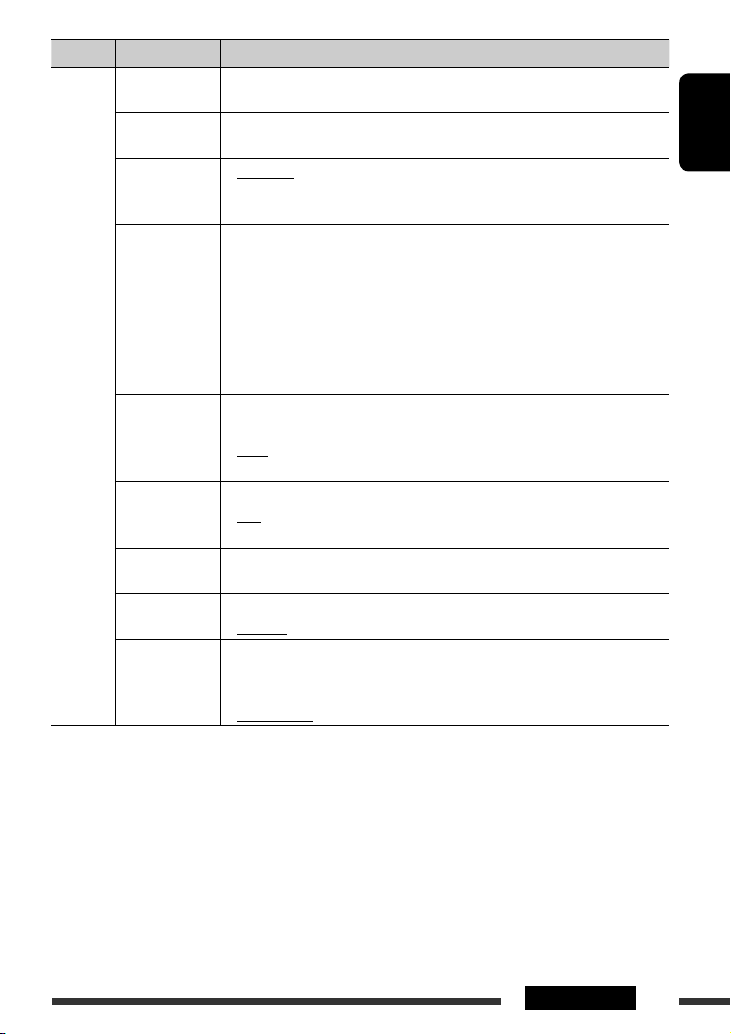
Category Menu items Selectable settings, [reference page]
9
FADER*
Fader
BALANCE *
Balance
LOUD
Loudness
R06 – F06 : Adjust the front and rear speaker output balance.
[Initial: 00]
10
L06 – R06 : Adjust the left and right speaker output balance.
[Initial: 00]
• LOUD OFF
• LOUD ON
: Cancels.
: Boost low and high frequencies to produce a
well-balanced sound at a low volume level.
VOL ADJUST
Volume adjust
VOL ADJ –05 —
VOL ADJ +05
[Initial: VOL ADJ 00]
: Preset the volume adjustment level of each source (except
FM), compared to the FM volume level. The volume level
will automatically increase or decrease when you change
the source.
• Before making an adjustment, select the source you
want to adjust.
• “VOL ADJ FIX” appears on the display if “FM” is selected
as the source.
L/O MODE
AUDIO
Line output mode
• SUB.W
• REAR
: Select if the REAR LINE OUT terminals are used for
connecting a subwoofer (through an external amplifier).
: Select if the REAR LINE OUT terminals are used for
connecting the speakers (through an external amplifier).
SUB.W FREQ *
Subwoofer cutoff
frequency
SUB.W LEVEL *
Subwoofer level
BEEP
Keypress tone
AMP GAIN *
Amplifier gain
control
9
*
If you are using a two-speaker system, set the fader level to “00.”
11
• LOW
• MID
• HIGH
11
SUB.W 00 — SUB.
W 08
• BEEP OFF
• BEEP ON
12
• LOW POWER
• HIGH POWER
: Frequencies lower than 72 Hz are sent to the subwoofer.
: Frequencies lower than 111 Hz are sent to the subwoofer.
: Frequencies lower than 157 Hz are sent to the subwoofer.
: Adjust the subwoofer output level.
[Initial: SUB.W 04]
: Deactivates the keypress tone.
: Activates the keypress tone.
: VOLUME 00 – VOLUME 30 (Select if the maximum power
of each speaker is less than 50 W to prevent damaging the
speaker.)
: VOLUME 00 – VOLUME 50
*10 This adjustment will not affect the subwoofer output.
*11 Displayed only when “L/O MODE” is set to “SUB.W.”
*12 The volume level automatically changes to “VOLUME 30” if you change to “LOW POWER” with the volume level
set higher than “VOLUME 30.”
ENGLISH
Continued on the next page
25SETTINGS
Page 26
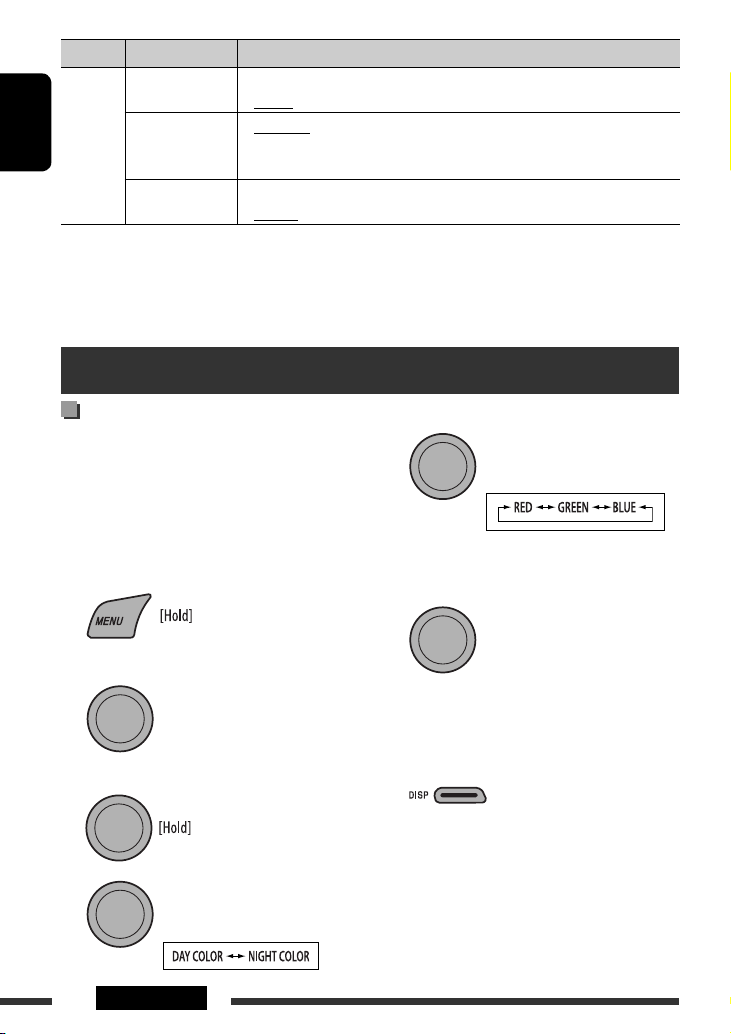
Category Menu items Selectable setting, [reference page]
13
AM *
AM station
14, *15
EXT IN *
ENGLISH
13
*
*14 Displayed only when one of the following sources is selected—FM, AM, CD, Bluetooth, HD Radio, or AUX IN.
*15 Not required for HD Radio broadcast/SIRIUS/XM tuners and Bluetooth.
*16 Displayed only when any source other than “AUX IN” is selected.
External input
SRC SELECT
Displayed only when any source other than “AM” is selected.
16
AUX IN *
Auxiliary input
• AM OFF
• AM ON
• CH / IPOD
• EXT INPUT
• AUX OFF
• AUX ON
: Disable “AM” in source selection.
: Enable “AM” in source selection, [4].
: To use a JVC CD changer, [15], or an Apple iPod, [18].
: To connect portable audio player to the CD changer jack,
[19].
: Disable “AUX IN” in source selection.
: Enable “AUX IN” in source selection, [4].
Color settings
Creating your own color
—USER Color
You can create your own colors—“DAY COLOR” or
“NIGHT COLOR.”
DAY COLOR: Used when “DIMMER” is set to
“DIMMER OFF.”
NIGHT COLOR: Used when “DIMMER” is set to
“DIMMER ON.”
1
2
Select “COLOR” = “USER.”
[Turn] = [Press]
3 While “USER” is shown on the display...
4
[Turn] = [Press]
5 Select a primary color.
[Turn] = [Press]
6 Adjust the level (00 to 31) of the selected
primary color.
[Turn] = [Press]
7 Repeat steps 5 and 6 to adjust other primary
colors.
8 Exit from the setting.
• If no operation is done for about 30 seconds, the
operation will be canceled.
26 SETTINGS
Page 27
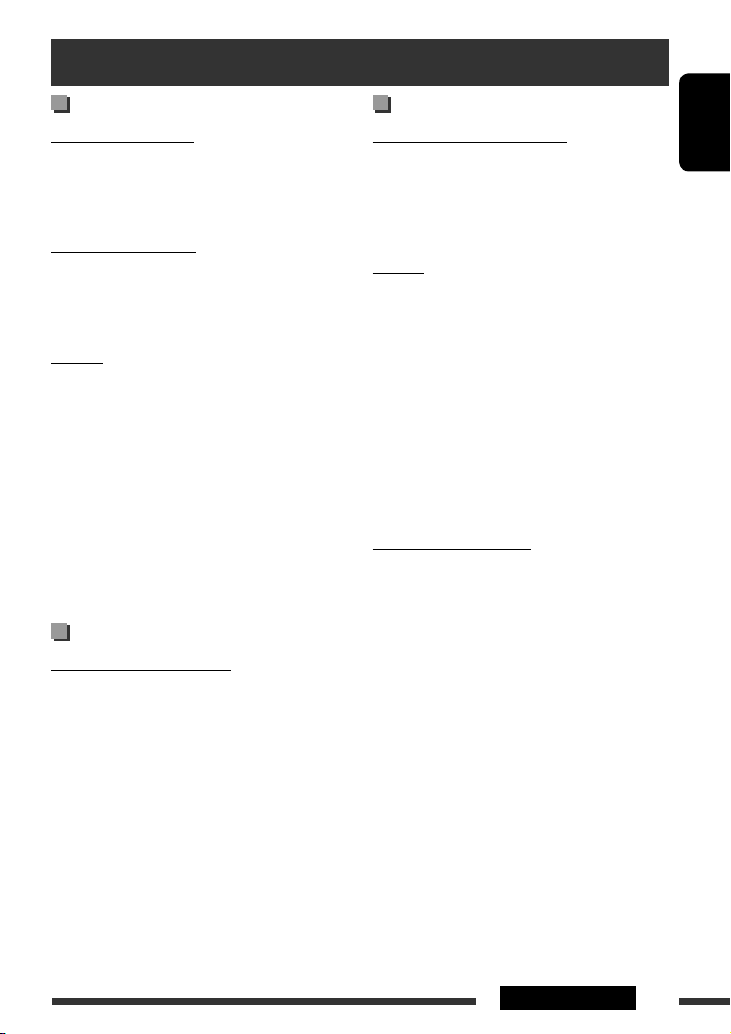
More about this unit
Basic operations
Turning on the power
• By pressing SRC button on the unit, you can also turn
on the power. If the source is ready, playback also
starts.
Turning off the power
• If you turn off the power while listening to a track,
playback will start from where it had been stopped
previously next time you turn on the power.
General
• If you change the source while listening to a disc,
playback stops.
Next time you select “CD” as the playback source,
playback will start from where it had been stopped
previously.
• After ejecting a disc, “NO DISC” appears and you
cannot operate some of the buttons. Insert another
disc or press SRC to select another playback source.
• If no operation is done for about 30 seconds after
pressing MENU button, the operation will be
canceled.
Tuner operations
Storing stations in memory
• During SSM search...
– All previously stored stations are erased and the
stations are stored anew.
– When SSM is over, the station stored in the lowest
preset number will be automatically tuned in.
• When storing a station manually, the previously
preset station is erased when a new station is stored
in the same preset number.
Disc operations
Caution for DualDisc playback
• The Non-DVD side of a “DualDisc” does not comply
with the “Compact Disc Digital Audio” standard.
Therefore, the use of Non-DVD side of a DualDisc on
this product may not be recommended.
General
• This unit has been designed to reproduce
CDs/CD Texts, and CD-Rs (Recordable)/CD-RWs
(Rewritable) in audio CD (CD-DA), MP3 and WMA
formats.
• When a disc is inserted upside down, “PLEASE” and
“EJECT” appear alternately on the display. Press 0 to
eject the disc.
• MP3 and WMA “tracks” (words “file” and “track” are
used interchangeably) are recorded in “folders.”
• While fast-forwarding or reversing on an MP3 or
WMA disc, you can only hear intermittent sounds.
Playing a CD-R or CD-RW
• Use only “finalized” CD-Rs or CD-RWs.
• This unit can only play back files of the same type as
those detected first if a disc includes both audio CD
(CD-DA) files and MP3/WMA files.
• This unit can play back multi-session discs; however,
unclosed sessions will be skipped while playing.
• Some CD-Rs or CD-RWs may not play back on this
unit because of their disc characteristics, or for the
following reasons:
– Discs are dirty or scratched.
– Moisture condensation has occurred on the lens
inside the unit.
– The pickup lens inside the unit is dirty.
– The files on the CD-R/CD-RW are written using the
“Packet Write” method.
– There are improper recording conditions (missing
data, etc.) or media conditions (stained, scratched,
warped, etc.).
ENGLISH
Continued on the next page
27REFERENCES
Page 28
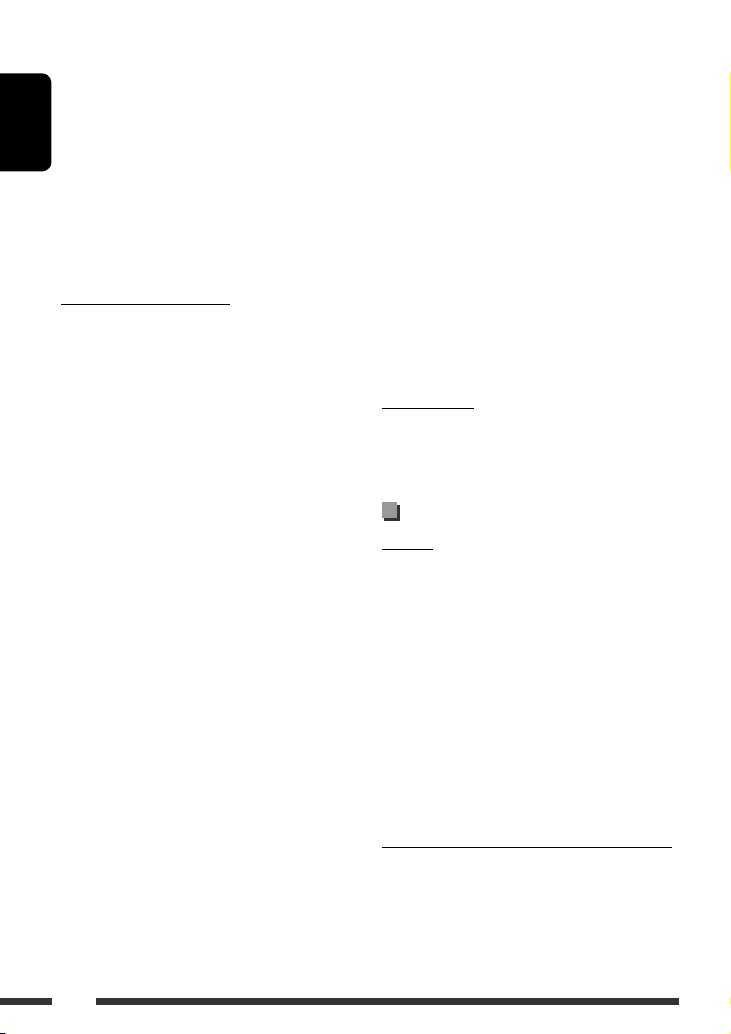
• CD-RWs may require a longer readout time since the
reflectance of CD-RWs is lower than that of regular
CDs.
• Do not use the following CD-Rs or CD-RWs:
– Discs with stickers, labels, or a protective seal stuck
to the surface.
ENGLISH
– Discs on which labels can be directly printed by an
ink jet printer.
Using these discs under high temperature or high
humidity may cause malfunctions or damage to the
unit.
Playing an MP3/WMA disc
• This unit can play back MP3/WMA files with the
extension code <.mp3> or <.wma> (regardless of
the letter case—upper/lower).
• This unit can show the names of albums, artists
(performer), and Tag (Version 1.0, 1.1, 2.2, 2.3, or
2.4) for MP3 files and for WMA files.
• This unit can display only one-byte characters. No
other characters can be correctly displayed.
• This unit can play back MP3/WMA files meeting the
conditions below:
– Bit rate: 8 kbps — 320 kbps
– Sampling frequency:
48 kHz, 44.1 kHz, 32 kHz (for MPEG-1)
24 kHz, 22.05 kHz, 16 kHz (for MPEG-2)
– Disc format: ISO 9660 Level 1/Level 2, Romeo,
Joliet, Windows long file name
• The maximum number of characters for file/folder
names vary depending on the disc format used
(includes 4 extension characters—<.mp3> or
<.wma>).
– ISO 9660 Level 1: up to 12 characters
– ISO 9660 Level 2: up to 31 characters
– Romeo: up to 128 characters
– Joliet: up to 64 characters
– Windows long file name: up to 128 characters
• This unit can recognize a total of 512 files,
255 folders, and 8 hierarchical levels.
• This unit can play back files recorded in VBR (variable
bit rate).
Files recorded in VBR have a discrepancy in the
elapsed time display, and do not show the actual
elapsed time. In particular, this difference becomes
noticeable after performing the search function.
• This unit cannot play back the following files:
– MP3 files encoded in MP3i and MP3 PRO format.
– MP3 files encoded in an inappropriate format.
– MP3 files encoded with Layer 1/2.
– WMA files encoded in lossless, professional, and
voice format.
– WMA files which are not based upon Windows
Media ® Audio.
– WMA files copy-protected with DRM.
– Files which have data such as AIFF, ATRAC3, etc.
• The search function works but search speed is not
constant.
Ejecting a disc
• If the ejected disc is not removed within 15 seconds,
it is automatically inserted into the loading slot again
to protect it from dust. Playback starts automatically.
Bluetooth operations
General
• While driving, do not perform complicated operation
such as dialing the numbers, using phone book, etc.
When you perform these operations, stop your car in
a safe place.
• Some Bluetooth devices may not be connected to
this unit depending on the Bluetooth version of the
device.
• This unit may not work for some Bluetooth devices.
• Connecting condition may vary depending on the
circumstances around you.
• When the unit is turned off, the device is
disconnected.
Warning messages for Bluetooth operations
• ERROR CNNCT (Error Connection):
The device is registered but the connection has failed.
Use “CONNECT” to connect the device again. (See
page 12.)
28
Page 29
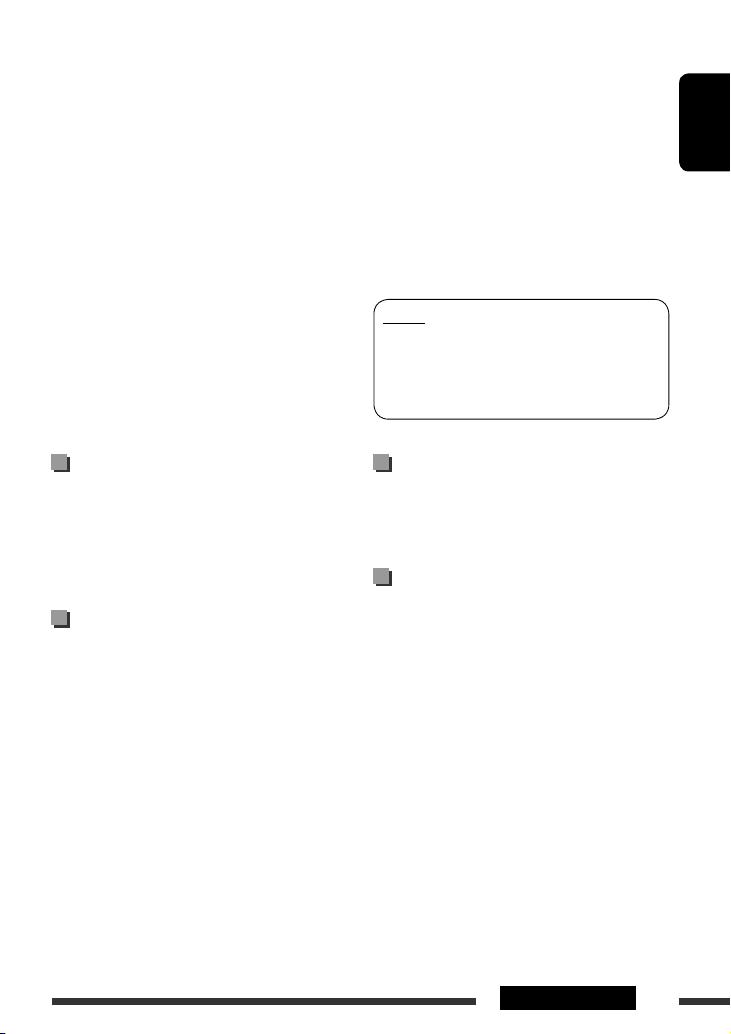
• ERROR
Try the operation again. If “ERROR” appears again,
check if the device supports the function you have
tried.
• UNFOUND
No available Bluetooth device is detected by
“SEARCH.”
• LOADING
The unit is updating the phone book *.
* Displays only when your cellular phone is equipped
with these functions and is compatible with this unit.
• PLEASE WAIT
The unit is preparing to use the Bluetooth function. If
the message does not disappear, turn off and turn on
the unit, then connect the device again (or reset the
unit).
• RESET 8
Check the connection between the adapter and this
unit.
• If the iPod does not play correctly, please update your
iPod software to the latest version. For details about
updating your iPod, visit <http://www.apple.com>.
• When you turn on this unit, the iPod is charged
through this unit.
• While the iPod is connected, all operations from the
iPod are disabled. Perform all operations from this
unit.
• The text information may not be displayed correctly.
• If the text information includes more than 11
characters, it scrolls on the display. This unit can
display up to 40 characters.
Notice:
When operating an iPod, some operations may not
be performed correctly or as intended. In this case,
visit the following JVC web site: <http://www.jvc.
co.jp/english/car/> (English website only)
ENGLISH
Satellite radio
• To know more about SIRIUS Satellite radio or to sign
up, visit <http://www.sirius.com>.
• For the latest channel listings and programming
information, or to sign up for XM Satellite radio, visit
<http://www.xmradio.com>.
iPod
• You can control the following types of iPods through
the interface adapter.
– iPod with dock connector (3rd Generation)
– iPod with Click Wheel (4th Generation)
– iPod mini
– iPod photo
– iPod nano *
– iPod video (5th Generation) *
– iPod classic 2007 *
– iPod nano (3rd Generation) *
*1 When you connect the iPod nano to the interface
*2 It is not possible to browse video files on the
1
2
2
2
adapter, be sure to disconnect the headphones;
otherwise, no sound is heard.
“Videos” menu.
Title assignment
• If you try to assign titles to more than 30 station
frequencies, “NAME FULL” appears. Delete unwanted
titles before assignment.
Menu operations
• If you change the “AMP GAIN” setting from
“HIGH POWER” to “LOW POWER” while the
volume level is set higher than “VOLUME 30,” the
unit automatically changes the volume level to
“VOLUME 30.”
29REFERENCES
Page 30

Troubleshooting
What appears to be trouble is not always serious. Check the following points before calling a service center.
ENGLISH
General
FM/AM
Disc playback
Symptoms Remedies/Causes
• Sound cannot be heard from the speakers. • Adjust the volume to the optimum level.
• Check the cords and connections.
• The unit does not work at all. Reset the unit (see page 3).
• “AUX” cannot be selected. Check the “SRC SELECT”
page 26).
• SSM automatic presetting does not work. Store stations manually.
• Static noise while listening to the radio. Connect the antenna firmly.
• “AM” cannot be selected. Check the “SRC SELECT”
page 26).
• Disc cannot be played back. Insert the disc correctly.
• CD-R/CD-RW cannot be played back.
• Tracks on the CD-R/CD-RW cannot be
skipped.
• Disc can neither be played back nor ejected. • Unlock the disc (see page 9).
• Disc sound is sometimes interrupted. • Stop playback while driving on rough roads.
• “NO DISC” appears on the display. Insert a playable disc into the loading slot.
• Insert a finalized CD-R/CD-RW.
• Finalize the CD-R/CD-RW with the component which
you used for recording.
• Eject the disc forcibly (see page 3).
• Change the disc.
• Check the cords and connections.
= “AUX IN” setting (see
= “AM” setting (see
• “PLEASE” and “EJECT“ appear alternately
on the display.
• Disc cannot be played back. • Use a disc with MP3/WMA tracks recorded in a format
playback
MP3/WMA
Press
0, then insert a disc correctly.
compliant with ISO 9660 Level 1, Level 2, Romeo, or
Joliet.
• Add the extension code <.mp3> or <.wma> to the
file names.
30
Page 31

Symptoms Remedies/Causes
• Noise is generated. Skip to another track or change the disc. (Do not add the
extension code <.mp3> or <.wma> to non-MP3 or
WMA tracks.)
• A longer readout time is required
(“READING” keeps flashing on the display).
Do not use too many hierarchical levels and folders.
ENGLISH
• Tracks do not play back in the order you
have intended them to play.
MP3/WMA playback
• The elapsed playing time is not correct. This sometimes occurs during playback. This is caused by
• The correct characters are not displayed
(e.g. album name).
• Bluetooth device does not detect the unit. The unit can be connected with one Bluetooth cellular
• The unit does not detect the Bluetooth
device.
• The unit does not make pairing with the
Bluetooth device.
Bluetooth *
• Echo or noise occurs. Adjust the microphone unit position.
• Phone sound quality is poor. • Reduce the distance between the unit and the
The playback order is determined when the files are
recorded.
how the tracks are recorded on the disc.
This unit can only display letters (upper case), numbers,
and a limited number of symbols.
phone and one Bluetooth audio device at a time.
While connecting a device, this unit cannot be detected
from another device. Disconnect currently connected
device and search again.
• Check the Bluetooth setting of the device.
• Search from the Bluetooth device. After the device
detects the unit, select “OPEN” on the unit to connect
the device. (See page 11.)
• Enter the same PIN code for both the unit and target
device.
• Select the device name from “SPECIAL,” then try to
connect again. (See page 11.)
• Try to pair/connect from the Bluetooth device.
Bluetooth cellular phone.
• Move the car to a place where you can get a better
signal reception.
* For Bluetooth operations, refer also to the instructions supplied with the Bluetooth Adapter.
Continued on the next page
31REFERENCES
Page 32

Symptoms Remedies/Causes
ENGLISH
Bluetooth
HD Radio reception
CD changer
• The sound is interrupted or skipped during
playback of a Bluetooth audio device.
• The connected audio device cannot be
controlled.
• Sound quality changes when receiving
HD Radio stations.
• No sound can be heard. • “ANALOG” is selected when receiving all digital
• “RESET 8” appears on the display. Reconnect this unit and the HD Radio tuner box correctly,
• “NO DISC” appears on the display. Insert a disc into the magazine.
• “NO MAGAZINE” appears on the display. Insert the magazine.
• “RESET 8” appears on the display. Connect this unit and the CD changer correctly and press
• “RESET 1” – “RESET 7” appears on the
display.
• Reduce the distance between the unit and the
Bluetooth audio device.
• Disconnect the device connected for “BT-PHONE.”
• Turn off, then turn on the unit.
• (When the sound is not yet restored,) connect the
device again.
Check whether the connected audio device supports
AVRCP (Audio Video Remote Control Profile).
Fix the reception mode either to “DIGITAL” or “ANALOG”
(see pages 14 and 24).
broadcast of HD Radio station. Select “DIGITAL” or
“AUTO” (see pages 14 and 24).
• “DIGITAL” is selected when receiving weak digital
signals or receiving conventional radio broadcast.
Select “ANALOG” or “AUTO” (see pages 14
and 24).
then reset the unit.
the reset button of the CD changer.
Press the reset button of the CD changer.
• The CD changer does not work at all. Reset the unit (see page 3).
32
Page 33

Symptoms Remedies/Causes
• “CALL 1-888-539-SIRIUS TO SUBSCRIBE”
scrolls on the display while listening to the
SIRIUS Satellite radio.
• No sound can be heard. “UPDATING”
appears on the display.
• “NO SIGNAL” appears on the display. Move to an area where signals are stronger.
• “NO ANTENNA” or “ANTENNA”appears on
the display.
• “NO CHANNEL” appears on the display
for about 5 seconds, then returns to the
previous display while listening to the
SIRIUS Satellite radio.
• “NO (information)*” scrolls on the display
while listening to the SIRIUS Satellite radio.
• “---” appears on the display while listening
Satellite radio
to the XM Satellite radio.
• “---” appears on the display for about
2 seconds, then returns to the previous
channel while listening to the XM Satellite
radio.
• “OFF AIR” appears on the display while
listening to the XM Satellite radio.
Starts subscribing to SIRIUS Satellite radio (see page 16).
The unit is updating the channel information and it takes
a few minutes to complete.
Connect the antenna firmly.
No broadcast on the selected channel.
Select another channel or continue listening to the
previous channel.
No text information for the selected channel.
Selected channel is no longer available or is
unauthorized.
Select another channel or continue listening to the
previous channel.
Selected channel is not broadcasting at this time.
Select another channel or continue listening to the
previous channel.
ENGLISH
• “LOADING” appears on the display while
listening to the XM Satellite radio.
• “RESET 8” appears on the display.
• Satellite radio does not work at all.
* NO CATEGORY, NO ARTIST, NO COMPOSER, and NO SONG/PROGRAM.
The unit is loading the channel information and audio.
Text information are temporarily unavailable.
Reconnect this unit and the satellite radio correctly and
reset this unit.
Continued on the next page
33REFERENCES
Page 34

ENGLISH
iPod
Symptoms Remedies/Causes
• The iPod does not turn on or does not work. • Check the connecting cable and its connection.
• Update the firmware version.
• Charge the battery.
• The sound is distorted. Deactivate the equalizer either on this unit or the iPod.
• “NO IPOD” appears on the display. • Check the connecting cable and its connection.
• Charge the battery.
• Playback stops. The headphones are disconnected during playback.
Restart the playback operation (see page 18).
• No sound can be heard when connecting
an iPod nano.
• “NO FILES” appears on the display. No tracks are stored. Import tracks to the iPod.
• Disconnect the headphones from the iPod nano.
• Update the firmware version of the iPod nano.
• “RESET 1” – “RESET 7” appears on the
display.
• “RESET 8” appears on the display. Check the connection between the adapter and this unit.
• The iPod’s controls do not work after
disconnecting from this unit.
• Microsoft and Windows Media are either registered trademarks or trademarks of Microsoft Corporation in the
United States and/or other countries.
• The Bluetooth word mark and logos are owned by the Bluetooth SIG, Inc. and any use of such marks by Victor
Company of Japan, Limited (JVC) is under license. Other trademarks and trade names are those of their respective
owners.
• HD Radio ™ and the HD Radio Ready logo are proprietary trademarks of iBiquity Digital Corp.
• “SIRIUS” and the SIRIUS dog logo are registered trademarks of SIRIUS Satellite Radio Inc.
• XM and its corresponding logos are registered trademarks of XM Satellite Radio Inc.
• “SAT Radio,” the SAT Radio logo and all related marks are trademarks of SIRIUS Satellite Radio Inc., and XM
Satellite Radio, Inc.
• iPod is a trademark of Apple Inc., registered in the U.S. and other countries.
Disconnect the adapter from both this unit and iPod.
Then, connect it again.
Reset the iPod.
34
Page 35

Maintenance
How to clean the connectors
Frequent detachment will deteriorate the connectors.
To minimize this possibility, periodically wipe the
connectors with a cotton swab or cloth moistened with
alcohol, being careful not to damage the connectors.
Connectors
Moisture condensation
Moisture may condense on the lens inside the unit in
the following cases:
• After starting the heater in the car.
• If it becomes very humid inside the car.
Should this occur, the unit may malfunction. In this
case, eject the disc and leave the unit turned on for a
few hours until the moisture has evaporated.
How to handle discs
When removing a disc from its
case, press down the center holder
of the case and lift the disc out,
holding it by the edges.
• Always hold the disc by the edges. Do not touch its
recording surface.
When storing a disc in its case, gently insert the
disc around the center holder (with the printed surface
facing up).
• Make sure to store discs in cases after use.
Center holder
To keep discs clean
A dirty disc may not play correctly.
If a disc does become dirty, wipe it with
a soft cloth in a straight line from center
to edge.
• Do not use any solvents (for example, conventional
record cleaner, spray, thinner, benzine, etc.) to clean
discs.
To play new discs
New discs may have some rough spots
around the inner and outer edges. If
such a disc is used, this unit may reject
the disc.
To remove these rough spots, rub the edges with a
pencil or ball-point pen, etc.
Do not use the following discs:
Single CD
—8 cm (3-3/16”) disc Warped disc
Sticker and sticker residue Stick-on label
Unusual shape
C-thru Disc (semi-
transparent disc)
ENGLISH
Transparent or semi-
transparent parts on its
recording area
35REFERENCES
Page 36

Specifications
AUDIO AMPLIFIER SECTION
Power Output: 20 W RMS × 4 Channels at 4 Ω
ENGLISH
Signal-to-Noise Ratio: 80 dBA (reference: 1 W into 4 Ω)
Load Impedance: 4 Ω (4 Ω to 8 Ω allowance)
Tone Control Range: Bass: ±12 dB (60 Hz, 80 Hz, 100 Hz, 120 Hz)
Frequency Response: 40 Hz to 20 000 Hz
Line-Out Level/Impedance: KD-A305: 5.0 V/20 kΩ load (full scale)
Subwoofer-Out Level/Impedance: KD-A305: 5.0 V /20 kΩ load (full scale)
Output Impedance: 1 kΩ
Other Terminal: AUX (auxiliary) input jack, CD changer jack,
TUNER SECTION
Frequency Range: FM: with channel interval set to 100 kHz
FM Tuner Usable Sensitivity: 11.3 dBf (1.0 μV/75 Ω)
AM Tuner Sensitivity: 20 μV
and ≤ 1% THD+N
Q0.5, Q1.0, Q1.5, Q2.0
Middle: ±12 dB (500 Hz, 1.0 kHz, 1.5 kHz, 2.5 kHz)
Q0.75, Q1.0, Q1.25, Q1.5
Treble: ±12 dB (7.5 kHz, 10.0 kHz, 12.5 kHz,
15.0 kHz)
Q0.75, Q1.25
KD-R300: 2.5 V/20 kΩ load (full scale)
KD-R300: 2.5 V/20 kΩ load (full scale)
Steering wheel remote input (only for
KD-A305), Antenna input
87.5 MHz to 107.9 MHz
or 200 kHz
with channel interval set to 50 kHz 87.5 MHz to 108.0 MHz
AM: with channel interval set to 10 kHz 530 kHz to 1 710 kHz
with channel interval set to 9 kHz 531 kHz to 1 602 kHz
50 dB Quieting Sensitivity: 16.3 dBf (1.8 μV/75 Ω)
Alternate Channel Selectivity (400 kHz): 65 dB
Frequency Response: 40 Hz to 15 000 Hz
Stereo Separation: 35 dB
Selectivity: 35 dB
36
Page 37

CD PLAYER SECTION
Type: Compact disc player
Signal Detection System: Non-contact optical pickup
(semiconductor laser)
Number of Channels: 2 channels (stereo)
Frequency Response: 5 Hz to 20 000 Hz
Dynamic Range: 96 dB
Signal-to-Noise Ratio: 98 dB
Wow and Flutter: Less than measurable limit
MP3 Decoding Format: (MPEG1/2 Audio Layer 3) Max. Bit Rate: 320 kbps
WMA (Windows Media® Audio) Decoding Format: Max. Bit Rate: 192 kbps
GENERAL
Power Requirement: Operating Voltage: DC 14.4 V
(11 V to 16 V allowance)
Grounding System: Negative ground
Allowable Operating Temperature: 0°C to +40°C (32°F to 104°F)
Dimensions (W × H × D): (approx.) Installation Size: 182 mm × 52 mm × 160 mm
(7-3/16” × 2-1/16” × 6-5/16”)
Panel Size: 188 mm × 58 mm × 6 mm
(7-7/16” × 2-5/16” × 1/4”)
Mass:
Design and specifications are subject to change without notice.
1.3 kg (2.9 lbs) (excluding accessories)
ENGLISH
If a kit is necessary for your car, consult your telephone directory for the nearest car audio speciality shop.
37REFERENCES
Page 38

Como primer paso, por favor lea detenidamente este manual para comprender a fondo todas las instrucciones y
Muchas gracias por la compra de un producto JVC.
obtener un máximo disfrute de esta unidad.
IMPORTANTE (EE.UU.)
Este equipo se ha sometido a todo tipo de pruebas y cumple con las normas establecidas para dispositivos
de Clase B, de conformidad con la Parte 15 de las reglas de la FCC (Comisión Federal de Comunicaciones).
Estas reglas están diseñadas para asegurar una protección razonable contra este tipo de interferencias en las
instalaciones residenciales. Este equipo genera y utiliza energía de radiofrecuencia. Si no se instala y utiliza
debidamente, es decir, conforme a las instrucciones, podrían producirse interferencias en radiocomunicaciones.
Sin embargo, no se garantiza que estas interferencias no se produzcan en una instalación determinada. Si
este equipo ocasiona interferencias en la recepción de radio o televisión, lo cual puede comprobarse mediante
ESPAÑOL
la conexión o desconexión del equipo, el problema podrá corregirse mediante una o una combinación de las
siguientes medidas:
– Reoriente la antena receptora o cámbiela de lugar.
– Aumente la separación entre el equipo y el aparato receptor.
– Enchufe el equipo a una toma de corriente situada en un circuito distinto del aparato receptor.
– Consulte a su distribuidor o a un técnico experto en radio/televisión.
Precaución:
Los cambios o modificaciones no aprobados por JVC pueden anular la autoridad del usuario para operar el equipo.
IMPORTANTE PARA PRODUCTOS LÁSER
1. PRODUCTO LÁSER CLASE 1
2. PRECAUCIÓN: No abra la tapa superior. En el interior de la unidad no hay piezas que pueda reparar el usuario;
3. PRECAUCIÓN: (EE.UU.) Radiación láser de clase II visible y/o invisible, cuando está abierto. No mire
(Para Canadá) Radiación láser de clase 1M visible y/o invisible cuando ésta abierto. No mirar
4. REPRODUCCIÓN DE LA ETIQUETA: ETIQUETA DE PRECAUCIÓN, COLOCADA EN EL EXTERIOR DE LA UNIDAD.
encargue el servicio a personal técnico cualificado.
fijamente el haz.
directamente con instrumental óptico.
[Sólo Unión Europea]
Advertencia:
Si necesita operar la unidad mientras conduce,
asegúrese de mirar atentamente a su alrededor pues de
lo contrario, se podría producir un accidente de tráfico.
2
Para fines de seguridad...
• No aumente demasiado el nivel de volumen pues es
muy peligroso conducir si no se escuchan los sonidos
exteriores.
• Detenga el automóvil antes de efectuar cualquier
operación complicada.
Temperatura dentro del automóvil...
Si ha dejado el automóvil estacionado durante largo
tiempo en un sitio cálido o frío, no opere la unidad hasta
que se normalice la temperatura del habitáculo.
Page 39

Cómo reposicionar su unidad
• También se borrarán los ajustes preestablecidos
realizados por usted (excepto el dispositivo Bluetooth
registrado, véase página 10).
Cómo expulsar el disco por la fuerza
• Tenga cuidado de no dejar caer el disco al ser
expulsado.
• Si esto no funciona, intente reposicionar su receptor.
Desmontaje del panel de control
Fijación del panel de control
CONTENIDO
OPERACIONES
Operaciones básicas ..................................... 4
• Uso del panel de control ............................. 4
• Uso del control remoto (RM-RK50) ............. 5
Preparativos ................................................. 7
Para escuchar la radio .................................. 8
Operaciones de los discos ............................. 9
DISPOSITIVOS EXTERNOS
Uso de dispositivos Bluetooth
• Usar el teléfono celular Bluetooth ............... 12
• Uso del reproductor de audio Bluetooth ..... 13
Para escuchar la transmisión de
HD Radio ™ ................................................ 14
Escuchando el cambiador de CD ................... 15
Para escuchar la radio satelital ..................... 16
Para escuchar el iPod ................................... 18
Escuchando otros componentes externos .... 19
AJUSTES
Selección de un modo de sonido
preajustado .............................................. 20
Asignación de título ..................................... 21
Ajustes Bluetooth ......................................... 22
Operaciones de los menús ............................ 23
Ajustes de color ............................................ 26
® .................... 10
ESPAÑOL
Precaución sobre el ajuste de volumen:
Los discos producen muy poco ruido al compararse
con otras fuentes. Antes de reproducir un disco, baje el
volumen para evitar daños a los altavoces debido a un
repentino aumento del nivel de salida.
REFERENCIAS
Más sobre este receptor ............................... 27
Localización de averías ................................. 30
Mantenimiento ............................................ 35
Especificaciones ........................................... 36
3
Page 40

Operaciones básicas
Uso del panel de control
ESPAÑOL
1 • FM/AM: Selecciona la emisora preajustada.
• HD RADIO: Seleccionar un capítulo.
• SIRIUS/XM: Seleccione una categoría.
• CD/CD-CH: Seleccionar la carpeta.
• IPOD: Ingresa al menú principal/pausa la
reproducción/confirma la selección.
• BT-PHONE/BT-AUDIO: Ingresa/vuelve al menú
Bluetooth anterior.
2 • Encienda la unidad.
• Atenúa el sonido (si el sistema está encendido).
• Apaga el sistema [Sostener].
3 Seleccione la fuente.
FM/HD RADIO FM *1 = AM/HD RADIO AM *
= SIRIUS *
3
/XM *3 = CD *3 = CD-CH *3/
IPOD *3 (o EXT INPUT) = BT-PHONE *3 = BTAUDIO *3 = AUX IN *2 = (vuelta al comienzo)
4 • Ingresa en la lista de operaciones.
• Ingresa en el ajuste de menús [Sostener] .
5 • Controla el volumen o la selección [Gire].*
• Confirme la selección [Pulse] .*
• FM/HD Radio: Ingresar en el modo preajustado
SSM [Sostener] .*
• CD/CD-CH/IPOD: Ingresar en el modo de
reproducción [Sostener] .*
6 Ranura de carga
7 Ventanilla de visualización
4
4
4
4
8 Expulsa el disco.
9 Selecciona el modo de sonido.
p Desmonta el panel.
q Cambia la información en pantalla.
w • FM/AM/HD RADIO/SIRIUS/XM: Busca la
emisora/canal.
• CD/CD-CH: Seleccionar la pista.
• IPOD: Seleccionar la pista.
• BT-PHONE/BT-AUDIO: Selecciona un elemento
de ajuste/dispositivo registrado.
e Vuelve al menú anterior.
r Sensor remoto
1, *2
t Toma de entrada AUX (auxiliar)
*1 Cuando el sintonizador de HD Radio está conectado,
se deshabilitará el sintonizador incorporado de esta
unidad. Para escuchar la transmisión de HD Radio,
consulte “Para escuchar la radio” en la página 8. Si
desea conocer más características, consulte la página
14.
*2 Estas fuentes no se pueden seleccionar si se
encuentran desactivadas en el menú (consulte
“Operaciones de los menús” en la página 26).
*3 No podrá seleccionar estas fuentes si no están
preparadas o conectadas.
*4 Se conoce también como “Control giratorio” en este
manual.
Es posible cambiar la iluminación de la pantalla y de los botones (consulte “COLOR” en la página 24).
4
Page 41

Ventanilla de visualización
1 Indicador Bluetooth
2 Indicador Tr (pista)
3 Estado del dispositivo Bluetooth
(Número de dispositivo, [P: 1 – 5]; intensidad de la
señal, [ : 0 – 3]*; recordatorio de batería,
[ : 0 – 3]*)
* A medida que el número aumenta, la señal /
energía de la pila se hace más potente.
4 Visualización de fuente / Número de pista /
Número de carpeta / Indicador de cuenta atrás del
tiempo
5 Indicadores de la fuente de reproducción—
CH (cambiador de CD), DISC
6 Indicadores del modo de sonido—CLASSIC,
HIP HOP, JAZZ, ROCK, POPS, USER
Uso del control remoto (RM-RK50)
Instalación de la pila botón de litio (CR2025)
Precaución:
• Peligro de explosión si se instala la pila de manera
incorrecta. Cámbiela solamente por una del mismo
tipo o de un tipo equivalente.
• No deje las pilas expuestas a altas temperaturas,
como, por ejemplo, a la luz del sol, al fuego u otras
condiciones similares.
Si disminuye la efectividad de acción del control
remoto, cambie la pila.
7 Indicador HD (HD Radio)
8 Indicador EQ (ecualizador)
9 Indicador LOUD (sonoridad)
p Indicadores de información del disco—
TAG (información de etiqueta), (pista/archivo),
(carpeta)
q Pantalla principal
w Indicadores del modo de reproducción / ítem—
RND (aleatoria), (disco), (carpeta),
RPT (repetición)
e Indicador HOLD
r Indicadores de recepción del sintonizador—
ST (estéreo), MO (monaural)
Sólo para EE.UU.-California:
Este producto contiene una batería de litio CR
de tipo botón que contiene perclorato (puede
requerirse una manipulación especial).
Visite www.dtsc.ca.gov/hazardouswaste/
perchlorate
Antes de utilizar el control remoto:
• Apunte el control remoto directamente hacia el
sensor remoto del receptor.
• NO exponga el sensor remoto a una luz brillante (luz
solar directa o iluminación artificial).
Sensor remoto
Continúa en la página siguiente
ESPAÑOL
5OPERACIONES
Page 42

ESPAÑOL
1 • La unidad se enciende al pulsarlo brevemente o
el sonido se atenúa cuando está encendida.
• La unidad se apaga si lo pulsa y mantiene
pulsado.
2 • Cambia las emisoras preajustadas del
sintonizador/HD Radio.
• Cambia la carpeta de MP3/WMA.
• Mientras se reproduce un disco MP3 en un
cambiador de CD compatible con MP3:
– Cambia el disco si lo pulsa brevemente.
– Cambia la carpeta si lo pulsa y mantiene
pulsado.
• Mientras escucha la radio satelital (SIRIUS o XM):
– Cambia las categorías.
• Mientras escucha en un Apple iPod:
– Pone en pausa o reanuda la reproducción
mediante D
– Acceda al menú principal mediante 5 U.
(Ahora, 5 U/D ∞/2 R/F 3 funcionan como
botones selectores de menús).*
5 U : Vuelve al menú anterior.
*
D ∞ : Confirma la selección.
∞.
7 • Efectúa la búsqueda de emisoras si lo pulsa
brevemente.
• Efectúa el avance rápido o el retroceso de la pista
si lo pulsa y mantiene pulsado.
• Cambia las pistas si lo pulsa brevemente.
• Mientras escucha la radio satelital:
– Cambia los canales si lo pulsa brevemente.
– Cambia rápidamente los canales si lo pulsa y
mantiene pulsado.
• Mientras escucha en un iPod (en el modo de
selección de menú):
– Selecciona una opción si lo pulsa brevemente.
(Seguidamente, pulse D
∞ para confirmar la
selección).
– Salta 10 opciones simultáneamente si lo pulsa
y mantiene pulsado.
• Salto hacia atrás/salto hacia adelante para
Bluetooth audio.
Advertencia (para evitar accidentes y daños):
• No instale ninguna otra pila distinta de CR2025 o su
equivalente.
• No deje el control remoto en un lugar expuesto a la
luz directa del sol (como los cubretableros) durante
un tiempo prolongado.
• Guarde la pila fuera del alcance de los niños.
• Evite recargar, cortocircuitar, desarmar, calentar la
pila, o arrojarla al fuego.
• No deje la pila con otros objetos metálicos.
• No toque la pila con pinzas u otras herramientas
similares.
• Enrolle la pila con una cinta y aíslela antes de
desecharla o guardarla.
3 Ajusta el nivel de volumen.
4 Selección del modo de sonido.
5 Seleccione la fuente.
6 Para teléfono celular Bluetooth:
– Contesta las llamadas si lo pulsa brevemente.
– Rechaza las llamadas si lo pulsa y mantiene
pulsado.
6
El KD-A305 está equipado con la función de control
remoto en el volante de dirección.
• Para la conexión, consulte el Manual de
instalación/conexión (volumen separado).
Page 43

Preparativos
Cancele la demostración en pantalla y ponga el reloj en hora
• Consulte también la página 23.
1
Encienda la unidad.
2
Cancele las demostraciones en pantalla.
Seleccione “DEMO” y, a continuación, “DEMO OFF”.
Ponga el reloj en hora
Seleccione “CLOCK” = “CLOCK SET”.
Ajuste la hora y luego presione una vez el control giratorio para
[Gire] = [Pulse]
Al apagar la unidad: Verifique la hora actual del reloj cuando se ajuste “CLOCK DISP” a
“CLOCK OFF”, (consulte la página 23)
Al encender la unidad: Cambia la información de pantalla de la fuente actual
FM/AM Nombre de la emisora *
CD/CD-CH CD de audio/CD Text: Título del disco/ejecutante *
MP3/WMA: Nombre del álbum/ejecutante (nombre de la carpeta) *3 = Título de la
IPOD Nombre de la carpeta
reproducción transcurrido = Número de la pista actual con la hora del reloj = (vuelta al
comienzo)
HD RADIO Distintivo de llamada *
actual *5 = Reloj = (vuelta al comienzo)
SIRIUS/XM Nombre de la categoría
compositor *6 = Nombre de la canción/programa/título = Reloj = (vuelta al comienzo)
1
*
Si no se le ha asignado título a la emisora, aparecerá “NO NAME”. Para asignar un título a una emisora, consulte la
página 21.
*2 Si el disco actual es un CD de audio, aparecerá “NO NAME”.
*3 Si un archivo MP3/WMA no posee información de etiqueta o “TAG DISPLAY” está ajustado a “TAG OFF”
(consulte página 24), aparece el nombre de la carpeta y el nombre del archivo.
*4 El mensaje “**** -FM” o “ **** ” aparece cuando no se recibe ninguna Sigla de identificación
*5 “NO TEXT” aparece cuando no se ha recibido texto.
*6 Sólo para la radio satelital SIRIUS.
efectuar el ajuste de los minutos.
• Para volver al menú anterior, pulse BACK.
1
= Frecuencias = Reloj = (vuelta al comienzo)
2
= Título de la pista *2 = Número de la pista
actual con el tiempo de reproducción transcurrido
actual con la hora del reloj = (vuelta al comienzo)
pista (nombre del archivo) *3 = Número de la pista actual con el tiempo
de reproducción transcurrido = Número de la pista actual con la hora del
reloj = (vuelta al comienzo)
= Nombre de la pista = Número de la pista actual con el tiempo de
4
= Frecuencias = Título/artista/nombre del álbum del segmento
= Nombre del canal = Nombre del artista = Nombre del
= Número de la pista
ESPAÑOL
7OPERACIONES
Page 44

Para escuchar la radio
1
2
Seleccione “FM” o “AM”.
Efectúa la búsqueda de una emisora—Búsqueda automática.
Búsqueda manual: Mantenga pulsado uno de los botones hasta que “M”
parpadee en la pantalla y, a continuación, púlselo repetidamente.
• Cuando se recibe una radiodifusión en FM estéreo con una seńal
suficientemente fuerte, se enciende “ST” en la pantalla.
ESPAÑOL
Cuando una radiodifusión en FM
estéreo sea difícil de recibir
• Consulte también la página 24.
[Gire] = [Pulse]
Seleccione “TUNER” = “MONO”
= “MONO ON”
Se consigue mejorar la recepción, pero se pierde el
efecto estereofónico.
• “MO” se enciende en la pantalla.
Para restablecer el efecto estereofónico, repita el
procedimiento para seleccionar “MONO OFF.” El
indicador MO se apaga.
Preajuste automático de emisoras
FM —SSM (Memoria secuencial de
las emisoras más fuertes)
Se pueden preajustar hasta 18 emisoras para FM.
1 Mientras escucha una emisora...
2 Seleccione el rango de números de preajuste
que desea almacenar.
3
Las emisoras de FM locales con las señales más fuertes
serán exploradas y almacenadas automáticamente.
• Si el sintonizador de HD Radio está conectado,
también puede buscar y almacenar las emisoras AM
automáticamente.
Para preajustar otras 6 emisoras, repita el
procedimiento desde el paso 1.
8
Page 45

Preajuste manual (FM/AM)
Es posible preajustar hasta 18 emisoras para FM y 6
emisoras para AM.
Ej.: Almacenando la emisora FM de 92,50 MHz en el
número de preajuste “04”.
1
3
Selección de emisoras preajustadas
o
2 Seleccione el número de preajuste “04”.
Operaciones de los discos
1
2
Detención de la reproducción y expulsión del
disco
• Aparece “NO DISC”.
Pulse SRC para escuchar otra
fuente de reproducción.
Prohibición de la expulsión del disco
ESPAÑOL
[Gire] = [Pulse]
Encienda la unidad.
Inserte un disco.
Todas las pistas se reproducen repetidamente hasta
que usted cambie la fuente o extraiga el disco.
Selección de una pista/carpeta
[Gire] = [Pulse]
Para cancelar la prohibición, repita el mismo
procedimiento.
• Para los discos MP3/WMA, seleccione la carpeta
deseada y luego la pista que desea mediante el
control giratorio.
• Para volver al menú anterior, pulse BACK.
Continúa en la página siguiente
9OPERACIONES
Page 46

Pulsando (o sosteniendo) los siguientes botones usted
podrá...
MP3/WMA: Seleccionar la carpeta
[Pulse] Seleccionar la pista
[Sostener] Retroceso/avance rápido
de pista
Cómo seleccionar los modos de
ESPAÑOL
reproducción
Podrá utilizar solamente uno de los siguientes modos
de reproducción a la vez.
1
2
[Gire] = [Pulse]
REPEAT Ô RANDOM
Uso de dispositivos
Bluetooth ®
Para las operaciones Bluetooth, se deberá conectar
el adaptador Bluetooth (KS-BTA200) (vendido
separadamente) al jack del cambiador de CD en la parte
trasera de esta unidad.
• Consulte también las instrucciones suministradas con
el adaptador Bluetooth y el dispositivo Bluetooth.
• Consulte la lista (incluida en la caja) para comprobar
en qué países puede utilizar la función Bluetooth ®.
Para utilizar por primera vez un dispositivo Bluetooth a
través de la unidad (“BT-PHONE” y “BT-AUDIO”), usted
deberá establecer una conexión Bluetooth inalámbrica
entra la unidad y el dispositivo.
• Una vez establecida la conexión, ésta quedará
registrada en la unidad aunque la reposicione. Se
podrá registrar hasta un máximo de cinco dispositivos
en total.
• Solamente se puede conectar un dispositivo a la vez
para cada fuente (“BT-PHONE” y “BT-AUDIO”).
3
[Gire] = [Pulse]
REPEAT
TRACK RPT : Repetir la pista actual
FOLDER RPT : MP3/WMA: Repita la carpeta actual
RANDOM
FOLDER RND : MP3/WMA: Reproducir
aleatoriamente todas las pistas de
la carpeta actual y luego las pistas
de las siguientes carpetas
ALL RND : Reproducir aleatoriamente todas
las pistas
• Para cancelar la reproducción repetida o aleatoria,
seleccione “RPT OFF” o “RND OFF”.
• Para volver al menú anterior, pulse BACK.
10
OPERACIONES Y DISPOSITIVOS EXTERNOS
Registrando un dispositivo
Bluetooth
Métodos de registro (Apareamiento)
Utilice uno de los siguientes elementos en el menú
Bluetooth para registrar y establecer la conexión con un
dispositivo.
• Seleccione “BT-PHONE” o “BT-AUDIO” como fuente
para operar el menú Bluetooth.
OPEN Prepare la unidad para poder establecer
una nueva conexión Bluetooth.
La conexión se establece haciendo
funcionar el dispositivo Bluetooth.
SEARCH Prepare la unidad para poder establecer
una nueva conexión Bluetooth.
La conexión se establece haciendo
funcionar esta unidad.
Page 47

Registrar usando “OPEN”
Preparativos: Opere el dispositivo para activar su
función Bluetooth.
1 Seleccione “BT-PHONE” o “BT-AUDIO”.
2 Seleccione “NEW DEVICE”.
3 Seleccione “OPEN”.
4 Ingrese un código PIN (Número de
identificación personal) en la unidad.
• Puede introducir cualquier número que desee
(número de 1 a 16 dígitos). [Inicial: 0000]
* Algunos dispositivos tienen su propio código PIN:
Introduzca el código PIN específico en la unidad.
1 Muévase a la posición del número siguiente (o
anterior).
5 Utilice el dispositivo Bluetooth para efectuar
la búsqueda y conexión.
En el dispositivo que se desea conectar, ingrese
el mismo código PIN que el ingresado para esta
unidad. Aparece “CONNECTED” en la pantalla.
Ahora la conexión ha quedado establecida y usted
puede usar el dispositivo a través de la unidad.
El dispositivo permanece registrado aún después de
desconectarlo. Utilice “CONNECT” (o active “AUTO
CNNCT”) para conectar el mismo dispositivo a partir
de la siguiente vez. (Véase lo siguiente y la página
22).
Conexión de un dispositivo
Efectúe los pasos 1 y 2 de la izquierda, luego...
1 • Seleccione “SEARCH” para buscar los
dispositivos disponibles.
La unidad efectúa la búsqueda de los dispositivos
disponibles y los visualiza en una lista. Si no
hay ningún dispositivo disponible, aparecerá
“UNFOUND”.
• Seleccione “SPECIAL” para conectar un
dispositivo especial.
La unidad visualiza la lista de dispositivos
preajustados.
ESPAÑOL
2 Selecciona un número.
3 Repita los pasos 1 y 2 hasta terminar de
introducir un código PIN.
4 Confirme la entrada.
“OPEN...” parpadea en la
pantalla.
2 Seleccione un dispositivo que desea conectar.
3 • Para los dispositivos disponibles...
Ingrese en la unidad el código PIN específico del
dispositivo.
Para comprobar cuál es el código PIN, consulte
las instrucciones suministradas con el dispositivo.
Utilice el dispositivo Bluetooth que se ha
conectado.
Ahora la conexión ha quedado establecida y
usted puede usar el dispositivo a través de la
unidad.
• Para el dispositivo especial...
Utilice “OPEN” o “SEARCH” para la conexión.
Continúa en la página siguiente
11DISPOSITIVOS EXTERNOS
Page 48

Conexión/desconexión/eliminación de un
dispositivo registrado
1 Seleccione “BT-PHONE” o “BT-AUDIO”.
2 Seleccione el dispositivo registrado que
desee conectar/desconectar/eliminar.
ESPAÑOL
Usar el teléfono celular Bluetooth
1
2
Seleccione “BT-PHONE”.
Acceda al menú Bluetooth.
3 • Seleccione “CONNECT” o “DISCONNECT”
para conectar/desconectar el dispositivo
seleccionado.
• Seleccione “DELETE” y, a continuación,
“YES” para borrar el dispositivo
seleccionado.
Puede configurar la unidad para que se conecte
automáticamente el dispositivo Bluetooth al
encender la unidad. (Véase “AUTO CNNCT” en la
página 22).
3
—
Haga una llamada o realice ajustes utilizando el menú de ajuste
Bluetooth.
(Véase lo siguiente y la página 22).
Cuando entra una llamada...
La fuente cambiará automáticamente a “BT-PHONE”.
• La pantalla parpadeará en azul (para el ajuste,
consulte “RING COLOR” en la página 24).
Cuando “AUTO ANSWER” está activado....
La unidad contesta automáticamente las llamadas
entrantes, consulte la página 22.
• Si “AUTO ANSWER” está desactivado, pulse cualquier
botón (excepto / /0) para contestar la
llamada entrante.
• Podrá ajustar el nivel de volumen del micrófono
(consulte la página 22).
Para finalizar una llamada
Sostenga cualquier botón (excepto / /0).
12
Cuando entra un mensaje de texto...
Si el teléfono celular es compatible con mensajes de
texto (que se notifica a través del adaptador Bluetooth
JVC), y “MSG INFO” (información sobre mensaje) está
ajustado a “AUTO” (consulte la página 22), la unidad
emite un pitido audible para avisarle la llegada de un
mensaje.
• Aparece “RCV MESSAGE” (recibiendo mensaje) en la
pantalla, la cual se ilumina en azul (para el ajuste,
consulte “RING COLOR” en la página 24).
Cómo hacer una llamada
Podrá realizar una llamada utilizando los siguientes
métodos.
Seleccione “BT-PHONE” y, a continuación, realice los
siguientes pasos para realizar una llamada:
• Para volver al menú anterior, pulse BACK.
1 Acceda al menú “DIAL”.
Page 49

2 Seleccione un método de llamada.
Historial de llamadas:
1 Seleccione un historial de llamadas (REDIAL*,
RECEIVED*, MISSED*).
2 A continuación, seleccione un nombre (si está
registrado) o un número de teléfono.
Guía telefónica:
1 Seleccione “PHONE BOOK*”.
Aparece la lista de números telefónicos.
2 Seleccione un nombre en la lista.
Marcación directa:
1 Seleccione “NUMBER”.
2 Diga el nombre que desea llamar.
• Si su teléfono celular no es compatible
con el sistema de reconocimiento de voz,
aparecerá “ERROR” en la pantalla.
• El uso de etiquetas de voz (“voice tags”)
puede ser difícil en un entorno ruidoso o
durante una emergencia.
Uso del reproductor de audio
Bluetooth
Seleccione “BT-AUDIO”.
Si la reproducción no se inicia, opere
el reproductor de audio Bluetooth
para comenzar la reproducción.
• Opere el reproductor de audio
Bluetooth para poner la
reproducción en pausa (si no
se pone en pausa al cambiar la
fuente).
Salto hacia atrás/salto hacia adelante
ESPAÑOL
2 Ingrese el número telefónico.
* Solamente se visualiza cuando su teléfono celular está
equipado con estas funciones y es compatible con esta
unidad.
Voice dialing:
1 Seleccione “VOICE DIAL”.
Aparece “SAY NAME” en la pantalla.
Pausa/ inicia la reproducción*
* Las operaciones pueden diferir
según el reproductor de audio
Bluetooth conectado.
Ingrese el menú de ajustes (Lista de
dispositivos)
• Para conectar/desconectar/borrar un dispositivo
registrado, consulte también la página 12.
Información Bluetooth:
Si desea obtener más información sobre Bluetooth,
visite el siguiente sitio web de JVC:
<http://www.jvc.co.jp/english/car/> (Sitio web
sólo en inglés)
DISPOSITIVOS EXTERNOS
13
Page 50

Para escuchar la transmisión de HD Radio ™
Antes de hacer funcionar, conecte el sintonizador HD
Radio, KT-HD300 (de venta por separado) al jack del
cambiador de CD en la parte posterior de la unidad.
¿Qué es la tecnología HD Radio?
La tecnología HD Radio puede brindar sonido digital de
alta calidad—las emisiones digital AM tendrán calidad
similar a las FM (en estéreo) y las digital FM poseerán
calidad similar a la de un CD—con una recepción clara
ESPAÑOL
y libre de estática. Asimismo, las emisoras pueden
ofrecer texto y datos, como nombres de artistas y títulos
de canciones.
• Cuando el sintonizador HD Radio está conectado,
puede recibir también transmisiones analógicas
convencionales.
• Numerosas emisoras de HD Radio también ofrecen
más de un canal de programación. Este servicio recibe
el nombre de “multicasting“.
• Para localizar las emisoras HD Radio en su área, visite
<http://www.hdradio.com/>.
Para las operaciones básicas de la radio,
consulte también las páginas 8 y 9.
Cuando se recibe una emisora HD
Radio...
[Se enciende] Cuando se transmite audio digital
[Parpadea] Cuando se transmite audio analógico
Para buscar emisoras de HD Radio
solamente
Para cambiar el modo de recepción
de HD Radio
Durante la emisión de HD Radio, la unidad recibirá
automáticamente la señal digital o analógica según las
condiciones de recepción.
Mientras se escucha una emisora HD Radio...
• Consulte también la página 24.
[Gire] = [Pulse]
Seleccione “TUNER” = “BLEND HOLD”
= “AUTO”/”DIGITAL”/”ANALOG”
Aparece la Sigla de identificación de la emisora.
Cuando recibe canales de
transmisión múltiple con HD
Radio...
Número de canalPrimeras cuatro letras del
distintivo de llamada
Seleccione el canal que desea.
Aparece “LINKING” mientras se enlaza con un canal
multicast.
14
[Se enciende] Cuando se transmite audio digital
[Parpadea] Cuando se transmite audio analógico
• Si no se escucha ningún sonido con AUTO, cambie el
ajuste a ANALOG o DIGITAL.
• El ajuste cambia automáticamente a AUTO si
sintonizó o cambió a otra emisora, o si apagó la
unidad.
• Este ajuste no posee ningún efecto en las emisoras
FM/AM convencionales.
• Si la emisora de radio fuerza el modo de recepción a
digital, el indicador HOLD destella.
Page 51

Escuchando el cambiador de CD
Se recomienda usar, con esta unidad, un cambiador de CD compatible con MP3 JVC (vendido separadamente). Puede
conectar un cambiador de CD al jack del cambiador de CD en la parte trasera de la unidad.
• Solamente se podrán reproducir discos CD (incluyendo CD Text) y MP3 convencionales.
Preparativos: Asegúrese de que esté seleccionado “CH / IPOD” en el ajuste “SRC SELECT”
consulte la página 26.
1
2
3
[Gire] = [Pulse]
• Para seleccionar la carpeta/pista que desea reproducir (para discos MP3)repita los pasos 2 y 3 anteriores hasta
realizar la selección. La selección se inicia siempre por el número de disco.
MP3: Selecciona carpetas
[Pulse] Seleccionar la pista
[Sostener] Retroceso/avance rápido de
pista
Cómo seleccionar los modos de
reproducción
1
2
[Gire] = [Pulse]
REPEAT Ô RANDOM
3
[Gire] = [Pulse]
Seleccione “CD-CH”.
Ingrese en el modo de lista.
Seleccione un disco, carpeta, luego la pista.
La reproducción se inicia automáticamente.
• Si no hay ningún disco en la bandeja seleccionada, la unidad
emite pitidos.
REPEAT
TRACK RPT : Repetir la pista actual
FOLDER RPT : MP3: Repite todas las pistas de la
carpeta actual
DISC RPT : Repite todas las pistas del disco
actual
RANDOM
FOLDER RND : MP3: Reproduce aleatoriamente
todas las pistas de la carpeta actual
y luego las pistas de la siguiente
carpeta
DISC RND : Reproduce aleatoriamente todas
las pistas del disco actual
ALL RND : Reproduce aleatoriamente todas
las pistas de los discos en el
cargador
• Para cancelar la reproducción repetida o aleatoria,
seleccione “RPT OFF” o “RND OFF”.
• Para volver al menú anterior, pulse BACK.
= “EXT IN”,
ESPAÑOL
DISPOSITIVOS EXTERNOS
15
Page 52

Para escuchar la radio satelital
Antes de la operación, conecte cualquiera de las dos unidades siguientes (adquiridas separadamente) al jack del
cambiador de CD de la parte trasera de esta unidad.
• Sistema de radio satelital JVC SIRIUS, SC-C1 y KS-SRA100, PnP, SC-VDOC1 y KS-SRA100, para escuchar la radio
satelital SIRIUS.
• Sistema XM satellite radio, JVC Smart Digital Adapter–XMDJVC100, CNP2000UC y CNPJVC1 para escuchar la
radio XM Satellite.
Actualización de GCI (“Global Control Information”)
ESPAÑOL
• Si los canales han sido actualizados después de la suscripción, la actualización se inicia automáticamente.
“UPDATING” parpadea y no se escucha ningún sonido.
• La actualización tarda algunos minutos en finalizar.
• Durante la actualización no podrá utilizar la radio satelital.
Active la suscripción de SIRIUS después de la
conexión
1
2
La radio satelital SIRIUS comienza a actualizar
todos los canales SIRIUS.
Una vez finalizada la actualización, la radio satelital
SIRIUS sintoniza en un canal preajustado, CH184.
3 Verifique su SIRIUS ID, consulte la página 24.
4 Póngase en contacto con SIRIUS por Internet
en <http://activate.siriusradio.com/> para
activar su suscripción, o haga una llamada
gratuita a SIRIUS marcando 1-888-539-SIRIUS
(7474).
Una vez que haya finalizado su suscripción, “SUB
UPDT PRESS ANY KEY” se desplaza en la pantalla.
Active la suscripción de XM después de la
conexión
• Antes de la activación sólo están disponibles los
canales 0, 1 y 247.
1
2
XMDirect ™ Tuner Box o XMDirect2 Tuner System
para realizar la actualización de todos los canales
XM. El canal 1 se sintoniza automáticamente.
3 Consulte el número de identificación de la
radio satelital XM que aparece en la etiqueta
de la carcasa del Sintonizador XMDirect ™
o sistema de sintonizador XMDirect2, o
sintonice el “Channel 0” (consulte la página
17).
4 Para activar su suscripción, visite el sitio web
de la radio satelital XM en <http://xmradio.
com/activation/> o llame al 1-800-XM-RADIO
(1-800-967-2346).
Una vez que termine, la unidad sintoniza uno de
los canales disponibles (Canal 4 o superior).
16
Page 53

1
2
3
Seleccione “SIRIUS” o “XM”.
Seleccione una categoría.
SIRIUS: Si selecciona “ALL”, puede sintonizar todos los canales de todas las
categorías.
Seleccione el canal de audición.
• Al mantener pulsado el botón, los canales se cambian rápidamente.
• Durante la búsqueda, se omiten los canales no válidos y aquellos a los que no
está suscrito.
XM: Si no selecciona un canal en el lapso de 15 segundos, se cancelará la categoría
seleccionada en el paso 2. Ahora podrá seleccionar todos los canales de todas
las categorías (incluyendo canales no categorizados).
ESPAÑOL
Cómo almacenar canales en la
memoria
Se pueden preajustar hasta 18 canales para SIRIUS y
XM.
Ej.: Almacenando un canal en el número de preajuste
“04”.
1 Sintonice el canal que desea almacenar
(consulte los pasos 1 – 3 anteriores).
2 Seleccione el número de preajuste “04”.
3
Para consultar el número de identificación
de la radio satelital XM
Mientras selecciona “XM”, seleccione “Channel 0”.
La pantalla muestra alternativamente “RADIO ID” y el
número de identificación de 8 caracteres alfanuméricos.
Para cancelar la visualización del número de
identificación seleccione un canal diferente al
“Channel 0”.
Seleccionando una emisora SIRIUS/XM
preajustada
[Gire] = [Pulse]
DISPOSITIVOS EXTERNOS
17
Page 54

Para escuchar el iPod
Antes de hacer funcionar, conecte la interfaz adaptadora para iPod, KS-PD100 (de venta por separado) al jack del
cambiador de CD en la parte posterior de la unidad.
Preparativos: Asegúrese de que esté seleccionado “CH / IPOD” en el ajuste “SRC SELECT” = “EXT IN”,
consulte la página 26.
Seleccione “IPOD”.
1
2
ESPAÑOL
Seleccione una canción.
La reproducción se inicia automáticamente.
Seleccionar una pista en el menú
1 Ingrese al menú principal.
Este modo se cancelará si no se efectúa ninguna
operación durante unos 5 segundos.
2 Seleccione el menú deseado.
PLAYLISTS
SONGS
(vuelta al comienzo)
Ô ARTISTS Ô ALBUMS Ô
Ô GENRES Ô COMPOSERS Ô
3 Confirme la selección.
• Para volver al menú anterior, pulse
• Si se selecciona una pista, la reproducción se
inicia automáticamente.
Pone la reproducción en pausa
• Para reanudar la reproducción,
presione el botón otra vez.
[Pulse] Selecciona las pistas
[Sostener] Retroceso/avance rápido de
pista
18
5.
Cómo seleccionar los modos de
reproducción
1
2
[Gire] = [Pulse]
REPEAT Ô RANDOM
3
[Gire] = [Pulse]
REPEAT
ONE RPT : Funciona de igual manera que
“Repetir Una” del iPod.
ALL RPT : Funciona de igual manera que
“Repetir Todas” del iPod.
RANDOM
ALBUM RND * : Funciona de igual manera que
“Aleatorio Álbumes” del iPod.
SONG RND : Funciona de igual manera que
“Aleatorio Canciones” del iPod.
• Para cancelar la reproducción repetida o aleatoria,
seleccione “RPT OFF” o “RND OFF”.
• Para volver al menú anterior, pulse BACK.
* Funciona sólo si se selecciona “ALL” en “ALBUMS” del
“MENU” principal.
Page 55

Escuchando otros componentes externos
Podrá conectar un componente externo a:
• Jack del cambiador de CD de la parte trasera de esta unidad utilizando los siguientes adaptadores:
– Adaptador de entrada de línea, KS-U57 (adquirido separadamente)
– Adaptador de entrada AUX, KS-U58 (adquirido separadamente)
Preparativos: Asegúrese de que esté seleccionado “EXT INPUT” en el ajuste “SRC SELECT”
consulte la página 26.
= “EXT IN”,
• Jack de entrada AUX (auxiliar) en el panel de control.
Preparativos: Asegúrese de que esté seleccionado “AUX ON” en el ajuste “SRC SELECT” = “AUX IN”,
consulte la página 26.
1
2
—
3
4
Conectando un componente externo al jack de entrada AUX
—
Seleccione “EXT INPUT” o “AUX IN”.
Encienda el componente conectado y comience a reproducir la
fuente.
Ajuste el volumen.
Ajuste el sonido según se desee (consulte las páginas 20 y 21).
Reproductor de audio
portátil, etc.
Miniclavija estéreo de 3,5 mm (3/16 pulgada)
(no suministrado)
ESPAÑOL
DISPOSITIVOS EXTERNOS
19
Page 56

Selección de un modo de sonido preajustado
Podrá seleccionar un modo de sonido preajustado adecuado al género musical.
• Consulte también la página 23 (“EQ”).
Seleccionando desde el Menú
o
ESPAÑOL
Seleccione “EQ”
[Gire] = [Pulse]
Configuración del valor preajustado para cada modo de sonido
Modo de
sonido
USER 60 Hz 00 Q1,0 1,0 kHz 00 Q1,0 10,0 kHz 00 Q1,25
ROCK 100 Hz +03 Q1,0 1,0 kHz 00 Q1,25 10,0 kHz +02 Q1,25
CLASSIC 80 Hz +01 Q1,0 1,0 kHz 00 Q1,25 10,0 kHz +03 Q1,25
POPS 100 Hz +02 Q1,0 1,0 kHz +01 Q1,25 10,0 kHz +02 Q1,25
HIP HOP 60 Hz +04 Q1,0 1,0 kHz –02 Q1,0 10,0 kHz +01 Q1,25
JAZZ 80 Hz +03 Q1,0 1,0 kHz 00 Q1,25 10,0 kHz +03 Q1,25
Frec.: Frecuencias Q: curva Q
BASS MIDDLE TREBLE LOUD
Frec. Nivel Q Frec. Nivel Q Frec. Nivel Q
Cómo guardar su propio modo de
sonido
Es posible almacenar sus propios ajustes en la memoria.
Valor preajustado
2 Mientras “USER” se muestra en la
pantalla...
1 Seleccione “USER” para “EQ”.
• La operación se cancela si no se efectúa ninguna
operación durante aproximadamente 30
segundos.
(sonoridad)
OFF
[Gire] = [Pulse]
Seleccione “EQ” = “USER”
20
Page 57

3 Seleccione un tono.
Asignación de título
[Gire] = [Pulse]
4 Ajuste los elementos de sonido del tono
seleccionado.
[Gire] = [Pulse]
1 Ajuste la frecuencia.
2 Ajuste el nivel.
3 Ajuste la curva Q.
Elementos
de sonido
Frecuencia 60 Hz
Nivel –06 a
Q Q0,5
Gama/Ítems seleccionables
BASS MIDDLE TREBLE
80 Hz
100 Hz
120 Hz
+06
Q1,0
Q1,5
Q2,0
500 Hz
1,0 kHz
1,5 kHz
2,5 kHz
–06 a
+06
Q0,75
Q1,0
Q1,25
Q1,5
7,5 kHz
10,0 kHz
12,5 kHz
15,0 kHz
–06 a
+06
Q0,75
Q1,25
Puede asignar títulos a 30 frecuencias de emisoras (FM
y AM), con un máximo de 8 carácteres para cada título.
• Cuando el sintonizador de HD Radio esté conectado,
esta característica se deshabilitará.
1 Seleccione “FM” o “AM”.
2 Muestre la pantalla de entrada de título.
3 Asigne un título.
1 Seleccione un carácter.
2 Muévase a la posición del carácter siguiente (o
anterior).
ESPAÑOL
5 Repita los pasos 3 y 4 para ajustar otras
carácterísticas de sonido.
Los ajustes realizados se guardarán
automáticamente.
3 Repita los pasos 1 y 2 hasta que termine de
introducir el título.
4 Finalice el procedimiento.
Para borrar el título entero
En el paso 2 de arriba...
AJUSTES
21
Page 58

Ajustes Bluetooth
Los ajustes listados en la columna derecha se pueden
cambiar según sus preferencias.
1 Seleccione “BT-PHONE” o “BT-AUDIO”.
2 Acceda al menú Bluetooth.
ESPAÑOL
3 Seleccione “SETTINGS”.
4 Seleccione una opción de ajuste.
*1 Aparece sólo cuando se ha conectado un teléfono
Bluetooth.
*2 Aparece solamente cuando se ha conectado un
teléfono Bluetooth, y es compatible con mensajes
de texto (se notifica a través del adaptador
Bluetooth JVC).
*3 Bluetooth Audio: Sólo se muestra “Version”.
5 Cambie el ajuste de conformidad.
Menú de ajustes ( : Inicial)
AUTO CNNCT (conectar)
Al encender la unidad, la conexión se establece
automáticamente con...
OFF: Ningún dispositivo Bluetooth.
LAST: El dispositivo Bluetooth conectado en último
término.
ORDER: El dispositivo Bluetooth registrado disponible
encontrado en primer lugar.
AUTO ANSWER
Sólo para el dispositivo conectado para “BT-PHONE”.
ON : La unidad contesta automáticamente las
llamadas entrantes.
OFF: La unidad no contesta las llamadas
automáticamente. Contesta la llamada
manualmente.
REJECT: La unidad rechaza todas las llamadas
entrantes.
MSG INFO (información de mensajes)
Sólo para el dispositivo conectado para “BT-PHONE”.
AUTOMATIC: La unidad le informa la llegada de un
mensaje emitiendo un pitido audible y
visualizando “RCV MESSAGE” (recepción
de mensaje).
• La pantalla se ilumina en azul
(consulte “RING COLOR” en la
página 24).
MANUAL: La unidad no le informa la llegada de un
mensaje.
22
MIC SETTING (ajuste del micrófono)
Sólo para el dispositivo conectado para “BT-PHONE”.
Ajusta el volumen del micrófono conectado al
adaptador Bluetooth, [LEVEL 01/02/03].
VERSION
Se muestra la versión del software y hardware
Bluetooth.
Page 59

Operaciones de los menús
1 2 3 Repita el paso 2, si es
[Gire] = [Pulse]
Categoría Opciones del
menú
DEMO
Demostración en
pantalla
DEMO
CLOCK DISP *
Indicación del
reloj
CLOCK SET
Ajuste del reloj
CLOCK ADJ *
Ajuste del reloj
CLOCK
TIME ZONE *
Zona horaria
2, *3
DST *
Hora de verano
EQ
EQ
Ecualizador
DIMMER
Atenuador de
luminosidad
SCROLL*
Desplazamiento
DISPLAY
1
Si la alimentación no se interrumpe al desconectar la llave de encendido de su automóvil, se recomienda seleccionar
*
“CLOCK OFF” para economizar batería del automóvil.
*2 Sólo aparece cuando está conectada la radio satelital SIRIUS o XM.
*3 Se visualiza sólo cuando “CLOCK ADJ” se ajusta a “AUTO”.
*4 Algunos caracteres o símbolos no serán mostrados correctamente (o aparecerán en blanco) sobre la pantalla.
Configuraciones seleccionables, [página de referencia]
• DEMO ON
: La demostración en pantalla se activará automáticamente si
no se efectúa ninguna operación durante unos 20 segundos,
[7].
• DEMO OFF
1
• CLOCK ON
: Se cancela.
: El reloj siempre mostrará la hora en la pantalla cuando la
unidad esté apagada.
• CLOCK OFF
: Se cancela; al pulsar DISP el reloj mostrará la hora por unos 5
segundos cuando la unidad esté apagada, [7].
: Ajuste la hora, y a continuación, los minutos, [7].
[Inicial: 1:00]
2
• AUTO
: El reloj incorporado se ajustará automáticamente gracias a
los datos de reloj suministrados mediante el canal de radio
satelital.
• OFF
2, *3
: Para el ajuste del reloj, seleccione su zona residencial entre una de las zonas
: Se cancela.
horarias.
EASTERN, ATLANTIC, NEWFOUND, ALASKA, PACIFIC, MOUNTAIN,
CENTRAL
• DST ON
: El horario de ahorro de luz diurna se activa si su zona
residencial está sujeta a DST.
• DST OFF
: Se cancela.
: Seleccione un modo de sonido preajustado adecuado al género musical.
USER, ROCK, CLASSIC, POPS, HIP HOP, JAZZ
4
• DIMMER ON
• DIMMER OFF
• SCROLL ONCE
• SCROLL AUTO
• SCROLL OFF
: La iluminación de la pantalla y de los botones se oscurece.
: Se cancela.
: Desplaza una vez la información visualizada.
: El desplazamiento se repite (a intervalos de 5 segundos).
: Se cancela.
Pulsando DISP durante más de 1 segundo podrá desplazar la indicación
independientemente del ajuste.
necesario.
• Para volver al menú anterior,
pulse BACK.
Inicial: Subrayado
Continúa en la página siguiente
ESPAÑOL
23AJUSTES
Page 60

Categoría Opciones del
Configuraciones seleccionables, [página de referencia]
menú
TAG DISPLAY
Visualización de
etiqueta
DISPLAY
AREA
Intervalo entre
canales del
sintonizador
• TAG ON
• TAG OFF
• AREA US
• AREA EU
: Muestra la información de etiqueta mientras se reproducen
pistas MP3/WMA.
: Se cancela.
: Cuando se utiliza en América del Norte/Central/Sur. Los
intervalos de AM/FM están ajustados a 10 kHz/200 kHz.
: Cuando se utiliza en cualesquier otras áreas. Los intervalos de
AM/FM están ajustados a 9 kHz/50 kHz (100 kHz durante la
búsqueda automática).
ESPAÑOL
• AREA SA
: Cuando se utiliza en los países de América del Sur donde el
intervalo de FM es 100 kHz. El intervalo de AM está ajustado a
10 kHz.
5
MONO *
Modo monoaural
SID *
SIRIUS ID
TUNER
6
• MONO ON
: Active el modo monoaural para mejorar la recepción FM,
aunque se perderá el efecto estéreo, [8].
• MONO OFF
: Restablezca el efecto estéreo.
: Su número de identificación SIRIUS se desplaza en la pantalla 5 segundos
después de seleccionar “SID”, [16].
Si no se efectúa ninguna operación durante aproximadamente 30 segundos, la
unidad vuelve al modo de reproducción.
BLEND HOLD *
Modo de
recepción HD
7
• AUTO
• DIGITAL
• ANALOG
: Cambia automáticamente entre audio digital y analógico, [14].
: Para sintonizar audio digital solamente.
: Para sintonizar de audio analógico solamente.
Radio
IF BAND
Banda de
frecuencia
intermedia
• AUTO
• WIDE
: Aumenta la selectividad del sintonizador para reducir
las interferencias entre emisoras adyacentes. (El efecto
estereofónico puede perderse).
: Sujeto a interferencias de las emisoras adyacentes, pero
la calidad del sonido no se degrada y se conserva el efecto
estereofónico.
COLOR
MENU
COLOR
COLOR 01
– COLOR 29,
USER
MENU COLOR
Color de los
menús
RING COLOR *
Color del anillo
: Seleccione uno de los colores preajustados o de usuario para la iluminación de la
pantalla y los botones (excepto EQ/ /0).
(Para el ajuste del color de USER, consulte también la página 26).
• OFF
• ON
: Se cancela.
: Cambia la iluminación de la pantalla y de los botones (excepto
EQ/ /0) durante las operaciones de los modos de menú,
búsqueda de lista y reproducción.
8
• OFF
• ON
: Se cancela.
: Cuando se reciba una llamada, la pantalla parpadeará en azul.
• Al contestar la llamada o interrumpirse la llamada entrante,
la pantalla cambiará al color original.
RING COLOR
Cuando la unidad recibe un mensaje de texto, la pantalla se
iluminará solamente en azul.
5
*
Se visualiza solamente cuando la fuente sea “FM” o “HD Radio”.
*6 Sólo aparece cuando está conectada la radio satelital SIRIUS.
*7 Se visualiza solamente cuando se ha conectado un sintonizador HD Radio.
*8 Se visualiza solamente cuando se ha conectado un adaptador Bluetooth, KS-BTA200.
24
Page 61

Categoría Opciones del
Configuraciones seleccionables, [página de referencia]
menú
9
FADER*
Atenuador
R06 – F06 : Ajusta el balance de salida de los altavoces delanteros y
traseros.
[Inicial: 00]
BALANCE *
Balance
10
L06 – R06 : Ajusta el balance de salida de los altavoces izquierdo y
derecho.
[Inicial: 00]
LOUD
Sonoridad
• LOUD OFF
• LOUD ON
: Se cancela.
: Refuerza las frecuencias altas y bajas para producir un
sonido bien balanceado a bajos niveles de volumen.
VOL ADJUST
Ajuste de
volumen
VOL ADJ –05 —
VOL ADJ +05
[Inicial: VOL ADJ 00]
: Preajuste el nivel de volumen de cada fuente (excepto
FM), en comparación con el nivel de volumen de
FM. El nivel de volumen aumenta o disminuye
automáticamente al cambiar la fuente.
• Antes de realizar un ajuste, seleccione la fuente que
desea ajustar.
• Aparece “VOL ADJ FIX” en la pantalla si se selecciona
“FM” como fuente.
L/O MODE
Modo de salida
de línea
AUDIO
• SUB.W
• REAR
: Selecciónelo si los terminales REAR LINE OUT se utilizan
para conectar un subwoofer (a través de un amplificador
externo).
: Selecciónelo si los terminales REAR LINE OUT se utilizan
para conectar los altavoces (a través de un amplificador
externo).
SUB.W FREQ *
Frecuencia
de corte del
subwoofer
• LOW
• MID
• HIGH
: Las frecuencias inferiores a 72 Hz se envían al subwoofer.
: Las frecuencias inferiores a 111 Hz se envían al
subwoofer.
: Las frecuencias inferiores a 157 Hz se envían al
11
subwoofer.
SUB.W LEVEL *
Nivel de
11
SUB.W 00 — SUB.
W 08
: Ajusta el nivel de salida del subwoofer.
[Inicial: SUB.W 04]
subwoofer
BEEP
Tono de pulsación
• BEEP OFF
• BEEP ON
: El tono de pulsación de teclas se desactiva.
: El tono de pulsación de teclas se activa.
de teclas
12
AMP GAIN *
• LOW POWER
Control de
ganancia del
amplificador
*9 Si está utilizando un sistema de dos altavoces, ajuste el nivel de fader a “00”.
10
*
Este ajuste no puede afecta la salida del subwoofer.
*11 Se visualiza sólo cuando “L/O MODE” se ajusta a “SUB.W”.
12
*
Si usted cambia a “VOLUME 30” cuando el nivel de volumen está ajustado a un nivel superior a “LOW POWER”,
• HIGH POWER
: VOLUME 00 – VOLUME 30 (Selecciónelo si la potencia
máxima de cada altavoz es de menos de 50 W, con el fin
de evitar posibles daños en el altavoz).
: VOLUME 00 – VOLUME 50
se cambiará automáticamente a “VOLUME 30”.
Continúa en la página siguiente
ESPAÑOL
25AJUSTES
Page 62

Categoría Opciones del
menú
13
AM *
Emisora AM
14, *15
EXT IN *
Entrada externa
SRC SELECT
13
Se visualiza solamente cuando se selecciona cualquier otra fuente distinta de “AM”.
*
ESPAÑOL
*14 Se visualiza sólo al seleccionar una de las fuentes siguientes—FM, AM, CD, Bluetooth, HD Radio o AUX IN.
*15 No es necesario para sintonizadores de emisiones HD Radio/SIRIUS/XM y Bluetooth.
*16 Se visualiza solamente cuando se selecciona cualquier otra fuente distinta de “AUX IN”.
16
AUX IN *
Entrada auxiliar
Ajuste seleccionable, [página de referencia]
• AM OFF
• AM ON
• CH / IPOD
• EXT INPUT
• AUX OFF
• AUX ON
: Se desactiva “AM” en la selección de fuente.
: Se activa “AM” en la selección de fuente, [4].
: Para usar un cambiador de CD JVC, [15] o un iPod Apple [18].
: Para conectar un reproductor de audio portátil al jack del
cambiador de CD, [19].
: Se desactiva “AUX IN” en la selección de fuente.
: Se activa “AUX IN” en la selección de fuente, [4].
Ajustes de color
Creando sus propios colores
—USER Color
Podrá crear sus propios colores—“DAY COLOR” (color
de día) o “NIGHT COLOR” (color de noche).
DAY COLOR: Se utiliza cuando se ajusta “DIMMER”
a “DIMMER OFF”.
NIGHT COLOR: Se utiliza cuando se ajusta “DIMMER”
a “DIMMER ON”.
1
2
Seleccione “COLOR” = “USER”.
[Gire] = [Pulse]
3 Mientras “USER” se muestra en la
pantalla...
4
[Gire] = [Pulse]
5 Seleccione un color primario.
[Gire] = [Pulse]
6 Ajuste el nivel (00 – 31) del color primario
seleccionado.
[Gire] = [Pulse]
7 Repita los pasos 5 y 6 para ajustar los otros
colores primarios.
8 Salga del ajuste.
• La operación se cancela si no se efectúa ninguna
operación durante aproximadamente 30
segundos.
26 AJUSTES
Page 63

Más sobre este receptor
Operaciones básicas
Conexión de la alimentación
• También es posible conectar la alimentación
pulsando el botón SRC en la unidad. Si está preparada
la fuente, también se iniciará la reproducción.
Apagado de la unidad
• Si apaga la unidad mientras está escuchando alguna
pista, la próxima vez que la encienda, la reproducción
comenzará desde el lugar en el cual fue apagada
anteriormente.
General
• Si cambia la fuente de sonido mientras está
escuchando un disco, se detiene la reproducción.
La próxima vez que seleccione “CD” como fuente de
reproducción, la reproducción comenzará desde el
lugar en el que fue detenida previamente.
• Después de expulsar un disco, aparece “NO DISC” y
algunos botones quedan inoperantes. Inserte otro
disco o pulse SRC para seleccionar otra fuente de
reproducción.
• La operación se cancela si no se efectúa ninguna
operación durante aproximadamente 30 segundos
después de pulsar el botón MENU.
Operaciones del sintonizador
Cómo almacenar emisoras en la memoria
• Durante la búsqueda SSM...
– Todas las emisoras almacenadas previamente se
borran y se almacenan las emisoras nuevas.
– Cuando finalice el SSM, se sintonizará
automáticamente la emisora almacenada en el
número de preajuste más bajo.
• Al almacenar una emisora manualmente, la emisora
preajustada previamente se borra cuando se
almacena una emisora nueva en el mismo número de
preajuste.
Operaciones de los discos
Precaución sobre la reproducción de DualDisc
• El lado no DVD de un “DualDisc” no es compatible
con la norma “Compact Disc Digital Audio”. Por
consiguiente, no se recomienda usar el lado no DVD
de un DualDisc en este producto.
General
• Este receptor ha sido diseñado para reproducir
discos CDs/CD Texts, y CD-Rs (Grabables)/CD-RWs
(Reescribibles) en formato de audio CD (CD-DA), MP3
y WMA.
• Cuando se inserta un disco al revés, “PLEASE” y
“EJECT” aparecerán alternativamente en la pantalla.
Pulse
0 para sacar el disco.
• Las “pistas” (los términos “archivo” y “pista” se
utilizan indistintamente) MP3 y WMA se graban en
“carpetas”.
• Durante el avance rápido o el retroceso de un
disco MP3 o WMA, podrá escuchar sólo sonidos
intermitentes.
Reproducción de un CD-R o CD-RW
• Utilice sólo CD-Rs o CD-RWs “finalizados”.
• Si el disco incluye tanto archivos CD de audio (CD-DA)
como archivos MP3/WMA, esta unidad podrá
reproducir solamente archivos del mismo tipo que los
detectados en primer término.
• Este receptor puede reproducir discos multisesión;
no obstante, las sesiones no cerradas serán omitidas
durante la reproducción.
• Puede suceder que algunos discos CD-Rs o CD-RWs
no se puedan reproducir en esta unidad debido a las
características propias de los mismos, o por uno de los
siguientes motivos:
– Los discos están sucios o rayados.
– Ha ocurrido condensación de humedad en la lente
del interior del receptor.
– Suciedad en el lente captor del interior del
receptor.
– Los archivos del CD-R/CD-RW están escritos
mediante el método “Packet Write”.
– Las condiciones inadecuadas de grabación (datos
faltantes, etc.), o del medio (manchas, arañazos,
alabeo, etc.).
Continúa en la página siguiente
27REFERENCIAS
ESPAÑOL
Page 64

• Los CD-RWs pueden requerir un tiempo de lectura
mayor debido a que la reflectancia de los CD-RWs es
menor que la de los CDs regulares.
• No utilice los CD-Rs o CD-RWs siguientes:
– Discos con pegatinas, etiquetas o un sello de
protección adheridos a la superficie.
– Discos en los cuales las etiquetas pueden
imprimirse directamente mediante una impresora
de chorro de tinta.
El uso de estos discos a temperaturas o humedad
elevadas podrá producir fallos de funcionamiento o
daños a la unidad.
ESPAÑOL
Reproducción de discos MP3/WMA
• Este receptor puede reproducir solamente archivos
MP3/WMA con el código de extensión <.mp3>
o <.wma> (sin distinción de caja—mayúsculas/
minúsculas).
• Este receptor puede mostrar los nombres de los
álbumes, artistas (ejecutantes), y etiqueta (Versión
1,0, 1,1, 2,2, 2,3 o 2,4) para archivos MP3 y para
archivos WMA.
• Esta unidad puede manejar solamente caracteres
de un byte. Otros caracteres no serán visualizados
correctamente.
• Este receptor puede reproducir archivos MP3/WMA
que cumplan con las siguientes condiciones:
– Velocidad de bit: 8 kbps — 320 kbps
– Frecuencia de muestreo:
48 kHz, 44,1 kHz, 32 kHz (para MPEG-1)
24 kHz, 22,05 kHz, 16 kHz (para MPEG-2)
– Formato del disco: ISO 9660 Level 1/Level 2,
Romeo, Joliet, nombre de archivo largo de
Windows
• El número máximo de caracteres para los nombres
de archivo/carpeta varía según el formato de disco
usado (incluye extensión de 4 caracteres—<.mp3>
o <.wma>).
– ISO 9660 Level 1: hasta 12 caracteres
– ISO 9660 Level 2: hasta 31 caracteres
– Romeo: hasta 128 caracteres
– Joliet: hasta 64 caracteres
– Nombre de archivo largo de Windows: hasta 128
caracteres
• Esta unidad puede reconocer un total de 512
archivos, 255 carpetas, y 8 niveles de jerarquías.
• Este receptor puede reproducir archivos grabados en
VBR (velocidad variable de bits).
28
Los archivos grabados en VBR presentan una
discrepancia en la visualización del tiempo
transcurrido, y no muestran el tiempo transcurrido
real. Especialmente, esta diferencia se hace evidente
después de realizar la función de búsqueda.
• Este receptor no puede reproducir los siguientes
archivos:
– Archivos MP3 codificados con formato MP3i y MP3
PRO.
– Archivos MP3 codificados en un formato
inapropiado.
– Archivos MP3 codificados con Layer 1/2.
– Archivos WMA codificados con formatos sin
pérdida, profesional, y de voz.
Archivos WMA no basados en Windows Media ® Audio.
–
– Archivos formateados WMA protegidos contra
copia por DRM.
– Archivos que disponen de datos tales como AIFF,
ATRAC3, etc.
• La función de búsqueda funciona pero la velocidad de
búsqueda no es constante.
Expulsión del disco
• Si no saca el disco expulsado en el lapso de15
segundos, será reinsertado automáticamente en la
ranura de carga para protegerlo contra el polvo. La
reproducción se inicia automáticamente.
Operaciones Bluetooth
General
• Absténgase de realizar actividades complicadas
mientras conduce, como por ejemplo, marcar
números, utilizar la guía telefónica, etc.
Cuando tenga que realizar tales actividades, detenga
el coche en un lugar seguro.
• Dependiendo de la versión de Bluetooth, puede
suceder que algunos dispositivos Bluetooth no se
puedan conectar a esta unidad.
• Esta unidad podría no funcionar con algunos
dispositivos Bluetooth.
• Las condiciones de conexión pueden variar según las
circunstancias.
• El dispositivo se desconecta al apagar la unidad.
Mensajes de advertencia para las
operaciones Bluetooth
• ERROR CNNCT (Error de conexión):
El dispositivo está registrado pero ha fallado la
conexión. Utilice “CONNECT” para volver a conectar el
dispositivo. (Consulte la página 12.)
Page 65

• ERROR
Intente la operación otra vez. Si aparece “ERROR” otra
vez, revise si el dispositivo admite la función que ha
intentado realizar.
• UNFOUND
No se ha detectado ningún dispositivo Bluetooth
disponible mediante “SEARCH”.
• LOADING
La unidad está actualizando la guía telefónica *.
* Solamente se visualiza cuando su teléfono celular
está equipado con estas funciones y es compatible
con esta unidad.
• PLEASE WAIT
La unidad se está preparando para usar la función
Bluetooth. Si el mensaje no desaparece, apague
y encienda la unidad y, a continuación, vuelva a
conectar el dispositivo (o reinicialice la unidad).
• RESET 8
Verifique la conexión entre el adaptador y esta
unidad.
Radio satelital
• Para obtener más información sobre la radio satelital
SIRIUS o para suscribirse, visite el sitio web <http://
www.sirius.com>.
• Para la información más reciente sobre listados y
programación de canales, o para suscribirse a la radio
XM Satellite, visite <http://www.xmradio.com>.
• Si el iPod no funciona correctamente, por favor
actualice su software de iPod a la versión más
reciente. Si desea información sobre cómo actualizar
su iPod, visite <http://www.apple.com>.
• Al encender esta unidad, el iPod se carga a través de
esta unidad.
• Mientras el iPod está conectado, se inhabilitarán
todas las operaciones desde el iPod. Realice todas las
operaciones desde esta unidad.
• La información de texto podría no visualizarse
correctamente.
• Si la información de texto incluye más de 11
caracteres, será desplazada en la pantalla. Esta
unidad puede visualizar hasta un máximo de 40
caracteres.
Atención:
Cuando opera un iPod, algunas operaciones pueden
no funcionar correctamente o como se desea. En tal
caso, visite el siguiente sitio web de JVC: <http://
www.jvc.co.jp/english/car/> (Sitio web sólo en
inglés)
Asignación de título
• Cuando intente asignar títulos a más de 30
frecuencias de emisoras, aparecerá “NAME FULL”.
Antes de asignar, borre los títulos que no necesita.
ESPAÑOL
iPod
• Se pueden controlar los siguientes tipos de iPods a
través del adaptador de interfaz.
– iPod con conector dock (3ra. generación)
– iPod con rueda de clic (4ta. generación)
– iPod mini
– iPod photo
– iPod nano *
– iPod video (5ta. generación) *
– iPod classic 2007 *
– iPod nano (3ra. generación)*
*1 Asegúrese de desconectar los audífonos al conectar
*2 No se pueden buscar archivos de vídeo en el menú
1
2
2
2
el iPod nano al adaptador de interfaz; de lo
contrario, no se escuchará sonido.
“Video”.
Operaciones de los menús
• Si usted cambia la configuración “AMP GAIN” de
“HIGH POWER” a “LOW POWER” mientras el nivel
de volumen está ajustado a más de “VOLUME 30”,
el receptor cambiará automáticamente el nivel de
volumen a “VOLUME 30”.
29REFERENCIAS
Page 66

Localización de averías
Lo que aparenta ser una avería podría resolverse fácilmente. Verifique los siguientes puntos antes de llamar al centro
de servicio.
Síntomas Soluciones/Causas
ESPAÑOL
General
• No se puede escuchar el sonido a través de
los altavoces.
• El receptor no funciona en absoluto. Reinicialice el receptor (consulte la página 3).
• “AUX” no se puede seleccionar. Verifique el ajuste “SRC SELECT”
• El preajuste automático SSM no funciona. Almacene manualmente las emisoras.
• Ajuste el volumen al nivel óptimo.
• Inspeccione los cables y las conexiones.
= “AUX IN”
(consulte la página 26).
• Ruidos estáticos mientras se escucha la
radio.
FM/AM
• “AM” no se puede seleccionar. Verifique el ajuste “SRC SELECT”
• No se puede reproducir el disco. Inserte correctamente el disco.
• No se puede reproducir el CD-R/CD-RW.
• No se pueden saltar las pistas del CD-R/CDRW.
• No es posible reproducir ni expulsar el
disco.
• Algunas veces el sonido del disco se
interrumpe.
Reproducción del disco
• Aparece “NO DISC” en la pantalla. Inserte un disco reproducible en la ranura de carga.
• “PLEASE” y “EJECT” aparecen
alternativamente en la pantalla.
• No se puede reproducir el disco. • Utilice un disco con pistas MP3/WMA grabadas en
de MP3/WMA
Reproducción
Conecte firmemente la antena.
la página 26).
• Inserte un CD-R/CD-RW finalizado.
• Finalice el CD-R/CD-RW con el componente utilizado
para la grabación.
• Desbloquee el disco (consulte la página 9).
• Efectúe la expulsión forzada del disco (consulte la
página 3).
• Detenga la reproducción mientras conduce por
caminos accidentados.
• Cambie el disco.
• Inspeccione los cables y las conexiones.
Pulse
0, luego inserte un disco correctamente.
un formato compatible con ISO 9660 Nivel 1, Nivel 2,
Romeo o Joliet.
• Añada el código de extensión <.mp3> o <.wma> a
los nombres de archivos.
= “AM” (consulte
30
Page 67

Síntomas Soluciones/Causas
• Se generan ruidos. Salte a otra pista o cambie el disco. (No añada el código
de extensión <.mp3> o <.wma> a pistas que no sean
MP3 o WMA).
• Se requiere mayor tiempo de lectura
(“READING” permanece parpadeando en la
pantalla).
• Las pistas no se reproducen en el orden de
reproducción intentado por usted.
• El tiempo de reproducción transcurrido no
Reproducción de MP3/WMA
escorrecto.
• No se visualizan los caracteres correctos
(por ej.: nombre del álbum).
• El dispositivo Bluetooth no detecta la
unidad.
• El dispositivo Bluetooth no es detectado
por la unidad.
• La unidad no puede realizar apareamiento
con el dispositivo Bluetooth.
Bluetooth *
• Hay eco o ruidos. Ajuste la posición de la unidad del micrófono.
• La calidad del sonido telefónico es mala. • Reduzca la distancia entre la unidad y el teléfono
* Para las operaciones Bluetooth, consulte también las instrucciones suministradas con el adaptador Bluetooth.
No utilice demasiados niveles de jerarquías y carpetas.
Se ha determinado el orden de reproducción durante la
grabación de los archivos.
Esto sucede a veces durante la reproducción. Esto
depende de cómo fueron grabadas las pistas en el disco.
Esta unidad sólo puede visualizar letras (mayúsculas),
números, y un número limitado de símbolos.
La unidad sólo se puede conectar con un teléfono celular
Bluetooth y un dispositivo de audio Bluetooth por vez.
Mientras se está conectando un dispositivo, esta unidad
no puede ser detectada por otro dispositivo. Desconecte
el dispositivo conectado actualmente y repita la
búsqueda.
• Verifique el ajuste Bluetooth del dispositivo.
• Efectúe la búsqueda desde el dispositivo Bluetooth.
Después que el dispositivo detecte la unidad,
seleccione “OPEN” en la unidad para conectarlo.
(Consulte la página 11.)
• Ingrese el mismo código PIN para la unidad y el
dispositivo objetivo.
• Seleccione el nombre del dispositivo en “SPECIAL” y, a
continuación, intente la conexión otra vez. (Consulte
la página 11.)
• Intente aparear/conectar desde el dispositivo
Bluetooth.
celular Bluetooth.
• Mueva el coche a un lugar donde pueda mejorar la
recepción de la señal.
Continúa en la página siguiente
ESPAÑOL
31REFERENCIAS
Page 68

Bluetooth
ESPAÑOL
Recepción de HD Radio
Cambiador de CD
Síntomas Soluciones/Causas
• El sonido se interrumpe u omite durante
la reproducción de un dispositivo de audio
Bluetooth.
• No se puede controlar el dispositivo de
audio conectado.
• La calidad del sonido cambia cuando se
reciben emisoras HD Radio.
• El sonido no se escucha. • Se selecciona “ANALOG” cuando se reciben todas
• Aparece “RESET 8” en la pantalla. Vuelva a conectar esta unidad y el sintonizador HD Radio
• Aparece “NO DISC” en la pantalla. Inserte el disco en el cargador.
• Aparece “NO MAGAZINE” en la pantalla. Inserte el cargador.
• Aparece “RESET 8” en la pantalla. Conecte correctamente este receptor y el cambiador de
• Aparece “RESET 1” – “RESET 7” en la
pantalla.
• El cambiador de CD no funciona en
absoluto.
• Reduzca la distancia entre la unidad y el dispositivo de
audio Bluetooth.
• Desconecte el dispositivo conectado para “BT-PHONE”.
• Apague la unidad y vuélvala a encender.
• (Cuando el sonido no se haya restaurado), vuelva a
conectar el dispositivo.
Revise si el dispositivo de audio conectado es compatible
con AVRCP (Perfil de control remoto de audio vídeo).
Fije el modo de recepción en “DIGITAL” o “ANALOG”
(consulte las páginas 14 y 24).
las transmisiones digitales de una emisora HD Radio.
Seleccione “DIGITAL” o “AUTO” (consulte las
páginas 14 y 24).
• Se selecciona “DIGITAL” cuando se reciben señales
digitales débiles o una emisión de radio convencional.
Seleccione “ANALOG” o “AUTO” (consulte las
páginas 14 y 24).
correctamente, a continuación, reajuste la unidad.
CD y pulse el botón de reinicialización del cambiador de
CD.
Pulse el botón de reinicialización del cambiador de CD.
Reinicialice el receptor (consulte la página 3).
32
Page 69

Síntomas Soluciones/Causas
• El texto “CALL 1-888-539-SIRIUS TO
SUBSCRIBE” (llame al 1-888-539-SIRIUS
para suscribirse) se desplaza por la pantalla
mientras escucha la radio SIRIUS.
• El sonido no se escucha. Aparece
“UPDATING” en la pantalla.
• Aparece “NO SIGNAL” en la pantalla. Muévase hacia un área donde las señales sean más
• Aparece “NO ANTENNA” o “ANTENNA” en
la pantalla.
• Aparece “NO CHANNEL” en la pantalla
durante unos 5 segundos y, a continuación,
vuelve a aparecer la visualización anterior
mientras se escucha la radio satelital
SIRIUS.
• “NO (information)*” (sin información) se
desplaza por la pantalla mientras escucha
la radio satelital SIRIUS.
Radio satelital
• La señal “---” aparece en la pantalla
mientras escucha la radio satelital XM.
• La señal “---” aparece en la pantalla
durante 2 segundos y después vuelve al
canal anterior mientras escucha la radio
satelital XM.
• La señal “OFF AIR” aparece en la pantalla
mientras escucha la radio satelital XM.
• La señal “LOADING” aparece en la pantalla
mientras escucha la radio satelital XM.
• Aparece “RESET 8” en la pantalla.
• La radio satelital no funciona.
* NO CATEGORY, NO ARTIST, NO COMPOSER y NO SONG/PROGRAM.
Se inicia la suscripción a la radio satelital SIRIUS
(consulte la página 16).
El receptor está actualizando la información de canal y
tarda algunos minutos en finalizar.
fuertes.
Conecte firmemente la antena.
No hay transmisión en el canal seleccionado.
Seleccione otro canal o continúe escuchando el canal
anterior.
No hay información de texto para el canal seleccionado.
El canal seleccionado ya no está disponible o no está
autorizado.
Seleccione otro canal o continúe escuchando el canal
anterior.
El canal seleccionado no está emitiendo en ese
momento.
Seleccione otro canal o continúe escuchando el canal
anterior.
El receptor está cargando la información del canal y
el audio. La información de texto no está disponible
temporalmente.
Vuelva a conectar correctamente esta unidad y la radio
por satélite y, a continuación, reinicialice la unidad.
ESPAÑOL
Continúa en la página siguiente
33REFERENCIAS
Page 70

Síntomas Soluciones/Causas
• El iPod no se enciende o no funciona. • Verifique el cable de conexión y su conexión.
• Actualice la versión de firmware.
• Cargue la pila.
• El sonido está distorsionado. Desactive el ecualizador en esta unidad o en el iPod.
• Aparece “NO IPOD” en la pantalla. • Verifique el cable de conexión y su conexión.
• Cargue la pila.
ESPAÑOL
• La reproducción se detiene. Los auriculares están desconectados durante la
reproducción. Vuelva a iniciar la operación de
iPod
• No se escucha ningún sonido al conectar un
iPod nano.
• Aparece “NO FILES” en la pantalla. No hay pistas almacenadas. Importe pistas al iPod.
• Aparece “RESET 1” – “RESET 7” en la
pantalla.
• Aparece “RESET 8” en la pantalla. Verifique la conexión entre el adaptador y esta unidad.
• Los controles del iPod no funcionarán
después de desconectarlo de esta unidad.
• Microsoft y Windows Media son marcas registradas o bien marcas comerciales de Microsoft Corporation en los
Estados Unidos y/u otros países.
• La marca Bluetooth y sus logotipos son propiedad de Bluetooth SIG, Inc., y cualquier uso de los mismos por
Victor Company of Japan, Limited (JVC) se realiza bajo licencia. Otras marcas y nombres comerciales son de sus
respectivos propietarios.
• HD Radio ™ y el logo HD Radio Ready son marcas comerciales propiedad de iBiquity Digital Corp.
• “SIRIUS” y el logo del perro de SIRIUS son marcas comerciales registradas de SIRIUS Satellite Radio Inc.
• XM y los logos correspondientes son marcas comerciales registradas de XM Satellite Radio Inc.
• “SAT Radio”, el logo de SAT Radio y todas las demás marcas relacionadas son marcas comerciales de SIRIUS
Satellite Radio Inc. y de XM Satellite Radio, Inc.
• iPod es una marca comercial de Apple Inc., registrada en los EE.UU. y otros países.
reproducción (consulte la página 18).
• Desconecte los auriculares del iPod nano.
• Actualice la versión de firmware del iPod nano.
Desconecte el adaptador tanto de la unidad como del
iPod. Seguidamente, vuélvalo a conectar.
Reinicialice el iPod.
34
Page 71

Mantenimiento
Cómo limpiar los conectores
Un desmontaje frecuente producirá el deterioro de los
conectores.
Para reducir esta posibilidad al mínimo, limpie
periódicamente los conectores con un palillo de
algodón, teniendo cuidado de no dañar los conectores.
Conectores
Condensación de humedad
Podría condensarse humedad en el lente del interior de
la unidad, en los siguientes casos:
• Después de encender el calefactor del automóvil.
• Si hay mucha humedad en el habitáculo.
Si se produce condensación, la unidad podría no
funcionar correctamente. En este caso, saque el disco y
deje el receptor encendido durante algunas horas hasta
que se evapore la humedad.
Cómo manejar los discos
Cuando saque un disco de su
estuche, presione el sujetador
central del estuche y extraiga el disco
hacia arriba, agarrándolo por los
bordes.
• Siempre sujete el disco por sus bordes. No toque la
superficie de grabación.
Cuando guarde un disco en su estuche, insértelo
suavemente alrededor del sujetador central (con la
superficie impresa hacia arriba).
• Asegúrese de guardar los discos en sus estuches
después del uso.
Sujetador central
Para mantener los discos limpios
Un disco sucio podría no reproducirse
correctamente.
Si se llegara a ensuciar un disco, límpielo
con un lienzo suave, en línea recta desde
el centro hacia el borde.
• No utilice ningún tipo de solvente (por ejemplo,
limpiador de discos convencional, pulverizadores,
diluyente, bencina, etc.) para limpiar los discos.
Para reproducir discos nuevos
Los discos nuevos podrían presentar
ciertas irregularidades en sus bordes
interior y exterior. Si intenta utilizar un
disco en tales condiciones, el receptor
podría rechazar el disco.
Para eliminar estos puntos ásperos, frote los
bordes con un lápiz o bolígrafo, etc.
No utilice los siguientes discos:
CD simple—disco de 8 cm
(3-3/16 pulgada) Disco alabeado
Pegatinas y restos de
pegatina Rótulo autoadhesivo
Forma irregular
Partes transparente o
semitransparentes en el
área de grabación.
C-thru Disc (disco
semitransparente)
ESPAÑOL
35REFERENCIAS
Page 72

Especificaciones
SECCIÓN DEL AMPLIFICADOR DE AUDIO
Salida de potencia: 20 W RMS × 4 canales a 4 Ω y ≤
1% THD+N
Relación señal a ruido: 80 dBA (referencia: 1 W en 4 Ω)
Impedancia de carga: 4 Ω (tolerancia de 4 Ω a 8 Ω)
Gama de control de tono: Graves: ±12 dB (60 Hz, 80 Hz, 100 Hz, 120 Hz)
ESPAÑOL
Respuesta de frecuencias: 40 Hz a 20 000 Hz
Nivel/impedancia salida línea: KD-A305: 5,0 V/20 kΩ de carga (plena escala)
Nivel/impedancia salida subwoofer: KD-A305: 5,0 V/20 kΩ de carga (plena escala)
Impedancia de salida: 1 kΩ
Otro terminal: Toma de entrada AUX (auxiliar), Jack del
SECCIÓN DEL SINTONIZADOR
Gama de frecuencias: FM: con el intervalo entre canales
ajustado a 100 kHz o 200 kHz
con el intervalo entre canales
ajustado a 50 kHz
AM: con el intervalo entre canales
ajustado a 10 kHz
con el intervalo entre canales
ajustado a 9 kHz
Sintonizador de FM Sensibilidad útil: 11,3 dBf (1,0 μV/75 Ω)
50 dB sensibilidad de silenciamiento: 16,3 dBf (1,8 μV/75 Ω)
Selectividad de canal alternativo (400 kHz):
Respuesta de frecuencias: 40 Hz a 15 000 Hz
Separación estereofónica: 35 dB
Sintonizador de AM Sensibilidad: 20 μV
Selectividad: 35 dB
Mediana: ±12 dB (500 Hz, 1,0 kHz, 1,5 kHz, 2,5 kHz)
Agudos: ±12 dB (7,5 kHz, 10,0 kHz, 12,5 kHz,
KD-R300: 2,5 V/20 kΩ de carga (plena escala)
KD-R300: 2,5 V/20 kΩ de carga (plena escala)
Q0,5, Q1,0, Q1,5, Q2,0
Q0,75, Q1,0, Q1,25, Q1,5
15,0 kHz)
Q0,75, Q1,25
cambiador de CD, Entrada remota en el
volante de dirección (sólo para KD-A305),
Entrada de antena
87,5 MHz a 107,9 MHz
87,5 MHz a 108,0 MHz
530 kHz a 1 710 kHz
531 kHz a 1 602 kHz
65 dB
36
Page 73

SECCIÓN DEL REPRODUCTOR DE CD
Tipo: Reproductor de discos compactos
Sistema de detección de señal: Captor óptico sin contacto (láser
Número de canales: 2 canales (estereofónicos)
Respuesta de frecuencias: 5 Hz a 20 000 Hz
Gama dinámica: 96 dB
Relación señal a ruido: 98 dB
Lloro y trémolo: Inferior al límite medible
Formato de decodificación MP3: (MPEG1/2 Audio Layer 3) Máx. velocidad de bits: 320 kbps
Formato de decodificación WMA (Windows Media® Audio): Máx. velocidad de bits: 192 kbps
GENERAL
Requisitos de potencia: Voltaje de funcionamiento: 14,4 V CC
Sistema de puesta a tierra: Negativo a masa
Temperatura de funcionamiento admisible: 0°C a +40°C (32°F a 104°F)
Dimensiones (An × Al × Pr):
(aprox.)
Peso: 1,3 kg (2,9 lbs) (excluyendo accesorios)
El diseño y las especificaciones se encuentran sujetos a cambios sin previo aviso.
Tamaño de instalación: 182 mm × 52 mm × 160 mm
Tamaño del panel: 188 mm × 58 mm × 6 mm
semiconductor)
(tolerancia de 11 V a 16 V)
(7-3/16 pulgada × 2-1/16 pulgada ×
6-5/16 pulgada)
(7-7/16 pulgada × 2-5/16 pulgada
× 1/4 pulgada)
ESPAÑOL
Si necesita un kit para su automóvil, consulte su directorio telefónico para buscar la tienda especializada en car
audio más cercana.
37REFERENCIAS
Page 74

Merci pour avoir acheté un produit JVC.
Veuillez lire attentivement toutes les instructions avant d’utiliser l’appareil afin de bien comprendre son
fonctionnement et d’obtenir les meilleures performances possibles.
Attention:
FRANÇAIS
Tout changement ou modification non approuvé par JVC peut annuler l’autorité de l’utilisateur d’utiliser l’appareil.
IMPORTANT POUR PRODUITS LASER
1. PRODUIT LASER CLASSE 1
2. ATTENTION: N’ouvrez pas le couvercle supérieur. Il n’y a aucune pièce réparable par l’utilisateur à l’intérieur de
l’appareil; confiez toute réparation à un personnel qualifié.
3. ATTENTION: (Pour les Etats-Unis) Radiation laser de classe II visibles et/ou invisible si l’appareil est ouvert. Ne
regardez pas le rayon.
(Pour le Canada) Rayonnement laser visible et/ou invisible de classe 1 M une fois ouvert. Ne
pas regarder directement avec des instruments optiques.
4. REPRODUCTION DE L’ÉTIQUETTE: ÉTIQUETTE DE PRÉCAUTION PLACÉE À L’EXTÉRIEUR DE L’APPAREIL.
[Union européenne
seulement]
Avertissement:
Si vous souhaitez opérer l’appareil pendant que vous
conduisez, assurez-vous de bien regarder autour de
vous afin de ne pas causer un accident de la circulation.
2
Pour sécurité...
• N’augmentez pas trop le volume car cela bloquerait
les sons de l’extérieur rendant la conduite
dangereuse.
• Arrêtez la voiture avant de réaliser toute opération
compliquée.
Température à l’intérieur de la voiture...
Si votre voiture est restée garée pendant longtemps
dans un climat chaud ou froid, attendez que la
température à l’intérieur de la voiture redevienne
normale avant d’utiliser l’appareil.
Page 75

Comment réinitialiser votre
appareil
• Vous ajustements préréglés sont aussi effacés (sauf le
périphérique Bluetooth enregistré, voir page 10).
Comment forcer l’éjection d’un
disque
• Faites attention de ne pas faire tomber le disque quand
il est éjecté.
• Si cela ne fonctionne pas, essayez de réinitialiser
l’autoradio.
Retrait du panneau de commande
Fixation du panneau de commande
TABLE DES MATIERES
FONCTIONNEMENT
Opérations de base ...................................... 4
• Utilisation du panneau de commande ........ 4
• Utilisation de la télécommande
(RM-RK50) .................................................. 5
Préparation .................................................. 7
Écoute de la radio ......................................... 8
Opérations des disques ................................ 9
APPAREILS EXTÉRIEURS
Utilisation d’appareil Bluetooth
• Utilisation d’un téléphone portable
Bluetooth ................................................... 12
• Utilisation d’un lecteur audio Bluetooth ..... 13
Écoute d’une émission HD Radio™ ............... 14
Écoute du changeur de CD ............................ 15
Écoute de la radio satellite ........................... 16
Écoute de iPod ............................................. 18
Écoute d’un autre appareil extérieur ........... 19
RÉGLAGES
Sélection d’un mode sonore préréglé ........... 20
Affectation d’un titre .................................... 21
Réglages Bluetooth ...................................... 22
Utilisation des menus ................................... 23
Réglages de la couleur ................................. 26
® ................. 10
FRANÇAIS
Précautions sur le réglage du volume:
Les disques produisent très peut de bruit par rapport
aux autres sources. Réduisez le volume avant de
reproduire un disque afin d’éviter d’endommager les
enceintes par la soudaine augmentation du niveau de
sortie.
RÉFÉRENCES
Pour en savoir plus à propos de cet
autoradio .................................................. 27
Guide de dépannage .................................... 30
Entretien ...................................................... 35
Spécifications ............................................... 36
3
Page 76

Opérations de base
Utilisation du panneau de commande
FRANÇAIS
1 • FM/AM: Sélection d’une station préréglée.
• HD RADIO: Sélection du canal.
• SIRIUS/XM: Sélection de la catégorie.
• CD/CD-CH: Sélection d’un dossier.
• IPOD: Accès au menu principal/Pause de la
lecture/Confirmation de votre choix.
• BT-PHONE/BT-AUDIO: Affiche/retourne au
menu Bluetooth précédent.
2 • Mise sous tension de l’appareil.
• Atténuation du son (si l’appareil est sous
tension).
• Mise hors tension de l’appareil [Maintenez
pressée].
3 Choisissez la source.
FM/HD RADIO FM *1 = AM/HD RADIO AM *
= SIRIUS *
IPOD *3 (ou EXT INPUT) = BT-PHONE *3 = BTAUDIO *3 = AUX IN *2 = (retour au début)
4 • Affiche le menu.
• Afficher le réglage du menu [Maintenez
5 • Règle le volume ou choisit [Tournez].*
• Validez le choix [Appuyez sur la touche] .*
• FM/HD Radio: Entrez en mode de préréglage
• CD/CD-CH/IPOD: Entrez en mode de lecture
6 Fente d’insertion
7 Fenêtre d’affichage
3
/XM *3 = CD *3 = CD-CH *3/
pressée] .
SSM [Maintenez pressée] .*
[Maintenez pressée] .*
4
4
8 Éjection d’un disque.
9 Sélection du mode sonore.
p Retrait du panneau.
q Changement de l’information sur l’affichage.
w • FM/AM/HD RADIO/SIRIUS/XM: Recherche
d’une station/canal.
• CD/CD-CH: Sélection d’une plage.
• IPOD: Sélection d’une plage.
• BT-PHONE/BT-AUDIO: Choisissez l’option de
réglage/périphérique enregistré.
e Retournez au menu précédent.
r Capteur de télécommande
t Prise d’entrée AUX (auxiliaire)
1, *2
*1 Quand le tuner HD Radio est connecté le tuner intégré
de cet appareil est mis hors service. Pour écouter
une émission HD Radio, référez-vous à “Écoute de la
radio” à la page 8. Pour plus de détails, référez-vous à
4
4
la page 14.
*2 Vous ne pouvez pas choisir ces sources si elles ont été
mises hors service dans le menu (voir “Utilisation des
menus” à la page 26).
*3 Vous ne pouvez pas choisir ces sources si elles ne sont
pas prêtes ou connectées.
*4 Appelée aussi “Molette de commande” dans ce
manuel.
Vous pouvez changer l’affichage et l’éclairage des touches (voir “COLOR” à la page 24).
4
Page 77

Fenêtre d’affichage
1 Indicateur Bluetooth
2 Indicateur Tr (plage)
3 État du périphérique Bluetooth
(Numéro du périphérique, [P: 1 – 5]; puissance du
signal, [ : 0 – 3]*; indication de batterie,
[ :0 – 3]*)
* Plus le numéro augmente, plus la puissance du
signal/niveau de la batterie devient fort.
4 Affichage de la source / Numéro de plage / Numéro
de dossier / Indicateur de compte à rebours
5 Indicateurs de source de lecture—CH (changeur de
CD), DISC
6 Indicateurs de mode sonore—CLASSIC, HIP HOP,
JAZZ, ROCK, POPS, USER
7 Indicateur HD (HD Radio)
8 Indicateur EQ (égaliseur)
9 Indicateur LOUD (loudness)
p Indicateurs d’informations du disque—TAG (balise
d’information), (plage/fichier), (dossier)
q Affichage principal
w Indicateurs de mode de lecture / indicateurs
d’option—RND (aléatoire), (disque),
(dossier), RPT (répétition)
e Indicateur HOLD
r Indicateurs de réception du tuner—ST (stéréo),
MO (monophonique)
Utilisation de la télécommande (RM-RK50)
Mise en place de la pile-bouton au lithium
(CR2025)
Attention:
• Danger d’explosion si la pile est remplacée de façon
incorrecte. Remplacez-la uniquement avec le même
type de pile ou un type équivalent.
• La pile ne doit pas être exposée à une chaleur
excessive telle que la lumière du soleil, un feu ou
quelque chose de similaire.
Si la télécommande perd de son efficacité,
remplacez la pile.
Pour Californie des États-Unis seulement:
Cet appareil contient une pile-bouton CR au lithium
qui contient du perchlorate—une manipulation
spéciale peut être requise.
Voir www.dtsc.ca.gov/hazardouswaste/perchlorate
Avant d’utiliser la télécommande:
• Dirigez la télécommande directement sur le capteur
de télécommande de autoradio.
• N’EXPOSEZ PAS le capteur de télécommande à une
forte lumière (lumière directe du soleil ou éclairage
artificiel).
FRANÇAIS
Capteur de télécommande
Suite à la page suivante
5FONCTIONNEMENT
Page 78

1 • Appuyez brièvement sur cette touche pour
mettre l’appareil sous tension ou atténuer le son
si l’appareil est déjà sous tension.
FRANÇAIS
• Maintenez cette touche pressée pour mettre
l’appareil hors tension.
2 • Change les stations préréglées du tuner/HD
Radio.
• Change le dossier du support MP3/WMA.
• Lors de la lecture d’un disque MP3 sur un
changeur de CD compatible MP3:
– Change le disque si la touche est pressée
brièvement.
– Change le dossier si la touche est maintenue
pressée.
• Lors de l’écoute de la radio satellite (SIRIUS ou
XM):
– Change les catégories.
• Lors de l’écoute d’un iPod Apple:
– Pausez ou reprenez la lecture avec D
– Quittez le menu principal avec 5 U.
(Maintenant,
5 U/D ∞/2 R/F 3
fonctionnent comme touches de sélection de
menu.)*
* 5 U : Retourne au menu précédent.
D ∞ : Valide la sélection.
∞.
7 • Recherche les stations si pressées brièvement.
• Avance ou recule rapidement la plage si les
touches sont maintenues pressées.
• Appuyez brièvement sur les touches pour
changer.
• Pendant l’écoute de la radio satellite:
– Change les canaux si les touches sont pressées
brièvement.
– Change les canaux rapidement si les touches
sont maintenues pressées.
• Lors de l’écoute d’un iPod (en mode de sélection
de menu):
– Appuyez brièvement sur la touche pour choisir
un élément. (Puis, appuyez sur D
∞ pour
valider le choix).
– Maintenez pressée la touche pour sauter 10
éléments en même temps.
• Saut vers l’arrière/saut vers l’avant pour Audio
Bluetooth.
Avertissement (pour éviter tout accident et
tout dommage):
• N’installez pas une autre pile qu’une CR2025 ou son
équivalent.
• Ne laissez pas la télécommande dans un endroit (tel
que le tableau de bord) exposé à la lumière directe du
soleil pendant longtemps.
• Rangez la pile dans un endroit hors d’atteinte des
enfants.
• Ne rechargez pas, ne court-circuitez pas, ne chauffez
pas la pile ni ne la jeter dans un feu.
• Ne laissez pas la pile avec d’autres objets métalliques.
• Ne piquez pas la pile avec des ciseaux ou d’autres
objets similaires.
• Enveloppez la pile de ruban isolant avant de la mettre
au rebut ou de la ranger.
3 Ajuste le niveau de volume.
4 Choisit les modes sonores préréglés
5 Choisit la source.
6 Pour les téléphones portables Bluetooth:
– Appuyez brièvement pour répondre à un appel.
– Maintenez pressée pour refuser l’appel.
6
Le KD-A305 est muni d’une fonction de
télécommande de volant.
• Référez-vous au Manuel d’installation/
raccordement (volume séparé) pour les connexion.
Page 79

Préparation
Annulez la démonstration des affichages et réglez l’horloge
• Référez-vous aussi à la page 23.
1
Mise sous tension de l’appareil.
2
Annulez de la démonstration des
affichages
Choisissez “DEMO”, puis “DEMO OFF”.
Réglez l’horloge
Choisissez “CLOCK” = “CLOCK SET”.
[Tournez] = [Appuyez sur la touche]
Quand l’appareil est hors tension: Vérifiez l’heure actuelle de l’horloge quand “CLOCK DISP”
est réglé sur “CLOCK OFF”, (voir page 23)
Quand l’appareil est sous tension: Change l’information d’affichage de la source actuelle.
FM/AM Nom de la station *
CD/CD-CH CD Audio/CD Text: Titre du disque/interprète *
MP3/WMA: Nom de l’album/Interprète (nom du dossier) *3 = Titre de la plage (nom de
IPOD Nom du dossier = Nom de la plage = Numéro de la plage actuelle avec la durée de lecture
écoulée = Numéro de la plage actuelle avec l’horloge = (retour au début)
HD RADIO Signe d’appel *
= (retour au début)
SIRIUS/XM Nom de la catégorie = Nom du canal = Nom de l’artiste = Nom du compositeur *
de la chanson/programme/titre = Horloge = (retour au début)
1
Si aucun titre n’est affecté à une station, “NO NAME” apparaît. Pour affecter un titre à une station, référez-vous à la
*
page 21.
*2 Si le disque actuel est un CD audio, “NO NAME” apparaît.
*3 Si un fichier MP3/WMA n’a pas de balise d’information ou si “TAG DISPLAY” est réglé sur “TAG OFF” (voir
page 24), le nom du dossier et le nom du fichier apparaissent.
*4 “ **** -FM” ou “ **** ” apparaît quand aucun signe d’appel est reçu.
*5 “NO TEXT” apparaît quand aucun texte n’est reçu.
*6 Uniquement pour la radio satellite SIRIUS.
1
= Fréquence = Horloge = (retour au début)
actuelle avec la durée de lecture écoulée = Numéro de la plage actuelle avec
l’horloge = (retour au début)
fichier) *3 = Numéro de la plage actuelle avec la durée de lecture écoulée =
Numéro de la plage actuelle avec l’horloge = (retour au début)
4
= Fréquence = Titre/artiste/nom d’album du segment actuel *5 = Horloge
Ajustez l’heure, puis appuyez une fois sur
la molette de commander pour passer à
l’ajustement des minutes.
• Pour revenir au menu précédent, appuyez sur
BACK.
2
= Titre de la plage *2 = Numéro de la plage
6
= Nom
FRANÇAIS
7FONCTIONNEMENT
Page 80

Écoute de la radio
1
2
Choisissez “FM” ou “AM”.
Recherchez la station que vous souhaitez écouter—Recherche
automatique.
Recherche manuelle: Maintenez pressée une des touches jusqu’à ce que “M”
clignote sur l’affichage, puis appuyez répétitivement sur la touche.
• Lors de la réception d’une émission FM stéréo de signal suffisamment fort, “ST”
s’allume sur l’affichage.
Quand une émission FM stéréo est
difficile à recevoir
• Référez-vous aussi à la page 24.
FRANÇAIS
[Tournez] = [Appuyez sur la touche]
Choisissez “TUNER” = “MONO”
= “MONO ON”
La réception est améliorée, mais l’effet stéréo est perdu.
• “MO” s’allume sur l’affichage.
Pour rétablir l’effet stéréo, répétez la même
procédure et choisissez “MONO OFF”. L’indicateur
MO s’éteint.
Préréglage automatique des
stations FM —SSM (Mémorisation
automatique séquentielle des
stations puissantes)
Vous pouvez prérégler un maximum de 18 stations
pour FM.
1 Pendant l’écoute d’une station...
2 Choisissez la plage de numéros de préréglage
où vous souhaitez mémoriser le programme.
3
Les stations FM locale avec les signaux les plus forts
sont recherchées et mémorisées automatiquement.
• Si un tuner HD Radio est connecté, vous pouvez aussi
rechercher et mémoriser les stations AM.
Pour prérégler les autres 6 stations, répétez la
procédure à partir de l’étape1.
8
Page 81

Préréglage manuel (FM/AM)
Vous pouvez prérégler un maximum de 18 stations pour
FM et de 6 stations pour AM.
Ex.: Mémorisation de la station FM de fréquence 92,50
MHz sur le numéro de préréglage “04”.
1
2 Choisissez le numéro de préréglage “04”.
3
Sélection d’une station préréglée
ou
[Tournez] =
[Appuyez sur la
touche]
Opérations des disques
1
2
Arrête la lecture et éjecte le disque.
• “NO DISC” apparaît.
Appuyez sur SRC pour écouter
une autre source de lecture.
Interdiction de l’éjection du disque
Pour annuler l’interdiction, répétez la même
procédure.
FRANÇAIS
Mise sous tension de l’appareil.
Insérez un disque
Toutes les plages sont reproduites répétitivement
jusqu’à ce que vous changiez la source ou éjectiez le
disque.
Sélection d’une plage/dossier
[Tournez] = [Appuyez sur
la touche]
• Pour les disques MP3/WMA, choisissez le dossier
souhaité, puis la plage souhaitée en utilisant la
molette de commande.
• Pour revenir au menu précédent, appuyez sur BACK.
Suite à la page suivante
9FONCTIONNEMENT
Page 82

Appuyer ou (maintenir pressées) les touches suivantes
vous permet de...
MP3/WMA: Sélection d’un dossier
[Appuyez sur la touche]:
Sélection d’une plage
[Maintenez pressée la touche]
Recherche rapide de plage
vers l’arrière/vers l’avant
Sélection des modes de lecture
Vous pouvez utiliser un des modes de lecture suivants
à la fois.
1
FRANÇAIS
2
3
REPEAT
TRACK RPT : Répète la plage actuelle
FOLDER RPT : MP3/WMA: Répète le dossier
RANDOM
FOLDER RND : MP3/WMA: Reproduit
ALL RND : Reproduit aléatoirement toutes les
• Pour annuler la lecture répétée ou la lecture aléatoire,
choisissez “RPT OFF” ou “RND OFF”.
• Pour revenir au menu précédent, appuyez sur BACK.
[Tournez] = [Appuyez sur la
touche]
REPEAT Ô RANDOM
[Tournez] = [Appuyez sur la
touche]
actuel
aléatoirement toutes les plages
du dossier actuel, puis toutes les
plages des dossiers suivants
plages
Utilisation d’appareil
Bluetooth ®
Pour les opérations Bluetooth, il faut connecter
l’adaptateur Bluetooth (KS-BTA200) (vendu
séparément) à la prise de changeur de CD à l’arrière de
cet appareil.
• Référez-vous aussi aux instructions fournies avec
l’adaptateur Bluetooth et le périphérique Bluetooth.
• Référez-vous à la liste (comprise dans la boîte) pour
vérifier les pays où vous pouvez utiliser la fonction
Bluetooth ®.
Pour utiliser un appareil Bluetooth à travers cet appareil
(“BT-PHONE” et “BT-AUDIO”) pour la première fois,
vous devez établir la connexion sans fil Bluetooth entre
l’appareil Bluetooth et cet appareil.
• Une fois que la connexion est établie, le périphérique
reste enregistré dans cet appareil même si vous
réinitialisez l’appareil. Un maximum de cinq appareils
peuvent être enregistrés en tout.
• Un seul périphérique peut être connecté en même
temps pour chaque source (“BT-PHONE” et “BTAUDIO” ).
Enregistrement d’un périphérique
Bluetooth
Méthodes d’enregistrement (pairage)
Utilisez une des options suivantes dans le menu
Bluetooth pour enregistrer et établir la connexion avec
un périphérique.
• Choisissez “BT-PHONE” ou “BT-AUDIO” comme source
pour commander le menu Bluetooth.
OPEN Rendez l’appareil prêt pour établir une
nouvelle connexion Bluetooth.
La connexion est établie à partir du
périphérique Bluetooth.
SEARCH Rendez l’appareil prêt pour établir une
nouvelle connexion Bluetooth.
La connexion est établie à partir de cet
appareil.
10
FONCTIONNEMENT ET APPAREILS EXTÉRIEURS
Page 83

Enregistrement en utilisant “OPEN”
Préparation: Réglez le périphérique pour mettre en
service la fonction Bluetooth.
1 Choisissez “BT-PHONE” ou “BT-AUDIO”.
2 Choisissez “NEW DEVICE”.
3 Choisissez “OPEN”.
4 Entrez un code PIN (Numéro d’identification
personnel) dans l’appareil.
• Vous pouvez entrer n’importe quel nombre
(entre 1 et 16 chiffres). [Réglage initial: 0000]
* Certains périphériques ont leur propre code PIN.
Entrez le code PIN spécifié sur l’appareil.
1 Déplacez-vous à la position du chiffre suivant
(ou précédent).
2 Choisissez un nombre.
5 Utilisez le périphérique Bluetooth pour faire
la recherche et réaliser la connexion.
Sur le périphérique à connecter, entrez le même
code PIN que vous venez juste d’entrer sur cet
appareil. “CONNECTED” apparaît sur l’affichage.
Maintenant la connexion est établie et vous pouvez
utiliser le périphérique à travers cet appareil.
Le périphérique reste enregistré même après que
vous le déconnectez. Utilisez “CONNECT” (ou mettez
en service “AUTO CNNCT”) pour connecter le même
périphérique la prochaine fois. (Référez-vous à ce
qui suit et à la page 22.)
Connexion d’un périphérique
Réalisez les étapes 1 à 2 de la colonne de gauche,
puis...
1 • Choisissez “SEARCH” pour rechercher les
périphériques disponibles.
L’appareil recherche et affiche la liste des
périphériques disponibles. Si aucun périphérique
disponible n’est détecté, “UNFOUND” apparaît.
• Choisissez “SPECIAL” pour connecter un
périphérique spécial.
L’appareil affiche la liste des périphériques
préréglés.
2 Choisissez un appareil que vous souhaitez
connecter.
FRANÇAIS
3 Répétez les étapes 1 et 2 jusqu’à ce que le
code PIN soit entré complètement.
4 Vérifiez l’entrée.
“OPEN...” clignote sur
l’affichage.
3 • Pour les périphériques disponibles...
Entrez le code PIN spécifique du périphérique sur
cet appareil.
Référez-vous aux instructions fournies avec le
périphérique pour vérifier le code PIN.
Utilisez le périphérique Bluetooth pour
réaliser la connexion.
Maintenant la connexion est établie et vous
pouvez utiliser le périphérique à travers cet
appareil.
• Pour les périphériques spéciaux...
Utilisez “OPEN” ou “SEARCH” pour réaliser
la connexion.
Suite à la page suivante
11APPAREILS EXTÉRIEURS
Page 84

Connexion/déconnexion/suppression d’un
périphérique enregistré
1 Choisissez “BT-PHONE” ou “BT-AUDIO”.
2 Choisissez un appareil enregistré que vous
souhaitez connecter/déconnecter/supprimer.
3 • Choisissez “CONNECT” ou “DISCONNECT”
pour connecter/déconnecter le
périphérique choisi.
• Choisissez “DELETE”, puis “YES” pour
supprimer le périphérique.
Vous régler l’appareil pour vous connecter
automatiquement au périphérique Bluetooth quand
l’autoradio est mis sous tension. (Référez-vous à
“AUTO CNNCT” à la page 22.)
Utilisation d’un téléphone portable Bluetooth
FRANÇAIS
1
2
Choisissez “BT-PHONE”.
Affichez le menu Bluetooth.
3
—
Faites un appel ou des réglages en utilisant le menu de réglage
Bluetooth.
(Référez-vous à ce qui suit et à la page 22.)
Quand un appel arrive....
La source change automatiquement sur “BT-PHONE”.
• L’affichage clignote en bleu (voir “RING COLOR”
à la page 24 pour le réglage.)
Quand “AUTO ANSWER” est en service....
L’appareil répond automatiquement aux appels
entrant, voir page 22.
• Quand “AUTO ANSWER” est hors service, appuyez sur
n’importe quelle touche (sauf / /0) pour
répondre à un appel entrant.
• Vous pouvez ajuster le niveau de volume du
microphone (voir page 22).
Pour terminer un appel
Maintenez pressée n’importe quelle touche (sauf
/ /0).
12
Quand un message textuel arrive....
Si le téléphone portable est compatible avec les
messages textuels (notifiés par l’adaptateur Bluetooth
JVC) et que “MSG-INFO” (info messages) est réglé sur
“AUTO” (voir page 22), l’appareil sonne pour vous
informer de l’arrivée d’un message.
• “RCV MESSAGE” (réception d’un message) apparaît
sur l’affichage et l’affichage s’éclaire en bleu (voir
“RING COLOR” à la page 24 pour le réglage).
Pour faire un appel
Vous pouvez faire un appel en utilisant les méthodes
suivantes.
Choisissez “BT-PHONE”, puis suivez les étapes suivantes
pour faire un appel:
• Pour revenir au menu précédent, appuyez sur BACK.
1 Affichez le menu “DIAL”.
Page 85

2 Choisissez une méthode d’appel.
Historique des appels:
1 Choisissez un historique des appels (REDIAL*,
RECEIVED*, MISSED*).
2 Puis choisissez un nom (s’il a été obtenu) ou
un numéro de téléphone.
Répertoire téléphonique:
1 Choisissez “PHONE BOOK*”.
La liste des numéros de téléphone apparaît.
2 Choisissez un nom dans la liste.
Composition directe:
1 Choisissez “NUMBER”.
2 Entrez le numéro de téléphone.
2 Dites le nom que vous souhaitez appeler.
• Si votre téléphone portable ne prend pas en
charge le système de reconnaissance vocale,
“ERROR” apparaît sur l’affichage.
• Utiliser une balise vocale peut être difficile
dans un environnement bruyant ou en cas
d’urgence.
Utilisation d’un lecteur audio
Bluetooth
Choisissez “BT-AUDIO”.
Si la lecture ne démarre pas, utilisez
le lecture audio Bluetooth pour
démarrer la lecture.
• Utilisez le lecteur audio Bluetooth
pour mettre la lecture en pause (si
la lecture ne se met pas en pause
quand vous changez la source).
Saut vers l’arrière/saut vers l’avant
Mise en pause/démarrage de la
lecture*
* L’opération peut différer en fonction
du lecteur audio Bluetooth connecté.
Affichez le menu de réglage (liste des
périphériques)
FRANÇAIS
* Apparaît uniquement quand votre téléphone portable
est muni de ces fonctions et qu’il est compatible avec
cet appareil.
Voice dialing:
1 Choisissez “VOICE DIAL”.
“SAY NAME” apparaît sur l’affichage.
• Référez-vous aussi à la page 12 pour connecter/
déconnecter/supprimer un périphérique enregistré.
Informations sur le système Bluetooth:
Si vous souhaitez recevoir plus d’informations sur
le système Bluetooth, consultez le site web de JVC
suivant:
<http://www.jvc.co.jp/english/car/> (Site web en
anglais uniquement)
APPAREILS EXTÉRIEURS
13
Page 86

Écoute d’une émission HD Radio ™
Avant de commencer, connectez le tuner HD Radio,
KT-HD300 (vendu séparément) à la prise du changeur
de CD à l’arrière de l’appareil.
Qu’est-ce que la technologie HD Radio?
La technologie HD Radio permet de diffuser un
son numérique de grande qualité—la bande AM
numérique a une qualité équivalente à la bande FM
(en stéréo) et la bande FM numérique a une qualité
équivalente aux CD—sans bruits statiques et avec une
réception claire. De plus, les stations peuvent offrir des
textes et des données, tels que les noms des artistes et
les titres des morceaux.
• Quand le tuner HD Radio est connecté, il peut aussi
recevoir les émissions analogiques conventionnelles.
• Beaucoup de stations HD Radio offrent aussi plus
FRANÇAIS
d’un canal de programmes. Ce service est appelé
multiplex.
• Pour en savoir plus sur les stations HD Radio dans
votre région, consultez le site
<http://www.hdradio.com/>.
Référez-vous aussi aux pages 8 et 9 pour les
opérations de base de la radio.
Lors de la réception d’une station
HD Radio...
[S’allume] Quand un signal numérique est diffusé
[Clignote] Quand un signal analogique est diffusé
Le signe d’appel de la station apparaît.
Recherche de station HD Radio
uniquement
Changement du mode de
réception HD Radio
Lors de la réception d’une émission HD Radio,
l’appareil reçoit un signal numérique ou analogique
automatiquement en fonction des conditions de
réception.
Lors de l’écoute d’une station HD Radio...
• Référez-vous aussi à la page 24.
[Tournez] = [Appuyez sur
la touche]
Choisissez “TUNER” = “BLEND HOLD”
= “AUTO”/”DIGITAL”/”ANALOG”
[S’allume] Lors du maintient de la réception numérique
[Clignote] Lors du maintient de la réception analogique
Lors de la réception de canaux
multiplex HD Radio...
Numéro du canalLes quatre premières
lettre du signe d’appel
Choisissez le canal souhaité.
“LINKING” apparaît pendant la liaison à un canal multiplex.
14
• Si aucune son ne peut être entendu avec le réglage
AUTOi, changez le réglage sur ANALOG ou DIGITAL.
• Le réglage change automatiquement sur AUTO
si vous accordez une autre station ou changez de
station, ou si vous mettez l’appareil hors tension.
• Ce réglage n’a pas d’effet pour les stations FM/AM
conventionnelles.
• Si la station radio force le mode de réception sur
numérique, l’indicateur HOLD clignote.
Page 87

Écoute du changeur de CD
Il est recommandé d’utiliser un changeur de CD JVC compatible MP3 (vendu séparément) avec votre autoradio. Vous
pouvez connecter un changeur de CD à la prise de changeur de CD à l’arrière de l’appareil.
• Vous pouvez uniquement reproduire les CD ordinaire (y compris les CD Text) et les disques MP3.
Préparation: Assurez-vous que “CH / IPOD” est choisi pour le réglage “SRC SELECT”
page 26.
1
2
3
• Pour choisir un dossier ou une plage souhaitée et démarrer la lecture (pour les disque MP3), répétez l’étape 2 et
3 ci-dessus jusqu’à ce que le dossier ou la plage souhaitée soit choisie. La sélection démarre toujours à partir du
numéro du disque.
Sélection des modes de lecture
1
2
3
[Tournez] =
[Appuyez sur la
touche]
MP3: Sélection de dossiers
[Appuyez sur la touche]:
Sélection d’une plage
[Maintenez pressée la touche]
Recherche rapide de plage
vers l’arrière/vers l’avant
[Tournez] = [Appuyez sur la
touche]
REPEAT Ô RANDOM
[Tournez] = [Appuyez sur la
touche]
Choisissez “CD-CH”.
Entrée en mode de liste.
Choisissez un disque, un dossier, puis une plage.
La lecture démarre automatiquement.
• S’il n’y a pas de disque sur le plateau choisi, un bip retentit.
REPEAT
TRACK RPT : Répète la plage actuelle
FOLDER RPT : MP3: Répète toutes les plages du
dossier actuel
DISC RPT : Répète toutes les plages du disque
actuel
RANDOM
FOLDER RND : MP3: Reproduit aléatoirement
toutes les plages du dossier actuel,
puis de toutes les plages du dossier
suivant
DISC RND : Reproduit aléatoirement toutes les
plages du disque actuel
ALL RND : Reproduit aléatoirement toutes
les plages des disques dans le
magasin.
• Pour annuler la lecture répétée ou la lecture
aléatoire, choisissez “RPT OFF” ou “RND OFF”.
• Pour revenir au menu précédent, appuyez sur BACK.
= “EXT IN”, voir
FRANÇAIS
APPAREILS EXTÉRIEURS
15
Page 88

Écoute de la radio satellite
Avant de commencer, connectez un des appareils suivants (vendu séparément) à la prise du changeur de CD à
l’arrière de l’appareil.
• Système de radio satellite JVC SIRIUS, SC-C1 et KS-SRA100, PnP, SC-VDOC1 et KS-SRA100, pour l’écoute de la
radio satellite SIRIUS.
• Système radio satellite XM , Adaptateur numérique intelligent JVC—XMDJVC100, CNP2000UC et CNPJVC1
pour écouter la radio satellite XM.
Mise à jour des informations GCI (Informations de commande globale)
• Si les canaux ont été mis à jour après la suscription, la mise à jour démarre automatiquement. “UPDATING”
clignote et aucun son n’est entendu.
• La mise à jour dure plusieurs minutes.
• Pendant la mise à jour, vous ne pouvez pas utiliser votre radio satellite.
FRANÇAIS
Activez votre suscription SIRIUS après la
connexion
1
Activez votre suscription XM après la
connexion
• Seuls les canaux 0, 1 et 247 sont disponibles avant
l’activation.
2
La radio satellite SIRIUS commence à mettre à jour
tous les canaux SIRIUS.
Une fois terminé, la radio satellite SIRIUS accorde le
canal préréglé CH184.
3 Vérifiez votre numéro d’identification SIRIUS
(SIRIUS ID), référez-vous à la page 24.
4 Contactez SIRIUS sur Internet à
<http://activate.siriusradio.com/> pour
activer votre suscription ou appelez le
numéro vert SIRIUS au 1-888-539-SIRIUS
(7474).
“SUB UPDT PRESS ANY KEY” défile sur l’affichage
une fois la suscription est terminée.
16
1
2
XMDirect ™ Tuner Box ou XMDirect2 Tuner System
pour démarrer la mise à jour de tous les canaux XM.
“Channel 1” est accordé automatiquement.
3 Vérifiez le numéro d’identification de votre
radio satellite XM sur le boîte de XMDirect ™
Tuner Box ou de XMDirect2 Tuner System, ou
accordez le “Channel 0” (voir page 17).
4 Contactez la radio satellite XM sur Internet à
l’adresse <http://xmradio.com/activation/>
pour activer votre suscription ou appelez le
1-800-XM-RADIO (1-800-967-2346).
Une fois cette procédure terminée, l’appareil
accorde un des canaux disponibles (Canal 4 ou
supérieur).
Page 89

1
2
3
Choisissez “SIRIUS” ou “XM”.
Choisissez une catégorie.
SIRIUS: Si vous choisissez “ALL”, vous pouvez accorder tous les canaux de toutes les
catégories.
Choisissez un canal à écouter.
• Maintenir la touche pressée permet de changer les canaux rapidement.
• Pendant la recherche, les canaux invalides et ceux auxquels vous n’avez pas
souscrits sont sautés.
XM: Si vous ne choisissez pas de canal avant 15 secondes, la catégorie choisie
à l’étape 2 est annulée. Vous pouvez choisir tous les canaux de toutes les
catégories maintenant (y compris les canaux sans catégorie).
Mémorisation des canau
Vous pouvez prérégler un maximum de 18 canaux pour
SIRIUS et XM.
Ex.: Mémorisation d’un canal sur le numéro de
préréglage “04”.
1 Accordez le canal que vous souhaitez
mémoriser (voir les étapes 1 à 3 ci-dessus).
2 Choisissez le numéro de préréglage “04”.
3
Vérification du numéro d’identification de la
radio satellite XM
Quand “XM” est choisi, choisissez “Channel 0”.
“RADIO ID” et le numéro d’identification à 8 chiffres
(alphanumérique) apparaissent alternativement sur
l’affichage.
Pour annuler l’affichage du numéro
d’identification, choisissez un autre canal que le
“Channel 0”.
Sélection d’une station préréglée SIRIUX/XM
[Tournez] = [Appuyez sur
la touche]
FRANÇAIS
APPAREILS EXTÉRIEURS
17
Page 90

Écoute de iPod
Avant de commencer, connectez l’adaptateur d’interface pour iPod, KS-PD100 (vendu séparément) à la prise du
changeur de CD à l’arrière de l’appareil.
Préparation: Assurez-vous que “CH / IPOD” est choisi pour le réglage “SRC SELECT” = “EXT IN”, voir
page 26.
Choisissez “IPOD”.
1
2
Sélection d’un morceau.
La lecture démarre automatiquement.
Sélection d’une plage à partir du
menu
FRANÇAIS
1 Entrez dans le menu principal.
Ce mode est annulé si aucune opération n’est
réalisée pendant environ 5 secondes.
2 Choisissez le menu souhaité.
PLAYLISTS Ô ARTISTS Ô ALBUMS Ô
SONGS Ô GENRES Ô COMPOSERS Ô
(retour au début)
3 Validez le choix.
• Pour revenir au menu précédent, appuyez sur
• Si une plage est sélectionnée, la lecture démarre
automatiquement.
Arrêter momentanément la lecture
• Pour reprendre la lecture, appuyez de
nouveau sur la touche.
[Appuyez sur la touche]
Sélection des plages
[Maintenez pressée la touche]
Recherche rapide de plage
vers l’arrière/vers l’avant
18
Sélection des modes de lecture
1
2
[Tournez] = [Appuyez sur
la touche]
REPEAT Ô RANDOM
3
[Tournez] = [Appuyez sur
la touche]
REPEAT
ONE RPT : Fonctionne de la même façon que
ALL RPT : Fonctionne de la même façon que
5.
RANDOM
ALBUM RND * : Fonctionne de la même façon que
SONG RND : Fonctionne de la même façon que
• Pour annuler la lecture répétée ou la lecture aléatoire,
choisissez “RPT OFF” ou “RND OFF”.
• Pour revenir au menu précédent, appuyez sur BACK.
* Fonctionne uniquement si vous choisissez “ALL” dans
“ALBUMS” du menu principal “MENU”.
la fonction “Répéter Un” pour
iPod.
la fonction “Répéter Tous” pour
iPod.
la fonction “Aléatoire Albums”
pour iPod.
la fonction “Aléatoire Morceaux”
pour iPod.
Page 91

Écoute d’un autre appareil extérieur
Vous pouvez connecter un appareil extérieur à:
• la prise de changeur de CD à l’arrière de cet appareil en utilisant les adaptateurs suivants:
– Adaptateur d’entrée de ligne, KS-U57 (vendu séparément)
– Adaptateur d’entrée auxiliaire, KS-U58 (vendu séparément)
Préparation: Assurez-vous que “EXT INPUT” est choisi pour le réglage “SRC SELECT”
page 26.
• Prise d’entrée AUX (auxiliaire) sur le panneau de commande.
Préparation: Assurez-vous que “AUX ON” est choisi pour le réglage “SRC SELECT” =“AUX IN”, voir
page 26.
= “EXT IN” , voir
1
2
—
3
4
Connexion d’un appareil extérieur à la prise d’entrée AUX
—
Choisissez “EXT INPUT” ou “AUX IN”.
Mettez l’appareil connecté sous tension et démarrez la
lecture de la source.
Ajuste le volume.
Ajustez le son comme vous le souhaitez (voir pages 20 et 21).
mini fiche stéréo de 3,5 mm (3/16 pouces)
(non fournie)
FRANÇAIS
Lecteur audio portable, etc.
APPAREILS EXTÉRIEURS
19
Page 92

Sélection d’un mode sonore préréglé
Vous pouvez sélectionner un mode sonore préréglé adapté à votre genre de musique.
• Référez-vous aussi à la page 23 (“EQ”).
Valeur préréglée pour chaque mode sonore
FRANÇAIS
Mode
sonore
USER 60 Hz 00 Q1,0 1,0 kHz 00 Q1,0 10,0 kHz 00 Q1,25
ROCK 100 Hz +03 Q1,0 1,0 kHz 00 Q1,25 10,0 kHz +02 Q1,25
CLASSIC 80 Hz +01 Q1,0 1,0 kHz 00 Q1,25 10,0 kHz +03 Q1,25
POPS 100 Hz +02 Q1,0 1,0 kHz +01 Q1,25 10,0 kHz +02 Q1,25
HIP HOP 60 Hz +04 Q1,0 1,0 kHz –02 Q1,0 10,0 kHz +01 Q1,25
JAZZ 80 Hz +03 Q1,0 1,0 kHz 00 Q1,25 10,0 kHz +03 Q1,25
Fréq.: Fréquence Q: pente Q
BASS MIDDLE TREBLE LOUD
Fréq. Niveau Q Fréq. Niveau Q Fréq. Niveau Q
Sélection à partir du Menu
ou
[Tournez] = [Appuyez sur la touche]
Choisissez “EQ”
Valeur préréglée
(loudness)
OFF
Mémorisation de votre propre
mode sonore
Vous pouvez mémoriser vos propres ajustements en
mémoire.
1 Choisissez “USER” pour “EQ”.
[Tournez] = [Appuyez sur la
touche]
Choisissez “EQ” = “USER”
20
2 Pendant que “USER” apparaît sur
l’affichage...
• Si aucune opération n’est effectuée pendant
environ 30 secondes, l’opération est annulée.
Page 93

3 Choisissez une tonalité.
[Tournez] = [Appuyez sur
la touche]
4 Ajustez les éléments sonores de la tonalité
choisie.
Affectation d’un titre
Vous pouvez affecter un titre à 30 fréquences de station
(FM et AM) et 8 caractères (maximum) pour chaque
titre.
• Quand le tuner HD Radio est connecté, cette
fonctionnalité n’est pas disponible.
1 Choisissez “FM” ou “AM”.
[Tournez] = [Appuyez sur
la touche]
1 Ajustez la fréquence.
2 Ajustez le niveau.
3 Ajustez la pente Q.
Éléments
du son
Fréquence 60 Hz
Niveau –06 à
Q Q0,5
Plage/réglages
sélectionnables
BASS MIDDLE TREBLE
80 Hz
100 Hz
120 Hz
+06
Q1,0
Q1,5
Q2,0
500 Hz
1,0 kHz
1,5 kHz
2,5 kHz
–06 à
+06
Q0,75
Q1,0
Q1,25
Q1,5
7,5 kHz
10,0 kHz
12,5 kHz
15,0 kHz
–06 à
+06
Q0,75
Q1,25
5 Répétez les étapes 3 et 4 pour ajuster les
autres caractéristiques sonores.
L’ajustement réalisé est mémorisé
automatiquement.
2 Affiche l’écran d’entrée de titre.
FRANÇAIS
3 Affectez un titre.
1 Choisissez un caractère.
2 Déplacez-vous à la position de caractère
suivante (ou précédente).
3 Répétez les étapes 1 et 2 jusqu’à ce que
vous terminiez d’entrer le titre.
4 Terminez la procédure.
Pour effacer tout le titre
À l’étape 2 ci-dessus...
RÉGLAGES
21
Page 94

Réglages Bluetooth
Vous pouvez changer les réglages de la colonne de
droite en fonctions de vos préférences.
1 Choisissez “BT-PHONE” ou “BT-AUDIO”.
2 Affichez le menu Bluetooth.
3 Choisissez “SETTINGS”.
FRANÇAIS
4 Choisissez une option de réglage.
*1 Apparaît uniquement quand un téléphone
Bluetooth est connecté.
*2 Apparaît uniquement quand un téléphone
Bluetooth est connecté et qu’il est compatible
avec les messages textuels (notifiés par
l’adaptateur Bluetooth JVC).
*3 Bluetooth Audio: Affiche uniquement “Version”.
5 Changez le réglage souhaité.
Menu de réglage ( : Réglage initial)
AUTO CNNCT (connexion automatique)
Quand l’appareil est sous tension, la connexion est
établie automatiquement avec...
OFF: Aucun appareil Bluetooth.
LAST: Le dernier appareil Bluetooth connecté.
ORDER: L’appareil Bluetooth enregistré trouvé en
premier.
AUTO ANSWER
Uniquement pour l’appareil connecté pour “BT-PHONE”.
ON: L’appareil répond automatiquement aux
appels entrant.
OFF: L’appareil ne répond pas automatiquement
aux appels entrant. Répondez aux appels
manuellement.
REJECT: L’appareil refuse tous les appels entrants.
MSG INFO (info messages)
Uniquement pour l’appareil connecté pour “BT-PHONE”.
AUTOMATIC: L’appareil vous informe de l’arrivée
d’un message par une sonnerie et en
affichant “RCV MESSAGE” (réception d’un
message).
• L’affichage s’éclaire en bleu (voir
“RING COLOR” à la page 24).
MANUAL: L’appareil ne vous informe pas de
l’arrivée d’un message.
MIC SETTING (réglage du microphone)
Uniquement pour l’appareil connecté pour “BT-PHONE”.
Ajustez le volume du microphone connecté à
l’adaptateur Bluetooth, [LEVEL 01/02/03].
22
VERSION
Les versions du logiciel et du matériel Bluetooth sont
affichées.
Page 95

Utilisation des menus
1 2 3 Répéter l’étape 2 si
[Tournez] =
[Appuyez sur la
touche]
nécessaire.
• Pour revenir au menu précédent,
appuyez sur BACK.
Réglage initial: Souligné
Catégorie Articles du
Réglages pouvant être choisis, [page de référence]
menu
DEMO
DEMO
Démonstration
des affichages
CLOCK DISP *
Affichage de
l’horloge
• DEMO ON
• DEMO OFF
1
• CLOCK ON
• CLOCK OFF
: La démonstration des affichages entre en service si aucune
opération n’est réalisée pendant environ 20 secondes, [7].
: Annulation.
: L’horloge apparaît sur l’affichage tout le temps quand
l’appareil est hors tension.
: Annulation; appuyer sur DISP affiche l’horloge pendant
environ 5 secondes quand l’appareil est hors tension, [7].
CLOCK SET
Réglage de
: Ajustez les heures, puis les minutes, [7].
[Réglage initial: 1:00]
l’horloge
2
CLOCK
CLOCK ADJ *
Ajustement de
l’horloge
TIME ZONE *
Fuseau horaire
• AUTO
• OFF
2, *3
: Choisissez votre zone d’habitation parmi les fuseaux horaires pour l’ajustement
de l’horloge.
: L’horloge intégrée est ajustée automatiquement en
utilisant les données d’horloge fournies par le cana de la
radio satellite.
: Annulation.
EASTERN, ATLANTIC, NEWFOUND, ALASKA, PACIFIC, MOUNTAIN, CENTRAL
3
EQ
DST *2, *
Heure d’été
EQ
Equalizer
• DST ON
: Mettez en service l’heure d’été si votre zone d’habitation y
est soumise.
• DST OFF
: Annulation.
: Sélectionnez un mode sonore préréglé adapté à votre genre de musique.
USER, ROCK, CLASSIC, POPS, HIP HOP, JAZZ
(Égaliseur)
DIMMER
Gradateur
SCROLL*
Défilement
DISPLAY
4
• DIMMER ON
• DIMMER OFF
• SCROLL ONCE
• SCROLL AUTO
• SCROLL OFF
: Assombrit l’éclairage de l’affichage de des touches.
: Annulation.
: Fait défiler une fois les informations affichées.
: Répète le défilement (à 5 secondes d’intervalle).
: Annulation.
Appuyer sur DISP pendant plus d’une seconde peut faire défiler l’affichage
quelque que soit le réglage utilisé.
1
*
Si l’alimentation de l’appareil n’est pas coupée quand vous coupez le contact de la voiture, il est recommandé de
choisir “CLOCK OFF” pour ne pas user la batterie de la voiture.
2
Est affiché uniquement quand la radio satellite SIRIUS ou XM est connectée.
*
3
*
Est affiché uniquement quand “CLOCK ADJ” est réglé sur “AUTO”.
*4 Certains caractères ou symboles n’apparaissent pas correctement (ou un blanc apparaît à leur place) sur l’affichage.
Suite à la page suivante
FRANÇAIS
23RÉGLAGES
Page 96

Catégorie Articles du
Réglages pouvant être choisis, [page de référence]
menu
TAG DISPLAY
Affichage des
DISPLAY
balises
AREA
Intervalle des
canaux du tuner
• TAG ON
• TAG OFF
• AREA US
• AREA EU
: Affiche les informations des balises lors de la lecture d’une
plage MP3/WMA.
: Annulation.
: Lors de l’utilisation de l’appareil en Amérique du Nord/
Centrale/du Sud. L’intervalle de fréquences AM/FM est réglé sur
10 kHz/200 kHz.
: Lors de l’utilisation de l’appareil dans les autres régions.
L’intervalle des fréquences AM/FM est réglé sur 9 kHz/50 kHz
(100 kHz pendant la recherche automatique).
• AREA SA
: Lors de l’utilisation de l’appareil dans les pays d’Amérique du
Sud ou l’intervalle FM est de 100 kHz. L’intervalle AM est réglé
sur 10 kHz.
5
FRANÇAIS
TUNER
MONO *
Mode monaural
6
SID *
SIRIUS ID
• MONO ON
: Met en service le mode monophonique pour améliorer la
réception FM, mais l’effet stéréo est perdu, [8].
• MONO OFF
: Rétablit l’effet stéréo.
: Votre chiffre d’identification SIRIUS défilent sur l’affichage pendant 5 secondes
après que “SID” soit choisi, [16].
Si aucune opération n’est réalisée pendant environ 30 secondes, l’appareil
retourne en mode de lecture.
7
COLOR
MENU
COLOR
BLEND HOLD *
Mode de
réception HD
Radio
IF BAND
Bande de la
fréquence
intermédiaire
COLOR 01
– COLOR 29,
USER
MENU COLOR
Couleur du menu
• AUTO
• DIGITAL
• ANALOG
• AUTO
• WIDE
: Choisissez un des préréglage ou une couleur personnelle pour l’éclairage de
l’affichage et des touches (sauf EQ/ /0).
(Voir aussi page 26 pour le réglage de la couleur USER.)
• OFF
• ON
: Commute automatiquement entre les signaux numériques et
analogiques, [14].
: Accord des signaux numériques uniquement.
: Accord des signaux analogiques uniquement.
: Augmente la sélectivité du tuner pour réduire les interférences
entre les stations adjacentes. (L’effet stéréo peut être perdu.)
: Il y a des interférences des stations adjacentes, mais la qualité
du son n’est pas dégradée et l’effet stéréo est conservé.
: Annulation.
: Change l’éclairage de l’affichage et des touches (sauf EQ/
/0) pendant le menu, la recherche de liste et les
opérations sur le mode de lecture.
RING COLOR *
Couleur
d’avertisseur
téléphonique
RING COLOR
8
• OFF
• ON
: Annulation.
: Quand un appel est reçu, l’affichage clignote en bleu.
• L’affichage change sur la couleur d’origine si vous répondez à
l’appel ou l’appel entrant est coupé.
Quand l’appareil reçoit un message textuel, l’affichage s’allume
uniquement en bleu.
5
S’affiche uniquement quand la source est “FM” ou “HD Radio”.
*
*6 Est affiché uniquement quand la radio satellite SIRIUS est connectée.
*7 S’affiche uniquement quand un tuner HD Radio est connecté.
*8 S’affiche uniquement quand l’adaptateur Bluetooth KS-BTA200 est connecté.
24
Page 97

Catégorie Articles du
Réglages pouvant être choisis, [page de référence]
menu
9
FADER*
Fader
BALANCE *
Balance
LOUD
Loudness
R06 – F06 : Ajustez la balance de sortie avant-arrière des enceintes.
[Réglage initial: 00]
10
L06 – R06 : Ajustez la balance de sortie gauche-droite des enceintes.
[Réglage initial: 00]
• LOUD OFF
• LOUD ON
: Annulation.
: Accentue les basses et hautes fréquences pour produire
un son plus équilibré aux faibles niveaux de volume.
VOL ADJUST
Ajustement du
volume
VOL ADJ –05 —
VOL ADJ +05
[Réglage initial: VOL
ADJ 00]
: Préréglez le niveau d’ajustement du volume de chaque
source (sauf FM), en comparaison avec le niveau de
volume FM. Le niveau de volume augmente ou diminue
automatiquement quand vous changez la source.
• Avant de réaliser un ajustement, choisissez la source
que vous souhaitez ajuster.
• “VOL ADJ FIX” apparaît sur l’affichage si “FM” est
choisit comme source.
L/O MODE
Mode de sortie de
ligne
AUDIO
• SUB.W
• REAR
: Choisissez ce réglage si les prises REAR LINE OUT sont
utilisées pour connecter un caisson de grave (à travers un
amplificateur).
: Choisissez ce réglage si les prises REAR LINE OUT sont
utilisées pour connecter les enceintes (à travers un
amplificateur).
SUB.W FREQ *
Fréquence de
coupure du
caisson de grave
• LOW
• MID
• HIGH
: Les fréquences inférieures à 72 Hz sont envoyées sur le
caisson de grave.
: Les fréquences inférieures à 111 Hz sont envoyées sur le
caisson de grave.
: Les fréquences inférieures à 157 Hz sont envoyées sur le
11
caisson de grave.
SUB.W LEVEL *
Niveau du caisson
11
SUB.W 00 — SUB.
W 08
: Ajuste le niveau de sortie du caisson de grave.
[Réglage initial: SUB.W 04]
de grave
BEEP
Tonalité sonore
• BEEP OFF
• BEEP ON
: Met hors service la tonalité sonore des touches.
: Met en service la tonalité sonore des touches.
des touches
AMP GAIN *
Commande
du gain de
l’amplificateur
9
Si vous utilisez un système à deux enceintes, réglez le niveau du fader sur “00”.
*
*10 L’ajustement ne peut pas affecter la sortie du caisson de grave.
11
*
Est affiché uniquement quand “L/O MODE” est réglé sur “SUB.W”.
12
• LOW POWER
• HIGH POWER
: VOLUME 00 – VOLUME 30 (Choisissez ce réglage si la
puissance maximum de chaque enceinte est inférieure à
50 W pour éviter tout dommage des enceintes.)
: VOLUME 00 – VOLUME 50
*12 Le niveau de volume change automatiquement sur “VOLUME 30” si vous réglez sur “LOW POWER” quand le
niveau de volume est plus haut que “VOLUME 30”.
FRANÇAIS
Suite à la page suivante
25RÉGLAGES
Page 98

Catégorie Articles du menu Réglage pouvant être choisi, [page de référence]
13
AM *
Station AM
14, *15
EXT IN *
Entrée extérieure
SRC SELECT
16
AUX IN *
Entrée auxiliaire
13
*
S’affiche uniquement quand n’importe quelle autre source que “AM” est choisie.
*14 Est affiché uniquement quand une des sources suivantes est choisie—FM, AM, CD, Bluetooth, HD Radio ou AUX IN.
*15 N’est pas requis pour les émissions HD Radio/tuners SIRIUS/XM et Bluetooth.
*16 S’affiche uniquement quand n’importe quelle autre source que “AUX IN” est choisie.
Réglages de la couleur
FRANÇAIS
• AM OFF
• AM ON
• CH / IPOD
• EXT INPUT
• AUX OFF
• AUX ON
: Met hors service “AM” dans la sélection de la source.
: Met en service “AM” dans la sélection de la source, [4].
: Pour utiliser un changeur de CD JVC, [15], ou un iPod Apple,
[18].
: Pour connecter un lecteur audio portable à la prise de
changeur de CD, [19].
: Met hors service “AUX IN” dans la sélection de la source.
: Met en service “AUX IN” dans la sélection de la source, [4].
Création de votre propre couleur
—Couleur USER
Vous pouvez créer vos propres couleurs—
“DAY COLOR” ou “NIGHT COLOR”.
DAY COLOR: Utilisé quand “DIMMER” est réglé sur
“DIMMER OFF”.
NIGHT COLOR: Utilisé quand “DIMMER” est réglé sur
“DIMMER ON”.
1
2
Choisissez “COLOR” = “USER”.
[Tournez] = [Appuyez sur
la touche]
3 Pendant que “USER” apparaît sur
l’affichage...
4
[Tournez] = [Appuyez sur
la touche]
5 Choisissez une couleur primaire.
[Tournez] = [Appuyez sur
la touche]
6 Ajustez le niveau (00 – 31) de la couleur
primaire choisie.
[Tournez] = [Appuyez sur
la touche]
7 Répétez les étapes 5 et 6 pour ajuster les
autres couleurs primaires.
8 Quittez le réglage.
• Si aucune opération n’est effectuée pendant
environ 30 secondes, l’opération est annulée.
26 RÉGLAGES
Page 99

Pour en savoir plus à propos de cet autoradio
Opérations de base
Mise sous tension de l’appareil
• Vous pouvez aussi mettre l’appareil sous tension en
appuyant sur la touche SRC. Si la source est prête, la
lecture démarre aussi.
Mise hors tension de l’appareil
• Si vous mettez l’appareil hors tension pendant
l’écoute d’une plage, la lecture reprendra à partir du
point où elle a été interrompue la prochaine fois que
vous mettez l’appareil sous tension.
Généralités
• Si vous changez la source pendant l’écoute d’un
disque, la lecture s’arrête.
La prochaine fois que vous choisissez “CD” comme
source de lecture, la lecture reprend à partir de
l’endroit où elle a été interrompue.
• Après avoir éjecté un disque, “NO DISC” apparaît et
certaines touches ne fonctionnent pas. Insérez un
autre disque ou appuyez sur SRC pour choisir une
autre source de lecture.
• Si aucune opération n’est effectuée pendant environ
30 secondes après avoir appuyé sur la touche MENU,
l’opération est annulée.
Fonctionnement du tuner
Mémorisation des stations
• Pendant la recherche SSM...
– Toutes les stations précédemment mémorisées
sont effacées et remplacées par des nouvelles.
– Quand la recherche SSM est terminée, la station
mémorisée sur le numéro de préréglage le plus
petit est accordée automatiquement.
• Lors de la mémorisation manuelle d’une station, la
station précédemment mémorisée est effacée quand
une nouvelle station est mémorisée sur le même
numéro de préréglage.
Opérations des disques
Précautions pour la lecture de disques à
double face
• La face non DVD d’un disque à “DualDisc” n’est pas
compatible avec le standard “Compact Disc Digital
Audio”. Par conséquent, l’utilisation de la face non
DVD d’un disque à double face sur cet appareil n’est
pas recommandée.
Généralités
• Cet autoradio est conçu pour reproduire les
CD/CD Text et les CD-R (enregistrables)/CD-RW
(réinscriptibles) au format CD audio (CD-DA), MP3 et
WMA.
• Si un disque est inséré à l’envers, “PLEASE” et
“EJECT” apparaissent alternativement sur l’affichage.
Appuyez sur 0 pour éjecter le disque.
• Les “plages” MP3 et WMA (les termes “fichier” et
“plage” sont utilisés de façon interchangeable) sont
enregistrées dans des “dossiers”.
• Lors de l’avance ou du retour rapide d’un disque MP3
ou WMA, vous ne pouvez entendre que des sons
intermittents.
Lecture d’un CD-R ou CD-RW
• Utilisez uniquement des CD-R ou CD-RW “finalisés”.
• Cet appareil peut uniquement reproduire les fichiers
du même type que ceux du premier fichier détecté
sur le disque si un disque comprend à la fois des
fichiers CD audio (CD-DA) et des fichiers MP3/WMA.
• Cet autoradio peut reproduire les disques multisession; mais les sessions non fermée sont sautées
lors de la lecture.
• Certains CD-R ou CD-RW ne peuvent pas être
reproduits sur cet appareil à cause de leurs
caractéristiques ou des raisons suivantes:
– Les disques sont sales ou rayés.
– De l’humidité s’est condensée sur la lentille à
l’intérieur de l’autoradio.
– La lentille du capteur à l’intérieur de l’autoradio est
sale.
– Les fichiers sur les CD-R/CD-RW ont été gravés en
utilisant la méthode d’écriture par paquet.
– Les conditions de l’enregistrement (données
manquantes, etc.) ou du support (tâche, rayure,
gondolage) sont incorrectes.
Suite à la page suivante
27RÉFÉRENCES
FRANÇAIS
Page 100

• Les CD-RW nécessite un temps d’initialisation plus
long à cause de leur indice de réflexion plus faible
que celui des CD ordinaires.
• N’utilisez pas les CD-R ou CD-RW suivants:
– Disques avec des autocollants, des étiquettes ou un
sceau protecteur collés à leur surface.
– Disques sur lesquels une étiquette peut être
imprimée directement avec une imprimante à jet
d’encre.
Utiliser de tels disques par haute température ou
humidité peut entraîner un mauvais fonctionnement
ou endommager l’appareil.
Lecture d’un disque MP3/WMA
• Cet autoradio peut reproduire les fichiers MP3/WMA
portant le code d’extension <.mp3> ou <.wma>
(quel que soit la casse des lettres—majuscules/
FRANÇAIS
minuscules).
• Cet autoradio peut afficher le nom de l’album,
l’artiste (interprète) et les balises (version 1,0, 1,1,
2,2, 2,3, ou 2,4) pour les fichiers MP3 et pour les
fichiers WMA.
• Cet autoradio peut afficher uniquement les caractères
d’un octet. Les autres caractères ne peuvent pas être
affichés correctement.
• Cet autoradio peut reproduire les fichiers MP3/WMA
respectant les conditions suivantes:
– Débit binaire: 8 kbps à 320 kbps
– Fréquence d’échantillonnage:
48 kHz, 44,1 kHz, 32 kHz (pour MPEG-1)
24 kHz, 22,05 kHz, 16 kHz (pour MPEG-2)
– Format du disque: ISO 9660 Level 1/Level 2,
Romeo, Joliet, nom de fichier long Windows
• Le nombre maximum de caractères pour les noms de
fichier/dossier varie en fonction du format du disque
utilisé (et inclus les 4 caractères de l’extension—
<.mp3> ou <.wma>).
– ISO 9660 Level 1: 12 caractères maximum
– ISO 9660 Level 2: 31 caractères maximum
– Romeo: 128 caractères maximum
– Joliet: 64 caractères maximum
– Nom de fichier long Windows: 128 caractères
maximum
• Cet autoradio peut reconnaître un maximum de 512
fichiers, 255 dossiers et 8 niveaux de hiérarchie.
• Cet auroradio peut reproduire les fichiers enregistrés
au mode VBR (débit binaire variable).
28
Les fichiers enregistrés au mode VBR affichent une
durée écoulée différente et ne montrent pas la durée
écoulée actuelle correcte. Cette différence devient
particulièrement importante après avoir réalisé une
recherche.
• Cet autoradio ne peut pas reproduire les fichiers
suivants:
– Fichiers MP3 codés au format MP3i et MP3 PRO.
– Fichiers MP3 codés dans un format inapproprié.
– Fichiers MP3 codés avec Layer 1/2.
– Fichiers WMA codés sans perte, professionnels et
formats vocaux.
– Fichiers WMA qui ne sont pas basés sur Windows
Media ® Audio.
– Fichiers au format WMA protégés contre la copie
avec DRM.
– Fichiers qui contiennent des données telles que
AIFF, ATRAC3, etc.
• La fonction de recherche fonctionne mais la vitesse de
recherche n’est pas constante.
Éjection d’un disque
• Si le disque éjecté n’est pas retiré avant 15 secondes,
il est réinséré automatiquement dans la fente
d’insertion pour le protéger de la poussière. La lecture
démarre automatiquement.
Opérations Bluetooth
Généralités
• Pendant que vous conduisez, ne réalisez pas
d’opérations compliquées telles que la composition
d’un numéro, l’utilisation du répertoire téléphonique,
etc.
Pour réaliser ces opérations, arrêtez votre voiture
dans un endroit sûr.
• Il se peut que certains périphériques Bluetooth ne
puissent pas être connectés à cet appareil en fonction
de la version Bluetooth du périphérique.
• Cet appareil peut ne pas fonctionner avec certains
périphériques Bluetooth.
• Les conditions de connexion peuvent varier en
fonction des circonstances autour de vous.
• Quand cet appareil est mis hors tension, l’appareil
extérieur est déconnecté.
Messages d’avertissement pour les
opérations Bluetooth
• ERROR CNNCT (Erreur de connexion):
Le périphérique est enregistré mais la connexion
a échouée. Utilisez “CONNECT” pour connecter de
nouveau le périphérique. (Voir page 12.)
