Page 1
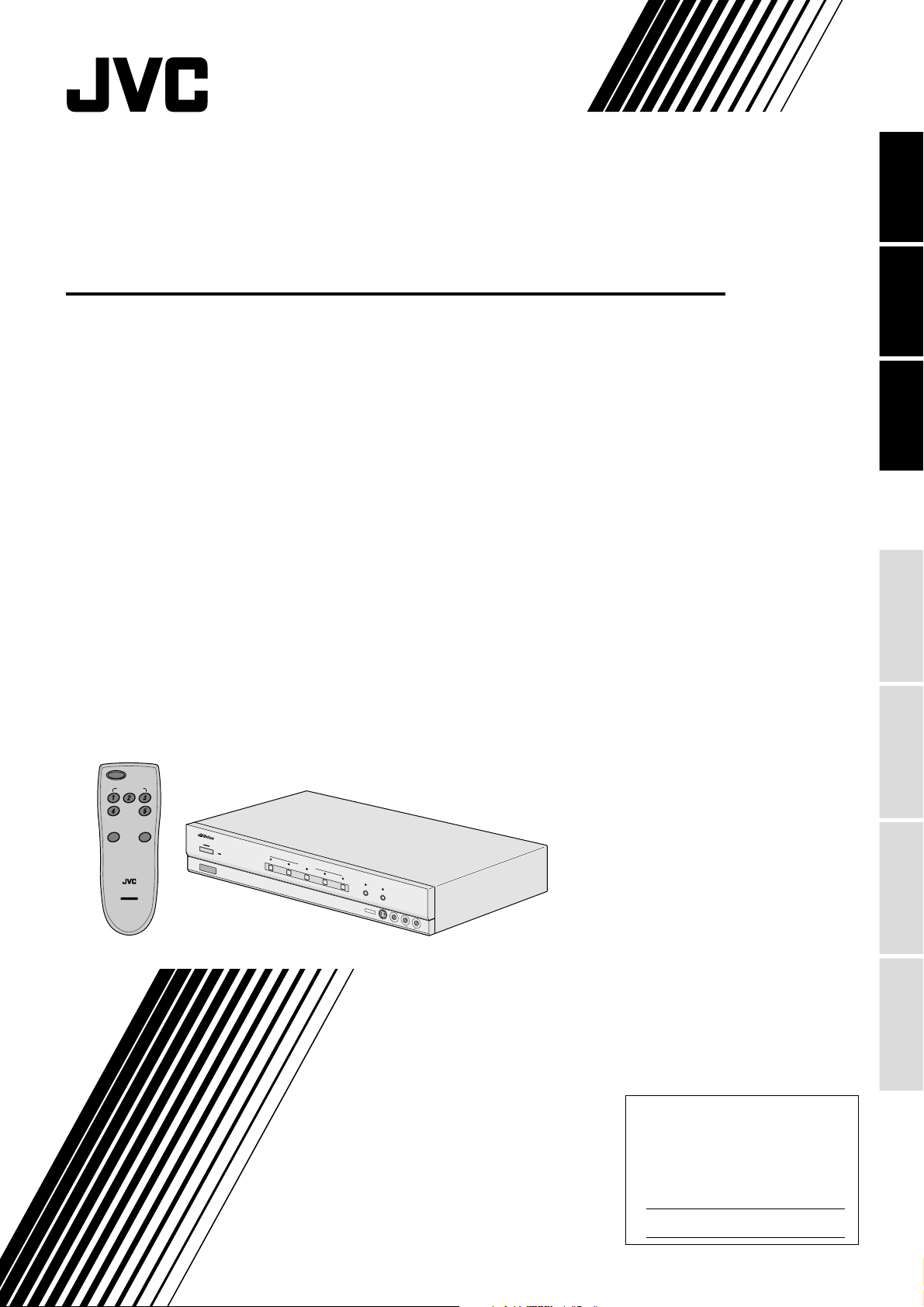
AV SELECTOR
SELECTEUR AV
SELECTOR AV
JX-S555
ENGLISH
FRANÇAIS
ESPAÑOL
DUBBING
LOCK
MONITOR
( )
SELECT
POWER
SOURCE SELECT
REMOTE CONTROL UNIT
FOR JX-S555
RM-AJ555
AV SELECTOR
PROTECT
INTRODUCTION
BASIC OPERATION
LOOP
J
X
-S
5
5
5
P
A
O
W
V
E
S
R
E
L
E
C
T
O
R
S
T
A
N
D
B
Y
1
S
O
U
R
C
E
S
E
23
L
E
C
T
45
D
U
B
B
I
N
(
M
G
O
L
N
O
I
T
C
O
K
R
S
E
L
E
C
T
L
)
O
O
P
P
R
O
T
E
C
T
I
N
P
U
T
3
•
•
•
S
V
I
D
E
O
V
I
D
E
O
L
A
U
D
I
O
R
ADVANCED
OPERATION
INSTRUCTIONS
MANUEL D'INSTRUCTIONS
MANUAL DE INSTRUCCIONES
For Customer Use:
Enter below the Serial No. which is
located on the rear or bottom of
cabinet. Retain this information for
future reference.
OTHERS
Model No. JX-S555
Serial No.
J5500-105A
Page 2
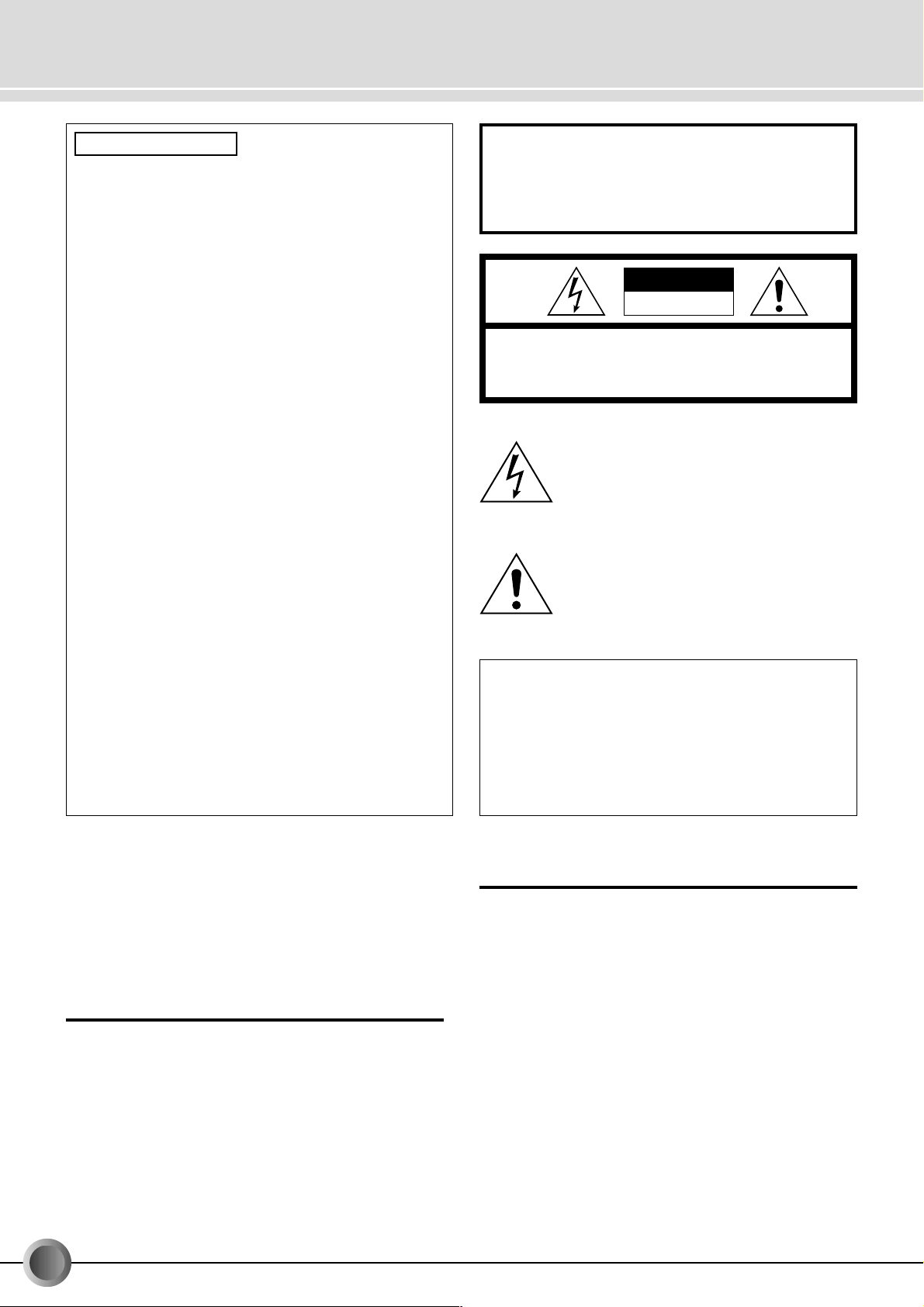
Safety Information
FCC IMFORMATION
This device complies with Part 15 of the FCC Rules. Operation is subject to the following two conditions:
(1) This device may not cause harmful interference.
(2) This device must accept any interference received, includ-
ing interference that may cause undesired operation.
Note: This equipment has been tested and found to comply
with the limits for a Class B digital device, pursuant to
Part 15 of the FCC rules. These limits are designed to
provide reasonable protection against harmful interference in a residential installation. This equipment generates, uses and can radiate radio frequency energy
and, if not installed and used in accordance with the
instructions, it may cause harmful interference to radio communications. However, there is no guarantee
that interference will not occur in a particular installation. If this equipment dose cause harmful interference
to radio or television reception, which can be determined by turning the equipment off and on, the user is
encouraged to try to correct the interference by one or
more of the following measures:
• Reorient or relocate the receiving antenna.
• Increase the separation between the equipment and receiver.
• Connect the equipment into an outlet on a circuit different
from that to which the receiver is connected.
• Consult the dealer or an experienced radio/TV technician
for help.
WARNING: TO REDUCE THE RISK OF
FIRE OR ELECTRIC SHOCK, DO NOT
EXPOSE THIS APPLIANCE TO RAIN OR
MOISTURE.
CAUTION
RISK OF ELECTRIC SHOCK
DO NOT OPEN
CAUTION : TO REDUCE THE RISK OF ELECTRIC SHOCK,
REFER SERVICING TO QUALIFIED SERVICE PERSONNEL.
DO NOT REMOVE COVER (OR BACK).
NO USER SERVICEABLE PARTS INSIDE.
The lightning flash with arrowhead symbol, within
an equilateral triangle, is intended to alert the
user to the presence of uninsulated “dangerous
voltage” within the product's enclosure that may
be of sufficient magnitude to constitute a risk of
electric shock to persons.
The exclamation point within an equilateral triangle is intended to alert the user to the presence of important operating and maintenance
(servicing) instructions in the literature accompanying the appliance.
CAUTION —Changes or modifications not approved by JVC
could void user’s authority to operate the equipment.
Contact
Address: JVC AMERICAS CORP.,
1700 VALLEY ROAD, WAYNE, N.J. 07470
Telephone: (973) 315-5000
Thank you for purchasing this JVC product. Before you begin
operating this unit, please read the instructions carefully to be
sure you get the best possible performance. If you have any
questions, consult your JVC dealer.
CAUTION
To reduce the risk of electrical shocks , fire, etc.:
1. Do not remove screws, covers or cabinet.
2. Do not expose this appliance to rain or moisture.
* It may be unlawful to record or play back copyrighted material
without the consent of the copyright owner.
INFORMATION (for CANADA)
This Class B digital apparatus meets all requirements of
the Canadian Interference-causing Equipment Regulations.
RENSEIGNEMENT (Pour CANADA)
Cet appareil numérique de la classe B respecte toutes les
exigences du Réglement sur le matérier brouilleur du
Canada.
IMPORTANT
1. Installation
●
Select a place which is level, dry and neither too hot nor
too cold (between -5° C and 40° C/23° F and 104° F).
●
Keep away from direct sunlight.
●
Do not put it too close to a heater.
2. Power cord
●
Do not handle the power cord with wet hands!
●
Do not bend the power cord sharply.
●
When unplugging the power cord, do not pull on the cord,
Hold the plug itself and remove it from the AC outlet.
3. Malfunctions, etc.
●
There are no user serviceable parts inside. If anything
goes wrong, unplug the power cord and consult your
dealer.
●
Do not insert any metallic object.
●
Do not allow water to get inside.
2
-EN
Page 3
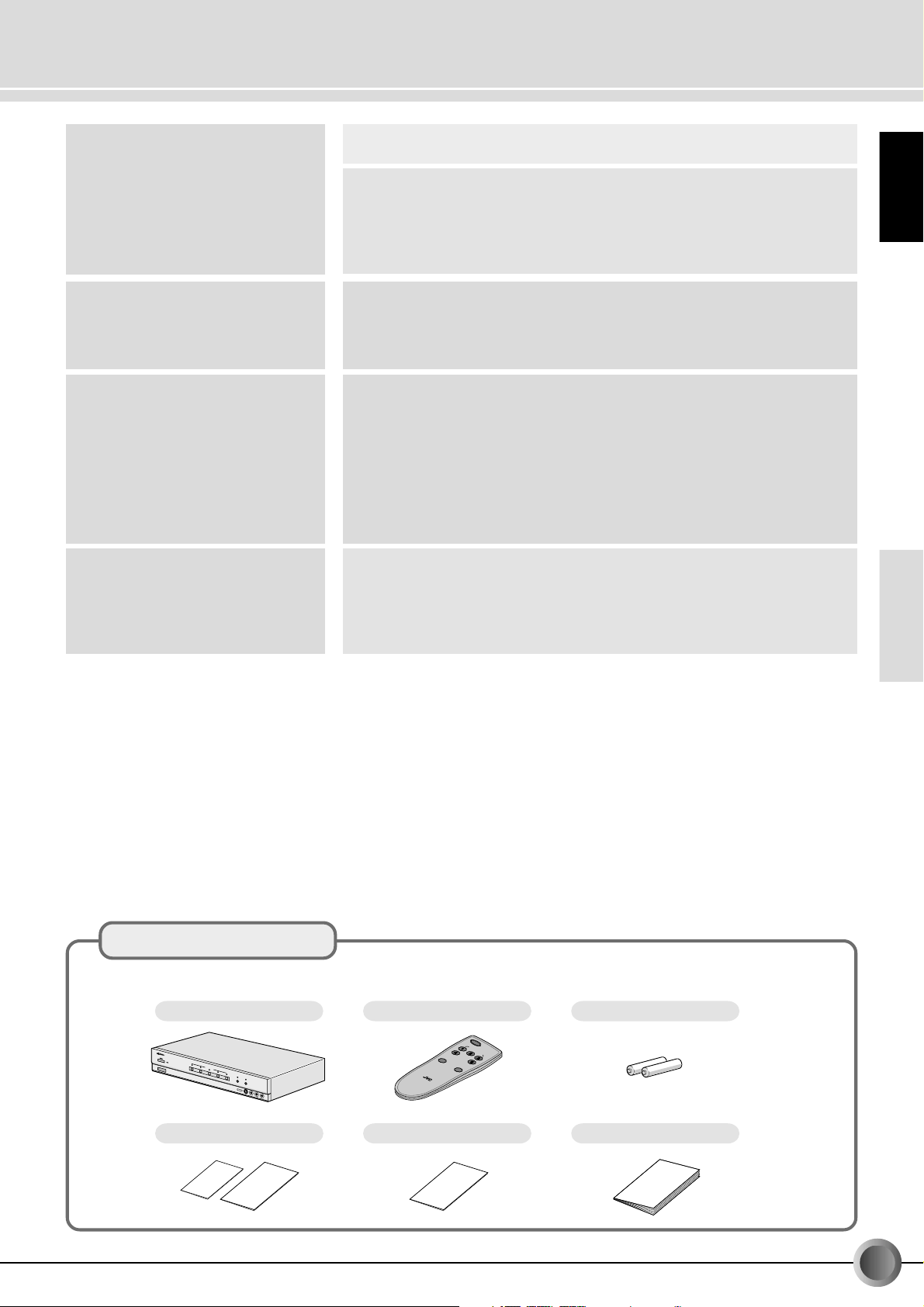
Contents
Safety Information ............................................................................................ 2
INTRODUCTION
BASIC OPERATION
ADVANCED OPERATION
OTHERS
Check the contents ..........................................................................................3
Major Features ................................................................................................. 4
System Configuration Example ........................................................................ 5
Connectors, Controls and Indicators ...............................................................6
Using the Remote Control Unit ........................................................................ 9
Watching Video .............................................................................................. 10
Dubbing (Multi-dubbing) ............................................................................... 12
Watching a Video Program While Recording Another one (Dubbing Lock) .. 14
Enjoy High-Quality Video and Audio from a DVD (Optical connection) ........ 16
Useful Tips ..................................................................................................... 18
S-VIDEO input/output connectors .............................................................. 18
Y/C separator.............................................................................................. 18
Y/C mixer .................................................................................................... 18
LOOP PROTECT function ........................................................................... 19
DUBBING LOCK button ............................................................................. 20
Component terminals ................................................................................. 21
OPTICAL connector .................................................................................... 21
Block Diagram ............................................................................................... 22
Troubleshooting.............................................................................................. 24
Specifications................................................................................................. 26
Glossary ......................................................................................................... 27
Index .............................................................................................................. 28
ENGLISH
INTRODUCTION
Check the contents
Check the contents of the carton your JX-S555 came in. The following items should be found in the carton:
This unit (JX-S555)
J
X
S
5
5
5
P
A
O
W
V
E
S
R
E
L
E
C
T
O
R
S
T
A
N
D
B
Y
1
S
O
U
R
C
E
S
E
23
L
E
C
T
4
5
D
U
B
B
I
N
(
M
G
O
L
N
O
I
T
C
O
K
R
S
E
L
E
C
T
L
)
O
O
P
P
R
O
T
E
C
T
I
N
P
U
T
3
•
•
•
S
V
I
D
E
O
V
I
D
E
O
L
A
U
D
I
O
R
Registration card and Safety guide
Remote control unit (RM-AJ555)
POWER
SOURCE SELECT
DUBBING
LOCK
MONITOR
( )
SELECT
LOOP
PROTECT
R
E
M
O
T
E
F
O
C
R
O
R
N
J
X
T
M
R
-
S
O
-A
5
L
5
5
U
J
N
5
I
T
5
5
Warranty card
Battery (AA) x 2
(for operation testing)
Instruction manual (this book)
BASIC OPERATION
DIGITAL
RECORDING
ADVANCED
OPERATION
OTHERS
EN-
3
Page 4
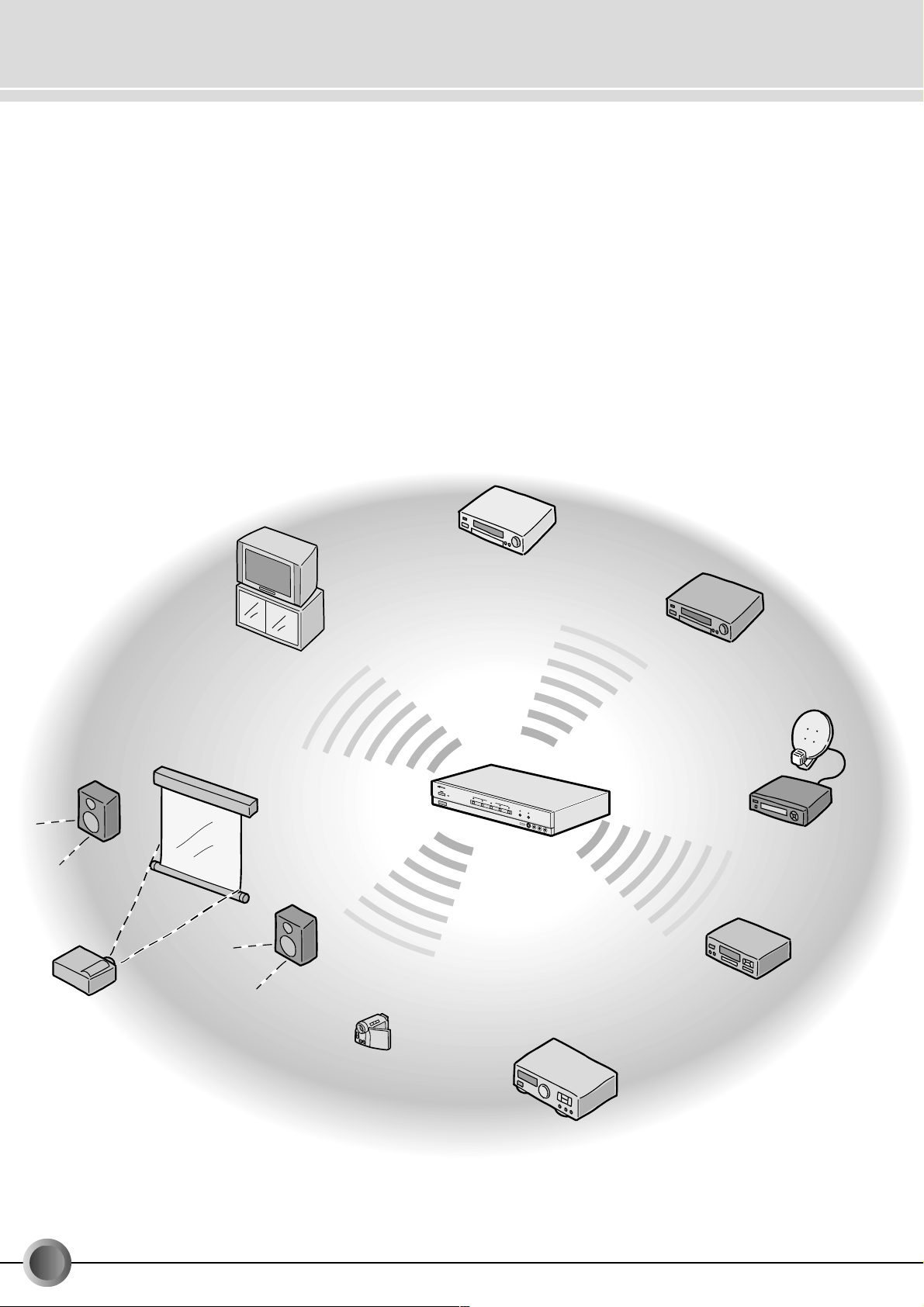
Major Features
Component video terminals and Optical digital audio connectors provided.
1
Two component input, Y/C separation and mixing circuits are built in for the centralized manage-
2
ment of the AV components.
5 inputs, 2 outputs, 2 monitor outputs and 1 audio-only monitor output, adequate for home theater
3
systems.
A dubbing lock function permits the monitoring of a source during the dubbing of another source.
4
Signal transmission with little signal deterioration for high picture quality. (The component cir-
5
cuitry is compatible with 30 MHz.)
Projector
TV
VCR
VCR
J
X
S
5
5
5
P
O
A
W
V
E
S
R
E
L
E
C
T
O
R
S
T
A
N
D
B
Y
1
S
O
U
R
C
E
S
E
23
L
E
C
T
45
D
U
B
B
I
N
(M
G
O
L
N
O
IT
C
O
K
R
S
E
L
E
C
T
L
)
O
O
P
P
R
O
T
E
C
T
IN
P
U
T
3
•
•
•
S
V
ID
E
O
V
I
D
E
O
L
A
U
D
I
O
R
DBS
DVD player
4
Camcorder
AV receiver
-EN
Page 5
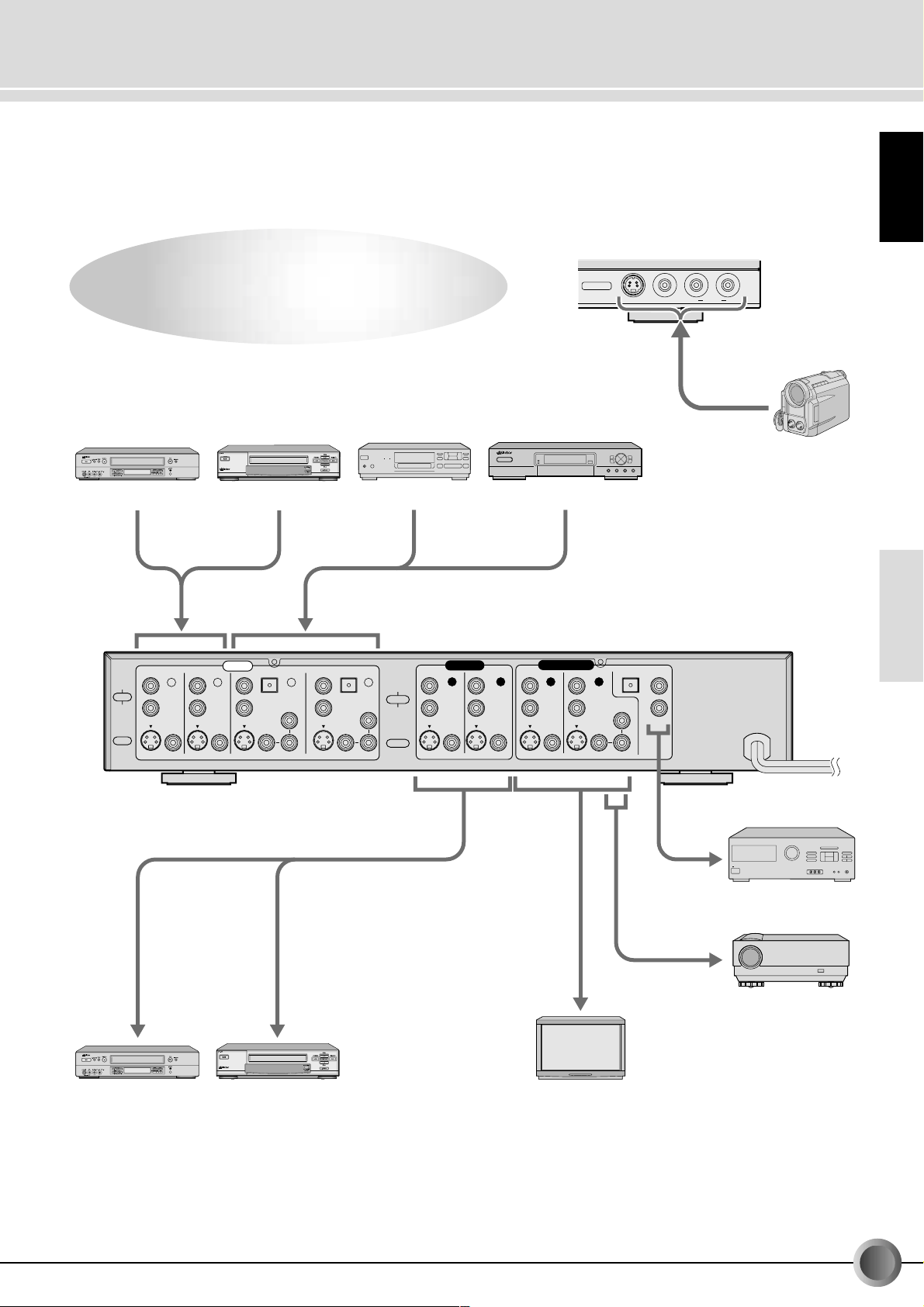
System Configuration Example
The AV Selector Expands the
The AV Selector Expands the
Dimensions of the AV World.
Dimensions of the AV World.
DIGITAL CS TUNER TU-CSD2
INPUT 3 • • •
• • •
S-VIDEO
VIDEO AUDIOLR
(Analog output)
ENGLISH
Camcorder
S-VHS VCR VHS VCR
INPUT
LEFT
AUDIO
RIGHT
VIDEO
VICTOR COMPANY OF JAPAN, LIMITED. MADE IN JAPAN
1 24 5
Cr/Pr
Y
Cb/Pb
LEFT
AUDIO
Cr/Pr
RIGHT
Y
VIDEO
WARNING : SHOCK HAZARD-DO NOT OPEN
Cb/Pb
DBSDVD player
OUTPUT
12
AVIS : RISQUE DE CHOC ELECTRIQUE-NE PAS OUVRIR
MONITOR OUT
12
LEFTOPTICALOPTICALOPTICAL
Cr/Pr
Y
RIGHT
AUDIO
Cb/Pb
INTRODUCTION
BASIC OPERATION
AV receiver
DIGITAL
RECORDING
S-VHS VCR VHS VCR
TV
Projector
EN-
5
ADVANCED
OPERATION
OTHERS
Page 6
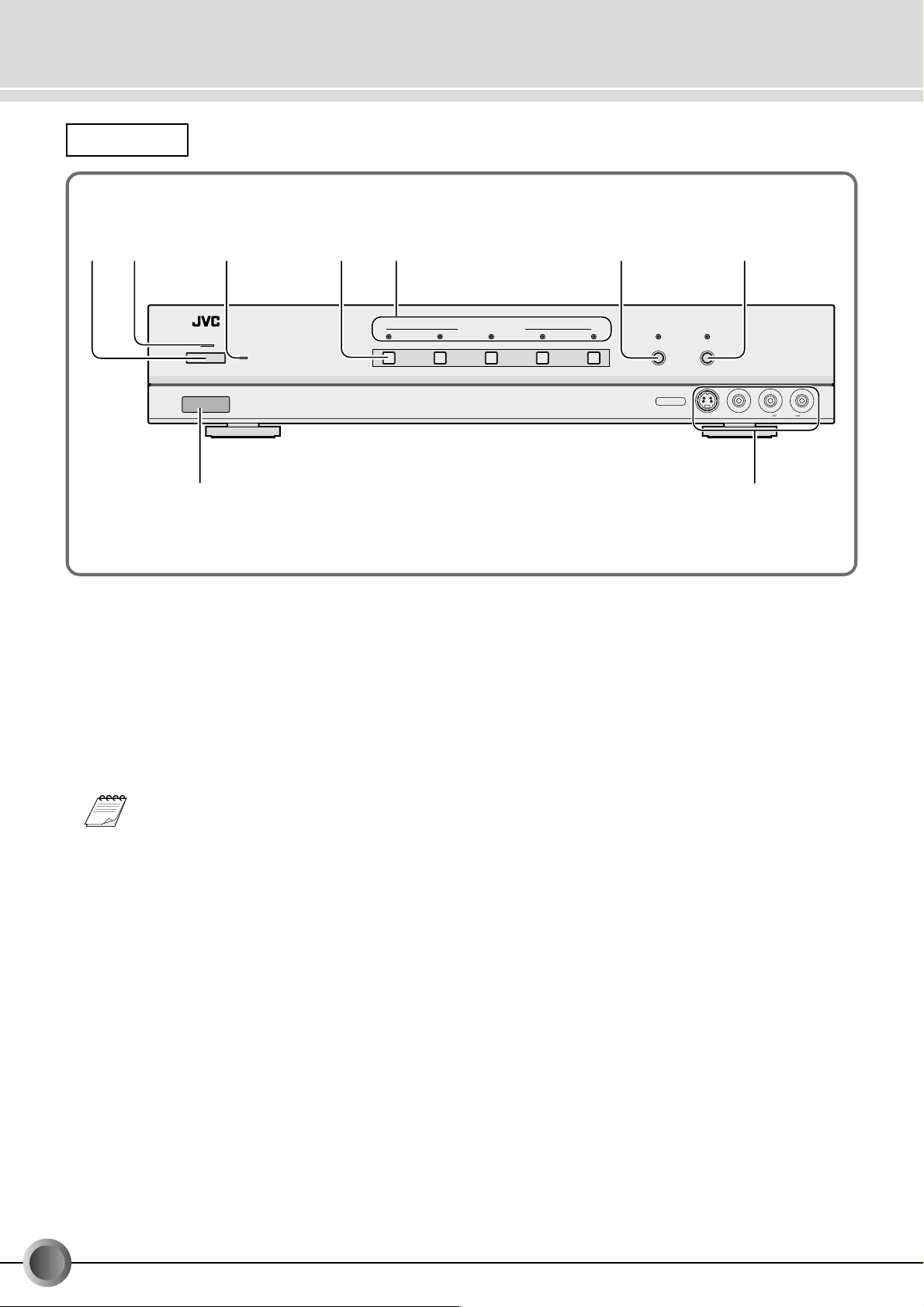
Connectors, Controls and Indicators
1
Front Panel
23 45 6 7
JX-S555 AV SELECTOR
POWER
STANDBY
12345
9
POWER button
1
Press to turn the power ON or OFF.
POWER Indicator
2
The green LED lights when the POWER is set to ON.
STANDBY Indicator
3
The red LED is extinguished when the POWER is ON, but
lights when it is OFF to indicate the Standby mode.
If the unit power has been switched OFF to the
MEMO
Standby mode and then ON again, it can be operated using the same settings as when the power
was switched OFF.
SOURCE SELECT buttons (
4
Press to select an input component.
SOURCE SELECT indicators
5
(☞ p. 11, 13, 15, 17)
The indicator of the input component selected by the
SOURCE SELECT button lights in red.
p. 11, 13, 15, 17)
☞
SOURCE SELECT
DUBBING LOCK
(MONITOR SELECT)
INPUT 3 • • •
LOOP PROTECT
S-VIDEO
VIDEO AUDIOLR
8
DUBBING LOCK button (
6
(MONITOR SELECT)
Press to disable the POWER and LOOP PROTECT button
and fix the circuit output to the output connectors. This
button is useful for preventing accidental or erroneous
operation during dubbing. It lights in green when it is “ON”.
• When one of the SOURCE SELECT buttons is pressed
while DUBBING LOCK is activated, only the VIDEO output from the MONITOR output is switched without changing the video signal being dubbed through the VIDEO
output.
LOOP PROTECT button (
7
Press this button when you don’t want the signal selected
by the SOURCE SELECT button to be sent to the corresponding output terminal.
• ON: The input (video/audio) signals are not output at the
output terminal having the same number as the input terminal.
• OFF: The input (video/audio) signals are output at the
output terminal having the same number as the input terminal.
p. 14, 20)
☞
p. 13, 15, 19)
☞
6
-EN
Input terminals (INPUT 3)
8
INPUT 3 : This set of input terminals includes an S-VIDEO
input terminal, VIDEO input terminals and AUDIO input terminals. It is used for dubbing from
a camcorder, etc.
Remote sensor
9
The remote control signals enter the unit by this route.
Page 7
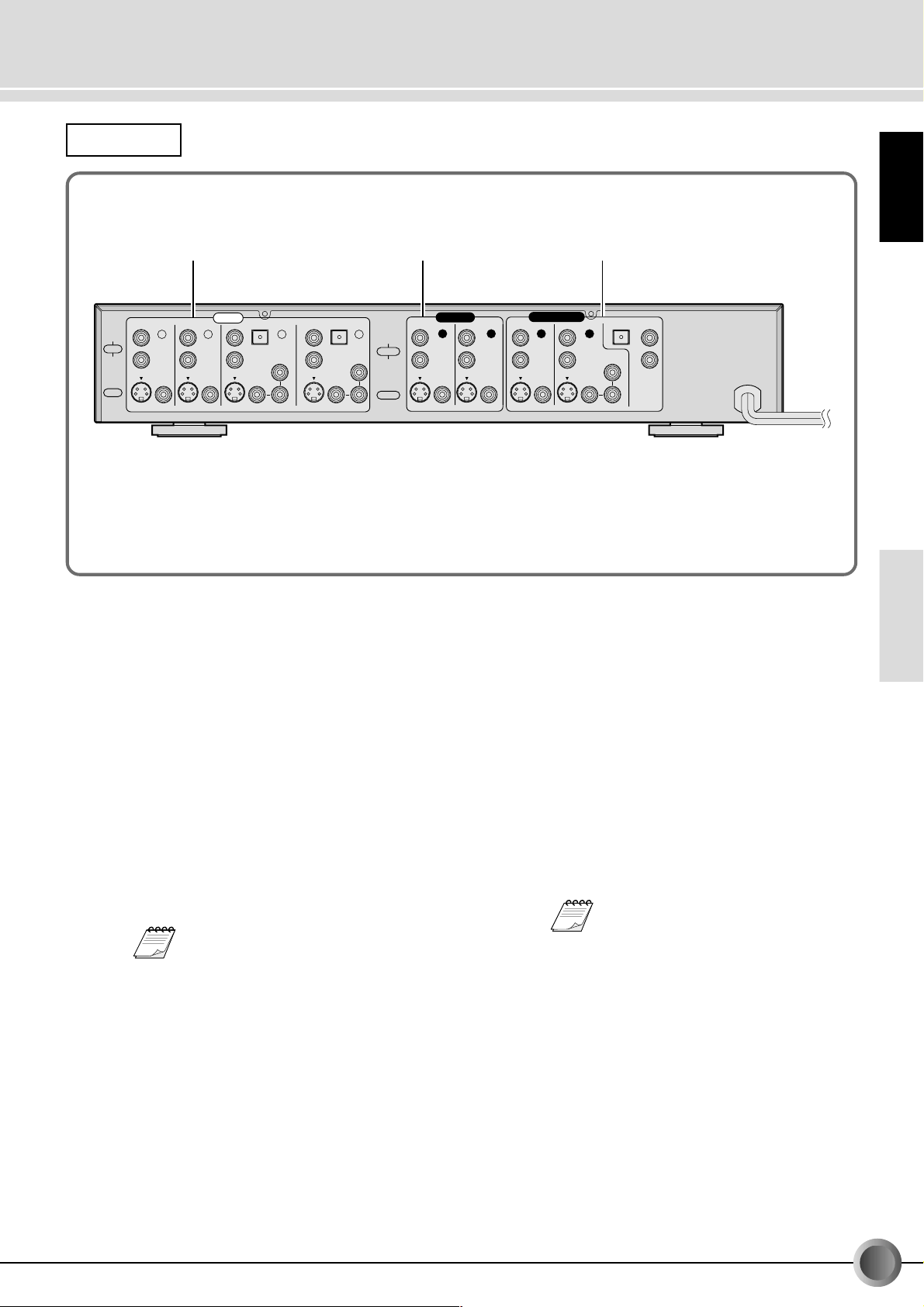
Rear panel
ENGLISH
123
INPUT
LEFT
AUDIO
RIGHT
VIDEO
VICTOR COMPANY OF JAPAN, LIMITED. MADE IN JAPAN
Input terminals (INPUT 1, 2, 4, 5)
1
1 24 5
Cr/Pr
Y
Cb/Pb
Y
WARNING : SHOCK HAZARD-DO NOT OPEN
Cb/Pb
LEFT
AUDIO
Cr/Pr
RIGHT
VIDEO
Up to five source components (including one connected
to the front panel input terminals) can be connected to the
five sets of inputs of the JX-S555.
INPUT
: Each of these includes an S-VIDEO input
1, 2
terminal, VIDEO input terminal and AUDIO
input terminals.
Connect to the S-VIDEO or VIDEO output
terminal and AUDIO outputs on an AV component such as a VCR.
INPUT
: Each of these includes an S-VIDEO input
4, 5
terminal, component video input terminal
and AUDIO input terminals and an OPTICAL (digital) audio input connectors.
The component output on a DVD player or
DSS and optical output can be connected.
• Connect to a component having a 3-pin
MEMO
component video output terminals for the
Y/Cb/Cr or Y/Pb/Pr signals.
• The video signal input at the component
video input terminal is output only at the
component output terminal of the MONITOR OUT
Output terminals (OUTPUT 1, 2)
2
2
.
Up to two components can be connected to the outputs of
the JX-S555.
OUTPUT
: Each of these includes an S-VIDEO out-
1, 2
put terminal; VIDEO output terminals and
AUDIO output terminals.
OUTPUT
12
AVIS : RISQUE DE CHOC ELECTRIQUE-NE PAS OUVRIR
3
MONITOR OUT
12
MONITOR output terminals
(MONITOR OUT 1, 2, AUDIO, OPTICAL (digital))
Connect the monitor output components to these outputs.
• MONITOR
• MONITOR
• OPTICAL AUDIO output connectors (☞ p. 16, 21)
1
2
MEMO
LEFTOPTICALOPTICALOPTICAL
Cr/Pr
Y
RIGHT
AUDIO
Cb/Pb
: This set of terminals includes an S-VIDEO
output terminal, VIDEO output terminal and
an AUDIO output terminal.
Connect to the S-VIDEO or VIDEO input
terminal and AUDIO input connector on a
TV.
: This set of terminals includes an S-VIDEO
output terminal; component video output
terminals and AUDIO output terminals.
Connect to a TV equipped with component
input terminals.
• Even when this output is connected to
the component input terminals of a TV,
connect the S-VIDEO terminal or VIDEO
terminals and AUDIO terminals of the
MONITOR OUT
to another input cir-
1
cuit of the TV.
• The S-VIDEO terminals and AUDIO output terminals of the MONITOR OUT
and 2 outputs output the same signal.
• The S-VIDEO output of the MONITOR
OUT
is convenient for connecting a
2
projector.
Connect to the optical digital audio input
connector of an DVD/MD component or AV
receiver, etc.
1
INTRODUCTION
BASIC OPERATION
DIGITAL
RECORDING
ADVANCED
OPERATION
OTHERS
EN-
7
Page 8
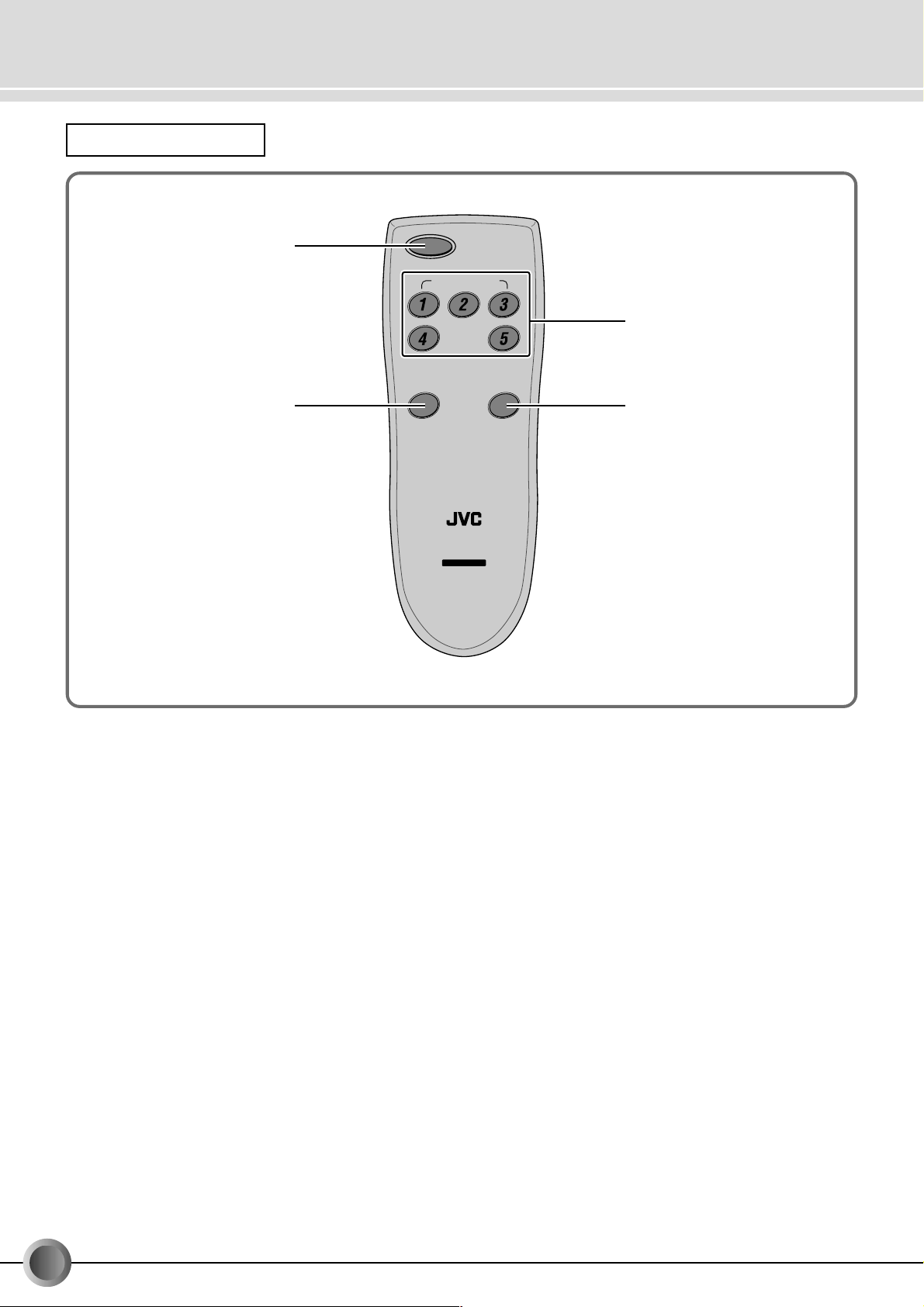
Connectors Controls, and Indicators (Remote Control Unit)
Remote Control Unit
POWER
1
SOURCE SELECT
2
POWER button
1
Press to turn the power ON or OFF.
SOURCE SELECT buttons (
2
Press to select an input component.
LOOP PROTECT button (
3
Press this button when you don’t want the signal selected
by the SOURCE SELECT button to be sent to the corresponding output terminal.
ON: The input (video/audio) signals are not output at an
output terminal having the same number as the input terminal.
OFF: The input (video/audio) signals are output at the out-
put terminal having the same number as the input
terminal.
p. 11, 13, 15, 17)
☞
p. 13, 15, 19)
☞
DUBBING
LOCK
MONITOR
( )
SELECT
REMOTE CONTROL UNIT
FOR JX-S555
RM-AJ555
AV SELECTOR
LOOP
PROTECT
34
DUBBING LOCK button (
4
(MONITOR SELECT)
Press to disable the POWER and LOOP PROTECT button
and fix the circuit output to the output terminals. This button is useful for preventing accidental or erroneous operation during dubbing.
• When one of the SOURCE SELECT buttons is pressed
while the DUBBING LOCK is activated, only the VIDEO
output from the MONITOR output is switched without
changing the video signal being dubbed through the
VIDEO output.
p. 14, 20)
☞
8
-EN
Page 9
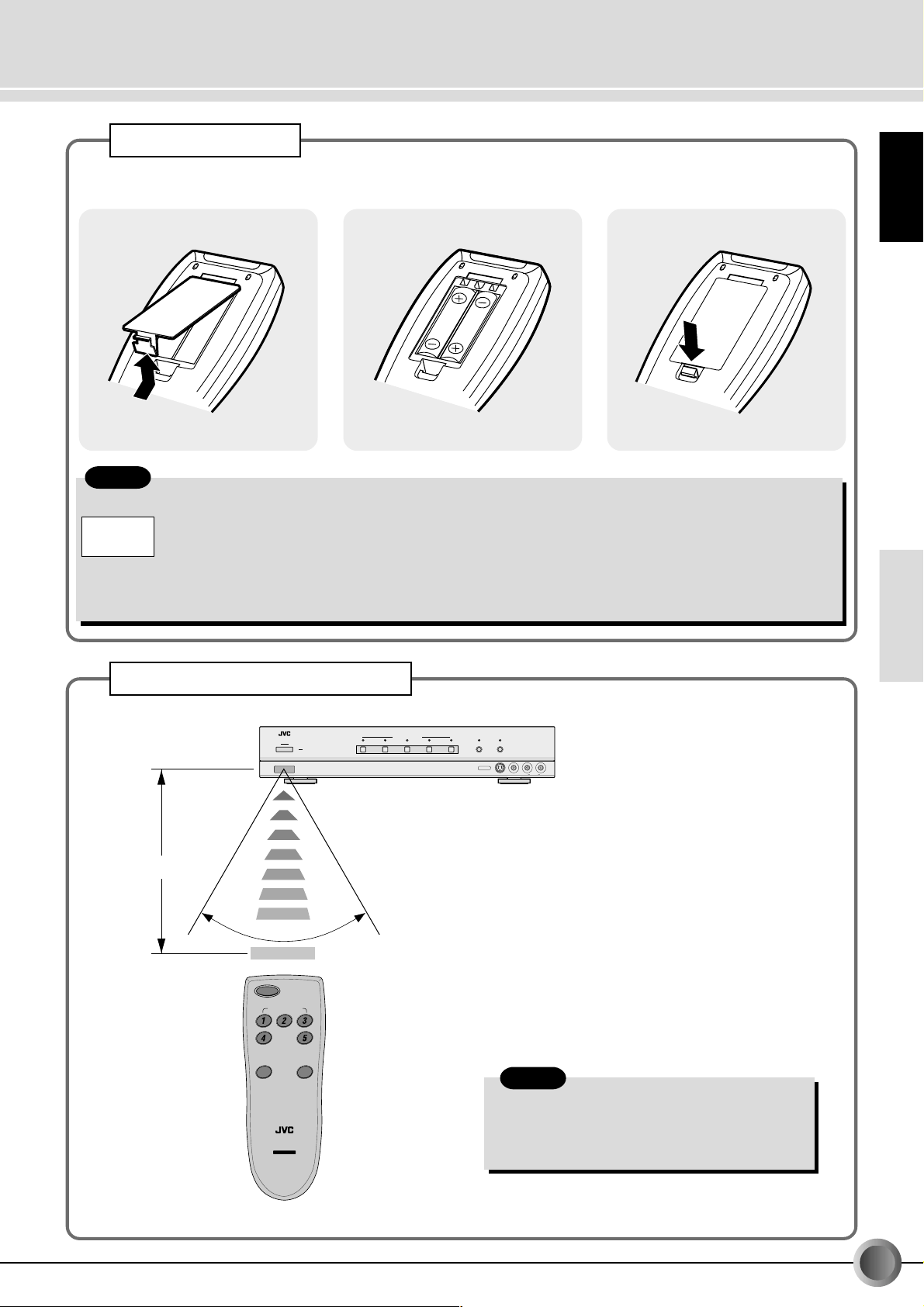
Using the Remote Control Unit
Battery Installation
Press the tab to remove the cover of the
battery compartment.
Notes:
Misuse of batteries could result in leakage. This could cause a fire or explosion.
To prevent this, pay special attention to the following points:
Battery
Precautions
1. Be sure to insert the batteries with correct positive “+” and negative “-” polarities.
2. Do not heat, disassemble or short-circuit batteries and never dispose of batteries by throwing them in a fire.
3. Do not use new and old batteries together.
• Also read the caution displayed on the battery when in use.
*The provided batteries are for checking operation only.
Insert two “AA”(R6, UM-3) dry-cell
batteries.
Replace the cover.
ENGLISH
Transmitted beam effective area
AV selector
JX-S555 AV SELECTOR
Remote sensor
Within 8 m
POWER
STANDBY
Approx. 60°
POWER
SOURCE SELECT
DUBBING
LOOP
LOCK
PROTECT
MONITOR
( )
SELECT
REMOTE CONTROL UNIT
FOR JX-S555
RM-AJ555
AV SELECTOR
12345
SOURCE SELECT
DUBBING LOCK
LOOP PROTECT
(MONITOR SELECT)
INPUT 3 • • •
S-VIDEO
VIDEO AUDIOLR
Note:
• If the remote controllable distance between the
remote and main unit decreases, the batteries are
depleted and should be replaced with new ones
("AA"-size (R6/UM-3) batteries.
INTRODUCTION
BASIC OPERATION
DIGITAL
RECORDING
ADVANCED
OPERATION
OTHERS
Remote control unit
EN-
9
Page 10

Watching Video
Connect a VCR to INPUT 1 of the JX-S555 and watch the video played back on the VCR.
• This shows an example of one of several possible connections. Also refer to the instruction books of the other components you
are using for operation and connection details.
VCR (Playback deck)
: Signals
(red)
(white)
(yellow)
(red)
(white)
(yellow)
To
S-VIDEO
Output
(red)
LEFT
AUDIO
RIGHT
VIDEO
VICTOR COMPANY OF JAPAN, LIMITED. MADE IN JAPAN
To VIDEO/
AUDIO
Output
(white)
(yellow)
To
S-VIDEO
Input
1 1
INPUT
1 24 5
Y
Cr/Pr
Cr/Pr
Y
Cb/Pb
Cb/Pb
WARNING : SHOCK HAZARD-DO NOT OPEN
To VIDEO/
AUDIO
Input
(red)
LEFT
AUDIO
RIGHT
VIDEO
(white)
(yellow)
OUTPUT
12
AVIS : RISQUE DE CHOC ELECTRIQUE-NE PAS OUVRIR
1
JX-S555 Rear panel
MONITOR OUT
12
LEFTOPTICALOPTICALOPTICAL
Cr/Pr
RIGHT
Y
AUDIO
Cb/Pb
(yellow)
(white)
(red)
To VIDEO/AUDIO Input
(yellow)
(white)
(red)
TV
To S-VIDEO Input
Connection precautions
• Before making any connections, turn off the power to all
components.
• The S-VIDEO and VIDEO (yellow) terminals do not need
to be connected simultaneously. If your connected VCR or
TV has S-VIDEO input/output terminals, a clearer video
can be viewed by connecting it to the S-VIDEO terminal.
• If both the S-VIDEO input terminal and the VIDEO input
terminal are connected between the VCR and the JX-S555,
the signal from the S-VIDEO input terminal is given priority.
10
-EN
The video/audio signals selected by the SOURCE
SELECT button can be simultaneously output to
the MONITOR OUT
and 2 terminals.
1
Connection tips
• Connect to the OUTPUT terminals on the JX-S555 so
that the VCR can be used as a recording machine.
Page 11

POWER
REMOTE CONTROL UNIT
FOR JX-S555
RM-AJ555
SOURCE SELECT
DUBBING
LOCK
LOOP
PROTECT
MONITOR
SELECT
( )
AV SELECTOR
1
Turning the power on
1
Selecting a VCR
2
Press POWER to turn on the JX-
1.
S555.
• The POWER indicator lights in green.
POWER
Press SOURCE SELECT "1" to
2.
select VCR1.
• The indicator lights in red.
• If the SOURCE SELECT "1" indicator on
MEMO
the JX-S555 is already lit, it is not required
to press the SOURCE SELECT "1" button.
ENGLISH
POWER
JX-S555 AV SELECTOR
STANDBY
SOURCE SELECT
12345
DUBBING LOCK
(MONITOR SELECT)
INPUT 3 • • •
LOOP PROTECT
S-VIDEO
VIDEO AUDIOLR
2
MEMO
• When you want to watch a video on another VCR, press the
SOURCE SELECT button to select the line number that the
VCR is connected to.
Turn the TV on and select the in-
3.
put.
• Turn the TV on and select the input connected to
the MONITOR OUT terminals on the JX-S555.
Turn on the VCR’s power and start
4.
playback.
VCR
PLAY
INTRODUCTION
BASIC OPERATION
DIGITAL
RECORDING
ADVANCED
OPERATION
Notes:
• Set the LOOP PROTECT button to ON. (☞ p. 19)
• You can not operate the POWER and LOOP PROTECT buttons when the DUBBING LOCK button is pressed. (
☞
p. 20)
EN-
OTHERS
11
Page 12

Dubbing (Multi-dubbing)
You can dub a video program from VCR 1 (INPUT 1) to VCR 2 (OUTPUT 2) .
This shows an example of one of several possible connections. Also refer to the instruction books of the other components you are
using for operation and connection details.
VCR 1 (Playback deck)
: Signals
(red)
(white)
(yellow)
(white)
(yellow)
To VIDEO/
AUDIO
Output
(red)
To
S-VIDEO
Output
(yellow)
(yellow)
(red)
(white)
To VIDEO/
AUDIO
Input
(red)
(white)
To
S-VIDEO
Input
INPUT
1 24 5
LEFT
AUDIO
RIGHT
VIDEO
VICTOR COMPANY OF JAPAN, LIMITED. MADE IN JAPAN
2
(red)
(yellow)
Cr/Pr
Y
Cb/Pb
To VIDEO/
AUDIO
To
Output
S-VIDEO
Output
(red)
(yellow)
LEFT
AUDIO
Cr/Pr
RIGHT
Y
VIDEO
Cb/Pb
WARNING : SHOCK HAZARD-DO NOT OPEN
(white)
To VIDEO/
AUDIO
To
Input
S-VIDEO
Input
(white)
OUTPUT
12
2
(yellow)
(yellow)
MONITOR OUT
12
AVIS : RISQUE DE CHOC ELECTRIQUE-NE PAS OUVRIR
(white)
(red)
(white)
(red)
LEFTOPTICALOPTICALOPTICAL
Cr/Pr
RIGHT
Y
AUDIO
Cb/Pb
JX-S555 Rear panel
(yellow)
(white)
(red)
To VIDEO/AUDIO Input
(yellow)
(white)
(red)
To S-VIDEO Input
TV
VCR 2 (Recording deck)
Connection precautions
• Before making any connections, turn off the power to all
components.
• The S-VIDEO and VIDEO (yellow) terminals do not need
to be connected simultaneously. If your connected VCR or
TV has S-VIDEO input/output terminals, a clearer video
can be viewed by connecting it to the S-VIDEO terminal.
• If both the S-VIDEO input terminal and the VIDEO input
terminal are connected between the VCR and the JX-S555,
the signal from the S-VIDEO input terminal is given priority.
12
-EN
Connection tips
• Connect to the OUTPUT
terminals on the JX-S555
1
so that VCR 1 can be used as a recording machine.
(Connect the output terminals on VCR 2 to the INPUT
terminals on the JX-S555.)
2
Page 13

Preparation
POWER
REMOTE CONTROL UNIT
FOR JX-S555
RM-AJ555
SOURCE SELECT
DUBBING
LOCK
LOOP
PROTECT
MONITOR
SELECT
( )
AV SELECTOR
• Turn on the power of the JX-S555.
• Turn on the TV and select the input connected to the MONITOR OUT terminals on the JX-S555.
• Turn on the power of VCR to prepare for dubbing.
Press SOURCE SELECT "1" to select
1.
VCR1 as the source component.
• The indicator lights in red.
Selecting VCR 1
1
ENGLISH
MEMO
POWER
JX-S555 AV SELECTOR
STANDBY
SOURCE SELECT
12345
1
DUBBING LOCK
(MONITOR SELECT)
INPUT 3 • • •
LOOP PROTECT
S-VIDEO
VIDEO AUDIOLR
MEMO
the JX-S555 is already lit, it is not required
to press the SOURCE SELECT "1" button.)
• If the SOURCE SELECT "1" indicator on
Play back a tape on VCR 1.
2.
VCR 1
PLAY
Start recording on VCR 2.
3.
VCR 2
REC
Notes:
Notes
• Set the input switch on the recording VCR to the
external input mode (AUX) when dubbing.
• Set the recording VCR to S-VIDEO input when
using an S-VIDEO input terminal for recording.
INTRODUCTION
BASIC OPERATION
DIGITAL
RECORDING
• To watch a video obtained by dubbing, press the SOURCE
SELECT button of the input where the dubbing destination
VCR is connected.
Notes:
• Leave the LOOP PROTECT button ON (☞ p. 19).
• Some video software may contain signals to prevent it from being copied. If you try to copy such a program, the results will not
be viewable.
• Recording of copyrighted material for purposes other than personal use is illegal without permission of the copyright holder.
EN-
13
ADVANCED
OPERATION
OTHERS
Page 14

Watching a Video Program While Recording Another one
(Dubbing Lock)
Connect the VCR 1 for use in watching to INPUT 1, connect the VCR 2 for use in recording to INPUT
2, connect a DBS to the INPUT 5 and watch the DBS video while performing dubbing from the
VCR1 to the VCR 2:
This shows an example of one of several possible connections. Also refer to the instruction books of the other components you are
using for operation and connection details.
VCR 1 (Playback deck)
(red)
(white)
(yellow)
To VIDEO/
AUDIO
To
S-VIDEO
Output
Output
(red)
(white)
(yellow)
INPUT
1 24 5
LEFT
AUDIO
RIGHT
VIDEO
VICTOR COMPANY OF JAPAN, LIMITED. MADE IN JAPAN
Y
2
(yellow)
(yellow)
Cr/Pr
Cr/Pr
Y
Cb/Pb
Cb/Pb
WARNING : SHOCK HAZARD-DO NOT OPEN
(red)
(white)
To VIDEO/
AUDIO
Input
(red)
(white)
OUTPUT
12
LEFT
AUDIO
RIGHT
VIDEO
AVIS : RISQUE DE CHOC ELECTRIQUE-NE PAS OUVRIR
Playback picture Program picture
To
S-VIDEO
Input
DBS
(white)
(red)
To
AUDIO
To
S-VIDEO
Output
Output
(red)
(white)
MONITOR OUT
12
2
LEFTOPTICALOPTICALOPTICAL
Cr/Pr
RIGHT
Y
AUDIO
Cb/Pb
JX-S555
Rear panel
(yellow)
(white)
(red)
To VIDEO/AUDIO Input
(yellow)
(white)
(red)
To S-VIDEO Input
Program picture
TV
(yellow)
(white)
To
S-VIDEO
Output
(red)
(red)
(white)
(yellow)
(white)
To VIDEO/
AUDIO
Output
(yellow)
To
S-VIDEO
Input
(red)
(red)
(white)
To VIDEO/
AUDIO
Input
(yellow)
Recorded picture
VCR 2 (Recording deck)
Connection precautions
• Before making any connections, turn off the power to all
components.
• Although it is not required to connect both the S-VIDEO
terminal and VIDEO terminals (yellow), it is recommended
to connect the S-VIDEO terminals if your TV and/or VCR
have the S-VIDEO inputs/outputs. This will allow you enjoy
video with a higher picture quality.
• If both the S-VIDEO input terminal and the VIDEO input terminal are connected between the VCR and the JX-S555,
the signal from the S-VIDEO input terminal is given priority.
: Flow of VCR1 signal
: Flow of DBS signal
Connection tips
• Connect to the OUTPUT
terminals on the JX-S555
1
so that VCR 1 can be used as a recording machine.
(Connect the output terminals on VCR 2 to the INPUT
terminals on the JX-S555.)
2
14
-EN
Page 15

Preparation
POWER
REMOTE CONTROL UNIT
FOR JX-S555
RM-AJ555
SOURCE SELECT
DUBBING
LOCK
LOOP
PROTECT
MONITOR
SELECT
( )
AV SELECTOR
PLAY
PLAYPlayback video
• Turn on the power of the JX-S555.
• Turn on the TV and select the input connected to the MONITOR OUT terminals on the JX-S555.
• Turn on the power of the DBS to prepare for recording and playback.
Press SOURCE SELECT "1" to select
1.
VCR1 as the source component.
• The indicator lights in red.
Selecting VCR 1
1
Selecting DBS
5
Set the dubbing lock mode
4
Start playback of VCR1.
2.
• The VCR1 playback video is displayed on the TV
• If the SOURCE SELECT "1" indicator on
MEMO
screen.
the JX-S555 is already lit, it is not required
to press the SOURCE SELECT "1" button.
ENGLISH
POWER
JX-S555 AV SELECTOR
STANDBY
SOURCE SELECT
12345
DUBBING LOCK
(MONITOR SELECT)
INPUT 3 • • •
LOOP PROTECT
S-VIDEO
1 5 4
To exit from dubbing lock mode:
• Press DUBBING LOCK again.
MEMO
• When the input source is changed by pressing one of the
SOURCE SELECT buttons in the dubbing lock mode, the
video displayed on the TV connected to the MONITOR OUT
can be changed without affecting the video being dubbed.
VIDEO AUDIOLR
Start recording of VCR2.
3.
Press DUBBING LOCK to set the
4.
REC
dubbing lock mode.
• The indicator lights in green.
DUBBING
LOCK
MONITOR
( )
SELECT
Press SOURCE SELECT "5" to
5.
watch the video of the DBS.
• The SOURCE SELECT "5" indicator lights in red.
• The DBS video is displayed on the TV screen.
DBS video
INTRODUCTION
BASIC OPERATION
DIGITAL
RECORDING
ADVANCED
OPERATION
Notes:
• Set the LOOP PROTECT button to ON. (☞ p. 19)
• You can not operate the POWER and LOOP PROTECT buttons when the DUBBING LOCK button is pressed. (
☞
p. 20)
EN-
OTHERS
15
Page 16

Enjoy High-quality Video and Audio from a DVD
(Optical connection)
Connect a DVD player to INPUT terminal 4, then connect a TV equipped with a component terminal
to the MONITOR OUT
2 and connect an AV receiver equipped with an OPTICAL connector to an
OPTICAL output connector.
This shows merely an example of connection. Also refer to the Instruction books of the other components you are using for their
connection and operation procedures.
To Component Output To Component Output
(green)
(green)
DVD Player (Playback deck)
(red)
To
S-VIDEO
Output
To
AUDIO
Output
(white)
(blue)
(red)
To Digital AUDIO Output
(white)
(red)
INPUT
1 24 5
LEFT
AUDIO
RIGHT
VIDEO
VICTOR COMPANY OF JAPAN, LIMITED. MADE IN JAPAN
(red)
(white)
OPTICAL
Y
Cr/Pr
Y
Y
Cb/Pb
WARNING : SHOCK HAZARD-DO NOT OPEN
Cr/Pr
Cb/Pb
Cr/Pr
Cb/Pb
(white)
4
OUTPUT
12
LEFT
AUDIO
RIGHT
VIDEO
AVIS : RISQUE DE CHOC ELECTRIQUE-NE PAS OUVRIR
(red)
(blue)
(red)
(green)
(blue)
MONITOR OUT
(red)
12
Cr/Pr
Y
Cb/Pb
: Signals
JX-S555 Rear panel
LEFTOPTICALOPTICALOPTICAL
RIGHT
AUDIO
(red)
To
S-VIDEO
Input
To
AUDIO
Input
(white)
TV
Connection precautions
• Turn off the power to all components before making connections.
• Even when connection using a component video cord output is used, also connect the S-VIDEO and audio cords.
The audio cannot be output unless an audio cord is connected.
To
AUDIO
Input
(red)
(white)
(Equipped with component terminals)
TV
(green)
To
Component
Input
(blue)
(red)
AV receiver
• The video signals from the VIDEO component input at INPUT
and 5 are output only at the component video out-
4
put terminals of MONITOR OUT
. The video signals are
2
not converted into composite video and S-VIDEO signals.
• The OPTICAL signal from INPUT
can only be out-
4, 5
put to the AUDIO MONITOR OUT OPTICAL connector. It
is not converted to an analog AUDIO signal.
• To watch the video input to INPUT
TV to the MONITOR OUT
1
.
- 3 , also connect a
1
16
-EN
Page 17

Preparation
POWER
REMOTE CONTROL UNIT
FOR JX-S555
RM-AJ555
SOURCE SELECT
DUBBING
LOCK
LOOP
PROTECT
MONITOR
SELECT
( )
AV SELECTOR
POWER SOURCE SELECT
DIGITAL
SURROUND
• Turn ON the JX-S555.
Selecting the DVD player
1
Press SOURCE SELECT "4" to select
1.
DVD player as the source component.
• The indicator lights in red.
• If the SOURCE SELECT "4" indicator on
MEMO
the JX-S555 is already lit, it is not required
to press the SOURCE SELECT "4" button.
Turn ON the TV and select the
2.
component video input.
ENGLISH
POWER
JX-S555 AV SELECTOR
STANDBY
SOURCE SELECT
12345
1
DUBBING LOCK
(MONITOR SELECT)
INPUT 3 • • •
LOOP PROTECT
S-VIDEO
VIDEO AUDIOLR
TV
POWER
Turn ON the AV receiver and se-
3.
TV
INPUT SELECT
lect the OPTICAL input, then set
the Digital Surround mode to ON.
Play the DVD.
4.
• The DVD player video is displayed on the TV
screen.
DVD
PLAY
INTRODUCTION
BASIC OPERATION
DIGITAL
RECORDING
Notes:
• Some DVD software contains recording of copy inhibit signals. When such software is dubbed between VCRs, the copy guard
system functions to make the dubbed results abnormal.
• The copyright laws prohibit the use of materials recorded on videotapes by the user without the permission of the copyright
owners unless the user use the tapes for personal use.
EN-
17
ADVANCED
OPERATION
OTHERS
Page 18

Useful Tips
S-VIDEO input/output connectors
•The S-VIDEO input/output connectors are terminals for the
Y/C (luminance/chrominance) separate video signals.
•If these connectors are connected to a VCR equipped with
S-VIDEO connectors, recording and playback of clearer
video becomes possible by reducing loss in the video signal.
Y/C separator
• The output circuits of the JX-S555 incorporate circuitry for
separating the video signals input through the VIDEO terminals (composite signal) into Y/C (luminance/chrominance)
signals.
This feature is convenient in dubbing from a VCR without SVIDEO connectors to a VCR equipped with them or watching the video from a VCR without S-VIDEO connectors on a
TV equipped with them.
•A VCR not equipped with S-VIDEO connectors should be
connected to the VIDEO terminals, which transmit the signal obtained by synthesizing the Y/C signals (composite
signal).
: Signals
MONITOR OUT
1 24 5
LEFT
AUDIO
RIGHT
VIDEO
VICTOR COMPANY OF JAPAN, LIMITED. MADE IN JAPAN
The Y/C
separator works
with composite
signal.
INPUT
(yellow)
(yellow)
Cr/Pr
Y
Cb/Pb
WARNING : SHOCK HAZARD-DO NOT OPEN
(white)
(red)
Video/Audio
cable
(white)
(red)
Y
OUTPUT
12
LEFT
AUDIO
Cr/Pr
RIGHT
VIDEO
Cb/Pb
12
AVIS : RISQUE DE CHOC ELECTRIQUE-NE PAS OUVRIR
Cr/Pr
Y
Cb/Pb
S-VIDEO
cable
LEFTOPTICALOPTICALOPTICAL
RIGHT
AUDIO
(white)
(white)
(red)
Audio
cable
(red)
Y/C mixer
•The output circuits of the JX-S555 incorporate circuitry for
mixing the video signals input through the S-VIDEO terminals (separate signals) into a composite video signal.
This feature is convenient in dubbing from a VCR equipped
with S-VIDEO terminals to a VCR without them.
(VCR without an S-VIDEO output) (VCR with an S-VIDEO input)
LEFT
AUDIO
RIGHT
VIDEO
VICTOR COMPANY OF JAPAN, LIMITED. MADE IN JAPAN
The Y/C
mixer works with
the S-VIDEO
signal.
Example of Y/C Separator
INPUT
1 24 5
Cr/Pr
Y
Cb/Pb
(white)
S-VIDEO
cable
(white)
LEFT
AUDIO
Cr/Pr
RIGHT
Y
VIDEO
Cb/Pb
WARNING : SHOCK HAZARD-DO NOT OPEN
(red)
Audio
cable
(red)
MONITOR OUT
OUTPUT
12
12
AVIS : RISQUE DE CHOC ELECTRIQUE-NE PAS OUVRIR
(yellow)
(yellow)
: Signals
LEFTOPTICALOPTICALOPTICAL
Cr/Pr
RIGHT
Y
AUDIO
Cb/Pb
(white)
Video/Audio
cable
(white)
(red)
(red)
18
(VCR without an S-VIDEO input)(VCR with an S-VIDEO output)
Example of Y/C Mixer
-EN
Page 19

LOOP PROTECT function
The LOOP PROTECT ON/OFF function determines whether the input (video/audio) signal is output to the corresponding output terminal. Normally leave this button ON.
ENGLISH
䡵 LOOP PROTECT ON
(Signal cannot be output to itself)
(The LOOP PROTECT indicator is lit)
VCR 1
Set the LOOP PROTECT
function to ON to prevent
output back to VCR 1 and
to avoid video deterioration.
Cr/Pr
Cb/Pb
LEFT
AUDIO
RIGHT
VIDEO
(Recording)
OUTPUT
12
MONITOR OUT
12
AVIS : RISQUE DE CHOC ELECTRIQUE-NE PAS OUVRIR
(Playback)
INPUT
1 24 5
LEFT
AUDIO
RIGHT
VIDEO
VICTOR COMPANY OF JAPAN, LIMITED. MADE IN JAPAN
Cr/Pr
Y
Y
Cb/Pb
WARNING : SHOCK HAZARD-DO NOT OPEN
(Playback) (Recording)
VCR 2
LEFTOPTICALOPTICALOPTICAL
Cr/Pr
RIGHT
Y
AUDIO
Cb/Pb
: Signal flow when
VCR 1 is played
back
䡵 LOOP PROTECT OFF
(Signal can be output to itself)
(The LOOP PROTECT indicator is off)
VCR 1
(Playback)
INPUT
1 24 5
LEFT
AUDIO
RIGHT
VIDEO
VICTOR COMPANY OF JAPAN, LIMITED. MADE IN JAPAN
Cr/Pr
Y
Cb/Pb
WARNING : SHOCK HAZARD-DO NOT OPEN
Y
Cb/Pb
VCR 2 (Recording) VCR 3 (Recording)
OUTPUT
12
LEFT
AUDIO
Cr/Pr
RIGHT
VIDEO
AVIS : RISQUE DE CHOC ELECTRIQUE-NE PAS OUVRIR
MONITOR OUT
12
Y
LEFTOPTICALOPTICALOPTICAL
Cr/Pr
RIGHT
AUDIO
Cb/Pb
INTRODUCTION
Connect INPUT/OUTPUT 1 on the JX-S555 to VCR 1 and
INPUT/OUTPUT 2 to VCR 2 to enable both to be used as
recording or playback decks in multi-dubbing.
The video/audio signals from VCR1 are output to VCR2 but
they are also output to VCR1 (because the OUTPUT
1
of
the JX-S555 is connected to the input of VCR1).
In this case, the image from VCR 1 will be degraded, preventing high-quality dubbing. Set the LOOP PROTECT function to ON to prevent signal deterioration and stop output to
OUTPUT
1
.
When dubbing from VCR 1 to 2 different VCRs, one more
set of OUTPUT terminals is required when connecting INPUT/OUTPUT 1 on the JX-S555 to the INPUT/OUTPUT on
VCR 1.
When you want to extend a set of the OUTPUT terminals,
set the LOOP PROTECT function to OFF, and connect the
OUTPUT
terminals on the JX-S555 to the recording VCR.
1
When the LOOP PROTECT function is set to OFF, the same
signal can be output to all the OUTPUT terminals.
BASIC OPERATION
DIGITAL
RECORDING
ADVANCED
OPERATION
OTHERS
EN-
19
Page 20

Useful Tips (continued)
DUBBING LOCK button
• DUBBING LOCK button
Provides the dubbing lock function for prevention of accidental operational mistakes as well as
a monitor select function for watching a video program while recording another.
Dubbing lock function
When the DUBBING LOCK button is pressed while the VCR
for recording is in use, the POWER and LOOP PROTECT
buttons are disabled.
Also, even when the SOURCE SELECT button is pressed by
mistake, the dubbing lock function keeps the signal output
from the output terminals so that the recording of the VCR
can be continued.
Monitor select function
This function is most often used in “watching a video program while recording another one”. Pressing the DUBBING
LOCK button during recording sets the dubbing lock mode,
the user can change the video displayed on the TV screen
by pressing one of the SOURCE SELECT buttons.
(The SOURCE SELECT “1” and “4” indicators light in red.)
• Flow of monitor select function depending on
the DUBBING LOCK button
SOURCE SELECT 1
ON
OUTPUT 1, 2 : VCR1 output
MONITOR output : VCR1 output
(Source 1)
(Source 1)
Operation
disabled
Operation available
by monitor select
DUBBING
LOCK ON
function
POWER
JX-S555 AV SELECTOR
STANDBY
SOURCE SELECT
12345
DUBBING LOCK
(MONITOR SELECT)
INPUT 3 • • •
Player PlayerVCR1 VCR2
: Flow of VCR1 signal
: Flow of VCR2 signal
INPUT
1 24 5
LEFT
AUDIO
RIGHT
VIDEO
VICTOR COMPANY OF JAPAN, LIMITED. MADE IN JAPAN
Cr/Pr
Y
Cb/Pb
WARNING : SHOCK HAZARD-DO NOT OPEN
OUTPUT
12
LEFT
AUDIO
Cr/Pr
RIGHT
Y
VIDEO
Cb/Pb
MONITOR OUT
12
Y
AVIS : RISQUE DE CHOC ELECTRIQUE-NE PAS OUVRIR
Cr/Pr
RIGHT
AUDIO
Cb/Pb
Video switched
by monitorselect function
LOOP PROTECT
S-VIDEO
LEFTOPTICALOPTICALOPTICAL
Operation
disabled
VIDEO AUDIOLR
20
DUBBING LOCK
ON
SOURCE SELECT 4
ON
DUBBING LOCK
OFF
-EN
OUTPUT 1, 2 : VCR1 output
(Source 1)
MONITOR output : VCR1 output
(Source 1)
OUTPUT 1, 2 : VCR1 output
(Source 1)
MONITOR output : VCR2 output
(Source 4)
OUTPUT 1, 2 : VCR1 output
(Source 1)
MONITOR output : VCR1 output
(Source 1)
Recorder VCR3
TV
Page 21

Useful Tips (continued)
Component terminals
•Component connection is recommended when connecting
a DVD player or DBS (equipped with component input terminals) to a TV.
Since a DVD disc is encoded with a component video (Y
color difference) signal format it can reproduce better quality
color than the composite or S-VIDEO signal used in a VCR.
With a component connection, the signal encoded on a DVD
disc can be output in its original form to maintain the highest quality picture.
INPUT
1 24 5
LEFT
AUDIO
RIGHT
VIDEO
VICTOR COMPANY OF JAPAN, LIMITED. MADE IN JAPAN
Cr/Pr
Y
Cb/Pb
WARNING : SHOCK HAZARD-DO NOT OPEN
TV
ENGLISH
OUTPUT
12
LEFT
AUDIO
Cr/Pr
RIGHT
Y
VIDEO
Cb/Pb
MONITOR OUT
12
Y
AVIS : RISQUE DE CHOC ELECTRIQUE-NE PAS OUVRIR
Cr/Pr
Cb/Pb
LEFTOPTICALOPTICALOPTICAL
RIGHT
AUDIO
: Signals
OPTICAL connector
•High quality digital audio recording is possible from a DVD
player or DBS to an MD recorder using the JX-S555’s OPTI-
CAL connector.
An OPTICAL connector outputs the digital audio from a DVD
player or DBS as an optical signal to maintain its purity.
DVD Player
DVD player
INPUT
1 24 5
LEFT
AUDIO
RIGHT
VIDEO
VICTOR COMPANY OF JAPAN, LIMITED. MADE IN JAPAN
Cr/Pr
Y
Cb/Pb
WARNING : SHOCK HAZARD-DO NOT OPEN
: Signals
DBS
INTRODUCTION
DBS
BASIC OPERATION
DIGITAL
OUTPUT
12
LEFT
AUDIO
Cr/Pr
RIGHT
Y
VIDEO
Cb/Pb
MONITOR OUT
12
Y
AVIS : RISQUE DE CHOC ELECTRIQUE-NE PAS OUVRIR
LEFTOPTICALOPTICALOPTICAL
Cr/Pr
RIGHT
AUDIO
Cb/Pb
RECORDING
ADVANCED
OPERATION
MD compact
system
EN-
OTHERS
21
Page 22

Block Diagram
AUDIO
INPUT1
VIDEO/
S-VIDEO
AUDIO
INPUT2
VIDEO/
S-VIDEO
AUDIO
INPUT3 (FRONT)
VIDEO/
S-VIDEO
AUDIO
INPUT4
S-VIDEO
AUDIO
INPUT5
S-VIDEO
SOURCE
SELECT
AUDIO
S-VIDEO
VIDEO
S-VIDEO
(MONITOR)
S/V SELECT
Y/C
SEPARATOR
S/V SELECT
S/V SELECT
Y/C
SEPARATOR
Y/C MIXER
Y/C MIXER
INPUT4
INPUT5
OPTICAL
AUDIO
COMPONENT
VIDEO
OPTICAL
AUDIO
COMPONENT
VIDEO
VIDEO
(MONITOR)
S/V SELECT
AUDIO
(MONITOR)
COMPONENT VIDEO
(MONITOR)
SOURCE
SELECT
OPTICAL AUDIO
(MONITOR)
22
-EN
Page 23

6 dB
6 dB
6 dB
AUDIO
S-VIDEO
VIDEO
S-VIDEO
(MONITOR)
ENGLISH
AUDIO
OUTPUT1
VIDEO/
S-VIDEO
LOOP
PROTECT
AUDIO
OUTPUT2
VIDEO/
S-VIDEO
VIDEO
6 dB
(MONITOR)
AUDIO
(MONITOR)
COMPONENT VIDEO
6 dB
(MONITOR)
AUDIO
VIDEO/
S-VIDEO
AUDIO
S-VIDEO
COMPONENT
VIDEO
AUDIO
OPTICAL
AUDIO
MONITOR
OUTPUT1
MONITOR
OUTPUT2
AUDIO
INTRODUCTION
BASIC OPERATION
DIGITAL
RECORDING
ADVANCED
OPERATION
EN-
OTHERS
23
Page 24

Troubleshooting
• The JX-S555 incorporates a microcomputer, which may malfunction due to external interference
or noise. If this trouble cannot be resolved by checking the items in the following table, reset the
microcomputer by turning off the JX-S555, unplugging its power cord from the wall outlet, plugging it in again and then checking the operation.
Symptom PageCause Remedy
Power No power
•Is the power cord disconnected from
the AC outlet?
•Insert the power plug firmly into the AC
outlet.
—
Playback
Recording
Unit cannot be turned
OFF
Required
picture won’t appear
The picture appears
distorted during
playback
No picture recorded
on the edited tape.
•Make sure that the DUBBING LOCK
function is set to ON.
•Is the required video component connected to the corresponding INPUT/
OUTPUT terminals correctly?
•Is the monitor TV connected to the
MONITOR OUT terminals correctly?
•Is the LOOP PROTECT button pressed
OFF?
•Are the playback and recording VCRs
connected correctly to the INPUT/
OUTPUT terminals? Also, is the correct SOURCE SELECT button selected?
• Is the DUBBING LOCK function set?
•Is the input select switch on the re-
cording VCR set to the “AUX” position?
•Is the video input select switch on the
recording VCR with S-VIDEO terminals set to the “S-VIDEO IN” position
or “VIDEO input” position?
•Press the POWER button after setting
the DUBBING LOCK function OFF.
•Check the connections again and reconnect correctly.
•Check the connections again and reconnect correctly.
•Set the LOOP PROTECT button to ON.
•Check the connections again and re-
connect correctly before selecting
the correct SOURCE SELECT button.
•Press DUBBING LOCK to OFF before
pressing a SOURCE SELECT button.
•Set the input select switch on the recording VCR to “AUX”.
•Set the video input switch on the recording VCR to the correct position.
•Some video software may contain signals to prevent it from being copied. If
you try to copy such a program, the
results will not be viewable.
20
10,14
10,14
11,19
12,13
14, 20
13
13
—
24
-EN
Dubbing operations
are not possible when
using equipment connected to the component terminal.
No sound recorded
on the edited tape
•Conversion is not possible from the
component terminal to the S-VIDEO/
VIDEO terminals.
• Are the video components etc. connected to the AUDIO input terminals
correctly?
•Use the S-VIDEO terminal or connect
a recording VCR to the MONITOR OUT
2 terminal.
•Check the connections again and reconnect correctly.
16
12
Page 25

Symptom PageCause Remedy
ENGLISH
Watching No picture displayed
on TV
No picture displayed
on TV with component input
Other Remote control not
working
•Is the SOURCE SELECT button for the
source component selected correctly?
•Is the TV connected properly to the
MONITOR output?
•Is the TV's input selector set correctly?
•Is a TV with a component input con-
nected and set correctly?
•Are the remote control batteries exhausted?
•Are the batteries inserted with correct
polarity ( + and – )?
•Check the pressed SOURCE SELECT
button and press the correct button.
•Check the connection and connect it
properly.
•Check the TV's input selector.
•Check the component input correction
by referring to the TV's instruction
manual.
•Replace both batteries with new ones.
•Insert them correctly.
10
10
11
16
9
9
INTRODUCTION
BASIC OPERATION
DIGITAL
RECORDING
ADVANCED
OPERATION
OTHERS
EN-
25
Page 26

Specifications
Design and specifications subject to change without notice.
Product name
Input/output terminals
Video inputs
Video outputs
(Reference level)
Video crosstalk
Video S/N ratio
Video frequency response
Audio inputs
Audio outputs
Audio crosstalk
Audio S/N ratio
Audio frequency response
Distortion
Digital audio (OPTICAL)
Power requirements
Power consumption
Dimensions
Main body weight
Accessories
AV selector
Inputs: 5 lines (S-VIDEO, VIDEO, AUDIO L/R) x 3,
(Component, S-VIDEO, AUDIO L/R) x 2
Outputs: 2 lines (S-VIDEO, VIDEO, AUDIO L/R) x 2
Monitor outputs: 2 lines (S-VIDEO, VIDEO, AUDIO L/R) x 1,
(Component, S-VIDEO, AUDIO L/R) x 1
Audio monitor output: 1 line (AUDIO L/R) x 1
OPTICAL output: 1 line (AUDIO)
Reference level
• Composite signal Vp-p = 1.0 V (75 Ω)
• Component signals
Y: Vp-p = 1.0 V (75 Ω)
Cb/Pb: Vp-p = 0.7 V (75 Ω)
Cr/Pr: Vp-p = 0.7 V (75 Ω)
Maximum input
• Composite signal Vp-p = 1.5 V (75 Ω)
• Component signals
Y: Vp-p = 1.5 V (75 Ω)
Cb/Pb: Vp-p = 1.0 V (75 Ω)
Cr/Pr: Vp-p = 1.0 V (75 Ω)
• Composite signal Vp-p = 1.0 V (75 Ω)
• Component signals
Y: Vp-p = 1.0 V (75 Ω)
Cb/Pb: Vp-p = 0.7 V (75 Ω)
Cr/Pr: Vp-p = 0.7 V (75 Ω)
50 dB or more (45 dB or more between Y/C in the same channel)
50 dB or more
Composite signal: 12 MHz, Component signals: 30 MHz
Reference level: –10 dBV (47 kΩ)
Maximum level: +6 dBV (1 kHz, 1% distortion)
–10 dBV (with reference input, 1 kHz)
80 dB or more (1 kHz)
80 dB or more
5 Hz to 50 kHz
Less than 0.03% (with reference input, 1 kHz)
Peak emission wavelength : 660 nm ± 30 nm
Peak output power : –15 dBm to –21 dBm
(at the output end of the reference optical fiber cable)
AC 120 V `, 60 Hz
13 W (2.0 W in Standby mode)
(W) 435 mm x (H) 84 mm x (D) 256 mm (including knobs, jacks, and feet)
(17-3/16" x 3-5/16" x 10-1/8")
2.8 k˝ (6.2 lbs)
Remote control unit (RM-AJ555), "AA" (R6/UM-3) battery x 2 (for operation testing)
26
-EN
Page 27

Glossary
Multi-dubbing
Capability of using more than one VCR for dubbing by
selecting any of them as the player and recorder.
S-VIDEO signal
Signal obtained by separating the composite video signal
into the luminance and chrominance signals. This makes
the video clearer with fewer blurs in the colors.
Composite video signal
Signal composed of the luminance (Y) and chrominance
(C) signals of the S-Video signals.
Component terminals
Means for transmission of high-quality video signals (Y/
Pb/Pr and Y/Cb/Cr) from a DVD player, etc. to a high-performance video monitor without interference between the
signal components.
OPTICAL (digital) connector
Means for transmission of high-quality digital audio signal
from a digital player component such as a CD player or a
DVD player to a digital recorder component such as an
MD recorder.
ENGLISH
INTRODUCTION
BASIC OPERATION
DIGITAL
RECORDING
ADVANCED
OPERATION
EN-
OTHERS
27
Page 28

Index
Terms
A
AUDIO........................................................................ 7
C
Component terminals ................................. 7, 21, 27
Composite video signal...................................... 7, 27
D
DUBBING LOCK ................................... 6, 8, 15, 20
L
LOOP PROTECT .......................................... 6, 8, 19
M
MULTI-DUBBING .................................................... 12
O
OPTICAL CONNECTOR ................................ 16, 21
S
STANDBY .................................................................. 6
SOURCE SELECT .............................................. 6, 8
S-VIDEO signal.................................................. 7, 27
Y
Y/C separator .......................................................... 18
Y/C mixer ................................................................18
28
-EN
Page 29

VICTOR COMPANY OF JAPAN, LIMITED
2001 VICTOR COMPANY OF JAPAN, LIMITED
JVC
Printed in Japan䊚
