JVC HR-VP638U Owner’s Manual

JVC
VIDEO CASSE'I-FE RECORDER
HR-VP638U
INSTRUCTIONS
Changer
For Customer Use:
Enter below the Serial No. which is
located on the rear of cabinet. Retain
this information for future reference.
Model No, HR-VP638U/U(C)
Serial No.
PU30425-1830-1
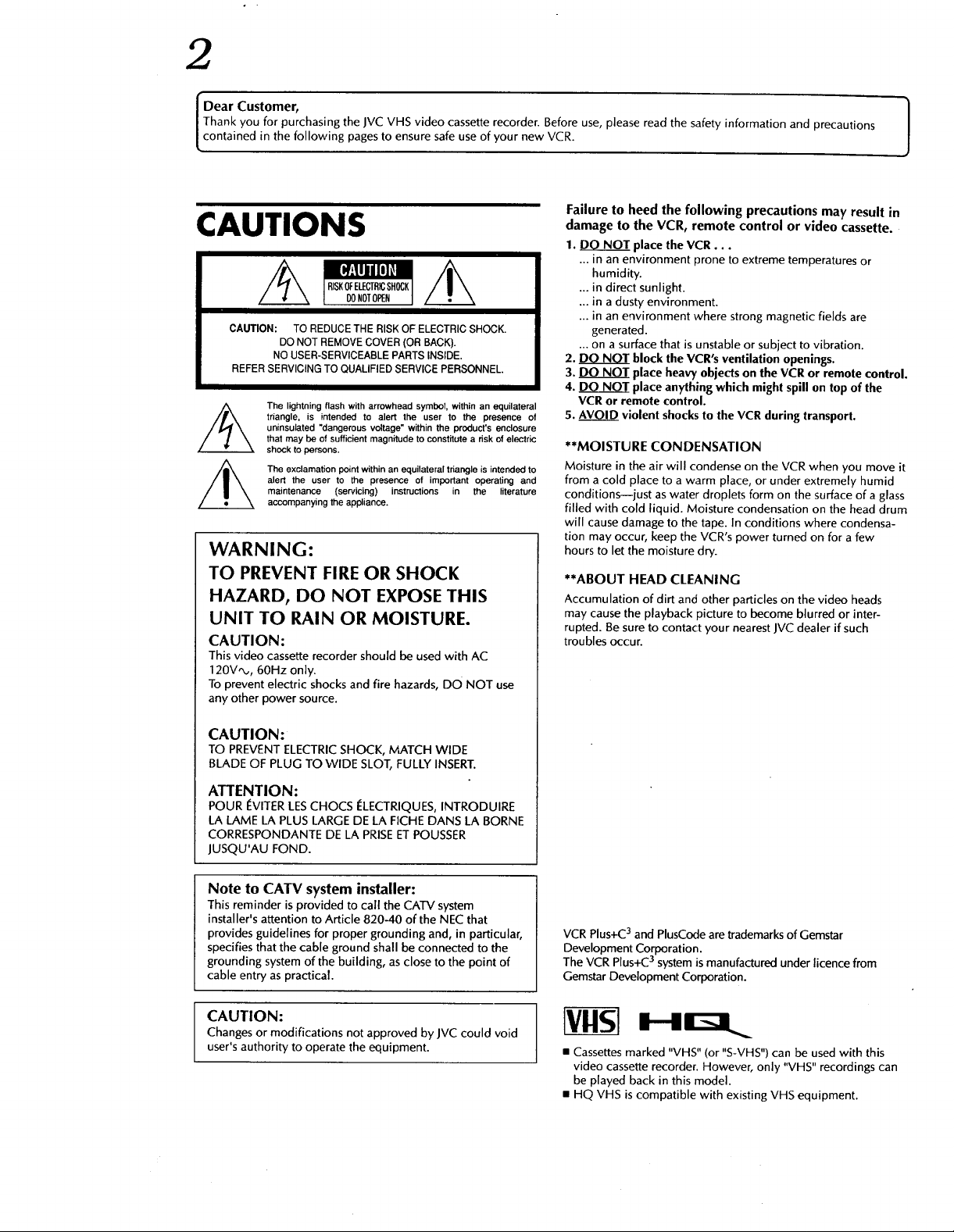
2
l Dear Customer,
Thank you for purchasing the JVC VHS video cassette recorder. Before use, please read the safety information and precautions
contained in the following pages to ensure safe use of your new VCR.
Failure to heed the following precautions may result in
CAUTIONS
RISKOFELECTRICSHOCK
DONOTOPEN
CAUTION: TO REDUCE THE RISK OF ELECTRIC SHOCK.
REFER SERVICING TO QUALIFIED SERVICE PERSONNEL.
WARNING:
TO PREVENT FIRE OR SHOCK
HAZARD, DO NOT EXPOSE THIS
UNIT TO RAIN OR MOISTURE.
CAUTION:
This video cassette recorder should be used with AC
120V,_,, 60Hz only.
To prevent electric shocks and fire hazards, DO NOT use
any other power source.
DO NOT REMOVE COVER (OR BACK).
NO USER-SERVICEABLE PARTS INSIDE.
The lightning flash with arrowhead symbol, within an equilateral
triangle, is intended to alert the user to the presence of
uninsulated "dangerous voltage" within the product's enclosure
that may be of sufficient magnitude to constitute a risk of electric
shock to persons.
The exclamation point within an equilateral triangle is intended to
alert the user to the presence of important operating and
maintenance (servicing) instructions in the literature
accompanying the appliance.
damage to the VCR, remote control or video cassette.
1. DONOT place the VCR...
... in an environment prone to extreme temperatures or
humidity.
... in direct sunlight.
... in a dusty environment.
... in an environment where strong magnetic fields are
generated.
... on a surface that is unstable or subject to vibration.
2. DONOT block the VCR's ventilation openings.
3. DO NOT place heavy objects on the VCR or remote control.
4. DO NOT place anything which might spill on top of the
VCR or remote control.
5. AVOID violent shocks to the VCR during transport.
**MOISTURE CONDENSATION
Moisture in the air will condense on the VCR when you move it
from a cold place to a warm place, or under extremely humid
conditions--just as water droplets form on the surface of a glass
filled with cold liquid. Moisture condensation on the head drum
will cause damage to the tape. In conditions where condensa-
tion may occur, keep the VCR's power turned on for a few
hours to let the moisture dry.
**ABOUT HEAD CLEANING
Accumulation of dirt and other particles on the video heads
may cause the playback picture to become blurred or inter-
rupted. Besure to contact your nearest JVC dealer if such
troubles occur.
J
CAUTION:
TO PREVENT ELECTRIC SHOCK, MATCH WIDE
BLADE OF PLUG TO WIDE SLOT, FULLY INSERT.
ATTENTION:
POUR I_VITERLESCHOCS I_LECTRIQUES,INTRODUIRE
LA LAME LA PLUS LARGE DE LA FICHE DANS LA BORNE
CORRESPONDANTE DE LA PRISEETPOUSSER
JUSQU'AU FOND.
Note to CATV system installer:
This reminder is provided to call the CATV system
installer's attention to Article 820-40 of the NEC that
provides guidelines for proper grounding and, in particular,
specifies that the cable ground shall be connected to the
grounding system of the building, as close to the point of
cable entry as practical.
CAUTION:
Changes or modifications not approved by JVC could void
user's authority to operate the equipment.
VCR Plus+C3and PlusCode are trademarks of Gemstar
Development Corporation.
The VCR Plus+C3 system is manufactured under licence from
Gemstar Development Corporation.
• Cassettes marked "VHS" (or "S-VHS") can be used with this
video cassette recorder. However, only "VHS" recordings can
be played back in this model.
• HQ VHS is compatible with existing VHS equipment.
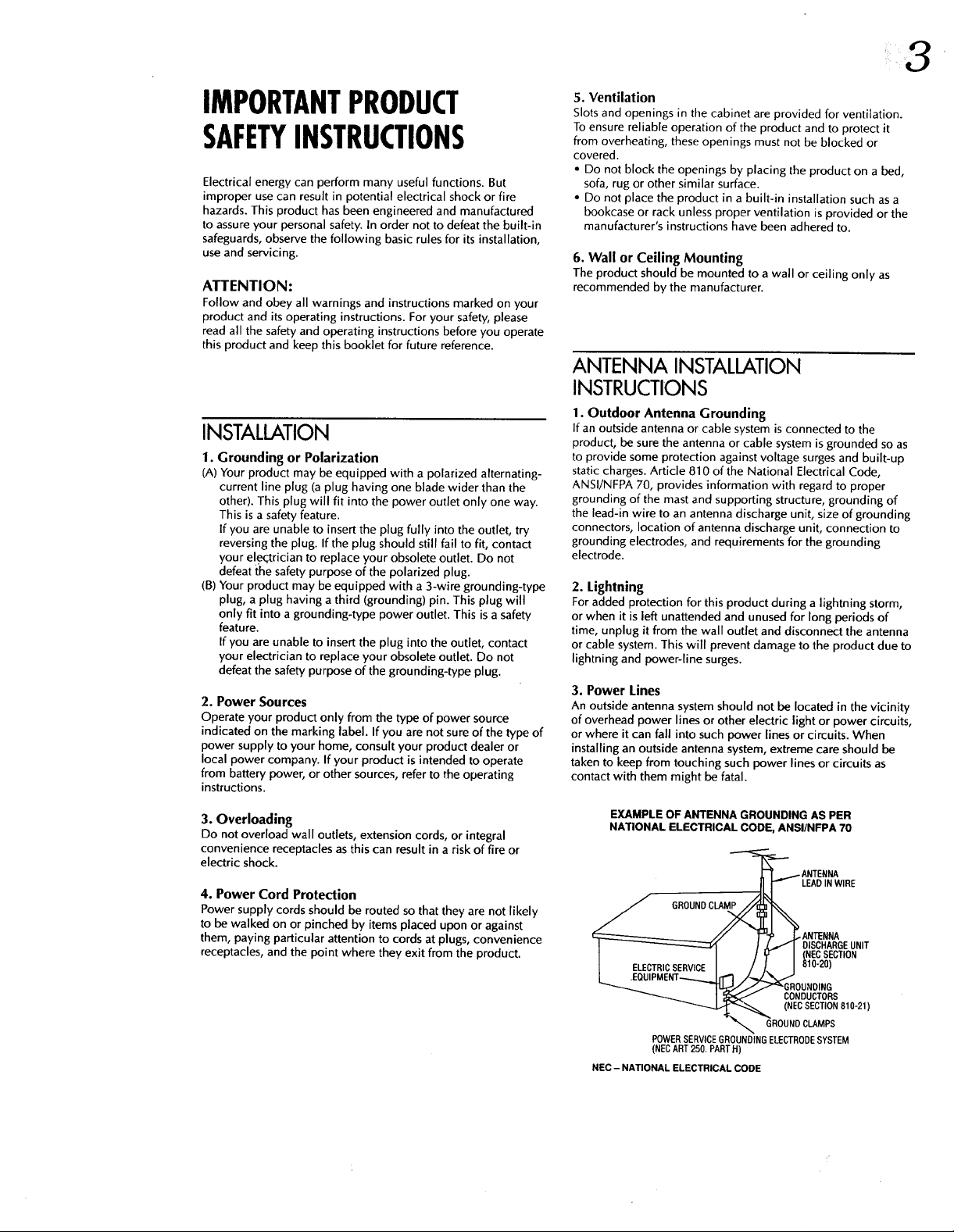
IMPORTANTPRODUCT
SAFETYINSTRUCTIONS
Electrical energy can perform many useful functions. But
improper use can result in potential electrical shock or fire
hazards. This product has been engineered and manufactured
to assure your personal safety. In order not to defeat the built-in
safeguards, observe the following basic rules for its installation,
use and servicing.
ATTENTION:
Follow and obey all warnings and instructions marked on your
product and its operating instructions. For your safety, please
read all the safety and operating instructions before you operate
this product and keep this booklet for future reference.
INSTALLATION
1. Grounding or Polarization
(A) Your product may be equipped with a polarized alternating-
current line plug (a plug having one blade wider than the
other). This plug will fit into the power outlet only one way.
This is a safety feature.
If you are unable to insert the plug fully into the outlet, try
reversing the plug. If the plug should still fail to fit, contact
your elec.trician to replace your obsolete outlet. Do not
defeat t'he safety purpose of the polarized plug.
(B) Your product may be equipped with a 3-wire grounding-type
plug, a plug having a third (grounding) pin. This plug will
only fit into a grounding-type power outlet. This is a safety
feature.
If you are unable to insert the plug into the outlet, contact
your electrician to replace your obsolete outlet. Do not
defeat the safety purpose of the grounding-type plug.
2. Power Sources
Operate your product only from the type of power source
indicated on the marking label. If you are not sure of the type of
power supply to your home, consult your product dealer or
local power company. If your product is intended to operate
from battery power, or other sources, refer to the operating
instructions.
5. Ventilation
Slots and openings in the cabinet are provided for ventilation.
To ensure reliable operation of the product and to protect it
from overheating, these openings must not be blocked or
covered.
• Do not block the openings by placing the product on a bed,
sofa, rug or other similar surface.
• Do not place the product in a built-in installation such as a
bookcase or rack unless proper ventilation is provided or the
manufacturer's instructions have been adhered to.
6. Wall or Ceiling Mounting
The product should be mounted to a wall or ceiling only as
recommended by the manufacturer.
ANTENNA INSTALLATION
INSTRUCTIONS
1. Outdoor Antenna Grounding
If an outside antenna or cable system is connected to the
product, be sure the antenna or cable system is grounded so as
to provide some protection against voltage surges and built-up
static charges. Article 810 of the National Electrical Code,
ANSI/NFPA 70, provides information with regard to proper
grounding of the mast and supporting structure, grounding of
the lead-in wire to an antenna discharge unit, size of grounding
connectors, location of antenna discharge unit, connection to
grounding electrodes, and requirements for the grounding
electrode.
2. Lightning
For added protection for this product during a lightning storm,
or when it is left unattended and unused for long periods of
time, unplug it from the wall outlet and disconnect the antenna
or cable system. This will prevent damage to the product due to
lightning and power-line surges.
3. Power Lines
An outside antenna system should not be located in the vicinity
of overhead power lines or other electric light or power circuits,
or where it can fall into such power lines or circuits. When
installing an outside antenna system, extreme care should be
taken to keep from touching such power lines or circuits as
contact with them might be fatal.
3. Overloading
Do not overload wall outlets, extension cords, or integral
convenience receptacles as this can result in a risk of fire or
electric shock.
4. Power Cord Protection
Power supply cords should be routed so that they are not likely
to be walked on or pinched by items placed upon or against
them, paying particular attention to cords at plugs, convenience
receptacles, and the point where they exit from the product.
EXAMPLE OF ANTENNA GROUNDING AS PER
NATIONAL ELECTRICAL CODE, ANSI/NFPA 70
ANTENNA
LEAD IN WIRE
I _ I J_.-_l DISCHARGEUNIT
I I / _ I (NECSECTION
L_._ LE.uCITRMIECNSTE_.JI_ _GRO_INOD;2G
I[ _ CONDUCTORS
_ (NECSECTION810-21)
POWER SERVICEGROUNDINGELECTRODESYSTEM
(NECART 250. PARTH)
NEC - NATIONAL ELECTRICAL CODE
GROUND CLAMPS
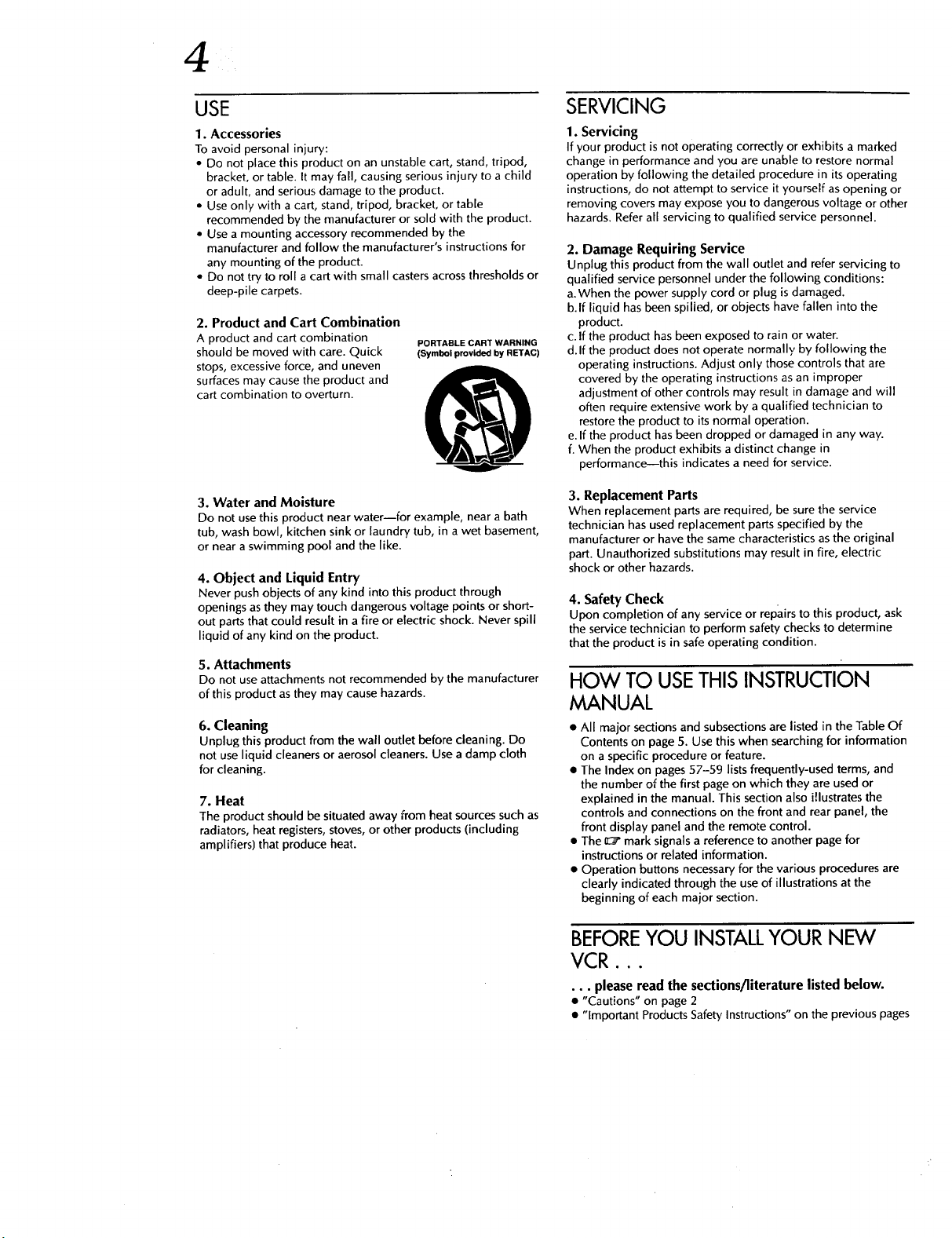
4
USE
1. Accessories
To avoid personal injury:
• Do not place this product on an unstable cart, stand, tripod,
bracket, or table. It may fall, causing serious injury to a child
or adult, and serious damage to the product.
• Use only with a cart, stand, tripod, bracket, or table
recommended by the manufacturer or sold with the product.
• Use a mounting accessory recommended by the
manufacturer and follow the manufacturer's instructions for
any mounting of the product.
• Do not try to roll a cart with small casters across thresholds or
deep-pile carpets.
2. Product and Cart Combination
A product and cart combination
should be moved with care. Quick
stops, excessive force, and uneven
surfaces may cause the product and
cart combination to overturn.
3. Water and Moisture
Do not usethis product near water--for example, near a bath
tub, wash bowl, kitchen sink or laundry tub, in a wet basement,
or near a swimming pool and the like.
4. Object and Liquid Entry
Never push objects of any kind into this product through
openings as they may touch dangerous voltage points or short-
out parts that could result in a fire or electric shock. Never spill
liquid of any kind on the product.
5. Attachments
Do not use attachments not recommended by the manufacturer
of this product as they may cause hazards.
6. Cleaning
Unplug this product from the wall outlet before cleaning. Do
not use liquid cleaners or aerosol cleaners. Use a damp cloth
for cleaning.
7. Heat
The product should be situated away from heat sources such as
radiators, heat registers, stoves, or other products (including
amplifiers) that produce heat.
PORTABLE CART WARNING
(Symbol provided by RETAC)
SERVICING
1. Servicing
If your product is not operating correctly or exhibits a marked
change in performance and you are unable to restore normal
operation by following the detailed procedure in its operating
instructions, do not attempt to service it yourself as opening or
removing covers may expose you to dangerous voltage or other
hazards. Refer all servicing to qualified service personnel.
2. Damage Requiring Service
Unplug this product from the wall outlet and refer servicing to
qualified service personnel under the following conditions:
a.When the power supply cord or plug is damaged.
b.lf liquid has been spilled, or objects have fallen into the
product.
c. If the product has been exposed to rain or water.
d.lf the product does not operate normally by following the
operating instructions. Adjust only those controls that are
covered by the operating instructions as an improper
adjustment of other controls may result in damage and will
often require extensive work by a qualified technician to
restore the product to its normal operation.
e.If the product has been dropped or damaged in any way.
f. When the product exhibits a distinct change in
performance--this indicates a need for service.
3. Replacement Parts
When replacement parts are required, be sure the service
technician has used replacement parts specified by the
manufacturer or have the same characteristics as the original
part. Unauthorized substitutions may result in fire, electric
shock or other hazards.
4. Safety Check
Upon completion of any service or repairs to this product, ask
the service technician to perform safety checks to determine
that the product is in safe operating condition.
HOW TO USETHISINSTRUCTION
MANUAL
• All major sections and subsections are listed in the Table Of
Contents on page 5. Use this when searching for information
on a specific procedure or feature.
• The Index on pages 57-59 lists frequently-used terms, and
the number of the first page on which they are used or
explained in the manual. This section also illustrates the
controls and connections on the front and rear panel, the
front display panel and the remote control.
• The _ mark signals a reference to another page for
instructions or related information.
• Operation buttons necessary for the various procedures are
clearly indicated through the use of illustrations at the
beginning of each major section.
BEFOREYOU INSTALLYOUR NEW
VCR...
... please read the sections/literature listed below.
• "Cautions" on page 2
• "Important Products Safety Instructions" on the previous pages

5
INSTALLING YOUR NEW VCR 6 I IMER RECORDING 36
"r
Basic Connections .................................. 6 VCR Plus+ Timer Programming ............ 36
Instant Timer Recording (ITR) ............... 38
INITIAL SETTINGS 7
Dual Quick Set ....................................... 7
Language .............................................. 8
Clock ..................................................... 9
Preparation ....................................................... 9
Semi-Auto ....................................................... 10
Manual ........................................................... 11
Auto ................................................................ 11
Tuner ................................................... 12
Set Receivable Channels ................................ 12
Add Or Delete A Channel .............................. 14
Tuner And Cable Box Controller ........... 15
Situate And Connect Controller ...................... 15
SetCable Box Output Channel ....................... 16
SetCable Box Brand ....................................... 17
VCR Plus+ Setup .................................. 19
IMPLE PLAYBACK AND
RECORDING 22
Simple Playback .................................. 22
Simple Recording ................................. 23
LAYBACK AND RECORDING
FEATURES 24
Playback ............................................. 24
Still Picture/Frame-By-Frame Playback ........... 24
Slow Motion/Reverse Slow Motion ................. 24
Variable-Speed Search/Reverse Play ............... 25
High-Speed Search ......................................... 25
Manual Tracking ............................................. 26
Select The Soundtrack .................................... 27
Superimpose ................................................... 28
Skip Search ..................................................... 29
Repeat Playback ............................................. 29
Index Search ................................................... 29
Instant ReView ............................................... _30
Counter Reset................................................... 30
Counter Memory ............................................ 30
Tape Position Indicator ................................... 31
Next-Function Memory .................................. 31
AV COMPU LINK Playback ............................ 31
Auto Picture ......................................... 33
Preparation ..................................................... 33
Playback ......................................................... 33
Recording ............................................ 34
Record One Program While
Watching Another .......................................... 34
Display Elapsed Recording Time ..................... 34
StereoAnd SAP(Second Audio Program) ........ 35
To Record SAPPrograms ................................ 35
On-Screen Timer Programming ........... 38
Check And Cancel Programs .......................... 40
Auto Timer ...................................................... 41
EDITING 42
Edit From A Camcorder ....................... 42
Edit To Or From Another VCR ............... 44
Assemble Editing ................................. 45
Insert Editing ....................................... 46
Audio Dubbing .................................... 48
SPECIAL FEATURES 49
TV Multi-Brand Remote Control ..................... 49
Cable Box Multi-Brand Remote Control .......... 50
Control Two JVC VCRs ................................... 51
TROUBLESHOOTING 52
Power ................................................. 52
Tape Transport ..................................... 52
Playback ............................................. 52
Recording ............................................ 53
Timer Recording ................................... 53
Other Problems .................................... 54
QUESTIONS AND ANSWERS
Playback ............................................. 55
Recording ............................................ 55
Timer Recording ................................... 55
SPECIFICATIONS 56
INDEX 57
List Of Terms. ....................................... 57
Front View ........................................... 58
Rear View ........................................... 58
Front Display Panel .............................. 59
Remote Control .................................... 59
55
FOR SERVICING 60
WARRANTY 61
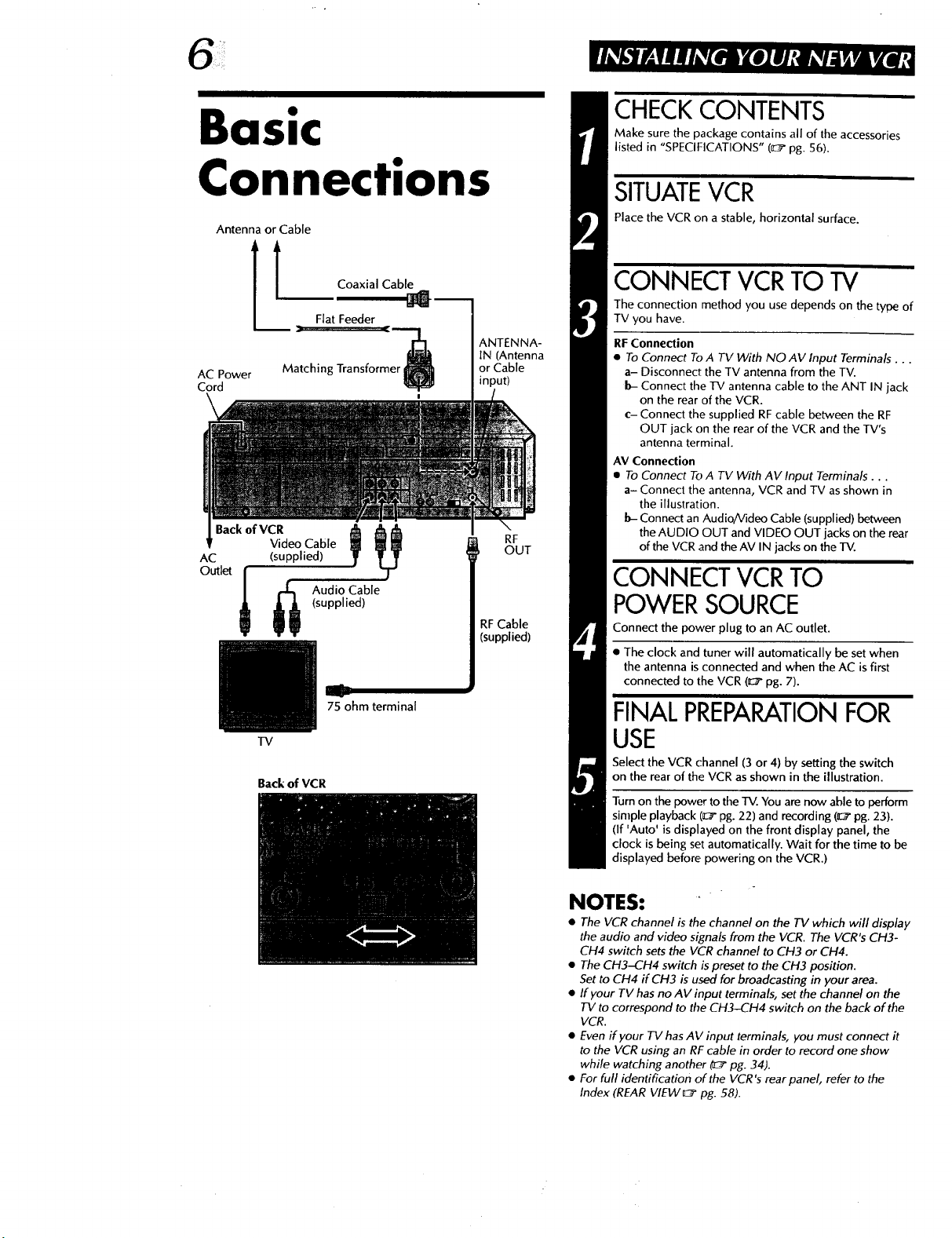
Basic
CHECKCONTENTS
Make sure the package contains all of the accessories
listed in "SPECIFICATIONS" (_ pg. 56).
Connections
Antenna or Cable
t Coaxial Cabl_L
Flat Feeder
-:AC Power M ching Transform
Cord
\
AC
Outlet
(supplied)
Video Cable _T _
(supplied)
_ udio Cable
75 ohm terminal
TV
Back of VCR
ANTENNA-
IN (Antenna
or Cable
input)
OUT
RF
RF Cable
(supplied)
SITUATEVCR
Place the VCR on a stable, horizontal surface.
CONNECT VCRTO TV
The connection method you use depends on the type of
TV you have.
RF Connection
• To Connect To A TV With NO AV Input Terminals...
a- Disconnect the TV antenna from the TV.
b- Connect the TV antenna cable to the ANT IN jack
on the rear of the VCR.
c- Connect the supplied RF cable between the RF
OUT jack on the rear of the VCR and the TV's
antenna terminal.
AV Connection
• To Connect To A TV With AV Input Terminals...
a- Connect the antenna, VCR and TV as shown in
the illustration.
b- Connect an Audio/Video Cable (supplied) between
the AUDIO OUT and VIDEO OUT jacks on the rear
of the VCR and the AV IN jacks on the TV.
CONNECT VCRTO
POWERSOURCE
Connect the power plug to an AC outlet.
• The clock and tuner will automatically be set when
the antenna is connected and when the AC is first
connected to the VCR (D::_'pg. 7).
FINAL PREPARATIONFOR
USE
Select the VCR channel (3 or 4) by setting the switch
on the rear of the VCR as shown in the illustration.
Turn on the power to the TV. You are now able to perform
simple playback (_" pg. 22) and recording (_" pg. 23).
(If 'Auto' is displayed on the front display panel, the
clock is being set automatically. Wait for the time to be
displayed before powering on the VCR.)
NOTES:
• The VCR channel is the channel on the TV which will display
the audio and video signals from the VCR. The VCR's CH3-
CH4 switch sets the VCR channel to CH3 or CH4.
• The CH3-CH4 switch is preset to the CH3 position.
5et to CH4 if CH3 is used for broadcasting in your area.
• If your TV has no AV input terminals, set the channel on the
TV to correspond to the CH3-CH4 switch on the back of the
VCR.
• Even if your TV has AV input terminals, you must connect it
to the VCR using an RF cable in order to record one show
while watching another (u_ pg. 34).
• For full identification of the VCR's rearpanel, refer to the
Index (REAR VIEW_ pg. 58).
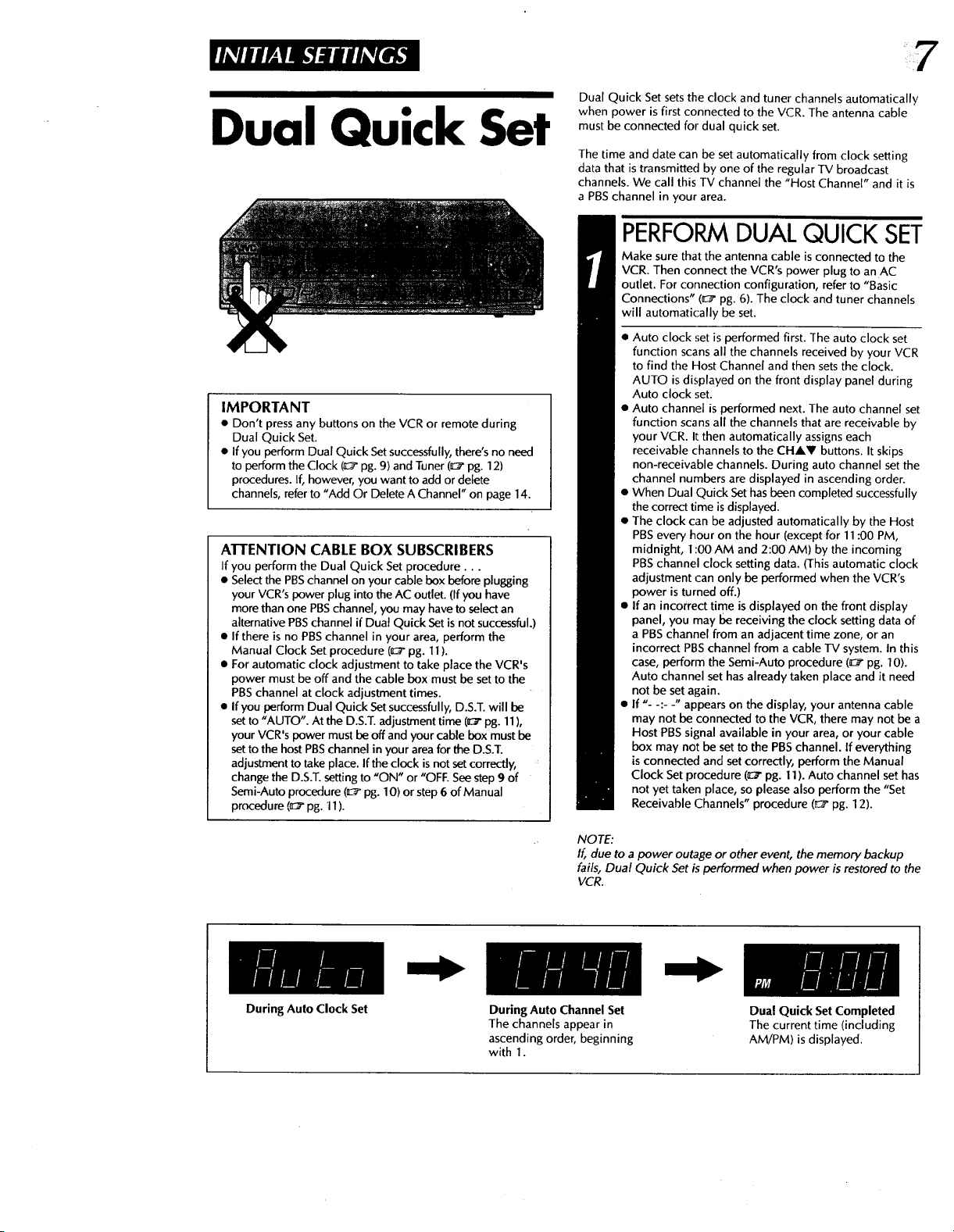
Dual Quick Set
IMPORTANT
• Don't press any buttons on the VCR or remote during
Dual Quick Set.
• Ifyou perform Dual Quick Set successfully, there's no need
to perform the Clock (0:_pg. 9) and Tuner (_" pg. 12)
procedures. If, however, you want to add or delete
channels, referto "Add Or Delete A Channel" on page 14.
ATTENTION CABLE BOX SUBSCRIBERS
If you perform the Dual Quick Set procedure...
• Select the PBSchannel on your cable box before plugging
your VCR's power plug into the AC outlet. (If you have
more than one PBSchannel, you may have to select an
alternative PBSchannel if Dual Quick Set is not successful.)
• If there is no PBSchannel in your area, perform the
Manual Clock Set procedure (_" pg. 11).
• For automatic clock adjustment to take place the VCR's
power must be off and the cable box must be set to the
PBSchannel at clock adjustment times.
• If you perform Dual Quick Set successfully, D.S.T.will be
set to "AUTO". At the D.S.T. adjustment time (0:_"pg. 11),
your VCR's power must beoff and your cable box must be
setto the host PBSchannel in your area for the D.S.T.
adjustment to take place. If the clock is not setcorrectly,
change the D.S.T.setting to "ON" or "OFE Seestep 9 of
Semi-Auto procedure (E_ pg. 10) or step 6 of Manual
procedure (a:_"pg. 11).
Dual Quick Set sets the clock and tuner channels automatically
when power is first connected to the VCR. The antenna cable
must be connected for dual quick set.
The time and date can be set automatically from clock setting
data that is transmitted by one of the regular TV broadcast
channels. We call this TV channel the "Host Channel" and it is
a PBSchannel in your area.
PERFORMDUALQUICK SET
Make sure that the antenna cable is connected to the
VCR. Then connect the VCR's power plug to anAC
outlet. For connection configuration, refer to "Basic
Connections" (_" pg. 6). The clock and tuner channels
will automatically be set.
• Auto clock set is performed first. The auto clock set
function scans all the channels received by your VCR
to find the Host Channel and then setsthe clock.
AUTO is displayed on the front display panel during
Auto clock set.
• Auto channel is performed next. The auto channel set
function scans all the channels that are receivable by
your VCR. It then automatically assigns each
receivable channels to the CHAV buttons. It skips
non-receivable channels. During auto channel set the
channel numbers are displayed in ascending order.
• When Dual Quick Sethas been completed successfully
the correct time is displayed.
• The clock can be adjusted automatically by the Host
PBSevery hour on the hour (except for 11:00 PM,
midnight, 1:00 AM and 2:00 AM) by the incoming
PBSchannel clock setting data. {This automatic clock
adjustment can only be performed when the VCR's
power is turned off.)
• If an incorrect time is displayed on the front display
panel, you may be receiving the clock setting data of
a PBSchannel from an adjacent time zone, or an
incorrect PBSchannel from a cable TV system. In this
case, perform the Semi-Auto procedure (_:_ pg. 10).
Auto channel set has already taken place and it need
not be set again.
• If "- -:- -" appears on the display, your antenna cable
may not be connected to the VCR, there may not be a
Host PBSsignal available in your area, or your cable
box may not be set to the PBSchannel. If everything
is connected and set correctly, perform the Manual
Clock Set procedure (0_" pg. 11).Auto channel set has
not yet taken place, so please also perform the "Set
Receivable Channels" procedure (_" pg. 12).
During Auto Clock Set
NOTE:
If, due to a power outage or other event, the memory backup
fails, Dual Quick Set is performed when power is restored to the
VCR.
During Auto Channel Set
The channels appear in
ascending order, beginning
with I.
Dual Quick Set Completed
The current time (including
AM/PM) is displayed.
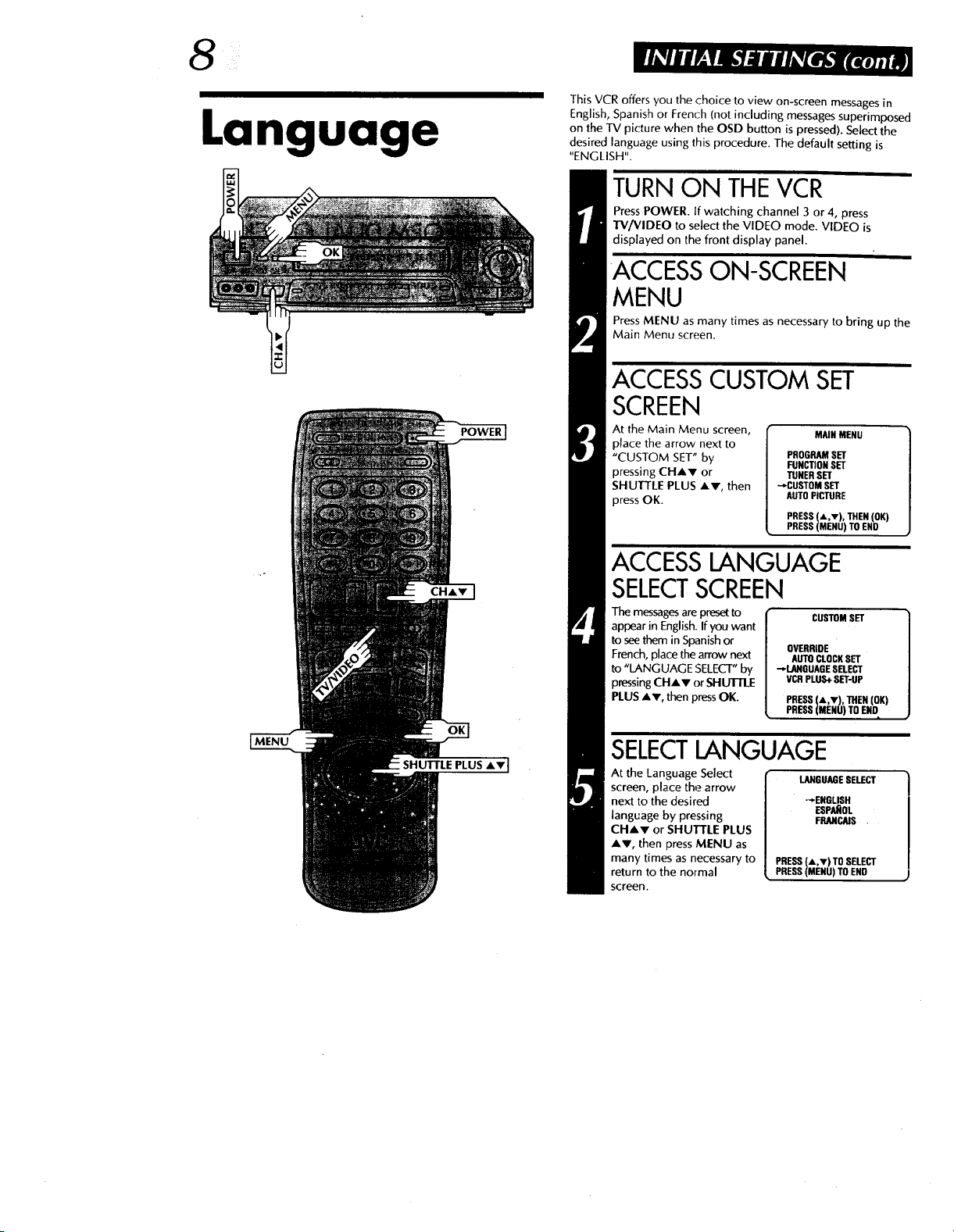
Language
POWER
This VCR offers you the choice to view on-screen messages in
English, Spanish or French (not including messages superimposed
on the TV picture when the OSD button is pressed). Select the
desired language using this procedure. The default setting is
"ENGLISH".
TURNON THEVCR
PressPOWER. If watching channel 3 or 4, press
"D//VIDEO to select the VIDEO mode. VIDEO is
displayed on the front display panel.
ACCESSON-SCREEN
MENU
Press MENU asmany times as necessary to bring up the
Main Menu screen.
ACCESSCUSTOMSET
SCREEN
At the Main Menu screen,
place the arrow next to
"CUSTOM SET" by
pressing CHAr or
SHUTTLE PLUS Av, then
press OK.
MAIN MENU
PROGRAM SET
FUNCTION SET
TUNERSET
"-*'CUSTOM SET
AUTO PICTURE
PRESS (,k,v), THEN (OK)
PRESS (MENU) TO END
SHUTTLE PLUS AV I
ACCESSLANGUAGE
SELECTSCREEN
The messagesare presetto
appear in English.Ifyou want
to seethem in Spanishor
French, placethe arrow next
to "LANGUAGE SELECT"by
pressingCHAr or SHU]-ILE
PLUSAV, then pressOK.
CUSTOM SET
OVERRIDE
AUTOCLOCKSET
--,.LANGUAGESELECT
VCRPLUS*SET-UP
PRESS(A,v), THEN(OK)
PRESS(MENU)TOEND
SELECTLANGUAGE
At the Language Select
screen, place the arrow
next to the desired
language by pressing
CHAr or SHUTTLE PLUS
AV, then press MENU as
many times as necessary to
return to the normal
screen.
LANGUAGESELECT
-*ENGLISH
ESPAI_OL
FRANCAIS.
PRESS (A,T) TO SELECT
PRESS (MENU) TO END
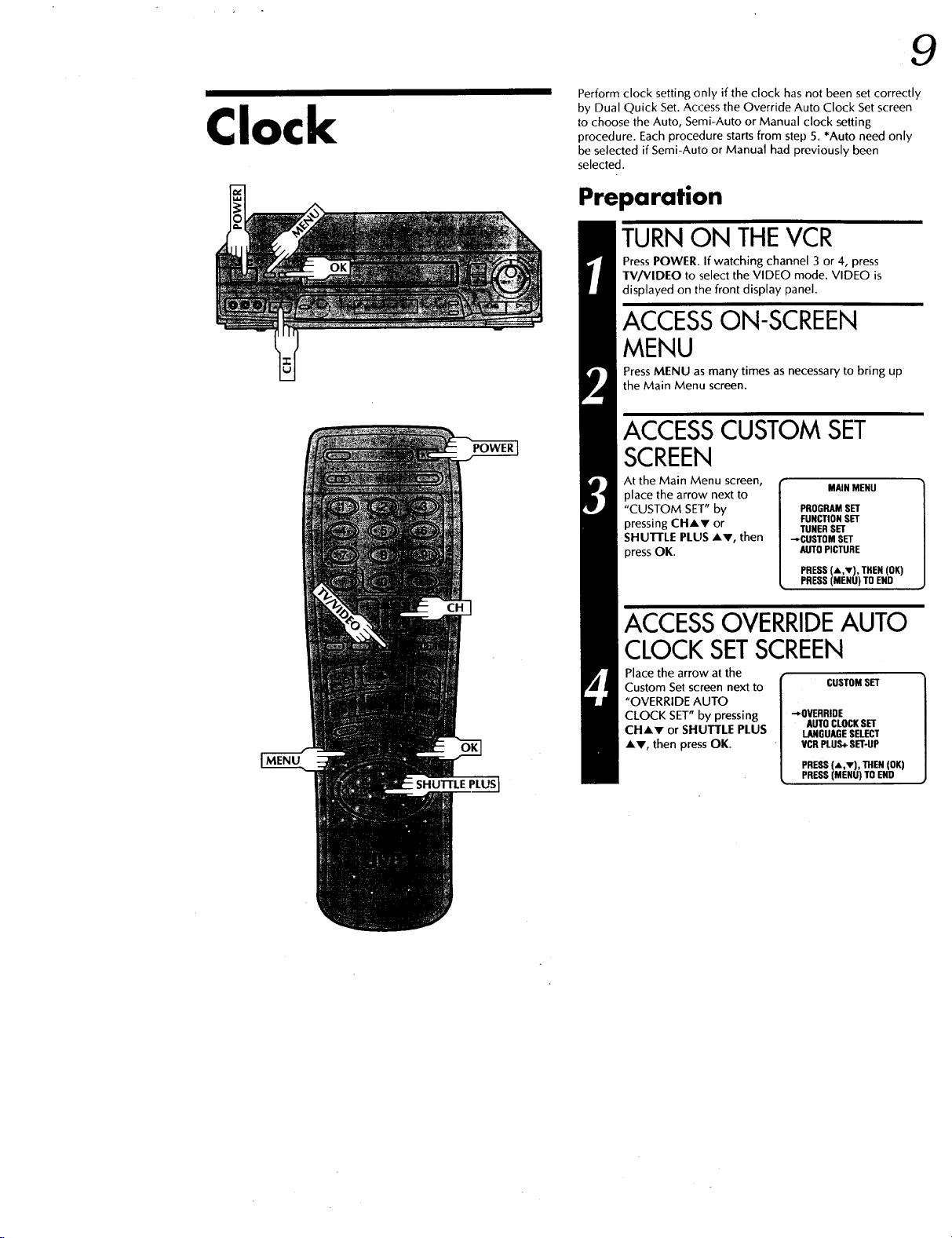
Clock
POWER
Perform clock setting enly if the clock has not been set correctly
by Dual Quick Set. Access the Override Auto Clock Set screen
to choose the Auto, Semi-Auto or Manual clock setting
procedure. Each procedure starts from step 5. *Auto need only
be selected if Semi-Auto or Manual had previously been
selected.
Preparation
TURNON THEVCR
PressPOWER. If watching channel 3 or 4, press
TV/VlDEO to select the VIDEO mode. VIDEO is
displayed on the front display panel.
ACCESS ON-SCREEN
MENU
PressMENU as many times asnecessary to bring up
the Main Menu screen.
ACCESSCUSTOM SET
SCREEN
place the arrow next to MAINMENU
"CUSTOM SET" by PROGRAMSET
pressing CHAr or FUNCTIONSET
SHUTTLE PLUS ,_v, then --_CUSTOMSET
press OK. AUTOPICTURE
AttheMainMenuscreen,[ ]
TUNER SET
PRESS(A _r),THEN(OK)
PRESS (MENU) TOEND
9
SHUTY/E PLUS I
ACCESSOVERRIDEAUTO
CLOCK SETSCREEN
Place the arrow at the
Custom Set screen next to
"OVERRIDE AUTO
CLOCK SET" by pressing
CHAr or SHUTTLE PLUS
AV, then press OK.
[__ CUSTOM SET
/ OVERRIDE
/ AUTO CLOCKSET
/ LANGUAGE SELECT
' | VCR PLUS+ SET-UP
// PRESS (A,v), THEN (OK)
_, PRESS(MENU) TO END

NUMBER
Semi-Auto
SELECTMODE
At the Override Auto
Clock Set screen, place the
arrow next to "SEMI-
AUTO CLOCK SET" by
pressing CHAr or
SHUTTLE PLUS AV, then
press OK.
OVERRIDE AUTO CLOCK SET
AUTO CLOCK SET
_SEMI-AUTO CLOCK SET
MANUAL CLOCK SET
PRESS (,k,v), THEN (OK)
PRESS (MENU) TO END
ACCESSSELECTSCREENS
At the Semi-Auto Clock Set
screen, place the
arrow next to the desired
mode by pressing CHAr
or SHUTTLE PLUS AV,
then press OK.
To select the Host Channel
-- step 7
To select the Time Zone
-- step 8
To select the D.S.T. mode -- step 9
SEMI-AUTO CLOCKSET
'-"HOST CHANNEL SELECT
TIME ZONESELECT
D.S.T. SELECT
PRESS (,L,V), THEN (OK)
PRESS (MENU) TO END
SELECTHOSTCHANNEL
You can either select
"AUTO", or enter a PBS
channel number. For (CAn/)
automatic channel CH AUTO
selection, simply press
MENU. To manually select
the PBSchannel, press the PRESS (,L,v)TO SELECT
appropriate NUMBER key, PRESS (MENU) TO END
CHAY or SHUTTLE PLUS
AV to cycle through the channel numbers (hold button
down to speed through numbers) and stop when the
desired number appears. PressMENU and the Semi-
Auto Clock Set screen reappears.
HOST CHANNEL SELECT
NOTES:
• For cable box users: Select "AUTO" or the channel
on your VCR that receives the cable box channels,
and set the cable box to the PBSchannel.
• There are some PBS channels that do not transmit
clock setting data.
SELECTTIMEZONE
You can either select
"AUTO", or select the
correct zone. If you
selected "AUTO" in step 7
and if you live near the
boundary of an adjacent
time zone, or receive
cable TV channels, a PBS
channel from a different
time zone may become your host channel. Therefore,
in this case make sure to manually select the correct
time zone. Place the arrow next to your choice by
pressing CHAr or SHUTTLE PLUS AV, then press
MENU to return to the Semi-Auto Clock Set screen.
TIME ZONESELECT
"/ "_AIJTO MOUNTAIN
/ ATLANTIC PACIFIC
/ EASTERN ALASKA
/ CENTRAL HAWAII
/ PRESS(A,v) TOSELECT
_, PRESS(MENU)TOEND
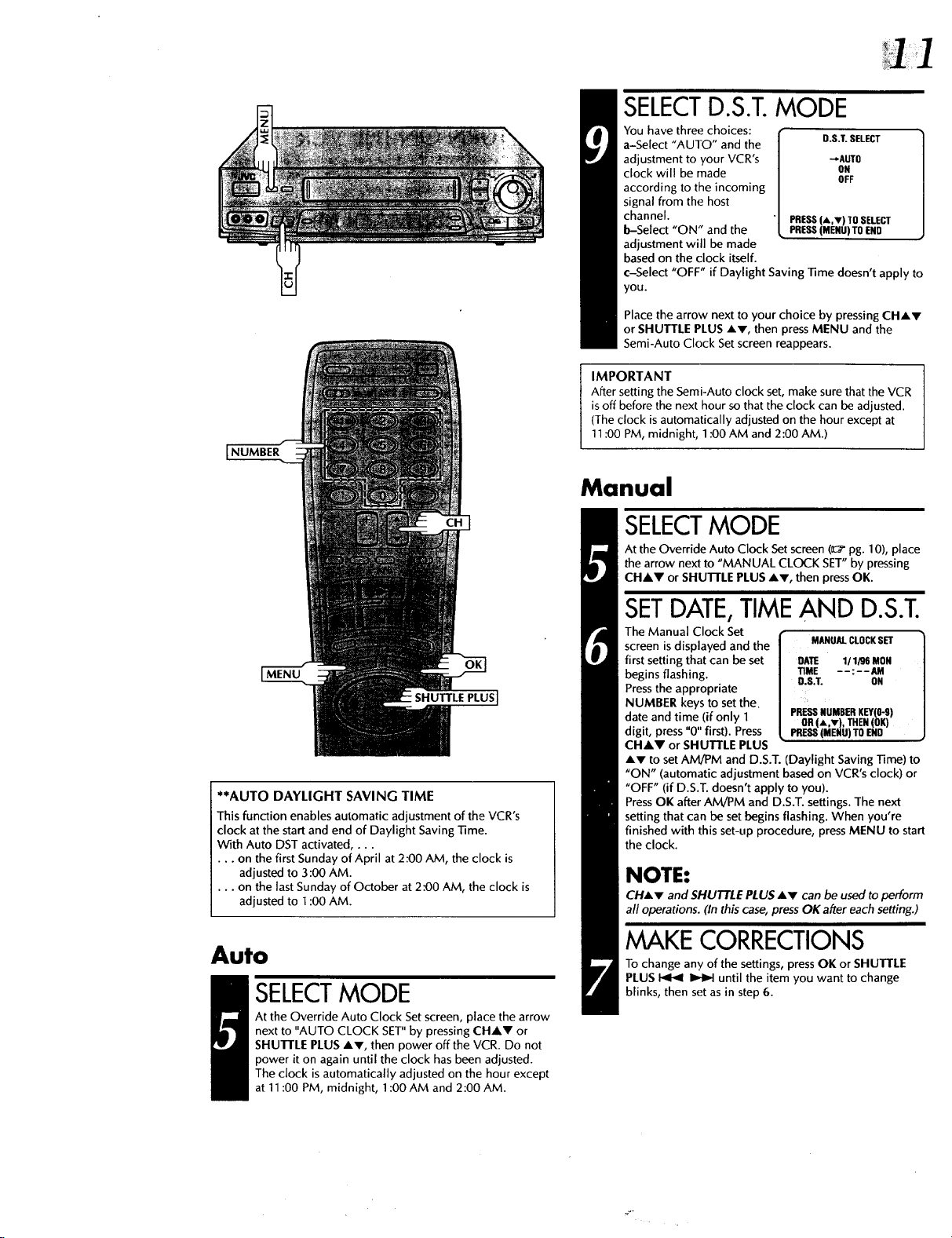
NUMBER
SELECTD.S.T.MODE
You have three choices: t
adjustment to your VCR's "-_AUTO
clock will be made ON
according to the incoming OFF
signal from the host
a-Select "AUTO" and the I D.S.T.SELECT
channel. " PRESS (A,v) TOSELECT
b-Select "ON" and the PRESS (MENU) TOEND
adjustment will be made
based on the clock itself.
c-Select "OFF" if Daylight SavingTime doesn't apply to
you.
Place the arrow next to your choice by pressing CHAr
or SHUTTLE PLUS AV, then press MENU and the
Semi-Auto Clock Set screen reappears.
IMPORTANT
After setting the Semi-Auto clock set, make sure that the VCR
is off before the next hour so that the clock can be adjusted.
(The clock is automatically adjusted on the hour except at
11:00 PM, midnight, 1:00 AM and 2:00 AM.)
Monuol
SELECTMODE
At the Override Auto Clock Set screen 0:_' pg. 10), place
the arrow next to "MANUAL CLOCK SET" by pressing
CH&V or SHUnLE PLUS Av, then press OK.
SHUTTLE PLUS I
**AUTO DAYLIGHT SAVING TIME
This function enables automatic adjustment of the VCR's
clock at the start and end of Daylight Saving Time.
With Auto DST activated,...
•.. on the first Sunday of April at 2:00 AM, the clock is
adjusted to 3:00 AM.
•.. on the last Sunday of October at 2:00 AM, the clock is
adjusted to 1:00 AM.
Auto
SELECTMODE
At the Override Auto Clock Set screen, place the arrow
next to "AUTO CLOCK SET" by pressing CHAr or
SHUTTLE PLUS AV, then power off the VCR. Do not
power it on again until the clock has been adjusted.
The clock is automatically adjusted on the hour except
at 11:00 PM, midnight, 1:00 AM and 2:00 AM.
SETDATE,TIMEAND D.S.T.
The Manual Clock Set
screen is displayed and the
first setting that can be set
begins flashing.
Pressthe appropriate
NUMBER keys to set the.
date and time (if only 1
digit, press "0" first). Press
CH&V or SHUTTLE PLUS
AV to set AM/PM and D.S.T. (Daylight Saving _me) to
"ON" (automatic adjustment based on VCR's clock) or
"OFF" (if D.S.T. doesn't apply to you).
PressOK after AMiPM and D.S.T. settings. The next
setting that can be set begins flashing. When you're
finished with this set-up procedure, press MENU to start
the clock.
NOTE:
CHAr and SHUTTLE PLUSAV can be used to perform
all operations. (In this case, press OK after each setting.)
MANUN. CLOCKSET i
DATE 1/1/96 MON
TIME --:--AM
D.S.T. ON
PRESSNUMBERKEY(O-9)
OR(A,.), THEN(OK)
PRE_ (MENU) TOEND
MAKE CORRECTIONS
To change any of the settings, press OK or SHUTTLE
PLUS _ _ until the item you want to change
blinks, then set as in step 6.
\
]
_o-
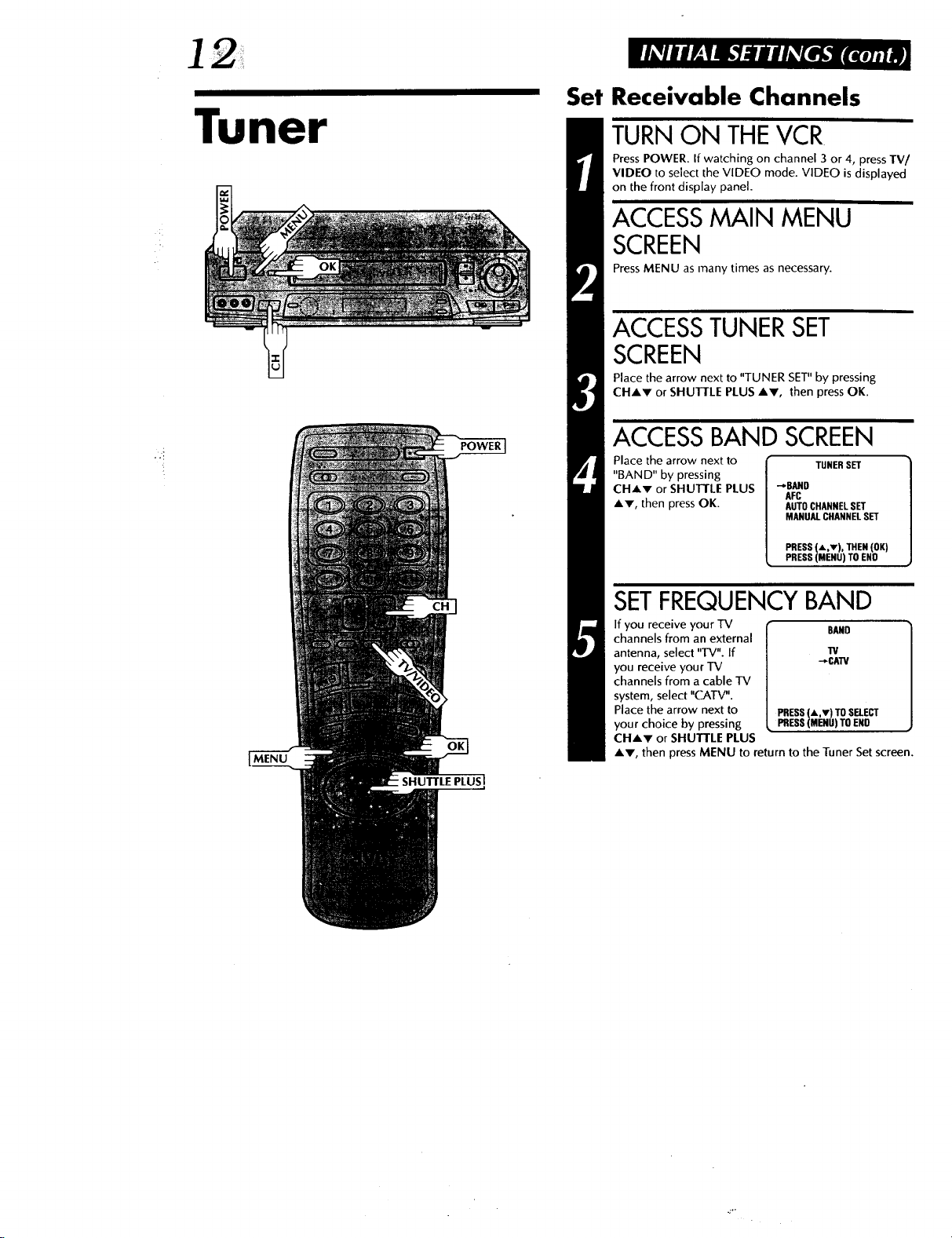
Set Receivable Channels
Tuner
POWER
TURN ON THEVCR
Press POWER. If watching on channel 3 or 4, press TV/
VIDEO to select the VIDEO mode. VIDEO is displayed
on the front display panel.
ACCESSMAIN MENU
SCREEN
Press MENU as many times as necessary.
ACCESS TUNER SET
SCREEN
Place the arrow next to "TUNER SET" by pressing
CHAr or SHUTTLE PLUS A,V, then press OK.
ACCESSBAND SCREEN
Place the arrow next to _ TUNERSET
"BAND" by pressing
CH,_v or SHUTTLE PLUS _BANn
AV, then press OK. AUTOCHANNELSET
AFC
MANUALCHANNELSET
PRESS(A,v), THEN(OK)
PRESS(MENU)TOENO
SETFREQUENCY BAND
If you receive your TV ( BAND
channels from an external
antenna, select IV. I
you receive your IV -_-CATV
channels from a cable TV
system, select "CATV".
Place the arrow next to PRESS(A.v) TOSELECT
you r choice by pressing PRESS(MENU)TOEND
CHAT or SHUTTLE PLUS
,LV, then press MENU to return to the Tuner Set screen.
.... f "w

PERFORMAUTO CHANNEL
SET
Place the arrow next to
"AUTO CHANNEL SET" by
pressing CHAr or
SHUTTLE PLUS AV, then
press OK. Receivable
channels in your area are
automatically assigned to
the CHAr buttons, and
non-receivable channels
are skipped.
NOTES:
• At the end of Auto Channel Set, "SCAN COM-
PLETED" appears on screen.
• If the scan was unsuccessful, "SCAN COMPLETED-
NO SIGNAL" appears on screen. Check the band
setting and connections and start again.
AUTOCHANNELSET
('IV)
CH 2 ADD
SCANNING...
PRESS (MENU) TO END
RETURNTO NORMAL
SCREEN
Press MENU as many times as necessary.
SHUTTLE PLUS]

NUMBER
Add Or Delete A Channel
ACCESS TUNER SET
SCREEN
Access by performing steps 2 and 3 of the Tuner
procedure on page 12.
• To add a channel, go to step 2.
• To delete a channel, skip to step 4.
ACCESS AFC SCREEN
Place the arrow next to "AFC" by pressing CHAr or
SHUTTLE PLUS AV, then press OK.
MAKE SELECTION
Place the arrow next to
"SPCL" by pressing CHAr
or SHUTTLE PLUS AV,
then press MENU to return
to the TunerSetscreen.
PRESS (A,v) TO SELECT
PRESS (MENU) TO END
NORM
_SPCL
AFC
ACCESSMANUAL
CHANNEL SETSCREEN
Place the arrow next to "MANUAL CHANNEL SET" by
pressing CHAr or SHUTTLE PLUS AV, then press OK.
SH UI-I'LE PLUS I
STOREDESIREDCHANNEL
Input the channel number
usingthe NUMBER keys or
by pressing CHAr or
SHUTTLE PLUS Av, then
pressADD to add or
CH.SKIP to delete. Repeat SELECTCHNO.AND
for each channel you want PRESS(ADD/SKIP)
to store or skip. PRESS(MENU) TOEND
MANUALCHANNELSET
(CAW)
CH 125 SKIP
RETURNTO NORMAL
SCREEN
PressMENU as many times as necessary.

Tuner And
Cable Box
Controller
This procedure is required if you receive your TV channels
through a cable box (descrambler). The Cable Box Controller
allows the VCR to automatically switch cable box channels,
allowing you to timer-record programs from various cable
stations. The Cable Box Controller is effective for recording
shows that have been programmed using VCR Plus+ g:_"pg. 36)
or On-Screen Timer Programming (_:_"pg. 38).
Situate And Connect
Controller
Suggested Location
Place the cable box on top of the VCR. Attach the VCR's Cable
Box Controller to the top of the VCR with the Controller's
transmitter pointed towards the cable box's remote sensor.
Cable box
Your VCR
Cable box
Controller
Transmitter
ANT. IN
Controller
(suggested locations)
Connected to
Connected
to VIDEO/
AUDIO IN
SITUATECONTROLLER
Place the Cable Box Controller so that the path
between its transmitter and the cable box's remote
sensor is unobstructed.
AI-IACH CONTROLLER
Fasten securely using the supplied adhesive strips.
CONNECT CABLE BOX TO
VCR
The connection method depends on the type of cable
box you have.
If your cable box has AUDIO and VIDEO OUT
connectors...
•.. connect them to the AUDIO and VIDEO IN
connectors on your VCR.
If your cable box doesn't have AUDIO and VIDEO
OUT connectors...
•.. connect the antenna output connector on the cable
box to the ANT.IN connector on the rear of your VCR.
NOTE:
Refer to your cable box's instruction manual during
connection.
CONNECT CONTROLLER
TO VCR
Connect to the CABLE BOX connector on your VCR.
Your VCR
About Your Cable Box
This VCR hastwo separate methods to control your Cable Box.
• The VCR's Wireless Remote Control Unit can control your
Cable Box.
Thiseliminatestheneed fora separateCableBox Remote
ControlUnit.
• The VCR'sCableBox ControllercanalsocontrolyourCableBox.
ThisallowstheVCR tochange your CableBox'schannel
number duringtimerrecording.
Each method must be set up separately. To set up the VCR's
Remote Control unit, refer to page 50. To set up the Cable Box
Controller go to page 16.
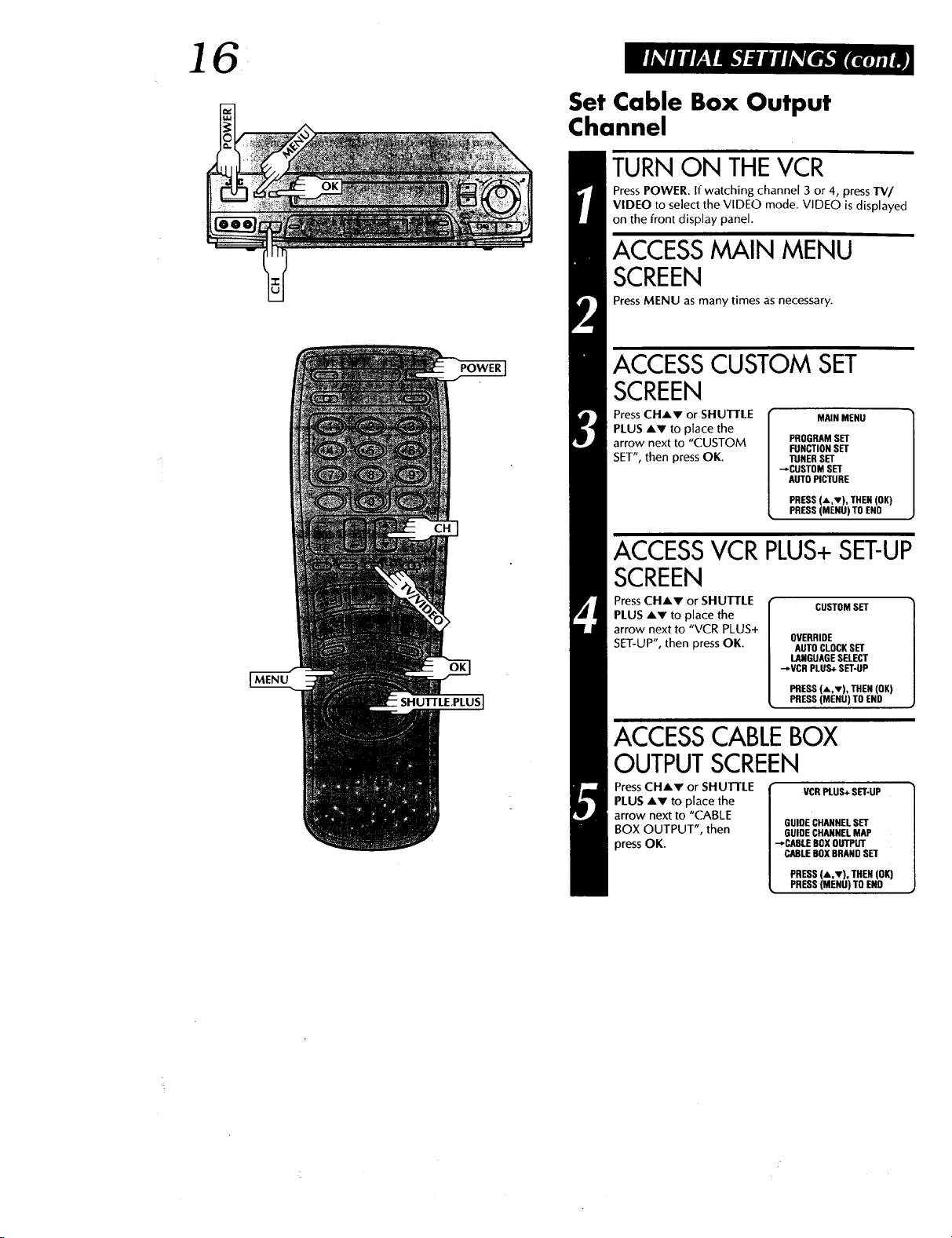
Set Cable Box Output
Channel
TURN ON THEVCR
Press POWER. If:watching channel 3 or 4, press TV/
VIDEO to select the VIDEO mode. VIDEO is displayed
on the front display panel.
ACCESSMAIN MENU
SCREEN
Press MENU as many times as necessary.
POWER
SHUI-I'LE,PLUS I
ACCESS CUSTOM SET
SCREEN
Press CHAr or SHUTTLE
PLUS Av to place the
arrow next to "CUSTOM
SET", then press OK.
MAIN MENU
PROGRAM SET
FUNCTION SET
TUNER SET
_CUSTOM SET
AUTO PICTURE
PRESS (A,v), THEN (OK)
PRESS (MENU) TO END
ACCESSVCR PLUS+SET-UP
SCREEN
Press CHAr or SHUTTLE
PLUS Av to place the
arrow next to "VCR PLUS+
SET-UP", then press OK.
CUSTOM SET
OVERRIDE
AUTO CLOCK SET
LANGUAGE SELECT
"-_VCR PLUS+SET-UP
PRESS(A,v), THEN(OK)
PRESS(MENU)TOEND
ACCESSCABLEBOX
OUTPUTSCREEN
PressCHAr or SHUTTLE
PLUS AV to place the
arrow next to "(:ABLE
BOX OUTPUT", then
press OK.
VCRPLUS+SET-UP
GUIDE CHANNEL SET
GUIDE CHANNEL MAP
-','CABLEBOX OUTPUT
CABLE BOX BRAND SET
PRESS(A,v),THEN (OK)
PRESS(MENU)TOEND
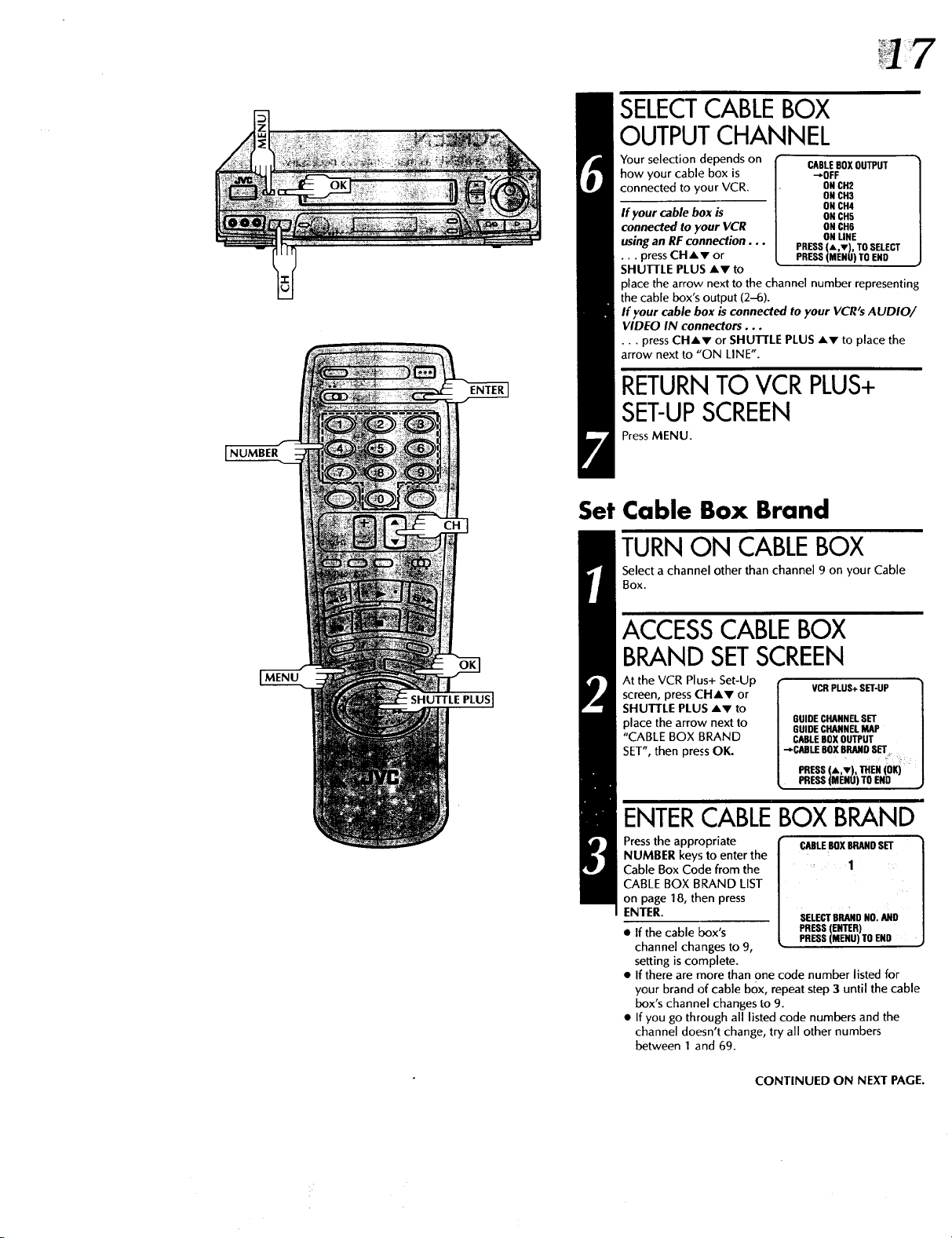
SELECTCABLEBOX
OUTPUTCHANNEL
Your selection depends on
how your cable box is
connected to your VCR.
If your cable box is
connected to your VCR
using an RF connection...
•.. press CHAr or
SHUTTLE PLUS Av to
place the arrow next to the channel number representing
the cable box's output (2-6).
If your cable box is connected to your VCR's AUDIO/
VIDEO IN connectors...
•.. press CHAr or SHUTTLE PLUS Av to place the
arrow next to "ON LINE".
PRESS (',v), TOSELECT
PRESS (MENU) TO END
RETURNTO VCRPLUS+
SET-UPSCREEN
PressMENU.
Set ¢oble Box 6rond
TURN ON CABLE BOX
Select a channel other than channel 9 on your Cable
Box.
CABLEBOXOUTPUT
_OFF
ON CH2
ON CH3
ON CH4
ON CH5
ON CH6
ON UNE
SHUTTLE PLUS]
ACCESSCABLEBOX
BRAND SETSCREEN
At the VCR Plus+ Set-Up
screen, press CHAr or
SHUTTLE PLUS Av to
place the arrow next to
"CABLE BOX BRAND
SET",then press OK.
VCR PLUS+ GET-UP /
GUIDE CHANNEL SET
GUIDE CHANNEL MAP
CABLEBOXOUTPUT
-,.CABLEBOXBRANDSET
pRESS_,,,,.),_,EN_0_
PRESS(MENU)TOEND
]
ENTERCABLEBOX BRAND
NUMBER keys to enter the
Cable Box Code from the 1
CABLE BOX BRAND LIST
on page 18, then press
Pressthea ro riate[C.eL BO,B°OS ]
ENTER• SELECT BRAND NO. AND
• If the cable box's PRESS(MENU)TOEND
channel changes to 9,
setting is complete.
• If there are more than one code number listed for
your brand of cable box, repeat step3 until the cable
box's channel changes to 9.
• If you go through all listed code numbers and the
channel doesn't change, try all other numbers
between I and 69.
PRESS(ENTER)
CONTINUED ON NEXT PAGE.
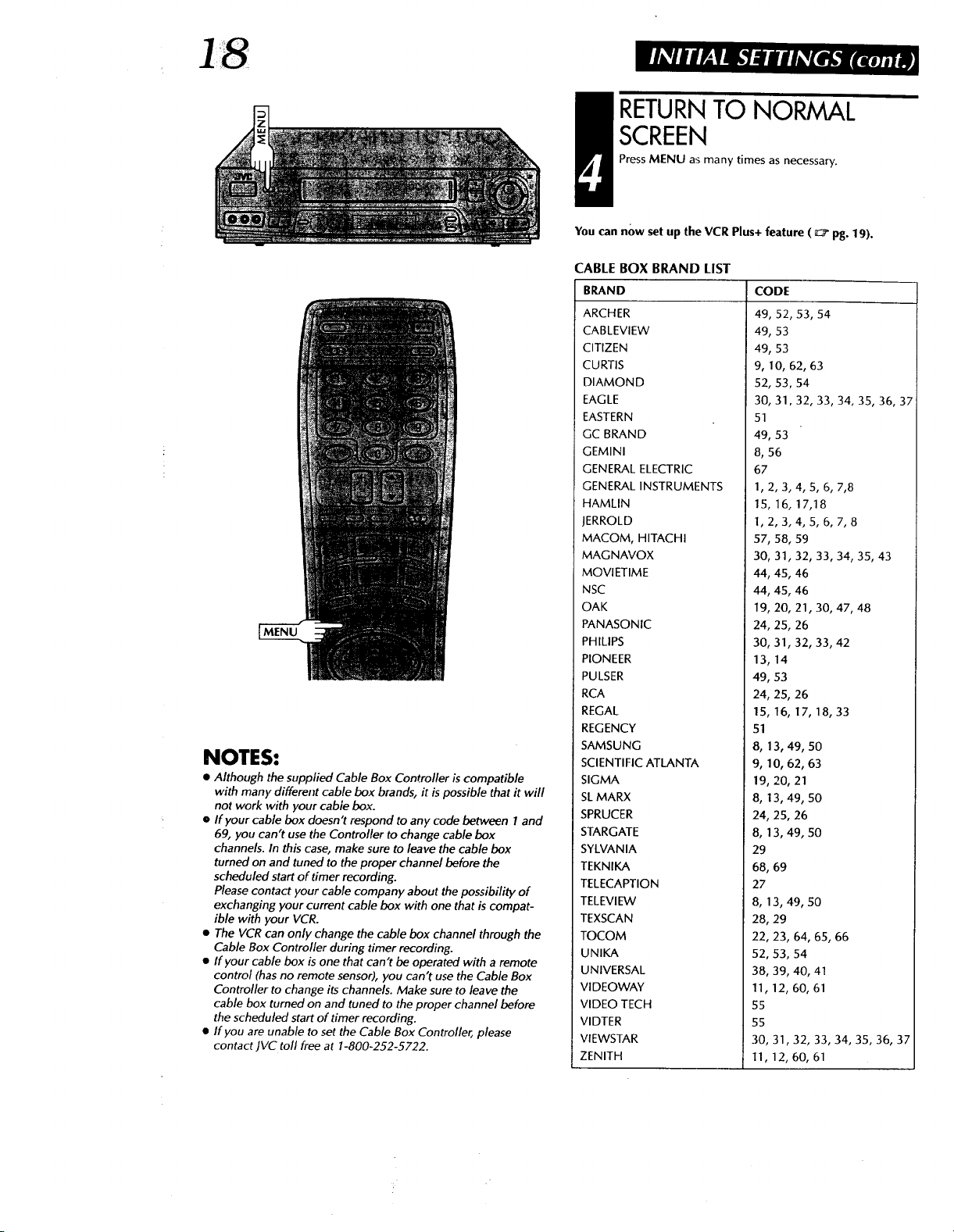
NOTES:
• Although the supplied Cable Box Controller is compatible
with many different cable box brands, it is possible that it will
not work with your cable box'.
• If your cable box doesn't respond to any code between 1 and
69, you can't use the Controller to change cable box
channels. In this case, make sure to leave the cable box
turned on and tuned to the proper channel before the
scheduled start of timer recording.
Please contact your cable company about the possibility of
exchanging your current cable box with one that is compat-
ible with your VCR.
• The VCR can only change the cable box channel through the
Cable Box Controller during timer recording.
• If your cable box is one that can't be operated with a remote
control (has no remote sensor), you can't use the Cable Box
Controller to change its channels. Make sure to leave the
cable box turned on and tuned to the proper channel before
the scheduled start of timer recording.
• If you are unable to set the Cable Box Controller, please
contact JVC toll free at 1-800-252-5722.
RETURNTO NORMAL
SCREEN
Press MENU as many times as necessary.
You can now set up the VCR Plus+ feature ( _" pg. 19).
CABLE BOX BRAND LIST
BRAND
ARCHER
CABLEVIEW
CITIZEN
CURTIS
DIAMOND
EAGLE
EASTERN
GC BRAND
GEMINI
GENERAL ELECTRIC
GENERAL INSTRUMENTS
HAMLIN
JERROLD
MACOM, HITACHI
MAGNAVOX
MOVIETIME
NSC
OAK
PANASONIC
PHILIPS
PIONEER
PULSER
RCA
REGAL
REGENCY
SAMSUNG
SCIENTI FIC ATLANTA
SIGMA
SLMARX
SPRUCER
STARGATE
SYLVANIA
TEKNIKA
TELECAPTION
TELEVIEW
TEXSCAN
TOCOM
UNIKA
UNIVERSAL
VIDEOWAY
VIDEO TECH
VIDTER
VIEWSTAR
ZENITH
CODE
49, 52, 53, 54
49, 53
49, 53
9, 10, 62, 63
52, 53, 54
30, 31,32, 33, 34, 35, 36, 37
51
49, 53
8, 56
67
1, 2, 3, 4, S, 6, 7,8
15, 16, 17,18
1, 2, 3, 4, 5, 6, 7, 8
57, 58, 59
30, 31, 32, 33, 34, 35, 43
44, 45, 46
44, 45, 46
19, 20, 21, 30, 47, 48
24, 25, 26
30, 31, 32, 33, 42
13, 14
49, 53
24, 25, 26
15, 16, 17, 18, 33
51
8, 13, 49, 5O
9, 10, 62, 63
19, 20, 21
8, 13, 49, 50
24, 25, 26
8, 13, 49, 50
29
68, 69
27
8, 13, 49, 50
28, 29
22, 23, 64, 65, 66
52, 53, 54
38, 39, 40, 41
11, 12, 60, 61
55
55
30, 31,32, 33, 34, 35, 36, 37
11, 12, 60, 61
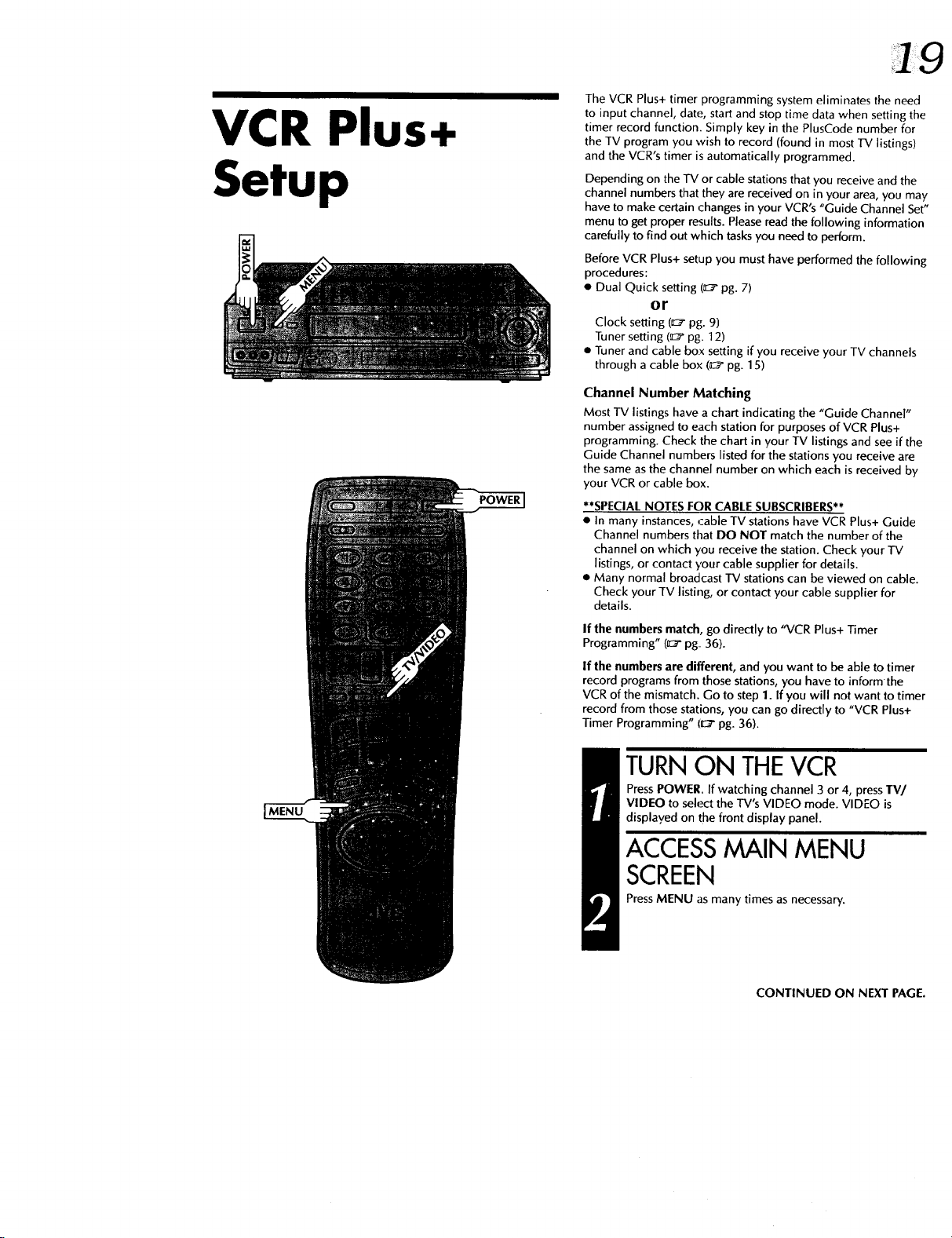
VCR Plus+
Setup
POWER
The VCR Plus+ timer programming system eliminates the need
to input channel, date, start and stop time data when setting the
timer record function. Simply key in the PlusCode number for
the TV program you wish to record (found in most TV listings)
and the VCR's timer is automatically programmed.
Depending on the TV or cable stations that you receive and the
channel numbersthat they are received on in your area, you may
have to make certain changes in your VCR's "Guide Channel Set"
menu to get proper results. Pleaseread the following information
carefully to find out which tasks you need to perform.
Before VCR Plus+ setup you must have performed the following
procedures:
• Dual Quick setting (_" pg. 7)
or
Clock setting (_ pg. 9)
Tuner setting (_:_"pg. 12)
• Tuner and cable box setting if you receive your TV channels
through a cable box (a:_'pg. 15)
Channel Number Matching
Most TV listings have a chart indicating the "Guide Channel"
number assigned to each station for purposes of VCR Plus+
programming. Check the chart in your TV listings and see if the
Guide Channel numbers listed for the stations you receive are
the same as the channel number on which each is received by
your VCR or cable box.
**SPECIAL NOTES FOR CABLE SUBSCRIBERS**
• In many instances, ,:able TV stations have VCR Plus+ Guide
Channel numbers that DO NOT match the number of the
channel on which you receive the station. Check your TV
listings, or contact your cable supplier for details.
• Many normal broadcast rv stations can be viewed on cable.
Check your TV listing, or contact your cable supplier for
details.
If the numbers match, go directly to "VCR Plus+ Timer
Programming" (0::_"pg 36).
If the numbers are different, and you want to be able to timer
record programs from those stations, you have to informthe
VCR of the mismatch. Go to step 1. If you will not want to timer
record from those stations, you can go directly to "VCR Plus+
Timer Programming" i0:_r"pg. 36).
TURNON THEVCR
Press POWER. If watching channel 3 or 4, pressTV/
VIDEO to select the TV's VIDEO mode. VIDEO is
displayed on the front display panel.
ACCESSMAIN MENU
SCREEN
Press MENU as many times as necessary.
CONTINUED ON NEXT PAGE.
