Page 1
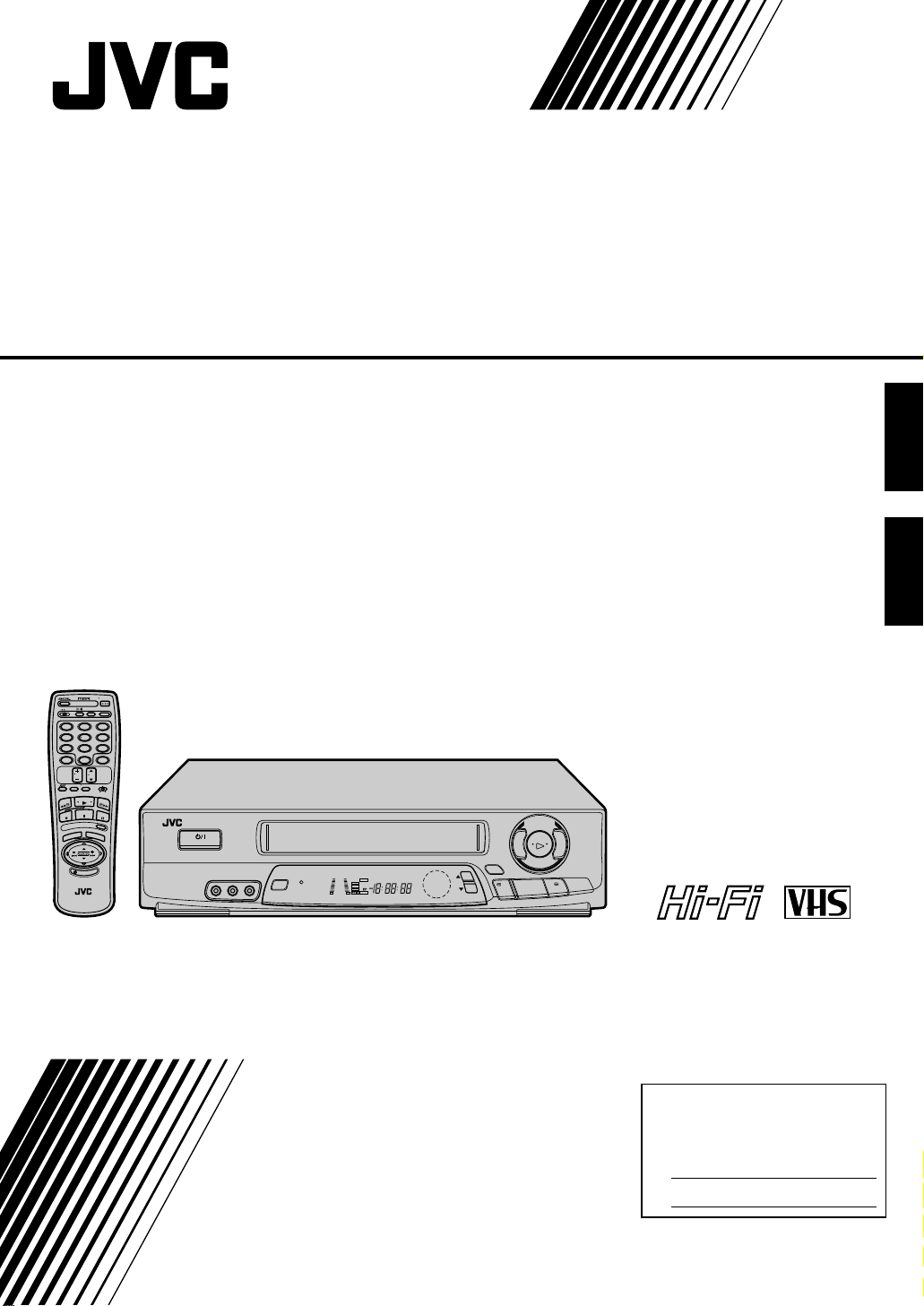
VIDEOGRABADOR
VIDEO CASSETTE RECORDER
HR-J7004UM
POWER
A
B
C.MEMORY
ENTER
OSDADD
12
3
6
45
DAILY (M–F)
WEEKLY
9
807
AUX
C.RESET
CANCEL
TIMER
CH SKIP
TV
CH
VOL.
DISPLAY TV/VCR
CABLE
TV
VCR
PLAY
F
F
REW
STOP
PAUSE
REC
S
K
I
P
S
E
A
R
C
U
N
E
M
MULTI BRAND
REMOTE CONTROL UNIT
H
O
K
E
D
I
I
L
U
L
G
U
I
M
POWER
VIDEO(MONO) L – AUDIO – R
SUPER LIVE
MENU
SURROUND
+8
VCR
4
SAP ST
REC
L R
0
AM
PLAY
SP
6
10
PAUSE
–20dB
PM
TIMER
M
HMS
NORM
CH
PUSH JOG
PLAY
£
™
OK
STOP/EJECT
5
FF
3
8
/
REC
q
REW
2
ESPAÑOLENGLISH
MANUAL DE
INSTRUCCIONES
INSTRUCTIONS
For Customer Use:
Enter below the Serial No. which is
located on the rear of cabinet. Retain
this information for future reference.
Model No. HR-J7004UM
Serial No.
LPT0002-041B
Page 2
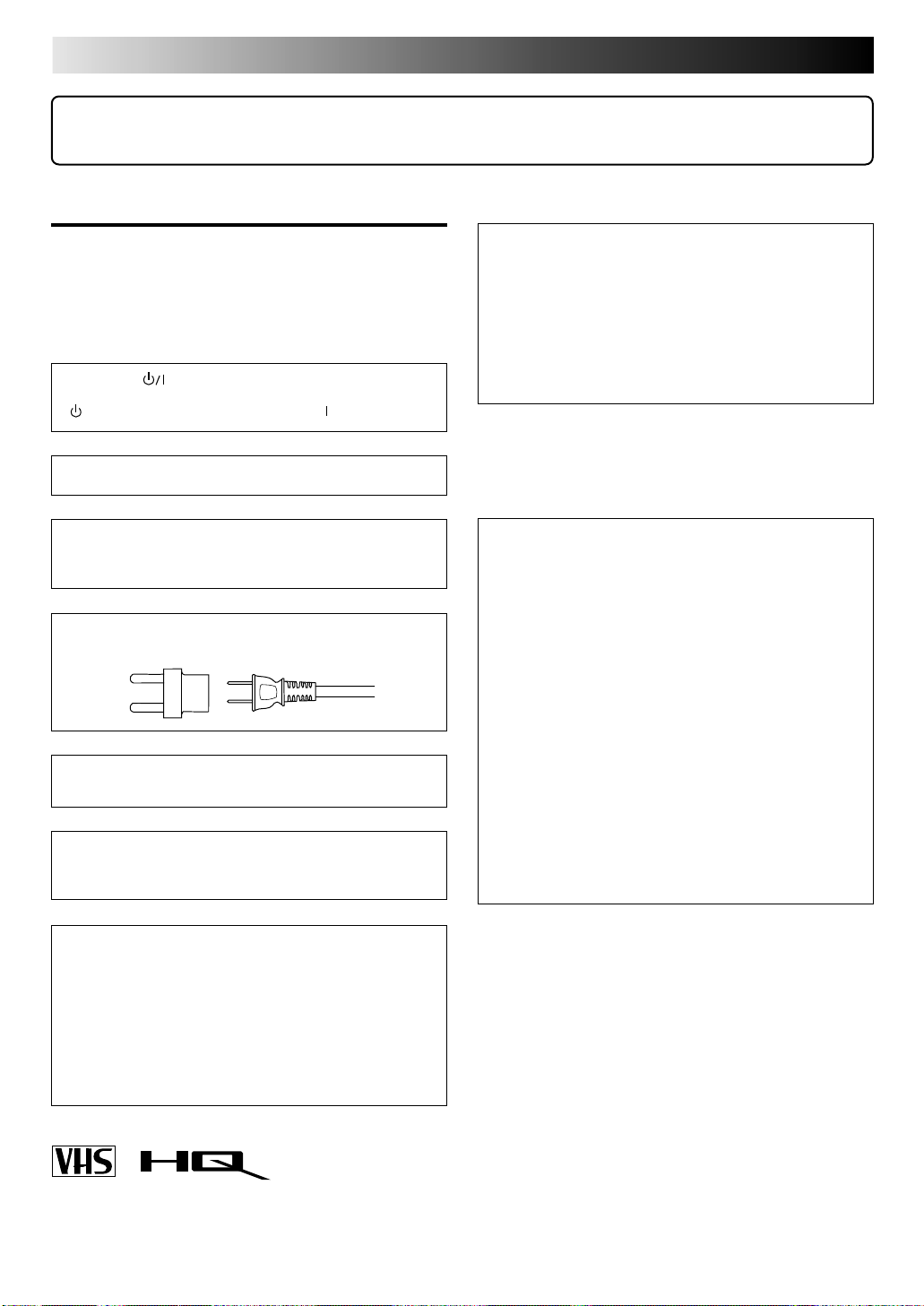
2
Dear Customer,
Thank you for purchasing the JVC VHS video cassette recorder. Before use, please read the safety information and precautions
contained on this page to ensure safe use of your new VCR.
CAUTIONS
WARNING: DANGEROUS VOLTAGE INSIDE
WARNING: TO PREVENT FIRE OR SHOCK HAZARD, DO
NOT EXPOSE THIS UNIT TO RAIN OR
MOISTURE.
The POWER button does not completely shut off mains
power from the unit, but switches operating current on and off.
" " shows electrical power standby and " " shows ON.
This unit is produced to comply with Standard IEC Publ. 65.
POWER SYSTEM:
This set operates on voltage of AC 110 – 220V`, 50/60 Hz
with automatic switching.
Use the conversion plug (provided) depending on the type
of your AC WALL outlet.
The rating plate and safety caution are on the rear of the
unit.
Warning on lithium battery
The battery used in this device may present a fire or
chemical burn hazard if mistreated. Do not recharge,
disassemble, heat above 100°C or incinerate.
Replace battery with Panasonic (Matsushita Electric),
Sanyo, Sony or Maxell CR2025; use of another battery may
present a risk of fire or explosion.
n Dispose of used battery promptly.
n Keep away from children.
n Do not disassemble and do not dispose of in fire.
HOW TO USE THIS INSTRUCTION
MANUAL
● All major sections and subsections are listed in the Table
Of Contents on page 3. Use this when searching for
information on a specific procedure or feature.
● The Index on pages 42–44 lists frequently-used terms,
and the number of the first page on which they are used
or explained in the manual. This section also illustrates
the controls and connections on the front and rear panel,
the front display panel and the remote control.
● The Z mark signals a reference to another page for
instructions or related information.
● Operation buttons necessary for the various procedures
are clearly indicated through the use of illustrations at
the beginning of each major section.
IMPORTANT:
It may be unlawful to record or play back copyrighted
material without the consent of the copyright owner.
CAUTION
n When you are not using the VCR for a long period of
time, it is recommended that you disconnect the power
cord from the AC outlet.
n Dangerous voltage inside. Refer internal servicing to
qualified service personnel. To prevent electric shock or fire
hazard, remove the power cord from the AC outlet prior to
connecting or disconnecting any signal lead or aerial.
n Changes or modifications not approved by JVC could
void user's authority to operate the equipment.
n Cassettes marked "VHS" (or "S-VHS") can be used with this
video cassette recorder. However, only "VHS" recordings can
be played back in this model.
n HQ VHS is compatible with existing VHS equipment.
BEFORE YOU INSTALL YOUR NEW
VCR . . .
. . . please read thoroughly the cautions on this page.
Page 3
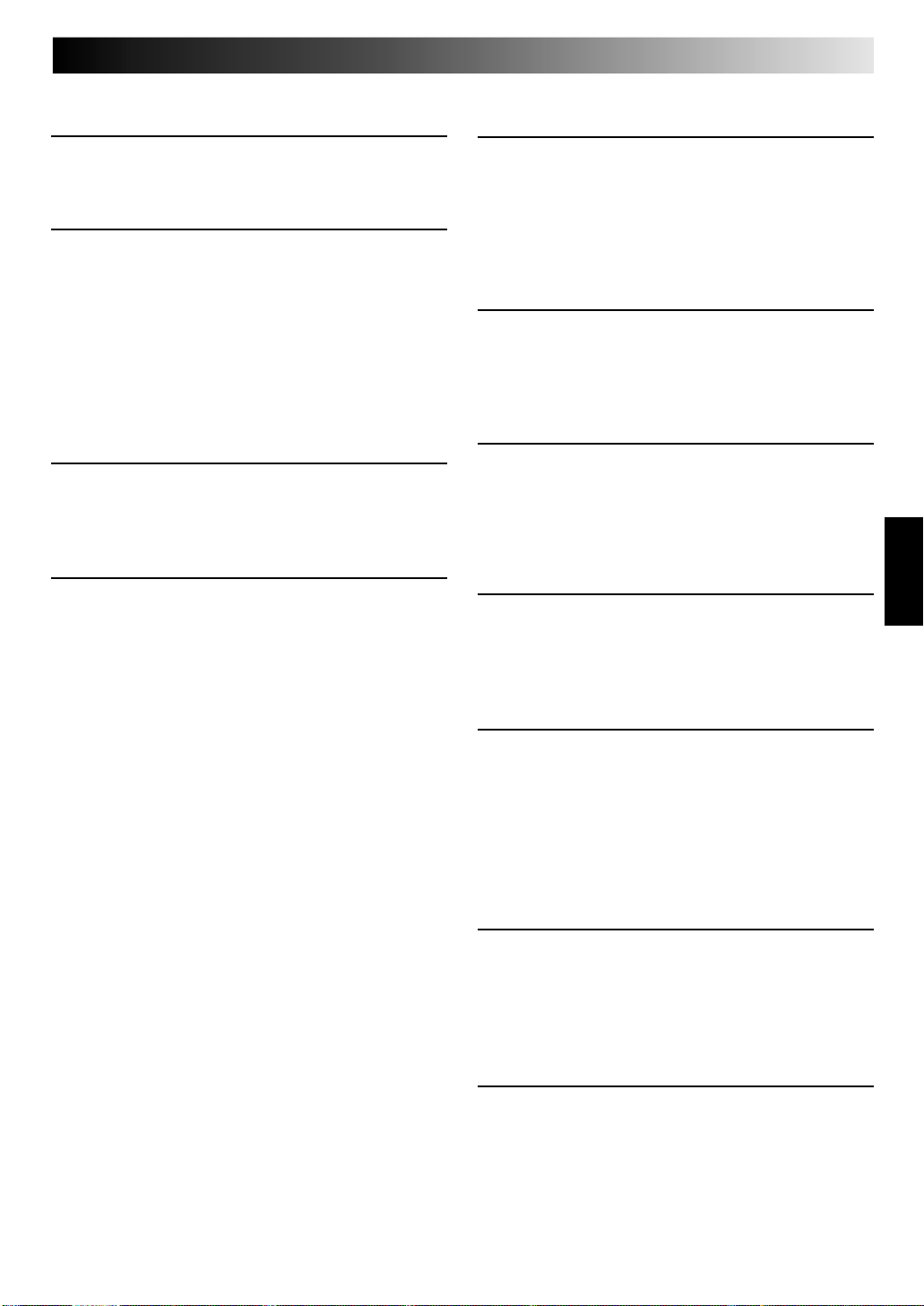
CONTENTS
3
INSTALLING YOUR NEW VCR 4
Basic Connections ..................................4
INITIAL SETTINGS 5
Plug & Play ...........................................5
Clock .....................................................6
Preparation .......................................................6
Language Select ............................................... 6
Clock Setting .....................................................7
Tuner .....................................................8
Set Receivable Channels .................................. 8
Add Or Delete A Channel .............................. 10
IMPLE PLAYBACK AND
S
RECORDING 11
Simple Playback ..................................11
Simple Recording .................................12
LAYBACK AND RECORDING
P
FEATURES 13
Playback Features ...............................13
Still Picture...................................................... 13
Slow, Reverse, Reverse Slow Or Fast-Motion
Picture ............................................................13
Manual Tracking............................................. 14
Super Live Surround ....................................... 14
Video Stabilizer ...............................................15
Select The Soundtrack .................................... 16
Superimpose ...................................................17
Skip Search .....................................................18
Repeat Playback............................................. 18
Index Search ...................................................18
Instant ReView ................................................19
Counter Reset ..................................................19
Counter Memory ............................................ 19
Tape Position Indicator ................................... 20
Next-Function Memory .................................. 20
AV COMPU LINK Playback............................ 20
B.E.S.T. Picture System......................... 22
Preparation .....................................................22
Recording .......................................................23
Playback .........................................................24
Recording Features ..............................25
Record One Program While
Watching Another .......................................... 25
Display Elapsed Recording Time ..................... 25
Stereo And SAP (Second Audio Program)........ 26
To Record SAP Programs ................................ 26
TIMER RECORDING 27
Instant Timer Recording (ITR) ............... 27
On-Screen Timer Programming ........... 28
Check And Cancel Programs .......................... 30
Auto SP/EP Timer ............................................ 31
Auto Timer ......................................................32
EDITING 33
Edit To Or From Another VCR ............... 33
Control Two JVC VCRs ................................... 33
Edit From A Camcorder ....................... 34
SPECIAL FEATURES 36
TV Multi-Brand Remote Control ..................... 36
Cable Box Multi-Brand Remote Control.......... 37
Satellite Receiver Multi-Brand
Remote Control ...............................................38
QUESTIONS AND ANSWERS 39
Playback .............................................39
Recording ............................................39
Timer Recording...................................39
TROUBLESHOOTING 40
Power ................................................. 40
Tape Transport .....................................40
Playback .............................................40
Recording ............................................40
Timer Recording...................................41
Other Problems....................................41
INDEX 42
Front View...........................................42
Rear View ........................................... 43
Front Display Panel ..............................43
Remote Control ....................................44
S
PECIFICATIONS 45
ENGLISH
Page 4
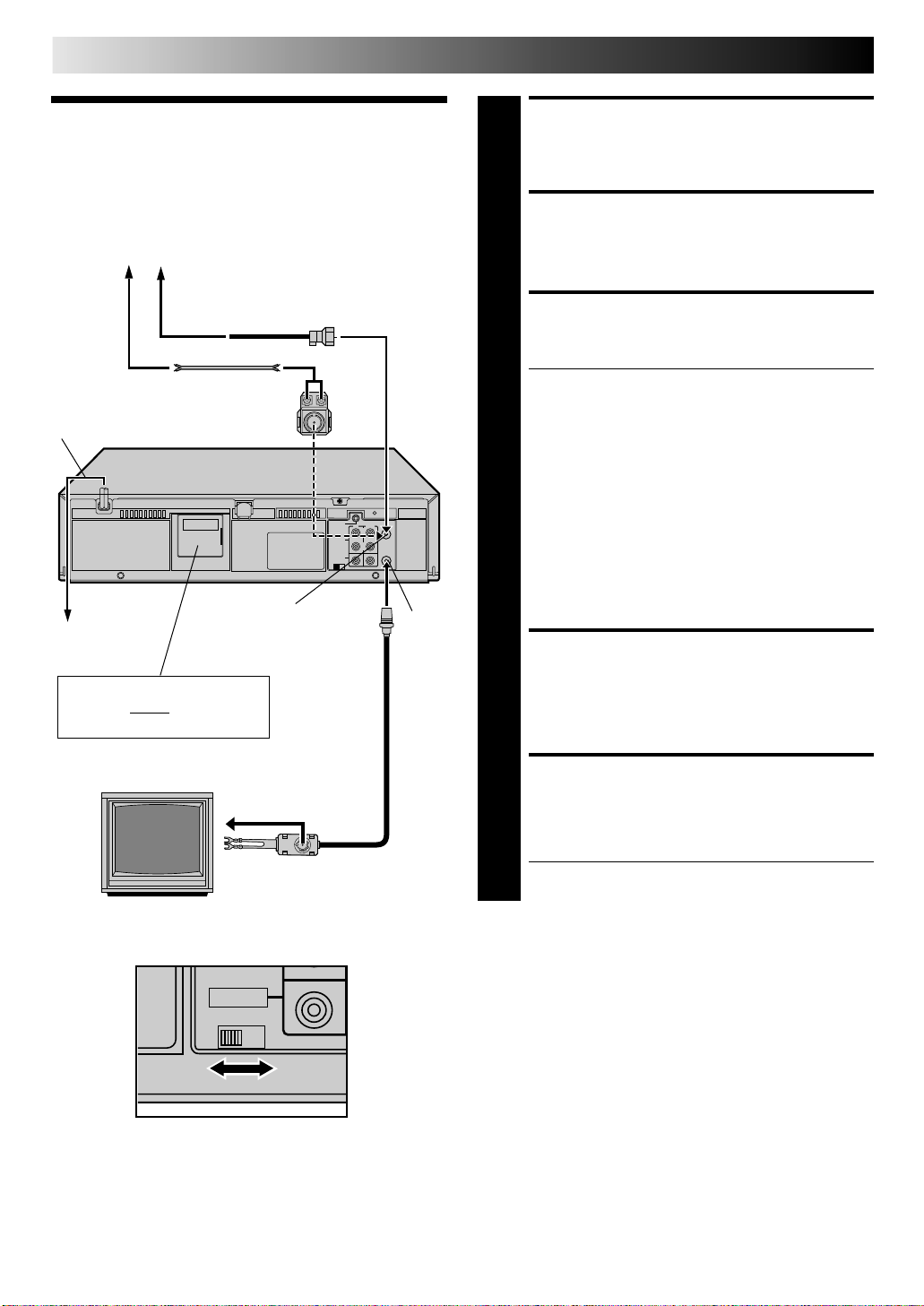
4
Basic
INSTALLING YOUR NEW VCR
CHECK CONTENTS
Make sure the package contains all of the accessories
listed in “SPECIFICATIONS” (Z pg. 45).
1
Connections
Antenna or Cable
Coaxial Cable
Flat Feeder
AC Power
Cord
Back of VCR
AC Outlet
Connect the power plug to an
AC outlet before installing the
lithium battery. Z pg. 5
Matching Transformer
ANT. IN (Antenna or
Cable input)
RF Cable
(provided)
RF
OUT
SITUATE VCR
Place the VCR on a stable, horizontal surface.
2
CONNECT VCR TO TV
The connection method you use depends on the type of
TV you have.
3
RF Connection
●
To Connect To A TV With NO AV Input Terminals . . .
a– Disconnect the TV antenna from the TV.
b– Connect the TV antenna cable to the ANT. IN jack
on the rear of the VCR.
c– Connect the supplied RF cable between the RF
OUT jack on the rear of the VCR and the TV’s
antenna terminal.
AV Connection
●
To Connect To A TV With AV Input Terminals . . .
a– Connect the antenna, VCR and TV as shown in
the illustration.
b– Connect an Audio/Video Cable (not supplied)
between the AUDIO OUT and VIDEO OUT jacks on
the rear of the VCR and the AV IN jacks on the TV.
CONNECT VCR TO
POWER SOURCE
Connect the power plug to an AC outlet.
4
TV
Back of VCR
75 ohm terminal
300 ohm terminal
VIDEO
CH3 CH4
FINAL PREPARATION FOR
USE
Select the VCR channel (3 or 4) by setting the switch
on the rear of the VCR as shown in the illustration.
5
Turn on the power to the TV. You are now able to perform
simple playback (Z pg. 11) and recording (Z pg. 12).
NOTES:
●
The VCR channel is the channel on the TV which will display
the audio and video signals from the VCR. The VCR's CH3CH4 switch sets the VCR channel to CH3 or CH4.
●
The CH3–CH4 switch is preset to the CH3 position.
Set to CH4 if CH3 is used for broadcasting in your area.
●
If your TV has no AV input terminals, set the channel on the
TV to correspond to the CH3–CH4 switch on the back of the
VCR.
●
Even if your TV has AV input terminals, you must connect it
to the VCR using an RF cable in order to record one show
while watching another (Z pg. 25).
●
For full identification of the VCR's rear panel, refer to the
Index (REAR VIEW Z pg. 43).
Page 5
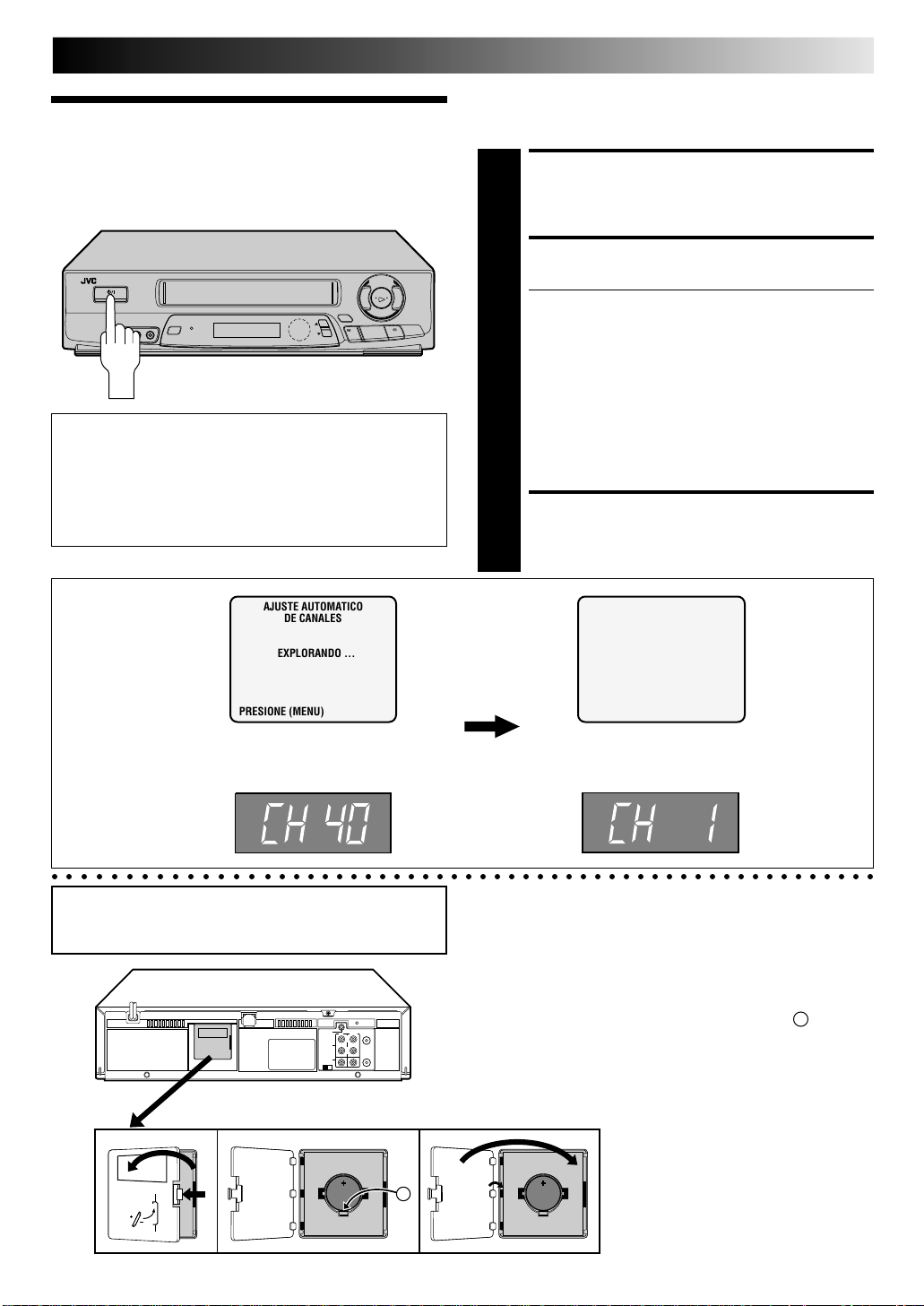
INITIAL SETTINGS
Plug & Play
Auto Tuner Set
™
q
8
5
/
2
IMPORTANT
● Don't press any buttons on the VCR or remote while
Plug & Play is in progress.
● If you perform Plug & Play successfully, there's no need
to perform the Tuner procedures (Z pg. 8). If, however,
you want to add or delete channels, refer to "Add Or
Delete A Channel" on page 10.
5
The Plug & Play function sets the tuner channels automatically
when the POWER button is first pressed to power on the VCR
after you connect the power plug to an AC outlet.
PLUG & PLAY SETUP
Connect the antenna cable to the VCR (Z pg. 4). Then
connect the VCR's power plug to an AC outlet.
1
TURN ON THE VCR
£
3
Press POWER. The tuner channels will automatically be set.
● The auto channel set function scans all the channels
2
that are receivable by your VCR. It then automatically
assigns each receivable channels to the CH5∞
buttons. It skips non-receivable channels. During
auto channel set the channel numbers are displayed
as they are scanned and set.
● After you perform Plug & Play, if the tuner channels
have not been set properly or if "SIN SEÑAL" is
displayed on screen, make sure that the antenna
cable is connected to the VCR properly and turn off
the VCR power once, then turn the power back on;
the VCR will try Plug & Play again.
RETURN TO NORMAL SCREEN
Press MENU as many times as necessary.
3
On-Screen Display
AJUSTE AUTOMATICO
DE CANALES
EXPLORANDO ...
PRESIONE (MENU) P/TERMINAR
During Plug & Play
The channel numbers are displayed as
they are scanned and set.
When Plug & Play is completed, the lowest
position number will appear on the front
display panel.
AJUSTE AUTOMATICO
DE CANALES
FIN DE EXPLORACION
PRESIONE (MENU) P/TERMINAR
Front Display Panel
○○○○○○○○○○○○○○○○○○○○○○○○○○○○○○○○○○○○○○○○○○○○○○○○○○○○○○○○○
Be sure to connect the power plug to an AC outlet first
before installing the lithium battery; otherwise, the
battery's service life will be drastically shortened.
Installing/Removing the lithium battery
Make sure that the power plug is connected to an AC outlet
1
and turn off the VCR power.
2 Open the battery cover while pressing the release tab as
illustrated.
3 Insert a lithium battery with the plus (+) side up and push it
in.
● To remove the lithium battery, press the latch A down-
ward using a pointed non-metallic object, then pull out
the lithium battery.
4 Close the battery cover until it clicks in place.
A
Page 6
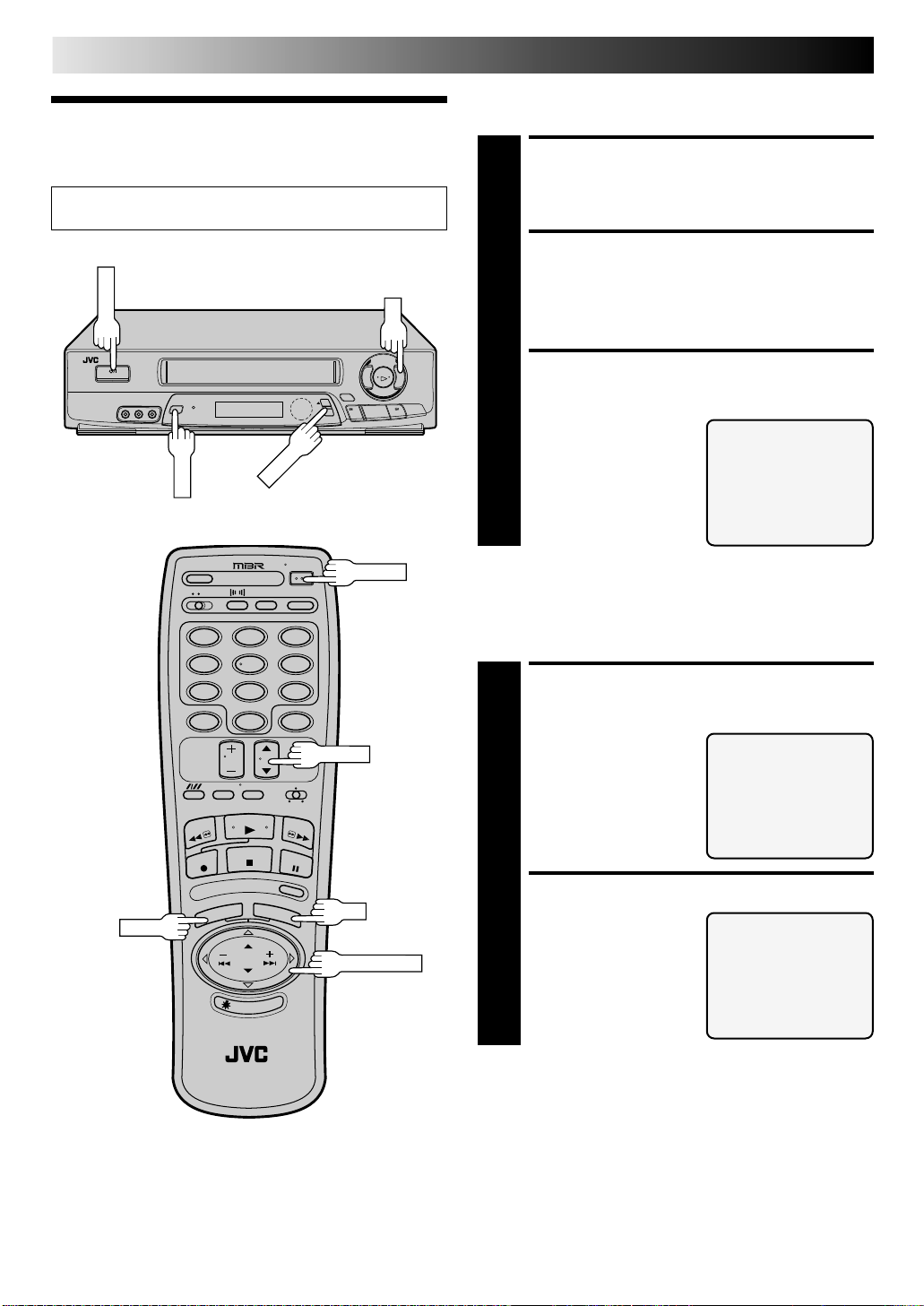
6
POWER
MENU
CH5∞
OK
INITIAL SETTINGS (cont.)
Preparation
Clock
Turn on the TV and select the VCR channel 3 or 4 (or AV
mode).
™
q
5
2
POWER
12
45
7
8
0
3
6
9
CH5∞
8
/
£
3
TURN ON THE VCR
Press POWER.
1
ACCESS ON-SCREEN
MENU
Press MENU to bring up the Main Menu screen.
2
ACCESS INITIAL SET
SCREEN
At the Main Menu screen,
place the arrow next to
3
“AJUSTE INICIAL” by
pressing CH5∞ or PUSH
JOG%fi then press OK.
Language Select
ACCESS LANGUAGE
SELECT SCREEN
The messages are preset to
appear in Spanish. If you
1
want to see them in
English, place the arrow
next to “SELECCION DE
IDIOMA” by pressing
CH5∞ or PUSH JOG%fi,
then press OK.
MENU PRINCIPAL
=AJUSTE DE PROGRAMA
AJUSTE DE FUNCION
AJUSTE DE SINTONIZADOR
AJUSTE INICIAL
IMAGEN B.E.S.T.
ESTABILIZADOR DE VIDEO
PRESIONE (5,∞) LUEGO (OK)
PRESIONE (MENU) P/TERMINAR
AJUSTE INICIAL
AJUSTE DEL RELOJ
=SELECCION DE IDIOMA
SUPER LIVE SURROUND
PRESIONE (5,∞) LUEGO (OK)
PRESIONE (MENU) P/TERMINAR
MENU
OK
PUSH JOG %fi
SELECT LANGUAGE
At the Language Select
screen, place the arrow
2
next to the desired
language by pressing
CH5∞ or PUSH JOG%fi,
then press MENU.
The Initial Set screen
reappears.
LANGUAGE SELECT
=ENGLISH
ESPAÑOL
PRESS (5,∞) TO SELECT
PRESS (MENU) TO END
Page 7
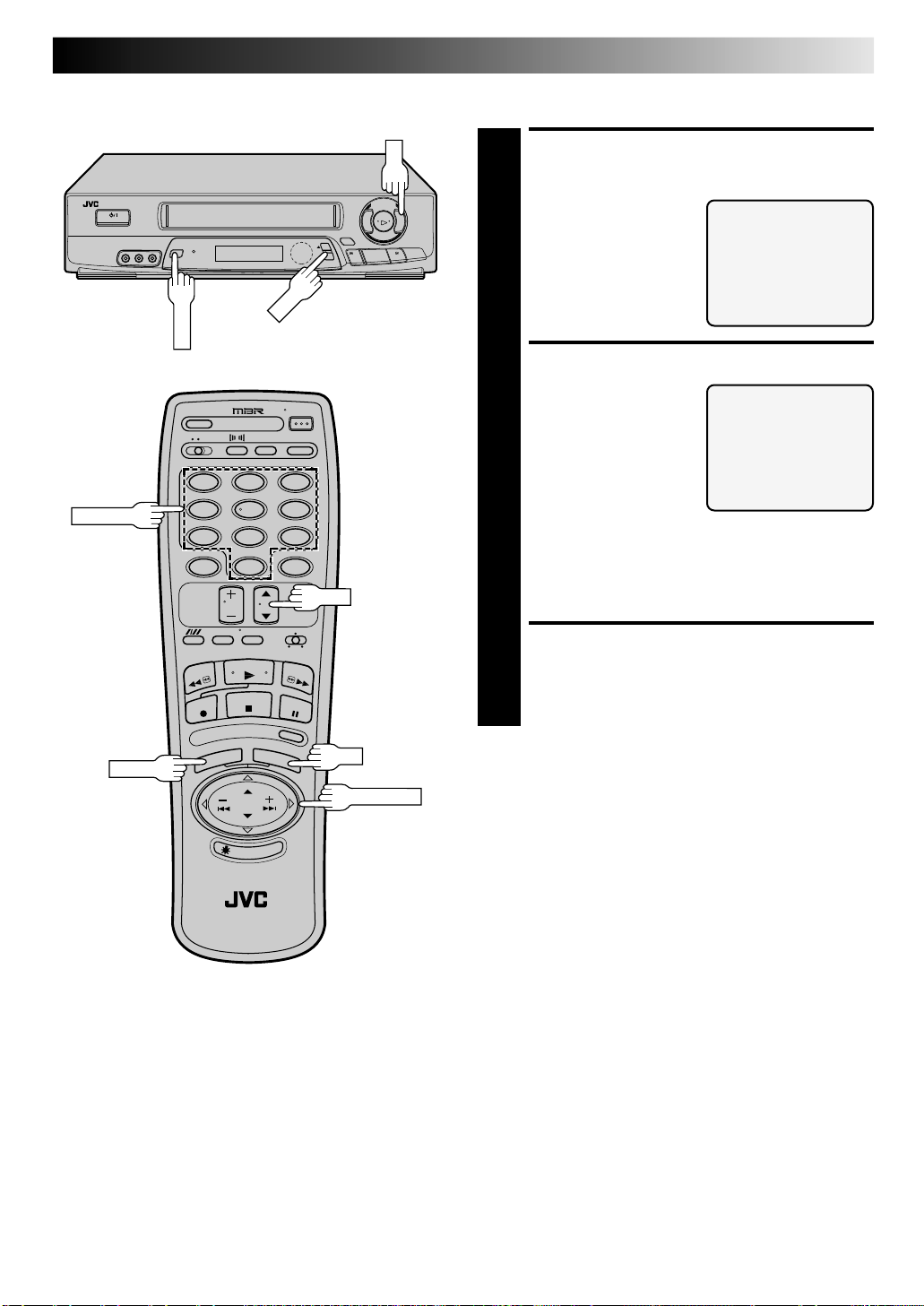
NUMBER
MENU
CH
OK
12
45
8
7
0
3
6
9
CH
7
Clock Setting
ACCESS CLOCK SET
SCREEN
£
™
q
3
8
5
/
2
Place the arrow at the
Initial Set screen next to
1
“CLOCK SET” by pressing
CH5∞ or PUSH JOG%fi,
then press OK.
SET DATE AND TIME
Press the appropriate
NUMBER keys to set the
2
date and time (if only 1
digit, press "0" first). Press
5
or PUSH JOG
CH
∞
to set AM/PM, then press
OK . The next setting that
can be set begins flashing.
When you’re finished with
this set-up procedure, press MENU to start the clock.
NOTE:
5
CH
and PUSH JOG
∞
operations. (In this case, press OK after each setting.)
%
fi
%
can be used to perform all
fi
INITIAL SET
=CLOCK SET
LANGUAGE SELECT
SUPER LIVE SURROUND
PRESS (5,∞), THEN (OK)
PRESS (MENU) TO END
CLOCK SET
DATE 1/ 1/97 WED
TIME – – : – – AM
PRESS NUMBER KEY(0-9)
OR (5,∞), THEN (OK)
PRESS (MENU) TO END
MENU
OK
PUSH JOG
To change any of the settings, press OK or PUSH JOG
%
until the item you want to change blinks, then set
3
%
as in step 2.
MAKE CORRECTIONS
Page 8
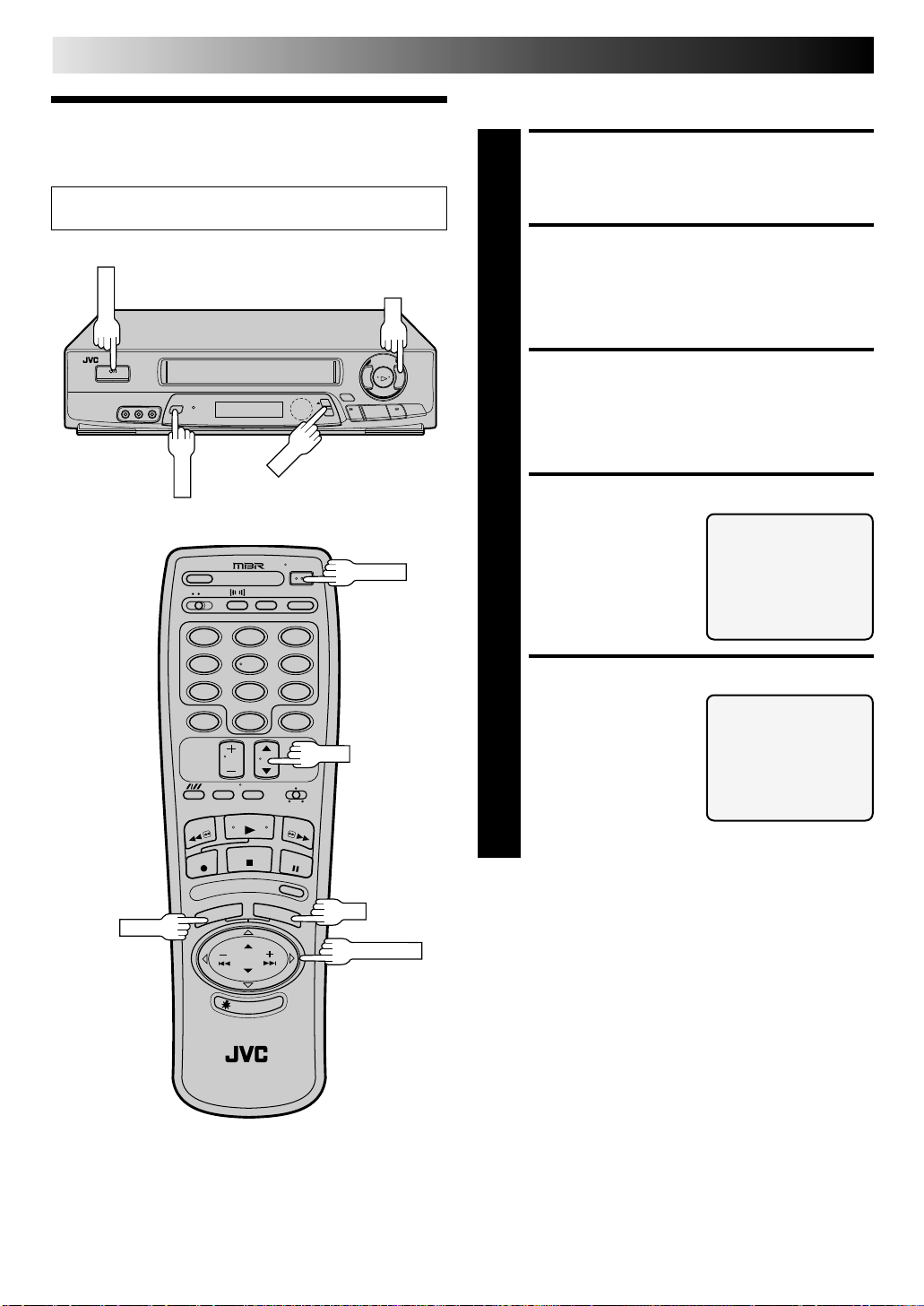
8
POWER
MENU
OK
CH
INITIAL SETTINGS (cont.)
Set Receivable Channels
Tuner
Turn on the TV and select the VCR channel 3 or 4 (or AV
mode).
™
q
5
2
POWER
12
45
7
8
0
3
6
9
CH
8
/
£
3
TURN ON THE VCR
Press POWER.
1
ACCESS MAIN MENU
SCREEN
Press MENU.
2
ACCESS TUNER SET
SCREEN
Place the arrow next to "TUNER SET" by pressing
CH5∞ or PUSH JOG%fi, then press OK.
3
ACCESS BAND SCREEN
Place the arrow next to
"BAND" by pressing
4
CH5∞ or PUSH JOG%fi,
then press OK.
SET FREQUENCY BAND
If you receive your TV
channels from an external
5
antenna, select "TV". If you
receive your TV channels
from a cable TV system,
select "CATV". Place the
arrow next to your choice
by pressing CH5∞ or
PUSH JOG%fi, then press
MENU to return to the Tuner Set screen.
TUNER SET
=BAND
AFC
AUTO CHANNEL SET
MANUAL CHANNEL SET
PRESS (5,∞), THEN (OK)
PRESS (MENU) TO END
BAND
TV
=CATV
PRESS (5,∞) TO SELECT
PRESS (MENU) TO END
MENU
OK
PUSH JOG
Page 9
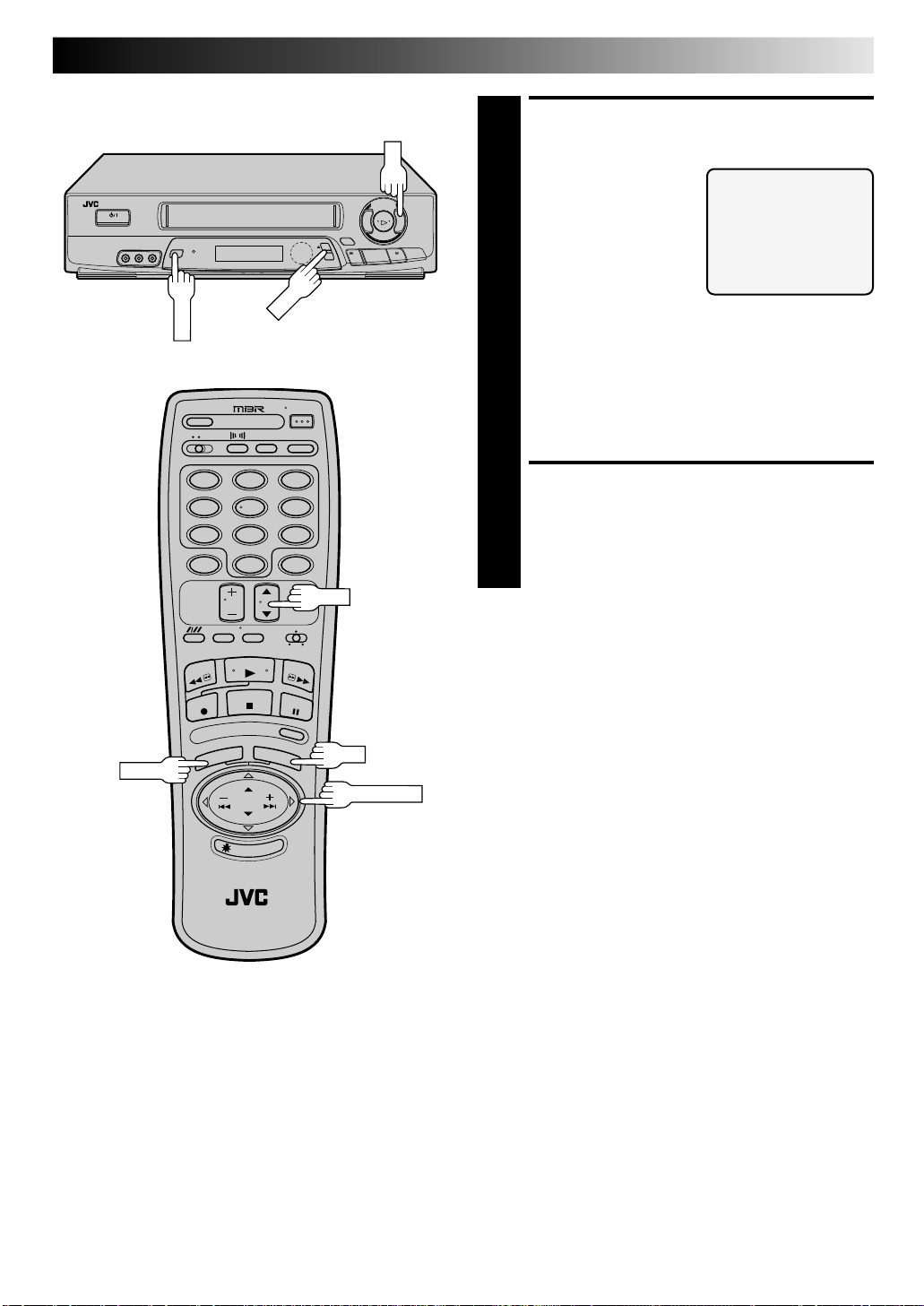
MENU
CH
OK
q
2
9
PERFORM AUTO CHANNEL
SET
Place the arrow next to
"AUTO CHANNEL SET" by
6
£
™
3
8
5
/
pressing CH5∞ or PUSH
JOG%fi, then press OK.
Receivable
channels in your area are
automatically assigned to
the CH5∞ buttons, and
non-receivable channels
are skipped.
NOTES:
●
At the end of Auto Channel Set, “SCAN COMPLETED” appears on screen.
●
If the scan was unsuccessful, “SCAN COMPLETED—
NO SIGNAL—” appears on screen. Check the band
setting and connections and start again.
AUTO CHANNEL SET
SCANNING ...
PRESS (MENU) TO END
MENU
12
45
8
7
0
3
6
9
CH
RETURN TO NORMAL
SCREEN
Press MENU as many times as necessary.
7
OK
PUSH JOG
Page 10
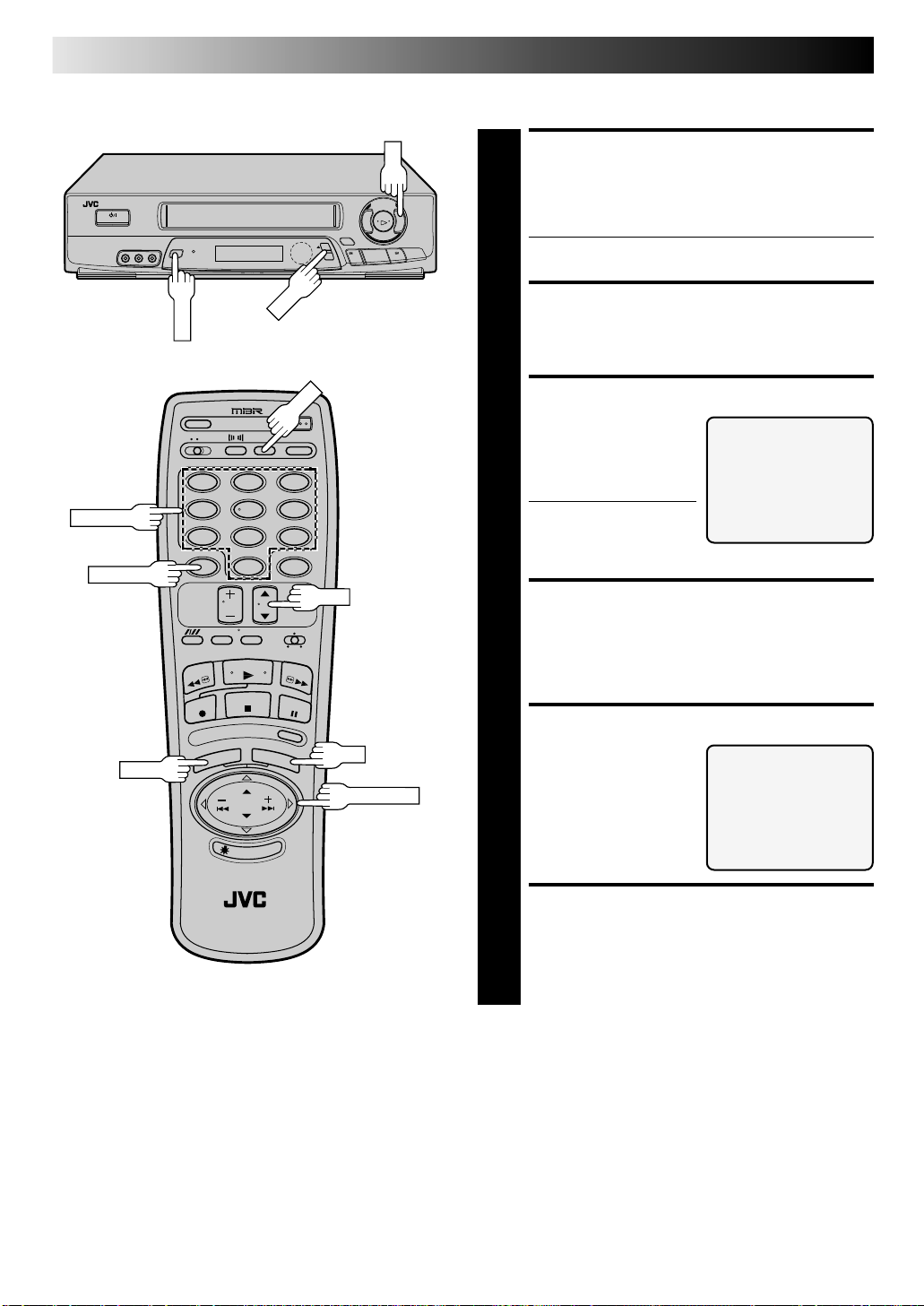
10
MENU
CH
OK
ADD
NUMBER
CH.SKIP
12
45
8
7
0
3
6
9
CH
q
2
INITIAL SETTINGS (cont.)
Add Or Delete A Channel
ACCESS TUNER SET
SCREEN
£
™
3
8
5
/
Access by performing steps 2 and 3 of the Tuner
procedure on page 8.
1
● To add a channel, go to step 2.
● To delete a channel, skip to step 4.
ACCESS AFC SCREEN
Place the arrow next to "AFC" by pressing CH5∞ or
PUSH JOG%fi, then press OK.
2
MAKE SELECTION
Place the arrow next to
"SPCL" by pressing CH5∞
3
or PUSH JOG%fi,
then press MENU to return
to the Tuner Set screen.
● It is necessary to set AFC
to SPCL (special) for
tuning on certain CATV
systems.
PRESS (5,∞) TO SELECT
PRESS (MENU) TO END
AFC
NORM
=SPCL
ACCESS MANUAL
CHANNEL SET SCREEN
Place the arrow next to "MANUAL CHANNEL SET" by
pressing CH5∞ or PUSH JOG%fi, then press OK.
4
MENU
OK
PUSH JOG
STORE DESIRED CHANNEL
Input the channel number
using the NUMBER keys or
5
by pressing CH5∞ or
PUSH JOG%fi, then press
ADD to add or CH.SKIP to
delete. Repeat for each
channel you want to store
or skip.
MANUAL CHANNEL SET
SELECT CH NO. AND
PRESS (ADD/SKIP)
PRESS (MENU) TO END
RETURN TO NORMAL
SCREEN
Press MENU as many times as necessary.
6
(CATV)
CH 125 SKIP
Page 11
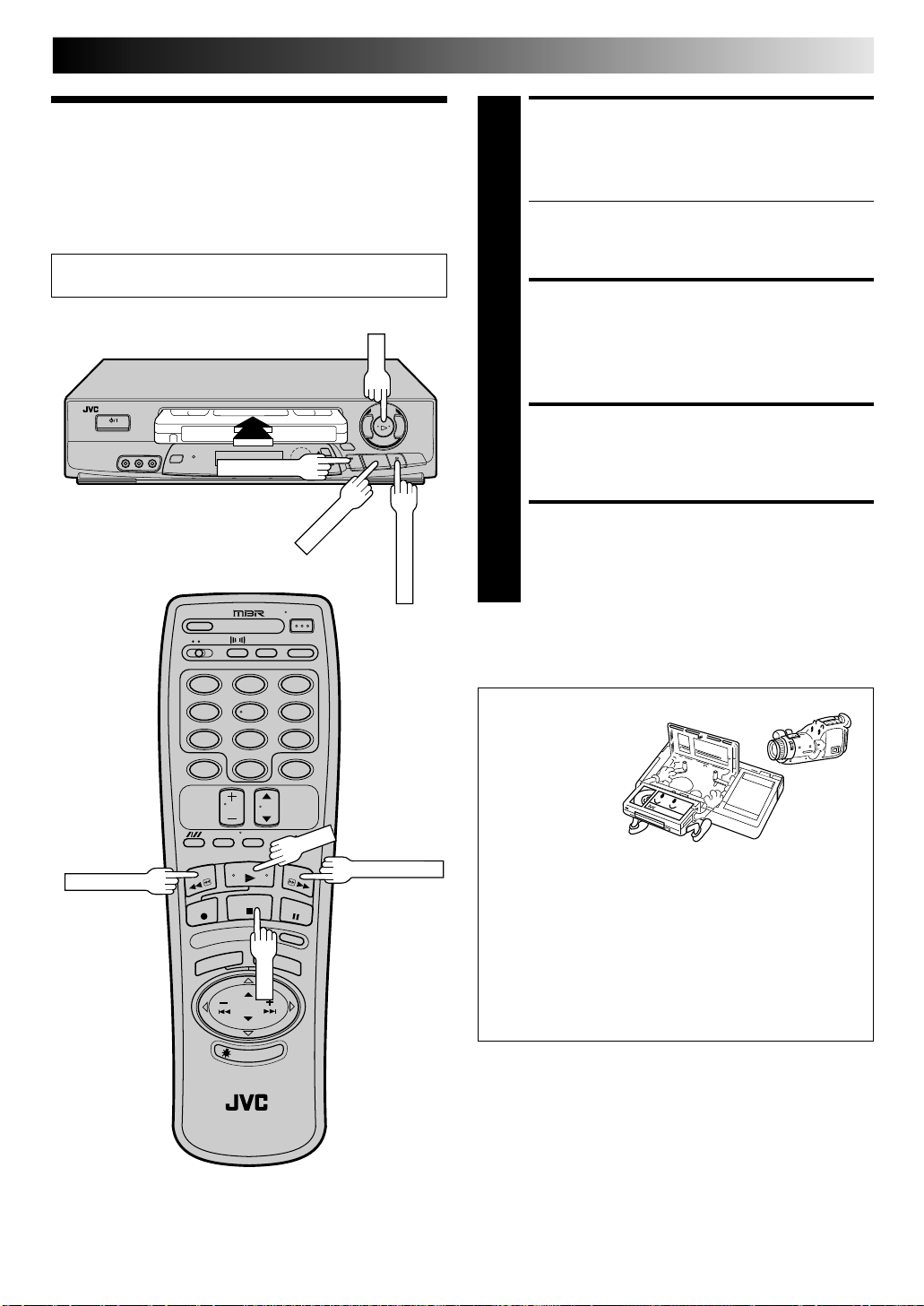
SIMPLE PLAYBACK AND RECORDING
PLAY
FF (Fast-Forward)
STOP/EJECT
PLAY
STOP
Simple
1
Playback
Turn on the TV and select the VCR channel 3 or 4 (or AV
mode).
2
£
™
q
3
8
5
/
REW (Rewind)
2
3
4
11
LOAD A CASSETTE
Make sure the window side is up, the rear label side is
facing you and the arrow on the front of the cassette is
pointing towards the VCR. Don’t apply too much
pressure when inserting.
● The VCR’s power comes on automatically.
● The counter is automatically reset to "0H 00M 00S".
● If the cassette's record safety tab has been removed,
playback begins automatically.
FIND PROGRAM START
POINT
If the tape is advanced past the start point, press REW.
To go forward, press FF.
START PLAYBACK
Press PLAY. "B.E.S.T. PICTURE SYSTEM" appears on
screen (
Z pg. 24).
STOP PLAYBACK
Press STOP or STOP/EJECT. Then press STOP/EJECT
to remove the cassette.
REW (Rewind)
12
45
8
7
0
3
6
9
FF (Fast-Forward)
Usable cassettes
Full-Size VHS
T-30 (ST-30**)
T-60 (ST-60**)
T-90
T-120 (ST-120**)
T-160 (ST-160**)
ST-210**
Compact VHS*
TC-20 (ST-C20**)
TC-30 (ST-C30**)
TC-40 (ST-C40**)
* Compact VHS camcorder recordings can be played on
this video recorder. Simply place the recorded cassette
into a VHS Cassette Adapter and it can be used just like
any full-sized VHS cassette.
** This video recorder can record on regular VHS and
Super VHS cassettes. However, it will record and play
back regular VHS signals only. It is not possible to play
back Super VHS recordings.
Page 12
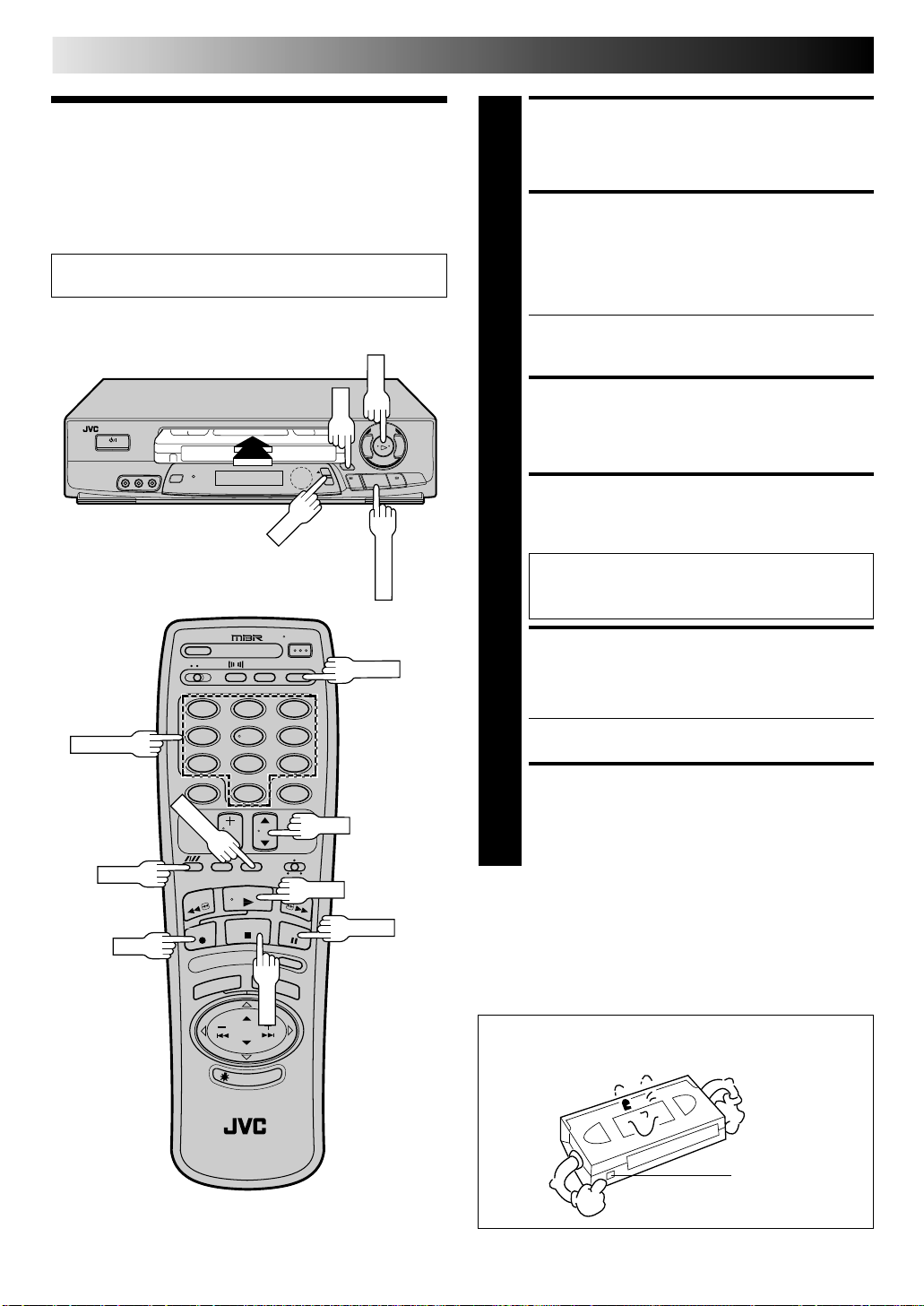
12
CH
REC
STOP/EJECT
PLAY
STOP
TV/VCR
Simple
SIMPLE PLAYBACK AND RECORDING (cont.)
LOAD A CASSETTE
Make sure the record safety tab is intact. If not, cover the
hole with adhesive tape before inserting the cassette.
1
Recording
Turn on the TV and select the VCR channel 3 or 4 (or AV
mode).
™
q
5
2
ENTER
NUMBER
12
45
7
8
0
3
6
9
CH
8
/
£
3
SELECT RECORDING
CHANNEL
Press CH5∞. Or press the appropriate NUMBER keys,
then press ENTER. (The channel changes after a few
2
seconds whether you press ENTER or not.)
● If you use the RF connection, by pressing the TV/VCR
button, select VCR mode to view the program to be
recorded.
SET TAPE SPEED
Press SP/EP to set the recording speed.
3
START RECORDING
Press and hold REC and press PLAY on the remote
control, or press REC on the VCR's front panel.
4
B.E.S.T. takes place at the beginning of both the first
SP and the first EP recording after inserting the
cassette (
Z pg. 23).
PAUSE/RESUME
RECORDING
Press PAUSE. Press PLAY to resume recording.
● During record pause, you can change the recording
5
channel by using the CH5∞ buttons or NUMBER keys.
STOP RECORDING
Press STOP or STOP/EJECT. Then press STOP/EJECT to
remove the cassette.
6
SP/EP
REC
PLAY
Recording Resume Function
PAUSE
If there is a power outage during recording (or Instant Timer
Recording or timer recording), the recording will resume
automatically when power is restored to the VCR.
Accidental erasure prevention
● To prevent accidental recording on a recorded cassette,
remove its record safety tab.
To record on it later, cover the hole with adhesive tape.
Record safety tab
Page 13
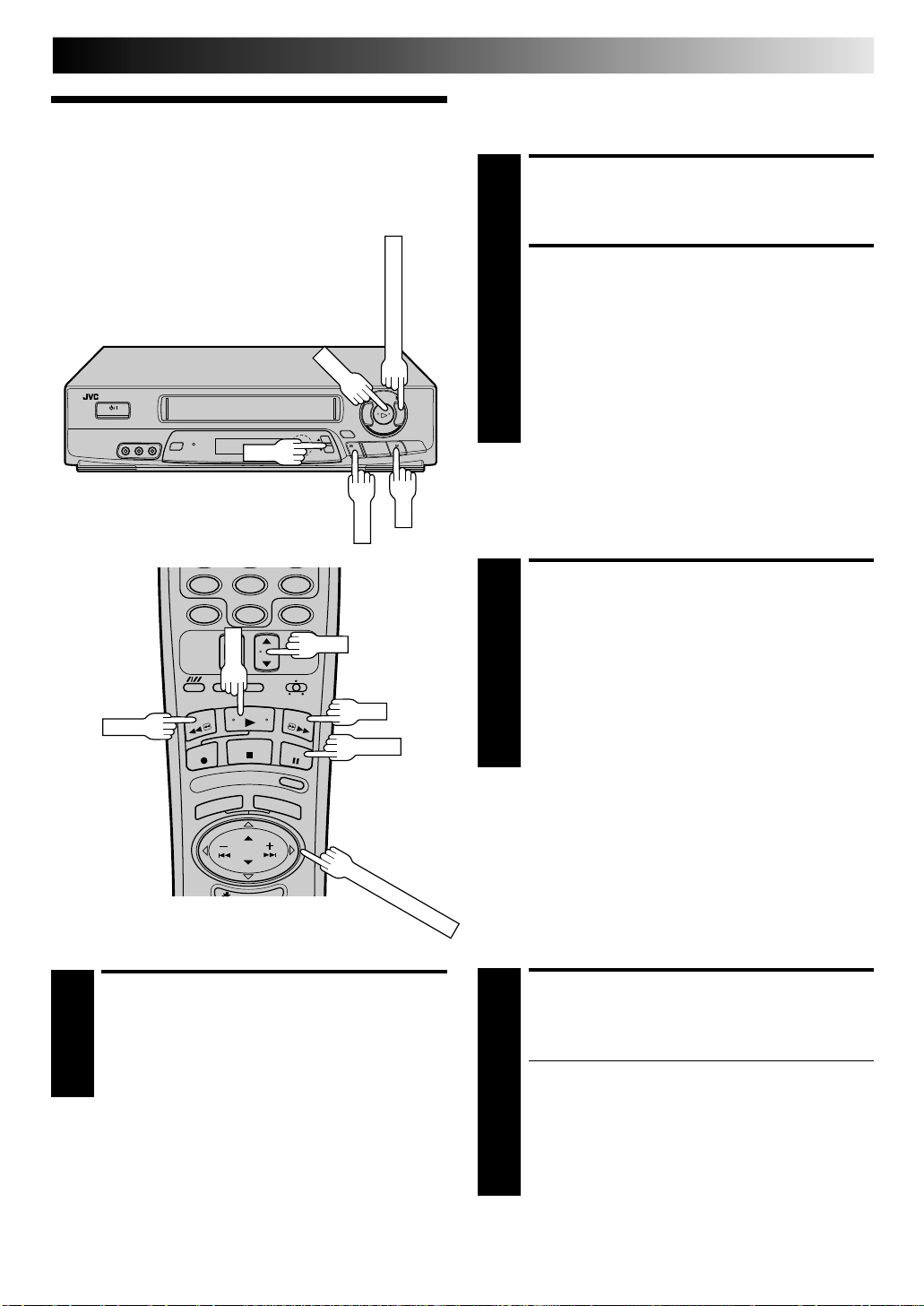
PLAYBACK AND RECORDING FEATURES
REW
FF
PLAY
PUSH JOG ™/£
PLAY
PUSH JOG ™/£
Still Picture/Frame-By-
Playback
Frame Playback
Features
1
2
£
™
q
3
8
5
/
CH
2
To resume normal playback, press PLAY.
Slow Motion/Reverse Slow
Motion
13
PAUSE DURING PLAYBACK
Press PAUSE. If there is vertical jitter, use the
CH 5 or ∞ button to correct the picture.
ACTIVATE FRAME-BYFRAME PLAYBACK
Press PAUSE repeatedly to advance one frame at a time.
OR
Press PUSH JOG ™ or £ repeatedly to advance
one frame at a time.
Press PUSH JOG £ for forward frame by frame
playback or PUSH JOG ™ for reverse frame by
frame.
9
8
7
0
CH
REW
High-Speed Search
ACTIVATE HIGH-SPEED
SEARCH
During playback or still press FF for forward high-speed
search, or REW for reverse high-speed search.
1
To resume normal playback, press PLAY.
NOTE:
For short searches, during playback or still press and hold FF or
REW for over 2 seconds. When released, normal playback
resumes.
FF
PAUSE
ACTIVATE SLOW-MOTION
PLAYBACK
During still picture, press and hold PUSH JOG ™ or
£. Release to return to still picture.
1
OR
For hands-free slow-motion, press PUSH JOG ™
during playback to decrease speed in the forward
direction. Continue to press ™ to select the various
slow motion, reverse slow motion, reverse play and
reverse search modes.
To resume normal playback, press PLAY.
NOTE:
If noise bars appear during slow motion, press CH 5 or
times to remove the noise bars from screen.
Variable-Speed Search/
Reverse Motion Playback
ACTIVATE VARIABLE-SPEED
SEARCH
During playback, press PUSH JOG ™ or £.
● To increase the speed in the forward direction,
1
To resume normal playback, press PLAY.
press £ repeatedly to select the various forward
search modes.
● To decrease the speed in the forward direction,
press ™.
● To play in reverse slow motion, and in reverse play
mode, continue to press ™ after selecting all the
forward slow motion modes.
∞
a few
Page 14
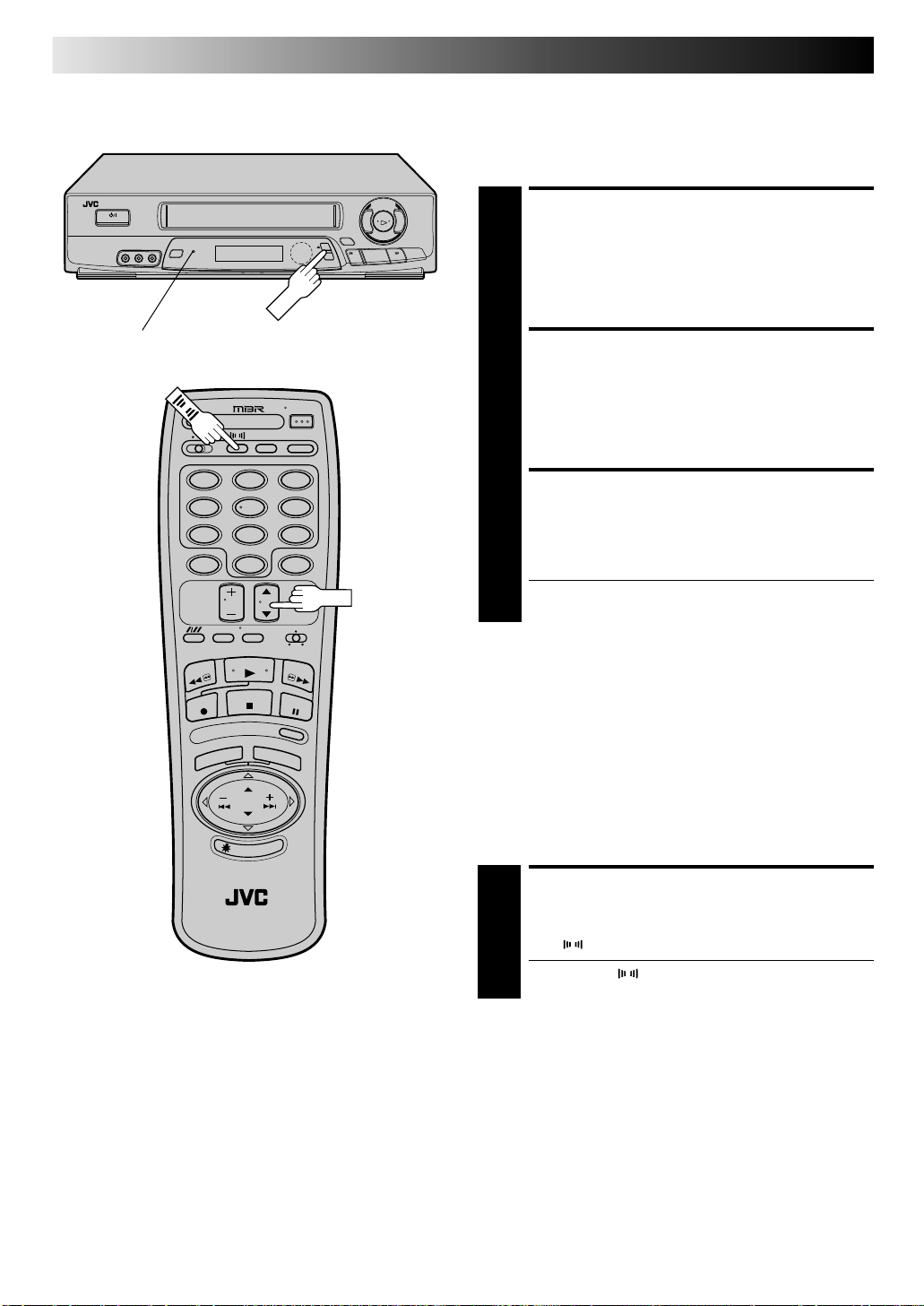
14
CH
PLAYBACK AND RECORDING FEATURES (cont.)
Manual Tracking
Once playback begins, the VCR’s automatic tracking function is
engaged. If noise appears in the picture, you can override this
and make the adjustment manually.
SUPER LIVE SURROUND indicator
12
45
8
7
0
3
6
9
CH
q
2
£
™
3
8
5
/
ENGAGE MANUAL
TRACKING MODE
During playback, press the CH5∞ buttons on the
VCR's front panel simultaneously to cancel the
1
automatic tracking mode and enable manual tracking
adjust.
ADJUST MANUAL
TRACKING
Press CH5∞ on the VCR's front panel or remote. Press
lightly for fine adjust, or press and hold for coarse
2
adjust. Watch the screen and continue adjusting until
optimum picture and sound quality are achieved.
RE-ENGAGE AUTOMATIC
TRACKING
Press the CH5∞ buttons on the VCR's front panel
simultaneously.
3
● When automatic tracking is re-engaged, B.E.S.T. is
automatically activated.
NOTES:
●
To obtain a noiseless still picture it may be necessary to adjust
tracking in slow playback and then engage Pause.
●
Manual tracking is possible during hands-free slow-motion.
During hands-free slow-motion playback, simply press
or ∞ on the VCR's front panel or remote to adjust tracking.
CH5
Super Live Surround
To enjoy more dynamic stereo sound with Hi-Fi stereo tapes.
ACTIVATE SUPER LIVE
SURROUND
Press during playback or stop.
● Pressing the button turns on/off the SUPER LIVE
1
NOTE:
You can also change the setting at the on-screen menu:
1. Press MENU.
2. Place the arrow next to "INITIAL SET" by pressing CH5∞,
3. Place the arrow next to "SUPER LIVE SURROUND" by
4. Place the arrow next to "ON" or "OFF" by pressing CH5∞,
SURROUND indicator on the VCR.
then press OK.
pressing CH5∞, then press OK.
then press MENU as many times as necessary.
Page 15
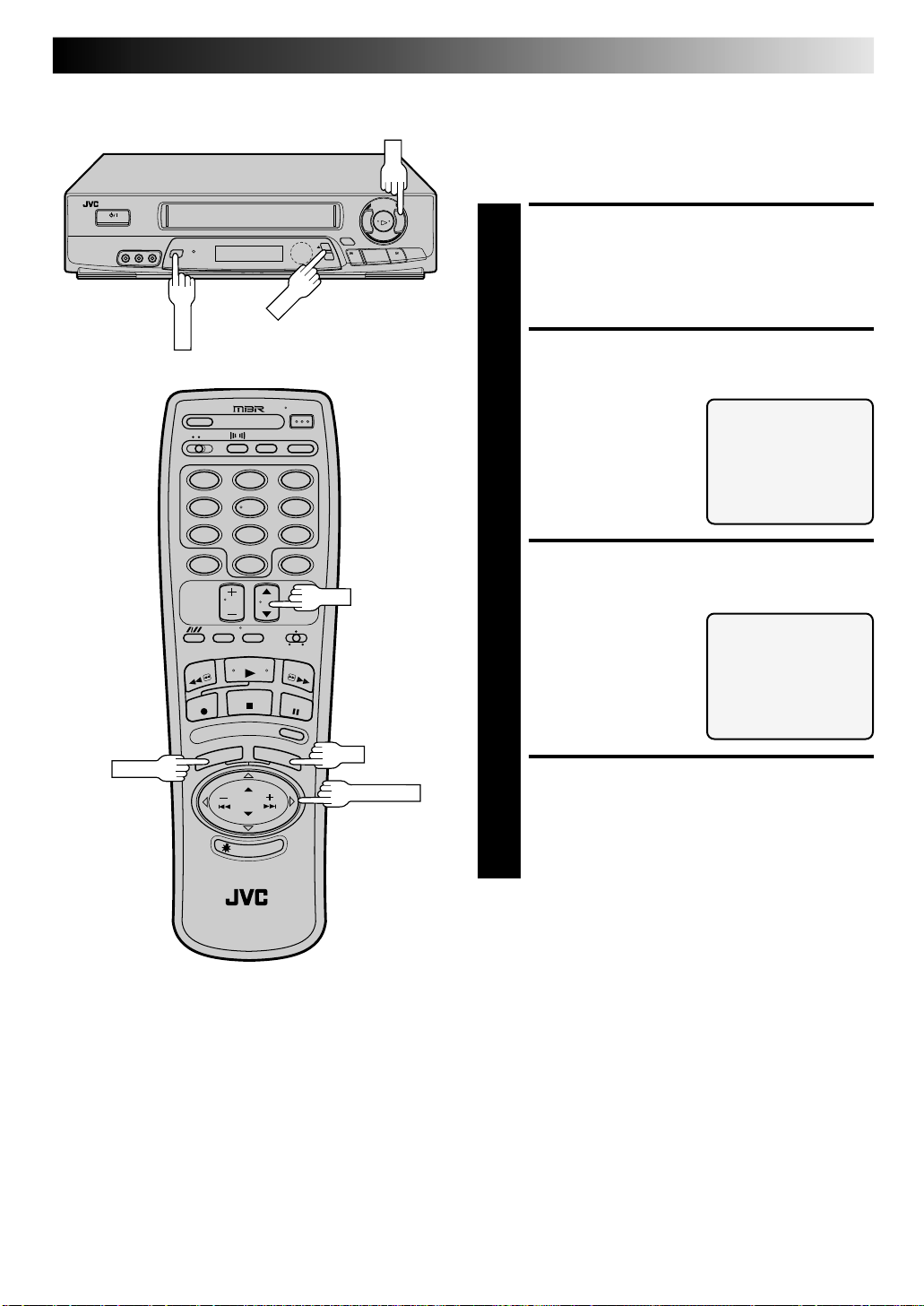
12
MENU
CH
OK
45
8
7
0
3
6
9
CH
q
2
15
Video Stabilizer
You can correct vertical vibration when playing back unstable
EP recordings that were made on another VCR. When this
function is set to "ON", vertical vibration will be automatically
corrected. *The default setting is "OFF".
£
™
3
8
5
/
ACCESS MAIN MENU
SCREEN
Press MENU.
1
ACCESS VIDEO STABILIZER
SCREEN
Place the arrow next to
"VIDEO STABILIZER" by
2
pressing CH5∞ or PUSH
JOG %fi, then press OK.
ACTIVATE VIDEO
STABILIZER
Place the arrow next to
"ON" by pressing CH5
3
or PUSH JOG %fi.
∞
MAIN MENU
PROGRAM SET
FUNCTION SET
TUNER SET
INITIAL SET
B.E.S.T. PICTURE SYSTEM
=VIDEO STABILIZER
PRESS (5,∞), THEN (OK)
PRESS (MENU) TO END
VIDEO STABILIZER
=ON
OFF
MENU
PRESS (5,∞) TO SELECT
PRESS (MENU) TO END
OK
PUSH JOG
RETURN TO NORMAL
SCREEN
Press MENU.
4
NOTES:
●
Regardless of the setting, this function has no effect with SP
recordings, during recording and during special-effects
playback.
●
When you finish viewing the tape, be sure to set it back to
"OFF".
Page 16

16
CH
MENU
OK
12
45
8
7
0
PLAYBACK AND RECORDING FEATURES (cont.)
Select The Soundtrack
Your VCR can record two soundtracks simultaneously (Normal
and Hi-Fi) and play back the selected one, or both together. Or,
when viewing a pre-recorded tape that contains both a main
and a sub audio track, you can choose to listen to either one by
selecting either "L" or "R" in step 4.
ACCESS MAIN MENU
q
2
£
™
3
8
5
/
SCREEN
Press MENU during playback or when VCR is in stop
mode.
1
ACCESS FUNCTION SET
SCREEN
Place the arrow next to "FUNCTION SET" by pressing
CH5∞ or PUSH JOG%fi, then press OK.
2
3
6
9
CH
ACCESS AUDIO MONITOR
SCREEN
Place the arrow next to
"AUDIO MONITOR" by
3
pressing CH5∞ or PUSH
JOG%fi, then press OK.
AUTO TIMER
SUPERIMPOSE
2ND AUDIO
=AUDIO MONITOR
AUX INPUT
AUTO SP/EP TIMER
SPECIAL FUNCTION
PRESS (5,∞), THEN (OK)
PRESS (MENU) TO END
FUNCTION
MENU
OK
PUSH JOG
SELECT MODE
You have five choices:
a– Hi-Fi
4
b– Left
c– Right
d– Normal
e– Mix
Place the arrow next to
your choice by pressing CH5∞ or PUSH JOG%fi.
● The indicator on the front display panel representing
the mode you selected lights up (Hi-Fi: L+R; L: L; R:R;
NORM: NORM; MIX: L+R).
PRESS (5,∞) TO SELECT
PRESS (MENU) TO END
AUDIO MONITOR
=HI-FI
L
R
NORM
MIX
RETURN TO NORMAL
SCREEN
Press MENU as many times as necessary.
5
NOTE:
If the tape being played back has no Hi-Fi soundtrack, the
Normal soundtrack will be heard no matter what choice you
make at the Audio Monitor screen.
Page 17

CH
OK
MENU
q
2
17
Superimpose
This function, switchable between ON and OFF, determines
whether or not operational indicators will appear on screen.
ACCESS MAIN MENU
£
™
3
8
5
/
SCREEN
Press MENU.
1
ACCESS FUNCTION SET
SCREEN
Place the arrow next to "FUNCTION SET" by pressing
CH5∞ or PUSH JOG%fi, then press OK.
2
12
45
7
MENU
8
0
3
6
9
To recall an indication
1 Press OSD.
n All indications corresponding to the current status are
displayed for 5 seconds, leaving the counter information,
and RECORD/PAUSE if in the Record Pause mode, on
the screen. (No indication during still and search.)
2 Press OSD again to clear the display.
OSD
CH
OK
PUSH JOG
ACCESS SUPERIMPOSE
SCREEN
Place the arrow next to
"SUPERIMPOSE" by
3
pressing CH5∞ or PUSH
JOG%fi, then press OK.
FUNCTION
AUTO TIMER
=SUPERIMPOSE
2ND AUDIO
AUDIO MONITOR
AUX INPUT
AUTO SP/EP TIMER
SPECIAL FUNCTION
PRESS (5,∞), THEN (OK)
PRESS (MENU) TO END
SELECT MODE
Place the arrow next to
"ON" or "OFF" by pressing
4
CH5∞ or PUSH JOG%fi.
SUPERIMPOSE
=ON
OFF
PRESS (5,∞) TO SELECT
PRESS (MENU) TO END
RETURN TO NORMAL
SCREEN
Press MENU as many times as necessary.
5
NOTE:
If you engage the Record Pause mode, RECORD/PAUSE is
displayed whether "SUPERIMPOSE" is set to "ON" or "OFF".
The superimposed indication on the TV screen tells you what the VCR is doing.
Tuned-in channel or AUX(iliary) mode
When the channel is changed, the new
channel is displayed on the screen for 5
Tape position indicator
When a cassette is loaded, the mark is
displayed for 5 seconds. It blinks when the
"Cassette Loaded" mark
VCR's EJECT button is pushed.
seconds.
Clock time
CH 125 RECORD
THU 12:00 AM PAUSE
+++
BE
NORM MEMORY OFF
HI–FI COUNT –1:23:45
Audio mode indicators
] SP
INDEX-1
Operation mode
When the operation mode is changed,
the new mode is displayed — RECORD
(5 sec.), PLAY (5 sec.), FF/REW (5 sec.
when engaged from Stop mode),
RECORD PAUSE (for as long as Pause is
engaged), and ITR *:** (5 sec.).
Tape speed indicator
INDEX indication
Counter reading
Counter memory on/off
Page 18

18
FF
PUSH JOG
STOP
PLAY
STOP
PLAY
PLAYBACK AND RECORDING FEATURES (cont.)
Skip Search
SKIP OVER UNWANTED
SECTIONS
Press SKIP SEARCH 1 to 4 times during playback. Each
press initiates a 30-second period of fast-motion
1
playback. Normal playback resumes automatically.
NOTE:
To return to normal playback during a Skip Search,
press PLAY.
REW
£
™
q
3
8
5
/
2
REW
VCR
PLAY
SP
12
45
7
HMS
3
6
9
8
0
FF
PAUSE
SKIP SEARCH
PUSH JOG
Repeat Playback
START REPEAT
Press and hold PLAY (until "PLAY" blinks on the front
display panel) during playback, then release.
1
● The entire tape is played back 20 times.
STOP REPEAT
To stop, press STOP at any time.
2
NOTE:
Pressing PLAY, REW, FF, PAUSE or PUSH JOG ™ or
£
also stops Repeat Playback.
Index Search
Index codes are placed on the tape at the start of each
recording. You can find and automatically play back from the
start of any recording using the Index Search function.
START SEARCH
While the tape is stopped, press PUSH JOG ™ or
£.
1
ACCESS DISTANT CODE
To access a recording 2–9 index codes away, press
PUSH JOG ™ or £ repeatedly until the correct
2
number is displayed on screen (only if SUPERIMPOSE is
set to ON (Z pg. 17). Playback begins automatically
when desired recording is located.
● If necessary press REW or FF when play starts to
search visually to find the very beginning of the
desired program.
NOTE:
An index code is not placed on the tape when recording is
paused and then resumed.
Page 19

FF
STOP
REVIEW
C.MEMORY
STOP
C.RESET
REW
12
45
8
7
0
3
6
9
19
Instant ReView
At the press of a button, you can power up your VCR, rewind the
tape and begin viewing the most recent timer-recorded program.
ACTIVATE INSTANT REVIEW
£
™
q
3
8
5
/
2
After ensuring that the Timer mode is disengaged, press
REVIEW.
1
● The power comes on and the VCR searches for the
index code indicating the start of the last timer-recorded
program, then begins playback automatically.
● You can access a program 2–9 index codes away
from the current position on the tape. If, for example,
you have 5 programs recorded and you want to
watch the third one, press REVIEW three times.
● If necessary press REW or FF when play starts to
search visually to find the very beginning of the
desired program.
● If the tape is already rewound when REVIEW is
pressed, it will play the tape from the beginning. It
will not fast forward to an index code.
● The Instant Review function will also operate if the
VCR's power is on.
Counter Reset
RESET COUNTER TO ZERO
Press C.RESET.
DISPLAY
REW
1
FF
NOTE:
By pressing the DISPLAY button, you can change the
display to show the counter reading, channel number
or clock time. (Channel number is not displayed during
playback.)
Counter Memory
When activated, this feature returns the tape to counter position
“zero”.
ACTIVATE COUNTER
MEMORY
Press C.RESET during playback at a point you want to have
quick access to later. The counter reads “0H 00M 00S”.
1
Then press C.MEMORY. The Counter Memory indicator
in the front display panel lights.
RETURN TO COUNTER
POSITION ZERO
Press STOP (during playback), then press REW or FF.
The tape rewinds or fast-forwards and stops at approxi-
2
mately “0H 00M 00S” automatically.
● To cancel Counter Memory, press C.MEMORY.
Page 20

20
POWER
MENU
REW
FF
C.MEMORY
12
45
7
PLAYBACK AND RECORDING FEATURES (cont.)
Tape Position Indicator
The Tape position indicator
appears on screen when, from the
stop mode, you press FF, REW or
perform an Index Search or Instant
£
™
q
3
8
5
/
2
ReView. The position of " " in
relation to "B" (Beginning) or "E"
(End) shows you where you are on
the tape.
+++
BE
COUNT 0:33:27
NOTE:
SUPERIMPOSE must be set to ON, or the indicator will not
appear (Z pg. 17).
Next Function Memory
You can set your VCR's power to go off automatically after the
tape is fully rewound. Before starting, make sure the VCR is in
the Stop mode.
For Automatic Power Off After Tape Rewind . . .
. . . press REW, then press POWER within 2 seconds.
NOTE:
If you want the power to be turned off automatically when the
counter reads “0H00M00S” (instead of at the beginning of the
tape), press C.MEMORY so that the “M” mark appears before
pressing REW.
8
0
POWER
3
6
9
REW
MENU
FF
AV COMPU LINK Playback
Your VCR is compatible with JVC’s AV COMPU LINK components,
including amplifiers (or receivers) and televisions. AV COMPU
LINK provides one touch control of the audio and video components that are linked via their AV COMPU LINK connectors.
For example: simply load a cassette in the VCR and press PLAY
and the AV COMPU LINK components automatically power on,
the TV's VIDEO mode is selected and the VCR goes into play
mode. (PLAY need not be pressed if the cassette's record safety
tab is removed.)
MAKE CONNECTION
Connect your VCR to an AV COMPU LINK component
as shown in the illustration on page 21.
1
• The Mini-plug cable is a mono 3.5 mm mini-plug to
mono 3.5 mm mini-plug connector.
TURN ON THE VCR
Press POWER.
2
ACCESS MAIN MENU
SCREEN
Press MENU.
3
Page 21

21
CH
OK
PLAY
MENU
PLAY
ACCESS FUNCTION SET
SCREEN
Press CH5∞ or PUSH JOG%fi to place the arrow next
to “FUNCTION SET”, then press OK.
£
™
q
3
8
5
/
2
4
ACCESS SPECIAL
FUNCTION SCREEN
Press CH5∞ or PUSH
JOG%fi to place the
5
arrow next to “SPECIAL
FUNCTION”, then press
OK.
FUNCTION
AUTO TIMER
SUPERIMPOSE
2ND AUDIO
AUDIO MONITOR
AUX INPUT
AUTO SP/EP TIMER
=SPECIAL FUNCTION
PRESS (5,∞), THEN (OK)
PRESS (MENU) TO END
MENU
Example
PAUSE/AV COMPU-LINK
Mini-plug Cable
(not supplied)
AV COMPU
LINK II
(VCR ONLY)
12
45
8
7
0
AUDIO OUT
3
6
9
CH
OK
PUSH JOG
Your VCR
VIDEO OUT
ENABLE AV COMPU LINK
PLAYBACK
Press CH5∞ or PUSH
JOG%fi to place the arrow
6
next to “AV COMPU-LINK”.
SPECIAL FUNCTION
PAUSE
=AV COMPU-LINK
PRESS (5,∞) TO SELECT
PRESS (MENU) TO END
RETURN TO NORMAL
SCREEN
Press MENU as many times as necessary.
7
PERFORM AV COMPU LINK
PLAYBACK
Simply insert a cassette and press PLAY (if the cassette’s
record safety tab has been removed, playback begins
8
automatically). Linked components are turned on, and
the TV set to its VIDEO mode, automatically!
NOTE:
Connection varies depending on the type of JVC TV you have.
Please refer to the TV’s instruction manual when making this
connection.
VIDEO IN
AUDIO IN
AV COMPU LINK
Television
Page 22

22
POWER
OK
CH
MENU
B.E.S.T.
PLAYBACK AND RECORDING FEATURES (cont.)
Your VCR is equipped with the B.E.S.T. (Biconditional Equalized
Signal Tracking) feature, which checks the condition of the tape
in use during recording and playback, and compensates to
provide the highest-possible recording and playback pictures.
*The default setting for both recording and playback is "ON".
Picture System
Turn on the TV and select the VCR channel 3 or 4 (or AV
mode).
£
™
q
3
8
5
/
2
POWER
12
45
7
8
0
3
6
9
CH
Preparation
TURN ON THE VCR
Press POWER.
1
ACCESS MAIN MENU
SCREEN
Press MENU.
2
ACCESS B.E.S.T. PICTURE
SYSTEM SCREEN
Press CH5∞ or PUSH
JOG%fi to place the
3
arrow next to “B.E.S.T.
PICTURE SYSTEM”, then
press OK.
SELECT MODE
Place the arrow next to
"ON" by pressing CH5∞
4
or PUSH JOG%fi, then
press OK to move the
arrow to the Playback
section. Set Playback to
"ON", then press MENU to
return to the normal
screen. (Pressing OK
returns the arrow to the Recording section.)
=B.E.S.T. PICTURE SYSTEM
MAIN MENU
PROGRAM SET
FUNCTION SET
TUNER SET
INITIAL SET
VIDEO STABILIZER
PRESS (5,∞), THEN (OK)
PRESS (MENU) TO END
B.E.S.T. PICTURE SYSTEM
RECORDING
=ON
OFF
PLAYBACK
=ON
OFF
PRESS (5,∞), THEN (OK)
PRESS (MENU) TO END
OK
MENU
PUSH JOG
Page 23

23
PLAY
REC
PLAY
Recording
Perform steps 1 – 3 on page 12 ("Simple Recording") before
continuing.
START RECORDING
£
™
q
3
8
5
/
2
Press and hold REC and
press PLAY on the remote
1
control, or press REC on
the VCR's front panel.
● The VCR takes about 7
seconds to assess the
quality of the tape in
use, then recording
begins with the picture
level optimized.
DURING B.E.S.T.
START END
+++
B.E.S.T.PICTURE SYSTEM
+
REC
12
45
8
7
0
3
6
9
PAUSE
NOTES:
●
B.E.S.T. occurs immedi-
B.E.S.T. COMPLETE
ately prior to both the
first SP and the first EP
recording after inserting
the cassette. It does not
take place during
recording.
●
In the case of timer
START END
+++
B.E.S.T.PICTURE SYSTEM
recording, B.E.S.T. takes place for both SP and EP
before the first timer recording after inserting the
cassette (regardless of the tape speed selected for that
recording).
●
Once the cassette is ejected, the B.E.S.T. data is
canceled. The next time the cassette is used for
recording, B.E.S.T. is re-performed.
●
While B.E.S.T. is operative, the PAUSE button will not
function.
●
SUPERIMPOSE must be set to "ON" or the B.E.S.T.
Picture System screen will not appear (Z pg. 17).
ATTENTION:
n As B.E.S.T. takes place before recording actually starts,
there is a delay of about 7 seconds after REC and PLAY on
the remote, or REC on the VCR's front panel, are pressed.
To make sure you record the desired scene or program
completely, first perform the following steps:
1) Press and hold PAUSE, and press REC to engage the
RECORD PAUSE mode.
● The VCR then automatically checks the condition of
the tape and, after about 7 seconds, re-enters RECORD
PAUSE.
2) Press PLAY to start recording.
n If you want to bypass B.E.S.T. and start recording right
away, set "RECORDING" to "OFF" in step 4 of the
Preparation procedure (Z pg. 22).
+
Page 24

24
PLAY
PLAY
12
45
8
7
0
PLAYBACK AND RECORDING FEATURES (cont.)
Playback
The VCR assesses the quality of the tape once you initiate
playback.
Before beginning, perform steps 1 and 2 on page 11 ("Simple
playback").
START PLAYBACK
Press PLAY.
● The VCR adjusts the
1
playback picture quality
based on the quality of
the tape in use.
NOTES:
●
When using rental tapes, or tapes recorded on other
VCRs, set “PLAYBACK” in step 4 of the Preparation
procedure to either “ON” or “OFF” as desired
(Z pg. 22).
●
The B.E.S.T. Picture System screen only appears at the
beginning of automatic tracking. Even though the
screen doesn't appear after that, the B.E.S.T. function
is operative.
●
SUPERIMPOSE must be set to "ON" or the B.E.S.T.
Picture System screen will not appear (Z pg. 17).
B.E.S.T.PICTURE SYSTEM
3
6
9
q
2
™
8
5
/
£
3
Page 25

Recording
TV/VCR
Features
25
Record One Program While
Watching Another
ENGAGE TV MODE
During recording...
● If using the RF connection (Z pg. 4), press TV/VCR.
1
The VCR's VCR indicator goes out and the TV
broadcast being recorded disappears.
● If using the AV connection (Z pg. 4), change the
TV's input mode from AV to TV.
C.RESET
12
45
8
7
0
3
6
9
q
2
™
OSD
8
5
/
£
3
SELECT CHANNEL FOR
VIEWING
Use the TV’s channel selector to set the channel you
want to watch.
2
Display Elapsed Recording
Time
RESET COUNTER TO ZERO
Before recording starts, press C.RESET. The counter
resets to zero and displays the exact elapsed time as the
1
tape runs.
DISPLAY ELAPSED TIME ON
SCREEN
During recording, press OSD at any time to see the
elapsed time. All indications corresponding to the
2
current status of the VCR are displayed for 5 seconds.
The counter display remains on the screen indicating the
elapsed time. Press OSD again to remove the display.
● Make sure "SUPERIMPOSE" is set to "ON" (Z pg. 17).
● The indications are not be recorded.
Page 26

26
MENU
CH
OK
PLAYBACK AND RECORDING FEATURES (cont.)
Stereo And SAP
(Second Audio Program)
Your VCR’s built-in MTS decoder enables reception of Multichannel TV Sound broadcasts.
● The ST indicator on the front display panel lights during
stereo broadcast reception, and SAP lights during SAP
program reception.
● Both indicators light when a stereo program is accompanied
by SAP audio.
To Record Stereo Programs . . .
. . . simply follow the basic recording procedure.
q
2
™
8
5
/
£
3
MENU
12
45
8
7
0
3
6
9
CH
OK
PUSH JOG
To Listen To Stereo Soundtrack During Recording . . .
. . . select "HI-FI" at the Audio Monitor screen (
Z pg. 16).
To Record SAP Programs . . .
ACCESS MAIN MENU
SCREEN
Press MENU.
1
ACCESS FUNCTION SET
SCREEN
Place the arrow next to "FUNCTION SET" by pressing
CH5∞ or PUSH JOG%fi, then press OK.
2
ACCESS 2ND AUDIO
SCREEN
Place the arrow next to "2ND AUDIO" by pressing
CH5∞ or PUSH JOG%fi, then press OK.
3
SELECT MODE
Place the arrow next to
"ON" by pressing CH5∞
4
or PUSH JOG%fi.
2ND AUDIO
=ON
OFF
PRESS (5,∞) TO SELECT
PRESS (MENU) TO END
RETURN TO NORMAL
SCREEN
Press MENU as many times as necessary.
5
NOTES:
●
If a SAP program is received, the SAP audio is recorded on
both the Normal and Hi-Fi tracks. The main audio program is
not recorded.
●
If a non-SAP program is received, the main audio is recorded
on both the Hi-Fi and Normal audio tracks.
Page 27

TIMER RECORDING
REC
Instant Timer
Recording
27
This easy method lets you record for from 30 minutes to 6 hours
(selectable in 30-min. increments), and shuts the VCR off after
recording is finished.
START RECORDING
Press REC.
1
(ITR)
REC
VCR
SP
ENGAGE ITR MODE
Press REC again. REC blinks and 0:30 appears on the
front display panel.
2
SET RECORDING
£
™
q
3
8
5
/
2
DURATION
If you want to record for more than 30 minutes, press
REC to extend the time. Each press extends recording
3
time by 30 minutes.
NOTES:
●
You can only perform ITR using the REC button on the VCR's
front panel.
●
After you set the time, the previous display reappears.
●
To check remaining recording time, press REC once during
recording and the remaining time is displayed for about 5
seconds. Be careful not to press again during this 5 seconds,
or you’ll add 30 more minutes to the recording.
Page 28

28
OK
CH
MENU
On-Screen
Timer
Programming
TIMER RECORDING (cont.)
You can directly program the VCR’s timer to record up to 8
shows, as far as a year in advance. Remember, the clock must
be set before you can program the timer (Z pg. 6).
Or you can use the Illumi-Guide feature, where the remote
control tells you which button to press next by lighting it up. To
use the Illumi-Guide feature, with the TV/CABLE/VCR switch
set to "VCR", press ILLUMI GUIDE before performing step 2.
(MENU, REW, PLAY, FF light up at this time.)
If you aren't going to use the Illumi-Guide feature, go directly to
step 1.
Turn on the TV and select the VCR channel 3 or 4 (or AV
mode).
£
™
q
3
8
5
/
2
NUMBER
CANCEL
MENU
12
45
7
8
0
3
6
9
CH
OK
PUSH JOG
ILLUMI GUIDE
LOAD A CASSETTE
Make sure the record safety tab is intact. If not, cover
the hole with adhesive tape, then load.
1
● The VCR comes on, and the counter is reset,
automatically.
ACCESS ON-SCREEN
MENU
Press MENU to bring up the Main Menu screen.
● If you are using the Illumi-Guide feature, OK blinks
2
when the following buttons are lit: NUMBER keys
(0 – 9), PUSH JOG, CANCEL and MENU.
ACCESS PROGRAM SET
SCREEN
Make sure the arrow is to
the left of "PROGRAM
3
SET", then press OK.
● If you are using the
Illumi-Guide feature, OK
blinks when the
following buttons are lit:
NUMBER keys (0 – 9),
PUSH JOG, CANCEL and MENU.
DATE - - / - START - - : - - AM
STOP - - : - - AM
CHANNEL - - SP
PRESS NUMBER KEY(0-9)
OR (5,∞), THEN (OK)
PRESS (MENU) TO END
SELECT PROGRAM NUMBER
Press the appropriate NUMBER keys or CH5∞ or
PUSH JOG%fi to select a vacant program number, then
4
press OK. The first time you do this, all numbers will be
vacant, so just press OK when the screen appears.
● If you are using the Illumi-Guide feature, OK blinks
when the following buttons are lit: NUMBER keys
(0 – 9), PUSH JOG, CANCEL and MENU.
PROGRAM 1
When Using The Illumi-Guide Feature
● Buttons light or blink on the remote control for
approximately 10 seconds. If the button or buttons extinguish
during timer programming, press ILLUMI GUIDE and the
button or buttons previously lit or blinking come back on. If
the button or buttons do not re-light or start blinking again,
press MENU as many times as necessary to return to the
normal screen and extinguish all illuminated buttons,
and re-perform the timer programming procedure from the
beginning.
● If for some reason the remote control's signal is not received
by the VCR, press MENU as many times as necessary to
return to the normal screen and extinguish all
illuminated buttons, and re-perform the timer programming
procedure from the beginning.
Page 29

NUMBER
NUMBER "8"
CH
OK
MENU
PUSH JOG
CANCEL
12
45
8
7
0
3
6
9
CH
£
™
q
3
8
5
/
2
POWER
NUMBER "9"
TIMER
SET PROGRAM
INFORMATION
Press the appropriate NUMBER keys to set the date,
start/stop time and channel number. Press CH5∞ or
5
PUSH JOG%fi to set AM/PM and tape speed. Then
press OK after AM/PM, channel number and tape speed
settings. The next setting that can be set begins flashing.
● Any information comprised of 1 digit (except the
channel number) should have a "0" entered before it.
● It is possible to set all information using the CH5∞ or
PUSH JOG%fi buttons. (In this case, press OK after
each setting.)
Do not use the CH
the date.
● If you are using the Illumi-Guide feature, OK blinks
when the following buttons are lit: NUMBER keys
(0 – 9), PUSH JOG, CANCEL and MENU.
NOTES:
●
If you are using a cable box, enter the cable box
channel, not the channel to be recorded. The channel
to be recorded must be selected on the cable box.
(The cable box channel is the VCR's channel that
displays the channels received by the cable box.)
●
To timer-record cable or satellite channels through an
external tuner connected to the VCR's external input
connectors, press the NUMBER key "0" so that "AUX"
appears instead of a channel number.
** You can record selected programs at the same time
every weekday, or once a week. Before entering the
month, press NUMBER key “8” (DAILY) or “9”
(WEEKLY). Either "DAILY" or "WEEKLY" appears.
Press again and "DAILY" or "WEEKLY" disappears.
∞ or
PUSH JOG fi button to set
29
EXAMPLE
If you program the VCR to timer
record a show on September 6
on channel 40 from 12:00 noon
to 1:00 PM in SP mode, the
screen will look like this:
NOTES:
●
To disengage the timer before recording starts, press TIMER
again. Pressing once more re-engages it.
●
In case of a power failure after programming, the VCR’s
memory backup keeps your selections (if the lithium battery is
not exhausted).
●
If you select "PROGRAM SET" without having set the date and
time, an error message appears. Follow its instructions.
●
If you enter a start time that has already passed, ERROR
appears on the screen and flashes.
●
Programs that start after midnight must have the next day’s date.
●
After timer recording is completed, the VCR’s power goes off
automatically.
MENU
OK
PUSH JOG
PROGRAM 1
DATE 9/ 6 SAT
START 12:00 PM
STOP 1:00 PM
CHANNEL 40 SP
PRESS NUMBER KEY(0-9)
OR (5,∞), THEN (OK)
PRESS (MENU) TO END
MAKE CORRECTIONS
To change any of the settings, press OK or PUSH JOG
%
until the item you want to change begins blinking.
6
%
Then set as in step 5.
● If you are using the Illumi-Guide feature, OK blinks
when the following buttons are lit: NUMBER keys (0
– 9), PUSH JOG, CANCEL and MENU.
RETURN TO NORMAL
SCREEN
Press MENU as many times as necessary.
● Press just once to access the Auto Timer screen
7
(Z pg. 32).
● If you are using the Illumi-Guide feature, all buttons
go out.
ENGAGE TIMER MODE
Press TIMER. The VCR turns off automatically.
8
●
You can program the timer while a regular recording is in
progress; the on-screen menu will not be recorded.
●
If the end of tape is reached during timer recording, the
cassette is automatically ejected.
●
When timer-recording cable or satellite channels through an
external tuner, be sure to keep the Cable Box or satellite
receiver's power ON.
Page 30

30
OK
CH
MENU
POWER
CANCEL
12
45
8
7
0
3
6
9
CH
™
q
5
2
POWER
TIMER
8
/
£
3
TIMER RECORDING (cont.)
Check And Cancel Programs
DISENGAGE TIMER
Press TIMER, then press POWER.
1
ACCESS PROGRAM SET
SCREEN
Press MENU, then press OK.
2
CHECK PROGRAM
INFORMATION
Press CH5∞ or PUSH JOG%fi to check the programs
in succession.
3
To Cancel A Program . . .
MENU
CANCEL A PROGRAM
Press CANCEL.
● Repeat steps 3 and 4 as many times as necessary.
4
RETURN TO NORMAL
OK
PUSH JOG
SCREEN
Press MENU as many times as necessary. If there are
still programs remaining, go to step 6.
5
RE-ENGAGE TIMER
Press TIMER again.
6
Page 31

CH
OK
MENU
MENU
12
45
8
7
0
3
6
9
q
2
CH
OK
PUSH JOG
31
Auto SP/EP Timer
If, when recording in SP mode, there is not enough tape to
record the entire program, the VCR automatically switches to EP
mode to allow complete recording. This feature is especially
handy when recording a program of more than 2 hours in
length.
£
™
3
8
5
/
For Example . . .
Recording a program of 140 minutes in length onto a 120minute tape
Approximately 110 minutes
SP mode
Total 140 minutes
Make sure you select “ON” at the Auto SP/EP Timer screen
before performing timer programming.
Approximately 30 minutes
EP mode
ACCESS MAIN MENU
SCREEN
Press MENU.
1
ACCESS FUNCTION SET
SCREEN
Place the arrow next to "FUNCTION SET" by pressing
CH5∞ or PUSH JOG%fi, then press OK.
2
ACCESS AUTO SP/EP
TIMER SCREEN
Place the arrow next to “AUTO SP/EP TIMER” by
pressing CH5∞ or PUSH JOG%fi, then press OK.
3
SELECT MODE
Place the arrow next to
your choice (“ON” or
4
“OFF”) by press CH5∞ or
PUSH JOG%fi.
AUTO SP/EP TIMER
=ON
OFF
NOTES:
●
If you have programmed the VCR to timer-record 2 or more
programs, the second program and those thereafter may not
fit on the tape if you set the Auto SP/EP Timer mode to "ON".
In this case, make sure the mode is not engaged, then set the
tape speed manually during timer programming.
●
There may be some noise at the point on the tape where the
VCR switches from SP to EP mode.
●
The Auto SP/EP Timer feature is not available during ITR
(Instant Timer Recording), and the feature will not work
properly with any tapes other than the following: T-30, T-60,
T-90, and T-120.
RETURN TO NORMAL
SCREEN
Press MENU as many times as necessary.
5
PRESS (5,∞) TO SELECT
PRESS (MENU) TO END
Page 32

32
OK
CH
MENU
TIMER RECORDING (cont.)
Auto Timer
When the Auto Timer is set to ON the timer is automatically
engaged when the VCR's power is turned off and automatically
disengaged when the VCR is powered back on.
MENU
12
45
8
7
0
3
6
9
CH
™
q
8
5
/
2
TIMER
OK
PUSH JOG
£
3
ACCESS MAIN MENU
SCREEN
Press MENU.
1
ACCESS FUNCTION SET
SCREEN
Place the arrow next to "FUNCTION SET" by pressing
CH5∞ or PUSH JOG%fi, then press OK.
2
ACCESS AUTO TIMER
SCREEN
Place the arrow next to "AUTO TIMER" by pressing
CH5∞ or PUSH JOG%fi, then press OK. Now skip to
3
step 2 of the procedure below.
Or, during on-screen timer programming ...
ACCESS AUTO TIMER
SCREEN
In step 7 in the On-Screen Timer Programming
procedure (Z pg. 29), press MENU.
1
SELECT MODE
Place the arrow next to
your choice ("ON" or
2
"OFF") by pressing CH5∞
or PUSH JOG%fi.
AUTO TIMER
=ON
OFF
PRESS (5,∞) TO SELECT
PRESS (MENU) TO END
RETURN TO NORMAL
SCREEN
Press MENU as many times as necessary.
3
NOTE:
For safety, when AUTO TIMER is set to “OFF”, all other VCR
functions are disabled while the Timer mode is engaged. To
disengage the timer, press TIMER.
Page 33

EDITING
33
You can use your VCR as the player or the recorder.
Edit To Or
From Another
VCR
Player Your VCR
AUDIO OUT
VIDEO OUT
VIDEO IN AUDIO IN
MAKE CONNECTIONS
Connect an AV cable (not supplied) between the
player’s VIDEO OUT and AUDIO OUT connectors and
1
the recorder’s VIDEO IN and AUDIO IN connectors.
● When connecting to a monaural VCR, connect your
VCR's AUDIO IN/OUT L connector to the AUDIO
IN/OUT connector on the monaural VCR.
LOAD CASSETTES
Insert the playback cassette into the player and the
cassette to be recorded on into the recorder.
2
SET RECORDER’S INPUT
MODE
Set to AUX. With this VCR, press NUMBER key “0” (AU
appears on the front display panel in place of a channel
3
number).
NOTE:
When using this VCR as the recorder, make sure to
select "FRONT" or "REAR" (depending on which input
connectors you use) at the Aux Input Screen. (To select
the correct AUX input connector, follow steps 4, 5, 9 –
11 from the "Edit From A Camcorder" section, Z pg. 34.)
START PLAYER
Set to its play mode.
Recorder
A/B CODE
NUMBER "0"
12
45
8
7
0
3
6
9
Another VCR
POWER
4
START RECORDER
Set to its record mode.
5
Control Two JVC VCRs
The supplied remote control is capable of controlling two
JVC VCRs independently using the A/B CODE switch. You
can set this VCR so it responds to remote commands only
when the switch is set to B, and another VCR so it responds
to commands when the switch is set to A. The switch is
preset to A because this VCR normally responds to A-code
signals. You can easily modify this VCR to accept B-code
commands.
1 Unplug the VCR’s power cord from the AC outlet.
2 Set the A/B CODE switch on the remote control to B.
3 Plug the VCR’s power cord back into the AC outlet.
4 Turn the VCR’s power back on by pressing POWER on
the remote.
The VCR will now respond only to B-code commands.
Page 34

34
EDITING (cont.)
You can use a camcorder as the player and your VCR as the
recorder.
Edit From A
Camcorder
VIDEO
IN
Recorder
Camcorder
Player
NUMBER "0"
AUDIO
IN
VIDEO
OUT
AUDIO OUT
EDIT
12
45
8
7
0
To rear panel PAUSE/AV
COMPU-LINK connector
Mini-plug cable (not supplied)
(JVC camcorder only)
3
6
9
CH
Your VCR
q
2
MAKE CONNECTIONS
Connect an AV cable (not supplied) between the
camcorder’s VIDEO OUT and AUDIO OUT connectors
1
and your VCR’s VIDEO IN and AUDIO IN connectors.
● When a Master Edit Control-equipped JVC camcorder is
used, the camcorder is capable of controlling your VCR.
The Mini-plug cable is a mono 3.5 mm mini-plug to
mono 3.5 mm mini-plug connector.
● When using a monaural camcorder, connect its
£
™
3
8
5
/
AUDIO OUT connector to the AUDIO IN L connector
on your VCR.
LOAD A CASSETTE
Insert the cassette to be recorded on into your VCR and
the playback cassette into the camcorder.
2
SET RECORDER’S INPUT
MODE
Press NUMBER key “0” to set your VCR to AUX.
3
ACCESS MAIN MENU
SCREEN
Press MENU.
4
ACCESS FUNCTION SET
SCREEN
Press CH5∞ or PUSH JOG%fi to place the arrow next
to “FUNCTION SET”, then press OK.
5
If you’re using a JVC Master Edit Control-equipped
camcorder — step 6
If not — step 9
ACCESS SPECIAL
FUNCTION SCREEN
Press CH5∞ or PUSH JOG%fi to place the arrow next
to “SPECIAL FUNCTION”, then press OK.
6
MENU
SELECT MODE
OK
PUSH JOG
Press CH5∞ or PUSH
JOG%fi to place the
7
arrow next to ”PAUSE”.
SPECIAL FUNCTION
=PAUSE
AV COMPU-LINK
PRESS (5,∞) TO SELECT
PRESS (MENU) TO END
Page 35

RETURN TO FUNCTION
OK
CH
MENU
SET SCREEN
Press MENU.
35
MENU
12
45
8
7
0
3
6
9
CH
q
OK
™
2
5
8
/
£
3
8
ACCESS AUX INPUT
SCREEN
Press CH5∞ or PUSH JOG%fi to place the arrow next
to “AUX INPUT”, then press OK.
9
SELECT INPUT
If you are connecting the
AV cable to the
10
connectors on the front of
the VCR
next to "FRONT" by
pressing CH5∞ or PUSH
JOG%fi. If you are
connecting the AV cable to
the
AV connectors on the
back of the VCR
pressing CH5∞ or PUSH JOG%fi.
AV
, place the arrow
PRESS (5,∞) TO SELECT
PRESS (MENU) TO END
, place the arrow next to "REAR" by
RETURN TO NORMAL
SCREEN
Press MENU as many times as necessary.
11
START PLAYER
Set the camcorder to its play mode.
12
AUX INPUT
=FRONT
REAR
PUSH JOG
START RECORDER
Set your VCR to its record mode.
● If you are using a Master Edit Control-equipped JVC
13
camcorder, it can put the recorder automatically into
Record mode. (Refer to camcorder's instruction
manual.)
Page 36

36
STOP
ENTER
TV/VCR
NUMBER
TV VOL. +/–
12
45
8
7
0
3
6
9
CH
POWER
TV/CABLE/VCR
SPECIAL FEATURES
TV Multi-Brand Remote
Control
The VCR's remote control can control several functions on JVC
remote control TVs and on the brands of remote control TVs
listed below.
TURN ON THE TV
Turn the power on using the TV's remote control.
1
SET REMOTE CONTROL
MODE
Set the TV/CABLE/VCR switch on the VCR's remote
control to TV.
2
SET TV BRAND CODE
Refer to the chart below. While holding down POWER
on the VCR's remote control, enter your TV’s brand
3
code using the NUMBER keys, then press STOP.
Follow the example shown at bottom left.
● Once you have set the remote control to operate the
TV, you don’t have to repeat this step until you
replace your remote control’s batteries.
● GRADIENTE has four codes. If the TV does not
function with one code, try entering another.
TV BRAND NAME BRAND CODE
JVC 01
GRADIENTE 02, 11, 12, 16
PHILIPS 03
CCE 03
SANYO 04
PHILICO/HITACHI 05
SHARP 06
TOSHIBA 07
MITSUBISHI 08
PHILICO/DAEWOO 09
SAMSUNG 10
GOLDSTAR 11
RCA 12
PANASONIC 13
GRUNDIG 14
SONY 15
NEC 16
PHILICO 17
NOBLEX 18
(Ex.) To set remote control to PHILIPS 03:
POWER
0
3
STOP
Release
OPERATE TV
First, press POWER on the remote to see if the TV’s power
goes off as it should. If it does, try other operations.
4
● The POWER, TV/VCR, CH5∞, TV VOL. +/– and
NUMBER keys on the remote can all be used to
operate the TV. *For some brands of TV, you must
press ENTER after having pressed the NUMBER keys.
● If you have a JVC TV equipped with Hyper Surround
or Live Effex, the button may work to operate it.
● To return the remote to VCR control, set the TV/
CABLE/VCR switch to VCR.
NOTE:
Depending on the kind of TV, there may be cases where some
or all functions cannot be operated using the remote control.
Hold
down
Press in succession
Page 37

STOP
NUMBER
ENTER
12
45
8
7
0
3
6
9
CH
POWER
TV/CABLE/VCR
37
Cable Box Multi-Brand
Remote Control
The VCR's remote control can control functions on the brands
of cable boxes listed below. Some cable box brands have more
than one code. If your cable box does not function with a
specified code, try other codes.
TURN ON THE CABLE BOX
Turn the power on using the cable box’s remote control.
1
SET REMOTE CONTROL
MODE
Set the TV/CABLE/VCR switch on the VCR’s remote
control to CABLE.
2
ENTER CABLE BOX BRAND
While holding down POWER on the VCR's remote
control, use the NUMBER keys to enter the cable box
3
brand number from the chart at bottom left and then
press STOP.
Follow the example shown below.
● Once you have set the remote control to operate the
cable box, you don't have to repeat this step until you
replace the remote control's batteries.
CABLE BOX BRAND NAME BRAND CODE
CURTIS 08, 09
GEMINI 17
GENERAL INSTRUMENTS 10, 11, 12, 13, 14, 15, 16, 17
JERROLD 10, 11, 12, 13, 14, 15, 16, 17
PANASONIC 03, 04, 05
RCA 03, 04, 05
SAMSUNG 17, 18
SCIENTIFIC ATLANTA 08, 09
SL MARX 17, 18
SPRUCER 03, 04, 05
TELEVIEW 17, 18
TOCOM 01, 02
VIDEOWAY 06, 07
ZENITH 06, 07
OPERATE CABLE BOX
First, press POWER to see if the cable box’s power goes
off as it should. If it does, try other functions (CH5∞
4
and the NUMBER keys can be used to operate the
cable box).
● For some brands of cable box, you must press ENTER
after having pressed the NUMBER keys.
● To return the remote to VCR control, set the TV/
CABLE/VCR switch to VCR.
NOTES:
●
Depending on the kind of cable box, there may be cases
where some or all functions cannot be operated using the
remote control.
●
It's not possible to set the remote control for both your cable
box and your satellite receiver at the same time; you can only
set the remote control to the brand of either one.
●
You have to subscribe to a cable service to receive cable
channels.
(Ex.) To set remote control to TOCOM 01:
POWER
Hold
down
0
Press in succession
1
STOP
Release
Page 38

38
ENTER
STOP
POWER
SPECIAL FEATURES (cont.)
Satellite Receiver MultiBrand Remote Control
The VCR's remote control can control functions on the brands
of satellite receivers listed below.
NUMBER
12
45
8
7
0
3
6
9
CH
TV/CABLE/VCR
TURN ON THE SATELLITE
RECEIVER
Turn the power on using the satellite receiver’s remote
control.
1
SET REMOTE CONTROL
MODE
Set the TV/CABLE/VCR switch on the VCR’s remote
control to CABLE.
2
ENTER SATELLITE RECEIVER
BRAND
While holding down POWER on the VCR's remote
control, use the NUMBER keys to enter the satellite
3
receiver brand number from the chart below and then
press STOP.
Follow the example shown at bottom left.
● Once you have set the remote control to operate the
satellite receiver, you don't have to repeat this step
until you replace the remote control's batteries.
OPERATE SATELLITE
RECEIVER
First, press POWER to see if the satellite receiver’s
power goes off as it should. If it does, try other
4
functions (CH5∞ and the NUMBER keys can be used
to operate the satellite receiver).
● For some brands of satellite receiver, you must press
ENTER after having pressed the NUMBER keys.
● To return the remote to VCR control, set the TV/
CABLE/VCR switch to VCR.
(Ex.) To set remote control to RCA 80:
POWER
Hold
down
8
Press in succession
NOTES:
●
Depending on the kind of satellite receiver, there may be
cases where some or all functions cannot be operated using
the remote control.
●
It's not possible to set the remote control for both your cable
box and your satellite receiver at the same time; you can only
set the remote control to the brand of either one.
●
You have to subscribe to a satellite broadcaster to receive
satellite channels.
SATELLITE BRAND NAME BRAND CODE
0
STOP
Release
RCA (DSS) 80
SONY (DSS) 81
PRIMESTAR 90
Page 39

QUESTIONS AND ANSWERS
39
PLAYBACK
Q. What happens if the end of the tape is reached
during playback or search?
A. The tape is automatically rewound to the beginning.
○○○○○○○○○○○○○○○○○○○○○○○○○○○○
Q. Can the VCR indefinitely remain in the still mode?
A. No. It stops automatically after 5 minutes to protect
the heads.
○○○○○○○○○○○○○○○○○○○○○○○○○○○○
Q. During search, slow, still and frame-by-frame
playback, I can’t hear any audio. What’s the
problem?
A. This is normal.
○○○○○○○○○○○○○○○○○○○○○○○○○○○○
Q. During search, still and frame-by-frame playback,
the picture is intermittent. What’s the cause?
A. Picture loss occurs when these types of playback are
attempted with a tape recorded in LP mode. Pressing
PLAY to return to normal playback will restore the
picture.
○○○○○○○○○○○○○○○○○○○○○○○○○○○○
Q. When returning from multi-speed search to normal
playback, the picture is disturbed. Should I be
concerned about this?
A. No, it is normal.
○○○○○○○○○○○○○○○○○○○○○○○○○○○○
Q. Noise bars appear during multi-speed search. What’s
the problem?
A. This is normal.
○○○○○○○○○○○○○○○○○○○○○○○○○○○○
Q. Other than preventing further recording, what effect
does removing the safety tab have?
A. It disables marking of index codes.
○○○○○○○○○○○○○○○○○○○○○○○○○○○○
Q. Sometimes, during Index Search, the VCR can’t find
the program I want to see. Why not?
A. There may be index codes too close together.
○○○○○○○○○○○○○○○○○○○○○○○○○○○○
Q. During playback, on-screen operational indicators
sometimes jitter. Why does this happen?
A. If the condition of the tape being played back is not
good, jittering of the video (including on-screen
indicators) may occur.
RECORDING
Q. When I pause and then resume a recording, the end
of the recording before the pause is overlapped by
the new recording. Why does this happen?
A. This is normal. It reduces distortion at the pause and
resume points.
○○ ○○○○○○○○○○○○○○○○○○○○○○○○○○
Q. Can the VCR indefinitely remain in the Record-Pause
mode?
A. No. The VCR automatically goes to its Stop mode
after 5 minutes to protect the heads. When paused
during Instant Timer Recording (ITR), the VCR shuts
off automatically after 5 minutes.
○○ ○○○○○○○○○○○○○○○○○○○○○○○○○○
Q. What happens if the tape runs out during recording?
A. The VCR automatically rewinds it to the beginning.
TIMER RECORDING
Q. REC and TIMER remain lit on the front display panel.
Is there a problem?
A. No. This is a normal condition for a timer recording
in progress.
○○ ○○○○○○○○○○○○○○○○○○○○○○○○○○
Q. Can I program the timer while I’m watching a tape
or a TV broadcast?
A. You won’t see the picture as it is replaced by the on-
screen menu, but the audio from the program or tape
you’re viewing is present.
Page 40

40
Before requesting service for a problem, use this chart and see if you can repair the trouble yourself. Small problems are often easily
corrected, and this can save you the trouble of sending your VCR off for repair.
TROUBLESHOOTING
POWER
SYMPTOM
1. The power won’t come on.
2. The clock works, but the VCR’s
power won’t come on.
3. The remote control won’t function.
TAPE TRANSPORT
SYMPTOM
1. The cassette gets stuck partway
during loading, and is ejected.
2. The tape stops during rewind or
fast forward.
PLAYBACK
SYMPTOM
1. The tape is running but the picture
won’t appear.
2. Noise appears during visual search.
3. Breaks are noticeable in Hi-Fi
soundtrack.
4. The playback picture is blurred or
interrupted, even though TV
broadcasts are clear.
5. The Hi-Fi soundtrack cannot be
heard.
POSSIBLE CAUSE
● The power cord is disconnected.
● The TIMER mode is engaged with
Auto Timer set to "OFF" (Z pg. 32).
● The batteries are discharged.
● The A/B CODE switch is in the
wrong position.
● The TV/CABLE/VCR switch is in the
wrong position.
POSSIBLE CAUSE
● The cassette was inserted incorrectly.
● The Counter Memory indicator
(“M”) is lit on the front display
panel.
POSSIBLE CAUSE
● If you’re using the RF OUT connection (Z pg. 4), the channel selector
on the TV is set incorrectly.
● If you’re using the AV connection
(Z pg. 4), the TV receiver is set to
the wrong mode.
● This is normal.
● Automatic tracking is engaged.
● The video heads may be dirty.
● The AUDIO MONITOR option at
the Function Set screen was set
incorrectly.
CORRECTIVE ACTION
Connect the power cord.
Press TIMER to disengage.
Replace the dead batteries with new ones.
Re-perform the A/B Code setting
(Z pg. 33).
Set the switch to the position
corresponding with the unit you want
to operate.
CORRECTIVE ACTION
Make sure the window side is up, the
rear label side is facing you and the
arrow on the front of the cassette is
pointing towards the VCR. Then insert
the cassette
Press C.MEMORY to disengage the
Counter Memory mode and extinguish the indicator.
CORRECTIVE ACTION
Set the channel selector to channel 3
or 4.
Set the TV receiver to its AV mode.
Engage and adjust tracking manually
(Z pg. 14).
The heads must be cleaned. Consult
your JVC dealer.
Set AUDIO MONITOR to "HI-FI"
(Z pg. 16).
RECORDING
SYMPTOM
1. Recording won’t start.
POSSIBLE CAUSE
● There’s no cassette loaded.
● The loaded cassette has had its
record safety tab removed.
CORRECTIVE ACTION
Insert a cassette.
Remove the cassette and cover the
hole with adhesive tape, or load a
cassette on which the record safety
tab is intact.
Page 41

41
2. TV broadcasts won’t record
properly.
3. Tape-to-tape editing won’t work.
TIMER RECORDING
SYMPTOM
1. Timer recording won’t work.
2. On-screen timer programming
won’t work.
3. TIMER and ] on the front
display panel won’t stop blinking.
4. The cassette is automatically
ejected, and TIMER and ] on the
front display panel won’t stop
blinking.
5. TIMER blinks for 10 seconds and
the timer mode is disengaged.
6. The cassette is automatically
ejected, the power shuts off and
TIMER and ] won’t stop
blinking.
● The VCR has been set to its AUX
mode by mistake.
● The VCRs or the camcorder and the
VCR have been incorrectly connected.
● The power to one or more of the
units has not been turned on.
● The recorder’s input mode has been
set incorrectly.
POSSIBLE CAUSE
● The clock and/or the timer have
been set incorrectly.
● The timer is not engaged.
● The VCR has not been set up properly.
● Timer recording is in progress.
● The timer is engaged but there’s no
cassette loaded.
● The loaded cassette has had its
record safety tab removed.
● TIMER has been pressed when there
are no programs in memory, or the
timer record program information
has not been programmed correctly.
● The end of tape was reached during
timer recording.
Set the VCR to the appropriate
channel.
Refer to the directions and the
illustration under “Edit To Or From
Another VCR” (
From A Camcorder” (Z pg. 34) and
properly connect the units.
Make sure the power to all units is
on.
Set the recorder’s input mode to AUX
and select "FRONT" or "REAR" at the
Aux Input Screen (Z pg. 35).
Z pg. 33) or “Edit
CORRECTIVE ACTION
Check or re-perform the clock/timer
settings to ensure correctness.
Press TIMER and check to make sure
that TIMER appears on the front
display panel.
Re-perform the set-up procedures.
Timer programming can’t be performed
when timer recording is in progress.
Wait until it finishes.
Load a cassette with the record safety
tab intact, or with the hole covered
with adhesive tape.
Remove the cassette and cover its
hole with adhesive tape, or replace it
with a cassette on which the safety
tab is intact.
Check the programmed data and reprogram as necessary, then press
TIMER again.
The program may not have been
recorded in its entirety. Next time
make sure you have enough time on
the tape to record the entire program.
OTHER PROBLEMS
SYMPTOM
1. When scanning channels, some of
them are skipped over.
2. The channel can’t be changed.
3. The remote control won't operate
my TV or cable box or satellite
receiver.
4. "--:--" is displayed on the front
display panel after a power outage.
● Those channels have been preset to
● Recording is in progress.
● The remote control brand setting is
● The lithium battery is exhausted.
POSSIBLE CAUSE
be skipped.
incorrect.
ATTENTION:
This recorder contains microcomputers. External electronic noise or interference could cause malfunctioning. In such cases,
switch the power off and unplug the power cord. Then plug it in again and switch power on. Take out the cassette. After
checking the cassette, operate the unit as usual.
CORRECTIVE ACTION
If you need the skipped channels,
restore them (Z pg. 10).
Press PAUSE to pause the recording,
change channels, then press PLAY to
resume recording.
Re-set the remote control to the
correct brand. (
Replace the lithium battery with a
new one. (Z pg. 5)
Z pg. 36 – 38)
Page 42

42
FRONT VIEW
INDEX
1
POWER
SUPER LIVE
MENU
VIDEO(MONO) L – AUDIO – R
6
1 POWER Button (Z pg. 5)
2 Cassette Loading Slot
3 PUSH JOG ™ Button (Z pg. 13)
4 PLAY Button (Z pg. 11)
5 PUSH JOG £ Button (Z pg. 13)
OK Button (Z pg. 6)
6 VIDEO/AUDIO Input Connector (Z pg. 34)
7 MENU Button (Z pg. 6)
SURROUND
7 8
+8
10
–20dB
L R
NORM
@
REC
q
REW
2
#
3
™
2
VCR
4
SAP ST
REC
0
AM
PLAY
SP
6
PAUSE
PM
TIMER
M
HMS
9
0
CH
!
5 4
PUSH JOG
PLAY
STOP/EJECT
FF
3
8
5
/
$ %
£
OK
8 SUPER LIVE SURROUND indicator (Z pg. 14)
9 Front Display Panel (Z pg. 43)
0 Remote Control Sensor
! Channel 5∞ Buttons (Z pg. 6)
@ Record [REC] Button (Z pg. 12)
# Rewind [REW] Button (Z pg. 11)
$ STOP/EJECT Button (Z pg. 11)
% Fast-Forward [FF] Button (Z pg. 11)
Page 43

REAR VIEW
43
1 2
1 Power Cord (Z pg. 4)
2 Lithium Battery Compartment (Z pg. 5)
3 VIDEO/AUDIO Input Connectors (Z pg. 33)
4 PAUSE/AV COMPU LINK Connector
● Remote PAUSE Connector (Z pg. 34)
● AV COMPU LINK Connector (Z pg. 20)
FRONT DISPLAY PANEL
43 5 6
PAUSE/
AV
COMPU
-LINK
AUDIO
VIDEO
CH3 CH4
7
5 VIDEO/AUDIO Output Connectors (Z pg. 4)
6 ANT. IN Connector (Z pg. 4)
7 Channel 3/4 Switch (Z pg. 4)
8 RF OUT Connector (Z pg. 4)
OUTIN
ANT. IN
R
L
RF OUT
8
1
+8
4
0
6
10
–20dB
L R
NORM
7
1 Play Mode Indicator (Z pg. 11)
2 Recording Mode Indicator (Z pg. 12)
3 VCR Mode Indicator (Z pg. 25)
4 Multichannel TV Sound Indicators (Z pg. 26)
5 AM/PM Indicators (Z pg. 7)
6 Clock Display (Z pg. 7)
7 Audio Level Meter
8 Pause Mode Indicator (Z pg. 12)
REC
PLAY
PAUSE
8
VCR
SAP ST
TIMER
M
32
SP
@9 !0
4
5
6
AM
PM
HMS
#
9 “Cassette Loaded” Mark
0 Counter Memory Mark (Z pg. 19)
! Tape Speed Indicators (Z pg. 12)
@ Timer Mode Indicator (Z pg. 29)
# Channel Display [“AU” for AUX mode]
(Z pg. 33)
Counter Display (Z pg. 19)
Page 44

44
REMOTE CONTROL (Provided)
INDEX (cont.)
1
2
3
4
5
6
7
8
9
0
!
@
A
B
12
45
DAILY (M–F)
8
7
CH SKIP
DISPLAY TV/VCR
W
E
REC
E
M
VOL.
N
AUX
0
TV
PLAY
STOP
U
C.RESET
CANCEL
R
C.MEMORY
CH
CABLE
S
K
O
POWER
ENTER
OSDADD
3
6
WEEKLY
9
TIMER
TV
FF
PAUSE
I
P
S
E
A
R
K
VCR
C
H
$
%
^
&
*
(
)
q
w
e
r
t
y
#
E
D
I
I
L
U
L
G
U
I
M
u
i
MULTI BRAND
REMOTE CONTROL UNIT
Buttons with a small dot on the left side of the name can
also be used to operate your TV: POWER, TV VOL. +/–, CH
5∞, TV/VCR. Use these buttons with the TV/CABLE/VCR
switch set to "TV".
o
1 Instant REVIEW Button (Z pg. 19)
2 Super Live Surround Button (Z pg. 14)
3 A/B Code Select Switch (Z pg. 33)
4 NUMBER Buttons (Z pg. 12)
5 “AUX” Mode Select Button (Z pg. 33)
6 CANCEL Button (Z pg. 30)
Counter [C.] RESET (Z pg. 19)
Channel [CH.] SKIP Button (Z pg. 10)
7 Volume [TV VOL.] +/– Buttons (Z pg. 36)
8 DISPLAY Button (Z pg. 19)
9 Recording Speed [SP/EP] Button (Z pg. 12)
0 Rewind [REW] Button (Z pg. 11)
! PLAY Button (Z pg. 11)
@ Record [REC] Button (Z pg. 12)
# MENU Button (Z pg. 6)
$ POWER Button (Z pg. 5)
% Counter [C.] MEMORY Button (Z pg. 19)
ADD Button (Z pg. 10)
^ ENTER Button (Z pg. 12)
On-Screen Display [OSD] Button (Z pg. 17)
& DAILY Timer Recording Button (Z pg. 29)
* WEEKLY Timer Recording Button (Z pg. 29)
( TIMER Button (Z pg. 29)
) Channel [CH] 5∞ Buttons (Z pg. 6)
q TV/VCR Button (Z pg. 25)
w TV/CABLE/VCR Switch (Z pg. 36)
e Fast-Forward [FF] Button (Z pg. 11)
r PAUSE Button (Z pg. 12)
t STOP Button (Z pg. 11)
y SKIP SEARCH Button (Z pg. 18)
u OK Button (Z pg. 6)
i PUSH JOG Button (Z pg. 6)
o ILLUMI GUIDE Button (Z pg. 28)
Installing Batteries
1 Open the battery compartment cover.
2 Insert 2 "AA"-size batteries (provided) in the direction
indicated under the battery cover.
3 Replace the cover.
How To Use
The remote control can operate most of your VCR's
functions.
1 Point the remote control toward the sensor window.
2 Press the appropriate operation button.
3 The maximum operating distance of the remote control
is about 8 m.
NOTES:
●
This remote control can also operate various brands of
TVs, Cable Boxes and Satellite Receivers. For instructions,
Z
pg. 36 – 38.
●
If the remote control doesn't work properly, remove its
batteries, wait a short time, replace the batteries and then
try again.
Page 45

SPECIFICATIONS
45
GENERAL
Power requirement : AC 110 – 220 V` , 50/60 Hz
Power consumption : 21 W
Temperature
Operating : 5°C to 40°C (41°F to 104°F)
Storage : –20°C to 60°C (–4°F to140°F)
Operating position : Horizontal only
Dimensions (W x H x D) : 400 x 94 x 276 mm
(15-3/4" x 3-3/4" x 10-7/8")
Weight : 3.6 kg (8.0 lbs)
Format : VHS NTSC standard
Maximum recording time
SP : 210 min. with ST-210 video
cassette
EP : 630 min. with ST-210 video
cassette
VIDEO/AUDIO
Signal system : NTSC-type color signal and
EIA monochrome signal, 525
lines/60 fields
Recording/
Playback system : DA-4 (Double Azimuth) head
helical scan system
Signal-to-noise ratio : 45 dB
Horizontal resolution : 240 lines
Frequency range
Normal audio : 70 Hz to 10,000 Hz
Hi-Fi audio : 20 Hz to 20,000 Hz
Input/Output : RCA connectors (IN x 2,
OUT x 1)
TUNER
Tuning system : Frequency-synthesized tuner
Channel coverage
VHF : Channels 2–13
UHF : Channels 14–69
CATV : 113 Channels
RF output : Channel 3 or 4 (switchable;
preset to Channel 3 when
shipped) 75 ohms,
unbalanced
TIMER
Clock reference : Quartz
Memory backup : Lithium battery
Program capacity : 1-year programmable timer/
8 programs
ACCESSORIES
Provided accessories : RF cable,
Infrared remote control unit,
Lithium battery CR2025,
“AA” battery x 2,
Conversion plug
Specifications shown are for SP mode unless otherwise specified.
E. & O.E. Design and specifications subject to change without
notice.
Failure to heed the following precautions may result
in damage to the VCR, remote control or video
cassette.
1. DO NOT place the VCR . . .
... in an environment prone to extreme temperatures or
humidity.
... in direct sunlight.
... in a dusty environment.
... in an environment where strong magnetic fields are
generated.
... on a surface that is unstable or subject to vibration.
2. DO NOT block the VCR’s ventilation openings.
3. DO NOT place heavy objects on the VCR or remote
control.
4. DO NOT place anything which might spill on top of the
VCR or remote control.
5. AVOID violent shocks to the VCR during transport.
**MOISTURE CONDENSATION
Moisture in the air will condense on the VCR when you
move it from a cold place to a warm place, or under
extremely humid conditions—just as water droplets form on
the surface of a glass filled with cold liquid. Moisture
condensation on the head drum will cause damage to the
tape. In conditions where condensation may occur, keep the
VCR’s power turned on for a few hours to let the moisture
dry.
**ABOUT HEAD CLEANING
Accumulation of dirt and other particles on the video heads
may cause the playback picture to become blurred or
interrupted. Be sure to contact your nearest JVC dealer if such
troubles occur.
Page 46

MEMO
Page 47

MEMO
Page 48

HR-J7004UM
VICTOR COMPANY OF JAPAN, LIMITED
COPYRIGHT © 1997 VICTOR COMPANY OF JAPAN, LTD.
UM
Printed in Malaysia
0397YOV
*UN*
PJ
