JVC HR-J691EU, HR-J694EU, HR-J693EU User Manual
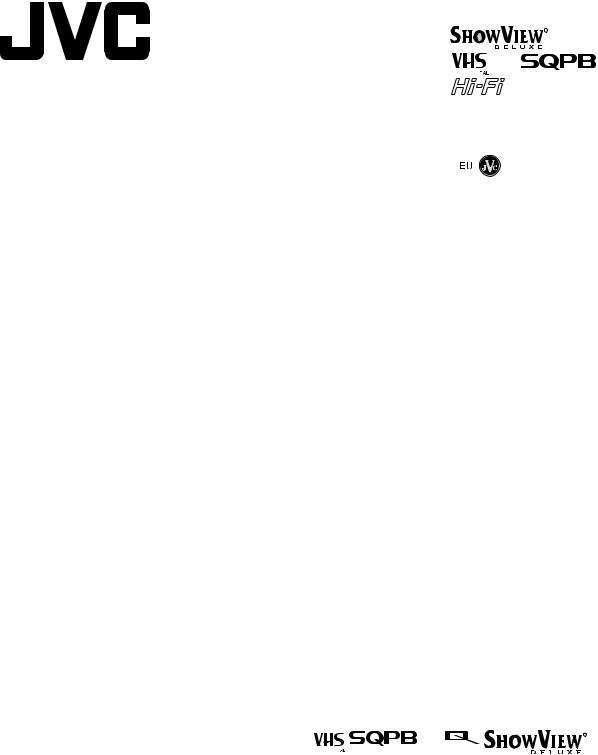
|
|
|
|
|
|
|
|
|
|
|
|
|
|
|
|
|
|
|
|
|
ENGLISH |
|
|
|
|
|
|
|
|
|
|
|
|
|
|
|
|
|
|
|
|
||
|
|
|
|
VIDEO CASSETTE RECORDER |
|||||||||||||||||
|
|
|
|
HR-J690EU |
|
|
|
|
|
|
|
|
|
|
|
|
|
|
|||
|
|
|
|
HR-J691EU |
|
|
|
|
|
|
|
|
|
|
|
|
|
|
|||
|
|
|
|
|
|
|
|
|
|
|
|
|
|
|
|
|
|
||||
|
|
|
|
HR-J693EU |
|
|
|
|
|
|
|
|
|
|
|
|
|
|
|||
|
|
|
|
HR-J694EU |
|
|
|
|
|
|
INSTRUCTIONS |
||||||||||
|
|
|
|
|
|
|
|
|
|
|
|
|
|
||||||||
|
|
LPT0628-001A |
|
|
|
|
|
|
|
|
|
|
|
|
|
|
|
|
Printed in Germany |
||
|
|
COPYRIGHT © 2002 VICTOR COMPANY OF JAPAN, LTD. |
|
|
|
|
|
|
|
|
|
|
|
|
|
|
|
|
0302 MNVfIDfJVE |
||
|
|
|
|
|
|
|
|
|
|
|
|
|
|
|
|
|
|
|
|
|
|
|
|
|
|
|
|
|
|
|
|
|
|
|
|
||||||||
|
SAFETY FIRST ............................................................................... |
1 |
|
|
|
WARNING |
|||||||||||||||
|
Buttons, Connectors and Indicators |
2 |
|
|
|
There are two different types of SECAM colour systems: |
|||||||||||||||
|
|
|
|
SECAM-L, used in FRANCE (also called SECAM-West), and |
|||||||||||||||||
|
Basic Connections |
3 |
|
|
|
||||||||||||||||
|
|
|
|
SECAM-B, used in Eastern European countries (also called |
|||||||||||||||||
|
Initial Settings .............................................................................. |
4 |
|
|
|
SECAM-East). |
|||||||||||||||
|
|
Auto Set Up............................................................................ |
4 |
|
|
1. |
This recorder can also receive SECAM-B colour television |
||||||||||||||
|
|
Preset Download .................................................................... |
4 |
|
|
|
|
signals for recording and playback. |
|||||||||||||
|
|
Language Set .......................................................................... |
4 |
|
|
2. |
Recordings made of SECAM-B television signals produce |
||||||||||||||
|
T-V Link Functions......................................................................... |
5 |
|
|
|
|
monochrome pictures if played back on a video recorder of |
||||||||||||||
|
Satellite Receiver Control Set ........................................................ |
5 |
|
|
|
|
SECAM-L standard, or do not produce normal colour |
||||||||||||||
|
Playback |
6 |
|
|
|
|
pictures if played back on a PAL video recorder with |
||||||||||||||
|
|
|
|
|
SECAM-B system incorporated (even if the TV set is SECAM- |
||||||||||||||||
|
Recording |
7 |
|
|
|
|
|||||||||||||||
|
|
|
|
|
compatible). |
||||||||||||||||
|
SHOWVIEW® System Setup ............................................................. |
8 |
|
|
3. |
SECAM-L prerecorded cassettes or recordings made with a |
|||||||||||||||
|
Timer Recording............................................................................ |
9 |
|
|
|
|
SECAM-L video recorder produce monochrome pictures |
||||||||||||||
|
|
SHOWVIEW® Timer Programming............................................. |
9 |
|
|
|
|
when played back with this recorder. |
|||||||||||||
|
|
Express Timer Programming |
9 |
|
|
|
4. This recorder cannot be used for the SECAM-L standard. Use |
||||||||||||||
|
|
|
|
|
|
a SECAM-L recorder to record SECAM-L signals. |
|||||||||||||||
|
|
Checking, canceling or changing programme settings |
10 |
|
|
|
|
||||||||||||||
|
|
|
|
|
|
|
|
|
|
|
|
|
|
|
|
|
|
||||
|
|
............................Automatic Satellite Programme Recording |
10 |
|
|
|
|
|
|
|
|
|
|
|
|
|
|
|
|
||
|
Editing ....................................................................................... |
11 |
|
|
|
IMPORTANT |
|||||||||||||||
|
|
Editing with another video recorder or a camcorder ............. |
11 |
|
|
|
Please read the various precautions on pages 1 and 2 before |
||||||||||||||
|
System Connections .................................................................... |
11 |
|
|
|
|
installing or operating the recorder. |
||||||||||||||
|
|
Connecting to a satellite receiver.......................................... |
11 |
|
|
|
It should be noted that it may be unlawful to re-record pre- |
||||||||||||||
|
|
Connecting/Using a decoder ................................................ |
11 |
|
|
|
|
recorded tapes, records, or discs without the consent of the |
|||||||||||||
|
|
Connecting/Using a stereo system ........................................ |
11 |
|
|
|
|
owner of copyright in the sound or video recording, broadcast |
|||||||||||||
|
Subsidiary Settings ..................................................................... |
12 |
|
|
|
|
or cable programme and in any literary, dramatic, musical, or |
||||||||||||||
|
|
Mode Set |
12 |
|
|
|
|
artistic work embodied therein. |
|||||||||||||
|
|
|
|
|
|
|
|
|
|
|
|
|
|
|
|
|
|
||||
|
|
..............................................................................Clock Set |
13 |
|
|
|
|
|
|
|
|
|
|
|
|
|
|
|
|
||
|
|
Tuner Set .............................................................................. |
13 |
|
|
|
For Italy: |
||||||||||||||
|
|
Video Channel Set................................................................ |
16 |
|
|
|
“It is declared that this product, brand JVC, conforms to the |
||||||||||||||
|
Specifications.............................................................................. |
16 |
|
|
|
Ministry Decree n. 548 of 28 Aug.’95 published in the Official |
|||||||||||||||
|
|
|
|
|
|
|
|
|
Gazette of the Italian Republic n. 301 of 28 Dec.’95” |
||||||||||||
|
|
|
|
|
|
|
|
||||||||||||||
|
|
|
|
|
|
|
|
|
|
|
|
|
|
|
|
||||||
|
|
|
|
|
|
|
|
|
|
|
|
|
|
|
|
||||||
|
|
|
|
|
|
|
|
|
The STANDBY/ON 1 button does not completely shut off |
||||||||||||
|
|
SAFETY FIRST |
|
|
|
|
mains power from the unit, but switches operating current on |
||||||||||||||
|
|
|
|
|
|
and off. “`” shows electrical power standby and “ ! ” shows |
|||||||||||||||
|
Safety Precautions |
|
|
|
|
ON. |
|||||||||||||||
|
|
|
|
|
|
|
|
|
|
|
|
|
|
|
|
|
|
||||
|
|
|
|
|
|
|
|
|
|
|
|
|
|
|
|
|
|
||||
|
|
|
|
|
Video tapes recorded with this video recorder in the LP (Long |
||||||||||||||||
|
The rating plate and the safety caution are on the rear of the unit. |
|
|||||||||||||||||||
|
|
Play) mode cannot be played back on a single-speed video |
|||||||||||||||||||
|
WARNING: DANGEROUS VOLTAGE INSIDE |
|
|
|
|
||||||||||||||||
|
|
|
|
|
recorder. |
||||||||||||||||
|
WARNING: TO PREVENT FIRE OR SHOCK HAZARD, DO NOT |
|
|||||||||||||||||||
|
|
|
|
|
|
|
|
|
|
|
|
|
|
|
|||||||
|
|
|
EXPOSE THIS UNIT TO RAIN OR MOISTURE. |
|
|
|
|
|
|
|
|
|
|
|
|
|
|
|
|
|
|
|
CAUTION |
|
|
|
● Cassettes marked “VHS” (or “S-VHS”) can be used with this |
||||||||||||||||
|
When you are not using the recorder for a long period of |
|
|
|
|||||||||||||||||
|
|
|
time, it is recommended that you disconnect the power cord |
|
|
video cassette recorder. However, S-VHS recording is not |
|||||||||||||||
|
|
|
from the mains outlet. |
|
|
|
|
possible with this model. |
|||||||||||||
|
Dangerous voltage inside. Refer internal servicing to qualified |
|
● This model is equipped with SQPB (S-VHS QUASI PLAYBACK) |
||||||||||||||||||
|
|
|
service personnel. To prevent electric shock or fire hazard, |
|
|
|
|
that makes it possible to play back S-VHS recordings in the SP |
|||||||||||||
|
|
|
remove the power cord from the mains outlet prior to |
|
|
|
|
mode with regular VHS resolution. |
|||||||||||||
|
|
|
connecting or disconnecting any signal lead or aerial. |
|
|
|
● HQ VHS is compatible with existing VHS equipment. |
||||||||||||||
|
|
|
|
|
|
|
|
● SHOWVIEW is a registered trademark of Gemstar Development |
|||||||||||||
|
|
|
|
|
|
|
|
||||||||||||||
|
|
|
|
|
|
|
|
|
Corporation. The SHOWVIEW system is manufactured under |
||||||||||||
|
|
|
|
|
|
|
|
|
licence from Gemstar Development Corporation. |
||||||||||||
|
|
|
|
|
— 1 — |
|
|
|
|
|
|
|
|
|
|
|
|
||||
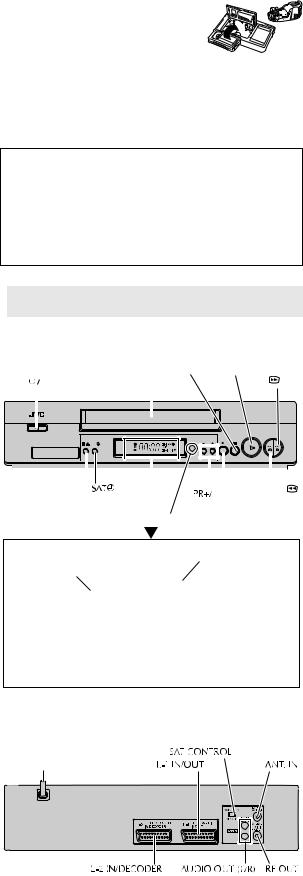
When the equipment is installed in a cabinet or a shelf, make sure that it has sufficient space on all sides to allow for ventilation (10 cm or more on both sides, on top and at the rear).
When discarding batteries, environmental problems must be considered and the local rules or laws governing the disposal of these batteries must be followed strictly.
Failure to heed the following precautions may result in damage to the recorder, remote control or video cassette.
1.DO NOT place the recorder …
…in an environment prone to extreme temperatures or humidity.
…in direct sunlight.
…in a dusty environment.
…in an environment where strong magnetic fields are generated.
…on a surface that is unstable or subject to vibration.
2.DO NOT block the recorder’s ventilation openings or holes. (If the ventilation openings or holes are blocked by a newspaper or cloth, etc., the heat may not be able to get out.)
3.DO NOT place heavy objects on the recorder or remote control.
4.DO NOT place anything which might spill on top of the recorder or remote control.
(If water or liquid is allowed to enter this equipment, fire or electric shock may be caused.)
5.DO NOT expose the apparatus to dripping or splashing.
6.DO NOT use this equipment in a bathroom or places with water. Also DO NOT place any containers filled with water or liquids (such as cosmetics or medicines, flower vases, potted plants, cups, etc.) on top of this unit.
7.DO NOT place any naked flame sources, such as lighted candles, on the apparatus.
8.AVOID violent shocks to the recorder during transport.
MOISTURE CONDENSATION
Moisture in the air will condense on the recorder when you move it from a cold place to a warm place, or under extremely humid conditions—just as water droplets form on the surface of a glass filled with cold liquid. Moisture condensation on the head drum will cause damage to the tape. In conditions where condensation may occur, keep the recorder’s power turned on for a few hours to let the moisture dry.
How to use the remote control
Before use, insert the batteries in the correct directions as indicated under the battery cover. The remote control can operate most of your recorder’s functions, as well as basic functions of JVC TV sets.
●Point the remote control toward the receiving window on the recorder.
●The maximum operating distance of the remote control is about 8 m.
●To operate your JVC TV, while holding down TV, press the corresponding button: 1, TV/VCR, TV PR +/–, TV %+/– (TV Volume), ^ (TV Muting).
NOTE:
If the remote control does not work properly, remove its batteries, wait for a few seconds, replace the batteries and then try again.
Video heads cleaning
The heads get dirty in the following cases:
●in an environment prone to extreme temperature or humidity
●in a dusty environment
●flaw, dirt or mold on video tapes
●continuous usage for a long time
Use a dry cleaning cassette — TCL-2 — when:
●Rough, poor picture appears while a tape is played back.
●The picture is unclear or no picture appears.
●“USE CLEANING CASSETTE” appears on the screen (only with “O.S.D.” set to “ON” ( 12)).
Usable cassettes
● Compact VHS camcorder recordings can be played on this recorder. Simply place the recorded cassette into a VHS Cassette Adapter and it can be used just like any full-sized VHS cassette.
●This recorder is equipped with SQPB (S-VHS QUASI PLAYBACK) that lets you watch tapes recorded in the S-VHS format and the SP mode with regular VHS resolution.
*SQPB does not deliver Super VHS resolution.
●This recorder can record on regular VHS and Super VHS cassettes. However, it will record regular VHS signals only.
*S-VHS recording is not possible with this recorder.
ATTENTION:
To mobile phone users:
Using a mobile phone in the vicinity of the recorder may cause picture vibration on the TV screen or change the screen to a blue back display.
On placing the recorder:
Some TVs or other appliances generates strong magnetic fields. Do not place such appliance on top of the recorder as it may cause picture disturbance.
 Buttons, Connectors and Indicators
Buttons, Connectors and Indicators
Front Panel
|
|
|
|
|
|
Pause9 |
Play4 |
Fast |
|
|
|
|
|
|
|
Forward |
|||
|
|
|
|
|
Cassette loading slot |
|
5 |
||
|
|
|
|
|
|
|
|
|
|
|
|
|
|
|
|
|
|
|
|
|
|
|
|
|
|
|
|
|
|
|
|
|
|
|
|
|
|
|
|
|
|
|
|
|
|
|
|
|
|
AT |
PR |
|
|
|
|
|
|
|
|
|
|
|
|
|
|
|
|
|
|
|
|
|
|
|
|
|
|
|
|
|
|
|
|
|
|
|
|
|
|
|
|
|
|
|
|
|
|
|
|
|
|
|
|
|
|
Rewind3 |
|
|
|
|
|
|
|
|
|
|
|||||
|
Stop/Eject0 |
|
|
|
|
|
|
|
|
||||
|
|
|
|
|
Record7 |
||||||||
|
|
|
|
|
|
|
|
|
|
|
|||
|
|
|
|
|
|
Infrared beam |
|||||||
|
|
|
|
|
|
receiving window |
|||||||
|
|
|
|
|
|
||||||||
Display panel |
Timer mode indicator |
SAT# indicator |
|||||||||
|
|
||||||||||
Play indicator |
|
|
|
|
|
|
|
|
|
VCR indicator |
|
|
|
|
|
|
|
|
|
|
|||
|
|
|
|
|
|
|
|
|
|||
Record |
|
|
|
|
|
|
|
|
|
|
|
|
|
|
|
|
|
|
|
|
|
||
|
|
|
|
|
|
|
|
|
|
|
|
indicator |
|
|
|
|
|
|
|
|
|
REVIEW |
|
|
|
|
|
|
|
|
|
|
|
|
indicator |
Channel and auxiliary input/
Clock time*
*Each time you press – –:– –, the display panel shows the channel number and the clock time alternatively.
Rear Panel
Mains power cord
— 2 —
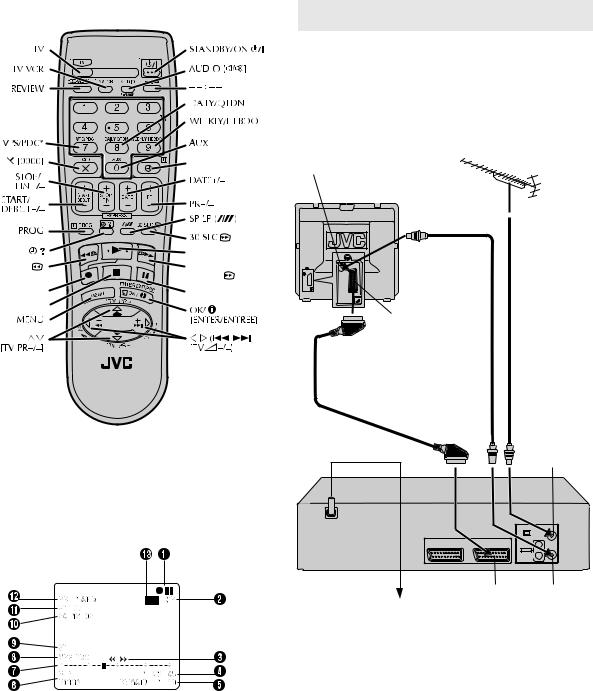
Remote control
Number keys 
Timer#
|
Play4 |
Rewind3 |
Fast |
|
Forward 5 |
Record7 |
Pause 9 |
|
|
Stop8 |
|
 Basic Connections
Basic Connections
A Check contents
Make sure the package contains all of the accessories listed in “Specifications” ( 16).
B Situate recorder
Place the recorder on a stable, horizontal surface.
C Connect recorder to TV
Aerial connector
Back of TV
TV aerial cable
21-pin SCART connector
21-pin SCART cable |
RF cable |
(not provided) |
(provided) |
* PDC recording is not possible in Central and Eastern Europe.
On-screen display
If you press OK/  on the remote control when “O.S.D.” is set to “ON” ( 12), you can see the current recorder status on the screen. To clear the on-screen display, press OK/
on the remote control when “O.S.D.” is set to “ON” ( 12), you can see the current recorder status on the screen. To clear the on-screen display, press OK/  again.
again.
The indications are not recorded even if the recorder is in the recording mode.
ARecorder operation mode
BTape speed
CTape direction
DTime counter
ETape remaining time
FAudio mode
GTape position*
*The position of “q” in relation to “0” (Beginning) or “+” (End) shows the current position on the tape.
HVPS/PDC* indicator
*PDC recording is not possible in Central and Eastern Europe.
IType of broadcast
JCurrent day/month/year
KClock
LChannel and auxiliary input
MCassette loaded mark
Mains power cord
ANT. IN
Back of recorder
L-1 IN/OUT |
RF OUT |
Mains outlet
RF Connection
ADisconnect the TV aerial cable from the TV.
BConnect the TV aerial cable to the ANT. IN connector on the rear of the recorder.
CConnect the provided RF cable between the RF OUT connector on the rear of the recorder and the TV’s aerial connector.
AV Connection
If your TV is equipped with a 21-pin SCART connector, perform AV connection to improve picture quality during tape playback.
AConnect the aerial, recorder and TV as shown in the illustration.
BConnect an optional 21-pin SCART cable between the L-1 IN/ OUT connector on the rear of the recorder and the TV’s 21-pin SCART connector.
D Connect recorder to mains
Plug the mains power cord into a mains outlet.
— 3 —
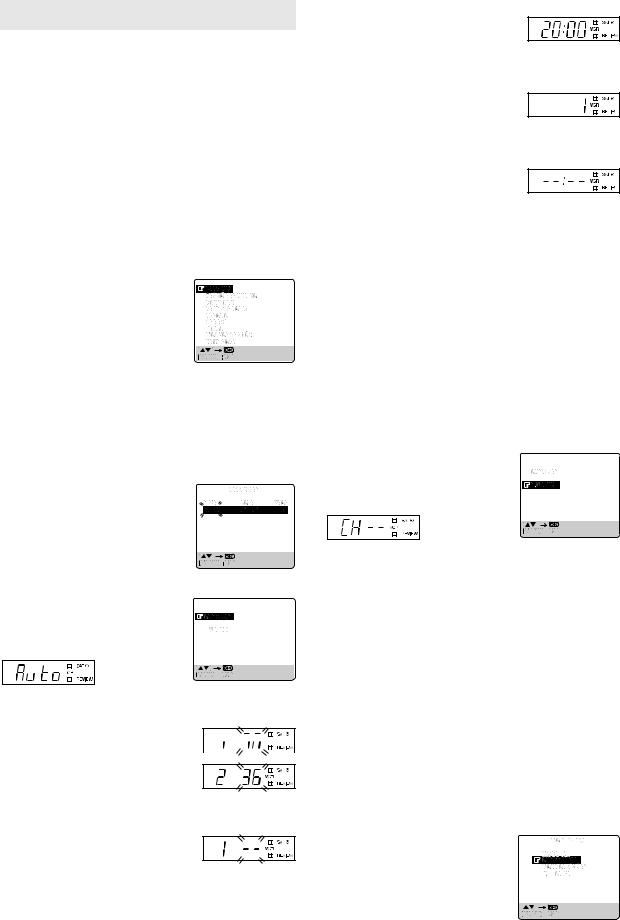
 Initial Settings
Initial Settings
After the 1 is pressed for the first time to power on the recorder, the recorder starts Auto Set Up or Preset Download.
ATTENTION:
If you have connected the recorder to a TV offering T-V Link via a fully-wired 21-pin SCART cable and if the TV is turned on, the recorder automatically performs the Preset Download even if you perform Auto Set Up.
Before starting:
●Perform “Basic Connections” ( 3).
●Set the TV to its AV mode (with AV connection) or UHF channel 36 (with RF connection).
Auto Set Up
— Auto Channel Set/Auto Clock Set*/Auto Guide Program
Number Set*
*If you select a country in Central or Eastern Europe, set the clock and Guide Program Number manually.
A Turn on recorder
Press 1. The Country Set screen appears on the screen. ● If you have connected your TV to the
recorder with RF connection and the onscreen display appearing on UHF channel 36 looks distorted, perform “Video Channel Set” ( 16).
B Select your country
Press rtto place the pointer next to your country, then press OK. The language is automatically selected for the on-screen display depending on the country you have selected. The AUTO SET/T-V LINK screen appears.
●If you select BELGIUM or SUISSE and press OK, the Language Set screen appears. Press rt to place the pointer next to the desired language, then press OK. Go to step 3.
● If you select MAGYARORSZÁG, CESKÁ REPUBLIKA, POLSKA or OTHER EASTERN EUROPE, press OK. The Clock Set screen appears. Press rt until the
desired time appears, then press OK or e. Set the date and year in the same way.
(Holding rt changes the time in 30-minute intervals, or changes the date
in 15-day intervals.) Then press MENU and go to step 3.
C Perform Auto Set Up
Press rt to place the pointer next to “AUTO SET” and press OK or e.
●If you are using the display panel, press rt to select “Auto” and press OK or e.
●Do NOT press any button during Auto Set Up.
D Confirm/Set video channel
With RF connection
The video channel that is shown on the display 




 panel is your video channel. Press OK.
panel is your video channel. Press OK.  ● If you have selected MAGYARORSZÁG,
● If you have selected MAGYARORSZÁG,
CESKÁ REPUBLIKA, POLSKA or OTHER EASTERN EUROPE in step 2, “2” appears instead of “1”.
●To view picture signals from the recorder, set your TV to the video channel.
With AV connection
Press PR – until the display panel shows “1 – –” (or “2 – –”). Now the video channel is set to off. Then press OK.
●To view picture signals from the recorder, set your TV to its AV mode.
E Check results
If both Auto Channel Set and Clock Set have been performed successfully, the correct current time is displayed.
Turn on the TV and select its video channel or AV mode. Then make sure that all necessary stations have been stored in the recorder’s memory by using the PR button(s).
If Auto Channel Set has succeeded but Clock Set has not, “1” is displayed.
A Turn on the TV and select its video
channel or AV mode. Then make sure that all necessary stations have been stored in the recorder’s memory by using the PR button(s). B Perform “Clock Set” ( 13).
If both Auto Channel Set and Clock Set have failed, “– –:– –” is displayed.
Make sure the cables are connected
properly. Turn off the recorder once, then turn the recorder back on again. The Country Set screen appears on the screen. Perform Auto Set Up or Preset Download again.
Preset Download
— Auto Channel Set by downloading preset data from TV/ Auto Clock Set*/Auto Guide Program Number Set*
*If you select a country in Central or Eastern Europe, set the clock and Guide Program Number manually.
ATTENTION:
You can use this function only with a TV offering T-V Link, etc.* Be sure to use a fully-wired 21-pin SCART cable.
*Compatible with TVs offering T-V Link, EasyLink, Megalogic, SMARTLINK, Q-Link, DATA LOGIC or NexTView Link via fully-wired 21pin SCART cable. The degree of compatibility and available functions may differ by system.
Before starting:
Perform steps 1 – 2 of “Auto Set Up”.
A Perform Preset Download
Press rt to place the pointer next to “T-V
LINK” and press OK or e.
●If you are using the display panel, press rtto select “CH – –” and press OK or e.
●Do NOT press any button during Preset Download. When Preset Download is completed, “COMPLETED” appears for about
5 seconds, then the normal screen appears.
B Check results
Perform step 5 of “Auto Set Up”.
C Set video channel to off
Perform “Video Channel Set” ( 16).
NOTES:
●Depending on the area, the recorder cannot perform Auto Set Up or Preset Download properly.
●In the area where no TV station transmits a PDC (Programme Delivery Control) signal, the recorder can perform neither Auto Clock Set nor Auto Guide Program Number Set.
●If you have moved to a different area, perform “Video Channel Set” ( 16) (with RF connection), “Tuner Set” ( 13) and “Clock Set” ( 13) as required.
●If a new station starts broadcasting in your area, perform “Tuner Set” ( 13) and, if necessary, “Video Channel Set” ( 16).
Language Set
You can change the language setting manually as required.
A Access Main Menu screen, then Auto
Channel Set screen
Press MENU. Press rt to place the pointer next to “AUTO CH SET”, then press OK or e.
— 4 —
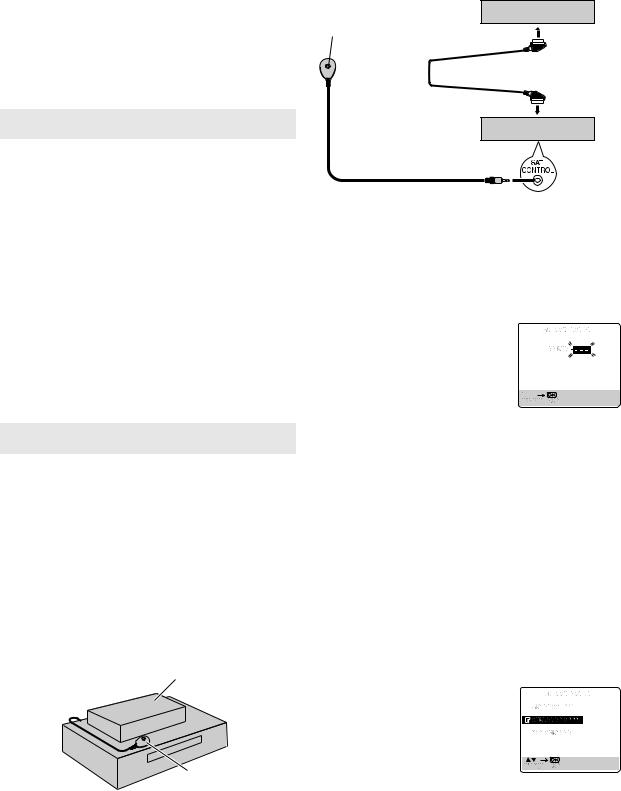
B Select your country
Press rtto place the pointer next to your country, then press OK or e.
D Connect Satellite Controller to recorder
Connect the Satellite Controller to the SAT CONTROL connector on the rear panel.
C Select language
Press rt to place the pointer next to the desired language.
●You do not have to press OK; pressing OK enters AUTO SET/T-V LINK screen.
D Return to normal screen
Press MENU.
 T-V Link Functions
T-V Link Functions
When you connect the recorder to your TV via a fully-wired 21-pin SCART cable, the following functions are available. You can use these functions only with a TV offering T-V Link, etc.* For details, refer to the instruction manual of your TV.
*Compatible with TVs offering T-V Link, EasyLink, Megalogic, SMARTLINK, Q-Link, DATA LOGIC or NexTView Link via fully-wired 21-pin SCART cable. The degree of compatibility and available functions may differ by system.
NexTView Link
You can download the EPG (Electronic Programme Guide) information from your TV for timer-programming on the recorder.
TV Auto Power On
The TV will turn on and be set to its AV mode automatically whenever you play a tape.
VCR Auto Standby
You can use your TV’s remote control to turn off the recorder.
Direct Rec
You can easily start recording the programme that you are watching on your TV. When you use this function, set “DIRECT REC” to “ON”. ( 12)
 Satellite Receiver Control Set
Satellite Receiver Control Set
When you use an optional Satellite Controller and perform the following settings, you can control your satellite receiver’s channel for timer recording. Approximately 20 seconds before the timer recording starts, the recorder sets its input mode to “L-2” and the Satellite Controller switches the satellite receiver’s channels.
NOTE:
The Satellite Controller does not function for 24 Hour Express Timer Programming.
A Situate Satellite Controller
Place the Satellite Controller so that the path between its transmitter and the satellite receiver’s remote sensor is unobstructed.
B Attach Satellite Controller
Fix securely using the adhesive strip attached on the back of the Satellite Controller.
Satellite receiver
|
Satellite receiver |
Transmitter |
To VCR |
|
|
|
connector |
Satellite Controller |
21-pin SCART cable |
(not provided) |
(not provided) |
|
To L-2 IN/ |
|
DECODER |
|
Your recorder |
To SAT CONTROL
E Turn on satellite receiver
Turn on the satellite receiver’s power.
F Access Main Menu screen, then Initial Set screen
Press MENU. Press rt to place the pointer next to “INITIAL SET”, then press OK or e.
G Access Sat Control Set screen
Press rt to place the pointer next to “SAT CONTROL SET”, then press OK or e.
H Enter satellite receiver’s brand
Press the appropriate number keys to enter the brand code from the following list, then press OK.
●If the code you entered is invalid, the code field will be reset. Enter the correct
code again.
BRAND NAME |
CODE |
BRAND NAME |
CODE |
|
|
|
|
JVC |
73 |
MASPRO |
70 |
AMSTRAD |
60, 61, 62, 63, 92 |
NOKIA |
87, 94 |
CANAL |
81 |
PACE |
65, 67, 74, 86, 92 |
SATELLITE |
|
PANASONIC |
74, 92 |
CANAL + |
81 |
PHILIPS |
66, 84, 101 |
D-BOX |
85 |
RADIX |
78 |
ECHOSTAR |
82 |
RFT |
69 |
(VIA DIGITAL) |
|
SABA |
97 |
FINLUX |
68 |
SAGEM |
83, 90 |
FORCE |
89 |
SALORA |
68 |
GALAXIS |
88 |
SAMSUNG |
83 |
GRUNDIG |
64, 65, 102 |
SIEMENS |
64 |
HIRSCHMANN |
64, 78, 99 |
SKYMASTER |
69, 98 |
HUMAX |
88 |
TECHNISAT |
66, 100 |
ITT NOKIA |
68 |
THOMSON |
97 |
KATHREIN |
70, 71, 96 |
TPS |
83 |
LUXOR |
68 |
TRIAX |
91 |
MASCOM |
93 |
WISI |
64 |
|
|
|
|
I Select satellite receiver’s channel for testing
Press the appropriate number keys to enter the channel position on the satellite receiver, then press OK. The recorder enters the test mode.
Satellite Controller Your recorder (not provided)
(suggested locations)
C Make connections
Connect the recorder’s L-2 IN/DECODER connector to the satellite receiver’s 21-pin SCART connector.
J Check result of the test
If the satellite receiver’s channel number has been changed to the same one as you set in step 9 …
Press rt to place the pointer next to “CHANGED TO …”, then press OK or e
to finish the Sat Control Set mode.
If the satellite receiver’s channel number has not been changed correctly …
Press rt to place the pointer next to “NOT CHANGED”, then press OK or e. Then perform the procedure again from step 8.
NOTE:
The Satellite Controller may not function properly with some types of satellite receiver.
— 5 —
