Page 1
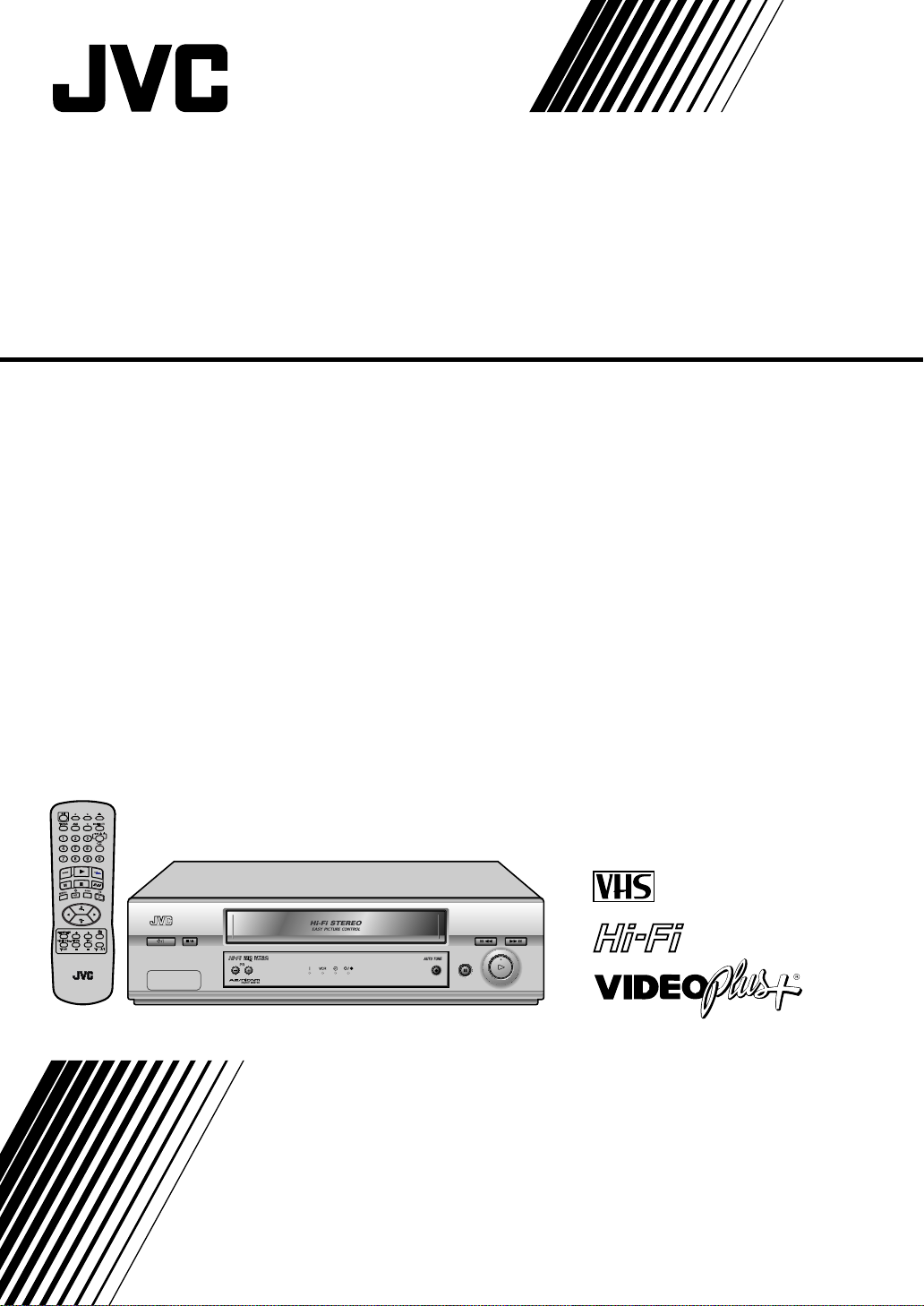
VIDEO CASSETTE RECORDER
HR-J595EK
INSTRUCTIONS
PAL
LPT0669-001B
Page 2
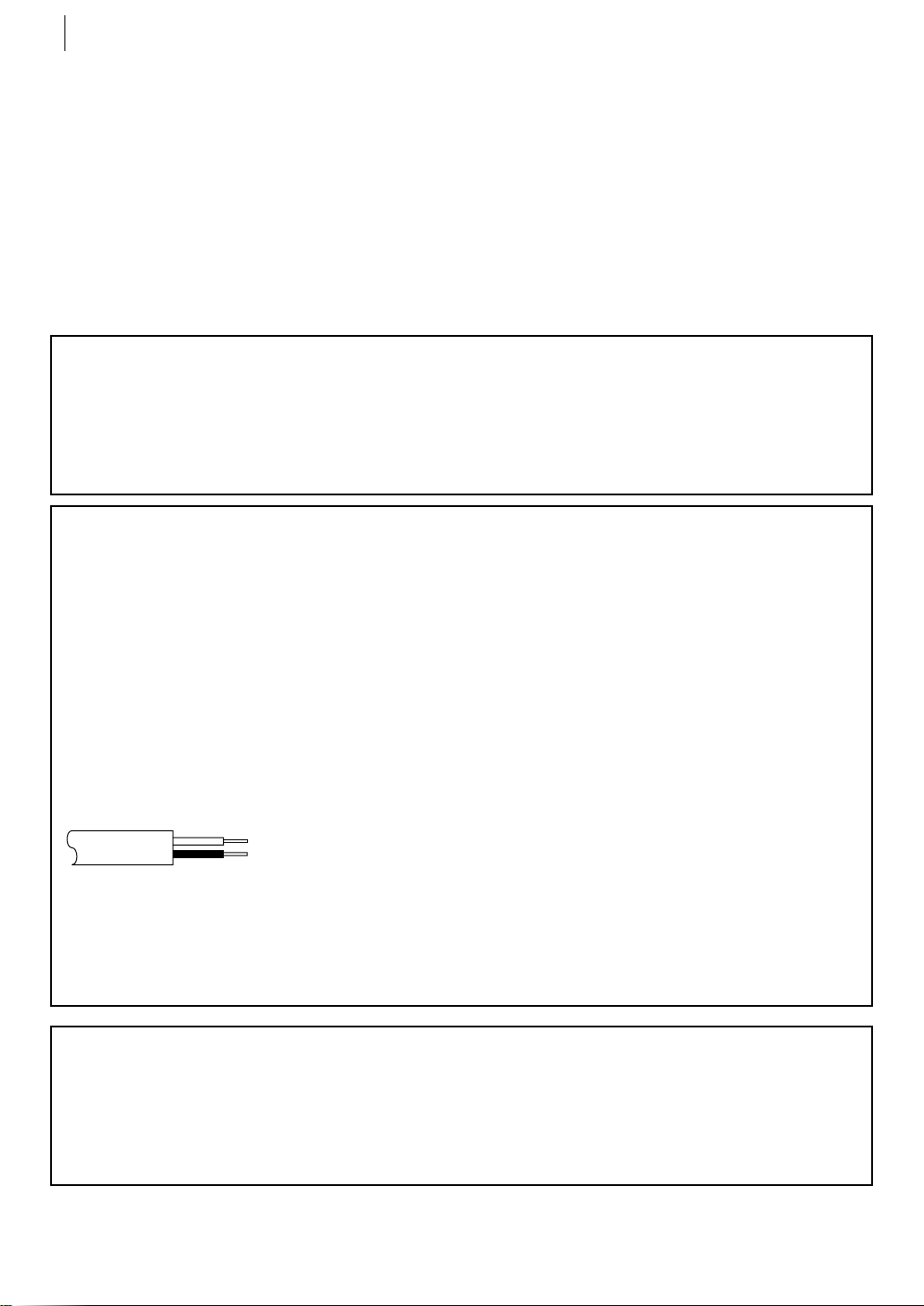
safety first2
Safety Precautions
The rating plate and the safety caution are on the rear of the unit.
WARNING: DANGEROUS VOLTAGE INSIDE
WARNING: TO PREVENT FIRE OR SHOCK HAZARD, DO NOT EXPOSE THIS UNIT TO RAIN
OR MOISTURE.
IMPORTANT
■Please read the various precautions on pages 2–4 of this instruction manual before installing or
operating the recorder.
■It should be noted that it may be unlawful to re-record pre-recorded tapes, records, or discs
without the consent of the owner of copyright in the sound or video recording, broadcast or cable
programme and in any literary, dramatic, musical, or artistic work embodied therein.
IMPORTANT
Connection to the mains supply in the United Kingdom. DO NOT cut off the mains plug from
this equipment. If the plug fitted is not suitable for the power points in your home or the cable is
too short to reach a power point, then obtain a proper safety approved extension lead/adapter or
consult your dealer.
In the unlikely event of the plug fuse failing be sure to replace the fuse only with an identical
approved type, as originally fitted, and to replace the fuse cover. If the fuse fails again consult
your nearest JVC dealer.
If nonetheless the mains plug is cut off remove the fuse and dispose of the plug immediately, to
avoid a possible shock hazard by inadvertent connection to the mains supply.
If this product is not supplied fitted with a mains plug then follow the instructions given below:
DO NOT make any connection to the Larger Terminal coded E or Green.
The wires in the mains lead are coloured in accordance with the following code:
Blue to N (Neutral) or Black
Brown to L (Live) or Red
If these colours do not correspond with the terminal identifications of your plug, connect as
follows:
Blue wire to terminal coded N (Neutral) or coloured Black.
Brown wire to terminal coded L (Live) or coloured Red.
If in doubt — consult a competent electrician.
CAUTION
■ When you are not using the recorder for a long period of time, it is recommended that you
disconnect the power cord from the mains outlet.
■ Dangerous voltage inside. Refer internal servicing to qualified service personnel. To prevent
electric shock or fire hazard, remove the power cord from the mains outlet prior to connecting or
disconnecting any signal lead or aerial.
Page 3
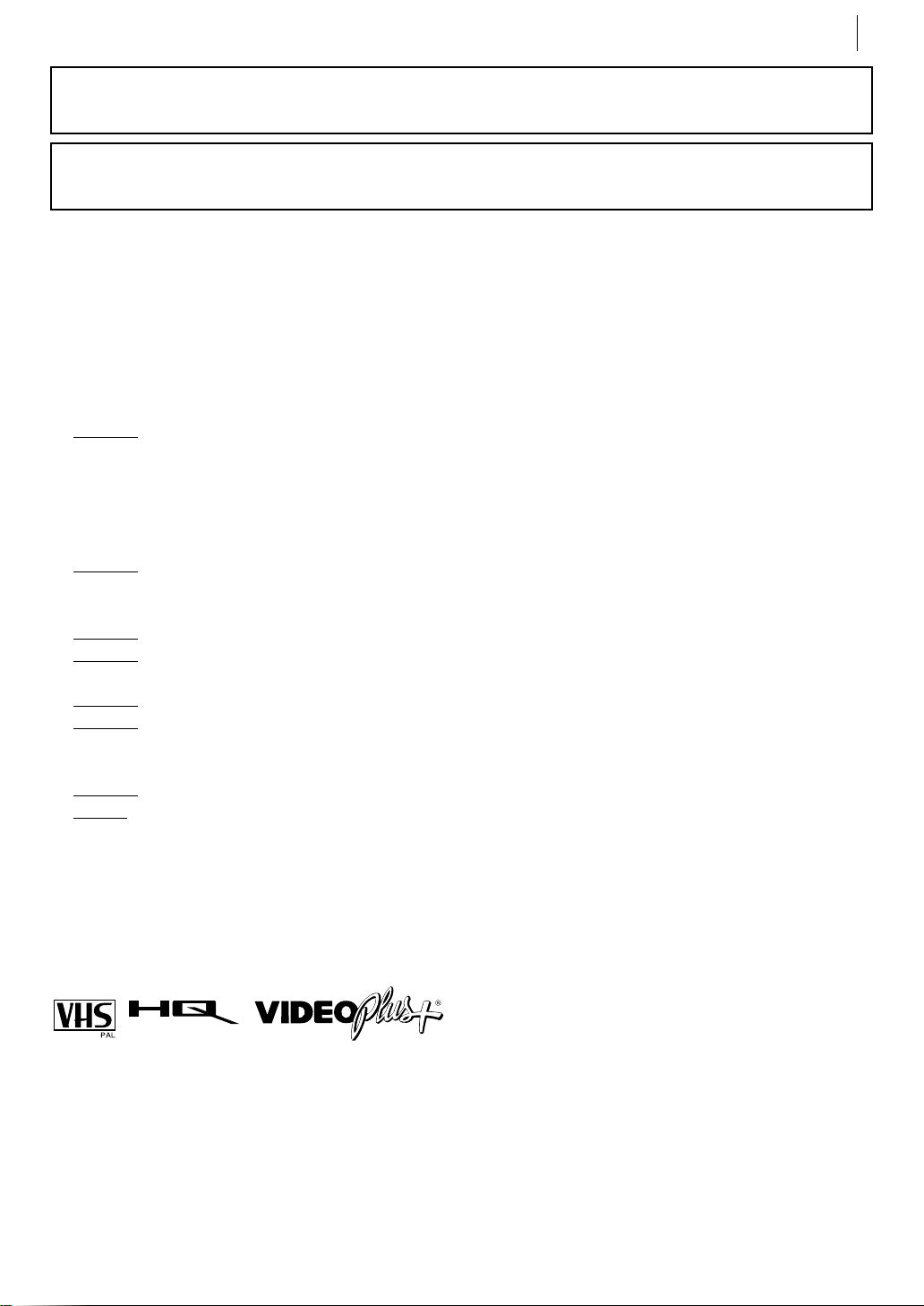
safety first 3
The STANDBY/ON o button does not completely shut off mains power from the unit, but switches
operating current on and off. “y ” shows electrical power standby and “ z” shows
Video tapes recorded with this video recorder in the LP (Long Play) mode cannot be played back on
a single-speed video recorder.
When the equipment is installed in a cabinet or a shelf, make sure that it has sufficient space on all sides
to allow for ventilation (10 cm or more on both sides, on top and at the rear.)
When discarding batteries, environmental problems must be considered and the local rules or laws
governing the disposal of these batteries must be followed strictly.
Failure to heed the following precautions may result in damage to the recorder, remote control or video
cassette.
DO NOT place the recorder…
1.
… in an environment prone to extreme temperatures or humidity.
… in direct sunlight.
… in a dusty environment.
… in an environment where strong magnetic fields are generated.
… on a surface that is unstable or subject to vibration.
2.
DO NOT block the recorder’s ventilation openings or holes.
(If the ventilation openings or holes are blocked by a newspaper or cloth, etc., the heat may not be
able to get out.)
3.
DO NOT place heavy objects on the recorder or remote control.
4.
DO NOT place anything which might spill on top of the recorder or remote control.
(If water or liquid is allowed to enter this equipment, fire or electric shock may be caused.)
5. DO NOT expose the apparatus to dripping or splashing.
6.
DO NOT use this equipment in a bathroom or places with water. Also DO NOT place any con-
tainers filled with water or liquids (such as cosmetics or medicines, flower vases, potted plants,
cups, etc.) on top of this unit.
7.
DO NOT place any naked flame sources, such as lighted candles, on the apparatus.
8.
AVOID violent shocks to the recorder during transport.
ON.
MOISTURE CONDENSATION
Moisture in the air will condense on the recorder when you move it from a cold place to a warm place,
or under extremely humid conditions—just as water droplets form in the surface of a glass filled with
cold liquid. Moisture condensation on the head drum will cause damage to the tape. In conditions
where condensation may occur, keep the recorder turned on for a few hours to let the moisture dry.
■ Cassettes marked “VHS” (or “S-VHS”) can be used with this video recorder. However, only VHS record-
ing can be made and played back.
■ HQ VHS is compatible with existing VHS equipment.
■ VIDEO Plus+ and PlusCode are registered trademarks of Gemstar Development Corporation. The
VIDEO Plus+ system is manufactured under license from Gemstar Development Corporation.
Page 4
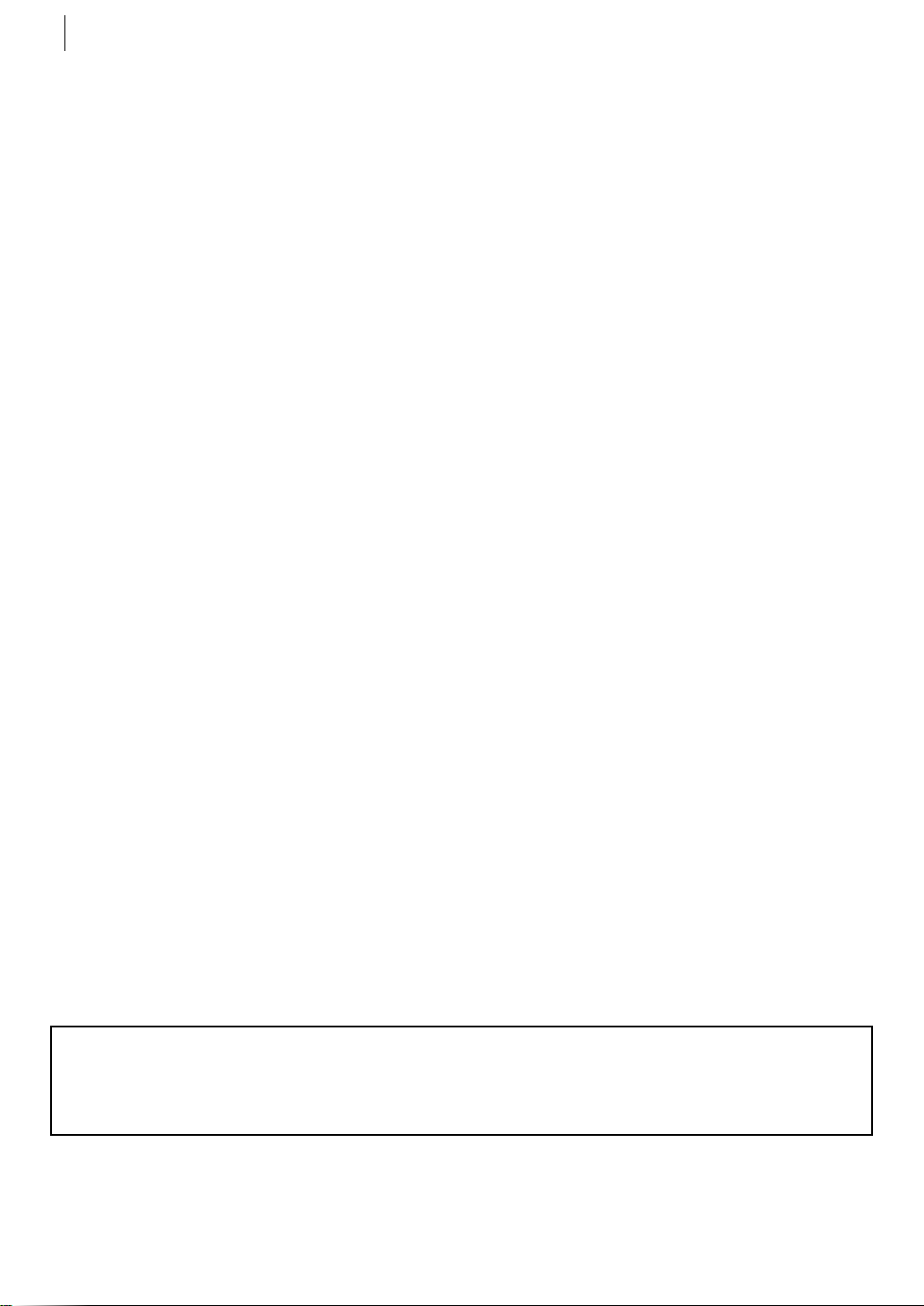
safety first4
Some Do’s And Don’ts
On The Safe Use Of Equipment
This equipment has been designed and manufactured to meet international safety standards but, like
any electrical equipment, care must be taken if you are to obtain the best results and safety is to be
assured.
DO read the operating instructions before you attempt to use the equipment.
DO ensure that all electrical connections (including the mains plug, extension leads and interconnec-
tions between pieces of equipment) are properly made and in accordance with the manufacturer’s
instructions. Switch off and withdraw the mains plug when making or changing connections.
DO consult your dealer if you are ever in doubt about the installation, operation or safety of your
equipment.
DO be careful with glass panels or doors on equipment.
DON’T continue to operate the equipment if you are in any doubt about it working normally, or if it is
damaged in any way — switch off, withdraw the mains plug and consult your dealer.
DON’T remove any fixed cover as this may expose dangerous voltages.
DON’T leave equipment switched on when it is unattended unless it is specifically stated that it is
designed for unattended operation or has a standby mode. Switch off using the switch on the
equipment and make sure that your family knows how to do this. Special arrangements may
need to be made for infirm or handicapped people.
DON’T use equipment such as personal stereos or radios so that you are distracted from the require-
ments of road safety. It is illegal to watch television whilst driving.
DON’T listen to headphones at high volume, as such use can permanently damage your hearing.
DON’T obstruct the ventilation of the equipment, for example with curtains or soft furnishings.
Overheating will cause damage and shorten the life of the equipment.
DON’T use makeshift stands and NEVER fix legs with wood screws — to ensure complete safety
always fit the manufacturer’s approved stand or legs with the fixings provided according to the
instructions.
DON’T allow electrical equipment to be exposed to rain or moisture.
ABOVE ALL...
— NEVER let anyone especially children push anything into holes, slots or any other opening in
the case — this could result in a fatal electrical shock;
— NEVER guess or take chances with electrical equipment of any kind — it is better to be safe than
sorry!
Page 5
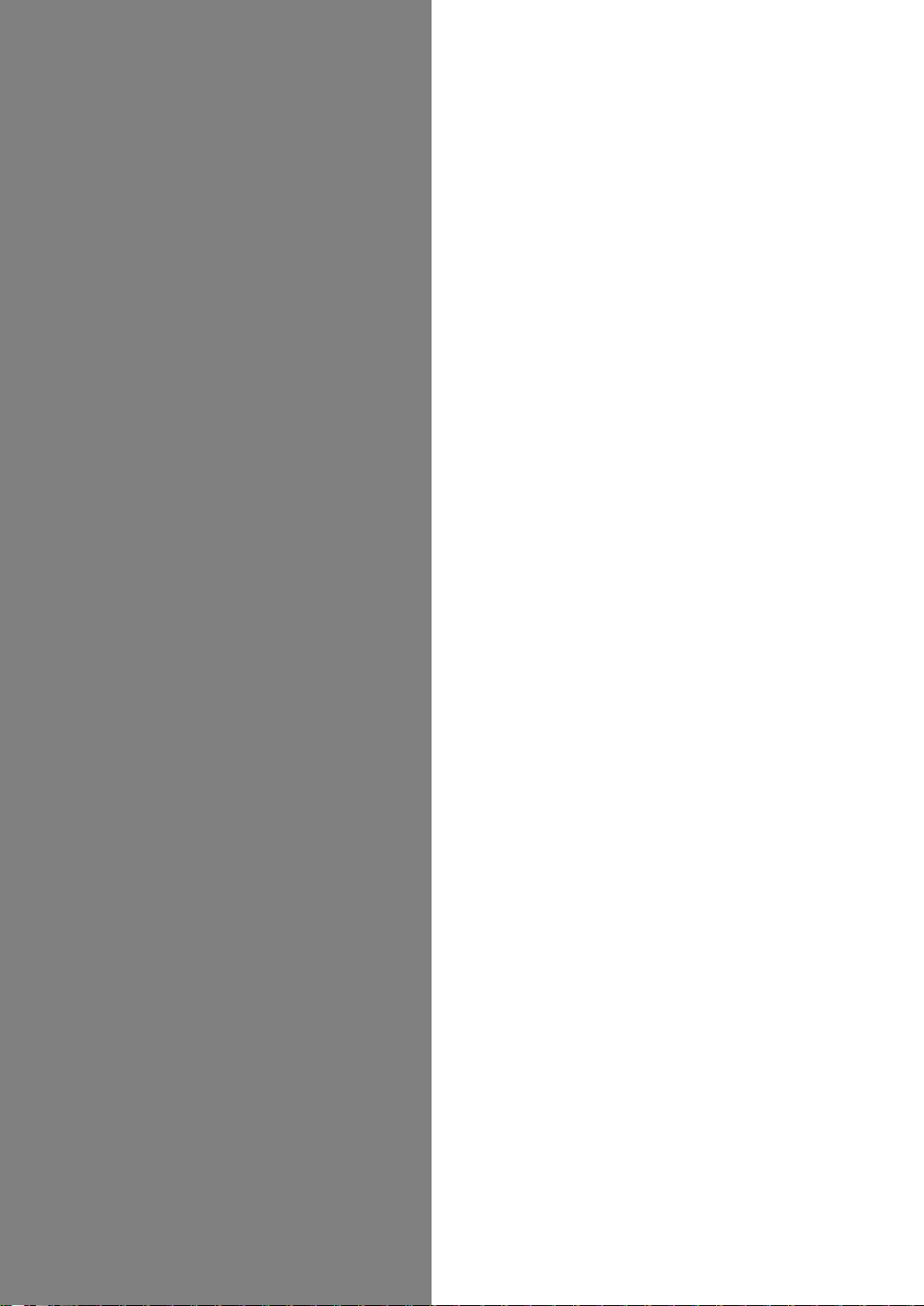
Contents
Diagrams of Equipment ................................ 6
Equipment Key ............................................. 7
Welcome to JVC ............................................8
Plug&Play Setup ........................................ 10
Initial Settings ........................................... 13
Basic Features ............................................ 23
Advanced Features ..................................... 37
Subsidiary Information ............................. 48
List of Terms .............................................. 52
Page 6
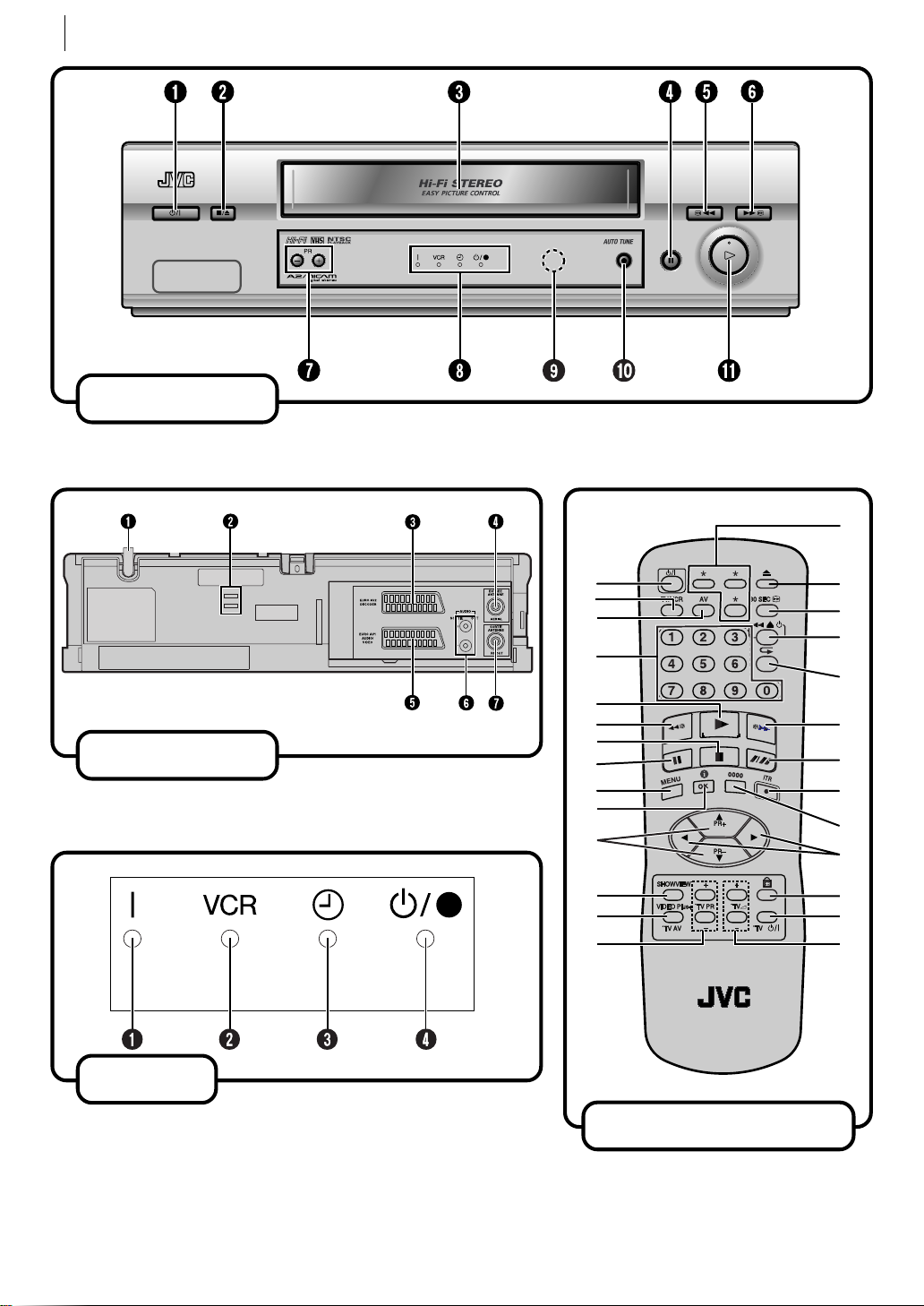
diagrams of equipment6
2
7
6
1
8
3
9
4
0
!
@
#
$
5
u
^
&
w
e
q
)
(
*
t
r
y
%
front panel
rear panel
display
remote control
Page 7
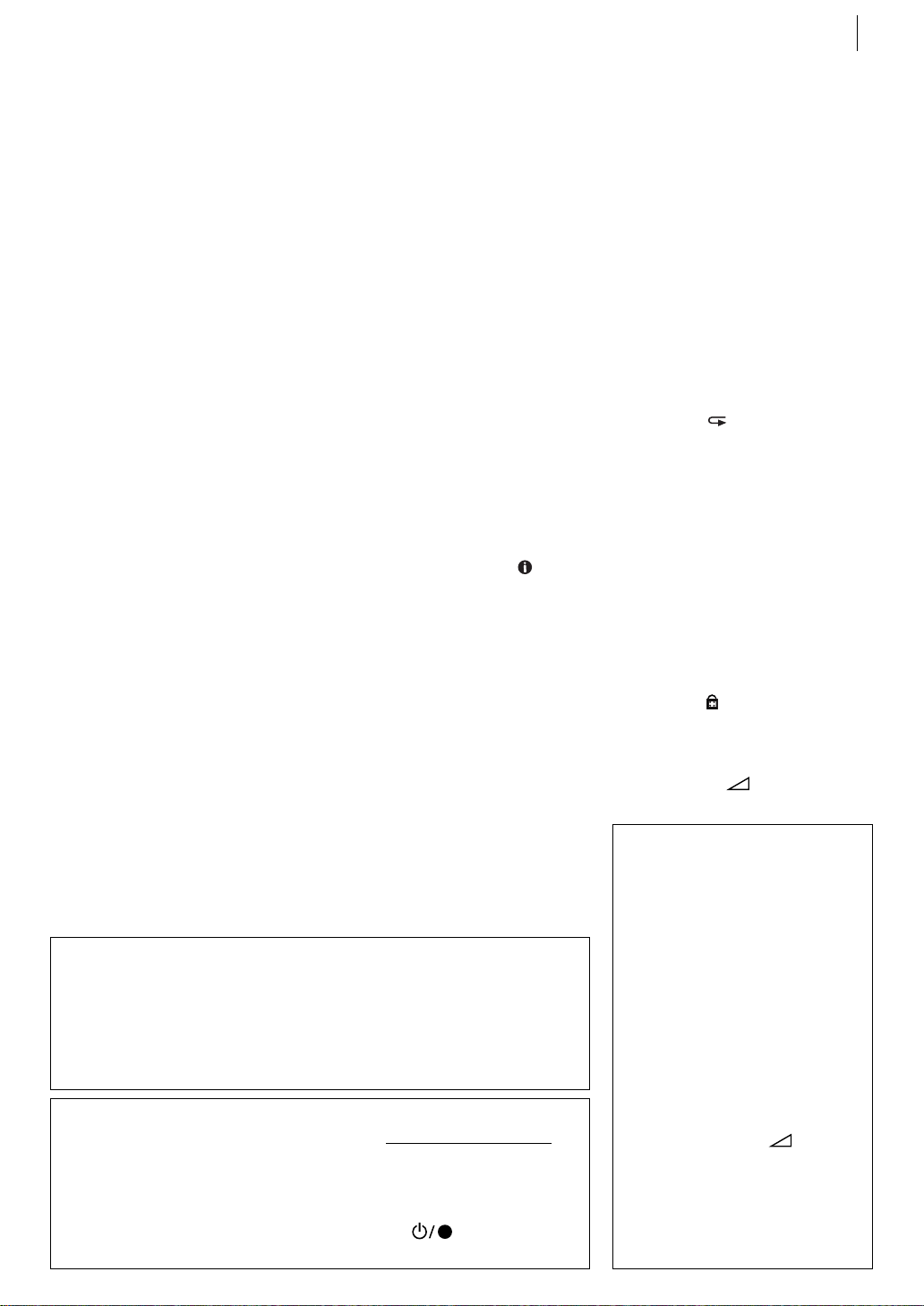
Diagram Key
equipment key 7
FRONT PANEL
1 STANDBY/ON o Button
turns VCR on/off (loading a
cassette also turns power on).
2 § Button stops tape;
ejects tape during Stop mode.
3 Cassette Loading Slot is
where cassette is inserted;
door closes.
4 | Button stops tape
temporarily during recording;
stops tape temporarily during
playback; plays back frame by
frame with each additional
press.
5 1 Button rewinds the
tape; initiates high-speed
reverse search.
6 ¡ Button fast-forwards
tape; initiates high-speed
forward search.
7 PR +/– Buttons select a
preset position.
8 Display Panel shows the
condition of the VCR.
9 Infrared Beam Receiving
Window is where Remote
Control should be aimed when
in use.
10 T Button starts regular
recording.
11 . Button plays back tape;
cancels Pause, Still, Slow,
Search modes.
REAR PANEL
1 Mains Power Cord
supplies power to VCR.
2 Tying Band Stopper fixes
the main power cord. Do not
drop the tying band into the
inside of the VCR. It may cause
a malfunction.
3 EURO AV2 DECODER
Connector enables connection
of satellite receiver or second
recorder; input recordable
when AV2 selected.
4 AERIAL Connector enables
connection of aerial.
5 EURO AV1 AUDIO/VIDEO
Connector enables AV
connection to TV or second
VCR; input recordable when
AV1 selected.
6 AUDIO OUT (L/R)
Connectors enable connection
of audio cassette recorder, TV
or second VCR for dubbing.
7 RF. OUT Connector enables
connection to aerial terminal
of TV receiver.
VCR DISPLAY PANEL
1 Power Indicator lights up
when the VCR is turned on.
2 VCR Indicator lights when
the VCR is in the video mode.
At this point, the TV automatically enters AV mode.
3 Timer Indicator lights
when the VCR enters Timer
mode.
4 Standby/Record
Indicator lights when the
VCR is in standby mode or
during recording.
REMOTE CONTROL
1 STANDBY/ON o Button
turns VCR on/engages the
VCR in the standby mode.
2 TV/VCR Button switches
connected TV’s mode between
TV and AV.
3 AV Button selects VCR’s
auxiliary input mode.
4 Number Keys are used in
preset position selection and
the VIDEO Plus+ Timer
Programming.
5 . Button — same as
button on VCR.
6 1 Button — same as
button on VCR.
7 S Button stops tape.
8 | Button — same as
button on VCR.
9 MENU Button accesses
Menu screen.
10 OK Button enters
selections made in on-screen
menus; displays the current
VCR status on the TV screen.
11 ^& [PR+/–] Buttons
select a preset position; used
for selection in on-screen
menus; adjust the tracking
during playback, still picture
or variable speed search.
12 VIDEO Plus+ Button
accesses VIDEO Plus+
Program screen.
ATTENTION:
To mobile phone users:
Using a mobile phone in the vicinity of the VCR may cause picture vibration on the
TV screen or change the screen to a blue back display.
On placing the VCR:
Some TVs or other appliances generates strong magnetic fields. Do not place such
appliance on top of the VCR as it may cause picture disturbance.
About o Button
When you press o on the VCR and remote control while the VCR is turned on,
each button works differently.
On the VCR
When you press o , the VCR is turned off completely.
On the Remote Control
When you press o , the VCR enters the standby mode. lights on the
display panel. To turn off the VCR completely, press o on the VCR.
13 TV AV Button enables
Remote Control of your JVC TV.
14 TV PR +/– Buttons selects
the connected JVC TV's
channel.
15 * Buttons are not available
with this VCR.
16 0 Button ejects tape
during Stop mode.
17 3 Button
initiates a 30-second period of
fast-motion playback.
18
10yButton initiates
Ez (Easy) Power Off function.
19 Button initiates Ez
(Easy) repeat playback.
¡ Button — same as
20
button on VCR.
21 / Button selects tape
speed.
22 T [ITR] Button starts
regular recording (press once),
Instant Timer Recording (press
twice); sets duration of ITR.
23 0000 Button resets
counter on the on-screen
display to ‘0:00:00’.
24 *TButtons initiate
variable-speed search.
25 Button enables/
disables the child lock mode.
o Button turns JVC
26 TV
TV on/off.
27 TV
volume of connected JVC TV.
+/– Buttons control
How to use the Remote
Control
Before use, insert the batteries in the
correct directions as indicated under
the battery cover. The Remote
Control can operate most of your
VCR’s functions, as well as basic
functions of JVC TV sets.
• Point the Remote Control toward
the receiving window on the VCR.
• The maximum operating distance
of the Remote Control is about
7.5m.
• To operate your JVC TV, press the
corresponding button: TVo, TV
AV , TV PR +/– , TV
Volume).
NOTE:
If the Remote Control does not work
properly, remove its batteries, wait
for a few seconds, replace the
batteries and then try again.
+/– (TV
Page 8
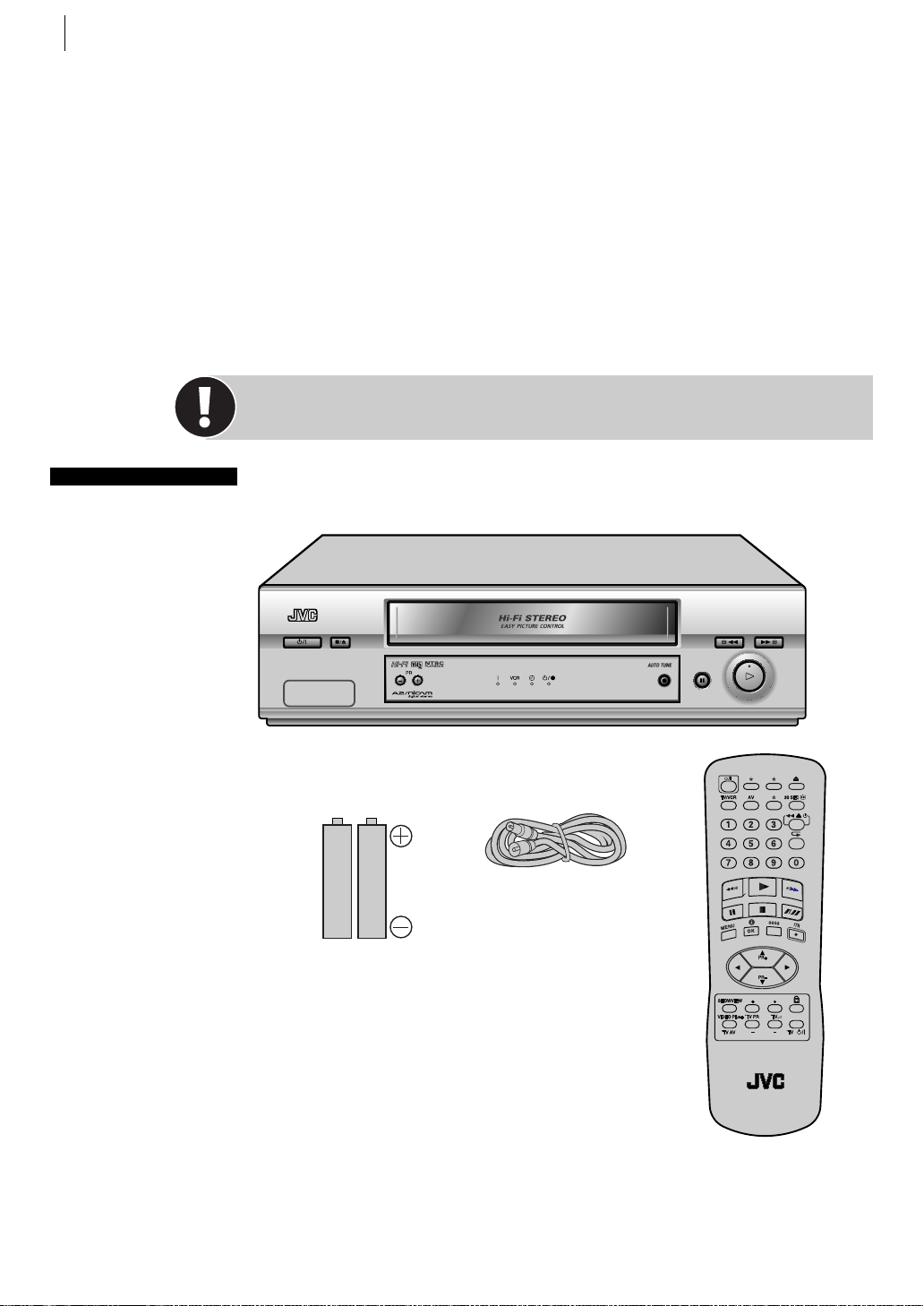
welcome to jvc8
Welcome to JVC
Thank you for choosing JVC.
We hope that you will get many hours of enjoyment from your new unit.
Getting Everything Ready
before you start
Please read the SAFETY
FIRST on pages 2–4
it tells you about some
safety points
Refer to the diagrams on
pages 6–7 when reading
through these
instructions
Refer to the List of
Terms on page 52 if you
need an explanation for
any terms in this manual
check the contents Unpack the box and place the VCR on a flat, stable surface.
Check that you have the items shown below.
Video Cassette Recorder
RF Cable
AAA Batteries x 2
Infrared Remote
Control Unit
Page 9
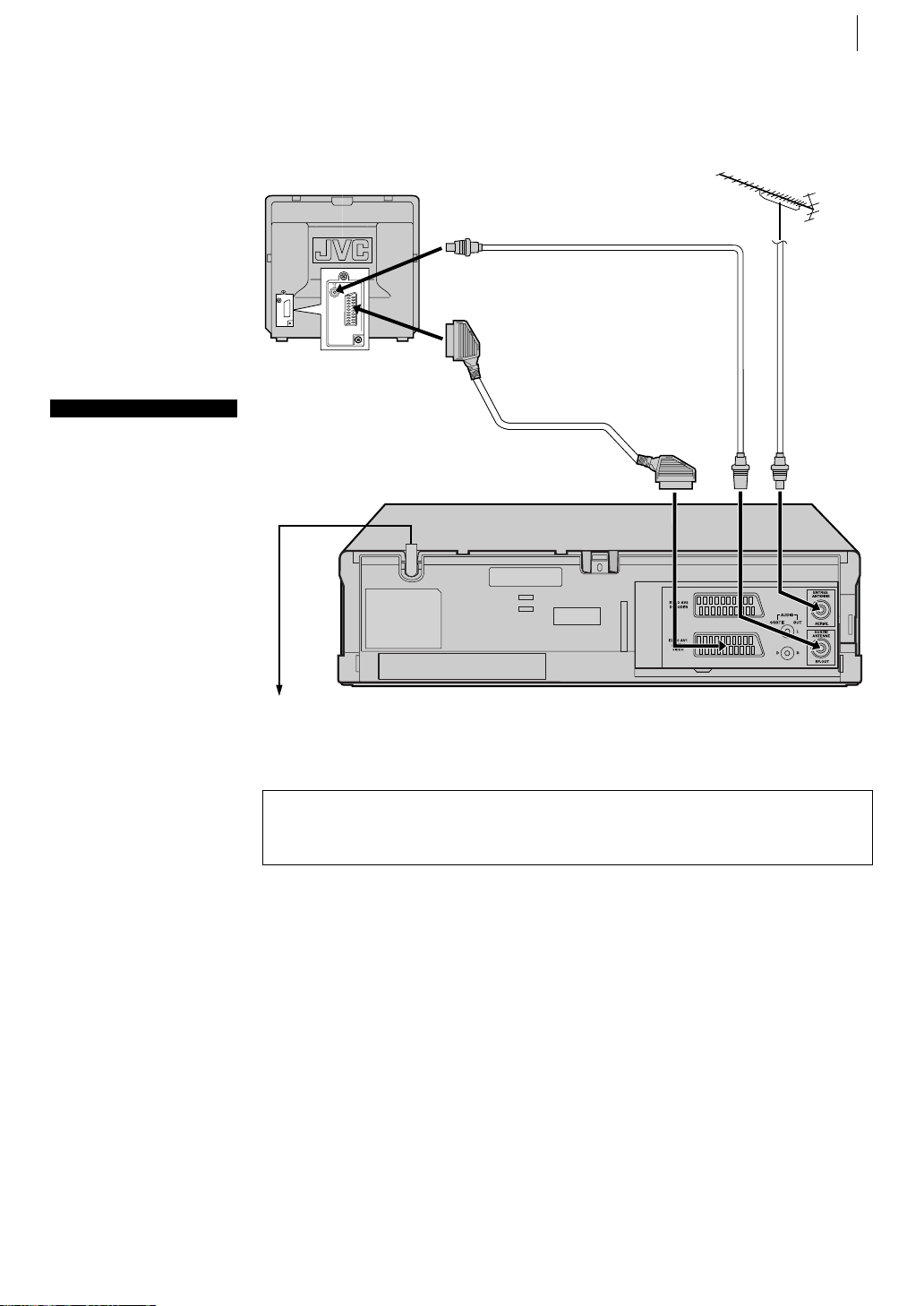
scart and rf
SCART is a
recommended option
because its use
improves the quality of
the picture.
If connecting to a stereo
TV you will need a
SCART cable.
There are several types
of SCART cables, fully-
wired and others.
welcome to jvc 9
GETTING EVERYTHING READY (continued)
connect cables Connect the cables as indicated in the diagram (below), using
the TV Aerial Cable, the
Mains Power
Cord
RF Cable and the 21-pin SCART Cable (not provided).
RF Cable
(provided)
TV Aerial
Cable
(not
provided)
21-pin SCART Cable
(not provided)
If you use a SCART
cable, you must also
connect the RF cable.
Mains Outlet
Back of VCR
You are now ready to start the Plug&Play Setup which begins on the next page.
Do not turn on the VCR. When the main power cord is first plugged into a
main outlet, the VCR performs Plug&Play Setup. (Z pg. 10)
Page 10
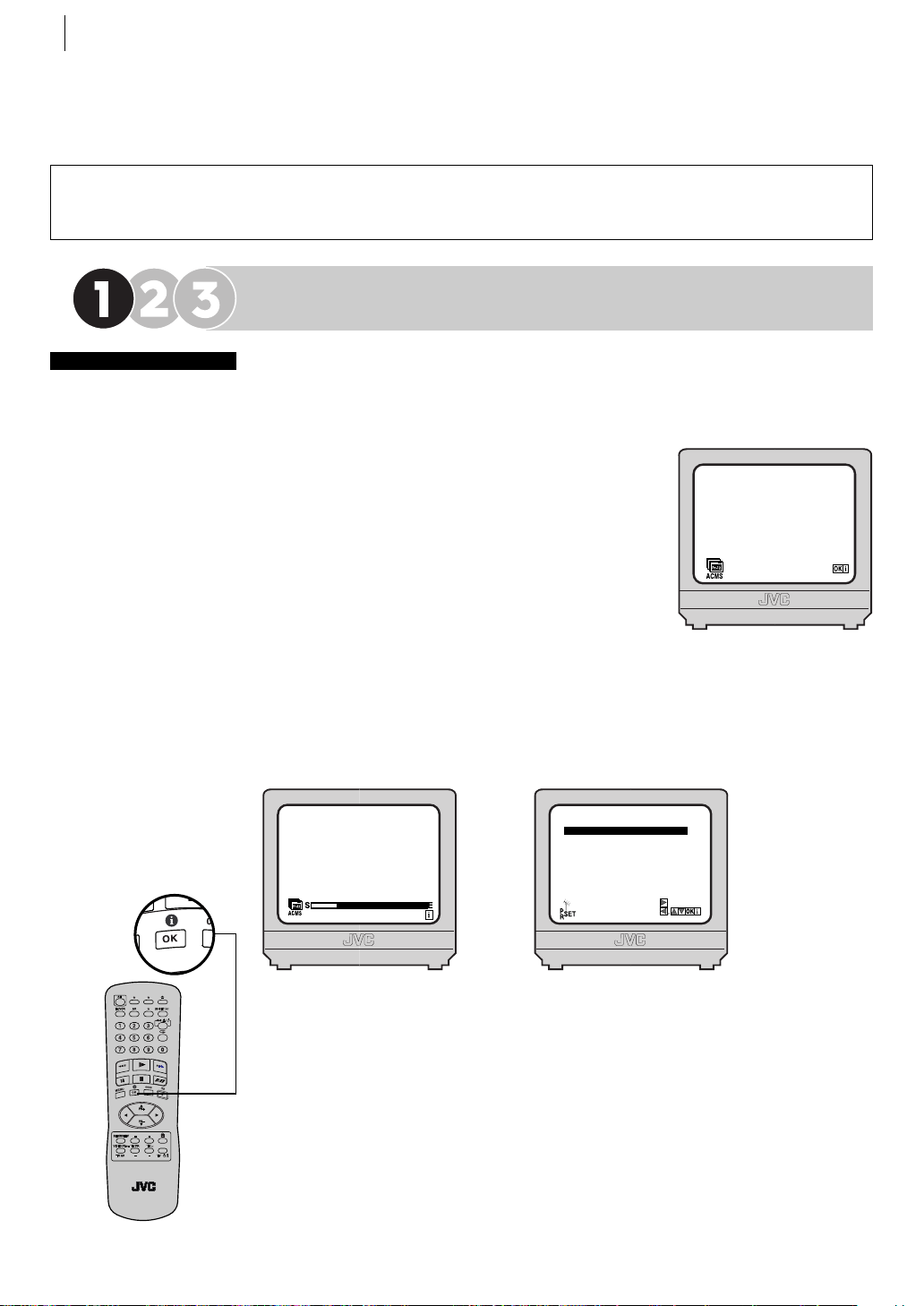
plug&play setup10
Plug&Play Setup
The TV should be set to its AV mode (if you are using both the RF cable and 21-pin SCART cable for
connection) or UHF channel 22 (if you are using only RF cable for connection).
Start Plug&Play Setup
before you start
Check that the
connection is completed
Tune the TV to your
Video Channel or to its
AV mode
Load the batteries into
the Remote Control
Refer to the Remote
Control diagram on
pages 6–7
Unless indicated
otherwise, use the
buttons on the Remote
Control
Plug the mains power cord into a mains outlet.
note Do not turn on the VCR or do not press any buttons on the VCR or
Remote Control.
what will happen? The Plug&Play screen
appears on the TV screen. Then press OK.
NOTE:
If you have connected your TV to the VCR with
ACMS
only the RF cable and the on-screen display
appearing on UHF channel 22 looks distorted,
perform “
Video Channel Set” on page14.
The VCR is automatically setting up the tuner
channels. This only happens the first time that you
plug the main power cord into the main outlet.
When Plug&Play is completed, the Confirmation
screen appears.
01 C03 00 ARD
01 C03 00 ARD
02 C02 00 ZDF
03
S40
04
S11 BR3
05 C02 00 HR3
06 - - - - - - - - 07
- - - -
08 - - - - - - -
00
00
- MOVE:
DELETE:
WDR3
- - - - -
Page 11
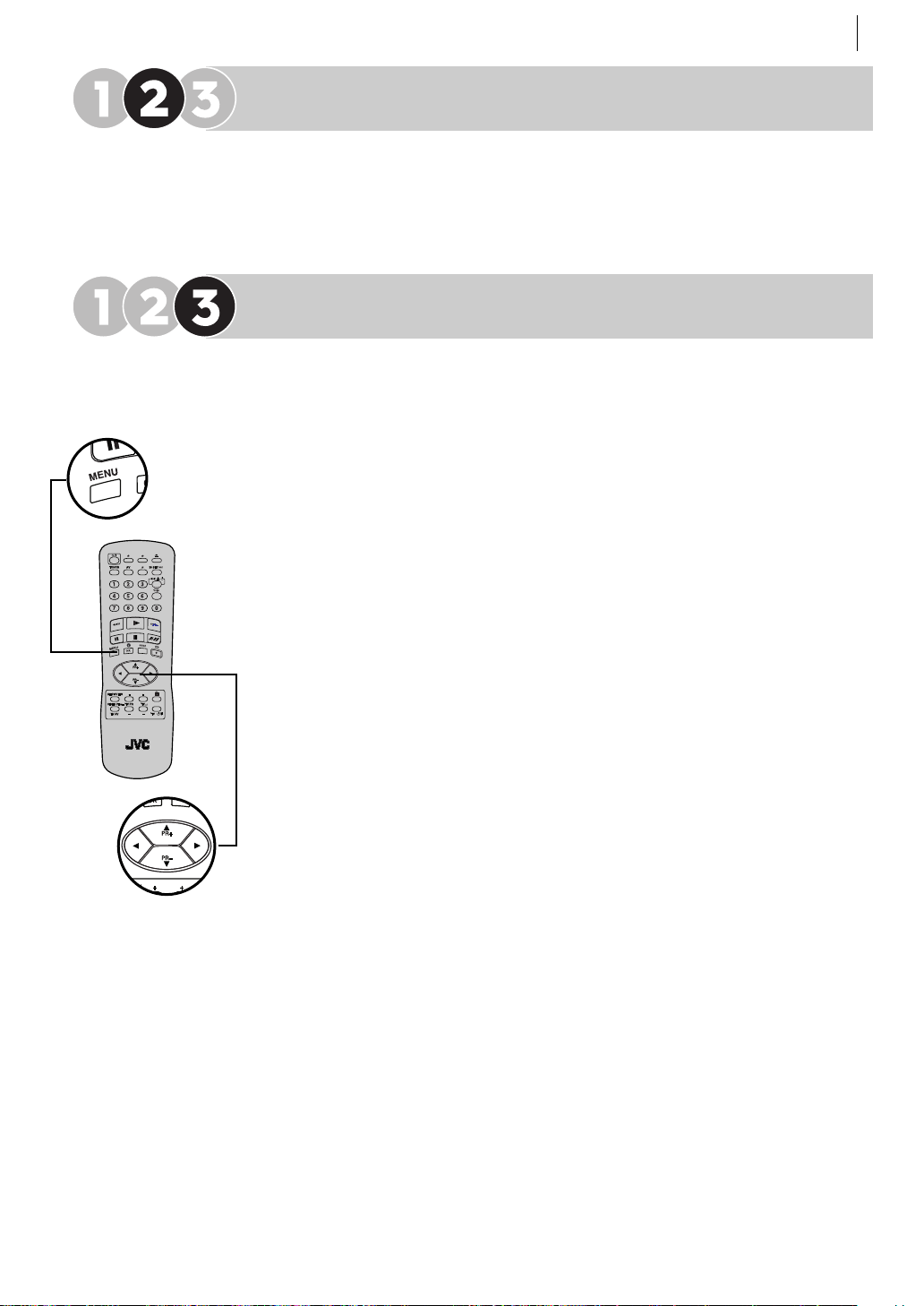
plug&play setup 11
Check the Results
Make sure that all necessary stations have been stored in the VCR’s memory by
using the ^ and & buttons.
If station names (ID — Z pg. 21) have also been stored in the VCR’s memory, the
station name will be displayed on the TV screen.
Finish Off
return to normal screen Press MENU.
The Tuner Set is completed.
IMPORTANT
•
re-running setup Plug&Play Setup may not behave as described if it has
already been run on the VCR. This is because some of the information gathered
on the first Plug&Play Setup is retained in memory and that part of the process
may be skipped by the VCR.
duplicate stations You may be able to receive the same station from two
•
different transmitters in which case Plug&Play Setup will detect and store both.
It is normal for one transmitter to give you a better quality picture than the
other; to delete those stations which have a poor picture Z
page19.
manual station setting If any of the above problems occur, refer to
•
page19 to input station names (Z
station preset positions (Z pg.20,
Change Station Name). You can also change
Change Station Preset Position).
Delete A Channel on
IF YOU HAVE ANY DIFFICULTY WITH THE ABOVE PROCEDURES CALL THE JVC
CUSTOMER SERVICE HOT LINE ON 0870 330 5000
Page 12
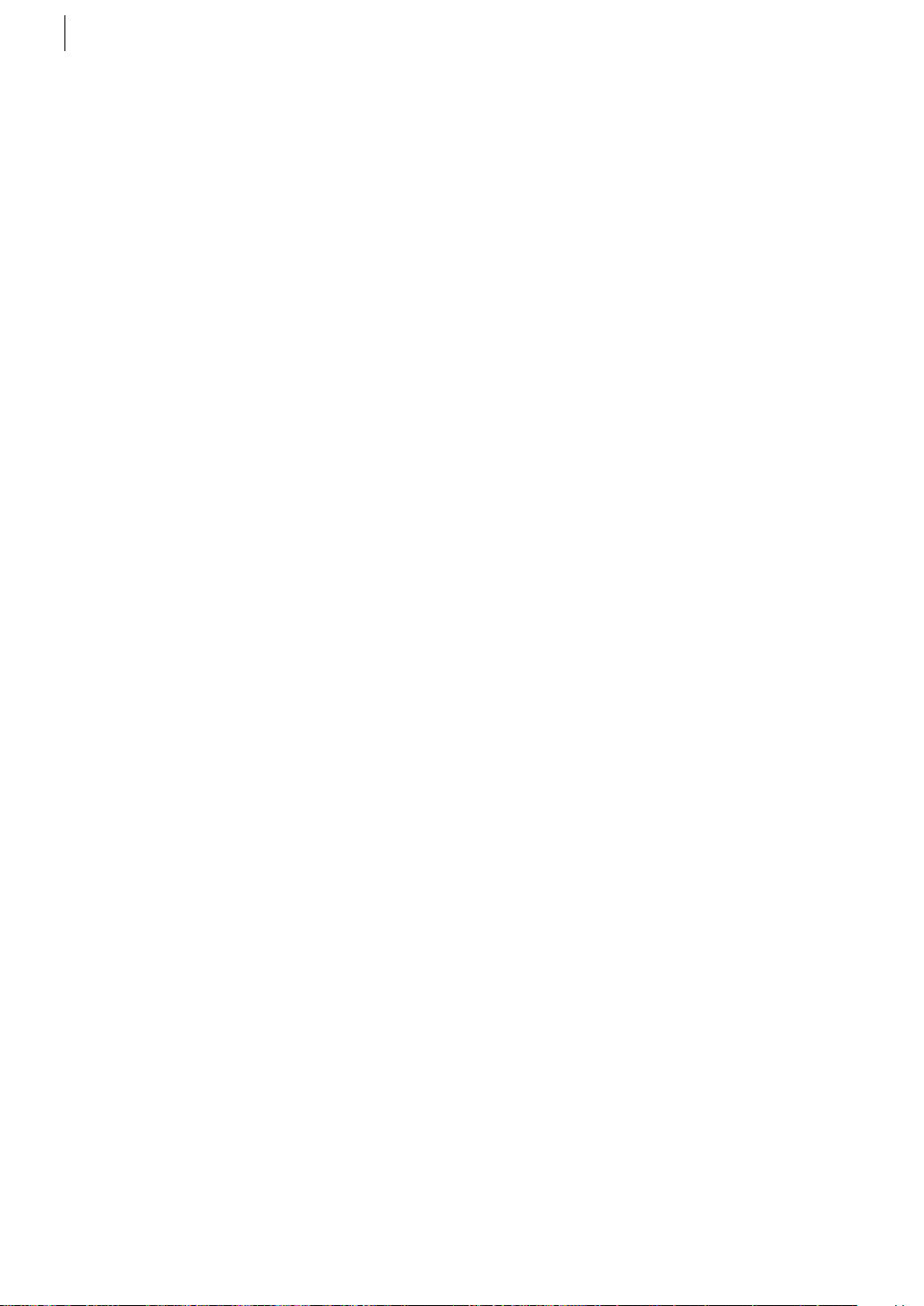
plug&play setup12
Page 13
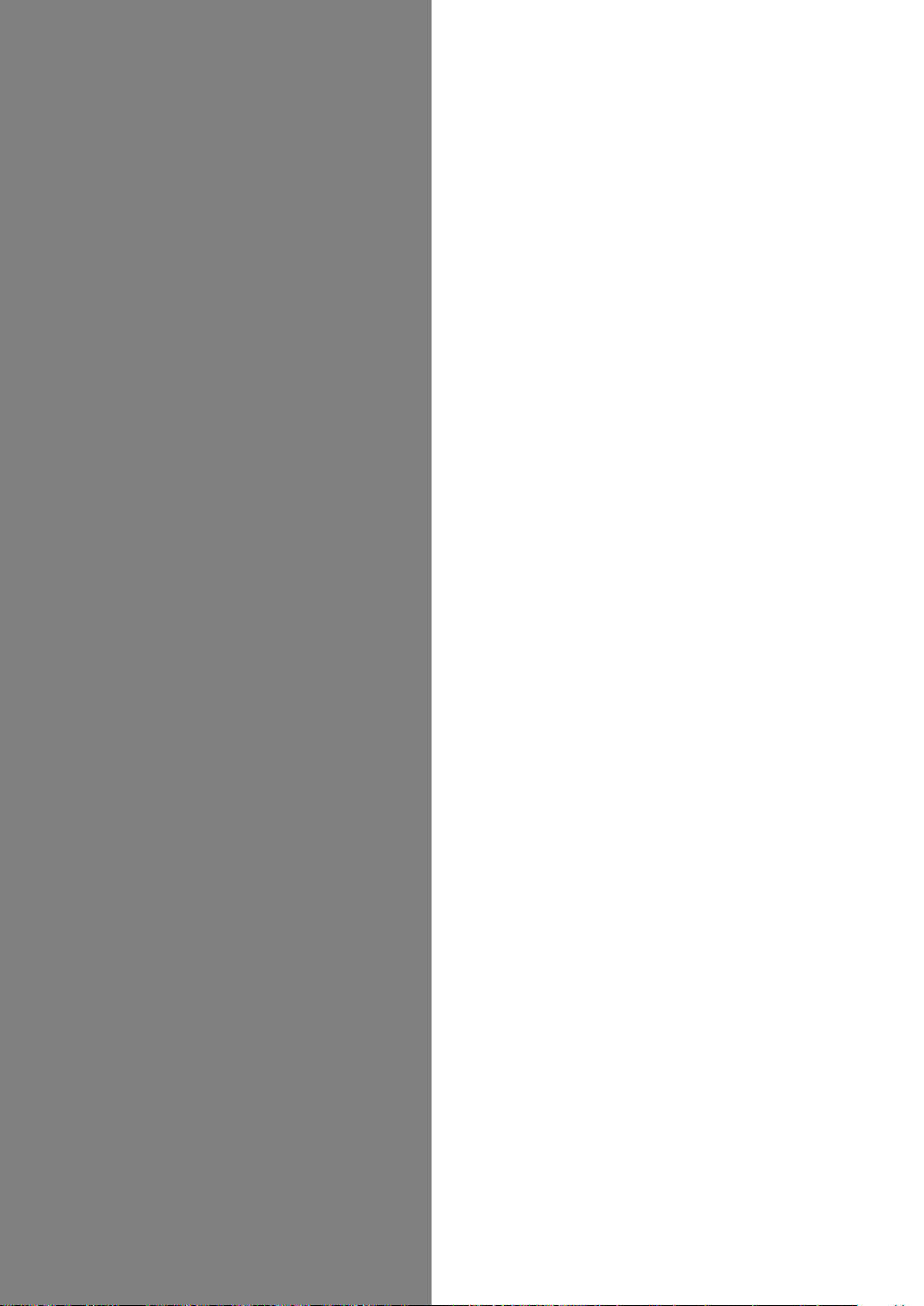
Initial
Settings
Video Channel Set ...................................... 14
Language Set ............................................. 15
Clock Set .................................................... 16
Tuner Set ..................................................... 17
Page 14
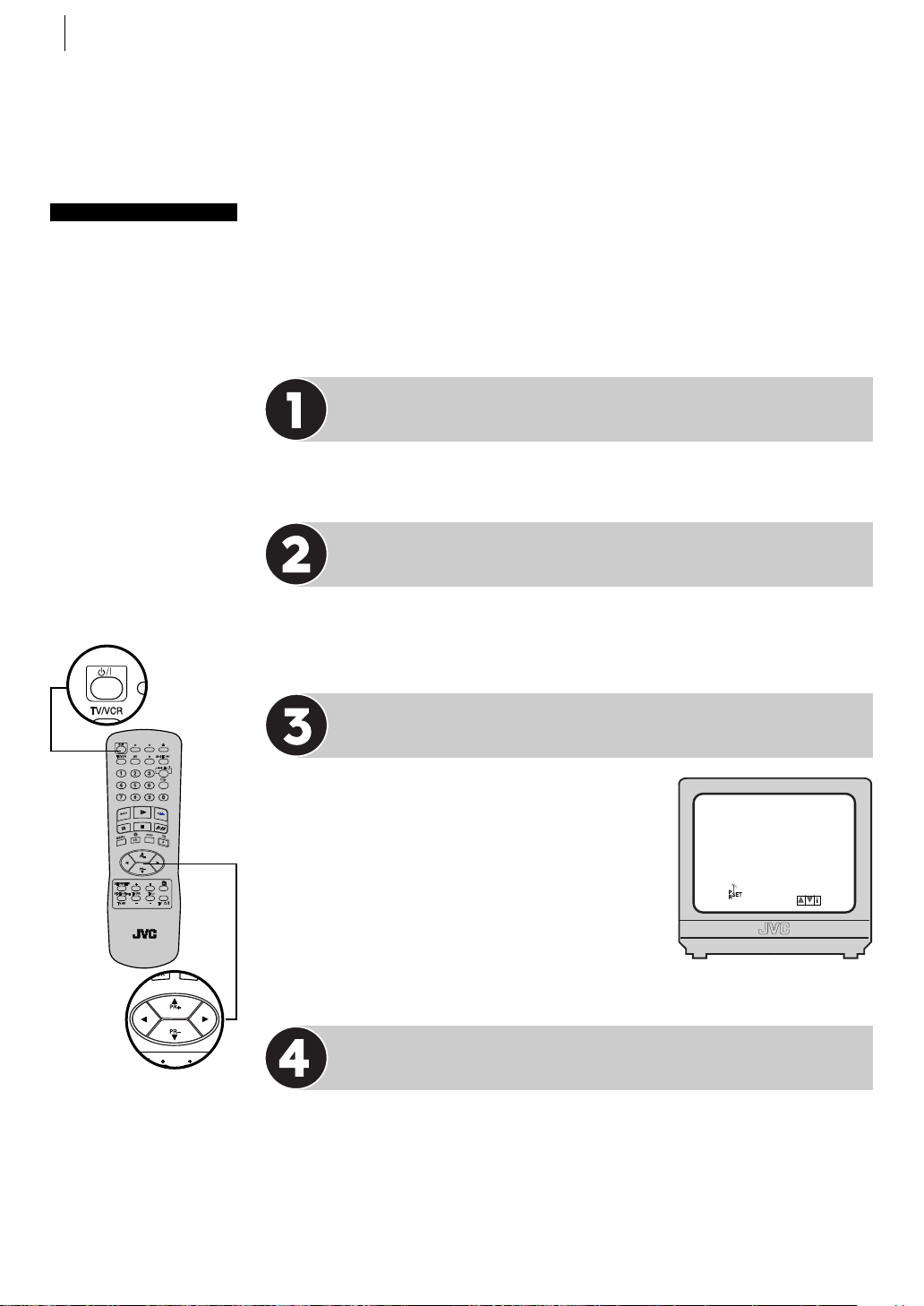
initial settings14
Video Channel Set
before you start
The power cord must be
plugged in and
connected to the VCR
The VCR must be turned
on
The Remote Control
must have batteries
inserted
The TV set must be
turned on
The VCR can send picture signals to the TV set in one of two ways; RF
(ordinary cable included with this VCR) and AV (via a 21-pin SCART cable
available from TV and Hi-Fi dealers). Depending upon which method you
use, the VCR must have the correct method set up in order to work. The
Video Channel is originally set to channel 22 but if for any reason this fails to
happen, the instructions below describe how to set the Video Channel
manually.
Set channel on TV
Select the vacant position 22 on you TV.
Access Video Channel Set Mode
Press o button on the Remote Control to enter the standby mode. Press and
hold PR+ or – on the VCR for more than 3 seconds.
Set Video Channel
if you are using both the rf cable and
21-pin SCART cable for connection Press
PR+ or – to set the Video Channel to
if you are using only the rf cable for
connection Press PR+ or – to set the Video
Channel to a vacant position between 22 and 68
which is not occupied by any station in your area
(refer to station list on page22).
OFF.
RF CHANNEL : 22
Exit Video Channel Set Mode
Press o.
To view pictures from your VCR you must now set your TV to either the Video
Channel or to AV mode, depending upon your choice above.
Page 15
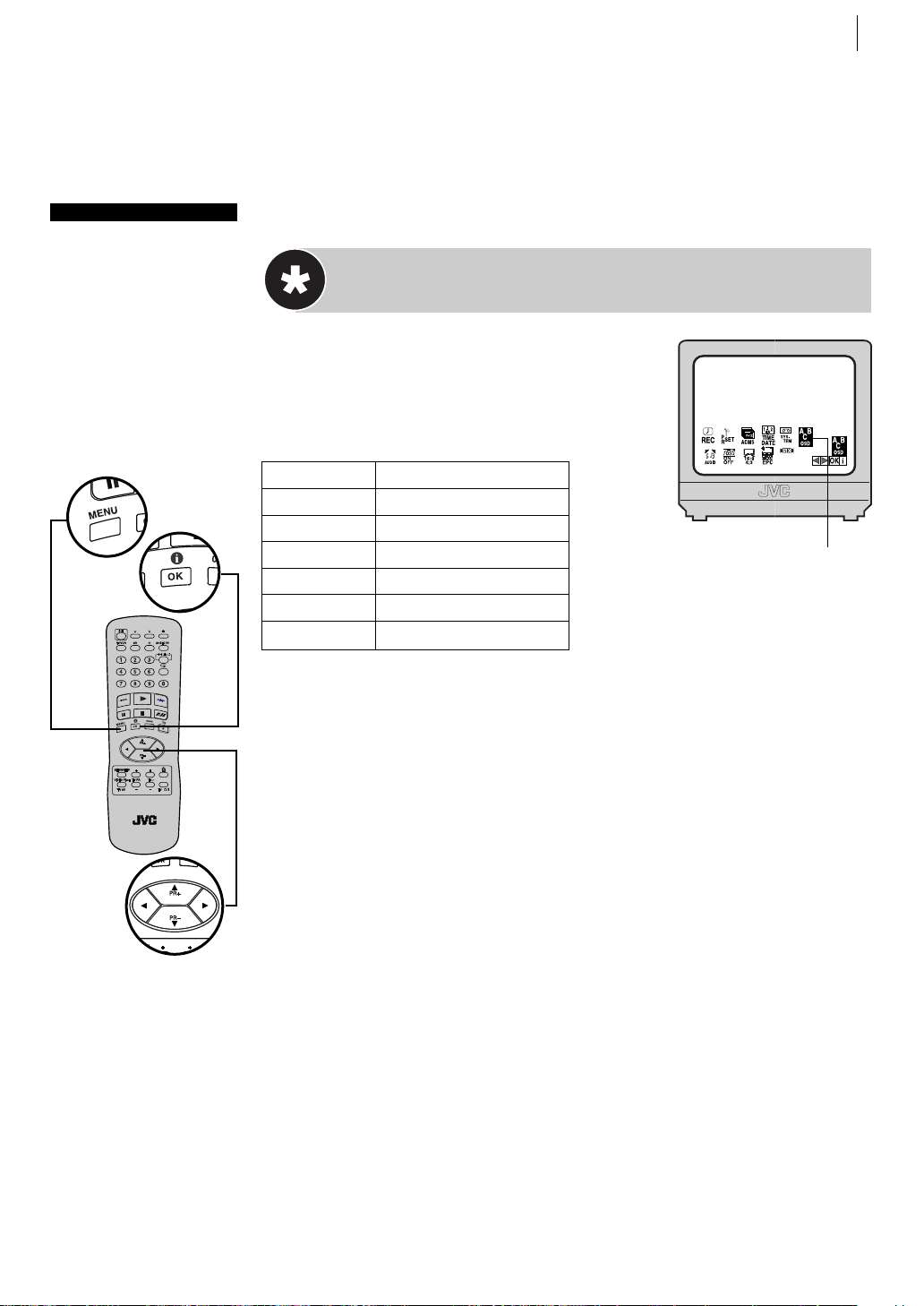
Language Set
initial settings 15
before you start
The Remote Control
must have batteries
inserted
The TV set must be
turned on
Tune the TV to your
Video Channel or to its
AV mode
You can change the language setting manually as required.
Setting the language
get to the main menuget to the main menu
get to the main menu
get to the main menuget to the main menu
ABC OSD using the * and Tbuttons and press OK.
select language Press the ^ and & buttons to
select the desired language and press * and T.
ENGLISH English
РУССKИЙ Russian
DEUTCH German
FRANCAIS French
POLSKI Polish
ČESKY Czech
MAGYAR Hungarian
return to normal screen Press MENU.
Press MENU. Select the icon
ABC OSD
Çccsa
Page 16
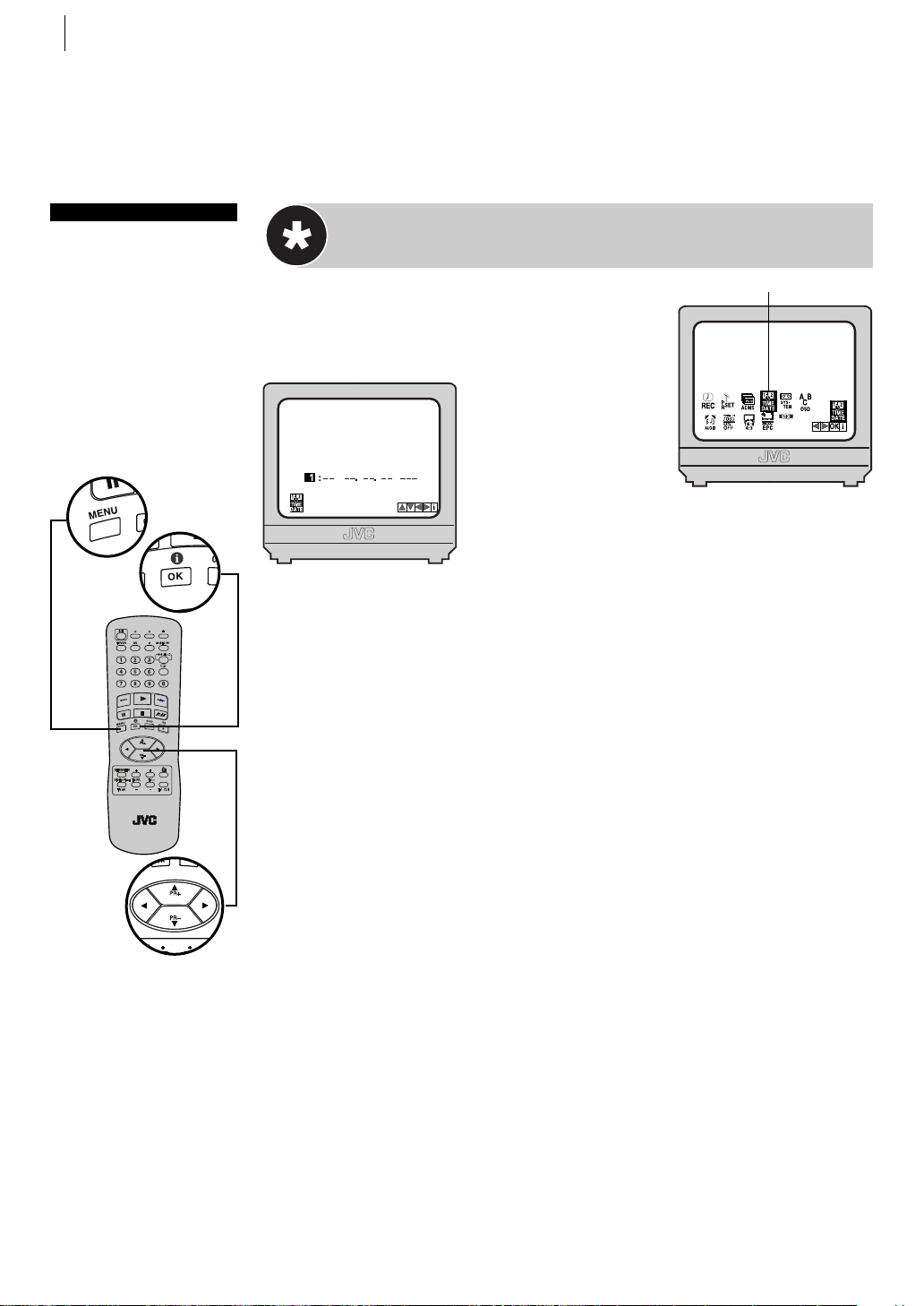
initial settings16
before you start
The Remote Control
must have batteries
inserted
The TV set must be
turned on
Tune the TV to your
Video Channel or to its
AV mode
Clock Set
Setting the Clock
get to the main menu Press MENU. Select the
TIME DATE using the * and Tbuttons and
icon
press OK.
set time and date
Press the ^ and &
buttons to display the
HH DDYYMM
MM
desired setting and
press T.
OR
Press the appropriate number keys for each setting.
Input “0” before any single number entries.
TIME DATE
start clock operation Press MENU.
Page 17
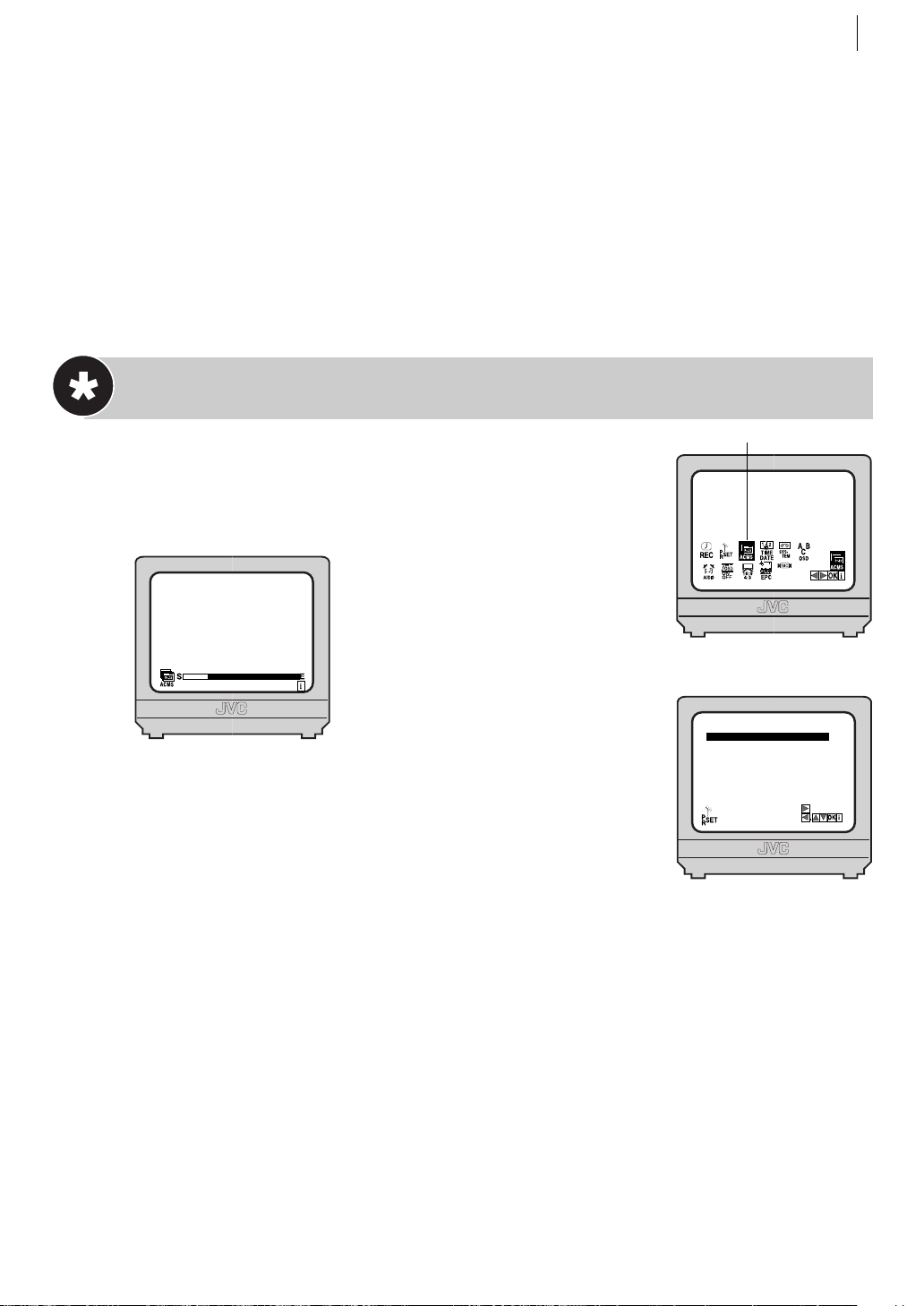
initial settings 17
Tuner Set
The VCR needs to find, identify and memorise all available stations in your area in order to
record programmes correctly. Once done, pressing the ^ or & buttons enables you to jump
to the available channels without going via any vacant channels. This channel search can be
done either automatically or manually. You should only need to perform either of the
following procedures if Plug&Play Setup has failed to identify and record available channels
or you have moved to a new area.
Auto Channel Setup
ACMS
get to the main menu Press MENU.
perform auto channel set Select the icon ACMS using the *
and T buttons and press OK twice.
During Auto Channel Set the indicator on the TV screen moves from left
01 C03 00 PR01
to right. When Auto Channel Set is
completed, the Confirmation screen
appears.
confirmation screen Once Auto
Channel Set has completed its search,
the confirmation screen will appear
showing the details (Preset Number, Channel Number, Fine Tuning
Condition and Station) of the TV stations that the process has
found. To view the next channel, press the ^ and & buttons to
01 C03 00 PR01
02 C02 00 PR02
03
S40
04
S11 PR04
05 C02 00 PR05
06 - - - - - - - - 07
- - - -
08 - - - - - - -
00
00
- MOVE:
DELETE:
PR03
- - - - -
move the highlight bar to the required channel.
return to normal screen Press MENU.
poor reception The VCR memorises all stations found regardless of their quality. If a station’s
quality is poor, you can delete that station from the memory (see page 19).
Page 18

initial settings18
Manual Channel Setup
PR SET
get to the main menu Press MENU. Select the icon PR SET using
the * and Tbuttons and press OK. The Manual Channel Set
screen of the channel position currently received appears.
get to the confirmation screen Press MENU.
select position Press the ^ and & buttons on the Remote
01 C03 00 ARD
02 C02 00 ZDF
03
S40
04
S11 BR3
05 C02 00 HR3
06 - - - - - - - - -
07
- - - -
08 - - - - - - -
00
00
- MOVE:
DELETE:
WDR3
- - - - -
input channel number Press the ^ and & buttons to input the
Channel Number that you want to store and press T.
OR
Press the number keys to input the Channel Number that you want
to store. Input “0” before any single number entries.
Control to select a vacant position then press OK.
In this example, we have chosen position6.
select band When the MANUAL CH
screen appears, press AV to
SET
change the band between C (regular)
and S (cable).
PR
06 00
CH MFT STATION
C- -
CHANNEL/CABLE:AV
fine tuning Press Tto select MFT setting. Press the ^ and & buttons to fine-tune the channel.
input channel id Press Tto select STATION setting and press OK. Press the ^ and & buttons
to select the required ID from the stored list.
save new channel details Press MENU to save the details you have just entered. The
Confirmation Screen will appear again. Repeat the above procedure from
Select Position onwards
as many times as required.
close confirmation screen Press MENU.
Page 19

Change Station Name
get to the main menu Press MENU. Select the icon PR SET using
the * and Tbuttons and press OK. The Manual Channel Set
screen of the channel position currently received appears.
get to the confirmation screen Press MENU.
select position Press the ^ and
01 C03 00 ARD
02 C02 00 ZDF
03
S40
04
S11 BR3
05 C02 00 HR3
06 - - - - - - - - 07
- - - -
08 - - - - - - -
00
00
- MOVE:
DELETE:
WDR3
- - - - -
(space)) and stop when the desired character is indicated, then
press Tto enter. Enter the remaining characters the same way
(maximum of 5). After entering all characters, press OK.
• If you make a mistake, press * until the incorrect character
begins blinking. Then enter the correct character by pressing the
^ and & buttons.
& buttons on the Remote Control to
select the preset position then press
OK.
select character Press Tto select STATION setting and press OK.
Press Tuntil the first letter of the station name begins blinking.
enter new character Press the ^
and & buttons to cycle through the
characters (A–Z, 0–9, +, –, . (period),
initial settings 19
PR SET
PR
CH MFT STATION
05 00
C02
A R D
check setting Press MENU. The Confirmation screen appears.
close confirmation screen Press MENU.
Delete a Channel
get to the main menu Press MENU. Select the icon PR SET using
the * and Tbuttons and press OK. The Manual Channel Set
screen of the channel position currently received appears.
get to the confirmation screen Press MENU.
select channel Press the ^ and
01 C03 00 ARD
02 C02 00 ZDF
03
S40
04
S11 BR3
05 C02 00 HR3
06 - - - - - - - - -
07
- - - -
08 - - - - - - -
00
00
- MOVE:
DELETE:
WDR3
- - - - -
& buttons on the Remote Control to
select the channel that you wish to
delete.
delete channel Press *. The channel directly beneath the
cancelled one moves up one line.
return to normal screen Press MENU.
PR SET
Page 20

initial settings20
Change Station Preset Position
get to the main menu Press MENU. Select the icon PR SET using
the * and Tbuttons and press OK. The Manual Channel Set
screen of the channel position currently received appears.
get to the confirmation screen Press MENU.
select item Press the ^ and & buttons on the Remote Control
to select the item you want to move then press T.
select new position Press the ^ and & buttons to move the
station to the new preset position, then press OK.
PR SET
Example: If you moved the
station in position 4 to
position 2, the stations
originally in positions 2
and 3 each move down
one space.
close confirmation screen Press MENU.
Page 21

initial settings 21
Fine-Tuning Stored Channels
get to the main menu Press MENU. Select the icon PR SET using
the * and Tbuttons and press OK. The Manual Channel Set screen
of the channel position currently received appears.
get to the confirmation screen Press MENU.
select item Press the ^ and & buttons on the Remote Control to
select the channel that you wish to fine-tune then press OK.
fine tuning Press Tto select MFT setting. Press the ^ and &
buttons to fine-tune the channel.
save new details Press MENU to save the details you have just entered. The Confirmation
Screen will appear again.
close confirmation screen Press MENU.
TV Station ID Guide
STATION NAME ID
3SAT 3SAT
ANT ANTENA
ARD ARD
ARTE ARTE
B1 BERLIN1
BBC1 BBC1
BBC2 BBC2
BR3 BAYERN3
BRTN BRTN TV1 (Belgium)
CANAL CANAL PLUS
CAN5 CANALE5
CNN CNN
DR1 DR1
DR2 DR2
DSF DSF
EURO EURONEWS
FILMN FILM
FR2 France2
FR3 France3
HR3 HESSEN3
HRT HRT (Croatia)
ITA-1 ITALIA1
KABEL KABEL1
M6 M6
MDR3 MDR3
MTV MTV
MTV3 MTV3
N3 NORD3
STATION NAME ID
N-TV N-TV
NDR3 NDR3
NED1 NED1
NED2 NED2
NED3 NED3
NET2 Network 2 (Ireland)
NELON NICKELODEON
NRK NRK
ORB3 ORB3
ORF1 ORF1
ORF2 ORF2
ORF3 ORF3
PREM. PREMIERE
PRO7 PRO7
RAI1 RAI1
RAI2 RAI2
RAI3 RAI3
RETE1 RETE1
RETE4 RETE4
RIKIS Rikisutvarpid-Sjonvarp (Iceland)
RTBF1 RTBF1
RTBF2 RTBF2
RTL RTL
RTL2 RTL2
RTL4 RTL4
RTL5 RTL5
SAT.1 SAT1
SF1 SF1
STATION NAME ID
SFB SFB
SPORT SPORT
SR6 SR6
SVT SVT
SVT1 SVT1
SVT2 SVT2
SVT4 SVT4 (Sweden)
SWF3 SWF3
TEL21 TELE21
TELE5 TELE5
TF1 TF1
TMC TELEMONTECARLO
TNT TNT INT
TRT TRT INT
TSI TSI
TSR TSR
TV1 BRTN TV1
TV2 TV2
TV3 TV3
TV5 TV5
TVE TVE (Spain TVE 1/2)
TVE1 TVE1
VIVA VIVA
VOX VOX
VTM VTM
WDR3 West3
YLE1 YLE1
YLE2 YLE2
ZDF ZDF
Page 22

initial settings22
TV Station Channel Number Guide
Region Transmitter BBC1 BBC2 ITV CH4 CH5
London & South-East
South-West
South
West
East
Midlands
North
North-West
North-East
Scotland
Wales
Northern Ireland
Bluebell Hill 40 46 43 65 —
Crystal Palace 26 33 23 30 37
Dover 50566653—
Heathfield 49 52 64 67 —
Oxford 57 63 60 53 49
Beacon Hill 57 63 60 53 —
Caradon Hill 22 28 25 32 —
Huntshaw Cross 55 62 59 65 67
Redruth 51 44 41 47 37
Stockland Hill 33 26 23 29 —
Channel Islands
Fremont Point 51 44 41 47 —
Hannington 39 45 42 66 35
Midhurst 61 55 58 68 —
Rowridge 31 24 27 21 —
Mendip 58 64 61 54 37
Sandy Heath 31 27 24 21 39
Sudbury 51 44 41 47 35
Tacolneston 62 55 59 65 52
Ridge Hill 22 28 25 32 35
Sutton Coldfield 46 40 43 50 37
The Wrekin 26 33 23 29 35
Waltham 58 64 61 54 35
Belmont 22 28 25 32 56
Emley Moor 44 51 47 41 37
Caldbeck 30 34 28 32 56
Winter Hill 55 62 59 65 48
Bilsdale West Moor 33 26 29 23 35
Chatton 39 45 49 42 —
Pontop Pike 58 64 61 54 68
Angus 57 63 60 53 —
Black Hill 40 46 43 50 37
Sandale 22 ————
Caldbeck — 34 28 32 56
Creigkelly 31 27 24 21 48
Darvel 3326232935
Durris 22 28 25 32 67
Eitshal 33 26 23 29 —
Keelylang Hill 40 46 43 50 —
Knock More 33 26 23 29 —
Rosemarkie 39 45 49 42 67
Rumster Forest 31 27 24 21 —
Selkirk 55 62 59 65 52
Blaenplwyf 31 27 24 21 56
Carmel 57 63 60 53 —
Llanddona 57 63 60 53 —
Moel-y-Parc 52 45 49 42 —
Presely 46 40 43 50 37
Wenvoe 44 51 41 47 —
Brougher Mountain 22 28 25 32 —
Divis 31 27 24 21 37
Limavady 55 62 59 65 —
Page 23

Basic
Features
Playback..................................................... 24
Playback Features ......................................26
Recording .................................................. 28
VIDEO Plus+® Timer Programming ............ 31
Timer Programming.................................... 33
Page 24

basic features24
Playback
Playback is the most basic operation possible with your VCR. Audio-visual
information recorded on a cassette will be played back on your TV screen
just like a broadcast programme.
Load a Video Cassette
before you start
Turn the TV on
Tune the TV to your
Video Channel or to its
AV mode
ntsc tapes
Some TVs will shrink
the picture and place
black bars at the top and
bottom of the screen.
This is not a malfunction
but you may lose some
on-screen information
The picture may roll up
or down. Correct this by
adjusting the vertical
hold on the TV set
The counter and tape
remaining times will be
incorrect
Make sure that the window side of the cassette is facing up and the spine label is
facing away from the VCR. Insert the cassette as shown in the diagram below;
don’t use too much force. If the VCR was turned off before you inserted the
cassette, the power will come on automatically.
The counter on the TV screen will reset to read
0:00:00’. If the record safety tab on the video
‘
cassette has been removed, playback begins
automatically.
Play
If the cassette that you inserted does not start playing automatically, press the .
button on the VCR or the Remote Control.
• If the tape reaches its end during playback, the VCR stops playback, rewinds
the tape and ejects the cassette, then enters the standby mode automatically.
Stop & Eject
The picture will be
distorted during search,
still or frame-by-frame
playback
stop Press the § button on the VCR or the S button on the Remote
Control once to stop playback.
eject Press the § button on the VCR a second time or the 0 button on the
Remote Control to eject the cassette from the VCR. The cassette will take about 6
seconds to appear once the
§ button has been pressed.
Page 25

basic features 25
Rewind and Fast Forward
rewind Press the 1 button on the VCR or on the Remote Control.
fast forward Press the
• If you press and hold
forwarding, you can see the picture on the TV screen. Releasing it cancels the
picture search and resume rewinding and fast-forwarding.
¡ button on the VCR or on the Remote Control.
1 button or ¡ button during rewinding or fast-
Video Heads Cleaning
Use a dry cleaning cassette — JVC TCL-2 — in the following cases:
• Rough, poor picture appears while a tape is played back.
• The picture is unclear or no picture appears.
Page 26

basic features26
Playback Features
Pause During Playback
Press the | button on the VCR or the Remote Control.
• The VCR enters Pause mode after moving two or three frames.
• If the paused picture on the TV screen jumps vertically, press the PR+ and –
buttons on the Remote Control until the picture is steady.
• Still picture stops automatically after about 5 minutes to protect the heads.
• Press . to resume playback.
Single Frame Movement
You can move backward or forward from the still picture.
Press the | button on the Remote Control. Each time the | button is pressed, the
frame will move forward one frame.
• Press . to resume playback.
Slow Motion
This VCR will play your cassette forwards in slow motion.
During still picture, press Ton the Remote Control. The picture will return to
still when you press | again.
• If the slow motion picture on the TV screen jumps vertically, press the PR+
and – buttons on the Remote Control until the picture is steady.
• Slow motion playback stops automatically after about 30 seconds to protect
the heads, then still picture resumes.
• Press . to resume playback.
Page 27

basic features 27
Variable Speed Search
During playback, press the * or Tbutton on the Remote Control. The more
times that you press either button, the faster the rate of search. To decrease the
speed of search, press the button for the opposite direction.
• If the paused picture on the TV screen jumps vertically, press the PR+ and –
buttons on the Remote Control until the picture is steady.
• Press . to resume playback.
High Speed Search
During playback or still picture, press the ¡ on the Remote Control for
forward high speed search, or the
• High-speed search stops automatically about 3 minutes to protect the heads,
then normal playback resumes.
• Press . to resume playback.
1 button for reverse high speed search.
Skip Search
During playback, press 3 up to 6 times. Each press of the 3
button will cause the VCR to go into fast-motion playback for a period of 30
seconds. When the specified portion of the tape is skipped, normal playback
resumes automatically.
• To return to normal playback during a Skip Search, press ..
Attention
In the search, still, slow-motion or single frame movement mode,
• the picture will be distorted
• the noise bars will appear
• there will be a loss of colour with an LP-recorded tape
Page 28

basic features28
Recording
TV signals being received by the recorder’s built in tuner can be recorded
onto a video tape. You can ‘capture’ a TV programme using your VCR.
Choose a Programme
before you start
Turn the TV on
Tune the TV to your
Video Channel or to its
AV mode
Choose a blank
cassette which has the
record safety tab still in
place
Record
Safety Tab
Load the cassette into
the VCR (see page 24)
Select the channel that you wish to record.
remote control Press PR +/– or the number keys.
vcr Press PR +/–.
Set the Tape Speed
Press /.
Check the on-screen display until the required tape speed is shown. You can
choose Standard Play (SP) or Long Play (LP). The picture quality on LP recordings will not be as high as on SP recordings, but the tape will last longer.
Start Recording
Press T on the VCR or on the Remote Control.
• If the tape reaches its end during recording, the VCR stops recording, rewinds
the tape and ejects the cassette, then enters the standby mode automatically.
Pause and Resume During Recording
On either the VCR or the Remote Control, press | to temporarily stop recording
and press | to resume. You cannot change the preset position on the VCR while
it is recording but you can while it is paused (see
of this page).
• There will be a loss of color, or the picture will be distorted where the channel
is changed.
Choose a Programme at the top
Page 29

basic features 29
Notes on Recording
When using both the RF and SCART cables, you can switch between TV and
VCR by pressing the
TV/VCR button on the Remote Control.
Display Tape Position/Time Counter
Press the OK button repeatedly to display the tape position and time counter
on the TV screen. To reset the time counter, press 0000.
NOTES:
• Set OSD to ON to display the indications on the TV screen. (Z pg. 43)
• Depending on the type of tape used, the tape position may not appear right
away.
Change Display Information
By pressing the OK button repeatedly, you can change the TV screen between
the clock time and the tape position/time counter.
Resetting the Counter
Press the OK button so that the counter display appears on the TV screen.
While the display is shown, press the
‘0:00:00’ before starting playback or recording.
0000 button. You can reset the counter to
Record a Programme While Watching Another
If your VCR is connected to the TV with both the RF cable and 21-pin SCART
cable, press
Once you have started recording all you need to do is use the controls on your
TV set to tune to a different programme. The programme set using the
button on the Remote Control is the one which will be recorded.
TV/VCR.
PR
Page 30

basic features30
Instant Timer Recording
This method allows you to quickly set the VCR to record in 30 minute increments.
start recording Press T (ITR) once. If left in this state, the VCR will keep
recording until the tape runs out.
engage instant timer recording Press T (ITR) again. This means that the
VCR will record for 30 minutes on the programme already selected and then stop
automatically.
increase time Each time T (ITR) is pressed, the time limit is increased by
30minutes to a maximum of 9 hours.
Page 31

basic features 31
®
VIDEO Plus +
Timer Programming
before you start
Make sure that the
VCR’s clock is set
correctly
Insert a cassette with
the safety tab in place
Turn on the TV and
select the Video channel
or the AV Mode
Set SYSTEM to the
appropriate mode.
(Z pg.45)
The VIDEO Plus+ system uses the code numbers – called PlusCodes –
printed after each programme in your TV listings guide. These are a kind of
shorthand for video recorders and using them automatically sets your VCR
to record the correct programme, channel and time. Up to 7timer recording
programmes within a month can be made.
Get to the VIDEO Plus + Screen
Press VIDEO Plus+. You will see the following TV screen information.
ONCE (once), DAILY (Monday–
- - - - - - - - - - -
ONCE
VIDEO PLUS+
0~9,
Press ^& to select
Friday) or
WEEKLY (weekly serials).
Enter the PlusCode Number
REC
DAILY
VIDE PLUS+
12345
0~9,
Press the number keys on the Remote Control to
enter the PlusCode number of the programme you
wish to record, then press OK. The programme list
appears.
OK
i
• If you make a mistake, press * to delete the
incorrect number and then enter the correct one.
• If the number you entered is invalid,
appears on the TV screen. Input a valid
CHECK
PlusCode number, then press OK.
continued to next page
PLEASE
Page 32

basic features32
Check the Results
Make sure that the preset number displayed is the one that you want. If it is
incorrect, the wrong programme will be recorded. If it is incorrect or
“––” is displayed, select the appropriate number using the ^ and & buttons.
This preset position is registered to the VCR.
change preset position Press * Tto select the
PR DATE
ARD 15 13 LP
ZDF 8 19 LP
- - 2
- -
- - - - - - SP
- - - - - - SP
- - - - - - SP
TIME
:
:
00~14
00
:
:
30~20
:
00~20
:
- - ~ - -
:
- - ~ - -
:
- - ~ - -
:
- - ~ - -
00
:
30
:
- -
:
- -
:
- -
:
- -
20
- - - - SP
SP
change start time Press * Tto select the start time. You can compensate for
anticipated changes in schedule using the number keys or ^ and & buttons.
preset number. You can change the preset position
using number keys or ^ and & buttons.
change date Press * Tto select the date. You
can change the date using number keys or ^ and
& buttons.
To change the daily (Monday–Friday) or weekly
serials, press * Tto select the date setting, then
press OK. Press * T, then press OK.
change stop time Press * Tto select the stop time. You can compensate for
anticipated changes in schedule using the number keys or ^ and & buttons.
set tape speed Press * Tto select the tape speed. You can change the tape
speed between Standard Play (SP), Long Play (LP) and Intelligent Play (IP) using
the ^ and & buttons. (Z pg.34,
Intelligent LP Recording)
capacity You can set this VCR to timer record up to seven programmes. If you
try to enter a eighth,
PROGRAM FULL appears on the TV screen.
Return to Normal Screen
Press MENU twice.
Engage Timer Mode
You must now put the VCR into Timer Mode by pressing o otherwise no
recording will take place. The timer indicator and standby/record indicator light
on the display panel. To disengage the Timer Mode, press o again.
• If a cassette has not loaded when the VCR enters the Timer Mode, the timer
indicator blinks on the display panel.
Page 33

before you start
Make sure that the
VCR’s clock is set
correctly
Insert a cassette with
the safety tab in place
Turn on the TV and
select the Video channel
or the AV Mode
basic features 33
Timer Programming
If you do not know the PlusCode number for the programme that you wish to
record, follow the instructions below to manually set your VCR to record.
Get to the Programme List
REC
Press MENU. Select the icon REC using the * and
Tbuttons and press OK.
Set SYSTEM to the
appropriate mode.
(Z pg.45)
Enter Programme Details
Select the open row then press OK again.
PR DATE T I M E
ARD 15 - - SP
- - - - - - SP
- - - - - - SP
- -
- - - - - - SP
- -
- -
DLY SU MO TU WE TH FR SA
set start time Press the number keys to enter the start time.
set stop time Press the number keys to enter the stop time.
set tape speed Press * Tto select the tape speed. You can change the tape
speed between Standard Play (SP), Long Play (LP) and Intelligent Play (IP) using
the ^ and & buttons. (Z pg.34,
:
:
- - ~ - -
- -
:
:
- - ~ - -
- -
:
:
- - ~ - -
:
- - ~ - -
:
- - ~ - -
:
- - ~ - -
:
- - ~ - -
- -
:
- -
:
- -
:
- -
:
- -
- - - - SP
- - - - SP
- - - - SP
set programme Press the number keys to enter the
programme required.
set date Press the number keys to adjust the date.
i
To time-record daily (Monday–Friday) or weekly
serials, press * Tto select the date setting, then
press OK. Press * T, then press OK.
Intelligent LP Recording)
NOTE:
Input “0” before any single number entries.
For memory capacity and Serial Programming, see
on page31.
ming
VIDEO Plus+ Timer Program-
continued to next page
Page 34

basic features34
Return to Normal Screen
Press MENU twice.
Engage Timer Mode
You must now put the VCR into Timer Mode by pressing o otherwise no
recording will take place. The timer indicator and standby/record indicator light
on the display panel. To disengage the Timer Mode, press o again.
• If a cassette has not loaded when the VCR enters the Timer Mode, the timer
indicator blinks on the display panel.
Intelligent LP Recording
When you set the tape speed to IP, the VCR automatically switches to LP mode
to allow complete recording if there is not enough tape to record the entire
programme while timer-recording in SP mode.
For example, recording a programme of 210 minutes in length onto a 180minute tape.
Approximately 150 minutes Approximately 60 minutes
SP mode LP mode
Total 210 minutes
NOTES:
• If you have programmed the VCR to timer-record 2 or more programmes, do
not use this function, but change the tape speed manually during timer
programming.
• There may be some noise and sound disturbance where the tape speed
switches from SP to LP mode on the tape.
• This function is not available during ITR (Instant Timer Recording), and will
not work properly with any tapes longer than E-180 or with some tapes of
shorter lengths.
Page 35

basic features 35
Notes on Timer Recording
• If there is a conflict in the timer schedule and one programme overlaps with another, the
programme starting earlier will be recorded. If the start times are the same, the programme
made most recently will be recorded.
• If you wish to stop timer recording which has already started, press o.
• After timer recording is completed, the VCR enters the standby mode automatically.
• If the tape reaches its end during timer recordings, the VCR stops recording, rewinds the tape
and ejects the cassette, then enters the standby mode automatically.
• You can programme the timer recording while a regular recording is in progress; the menu
screens will not be recorded.
Check, Cancel & Change Programmes
Press o to disengage the timer mode.
REC
go to the programme list Press MENU. Select the icon REC
using the * and Tbuttons and press OK.
cancel a programme Press ^&
to select the programme you want to
delete. Press * to cancel a
programme.
PR DATE T I M E
ARD 15 13 LP
- - - - - - SP
- - - - - - SP
- -
- - - - - - SP
- - - - - - SP
- - - - - - SP
change a programme Press ^&
to select the programme you want to
change, then press OK. Press * Tto select the item you want to
change, then press the number keys and ^ and & buttons to
change the settings.
return to normal screen Press MENU twice.
return to timer mode If there are still programmes to be recorded, press o .
:
:
00 ~14
00
:
:
- - ~ - -
- -
:
:
- - ~ - -
:
- - ~ - -
:
- - ~ - -
:
- - ~ - -
:
- - ~ - -
DELETE:
- -
:
- -
:
- -
:
- -
:
- -
- - - - SP
Page 36

basic features36
Page 37

Advanced
Features
Picture Quality ...........................................38
Sound Modes ............................................ 39
Editing ....................................................... 41
Other Functions ......................................... 43
Connection to a Stereo System .................. 47
Page 38

advanced features38
Picture Quality
Manual Tracking
Your VCR is equipped with automatic tracking control. This will
be adequate for most tapes and will automatically adjust the
tracking to suit the particular tape in use but if you insert an old
or worn tape, it may be necessary to manually adjust the tracking in order to get the best picture. If automatic tracking fails, you will notice noise bars appearing across the picture; you can correct this by manually overriding the tracking using the following steps.
adjust tracking manually During playback, use the PR + or – buttons to adjust the tracking
manually.
NOTE:
When a new tape is inserted, the VCR returns to automatic tracking.
Picture Control
This feature allows you to select the most appropriate picture quality according to the type of
tape or use of this VCR. The default setting is
get to the main menu Press MENU. Select the icon EPC
using the * and Tbuttons and press OK.
select picture control mode Select the desired mode
using the ^ and & buttons and press * or T.
OFF: Picture quality is not adjusted.
SOFT: Reduces image coarseness when viewing overplayed
tapes containing lots of noise.
SHARP: Clearer, sharper-edged picture when viewing images
with lots of flat, same-coloured surfaces such as
cartoons.
return to normal screen Press MENU.
NOTE:
You can perform EPC setting only during playback.
OFF.
OFF
SOFT
SHARP
EPC
Page 39

advanced features 39
Sound Modes
NICAM Stereo and Bilingual Broadcasts
This VCR is equipped with a digital stereo sound decoder (NICAM) which makes the reception of
stereo and bilingual broadcasts possible.
get to the main menu Press MENU. Select the icon NIC using the * and Tbuttons and press
OK.
select mode Select the desired mode using the ^ and & buttons and press T.
AUTO: The VCR detect NICAM broadcasts automatically.
OFF: The VCR does not detect NICAM broadcasts.
select stereo Set AUDIO to STEREO. (Z below, Soundtrack Selection)
select bilingual Set AUDIO to LEFT or RIGHT. (Z below, Soundtrack Selection)
select standard To listen to standard monaural audio during a NICAM
broadcast, set
AUDIO to MONO. (Z below, Soundtrack Selection)
Soundtrack Selection
This VCR is capable of recording four soundtracks and will play back the one that you select. Set
AUDIO to the appropriate mode.
get to the main menu Press MENU. Select the icon AUDIO using the * and Tbuttons and
press OK.
select sound track Select the desired mode using the ^ and & buttons and press T.
STEREO: For Hi-Fi stereo tapes.
LEFT: For main audio of Bilingual tapes.
RIGHT: For sub audio of Bilingual tapes.
MONO: For audio-dubbed tapes.
Page 40

advanced features40
Notes
normal selection STEREO should normally be selected. In this mode, Hi-Fi stereo tapes are
played back in stereo and the normal audio track is played back automatically for tapes which
only have normal audio.
recording If the NICAM stereo signal is poor or unavailable, the VCR will automatically
record normal audio onto both the Hi-Fi and normal audio tracks. This will eliminate possible
audio interference.
Page 41

advanced features 41
Editing
Editing Using Another VCR
connect up Connect EURO AV1 AUDIO/VIDEO or EURO AV2 DECODER
connector to another VCR.
set recorder input mode The recording VCR mode must be set to AUX. If
this VCR is the recorder, press AV and /or PR to select AV1 (if you’ve used the
EURO AV1 AUDIO/VIDEO connecter) or AV2 (if you’ve used the EURO AV2
DECODER connecter). If this VCR is the player, set OSD to OFF. (
start source vcr Engage its PLAY mode.
start recording vcr Engage its RECORD mode.
Z pg.43)
TV Set
AV Mode
Your VCR
21-pin SCART Cables
(not provided)
Another VCR
Page 42

advanced features42
Editing From a Camcorder
connect up Connect the Camcorder’s AUDIO/VIDEO OUT connector to the
VCR’s rear panel EURO AV1 AUDIO/VIDEO or EURO AV2 DECODER connector,
via an optional cable adapter.
set input mode Press AV or PR so that AV1 (for EURO AV1 AUDIO/VIDEO
connector) or AV2 (for EURO AV2 DECODER connector) appears in the place of
a preset position number.
start camcorder Engage the camcorder’s PLAY mode.
start recorder Press T.
Your VCR
Camcorder
VIDEO OUT
AUDIO OUT
Cable adapter
(not provided)
Audio/Video Cable
(not provided)
Page 43

advanced features 43
Other Functions
On-Screen Display (OSD)
This function allows you to turn the on-screen information ON or OFF.
get to the main menu Press MENU. Select the icon OSD
using the * and Tbuttons and press OK.
enable/disable osd The default setting for OSD is ON. Press
^ and & to toggle between
return to normal screen Press MENU.
GUIDE TO ON-SCREEN DISPLAY INFORMATION
ON and OFF and press * or T.
ON
OFF
STOP TF1
SP
13. 04. 02 SAT 11 : 00
SE
M 00 : 00 : 10
1 Channel and auxiliary input
2 Clock*
3 Tape position*
4 Time counter*
* Each time you press
shows clock or tape position and time counter
alternatively.
5 Current day/month/year
6 Tape speed
7 VCR operation mode
PLAY: appears during playback.
REW: appears during rewinding, or blinks
during rewinding with Rewind Power Off
function. (
FF: appears during fast-forwarding.
(OK), the display
Z pg. 44)
If you press
OSD is set to ON, you can see the
when
(OK) on the Remote Control
current VCR status on the TV screen. The
indications except the clock or time counter
disappears in about 5seconds. To clear the
on-screen display completely, press
(OK)
again.
The indications are not recorded even if the
VCR is in the recording mode.
EZ REPEAT:
appears during Ez repeat playback.
(
Z pg. 44)
EJECT: appears when you eject the cassette.
STOP: appears when you stop playback or
recording.
RECORD:
appears during recording.
RECP: appears in the record pause mode.
SAFE: appears when the VCR enters in child lock
mode, or any buttons on the VCR are
pressed during child lock mode.
(
Z pg. 46)
Page 44

advanced features44
Rewind Power Off
When the tape is not running, press 1, then press o. REW blinks on the TV screen. The VCR
enters the standby mode automatically after rewinding the tape.
Ez (Easy) Power Off
During playback, press 10y. The VCR stops playback, rewinds the tape and ejects the cassette,
then enters the standby mode automatically.
Ez (Easy) Repeat Playback
During playback, press and hold . The VCR starts the reverse search. Release this button at the
point you want repeat playback to start. The VCR repeats the selected scene twice.
During Ez repeat playback,
EZ REPEAT appears on the TV screen.
Page 45

advanced features 45
Memory Stop Facility
The VCR stops automatically when rewinding the tape and the counter reaches “M 0:00:00”. If
you set the counter to “M 0:00:00” before the playback or recording, you can easily access the
pre-selected position by using the time counter.
1 Press OK repeatedly to display the counter on the TV screen.
2 Press 0000 to reset the counter before playback or recording.
3 Start playback or recording.
4 Press
counter reaches to “M 0:00:00”.
1 after playback or recording. The tape rewinds and stops automatically when the
Colour System
You can play back PAL, NTSC and MESECAM tapes, or record PAL and SECAM* signals on this
VCR. Select the appropriate colour system.
* SECAM signals will be recorded as MESECAM on this VCR; MESECAM is the designation for tapes with SECAM signals that
have been recorded on a MESECAM-compatible PAL video cassette recorder.
get to the main menu Press MENU. Select the icon SYSTEM using the * and T buttons and
press OK.
select mode Press ^& to select the appropriate mode and press * or T.
AUTO: Normally select this. The appropriate colour system is selected automatically
depending on the playback or recording signals.
If “AUTO” does not work correctly, set the following mode manually.
PAL: To record PAL signals, or playback a PAL.
MESECAM: To record SECAM signals, or play back a MESECAM tape.
return to normal screen Press MENU.
Page 46

advanced features46
16:9 Compatibility
You can select the aspect ratio of your TV.
get to the main menu Press MENU. Select the icon 16:9/4:3 using the * and T buttons and
press OK.
select mode Press ^& to select the appropriate mode and press * or T.
AUTO: Normally select this. You can play back the 16:9 and 4:3 screen-programme as they are.
16:9: You can play back the programme with the 16:9 screen format.
4:3: You can play back the programme with the 4:3 screen format.
NOTE:
Set your TV to its AV mode if the picture is cut off on the TV screen when you play back the
programme with the 16:9 screen format.
return to normal screen Press MENU.
Child Lock
You can disable the VCR’s operations. While the VCR is turned on, press on the Remote
Control.
To release the child lock, press
If any buttons on the VCR are pressed while the child lock function is activated,
the TV screen and the power indicator blinks on the display panel.
notes:
• When the child lock function is in use, the VCR’s operations are possible only with the
• Timer recording programmes will be performed even if the child lock function is activated.
SAFE appears on the TV screen.
until the power indicator blinks on the display panel.
SAFE appears on
Remote Control. Keep the Remote Control out of the children’s reach.
Page 47

advanced features 47
Connection to a Stereo
System
It is possible to connect your VCR to a suitably equipped stereo system and listen to the
soundtrack through the stereo system.
connect up Connect the AUDIO OUT L and R connecters on the VCR to the AUX IN or TAPE MONITOR
connecters on your stereo. See diagram below.
FM Tuner
CD Player
I
I
I
I
I
I
I
I
I
I
I
I
I
I
I
I
I
I
I
I
I
I
Stereo Amplifier
I
I
I
I
I
I
I
I
I
I
I
I
I
I
I
I
I
I
I
I
I
AUX IN or TAPE MONITOR
Audio Cable
(not provided)
Speaker
Television
Speaker
Back of VCR
Mains Outlet
AUDIO OUT
NOTES ON STEREO CONNECTIONS
speaker connections Make sure that you connect the L and R speakers in the right order.
nicam tv If you can receive NICAM TV broadcasts in your area, this VCR can record them indepen-
dently of the TV set and play them back through the stereo.
volume When listening to sound through the connected stereo, turn the TV’s volume down to zero.
dynamic range This VCR has a Hi-Fi audio dynamic range of 80 dB. Check that your stereo is
capable of handling this level of input. If it cannot, you risk speaker damage.
Page 48

subsidiary information48
Questions and Answers
PLAYBACK
Q: What happens if the end of the tape is
reached during playback or search?
A: The VCR stops playback, rewinds the tape
and ejects the cassette, then enters the standby
mode automatically.
Q: Can the VCR indefinitely remain in the
still mode?
A: No. It stops automatically after 5minutes
to protect the heads.
Q: During search, slow, still and frame-by-
frame playback, I can’t hear any audio.
What’s the problem?
A: This is normal.
Q: When returning from variable-speed
search to normal playback, the picture is
disturbed. Should I be concerned about
this?
A: No, it is normal.
Q: Noise bars appear during variable-speed
search. What’s the problem?
A: This is normal.
RECORDING
Q: When I pause and then resume a
recording, the end of the recording before
the pause is overlapped by the beginning of
the continuation of recording. Why does
this happen?
A: This is normal. It reduces distortion at the
pause and resume points.
Q: Can the VCR indefinitely remain in the
Record-Pause mode?
A: No. It stops automatically after 5minutes
to protect the heads.
Q: What happens if the tape runs out
during recording?
A: The VCR stops recording, rewinds the tape
and ejects the cassette, then enters the standby
mode automatically.
TIMER RECORDING
Q: The timer indicator and the standby/
record indicator remain lit on the display
panel. Is there a problem?
A: No. This is a normal condition for a timer
recording in progress.
Q: Can I programme the timer while I’m
watching a tape or a TV broadcast?
A: You won’t see the picture as it is replaced
by the on-screen menu, but the audio from
the program or tape you’re viewing can be
heard.
Page 49

subsidiary information 49
Troubleshooting
SYMPTOM POSSIBLE CAUSE CORRECTIVE ACTION
POWER
1. No power is applied to the VCR.
• The mains power cord is
disconnected.
Connect the mains power cord.
2. The Remote Control won’t
function.
TAPE TRANSPORT
1. The tape does not run during
recording. RECP appears on the
TV screen (only when OSD is set
to ON).
2. The tape will not rewind or fastforward.
PLAYBACK
1. The playback picture does not
appear while the tape is
running.
2. Noise appears during visual
search.
• The batteries are discharged.
• The VCR is in the RECORD
PAUSE MODE.
• The tape is already fully
rewound or fast-forwarded.
• If you’re using only the RF cable
for connection…
…the TV’s channel selector is
not set to the Video Channel.
…the VCR’s Video Channel has
not been correctly set.
• If you’re using both the RF
cable and 21-pin SCART cable
for connection, the TV is not set
to the AV mode.
• This is normal.
Replace the dead batteries with
new ones.
Press | to resume recording.
Check the cassette.
If you are using only the RF cable
for connection…
…set the TV to the Video Channel.
…Perform Video Channel Set.
(Zpg.14)
If you are using both the RF cable
and 21-pin SCART cable for
connection, set the TV to its AV
mode.
3. Noise appears during normal
playback.
4. The playback picture is blurred
or interrupted while TV broadcasts are clear.
5. Breaks are noticeable in Hi-Fi
soundtrack.
• The automatic tracking mode is
engaged.
• The video heads may be dirty.
• Automatic tracking is engaged.
Try manual tracking. (Z pg. 38)
Use a dry cleaning cassette JVC
TCL-2 or consult your JVC dealer.
Try manual tracking. (Z pg. 38)
Page 50

subsidiary information50
SYMPTOM POSSIBLE CAUSE CORRECTIVE ACTION
RECORDING
1. Recording cannot be started.
• There is no cassette loaded, or
the cassette loaded has had its
record safety tab removed.
Insert a cassette, or using
adhesive tape, cover the hole
where the tab was removed.
2. TV broadcasts cannot be
recorded.
3. Tape-to-tape editing is not
possible.
4. Camcorder recording is not
possible.
TIMER RECORDING
1. Timer recording won’t work.
• AV1 or AV2 has been selected
as the input mode.
• The source (another VCR,
camcorder) has not been
properly connected.
• All necessary power switches
have not been turned on.
• The input mode is not correct.
• The camcorder has not been
properly connected.
• The input mode is not correct.
• The clock and/or the timer
have been set incorrectly.
• The timer is not engaged.
• The loaded cassette has had its
record safety tab removed.
Set to the desired preset.
Confirm that the source is properly connected.
Confirm that all units’ power
switches are turned on.
Set the input mode to AV1 or AV2.
Confirm that the camcorder is
properly connected.
Set the input mode to AV1 or AV2.
Re-perform the clock and/or timer
settings.
Press o and confirm that the
timer indicator is displayed on the
display panel.
Remove the cassette and cover
the hole with adhesive tape, or
insert a cassette with the record
safety tab intact.
2. The timer indicator blinks on
the display panel.
3. Timer programming is not
possible.
4. The VCR stops timer recording,
rewinds the tape and ejects the
cassette, then enters the
standby mode automatically.
5. The VIDEO Plus+ system does
not timer record properly.
• The timer is engaged but
there’s no cassette loaded.
• Timer recording is in progress.
• The end of the tape was
reached during timer recording.
• The VCR’s preset positions
have been set incorrectly.
Load a cassette with the record
safety tab intact.
Timer programming can’t be
performed while a timer recording
is in progress. Wait until it
finishes.
The programme may not have
been recorded in its entirety. Next
time make sure you have enough
time on the tape to record the
entire programme.
Set the preset position manually.
That preset position is registered
to the VCR. Then re-perform the
procedure.
Page 51

subsidiary information 51
SYMPTOM POSSIBLE CAUSE CORRECTIVE ACTION
OTHER PROBLEMS
1. Whistling or howling is heard
from the TV during camcorder
recording.
• The camcorder’s microphone is
too close to the TV.
• The TV’s volume is too high.
Position the camcorder so its
microphone is away from the TV.
Turn the TV’s volume down.
2. When scanning channels, some
of them are skipped over.
3. The preset cannot be changed.
4. Channel settings that were
made manually seem to have
changed or disappeared.
5. No channels are stored in the
VCR’s memory.
• Those channels have been
designated to be skipped.
• Recording is in progress.
• After the manual settings were
made, Auto Channel Set was
performed.
• The TV aerial cable was not
connected to the VCR when
Plug&Play Setup was performed.
If you need the skipped channels,
restore them.
Press | to pause the recording,
change presets, then press | to
resume recording.
Perform manual setting again.
Turn off the VCR once and connect
the TV aerial cable to the VCR
properly, plug the main power
cord into a main outlet again.
Then perform Plug&Play Setup
again (Zpg.10).
Page 52

list of terms52
List of Terms
AA
A
AA
Auto Channel Setup ................................................. 17
CC
C
CC
Change Display Information ................................... 29
Change Station Name .............................................. 19
Change Station Preset Position ............................... 20
Check, Cancel & Change Programmes ................... 35
Child Lock ................................................................ 46
Clock Set ................................................................... 16
Colour System .......................................................... 45
Connection to a Stereo System ................................ 47
DD
D
DD
Delete a Channel ....................................................... 19
Display Tape Position/Time Counter ..................... 29
EE
E
EE
Editing From a Camcorder ...................................... 42
Editing Using Another VCR .................................... 41
Ez (Easy) Power Off.................................................. 44
Ez (Easy) Repeat Playback ....................................... 44
FF
F
FF
Fine-Tuning Stored Channels.................................. 21
HH
H
HH
High Speed Search .................................................... 27
II
I
II
Instant Timer Recording .......................................... 30
Intelligent LP Recording .......................................... 34
LL
L
LL
Language Set ............................................................. 15
OO
O
OO
On-Screen Display (OSD)........................................ 43
PP
P
PP
Pause During Playback .............................................26
Picture Control ......................................................... 38
Playback .................................................................... 24
Plug&Play Setup ....................................................... 10
PlusCode Number .................................................... 31
RR
R
RR
Record a Programme While Watching Another .... 29
Recording ..................................................................28
Resetting the Counter............................................... 29
Rewind Power Off .................................................... 44
SS
S
SS
Single Frame Movement .......................................... 26
Skip Search ................................................................ 27
Slow Motion ............................................................. 26
Soundtrack Selection ................................................ 39
TT
T
TT
Timer Programming ................................................ 33
Tuner Set ................................................................... 17
TV Station Channel Number Guide ....................... 22
TV Station ID Guide ................................................ 21
VV
V
VV
Variable Speed Search .............................................. 27
Video Channel Set .................................................... 14
Video Heads Cleaning .............................................. 25
VIDEO Plus+® Timer Programming ...................... 31
MM
M
MM
Manual Channel Setup ............................................. 18
Manual Tracking ...................................................... 38
Memory Stop Facility ............................................... 45
NN
N
NN
NICAM Stereo and Bilingual Broadcasts ................ 39
NTSC Tapes ..............................................................24
16:9 Compatibility ................................................... 46
Page 53

MEMO
53
Page 54

54
MEMO
Page 55

MEMO
55
Page 56

s p e c i f i c a t i o n s
g e n e r a l
Power: 200 V – 240 V, 50 Hz/60 Hz
Power consumption : Power on : Approx. 12 W : Standby mode:3.0 W
Video Head system : DA4 (Double Azimuth) head helical scan system
Tape speed
(SP) : 23.39 mm/sec
(LP) : 11.69 mm/sec
Tape format : Tape width 1/2" (12.7 mm high density VHS tape)
Maximum recording time
(SP) : 240 min. with E-240 video cassette
(LP) : 480 min. with E-240 video cassette
Rewind time : Approx. 180 sec. with E-180 cassette
Dimensions (W x H x D) : 360 mm x 94.5 mm x 270 mm
Weight : 4.0 kg
Operating temperature : 5 °C to 35 °C
Operating humidity : Less than 80 %
Timer: 24 hours display type
video
Signal system: PAL-type colour signal and CCIR monochrome signal, 625 lines 50 fields
Recording Format : PAL I
RF reception : PAL I
RF OUT : PAL I
RF modulator: UHF channels 22 – 68 (Adjustable)
Input level : VIDEO IN (SCART type) 1.0 Vp-p, 75 ohm, unbalanced
Output level : VIDEO OUT (SCART type) 1.0 Vp-p, 75 ohm, unbalanced
Signal-to-noise ratio : More than 43 dBm
HR-J595EK
audio
Input level : AUDIO IN (SCART type) –6.0 dBm, more than 10 kΩ
Output level : AUDIO OUT (SCART, RCA type) –6.0 dBm, less than 1 kΩ
Audio track : Mono track and Hi-Fi track
Audio frequency response
Normal audio : 100 Hz to 10,000 Hz (–6/+3 dBm)
Hi-Fi audio : 20 Hz to 20,000 Hz (–3/+3 dBm)
Audio signal to noise ratio
Hi-Fi audio : More than 70 dB (JIS A filter)
Audio dynamic range
Hi-Fi audio : More than 85 dB (JIS A filter)
accessories
Provided accessories : RF cable, Infrared remote control unit, “AAA” battery x 2
Specifications shown are for SP mode unless otherwise specified.
E.& O.E. Design and specifications subject to change without notice.
VICTOR COMPANY OF JAPAN, LIMITED
COPYRIGHT © 2002 VICTOR COMPANY OF JAPAN, LTD.
EK
Printed in Indonesia
0302 MNV*ID*OT
