Page 1
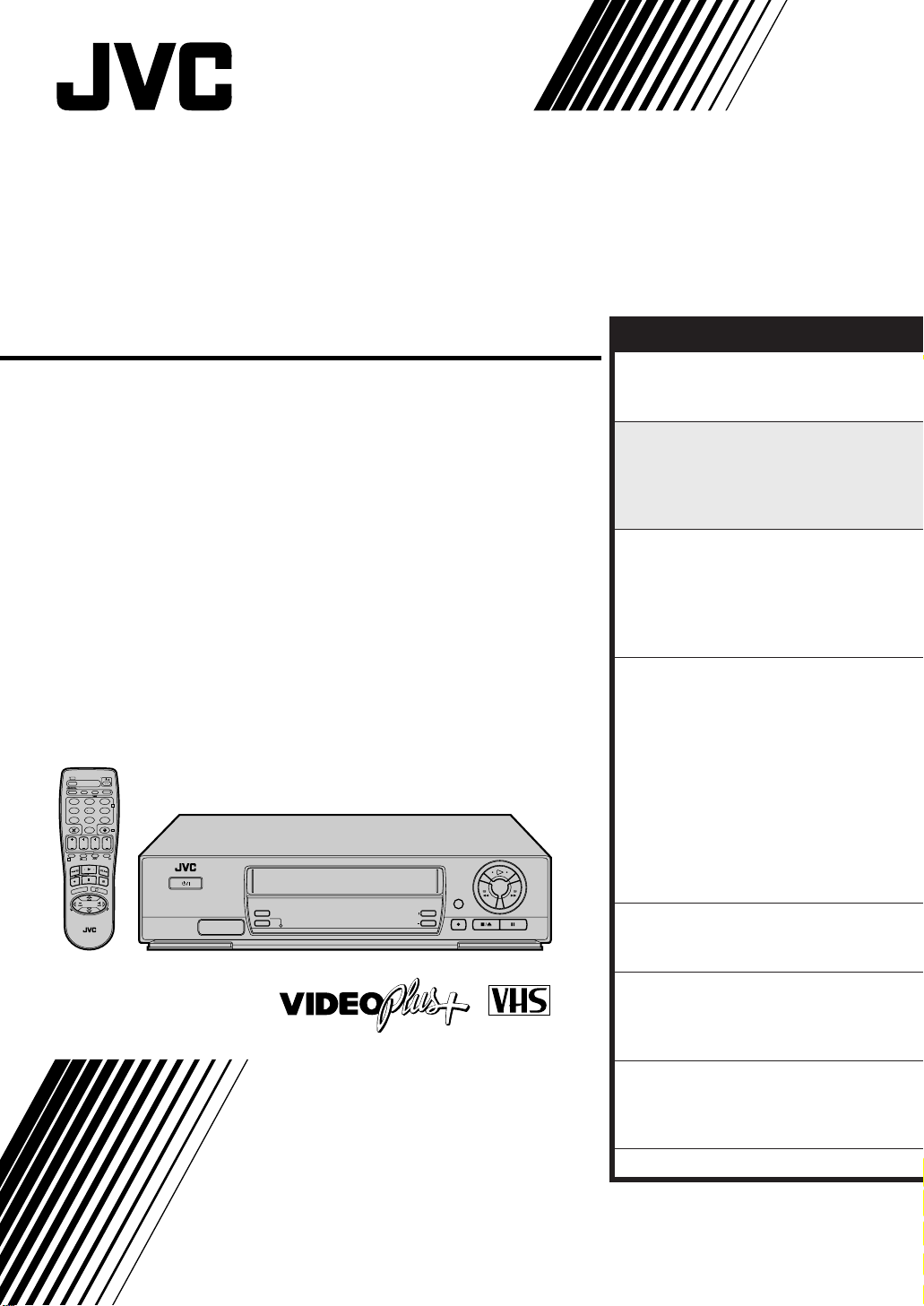
VIDEO CASSETTE RECORDER
HR-J455EK
HR-J256EK
HR-J255EK
HR-J255ES
TV
TV/VCR
– –:– –
AUDIO
123
2
456
DAILY/QTDN.VPS/PDC
WEEKLY/HEBDO
89
7
AUX
0000
4
0
START
STOP
DATE
TV
DEBUT
FIN
PROG
EXPRESS
30 SEC
1
?
PROG
3
OK
MENU
O
R
G
P
V
+
T
T
+
V
V
–
T
T
–
V
P
G
R
O
STANDBY/ON
SP/LP
REC LINK
DISPLAY
TV PROG
TM
PAL
INSTRUCTIONS
CONTENTS
SAFETY FIRST 2
Safety Precautions ...................... 2
Some Do's And Don'ts ............... 3
QUICK SET UP GUIDE 4
CHECK THE CONTENTS ........... 4
INSTALLATION .......................... 5
VIDEO CHANNEL SET ............... 6
AUTO SET UP............................ 8
BASIC OPERATIONS 10
Playback .................................. 10
Recording ................................ 12
Video Plus+ Timer
Programming ........................... 14
Express Timer Programming ..... 16
ADVANCED OPERATIONS 19
Looking For The Scene
You Want ................................. 19
Playback/Recording According
To Tape Characteristics............. 20
Playback Picture Adjustment .... 22
Automatic Satellite Programme
Recording ................................ 23
Edit To Or From Another Video
Recorder .................................. 24
Edit From A Camcorder ............ 25
Other Functions ....................... 26
SYSTEM CONNECTIONS 29
Connection To A Satellite
Receiver ................................... 29
SUBSIDIARY SETTINGS 30
Tuner Set .................................. 30
Clock Set ................................. 37
Video Plus+ Setup .................... 38
SUBSIDIARY INFORMATION 39
Questions And Answers ........... 39
Troubleshooting ....................... 40
Index ....................................... 42
SPECIFICATIONS 47
LPT0041-001B
Page 2
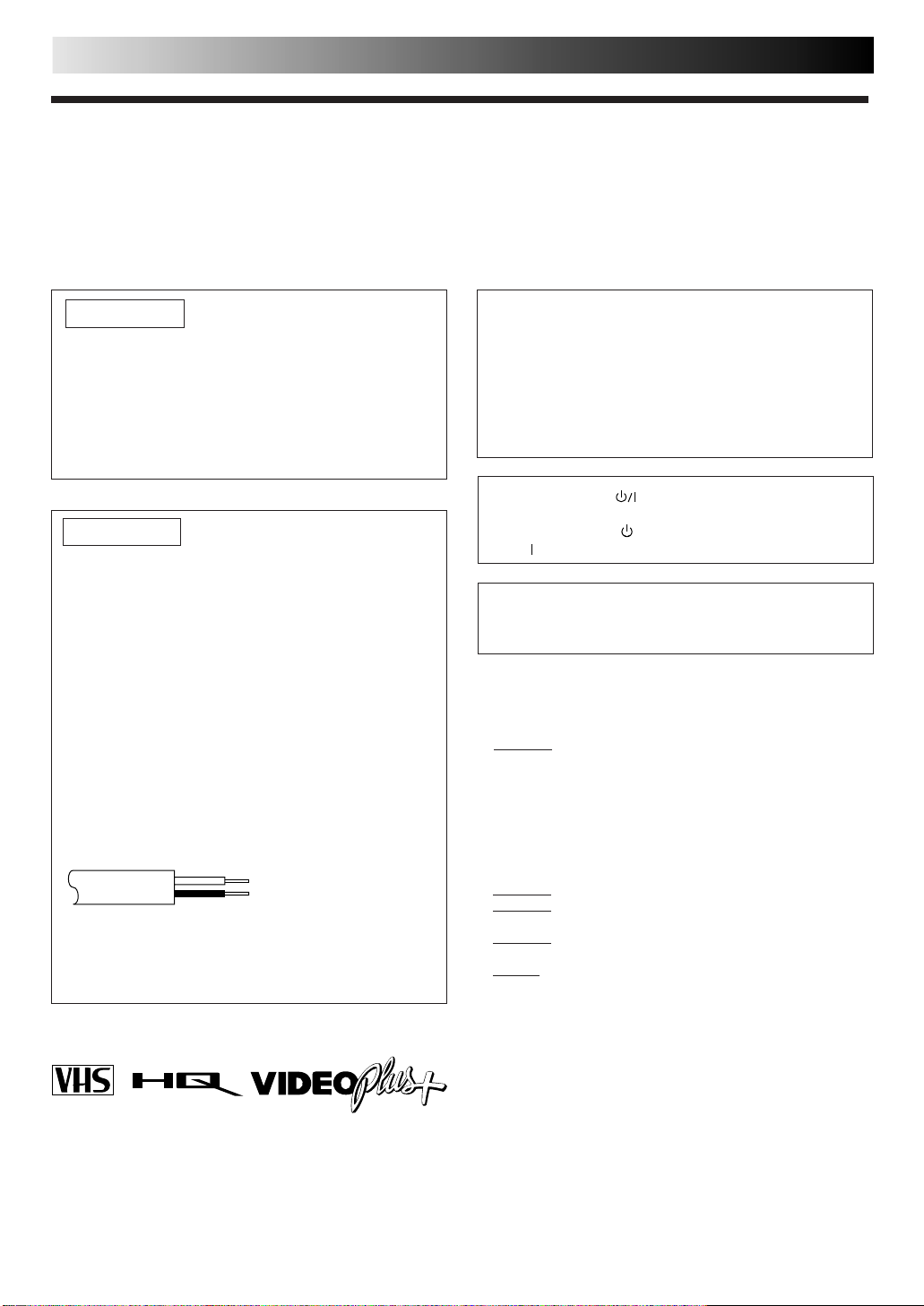
2
SAFETY FIRST
Safety Precautions
The rating plate and the safety caution are on the rear of the unit.
WARNING: DANGEROUS VOLTAGE INSIDE
WARNING: TO PREVENT FIRE OR SHOCK HAZARD, DO NOT EXPOSE THIS UNIT TO RAIN OR
MOISTURE.
IMPORTANT
n Please read the various precautions on p. 2 – 3 of this
instruction manual before installing or operating the
recorder.
n It should be noted that it may be unlawful to re-record
pre-recorded tapes, records, or discs without the consent
of the owner of copyright in the sound or video recording, broadcast or cable programme and in any literary,
dramatic, musical, or artistic work embodied therein.
IMPORTANT
Connection to the mains supply in the United Kingdom.
DO NOT cut off the mains plug from this equipment. If
the plug fitted is not suitable for the power points in your
home or the cable is too short to reach a power point, then
obtain a proper safety approved extension lead/adapter or
consult your dealer.
In the unlikely event of the plug fuse failing be sure to
replace the fuse only with an identical approved type, as
originally fitted, and to replace the fuse cover. If the fuse
fails again consult your nearest JVC dealer.
If nonetheless the mains plug is cut off remove the fuse and
dispose of the plug immediately, to avoid a possible shock
hazard by inadvertent connection to the mains supply.
If this product is not supplied fitted with a mains plug then
follow the instructions given below:
DO NOT make any connection to the Larger Terminal
coded E or Green.
The wires in the mains lead are coloured in accordance
with the following code:
Blue to N (Neutral) or Black
Brown to L (Live) or Red
If these colours do not correspond with the terminal
identifications of your plug, connect as follows:
Blue wire to terminal coded N (Neutral) or coloured Black.
Brown wire to terminal coded L (Live) or coloured Red.
If in doubt — consult a competent electrician.
PAL
n Cassettes marked "VHS" (or "S-VHS") can be used with this
video recorder. However, only VHS recordings can be made
and played back.
n HQ VHS is compatible with existing VHS equipment.
n Video Plus+ and PlusCode are trademarks of Gemstar
Development Corporation. The Video Plus+ system is
manufactured under license from Gemstar Development
Corporation.
CAUTION
n When you are not using the recorder for a long period of
time, it is recommended that you disconnect the power
cord from the mains outlet.
n Dangerous voltage inside. Refer internal servicing to
qualified service personnel. To prevent electric shock or
fire hazard, remove the power cord from the mains
outlet prior to connecting or disconnecting any signal
lead or aerial.
The STANDBY/ON button does not completely shut
off mains power from the unit, but switches operating
current on and off. "
and "
" shows ON.
Video tapes recorded with this video recorder in the LP
(Long Play) mode cannot be played back on a single-speed
video recorder.
Failure to heed the following precautions may result in
damage to the recorder, remote control or video
cassette.
1. DO NOT place the recorder . . .
... in an environment prone to extreme temperatures or
humidity.
... in direct sunlight.
... in a dusty environment.
... in an environment where strong magnetic fields are
generated.
... on a surface that is unstable or subject to vibration.
2. DO NOT block the recorder’s ventilation openings.
3. DO NOT place heavy objects on the recorder or remote
control.
4. DO NOT place anything which might spill on top of the
recorder or remote control.
5. AVOID violent shocks to the recorder during transport.
MOISTURE CONDENSATION
Moisture in the air will condense on the recorder when you
move it from a cold place to a warm place, or under extremely
TM
humid conditions—just as water droplets form in the surface of
a glass filled with cold liquid. Moisture condensation on the
head drum will cause damage to the tape. In conditions where
condensation may occur, keep the recorder turned on for a few
hours to let the moisture dry.
ABOUT HEAD CLEANING
Accumulation of dirt and other particles on the video heads
may cause the playback picture to become blurred or interrupted. Be sure to contact your nearest JVC dealer if such
troubles occur.
" shows electrical power standby
Page 3
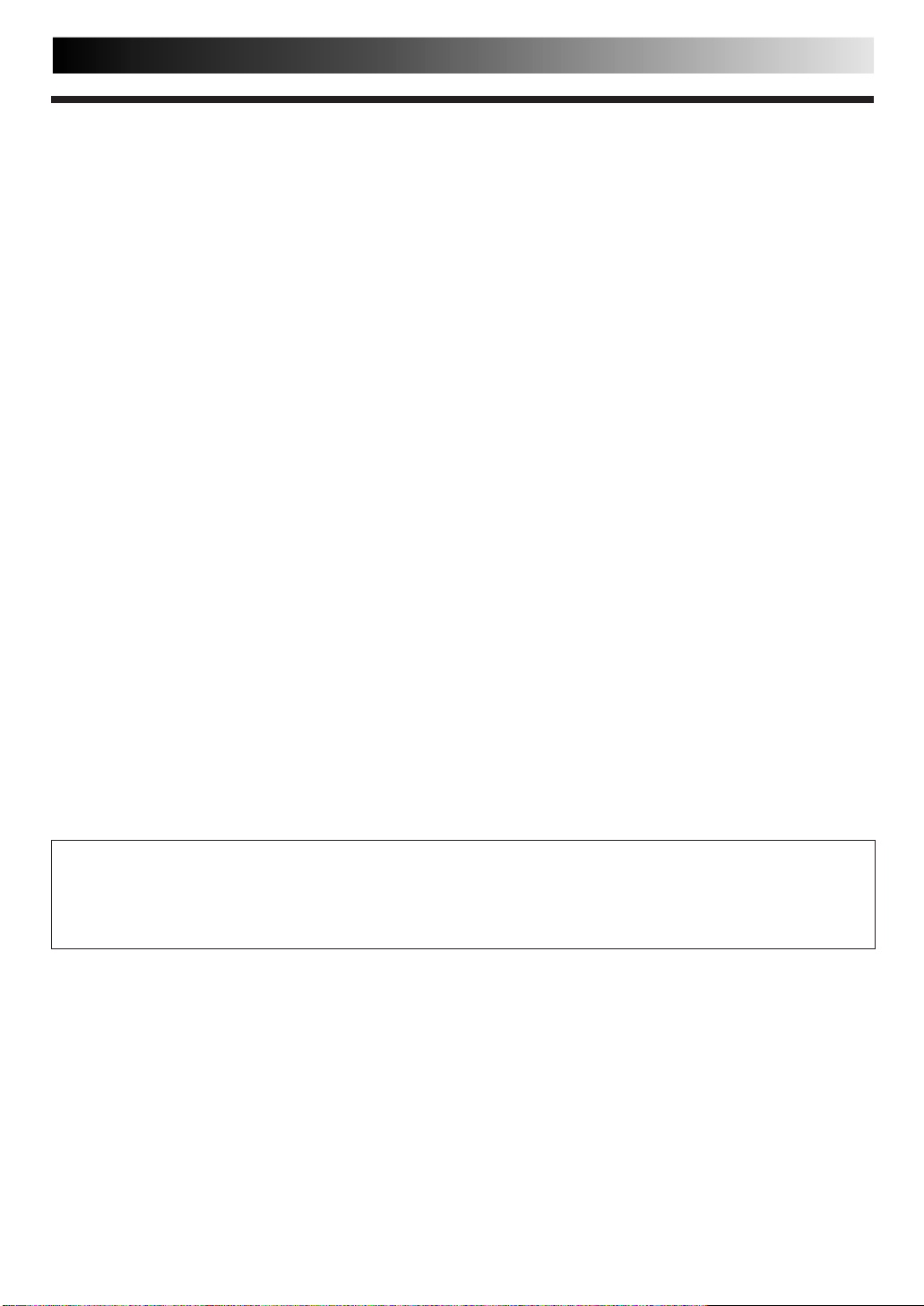
Some Do's And Don'ts On The Safe
Use Of Equipment
This equipment has been designed and manufactured to meet international safety standards but, like any
electrical equipment, care must be taken if you are to obtain the best results and safety is to be assured.
DO read the operating instructions before you attempt to use the equipment.
DO ensure that all electrical connections (including the mains plug, extension leads and interconnec-
tions between pieces of equipment) are properly made and in accordance with the manufacturer's
instructions. Switch off and withdraw the mains plug when making or changing connections.
DO consult your dealer if you are ever in doubt about the installation, operation or safety of your equip-
ment.
DO be careful with glass panels or doors on equipment.
DON'T continue to operate the equipment if you are in any doubt about it working normally, or if it is
damaged in any way — switch off, withdraw the mains plug and consult your dealer.
DON'T remove any fixed cover as this may expose dangerous voltages.
DON'T leave equipment switched on when it is unattended unless it is specifically stated that it is de-
signed for unattended operation or has a standby mode. Switch off using the switch on the
equipment and make sure that your family knows how to do this. Special arrangements may need
to be made for infirm or handicapped people.
DON'T use equipment such as personal stereos or radios so that you are distracted from the requirements
of road safety. It is illegal to watch television whilst driving.
DON'T listen to headphones at high volume, as such use can permanently damage your hearing.
DON'T obstruct the ventilation of the equipment, for example with curtains or soft furnishings. Overheat-
ing will cause damage and shorten the life of the equipment.
DON'T use makeshift stands and NEVER fix legs with wood screws — to ensure complete safety always
fit the manufacturer's approved stand or legs with the fixings provided according to the instructions.
DON'T allow electrical equipment to be exposed to rain or moisture.
3
ABOVE ALL...
— NEVER let anyone especially children push anything into holes, slots or any other opening in the
case — this could result in a fatal electrical shock;
— NEVER guess or take chances with electrical equipment of any kind — it is better to be safe than
sorry!
Page 4
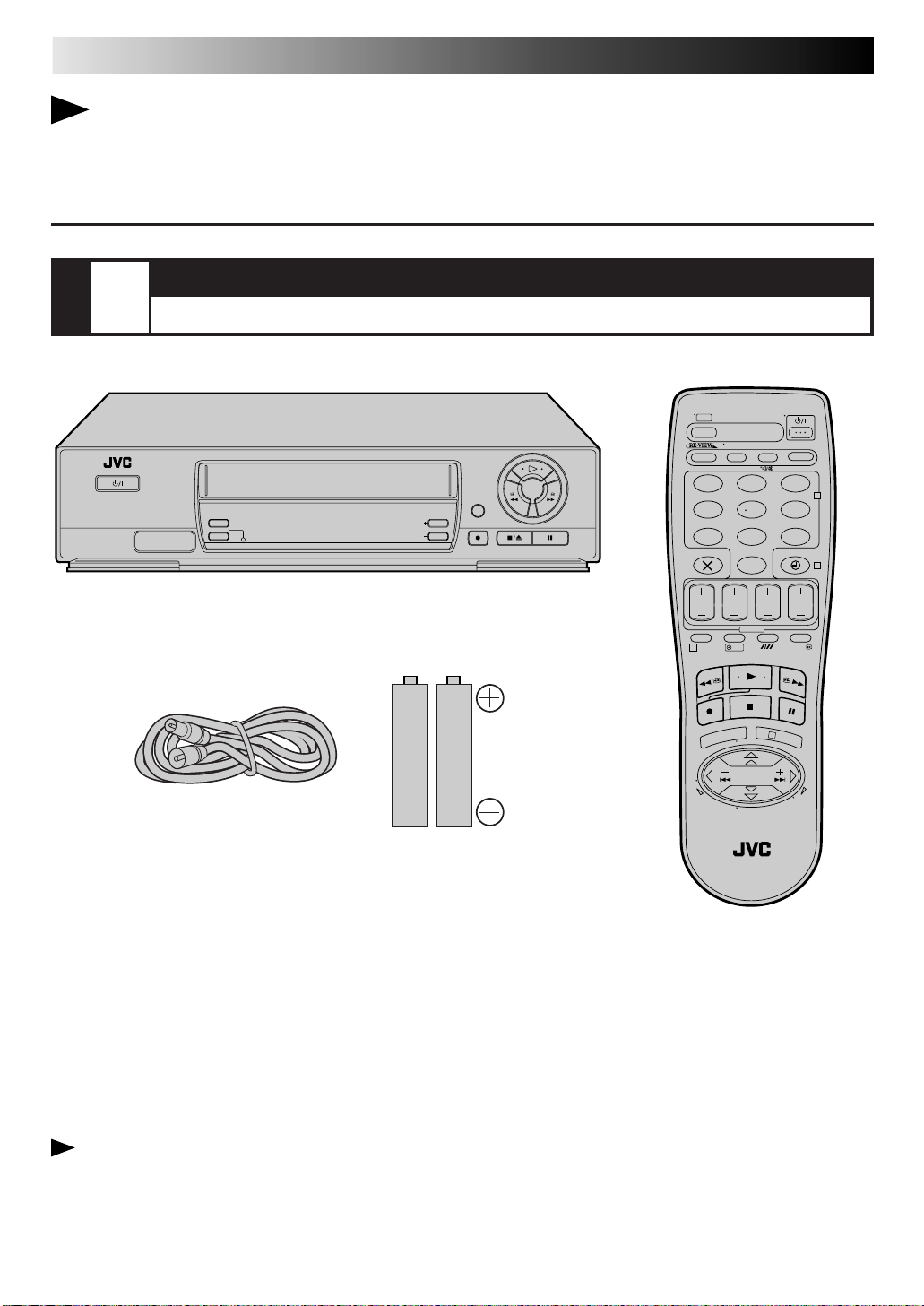
4
QUICK SET UP GUIDE
Dear Customer,
Thank you for purchasing this JVC Video Cassette Recorder.
Please use this QUICK SET UP GUIDE to help you to set up your video cassette
recorder.
CHECK THE CONTENTS
1
STEP
STANDBY/ON
CHECK ALL THE CONTENTS SHOWN BELOW
SP/LP
REC LINK
Video Cassette Recorder
RF Cable
TV PROG
DISPLAY
START
DEBUT
1
PROG
T
V
TV
TV/VCR
AUDIO
– –:– –
123
456
DAILY/QTDN.VPS/PDC
WEEKLY/HEBDO
89
7
AUX
0000
0
STOP
DATE
FIN
EXPRESS
?
MENU
V
T
–
T
V
TV
PROG
30 SEC
3
OK
O
R
G
P
+
+
V
T
–
P
G
R
O
2
4
"AA" Batteries (x 2)
You are now ready to install your video recorder.
Infrared Remote Control Unit
Page 5
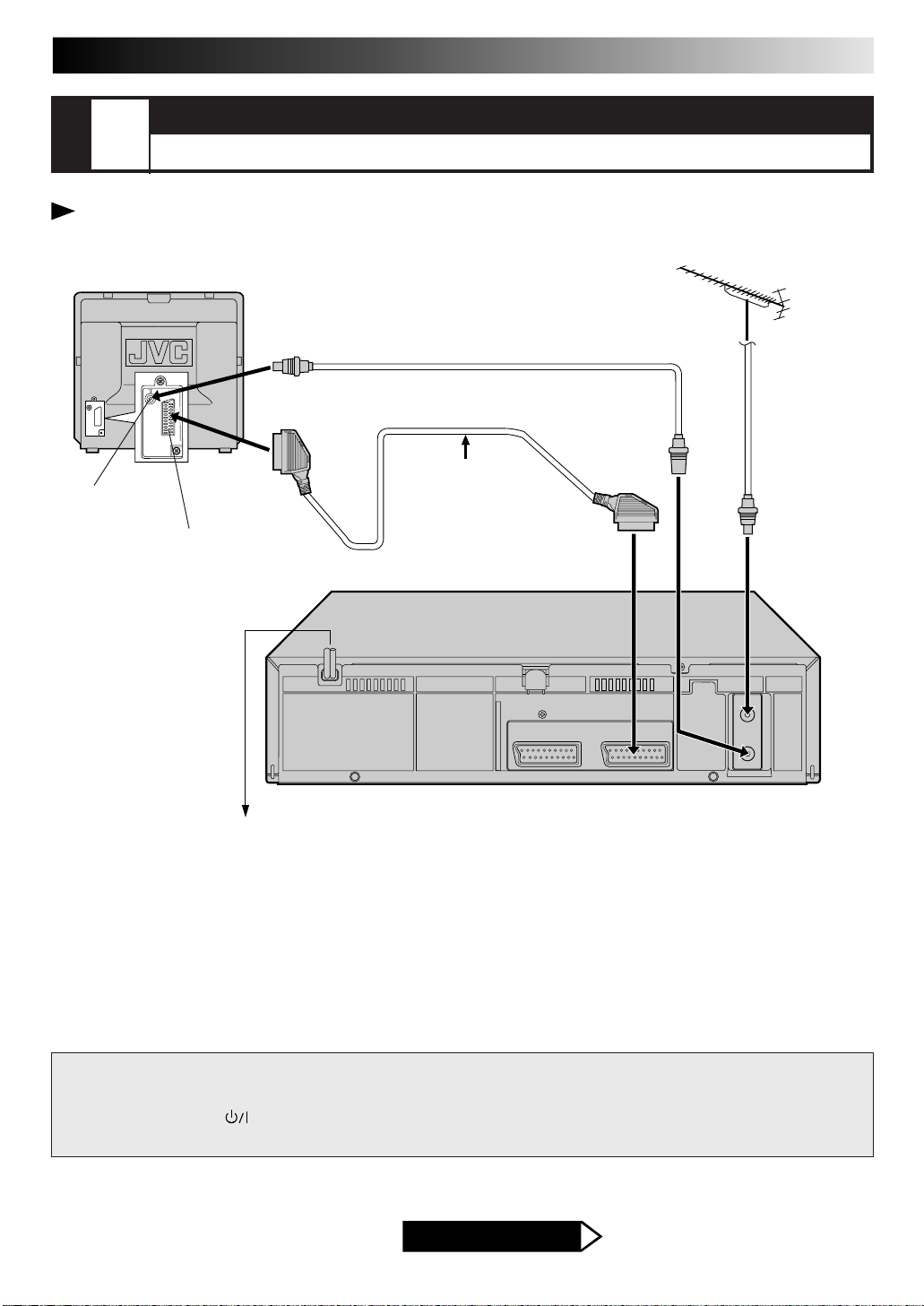
INSTALLATION
5
2
STEP
CONNECT VIDEO RECORDER TO TV
Place the recorder on a stable, flat surface.
Back of TV
Aerial connector
21-pin AV input connector (SCART)
Mains Power
Cord
RF Cable (provided)
21-pin SCART Cable (not provided)
Make this connection if
your TV has a 21-pin AV
input connector (SCART)
in order to reduce the
possibility of interference.
TV Aerial Cable
(not provided)
ENTREE
ANT. IN
ANTENNE
SORTIE
RF OUT
Back of Recorder
Mains outlet
RF CONNECTION
To Connect To A TV With NO 21-pin AV input connector
(SCART) . . .
1– Disconnect the TV aerial cable from the TV.
2– Connect the TV aerial cable to the ANT. IN jack on the rear
panel of the recorder.
3– Connect the provided RF cable between the RF OUT jack
on the rear panel of the recorder and the TV’s aerial
connector.
ENTREE/DECODEUR
AV2
IN/DECODER
ENTREE/SORTIE
AV1
IN/OUT
AV CONNECTION
To Connect To A TV with 21-pin AV input connector
(SCART) . . .
1– Connect the aerial, recorder and TV as per “RF
CONNECTION”.
2– Connect an optional SCART cable between the AV1 IN/OUT
socket on the rear panel of the recorder and the TV’s 21-pin
AV input connector (SCART).
ATTENTION
n Do NOT Plug the mains power cord into a mains outlet until all connections are completed.
n Do NOT press the button on the recorder or on the remote control to turn on the recorder's
power before you start the Auto Set Up procedure described on page 8.
AFTER YOU FINISH THIS STEP
Go to Step 3 – VIDEO CHANNEL SET
Page 6
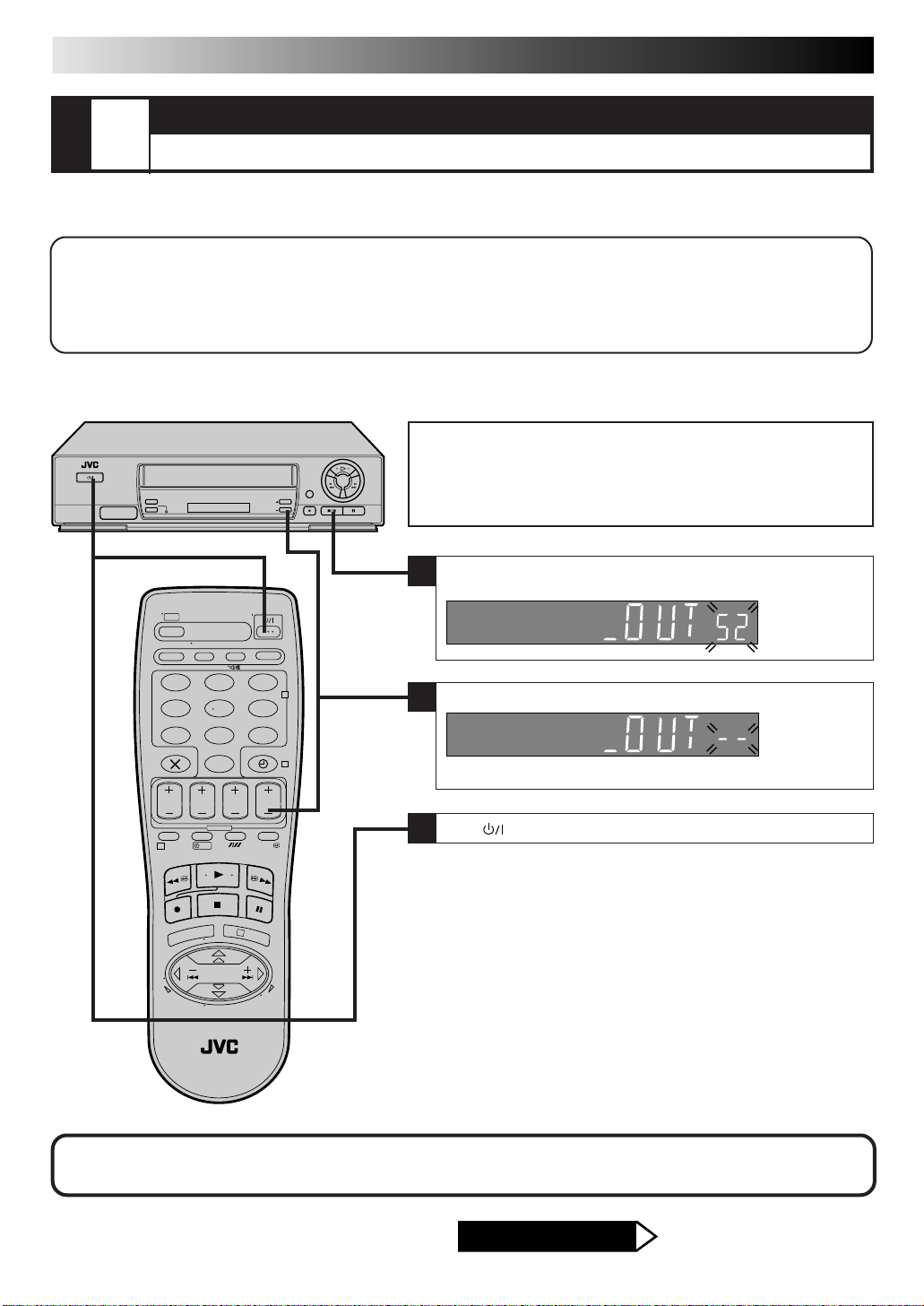
6
QUICK SET UP GUIDE (cont.)
VIDEO CHANNEL SET
3
STEP
Video channel (RF output channel) is the channel on which your TV receives picture and sound signals from the video recorder
through the RF cable.
●
If you have connected the video recorder to your TV via both an RF cable and a 21-pin SCART
cable (AV connection), you do not need the video channel so you have to set the video channel to
off. — Go to "With AV Connection" below.
●
If you have connected the video recorder to your TV via an RF cable only (RF connection), you
have to set the correct video channel — Go to "With RF Connection" on page 7.
TUNE THE TV TO VIDEO RECORDER
With AV Connection
Before performing the following procedure, make sure that:
n the mains power cord is plugged into the mains outlet.
n the video recorder is turned off and there is no cassette inserted in
the recorder.
n batteries have been installed in the remote control.
Press and hold down STOP(5/8) on the recorder until the display
1
panel shows the following.
123
456
89
7
0
1
?
To view picture signals from the video recorder, set your TV to its AV mode. — Refer to the
instructions supplied with your TV set for how to do this.
3
2
4
Press TV PROG – until the display panel shows "–OUT
2
● Now the Video Channel is set to off.
Press to turn off the recorder.
3
– –
".
AFTER YOU FINISH THIS STEP
Go to Step 4 – AUTO SET UP
Page 7
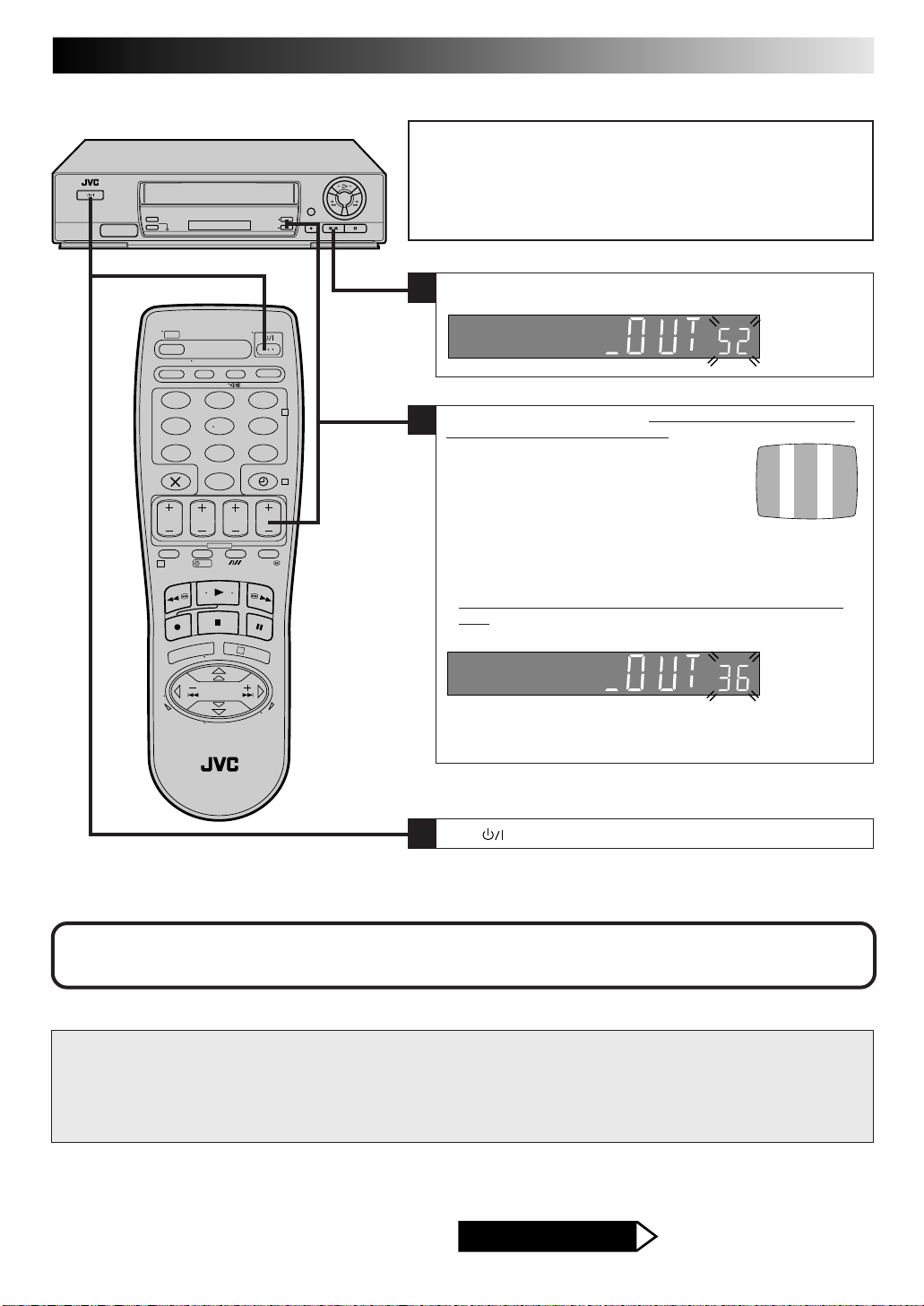
With RF Connection
Before performing the following procedure, make sure that:
n the mains power cord is plugged into the mains outlet.
n the video recorder is turned off and there is no cassette inserted in
the recorder.
n the connected TV is turned on.
n batteries have been installed in the remote control.
Press and hold down STOP(5/8) on the recorder until the display
1
panel shows the following.
7
123
456
89
7
0
1
?
3
2
4
Set your TV to UHF channel 52. (Refer to the instructions supplied
2
with your TV set for how to do this.)
● If the two vertical white bars appear clearly
on the screen as shown to the right, go to
item 3.
● If the two vertical white bars do not appear clearly, press TV
PROG + or – to set the video recorder to a vacant channel
between 28 and 60 which is not occupied by any local station in
your area.
Refer to list on page 36 for details of broadcast stations in your
area.
(Ex.) If channel 36 is available in your area.
Then set your TV to UHF channel 36 and check if the two vertical
white bars appear clearly on the screen; if so, go to item 3. If not,
re-set the video recorder to another vacant channel and try again.
Press to turn off the recorder.
3
The channel on which the screen in item 2 appears clearly is your Video Channel.
To view picture signals from the video recorder, set your TV to the Video Channel.
IMPORTANT
n If you set the video recorder to a channel which is occupied by a local station or has neighbouring channels that are occupied
by local stations, the picture reception quality will be affected and some interference noise will appear on the TV screen. Be
sure to select a vacant channel which has no broadcast on neighbouring channels.
n If you cannot obtain the two vertical white bars clearly with any channel between 28 and 60, consult your JVC dealer.
AFTER YOU FINISH THIS STEP
Go to Step 4 – AUTO SET UP
Page 8
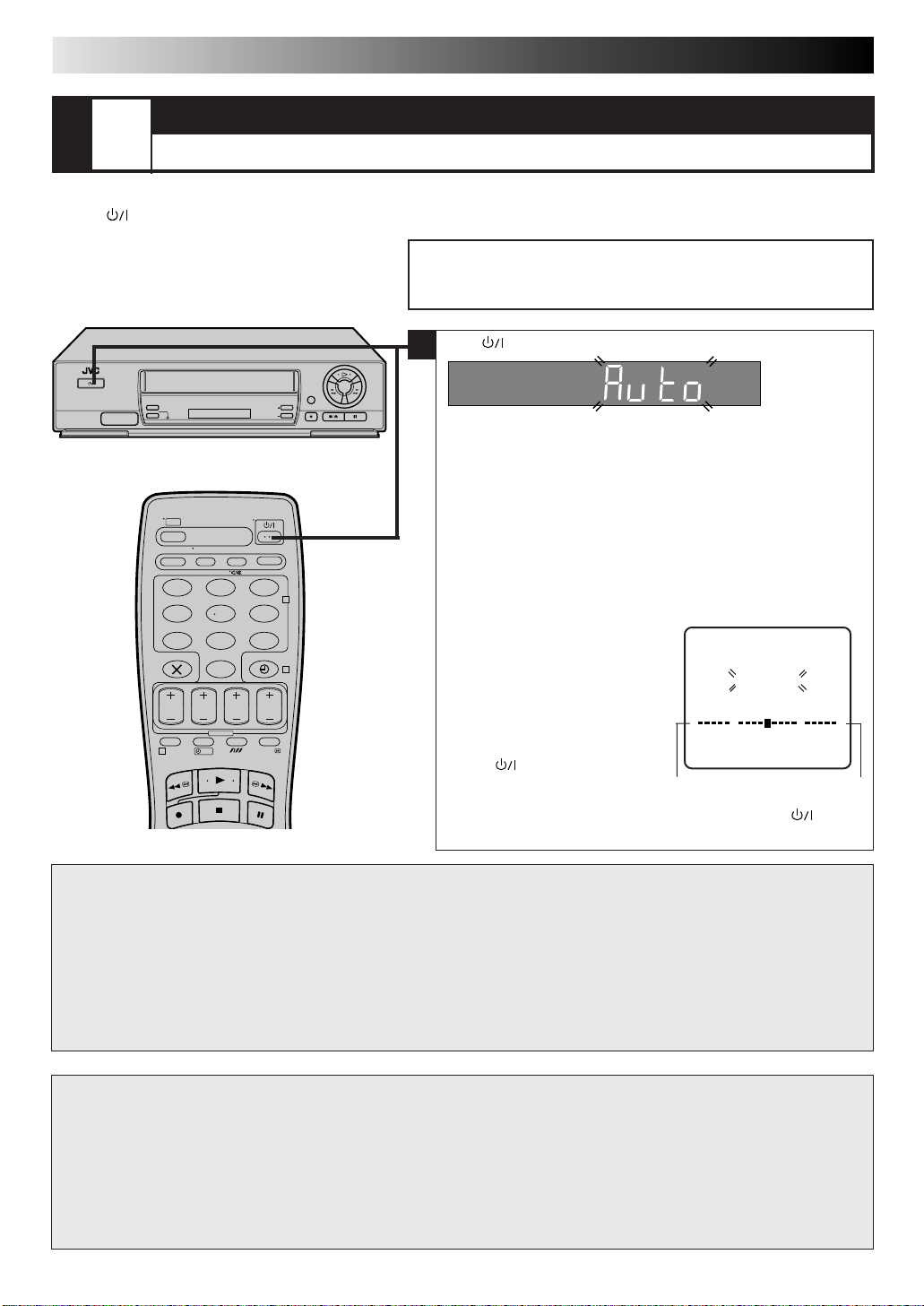
8
QUICK SET UP GUIDE (cont.)
AUTO SET UP
4
STEP
The Auto Set Up function sets the tuner channels, clock and Video Plus+ assigned Guide Program numbers automatically the first
time the button on the recorder or on the remote is pressed to turn on the recorder after the mains power cord has been plugged
into a mains outlet.
SET THE TUNER CHANNELS, CLOCK AND GUIDE PROGRAM NUMBERS
Before performing the following procedure, make sure that:
n the TV aerial cable is connected to the recorder.
n the mains power cord is plugged into the mains outlet.
Press .
1
"Auto" appears on the display panel and blinks; do NOT press any
button on the recorder or remote control until the display panel
shows either the current time or "(PR)1" or "– – :– –". (Refer to box
on page 9.) Auto Set Up usually takes about 4 – 12 minutes; the
duration varies by area.
● Auto channel set function takes place first; it assigns automatically all receivable stations in your area.
● Auto clock set function sets the clock automatically.
● During auto channel set, the recorder recognizes each station
name of the detected stations and stores them in the recorder's
123
456
89
7
0
2
4
memory, then automatically sets the Video Plus+ assigned Guide
Program number for those stations according to the broadcast
area.
● If the TV power is on and its video
channel or AV mode is selected
during Auto Set Up, the AUTO
SET screen will appear.
AUTO SET
PLEASE WAIT
+++
End
1
?
0
● If there is power cut or if you
press
Auto Set Up is in progress,
Auto Set Up will be interrupted;
be sure to turn off the recorder power once and press to turn
the power back on in order to re-start Auto Set Up.
or MENU while
[MENU] : EXIT
Beginning
IMPORTANT
n In certain reception conditions, station names may not be stored correctly, and auto Guide Program Number Set may not work
properly. If the Guide Program numbers are not set properly, when you timer-record a TV programme using Video Plus+, the
recorder will record a TV programme of a different station. When programming the timer using Video Plus+, be sure to check
that the preset position corresponding to the broadcasting station you wish to record has been selected (Z pg. 14, "Video
Plus+ Timer Programming").
n Your video recorder memorizes all detected stations even if reception of some of them is poor. In these cases picture quality
may be poor. To delete those stations which have an unacceptable picture Z "Delete A Channel" on page 33.
n If any of the above problems occur, refer to pages 32 – 34 to input station names (Z "Set Stations") or delete unnecessary
stations (
Z "Delete A Channel"). You can also change station preset positions (Z "Change Station Preset Position").
ATTENTION
Once you have performed Auto Set Up, all the stored stations and their Guide Program numbers remain in the recorder's
memory and the recorder will not perform Auto Set Up again. If there is a power cut and the recorder's memory backup expires
you only need to reset the clock. (Z pg. 37)
If you have moved to a different area, perform each setting as required.
n Tuner setting
n Clock setting Z pg. 37
If a new station begins broadcasting in your area, perform tuner setting (Z pg. 30).
Z pg. 30
Page 9
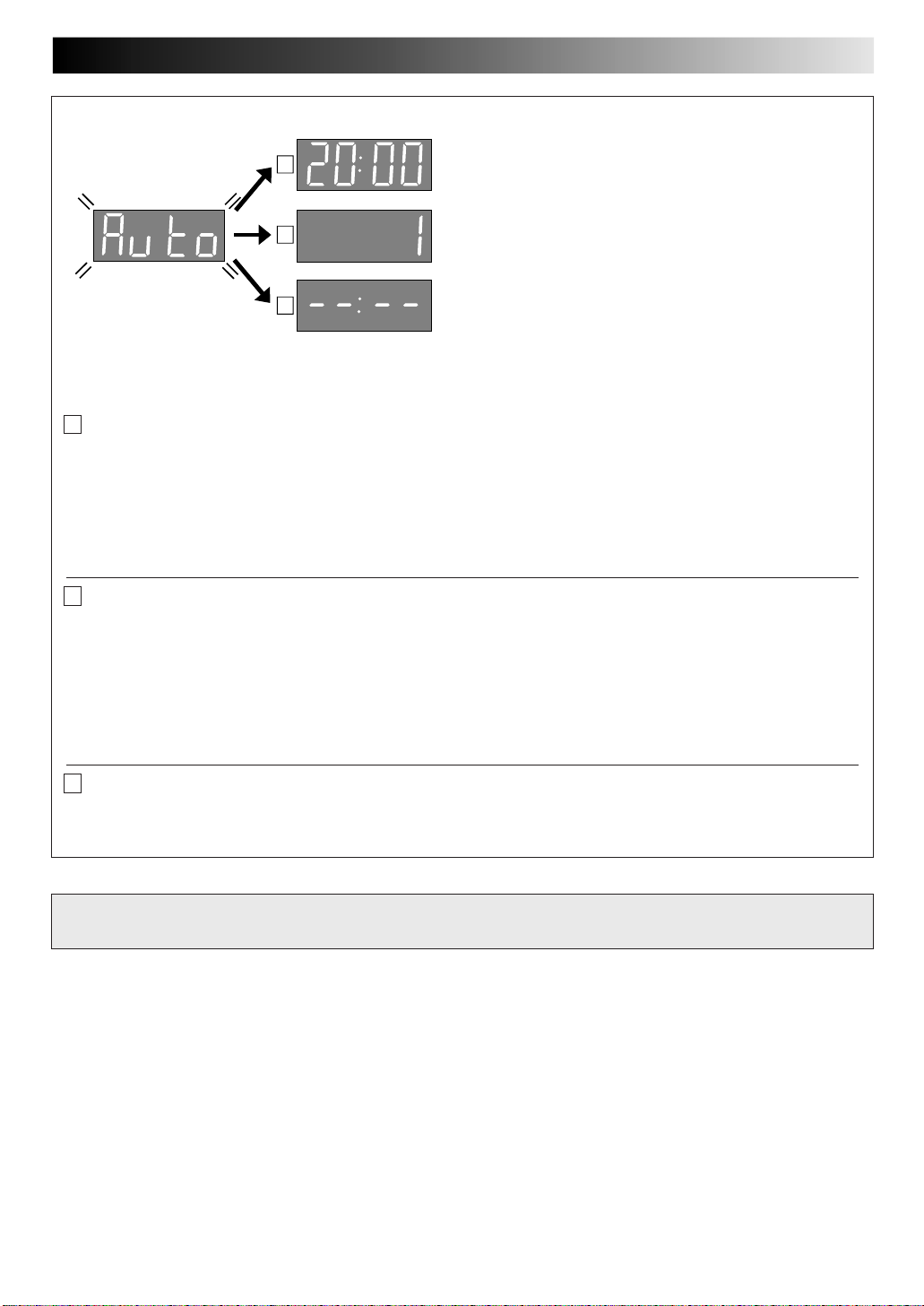
Auto Set Up results appear on the display panel
When both auto channel set and auto clock set have been
A
completed successfully the correct current time will be
displayed.
9
B
C
* You can check if the Guide Program numbers have been set correctly when you perform Video Plus+ Timer Programming
(
Z pg. 14); if the correct preset position number is displayed in step 3, this confirms that the Guide Program number for the
PlusCode number you enter in step 2 has been set correctly.
When auto channel set has been completed successfully but
auto clock set has not, "(PR)1" will be displayed.
When neither auto channel set nor auto clock set has been
completed successfully, "--:--" will be displayed.
A If both auto channel set and auto clock set have been performed successfully:
1
Turn on the TV and select its VIDEO channel or AV mode, then make sure that all necessary stations have been stored in the
recorder's memory by using the TV PROG button(s).
● If station names (ID — Z pg. 35) have also been stored in the recorder's memory, the station name will be displayed at the
top left corner of the screen for about 5 seconds each time the recorder is tuned to a different station.
● If you want to set the tuner manually such as to add or skip channels, to change preset positions, or to set or change station
names, see pages 32 – 34.
Now you have finished the basic set up and can use your recorder for both playback and recording.
B If auto channel set has succeeded but auto clock set has not:
1
Turn on the TV and select its VIDEO channel or AV mode, then make sure that all necessary stations have been stored in the
recorder's memory by using the TV PROG button(s).
● If station names (ID —
top left corner of the screen for about 5 seconds each time the recorder is tuned to a different station.
● If you want to set the tuner manually such as to add or skip channels, to change preset positions, or to set or change station
names, see pages 32 – 34.
Z pg. 35) have also been stored in the recorder's memory, the station name will be displayed at the
2 Perform "Clock Set" on page 37.
Now you have finished the basic set up and can use your recorder for both playback and recording.
C If both auto channel set and auto clock set have failed:
Make sure the TV aerial cable is connected properly to the recorder and turn off the recorder power once, then turn the
1
recorder power back on again.
● The recorder will try Auto Set Up again.
If you have any difficulty with the above procedures call the JVC Customer Service Hot Line
on 0181 208 7654
Page 10
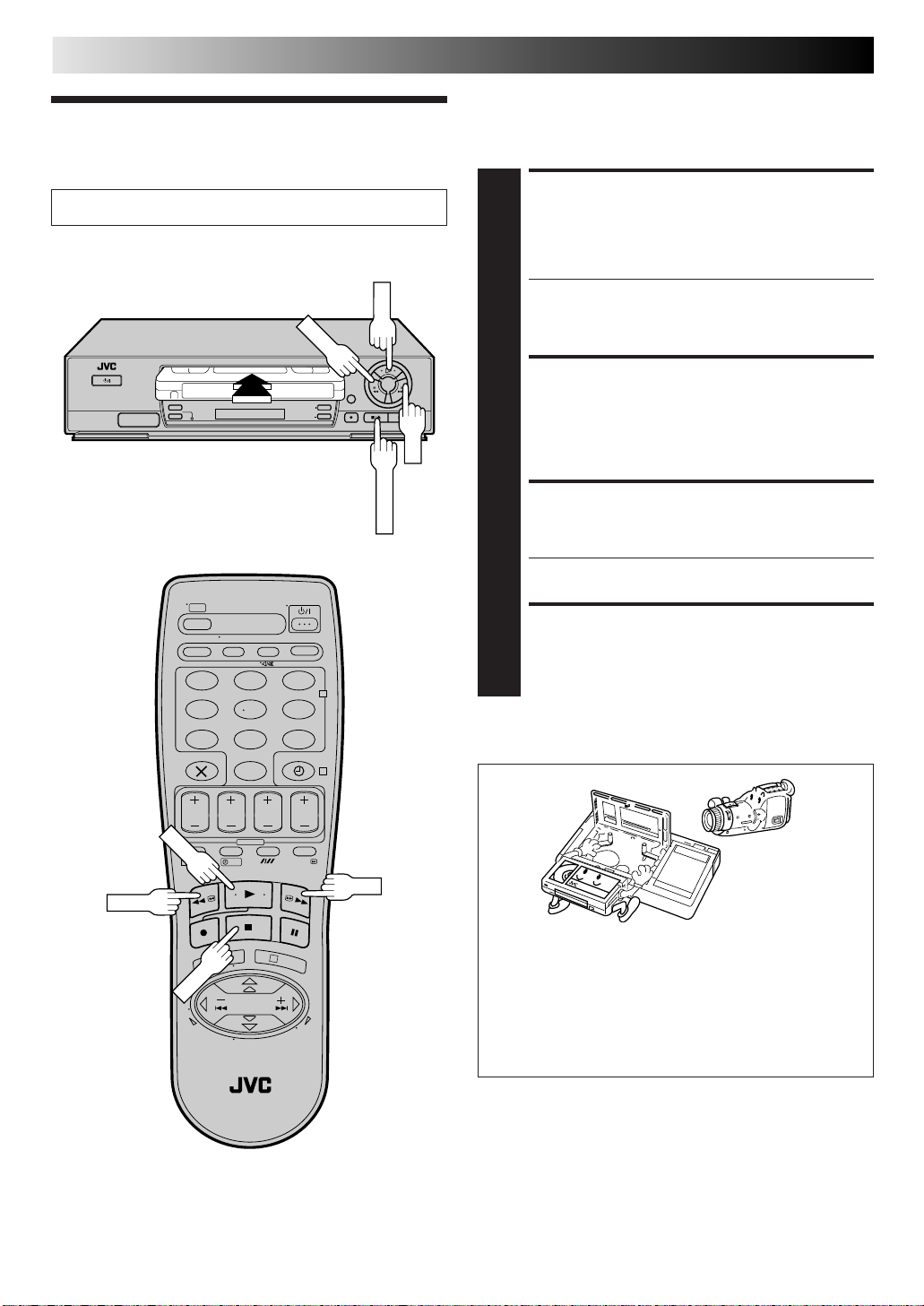
10
PLAY
STOP
PLAY
STOP/EJECT
FF
REW
Playback
BASIC OPERATIONS
The easiest, most basic operation possible with your video
recorder is tape playback. Already-recorded signals on a video
tape are read by your video recorder and displayed on your TV
just like a TV programme.
Turn on the TV and select the VIDEO channel (or AV mode).
3
2
1
2
4
123
456
89
7
0
2
4
LOAD A CASSETTE
Make sure the window side is up, the rear label side is
facing you and the arrow on the front of the cassette is
1
point toward the recorder. Don’t apply too much
pressure when inserting.
● The recorder power comes on automatically and the
counter is reset to 0:00:00.
● If the record safety tab has been removed, playback
begins automatically.
FIND PROGRAMME START
POINT
If the tape is advanced past the start point, press REW.
To go forward, press FF.
2
START PLAYBACK
Press PLAY. "BEST" appears blinking in the recorder's
display panel during automatic tracking (Z pg. 20)
3
● Playback picture quality of LP recordings will not be
as high as SP recordings.
STOP PLAYBACK
Press STOP on the remote or STOP/EJECT on the
recorder’s front panel. Then press STOP/EJECT to
4
remove the cassette.
Usable cassettes
2
3
1
REW
4
?
3
FF
2
● Compact VHS camcorder recordings can be played on
this video recorder. Simply place the recorded cassette
into a VHS Cassette Adapter and it can be used just like
any full-sized VHS cassette.
● This video recorder can record on regular VHS and
Super VHS cassettes. However, it will record and play
back regular VHS signals only. It is not possible to play
back a recorded Super VHS tape.
Page 11
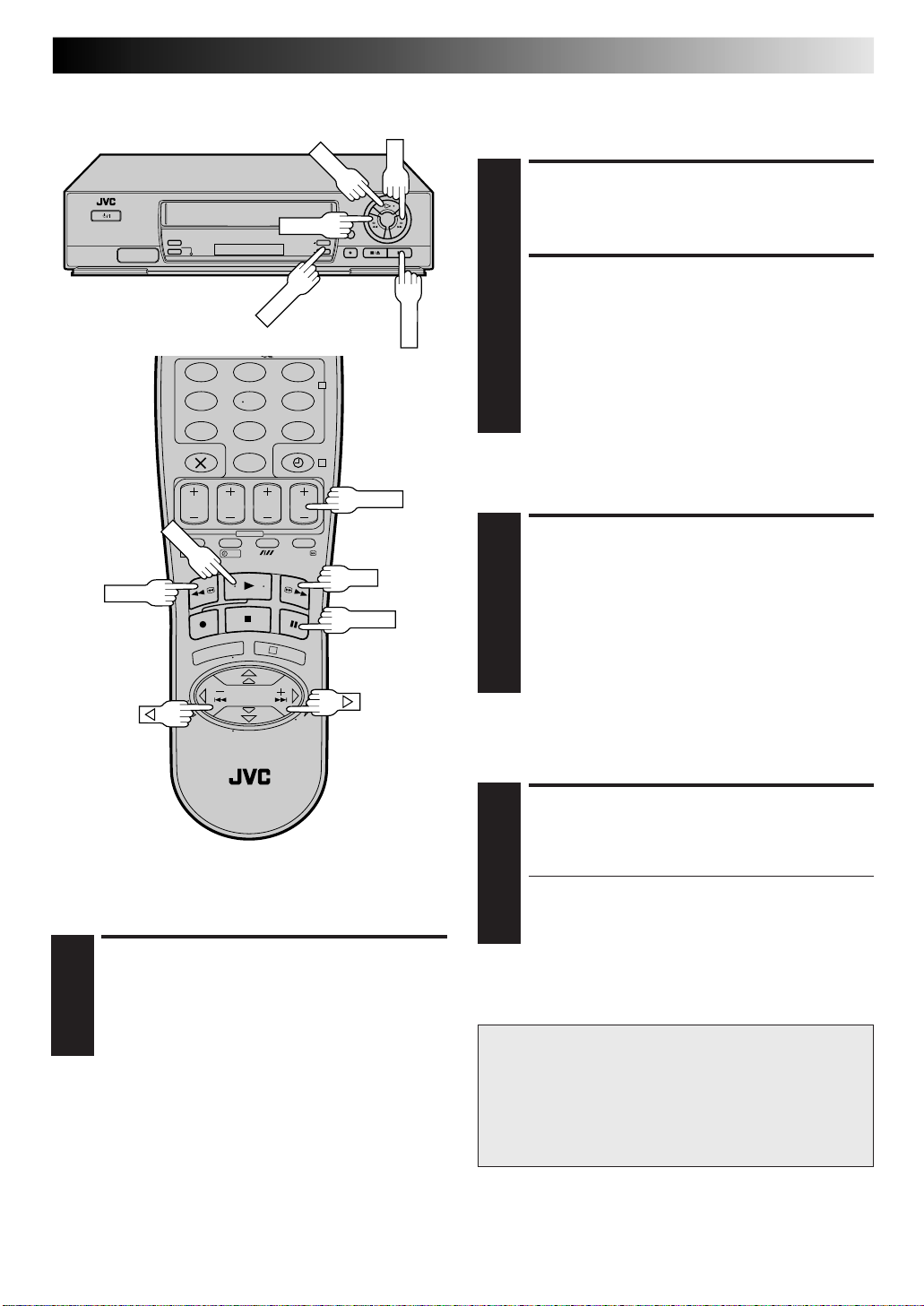
PAUSE
REW
PLAY
PLAY
FF
TV PROG
123
456
89
7
0
2
4
11
Still Picture/Frame-By-Frame
Playback
PAUSE DURING PLAYBACK
Press PAUSE. If there is vertical jitter, use the TV PROG
buttons to correct the picture.
1
ACTIVATE FRAME-BY-FRAME
PLAYBACK
Press PAUSE. Each time PAUSE is pressed the tape will
advance one frame.
2
OR
Press or . Each time one of these buttons is pressed
the tape will move one frame in the direction of the
arrow.
To resume normal playback, press PLAY.
%
%
TV PROG
1
?
REW
3
FF
PAUSE
High-Speed Search
ACTIVATE HIGH-SPEED
SEARCH
During playback or still picture, press FF for forward
high-speed search, or REW for reverse high-speed
1
search.
To resume normal playback, press PLAY.
NOTE:
For short searches, press and hold FF or REW for more than
2 seconds during playback or still picture. When released,
normal playback resumes.
Slow Motion
ACTIVATE SLOW-MOTION
PLAYBACK
During still picture, press and hold PAUSE for 2
seconds, then release. Press and release again to return
1
to still picture.
OR
During still picture, press and hold or . Release to
return to still picture.
To resume normal playback, press PLAY.
%
%
Variable-Speed Search
ACTIVATE VARIABLE-SPEED
SEARCH
During playback, press or .
● The more times you press, the faster the playback
1
To resume normal playback, press PLAY.
picture moves.
● To decrease speed, press the button for the opposite
direction.
ATTENTION
In the search, still, slow-motion or frame-by-frame
playback mode,
● the picture will be distorted.
● noise bars will appear.
● there will be loss of colour with a tape recorded in LP
mode.
%
%
Page 12
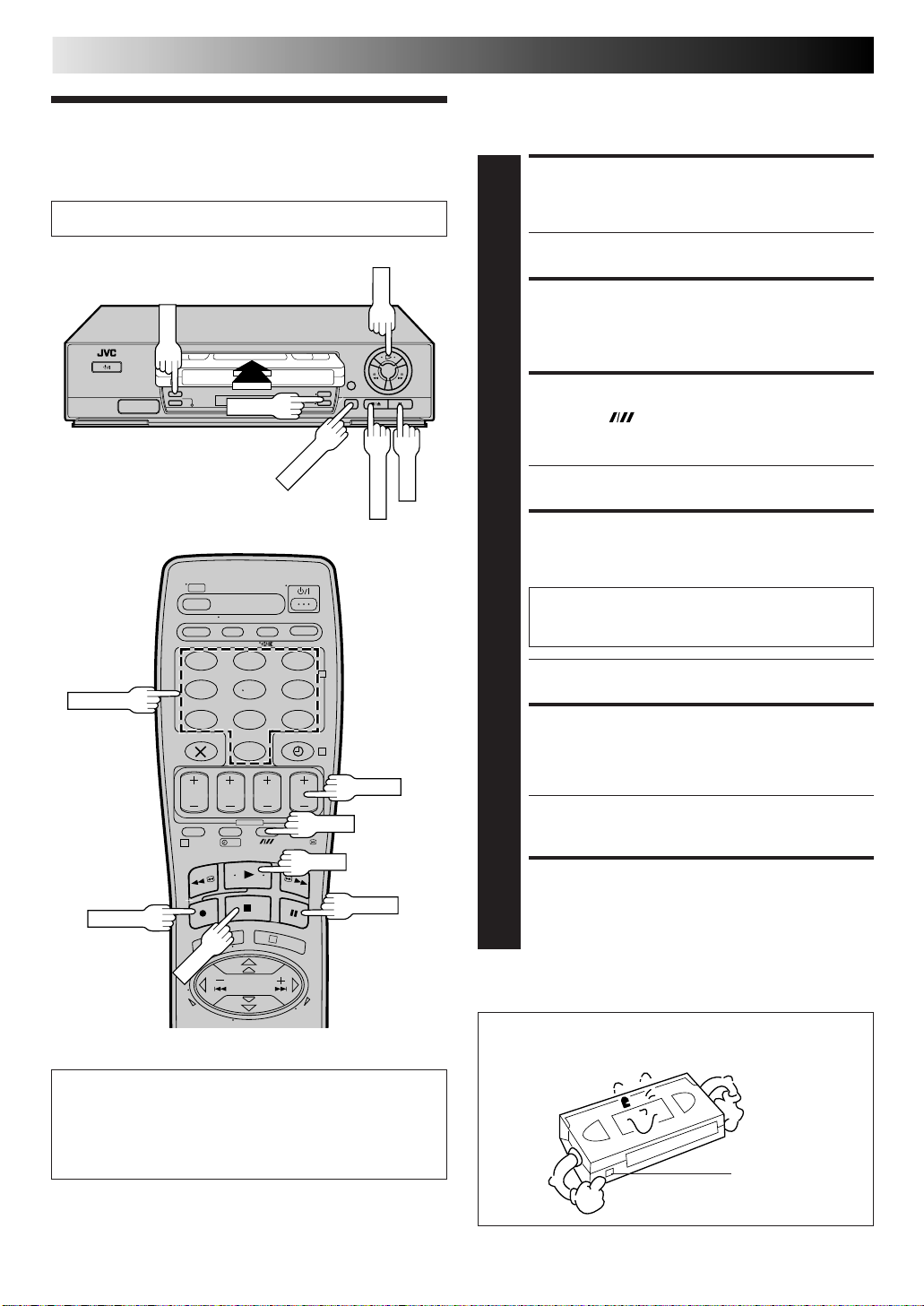
12
STOP
PLAY
RECORD
SP/LP
PAUSE
STOP/EJECT
Recording
Turn on the TV and select the VIDEO channel (or AV mode).
3
1
5
BASIC OPERATIONS (cont.)
TV signals being received by the recorder’s built-in tuner can be
recorded onto a video tape. You can “capture” a TV programme
using your video recorder.
LOAD A CASSETTE
Insert a cassette with the record safety tab intact (see
below).
1
● The counter is reset to 0:00:00 and the recorder
power comes on automatically.
CHOOSE A PROGRAMME
Press TV PROG +/– or the NUMBER keys to select the
preset you wish to record.
2
2
NUMBER
RECORD
4
TV PROG
2
4
123
456
89
7
0
1
?
3
2
4
SP/LP
PLAY
6
TV PROG
3
4,5
PAUSE
5
2
5
SET TAPE SPEED
Press SP/LP ( ). Check the SP/LP indicator on the
recorder display panel to confirm the selected tape
3
speed.
● Picture quality of LP recordings will not be as high as
on SP recordings.
START RECORDING
Press and hold RECORD and press PLAY on the remote
control, or press RECORD on the recorder.
4
B.E.S.T. takes place at the beginning of both the
first SP and the first LP recording after inserting the
cassette (Z pg. 20).
● You can not change the preset whilst recording is in
progress. To change the preset, see step 5.
PAUSE/RESUME
RECORDING
Press PAUSE. Press PLAY to resume recording.
● During the Record Pause mode, you can change the
5
preset by pressing the TV PROG +/– buttons or the
NUMBER keys.
STOP RECORDING
Press STOP on the remote control or STOP/EJECT on
the recorder. Then press STOP/EJECT to remove the
6
cassette.
6
Recording Resume Function
If there is a power outage during recording (or Instant
Timer Recording or timer recording), the recording will
resume automatically when power is restored to the
recorder unless the recorder's memory backup has expired.
Accidental erasure prevention
● To prevent accidental recording on a recorded cassette,
remove its safety tab. To record on it later, cover the hole
with adhesive tape.
Record safety tab
Page 13
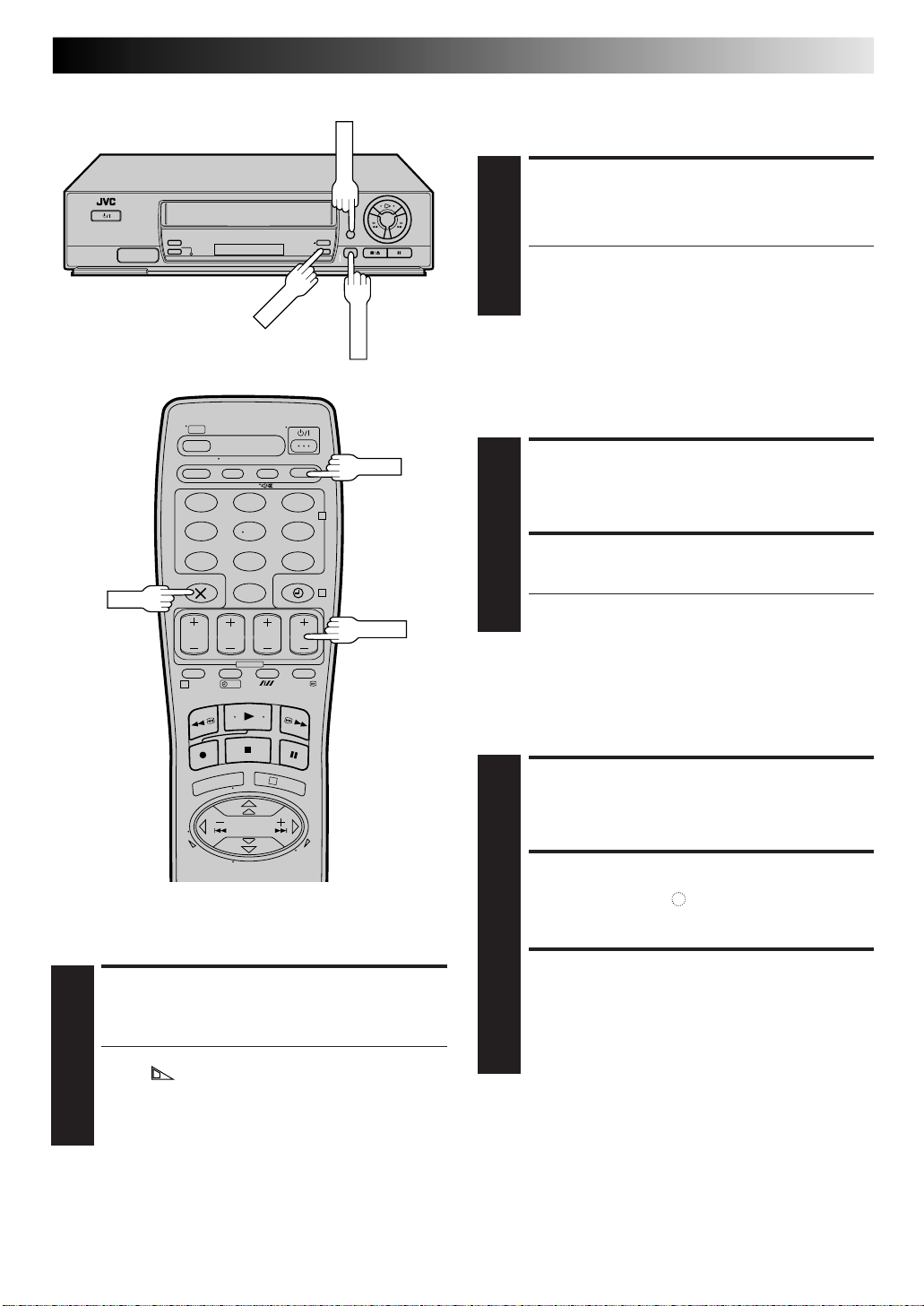
Record One Programme
RECORD
DISPLAY
TV PROG
While Watching Another
SELECT PRESET TO WATCH
Once recording is in progress, all you need to do is to
set the preset controls on the TV for the station you
1
wish to view.
● The programme selected with the TV’s preset controls
appears on the TV screen while the one selected with
the recorder's TV PROG buttons is recorded on the
tape.
Elapsed Recording Time
Indication
You can check the exact time of a recording.
13
– –:– –
0000
123
456
89
7
0
1
?
2
4
TV PROG
3
Tape Remaining Time
DISPLAY REMAINING TIME
Press DISPLAY (or – –:– –) until the time remaining on
the tape appears.
1
● The display panel shows the tape remaining time
with " " displayed.
● By pressing the DISPLAY (or – –:– –) button, you can
change the display to show the counter reading,
preset position*, clock time or tape remaining time.
* Preset position is not displayed during playback.
NOTE:
Depending on the type of tape used, there may be times when
the tape remaining time reading may not appear right away, or
is not correct. "– –:– –" may sometimes appear, or the display
may blink on occasion.
SET COUNTER DISPLAY
Press DISPLAY (or – –:– –) until a counter reading
appears on the dispay panel.
1
RESET COUNTER
Press 0000 before starting recording or playback.
● The counter is reset to “0:00:00” and shows the exact
2
elapsed time as the tape runs.
Instant Timer Recording (ITR)
This easy method allows you to record for any length of time
from 30 mins. to 6 hours (selectable in 30-min. increments),
and shuts off the recorder after recording is finished.
START RECORDING
Press RECORD on the recorder.
1
ENGAGE ITR MODE
Press RECORD again. " " blinks and 0:30 appears on
the front display panel.
2
SET RECORDING
DURATION
If you want to record for more than 30 minutes, press
RECORD to extend the time. Each press extends
3
recording time by 30 minutes.
NOTES:
●
You can only perform ITR using the RECORD button on the
recorder's front panel.
●
After you set the ITR time, the counter display appears.
●
To check the remaining time, press RECORD once during
recording and the remaining time will be displayed for about
5 seconds. Be careful not to press RECORD again within
these 5 seconds, or you will round the recording time up to
the next 30 minute increment.
Page 14
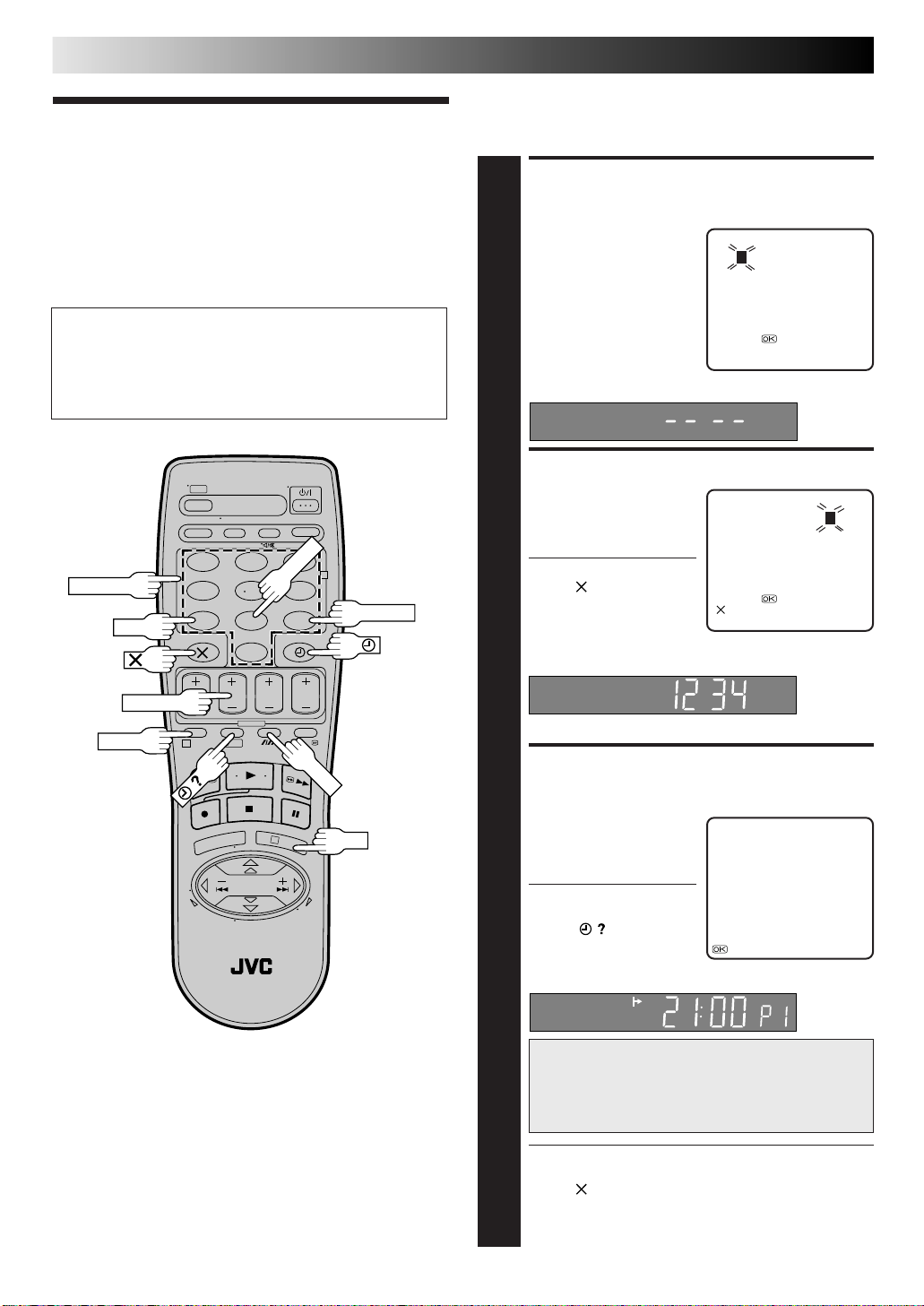
14
SP/LP
DAILY
Video Plus+
Timer
Programming
BASIC OPERATIONS (cont.)
With Video Plus+, timer programming is greatly simplified
because each TV programme has a corresponding code number
which your recorder is able to recognise.
ACCESS VIDEO PLUS+
SCREEN
Press PROG.
VIDEO PLUS+
1
Before performing Video Plus+ Timer Programming:
● Make sure that the recorder's built-in clock is set
properly.
● Insert a cassette with the safety tab in place. The recorder
will come on automatically.
● Turn on the TV and select the VIDEO channel (or AV mode).
2
NUMBER
1,6
5
PDC
STOP+/–
PROG
123
456
89
7
0
1
?
2
WEEKLY
4
4
3
OK
3,6
7
[0 – 9] =
[+/–] : EXPRESS PROGRAMING
[PROG] : EXIT
The front display panel looks like this:
ENTER PLUSCODE NUMBER
Press the NUMBER keys to
enter the PlusCode
2
number of the programme
you wish to record.
● If you make a mistake,
press and input the
correct number.
The PlusCode number you enter appears on the front
display panel:
The display panel shows only a 4-digit number.
VIDEO PLUS+
12345678
[0 – 9] =
[ ] : DELETE
[PROG] : EXIT
ACCESS VIDEO PLUS+
PROGRAM SCREEN
Press OK, and the Video
Plus+ Program screen
3
appears (if you’re just
starting out, “P1” appears).
The display panel shows the
programme start time.
Pressing changes the
display to the programme
stop time, then the date and
preset position.
SP
VIDEO PLUS+ 123456789
START STOP
21:00 = 22:00
SP VPS/PDC OFF
DATE TV PROG
25.12 1
: OK
– P1 –
BBC 1
IMPORTANT
Make sure the preset position number you wish to
record is displayed; if not, see "Video Plus+ Setup"
on page 38 and set the Guide Program number for
that PlusCode number correctly.
● If the number you entered is invalid, "ERROR" appears
on the screen and "Err" appears on the display panel.
Press and input a valid PlusCode number.
● If the "GUIDE PROG SET" screen appears, see
"ATTENTION – Regarding Guide Program Number
Set" on page 15.
Page 15
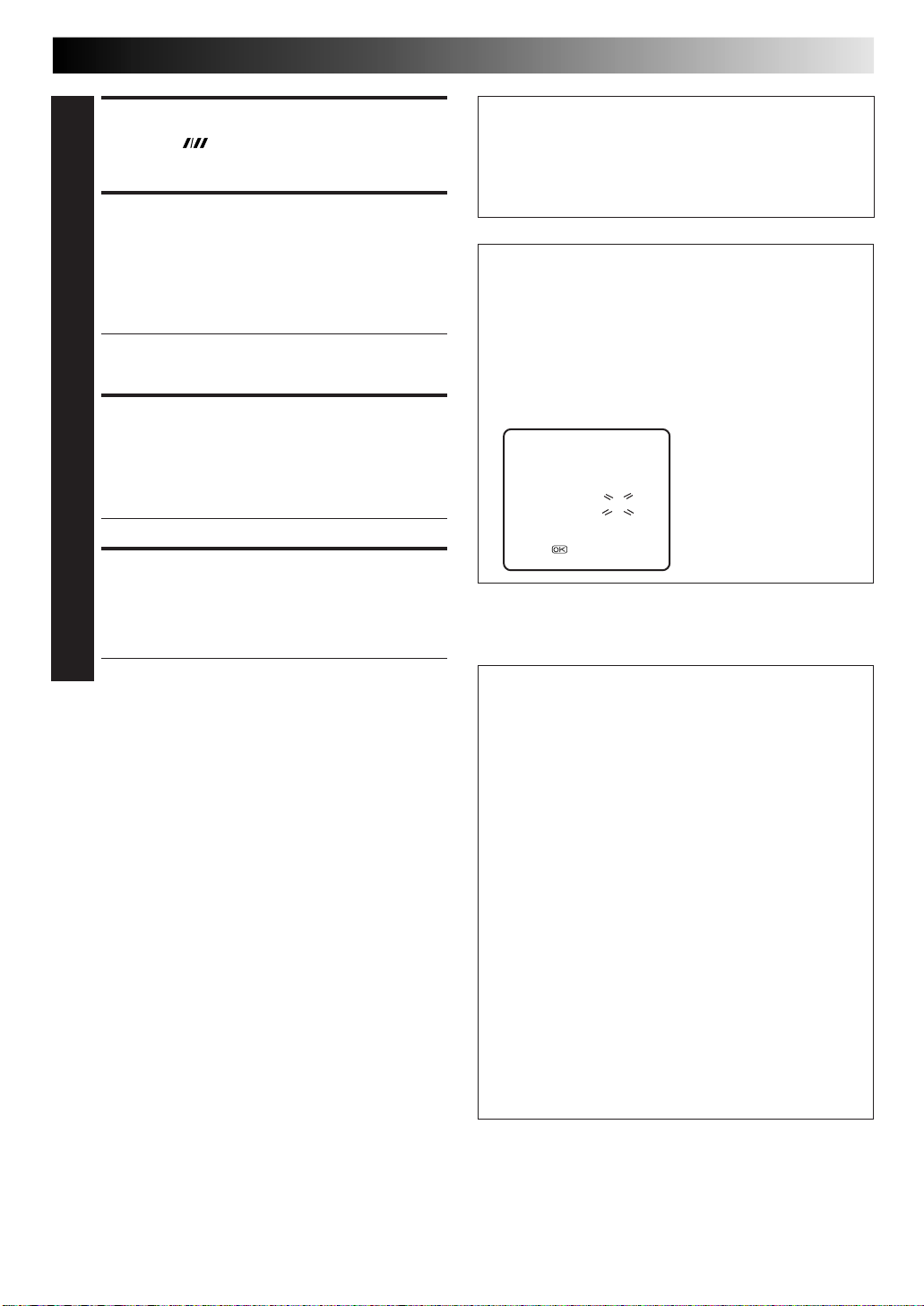
15
SET TAPE SPEED
Press SP/LP ( ) to set the tape speed.
4
SET PDC MODE
Press PDC to select "ON" or "OFF".
If "VPS/PDC ON" is displayed on the screen or "VPS/
5
PDC" is lit on the display panel, PDC is set to ON.
If "VPS/PDC OFF" is displayed on the screen or "VPS/
PDC" is not lit on the display panel, PDC is set to OFF.
Z "PDC Recording" in the right column.
● VPS (Video Programme System) recording is not
currently available in the U.K. and not possible with
this recorder.
RETURN TO NORMAL
SCREEN
Press PROG or OK. "PROGRAM COMPLETED" appears
on the screen for about 5 seconds, then normal screen
6
appears.
● Repeat steps 1 – 6 for each additional programme.
ENGAGE RECORDER’S
TIMER MODE
Press ‰. The recorder turns off automatically and ‰
appears on the display panel.
7
● To disengage the timer, press ‰ again.
NOTES:
●
To Change The Stop Time . . .
. . . press STOP +/– after pressing OK in step 3. You can
compensate for anticipated programme schedule delays this
way.
●
To Timer-Record Weekly Or Daily Serials . . .
. . . after pressing OK in step 3, press WEEKLY (NUMBER key
“9”) for weekly serials or DAILY (NUMBER key “8”) for daily
serials (Monday – Friday). Either "WEEKLY" or "DAILY"
appears on the screen. Pressing the button again makes the
corresponding indication disappear.
●
You can programme this recorder to timer-record as many as 8
programmes. If you try to programme the recorder to record a
ninth, "PROGRAM FULL" appears on screen and "FULL"
appears on the front display panel. To record the extra
programme, you must first cancel any unnecessary
programmes (Z pg. 18).
●
It is not possible to timer-record a TV programme with a
PlusCode number which starts with "0".
Satellite Receiver Users
To timer-record a satellite broadcast using Video Plus+:
1 Perform steps 1 – 7.
2 Set the satellite receiver to the appropriate channel
before the selected programme begins.
3 Leave the satellite receiver's power on.
ATTENTION
Regarding Guide Program Number Set
"GUIDE PROG SET" appears after performing step 3 if the
Guide Program number for the PlusCode number you
entered has not been set.
● Press the NUMBER keys or %fi to input the preset
position number on which your recorder receives that
station, then press OK or . The Video Plus+ Program
screen appears.
GUIDE PROG SET
GUIDE PROG TV PROG
2 – –
[5∞] =
[PROG] : EXIT
%
(Ex.) To timer-record a BBC2
programme with Video Plus+.
* If your recorder receives
BBC2 on the preset position
2, press OK or after
entering "2".
%
PDC Recording
Now available from some TV stations, PDC (Programme
Delivery Control) is a service designed to assure safe,
accurate timer recording. With this system, special code
signals are transmitted together with the audio/video
signals. These code signals control your video recorder and
have precedence over the advertised times which you may
have preset into the timer. This means that your recorder
will start and stop recording when the preset TV
programmes actually start and end — even if the broadcast
time of a preset TV programme is changed from what has
been advertised. PDC is currently available nationally on
BBC1, BBC2, Ch.4 and Ch.5, except from a few small relay
transmitters. Ch.3 operates a PDC service only in a very
few areas. All channels intend to offer this service in due
course. Check your TV programme listing guide for latest
information. If the channel you intend to record does not
offer a PDC service your recorder will not start recording if
PDC has been selected. Be sure to set PDC to "OFF" if PDC
is not available on your selected channel. (Z step 5 in the
left column).
NOTES:
●
PDC recording is also possible when a satellite receiver
or a cable system is connected to AV2 IN on your
recorder.
●
PDC recording is also possible via the AV1 IN/OUT
connector.
Page 16

16
DAILY
STOP+/–
DATE+/–
PDC
SP/LP
Express Timer
Programming
BASIC OPERATIONS (cont.)
If you don’t know the PlusCode number for the programme you
wish to record, use the following procedure to set your recorder
to timer-record the programme.
ACCESS VIDEO PLUS+
SCREEN
Press PROG.
Before performing Express Timer Programming:
● Make sure that the recorder's built-in clock is set
properly.
● Insert a cassette with the safety tab in place. The recorder
will come on automatically.
● Turn on the TV and select the VIDEO channel (or AV mode).
123
456
89
7
0
1
?
2
WEEKLY
4
TV PROG+/–
1,9
8
4
2,3
START+/–
PROG
5
7
3
OK
9
10
6
1
ACCESS PROGRAMME
SCREEN
Press START +/–. (If you’re
just starting out, “P1”
2
appears.)
The front display panel looks like this:
SP
ENTER PROGRAMME
START TIME
Press START +/– to enter
the time you want
3
recording to start.
● Press and hold START
+/– to move in 30-
minute increments, or
press and release
repeatedly to move 1
minute at a time.
The front display panel looks like this:
SP
– P1 –
START STOP
– –:– – = – –:– –
SP VPS/PDC OFF
DATE TV PROG
– –.– – – –
[+/–] =
[PROG] : EXIT
– P1 –
START STOP
21:00 = – –:– –
SP VPS/PDC OFF
DATE TV PROG
– –.– – – –
[+/–] =
[PROG] : EXIT
ENTER PROGRAMME STOP
TIME
Press STOP +/– to enter the time you want recording to
stop.
4
● Press and hold STOP +/– to move in 30-minute
increments, or press and release repeatedly to move 1
minute at a time.
ENTER PROGRAMME DATE
Press DATE +/– to enter the date on which you wish to
record. (The current date first appears on screen. The
5
date you enter will appear in its place.)
Page 17

17
ENTER PRESET POSITION
Press TV PROG +/– to
enter the preset position
6
corresponding to the
broadcasting station you
wish to record.
SP
START STOP
21:00 = 22:00
SP VPS/PDC OFF
DATE TV PROG
25.12 1
[+/–] =
[PROG] : EXIT
SET TAPE SPEED
Press SP/LP ( ) to set the tape speed.
7
SET PDC MODE
Press PDC to select "ON" or "OFF".
If "VPS/PDC ON" is displayed on the screen or "VPS/
PDC" is lit on the display panel, PDC is set to ON.
8
If "VPS/PDC OFF" is displayed on the screen or "VPS/
PDC" is not lit on the display panel, PDC is set to OFF.
Z "PDC Recording" in the right column.
● VPS (Video Programme System) recording is not
currently available in the U.K. and not possible with
this recorder.
RETURN TO NORMAL
SCREEN
After confirming all information is correct, press PROG
or OK. "PROGRAM COMPLETED" appears on the
9
screen for about 5 seconds, then normal screen
appears.
● Repeat steps 1 – 9 for each additional programme.
ENGAGE RECORDER’S
TIMER MODE
Press ‰. The recorder turns off automatically and ‰
appears on the display panel.
10
● To disengage the timer, press ‰ again.
– P1 –
BBC 1
Satellite Receiver Users
To timer-record a satellite broadcast using Express Timer
Programming:
1 Perform steps 1 – 10. Enter "L-2" for the preset position
in step 6.
2 Set the satellite receiver to the appropriate channel
before the selected programme begins.
3 Leave the satellite receiver's power on.
PDC Recording
Now available from some TV stations, PDC (Programme
Delivery Control) is a service designed to assure safe,
accurate timer recording. With this system, special code
signals are transmitted together with the audio/video
signals. These code signals control your video recorder and
have precedence over the advertised times which you may
have preset into the timer. This means that your recorder
will start and stop recording when the preset TV
programmes actually start and end — even if the broadcast
time of a preset TV programme is changed from what has
been advertised. PDC is currently available nationally on
BBC1, BBC2, Ch.4 and Ch.5, except from a few small relay
transmitters. Ch.3 operates a PDC service only in a very
few areas. All channels intend to offer this service in due
course. Check your TV programme listing guide for latest
information. If the channel you intend to record does not
offer a PDC service your recorder will not start recording if
PDC has been selected. Be sure to set PDC to "OFF" if PDC
is not available on your selected channel. (Z step 8 in the
left column).
NOTES:
●
Set the start time (PDC time) exactly as advertised in the
TV listing. A different time than advertised will result in
no recording.
●
PDC recording is also possible when a satellite receiver
or a cable system is connected to AV2 IN on your
recorder.
●
PDC recording is also possible via the AV1 IN/OUT
connector.
To Timer-Record Weekly Or Daily Serials . . .
. . . anytime during steps 2 through 9, press WEEKLY (NUMBER
key “9”) for weekly serials or DAILY (NUMBER key “8”) for
daily serials (Monday – Friday). Either "WEEKLY" or "DAILY"
appears on the screen. Pressing the button again makes the
corresponding indication disappear.
NOTE:
You can programme this recorder to timer-record as many as 8
programmes. If you try to programme the recorder to record a
ninth, "PROGRAM FULL" appears on screen and "FULL" appears
on the front display panel. To record the extra programme, you
must first cancel any unnecessary programmes (Z pg. 18).
Page 18

18
SP/LP
DATE+/–
STOP+/–
PDC
START+/–
123
456
89
7
0
1
?
2
4
TV PROG+/–
BASIC OPERATIONS (cont.)
Check, Cancel And Replace
Programmes
DISENGAGE TIMER MODE
Press ‰, then press .
1
ACCESS PROGRAMME CHECK
SCREEN/DISPLAY
Press .
2
PR START STOP CH DATE
1 8:00 10:00 3 24.12
2 10:00 10:45 2 25.12
3 11:30 13:00 1 25.12
4
5
6
7
8
] : NEXT
[
3
OK
ACCESS PROGRAMME SCREEN/
DISPLAY
Press again to check
more information. Each
time you press
3
next programme's
information appears.
● The display panel shows the programme start time.
Pressing OK changes the display to the programme
stop time, then the date and the preset position.
, the
[
SP
To cancel or replace a programme...
– P1 –
START STOP
8:00 = 10:00
SP VPS/PDC OFF
DATE TV PROG
24.12 3
] : NEXT
ITV
CANCEL OR REPLACE A
PROGRAMME
Press to cancel a programme. To replace a
programme, press the appropriate button: START+/– ,
STOP+/–, DATE+/–, TV PROG+/–, SP/LP (
4
), PDC.
RETURN TO NORMAL SCREEN/
DISPLAY
Press as many times as necessary. If there are still
some programmes to be recorded, go on to step 6.
5
RETURN TO TIMER MODE
Press ‰.
6
NOTE:
You can also check the programmes on the display panel even
when the recorder's power is off or the recorder is in the Timer
mode. However, it is not possible to cancel or replace the
programmes.
Page 19

ADVANCED OPERATIONS
Looking For
The Scene
You Want
Index Search
Your recorder automatically marks
index codes at the beginning of
each recording. This function gives
you quick access to any one of 9
index codes in either direction.
NOTE:
Before starting, make sure the
recorder is in the Stop mode.
19
£ 2
REVIEW
123
456
89
7
0
1
?
3
2
4
30 SEC
ACTIVATE INDEX SEARCH
Press or (™ or £). “™ 1” or “£ 1” is
displayed on screen and search begins in the corre-
1
sponding direction.
● To access index codes 2 through 9, press or
● When the specified index code is located, playback
%
fi
fi
%
repeatedly until the correct index number is displayed.
Ex.: To locate the beginning of B from the current
position, press twice.
To locate the beginning of D from the current
position, press once.
begins automatically.
fi
%
Current position
AB C D E F
–2 –1 1 2 3
Index number
Instant ReView
Simply by pressing a single button, the recorder power comes
on, rewinds, and begins playback of the last timer-recorded
programme. If you have several programmes recorded, you can
easily access any of them.
NOTE:
Before starting, make sure that the recorder is off and that the
Timer mode is disengaged.
Skip Search
SKIP OVER UNWANTED
SECTIONS
Press 30 SEC 1 to 4 times during playback. Each press
initiates a 30-second period of fast-motion playback.
1
Normal playback resumes automatically.
NOTE:
To return to normal playback during a Skip Search, press
PLAY
.
ACTIVATE INSTANT
REVIEW
Press REVIEW. The recorder power comes on and the
recorder searches for the index code indicating the start
1
of the last timer-recorded programme. Once it’s found,
playback begins automatically.
● The front display panel tells you how many
programmes have been timer-recorded. If you have,
for example, 3 programmes, “REVIEW” and "3"
appear and blink. To watch the first of the 3
programmes, press REVIEW three times. The recorder
searches and begins playback automatically. You can
access a programme as far as 9 index codes away
from the current tape position.
NOTES:
●
Instant ReView is not possible while the recorder is in the
Timer mode.
●
The number of recorded programmes will not be displayed on
the front display panel after Auto Satellite Programme
recording (Z pg. 23).
Page 20

20
PLAY
PLAY
PAUSE
RECORD
ADVANCED OPERATIONS (cont.)
B.E.S.T. Picture System
Playback/
Recording
According To
Tape Characteristics
Turn on the TV and select the VIDEO channel (or AV mode).
The B.E.S.T. (Biconditional Equalised Signal Tracking) system
checks the condition of the tape in use during recording and
playback, and compensates to provide the highest-possible
recording and playback pictures. The default setting for both
recording and playback is “ON”.
TURN ON THE RECORDER
Press .
1
ACCESS MAIN MENU
SCREEN
Press MENU.
2
ACCESS MODE SET
SCREEN
Press %fi to place the
pointer next to "MODE
3
SET", then press OK or .
%
MODE SET
AUTO CH SET
MANUAL CH SET
INITIAL SET
[5∞] =
[MENU] : EXIT
MAIN MENU
RECORD
MENU
123
456
89
7
0
1
?
3
2
4
PAUSE
OK
SELECT B.E.S.T. MODE
Press %fi to place the
pointer next to "B.E.S.T.",
4
then press OK or to set
to "ON" or "OFF".
%
RETURN TO NORMAL
SCREEN
Press MENU.
5
MODE SET
AUTO TIMER OFF
O. S. D. ON
B. E. S. T. ON
AUTO SP=LP TIMER OFF
[5∞] =
[MENU] : EXIT
Page 21

21
Recording
START RECORDING
Press and hold RECORD and press PLAY on the remote,
or press RECORD on the recorder.
1
NOTES:
●
●
●
●
●
DURING B.E.S.T.
B.E.S.T. COMPLETE
● The recorder spends approximately 7 seconds
assessing the condition of the tape, then begins
recording.
The B.E.S.T. system works for both SP and LP modes only after
a tape has been inserted and the Record mode is first
initiated. It does not work during recording.
The B.E.S.T. system does not work while Auto Satellite Prog
recording is in progress (Z pg. 23).
In the case of timer recording, the B.E.S.T. system works
before recording is initiated.
Once the cassette is ejected, the B.E.S.T. data is cancelled.
The next time the cassette is used for recording, B.E.S.T. is reperformed.
Pressing the recorder's RECORD button while "BEST" is
displayed does not start Instant Timer Recording
(Z pg. 13).
Playback
The recorder assesses the quality of the tape once you initiate
playback.
START PLAYBACK
Press PLAY.
1
● The recorder adjusts the playback picture quality
based on the quality of the tape in use.
● B.E.S.T. is active during Auto Tracking. “BEST”
appears blinking on the recorder’s display panel.
NOTES:
●
When watching a tape recorded with “B.E.S.T.” set to “ON”,
it is recommended that you leave B.E.S.T. on during playback
as well.
●
When watching a rental tape or one recorded on another
video recorder, or when using this recorder as the player for
editing, set B.E.S.T. to your preference by performing steps 1
through 5 on page 20.
●
"BEST" only appears at the beginning of automatic tracking.
Even though it doesn't appear after that, the B.E.S.T. function
is operative.
ATTENTION:
Since the B.E.S.T. system works before recording actually
starts, there is a delay of approximately 7 seconds after
RECORD and PLAY on the remote are pressed, or RECORD
on the recorder is pressed. To make sure you record the
desired scene or programme in its entirety, first perform the
following steps:
1) Press and hold PAUSE and press RECORD to engage the
RECORD PAUSE mode.
●
The recorder then automatically checks the condition
of the tape and, after approximately 7 seconds, reenters RECORD PAUSE.
2) Press PLAY when you are ready to start recording.
●
If you want to bypass the B.E.S.T. system and begin
recording immediately, set “B.E.S.T.” to “OFF” in step
4 on page 20.
Page 22

22
Playback
Picture
Adjustment
123
456
89
7
0
2
4
TV PROG
ADVANCED OPERATIONS (cont.)
Manual Tracking
Your video recorder is equipped with automatic tracking
control. For most tapes this will automatically adjust the
tracking to suit the particular tape you are playing. In some
circumstances it may be necessary to make manual tracking
adjustments. This is usually only associated with old or worn
tapes or recordings made on old or worn recorders. If the
automatic tracking control fails to operate correctly you will
see noise bars across the picture as shown on the left below. To
correct this you can override the automatic control and adjust
the tracking manually by pressing the TV PROG buttons.
OVERRIDE AUTOMATIC
TRACKING
Press on the remote to engage manual tracking.
1
ADJUST TRACKING
MANUALLY
Press TV PROG + or – to adjust tracking.
1
?
3
2
RETURN TO AUTOMATIC
TRACKING
Press on the remote to re-engage automatic
tracking.
3
NOTE:
When a new tape is inserted, the recorder returns to the
automatic tracking mode automatically.
Page 23

Automatic
SP/LP
REC LINK
Satellite
23
This facility allows you to record automatically a satellite
programme which is timer-programmed on your external
satellite receiver. Connect a satellite receiver to the recorder's
AV2 IN connector and programme the timer on the satellite
receiver; the recorder starts recording when the signals input
from the satellite receiver to the AV2 IN connector, and when
there is no input signals the recorder stops recording and the
power shuts off.
Programme
Recording
REC LINK indicator
ATTENTION
● Be sure not to turn on the satellite receiver before the
programme is executed; otherwise, the recorder will start
recording when the satellite receiver's power is turned on.
● If you have connected another appliance other than a
satellite receiver to the AV2 IN connector, be sure not to
engage the Auto Satellite Prog Rec mode; otherwise, the
recorder will start recording when the connected
appliance's power is turned on.
● Auto Satellite Prog recording and timer-recording cannot
be done at the same time.
Before performing the following steps:
● Make sure the satellite receiver is connected to the
recorder's AV2 IN connector. (Z pg. 29)
● Programme the timer on the satellite receiver.
● Insert a cassette with the safety tab in place.
SET TAPE SPEED
Press SP/LP ( ) to set the tape speed.
1
ENGAGE AUTO SATELLITE
PROG REC MODE
Press and hold REC LINK for about 2 seconds. The REC
LINK indicator lights up and the recorder turns off
2
automatically.
● To disengage the Auto Satellite Prog Rec mode, press
REC LINK. The REC LINK indicator goes off.
● If the recorder's power is off, it is not possible to
engage the Auto Satellite Prog Rec mode.
NOTES:
●
Auto Satellite Prog recording is not possible with the AV1 IN/OUT connector.
●
When the Auto Satellite Prog Rec mode is engaged or the recorder's power is turned off after Auto Satellite Prog recording is
finished, the recorder will not enter the Timer mode even though "AUTO TIMER" is set to "ON".
●
After Auto Satellite Programme recording, the number of recorded programmes will not be displayed on the front display panel for
the Instant ReView function (Z pg. 19).
●
For timer programming of the satellite receiver, refer to the instruction manual of the satellite receiver.
●
Auto Satellite Prog recording is not possible if your satellite receiver does not have a timer.
●
The REC LINK indicator blinks while Auto Satellite Prog recording is in progress.
●
Pressing the recorder's button while Auto Satellite Prog recording is in progress turns off the recorder's power and disengages
the Auto Satellite Prog Rec mode.
●
If there is more than one satellite programme you wish to record with Auto Satellite Prog Recording, it is not possible to set a
different tape speed for each; the tape speed selected in step 1 will apply to all the programmes for Auto Satellite Prog recording.
●
The B.E.S.T. system (Z pg. 20) does not work while Auto Satellite Prog recording is in progress.
●
Just Clock (Z pg. 37) does not work when the Auto Satellite Prog Rec mode is engaged.
●
Depending on the type of satellite receiver, the recorder may not record a short portion at the beginning of the programme or may
record slightly longer than the actual length of the programme.
●
If you engage the Auto Satellite Prog Recording mode when the satellite receiver's power is on, the recorder will not start Auto
Satellite Prog recording even though the REC LINK indicator blinks. When the satellite receiver shuts off once and is turned back
on again, the recorder starts recording.
●
You can also record a programme from your cable system in the same way if the system has a timer and is connected to the
recorder's AV2 IN connector.
Page 24

24
ADVANCED OPERATIONS (cont.)
You can use your video recorder as the source player or as the
recording deck.
Edit To Or
From Another
Video
Recorder
NUMBER "0"
123
456
89
7
0
1
?
2
4
TV PROG
MAKE CONNECTIONS
Connect the player’s 21-pin SCART connector to the
recorder’s 21-pin SCART connector as illustrated on the
1
below.
When Using Your Video Recorder As The Source
Player . . .
. . . connect its AV1 IN/OUT connector to the recording
deck.
When Using Your Video Recorder As The Recording
Deck . . .
. . . . connect its AV2 IN or AV1 IN/OUT connector to the
source player.
SET RECORDING DECK’S
INPUT MODE
Set to AUX. With this video recorder, press NUMBER
key "0" and/or TV PROG to select “L-1” for the AV1 IN/
2
OUT connector, or “L-2” for the AV2 IN connector,
depending on the connector being used.
START SOURCE PLAYER
Engage its Play mode.
3
START RECORDING DECK
Engage its Record mode.
4
VIDEO
CHANNEL or
AV mode
RF Cable
(provided)
3
Player Your recorder Recorder Your recorderTV Receiver
21-pin SCART Cable
(not provided)
Another recorder
Recorder
NOTES:
●
All necessary cables can be obtained from your dealer.
●
When you use this recorder as the player for editing, be sure
to set "O.S.D." to "OFF" before starting (Z pg. 26).
TV Receiver
21-pin SCART
Cable
(not provided)
Another recorder
Player
RF Cable
(provided)
VIDEO
CHANNEL or
AV
mode
Page 25

25
You can use a camcorder as the source player and your video
recorder as the recorder.
Edit From A
Camcorder
NUMBER "0"
123
456
89
7
0
1
?
2
4
TV PROG
3
MAKE CONNECTIONS
Connect the camcorder's AUDIO/VIDEO OUT
connectors to the recorder's rear panel AV2 IN or AV1
1
IN/OUT connector via the optional cable adapter.
SET RECORDER’S INPUT
MODE
Press the NUMBER key "0" and/or TV PROG to select
the appropriate input mode depending on the connec-
2
tor being used; "L-1" for the AV1 IN/OUT connector, or
"L-2" for the AV2 IN connector.
START CAMCORDER
Engage its Play mode.
3
START RECORDER
Engage its Record mode.
4
Recorder
Camcorder
Player
VIDEO OUT
AUDIO OUT
Cable adapter
(not provided)
Audio/Video Cable
(not provided)
Page 26

26
Other
ADVANCED OPERATIONS (cont.)
On-Screen Display
You can choose whether or not to have various operational
indicators appear on screen, by setting this function ON or OFF.
Functions
Turn on the TV and select the VIDEO channel (or AV mode).
MENU
123
456
89
7
0
1
?
3
2
4
OK
ACCESS MAIN MENU
SCREEN
Press MENU.
1
ACCESS MODE SET
SCREEN
Place the pointer next to "MODE SET" by pressing %fi,
then press OK or .
%
2
ENABLE/DISABLE
ON-SCREEN DISPLAY
The default setting is
“ON”, so if you want on-
3
screen displays, leave the
setting as it is and go to
step 4. If you don’t want
the displays to appear,
press %fi to place the
pointer next to "O.S.D."
and press OK or to set
“O.S.D.” to “OFF”.
%
AUTO TIMER OFF
O. S. D. ON
B. E. S. T. ON
AUTO SP=LP TIMER OFF
[5∞] =
[MENU] : EXIT
RETURN TO NORMAL
Press MENU.
4
MODE SET
NOTES:
●
When you use this recorder as the player for editing, be sure
to set "O.S.D." to "OFF" before starting.
●
During playback, the operation mode indicators may
sometimes be disturbed depending on the type of tape being
used.
The superimposed indication on the TV screen tells you what the recorder is doing.
3
2
5
6
PR. 1 BBC1
21 : 00 NTSC→PA L
24. 12. 98
1
q6
]
–1 : 23 :45
REMAIN 1: 00
SP
4
7
8
9
1– Operation mode indicators
2– Preset position number and station name/Aux. indicator
(L-1 or L-2)
3– Cassette loaded mark
4– Tape speed SP/LP/EP (EP is for NTSC playback only)
5– Clock display
6– Current day/month/year
7– NTSC playback display (Z pg. 28)
8– Counter display
9– Tape remaining time indicator (Z pg. 13)
Page 27

27
Auto SP→LP Timer
If, when timer-recording in SP mode, there is not enough tape to
record the entire programme, the recorder automatically
switches to LP mode to allow complete recording.
For Example . . .
Recording a programme of 210 minutes in length onto a 180minute tape
Approximately 150 minutes Approximately 60 minutes
SP mode LP mode
Total 210 minutes
Make sure you set "AUTO SP→LP TIMER" to "ON" at the Mode
Set screen before the timer-recording starts.
ACCESS MAIN MENU
SCREEN
Press MENU.
1
ACCESS MODE SET
SCREEN
Press %fi to place the pointer next to "MODE SET",
then press OK or .
%
2
SELECT MODE
Press %fi to place the
pointer next to "AUTO
3
SP→LP TIMER", then press
%
OK or to select "ON".
[5∞] =
[MENU] : EXIT
MODE SET
AUTO TIMER OFF
O. S. D. O N
B. E. S. T. ON
AUTO SP=LP TIMER ON
RETURN TO NORMAL
SCREEN
Press MENU.
4
Auto Timer
When the Auto Timer is set to ON the timer is automatically
engaged when the recorder power is turned off and automatically disengaged when the recorder is powered back on.
ACCESS MAIN MENU
SCREEN
Press MENU.
1
ACCESS MODE SET SCREEN
Press %fi to place the
pointer next to "MODE
2
SET", then press OK or .
SELECT MODE
Press OK or to select
either "ON" or "OFF".
3
%
%
MAIN MENU
MODE SET
AUTO CH SET
MANUAL CH SET
INITIAL SET
[5∞] =
[MENU] : EXIT
MODE SET
AUTO TIMER OFF
O. S. D. ON
B. E. S. T. ON
AUTO SP=LP TIMER OFF
[5∞] =
[MENU] : EXIT
RETURN TO NORMAL
SCREEN
Press MENU.
4
NOTE:
For safety, when Auto timer is set to "OFF", all other recorder
functions are disabled while the Timer mode is engaged. To
disengage the timer, press ‰.
NOTES:
●
The Auto SP→LP Timer feature is not available during ITR
(Instant Timer Recording), and the feature will not work
properly with any tapes longer than E-180 or with some tapes
of shorter lengths.
●
If you have programmed the recorder to timer-record 2 or more
programmes, the second programme and those thereafter may
not fit on the tape if you set "AUTO SP→LP TIMER" to "ON". In
this case, make sure the mode is not engaged, then set the tape
speed manually during timer programming.
●
In order to ensure that the recording fits on the tape, this
feature may leave a short non-recorded section at the end of
the tape.
●
There may be some picture noise and sound disturbance at
the point on the tape where the recorder switches from SP to
LP mode.
●
If you perform timer recording with both PDC and the Auto
SP→LP Timer activated, and the programme goes beyond its
originally scheduled length, there may be times when the
programme cannot be recorded in its entirety.
Page 28

28
STOP
PLAY
ADVANCED OPERATIONS (cont.)
Repeat Playback
Your video recorder can automatically play back the whole tape
50 times repeatedly.
REW
123
456
89
7
0
1
?
3
2
4
FF
PAUSE
START PLAYBACK
Press PLAY.
1
ACTIVATE REPEAT
PLAYBACK
Press PLAY and hold for over 5 seconds, then release.
● The Play indicator ( ) on the display panel blinks
2
slowly.
● The tape plays 50 times automatically, and then stops.
STOP PLAYBACK
Press STOP at any time to stop playback.
3
NOTE:
Pressing PLAY, REW, FF or PAUSE also stops Repeat Playback.
NTSC Playback
Your video recorder is equipped with NTSC circuitry that can
play back NTSC tapes.
LOAD A CASSETTE
Insert a cassette recorded in NTSC.
Next Function Memory
You can set your recorder's power to go off automatically
after the tape is fully rewound. Before starting, make sure
the recorder is in the Stop mode.
For Automatic Power Off After Tape Rewind . . .
. . . press REW, then press within 2 seconds.
1
START PLAYBACK
Press PLAY.
● "NTSC→PAL" appears on the screen for about 5
2
seconds.
● Some TVs shrink the picture vertically and place
black bars at the top and bottom of the screen. This is
not a malfunction on the part of either the video
recorder or the TV.
● The picture may roll up and down. This can be
corrected using the V-HOLD control found on some
TVs. (This cannot be corrected if the TV does not
have a V-HOLD control.)
● The counter and tape remaining time readings will be
incorrect.
● During search, still, or frame-by-frame playback, the
picture will be distorted, and there may be a loss of
colour.
● Depending on the type of TV, the top and bottom
portions of superimposed displays may be cut off
during NTSC playback.
Page 29

SYSTEM CONNECTIONS
Connection To
A Satellite
Receiver
29
The AV2 IN connector on the rear panel of your recorder allows
simple connection to a satellite receiver.
Satellite Receiver Unit
DECODER VCR TV
Mains outlet
Outdoor Unit
Satellite Cable
Aerial
TV Aerial cable
ANT. IN
RF OUT
Aerial connector
Back of TV
21-pin AV input
connectors
(SCART)
EXT.2 EXT.1
ENTREE
ANT. IN
Back of Recorder
ENTREE/DECODEUR
AV2
IN/DECODER
ENTREE/SORTIE
AV1
IN/OUT
ANTENNE
SORTIE
RF OUT
NOTES:
●
When connecting your recorder to a TV equipped with 21-pin AV input connectors (SCART), follow the illustration above using the
cables shown in grey.
●
For details, check your satellite receiver’s instruction manual.
Page 30

30
Tuner Set
Turn on the TV and select the VIDEO channel (or AV mode).
123
456
89
7
0
1
?
2
4
TV PROG
SUBSIDIARY SETTINGS
IMPORTANT
Perform the following steps only if —
— Auto Channel Set has not been set correctly by Auto Set
Up function (Z pg. 8).
— you have moved to a different area or if a new station
starts broadcasting in your area.
Your recorder needs to memorise all necessary stations in preset
positions in order to record TV programmes. Auto Channel Set
automatically assigns all receivable stations in your area to call
them up by using the TV PROG buttons without going through
any vacant channel.
Auto Channel Set
TURN ON THE RECORDER
Press .
1
ACCESS MAIN MENU
SCREEN
Press MENU.
2
MENU
3
OK
PERFORM AUTO CHANNEL
SET
Place the pointer next
to "AUTO CH SET" by
3
pressing %fi, then
press OK or .
● The Auto Set screen
appears, and
remains on screen
while the recorder
searches for
receivable stations.
As Auto Channel
Set progresses, the
"
screen moves
from left to right.
Wait until the screen as shown in step 4 appears.
● Auto Channel Set usually takes about 4 – 12 minutes;
the duration varies by area.
%
" mark on the
Beginning
MODE SET
AUTO CH SET
MANUAL CH SET
INITIAL SET
[5∞] =
[MENU] : EXIT
PLEASE WAIT
0
[MENU] : EXIT
MAIN MENU
AUTO SET
+++
End
Page 31

MENU
123
456
89
7
0
1
?
3
2
4
VIEW CONFIRMATION
SCREEN
After "SCAN COMPLETED"
is displayed on the screen
4
for about 5 seconds, a
Confirmation screen
looking like the one on the
right appears. The stations
your recorder located
appear on a Confirmation
screen — preset positions
(PR), channels (CH) and
station names (ID – Z pg. 35). The blueback screen
and the programme currently being broadcast by the
station which is blinking appear alternately for 8
seconds each.
To view the next page, use the %fi button on the
remote control.
● The Guide Program numbers will also be set
automatically during Auto channel Set.
PR CH ID PR CH ID
01 26 BBC1 07 ––––
02 33 BBC2 08 ––––
03 23 ITV 09 ––––
04 30 CH4 10 ––––
05 37 CH5 11 ––––
06 –––– 12 ––––
5
]
[
∞
=
: EDIT
= [X] : DELETE
[MENU] : EXIT
RETURN TO NORMAL
SCREEN
Press MENU.
● Using the Confirmation screen, you can skip or add
5
preset positions, enter station names and perform
other operations. Refer to pages 32 – 34 for the
procedures.
● Depending on reception conditions, the stations may,
on occasion, not be stored in order, and the station
names may not be stored correctly.
31
IMPORTANT
● In certain reception conditions, station names may not be
stored correctly, and auto Guide Program Number Set may
not work properly. If the Guide Program numbers are not set
properly, when you timer-record a TV programme using
Video Plus+, the recorder will record a TV programme of a
different station. When programming the timer using Video
Plus+, be sure to check that the preset position corresponding to the broadcasting station you wish to record has been
selected (Z pg. 14, "Video Plus+ Timer Programming").
● Your video recorder memorizes all detected stations even if
reception of some of them is poor. In these cases picture
quality may be poor. To delete those stations which have
an unacceptable picture Z "Delete A Channel" on page
33.
NOTES:
●
Fine tuning is performed automatically during Auto Channel
Set. If you wish to perform it manually, refer to page 33.
●
If, for any reason, you perform Auto Channel Set when the
aerial cable is not connected properly, "SCAN COMPLETED NO SIGNAL-" appears on the screen in step 4. When this
happens, make sure of the aerial connection and press OK;
Auto Channel Set will take place again.
Page 32

32
SUBSIDIARY SETTINGS (cont.)
Storing Channels Manually
To store channels that were not stored during Auto Set Up (Z pg.
8) or Auto Channel Set (Z pg. 30).
ACCESS MAIN MENU
Press MENU.
NUMBER
MENU
123
456
89
7
0
1
?
3
2
4
OK
ATTENTION
After you have stored channels manually, be sure to
perform Guide Program Number Set (Z pg. 38) in order to
get proper results from Video Plus+ timer recording.
1
ACCESS CONFIRMATION
SCREEN
Press %fi to place the pointer next to “MANUAL CH
SET”, then press OK or . The Confirmation screen
2
appears.
SELECT POSITION
%
Press
position in which you
want to store a channel
3
begins blinking, then press
OK. The Manual Channel
Set screen appears.
until an open
fi
INPUT CHANNEL
Press the NUMBER keys to
input the channel number
4
you want to store.
For HR-J255ES Owners:
First press %fi to select the
band, either CH(regular) or
CC(cable), and press ,
then input the channel
number.
● Input "0" before any
single number entries.
● To input the registered
station name
(ID – Z pg. 35), press
until "----" (ID setting) begins blinking, then press %fi.
● For fine tuning adjustment, press until "+/–" begins
blinking, then press %fi. While tuning, “+” or “–”
appears.
%
(Ex.) To store in position 6.
PR CH ID PR CH ID
01 26 BBC1 07 ––––
02 33 BBC2 08 ––––
03 23 ITV 09 ––––
04 30 CH4 10 ––––
05 37 CH5 11 ––––
06 –––– 12 ––––
5
[
∞
]
=
= [X] : DELETE
[MENU] : EXIT
The blueback screen and the
programme currently being
broadcast by the selected channel
appear alternately for 8 seconds
each.
PR CH ID FINE
6 CH21 –––– +/–
[0–9] : SELECT
%
[
] : CURSOR +=
∞
∞
: OK
[MENU] : EXIT
The blueback screen and the
programme currently being
broadcast by the selected channel
appear alternately for 8 seconds
each.
%
%
: EDIT
ENTER NEW CHANNEL
INFORMATION
Press OK and the Confirmation screen appears.
● Repeat steps 3 through 5 as necessary.
5
CLOSE CONFIRMATION SCREEN
Press MENU.
● To change positions, see "Change Station Preset
6
Position" (Z pg. 33).
● If you wish to set station names other than the ones
registered in your recorder, Z "Set Stations (B)" on
page 34.
Page 33

33
Delete A Channel
Perform steps 1 and 2 of "Storing Channels Manually" on
page 32 to access the Confirmation screen before continuing.
SELECT ITEM
Press %fi until the item you want to delete begins
blinking.
1
DELETE CHANNEL
Press X.
● The item directly beneath the cancelled one moves
2
up one line.
● Repeat steps 1 and 2 as necessary.
CLOSE CONFIRMATION SCREEN
Press MENU.
3
Change Station Preset
Position
Perform steps 1 and 2 of "Storing Channels Manually" on
page 32 to access the Confirmation screen before continuing.
Fine-Tuning Channels
Already Stored
Perform steps 1 and 2 of "Storing Channels Manually" on
page 32 to access the Confirmation screen before continuing.
SELECT CHANNEL TO FINE-TUNE
Press %fi until the channel you want to tune begins
blinking.
1
ACCESS MANUAL
CHANNEL SET SCREEN
Press OK twice. The Manual Channel Set screen
appears.
2
PERFORM TUNING
%
Press until "+/-" begins blinking, then press %fi until
the picture is clearest. Then press OK.
3
● The Confirmation screen appears.
● Repeat steps 1 through 3 as necessary.
CLOSE CONFIRMATION SCREEN
Press MENU.
4
SELECT ITEM
Press %fi until the item you want to move begins
blinking. Then press OK and the station name (ID) and
1
its channel (CH) number begin blinking.
SELECT NEW POSITION
Press %fi to move the station to the new preset
position, then press OK.
2
Example: If you moved the station in position 4 to
● Repeat steps 1 and 2 as necessary.
position 2, the stations originally in positions
2 and 3 each move down one space.
PR CH ID PR CH ID
01 26 BBC1 07 ––––
02 23 ITV 08 ––––
03 30 CH4 09 ––––
04 33 BBC2 10 ––––
05 37 CH5 11 ––––
06 –––– 12 ––––
5
] : MOVE
[
∞
: MANUAL CH SET
[MENU] : EXIT
PR CH ID PR CH ID
01 26 BBC1 07 ––––
02 33 BBC2 08 ––––
03 23 ITV 09 ––––
04 30 CH4 10 ––––
05 37 CH5 11 ––––
06 –––– 12 ––––
[5∞] : MOVE =
[MENU] : EXIT
CLOSE CONFIRMATION SCREEN
Press MENU.
3
ATTENTION
After you have deleted channels or changed preset positions, be sure to perform Guide Program Number Set (Z pg. 38) in order to
get proper results from Video Plus+ timer recording.
Page 34

34
SUBSIDIARY SETTINGS (cont.)
Set Stations (A)
Set station names that are registered in your recorder.
Perform steps 1 and 2 of "Storing Channels Manually" on
page 32 to access the Confirmation screen before continuing.
SELECT ITEM
Press %fi until the item you want begins blinking.
1
ACCESS MANUAL
CHANNEL SET SCREEN
Press OK twice.
2
SELECT NEW STATION
%
Press until the station
name (ID) begins blinking,
3
then press %fi until the
new station’s name (ID)
you want to store begins
blinking.
Registered station names
(Z pg. 35) appear as you
press %fi.
SWITCH STATIONS
Press OK.
● The Confirmation screen appears.
4
● Repeat steps 1 through 4 as necessary.
CLOSE CONFIRMATION
SCREEN
Press MENU.
PR CH ID FINE
06 CH45 –––– +/–
[5∞] : CHANGE ID
[ ] : CURSOR +=
∞
∞
: OK
[MENU] : EXIT
Set Stations (B)
Set station names other than the ones registered in your
recorder.
Perform steps 1 and 2 of "Storing Channels Manually" on
page 32 to access the Confirmation screen and then perform
step 1 and 2 of "Set Stations (A)" on the left before continuing.
SELECT STATION NAME
CHARACTER
%
Press until the first letter
of the station name begins
1
blinking.
PR CH ID FINE
06 CH45 BBC1 +/–
[5∞] : A-Z, 0-9
[ ] : CURSOR +=
∞
∞
: OK
[MENU] : EXIT
ENTER NEW CHARACTER
Press %fi to cycle through the characters (A–Z, 0–9, –,
, +, (space) ) and stop when the desired character
[
*
2
is indicated, then press to enter. Enter the remaining
characters the same way (maximum of 4).
After entering all characters, press OK.
● The Confirmation screen appears.
● If you make a mistake, press until the incorrect
character begins blinking. Then enter the correct
character by pressing %fi.
%
%
CLOSE CONFIRMATION
SCREEN
Press MENU.
3
5
Page 35

TV Station And ID List
STATION NAME ID*
Anglia TV ANGL
ARD ARD
ARTE ARTE
BBC Group BBC
BBC1 BBC1
BBC2 BBC2
Berlin 1 BLN1
Berlin 2 BLN2
Border TV BORD
Bayern1 BR1
Bayern3 BR3
BRT1 BRT1
BRT2 BRT2
Children Ch CHLD
Canal + CH+
CNN CNN
Channel TV CHNL
Central TV CNTR
Channel 4 CH 4
Channel 5 CH 5
DRS DRS
DR TV DRTV
DSF DSF
Euronews EURN
Euronews EURO
Eurosports EURS
France1 FR1
France2 FR2
France3 FR3
Granada TV GRNA
Grampian TV GRMP
Hessen1 HR1
Hessen3 HR3
HRT HRT
HTV HTV
ITV Network ITV
Kabelkanal KABL
London LNDN
MDR MDR
MTV MTV
Nord3 N3
NDR1 NDR1
NDR3 NDR3
NED1 NED1
NED2 NED2
NED3 NED3
Network 2 NET2
NRK NRK
N-TV N-TV
Offener Kanal OKAN
ORF1 ORF1
ORF2 ORF2
ORF3 ORF3
OWL 3 OWL3
Premiere PRMI
PR07 PR07
RAI1 RAI1
RAI2 RAI2
RAI3 RAI3
RB1 RB1
RB3 RB3
Rikisutvarpid-S RKPS
RTBF 1 RTB1
RTBF 2 RTB2
RTE 1 RTE1
RTL RTL
RTL 2 RTL2
RTP RTP
35
STATION NAME ID*
SAT SAT
SAT 1 SAT1
Scottish TV SCOT
SC4 SC4
SDR SDR
SDR1 SDR1
SFB1 SFB1
SFB3 SFB3
SKY SKY
Sky One SKY1
Sky Net SKYN
Sport SPRT
SR 1 SR1
Super RTL SRTL
STV Test STVT
STV 1 STV1
STV 2 STV2
Suedwest3 SW3
SWF 1 SWF1
Schweiz4 SWZ4
TYNE TEES TEES
Text TEXT
TF1 TF1
TNT int TNT
TRT int TRT
TSI TSI
TSR TSR
TSW TSW
TVE TVE
TV Polonia TVPA
TVP 1 TVP1
TVP 2 TVP2
TVS TVS
TV2 TV2
TV5 TV5
Tele Zurich TZUR
Ulster TV ULST
Veronica VERN
VIVA VIVA
VIVA2 VIV2
VOX VOX
VTM VTM
VT4 VT4
West1 WDR1
West3 WDR3
YLE 1 YLE1
YLE 2 YLE2
Yorkshire TV YORK
ZDF ZDF
Zurich 1 ZUR1
3SAT 3SAT
* The "ID" abbreviation is what is shown on-screen in lieu of the
station name. The "ID" abbreviation is listed in the Confirmation screen and is displayed on the TV screen each time the
recorder is tuned to a different station.
Page 36

36
SUBSIDIARY SETTINGS (cont.)
TV Station Channel Number Guide
For customers in the U.K.
Only the main stations are listed. There are in addition many relay stations, and full lists are available from the BBC
and ITV.
BBC1 BBC2 ITV CH4 CH5
London & South-East
Bluebell Hill ......................... 40 46 43 65 —
Crystal Palace....................... 26 33 23 30 37
Dover ................................... 50 56 66 53 —
Heathfield ............................ 49 52 64 67 —
Oxford ................................. 57 63 60 53 49
South-West
Beacon Hill .......................... 57 63 60 53 —
Caradon Hill ........................ 22 28 25 32 —
Huntshaw Cross ................... 55 62 59 65 67
Redruth ................................ 51 44 41 47 37
Stockland Hill ...................... 33 26 23 29 —
Channel Islands
Fremont Point....................... 51 44 41 47 —
South
Hannington .......................... 39 45 42 66 35
Midhurst ............................... 61 55 58 68 —
Rowridge.............................. 31 24 27 21 —
West
Mendip ................................ 58 64 61 54 37
North-West
Caldbeck .............................. 30 34 28 32 56
Winter Hill ........................... 55 62 59 65 48
North-East
Bilsdale West Moor .............. 33 26 29 23 35
Chatton ................................ 39 45 49 42 —
Pontop Pike .......................... 58 64 61 54 68
Scotland
Angus ................................... 57 63 60 53 —
Black Hill ............................. 40 46 43 50 37
Sandale ................................ 22 — — — —
Caldbeck .............................. — 34 28 32 56
Creigkelly ............................. 31 27 24 21 48
Darvel .................................. 33 26 23 29 35
Durris ................................... 22 28 25 32 67
Eitshal .................................. 33 26 23 29 —
Keelylang Hill ...................... 40 46 43 50 —
Knock More ......................... 33 26 23 29 —
Rosemarkie .......................... 39 45 49 42 67
Rumster Forest...................... 31 27 24 21 —
Selkirk .................................. 55 62 59 65 52
BBC1 BBC2 ITV CH4 CH5
East
Sandy Heath......................... 31 27 24 21 39
Sudbury................................ 51 44 41 47 35
Tacolneston .......................... 62 55 59 65 52
Midlands
Ridge Hill ............................. 22 28 25 32 35
Sutton Coldfield ................... 46 40 43 50 37
The Wrekin .......................... 26 33 23 29 35
Waltham .............................. 58 64 61 54 35
North
Belmont ............................... 22 28 25 32 56
Emley Moor .......................... 44 51 47 41 37
Wales
Blaenplwyf ........................... 31 27 24 21 56
Carmel ................................. 57 63 60 53 —
Llanddona ............................ 57 63 60 53 —
Moel-y-Parc ......................... 52 45 49 42 —
Presely ................................. 46 40 43 50 37
Wenvoe................................ 44 51 41 47 —
Northern Ireland
Brougher Mountain .............. 22 28 25 32 —
Divis .................................... 31 27 24 21 37
Limavady ............................. 55 62 59 65 —
Page 37

Clock Set
Turn on the TV and select the VIDEO channel (or AV mode).
37
IMPORTANT
If you performed Auto Set Up (Z pg. 8) or Auto Channel
Set (Z pg. 30), without ever having set the clock previously, the recorder's built-in clock is also set automatically.
Perform the following steps only if —
— Auto Clock Set has not been performed correctly by
Auto Set Up or Auto Channel Set.
or
— the recorder's memory backup has expired.
or
— you want to change Just Clock setting (Z "Just Clock" in
the left column).
123
456
89
7
0
1
?
MENU
Just Clock
The Just Clock function provides accurate time keeping
through automatic adjustments at regular intervals, by
reading data from a PDC signal.
The Just Clock option can be set "ON" or "OFF" at the Clock
Set screen (the default setting is "ON"). Press OK until the
Just Clock setting begins blinking, then press %fi to change
the setting.
IMPORTANT: If you turn the Just Clock function off, the
accuracy of your recorder’s built-in clock may be impaired,
which could adversely affect timer recording.
3
2
4
OK
NOTES:
●
Just Clock (when set to "ON") adjusts the recorder's built-in
clock every hour, except for 23:00, 0:00, 1:00 and 2:00.
●
Just Clock is not effective when . . .
– the recorder’s power is on.
– the recorder is in the Timer mode.
– a difference of more than 3 minutes exists between the
built-in clock’s time and the actual time.
– the recorder is in the Auto Satellite Prog Rec mode (Z pg.
23).
●
If Just Clock is set to "ON", the recorder’s clock is automatically adjusted at the start/end of Summer Time.
●
Just Clock may not function properly in poor reception
conditions.
TURN THE RECORDER ON
Press .
1
ACCESS MAIN MENU SCREEN
Press MENU.
2
ACCESS INITIAL SET SCREEN
Place the pointer next to "INITIAL SET" by pressing %fi,
then press OK or .
%
3
ACCESS CLOCK SET SCREEN
Place the pointer next to "CLOCK SET" by pressing %fi,
then press OK or . The Clock Set screen appears.
4
CLOCK SET
GUIDE PROG SET
[5∞] =
[MENU] : EXIT
INITIAL SET
%
TIME DATE YEAR
0: 00 01 . 01 98
JUST CLOCK: ON
TV PR. : 1
[5∞] =
[MENU] : EXIT
SET DATE AND TIME
Press %fi to set the time, then press OK or . The
"date" display begins blinking. Repeat the same
procedure to set the date and year.
5
● When you set the time, press and hold %fi to
change the time by 30 minutes.
● When you set the date, press and hold %fi to
change the date by 15 days.
SET JUST CLOCK
The default setting is “ON”. Set as desired by pressing
%fi, then press OK or .
6
● For the Just clock function, Z "Just Clock" on the left.
● If you set to “OFF”, you can disregard the next step as
you won’t be able to receive regular clock adjustments.
%
SET CLOCK DATA SOURCE PRESET
The recorder is preset to receive clock setting and
adjustment data from preset position 1. Press %fi to set
the preset position to the number representing the
7
station transmitting clock setting data (BBC1, BBC2,
etc.), then press OK or .
%
START CLOCK OPERATION
Press MENU.
8
CLOCK SET
%
Page 38

38
SUBSIDIARY SETTINGS (cont.)
Video Plus+ Setup
IMPORTANT
Normally, Auto Set Up (Z pg. 8) or Auto Channel Set (Z pg. 30) sets the Guide Program Numbers automatically. You need to set
the Guide Program Numbers manually only in the following cases.
●
When timer-programming with Video Plus+, the preset position, where the station you wish to record is received on your
recorder, is not selected.
— Set the Guide Program Number for that station manually.
●
When you add/delete a channel or change preset positions manually after Auto Set Up or Auto Channel Set has taken place.
— Set the Guide Program Numbers for all the receivable stations manually.
●
When you wish to timer-record a satellite programme with Video Plus+.
— Set the Guide Program Numbers for all satellite broadcasts received on your satellite receiver.
Turn on the TV and select the VIDEO channel (or AV mode).
Guide Program Number Set
ACCESS MAIN MENU
SCREEN
Press MENU.
1
ACCESS INITIAL SET
SCREEN
Press %fi to place the pointer next to "INITIAL SET",
then press OK or .
%
2
ACCESS GUIDE PROG SET
SCREEN
Press %fi to place the pointer next to "GUIDE PROG
SET", then press OK or .
%
3
ENTER GUIDE PROG
NUMBER
Press %fi or NUMBER
keys to enter the Guide
4
Program number for the
desired station as shown in
the TV listings. Then press
%
OK or .
GUIDE PROG TV PROG
45
[5
] =
∞
[MENU] : EXIT
(Ex.) When inputting the
Guide Program
number 4 for CH4.
GUIDE PROG SET
ENTER RECEIVING PRESET
POSITION NUMBER
Press %fi or NUMBER
keys to input the number
5
of the recorder's preset
position on which the
Guide Program number's
broadcast is received.
Then press OK or .
● If the satellite broadcast
is received on your
recorder's auxiliary
channel "L-2", select
"L-2" for the preset position.
• Repeat steps 4 and 5 as necessary.
%
GUIDE PROG SET
GUIDE PROG TV PROG
44
[5∞] =
[MENU] : EXIT
(Ex.) If CH4 is received on
preset position 4.
RETURN TO NORMAL
SCREEN
Press MENU.
6
Guide Program Number
"Guide Program (GUIDE PROG) number" refers to the
assigned TV station numbers, according to broadcast area, for
Video Plus+ timer recording. The Guide Program numbers
can be found in most TV listings.
CH4
Page 39

SUBSIDIARY INFORMATION
Questions And Answers
39
PLAYBACK
Q. What happens if the end of the tape is reached
during playback or search?
A. The tape is automatically rewound to the beginning.
○○○○○○○○○○○○○○○○○○○○○○○○○○○○
Q. Can the video recorder indefinitely remain in the
still mode?
A. No. It stops automatically after 5 minutes to protect
the heads.
○○○○○○○○○○○○○○○○○○○○○○○○○○○○
Q. During search, slow, still and frame-by-frame
playback, I can’t hear any audio. What’s the
problem?
A. This is normal.
○○○○○○○○○○○○○○○○○○○○○○○○○○○○
Q. When returning from multi-speed search to normal
playback, the picture is disturbed. Should I be
concerned about this?
A. No, it is normal.
○○○○○○○○○○○○○○○○○○○○○○○○○○○○
Q. Noise bars appear during multi-speed search. What’s
the problem?
A. This is normal.
○○○○○○○○○○○○○○○○○○○○○○○○○○○○
Q. Other than preventing further recording, what effect
does removing the Record Safety tab have?
A. It disables marking of index codes.
○○○○○○○○○○○○○○○○○○○○○○○○○○○○
Q. Sometimes, during Index Search, the video recorder
can’t find the programme I want to see. Why not?
A. There may be index codes too close together.
○○○○○○○○○○○○○○○○○○○○○○○○○○○○
RECORDING
Q. When I pause and then resume a recording, the end
of the recording before the pause is overlapped by
the beginning of the continuation of recording. Why
does this happen?
A. This is normal. It reduces distortion at the pause and
resume points.
○○ ○○○○○○○○○○○○○○○○○○○○○○○○○○
Q. Can the video recorder indefinitely remain in the
Record-Pause mode?
A. No. The video recorder shuts off automatically after 5
minutes to protect the heads.
○○ ○○○○○○○○○○○○○○○○○○○○○○○○○○
Q. What happens if the tape runs out during recording?
A. The video recorder automatically rewinds it to the
beginning or, if Timer Recording, the cassette is
ejected.
○○ ○○○○○○○○○○○○○○○○○○○○○○○○○○
TIMER RECORDING
Q. " " and "‰" remain lit on the display panel. Is there
a problem?
A. No. This is a normal condition for a timer recording in
progress.
○○ ○○○○○○○○○○○○○○○○○○○○○○○○○○
Q. Can I programme the timer while I’m watching a
tape or a TV broadcast?
A. You won’t see the picture as it is replaced by the on-
screen menu, but the audio from the program or tape
you’re viewing can be heard.
○○ ○○○○○○○○○○○○○○○○○○○○○○○○○○
Q. Is it possible to timer-record a TV programme
broadcast in 2000?
A. Yes, it is possible.
○○ ○○○○○○○○○○○○○○○○○○○○○○○○○○
ATTENTION:
This recorder contains microcomputers. External electronic noise or interference could cause malfunctioning. In such cases,
switch the recorder off and unplug the mains power cord. Then plug it in again and turn the recorder on. Take out the cassette.
After checking the cassette, operate the unit as usual.
Page 40

40
SUBSIDIARY INFORMATION (cont.)
Troubleshooting
Before requesting service for a problem, use this chart to see if you can correct the trouble yourself. Small problems are often easily
corrected, and this can save you the trouble of sending your video recorder off for repair.
POWER
SYMPTOM
1. No power is applied to the recorder.
2. The clock is functioning properly,
but the recorder cannot be powered.
3. The remote control won’t function.
TAPE TRANSPORT
SYMPTOM
1. The tape does not run during
recording.
2. The tape will not rewind or fastforward.
PLAYBACK
SYMPTOM
1. The playback picture does not
appear while the tape is running.
2. Noise appears during visual search.
3. Noise appears during normal
playback.
4. The playback picture is blurred or
interrupted while TV broadcasts are
clear.
POSSIBLE CAUSE
● The mains power cord is disconnected.
● “‰“ is displayed on the display
panel with Auto Timer set to "OFF".
● The batteries are discharged.
POSSIBLE CAUSE
● “^“ is displayed on the display
panel.
● The tape is already fully rewound or
fast-forwarded.
POSSIBLE CAUSE
● If you’re using the RF OUT connection . . .
. . . the TV receiver’s channel selector
is not set to the VIDEO channel.
. . . the recorder's VIDEO channel
has not been correctly set.
● If you’re using the AV connection, the
TV receiver is not set to the AV mode.
● This is normal.
● The automatic tracking mode is
engaged.
● The video heads may be dirty.
CORRECTIVE ACTION
Connect the mains power cord.
Press the ‰ button to turn the “‰“
indicator off.
Replace the dead batteries with new
ones.
CORRECTIVE ACTION
Press PLAY to turn the “^“ indicator
off.
Check the cassette.
CORRECTIVE ACTION
If you are using the RF OUT connection . . .
. . . set the TV receiver to the VIDEO
channel. (Z pg. 6)
. . . Perform "Video Channel Set"
(Z pg. 6)
If you are using the AV connection,
set the TV to its AV mode.
Try manual tracking (Z pg. 22).
Consult your JVC dealer.
RECORDING
SYMPTOM
1. Recording cannot be started.
2. TV broadcasts cannot be recorded.
3. Tape-to-tape editing is not possible.
4. Camcorder recording is not
possible.
POSSIBLE CAUSE
● There is no cassette loaded, or the
cassette loaded has had its Record
Safety tab removed.
● “L-1” or “L-2” has been selected as
the input mode.
● The source (another video recorder,
camcorder) has not been properly
connected.
● All necessary power switches have
not been turned on.
● The input mode is not correct.
● The camcorder has not been
properly connected.
● The input mode is not correct.
CORRECTIVE ACTION
Insert a cassette, or using adhesive
tape, reseal the slot where the tab
was removed.
Set to the desired preset.
Confirm that the source is properly
connected.
Confirm that all units’ power switches
are turned on.
Set the input mode to “L-1” or “L-2”.
Confirm that the camcorder is
properly connected.
Set the input mode to “L-1” or “L-2”.
Page 41

TIMER RECORDING
41
SYMPTOM
1. Timer recording won’t work.
2. Timer programming is not possible.
3. “ ‰“ and “]“ on the display
panel won’t stop blinking.
4. The cassette is automatically
ejected, and “‰“ and “]“ on the
display panel won’t stop blinking.
5. “ ‰“ blinks for 10 seconds and the
Timer mode is disengaged.
6. The cassette is automatically
ejected, the power shuts off and
“‰“ and “]“ won’t stop
blinking.
7. Video Plus+ does not timer-record
properly.
OTHER PROBLEMS
POSSIBLE CAUSE
● The clock and/or the timer have
been set incorrectly.
● The timer is not engaged.
● Timer recording is in progress.
● The timer is engaged but there’s no
cassette loaded.
● The loaded cassette has had its
Record Safety tab removed.
● ‰ has been pressed when there are
no programs in memory, or the timer
record information has been
programmed incorrectly.
● The end of the tape was reached
during timer recording.
● The recorder’s preset positions have
been set incorrectly.
CORRECTIVE ACTION
Re-perform the clock and/or timer
settings.
Press ‰ and confirm that “‰“ is
displayed on the display panel.
Timer programming can’t be
performed while a timer recording is
in progress. Wait until it finishes.
Load a cassette with the Record
Safety tab intact, or cover the hole
using adhesive tape.
Remove the cassette and cover the
hole with adhesive tape, or insert a
cassette with the Record Safety tab
intact.
Check the programmed data and reprogramme as necessary, then press
‰ again.
The programme may not have been
recorded in its entirety. Next time make
sure you have enough time on the tape
to record the entire programme.
Refer to "Guide Program Number Set"
and re-perform the procedure
(Z pg. 38).
SYMPTOM
1. Whistling or howling is heard from
the TV during camcorder recording.
2. When scanning channels, some of
them are skipped over.
3. The preset cannot be changed.
4. Channel settings that were made
manually seem to have changed or
disappeared.
5. No channels are stored in the
recorder's memory.
POSSIBLE CAUSE
● The camcorder’s microphone is too
close to the TV.
● The TV’s volume is too high.
● Those channels have been desig-
nated to be skipped.
● Recording is in progress.
● After the manual settings were
made, Auto Channel Set was
performed.
● The TV aerial cable was not
connected to the recorder when
Auto Set Up was performed.
CORRECTIVE ACTION
Position the camcorder so its
microphone is away from the TV.
Turn the TV’s volume down.
If you need the skipped channels,
restore them (Z pg. 32).
Press PAUSE to pause the recording,
change presets, then press PLAY to
resume recording.
Perform manual setting again.
Connect the TV aerial cable to the
recorder properly and turn off the
recorder power once, then turn the
recorder power back on again. The
recorder will try Auto Set Up again
(Z pg. 8).
Page 42

42
Index
FRONT VIEW
SUBSIDIARY INFORMATION (cont.)
1
STANDBY/ON
SP/LP
REC LINK
1 STANDBY/ON Button turns recorder on/off
(loading a cassette also turns power on).
2 Cassette Loading Slot is where cassette is
inserted; door closes, "cassette loaded" indicator
lights up on front display panel.
3 DISPLAY Button switches display between
clock time, tape remaining time, counter
readings, preset position*. Z pg. 13
* Preset position is not displayed during playback.
4 Rewind [REW] Button rewinds the tape Z pg. 10;
initiates high-speed reverse search. Z pg. 11
5 PLAY Button plays back tape Z pg. 10; cancels
Pause, Still, Slow, Search modes. Z pg. 11
6 Fast Forward Button fast-forwards tape Z pg. 10;
initiates high-speed forward search. Z pg. 11
7 SP/LP Button selects tape speed. Z pg. 12
8 REC LINK Button enables/disables the Auto
Satellite Prog Rec mode. Z pg. 23
9 REC LINK Indicator lights when the Auto
Satellite Rec mode is engaged. Z pg. 23
2
TV PROG
! @
0 Display Panel provides clear view of various
displays and indicators. Z pg. 46
! Infrared Beam Receiving Window is where
remote control should be aimed when in use.
@ TV PROG +/– Buttons select a preset position.
3 5 4
DISPLAY
#
$08 97
6
%
Z pg. 12
# RECORD Button starts regular recording (press
once), Instant Timer Recording (press twice);
sets duration of ITR. Z pg. 12, 13
$ STOP/EJECT Button stops tape; ejects tape
during Stop mode. Z pg. 10
% PAUSE Button stops tape temporarily during
recording Z pg. 12; stops tape temporarily
during playback; plays back frame by frame
with each additional press. Z pg. 11
Page 43

REAR VIEW
43
1
1 Mains Power Cord supplies power to recorder.
Z pg. 5
2 ANT. IN Connector enables connection of aerial.
Z pg. 5
3 AV2 IN Connector enables connection of
satellite receiver or second recorder; input
recordable when "L-2" selected. Z pg. 24, 29
* DECODER connection is not available with this
recorder.
ENTREE/DECODEUR
AV2
IN/DECODER
4 AV1 IN/OUT Connector enables AV connec-
5 RF OUT Connector enables connection to
2
ENTREE
ANT. IN
ENTREE/SORTIE
AV1
IN/OUT
ANTENNE
SORTIE
RF OUT
53 4
tion to TV or second recorder; input recordable
when "L-1" selected. Z pg. 5, 24
aerial terminal of TV receiver. Z pg. 5
Page 44

44
y
u
t
*
2
7
6
5
1
8
3
9
4
0
!
@
#
^
&
w
q
)
(
e
r
o
i
%
Q
p
$
SUBSIDIARY INFORMATION (cont.)
REMOTE CONTROL
START
DEBUT
1
PROG
T
V
Buttons with a small dot on the left side of the
name can also be used to operate your JVC TV
while holding down the TV button.
Z "Operating JVC TVs" on page 45.
This remote control transmits A code signals
only; it is not applicable to B code signals.
TV
TV/VCR
123
456
DAILY/QTDN.VPS/PDC
7
0000
STOP
FIN
EXPRESS
?
MENU
V
T
–
T
V
– –:– –
AUDIO
WEEKLY/HEBDO
89
AUX
0
DATE
TV
PROG
30 SEC
3
OK
O
R
G
P
+
+
V
T
–
P
G
R
O
2
4
1 TV Button enables remote control of your JVC
TV. Z "Operating JVC TVs" on page 45.
2 TV/VCR Button switches connected TV's mode
between TV and AV. Z "Operating JVC TVs" on
page 45.
3 REVIEW Button "reviews" timer-recorded
programme. Z pg. 19
4 NUMBER Keys are used in preset position
selection Z pg. 12, Video Plus+ timer programming Z pg. 14.
5 PDC Button enables/disables PDC recording.
Z pg. 15, 17
6 X Button cancels timer-programme. Z pg. 18
0000 Button resets counter to 0:00:00.
Z pg. 13
7 STOP +/– Button inputs programme Stop Time.
Z pg. 16
8 START +/– Button accesses Regular Program
screen; inputs programme Start Time. Z pg. 16
9 PROG Button accesses Video Plus+ Program
screen. Z pg. 14
0 Button accesses Program screens/displays
to check the programme that you have programmed (next programme's information screen
appears each time button is pressed).
Z pg. 18
! Rewind [REW] Button — same as button on
recorder. Z pg. 10, 11
@ Record Button — same as button on recorder.
Z pg. 12
# Stop Button — same as button on recorder.
Z pg. 10
$ MENU Button accesses Menu screen. Z pg. 20
% %fi Button is used for selection in on-screen
menus. Z pg. 20
TV PROG +/– selects the connected JVC TV's
channel. Z "Operating JVC TVs" on page 45.
^ STANDBY/ON Button — same as button on
recorder.
& (TV Muting) Button mutes sound of
connected TV. Z "Operating JVC TVs" on page
45.
* DISPLAY Button — same as button on recorder.
Z pg. 13
( DAILY Button enables timer recording of daily
serials. Z pg. 15, 17
Page 45

45
) WEEKLY Button enables timer recording of
weekly serials. Z pg. 15, 17
q AUX Button selects recorder's auxiliary input
mode. Z pg. 24
w ‰ Button engages timer-standby mode.
Z pg. 15, 17
e DATE +/– Button inputs date of programme for
timer recording. Z pg. 16
r TV PROG +/– Button — same as button on
recorder. Z pg. 12
t 30 SEC Button initiates a 30-second period of
fast-motion playback. Z pg. 19
y Auto Tracking Button enables/disables auto
tracking mode during playback Z pg. 22
SP/LP Button selects tape speed. Z pg. 12
u Play Button — same as button on recorder.
Z pg. 10, 11
i Fast Forward Button — same as button on
recorder. Z pg. 10, 11
o Pause Button — same as button on recorder.
Z pg. 11
p OK Button enters selections made in on-screen
menus. Z pg. 20
%
Q Button initiates functions such as Index
%
Search Z pg. 19, variable-speed search, frame
by frame playback. Z pg. 11
TV +/–Button controls volume of connected
TV. Z "Operating JVC TVs" in the right column.
How To Use
The remote control can operate most of your video recorder's
functions, as well as basic functions of JVC TV sets. (See
below.)
● Point the remote control toward the sensor window.
● The maximum operating distance of the remote control
is about 8 m.
Operating JVC TVs
To operate your TV, while holding down the TV button,
press the corresponding button: STANDBY/ON
VCR, TV PROG +/–, TV +/–, (TV Muting).
, TV/
NOTES:
●
When inserting the batteries, be sure to insert in the
correct directions as indicated under the battery cover.
●
Depending on the type of JVC TV, there may be cases
where some or all functions cannot be operated using the
remote control.
●
If the remote control doesn't work properly, remove its
batteries, wait a short time, replace the batteries and then
try again.
Page 46

46
DISPLAY PANEL
VPS/PDC
VPS/PDC
SUBSIDIARY INFORMATION (cont.)
2 7 81 3 5 64
REVIEW
SP
9
1 B.E.S.T. Picture System Display lights from
bottom to top while B.E.S.T. is active. Z pg. 20
2 Symbolic Mode Indicators
STILL:
PLAY:
FF/REW VARIABLE
SHUTTLE SEARCH:
3 Tape Speed Indicators display mode of record-
ing; light during Record or Play mode. Z pg. 12
* EP is only for NTSC playback.
4 Programme Time Indicators show the
programme start time ( ) and the programme
stop time ( ) for timer-recording. Z pg. 16
5 "Timer" Indicator lights when ‰ has been
pressed to engage Timer mode. Z pg. 15, 17
6 Tape Remaining Time Indicator displays time
remaining on tape when certain buttons are
pressed. Z pg. 13
7 Channel Display shows preset position where
the station currently being received is stored.
Clock Display shows current time. Z pg. 9
SLOW:
RECORD:
RECORD PAUSE:
0
!
8 Instant REVIEW Indicator blinks after timer-
recording and shows how many programmes
have been timer-recorded. Z pg. 19
9 PDC Indicator lights when PDC has been
engaged for timer recording. Z pg. 15, 17
* VPS (Video Programme System) recording is not
possible with this recorder.
0 "Cassette Loaded" Mark lights once a cassette is
inserted; remains lit until cassette ejected or
power turned off.
! Counter shows time elapsed since playback or
recording began.
With displayed, shows time remaining
from current tape position to end of tape
(Z pg. 13).
Counter, Preset Position*, Clock and Tape
Remaining Time Display appear alternately
when DISPLAY (or – –:– –) is pressed.
* Preset Position is not displayed during playback.
@ Mode shows external input mode selected (L–1
or L-2).
@
Page 47

SPECIFICATIONS
47
GENERAL
Power requirement : AC 220 – 240 V`, 50/60 Hz
Power consumption
Power on : 20 W
Power off : 5 W
Temperature
Operating : 5°C to 40°C
Storage : –20°C to 60°C
Operating position : Horizontal only
Dimensions (WxHxD) : 400 x 94 x 277 mm
Weight : 3.3 kg
Format : VHS PAL standard
Maximum recording time
(SP) : 240 min. with E-240 video
cassette
(LP) : 480 min. with E-240 video
cassette
VIDEO/AUDIO
Signal system : PAL-type colour signal and
CCIR monochrome signal,
625 lines/50 fields
Recording system : DA4 (Double Azimuth) helical
scan system (HR-J455EK)
Rotary two-head helical scan
system
(HR-J256/255EK/255ES)
Signal-to-noise ratio : 45 dB
Horizontal resolution : 250 lines
Frequency range : 70 Hz to 10,000 Hz
Input/Output : 21-pin scart connector x 2
(IN/OUT x 1, IN x 1)
TUNER/TIMER
TV channel storage
capacity : 99 positions
(+AUX position)
Tuning system : Frequency synthesized tuner
Channel coverage
HR-J455EK/
HR-J256EK/
HR-J255EK : UHF channels 21 – 69
(470 – 862 MHz)
HR-J255ES : VHF 44.5 – 143/143 – 470 MHz
UHF 470 – 862 MHz
Aerial output : UHF channels 28 – 60
(Adjustable)
Memory backup time : Approx. 10 min.
ACCESSORIES
Provided accessories : RF cable,
Infrared remote control unit,
"AA" battery x 2
Specifications shown are for SP mode unless otherwise
specified.
E.& O.E. Design and specifications subject to change without
notice.
Page 48

HR-J455/256/255EK/255ES
VICTOR COMPANY OF JAPAN, LIMITED
COPYRIGHT © 1998 VICTOR COMPANY OF JAPAN, LTD.
EK/ES
Printed in Japan
0198HOV*UN*VP
