Page 1
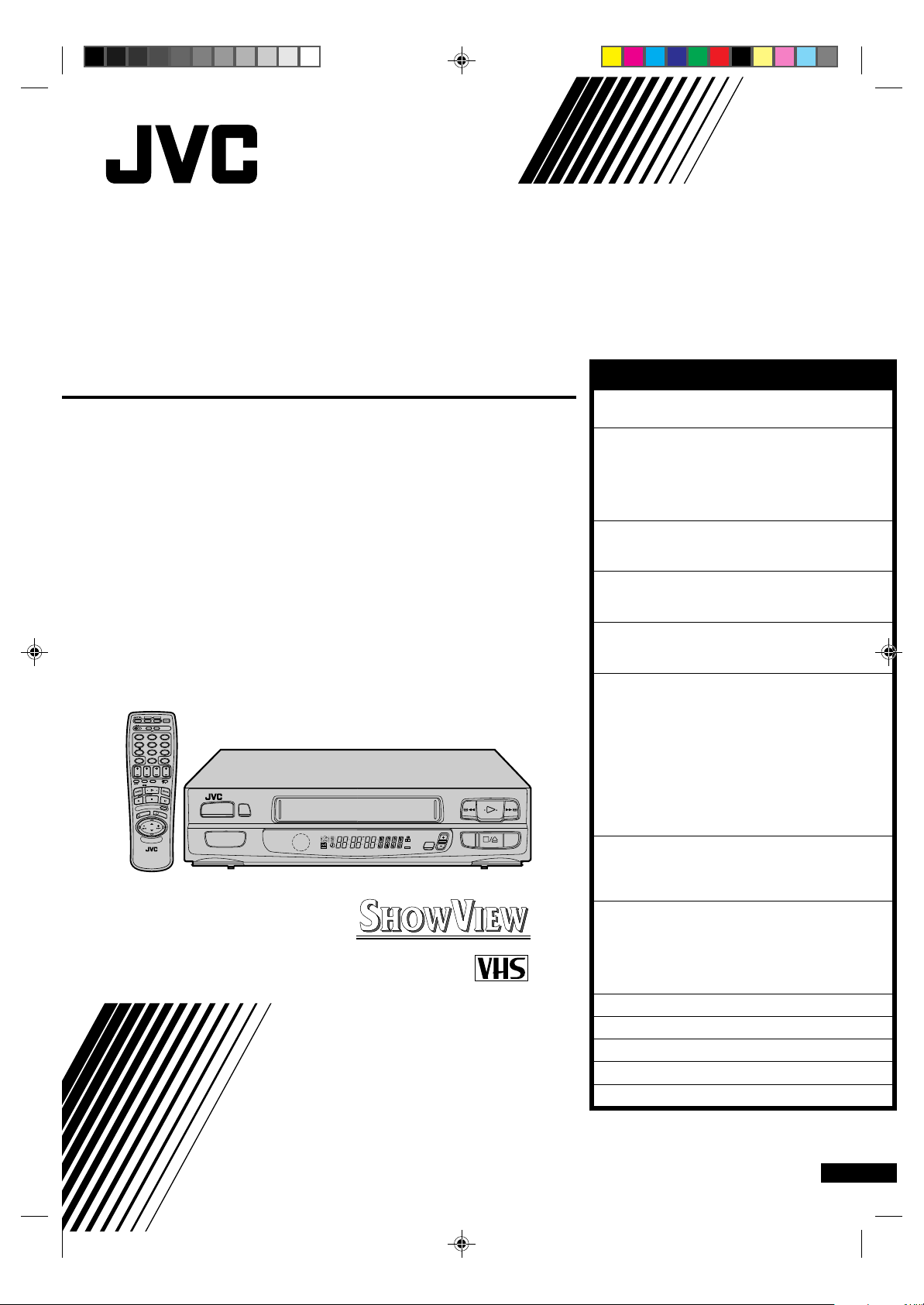
ENGLISH
VIDEO CASSETTE RECORDER
HR-A437E HR-A237E
HR-A433E HR-A233E
HR-A430E HR-A230E
OPERATE
CH SET
STORE
A
B
CLOCK
DISPLAY
2
12453
ADD TIME
6
DAILY
WEEKLY
9
807
AUX
C.RESET
CANCEL
TIMER
TV
DATESTOP
START
PROG.
EXPRESS PROGRAMMING
AUDIO MONITOR
TV/VIDEO
TV VCR
(MONITOR)
P
R
O
G
C
H
E
C
K
3
G
O
O
K
R
P
O
V
L
.
V
T
1
PUSH JOG
Unless otherwise indicated, the recorder
illustrations appearing in this instruction
manual are of the HR-A433E.
OPERATE
TIMER
TV PROG
D
W
SP
LP
I TR
M
EP
D
SP/LP
VIDEO
INSTRUCTIONS
q
6
PAL
CONTENTS
SAFETY FIRST 2
Safety Precautions .................................... 2
INSTALLING YOUR NEW RECORDER 3
Basic Connections ................................... 3
Tune The TV To Your Video Recorder ...... 3
Connecting/Using A Decoder
[A233E, A433E only] ............................... 4
Connecting/Using A Satellite Tuner.......... 5
INITIAL SETTINGS 6
Tuner Set ..................................................6
Clock Set ................................................. 7
PLAYBACK 9
Basic Playback ......................................... 9
Playback Features .................................. 10
RECORDING 13
Basic Recording ..................................... 13
Recording Features ................................ 14
TIMER RECORDING 15
Information On ShowView
[except A230E, A430E] .......................... 15
Guide Prog. Number Set
[except A230E, A430E] ...................... 15
ShowView Timer Recording
[except A230E, A430E] .......................... 17
Regular Timer Programming .................. 18
Check And Cancel Programmes .......... 19
PDC/VPS Recording
[A237E, A437E only] .......................... 19
EDITING 20
Edit To Or From Another Video
Recorder ................................................ 20
Edit From A Camcorder ......................... 21
USING THE CONFIRMATION DISPLAY 22
Storing Channels Manually .................... 22
Delete A Channel .................................. 22
Change Station Channel Position ........... 22
Set Stations ............................................ 23
Fine-Tuning Channels Already Stored .... 23
TV STATION AND ID LIST 24
TROUBLESHOOTING 25
QUESTIONS AND ANSWERS 27
INDEX 28
SPECIFICATIONS 32
PU30425-1847-1
EN
Page 2
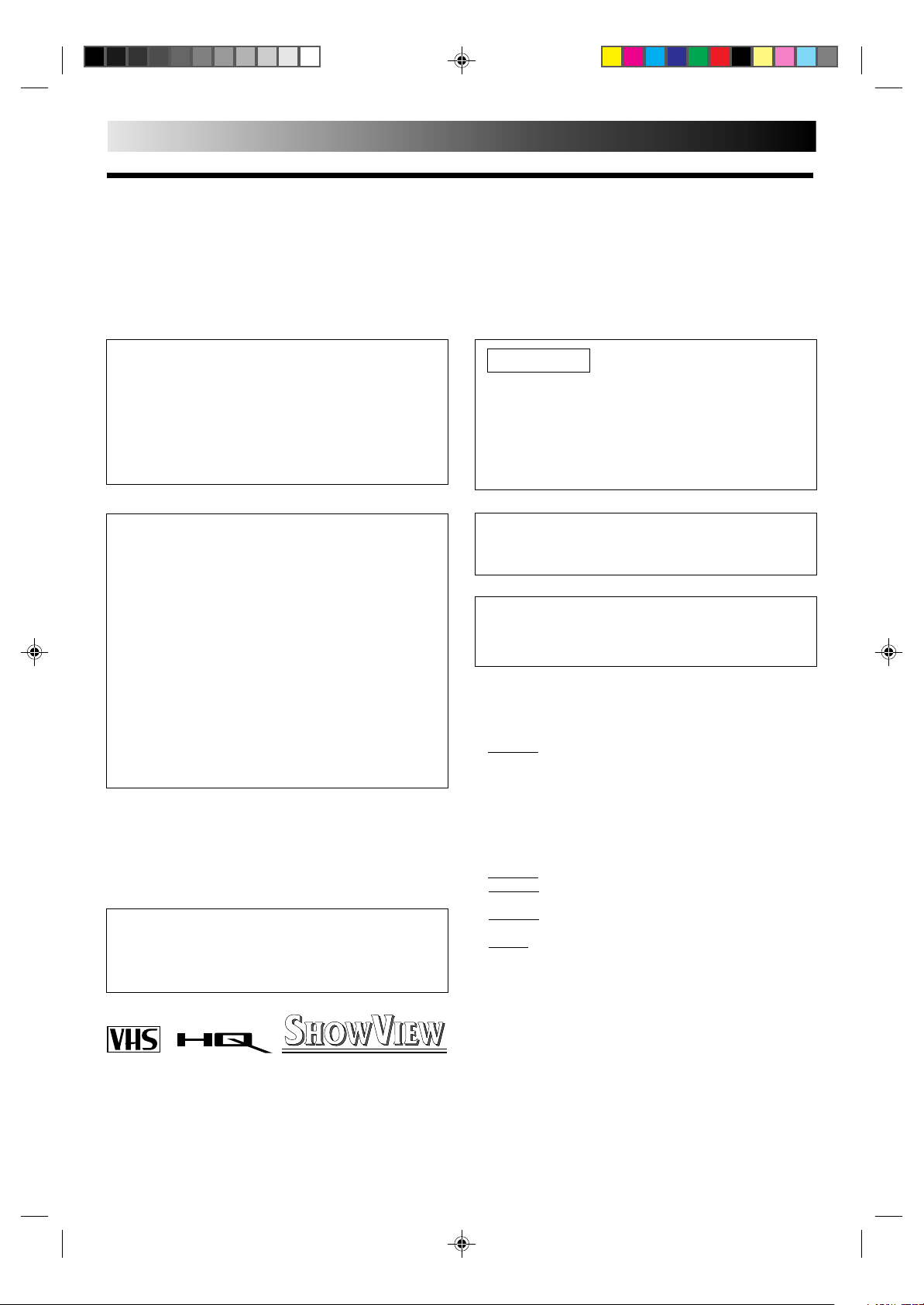
2
SAFETY FIRST
Safety Precautions
The rating plate and the safety caution are on the rear of the unit.
WARNING: DANGEROUS VOLTAGE INSIDE
WARNING: TO PREVENT FIRE OR SHOCK HAZARD, DO NOT EXPOSE THIS UNIT TO RAIN OR
MOISTURE.
CAUTION
n When you are not using the recorder for a long period of
time, it is recommended that you disconnect the power
cord from the mains outlet.
n Dangerous voltage inside. Refer internal servicing to
qualified service personnel. To prevent electric shock or
fire hazard, remove the power cord from the mains
outlet prior to connecting or disconnecting any signal
lead or aerial.
WARNING
There are two different types of SECAM colour systems:
SECAM-L, used in FRANCE (also called SECAM-West), and
SECAM-B, used in Eastern European countries (also called
SECAM-East).
1.This recorder can also receive SECAM-B colour
television signals for recording and playback.
2.Recordings made of SECAM-B television signals produce
monochrome pictures if played back on a video recorder
of SECAM-L standard, or do not produce normal colour
pictures if played back on a PAL video recorder with
SECAM-B system incorporated (even if the TV set is
SECAM-compatible).
3.SECAM-L prerecorded cassettes or recordings made with
a SECAM-L video recorder produce monochrome
pictures when played back with this recorder.
4.This recorder cannot be used for the SECAM-L standard.
Use a SECAM-L recorder to record SECAM-L signals.
IMPORTANT
n Please read the various precautions on this page before
installing or operating the recorder.
n It should be noted that it may be unlawful to re-record
pre-recorded tapes, records, or discs without the consent
of the owner of copyright in the sound or video recording, broadcast or cable programme and in any literary,
dramatic, musical, or artistic work embodied therein.
The OPERATE button does not completely shut off mains
power from the unit, but switches operating current on and
off.
To A430E/A433E/A437E Owners:
Video tapes recorded with this video recorder in the LP
(Long Play) mode cannot be played back on a single-speed
video recorder.
Failure to heed the following precautions may result in
damage to the recorder, remote control or video
cassette.
1. DO NOT place the recorder . . .
... in an environment prone to extreme temperatures or
humidity.
... in direct sunlight.
... in a dusty environment.
... in an environment where strong magnetic fields are
generated.
... on a surface that is unstable or subject to vibration.
For Italy:
"It is declared that this product, brand JVC, conforms to the
Ministry Decree n. 548 of 28 Aug.'95 published in the
Official Gazette of the Italian Republic n. 301 of 28 Dec.'95"
PAL
n Only cassettes marked "VHS" can be used with this
videorecorder.
n HQ VHS is compatible with existing VHS equipment.
n ShowView is a trademark applied for by Gemstar Develop-
ment Corporation. The ShowView system is manufactured
under licence from Gemstar Development Corporation.
2. DO NOT block the recorder’s ventilation openings.
3. DO NOT place heavy objects on the recorder or remote
control.
4. DO NOT place anything which might spill on top of the
recorder or remote control.
5. AVOID violent shocks to the recorder during transport.
MOISTURE CONDENSATION
Moisture in the air will condense on the recorder when you
move it from a cold place to a warm place, or under extremely
humid conditions—just as water droplets form in the surface of
a glass filled with cold liquid. Moisture condensation on the
head drum will cause damage to the tape. In conditions where
condensation may occur, keep the recorder turned on for a few
hours to let the moisture dry.
ABOUT HEAD CLEANING
Accumulation of dirt and other particles on the video heads
may cause the playback picture to become blurred or interrupted. Be sure to contact your nearest JVC dealer if such
troubles occur.
Page 3
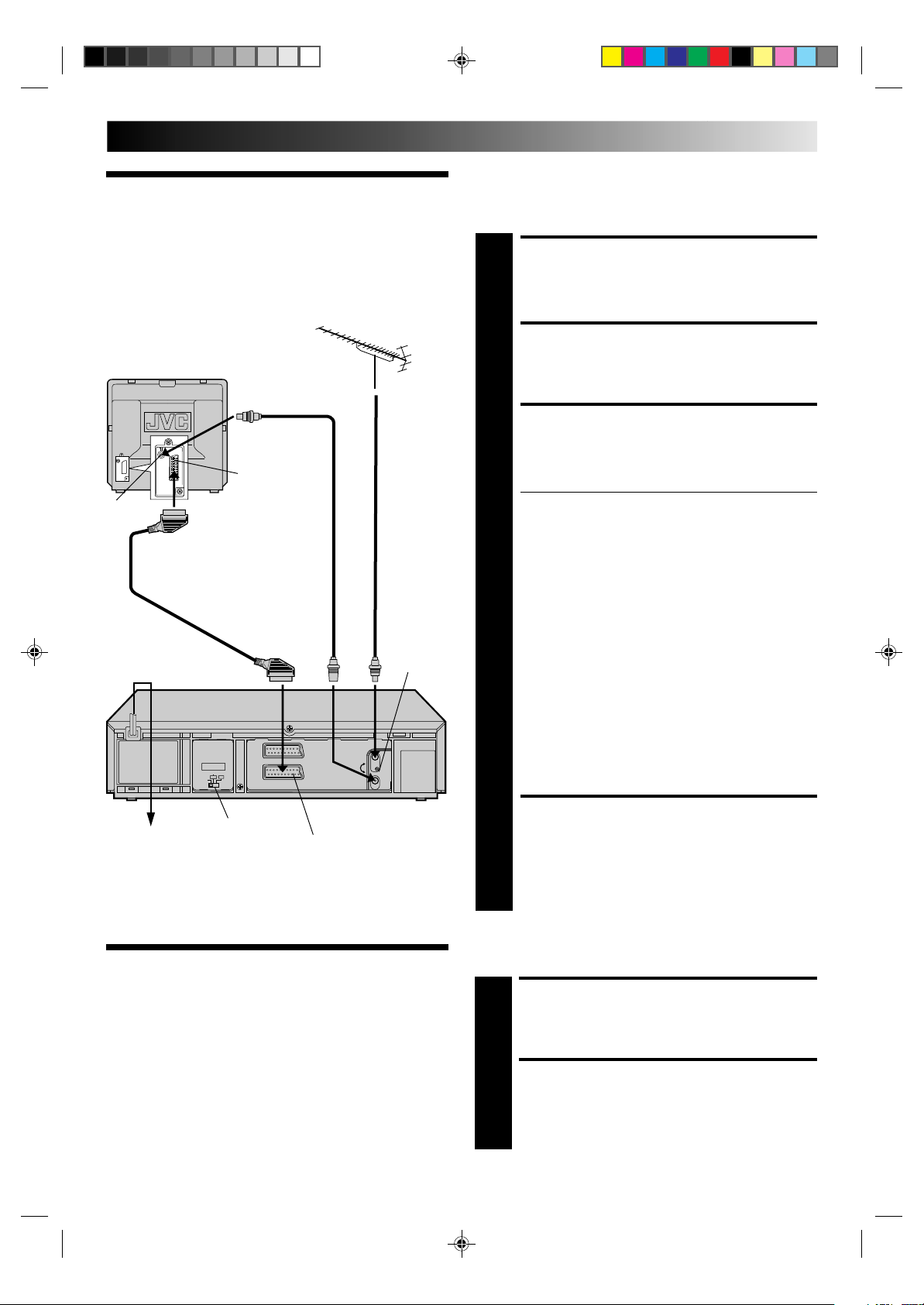
INSTALLING YOUR NEW RECORDER
It's essential that your video recorder be properly connected.
Follow these steps carefully. THESE STEPS MUST BE COMPLETED BEFORE ANY VIDEO OPERATION CAN BE PER-
Basic
FORMED.
3
Connections
Back of TV
21-pin SCART
Aerial
terminal
21-pin SCART Cable
Mains Power
Cord
connector
RF Cable
(provided)
TV Aerial
Cable
RF output
channel
adjustment
screw
CHECK CONTENTS
Make sure the package contains all of the accessories
listed in “Specifications” (Z pg. 32).
1
SITUATE RECORDER
Place the recorder on a stable, horizontal surface.
2
CONNECT RECORDER TO
TV
The connection method you use depends on the type
of TV you have.
3
RF CONNECTION
●
To Connect To A TV With NO AV Input Terminals . . .
a– Disconnect the TV aerial cable from the TV.
b– Connect the TV aerial cable to the ANT. IN jack
on the rear panel of the recorder.
c– Connect the provided RF cable between the RF
OUT jack on the rear panel of the recorder and
the TV’s aerial terminal.
** Before operating the recorder, make sure the TV’s
channel is set to the VIDEO channel.
AV CONNECTION
●
To Connect To A TV With AV Input Terminals . . .
a– Connect the aerial, recorder and TV as per “RF
CONNECTION”.
b– Connect an optional SCART cable between the
AV1 IN/OUT socket on the rear panel of the
recorder and the TV’s 21-pin SCART connector.
c– Set the RF TEST switch to OFF.
Before operating the recorder, make sure the TV is set
to the VIDEO (or AV) mode.
Back of Recorder
Mains outlet
RF TEST switch
AV1 IN/OUT
Tune The TV
To Your Video
Recorder
CONNECT RECORDER TO
MAINS
Plug the end of the mains power cord into a mains
outlet.
4
The video recorder sends picture and sound signals via the RF
connecting cable to your TV on UHF channel 36.
TURN ON THE RECORDER
Press OPERATE.
1
SELECT OUTPUT MODE
Set the RF TEST switch on the back of the recorder to
ON.
2
CONTINUED ON NEXT PAGE.
Page 4
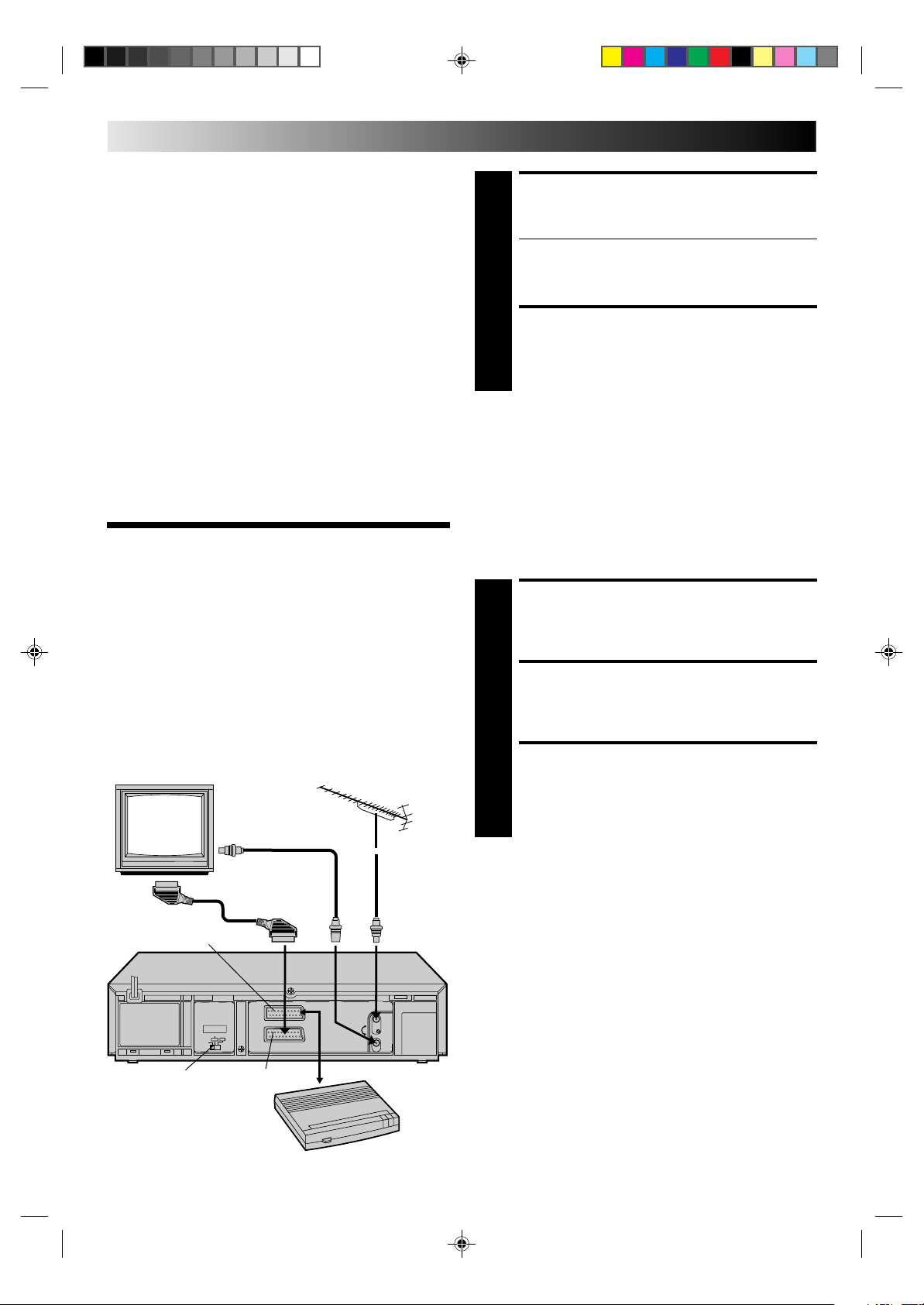
4
INSTALLING YOUR NEW RECORDER (cont'd)
Connecting/
SET TV CHANNEL
Set your TV to the video channel (UHF channel 36).
Two white bars appear on screen vertically.
3
● Tune the TV until the bars are as clear as they can be.
● Your TV should be set to the channel designated for
use with a video recorder, or to a spare channel if
there is not a specified video channel on your TV.
RESET OUTPUT MODE
Return the RF TEST switch to OFF.
4
NOTES:
●
If CH36 is occupied by a local station, adjust the RF output
channel adjustment screw to use another channel between
CH32 and CH40 instead.
●
If some interference noise is continually seen on the screen,
consult your JVC dealer.
The AV2 IN/DECODER connector can be used as an input
terminal for an external decoder (descrambler). Simply connect
a decoder and you can enjoy the variety of programming that is
available through scrambled channels.
Using A
Decoder
(A233E, A433E
only)
TV Receiver
RF Cable
(provided)
AV2 IN/DECODER
TV Aerial
Cable
SELECT INPUT MODE
Set the AV2 SELECT switch to "DECODER".
1
CONNECT DECODER
Connect your recorder's AV2 IN/DECODER connector
to the decoder's Euroconnector using a 21-pin SCART
2
cable.
SET TUNER
Follow the procedure starting on page 6.
3
AV2 SELECT switch
AV1 IN/OUT
Back of Recorder
Decoder
Page 5
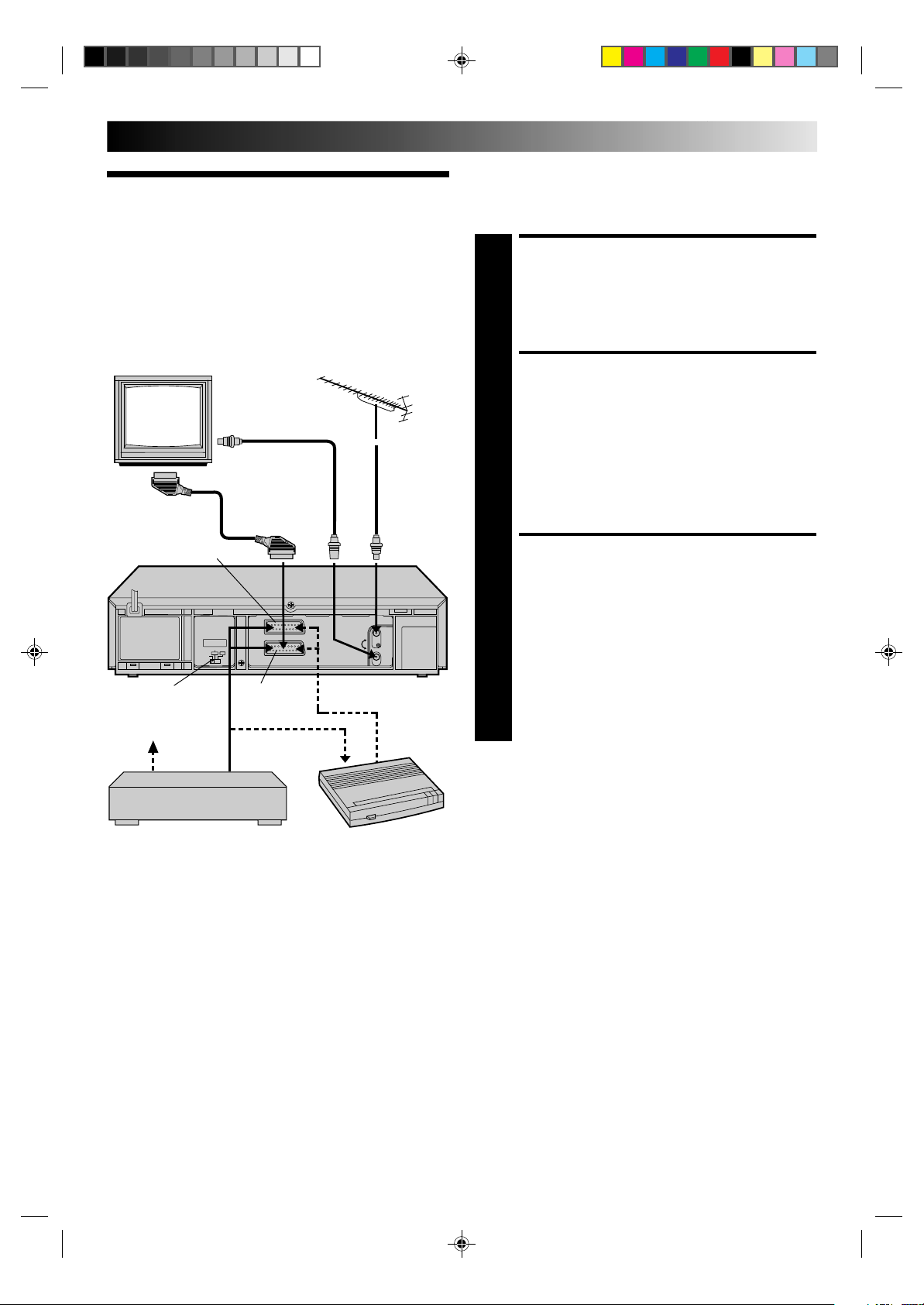
Connecting/
5
The AV2 IN (/DECODER) or AV1 IN/OUT connector can be
used as an input terminal for a satellite tuner. Simply connect a
satellite tuner and you can enjoy the wide variety of satellite
programming.
Using A
Satellite Tuner
TV Receiver
TV Aerial
Cable
Back of Recorder
AV2 IN (/DECODER)
AV2 SELECT switch
Satellite antenna
AV1 IN/OUT
RF Cable
(provided)
SELECT INPUT MODE
(A233E, A433E only)
Set the AV2 SELECT switch to “AV2”.
1
CONNECT SATELLITE
TUNER
●
If you own the A230E, A430E or A437E . . .
. . . connect an optional 21-pin SCART cable between
2
3
the satellite tuner's Euroconnector and your
recorder's AV1 IN/OUT connector.
●
If you own the A233E , A237E or A433E . . .
. . . connect an optional 21-pin SCART cable between
the satellite tuner's Euroconnector and your
recorder's AV2 IN (/DECODER) connector.
PREPARE TO WATCH A
SATELLITE PROGRAMME
Select the appropriate channel on the satellite tuner.
Then set the auxiliary mode as follows:
●
If you own the A230E, A430E or A437E . . .
. . . press NUMBER key "0" or TV PROG. on the remote
control until "AU" appears on the recorder's front
display panel.
●
If you own the A233E, A237E or A433E . . .
. . . press NUMBER key "0" or TV PROG. on the remote
control until "AU2" appears on the recorder's front
display panel.
Satellite tuner
Decoder
NOTE:
When connecting a satellite tuner together with a decoder . . .
. . . first connect the satellite tuner's output connector to the
decoder's input connector, then connect the decoder's
output connector to the recorder's AV2 IN or AV1 IN/OUT
connector (depending on the model of recorder you own).
Page 6
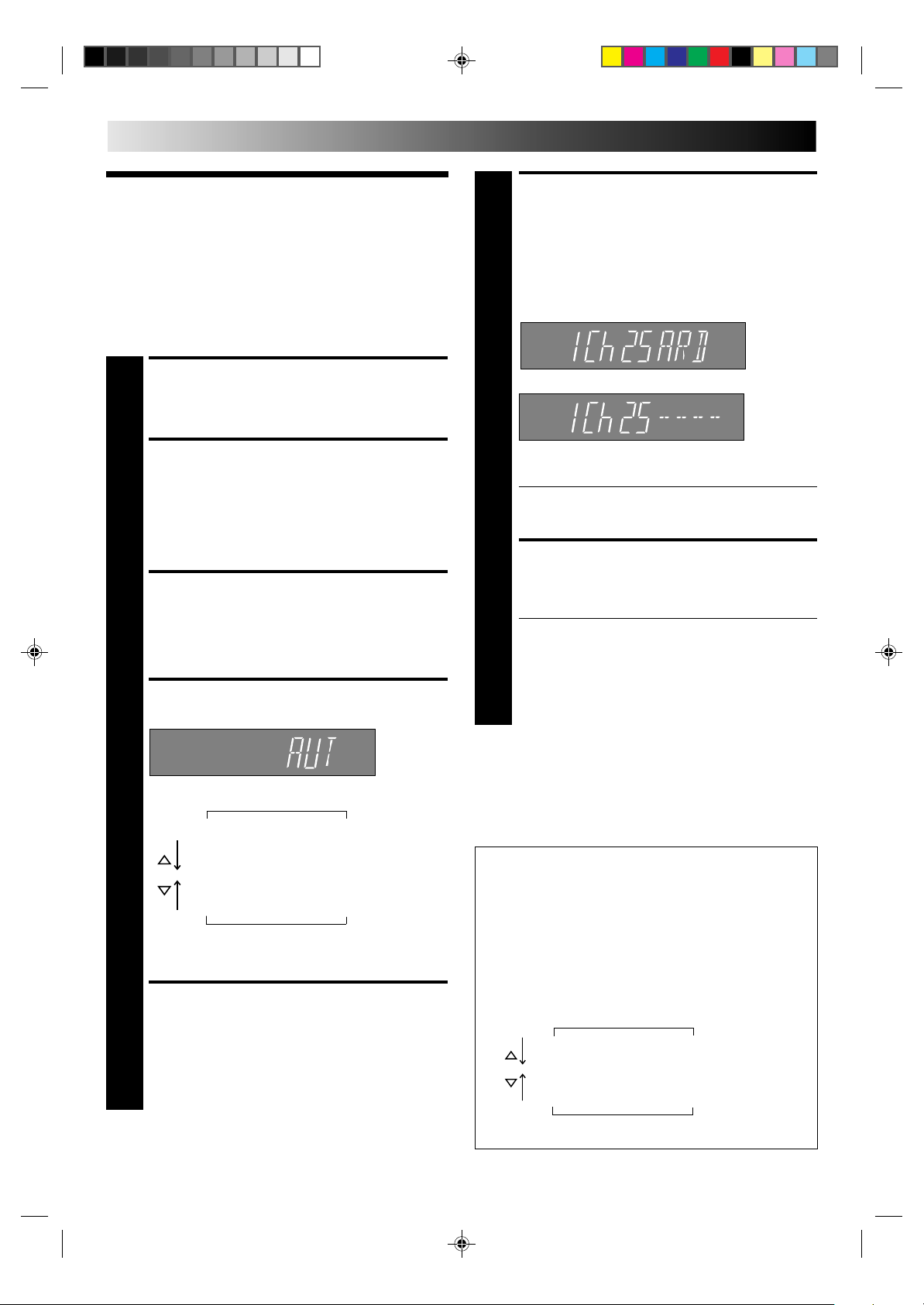
6
INITIAL SETTINGS
ACCESS CONFIRMATION
Tuner Set
Your recorder needs to memorise all necessary stations in
channel positions in order to record TV programmes. The Auto
Tuning System automatically assigns all receivable stations in
your area to call them up with the TV PROG. buttons without
going through any vacant channels.
The following procedure describes how to select automatic
channel setting.
TURN ON THE RECORDER
Press OPERATE.
1
ACCESS CH. SET DISPLAY
Press and hold CH SET for more than 2 seconds.
“AUTO” appears on the front display panel.
2
●
If you own the A237E or A437E . . .
. . . go directly to step 3.
●
If you own the A230E, A233E, A430E or A433E . . .
. . . skip to step 5.
ACCESS COUNTRY DISPLAY
Press OK and the Country display appears on the front
display panel.
3
SELECT COUNTRY
Press PUSH JOG %fi to select your country’s name.
DISPLAY
The channel position, channel and station name
[A237E, A437E only] of the stations located by your
6
recorder appear in a Confirmation display (Z pg. 24).
(for HR-A237E, A437E)
Channel Position≠Channel
(for HR-A230E, A233E, A430E, A433E)
Ch=Regular CC=Cable
Confirm all the stored stations by using PUSH JOG
●
If you own the A230E, A233E, A430E or A433E . . .
. . . you can manually input the station name
(Z pg. 23).
≠
Station Name
≠
RETURN TO NORMAL
DISPLAY
Press CH SET.
● Using the Confirmation display, you can skip or add channel
7
positions, enter station names and perform other operations.
Refer to page 22 for the procedures.
● Depending on the reception conditions, the stations may not
be stored in order, and (for A237E or A437E only) the station
names may not be stored correctly.
● If you own the A233E or A433E and use a decoder, Z pg. 22
for information on scrambled broadcasts.
%
.
fi
4
The available country names appear in the following
order:
"AUT" (Österreich) "OTHR" (Others)
"BELG" (Belgium) "SWED" (Sverige)
"DEUT" (Deutschland) "SUOM" (Suomi)
"DK" (Danmark) "SUIS" (Suisse)
"ESP" (España) "PORT" (Portugal)
"GRCE" (Greece) "NOR" (Norsk)
"ITA" (Italia) "NL" (Nederland)
•
If you own the A237E or A437E and you selected
"BELG" or "SUIS" above . . .
. . . refer to "INFORMATION" at the end of this page.
START AUTO CHANNEL
SET
Press OK and “AUTO" blinks on the front display panel.
●
5
If you own the A237E or A437E and you selected
"BELG" or "SUIS" in step 4 . . .
. . . refer to "INFORMATION" at the end of this page.
NOTES:
●
Fine tuning is performed automatically when you select
"AUTO" in step 2. If you want to perform it manually, refer to
page 23.
●
To set the tuner manually, refer to "Storing Channels Manually" (Z pg. 22).
INFORMATION
If you own the A237E or the A437E and you selected “BELG” or
“SUIS” in step 4, you need to enter the language used in your area.
This ensures that stations broadcasting programmes in your language
will be stored in the highest channel positions. Once you select a
language, the recorder selects the region.
After pressing OK in step 5, perform the following procedure:
1. Press PUSH JOG%fi to select your language.
• Users living in Belgium should select "DEUT", "FRA"
or "NL".
• Users living in Suisse should select "DEUT", "FRA" or "ITAL".
The available languages appear in the following order:
"ENG" (English) "DK" (Dansk)
"DEUT" (Deutsch) "SUOM" (Suomi)
"FRA" (Français) "NOR" (Norsk)
"ITAL" (Italiano) "SWED" (Svenska)
"CAST" (Castellano) "NL" (Nederlands)
2. Press OK, then go to step 6.
Page 7
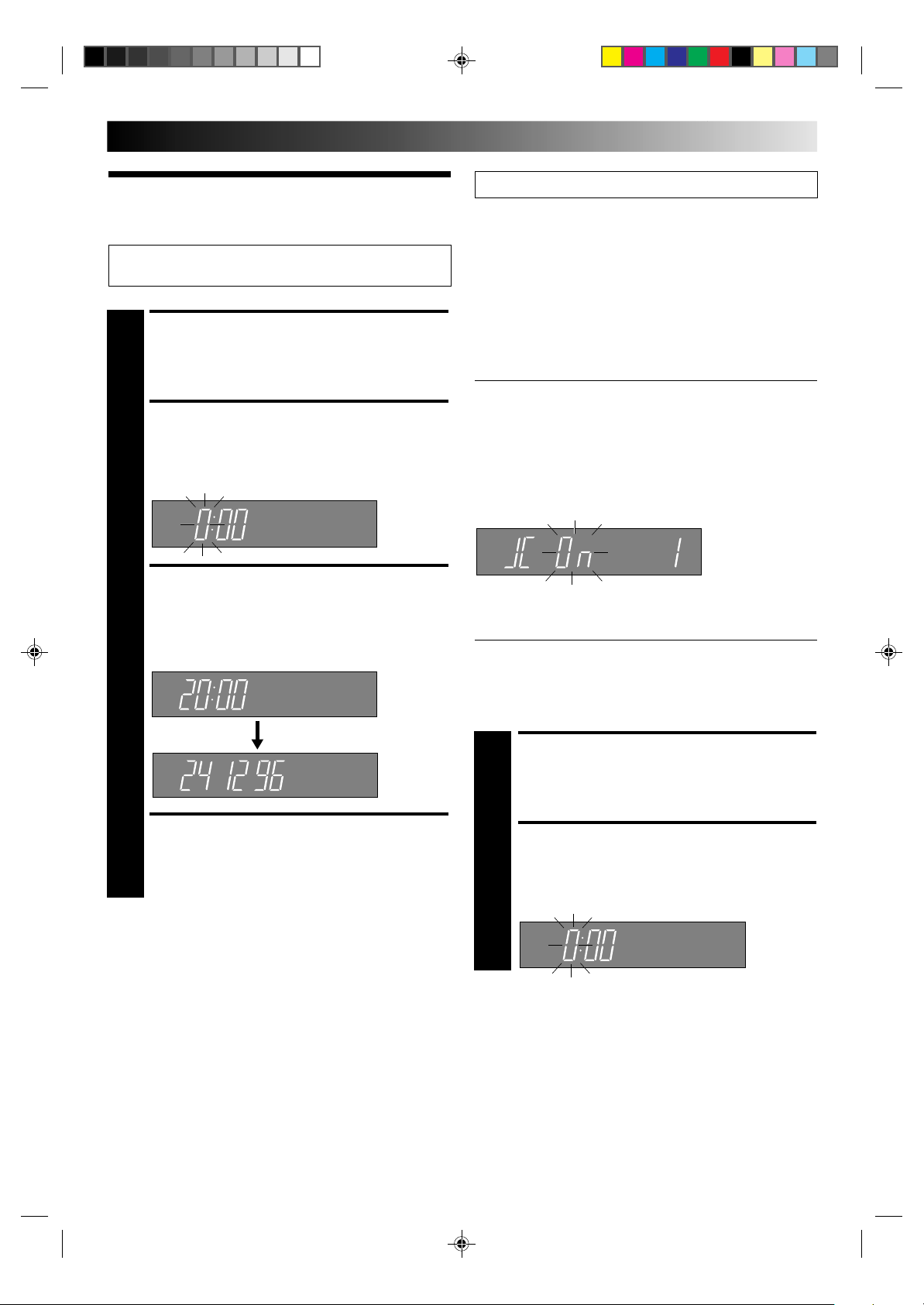
The following procedures are for the A237E and the A437E.
7
Clock Set
The following procedures are for the A230E, A233E, A430E
and A433E.
TURN THE RECORDER ON
Press OPERATE.
1
ACCESS CLOCK SET
DISPLAY
Press CLOCK on the remote control. The Clock Set
display appears.
2
SET DATE AND TIME
Press PUSH JOG %fi to set the hour, then press OK.
The “minutes” display begins blinking. Repeat the
3
procedure to set the minutes, day, month and year.
Minutes
Hour
≠
≠
If you performed Auto Channel Set (Z pg. 6), the recorder’s
built-in clock is also set automatically. The Auto and Manual
clock setting procedures are necessary when . . .
– a power outage of more than 3 minutes occurs.
– the tuner has been set manually.
– the user desires to set the clock slightly ahead of the actual
time.
– the clock was not set even after Auto Tuner Set was
performed.
Whether you perform Auto or Manual clock setting, you can
use the convenient Just Clock function.
Just Clock
The Just Clock function provides accurate time keeping through
automatic adjustments at regular intervals, by reading data from
a PDC signal.
The Just Clock option appears in the Just Clock display, and can
be set “ON” or “OFF” (the default setting is “ON”). Press OK
until the Just Clock setting begins blinking, then press PUSH
JOG%fi to change the setting.
Just Clock Channel Position
≠
IMPORTANT: If you turn off Just Clock off, the accuracy of your
recorder’s built-in clock may be reduced, which could
adversely effect timer recording.
Both Auto and Manual clock setting procedures begin from step
3.
Day
≠
Month
D
Year
≠
≠
M
START CLOCK OPERATION
Press CLOCK.
4
NOTES:
●
During clock setting, if the day and month data are invalid
(such as 31st April), the month digits are cleared automatically and the day digits begin blinking. Input the correct data.
●
If, in step 3, the year digits are automatically cleared and the
day digits begin blinking, it is possible that you have input
29th February for a non-leap year. Input the correct data.
Preparation
TURN THE RECORDER ON
Press OPERATE.
1
ACCESS CLOCK SET
DISPLAY
Press CLOCK on the remote control. The Clock Set
display appears.
2
CONTINUED ON NEXT PAGE.
Page 8
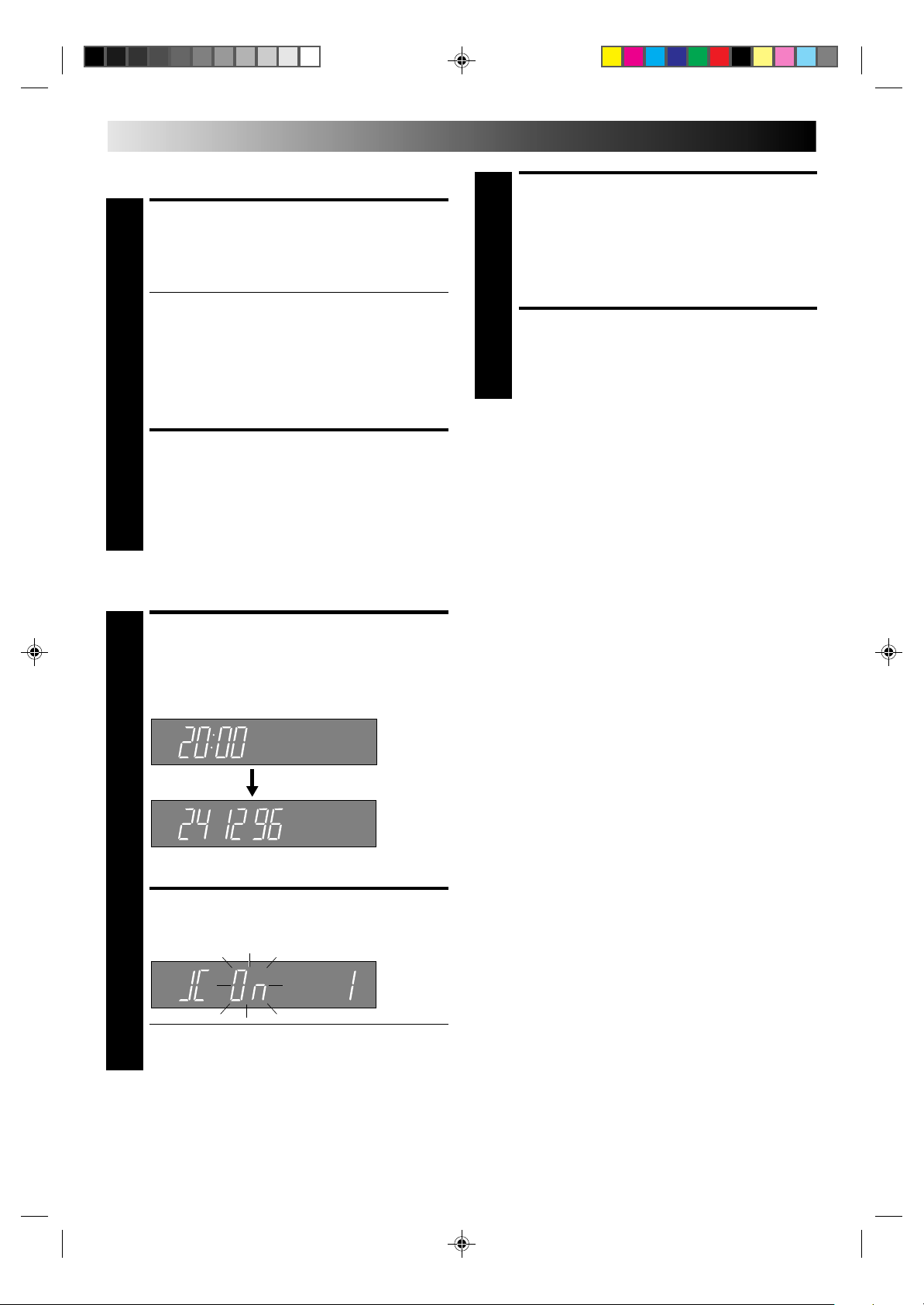
8
INITIAL SETTINGS (cont.)
Auto Clock Set
SET CLOCK
AUTOMATICALLY
At the Clock Set display, press PUSH JOG . The Clock
Set display blinks and clock setting begins.
3
● If the Just Clock channel position isn't set to the
channel position on which Auto Clock data is
received, "Err"(or) appears, and then the display from
step 2 reappears. To set the Just Clock channel
position, press OK until the Just Clock channel
position begins blinking, then cycle through the
numbers by pressing PUSH JOG%fi until the number
representing the channel position in which the station
transmitting clock setting data is stored appears.
RETURN TO NORMAL
DISPLAY
Once clock setting is completed, press CLOCK to return
to the normal display.
4
Manual Clock Set
SET DATE AND TIME
Press PUSH JOG%fi to set the hour, then press OK. The
“minutes” display begins blinking. Repeat the proce-
3
dure to set the minutes, day, month and year.
Hour≠Minutes
Day
≠
≠
Month
≠
Year
≠
SET CLOCK DATA SOURCE
CHANNEL POSITION
The recorder is preset to receive clock setting and
%
adjustment data from channel position 1. Press PUSH
5
JOG%fi to set the channel position to the number
representing the station transmitting clock setting data,
then press OK.
START CLOCK OPERATION
Press CLOCK.
6
NOTES:
●
Auto Clock and Just Clock require a PDC signal, and will not
operate with a VPS signal.
●
Just Clock (when set to "ON") enables adjustment of the
recorder's built-in clock every hour on the hour, except for 11
o'clock in the evening and midnight.
●
Just Clock is not effective when . . .
– the recorder’s power is on (unless the recorder is tuned to
the same channel position selected in the Just Clock
display).
– the recorder is in the Timer mode.
– a difference of more than 3 minutes exists between the
built-in clock’s time and the actual time.
●
If Just Clock is set to "ON", the recorder’s clock is automatically adjusted at the start/end of Summer Time.
●
Auto clock setting and Just Clock may not function properly
depending on the reception condition.
●
During Manual clock setting, if the day and month data are
invalid (such as 31st April), the month digits are cleared
automatically and the day digits begin blinking. Input the
correct data.
●
If, in step 3 of the Manual Clock Set procedure, the year digits
are automatically cleared and the day digits begin blinking, it
is possible that you have input 29th February for a non-leap
year. Input the correct data.
M
D
After inputting the year, press OK and the Just Clock
display appears.
SET JUST CLOCK
The default setting is “ON”. Set as desired by pressing
PUSH JOG%fi, then press OK.
4
● If you set to “OFF”, you can disregard the next step as
you won’t be able to receive regular clock adjustments.
Page 9
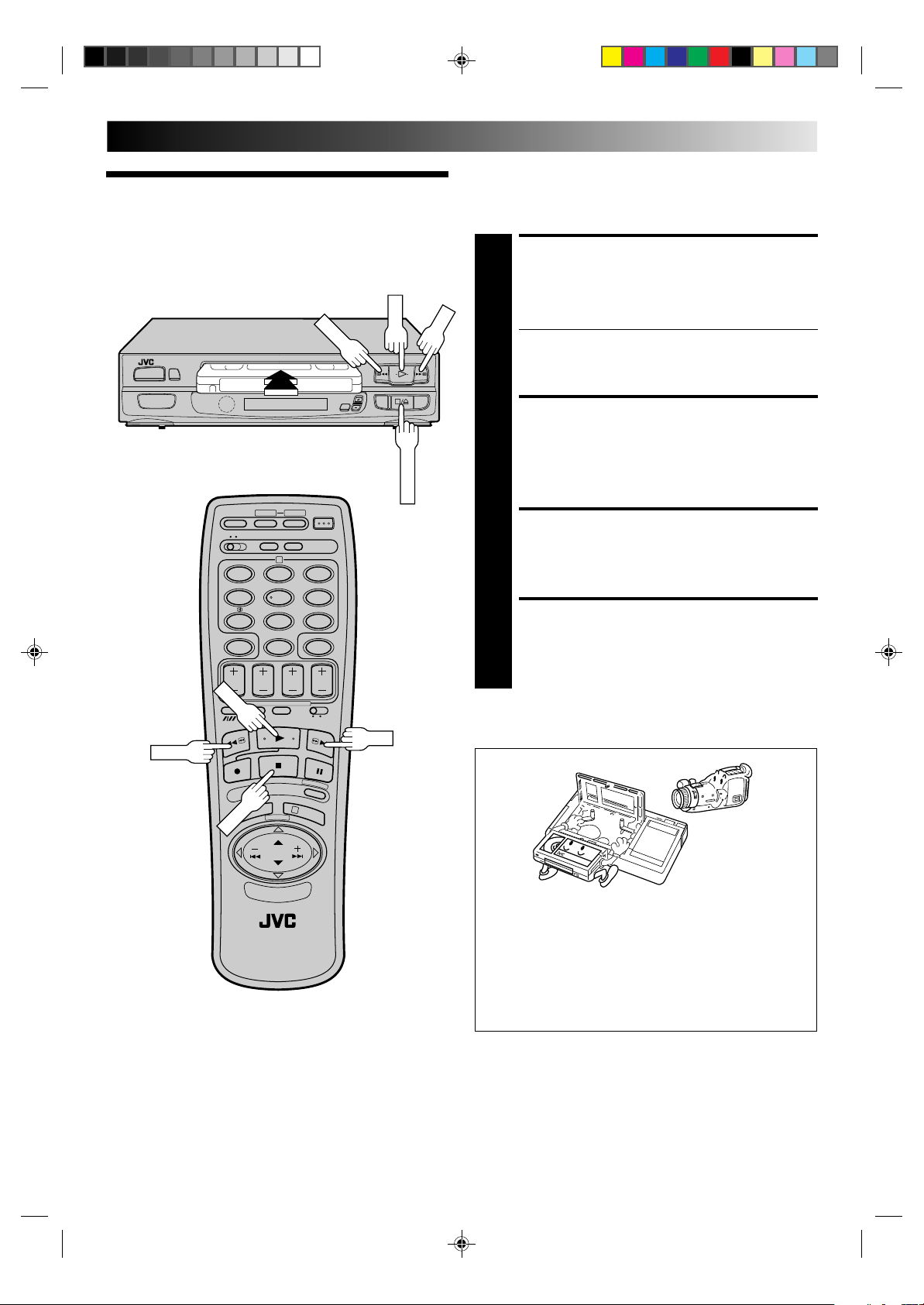
PLAYBACK
PLAY
STOP
STOP/EJECT
REW
FF
PLAY
Basic
9
The easiest, most basic operation possible with your video
recorder is tape playback. Already-recorded signals on a video
tape are read by your video recorder and displayed on your TV
just like a TV programme.
Playback
2
12
45
7
8
0
3
6
9
LOAD A CASSETTE
Make sure the window side is up, the rear label side is
facing you and the arrow on the front of the cassette is
1
point toward the recorder. Don’t apply too much
pressure when inserting.
● The recorder power comes on automatically and the
counter is reset to 0:00:00.
● If the record safety tab has been removed, playback
begins automatically.
q
6
FIND PROGRAMME START
POINT
If the tape is advanced past the start point, press REW.
To go forward, press FF.
2
.
START PLAYBACK
Press PLAY.
3
STOP PLAYBACK
Press STOP on the remote or STOP/EJECT on the
recorder’s front panel. Then press STOP/EJECT to
4
remove the cassette.
REW
1
3
FF
Usable cassettes
● Compact VHS camcorder recordings can be played on
this video recorder. Simply place the recorded cassette
into a VHS Cassette Adapter and it can be used just like
any full-sized VHS cassette.
● This video recorder can record on regular VHS and
Super VHS cassettes. However, it will record and play
back regular VHS signals only. It is not possible to play
back a recorded Super VHS tape.
Page 10
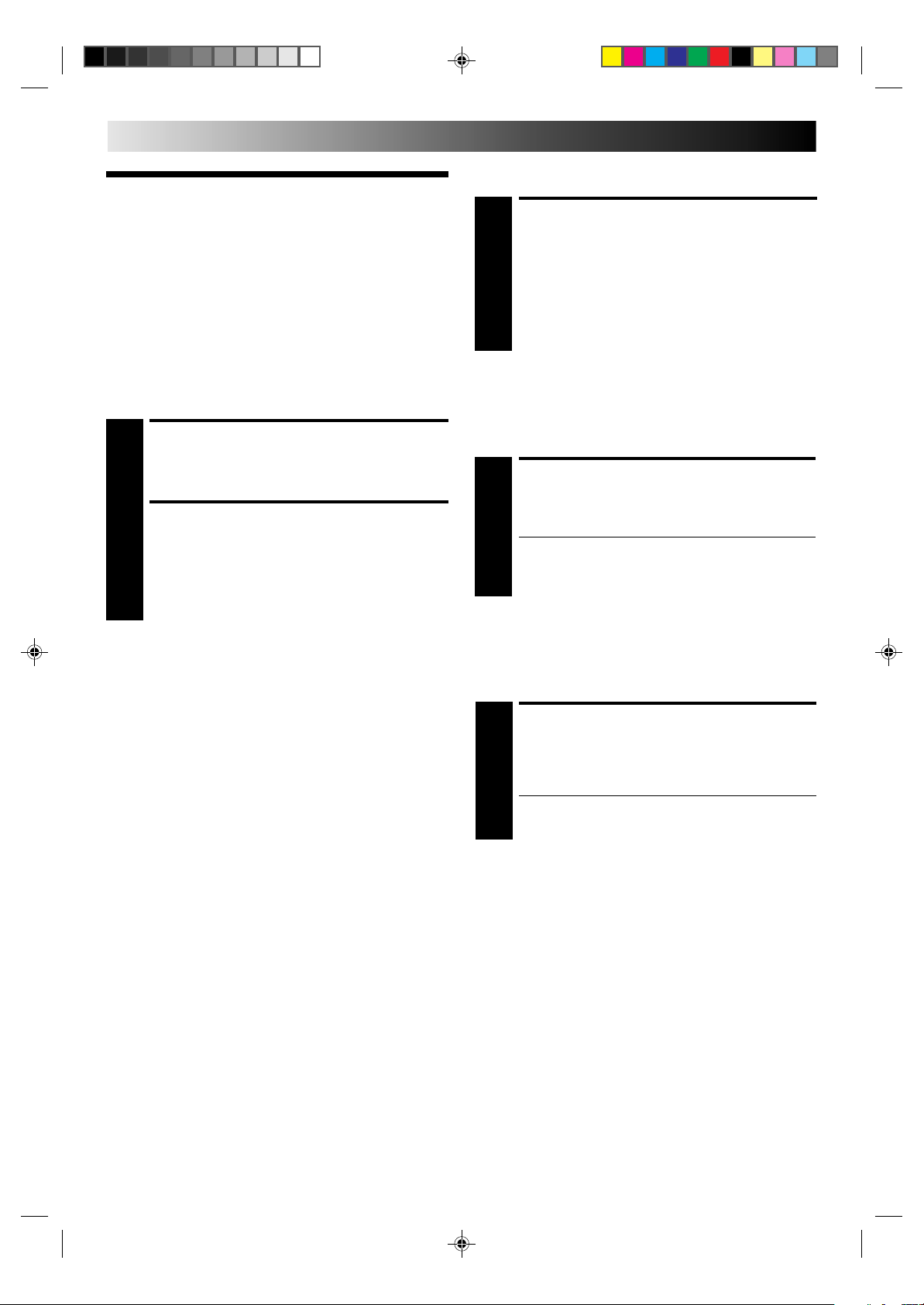
10
PLAYBACK (cont.)
Slow Motion
Playback
Features
Take advantage of special functions possible with the recorder’s
controls or the remote control.
Still Picture/Frame-By-Frame
Playback
PAUSE DURING PLAYBACK
Press PAUSE. If there is vertical jitter, use the TV PROG.
buttons to correct the picture.
1
ACTIVATE FRAME-BY-FRAME
PLAYBACK
Press PAUSE again.
2
To resume normal playback, press PLAY.
ACTIVATE SLOW-MOTION
PLAYBACK
During still picture, press and hold PAUSE for 2
seconds, then release. Press and release again to return
1
to still picture.
OR
During still picture, press and hold PUSH JOG or .
Release to return to still picture.
To resume normal playback, press PLAY.
Variable-Speed Search
ACTIVATE VARIABLE-SPEED
SEARCH
During playback, press PUSH JOG or .
● The more times you press, the faster the playback
1
To resume normal playback, press PLAY.
picture moves.
● To decrease speed, press the button for the opposite
direction.
%
%
%
%
High-Speed Search
ACTIVATE HIGH-SPEED
SEARCH
During playback or still, press FF for forward highspeed search, or REW for reverse high-speed search.
1
● For short searches, during playback or still, press and
hold FF or REW for over 2 seconds. When released,
normal playback resumes.
To resume normal playback, press PLAY.
Page 11

11
Manual Tracking
Your video recorder is equipped with automatic tracking
control. During playback, you can override this and adjust the
tracking manually by pressing the TV PROG. buttons.
OVERRIDE AUTOMATIC
TRACKING
Press on the remote to engage manual tracking.
1
ADJUST TRACKING
MANUALLY
Press TV PROG. + or – to adjust tracking.
2
RETURN TO AUTOMATIC
TRACKING
Press on the remote to re-engage automatic
tracking.
3
Repeat Playback
Your video recorder can automatically play back the whole tape
20 times repeatedly.
START PLAYBACK
Press PLAY.
1
ACTIVATE REPEAT
PLAYBACK
Press PLAY and hold for over 5 seconds, then release.
● The Play indicator ( ) on the display panel blinks
2
slowly.
● The tape plays 20 times automatically, and then
stops.
STOP PLAYBACK
Press STOP at any time to stop playback.
3
NOTE:
When a new tape is inserted, the recorder enters the automatic
tracking mode automatically.
Instant ReView
Simply by pressing a single button, the recorder power comes
on, rewinds, and begins playback of the last timer-recorded
programme. If you have several programmes recorded, you can
easily access any of them.
NOTE:
Before starting, make sure that the recorder is off and that the
Timer mode is disengaged.
ACTIVATE INSTANT
REVIEW
Press REVIEW. The recorder power comes on and the
recorder searches for the index code indicating the start
1
of the last timer-recorded programme. Once it’s found,
playback begins automatically.
The front display panel tells you how many
programmes have been recorded. If you have, for
example, 3 programmes, “REV 3” appears and blinks.
To watch the first of the 3 programmes, press REVIEW
three times. The recorder searches and begins playback
automatically. You can access a programme as far as 9
index codes away from the current tape position.
NOTES:
●
Instant ReView is not possible while the recorder is in the
Timer mode.
●
If you own the A237E or A437E, the number displayed to the
right of "REV" may not match the actual number of timerrecorded programmes when one or more of them is a PDC/
VPS recording (Z pg. 19).
NOTE:
Pressing PLAY, REW , FF or PAUSE also stops Repeat Playback.
NTSC Playback
Your video recorder is equipped with NTSC circuitry that can
play back NTSC tapes.
LOAD A CASSETTE
Insert a cassette recorded in NTSC.
1
START PLAYBACK
Press PLAY. “NT” appears on the display panel.
● Some TVs shrink the picture vertically and place
2
black bars at the top and bottom of the screen. This is
not a malfunction on the part of either the video
recorder or the TV.
● The picture may roll up and down. This can be
corrected using the V-HOLD control found on some
TVs. (This cannot be corrected if the TV does not
have a V-HOLD control.)
● The counter and elapsed tape time readings will be
incorrect.
● During search, still, or frame-by-frame playback, the
picture will be distorted, and there may be a loss of
colour.
● Depending on the type of TV, the top and bottom
portions of superimposed displays may be cut off
during NTSC playback.
Page 12

12
PLAYBACK (cont.)
Index Search
Your recorder automatically marks index codes at the beginning
of each recording. This function gives you quick access to any
one of 9 index codes in either direction.
NOTE:
Before starting, make sure the recorder is in the Stop mode.
ACTIVATE INDEX SEARCH
Press PUSH JOG or (™ or £). “– 1” or “+ 1”
is displayed on the display panel and search begins in
1
the corresponding direction.
● To access index codes 2 through 9, press PUSH JOG
%
or repeatedly until the correct index number is
%
displayed.
Ex.: To locate the beginning of B from the current
position, press PUSH JOG twice.
To locate the beginning of D from the current
position, press PUSH JOG once.
AB C D E F
–2 –1 1 2 3
● When the specified index code is located, playback
begins automatically.
%
%
Current position
%
%
%
%
Index number
Remote A/B Code Switching
The remote control is capable of controlling two JVC video
recorders independently; one set to respond to the remote
control’s A code control signals and another set to respond to B
code control signals. The remote control is preset to send A
code signals because your video recorder is initially set to
respond to A code signals. You can easily modify your video
recorder to respond to B code signals.
REMOVE POWER SUPPLY
Unplug the mains power cord from the mains outlet.
1
SET A/B CODE SWITCH
Set to B.
2
RE-SUPPLY POWER
Plug the mains power cord back into the mains outlet.
3
TURN THE RECORDER ON
Press OPERATE on the remote control. The recorder
will now only respond to B code signals.
4
NOTE:
Some TV sets may malfunction in response to the B mode. If
this happens, switch back to the A mode.
Next Function Memory
You can set your recorder's power to go off automatically after
the tape is fully rewound. Before starting, make sure the
recorder is in the Stop mode.
For Automatic Power Off After Tape Rewind . . .
. . . press REW, then press OPERATE within 2 seconds.
Information On Colour
System
You can also record SECAM signals, or play back a MESECAM
tape on this recorder. When a MESECAM tape is played back,
"MES" appears on the display panel. MESECAM is the designation for tapes with SECAM signals that have been recorded on a
MESECAM-compatible PAL video recorder.
Page 13

RECORDING
STOP
TV/VIDEO
STOP/EJECT
RECORD
SP/LP
PAUSE
PLAY
TV PROG.
Basic
Recording
q
6
13
TV signals being received by the recorder’s built-in tuner can be
recorded onto a video tape. You can “capture” a TV programme
using your video recorder.
LOAD A CASSETTE
Insert a cassette with the record safety tab intact.
● The counter is reset to 0:00:00 and the recorder
1
2
3
power comes on automatically.
● If your recorder is connected to the TV via AV connec-
tion, press TV/VIDEO to select the VIDEO mode.
[A233E, A433E only]
CHOOSE A PROGRAMME
Press TV PROG. +/– or the NUMBER keys to select the
channel you wish to record. The name of the station
appears in the recorder’s display panel for 5 seconds,
followed by the channel position number. (Only
stations that appear in the Confirmation display will be
displayed.)
SET TAPE SPEED
(A430E, A433E, A437E
ONLY)
Press SP/LP ( ). Check the SP/LP indicator on the
recorder display panel to confirm the selected tape
speed.
NUMBER
SP/LP
RECORD
2
12
45
8
7
0
1
3
3
6
9
PLAY
TV PROG.
PAUSE
START RECORDING
Press and hold RECORD and PLAY on the remote
control, or press RECORD on the recorder.
4
PAUSE/RESUME
RECORDING
Press PAUSE. Press PLAY to resume recording.
5
STOP RECORDING
Press STOP on the remote control or STOP/EJECT on
the recorder. Then press STOP/EJECT to remove the
6
cassette.
Accidental erasure prevention
● To prevent accidental recording on a recorded cassette,
remove its safety tab. To record on it later, cover the hole
with adhesive tape.
Record safety tab
Page 14

14
TV PROG.
RECORD
TV/VIDEO
Recording
RECORDING (cont.)
Elapsed Recording Time
Indication
You can check the exact time of a recording.
Features
COUNTER RESET
2
12
45
8
7
C.RESET
0
DISPLAY
3
6
9
q
TV PROG.
SET COUNTER DISPLAY
Press DISPLAY so that a counter reading appears on the
dispay panel.
1
● If you press DISPLAY again, clock display appears.
RESET COUNTER
6
Press C. RESET before starting recording or playback.
● The counter is reset to “0:00:00” and shows the exact
2
elapsed time as the tape runs.
● If you own the A230E, A233E or A237E, you can also
use the recorder's COUNTER RESET button.
Instant Timer Recording (ITR)
This easy method lets you record for from 30 minutes to 6 hours
(selectable in 30-min. increments), and shuts the recorder off
after recording is finished.
START RECORDING
Press RECORD on the recorder.
1
ENGAGE ITR MODE
Press RECORD again. ITR blinks and 0:30 appears on
the front display panel.
2
Record One Programme
While Watching Another
If you own the A233E or the A433E and your recorder is
connected to the TV via AV connection, . . .
. . . press TV/VIDEO. The recorder's VIDEO indicator and the
TV broadcast being recorded disappear.
SELECT CHANNEL TO
WATCH
Once recording is in progress, all you need to do is to
set the channel controls on the TV for the station you
1
wish to view.
● The programme selected with the TV’s channel
controls appears on the TV screen while the one
selected with the TV PROG. button is recorded on
the tape.
●
If you own the A233E or the A433E and a decoder is
connected to the recorder (Z pg. 4) . . .
. . . you can select a scrambled channel as well with
the TV channel controls.
SET RECORDING DURATION
If you want to record for more than 30 minutes, press
RECORD to extend the time. Each press extends
3
recording time by 30 minutes.
NOTE:
You can only perform ITR using the RECORD button on the
recorder's front panel.
Page 15

TIMER RECORDING
CH SET
Information
On ShowView
15
With ShowView, timer programming is greatly simplified
because each TV programme has a corresponding code number
which your recorder is able to recognise.
NOTE:
“Guide Prog. Number” refers to the assigned TV station
numbers, according to broadcast area, for ShowView timer
recording.
The following procedures do not apply to the A230E and
the A430E.
q
2
NUMBER
CANCEL
12
45
7
8
0
3
6
9
TV PROG.
IMPORTANT
Perform the following procedure after the channel setting steps
on pages 6 and 22 – 23, and after the Clock Set procedure on
page 7.
After setting the Guide Prog. Numbers, the station names and
channel positions may be incorrect if you stored or skipped
channels. In this case, re-perform Guide Prog. Number setting.
6
Guide Prog. Number Set
MAKE LIST OF STORED
CHANNEL POSITIONS
AND STATION NAMES
(Ex.)
Channel position Station name
1
1 ARD
2 ZDF
3 WDR
PUSH JOG
1
3
OK
ACCESS CH. SET DISPLAY
Press and hold CH SET for over 2 seconds. "AUTO"
appears on the front display panel.
2
ACCESS GUIDE PROG. SET
DISPLAY
Press PUSH JOG
The Guide Prog. Set display appears.
3
Channel Position
%
to select "GUID", then press OK.
fi
≠
CONTINUED ON NEXT PAGE.
Guide Prog.
≠
Page 16

16
TIMER RECORDING(cont.)
ENTER SHOWVIEW
NUMBER
Press OK, and "– –" appears. Then, using the NUMBER
keys, input the ShowView number (found in most TV
4
listings) of a program scheduled to be broadcast on
each station on the list from step 1, starting at the top. If
you enter the wrong number, press CANCEL and input
the correct number.
ENTER CHANNEL POSITION
NUMBER
Press OK and Channel Position number begins
4
blinking.
5
If the blinking Channel Position number agrees with the
channel position . . .
. . . press OK.
If the numbers do not agree . . .
. . . input the channel position using PUSH JOG
the NUMBER keys, then press OK.
● If you input the ShowView number of a program that
has already aired, “Err”(or) appears on the front
display for a few seconds. Input the correct
ShowView number.
● Repeat steps 4 and 5 as necessary.
Channel Position
≠
Guide Prog.
If you already know the Guide Prog. number for a station . . .
1– After step 3, press PUSH JOG .
● The Guide Prog. number begins blinking.
2– Enter the Guide Prog. number using the NUMBER keys or
PUSH JOG
● The Channel Position number begins blinking.
3– Enter the channel position using the NUMBER keys or
PUSH JOG
● Repeat 1 and 3 as necessary.
4– Press CH SET.
Satellite Tuner Users
To set the Guide Prog. numbers for satellite broadcasts, be
sure to select the appropriate channel position in step 5 by
using the NUMBER key "0" or TV PROG. +/–:
If you own the A437E...
... select "AU".
If you own the A233E, A237E or A433E...
... select "AU 2".
≠
%
or
fi
%
, then press PUSH JOG .
fi
%
, then press OK.
fi
%
%
RETURN TO NORMAL
DISPLAY
Press CH SET and selection is complete.
6
Page 17

SET TAPE SPEED
17
ShowView
Timer
Recording
ShowView Timer Recording is not available in models A230E
and A430E. Before performing ShowView Timer Recording, see
“Information on ShowView” on page 15.
Turn on the recorder first and perform the following steps.
ACCESS TIMER PROGRAMMING DISPLAY
Press PROG.
1
ENTER SHOWVIEW
NUMBER
Press the NUMBER keys to enter the ShowView number
of a programme you wish to record.
2
● If you make a mistake, press CANCEL and then input
the correct number.
ACCESS PROGRAMME
DISPLAY
Press OK, and the Programme display appears.
3
Start time
≠
SP
Stop time
≠
(A430E, A433E, A437E
ONLY)
Press SP/LP ( ) to set the tape speed.
4
RETURN TO NORMAL
DISPLAY
Press OK.
● Repeat steps 1–5 for each additional programme.
5
ENGAGE RECORDER’S
TIMER MODE
Press TIMER.
6
NOTE:
For safety, your recorder disables all other functions while in the
Timer mode. If you want to use the recorder but its Timer mode
is engaged, press TIMER and all other functions are operable.
To re-engage the timer, press TIMER.
To Delay The Stop Time . . .
. . . press ADD TIME (NUMBER key "5") after pressing OK in
step 3. Each time you press, the Stop time is delayed by 5
minutes (meaning that 5 minutes of recording time is added).
You can easily compensate for anticipated programme schedule
delays this way.
To Timer-Record Weekly Or Daily Serials . . .
. . . after pressing OK in step 3, press WEEKLY (NUMBER key
“9”) for weekly serials or DAILY (NUMBER key “8”) for daily
serials (Monday–Friday). "W" or "D" appears on the front display
panel.
You can programme this recorder to timer-record as many as 8
programmes. If you try to programme the recorder to record a
ninth, "FULL" appears on the front display panel. To record the
extra programme, you must first cancel any unnecessary
programmes (Z pg. 19).
Press PROG. CHECK to confirm the date and the
channel position.
Day
Month
≠
≠
SP
● If the number you entered is invalid, “Err”(or)
appears. Press CANCEL and input a valid ShowView
number.
● The PDC/VPS indicator ( ) only appears with the
A237E and the A437E. If you’re not receiving PDC/
VPS, press NUMBER key “7” to set to "OFF" so
that the indicator disappears. (Z pg. 19).
M
D
Channel position
≠
To Satellite Tuner Users
When timer-recording a satellite programme using
ShowView, after performing steps 1 – 6, set the satellite
tuner to the appropriate channel before the selected
programme begins. Then set the satellite tuner's timer. If the
tuner doesn't have a timer, leave the unit's power turned
on.
Page 18

18
TIMER RECORDING(cont.)
ENTER CHANNEL
Regular Timer
Programming
Remember, the clock must be set before you can programme
the timer (Z pg. 7).
Turn on the recorder first and perform the following steps.
ACCESS TIMER PROGRAMMING DISPLAY
Press PROG.
●
1
2
If you own the A230E or A430E ...
... skip to step 3.
ACCESS PROGRAMME
DISPLAY
Press START +/–.
SP
● The PDC/VPS indicator ( ) only appears with the
A237E and the A437E. If you're not receiving PDC/
VPS, press NUMBER key "7" to set to "OFF" so that
the indicator disappears (Z pg. 19).
ENTER PROGRAMME
POSITION
Press TV PROG. +/–.
Day
6
SP
Month
≠
≠
M
D
SET TAPE SPEED
(A430E, A433E, A437E
ONLY)
Press SP/LP ( ) to set the tape speed.
7
RETURN TO NORMAL
DISPLAY
After confirming all information is correct, press OK
and the normal display appears.
8
● Repeat steps 1–8 for each additional programme.
ENGAGE RECORDER’S
TIMER MODE
Press TIMER.
9
Channel position
≠
START TIME
Press START +/– to enter the time you want recording
to start.
3
Start time≠Stop time
SP
● Press and hold START +/– to move in 30-minute
increments, or press and release repeatedly to move 1
minute at a time.
≠
ENTER PROGRAMME STOP
TIME
Press STOP +/– to enter the time you want recording to
stop.
4
ENTER PROGRAMME DATE
Press DATE +/–. (The current date appears on the front
display panel. The date you enter appears in its place.)
5
To Timer-Record Weekly Or Daily Serials . . .
. . . anytime during steps 2 through 8, press WEEKLY (NUMBER
key “9”) for weekly serials or DAILY (NUMBER key “8”) for
daily serials (Monday–Friday). "W" or "D" appears on the front
display panel.
NOTES:
●
For safety, your recorder disables all other functions while in
the Timer mode. If you want to use the recorder but its Timer
mode is engaged, press TIMER and all other functions are
operable. To re-engage the timer, press TIMER.
●
You can programme this recorder to timer-record as many as
8 programmes. If you try to programme the recorder to record
a ninth, "FULL" appears on the front display panel. To record
the extra programme, you must first cancel any unnecessary
programmes (Z pg. 19).
To Satellite Tuner Users
When using the Regular Timer Recording method to timerrecord a satellite programme, first set the auxiliary mode.
•If you own the A230E, A430E or A437E . . .
. . . select "AU" in step 6.
•If you own the A233E, A237E or A433E . . .
. . . select "AU2" in step 6.
Before the selected programme begins, set the satellite
tuner for the appropriate channel, then set the tuner's
timer. If your satellite tuner doesn't have a timer, leave
its power on.
Page 19

19
Check And Cancel
Programmes
ACCESS PROGRAMME
DISPLAY
Press PROG CHECK. The recording start and stop times
appear on the front display panel. Then press OK and
1
the date and the channel position appear. Each time
you press PROG CHECK the next program’s information appears.
If All Information Is Correct . . .
. . . programming is completed.
If You Wish To Revise Data . . .
. . . with the recorder's power turned on, go to step 2.
If You Wish To Cancel A Program . . .
. . . with the recorder's power turned on, press
CANCEL. All information you input is deleted.
REVISE PROGRAMME
INFORMATION
Input the appropriate data using the START +/–, STOP
+/–, DATE +/– and TV PROG. +/– buttons on the
2
remote control.
PDC/VPS Recording
(A237E, A437E only)
Now available from some TV stations, PDC (Programme Delivery
Control) and VPS (Video Programme System) are service designed
to assure safe, accurate timer recording. With this system, special
code signals are transmitted together with the audio/video
signals. These code signals control your video recorder and have
precedence over advertised times you preset in the timer. This
means that your recorder will start and stop recording when the
preset TV programmes actually start and end — even if the
broadcast time of a preset TV programme is changed.
To Use PDC/VPS Service . . .
The default setting for PDC/VPS is "ON". To cancel PDC/VPS,
press NUMBER key "7" so that the PDC/VPS indicator ( ) on
the display panel disappears during ShowView or regular timer
programming.
NOTES:
●
When you manually enter programmes (regular timer
programming), set the start time (PDC or VPS time) exactly as
advertised in the TV listing. A different time than advertised
will result in no recording.
●
If you own the A237E, PDC/VPS recording is also possible
when a satellite tuner or a cable system is connected to AV2
IN on your recorder.
●
When PDC/VPS recording is performed, the Instant ReView
programme readout number may not match the actual number
of programmes that have been timer-recorded (Z pg. 11).
Page 20

20
EDITING
You can use your video recorder as the source player or the
recording deck.
Edit To Or
From Another
Video
Recorder
2
12
45
7
NUMBER "0"
8
0
3
6
9
TV PROG.
MAKE CONNECTIONS
Connect the player’s AUDIO/VIDEO OUT connector to
the recorder’s AUDIO/VIDEO IN connector.
1
When Using Your Video Recorder As The Source
Player . . .
. . . connect its AV1 IN/OUT connector to the recording
deck.
When Using Your Video Recorder As The Recording
Deck . . .
. . . you can use the AV1 IN/OUT or AV2 IN connec-
tors. However, the AV2 IN connector is only
available on the A233E, A237E and A433E.
SET RECORDING DECK’S
INPUT MODE
Set to AUX. With this video recorder, press NUMBER
key "0" and/or TV PROG. to select depending on the
2
connector being used — “AU 1” or "AU" for the AV1
IN/OUT connector, or “AU 2” for the AV2 IN
connector.
● (For A233E and A433E) When using the AV2 IN
connector, make sure the AV2 SELECT switch is set to
"AV2".
START SOURCE PLAYER
Engage its Play mode.
3
TV Receiver
VIDEO
CHANNEL
RF Cable (provided)
1
Player
AV2 SELECT
switch
Recorder
3
Your recorder
21-pin SCART Cable
(not provided)
Another recorder
TV Receiver
START RECORDING DECK
Engage its Record mode.
4
NOTE:
All necessary cables can be obtained from your dealer.
Recorder
AV2 SELECT
switch
21-pin SCART
Cable (not provided)
Another recorder
Player
Your recorder
RF Cable (provided)
TV Receiver
VIDEO
CHANNEL
Page 21

21
You can use a camcorder as the source player and your video
recorder as the recorder.
Edit From A
Camcorder
2
12
45
7
NUMBER "0"
1
8
0
3
3
6
9
TV PROG.
MAKE CONNECTIONS
Connect the camcorder’s AUDIO/VIDEO OUT
connectors to the recorder’s AUDIO/VIDEO input
1
connectors.
SET RECORDER’S INPUT
MODE
●
If you're using the AV1 IN/OUT connector . . .
. . . select "AU" or "AU1" by pressing NUMBER key "0"
2
and/or TV PROG.
●
If you're using the AV2 IN connector . . .
. . . select "AU2" by pressing NUMBER key "0" or TV
PROG.
If you own the A233E or A433E, make sure that the
AV2 SELECT switch is set to "AV2".
START CAMCORDER
Engage its Play mode.
3
START RECORDER
Engage its Record mode.
4
Recorder
Camcorder
Player
AUDIO
OUT
VIDEO OUT
Your recorder
Cable adapter
Audio/Video signals
Page 22

22
USING THE CONFIRMATION DISPLAY
Storing Channels Manually
Store channels that were not stored during Auto Channel Set.
ACCESS CH. SET DISPLAY
Press and hold CH SET for more than 2 seconds.
"AUTO" appears on the front display panel.
1
ACCESS CONFIRMATION
DISPLAY
Press PUSH JOG
OK. The Confirmation display appears.
%
to select “MANU”(AL), then press
fi
2
SELECT POSITION
Press PUSH JOG
you want to store a channel is displayed, then press
3
OK. The Manual Ch. Set display appears.
Channel Position
● Decoder setting appears only with A233E or A433E.
%
is until an open position in which
fi
≠
Channel
≠
Decoder setting
≠
INPUT CHANNEL
The channel number "02" appears blinking.
Press the NUMBER keys to input the channel number
4
you want to store.
● Although the channel number is set to "02", when the
Manual Ch. Set display appears, to store channel 02,
you must select "02" using the NUMBER keys.
● For fine tuning adjustment, press PUSH JOG
until the channel number blinks, then press PUSH
%
JOG
. While tuning, “–”, "–" or “–” appears.
fi
● If necessary, to change the band between Ch(regular)
and CC(cable), press PUSH JOG until Ch or CC is
blinking, then press PUSH JOG %fi to select the
band.
● (For A233E and A433E) When storing a channel that
sends scrambled broadcasts, press PUSH JOG until
"OFF" (decoder setting) blinks, then press PUSH
%
JOG
to set to "ON" ("OFF" is the default setting).
fi
Make sure that the AV2 SELECT switch is set to "DE-
CODER" (Z pg. 4).
%
fi
%
fi
%
ENTER NEW CHANNEL
INFORMATION
Press OK or STORE, and the Confirmation display
appears.
5
RETURN TO NORMAL
DISPLAY
Press CH SET.
● To input the station name, see page 23.
6
● To change positions, see "Change Station Channel
Position".
To A233E/A433E Owners:
When Receiving A Scrambled Broadcast
Make sure that the AV2 SELECT switch is set to "DECODER"
(Z pg. 4).
1– Perform steps 1 and 2 in the left column.
2– Press PUSH JOG
broadcasting the scrambled programmes, then press OK
three times.
3– Press PUSH JOG until "OFF" (decoder setting) begins
blinking, and set it to "ON" by pressing PUSH JOG
4– Press OK to access the Confirmation display.
● Repeat steps 2 – 4 for each additional channel.
5– Press CH SET.
Perform steps 1 and 2 of the previous procedure to access
the Confirmation display before continuing.
%
to select the position of the channel
fi
%
fi
%
fi
Delete A Channel
SELECT STATION
Press PUSH JOG
delete is displayed.
%
until the station you want to
fi
1
DELETE STATION
Press CANCEL.
● The stations following the cancelled station all move
2
up one position.
● Repeat steps 1 and 2 as necessary.
RETURN TO NORMAL
DISPLAY
Press CH SET.
3
Change Station Channel
Position
SELECT ITEM
Press PUSH JOG
displayed. Then press OK and the station name (or "– –")
1
and its channel number begin blinking.
%
until the item you want to move is
fi
.
● Repeat steps 3 through 5 as necessary.
Page 23

23
SELECT NEW POSITION
Press PUSH JOG
channel position, then press OK.
2
Example: If you moved the station in position 3 to
position 7, the stations originally in positions 4–7 each
move up one position.
● Repeat steps 1 and 2 as necessary.
%
to move the station to the new
fi
RETURN TO NORMAL
DISPLAY
Press CH SET.
3
Perform steps 1 and 2 of "Storing Channels Manually" on
page 22 to access the Confirmation display before continuing.
Set Stations (A)
SELECT ITEM
Press PUSH JOG%fi until the item you want is
displayed. Then press OK twice and the station’s name
1
(or "– –") begins blinking.
ENTER NEW CHARACTER
Press PUSH JOG
(A–Z, 0–9, –, *, +, (space)) and stop when the
3
desired one is indicated, then press PUSH JOG to
enter. Enter the remaining characters the same way
(maximum of 4).
After entering all characters, press OK.
● Repeat steps 1 through 3 as necessary.
● If you make a mistake, press PUSH JOG until the
incorrect character begins blinking. Then enter the
correct character by pressing PUSH JOG
%
to cycle through the characters
fi
]
RETURN TO NORMAL
DISPLAY
Press CH SET.
4
Fine-Tuning Channels
Already Stored
SELECT CHANNEL TO
FINE-TUNE
Press PUSH JOG
is displayed.
%
until the channel you want to tune
fi
1
%
%
%
%
.
fi
SELECT NEW STATION
Press PUSH JOG%fi until the new station’s name you
want to store begins blinking.
2
Registered station names (Z pg. 24) appear as you
press PUSH JOG
%
.
fi
SWITCH STATIONS
Press OK.
● Repeat steps 1 through 3 as necessary.
3
RETURN TO NORMAL
DISPLAY
Press CH SET.
4
Set Stations (B)
NOTE:
First perform step 1 of the above procedure.
SELECT STATION NAME
CHARACTER
Press PUSH JOG and the first letter of the station
name (or "–") begins blinking.
%
2
ACCESS MANUAL CH. SET
DISPLAY
Press OK three times. The Manual Ch. Set display
appears.
2
● "OFF" (decoder setting) appears only with A233E or
A433E.
PERFORM TUNING
Press PUSH JOG
Then press OK.
3
● The Confirmation display appears.
● Repeat steps 1 through 3 as necessary.
%
until the picture is its clearest.
fi
RETURN TO NORMAL
DISPLAY
Press CH SET.
4
Page 24

24
TV STATION AND ID LIST
ID* STATION NAME
1000 TV1000
3SAT 3SAT
ADLT ADULT
ANT3 ANTENA3
ARD ARD
ARTE ARTE
BBC BBC GROUP
BBC1 BBC1
BBC2 BBC2
BR3 BAYERN3
C+ CANAL PLUS
C1 PORTUGUSES
CAN5 CANALE5
CH4 CHANNEL4
CH5 CHANNEL5
CHLD CHILD
CINE CINEMA
CLUB TELECLUB
CMT CMT
CNN CNN
CSUR ANDALUCIA
DISC DISCOVERY
DR DR TV
DRS DRS
DSF DSF
ETB1 ETB1
ETB2 ETB2
EURO EURONEWS
EUSP EUROSPORTS
FEMM FEMMAN
FILM FILM
FNET FILMNET
FR2 France2
FR3 France3
GALA GALAVISION
HR3 HESSEN3
INFO INFO-KANAL
ITA1 ITALIA1
ITA7 ITALIA7
ITV ITV
JSTV JSTV
KA2 KA2
KAB1 KABEL1
KAN2 KANAL2
LOCA LOCAL
M6 M6
MBC MBR
MCM MCM
MDR MDR
MOVE MOVIE
MTV MTV
MTV3 MTV3
N3 NORD3
N-TV N-TV
NBC NBC SUPER
NDR NDR
NED1 NED1
NED2 NED2
NED3 NED3
NEWS
NRK NRK
ODE ODEON
ORF1 ORF1
ID* STATION NAME
ORF2 ORF2
ORF3 ORF3
OWL3 OWL3
PREM PREMIERE
PRO7 PRO7
RAI1 RAI1
RAI2 RAI2
RAI3 RAI3
RET4 RETE4
21 TELE21
RTBF RTBF1 or 2
RTL RTL
RTL2 RTL2
RTL4 RTL4
RTP RTP
S4 SCHWEIZ4
SAT1 SAT1
SBS SBS
SHOW SHOW
SIC SOCIEDADE
SKY SKY CHANNEL
SKYN SKY NEWS
SPRT SPORT
SRTL SUPER RTL
STAR STAR-TV
SVT1 SVT1
SVT2 SVT2
SW3 SUEDWEST3
TCC TCC
TELE TELE
TEL5 TELE5
TF1 TF1
TM3 TM3
TMC TELEMONTECARLO
TNT TNT INT
TRT TRT INT
TSI TSI
TSR TSR
TV1 BRTN TV1
TV2 BRTN TV2
TV3 TV3
TVE1 TVE1
TVE2 TVE2
TVG TV GALICIA
TVI TV INDEPENDENT
TVN TV NORGE
VCR VIDEO
VERO VERONICA
VH-1 VH-1
VIVA VIVA
VIV2 VIVA2
VMTV VIDEO MUSIC
VOX VOX
VT4 VT4
VTM VTM
WDR1 West1
WDR3 West3
YLE1 YLE1
YLE2 YLE2
ZDF ZDF
ZTV ZTV
* The ID designator appears on your recorder's front display
panel.
Page 25

TROUBLESHOOTING
Before requesting service for a problem, use this chart and see if you can repair the trouble yourself. Small problems are often easily
corrected, and this can save you the trouble of sending your video recorder off for repair.
25
POWER
SYMPTOM
1. No power is applied to the
recorder.
2. The clock is functioning properly,
but the recorder cannot be
powered.
TAPE TRANSPORT
SYMPTOM
1. The tape does not run during
recording.
2. The tape will not rewind or fastforward.
PLAYBACK
SYMPTOM
1. The playback picture does not
appear while the tape is running.
2. Noise appears during visual search.
3. Noise appears during normal
playback.
4. Noise appears during slow-motion
playback.
5. Noise appears during still playback.
6. The playback picture is blurred or
interrupted while TV broadcasts are
clear.
POSSIBLE CAUSE
● The mains power cord is disconnected.
● “‰“ is displayed on the display
panel.
POSSIBLE CAUSE
● “^“ is displayed on the display
panel.
● The tape is already fully rewound or
fast-forwarded.
POSSIBLE CAUSE
● If you’re using the RF OUT connection, the TV receiver’s channel
selector is set to the wrong video
channel.
● If you’re using the AV connection,
the TV receiver is not set to the AV
mode.
● This is normal.
● The automatic tracking mode is
engaged.
● The automatic tracking mode is
engaged.
● The video heads may be dirty.
CORRECTIVE ACTION
Connect the mains power cord.
Press the TIMER button to turn the
“‰“ indicator off.
CORRECTIVE ACTION
Press PLAY to turn the “^“ indicator
off.
Check the cassette.
CORRECTIVE ACTION
If you are using the RF OUT connection, set the TV receiver to the RF
converter channel (UHF 36). (Z pg. 3)
If you are using the AV connection,
set the TV to its AV mode.
Try manual tracking. (Z pg. 11)
Try manual tracking. (Z pg. 11)
Press PAUSE a few times to remove
the noise bars from the screen.
Consult your JVC dealer.
RECORDING
SYMPTOM
1. Recording cannot be started.
2. TV broadcasts cannot be recorded.
POSSIBLE CAUSE
● There is no cassette loaded, or the
cassette loaded has had its Record
Safety tab removed.
● “AU” has been selected as the input
mode.
CORRECTIVE ACTION
Insert a cassette, or using adhesive
tape, reseal the slot where the tab
was removed.
Set to the desired channel.
CONTINUED ON NEXT PAGE.
Page 26

26
TROUBLESHOOTING (cont.)
3. Tape-to-tape editing is not possible.
4. Camcorder recording is not
possible.
TIMER RECORDING
SYMPTOM
1. Timer recording won’t work.
2. “‰“ and “]“ on the display
panel won’t stop blinking.
3. The cassette is automatically
ejected, and “‰“ and “]“ on the
display panel won’t stop blinking.
4. “‰“ blinks for 10 seconds and the
Timer mode is disengaged.
5. The cassette is automatically
ejected, the power shuts off and
“‰“ and “]“ won’t stop
blinking.
6. ShowView does not timer-record
properly.
● The source (another video recorder,
camcorder) has not been properly
connected.
● All necessary power switches have
not been turned on.
● The input mode is not correct.
● The camcorder has not been
properly connected.
● The input mode is not correct.
POSSIBLE CAUSE
● The clock and/or the timer have
been set incorrectly.
● The timer is not engaged.
● The timer is engaged but there’s no
cassette loaded.
● The loaded cassette has had its
Record Safety tab removed.
● TIMER has been pressed when there
are no programs in memory, or the
timer record information has been
programmed incorrectly.
● The end of the tape was reached
during timer recording.
● The recorder’s channel positions
have been set incorrectly.
Confirm that the source is properly
connected.
Confirm that all units’ power switches
are turned on.
Set the input mode to “AU”.
Confirm that the camcorder is
properly connected.
Set the input mode to “AU”.
CORRECTIVE ACTION
Re-perform the clock and/or timer
settings.
Press TIMER and confirm that “‰“ is
displayed on the display panel.
Load a cassette with the Record
Safety tab intact, or cover the hole
using adhesive tape.
Remove the cassette and cover the
hole with adhesive tape, or insert a
cassette with the Record Safety tab
intact.
Check the programmed data and reprogram as necessary, then press
TIMER again.
The programme may not have been
recorded in its entirety. Next time
make sure you have enough time on
the tape to record the entire
programme.
Refer to "Guide Prog. Number Set"
and re-perform the procedure
(Z pg. 15).
OTHER PROBLEMS
SYMPTOM
1. Whistling or howling is heard from
the TV during camcorder recording.
2. When scanning channels, some of
them are skipped over.
3. The channel cannot be changed.
4. The remote control won’t operate a
JVC TV.
5. Channel settings that were made
manually seem to have changed or
disappeared.
POSSIBLE CAUSE
● The camcorder’s microphone is too
close to the TV.
● The TV’s volume is too high.
● Those channels have been desig-
nated to be skipped.
● Recording is in progress.
● The TV/VCR switch is in the wrong
position.
● After the manual settings were
made, Auto Channel Set was
performed.
CORRECTIVE ACTION
Position the camcorder so its
microphone is away from the TV.
Turn the TV’s volume down.
If you need the skipped channels,
restore them (Z pg. 22).
Press PAUSE to pause the recording,
change channels, then press PLAY to
resume recording.
Set the switch to TV.
Perform manual setting again.
Page 27

QUESTIONS AND ANSWERS
27
PLAYBACK
Q. What happens if the end of the tape is reached
during playback or search?
A. The tape is automatically rewound to the beginning.
○○○○○○○○○○○○○○○○○○○○○○○○○○○○
Q. Can the video recorder indefinitely remain in the
still mode?
A. No. It stops automatically after 5 minutes to protect
the heads.
○○○○○○○○○○○○○○○○○○○○○○○○○○○○
Q. During search, slow, still and frame-by-frame
playback, I can’t hear any audio. What’s the
problem?
A. This is normal.
○○○○○○○○○○○○○○○○○○○○○○○○○○○○
Q. When returning from multi-speed search to normal
playback, the picture is disturbed. Should I be
concerned about this?
A. No, it is normal.
○○○○○○○○○○○○○○○○○○○○○○○○○○○○
Q. Noise bars appear during multi-speed search. What’s
the problem?
A. This is normal.
○○○○○○○○○○○○○○○○○○○○○○○○○○○○
Q. Other than preventing further recording, what effect
does removing the Record Safety tab have?
A. It disables marking of index codes.
○○○○○○○○○○○○○○○○○○○○○○○○○○○○
RECORDING
Q. When I pause and then resume a recording, the end
of the recording before the pause is overlapped by
the beginning of the continuation of recording. Why
does this happen?
A. This is normal. It reduces distortion at the pause and
resume points.
○○○○○○○○○○○○○○○○○○○○○○○○○○○○
Q. Can the video recorder indefinitely remain in the
Record-Pause mode?
A. No. The video recorder goes to its Stop mode auto-
matically after 5 minutes to protect the heads.
○○○○○○○○○○○○○○○○○○○○○○○○○○○○
Q. What happens if the tape runs out during recording?
A. The video recorder automatically rewinds it to the
beginning.
○○○○○○○○○○○○○○○○○○○○○○○○○○○○
TIMER RECORDING
Q. " " and "‰" remain lit on the display panel. Is
there a problem?
A. No. This is a normal condition for a timer recording in
progress.
○○○○○○○○○○○○○○○○○○○○○○○○○○○○
Q. Can I program the timer while I’m watching a tape
or a TV broadcast?
A. Yes.
○○○○○○○○○○○○○○○○○○○○○○○○○○○○
Q. Sometimes, during Index Search, the video recorder
can’t find the programme I want to see. Why not?
A. There may be index codes too close together.
○○○○○○○○○○○○○○○○○○○○○○○○○○○○
ATTENTION:
This recorder contains microcomputers. External electronic noise or interference could cause malfunctioning. In such cases,
switch the recorder off and unplug the mains power cord. Then plug it in again and turn the recorder on. Take out the cassette.
After checking the cassette, operate the unit as usual.
Page 28

28
List Of Terms
This guide serves as a quick way to locate frequently used terms. The first page on which the term appears is listed. Most terms
appear more than once in the instruction manual.
INDEX
A
A/B Code Switch ............................................. Z pg. 12
A-Code Signals................................................
Aerial ................................................................ Z pg. 3
Auto Channel Set ..............................................
Auto Clock Set ..................................................
AUX ................................................................ Z pg. 20
AV.....................................................................
AV Connection .................................................
Z pg. 12
Z pg. 6
Z pg. 8
Z pg. 3
Z pg. 3
B
B-Code Signals ................................................ Z pg. 12
C
Cancel ............................................................ Z pg. 19
Cassette Adapter ............................................... Z pg. 9
Channel Position ...............................................
Clock ................................................................
Clock Set........................................................... Z pg. 7
Contents............................................................
Counter Reset..................................................
Country ............................................................. Z pg. 6
Z pg. 6
Z pg. 7
Z pg. 1
Z pg. 14
D
Daily ............................................................... Z pg. 18
Delete A Channel............................................ Z pg. 22
Display Panel ....................................................
Z pg. 6
E
Editing............................................................. Z pg. 20
F
Fine Tuning ..................................................... Z pg. 23
Frame-By-Frame Playback...............................
Front View ...................................................... Z pg. 29
Z pg. 10
G
Guide Prog. Number ....................................... Z pg. 15
H
Head Cleaning .................................................. Z pg. 2
High-Seed Search............................................
Z pg. 10
I
Index Code ..................................................... Z pg. 12
Index Search ................................................... Z pg. 12
Instant ReView .................................................
Instant Timer Recording (ITR) ..........................
Z pg. 11
Z pg. 14
J
Just Clock .......................................................... Z pg. 7
L
Load A Cassette................................................. Z pg. 9
M
Manual Channel Set ........................................ Z pg. 22
Manual Clock Set ..............................................
Manual Tracking ..............................................Z pg. 11
Moisture Condensation .....................................
Z pg. 8
Z pg. 2
N
Next-Function Memory ................................... Z pg. 12
NTSC Playback ................................................
Z pg. 11
P
Programme Delivery Control (PDC) ................ Z pg. 19
Playback ...........................................................
Z pg. 9
R
Rear View. ....................................................... Z pg. 29
Record Safety Tab ...........................................
Recording .......................................................
Repeat Playback............................................... Z pg. 11
RF Connection ..................................................
Z pg. 13
Z pg. 13
Z pg. 3
S
Scart Connector ................................................ Z pg. 3
ShowView.......................................................
Slow Motion ...................................................
Specifications .................................................. Z pg. 32
Still Picture......................................................
Z pg. 15
Z pg. 10
Z pg. 10
T
Tape Speed ..................................................... Z pg. 13
Timer Programming......................................... Z pg. 18
Timer Recording..............................................
Tracking ...........................................................
Tuner................................................................. Z pg. 6
Z pg. 15
Z pg. 11
V
Variable-Speed Search .................................... Z pg. 10
Video Programme System (VPS) ...................... Z pg. 19
W
Weekly............................................................ Z pg. 18
Page 29

FRONT VIEW
29
1
OPERATE
2
TIMER
7 8 9 @
1 OPERATE Button (Z pg. 3)
2 TIMER Button (Z pg. 18)
3 Cassette Loading Slot
4 REWIND Button (Z pg. 9)
5 PLAY Button (Z pg. 9)
6 FAST-FORWARD Button (Z pg. 9)
7 Infrared Beam Receiving Window
8 Display Panel (Z pg. 31)
3
TV PROG
D
W
SP
LP
I T R
EP
M
D
SP/LP
VIDEO
0
4 6 5
q
6
# !
9 SP/LP Button (Z pg. 13) [A430E, A433E, A437E]
COUNTER RESET Button (Z pg. 14)
[A230E, A233E, A237E]
0 TV PROG. +/– Button (Z pg. 6)
! RECORD Button (Z pg. 13)
@ STOP/EJECT Button (Z pg. 9)
# PAUSE Button (Z pg. 10)
REAR VIEW
12
AV2 SELECT
/
RF TEST
DECODER
ON
OFF
AV2
5
1 Mains Power Cord (Z pg. 3)
2 AV1 IN/OUT Connector (Z pg. 3)
3 AV2 IN Connector (Z pg. 5) [A237E]
AV2 IN/DECODER Connector (Z pg. 4)
[A233E, A433E]
4 ANT. IN Connector (Z pg. 3)
3
AV2 IN/DECODER
AV1 IN/OUT
4
ANT. IN
32
40
RF OUT
6
7
5 RF TEST switch (Z pg. 3)
[A230E, A237E, A430E, A437E]
AV2 SELECT/RF TEST switch (Z pg. 3)
[A233E, A433E]
6 RF OUT Connector (Z pg. 3)
7 RF Output Channel Adjustment Screw (Z pg. 4)
Page 30

30
INDEX (cont.)
REMOTE CONTROL
1
STORE
DISPLAY
2
ADD TIME
DAILY
8
AUX
0
DATESTOP
TV/VIDEO
(MONITOR)
V
O
L
.
V
T
3
OPERATE
WEEKLY
TIMER
TV VCR
P
R
O
G
O
K
2
CH SET
A
B
CLOCK
3
4
5
6
7
8
9
12
45
7
C.RESET
CANCEL
START
EXPRESS PROGRAMMING
AUDIO MONITOR
0
!
@
#
G
O
R
$
1
P
PUSH JOG
%
^
1 CH SET Button (Z pg. 6)
2 REVIEW Button (Z pg. 11)
3 A/B CODE Switch (Z pg. 12)
4 CLOCK Button (Z pg. 7)
Buttons shown in white ( ) can also be used to operate JVC TVs.
&
*
(
5 NUMBER Keys (Z pg. 13)
6 (PDC/VPS) Button (Z pg. 19)
[A237E, A437E only]
7 CANCEL Button (Z pg. 19)
C.RESET Button (Z pg. 14)
8 START +/– Button (Z pg. 18)
3
6
9
TV
PROG.
C
H
E
C
K
)
q
w
e
r
t
y
u
i
o
p
Q
W
E
R
9 STOP +/– Button (Z pg. 18)
0 (TRACKING) Button (Z pg. 11)
SP/LP Button (Z pg. 13) [A430E, A433E, A437E
only]
DIGIT ENTRY Button (See below.)
! TV MUTE Button (See below.)
@ Rewind [REW] Button (Z pg. 9)
# PLAY Button (Z pg. 9)
$ RECORD Button (Z pg. 13)
% PROG Button (Z pg. 18)
^ PUSH JOG %fi Button (Z pg. 6)
PUSH JOG Button (Z pg. 10)
%
%
& STORE Button (Z pg. 22)
* OPERATE Button (Z pg. 3)
( DISPLAY Button (Z pg. 14)
) ADD TIME Button (Z pg. 17)
q DAILY Button (Z pg. 18)
w WEEKLY Button (Z pg. 18)
e AUX Button (Z pg. 20)
r TIMER Button (Z pg. 18)
t TV PROG. +/– Button (Z pg. 6)
y DATE +/– Button (Z pg. 18)
u TV/VCR Switch (See below.)
i TV/VIDEO Button (Z pg. 13)
o Fast Forward [FF] Button (Z pg. 9)
p PAUSE Button (Z pg. 10)
Q STOP Button (Z pg. 9)
W PROG CHECK Button (Z pg. 19)
E OK Button (Z pg. 6)
R TV VOL %fi Button (See below.)
Installing Batteries
1 Open the battery compartment cover.
2 Insert 2 "R6"-size batteries (provided) in the correct
directions.
3 Replace the cover.
NOTE:
If for some reason the remote control doesn't work properly,
remove its batteries, wait a short time and then try again.
How To Use
The remote control can operate most of your video recorder's
functions, as well as basic functions of JVC TV sets (see below).
● Point the remote control toward the sensor window.
● The maximum operating distance of the remote control is
about 8 m.
Operating JVC TVs
To operate your TV, set the TV/VCR switch to "TV". The
OPERATE button, TV/VIDEO button, TV PROG. +/– buttons,
TV VOL %fi buttons and the MUTE button on the remote
control can all be used to operate the TV.
Use the NUMBER keys, and the DIGIT ENTRY ( ) button
or the PUSH JOG button to select the TV's channel.
The DIGIT ENTRY ( ) button corresponds to the 1-digit/2digit entry switching button (often labelled -/--) on your TV's
remote control. The PUSH JOG button corresponds to the
10+ button, and the PUSH JOG button corresponds to the
20+ button of your TV's remote control.
%
%
%
%
NOTE:
The way these buttons are used is determined by your TV.
Use these buttons as instructed for your TV's remote control.
Page 31

DISPLAY PANEL
31
1
2
3
4
5
D
W
SP
LP
I T R
EP
708 ! @
1 and 2 Symbolic Mode Indicators 3 Start Time/Stop Time Indicator (Z pg. 18)
PLAY: REVERSE PLAY:
FF:
REW:
FF VARIABLE
SHUTTLE SEARCH:
REW VARIABLE
SHUTTLE SEARCH:
9 #
STILL:
FORWARD SLOW:
STILL:
REVERSE SLOW:
RECORD:
RECORD PAUSE:
D
M
4 PDC/VPS Indicator (Z pg. 17)
[A237E, A437E only]
5 ”DAILY” Program Mark (Z pg. 18)
6 ”WEEKLY” Program Mark (Z pg. 18)
7 ”Cassette Loaded” Mark
8 Instant Timer Recording (Z pg. 14)
9 Tape Speed Indicators (Z pg. 13) [A430E,
A433E, A437E only]
0 ”Timer” Indicator (Z pg. 18)
! Clock/Counter Display (Z pg. 7)
@ Channel/Mode Display (Z pg. 6)
# VIDEO indicator (Z pg. 10)
[A233E, A433E only]
VIDEO
6
Page 32

32
SPECIFICATIONS
GENERAL
Power requirement : AC 220 – 240 V`, 50/60 Hz
Power consumption : 20 W
Temperature
Operating : 5°C to 40°C
Storage : –20°C to 60°C
Operating position : Horizontal only
Dimensions (WxHxD) : 400 x 94 x 338 mm
Weight : 4.3 kg
Format : VHS PAL standard
Maximum recording time
(SP) : 240 min. with E-240 video
cassette
(LP) [A430E, A433E,
A437E only] : 480 min. with E-240 video
cassette
VIDEO/AUDIO
Signal system : PAL-type colour signal and
CCIR monochrome signal,
625 lines/50 fields
Recording system : DA4 (Double Azimuth)
head helical scan system
(A430E, A433E, A437E)
Rotary two-head helical scan
system (A230E, A233E,
A237E)
Signal-to-noise ratio : 45 dB
Horizontal resolution : 250 lines
Frequency range : 70 Hz to 10,000 Hz
Input/Output : [A230E, A430E, A437E]
21-pin SCART connector x 1
(IN/OUT x 1)
[A237E]
21-pin SCART connector x 2
(IN/OUT x 1, IN x 1)
[A233E, A433E]
21-pin SCART connector x 2
(IN/OUT x 1,
IN/DECODER x1)
TUNER/TIMER
TV channel storage
capacity : 99 positions
(+AUX position "AU")
Tuning system : Frequency synthesized tuner
Channel coverage : VHF 47 – 89/104 – 300/
302 – 470MHz
UHF 470 – 862MHz
Aerial output : UHF channel 36
(Adjustable 32 – 40)
Memory backup time : Approx. 3 min.
ACCESSORIES
Provided accessories : RF cable,
Infrared remote control unit,
"R6" battery x 2
Specifications shown are for SP mode unless otherwise
specified.
E.& O.E. Design and specifications subject to change without
notice.
Page 33

33
VICTOR COMPANY OF JAPAN, LIMITED
