Page 1
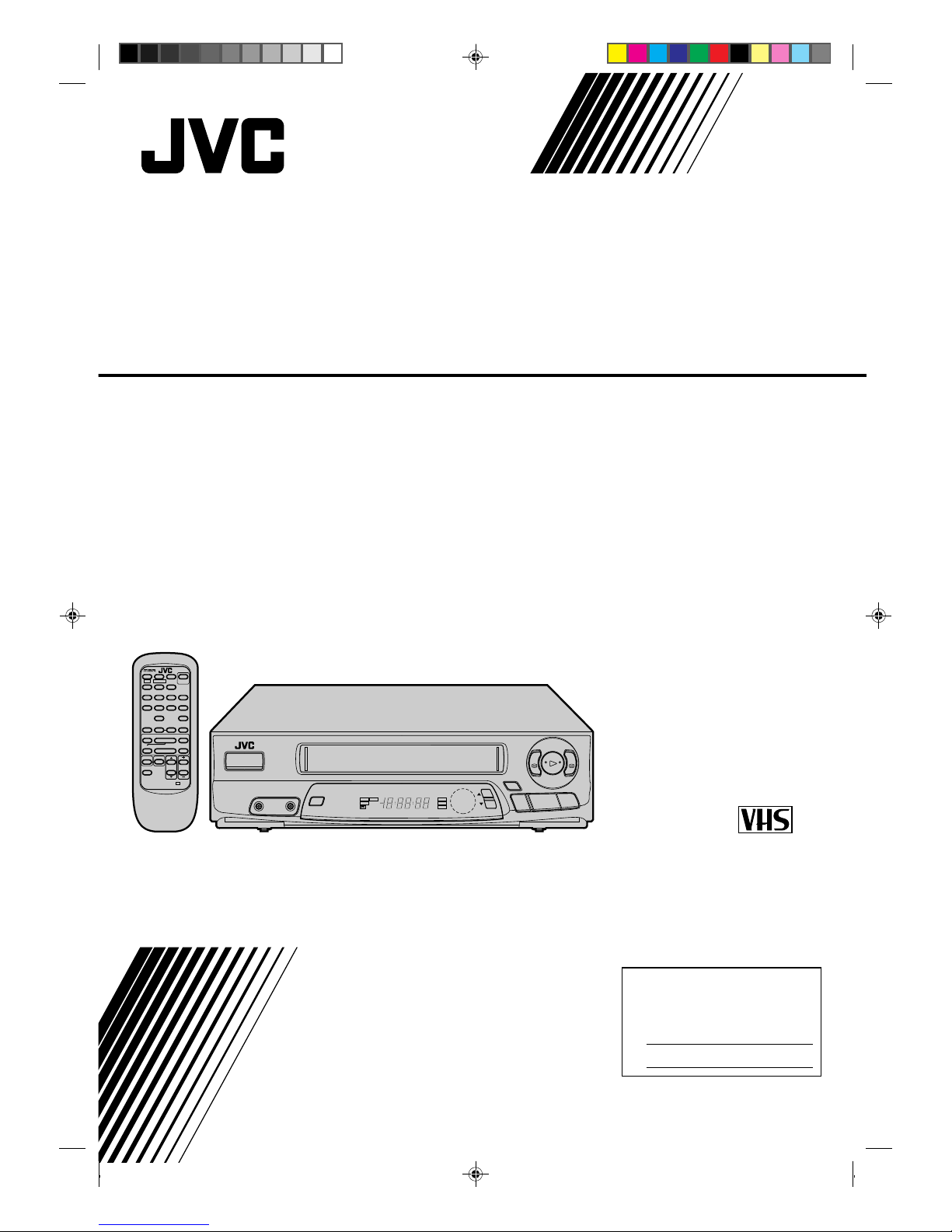
HR-A42U
HR-A22U
VIDEO CASSETTE RECORDER
INSTRUCTIONS
PU30425-1782-1
For Customer Use:
Enter below the Serial No. which is
located on the rear of cabinet. Retain
this information for future reference.
Model No. HR-A42U/HR-A22U
Serial No.
TV
TV/VIDEO
TIMER
DISPLAY
ADD
ENTER
SP/EP
123
456
7809
TV
VOL.
CH
MENU
OK
CANCEL
qREC 6
PAUSE
5STOP
4PLAY
FF
zz32zzREW
SKIP SEARCH
TSEARCH Y
DAILY WEEKLY
C.RESET/
CH.SKIP
TV operation – Press and hold TV button,
then press POWER, CH 5/∞, TV/VIDEO
AUX
OSD
POWER
POWER
MENU
VIDEO AUDIO
OK
REC
q
PLAY
REW
2
FF
3
PAUSE
6
STOP/EJECT
5
/
8
HMS
ITR TIMER
VIDEO
SP
EP
AM
PM
REC
PAUSE
PLAY
CH
Page 2

2
Dear Customer,
Thank you for purchasing the JVC VHS video cassette recorder. Before use, please read the safety information and precautions
contained in the following pages to ensure safe use of your new VCR.
CAUTIONS
WARNING:
TO PREVENT FIRE OR SHOCK
HAZARD, DO NOT EXPOSE THIS
UNIT TO RAIN OR MOISTURE.
CAUTION:
This video cassette recorder should be used with AC
120V`, 60Hz only.
To prevent electric shocks and fire hazards, DO NOT use
any other power source.
CAUTION:
TO PREVENT ELECTRIC SHOCK, MATCH WIDE
BLADE OF PLUG TO WIDE SLOT, FULLY INSERT.
ATTENTION:
POUR ÉVITER LES CHOCS ÉLECTRIQUES, INTRODUIRE
LA LAME LA PLUS LARGE DE LA FICHE DANS LA BORNE
CORRESPONDANTE DE LA PRISE ET POUSSER
JUSQU'AU FOND.
CAUTION
RISK OF ELECTRIC SHOCK
DO NOT OPEN
CAUTION: TO REDUCE THE RISK OF ELECTRIC SHOCK.
DO NOT REMOVE COVER (OR BACK).
NO USER-SERVICEABLE PARTS INSIDE.
REFER SERVICING TO QUALIFIED SERVICE PERSONNEL.
The lightning flash with arrowhead symbol, within an equilateral
triangle, is intended to alert the user to the presence of
uninsulated "dangerous voltage" within the product's enclosure
that may be of sufficient magnitude to constitute a risk of electric
shock to persons.
The exclamation point within an equilateral triangle is intended to
alert the user to the presence of important operating and
maintenance (servicing) instructions in the literature
accompanying the appliance.
Failure to heed the following precautions may result in
damage to the VCR, remote control or video cassette.
1. DO NOT place the VCR . . .
... in an environment prone to extreme temperatures or
humidity.
... in direct sunlight.
... in a dusty environment.
... in an environment where strong magnetic fields are
generated.
... on a surface that is unstable or subject to vibration.
2. DO NOT block the VCR’s ventilation openings.
3. DO NOT place heavy objects on the VCR or remote control.
4. DO NOT place anything which might spill on top of the
VCR or remote control.
5. AVOID violent shocks to the VCR during transport.
**MOISTURE CONDENSATION
Moisture in the air will condense on the VCR when you move it
from a cold place to a warm place, or under extremely humid
conditions—just as water droplets form on the surface of a glass
filled with cold liquid. Moisture condensation on the head drum
will cause damage to the tape. In conditions where condensation may occur, keep the VCR’s power turned on for a few
hours to let the moisture dry.
**ABOUT HEAD CLEANING
Accumulation of dirt and other particles on the video heads
may cause the playback picture to become blurred or interrupted. Be sure to contact your nearest JVC dealer if such
troubles occur.
Note to CATV system installer:
This reminder is provided to call the CATV system
installer's attention to Article 820-40 of the NEC that
provides guidelines for proper grounding and, in particular,
specifies that the cable ground shall be connected to the
grounding system of the building, as close to the point of
cable entry as practical.
CAUTION:
Changes or modifications not approved by JVC could void
user's authority to operate the equipment.
n Cassettes marked "VHS" (or "S-VHS") can be used with this
video cassette recorder. However, only "VHS" recordings can
be played back in this model.
n HQ VHS is compatible with existing VHS equipment.
Page 3
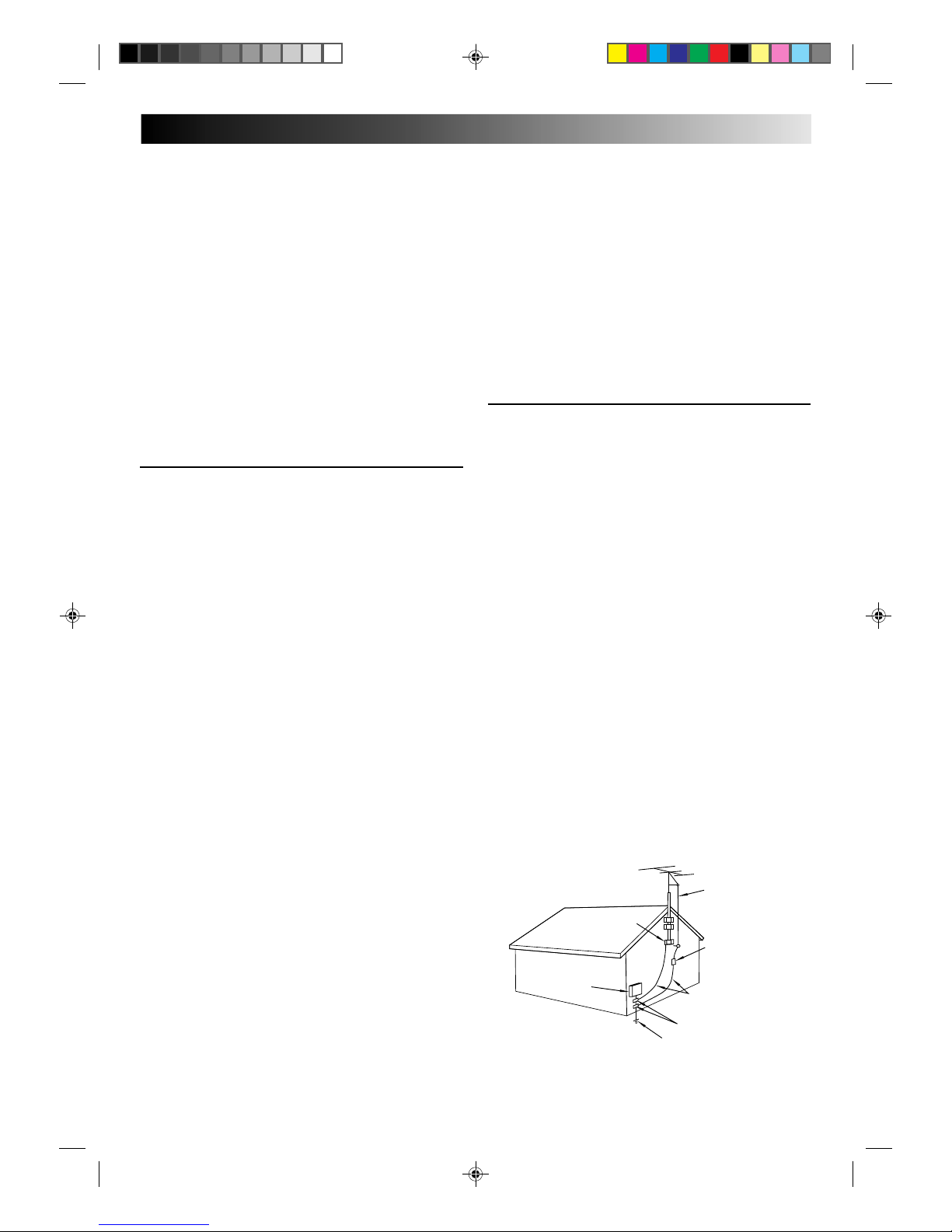
3
IMPORTANT PRODUCT
SAFETY INSTRUCTIONS
Electrical energy can perform many useful functions. But
improper use can result in potential electrical shock or fire
hazards. This product has been engineered and manufactured
to assure your personal safety. In order not to defeat the built-in
safeguards, observe the following basic rules for its installation,
use and servicing.
ATTENTION:
Follow and obey all warnings and instructions marked on your
product and its operating instructions. For your safety, please
read all the safety and operating instructions before you operate
this product and keep this booklet for future reference.
INSTALLATION
1. Grounding or Polarization
(A) Your product may be equipped with a polarized alternating-
current line plug (a plug having one blade wider than the
other). This plug will fit into the power outlet only one way.
This is a safety feature.
If you are unable to insert the plug fully into the outlet, try
reversing the plug. If the plug should still fail to fit, contact
your electrician to replace your obsolete outlet. Do not
defeat the safety purpose of the polarized plug.
(B) Your product may be equipped with a 3-wire grounding-type
plug, a plug having a third (grounding) pin. This plug will
only fit into a grounding-type power outlet. This is a safety
feature.
If you are unable to insert the plug into the outlet, contact
your electrician to replace your obsolete outlet. Do not
defeat the safety purpose of the grounding-type plug.
2. Power Sources
Operate your product only from the type of power source
indicated on the marking label. If you are not sure of the type of
power supply to your home, consult your product dealer or
local power company. If your product is intended to operate
from battery power, or other sources, refer to the operating
instructions.
3. Overloading
Do not overload wall outlets, extension cords, or integral
convenience receptacles as this can result in a risk of fire or
electric shock.
4. Power Cord Protection
Power supply cords should be routed so that they are not likely
to be walked on or pinched by items placed upon or against
them, paying particular attention to cords at plugs, convenience
receptacles, and the point where they exit from the product.
5. Ventilation
Slots and openings in the cabinet are provided for ventilation.
To ensure reliable operation of the product and to protect it
from overheating, these openings must not be blocked or
covered.
• Do not block the openings by placing the product on a bed,
sofa, rug or other similar surface.
• Do not place the product in a built-in installation such as a
bookcase or rack unless proper ventilation is provided or the
manufacturer’s instructions have been adhered to.
6. Wall or Ceiling Mounting
The product should be mounted to a wall or ceiling only as
recommended by the manufacturer.
ANTENNA
LEAD IN WIRE
ANTENNA
DISCHARGE UNIT
(NEC SECTION
810-20)
GROUNDING
CONDUCTORS
(NEC SECTION 810-21)
GROUND CLAMPS
POWER SERVICE GROUNDING ELECTRODE SYSTEM
(NEC ART 250. PART H)
NEC – NATIONAL ELECTRICAL CODE
ELECTRIC SERVICE
EQUIPMENT
EXAMPLE OF ANTENNA GROUNDING AS PER
NATIONAL ELECTRICAL CODE, ANSI/NFPA 70
GROUND CLAMP
ANTENNA INSTALLATION
INSTRUCTIONS
1. Outdoor Antenna Grounding
If an outside antenna or cable system is connected to the
product, be sure the antenna or cable system is grounded so as
to provide some protection against voltage surges and built-up
static charges. Article 810 of the National Electrical Code,
ANSI/NFPA 70, provides information with regard to proper
grounding of the mast and supporting structure, grounding of
the lead-in wire to an antenna discharge unit, size of grounding
connectors, location of antenna discharge unit, connection to
grounding electrodes, and requirements for the grounding
electrode.
2. Lightning
For added protection for this product during a lightning storm,
or when it is left unattended and unused for long periods of
time, unplug it from the wall outlet and disconnect the antenna
or cable system. This will prevent damage to the product due to
lightning and power-line surges.
3. Power Lines
An outside antenna system should not be located in the vicinity
of overhead power lines or other electric light or power circuits,
or where it can fall into such power lines or circuits. When
installing an outside antenna system, extreme care should be
taken to keep from touching such power lines or circuits as
contact with them might be fatal.
Page 4

4
SERVICING
1. Servicing
If your product is not operating correctly or exhibits a marked
change in performance and you are unable to restore normal
operation by following the detailed procedure in its operating
instructions, do not attempt to service it yourself as opening or
removing covers may expose you to dangerous voltage or other
hazards. Refer all servicing to qualified service personnel.
2. Damage Requiring Service
Unplug this product from the wall outlet and refer servicing to
qualified service personnel under the following conditions:
a.When the power supply cord or plug is damaged.
b.If liquid has been spilled, or objects have fallen into the
product.
c.If the product has been exposed to rain or water.
d.If the product does not operate normally by following the
operating instructions. Adjust only those controls that are
covered by the operating instructions as an improper
adjustment of other controls may result in damage and will
often require extensive work by a qualified technician to
restore the product to its normal operation.
e.If the product has been dropped or damaged in any way.
f. When the product exhibits a distinct change in
performance—this indicates a need for service.
3. Replacement Parts
When replacement parts are required, be sure the service
technician has used replacement parts specified by the
manufacturer or have the same characteristics as the original
part. Unauthorized substitutions may result in fire, electric
shock or other hazards.
4. Safety Check
Upon completion of any service or repairs to this product, ask
the service technician to perform safety checks to determine
that the product is in safe operating condition.
HOW TO USE THIS INSTRUCTION
MANUAL
● All major sections and subsections are listed in the Table Of
Contents on page 5. Use this when searching for information
on a specific procedure or feature.
● The Index on pages 35–37 lists frequently-used terms, and
the number of the first page on which they are used or
explained in the manual. This section also illustrates the
controls and connections on the front and rear panel, the
front display panel and the remote control.
● The Z mark signals a reference to another page for
instructions or related information.
● Operation buttons necessary for the various procedures are
clearly indicated through the use of illustrations at the
beginning of each major section.
BEFORE YOU INSTALL YOUR NEW
VCR . . .
. . . please read the sections/literature listed below.
● ”Cautions” on page 2
● ”Important Products Safety Instructions” on the previous pages
USE
1. Accessories
To avoid personal injury:
• Do not place this product on an unstable cart, stand, tripod,
bracket, or table. It may fall, causing serious injury to a child
or adult, and serious damage to the product.
• Use only with a cart, stand, tripod, bracket, or table
recommended by the manufacturer or sold with the product.
• Use a mounting accessory recommended by the
manufacturer and follow the manufacturer’s instructions for
any mounting of the product.
• Do not try to roll a cart with small casters across thresholds or
deep-pile carpets.
2. Product and Cart Combination
A product and cart combination
should be moved with care. Quick
stops, excessive force, and uneven
surfaces may cause the product and
cart combination to overturn.
3. Water and Moisture
Do not use this product near water—for example, near a bath
tub, wash bowl, kitchen sink or laundry tub, in a wet basement,
or near a swimming pool and the like.
4. Object and Liquid Entry
Never push objects of any kind into this product through
openings as they may touch dangerous voltage points or shortout parts that could result in a fire or electric shock. Never spill
liquid of any kind on the product.
5. Attachments
Do not use attachments not recommended by the manufacturer
of this product as they may cause hazards.
6. Cleaning
Unplug this product from the wall outlet before cleaning. Do
not use liquid cleaners or aerosol cleaners. Use a damp cloth
for cleaning.
7. Heat
The product should be situated away from heat sources such as
radiators, heat registers, stoves, or other products (including
amplifiers) that produce heat.
PORTABLE CART WARNING
(Symbol provided by RETAC)
Page 5

5
CONTENTS
EDITING 28
Edit To Or From Another VCR ............... 28
Edit From A Camcorder ....................... 29
SPECIAL FEATURES 30
Multi-Brand Remote Control ................ 30
TROUBLESHOOTING 31
Power .................................................31
Tape Transport .....................................31
Playback .............................................31
Recording ............................................31
Timer Recording ...................................32
Other Problems....................................32
QUESTIONS AND ANSWERS 33
Playback .............................................33
Recording ............................................33
Timer Recording ...................................33
SPECIFICATIONS 34
INDEX 35
List Of Terms ........................................35
Front View ...........................................36
Rear View ...........................................36
Front Display Panel ..............................37
Remote Control ....................................37
FOR SERVICING 38
W
ARRANTY 39
INSTALLING YOUR NEW VCR 6
Basic Connections ..................................6
INITIAL SETTINGS 7
Clock (for HR-A42U) ...............................7
Automatic Clock Setting ................................... 7
Preparation .......................................................7
Language Select ............................................... 8
Clock Setting .....................................................8
Auto ...............................................................8
Semi-Auto ......................................................9
Manual ........................................................ 10
Clock (for HR-A22U) .............................11
Preparation ..................................................... 11
Language Select .............................................. 11
Clock Setting ...................................................12
Tuner ...................................................13
Set Receivable Channels ................................ 13
Add Or Delete A Channel .............................. 15
S
IMPLE PLAYBACK AND
RECORDING 16
Simple Playback ..................................16
Simple Recording .................................17
P
LAYBACK AND RECORDING
FEATURES 18
Playback .............................................18
Still Picture...................................................... 18
Slow, Reverse, Reverse Slow Or Fast-Motion
Picture ............................................................ 18
Manual Tracking............................................. 19
Superimpose ...................................................20
Skip Search .....................................................21
Repeat Playback ............................................. 21
Index Search ...................................................21
Counter Reset .................................................. 22
Tape Position Indicator ................................... 22
Next-Function Memory .................................. 22
Recording ............................................23
Record One Program While
Watching Another .......................................... 23
Display Elapsed Recording Time..................... 23
T
IMER RECORDING 24
Instant Timer Recording (ITR) ............... 24
On-Screen Timer Programming ........... 24
Check And Cancel Programs .......................... 26
Auto Timer ......................................................27
Page 6
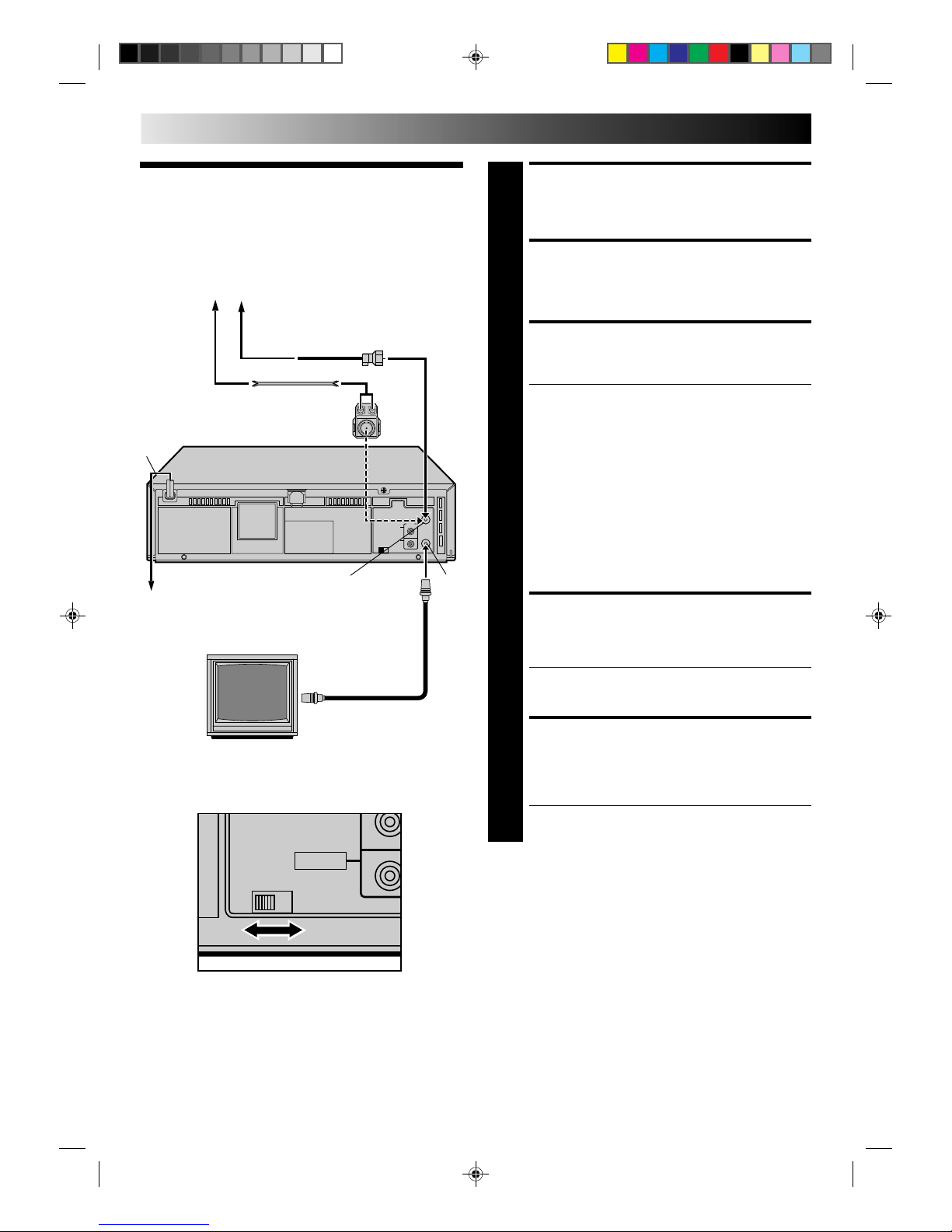
6
CH3 CH4
VIDEO
INSTALLING YOUR NEW VCR
CHECK CONTENTS
1
Make sure the package contains all of the accessories
listed in “SPECIFICATIONS” (Z pg. 34).
SITUATE VCR
2
Place the VCR on a stable, horizontal surface.
CONNECT VCR TO TV
3
The connection method you use depends on the type of
TV you have.
RF Connection
●
To Connect To A TV With NO AV Input Terminals . . .
a– Disconnect the TV antenna from the TV.
b– Connect the TV antenna cable to the ANT IN jack
on the rear of the VCR.
c– Connect the supplied RF cable between the RF
OUT jack on the rear of the VCR and the TV’s
antenna terminal.
AV Connection
●
To Connect To A TV With AV Input Terminals . . .
a– Connect the antenna, VCR and TV as shown in
the illustration.
b– Connect an Audio/Video Cable (not supplied)
between the AUDIO OUT and VIDEO OUT jacks on
the rear of the VCR and the AV IN jacks on the TV.
CONNECT VCR TO
POWER SOURCE
4
Connect the power plug to an AC outlet.
● HR-A42U owners — the clock will automatically be
set when the antenna is connected and when the AC
is first connected to the VCR (Z pg. 7).
FINAL PREPARATION FOR
USE
5
Select the VCR channel (3 or 4) by setting the switch
on the rear of the VCR as shown in the illustration.
Turn on the TV's power. You are now able to perform
simple playback (Z pg. 16) and recording (Z pg. 17).
NOTES:
●
The VCR channel is the channel on the TV which will display
the audio and video signals from the VCR. The VCR's CH3–
CH4 switch sets the VCR channel to CH3 or CH4.
●
The CH3–CH4 switch is preset to the CH3 position.
Set to CH4 if CH3 is used for broadcasting in your area.
●
If your TV has no AV input terminals, set the channel on the
TV to correspond to the CH3–CH4 switch on the back of the
VCR.
●
Even if your TV has AV input terminals, you must connect it
to the VCR using an RF cable in order to record one show
while watching another (Z pg. 23).
●
For full identification of the VCR's rear panel, refer to the
Index (REAR VIEW Z pg. 36).
Basic
Connections
Antenna or Cable
Flat Feeder
Coaxial Cable
AC Power
Cord
Back of VCR
Maching Transformer
AC Outlet
RF
OUT
RF Cable
(provided)
75 ohm terminal
ANTENNA-IN
(Antenna or Cable input)
Back of VCR
TV
Page 7

7
INITIAL SETTINGS
Clock (for HR-A42U)
TURN ON THE VCR
1
Press POWER. If watching channel 3 or 4, press
TV/VIDEO to select the VIDEO mode. VIDEO is
displayed on the front display panel.
ACCESS ON-SCREEN
MENU
2
Press MENU to bring up the Main Menu screen.
ACCESS CUSTOM SET
SCREEN
3
At the Main Menu screen,
place the arrow next to
“CUSTOM SET” by
pressing CH
5
∞
, then
press OK.
Preparation
MAIN MENU
PROGRAM SET
FUNCTION SET
TUNER SET
=CUSTOM SET
PRESS (5,∞), THEN (OK)
PRESS (MENU) TO END
Automatic Clock setting
The time and date can be set automatically from additional clock
setting data that is transmitted by one of the regular TV broadcast
channels. We call this TV channel the "Host Channel" and it is a
PBS channel in your area. With the antenna cable connected,
your VCR can automatically set the clock when the power plug
is first connected to an AC outlet.
The auto clock function scans all the channels received by your
VCR to find the clock setting data of the Host Channel.
*Don’t turn the power on until the time (or “- - : - - ”) appears on
the front display panel.
Before the clock is set, AUTO appears on the display.
After setting, the current time appears (in hours and minutes).
The automatic clock setting function will normally set the clock
correctly. However, if an incorrect time is displayed on the front
display panel, you may be receiving the clock setting data of a
PBS channel from an adjacent time zone, or an incorrect PBS
channel from a cable TV system. In this case, perform the SemiAuto (Z pg. 9) or Manual (Z pg. 10) clock setting procedure.
If "AUTO" remains in the display for more than 30 minutes,
perform the Semi-Auto (Z pg. 9) or Manual (Z pg. 10) clock
setting procedure. In the case of Semi-Auto, you have to set the
Host Channel manually.
If "AUTO CLOCK SET" or "SEMI-AUTO CLOCK SET" is selected,
the clock will be adjusted automatically by the Host PBS every
hour on the hour (except for 11:00 PM, midnight, 1:00 AM and
2:00 AM) according to the incoming PBS channel clock setting
data. (Automatic clock adjustments can only be received when
the VCR’s power is turned off.)
If “- - : - - ” appears on the display, your antenna cable may not
be connected to the VCR, there may not be a Host PBS signal
available in your area, or your cable box may not be set to the
PBS channel. If everything is connected and set correctly,
perform the manual clock setting procedure (Z pg. 10).
ATTENTION CABLE BOX SUBSCRIBERS
If you perform Auto or Semi-Auto clock setting procedures . . .
● Select the PBS channel on your cable box before plugging
your VCR's power plug into the AC outlet. (If you have
more than one PBS channel, you may have to select the
PBS channel if Auto clock setting is not successful.)
● The cable box must be set to the PBS channel at clock
adjustment times, or the adjustment will not take place.
● If you perform Auto clock setting successfully, D.S.T. will
be set to “AUTO”. In this case, at the D.S.T. adjustment
time (Z pg. 9), your cable box must be set to the host
PBS channel in your area or the adjustment will not take
place. If the clock is not set correctly, change the D.S.T.
setting to “ON” or “OFF” (see step 6 of Semi-Auto
procedure, or step 3 of Manual procedure).
123
456
7809
q65
4
Y
T
2
3
q
2
3
6
5
/
8
TV/VIDEO
OK
POWER
MENU
POWER
MENU
OK
CH5∞
CH5∞
See page 11 for HR-A22U clock setting procedures.
AM
SETNOT SET
Page 8
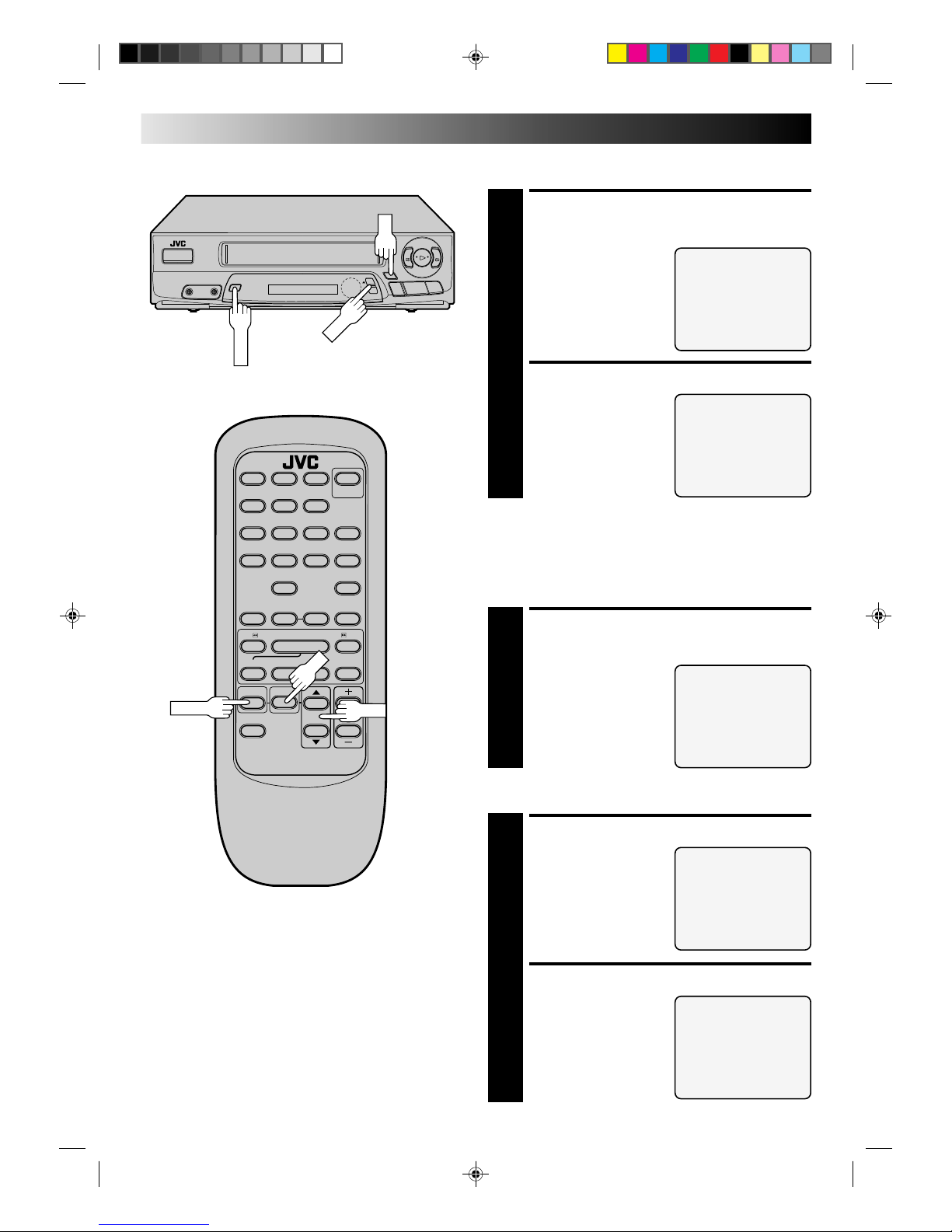
8
q
2
3
6
5
/
8
MENU
CH
INITIAL SETTINGS (cont.)
CH
123
456
7809
q65
4
Y
T
2
3
OK
CH
MENU
OK
Language Select
LANGUAGE SELECT
=ENGLISH
ESPAÑOL
FRANCAIS
PRESS (5,∞) TO SELECT
PRESS (MENU) TO END
CUSTOM SET
OVERRIDE
AUTO CLOCK SET
=LANGUAGE SELECT
PRESS (5,∞), THEN (OK)
PRESS (MENU) TO END
ACCESS LANGUAGE
SELECT SCREEN
1
The messages are preset to
appear in English. If you
want to see them in
Spanish or French, place
the arrow next to
“LANGUAGE SELECT” by
pressing CH
5
∞
, then
press OK.
SELECT LANGUAGE
2
At the Language Select
screen, place the arrow
next to the desired
language by pressing
CH
5
∞
, then press MENU.
The Custom Set screen
reappears.
Auto
SELECT MODE
2
At the Override Auto
Clock Set screen, place the
arrow next to “AUTO
CLOCK SET” by pressing
CH
5
∞
, then press OK.
TURN OFF THE VCR
3
The Auto Clock Set screen
appears. Read the
message, press MENU to
return to the normal
screen, then turn off the
VCR until you see the time
displayed.
OVERRIDE AUTO CLOCK SET
=AUTO CLOCK SET
SEMI-AUTO CLOCK SET
MANUAL CLOCK SET
PRESS (5,∞), THEN (OK)
PRESS (MENU) TO END
AUTO CLOCK SET
TO AUTOMATICALLY SET
THE CLOCK, TURN THE VCR
OFF NOW.
LEAVE OFF UNTIL TIME IS
DISPLAYED ON VCR.
Clock Setting
This step must be performed before going on to Auto, Semi-Auto
or Manual clock setting procedures (each starts from step 2). Auto
need only be selected if Semi-Auto or Manual had previously
been selected.
ACCESS MODE SELECT
SCREEN
1
Place the arrow at the
Custom Set screen next to
“OVERRIDE AUTO
CLOCK SET” by pressing
CH
5
∞
, then press OK.
CUSTOM SET
=OVERRIDE
AUTO CLOCK SET
LANGUAGE SELECT
PRESS (5,∞), THEN (OK)
PRESS (MENU) TO END
Page 9

9
q
2
3
6
5
/
8
MENU
123
456
7809
q65
4
Y
T
2
3
CH
MENU
Semi-Auto
OK
OK
**AUTO DAYLIGHT SAVING TIME
This function enables automatic adjustment of the VCR’s
clock at the start and end of Daylight Saving Time.
With Auto DST activated, . . .
. . . on the first Sunday of April at 2:00 AM, the clock is
adjusted to 3:00 AM.
. . . on the last Sunday of October at 2:00 AM, the clock is
adjusted to 1:00 AM.
SELECT MODE
2
At the Override Auto Clock Set screen, place the arrow
next to “SEMI-AUTO CLOCK SET” by pressing CH▲▼,
then press OK.
ACCESS SELECT SCREENS
3
At the Semi-Auto Clock
Set screen, place the
arrow next to the desired
mode by pressing CH▲▼,
then press OK.
To select the Host Channel
— step 4
To select the Time Zone
— step 5
To select the D.S.T. mode — step 6
SELECT HOST CHANNEL
4
You can either select
“AUTO”, or enter a
PBS channel number. For
automatic channel
selection, simply press
MENU. To manually select
the PBS channel, press the
appropriate NUMBER key,
CH▲▼ to cycle through
the channel numbers (hold
button down to speed through numbers) and stop when
the desired number appears. Press MENU and the
Semi-Auto Clock Set screen reappears.
NOTE:
There are some PBS channels that do not transmit clock
setting data.
SELECT TIME ZONE
5
You can either select
“AUTO”, or select the
correct zone. If you
selected "AUTO" in step 4
and if you live near the
boundary of an adjacent
time zone, or receive
cable TV channels, a PBS
channel from a different
time zone may become your host channel. Therefore,
in this case make sure to manually select the correct
time zone. Place the arrow next to your choice by
pressing CH
5
∞
, then press MENU to return to the
Semi-Auto Clock Set screen.
SEMI-AUTO CLOCK SET
=HOST CHANNEL SELECT
TIME ZONE SELECT
D.S.T. SELECT
PRESS (5,∞), THEN (OK)
PRESS (MENU) TO END
HOST CHANNEL SELECT
(TV)
CH AUTO
PRESS (5,∞) TO SELECT
PRESS (MENU) TO END
CH
TIME ZONE SELECT
=AUTO MOUNTAIN
ATLANTIC PACIFIC
EASTERN ALASKA
CENTRAL HAWAII
PRESS (5,∞) TO SELECT
PRESS (MENU) TO END
CONTINUED ON NEXT PAGE.
NUMBER
Page 10

10
q
2
3
6
5
/
8
OK
CH
123
456
7809
q65
4
Y
T
2
3
MENU
MENU
INITIAL SETTINGS (cont.)
SELECT D.S.T. MODE
6
You have three choices:
a–Select “AUTO” and the
adjustment to your VCR’s
clock will be made
according to the incoming
signal from the host
channel.
b–Select “ON” and the
adjustment will be made
based on the clock itself.
c–Select “OFF” if Daylight Saving Time doesn’t apply to
you.
Place the arrow next to your choice by pressing
CH
5
∞
, then press MENU and the Semi-Auto Clock Set
screen reappears.
D.S.T. SELECT
=AUTO
ON
OFF
PRESS (5,∞) TO SELECT
PRESS (MENU) TO END
NUMBER
OK
CH
Manual
SELECT MODE
2
At the Override Auto Clock Set screen, place the
arrow next to “MANUAL CLOCK SET” by pressing
CH▲▼, then press OK.
SET DATE, TIME AND D.S.T.
3
The Manual Clock Set
screen is displayed and the
first setting that can be set
begins flashing. Press the
appropriate NUMBER keys
to set the date and time (if
only 1 digit, press "0" first).
Press CH▲▼ to set AM/
PM and D.S.T. (Daylight
Saving Time) to “ON” (automatic adjustment based on
VCR’s clock) or “OFF” (if D.S.T. does not apply to you).
Press OK after AM/PM and D.S.T. settings. The next
setting that can be set begins flashing. When you’re
finished with this set-up procedure, press MENU to start
the clock.
NOTE:
CH▲▼ can be used to perform all operations. (In this
case, press OK after each setting.)
MAKE CORRECTIONS
4
To change any of the settings, press OK until the item
you want to change blinks, then set as in step 3.
MANUAL CLOCK SET
DATE 1/ 1/96 MON
TIME – – : – – AM
D.S.T. ON
PRESS NUMBER KEY(0-9)
OR (5,∞), THEN (OK)
PRESS (MENU) TO END
IMPORTANT
After performing the Semi-Auto clock set procedure, make
sure that the VCR is off before the next hour so that the clock
can be set. (The clock is automatically adjusted on the hour
except at 11:00 PM, midnight, 1:00 AM and 2:00 AM.)
Page 11
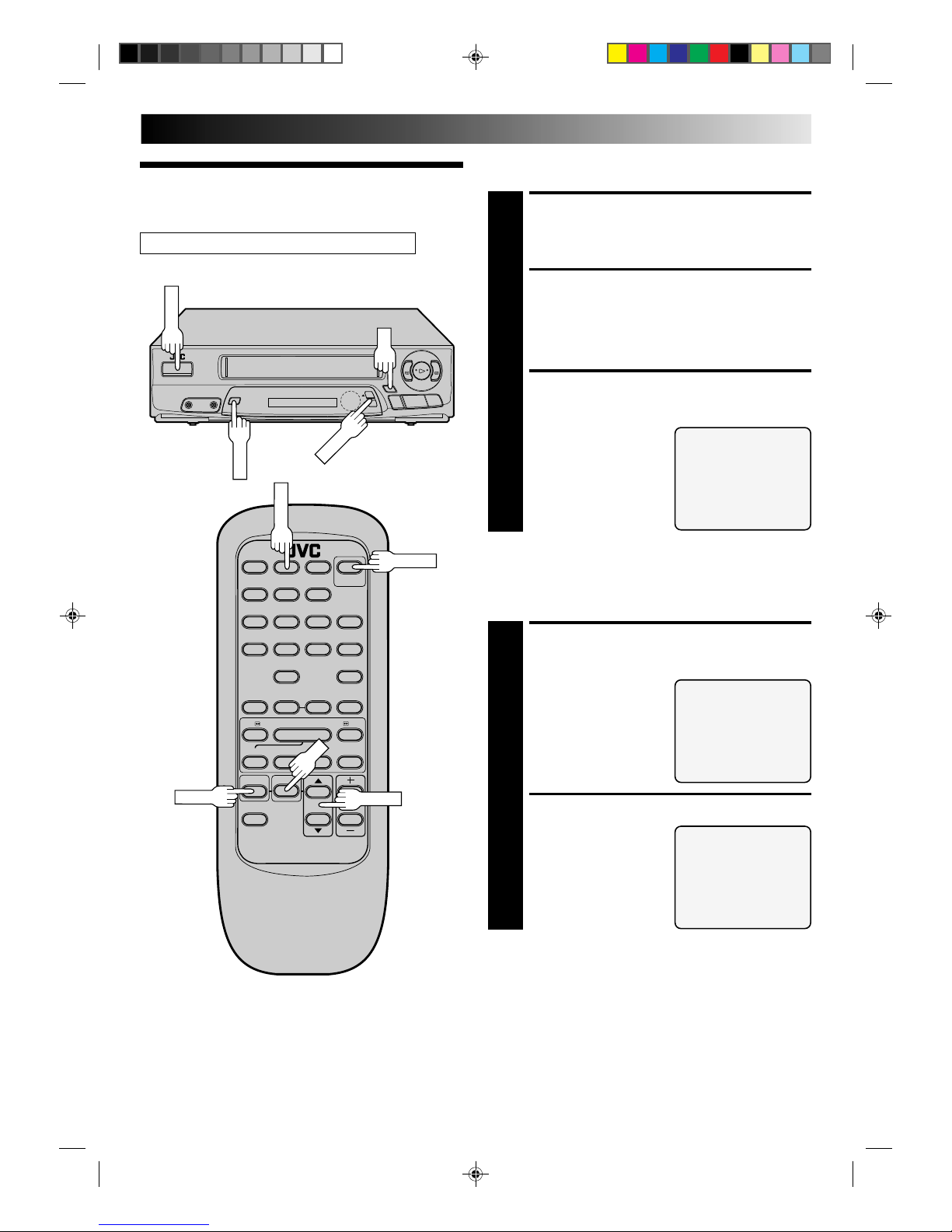
11
Clock (for HR-A22U)
See page 7 for HR-A42U clock setting procedures.
TURN ON THE VCR
1
Press POWER. If watching channel 3 or 4, press
TV/VIDEO to select the VIDEO mode. VIDEO is
displayed on the front display panel.
ACCESS ON-SCREEN
MENU
2
Press MENU to bring up the Main Menu screen.
ACCESS INITIAL SET
SCREEN
3
At the Main Menu screen,
place the arrow next to
“INITIAL SET” by
pressing CH
5
∞
, then
press OK.
Preparation
MAIN MENU
PROGRAM SET
FUNCTION SET
TUNER SET
=INITIAL SET
PRESS (5,∞), THEN (OK)
PRESS (MENU) TO END
Language Select
LANGUAGE SELECT
=ENGLISH
ESPAÑOL
FRANCAIS
PRESS (5,∞) TO SELECT
PRESS (MENU) TO END
INITIAL SET
CLOCK SET
=LANGUAGE SELECT
PRESS (5,∞), THEN (OK)
PRESS (MENU) TO END
ACCESS LANGUAGE
SELECT SCREEN
1
The messages are preset to
appear in English. If you
want to see them in
Spanish or French, place
the arrow next to
“LANGUAGE SELECT” by
pressing CH
5
∞
, then
press OK.
SELECT LANGUAGE
2
At the Language Select
screen, place the arrow
next to the desired
language by pressing
CH
5
∞
, then press MENU.
The Initial Set screen
reappears.
123
456
7809
q65
4
Y
T
2
3
q
2
3
6
5
/
8
TV/VIDEO
OK
POWER
MENU
POWER
MENU
OK
CH5∞
CH5∞
Page 12

12
Clock Setting
q
2
3
6
5
/
8
OK
CH
123
456
7809
q65
4
Y
T
2
3
MENU
MENU
INITIAL SETTINGS (cont.)
NUMBER
OK
CH
ACCESS CLOCK SET
SCREEN
1
Place the arrow at the
Initial Set screen next to
“CLOCK SET” by pressing
CH
5
∞
, then press OK.
SET DATE, TIME AND D.S.T.
2
Press the appropriate
NUMBER keys to set the
date and time (if only 1
digit, press "0" first). Press
CH▲▼ to set AM/PM and
D.S.T. (Daylight Saving
Time) to “ON” (automatic
adjustment based on
VCR’s clock) or “OFF” (if
D.S.T. does not apply to you).
Press OK after AM/PM and D.S.T. settings. The next
setting that can be set begins flashing. When you’re
finished with this set-up procedure, press MENU to start
the clock.
NOTE:
CH▲▼ can be used to perform all operations. (In this
case, press OK after each setting.)
MAKE CORRECTIONS
3
To change any of the settings, press OK until the item
you want to change blinks, then set as in step 2.
INITIAL SET
=CLOCK SET
LANGUAGE SELECT
PRESS (5,∞), THEN (OK)
PRESS (MENU) TO END
CLOCK SET
DATE 1/ 1/96 MON
TIME – – : – – AM
D.S.T. ON
PRESS NUMBER KEY(0-9)
OR (5,∞), THEN (OK)
PRESS (MENU) TO END
Page 13

13
q
2
3
6
5
/
8
MENU
123
456
7809
q65
4
Y
T
2
3
OK
CH
MENU
TV/VIDEO
OK
CH
Tuner
Set Receivable Channels
TURN ON THE VCR
1
Press POWER. If watching on channel 3 or 4, press
TV/VIDEO to select the VIDEO mode. VIDEO is
displayed on the front display panel.
ACCESS MAIN MENU
SCREEN
2
Press MENU.
ACCESS TUNER SET
SCREEN
3
Place the arrow next to "TUNER SET" by pressing
CH
5
∞
,then press OK.
ACCESS BAND SCREEN
4
Place the arrow next to
"BAND" by pressing
CH
5
∞
,then press OK.
SET FREQUENCY BAND
5
If you receive your TV
channels from an external
antenna, select "TV". If
you receive your TV
channels from a cable TV
system, select "CATV".
Place the arrow next to
your choice by pressing
CH
5
∞
,then press MENU
to return to the Tuner Set screen.
BAND
TV
=CATV
PRESS (5,∞) TO SELECT
PRESS (MENU) TO END
TUNER SET
=BAND
AFC
AUTO CHANNEL SET
MANUAL CHANNEL SET
PRESS (5,∞), THEN (OK)
PRESS (MENU) TO END
CONTINUED ON NEXT PAGE.
POWER
POWER
Page 14

14
PERFORM AUTO CHANNEL
SET
6
Place the arrow next to
"AUTO CHANNEL SET" by
pressing CH
5
∞
, then
press OK. Receivable
channels in your area are
automatically assigned to
the CH
5
∞
buttons, and
non-receivable channels
are skipped.
NOTES:
●
At the end of Auto Channel Set, “SCAN COMPLETED” appears on screen.
●
If the scan was unsuccessful, “SCAN COMPLETED–
NO SIGNAL” appears on screen. Check the band
setting and connections and start again.
RETURN TO NORMAL
SCREEN
7
Press MENU as many times as necessary.
q
2
3
6
5
/
8
MENU
123
456
7809
q65
4
Y
T
2
3
OK
AUTO CHANNEL SET
(TV)
CH 2 ADD
SCANNING ...
PRESS (MENU) TO END
INITIAL SETTINGS (cont.)
CH
MENU
OK
CH
Page 15

15
q
2
3
6
5
/
8
Add Or Delete A Channel
ACCESS TUNER SET
SCREEN
1
Access by performing steps 2 and 3 of the Tuner
procedure on page 13.
● To add a channel, go to step 2.
● To delete a channel, skip to step 4.
ACCESS AFC SCREEN
2
Place the arrow next to "AFC" by pressing CH
5
∞
, then
press OK.
MAKE SELECTION
3
Place the arrow next to
"SPCL" by pressing CH
5
∞
,
then press MENU to return
to the Tuner Set screen.
ACCESS MANUAL
CHANNEL SET SCREEN
4
Place the arrow next to "MANUAL CHANNEL SET" by
pressing CH
5
∞
, then press OK.
STORE DESIRED CHANNEL
5
Input the channel number
using the NUMBER keys or
by pressing CH
5
∞
, then
press ADD to add or
CH.SKIP to delete. Repeat
for each channel you want
to store or skip.
RETURN TO NORMAL
SCREEN
6
Press MENU as many times as necessary.
123
456
7809
q65
4
Y
T
2
3
CH.SKIP
OK
MENU
CH
ADD
AFC
NORM
=SPCL
PRESS (5,∞) TO SELECT
PRESS (MENU) TO END
MENU
OK
CH
NUMBER
MANUAL CHANNEL SET
(CATV)
CH 125 SKIP
SELECT CH NO. AND
PRESS (ADD/SKIP)
PRESS (MENU) TO END
Page 16

16
SIMPLE PLAYBACK AND RECORDING
LOAD A CASSETTE
1
Make sure the window side is up, the rear label side is
facing you and the arrow on the front of the cassette is
pointing towards the VCR. Don’t apply too much
pressure when inserting.
● The VCR’s power comes on automatically.
● If watching channel 3 or 4, press TV/VIDEO to select
the VIDEO mode. VIDEO is displayed on the front
display panel.
● The counter is automatically reset to "0H 00M 00S".
● If the cassette's record safety tab has been removed,
playback begins automatically.
FIND PROGRAM START
POINT
2
If the tape is advanced past the start point, press REW.
To go forward, press FF.
START PLAYBACK
3
Press PLAY.
STOP PLAYBACK
4
Press STOP or STOP/EJECT. Then press STOP/EJECT
to remove the cassette.
Simple
Playback
123
456
7809
q65
4
Y
T
2
3
q
2
3
6
5
/
8
REW (Rewind)
STOP/EJECT
FF (Fast-Forward)
PLAY
STOP
PLAY
FF (Fast-Forward)
REW (Rewind)
TV/VIDEO
Usable cassettes
Full-Size VHS
T-30 (ST-30**)
T-60 (ST-60**)
T-90
T-120 (ST-120**)
T-160 (ST-160**)
ST-210**
Compact VHS*
TC-20 (ST-C20**)
TC-30 (ST-C30**)
TC-40 (ST-C40**)
* Compact VHS camcorder recordings can be played on
this video recorder. Simply place the recorded cassette
into a VHS Cassette Adapter and it can be used just like
any full-sized VHS cassette.
** This video recorder can record on regular VHS and
Super VHS cassettes. However, it will record and play
back regular VHS signals only. It is not possible to play
back Super VHS recordings.
Page 17

17
Simple
Recording
LOAD A CASSETTE
1
Make sure the record safety tab is intact. If not, cover the
hole with adhesive tape before inserting the cassette.
SELECT RECORDING
CHANNEL
2
Press CH5∞. Or press the appropriate NUMBER keys,
then press ENTER. (The channel changes after a few
seconds whether you press ENTER or not.)
SET TAPE SPEED
3
Press SP/EP to set the recording speed.
START RECORDING
4
Press REC and PLAY on the remote control together,
or press REC on the VCR's front panel.
PAUSE/RESUME
RECORDING
5
Press PAUSE. Press PLAY to resume recording.
STOP RECORDING
6
Press STOP or STOP/EJECT. Then press STOP/EJECT to
remove the cassette.
q
2
3
6
5
/
8
123
456
7809
q65
4
Y
T
2
3
STOP/EJECT
PAUSE
REC
SP/EP
REC
STOP
PAUSE
PLAY
Accidental erasure prevention
● To prevent accidental recording on a recorded cassette,
remove its record safety tab.
To record on it later, cover the hole with adhesive tape.
Record safety
tab
NUMBER
PLAY
CH
CH
ENTER
Page 18

18
PAUSE DURING PLAYBACK
1
Press PAUSE. If there is vertical jitter, press CH5 or
∞
on the VCR's front panel or remote to stabilize the picture.
FRAME-BY-FRAME
PLAYBACK
2
Advance the tape one frame by pressing PAUSE again.
● To control the direction of Frame-by-Frame playback,
press SEARCH<< or >> during still picture mode.
RESUME NORMAL
PLAYBACK
3
Press PLAY during still picture mode.
Playback
Still Picture
123
456
7809
q65
4
Y
T
2
3
q
2
3
6
5
/
8
PAUSE
PLAY
CH
PAUSE
PLAY
PLAYBACK AND RECORDING FEATURES
SEARCHTY
Slow, Reverse, Reverse
Slow Or Fast-Motion Picture
DURING PLAYBACK
1
Press SEARCH<< or >>.
● To increase the speed in the forward direction,
press >>.
● To decrease the speed in the forward direction,
press <<.
● To play in reverse slow motion, and in reverse play
mode, continue to press << after selecting all the
forward slow motion modes.
Press FF for forward fast motion, or REW for reverse fast
motion.
RESUME NORMAL
PLAYBACK
2
Press PLAY.
NOTES:
●
Press and hold FF or REW for more than 2 seconds for short
fast-motion searches. When the button is released, normal
playback resumes.
●
If noise bars appear during playback or slow motion, correct
using manual tracking. (Z pg. 19).
FF
REW
FF
REW
CH
Page 19

19
Manual Tracking
Once playback begins, the VCR’s automatic tracking function is
engaged. If noise appears in the picture, you can override this
and make the adjustment manually.
q
2
3
6
5
/
8
123
456
7809
q65
4
Y
T
2
3
CH
CH
ENGAGE MANUAL
TRACKING MODE
1
During playback, press the CH
5
∞
buttons on the
VCR's front panel simultaneously to cancel the
automatic tracking mode and enable manual tracking
adjust.
ADJUST MANUAL
TRACKING
2
Press CH
5
∞
on the VCR's front panel or remote. Press
lightly for fine adjust, or press and hold for coarse
adjust. Watch the screen and continue adjusting until
optimum picture and sound quality are achieved.
RE-ENGAGE AUTOMATIC
TRACKING
3
Press the CH
5
∞
buttons on the VCR's front panel
simultaneously.
NOTE:
During slow-motion playback, simply press CH5 or ∞ on the
VCR's front panel or remote to adjust tracking.
Page 20

20
Superimpose
This function, switchable between ON and OFF, determines
whether or not operational indicators will appear on screen.
ACCESS MAIN MENU
SCREEN
1
Press MENU.
ACCESS FUNCTION SET
SCREEN
2
Place the arrow next to "FUNCTION SET" by
pressing CH
5
∞
, then press OK.
ACCESS SUPERIMPOSE
SCREEN
3
Place the arrow next to
"SUPERIMPOSE" by
pressing CH
5
∞
, then
press OK.
SELECT MODE
4
Place the arrow next to
"ON" or "OFF" by pressing
CH
5
∞
.
RETURN TO NORMAL
SCREEN
5
Press MENU as many times as necessary.
NOTE:
If you engage the Record Pause mode, RECORD/PAUSE is
displayed whether "SUPERIMPOSE" is set to "ON" or "OFF".
q
2
3
6
5
/
8
MENU
SUPERIMPOSE
=ON
OFF
PRESS (5,∞) TO SELECT
PRESS (MENU) TO END
FUNCTION
AUTO TIMER
=SUPERIMPOSE
PRESS (5,∞), THEN (OK)
PRESS (MENU) TO END
CH
78
0
9
q65
4
Y
T
2
3
OK
MENU
CH
OSD
OK
PLAYBACK AND RECORDING FEATURES (cont.)
"Cassette Loaded" mark
When a cassette is loaded, the mark is
displayed for 5 seconds. It blinks when the
VCR's EJECT button is pushed.
Counter reading
CH 125 RECORD
THU 12:00 AM PAUSE
] SP
INDEX-1
COUNT –1:23:45
Tuned-in channel or AUX(iliary) mode
When the channel is changed, the new
channel is displayed on the screen for 5
seconds.
Clock time
Tape position indicator
BE
+++
Tape speed indicator
Operation mode
When the operation mode is changed,
the new mode is displayed — RECORD
(5 sec.), PLAY (5 sec.), FF/REW (5 sec.
when engaged from Stop mode),
RECORD PAUSE (for as long as Pause is
engaged), and ITR *:** (5 sec.).
The superimposed indication on the TV screen tells you what the VCR is doing.
INDEX indication
To recall an indication
1 Press OSD.
n All indications corresponding to the current status are
displayed for 5 seconds, leaving the counter information,
and RECORD/PAUSE if in the Record Pause mode, on
the screen. (No indication during still and search.)
2 Press OSD again to clear the display.
Page 21

21
q
2
3
6
5
/
8
123
456
7809
q65
4
Y
T
2
3
STOP
STOP
SKIP SEARCH
Skip Search
SKIP OVER UNWANTED
SECTIONS
1
Press SKIP SEARCH 1 to 4 times during playback. Each
press initiates a 30-second period of fast- motion
playback. Normal playback resumes automatically.
NOTE:
To return to normal playback during a Skip Search,
press PLAY.
Index Search
This function seeks out index codes that are placed on the tape
at recording start.
START SEARCH
1
While the tape is stopped, press SEARCH << or >>.
ACCESS DISTANT CODE
2
To access a recording 2–9 index codes away, press
SEARCH << or >> repeatedly until the correct number
is displayed on screen (only if SUPERIMPOSE is set to
ON (Z pg. 20). Playback begins automatically when
desired recording is located.
•To find the very beginning of the desired program, press
REW or FF and search visually for the start point.
VIDEO
SP
PLAY
HMS
FF
PLAY
REW
SEARCH
PLAY
REW
FF
Repeat Playback
START REPEAT
1
Press and hold PLAY (until "PLAY" blinks on the front
display panel) during playback, then release.
•The entire tape is played back 20 times.
STOP REPEAT
2
To stop, press STOP at any time.
NOTE:
Pressing PLAY, REW, FF or PAUSE also stops Repeat
Playback.
PAUSE
Page 22

22
123
456
7809
q65
4
Y
T
2
3
q
2
3
6
5
/
8
POWER
PLAY
FF
REW
REW
FF
POWER
RESET COUNTER TO ZERO
1
Press C.RESET.
NOTE:
By pressing the DISPLAY button, you can change the
display to show the counter reading, channel number
or clock time. (Channel number is not displayed during
playback.)
Counter Reset
DISPLAY
C.RESET
COUNT 0:33:27
Tape Position Indicator
The Tape position indicator
appears on screen when, from the
stop mode, you press FF, REW or
perform an Index Search. The
position of " " in relation to "B"
(Beginning) or "E" (End) shows you
where you are on the tape.
** SUPERIMPOSE must be set to
ON, or the indicator will not
appear (Z pg. 20).
Next-Function Memory
The Next Function Memory “tells” the VCR what to do after
rewinding.
* Before continuing, ensure that the VCR is in stop mode.
a– For Automatic Start Of Playback After Tape Rewind . . .
. . . press REW, then press PLAY within 2 seconds.
b– For Automatic Power Off After Tape Rewind . . .
. . . press REW, then press POWER within 2 seconds.
c– For Automatic Timer Standby After Tape Rewind . . .
. . . press REW, then press TIMER within 2 seconds.
BE
+++
TIMER
PLAYBACK AND RECORDING FEATURES (cont.)
PLAY
SEARCH
Page 23

23
Recording
Record One Program While
Watching Another
q
2
3
6
5
/
8
123
456
7809
q65
4
Y
T
2
3
C.RESET
OSD
TV/VIDEO
ENGAGE TV MODE
1
During recording...
● If using the RF connection (Z pg. 6), press TV/VIDEO.
The VCR's VIDEO indicator goes out and the TV
broadcast being recorded disappears.
● If using the AV connection (Z pg. 6), change the
TV's input mode from AV to TV.
SELECT CHANNEL FOR
VIEWING
2
Use the TV’s channel selector to set the channel you
want to watch.
Display Elapsed Recording
Time
RESET COUNTER TO ZERO
1
Before recording starts, press C.RESET. The counter
resets to zero and displays the exact elapsed time as the
tape runs.
DISPLAY ELAPSED TIME ON
SCREEN
2
During recording, press OSD at any time to see the
elapsed time. All indications corresponding to the
current status of the VCR are displayed for 5 seconds.
The counter display remains on the screen indicating the
elapsed time. Press OSD again to remove the display.
● Make sure "SUPERIMPOSE" is set to "ON" (Z pg. 20).
Page 24

24
Instant Timer
Recording
(ITR)
This easy method lets you record for from 30 minutes to 6 hours
(selectable in 30-min. increments), and shuts the VCR off after
recording is finished.
START RECORDING
1
Press REC.
ENGAGE ITR MODE
2
Press REC again. ITR blinks and 0:30 appears on the
front display panel.
SET RECORDING
DURATION
3
If you want to record for more than 30 minutes, press
REC to extend the time. Each press extends recording
time by 30 minutes.
NOTES:
●
You can only perform ITR using the REC button on the VCR's
front panel.
●
After you set the time, the previous display reappears.
●
To check remaining recording time, press REC once during
recording and the remaining time is displayed for about 5
seconds. Be careful not to press again during this 5 seconds,
or you’ll add 30 more minutes to the recording.
LOAD A CASSETTE
1
Make sure the record safety tab is intact. If not, cover
the hole with adhesive tape, then load.
● The VCR comes on, and the counter is reset,
automatically.
ACCESS PROGRAM SET
SCREEN
2
Press MENU, then press
OK.
You can directly program the VCR’s timer to record up to 8
shows, as far as a year in advance. Remember, the clock must
be set before you can program the timer (Z pg. 7 or 11).
ITR
VIDEO
SP
REC
q
2
3
6
5
/
8
REC
On-Screen
Timer
Programming
* Refer to the illustration on page 25.
PROGRAM 1
DATE - - / - START - - : - - AM
STOP - - : - - AM
CHANNEL - - SP
PRESS NUMBER KEY(0-9)
OR (5,∞), THEN (OK)
PRESS (MENU) TO END
TIMER RECORDING
Page 25

25
q
2
3
6
5
/
8
MENU
123
456
7809
q65
4
Y
T
2
3
OK
OK
MENU
CH
CH
TIMER
NUMBER
NUMBER "9"
NUMBER "8"
SELECT PROGRAM
NUMBER
3
Press the appropriate NUMBER keys or CH
5
∞
to select
a vacant program number, then press OK. The first time
you do this, all numbers will be vacant, so just press
OK when the screen appears.
SET PROGRAM
INFORMATION
4
Press the appropriate NUMBER keys to set the date,
start/stop time and channel number. Press CH
5
∞
to set
AM/PM and tape speed. Then press OK after AM/PM,
channel number and tape speed settings. The next
setting that can be set begins flashing.
● Any information comprised of 1 digit (except the
channel number) should have a "0" entered before it.
● It is possible to set all information using the CH
5
∞
buttons. (In this case, press OK after each setting.)
NOTE:
If you are using a cable box, enter the cable box
channel, not the channel to be recorded. The channel
to be recorded must be selected on the cable box. (The
cable box channel is the VCR's channel that displays
the channels received by the cable box.)
** You can record selected programs at the same time
every weekday, or once a week. Before entering the
month, press NUMBER key “8” (DAILY) or “9”
(WEEKLY). Either "DAILY" or "WEEKLY" appears.
Press again and "DAILY" or "WEEKLY" disappears.
MAKE CORRECTIONS
5
To change any of the settings, press OK until the item you
want to change begins blinking. Then set as in step 4.
RETURN TO NORMAL
SCREEN
6
Press MENU as many times as necessary.
● Press just once to access the Auto Timer screen
(Z pg. 27).
ENGAGE TIMER MODE
7
Press TIMER. The VCR turns off automatically.
EXAMPLE
If you program the VCR to timer
record a show on September 6
on channel 40 from 12:00 noon
to 1:00 PM in SP mode, the
screen will look like this:
PROGRAM 1
DATE 9/ 6 SUN
START 12:00 PM
STOP 1:00 PM
CHANNEL 40 SP
PRESS NUMBER KEY(0-9)
OR (5,∞), THEN (OK)
PRESS (MENU) TO END
NOTES:
●
To disengage the timer before recording starts, press TIMER
again. Pressing once more re-engages it.
●
In case of a power failure after programming, the VCR’s
memory backup keeps your selections for 10 minutes.
●
If you select "PROGRAM SET" without having set the date and
time, an error message appears. Follow its instructions.
●
If you enter a start time that has already passed, ERROR
appears on the screen and flashes.
●
Programs that start after midnight must have the next day’s
date.
●
After timer recording is completed, the VCR’s power goes off
automatically.
●
You can program the timer while a regular recording is in
progress; the on-screen menu will not be recorded.
●
If the end of tape is reached during timer recording, the
cassette is automatically ejected.
●
When timer-recording cable channels received through a
Cable Box, be sure to keep the Cable Box set to ON.
Page 26

26
DISENGAGE TIMER
1
Press TIMER, then press POWER.
ACCESS PROGRAM SET
SCREEN
2
Press MENU, then press OK.
CHECK PROGRAM
INFORMATION
3
Press CH
5
∞
to check the programs in succession.
Check And Cancel Programs
To Cancel A Program . . .
q
2
3
6
5
/
8
MENU
123
456
7809
q65
4
Y
T
2
3
OK
OK
CH
MENU
CH
CANCEL
POWER
POWER
TIMER
CANCEL A PROGRAM
4
Press CANCEL.
● Repeat steps 3 and 4 as many times as necessary.
RETURN TO NORMAL
SCREEN
5
Press MENU as many times as necessary. If there are
still programs remaining, go to step 6.
RE-ENGAGE TIMER
6
Press TIMER again.
TIMER RECORDING (cont.)
Page 27

27
q
2
3
6
5
/
8
MENU
123
456
7809
q65
4
Y
T
2
3
OK
Auto Timer
When activated, this function automatically engages the timer
when the VCR's power is turned off, and disengages it when the
power is turned on.
OK
CH
MENU
ACCESS MAIN MENU
SCREEN
1
Press MENU.
ACCESS FUNCTION SET
SCREEN
2
Place the arrow next to "FUNCTION SET" by pressing
CH
5
∞
,then press OK.
ACCESS AUTO TIMER
SCREEN
3
Place the arrow next to "AUTO TIMER" by pressing
CH
5
∞
,then press OK. Now skip to step 2 of the
procedure below.
Or, during on-screen timer programming ...
ACCESS FUNCTION SET
SCREEN
1
In step 5 in the On-Screen Timer Programming
procedure (Z pg. 25), press MENU.
SELECT MODE
2
Place the arrow next to
your choice ("ON" or
"OFF") by pressing CH
5
∞
.
RETURN TO NORMAL
SCREEN
3
Press MENU.
NOTE:
For safety, when AUTO TIMER is set to “OFF”, all other VCR
functions are disabled while the Timer mode is engaged. To
disengage the timer, press TIMER.
AUTO TIMER
=ON
OFF
PRESS (5,∞) TO SELECT
PRESS (MENU) TO END
CH
TIMER
Page 28

28
Edit To Or
From Another
VCR
You can use your VCR as the player or the recorder.
MAKE CONNECTIONS
1
Connect an AV cable (not supplied) between the
player’s VIDEO OUT and AUDIO OUT connectors and
the recorder’s VIDEO IN and AUDIO IN connectors.
● When connecting to a Hi-Fi VCR, connect your
VCR's AUDIO IN/OUT connector to the AUDIO L
IN/OUT connector on the Hi-Fi VCR.
LOAD CASSETTES
2
Insert the playback cassette into the player and the
cassette to be recorded on into the recorder.
SET RECORDER’S INPUT
MODE
3
Set to AUX. With this VCR, press NUMBER key “0” (AU
appears on the front display panel in place of a channel
number).
START PLAYER
4
Set to its play mode.
START RECORDER
5
Set to its record mode.
Player
Your VCR
AUDIO OUT
VIDEO OUT
VIDEO IN
AUDIO IN
123
456
7809
q65
4
Y
T
2
3
Another VCR
Recorder
NUMBER "0"
EDITING
Page 29

29
Edit From A
Camcorder
You can use a camcorder as the player and your VCR as the
recorder.
MAKE CONNECTIONS
1
Connect an AV cable (not supplied) between the
camcorder’s VIDEO OUT and AUDIO OUT connectors
and your VCR’s VIDEO IN and AUDIO IN connectors.
● When using a Hi-Fi camcorder, connect its AUDIO
OUT L connector to the AUDIO IN connector on
your VCR.
LOAD A CASSETTE
2
Insert the cassette to be recorded on into the recorder.
SET RECORDER’S INPUT
MODE
3
Set to AUX by pressing NUMBER key “0”.
START PLAYER
4
Set the camcorder to its play mode.
START RECORDER
5
Set your VCR to its record mode.
● Refer to camcorder/VCR's instruction manual for
operation instructions.
123
456
7809
q65
4
Y
T
2
3
NUMBER "0"
q
2
3
6
5
/
8
Recorder
Your VCR
Camcorder
Player
VIDEO
OUT
VIDEO
IN
AUDIO
IN
AUDIO OUT
Page 30

30
123
456
7809
q65
4
Y
T
2
3
Multi-Brand Remote Control
In addition to controlling several functions on JVC remote control
TVs, the VCR's remote control can control these functions on the
TV brands listed below. If your television is a JVC, you don’t have
to set the code in step 1.
SELECT TV BRAND
1
Refer to the chart below. While holding down TV, press
the Brand Selection Button that corresponds to the
brand of your TV.
● You don’t have to repeat this step until you replace
the remote control’s batteries.
OPERATE TV
2
While holding down TV, press POWER, CH
5
∞
or
TV/VIDEO to control these functions. VOL+/– can be
operated without holding TV down.
● The NUMBER keys cannot be used to set or change
the channel on the TV.
NOTES:
●
With some televisions, the TV/VIDEO button only functions
to switch the TV to its VIDEO (AV) mode. It may not switch
the TV back to its TV mode.
●
Although the provided remote control is compatible with JVC
televisions as well as many TV models manufactured by other
companies, it is possible that the provided remote control will
not work with your TV.
TV/VIDEO
POWER
MENU
CH
OK
FF
PLAY
STOP
PAUSE
CANCEL
VOL. +/-
SPECIAL FEATURES
BRAND
TV BRAND
SELECTION
NAME
BUTTON
REW JVC
PLAY MAGNAVOX
FF MITSUBISHI
REC PANASONIC
STOP RCA
PAUSE SHARP
MENU SONY
OK TOSHIBA
ADD ZENITH
CANCEL HITACHI
ADD
TV
REW
REC
Page 31

31
TROUBLESHOOTING
Before requesting service for a problem, use this chart and see if you can repair the trouble yourself. Small problems are often easily
corrected, and this can save you the trouble of sending your VCR off for repair.
POWER
POSSIBLE CAUSE
● The power cord is disconnected.
● The TIMER mode is engaged with
Auto Timer set to "OFF" (Z pg. 27).
● The batteries are discharged.
SYMPTOM
1. The power won’t come on.
2. The clock works, but the VCR’s
power won’t come on.
3. The remote control won’t function.
CORRECTIVE ACTION
Connect the power cord.
Press TIMER to disengage.
Replace the dead batteries with new ones.
TAPE TRANSPORT
POSSIBLE CAUSE
● The cassette was inserted incorrectly.
SYMPTOM
1. The cassette gets stuck partway
during loading, and is ejected.
CORRECTIVE ACTION
Make sure the window side is up, the
rear label side is facing you and the
arrow on the front of the cassette is
pointing towards the VCR. Then insert
the cassette
SYMPTOM
1. The tape is running but the picture
won’t appear.
2. Noise appears during visual search.
3. The playback picture is blurred or
interrupted, even though TV
broadcasts are clear.
PLAYBACK
POSSIBLE CAUSE
● If you’re using the RF OUT connection (Z pg. 6), the channel selector
on the TV is set incorrectly.
● If you’re using the AV connection
(Z pg. 6), the TV receiver is set to
the wrong mode.
● This is normal.
● The video heads may be dirty.
CORRECTIVE ACTION
Set the channel selector to channel 3
or 4.
Set the TV receiver to its AV mode.
The heads must be cleaned. Consult
your JVC dealer (Z pg. 38).
CORRECTIVE ACTION
Insert a cassette.
Remove the cassette and cover the
hole with adhesive tape, or load a
cassette on which the record safety
tab is intact.
Set the VCR to the appropriate
channel.
Refer to the directions and the
illustration under “Edit To And From
Another VCR” (Z pg. 28) or “Edit
From A Camcorder” (Z pg. 29) and
properly connect the units.
Make sure the power to all units is on.
POSSIBLE CAUSE
● There’s no cassette loaded.
● The loaded cassette has had its
record safety tab removed.
● The VCR has been set to its AUX
mode by mistake.
● The VCRs or the camcorder and the
VCR have been incorrectly connected.
● The power to one or more of the
units has not been turned on.
SYMPTOM
1. Recording won’t start.
2. TV broadcasts won’t record
properly.
3. Tape-to-tape editing won’t work.
RECORDING
CONTINUED ON NEXT PAGE.
Page 32

32
TIMER RECORDING
CORRECTIVE ACTION
Check or re-perform the clock/timer
settings to ensure correctness.
Press TIMER and check to make sure
that TIMER appears on the front
display panel.
Re-perform the set-up procedures.
Timer programming can’t be performed
when timer recording is in progress.
Wait until it finishes.
Load a cassette with the record safety
tab intact, or with the hole covered
with adhesive tape.
Remove the cassette and cover its
hole with adhesive tape, or replace it
with a cassette on which the safety
tab is intact.
Check the programmed data and reprogram as necessary, then press
TIMER again.
The program may not have been
recorded in its entirety. Next time
make sure you have enough time on
the tape to record the entire program.
SYMPTOM
1. Timer recording won’t work.
2. On-screen timer programming
won’t work.
3. TIMER and ] on the front
display panel won’t stop blinking.
4. The cassette is automatically
ejected, and TIMER and ] on the
front display panel won’t stop
blinking.
5. TIMER blinks for 10 seconds and
the timer mode is disengaged.
6. The cassette is automatically
ejected, the power shuts off and
TIMER and ] won’t stop
blinking.
POSSIBLE CAUSE
● The clock and/or the timer have
been set incorrectly.
● The timer is not engaged.
● The VCR has not been set up properly.
● Timer recording is in progress.
● The timer is engaged but there’s no
cassette loaded.
● The loaded cassette has had its
record safety tab removed.
● TIMER has been pressed when there
are no programs in memory, or the
timer record program information
has not been programmed correctly.
● The end of tape was reached during
timer recording.
ATTENTION:
This recorder contains microcomputers. External electronic noise or interference could cause malfunctioning. In such cases,
switch the power off and unplug the power cord. Then plug it in again and switch power on. Take out the cassette. After
checking the cassette, operate the unit as usual.
TROUBLESHOOTING (cont.)
OTHER PROBLEMS
CORRECTIVE ACTION
If you need the skipped channels,
restore them (Z pg. 15).
Press PAUSE to pause the recording,
change channels, then press PLAY to
resume recording.
Select a different Host Channel during
the Semi-Auto setting procedure
(Z pg. 9), or perform the Manual
setting procedure (Z pg. 10).
SYMPTOM
1. When scanning channels, some of
them are skipped over.
2. The channel can’t be changed.
3.
(HR-A42U only)
Even though Auto
or Semi-Auto clock setting has
been selected, the clock is
incorrect.
POSSIBLE CAUSE
● Those channels have been preset to
be skipped.
● Recording is in progress.
● The clock setting data received from
the Host Channel is incorrect.
Page 33

33
QUESTIONS AND ANSWERS
PLAYBACK
Q. What happens if the end of the tape is reached
during playback or search?
○○○○○○○○○○○○○○○○○○○○○○○○○○○○
A. The tape is automatically rewound to the beginning.
Q. Can the VCR indefinitely remain in the still mode?
A. No. It stops automatically after 5 minutes to protect
○○○○○○○○○○○○○○○○○○○○○○○○○○○○
the heads.
Q. During search, slow, still and frame-by-frame
playback, I can’t hear any audio. What’s the
problem?
○○○○○○○○○○○○○○○○○○○○○○○○○○○○
A. This is normal.
Q. During search, still and frame-by-frame playback,
the picture is intermittent. What’s the cause?
A. Picture loss occurs when these types of playback are
attempted with a tape recorded in LP mode. Pressing
PLAY to return to normal playback will restore the
○○○○○○○○○○○○○○○○○○○○○○○○○○○○
picture.
Q. When returning from multi-speed search to normal
playback, the picture is disturbed. Should I be
concerned about this?
○○○○○○○○○○○○○○○○○○○○○○○○○○○○
A. No, it is normal.
Q. Noise bars appear during multi-speed search. What’s
the problem?
○○○○○○○○○○○○○○○○○○○○○○○○○○○○
A. This is normal.
Q. Other than preventing further recording, what effect
does removing the safety tab have?
○○○○○○○○○○○○○○○○○○○○○○○○○○○○
A. It disables marking of index codes.
Q. Sometimes, during Index Search, the VCR can’t find
the program I want to see. Why not?
○○○○○○○○○○○○○○○○○○○○○○○○○○○○
A. There may be index codes too close together.
Q. During playback, on-screen operational indicators
sometimes jitter. Why does this happen?
A. If the condition of the tape being played back is not
good, jittering of the video (including on-screen
indicators) may occur.
RECORDING
Q. When I pause and then resume a recording, the end
of the recording before the pause is overlapped by
the new recording. Why does this happen?
A. This is normal. It reduces distortion at the pause and
○○○○○○○○○○○○○○○○○○○○○○○○○○○○
resume points.
Q. Can the VCR indefinitely remain in the Record-Pause
mode?
A. No. The VCR automatically goes to its Stop mode
after 5 minutes to protect the heads. When paused
during Instant Timer Recording (ITR), the VCR shuts
○○○○○○○○○○○○○○○○○○○○○○○○○○○○
off automatically after 5 minutes.
Q. What happens if the tape runs out during recording?
A. The VCR automatically rewinds it to the beginning.
TIMER RECORDING
Q. REC and TIMER remain lit on the front display panel.
Is there a problem?
A. No. This is a normal condition for a timer recording in
○○○○○○○○○○○○○○○○○○○○○○○○○○○○
progress.
Q. Can I program the timer while I’m watching a tape
or a TV broadcast?
A. You won’t see the picture as it is replaced by the on-
screen menu, but the audio from the program or tape
you’re viewing is present.
Page 34

34
TIMER
Clock reference : Quartz
Program capacity : 1-year programmable timer/
8 programs
Memory backup time : Approx. 10 min.
ACCESSORIES
Provided accessories : RF cable (F-type),
Infrared remote control unit,
“AA” battery x 2
SPECIFICATIONS
GENERAL
Power requirement : AC 120 V` , 60 Hz
Power consumption : 19 W
Temperature
Operating : 5°C to 40°C (41°F to 104°F)
Storage : –20°C to 60°C (–4°F to140°F)
Operating position : Horizontal only
Dimensions (W x H x D) : 360 x 94 x 276 mm
(14-3/16" x 3-3/4" x 10-7/8")
Weight : 3.4 kg (7.5 lbs)
Format : VHS NTSC standard
Maximum recording time
SP : 210 min. with ST-210 video
cassette
EP : 630 min. with ST-210 video
cassette
VIDEO/AUDIO
Signal system : NTSC-type color signal and
EIA monochrome signal, 525
lines/60 fields
Recording/
Playback system : HR-A42U
DA-4 (Double Azimuth) head
helical scan system
HR-A22U
Rotary two-head helical scan
system
Signal-to-noise ratio : 45 dB
Horizontal resolution : 240 lines
Frequency range : 70 Hz to 10,000 Hz
Input/Output : RCA connectors
(IN x 1, OUT x 1)
TUNER
Tuning system : Frequency-synthesized tuner
Channel coverage
VHF : Channels 2–13
UHF : Channels 14–69
CATV : 113 Channels
RF output : Channel 3 or 4 (switchable;
preset to Channel 3 when
shipped) 75 ohms,
unbalanced
Page 35

35
INDEX
List Of Terms
This guide serves as a quick way to locate frequently used terms and on-screen display names. The first page on which the term
appears is listed. Most terms appear more than once in the instruction manual.
A
Add Channel ............................................................... 15
AFC.............................................................................15
Auto Channel Setting .................................................. 14
Auto Clock .................................................................... 8
Auto Clock Setting ........................................................ 8
Auto Daylight Saving Time............................................9
Auto Timer .................................................................. 27
Automatic Tracking ..................................................... 19
AV Connection ............................................................. 6
B
Band ...........................................................................13
C
Cancel Program .......................................................... 26
Cassette Adapter.......................................................... 16
Check Program ........................................................... 26
Connection to TV .......................................................... 6
Contents........................................................................5
Counter Reset..............................................................22
D
Delete Channel ...........................................................15
E
Editing.........................................................................28
F
Fast Motion Playback ..................................................18
Frame-by-Frame Playback ........................................... 18
Function Setting ..........................................................20
H
Host Channel Selection ................................................. 9
I
Index Search ...............................................................21
Insert Cassette .............................................................16
ITR (Instant Timer Recording) ......................................24
L
Language Selection ..............................................8 or 11
M
Main Menu ..........................................................7 or 11
Manual Channel Setting ..............................................15
Manual Clock Setting ..................................................10
Manual Tracking .........................................................19
MBR (Multi-Brand Remote) Code Setting.....................30
N
Next-Function Memory ...............................................22
O
On-Screen Display ...................................................... 20
Override Auto Clock Setting..........................................8
P
PBS Channel .................................................................7
Playback .....................................................................16
Program Setting ........................................................... 24
R
Record Safety Tab .......................................................17
Recording ................................................................... 17
Repeat Playback..........................................................21
Reverse Motion Playback ............................................18
Reverse Playback ........................................................18
Reverse Slow Motion Playback ................................... 18
RF Connection ..............................................................6
S
Semi-Auto Clock Setting................................................9
Skip Search .................................................................21
Slow Motion Playback ................................................ 18
Specifications .............................................................. 34
Still Playback .............................................................. 18
Superimpose ...............................................................20
T
Tape Position Indicator ................................................22
Tape Speed Setting ...................................................... 17
Time Zone Selection .....................................................9
Timer Programming..................................................... 24
Timer Recording.......................................................... 24
Tuner Setting ............................................................... 13
Page 36

36
INDEX (cont.)
FRONT VIEW
POWER
MENU
VIDEO AUDIO
CH
OK
REC
q
PLAY
REW
2
FF
3
PAUSE
6
STOP/EJECT
5
/
8
HMS
IT R TIMER
VIDEO
SP
EP
AM
PM
REC
PAUSE
PLAY
1
9 0 ! @ # $ %
2
3 4
5
6 7 8
1 Power ON/OFF Button (Z pg. 7 or 11)
2 Cassette Loading Slot
3 Rewind Button (Z pg. 16)
Reverse Search Button (Z pg. 18)
4 Play Button (Z pg. 16)
5 Fast-Forward Button (Z pg. 16)
Forward Search Button (Z pg. 18)
6 Video Input Connector (Z pg. 29)
7 Audio Input Connector (Z pg. 29)
8 Menu Button (Z pg. 7 or 11)
9 Front Display Panel (Z pg. 37)
0 Remote Control Sensor
! Channel
5
∞
Buttons (Z pg. 7 or 11)
@ OK Button (Z pg. 7 or 11)
# Record Button (Z pg. 17)
$ Stop/Eject Button (Z pg. 16)
% Pause Button (Z pg. 17)
REAR VIEW
1 Power Cord (Z pg. 6)
2 Audio Output Connector (Z pg. 6)
3 Channel 3/4 Switch (Z pg. 6)
4 Video Output Connector (Z pg. 6)
5 RF OUT Connector (Z pg. 6)
6 ANT. IN Connector (Z pg. 6)
ANT. IN
RF OUT
CH3 CH4
OUT
AUDIO
VIDEO
1
2
3
45 6
Page 37

37
FRONT DISPLAY PANEL
1 Video Mode Indicator (Z pg. 7 or 11)
2 Instant Timer Recording Indicator (Z pg. 24)
3 Timer Mode Indicator (Z pg. 25)
4 Clock Display (Z pg. 7)
5 Counter Display (Z pg. 22)
6 Recording Mode Indicator (Z pg. 17)
7 Play Mode Indicator (Z pg. 16)
8 “Cassette Loaded” Mark
9 Tape Speed Indicators (Z pg. 17)
0 AM/PM Indicators (Z pg. 7)
! Channel Display [“AU” for AUX mode]
(Z pg. 28)
@ Pause Mode Indicator (Z pg. 17)
REMOTE CONTROL (Provided)
TV
TV/VIDEO
TIMER
DISPLAY
ADD
ENTER
SP/EP
123
456
7809
TV
VOL.
CH
MENU
OK
CANCEL
q REC 6
PAUSE
5 STOP
4PLAY
FF
32 REW
SKIP SEARCH
T SEARCH Y
DAILY WEEKLY
C.RESET/
CH.SKIP
TV operation – Press and hold TV button,
then press POWER, CH 5/∞, TV/VIDEO
AUX
OSD
POWER
5
6
3
2
1
4
7
8
9
0
!
@
#
$
%
^
&
*
(
)
q
w
e
r
t
y
1 TV/VIDEO Button (Z pg. 7 or 11)
2 TV Operation Button (Z pg. 30)(Refer to y below)
3 NUMBER Buttons (Z pg. 10 or 12)
4 WEEKLY Timer Recording Button (Z pg. 25)
5 DAILY Timer Recording Button (Z pg. 25)
6 “AUX” Mode Select Button (Z pg. 28)
7 Reverse/Forward SEARCH Buttons (Z pg. 18)
8 Recording Speed [SP/EP] Button (Z pg. 17)
9 Rewind [REW] Button (Z pg. 16)
0 PLAY Button (Z pg. 16)
! Record [REC] Button (Z pg. 17)
@ MENU Button (Z pg. 7 or 11)
# OK Button (Z pg. 7 or 11)
$ CANCEL Button (Z pg. 26)
Counter [C.] RESET (Z pg. 22)
Channel [CH.] SKIP Button (Z pg. 15)
% TIMER Button (Z pg. 25)
^ POWER ON/OFF Button (Z pg. 7 or 11)
& DISPLAY Button (Z pg. 22)
* ADD Button (Z pg. 15)
( ENTER Button (Z pg. 17)
On-Screen Display [OSD] Button (Z pg. 20)
) SKIP SEARCH Button (Z pg. 21)
q Fast-Forward [FF] Button (Z pg. 16)
w STOP Button (Z pg. 16)
e PAUSE Button (Z pg. 17)
r Volume [VOL] +/– Buttons (Z pg. 30)
t Channel [CH]
5
∞
Buttons (Z pg. 7 or 11)
y Instructions for remote control of the following
TV functions: POWER, CH
5
∞
and TV/VIDEO
switching.
HMS
I T R TIMER
VIDEO
SP
EP
AM
PM
REC
PAUSE
PLAY
1
8 9 0 ! @
23 4 5 6 7
Page 38

38
HOW TO LOCATE YOUR JVC SERVICE CENTER
TOLL FREE: 1-800-252-5722
JVC SERVICE & ENGINEERING
COMPANY OF AMERICA
DIVISION OF US JVC CORP.
FACTORY SERVICE CENTER LOCATIONS
If you ship the product...
ACCESSORIES
107 Little Falls Road 1500 Lakes Parkway 705 Enterprise Street
Fairfield, NJ 07004-2105 Lawrenceville, GA 30243-5357 Aurora, IL 60504-8149
(201) 808-9279 (770) 339-2522 (708) 851-7855
5665 Corporate Avenue 10700 Hammerly, Suite 110 2969 Mapunapuna Place
Cypress, CA 90630-0024 Houston, TX 77043-2310 Honolulu, HI 96819-2040
(714) 229-8011 (713) 935-9331 (808) 833-5828
230 Eliot Street 14505 Commerce Way 890 Dubuque Avenue
Ashland, MA 01721-2377 Miami Lakes, FL 33016-1512 South San Francisco, CA 94080-1804
(508) 881-5923 (305) 362-6252 (415) 871-2666
Sophisticated electronic products may require occasional service. Just as quality is a keyword in the engineering and production
of the wide array of JVC products, service is the key to maintaining the high level performance for which JVC is world famous. The
JVC service and engineering organization stands behind our products.
NATIONAL HEADQUARTERS
JVC SERVICE & ENGINEERING COMPANY OF AMERICA
DIVISION OF US JVC CORP.
107 Little Falls Road
Fairfield, NJ 07004-2105
Pack your JVC unit in the original carton or one of equivalent
size and strength. Enclose, with the unit, a letter stating the
problem or symptom that exists and also a copy of the receipt
or bill of sale you received when you purchased your JVC
unit. Print your home return address on the outside and the
inside of the carton. Send to the appropriate JVC Factory
Service Center as listed above.
To purchase accessories for your JVC product, you may
contact your local JVC Dealer.
Or from the 48 Continental United States call toll free:
1-800-882-2345.
Dear customer:
In order to receive the most satisfaction from your purchase, read the instruction booklet before operating the unit. In the event
that repair is necessary, or for the address nearest your location, please refer to the factory service center list below or within the
Continental United States, call 1-800-252-5722 for your authorized servicer. Remember to retain your Bill of Sale for Warranty
Service.
— JVC
CAUTION
To prevent electrical shock, do not open the cabinet. No user
serviceable parts inside.
Refer servicing to qualified service personnel.
Don't service it yourself.
FOR SERVICING
Page 39

39
LIMITED WARRANTY CONSUMER VIDEO 1-90
JVC COMPANY OF AMERICA warrants this product and all parts thereof, except as set forth below ONLY TO THE ORIGINAL
PURCHASER A T RETAIL to be FREE FROM DEFECTIVE MATERIALS AND WORKMANSHIP from the date of original retail
purchase for the period as shown below. ("The Warranty Period")
THIS LIMITED WARRANTY IS VALID ONLY IN THE FIFTY (50) UNITED STATES, THE DISTRICT OF COLUMBIA AND IN
COMMONWEALTH OF PUERTO RICO.
WHAT WE WILL DO:
If this product is found to be defective, JVC will repair or replace defective parts at no charge to the original owner. Such repair
and replacement services shall be rendered by JVC during normal business hours at JVC authorized service centers. Parts
used for replacement are warranted only for the remainder of the Warranty Period. All products and parts thereof may be
brought to a JVC authorized service center on a carry-in basis except for Television sets having a screen size 25 inches and
above which are covered on an in-home basis.
WHAT YOU MUST DO FOR WARRANTY SERVICE:
Return your product to a JVC authorized service center with a copy of your bill of sale. For your nearest JVC authorized
service center, please call toll free: (800) 252-5722.
If service is not available locally, box the product carefully, preferably in the original carton, and ship, insured, with a copy of
your bill of sale plus a letter of explanation of the problem to the nearest JVC Factory Service Center, the name and location
of which will be given to you by the toll-free number.
If you have any questions concerning your JVC Product, please contact our Customer Relations Department.
WHAT IS NOT COVERED:
This limited warranty provided by JVC does not cover:
1. Products which have been subject to abuse, accident, alteration, modification, tampering, negligence, misuse, faulty
installation, lack of reasonable care, or if repaired or serviced by anyone other than a service facility authorized by JVC to
render such service, or if affixed to any attachment not provided with the products, or if the model or serial number has been
altered, tampered with, defaced or removed;
2. Initial installation and installation and removal for repair;
3. Operational adjustments covered in the Owner's Manual, normal maintenance, video and audio head cleaning;
4. Damage that occurs in shipment, due to act of God, and cosmetic damage;
5. Signal reception problems and failures due to line power surge;
6. Video Pick-up Tubes/CCD Image Sensor, Cartridge, Stylus (Needle) are covered for 90 days from the date of purchase;
7. Accessories;
8. Batteries (except that Rechargeable Batteries are covered for 90 days from the date of purchase); from the date of purchase);
There are no other express warranties except as listed above.
THE DURATION OF ANY IMPLIED WARRANTIES INCLUDING THE IMPLIED WARRANTY OF MERCHANTABILITY, IS
LIMITED TO THE DURATION OF THE EXPRESS WARRANTY HEREIN.
JVC SHALL NOT BE LIABLE FOR THE LOSS OF USE OF THE PRODUCT, INCONVENIENCE, LOSS OR ANY OTHER
DAMAGES, WHETHER DIRECT , INCIDENTAL OR CONSEQUENTIAL (INCLUDING, WITHOUT LIMITATION, DAMAGE TO
TAPES, RECORDS OR DISCS) RESULTING FROM THE USE OF THIS PRODUCT, OR ARISING OUT OF ANY BREACH
OF THIS WARRANTY. ALL EXPRESS AND IMPLIED WARRANTIES, INCLUDING THE WARRANTIES OF
MERCHANTABILITY AND FITNESS FOR PARTICULAR PURPOSE, ARE LIMITED TO THE WARRANTY PERIOD SET
FORTH ABOVE.
Some states do not allow the exclusion of incidental or consequential dameges or limitations on how long an implied warranty
lasts, so these limitations or exclusions may not apply to you. This warranty gives you specific legal rights and you may also
have other rights which vary from state to state.
JVC COMPANY OF AMERICA 41 Slater Drive
DIVISION OF US JVC CORP. Elmwood Park, New Jersey 07407
REFURBISHED PRODUCTS CARRY A SEPARATE WARRANTY, THIS WARRANTY DOES NOT APPLY. FOR DETAILS OF
REFURBISHED PRODUCT WARRANTY, PLEASE REFER TO THE REFURBISHED PRODUCT WARRANTY INFORMATION
PACKAGED WITH EACH REFURBISHED PRODUCT.
For customer use:
Enter below the Model No. and Serial No. which is located either on the rear, bottom or side of the cabinet. Retain this information for future
reference.
Model No.: Serial No.:
Purchase date: Name of dealer:
PARTS LABOR
1 YR 90 DAYS
WARRANTY
Page 40

HR-A42/A22U
COPYRIGHT © 1996 VICTOR COMPANY OF JAPAN, LTD.
U
Printed in Malaysia
0196YOV*UN*PJ
JVC COMPANY OF AMERICA
DIVISION OF US JVC CORP.
41 Slater Drive, Elmwood Park, N.J. 07407
