Page 1
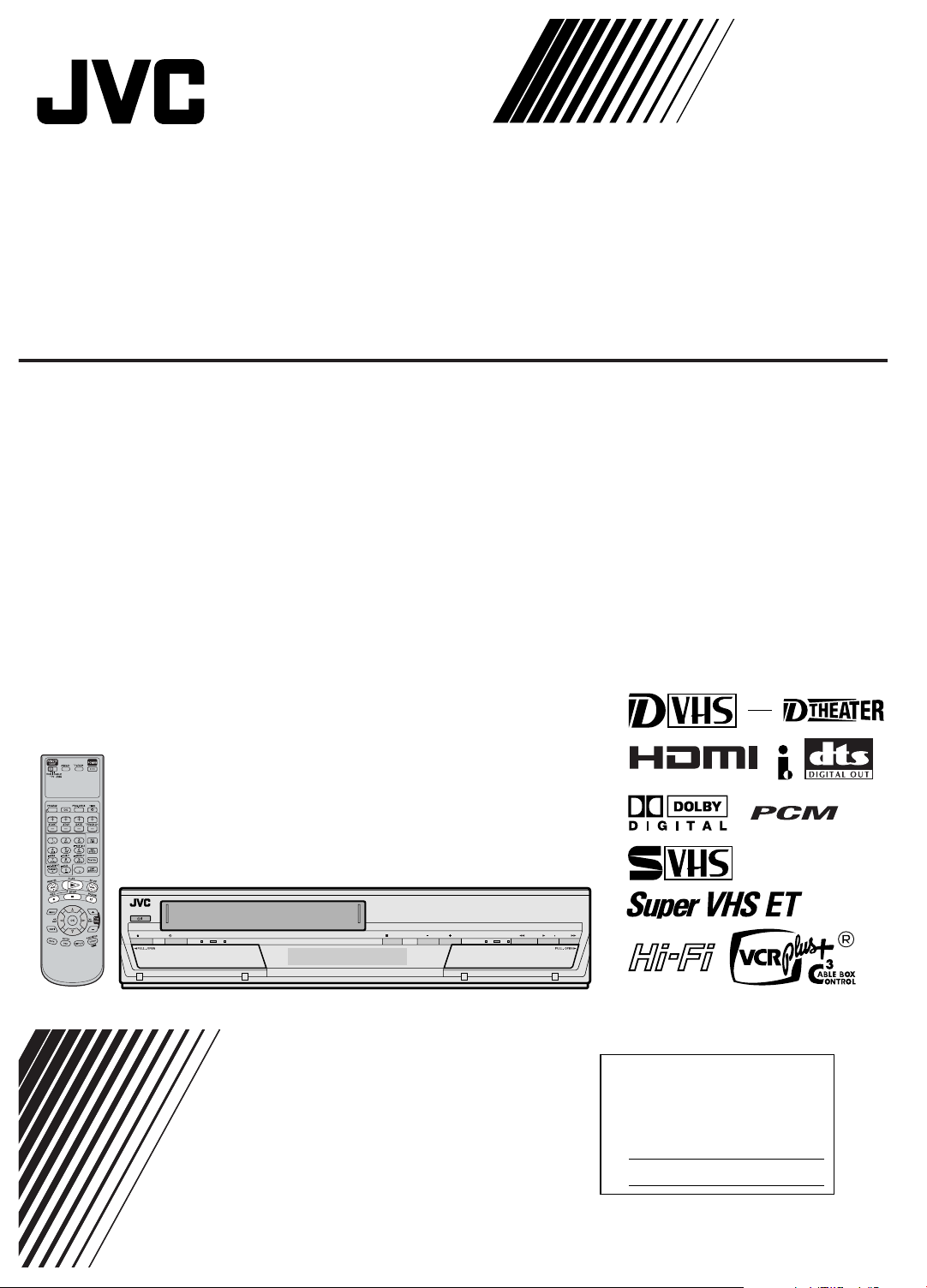
D-VHS DIGITAL RECORDER
HM-DH5U
MTP
NTSC
POWER
HDMI
DOLBY–DCHSTOP
PCM DTS REW PLAY FF
REC
SPEED REC PAUSED–VHS
MONITOR
AUDIO
i.LINK
D–THEATERD–VHS
HDMITIMEREJECT
K
VIDEO(MONO)L–AUDIO–RS–VIDEO
–––––
MENU
–––––
F–1
For Customer Use:
INSTRUCTIONS
Enter below the Model No. and
Serial No. which are located on the
rear of cabinet. Retain this
information for future reference.
Model No.
Serial No.
LPT0943-001B
Page 2
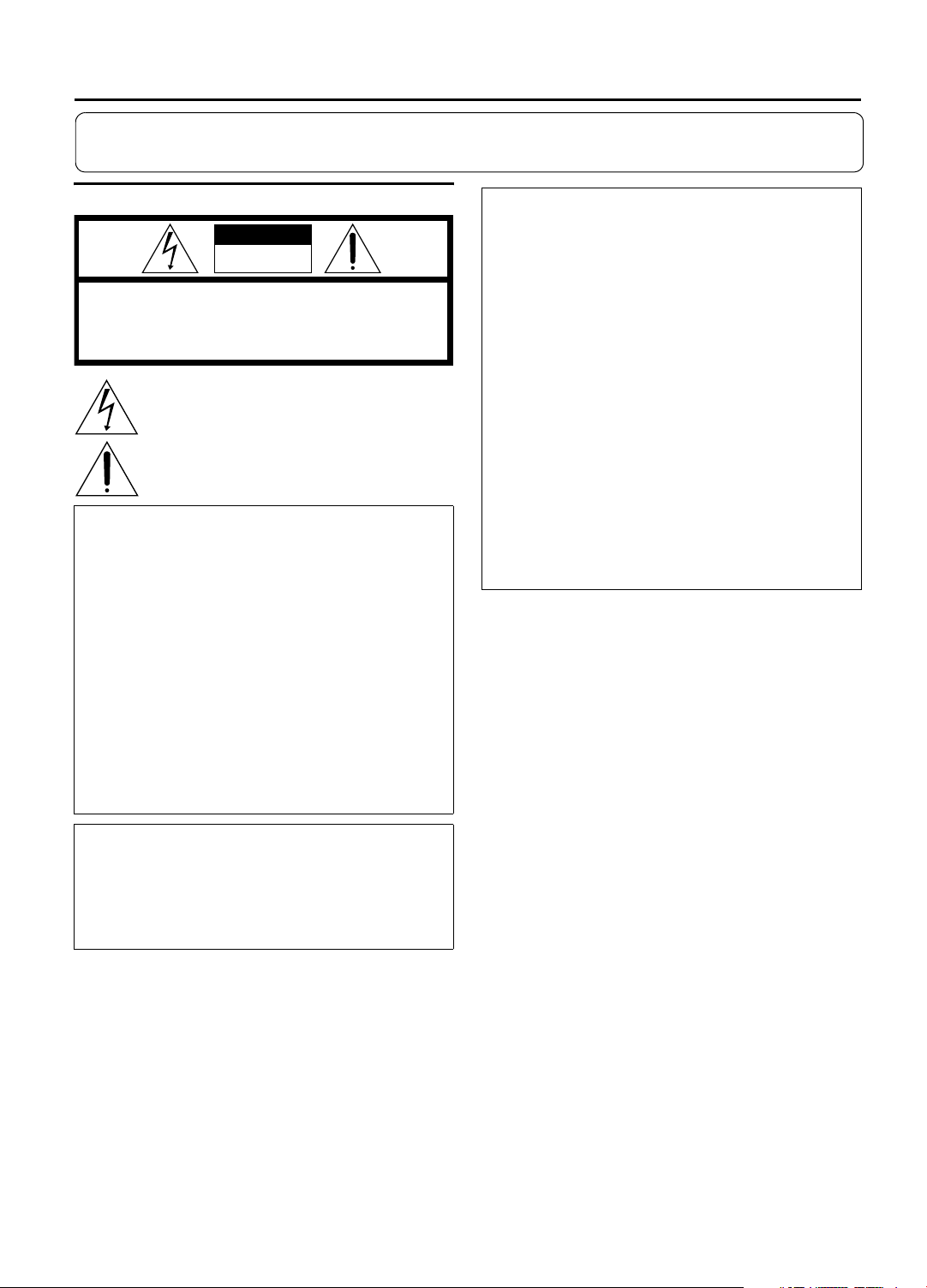
2 EN
Dear Customer,
Thank you for purchasing the JVC D-VHS video cassette recorder. Before use, please read the safety information and precautions
contained in the following pages to ensure safe use of your new VCR.
CAUTIONS
CAUTION
RISK OF ELECTRIC SHOCK
DO NOT OPEN
CAUTION: TO REDUCE THE RISK OF ELECTRIC SHOCK.
REFER SERVICING TO QUALIFIED SERVICE PERSONNEL.
WARNING:
TO PREVENT FIRE OR SHOCK HAZARD, DO NOT
EXPOSE THIS UNIT TO RAIN OR MOISTURE.
CAUTION:
This video cassette recorder should be used with AC 120VH,
60Hz only.
To prevent electric shocks and fire hazards, DO NOT use
any other power source.
CAUTION:
TO PREVENT ELECTRIC SHOCK, MATCH WIDE BLADE OF
PLUG TO WIDE SLOT, FULLY INSERT.
ATTENTION:
POUR ÉVITER LES CHOCS ÉLECTRIQUES, INTRODUIRE LA
LAME LA PLUS LARGE DE LA FICHE DANS LA BORNE
CORRESPONDANTE DE LA PRISE ET POUSSER JUSQU'AU
FOND.
Note to CATV system installer:
This reminder is provided to call the CATV system installer’s
attention to Article 820-40 of the NEC that provides
guidelines for proper grounding and, in particular, specifies
that the cable ground shall be connected to the grounding
system of the building, as close to the point of cable entry as
practical.
DO NOT REMOVE COVER (OR BACK).
NO USER-SERVICEABLE PARTS INSIDE.
The lightning flash with arrowhead symbol, within an equilateral
triangle, is intended to alert the user to the presence of
uninsulated "dangerous voltage" within the product's enclosure
that may be of sufficient magnitude to constitute a risk of electric
shock to persons.
The exclamation point within an equilateral triangle is intended to
alert the user to the presence of important operating and
maintenance (servicing) instructions in the literature
accompanying the appliance.
NOTE:
Change or modifications not approved by the party
responsible for compliance could void the user's authority to
operate the equipment.
This equipment has been tested and found to comply with
the limits for a Class B digital device, pursuant to Part 15 of
the FCC Rules. These limits are designed to provide
reasonable protection against harmful interference in a
residential installation. This equipment generates, uses, and
can radiate radio frequency energy and, if not installed and
used in accordance with the instructions, may cause harmful
interference to radio communications. However, there is no
guarantee that interference will not occur in a particular
installation. If this equipment does cause harmful
interference to radio or television reception, which can be
determined by turning the equipment off and on, the user is
encouraged to try to correct the interference by one or more
of the following measures:
Reorient or relocate the receiving antenna.
Increase the separation between the equipment and
receiver.
Connect the equipment into an outlet on a circuit
different from that to which the receiver is connected.
Consult the dealer or an experienced radio/TV
technician for help.
When the equipment is installed in a cabinet or a shelf, make
sure that it has sufficient space on all sides to allow for
ventilation (10 cm or more on both sides, on top and at the rear).
When discarding batteries, environmental problems must be
considered and the local rules or laws governing the disposal of
these batteries must be followed strictly.
VCR Plus+, C
Gemstar Development Corporation.
The VCR Plus+ system is manufactured under license from
Gemstar Development Corporation.
DSS™ is an official trademark of DIRECTV, Inc., a unit of GM
Hughes Electronics. DISH Network™ is a trademark of Echostar
Communications Corporation.
D-Theater is a technical specification based on D-VHS standards
that was developed for HD content. Commercial D-Theater titles
can only be played back on D-VHS digital recorders bearing the
D-Theater logo.
DTS, DTS Digital Out are trademarks of Digital Theater Systems,
Inc.
HDMI, the HDMI logo and High-Definition Multimedia
Interface are trademarks or registered trademarks of HDMI
Licensing LLC.
3
and PlusCode are registered trademarks of
CDG
L Cassettes marked D-VHS, S-VHS and VHS can be used with this video cassette recorder. However, D-VHS recordings are possible
only with cassettes marked D-VHS.
By using S-VHS ET it is possible to record and play back with S-VHS picture quality on VHS cassettes with this VCR.
L D-VHS is a new digital memory system that uses D-VHS tapes. D-VHS was developed as a memory system for multimedia
applications that require storage for large volumes of information, such as for digital video.
L D-VHS tapes recorded on video products not using the D-VHS MTP/NTSC standard cannot be played back on this VCR.
L
Manufactured under license from Dolby Laboratories. Dolby, Pro Logic, and the double-D symbol are trademarks of Dolby
Laboratories. Confidential unpublished works. Copyright 1992-1997 Dolby Laboratories. All rights reserved.
Page 3
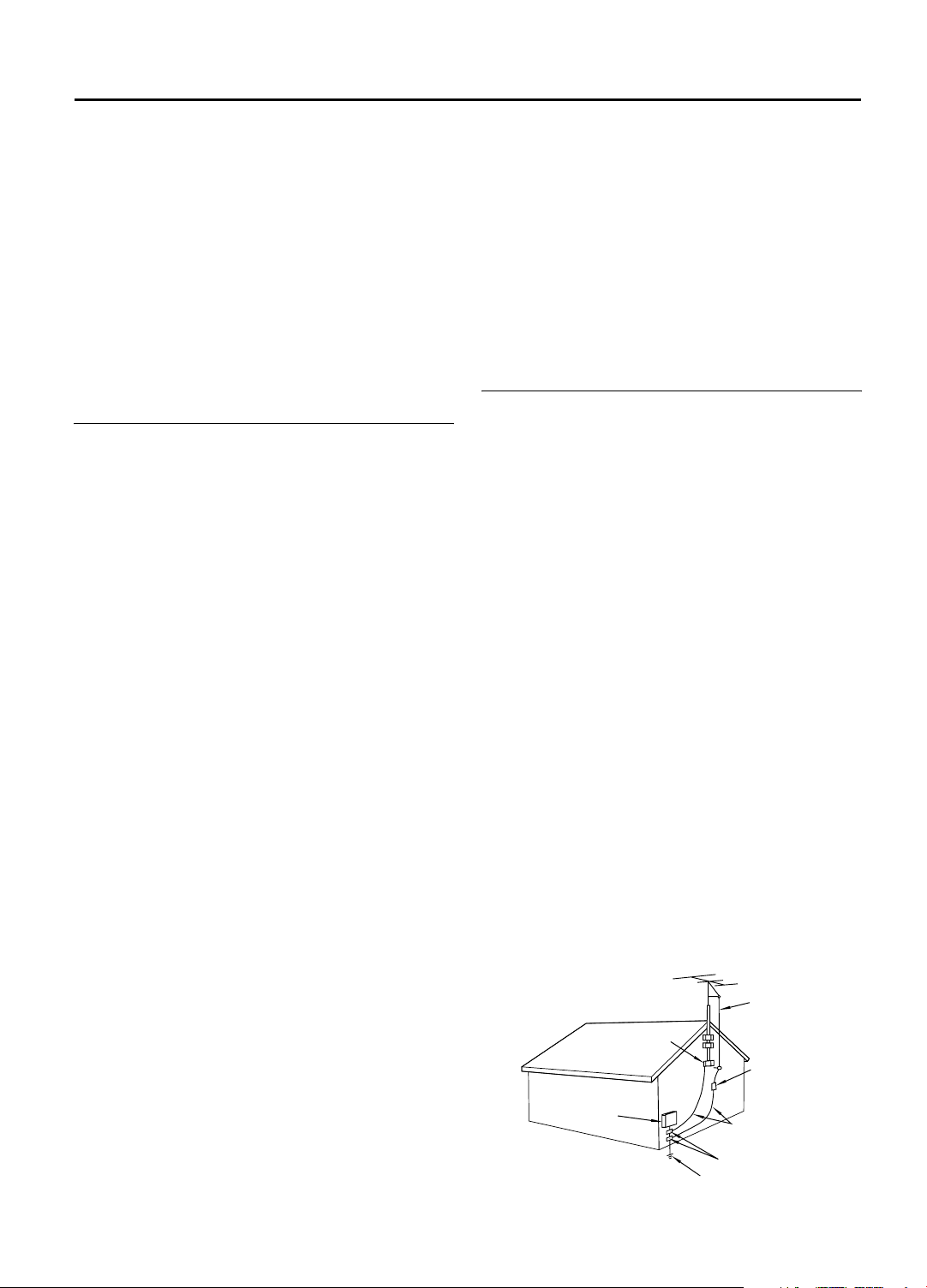
EN 3
IMPORTANT PRODUCT SAFETY
INSTRUCTIONS
Electrical energy can perform many useful functions. But
improper use can result in potential electrical shock or
fire hazards. This product has been engineered and
manufactured to assure your personal safety. In order not
to defeat the built-in safeguards, observe the following
basic rules for its installation, use and servicing.
ATTENTION:
Follow and obey all warnings and instructions marked on
your product and its operating instructions. For your
safety, please read all the safety and operating
instructions before you operate this product and keep this
booklet for future reference.
INSTALLATION
1. Grounding or Polarization
(A) Your product may be equipped with a polarized
alternating-current line plug (a plug having one
blade wider than the other). This plug will fit into
the power outlet only one way. This is a safety
feature.
If you are unable to insert the plug fully into the
outlet, try reversing the plug. If the plug should
still fail to fit, contact your electrician to replace
your obsolete outlet. Do not defeat the safety
purpose of the polarized plug.
(B) Your product may be equipped with a 3-wire
grounding-type plug, a plug having a third
(grounding) pin. This plug will only fit into a
grounding-type power outlet. This is a safety
feature.
If you are unable to insert the plug into the outlet,
contact your electrician to replace your obsolete
outlet. Do not defeat the safety purpose of the
grounding-type plug.
2. Power Sources
Operate your product only from the type of power
source indicated on the marking label. If you are not
sure of the type of power supply to your home,
consult your product dealer or local power company.
If your product is intended to operate from battery
power, or other sources, refer to the operating
instructions.
3. Overloading
Do not overload wall outlets, extension cords, or
integral convenience receptacles as this can result in
a risk of fire or electric shock.
4. Power Cord Protection
Power supply cords should be routed so that they are
not likely to be walked on or pinched by items placed
upon or against them, paying particular attention to
cords at plugs, convenience receptacles, and the
point where they exit from the product.
5. Ventilation
Slots and openings in the cabinet are provided for
ventilation. To ensure reliable operation of the
product and to protect it from overheating, these
openings must not be blocked or covered.
• Do not block the openings by placing the product
on a bed, sofa, rug or other similar surface.
• Do not place the product in a built-in installation
such as a bookcase or rack unless proper ventilation
is provided or the manufacturer’s instructions have
been adhered to.
6. Wall or Ceiling Mounting
The product should be mounted to a wall or ceiling
only as recommended by the manufacturer.
ANTENNA INSTALLATION INSTRUCTIONS
1. Outdoor Antenna Grounding
If an outside antenna or cable system is connected to
the product, be sure the antenna or cable system is
grounded so as to provide some protection against
voltage surges and built-up static charges. Article 810
of the National Electrical Code, ANSI/NFPA 70,
provides information with regard to proper grounding
of the mast and supporting structure, grounding of the
lead-in wire to an antenna discharge unit, size of
grounding connectors, location of antenna discharge
unit, connection to grounding electrodes, and
requirements for the grounding electrode.
2. Lightning
For added protection for this product during a
lightning storm, or when it is left unattended and
unused for long periods of time, unplug it from the
wall outlet and disconnect the antenna or cable
system. This will prevent damage to the product due
to lightning and power-line surges.
3. Power Lines
An outside antenna system should not be located in
the vicinity of overhead power lines or other electric
light or power circuits, or where it can fall into such
power lines or circuits. When installing an outside
antenna system, extreme care should be taken to
keep from touching such power lines or circuits as
contact with them might be fatal.
EXAMPLE OF ANTENNA GROUNDING AS PER
NATIONAL ELECTRICAL CODE, ANSI/NFPA 70
ANTENNA
LEAD IN WIRE
GROUND CLAMP
ANTENNA
DISCHARGE UNIT
(NEC SECTION
ELECTRIC SERVICE
EQUIPMENT
POWER SERVICE GROUNDING ELECTRODE SYSTEM
(NEC ART 250. PART H)
NEC - NATIONAL ELECTRICAL CODE
810-20)
GROUNDING
CONDUCTORS
(NEC SECTION 810-21)
GROUND CLAMPS
Page 4
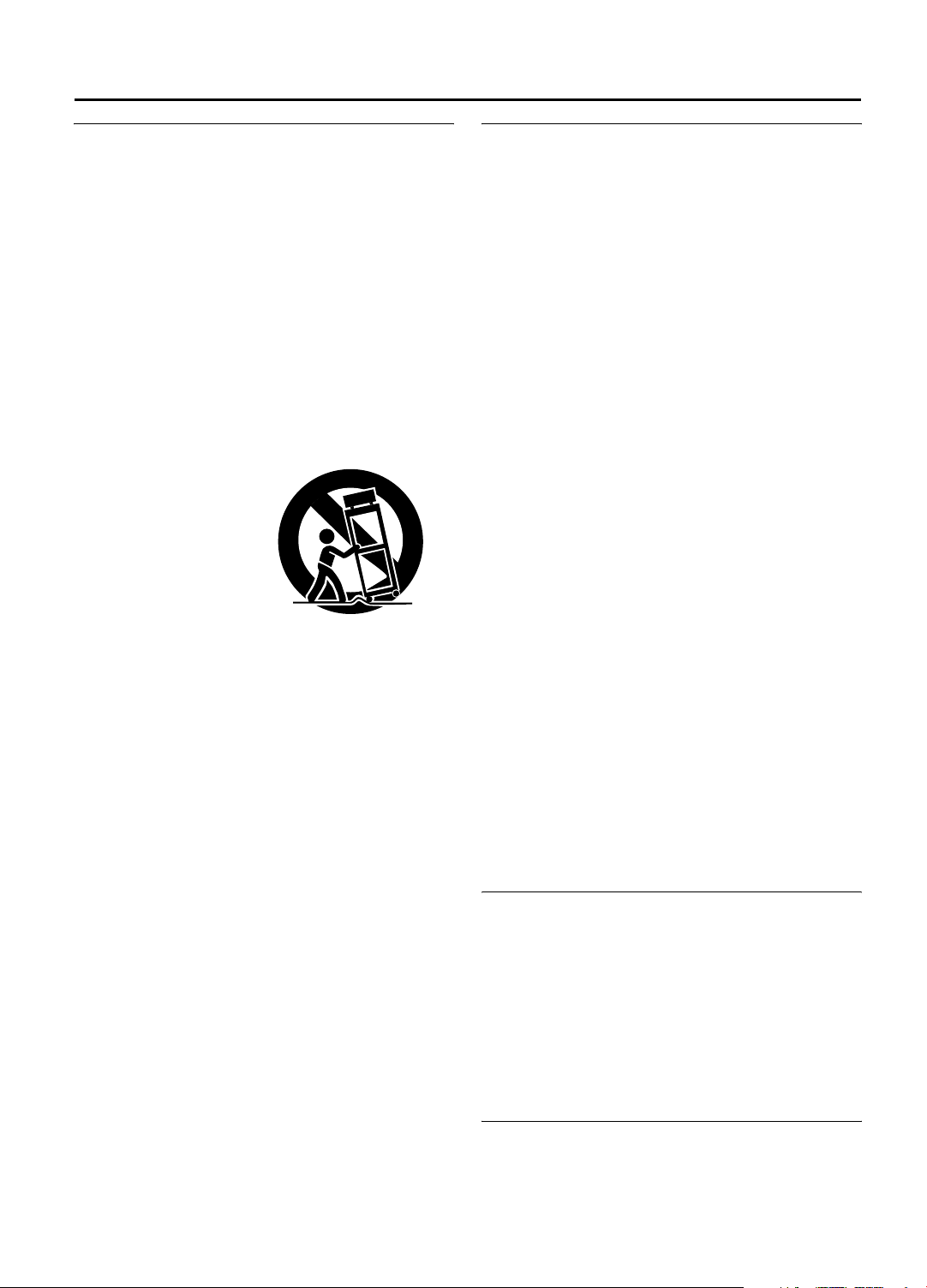
4 EN
USE
1. Accessories
To avoid personal injury:
• Do not place this product on an unstable cart, stand,
tripod, bracket, or table. It may fall, causing serious
injury to a child or adult, and serious damage to the
product.
• Use only with a cart, stand, tripod, bracket, or table
recommended by the manufacturer or sold with the
product.
• Use a mounting accessory recommended by the
manufacturer and follow the manufacturer’s
instructions for any mounting of the product.
• Do not try to roll a cart with small casters across
thresholds or deep-pile carpets.
2. Product and Cart Combination
A product and cart
combination should be
moved with care. Quick
stops, excessive force,
and uneven surfaces
may cause the product
and cart combination to
overturn.
3. Water and Moisture
Do not use this product near water—for example,
near a bath tub, wash bowl, kitchen sink or laundry
tub, in a wet basement, or near a swimming pool and
the like.
4. Object and Liquid Entry
Never push objects of any kind into this product
through openings as they may touch dangerous
voltage points or short-out parts that could result in a
fire or electric shock. Never spill liquid of any kind on
the product.
5. Attachments
Do not use attachments not recommended by the
manufacturer of this product as they may cause
hazards.
6. Cleaning
Unplug this product from the wall outlet before
cleaning. Do not use liquid cleaners or aerosol
cleaners. Use a damp cloth for cleaning.
7. Heat
The product should be situated away from heat
sources such as radiators, heat registers, stoves, or
other products (including amplifiers) that produce
heat.
PORTABLE CART WARNING
(Symbol provided by RETAC)
SERVICING
1. Servicing
If your product is not operating correctly or exhibits a
marked change in performance and you are unable to
restore normal operation by following the detailed
procedure in its operating instructions, do not attempt
to service it yourself as opening or removing covers
may expose you to dangerous voltage or other
hazards. Refer all servicing to qualified service
personnel.
2. Damage Requiring Service
Unplug this product from the wall outlet and refer
servicing to qualified service personnel under the
following conditions:
a.When the power supply cord or plug is damaged.
b.If liquid has been spilled, or objects have fallen into
the product.
c.If the product has been exposed to rain or water.
d.If the product does not operate normally by
following the operating instructions. Adjust only
those controls that are covered by the operating
instructions as an improper adjustment of other
controls may result in damage and will often
require extensive work by a qualified technician to
restore the product to its normal operation.
e.If the product has been dropped or damaged in any
way.
f. When the product exhibits a distinct change in
performance—this indicates a need for service.
3. Replacement Parts
When replacement parts are required, be sure the
service technician has used replacement parts
specified by the manufacturer or which have the
same characteristics as the original part.
Unauthorized substitutions may result in fire, electric
shock or other hazards.
4. Safety Check
Upon completion of any service or repairs to this
product, ask the service technician to perform safety
checks to determine that the product is in safe
operating condition.
HOW TO USE THIS INSTRUCTION MANUAL
•
The Index on pages 7 - 11 illustrates the controls and
connections on the front and rear panel, the front
display panel and the Remote.
•The list of terms on page 88 lists frequently-used terms,
and the number of the page on which they are used or
explained in the manual.
•The A mark signals a reference to another page for
instructions or related information.
•Operation buttons necessary for the various procedures
are clearly indicated through the use of illustrations at
the beginning of each major section.
BEFORE YOU INSTALL YOUR NEW VCR . . .
. . . please read the sections/literature listed below.
•‘CAUTIONS’ on page 2.
•‘IMPORTANT PRODUCT SAFETY INSTRUCTIONS’ on
the previous page.
Page 5
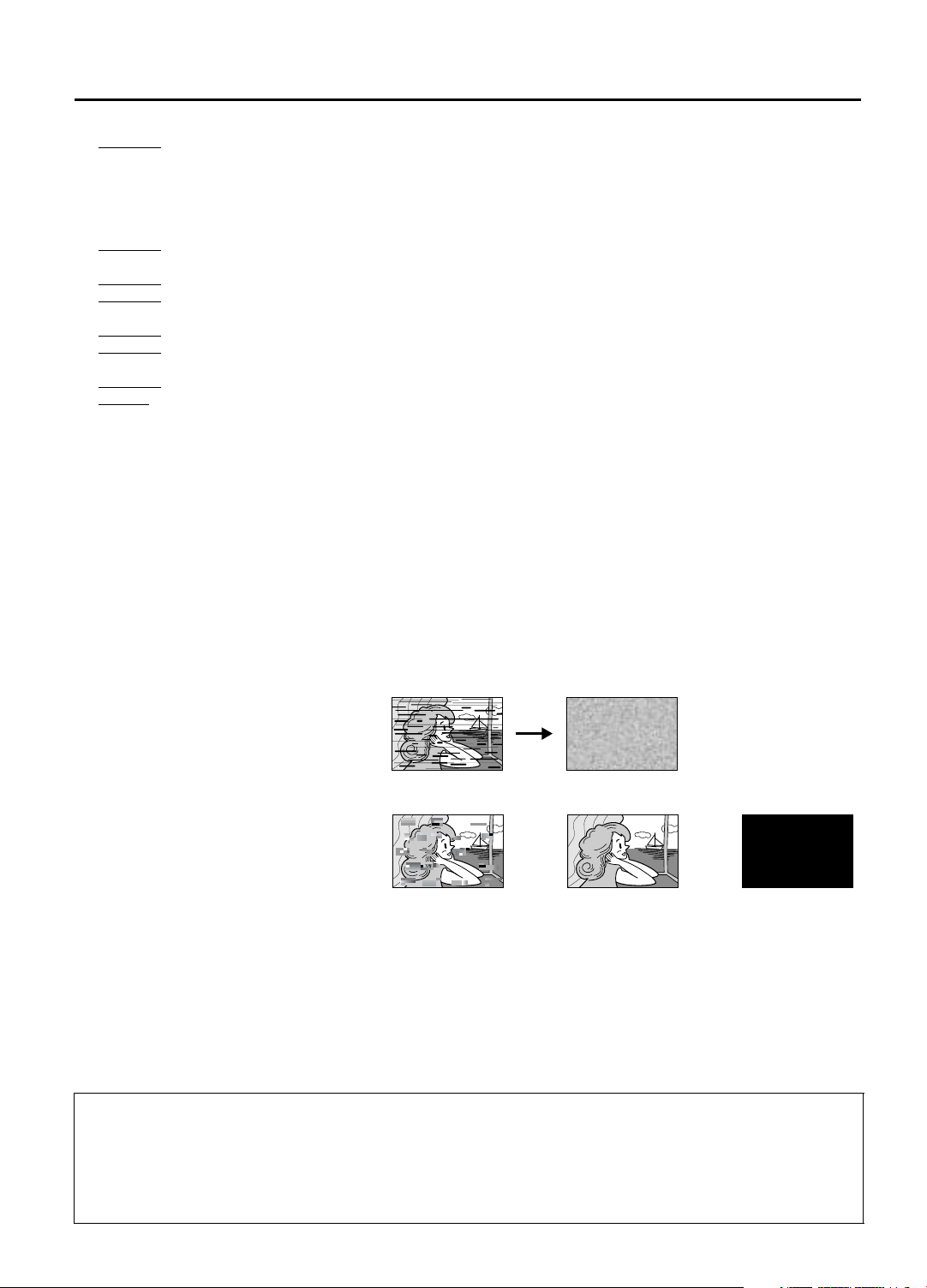
EN 5
Failure to heed the following precautions may result in damage to the VCR, Remote or video cassette.
1. DO NOT
… in an environment prone to extreme temperatures or humidity.
… in direct sunlight.
… in a dusty environment.
… in an environment where strong magnetic fields are generated.
… on a surface that is unstable or subject to vibration.
2. DO NOT
(If the ventilation openings or holes are blocked by a newspaper or cloth, etc., the heat may not be able to get out.)
3. DO NOT
4. DO NOT
(If water or liquid is allowed to enter this equipment, fire or electric shock may be caused.)
5. DO NOT
6. DO NOT
water or liquids (such as cosmetics or medicines, flower vases, potted plants, cups, etc.) on top of this unit.
7. DO NOT place any naked flame sources, such as lighted candles, on the apparatus.
8. AVOID
MOISTURE CONDENSATION
Moisture in the air will condense on the VCR when you move it from a cold place to a warm place, or under extremely
humid conditions—just as water droplets form on the surface of a glass filled with cold liquid. Moisture condensation
on the head drum will cause damage to the tape. In conditions where condensation may occur, keep the VCR turned
on for a few hours to let the moisture evaporate.
ABOUT HEAD CLEANING
After an extended period of use, the video heads can become dirty, resulting in a loss of picture or sound during
playback. If this happens, clean the video heads by using the optional cleaning tapes.
The heads get dirty in the following cases:
•in an environment prone to extreme temperature or humidity.
•in a dusty environment.
•flaw, dirt or mold on video tapes.
•continuous usage for a long time.
place the VCR…
block the VCR’s ventilation openings or holes.
place heavy objects on the VCR or Remote.
place anything which might spill on top of the VCR or Remote.
expose the apparatus to dripping or splashing.
use this equipment in a bathroom or places with water. Also DO NOT place any containers filled with
violent shocks to the VCR during transport.
Symptoms of dirty video heads:
•The picture is not clear, or does not
appear. There is no sound.
VHS playback
•Mosaic (block) noise appears in the
picture.
•Black or mosaic horizontal stripes appear
in the picture.
•The picture stops (as if the tape is paused).
Early symptom
D-VHS playback
Late symptom
•A blank black or blue screen appears.
•The picture is fuzzy. (VHS playback)
Block noise
Use a cleaning tape designed specifically for D-VHS video heads (JVC D-VHS video head cleaner DFC-2) to clean the
video heads.
Still image
Black screen
•In order to avoid misoperation, set “NAVIGATION” to “OFF” (A page 52).
•Follow the instructions that are provided with the cleaning tape.
If you still do not get a clear picture after using a cleaning tape:
•The heads may be worn. Contact your nearest JVC dealer.
•During VHS playback, if there is a tracking problem, the picture may appear fuzzy. Adjust the tracking manually (A
page 30).
ATTENTION:
To mobile phone users:
Using a mobile phone in the vicinity of the VCR may cause picture vibration on the TV screen or change the screen to a blue back
display.
On placing the VCR:
Some TVs or other appliances generates strong magnetic fields. Do not place such appliance on top of the VCR as it may cause
picture disturbance.
Page 6
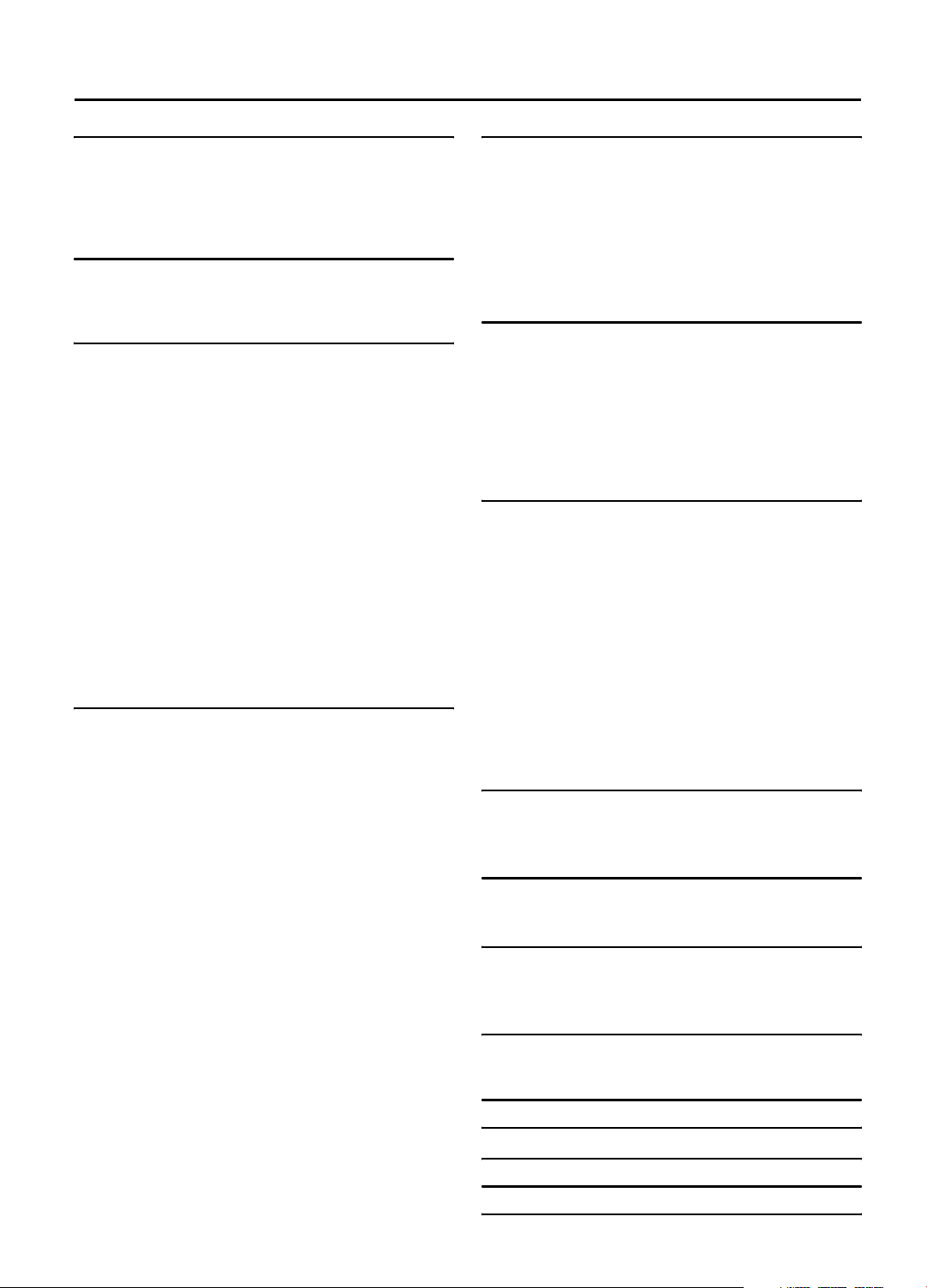
6 EN
CONTENTS
INDEX 7
Front panel....................................................7
Rear panel .................................................... 8
Front display panel ....................................... 9
On-screen display .......................................10
Remote........................................................11
INSTALLING YOUR NEW VCR 12
Connections.................................................12
Basic Connection.....................................................13
Digital Set Top Box Connection ...............................15
INITIAL SETTINGS 16
Plug & Play Setting......................................16
Auto Clock Set/Auto Tuner Set.................................16
Clock Setting ............................................... 17
Preparations.............................................................17
Setting clock semiautomatically
— Semiauto Clock Set..........................................18
Setting clock manually
— Manual Clock Set.............................................19
Tuner Setting ...............................................20
Setting channels automatically
— Auto Channel Set.............................................20
Setting channels manually
— Manual Channel Set.........................................21
Cable Box Control Setting ............................22
Installing Controller .................................................22
Setting cable box input channel & brand .................23
DBS Receiver Control Setting........................25
Installing Controller .................................................25
Setting DBS receiver input channel & brand ............26
PLAYBACK 28
Basic Playback ............................................28
Basic Playback Features ..............................29
Checking tape position ............................................29
Playing back tape repeatedly
— Repeat Playback ..............................................29
Adjusting tracking condition
— Tracking Adjustments....................................... 30
Selecting monitor sound
— Audio Monitor .................................................30
Automatic operations after rewinding
— Next Function Memory....................................31
Locating beginning of recordings
— Index Search ................................................... 31
Skipping unwanted portions
— Skip Search......................................................31
Special Effect Playback ................................ 33
Locating particular scene rapidly
— Picture Search..................................................33
High-Speed Picture Search ...........................33
Variable-Speed Picture Search......................33
Viewing still picture
— Still Picture Playback .......................................34
Viewing still picture frame by frame
— Frame-by-Frame Playback................................34
Viewing slow motion picture
— Slow Motion Playback .....................................34
RECORDING 35
Basic Recording........................................... 35
D-VHS Recording via i.LINK Connection................. 35
D-VHS/S-VHS/VHS Recording................................. 36
Basic Recording Features ............................. 37
Changing display information.................................. 37
Specifying recording length
— Instant Timer Recording (ITR)........................... 37
Watching one program while recording another...... 38
Showing on-screen display...................................... 38
TIMER RECORDING 40
VCR Plus+ C3® Timer Programming ............ 40
Changing VCR Plus+ C3® Setting.................. 42
Express Timer Programming........................ 44
Checking program settings....................................... 46
Canceling or changing program settings .................. 46
Satellite Auto Recording .............................. 47
i.LINK Timer Programming .......................... 48
Video Remote Control Timer Programming .. 49
VIDEO NAVIGATION 51
Navigation Playback................................... 51
Deactivating Video Navigation................................ 52
Finding Tapes.............................................. 53
Finding by tape number........................................... 53
Finding by program title........................................... 54
Finding by category ................................................. 54
Finding by recording date........................................ 55
Finding blank space................................................. 56
Editing Titles................................................ 57
Editing tape title....................................................... 57
Entering or Editing program title............................... 59
Editing program category......................................... 60
Deleting tape information........................................ 60
Deleting program information.................................. 61
Checking memory ................................................... 61
OTHER USEFUL FUNCTIONS 62
Useful Function Settings............................... 62
JLIP ID Number Setting ................................ 69
i.LINK Set Up............................................... 70
EDITING 72
i.LINK/DV Connections ................................ 72
S-VIDEO/VIDEO Connections........................ 74
MULTI-BRAND REMOTE CONTROL 76
TV Brand Setting ......................................... 76
Cable Box or DBS Receiver Brand Setting..... 77
Changing Remote Control Code ................... 78
TROUBLESHOOTING 79
Error Codes and Messages .......................... 84
Questions and answers............................... 86
GLOSSARY 87
LIST OF TERMS 88
SPECIFICATIONS 89
WARRANTY (Only in U.S.A.) 90
FOR SERVICING (Only in U.S.A.) 92
Page 7
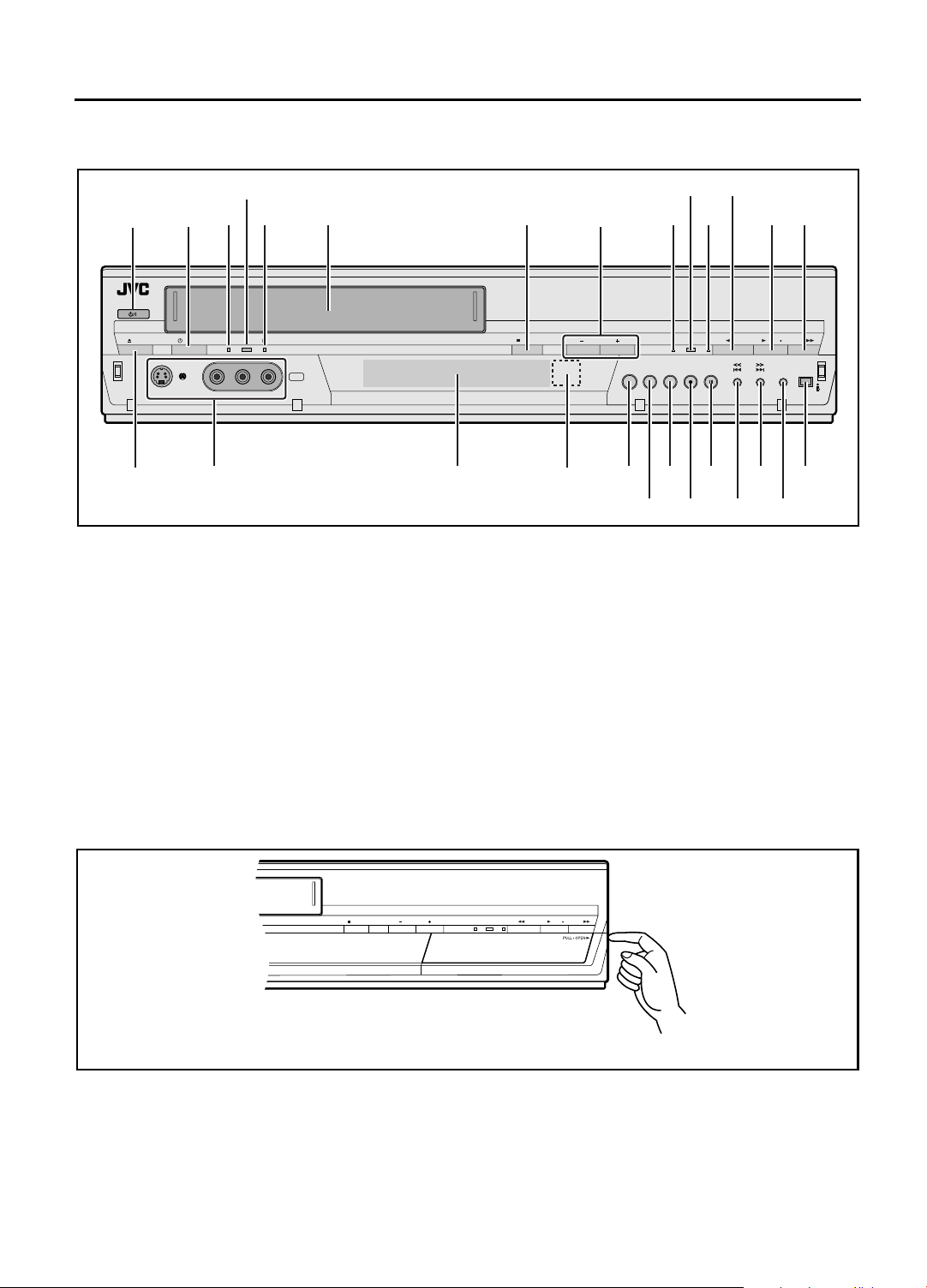
INDEX
DOLBY–DCHSTOP PCM DTS REW PLAY FF
Front panel
EN 7
D
BC
POWER
TIMEREJECT
–––––
MENU
–––––
O
P Q S
A [POWER] button : A page 28, 36
B [TIMER j] button : A page 41, 45, 46
C [D-VHS] LED : A page 35, 36
D [HDMI] LED : A page 12
E [D-THEATER] LED : A page 52
F Cassette loading slot
G [STOP (L)] button : A page 28, 36
H [CHANNEL +] and [–] buttons : A page 30, 35, 36
I [DOLBY-D] LED : A page 32
J [PCM] LED : A page 32
K [DTS] LED : A page 32
L [REW (O)] button : A page 28, 33
M [PLAY (I)] button : A page 28
N [FF (N)] button : A page 28, 33
D–THEATERHDMID–VHS
VIDEO(MONO)L–AUDIO–RS–VIDEO
FEA
F–1
J
HG I
HDMI
R
KMLN
DOLBY–DCHSTOP
PCM DTS REW PLAY FF
REC
SPEED REC PAUSED–VHS
W YZa
U
AUDIO
MONITOR
i.LINK
T V X
O [EJECT (M)] button : A page 28, 36
P [S-VIDEO]/[VIDEO]/[AUDIO] input connectors
[F-1] : A page 74
Q Front display panel : A page 9
R Remote sensor
S [HDMI] button : A page 12
T [D-VHS] button : A page 36
U [REC SPEED] button : A page 35, 36
V [REC (R)] button : A page 35, 36
W [PAUSE (W)] button : A page 34, 36
X [S] button : A page 31
Y [T] button : A page 31
Z [AUDIO MONITOR] button : A page 30
a [i.LINK] connector : A page 72
To access covered buttons/connectors, pull and open the
right side cover near the top corner of the cover where
[PULL-OPEN I] is indicated.
The same way applies to the left side cover.
Page 8
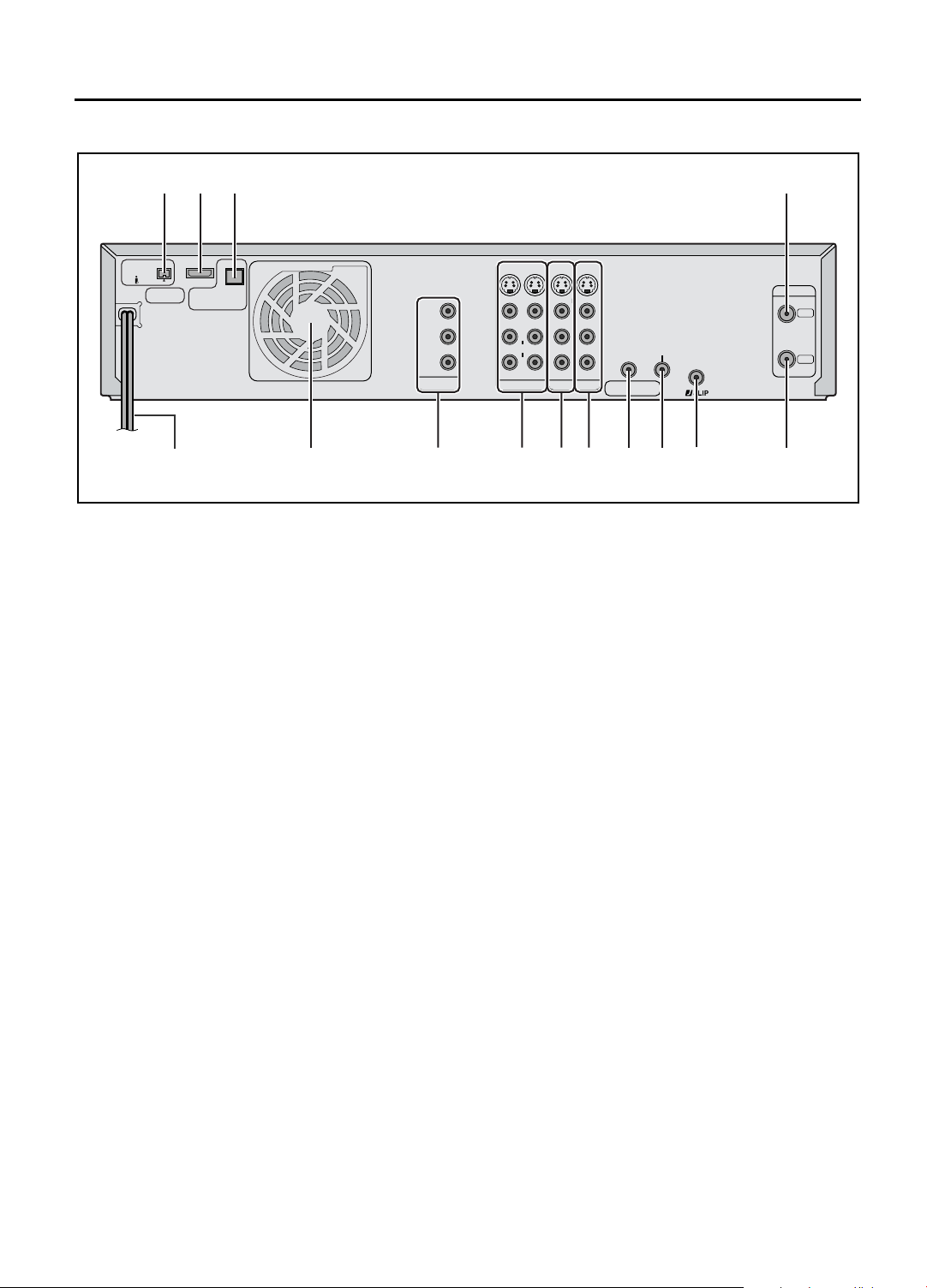
8 EN
Rear panel
INDEX (cont.)
NK L M
S400
D-THEATER
REGION 1
A
HDMI OUT
OPTICAL
PCM/STREAM
DIGITAL AUDIO OUT
B
Y
PB/CB
PR/CR
COMPONENT
VIDEO OUT
C D E F G H J
i.LINK IN/OUT
DV IN
A AC power cord : A page 13
B Cooling fan
•This prevents the temperature from rising inside the
VCR. Do not remove it.
•Install the VCR so as not to block the area around
the cooling fan.
•The cooling fan may be activated even if the unit is
turned off in the following case;
— if the Auto Clock Set and Auto Tuner Set have
not been completed automatically by the Plug &
Play setting. (A page 16)
Setting the clock manually (A page 19) will
turn off the cooling fan.
C [COMPONENT VIDEO OUT] connectors :
A page 13
D [S VIDEO]/[AUDIO]/[VIDEO OUTPUT] connectors :
A page 13
E [S VIDEO]/[AUDIO]/[VIDEO INPUT] connectors
(L-1) : A page 15, 74
F [S VIDEO]/[AUDIO]/[VIDEO INPUT] connectors
(L-2) : A page 15, 74
VIDEO
AUDIO
S-VIDEO
VHF/UHF
VIDEO
L-1
AUDIO
INPUT
L
R
L-2
REMOTE PAUSE/
AV COMPULINK
CABLE BOX
L
R
ANTENNA
ANTENNA
IN
OUT
S-VIDEO
OUTPUT
I
G [REMOTE PAUSE/AV COMPULINK] terminal
•[REMOTE PAUSE] terminal : A page 75
•[AV COMPULINK] terminal : A page 67
H [CABLE BOX] Controller connector : A page 22, 25
I [JLIP] terminal : A page 69
J [ANTENNA OUT] terminal : A page 13
K [i.LINK IN/OUT], [DV IN] Connector (i.Link*) :
A page 72
* i.Link refers to the IEEE1394-1995 industry
specification and extensions thereof. The A logo is
used for products compliant with the i.Link
standard.
L [HDMI OUT] connector: A page 13, 15
M [OPTICAL] terminal : A page 13, 64
N [ANTENNA IN] terminal : A page 13
Page 9
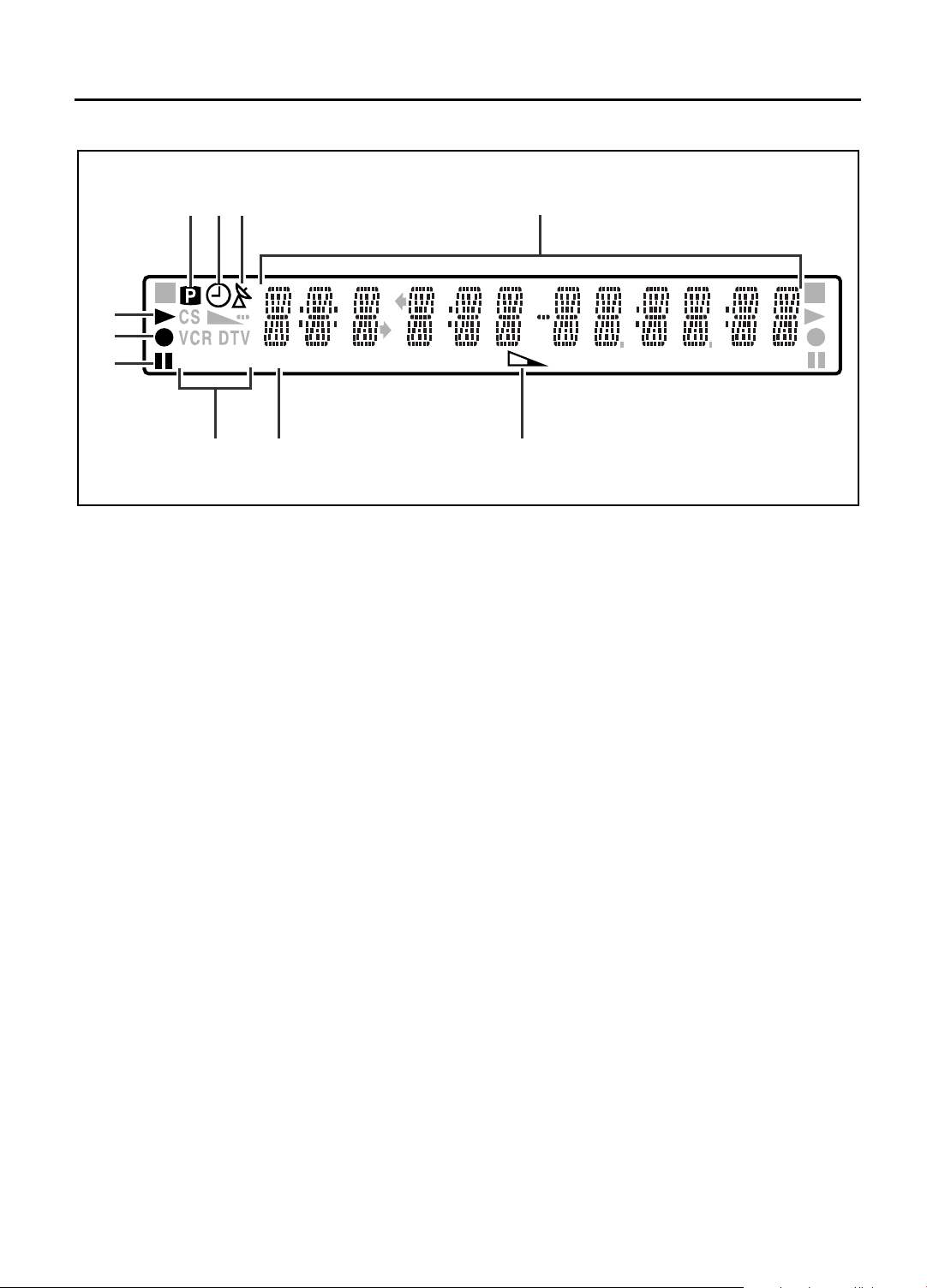
Front display panel
ABC D
J
I
H
D-S-VHS
GF E
EN 9
CH
A Progressive mode indicator : A page 14, 65
B Timer mode indicator : A page 41, 45
C Satellite Auto Recording indicator : A page 47
D Channel/auxiliary input ([L1],[L2],[F1],[I-1] etc.)
Clock time
Time counter : A page 29
Remaining time
Recording mode indicator : A page 37, 41
Tape speed
E Remain indicator : A page 37
F Channel mode indicator
G Cassette type indicator : A page 35
H Pause mode indicator : A page 34, 36
I Record mode indicator : A page 37, 41
J Play mode indicator : A page 29, 41
Page 10
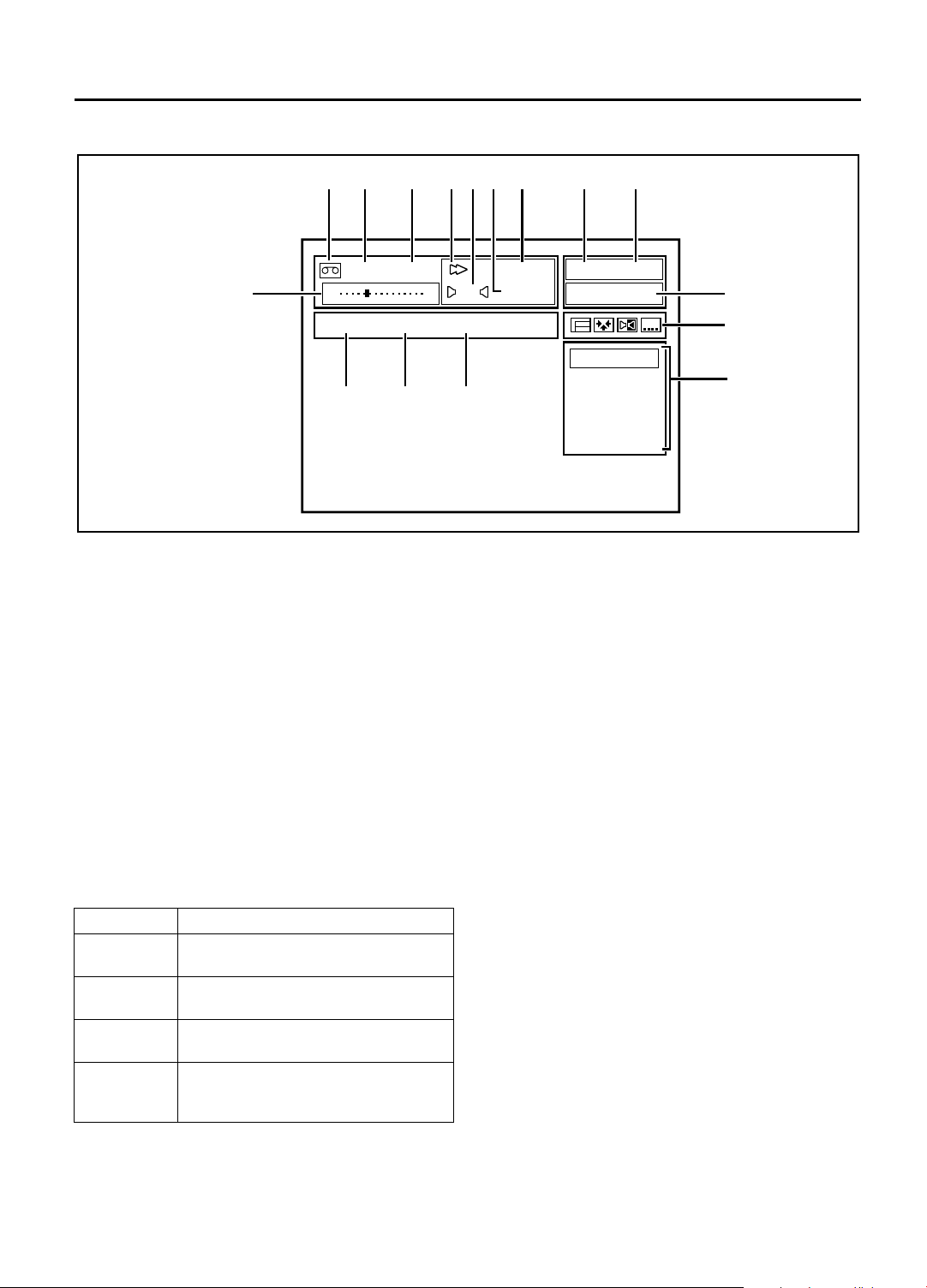
10 EN
On-screen display
INDEX (cont.)
AB CDEFG H I
D-VHS
INDEX -9
P
A Cassette indication
B Cassette type indication : A page 35
C Index no. indication : A page 31
D VCR operation mode indication
E Audio monitor indications : A page 30
F Clock time
Time counter*
Tape remaining time (When “REMAIN” appears)**
* To reset the time counter, press [C.RESET] on the
Remote. The counter reading becomes “0:00:00”. It is
also reset when a tape is inserted.
** The tape remaining time is calculated based on the
recording speed being used. The indicated remaining
time is only an estimate.
G Recording mode indication : A page 35, 36
Recording speed indication
H Image format (“HD”/“SD”)
I Auxiliary input (“L-1”, “L-2”, “F-1” and “I-1” etc.)
J Audio Indications
“STEREO” When receiving the stereo broadcast
“Dolby D” When playing back and receiving
Dolby Digital signals
“STREAM” When playing back and receiving
audio signals in other new formats
“PCM” When playing back and receiving PCM
“AUDIO 1”
“AUDIO 2”
“1+2 MIX”
audio signals
Depends on the “DV AUDIO REC”
setting (A page 64)
B E
D-VHS
JVC HM-DH5
CH 123HD
SAP
J
R
D-VHS STD
12:59 AM
K
OFF
CC1
MNO
K Icons : A page 32
CC2
CC3
CC4
CC5
e : appears when a D-VHS cassette contains the
multiple programs
f : appears when a D-VHS cassette contains the
multiple angle
g : appears when a D-VHS cassette contains the
audio in multiple language
h : appears when a D-VHS cassette contains the
subtitle in multiple language
NOTE:
The subtitles does not appear while the on-screen display is
displayed.
L Selections of the selected icon (K)
M Model name of the device connected to the i.LINK
connector
N Brand name of the device connected to the i.LINK
connector
O Type of device connected to the i.LINK connector
P Tape position indicator : A page 29
L
Page 11
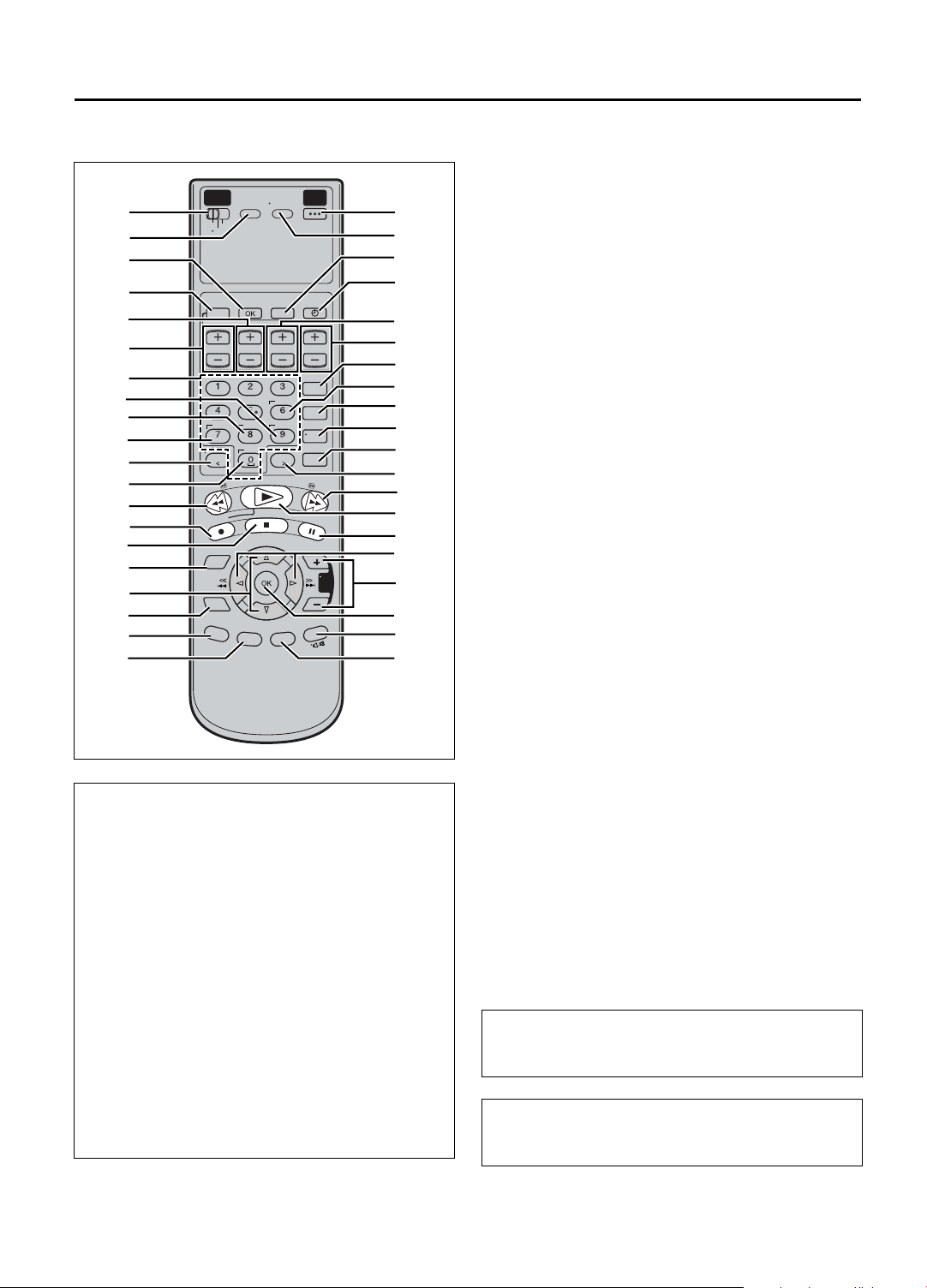
EN 11
Remote
REMOTE
CODE
A
B
A/B/C/D
VCR
CABLE
TV
/DBS
C
D
PROGRAM PROG.CHECK
E
F
G
H
I
J
K
L
M
N
O
P
Q
R
S
START STOP DATE
. , ?
ABC DEF
JKL MNO
GHI
DBS
DAILY
PQRS TUV WXYZ
AUX
C. RESET
CANCEL
W
E
R
REC
MENU
NAVI
E
N
T
E
B
A
C
K
O
SD
T
How to use the Remote
Before use, insert two AA size batteries into the
Remote with the polarity (F and G) matched
correctly as indicated on the battery compartment or
on the lid.
The Remote can operate most of your VCR’s
functions, as well as basic functions of TV sets, cable
boxes and DBS receivers.
•Point the Remote toward the remote sensor on the
target component.
•The maximum operating distance of the remote
control is about 8 m (26ft.).
NOTES:
• If the Remote does not work properly, remove its batteries,
wait for a few seconds, replace the batteries and then try
again.
• If the batteries of the Remote are weak, the Remote will not
be able to control the TV, cable box or DBS receiver.
Replace the batteries.
PLAY
R
STOP
TV/VCR
SUBTITLE
WEEKLY
S
I
D
POWER
U
V
W
X
TIMER
Y
TV/VCR CH
Z
a
REC
LINK
REC
SPEED
ENTER
SKIP
SEARCH
PAUSE
FF
b
c
d
e
f
g
h
i
j
TV
VOL
OR
T
NI
O
M
.
A
R
A
LE
C
AY
PL
k
l
m
n
A [VCR/TV/CABLE/DBS] selector : A page 76 - 78
B [A/B/C/D] button : A page 78
C [OK] button
D [PROGRAM] button : A page 40, 44
E [STOP +/–] buttons : A page 41, 44
F [START +/–] buttons : A page 41, 44
G Number keys : A page 36, 76
Character input buttons : A page 58
H [WEEKLY] button : A page 41, 45, 46
I [DAILY] button : A page 41, 45, 46
J [DBS] button : A page 45
K [CANCEL] button : A page 40, 46
[C. (Counter) RESET] button : A page 29
[<] button : A page 51
L [AUX] button : A page 49, 75
M [REW (QO)] button : A page 28, 33
N [REC (R)] button : A page 35, 36
O [STOP (L)] button : A page 28, 36
P [MENU] button : A page 17
Q [FG] buttons : A page 17, 18
R [NAVI] button : A page 51
S [BACK] button : A page 41, 62
T [OSD] button : A page 38
[ENTER] button
U [POWER] button : A page 28, 36
V [TV/VCR] button : A page 76
W [PROG. CHECK] button : A page 46
X [TIMER j] button : A page 41, 45, 46
Y [DATE +/–] buttons : A page 41, 44
Z [TV/VCR CH +/–] buttons : A page 30, 35, 44, 76,
77
a [REC LINK] button : A page 47
b [SUBTITLE] button : A page 32
c [REC SPEED] button : A page 35, 36
d [ENTER] button : A page 76, 77
e [SKIP SEARCH] button: A page 31
f [>] button : A page 51
g [FF (NP)] button : A page 28, 33
h [PLAY (I)] button : A page 28, 35
i [PAUSE (W)] button : A page 34, 36
j [ST (DE)] buttons : A page 17, 31
k [TV VOL +/–] buttons : A page 76
l [OK] button
m [A. (Audio) MONITOR] button : A page 30
[CLEAR] button : A page 58
[c/d](TV Muting) button : A page 76
n [DISPLAY] button : A page 37
The glow-in-the-dark buttons shown in white on the
illustration on the left column are helpful when using
the Remote in darkened rooms.
Buttons with a small dot on the left side of the name
can also be used to operate your TV after setting the
[VCR/TV/CABLE/DBS] selector to [TV]. (A page 76)
END of Index
Page 12
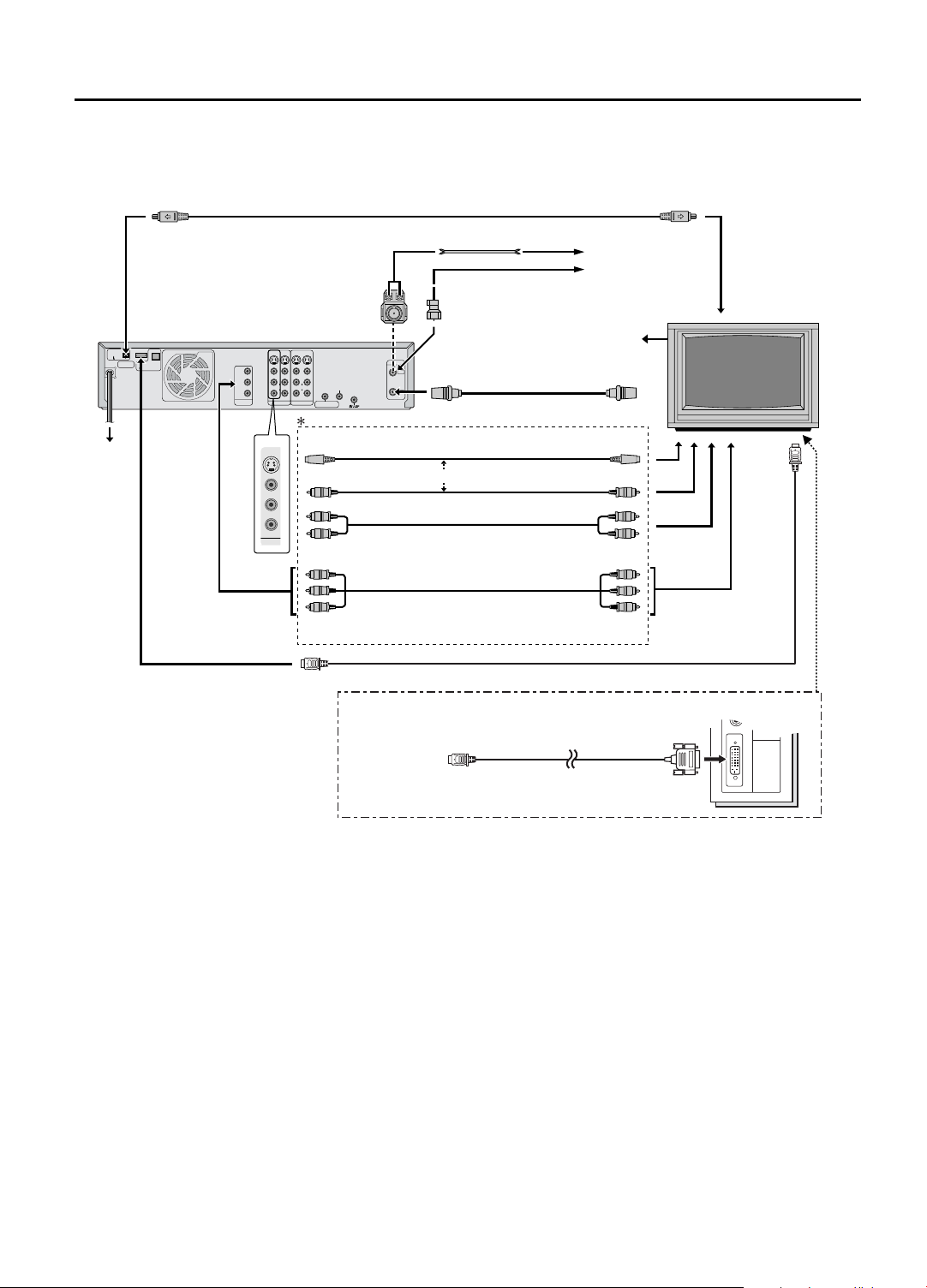
12 EN
Connections
To [i.LINK
IN/OUT]
i.LINK Cable (not supplied)
Flat Feeder
INSTALLING YOUR NEW VCR
To i.LINK Input/Output Connector
Antenna or Cable
i.LINK IN/OUT
DV IN
S400
D-THEATER
REGION 1
AC Outlet
Back of VCR
HDMI OUT
OPTICAL
PCM/STREAM
DIGITAL AUDIO OUT
Matching Transformer
(not supplied)
S-VIDEO
S-VIDEO
VIDEO
VIDEO
Y
PB/CB
PR/CR
COMPONENT
VIDEO OUT
L
L
AUDIO
AUDIO
R
R
L-2
L-1
OUTPUT
INPUT
To [S-VIDEO OUTPUT]
S-VIDEO
VIDEO
To [VIDEO OUTPUT]
L
To [AUDIO OUTPUT]
AUDIO
R
OUTPUT
To [COMPONENT
VIDEO OUTPUT]
To [HDMI OUT]
Coaxial Cable
To [ANTENNA IN]
REMOTE PAUSE/
AV COMPULINK
CABLE BOX
VHF/UHF
ANTENNA
ANTENNA
IN
OUT
(Antenna or cable
input)
To [ANTENNA
OUT]
OR
RF Cable (supplied)
S-Video Cable
(supplied)
Video Cable
(not supplied)
Audio Cable
(supplied)
Antenna or Cable
for digital broadcast
To 75K terminal
To S-Video Input
Connector
To Video
Input Connector
To Audio Input Connectors
Component Video Cable (not supplied)
To Component Video Connectors
HDMI Cable (not supplied)
When your TV has only DVI input, you can use a commercially
available HDMI to DVI conversion cable to connect between the
VCR and your TV.
To [HDMI OUT]
HDMI to DVI conversion cable
(commercially available, not
supplied)
To DVI
connector
Integrated HDTV
To HDMI
Connector
DIGITAL IN
R
AUDIO
L
VIDEO
NOTES:
• HDMI will be automatically activated (HDMI-ON) when a HDMI connection has been made. To de-activate (HDMI-OFF), press
[HDMI] on the front panel and the [HDMI] LED will turn off.
During HDMI-ON ([HDMI] LED on), the image format output to the TV connected via the HDMI connector will be in accordance to
the image format of the TV. During HDMI-OFF ([HDMI] LED off), the image format output to the TV is in accordance to this VCR’s
“IN/OUT FUNCTION” menu settings “TV OUTPUT 1” and “TV OUTPUT 2” (
displayed on the TV when using the HDMI to DVI connection, try setting HDMI to OFF.
If your TV is not High-Bandwidth Digital Content Protection (HDCP) compatible, the pictures will not be properly displayed on the
TV. In this case, use the component video, s-video or video connection.
• If you cannot see the pictures on the TV screen when you play back a tape, set “TV OUTPUT 2” to the appropriate mode (A page
65). “TV OUTPUT 2” is invalid when HDMI is activated.
• To operate the VCR with your TV using the HDMI, DVI, Component Video or S-VIDEO connection, set your TV to the AV mode
using the TV’s Remote.
You can also use the TV/VCR button on the VCR’s Remote to set your TV to the AV mode (
• To ensure that you can record one show while watching another (A page 38), you must also connect the VCR to the TV using the
RF cable.
• Use the commercially available i.LINK cable (4-pin, S400, below 3m). If the cable used is above 3m, this VCR will not fully
maximize its performance.
• For full identification of the VCR’s rear panel, refer to the Index (A page 8).
A page 65). If the picture cannot be properly
A page 76).
Page 13
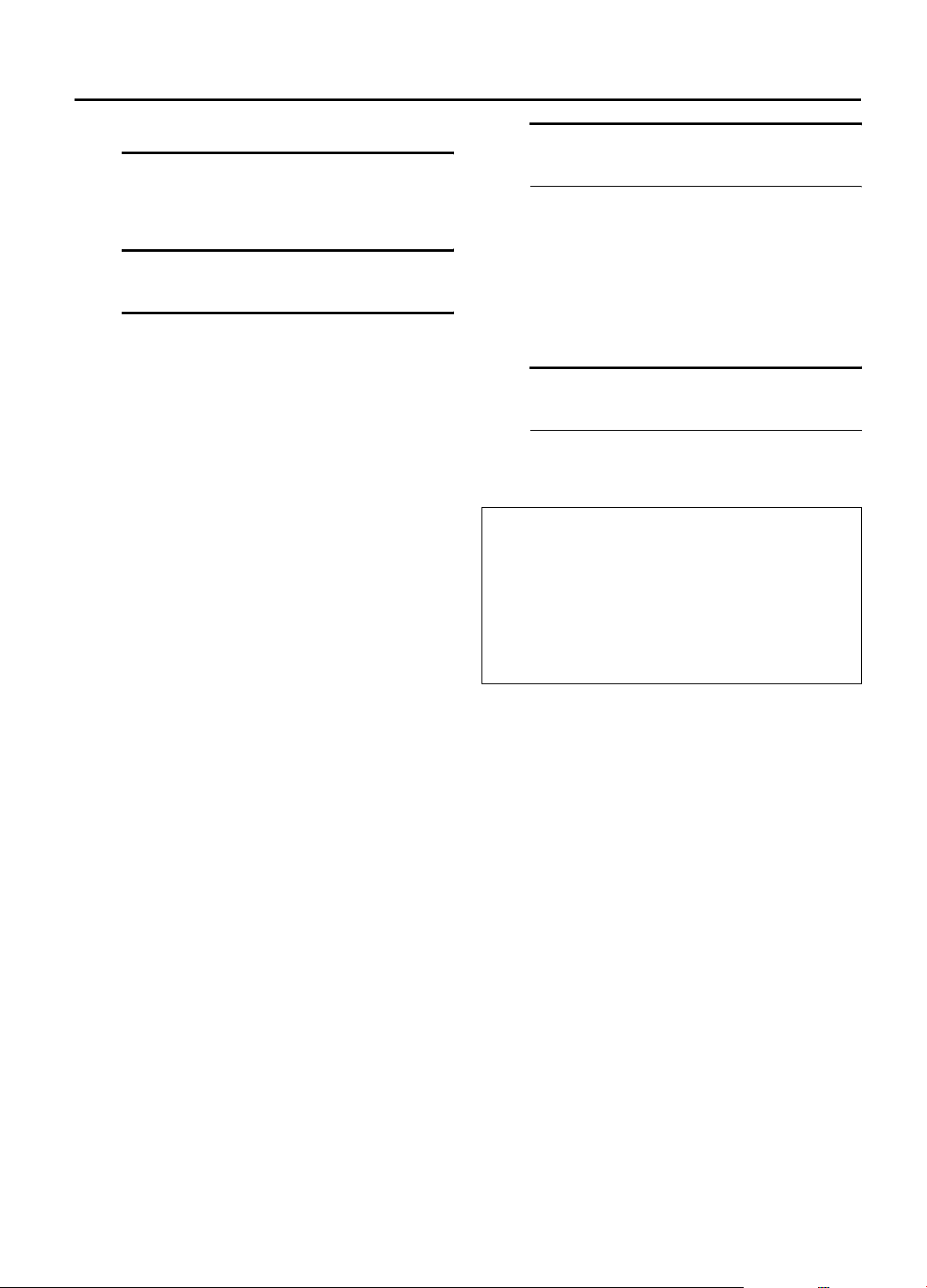
EN 13
Basic Connection
A Check contents
Make sure the package contains all of the
accessories listed in ‘SPECIFICATIONS’ (A page
89).
B Situate VCR
Place the VCR on a stable, horizontal surface.
C Connect VCR to TV
The following connections are required.
A Disconnect the TV antenna from the TV.
B Connect the TV antenna cable to the VCR’s
[ANTENNA IN] terminal.
C Connect the supplied RF cable between the
VCR’s [ANTENNA OUT] terminal and the
TV’s antenna input terminal.
D Connect a HDMI cable between the VCR’s
[HDMI OUT] connector and the TV’s HDMI
input connector.
If your TV has only DVI input, use a HDMI to
DVI conversion cable to connect to the VCR’s
[HDMI OUT] connector. Also, connect an
audio cable between the VCR’s [AUDIO
OUTPUT] connectors and the TV’s audio
input connectors. If your TV is connected to
an AV Amplifier, you can make use of the
VCR’s [OPTICAL] connector to connect to the
amplifier (A page 64).
E Connect an i.LINK cable between the VCR’s
[i.LINK IN/OUT] connector and the TV’s
i.LINK input/output connector.
D Connect VCR to power source
Connect the AC power plug to the AC outlet.
•The clock and tuner channels will automatically
be set when the antenna is connected and when
the AC power cord is first connected to an AC
power outlet (A page 16).
(If [AUTO] or channel numbers are displayed
on the front display panel before the VCR is
turned on, the clock and tuner channels are
being set automatically. Wait until the clock
time is displayed on the front display panel
before turning on the VCR.)
E Final preparation for use
Turn on the VCR.
•You can now perform basic playback
(A page 28) or basic recording (A page 35).
ATTENTION:
When this VCR is connected to some HDMI devices, signals
that are normally output from the VCR in the 480i image
format may be outputted as 480p image format signals. In
such cases, signal cannot be output from the [S VIDEO
OUTPUT] connector or the [VIDEO OUTPUT] connectors.
If the [S VIDEO OUTPUT] connector or the [VIDEO
OUTPUT] connectors are used, press the [HDMI] button on
the front panel to turn off the [HDMI] LED and set “TV
OUTPUT 2” to “ALLto480i” (
A page 65).
* If your TV does not have a HDMI or DVI
connector, you can make a ‘Component Video
Connection’ or ‘VIDEO/S-VIDEO Connection’
as stated below:
Component Video Connection
a– Connect a component video cable between
the VCR’s [COMPONENT VIDEO OUT]
connectors and the TV’s component video
input connectors.
b– Connect an audio cable between the VCR’s
[AUDIO OUTPUT] connectors and the TV’s
audio input connectors.
VIDEO/S-VIDEO Connection
a– Connect an S-Video cable between the VCR’s
[S-VIDEO OUTPUT] connector and the TV’s
S-Video input connector.
If your TV does not have a S-Video input
connector, use a video cable to connect
between the VCR’s [VIDEO OUTPUT]
connector and the TV’s video input
connector.
b– Connect an audio cable between the VCR’s
[AUDIO OUTPUT] connectors and the TV’s
audio input connectors.
Page 14
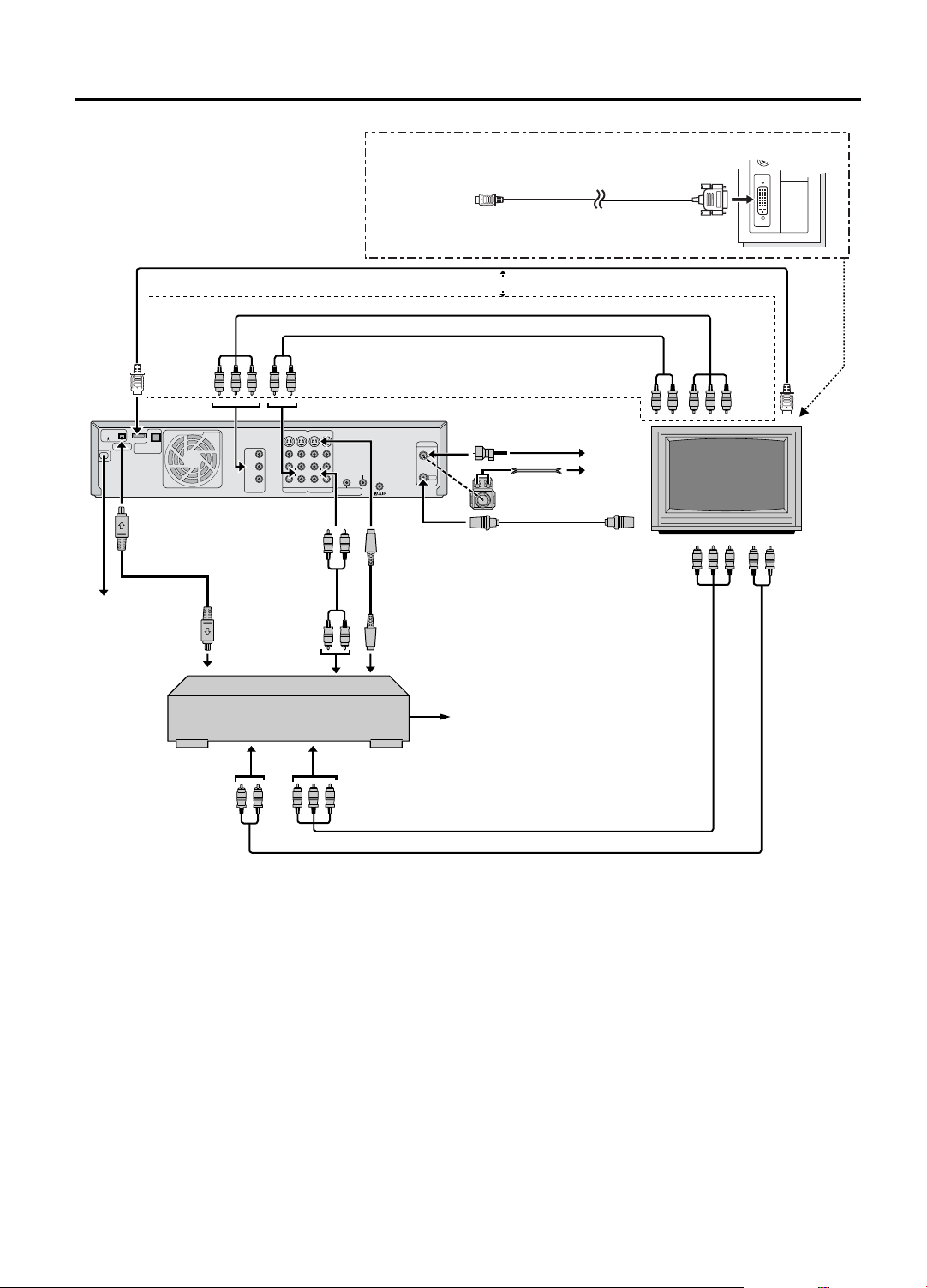
14 EN
To
[HDMI
OUT]
HDMI OUT
i.LINK IN/OUT
DV IN
S400
D-THEATER
REGION 1
DIGITAL AUDIO OUT
To [i.LINK
IN/OUT]
i.LINK cable
(not supplied)
AC Outlet
To i.LINK Input/
Output Connector
[COMPONENT
VIDEO OUT]
OPTICAL
PCM/STREAM
HDMI Cable (not supplied)
To
To [AUDIO OUTPUT]
S-VIDEO
S-VIDEO
VIDEO
VIDEO
Y
PB/CB
PR/CR
COMPONENT
VIDEO OUT
L
L
AUDIO
AUDIO
R
R
L-1
OUTPUT
INPUT
Back of VCR
[AUDIO INPUT]
To Audio Output
To
Audio Cable
(not supplied)
Connectors
When your TV has only DVI input, you can use a commercially
available HDMI to DVI conversion cable to connect between the
VCR and your TV.
To [HDMI OUT]
Component Video Cable (not supplied)
Audio Cable (supplied)
To [ANTENNA
IN] (Antenna or
cable input)
VHF/UHF
ANTENNA
IN
CABLE BOX
L-2
REMOTE PAUSE/
AV COMPULINK
S-Video Cable
(supplied)
OUT
ANTENNA
To [S VIDEO
INPUT]
To [ANTENNA
OUT]
To S-Video Output
Connector
INSTALLING YOUR NEW VCR (cont.)
DIGITAL IN
R
AUDIO
L
HDMI to DVI conversion cable
(commercially available, not
supplied)
OR
To Audio Input
Connectors
Coaxial
Cable
Flat Feeder
Matching Transformer
(not supplied)
Antenna
or Cable
To 75 K terminal
To DTV Input
Connectors
To DVI
connector
To
Component
Video
Connectors
VIDEO
To HDMI
connector
To Audio Input
Connectors
TV
(HD
Ready)
Antenna or Cable
for digital broadcast
Digital Set Top Box
To Audio Output
Connectors
To DTV (Component)
Output Connectors
Component Video Cable (not supplied)
Audio Cable (not supplied)
NOTES:
• If you have made a component video connection and your TV’s component video connectors support only high definition signal
format, connect also the S-VIDEO or VIDEO connectors between the VCR and TV in order to view the picture of 480i image format
output from the VCR.
• Through the component video connection and if your TV’s component video connectors support only the progressive video input
and not high definition video input, you can set “TV OUTPUT 2” to “ALLto480p” (
(
A page 65) to enjoy high quality picture.
The progressive mode indicator [q] on the front display panel will light up when the video output is in progressive mode.
• Use the commercially available i.LINK cable (4-pin, S400, below 3m). If the cable used is above 3m, this VCR will not fully
maximize its performance.
• To connect the antenna for the Digital Set Top Box, refer to the instruction manual for Digital Set Top Box.
A page 65) or “480i to 480p” to “ON”
Page 15
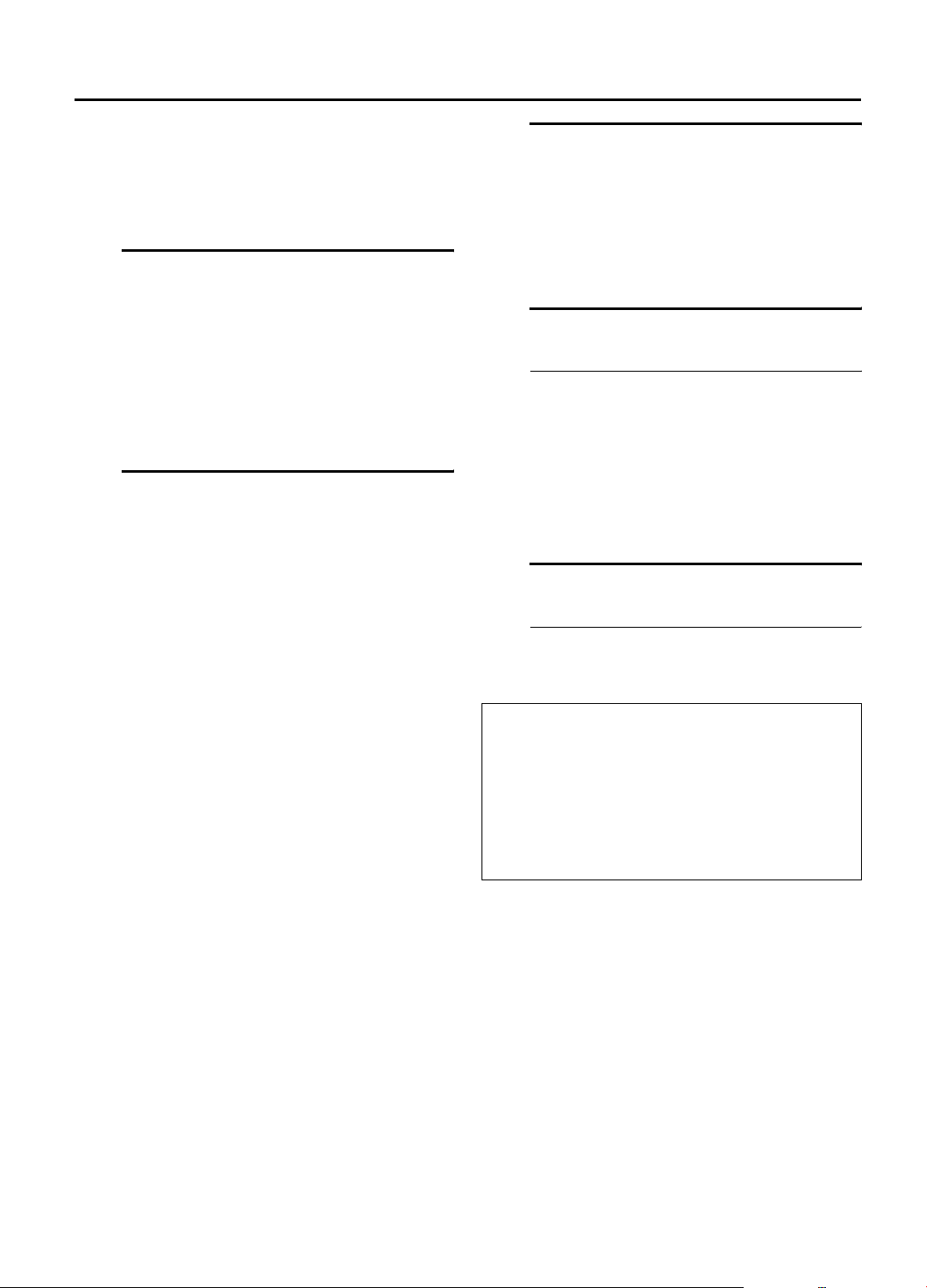
EN 15
Digital Set Top Box Connection
If you are using a HD Ready TV, you can make use of this
connection to connect to the VCR.
First, check the contents and situate the VCR as instructed
in steps A and B on page 13. Then go to the following
steps.
C Connect VCR to Digital Set Top
Box
A Connect an i.LINK cable between the VCR’s
[i.LINK IN/OUT] connector and Digital Set
Top Box’s i.LINK input/output connector.
B Connect an audio/S-Video cable between the
VCR’s [AUDIO/S VIDEO INPUT] connectors
and the Digital Set Top Box’s audio/S-Video
output connectors.
D Connect VCR to TV
A HDMI Connection
A Connect both the RF cable and the AV cables
to the TV as explained in step
‘Basic Connection’ (A page 13).
B Connect a HDMI cable between the VCR’s
[HDMI OUT] connector and the TV’s HDMI
input connector.
If your TV has only DVI input, use a HDMI to
DVI conversion cable to connect to the VCR’s
[HDMI OUT] connector. Also, connect an
audio cable between the VCR’s [AUDIO
OUTPUT] connectors and the TV’s audio
input connectors. If your TV is connected to
an AV amplifier, you can make use of the
VCR’s [OPTICAL] connector to connect to the
amplifier (A page 64).
OR
If your TV does not have a HDMI or DVI
connector, you can make a ‘Component Video
Connection’ as stated in B below, or ‘VIDEO/SVIDEO Connection’ as on page 13.
B Component Video Connection
C A ~ C of
E Connect Digital Set Top Box to TV
A Connect a component video cable between
the Digital Set Top Box’s DTV (component)
output connectors and the TV’s DTV input
connectors.
B Connect an audio cable between the Digital
Set Top Box’s audio output connectors and
the TV’s audio input connectors.
F Connect VCR to power source
Connect the AC power plug to the AC outlet.
• The clock and tuner channels will automatically
be set when the antenna is connected and when
the AC power cord is first connected to an AC
power outlet (A page 16).
(If [AUTO] or channel numbers are displayed
on the front display panel before the VCR is
turned on, the clock and tuner channels are
being set automatically. Wait until the clock
time is displayed on the front display panel
before turning on the VCR.)
G Final preparation for use
Turn on the VCR.
• You can now perform basic playback (A page
28) or basic recording (A page 35).
ATTENTION:
When this VCR is connected to some HDMI devices, signals
that are normally output from the VCR in the 480i image
format may be outputted as 480p image format signals. In
such cases, signal cannot be output from the [S VIDEO
OUTPUT] connector or the [VIDEO OUTPUT] connectors.
If the [S VIDEO OUTPUT] connector or the [VIDEO
OUTPUT] connectors are used, press the [HDMI] button on
the front panel to turn off the [HDMI] LED and set “TV
OUTPUT 2” to “ALLto480i” (
A page 65).
A Connect both the RF cable and the AV cables
to the TV as explained in step
‘Basic Connection’ (A page 13).
B Connect a component video cable between
the VCR’s [COMPONENT VIDEO OUT] connectors and the TV’s component video input
connectors.
C Connect an audio cable between the VCR’s
[AUDIO OUTPUT] connectors and the TV’s
audio input connectors.
C A ~ C of
Page 16
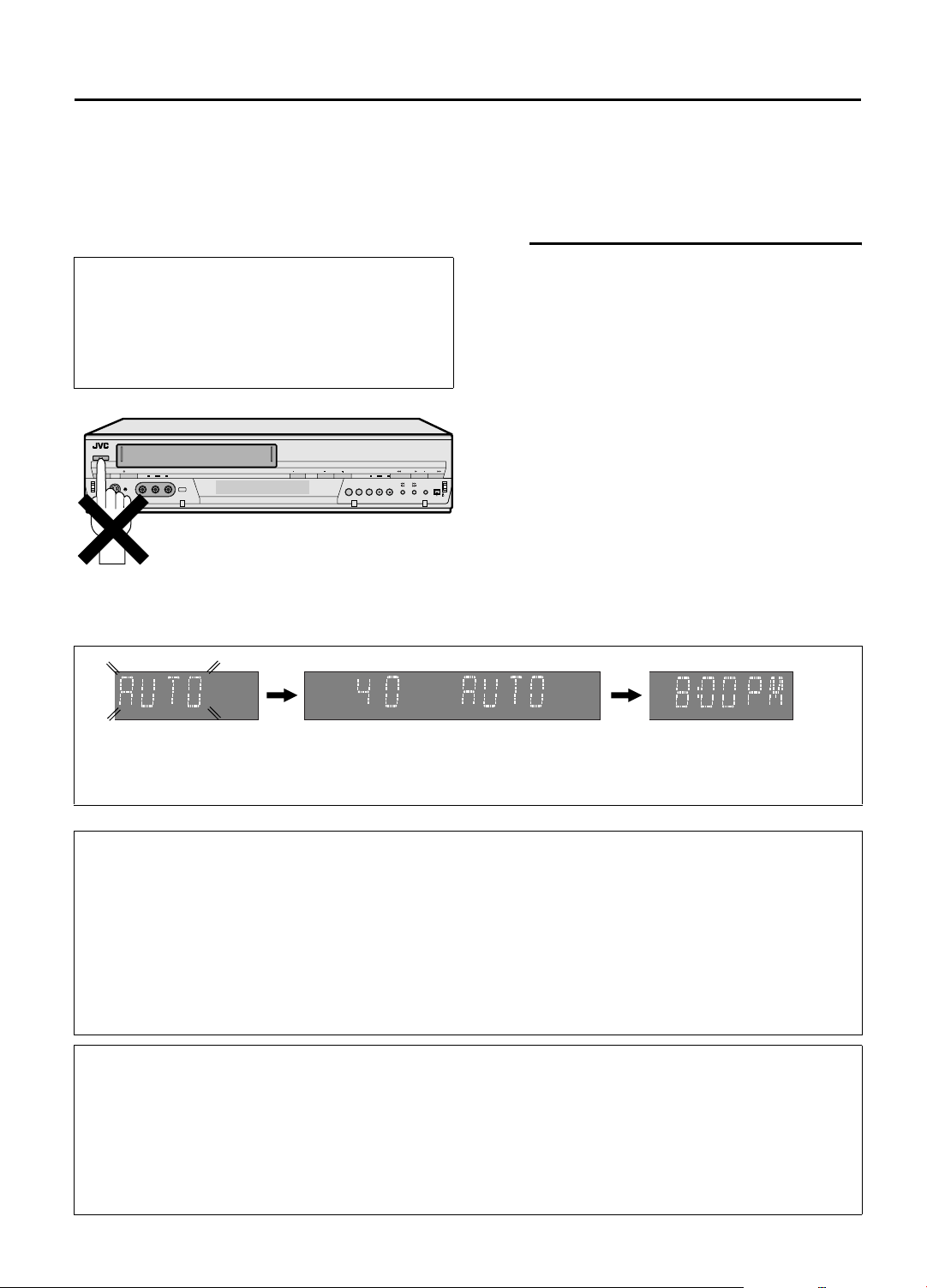
16 EN
Plug & Play
Setting
Auto Clock Set/Auto Tuner Set
INITIAL SETTINGS
This VCR sets the clock and tuner channels automatically
when AC power cord is first connected to an AC outlet. The
antenna cable must be connected for the Plug & Play setting.
The time and date can be set automatically by the clock
setting data transmitted from one of the regular TV
broadcast channels. We call this TV channel the host
channel and it is a PBS channel in your area.
ATTENTION:
• If you use a cable box, Plug & Play will not function; set
the clock and tuner channels separately. (
• It takes several minutes for the VCR to complete the Plug &
Play setting.
• Do not press any buttons on the front panel or on the
Remote while Plug & Play is in progress.
During Initial Auto Clock Set
[AUTO] blinks.
A page 17 - 21)
CH
During Auto Channel Set
The channel numbers are
displayed as they are
scanned and set.
A Perform Plug & Play setup
Connect the antenna cable to the VCR
(A page 13). Then connect the AC power cord
to an AC outlet. Do not turn on the VCR.
The clock and tuner channels will be set automatically.
NOTES:
•When AC cord is connected to an AC outlet,
[LOADING] appears on the front display panel. It
takes some time until VCR completes its setup.
•Auto Clock Set is performed first.
[AUTO] blinks on the front display panel during Auto
Clock Set.
•Auto Channel Set is performed next. Auto Channel Set
scans all the channels that are receivable by your
VCR. During Auto Channel Set, the channel numbers
are displayed as they are scanned and set.
•When Plug & Play setting has been complete
successfully, the correct clock time is displayed. If you
perform Plug & Play setting successfully, there is no need
to perform the clock (
20) settings. If, however, you want to add or delete
channels, refer to Manual Channel Set on page 21.
A page 17) and tuner (A page
Plug & Play Completed
The current time is
displayed. ([PM] lights
up during the afternoon.)
* If an incorrect clock time or [– –:– –] appears on the display panel, see ‘What to do if Plug & Play setting failed’ below.
INFORMATION
• If “AUTO CLOCK” is set to “ON” on the Clock Set screen on page 17, the clock will be adjusted automatically by
the host channel every hour (except 11:00 PM, midnight, 1:00 AM and 2:00 AM) using the incoming PBS channel
clock setting data. (This automatic clock adjustment can only be performed when the VCR is turned off. The clock
will be adjusted just on these hours — on the time displayed on the front display panel, not on the actual real time.)
The default setting of “AUTO CLOCK” is “ON”.
• If the memory backup fails, because a power outage occurs or because the AC power cord is unplugged, Auto
Clock Set will be performed when power is restored to the VCR.
• Poor antenna or cable signal may prevent the VCR from receiving the Auto clock setting data from a PBS channel.
If this function is taking a considerable amount of time, it may be necessary to perform the Semiauto (A page 18)
or Manual Clock Set (A page 19) procedure.
What to do if Plug & Play setting failed
• If an incorrect time is displayed on the front display panel, you may be receiving the clock setting data of a PBS
channel from an adjacent time zone, or an incorrect PBS channel from a cable TV system. In this case, perform the
Semiauto (A page 18) or Manual Clock Set (A page 19) procedure.
• If [– –:– –] appears on the front display panel, your antenna cable may not be connected to the VCR or there may
not be a Host PBS signal available in your area. Ensure that the antenna cable is connected correctly. Then turn on
and off the VCR; the Plug & Play setting will be automatically reactivated.
If Plug & Play setting is not performed though the antenna cable is connected correctly, perform Manual Clock Set
(A page 19) and Auto Channel Set or Manual Channel Set (A page 20 or 21).
Page 17
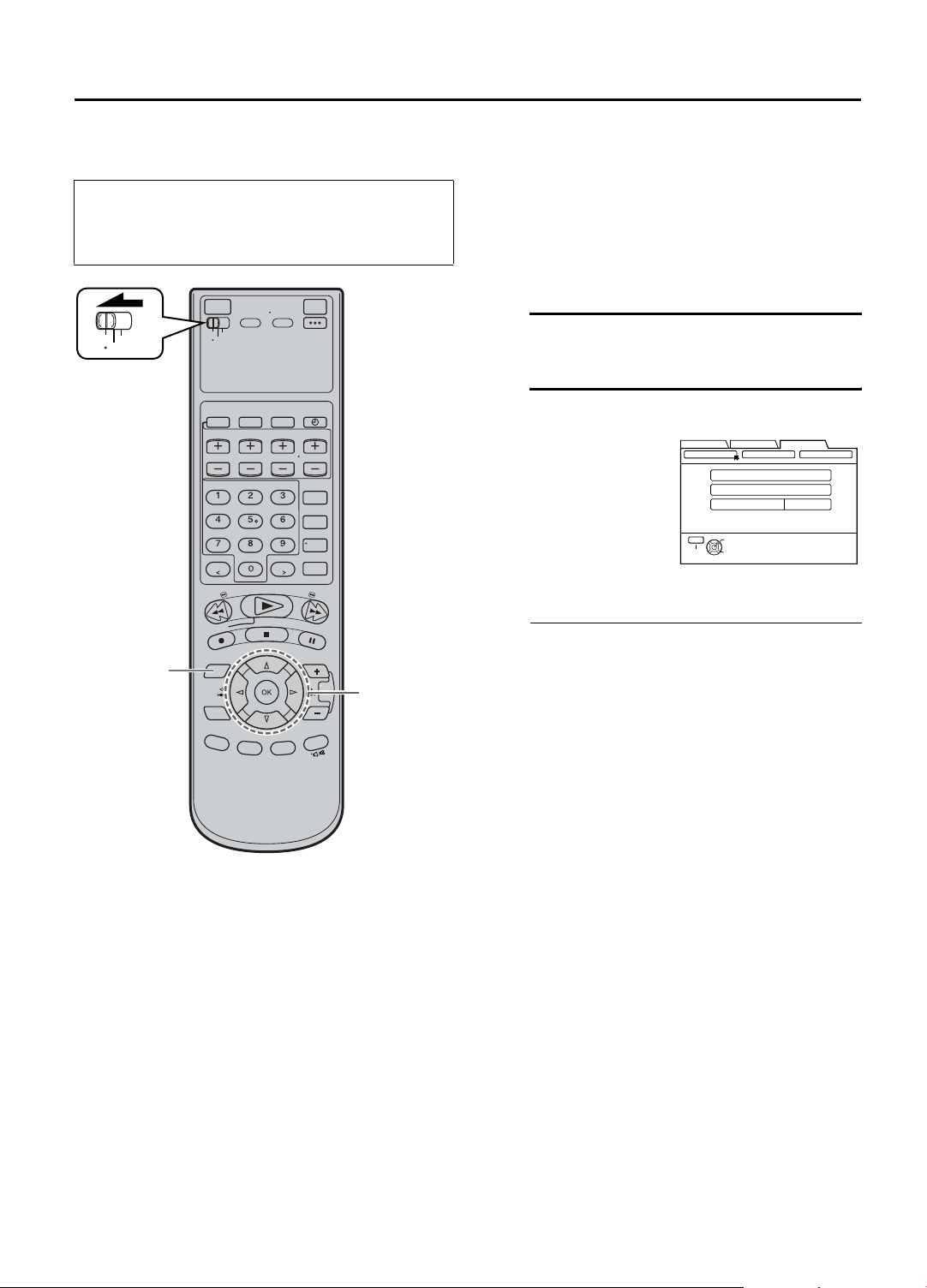
Clock Setting
•Turn on the VCR and the TV, and select the AV
mode on the TV.
•Set the [VCR/TV/CABLE/DBS] selector on the
Remote to [VCR].
EN 17
Perform clock setting only if the clock has not been set
correctly by the Plug & Play setting or if you use a cable
box.
Access the Clock Set screen to perform the Semiauto or
Manual Clock Set. Each procedure starts from step C
after preparation steps below are finished.
If you use a cable box, set the clock manually. (A page
19)
Preparations
VCR
TV
AG
CABLE
/DBS
B - F
A Access Main Menu screen
Press [MENU].
B Access Clock Set screen
A Press [D E] to
move the arrow to
“INITIAL SET
UP”, then press
[G] or [OK].
B Press [D E] to
move the arrow to
“CLOCK SET”,
then press [G] or
[OK].
•If “CABLE BOX USERS SET CLOCK
MANUALLY” appears on the screen, press [OK]
to access the Clock Set screen. (Even if you do
not press [OK], the Clock Set screen disappears
after 5 seconds, then the Clock Set screen
appears automatically.)
FUNCTION SET UP
CLOCK SET
AUTO CLOCK SET
MANUAL CLOCK SET
AUTO CLOCK OFF
MENU
OK
SELECT
EXIT
GUIDE CHANNEL OTHER
SELECT WITH ARROW KEYS
THEN PRESS [OK]
INITIAL SET UPTUNER SET UP
Page 18
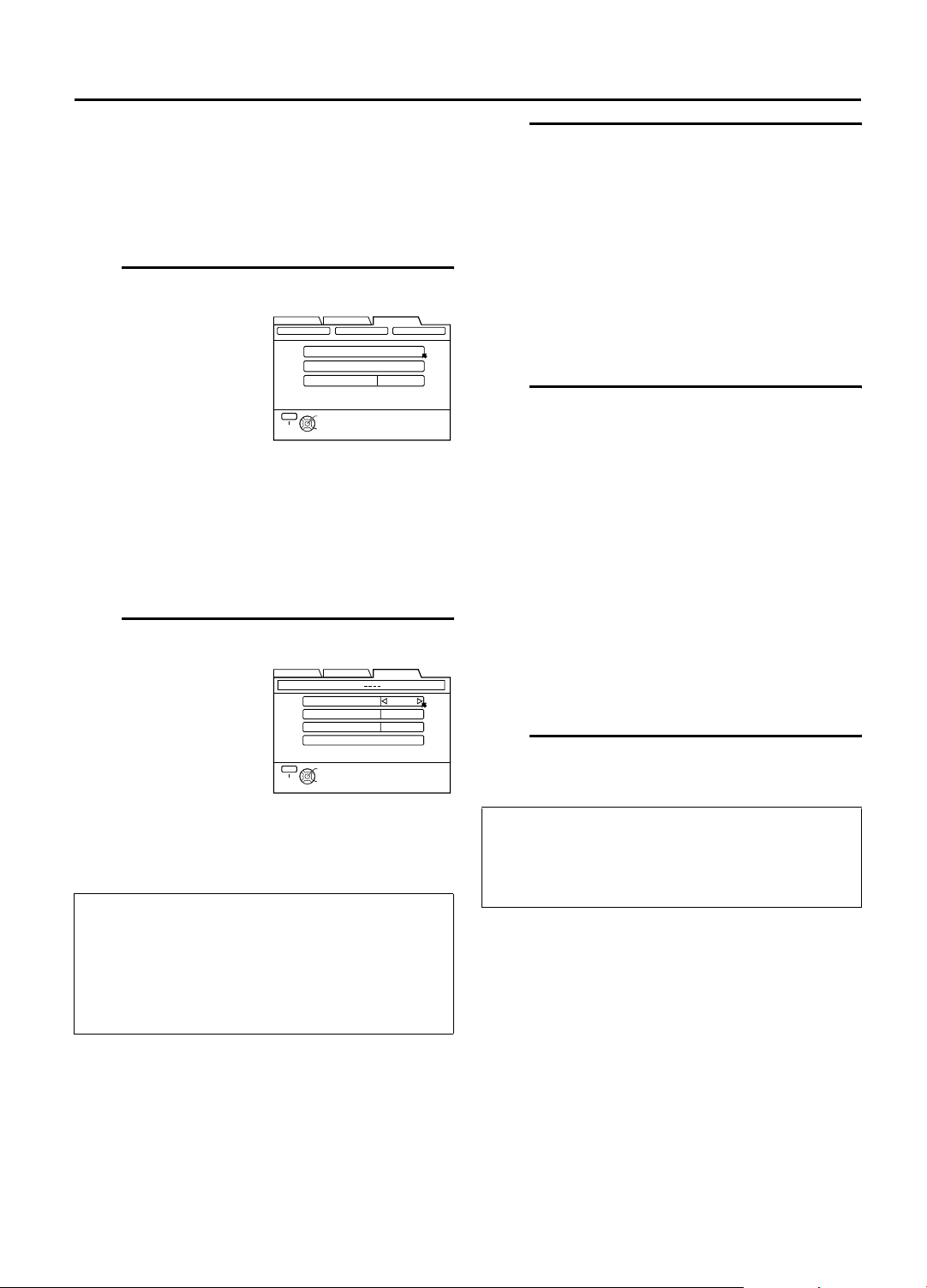
18 EN
INITIAL SETTINGS (cont.)
Setting clock semiautomatically
— Semiauto Clock Set
You can change the host channel/D.S.T. /time zone
setting manually.
First follow steps A to B on page 17, then go to the
following steps.
C Access Auto Clock Set screen
Press [FG] to move
the arrow to “AUTO
CLOCK SET”, then
press [OK].
Then;
To select the host channel — go to step D.
To select the D.S.T. mode — go to step E.
To select the time zone — go to step F.
NOTE:
The time set previously will be erased when “AUTO
CLOCK SET” is selected.
FUNCTION SET UP
CLOCK SET
AUTO CLOCK SET
MANUAL CLOCK SET
AUTO CLOCK ON
MENU
OK
SELECT
EXIT
INITIAL SET UPTUNER SET UP
GUIDE CHANNEL OTHER
SELECT WITH ARROW KEYS
THEN PRESS [OK]
D Select host channel
You can either select
“AUTO” or enter a
PBS channel number.
Press [FG] to move
the arrow to “HOST
CH”, then press [D
E] until “AUTO” or
the desired PBS
channel number is
selected.
NOTE:
Some PBS channels do not transmit clock setting data.
* Auto Daylight Saving Time
This function enables automatic adjustment of the VCR’s
clock at the start and end of Daylight Saving Time.
With Auto DST activated, . . .
. . . on the first Sunday of April at 2:00 AM, the clock is
adjusted to 3:00 AM.
. . . on the last Sunday of October at 2:00 AM, the clock is
adjusted to 1:00 AM.
FUNCTION SET UP
AUTO CLOCK SET TIME AM DATE 1/1 (THU) 2004
HOST CH [TV]
D.S.T AUTO
TIME ZONE
RETURN
MENU
OK
SELECT
EXIT
INITIAL SET UPTUNER SET UP
:
AUTO
AUTO
SELECT WITH ARROW KEYS
THEN PRESS [OK]
E Select D.S.T. mode
You have three choices:
“AUTO”– Select if you want to adjust your VCR’s
clock automatically by the incoming
signal from the host channel. (Auto
Daylight Saving Time*)
“ON”– Adjustment will be made by the built-
in clock itself.
“OFF”– Select when Daylight Saving Time
does not apply to you.
Press [FG] to move the arrow to “D.S.T.”, then
press [D E] repeatedly until the desired setting is
selected.
F Select time zone
Press [FG] to move the arrow to “TIME ZONE”,
press [D E] repeatedly until “AUTO” or the
desired time zone is selected.
Each time you press the button, the time zone
changes as follows:
U“AUTO” U “ATLANTIC” U “EASTERN”
U “CENTRAL” U “MOUNTAIN” U “PACIFIC”
U “ALASKA” U “HAWAII” U (back to the
beginning)
NOTE:
If an incorrect clock time is displayed by the Plug & Play
setting, you may be receiving the clock setting data of a
PBS channel from an adjacent time zone or from an
incorrect PBS channel from a cable TV system. If you
selected “AUTO” for the host channel in step D, be
sure to select the correct time zone manually.
G Return to normal screen
Press [MENU].
IMPORTANT:
Turn off the VCR after performing Semiauto Clock Set.
[AUTO] will appear on the front display panel while the
clock is being set. The current clock time will appear
automatically when the clock setting is complete.
Page 19
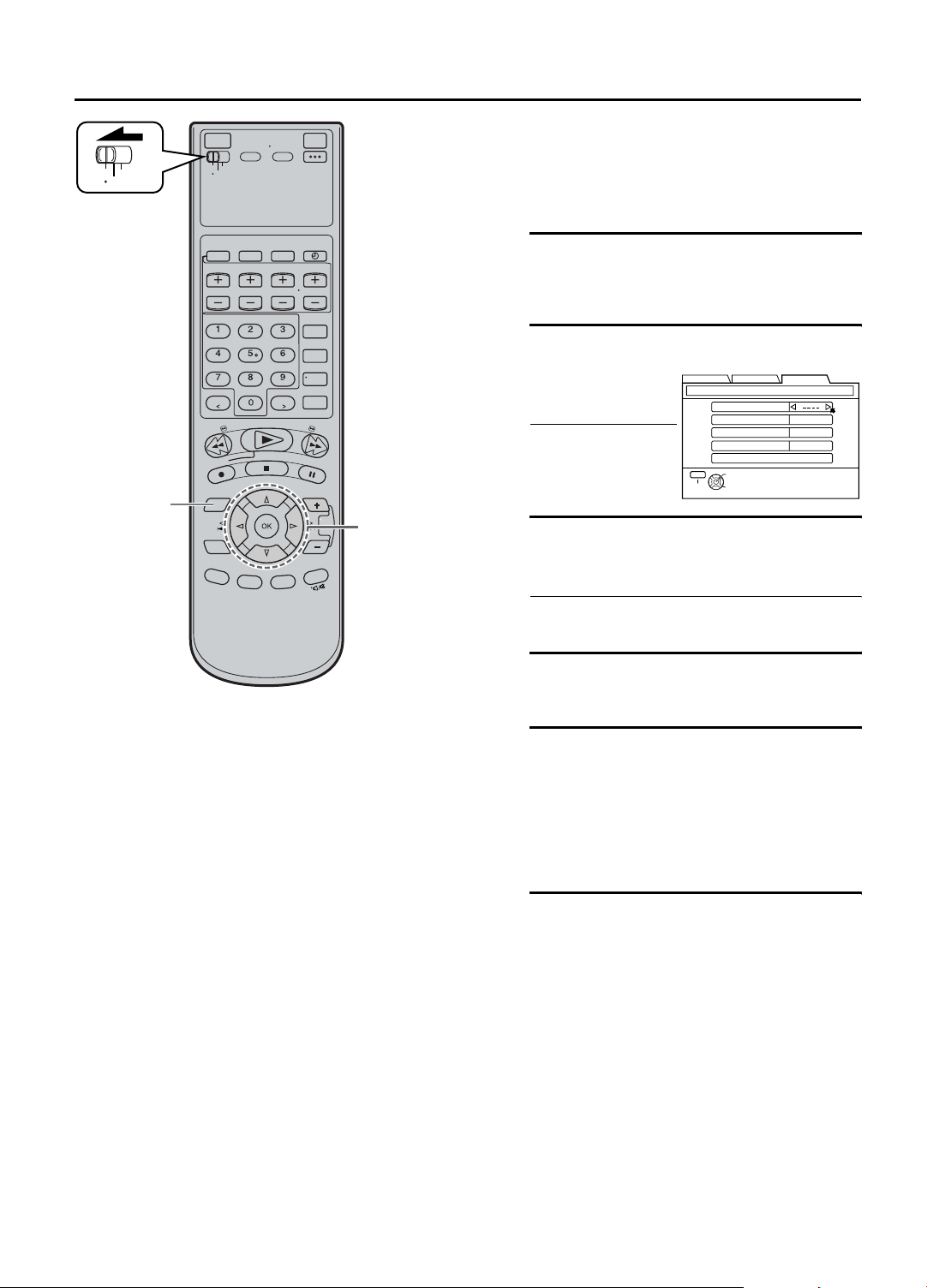
VCR
TV
CABLE
/DBS
H
C - G
EN 19
Setting clock manually
— Manual Clock Set
First follow steps A to B on page 17, then go to the
following steps.
C Access Manual Clock Set screen
Press [FG] to move the arrow to “MANUAL
CLOCK SET”, then press [OK].
D Set time
Press [D E] until the
desired time appears,
then press [G].
•Holding [D E]
changes the time in
30-minute intervals.
FUNCTION SET UP
MANUAL CLOCK SET
TIME
DATE
YEAR
D.S.T OFF
RETURN
MENU
OK
SELECT
EXIT
INITIAL SET UPTUNER SET UP
:
1/1 (THU)
2004
SELECT WITH ARROW KEYS
THEN PRESS [OK]
E Set date
Press [D E] until the desired date appears, then
press [G].
•Holding [D E] changes the date in 15-day
intervals.
F Set year
Press [D E] until the desired year appears.
G Select D.S.T. mode
Press [FG] to move the highlight bar to “D.S.T.”,
then press [D E] to select “ON” or “OFF”.
“ON”– Adjustment will be made by the built-in
clock itself.
“OFF”– Select when Daylight Saving Time does
not apply to you.
H Start clock
Press [MENU] and normal screen appears.
To make corrections any time during the process
Press [FG] to select the item you want to change, then
press [D E].
Page 20
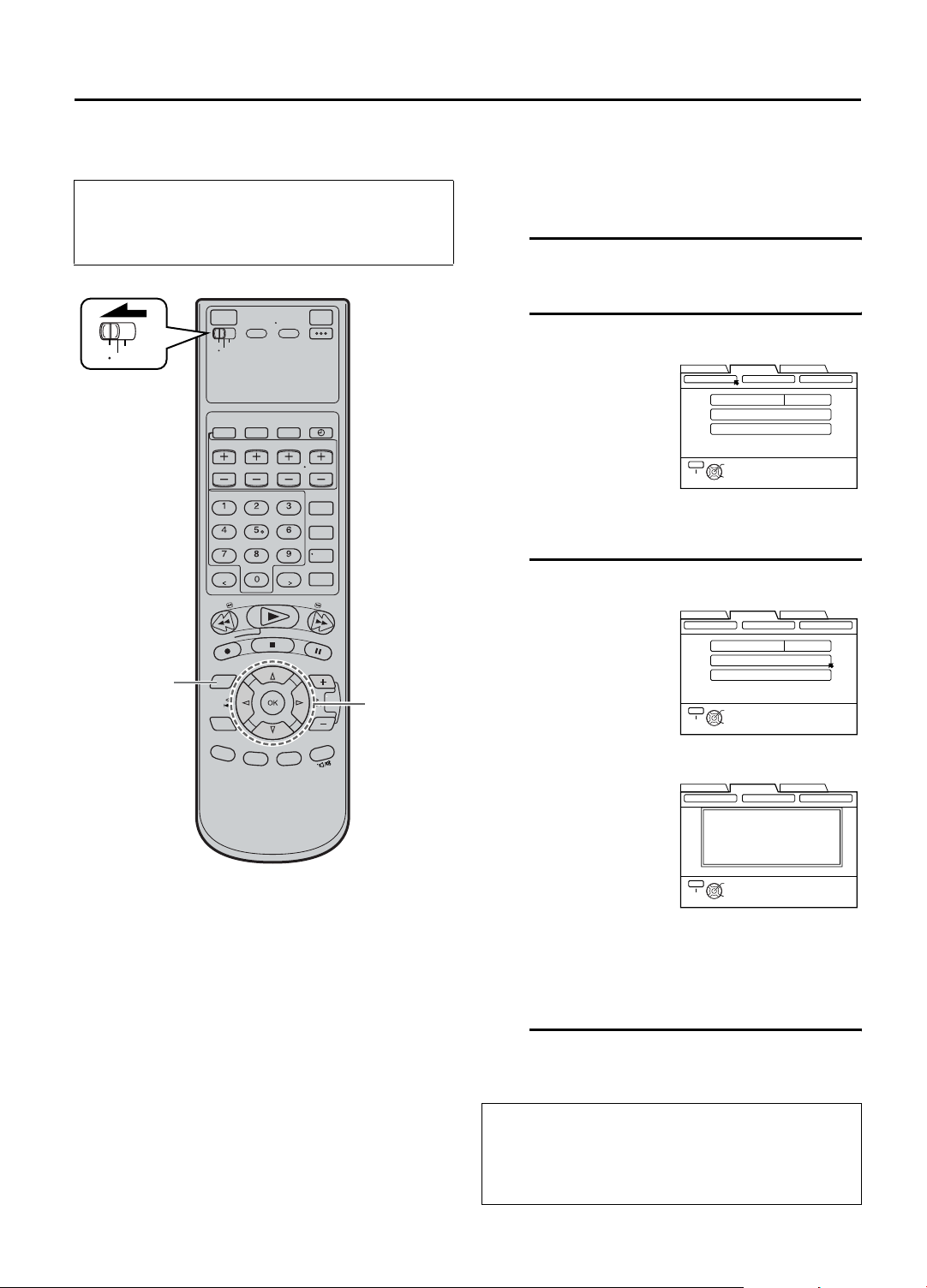
20 EN
INITIAL SETTING (cont.)
Tuner Setting
•Turn on the VCR and the TV, and select the AV
mode on the TV.
•Set the [VCR/TV/CABLE/DBS] selector on the
Remote to [VCR].
VCR
CABLE
TV
/DBS
AD
B - C
Setting channels automatically
— Auto Channel Set
Use Auto Channel Set only if channels have not been set
correctly by the Plug & Play setting. If you want to add or
delete channels, use Manual Channel Set (A page 21).
A Access Main Menu screen
Press [MENU].
B Access Tuner Set Up screen
A Press [D E] to
move the arrow to
“TUNER SET UP”,
then press [G] or
[OK].
B Press [D E] to
move the arrow to
“TUNER SET”,
then press [G] or
[OK].
FUNCTION SET UP
TUNER SET
MENU
EXIT
CABLE SET UP DBS SET UP
BAND
AUTO CH SET
MANUAL CH SET
OK
SELECT WITH ARROW KEYS
THEN PRESS [OK]
SELECT
INITIAL SET UPTUNER SET UP
TV
C Perform Auto Channel Set
You can
automatically set the
receivable channels
in your area in the
order of their
frequencies.
Press [FG] to move
the arrow to “AUTO
CH SET”, then press
[OK].
NOTES:
•When Auto Channel
Set is complete,
“SCAN COMPLETED”
appears on screen.
•If the scan was
unsuccessful, “SCAN
COMPLETED – NO
SIGNAL FOUND –”
appears on screen.
Check the
connections, then
select “RETRY” to start
again, or select
“EXIT”.
FUNCTION SET UP
TUNER SET CABLE SET UP
BAND
AUTO CH SET
MANUAL CH SET
MENU
OK
SELECT
EXIT
FUNCTION SET UP
TUNER SET CABLE SET UP
AUTO CHANNEL SET
PRESS [MENU] TO END
MENU
OK
SELECT
EXIT
INITIAL SET UPTUNER SET UP
DBS SET UP
TV
SELECT WITH ARROW KEYS
THEN PRESS [OK]
INITIAL SET UPTUNER SET UP
DBS SET UP
SCANNING...
SELECT WITH ARROW KEYS
THEN PRESS [OK]
D Return to normal screen
Press [MENU].
INFORMATION
The VCR selects the correct band (TV or CATV)
automatically during Auto Channel Set.
The selected band will be displayed on the right side
of “BAND” on the Tuner Set Up screen.
Page 21
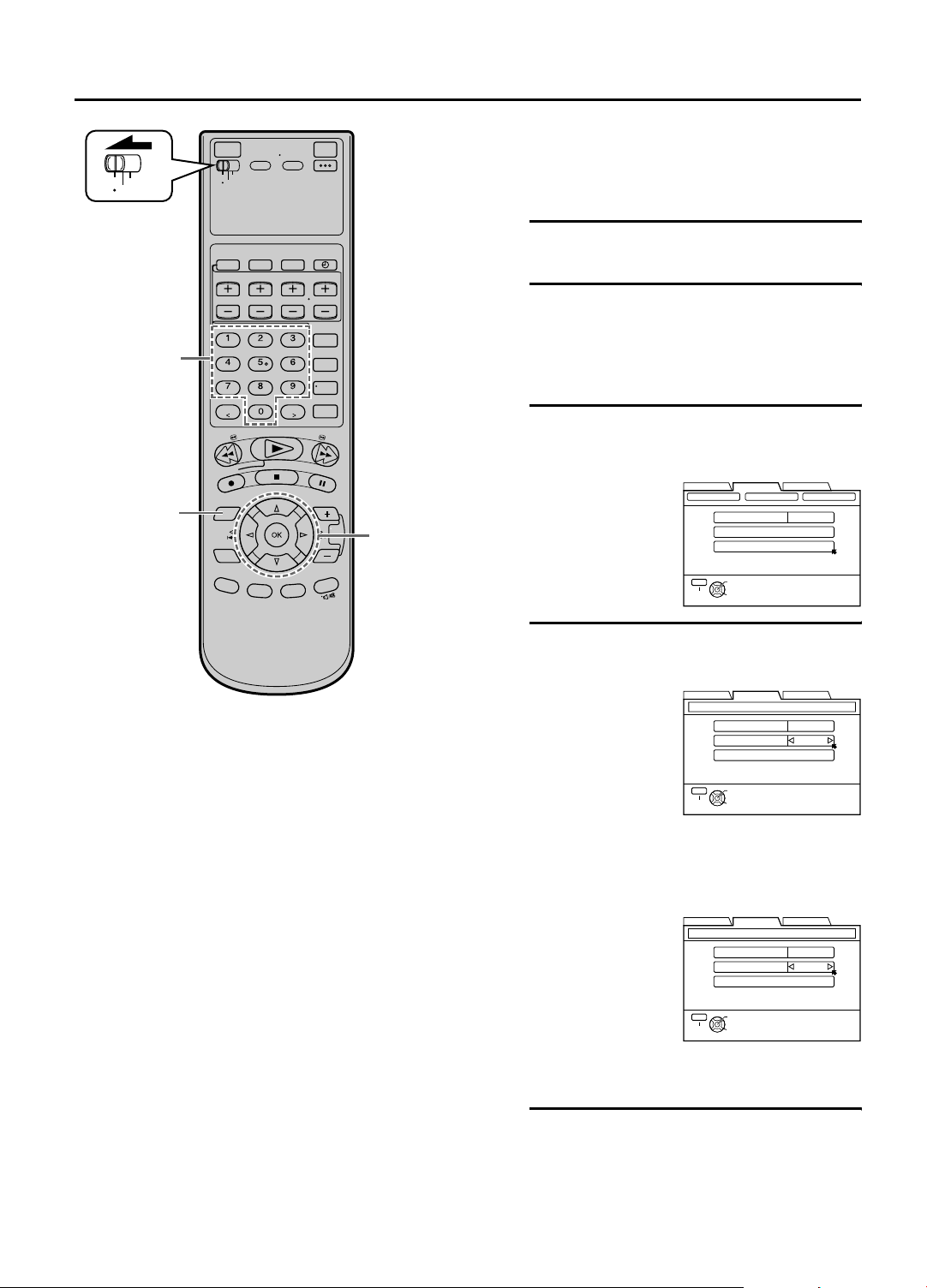
VCR
TV
AE
CABLE
/DBS
D
B - D
EN 21
Setting channels manually
— Manual Channel Set
You can add the channels you want or delete the
channels you do not want manually.
A Access Main Menu screen
Press [MENU].
B Access Tuner Set Up screen
A Press [D E] to move the arrow to “TUNER
SET UP”, then press [G] or [OK].
B Press [D E] to move the arrow to “TUNER
SET”, then press [G] or [OK].
C Access Manual Channel Set
screen
Press [FG] to move
the arrow to
“MANUAL CH SET”,
then press [OK].
FUNCTION SET UP
TUNER SET CABLE SET UP
BAND
AUTO CH SET
MANUAL CH SET
MENU
OK
SELECT
EXIT
INITIAL SET UPTUNER SET UP
SELECT WITH ARROW KEYS
THEN PRESS [OK]
DBS SET UP
TV
D Add or skip desired channels
To add channels
A Press [FG] to
move the arrow to
“CH”, then press
the ‘Number’ keys
to input a channel
number you want
to add.
FUNCTION SET UP
MANUAL CH SET
CH [TV]
ADD/SKIP ADD
RETURN
MENU
OK
SELECT
EXIT
INITIAL SET UPTUNER SET UP
SELECT WITH ARROW
OR NUMBER KEYS
B Press [FG] to move the arrow to “ADD/SKIP”,
then press [D E] to set to “ADD”.
C Repeat A and B to add other channels.
To skip channels
A Press [FG] to
move the arrow to
“CH”, then press
the ‘Number’ keys
or [D E] to input
a channel number
you want to skip.
FUNCTION SET UP
MANUAL CH SET
MENU
EXIT
CH [TV]
ADD/SKIP
RETURN
OK
SELECT WITH ARROW
SELECT
INITIAL SET UPTUNER SET UP
OR NUMBER KEYS
B Press [FG] to move the arrow to “ADD/SKIP”,
then press [D E] to set to “SKIP”.
C Repeat A and B to skip other channels.
E Return to normal screen
Press [MENU].
END of Tuner Setting.
45
46
SKIP
Page 22
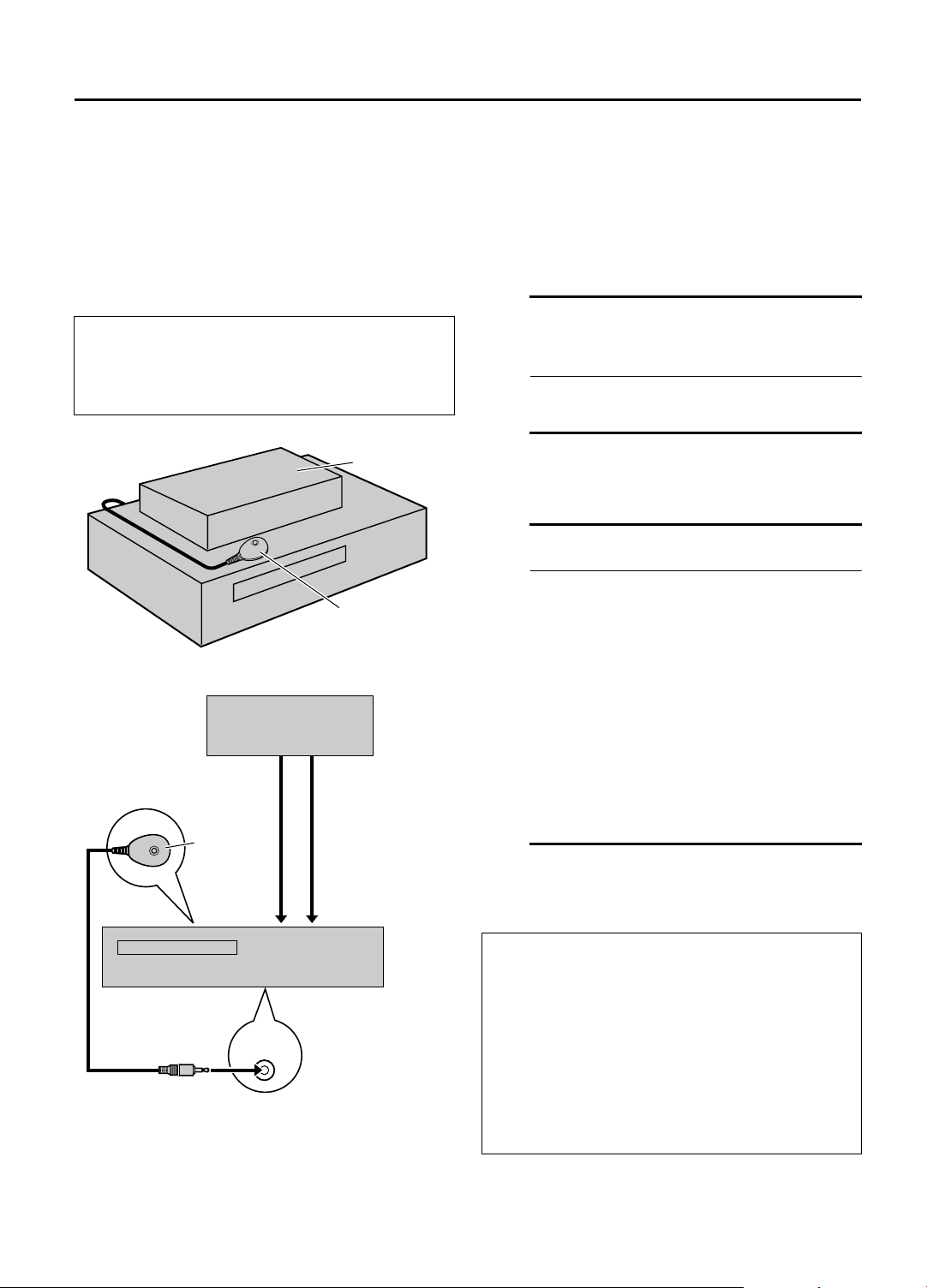
22 EN
Cable Box
Control Setting
Suggested location
Place the cable box on top of the VCR. Attach the VCR’s
Controller to the top of the VCR with the Controller’s
transmitter pointed towards the cable box’s remote
sensor.
ATTENTION:
The Controller can also control a DBS receiver. If both a
cable box and a DBS receiver are used, position the
Controller so its signal reaches the remote sensors on both
the cable box and DBS receiver.
INITIAL SETTING (cont.)
The following procedure is required if you receive your
TV channels through a cable box (descrambler). The
Controller allows the VCR to automatically switch the
cable box channel during timer recording. The Controller
is effective for recording broadcasts that have been
programmed using VCR Plus+ (A page 40) or Express
timer programming (A page 44).
Installing Controller
A Situate Controller
Place the Controller so that its transmitter is facing
the cable box’s remote sensor.
•Make sure the path between the Controller and
the cable box’s remote sensor is not blocked.
Your VCR
Controller
(supplied)
Your VCR
Cable box
To RF
output
Transmitter
To [ANTENNA
IN]
CABLE
BOX
or
Cable box
Controller
(suggested
locations)
To Audio/
video output
To [AUDIO/
VIDEO INPUT]
B Attach Controller
Fix securely using the adhesive strip attached on
the back of the Controller.
C Connect cable box to VCR
•If your cable box does not have audio/video
output connectors
Connect the RF output terminal on the cable
box to the [ANTENNA IN] terminal on the rear
of the VCR.
•If your cable box has audio/video output
connectors
Connect an audio/video cable between the
[AUDIO/VIDEO INPUT] connectors on the rear
of the VCR and the audio/video output
connectors on the cable box.
NOTE:
When connecting your cable box, refer to its instruction
manual.
D Connect Controller to VCR
Connect the Controller to the CABLE BOX
Controller connector on the rear panel.
How to control the cable box
This VCR has two separate methods to control your
cable box.
•The VCR’s wireless Remote can control your cable
box. This eliminates the need for a separate cable
box’s Remote.
•The VCR’s Controller can also control your cable
box. This allows the VCR to change your cable
box’s channel number during timer recording.
Each method must be set up separately. To set up the
VCR’s Remote, refer to page 77. To set up the
Controller, go to page 23.
Page 23
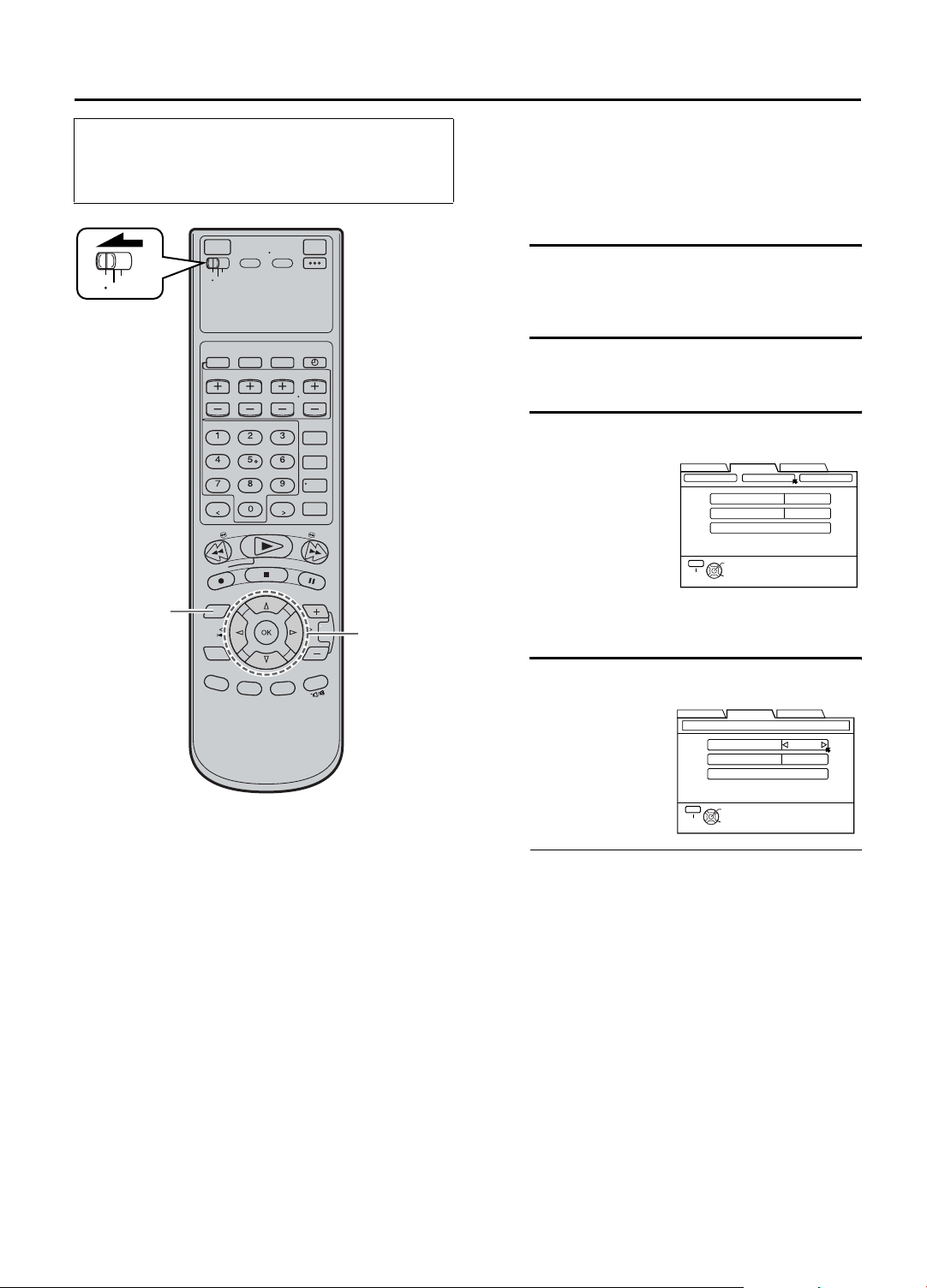
EN 23
•Turn on the VCR and the TV, and select the AV
mode on the TV.
•Set the [VCR/TV/CABLE/DBS] selector on the
Remote to [VCR].
VCR
CABLE
TV
/DBS
BG
C - F
Setting cable box input channel &
brand
After installation, set the cable box input channel and its
brand correctly; otherwise, the Controller cannot work
correctly.
A Turn on cable box
Select a channel other than channel 9 on your
cable box.
B Access Main Menu screen on VCR
Press [MENU].
C Access Cable Set Up screen
A Press [D E] to
move the arrow to
“TUNER SET UP”,
then press [G] or
[OK].
B Press [D E] to
move the arrow to
“CABLE SET UP”,
then press [G] or
[OK].
FUNCTION SET UP
TUNER SET CABLE SET UP
INPUT CH
BRAND 1
TEST MODE
MENU
OK
SELECT
EXIT
INITIAL SET UPTUNER SET UP
DBS SET UP
OFF
SELECT WITH ARROW KEYS
THEN PRESS [OK]
D Select cable box input channel
Press [FG] to move
the arrow to “INPUT
CH”.
Your selection
depends on how your
cable box is
connected to your
VCR.
•If your cable box is connected to your VCR’s
[ANTENNA IN] terminal on the rear panel
Press [D E] until the channel number
representing the cable box’s output (“ON CH2 –
ON CH9”) appears on the screen.
•If your cable box is connected to your VCR’s
[AUDIO/VIDEO] input connectors on the front
panel
Press [D E] until “ON F-1” appears on the
screen.
•If your cable box is connected to your VCR’s
[AUDIO/VIDEO INPUT (L-1)] or [AUDIO/
VIDEO INPUT (L-2)] connectors on the rear
panel
Press [D E] until “ON L-1” or “ON L-2”
appears on the screen.
•If you do not use a cable box
Press [D E] until “OFF” appears on the screen.
FUNCTION SET UP
CABLE SET UP
INPUT CH
BRAND 1
TEST MODE
MENU
OK
SELECT
EXIT
INITIAL SET UPTUNER SET UP
OFF
SELECT WITH ARROW KEYS
THEN PRESS [OK]
Page 24
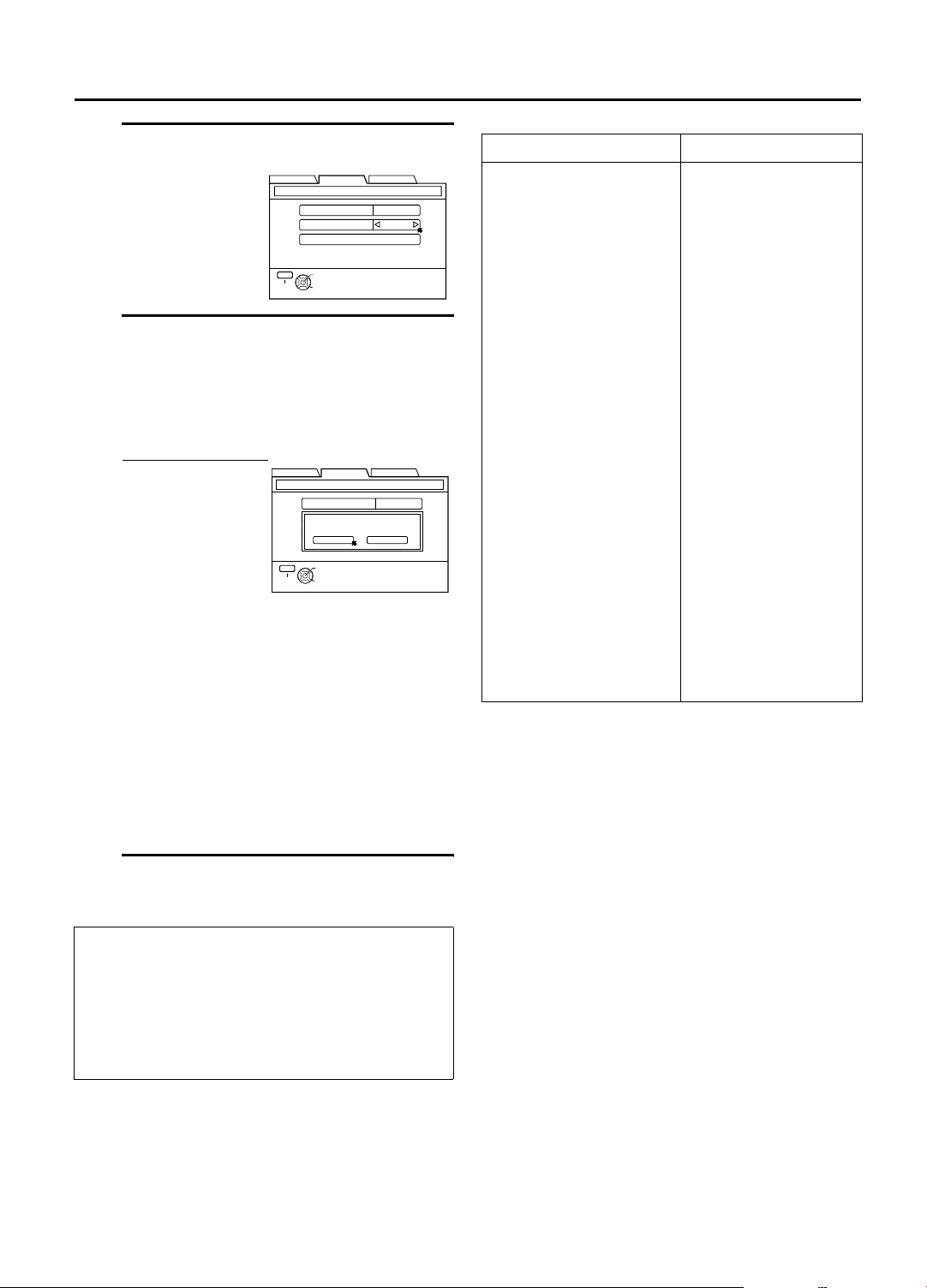
24 EN
E Enter cable box brand
Press [FG] to move
the arrow to
“BRAND”.
Press [D E] to enter
the brand code from
the list shown to the
right.
F Engage test mode
Press [FG] to move the arrow to “TEST MODE”,
then press [OK].
NOTE:
If you do not engage the test mode in step F, “INPUT
CH” and “BRAND” are not set.
•If the cable box’s
channel changes to
9, setting is
complete
Press [D E] to
move the arrow to
“YES”, then press
[OK] and “CABLE
BOX CONTROL IS
ON” appears on the
screen for about 5
seconds.
•If the cable box’s channel does not change to 9
A Press [D E] to move the arrow to “NO”.
B Press [OK].
C Repeat step
changes to 9 by entering another code.
D If the channel does not change after going
through all the code numbers listed for your
model of cable box, then try all the other
numbers.
G Return to normal screen
Press [MENU].
If the VCR’s clock has not been set (with “AUTO
CLOCK” set to “ON”)
“CABLE BOX USERS SET CLOCK MANUALLY”
appears for about 5 seconds when you press [OK] in
step
C, then the Clock Set screen appears.
Perform Manual Clock Set on page 19. If you press
[MENU] after the clock has been set, the Cable Box
Input Channel screen in step
FUNCTION SET UP
CABLE SET UP
INPUT CH
BRAND 1
TEST MODE
MENU
OK
SELECT
EXIT
FUNCTION SET UP
CABLE SET UP
INPUT CH
BRAND 1
DID YOUR CABLE BOX CHANGE TO
TEST MODE
MENU
OK
SELECT
EXIT
E until the cable box’s channel
D appears.
INITIAL SET UPTUNER SET UP
SELECT WITH ARROW KEYS
THEN PRESS [OK]
INITIAL SET UPTUNER SET UP
CHANNEL 09?
YES NO
SELECT WITH ARROW KEYS
THEN PRESS [OK]
OFF
OFF
INITIAL SETTING (cont.)
CABLE BOX BRAND LIST
BRAND CODE
ARCHER
CABLETENNA
CABLEVIEW
CITIZEN
CURTIS
DIAMOND
GC BRAND
GEMINI
GENERAL INSTRUMENTS
HAMLIN
JASCO
JERROLD
NOVAVISION
OAK
PANASONIC
PULSER
RCA
REGAL
REMBRANDT
SAMSUNG
SCIENTIFIC ATLANTA
SIGMA
SL MARX
SPRUCER
STARGATE
TELEVIEW
TOCOM
UNIKA
UNIVERSAL
VIDEOWAY
ZENITH
1, 5, 17
1, 17
15, 16, 17, 21, 25
15, 16, 17, 21, 25
2, 8
1, 17
15, 16, 17, 21, 25
15
1, 4, 6, 11, 12, 15, 28
10, 18, 23
15
1, 4, 6, 11, 12, 15, 28
2, 8
7, 20
13, 14
15, 16, 17, 21, 25
13, 14
10, 18, 23
T1, 16, 17
5, 16, 24
2, 8
7, 20
5, 16, 17, 24, 25
13, 14
5, 15, 16, 17, 21, 24, 25
5, 16, 24
1, 4, 16
1, 17
16, 17, 25
3, 9, 22
3, 9, 22
NOTES:
• The Controller may not work with all types of cable box.
• If your cable box does not respond to any code, you cannot
use the Controller to change cable box channels. In this case,
make sure to leave the cable box turned on and tuned to the
proper channel before the scheduled start time of timer
recording.
Contact your cable company about the possibility of
exchanging your current cable box with the one compatible
with your VCR.
• The VCR can only change the cable box channel through the
Controller during timer recording.
• If your cable box cannot be operated with a Remote (because
it has no remote sensor), you cannot use the Controller to
change its channels. Make sure to leave the cable box turned
on and tuned to the proper channel before the scheduled start
time of timer recording.
• If the VCR’s memory backup expires because of a power
failure, set the cable box input channel and brand again.
• For customers in U.S.A.: If you are unable to set the
Controller, contact JVC toll free at 1-800-252-5722.
End of Cable Box Control Setting
Page 25

DBS Receiver
Control Setting
Suggested location
Place the DBS (Direct Broadcast Satellite) receiver on top
of the VCR. Attach the VCR’s Controller to the top of the
VCR with the Controller’s transmitter pointed towards the
DBS receiver’s remote sensor.
ATTENTION:
The Controller can also control a cable box. If both a DBS
receiver and a cable box are used, position the Controller so
its signal reaches the remote sensors on both the DBS
receiver and cable box.
EN 25
The following procedure is required if you receive
satellite channels through a DBS (Direct Broadcast
Satellite) receiver. The Controller allows the VCR to
automatically switch the DBS receiver’s channels during
timer recording.
NOTES:
• The VCR can automatically change the DBS receiver channels
using the Controller when the VCR has been programmed
using Express timer programming (
Because satellite programming does not use PlusCode, the
Controller cannot change the DBS receiver channels during
VCR Plus+ timer recording. (You can also use ‘Satellite Auto
Recording’ (
a timer.)
• If a cable box is also used, it is recommended that you
connect the DBS receiver to your VCR’s [AUDIO/VIDEO
INPUT] connectors and the cable box to your VCR’s
[ANTENNA IN] terminal.
A page 47) if your DBS receiver is equipped with
A page 44).
Your VCR
Controller
(supplied)
Your VCR
DBS receiver
To RF
output
Transmitter
To [ANTENNA
IN]
or
DBS receiver
Controller
(suggested
locations)
To Audio/
video output
To [AUDIO/
VIDEO INPUT]
Installing Controller
A Situate Controller
Place the Controller so that its transmitter is facing
the DBS receiver’s remote sensor.
•Make sure the path between the Controller and
the DBS receiver’s remote sensor is not blocked.
B Attach Controller
Fix securely using the adhesive strip attached on
the back of the Controller.
C Connect DBS receiver to VCR
•If your DBS receiver does not have audio/video
output connectors
Connect the RF output terminal on the DBS
receiver to the [ANTENNA IN] terminal on the
rear of your VCR.
•If your DBS receiver has audio/video output
connectors
Connect an audio/video cable between the
[AUDIO/VIDEO INPUT] connectors on the rear
of the VCR and the audio/video output
connectors on the DBS receiver.
CABLE
BOX
NOTE:
When connecting your DBS receiver, refer to its
instruction manual.
D Connect Controller to VCR
Connect the Controller to the CABLE BOX
Controller connector on the rear panel.
How to control the DBS receiver
This VCR has two separate methods to control your DBS receiver.
•
The VCR’s wireless Remote can control your DBS receiver. This eliminates the need for a separate DBS receiver’s Remote.
• The VCR’s Controller can also control your DBS receiver. This allows the VCR to change your DBS receiver’s
channel number during timer-recording.
Each method must be set up separately. To set up the VCR’s Remote, refer to page 77. To set up the Controller, go to page 26.
Page 26
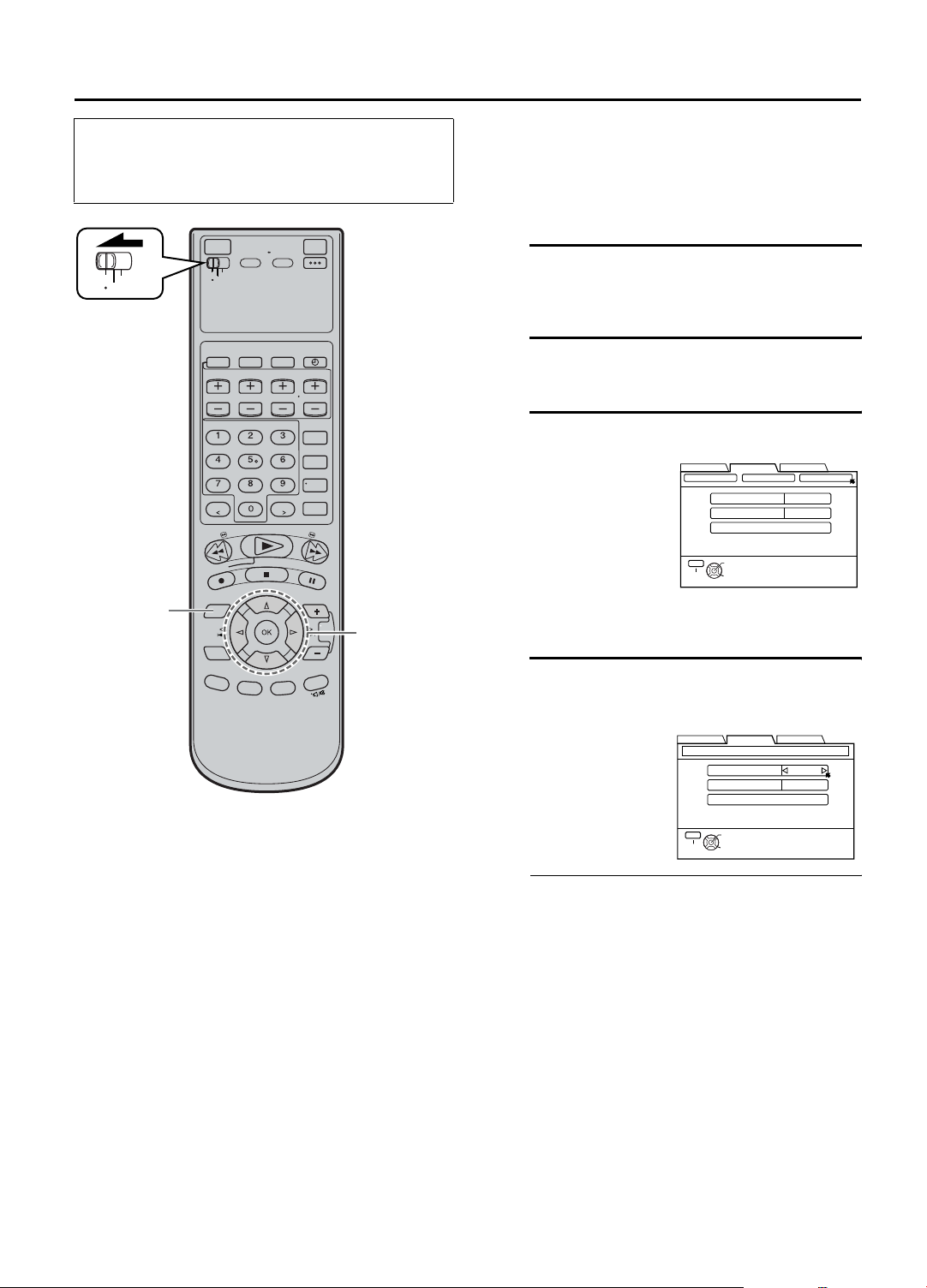
26 EN
INITIAL SETTING (cont.)
•Turn on the VCR and the TV, and select the AV
mode on the TV.
•Set the [VCR/TV/CABLE/DBS] selector on the
Remote to [VCR].
VCR
CABLE
TV
/DBS
B
CD
Setting DBS receiver input channel &
brand
After installation, set the DBS receiver’s input channel
and its brand correctly; otherwise, the Controller cannot
work correctly.
A Turn on DBS receiver
Select a channel other than channel 100 or 205
on your DBS receiver.
B Access Main Menu screen on VCR
Press [MENU].
C Access DBS Receiver Set screen
A Press [D E] to
move the arrow to
“TUNER SET UP”,
then press [G] or
[OK].
B Press [D E] to
move the arrow to
“DBS SET UP”,
then press [G] or
[OK].
FUNCTION SET UP
TUNER SET CABLE SET UP
INPUT CH
BRAND
TEST MODE
MENU
OK
SELECT
EXIT
INITIAL SET UPTUNER SET UP
DBS SET UP
OFF
40
SELECT WITH ARROW KEYS
THEN PRESS [OK]
D Select DBS receiver input chan-
nel
Press [FG] to move
the arrow to “INPUT
CH”.
Your selection
depends on how your
DBS receiver is
connected to your
VCR.
•If your DBS receiver is connected to your
VCR’s [ANTENNA IN] terminal on the rear
panel
Press [D E] until the channel number
representing the DBS receiver’s output (“ON
CH3” or “ON CH4”) appears on the screen.
•If your DBS receiver is connected to your
VCR’s [AUDIO/VIDEO] input connectors on
the front panel
Press [D E] until “ON F-1” appears on the
screen.
•If your DBS receiver is connected to your
VCR’s [AUDIO/VIDEO INPUT (L-1)] or
[AUDIO/VIDEO INPUT (L-2)] connectors on
the rear panel
Press [D E] until “ON L-1” or “ON L-2”
appears on the screen.
•If you do not use a DBS receiver
Press [D E] until “OFF” appears on the screen.
FUNCTION SET UP
DBS SET UP
MENU
EXIT
INPUT CH
BRAND
TEST MODE
OK
SELECT
INITIAL SET UPTUNER SET UP
OFF
40
SELECT WITH ARROW KEYS
THEN PRESS [OK]
Page 27
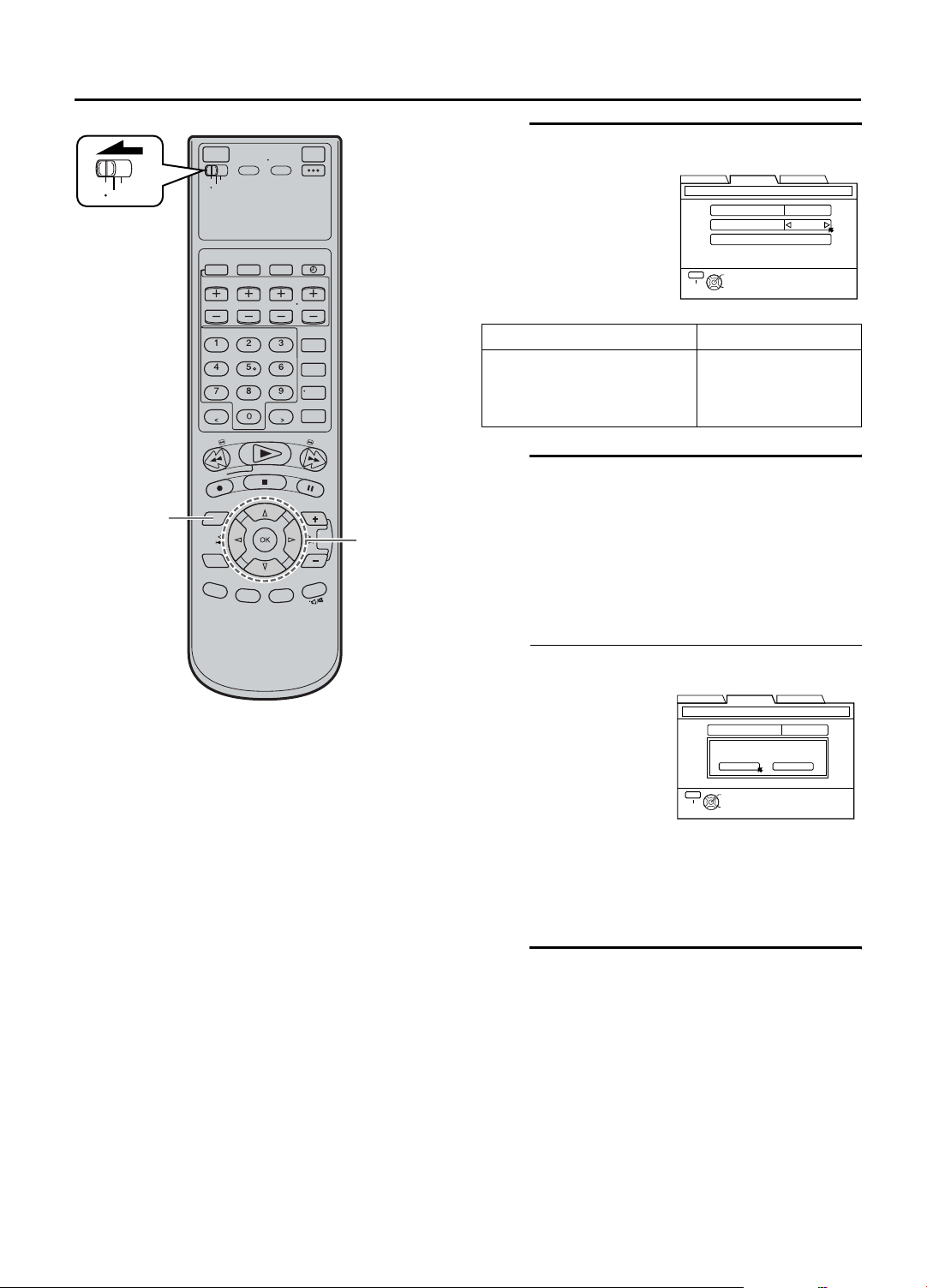
VCR
TV
CABLE
/DBS
G
EF
EN 27
E Enter DBS Receiver’s brand
Press [FG] to move
the arrow to
“BRAND”.
Press [D E] to enter
the brand code from
the following list.
BRAND CODE
JVC (DISH Network)
ECHOSTAR (DISH Network)
SONY (DSS)
RCA (DSS)
FUNCTION SET UP
DBS SET UP
MENU
EXIT
INPUT CH
BRAND
TEST MODE
OK
SELECT
INITIAL SET UPTUNER SET UP
SELECT WITH ARROW KEYS
THEN PRESS [OK]
51
51
41
40
F Engage test mode
Press [FG] to move the arrow to “TEST MODE”,
then press [OK].
The program currently received through the DBS
receiver appears for about 10 seconds.
OFF
40
NOTES:
• The Controller may not work with all types of DBS receiver.
• If your DBS receiver does not respond to the code, you cannot
use the Controller to change satellite channels. In this case,
make sure to leave the DBS receiver turned on and tuned to
the proper channel before the scheduled start time of timer
recording. In addition, if your DBS receiver is equipped with a
timer, you can also use ‘Satellite Auto Recording’ (
47).
• The VCR can only change the satellite channel through the
Controller during timer recording.
• If your DBS receiver cannot be operated with a Remote
(because it has no remote sensor), you cannot use the
Controller to change its channels. Make sure to leave the DBS
receiver turned on and tuned to the proper channel before the
scheduled start time of timer recording.
• For customers in U.S.A.: If you are unable to set the
Controller, contact JVC toll free at 1-800-252-5722.
A page
NOTE:
If you do not engage the test mode in step F, “INPUT
CH” and “BRAND” are not set.
•If the DBS receiver’s channel changes to 205,
setting is complete
Press [D E] to
move the arrow to
“YES”, then press
[OK] and “DBS
RECEIVER
CONTROL IS ON”
appears on the
screen for about 5
FUNCTION SET UP
DBS SET UP
INPUT CH
DID YOUR DBS RECEIVER CHANGE TO
YES NO
MENU
OK
SELECT
EXIT
CHANNEL 205?
SELECT WITH ARROW KEYS
THEN PRESS [OK]
seconds
•If the DBS receiver’s channel does not change
as shown above
A Press [D E] to move the arrow to “NO”.
B Press [OK].
C Re-enter the correct code.
G Return to normal screen
Press [MENU].
INITIAL SET UPTUNER SET UP
OFF
Page 28
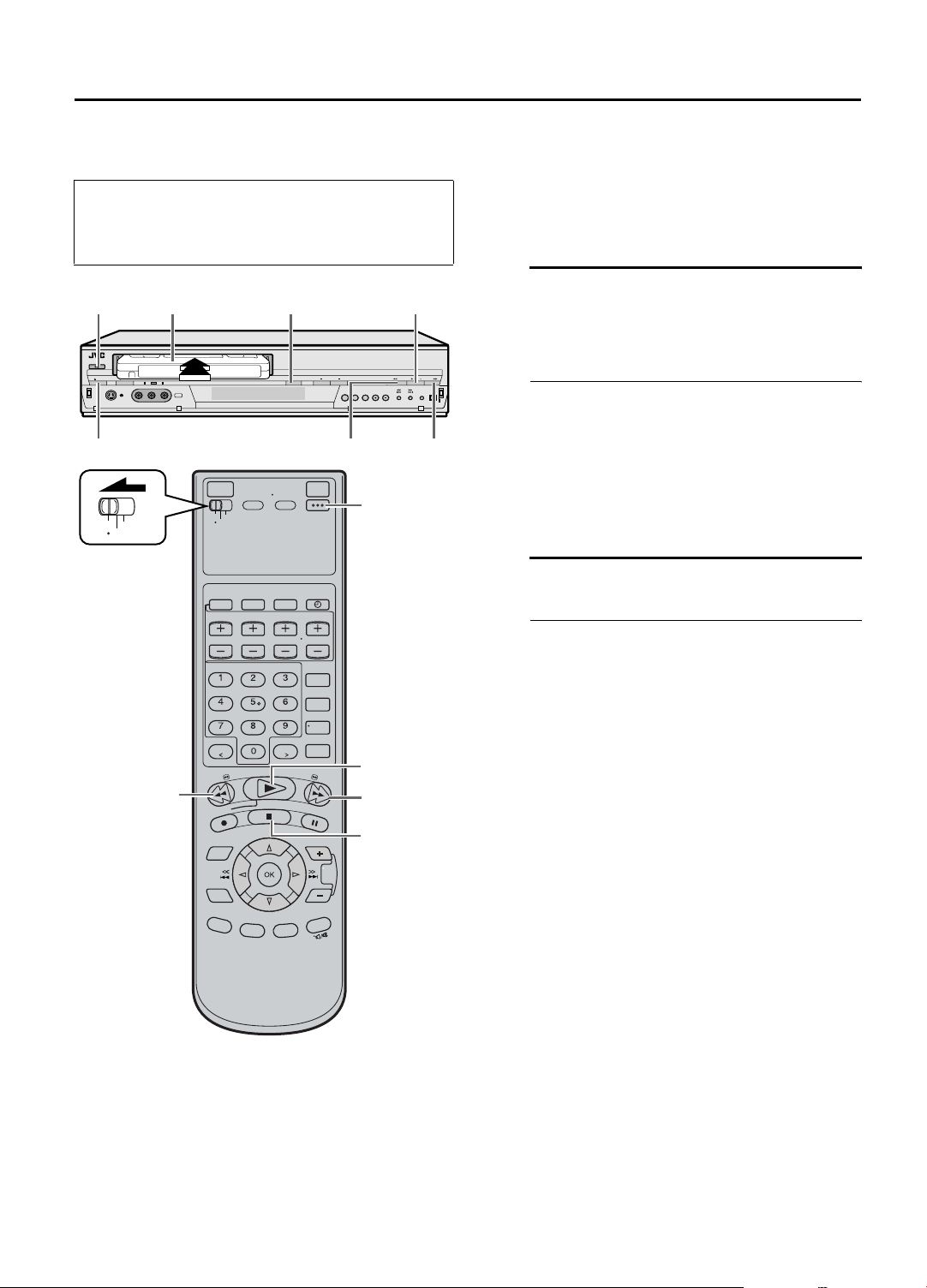
28 EN
PLAYBACK
Basic Playback
This VCR can check the tape condition during playback
(and recording), and realize the best possible pictures.
•This VCR can play back tapes that have been recorded
•Turn on the VCR and the TV, and select the AV
mode on the TV.
•Set the [VCR/TV/CABLE/DBS] selector on the
Remote to [VCR].
in D-VHS (MTP), S-VHS, S-VHS ET and VHS formats
and automatically identifies the recording format.
•When you play back a tape recorded on this VCR, you
can use the Video Navigation function (A page 51).
A Load a cassette
[POWER]
[EJECT(M)]
VCR
CABLE
TV
/DBS
A B
[STOP(L)]
[REW(O)] [FF(N)]
[POWER]
Make sure the window side is up, the rear label
side is facing you and the arrow on the front of the
cassette is pointing towards the VCR.
Do not apply too much pressure when inserting.
•
The VCR turns on automatically.
•
The tape will run for a few seconds while the VCR
searches for the tape number. If the tape number is
found, it will be shown on the TV screen if
“SUPERIMPOSE” is set to “ON”. (
•
The counter is reset automatically, however, it is not
completely reset to “0:00:00”.
•
If the cassette’s record safety tab has been removed,
playback begins automatically.
A
page 66)
B Start playback
Press [PLAY (I)].
•
Recording speed is automatically detected.
•
If “V. CALIBRATION” is set to “ON” (default setting) and
“PICTURE CONTROL” is set to “AUTO”: (
“VIDEO CALIBRATION” appears on the screen, and this
VCR checks the tape condition during automatic
tracking (only cassettes recorded in the S-VHS, S-VHS ET
or VHS mode).
•
During playback, if the images cannot be displayed on
the TV, press [HDMI] on the front panel to turn off the
[HDMI] LED and set “TV OUTPUT 2” to “ALLto480i”
(
A
page 65).
In event when even the main menu screen cannot be
displayed on the TV when [MENU] is pressed, power off
this VCR, press and hold [PAUSE (
for more than 5 seconds, then power on the VCR again.
You can also eject the cassette when the VCR is turned off.
[REW (O)]
[PLAY (I)]
[FF (N)]
[STOP (L)]
To stop playback
Press [STOP (L)] on the Remote or on the front panel.
To rewind the tape (when it is not running)
Press [REW (O)].
To fast-forward (when it is not running)
Press [FF (N)].
To eject the tape
Press [EJECT (M)] on the front panel when the tape is not running.
•
To turn off the VCR
Press [POWER].
NOTES:
• When you use the Video Navigation function, operate the VCR only after the tape number is detected; otherwise, you cannot use
the Video Navigation function.
• It will take a moment until the image appears when you play back cut segments (segments for which recording was continued after
stopping or pausing) or segments for which recording was switched from VHS mode (SP or EP) to D-VHS mode.
• For a cassette recorded in D-VHS mode, playback is not possible if the cassette was recorded in LS5 mode.
• For component video connection, you can select the appropriate output mode in accordance to the signal received or the image
format of a pre-recorded tape with “TV OUTPUT 2” (
A page 65).
A
page 63),
W
)] on the front panel
Page 29

EN 29
Basic Playback
Features
•Turn on the VCR and the TV, and select the AV
mode on the TV.
•Set the [VCR/TV/CABLE/DBS] selector on the
Remote to [VCR].
[PLAY(I)]
EE BDC
F
VCR
TV
CABLE
/DBS
[POWER]
[TIMER ( )]
C
A Checking tape position
The tape position indicator
appears on the screen in the
following cases:
•When you change the VCR
operation mode from the
stop mode to fast forward
or rewind mode.
•When you perform an
Index Search (A page 31).
The position of “Z” in relation to “B” (Beginning) or “E”
(End) shows you where you are on the tape.
B E
NOTES:
• “SUPERIMPOSE” must be set to “ON”, or the indicator will
not appear (
• It may take a few seconds for the tape position indicator to be
displayed.
To reset the time counter, press [C. RESET] on the
Remote. The counter reading becomes “0:00:00”. It is
also reset when a tape is inserted.
A page 66).
B Playing back tape repeatedly
— Repeat Playback
You can play back a tape repeatedly (50 times).
While playing back a tape, press and hold [PLAY (I)] for
more than 5 seconds.
The play indicator [E] on the front display panel starts
flashing slowly, and a tape will be played back 50 times.
To stop playback, press [STOP (L)] on the Remote or on
the front panel.
[C.RESET]
[REW (O )]
[S][T]
NOTE:
For a cassette recorded in D-VHS mode, Repeat Playback is not
possible if the cassette was recorded in LS3 mode.
G
BEG
[FF (N)]
[STOP (L )]
D
Page 30

30 EN
PLAYBACK (cont.)
C Adjusting tracking condition
— Tracking Adjustments
Automatic tracking adjustment
This VCR automatically adjusts the tracking condition.
Whenever you insert a tape and start playback, automatic
tracking starts working and continuously analyzes the
signal to enable optimum picture quality during
playback.
Manual tracking adjustment
If automatic tracking cannot eliminate noises well during
playback, use the manual tracking following the
procedures below.
• You can also use the manual tracking during slow
motion playback (A page 34). During slow motion
playback, simply press [CHANNEL +] or [–] on the VCR
(or [TV/VCR CH +] or [–] on the Remote) to adjust
tracking.
1 Activate manual tracking
Press [CHANNEL +] and [–] on the front panel at
the same time during playback.
2 Eliminate the noises on the TV screen
Press [CHANNEL +] or [–].
•Press it briefly for a fine adjustment, or press and
hold for a coarse adjustment. Watch the screen
and continue adjustment until optimum picture
and sound quality are achieved.
•To reactivate automatic tracking, press
[CHANNEL +] and [–] on the front panel at the
same time. The automatic tracking becomes
active again.
D Selecting monitor sound
— Audio Monitor
You can select the desired monitor sound.
While playing back a tape on which stereo sound or SAP
sound is recorded, press [A. MONITOR] on the Remote
or [AUDIO MONITOR] on the front panel.
Each time you press the button, sound changes as
follows:
S-VHS/VHS
L R
MIX
“UL RV” : Normally select this.
Hi-Fi sound is played back.
“UL” : Sound on the left Hi-Fi channel is
played back.
“RV” : Sound on the right Hi-Fi channel is
played back.
“NORMAL” : Sound on the normal track is played
back.
“MIX” : Both sounds on the Hi-Fi track and
normal track are mixed and played
back.
D-VHS
L R
L R
NORMAL
L
R
“UL RV” : Normally select this.
“UL” : Sound on the left channel is played
“RV” : Sound on the right channel is played
back.
back.
NOTES:
• The above indication appears when “SUPERIMPOSE” is set to
“ON” (
A page 66), though the monitor sound changes in
sequence.
• If the tape being played back has no Hi-Fi sound track, the
normal sound track will be heard regardless of this setting.
Page 31

EN 31
E Automatic operations after
rewinding
— Next Function Memory
The Next Function Memory tells the VCR what to do after
rewinding is complete.
•Ensure that the VCR is in stop mode.
a– For Automatic Playback Start
Press [REW (O)], then press [PLAY (I)] within 2
seconds.
b– For Automatic Power Off
Press [REW (O)], then press [POWER] within 2
seconds.
c– For Automatic Timer Standby
Press [REW (O)], then press [TIMER (j)] within 2
seconds.
NOTE:
It is not possible to select the Automatic Timer Standby function
if the cassette’s record safety tab is removed.
F Locating beginning of recordings
— Index Search
When recording on this VCR, index codes are placed on
the tape at the beginning of each recording. You can find
and automatically play back from the beginning of any
recording using the Index Search function.
1 Start search
While the tape is not running, press [S]or [T]
on the Remote or the front panel.
G Skipping unwanted portions
— Skip Search
You can skip over (view at high speed) unwanted
portions of the tape.
Press [SKIP SEARCH] on the Remote once to 6 times
during playback.
Each press initiates a 30-second period of high speed
playback (up to 3 minutes). When the specified portion of
the tape is skipped, normal playback resumes
automatically.
To return to normal playback during Skip Search, press
[PLAY (I)].
Other Useful functions for playback
(S-VHS/VHS only)
You can also use the following functions for playback.
•“V. CALIBRATION” (A page 63)
When this function is set to “ON”, this VCR checks
the condition of the tape in use during playback and
recording, and compensates to provide the highestpossible pictures.
•“PICTURE CONTROL” (A page 63)
This function helps you to adjust the playback
picture quality according to your preference.
•“VIDEO STABILIZER” (A page 63)
You can automatically correct vertical vibrations in
the picture when playing back unstable recordings
made on another VCR.
2 Access distant code
To access a recording of 2 to 9 index codes away,
press [S]or [T] repeatedly until the correct
number is displayed on the screen (only if
“SUPERIMPOSE” is set to “ON” (A page 66)).
Playback begins automatically when the desired
recording is located.
Beginning of the current
program recorded
Previous
program
recorded
2
1
S
Current position
on the tape
Next
program
recorded
1
T
•If you want to find the very beginning of the desired
program, press [REW (Q)] or [FF (P)] after playback
starts.
NOTE:
An index code is not placed on the tape when recording is
resumed from recording pause.
Beginning of the
2nd next program
recorded
2nd next
2
3
Page 32

32 EN
Some D-Theater tapes or D-VHS tapes may contain multiple programs, angles, sounds or subtitles. If a tape contains
them, the icons appear on the top right corner of the TV screen when you press [OSD].
PLAYBACK (cont.)
Program Selection
PROG. 1
PROG. 2
During normal playback, press [TV/VCR CH +/–] on the
Remote to select the desired program.
• It is impossible to select the program if the tape does
not contain multiple programs.
Angle Selection
VIDEO 1
VIDEO 2
VIDEO 3
During normal playback, press the ‘Number’ key [4] on
the Remote to select the desired angle.
• It is impossible to select the angle if the tape does not
contain multiple angles.
Sound Selection
1. STEREO
2. Dolby D
During normal playback, press [A. MONITOR] on the
Remote or [AUDIO MONITOR] on the front panel to
select the desired sound.
• It is impossible to select the program if the tape does
not contain multiple programs.
• The [DOLBY-D], [PCM] or [DTS] LED on the front
panel will light up in accordance to the selected
sound (Dolby Digital, PCM or DTS).
Subtitle Selection
OFF
CC1
CC2
CC3
CC4
CC5
During normal playback, press [SUBTITLE] (‘Number’
key [6]) on the Remote to select the desired subtitle.
•It is impossible to select the subtitle if the tape does
not contain multiple subtitles.
ATTENTION:
Subtitles do not appear while the on-screen display is
displayed.
NOTE:
When you record multiple programs or programs with multiple angles, it is impossible to change program on multiple program
channel and angles with the control of this VCR. Select the desired program or angle with the control of the TV.
Page 33

Special Effect
EN 33
With this VCR, you can enjoy special effect playback
such as high-speed search, variable-speed search, and
still playback and so on.
Playback
•Turn on the VCR and the TV, and select the AV
mode on the TV.
•Set the [VCR/TV/CABLE/DBS] selector on the
Remote to [VCR].
VCR
CABLE
TV
/DBS
A
[PLAY (I)]
A Locating particular scene rapidly
— Picture Search
L High-Speed Picture Search
Possible during normal playback or still picture playback.
You can rapidly locate a particular scene on the tape.
To do forward picture search, press [FF (P)].
To do reverse picture search, press [REW (Q)].
•The speed changes for each direction by pressing [REW
(Q)] and [FF (P)] repeatedly.
To resume normal playback, press [PLAY (I)].
NOTES:
• The high-speed picture search speed of the D-VHS recording
is 6 times normal playback speed in HS mode, 12 times in
STD mode and 36 times in LS3 mode.
The high-speed picture search speed of the S-VHS/VHS
recording is 11 times normal playback speed in SP mode, 31
times in EP mode.
• The picture may be distorted at the part where the playback
speed is changed.
• Mosaic (block) noise and still picture may appear during the
high-speed picture search of a tape recorded in D-VHS format
on other devices.
L Variable-Speed Picture Search
(S-VHS/VHS only)
You can change the speed of picture search.
[S][T]
How to use the buttons on the Remote:
To do forward picture search, press [T] repeatedly.
Each time you press the button, the search speed
increases.
•To decrease the speed during forward picture search
(toward normal playback, then reverse picture search),
press [S] repeatedly.
To do reverse picture search, press [S] repeatedly.
Each time you press the button, the search speed
increases during reverse picture search.
•To decrease the speed during reverse picture search
(toward normal playback, then forward picture search),
press [T] repeatedly.
To resume normal playback, press [PLAY (I)].
Page 34

34 EN
PLAYBACK (cont.)
C Viewing still picture frame by
VCR
CABLE
TV
/DBS
[TV/VCR
CH+/ ]
[PLAY (I)]
B
C
- 1, 2
D
C - 2
D
B Viewing still picture
— Still Picture Playback
Press [PAUSE (W)] during normal playback.
The pause indicator [W] on the front display panel lights
up.
Playback is freezed and a still picture appears.
To resume normal playback, press [PLAY (I)].
frame
— Frame-by-Frame Playback
(S-VHS/VHS only)
1 Pause during playback
Press [PAUSE (W)].
Playback is freezed and a still picture appears.
2 Advance or reverse still picture
To advance a still picture, press [T] or [PAUSE
(W)] repeatedly.
To reverse a still picture, press [S] repeatedly.
To resume normal playback, press [PLAY (I)].
D Viewing slow motion picture
— Slow Motion Playback
(S-VHS/VHS only)
During normal playback:
Press [S] to decrease the playback speed.
Each time you press the button, the speed decreases
(toward reverse slow motion playback, then reverse
picture search).
•Holding [PAUSE (W)] for more than 2 seconds also
starts forward slow motion playback. If you press
[PAUSE (W)] again, still picture resumes.
To resume normal playback, press [PLAY (I)].
During still picture playback:
Press and hold [T] to start forward (or [S] to start
reverse) slow motion playback. When you release the
button, slow motion playback stops and a still picture
appears.
•Holding [PAUSE (W)] for more than 2 seconds also
starts forward slow motion playback. If you press
[PAUSE (W)] again, still picture resumes.
NOTES:
• To obtain a noiseless still picture, it may be necessary to adjust
tracking in slow motion playback before starting still picture
playback.
• Manual tracking is possible during still picture playback.
During still picture playback, simply press [CHANNEL +] or
[–] on the VCR (or [TV/VCR CH +] or [–] on the Remote) to
adjust tracking.
To resume normal playback, press [PLAY (I)].
NOTES:
• Manual tracking is possible during slow motion playback.
During slow motion playback, simply press [CHANNEL +] or
[–] on the VCR (or [TV/VCR CH +] or [–] on the Remote) to
adjust tracking.
• When the picture jitters vertically during slow motion
playback, press [PAUSE (W)] to enter still picture mode. Then
adjust tracking by pressing [CHANNEL +] or [–].
Page 35

RECORDING
Basic Recording
•Turn on the TV (and/or Digital Set Top Box), and
select the channel to be recorded.
•Set the [VCR/TV/CABLE/DBS] selector on the
Remote to [VCR].
CASSETTE
[POWER]
[EJECT(M)]
VCR
CABLE
TV
/DBS
LOADING
[STOP(L)]
[REC SPEED]
[CHANNEL +/–]
[REC(R)]
[POWER]
EN 35
This VCR can check the tape condition during recording
(and playback), and realizes the best possible pictures.
In addition, this VCR is equipped with the Video Navigation
function, which allows you to quickly locate the programs you have
recorded on a tape. When recording on this VCR, the tapes are
automatically numbered so that every tape recorded on this VCR
has a different tape number. With this function, the program
information such as recording date, start time, channel number, and
recording speed are also automatically stored in the VCR’s memory.
•
For the Video Navigation function, see page 51. To
memorize the recording date and start time for the Video
Navigation function, the date and clock must be set correctly.
D-VHS Recording via i.LINK Connection
A
Set up link between this VCR and the
Integrated HDTV or Digital Set Top Box
•
Select i.LINK connection at the Integrated HDTV or
Digital Set Top Box. For details, refer to the instruction
manual of the Integrated HDTV or Digital Set Top Box.
B Load a D-VHS cassette
Make sure the record safety tab is intact. If not, cover the
hole with adhesive tape before inserting the cassette.
• The [D-VHS] LED on the front panel and [DVHS] indicator on the front display panel light
up and the D-VHS recording mode is enabled.
[TV/VCR
CH+/ ]
Number Keys
[REC SPEED]
[PLAY (I)]
[REW (O)]
[REC (R)]
[FF (N)]
[PAUSE (W)]
[STOP (L)]
NOTES:
• When a new D-VHS tape is inserted, “AUT” is always selected
regardless of the previous recording speed selected.
• You can perform D-VHS recording of a program which is
timer-programmed on your Integrated HDTV (or Digital Set
Top Box) by using ‘i.LINK Timer Programming’ (
A page 48).
C
Select recording channel (i.LINK input)
On the front panel:
Press [CHANNEL +] or [–] to select “I-1” etc.
On the Remote:
Press [TV/VCR CH +] or [–] to select “I-1” etc.
• Set “LINC” to “AUTO”. (A page 70)
• Confirm that a link has been established
between this VCR and the Integrated HDTV or
the Digital Set Top Box.
D Set recording speed
Press [REC SPEED] to set the recording speed.
• The recording speed changes each time [REC
SPEED] is pressed.
“AUT”:
(AUTO)
“HS”: When picture quality and sound
“STD”: When picture quality and recording
When recording in HS or STD mode
is selected automatically according
to the amount of data input (transfer
rate) of the program.
quality are important.
time are important.
E Start recording
On the front panel:
Press [REC (R)].
On the Remote:
While holding [REC (R)], press [PLAY (I)].
Page 36

36 EN
RECORDING (cont.)
D-VHS/S-VHS/VHS Recording
A Load a cassette
Make sure the record safety tab is intact. If not,
cover the hole with adhesive tape before inserting
the cassette.
• The [D-VHS], [S-VHS] or [VHS] indicator on the
front display panel will light up respectively in
accordance to the type of cassette inserted (DVHS, S-VHS or VHS). The respective recording
mode is enabled.
B Select recording channel
On the front panel:
Press [CHANNEL +] or [–].
On the Remote:
a– Press [TV/VCR CH +] or [–].
or
b– Press the ‘Number’ keys.
C Set recording speed
Press [REC SPEED] to set the recording speed.
• The recording speed changes each time [REC
SPEED] is pressed.
During D-VHS recording,
“AUT”:
(AUTO)
“HS”: When picture quality and sound
“STD”: When picture quality and recording
“LS3”: To record for three times longer than
During S-VHS/VHS recording,
“SP”: When picture quality is important in
“EP”: To record for three times longer in
When recording in HS or STD mode
is selected automatically according
to the amount of data input (transfer
rate) of the program.
quality are important.
time are important.
in STD mode, with picture quality
that is equal to or better than S-VHS.
S-VHS/S-VHS ET/VHS recording
mode.
S-VHS/S-VHS ET/VHS mode.
D Start recording
On the front panel:
Press [REC (R)].
On the Remote:
While holding [REC (R)], press [PLAY (I)].
• During S-VHS/VHS recording, if “V.
CALIBRATION” is set to “ON” (default setting:
A page 63), this VCR checks the tape condition
for about seven seconds, then starts recording.
This means that the first seven seconds of the
program will not be recorded. If this is
inconvenient for you, follow the steps below:
A Press [REC (R)] and [PAUSE (W)] to start
Video Calibration.
B Then press [PLAY (I)] to start recording after
Video Calibration is complete.
To pause recording
Press [PAUSE (W)]. The pause indicator [W] on the front
display panel lights up.
To resume recording, press [PLAY ( I)].
To stop recording
Press [STOP (L)] on the Remote or on the front panel.
To rewind the tape (when it is not running)
Press [REW (O)].
To fast-forward the tape (when it is not running)
Press [FF (N)].
To eject the tape
Press [EJECT (M)] on the front panel when the tape is not
running.
•
You can also eject the cassette when the VCR is turned off.
To turn off the VCR
Press [POWER].
Compatibility Of Cassettes And Recording Mode
Cassette
D-VHS S-VHS VHS
D-VHS Yes Yes Yes
S-VHS No Yes Yes
VHS No Yes* Yes
* To record on the VHS cassette with S-VHS quality, use
the S-VHS ET function (A page 68).
Recording Mode
NOTES:
• The D-VHS (MTP), S-VHS, S-VHS ET and VHS mode
recordings are possible with this VCR.
• To record in the D-VHS mode, use a D-VHS cassette.
• To record in the S-VHS/VHS mode, you can use a D-VHS, S-
VHS or VHS cassette.
To record in S-VHS mode on D-VHS tapes:
Press [D-VHS] to turn off the [D-VHS] LED and [DVHS] indicator. Then, set “S-VHS MODE” to “ON”
(A page 67).
To record in VHS mode on D-VHS tapes:
Press [D-VHS] to turn off the [D-VHS] LED and [DVHS] indicator. Then, set “S-VHS MODE” to “OFF”
(A page 67).
It may be unlawful to record or play back copyrighted
material without the consent of the copyright owner.
During EE mode (viewing TV program through the
VCR channel),
The subtitles of the program will not be displayed
through the HDMI connection. To view the subtitles,
please make use of the analog connection
(Component Video, S-Video or Video), and set “TV
OUTPUT 2” to “ALLto480i” (A page 65).
However, if the picture is of 480p image format, the
subtitles cannot be displayed.
Page 37
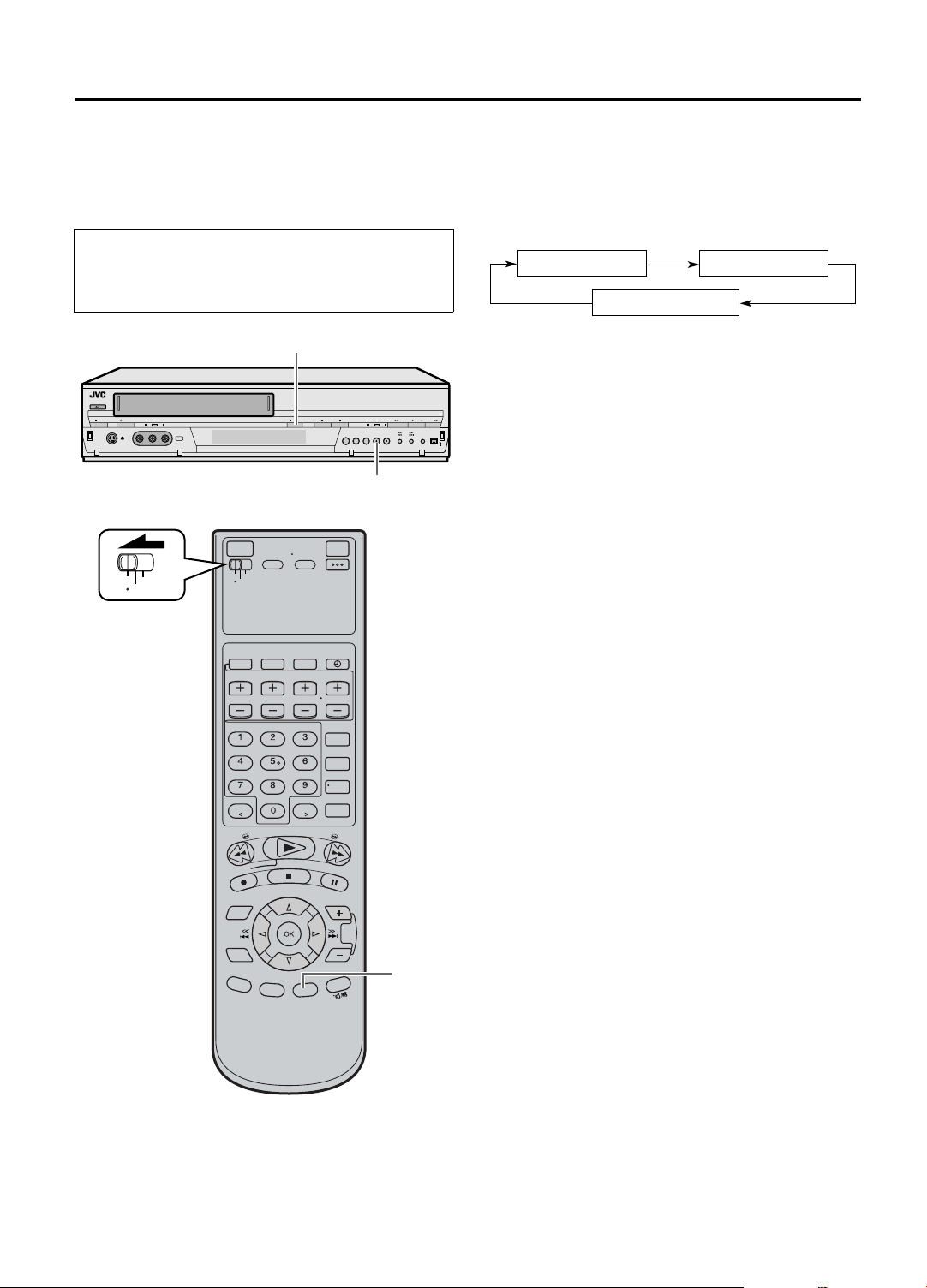
EN 37
Basic Recording
Features
•Turn on the VCR and the TV, and select the AV
mode on the TV.
•Set the [VCR/TV/CABLE/DBS] selector on the
Remote to [VCR].
B
B
VCR
CABLE
TV
/DBS
A Changing display information
Press [DISPLAY].
Each time you press the button, the front display panel
shows the clock time, remaining time and the time
counter in sequence.
Time Counter
Remaining Time
•The remain [r] indicator will be displayed when the
front display panel shows the remaining time.
•To display the VCR status including the time counter,
the channel number and the clock time on the TV
screen, see ‘Showing on-screen display’ (A page 38).
Clock Time
B Specifying recording length
— Instant Timer Recording (ITR)
You can easily specify the recording length from 30
minutes to 8 hours and the VCR shuts off after recording
is finished.
During recording, press [REC (R)] on the front panel
repeatedly until the recording length you want appears
on the front display panel.
The record [X] indicator starts flashing.
Each time you press the button, recording length
increases in 30-minute intervals (up to 8 hours).
A
To cancel an ITR, press [STOP (L)] on the Remote or on
the front panel.
Page 38

38 EN
RECORDING (cont.)
C Watching one program while
VCR
TV
CABLE
/DBS
D
recording another
1 Engage TV mode
During recording...
• Change the TV’s input mode from AV to TV.
2 Select channel for viewing
Select the channel you want to watch, on the TV.
D Showing on-screen display
When “SUPERIMPOSE” is set to “ON” (A page 66), you
can see the current VCR status on the TV screen.
•For more detailed information about the on-screen
display, see page 10.
1 Display VCR status on TV screen
During recording or
recording pause, press
[OSD] on the Remote.
All indications
corresponding to the
current VCR status are
displayed for 5
seconds.
The time counter remains on the screen indicating
the elapsed time.
• The indications are not recorded.
D-VHS
INDEX -9
B E
D-VHS STD
12:00 AM
LR
CH 123HD
SAP STEREO
2 Exit on-screen display
Press [OSD] again.
NOTES:
• The subtitles does not appear while the on-screen display is
displayed.
• If the VCR is in recording pause mode, “Y” is always
displayed.
• The VCR status can be also displayed during playback.
• Even if “SUPERIMPOSE” is set to “OFF” (A page 66), the on-
screen display appears when the VCR plays back the blank
portion of a tape and the VCR receives the channel which has
no broadcast. However, on-screen display does not appear
when the input location is selected and no signal is input.
Page 39
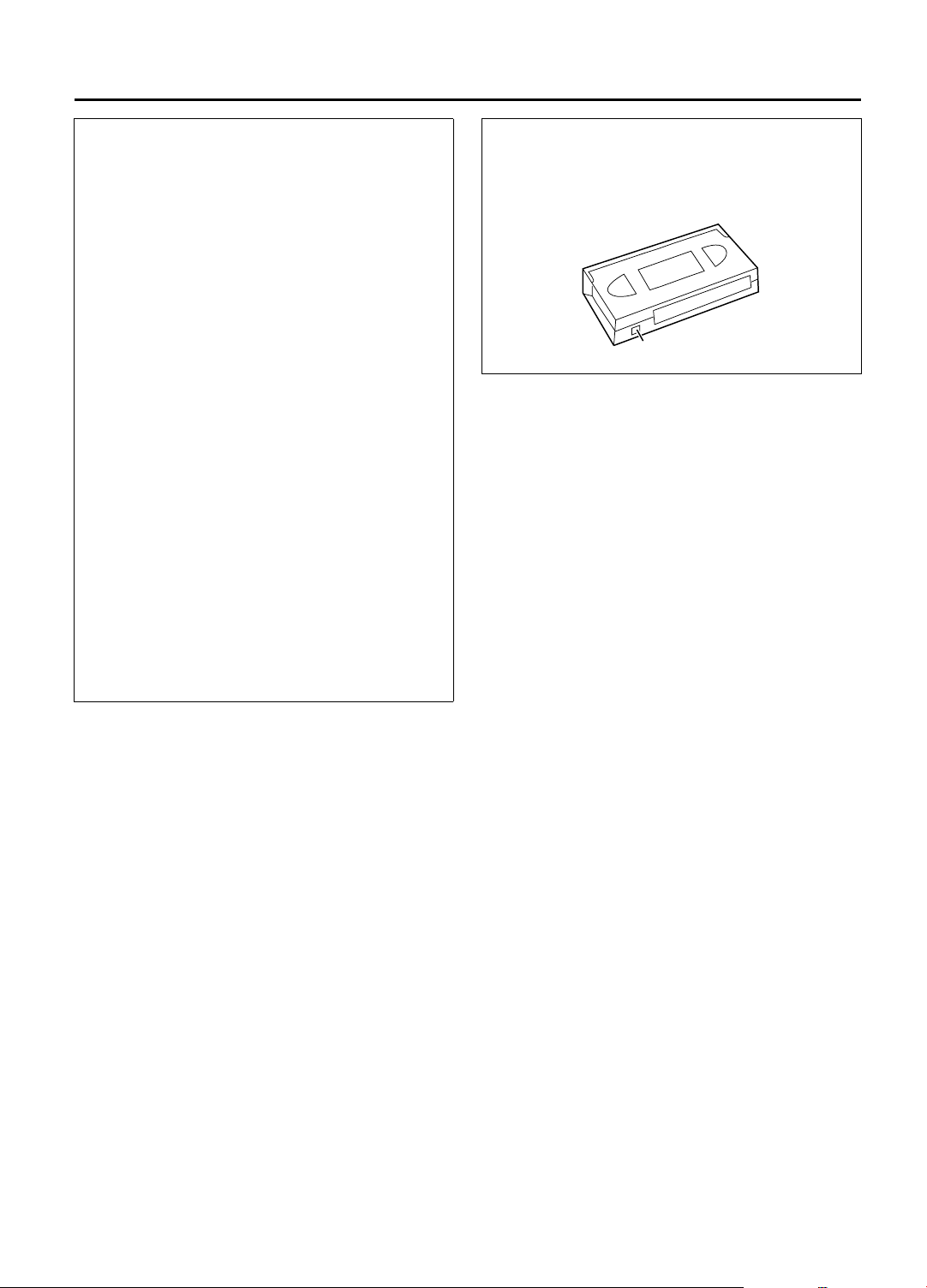
EN 39
Other useful functions for recording
You can also use the following functions for
recording.
•“V. CALIBRATION” (S-VHS/VHS only) (A page
63)
When this function is set to “ON”, this VCR checks
the condition of the tape in use during playback and
recording, and compensates to provide the highestpossible pictures.
•Second Audio Recording (A page 64)
This VCR’s built-in MTS decoder enables reception
of Multichannel TV Sound broadcast.
To record a SAP program received, set “2ND
AUDIO REC” to “ON” using the menu screen.
NOTES:
When the channel is changed on the VCR;
•The “STEREO” indication appears on the screen for about
5 seconds if the program is a stereo broadcast.
•The “SAP” indication appears on the screen for about 5
seconds if the program is a SAP broadcast.
•The “SAP STEREO” indication appears when a stereo
program is accompanied by SAP sound.
•S-VHS Recording Mode (A page 67)
This VCR allows you to record on a D-VHS and SVHS tape with VHS picture quality.
•“S-VHS ET” (A page 68)
This function allows you to record on VHS tapes
with S-VHS picture quality. Tapes recorded using
this function can be played back on a VCR
equipped with the S-VHS ET function.
Accidental erasure prevention
To prevent accidental recording on a recorded
cassette, remove its record safety tab.
To record on it later, cover the hole with adhesive
tape.
Record safety tab
Page 40

40 EN
TIMER RECORDING
3
VCR Plus+ C
®
Timer
Programming
•Turn on the VCR and the TV, and select the AV
mode on the TV.
•Set the [VCR/TV/CABLE/DBS] selector on the
Remote to [VCR].
[POWER]
[TIMER(j)]
VCR
TV
A
[POWER]
CABLE
/DBS
BH
E
[TIMER ( )]
Timer recording allows you to program the VCR to
automatically record a broadcast at some future time.
Up to 24 timer recording programs can be made using VCR
Plus+ timer programming or Express timer programming
method (
The VCR Plus+ timer programming system eliminates the
need to input channel, date, start and stop time data when
programming timer recording settings. Simply key in the
PlusCode number for the TV broadcast you wish to record
and the VCR’s timer will be automatically programmed.
(The PlusCode programming numbers are the numbers
next to the program in most TV listing.)
A
page 44) as far as a year in advance.
A Load a cassette
Make sure the record safety tab is intact. If not,
cover the hole with adhesive tape, then load it
into the VCR.
•The VCR turns on, and the counter is reset,
automatically.
B Access VCR Plus+ screen
Press [PROGRAM] on
the Remote.
•The clock must be
set to access the
VCR Plus+ screen.
If you have not set
the clock, the Main
Menu screen
appears after an
error message is
displayed. Refer to
page 17 for the
clock setting
procedure.
TIMER PROGRAM
SET
PROG.
START STOP DATE CHEXIT
PLUSCODE NUMBER SET
PRESS NUMBER KEYS [0-9] OR
PRESS [+/ ] TO SET EXPRESS PROGRAMMING
C
[DAILY]
[BACK]
F
[WEEKLY]
CD
G
C Enter PlusCode number
Press the appropriate
‘Number’ keys to
input the PlusCode
number printed in the
TV listings for the TV
broadcast you wish to
record, then press
[OK].
Then;
If the Guide Channel Set screen appears
— go to step D.
If the VCR Plus+ Program screen appears
— go to step
•To make corrections, press [CANCEL] and input
the correct PlusCode number.
•If an incorrect PlusCode number or one where
the broadcast already ended has been inputted,
“PLUSCODE NO. ERROR CONFIRM
PLUSCODE NO. THEN RETRY” is displayed for
about 5 seconds, then the VCR Plus+ screen
reappears.
E.
TIMER PROGRAM
SET
PROG.
START STOP DATE CHEXIT
PLUSCODE NUMBER SET
1 2 3 4 5
PRESS NUMBER KEYS [0-9] OR
PRESS [+/ ] TO SET EXPRESS PROGRAMMING
Page 41

EN 41
D Input receiving channel number
The guide channel
number, which is
assigned to the TV or
cable station for the
PlusCode number
that you entered in
step
C, will appear
automatically on the
Guide Channel Set
Up screen.
Press [D E] to input the number of the channel
on which the broadcast for the PlusCode number
is received on the VCR or cable box, then press
[OK].
•The Guide Channel Set screen appears only
when you input the PlusCode number of a
station for which the guide channel number has
not been set previously.
•If you receive your channels with a cable box
and if you have properly set your Controller,
“CABLE CH” appears in place of “VCR CH”. If
not, refer to pages 22 - 24.
In that case, it is possible to change the channel
by 10 channels by pressing and holding [D E].
FUNCTION SET UP
CLOCK SET
GUIDE CH 12
VCR CH
MENU
OK
SELECT
EXIT
TUNER SET UP
GUIDE CHANNEL
SELECT WITH ARROW KEYS
THEN PRESS [OK]
INITIAL SET UP
OTHER
E Check program data
The PlusCode
number you entered
and the
corresponding timer
recording program is
displayed on the
Program screen.
Check to make sure it
is accurate.
•To change the start/stop time, date or channel
setting, press the corresponding buttons to
change the settings; [START +/–], [STOP +/–],
[DATE +/–], [TV/VCR CH +/–].
•To timer-record daily or weekly serials, press
[DAILY] (number [8]) or WEEKLY (number [9]).
“MON – FRI”, “MON – SAT”, “SUN – SAT” or
“EVERY _ _ _” appears on the Program screen.
•Pressing the button again makes each
corresponding display disappear.
•For the “SOURCE” setting, refer to page 45.
•If you made a mistake, press [BACK] to access
the VCR Plus+ screen again and input the
correct PlusCode number.
TIMER PROGRAM
PLUSCODE NO.
START TIME
8:00 PM
CONFIRM CANCEL
PROG.
START STOP DATE CHEXIT
12345
STOP TIME DATE
10:00 PM
3/31/04 (WED) 12 CH
REC SPEED DAILY/WEEKLY
STD (SP)
SET PROGRAM WITH [+/ , REC SPEED,
8=DAILY, 9=WEEKLY] THEN PRESS "CONFIRM"
SOURCE
F Set recording speed
Press [REC SPEED] to set the recording speed.
G Return to normal screen
Press [D E] to move the arrow to “CONFIRM”,
then press [OK].
“PROGRAM COMPLETED PRESS [TIMER] TO
ENTER TIMER STANDBY MODE” appears on the
screen, then press [OK] to return to normal
screen.
H Engage timer recording standby
mode
Press [TIMER (j)].
The VCR turns off automatically and [j] is
displayed on the front display panel.
To use the VCR while it is in timer recording standby
mode
Press [TIMER (j)] to cancel the timer recording standby
mode, then press [POWER] to turn on the VCR.
DO NOT forget to put the VCR into timer recording
standby mode again by pressing [TIMER (j)] after you use
the VCR; otherwise, you cannot record the broadcasts
you want.
•When “AUTO TIMER” (A page 66) is set to “ON”, the
timer recording standby mode is automatically engaged
when the VCR is turned off. It is temporarily canceled
when the VCR is turned on. You do not have to press
[TIMER (j)] to engage or disengage the timer recording
standby mode.
CH
CATVEVERY WED
IMPORTANT:
If you have moved to a different area or if a broadcasting
station’s channel number has been changed, the wrong VCR
CH or CABLE CH number will be displayed on the Program
screen in step E. When this happens, set the correct guide
channel number for that station. (
VCR Plus+ C
3
® Setting’)
A page 42, ‘Changing
NOTES:
• Even if a power failure occurs, the VCR keeps your timer
programs. However, the clock time is lost if it lasts for more
than 10 minutes.
As a result, when the power is supplied again to this VCR after
the power failure, the following will take place.
1. This VCR starts Auto Clock Set automatically to restore the
clock time.
2. If the clock time is restored correctly and “AUTO TIMER”
is set to “ON”, each timer program you have made will
start at its start time unless its end time has elapsed.
• If the tape reaches its end during timer recording, [j], [X], and
[E] blink.
• To timer-record cable channels received through a cable box,
be sure to keep the cable box turned on.
Page 42

42 EN
TIMER RECORDING (cont.)
Changing VCR
3
Plus+ C
•Turn on the VCR and the TV, and select the AV
mode on the TV.
•Set the [VCR/TV/CABLE/DBS] selector on the
Remote to [VCR].
VCR
CABLE
TV
/DBS
®
Setting
IMPORTANT:
If you have moved to a different area or if a broadcasting
station’s channel number has been changed, the wrong VCR
CH or CABLE CH number will be displayed on the Program
screen (
A page 41 step E ). When this happens, perform
the following steps to set the correct guide channel number
for that station.
To ensure that VCR Plus+ timer recording operates
correctly, it is necessary to set the VCR Plus+ “Guide
Channel Set” for each station. Read the following
information carefully.
VCR Plus+ guide channel matching
The VCR Plus+ programming system assigns a VCR Plus+
guide channel to the TV channels and the cable
channels. These guide channel numbers are also called
the VCR Plus+ channel codes. TV listings often have a
section in chart form, indicating the guide channel
number assigned to each station. For accurate VCR Plus+
programming, the VCR Plus+ guide channel number for
each station should match the channel number on which
it is received in your area.
NOTES:
• In many instances, the VCR Plus+ guide channel numbers for
cable and broadcast TV stations DO NOT match the channel
number on which it is received by your VCR or cable box.
Check your TV listing, or contact your cable supplier for
details.
• Many TV stations can be viewed on cable. Check your TV
listing, or contact your cable supplier for details.
AE
B - D
Page 43

EN 43
A Access Main Menu screen
Press [MENU].
B Access Guide Channel Set screen
A Press [D E] to
move the arrow
to “INITIAL SET
UP”, then press
[G] or [OK].
B Press [D E] to
move the arrow
to “GUIDE
CHANNEL”, then
press [G] or [OK].
FUNCTION SET UP
CLOCK SET
MENU
EXIT
TUNER SET UP
GUIDE CHANNEL OTHER
GUIDE CH
VCR CH
OK
SELECT
INITIAL SET UP
6
SELECT WITH ARROW KEYS
THEN PRESS [OK]
C Input guide channel number
Press [D E] to input
the VCR Plus+ guide
channel number as
shown in the TV
listing.
•If you receive your
channels with a
cable box and if
you have properly
set your Controller,
“CABLE CH”
appears in place of
“VCR CH”. If not,
refer to pages 22 24 and re-perform
the procedure.
In that case, it is possible to change the channel
by 10 channels by pressing and holding [D E]
in steps
C and D.
(Eg.) When inputting the guide
channel number for number 6
WNJU(Ind.)
TUNER SET UP
FUNCTION SET UP
CLOCK SET
MENU
EXIT
GUIDE CH
VCR CH
OK
SELECT
INITIAL SET UP
GUIDE CHANNEL
SELECT WITH ARROW KEYS
THEN PRESS [OK]
OTHER
6
D Input receiving channel number
Press [FG] to move
the arrow to “VCR
CH”, then press [D
E] to input the
number of the
channel on which the
guide channel’s
broadcasts are
received.
• Repeat steps C and
D for each
instance.
(Eg.) If WNJU(Ind.) is received
on channel 47
TUNER SET UP
FUNCTION SET UP
CLOCK SET
MENU
EXIT
GUIDE CH
VCR CH
OK
SELECT
INITIAL SET UP
GUIDE CHANNEL
SELECT WITH ARROW KEYS
THEN PRESS [OK]
OTHER
6
47
E Return to normal screen
Press [MENU].
Page 44

44 EN
Express Timer Programming
•Turn on the VCR and the TV, and select the AV
mode on the TV.
•Set the [VCR/TV/CABLE/DBS] selector on the
Remote to [VCR].
TIMER RECORDING (cont.)
You can directly program the VCR’s timer to record up to
24 broadcasts, as far as a year in advance. Remember,
the clock must be set before you can program the timer
(A page 17).
A Load a cassette
Make sure the record safety tab is intact. If not,
cover the hole with adhesive tape, then load it
into the VCR.
•The VCR turns on, and the counter is reset,
automatically.
[POWER]
[TIMER(j)]
VCR
CABLE
TV
/DBS
C - G
[DBS]
[DAILY]
A
B Access VCR PLUS+ screen
Press [PROGRAM].
C Access Program screen
Press [START +/–] once.
D Set program start time
Press [START +/–]
repeatedly to enter
the time you want
recording to start.
•Press and hold
[POWER]
BJ
E Set program stop time
[TIMER ( )]
H
[WEEKLY]
F Set program date
[START +/–] to
increase or
decrease the time in
30-minute intervals.
Press [STOP +/–] repeatedly to enter the time you
want recording to stop.
•Press and hold [STOP +/–] to increase or
decrease the time in 30-minute intervals.
Press [DATE +/–]. (The current date is displayed
on the screen. The date you enter appears in its
place.)
TIMER PROGRAM
START TIME STOP TIME DATE
8:00 PM
CONFIRM CANCEL
PROG.
START STOP DATE CHEXIT
AM:
REC SPEED
STD (SP)
SET PROGRAM WITH [+/ , REC SPEED
8=DAILY, 9=WEEKLY] THEN PRESS "CONFIRM"
DAILY/WEEKLY
EVERY SUN
CH
SOURCE
I
G Set channel number
Press [TV/VCR CH +/–].
•If you are using a DBS receiver, see
‘ATTENTION FOR DBS RECEIVER USERS’ on
next page.
•Holding down [TV/VCR CH +/–] rapidly
changes the channel numbers.
Page 45
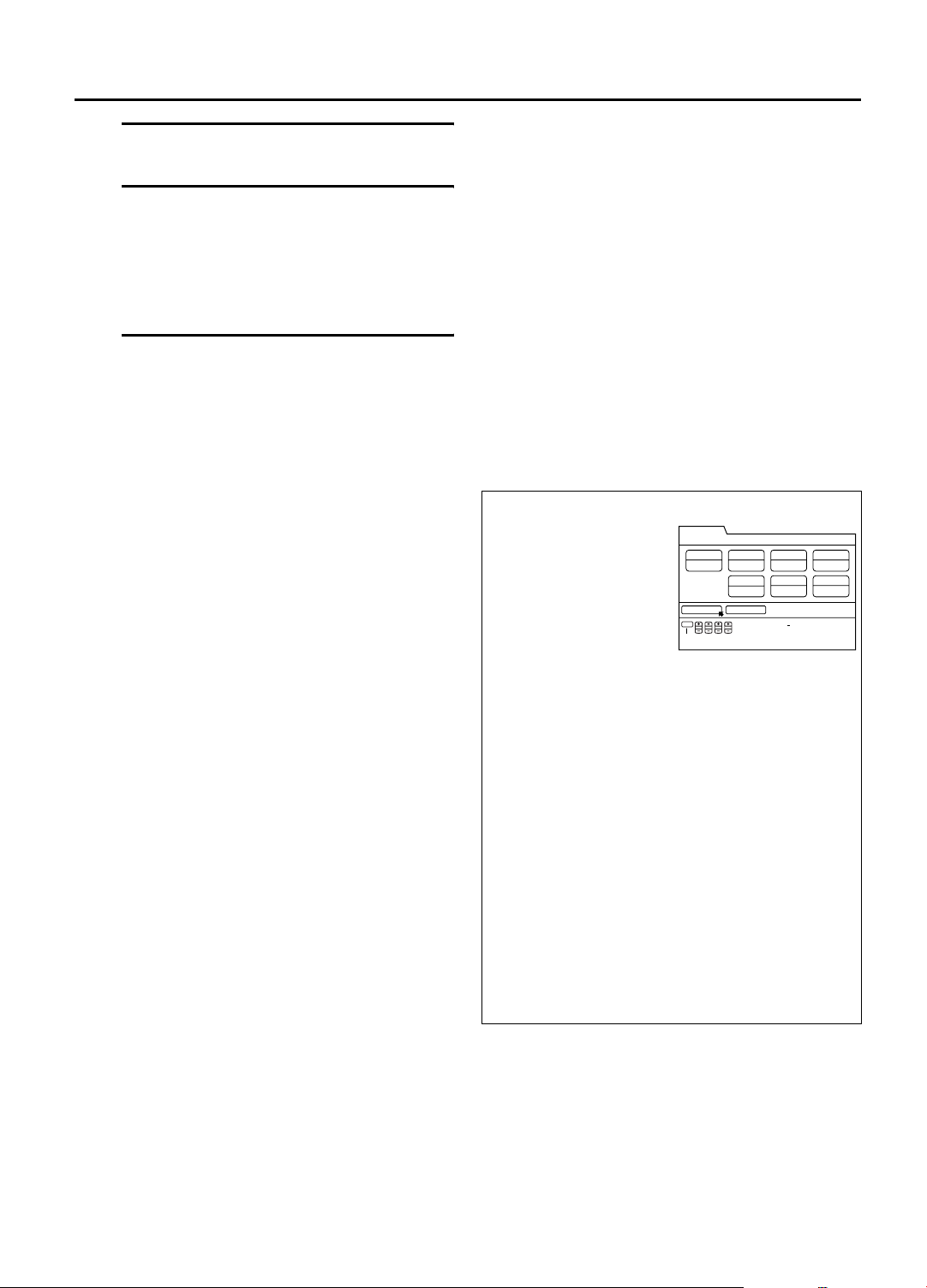
H Set recording speed
Press [REC SPEED] to set the recording speed.
I Return to normal screen
Press [D E] to move the arrow to “CONFIRM”,
then press [OK].
“PROGRAM COMPLETED PRESS [TIMER] TO
ENTER TIMER STANDBY MODE” appears on the
screen, then press [OK] to return to normal
screen.
J Engage timer recording standby
mode
Press [TIMER (j)].
The VCR turns off automatically and [j] is
displayed on the front display panel.
To timer-record daily or weekly serials
Press [DAILY] (number [8]) or [WEEKLY] (number [9])
anytime during steps
“MON – FRI”, “MON – SAT”, “SUN – SAT” or
“EVERY _ _ _” appears on the Program screen.
•Pressing the button again makes the corresponding
indication disappear.
To use the VCR while it is in timer recording standby
mode
Press [TIMER (j)] to disengage the timer recording
standby mode, then press [POWER] to turn on the VCR.
DO NOT forget to re-engage timer recording standby
mode again by pressing [TIMER (j)] after you use the
VCR; otherwise, you cannot record the broadcast you
want.
•When “AUTO TIMER” (A page 66) is set to “ON”, the
timer recording standby mode is automatically engaged
when the VCR is turned off. It is temporarily canceled
when the VCR is turned on. You do not have to press
[TIMER (j)] to engage or disengage the timer recording
standby mode.
D through H.
EN 45
NOTES:
• Even if a power failure occurs, the VCR keeps your timer
programs. However, the clock time is lost if it lasts for more
than 10 minutes.
• As a result, when the power is supplied again to this VCR after
the power failure, the following will take place.
1. This VCR starts Auto Clock Set automatically to restore the
clock time.
2. If the clock time is restored correctly and “AUTO TIMER”
is set to “ON”, each timer program you have made will
start at its start time unless its end time has elapsed.
• Programs that start after midnight must have the next day’s
date.
• After timer recording is completed, the VCR turns off
automatically.
• You can program the timer recording while a regular
recording is in progress; the menu screens will not be
recorded.
• If the tape reaches its end during timer recording, [j], [X], and
[E] blink.
• To timer-record cable or satellite channels, be sure to keep the
cable box or DBS receiver turned on.
ATTENTION FOR DBS RECEIVER USERS
If you are using a DBS
receiver (unless “INPUT
CH” is set to “OFF” on
DBS Receiver Set screen
A page 26), the band
indication (“TV”, “CATV”
or “DBS”) appears under
the channel number
TIMER PROGRAM
START TIME STOP TIME DATE
8:00 PM
10:00 PM
REC SPEED
STD (SP)
CONFIRM CANCEL
PROG.
SET PROGRAM WITH [+/ , REC SPEED,7=DBS,
8=DAILY, 9=WEEKLY] THEN PRESS "CONFIRM"
START STOP DATE CHEXIT
3/24/04 (WED)
DAILY/WEEKLY
EVERY WED
CH
110 CH
SOURCE
DBS
indication (“SOURCE”).
“TV” : To timer-record a regular TV broadcast
received on the VCR.
“CATV” : To timer-record a cable TV broadcast
received on the VCR, or through a cable
box (unless “INPUT CH” is set to “OFF” on
Cable Set Up screen A page 23).
“DBS” : To timer-record a satellite broadcast
received through a DBS receiver.
NOTE:
If “BAND” is set to “TV” on the Tuner Set Up Screen
(
A page 21) and “INPUT CH” is set to “OFF” on Cable Set
Up screen (
the Program screen; If “BAND” is set to “CATV” or “INPUT
CH” is set to “ON” on Cable Set Up screen, “TV” will not be
displayed.
If the channel number entered requires that the band
be set, “7=DBS” is displayed on the screen.
If this happens, press the ‘Number’ key [7 (DBS)] to
select “DBS”.
A page 23), “CATV” will not be displayed on
Page 46

46 EN
TIMER RECORDING (cont.)
•Turn on the VCR and the TV, and select the AV
mode on the TV.
•Set the [VCR/TV/CABLE/DBS] selector on the
Remote to [VCR].
VCR
TV
CABLE
/DBS
A - 1
A - 2,3
B - 3
A - 1
B - 2
B - 4
B - 2
A - 3
B - 2
A Checking program settings
1 Disengage timer
Press [TIMER (j)], then press [POWER].
•When “AUTO TIMER” (A page 66) is set to
“ON”, you do not have to press [TIMER (j)].
2 Access Program List screen
Press [PROG. CHECK].
•The clock must be set
to access the program
list.
•If you have not set the
clock, the Main Menu
screen appears after
an error message is
displayed. Refer to
page 17 for the clock
setting procedure.
PROGRAM CHECK
DATE
START STOP DAILY/WEEKLY CH REC SPEED
3/31/04 (WED) 8:00PM 10:00PM
4/ 3/04 (SAT) 11:00PM 11:45PM MON SAT VCR47CH STD (SP)
4/ 4/04 (SUN)10:30PM 11:45PM SUN SAT DBS110CH STD (SP)
PROG.CHECK
EXIT
OK
SELECT
EVERY WED
SELECT WITH ARROW KEYS
THEN PRESS [OK]
CATV12CH STD (SP)
B Canceling or changing program
settings
1 Access Program screen
Repeat steps 1 to 3 in the left column.
2 Cancel or change program setting
To cancel a program,
press [OK] with the
arrow on “CANCEL”,
then press [OK] with
the arrow on
“CONFIRM”.
OR
press [CANCEL], then
press [OK].
•“PROGRAM
CANCELED” appears
on the screen, then
press [OK] to return
to the program list.
To change a program, press the appropriate button:
[START+/–], [STOP+/–], [DATE+/–], [TV/VCR CH+/
–], [DAILY] (number [8]), [WEEKLY] (number [9])
and/or [REC SPEED], then press [OK].
•“PROGRAM COMPLETED PRESS [TIMER] TO
ENTER TIMER STANDBY MODE” appears on the
screen, then press [OK] to return to the program
list.
TIMER PROGRAM
START TIME STOP TIME DATE
8:00 PM
10:00 PM
REC SPEED
STD (SP) EVERY WED
CONFIRM CANCEL
PROG.
SET PROGRAM WITH [+/-, REC SPEED,
8=DAILY, 9=WEEKLY] THEN PRESS "CONFIRM"
START STOP DATE CHEXIT
3/31/04 (WED)
DAILY/WEEKLY
CH
12 CH
SOURCE
CATV
3 Return to normal screen
Press [PROG. CHECK].
4 Reengage timer recording standby mode
Press [TIMER (j)].
•When “AUTO TIMER” (A page 66) is set to
“ON”, the timer recording standby mode
automatically resumes when you turn off the
VCR.
3 Access Program screen
Press [FG] to select a program, then press [OK] to
check more detailed information.
•To return to the normal screen, press [PROG.
CHECK].
Page 47

EN 47
Satellite Auto Recording
•Turn on the VCR and the TV, and select the AV
mode on the TV.
•Set the [VCR/TV/CABLE/DBS] selector on the
Remote to [VCR].
This function allows you to automatically record a
satellite program which is timer-programmed on your
DBS receiver.
Preparation : Connect a DBS receiver to the [AUDIO/
VCR
VIDEO INPUT L-1] or [S VIDEO INPUT L1] connectors* on the rear; otherwise, you
cannot use this function.
•You can also connect the cable box if it
has a timer.
* To use these connectors, you have to select
which one to use (
CABLE
TV
/DBS
A page 66).
A Set timer program on DBS
receiver
•For timer programming method, refer to the
manual supplied with the DBS receiver.
B Load a cassette
Make sure the record safety tab is intact.
C Set recording speed
Press [REC SPEED] to set the recording speed.
D Engage Satellite Auto Recording
standby mode
Turn off the DBS receiver.
Press and hold [REC LINK] on the Remote for
more than 2 seconds.
The VCR turns off automatically, [V] and [j]
appear on the front display panel (Satellite Auto
Recording standby mode).
When the DBS receiver outputs a signal, the VCR
starts recording and [V] blinks, the [j] and record
[X] indicator light up. The VCR stops recording
and powers off when the DBS receiver stops
outputting a signal.
• This VCR will enter into Satellite Auto
Recording standby mode after recording is
finished.
• To release the Satellite Auto Recording standby
mode, press [REC LINK]. [V] and [j] disappear.
D
C
IMPORTANT:
Be sure not to turn on the DBS receiver before the program
starts broadcasting; otherwise, the VCR will start recording
when the DBS receiver is turned on.
NOTES:
• While in the Satellite Auto Recording standby mode or after Satellite Auto Recording is finished, the VCR will not enter the timer
recording standby mode even though “AUTO TIMER” is set to “ON” (
• If you turn off this VCR while Satellite Auto Recording is in progress, recording stops.
• Video Calibration (
• Auto Clock (
• The VCR may not record a short portion at the beginning of the program or may record slightly longer than the actual length of the
program when Satellite Auto Recording method is used.
• If you engage the Satellite Auto Recording standby mode while the DBS receiver is turned on, the VCR will not start Satellite Auto
Recording, [V] on the front display panel blinks rapidly and [j] lights up. When you turn off the DBS receiver, [V] and [j] light up
and the VCR enters the Satellite Auto Recording standby mode.
• If you have connected another component other than a DBS receiver (or cable box) to the [AUDIO/VIDEO INPUT L-1] or [S VIDEO
INPUT L-1] connectors, be sure not to engage the Satellite Auto Recording standby mode; otherwise, the VCR will start recording
when the connected component is turned on.
• Satellite Auto Recording and timer-recording cannot be performed at the same time.
• If the [V] blinks rapidly on the front display panel in the Satellite Auto Recording standby mode (even though your DBS receiver is
turned off), Satellite Auto Recording will not work properly.
If this is the case, perform ‘Express Timer Programming’ (
(Some DBS receivers output signals even if the power is off. Satellite Auto Recording is not possible with those DBS receivers.)
A page 63) does not work while Satellite Auto Recording is in progress.
A page 18) does not work while in the Satellite Auto Recording standby mode.
A page 44) to timer-record a satellite program.
A page 66).
Page 48

48 EN
i.LINK Timer Programming
•Turn on the VCR and the TV (and/or Digital Set Top
Box).
•Set the [VCR/TV/CABLE/DBS] selector on the
Remote to [VCR].
A BD
TIMER RECORDING (cont.)
This VCR can perform D-VHS recording of a program
which is timer-programmed on your Integrated HDTV (or
Digital Set Top Box).
A Load a D-VHS cassette
Make sure the record safety tab is intact. If not,
cover the hole with adhesive tape before inserting
the cassette.
•The [D-VHS] LED on the front panel and [D-
VHS] indicator on the front display panel light
up and the D-VHS recording mode is enabled.
B Select recording channel (i.LINK
input)
On the front panel:
Press [CHANNEL +] or [–] to select “I-1” etc.
On the Remote:
Press [TV/VCR CH +] or [–] to select “I-1” etc.
•Set “LINC” to “AUTO”. (A page 70)
VCR
TV
CABLE
/DBS
D
B
C Set timer program on the Inte-
grated HDTV source
•Confirm that a link has been established
between this VCR and the Integrated HDTV.
•Set the recording speed to “AUTO” if this option
is available.
•For timer programming method, refer to the
manual of the Integrated HDTV.
D Engage recording standby mode
Press [POWER] to turn off the VCR.
•The Integrated HDTV will activate the VCR to
automatically start recording through i.LINK at
the programmed time.
•The VCR may not record a short portion at the
beginning of the program, to ensure full
recording of the program, turn on the VCR
slightly before the programmed time.
ATTENTION:
When this VCR is connected via i.LINK to a TV or a Digital
Set Top Box, there may be cases when the images are not
recorded by the VCR. In such cases, choose the record
command from the i.LINK menu of the TV or the Set Top
Box.
Page 49

Video Remote
EN 49
This VCR can perform analog recording of a program
which is timer-programmed on your Integrated HDTV (or
Digital Set Top Box).
Control Timer
Programming
•Turn on the VCR and the TV (and/or Digital Set Top
Box).
•Set the [VCR/TV/CABLE/DBS] selector on the
Remote to [VCR].
E
VCR
A B
CABLE
TV
/DBS
C
E
A Load a cassette
Make sure the record safety tab is intact. If not,
cover the hole with adhesive tape before inserting
the cassette.
B Select analog input location on
the VCR
On the front panel:
Press [CHANNEL +] or [–] to select “L-1” etc.
On the Remote:
a– Press [TV/VCR CH +] or [–] to select “L-1” etc.
or
b– Press the ‘Number’ key [0(AUX)].
C Set recording speed
Press [REC SPEED] to set the recording speed.
D Set timer program on the Inte-
grated HDTV
•For timer programming method, refer to the
manual of the Integrated HDTV.
B - b
[AUX]
B - a
C
E Engage recording standby mode
Press [POWER] to turn off the VCR.
•The Integrated HDTV will activate the VCR to
automatically start recording through the Video
Remote Controller at the programmed time.
Page 50

50 EN
TIMER RECORDING (cont.)
ATTENTION:
• If there is a conflict in the timer schedule and one
program overlaps with another, only the parts
shown below in gray will be recorded.
Pattern 1 : The program with the lower program
number will be recorded.
Program 1
Program 2
10:00
11:00
CH10
CH40
Pattern 2 : The program starting earlier will be
recorded.
Program 1
10:00
Program 2
11:00
CH40
Pattern 3 : The program starting earlier will be
recorded, followed by the remaining
portion of the other program.
Program 1
10:00
11:00
CH10
Program 2
Not recorded
•When using i.LINK Timer Programming or Video
Remote Control Timer Programming, if the program
stop time of the Integrated HDTV (or Digital Set Top
Box) coincides with the program start time of the
VCR or vice versa, only the parts shown below in
gray will be recorded.
Not recorded
12:00
12:00
12:00
CH40
Not
recorded
Other Useful functions for timer recording
You can also use the following functions for timer
recording.
•“AUTO TIMER” (A page 66)
When “AUTO TIMER” is set to “ON”, the timer
recording standby mode is automatically engaged
when the VCR is turned off. It is temporarily
canceled when the VCR is turned on. You do not
have to press [TIMER (j)] to engage or disengage the
timer recording standby mode.
•“AUTO SP N EP TIMER” (S-VHS/VHS only)
(A page 66)
If there is not enough tape to record the entire
broadcast for recording in SP mode, the VCR
automatically switches to EP mode to allow
complete recording. This feature is especially handy
when recording a broadcast of more than 2 hours in
length.
END of TIMER RECORDING
Program 1
Program 2
Program 1
Program 2
10:00
Integrated HDTV
10:00
This VCR
11:00
This VCR
Not recorded
11:00
Integrated HDTV
Not recorded
NOTES:
• During timer programming, try to set an interval of more
than 1 minute between the program stop time of Program 1
and the program start time of Program 2 or vice versa.
• For the timer programming method, refer to the manual of
the Integrated HDTV (or Digital Set Top Box).
Page 51

VIDEO NAVIGATION
Navigation Playback
EN 51
This function is useful when you want to quickly find
programs you have recorded on a tape using this VCR.
This function allows you to select a program to watch,
and then automatically search for the beginning of the
program.
•Turn on the VCR and the TV, and select the AV
mode on the TV.
•Set the [VCR/TV/CABLE/DBS] selector on the
Remote to [VCR].
VCR
CABLE
TV
/DBS
[ ] [ ]
C - D
B
A
-1,4
A
-2,3
A Load a cassette
Insert a tape recorded on this VCR.
•The VCR turns on automatically.
•The tape will run for a few seconds while the
VCR searches for the tape number recorded. If
tape number is found, it will be shown on the
TV screen if “SUPERIMPOSE” is set to “ON” (A
page 66).
•The counter is reset automatically, however, it is
not completely reset to “0:00:00”.
•If the cassette’s record safety tab has been
removed, playback begins automatically.
B Access Video Navigation screen
Press [NAVI].
•After pressing
[NAVI], it may
take a few
seconds to access
the Title screen
while the VCR
searches for the
Video Navigation
information.
Navigation
LIBRARY
SEARCH
0107 ALL SPORTS TAPE
SYDNEY OLYMPIC [
12/21/02 SAT 6:30 AM 5:53 PM i.LINK LS3
PLAY STOP DELETE EDIT
EXIT
OK
SELECT
NAVI
BLANK NAVI. SET UP
1. SYDNEY OLYMPIC
2. FOOTBALL
3. EURO 96 ENGLAND
4. PROJECT XYZ
SELECT WITH ARROW KEYS
THEN PRESS [OK]
BLANK 2:00 (LS3) 1 / 3
SPECIAL]
C Select program
Press [FG] to select the program you want to
watch, then press [OK].
To go to another page of the lists, press [<] or [>].
D Start playback
Press [D E] to move the arrow to “PLAY”, then
press [OK].
Playback starts automatically after the selected
program is located.
NOTES:
• If you press [NAVI] while Video Navigation is deactivated, the Navigation Set Up screen appears. Set “NAVIGATION” to “ON” (A
page 52).
• Video Navigation playback is possible only with the tape recorded on this VCR.
• To record the date and time as the program title in this VCR’s memory, make sure the VCR’s clock is set correctly before recording.
• To record the program information in this VCR’s memory, you must record each program for over the minimum recording time; 5
min for the D-VHS (HS) mode, 10 min for the D-VHS (STD) mode, 30 min for the D-VHS (LS3) mode, 5 min for the S-VHS/VHS (SP)
mode and 15 min for S-VHS/VHS (EP) mode.
• Video Navigation may not work properly for some tapes.
• During playback or when searching for the beginning of a program, a VCR might find two different tape numbers recorded on a
tape. After you remove this tape, the tape will be assigned just one tape number (the smaller one). After this, the higher tape number
will be missing from the memory’s tape number list.
• Tape program information is stored in this VCR’s memory. If this VCR’s memory is damaged and the program information is lost, it is
impossible to restore that information.
• After recording a tape on this VCR, write the tape number on a label and affix the label to the tape in order to allow you to find the
tape by its number.
• The on-screen display is output to the TV with S-VIDEO, VIDEO, COMPONENT VIDEO signal in 480i image format.
Page 52

52 EN
VIDEO NAVIGATION (cont.)
How to read the Video Navigation
screen
ABC
Navigation
SEARCH LIBRARY
0107 ALL SPORTS TAPE
1. SYDNEY OLYMPIC
2. FOOTBALL
3. EURO 96 ENGLAND
SYDNEY OLYMPIC [
12/21/02 SAT 6:30 AM 5:53 PM i.LINK LS3
4. PROJECT XYZ
PLAY STOP DELETE EDIT
EXIT
OK
SELECT
NAVI
A Tape number and tape title
B Maximum blank time on the tape
C Page No./Total Page No. (only 4 programs can be
shown at a time)
D Program title included on a tape
E The detailed program information currently
selected (date, auxiliary input, category, start time,
end time, recording speed)
F Operational commands
Example
SYDNEY
OLYMPIC 8:00
* “BLANK” appears for non-recorded part, the part
whose information has been deleted manually (A
page 61), or the part where new program has been
recorded.
BLANK NAVI. SET UP
BLANK 2:00 (LS3) 1 / 3
SELECT WITH ARROW KEYS
THEN PRESS [OK]
BLANK
2:00
Blank part*
SPECIAL]
EURO 96
ENGLAND
D
E
F
BLANK
1:00
A Deactivating Video Navigation
If you do not want to store program information, you can
deactivate the Video Navigation function.
1 Access Video Navigation screen
Press [NAVI].
2 Access Navigation Set Up screen
Press [FGD E] to
move the arrow to
“NAVI. SET UP”, then
press [G] or [OK].
Navigation
SEARCH LIBRARY
NAVIGATION SET UP USED MEMORY 66%
NAVIGATION
EXIT
OK
SELECT WITH ARROW KEYS
THEN PRESS [OK]
SELECT
NAVI
BLANK
NAVI. SET UP
OFF
3 Deactivate Video Navigation
Press [D E].
•Each time you press
[D E], Video
Navigation turns
“ON” or “OFF”.
Navigation
SEARCH LIBRARY
NAVIGATION SET UP USED MEMORY 66%
NAVIGATION
EXIT
OK
SELECT WITH ARROW KEYS
THEN PRESS [OK]
SELECT
NAVI
BLANK
NAVI. SET UP
OFF
4 Return to normal screen
Press [NAVI].
How to read the Video Navigation
screen for D-Theater tape*
If you insert a D-Theater tape ([D-THEATER] LED
lights up) and then press [NAVI], the following screen
appears. Press [FG] to move the arrow to the item
that you want to watch, then press [OK]. Playback
starts automatically after the selected item is located.
Chapter Navigation
TAPE TITLE: WORLD SOCCER
EXIT
NAVI
1. CHAPTER 1
2. CHAPTER 2
3. CHAPTER 3
4. CHAPTER 4
SECTOR 4-1
SECTOR 4-2
OK
SELECT
SELECT WITH ARROW KEYS
THEN PRESS [OK]
Title
Section
* D-Theater is a technical specification based on D-
VHS standards that was developed for HD content.
Commercial D-Theater titles can only be played
back on D-VHS digital recorders bearing the DTheater logo.
1 / 4
Chapter
NOTE:
If you press [NAVI] when a cassette is not loaded, “NO TAPE!”
appears on the TV screen. If the VCR does not recognize the
tape number of the loaded cassette, “UNRECOGNIZED TAPE
NUMBER!” appears on the TV screen.
Page 53

Finding Tapes
•Turn on the VCR and the TV, and select the AV
mode on the TV.
•Set the [VCR/TV/CABLE/DBS] selector on the
Remote to [VCR].
VCR
CABLE
TV
/DBS
EN 53
You can find a tape you want using Video Navigation.
You have four methods to find tapes; by tape number, by
program title, by category, by recording date, and by tape
remaining time.
A Finding by tape number
Use the Remote to do the following operations.
1 Access Video Navigation screen
Press [NAVI].
2 Access Library screen
Press [FGD E] to
move the arrow to
“LIBRARY”, then press
[G] or [OK].
Navigation
SEARCH
TAPE NUMBER
EXIT
NAVI
BLANK NAVI. SET UP
LIBRARY
TITLE CATEGORY DATE
OK
SELECT WITH ARROW KEYS
THEN PRESS [OK]
SELECT
[ ] [ ]
A-2 4
A-1,5
B-4
B-2,3
C-2,3
C-4
To play back a selected program on the list screen
A Select the program that you want to watch, then
press [OK].
B Insert the corresponding tape.
C Press [OK] again with the arrow on “SEARCH”.
D Confirm that the desired program is highlighted,
then press [OK].
•Playback starts automatically after the selected
program is located.
3 Access tape number list screen
Press [D E] to move
the arrow to “TAPE
NUMBER”, then press
[OK].
The tape number list
screen appears, being
sorted by the tape
numbers.
Navigation
SEARCH
TAPE NUMBER
EXIT
NAVI
LIBRARY
TITLE CATEGORY DATE
OK
SELECT WITH ARROW KEYS
THEN PRESS [OK]
SELECT
4 Confirm tape number lists
Navigation
SEARCH
TAPE NUMBER LIST
0017* SOCCER
0017* 1. JAPAN VS KOREA
0017* 2. ENGLAND VS BRAZIL
0016 EURO 2000
SOCCER [
12/21/02 SAT 6:30 AM 5:53 PM i.LINK LS3
SEARCH RETURN DELETE EDIT
EXIT
OK
SELECT
NAVI
switch for changing
the order
•“*” is displayed beside the tape number of the
loaded cassette.
•The cassette mark is displayed on the left of the
tape title. The items without the cassette marks
are the program titles included in the tape.
•To go to another page of the lists, press [<] or [>].
•To play back the desired program, refer to ‘To
play back a selected program on the list screen’ in
the left column.
LIBRARY
SELECT WITH ARROW KEYS
THEN PRESS [OK]
BLANK NAVI. SET UP
1 / 3
SPORTS]
1st page (out of 3
pages in this example)
of the tape number
lists is shown.
BLANK NAVI. SET UP
5 Return to normal screen
Press [NAVI].
Page 54

54 EN
VIDEO NAVIGATION (cont.)
B Finding by program title
Use the Remote to do the following operations.
1 Follow steps 1 to 2 on page 53, then go
to the following steps
2 Access title screen
Press [D E] to move
the arrow to “TITLE”,
then press [OK].
Navigation
SEARCH
TAPE NUMBER
EXIT
NAVI
LIBRARY
TITLE
OK
SELECT WITH ARROW KEYS
THEN PRESS [OK]
SELECT
BLANK NAVI. SET UP
CATEGORY DATE
3 Confirm lists
•“*” is displayed
beside the tape
number of the loaded
cassette.
•The cassette mark is
displayed on the left
of the tape title. The
items without the
cassette marks are the
program titles
included in the tape.
•To go to another page of the lists, press [<] or [>].
•To play back the desired program, refer to ‘To
play back a selected program on the list screen’
on page 53.
Navigation
SEARCH
TITLE LIST
0017* SOCCER
0017* 1. JAPAN VS KOREA
0017* 2. ENGLAND VS BRAZIL
0016 EURO 2000
SOCCER [
12/21/02 SAT 6:30 AM 5:53 PM i.LINK LS3
SEARCH RETURN DELETE EDIT
EXIT
OK
SELECT
NAVI
LIBRARY
SELECT WITH ARROW KEYS
THEN PRESS [OK]
BLANK NAVI. SET UP
1 / 3
SPORTS]
4 Return to normal screen
Press [NAVI].
C Finding by category
Use the Remote to do the following operations.
To find a program by category, be sure to select program
category in advance (A page 60).
1 Follow steps 1 to 2 on page 53, then go
to the following steps
2 Access category screen
Press [D E] to move
the arrow to
“CATEGORY”, then
press [OK].
Navigation
SEARCH
TAPE NUMBER
EXIT
NAVI
LIBRARY
TITLE
OK
SELECT WITH ARROW KEYS
THEN PRESS [OK]
SELECT
BLANK NAVI. SET UP
DATE
CATEGORY
3 Confirm lists
•“*” is displayed
beside the tape
number of the loaded
cassette.
•The cassette mark is
displayed on the left
of the tape title. The
items without the
cassette marks are the
program titles
included in the tape.
•To go to another page of the lists, press [<] or [>].
•To play back the desired program, refer to ‘To
play back a selected program on the list screen’
on page 53.
Navigation
SEARCH
CATEGORY LIST
0017* SOCCER
0017* 1. JAPAN VS KOREA
0017* 2. ENGLAND VS BRAZIL
0016 EURO 2000
SOCCER [
12/21/02 SAT 6:30 AM 5:53 PM i.LINK LS3
SEARCH RETURN DELETE EDIT
EXIT
OK
SELECT
NAVI
LIBRARY
SELECT WITH ARROW KEYS
THEN PRESS [OK]
BLANK NAVI. SET UP
1 / 3
SPORTS]
4 Return to normal screen
Press [NAVI].
Page 55

VCR
CABLE
TV
/DBS
[ ] [ ]
D
-4
E
-1
D
E
-2,3
-2 4,6
EN 55
D Finding by recording date
Use the Remote to do the following operations.
1 Follow steps 1 to 2 on page 53, then go
to the following steps
2 Access date screen
Press [D E] to move
the arrow to “DATE”,
then press [OK].
The list screen appears,
being sorted by the
recording date.
Navigation
SEARCH
TAPE NUMBER
EXIT
NAVI
LIBRARY
TITLE CATEGORY
OK
SELECT WITH ARROW KEYS
THEN PRESS [OK]
SELECT
BLANK NAVI. SET UP
DATE
3 Confirm lists
•“*” is displayed
beside the tape
number of the loaded
cassette.
•The cassette mark is
displayed on the left
of the tape title. The
items without the
cassette marks are the
program titles
included in the tape.
•To go to another page of the lists, press [<] or [>].
•To play back the desired program, refer to ‘To
play back a selected program on the list screen’
on page 53.
Navigation
SEARCH
DATE LIST
0017* SOCCER
0017* 1. JAPAN VS KOREA
0017* 2. ENGLAND VS BRAZIL
0016 EURO 2000
SOCCER [
12/21/02 SAT 6:30 AM 5:53 PM i.LINK LS3
SEARCH RETURN DELETE EDIT
EXIT
OK
SELECT
NAVI
LIBRARY
SELECT WITH ARROW KEYS
THEN PRESS [OK]
BLANK NAVI. SET UP
1 / 3
SPORTS]
4 Return to normal screen
Press [NAVI].
Page 56

56 EN
VIDEO NAVIGATION (cont.)
E Finding blank space
You can find a tape whose remaining time is enough for a
program you want to record.
Use the Remote to do the following operations.
1 Access Video Navigation screen
Press [NAVI].
2 Access Blank Space List screen
Press [FGD E] to
move the arrow to
“BLANK”, then press
[G] or [OK].
Navigation
SEARCH LIBRARY
BLANK SPACE LIST RECORDING CONDITION
RECORDING MODE
BLANK TIME 2:00
EXIT
OK
SELECT
NAVI
BLANK
LS3
SELECT WITH ARROW KEYS
THEN PRESS [OK]
NAVI. SET UP
3 Set condition
Press [FG] to move the
arrow to “RECORDING
MODE”, then press
[D E] to select the
recording speed.
Press [FG] to move the
arrow to “BLANK
TIME”, then press
[D E] to select the
blank time. Then press
[OK].
Navigation
SEARCH LIBRARY
BLANK SPACE LIST RECORDING CONDITION
RECORDING MODE
BLANK TIME 2:00
EXIT
OK
SELECT
NAVI
BLANK
LS3
SELECT WITH ARROW KEYS
THEN PRESS [OK] TO LIST
NAVI. SET UP
4 Select tape number
Press [FG], then press
[OK].
•To go to another page
of the lists, press [<]
or [>].
Navigation
SEARCH LIBRARY
BLANK SPACE LIST 10:00 LS5
0003 10:00 BLANK
0002 12:00 BLANK
0001 17:00 BLANK
0004 23:00 BLANK
TITLE
11/01/99 MON 11:34 AM
EXIT
SEARCHSTOP RETURN
OK
SELECT WITH ARROW KEYS
THEN PRESS [OK]
SELECT
NAVI
5 Load a cassette
Insert the cassette whose number you have found in
step 4.
6 Select blank
Press [D E] to move
the arrow to “STOP”,
then press [OK].
•The VCR will start
search for the
beginning of the
blank part, then stop.
Navigation
SEARCH LIBRARY
BLANK SPACE LIST 10:00 LS5
0003 10:00 BLANK
0002 12:00 BLANK
0001 17:00 BLANK
0004 23:00 BLANK
TITLE
11/01/99 MON 11:34 AM
EXIT
SEARCHSTOP RETURN
OK
SELECT WITH ARROW KEYS
THEN PRESS [OK]
SELECT
NAVI
7 Prepare for recording
See page 35 for recording.
BLANK
BLANK
NAVI. SET UP
1 / 3
NAVI. SET UP
1 / 3
Page 57
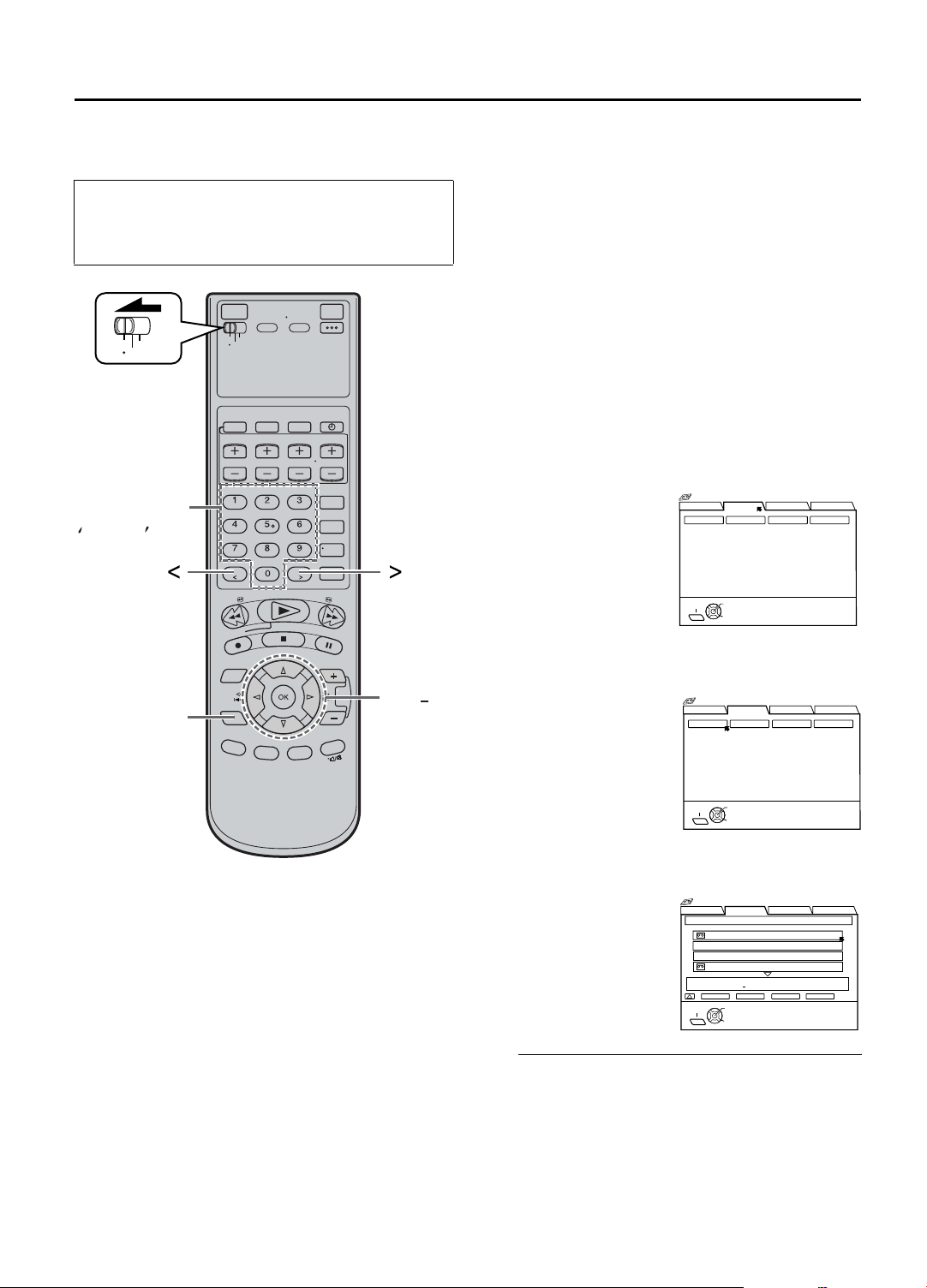
Editing Titles
•Turn on the VCR and the TV, and select the AV
mode on the TV.
•Set the [VCR/TV/CABLE/DBS] selector on the
Remote to [VCR].
VCR
CABLE
TV
/DBS
A-6
Number keys
EN 57
When you record a TV program on this VCR, the VCR
automatically records the recording start time, date, and
channel in each program title. If the tape is recorded for
the first time, the tape number and the date and time are
recorded in the tape title. You can then edit the tape title
and the program titles as you like. You can also edit the
category in the program title.
In short, you can use the Video Navigation function to
create your own video tape library.
A Editing tape title
When you want to edit the tape title, follow the
procedure below by using the Remote.
1 Access Video Navigation screen
Press [NAVI].
2 Access Library screen
Press [FGD E] to
move the arrow to
“LIBRARY”, then press
[G] or [OK].
[ ][ ]
Navigation
SEARCH
TAPE NUMBER
EXIT
NAVI
BLANK NAVI. SET UP
LIBRARY
TITLE CATEGORY DATE
OK
SELECT WITH ARROW KEYS
THEN PRESS [OK]
SELECT
A-1,7
A-2 6
3 Access tape number list screen
Press [D E] to move
the arrow to “TAPE
NUMBER”, then press
[OK].
The tape number list
screen appears, being
sorted by the tape
numbers.
Navigation
SEARCH
TAPE NUMBER
EXIT
NAVI
LIBRARY
TITLE CATEGORY DATE
OK
SELECT WITH ARROW KEYS
THEN PRESS [OK]
SELECT
4 Select tape number
Press [FG] to select the
tape number for which
you want to edit the
title, then press [OK].
•“*” is displayed beside the tape number of the
loaded cassette.
•The cassette mark is displayed on the left of the
tape title. The items without the cassette marks
are the program titles included in the tape.
•To go to another page of the lists, press [<] or [>].
Navigation
SEARCH
LIBRARY
TAPE NUMBER LIST
0017* SOCCER
0017* 1. JAPAN VS KOREA
0017* 2. ENGLAND VS BRAZIL
0016 EURO 2000
SOCCER [
12/21/02 SAT 6:30 AM 5:53 PM i.LINK LS3
SEARCH RETURN DELETE EDIT
EXIT
OK
SELECT WITH ARROW KEYS
THEN PRESS [OK]
SELECT
NAVI
BLANK NAVI. SET UP
BLANK NAVI. SET UP
1 / 3
SPORTS]
Page 58

58 EN
5 Access edit screen
Press [D E] to move
the arrow to “EDIT”,
then press [OK].
Navigation
SEARCH
LIBRARY
TAPE NUMBER LIST
0017* SOCCER
0017* 1. JAPAN VS KOREA
0017* 2. ENGLAND VS BRAZIL
0016 EURO 2000
SOCCER [
12/21/02 SAT 6:30 AM 5:53 PM i.LINK LS3
SEARCH RETURN DELETE EDIT
EXIT
OK
SELECT WITH ARROW KEYS
THEN PRESS [OK]
SELECT
NAVI
6 Enter title
A Press [FGD E] to
move the arrow on
the desired character or symbol, then
press [OK].
OR
Press the ‘Number’ keys to enter the title.
•For entering the characters as the title, refer to
‘How to enter the characters and symbols’ on
the right column. (In this example, enter “JVC
NEWS”.)
B Press [FGD E] to move the arrow to “ENTER”,
then press [OK].
Navigation
EDIT TITLE
SYDNEY OLYMPIC
ERASE NEXT > < BACK
ALL ERASE
SYDNEY OLYMPIC [SPECIAL]
12/21/02 MON 6:30 AM - 5:53 PM i.LINK LS3
RETURN ENTER
EXIT
OK
SELECT WITH ARROW KEYS
THEN PRESS [OK]
SELECT
NAVI
7 Return to normal screen
Press [NAVI].
BLANK NAVI. SET UP
SPORTS]
EDIT CATEGORY
VIDEO NAVIGATION (cont.)
How to enter the characters and symbols with the
number keys on the Remote
Press the ‘Number’ keys, then press [>] to enter each
1 / 3
character. Refer to the example below.
(E.g.) Enter “JVC NEWS”.
A Press [5 (JKL)] once to enter “J”, then press [>].
B Press [8 (TUV)] three times to enter “V”, then press
[>].
C Press [2 (ABC)] three times to enter “C”, then press
[>].
D Press [0 (i)] twice to enter “i (space)”, then press [>].
E Press [6 (MNO)] twice to enter “N”, then press [>].
F Press [3 (DEF)] twice to enter “E”, then press [>].
G Press [9 (WXYZ)] once to enter “W”, then press [>].
H Press [7 (PQRS)] four times to enter “S”, then press
[>].
NUMBER KEY CHARACTERS
1 . , ? – + * / [ ] 1
2 A B C a b c 2
3 D E F d e f 3
4 G H I g h i 4
5 J K L j k l 5
6 M N O m n o 6
7 P Q R S p q r s 7
8 T U V t u v 8
9 W X Y Z w x y z 9
0 0 _(space)
NOTES:
• If you want to delete a character, select the character, then
press [CLEAR] or press [OK] with the arrow on “ERASE”.
• If you want to delete all characters, press [OK] with the arrow
on “ALL ERASE”.
Page 59

VCR
CABLE
TV
B-5
/DBS
EN 59
B Entering or Editing program title
When you want to edit the program title, follow the
procedure below by using the Remote.
1 Load a cassette
Insert a tape on which there is a program you want
to edit.
2 Access Video Navigation screen
Press [NAVI].
[ ] [ ]
B-2,6
C-2,7
D-5
E-2,6
F-1,4
B-3 5
C-3 6
D-2 4
E-3 5
F-2
3 Select program
Press [FG] to select the
program you want to
edit, then press [OK].
4 Access edit screen
Press [FG] to move the
arrow to “EDIT”, then
press [OK].
5 Enter title
A Press [FGD E] to
move the arrow on
the desired character or symbol, then
press [OK].
OR
Navigation
LIBRARY
SEARCH
0107 ALL SPORTS TAPE
SYDNEY OLYMPIC [
12/21/02 SAT 6:30 AM 5:53 PM i.LINK LS3
PLAY STOP DELETE EDIT
EXIT
OK
SELECT
NAVI
Navigation
SEARCH
0107 ALL SPORTS TAPE
SYDNEY OLYMPIC [
12/21/02 SAT 6:30 AM 5:53 PM i.LINK LS3
PLAY STOP DELETE EDIT
EXIT
OK
SELECT
NAVI
Navigation
EDIT TITLE
SYDNEY OLYMPIC
ALL ERASE
SYDNEY OLYMPIC [SPECIAL]
12/21/02 MON 6:30 AM - 5:53 PM i.LINK LS3
RETURN ENTER
EXIT
OK
SELECT
NAVI
BLANK NAVI. SET UP
1. SYDNEY OLYMPIC
2. FOOTBALL
3. EURO 96 ENGLAND
4. PROJECT XYZ
LIBRARY
1. SYDNEY OLYMPIC
2. FOOTBALL
3. EURO 96 ENGLAND
4. PROJECT XYZ
BLANK 2:00 (LS3) 1 / 3
SELECT WITH ARROW KEYS
THEN PRESS [OK]
BLANK NAVI. SET UP
BLANK 2:00 (LS3) 1 / 3
SELECT WITH ARROW KEYS
THEN PRESS [OK]
ERASE NEXT > < BACK
EDIT CATEGORY
SELECT WITH ARROW KEYS
THEN PRESS [OK]
SPECIAL]
SPECIAL]
Press the ‘Number’ keys to enter the title.
•For entering the characters as the title, refer to
‘How to enter the characters and symbols’ on
page 58. (In this example, enter “JVC NEWS”.)
B Press [FGD E] to move the arrow to “ENTER”,
then press [OK].
6 Return to normal screen
Press [NAVI].
Page 60

60 EN
VIDEO NAVIGATION (cont.)
C Editing program category
When you want to change the program category, follow
the procedure below by using the Remote.
1 Load a cassette
Insert a tape on which there is a program you want
to edit.
2 Access Video Navigation screen
Press [NAVI].
3 Select program
Press [FG] to select the program you want to edit,
then press [OK].
4 Access edit screen
Press [D E] to move the arrow to “EDIT”, then
press [OK].
5 Access category screen
Press [FGD E] to
move the arrow to
“EDIT CATEGORY”,
then press [OK].
Navigation
EDIT TITLE
SYDNEY OLYMPIC
ALL ERASE
ERASE NEXT > < BACK
SYDNEY OLYMPIC [SPECIAL]
12/21/02 MON 6:30 AM - 5:53 PM i.LINK LS3
EXIT
NAVI
RETURN ENTER
OK
SELECT WITH ARROW KEYS
THEN PRESS [OK]
SELECT
EDIT CATEGORY
D Deleting tape information
When you want to delete the entire tape information
(information for all recorded programs on the tape),
follow the procedure below by using the Remote.
• Tape information for the Video Navigation function is
deleted, but the recorded programs will not be erased.
ATTENTION:
Once the information is deleted, it is impossible to restore
that information.
1 Follow steps 1 to 3 on page 57, then go
to the following steps
2 Select tape number
Press [FG] to select the
tape number for which
you want to edit the
title, then press [OK].
•“*” is displayed beside the tape number of the
loaded cassette.
•The cassette mark is displayed on the left of the
tape title. The items without the cassette marks
are the program titles included in the tape.
•To go to another page of the lists, press [<] or [>].
Navigation
SEARCH
TAPE NUMBER LIST
0017* SOCCER
0017* 1. JAPAN VS KOREA
0017* 2. ENGLAND VS BRAZIL
0016 EURO 2000
SOCCER [
12/21/02 SAT 6:30 AM 5:53 PM i.LINK LS3
SEARCH RETURN DELETE EDIT
EXIT
OK
SELECT
NAVI
LIBRARY
SELECT WITH ARROW KEYS
THEN PRESS [OK]
BLANK NAVI. SET UP
1 / 3
SPORTS]
6 Select category
Press [FGD E] to
select the category you
want, then press [OK].
Navigation
EDIT CATEGORY
MOVIES
CHILD
MUSIC COMEDY CLASSIC SHOPPING
RELIGION
SYDNEY OLYMPIC [SPECIAL]
12/21/02 MON 6:30 AM 5:53 PM i.LINK LS3
RETURN EDIT TITLE
EXIT
NAVI
7 Return to normal screen
Press [NAVI].
SOAPS SPORTS NEWS
EDUCATION SERIES SPECIAL
OTHERS MISCELLANY
OK
SELECT WITH ARROW KEYS
THEN PRESS [OK]
SELECT
3 Access delete screen
Press [D E] to move
the arrow to “DELETE”,
then press [OK].
Navigation
SEARCH
TAPE NUMBER LIST
SOCCER [
12/21/02 SAT 6:30 AM 5:53 PM i.LINK LS3
SEARCH RETURN DELETE EDIT
EXIT
NAVI
4 Delete tape information
Press [D E] to move
the highlight bar to
“YES”, then press [OK].
Navigation
SEARCH
TAPE NUMBER LIST
0017* SOCCER
0017* 1. JAPAN VS KOREA
0017* 2. ENGLAND VS BRAZIL
0016 EURO 2000
SOCCER [
12/21/02 SAT 6:30 AM 5:53 PM i.LINK LS3
SEARCH RETURN DELETE EDIT
EXIT
NAVI
5 Return to normal screen
Press [NAVI].
LIBRARY
0017* SOCCER
0017* 1. JAPAN VS KOREA
0017* 2. ENGLAND VS BRAZIL
0016 EURO 2000
OK
SELECT WITH ARROW KEYS
THEN PRESS [OK]
SELECT
LIBRARY
PROGRAM INFO
DELETE?
NO YES
OK
SELECT WITH ARROW KEYS
THEN PRESS [OK]
SELECT
BLANK NAVI. SET UP
SPORTS]
BLANK NAVI. SET UP
1 / 3
SPORT]
1 / 3
Page 61

EN 61
E Deleting program information
When you want to delete the stored information for each
recorded program, follow the procedure below by using
the Remote.
• Program information for the Video Navigation function
is deleted, but the recorded program will not be erased.
ATTENTION:
Once the information is deleted, it is impossible to restore
that information.
1 Load a cassette
Insert a tape on which there is a program you want
to edit.
2 Access Video Navigation screen
Press [NAVI].
3 Select program
Press [FG] to select the
program you want to
edit, then press [OK].
•“*” is displayed beside the tape number of the
loaded cassette.
•The cassette mark is displayed on the left of the
tape title. The items without the cassette marks
are the program titles included in the tape.
•To go to another page of the lists, press [<] or [>].
Navigation
LIBRARY
SEARCH
0107 ALL SPORTS TAPE
SYDNEY OLYMPIC [
12/21/02 SAT 6:30 AM 5:53 PM i.LINK LS3
PLAY STOP DELETE EDIT
EXIT
OK
SELECT
NAVI
BLANK NAVI. SET UP
1. SYDNEY OLYMPIC
2. FOOTBALL
3. EURO 96 ENGLAND
4. PROJECT XYZ
SELECT WITH ARROW KEYS
THEN PRESS [OK]
BLANK 2:00 (LS3) 1 / 3
SPECIAL]
F Checking memory
You can check the amount of recorded information in the
VCR’s memory.
1 Access Video Navigation screen
Press [NAVI].
2 Access Navigation Set Up screen
Press [FGD E] to move the arrow to “NAVI. SET
UP”.
3 Check memory
The percentage of the
used memory is
displayed.
Navigation
SEARCH LIBRARY
NAVIGATION SET UP USED MEMORY 66%
NAVIGATION
EXIT
OK
SELECT WITH ARROW KEYS
THEN PRESS [OK]
SELECT
NAVI
BLANK
NAVI. SET UP
OFF
4 Return to normal screen
Press [NAVI].
If memory is full, you have to delete unwanted
information to store more information in the VCR’s
memory.
4 Access delete screen
Press [D E] to move
the arrow to “DELETE”,
then press [OK].
Navigation
LIBRARY
SEARCH
0107 ALL SPORTS TAPE
1. SYDNEY OLYMPIC
2. FOOTBALL
3. EURO 96 ENGLAND
4. PROJECT XYZ
SYDNEY OLYMPIC [
12/21/02 SAT 6:30 AM 5:53 PM i.LINK LS3
PLAY STOP DELETE EDIT
EXIT
OK
SELECT
NAVI
5 Delete program information
Press [D E] to move
the highlight bar to
“YES”, then press [OK].
Navigation
LIBRARY
SEARCH
0107 ALL SPORTS TAPE
1. SYDNEY OLYMPIC
2. FOOTBALL
3. EURO 96 ENGLAND
4. PROJECT XYZ
SYDNEY OLYMPIC [
NO YES
12/21/02 SAT 6:30 AM ñ 5:53 PM i.LINK LS3
PLAY STOP DELETE EDIT
EXIT
OK
SELECT
NAVI
6 Return to normal screen
Press [NAVI]
BLANK NAVI. SET UP
BLANK 2:00 (LS3) 1 / 3
SELECT WITH ARROW KEYS
THEN PRESS [OK]
BLANK NAVI. SET UP
BLANK 2:00 (LS3) 1 / 3
PROGRAM INFO
DELETE?
SELECT WITH ARROW KEYS
THEN PRESS [OK]
SPECIAL]
SHOW]
Page 62

62 EN
Useful Function
Settings
•Turn on the VCR and the TV, and select the AV
mode on the TV.
•Set the [VCR/TV/CABLE/DBS] selector on the
Remote to [VCR].
VCR
CABLE
TV
/DBS
OTHER USEFUL FUNCTIONS
You can use the other useful function settings on the
Function Set Up screens by following the procedure
described below.
The table below shows the structure of the menu system.
“FUNCTION
SET UP”
“VIDEO FUNCTION” (Apage 63)
“AUDIO FUNCTION” (Apage 64)
“IN/OUT FUNCTION” (Apage 65)
“ADDITIONAL” (A page 66)
•For the functions you can set on the Function Set Up
screen, see pages 63 to 68.
A Access Main Menu screen
Press [MENU].
B Access Function Set Up screen.
Press [D E] to move
the arrow to
“FUNCTION SET
UP”, then press [G]
or [OK].
FUNCTION SET UP
VIDEO FUNCTION AUDIO FUNCTION IN/OUT FUNCTION
V. CALIBRATION
PICTURE CONTROL AUTO
VIDEO STABILIZER
MENU
OK
SELECT
EXIT
INITIAL SET UPTUNER SET UP
SELECT WITH ARROW KEYS
THEN PRESS [OK]
ADDITIONAL
ON
OFF
AF
[BACK]
B-E
C Select Function Menu
Press [D E] to move
the arrow to the menu
of the function you
want to set, then press
[G] or [OK].
FUNCTION SET UP
VIDEO FUNCTION AUDIO FUNCTION IN/OUT FUNCTION
V. CALIBRATION
PICTURE CONTROL AUTO
VIDEO STABILIZER
MENU
OK
SELECT
EXIT
D Select Function
Press [FG] to move
the arrow to the
function you want to
set.
FUNCTION SET UP
VIDEO FUNCTION AUDIO FUNCTION IN/OUT FUNCTION
V. CALIBRATION
PICTURE CONTROL AUTO
VIDEO STABILIZER
MENU
OK
SELECT
EXIT
E Change setting
Press [D E].
F Return to normal screen
Press [MENU].
INITIAL SET UPTUNER SET UP
ADDITIONAL
ON
OFF
SELECT WITH ARROW KEYS
THEN PRESS [OK]
INITIAL SET UPTUNER SET UP
ADDITIONAL
ON
OFF
SELECT WITH ARROW KEYS
THEN PRESS [OK]
NOTE:
To go back to a previous screen during settings, press [BACK].
Page 63

Video settings “VIDEO FUNCTION”
EN 63
*The default setting is bold in the table below.
L
“V.
CALIBRATION”
(S-VHS/VHS only)
“ON”
“OFF”
L “PICTURE
CONTR OL”
(S-VHS/VHS only)
“AUTO” (“NORM”)
“EDIT”
“SOFT”
“SHARP”
When this function is set to “ON”, this VCR checks the condition of the tape in use
during playback and recording, and compensates to provide the highest-possible
pictures. This takes place whenever you play back a tape or start recording after
inserting a tape.
NOTES:
• During playback, this function is always working even though “VIDEO CALIBRATION” appears
just at the beginning of automatic tracking.
• During recording, this function works only for the first SP recording and the first EP recording on
an inserted tape.
For timer recording, this function checks the tape condition both for the SP recording and the EP
recording before the first timer recording starts.
• When you play back rental tapes or tapes recorded on other VCRs, set this function either “ON”
or “OFF” whichever gives you the best picture.
This function helps you to adjust the playback picture quality according to your
preference.
“AUTO” : Normally select this. Picture quality is adjusted automatically.
(“NORM”) When “V. CALIBRATION” is “OFF”, “NORM” will appear instead of
“AUTO”. The quality is not adjusted automatically when “NORM”
appears.
“EDIT” : Minimizes picture degradation during editing (recording and playback).
“SOFT” : Reduces image coarseness when viewing overplayed tapes containing
much noise.
“SHARP” : Clearer, sharper-edged picture when viewing images with much flat,
same-colored surfaces such as cartoons.
NOTES:
• When you select “EDIT”, “SOFT” or “SHARP”, the selected mode will not change until you
select again.
• Select “EDIT” when you are editing tapes (A page 74). After you finish editing the tapes, select
“AUTO” (“NORM” when “V. CALIBRATION” is “OFF”).
L “VIDEO
STABILIZER”
(S-VHS/VHS only)
“ON”
“OFF”
When this function is set to “ON”, you can correct vertical vibrations in the picture
when playing back unstable recordings made on another VCR.
This function is available only when playing back tapes recorded in EP mode.
NOTES:
• When you finish viewing a tape, be sure to set this function to “OFF”.
• Regardless of the setting, this function has no effect during recording and during special effects
playback.
• To watch recordings with close-caption, set this function to “OFF”.
• When this function is set to “ON”, the vertical vibrations may occur. Press [CHANNEL +] or [–]
on the VCR (or [TV/VCR CH +] or [
–] on the Remote) to eliminate vibration.
Page 64

64 EN
Audio settings “AUDIO FUNCTION”
OTHER USEFUL FUNCTIONS (cont.)
*The default setting is bold in the table below.
L
“STD AUDIO REC
MODE”
“STANDARD”
“PCM&STANDARD”
L
“DV AUDIO REC”
“AUDIO1”
“AUDIO2”
“1+2MIX”
L
“OPTICAL OUT”
“Dolby D”
“2CH-PCM”
“STREAM”
You can select the audio format when you record a program or analog signal from
connected devices in STD mode. When this function is set to “PCM&STANDARD”, you
can obtain high-quality audio sound.
“STANDARD” : Select this when the picture quality is important and when
you record in MP2 format.
“PCM&STANDARD” : Select this when the sound quality is important.
When you record the analog signals or DV signals from the
camcorder in STD mode, PCM audio is also recorded in
addition to MP2 audio. In HS mode, PCM audio is
automatically recorded.
Up to four audio signal channels can be input from a DV camcorder through the DV IN
connector (i.LINK). This VCR allows you to select and record two of these channels.
This setting is used to specify which two channels to record.
When there are four DV audio channels (32 kHz):
“AUDIO1” : Records the two channels (L/R) of DV AUDIO 1.
“AUDIO2” : Records the two channels (L/R) of DV AUDIO 2.
“1+2MIX” : Mixes and records both DV AUDIO 1 and 2.
When there are two DV audio channels (48 kHz):
Because there are only two channels, those two channels are recorded regardless of the
DV sound setting.
This VCR can send the Dolby Digital bitstream or PCM Audio to external devices.
When you play back a tape including the Dolby Digital bitstream, and if you have a
device equipped with Dolby Digital decoder, set this function to “Dolby D”.
If not, set this function to “2CH-PCM”.
“STREAM” will be used when you play back a tape including the DTS bitstream, and if
you have a device with built-in DTS, or when playing back and receiving audio signals
in other new formats.
To DIGITAL
AUDIO
L
“2ND AUDIO
REC”
“ON”
“OFF”
This VCR
HDMI OUT
i.LINK IN/OUT
OPTICAL
DV IN
S400
D-THEATER
PCM/STREAM
REGION 1
DIGITAL AUDIO OUT
Y
PB/CB
PR/CR
COMPONENT
VIDEO OUT
OUTPUT
S-VIDEO
S-VIDEO
VIDEO
VIDEO
L
L
AUDIO
AUDIO
R
CABLE BOX
R
L-2
L-1
REMOTE PAUSE/
INPUT
AV COMPULINK
VHF/UHF
ANTENNA
ANTENNA
IN
OUT
To [OPTICAL]
Amplifier equipped
with Dolby Digital
decoder or built-in DTS
Note for connection:
Remove the protection
cap from the cable.
Optical cable
(not supplied)
When this function is set to “ON”;
•If a SAP program is received, the SAP audio is recorded on both the normal and Hi-Fi
tracks. The main audio is not recorded.
•If a non-SAP program is received, the main audio is recorded on both the Hi-Fi and
normal tracks.
When this function is set to “OFF”, the SAP audio cannot be recorded.
Page 65

Input/Output settings “IN/OUT FUNCTION”
EN 65
*The default setting is bold in the table below.
L
“TV OUTPUT 1”
“WIDE 16:9”
“NORMAL 4:3”
L “TV OUTPUT 2”
“720to1080”
“NO CONV.”
“ALLto480i”
“ALLto480p”
Select the appropriate mode depending on the type of TV you have.
“WIDE 16:9” : Select this for a wide TV set with 16:9 screen image size.
“NORMAL 4:3” : Select this for a TV set with 4:3 screen image size.
NOTES:
•
When “TV OUTPUT 1” is set to “WIDE 16:9”, sometimes the screen image may be stretched vertically.
•
When “TV OUTPUT 1” is set to “NORMAL 4:3”, sometimes subtitles may not be visible or the ends of the
screen image may be cut off. Normally select “WIDE16:9”.
•
In order to let the equipment determine the screen image size, it is recommended that you connect the VCR
and TV using the [COMPONENT VIDEO OUTPUT] connectors or [S VIDEO OUTPUT] connector.
•
This function is invalid if HDMI is activated.
Select the appropriate mode when receiving signals via i.LINK connector or playing
back a D-VHS tape containing a recording of an HD (High Definition) signal.
“720to1080” :
“NO CONV.” : 1080i, 720p, 480p, and 480i image formats are output to the TV
“ALLto480i” : All images will be output to the TV in 480i image format.
“ALLto480p” : All images will be output to the TV in 480p image format.
720p is up-converted to 1080i and output to the TV. 1080i, 480p, and
480i image formats are output to the TV without being converted.
Select this when the 720p image played back is distorted.
just as they are.
NOTES:
• When you receive signals via i.LINK connector or play back the picture of 1080i, 720p, 480p
image format, the signal is not output from the [S-VIDEO] or [VIDEO] output connector if “TV
OUTPUT 2” is set to “720to1080” or “NO CONV.”.
• The progressive mode indicator [q] on the front display panel will light up when “ALLto480p” is
selected.
• If your TV supports only 480i image format and “ALLto480p” mode is previously selected, you
can forcibly change the mode to “ALLto480i” by pressing and holding [PAUSE (
panel for more than 5 seconds during power off mode.
• During DV input, the image format output to the TV will be 480i even if this function is set to
“ALLto480p”. However, the menu setting is retained and changes can be made.
• If you cannot see the pictures on the TV screen when you play back a tape, set “TV OUTPUT 2”
to the appropriate mode.
• This function is invalid if HDMI is activated.
W)] on the front
L “480i to 480p”
“ON”
“OFF”
L “HDMI to DVI
COLOR”
“STANDARD”
“ENHANCE”
L “HDMI OUTPUT”
“AUTO”
“RGB FIX”
“FRONT AUX F-1”
L
“VIDEO”
“S-VIDEO”
When this function is set to “ON”, progressive output is being selected. The 480i image
format is up-converted to 480p and output to the TV. The progressive mode indicator
[q] on the front display panel will light up.
NOTES:
• When “TV OUTPUT 2” is set to “ALLto480i”, the image format being output to the TV will be
480i even if this function is set to “ON”.
• During DV input, the image format output to the TV will be 480i even if this function is set to
“ON”. However, the menu setting is retained and changes can be made. If you are using a TV
with DVI input, and it does not support 480i image format, use the TV’s analog input instead.
• This function is invalid if HDMI is activated.
When this VCR is connected to the TV via the DVI connection through [HDMI OUT]
connector, this function allows you to select the desired deeper color intensity and to
tone down the black color of the picture.
Set this function to “RGB FIX” when the output from the [HDMI OUT] connector cannot
be properly displayed on the TV screen.
You have to select which terminal - either [VIDEO] (composite) or [S-VIDEO] (Y/C
separate signals) to use as the video input terminal on the front panel.
Make sure to select the correct terminal; otherwise, you may fail in recording (editing)
on this VCR.
Page 66
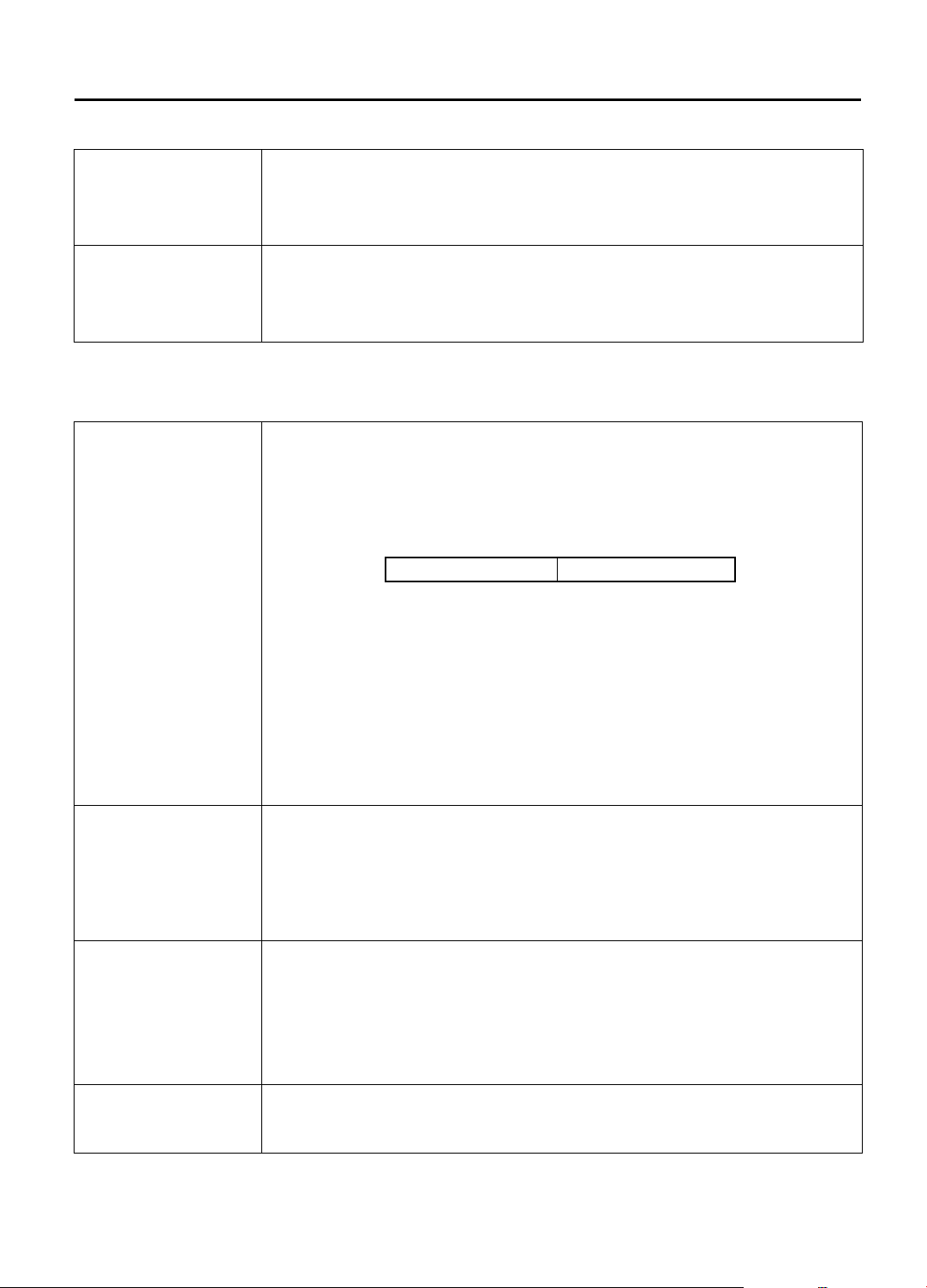
66 EN
OTHER USEFUL FUNCTIONS (cont.)
*The default setting is bold in the table below.
L
“REAR AUX L-1”
“VIDEO”
“S-VIDEO”
L
“REAR AUX L-2”
“VIDEO”
“S-VIDEO”
You have to select which terminal - either [VIDEO] (composite) or [S VIDEO] (Y/C
separate signals) to use as the video input terminal [L-1] on the rear panel.
Make sure to select the correct terminal; otherwise, you may fail in recording (editing)
on this VCR.
You have to select which terminal - either [VIDEO] (composite) or [S VIDEO] (Y/C
separate signals) to use as the video input terminal [L-2] on the rear panel.
Make sure to select the correct terminal; otherwise, you may fail in recording (editing)
on this VCR.
Additional settings “ADDITIONAL”
“AUTO SP N EP
L
T IMER”
(S-VHS/VHS only)
“ON”
“OFF”
When this function is set to “ON”, the VCR automatically switches to EP mode to allow
complete recording if there is not enough tape to record the entire program while timerrecording in SP mode.
For Example . . .
Recording a program of 140 minutes in length onto a 120-minute tape
Approximately 110 minutes
Make sure you set this function to “ON” before the timer-recording starts.
NOTES:
• If you have programmed the VCR to timer-record 2 or more programs, the second program and
those thereafter may not fit on the tape with this function set to “ON”. In this case, do not use this
function, but change the recording speed manually during timer programming.
• In order to ensure that the recording fits on the tape, this function may leave a slight non-
recorded portion at the end of the tape.
• There may be some noise and sound disturbance where the recording speed switches from SP to
EP mode on the tape.
• This function is not available during ITR (Instant Timer Recording), and will work properly on the
following tapes: T(ST)-30, T(ST)-60, T(ST)-90, and T(ST)-120.
SP mode
*The default setting is bold in the table below.
Approximately 30 minutes
EP mode
L “AUTO TIMER”
“ON”
“OFF”
L
“SUPERIMPOSE”
“ON”
“OFF”
L “GRAY BACK”
“ON”
“OFF”
When this function is set to “ON”:
The timer recording standby mode is automatically engaged when the VCR is turned off.
It is temporarily canceled when the VCR is turned on. You do not have to press [TIMER
(j)] to engage or disengage the timer recording standby mode.
When this function is set to “OFF”:
You have to press [TIMER (j)] to engage or disengage the timer recording standby
mode.
When this function is set to “ON”, various VCR status information (on-screen display)
appears on the screen.
NOTES:
•
When you use this VCR as the playback VCR for editing a tape, be sure to set this function to “OFF”;
otherwise, the VCR status information (on-screen display) will be recorded on the edited tape.
•
If you select a channel on which no signal is received, the channel number is displayed regardless of
this function setting.
When this function is set to “ON”, the VCR changes the screen into the gray back
screen automatically when receiving a channel not in use.
Page 67

EN 67
*The default setting is bold in the table below.
“POWER SAVE”
L
“ON”
“OFF”
L “S-VHS MODE”
“ON”
“OFF”
L “AV COMPU-
LINK”
“ON”
“OFF”
When this function is set to “ON”, you can reduce the power consumption. While the
VCR is turned off, the front display panel does not show the clock.
When this function is set to “ON”, an i.LINK device cannot be recognized. As a result, it
is not possible to record a program using the digital tuner’s* timer function. In addition
the device does not pass along data if it is in a branched connection.
*For details of a digital tuner, refer to the instruction manual of the digital tuner.
NOTE:
It takes some time until VCR completes its set up when you turn on the VCR.
You can determine which recording mode - either S-VHS mode or VHS mode - is used
for recording on D-VHS and S-VHS tapes.
When this function is set to “ON”, you can record on D-VHS and S-VHS tapes with SVHS picture quality.
When this function is set to “OFF”, you can record on D-VHS and S-VHS tapes with
VHS picture quality.
NOTES:
• To record in S-VHS/VHS mode on D-VHS tape, press [D-VHS] to turn off the [D-VHS] indicator.
• S-VHS mode allows you to make high quality video recordings with horizontal resolution of 400
lines, comparing with the 230 lines of resolution of conventional VHS recordings. To achieve
the highest quality picture we recommend to record in S-VHS mode. (But remember that a
conventional VHS VCR without SQPB cannot play back S-VHS tapes recorded in S-VHS mode.)
• S-VHS MODE setting does not affect recording on VHS tapes. Recording on VHS tapes is always
performed in VHS mode except when using S-VHS ET mode (
The [REMOTE PAUSE/AV COMPULINK] terminal on the rear panel can be used as
either the [REMOTE PAUSE] terminal or the [AV COMPULINK] terminal.
When this function is set to “ON”, you can use this terminal as the [AV COMPULINK]
terminal.
By connecting other JVC’s [AV COMPULINK] components (see the diagram below),
including amplifiers (or receivers) and televisions, one touch control of the audio and
video components linked via their [AV COMPULINK] connectors becomes possible.
For example : simply load a cassette in the VCR and press [PLAY (I)] so that the
[AV COMPULINK] components automatically turn on, the TV’s AV
mode is selected and the VCR starts playback. (You do not have to
press [PLAY (I)] if the cassette’s record safety tab is removed.)
When this function is set to “OFF”, you can use this terminal as the [REMOTE PAUSE]
terminal (A page 75).
A page 68).
JVC TV with AV COMPULINK
To AV COMPULINK
(VCR ONLY)
NOTES:
• When the remote control code is set to C or D, the connector cannot be used as [AV
COMPULINK] terminal even if “AV COMPU-LINK” is set to “ON”. It is recommended to set the
remote control code to A when you use this function. (
• Connection varies depending on the type of JVC TV you have. Refer to the TV’s instruction
manual when making this connection.
To Audio in
To S-video in
S-video cable (supplied)
Audio cable (supplied)
Mini-plug cable (not supplied)
To [S VIDEO OUTPUT]
A page 78)
This VCR
To
[AUDIO
OUTPUT]
To [REMOTE
PAUSE/AV
COMPULINK]
Page 68

68 EN
OTHER USEFUL FUNCTIONS (cont.)
*The default setting is bold in the table below.
“S-VHS ET”
L
“ON”
“OFF”
L “DISPLAY”
“ON”
“OFF”
This function allows you to record on VHS tapes with S-VHS picture quality. Tapes
recorded using this function can be played back on a VCR equipped with the S-VHS ET
function. The [S-VHS] indicator on the front display panel lights up when “S-VHS ET” is
set to “ON”.
NOTES:
• Before recording, make sure that “V. CALIBRATION” is set to “ON” (A page 63).
• You cannot activate the S-VHS ET function...
- while recording is in progress.
- while timer-recording or Instant Timer Recording (A page 37) is in progress.
- while Video Calibration (A page 63) is in progress.
S-VHS ET does not work with S-VHS tapes.
•
• To keep the highest quality recording and playback pictures over a long period of time, S-VHS
recording on S-VHS tapes is recommended.
• Use of high grade tapes are recommended for S-VHS ET recordings.
• On some tapes, picture quality will not improve even if the S-VHS ET function is used. Check the
recording quality before you start important recordings.
• You can play back S-VHS ET recordings on most of S-VHS VCRs and of VHS VCR equipped with
SQPB (S-VHS QUASI PLAYBACK) function. (Notice some VCRs are not compatible with this
function.)
• While playing back a tape recorded with this function on some tapes, noise may appear. (If
playback picture becomes blurred or interrupted, use a cleaning cassette.)
• During special effect playback (A page 33), noise may appear. If special effect playback is
performed frequently on a tape recorded with this function, the tape may be damaged and
picture may be deteriorated.
When this function is set to “OFF”, only [:] appears on the front display panel.
NOTE:
Even if you set “DISPLAY” to “OFF”, each item appears on the front display panel in the
following cases;
•
when the timer-recording is in progress/in the timer standby mode (A page 40 - 50).
• in the satellite Auto Recording standby mode (A page 47).
• during Plug & Play setting (A page 16).
• when you press [REC (R)] twice for the ITR (A page 37).
• when you set the remote control code (A page 78).
• when you press [DISPLAY], the current status appears for a few seconds.
L “LIGHTING”
“AUTO”
“OFF”
This function allows you to turn on/off the blue LED on the front panel.
END of Useful Function
Page 69

JLIP ID Number Setting
EN 69
The JLIP (Joint Level Interface Protocol) terminal is used
to connect the VCR to a personal computer or similar
device. By connecting through the JLIP terminals, you
can control the VCR during editing and certain other
operations, from the connected personal computer or
similar device.
•Turn on the VCR and the TV, and select the AV
mode on the TV.
•Set the [VCR/TV/CABLE/DBS] selector on the
Remote to [VCR].
VCR
CABLE
TV
/DBS
AD
BC
When connecting this VCR to another device using the
JLIP terminals, each device must have a different JLIP ID
number.
The JLIP ID number of this VCR is preset to “1” when
shipped from the factory. You can change this number to
any other number between 1 to 99.
To change the JLIP ID number of this VCR, follow the
procedure below.
A Access Main Menu screen
Press [MENU].
B Select JLIP ID Set Up screen
A Press [D E] to move the arrow to “INITIAL
SET UP”, then press [G] or [OK].
B Press [D E] to move the arrow to “OTHER”,
then press [G] or [OK].
C Set JLIP ID Number
TUNER SET UP
Press [FG] to move
the arrow to “JLIP
ID”.
Press [D E] to enter
the desired ID
number.
FUNCTION SET UP
CLOCK SET
MENU
EXIT
JLIP ID
LINC
RESET NUMBER
OK
SELECT
INITIAL SET UP
GUIDE CHANNEL
1
AUTO
SELECT WITH ARROW KEYS
THEN PRESS [OK]
OTHER
D Return to normal screen
Press [MENU].
NOTE:
For further details on the JLIP system or devices, consult your
nearest JVC dealer.
U.S. customer can contact JVC directly toll free at 1-800-252-
5722.
Page 70

70 EN
OTHER USEFUL FUNCTIONS (cont.)
i.LINK Set Up
•Turn on the VCR and the TV, and select the AV
mode on the TV.
•Set the [VCR/TV/CABLE/DBS] selector on the
Remote to [VCR].
VCR
CABLE
TV
/DBS
i.LINK set up for connected device
When you connect i.LINK compatible devices to this
VCR, an i.LINK device number is assigned to each device
in the order of connection.
If you want to change the number, follow the procedure
below.
A Access Main Menu screen
Press [MENU].
B Access i.LINK Set Up screen
A Press [D E] to move the arrow to “INITIAL
SET UP”, then press [G] or [OK].
B Press [D E] to move the arrow to “OTHER”,
then press [G] or [OK].
C Confirm LINC setting
Check that “LINC” is
set to “AUTO”. If not,
press [FG] to move
the arrow to “LINC”,
then press [D E] to
set to “AUTO”.
FUNCTION SET UP
CLOCK SET
MENU
EXIT
TUNER SET UP
JLIP ID
LINC
RESET NUMBER
OK
SELECT
INITIAL SET UP
GUIDE CHANNEL
1
AUTO
SELECT WITH ARROW KEYS
THEN PRESS [OK]
OTHER
AE
B - D
ATTENTION:
If the i.LINK setting does not work, press [D-VHS] and [STOP
(L)] on the front panel simultaneously for more than 5
seconds to reset the settings. The cassette is automatically
ejected.
LINC
You can control one of the i.LINK-compatible devices
connected to this VCR with the i.LINK cable. “LINC”
means to select one of the connected devices. After
establishing a LINC with an i.LINK-compatible device,
you’re ready to control the i.LINK device.
LINC (Logical Interface Connection) involves
establishing a logical connection, as the abbreviation
implies.
D Reset Number
Press [FG] to move
the arrow to “RESET
NUMBER”, then press
[OK].
FUNCTION SET UP
CLOCK SET
MENU
EXIT
JLIP ID
LINC
RESET NUMBER
OK
SELECT
INITIAL SET UP
GUIDE CHANNEL
1
AUTO
SELECT WITH ARROW KEYS
THEN PRESS [OK]
OTHER
TUNER SET UP
E Return to normal screen
Press [MENU].
F Set Number again
Connect the external devices one by one.
• Make sure to connect the VCR’s AC power plug
to the AC outlet and turn on the external device
before connection.
• Each device will be numbered in the order of
connection.
NOTES:
• If you do not want to set i.LINK device number, set “LINC” to
“OFF” in step C.
• You cannot use the i.LINK connection depending on the type
of camcorders equipped with the DV connector. In this case,
set “LINC” to “OFF” in step C.
Page 71
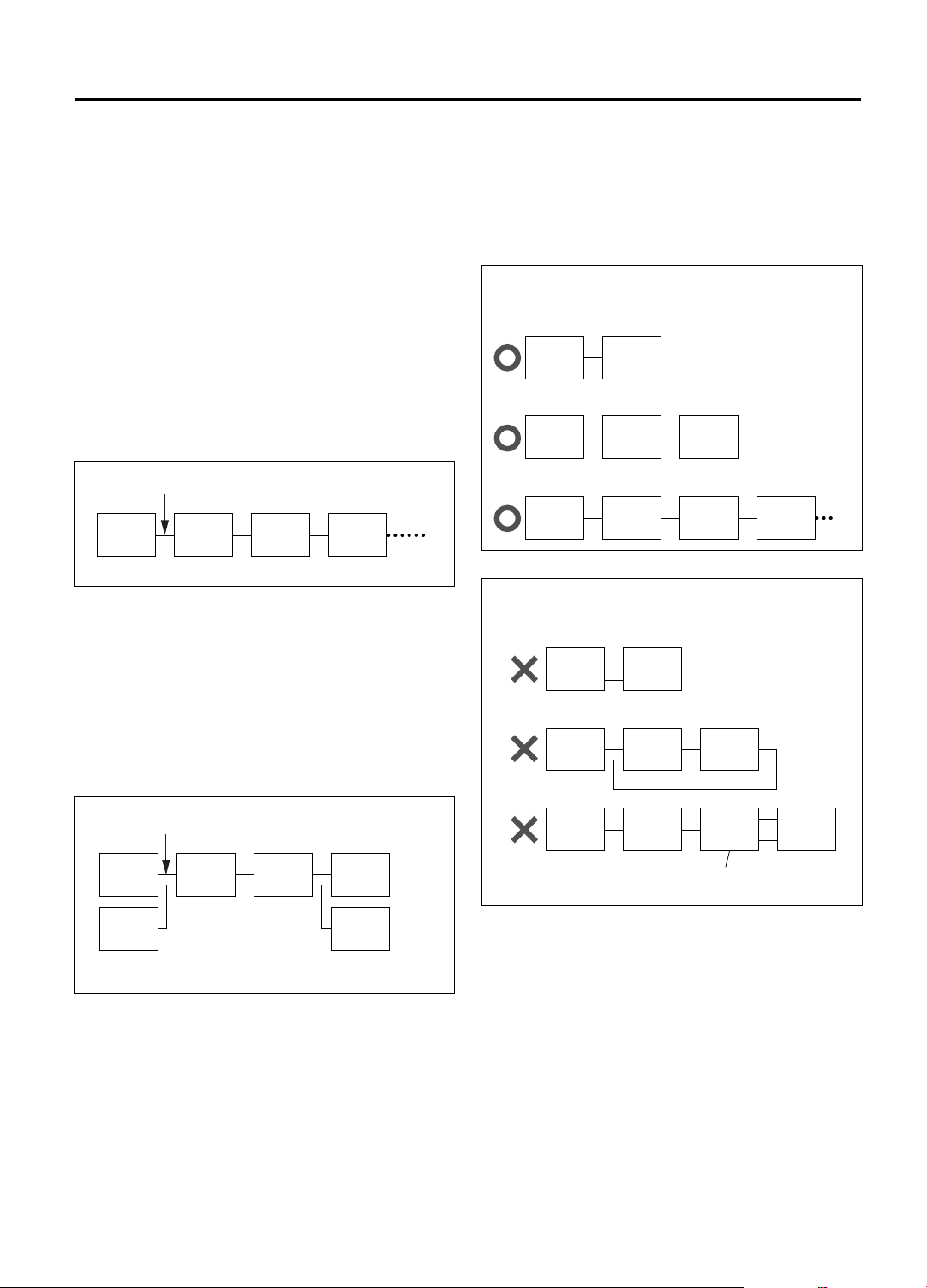
EN 71
What is i.LINK?
i.LINK is a digital serial interface that allows devices
equipped with an i.LINK connector to exchange digital
video signals, digital audio signals, and device control
signals bi-directionally over a single cable.
i.Link refers to the IEEE1394-1995 industry specification and
extensions thereof. The A logo is used for products compliant
with the i.Link standard.
This VCR uses a four-pin i.LINK connector to input and
output MPEG2 video signals, audio signals, and control
signals. The i.LINK connector is also used as an input for
DV compressed signals from the DV output of a digital
video camera.
i.LINK Connection
i.LINK-compatible devices can be connected in daisy
chain fashion using i.LINK cables.
i.LINK cable
A B C D
A to D: i.LINK-compatible devices
Any two devices in the daisy chain can exchange data bidirectionally, even if there are other devices connected
between them.
i.LINK also supports a repeater function that passes input
MPEG2 and DV signals through to the next device in the
chain.
i.LINK Connection Examples
Examples of good i.LINK connections and bad i.LINK
connections are shown below. The digital signals flow to
all connected devices. When connecting i.LINK devices,
make sure that the devices are connected in such a way
that digital signals do not return (loop back) to the device
that output them. Looped connection is not permitted.
Good connection examples
(A to D: i.LINK-compatible devices)
The connections below do not form a loop
A B
A B C
A B C D
Bad connection examples
(A to D: i.LINK-compatible devices)
The connections below form a loop.
A B
i.LINK Branched Connection
If you are connecting a device that is equipped with three
or more i.LINK connectors, you can also branch the
i.LINK connection.
i.LINK cable
A B C D
E F
A to F : i.LINK-compatible devices
B, C : Devices with three or more i.LINK connectors
NOTES:
• You can connect as many as 63 devices (including this VCR) through an i.LINK connection. If you use a branched i.LINK
connection, however, the maximum path length on a branch is 17 devices.
• In the case of a personal computer and some other devices, data is not passed along by those devices if the device power is off. For
details, refer to the instruction manual for the connected device.
Furthermore, data is not passed along by this VCR when “POWER SAVE” is set to “ON” on this VCR (
turned off.
• The maximum data transfer speed supported by the i.LINK connector on this VCR is 400 Mbps (approximately 400 megabits per
second). The maximum data transfer speed that is actually attained may be slower depending on how this VCR is used or if a device
with a slower transfer speed is connected to this VCR.
• Use the commercially available i.LINK cable (4-pin, S400, below 3 m).
If the cable used is above 3 m, this VCR will not fully maximize its performance.
A B C
A B C D
C: Device with three i.LINK connectors
A page 67) and the VCR is
Page 72

72 EN
EDITING
i.LINK/DV Connections
NOTES:
• You cannot use the i.LINK connection depending on the type
of camcorder equipped with the DV connector. In this case,
set “LINC” to “OFF” (
• If the 44.1 kHz PCM audio signal is input via DV connector,
recording cannot be performed properly.
• During DV input, the image format output to the TV will be
480i even if “TV OUTPUT 2” is set to “ALLto480p” (
65) or “480i to 480p” is set to “ON” (
(ON/OFF) of HDMI is also disregarded, however, if the HDMI
at the TV supports image format other than 480i, the HDMI
output will be muted. The menu settings and the HDMI status
will be retained and changes can be made.
If you are using a TV with DVI input, and it does not support
480i image format, use the TV’s analog input instead.
A You can use a camcorder as the playback device
and your VCR as the recording VCR.
A page 70).
A page
A page 65). The status
This VCR (for recording)
This VCR supports the copy protection technologies of
DTLA (Digital Transmission Licensing Administrator).
These technologies are admitted by DTLA .
It is impossible to dub copy-limited signals between
the devices which supports copy protection
technologies of DTLA. It is impossible to dub to other
tapes the program which only one recording is
permitted.
When connecting to other devices, only the operation
of the devices which supports DTLA is guaranteed.
The operation of non-DTLA-supported devices is not
guaranteed.
B You can use your VCR as the playback or
recording VCR.
E.g. When using this VCR as the recording VCR
This VCR (for recording)
To [i.LINK IN/OUT]
DV camcorder
(for playback)
DV cable (not supplied)
To DV output
To [i.LINK]
i.LINK cable
(not supplied)
To [i.LINK IN/OUT] connector
Another VCR (for playback)
Page 73

EN 73
A Make connections
A Connection with the camcorder
Connect a DV cable between the camcorder’s
DV connector and your VCR’s [i.LINK]
connector.
B Connection with the VCR
Connect an i.LINK cable between the
playback VCR’s i.LINK input/output connector
and the recording VCR’s [i.LINK IN/OUT]
connector.
NOTES:
•Depending on the devices equipped with the i.LINK
connector which is connected to the VCR, picture
noise on this VCR may differ from the noise on the
connected devices. It is caused by the difference of
the data processing method.
•Connection with certain product(s) may not be
supported. (
A
‘ATTENTION’ on the back cover.)
B Load a cassette
Insert the cassette to be recorded on into this VCR
(for recording).
C Select input location on this VCR
On the front panel:
Press [CHANNEL +/–] to select “I-1” etc.
On the Remote:
Press [TV/VCR CH +/–] to select “I-1” etc.
•When “I-1” is selected, either the front or the
rear i.LINK connector can be used, the VCR will
automatically switch to the appropriate
connector being used.
E Start playback
Press [PLAY (I)] on the connected device.
NOTE:
If the connected device is equipped with a superimpose/
OSD disable feature then set it to “OFF” before starting
playback.
F Start recording
On the front panel:
Press [REC (R)].
On the Remote:
Press [REC (R)] and [PLAY (I)] at the same time.
NOTE:
If “108 REC BY HS MODE” appears on the TV screen, refer to
‘Error Codes and Messages’ on page 84.
Do not connect this VCR to the PC with the i.LINK
cable. The operation is not guaranteed.
D Set recording speed
Press [REC SPEED] to set the recording speed.
•For more details, refer to ‘About Recording
Speed’ below.
About Recording Speed
Input Source
(Playback device)
i.LINK/ DV
input
*Auto mode : The recording speed will be selected automatically according to the amount of data input (the transfer
D-VHS Auto (HS/STD)*, HS, STD, LS3
DV-camcorder HS, STD, LS3
Digital Set Top Box (Others) Auto (HS/STD)*, HS
rate) from the i.LINK connector.
NOTES:
• When dubbing using the i.LINK connector, set the recording speed on the recording VCR to the same speed as the source tape
on the playback VCR.
• When Auto is selected for the recording speed, “AUT” and the selected speed appear on the front display panel in turn.
Selectable Recording Speed
(Recording device: This VCR)
Page 74

74 EN
EDITING (cont.)
S-VIDEO/VIDEO Connections
Various connection for editing tapes
The following three methods can be used for editing
tapes.
•VHS to S-VHS editing (VIDEO-VIDEO connection):
Although the picture quality is inherently limited by the
original VHS quality, the edited tape has better picture
quality than those made by VHS-to-VHS editing.
•S-VHS to VHS editing (VIDEO-VIDEO connection):
Since the original source is recorded in S-VHS mode, the
edited tape has better picture quality than those made by
VHS-to-VHS editing.
•S-VHS to S-VHS editing (S-VIDEO connection):
Original picture quality of S-VHS made can be duplicated
with minimal picture degradation. This is the best editing
method you can use on S-VHS VCRs.
A You can use a camcorder as the playback device
and your VCR as the recording VCR.
This VCR (for recording)
B You can use your VCR as the playback or
recording VCR.
E.g. When using this VCR as the recording VCR
This VCR (for recording)
To [AUDIO
INPUT]
Audio cable
(supplied)
To AUDIO
output
To S VIDEO
output
To [S-VIDEO
INPUT]
S-video cable
(supplied)
To S-video
output
To [AUDIO]
input
To [S-VIDEO] input
Audio cable
(supplied)
S-video cable
(supplied)
To Audio
output
To rear panel
[REMOTE PAUSE/AV
COMPULINK]
Mini-plug cable (not
(JVC camcorder only)
supplied)
To EDIT
DV camcorder
(for playback)
Another VCR (for playback)
NOTE:
When using this VCR as the playback VCR,
During playback, if the images cannot be displayed on the
TV, press [HDMI] on the front panel to turn off the [HDMI]
LED and set “TV OUTPUT 2” to “ALLto480i” (
In event when even the main menu screen cannot be
displayed on the TV when [MENU] is pressed, power off this
VCR, press and hold [PAUSE (
then power on the VCR again.
W)] for more than 5 seconds,
A page 65).
A Make connections
A Connection with the camcorder
Connect an audio/S-video cable between the
camcorder’s audio/S-video output connectors
and your VCR’s [AUDIO/S VIDEO] input
connectors.
•When the JVC camcorder is equipped with
the Master Edit Control, you can control the
VCR from the camcorder. Connect the miniplug cable (not supplied with this VCR) as
illustrated on the left.
•When using a camcorder with a monaural
output, connect the audio output connector
on the camcorder to the [AUDIO L] input
connector on this VCR.
NOTE:
If the camcorder does not have S-video output
connector, use a video cable.
Page 75

B Connection with the VCR
Connect an audio/S-video cable between the
playback VCR’s audio/S-video output
connectors and the recording VCR’s [AUDIO/
S VIDEO INPUT] connectors.
•When using this VCR as the recording VCR,
connect this VCR’s [AUDIO/S VIDEO
INPUT] connectors to the audio/S-video
output connectors on the other VCR.
If the playback VCR is monaural, connect
the audio output connector on the playback
VCR to the [AUDIO L INPUT] connector on
this VCR.
NOTE:
If another VCR does not have S-video input/output
connectors, use a video cable.
EN 75
E Select video input terminal
Access the “IN/OUT FUNCTION” screen (A
page 65).
When using [S VIDEO] terminal, set “FRONT
AUX F-1” (or “REAR AUX L-1” (or “L-2”) if you
use the connectors on the rear) to “S-VIDEO”.
When using [VIDEO] terminal, set “FRONT AUX
F-1” (or “REAR AUX L-1” (or “L-2”) if you use the
connectors on the rear) to “VIDEO”.
F Set “PICTURE CONTROL” to
“EDIT”
Access the “VIDEO FUNCTION” screen (A page
63).
B Load a cassette
Insert the cassette to be recorded on into this VCR
(for recording).
C Select input location on this VCR
[L-1] or [L-2] — when connecting the device to
the [AUDIO/VIDEO INPUT] or
[AUDIO/S VIDEO INPUT]
connectors on the rear panel.
[F-1] — when connecting the device to
the [AUDIO/VIDEO] or
[AUDIO/S VIDEO] input
connectors on the front panel.
On the front panel:
Press [CHANNEL +/–].
On the Remote:
Press the ‘Number’ key [0 (AUX)] or
[TV/VCR CH +/–].
NOTE:
When using this VCR as the recording VCR, set the
video input terminal setting correctly. This setting
selects either the S-Video or composite video (
65).
A page
D Set recording speed
Press [REC SPEED] to set the tape speed.
Input Source
(Playback device)
Analog
input
D-VHS HS, STD, LS3
S-VHS/VHS SP, EP
Selectable Recording Speed
(Recording device: This VCR)
G Start playback
Press [PLAY (I)] on the connected device.
NOTE:
If the connected device is equipped with a superimpose/
OSD disable feature then set it to “OFF” before starting
playback.
H Start recording
On the front panel:
Press [REC (R)].
On the Remote:
Press [REC (R)] and [PLAY (I)] at the same time.
To use a Master Edit Control-equipped JVC
camcorder
A Access the “ADDITIONAL” screen (A page 66),
then set “AV COMPU-LINK” to “OFF” after performing step
•The REMOTE PAUSE/AV COMPULINK
connector works as a Remote Pause connector
when “AV COMPU-LINK” is set to “OFF”.
•For details, refer to the camcorder’s instruction
manual.
B Engage the VCR’s recording pause mode.
NOTES:
• Be sure to select “AUTO” for “PICTURE CONTROL” (or
“NORM” when “V. CALIBRATION” is set to “OFF”) after you
finish dubbing the tapes (
• It is impossible to perform dubbing properly only with an
audio cable. Connect also the video or S-video cable.
F.
A page 63).
Page 76

76 EN
TV Brand Setting
MULTI-BRAND REMOTE CONTROL
When programmed (set) with a manufacturer’s (brand’s)
code, this Remote can perform some of the remote
control functions of the listed TVs. You can control a JVC
TV without setting a brand code.
B
VCR
CABLE
TV
/DBS
C - B D
Number keys
C - A,C
D
[TV/VCR]
[TV/VCR
CH +/ ]
[ENTER]
C - C
[TV VOL
+/ ]
c/d]
[
A Turn on the TV
Turn on the TV using the Power button on the TV
or its Remote.
B Set remote operation mode
Set the [VCR/TV/CABLE/DBS] selector to [TV].
C Set TV brand code
Follow the example shown below.
A Press and hold [POWER].
B Press the ‘Number’ keys to enter your TV’s
brand code by referring to the table below.
C Press [STOP (L)], and release [POWER].
•Once you have set the Remote to operate the
TV, you do not have to set it until you replace
the batteries from the Remote.
•JVC and PANASONIC have two codes. If the TV
does not function with one code, try entering
the other.
D Operate TV
Press one of the following buttons:
[POWER], [TV/VCR], [TV/VCR CH +/–], [c/d]
(TV Muting), [TV VOL +/–], and ‘Number’ keys.
•For some brands, you must press [ENTER] after
having pressed the ‘Number’ keys to enter a
channel number.
•To operate the VCR, set the [VCR/TV/CABLE/
DBS] selector back to [VCR].
TV BRAND NAME BRAND CODE
JVC
HITACHI
MAGNAVOX
MITSUBISHI
PANASONIC
RCA
SHARP
SONY
SAMSUNG
SANYO
SEARS
TOSHIBA
ZENITH
01, 03
10
02
03
04, 11
05
06
07
12
13
13
08
09
NOTES:
• Depending on the type of TV, some or all functions cannot be
operated using this Remote.
• It’s not possible to operate a TV not equipped with a remote
sensor.
(E.g.) To set Remote to RCA 05:
POWER
Hold
down
AUX
JKL
Press in succession
STOP
Release
Page 77

Cable Box or
DBS Receiver
Brand Setting
B
VCR
CABLE
TV
/DBS
C - B D
Number keys
CABLE BOX BRAND NAME
ARCHER
CABLETENNA
CABLEVIEW
CITIZEN
CURTIS
DIAMOND
GC BRAND
GEMINI
GENERAL INSTRUMENTS
HAMLIN
JASCO
JERROLD
NOVAVISION
OAK
PANASONIC
PULSER
RCA
REGAL
REMBRANDT
SAMSUNG
SCIENTIFIC ATLANTA
SIGMA
SL MARX
SPRUCER
STARGATE
TELEVIEW
TOCOM
UNIKA
UNIVERSAL
VIDEOWAY
ZENITH
DBS BRAND NAME BRAND CODE
JVC (DISH Network)
ECHOSTAR (DISH Network)
SONY (DSS)
RCA (DSS)
BRAND CODE
01, 05, 17
01, 17
15, 16, 17, 21, 25
15, 16, 17, 21, 25
02
01, 17
15, 16, 17, 21, 25
15
01, 04, 06, 11, 12, 15, 28
10, 18, 23
15
01, 04, 06, 11, 12, 15, 28
02
07
13, 14
15, 16, 17, 21, 25
13, 14
10, 18, 23
01, 16, 17
05, 16, 24
02
07
05, 16, 17, 24, 25
13, 14
05, 15, 16, 17, 21, 24, 25
05, 16, 24
01, 04, 16
01, 17
16, 17, 25
03, 09, 22
03, 09, 22
51
51
41
40
C - A,C
D
D
[TV/VCR
CH +/ ]
[ENTER]
C - C
EN 77
When programmed (set) with a manufacturer’s (brand’s)
code, this Remote can perform some of the remote
control functions of the listed cable boxes or DBS (Direct
Broadcast Satellite) receivers.
If your cable box does not function with a specified code,
try other codes.
A Turn on the cable box or DBS
receiver
Turn on the cable box (or DBS receiver) using the
Power button on the cable box (or DBS receiver)
or its Remote.
B Set remote operation mode
Set the [VCR/TV/CABLE/DBS] selector to [CABLE/
DBS].
C Enter brand code
Follow the example shown below.
A Press and hold [POWER].
B Press the ‘Number’ keys to enter your cable
box’s (or DBS receiver’s) brand code by referring to the table below.
C Press [STOP (L)], and release [POWER].
•Once you have set the Remote to operate a
cable box (or DBS receiver), you do not have to
set it again until you replace the Remote’s
batteries.
D Operate cable box or DBS
receiver
Press one of the following buttons:
[POWER], [TV/VCR CH +/–], and ‘Number’ keys.
•For some brands, you must press [ENTER] after
having pressed the ‘Number’ keys to enter a
channel number.
•To change the cable box’s (or DBS receiver’s)
channels, press [TV/VCR CH +/–] or the
‘Number’ keys.
•To operate the VCR, set the [VCR/TV/CABLE/
DBS] selector back to [VCR].
NOTES:
• Depending on the type of cable box (or DBS receiver), some
or all functions cannot be operated using this Remote.
• It is impossible to control a cable box (or DBS receiver) that
does not have a remote sensor.
• It’s not possible to set the Remote for both your cable box and
a DBS receiver at the same time. You can only set the Remote
to operate one of these units at a time.
(E.g.) To set the Remote for the cable box to RCA 14:
POWER
Hold
down
. , ?
Press in succession
GHI
STOP
Release
Page 78

78 EN
Changing
Remote Control
Code
[POWER]
A
VCR
CABLE
TV
/DBS
[PLAY(I)]
CE
B - A,C
MULTI-BRAND REMOTE CONTROL (cont.)
The Remote is capable of controlling four JVC video
recorders independently. Each of VCRs can respond to
one of four codes (A, B, C or D).
This Remote control is preset to send A code signals
because your VCR is initially set to respond to A code
signals. You can easily change your Remote and the VCR
to send and respond to B, C or D code signals.
When using four JVC VCRs, set the four VCRs and their
Remotes to different codes, so that the Remotes can
operate these VCRs separately.
A Set remote operation mode
Set the [VCR/TV/CABLE/DBS] selector to [VCR].
B Set remote control code for
Remote
A Press and hold [A/B/C/D].
B Press the ‘Number’ key [1] for A code control
signals, [2] for B code control signals, [3] for C
code control signals and [4] for D code control signals.
C Press [STOP (L)], and release [A/B/C/D].
C Turn off VCR
Press [POWER] on the VCR.
B - B
B - C
NOTE:
When “POWER SAVE” is set to “ON”, you can not change the
remote control code. Before changing the code, set “POWER
SAVE” to “OFF” (
A page 67).
D
Check remote control code for VCR
Press [PLAY (I)] on the VCR for more than 5
seconds.
•The code currently set appears on the front
display panel.
E Turn on VCR
Press [POWER] on the Remote.
•The code transmitted from the Remote blinks for
a few seconds on the front display panel.
•After the code disappears on the front display
panel, make sure that the VCR is turned on by
pressing [POWER] on the Remote.
To control four VCRs with the same Remote
You can control four JVC VCRs by switching the remote
control code for the Remote between A,B, C and D as
in step
B , keeping four VCRs to different control codes.
•Press the ‘Number’ key [1] for A code control signals,
[2] for B code control signals, [3] for C code control
signals and [4] for D code control signals. (To change
only the remote control code for the Remote, DO NOT
perform steps
(E.g.) To set Remote to B code:
A/B/C/D
C to E.)
ABC
STOP
Release
Hold
down
Press in succession
Page 79

TROUBLESHOOTING
Before requesting service, use this chart and see if you can repair the trouble yourself. Small problems are often easily
corrected, and this can save you the trouble of sending your VCR off for repair.
EN 79
POWER
SYMPTOM POSSIBLE CAUSE CORRECTIVE ACTION
1. The power will not come on. •The AC power cord is
disconnected.
2. The clock works, but the VCR’s
power will not come on.
3. The Remote will not function. • The batteries are weak.
• The VCR is in the timer recording
standby mode with “AUTO TIMER”
set to “OFF” (A page 66).
TAPE TRANSPORT
SYMPTOM POSSIBLE CAUSE CORRECTIVE ACTION
1. The cassette gets stuck partway
during loading, and is ejected.
• The cassette was inserted
incorrectly.
PLAYBACK
SYMPTOM POSSIBLE CAUSE CORRECTIVE ACTION
1. The tape is running but the picture will not appear.
2. Breaks are noticeable in Hi-Fi
sound track.
3. The playback picture is blurred or
interrupted, even though TV
broadcasts are clear.
4. The picture stops, or the black or
mosaic noise appears when playing back a program recorded in
D-VHS mode.
5. The Hi-Fi sound cannot be heard. • Audio Monitor setting is incorrect.
6. The [D-VHS] indicator does not
light up when playing back a
D-VHS cassette.
• The TV receiver is set to the wrong
mode.
• Automatic tracking is engaged. Disengage auto tracking and adjust
• The video heads may be dirty. The heads must be cleaned. Use an
• The video heads may be dirty.
• The digital program is not recorded
in D-VHS mode.
• The program is not recorded in DVHS mode.
Connect the AC power cord.
Press [TIMER (j)] to disengage.
Replace the dead batteries with new ones.
Make sure the cassette’s window is
facing up, the rear label side is facing
you and the arrow on the front of the
cassette is pointing towards the VCR.
Then insert the cassette.
If you are using the AV, HDMI, DVI,
Component Video or S-Video
connection, set the TV to its AV mode.
the tracking manually (A page 30).
optional dry cleaning cassette, or
consult your JVC dealer.
The heads must be cleaned. Use an
optional dry cleaning cassette, or
consult your JVC dealer.
To record in the D-VHS mode, use a
D-VHS cassette.
Set Audio Monitor to “UL R V” (Apage 30).
To record the program in D-VHS
mode, press [D-VHS] so that the [DVHS] indicator lights up, then
perform the recording (A page 35).
7. The mosaic noise appears when
receiving the scenes with fast
action or switching the display.
8. Images cannot be displayed on
the TV. And the [
the front display panel lights up.
q] indicator on
• This occurs when receiving the
program with the low transfer rate.
• Your TV supports only 480i image
format, but “TV OUTPUT 2” has
been previously set to “ALLto480p”
(A page 65).
This noise already appears in the
broadcast station, and this is not a
malfunction of your VCR.
Press [HDMI] on the front panel to
turn off the [HDMI] LED, and set “TV
OUTPUT 2” to “ALLto480i”
(A page 65).
When the main menu screen does
not appear even when [MENU] is
pressed, power off this VCR, press
and hold [PAUSE (W)] on the front
panel for more than 5 seconds, then
power on the VCR again.
Page 80
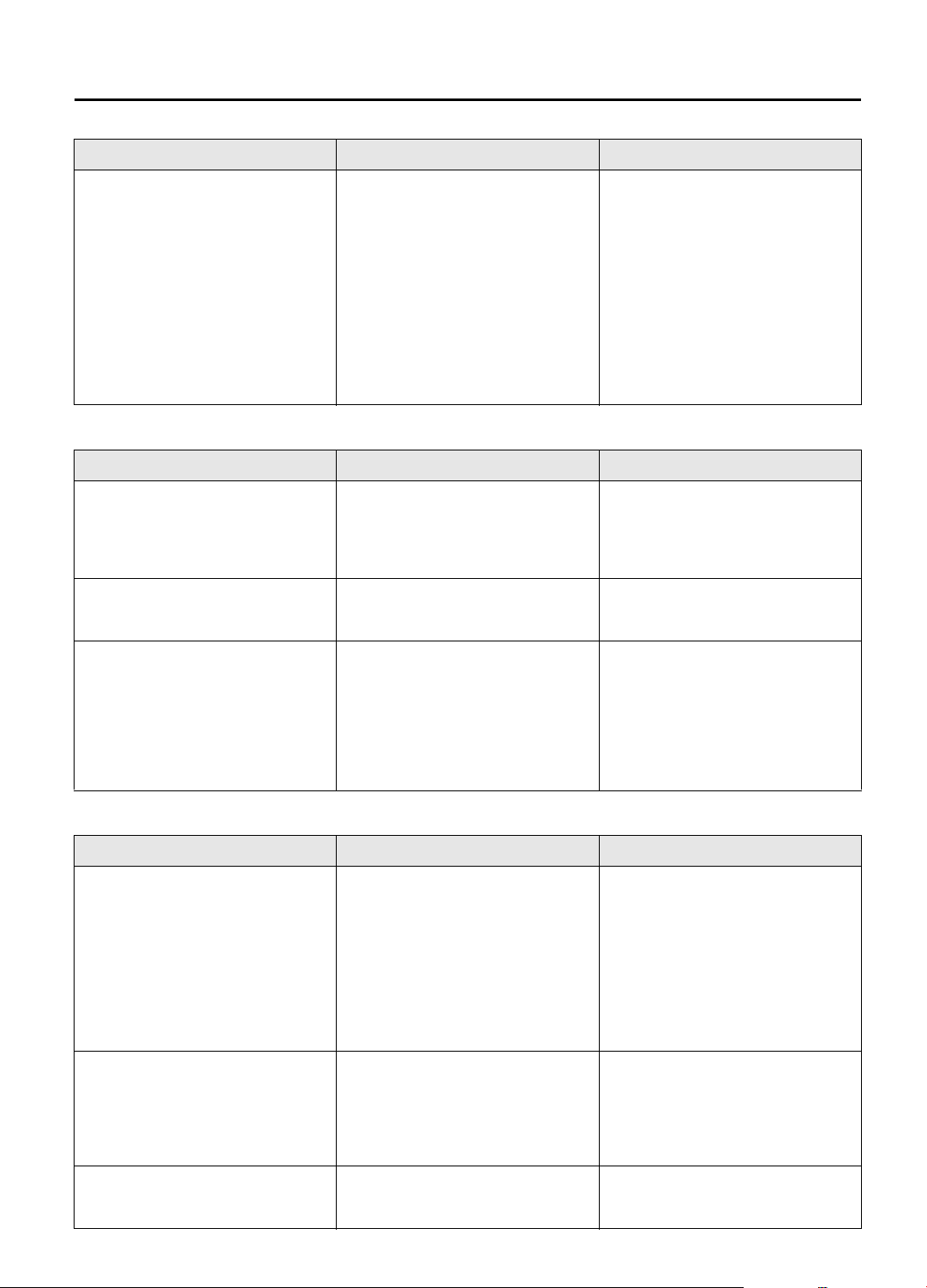
80 EN
PLAYBACK
TROUBLESHOOTING (cont.)
SYMPTOM POSSIBLE CAUSE CORRECTIVE ACTION
9. Sound cannot be heard. • When a HDMI to DVI conversion
cable is connected between the
VCR and TV, you need to connect
the audio cable as well to receive
sound output.
• A HDMI to HDMI connection has
been made, but the HDMI digital
sound function at the TV side may
support only 2ch-PCM.
• Your TV is unable to decode Dolby
Digital or DTS bitstream, thus there
is no sound output.
RECORDING
SYMPTOM POSSIBLE CAUSE CORRECTIVE ACTION
1. Recording will not start. • There is no cassette loaded.
2. TV broadcasts will not be
recorded properly.
3. Tape-to-tape editing will not
work.
• The loaded cassette has had its
record safety tab removed.
• The VCR has been set to “L-1”, “L2”, “F-1” or “I-1” etc. input location
by mistake.
• The components have been
incorrectly connected, or correct
video connector ([S VIDEO],
[VIDEO] or DV) is not selected.
• The power to one or more of the
units has not been turned on.
• The recording VCR’s input location
has been set incorrectly.
Connect an audio cable between the
VCR and TV.
Make use of the analog audio input
connector coupled with the HDMI
video input at the TV side to connect
to the VCR’s audio output.
Make use of the analog audio input
connector coupled with the HDMI
video input at the TV side to connect
to the VCR’s audio output.
Insert a cassette.
Remove the cassette and cover the
hole with adhesive tape, or load a
cassette on which the record safety
tab is intact.
Select the appropriate channel on the
VCR.
Connect the components correctly
(A pages 72, 74) or check “REAR
AUX L-1” (or “L-2”) and “FRONT
AUX F-1” setting (A page 65).
Make sure the power to all units is
on.
Select the appropriate input location
on the recording VCR.
TIMER RECORDING
SYMPTOM POSSIBLE CAUSE CORRECTIVE ACTION
1. Timer recording will not work. • The clock and/or the timer have
been set incorrectly.
• The timer is not engaged.
• The VCR has not been set up
properly.
2. Timer recording for D-VHS via
i.LINK connection will not work.
3. Timer programming will not
work.
• There is no linkage between the
VCR and the HDTV (or Digital Set
Top Box).
• Timer programming on the HDTV
(or Digital Set Top Box) has not
been set correctly.
• Timer recording is in progress. Timer programming cannot be
Set the clock and/or timer correctly.
Press [TIMER (j)] and check to make
sure that [j] appears on the front
display panel.
Re-perform the set-up procedures.
Make sure you have compensated for
guide channel and VCR or cable box
channel number mismatches (A
page 42).
Set up link between the VCR and the
HDTV (or Digital Set Top Box).
Check the timer program data on the
HDTV (or Digital Set Top Box) and
set again if necessary.
performed when timer recording is in
progress. Wait until it finishes.
Page 81
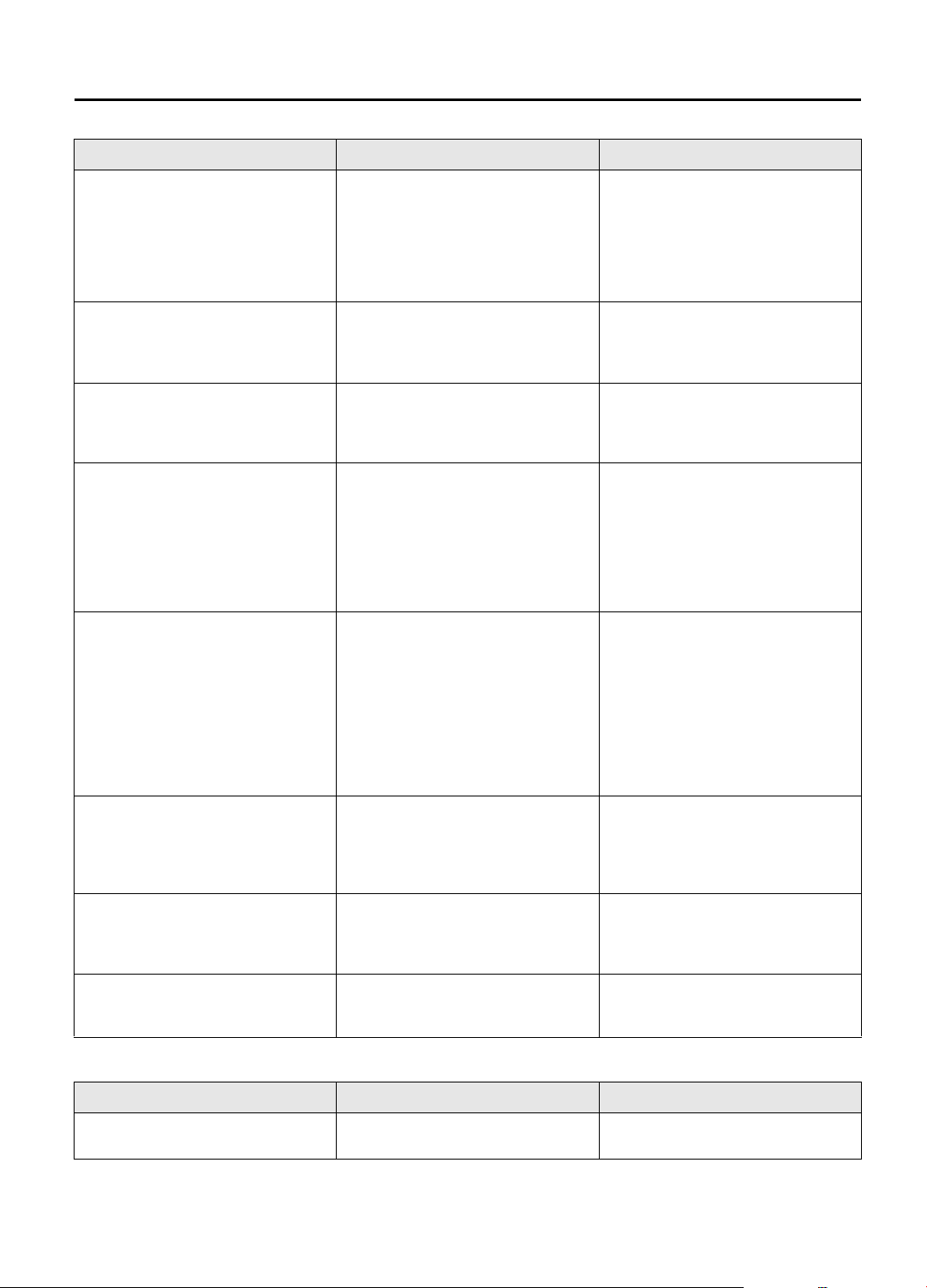
TIMER RECORDING
SYMPTOM POSSIBLE CAUSE CORRECTIVE ACTION
EN 81
4. [j] blinks on the front display
panel.
5. [j], [X] and [E] on the front display panel will not stop blinking
when the timer is engaged.
6. The cassette stops automatically,
and [j], [X] and [E] on the front
display panel will not stop blinking.
7. Cable channels are not automatically switched during timer
recording.
8. Satellite channels are not automatically switched during timer
recording.
• The timer is engaged but there is no
cassette loaded.
•[TIMER (j)] has been pressed when
there are no programs in memory,
or the timer recording program has
not been set correctly.
• The loaded cassette has had its
record safety tab removed.
• The tape reaches its end during
timer recording.
• The Controller is not properly
connected to the VCR.
• The input channel selected on the
Cable Set Up screen is incorrect.
• The cable box is turned off.
• The Controller is not properly
connected to the VCR.
• The input channel selected on the
DBS Receiver Set screen is
incorrect.
• The VCR is not set correctly to
control the DBS receiver.
• The DBS receiver is turned off.
Load a cassette with the record safety
tab intact, or with the hole covered
with adhesive tape.
Check the programmed data and set
again if necessary, then press [TIMER
(j)] again.
Remove the cassette and cover its
hole with adhesive tape, or replace it
with a cassette on which the safety
tab is intact.
The program may not have been
recorded in its entirety. Next time be
sure you have enough time on the
tape to record the entire broadcast.
Connect the Controller correctly
(A page 22).
After confirming your cable box’s
input channel number, re-access the
Cable Set Up screen and select the
correct number (A page 23).
Make sure the power is on before
timer recording starts.
Connect the Controller correctly
(A page 25).
After confirming your DBS receiver’s
input channel number, re-access the
DBS Receiver Set screen and select
the correct number (A page 26).
Set the correct DBS receiver brand
code (A page 27).
Make sure the power is on before
timer recording starts.
9. Timer recording begins as scheduled, but the channel is always
incorrect.
10. You moved, and now VCR Plus+
system does not work properly.
11. “PROGRAM FULL” is displayed
on the screen.
VIDEO NAVIGATION
SYMPTOM POSSIBLE CAUSE CORRECTIVE ACTION
1. Tape information screen does not
appear for the currently inserted tape.
• Even though you do not use an
external cable box or DBS receiver,
on the Cable Set Up screen or DBS
Receiver Set screen, “INPUT CH” is
set to “ON”.
• The receivable stations in the new
area are received on different
channels than those in the previous
area.
• All 24 programs of the VCR’s timer
memory are used.
• The current tape inserted has not
been recorded on this VCR.
Set “INPUT CH” to “OFF”
(A pages 23, 26).
Re-perform the Changing VCR Plus+
Setting procedure (A page 42).
Wait until a space in memory clears,
or cancel unnecessary program
information (A page 46).
Tape information cannot be shown if
it has not been recorded on this VCR.
Page 82

82 EN
VIDEO NAVIGATION
SYMPTOM POSSIBLE CAUSE CORRECTIVE ACTION
TROUBLESHOOTING (cont.)
2. The VCR cannot search for the
desired program.
3. “MEMORY FULL” appears on the
screen when you try to start
recording.
4. The information data for Video
Navigation is not registered.
• Two (or more) tape numbers are
recorded on one tape.
• The inserted program is not
recorded on this VCR.
• The VCR’s memory for Video
Navigation is fully recorded.
• The VCR’s memory for Video
Navigation is fully recorded.
• “NAVIGATION” is set to “OFF”.
• The recording time is not enough.
Video Navigation cannot work
correctly on a tape if it has more than
one tape number. If this happens,
fast-forward the tape up to its end,
eject it, and try it again.
It is impossible to search the desired
program which is not recorded on
this VCR using Video Navigation.
Check the remaining memory
(A page 61). If it is full, delete
unnecessary Video Navigation
information (A pages 60, 61).
Check the remaining memory
(A page 61). If it is full, delete
unnecessary Video Navigation
information (A pages 60, 61).
Set “NAVIGATION” to “ON”
(A page 52).
For details on the recording time for
Video Navigation, refer to ‘NOTES’
on page 51.
OTHER PROBLEMS
SYMPTOM POSSIBLE CAUSE CORRECTIVE ACTION
1. When scanning channels, some
of them are skipped over.
2. The channel cannot be changed. • Recording is in progress. Press [PAUSE (W)] to pause the
3. The Remote will not operate your
TV or cable box or DBS receiver.
4. Even though Auto or Semiauto
Clock Set has been performed,
the clock is incorrect.
• Those channels have been preset to
be skipped.
• The brand codes are set incorrectly. Reset the correct brand codes
• The clock setting data received
from the host channel is incorrect.
If you need the skipped channels,
restore them (A page 21).
recording, change channels, then
press [PLAY (I)] to resume recording.
(A pages 76, 77).
Select a different host channel during
Semiauto Clock Set (A page 18), or
perform Manual Clock Set
(A page 19).
5. “PM” blinks on the front display
panel.
6. The subtitles and the menu screen
are overlapped.
7. The subtitles cannot be displayed. • You are viewing the program in EE
• The VCR do not work properly. Unplug the AC power plug once,
• The subtitle display on the TV is set
to on.
mode through the HDMI
connection.
then plug it again.
Set it to off.
Make use of the analog connection
(Component Video, S-Video or
Video), and set “TV OUTPUT 2” to
“ALLto480i” (A page 65). However,
if the picture is of 480p image format,
the subtitles cannot be displayed.
Page 83

The following conditions are product features and do not indicate mechanical problems.
EN 83
Playback of tapes recorded in D-VHS mode
• You may see a mosaic (block) noise, grayed images, or
a still image in cases of excessive distortion caused
when playing back a damaged tape or when the heads
are momentarily dirty.
• After you press [PLAY (I)], it takes a moment until you
see the image and hear the sound.
• After you switch playback speeds (when switching from
special effect playback to normal playback, for
example), it takes a moment until you see the image
and hear the sound. For a few seconds, the image may
be played back out of sync with the sound.
Searching images on D-VHS tapes
• The images appear frame by frame.
• Block noise may appear on the bottom half of images.
• When the blank portion is reached, a still scene of the
last recorded image is displayed.
The picture stops/There is no sound
• When two or more devices are connected to this VCR
with the i.LINK cable (a camcorder and another i.LINKcompatible device), do not turn on the camcorder if
you record a program from an another i.Linkcompatible device. Turning on and off the camcorder
may cause momentary still images and loss of sound.
Image or sound is distorted
• When recording from a camcorder connected to this
VCR with the i.LINK cable, the image or sound may be
distorted. If this occurs, insert a D-VHS cassette in the
VCR and turn off and on the VCR, then start recording
again. If the problem is not fixed, record using the
audio/video input connectors instead of i.LINK
connector.
Recording from camcorders and other devices via
i.LINK connector
• You may see a mosaic (block) noise.
• For scenes with fast action, the image may jitter. This
does not affect recording, which will proceed as usual.
• When you watch the camcorder’s search images
through this VCR, the block noise may appear.
• When you record audio-dubbed DVC cassettes (tapes
which have four recorded channels), sound may not be
heard for the first few seconds.
• When you eject and insert D-VHS cassettes, the sound
may be interrupted for an instant.
• When you press [REC SPEED] to switch recording
speed, the sound may be interrupted for an instant.
Incorrect image formatting for wide TVs
• If you have connected two different devices using the
S-video output connectors on the back of the VCR, the
sensing signal for wide TVs may not be output correctly
depending on the connected devices. If this occurs, use
the TV controls to switch the screen size.
MOISTURE CONDENSATION
Moisture in the air will condense on the VCR when you move it from a cold place to a warm place, or under extremely
humid conditions—just as water droplets form on the surface of a glass filled with cold liquid. Moisture condensation
on the head drum will cause damage to the tape. In conditions where condensation may occur, keep the VCR turned
on for a few hours to evaporate the moisture before inserting a tape.
ABOUT HEAD CLEANING
Accumulation of dirt and other particles on the video heads may cause the playback picture to become blurred or
interrupted. Be sure to contact your nearest JVC dealer if such troubles occur.
ATTENTION
This VCR contains microcomputers. External electronic noise or interference can cause microcomputer to
malfunction. If the VCR does not operate correctly switch its power off and unplug the AC power cord from the AC
supply. Wait for a while and then plug the power back in. Eject and check the condition of the cassette. If everything
appears normal, you can operate the VCR as usual.
Page 84

84 EN
TROUBLESHOOTING (cont.)
Error Codes and Messages
Some error codes and messages may appear on the TV screen when operating the VCR. Refer to the chart below for the
solution.
CODE MESSAGE DESCRIPTION
102 “REC PROHIBITED” • An attempt was made to make a D-VHS recording of a
program for which only the analog information is copy
protected.
• While making a D-VHS recording of a program, a
signal in which only the analog information is copy
protected was input to this VCR.
103 “REC PROHIBITED” • An attempt was made to dub a D-VHS recording of a
104 “CAN NOT DECODE VIDEO OR AUDIO
USE SET TOP BOX OR HDTV TUNER”
105 “CAN NOT REC DIGITAL INPUT BY S-
VHS/VHS”
“CHOOSE ANALOG INPUT”
107 “CAN NOT REC DIGITAL INPUT BY S-
VHS/VHS”
“USE ANALOG TIMER PROGRAMMING”
108 “REC BY HS MODE” • When 720p, 1080i signals are recorded in STD/LS3
200 “CAN NOT DECODE VIDEO OR AUDIO
USE SET TOP BOX OR HDTV TUNER”
201 “WAIT A MINUTE CALIBRATING. . .” • Normal playback is being prevented by mosaic noise,
202 “COPY RESTRICTED PROG OUTPUT 480i
VIDEO”
203 “COPY RESTRICTED PROG CAN NOT
PLAY BACK”
205 “CAN NOT PLAY BACK THIS TAPE” •An attempt was made to play back a tape containing an
digitally copy protected program.
• While dubbing a D-VHS recording, digitally copy
protected information was input to this VCR.
• This VCR supports copy protection technologies such
as DTLA, and cannot record programs that employ
digital copy protection.
• A signal that is not compatible with this VCR was input.
• Switch to the analog input for recording. (It may be
possible to play back the material if using a digital
tuner*, etc.)
• An attempt was made to make an S-VHS/VHS
recording of a signal from an i.LINK device other than a
digital tuner*.
• The i.LINK connector on this VCR is intended only for
D-VHS recording. This VCR does not convert a digital
signal into an analog signal for recording. Switch to the
analog input for recording.
• An attempt was made to make an S-VHS/VHS
recording using the timer function with “i.LINK”
selected on the digital tuner* side.
• The i.LINK connector on this VCR is intended only for
D-VHS recording. This VCR does not convert a digital
signal into an analog signal for recording. Also, it is not
possible to make a D-VHS recording on VHS tape.
Switch to the analog input for recording.
mode, select HS mode to record program properly.
• An attempt was made to play back a signal that is not
supported by this VCR.
• To play back the signal, use the digital tuner*, etc., that
was used to record the signal.
etc.
• Wait while the VCR calibrates itself so that it can output
a normal image.
• When playing back a program that was copy protected
in 1080i, 720p, or 480p mode, the VCR down-converts
to 480i mode for output.
• An attempt was made to play back a tape containing a
copy protected program.
• Even if you record a copy protected program, this VCR
cannot play it back.
invalid D-VHS recording.
Page 85

CODE MESSAGE DESCRIPTION
300 “CAN NOT DECODE VIDEO OR AUDIO
USE SET TOP BOX OR HDTV TUNER”
301 “TOO MANY i.LINK INSTRUMENTS READ
INST.BOOK”
302 “COPY RESTRICTED PROG OUTPUT 480i
VIDEO”
303 “VIDEO SIGNAL IS NOT FOUND FOR
THIS PROGRAM”
304 “THIS PROGRAM CAN NOT PLAY BACK
THE CONTENT IS NOT ACCEPTABLE”
305 “OUTPUT PROHIBITED DUE TO TV
WITHOUT HDCP COPY PROTECTION”
* For details of a digital tuner, refer to the instruction manual of the digital tuner.
• A signal format that is not supported by this VCR was
input.
• Use a digital tuner*, etc.
• A signal containing too much data was input to the
i.LINK connector on this VCR.
• There are too many devices with i.LINK connectors,
such as VCRs and digital video cameras, connected to
the i.LINK connector on this VCR. Turn off any devices
that are not in use.
• When playing back a program that was copy protected
in 1080i, 720p, or 480p mode, the VCR down-converts
to 480i mode for output.
• An attempt was made to play back a tape that does not
contain video signal.
• An attempt was made to play back a tape that contains
copy information that is not compatible with this VCR.
• An error has occurred due to an attempt to output
through the HDMI output connector to the TV that is
not HDCP-compliance.
EN 85
Page 86

86 EN
Questions and answers
TROUBLESHOOTING (cont.)
PLAYBACK
Q. What happens if the tape reaches its end during
playback or search?
A. The VCR automatically rewinds it to the beginning.
. . . . . . . . . . . . . . . . . . . . . . . . . . . . . . . . . . . . . . . . . . . .
Q. Can the VCR indefinitely remain in still mode?
A. No. It stops automatically after 5 minutes to protect
the heads.
. . . . . . . . . . . . . . . . . . . . . . . . . . . . . . . . . . . . . . . . . . . .
Q. During picture search, still picture playback and
frame-by-frame playback, the picture is intermittent.
What’s the cause?
A. Picture loss occurs when these types of playback are
attempted with a tape recorded in LP mode. Pressing
[PLAY (I)] to return to normal playback will restore
the picture.
. . . . . . . . . . . . . . . . . . . . . . . . . . . . . . . . . . . . . . . . . . . .
Q. When returning from variable-speed picture search
to normal playback, the picture is disturbed. Should
I be concerned about this?
A. No, it is normal.
. . . . . . . . . . . . . . . . . . . . . . . . . . . . . . . . . . . . . . . . . . . .
Q. When playing back programs that have been timer-
recorded consecutively (such that one program from
8:00 to 9:00 and another one from 9:00 to 10:00),
the picture and sound become momentarily
distorted where the first program ends and the
second program begins. Is this a malfunction?
A. No. This is normal.
. . . . . . . . . . . . . . . . . . . . . . . . . . . . . . . . . . . . . . . . . . . .
Q. Other than preventing further recording, what effect
does removing the safety tab have?
A. It disables marking of index codes and tape numbers
for Video Navigation.
. . . . . . . . . . . . . . . . . . . . . . . . . . . . . . . . . . . . . . . . . . . .
Q. Sometimes, during index search, the VCR cannot
find the program I want to see. Why not?
A. There may be index codes too close together.
. . . . . . . . . . . . . . . . . . . . . . . . . . . . . . . . . . . . . . . . . . . .
Q. During playback, on-screen display sometimes
jitters. Why does this happen?
A. If the condition of the tape being played back is not
good, jittering of the video (including on-screen
display) may occur.
RECORDING
Q. When I pause and then resume a recording, the end
of the recording before the pause is overlapped by
the new recording. Why does this happen?
A. This is normal. It reduces distortion at the pause and
resume points.
. . . . . . . . . . . . . . . . . . . . . . . . . . . . . . . . . . . . . . . . . . . .
Q. Can the VCR indefinitely remain in the recording
pause mode?
A. No. The VCR automatically stops after 5 minutes to
protect the heads. When paused during Instant Timer
Recording (ITR), the VCR shuts off automatically after
5 minutes.
. . . . . . . . . . . . . . . . . . . . . . . . . . . . . . . . . . . . . . . . . . . .
Q. What happens if the tape reaches its end during
recording?
A. The VCR stops, then [X] and [E] blink on the front
display panel.
TIMER RECORDING
Q. [X] and [j] remain lit on the front display panel. Is
there a problem?
A. No. This is a normal condition for a timer recording
in progress.
. . . . . . . . . . . . . . . . . . . . . . . . . . . . . . . . . . . . . . . . . . . .
Q. Can I program the timer while I’m watching a tape
or a TV broadcast?
A. Yes, but while you are setting the timer you will not
see the tape’s or broadcast program’s picture as it is
replaced by the on-screen menu. (The sound from the
tape or broadcast program will be heard during the
timer setting.)
Page 87

GLOSSARY
Glossary
Digital Broadcasts and D-VHS
Great changes in the entertainment and media industries
are transforming the way we use VHS, and digital
broadcasting is a good example of what the future holds.
Digital broadcasting now allows more efficient use of the
limited broadcast spectrum besides delivering highdefinition video, outstanding sound quality, multiple
channels, and multiple features.
Meanwhile, VHS has evolved with the advances in
broadcasting in response to the need for continued use of
existing VHS resources and the trend toward digital
broadcasts.
Digital broadcasting is not limited to transmissions of
audio and video content. A variety of other data can be
sent as well. As the means to record all of these digital
signals while supporting playback of the extensive VHS
library of analog tapes, D-VHS was developed.
This VCR is equipped with an MPEG-2 encoder and
decoder (codec) for digital recording and playback of
analog signals.
D-VHS is the key to a smooth transition from analog to
digital formats. This next-generation home video
technology lets us continue to enjoy home video
entertainment as popularized in the last century well into
the next.
Dolby Digital
A form of digital audio coding developed by Dolby
Laboratories to deliver surround sound with 5.1 channels
(front left and right, center, rear left and right, and a
channel for LFE (low-frequency effects).
When you play back a digital tape encoded in Dolby
Digital format, the Dolby Digital bitstream is sent from
the DIGITAL OUT OPTICAL connector.
Set “OPTICAL OUT” to “Dolby D” (A page 64).
Manufactured under license from Dolby Laboratories.
Dolby, Pro Logic, and the double-D symbol are
trademarks of Dolby Laboratories. Confidential
unpublished works. Copyright 1992-1997 Dolby
Laboratories. All rights reserved.
DTS
Abbreviation for Digital Theater Systems. A digital
surround sound system for theaters, developed by Digital
Theater Systems, Inc, of the United States. The encoding
format, similar to Dolby Digital, is configured with six
(5.1) channels. The sound data is compressed when it is
recorded on the medium (CD-ROM), however since the
level of compression is low, superior clarity and depth in
sound is achieved.
As this VCR is not equipped with a DTS decoder, connect
the [OPTICAL] terminal to an AV amplifier with built-in
DTS and set “OPTICAL OUT” to “STREAM” (A page 64)
to output digital surround sound.
EN 87
HDCP
Abbreviation for High-bandwidth Digital Content
Protection. HDCP is a specification originally developed
by Intel Corporation to enforce copyrights of digital
entertainment content across the DVI interface, and now
across the HDMI interface as well.
HDMI
Abbreviation for High-definition Digital Multimedia
Interface. HDMI which was built on the foundation of
DVI-HDCP, transmits uncompressed high definition
video and multichannel digital audio in a single cable
with a maximum data transfer speed of 5Gbits/sec. HDMI
eliminates the maze of cables behind entertainment
systems while maintaining backward compatibility with
DVI-HDCP devices.
HDMI supports uncompressed standard, enhanced and
high definition video format as well as compressed audio
formats such as Dolby Digital, DTS and uncompressed
format such as PCM etc. In addition, it also supports the
HDCP standard of digital video signals.
HDMI, the HDMI logo and High-Definition Multimedia
Interface are trademarks or registered trademarks of HDMI
Licensing LLC.
i.LINK
i.LINK is a digital serial interface that allows devices
equipped with an i.LINK connector to exchange digital
video signals, digital audio signals, and device control
signals bi-directionally over a single cable.
i.Link refers to the IEEE1394-1995 industry specification and
extensions thereof. The
with the i.Link standard.
Linear PCM Audio
Conventional D-VHS recording uses MPEG-1 Layer 2
compression to record analog audio digitally.
For recording without compression, this VCR also
features PCM recording (pulse code modulation: 48 kHz,
16-bit, 1536 kbps).
Used with high-resolution HS/STD mode, it offers
outstanding high-fidelity recording and playback.
(Recording from audio input alone is not supported.)
MPEG2
Abbreviation for Moving Picture Experts Group, Phase 2.
Unlike previous compression methods, MPEG-2 uses an
extremely efficient compression method that supports
high-definition video. Based on the principle that much
video data remains unchanged from one frame to the
next, predictive coding is performed to eliminate
redundant data.
Specifically, compression is applied between frames
(based on the correlation of frame data) and within
frames (based on DCT, or discrete cosine transform) for
an extremely efficient compression technique.
A
logo is used for products compliant
DTS, DTS Digital Out are trademarks of Digital Theater Systems,
Inc.
Page 88

88 EN
List of terms
This guide serves as a quick way to locate frequently used terms and on-screen display names.
LIST OF TERMS
A
Accidental erasure prevention 39
Audio Monitor 30
Auto Daylight Saving Time 18
AUTO SPNEP TIMER 66
AUTO TIMER 66
Automatic tracking 30
AV COMPU-LINK 67
C
Cable box setting
Brand 23
Input channel 23
Installing Controller 22
Clock setting
Manual setting 19
Preparations 17
Semiauto setting 18
Clock time 37
Connection 12
Connection to TV 13
Component Video Connection 13
Digital Set Top Box Connection 15
HDMI Connection 13, 15
VIDEO/S-VIDEO connection 13
Contents 6
Counter reset 10, 29
D
DBS receiver setting
Brand 26
Input channel 26
Installing Controller 25
DISPLAY 68
DV AUDIO REC 64
E
Editing
i.LINK/DV Connections 72
Remote Pause function 67
S-VIDEO/VIDEO Connections 74
Express timer programming 44
F
FRONT AUX F-1 65
G
GRAY BACK 66
Guide channel 42
Glossary 87
H
HDMI OUTPUT 65
HDMI to DVI COLOR 65
Host channel 16
I
Index
Front display panel 9
Front panel 7
Rear panel 8
Remote 11
On-screen display 10
Index Search 31
Instant Timer Recording (ITR) 37
i.LINK Setting 70
J
JLIP ID Number Setting 69
L
LIGHTING 68
M
Manual tracking 30
Multi-Brand Remote
Controlling four JVC VCRs 78
Setting Cable Box brand 77
Setting DBS receiver brand 77
Setting TV brand 76
N
Next Function Memory 31
O
On-screen display 10, 38
OPTICAL OUT 64
P
PBS channel 16
PICTURE CONTROL 63
Playback 28
Plug & Play 16
POWER SAVE 67
R
REAR AUX L-1 66
REAR AUX L-2 66
Recording
D-VHS Recording via i.LINK
Connection 35
D-VHS/S-VHS/VHS Recording 36
Recording speed 35, 36, 73
Repeat playback 29
S
Satellite Auto Recording 47
Skip Search 31
Special effect playback
Frame-by-Frame Playback 34
High-Speed Picture Search 33
Picture Search 33
Slow Motion Playback 34
Still Picture Playback 34
Variable-Speed Picture Search 33
Specifications 89
STD AUDIO REC MODE 64
SUPERIMPOSE 66
S-VHS ET 68
S-VHS MODE 67
T
Tape position indicator 29
Tape remaining time 10, 37
Time counter 10, 37
Time zone selection 18
Timer recording
Canceling 46
Changing 46
Checking 46
Express 44
Guide channel setting 42
Overlap 50
VCR Plus+ 40
Tracking 30
Troubleshooting 79
Tuner setting
Adding channels 21
Auto Channel Set 20
Manual Channel Set 21
Skipping channels 21
TV OUTPUT 1 65
TV OUTPUT 2 65
V
VCR Plus+ Setting 42
VCR Plus+ Timer programming 40
V. CALIBRATION 63
Video Navigation
Checking memory 61
Editing titles 57
Finding tapes 53
Playback 51
VIDEO STABILIZER 63
2ND AUDIO REC 64
480i to 480p 65
Page 89

SPECIFICATIONS
EN 89
GENERAL
Power requirement : AC 120 VH, 60 Hz
Power consumption
Power on : 45 W
Power off : 14 W
Temperature
Operating : 5°C to 40°C (41°F to 104°F)
Storage : –20°C to 60°C (–4°F to140°F)
Operating position : Horizontal only
Dimensions (W x H x D) : 435 mm x 96 mm x 376 mm
(17-3/16" x 3-4/5" x 14-4/5")
Weight : 5.1 kg (11.2 lbs)
Maximum recording time
D-VHS (HS) : 210 min. with DF-420 video
cassette
D-VHS (STD) : 420 min. with DF-420 video
cassette
D-VHS (LS3) : 1260 min. with DF-420 video
cassette
S-VHS/VHS (SP) : 210 min. with ST-210 video
cassette
S-VHS/VHS (EP) : 630 min. with ST-210 video
cassette
VIDEO/AUDIO (D-VHS)
Video format : MPEG2 standard
Audio format : Encode MPEG1 Layer2
Decode MPEG1 Layer2/
Dolby Digital
LINEAR PCM (HS/STD)
Track composition
Tape speed : 33.4 mm/sec (HS mode)
16.67 mm/sec (STD mode)
5.55 mm/sec (LS3 mode)
Head azimuth : ±30 deg
Drum rotation : 1800 rpm
Tracking system : CTL track system
Recording specification
Main data input rate: 28.2 Mbps (HS mode)
14.1 Mbps (STD mode)
4.7 Mbps (LS3 mode)
Interface : IEEE1394 compliant
DTCP digital copy protection
compatible
VIDEO/AUDIO (S-VHS/VHS)
Format : S-VHS/VHS NTSC standard
Signal system : NTSC-type color signal and EIA
monochrome signal, 525 lines/
60 fields
Recording/
Playback system : DA-4 (Double Azimuth) head
helical scan system
Signal-to-noise ratio : 45 dB
Frequency range
Normal audio : 70 Hz to 10,000 Hz
Hi-Fi audio : 20 Hz to 20,000 Hz
TUNER
Tuning system : Frequency-synthesized tuner
Channel coverage
VHF : Channels 2-13
UHF : Channels 14-69
CATV : 113 Channels
TIMER
Clock reference : Quartz
Program capacity : 1-year programmable timer/
Memory backup time : Approx. 10 min.
CONNECTORS
Input/Output
Antenna : 75 K, F-type
S-video input
Y : 0.8 - 1.2 Vp-p, 75 K
C : 0.2 - 0.4 Vp-p, 75 K
S-video output
Y : 1.0 Vp-p, 75 K
C : 0.29 Vp-p, 75 K
Video input : 0.5 - 2.0 Vp-p, 75 K (pin jack)
Video output : 1.0 Vp-p, 75 K (pin jack)
Audio input : -8 dB, 50 kK (pin jack)
Audio output : -8 dB, 1 kK (pin jack)
i.Link : 4-pin (S400) for MPEG2 input/
Component video output
Y : 1.0 Vp-p, 75 K
C
B/CR, PB/PR : 0.7 Vp-p, 75 K
HDMI output : 19-pin
JLIP : R 3.5 mm
AV Compulink : R 3.5 mm
CABLE BOX : R 3.5 mm
Digital audio output
Optical : -18 dBm, 660 nm
ACCESSORIES
Provided accessories : Infrared remote control unit,
Specifications shown are for SP mode unless specified
otherwise.
E. & O.E. Design and specifications subject to change without
notice.
24 programs
Corresponding to mono (left)
output, DV input
Corresponding to HDCP
Corresponding to Dolby Digital
and DTS Digital Surround Bit
stream.
Selectable in digital audio
output setting menu.
AA battery x 2,
Audio cable,
RF cable (F-type),
S-video cable (4-pin),
Controller
Page 90

90 EN
WARRANTY (Only in U.S.A.)
LIMITED WARRANTY
ONLY FOR PRODUCT PURCHASED IN U.S.A.
JVC COMPANY OF AMERICA (JVC) warrants this product and all parts thereof, except as set forth below ONLY TO THE ORIGINAL
RETAIL PURCHASER to be FREE FROM DEFECTIVE MATERIALS AND WORKMANSHIP from the date of original purchase for the
period shown below. (“The Warranty Period”)
PARTS LABOR
USA ONLY
CONSUMER VIDEO 1-90
1 YR 90 DAYS
THIS LIMITED WARRANTY IS VALID ONLY IN THE FIFTY (50) UNITED STATES, THE DISTRICT OF COLUMBIA AND IN THE
COMMONWEALTH OF PUERTO RICO.
WHAT WE WILL DO:
If this product is found to be defective within the warranty period, JVC will repair or replace defective parts with new or rebuilt
equivalents at no charge to the original owner. Such repair and replacement services shall be rendered by JVC during normal business
hours at JVC authorized service centers. Parts used for replacement are warranted only for the remainder of the Warranty Period. All
products may be brought to a JVC authorized service center on a carry-in basis. Color televisions with a screen size of 27" or greater
qualify for in-home service. In such cases, a technician will come to your home and either repair the TV there or remove and return it if
it cannot be repaired in your home.
WHAT YOU MUST DO FOR WARRANTY SERVICE:
Please do not return your product to the retailer
Instead, return your product to the JVC authorized service center nearest you. If shipping the product to the service center, please be
sure to package it carefully, preferably in the original packaging, and include a brief description of the problem(s). Please call 1-800252-5722 to locate the nearest JVC authorized service center. Service locations can also be obtained from our website
http://www.jvc.com. If your product qualifies for in-home service, the service representative will require clear access to the product.
If you have any questions concerning your JVC Product, please contact our Customer Relations Department at 800-252-5722.
WHAT IS NOT COVERED:
This limited warranty provided by JVC does not cover:
1. Products which have been subject to abuse, accident, alteration, modification, tampering, negligence, misuse, faulty installation,
lack of reasonable care, or if repaired or serviced by anyone other than a service facility authorized by JVC to render such service, or
if affixed to any attachment not provided with the products, or if the model or serial number has been altered, tampered with,
defaced or removed;
2. Initial installation, installation and removal from cabinets or mounting systems;
3. Operational adjustments covered in the Owner's Manual, normal maintenance, video and audio head cleaning;
4. Damage that occurs in shipment, due to act of God, and cosmetic damage;
5. Signal reception problems and failures due to line power surge;
6. Video Pick-up Tubes/CCD Image Sensors are covered for 90 days from the date of purchase;
7. Accessories;
8. Batteries (except that Rechargeable Batteries are covered for 90 days from the date of purchase);
9. Products used for commercial purposes, including, but not limited to rental.
There are no express warranties except as listed above.
THE DURATION OF ANY IMPLIED WARRANTIES, INCLUDING THE IMPLIED WARRANTY OF MERCHANTABILITY, IS LIMITED TO
THE DURATION OF THE EXPRESS WARRANTY HEREIN.
JVC SHALL NOT BE LIABLE FOR ANY LOSS OF USE OF THE PRODUCT, INCONVENIENCE, OR ANY OTHER DAMAGES,
WHETHER DIRECT, INCIDENTAL OR CONSEQUENTIAL (INCLUDING, WITHOUT LIMITATION, DAMAGE TO TAPES, RECORDS
OR DISCS) RESULTING FROM THE USE OF THIS PRODUCT, OR ARISING OUT OF ANY BREACH OF THIS WARRANTY. ALL
EXPRESS AND IMPLIED WARRANTIES, INCLUDING THE WARRANTIES OF MERCHANTABILITY AND FITNESS FOR PARTICULAR
PURPOSE, ARE LIMITED TO THE WARRANTY PERIOD SET FORTH ABOVE.
Some states do not allow the exclusion of incidental or consequential damages or limitations on how long an implied warranty lasts, so
these limitations or exclusions may not apply to you. This warranty gives you specific legal rights and you may also have other rights
which vary from state to state.
JVC COMPANY OF AMERICA
DIVISION OF JVC AMERICAS CORP.
http://www.jvc.com
1700 Valley Road
Wayne, NJ 07470
REFURBISHED PRODUCTS CARRY A SEPARATE WARRANTY, THIS WARRANTY DOES NOT APPLY. FOR DETAIL OF
REFURBISHED PRODUCT WARRANTY, PLEASE REFER TO THE REFURBISHED PRODUCT WARRANTY INFORMATION
PACKAGED WITH EACH REFURBISHED PRODUCT.
For customer use:
Enter below the Model No. and Serial No. which is located either on the rear, bottom or side of the cabinet.
Retain this information for future reference.
Model No.: Serial No.:
Purchase date: Name of dealer:
Page 91

MEMO
EN 91
Page 92

FOR SERVICING (Only in U.S.A.)
TO OUR VALUED CUSTOMER
THANK YOU FOR PURCHASING THIS JVC PRODUCT.
WE WANT TO HELP YOU ACHIEVE A PERFECT EXPERIENCE.
NEED HELP ON HOW TO HOOK UP?
NEED ASSISTANCE ON HOW TO OPERATE?
NEED TO LOCATE A JVC SERVICE CENTER?
LIKE TO PURCHASE ACCESSORIES?
IS HERE TO HELP!
TOLL FREE: 1 (800) 252-5722
http://www.jvc.com
Remember to retain your Bill of Sale for Warranty Service.
Do not attempt to service the product yourself
Caution
To prevent electrical shock, do not open the cabinet.
There are no user serviceable parts inside.
Please refer to qualified service personnel for repairs.
HM-DH5U
JVC EXPRESSLY DISCLAIMS ALL WARRANTIES, EXPRESS OR IMPLIED, AND SHALL NOT BE LIABLE FOR ANY
AND ALL DAMAGES, CLAIMS OR LIABILITIES, DIRECT OR INDIRECT, ARISING FROM OR RELATING TO THE
USE OF THIS PRODUCT WITH ANY OTHER PRODUCT, DEVICE, COMPONENT, PART OR MATERIAL THAT IS
NON-CONFORMING OR NON-COMPATIBLE WITH THIS PRODUCT.
THE i.LINK/DV CONNECTION OF THIS PRODUCT CONFORMS TO IEC61883-1; IEC61883-2; IEC61883-4; IEEE
STD 1394-1995; IEEE STD 1394A-2000; 1394 INTERFACE IMPLEMENTATION GUIDELINE FOR D-VHS
VERSION 1.00 AND DTCP (DIGITAL TRANSMISSION CONTENT PROTECTION) SPECIFICATION VERSION 1.1
(THE “SPECIFICATIONS”). USE OF THIS PRODUCT WITH AN OTHER PRODUCT, DEVICE, COMPONENT,
PART OR MATERIAL THAT IS NOT IN CONFORMITY OR COMPLIANT WITH THE SPECIFICATIONS, OR THAT
IMPLEMENT THE SPECIFICATIONS IN A NON-CONFORMING OR NON-COMPATIBLE MANNER WITH THIS
PRODUCT, MAY NOT BE SUPPORTED AND MAY CAUSE DAMAGE TO OR MALFUNCTION OF THIS
PRODUCT. ANY USE OF THIS PRODUCT WITH A NON-CONFORMING OR NON-COMPATIBLE PRODUCT,
DEVICE, COMPONENT, PART OR OTHER MATERIAL SHALL BE AT THE USER’S SOLE AND EXCLUSIVE RISK.
© 2004 Victor Company of Japan, Limited
ATTENTION
Printed in Malaysia
U
0704MNH-SW-VM
