Page 1
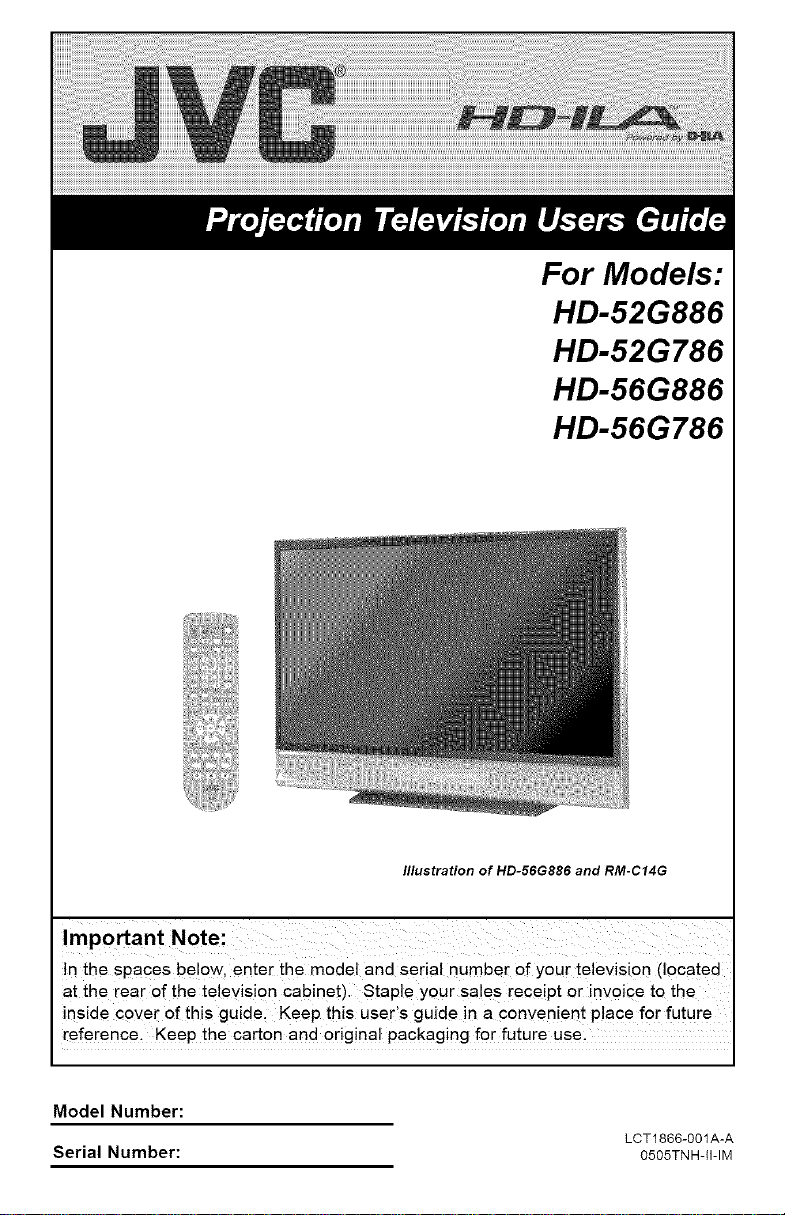
For Models:
HD-52G886
HD-52G786
HD-56G886
HD-56G786
Illustration of HD-56G886 and RM-C14G
In the spaces below, enter the model and serial number of your television (located
at the rear of the television cabinet). Staple your sales receipt or invoice to the
inside cove[ of this guide, Keep this user's guide in a convenient P!ac e for future
reference. Keep the carton and original packaging for future use.
Model Number:
Serial Number:
LCT1866-001A-A
0505TNH-II-IM
Page 2
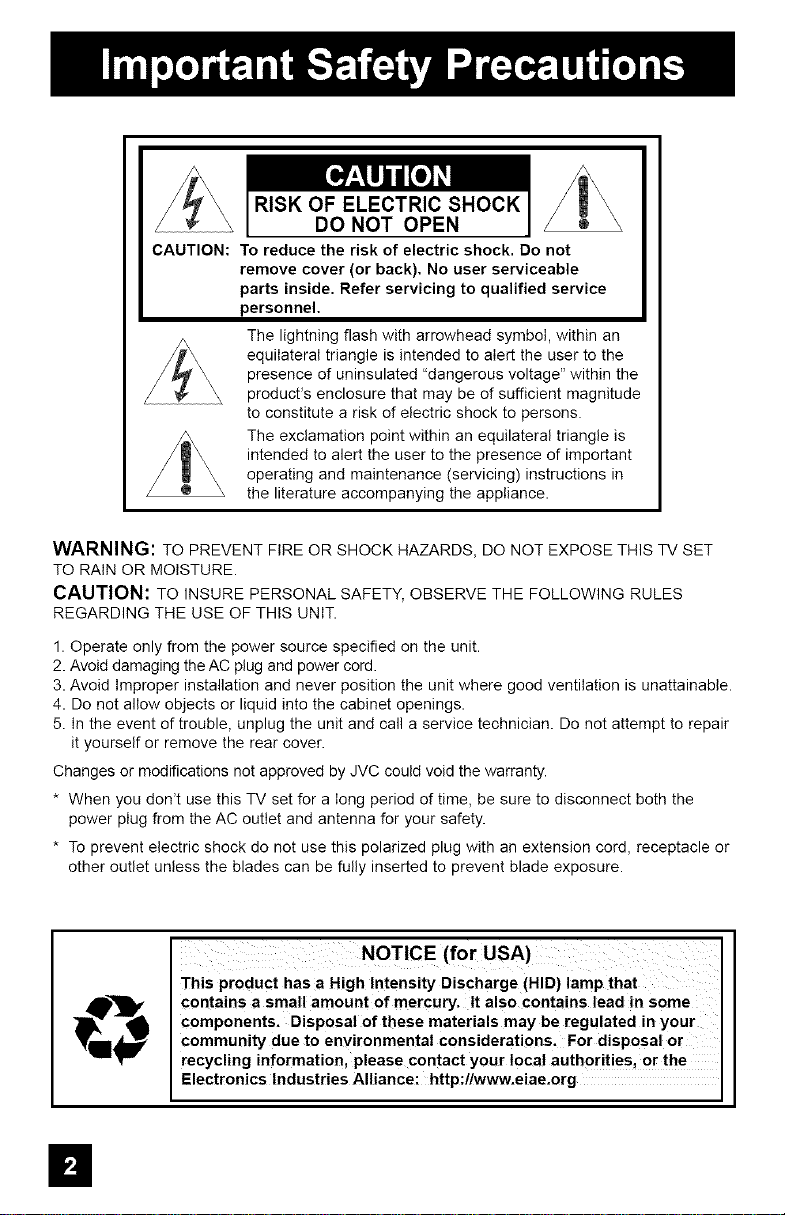
RISK OF ELECTRIC SHOCK
DO NOT OPEN
CAUTION:
To reduce the risk of electric shock. Do not
remove cover (or back). No user serviceable
parts inside. Refer servicing to qualified service
personnel.
The lightning flash with arrowhead symbol, within an
equilateral triangle is intended to alert the user to the
presence of uninsulated "dangerous voltage" within the
product's enclosure that may be of sufficient magnitude
to constitute a risk of electric shock to persons.
The exclamation point within an equilateral triangle is
intended to alert the user to the presence of important
operating and maintenance (servicing) instructions in
the literature accompanying the appliance.
WARNING: TO PREVENT FIRE OR SHOCK HAZARDS, DO NOT EXPOSE THIS TV SET
TO RAIN OR MOISTURE.
CAUTION: TO INSURE PERSONAL SAFETY, OBSERVE THE FOLLOWING RULES
REGARDING THE USE OF TH!S UNIT.
1. Operate only from the power source specified on the unit.
2. Avoid damaging the AC plug and power cord.
3. Avoid Improper installation and never position the unit where good ventilation is unattainable.
4. Do not allow objects or liquid into the cabinet openings.
5. In the event of trouble, unplug the unit and call a service technician. Do not attempt to repair
it yourself or remove the rear cover.
Changes or modifications not approved by JVC could void the warranty.
* When you don't use this TV set for a long period of time, be sure to disconnect both the
power plug from the AC outlet and antenna for your safety.
* To prevent electric shock do not use this polarized plug with an extension cord, receptacle or
other outlet unless the blades can be fully inserted to prevent blade exposure.
m
contains a small amount of mercury. It also contains lead in some
components. Disposal of these materials may be regulated in your
community due to environmental considerations. For disposal or
recycling information, please contact your local authorities _orthe
Electronics Industries Alliance: http:llwww, eiae.org
Page 3
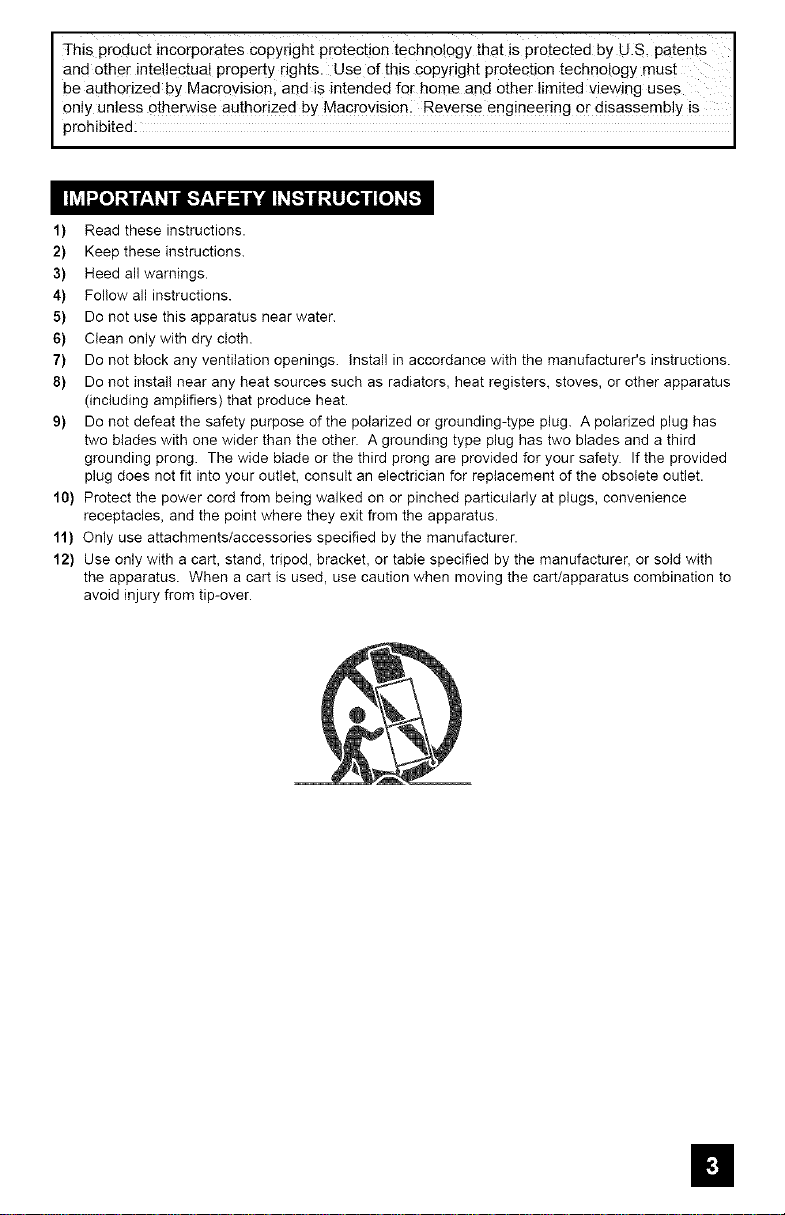
This product incorporates copyright protectio n techno!ogy that is protected by U.S, patent s I
and other intellectual property rights. Use of this Copyright protection technology must I
be authorized bY Macrovisi0nl and is intended for home an d Other limited viewing Uses
only unles s otherwise authorized by Macrovision: Reverse engineering or disassembly is
proh b ted:
1) Read these instructions.
2} Keep these instructions.
3) Heed all warnings.
4) Follow all instructions.
5} Do not use this apparatus near water.
6) Clean only with dry cloth.
7} Do not block any ventilation openings, install in accordance with the manufacturer's instructions.
8} Do not install near any heat sources such as radiators, heat registers, stoves, or other apparatus
(including amplifiers) that produce heat.
9} Do not defeat the safety purpose of the polarized or grounding-type plug. A polarized plug has
two blades with one wider than the other. A grounding type plug has two blades and a third
grounding prong. The wide blade or the third prong are provided for your safety. If the provided
plug does not fit into your outlet, consult an electrician for replacement of the obsolete outlet.
10) Protect the power cord from being walked on or pinched particularly at plugs, convenience
receptacles, and the point where they exit from the apparatus.
11) Only use attachments/accessories specified by the manufacturer.
12) Use only with a cart, stand, tripod, bracket, or table specified by the manufacturer, or sold with
the apparatus. When a cart is used, use caution when moving the cart/apparatus combination to
avoid injury from tip-over.
II
Page 4
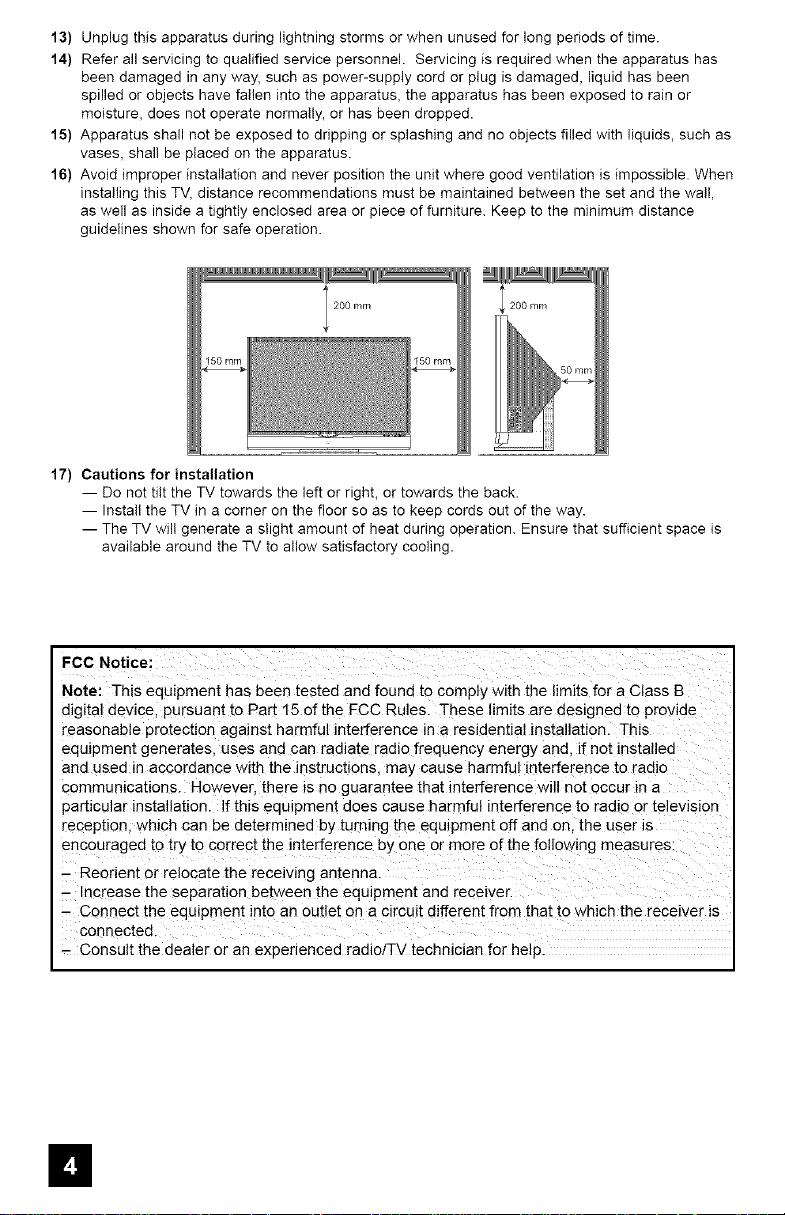
13) Unplug this apparatus during lightning storms or when unused for long periods of time.
14) Refer all servicing to qualified service personnel. Servicing is required when the apparatus has
been damaged in any way, such as power-supply cord or plug is damaged, liquid has been
spilled or objects have fallen into the apparatus, the apparatus has been exposed to rain or
moisture, does not operate normally, or has been dropped.
15) Apparatus shall not be exposed to dripping or splashing and no objects filled with liquids, such as
vases, shall be placed on the apparatus.
16) Avoid improper installation and never position the unit where good ventilation is impossible. When
installing this TV, distance recommendations must be maintained between the set and the wall,
as well as inside a tightly enclosed area or piece of furniture. Keep to the minimum distance
guidelines shown for safe operation.
200 mm
17) Cautions for installation
-- Do not tilt the TV towards the left or right, or towards the back.
-- Install the TV in a corner on the floor so as to keep cords out of the way.
-- The TV wil! generate a slight amount of heat during operation. Ensure that sufficient space is
available around the TV to allow satisfactory cooling.
FCC Notice:
Note: This equ*pment has been tested and found to comply with the limits for a Class B
digital dewce, pursuant to Par[ 15 of the FCC Rules. These hm_tsare designed to provide
reasonable protechon against harmful interference in a residential installation. This
equipment genera[es, uses and can radiate radio frequency energy and, if net installed
and used in accordance with the instructions, may cause harmful interference to radio
commun_cabons. However there _sno guarantee that interference will not occur m a
particular installation. If this equlpmem does cause harmful interference to radio or television
reception, which can be determined by turning the equipment off and on the user ]e
encouraged to try to correct the interference by one or more of the follow_ng measures:
- Reorient or relocate the receiving antenna.
- Increase the separahen bet /een the equipment and receiver.
- Connect the equipment into ar outlet on a c_rcu_tdifferent from that to which the receiver is
connected.
- Consult the dealer or an experienced radiolTV technician for heip.
II
Page 5
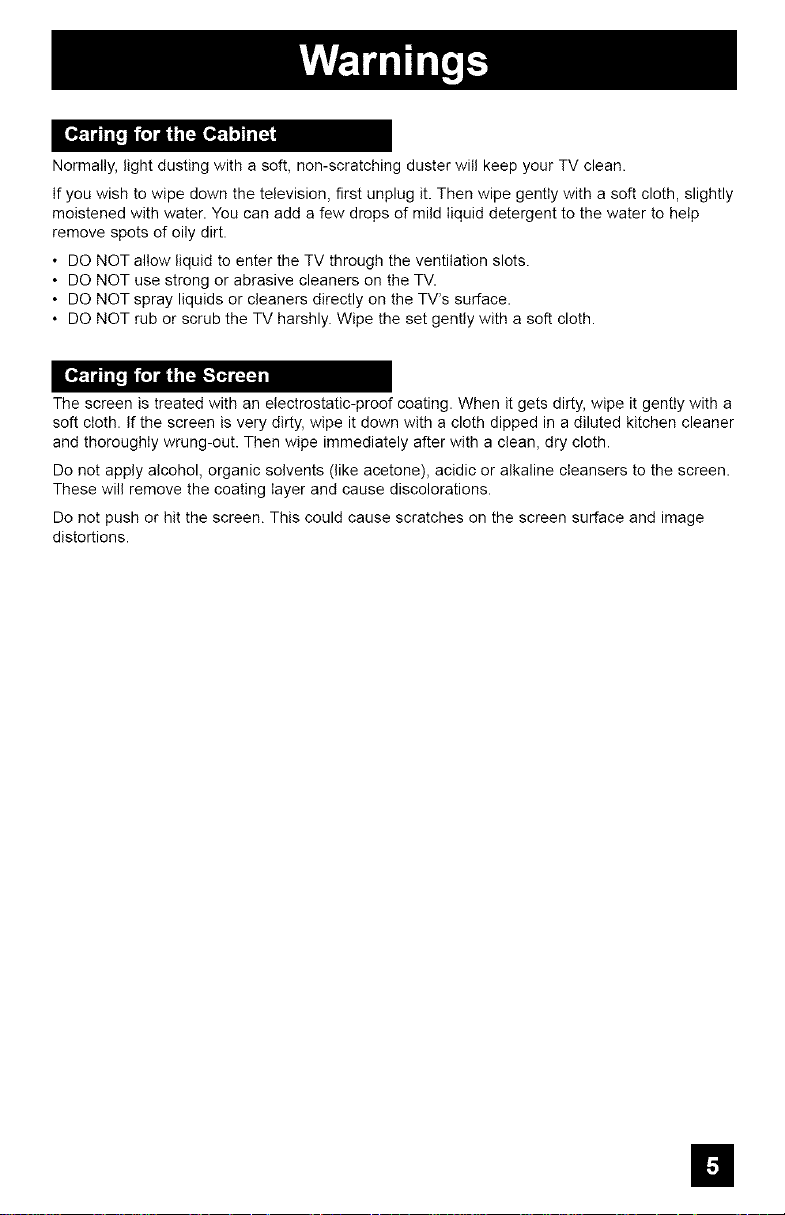
Normally, light dusting with a soft, non-scratching duster will keep your TV clean.
If you wish to wipe down the television, first unplug it. Then wipe gently with a soft cloth, slightly
moistened with water. You can add a few drops of mild liquid detergent to the water to help
remove spots of oily dirt.
• DO NOT allow liquid to enter the TV through the ventilation slots.
• DO NOT use strong or abrasive cleaners on the TV.
• DO NOT spray liquids or cleaners directly on the TV's surface.
• DO NOT rub or scrub the TV harshly. Wipe the set gently with a soft cloth.
The screen is treated with an electrostatic-proof coating. When it gets dirty, wipe it gently with a
soft cloth. If the screen is very dirty, wipe it down with a cloth dipped in a diluted kitchen cleaner
and thoroughly wrung-out. Then wipe immediately after with a clean, dry cloth.
Do not apply alcohol, organic solvents (like acetone), acidic or alkaline cleansers to the screen.
These will remove the coating layer and cause discolorations.
Do not push or hit the screen. This could cause scratches on the screen surface and image
distortions.
m
Page 6
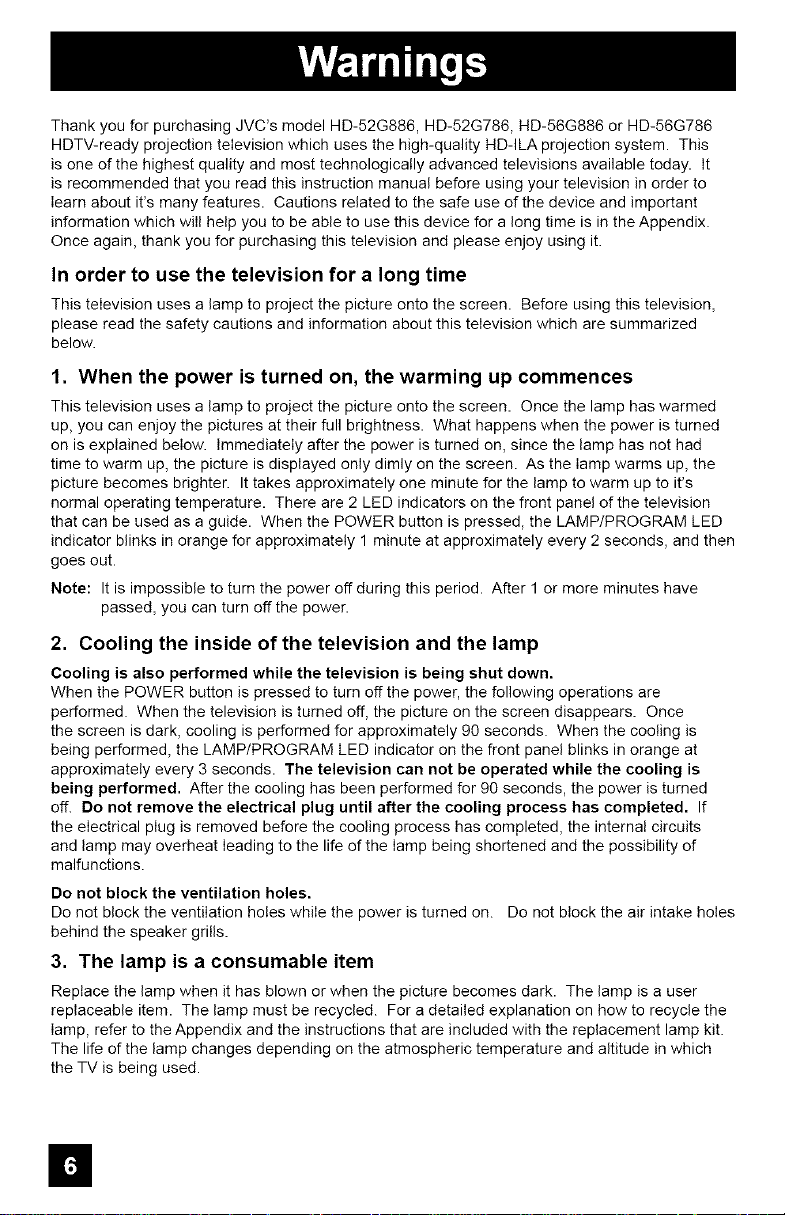
Thank you for purchasing JVC's model HD-52G886, HD-52G786, HD-56G886 or HD-56G786
HDTV-ready projection television which uses the high-quality HD-ILA projection system. This
is one of the highest quality and most technologically advanced televisions available today. It
is recommended that you read this instruction manual before using your television in order to
learn about it's many features. Cautions related to the safe use of the device and important
information which will help you to be able to use this device for a long time is in the Appendix.
Once again, thank you for purchasing this television and please enjoy using it.
In order to use the television for a long time
This television uses a lamp to project the picture onto the screen. Before using this television,
please read the safety cautions and information about this television which are summarized
below.
1. When the power is turned on, the warming up commences
This television uses a lamp to project the picture onto the screen. Once the lamp has warmed
up, you can enjoy the pictures at their full brightness. What happens when the power is turned
on is explained below. Immediately after the power is turned on, since the lamp has not had
time to warm up, the picture is displayed only dimly on the screen. As the lamp warms up, the
picture becomes brighter. It takes approximately one minute for the lamp to warm up to it's
normal operating temperature. There are 2 LED indicators on the front panel of the television
that can be used as a guide. When the POWER button is pressed, the LAMP/PROGRAM LED
indicator blinks in orange for approximately 1 minute at approximately every 2 seconds, and then
goes out.
Note: It is impossible to turn the power oft during this period. After 1 or more minutes have
passed, you can turn offthe power.
2. Cooling the inside of the television and the lamp
Cooling is also performed while the television is being shut down.
When the POWER button is pressed to turn off the power, the following operations are
performed. When the television is turned off, the picture on the screen disappears. Once
the screen is dark, cooling is performed for approximately 90 seconds. When the cooling is
being performed, the LAMP/PROGRAM LED indicator on the front panel blinks in orange at
approximately every 3 seconds. The television can not be operated while the cooling is
being performed. After the cooling has been performed for 90 seconds, the power is turned
off. Do not remove the electrical plug until after the cooling process has completed, If
the electrical plug is removed before the cooling process has completed, the internal circuits
and lamp may overheat leading to the life of the lamp being shortened and the possibility of
malfunctions.
Do not block the ventilation holes,
Do not block the ventilation holes while the power is turned on. Do not block the air intake holes
behind the speaker grills.
3. The lamp is a consumable item
Replace the lamp when it has blown or when the picture becomes dark. The lamp is a user
replaceable item. The lamp must be recycled. For a detailed explanation on how to recycle the
lamp, refer to the Appendix and the instructions that are included with the replacement lamp kit.
The life of the lamp changes depending on the atmospheric temperature and altitude in which
the TV is being used.
m
Page 7
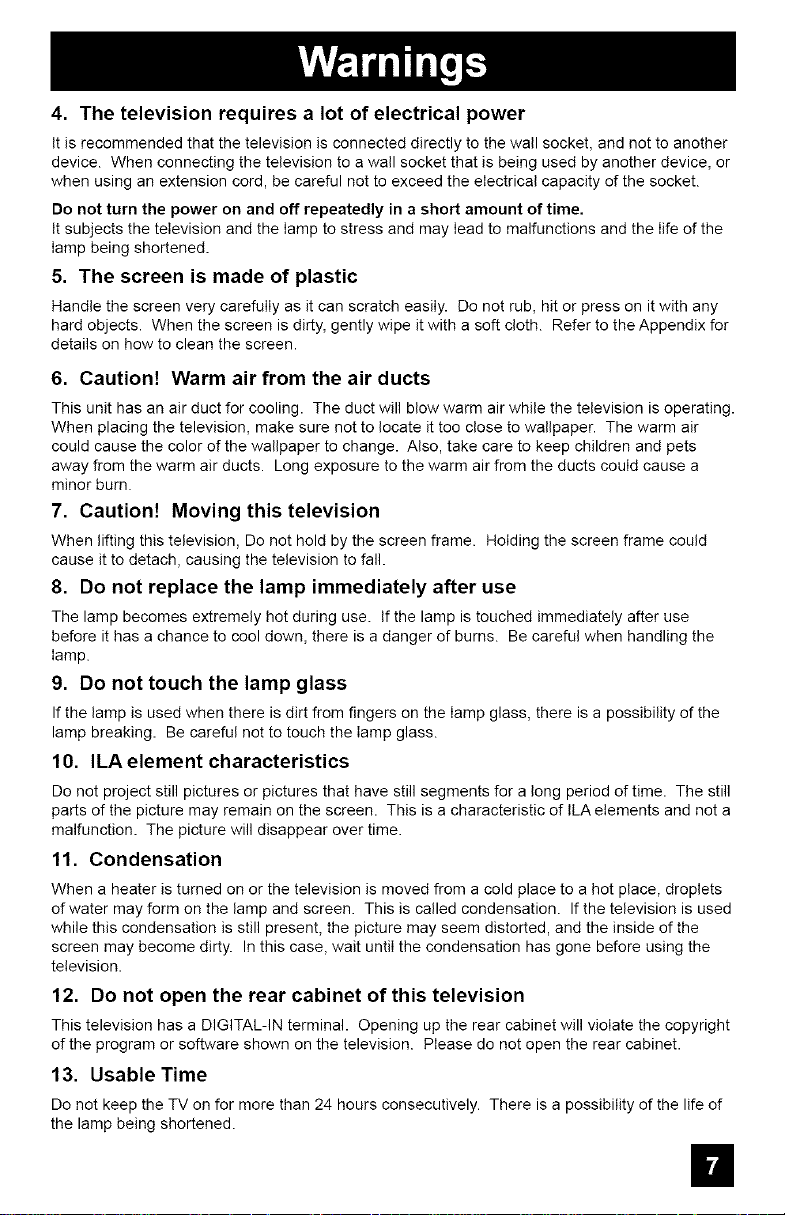
4. The television requires a lot of electrical power
It is recommended that the television is connected directly to the wall socket, and not to another
device. When connecting the television to a wall socket that is being used by another device, or
when using an extension cord, be careful not to exceed the electrical capacity of the socket.
Do not turn the power on and off repeatedly in a short amount of time,
It subjects the television and the lamp to stress and may lead to malfunctions and the life of the
lamp being shortened.
5. The screen is made of plastic
Handle the screen very carefully as it can scratch easily. Do not rub, hit or press on it with any
hard objects. When the screen is dirty, gently wipe it with a soft cloth. Refer to the Appendix for
details on how to clean the screen.
6, Caution! Warm air from the air ducts
This unit has an air duct for cooling. The duct will blow warm air while the television is operating.
When placing the television, make sure not to locate it too close to wallpaper. The warm air
could cause the color of the wallpaper to change. Also, take care to keep children and pets
away from the warm air ducts. Long exposure to the warm air from the ducts could cause a
minor burn.
7. Caution! Moving this television
When lifting this television, Do not hold by the screen frame. Holding the screen frame could
cause it to detach, causing the television to fall.
8. Do not replace the lamp immediately after use
The lamp becomes extremely hot during use. If the lamp is touched immediately after use
before it has a chance to cool down, there is a danger of burns. Be careful when handling the
lamp.
9. Do not touch the lamp glass
If the lamp is used when there is dirt from fingers on the lamp glass, there is a possibility of the
lamp breaking. Be careful not to touch the lamp glass.
10. ILA element characteristics
Do not project still pictures or pictures that have still segments for a long period of time. The still
parts of the picture may remain on the screen. This is a characteristic of ILA elements and not a
malfunction. The picture will disappear over time.
11. Condensation
When a heater is turned on or the television is moved from a cold place to a hot place, droplets
of water may form on the lamp and screen. This is called condensation. If the television is used
while this condensation is still present, the picture may seem distorted, and the inside of the
screen may become dirty. In this case, wait until the condensation has gone before using the
television.
12. Do not open the rear cabinet of this television
This television has a DIGITAL-IN terminal. Opening up the rear cabinet will violate the copyright
of the program or software shown on the television. Please do not open the rear cabinet.
13. Usable Time
Do not keep the TV on for more than 24 hours consecutively. There is a possibility of the life of
the lamp being shortened.
n
Page 8
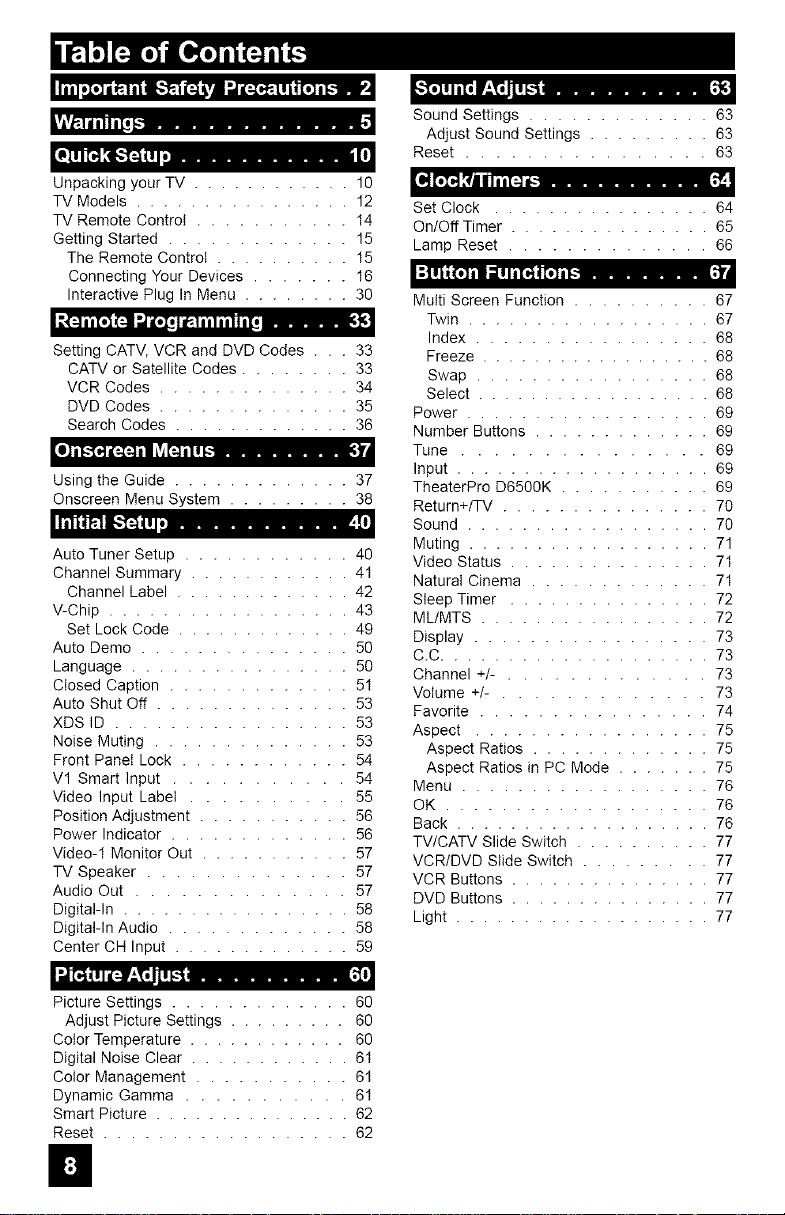
ri1_ldilliTi__
_q_i] _4:1_,'1"=4;il u°............ 114
Unpacking your TV ............ 10
TV Models ................ 12
TV Remote Control ........... 14
Getting Started ............. 15
The Remote Control .......... 15
Connecting Your Devices ....... 16
Interactive Plug In Menu ........ 30
_(_ i IEOl_ _ a[o[i I a[':l i II i II IaTo,
Setting CATV, VCR and DVD Codes . . . 33
CATV or Satellite Codes ........ 33
VCR Codes .............. 34
DVD Codes .............. 35
Search Codes ............. 36
[OJil,:'[_]i[:.[:.]iI l_lINiIeI-......... )_
Using the Guide ............. 37
Onscreen Menu System ......... 38
[_II_[_'II,,'_(!li ........... !
Auto Tuner Setup ............ 40
Channel Summary ............ 41
Channel Label ............. 42
V-Chip .................. 43
Set Lock Code ............. 49
Auto Demo ............... 50
Language ................ 50
Closed Caption ............. 51
Auto Shut Off .............. 53
XDS ID ................. 53
Noise Muting .............. 53
Front PaneI Lock ............ 54
Vl Smart Input ........... 54
Video Input Labet .......... 55
Position Adjustment ........... 56
Power Indicator ............. 56
Video-1 Monitor Out ........... 57
TV Speaker .............. 57
Audio Out .............. 57
Digital-In ................. 58
Digital-In Audio ............. 58
Center CH Input ............. 59
",_t! I l_I_'_ Il! t-1 ..........
Picture Settings ............. 60
Adjust Picture Settings ......... 60
Color Temperature ............ 60
Digital Noise Clear ............ 61
Color Management ........... 61
Dynamic Gamma ........... 61
Smart Picture ............... 62
Reset .................. 62
."[o] ! I a[o |__'T'_i !! F:'t..........
Sound Settings ............. 63
Adjust Sound Settings ......... 63
Reset ................ 63
Set Clock ................ 64
On/Off Timer ............... 65
Lamp Reset .............. 66
I :[I]iL(o] Illl I 1[_4 [o] 114........ _J
Mutti Screen Function .......... 67
Twin .................. 67
Index ................. 68
Freeze .................. 68
Swap ................. 68
Select .................. 68
Power .................. 69
Number Buttons ............. 69
Tune ............... 69
Input ................... 69
TheaterPro D6500K ........... 69
Return+/TV ............... 70
Sound .................. 70
Muting .................. 71
Video Status ............... 71
Natural Cinema ............. 71
Sleep Timer ............... 72
ML/MTS ................. 72
Display ................. 73
C.C .................... 73
Channel +/- . ............ 73
Volume +/- . ............ 73
Favorite ................ 74
Aspect ................. 75
Aspect Ratios ............. 75
Aspect Ratios in PC Mode ....... 75
Menu .................. 76
OK ................... 76
Back ................... 76
TV/CATV Slide Switch .......... 77
VCR/DVD Slide Switch ......... 77
VCR Buttons ............... 77
DVD Buttons ............... 77
Light ................... 77
H
Page 9
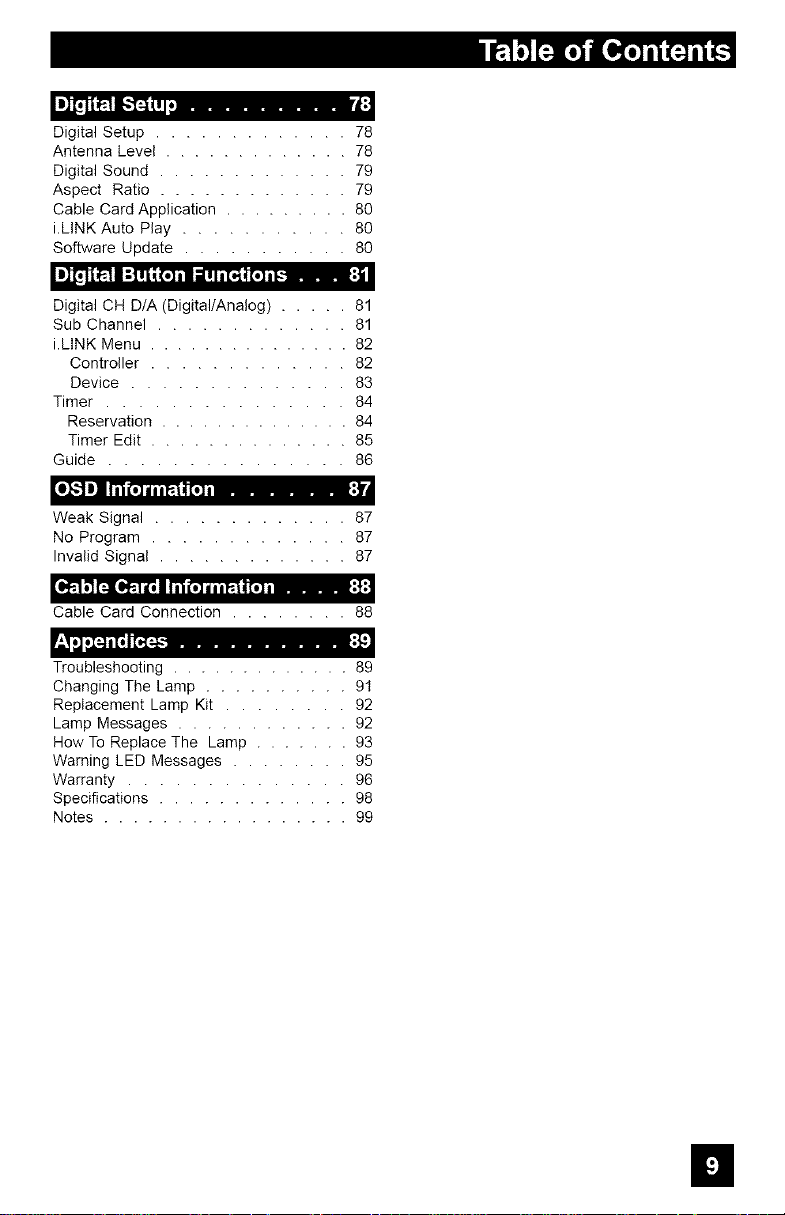
L]t;Ti_7I-_o i,..........
Digital Setup ............. 78
Antenna Level ............. 78
Digital Sound ............. 79
Aspect Ratio ............. 79
Cable Card Application ......... 80
i.LINK Auto Play ........... 80
Software Update ........... 80
Digital CH D/A (DigitallAnalog) ..... 81
Sub Channel ............. 81
i.LINK Menu ............... 82
Controller ............. 82
Device .............. 83
Timer ............... 84
Reservation .............. 84
Timer Edit .............. 85
Guide ............... 86
[I_L-'_ II _ {o] i i a_|( [.] i ....... _}_
Weak Signal ............. 87
No Program ............. 87
Invalid Signal ............. 87
[I'_"I.'I _l[e_ I i'_ (.] i i i_ |i [.] i..... ;{:_
Cable Card Connection ........ 88
'.1 .J ,I:_ i[i I [_1:_ ........... :]
Troubleshooting ............. 89
Changing The Lamp .......... 91
Replacement Lamp Kit ........ 92
Lamp Messages ............ 92
How To Replace The Lamp ....... 93
Warning LED Messages ........ 95
Warranty .............. 96
Specifications ............. 98
Notes ................. 99
g
Page 10
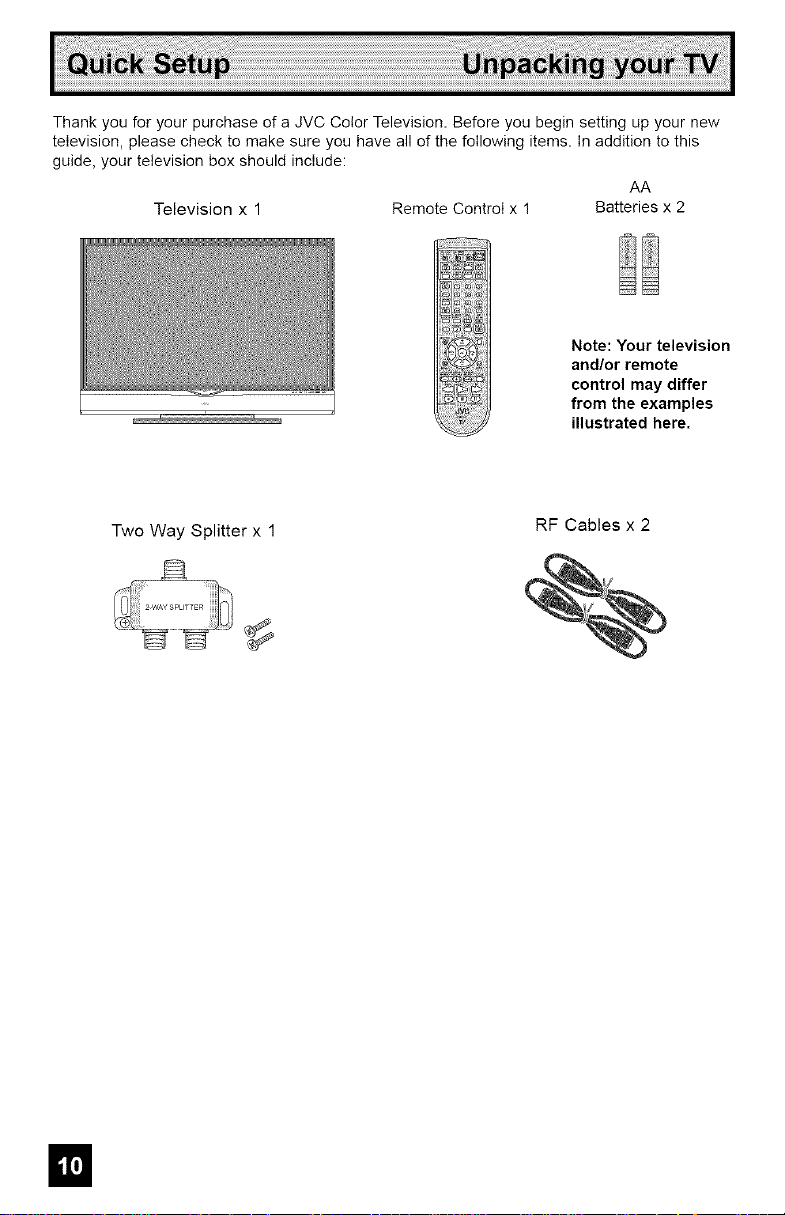
Thank you for your purchase of a JVC Color Television. Before you begin setting up your new
television, please check to make sure you have all of the following items. In addition to this
guide, your television box should include:
AA
Television x 1 Remote Control x 1 Batteries x 2
Note: Your television
and/or remote
control may differ
from the examples
illustrated here.
Two Way Splitter x 1
RF Cables x 2
Page 11
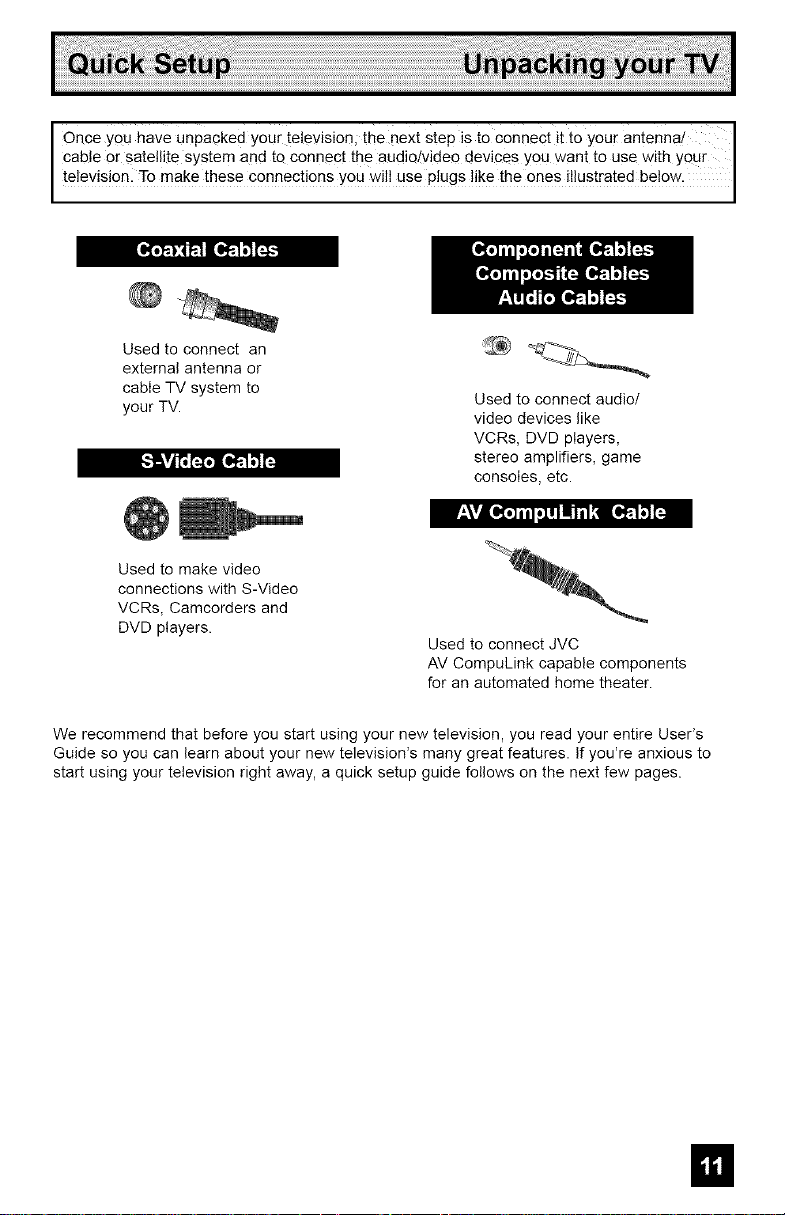
OnceYOUhaveunpa0kedyourtelevision,thenextstepistoconnectittoyourantenna! I
cableorsatellitesYstemandtoconnecttheaudiQ/yideodevicesyOUwanttousewithy0ur
te ev s on-To make these connect 0ns you w use pugs ke the ones ustrated be 0w:
Used to connect an
external antenna or
cable TV system to
your TV.
_._v_ _,j [o,_"t__
Used to make video
connections with S-Video
VCRs, Camcorders and
DVD players.
Used to connect audio/
video devices like
VCRs, DVD players,
stereo amplifiers, game
consoles, etc.
r_*\vJ[l_.].i ,], i!1_ ._ [e,Fl.'1[:.m
+'++%+
Used to connect JVC
AV CompuLink capable components
for an automated home theater.
We recommend that before you start using your new television, you read your entire User's
Guide so you can learn about your new television's many great features. If you're anxious to
start using your television right away, a quick setup guide follows on the next few pages.
In
Page 12
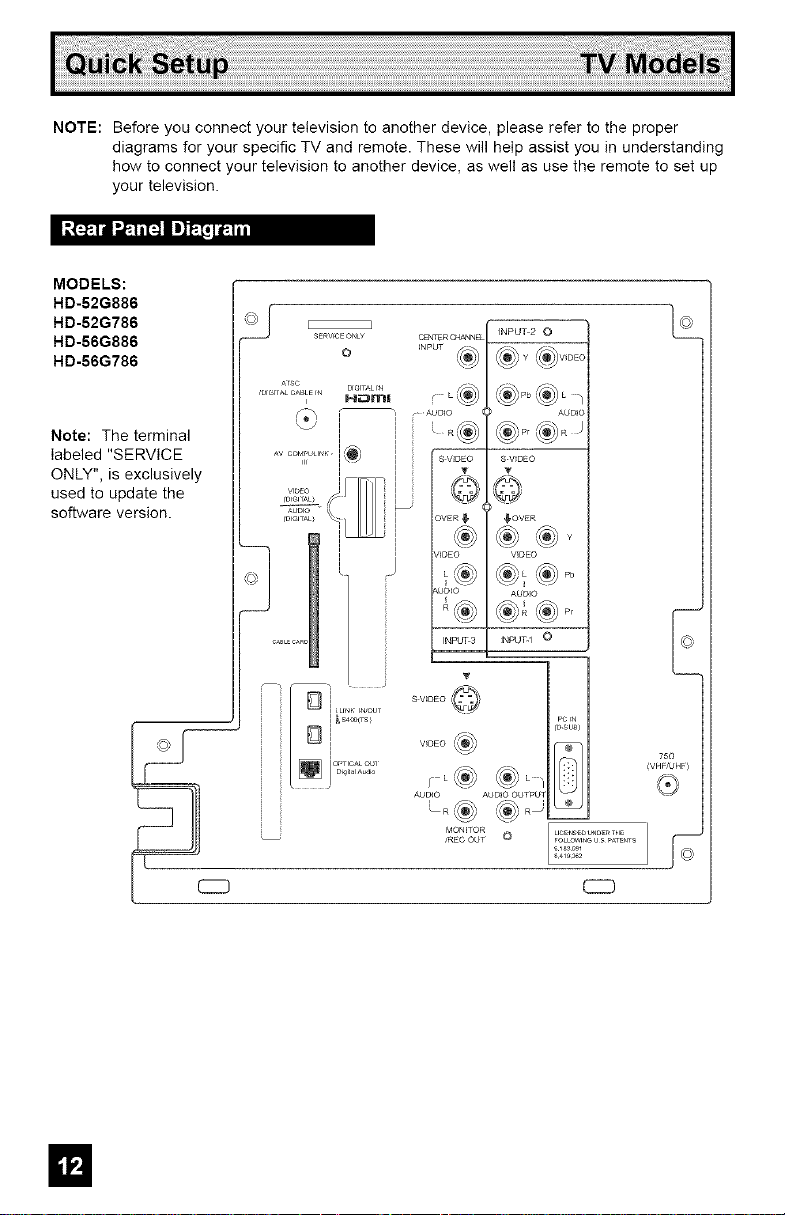
NOTE: Before you connect your television to another device, please refer to the proper
diagrams for your specific TV and remote. These will help assist you in understanding
how to connect your television to another device, as well as use the remote to set up
your television.
Ir,.l':"-_"f'iI".,_"1_I'_IIm]_'._L_lJlt
MODELS:
HD-52G886
HD-52G786
HD-56G886
HD-56G786
Note: The terminal
labeled "SERVICE
ONLY", is exclusively
used to update the
software version.
SERVrCEONLY
©
CZD
Page 13
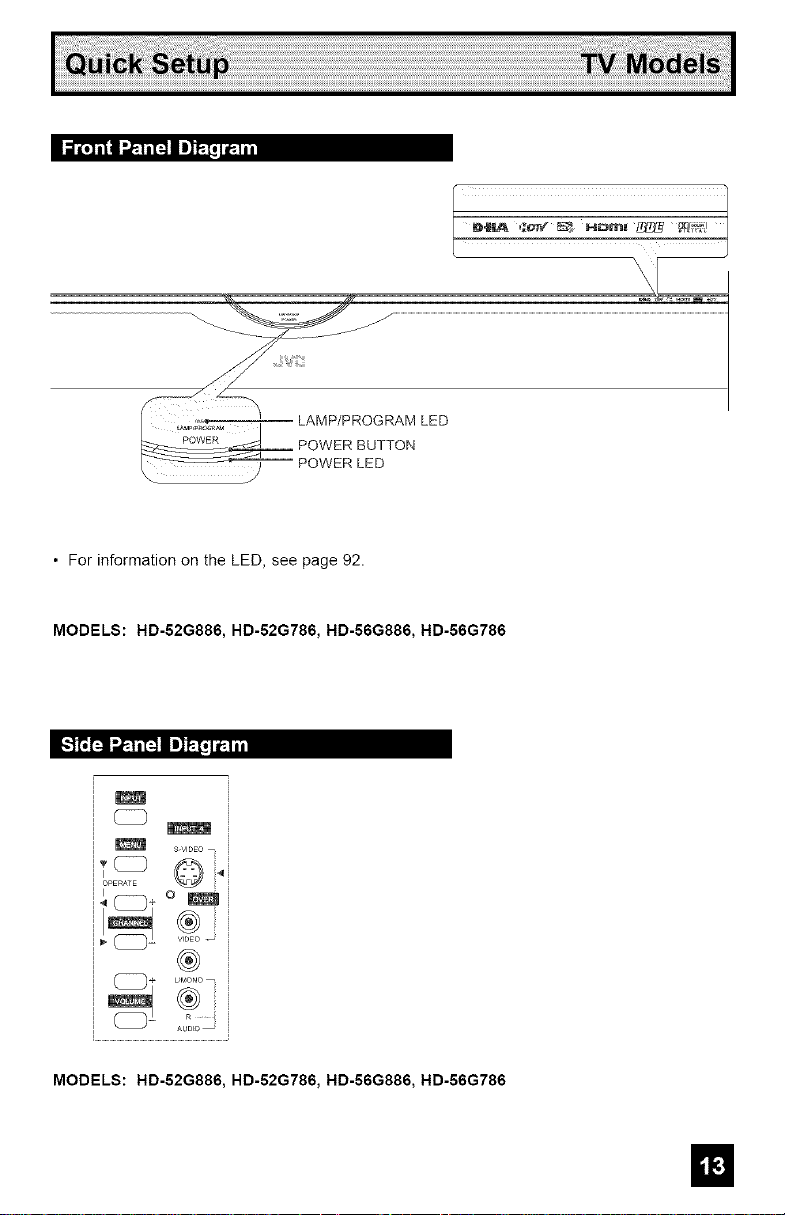
Ii'll ".,_ Im]F_J_1J_1
• For information on the LED, see page 92.
MODELS: HD-52G886, HD-52G786, HD-56G886, HD-56G786
[,:']_L'_Ji'.,_"_t'_lI m]'Ft_J_1iil
m
m
S-VIDEO_ i
®
-- AUDLO
MODELS: HD-52G886, HD-52G786, HD-56G886, HD-56G786
m
Page 14
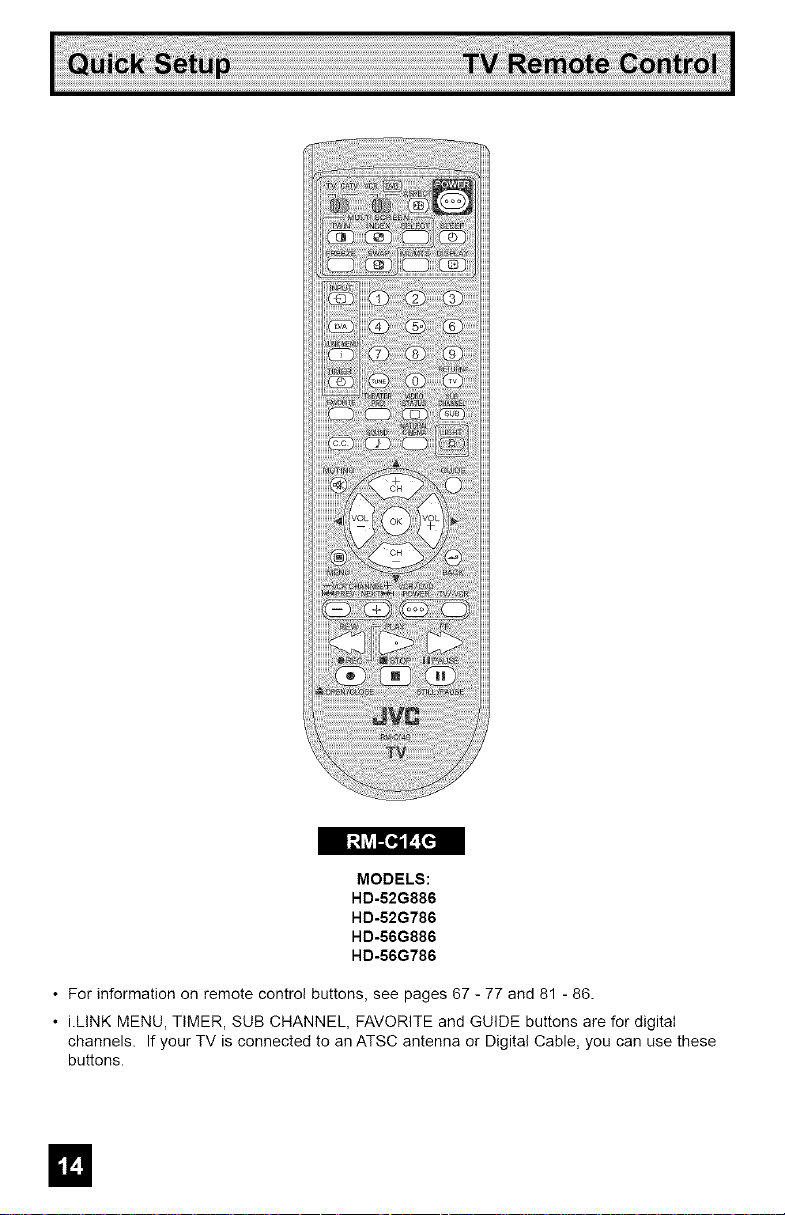
MODELS:
HD-52G886
HD-52G786
HD-56G886
HD-56G786
• For information on remote control buttons, see pages 67 - 77 and 81 - 86.
• i.LINK MENU, TIMER, SUB CHANNEL, FAVORITE and GUIDE buttons are for digital
channels. If your TV is connected to an ATSC antenna or Digital Cable, you can use these
buttons.
Page 15
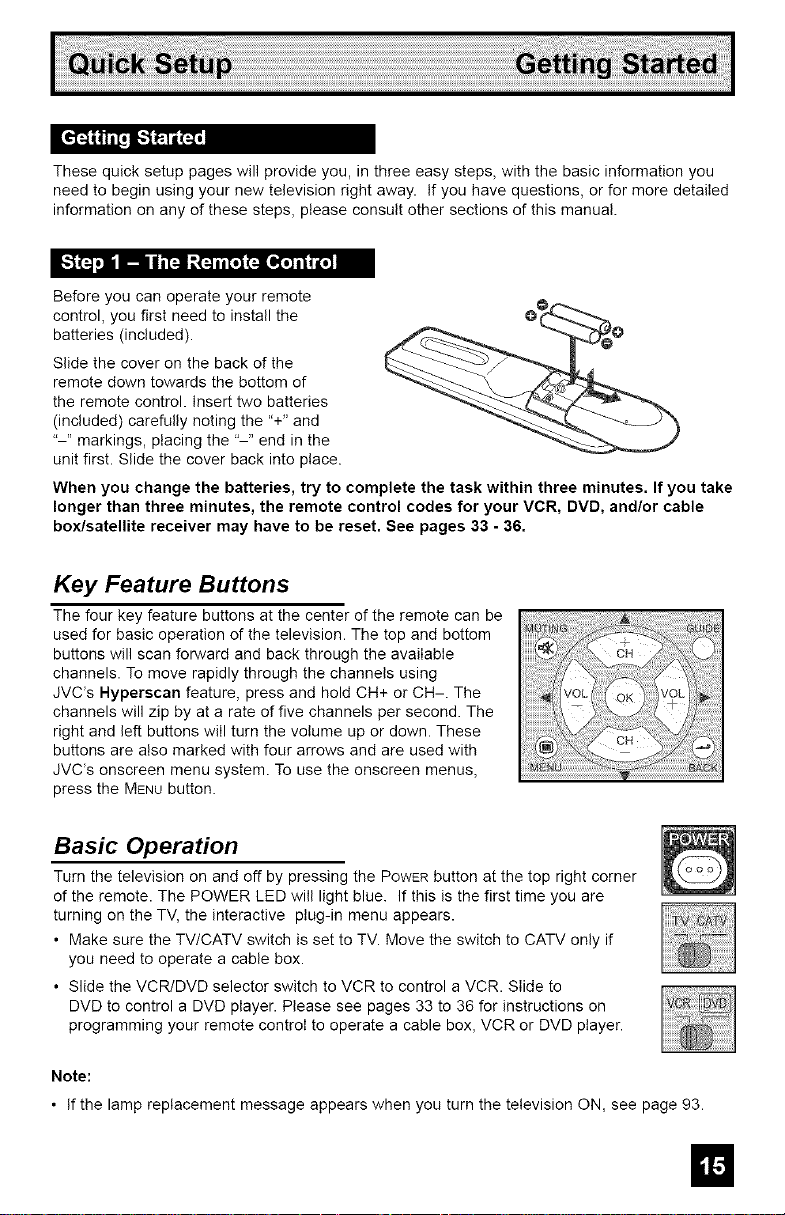
[,,_'_;h"Ti FA_I/
These quick setup pages will provide you, in three easy steps, with the basic information you
need to begin using your new television right away. If you have questions, or for more detailed
information on any of these steps, please consult other sections of this manual.
Before you can operate your remote
control, you first need to install the
batteries (included).
Slide the cover on the back of the
remote down towards the bottom of
the remote control. Insert two batteries
(included) carefully noting the "+" and
"-" markings, placing the "-" end in the
unit first. Slide the cover back into place.
When you change the batteries, try to complete the task within three minutes. If you take
longer than three minutes, the remote control codes for your VGR, DVD, and/or cable
box/satellite receiver may have to be reset. See pages 33 - 36.
Key Feature Buttons
The four key feature buttons at the center of the remote can be
used for basic operation of the television. The top and bottom
buttons will scan forward and back through the availabIe
channels. To move rapidly through the channels using
JVC's Hyperscan feature, press and hold CH+ or CH-. The
channels will zip by at a rate of five channels per second. The
right and left buttons will turn the volume up or down. These
buttons are also marked with four arrows and are used with
JVC's onscreen menu system. To use the onscreen menus,
press the MENU button.
Basic Operation
Turn the television on and off by pressing the POWERbutton at the top right corner
of the remote. The POWER LED will light blue. If this is the first time you are
turning on the TV, the interactive plug-in menu appears.
• Make sure the TV/CATV switch is set to TV. Move the switch to CATV only if
you need to operate a cable box.
• Slide the VCR/DVD selector switch to VCR to control a VCR. Slide to
DVD to control a DVD player. Please see pages 33 to 36 for instructions on
programming your remote control to operate a cable box, VCR or DVD player.
Note:
• If the lamp replacement message appears when you turn the television ON, see page 93.
Page 16
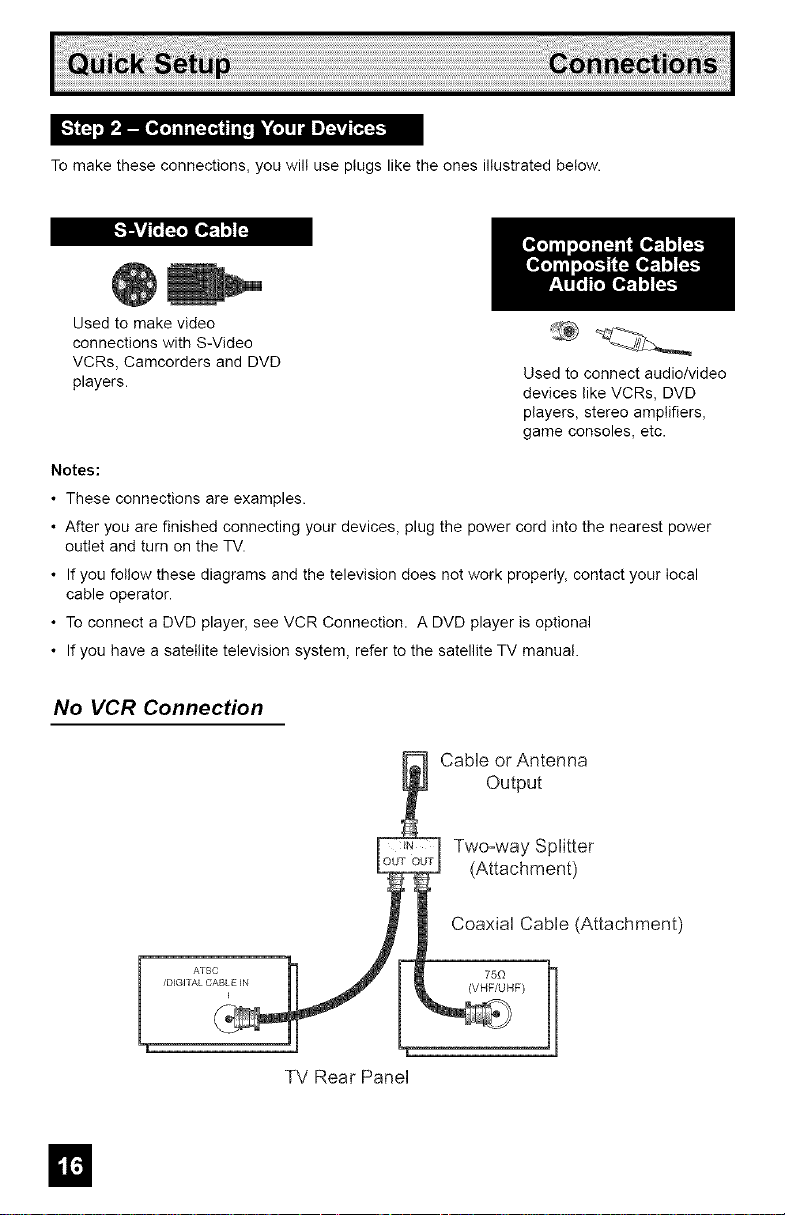
Tomaketheseconnections,youwilluseplugsliketheonesillustratedbelow.
[,,,'_SvJt';L'_'_[*,_"t__
Used to make video
connections with S-Video
VCRs, Camcorders and DVD
players.
Notes:
• These connections are examples.
• After you are finished connecting your devices, plug the power cord into the nearest power
outlet and turn on the TV.
• If you follow these diagrams and the television does not work properly, contact your local
cable operator.
• To connect a DVD player, see VCR Connection. A DVD player is optional
• If you have a satellite television system, refer to the satellite TV manual.
No VCR Connection
Used to connect audio/video
devices like VCRs, DVD
players, stereo amplifiers,
game consoles, etc.
CabHe or Antenna
Output
Two-way Splitter
(Attachment)
CoaxiaH CabHe (Attachment)
ATSC 75£_
/DIGITAL CABLE iN (VHF/UHF)
J
TV Rear Panel
Page 17
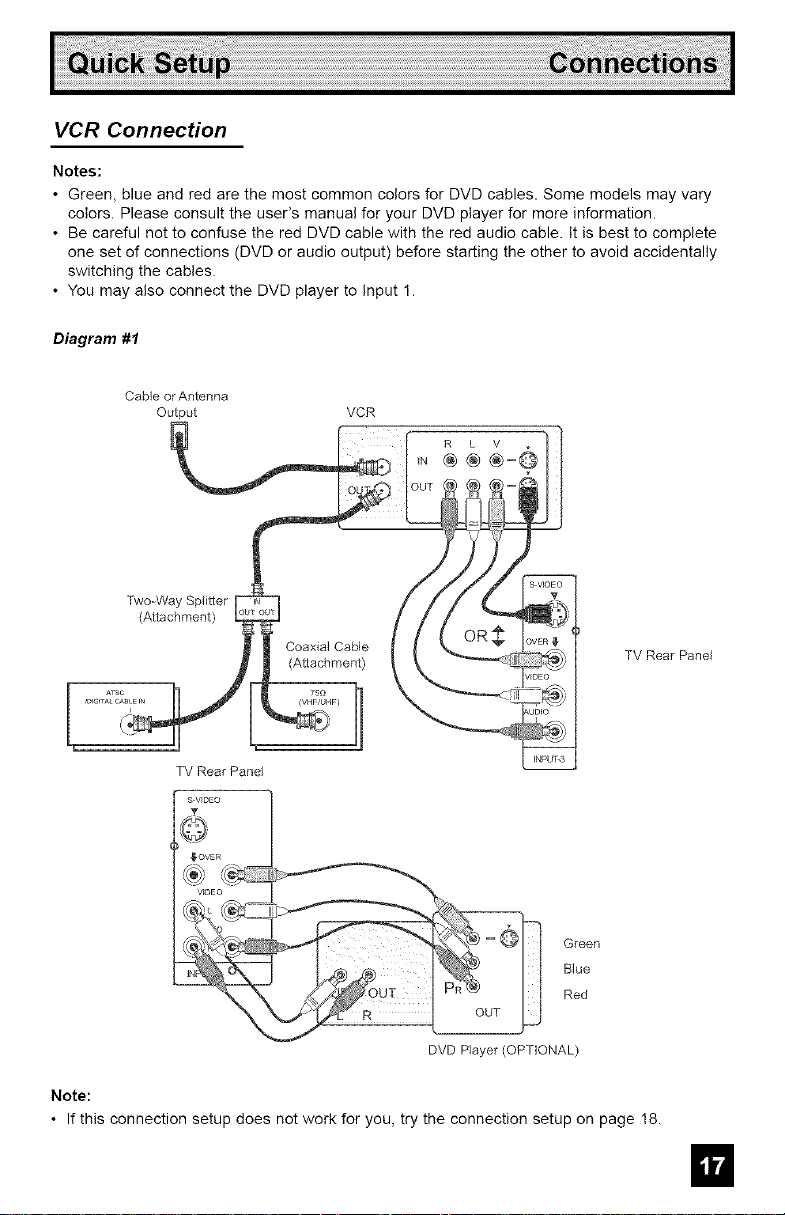
VCR Connection
Notes:
• Green, blue and red are the most common colors for DVD cables. Some models may vary
colors. Please consult the user's manual for your DVD player for more information.
• Be careful not to confuse the red DVD cable with the red audio cable. It is best to complete
one set of connections (DVD or audio output) before starting the other to avoid accidentally
switching the cables.
• You may also connect the DVD player to Input 1.
Diagram #1
CaMe or Antenna
Output
Two-Way Spii[ter
(Attachment)
TV Rear Panel
,_OVER
WDEO
VCR
R L V
I. ®®®=@
TV Rear Pane}
Green
Blue
Red
DVD Player (OPTIONAL)
Note:
• If this connection setup does not work for you, try the connection setup on page 18.
m
Page 18
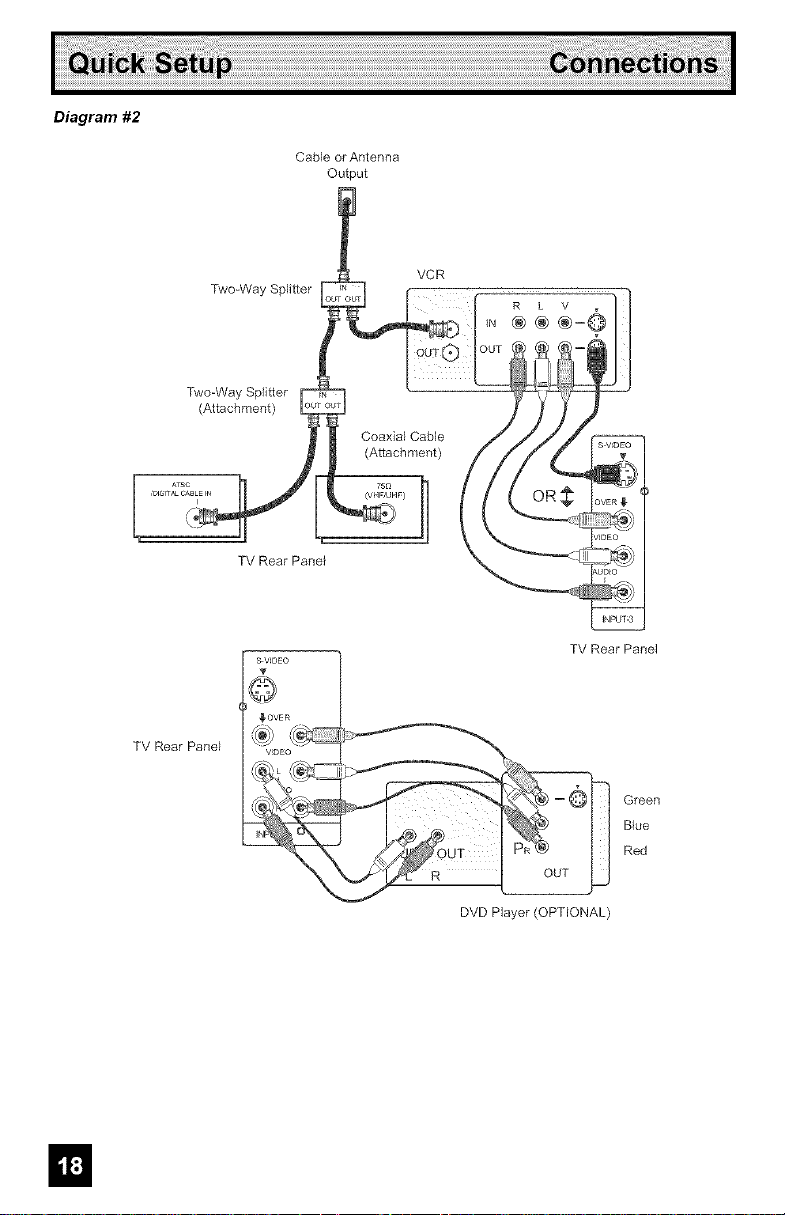
Diagram #2
Cable or Antenna
Output
Two-Way Splitter
(Attachment)
TV Rear Panel
Two=Way Splitter
VCR
TV Rear Panel
TV Rear Panel
Green
B_ue
Red
DVD Player (OPTIONAL)
Page 19
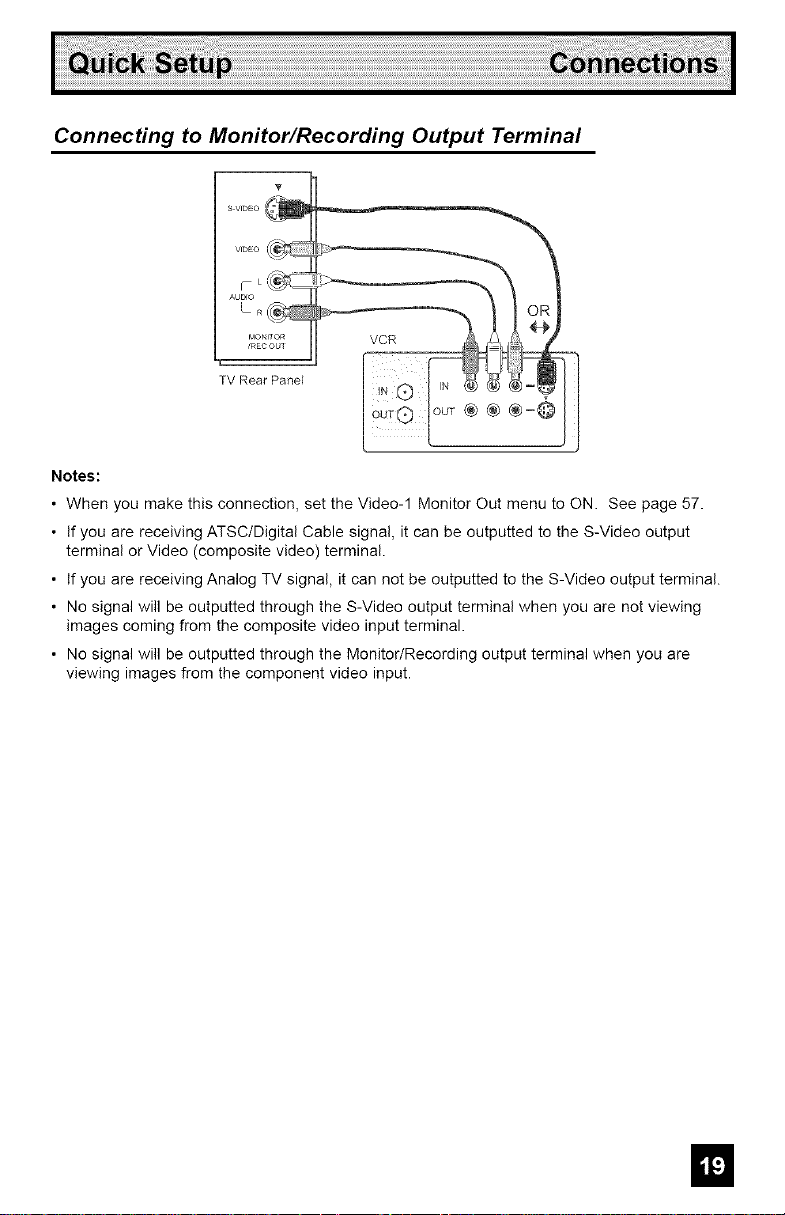
Connecting to Monitor/Recording Output Terminal
TV Rear Panel
ioo_® ® ®=@
Notes:
• When you make this connection, set the Video-1 Monitor Out menu to ON. See page 57.
• If you are receiving ATSC/Digital Cable signal, it can be outputted to the S-Video output
terminal or Video (composite video) terminal.
• If you are receiving Analog TV signal, it can not be outputted to the S-Video output terminal.
• No signal will be outputted through the S-Video output terminal when you are not viewing
images coming from the composite video input terminal.
• No signal will be outputted through the Monitor/Recording output terminal when you are
viewing images from the component video input.
El
Page 20
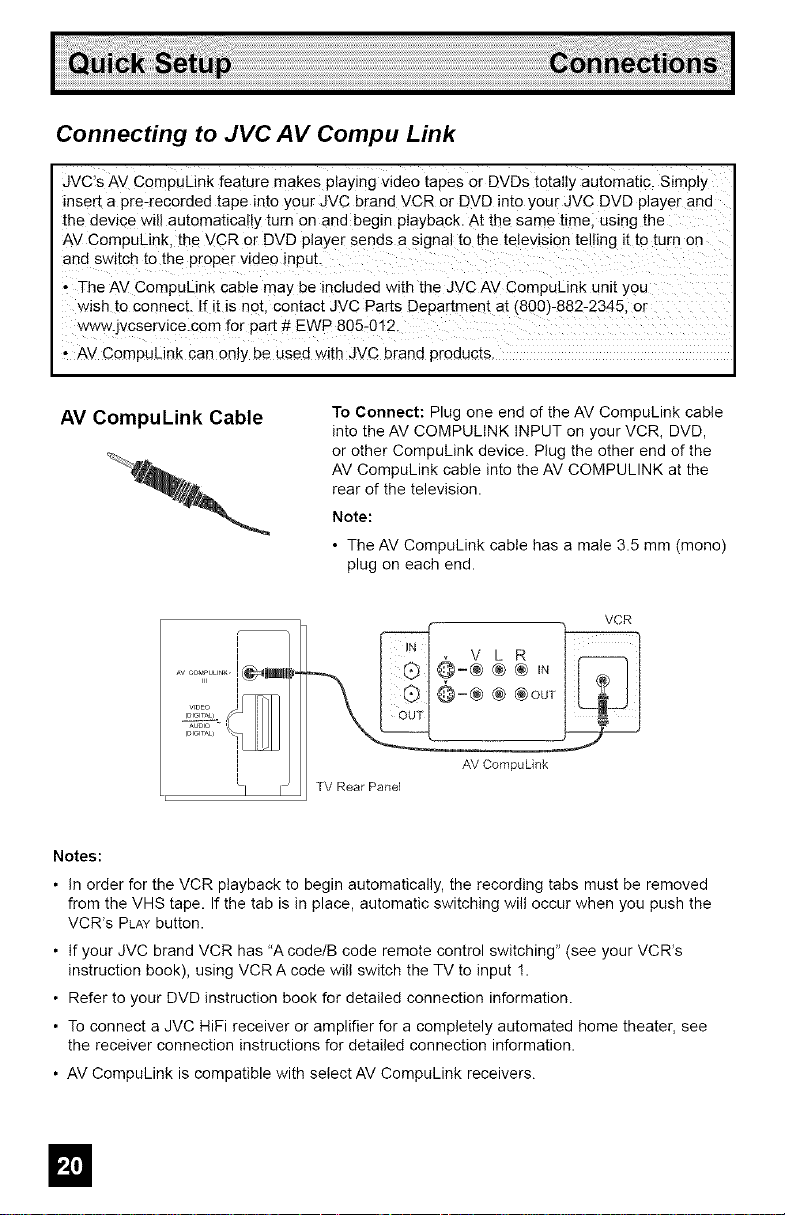
Connecting to JVC AV Compu Link
JVC's AV CompuLink feature makes playing wdeo tapes or DVDs totally automatic. S,reply
insert a pre-recorded tape into your JVC brand VCR or DVD into your JVC DVD player and
the device Will automatically turn on and begin playback. At the same time, using the
AV CompuLink the VCR or DVD player sends a signal to the television telling it to turn or
and switch to the proper video input.
, The AV CompuLink cable may be included with the JVC AV CompuLink unit you
wish to connect. If it is not. contact JVC Parts Department at {800_-882-2345. or
www.jvcservlce.com for par[ _ EWP 805-012.
• AV CompuLink can only be used with JVC brand products.
AV CompuLink Cable
To Connect: Plug one end of the AV CompuLink cable
into the AV COMPULINK INPUT on your VCR, DVD,
or other CompuLink device. Plug the other end of the
AV CompuLink cable into the AV COMPULINK at the
rear of the television.
Note:
• The AV CompuLink cable has a male 3.5 mm (mono)
plug on each end.
VCR
®-;®@ ,,
@=@ @ @OUT
AV CompuLink
TV Rear Panel
Notes:
• In order for the VCR playback to begin automatically, the recording tabs must be removed
from the VHS tape. If the tab is in place, automatic switching will occur when you push the
VCR's PLAY button.
• If your JVC brand VCR has "A code/B code remote control switching" (see your VCR%
instruction book), using VCRA code will switch the TV to input !.
• Refer to your DVD instruction book for detailed connection information.
• To connect a JVC HiFi receiver or amplifier for a completely automated home theater, see
the receiver connection instructions for detailed connection information.
• AV CompuLink is compatible with select AV CompuLink receivers.
Page 21
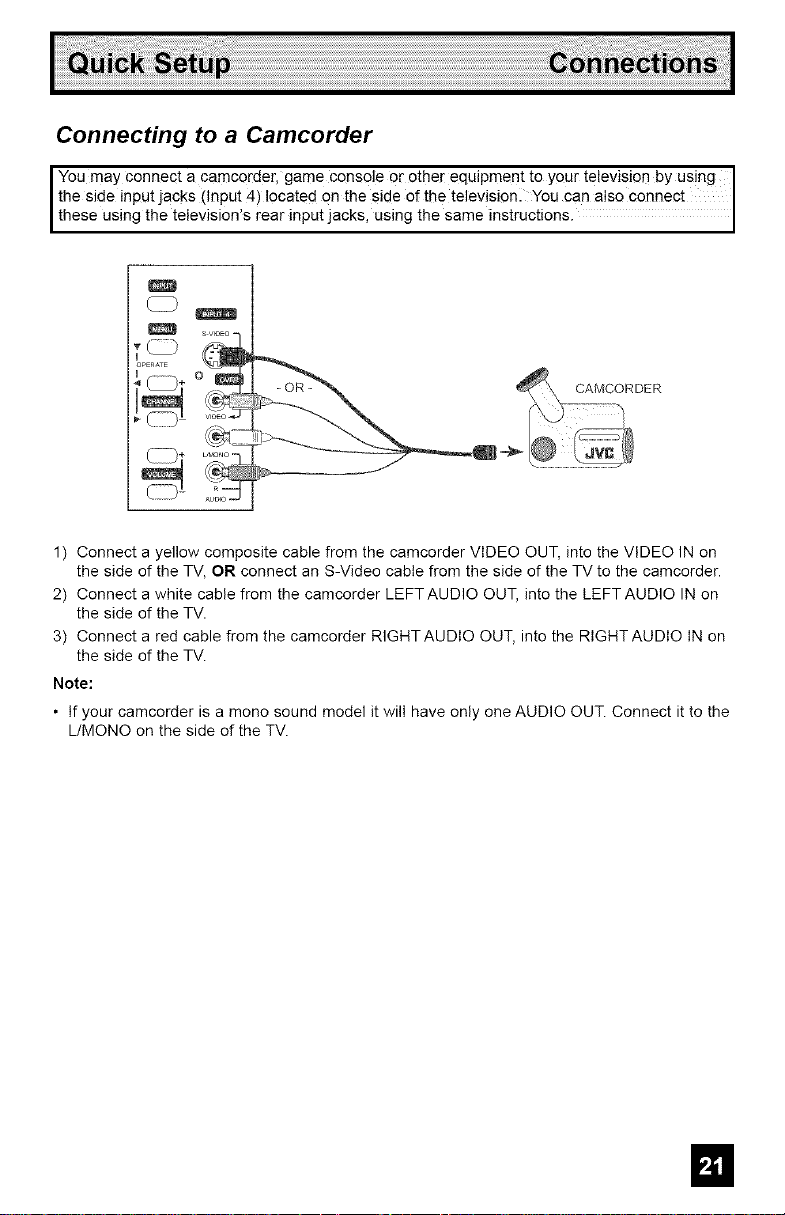
Connecting to a Camcorder
You may connect a camcorder, gam e console Or other equipment to your television by using I
the side input jacks (Input 4) located on the side of the television. You can also connect
these us ng the te ev s Ons rear nput jacks, us ng the same nstruct ons.
CAMCORDER
1) Connect a yellow composite cable from the camcorder VIDEO OUT, into the VIDEO IN on
the side of the TV, OR connect an S-Video cable from the side of the TV to the camcorder.
2) Connect a white cable from the camcorder LEFTAUDIO OUT, into the LEFTAUDIO IN on
the side of the TV.
3) Connect a red cable from the camcorder RIGHTAUDIO OUT, into the RIGHTAUDIO IN on
the side of the TV.
Note:
• If your camcorder is a mono sound model it will have only one AUDIO OUT. Connect it to the
L/MONO on the side of the TV.
m
Page 22
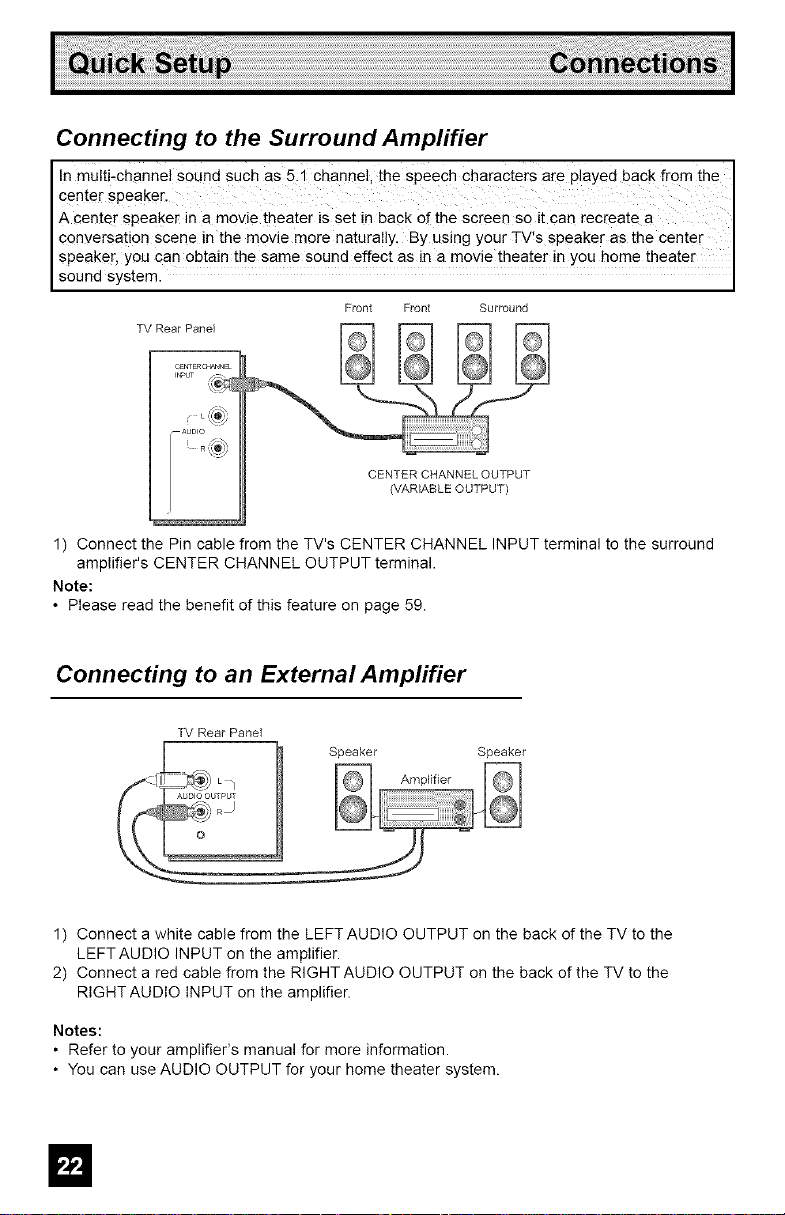
Connecting to the Surround Amplifier
In multi-channel sound such as5,1 channel, the Speech characters are played back fr°m the
center speaker,
A center speaker in a movie theater is set in back of the screen so it Can recreate a
conversation Scene in the movie more natura!ly, By Using Your TV!s SPeaker as the center
speaker, you can obtain the same SOUndeffect as in a movie theater in yOU home theate r
sound system.
Front Front Surround
CEKqERCaANNEZ
TV Rear__Panel
_AUDIO
CENTER CHANNEL OUTPUT
(VARIABLE OUTPUT)
1) Connect the Pin cable from the TV's CENTER CHANNEL INPUT terminal to the surround
amplifier's CENTER CHANNEL OUTPUT terminal.
Note:
• Please read the benefit of this feature on page 59.
Connecting to an External Amplifier
TV Rear Panel
1) Connect a white cable from the LEFT AUDIO OUTPUT on the back of the TV to the
LEFTAUDIO INPUT on the amplifier.
2) Connect a red cable from the RIGHT AUDIO OUTPUT on the back of the TV to the
RIGHT AUDIO INPUT on the amplifier.
Notes:
• Refer to your amplifier's manual for more information.
• You can use AUDIO OUTPUT for your home theater system.
Page 23
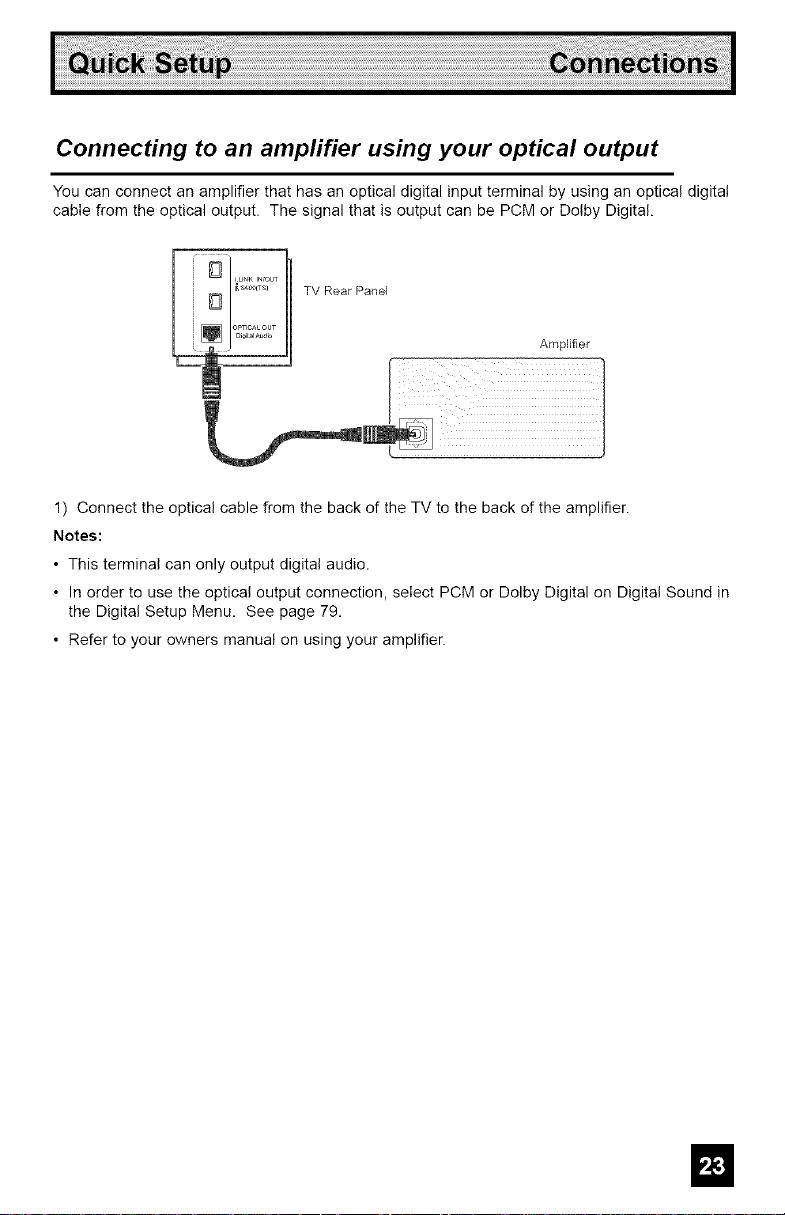
Connecting to an amplifier using your optical output
You can connect an amplifier that has an optical digital input terminal by using an optical digital
cable from the optical output. The signal that is output can be PCM or Dotby Digital.
TV Rear Pane]
Amplifier
1) Connect the optical cable from the back of the TV to the back of the amplifier.
Notes:
• This terminal can only output digital audio.
• In order to use the optical output connection, select PCM or Dolby Digital on Digital Sound in
the Digital Setup Menu. See page 79.
• Refer to your owners manual on using your amplifier.
m
Page 24
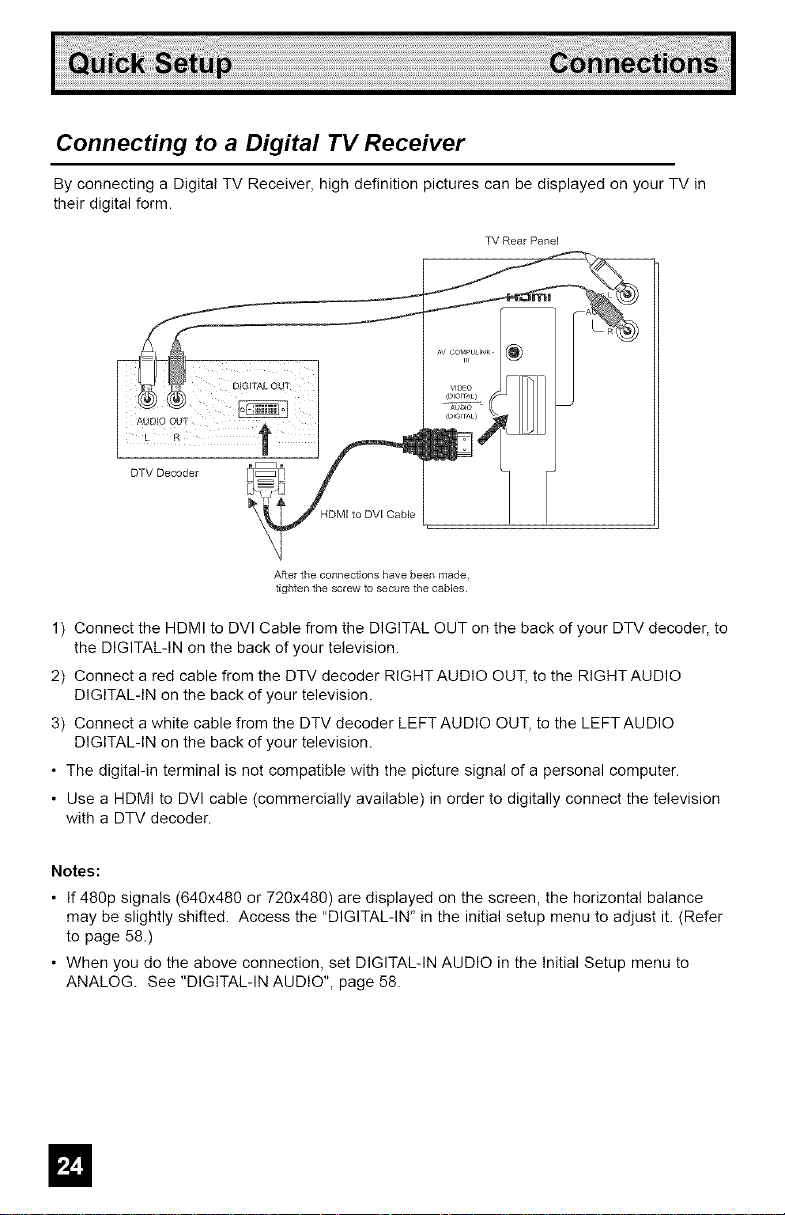
Connecting to a Digital TV Receiver
By connecting a Digital TV Receiver, high definition pictures can be displayed on your TV in
their digital form.
TV Rear Panel
DTV Decoder
HDMI to DVI CaMe
/_f_er the collllectiolls have beer_ made.
tightell the screw to secure the cables
1) Connect the HDMI to DVI Cable from the DIGITAL OUT on the back of your DTV decoder
the DIGITAL-IN on the back of your television.
2) Connect a red cable from the DTV decoder RIGHTAUDIO OUT, to the RIGHTAUDIO
DIGITAL-IN on the back of your television.
3) Connect a white cable from the DTV decoder LEFT AUDIO OUT, to the LEFTAUDIO
DIGITAL-IN on the back of your television.
• The digital-in terminal is not compatible with the picture signal of a personal computer.
• Use a HDMI to DVI cable (commercially available) in order to digitally connect the television
with a DTV decoder.
Notes:
• If 480p signals (640x480 or 720x480) are displayed on the screen, the horizontal balance
may be slightly shifted. Access the "DIGITAL-IN" in the initial setup menu to adjust it. (Refer
to page 58.)
• When you do the above connection, set DIGITAL-IN AUDIO in the Initial Setup menu to
ANALOG. See "DIGITAL-IN AUDIO", page 58.
Page 25
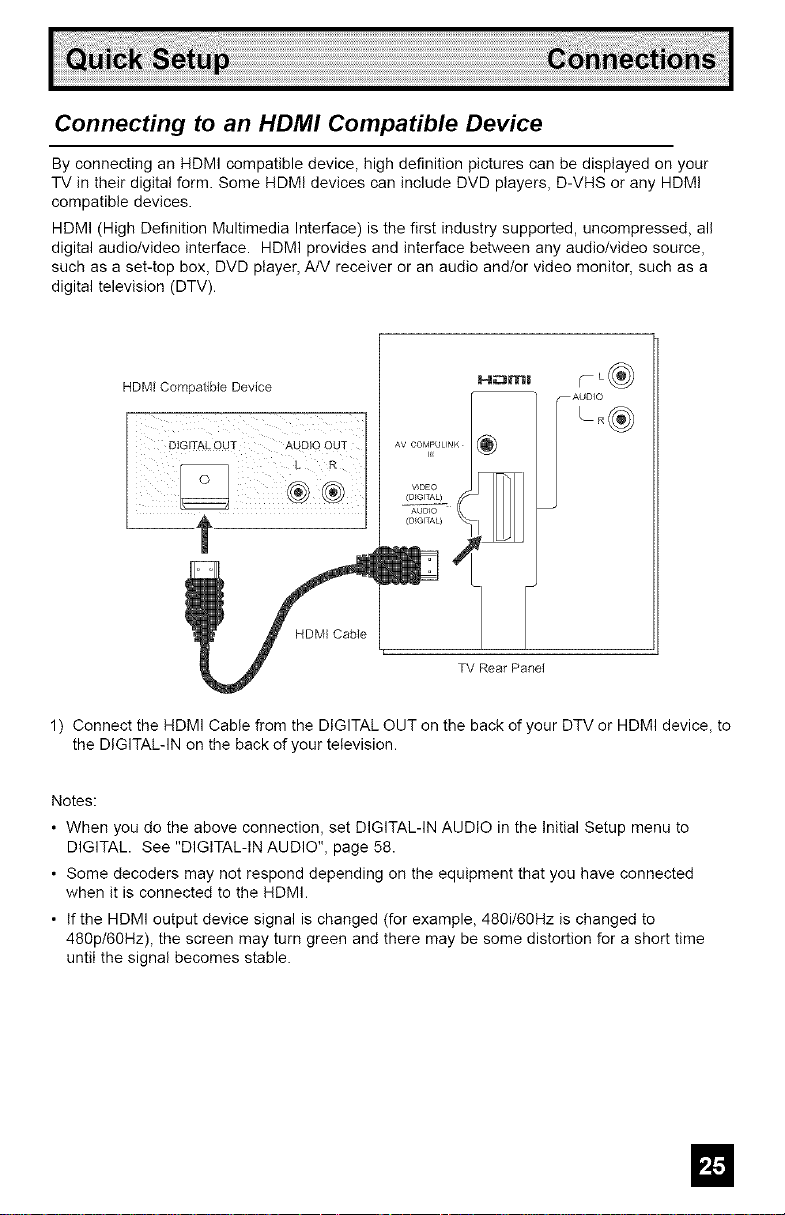
Connecting to an HDMI Compatible Device
By connecting an HDMI compatible device, high definition pictures can be displayed on your
TV in their digital form. Some HDMI devices can include DVD players, D-VHS or any HDMI
compatible devices.
HDMI (High Definition Multimedia Interface) is the first industry supported, uncompressed, all
digital audio/video interface. HDMI provides and interface between any audio/video source,
such as a set-top box, DVD player, A/V receiver or an audio and/or video monitor, such as a
digital television (DTV).
HDMI Compatible Device
DIGITAL OUT AUDIO OUT
®
HDMI Cable
1) Connect the HDMI Cable from the DIGITAL OUT on the back of your DTV or HDMI device, to
the DIGITAL-IN on the back of your television.
Notes:
• When you do the above connection, set DIGITAL-IN AUDIO in the Initial Setup menu to
DIGITAL. See "DIGITAL-IN AUDIO", page 58.
• Some decoders may not respond depending on the equipment that you have connected
when it is connected to the HDMI.
• If the HDMI output device signal is changed (for example, 480i/60Hz is changed to
480p/60Hz), the screen may turn green and there may be some distortion for a short time
until the signal becomes stable.
AV COMPUUNK
V_DBO
(DfG;TAL)
(D_G_TAL)
I-!i::111"111
TV Rear Panel
m
Page 26
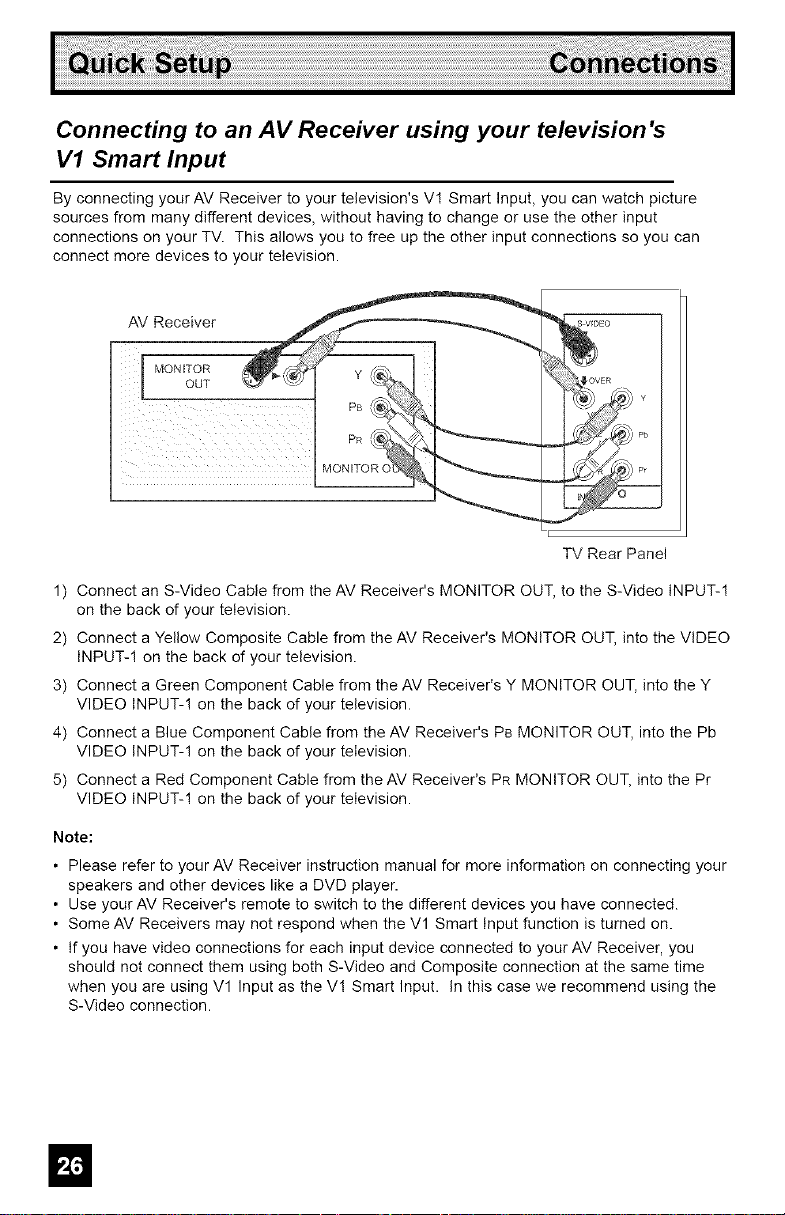
Connecting to an AV Receiver using your television's
V1 Smart Input
By connecting your AV Receiver to your television's V! Smart Input, you can watch picture
sources from many different devices, without having to change or use the other input
connections on your TV. This allows you to free up the other input connections so you can
connect more devices to your television.
AV Receiver _S
MONITOR
_ Pb
I
TV RearPane!
1) Connect an S-Video Cable from the AV Receiver's MONITOR OUT, to the S-Video INPUT-!
on the back of your television.
2) Connect a Yellow Composite Cable from the AV Receiver's MONITOR OUT, into the VIDEO
INPUT-! on the back of your television.
3) Connect a Green Component Cable from the AV Receiver's Y MONITOR OUT, into the Y
VIDEO INPUT-! on the back of your television.
4) Connect a Blue Component Cable from the AV Receiver's PB MONITOR OUT, into the Pb
VIDEO INPUT-1 on the back of your television.
5) Connect a Red Component Cable from the AV Receiver's PR MONITOR OUT, into the Pr
VIDEO INPUT-! on the back of !our television.
Note:
• Please refer to your AV Receiver instruction manual for more information on connecting your
speakers and other devices like a DVD player.
• Use your AV Receiver's remote to switch to the different devices you have connected.
• Some AV Receivers may not respond when the V1 Smart Input function is turned on.
• If you have video connections for each input device connected to your AV Receiver, you
should not connect them using both S-Video and Composite connection at the same time
when you are using V1 Input as the V! Smart Input. In this case we recommend using the
S-Video connection.
Page 27
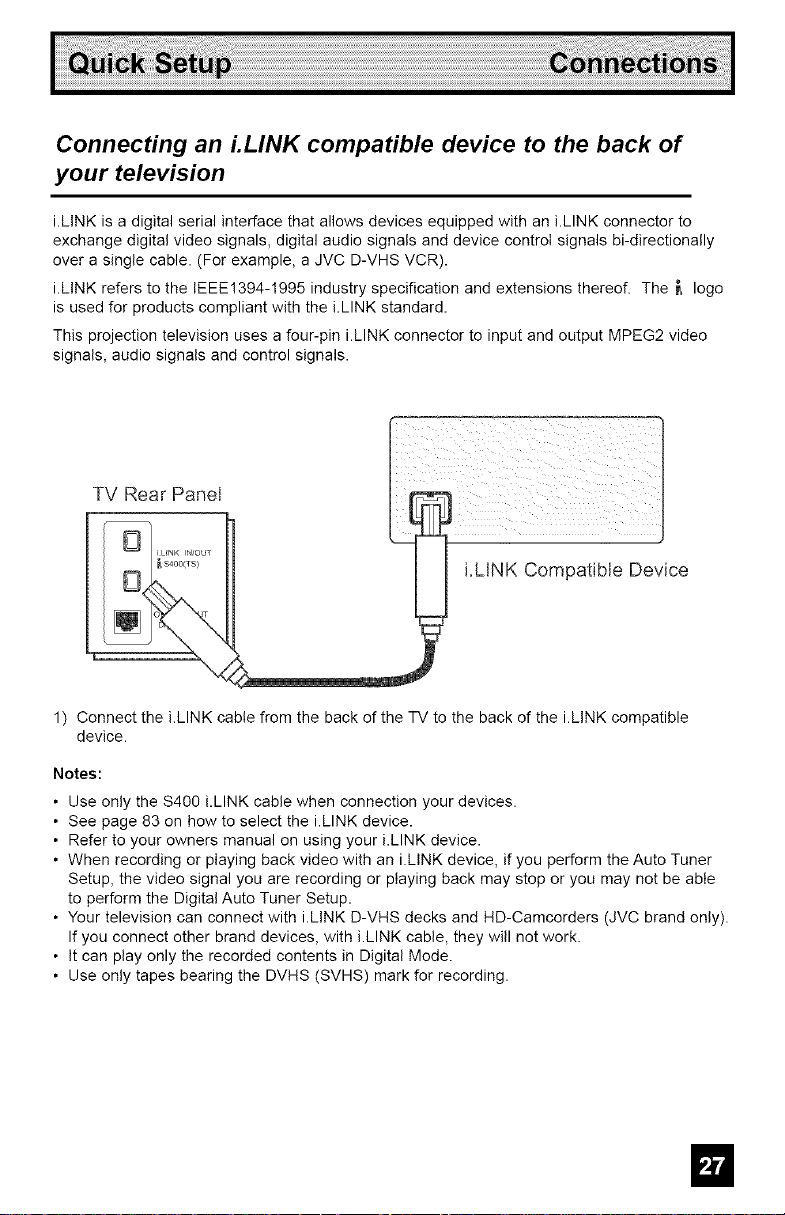
Connecting an LLINK compatible device to the back of
your television
i.LINK is a digital serial interface that allows devices equipped with an i.LINK connector to
exchange digital video signals, digital audio signals and device control signals bi-directionally
over a single cable. (For example, a JVC D-VHS VCR).
i.LINK refers to the IEEE1394-1995 industry specification and extensions thereof. The _, logo
is used for products compliant with the i.LINK standard.
This projection television uses a four-pin i.LINK connector to input and output MPEG2 video
signals, audio signals and control signals.
TV RearPanel
i.LINK Compatible Device
1) Connect the i.LINK cable from the back of the TV to the back of the i.LINK compatible
device.
Notes:
• Use only the $400 i.LINK cable when connection your devices.
• See page 83 on how to select the i.LINK device.
• Refer to your owners manual on using your i.LINK device.
• When recording or playing back video with an i.LINK device, if you perform the Auto Tuner
Setup, the video signal you are recording or playing back may stop or you may not be able
to perform the Digital Auto Tuner Setup.
• Your television can connect with i.LINK D-VHS decks and HD-Camcorders (JVC brand only).
If you connect other brand devices, with i.LINK cable, they will not work.
• It can play only the recorded contents in Digital Mode.
• Use only tapes bearing the DVHS (SVHS) mark for recording.
m
Page 28
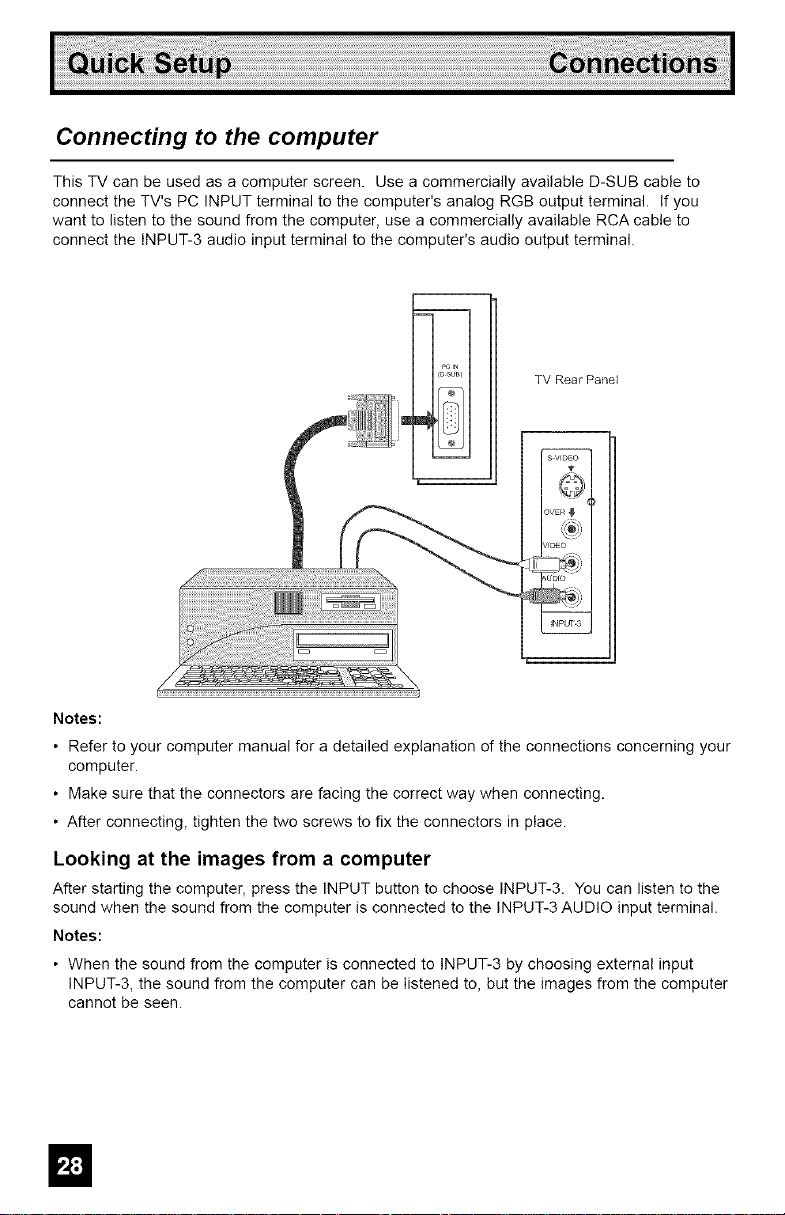
Connecting to the computer
This TV can be used as a computer screen. Use a commercially available D-SUB cable to
connect the TV's PC INPUT terminal to the computer's analog RGB output terminal. If you
want to listen to the sound from the computer, use a commercially available RCA cable to
connect the INPUT-3 audio input terminal to the computer's audio output terminal.
TV Rear Pane]
Notes:
• Refer to your computer manual for a detailed explanation of the connections concerning your
computer.
• Make sure that the connectors are facing the correct way when connecting.
• After connecting, tighten the two screws to fix the connectors in place.
Looking at the images from a computer
After starting the computer, press the INPUT button to choose INPUT-3. You can listen to the
sound when the sound from the computer is connected to the INPUT-3 AUDIO input terminal.
Notes:
• When the sound from the computer is connected to INPUT-3 by choosing external input
INPUT-3, the sound from the computer can be listened to, but the images from the computer
cannot be seen.
Page 29
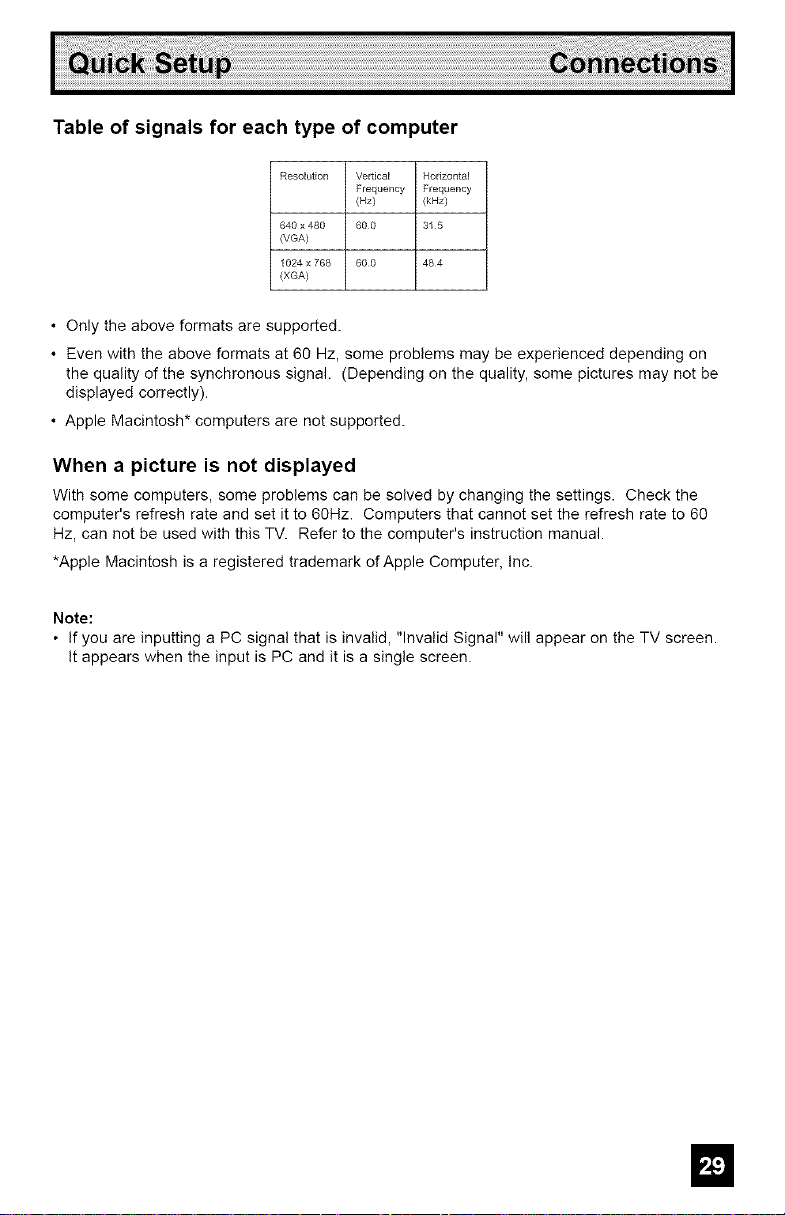
Table of signals for each type of computer
Resolution Vertical Horizontal
640 x 480 600 31 5
(VGA)
1024 x 768 600 484
(XGA)
• Only the above formats are supported.
• Even with the above formats at 60 Hz, some problems may be experienced depending on
the quality of the synchronous signal. (Depending on the quality, some pictures may not be
displayed correctly).
• Apple Macintosh* computers are not supported.
Frequency Frequency
(Hz) (kHz)
When a picture is not displayed
With some computers, some problems can be solved by changing the settings. Check the
computer's refresh rate and set it to 60Hz. Computers that cannot set the refresh rate to 60
Hz, can not be used with this TV. Refer to the computer's instruction manual.
*Apple Macintosh is a registered trademark of Apple Computer, Inc.
Note:
• If you are inputting a PC signal that is invalid, "Invalid Signal" will appear on the TV screen.
It appears when the input is PC and it is a single screen.
El
Page 30
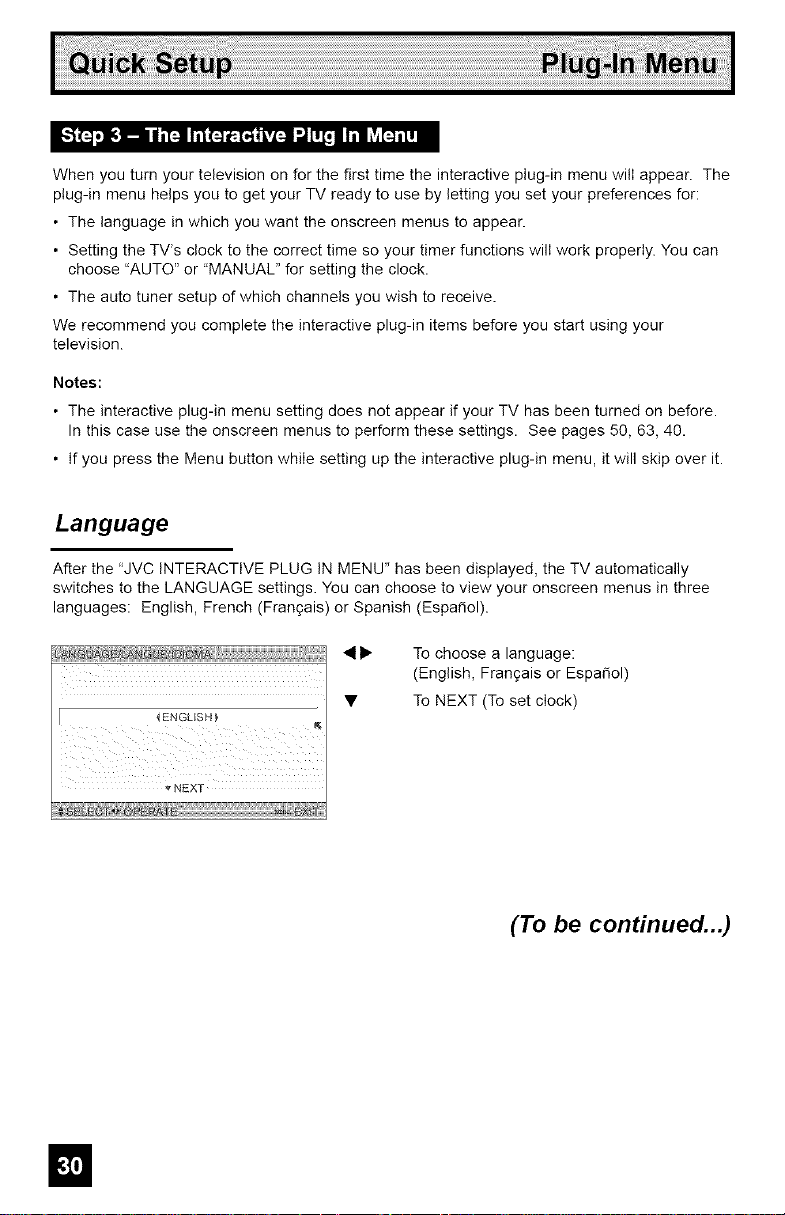
When you turn your television on for the first time the interactive plug-in menu will appear. The
plug-in menu helps you to get your TV ready to use by letting you set your preferences for:
• The language in which you want the onscreen menus to appear.
• Setting the TWs clock to the correct time so your timer functions will work properly. You can
choose "AUTO" or "MANUAL" for setting the clock.
• The auto tuner setup of which channels you wish to receive.
We recommend you complete the interactive plug-in items before you start using your
television.
Notes:
• The interactive plug-in menu setting does not appear if your TV has been turned on before.
In this case use the onscreen menus to perform these settings. See pages 50, 63, 40.
• If you press the Menu button while setting up the interactive plug-in menu, it will skip over it.
Language
After the _'JVC INTERACTIVE PLUG IN MENU" has been displayed, the TV automatically
switches to the LANGUAGE settings. You can choose to view your onscreen menus in three
languages: English, French (Fran£ais) or Spanish (Espai_ol).
• I_ To choose a language:
(English, Fran£ais or Espadol)
{ENGLISH _
• To NEXT (To set clock)
_"NEXT
(To be continued...)
Page 31

Auto Clock Set
Before you use any of your TV's timer functions, you must first set the clock. You may
precisely set your clock using the XDS time signal broadcast by most public analog
broadcasting stations. If you do not have this in your area, you will have to set the clock
manually. See manual clock set below. To set the clock using the XDS signal:
I_ Tochoose AUTO
• ToTIME ZONE
IMODE _AUTO!,
"riME ZONE
liME
A "/: •
D.S.T. _ON )J
NEXT
Notes:
• D.S.T. can be used when it is set to ON in the SET CLOCK menu.
• Only when the MODE is set to AUTO, the Daylight Savings Time feature automatically
adjusts your TWs clock for Daylight Savings. The clock will move forward one hour at 2:00
am on the first Sunday in April. The clock will move back one hour at 2:00 am on the Iast
Sunday in October.
• You will have to reset the clock after a power interruption. You must set the clock before
operating any timer functions.
Manual Clock Set
To select your time zone: (Atlantic, Eastern,
Centrat, Mountain, Pacific, Alaska or
Hawaii)
To move to DST (Daylight Savings Time)
I,
To turn DST. ON or OFF
To NEXT (To Auto Tuner Setup)
To set your clock manually (without using the XDS
signal), choose MANUAL. If you choose
AUTO, see auto clock set above.
To choose MANUAL
To TiME
To set the hour
I_ To set the minute
I_ To select your time zone: (Atlantic, Eastern,
Central, Mountain, Pacific, Alaska or
Hawaii)
I_ To set the year
IMODE _ MANUAL
TiME -- : ....
TIME ZONE ( ATLANTIC
DAlE/YEAR JAN/01/05 I
D.S.T. _ON_
START CLOCK
• To minute
• To TiME ZONE
• To DATE/YEAR
_1_ To set the month
• To day
_1_ To set the day
• To year
• To move to D.S.T. (DayIight Savings Time)
_1_ To turn D.S.T ON or OFF
• To START CLOCK
Note:
• You will have to reset the clock after a power interruption. You must set the clock before
operating any timer functions.
(To be continued...)
m
Page 32

Auto Tuner Setup
In auto tuner setup, the TV automatically scans through all available channels, memorizing the
active ones and skipping over blank ones or channels with weak signals. This means when you
scan (using the CHANNEL+/-- buttons) you will receive only clear, active channels. There are
two tuner modes to choose from, ANALOG or DIGITAL.
ii!iii!iii!iii!iii!iii!iii!iii!iii!iii!iii!iii!iii!iii!iii!iii!iii!iii!iii!iii!iii!iii!iii_ _"
IN ANALOG
TUNER MODE _AIR }
IN DIGITAL _ Ji.•
TUNERMODE 4ATSC_I _1_
To choose CABLE orAIR (or SKIP when
you skip Analog Auto Tuner Setup)
To TUNER MODE (IN DIGITAL)
To choose ATSC or Digital Cable (or SKIP
when you skip Digital Auto Tuner Setup)
START
To START
After Analog Auto Tuner Setup is finished, Digital Auto
Tuner Setup starts.
When the setup is finished, "THANK YOU ! SETUP IS NOW COMPLETE" is displayed. Your
quick setup is now complete. You can now begin watching your television, or you can continue
on in this guide for more information on programming your remote control, or using the
JVC onscreen menu system to customize your television viewing experience.
Notes:
• If you want to cancel the Auto Tuner Setup, press the MENU button.
• Noise muting will not work during Auto Tuner Setup.
• If you choose SKIP, it finished without doing the Auto Tuner Setup.
Cable Box and Satellite Users: After your auto tuner setup is complete, you may, (depending
on the type of hookup), have only 1 channei, usually 3 or 4 in the auto tuner memory. This is
normal.
The Quick Setup is complete
Page 33

" I
You can program your remote to Operate your Cable box, Satellite receiver, VCR or DVD
player by Using the instructions ancl Codes listed below. If the equipment does not respond I
to any Of the Codes listed be!0w 01 t0 the code search functi0n, use the [emote €0ntr0!
supplied by the manufacturer_
[_1_ ['_11:_)'_[.ld_',r_l_lllitl [61t_
The remote control is programmed with cable box and satellite codes for power on/off,
channel up/down, and 10 key operation.
1) Find the cable box or satellite brand from the Iist of codes shown below.
2) Slide the 2-way selector switch to "CATV".
3) Press and hold down the DISPLAYbutton, then enter the first code number listed with the !0
key pad.
4) Release the DISPLAYbutton, and confirm the operation of the cable box/satellite receiver.
• If your cable or satellite box does not respond to the first code, try the others listed. If it does
not respond to any code, try the search codes function, on page 36.
iiii@_@_iiiilililililililililili!ii!!j
ABC
Archer
Cableview
Citizen
Curtis
Diamond
Eagle
Eastern
GC Brand
Gemini
General
Instrument/Jerrold
Hamlin
Hitachi
Macom
Magnavox
Memorex
Movietime
Oak
Panasonic
Paragon
Philips
Pioneer
i Pulsar
024
032,025
051,032
022,051
058,059
024,032,025
029
O34
032,051
022,043
065, 024, 025,
026,027,020,
021,022,057,
023,072,074
040,041,042,
045,058,064
049, 024
049, 050,051,
O54
033
O3O
032,051
039,037,048
055,056,060,
071,073
063
028,029,030,
052,053,031,
069
047,062
051,032
Puser
RCA
Realistic
Regal
Regency
Rembrandt
Samsung
Scientific Atlanta
SLMark
Sprucer
Sfargate
Telecaption
Tebview
Texscan
Tocom
Toshiba
Unika
Universal
Videoway
Viewstar
Zenith
Zenith/Drake
Satellite
!ii!i!i!_i!i!i!i!i!ii!i!ii@_iiiiiiiiiiiiiii
032
061,070
032
058, 064, 040,
041,042, 045,
O68
034
037, 032, 051,
O38
051
057,058,059
051,047
051,056
032,051
067
047,051
044
035, 036,066,
074
050,048
032,025
022,032
052
029,030
063,046
O46
Echostar
(Dish Ne!work)
Express VU
G.E.
G.I.
Gradbnte
Hitachi
HNS (Hughes)
Magnavox
Panasonic
Philips
Primestar
Proscan
RCA
Sony
Star Choice
Toshiba
Uniden
100, 113, 114,
115
100, 113
106
108,120,121,
122
112
104,111
104
102,103
105
102,103,116
108
106, 109,110
106,109,110
107
104,108
101, 104,117,
118,119
102,103
/
Page 34

The remote control is programmed with VCR codes for power on/off, play, stop, fast-forward,
rewind, pause, record, channel up/down operation.
1) Find the VCR brand from the list of codes shown below.
2) Slide the first 2-way selector switch to "TV" and the other 2-way selector switch to "VCR".
3) Press and hold down the DISPLAYbutton, then enter the first code number listed with the 10
key pad.
4) Release the DISPLAYbutton, and confirm the operation of the VCR.
• If your VCR does not respond to the first code, try the others listed. If it does not respond to
any of the codes, try the search codes function on page 36.
• After you program your remote, some VCR buttons may not work properly. If so, use the
VCR's remote.
• To record, hold down the RECbutton on the remote and press PLAY.
Admiral
Aiwa
Akai
Audio Dynamic
Bell & Howell
Broksonic
Canon
CCE
Citizen
Craig
Curls Mathes
Daewoo
DBX
Dimensia
Emerson
Fisher
Funai
GE
Go Video
Gstdstar
Gradiente
Hitachi
Instant Replay
Jensen
JVC
Kenwood
LG
LXI
Magnavox
O35
027,032,095
029,072,073,
O74
003,005
063,071
020,026,094
023,025
O43
O64
063,029,064
045,024,027,
093
043,059,024,
092
003,004,005
045,093
043,026,077,
061,025, 042,
020,076
063,066,067,
065,071,091
027,026,020,
000
033,045,024
037,051,049,
050,089
064
083,084,081,
000,001
023,045,058,
093,027,081
024,023
003
003,004,005,
000,001,002,
006,007
003,004,064,
OO5
064
027,064,058,
065,066,063,
067
031,023,024,
O86
Marantz
Ma¢[a
Memorex
MGA
Minstta
Mksubishi
Mukitech
NEC
Olympic
Optimu5
Orion
Panasonic
Penney
Pentax
Philco
Philips
Pioneer
Proscan
Quasar
Radio Shack
RCA
Realistic
003, 004,005
O64
024,067
038, 040,047,
048, 041,042
058, 045,093
038, 040,047,
048, 041,042,
078, 090
047,027,062
003, 004,005,
000
024, 023
028,021,035,
064
026,020
023,024, 021,
022
024,058,045,
063,003,004,
005,093
058,005,045,
093
031,024,027,
023,026,020,
043
031,023,024,
O86
O23
045,058,023,
024,031, (}46,
059,060, 093,
033,087
021,022,023,
024
033,024,063,
036,067,040,
027
033,045,058,
023, 024,031,
046, 059,060,
083, 084,085,
087, 093,096
024,063,036,
067, 040, 027
Samsung
Samtron
Sansui
Sanyo
Scolt
Sears
Sharp
Shintom
Signature 2000
Singer
Sony
SV 2000
Sylvania
Symphonic
Teshim
Tetung
Teac
Technics
Teknika
Thomson
Toshiba
Veclor Research
Wards
Yamaha
Zenith
037,060,062,
033,089
O89
003,026,020,
O52
063,067,091,
071
059,060,062,
067,038,040,
047,048,026,
020
063,064,065,
066,058
035,036,080,
O88
O75
027,035
075
028,0?9,030,
053,054,055
O27
031,023,024,
O27
027,081
O64
003,004,005
003,004,027,
005
021,022,023,
024
024,027,070
033,096
059,046,079
005
035,036,067,
044,064
063,003,004,
005
0,1,4,082,064,
094
Page 35

The remote control is programmed with DVD codes for power on/off, play, stop, fast-forward,
rewind, previous/next chapter, tray open/close, and still/pause operation.
1) Find the DVD player brand from the list of codes shown below.
2) Slide the first 2-way selector switch to "TV" and the other 2-way selector switch to "DVD".
3) Press and hold down the DISPLAYbutton, then enter the first code number listed with the 10
key pad.
4) Release the DISPLAYbutton, and confirm the operation of the DVD player.
• If your DVD player does not respond to the first code, try the others listed. If it does not
respond to any of the codes, try the search codes function on page 36.
• After you program your remote, some DVD buttons may not work properly. If so, use the
DVD player's remote.
Aiwa 043 Mintek 057 Sharp 028
Apex 040 054 Mitsubishi 025 Sitvania 038
Bose 058 Next Base 056 SMC 048
Denon 020 037 Onkyo 041 052 Sony 024 045
Funai 038 Oritron 044 "Technics 020
Go-Video 032 Panasonic 020 Thomson 021
Harman 053 Philips 023 036 Toshiba 023
Kardon
Hitachi 031 Pioneer 022 Venturer 051
JVC 000 Polk Audio 036 ViaIta 050
Kenwood 035 020 Raite 033 Wave 042
KLH 05! RCA 02! 026 Yamaha 020 049
Konka 039 Sampo 034 Zenith 027 032
Koss 050 Samsung 030
055
046 047
m
Page 36

Cable/Satellite Search Codes Function
1) Slide the first 2-Way Mode Selector switch to CATV.
2) Press the POWERand RETURN+/TV buttons. Hold for at least three seconds and release.
3) Press the POWERbutton on the remote, and see if the cable or satellite box responds.
4) If there was a response, press RETURN+/TV.The codes are now set. If there was no
response, repeat Step 3. If you repeat Step 3 a total of 80 times without a response, use
the remote control that came with your equipment.
5) Press RETURN+/TV to exit.
VCR/DVD Search Codes Function
1) Slide the first 2-way selector switch to "TV" and the other 2-way selector switch to "VCR" or
"DVD".
2) Press the VCR or DVD POWERand RETURN+/TV buttons. Hold for at least three seconds
and release.
3) Press the VCR or DVD POWERbutton, and see if the VCR or DVD responds.
4) If there was a response, press RETURN+/TV.The codes are now set. If there was no
response, repeat Step 3. If you repeat Step 3 a total of 80 times for the VCR (40 times for
the DVD player), and there is no response, use the remote control that came with your
equipment.
5) Press RETURN+/TV to exit.
Page 37

Certainsymbolsareusedthroughoutthisguidetohelpyoulearnaboutthefeaturesofyour
newtelevision.Theonesyouwillseemostfrequentlyare:
J.V Up and Down arrows mean press the CH+ or CH- buttons. Pressing the CH+ or CH-
buttons let you:
• Move vertically in a main menu screen
• Move through a submenu screen
• Move to the next letter, number, or other choice in a submenu
• Back up to correct an error
• Scan through TV channels (when not in a menu screen)
• 1_ Left and right arrows mean press the VOLUME+or VOLUME-buttons to move left or right
to:
• Select a highlighted menu item
• Select an item in a submenu
• Select numbers in certain menu options
• Turn the volume up or down (when not in a menu screen)
(_ The "press button" icon means you should press the button named on your remote
control. (Button names appear in SMALLCAPITALLETTERS.)
The "helping arrow" icon points to the highlighted or selected item in a menu.
To bring up the onscreen menu, press the MENU button on the remote control. The item that
appears in green is the one currently selected. If you use the Menu button on the TWs side
panel instead of the remote, an additional menu screen showing VIDEO STATUS and ASPECT
will appear between INITIAL SETUP and PICTURE ADJUST. The "interactive plug-in menu" will
appear the first time the TV is plugged in.
'_ PREVIOUS
I AUTO TUNER SETUP _'
CHANNEL SUMMARY }
V- CHIP }'
SET LOCK CODE
AUTO DEMO
Note:
• Menus shown in this book are illustrations, not exact replications of the television's onscreen
displays.
II
Page 38

Your television comes with JVC's onscreen menu system. The onscreen menus let you make
adjustments to your television's operation simply and quickly. Examples of the onscreen
menus are shown on the next page. Detailed explanations on using each menu follow later in
this guide. For information about the interactive plug-in Menu, see pages 30 - 32.
To open the onscreen menu system, press the MENU button on the remote control. You
navigate within the onscreen menus by using the four directional arrow buttons on the remote
control. (These buttons are also the CH +/- and VOL +/- buttons. Channel and volume functions
will not operate when the onscreen menu is active).
The selected feature and option on a menu screen are highlighted in a different color.
Selected Option LANGUAGE Selected Option
(Green) (Blue)
To move to a different feature use the • • arrows to move up or down the list. When you
press the up arrow at the top of the list or the down arrow at the bottom, the next menu screen
will appear. Use the arrows _1 I_ to select an option from the highlighted feature. Pressing
MENUon the remote control will close the onscreen menu system and return you to normal
television viewing.
Each menu and its features will be discussed in the following pages of this guide.
, if you do net press any buttons for about a minute, the onscree a menu will aut0matica]ly
shutoff,
Button names in this guide are shown in SMALL CAp!TALLETTERS.
, Menus may appeal in different Sizes 0nscreen depending On the aspect ratio Selectedl
• Some menu items may not appear in menu screens when certain aspect ratios or inputs
are selected:
Page 39

_) PresstheMENUbutton
TO INITIAL SETUP 03
ISET CLUCK _ • V]D_U]'" _QFF k
ON/OFF TIMERi _ TV SPEAKER _ON_ r
LAMP TIMER RESET _ AUDIO OUT _ VAR]
_NEXT PAGE "NEXT PAGE (1/5)
PREVIOUS _ PREVIOUS
D_G_TAL 4N 4 S_ZE1 _ I
DIGITAL-IN AUDIO _ D_GITAL ) I
INITIAL SETUP 04
D tD
NEXT PAGE (5/5) _ NFXT PAGE
INITIAL SETUP 05
CLOCK/TIMERS INITIAL SETUP 01
Dlt Dlt
V,'DFO _NPUT LABFL
v1 SMART _NPUT _ON
POW_._ ,'CATOR 4OFF
SOUND ADJUST INITIAL SETUP 02
D tD
I eo . ,'_,
...... ,oo, : I
[:dCTURE_ O0 _ ' ru
B_-_GHr _oo_ . ",' I
DETAIL _O0 ) _ I
PICTURE ADJUST 01
PICTURE ADJUST 02 INITIAL SETUP 03
I1
TO INITIAL SETUP 04
[3
Notes:
• The DIGITAL-IN menu can only be displayed when a 480p picture signal is input to the
digital-in terminal and the picture is being displayed on the screen.
• When the Menu button on the TV side panel is pressed, the FRONT PANEL CONTROL menu
between INITIAL SETUP 05 and PICTURE ADJUST 01 will appear.
• Regarding the digital setup menu, see page 78.
m
Page 40

r-,T!1_i_ G,'l_m,j
The auto tuner setup function is described on page 32 as the interactive plug-in menu. If you
need to run the auto tuner setup again, follow the steps below.
Press the MENUbutton
a.V To AUTO TUNER SETUP
• I_ To operate
a.V To TUNER MODE (IN ANALOG)
• I_ To choose CABLE, AIR or SKIP
a.V To TUNER MODE (IN DIGITAL)
• I_ To choose ATSC, DIGITAL CABLE or SKIP
I2
Programming will take approximately 2 to 4 minutes. The auto tuner is finished when the
message PROGRAMMING OVER! appears onscreen.
2 Press the Menu button when finished
Press the OK button to start
IN ANALOG
TUNER MODE AiR
IN D_GITAL
TUNER MODE
Page 41

Channelsummaryallowsyoutocustomizetheline-upofchannelsreceivedbyyourTV.
Regardinganalogchannels,youcanaddordeletechannelsfromtheline-uporpreventany
unauthorizedviewersfromwatchinganyorall191channels.Regardingdigitalchannels,the
onlychannelsthatwillappeararetheonesthatarebroadcasting.
(_ PresstheMENUbutton
AV ToCHANNELSUMMARY
I_ Tooperate
TheChannelsummaryscreenwillnowbedisplayedwith
thechannelssettoscanmarkedwithan%". Regarding
analog channels, you can delete channels from the scan
by removing the "\"'. If any channels were missed during
auto tuner setup and you wish to add them, you may by
placing an "\" next to the channel number.
• Digital channels can not be added to the channel
summary if the auto tuner setup did not find them.
J.y_ll_ To the SCAN column
(_ Press the OK button to include or delete from
Note:
• The number of a digital channel may change,
scan
Press the MENUbutton when finished
depending on the time of some broadcastings. If
this channel existed and now had disappeared, the
lock channel or scanned channel by the channel
summary for that channel will be cancelled.
Analog Channels
Note:
• When the Cable Card is not
inserted into the Cable Card
Slot:
If you are watching analog
channels, the above screen
appears.
If you are watching digital
channels, the below screen
appears.
• When the Cable Card is
inserted into the Cable Card
Slot:
Below screen appears
Both analog and digital
channels are listed, but the
background video is not
displayed.
E!
Page 42

How to set the channel label. (This is only for analog broadcasting.)
Press the MENUbutton
J.y To CHANNEL SUMMARY
• I_ To operate
CHANNEL 09 I
J.V To the ID column
(_ Press the OK button to enter
• I_ To select the character you want
Ay To move to the next space
...continue to follow these directions for all four
spaces
Press the OK button to finish
Your characters are now set
(_ Press the MENU button when finished
If you want to reset the characters you set:
Press the MENUbutton
J.V To CHANNEL SUMMARY
• I" To operate
J.V To the ID column
(_ Press the OK button to enter
Ay To select RESET
PRESS_tTO F N SH
(_ Press the OK button to finish
Your characters are now reset
Notes:
• You can use characters for: Alphabet, numbers, marks and spaces.
• It is possible to set the maximum of 40 channel labels.
• If you try to set more than the 40 maximum, the message "MEMORY OVERFLOW" will
appear.
You can block access to a channel by activating the channel lock.
Press the MENUbutton
Ay To CHANNEL SUMMARY
• I_ To operate
AV•I_ To the Lock Column ( _ )
Press the ZERObutton to lock or unlock that channel
(_D Press the MENU button when finished
Page 43

Whenaviewerattemptstowatchaguardedchannel,thefollowingmessageappears:
Towatchachannelthatyouhavelocked,enterthe
LockCodeusingthe!0keypad.
Ifthewrongcodeisentered,themessage
"INVALIDLOCKCODEFwilIflashonthescreen.
Thechannelcannotbeaccesseduntilthecorrectcode
isentered.
Notes:
• Onceachannelhasbeenunlocked,itwillremainunlockeduntilthetelevisionisturnedoff.
• Seealso"SetLockCode",page49.
YourTVisequippedwithV-Chiptechnologywhichenablesyoutoblockchannelsorcontent
thatyoufeeltobeinappropriateforchildren,basedonUSandCanadaratingguidelines.
V-ChiphasnoeffectonvideosignalsfromDVDdiscsorCamcorderconnection.
Note:Someprograms,andmoviesarebroadcastwithoutaratingssignal.Evenifyouset
upV-CHIPratings!imitsltheseProgramswillnotbeblocked:seepage44forinformationon
howtoblockunratedprograms.
Note(forCanadianviewers):]-heV-ChipfunctionisbasedOnSpecificationsdesignedfor
the Un ted States and therefore may not _ork proper y n Canada,
You can customize the V-Chip settings of your television to match your personal tastes. The
V-Chip menu below is the starting point for your V-Chip settings
You can use US V-Chip settings (for programming broadcast from the United States), Canadian
V-Chip settings (for programming broadcast from Canada), and movie ratings. You may use
any or all of the settings (US V-Chip, Canada V-Chip, Movie ratings). Descriptions for setting
each of the three V-Chip formats appear in the next six pages along with descriptions of the
rating categories.
_access
AV
AV
the rating categories:
Press the MENUbutton
To V-CHIP
To operate (Lock icon _ will appear)
Press ZEROto access the V-Chip menu
To turn V-Chip ON or OFF (V-Chip must be
turned ON for rating settings to operate)
To move to SET US TV RATINGS,
SET MOVIE RATINGS, or
SET CANADIAN RATINGS (see following
pages for descriptions of each item)
[V-CH{P
SET US TV $_b_,TINGS
SET MOVIE RATINGS )
SET CANADIAN RATINGS ENG
SET CANADIAN RATINGS FR_
UNRATED _VIEW _J
Page 44

Unrated programming refers to any programming which does not contain a rating signal.
Programming on television stations which do not broadcast rating signals will be placed in the
"Unrated Programming" category.
Examples of Unrated programs:
• Emergency Bulletins
• News
• Public Service Announcements
• Sports
• Locally Originated Programming
• Political Programs
• Religious Programs
• Weather
• Some Commercials
Note:
• TV programs or movies that do not have rating signals will be blocked if the unrated category
is set to BLOCK.
You can block programs that are not rated.
(_ Press the MENUbutton
J.V To V-CHIP
• I_ To operate (The lock icon
(_ access V-Chip setup options
Press ZERO to
appears)
J.V To UNRATED
V-CH_P {OFF ) I
SET US/'V R/_TINGS _ ]
SET MOVIE RAntINGS _ 1
SET CANADIAN RATINGS ENG _
S_:T CANADIAN Fb_,TINGS FRE _ I
I UNRATED _WEW
• I_ To VIEW or BLOCK
(_) Press MENUwhen done
Page 45

U.S. PARENTAL RATING SYSTEMS
Programs with the following ratings are appropriate for children.
TV Y is Appropriate for All Children
Programs are created for very young viewers and should be suitable for all ages, including
children ages 2 - 6.
TV Y7 is for Older Children
Most parents would find such programs suitable for children 7 and above. These programs
may contain some mild fantasy violence or comedic violence, which children should be able
to discern from reality.
Programs with the following ratings are designed for the entire audience.
TV G stands for General Audience
Most parents would find these programs suitable for all age groups. They contain little or no
violence, no strong language, and little or no sexual dialog or situations.
TV PG Parental Guidance Suggested
May contain some, but not much, strong Ianguage, limited violence, and some suggestive
sexual dialog or situations. It is recommended that parents watch these programs first, or
with their children.
TV 14 Parents Strongly Cautioned
Programs contain some material that may be unsuitable for children under the age of 14
including possible intense violence, sexual situations, strong coarse language, or intensely
suggestive dialog. Parents are cautioned against unattended viewing by children under !4.
TV MA Mature Audiences Only
These programs are specifically for adults and may be unsuitable for anyone under 17
years of age. TV MA programs may have extensive V, S, L, or D.
Viewing Guidelines
n addition to the ratings categories explained above, information on specific kinds of content
are also supplied with the V-Chip rating. These types of content may also be blocked. The
content types are:
• V/FV is for VIOLENCE/FANTASYVlOLENCE
• S stands for SEXUAL CONTENT
• L stands for strong LANGUAGE
• D stands for suggestive DIALOG
m
Page 46

f9
I.V To V-CHIP
• • To operate (lock icon _ appears)
9 Press ZEROto access the V-Chip menu
• • To turn V-Chip ON or OFF
Press the MENUbutton
[V-CH_P
SET US -Iv [:b_,TIN G S
SET MOVIE RATINGS _ ]
SET CANADIAN RATINGS ENG _ J
SET CANADIAN RATINGS FRE _ I
UNRATED _Vt_:W
J.V To move to SET US TV RATINGS
• • To operate
Line up the cursor in the column (TV PG, TV G, etc.) with the content row (V/FV, S, etc.) and
press the J.V or •• to move the cursor to the correct location. Press OK to turn the locking
feature on or off. An item is locked if the _ icon appears instead of a "--".
For example. To block viewing of all TV 14 shows, move the cursor to the top row of that
column and add a lock icon. Once yodve put a lock on the top row, everything in that column
is automatically locked.
J.V•• To the TV 14 Column
9 Press the OK button to lock
9 Press the MENUbutton when finished
Note:
• If you want to change the setup, move the cursor to
the top column and change the lock icon to "--" by
pressing OK again. You may then select individual
categories to block.
Page 47

NR- NotRated
Thisisafilmwhichhasnorating.Inmanycasesthesefilmswereimportedfromcountries
whichdonotusetheMPAAratingssystem.OtherNRfilmsmaybefromamateurproducers
whodidn'tintendtohavetheirfilmwidelyreleased.
NR (Not Rated) Programming may contain all types of programming including children's
programming, foreign programs, or adult material.
G - General Audience
In the opinion of the review board, these films contain nothing in the way of sexual content,
violence, or language that would be unsuitable for audiences of any age.
PG - Parental Guidance
Parental Guidance means the movie may contain some contents such as mild violence,
some brief nudity, and strong language. The contents are not deemed intense.
PG-13 - Parents Strongly Cautioned
Parents with children under 13 are cautioned that the content of movies with this rating may
include more explicit sexual, language, and violence content than movies rated PG.
R - Restricted
These films contain material that is explicit in nature and is not recommended for
unsupervised children under the age of 17.
NC-17 - No One Under 17
These movies contain content which most parents would feel is too adult for their children
to view. Content can consist of strong language, nudity, violence, and suggestive or explicit
subject matter.
X - No One under 18
Inappropriate materiaI for anyone under 18.
Press the MENUbutton
J.V To V-CHIP
• • To operate (Lock icon _ appears)
Press ZEROto access V-Chip setup options
J.V To SET MOVIE RATINGS
• • To enter movies menu
For example:
To block viewing of X and NC-17 rated from shows:
AV•• To the X Column
Press the OK button to lock
J.V •• To the NC-17 Column
Press the OK button to lock
(_ Press the MENUbutton to finish
_ = - - .
m
Page 48

E - Exempt
Exempt programming includes: news, sports, documentaries and other information
programming, talk shows, music videos, and variety programming.
C - Programming Intended for Children
Violence Guidelines: There will be no realistic scenes of violence. Depictions of aggressive
behavior will be infrequent and limited to portrayals that are clearly imaginary, comedic or
unrealistic in nature.
C8+ - Programming Intended for Children 8 and Over
Violence Guidelines: Any realistic depictions of violence will be infrequent, discreet, of low
intensity and will show the consequences of the acts. There will be no offensive language,
nudity or sexual content.
G - General Audience
Programming will contain little violence and will be sensitive to themes which could affect
younger children.
PG - Parental Guidance
Programming intended for a general audience, but which may not be suitable for younger
children. Parents may consider some content not appropriate for children aged 8-13.
14+- 14 Years and Older
Parents are strongly cautioned to exercise discretion in permitting viewing by pre-teens and
early teens. Programming may contain mature themes and scenes of intense violence.
18+- Adult
Material intended for mature audiences only.
Press the MENUbutton
J.V To V-CHIP
• 1_ To operate (lock icon _appears)
Press ZEROto access V-Chip setup options
J.V To SET CANADIAN RATINGS ENG (for English)
• I_ To enter ratings menu
For example:
To block viewing of programming rated 14+ and
18+:
• 1_ To the 18+ Column
(_ Press the OK button to lock
• I_ To the 14+ Column
(_ Press the OK button to lock
(_ Press the MENUbutton to finish
Note:
• For instructions on "SET CANADIAN RATINGS FRE (in French)", please see page 48 in the
French side of this user's guide.
Page 49

[,-1'_1111[_'4,ql:__
Channel guard and V-Chip settings are protected by a four-digit Iock code. Your TV comes
preset with a lock code of "0000". You may change the code to any four-digit number you wish.
To change the lock code, follow the steps below.
(_}) Press the MENUbutton
Ay To SET LOCK CODE
• • To operate (lock icon _ appears)
Press ZEROto access the lock code
The first digit will be highlighted
• • To select the number
Ay To move to the next digit
Continue to follow these directions for all four numbers
Press the OK button to finish (your lock code is now set)
(_ Press the Menu button when finished
When a viewer attempts to watch a blocked channel, this message appears:
THiS RROGR_,MMING EXCEEDS 1
YOUR RATING LIMITS_
PLEASE ENTER LOCK CODE BY J
!0 KEY PAD TO UNLOC K IT:
NO.-_-
The channel will remain blocked until the correct lock code is entered (see above for
information on setting your Iock code),
ILOCK CODE 0000
PRESS _TO FIN SH
J
Notes:
• After a power interruption you must reset the lock code.
• Write your lock code number down and keep it hidden from potential viewers.
• If you forget the Iock code, a new code may be set using the steps listed above.
El
Page 50

This function lets you preview the Dynamic Gamma demo.
(_) Press the MENUbutton
J.V To AUTO DEMO
• • To turn AUTO DEMO ON or OFF
Note:
• To stop auto demo, press the BACKbutton.
PREVIOUS
AUTO TUNER SETUP ) I
CHANNEL SUMMARY } I
V-CH_P } I
SET LOCK CODE _ I
AUTO DEMO {OFF }
The language function is described on page 30 as the interactive plug-in menu. If you need to
choose the language again, follow the steps below.
2 Press the Menu button
AV To LANGUAGE
• • To choose a language: ENG. (English),
PREVIOUS
[ LANGUAGE FP_AN ESP
FRAN. (French) or ESR (Spanish)
I2
Press the MENUbutton when finished
XDS ID
NEXT PAGE (3/5)
Page 51

Many broadcasts now include an onscreen display of dialog called closed captions. Some
broadcasts may also include displays of additional information in text form. Your television can
access and display this information using the closed caption feature. To activate the closed
caption feature, follow the steps below. There are three methods. When you are watching
analog channels, you can perform Analog Setting of closed caption. When you are watching
digital channels, you can perform Digital Auto Setting or Digital Manual Setting.
Press the MENUbutton
J.V To CLOSED CAPTION
• • To enter
Ay To MODE
JMODE tTEXT_
CAP'I _ON CC1
TEXT { TI
• • To select CAPTION or TEXT in MODE
J.V To CAPTION or TEXT
• • To select a caption (CC1 to CC4) or text
PRESS _ITO FINISH
channel (T1 to T4)
Press the OK button to save
Press the MENUbutton when finished
Digital Auto Setting
Pressthe MENUbutton
J.V To CLOSED CAPTION
• • To enter
AV To Type
• • To select Auto, Advanced or Basic
Auto: Shows closed caption a priority for
digital channels over analog channels. It is
set automatically
Advanced: Shows only the digital closed
caption.
Basic: Shows only the analog closed
caption.
J.V To Service
• • To select 1, 2, 3, 4, 5 or 6
Ay To Appearance
• • To enter
• • To select Auto
J.V To Set
Peview
c_l _t
Caption Sample
_ Press the OK button to save
The font/type and color are set automatically.
Press the MENUbutton when finished
Note:
• If you want to cancel the settings, select cancel.
Page 52

Digital Manual Setting
Press the MENUbutton
J.V To CLOSED CAPTION
• I_ To enter
AT To Type
• I_ To select Auto, Advanced or Basic
J.V To Service
• I_ To select 1, 2, 3, 4, 5 or 6
J.V To Appearance
• I_ To enter
• I_ To select Manual
J.V To Font
• I_ To enter
J.V To select Font Size or Font Style
• I_ To select the setting you like
Font Size: Auto, Standard, Large or Small
Font Style: Auto, Serif Mono, Serif, Sanserif mono,
Sanserif, Casual, Cursive or Small Capital
AV
AV
AT
Ay To Set
(_ Press the OK button to save
J.V To Opacities
• I_ To enter
J.V To select Text/Edge or Background
• I_ To select Auto, Transparent, Translucent, Solid
AV To Set
(_ Press the OK button to save
To Set
Press the OK button to save
To Colors
To enter
To select Text, Edge or Background
To select the setting you like
Auto, White, Black, Red, Green, BIue,
Yellow, Magenta or Cyan
or Flashing
Press the MENUbutton when finished
preview
o_ti_
c_l _t
Preview
Closed Caption Sample
O t
AII fonts used for digital closed
caption and digital menus are
licensed from Monotype Imaging
Inc.
Notes:
• Closed caption subtitles are usually found on closed caption channel CC!. Some programs
may include additional text information which is usually found on text channel T1. The other
channels are available for future use.
• Closed captioning may not work correctly if the signal being received is weak or if you are
playing a video tape.
• Most broadcasts containing closed captioning will display a notice at the start of the program.
• To select the mode, press the C.C. button. See page 73.
Page 53

ThisfunctionautomaticallyshutsoffyourTVwhenthereisnosignalfromthechannelthe
TVison.
(_ PresstheMENUbutton
J.V To AUTO SHUT OFF
• • To turn ON or OFF
(_ Press the MENU button when finished
• If the channel that you have on does not receive a
signal for more than one minute, the blinking text
"NOT RECEIVING A SIGNAL AUTO SHUT OFF
IN 9 MIN." appears on the screen, and starts the
countdown. If no signal is being received within !0
minutes, the TV shuts itself off.
• When i.LINK is displayed, Auto Shut Off will not work.
XDS ID Display provides a channel's call letters, the network_s name, and even a program
name. The XDS ID information is provided by the broadcaster.
Press the MENUbutton
J.V To XDS ID LAI'_GUAGE
• • TOturn ON or OFF CLOSEDCAPTION
Press the MENUbutton when finished [XDS*D {ONe<
CLOSED CAPTION
AUTO SHUT OFF
XDS ID
_'NEXT PAGE (3/5)
"PREVIOUS
AUTO SHUT OFF _ {OPP_ ]
NEXT PAGE (3/5)
I__J-_L"_I_v_L"_l'_ j
This feature inserts a blank gray screen over channels which are not broadcasting or are too
weak to be received clearly.
Press the MENUbutton
J.V To NOISE MUTING
• • To turn noise muting ON or OFF
_r) Press the MENUbutton when finished
Notes:
• Noise muting will not work during auto tuner setup or
when you operate channel summary.
• Noise muting will not work when the digital TV or i.LINK is displayed.
PREVIOUS
NOISE MUTING _ ON
FRONT PANEL LOCK {OFF}_
Vl SMART iNPUT _ ON _i
VIDEO INPUT LABEL _ i
POSITION AD3USTMENT _ i
POWER INDICATOR _OFF _i
NEXT PAGE (2/5)
m
Page 54

This allows you to look the keys on the side of the TV, so that a child may not accidentally
change your viewing preferences.
Press the MENUbutton
J.V To FRONT PANEL LOCK
i_ To turn ON or OFF
(_ Press the MENUbutton when finished
You can turn off this feature in the following ways:
• Unplug the power cord, and plug it back in. Do this if
PREVIOUS
NOISE MUTING _ON _J
FRONT PANEL LOCK
Vl SMART INPUT
VIDEO INPUT LABEL
POSITION ADJUSTMENT _ J
POWER iNDiCATOR 4 OFF _J
NEXT PAGE (2/5)
your batteries die, or you Iose your remote control.
• Use the remote control.
• Press the MENUbutton on the side of the TV for more than 3 seconds. In this case, the OSD
for FRONT PANEL LOCK will appear.
Note:
• To turn ON/OFF the TV, press the power button for more than 3 seconds. This feature will
remain ON.
This feature is used if you have connected an AV Receiver to your television. By turning this
feature on, your television can automatically detect the signal source from your components
that are connected to your AV Receiver.
Press the MENUbutton
AV
To V1 SMART INPUT
To turn ON or OFF
Press the MENU button when finished
Notes:
• If you do not have an AV Receiver connected to your
PREVIOUS
NOISE MUTING 4ON_J
FRONT PANEL LOCK _OFF _J
Vl SMART INPUT ( ON
V_DEO iNPUT LABEL _
PosmoN ADJUSTMENT ) I
POWER INDICATOR _OFF !J
_NEXT PAGE (215)
television, turn this feature OFF. By doing so, you can
take advantage of using AV CompuLink components
with your television.
• Some AV Receivers may not work with this function.
Page 55

This function is used to label video input connections for the onscreen displays.
(_ Press the MENUbutton
AI'V NO_SEMUTING <ON_J
"_ I1_ FRONT PANEL LOCK <OFF !]
,_'_ VIDEO INPUT LABEL
• I_ POWER INDICATOR < OFF iJ
To VIDEO INPUT LABEL
To enter
To select the desired video input
To select the desired preset input label (see
chart below)
I2
12
Press the OK button to save
Press the MENUbutton when finished
VCR You have a VCR connect#_d to the video input
DVD You have a DVD connectf_d to the video input
DVRS You have a Digital VCR connec_d to the video input
STIB You have a Set=top Box connec_d to the video input
SAT You have a Satellite Receiver connected to the video input
AMP You have an Am plifier connected to the video input
GAME You have a Video Game connec_d to the video input
CAM YOu have a Video Camera connec_d to the video input
DISC You have a Video Disc player connected to the video input
PREVIOUS
V1 SMART iN PUT <ON _J
POSmON ADJUSTMENT +
_NEXT PAGE (ZJS)
VIDEO-1 {VCR_
VIDEO 2 <DVD}_
VIDEO-3 {SAT}J
VIDEO-4 <GAME_J
DIG]TALqN <STB_
PRESS_TO F_NISN
Page 56

I'.Z_'_'T r.,T_l_'_;_'i'T'_!
Position adjustment allows you to adjust the position of the picture on the screen vertically
when the aspect is set to panorama, cinema or full.
(_ Press the MENUbutton
Ay To POSITION ADJUSTMENT
• • To enter
Ay •• To adjust the position
(_}) Press the MENUbutton to finish
Notes:
• To reset the adjustment to the center, press the
OK button.
• When the arrow disappears, while you are adjusting the position, the position is at its
maximum limit.
• If you select regular size and slim size with aspect or Multi Screen, position adjustment
option is not seen.
• When you change the screen size, perform the position adjustment again.
• Position adjustment allows you to adjust the screen position vertically and horizontally when
the aspect is set Panorama Zoom or Cinema Zoom for 108gi and 720p signals.
Power indicator allows you to adjust the brightness of the power indicator
(_ Press the MENU button
a.V To POWER INDICATOR
• • To adjust POWER INDICATOR LOW, HIGH
or OFF
Notes :
• When OFF is selected :
The LED disappears if you have a TV signal.
PREVIOUS
NOISE MUTING { ON _J
RRONT PANEL LOCK _OFP}I
Vl
SMART INPUT 4ON_J
VIDEO iNPUT LABEL ) J
POSITION ADJUSTMENT _ I
IPOWER INDICATOR
NEXT PAGE
The LED is lit as "LOW" when there is no TV signal.
• When the On Timer turns ON, the LED is lit as
"LOW" when you turn the power off.
• If you set a timer on the TV, the power indicator will light even if the TV is on stand by.
Page 57

kVJt';L_'511_v__7_Tfl;_"J'l[o]'!'ll
This function allows you to set whether the signal, which comes from VIDEO-1 input terminal,
should be output from MONITOR OUT terminal. If you select it from MONITOR OUT, set it to
"ON".
Press the MENUbutton
12
To VIDEO-1 MONITOR OUT
AV
41,
To select ON or OFF
Press the MENUbutton to finish
I2
If your TV is connected to a stereo system, you can turn off the TV speakers and listen to the
audio through your stereo.
Press the MENUbutton
a.V To TV SPEAKER
• • To turn the TV's speakers ON or OFF
(_ Press the MENU button when finished
Notes:
• Before you turn the TV speaker setting from OFF
to ON, make sure that the TV volume level is low! If the TV volume is set too high, the
sound level will be extremely loud.
• After a power interruption, the TV speaker settings will return to "ON".
_ PREVIOUS
[V_DEOq MONITOR OUT {
TV SPEAKER _ON_
AUDIO OUT _VARI }
D_G_TALqN _SIZE1
DIGITAL÷IN AUDIO _D_G!TAL ) I
CENTER CH INPUT _OFF_ I
v NEXT PAGE (1/5)
# PREVIOUS
VIDEO 1MONITOR OUT _OFF )
TV SPEAKER 4 ON
AUDIO OUT _VARI
D_GITAL_IN { SIZEI
DIGITAL {N AUDIO _D_GITAL _
CENTER CH INPUT _OFF _J
" NEXT PAGE (1/5)
OFF
r_,T!T;IL_o_TT;
If your television is connected to an external speaker source, audio out gives you the option of
controlling the volume level with your TV's remote control.
Press the MENUbutton
AY
To AUDIO OUT
To VARI or FIX
Press the MENUbutton when finished
VARI: Lets you adjust the volume of the external
speakers using the VOLUME+/--buttons on your TV's
_"PREVIOUS
VIDEO_I MONtTOR OUT 4OFF
TV SPEAKER _ ON
FAU DIO OUT _VARI
DIG_TALqN _SIZE1 _
D_GITALqN AUDIO _ DIGITAL _
CENTER CH INPUT _OFF_
NEXT PAGE (1/5)
remote control.
FIX: The volume of the external speakers is adjusted using the audio device's remote control.
Note:
• After the TV has been turned off, the sound from the audio out terminal continues to output
sound for 5 seconds. After 5 seconds, it stops outputting sound.
m
Page 58

The DIGITAL-IN option can only be displayed in the INITIAL SETUP menu when an HDMN80p
picture signal is being input to the DIGITAL-IN terminal. This option adjusts the position when
an HDMI or DVI 480p picture signal is being displayed on the screen. There are two types of
HDMI480p picture signals: 640x480 and 720x480. If the displayed picture is slightly shifted, the
position can be adjusted by selecting either SIZE1 or SIZE2.
(_ Press the MENUbutton
J.V To DIGITAL-IN
• I_ To enter
J.y To select AUTO, SIZE1 or SIZE2
Press the MENUbutton to finish
PREVIOUS
VIDEO_ MONITOR _OFP_ I
TV SPEAKER _ON_I
AUDIO OUT (VARI _J
[DiGFFAL4N 4SIZEI
DIGITAUIN AUDIO { DIGrIAL __
CENTER CH iNPUT {OFF _J
Notes:
• The DIGITAL-IN menu can only be displayed when a HDMI or DVI 480p picture signal is
input to the Digital-In terminaI and the picture is being displayed on the screen.
• You can select AUTO only when the signaI is 480p for HDMI. When you select AUTO, the
tetevison wiII seIect "SIZE1" or "SIZE2" automatically.
This feature is used if you have a DTV or HDMI compatible component connected to your TV.
Press the MENUbutton
J.y To DIGITAL-IN AUDIO
• I_ To select ANALOG, DIGITAL or AUTO
Press the Menu button when finished
Notes:
• If your DTV or HDMI component is capable of digital
PREVIOUS
VIDEO-I MONITOR OUT _OFF _]
TV SPEAKER _ ON _ I
AUDIO OUT
D_GITAL IN
DIGITAL _N AUDIO DIGITAL }
CENTER CH INPUT _OFP_" F
NEXT PAGE (1/5)
audio and video, choose DIGITAL. If your DTV or HDMI
component is capable of analog audio and digital video, choose ANALOG.
• Refer to your DTV or HDMI component's instruction manual for more information.
• When you select AUTO, the television will select "ANALOG" or "DIGITAL" automatically,
depending on the audio input from the HDMI.
• When you select DIGITAL, select PCM on Digital Sound in the Digital Setup menu. See page
79.
Page 59

[.]:l
When you are using a surround system, you can substitute the speaker of this television for
the center speaker of your surround system. Set CENTER CH INPUT to ON when you use the
speaker as the center speaker of your surround system. The volume differs when the TV is
being utilized as the Center Channel Input versus when it is not.
Press the MENUbutton
AI,V To CENTER CH INPUT _PREWOUS
4 ll_ To adjust CENTER CH INPUT to ON or OFF "['/SPEAKER _ON) I
(_ Press the MENU button when finished AUD*OOUTD_GfTALqN
Note:
• In order to use the CENTER CHANNEL SPEAKER feature, you need a video signal present
as well as sound. Because of that we recommend using this feature for Home Theater setup
only. If there is no video signal present, the TV will be muted.
• There are two different volume adjustment levels, one for regular TV and one for TV used as
a CENTER CHANNEL. Please remember that when switching CENTER CHANNEL mode ON
and OFF in TV menu.
VIDEO_I MONITOR OUT 4OFFal
DIG_TALJN AUDIO _ DIGITAL f I
I CENTER CH iNPUT { OFF
NEXT PAGE
.............. T_S3___
Page 60

Thesesettingsallowyoutochangeandadjustthewaythepictureappearsonyourtelevision.
TINT
TintallowsyoutoadjustthelevelsofredandgreeninyourTVpicture.
COLOR
The color function lets you make all the colors in the TV picture appear either more vivid or
subtle.
PICTURE
Picture allows you to adjust the levels of black and white on the TV screen, giving you a darker
or brighter picture overall.
BRIGHT
You can adjust the overall brightness of the TV picture with the Bright control.
DETAIL
The Detail feature adjusts the level of fine detail displayed in the picture.
(_ Press the MENUbutton
J.V To TINT, COLOR, PICTURE, BRIGHT or
DETAIL
• • To enter
• • To adjust the setting
Ay To move to the next setting
Press the MENUbutton when finished
PREVIOUS STANDARD
TINT { 00 _
COLOR _ 00 _
PICTURE { 00 _ I
BRIGHT _ 00 _ ..................... _ " J
DETAIL ( 00 _ '_ j
COLOR _"EMPERATURE _H_GH ) J
v NEXT PAGE (1/2)
You can decide how strong or dull the colors appear on the TV screen.
(_p Press the MENUbutton
J.V To COLOR TEMPERATURE
_'PREVIOUS STANDARD
• • To enter
PICTURE _ 00 ) _ I
To set LOW or HIGH
Press the MENUbutton when finished
BRIGHT 4 00
DETAIL _ 00 _
COLOR TEMPERATURE _HIGH
NEXT PAGE
Page 61

With digital noise clear, this helps take our static or noise from a channel that may not be
coming in clearly.
(_ Press the MENUbutton
J.V To DIG. NOISE CLEAR
• • To enter
J.V To select the mode LOW, HIGH, AUTO or OFF
(_ Press the MENUbutton when finished
Note:
• "AUTO" can only be displayed when you have NTSC and 480i picture signal being inputted.
This TV supports the COLOR MANAGEMENT function to ensure dull colors are compensated
to produce natural hues.
(_ Press the MENU button
J.V To COLOR MANAGEMENT
• • To enter
J.V To select the mode "ON" or "OFF"
Press the MENUbutton when finished
JVC's Dynamic Gamma Circuitry (DGC makes it easier to see dark areas when a picture has
many dark areas, and makes it easier to see the bright areas when a picture has many bright
areas. DGC is turned on, DGC analyzes and adjusts the total level of picture brightness
balance, especially in dark areas where the level of grayscale is often lost, turning completely
to black DGC automatically enhances the detail in these dark areas providing a more dynamic
image with finer detail, so the optimum picture settings are automatically set for each picture.
Normally use with DGC on.
Press the MENUbutton
AV
AT
To DYNAMIC GAMMA
To enter
To turn ON or OFF
Press the MENUbutton when finished
!I
Page 62

[,,"]Ti_';!_".J-l_l!Ti'_
Smart Picture detects the APL (Average Picture Level) and adjusts the contrast suitable for
what you are watching.
Press the MENUbutton
J.V To SMART PICTURE
• • To enter
AV To select the mode "ON" or "OFF"
Press the MENUbutton when finished
Note:
• When you have "DYNAMIC" selected in the "VIDEO STATUS", Smart Picture is not selected.
I:_g"41'_l
Reset resets all picture adjustments (tint, color, picture, bright, detail, color temperature, dig.
noise clear, Color Management and Dynamic Gamma) at once to the default settings.
Press the MENUbutton
AT
To RESET
To enter
The onscreen menu disappears for a moment,
and then the settings are reset to the default
setting for al! the picture adjustments.
Press the MENUbutton when finished
PREVIOUS STANDARD
DIG NOISE CLEAR_
COLOR MANAGEMENT
DYNAMfC GAMMA _ OFF I
SMART PICTURE _ OFF j
RESET
NEXT PAGE
Page 63

_"_ I_'-_;;1'_
These settings allow you to change and adjust the sound on your television.
BASS - You can increase or decrease the level of low-frequency sound in the TV's audio with
the bass adjustment.
TREBLE - Use treble to adjust the level of high-frequency sound in your TV's audio.
BALANCE - Adjust the level of sound between the TV's left and right speakers with the
balance setting.
_'_j_ Press the MENUbutton
J.V To BASS, TREBLE or BALANCE
• I_ To adjust the setting
J.V To move to the next setting
PREVIOUS
IBASS tOO
TREBLE { 00 _
BALANCE _ 00 _ _ I
Press the MENUbutton when finished
Note:
_NEXTPAGE
• You can reset the sound adjustments (BASS, TREBLE and BALANCE) you set at once as
the default setting when you select reset. See page 62.
• You can adjust BALANCE only when A.H.S.+ is off. See page 70.
Reset resets all Sound Adjustments (Bass, Treble and Balance) at once to the default settings.
See page 62 on how to use reset.
Page 64

[,."_I[@t'_ t'l
The set clock function is described on page 31 as the interactive plug-in menu. You can choose
to set the clock automatically or manually. If you need to set the clock again, follow the steps
below.
J.V To SET CLOCK
Press the MENUbutton
• • To enter
When you set the clock automatically, choose AUTO by pressing the • or • arrows.
J.V To TIME ZONE
• • To select your time zone
_+A+LANT_C*--_EAS+ERN_CENTRAL_MOUNTAIN_]
+.V
_"RAWAH _* ALASKA _ PACIFIC "+
To D.S.T. (daylight savings time)
To turn D.S.T. ON or OFF
Press OK to finish
Press the MENUbutton when finished
I
JMODE _AUTO
TiME ZONE
:} #_ i I
D ST _ ON _J
PRESS #_TO FINISH
When you set the clock manually, choose MANUAL by
pressing the • or • arrows.
AV To move to the hours
_1 • To set the hours
AV To move to minutes
•41• To set the minutes
AV To TIME ZONE
•41• To select your time zone:
(Atlantic, Eastern, Central, Mountain, Pacific,
Alaska or Hawaii)
AV To DATE/YEAR
_1 • To set the month
AV To day
•41• To set the day
AV To year
•41• To set the year
AV To D.S.T. (daylight savings time)
•41• To turn D.S.T. ON or OFF
Press OK to start clock
I THANKYOU !! I
Press the MENU button when finished
I MODE t MANUAL
TIME
TIME ZONE
DATE/YEAR JAN/01/05 I
DS.r <ONq
ii+!ii+!ii+!ii+!ii+!ii+!ii+!ii+!ii+!ii+!ii+!ii+!ii+!ii+!ii+!ii+!ii+!ii+!ii+!ii+!ii+!ii+!ii+!ii+!ii+!ii
P RBSS :_TO START CLOCK
Notes:
• D.S.T. can be used when it is set to ON in the SET CLOCK menu.
• Only when the MODE set to AUTO, the Daylight Savings Time feature automatically adjusts
your TV's clock for Daylight Savings. The clock will move forward one hour at 2:00 am on
the first Sunday in April. The clock wilI move back one hour at 2:00 am on the last Sunday in
October.
• You will have to reset the clock after a power interruption. You must set the clock before
operating any timer functions.
F:
Page 65

[o]'TY£o]iin_
The on/off timer lets you program your television to turn itself on or off. You can use it as an
alarm to wake up, to help you remember important programs, or as a decoy when yodre not
home.
(_ Press the MENUbutton
a.V To ON/OFF TIMER
I_ To enter (begins with ON TIME)
I_ To set the hour (AMIPM) you want the TV to
turn on
• To move to minutes
I_ To set the minutes
To accept ON TIME and move to OFF TIME (the time the TV will turn off). Set the
OFF TIME the same way as ON TIME
To accept OFF TIME and move to CHANNEL
411.
To select channei
To ON VOLUME
411.
To set the volume level
To move to MODE
411.
Choose ONCE or EVERYDAY
To ON/OFF TIMER
Choose YES to accept the timer setting, choose NO if you don't wish to accept
Press the OK button to finish
Press the MENUbutton to exit the menu
Notes:
• The on/off time cannot be set to locked or guarded channels.
• In order for the on/off timer to work, the clock must be set.
• After a power interruption, the timer settings must be reset.
ION TiME 7:00 PM
OFF TIME 10:00 raM
CHANNEL 03
ON/OFF TIMER _ NO _J
PRESS _ TO FINISH
Page 66

Thelampreplacementmessagewillappearwhenyouneedtochangethelamp.Afteryou
replacethelamp,youneedtoresetthetimerwhichisbuiltintoyourtelevision.
(_ PresstheMENUbutton
J.V To LAMP TIMER RESET
• • To Enter
The following message will appea_
Press the OK button while the above message appears on the television screen.
The lamp timer has now been reset.
Notes:
• You can use the Lamp Timer Reset only after replacing the lamp.
• See Page 93 for instructions on lamp replacement.
PREVIOUS
BET CLOCK
ON / OFF T_MER
NEXT PAGE
Page 67

Yourtelevisionhastwokindsofscreen:TWIN(2channels)andINDEX(12channels).
Note:AfteryoupressanymuItiscreenbuttons,ifyoupressthemenubutton,onlythepicture
adjustscreenwillappear.
Activatethesplit-screenoptionbypressingTWINon
theremotecontrol.Thechannel(orinput)youwere
watchingbeforepressingTWiNwillappearontheleft,
thenewchannelwillappearontheright.Thesound
willcontinuetocomefromthemainscreenchannel
SPLIT SCREEN
PICTURE
(orinput).Toturnsplit-screenoffandreturnto
normaltelevisionviewing,pressTWiNagainorpress
theBACKbutton.
Notes:
• If the signal that you are watching is coming from the HDMI input, you cannot enter the
SWAP or INDEX mode
• Main Screen and SPlit Screen will not display the same channel or input at the same time.
• You can enter the TWIN mode when the screen is in NORMAL or INDEX mode.
. Split-screen functions will no[ work with locked channels or channels blocked by V-Chip
ratings limits. A gray screen will display instead
• With split screen, the picture from the component terminal and DIGITAL-IN terminal wll
not be displayed
• The aspect of MAIN CHANNEL PICTURE becomes 16:9 when you input the picture of
480p, 720p and 1080i from the component terminal and DIGITAL-IN terminal
• After you press the SELECTbutton, and select SPLIT SCREEN when you press the
OK button select qormal screen. If yOu don't operate, the MAIN CHANNEL SCREEN will
be automatically selected about 8 seconds later.
- Aspect does not work in Twin mode.
• When the cable card is inserted into the TV the combination of analog broadcasting and
digital broadcasting will no[ appear in the TW N mode.
• When it is PC output. Main and Split screen will not be displayed.
• When you are in PC mode. TWIN. INDEX or FREEZE can not be used
• When you press the Menu button in Twin mode, it appears only as Picture Adjust menu_
v-1
m
Page 68

This allows you to quickly look at up to !2 channels at a time so that you can decide which one
to watch.
1 2 3 4
5 6 7 8
9 10 11 12
Notes:
• Only RF input signal will be displayed.
• You can watch the channel added in channel summary. See page 41.
Pressing the FREEZEbutton causes the screen to change to the split-screen display with the still
picture displayed on the right. In order to return to the normal display, press the FREEZEbutton
once again.
Note:
• When the screen is in freeze mode, if you do not operate it within 15 minutes, this function
will cancel out.
You can exchange the channel (or input) displayed in the split screen window for the main
screen image by pressing the SWAP button.
Note:
• It will only work in TWIN mode.
With SELECT, you can select the picture (channel) while viewing TWIN screen. When you
press SELECTbutton, the channel number on the top will be highlighted. Each press of SELECT
wiil shift the channel.
Page 69

TurnstheTVonoroff.
PressthePOWERbutton
Note:
• Afterturningthepoweron,youcannotturnthepoweroffforaboutoneminute.
I_[!1/11,'1'_'tI:I'rii[i[7_'#'411 [a][f'4_ ".,_"11_1
Use the number buttons on the remote controt to move directly to a specific channeI. For
example, to move to channet 12:
(_ O (Zero)
1 (One)
(_) 2 (Two)
Lets you decide the input channel and select it. After you press the number buttons on the
remote, press the TUNEbutton. For example, to move to channel 12:
1 (One)
2 (Two)
Press the TUNE button
Selects the signal input source for the television: VIDEO-l, 2, 3, 4, DIGITAL-IN or i.LINK for
video devices like VCRs, DVD players or camcorders.
(_ Press the INPUTbutton
By every press of the INPUTbutton, you can change the input mode.
Notes:
• When you return to TV mode, press the RETURN+/TV button or direct 10 key pad or CHANNEL
+/-- button.
• You can also access by pressing the INPUTbutton on the side of the TV instead of the remote
control.
• i.LINK can be selected onIy when you have an i.LINK device connected.
• If you have a PC connected to the TV, select VIDEO-3.
The TheaterPro D6500K color temperature technology function makes sure that the video you
watch is set to the standard color temperature, so that what you see is as true to what the fiIm
to video editors intended it to be.
Press the THEATERPRObutton
El
Page 70

I:_PlIII_iiv4
The RETURN+/TVbutton has three functions:
Return - Returns to the channel viewed just before the channel currently onscreen.
Return+ - Lets you program a specific channel to return to while scanning through the
channels using the CH+ and CH- buttons.
TV - Returns to the TV mode.
(_) Press the RETURN+/TVand hold for three seconds
The channel currently active has been programmed as your return+ channel. Now scan
(_ Press the RETURN+/TV
• To cancel your return+ channel, press and hold the RETURN+button for three seconds. The
message "RETURN CHANNEL CANCELLED!" will appear.
• Return+ works only with the Channel+/- buttons. Pressing any number key will cancel
return+.
through the channels using the CHANNEL+/--buttons.
You will return to your programmed channel.
[,-_1
By pressing the SOUNDbutton, you can change the A.H.S.+ (Advanced Hyper Surround plus)
mode, BBE and SMART SOUND on or off.
A.H.S.+ - Adds a more spacious surround sound. Music gives basic effect and movie for more
BBE - BBE High Definition Sound restores clarity and presence for better speech intelligibility
SMART SOUND - Decreases high sound levels, giving a regulated sound level.
AV To select A.H.S.+, BBE or SMART SOUND
• • To choose the setting
effect.
and musical realism.
Press the SOUNDbutton
Press the MENUwhen finished
Manufactu[ed under license from BBE Sound, Inc. Licensed by BBE Sound, Inc. under
USP4638258, 5510752 and 5736897-BBE and BBE Symbo I are registered trademarks of
BBE Sound; nc.
Note: Smart Sound may become an unnatural effect, depending on the signal source.
Page 71

TheMUTINGbuttoninstantlyturnsthevolumedowncompletelywhenyoupressit.Press
MUTINGandthevolumelevelwiIIinstantIygotozero.Torestorethevolumetoitsprevious
IeveI,pressMUTINGagain.
TheVIDEOSTATUSbuttongivesyouachoiceoffourTVpicturedisplaysettings,incIudinga
displayofyourownpreferences.
Standard- Resetsthepicturedisplaytothefactorysettings.
Dynamic-Givesavividpicturewithbettercontrastwhenviewingin
abrightlylitroom.
Theater-Givesarich,film-IikeIooktovideowhenviewingina
dimlylitroom.
Game-Usedforwhenyouareplayingvideogamesconnectedto
yourTV.
(_ PresstheVIDEOSTATUSbutton
Note:
• You can also change the mode by pressing the J.V buttons.
• You can also access the FRONT CONTROL PANEL screen by using the MENUbutton on
Natural cinema corrects the problem of blurred edges which may occur when viewing a program
originally shot on film (such as motion pictures) or animation. If you notice blurring at the edges
of these programs, press NATURALCINEMA and set it to AUTO. Natural Cinema helps correct
conversion errors that occur when film, which is shot at 24 frames-per-second, is broadcast at the
television rate of 30 frames-per-second.
Notes: The natural cinema mode is automatically set to 'AUTO" in the
• Turning on or off
• Changing the channel or input mode
• Using multi-screen functions
• If you are in PC mode, Natural Cinema can net be used
By every press of the VIDEOSTATUSbutton, you change the mode.
the side of the TV instead of the remote control. It appears between INITIAL SETUP and
PICTURE ADJUST screen, and it has VIDEO STATUS and ASPECT menus. Choose VIDEO
STATUS by pressing MENU• on the side panel and choose a mode by using the CHANNEL
+/- buttons ( • OPERATE • ).
Press the NATURALCINEMAbutton
following cases:
Ill
Page 72

The Sleep Timer can turn the TV off for you after you fall asleep. Program it to work in intervals
of 15 minutes, for a total time of up to 180 minutes.
I2
MTS technology allows several audio signals to be broadcast in analog at once, giving you a
choice in what you wish to hear with a TV program. In addition to mono or stereo sound, an
MTS broadcast may also include a second audio program (SAP).
12 Press the ML/MTs button ! MTS_
Notes:
• When you are receiving a digital broadcast, if there are other languages, you can change the
• Keep the TV in stereo mode to get the best sound quality. The sound will work in stereo
• Choose the mono setting to reduce excessive noise on a certain channel or broadcast.
• Selecting SAP will allow you to hear an alternative soundtrack, if one is available.
• MTS unavailable if your television's Input source is in input 1, 2, 3 or 4 mode, as described
• ML/MTS will not work when you are using the Digital-In.
• You can also change the mode by pressing the AV buttons.
Press the SLEEPbutton
_0 153045607590 105 120 135 150 165 180 _]
Sleep Timer Message
20 seconds before the automatic shutoff, this message will appear:
You then have 20 seconds to press the SLEEPbutton to
delay the shut off for another 15 minutes.
By every press of the ML/MTS button, you change oNA_R STEREO i
the mode ON AiR SAP jj
language by pressing the ML/MTS button.
mode even if a certain broadcast is in mono sound only.
on page 69.
J
m
Page 73

The display screen shows the current status of timers, inputs and XDS ID.
(_ Press the DISPLAYbutton
The screen to the right shows the following
information:
• The current channeI orAV input (Channel 05)
• The current time (12:20 pm)
• Sleep timer status/minutes remaining (The Sleep
Timer is off)
• On/off timer status (Set to turn on everyday at 7:
00 PM, off at 10:00 PM)
• Each Press of the DISPLAYbutton changes the
display mode:
F_ DispHay _ Time _ Chart nell _ Off
Display - Full screen shown above
Time - Shows the current time only
Channel - Shows the current channet
Off - Turns display off
Notes:
• You may also turn off the display at any step by pressing MENU.
• If the clock, sleep timer or on/off timer are not set, the display screen will show:
+'CLOCK NOT SET", "SLEEP TIMER OFF"+ and "ONIOFF TIMER OFF" respectively.
Use the C.C. (Closed Caption) button to select the mode of closed caption.
(_ Press the C.C. button
Notes:
• SMART CAPTION wilI appear when you press the MUTINGbutton,
only on channels where the broadcast contains closed captioning.
• When you select ON+ it wili be the mode selected in the Closed
Caption Menu.
• See page 51 when you set the caption/text mode.
• You can also change the mode by pressing the AV buttons.
• If you are in PC mode, C.C. can not be used
05 KLVX PBS
JAZZ FESTIVAL
ON TIME 7:00 PM
OFF TIME 10:00 PM
Use these buttons to move up or down all the available channels your TV is able to receive.
kV_L'!'l'T'fl'__
Use these buttons to raise or lower the TV's volume level.
/
Page 74

The Favorite button allows you to select your favorite channels easily. First, you must register
the channels that you like. See how to register below.
(_ Press the FAVORITEbutton
J.V To select the channel you want to watch
(_ Press the OK button
Register the favorite channel
(_ Press the FAVORITEbutton for three seconds
The favorite channel list wil! appea_
It wil! change to the channel you have selected.
Press the channel number want to register
The channel program wil! change.
you
The channel wil! be registered in the favorite channel list.
PREVIOUS
101 CBS
102
D103 PBS2
< >
D107 HBO
8 ABC
," NEX?
Notes:
• Both analog and digital channels can be registered. The digital channels have a "D" in front
of the channel number.
• The maximum number of channels you can register is 24.
• If you have registered the maximum number of channels, and try to register more channels,
the oldest channel you registered will be deleted.
• Sub channels can not be registered.
• The newest channel you registered will appear at the top of the list.
• Regarding digital channels, see pages 78 - 80.
Delete the favorite channel
(_ Press the FAVORITEbutton
The favorite channel list will appea_
J.V To select the channel you want to delete
4 • To enter
_) Press the OK button
The channel was deleted.
Press the FAVORITEbutton when finished
Note:
• Before pressing the FAVORITEbutton when you are finished, press the • • button again, and
you can return to the deleted channel.
Page 75

ThisfeaturewillheIpyouadjustthepictureyouarewatchingtogiveyouthebestpossible
picturequaIity.
PANORAMA-Withthisratioanormal
4:3aspectpictureisstretchedtofitthe
dimensionsofthe16:9aspectscreen.
CINEMA-Thisratio"zooms in" on the
center part of a 4:3 aspect picture, blowing
it up to filI the 16:9 screen.
c#
FULL - This is the ratio to use when
watching !6:9 High-Definition broadcasts.
PANORAMA ZOOM - This ratio stretches
the High-Definition 16:9 aspect image to
eliminate the black side bars.
REGULAR - The regular ratio is used
when you want to watch a 4:3 broadcast
or recorded program without modifying the
original picture to fit the dimensions of your
16:9 screen. The 4:3 picture will fill the
screen from top to bottom, while gray bars
will appear to fill up the remaining space
along the picture's sides. The 4:3 picture
will be centered within the boundaries of the
16:9 screen.
SLIM - This aspect mode shrinks the
screen d 16:9 to 4:3. There are some
programming that is already stretched by
mistake at broadcasting companies, so this
mode corrects it. Gray side bars wilI appear.
REGULAR - This is the original aspect
mode.
CINEMA ZOOM - This ratio stretches
the High-Definition 16:9 aspect image to
eliminate the black surrounding bars.
FULL - This aspect mode stretches the
image to fit the dimensions of the 16:9
aspect screen.
m
Page 76

Press the ASPECTbutton
• By pressing the ASPECTbutton, you can change the size.
When you change the aspect ratios, it is different from their broadcast or recorded program.
NTSC, 480i, 480p HD (!080i, 720p) ATSC (480i, 480p) PC
Notes:
• You can also choose the size by pressing the J.V buttons.
• When you change the aspect ratio or signal, reset the picture position to center.
• You can also access the FRONT PANEL CONTROL screen by using the MENU button
on the side of the TV instead of the remote control. It appears between INITIAL SETUP
and PICTURE ADJUST screen, and it has VIDEO STATUS and ASPECT menus. Choose
ASPECT by pressing Menu • on the side panel and choose a mode by using the CHANNEL
+/- buttons ( • OPERATE • ).
• "SLIM" can only be dispalyed when the signal is ATSC (480i or 480p).
• If the televison receives a !6:9 signal from your HDMI device, the aspect mode will turn to
FULL automatically. If the television receives a 4:3 signal from your HDMI device when you
are in FULL aspect mode, it will return to REGULAR aspect mode. If you change the aspect
mode after the televison changed it to FULL automatically, the televison will change to the
aspect mode you choosed.
The MENU button allows you to access JVC_s onscreen menu system. Press MENUto activate
the onscreen menu system.
• See individual topics like "Sound Adjust" for specific information on using menus.
ATSC (!O8Oi, 720p)
This button confirms your selection when you are in one of the onscreen menus.
This button allows you to go back in the menu to change a selection or correct a mistake.
Page 77

Useeitherthetelevision'sowntuneroracableboxtoselectchannels.SetthisswitchtoTVto
operatethetelevision'sbuilt-intuner.MovetheswitchtoCATVtooperateacablebox.
Note:
• Seepage33forinformationonprogrammingyourremoteforcableboxoperation.
YoucancontrolaVCRorDVDplayerwiththebuttonsonthelowerpartoftheremotecontrol.
MovetheslideswitchtoVCRorDVDtooperate.
Notes:
• Theremoteispresetwiththecode000tocontrolJVC-brandVCR's.Foranyother
manufactureCsbrandVCR,pleaseseethecodechartandinstructionsonpage34.
• Theremoteispresetwiththecode000tocontrolJVC-brandDVDplayers.Foranyother
manufactureCsbrandDVDplayer,pleaseseethecodechartandinstructionsonpage35.
kvLo,]_| :f!_;i_J_"_
You can use this remote control to operate the basic functions of your VCR. These functions
include: play, record, rewind, fast-forward, stop, pause, channel scan, TV/VCR, power on and
power off.
Move the selector switch to VCR to operate.
• The remote is preset with the code 000 to control JVC-brand VCR's. For any other
manufactureCs brand VCR, please see the code chart and instructions on page 34.
You can also use this remote control to operate the basic functions of your DVD player. These
functions include: play, rewind, fast-forward, stop, stilllpause, previous/next, tray open/close,
power on and power off.
Move the selector switch to DVD to operate.
• The remote is preset with the code 000 to control JVC-brand DVD players. For any other
manufactureCs brand DVD player, please see the code chart and instructions on page 35.
All remote control buttons are illuminated, except for the TV/CATV slide switch, VCR/DVD slide
switch and Light button. Press the LIGHTbutton to turn the illumination on for 4 seconds.
m
Page 78

Use this function when you are receiving a digital broadcast.
(_ Press the MENUbutton
J.V To DIGITAL SETUP
• • To enter
The onscreen will appear
c_bl_cardAp_lio_J,
Notes:
• Software Update will only appear when the SD Card
is inserted.
• If you are watching an analog channel, you can still
access the digital setup menu at anytime, while you are doing this, the background screen
will turn blank. In this case, the tuner will switch to digital, since you are accessing the digital
setup menu.
Confirms the present antenna level.
Press the MENUbutton
J.V To DIGITAL SETUP
• • To enter
J.V To Antenna Level
• • To enter
Note:
• If you are watching an analog channel or a signal from your i.Link device, antenna level will
not appear.
Page 79

Youcanselecttheopticaldigitalsoundoutput,eitherPCMorDolbyDigitalwhenyourTVis
connectedtoanamplifierthathasDolbyDigitaldecoder.IfyouselectDotbyDigital,youcan
enjoylisteningin5.1chsoundwhenwatchingdigitalbroadcasts.
(_ PresstheMENUbutton
J.V To DIGITAL SETUP
• • To enter
AV To Digital Sound
• • To select PCM or DOLBY DIGITAL
Press the MENUbutton when finished
I2
Notes:
• If your amplifier does not have Dolby Digital decoder, select PCM If you don't select PCM, it
cannot output the sound from the speakers.
• For connecting an amplifier using the optical output, see page 23.
Manufactured under license from Dolby Laboratories. "Dotby", and the
D|G|TAL
You can select the aspect mode for ATSC from 4:3 or 16:9.
2 Press the MENU button
AV
AY
12
Notes:
• Set the mode to 4:3 or 16:9 before you record a program using the ATSC MONITOR OUT.
• Make sure the mode you choose is the same as the TV's aspect ratio when the recorded
To DIGITAL SETUP
To enter
To Aspect Ratio
To select 4:3 or 16:9
Press the MENUbutton when finished
program is played back, so that you can obtain a good picture quality, free from any unatural
distortions.
doubte-D symbol are trademarks of Dotby Laboratories.
Page 80

(_D PresstheMENUbutton
J.y To DIGITAL SETUP
• • To enter
J.V To Cable Card Application
• • To enter
(_ Press the OK button
The application will perform
i!!!l_l[f:fri_ I".,I_,i
When playing a D-VHS tape, you can set it to the i.LINK input automatically, or manually.
Press the MENUbutton
AV
AV
At first, insert the SD(Multi-media) card into the memory card slot. This function will appear
only when you insert an SD Card.
Ay To DIGITAL SETUP
• • To enter
Ay To Software Update
• • To enter
J.V Checks the card if it needs an update or not
To DIGITAL SETUP
To enter
To i.LINK Auto Play
To select ON or OFF
ON: Set to i.LINK input automatically
OFF: Select the input manually
Press the MENUbutton when finished
Press the MENUbutton
(_ Press the MENU button when finished
Page 81

m mIl_ll_I_ -"ImTl-'llmlIIL'_ll_(l-'l'_'_'l(_r]fm
The D/A button changes the analog and digital channel. Each time you press the D/A button,
you can switch back and forth the analog and digital channels. Digital channels have a "D" in
front of the channel number.
Note:
• If the cable card is inserted into the TV, you cannot use the D/A button. You can select a
digital channel only.
(_ Press the D/A button
To watch digital channels
For example, to move to channel D23:
(_D Press 2 (Two)
(_ Press 3 (Three)
(_ Press the TUNEbutton
The main channel sometimes has minor channels (Sub Channels). By using the SUBbutton,
you can select a sub channel easily.
For example, to move to sub channel !23-45:
Press 1 (One)
(_D Press 2 (Two)
Press 3 (Three)
Press the SUB button
Press 4 (Four)
Press 5 (Five)
(_]) Press the TUNE button
Note:
• If there are more than 2 major channels, select the digital channel by using the a.V buttons
and then press the OK button.
!I
Page 82

1fi!Ial[4 hV_TT!l
i.LINK has two menus - Controller and Device.
By connecting a D-VHS VCR with an i.LINK cable, you can set the timer easily.
Notes:
• The i.LINK/Timer function will only work when you are receiving digital programming only.
• As for the connection of a D-VHS VCR with the i.LINK cable, see page 27.
• When operating the i.LINK, don't insert or disconnect the i.LINK cable.
Controller
You can operate a D-VHS VCR connected with an i.LINK cable by using this controller.
Notes:
• If the i.LINK is not connected, the Controller OSD will not appear. The OSD of device on
page 83 will appear.
• Some controller operations may differ from your D-VHS VCR operations.
Press the i.LINKMENUbutton
Controller
!!!!!!!!!i
• iiiiiiiiiiii
m
• I_ AV To select the key you want to operate
Press the OK button
Page 83

Device
To operate, select a device.
AT
Notes:
• If you do not select the device, you cannot use the i.LINK timer functions.
• When one device is selected and you select controller, you will move to the Controller
• The devices listed on the device onscreen are only D-VHS and HD-MOVIE that have i.LINK,
• If you disconnect one device, it will be removed from the list. Then, select Renumber to
To select your device connecting with i.LINK
Press the OK button
onscreen.
which can be recognized on this television. However, you can not record programs to HD-
MOVIE.
rearrange the list in the new order.
m
Page 84

You can set the two timers: Recordand view. The timer starts the recordingor turns to the
channel you set for it automatically.
Reservation
Pressthe TIMERbutton
i• To New Reservation
Press the OK button
_ iiiiiiiiiiiiiiii7i_iliiiiiiiii]7Ji7777_**7d{ {7
_)ate
iiiiii!!!!_ _<,
_+_rlre
Re toi_II_K
Sa T_r'_e_
• To Timer Mode
• • To select Rec or View
• To Channel
• • To select the channel you want to set the timer for
• To Date
• • To select the date
• To Start Time
• • To set the start time
• To End Time
• • To set end time
• To Weekly/Daily
• • To select Once, Weekly, Daily(Sun.-Sat.), Daily(Mon.-Sat.) or Daily(Mon.-Fri.)
• To Rec to i.LINK
• • To select ON or OFF
• To Set Timer
Press the OK button
If you set the Rec on timer mode, set recording ;FI is added in front of the program
title.
If you set the View on timer mode, set viewing +V+is added in front of the program
title.
Notes:
• In order for the timer setting to work, you must set the clock on your television. See page
64.
• When you want to edit the timer settings, see Timer Edit on page 85.
Page 85

Timer Edit
When you want to confirm the timer you set or edited, or delete the timer setting, use this
function.
Timer Edition
Press the TIMERbutton
A• To select the timer list you want to edit
(_) Press the OK button
it _t
• • A• To change the setting you want to edit
• To Set Timer
(_ Press the OK button
Timer Deletion
Press the TIMERbutton
A• To select the timer list you want to delete
Press the OK button
A• To Delete
Press the OK button
m
Page 86

Cancel the timer recording
When you record a digital program now, you can cancel the recording.
(_ Press the TIMERbutton
iV
To select the timer list you want to cancel
the recording
Press the OK button
The message "Do you want to
iiiiiiiiiiiiiiiiii///iTi7_
_i" """_ _!_i_
iiiiiiiiiiii_i i 7fiiiiii_,_ i_ 1 iii_;
mmmii{@+iii{i7ii rf,;_
terminate current program ?" will
appear.
To select
YES: Cancel the recording
NO: Continue the recording
Press the OK button
[t-]!1B_
You can view the program from the GUIDE.
Notes:
• The GUIDE function will only work when you are receiving digital programming only.
• The GUIDE will not show the correct time and date if you have not performed the set clock
function on your television. See page 64.
Page 87

L'A'L':'_I_t,'4L_J,"T'tI
This OSD warning appears when the digital channel that you have selected is too weak to
receive or no signal is being detected for that channel.
I_ I¢I'_] _1Jil
If the TV channel you selected, or were watching is not receiving a signal, "NO PROGRAM"
appears on the television screen. It appears when that channel is not receiving a signal and you
have the Noise Muting function OFF and you have a single screen. It moves automatically every
two seconds to prevent the screen from burn-in.
Note:
• Even if "NO PROGRAM" appears on the screen, your timer functions and auto shut off
functions that you set, are still active.
If you are inputting a PC signal that is invalid, "Invalid Signal" will appear on the TV screen. It
appears when the input is PC and it is a single screen.
II
Page 88

Cable card offers information when a cable card is inserted into the CABLE CARD slot on the
back of the TV.
Notes:
• Please contact your local cable company regarding detailed information.
Cable Card Connection
CABLBCARD
TV Rear Panel
Note for inserting Cable Card:
• When you are watching a digital program, and if a weather or government emergency occurs,
the following may occur automatically regardless of what channel you were watching: the
channel may change, the screen will disappear or important text will appear on the screen.
The information is transmitted from EAS (Emergency Alert System), Firmware Upgrade of
Cable Card or compulsory HTML
Page 89

There is no power
The POWLR LED • It may be a malfunction that the fan is locked or the temperature has increased
and LAMP/PROGRAM
LED are blinking
alternately
The POWER LED • The lamp may not have been installed correctly, or it may be due to a malfunction
and LAMP/PROGRAM • The lamp door may not be closed correctly
LED are blinking
rapidly simultaneously
There is no picture • The antenna could be disconnected.
or sound • The input mode could be set improperly. See page 69.
Remote control is not • Check to see that the batteries are still working and properly installed
operating properly or • Make sure the remote has a clear sight path to the TM
at all • Check that the TV/CATV switch is in the proper position.
You cannot select a • Make sure the channels have been programmed. See "Channel Summary", page 41
certain channel •Check to see if the channel is locked See "Channel Summary - Lock" page 42
The power turns off • Make sure the set did not become unplugged.
by itself • Perhaps the On/Off Timer is set. See page 65
It does not operate • This television is operated by a microprocessor. It is possible that external noise or
correctly interference is causing the problem. If the television does not function correctly, remove the
The clock is wrong * The power was interrupted and the clock was not reset See page 64
The color quality * 31nt and Color may be improperly adjusted. See page 60.
is poor *The Video Status mode may be turned to the wrong setting. See page 71.
There are lines * There could be interference from another electrical appliance, such as a computer,
across the picture arlother TV or VCR Move arly such appliances further away from the TV
• Check for a blown fuse or circuit breaker or a power outage.
• It is possible the fan is stuck or the inside temperature is rising abnormally
Consult your dealer.
• The tuner (Auto Tuner Setup) could be set improperly. See page 40.
• The TV station may be having difficulties. Check to see if other stations are working.
• You may be too far from the TV You must be within 23 feet (7 meters).
• Check to see if the Sleep Timer was set See page 72
electrical plug from the wall outlet and wait a while before inserting it into the wall outlet
again and operating the television.
The picture is spotted *There could be interference from a high-wattage appliance, like a hairdryer or vacuum,
There are double * A building or passing airplane can reflect the original signal and produce a second,
pictures (ghosts) slightly delayed one Adiust your antenna position
Picture is snowy * Your antenna may be damaged, disconnected or turned Check the antenna
(image noise) connection If the antenna is damaged, replace it
Screen is 80% black *The Closed Caption Text mode is on Turn it off in the Closed Caption Menu, page 51
Stereo or bilingual * Make sure the MTS settings are correct See page 72
programs can't be
heard
The LAMP/PROGRAM • It may be a malfunction of the internal electrical circuits
LED continues blinking
operating nearby. Move the antenna away from the appliance or change to a coaxial
cable connection which is less prone to interference
m
Page 90

There is no sound
from the TV's
speaker
Static electricity
You hear occasional * It is normal for the TV to make crackling sounds when first turned on or off Unless
crackling sounds the sound or picture become abnormal, this is fine
The AUTO DEMO * The TV recieved a signal from the AV CompuLink
finished automatically * The On 11mer that you programmed has started.
• The Center CH input may be turned on. See page 59.
• The TV Speaker option may be turned off See page 57
* It is normal to feel static electridty if you brush or touch the screen
* The channel that the AUTO DEMO is using is a channel that is blocked by V-Chip
* The Auto Shut Off that you programed has occured
The following are not malfunctions.
• The television may make a creaking sound if the temperature of the room or the temperature
inside the television changes. If there is no problem with the screen or sound, then there is no
need to worry.
• The lamp may make a noise when it blows, but this is not dangerous.
• The lamp may make a noise when the power is turned on and a picture is displayed on
the screen. This noise is caused when the mercury inside the lamp is heated, and is not a
malfunction.
• The still parts of a picture may remain on the screen. This is a characteristic of HD-ILA
elements and not a malfunction. The picture will disappear over time.
• The operation of this television is not guaranteed below 0°C. If the power is turned on while
the temperature is below 0°C, the picture may be disturbed. Use the television when the
temperature is 0°C or higher.
• Although the HD-ILA element is manufactured with high-precision technology, please
understand that some pixels may be lost or permanently displayed.
• There is a cooling fan built-in to the television. Please understand that this fan will make some
noise when the television is on and while cooling.
• Although the picture may be temporarily disturbed and noise may be seen on the screen if the
power is turned on immediately after it has been turned off. This is not a malfunction.
Page 91

LAMP. Touching the glass surface will deposit oils from your hand onto the !amp I
surface" When the lamp heats uP t° its °perating temperature' the °il will cause a I
differenc e in tempeJ-atur e 0nth e lamp surface that wi!! likelY cause th e !amp t0 break_
Replace the lamp with part numbe r TS-CL110U only! The television is designed I
t° work specifically with this lamp. Using a different !amp, or a third-party
manufacturer's lamp could cause a malfunction and or damage to the television. I
This television uses a 110-Watt high-pressure mercury lamp to project images onto the
television screen. When the lamp nears the end of its operating life, you may notice the picture
becoming dark. When the picture begins to darken, or the lamp burns out, it is time to replace
the lamp. The following instructions will tell you how to safely replace the lamp.
WARNING!
Under operating conditions, THE LAMP WILL GET EXTREMELY HOT AND WILL
CAUSE SEVERE BURNS IF TOUCHED.
Before attempting to replace the lamp. make sure the television has completely run
through its cooling cycle. Turn the power off and wait until the LAMP/PROGRAM LED
blinks very slowly and turns off completely. Unplug the TV. If you feel any warmth
as you place your hand near the lamp, DO NOT TOUCH IT. Wait until the lamp has
completely cooled before attempting to replace it. After turning the power off, wait at
least 1 hour or more.
NEVER attempt to replace the lamp with the television plugged into a wall outlet.
Attempting to replace the lamp with the TV plugged in could lead to a severe electrical
shock.
Do not keep the TV onfor more than 24 hours consecutively. There is the possibility
of the life of the lamp being shortened.
The life of the lamp changes depending on the atmospheric temperature and altitude
in which the TV is being used.
Please read these instructions fully before attempting to replace the lamp. If you feel
unsure about replacing the lamp yourself, call a service technician.
m
Page 92

Before replacing the lamp, you will need to purchase a replacement kit, part number
TS-CL110U. To purchase this kit, consult your dealer or call !-800-252-5722, or go to
www.jvc.com.
The replacement kit will include the following:
1 High-Pressure Mercury Lamp 1 Instruction Manual
Because the lamp contains a small amount of mercury, it cannot be disposed of with
normal trash.
LAMPNEEDSTO BEREPLACED.
AFTER REPLACING "THE LAMP,
PRESS OK, IF YOU DO NOT WANT
TO SEETHISMESSAGEAGAIN.
If this message appears when you turn the TV
on, you need to replace the lamp. See page 97
on how to replace the lamp.
Note:
• This message will appear every time you
turn on the TV when the lamp needs to be
replaced. Press the OK button to make the
message disappear, or replace the lamp.
Page 93

Please read these instructions fully before attempting to replace the lamp. If you feel
unsure about replacing the lamp yourself, call a service technician. Please observe all
safety warnings.
1) Turn off the television.
Press the POWER button on the remote control or TV front panel. Wait until the picture has
closed and the LAMP LED on the front panel has stopped blinking indicating the lamp coo!
down is complete.
Warning: The cool-down process cools the lamp from its operating temperature. This
does not mean that the lamp will now be cool enough to handle safely. We strongly
recommend you wait at least one hour before proceeding.
2) Unplug the television.
Disconnect the power cord from the AC outlet. Make sure that the LAMP LED light has stopped
blinking before you unplug the set. Never attempt to replace the lamp with the television
plugged in.
3) Remove the lamp cover.
The lamp is located behind the lamp cover below the left side of the
television. To access the lamp you will need to remove the lamp cover.
First, loosen the screw located on the lamp cover using your fingers. If the
screw is difficult to loosen using your fingers, loosen by using a coin.
Once the screw has been loosened, gently pull the knob towards you and
the panel will come away from the television. Set it aside.
WARNING: DO NOT attempt to remove the assembly until the lamp has fully cooled, if you
feel any heat near the lamp. STOP and wait until the _amp has FULLY COOLED.
NEVER attempt to remove the lamp w_ththe television plugged into an outlet.
DO NOT DROP the used lamp. The inside of the lamp is under pressure. Dropping or other
hard shock could cause the lamp to shatter.
ALWAYS recycle the used lamp. Because the lamp contains a small amount of mercury, it
cannot be thrown away w_th regular trash. Follow the recychng instructions included with the
Lamp Replacement Kit.
4) Remove the lamp unit.
Using a Philips head type screwdriver (cross-head type), loosen the two screws fastening the
lamp unit. When the screws have been loosened, remove the lamp by raising the handle and
gently sliding the unit straight towards you. Place it carefully in the recycling packaging.
Page 94

5) Install the new lamp unit.
Holding the handle attached to the new lamp unit, slide and push the new lamp straight into the
television and back into the lamp housing area. Do not forget to re-tighten the two screws.
Note: If the lamp does not sit securely in the TV (flat in the lamp housing area), it won't turn on.
Make sure the lamp sits securely and fiat in the housing area.
WARNING!
Remember it is very important that YOU DO NOT TOUCH THE LAMP SURFACE. Please
read the warnings on page 91 again.
Also, replace the lamp with part number TS-CL110U onlyt The television is designed
to work specifically with this lamp. Lamps other than TS-CL110U may cause
malfunctions and/or other damaqe to the television.
NOTICE (for USA)
This product has a High Intensity Discharge (HID) lamp that
contains a small amount of mercury. It also contains lead in some
components. Disposal of these materials may be regulated in your
community due to environmental considerations. For disposal or
recycling information, please contact your local authorities, or the
Electronics Industries Alliance: http:llwww.eiae.org
To purchase a replacement lamp kit, please call 1-800=252-5722.
6) Re-install the lamp cover.
Insert the lamp cover in the right concave and close the lamp cover. Because the lamp cover
has a role to help prevent the danger of an electrical shock, tighten the screw using your
fingers.
Note:
• After installing the new lamp unit, do not forget to reset the lamp timer. See page 66.
Page 95

LvAv._'TTTTII'Tr_jIn;Im]l_V__[,_._1
While the power is on, and there is a problem with the TV, the TV changes to warning
mode and informs you of the problem using the LED as follows. Then, the power turns off
automatically and performs the cooling for approximately 90 seconds.
The LAMP/PROGRAM LED blinks
Condition: It may be a malfunction of the internal electrical circuits.
To correct: Keep the TV off for a while and then turn the power on again. If the TV goes into
warning mode, unplug the TV after the cooling has completed and consult your
dealer.
The POWER LED blinks
Condition: It may be a malfunction of the internal electrical circuits.
To correct: Keep the TV off for a while and then turn the power on again. If the TV goes into
warning mode, unplug the TV after the coo! down as completed and consult your
dealer.
The POWER LED and LAMP/PROGRAM LED blink alternately
Condition: The inside temperature rises abnormally or the fan may be blocked.
To correct: Keep the TV off for a while and then turn the power on again. If the TV goes into
warning mode, unplug the TV after the coot down as completed and consult your
dealer.
The POWER LED and LAMP/PROGRAM LED blink rapidly simultaneously
Condition: The lamp unit has been installed on a slant and is not flat, or it is not fully inserted
To correct: • If this condition occurs soon after replacing the lamp: Reinstall the new lamp unit.
into the lamp housing. Or it may be a lamp malfunction.
Repeat the lamp installation steps, taking care to observe all warnings. Make
sure the lamp sits FLAT inside the unit when you reinstall it.
• If this condition occurs except for replacing the lamp: Keep the TV off for a while
and then turn the power on again. If the TV goes into warning mode, unplug the
TV after the cool down as completed and consult your dealer.
m
Page 96

jVC
* L_TED WARRANTY COLO_TV1°1**
.k JVC COMPANY OF AMERICA (JVC) warrants this product and all parts thereof, except as set forth below ONLY
TO THE ORiGiNAL RETAIL PURCHASER to be FREE FROM DEFECTVE MATERIALS AND WORKMANSHP from -k
the date of original purchase for the period shown below. ("The Warranty Period") -k
FOR DIREC%VIEW COLOR TELEVISION, PICTURE TUBE is covered for Two(2)years. ,_
1 YEAR 1 YE_
._ TH_S L_M_TED WARRANTY IS VAUD ONLY _NTHE F_TY (50) UNITED STATES_ THE D_STRICT OF COLUMBIA AND
_NTHE COMMONWEALTH OF PUERTO R_CO. *
_ftMs product is found to be defective within the warrarlty period, JVC will repair or replace defective parts with new or
-k rebuilt equivalents at no charge to the original owner. Such repair and replacement servMes shall he rendered by JVC -k
during normal business hours at JVC authorized sendce centers. Parts used for replacement are warranted only for the
remainder of the Warranty Period. All products may be brought to a JVC authorized service center on a carry-in basis.
Color televisions with a screen size of 27" or greater qualify for in-home service. _n such cases, a technician will come
to your home and either repair the TV there or remove and return it if it cannot be repaired in your home.
_r WHAT YOU MUST DO FOR WARRANTY SERVICE:
Pleurae do not return your product to the retaiter Y_
_ natead, return your product to the JVC authorized service center i_eareet you. _f shipping the product to the service
center, p_eaee he sure to package it carefully, preferably in the origine_ packaging, and include a brief description of -k
the prob_em(,_). P_ease can 1-800_252-5722 to _ocete tbe nearest JVC authorized service center. Service _osatioae
can a_so be obtained from our website http:t/www.jvo.eom. If your product qualifies for in-home service, the service -k
representative win require c_ear access to the product.
_f you have any questions concerning your JVC Product, please contact our Customer Care Center at .k
800_252-5722
_- WHAT _S NOT COVERED: _<
This limited warranty provided by JVC does not cover: ,_,
1. Products which have been subject to abuse, accident, alteration, modification, tampering, negligence, misuse, faulty -k
-k installation, lack of reasonable care, or if repaired or serviced by anyone other than a service facility authorized by
JVC to render such service, or if affixed to any attachment not provided with the products, or if the model or sedal
number has been altered, tampered with, defaced or removed; _"
2. _nitial installation, installation and removal from cabinets or mounting systems.
_k 3. Operational adjustments covered in the Owner's Manual, normal maintenance, video and audio head cleaning;
4 Damage that occurs in shipment, due to act of God, and cosmetic damage; ,k
5] Signal reception problems and failures due to line power surge;
6. Video Pick-up Tubes/CCD _mage Sensors are covered for 90 days from the date of purchase; "_"
7. Accessories;
8, Batteries (except that Rechargeable Batteries are covered for 90 days from the date of purchase); .k
9. Products used for commercial purposes, including, but not limited to rental.
€_ There are no express warranties except as listed above. -_
THE DURATON OF ANY _MRLIED WARRANTES, _NCLUD_NG THE _MPLED WARRANTY OF MERCHANTAB_LFY, _S ,_
-k UM_TED TO THE DURATION OF THE EXPRESS WARRANTY HEREH. -k
JVC SHALL NOT BE UABLE FGR ANY LOSS OF USE OF THE PRODUCT, _NCONVENCE, OR ANY OTHER
_, DAMAGES, WHETHER DRECT, _NC_DENTAL OR CONSEQUENTAL (_NCLUD_NG, W_THOUT MM_TAT_GN,
DAMAGE TO TAPES, RECORDS OR D_SCS) RESULTNG FROM THE USE OF TH_S PRODUCT, OR AR_S_NG OUT
OF ANY BREACH OF TH_S WARRANTY. ALL EXPRESS AND _MRLED WARRANT_ES, _NCLUD_NG THE
* WARRANTES OF MERCHANTABHTY AND FFNESS FOR PARTICULAR PURPOSE, ARE L_MFED TO THE .k
WARRANTY PERIOD SET FORTH ABOVE.
Some states do not allow the exclusion of incidenta_ or consequential damages or _imitations on how bng an
_: implied warranty _asts, so these _inNtations or exclusions may not apply to you. This warranty gives you specific -k
legal rights and you may also have other rights which vary from state to state.
,k DIVISION OF JVC AMERICAS CORP. Wayne, NJ 07470
-k http://www.jvc.com -k
REFURBISHED PRODUCTS CARRY A SEPARATE WARRANTY, THiS WARRANTY DOES NOT APPLY. FOR DETAIL
OF REFURBISHED PRODUCT WARRANTY, PLEASE REFER TO THE REFURBISHED PRODUCT WARRANTY
iNFORMATiON PACKAGED WITH EACH REFURBISHED PRODUCT.
JVC COMPANY OF AMERICA 1700 Valley Road
Enter below the Model No. and Serial No. which is located either on the rear, bottom or side of the cabinet.
Retain this information for future reference.
Model No. : Serial No. :
Purchase date : Name of dealer :
Page 97

TO OUR VALUED CUSTOMER
THANK YOU FOR PURCHASING THIS JVC PRODUCT.
WE WANT TO HELP YOU ACHIEVE A PERFECT EXPERRENCE.
NEED HELP ON HOW TO HOOK UP?
NEED ASSISTANCE ON HOW TO OPERATE?
NEED TO LOCATE A JVC SERVICE CENTER?
LiKE TO PURCHASE ACCESSORIES?
®
IS HERE TO HELP!
TOLL FREE: 1(800)252-5722
http://www.jvc.com
Remember to retain your Bill of Same for Warranty Service=
BT=51011-8
(o5o4)
Do not attempt to service the product yourself
Caution
To prevent emectdcamshock, do not open the cabinet.
There are no user serviceabme parts inside.
Hease refer to quamified service personnem for repairs=
m
Page 98

Model : HD-52G886
l'ype
R ecep_ton Format
Receptton Range
Power Source
Power Consumptton
Projectbn Source
Screen Size measured dlegonally,
Speakers
Audio Output
Antenna Term_naE
(VHF/UHF,
A3 SC/DIGITAL
CABLE IN)
Ex_erna_ Input Jacks
Component Input
Jack
S V_deo Input Jacks
Monitor/Recording
Outpul
Audio Output Jacks
(VARI/FIX)
Optical Output
Digital Audio
_LiNK In/Out Jack
AV CornpuLink III
Jack
PC Input Jack
Digital In
D_rnen sions (inch) 48 1/2 x 35 7!8 x 16 3/8
W XH XD(cm) 1229x91 1 x415
Weight (Ibs / k)
Accessories
HD*52G786
VHF 2 to 13, UHF 14 to 69 CA rv 135 Sub, Mid, Super, Hyper
and Ultra bands (191 channe_ frequency synthesizer system)
• Reception of channel A5 ("95" of the TV set's on_creen cable channel
numbers) is not recommended for your TV set
52 inch / 132 cm
16:9 ratb
Y: lVp p positive, 75 chins (negative sync provided)
Y: 1Vp p positive, 75 ohms (negative _nc provided)
Y: 1Vp p positive, 75 ohms (negative sync provided)
FIX : 50OmVrms (4dBs) Low impedance (100O Hz when modulated 100%)
IEEE1394 compliant DTCP digital copy protection compatible
Anabg RGB DSUB (15 pin) x 1
• PC signa_ is available Refer to page 29 for details on the signals which
can be _nput
HDIvll iackx 1
Note: The D_gLta_-in temsina_ is not compatiMe w_th picture s_gna_s of a
persona_ computer
85 / 39 92 / 42
I_umLnat ed remote contro_ unLt x 1 / AA batteries X 2
HD ILA Device Projection
NTSC, BTSC System (MullbChannel Sound)
A_ SC Terrestrial Dig_ta_ Cable
AC 120V, 60 Hz
205W
110W High Pressure Mercury Lamp
56 inch / 142 cm
measured d_egonally,
10 cm round X 2
FuElRange lOW + lOW
75 ohms {VNF/UHF){F type connector)
V_deo: 1Vp p 75 ohms
Audio: 500 mVm/s (4dBs) high impedance
Pb/Pr: 07 Vp p 75 ohms
C: 0¸286 Vp p (bur_ s_gnal), 75 ohms
Video: 1Vp_p, 75ohms
C: 0¸286 Vp p (burst signaE)_ 75 ohms
Audio: 250mVrms (lOdBs)
Fs 18rib Low Impedance
VARi: More than 0 Io 10O0rnVrn/s (_2 2dBs)
Digital Out (oplical) x 1
TS IN!OUT (4 pin, S4OO) x 2
35 ram mini jack X 1
52x38 1/8 x 17 3/8
1318x968x439
Two way S pl_tter x 1 / RF Cable x 2
HD-56G886
HD*56G786
16:9 ratto
Specifications subject to change without notice.
• The open source software is embedded in this product. For more information, please go to:
http://software.jvc. com/opensource/Inx/DP /O4_AtscCC/download.htmI
Page 99

In
Page 100

JVC COMPANY OF AMERICA
Division of JVC Americas Corp.
1700 Valley Road
Wayne, New Jersey, 07470
JVC CANADA, INC.
21 Finchdene Square
Scarborough, Ontario
Canada, M1X 1A7
