Page 1
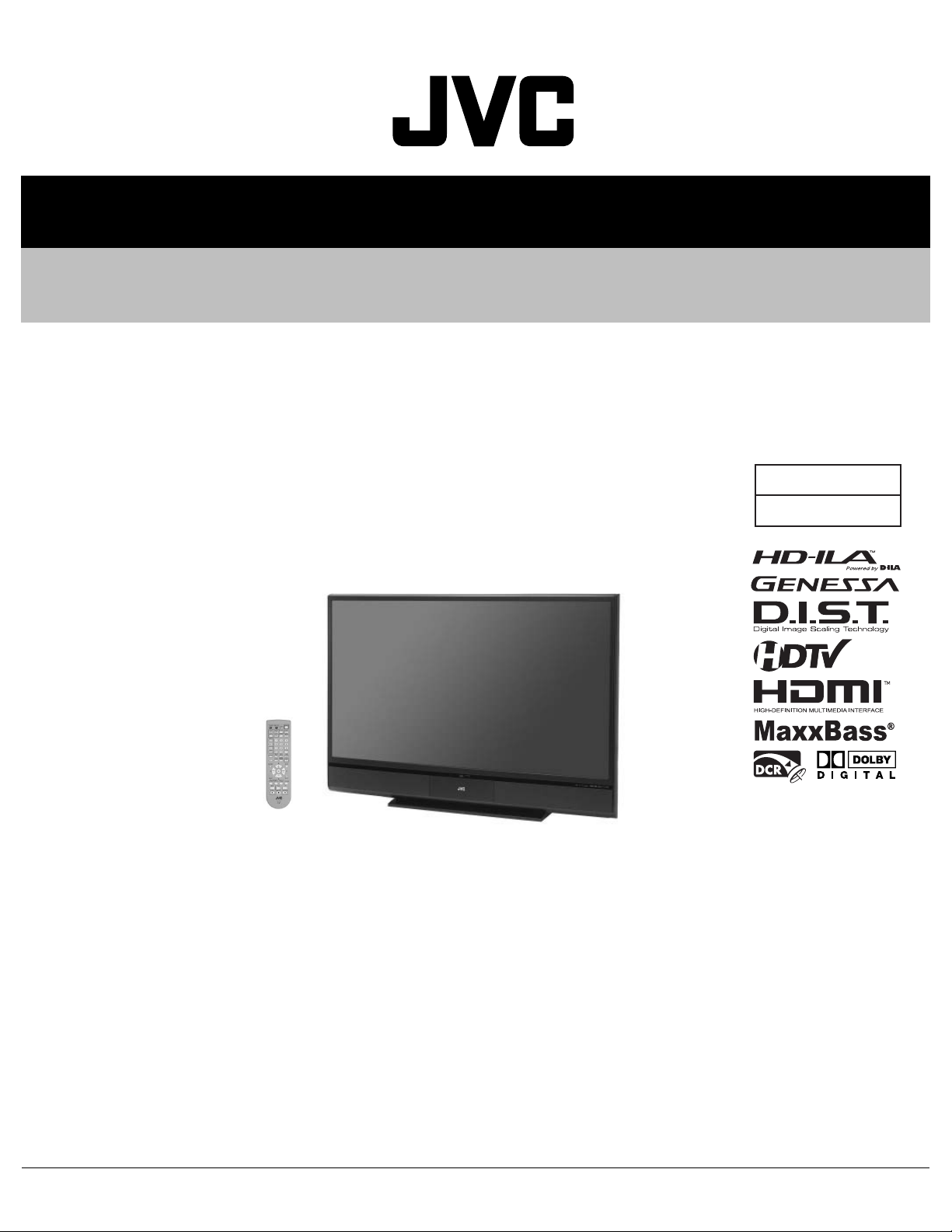
SERVICE MANUAL
D-ILA PROJECTION TELEVISION
YA40920069
HD-56FH97, HD-56FN97,
HD-61FH97, HD-61FN97
BASIC CHASSIS
RA2
TABLE OF CONTENTS
1 PRECAUTION. . . . . . . . . . . . . . . . . . . . . . . . . . . . . . . . . . . . . . . . . . . . . . . . . . . . . . . . . . . . . . . . . . . . . . . . . 1-3
2 SPECIFIC SERVICE INSTRUCTIONS . . . . . . . . . . . . . . . . . . . . . . . . . . . . . . . . . . . . . . . . . . . . . . . . . . . . . . 1-7
3 DISASSEMBLY . . . . . . . . . . . . . . . . . . . . . . . . . . . . . . . . . . . . . . . . . . . . . . . . . . . . . . . . . . . . . . . . . . . . . . 1-10
4 ADJUSTMENT . . . . . . . . . . . . . . . . . . . . . . . . . . . . . . . . . . . . . . . . . . . . . . . . . . . . . . . . . . . . . . . . . . . . . . . 1-24
5 TROUBLESHOOTING . . . . . . . . . . . . . . . . . . . . . . . . . . . . . . . . . . . . . . . . . . . . . . . . . . . . . . . . . . . . . . . . . 1-32
COPYRIGHT © 2006 Victor Company of Japan, Limited
No.YA409
2006/9
Page 2
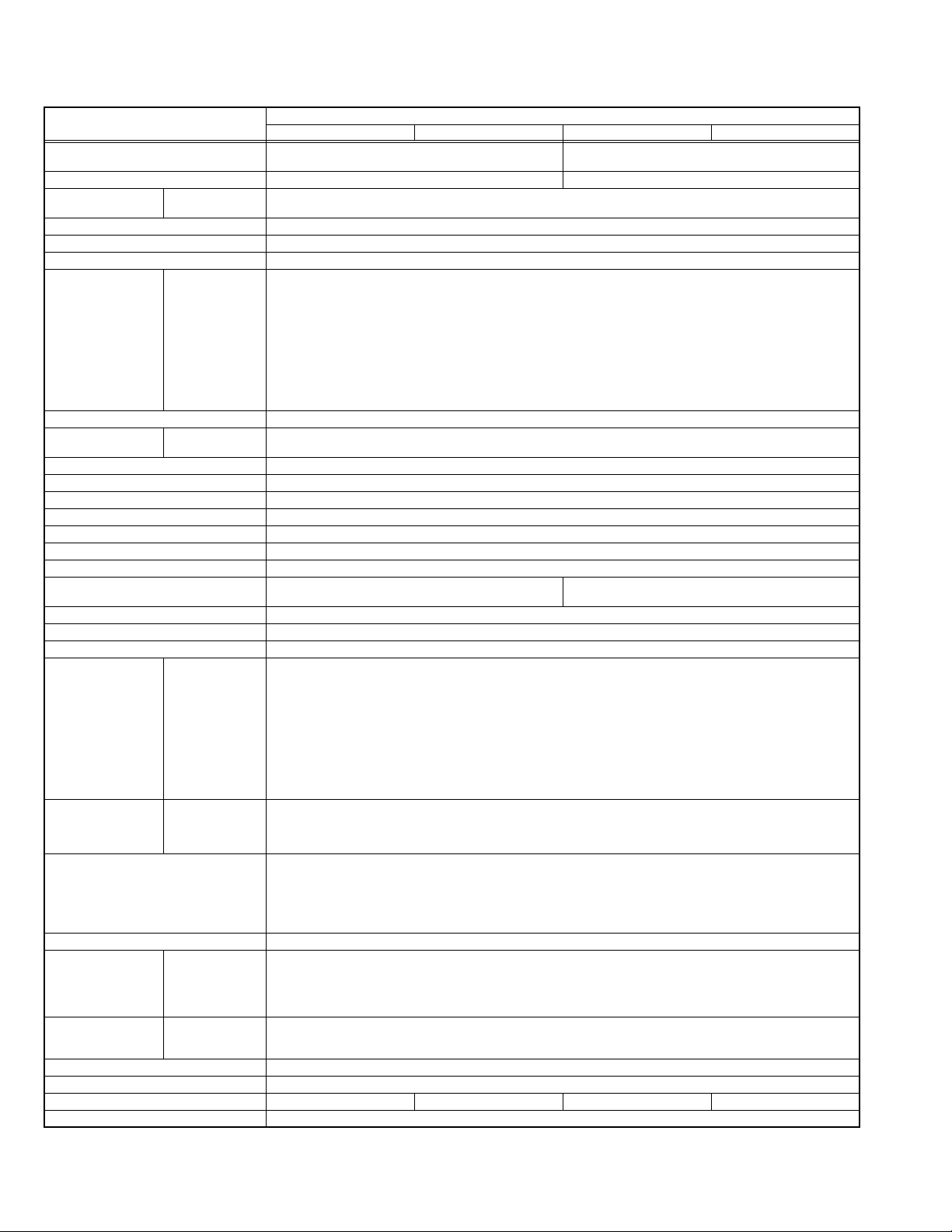
SPECIFICATION
Items
Dimensions ( W × H × D ) 129.2 cm × 94.4 cm × 45.0 cm
Mass 41 kg (91 lbs) 45 kg (99 lbs)
TV RF System (Analog
/ Digital)
Color System (Analog) NTSC
Stereo System (Analog) BTSC (Multi Channel Sound)
Teletext System (Analog) Closed caption (T1-T4 / CC1-CC4)
TV Receiving Channels
and Frequency
(Analog)
TV / CATV Total Channel 191 Channels
Intermediate
Frequency (Analog)
Color Sub Carrier Frequency (Analog) 3.58 MHz
Power Input AC120V, 60Hz
Power Consumption 215W
Projection Source 110W High-pressure mercury lamp
Projection Device D-ILA device (Reflection active matrix type LCD) x 3(R / G /B)
Resolution Total=H:1952 × V:1088 [ Effective =H:1920 × V:1080 ]
Screen Transparent screen (unitized fresnel lens / lenticular lens), aspect ratio 16:9
Screen Size
Audio Power Output 10W + 10W
Speaker 8.5cm × 12.5cm oval type × 2 (Oblique corn)
Antenna Terminal (VHF/UHF, ATSC / DIGITAL CABLE IN)
Video / Audio Input
[INPUT-1/2/3/4]
Digital Input Video
PC (RGB) Input D-sub 3-row 15pin × 1
Center Channel Input 500mV(rms) (-4dBs), high impedance, RCA pin jack × 1
Monitor / Recording
Output
Audio Output
iLink Input/Output TS In/Out (4-pin, S400) × 2, IEEE1394 compliant DTCP digital copy protection compatible
Digital Audio Optical Output Digital SPDIF × 1
RS-232C
Remote Control Unit RM-C14G (AA/R6 / UM-3 battery × 2)
Component Video
Analog
Digital
VHF Low
VHF High
UHF
CATV
Video IF
Sound IF
[INPUT-1/2]
1125i / 750p
525p / 525i
S-Video
[INPUT-1/3]
Video
Audio
Audio
S-Video
Video
Audio
Variable
Fix
HD-56FH97 HD-56FN97 HD-61FH97 HD-61FN97
(50-7/8" × 37-1/8" × 17-3/4")
CCIR (M)
ATSC terrestrial / Digital cable
02ch - 06ch : 54MHz - 88MHz
07ch - 13ch : 174MHz - 216MHz
14ch - 69ch : 470MHz - 806MHz
54MHz - 804MHz
Low Band : 02 - 06
High Band : 07 - 13
Mid Band : 14 - 22
Super Band : 23 - 36
Hyper Band : 37 - 64
Ultra Band : 65 - 94, 100 - 135
Sub Mid Band : 01, 96 - 99
45.75 MHz
41.25 MHz (4.5MHz)
56" (142cm) Measured diagonally
H:124 cm
F-type connector, 75Ω unbalanced, coaxial × 2
RCA pin jack × 6
Y : 1V (p-p) (Sync signal: 0.35V(p-p), 3-value sync.), 75 Ω
Pb/Pr : ±0.35V(p-p), 75 Ω
Y : 1V (p-p), positive (Negative sync provided), 75 Ω
Pb/Pr : 0.7V(p-p), 75 Ω
Mini-DIN 4 pin × 2
Y: 1V (p-p), positive (Negative sync provided), 75 Ω
C: 0.286V (p-p) (Burst signal), 75 Ω
1V (p-p), positive (Negative sync provided), 75 Ω, RCA pin jack × 4
500mV (rms), high impedance, RCA pin jack × 8
HDMI 2-row 19pin connector × 2
(Digital-input terminal is not compatible with picture signals of personal computer)
Digital: HDMI 2-row 19pin connector × 2
Analog: 500mV(rms) (-4dBs), high impedance, RCA pin jack × 2
R/G/B : 0.7V (p-p), 75Ω
HD / VD : 1V (p-p) to 5V (p-p), high impedance
< Available signal >
VGA : 640 pixels × 480 pixels (Horizontal : 31.5kHz / Vertical : 60Hz)
XGA : 1024 pixels × 768 pixels (Horizontal : 48.4kHz / Vertical : 60Hz)
Mini-DIN 4pin × 1
Y: 1V (p-p), 75Ω
C: 0.286V(p-p) (burst signal), 75Ω
1V (p-p), 75Ω, RCA pin jack × 1
250mV(rms) (-10dBs), Fs-18dB low impedance, RCA pin jack × 2
RCA pin jack × 2
More than 0 to 1000mV (rms) (+2.2dBs)
500mV(rms) (-4dBs), low impedance (1000Hz when modulated 100%)
D-sub 2-row 9 pin [External control for TV set]
×
V:69.8cm
---
Contents
140.3 cm × 101.6 cm × 48.4 cm
(55-1/4" × 40" × 19")
61" (155cm) Measured diagonally
H:135 cm × V:76.0cm
D-sub 2-row 9 pin [External control for TV set]
Design & specifications are subject to change without notice.
---
1-2 (No.YA409)
Page 3
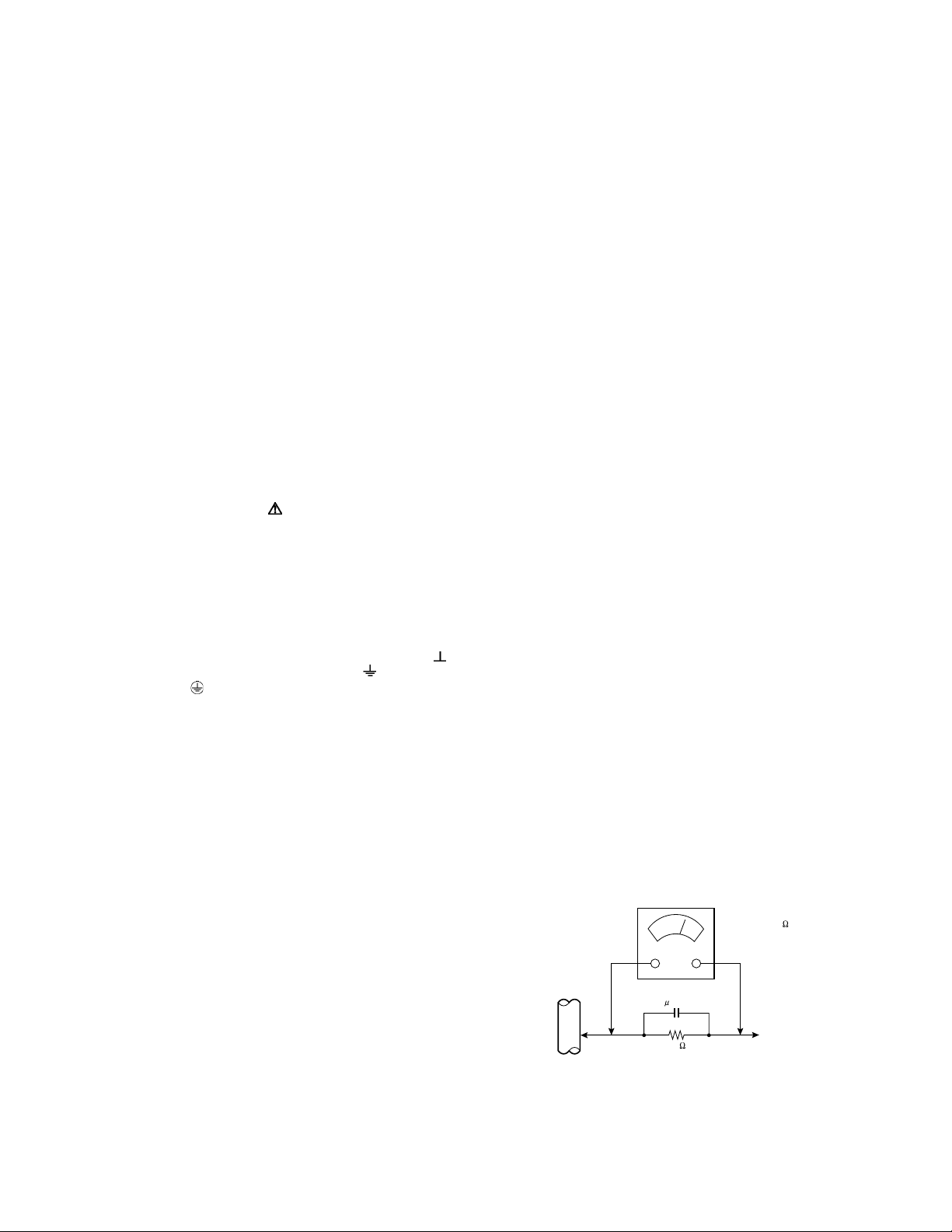
SECTION 1
PRECAUTION
1.1 SAFETY PRECAUTIONS
(1) The design of this product contains special hardware,
many circuits and components specially for safety
purposes. For continued protection, no changes should be
made to the original design unless authorized in writing by
the manufacturer. Replacement parts must be identical to
those used in the original circuits. Service should be
performed by qualified personnel only.
(2) Alterations of the design or circuitry of the products should
not be made. Any design alterations or additions will void
the manufacturer's warranty and will further relieve the
manufacturer of responsibility for personal injury or
property damage resulting therefrom.
(3) Many electrical and mechanical parts in the products have
special safety-related characteristics. These
characteristics are often not evident from visual inspection
nor can the protection afforded by them necessarily be
obtained by using replacement components rated for
higher voltage, wattage, etc. Replacement parts which
have these special safety characteristics are identified in
the parts list of Service manual. Electrical components
having such features are identified by shading on the
schematics and by ( ) on the parts list in Service
manual. The use of a substitute replacement which does
not have the same safety characteristics as the
recommended replacement part shown in the parts list of
Service manual may cause shock, fire, or other hazards.
(4) Don't short between the LIVE side ground and
ISOLATED (NEUTRAL) side ground or EARTH side
ground when repairing.
Some model's power circuit is partly different in the GND.
The difference of the GND is shown by the LIVE : ( ) side
GND, the ISOLATED (NEUTRAL) : ( ) side GND and
EARTH : ( ) side GND.
Don't short between the LIVE side GND and ISOLATED
(NEUTRAL) side GND or EARTH side GND and never
measure the LIVE side GND and ISOLATED (NEUTRAL)
side GND or EARTH side GND at the same time with a
measuring apparatus (oscilloscope etc.). If above note will
not be kept, a fuse or any parts will be broken.
(5) When service is required, observe the original lead dress.
Extra precaution should be given to assure correct lead
dress in the high voltage circuit area. Where a short circuit
has occurred, those components that indicate evidence of
overheating should be replaced. Always use the
manufacturer's replacement components.
(6) Isolation Check (Safety for Electrical Shock Hazard)
After re-assembling the product, always perform an
isolation check on the exposed metal parts of the cabinet
(antenna terminals, video/audio input and output terminals,
Control knobs, metal cabinet, screw heads, earphone jack,
control shafts, etc.) to be sure the product is safe to operate
without danger of electrical shock.
a) Dielectric Strength Test
The isolation between the AC primary circuit and all metal
parts exposed to the user, particularly any exposed metal
part having a return path to the chassis should withstand a
voltage of 3000V AC (r.m.s.) for a period of one second. (.
. . . Withstand a voltage of 1100V AC (r.m.s.) to an
appliance rated up to 120V, and 3000V AC (r.m.s.) to an
appliance rated 200V or more, for a period of one second.)
This method of test requires a test equipment not generally
found in the service trade.
b) Leakage Current Check
Plug the AC line cord directly into the AC outlet (do not use
a line isolation transformer during this check.). Using a
"Leakage Current Tester", measure the leakage current
from each exposed metal part of the cabinet, particularly
any exposed metal part having a return path to the chassis,
to a known good earth ground (water pipe, etc.). Any
leakage current must not exceed 0.5mA AC (r.m.s.).
However, in tropical area, this must not exceed 0.2mA AC
(r.m.s.).
Alternate Check Method
Plug the AC line cord directly into the AC outlet (do not
use a line isolation transformer during this check.). Use
an AC voltmeter having 1000Ω per volt or more
sensitivity in the following manner. Connect a 1500Ω
10W resistor paralleled by a 0.15µF AC-type capacitor
between an exposed metal part and a known good earth
ground (water pipe, etc.). Measure the AC voltage
across the resistor with the AC voltmeter. Move the
resistor connection to each exposed metal part,
particularly any exposed metal part having a return path
to the chassis, and measure the AC voltage across the
resistor. Now, reverse the plug in the AC outlet and
repeat each measurement. Any voltage measured must
not exceed 0.75V AC (r.m.s.). This corresponds to
0.5mA AC (r.m.s.).
However, in tropical area, this must not exceed 0.3V AC
(r.m.s.). This corresponds to 0.2mA AC (r.m.s.).
AC VOLTMETER
(HAVING 1000 /V,
OR MORE SENSITIVITY)
0.15 F AC-TYPE
GOOD EARTH GROUND
1500 10W
PLACE THIS PROBE
ON EACH EXPOSED
ME TAL PAR T
(No.YA409)1-3
Page 4
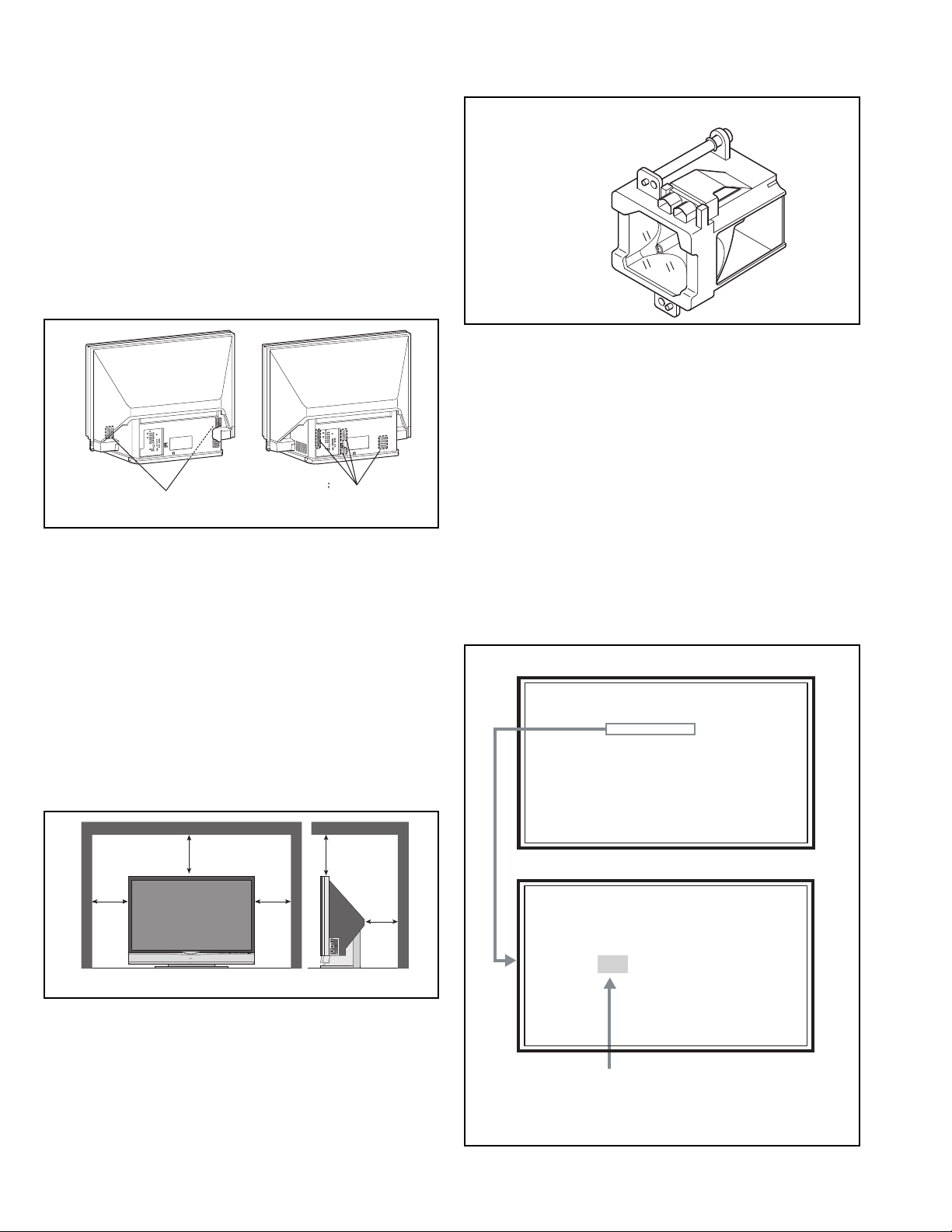
1.2 INSTALLATION
SERVICE MENU
1. ADJUST
2. SELF CHECK
3. I2C STOP
LOB 0 FAN 0
AUD 0
ANA 9 DIG 9
0000 0
0
1.2.1 HEAT DISSIPATION
If the heat dissipation vent behind this unit is blocked, cooling
efficiency may deteriorate and temperature inside the unit will
rise. The temperature sensor that protects the unit will be
activated when internal temperature exceeds the predetermined
level and power will be turned off automatically.
Therefore, please make sure pay attention not to block the heat
dissipation vent as well as the ventilation outlet behind the unit
and ensure that there is room for ventilation around it.
Do not put foreign objects near the ventilation holes as this
can result in fire or electrical hazards.
Do not block the ventilation holes as this may cause the
internal temperature to rise and possibly result fire.
1.3 LAMP UNIT HANDLING CAUTION
LAMP UNIT : TS-CL110UAA
1.3.1 PRECAUTION FOR LAMP UNIT
The lamp emits high intensity white, ultraviolet and infrared
light. Do not look directly at the light during service.
Also, do not touch the lamp directly as it presents a burn
hazard.
Handle with extra care. This lamp emits high heat and
contains high-pressure during use.
Do not give any impact as this may cause the broken lamp.
Intake hole
*Diagram differs from actual appearance.
Exhaust hole
1.2.2 INSTALLATION REQUIREMENTS
Ensure that the minimal distance is maintained, as specified
fingure, between the unit with and the surrounding walls, as well
as the floor etc.
Install the unit on stable flooring.
Take precautionary measures to prevent the unit from tipping in
order to protect against accidents and earthquakes.
CAUTION FOR INSTALLATION
• Do not tilt the TV towards the left or right, or toward the back.
• Install the TV in a corner on the floor so as to keep cords out
of the way.
• The TV will generate a slight amount of heat during
operation. Ensure that sufficient space is available around
the TV to allow satisfactory cooling.
200 mm
150 mm
LAMP
POWER
*Diagram differs from actual appearance.
150 mm
200 mm
INPUT
MENU
OPERATE
+
INPUT-4
CHANNEL
Ð
VIDEO
+
L/MONO
VOLUME
Ð
R
AUDIO
50 mm
1.3.2 HOW TO CONFIRM LAMP OPERATING TIME
• MAXIMUM COUNT TIME= 65535 hours
(1) Set to "0 minutes" using the [SLEEP TIMER] key.
(2) Press the [VIDEO STATUS] key and [DISPLAY] key
simultaneously, then enter the SERVICE MODE.
(3) When the SERVICE MENU SCREEN is displayed, press
[2] key to enter the SELF CHECK MODE.
(4) The use time of a lamp is displayed on middle of the screen
by the hexadecimal number of 4 figures.
SERVICE MENU SCREEN
SERVICE MENU
1. ADJUST
2. SELF CHECK
3. I2C STOP
SELF CHECK MODE SCREEN (Page 1)
LOB 0 FAN 0
AUD 0
ANA 9 DIG 9
0000 0
0
Lamp operation time (Hexadecimal)
CALCULATION EXAMPLE OF LAMP USE TIME
Ex. Display number=12EF
3
1x16
+2x162+Ex16+Fx1=1x4096+2x256+14x16+154847 hours
1-4 (No.YA409)
Page 5
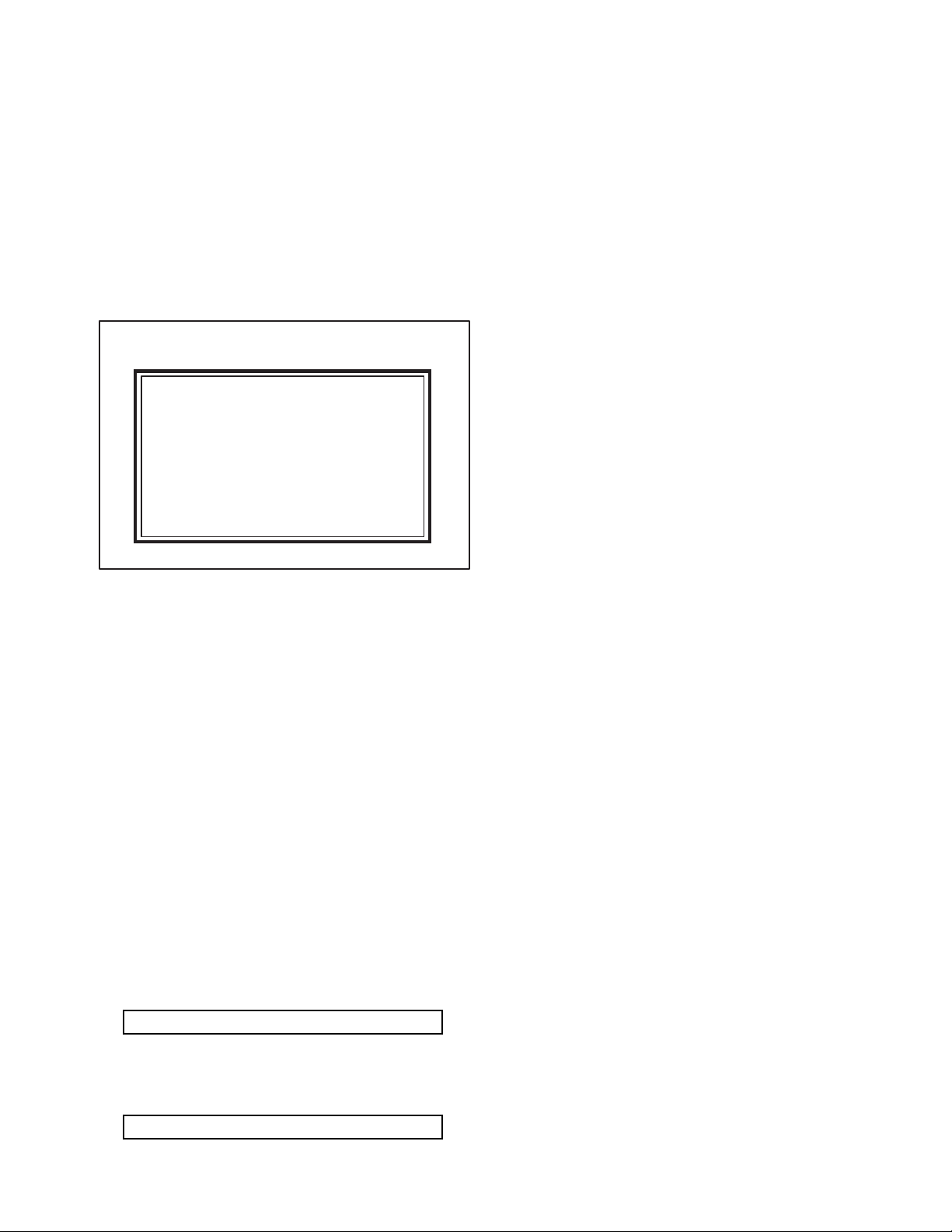
1.3.3 LAMP UNIT REPLACEMENT
(1) The lamp replacement message will appear when need to
change the lamp. After replace the lamp, need to reset the
timer which is built into TV.
(2) Lamp use time can be check at the lamp message MENU.
If lamp use time exceeds 5000 hours, the message of
Fig.1 will be displayed on a screen.
(3) If Fig.1 message appears when turn the TV on, need to
replace the lamp.
(4) Use the lamp timer reset only after replacing the lamp.
NOTE:
• This message will appear every time turn on the TV, when
the lamp needs to be replaced. Press the [OK] key to make
the message disappear, or replace the lamp.
LAMP REPLACEMENT MESSAGE
LAMP NEEDS TO BE REPLACED.
REFER TO OWNER'S MANUAL FOR
REPLACEMENT INSTRUCTIONS.
AFTER REPLACING THE LAMP,
PLEASE RESET TIMER IN THE TV
MENU.
PRESS OK, IF YOU DO NOT WANT
TO SEE THIS MESSAGE AGAIN.
1.3.6 PRECAUTION FOR REPLACEMENT
• Do not replace the LAMP UNIT immediately after the projector
has been used.
• The temperature of the LAMP UNIT is still high and could
cause a burn.
• Allow a cooling period of 1 hour or more before performing
replacement.
• Before starting LAMP UNIT replacement work, turn off the
MAIN POWER switch, and disconnect the AC power cord plug
from the wall outlet.
• If touched, the lamp glass surface may rupture and burns may
result. Do not touch the glass portion or metal portion. Handle
only plastic handle.
• The replaced old lamp can be discarded in the same manner
as a fluorescent lamp. Check local ordinances and dispose of
the used lamp as prescribed.
Fig.1
1.3.4 HOW TO REPLACE THE LAMP UNIT
• Refer to the "USERS GUIDE" for a detailed operating
description.
(1) Turn off the TV power.
(2) After the LAMP LED light has stopped blinking, disconnect
the power cord from the AC outlet.
(3) Loosen 1 screw then take out the lamp cover below the left
side of the TV.
(4) Loosen 2 screws then take out the lamp unit.
(5) Install the new lamp unit.
(6) Re-install the lamp cover.
NOTE:
• After installing the new lamp unit, do not forget to reset the
lamp timer.
1.3.5 HOW TO RESET THE LAMP TIMER
• Refer to the "USERS GUIDE" for a detailed operating
description.
(1) Press the [MENU] key to select CLOCK / TIMERS.
(2) Select the <LAMP TIMER RESET> with [] / [] keys.
(3) Enter the <LAMP TIMER RESET> mode, the following
message will appears.
PRESS OK TO RESET THE LAMP TIMER
(4) Press the [OK] key while the above message appears on
the screen.
(5) The lamp timer has now been reset, and the following
message will appear.
THE LAMP TIMER IS RESET SUCCESSFULLY
(No.YA409)1-5
Page 6
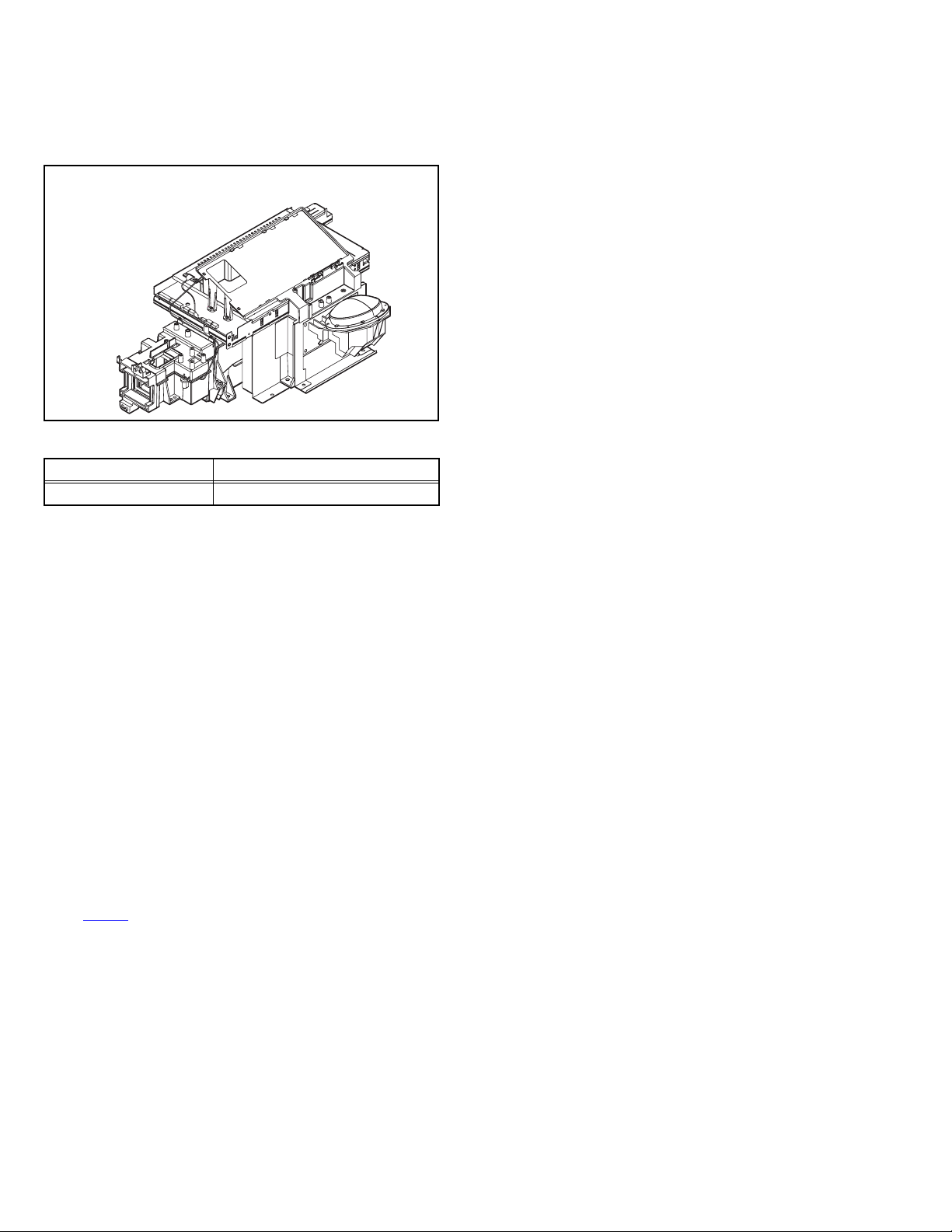
1.4 SERVICE PARTS KIT INSTRUCTIONS
Due to the character of this product, these OPTICAL /DRIVE
ASS'Y are prepared.
Please note these OPTICAL/DRIVE ASS'Y when replacing or
ordering the parts.
OPTICAL/DRIVE ASS'Y
1.4.1 PART NUMBER AND CONSTRUCTION
Kit parts number Kit part name
TS-COP13A-SAA OPTICAL / DRIVE ASS'Y
1.4.2 OPTICAL / DRIVE ASS'Y CONSTRUCTION
(1) OPTICAL BLOCK
(Included D-ILA DEVICE, PROJECTION LENS)
(2) OPTICAL BASE
(3) DRIVE PWB ASS'Y
This PWB is mounted with 1 memory IC saved with
adjustment, setting data of the drive circuit.
(4) SHIELD COVER
*The following parts without the kits part.
• REMOTE SENSOR PWB ASS'Y
• LAMP UNIT
• LAMP FAN DUCT
• THERMOSTAT
1.5 SCREEN HANDLING CAUTIONS
1.5.1 SCREEN STORAGE
Store the SCREEN ASS'Y in a standing position in order to avoid
deformation. If the screen is stored horizontally, there is risk of
deforming the screen face.
When necessary to place the SCREEN ASS'Y horizontally,
position the screen side upwards and sure to place spacers
between the screen and resting site (floor or stand etc.) to
prevent the screen from sagging.
1.5.2 SCREEN SURFACE
Since the screen surface is easily scratched or soiled, use ample
care when handling.
1.5.3 PRECAUTIONS FOR CLEANING AND REPLACEMENT
• The SCREEN ASS'Y is made from the lenticular lens and
fresnel lens. The anti static proceeding and the surface of the
lenticular lens. Rubbing the surface with something hard, the
coating may peel off.
• When the screen is dirty, gently wipe it with a soft cloth.
If the screen is very dirty, wipe it down with a cloth dipped in a
diluted kitchen cleaner (neutrality detergent) and thoroughly
wrung-out. Then wipe immediately after with clean, dry cloth.
Never use the organic solvent such as the alcohol or benzine.
• The SCREEN ASS'Y replacement is required if the coating
was peel off. Alkaline detergent or acidity detergent can not be
be used.
• The notched side of the lenticular lens and the fresnel lens are
faced each other.
• Do not rub the screen when cleaning it or replaceing it.
Rubbing the screen may cause of the scratch of the screen by
its notch.
1.4.3 PRECAUTION FOR USING
(1) In the case of the following defects/problems, replace this
kit (OPTICAL/DRIVE ASS'Y)
a) Picture defect caused by optical system/D-ILA device
related parts.
b) Picture defect caused by drive circuit.
(2) The DRIVE PWB ASS'Y is mounted with a memory IC
[IC3753
SHADING, etc.) of the drive circuit.
The data of this memory IC is in the optimal state according
to individual D-ILA devices and each section of the
OPTICAL BLOCK.
(3) When replace the DRIVE PWB ASS'Y, take off the 1
memory IC from the original board and replace with new
one. When replace the DRIVE PWB ASS'Y, do same
manner. Replace 1 memory IC.
(4) After the replacement of the OPTICAL BLOCK, projection
lens focus adjustment and drive convergence / projection
adjustment are required.
1-6 (No.YA409)
] saved with adjustment/setting data(GAMMA,
Page 7
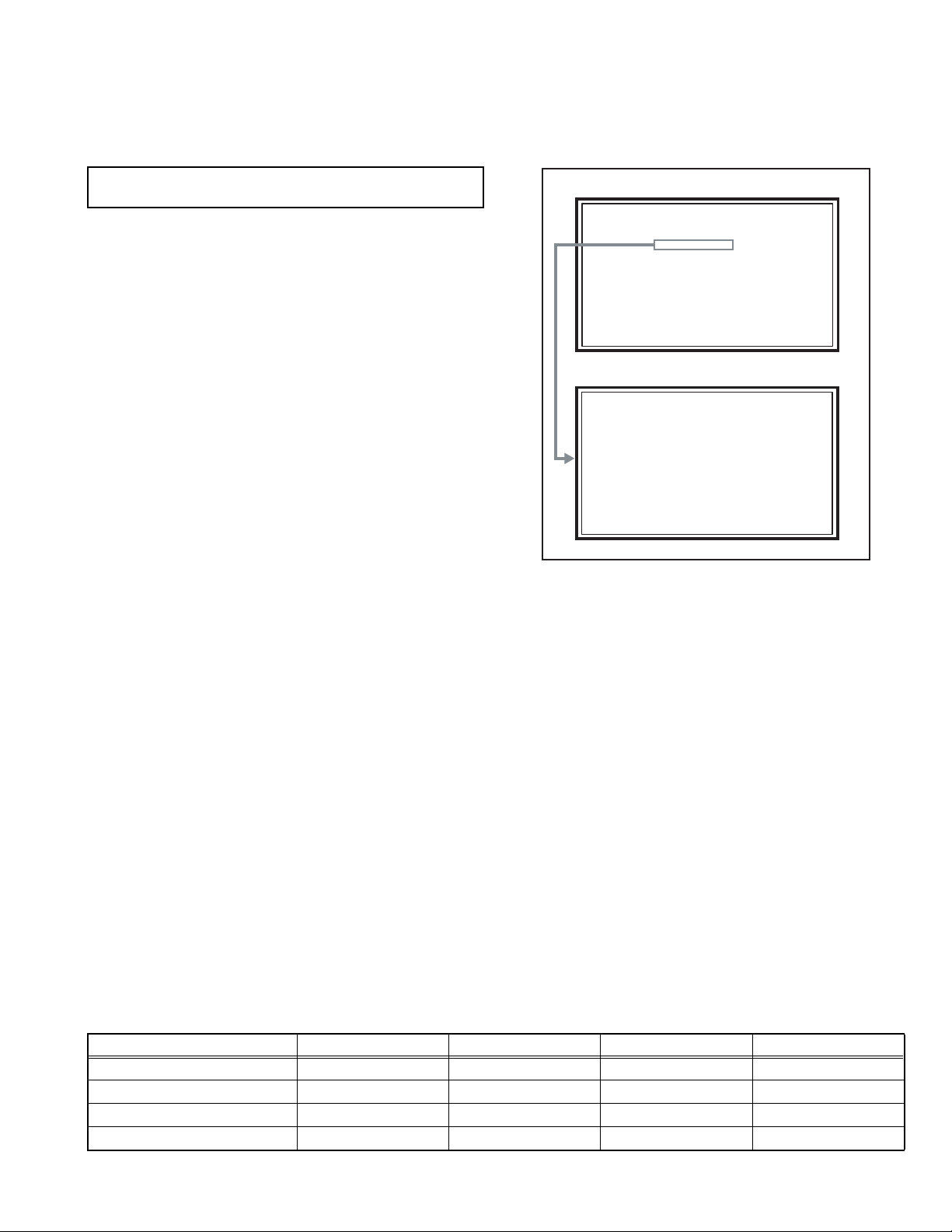
2.1 SYSTEM SETTEING
SERVICE MENU
1. ADJUST
2. SELF CHECK
3. I2C STOP
LOB 0 FAN 0
AUD 0
ANA 9 DIG 9
0000 0
0
SECTION 2
SPECIFIC SERVICE INSTRUCTIONS
Be sure to carry out the following operation at the end of
the procedure.
(1) Set to "0 minutes" using the [SLEEP TIMER] key.
(2) While "0 minutes" is displayed, press the [VIDEO
STATUS] key and [DISPLAY] key simultaneously, then
enter the SERVICE MODE.
(3) When the SERVICE MENU SCREEN is displayed, press
[2] key to enter the self check mode.
(4) Turn off the power by pressing the [POWER] key on the
remote control unit.
2.2 FEATURES
Built in ATSC (Advanced Television Systems Committee)
TUNER
This TV can receive both Digital broadcasting (ATSC) and
Analogue broadcasting.
D.I.S.T. (Digital Image Scaling Technology)
This system uses line interpolation to double the number of
scanning lines and achieve high resolution, flicker-free picture.
SMART CAPTION
Smart caption will appear when you press the MUTING button,
only on channels where the broadcast contains CLOSED
CAPTION information.
VIDEO STATUS
Expression of a favorite screen can be chosen by the VIDEO
STATUS function.
DIGITAL INPUT
Digital-in will display when any picture signal in Digital-in is
displayed.
V-CHIP
Since the V-CHIP is built in, it can choose, view and listen to a
healthy program.
SERVICE MENU SCREEN
SERVICE MENU
1. ADJUST
2. SELF CHECK
3. I2C STOP
SELF CHECK MODE SCREEN
LOB 0 FAN 0
AUD 0
ANA 9 DIG 9
0000 0
0
MTS STEREO
The voice multiplex function of the MTS system is built in.
(MTS = Multi channel Television Sound system)
MPEG Noise Reduction
This function effects the block noise removal and mosquito NR
simultaneously.
MaxxBass
This function emphasizes the bass sound.
A.H.S.+
Adds a more spacious surround sound. Music gives basic effect,
and movie for more effect.
VOICE ENHANCEMENT
Gives a clearer sound quality of the voices in what you are
watching.
NATURAL CINEMA
Watching the movie or animation, press the Natural Cinema to
adjust the out line of the images to make thin more sharp.
VIDEO INPUT LABEL
This function is used to label video input connections for the
onscreen displays.
2.3 MAIN DIFFRENCE LIST
Item HD-56FH97 HD-56FN97 HD-61FH97 HD-61FN97
FRONT PANEL COLOR BLACK SILVER & BLACK BLACK SILVER & BLACK
DIGITAL PWB SRA0D124A-M2 SRA0D127A-M2 SRA0D123A-M2 SRA0D126A-M2
ANALOG PWB SRA-1015A-M2 SRA-1016A-M2 SRA-1015A-M2 SRA-1016A-M2
SIDE CONTROL PWB SRA0L012A-M2 SRA0L013A-M2 SRA0L012A-M2 SRA0L013A-M2
(No.YA409)1-7
Page 8
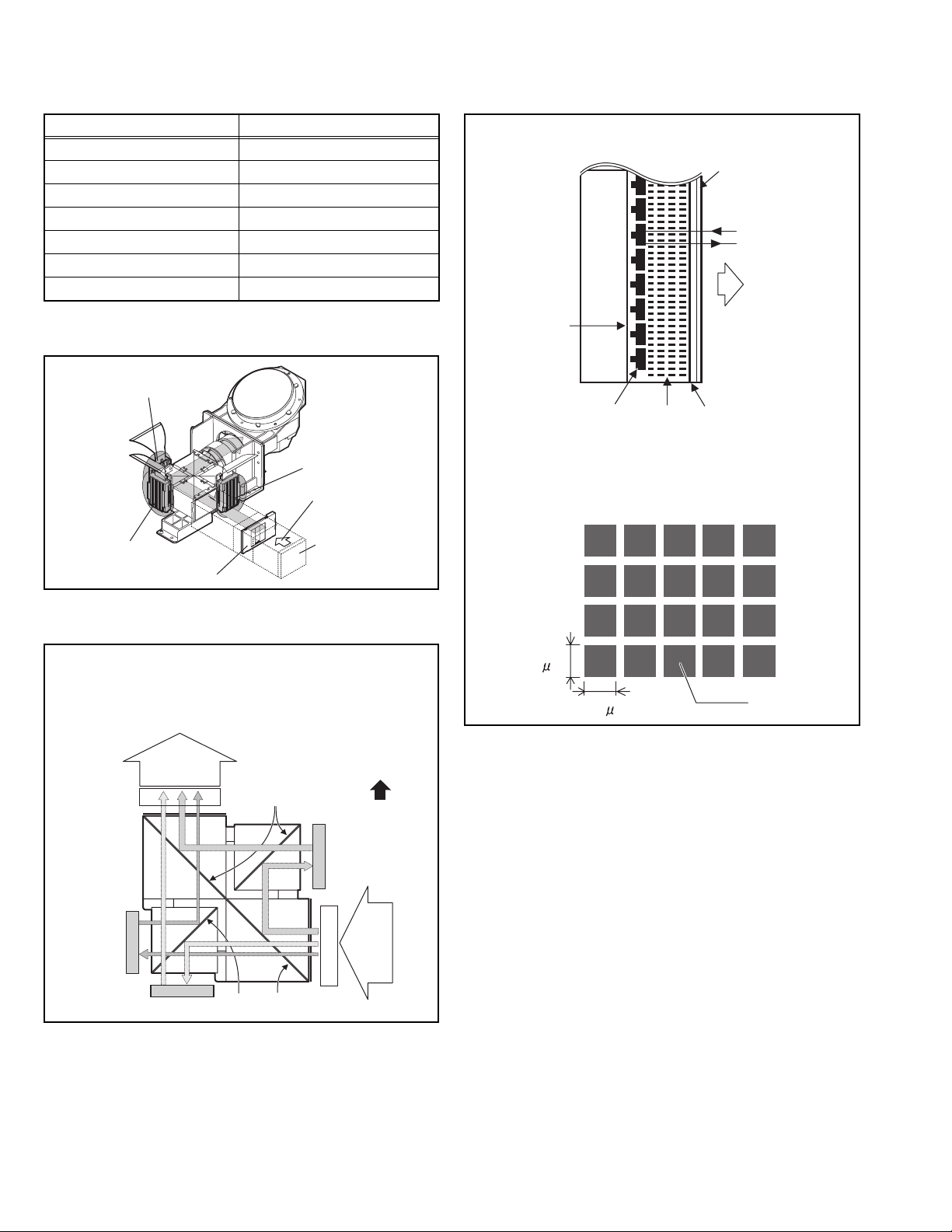
2.4 TECHNICAL INFORMATION
2.4.1 D-ILA DEVICE SPECIFICATION
Item Content
Resolution H: 1952 × V:1088
Pixel number about 2123776
Pixel size H : 8.1µm × V :8.1µm
Aspect ratio 16 : 9
Contrast ratio 5000 : 1
Aperture ratio 89% or more
Effective pixel measurement 0.7 inch
2.4.2 PROJECTION UNIT
R DEVICE
B DEVICE
2.4.4 D-ILA DEVICE STRUCTURE
R / G / B DEVICE (SIDE VIEW)
Back
Plane
Flat film
Reflective pixel
electrode
Liquid
crystal
Glass
substrate
Incident light
Projection light
FRONT
Transparent
electrode
G DEVICE
OPTICAL IRIS
2.4.3 IMAGE LIGHT FLOW
DEVICE UNIT SECTION (TOP VIEW)
Projection
light
BRG
Device
R
Mirror
Incident light
Lamp unit
FRONT
B
Device
BRG
Incident
light
PIXEL VIEW (FRONT VIEW)
8.1 m
Pixel
8.1 m
1-8 (No.YA409)
Device
G
MirrorMirror
Page 9
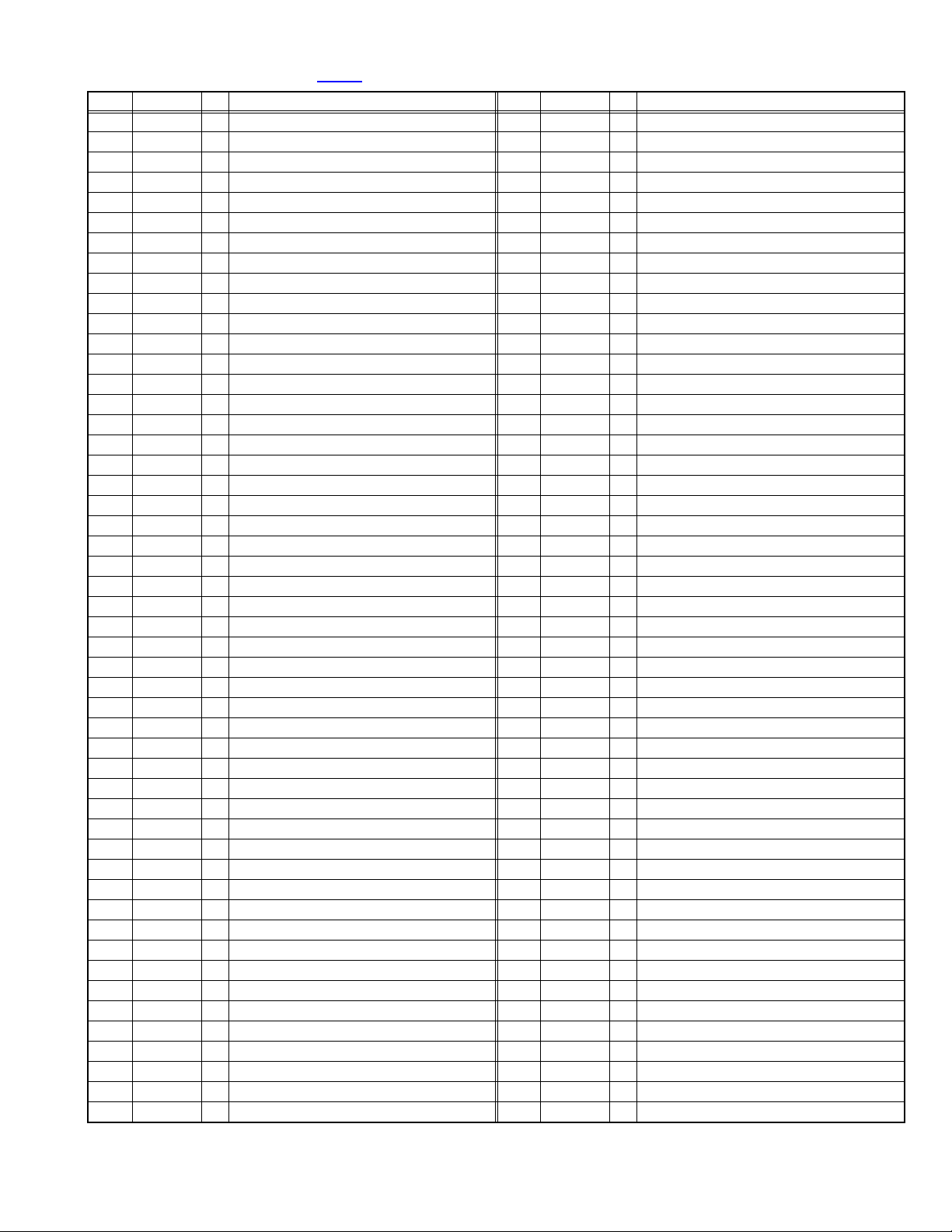
2.4.5 MAIN CPU PIN FUNCTION [IC7601
Pin Pin name I/O Function Pin Pin name I/O Function
1 VHOLD1 I Data slice for main screen closed caption 51 NC O Not used
2 HFLT1 I/O LPF for main screen closed caption video input 52 NC O Not used
3 NC O Not used 53 NC O Not used
4 NC O Not used 54 NC O Not used
5 DIGR0 O R [0] for OSD 55 NC O Not used
6 TB1in I AC power for timer clock 56 NC O Not used
7 REMO I Remote control 57 NC O Not used
8 BYTE I Data bus width select [L = 16bit (fixed)] 58 NC O Not used
9 CNVss I CPU programming mode select [Normal = L] 59 NC O Not used
10 DIGG0 O G [0] for OSD 60 NC O Not used
11 DIGB0 O B [0] for OSD 61 NC O Not used
12 RESET I Reset for main CPU [Reset = L] 62 HSYNC I H. sync for OSD
13 Xout O System clock osillation (crystal) : 16MHz 63 NC O Not used
14 Vss - GND 64 VSYNC I V. sync for OSD
15 Xin I System clock osillation (crystal) : 16MHz 65 NC O Not used
16 VccI I 3.3V stand-by power supply 66 NC O Not used
17 OSC1 I Clock for OSD 67 NC O Not used
18 OSC2 O Not used : Clock for OSD 68 NC O Not used
19 INT1 I Not used: AV COMPULINK control 69 NC O Not used
20 INT0 I
21 OUT1 O Ys (blanking) for OSD 71 P2.1 O Not used: Clock for Inter IC (serial) bus control
22 OUT2 O YM (transparence) for OSD 72 P2.0 I/O Not used: Data for Inter IC (serial) bus control
23 NC O Not used 73 NC O Not used
24 NC O Not used 74 NC O Not used
25 NC O Not used 75 NC O Not used
26 NC O Not used 76 NC O Not used
27 CTA2/RTS2 O Not used 77 NC O Not used
28 CLK2 O Not used 78 NC O Not used
29 RxD2 I Digital tuner control 79 NC O Not used
30 TxD2 O Digital tuner control 80 P1.0 O Not used: Function LED lighting
31 SDA2 I/O Not used 81 P0.7 O Not used: Communication LED lighting
32 DIGR1 O R [1] for OSD 82 P0.6 O Test point
33 DIGG1 O G [1] for OSD 83 NC O Not used
34 DIGB1 O B [1] for OSD 84 WAKE O Reset for sub(chassis) CPU
35 TxD0 I Data receive (serial) for external programming 85 CARD_DET I Not used
36 RxD0 O Data transmission (serial) for external programming 86
37 CLK0 I Clock for external programming 87 SDA I/O Data for Inter IC (serial) bus control : memory
38 RTS0 O Busy for external programming [Operation = H] 88 SLC O Clock for Inter IC (serial) bus control : memory
39 P5.7 I Not used 89 DIGR2 O R [2] for OSD
40 P5.6 O Not used 90 DIGG2 O G [2] for OSD
41 HOLD I CPU programming mode select [Normal = H] 91 DIGB2 O B [2] for OSD
42 P5.4 O Not used 92 NC O Not used
43 P5.3 O Not used 93 KEY2 I
44 P5.2 O Not used 94 KEY1 I
45 P5.1 O Not used 95 VHOLD2 I Data slice for sub screen closed caption
46 WR O CPU programming mode select [Normal = L] 96 HLF2 I/O LPF for sub screen closed caption video input
47 P4.7 O
48 P4.6 I
49 P4.5 I Clock for sub(chassis) CPU communication (serial) 99 VCCE I 5V stand-by power supply
50 P4.4 O Not used 100 CVIN1 I Video(Y) for main screen closed caption
Request for sub(chassis) CPU communication (serial data)
Data transmission for sub(chassis) CPU communication (serial)
Data receive for sub(chassis) CPU communication (serial)
: DIGITAL PWB ASS'Y]
70 NC O Not used
POWER_SW
97 CVIN2 I Video(Y) for sub screen closed caption
98 TVSETB I Test terminal [L Fixed]
I Power switch (mechanical) detection
Key scan data for front control button (MENU/CH+/CH-) KEY2
Key scan data for front control button (INPUT/VOL+/VOL-) KEY1
(No.YA409)1-9
Page 10
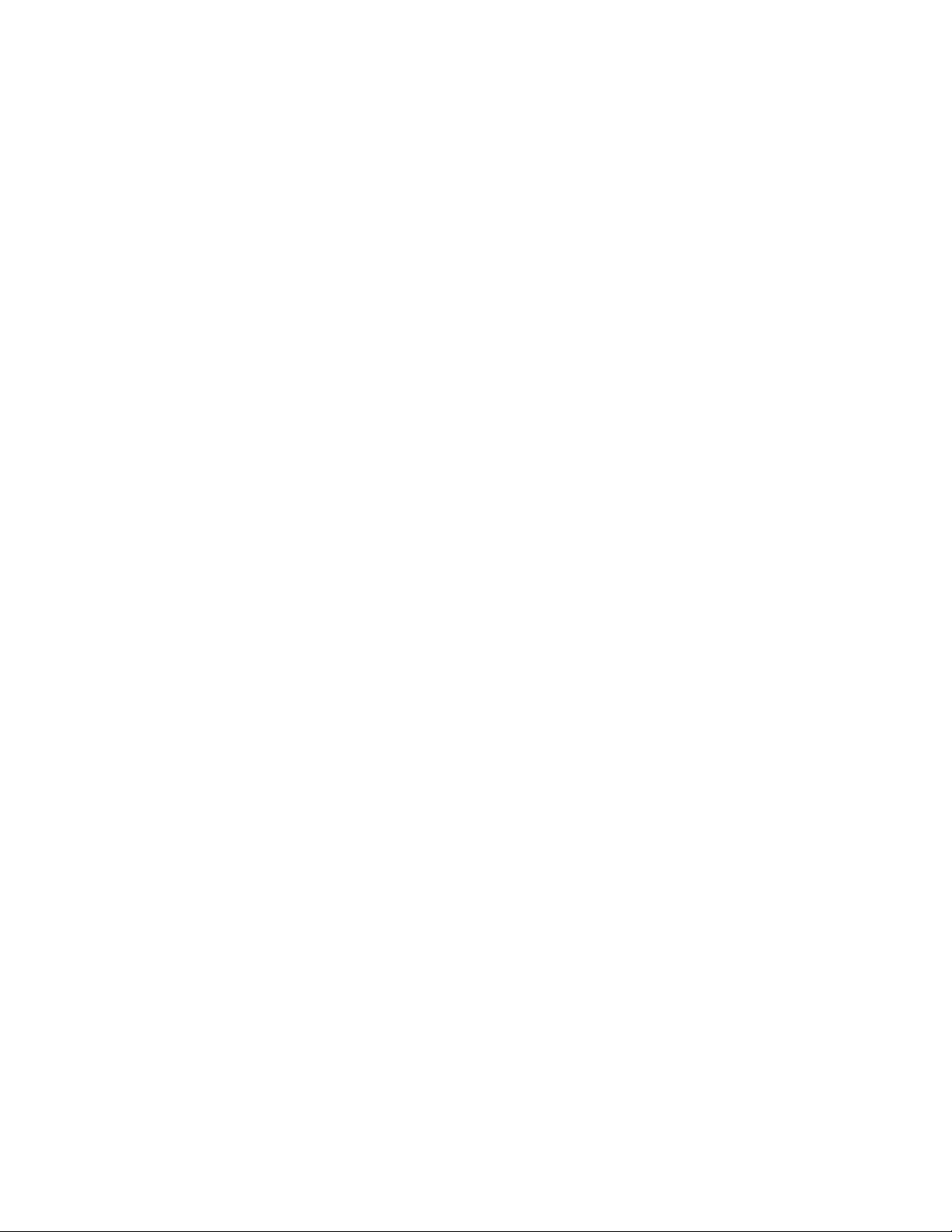
SECTION 3
DISASSEMBLY
3.1 DISASSEMBLY PROCEDURE
CAUTION AT DISASSEMBLY:
• Be sure to perform the SYSTEM SETTEING, at the end of the procedure.
• Make sure that the power cord is disconnected from the outlet.
• Pay special attention not to break or damage the parts.
• When removing each board, remove the connectors as required. Taking notes of the connecting points (connector numbers)
makes service procedure manageable.
• Make sure that there is no bent or stain on the connectors before inserting, and firmly insert the connectors.
• Wait until the LAMP UNIT has cool down is completely.
• While not in repair service, place the chassis back its original position.
3.1.1 FRONT SIDE DISASSEMBLY
3.1.1.1 REMOVING THE SPEAKER GRILL (Fig.1)
(1) Remove the 4 screws [A].
(2) Remove the 2 claws under the SPEAKER GRILL.
(3) Remove the SPEAKER GRILL by pressing it downward.
3.1.1.2 REMOVING THE FRONT LED PWB (Fig.1)
• Remove the SPEAKER GRILL.
(1) Remove the 3 screws [B].
(2) Remove the FRONT LED PWB.
3.1.1.3 REMOVING THE CENTER COVER (Fig.1)
• Remove the SPEAKER GRILL.
(1) Remove the 2 screws [C].
(2) Remove the CENTER COVER.
3.1.1.5 REMOVING THE SCREEN ASS'Y (Fig.1)
• Remove the SPEAKER GRILL.
• Remove the FRONT PANEL with SCREEN ASS'Y.
(1) Remove the 10 screws [F].
(2) Remove the 8 screws [G].
(3) Remove the SCREEN BRACKET.
(4) Remove the SCREEN ASS'Y from the FRONT PANEL
NOTE:
• When replacing the SCREEN ASS'Y, confirm each
SPACER is fit on the SCREEN BRACKET and the FRONT
PANEL without fail.
• Do not touch the front of the SCREEN ASS'Y.
• Do not shock the SCREEN ASS'Y.
• Because of the large size, at least 2 persons are
recommended for removal and reassemble.
3.1.1.4 REMOVING THE FRONT PANEL WITH SCREEN
ASS'Y (Fig.1)
• Remove the SPEAKER GRILL.
(1) Remove the 8 screws [D].
(2) Remove the 10 screws [E].
(3) Remove the FRONT PANEL with SCREEN ASS'Y.
CAUTION:
• Place the FRONT PANEL with SCREEN ASS'Y on a flat
table without fail.
• Because of the large size, at least 2 persons are
recommended for removal and reassemble.
• Use care not to scratch the screen during work.
• Do not leave the FRONT PANEL with SCREEN ASS'Y
removed for long time to prevent soiling from dust.
3.1.1.6 REMOVING THE SPEAKER (Fig.1)
• Remove the SPEAKER GRILL.
• Remove the FRONT PANEL with SCREEN ASS'Y.
(1) Remove the 4 screws [H].
(2) Remove the SPEAKER.
(3) Remove the opposite SPEAKER by the same method.
1-10 (No.YA409)
Page 11
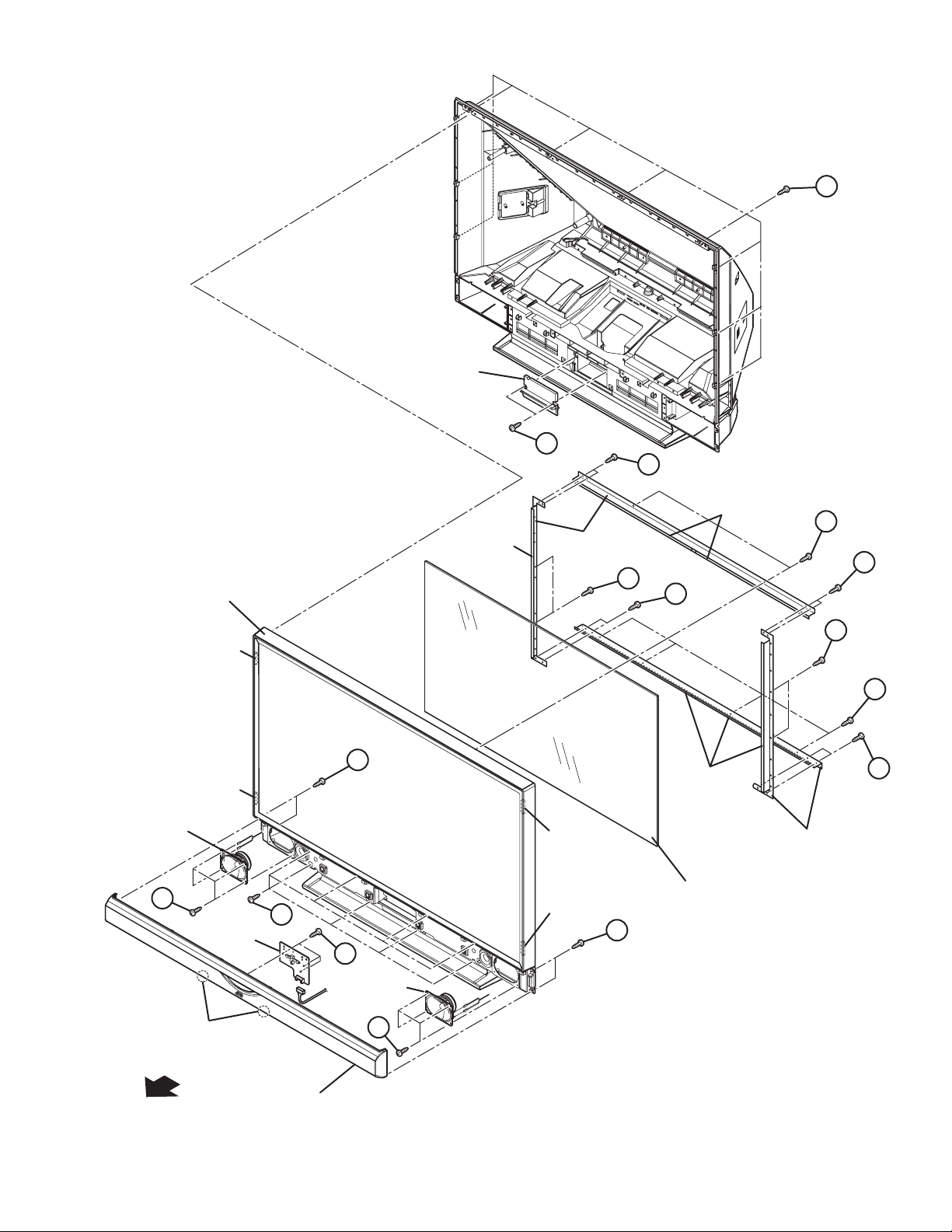
CENTER
COVER
E
C
G
FRONT PANEL
SPACER
SPACER
SPEAKER
H
FRONT LED
PWB
SPACER
F
SPACER
A
SCREEN
BRACKET
SPACER
G
F
G
F
F
SPACER
G
SCREEN
BRACKET
SCREEN
D
B
SPACER
A
ASS'Y
FRONT
CLAW
SPEAKER
H
SPEAKER GRILL
Fig.1
(No.YA409)1-11
Page 12
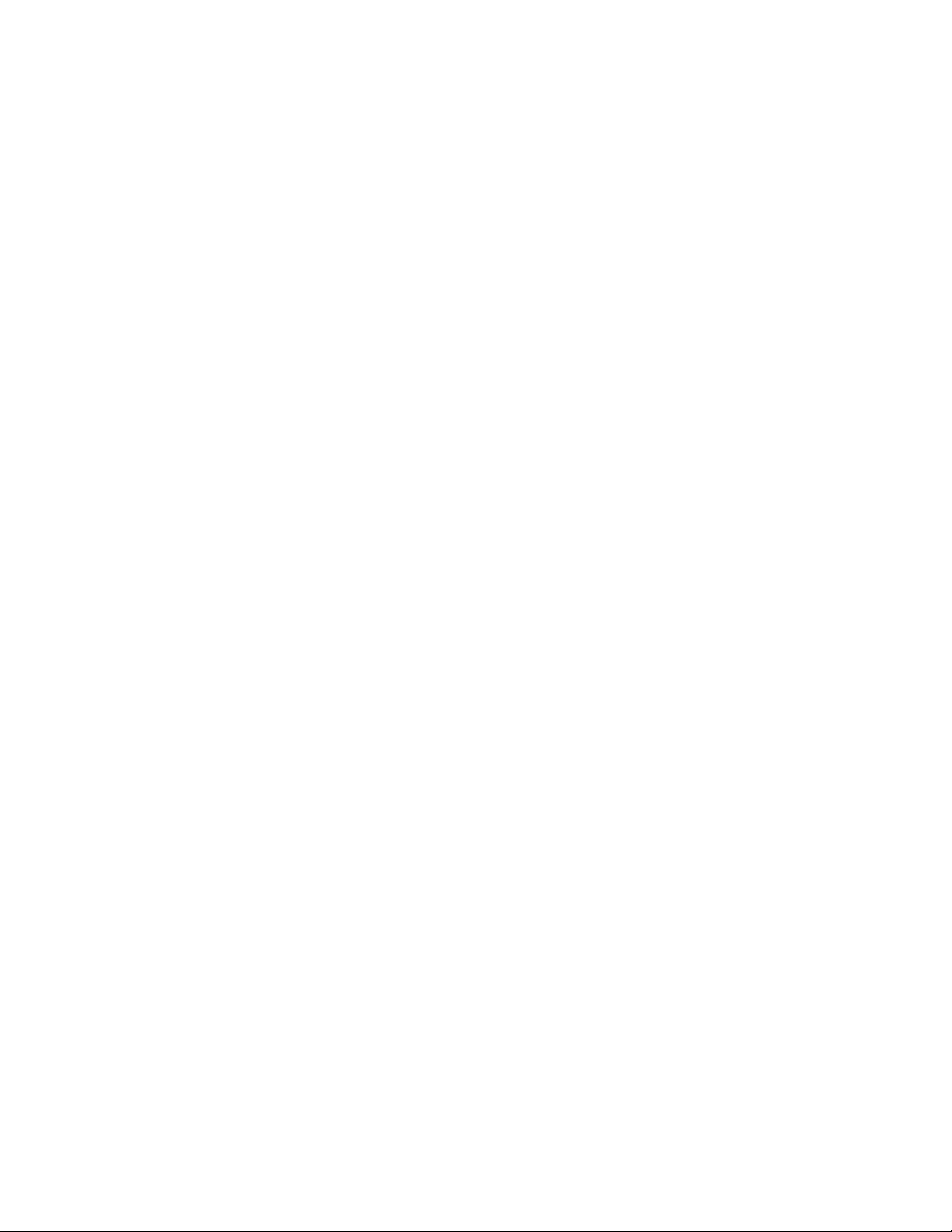
3.1.1.7 REMOVING THE MIRROR (Fig.2)
• Remove the SPEAKER GRILL.
• Remove the FRONT PANEL with the SCREEN ASS'Y.
(1) Remove the 4 screws [A] attaching the MIRROR HOLDER
of the upper side.
(2) Remove the 6 screws [B] attaching the MIRROR HOLDER
of left and right side.
(3) Loosen the 4 screws [C] attaching the MIRROR HOLDER
of bottom side.
(4) Raise slightly to disengage of the MIRROR from the bottom
MIRROR HOLDER.
(5) Remove the MIRROR.
NOTE:
• Do not touch the front of the MIRROR.
• Do not shock the MIRROR.
• Because of the large size, at least 2 persons are recommended
for removal and reassemble.
3.1.1.8 REMOVING THE SIDE CONTROL PWB (Fig.2)
• Remove the SPEAKER GRILL.
• Remove the FRONT PANEL with the SCREEN ASS'Y.
(1) Remove the 3 screws [D].
(2) Remove the SIDE CONTROL PWB from the SIDE CONTROL BASE.
NOTE:
The SIDE CONTROL BASE is taken out by removing six claws.
3.1.1.10 REMOVING THE BACK COVER (Fig.2)
• Remove the SPEAKER GRILL.
• Remove the FRONT PANEL with the SCREEN ASS'Y.
• Remove the SUPPORT BRACKET.
(1) Remove the 2 screws [F] and 2 screws [G] from rear side.
(2) Remove the 4 screws [H].
(3) Remove the BACK COVER.
CAUTION :
Because of the large size, at least 2 persons are recommended
for removal and reassemble.
3.1.1.11 REMOVING THE SHADE COVER (Fig.2)
• Remove the SPEAKER GRILL.
• Remove the FRONT PANEL with the SCREEN ASS'Y.
• Remove the SUPPORT BRACKET.
• Remove the BACK COVER.
(1) Remove the 2 screws [J].
(2) Remove the SHADE COVER.
3.1.1.12 REMOVING THE FILTER (Fig.2)
(1) Remove the 1 screw [K].
(2) Remove the FILTER COVER.
(3) Remove the FILTER from FILTER COVER.
(4) Remove the opposite FILTER by the same method.
3.1.1.9 REMOVING THE SUPPORT BRACKET (Fig.2)
• Remove the SPEAKER GRILL.
• Remove the FRONT PANEL with the SCREEN ASS'Y.
(1) Remove the 3 screws [E].
(1) Remove the SUPPORT BRACKET.
(2 ) Remove the opposite SUPPORT BRACKET by the same method.
1-12 (No.YA409)
Page 13
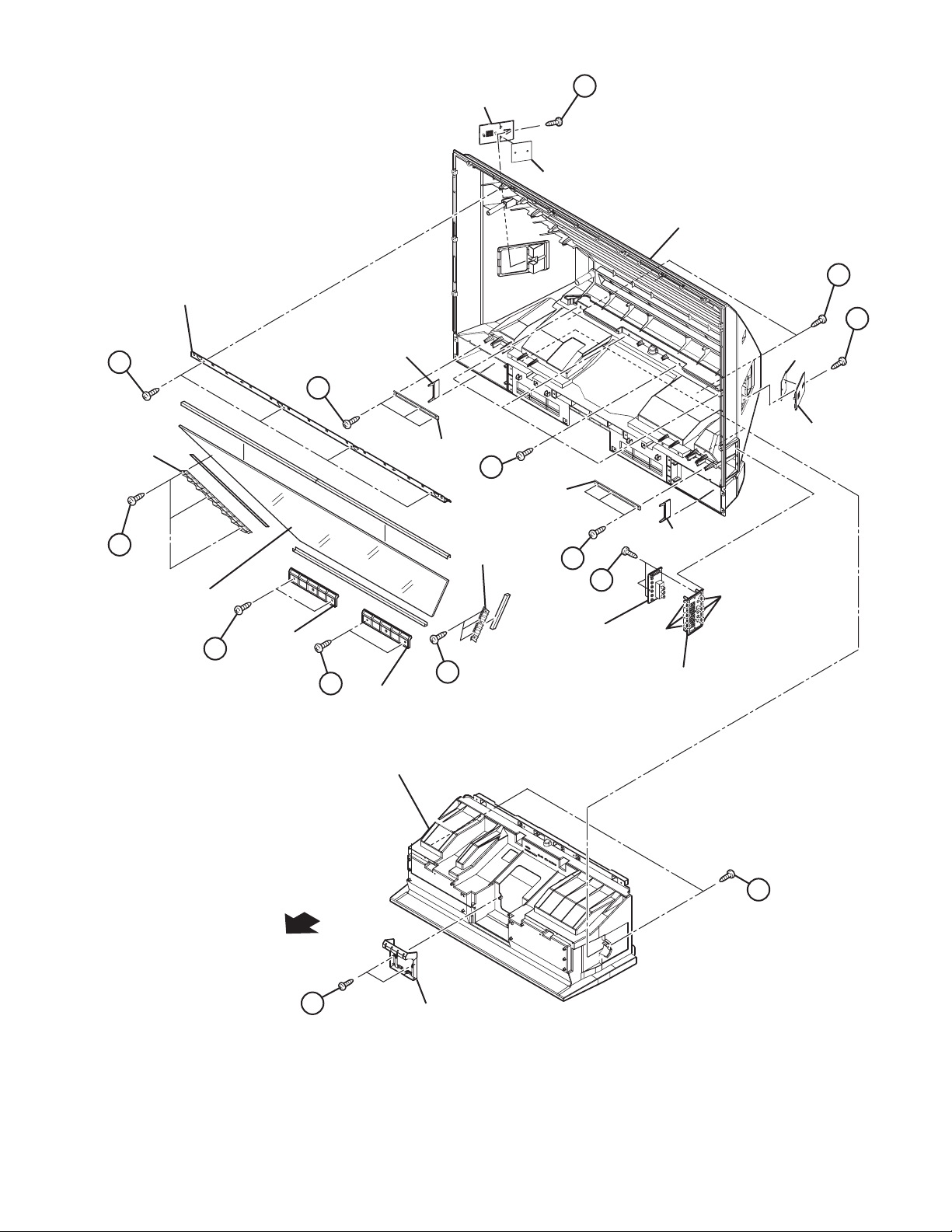
MIRROR HOLDER
A
E
SUPPORT
PLATE
FILTER COVER
K
FILTER
BACK COVER
G
K
FILTER
MIRROR
HOLDER
B
MIRROR
C
MIRROR
HOLDER
C
MIRROR
HOLDER
MAIN BODY
SUPPORT
BRACKET
B
H
SUPPORT
BRACKET
MIRROR
HOLDER
E
SIDE
CONTROL
PWB
FILTER COVER
SUPPORT
PLATE
D
CLAW
CLAW
SIDE
CONTROL
BASE
FRONT
F
J
SHADE COVER
Fig.2
(No.YA409)1-13
Page 14
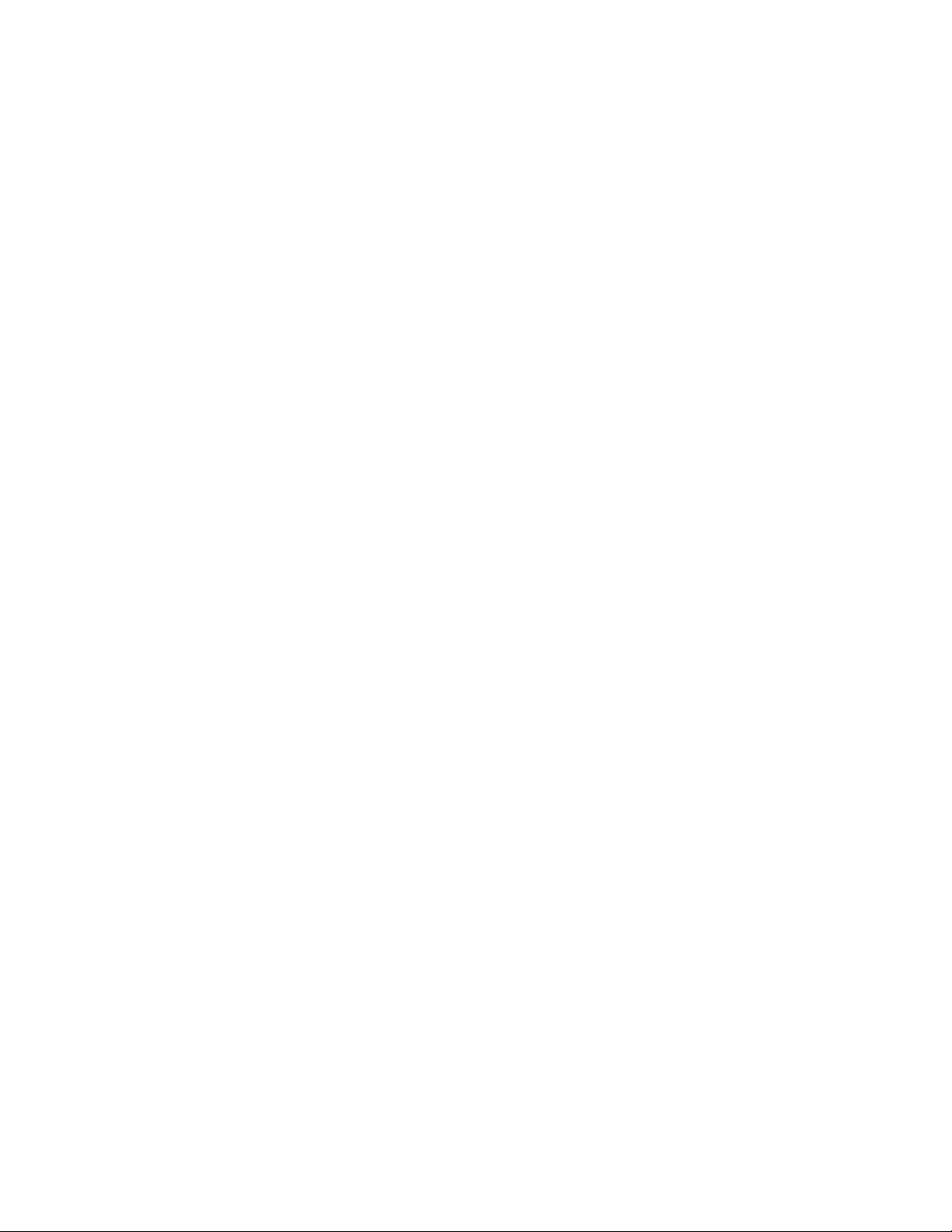
3.1.2 REAR SIDE DISASSEMBLY
3.1.2.1 REMOVING THE LAMP UNIT (Fig.3)
(1) Remove the 1 screw [A].
(2) Remove the LAMP COVER.
(3) Remove the 2 screws [B]
(4) Pull out the LAMP UNIT.
NOTE :
• Do not leave the LAMP COVER removed for long time to
prevent dirt and dust form covering the lens.
• Make sure that the LAMP COVER is completely installed.
3.1.2.4 REMOVING THE AV TERMINAL BOARD (Fig.3)
• Remove the LAMP COVER.
• Remove the BODY COVER.
• Remove the BODY BRACKET.
• Remove the MAIN UNIT.
(1) Remove the 3 screws [H], 3 screws [J] and the 8 screws [K].
(2) Remove the 2 hex screws [L].
(3) Remove the nut attaching the ANTENNA TERMINAL.
(4) Remove the AV TERMINAL BOARD.
3.1.2.2 REMOVING THE BODY COVER (Fig.3)
(1) Remove the 9 screws [C].
(2) Remove the 5 screws [E].
(3) Remove the BODY COVER.
NOTE :
• Do not leave the BODY COVER removed for long time to
prevent soiling from dust.
3.1.2.3 REMOVING THE MAIN UNIT (Fig.3)
• Remove the LAMP COVER.
• Remove the BODY COVER.
(1) Remove the 4 screws [F]
(2) Remove the BODY BRACKET.
(3) Remove the 2 screws [G]
(4) The MAIN UNIT is pulled out to the back side.
CAUTION :
• Except for confirmation of projection images on the
screen and audio output through the speakers, the
removed MAIN UNIT is still workable in the same state
as if it is still built-in the TV set. Therefore, the MAIN
UNIT can be removed, if necessary, for board diagnosis,
electric testing, etc. apart from confirmation of screen
images and audio output. Do not leave the MAIN UNIT
removed for long time to prevent soiling from dust.
• Because of the large size, at least 2 persons are
recommended for removal and reassemble.
• When carrying the MAIN UNIT, use care not to drop,
shock or shake it.
• Do not stain or damage the projection lens.
• Do not look directly at the light during service.
• Do not touch the lamp directly as it presents a burn
hazard.
NOTE :
• When not performing repair work, attach the cap on the lens
to preventing dust from covering.
• When mounting to the set, make sure the front of the lens is
in contact with the cushion on the set (body) side.
• Make sure that FRONT LED PWB connector is completely
connect to the ANALOG PWB connector.
• When wire clamps are removed during work, use care to
restore them precisely to their original positions.
Performance can be affected if these are not returned to the
original positions.
3.1.2.5 REMOVING THE POWER PWB (Fig.3)
• Remove the LAMP COVER.
• Remove the BODY COVER.
• Remove the BODY BRACKET.
• Remove the MAIN UNIT.
(1) Remove the POWER CORD.
(2) Remove the 7 screws [M].
(3) Remove the POWER PWB.
3.1.2.6 REMOVING THE TUNER PWB (Fig.3)
• Remove the LAMP COVER.
• Remove the BODY COVER.
• Remove the BODY BRACKET.
• Remove the MAIN UNIT.
• Remove the AV TERMINAL BOARD.
(1) Remove the 1 screw [N].
(2) Remove the HANGER BRACKET with TUNER PWB.
(3) Remove the 3 screws [P].
(4) Remove the TUNER PWB.
3.1.2.7 REMOVING THE ANALOG PWB (Fig.3)
• Remove the LAMP COVER.
• Remove the BODY COVER.
• Remove the BODY BRACKET.
• Remove the MAIN UNIT.
• Remove the AV TERMINAL BOARD.
• Remove the POWER PWB and TUNER PWB.
(1) Remove the 4 screws [Q].
(2) Remove the ANALOG PWB.
1-14 (No.YA409)
Page 15
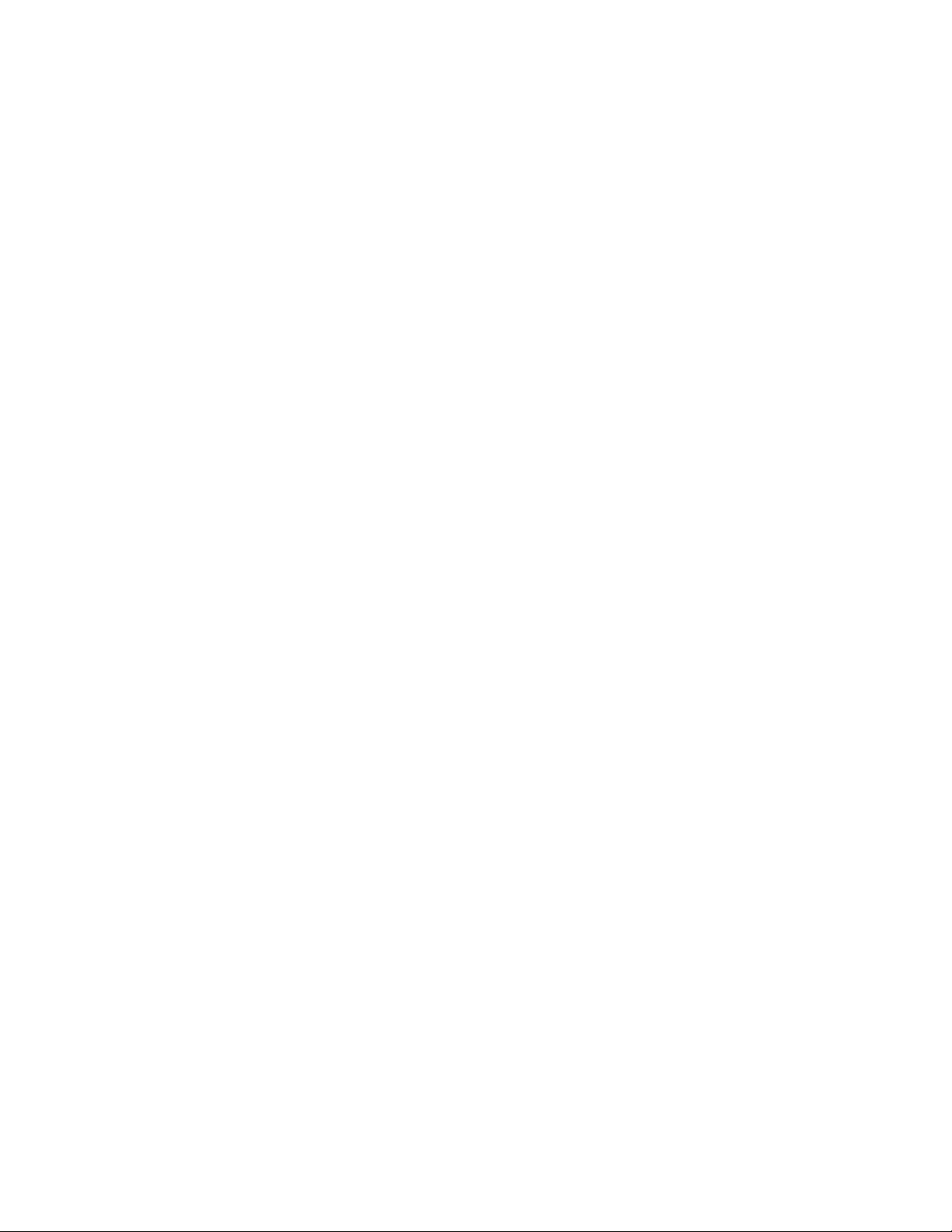
3.1.2.8 REMOVING THE DIGITAL PWB (Fig.3)
• Remove the LAMP COVER.
• Remove the BODY COVER.
• Remove the BODY BRACKET.
• Remove the MAIN UNIT.
• Remove the AV TERMINAL BOARD.
• Remove the POWER PWB and TUNER PWB.
• Remove the ANALOG PWB.
(1) Remove the 1 screw [R].
(2) Remove the DIGITAL PWB BRACKET with DIGITAL PWB
and ATSC TUNER PWB.
(3) Remove the 8 screws [S].
(4) Remove the DIGITAL PWB SHIELD COVER.
(5) Remove the 9 screws [T].
(6) Remove the DIGITAL PWB.
CAUTION :
• Make sure to perform the "SYSTEM SETTEING" , when
DIGITAL PWB is replaced.
• Especially, because the value of F001 (DD) might been
changed, go through next steps to confirm the setting
value with the remote control unit.
(1) Set to "0 minutes" using the [SLEEP TIMER] key.
(2) While "0 minutes" is displayed, press the [VIDEO
STATUS] key and [DISPLAY] key simultaneously,
then enter the SERVICE MODE.
(3) Press [1] key to enter the ADJUSTMENT MODE.
(4) Select < F001 >.
(5) Confirm the value to "000", and set it to "000" when not
"000".
(6) Press [MUTING] key to memorize the data.
(7) Press [BACK] key twice to exit the SERVICE MODE.
3.1.2.10 REMOVING THE ATSC TUNER PWB (Fig.3)
• Remove the LAMP COVER.
• Remove the BODY COVER.
• Remove the BODY BRACKET.
• Remove the MAIN UNIT.
• Remove the AV TERMINAL BOARD.
• Remove the POWER PWB and TUNER PWB.
• Remove the ANALOG PWB.
• Remove the ATSC TUNER COOLING FAN.
(1) Remove the 8 screws [V].
(2) Remove the ATSC TUNER SHIELD COVER.
(3) Remove the 5 screws [W].
(4) Remove the ATSC TUNER PWB.
3.1.2.11 REMOVING THE SD CARD PWB (Fig.3)
• Remove the LAMP COVER.
• Remove the BODY COVER.
• Remove the BODY BRACKET.
• Remove the MAIN UNIT.
(1) Remove the 2 screws [X].
(2) Remove the SD CARD BRACKET with the SD CARD PWB.
(3) Remove the 2 screws [Y].
(4) Remove the SD CARD PWB.
3.1.2.9 REMOVING THE ATSC TUNER COOLING FAN (Fig.3)
• Remove the LAMP COVER.
• Remove the BODY COVER.
• Remove the BODY BRACKET.
• Remove the MAIN UNIT.
• Remove the AV TERMINAL BOARD.
• Remove the POWER PWB and TUNER PWB.
• Remove the ANALOG PWB.
(1) Remove the 1 screw [R].
(2) Remove the DIGITAL PWB BRACKET with ATSC TUNER
PWB.
(3) Remove the 4 screws [U].
(4) Remove the ATSC TUNER COOLING FAN.
(No.YA409)1-15
Page 16

MAIN BODY
B
A
FRONT
POWER PWB
M
HANGER
BRACKET
N
TUNER PWB
ANALOG
PWB
LAMP COVER
LAMP UNIT
F
BODY BRACKET
P
R
ATSC TUNER
COOLING FAN
ATSC TUNER
SHIELD COVER
U
V
W
Q
ATSC TUNER
PWB
X
T
DIGITAL PWB
SHIELD COVER
DIGITAL PWB
DIGITAL PWB
BRACKET
Y
SD CARD
PWB
SD CARD
BRACKET
AV TERMINAL
BOARD
S
1-16 (No.YA409)
MAIN UNIT
J
K
L
H
POWER CORD
G
BODY COVER
C
E
Fig.3
Page 17
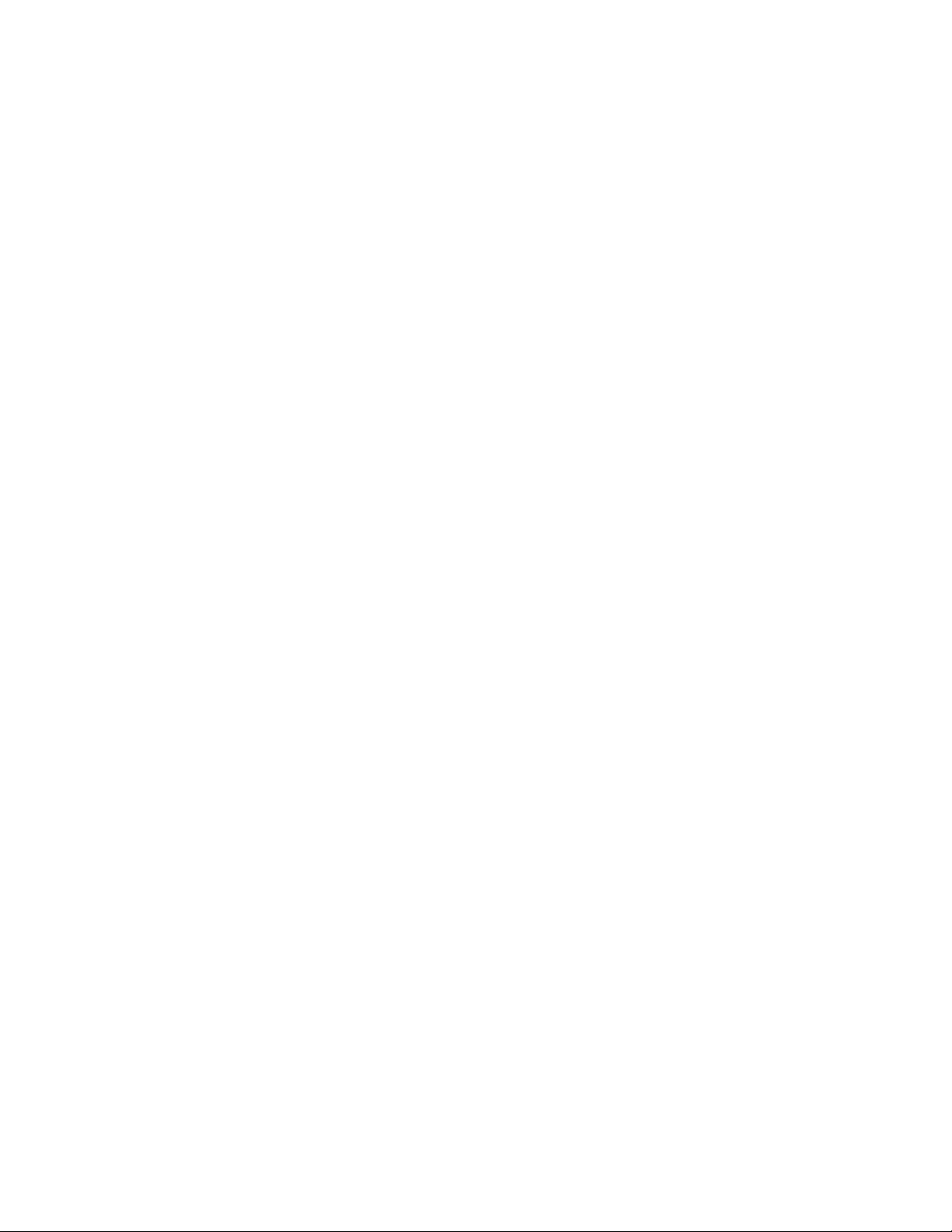
3.1.2.12 REMOVING THE LAMP COVER SW PWB (Fig.4)
• Remove the LAMP COVER.
• Remove the BODY COVER.
• Remove the BODY BRACKET.
• Remove the MAIN UNIT.
(1) Remove the 2 screws [A].
(2) Remove the LAMP COVER SW BRACKET with LAMP
COVER SW PWB.
(3) Remove the 1 screw [B].
(4) Remove the LAMP COVER SW PWB.
3.1.2.13 REMOVING THE TERMOSTAT (Fig.4)
• Remove the LAMP COVER.
• Remove the BODY COVER.
• Remove the BODY BRACKET.
• Remove the MAIN UNIT.
(1) Remove the 2 screws [C].
(2) Remove the THERMOSTAT.
3.1.2.14 REMOVING THE LAMP FAN DUCT (Fig.4)
• Remove the LAMP COVER.
• Remove the BODY COVER.
• Remove the BODY BRACKET.
• Remove the MAIN UNIT.
• Remove the THERMOSTAT.
(1) Remove the 5 screws [D].
(2) Remove the LAMP FAN DUCT.
3.1.2.15 REMOVING THE LAMP COOLING FAN -1 (Fig.4)
• Remove the LAMP COVER.
• Remove the BODY COVER.
• Remove the BODY BRACKET.
• Remove the MAIN UNIT.
• Remove the LAMP FAN DUCT.
(1) Remove the 2 screws [E].
(2) Remove the COOLING FAN BRACKET by pulling
transversally.
(3) Remove the 2 screws [F].
(4) Remove the LAMP COOLING FAN-1.
3.1.2.16 REMOVING THE LAMP COOLING FAN -2 (Fig.4)
• Remove the LAMP COVER.
• Remove the BODY COVER.
• Remove the BODY BRACKET.
• Remove the MAIN UNIT.
• Remove the LAMP FAN DUCT.
• Remove the COOLING FAN BRACKET.
(1) Remove the 2 screws [G].
(2) Remove the LAMP COOLING FAN -2.
3.1.2.17 REMOVING THE LAMP BALLAST BLOCK (Fig.4)
• Remove the LAMP COVER.
• Remove the BODY COVER.
• Remove the BODY BRACKET.
• Remove the MAIN UNIT.
(1) Remove the 2 screws [H].
(2) Remove the LAMP BALLAST UNIT.
(3) Remove the 1 screw [J].
(4) Remove the LAMP BALLAST BRACKET.
3.1.2.18 REMOVING THE IRIS PWB (Fig.4)
• Remove the LAMP COVER.
• Remove the BODY COVER.
• Remove the BODY BRACKET.
• Remove the MAIN UNIT.
(1) Remove the 2 screws [K].
(2) Remove the IRIS PWB.
3.1.2.19 REMOVING THE REMOCON PWB(Fig.4)
• Remove the LAMP COVER.
• Remove the BODY COVER.
• Remove the BODY BRACKET.
• Remove the MAIN UNIT.
(1) Remove the 1 screw [L].
(2) Remove the REMOCON PWB.
3.1.2.20 REMOVING THE OPTICAL / DRIVE ASS'Y (Fig.4)
• Remove the LAMP COVER.
• Remove the BODY COVER.
• Remove the BODY BRACKET.
• Remove the MAIN UNIT.
• Remove the LAMP FAN DUCT.
(1) Remove the 7 screws [M], 6 screws [N] and 1 screw [P].
(2) Remove the OPTICAL / DRIVE ASS'Y.
• OPTICAL BLOCK (D-ILA device, PBS, Field lens,
Integrater, Mirror etc.)
• PROJECTION LENS
• Optical base
• DRIVE PWB
• IRIS PWB
• TOP DUCT
• SHIELD COVER
NOTE :
• The OPTICAL / DRIVE ASS'Y contains precision optical
components.
• Handle carefully and avoid imparting strong shock.
• OPTICAL / DRIVE ASS'Y construction
• When not performing repair work, attach the cap on the lens
to preventing dust from covering.
• When mounting to the set, make sure the front of the lens
side is in contact with the cushion on the body side.
• Do not leave the OPTICAL / DRIVE ASS'Y removed for long
time to prevent soiling from dust.
(No.YA409)1-17
Page 18
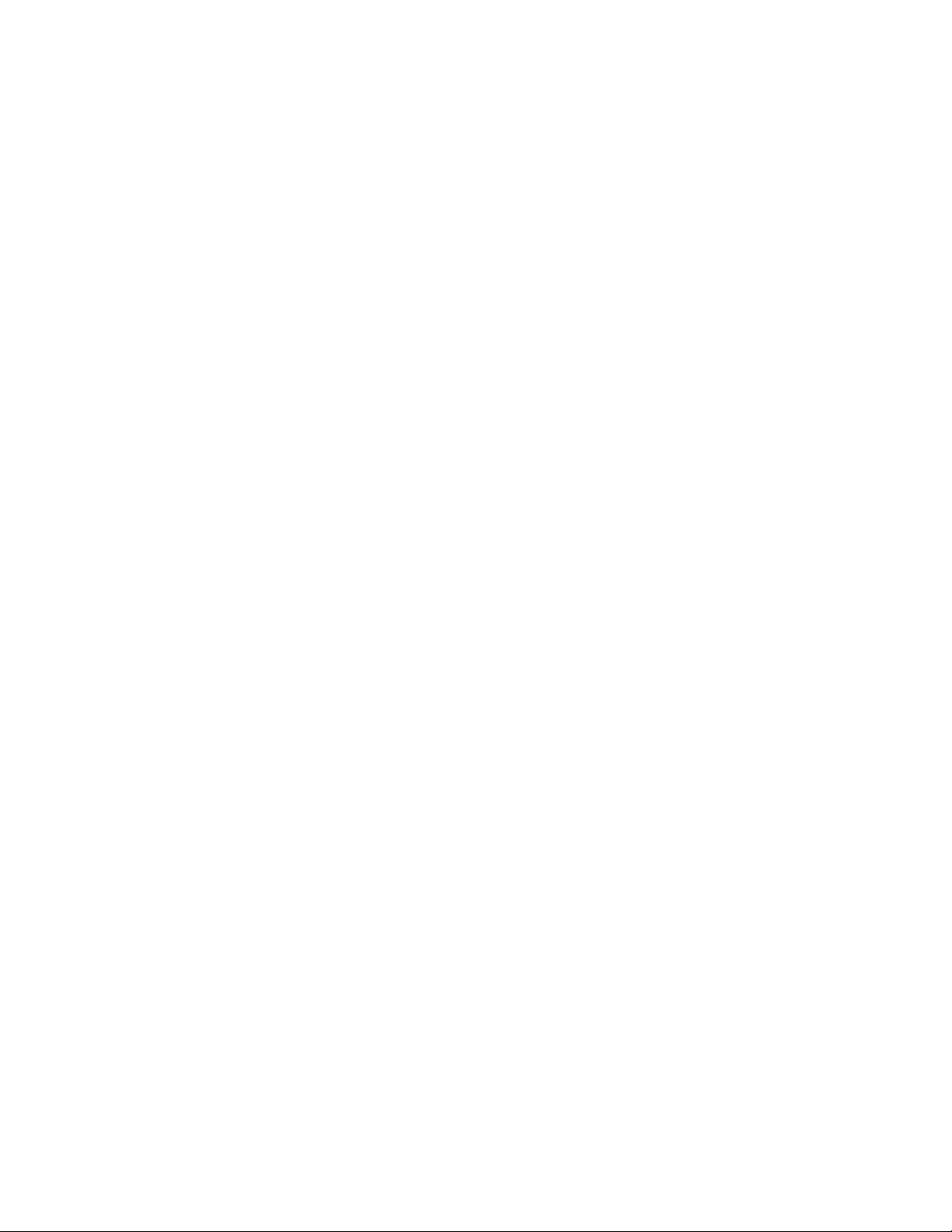
3.1.2.21 REMOVING THE DRIVE PWB (Fig.4)
• Remove the LAMP COVER.
• Remove the BODY COVER.
• Remove the BODY BRACKET.
• Remove the MAIN UNIT.
(1) Slide the TOP DUCT PLATE and remove it.
(2) Remove the 1 screw [Q] and the 1 screw [R].
(3) Remove the TOP DUCT.
(4) Remove the SHIELD TOP CASE.
(5) Remove the 3 screws [S] and the 1 screw [T].
(6) Remove the DRIVE PWB.
3.1.2.22 REMOVING THE OPTICAL BLOCK COOLING FAN
(Fig.4)
• Remove the LAMP COVER.
• Remove the BODY COVER.
• Remove the BODY BRACKET.
• Remove the MAIN UNIT.
• Remove the LAMP FAN DUCT.
• Remove the OPTICAL / DRIVE ASS'Y
(1) Remove the 2 screws [U].
(2) Remove the SIROCCO TOP CASE.
(3) Remove the 2 screws [V].
(4) Remove the OPTICAL BLOCK COOLING FAN.
3.1.2.23 REMOVING THE PROJECTION LENS (Fig.4)
• Remove the LAMP COVER.
• Remove the BODY COVER.
• Remove the BODY BRACKET.
• Remove the MAIN UNIT.
(1) Remove the 4 screws [W].
(2) Remove the PROJECTION LENS.
1-18 (No.YA409)
Page 19
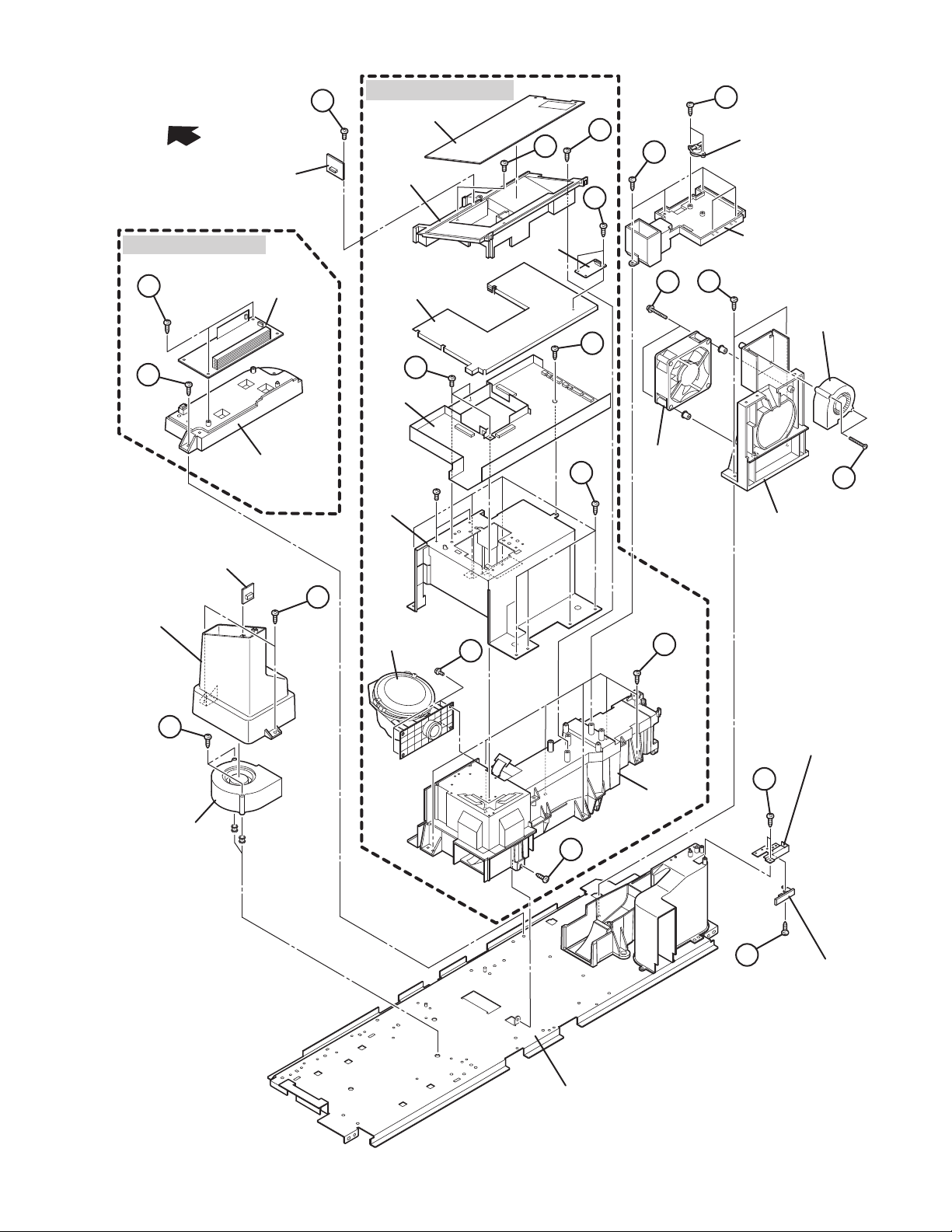
PROJECTION
LEN
FRONT
REMOCON
PWB
L
OPTICAL / DRIVE ASS'Y
TOP DUCT PLATE
R
Q
TOP DUCT
D
C
THERMOSTAT
K
LAMP BALLAST BLOCK
H
J
THERMO PWB
SIROCCO TOP
CASE
LAMP
BALLAST
UNIT
LAMP BALLAST
BRACKET
U
SHIELD
TOP
CASE
S
DRIVE
PWB
SHIELD
COVER
PROJECTION
PROJECTION
LEN
LENS
W
IRIS
PWB
LAMP FAN DUCT
E
G
LAMP
COOLING
FAN-1
T
LAMP
M
COOLING
FAN-2
COOLING FAN
BRACKET
F
N
V
OPTICAL BLOCK
COOLING FAN
Fig.4
P
UNIT BASE
OPTICAL
BLOCK
LAMP COVER SW
BRACKET
A
B
LAMP COVER SW
PWB
(No.YA409)1-19
Page 20
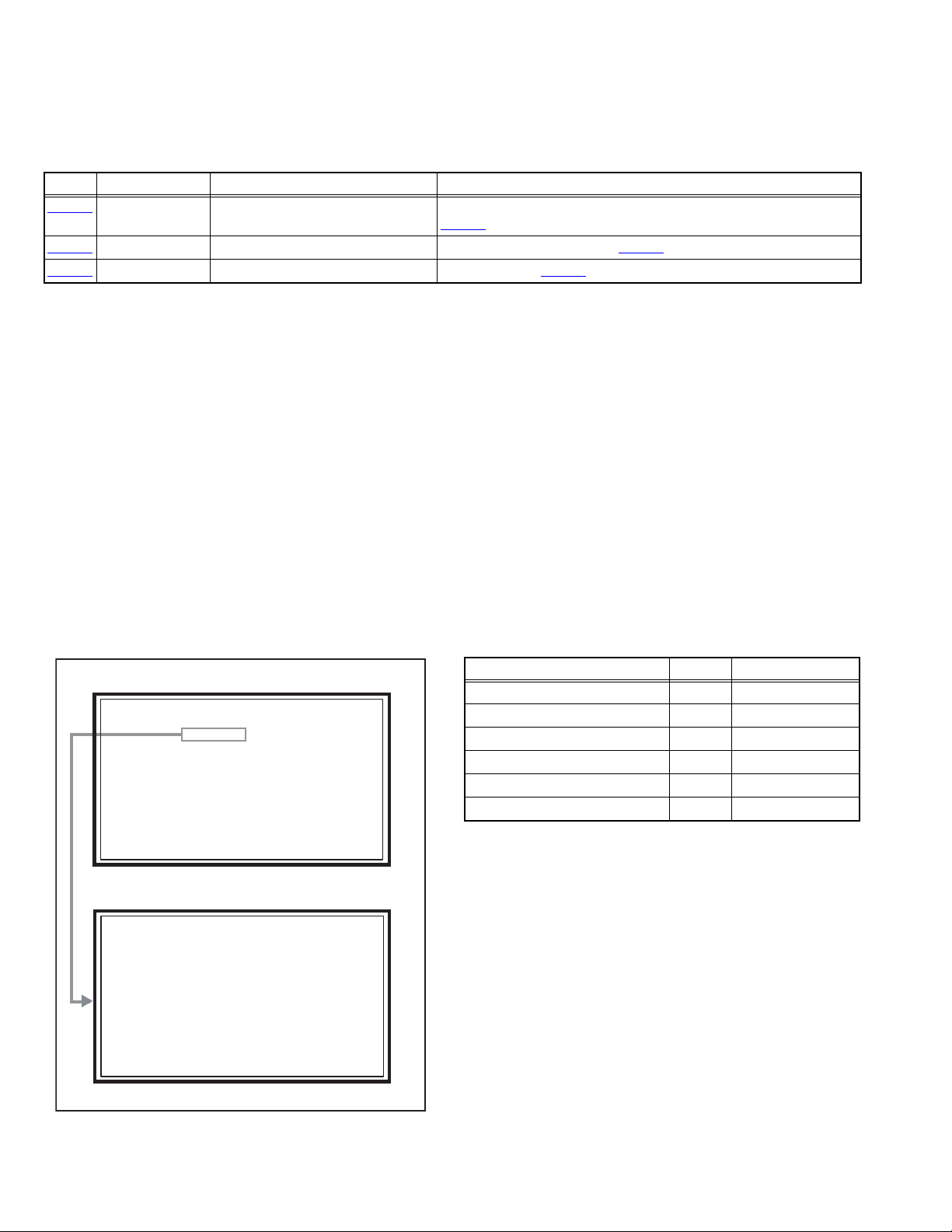
3.2 MEMORY IC REPLACEMENT
SERVICE MENU
1. ADJUST
2. SELF CHECK
3. I2C STOP
S001 R DRIVE 110
NTSC3 FULL STD LOW
• This model uses the memory IC.
• This memory IC stores data for proper operation of the video and drive circuits.
• When replacing, be sure to use an IC containing this (initial value) data.
3.2.1 MEMORY IC TABLE
Simbol Number of pins Mounting PWB Main content of data
IC3753
IC7201
IC7602
8-pin DRIVE PWB Adjustment and setting data (GAMMA, SHADING, etc.) of
(DRIVE CPU) are memorized.
IC3701
48-pin DIGITAL PWB Progaram(Video process) of IC6001(System CPU) is memorized.
8-pin DIGITAL PWB Setting value of IC7601(MAIN CPU) is memorized.
3.2.2 MEMORY IC REPLACEMENT PROCEDURE
1. Power off
Switch off the power and disconnect the power plug from the AC outlet.
2. Replace the memory IC
Be sure to use the memory IC written with the initial setting values.
3. Power on
Connect the power plug to the AC outlet and switch on the power.
4. Receiving channel setting
Refer to the OPERATING INSTRUCTIONS and set the receive channels (Channels Preset) as described.
5. User setting
Check the user setting items according to the given in page later. Where these do not agree, refer to the OPERATING
INSTRUCTIONS and set the items as described.
6. SERVICE MODE setting
Verify what to set in the SERVICE MODE, and set whatever is necessary (Fig.1). Refer to the SERVICE ADJUSTMENT for setting.
3.2.3 SERVICE MODE SETTING
SERVICE MODE SCREEN
SERVICE MENU SCREEN
SERVICE MENU
1. ADJUST
2. SELF CHECK
3. I2C STOP
ADJUSTMENT MODE SCREEN
S001 R DRIVE 110
NTSC3 FULL STD LOW
SETTING ITEM
Setting items Settings Item No.
Video system setting Adjust S001 - S009
Audio system setting Adjust T001 - T003
Main CPU system setting Fixed M001 - M224
Drive system setting Fixed F001 - F002
(NOT USED) Fixed D001
(NOT USED) Fixed Z001
1-20 (No.YA409)
Fig.1
Page 21
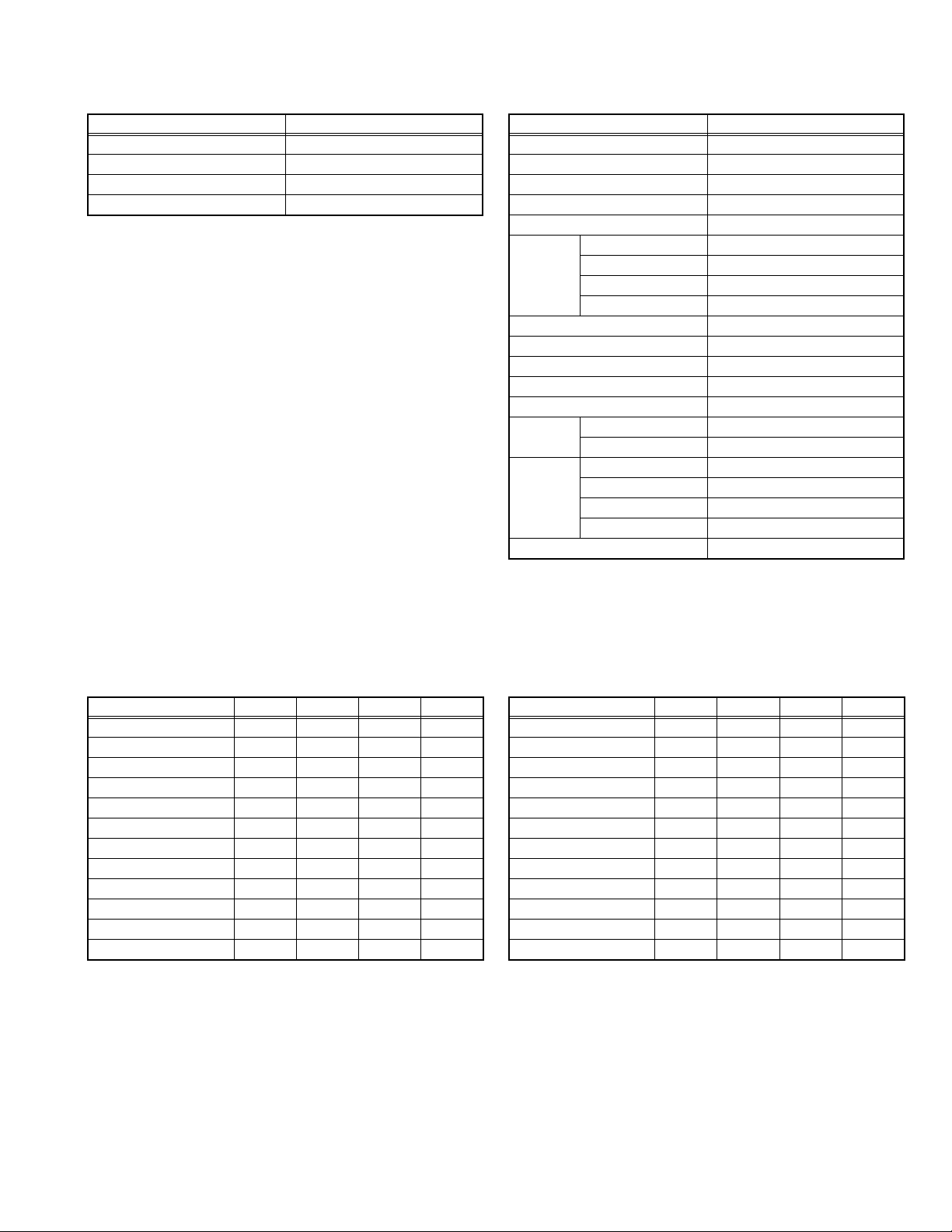
3.2.4 SETTINGS OF FACTORY SHIPMENT
3.2.4.1 BUTTON OPERATION 3.2.4.2 REMOTE CONTROL DIRECT OPERATION
Setting item Setting position
POWER Off
CHANNEL CABLE-02
VOLUME 10
INPUT TV
INPUT TV
CHANNEL CABLE-02
VOLUME 10
MUTING OFF
DISPLAY OFF
ASPECT NTSC, SD PANORAMA
SLEEP TIMER OFF
THEATER PRO OFF
NATURAL CINEMA AUTO
C.C. OFF
MTS STEREO
TWIN
SOURCE
SOUND A.H.S.+ OFF
VIDEO STATUS DYNAMIC
Setting item Setting position
ATSC(525i, 525p) PANORAMA ZOOM
ATSC(750p, 1125i), HD, 1125p
LEFT SIDE CABLE-02
RIGHT SIDE INPUT-1
VOICE ENHANCEMENT
SMART SOUND OFF
MaxxBass OFF
FULL
PC REGULAR
OFF
3.2.4.3 REMOTE CONTROL MENU OPERATION
PICTURE ADJUST
Customers can adjust the picture setting of menu screen as their own
like but the picture standard value during factory shipment is as below.
[NTSC MODE] [HD MODE]
Setting item
TINT -02 00 00 00
COLOR +08 00 00 00
PICTURE 00 00 -10 00
BRIGHT 00 00 00 00
DETAIL +06 00 00 00
IRIS +10 00 00 -04
COLOR TEMPERATURE
COLOR MANAGEMENT
DYNAMIC GAMMA ON ON ON ON
ADVANCED SMART PICTURE
DIGITAL VNR AUTO AUTO AUTO AUTO
MPEG NR OFF OFF OFF OFF
DYNAMIC
HIGH LOW HIGH HIGH
OFFONONON
STANDARD
ON ON ON ON
GAME
THEATER
Setting item
TINT -02 00 00 00
COLOR +08 00 00 00
PICTURE +03 00 -10 00
BRIGHT -05 00 00 00
DETAIL +12 00 00 00
IRIS +10 00 00 -04
COLOR TEMPERATURE
COLOR MANAGEMENT
DYNAMIC GAMMA ON ON ON ON
ADVANCED SMART PICTURE
DIGITAL VNR AUTO AUTO AUTO AUTO
MPEG NR OFF OFF OFF OFF
DYNAMIC
HIGH LOW HIGH LOW
OFFONONON
STANDARD
ON ON ON ON
GAME
THEATER
(No.YA409)1-21
Page 22
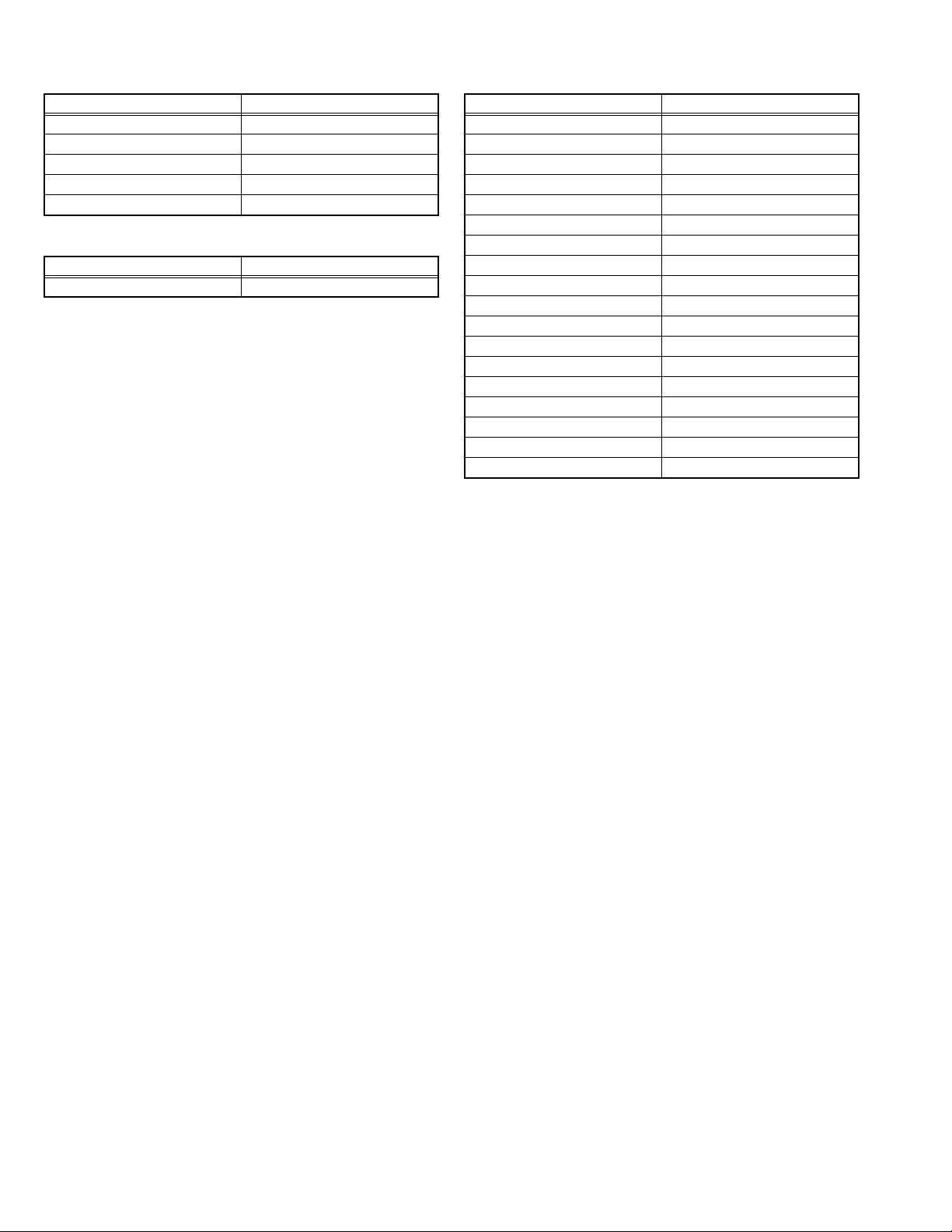
SOUND ADJUST
INITIAL SETUP
Setting item Setting position
BASS 00
TREBLE 00
BALANCE 00
TURN ON VOLUME CURRENT
VOLUME LIMIT 50
CLOCK / TIMERS
Setting item Setting position
ON / OFF TIMER NO
Setting item Setting position
VIDEO-1 MONITOR OUT OFF
TV SPEAKER ON
AUDIO OUT FIX
DIGITAL-IN AUTO
DIGITAL-IN1 AUDIO AUTO
CENTER CH INPUT OFF
NOISE MUTING ON
FRONT PANEL LOCK OFF
V1 SMART INPUT OFF
VIDEO INPUT LABEL All blank
POSITION ADJUSTMENT Center
POWER INDICATOR HIGH
LANGUAGE ENG.
CLOSED CAPTION OFF
AUTO SHUT OFF OFF
XDS ID ON
AUTO TUNER SETUP Unnecessary to set
V-CHIP OFF
1-22 (No.YA409)
Page 23
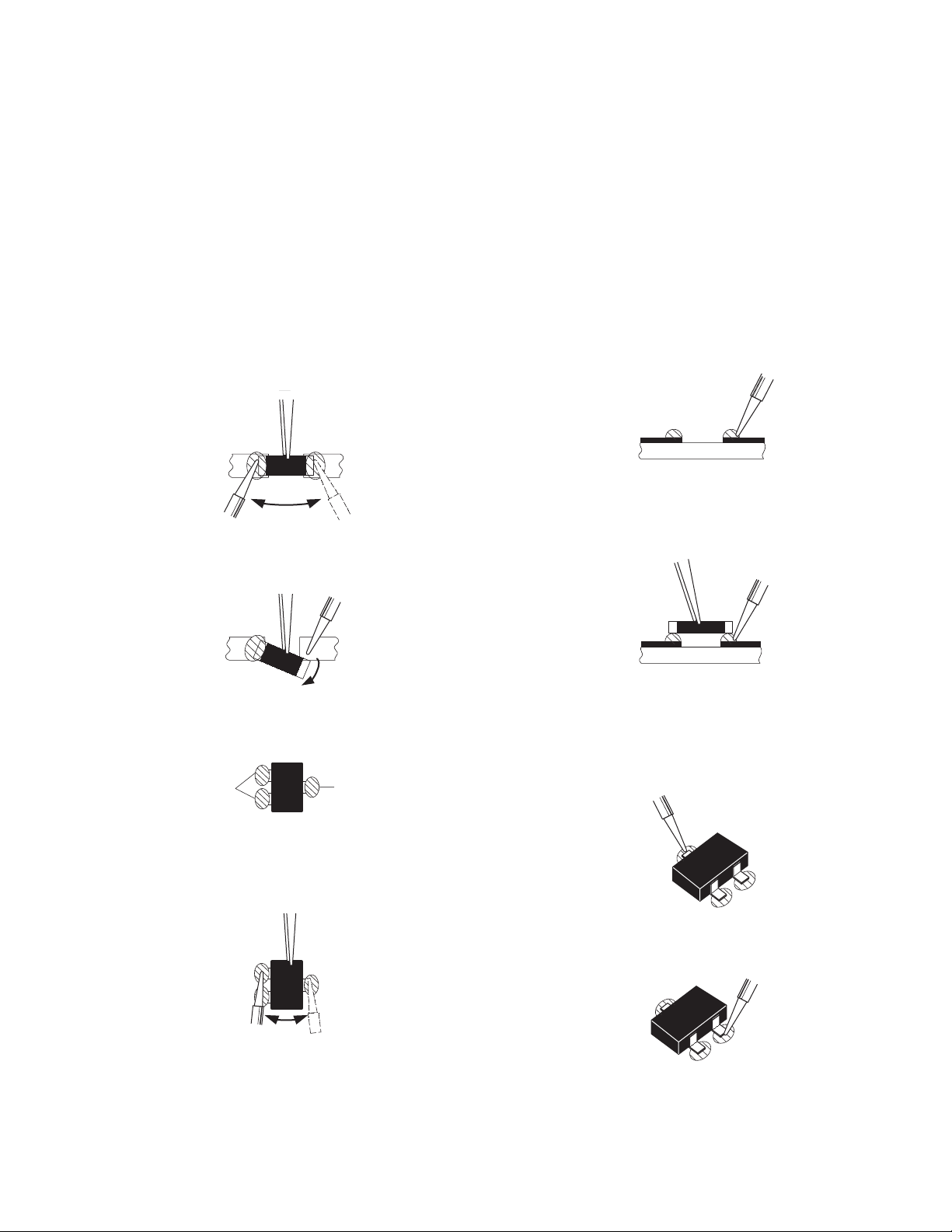
3.3 REPLACEMENT OF CHIP COMPONENT
3.3.1 CAUTIONS
(1) Avoid heating for more than 3 seconds.
(2) Do not rub the electrodes and the resist parts of the pattern.
(3) When removing a chip part, melt the solder adequately.
(4) Do not reuse a chip part after removing it.
3.3.2 SOLDERING IRON
(1) Use a high insulation soldering iron with a thin pointed end of it.
(2) A 30w soldering iron is recommended for easily removing parts.
3.3.3 REPLACEMENT STEPS
1. How to remove Chip parts
2. How to install Chip parts
[Resistors, capacitors, etc.]
(1) As shown in the figure, push the part with tweezers and
alternately melt the solder at each end.
(2) Shift with the tweezers and remove the chip part.
[Transistors, diodes, variable resistors, etc.]
(1) Apply extra solder to each lead.
SOLDER
SOLDER
[Resistors, capacitors, etc.]
(1) Apply solder to the pattern as indicated in the figure.
(2) Grasp the chip part with tweezers and place it on the
solder. Then heat and melt the solder at both ends of the
chip part.
[Transistors, diodes, variable resistors, etc.]
(1) Apply solder to the pattern as indicated in the figure.
(2) Grasp the chip part with tweezers and place it on the
solder.
(3) First solder lead A as indicated in the figure.
(2) As shown in the figure, push the part with tweezers and
alternately melt the solder at each lead. Shift and remove
the chip part.
NOTE :
After removing the part, remove remaining solder from the
pattern.
A
B
C
(4) Then solder leads B and C.
A
B
C
(No.YA409)1-23
Page 24
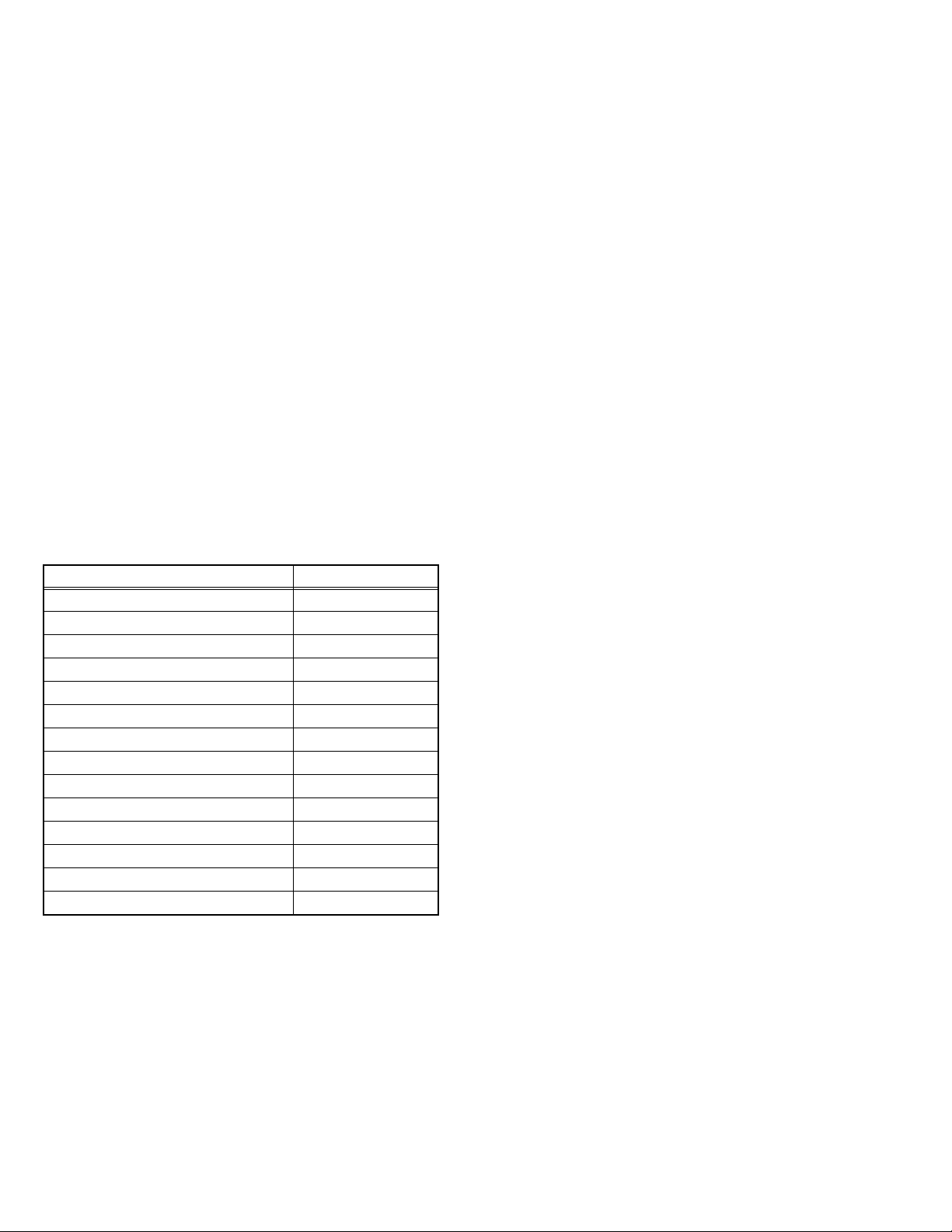
SECTION 4
ADJUSTMENT
4.1 ADJUSTMENT PREPARATION
(1) There are 2 ways of adjusting this TV : One is with the
REMOTE CONTROL UNIT and the other is the
conventional method using adjustment parts and
components.
(2) The adjustment using the REMOTE CONTROL UNIT is
made on the basis of the initial setting values. The
setting values which adjust the screen to the optimum
condition can be different from the initial setting
values.
(3) Make sure that connection is correctly made AC to AC
power source.
(4) Turn on the power of the TV and measuring instruments for
warning up for at least 30 minutes before starting
adjustments.
(5) If the receive or input signal is not specified, use the most
appropriate signal for adjustment.
(6) Never touch the parts (such as variable resistors,
transformers and condensers) not shown in the adjustment
items of this service adjustment.
4.2 PRESET SETTING BEFORE ADJUSTMENTS
Unless otherwise specified in the adjustment items, preset the
following functions with the REMOTE CONTROL UNIT.
Setting item Settings
VIDEO STATUS STANDARD
Picture adjustments 00
COLOR TEMPERATURE LOW
COLOR MANAGEMENT ON
DYNAMIC GAMMA ON
ADVANCED SMART PICTURE OFF
DIGITAL VNR OFF
MPEG NR OFF
NATURAL CINEMA AUTO
Sound adjustments 00
A.H.S.+ OFF
MaxxBass OFF
SMART SOUND OFF
ASPECT FULL
4.3 MEASURING INSTRUMENT AND FIXTURES
• Oscilloscope
• Signal generator (Pattern generator)
[NTSC / 525i / 525p / 750p / 1125i]
• TV audio multiplex signal generator
• Remote control unit
4.4 ADJUSTMENT ITEMS
FOCUS
• LENS FOCUS adjustment
DRIVE CIRCUIT
• DRIVE CONVERGENCE adjustment
• DRIVE CENTER POSITION adjustment
VIDEO CIRCUIT
• WHITE BALANCE (HIGHLIGHT) adjustment
MTS CIRCUIT
• MTS INPUT LEVEL adjustment
• MTS SEPARATION adjustment
1-24 (No.YA409)
Page 25
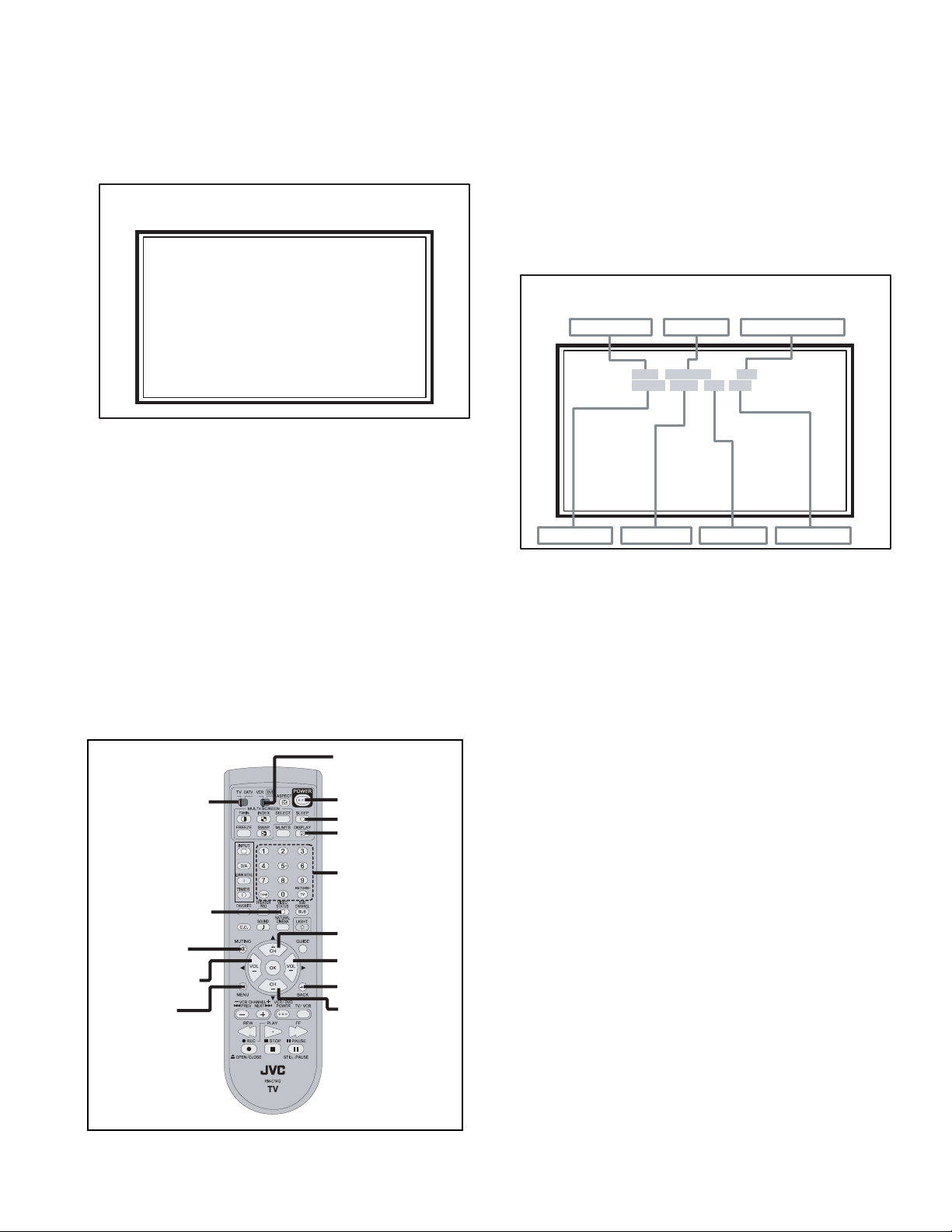
4.5 BASIC OPERATION OF SERVICE MODE
SERVICE MENU
1. ADJUST
2. SELF CHECK
3. I2C STOP
S001 R DRIVE 110
NTSC3 FULL STD LOW
4.5.1 HOW TO ENTER THE SERVICE MODE
(1) Set to "0 minutes" using the [SLEEP TIMER] key.
(2) While "0 minutes" is displayed, press the [VIDEO
STATUS] key and [DISPLAY] key simultaneously, then
enter the SERVICE MODE (Fig.1)
SERVICE MENU SCREEN
SERVICE MENU
1. ADJUST
2. SELF CHECK
3. I2C STOP
Fig.1
NOTE:
• Before entering the SERVICE MODE, confirm that the
setting of TV/CATV switch of the REMOTE CONTROL UNIT
is at the "TV" side and the setting of VCR/DVD switch is at
the "VCR" side. If the switches have not been properly set,
you cannot enter the SERVICE MODE.
• When a number key other than the [1] or [9] keys is pressed
in the SERVICE MENU SCREEN, the other relevant screen
may be displayed.
This is not used in the adjustment procedure. Press the
[MENU] key to return to the SERVICE MENU SCREEN.
4.5.2 HOW TO EXIT THE SERVICE MODE
Press the [ BACK ] key to exit the Service mode.
4.5.3 SERVICE MODE SELECT KEY LOCATION
VCR/DVD switch
TV/CATV switch
VIDEO STATUS
MUTING
VOLUME -
MENU
POWER
SLEEP TIMER
DISPLAY
NUMBER
CHANNEL +
VOLUME +
BACK
CHANNEL -
4.5.4 ADJUSTMENT MODE
This mode is used to adjust the VIDEO CIRCUIT and the MTS
CIRCUIT.
4.5.4.1 HOW TO ENTER THE ADJUSTMENT MODE
When the SERVICE MENU SCREEN of SERVICE MODE is
displayed, press [1] key to enter the ADJUSTMENT MODE
(Fig.2).
4.5.4.2 DESCRIPTION OF STATUS DISPLAY OF
ADJUSTMENT MODE
ADJUSTMENT MODE
SETTING VALUE (DATA)SETTING ITEM No. SETTING ITEM
S001 R DRIVE 110
NTSC3 FULL STD LOW
SIGNAL SYSTEM SCREEN MODE VIDEO STATUS
Fig.2
(1) SIGNAL SYSTEM
The signal displayed on the screen is displayed.
NTSC3 : 525i (Composite / S-video input)
525I : 525i (Component input)
525P : 525p
1125I6 : 1125i
750P6 : 750p
PCVGA : PC (VGA)
PCXGA : PC (XGA)
PCNG : PC (except VGA/XGA)
H525I : HDMI 525i
H525P : HDMI 525p
H125I6 : HDMI 1125i
H125P6 : HDMI 1125p
H750P6 : HDMI 750p
D525I : ATSC 525i
D525P : ATSC 525p
D125I6 : ATSC 1125i
D750P : ATSC 750p
(2) SCREEN MODE
State of the SCREEN SIZE or MULTI PICTURE is displayed.
SINGLE SCREEN
FULL : FULL
1609 : CINEMA, CINEMA ZOOM
PANO : PANORAMA, PANORAMA ZOOM
REGU : REGULAR, SLIM
MULTI SCREEN
M2 : TWIN, FREEZE screen
M12 : INDEX screen
WHITE BALANCE
(No.YA409)1-25
Page 26
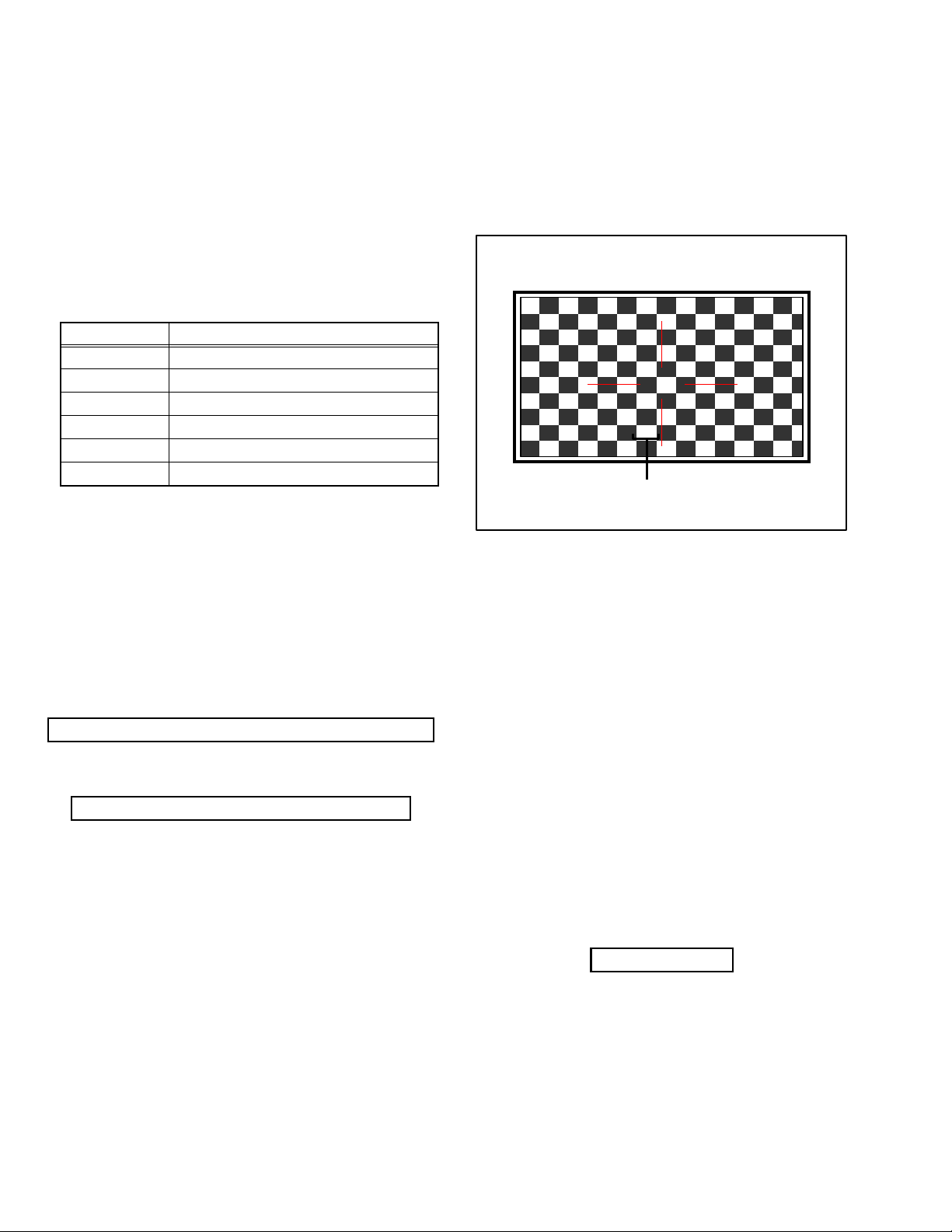
(3) VIDEO STATUS
STD : STANDARD
DYN : DYNAMIC
TH : THEATER
GAME : GAME
4.5.5 RGB BOX PATTERN MODE
This mode is used to adjust the DRIVE CIRCUIT.
4.5.5.1 HOW TO ENTER THE RGB BOX PATTERN MODE
When the SERVICE MENU SCREEN of SERVICE MODE is
displayed, press [9] key to enter the RGB BOX PATTERN
MODE (Fig3).
(4) WHITE BALANCE
HIGH : HIGH
LOW : LOW
(5) SETTING ITEM NAME
Setting item name are displayed. The setting item numbers to
be displayed are listed below.
Item No. Setting item
S001 - S009 Video system setting
T001 - T003 Audio system setting
M001 - M224 Main CPU system setting
F001 - F002 Drive system setting
D001 (NOT USED)
Z001 (NOT USED)
(6) SETTING ITEM NO.
Setting item numbers are displayed. For the setting item
names to be displayed, refer to "Initial setting value of
adjustment mode".
(7) SETTING VALUE (DATA)
The SETTING VALUE is displayed.
4.5.4.3 CHANGE AND MEMORY OF SETTING VALUE
SELECTION OF SETTING ITEM
• [CH+] / [CH-] key.
Change the setting items up/ down.
S001... ↔ T001... ↔ M001... ↔ F001... ↔ D001... ↔ Z001...
• [SLEEP TIMER] key.
Switches to the next items.
S001 → T001 → M001... → F001... → D001 → Z001
4.5.5.2 DESCRIPTION OF STATUS DISPLAY OF RGB BOX
PATTERN MODE
RGB BOX PATTERN MODE
RGB
ADJUSTMENT COLOUR MODE
Fig.3
(1) RGB BOX PATTERN
The checkered pattern is displayed. White is a synthesis of
RGB.
(2) ADJUSTMENT COLOR MODE
Presently selected ADJUSTMENT COLOR MODE is
displayed.
SELECTION OF SETTING ITEM
• [CH+] / [CH-] key.
Move the selected RGB BOX PATTERN up/ down pixel by
pixel.
• [VOL+] / [VOL-] key.
Move the selected RGB BOX PATTERN left/ right pixel by
pixel.
CHANGE OF SETTING VALUE (DATA)
• [VOL+] / [VOL-] key.
Change the setting values up/down.
MEMORY OF SETTING VALUE (DATA)
Changed setting value is memorized by pressing [MUTING]
key.
1-26 (No.YA409)
• [SLEEP TIMER] key.
Adjusts the data reset.
• [DISPLAY] key.
Adjusts the selected COLOR BOX PATTERN.
R → B → RGB
• [BACK] key.
Returns to the SERVICE MENU SCREEN from the RGB
BOX PATTERN MODE.
MEMORY OF SETTING VALUE (DATA)
With the RGB BOX PATTERN MODE, the changed date is
written in the MEMORY instantly.
Page 27
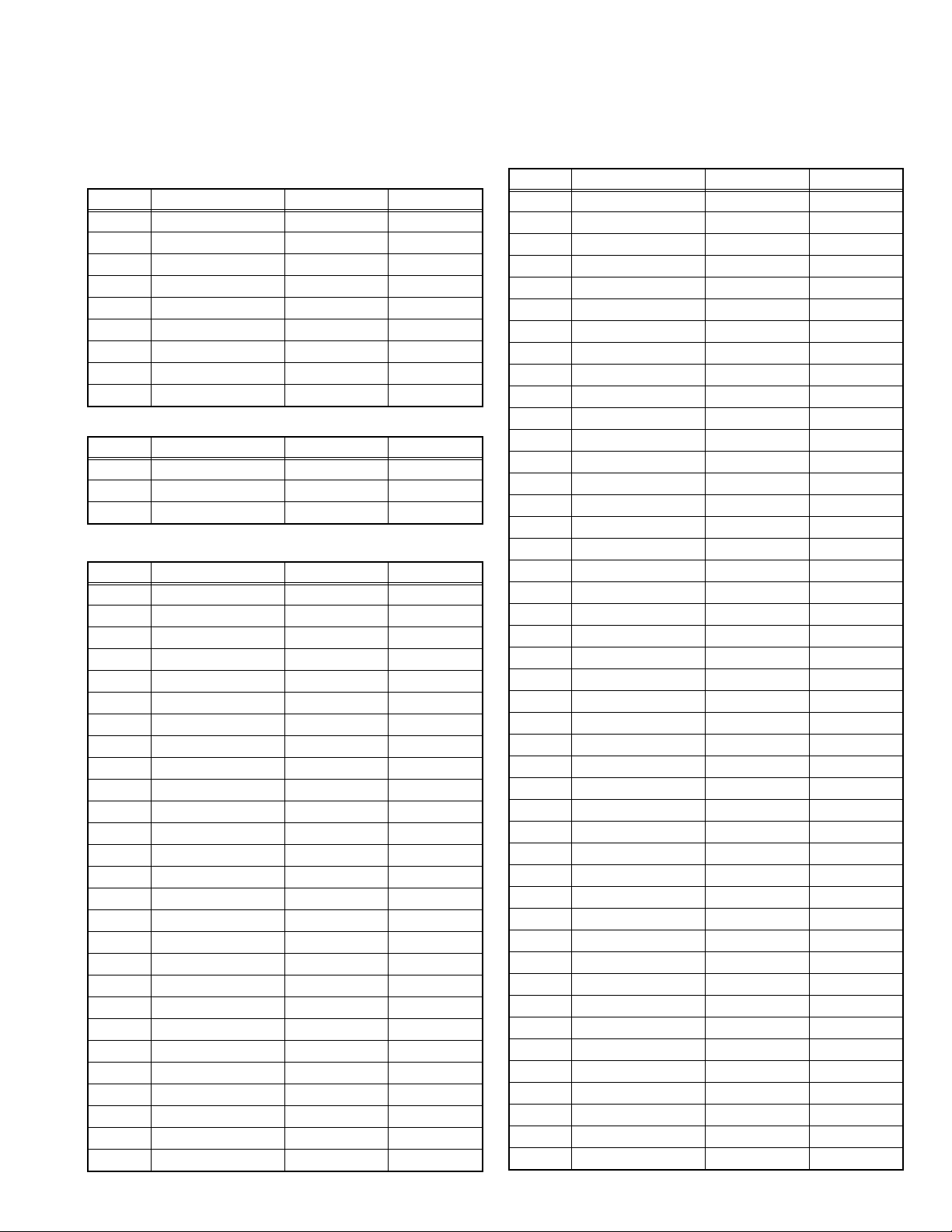
4.6 INITIAL SETTING VALUES IN THE SERVICE MODE
• Perform fine-tuning based on the "initial values" using the remote control when in the Service mode.
• The "initial values" serve only as an indication rough standard and therefore the values with which optimal display can be achieved
may be different from the default values. But, don't change the values that are not written in "ADJUSTMENT PROCEDURE". They
are fixed values.
4.6.1 VIDEO SYSTEM SETTING
Item No. Item Variable range Setting value
S001 R DRIVE 000 - 255 110
S002 G DRIVE 000 - 255 138
S003 B DRIVE 000 - 255 127
S004 RESREV 000 - 255 000
S005 RESREV 000 - 255 002
S006 RESREV 000 - 255 002
S007 RESREV 000 - 255 002
S008 RESREV 000 - 255 002
S009 RESREV 000 - 255 002
4.6.2 AUDIO SYSTEM SETTING
Item No. Item Variable range Setting value
T001 INPLEVEL 000 - 015 007
T002 LOWSEPA 000 - 063 028
T003 HIGHSEPA 000 - 063 018
4.6.3 MAIN CPU SYSTEM SETTING (Fixed values)
Item No. Item Variable range Setting value
M001 1E00 00 - FF 00
M002 1E01 00 - FF 00
M003 1E02 00 - FF 0A
M004 1E03 00 - FF 20
M005 1E04 00 - FF 10
M006 1E05 00 - FF 00
M007 1E06 00 - FF 00
M008 1E07 00 - FF 00
M009 1E08 00 - FF 00
M010 1E09 00 - FF 00
M011 1E0A 00 - FF 01
M012 1E0B 00 - FF 00
M013 1E0C 00 - FF 01
M014 1E0D 00 - FF 00
M015 1E0E 00 - FF 00
M016 1E0F 00 - FF 00
M017 1E10 00 - FF 01
M018 1E11 00 - FF 00
M019 1E12 00 - FF 00
M020 1E13 00 - FF 01
M021 1E14 00 - FF 01
M022 1E15 00 - FF 00
M023 1E16 00 - FF 00
M024 1E17 00 - FF 00
M025 1E18 00 - FF 00
M026 1E19 00 - FF 00
M027 1E1A 00 - FF 00
Item No. Item Variable range Setting value
M028 1E1B 00 - FF 00
M029 1E1C 00 - FF 00
M030 1E1D 00 - FF 00
M031 1E1E 00 - FF 00
M032 1E1F 00 - FF 00
M033 1E20 00 - FF 00
M034 1E21 00 - FF 00
M035 1E22 00 - FF 00
M036 1E23 00 - FF 00
M037 1E24 00 - FF 00
M038 1E25 00 - FF 00
M039 1E26 00 - FF 00
M040 1E27 00 - FF 00
M041 1E28 00 - FF 00
M042 1E29 00 - FF 00
M043 1E2A 00 - FF 00
M044 1E2B 00 - FF 00
M045 1E2C 00 - FF 00
M046 1E2D 00 - FF 00
M047 1E2E 00 - FF 00
M048 1E2F 00 - FF 00
M049 1E30 00 - FF 00
M050 1E31 00 - FF 00
M051 1E32 00 - FF 00
M052 1E33 00 - FF 00
M053 1E34 00 - FF 00
M054 1E35 00 - FF 00
M055 1E36 00 - FF 02
M056 1E37 00 - FF 00
M057 1E38 00 - FF 01
M058 1E39 00 - FF 02
M059 1E3A 00 - FF 10
M060 1E3B 00 - FF 83
M061 1E3C 00 - FF 00
M062 1E3D 00 - FF 00
M063 1E3E 00 - FF 00
M064 1E3F 00 - FF 00
M065 1E40 00 - FF 00
M066 1E41 00 - FF 00
M067 1E42 00 - FF 00
M068 1E43 00 - FF 03
M069 1E44 00 - FF 03
M070 1E45 00 - FF 03
M071 1E46 00 - FF 3F
M072 1E47 00 - FF 01
(No.YA409)1-27
Page 28
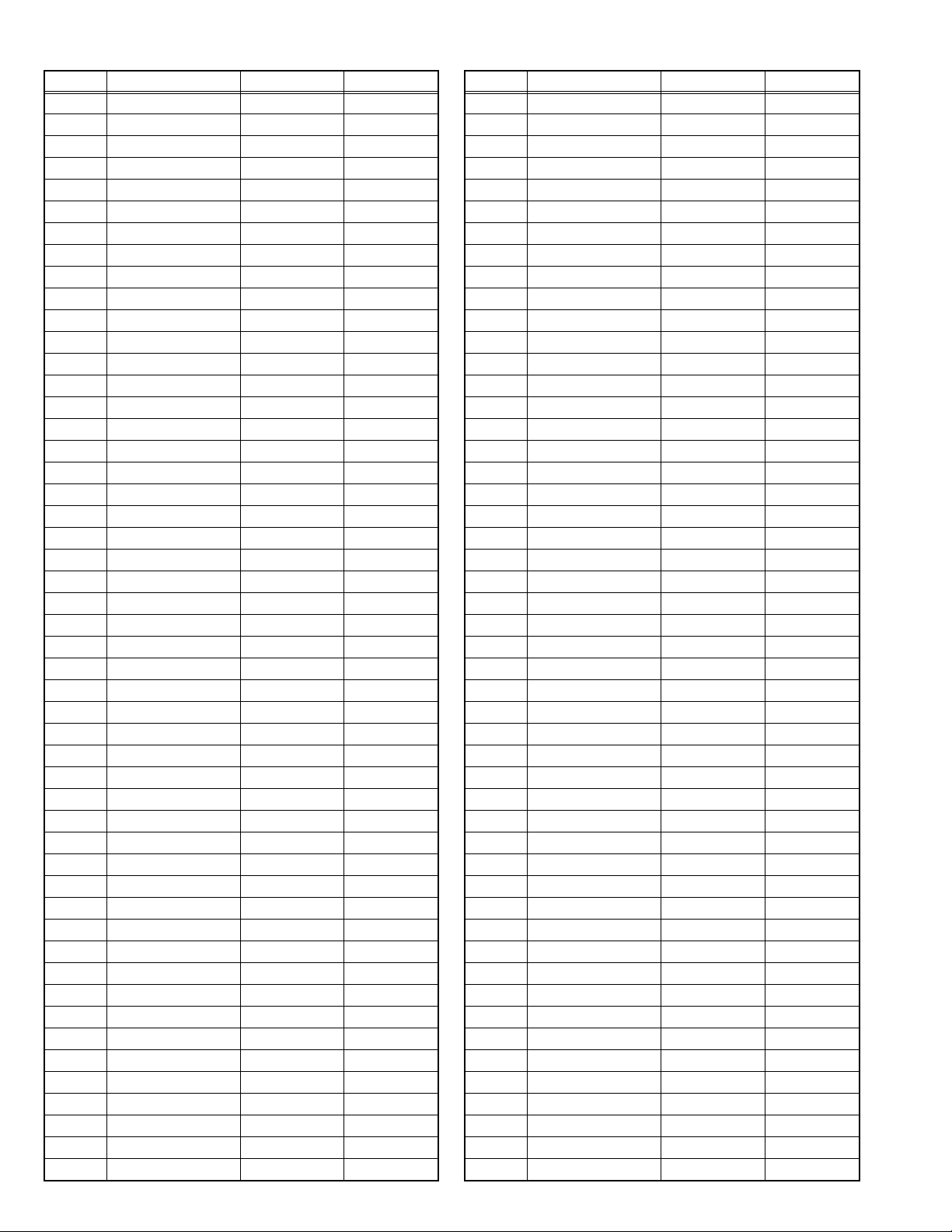
Item No. Item Variable range Setting value
M073 1E48 00 - FF 00
M074 1E49 00 - FF 00
M075 1E4A 00 - FF 00
M076 1E4B 00 - FF 00
M077 1E4C 00 - FF 00
M078 1E4D 00 - FF 00
M079 1E4E 00 - FF 00
M080 1E4F 00 - FF 00
M081 1E50 00 - FF 00
M082 1E51 00 - FF 00
M083 1E52 00 - FF 00
M084 1E53 00 - FF 00
M085 1E54 00 - FF 00
M086 1E55 00 - FF 00
M087 1E56 00 - FF 00
M088 1E57 00 - FF 00
M089 1E58 00 - FF 00
M090 1E59 00 - FF 00
M091 1E5A 00 - FF 00
M092 1E5B 00 - FF 00
M093 1E5C 00 - FF 00
M094 1E5D 00 - FF 00
M095 1E5E 00 - FF 00
M096 1E5F 00 - FF 00
M097 1E60 00 - FF 00
M098 1E61 00 - FF 00
M099 1E62 00 - FF 00
M100 1E63 00 - FF 00
M101 1E64 00 - FF 00
M102 1E65 00 - FF 00
M103 1E66 00 - FF 00
M104 1E67 00 - FF 00
M105 1E68 00 - FF 04
M106 1E69 00 - FF 03
M107 1E6A 00 - FF 02
M108 1E6B 00 - FF 00
M109 1E6C 00 - FF 00
M110 1E6D 00 - FF 00
M111 1E6E 00 - FF 00
M112 1E6F 00 - FF 00
M113 1E70 00 - FF 00
M114 1E71 00 - FF 00
M115 1E72 00 - FF 00
M116 1E73 00 - FF 00
M117 1E74 00 - FF 00
M118 1E75 00 - FF 00
M119 1E76 00 - FF 00
M120 1E77 00 - FF 00
M121 1E78 00 - FF 03
M122 1E79 00 - FF 00
Item No. Item Variable range Setting value
M123 1E7A 00 - FF 00
M124 1E7B 00 - FF 00
M125 1E7C 00 - FF 00
M126 1E7D 00 - FF 00
M127 1E7E 00 - FF 01
M128 1E7F 00 - FF 00
M129 1E80 00 - FF 01
M130 1E81 00 - FF 00
M131 1E82 00 - FF 01
M132 1E83 00 - FF 00
M133 1E84 00 - FF 00
M134 1E85 00 - FF 00
M135 1E86 00 - FF 00
M136 1E87 00 - FF 00
M137 1E88 00 - FF 00
M138 1E89 00 - FF 00
M139 1E8A 00 - FF 00
M140 1E8B 00 - FF 00
M141 1E8C 00 - FF 00
M142 1E8D 00 - FF 00
M143 1E8E 00 - FF 00
M144 1E8F 00 - FF 00
M145 1E90 00 - FF 00
M146 1E91 00 - FF 00
M147 1E92 00 - FF 00
M148 1E93 00 - FF 00
M149 1E94 00 - FF 00
M150 1E95 00 - FF 00
M151 1E96 00 - FF 00
M152 1E97 00 - FF 00
M153 1E98 00 - FF 00
M154 1E99 00 - FF 00
M155 1E9A 00 - FF 01
M156 1E9B 00 - FF 00
M157 1E9C 00 - FF 03
M158 1E9D 00 - FF 00
M159 1E9E 00 - FF 00
M160 1E9F 00 - FF 00
M161 1EA0 00 - FF 00
M162 1EA1 00 - FF 00
M163 1EA2 00 - FF 01
M164 1EA3 00 - FF 00
M165 1EA4 00 - FF 00
M166 1EA5 00 - FF 00
M167 1EA6 00 - FF 00
M168 1EA7 00 - FF 00
M169 1EA8 00 - FF 00
M170 1EA9 00 - FF 00
M171 1EAA 00 - FF 00
M172 1EAB 00 - FF 00
1-28 (No.YA409)
Page 29
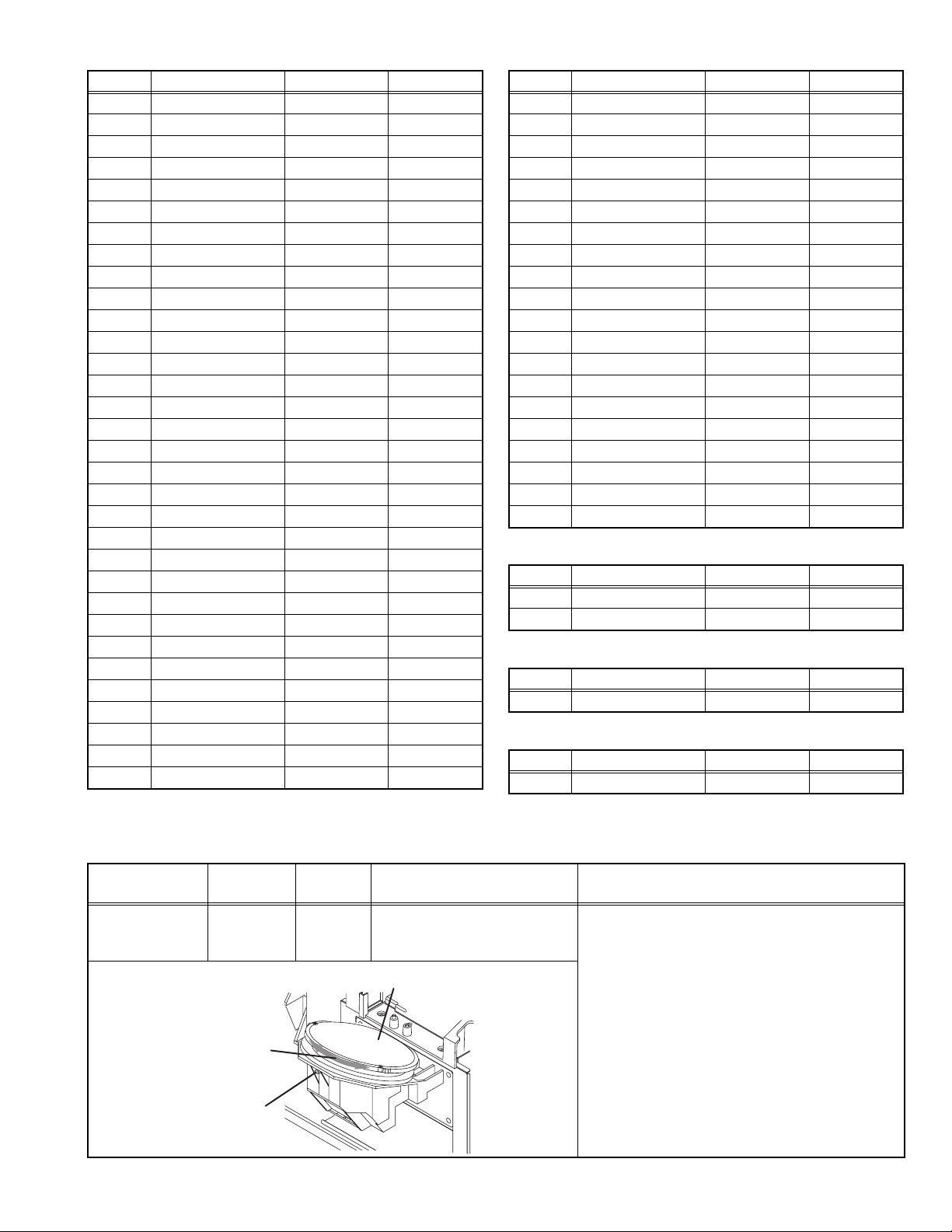
Item No. Item Variable range Setting value
M173 1EAC 00 - FF 0A
M174 1EAD 00 - FF 00
M175 1EAE 00 - FF 00
M176 1EAF 00 - FF 00
M177 1EB0 00 - FF 0A
M178 1EB1 00 - FF 00
M179 1EB2 00 - FF 01
M180 1EB3 00 - FF 00
M181 1EB4 00 - FF 00
M182 1EB5 00 - FF 00
M183 1EB6 00 - FF 00
M184 1EB7 00 - FF 00
M185 1EB8 00 - FF 00
M186 1EB9 00 - FF 00
M187 1EBA 00 - FF 00
M188 1EBB 00 - FF 00
M189 1EBC 00 - FF 00
M190 1EBD 00 - FF 00
M191 1EBE 00 - FF 00
M192 1EBF 00 - FF 00
M193 1EC0 00 - FF 00
M194 1EC1 00 - FF 00
M195 1EC2 00 - FF 01
M196 1EC3 00 - FF 00
M197 1EC4 00 - FF 00
M198 1EC5 00 - FF 00
M199 1EC6 00 - FF 00
M200 1EC7 00 - FF 00
M201 1EC8 00 - FF 00
M202 1EC9 00 - FF 00
M203 1ECA 00 - FF 00
M204 1ECB 00 - FF 00
Item No. Item Variable range Setting value
M205 1ECC 00 - FF 02
M206 1ECD 00 - FF 00
M207 1ECE 00 - FF 00
M208 1ECF 00 - FF 00
M209 1ED0 00 - FF 10
M210 1ED1 00 - FF 00
M211 1ED2 00 - FF 00
M212 1ED3 00 - FF 00
M213 1ED4 00 - FF 00
M214 1ED5 00 - FF 00
M215 1ED6 00 - FF 00
M216 1ED7 00 - FF 00
M217 1ED8 00 - FF 00
M218 1ED9 00 - FF 00
M219 1EDA 00 - FF 00
M220 1EDB 00 - FF 00
M221 1EDC 00 - FF 00
M222 1EDD 00 - FF 00
M223 1EDE 00 - FF 00
M224 1EDF 00 - FF 00
4.6.4 DRIVE SYSTEM SETTING (Fixed values)
Item No. Item Variable range Setting value
F001 DD 000 - 001 000
F002 RAM REF 000 - 001 000
4.6.5 NOT USED (Fixed values)
Item No. Item Variable range Setting value
D001 RESREV 000 - 255 002
4.6.6 NOT USED (Fixed values)
Item No. Item Variable range Setting value
Z001 RESREV 000 - 255 002
4.7 ADJUSTMENT PROCEDURE
4.7.1 FOCUS
Item
LENS FOCUS
Measuring
instrument
Hexagon
wrench
(2.5mm)
FOCUS ring
Focus lock
screw
Test point Adjustment part Description
FOCUS ring
[PROJECTION LENS]
Projection lens
(1) Remove the SPEAKER GRILL and CENTER
COVER.
(2) Display the MENU screen.
(3) Loosen the focus lock screw.
(4) Adjust the FOCUS ring so that the center
screen may become the best focus.
(5) Fix the focus lock screw by using the Hexagon
wrench.
• On this occasion, hold the FOCUS ring with
your left hand.
(6) Confirm the whole focus of the best screen.
(7) Install the CENTER COVER and SPEAKER
GRILL.
(No.YA409)1-29
Page 30
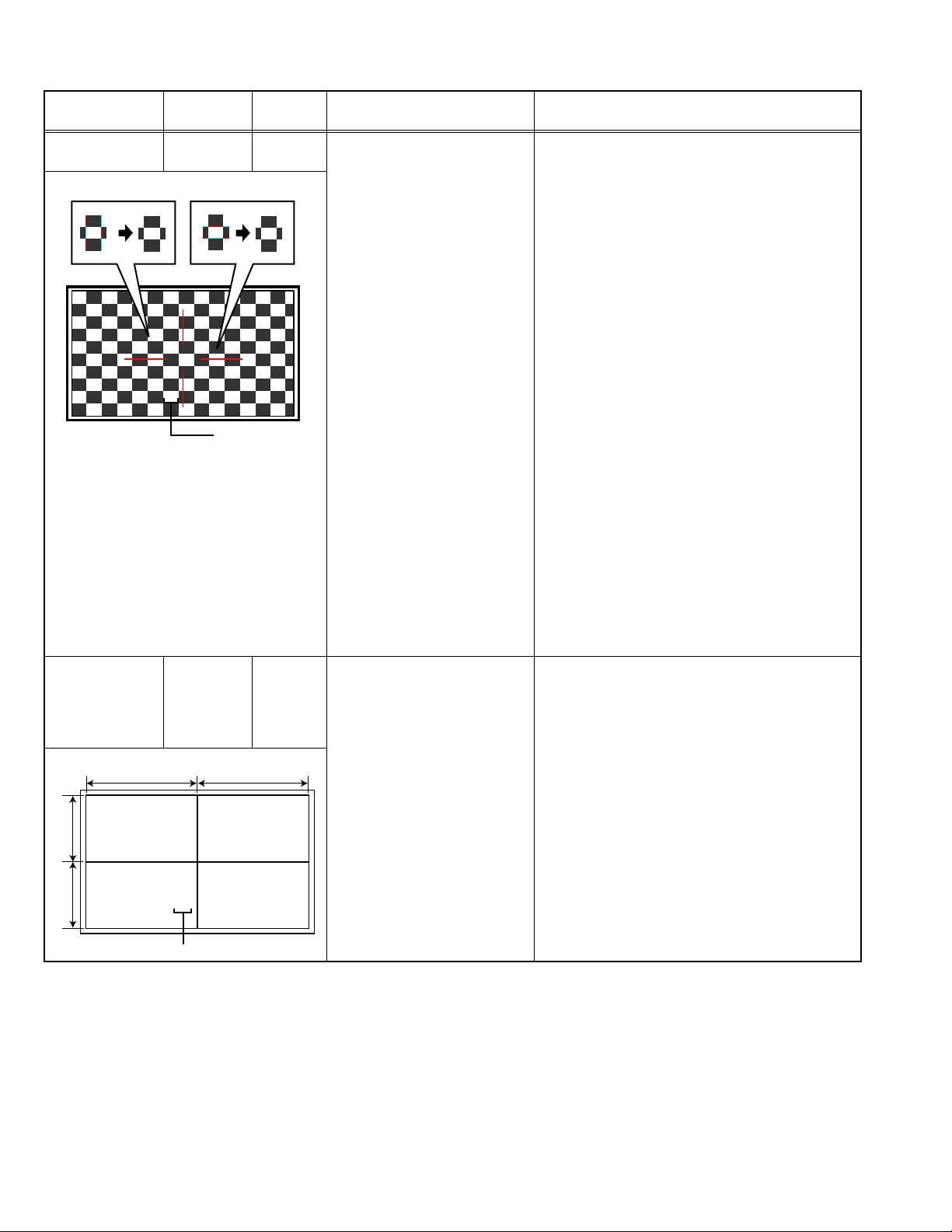
4.7.2 DRIVE CIRCUIT
A
Item
DRIVE
CONVERGENCE
DRIVE CENTER
POSITION
Measuring
instrument
Remote
control unit
R
Remote
control unit
Signal
generator
(B=B")
A
"
(A=A")
BB"
RGB
Adjustment color
Horizontal RGB box patternVertical RGB box pattern
Adjustment color
Test point Adjustment part Description
[9.RGB BOX PATTERN] (1) Set to "0 minutes" using the [SLEEP TIMER]
key.
(2) Press the [VIDEO STATUS] key and
[DISPLAY] key simultaneously, to enter the
SERVICE MODE.
(3) Press the [9] key, to select "RGB BOX
PATTERN MODE" from the SERVICE MODE.
(4) Set the adjustment color mode to "R" to set the
red color adjustment mode.
(5) At Horizontal RGB box pattern, adjust the top
edge position as same or less than 0.5 pixel
hight as green.
(6) At Vertical RGB box pattern, adjust the right
edge position as same or less than 0.5 pixel
hight as green.
(7) Set the adjustment color mode to "B" to set the
blue color adjustment mode.
(8) At Horizontal RGB box pattern, adjust the top
edge position as same or less than 0.5 pixel
hight as green.
(9) At Vertical RGB box pattern, adjust the right
edge position as same or less than 0.5 pixel
hight as green.
(10) Check to see that the cross pattern is white. If
the cross pattern is not white, repeat the step
4. to 9. as abobe.
NOTE:
• Green is fixed. (It can not be removed.)
• With this adjustment mode, the changed data is
written in the MEMORY instantly.
[9.RGB BOX PATTERN] (1) Receive a center cross (or crosshatch) pattern.
(2) Set to "0 minutes" using the [SLEEP TIMER]
key.
(3) Press the [VIDEO STATUS] key and
[DISPLAY] key simultaneously, to enter the
SERVICE MODE.
(4) Press the [9] key, to select "RGB BOX
PATTERN MODE" from the SERVICE MODE.
(5) Set the adjustment color mode to "RGB" to set
the display position adjustment mode.
(6) Adjust the top and the bottom width to make A
and A" even.
(7) Adjust the left and the right width to make B
and B" even.
NOTE:
• With this adjustment mode, the changed data is
written in the MEMORY instantly.
1-30 (No.YA409)
Page 31

4.7.3 VIDEO CIRCUIT
Item
WHITE
BALANCE
Measuring
instrument
Remote
control unit
(HIGHLIGHT)
Signal
generator
4.7.4 MTS CIRCUIT
Item
MTS INPUT
LEVEL
MTS
SEPARATION
Measuring
instrument
Remote
control unit
TV audio
multiplex
signal
generator
Oscilloscope
Remote
control unit
L-Channel
signal waveform
1 cycle
Test point Adjustment part Description
[1.ADJUST]
S001: R DRIVE (Red drive)
S002: G DRIVE (Green drive)
S003: B DRIVE (Blue drive)
(1) Receive a NTSC 75% all white pattern.
(2) Set "VIDEO STATUS" to "STANDARD".
(3) Set "ASPECT" to "FULL".
(4) Select "COLOR TEMPERATURE" to "LOW".
(5) Select "1.ADJUST" from the SERVICE
MODE.
(6) Adjust to keep one of < S001 > (Red drive),
< S002 > (Green drive) or < S003 > (Blue
drive) unchanged, then lower the other two
so that the all-white screen is equally white
throughout.
NOTE:
Set one or more of < S001 >, < S002 >, and
< S003 > to "138".
(7) Check that white balance is properly tracked
from low light to high light. If the white balance
tracking is deviated, adjust to correct it.
(8) Press the [MUTING] key to memoirze the set
value.
Test point Adjustment part Description
[1.ADJUST]
T001: INPLEVEL
(1) Receive any broadcast.
(2) Select "1.ADJUST" from the SERVICE
MODE.
(3) Verify that the < T001 > (INPLEVEL) is set at
its initial setting value.
(4) Press the [MUTING] key to memorize the set
value.
L OUT
R OUT
[1.ADJUST]
T002: LOWSEPA
T003: HIGHSEPA
(1) Input the stereo L signal (300Hz) from the TV
audio multiplex signal generator to the antenna
terminal.
(2) Connect an oscilloscope to L OUT pin of the
AUDIO OUT, and display one cycle portion of
the 300Hz signal.
(3) Change the connection of the oscilloscope to
R OUT pin of the AUDIO OUT, and enlarge the
voltage axis.
(4) Select "1.ADJUST" from the SERVICE
MODE.
R-Channel
crosstalk portion
Minimum
(5) Set the initial setting value of the < T002 >
(LOWSEPA).
(6) Adjust the < T002 > so that the stroke element
of the 300Hz signal will become minimum.
(7) Press the [MUTING] key to memorize the set value.
Input the stereo R signal
(3kHz) and change
(8) Input the stereo R signal (3kHz) and change
the connection of the oscilloscope to L OUT
pin of the AUDIO OUT.
(9) Similarly adjust < T003 > (HIGHSEPA).
(10) Press the [MUTING] key to memorize the set value.
(No.YA409)1-31
Page 32

SECTION 5
TMP 0 L 1 0
L 2 0 DDT 0
FAN 0 L C 0
IRS 0
SERVICE MENU
1. ADJUST
2. SELF CHECK
3. I2C STOP
LOB 0 FAN 0
AUD 0
ANA 9 DIG 9
0000 0
0
TROUBLESHOOTING
5.1 SELF CHECK FEATURE
5.1.1 OUTLINE
This unit comes with the "Self check" feature, which checks the
operational state of the circuit and displays/saves it during
failure.Diagnosis is performed when power is turned on, and
information input to the main microcomputer is monitored at all
time.Diagnosis is displayed in 2 ways via screen display and LED
flashes. Failure detection is based on input state of I
2
C bus and
the various control lines connected to the main microcomputer.
5.1.2 HOW TO ENTER THE SELF CHECK MODE
Before entering the Self check mode, confirm that the setting of
TV/CATV SW of the REMOTE CONTROL UNIT is at the "TV"
side and the setting of VCR/DVD SW is at the "VCR" side. If the
switches have not been properly set, you cannot enter the Self
check mode.
(1) Set to "0 minutes" using the [SLEEP TIMER] key.
(2) While "0 minutes" is displayed, press the [VIDEO STATUS]
key and [DISPLAY] key simultaneously, then enter the
service mode.
(3) Press the [2] key (SELF CHECK) before the service mode
screen disappears.
(4) Self check mode screen is displayed.
(5) Press the [SLEEP TIMER] key to enter Page 2 of the SELF
CHECK MODE.
• When the [RETURN+] key pressed, the first page
change screen.
NOTE:
When a number key other than the [2] key is pressed in
the SERVICE MENU SCREEN, the other relevant
screen may be displayed.
This is not used in the SELF CHECK. Press the [MENU]
key to return to the SERVICE MENU SCREEN.
5.1.3 HOW TO EXIT THE SELF CHECK MODE
TO SAVE FAILURE HISTORY:
Turn off the power by unplugging the AC power cord plug when
in the Self check mode.
TO CLEAR (RESET) FAILURE HISTORY:
Turn off the power by pressing the [POWER] key on the remote
control unit when in the Self check mode.
5.1.5 POINTS TO NOTE WHEN USING THE SELF CHECK
FEATURE
In addition to circuit failures (abnormal operation), the following
cases may also be diagnosed as "Abnormal" and displayed and
counted as "NG".
(1) Temporary defective transmissions across circuits due to
pulse interruptions
(2) Misalignment in the on/off timing of power for I
2
C bus
(VCC) when turning on/off the main power.
Diagnosis may be impeded if a large number of items are
displayed as "NG". As such, start Self check check only after 3
seconds in the case of receivers and 5 seconds in the case of
panels upon turning on the power. If recurrences are expected,
ensure to clear (reset) the failure history and record the new
diagnosis reults.
SERVICE MENU SCREEN
SERVICE MENU
1. ADJUST
2. SELF CHECK
3. I2C STOP
SELF CHECK MODE SCREEN (Page 1)
LOB 0 FAN 0
AUD 0
ANA 9 DIG 9
0000 0
0
Item Failure history
5.1.4 FAILURE HISTORY
Failure history can be counted up to 9 times for each item. When
the number exceeds 9, display will remain as 9. Failure history
will be stored in the memory unless it has been deleted.
1-32 (No.YA409)
SELF CHECK MODE SCREEN (Page 2)
TMP 0 L 1 0
L 2 0 DDT 0
FAN 0 L C 0
IRS 0
Item
Fig.1
Failure history
Page 33

5.1.6 DETAILS
Self check is performed for the following items:
< Page 1 of screen >
Detection item Display Detection content
Low bias line short
protection
LOB Detection of the low bias line(5V/9V/12V) short.
, Q9831, Q9861 [POWER PWB]
Q9821
Diagnosis
signal (line)
Detection timing
LB_PRO Detection starts 3 seconds after
the power is turned on. If error
continues between 1000ms the
power is turned off.
Fan lock FAN Not used ---- ----
Audio AUD Not used ---- ----
Devices on the ANALOG
PWB and the TUNER
PWB
Devices on the DIGITAL PWB
ANA Confirmation of reply of ACK signal which uses
2
C communication.
I
IC101, IC102, IC281, IC381, IC601, IC606
[ANALOG PWB]
IC061,TU001 [TUNER PWB]
DIG Not used ---- ----
SDA If it checks whenever I
communication is performed and
no reply of ACK signal an error
will be counted.
< Page 2 of screen >
Detection item Display Detection content
Temp. sensor TMP Confirmation of the abnormal inner cabinet
temperature. (53°C)
IC2001 [THERMO PWB]
Diagnosis
signal (line)
Detection timing
TXD It will count if the serial
communication from a DD
MICOM is always supervised and
an error occurs.
Lamp does not light up L1 Confirm that the lamp dose not light up.
CNBCT1
[DRIVE PWB]
TXD It will count if the serial
communication from a DD
MICOM is always supervised and
an error occurs.
Lamp goes out L2 Confirm that the lamp dose not goes out.
CNBCT1
[DRIVE PWB]
TXD It will count if the serial
communication from a DD
MICOM is always supervised and
an error occurs.
Abnormal DD CPU
circuit
DDT Confirmation of the serial communication error
between DRIVE PWB and DIGITAL PWB.
[DRIVE PWB]
IC3701
Fan lock FAN Confirmation of the lock signals outputting the
operation(circuit) status of the cooling fan.
[DRIVE PWB]
IC8005
TXD It will count if the serial
communication error is error
occurs.
TXD It will count if the serial
communication from a DD
MICOM is always supervised and
an error occurs.
Lamp cover open LC Confirmation of the interlock switch status for the
lamp cover.
[LAMP COVER SW PWB]
S0861
TXD It will count if the serial
communication from a DD
MICOM is always supervised and
an error occurs.
Abnormal of optical iris IRS Confirmation of the abnormal optical iris
operation.
[IRIS PWB]
IC5005
TXD It will count if the serial
communication from a DD
MICOM is always supervised and
an error occurs.
2
C
(No.YA409)1-33
Page 34

5.1.7 DISPLAY METHOD WHEN RASTER IS NOT AVAILABLE
In a state where a display screen does not appear due to the failure of this unit, the POWER LED (blue) and LAMP/PROGRAM LED
(orange) can be flushing and display a trouble mode.
The factors in case the power is forcibly shut down at the time of failure are memorized and those are displayed.
LED flash cycle
Check item Contents
Fan lock (stop) for
ATSC tuner
Low bias line short
protection
Lamp cover open Detection of the interlock switch status for the lamp
Lamp goes out Detection of lamp return (LAMP_RTN) signals output
Lamp does not light up Detection of lamp return (LAMP_RTN) signals output
Fan lock (stop) for
optical system
Abnormal DD CPU
circuit
Abnormal D-ILA
DEVICE temperature
EXPLANATION ON ACTION
If NG is detected on an item being diagnosed, turn off the power on this unit. As soon as the power goes off, turn on and off POWER
LED and LAMP LED immediately. After the power is shut down, it becomes impossible to turn on the power until the power cable
is either plugged in or unplugged from the AC outlet.
• When the error of [1] or [2] occur, [3], [4], [5], [6], [7] are no longer recognized.
Detection of the Fan lock (stop). The ATSC TUNER
MODULE detects it, and MAIN CPU receives the error
command from the ATSC TUNER MODULE.
[18]pin, [19]pin [DIGITAL PWB]
CN110
Detection of the low bias line(5V/9V/12V) short.
, Q9831, Q9861 [POWER PWB]
Q9821
cover. (H = Abnormal)
S0861
[LAMP COVER SW PWB]
depending on the status of the lamp supply electric current
monitored constantly within the lamp ballast unit. (H =Off)
CNBCT1
depending on the status of the lamp supply electric current
monitored constantly within the lamp ballast unit. (H = Off)
CNBCT1
Detection of LOCK signals outputting the operation
(circuit) status of the cooling fan. (H=Abnormal)
IC8005
Detection of serial communication error between MAIN
DRIVE PWB and RECEIVER PWB.
IC3701
Detection of abnormal inner cabinet temperature. (53°C)
IC2001
[DRIVE PWB]
[DRIVE PWB]
[DRIVE PWB]
[DRIVE PWB]
[THERMO PWB]
Classifications
1 --- 2 sec interval
2 --- 1 sec interval
3 0.1 sec interval Simultaneously
6 0.1 sec interval Simultaneously
6 0.1 sec interval Simultaneously
4 0.5 sec interval Alternately
5 0.5 sec interval Alternately
7 0.5 sec interval Alternately
POWER LED
(BLUE)
LAMP/
PROGRAM LED
(ORANGE)
1-34 (No.YA409)
Page 35

Victor Company of Japan, Limited
ILA Display Category 12, 3-chome, Moriya-cho, Kanagawa-ku, Yokohama-city, Kanagawa-prefecture, 221-8528, Japan
(No.YA409)
Printed in Japan
VPT
Page 36

SCHEMATIC DIAGRAMS
D-ILA PROJECTION TELEVISION
HD-56FH97, HD-56FN97,
HD-61FH97, HD-61FN97
CD-ROM No.SML200609
BASIC CHASSIS
RA2
COPYRIGHT © 2006 Victor Company of Japan, Limited.
No.YA409
2006/9
Page 37

HD-56FH97, HD-56FN97, HD-61FH97, HD-61FN97
STANDARD CIRCUIT DIAGRAM
NOTE ON USING CIRCUIT DIAGRAMS
1.SAFETY
The components identified by the symbol and shading are
critical for safety. For continued safety replace safety ciritical
components only with manufactures recommended parts.
2.SPECIFIED VOLTAGE AND WAVEFORM VALUES
The voltage and waveform values have been measured under the
following conditions.
(1)Input signal : Colour bar signal
(2)Setting positions of
each knob/button and
variable resistor
(3)Internal resistance of tester
(4)Oscilloscope sweeping time
(5)Voltage values
Since the voltage values of signal circuit vary to some extent
according to adjustments, use them as reference values.
: Original setting position
when shipped
: DC 20kΩ/V
: H
: V
: Othters
: All DC voltage values
20µs / div
5ms / div
Sweeping time is
specified
3.INDICATION OF PARTS SYMBOL [EXAMPLE]
In the PW board
: R1209
R209
Type
No indication
MM
PP
MPP
MF
TF
BP
TAN
(3)Coils
No unit
Others
(4)Power Supply
Respective voltage values are indicated
(5)Test point
: Test point
(6)Connecting method
: Ceramic capacitor
: Metalized mylar capacitor
: Polypropylene capacitor
: Metalized polypropylene capacitor
: Metalized film capacitor
: Thin film capacitor
: Bipolar electrolytic capacitor
: Tantalum capacitor
: [µH]
: As specified
: B1
: 9V
: Connector
: Receptacle
: Only test point display
: Wrapping or soldering
: B2 (12V
: 5V
)
4.INDICATIONS ON THE CIRCUIT DIAGRAM
(1)Resistors
Resistance value
No unit : [Ω]
K
M
Rated allowable power
No indication : 1/16 [W]
Others : As specified
Type
No indication
OMR
MFR
MPR
UNFR
FR
Composition resistor 1/2 [W] is specified as 1/2S or Comp.
(2)Capacitors
Capacitance value
1 or higher : [pF]
less than 1
Withstand voltage
No indication : DC50[V]
Others : DC withstand voltage [V]
AC indicated
Electrolytic Capacitors
47/50[Example]: Capacitance value [µF]/withstand voltage[V]
: [kΩ]
: [MΩ]
: Carbon resistor
: Oxide metal film resistor
: Metal film resistor
: Metal plate resistor
: Uninflammable resistor
: Fusible resistor
: [µF]
: AC withstand voltage [V]
(7)Ground symbol
: LIVE side ground
: ISOLATED(NEUTRAL) side ground
: EARTH ground
: DIGITAL ground
5.NOTE FOR REPAIRING SERVICE
This model's power circuit is partly different in the GND. The
difference of the GND is shown by the LIVE : ( ) side GND and the
ISOLATED(NEUTRAL) : ( ) side GND. Therefore, care must be
taken for the following points.
(1)Do not touch the LIVE side GND or the LIVE side GND and the
ISOLATED(NEUTRAL) side GND simultaneously. if the above
caution is not respected, an electric shock may be caused.
Therefore, make sure that the power cord is surely removed from
the receptacle when, for example, the chassis is pulled out.
(2)Do not short between the LIVE side GND and ISOLATED(NEUTRAL
side GND or never measure with a measuring apparatus measure
with a measuring apparatus ( oscilloscope, etc.) the LIVE side GND
and ISOLATED(NEUTRAL) side GND at the same time.
If the above precaution is not respected, a fuse or any parts will be broken.
Since the circuit diagram is a standard one, the circuit and
circuit constants may be subject to change for improvement
without any notice.
NOTE
Due improvement in performance, some part numbers show
in the circuit diagram may not agree with those indicated in
the part list.
When ordering parts, please use the numbers that appear
in the Parts List.
)
2-1(No.YA409)
Page 38

CONTENTS
SEMICONDUCTOR SHAPES ......................................................................2-2
WIRING DIAGRAM ........................................................................................2-3
BLOCK DIAGRAM ........................................................................................ 2-5
CIRCUIT DIAGRAMS .................................................................................... 2-7
TUNER PWB CIRCUIT DIAGRAM .............................................................................................................. 2-7
ANALOG PWB CIRCUIT DIAGRAM .......................................................................................................... 2-11
DIGITAL PWB CIRCUIT DIAGRAM .......................................................................................................... 2-23
DRIVE PWB CIRCUIT DIAGRAM ............................................................................................................. 2-53
POWER PWB CIRCUIT DIAGRAM .......................................................................................................... 2-71
FRONT LED PWB CIRCUIT DIAGRAM .................................................................................................... 2-77
TEMP PWB CIRCUIT DIAGRAM .............................................................................................................. 2-78
LAMP COVER PWB CIRCUIT DIAGRAM ................................................................................................ 2-79
REMOCON PWB CIRCUIT DIAGRAM ...................................................................................................... 2-80
SIDE CONTROL PWB CIRCUIT DIAGRAM ............................................................................................. 2-81
SD CARD PWB CIRCUIT DIAGRAM ........................................................................................................ 2-83
IRIS PWB CIRCUIT DIAGRAM ................................................................................................................ 2-85
PATTERN DIAGRAMS .............................................................................. 2-87
TUNER PWB PATTERN ............................................................................................................................ 2-87
IRIS PWB PATTERN ................................................................................................................................ 2-88
ANALOG PWB PATTERN ........................................................................................................................ 2-89
DIGITAL PWB PATTERN ......................................................................................................................... 2-93
DRIVE PWB PATTERN ............................................................................................................................. 2-97
POWER PWB PATTERN ........................................................................................................................ 2-101
FRONT LED PWB PATTERN .................................................................................................................. 2-105
SIDE CONTROL PWB PATTERN ........................................................................................................... 2-105
TEMP PWB PATTERN ........................................................................................................................... 2-106
LAMP COVER PWB PATTERN .............................................................................................................. 2-106
REMOCON PWB PATTERN ................................................................................................................... 2-106
SD CARD PWB PATTERN ...................................................................................................................... 2-106
VOLTAGE CHARTS ................................................................................ 2-107
WAVEFORM ............................................................................................. 2-109
USING P.W. BOARD
PWB ASS'Y name HD-56FH97 HD-56FN97 HD-61FH97 HD-61FN97
ANALOG P.W. BOARD SRA-1015A-M2 SRA-1016A-M2 SRA-1015A-M2 SRA-1016A-M2
DRIVE P.W. BOARD SRA-3004A-M2
REMOCON P.W. BOARD SRA-8011A -M2
TEMP P.W. BOARD SRA-8203A-M2
IRIS P.W. BOARD SRA-8303A-M2
SD CARD P.W. BOARD SRA-8505A-M2
POWER P.W. BOARD SRA-9014A-M2
DIGITAL P.W. BOARD S RA0D124A-M2 SRA0D127A-M2 SRA0D123A-M2 SRA0D126A-M2
SIDE CONTROL P.W. BOARD
FRONT LED P.W. BOARD SRA0L113A-M2
LAMP COVER SW P.W. BOARD
TUNER P.W. BOARD SRA0R013A-M2
SRA0L012A-M2 SRA0L013A-M2 SRA0L012A-M2 SRA0L013A-M2
SRA0L211A-M2
㸠㸠㸠
㸠㸠㸠
㸠㸠㸠
㸠㸠㸠
㸠㸠㸠
㸠㸠㸠
㸠㸠㸠
㸠㸠㸠
㸠㸠㸠
SEMICONDUCTOR SHAPES
TRANSISTOR
BOTTOM VIEW FRONT VIEW TOP VIEW
E
C
B
ECB
IC
BOTTOM VIEW FRONT VIEW TOP VIEW
OUT
E
IN
CHIP IC
N
N
IN OUTE
N
1
N
B
(G)E(S)C(D)
TOP VIEW
1 N
ECB
1 N
1
N
ECB
CHIP TR
1
C
BE
N
(No.YA409)2-2
Page 39

C
8
O
W
WIRING DIAGRAM
TOP
CN1DC
115
TOP
51
1
DIGITAL PWB
CN011
150
TOP
CN0LV1
CN012
140
CN110
56110
155
SPEAKER
(L)
SPEAKER
(R)
TOP
13
14
16
15
CN1RE
CN1SP
CN1A1
CN1A2
CN1A3
112
125
CNT1
13
CNT2
TUNER PWB
13
CN1T2
125
ANALOG PWB
CN011
501
CN1T1
CN012
401
REM
P
CN0
3
CN
3
16
CN9701
13
CN9601
ATSC TUNER MODULE
FRONT
1 6(8)
CNDT
SD CARD PWB
ATSC TUNER MODULE
14
CN1302
56110
155
CN1001
COOLING FAN
CN9A1
61
CN9A3
112
115
13
CN9BL
POWER PWB
CN9DC
CN9008
19
2-3(No.YA409)
Page 40

OCON
WB
N08RE
31
TOP
TOP
FRONT LED
PWB
CN9F
17
TEMP
PWB
CN82T
41
TOP
OPTICAL BLOCK
(IRIS CONTROL MOTOR)
IRIS PWB
81
CNIRM
CN83IR
FRONT
17
THERMOSTAT
LAMP COVER
SW PWB
13
CN0806
TOP
CN1S2
CN1S1
CN1F
(9)7
13
121
1
FRONT
CNT1
14
R DEVICE
CNR1
DRIVE PWB
CNLV1
141
B DEVICE
79
1
G DEVICE
1
79
CNG1
1
79
CNB1
CNF2
CNF3
CNBCT1
CNIR1
CNF1
CNSW1
CNDD1
13141417
119514
LAMP
COOLING FAN-1
LAMP
COOLING FAN-2
OPTICAL BLOCK
COOLING FAN
LAMP BALLAST UNIT
CN101
13
TOP
LAMP
FRONT
8
CN9DU
13
CNPW
CN9A2
15
12
POWER CORD
12 1
31
CN08S2
CN08S1
SIDE
CONTROL
PWB
TOP
(No.YA409)2-4
Page 41

C
I
D
M
B
BLOCK DIAGRAM
S-VIDEO
INPUT-1
INPUT-2
INPUT-3
DIGITAL-IN(ANALOG) AUDIO L/R
CENTER CHANNEL INPUT
MONITOR
REC OUT
L/R
Cb
Cr
L/R
Cb
Cr
S-VIDEO
L/R
PC INPUT
S-VIDEO
L/R
AUDIO OUT
INPUT-4
TUNER PWB
ANALOG PWB
Y1/C1
V1
V
L1/R1
Y1
Y
Cb1
Cr1
V2
V
L2/R2
Y2
Y
Cb2
Cr2
Y3/C3
V3
V
L3/R3
PC_R/G/B
PC_HD/VD
DVI_L/R
CENT_IN
MON_Y/_C
MON_V
V
SIDE CONTROL PWBL
V4
V
L4/R4
L/R
TU001
U/V TUNER
TV_V1
AU_LOUT/_ROUT
MON_L/R
MON_V
MON_Y/_C
TV_A
IC061
MTS
DECODE
AUDIO CONTROL
AUDIO
CONTROL
DIN_SL/SR
DTU2_L/R
BS_L/R
TV_L/R
VIDEO/AUDIO SELECT
IC101
DEC_Y
V1
V2
V3
V4
Y1/C1
Y3/C3
BS_Y/C
TV_L/TV_R
L1/R1
L2/R2
L3/R3
L4/R4
CENT_IN
MAIN_L/R
MAIN_VY
SUB_VY
MON_V
MAIN_C
SUB_C
MON_Y
MON_C
MAIN_L/R
VARIFIX_L/R
MON_L
MON_R
VOL_L/VOL_R
IC301
MULTI
PLEXER
IC604
AUDIO AMP
A.H.S.+/A.T.C./SMART SOUND/MAXX BASS/AUDIO CONT
A.T.C.
A.H.S+
IC607
A-D CONVERT
IC601
VOL.
VIDEO SELECT
V1/Y/Cb/Cr
V2/Y/Cb/Cr
PC_B/_G/_R
MAIN_VY
MAIN_C
SUB_C
IC104
AMP
IC103
IC105
IC281
AMP
IC282
AMP
AMP
SMART
SOUND
IC102
TONE
I
D
AU
2-5(No.YA409)
LF9001
LF9002
LF9003
RY9021
POWER PWB
D9201
T9101
SW
TRANSF
380V
IC9101
5V
REG
IC9501
POWER
REG
T9501
SW
TRANSF
PC9501
VOLTAGE
FEEDBACK
13.5V
VCC
STB 5V
Page 42

IC605
DIGITAL
AUDIO OUT
SPEAKER(L)
SPEAKER(R)
ATSC TUNER
MODULE
BS_YOUT/_COUT
BS_LOUT/_ROUT
BSUV0-7
BSY0-7
BSV0-7
IC6011
BUS SW
IC6012
IC6013
ADR LATCH
DIGITAL PWB
ONTROL
MAXX
BASS
Y/Gout
Cb/Pb/Bout
Cr/Pr/Rout
SUB_VY
IC3001
LVD S
RECEIVER
IC3002
LVD S
RECEIVER
S0861
INTERLOCK SW
LAMP COVER SW PWB
IC2001
SENSOR
TEMP PWB
HDMI
HDMI
RS232C
DIN_L/DIN_R
IC3005
FPGA
HDMI
RECEIVE
SBD5/WORD
DRIVE PWB
DV1_R0-7
DV1_G0-7
DV1_B0-7
IC3003
SD-RAM
IC7601
MAIN MICOM
IC3007
LVDS
DRIVER
DD CPU
YMIN / BYMIN / RYMIN
SUB_VY
MI_TX
MI_RX
MI_CLK
OSDR3-5 / OSDG3-5 / OSDB3-5
TA1 / TB1 / TC1 / TD1
TA2 / TB2 / TC2 / TD2
IC3004
SD-RAM
IC3008
LVD S
RECEIVER
IC3701
IC3101
R DEVICE
DRIVE
IC3301
G DEVICE
DRIVE
IC3501
B DEVICE
DRIVE
IC8005
FAN
STOP DET
IC6001
CHASSIS MICOM
IC6501
LVDS DRIVER
IC3102
IC3105
IC3302
IC3305
IC3502
IC3505
RAM
RAM
RAM
LVB0-7
LVG0-7
LVR0-7
REF. VOLTAGE
REF. VOLTAGE
REF. VOLTAGE
IC8001
FAN
CONTROL
IC8002
FAN
CONTROL
IC8003
FAN
CONTROL
SD_DQ1-32
A0-21
D0-15
A0-21
D0-15
IC3109
IC3111
CONTROL
IC3309
IC3311
CONTROL
IC3509
IC3511
CONTROL
IC6101
DDR-SDRAM
IC7201
FLASH ROM
IC7203
SD RAM
OPTICAL BLOCK
COOLING FAN
LAMP BLOCK
COOLING FAN-1
LAMP BLOCK
COOLING FAN-2
HD-ILA
R DEVICE
HD-ILA
G DEVICE
HD-ILA
B DEVICE
LAMP BALLAST UNIT
DC-DC
CONVERT
DC-AC
CONVERT
IGNITER
THERMOSTAT
LAMP ASSY
IC5005
D-A CONVERT
IRIS PWB
IC5001
BUFFER
IC5002
BUFFER
OPTICAL IRIS
(No.YA409)2-6
Page 43

Y
O
P
CIRCUIT DIAGRAMS
TUNER CIRCUIT DIAGRAM (1/2) SHEET 1
R002
0
Y006
0
C015
OPEN
R007
OPEN
TU001
GND
Y007
R008
C007
10
OPEN
L002
9V
R001
OPEN
GND
L001
C005C004
470.01
GND
C010
.1
C009
10
GND GND
GND GND
C006
R010
OPEN
C013
470
.01
GND GND
L003
0
R005
100
R004
100
0
R016
OPEN
C001
C008
0.0022
Y003
OPEN
Q004
L004
OPEN
R028
R029
IC001
C017C016
OPENOPEN
10k
27k
GND
O
2-7(No.YA409)
TUNER PWB ASS'Y (1/2)
SRA0R013A-M2
OPEN
R003
OPEN
Y001
C003
OPEN
Page 44

BS_A5V
Audio_out
R006 C014
OPEN
7
N
GND
Y004
OPEN
D
OPEN
Q005
R030
10k
OPEN
Q006
OPEN
R013
0
R014
D002D001
OPENOPEN
BS_A5V
0
SDA3A5
SCL3A5
TV_L
TV_R
CNT2
9V
CNT1
R047
0
SHEET 2
ANALOG PWB(6/6)
CN1T2
SHEET 8
ANALOG PWB(1/6)
CN1T1
SHEET 3
GND
C002
OPEN
Y005
0
GND
CN0G1
OPEN
GND
c30216001_0712_1/2_0.0
(No.YA409)2-8
Page 45

TUNER PWB CIRCUIT DIAGRAM (2/2) SHEET 2
TUNER PWB ASS'Y (2/2)
SRA0R013A-M2
9V
Q061
OPEN
0.1
C082
C081
0.1
C080
0.1
C079
0.1
SHEET 1
TV_R
TV_L
C092
2.2/16
R073
OPEN
Q062
OPEN
R075
OPEN
GND
9V
GND
R076
0
R077C093
02.2/16
R072
0
R074
0
C085
10/10
C083
0.1
C084
0.1
C086
C087
C088
C089
0.1
R071
2.2M
0.022
0.0047
0.1
C090
0.0047
C091
0.1
C061
0.1
2-9(No.YA409)
SHEET 1
SDA3A5
SCL3A5
Audio_out
CN0G2
GND
Page 46

R070 R069
3.9k 3k
C077
C079
0.1
1/16
C078
10/10
C076
4.7/50
C075
3.3/10
.047
C074
R068
3.3k
C073
.0027
C071
C072
4.7/50
4.7/50
220
R061
IC061
220
R062
C062
4.7/50
R064
1M
R063
C063
.0056
C065
1/16
C064
.012100k
C067
C066
C070
4.7/50
C069
47
C068
4.7/50
R067
10/10
4.7/50
GND
C094
0.1/16
R065
12K
9V
R066
1k
SDA3A5
SCL3A5
Audio_out
c30216001_0712_2/2_0.0
(No.YA409)2-10
Page 47

2
1
1
C
1
1
/
/
GND
1
1
C
D
F
G
G
R
_
N
O
S
B
A
NALOG PWB CIRCUIT DIAGRAM (1/6) SHEET3
OPEN
R919
CARD_Cr
NC
A_MUTE
OPEN
C218
IC105
GND
OPEN
R920
CARD_HD
POW_LED
M_MUTE
C114
CARD_INT
POW_LED
GND
CARD_VD
GND
C126
1
/16
R167
220k
R163
OPEN
R162
R161
MECA_SW
CARD_INT
MECA_SW
OPEN
C219
CARD_LIN
C116
OPEN
C115
6.8k
OPEN
BS_A9V
EE_CDS1
AFT1
GND
CARD_RIN
GND
C117
0.1
0.1
0.1
GND
C154
C155
MSP_RST0
EE_CDS
MSP_RST
OPEN
C220
BS_A9V
OPEN
GND
/16
/16
/16
STB3.3V
MON_Y
CARD_CK
CARD_DA
SCL3A
SDA3A
CARD_CK
CARD_DA
C234
OPEN
C235
OPEN
C236
OPEN
R164
220k
TEXT_R
DIN_PHOTO
GND GND GND
GND GND GND
C921 C922 C923
OPENOPENOPEN
TEXT_FR
DIN_PHOT
C
1
B
C
1
C
0.
C
1
C120
/16
0.
1
220k
R166
1
/16
C119
220k
R165
C118
/16
1
VARI/F
VARI/
M
MO
CARD_
CARD_
DIN
S
S
DEC_Y
TEXT_B
TEXT_G
OPEN
OPEN
OPEN
R
L102
L103
L104
OPEN
OPEN
OPEN
C292
C293
C294
OPEN
OPEN
OPEN
C295
C296
C297
OPEN
OPEN
OPEN
R948
R949
R950
GND
GND
GND
DEC_Y
TXET_FB
TEXT_FG
GND
GND
YCbCrHDVDLR
CN1CV1
BS_A9V
C101
OPEN
R103
CENT_IN
V2_R_Cr
TV_LINK
V2_B_Cb
V2_G_Y
DIN_PHOTO
V1_G_Y
V1_B_Cb
V1_R_Cr
M_MUTE
MON_SDC
A_MU_J
AU_ROUT
AU_LOUT
DVI_L
DVI_R
V3_VIN
V3_LIN
V3_RIN
V2_RIN
V2_LIN
V2_VIN
V3_YIN
V3_CIN
V3_S
V1_RIN
V1_LIN
V1_VIN
V1_YIN
V1_CIN
V1_S
MON_R
MON_L
MON_V
MON_Y
MON_C
D124
MA8056/M/-X
R101
OPEN
OPEN
R102
R104
OPEN
OPEN
GND
GND
V4_LIN
R107
OPEN
V4_RIN
R108
OPEN
R109
OPEN
R110
OPEN
V3_Cb
R111
OPEN
R112
OPEN
R113
OPEN
V3_VIN
V3_LIN
V3_RIN
R114
OPEN
DTU_LIN
R115
OPEN
DTU_RIN
CENT_IN
V2_RIN
R277
R278
R279
V2_LIN
R116
OPEN
OPEN
V2_R_Cr
R117
OPEN
TV_LINK
V2_B_Cb
R118
OPEN
V2_G_Y
R119
OPEN
V2_VIN
R120
V2_YIN
OPEN
R121
V2_CIN
OPEN
R122
V2_SIN
OPEN
R126
V3__YIN
0
R127
V3__CIN
0
R128
0
R129
OPEN
DIN_PHOTO
R276
OPEN
R130
OPEN
R131
OPEN
V1_G_Y
V1_B_Cb
V1_R_Cr
R132
OPEN
OPEN
V1_RIN
R133
OPEN
V1_YS
V1_LIN
R134
OPEN
OPEN
V1_VIN
R135
OPEN
V1_YIN
V1_CIN
MON_R
MON_L
MON_V
MON_Y
MON_C
MON_SDC
IC106
OPEN
R957
C102
/16
2.2
0
B1
DIN_SR
V3_D
V3_Y
V3_Cr
V3_SL
V2_S2
V2_SL
V2_YS
V3__S
V3_S2
BS_IR
TV_L
TV_R
DIN_R
Q104
OPEN
Q103
OPEN
R124
R123
OPENOPEN
R298
OPEN
0
0
0
GND
AU_GND
IC281
V1_D
V1_S2
V1_SL
V1_S
BS_A9V
R284
C285
R285
AU_GND
R136
0
R137
0
R138
OPEN
OPEN
OPEN
R293
OPEN
1SS355W-X
OPEN
SUB_MUTE
SHEET7
BBOUT
MON
CENT_IN
CENT_IN
SHEET4
R294
AU_GNDAU_GND
R139
DBS_LED1
DBS_LED2
0
R976
REC_LED
MECA_SW
100
R975
0
R974
DIMMER
POW_LED
0
R973
10p
REMOCON
D110D111
68
KEY2
R972
KEY1
68
R971
A_MU_J
P_OFF_M
SHEET4,7
SHEET4
SHEET5
SHEET4
SHEET4,5
SHEET4
STB3.3V
STB_5V
FRONT LED
PWB ASS'Y
CN09F
(SHEET36)
REMOCON
PWB ASS'Y
CN08RE
(SHEET39)
SIDE CONTROL
PWB ASS'Y
CN08S2
(SHEET40)
QGA2001C6-09X
STB5V
LAMP/REC
MECA_SW
ON_TIM
POWERLED
GND
STB3.3V
QGA2001C6-03X
GND
STB5V
REMO
QGA2001C6-03X
GND
KEY2
KEY1
CN1F
CN1RE
R969
0
R970
OPEN
C221
0.01
CN1S2
C222
0.01
R196
OPEN
R781
0
R197
0
R782
OPEN
C226 C227 C228 C229
CH CH CH CH
D121
D122
D123
MA8056/M/-X
MA8056/M/-X
MA8056/M/-X
180p 100p 100p
GND
D125
D126
MA8056/M/-X
MA8056/M/-X
GND
CH
C225
10p
GND
CH CH
C224 C223
100p
100p
GND
BS_A9V
R295
OPEN
C204
R958
OPEN
N
C206
OPEN
0
R280
C103
/16
2.2
OPEN
B1
AV_SW
DIN_SL
GND
GND
V3_S2
V3__CIN
MON_VOUT
BS_A9V
R125
OPEN
Q105
OPEN
GND
MON_YOUT
MON_SDC
MON_COUT
DTU_VIN
DTU_YIN
C215
DTU_CIN
F_VIN
R797
R798
R286
OUT1
OUT2
IN2
IN1
NN
C281
C282
C286
IC282
AU_GND
R287
R292
R281
R290 R288
VCC
CHIP
AU_GND
SCL3A5
F_YIN
SDA3A5
BS_A9V
R535R534
F_CIN
SDA
SCL
F_S
FILTER
GND
C283
C284
C288C287
NNPS
R289R291
VARI/FIX_R
VARI/FIX_L
IC282
R282
R283
AC_IN
M.PACK
LB_PRO5
MAIN_POW
POW_GOOD
AC_IN
M.PACK
LB_PRO5
MAIN_POW
POW_GOOD
SHEET5
SHEET8
SHEET8
BS_A9V
N
DIN_L
GND
0.1
GND
BS_A5V
C214
OPEN
R955
OPEN
B1
C138
0.01
/16
C202
/16
0.1
MON_COUT
MSP_RST0
MSP_RST0
SHEET5
R297
OPEN
R296
OPEN
C201
/16
C134
1
R188
GND
A_MUTE
GND
R182
R183
C133
220k
R184
/16
R185
R186
0.1
C136
R187
C137
C140
R189
C141
R190
R191
R192
0.1
C142
0.1
C143
TALK
DSP_RST
LB_POW0
OPEN
R195
TALK
SHEET7
BS_A9V
R105 R106
OPEN OPEN
Q101
OPEN
GND
GND
OPEN
0
1
/16
OPEN
/16
C139
0
10
/16
0
OPEN
0
/16
/16
BS_A5V
C145
DSP_RST
SHEET6
Q102
OPEN
R181
220k
C3_DC
C_IN3
FBC_CVBS_OUT3
CVBS_OUT3
DRIVER_VCC5V
Y_OUT3
DC_OUT
C_OUT3
DRIVER_GND
CVBS_IN4
CVBS4
Y_IN4
C4_DC
C_IN4
INPUT_GND
CVBS_IN5
VREF
Y_IN5
C5_DC
C_IN5
CVBS5
COMP_Y_IN1
S5
COMP_Y_IN2
ATT_MON_OUT
C144
GND
DVI/DIN
C132
1
/16
V1_LIN
SDA3A
FBC_Y_OUT3
L1_IN
6.8k
R140
SDA3A
V3__S
V3_VIN
V3__YIN
0
R180
S3
Y_IN3
R1_IN
P_EXP1
6.8k
33k
R142
R141
DVI/DIN
V1_RIN
V2_LIN
IC103
SCL3A
SCL3A
SHEET6,7
CVBS_IN3
L2_IN
6.8k
R143
BS_A9V
0
R176
V2_SIN
S2
V2_VIN
0
R175
CVBS2
CVBS_IN2
R2S11004FT
V1_S2
V1_CIN
/16
0.1
C199
0
OPEN
R174
R173
C_IN
C1_DC
IC101
V1_VIN
V1_YIN
BS_A5V
C131
0.1
/16
C130
/16
/16
47
0.1
0
0
C129
R171
R172
Y_IN1
CVBS_IN1
INPUT_VCC5V
CVBS_IN1_DET
V2_S2
V2_YIN
V2_CIN
/16
0.1
C200
OPEN
0
0
R177
R178
R179
Y_IN2
C_IN2
C2_DC
CVBS3
VIDEO/
AUDIO SELECT
R2_IN
P_EXP2
L3_IN
R3_IN
AU_I_GND
L4_IN
R4_IN
P_EXP3
L5_IN
R5_IN
AU_1/2_VCC
L6_IN
R6_IN
/16
/25
0.1
6.8k476.8k
33k
4.7
OPEN
OPEN
0
C106
R151
R152
R150
R149
C105
C104
V4_RIN
DVI_R
C112
R153
R154
C111
DTU_RIN
F_LIN
F_RIN
DTU_LIN
BS_A9V
IC104
C148
C149
GND
KEY2
KEY1
KEY2
KEY1
DIMMER
REMOCON
REMOCON
BS_IR
ONTIMER
C150
C151
SDA0
SCL0
TV_LINK
AC_IN
LB_PRO5
POW_GOOD
STB_5V
GND
SCL0
SDA0
BS_IR
AC_IN
TVLINK
STB_5V
POW_GOOD
V2_RIN
6.8k
6.8k
6.8k
0
33k
R148
R144
R146
R147
R145
R967 R968
00
V3_LIN
V3_RIN
V4_LIN
DVI_L
MON_VOUT
C146
C147
MON_C
EE_CDS1
OPEN
OPEN
R275
R960
CN011
QGF0508C2-50W
DIGITAL PWB ASS'Y(1/15)
OPEN
GND GND
C233
OPEN
C232
OPEN
C231
OPEN
C230
OPEN
GND
B1 B1 B1 B1 B1
V1_S
DEC_Y
R169 R168
C291
B1
/16
1
R170
C127
C239
CVBS_IN6S4CVBS_IN7
S1
100 100
D101 D102
OPEN OPEN
CVBS1
/16
0.1
C128
Y_IN1_DET
FBC_CVBS_OUT4
FBC_CVBS_OUT5
AU_I_VCC9V
L7_IN
R7_IN
P_EXP4
L8_IN
R8_IN
/16
/16
OPEN
OPEN
/16
33k
0.1
0.1
C109
C107
C108
C110
R155
R157
R156
R158
R159
C237
TV_L
TV_R
DTU2_LIN
DTU2_RIN
TV_MAIN
MON_YOUT
R193
R194
C153
MAINPOW
[AUDIO_R}
TALK
AUDIO_L
OPEN
R198
B1_POW
DSP_RST
CODECRST
REC_LED
REC_LED
V2_YS
OPEN
R199
V1_YS
OPEN
R200
EXT_YS1
[EXT_YS2]
R201
AGC
GND
DBS_LED1
OPEN
DBS_LED1
LB_PR
MON_V
LB_POW0
LB_POW
MAIN_POW
CN011 (SHEET9)
OPEN
C216
CARD_Y
CARD_Cb
SCLK
FBC_Y_OUT1
CVBS/Y_OUT1
OUT1_VCC5V
CVBS/Y_OUT2
OUT2_VCC5V
FBC_Y_OUT2
CVBS_OUT4
CVBS_OUT5
AU_O_VCC9V
AU_O_GND
BS_A9V
C238
C152
DBS_LED2
GND
DBS_LED2
OPEN
R918
OPEN
C217
SDATA
C_OUT1
OUT1_GND
C_OUT2
OUT2_GND
R1_OUT
L1_OUT
R2_OUT
L2_OUT
R3_OUT
L3_OUT
L9_IN
6.8k
R160
DIN_SL
STB3.3V
R10_IN
L10_IN
R9_IN
OPEN
C113
STB3.3V
OLLC10118
OLLC09896 OLLC10118
IC103
IC104
IC105
C144
C145
C146
C147
C148
C149
C150
C151
C152
C153
C154
C155
R185
R194
-02
OPEN
OPEN
OPEN
OPEN
OPEN
OPEN
OPEN
OPEN
OPEN
OPEN
OPEN
OPEN
OPEN
OPEN
OPEN
OPEN
OPEN
OPEN
OPEN
OPEN
OPEN
OPEN
OPEN
OPEN
OPEN
OPEN
OPEN
OPEN
OPEN
OPEN
OPEN
OPEN
OPEN
OPEN
OPEN
OPEN
OPEN
OPEN
OPEN
OPEN
OPEN
OPEN
OPEN
OPEN
OPEN
OPEN
OPEN
OPEN
OPEN
OPEN
OPEN
OPEN
OPEN
OPEN
OPEN
OPEN
OPEN
OPEN
OPEN
OPEN
OPEN
OPEN
OPEN
OPEN
OPEN
OPEN
OPEN
OPEN
2-11(No.YA409)
OLLC10494
MM1510XN-X
MM1510XN-X
1/16
10/16
100/10
10/16
1/16
10/16
100/10
10/16
1/16
10/16
100/10
10/16
0
0
OLLC10494
MM1510XN-XMM1510XN-X
MM1510XN-X
MM1510XN-X
1/16
10/16
100/10
10/16
1/16
10/16
100/10
10/16
1/16
10/16
100/10
10/16
0
0
-02
MM1510XN-X
MM1510XN-X
MM1510XN-X
1/16
10/16
100/10
10/16
1/16
10/16
100/10
10/16
1/16
10/16
100/10
10/16
0
0
OPEN
OPEN
OPEN
OPEN
OPEN
OPEN
OPEN
OPEN
OPEN
OPEN
OPEN
OPEN
OPEN
OPEN
OPEN
OPEN
OPEN
OLLC09896OLLC10118
IC281
OPEN
OPEN
IC282
OPEN
OPEN
OPEN
R281
OPEN
R282
0000
R283
0
0
OPEN
R284
OPEN
OPEN
R285
OPEN
OPEN
R287
OPEN
OPEN
R288
OPEN
OPEN
R289
OPEN
OPEN
R290
OPEN
R291
OPEN
OPEN
R292
OPEN
OPEN
R534
OPEN
OPEN
R535
OPEN
OPEN
OLLC10118
OPEN
OPEN
OPEN
OPEN
OPEN
OPEN
OPEN
OPEN
OPEN
OPEN
OPEN
OPEN
OPEN
OLLC10494
OLLC10494
-02
0
-02
BD3869AF-X
BD3869AF-X
OPEN
OPEN
OPEN
0
OPEN
OPEN
OPEN
OPEN
OPEN
OPEN
OPEN
OPEN
OPEN
OPEN
RC4558D-X
OPEN
OPEN
4.7k
4.7k
15k
15k
10k
15k
10k
15k
100
100
OPEN
OPEN
OPEN
RC4558D-X
OPEN
0
0
OPEN
OPEN
0
OPEN
0
OPEN
0
0
4.7k
OPEN
OPEN
OPEN
4.7k
OPEN
OPEN
15k
OPEN
15k
OPEN
OPEN
OPEN
10k
OPEN
OPEN
15k
OPEN
OPEN
10k
OPEN
OPEN
15k
OPEN
OPEN
OPEN
100
OPEN
OPEN
100
OLLC09896 OLLC10118
C281
OPEN
C282
OPEN
C283
OPEN
C284
OPEN
C285
OPEN
C286
OPEN
C287
OPEN OPEN OPEN OPEN
C288
OPEN OPEN OPEN OPEN
OLLC10118
OPEN
OPEN
OPEN
OPEN
OPEN
OPEN
OPEN
OPEN
OPEN
OPEN
OPEN
OPEN
OLLC10494
OLLC10494
-02
-02
4.7/16
4.7/16
OPEN
OPEN
4.7/16
OPEN
22/25
OPEN
100/16
OPEN
47/16
OPEN
0.1/16
OPEN
4.7/16
4.7/16
OPEN
4.7/16
OPEN
OPEN
22/25
OPEN
OPEN
100/16
OPEN
OPEN
47/16
OPEN
OPEN
0.1/16
OPEN
OPEN
4.7/16
OPEN
OPEN
4.7/16
OPEN OPEN
R228
R229
R245
R246
R247
R588
R589
R590
R591
R592
C186
C188
C190
OLLC09896 OLLC10118
0
0
0
0 OPEN
0
0
0
0
0
0
OPEN
0.1/16
OPEN
0.1/16
OPEN
0.1/16
OLLC10118
OPEN
OPEN
OPEN
OPEN
OPEN
OPEN
OPEN
OPEN
OPEN
OPEN 0.1/16
OPEN 0.1/16
-02
0 OPEN
0 OPEN
0 OPEN
0 OPEN
0 OPEN
OLLC10494
OLLC10494
-02
0
OPEN
0
0
0
OPEN0
0
0
OPEN0
0
0
OPEN0
0
0
OPEN0
0
0
OPEN0
OPEN
OPEN
0.1/16OPEN
OPEN
0
OPEN
0
0
OPEN
0
0
OPEN
0
0
OPEN
0
0
OPEN
0
0
OPEN
0
0
OPEN
0
0
OPEN
0
0
OPEN
0
OPEN
0.1/16
OPEN
OPEN
0.1/16
OPEN
OPEN
0.1/16
OPEN
Page 48

C293
R949
C296
INT
GND
GND
SDA
SCL
CN1CV2
OPEN
GND
ANALOG PWB ASS'Y (1/6)
SRA-1015A-M2 [HD-56FH97, HD-61FH97]
SRA-1016A-M2 [HD-56FN97, HD-61FN97]
CARD_DA
CARD_CK
CARD_INT
C125
/16
1
MAIN_VY
BS_A5V
C124
/16
1
MAIN_C
C123
0.1
/16
GND
BS_A5V
C122
1
/16
0.1
/16
C121
/16
1
SUB_C
220k
1
/16
20k
1
/16
GND
VARI/FIX_R
VARI/FIX_L
MON_R
MON_L
CARD_RIN
CARD_LIN
DIN_SR
V1_YS
V3_Y
V3_Cb
V3_Cr
V1_D
V2_YS
V3_D
PC__G
PC__B
PC__R
DTU_Y
V1_SL
DTU_Cb
V2_SL
DTU_Cr
V3_SL
AV_SW
PC__VS
PC__HS
V1_G_Y
V1_B_Cb
V1_R_Cr
V2_G_Y
V2_B_Cb
V2_R_Cr
BS_A5V
R227
C177
C175
0.1
/16
0.01
C176 C174
0.01 330p
/16 /16
VD_slice2
Sync2_VCC
Clamp_driver2
ATT_MON_OUT
VD_filter1
Clamp_driver1
INPUT_GND2
R_IN8NCNC
/16
/16
OPEN
OPEN
0.1
0.1
R217
R218
C164
C165
TEXT_R
TEXT_B
OPEN
Clamp_in2
Sync_slice2
Cb/Pb/B_OUT1
Cr/Pr/R_OUT1
INT_HD_OUT1
INT_VD_OUT1
Clamp_Pulse1_in
Cb/Pb/B_OUT2
Cr/Pr/R_OUT2
INT_HD_OUT2
INT_VD_OUT2
Clamp_Pulse2_in
SDATA
100
R219
Clamp_in1
Sync_slice1
VD_slice1
Y/G_OUT1
Sync2_GND
HD_DET1
OUT_VCC
HD_poldet1
OUT_GND
Y/G_OUT2
SUB_GND3
Sync_VCC1
Sync1_GND1
OPEN
D103
100
R220
CH/16
VD_filter2
SCLK
GND
0.1
C171
0.01
/16
BS_A5V
/16
BS_A5V
Q113
C211
R597
NPN
220p
330
R596
CH
OPEN
R598
R599
33
/16
GND
/16
270k
CH
L101
GND
NQL79GM-100X
470
C212
82p
/16
0
R593
0
R594
R226
OPEN
R261
BS_A5V
R225
D105
10k
MA111-X
R224
22k
Q108
R222
NPN
OPEN
R223
C166
22k
0.01
GND
R221
0
GND
2.7k
GND
100
R260
C173
68p/50
CH
C172
R595
OPEN
R905
C170
0.01
BS_A5V
C169
/16
0.01
C168
0.1
C167
0.1
OPEN
D104
/16
/16
0.1
47
C180
C179
/16
/16
0
0.01
0.01
R230
R229
C181
G_IN1
CL_Cr1
IC102
R2S11003FT
MAIN_VCC2
HD_IN1
R228
VD_IN1
R231
C182
B_IN1
CL_Cb1
VIDEO SELECT
MAIN_GND
B_IN7
HD_IN_DET
R_IN7NCHD_IN2
/50
OPEN
0.1
R212
C159
C160
CARD_Cb
VD_IN2NCG_IN8NCB_IN8
/50
/50
/16
.01
OPEN
OPEN
0.1
0.1
OPEN
R213
C161
R214
C162
R215
CARD_VD
CARD_HD
CARD_Cr
C178
/16
1
G_IN1_DET
R216
OPEN
TEXT_G
FB_OUT1
/16
0.1
FB_OUT2
C163
0
R234
Cb/Pb/B_IN2
COMP/RGB_T2
FB_DET_IN1
CL_Y2
Cb/B_IN6
/16
0
0.0100.01
R209
C156
SUB_C
COMP/RGB_T1
CL_Cb2
/16
C157
/16
0
0
0.01
R232
R233
C183
R_IN1
CL_Y1
Y/G_IN2
Cr/R_IN6
CL_Cr2
G_IN7
/16
OPEN
0.01
R210
R211
C158
MAIN_C
CARD_Y
0
R235
R236
OPEN
FB_IN1
Cr/Pr/R_IN2
FB_DET_IN2
OPEN
R237
Y/G_IN3
0.1
/16
C184
COMP/RGB_T3
R238
OPEN
Cb/Pb/B_IN3
0.1
/16
C185
COMP/RGB_T4
R239
OPEN
Cr/Pr/R_IN3
/16
0.1
C203
R240
OPEN
DC1
R241
0
R242
OPEN
FB_IN2
R243
0
R244
OPEN
DC2
C186
R245
Y/G_IN4
BS_A5V
C187
INPUT_VCC
0.1
/16
R246
Cb/Pb/B_IN4
C188
C189
VREF
10
/16
R247
Cr/Pr/R_IN4
C190
INPUT_GND
FB_IN3
DC3
R248
Y_IN5
C191
R249
R250
OPEN
0
R253
0
R257
0
DC4
R251
0
R252
Cb_IN5
C192
R254
OPEN
DC5
R255
0
R256
Cr_IN5
C193
R258
OPEN
DC6 COMP_T5
R259
0
GND
SUB_GND1
Y/G_IN6
0
R208
MAIN_VY
BS_A5V
F_CIN
F_YIN
F_VIN
F_LIN
F_RIN
F_S
PC__R
PC__G
PC__B
PC__HS
PC__VS
DTU_Cr
DTU_Y
DTU_Cb
DTU_VIN
DTU_RIN
DTU_LIN
DTU2_RIN
DTU2_LIN
DTU_CIN
DTU_YIN
R265
330
R263
R264
330
100
R262
Q110
100
PNP2
Q109
PNP2
D131
MA8100/M/-X
D132
MA8100/M/-X
D133
MA8100/M/-X
D134
MA8100/M/-X
D135
MA8100/M/-X
D136
MA8100/M/-X
C194
B2
C240
CH
C195
B2
GND
C241
CH
C196
B2
GND
C242
CH
R956
OPEN
GND
C243
OPEN
GND
OPEN
OPEN
C207
R584
R273
R274
B1
B1
C208
R585
C209
OPEN
B1
R586
OPEN
B1
C210
OPEN
R587
OPEN
R951
R267
82
330
R266
Q112
100
PNP2
Q111
R952
PNP2
82
R953
82
R954
0
GND
CN1S1
QGA1501C5-12W
GND
V4_CIN
SIDE CONTROL
GND
V4_YIN
GND
PWB ASS'Y
V4_VIN
GND
CN08S1
V4_LIN
GND
V4_RIN
(SHEET40)
V4_S
GND
GND
R588
R589
R590
R591
R592
OPEN
GND
R959
PC_R
PC_G
PC_B
SHEET4
PC_HS
PC_VS
CN1UV
GND
SLOW
GND
R268
OPEN
V
R269
GND
OPEN
Y
GND
R270
OPEN
OPEN
U
R271
GND
OPEN
CV
GND
C
C244
R272
OPEN
OPEN
GND
C197
CN1UA
CH
U_R
GND
OPEN
U_L
CH
C198
GND
CN012
QGF0508C2-40W
MR
GND
ML
GND
BS_COUT
GND
BS_YOUT
GND
BS_ROUT
GND
BS_LOUT
GND
YMIN
YMAIN_GND
BYMIN
BYMINGND
RYMIN
DIGITAL PWB
RYMINGND
SUB_VY
GND
ASS'Y(4/15)
GND
CN012
CLPH_Y1V
FBMIN
(SHEET11)
CLPH_Y2G
GND
GND
NC
GND
GND
CmpHS
CmpVS
GND
DIN_L
DIN_DL
GND
DIN_R
DIN_DR
GND
SCL3A5
SDA3A5
SHEET5,7,8
MAIN_R
MAIN_L
SHEET5
OLLC10118
OLLC09896 OLLC10118
6.8k
6.8k
OPEN
6.8k
6.8k
OPEN
0
0
OPEN
0 0 OPEN 0
0
0
OPEN
0
0
OPEN
0
0
OPEN
0
0
OPEN
0
0
OPEN
0
0
OPEN
0
0
OPEN
0
0
OPEN
OPEN
OPEN
0.1/16
OPEN
OPEN
0.1/16
OPEN
OPEN
0.1/16
10/10 10/10 OPEN 10/10
-02
6.8k
6.8k
0
0
0
0
0
0
0
0
0
OPEN
OPEN
OPEN
OLLC10494
6.8k
6.8k
OPEN OPEN OPEN
OPEN OPEN OPEN
OPEN
10/10
OLLC10494
-02
6.8k
6.8k
6.8k
6.8k
0
0
0
0
0
0
0
0
0
0
0
0
0
0
0
0
0
0
0
0
0
0
0
0
0
0
0
000
OPEN
OPEN
10/10
10/10
OPEN
OPEN
OPEN
OPEN
OPEN
OPEN
OPEN
OPEN
OPEN
OPEN
OPEN
OPEN
0.1/16
0.1/16
0.1/16
OPEN
c10447001_0214_1/6_0.0
OPEN0OPEN
R963
QGA2001C6
QGA2001C6
6.8k
10k
10k
OPEN
OPEN
OPEN
OPEN
OPEN
2.2/10
2.2/10
2.2/10
2.2/16
2.2/16
BS_A5V
R583
OPEN
R581
Q540
OPEN
OPEN
CH
R582
OPEN
C591
OPEN
BS_A5V
GND
OPEN
OPEN
OPEN
R966
R964
R965
OLLC10118
OPEN
-12X
OPEN
-03X
OPEN
0
OPEN
OPEN
0
0
OPEN
OPEN
OPEN
0.1/16
0.1/16
0.1/16
0.1/16
0.1/16
OPEN
OPEN
OPEN
OPEN
OPEN
-02
OPEN
OPEN
OPEN
OPEN
OPEN
OPEN
OPEN
OPEN
0.1/16
0.1/16
0.1/16
0.1/16
0.1/16
OPEN
OPEN
OPEN
OPEN
OPEN
OLLC10494
OLLC10494
OPEN
OPEN
6.8k
6.8k
OPEN
OPEN
OPEN
10k
10k
OPEN
OPEN
0.1/16 0.1/16 0.1/16
0.1/16 0.1/16 0.1/16
0.1/16 0.1/16 0.1/16
OPEN
OPEN
OPEN
2.2/16
2.2/16
C546
OPEN
LINE1-2
SYNC2-IN
R541
OPEN
DAC1
R542
OPEN
SDA
R543
OPEN
SCL
X540
OPEN
C547
OPEN
XTAL
CH
R544
OPEN
B1
C548
OPEN
VD1-IN
HD1-IN
R546
R545
OPEN
OPEN
OPEN
C549
-02
OPEN
OPEN
OPEN
OPEN
OPEN
OPEN
OPEN
6.8k
6.8k
OPEN
6.8k
6.8k
OPEN
OPEN
OPEN
OPEN
OPEN
OPEN
OPEN
OPEN
OPEN
OPEN
10k
10k
OPEN
10k
10k
0.1/16
OPEN
OPEN
0.1/16
OPEN
OPEN
0.1/16
0.1/16
0.1/16
OPEN
OPEN
OPEN
OPEN
OPEN
OPEN
OPEN
OPEN
OPEN
OPEN
2.2/16
2.2/16
OPEN
2.2/16
2.2/16
SYNC1_IN
OPEN
R540
OPEN
C545
OPEN
C544
OPEN
C543
NC
Cr2/R2-IN
SYNC1-IN
IC540
OPEN
LINE1-1
LINE2-2
Y2/G2-IN
Cb2/B2-IN
LINE3-2
VD2-IN
HD2-IN
ADDRESS
SYNC-OUT
VD-OUT
HD-OUT
Y-OUT
B1
OPEN
OPEN
C580
R547
B1
R549
C582
OPEN
OPEN
OPEN
OPEN
R548
C581
OPEN
OPEN
OPEN
C540
C542
C541
Cb1/B1-IN
LINE3-1
NC
Cr-OUT
Cr1/R1-IN
Cr3/R3-IN
Cb3/B3-IN
Y3/G3-IN
SYNC3-IN
C590
OPEN
Y-IN
C589
OPEN
C588
OPEN
B1
C-IN
C587
OPEN
R580
OPEN
DAC2
C586
OPEN
C585
OPEN
C584
OPEN
LINE2-1
Y1/G1-IN
Cb-OUT
Vf0ADJ
C583
OPEN
GND
R158
R159
R170
R204
R205
R299
R933
R187
R188
C215
C137
C139
C140
C240
C241
C242
C197
C198
OLLC09896 OLLC10118
OPEN
OPEN
OPEN
0.1/16
0.1/16
OPEN
0.1/16
0.1/16
10p
10p
10p
100p
100p 100p
OPEN
OPEN
OPEN
OPEN
10p
10p
10p
100p OPEN
OLLC10118
OPEN
OPEN
OPEN
0.1/16
OPEN
0.1/16
OPEN
OPEN
OPEN OPEN
OPEN 100p
-02
OPEN
OPEN
OPEN
0.1/16
OPEN
0.1/16
OPEN
OPEN
100p OPEN
OLLC10494
0
10k
10/10
OPEN
1/16
OPEN
OPEN
OPEN
OPEN
OPEN OPEN
OLLC10494
0
10k
10/10
OPEN
1/16
OPEN
OPEN
OPEN
OPEN
OPEN OPEN
-02
10k
10/10
OPEN
1/16
OPEN
OPEN
OPEN
OPEN
OPEN OPEN
R934
R937
R938
OPEN
0
R945
OPEN
R946
OPEN
C237
0.1/16
C238
OPEN
C239
0.1/16
C291
OPEN
OPEN
OPEN
OPEN
BS_A5V
R206
Q106
5.6k
SSM3K17FU-X
SDA3A
Q107
SSM3K17FU-X
SCL3A
DEC_Y
TEXT_B
OPEN
OPEN
R299
L103
L104
C294
OPEN
OPEN
D GND
OPEN
OPEN
C297
ND GND
OPEN
OPEN
R950
22 C923
ENOPEN
GND
TXET_FB
DEC_Y
SCL0
TV_MAIN
SDA0
CARD_CK
CARD_DA
R202
OPEN
GND
GND
MAIN_VY
CARD_CK
CARD_DA
SHEET7
Q115
OPEN
TV_R1
DGS
BS_A5V
R207
5.6k
DGS
D106
OPEN
DGS
Q114
OPEN
DGS
R203
OPEN
TV_L1
SHEET5
GND
C213
OPEN
CN1T1
QGF1201C2-25
R947
OPEN
SDA3A5
SCL3A5
BS_A5V
R941
OPEN
R942
OPEN
GND
TV_R
TV_L
OPEN
R943
OPEN
R944
BS_A5V 5V
BS_A9V 9V
R931
R933
R932
R934
OPEN
OPEN
R205R204
9V
GND
GND
GND
GND
GND
GND
TV_L2
TV_V1
TV_R2
TUNER PWB ASS'Y(1/2)
CNT1 SHEET1
TV_MAIN
R945
R946
R935
R937
R936
R938
OPEN
OPEN
OPEN
R962
9V
AFT
GND
GND
GND
GND
GND
GND
GND
GND
GND
SCL3A5
BS_A5V
BS_A5V
SDA3A5
SW1
ATT_ON/OFF
SHEET5
R961
SW2
TV_SIF
SIF_GND
TV_MONO
OLLC09896 OLLC10118
QGA2001C6
CNUV
-12X
QGA2001C6
CNUA
-03X
6.8k
R153
6.8k 6.8k OPEN OPEN
R154
0
R248
0
R252
0
R256
R584
10k
10k
R585
OPEN
C111
C112
OPEN
C191
OPEN
C192
OPEN
C193
OPEN
C194
2.2/10
C195
2.2/10
C196
2.2/10
C207
2.2/16
2.2/16
C208
(No.YA409)2-12
Page 49

A
1
1
A
NALOG PWB CIRCUIT DIAGRAM (2/6) SHEET 4
C401
.01
C402
/16
J401
GND GND
GND
GND
GND
INPUT-1
GND
GND
GND
GND
GND
GND
GND
GND GND
GND
GND
GND
C420
GND
GND
GND
GND
GND
INPUT-2
INPUT-3
J402
J402
J403
J403
J404
J404
J405
J406
J406
J407
10
R401
R402
75
75
C403
/16
10
R403
75
C405
GND
/10
2.2
CB2
R405
220k
C404
/10
2.2
CB2
GND
R404
220k
GND
R406
OPEN
CB2
R407
C406
/10
2.2
75
C407
R408
/10
2.2
75
CB2
C408
R409
/10
2.2
75
CB2
C409
10
/16
R410
75
C411
/10
2.2
CB2
R412
220k
C410
2.2
/10
CB2
GND
R411
220k
GND GND
CB2
C412
R413
/10
2.2
75
C413
2.2
/10
GND
CB2
R414
75
C414
GND
2.2
/10
CB2
R415
75
GND
C415
.01
C416
/16
10
R417
R416
75
75
GND
C417
/16
10
R418
75
C419
GND
/10
2.2
CB2
R420
220k
C418
GND
/10
2.2
CB2
R419
220k
C421
GND GND
CB2
R421
GND
C423
2.2
/10
CB2
R423
220k
C422
GND GND
/10
2.2
CB2
R422
220k
GND
R431
R432
R433
R434
V1_CIN
V1_S
D401
*1
V1_YIN
GND
D403D402
*1*1
GNDGND
GND
V1_VIN
D404
*1
GND
V1_RIN
D406
*1
V1_LIN
GND
D405
*1
GND
V1_G_Y
D407
*1
GND
V1_B_Cb
D408
*1
GND
V1_R_Cr
D409
*1
V2_VIN
D410
*1
V2_RINGND
GND
D412
*1
V2_LIN
GND
D411
*1
V2_G_Y
D413
*1
GND
V2_B_Cb
D414
*1
GND
V2_R_Cr
D415
*1
GND
V3_CIN
V3_S
D416
*1
GND
V3_YIN
D418D417
*1*1
GND
V3_VIN
D419
*1
GND
V3_RIN
D421
*1
GND
V3_LIN
D420
*1
CENT_IN
D422
GND
DVI_R
D424
*1
DVI_L
D423
*1
GND
R462
LC461
GND
JACK_A
JACK_A
INPUT-3
PC IN
J411
R481
C468
GND
PC_DET
PC_VS
PC_HS
PC_B
PC_G
PC_R
D481
J410
R473R471
D464
R464 R467R461
C463C462C461
CHCHCH
R470
R465
R463
LC462
R468
R466
LC463
MON_C
MON_SDC
MON_Y
GND
R469
C464
C465
C466
R472 R475
R474
CB2
CB2
CB2
D463
D462D461
R476
CH CH
D465 D466
C469
2-13(No.YA409)
AUDIO
OUTPUT
GND
J409
GND
GND
GND
AU_GND
GND
GND
R436
GND
R441
R438
GND
R455
82k
AU_GND
R452
82k
AU_GND
R435
Q432
R442
R439
GND GND
R456
470
R453
470
Q453
RT1P440C-X
GND GND
CB1
C432
C431
CB1
R443
CB1
C433
CB1
C452
2.2
/16
CB1
C451
2.2
/16
R457
1k
CB1
C453
/16
1
R440
R437
R454
220
R451
220
Q431
Q452
RT4N430C-X
Q451
RT4N430C-X
GND
GND
GND
GND
MON_V
MON_R
D432
GND
MON_L
D431
GND
M_MUTE
R444Q433
GND
D452
*1
GND
D451
*1
GND
R458
39k
GND
AU_ROUT
AU_LOUT
A_MU_J
AN
SRASRA-
Page 50

D492
AMS312
81
R491
1M
C491
/16
10
C492
0.1
/16
D491
MA8033-X
C493
100
/16
BS_A5V
GND
C494
1000p
GND
ALOG PWB ASS'Y (2/6)
-1015A-M2 [HD-56FH97, HD-61FH97]
-1016A-M2 [HD-56FN97, HD-61FN97]
PC_DET
PC_VS
PC_HS
PC_B
PC_G
PC_R
DIN_PHOTO
TV_LINK
V1_S
V1_CIN
V1_YIN
V1_VIN
V1_LIN
V1_RIN
V1_G_Y
V1_B_Cb
V1_R_Cr
V2_RIN
V2_LIN
V2_VIN
V2_R_Cr
V2_B_Cb
V2_G_Y
V3_S
V3_CIN
V3_YIN
V3_VIN
V3_LIN
V3_RIN
CENT_IN
DVI_R
DVI_L
MON_SDC
AU_LOUT
AU_ROUT
A_MU_J
MON_C
MON_Y
MON_V
MON_L
MON_R
M_MUTE
PC_DET
PC_VS
PC_HS
PC_B
PC_G
PC_R
DIN_PHOTO
TV_LINK
V1_S
V1_CIN
V1_YIN
V1_VIN
V1_LIN
V1_RIN
V1_G_Y
V1_B_Cb
V1_R_Cr
V2_RIN
V2_LIN
V2_VIN
V2_R_Cr
V2_B_Cb
V2_G_Y
V3_S
V3_CIN
V3_YIN
V3_VIN
V3_LIN
V3_RIN
CENT_IN
DVI_R
DVI_L
MON_SDC
MON_C
MON_Y
MON_V
MON_L
MON_R
M_MUTE
AU_LOUT
AU_ROUT
A_MU_J
SHEET5
SHEET3
SHEET3,7
OLLC09896 OLLC10118
OPEN
J411
OPEN
OPEN
R481
OPEN
OPEN
D481
OPEN
QNN0766
QNN0766
J406
-001
OPEN
C420
OPEN
OPEN
C421
OPEN
OPEN
OPEN
R421
OPEN
D422
OPEN
OPEN
J407
OPEN
OPEN
R431
OPEN
OPEN
R432
OPEN
OPEN
R433
OPEN
OPEN
R434
OPEN
R435
OPEN
OPEN
OPEN
R436
OPEN
R437
OPEN
OPEN
R438
OPEN
OPEN
R439
OPEN
OPEN
R440
OPEN
OPEN
R441
OPEN
OPEN
OPEN
R442
OPEN
R443
OPEN
OPEN
R444
OPEN
OPEN
C431
OPEN
OPEN
C432
OPEN
OPEN
OPEN
C433
OPEN
OPEN
D431
OPEN
D432
OPEN
OPEN
Q431
OPEN
OPEN
Q432
OPEN
OPEN
Q433
OPEN
OPEN
QNZ0561
J410
OPEN
-001
R461
75
OPEN
R462
0
OPEN
0
R463
OPEN
R464
75
OPEN
R465
0
OPEN
R466
0
OPEN
R467
75
OPEN
0
R468
OPEN
R469
0 OPEN 0 OPEN
R470
0
OPEN
R471
0
OPEN
R474
0
OPEN
R475
330
OPEN
R476
330
OPEN
C461
100p
OPEN
C462
100p
OPEN
C463
100p
OPEN
C464
2.2/10
OPEN
C465
OPEN
2.2/10
C466
2.2/10
OPEN
C468
100p
OPEN
C469
100p OPEN 100p OPEN
MA8100
D461
OPEN
/M/-X
MA8100
D462
OPEN
/M/-X
MA8100
D463
OPEN
/M/-X
MA8100
D464
OPEN
/M/-X
MA8100
D465
OPEN
/M/-X
MA8100
D466
OPEN
/M/-X
QNZ0825
QNZ0825
J401
-001
QNN0349
QNN0349
J402
-002
QNN0764
QNN0764
J403
-001
QNN0349
QNN0349
J404
-002
QNZ0825
QNZ0825
J405
-001
QNN0766
QNN0766
J409
-001
OLLC10494
OLLC10494
J411
OPEN
OPEN
R481
OPEN
OPEN
D481
OPEN
OPEN
QNN0765
QNN0765
J406
-002
C420
1000p/50
1000p/50
C421
2.2/10
2.2/10
R421
220k
220k
MA8100
MA8100
D422
/M/-X
QNZ0825
QNZ0825
J407
-002
R431
75
75 75
R432
OPEN
OPEN OPEN
R433
75
75 75
R434
2.2k
2.2k 2.2k
R435
75 75
75
R436
2.2k
2.2k 2.2k
R437
390
390 390
R438
22k
22k 22k
R439
470
470 470
R440
390
390 390
R441
22k
22k 22k
R442
470 470
470
R443
1k
1k 1k
R444
39k
39k 39k
C431
2.2/16
2.2/16 2.2/16
C432
2.2/16
2.2/16 2.2/16
C433
1/16
1/16 1/16
MA8100
MA8100
D431
/M/-X
MA8100
MA8100
D432
/M/-X
UN2226-X
UN2226-X UN2226-X
Q431
Q432
UN2226-X
UN2226-X UN2226-X
Q433
UN2110-X
UN2110-X UN2110-X
QNZ0561
QNZ0561
J410
-001
R461
75
75
R462
0
R463
0
R464
75
75
R465
0
R466
0
R467
75
75
R468
0
R469
0
R470
0
R471
0
R474
0
R475
330
330
R476
330
330
C461
100p
100p
C462
100p
100p
C463
100p
100p
C464
2.2/10
2.2/10
C465
2.2/10
2.2/10
C466
2.2/10
2.2/10
C468
100p
100p
C469
100p
100p
MA8100
MA8100
D461
/M/-X
MA8100
MA8100
D462
/M/-X
MA8100
MA8100
D463
/M/-X
MA8100
MA8100
D464
/M/-X
MA8100
MA8100
D465
/M/-X
MA8100
MA8100
D466
/M/-X
QNZ0825
QNZ0825
J401
-002
QNN0349
QNN0349
J402
-004
QNN0764
QNN0764
J403
-002
QNN0349
QNN0349
J404
-004
QNZ0825
QNZ0825
J405
-002
QNN0766
QNN0766
J409
-002
-001
-001
/M/-X
/M/-X
/M/-X
-001
0
0
0
0
0
0
0
0
0
/M/-X
/M/-X
/M/-X
/M/-X
/M/-X
/M/-X
-001
-002
-001
-002
-001
-001
-02
-001
-001
-002
-001
-002
-001
-001
OLLC10118
-02
OPEN
OPEN
OPEN
QNN0766
-001
OPEN
OPEN
OPEN
OPEN
OPEN
OPEN
OPEN
OPEN
OPEN
OPEN
OPEN
OPEN
OPEN
OPEN
OPEN
OPEN
OPEN
OPEN
OPEN
OPEN
OPEN
OPEN
OPEN
OPEN
OPEN
OPEN
OPEN
QNZ0561
-001
0 OPEN
75
0 OPEN
75 OPEN
0 OPEN
00OPEN
330
330
100p OPEN
100p OPEN
100p OPEN
2.2/10 OPEN
2.2/10 OPEN
2.2/10 OPEN
100p OPEN
MA8100
/M/-X
MA8100
/M/-X
MA8100
/M/-X
MA8100
/M/-X
MA8100
/M/-X
MA8100
/M/-X
QNZ0825
-001
QNN0349
-002
QNN0764
-001
QNN0349
-002
QNZ0825
-001
QNN0766
-001
OPEN OPEN
OPEN OPEN
OPEN OPEN
QNN0765
-001
OPEN OPEN
OPEN OPEN
OPEN OPEN
OPEN OPEN
QNZ0825
-001
MA8100
/M/-X
MA8100
/M/-X
OPEN
OPEN 0
OPEN 75
OPEN 0
OPEN 0
OPEN 0
OPEN 0
OPEN 330
OPEN 100p
OPEN 2.2/10
OPEN 2.2/10
OPEN 100p
OPEN
OPEN
OPEN
OPEN
OPEN
OPEN
QNZ0825
-001
QNN0349
-002
QNN0764
-001
QNN0349
-002
QNZ0825
-001
QNN0766
-001
QNN0766
QNZ0825
QNN0349
QNN0764
QNN0349
QNZ0825
QNN0766
QNN0765
QNZ0561
MA8100
MA8100
MA8100
MA8100
MA8100
MA8100
QNZ0825
QNN0349
QNN0764
QNN0349
QNZ0825
QNN0766
OPEN
OPEN
OPEN
-001
OPEN
OPEN
OPEN
OPEN
OPEN
OPEN
OPEN
OPEN
OPEN
OPEN
OPEN
OPEN
OPEN
OPEN
OPEN
OPEN
OPEN
OPEN
OPEN
OPEN
OPEN
OPEN
OPEN
OPEN
OPEN
OPEN
OPEN
OPEN
OPEN75
OPEN0
OPEN
OPEN0
OPEN0
OPEN
OPEN
OPEN
OPEN
OPEN
OPEN
OPEN
OPEN
OPEN
-001
-002
-001
-002
-001
-001
-001
OPEN
OPEN
OPEN
OPEN
OPEN
OPEN
OPEN
OPEN
OPEN
OPEN
OPEN
OPEN
OPEN
OPEN
OPEN
OPEN
OPEN
OPEN
OPEN
OPEN
OPEN
OPEN
OPEN
-001
75OPEN
0OPEN
0OPEN
75OPEN
0OPEN
0OPEN
330OPEN
100pOPEN
100pOPEN
2.2/10OPEN
100pOPEN
/M/-X
/M/-X
/M/-X
/M/-X
/M/-X
/M/-X
-001
-002
-001
-002
-001
-001
c10447006_0214_6/6_0.0
(No.YA409)2-14
Page 51

R
V
A
NALOG PWB CIRCUIT DIAGRAM (3/6) [MSP/SW BLOCK] SHEET 5
ANALOG PWB ASS'Y (3/6)
SRA-1016A-M2 [HD-56FN97, HD-61FN97]
9
MAIN_L
SRA-1015A-M2 [HD-56FH97, HD-61FH97]
TV_R1
TV_L1
MAIN_R
R335
9V
L331
C333
C331
C332
L332
C339
IC333
R338
R337
R339
IC332
R345
C337
C340
C334
R341
R340
R343
R344
C335
R342
R347
R346
R348
GND
C341 C342
C353
C336
R349
R350
C343
C338
C344 C345
R351 R352
C346
C348C347
R353 R354
C352
C349
R336
C351
C350
CENT_IN
C301
R307 R306
R308
DIG_GND
DSPOUT_R
R304 R305
LIP_L
LIP_R
R395
0
GND
DSPOUT_L
C303
R323R309
OPEN
C304
R324
N
C305
N
SHEET3
SHEET6
SHEET3
SHEET3,7,8
CENT_IN
TV_MONO
TV_L1
TV_R1
MAIN_R
MAIN_L
DSPIN_R
DSPIN_L
DSPOUT_L
DSPOUT_R
TV_SIF
SIF_GND
MSP_RST0
SDA3A5
SCL3A5
R301
CENT_IN
TV_L1
TV_R1
MAIN_R
MAIN_L
R302
DSPOUT_L
DSPOUT_R
MAIN_L
MAIN_R
CENT_IN
R333
R334
R332
R330
R331
R327
R328
R355 R356
C358
C359
5V
R329
C356
C357
L333
C354
C355
IC331
C360
C361
GND
K331
C362
C363
GND
R357
C364
C365
C366
C367
X331
R358
R360
R359
R361
DIG_GND
R363
R362
D332D331
GND
R367
R368
R369
R370
2-15(No.YA409)
Page 52

BS_A5V
0
OPEN
0
R384
R386
R382
100
100
100
R385
0
R383
OPEN
R381
OPEN
IC381
M62320FP-X
R325
CH CH
C381
C382
68p 68p
GND
A_SW1
A_SW2
9V
R314 R315
R305
3
N
C305
C304
N
R324
R311
3
EN
R321
OPEN
R322
OPEN
R310
1X
2X
VDD
XOUT
IC301
0Y2YYOUT3YINH1YVEE A
R312
Q301
R313
3X
0X
R320
OPEN
Q302
B
VSS
GND
100
R387
R388
R389
R390
100
100
100
GND
R394
R392
R393
C306
/25
4.7
/25
4.7
C307 R316 R317
100k 100k
GND
C383
1
/10
100
R391
R318
0
0
R319
ATT_ON/OFF
SW2
SW1
M.PACK
PC_DET
A_SW1
A_SW2
VOL_L
VOL_R
SHEET3
SHEET4
SHEET7
SHEET7
IC351
IC352
IC353
IC354
K332
R365
C368
LC331 L334
C370
R371
R372
R373
R374
C373
C372
OPEN
R364
Q331
C369
C371
IC355
R379
R380
R377
R375
R376
IC356
L335
C374
C375
R378
GND
OLLC09896 OLLC10118
IC301
OPEN
R304
OPEN
R305
OPEN
R306
OPEN
R307
OPEN
R308
OPEN
R309
OPEN
R310
OPEN
R311
OPEN
OPEN
R312
OPEN
R313
OPEN
R314
OPEN
R315
R324
00000000OPEN
R325
OPEN
C301
C303
OPEN
C304
OPEN
C305
OPEN
Q301
OPEN
Q302
OPEN
OPEN
R301
OPEN
R302
OPEN
OPEN
OPEN
OPEN
OPEN
OPEN
OPEN
OPEN
OPEN
OPEN
OPEN
OPEN
OPEN
OPEN
OPEN
OPEN
OPEN
OPEN
OPEN
OPEN
OPEN
OLLC10118
OPEN
OPEN
OPEN
OPEN
OPEN
OPEN
OPEN
OPEN
OPEN
OPEN
OPEN
OPEN
OPEN
OPEN
OPEN
OPEN
OPEN
OPEN
OPEN
OPEN
OPEN
-02
OPEN
OPEN
OPEN
OPEN
OPEN
OPEN
OPEN
OPEN
OPEN
OPEN
OPEN
OPEN
OPEN
OPEN
OPEN
OPEN
OPEN
OPEN
OPEN
OPEN
OPEN
CD4052
BNS-X
100
100
3.3k
3.3k
0
100k
100k
100k
100k
100k
22k
6.8k
OPEN
47/16
4.7/16
4.7/16
100/16
RT1N441C-X
RT1N441C-X
0
000
-02
CD4052
BNS-X
100
100
3.3k
3.3k
0
100k
100k
100k
100k
100k
22k
6.8k
OPEN
OPEN
47/16
4.7/16
4.7/16
100/16
RT1N441C-X
RT1N441C-X
OPEN
OPEN
OPEN
OPEN
OPEN
OPEN
OPEN
OPEN
OPEN
OPEN
OPEN
OPEN
OPEN
000
OPEN
OPEN
OPEN
OPEN
OPEN
OPEN
OPEN
OPEN
OPEN
OPEN
OPEN
OPEN
OPEN
OPEN
OPEN
OPEN
OPEN
OPEN
OPEN
OPEN
OPEN
OPEN
OPEN
OPEN
OPEN
OPEN
OPEN
OPEN
OPEN
0
OLLC10494
OLLC10494
c10447002_0214_2/6_0.0
(No.YA409)2-16
Page 53

A
NALOG PWB CIRCUIT DIAGRAM (4/6) [W_DSP BLOCK] SHEET 6
DSPOUT_R
SHEET5
SHEET7
SHEET3,7
SHEET3
DSPOUT_L
DSPIN_R
DSPIN_L
CO_RST
SDA3A
SCL3A
DSP_RST
R501
C501
C502
R502
IC501
R503
R506
C504
R504
C503
R507
C505
R505
C506
R509 C507
R510
C510
R508
R515
R516
C508
R512
R511
GND
C509
R513
NN
R514
DSP9V
L501
DSP9V
R517
C511
R518
R519
NN
C512
Q501
R522
R521
Q502
R523
R524
R525
C514
C513
NN
R526
R528
C515
C516
R527
IC502
C517
R529
SCLK
/PWAD
/PWDA
AOUTL
AOUTR
VSS
AINR
AINL
GND
VDD
VCOM
C518 C519
MCLK
DEM0
R530
LRCK
DEM1
SDTI
SDTO
C520
VCC5 VCC9
LC552
LC551
R555
R554
D501
D502
R533
Q503
R531
C531 C532
R532
R553
C551 C552
R520
GND
Q553
R556
R557
GND
C553
DSP9V
IC552
C554
C556C555
VCC3.3
VO1
IN
VCC1.5
GND
VO2
Nr
C557
C558
C559
C560
C561
GND
R561
R560
R562
R563
2-17(No.YA409)
Page 54

ANALOG PWB ASS'Y (4/6)
SRA-1015A-M2 [HD-56FH97, HD-61FH97]
SRA-1016A-M2 [HD-56FN97, HD-61FN97]
R562
R563
R564
R921
R922
C562
C564
R566
R568
R569
GND
R565
R567
C563
R570
C566C565
VDDP
RST
STANDBY
SDA
SCL
VDDP
VSS
SDO0
BCK0
LRCK0
SDI0
BCKIA
LRCKIA
R575
R573
VCOI
SDI1
R576
C567
NIMO
VSSP
BCKIB
LRCKIB
R923
R577
X551
R574
TEST
VSSX
VDD
C569
GND
XI
CKI
R927
XO
VSS
R578
R571
R572
CKO
VDDX
IC551
R926
VDD
C568
VSS
VDDT
SAMSTB
VDDM
R925
R924
C574
C575
R928
C571
C572
C573
OLLC09896 OLLC10118
IC501
IC502
IC551
IC552
LC551
LC552
D501
D502
Q501
Q502
Q503
Q551
Q552
Q553
R501
R502
R503
R504
R505
R506
R507
R508
R509
R510
R511
R512
R513
R514
R515
R516
R517
R518
R519
R520
R521
R522
R523
R524
R525
R526
R527
R528
R529
R530
R531
R532
R533
R551
R552
R553
R554
R555
R556
R557
R558
R559
R560
R561
R562
R563
R564
R565
R566
R567
R568
R569
R570
R571
R572
R573
R574
R575
R576
R577
R578
R921
R922
R923
R924
R925
R926
R927
R928
C501
C502
C503
C504
C505
C506
C507
C508
C509
C510
C511
C512
C513
C514
C515
C516
C517
C518
C519
C520
C531
C532
C551
C552
C553
C554
C555
C556
C557
C558
C559
C560
C561
C562
C563
C564
C565
C566
C567
C568
C569
C571
C572
C573
C574
C575
L501
X551
D501
D502
OPEN
OPEN
OPEN
OPEN
OPEN
OPEN
OPEN
OPEN
OPEN
OPEN
OPEN
OPEN
OPEN
OPEN
OPEN
OPEN
OPEN
OPEN
OPEN
OPEN
OPEN
OPEN
OPEN
OPEN
OPEN
OPEN
OPEN
OPEN
OPEN
OPEN
OPEN
OPEN
OPEN
OPEN
OPEN
OPEN
OPEN
OPEN
OPEN
OPEN
OPEN
OPEN
OPEN
OPEN
OPEN
OPEN
OPEN
OPEN
OPEN
OPEN
OPEN
OPEN
OPEN
OPEN
OPEN
OPEN
OPEN
OPEN
OPEN
OPEN
OPEN
OPEN
OPEN
OPEN
OPEN
OPEN
OPEN
OPEN
OPEN
OPEN
OPEN
OPEN
OPEN
OPEN
OPEN
OPEN
OPEN
OPEN
OPEN
OPEN
OPEN
OPEN
OPEN
OLLC09896
OPEN
OPEN
OPEN
OPEN
OPEN
OPEN
OPEN
OPEN
OPEN
OPEN
OPEN
OPEN
OPEN
OPEN
OPEN
OPEN
OPEN
OPEN
OPEN
OPEN
OPEN
OPEN
OPEN
OPEN
OPEN
OPEN
OPEN
OPEN
OPEN
OPEN
OPEN
OPEN
OPEN
OPEN
OPEN
OPEN
OPEN
OPEN
OPEN
OPEN
OPEN
OPEN
OPEN
OPEN
OPEN
OPEN
OPEN
OPEN
OPEN
OPEN OPEN
OLLC10118
-02
OPEN OPEN
OPEN OPEN
OPEN OPEN
OPEN OPEN
OPEN OPEN
OPEN OPEN
OPEN OPEN
OPEN OPEN
OPEN OPEN
OPEN OPEN
OPEN OPEN
OPEN OPEN
OPEN OPEN
OPEN OPEN
OPEN OPEN
OPEN OPEN
OPEN OPEN
OPEN OPEN
OPEN OPEN
OPEN OPEN
OPEN OPEN
OPEN OPEN
OPEN OPEN
OPEN OPEN
OPEN OPEN
OPEN OPEN
OPEN OPEN
OPEN OPEN
OPEN OPEN
OPEN OPEN
OPEN OPEN
OPEN OPEN
OPEN OPEN
OPEN OPEN
OPEN OPEN
OPEN OPEN
OPEN OPEN
OPEN OPEN
OPEN OPEN
OPEN OPEN
OPEN OPEN
OPEN OPEN
OPEN OPEN
OPEN OPEN
OPEN OPEN
OPEN
OPEN
OPEN OPEN
OPEN OPEN
OPEN OPEN
OPEN OPEN
OPEN OPEN
OPEN OPEN
OPEN OPEN
OPEN OPEN
OPEN OPEN
OPEN OPEN
OPEN OPEN
OPEN OPEN
OPEN OPEN
OPEN OPEN
OPEN OPEN
OPEN OPEN
OPEN OPEN
OPEN OPEN
OPEN OPEN
OPEN OPEN
OPEN OPEN
OPEN
OPEN
OPEN OPEN
OPEN OPEN
OPEN
OPEN
OPEN OPEN
OPEN OPEN
OPEN OPEN
OPEN OPEN
OPEN OPEN
OPEN OPEN
OPEN OPEN
OPEN OPEN
OPEN OPEN
OPEN OPEN
OPEN OPEN
OPEN OPEN
OLLC10118
OLLC10118
OPEN OPEN OPEN
OPEN OPEN OPEN
OPEN OPEN OPEN
OPEN OPEN OPEN
OPEN OPEN OPEN
OPEN OPEN OPEN
OPEN OPEN OPEN
OPEN OPEN OPEN
OPEN OPEN OPEN
OPEN OPEN OPEN
OPEN OPEN OPEN
OPEN OPEN OPEN
OPEN OPEN OPEN
OPEN OPEN OPEN
OPEN
OPEN OPEN
OPEN OPEN OPEN
OPEN OPEN
OPEN OPEN OPEN
OPEN OPEN OPEN
OPEN
OPEN OPEN
OPEN OPEN OPEN
OPEN OPEN OPEN
OPEN OPEN OPEN
OPEN OPEN OPEN
OPEN OPEN OPEN
OPEN OPEN OPEN
OPEN OPEN OPEN
OPEN OPEN OPEN
OPEN OPEN OPEN
OPEN OPEN OPEN
OPEN OPEN OPEN
OPEN OPEN OPEN
OPEN OPEN OPEN
OPEN OPEN OPEN
OPEN OPEN OPEN
OPEN OPEN OPEN
OPEN OPEN OPEN
OPEN OPEN OPEN
OPEN OPEN OPEN
OPEN OPEN OPEN
OPEN OPEN OPEN
OPEN OPEN OPEN
OPEN OPEN OPEN
OPEN OPEN OPEN
OPEN OPEN OPEN
OPEN OPEN OPEN
OPEN OPEN OPEN
OPEN OPEN OPEN
OPEN OPEN
OPEN OPEN
OLLC10494
HA17558
OPEN
AF-X
AK4554
OPEN
VT-X
JCC5067
OPEN
PQ2L3152
OPEN
MS-X
NQR0470
OPEN
-007X
NQR0470
OPEN
-007X
MA111-X
OPEN
MA111-X
OPEN
2SC3928A/
OPEN
QR/-X
2SC3928A/
OPEN
QR/-X
2SC3928A/
OPEN
QR/-X
2SK3019-X
OPEN
2SK3019-X
OPEN
2SC3928A/
OPEN
QR/-X
220
OPEN
220
OPEN
4.7k
OPEN
3.3k
OPEN
3.3k
OPEN
4.7k
OPEN
3.3k
OPEN
1k
OPEN
1k
OPEN
3.3k
OPEN
10k
OPEN
33k
OPEN
33k
OPEN
10k
OPEN
1k
OPEN
1k
OPEN
33k
OPEN
33k
OPEN
33k
OPEN
33k
OPEN
3.3k
OPEN
3.3k
OPEN
1k
OPEN
1k
OPEN
1k
OPEN
1k
OPEN
470 470
OPEN
470
OPEN
100
OPEN
0
OPEN
3.3k
OPEN
10k
OPEN
10k
OPEN
100
OPEN
100
OPEN
10k
OPEN
0
OPEN
0
OPEN
10k
OPEN
10k 10k
OPEN
68k
OPEN
68k
OPEN
6.8k
OPEN
220
OPEN
220
OPEN
220
OPEN
220
OPEN
0
OPEN
100
OPEN
100
OPEN
10k 10k
OPEN
10k
OPEN
100
OPEN
1M
OPEN
4.7
OPEN
10k
OPEN
0
OPEN
10k
OPEN
10k
OPEN
10k
OPEN
10k
OPEN
0
OPEN
0
OPEN
00
OPEN
0
OPEN
0
OPEN
0
OPEN
0
OPEN
NRSA63J
OPEN
-222X
OLLC10494
-02
NCB31CK
-223X
NCB31CK
-223X
0.0022
0.0022
0.0082
0.0082
NEHL1AM
-107X
1/50
1/50
NEHL1CM
-476X
NEHL1EM
-475X
NEHL1EM
-475X
NEHL1EM
-475X
NEHL1EM
-475X
1000p
1000p
NEHL1EM
OPEN
-475X
0.1/16
0.1/16
NEHL1CM
-106X
1000p
1000p
1000p
1000p
OPEN
OPEN
NEHL1CM
-106X
OPEN
0.1/16
NCB30JK
-225X
NEHL0JM
-226X
NCB30JK
-225X
NEHL0JM
-226X
NEHL0JM
-226X
0.01
0.01
0.1
0.1
0.01
0.01
0.01 0.01
NEHL0JM
-226X
NCB31CK
-105X
NEHL0JM
-226X
0.01
0.01
NRSA02J
-0R0X
NAX0623
-001X
1SS355W-X
OPEN OPEN
1SS355W-X1SS355W-X
OLLC10494
HA17558
AK4554
JCC5067
PQ2L3152
NQR0470
NQR0470
MA111-X
MA111-X
2SC3928A/
2SC3928A/
2SC3928A/
2SK3019-X
2SK3019-X
2SC3928A/
220
220
4.7k
3.3k
3.3k
4.7k
3.3k
1k
1k
3.3k
10k
33k
33k
10k
1k
1k
33k
33k
33k
33k
3.3k
3.3k
1k
1k
1k
1k
470
100
0
3.3k
10k
10k
100
100
10k
0
0
10k
68k
68k
6.8k
220
220
220
220
0
100
100
10k
100
1M
4.7
10k
0
10k
10k
10k
10k
0
0
0
0
0
0
NRSA63J
OLLC10494
NCB31CK
NCB31CK
0.0022
0.0022
0.0082
0.0082
NEHL1AM
NEHL1CM
NEHL1EM
NEHL1EM
NEHL1EM
NEHL1EM
1000p
1000p
NEHL1EM
0.1/16
0.1/16
NEHL1CM
1000p
1000p
1000p
1000p
NEHL1CM
0.1/16
NCB30JK
NEHL0JM
NCB30JK
NEHL0JM
NEHL0JM
NEHL0JM
NCB31CK
NEHL0JM
NRSA02J
NAX0623
1SS355W-X
-02
HA17558
OPEN
AF-X
AF-X
AK4554
OPEN
VT-X
VT-X
JCC5067
OPEN
PQ2L3152
OPEN
MS-X
MS-X
NQR0470
OPEN
-007X
-007X
NQR0470
OPEN
-007X
-007X
MA111-X
OPEN
MA111-X
OPEN
2SC3928A/
OPEN
QR/-X
QR/-X
2SC3928A/
OPEN
QR/-X
QR/-X
2SC3928A/
OPEN
QR/-X
QR/-X
2SK3019-X
OPEN
2SK3019-X
OPEN
2SC3928A/
OPEN
QR/-X
QR/-X
OPEN
220
OPEN
220
OPEN
4.7k
OPEN
3.3k
OPEN
3.3k
OPEN
4.7k
3.3k
OPEN
OPEN
1k
OPEN
1k
OPEN
3.3k
OPEN
10k
OPEN
33k
OPEN
33k
OPEN
10k
OPEN
1k
OPEN
1k
OPEN
33k
OPEN
33k
OPEN
33k
OPEN
33k
3.3k
OPEN
OPEN
3.3k
OPEN
1k
OPEN
1k
OPEN
1k
OPEN
1k
OPEN 470
OPEN
470
OPEN
100
OPEN
0
OPEN
3.3k
OPEN
10k
OPEN
10k
OPEN
100
OPEN
100
OPEN
10k
OPEN
0
OPEN
0
OPEN
10k
OPEN 10k
OPEN
68k
OPEN
68k
OPEN
6.8k
OPEN
220
OPEN
220
OPEN
220
220
OPEN
OPEN
0
OPEN
100
OPEN
100
OPEN 10k
10k
OPEN
OPEN
100
OPEN
1M
OPEN
4.7
OPEN
10k
OPEN
0
OPEN
10k
OPEN
10k
OPEN
10k
OPEN
10k
OPEN
0
OPEN
0
OPEN 0
OPEN
0
OPEN
0
OPEN
0
OPEN
0
NRSA63J
OPEN
-222X
-222X
-02
NCB31CK
OPEN
-223X
-223X
NCB31CK
OPEN
-223X
-223X
OPEN
0.0022
OPEN
0.0022
OPEN
0.0082
OPEN
0.0082
NEHL1AM
OPEN
-107X
-107X
1/50
OPEN
1/50
1/50
OPEN
1/50
NEHL1CM
OPEN
-476X
-476X
NEHL1EM
OPEN
-475X
-475X
NEHL1EM
OPEN
-475X
-475X
NEHL1EM
OPEN
-475X
-475X
NEHL1EM
OPEN
-475X
-475X
OPEN
1000p
OPEN
1000p
NEHL1EM
OPEN
-475X
-475X
OPEN
0.1/16
OPEN
0.1/16
NEHL1CM
OPEN
-106X
-106X
OPEN
1000p
OPEN
1000p
1000p
OPEN
1000p
OPEN
OPEN
OPEN
OPEN
OPEN
OPEN
OPEN
NEHL1CM
OPEN
-106X
-106X
OPEN
OPEN
OPEN
0.1/16
OPEN
NCB30JK
OPEN
-225X
-225X
NEHL0JM
OPEN
-226X
-226X
NCB30JK
OPEN
-225X
-225X
NEHL0JM
OPEN
-226X
-226X
NEHL0JM
OPEN
-226X
-226X
0.01
0.01
OPEN
0.01
0.01
OPEN
0.1
0.1
OPEN
0.1
0.1
OPEN
0.01
0.01
OPEN
0.01
0.01
OPEN
OPEN 0.01
NEHL0JM
OPEN
-226X
-226X
NCB31CK
OPEN
-105X
-105X
NEHL0JM
OPEN
-226X
-226X
0.01
OPEN
0.01
OPEN
0.01
0.01
NRSA02J
OPEN
-0R0X
-0R0X
NAX0623
OPEN
-001X
-001X
1SS355W-X
1SS355W-X
OPEN
c10447004_0214_4/6_0.0
(No.YA409)2-18
Page 55

6
R711
A
U
T
S
O
C
A
G
S
H
N
A
NALOG PWB CIRCUIT DIAGRAM (5/6) [AUDIO BLOCK] SHEET 7
POWER PWB
ASS'Y(2/3)
CN9A1
(SHEET34)
SHEET3
SHEET3,5,8
SHEET3
SHEET5
SHEET3
SHEET3,4
SHEET6
SHEET5
SHEET5
CN1A1
QGA2001C6-06X
CARD_CK
CARD_DA
SDA3A5
SCL3A5
A_MUTE
VOL_L
VOL_R
BBOUT
P_OFF_M
A_MU_J
SUB_MUTE
CO_RST
A_SW1
A_SW2
VCC12V
ANALOG PWB AS
IC602
PQ20WZ11-X
AU_+VCC
C603
33
QETM1EM-477
QETM1EM-477
/25
C604
0.1
R605
18K
R606
/25
5.6K
AU_+VCC
L601
QQR0621-002Z
L602
QQR0621-002Z
BBOUT
GND
/25
C605
R607
0.01
47K
GND
AU_-VCC
GND2
Q601
OPEN
R626
OPEN
Q602
OPEN
C616
R625
100
R628
100
/25
4.7
R629
OPEN
R631
R630
OPEN
C617
/25
4.7
Q603
0
0
OPEN
R694
R695
R693
0
OPEN
OPEN
R696
R697
R698
IC606
M62320FP-X
100
100
R703
R704
R610 R611 R612
R707
C622
OPEN
C626
OPEN
C627
OPEN
C628
C629
C621
C630
C631
OPEN
C632
0.1
D602
OPEN
D603
OPEN
OPEN
100
100
R699
R700
R701
100
100
R706
R705
100
R751
R752
Q604
C623
0.18
CB2
C624
0.0022
C625
0.018
0.012
0.0022
0.18
CB2
100
R702
R602
R601
0
0
12V
12V
D601
MA111-X
R603
5.6K
C602
C601
/25
33
0.01
R604
1.8K
C606 C607R608
/50 /25
0.1 4702.2k
C727
C728
R741
/50
0.1
470
2.2k
R619
OPEN
C614
OPEN
N
R620
0
R621
OPEN
R622 R627
OPEN OPEN
R623
0
N
C615
OPEN
R624
OPEN
TALK
GND
C609
R609
C608
CB1
R708
C637
OPEN
C635
680p
C636
680p
VE3
VE2
/16
TONE_HB
SUR_FIL2
R632
OPEN
INB
INA
R633
OPEN
SUR_FIL1
TONE_HA
/16
TONE_LA
LP1
LP3
R634
15k
R635
56k
R636
47k
C633
0.0082
C634
0.0082
BS_A5V
C717
/16
1
R613
R614
C610
CB2
GND
GND
IC603
VCC
CB2
C611
R616
R615
R618 C613C612
GND
C642
OPEN
C644
4.7
R643
/25
C638
.022
C639
R638
18k
HBSTB
VE1
/25
OPEN
R639
OPEN
C641
OPEN
C640
OPEN
0.1
R640
OPEN
BB1
R642
16k
R641
3.3k
BB2
R644
5.6k
C643
0.1
ealaBASS
BBAGCOUT
SENSE
C646
OUT1B
IC601
A.H.S.+/A.T.C./
SMART SOUND/
MAXX BASS/
AUDIO CONTROL
LP2
HBSTA
BB3
18k.022
R647C653
R649
68k
/25
OUT1A
BB4
BBFIXOUT
BBAGCINT
R650
33k
/16
10
C654
/16
C655
.047
R617
CB1
2.2k
R645
/16
/16
1
C648
C647
CTL
OUT2B
ADDIN2
NJW1182FP1
OUT2A
ADDIN1
CSR
/16
OPEN12.211
C658
C660
C657
C659
10/16
SRA-1015A-M2 [HD-56F
SRA-1016A-M2 [HD-56F
5V
VOUT
IC608
VDD
GND
R659
C652
R646
/16
/16
/16
1
111
C651
C649
C650
C668
1
CA2
CTH
CO2
C667
1
CO1TONE_LB
C666
10/16
VREF
AUX
R653
5.6k
V+
GND
R652
SCL
R651
SDA
C665
1
CA1
C664
1
CVB
CBB
AGCINT
CVA CBH
/10
/16
/16
CB2
C662
C661
C663
CE NC
C671
/16
/16
C669
1
100
100
/16
/16
C672
GND
R656
D614
R654
IC609
C673
VDD
NC
OUT
VSS
/16
R660
BS_A5V
GND
GND
C675
R662
R664
R663
C676
R665
C730
R661
C731
C674
C670
C729
R687
10K
Q609
R690 R691
R689
OPEN
OPEN OPEN
OPEN
R688
R692C710
OPEN
OPENOPEN
C714
C715
OPEN
OPEN
R716
OPEN
R715
OPEN
C677
C678
CH
CH
R666
R667
R668
R717
OPEN
K605
RT1P241C-X
GND
P_GND
0.1
R718
100k
Q613
OPEN
REF0V
INL
INR
AVSS
AVDD
RESET
SCL
SDA
R710
GNDGND
C724
Q606
Q605
RT1N241C-X
/50
MA111-X
P_OFF_M
A_MUTE
A_MU_J
IC604
MXBSO
AU_+VCC
R738
2.2k
D615
Q614
*2
C
OU
OUT
DV
DVD
OSC
OS
Q
P_
2-19(No.YA409)
Page 56

SS'Y (5/6)
FH97, HD-61FH97]
FN97, HD-61FN97]
VCC12V
R778
C740
47
5.6k
/16
GND
D619
UDZW6.2B-X /16
GND
GND
C742
1
/50
8.2k
CH
10p
C743
1
/50
8.2k
CH
10p
5V
R753
R754
D753
GND
IC604
MXBSOUT
AU_+VCC
241C-X
R738
2.2k
D615
A111-X
Q614
*2
OFF_M
MUTE
MU_J
CAP
OUTL
OUTR
DVSS
DVDD
OSCO
OSCI
Q615
R711
GND
R734
OPEN
R735 R736
10k 33k
R739
4.7k
D616
MA8033-X
P_GND
AMP_MUTE
C716
47
NEHL1CM-476X
R720
15k
MA111-X
C734
/16
4.7
NN
C732
C733
R669
C735
R670
C736
C737
C738
R671
X601
GND
R772
100k
R774
CH
C744
R773
CH
IC610
RC4558D-X
C739
/16
4.7 100p
R775
R777
100k
C745
R776
R712
R713
R733
15k
Q607
*1
R737
D617
OPEN
R740
27k
/16
10k
C725
OPEN
C726
0.1
/50
D608
MA111-X
R719
56k
GND
D751
D606
D605
MA111-X
D607
MA111-X
D752
R771
1k
C683
R675 R683
3300p
/50
100 10k
R681
3.9k
R676
1k
C685
2200p
/50
R673
C681
1.5k
3300p
R674
1.5k
C684
/50
R677
100k
4700p
4700p
R678
100k
C686
2200p
/50
R679
1k
R680 R684
150 10k
TH601
OPEN
0.1/16
Q616
GND
C682
R672
1k
C741
47
R743
33k
R744
33k
0.1/16
CH
C679
100p
CH
C680
C689
IC607
0.1
LM393DR-X
/50
A-D CONVERT
C687
C690
/50
0.1
/50
C688
P_GND
NEHL1EM-226X
/50
R682
3.9k
DIGITAL AUDIO OUT
IC605
TDA8928ST/N1
R722
1k
R724
0
C695
OPEN
C697
0.1
/50
C699
22
/50
QETM1HM-226
AU_-VCC
AU_+VCC
R742
1k
Q617
GND
QETM1EM-477
C704
0.1
/50
C703
C705
C702
OPEN
470/25470/25
QETM1EM-477
P_GND
C706
OPEN
AU_-VCC
D618
MA111-X
AU_-VCC
R791
R794
0
0
R792
R795
0
0
R793
R796
0
0
GND
GND2
P_GND
Q751
R757
R756
R755
R758
AU_+VCC
R685
1k
QRJ149J-102
C691
/25
22
NEHL1EM-226X
AU_-VCC
C692
22
/25
P_GND
/25
/25
1
1
NCB11EK-105X
C693
C694
C698
0.1
/50
C700
22
/50
QETM1HM-226
C701
0.1
/50
C707
0.1
/50
R729
5.6
QRK129J-5R6
R730 C711
5.6 560p
QRK129J-5R6 /50
AU_-VCC
5V
R760
R759
Q752
R762
R725
1k
R726R723
1k1k
NCB11EK-105X
AU_+VCC
C696
OPEN
R728
39k
AU_+VCC
L605
NQLC8CM-560X
C708
560p
/50
AU_-VCC
C709
560p
/50
P_GND
R731
22
C712
560p
/50
C752
L606
NQLC8CM-560X
QRK129J-220
N
QRK129J-220
R732
22
P_GND
AU_+VCC
C755
R761
R767
C751 C758
AU_+VCC
C753
IC751
R727
39k
C713
0.22
QFVF1HJ-224Z
C719
0.22
QFVF1HJ-224Z
C756
C720
0.22
QFVF1HJ-224Z
C721
0.22
QFVF1HJ-224Z
C754
R768
C757
N
OLLC10494
OLLC10494
-02
R654
R656
R659
D610
C722
UDZW20B-X
0.015
/50
D611
UDZW20B-X
K601
NQR0499-002X
K602
NQR0499-002X
NQR0499-002X
D612
NQR0499-002X
UDZW20B-X
C723
0.015
/50
D613
UDZW20B-X
CN1SP
QGA2001C6-04X
R_GND
SPEAKER
R
L_GND
K603
L
K604
(L),(R)
R765
R764
C759
C761
CN1S3
HP_DET
R769
HP_R
HP_GND
HP_L
OPEN
C760
R770
GND
R660
R661
R662
R663
R664
R665
R666
R667
R668
R669
R670
R671
R710
R711
R712
R713
R773
R776
C670
C671
C672
C673
C674
C675
C676
C677
C678
C729
C730
C731
C732
C733
C735
C736
C737
C738
D614
UDZW6.2B-XUDZW6.2B-XUDZW6.2B-XUDZW6.2B-X
D619
NQR0499
K605
NAX0857
X601
2SA1530A/
Q615
2SC3928A/
Q616
2SC3928A/
Q617
MX3000CS-X
IC604
MM3143DN-X
IC608
IC609
OLLC09896 OLLC10118
R654
R656
R659
R660
R661
R662
R663
R664
R665
R666
R667
R668
R669
R670
R671
R710
R711
R712
R713
R773
R776
C670
C671
C672
C673
C674
C675
C676
C677
C678
C729
C730
C731
C732
C733
C735
C736
C737
C738
D614
D619
UDZW6.2B-X
NQR0499
K605
NAX0857
X601
2SA812A
Q615
2SC1623A
Q616
2SC1623A
Q617
MX3000CS-X
IC604
MM3143DN-X
IC608
IC609
OPEN
OPEN
OPEN
OPEN
OPEN
OPEN
OPEN
OPEN
OPEN
OPEN
OPEN
OPEN
10k
10k
10k
6.8k
3.3k
3.3k
6.8k
3.3k
3.3k
OPEN
OPEN
OPEN
OPEN
OPEN
OPEN
0
0
0
100
100
100
100
100
100
OPEN
OPEN
OPEN
OPEN
OPEN
OPEN
1M
1M
1M
10k
10k
10k
5.6k
5.6k
5.6k
100
100
100
100
100
100
3.3k
3.3k
3.3k
3.3k
3.3k
3.3k
1/16 1/16 1/16 1/16
1/16
1/16
1/16
0.47/10
0.47/10
0.47/10
OPEN
OPEN
OPEN
OPEN
OPEN
OPEN
2.2/6.3
2.2/6.3
2.2/6.3
2.2/6.3
2.2/6.3
2.2/6.3
33p
33p
33p
33p
33p
33p
22/6.3
22/6.3
22/6.3
10/16
10/16
10/16
0.1
0.1
0.1
1/16
1/16
1/16
0.015
0.015
0.015
33p
33p
33p
33p
33p
33p
10/16
10/16
10/16
0.1
0.1
0.1
OPEN
OPEN
OPEN
NQR0499
NQR0499
-002X
-002X
-002X
NAX0857
NAX0857
-001X
-001X
-001X
2SA1530A/
2SA1530A/
QR/-X
QR/-X
QR/-X
2SC3928A/
2SC3928A/
QR/-X
QR/-X
QR/-X
2SC3928A/
2SC3928A/
QR/-X
QR/-X
QR/-X
MX3000CS-X
MX3000CS-X
MM3143DN-X
MM3143DN-X
OPEN
OPEN
OPEN
OLLC10118
-02
OPEN
OPEN
OPEN
OPEN
OPEN
OPEN
0
OPEN
0
0
OPEN
0
OPEN
10k
OPEN
OPEN
6.8k
OPEN
OPEN
6.8k
OPEN
OPEN
OPEN
OPEN
OPEN
OPEN
OPEN
OPEN
0
OPEN
OPEN
100
OPEN
OPEN
100
OPEN
OPEN
OPEN
OPEN
OPEN
OPEN
OPEN
OPEN
OPEN
1M
10k
OPEN
5.6k
OPEN
OPEN
100
OPEN
OPEN
OPEN100
OPEN
10k
10k
3.3k
10k
10k
3.3k
1/16 OPEN OPEN OPEN
OPEN
OPEN
1/16
OPEN
OPEN
0.47/10
OPEN
OPEN
OPEN
OPEN
OPEN
OPEN
2.2/6.3
OPEN
OPEN
2.2/6.3
OPEN
OPEN
OPEN
33p
OPEN
33p
OPEN
OPEN
22/6.3 OPEN OPEN OPEN
10/16
OPEN
OPEN
0.1
OPEN
OPEN
1/16
OPEN
OPEN
0.015
OPEN
OPEN
OPEN
OPEN
33p
33p
OPEN
OPEN
10/16
OPEN
OPEN
0.1
OPEN
OPEN
OPEN
OPEN
OPEN
OPEN OPEN OPEN
OPEN
OPEN
-002X
OPEN
OPEN
-001X
OPEN
OPEN OPEN
/5-6/-X
OPEN OPEN
/5-6/-X
/5-6/-X
OPEN
OPEN
OPEN
OPEN
OPEN OPEN OPEN OPEN
OPEN
OPEN
OPEN
OPEN
10k
6.8k
6.8k
OPEN
OPEN
0
100
100
OPEN
OPEN
1M
10k
5.6k
100
100
3.3k
3.3k
1/16
0.47/10
OPEN
OPEN
2.2/6.3
2.2/6.3
33p
33p
22/6.3
10/16
0.1
1/16
0.015
33p
33p
10/16
0.1
OPEN
NQR0499
-002X
NAX0857
-001X
2SA1530A/
QR/-X
2SC3928A/
QR/-X
2SC3928A/
QR/-X
MX3000CS-X
MM3143DN-X
OPEN
OPEN
OPEN
0
0
OPEN
OPEN
OPEN
OPEN
OPEN
OPEN
OPEN
OPEN
OPEN
OPEN
OPEN
OPENOPEN
OPEN
OPEN
OPEN
10k
10k
OPEN
OPEN
OPEN
OPEN
OPEN
OPEN
OPEN
OPEN
OPEN
OPEN
OPEN
OPEN
OPEN
OPEN
OPEN
OPEN
OPEN
OPEN
OPEN
OPEN
OPENOPENOPEN
OPEN
OPEN
c10447003_0214_3/6_0.0
(No.YA409)2-20
Page 57

3
D
E
O
G
G
A
NALOG PWB CIRCUIT DIAGRAM (6/6) [POWER BLOCK] SHEET 8
TUNER PWB (1/2)
CNT2
SHEET1
CN1A3
QGA2001C6-12X
32V
12V
GND
POWER PWB
ASS'Y(3/3)
CN9A3
(SHEET35)
SHEET3,5,7
POWER
PWB
ASS'Y(1/3)
CN9A2
(SHEET33)
POW_GOOD
9V
GND
5V
GND
NC
GND
SDA3A5
SCL3A5
GND
SCL3A5
SDA3A5
QGA2001C6-05X
STB5V
GND
MAIN_POW
AC_IN
CN1A2
GND
R913
OPEN
GND
R914
OPEN
QGA2001C6-03X
CN1T2
32VNCGND
GND
ILA5V
R917
0
NRSA02J-0R0X
Y607
Y608
Y609
Y902
GND_S1
Y610
Y611
Y612
Y903
GND_S2
STB_5V
NCB11AK-106X
0
0
0
0
GND
0
0
0
0
GND
MM1663DT-X
C904
GND_S3
GND_S4
IC902
GND
Y604
Y605
Y606
Y904
Y601
Y602
Y603
Y905
STB3.3V
C905
/16
47
NEHM1CM-476X
0
0
0
0
GND
0
0
0
GND
R901 R903
OPEN OPEN
GND
R902
OPEN0
Q90
OP
2-21(No.YA409)
Page 58

OLLC09896 OLLC10118
OPEN
C919
OPEN
C920
OPEN
OPEN
L905
OPEN
OPEN
OPEN
L906
OPEN
ANALOG PWB ASS'Y (6/6)
SRA-1015A-M2 [HD-56FH97, HD-61FH97]
SRA-1016A-M2 [HD-56FN97, HD-61FN97]
12V
OLLC10118
OPEN
OPEN
OPEN
OPEN
-02
OPEN
OPEN
OPEN
OPEN
NEX51CM
-335X
NEX50JM
-156X
NQL52EM
-220X
NQL52EM
-220X
NEX51CM
-335X
NEX50JM
-156X
NQL52EM
-220X
NQL52EM
-220X
-02
OPEN
OPEN
OPEN
OPEN
OPEN
OPEN
OPEN
OPEN
OLLC10494
OLLC10494
NQL52EM-220X
NEX51CM-335X
NQL52EM-220X
D903
PTZ11B-X
GND
NQL52EM-220X
NQL52EM-220X
D904
PTZ6.8B-X
L901
L902
L903
L904
C911
GND
C913
NEX51CM-335X
GND
C914
NEX50JM-156X
GND
C916
NEX50JM-156X
GNDGND
BS_A9V VCC9
BS_A5V
R911
OPEN
L905
R907
470
1/2W
NRS12BJ-471W
Q901
2SC5881/QR/-X
C912
/16
47
C919
GND
R908
470
1/2W
NRS12BJ-471W
Q902
2SC5881/QR/-X
C915
/16
47
GND
5V9V
L906
R912
OPEN
C920
VCC5
Q903
OPEN
D902
OPEN
C901
OPEN
D905
OPEN
R904
OPEN
LB_PRO5
SHEET3
MAIN_POW
AC_IN
POW_GOOD
c10447005_0214_5/6_0.0
(No.YA409)2-22
Page 59

3
Q
2
N
O
N
O
DIGITAL PWB CIRCUIT DIAGRAM (1/15) SHEET 9
SHEET 23
SHEET 13
SHEET 16,17,19,23
SHEET 20,21
ACINPOW
TVLINK
TEST0
POW_GOOD
POW_GOOD2
CN7501
OPEN
TEST0
SDA3A_2
SCL3A_2
GND
VCC3D
R7526
OPEN
D7501
OPEN
R7501
OPEN
R7502
OPEN
0
R7512
Q7501
R7505
10k
STB3.3V
C7513
OPEN
IC7502
OPEN
Q751
Q7511
R7544
GND
STB3.3V
R7504
100k
D7502C7501
*40.1/16
GND
C7502
OPEN
GND
STB_5V
R7532
OPEN
D7508
OPEN
D7509
OPEN
OPEN
R7511
OPEN
STB3.3V
R7529
OPEN
R7530
R7545
OPEN
D7514
OPEN
R7533
OPEN
OPEN
Q7514
OPEN
R7552
OPEN
GND
OPE
Q751
OPE
R7546
OPEN
GND
R7553
OPEN
GND
EXT_YS1
EXT_YS2
AGC
SHEET 17
SHEET 19
REC_LED
CODECRST
B1_POW
AUDIO_L
AUDIO_R
BS_IR
SHEET17,20
SHEET20
DIMMER
KEY_2
REMOCON
KEY_1
OPEN
K7502
OPEN
K7503
OPEN
K7505
OPEN
K7506
RA7503
10p
10p
10p
C7514
C7515
C7516
GND
GND
CN011
ANALOG PWB(1/6)
CN011
SHEET 3
STB_5V
LC7505
OPEN
R7521
OPEN
OPEN
10p
C7517
BS_IR_1
100p
10p
OPEN
C7505
C7504
C7518
C7511
OPEN
R7534
C7519
GND
2-23(No.YA409)
Page 60

DIGITAL PWB ASS'Y (1/15)
SRA0D124A-M2 [HD-56FH97]
53
EN
Q7512
OPEN
Q7513
OPEN
EXT_YS2
GND
EXT_YS1
Q7515
OPEN
AGC
R7547
OPEN
R7548 R7550
OPEN OPEN
GND
STB3.3V
K7501
A_MUTE
M_MUTE
R7513
0.01/16
C7506
C7520 C7521
OPEN
R7555R7554
OPENOPEN
MECA_SW
POW_LED
1k00
R7515
R7514
10p
10p
C7508
C7507
SRA0D127A-M2 [HD-56FN97]
OPEN
R7549
GND
OPEN
R7551
OPEN
TEXT_FR
STB3.3VA
TEXT_FG
TEXT_FB
R7539
OPEN
OPEN
R8885
OPEN
R8886
LC8801
OPEN
LC8802
OPEN
K7504
OPENOPEN
D7513D7512
10p
C7510
GND
TEXT_FR
TEXT_FG
TEXT_FB
OPEN
OPEN
0
0
L7501
L7502
OPEN
R7523
R7524
R7525
OPEN
OPEN
OPEN
LC7509
LC7508
LC7507
SRA0D123A-M2 [HD-61FH97]
SRA0D126A-M2 [HD-61FN97]
TVLINKIN
SHEET 23
TVLINKOUT
LB_PRO
SHEET 17.21
LB_POW
SHEET 12,17.21
MAIN_POW
EXT_YS2
SHEET 17
EXT_YS1
AGC
DBS_LED1
SHEET 17,22
DBS_LED2
A_MUTE
SHEET 17
M_MUTE
POW_LED
SHEET 9,20
CARD_INT
SHEET 17
MECA_SW
SHEET 9,13,20,22,23
AFT1
SHEET 17,22,23
EE_CDS1
MSP_RST
SHEET 17
DINPHOT
SDA3A
SHEET 10,11,17,18,20
SCL3A
CARD_CK
SHEET 17
CARD_DA
TEXT_FR
TEXT_FG
SHEET 23
TEXT_FB
DEC_Y
SHEET 10
TV_MAIN
TV_MAIN
OPEN
SDA3A_1
SCL3A_1
CN001
OPEN
OPEN
R7540
OPEN
R7541
OPEN
R7542
OPEN
R7543
GND
SCLM
SDAM
SCL1
SDA1
SHEET 11,22,23
SHEET 22
c10502001_0712_11/16_0.0
(No.YA409)2-24
Page 61

C
1
O
O
O
N
G
DIGITAL PWB CIRCUIT DIAGRAM (2/15) SHEET 10
N
SHEET 9
TV_MAIN
R8893
R8894
OPEN
OPEN
BS_9V
BS_9V
L8831
OPEN
R8895
OPEN
Q8837
OPEN
GND
C8831
OPEN
C8832
OPEN
R8832
OPEN
TV_MAIN_1
R8834
OPEN
Q8831
OPEN
R8835
OPEN
TV_MAIN_2
C8834
OPEN
TV_MAIN_3
SHEET 17
SHEET 9
GR_RST
GR_ON
DEC_Y
L8801
OPEN
C8808
OPEN
OPEN
C8876
C8866
OPEN
GROUT_2
R8867 C8867
OPEN
R8866
OPEN
R8865
OPEN
R8868
OPEN
GROUT_1
OPEN
C8871
GND
OPEN
OPEN
C8877
OPEN
C8878
R8890
OPEN
GROUT
OPEN
C8879
GR_3V
GND
IC8832
OPEN
R8869
OPEN
R8808
OPEN
R8870
R8813
OPEN
GND
IC8803
OPEN
C8881
OPEN
R887
OPE
R8872
OPEN
R8874
GROUT2_1
R8875
GROUT1_1
R8876
OPEN
OPEN
IC8841
OPEN
BS_5V
BS_5V
L8804
OPEN
OPEN
OPEN
L8846
L8866
BS_5VBS_9V
L8802
OPEN
C8807
OPEN
IC8801
OPEN
OPEN
GND
C8880
OPEN
R8888
OPEN
R8889
OPEN
L8803
OPEN
GR_3V
C8811R8884
OPEN
C8809
OPEN
R8822
IC8802
OPEN
OPEN
R8823
OPEN
BS_5V
C8802
OPEN
GROUT_7
TV_MAIN1
R8824
OPEN
R8825
OPEN
C8810
OPEN
GROUT_6
C9622
OPEN
R8803
OPEN
C9623
C8883
OPEN
OPEN
K8801
OPEN
C8873 C8874
OPEN OPEN
GND
R8801R8802
OPENOPEN
Q8836Q8835
OPENOPEN
GROUT_5
R8831
OPEN
GROUT_4
R8878
OPEN
C8875
OPEN
GND
R8887
OPEN
D8801
OPEN
L8847
OPEN
C8865
OPEN
L8848
OPEN
C8868
OPEN
C8869
OPEN
GND
GND
L8849
OPEN
R8864R8863
GROUT_3
OPENOPEN
OPEN
C8870
2-25(No.YA409)
DIGITAL PWB ASS'Y (2/15)
SRA0D124A-M2 [HD-56FH97]
SRA0D127A-M2 [HD-56FN97]
SRA0D123A-M2 [HD-61FH97]
SRA0D126A-M2 [HD-61FN97]
Page 62

GROUT1
1
L8852
OPEN
L8832
OPEN
831
EN
TV_MAIN_3
R8871
OPEN
R8836
OPEN
R8814
OPEN
C8838
OPEN
GND
GROUT2_2
OPEN
OPEN
GND
R8873
OPEN
R8877
OPEN
OPEN
R8891
C8872
OPEN
C8833
OPEN
C8835
OPEN
R8892
TV_MAIN_4
OPEN
L8837
OPEN
835
EN
834
EN
GND
8881
PEN
R8872
OPEN
8874
8875
_
R8876
OPEN
L8833
OPEN
L8834
OPEN
R8838
OPEN
C8837
OPEN
GROUT2
GROUT1
3M58_CLK4
IC8833
OPEN
C8855
OPEN
Q8832
OPEN
R8837
OPEN
TV_MAIN_6
R8839
OPEN
TV_MAIN_5
C8839
OPEN
R8846
OPEN
R8858
OPEN
R8840
OPEN
C8841
Q8833
OPEN
R8849
TV_MAIN_7
R8845R8844
OPENOPEN
R8847
OPEN
R8853
OPEN
R8854
R8859
OPEN
R8841
OPEN
C8836
OPEN
D8831
OPEN
R8848
OPEN
OPEN
OPEN
C8840
OPEN
OPEN
3M58_CLK2
C8806
OPEN
GND
3M58_CLK3
C8856
OPEN
Q8834
OPEN
L8841
OPEN
L8861
OPEN
C8857
OPEN
TV_MAIN_8
C8844
OPEN
C8846
OPEN
AD4
AD3
AD2
AD1
AD0
C8845
OPEN
C8847
OPEN
3M58_CLK1
C8858
OPEN
C8853
OPEN
R8852
OPEN
C8842
OPEN
R8851
OPEN
AD8
RA8832
OPEN
AD0
AD5
AD6
AD7
AD2
AD3
AD4
AD1
RA8831
OPEN
R8850
OPEN
20M_NCO3
C8861
OPEN
C8852
OPEN
OPEN
R8883
X8831
OPEN
IC8834
OPEN
OPEN
C8882
OPEN
C8848
OPEN
C8849
OPEN
SDA3A_GR
SCL3A_GR
R8861
OPEN
20M_NCO1
GND
L8842
OPEN
L8843
OPEN
20M_NCO2
C8864
OPEN
SDA3A
SHEET 9,11,17,18,20
SCL3A
AD5
C8850
OPEN
L8845L8844
OPENOPEN
C8859
OPEN
R8860
OPEN
C8860
OPEN
IC8831
OPEN
20M_CLK1
20M_CLK2
C8843
OPEN
C8851
20M_NCO4
AD8
AD7
AD6
C8862
OPEN
C8863
OPEN
c10502001_0712_15/16_0.0
(No.YA409)2-26
Page 63

DIGITAL PWB CIRCUIT DIAGRAM (3/15) SHEET 11
DIGITAL PWB ASS'Y (3/15)
SRA0D124A-M2 [HD-56FH97]
SRA0D127A-M2 [HD-56FN97]
SRA0D123A-M2 [HD-61FH97]
SRA0D126A-M2 [HD-61FN97]
STB3.3MI
D8604
OPEN
STB3.3V
R8648
OPEN
SHEET 23
MI_RESET
IC8604
STB_5V
C8627
OPEN
R8647
OPEN
D8603
OPEN
L8603
L8601
OPEN
L8602
C8628
OPEN
RA8601
RA8602
OPEN
C8601
OPEN
C8602
OPEN
C8630
OPEN
OPEN
D8601
R8624
OPEN
OPEN
OPEN
R8617
CEC_LINE8
OPEN
OPEN
OPEN
OPEN
OPEN
R8614
R8615
R8616
R8618
R8619
R8620
R8621
R8622
R8623
IC8602
OPEN
OPEN
OPEN
C8603
C8604
C8605
OPEN
C8629
OPEN
OPEN
OPEN
OPEN
C8606
R8625
OPEN
OPEN
R8626
OPEN
R8627
RA8603
OPEN
C8607
IC8601
C8608
OPEN
OPEN
R8645
C8611 C8612
OPEN OPEN
R8631
C8613
OPEN
RA8604
OPEN
C8609
OPEN
C8610
OPEN
R8630
OPEN
OPEN
R8628
X8601
OPEN
R8650
OPEN
R8629
OPEN
R8651
RA8605
R8634
R8635
CEC_LINE5
R8637
CEC_LINE7
OPEN
OPEN
R8636
OPEN
Q8601
CEC_LINE4
R8632
R8633
CEC_LINE6
2-27(No.YA409)
R8652
HDMI_5V1
OPEN
DIGITAL
INPUT
C8631
Q8603Q8602
OPENOPEN
OPEN
HDMI_5V2
R8653
OPEN
C8632
OPEN
Page 64

R8632
CEC
LINE6
R8633
PEN
PEN
36
OPEN
OPEN
OPEN
R8638
R8639
OPEN
OPEN
R8649
OPEN
R8640
OPEN
C8614
C8615
R8641
IC8603
OPEN
OPEN
OPEN
OPEN
R8642
OPEN
R8643
_
8601
LINE4
RA8606
RA8607
D8602
OPEN
C8616
CEC_LINE3
C8620
OPEN
C8617
C8621
OPEN
OPEN
C8618
C8622
OPEN
OPEN
C8623
C8619
OPEN
OPEN
C8624
OPEN
R8644
GND
TP_C3
TP_C2
OPEN
C8625
OPEN
C8626
OPEN
OPEN
OPEN
OPEN
OPEN
OPEN
OPEN
OPEN
OPEN
OPEN
OPEN
OPEN
OPEN
R8601
R8602
R8603
R8604
R8605
R8612
R8613
R8606
R8607
R8608
R8609
R8610
R8611
CEC_INT
CEC_INT
SCLM
SCLM
SDAM
SDAM
SCL3A
SCL3A
SDA3A
SDA3A
SCLHDMI
SCLHDMI
SDAHDMI
SDAHDMI
CECIN
CECIN
DIN_RST
DIN_RST
DIN_INT
DIN_INT
DIN_HOTP
DIN_HOTP
DINHOTP2
DINHOTP2
DIN_RWSW
DIN_RWSW
CEC_CLK
CEC_RST
CEC_RX
CEC_TX
CEC_P85
CEC_NMI
SHEET 22,23
SHEET 9,22,23
SHEET 10,17,18,20
DIGITAL INPUT
SHEET 17
SHEET 23
SHEET 22,23
SHEET 23
c10502001_0712_14/16_0.0
(No.YA409)2-28
Page 65

C6312
DIGITAL PWB CIRCUIT DIAGRAM (4/15) SHEET 12
EXT3DON
SHEET 17
SHEET 22
SHEET 19
ANALOG PWB(1/6)
CN012
SHEET3
OPEN
EXT3DON
MAIN_CCD
SUB_CCD1
BS_LOUT
BS_ROUT
BS_YOUT
BS_COUT
ML
MR
BS_COUT_1
BS_YOUT_1
BS_ROUT_1
BS_LOUT_1
CN012
CN002
OPEN
GND
R6221
MR_1
OPEN
LC6221C6221
OPENOPEN
R6222
ML_1
OPEN
LC6222C6222
OPENOPEN
R6223
0
LC6223C6223
OPENOPEN
R6224
0
LC6224C6224
OPENOPEN
R6225
0
LC6225C6225
OPENOPEN
R6226
0
C6226
LC6226
OPENOPEN
GND
DIN_DL_1
DIN_DR_1
SUB_VY
R6306
OPEN
R6307
OPEN
R6308
OPEN
R6319
OPEN
R6320
OPEN
R6321
R8781
OPEN
GND
R6201
YMIN
0
LC6201C6201
OPENOPEN
R6202
BYMIN
0
LC6202C6202
OPENOPEN
R6203
RYMIN
0
LC6203C6203
OPENOPEN
R6204
0
LC6204C6204
OPENOPEN
R6206
OPEN
LC6206C6206
OPENOPEN
R6207
0
LC6207C6207
OPENOPEN
R6208
OPEN
LC6208C6208
OPENOPEN
R6209
0
LC6209C6209
OPENOPEN
R6210
OPEN
LC6210C6210
OPEN
OPEN
R6213
OPEN
LC6212C6212
OPENOPEN
R6214
0
LC6213C6213
OPENOPEN
R6215
0
LC6214C6214
OPENOPEN
R6216
0
LC6215C6215
OPENOPEN
R6217
0
LC6216C6216
OPEN
OPEN
GND
OPEN
R6281
100
R6235
YMIN_1
R6238
BYMIN_1
R6241
RYMIN_1
SUB_VY_2
R6283
100
R6244
100
Q6206
R6211
OPEN
R6212
OPEN
DIN_DR
DIN_DR
DIGITAL INPUT
DIN_DL
DIN_DL
100
100
100
BS_5V
R6282
330
Q6202
PNP
GND
BS_5V
R6245
330
GND
R6310
OPEN
R6309
OPEN
Q6301
OPEN
R6323
OPEN
R6322
OPEN
Q6303
OPEN
BS_5V
R6280
330
YMIN_2
Q6201
PNP
GND
BS_5V
R6236
330
Q6203
GND
BS_5V
R6239
330
Q6204
GND
BS_5V
R6242
330
Q6205
GND
C6239
0.1/16
FBin
SHEET23
C6303
OPEN
R6311
OPEN
C6302
OPEN
C6308
OPEN
R6324
OPEN
C6307
OPEN
C6236
0.1/16
R8796
0
YMIN_4
R8797
0
BYMIN_4
C6237
R8798
0.1/16
0
RYMIN_4
C6238
0.1/16
R8799
0
SUB_VY_4
Q6302
R6312
C6304
R6313
OPEN
OPEN
OPEN
Q6304
R6326
R6325
C6309
OPEN
OPEN
OPEN
C6252
10
C6253
10
C6254
10
C6255
10
OPEN
OPEN
R6339
0
Q6250
SUB_VY_5
R6314
R6315
OPEN
R6327
R6328
OPEN
YMIN_5
BYMIN_5
RYMIN_5
NPN
Q6251
NPN
R6338
0
GND
IC6301
OPEN
C6306
OPEN
R6316
C6305
OPEN
OPEN
OPEN
C6311
OPEN
R6329
C6310
OPEN
OPEN
BS_5V
K6250
C6250
10
C6251
0.1/16
0
R6250
OPEN
0
33k
R6251
R6249
ClampSW
R6318
OPEN
OPEN
R6317
OPEN
GND
IC6302
R6331
OPEN
OPEN
GND
R6330
OPEN
GND
IC6250
R6333R6332
0
R6278
OPEN
R6279
0
ADA3V
R6340
R6248
47k
D6301
OPEN
C6249
1
D6302
OPEN
R6336
OPEN
D6303D6304
R6337R6335
OPENOPEN
R6341
SHEET23
2-29(No.YA409)
Page 66

DIGITAL PWB ASS'Y (4/15)
SRA0D124A-M2 [HD-56FH97]
SRA0D127A-M2 [HD-56FN97]
SRA0D123A-M2 [HD-61FH97]
SRA0D126A-M2 [HD-61FN97]
ND
LB_POW
LB_POW
BS_5V
C6312
OPEN
GND
ND
6.8k 3.3k
R6220 R6205
6278
PEN
6279
0
0.1/16
6.8k
C6227
R6240
R6252
R6254
150
R6256
R6258
150
R6260
R6262
150
R6264
R6266
220
OPEN
OPEN
OPEN
OPEN
C6257
C6258
C6259
C6256
R6291
47K
IC6251
R6292
47k
GND
BS_5VADA3V
Q6207
0.1/16
C6211
BS_5VADA3V
3.3k
R6237
Q6209
0.1/16
C6228
0
YMIN_6
0
BYMIN_6
0
0
2.2/10
2.2/10
C6261
C6260
ADA3V BS_5V
0.1/16
C6219
0.1/16
C6220
390
R6227
ADA3V
0.1/16
R6246
C6229
1k
R6247
R6243
R6253
2.2k
Q6211
R6255
4.7k
R6257
2.2k
R6259
4.7k
R6261
2.2k
RYMIN_6
R6263
4.7k
R6265
10k
R6267
4.7k
OPEN
OPEN
OPEN
2.2/10
2.2/10
L6250
L6251
L6252
C6262
C6263
OPEN
OPEN
OPEN
C6264
C6265
C6266
C6298
OPEN
GND
3.3k
R6228
Q6208
6.8k
C6205
R6229
3.3k
Q6210
6.8k
C6299
BS_5V
Q6212
Q6213
SUB_VY_6
OPEN
L6253
OPEN
C6267
0
R6284
0
R6285
C6235 C6234
OPEN OPEN
C6296 C6297
10 10
0.1/16
C6240
390
0.1/16
R6234
ADC1B_INN
BS_5V
0.1/16
C6300
ADC2R_INN
390
0.1/16
R6277
C6217 C6218
0.1/16 0.1/16
GND GND
390
390
390
R6286
R6287
R6288
GND
GND
ADY2G_INN
ADY1V_INN
PWM_Y2G
CLPH_Y2G
ADY2G_IN
PWM_C1B
CLPH_C1B
ADC1B_IN
PWM_C2R
CLPH_C2R
ADC2R_IN
PWM_Y1V
Q6214
CLPH_Y1V
ADY1V_IN
ADA3V
L6265
L6266
*5
*5
C6294
C6295
C6268
0.1/16
R6290
R6293
OPEN
R6272
OPEN
R6273
0
R6274
22
27M_CLK_A1_0
X6250
10/1010/10
C6241C6245
10/10
C6243
10/10
C6247
C6248
R6218 R6219
OPEN
0
R6230
0
C6269
L6257
OPEN
OPEN
0.1/16
1/10
2.4k
R6268
C6273
0.1/16
C6242
C6270
C6271
C6272
0.1/16
0.1/16
C6230
OPEN
C6274
0.1/16
R6300
R6301
0
R6231
0
C6275
L6258
OPEN
OPEN
1/10
2.4k
R6269
C6279
0.1/16
C6244
C6277
C6278
0.1/16
0.1/16
C6231
OPEN
C6280
0.1/16
R6302
R6303
0
R6232
0
C6281
L6259
OPEN
OPEN
1/10
0.1/16 0.1/16
2.4k
R6270
C6285
0.1/16
C6246
C6282 C6276
0.1/16
C6283
C6284
0.1/16
C6232
OPEN
C6286
0.1/16
R6304
OPEN
R6233
C6301
0
0.1/16
1/10
0.1/16
C6288
OPEN
2.4k
OPEN
R6271
C6287
L6260
R6305
0
C6291
0.1/16
C6289
0.1/16
C6290
C6233
OPEN
OPEN
R6275
OPEN
0
R6276
0
GND
27M_CLK_A1
GND
K6271
*5
ADY2G_IN
PWM_Y2G
CLPH_Y2G
K6272
*5
ADC1B_IN
PWM_C1B
CLPH_C1B
ADC2R_IN
PWM_C2R
CLPH_C2R
K6274
*5
ADY1V_IN
OPEN
C9625
C9626
GND
GND
1K
R6289
K6268
PWM_Y1V
CLPH_Y1V
VCC3D
GND
VCC3D
L6254
C6292
OPEN
C6293
0.1/16
IC6001
IC6001
IC6001
IC6001
IC6001
OPEN
OPEN
OPEN
SHEET 9,17,21
IC6001IC6001IC6001
GND
FBout
FBout
SHEET23
GND
c10502001_0712_1/16_0.0
(No.YA409)2-30
Page 67

DIGITAL PWB CIRCUIT DIAGRAM (5/15) SHEET 13
SHEET 21
SHEET 19,21
CLK_DV1R
1080P_ON
CLK_DV1
DV1_B0
DV1_B0
DV1_B1
DV1_B1
DV1_B2
DV1_B2
DV1_B3
DV1_B3
DV1_B4
DV1_B4
DV1_B5
DV1_B5
DV1_B6
DV1_B6
DV1_B7
DV1_B7
DV1_R0
DV1_R0
DV1_R1
DV1_R1
DV1_R2
DV1_R2
DV1_R3
DV1_R3
DV1_R4
DV1_R4
DV1_R5
DV1_R5
DV1_R6
DV1_R6
DV1_R7
DV1_R7
DV1_Y0
DV1_Y0
DV1_Y1
DV1_Y1
DV1_Y2
DV1_Y2
DV1_Y3
DV1_Y3
DV1_Y4
DV1_Y4
DV1_Y5
DV1_Y5
DV1_Y6
DV1_Y6
DV1_Y7
DV1_Y7
HD_DV1
HD_DV1
VD_DV1
VD_DV1
R6033
0
CLK_DV1_4
IC6004
CLK_DV1_3
CLK_DV1_6
0
R6031
GND
R6026
0
CLK_DV1_7
CLK_DV1_8
IC6003
C6005
OPEN
0
R6034
47
GND
CLK_DV1R_5
R6032
VCC3D
GND
R6028
C6004
0
0.1/16
GND
OPEN
R6027
VCC3D
R6029
OPEN
C6003
0.1/16
GND
R6037
33
R6036
OPEN
R6035
OPEN
CLK_DV1_2
DV2_RB1
DV2_RB2
DV2_RB3
DV2_RB4
DV2_RB5
DV2_RB6
DV2_RB7
DV2_Y0
DV2_Y1
DV2_Y2
DV2_Y3
DV2_Y4
DV2_Y5
DV2_Y6
DV2_Y7
2-31(No.YA409)
RA6007
RA6008
GND
RA6009
DIGITAL PWB ASS'Y (5/15)
SRA0D124A-M2 [HD-56FH97]
SRA0D127A-M2 [HD-56FN97]
SRA0D123A-M2 [HD-61FH97]
SRA0D126A-M2 [HD-61FN97]
Page 68

MI_OSDYM
SHEET 23
MI_OSDYS
SHEET 18,22,23
OSDB1
SHEET 23
R6017
0
R6018
0
IC6001
MONITOR
GND
R6078
R6012
OPEN
R6013
OPEN
RA6010
C7068
0.1/16
R6019
GND
R6020
0
RA6002
OPEN
0
R6075
R6073 OSDCKO
GND
VCC3D
0
GND
STB3.3V
R6001
OPEN
R6003 R6004
0 OPEN
RA6001
VCC3D
GND
RA6012
OPEN
R6074
0
R6076
0
GND
R6005
OPEN
R6006
0
OPEN
RA6011
GND
TP-DCK
TP-DDI
TP-DMS
TP-DRSTZ
R6002
0
TP-DDO
TP-TRCK
TP-TREND
TP-TRD0
TP-TRD1
TP-TRD2
TP-TRD3
R6732
0
C6723
C6001
0.0022
OPEN
R6021
OPEN
R6022
OPEN
SN74LVC1G08V-X
IC6724
VCC3D
C6002
R6077
OPEN
IC6002
R6079
OPEN
VCC3D
R6731
0
GND
GND
OSDB2
OSDB3
OSDB4
SHEET 22,23
OSDB5
0.1/16
OSDCK1
OSDCK1
SHEET 18
R6080
GND
0
DD_OSDCK
DD_OSDCK
SHEET 22,23
OSDCKO
SHEET 18
DD_OSDHS
SHEET 14,22,23
OSDG1
SHEET 23
OSDG2
OSDG3
SHEET 22,23
OSDG4
OSDG5
DD_OSDVS
SHEET 14,22,23
OSDR1
SHEET 23
OSDR2
OSDR3
SHEET 22,23
OSDR4
OSDR5
R6730
0
C6724
0.01/16
TEST0
TEST0
SHEET 9
TEXT_HD
SHEET 23
TEXT_VD
GND
RA6013
OPEN
GND
RA6014
R6024
GND
OPEN
OPEN
STB3.3V
R6014
R6007
OPEN
R6023
OPEN
GND
R6025
OPEN
0
R6008
OPEN
D6001
0
R6009
22
R6011
OPEN
TP-JW
TP-DBINT
JW
MECA_SW
1080P_ON
SHEET 22
SHEET 9,20,22,23
c10502001_0712_2/16_0.0
(No.YA409)2-32
Page 69

DIGITAL PWB CIRCUIT DIAGRAM (6/15) SHEET 14
SHEET 13,22,23
DD_OSDVS
DD_OSDHS
R6715
R6714
OPEN
OPEN
VCC3D
L6701
IC6001
R6701
R6702
OPEN
R6703
OPEN
R6704
OPEN
R6705
OPEN
OPEN
R6712
0
C6705
C6708
OPEN
C6709
OPEN
C6710
OPEN
C6711
OPEN
OPEN
C6701
4.7
GND
R6713
0
R6706
OPEN
OPEN
R6707
0
C6707
GND
2-33(No.YA409)
LV_VS
SHEET 18,20
LV_HS
LV_AREA
Page 70

DIGITAL PWB ASS'Y (6/15)
SRA0D124A-M2 [HD-56FH97]
SRA0D127A-M2 [HD-56FN97]
SRA0D123A-M2 [HD-61FH97]
SRA0D126A-M2 [HD-61FN97]
VCC3D
OPEN
IC6721
GND
C6721
OPEN
OPEN
IC6722
C6722
OPEN
GND
R6726
OPEN
R6727
OPEN
R6724
OPEN
R6725
OPEN
c10502001_0712_5/16_0.0
(No.YA409)2-34
Page 71

A
SD DQ29
DIGITAL PWB CIRCUIT DIAGRAM (7/15) SHEET 15
SD_ADRS8
SD_ADRS6
SD_ADRS7
SD_ADRS8_M
SD_ADRS6_M
SD_ADRS7_M
SD_ADRS9
SD_ADRS4
SD_ADRS5
SD_ADRS9_M
SD_ADRS4_M
SD_ADRS5_M
SD_ADRS3
SD_ADRS11
SD_ADRS10
SD_ADRS11_M
SD_ADRS3_M
SD_ADRS10_M
SD_ADRS1
SD_ADRS2
SD_ADRS0_M
SD_ADRS1_M
SD_ADRS2_M
SD_BA1
SD_BA0
RA6107RA6108
SD_BA0_M
SD_CKE
CLK_SDNO
CLK_SDPO
SD_DQM1
SD_DQM0
SD_DQ1
SD_DQ2
SD_DQ0
SD_DQ3
SD_DQ5
SD_DQ6
SD_DQ4
SD_DQ7
SD_DQ8
SD_DQ9
SD_DQ10
SD_DQ11
VCC3D
L6104
OPEN
R6106
R6107
R6108
R6109
R6110
IC6103
RA6101
RA6102
22
10
10
22
22
OPEN
SD_CKE_M
CLK_SDNO_M
CLK_SDPO_M
SD_DQM1_M
SD_DQM0_M
SD_DQ1_M
SD_DQ2_M
SD_DQ0_M
SD_DQ3_M
SD_DQ5_M
SD_DQ6_M
SD_DQ4_M
SD_DQ7_M
SD_DQ8_M
SD_DQ9_M
SD_DQ10_M
SD_DQ11_M
C6116
RA6112
RA6115RA6116
C6109C6111
0.1/160.1/16
VTT0034
47
47
47
47
47
C6107C6113
RA6114
C6106
C6105
R
C6103
C6110
OPEN
47
R6117
47
R6118
47
R6119
47
R6120
47
R6121
0.1
C6112
0.47
RA6109
C6114
0.1/16
OPEN
C6115
RA6110
0.47
2.2
C6117
C6118
0.47
RA6111
IC6101
0.47
C6119
47
R6122
OPEN
C6120
0.47
C6121
2-35(No.YA409)
IC6001
R6128
R6129
OPEN
OPEN
CLK_SDI_0
CLK_SDI
CLK_SDPO
CLK_SDNO
SD_DQ15_MSD_DQ15
SD_DQ14_MSD_DQ14
SD_DQ13_MSD_DQ13
RA6103 RA6104
SD_DQ12 SD_DQ12_M
SD_ADRS0
SD_ADRS1
SD_ADRS10
SD_ADRS11
SD_ADRS2
SD_ADRS3
SD_ADRS4
SD_ADRS5
SD_ADRS6
SD_ADRS7
SD_ADRS8
SD_ADRS9
SD_BA0
SD_BA1
SD_CAS
SD_CKE
SD_DQ0
SD_DQ1
SD_DQ10
SD_DQ11
SD_GDQS_M
22
R6111
SD_GDQS
SD_DQ12
SD_DQ13
SD_DQ14
SD_DQ15
SD_DQ18_MSD_DQ18
SD_DQ16
SD_DQ17
SD_DQ17_M
SD_DQ16_MSD_DQ16 SD_ADRS0
SD_DQ17
SD_DQ18
SD_DQ19
SD_DQ19_MSD_DQ19 SD_BA1_M
SD_DQ2
SD_DQ20
SD_DQ21
SD_DQ22
SD_DQ23
SD_DQ24
SD_DQ25
SD_DQ26
SD_DQ27
SD_DQ28
OPEN
OPEN
C6136
R6130
GND
Page 72

C6108
OPEN
DIGITAL PWB ASS'Y (7/15)
SRA0D124A-M2 [HD-56FH97]
SRA0D127A-M2 [HD-56FN97]
SRA0D123A-M2 [HD-61FH97]
SRA0D126A-M2 [HD-61FN97]
C6125
0.1/16
C6124
100
C6123
0.1
C6122
100
C6107
RA6114
C6106
C6105
C6103
47
47
47
47
47
RA6113
OPEN
OPEN
C6102
OPEN
C6101
2.2
0.47
0.47
SD_RAS_M
R6116
R6115
R6114
R6113
R6112 R6101
R6105
R6104
R6103
R6102
RA6106
RA6105
22
22
22
22
22
SD_CAS_M
SD_WE_M
SD_DQM2_M
SD_DQM3_M GND
SD_DQ31_M
SD_DQ30_M
SD_DQ29_M
SD_DQ28_M
SD_DQ26_M
SD_DQ27_M
SD_DQ24_M
SD_DQ25_M
C6104
OPEN
SD_DQ23_M
SD_DQ20_M
SD_DQ21_M
SD_DQ22_M
SD_RAS
SD_CAS
SD_WE
SD_DQM2
SD_DQM3
SD_DQ31
SD_DQ30
SD_DQ29
SD_DQ28
SD_DQ26
SD_DQ27
SD_DQ24
SD_DQ25
SD_DQ23
SD_DQ20
SD_DQ21
SD_DQ22
IC6102
VCC1.2D VCC_PLL5
L6115
*5
R6127
1.5
L6105
OPEN
L6103
L6101
IC6102
L6102
R6143
R6142
R6141
C6139
0.1/16
OPEN
0
0
VCC2.5D
SD_DQ27
SD_DQ28
SD_DQ29
SD_DQ3
SD_DQ30
SD_DQ31
SD_DQ4
SD_DQ5
SD_DQ6
SD_DQ7
SD_DQ8
SD_DQ9
SD_DQM0
SD_DQM1
SD_DQM2
SD_DQM3
OPEN
R6123
SD_DQS0
OPEN
OPEN
R6124
R6125
SD_DQS1
SD_DQS2
OPEN
R6126
SD_DQS3
SD_GDQS
OPEN
C6138
C6132
22
0.15
C6133
0.1/16
C6134
10
C6135
SD_RAS
SD_WE
C6126 C6129C6127 C6131C6128
2.2 O PENOPEN OPEN2.2
C6130
2.2
GND
c10502001_0712_3/16_0.0
(No.YA409)2-36
Page 73

2
DIGITAL PWB CIRCUIT DIAGRAM (8/15) SHEET 16
IC6001
47K
RA7204
D15
D14
D13
D12
D11
RA7201
OPEN
D10
D9
D8
D7
D6
D5
D4
D3
D2
D1
D0
A17
A16
A15
A14
A13
A12
A11
A10
A9
A8
A7
A6
A5
A4
A3
A2
A1
RA7205
R7223
R7224
RA7202
RA7203
STB3.3V
D15
D14
D13
D12
D11
D10
D9
D8
D7
D6
D5
D4
D3
D2
D1
D0
A17
A16
A15
A14
A13
A12
A11
A10
A9
A8
A7
A6
A5
A4
A3
A2
A1
A0
47K
47K
47K
47K
47K
STB3.3V
R7201 R7202
47k 47K
GND
R7203
47K
GND
R7207
STB3.3V
100
STB3.3V
IC7204
47k
R7215
GND
R7211
47k
R7216
STB3.3V
R7208
R7225
0
47K
R7212
OPEN
GND
0
47K
R7217
GNDA0GND
R72
2-37(No.YA409)
SHEET22,23
SHEET17,19,23
CPURST
POW_GOOD
R7238
R7239
IC7206
R7229
OPEN
BUSCLK
C7212
OPEN
OPEN
STB3.3V
10k
D7201
R7243
OPEN
R7240
C7216
0.1/16
GND
IC7205
OPEN
C7214
OPEN
GND
R7233
OPEN
R7235
R7237
R7236
OPEN
OPEN
OPEN
R7234
OPEN
GND
0.1
R7241
C7202
C7217
OPEN
R7232
OPEN
OPEN
R7242
OPEN
C7211
1000p
GND
STB3.3V
GND
C7213
OPEN
Page 74

225
R7221
0
STB3.3V
A16
A15
A14
A13
A12
A11
A10
A9
A8
A19
A20
R7228
OPEN
R7226
R7227
OPEN
GND
R7214
OPEN
A17
A7
A6
A5
A4
A3
A2
A1
A0
0
IC7201
STB3.3V
C7209
D15
D7
D14
D6
D13
D5
D12
D4
D11
D3
D10
D2
D9
D1
D8
D0
0.1/16
GND
IC7201
0.1/16
0.1/16
0.1/16
0.1/16
C7203
D0
D1
D2
D3
C7204
D4
D5
D6
D7
C7205
A10
A0
A1
A2
A3
C7206
IC7203
HY57V161610ETP7
STB3.3V
K7211
K7201
OPEN
D15
D14
D13
D12
D11
D10
D9
D8
K7202
C7215
GND
A9
Q7201
OPEN
A8
A7
A6
A5
A4
C7207
0.1/16
C7208
0.1/16
R7230
OPEN33p
R7231
OPEN
GND
DIGITAL PWB ASS'Y (8/15)
SRA0D124A-M2 [HD-56FH97]
SRA0D127A-M2 [HD-56FN97]
GND
SRA0D123A-M2 [HD-61FH97]
SRA0D126A-M2 [HD-61FN97]
c10502001_0712_8/16_0.0
(No.YA409)2-38
Page 75

3
5
7
N
N
DIGITAL PWB CIRCUIT DIAGRAM (9/15) SHEET 17
R7030
R7043
R7045
R7046
R7047
R7052
R7053
STB3.3V
GND
R7188
R7038
R7039
R7037
OPEN
R7068
R7069
R7070
R7071
R7189
R7072
R7130
R7031
R7032
R7033
R7034
R7035
R7036
R7197
R7128
OPEN
OPEN
OPEN
0
47k
OPEN
R7055
R7056
R7057
R7058
R7059
0
0
150
0
0
OPEN
OPEN
OPEN
0
OPEN
OPEN
OPEN
R7040
0
R7044
OPEN
GND
0
0
0
0
0
C7039 R7060
.001 OPEN
GNDGND
R7061
0
R7062
0
R7063
0
0
0
0
0
OPEN
OPEN
OPEN
C7040
10/10
SHEET 19
SHEET 11
DIGITAL INPUT
SHEET 22,23
SHEET 11
DIGITAL INPUT
SHEET 19
SHEET 20
SHEET 19
SHEET 16,17,23
SHEET 9
SHEET 9,21
SHEET 20
SHEET 22,23
SHEET 9
SHEET 10
SHEET 9,20
SHEET 19,23
SHEET 9
SHEET 9,10,11,18,20
DIGITAL INPUT
SHEET 9
SHEET 18
SHEET 20
SHEET 19
SHEET 18
VMUTE
DIN_INT
DIN_HOTP
DIN_RST
VOUTENB
DVI_HOTP
GR_ON2
BS_POWEN
POW_GOOD
EE_CDS1
EXT_YS1
EXT_YS2
DINPHOT
LB_PRO
MDR_CON
MI_REQ
CODECRST
MSP_RST
GR_RST
REMOCON
BS_RST
A_MUTE
M_MUTE
SCL3A
SDA3A
CARD_CK
CARD_DA
PWM_DIM
DVI_RST
DBSPWOFF
ANA_DIM
WAKE
AGC
R7073
OPEN
0
R7171
GND
C7031C7030
OPENOPEN
R7064
K7030
R7075
OPEN
0
R7172
10K
OPEN
GNDGNDGND
000
R7049
R7065
R7078
330
IC6001
VCC3D
R7170
0
C7032
OPEN
GND
OPEN
0
R7051
R7173
R7192
IC7039
OPEN
10K
R7066
STB3.3V
R7081
47K
0
0
R7184
R7185
R7054
R7187
R7186
0
STB3.3V
OPEN
R7193
C7077
OPEN
GND
STB3.3V
5.6k
5.6k
R7067
SCL3A_0
SDA3A_0
CARD_CK_0
CARD_DA_0
VCC3DLCD5V/12V
R7077R7076
330OPEN
Q7030
GND
C7041
CLK_7001_3
OPEN
X7001
C7042
CLK_7001_1
OPEN
GND
STB3.3V
C7075
C7074
OPEN
OPEN
P63_SCK1
GND
P70_SCK2
STB3.3V
IC7036
R7175
0
C7073
0.1/16
0
GND
R7041
C7034 C7033
R7042
OPEN OPEN
OPEN
A_MCLK_1
R7114
R7115
R7116
R7117
R7118
OPEN
OPEN
OPEN
OPEN
OPEN
A_LRCLK_1
A_BCLK_1
A_MCLK_I2
A_DATA_1
R7086
R7087
R7088
R7089
R7090
R7091
C7076
R7092
R7093
R7094
R7095
R7097
R7096
R7098
R7100
R7099
R7101
R7084
R7085
R7103
22k
IC7036
220
220
0
0
0
0
0
0
IC7038
OPEN
STB3.3V
R71
GND
P63_SCK1_1
P70_SCK2_1
R7199
R7126
A_MCLK_2
A_BCLK_2
A_DATA_2
A_LRCLK_2
47k
C704
OPE
D703
OPE
OPEN
OPEN
100
100
100
0
0
OPEN
0
0
0
OPEN
0
GND
0
R7177
0
R7178
0
R7179R7176
GNDGND GND
GND
2-39(No.YA409)
Page 76

DIGITAL PWB ASS'Y (9/15)
SRA0D124A-M2 [HD-56FH97]
SRA0D127A-M2 [HD-56FN97]
SRA0D123A-M2 [HD-61FH97]
TB3.3V
R7174
47k
STB3.3V
R7104 R7105
OPEN
GND
Q7036
OPEN
GND
D7032
OPEN
LK_2
K_2
A_2
LK_2
C7045
OPEN
GND AUDIO_R_0
D7033
OPEN
GND
OPEN
OPEN
C7043
OPEN
IC7032
OPEN
R7106
0
Q7037
R7107
OPEN
OPEN
R7108
OPEN
R7109
OPEN
R7183
OPEN
R7195
R7119
OPEN
OPEN
C7046
OPEN
R7120
OPEN
R7196
OPEN
GND
Q7032 Q7033 Q7034
OPEN
IC7034
OPEN
P70_SCK2_2
STB3.3V
R7155R7154
OPENOPEN
R7158
R7159
R7160
R7161
R7190
OPEN
R7113
0
Q7031
OPEN
GND
STB3.3V
VCC3D
IC7037
OPEN
C7072
OPEN
R7162
OPEN
C7049
R7163
OPEN
R7164
OPEN
R7165
OPEN
IC7033
BS_5V
C7050
OPEN
OPEN
AUDIO_L_0
VCC3D
R7156
OPEN
R7157
OPEN
R7121
R7122
R7123
R7124
R7125
R7131
R7111
OPEN
STB3.3V
C7044
0.1/16
OPEN
OPEN
R7191
OPEN
0
0
OPEN
OPEN
OPEN
OPEN
OPEN
OPEN
GND
GND
K7031
OPEN
C7048
OPEN
C7047
OPEN
Q7035
OPEN
R7110
R7112
R7127
R7198
TCCS_TX
SHEET 22
SHEET 22
TCCS_RX
PDP_RX
SHEET 18,20
PDP_TX
CARD_INT
SHEET 9
POW_LED
SHEET 9,20
REC_LED
SHEET 9
DIMMER
SHEET 9,20
MI_CK
MI_TX
SHEET 22,23
MI_RX
EXT3DON
EXT3DON
SHEET 12
ClampSW
ClampSW
0
DSyncSW1
LCDFRAME
GR_ON
GR_ON2
DBS_LED2
DBS_LED2
DBS_LED1
DBS_LED1
BL_ON
DIN_RWSW
DINHOTP2
DBS_FMT2
AFT1
AUDIO_L
AUDIO_R
MAIN_POW
LB_POW
B1_POW
PFC_POW
SHEET 19
SHEET 18
SHEET 10
SHEET 9,22
SHEET 11
DIGITAL INPUT
SHEET 19
SHEET 9,22,23
SHEET 9
SHEET 9
SHEET 9,12,21
SHEET 9
SHEET 21
OPEN
OPEN
OPEN
SRA0D126A-M2 [HD-61FN97]
IC6001
STB1.2V
K7034
C7051
0.1/16
C7052
0.1/16
C7053
0.1/16
C7054
0.1/16
C7055
0.1/16
C7056
0.1/16
C7057
0.1/16
C7058
0.1/16
C7059
0.1/16
C7060
0.1/16
C7061
0.1/16
C7062
0.1/16
STB3.3V
K7032
C7063
0.1/16
C7064
0.1/16
C7065
0.1/16
C7066
0.1/16
STB1.2V
K7033
C7067
0.1/16
GND
GND
GND
c10502001_0712_9/16_0.0
(No.YA409)2-40
Page 77

DIGITAL PWB CIRCUIT DIAGRAM (10/15) SHEET 18
PL_SDA
SHEET20
SHEET14,20
SHEET17,20
SHEET13,22,23
SHEET21
SHEET13
PL_SCL
PL_SLE
PL_PLE
IC6001
RA6541
LV_AREA
LV_AREA
PDP_TX
PDP_TX
PDP_RX
PDP_RX
MI_OSDYS
MI_OSDYS
OSDCK1
OSDCK1
OSDCKO
150M_DDB01
150M_DDB00
150M_LVB4
150M_LVB0
150M_LVB2
150M_LVB3
150M_LVB5
150M_LVB1
150M_LVB6
150M_LVB7
150M_DDG00
150M_DDG01
150M_LVG0
150M_LVG1
150M_LVG2
150M_LVG3
150M_LVG4
150M_LVG5
150M_LVG6
150M_LVG7
150M_DDR00
150M_DDR01
150M_LVR0
150M_LVR1
150M_LVR2
150M_LVR3
150M_LVR4
150M_LVR5
150M_LVR6
150M_LVR7
R6561
R6503
R6579
R6580
R6571
OPEN
0
C6571
100p
LV_HS
LV_VS
LV_CK
GND
OPEN
R6581
OPEN
R6585
OPEN
R6586
OPEN
R6589
OPEN
R6590
DDB01
DDB00
LVB4
LVB0
LVB2
LVB3
LVB5
LVB1
LVB6
LVB7
RA6542
RA6543
DDG00
DDG01
LVG0
LVG1
LVG2
LVG3
LVG4
LVG5
LVG6
LVG7
RA6544
RA6545
DDR00
DDR01
LVR0
LVR1
LVR2
LVR3
LVR4
LVR5
LVR6
LVR7
RA6546
OPEN
0
OPEN
GND
GND
GND
0
R6575
OPEN
R6577
0
R6576
OPEN
R6578
R6592
IC6505
VCC3D
OPEN
IC6506
OPEN
IC6507
OPEN
C6562
OPEN
OPEN
R6582
OPEN
R6583
OPEN
R6584
GND
VCC3D
C6563
OPEN
GND
R6587
OPEN
OPEN
R6588
VCC3D
C6564
OPEN
GND
OPEN
R6591
LVR2
LVR3
LVR4
LVG3
LVG4
LVG5
LVG6
LVG7
DDB00
DDB01
LVB0
LVB1
LVB2
LVB3
LVB4
VCC3.3LV
C6512
0.1/16
LVB5
LVB6
LVB7
OPEN
R6566
0
R6572
OPEN
R6567
0
R6573
LVR0
LVR2
LVR3
LVR4
LVR5
LVR6
LVR1
LVR7
LVG2
LVG3
LVG4
LVG0
LVG1
LVG5
LVG6
LVG7
LVB2
LVB0
LVB1
LVB3
LVB4
LVB5
LVB6
LVB7
R6521
R6522
OPEN
RA6503
RA6504
RA6505
RA6506
C6513
0.1/16
RA0
C6514
0.1/16
C6515
0.1/16
C6501
0.1/16
100
RA6501
RA0
VCC3.3LV
R6530
OPEN
OPEN
R6529
C6521
OPEN
C6522
OPEN
C6523
OPEN
OPEN
R6525
R6523
OPEN
OPEN
R6526
R6524
OPEN
OPEN
GND
100
R6501
R6502
IC6502
OPEN
C6511
IC6501
C6502
0.1/16
VCC3.3LV
0.1/16
C6524
OPEN
RA6502
LV_CK1
C6525
OPEN
RA0
R6527
R6528
1k
R6505
OPEN
OPEN
D6503R6597
OPENOPEN
LVR6
LVR7
1k
OPEN
1k
OPEN
R6507
R6513
R6509
R6511
0
OPEN
OPEN
OPEN
R6506
R6508
R6510
R6512
R6569R6568
OPEN0
LCD5V/12V
R6595
OPEN
R6596 C6573
OPEN OPEN
GND
LVR5
DDG00
DDG01
LVG0
LVG1
LVG2
DDR00
DDR01
LVR0
LVR1
C6510
0.1/16
0
R6514
LV_CK2
C6509C6503
0.1/160.1/16
2-41(No.YA409)
Page 78

VCC3D VCC3.3LV
C6509C6503
0.1/160.1/16
C6508
0.1/16
C6507
0.1/16
C6506
0.1/16
C6505
0.1/16
C6504
0.1/16
LCD5V/12V
R6593
OPEN
R6598
100k
R6594 C6572
GND
C6561
GND
L6521
OPEN
520M_0-1
520M_0+1
520M_1-1
520M_1+1
L6522
OPEN
520M_2-1
520M_2+1
520M_CLK-1 520M_CLK-2
520M_3-1
520M_3+1
L6523
OPEN
DIGITAL PWB ASS'Y (10/15)
SRA0D124A-M2 [HD-56FH97]
L6501
OPEN
C6520
10
L6531
GND
L6511
RA0
520M_TA1-1
520M_TA1+1
520M_TB1-1
520M_TB1+1
520M_TC1-1
520M_TC1+1
520M_TCLK1-1
520M_TCLK1+1
520M_TD1-1
520M_TD1+1
520M_TE1-1
520M_TE1+1
520M_TA2-1
520M_TA2+1
520M_TB2-1
520M_TB2+1
520M_TC2-1
520M_TC2+1
520M_TCLK2-1
520M_TCLK2+1
520M_TD2-1
520M_TD2+1
520M_TE2-1
520M_TE2+1
D6502
OPEN
0.1
GND
520M_0-2
520M_0+2
520M_1-2
520M_1+2
520M_2-2
520M_2+2
520M_CLK+2520M_CLK+1
520M_3-2
520M_3+2
R6562
OPEN
GND
GND
IC6504
R6565
OPEN
GND
RA6534 RA6533
OPEN
RA6532
OPEN
520M_TA1-2
520M_TA1+2
520M_TB1-2
520M_TB1+2
L6512
RA0
520M_TC1-2
520M_TC1+2
520M_TCLK1-2
520M_TCLK1+2
L6513
RA0
520M_TD1-2
520M_TD1+2
520M_TE1-2
520M_TE1+2
L6514
RA0
520M_TA2-2
520M_TA2+2
520M_TB2-2
520M_TB2+2
L6515
RA0
520M_TC2-2
520M_TC2+2
520M_TCLK2-2
520M_TCLK2+2
L6516
RA0
520M_TD2-2
520M_TD2+2
520M_TE2-2
520M_TE2+2
LCD5V/12V
R6563 R6564
OPEN OPEN
R6570
OPEN
OPEN
R6515
OPEN
R6516
OPEN
VCC3D
OPEN
OPEN
OPEN
R6535
R6545
R6546
R6543
OPEN
R6550
OPEN
SRA0D127A-M2 [HD-56FN97]
SRA0D123A-M2 [HD-61FH97]
SRA0D126A-M2 [HD-61FN97]
CN0LV1
DRIVE PWB(9/9)
CNLV1
SHEET32
R6574
0
GND
ALARM
PSS
SHEET 20
I2CREADY
SDA3A
SDA3A
SHEET 9,10,11,17,20
SCL3A
SCL3A
DIGITAL INPUT
CN0LV2
CN0LV2
OPEN
OPEN
R6599
OPEN
BL_ON
SHEET 17
VCC3D
LCD5V/12V
R6541 R6531
OPEN
OPEN
R6538
OPEN
Q6501
OPEN
C6531 C6532 C6533
OPEN OPEN OPEN
R6539
OPEN
GND
ANA_DIM
PWM_DIM
RA6531
OPEN
LCD5V/12V
L6502
OPEN
R6537
OPEN
R6547
R6542
OPEN
OPEN
R6534R6533R6532
R6548
OPEN
R6549
OPEN
0OPENOPEN
Q6502
OPEN
D6501
OPEN
GND
LC6501
LC6501LC6501LC6501
OPEN
R6555
OPEN
GND
VCC3D
R6536
OPEN
R6556 R6557
OPEN OPEN
R6544
OPEN
GND
R6558
OPEN
LCDFRAME
CN000W
OPEN
R6554
R6553R6552R6551
OPENOPENOPEN
OPEN
SHEET 17
OPEN
GND
CN0LV1
CN0LV2
CLIP1 CLIP2
GND GND
GND
GND
c10502001_0712_4/16_0.0
(No.YA409)2-42
Page 79

DIGITAL PWB CIRCUIT DIAGRAM (11/15) SHEET 19
L6051
C6053
10p
D6051
D6053
R6057
R6058
R6059
GND
CN0BS
OPEN
OPEN
22
22
100
D6052
*4
R6081
OPEN
CN110CN110CN110CN110
GND
R6055
R6060
C6051
0.1
GND
0
R6061
GND
CN110CN110
BSCLK_0
BSHP_0
BSVP_0
0
R6064
R6065
R6066
22
BSCLK
22
BSHP
BSVP
22
BSUV7
BSUV6
BSUV5
BSUV4
BSUV3
BSUV2
BSUV1
BSUV0
BSY7
BSY6
BSY5
BSY4
BSY3
BSY2
BSY1
BSY0
BSV7
BSV6
BSV5
BSV4
BSV3
BSV2
BSV1
BSV0
SHEET 21
SHEET 8,9,17,23
SHEET 17
SHEET 23
SHEET 17
SHEET 17,23
SHEET 17
SHEET 9
SHEET 17
SHEET 12
BS_BT30
BS_BT30
BS_ODU
BS_ODU
POW_GOOD
POW_GOOD
DBSPWOFF
DBSPWOFF
BS_TXD
BS_TXD
BS_RXD
BS_RXD
VOUTENB
VOUTENB
BS_POWEN
BS_POWEN
BS_RST
BS_RST
VMUTE
VMUTE
DBS_FMT2
BS_IR
BS_IR
DSyncSW1
DSyncSW1
BS_LOUT
BS_ROUT
BS_YOUT
BS_COUT
ML
MR
BSD_5V
GND
C6052
BS_9V
R6068
GND
GND
2-43(No.YA409)
Page 80

VCC3D
IC6011
CLK_DV1
BSY7
BSY6
BSY5
BSY4
BSY3
BSY2
BSY1
BSY0
BSV7
BSV6
BSV5
BSV4
BSV3
BSV2
BSV1
BSV0
BSUV7
BSUV6
BSUV5
BSUV4
BSUV3
BSUV2
BSUV1
BSUV0
0.1/16
C6031
0.1/16
VCC3D
VD_DV1
BSVP
HD_DV1
R6072
CLK_DV1
BSHP
BSCLK
IC6012
C6054
GND
IC6013
C6055
GND
0.1/16 0
DV1_Y7
DV1_Y6
DV1_Y5
DV1_Y4
DV1_Y3
DV1_Y2
DV1_Y1
DV1_Y0
DV1_R7
DV1_R6
DV1_R5
DV1_R4
DV1_R3
DV1_R2
DV1_R1
DV1_R0
DV1_B7
DV1_B6
DV1_B5
DV1_B4
DV1_B3
DV1_B2
DV1_B1
DV1_B0
GND
DV1_B0
DV1_B1
DV1_B2
DV1_B3
DV1_B4
DV1_B5
DV1_B6
DV1_B7
DV1_R0
DV1_R1
DV1_R2
DV1_R3
DV1_R4
DV1_R5
DV1_R6
DV1_R7
DV1_Y0
DV1_Y1
DV1_Y2
DV1_Y3
DV1_Y4
DV1_Y5
DV1_Y6
DV1_Y7
HD_DV1
VD_DV1
SHEET 13
DIGITAL INPUT
DIGITAL PWB ASS'Y (11/15)
SRA0D124A-M2 [HD-56FH97]
SRA0D127A-M2 [HD-56FN97]
SRA0D123A-M2 [HD-61FH97]
SRA0D126A-M2 [HD-61FN97]
c10502001_0712_13/16_0.0
(No.YA409)2-44
Page 81

R
G
DIGITAL PWB CIRCUIT DIAGRAM (12/15) SHEET 20
SHEET 9,17
SHEET 18
SHEET 21
SHEET 9,21
SHEET 17
SHEET 14,18
SHEET 9
SHEET 9,17
SHEET 9,10,11,17,18
DIGITAL INPUT
SHEET 17
DIMMER
PSS
LW_CK
POW_GOOD2
MDR_CON
LV_AREA
KEY_1
KEY_2
REMOCON
SDA3A
SCL3A
DVI_HOTP
DVI_RST
R6601
R6602
OPEN
GND
OPEN
Q7038
OPEN
GND
SHEET 22,23
SHEET 9,13,22,23
SHEET 17,18
SHEET 14,18
REMO
KEY2
KEY1
MECA_SW
PDP_RX
PDP_TX
LV_VS
LV_HS
R6605
OPEN
GND
R6606
OPEN
GND
R6603
R6604
OPEN
OPEN
0.1/16
DIGITAL PWB ASS'Y (12/15)
SRA0D124A-M2 [HD-56FH97]
SRA0D127A-M2 [HD-56FN97]
SRA0D123A-M2 [HD-61FH97]
SRA0D126A-M2 [HD-61FN97]
R6607
100
R6608
OPEN
R6609
100
C6603C6602C6601
0.1/160.1/16
GND
R6610
OPEN
R6612
OPEN
R6613
R6614
2-45(No.YA409)
Page 82

VCC3D
STB3.3V
K6601
K6602
K6603
K6604
K6605
OPEN
OPEN
OPEN
OPEN
OPEN
R6615
R6617
OPEN
OPEN
ALARM
POW_LED
PL_PLE
PL_SLE
I2CREADY
PL_SDA
PL_SCL
CN0FC
OPEN
SHEET 18
SHEET 9,17
SHEET 18
OPEN
R6611
1k
C6604
OPEN
GND
613
OPEN
614
OPEN
BS_5V
STB_5V
GND
c10502001_0712_12/16_0.0
(No.YA409)2-46
Page 83

N
DIGITAL PWB CIRCUIT DIAGRAM (13/15) SHEET 21
DIGITAL PWB ASS'Y (13/15)
SRA0D124A-M2 [HD-56FH97]
SRA0D127A-M2 [HD-56FN97]
SRA0D123A-M2 [HD-61FH97]
SRA0D126A-M2 [HD-61FN97]
SHEET 18
SHEET 22
SHEET 13
SHEET 9,17
SHEET 17
LV_CK
LW_CK
CLK_DV1R
CLK_DV1R
LB_PRO
LB_PRO
PFC_POW
PFC_POW
VCC1.2D
L6901
OPEN
L6911
C6901
100
C6902
0.1/16
C6903
0.1/16
C6904
0.1/16
VCC1.2D_2
C6905
0.1/16
C6906
0.1/16
C6907
0.1/16
C6908
0.1/16
C6909
0.1/16
C6910
0.1/16
C6911
0.1/16
C6656
0.1/16
IC6001
VCC3D
BS_5V
C6929
1/10
IC6901
VCC3D
K6922 K6923
L6926
OPEN
GNDGND
C6930
OPEN
OPEN
C6931
X6901
OPEN
GND
VCC3D
R6954
R6933
R6935
OPEN
OPEN
IC6001
R6932
OPEN
OPEN
C6934
OPEN
R6934
OPEN
R6936
OPEN
GND
GND
VCC3D
IC6903
OPEN
C6933
OPEN
GND
R6931
OPEN
VCC3D
L6912
L6902
OPEN
C6912
10/10
C6913
0.1/16
C6914
0.1/16
C6915
0.1/16
C6916
0.1/16
C6917
0.1/16
C6918
0.1/16
C6919
0.1/16
GND GND
VCC3D
GND
VCC3D
L6921
OPEN
VCC1.2D
R6930
OPEN
VCC3D
K6921
R6937
R6939
OPEN
OPEN
GND
R6940
OPEN
R6938
OPEN
R6941
OPEN
GND
GND
R6942
OPEN
GND GND
POWER
PWB(3/3)
CN9DC
SHEET 35
R6924
0
LV_CK0
L6931
L6922
C6921 C6922
10/10 0.1/16
L6923
OPEN
C6924
C6923
10
0.1/16
L6924
C6926
C6925
10
0.1/16
L6925
C6928
C6927
10
0.1/16
OPEN
R6926
OPEN
R6925
VCC_PLL5 CLK_DV1R_4
R6943
R6953
0
IC6904
OPEN
CN0DC
OPEN
CN1DC
C9313 C9314
1000p 1000p
15
CLK_DV1R_2
GND
GND
CLK_DV1R_3
GND
R6922
OPEN
R6923
R6946
R6945
OPEN
R6944
OPEN
GND
R6949
OPEN
R6921
22
K6052
*2
VCC3D
VCC3D
0
0
R6952
OPEN
C6935
OPEN
R6947
OPEN
R6948
OPEN
GND
C9305
OPEN
GND
L9204
GND
LCD5V/12V
C9209
1000p/50
BSD_5V
R9306
C9645C9644C9643C9642C9641C9640C9639C9638C9637
OPENOPENOPENOPENOPENOPENOPENOPEN
OPE
IC6001
L9307
L9306
OPEN
C9301
100p
2-47(No.YA409)
Page 84

C9645 C9646
OPEN OPEN
BS_5V
GND
BS_9V
GND
LCD5V/12V
GND
STB3.3MI
OPEN
GND
STB_5V
GND
VCC1.8 VCC1.2D
C6632C6631C6630C6629C6628C6627C6626C6625C6624
0.1/160.1/160.1/160.1/160.1/160.1/160.1/160.1/160.1/16
STB3.3V
C6685C6684C6683C6682C6681C6680C6679C6678C6677
0.1/160.1/160.1/160.1/160.1/160.1/160.1/160.1/160.1/16
GND
C9629 C9630
C6670C6669C6668C6667C6666C6665C6664C6663C6662
0.1/160.1/16OPENOPENOPENOPENOPENOPENOPEN
C6655C6654C6653C6652C6651
OPEN0.1/16OPENOPEN
C9612C9611 C9613 C9614 C9615 C9616 C9617 C9618 C9619 C9620 C9621
OPENOPEN OPEN OPEN OPEN OPEN OPEN OPEN OPEN OPEN OPEN
C9601 C9602 C9603 C9604 C9605 C9606
C6645C6644C6643C6642C6641C6640C6639C6638
0.1/160.1/160.1/160.1/160.1/160.1/160.1/160.1/16
OPEN OPEN OPEN OPEN OPEN OPEN
VCC2.5D
C6637C6636C6635C6634C6633
0.1/160.1/160.1/160.1/160.1/16
C6691C6690C6689C6688C6687C6686
C9628
OPEN
0.1/160.1/160.1/160.1/160.1/160.1/16
C9634C9632 C9633
C9635
C9627
C9636
OPEN OPENOPEN OPEN
OPEN
OPENOPEN OPEN
R9307
C9501
OPEN
R9502
D9207
D9401
C9607
C6660C6623C6622C6621C6620C6619
0.1/160.1/160.1/160.1/160.1/160.1/16
OPEN
GND
C9610
C6699C6698C6697C6696C6695
0.1/160.1/160.1/160.1/160.1/16
VCC3D
D9502
R9505 D9503
OPEN
OPEN OPEN
R9503
OPEN
OPEN OPEN
R9504
OPEN
GND
R9007
L9002
OPEN
OPEN
C9008
D9003
STB_5V
POW_GOOD2
OPEN
R9207
L9202
OPEN
C9210
OPEN
D9203
OPEN
GND
C9624
OPEN
OPEN
Q9502
R9506 R9507
OPEN OPEN
C9502
OPEN
VCC3D
C9010
IC9101
C9103 C9101
2.2/16 4.7/16
GND
VCC1.2D
VCC2.5D
R9508
OPEN
R9509
OPEN
Q9503
R9510
D9504
OPEN
OPEN
100k
BS_BT30
SHEET 19
BS_ODU
LB_POW
SHEET 9,12,17
POW_GOOD2
SHEET 9,20
C6658C6657
0.1/160.1/16
GND
VCC3D
C6610
0.1/16
GND
STB2.5MI
OPENOPENOPEN
GND
C9306 C9307 C9308
OPEN OPEN
GND
R9301
OPEN
LC9301
R9302
LC9302
BS_9V
OPEN
C9310
R9303
OPEN
LC9303
R9305
OPEN
LC9305
OPEN
LC9307
BS_5V
C9309
C9311
OPEN
OPEN
GND
C9315
OPEN
OPEN
GND
C6617 C6618C6616C6615
0.1/16 0.1/160.1/160.1/16
GND
C6694C6693C6692C6614C6613C6612C6611
0.1/160.1/160.1/160.1/160.1/160.1/160.1/16
BS_5V VCC1.2D
C9631
C9316
OPEN
R9201
R9202
L9203
OPEN
1000p
R9002
L9003
D9204
C6646C6676C6675C6674C6673C6672C6671
OPEN
C9004C9204
0.01/500.01/50
IC9301
R9008
R9209
OPEN
IC9001
D9001
0
STB_5V
R9309
OPEN
STB3.3VA
C9303
C9401
0.01
OPEN
IC9201
D9201
0
OPENOPENOPEN
R9001
47K
C9003
0.1/25
OPEN
C9001
1000p
STB3.3V
STB1.2V
47K
*4
0
C9201
IC9001
C9002
R9308
0
C9304
4.7
IC9301
C9302
4.7
R9208
OPEN
C9211
0.047/16
GND
C9203
OPEN
IC9201
C9202
R9501
OPEN
D9501
OPEN
Q9501
OPEN
C9007
0.01
12p
R9006
5.1k
C9006
L9001
D9002
C9005
IC9401
OPEN
R9401
OPEN
12p
C9206
L9201
R9203 R9204
3.0k
R9205
10k
D9202
C9205
R9003
R9004
27k 680k
R9005
10k
C9402 C9403
OPEN OPEN
C9207
0.015
R9206
3.3K
OPEN
C9212
OPEN
C9208
22/16
R9402
D9206
C9012
OPEN
OPEN
OPEN
D9208
c10502001_0712_10/16_0.0
(No.YA409)2-48
Page 85

N
N
DIGITAL PWB CIRCUIT DIAGRAM (14/15) SHEET 22
WAKE
CEC_INT
CEC_INT
WAKE
STB3.3V
IC7602
C7601
STB3.3V
R7643
0
SCLM
SCLM
SDAM
SDAM
CN0C1
GND
1
GND
SHEET 17,23
SHEET 9,11,23
OPEN
SHEET11,23
SHEET 9
GND
10k010k
R7601
R7602
STB3.3V
R7658
10K
TP_IIC
R7660
DBS_LED1
R7610
0
OPEN
SHEET 9,17
DBS_LED2
R7609
0
SHEET 9
SDA1
SCL1
CN232SW
IC7607
J7601
D7604
D7605
D7606
D7607
R7636
R7637
R7639
R7640
R7652
R7653
C7622
C7623
C7624
C7626
C7629
SHEET 17
OPEN
SHEET13
SHEET11
SHEET9,17,23
OPEN
OPEN
OPEN
OPEN
OPEN
OPEN
OPEN
OPEN
1k
OPEN
1k
OPEN
10k
OPEN
10k
OPEN
0
OPEN
0
OPEN
0.1/16
OPEN
0.1/16
OPEN
0.1/16
OPEN
0.1/16
OPEN
10/10
TCCS_RX
TCCS_TX
CN0MM
CEC_RST
OPEN
OPEN
OPEN
OPEN
OPEN
OPEN
OPEN
OPEN
OPEN
OPEN
OPEN
OPEN
OPEN
OPEN
OPEN
OPEN
OPEN
OPEN
STB3.3V
OSDR5
OSDG5
OSDB5
GND
JW
AFT1
KEY2
KEY1
SUBCCD
MAINCCD1
OSDR5_0
OSDG5_0
OSDB5_0
RA7601
RA0
GND
0.1/16
C7602
SUBCCD_1 SUBCCD_2
0.1/16
C7603
MAINCCD1_1
MECA_SW
C7606
470
R7605
1M
R7606
C7607
STB_5V
C7608
0.1/16
GND
STB3.3V
D7601
OPEN
R7651R7650 C7628C7627
OPENOPEN OPENOPEN
GND
GND
0
R7603
0
R7604
1000p
C7604
220p
C7605
2.2
1k
R7611
680p
R7607
6.8k
470
R7612
R7608
K7601
MAINCCD1_2
1M
C7609
680p
220p
1000p
1k
C7611
C7610
R7613
C7612
2.2
0
R7615
R7614
0
RA7602
R7616
RA0
OSDR3
OSDG3
REMO
ACINPOW
IC7601
M306V7MG-154FP
GND
X7601
CLK_7601_1
CLK_7601_3
0.1/16
R7644
0
C7616
GND
OPEN
OPEN
0.1/16
C7614
C7613
C7615
RESET
OSDB3
GND
DD_OSDCK
C7633
150p
R7659
56
RA7603
RA0
MI_OSDYS
MI_OSDYM
MI_REQ
TVLINK
DIGITAL PWB ASS'Y (14/15)
SRA0D124A-M2 [HD-56FH97] SRA0D127A-M2 [HD-56F
SRA0D123A-M2 [HD-61FH97] SRA0D126A-M2 [HD-61F
2-49(No.YA409)
Page 86

NOTE : Refer to the part list for the part number of IC7602.
C7617
0.1/16
N97]
N97]
OSDB5
OSDB4
OSDB3
OSDG5
OSDG4
OSDG3
OSDR5
OSDR4
BS_RXD
BS_TXD
SUBCCD
MAINCCD1
MI_REQ
MI_CK
MI_TX
MI_RX
ACINPOW
MECA_SW
C7622
C7623
C7624
MI_SW
PW/CLK
RESET
SBT5
SBD5
WORD
OSDR3
MI_OSDYS
MI_OSDYM
DD_OSDHS
DD_OSDVS
DD_OSDCK
REMO
KEY1
KEY2
TVLINK
BS_5V
C7618
4.7
IC7605IC7606
BS_5V
C7620
4.7
EF7601
OPEN
R7652
R7653
R7637
D7606
D7604
D7605D7607
C7625
0.1/16
IC7607
GND
GND
C7619
10
GND
MAIN_CCD_2
C7621
10
EF7602
OPEN
STB3.3V
SUB_CCD1_2
R7636
C7626
SUB_CCD1_1
C7631
R7631
0.22/10
820
R7632
2.2k
GND
R7647
OPEN
MAIN_CCD_1
C7632
R7634
0.22/10
820
R7635
2.2k
GND
R7648
OPEN
J7601
GND
C7629
GND
R7640R7639
R7641R7642
OPENOPEN
R7645
OPEN
R7646
0
R7624
R7625
R7618
0
0
1k
R7619
R7620
STB_5V
OPEN
R7621
IC7603
SN74AHCT1G08V-X
R7654
OPEN
GND
R7617
GND
BS_TXD
BS_RXD
DD_OSDHS
0
MI_CK
MI_RX
RA7606
STB3.3V
R7649
10k
R7626
0
R7627
0
RA7605
RA0
0
D7608
R7622
IC7604
SN74LVC1G04V-X
R7623
0
BS_5V
R7655
OPEN
R7656
R7657 C7630
OPEN
OPEN OPEN
GND
MI_TX
SBT5
PW/CLK
SBD5
WORD
OSDB4
OSDG4
OSDR4
MI_SW
R7628
33k
GND
DD_OSDVS
0
OSDB5
OSDB4
OSDB3
OSDG5
SHEET 13,23
OSDG4
OSDG3
OSDR5
OSDR4
OSDR3
MI_OSDYS
SHEET 13,18,23
MI_OSDYM
SHEET 13,18
DD_OSDHS
SHEET 13,14,23
DD_OSDVS
DD_OSDCK
SHEET 13,23
REMO
KEY1
SHEET 20,23
KEY2
R7661
OPEN
QAM_RXD
SHEET 23
QAM_TXD
R7662
OPEN
BS_RXD
SHEET 19
BS_TXD
SUB_CCD1
SUB_CCD1
SHEET 12
MAIN_CCD
MAIN_CCD
SHEET 12
MAINCCD2
SHEET 23
MI_REQ
MI_CK
SHEET 17,23
MI_TX
MI_RX
ACINPOW
SHEET 9
TVLINK
MECA_SW
SHEET 9,13,23,20
CN232SW
OPEN
CPURST2
SHEET 5,23
CPURST
SHEET 16,23
MI_SW
SHEET 23
PW/CLK
RESET
SHEET 11,23
SBT5
SBD5
SHEET 23
WORD
c10502001_0712_6/16_0.0
(No.YA409)2-50
Page 87

E
DIGITAL PWB CIRCUIT DIAGRAM (15/15) SHEET 23
SHEET 14
CEC_NMI
CEC_RST
CEC_CLK
CEC_P85
CEC_TX
CEC_RX
OPEN
CN0C3
OPEN
DIGITAL PWB ASS'Y (15/15)
SRA0D124A-M2 [HD-56FH97]
SRA0D127A-M2 [HD-56FN97]
SRA0D123A-M2 [HD-61FH97]
SRA0D126A-M2 [HD-61FN97]
SHEET 11,22
SHEET 22
WORD
WORD
SBD5
SBT5
SBT5
SBD5
SHEET 22
MI_SW
PW/CLK
RESET
MI_SW
PW/CLK
RESET
OPEN
CN0C2
STB3.3V
MI_RESET
10k
10k
10k
R7351
R7350
R7349
OPEN
OPEN
OPEN
R7354
R7353
R7352
GNDGNDGND
SHEET 11,22
CEC_INT
CEC_INT
MI_A15
MI_A14
MI_A13
MI_A12
MI_A11
MI_A10
MI_A9
MI_A8
MI_A19
MI_A20
WR
C7301
OPEN
MI_A18
OPEN
OPEN
MI_A17
MI_A7
MI_A6
R7303
R7302
MI_A5
MI_A4
MI_A3
MI_A2
MI_A1 MI_A0
GND
R7361
OPEN
R731
OP
OPEN
C7351
OPEN
C7352
R7362
L7301
OPEN
IC7303
IC7302
OPEN
MI_A16
MI_D15
MI_D7
MI_D14
MI_D6
MI_D13
MI_D5
MI_D12
MI_D4
MI_D11
MI_D3
MI_D10
MI_D2
MI_D9
MI_D1
MI_D8
MI_D0
RD
CSROM
C7305
OPEN
K7302
OPEN
GND
C7302
OPEN
GND
MI_D0
C7306
OPEN
MI_D1
MI_D2
MI_D3
MI_D4
C7307
OPEN
MI_D5
MI_D6
MI_D7
C7308
OPEN
LDQM
WR
MI_A15
MI_A14
CSSDRAM
MI_A13
MI_A12
MI_A10
MI_A0
MI_A1
MI_A2
MI_A3
C7309
OPEN
GND
OPEN
L7302
OPEN
C7304
C7303
OPEN
OPEN
R7310
MI_D15
MI_D14
C7310
MI_D13
OPEN
MI_D12
MI_D11
MI_D10
C7350
MI_D9
OPEN
MI_D8
UDQM
CK100
CKE
MI_A11
MI_A9
MI_A8
MI_A7
MI_A6
MI_A5
MI_A4
OPEN
OSDB1
OSDB2
OSDB3
OSDB4
OSDB5
R7312
R7311
R7305
R7304
OPEN
OPEN
OPEN
R7348
OPEN
R7309
OPEN
GND
R7355
R7317
R7318
OPEN
L7303
OPEN
MI_A20
MI_A19
MI_A18
MI_A17
L7315
OPEN
MI_A16
MI_A8
MI_A7
MI_A9
MI_A6
MI_A5
MI_A10
MI_A11
MI_A12
C7313
L7304
OPEN
OPEN
GND
GND
GND
R7363
OPEN
R7373
OPEN
TCK
TMS
TDI
TDOGNDGND
OPEN
OPEN
OPEN
C7311
OPEN
C7312
OPEN
OPEN
GND
MI_A4
2-51(No.YA409)
Page 88

OPEN
CN0MI
MI_RESET
R7372
R7371
10k
R7351R7354
OPEN
KEY1
KEY2
MECA_SW
ND
GND
OPEN
OPEN
OPEN
R7314
R7315
R7316
OPEN
R7313
OPEN
L7305
OPEN
C7352
OPEN
D
C7319
C7314
OPEN
STB_5V
R7356
OPEN
OPEN
R7319
OPEN
R7320
OPEN
C7325
TCK
TMS
TDI
TDO
GND
OPEN
OPEN
OPEN
R7321
TEXT_FR
TEXT_FG
TEXT_FB
C7315
OPEN
OPEN
OPEN
C7318
R7324
OPEN
OPEN
OPEN
OPEN
OPEN
L7306
L7307
C7320
C7321
MI_OSDYS
MI_OSDYM
Q7301
OPEN
GND
R7325
OPEN
X7309
OPEN
C7326
C7327
OPEN
OPEN
CLK_7309_3
OPEN
OPEN
OPEN
CLK_7309_2
C7328
C7329
L7308
CLK_7309_1
GND
OPEN
R7323
R7328
OPEN
L7309
OPEN
OPEN
CN0ID
OPEN
GND
TVLINKOUT
SHEET 9
MI_REQ
SHEET 17,22
TVLINKIN
BS_RST
BS_RST
QAM_TXD
QAM_TXD
QAM_RXD
QAM_RXD
MECA_SW
KEY1
KEY2
AFT1
MAINCCD2
CPURST
MI_OSDYS
MI_OSDYM
TEXT_FR
TEXT_FG
TEXT_FB
FBin
FBin
FBout
FBout
SDAM
SCLM
DD_OSDHS
DD_OSDVS
TEXT_HD
TEXT_VD
DD_OSDCK
OSDR1
OSDR2
OSDR3
OSDR4
OSDR5
OSDG1
OSDG2
OSDG3
OSDG4
OSDG5
OSDB1
OSDB2
OSDB3
OSDB4
OSDB5
MI_CK
MI_RX
MI_TX
REMO
WAKE
CPURST2
POW_GOOD
SHEET 9
SHEET 17,19
SHEET 22
SHEET 9,13,20,22
SHEET 20,22
SHEET 9,17,22
SHEET 22
SHEET 16,22
SHEET 13,18,22
SHEET 13,22
SHEET 9
SHEET 12
SHEET 9,11,22
SHEET 13,14,22
SHEET 13
SHEET 13,22
SHEET 13
SHEET 13,22
SHEET 13
SHEET 13,22
SHEET 13
SHEET 13,22
SHEET 17,22
SHEET 20,22
SHEET 17,22
SHEET 11,22
SHEET 9,16,17,19
OPEN
R7370
MECA_SW
KEY1
KEY2
MI_OSDYS
MI_OSDYM
TEXT_FR
OPEN
OPEN
R7332
R7333
IC7304
OPEN
C7340
OPEN
R7366
GND
R7364
OPEN
STB3.3MI
GND
STB_5V
C7341
OPEN
C7342
OPEN
OPEN
OPEN
R7322
R7330
OPEN
R7327
C7343
OPEN
R7334
R7335
OPEN
R7374
STB2.5MI
IC7305
OPEN
OPEN
C7345
C7346
OPEN
IC7305
C7344
OPEN
GND
OPEN
SDAM
OPEN
SCLM
STB3.3MI
R7368
OPEN
C7338
OPEN
GND
OSDG5
R7365
OPEN
TEXT_FG
TEXT_FB
SDAM
SCLM
OPEN
OSDR1
OSDR2
OSDR3
OSDR4
OSDR5
OSDG1
OSDG2
OSDG3
OSDG4
OSDG5
OSDB1
OSDB2
OSDB3
OSDB4
OSDB5
MI_CK
MI_RX
MI_TX
REMO
WAKE
CPURST2
POW_GOOD
OSDG4
OSDG3
OSDG2
R7375
OPEN
C7333
OPEN
OPEN
L7314
L7312
IC7301
OPEN
OPEN
OPEN
CK100_0
C7323
C7322
C7324
OPEN
K7308
L7316
OPEN
MI_A4
MI_A3
MI_A2
MI_A1
MI_A0
MI_A13
MI_A14
MI_A15
CSSDRAM
CK100
OPEN
R7367
GND
OPEN
CSROM
RD
UDQM
LDQMWRMI_D15
C7330 C7331
OPEN
OPEN OPEN
L7310
CKE
MI_D7
MI_D0
MI_D8
MI_D6
MI_D14
OPEN
R7329
GND
OPEN
L7311
MI_D5
MI_D1
MI_D13
MI_D9
OPEN
C7334
OPEN
R7337
OPEN
OPEN
L7313
C7335
OPEN
R7338
OPEN
OSDG1
OPEN
R7340
OSDR5
R7369
OPEN
OPEN
R7341
OPEN
R7342
OSDR4
OSDR3
OSDR2
OSDR1
OPEN
R7343
MI_D11
MI_D3
MI_D4
MI_D10
MI_D12
MI_D2
GND
C7348
OPEN
STB3.3MI
STB3.3V
OPEN
OPEN
R7339
R7346
MI_CK
MI_TX
MI_RX
R7347
OPEN
REMO
OPEN
R7357
R7358
OPEN
OPEN
D7301
C7353
OPEN
IC7306
GND
R7359
OPEN
R7360
OPEN
WAKE
CPURST2
POW_GOOD
OPEN
C7349
OPEN
GND
c10502001_0712_7/16_0.0
(No.YA409)2-52
Page 89

3
T
5
T
DRIVE PWB CIRCUIT DIAGRAM (1/9) SHEET 24
ASIA3R
R3299
0
MRD2R
MRD2R
R3288
R3287
OPT
MEM_EN
SHEET 25
MEM_EN
MRD2R
MRD2R
R3232
0
MRD2R_1
C3101
0.1
RDQA16
C3102
0.1
RDQA17
RDQA18
RDQA19
RDQA20
C3103
RDQA21
0.1
RDQA22
RDQA23
C3104
0.1
RDQSA2 RDQSA3
C3105
0.1
R/WEA
R/CASA
R/RASA
R/CSA
RBAA0
RBAA1
RMAA10
RMAA0
RMAA1
RMAA2
RMAA3
C3106
0.1
RDQMA
MRD2R
MRD2R
R3233
0
MRD2R_2
C3109
0.1
RDQA0
0.1
C3110
RDQA1
RDQA2
RDQA3
RDQA4
C3111
0.1
RDQA5
RDQA6
RDQA7
C3112
0.1
RDQSA0 RDQSA1
C3113
0.1
R/WEA
R/CASA
R/RASA
0
R3101
R/CSA
RBAA0
RBAA1
RMAA10
RMAA0
RMAA1
RMAA2
RMAA3
C3114
0.1
RDQMA
OPT
IC3113
RVREF_MEM_A
R3289
0
R3290
0
C3240
C3238
0.1
C3241
0.1
IC3102
IC3103
47
C3107
0.1
C3108
0.1
R3102
OPT
C3115
0.1
C3116
0.1
C3117
220/4
RDQA31
RDQA30
GND1
GND1
RDQA31
RDQA30
RDQA29
RDQA28
RDQA27
RDQA26
RDQA25
RDQA24
R/CKA
RCKA
RCKEA
RMAA12
RMAA11
RMAA9
RMAA8
RMAA7
RMAA6
RMAA5
RMAA4
RDQA15
RDQA14
RDQA13
RDQA12
RDQA11
RDQA10
RDQA9
RDQA8
R/CKA
RCKA
RCKEA
RMAA12
RMAA11
RMAA9
RMAA8
RMAA7
RMAA6
RMAA5
RMAA4
OPT
RBSO
RBSO
RDQA29
RDQA28
RDQA27
RDQA26
RDQA25
RDQA24
RDQA23
RDQA22
RDQA21
RDQA20
RDQA19
RDQA18
RDQA17
RDQA16
RDQA15
RDQA14
RDQA13
RDQA11
RDQA10
RDQA9
RDQA8
RDQA4
RDQA5
RDQA6
RDQA7
RDQA0
RDQA1
RDQA2
RDQA3
RMAA11
RMAA10
RMAA9
RMAA8
RMAA7
RMAA6
RMAA5
RMAA4
RMAA3
RMAA2
RMAA1
RMAA0
RDQSA0
RDQSA1
RDQSA2 RDQSA-2
RDQSA3 RDQSA-3
RDQMA
RBAA1
RBAA0
R/WEA
R/CASA
R/RASA
C3239
0.1
GND1
GND1
R3103
GND1
GND1
IC3108
C3220
0.1
GND1
GND1
R3291
0
R3292
RVTTA
R3104
22
R3105
51
R3106
22
R3107
51
R3108
22
R3109
51
R3110
22
R3111
51
R3112
22
R3113
51
R3114
22
R3115
51
R3116
22
R3117
51
R3118
22
R3119
51
R3120
22
R3121
51
R3122
22
R3123
51
R3124
22
R3125
51
22
R3851
22
R3852
22
R3853
22
R3854
51
R3855
51
R3856
51
R3857
51 0.1
R3858
22
R3127
51
R3128
C3126
22
R3129
51
R3130
C3127
22
R3131
51
R3132
R3815
22
R3816
51
R3134
RCKEA
R3135
R3136
R/CKA
R3137
R3138
100
R3139
RCKA
R3140
DR-VCC5ASIA3R
DR-VCC5
C3221
0.1
BS2
RDQA-31
RDQA-30
RDQA-29
RDQA-28
C3118
0.1
RDQA-27
RDQA-26
RDQA-25
RDQA-24
RDQA-23
RDQA-22
RDQA-21
RDQA-20
C3119
0.1
RDQA-19
RDQA-18
RDQA-17
RDQA-16
RDQA-15
RDQA-14
RDQA-13
RDQA-12RDQA12
C3120
0.1
RDQA-11
RDQA-10
RDQA-9
RDQA-8
ASIA3R
ASIA3R
RDQA-4
RDQA-5
RDQA-6
ASIA1R
ASIA1R
RDQA-7
C3121
0.1
RDQA-0
RDQA-1
RDQA-2
RDQA-3
ASID3R
ASID3R
RMAA-11
RMAA-10
RMAA-9
RMAA-8
C3122
0.1
RMAA-7
RMAA-6
RMAA-5
RMAA-4
RMAA-3
RMAA-2
RMAA-1
RMAA-0
C3123
0.1
RDQSA-0
RDQSA-1
C3124
0.1
C3125
0.01
RDQM-A
0.1
RBAA-1
0.01
RBAA-0
R/WE-A
R/CAS-A
R/RAS-A
RCKE-A
22
51
R/CK-A
22
OPT
RCK-A
22
OPT
GND1
GND1
C3222C3219
1010
R3222
R3223
CA3003
0.1
CA3004
0.1
CA3005
CA3006
0.1
0.1
GND1
GND1
ASID2R
ASID2R
CA3001
CA3002
0.1
0.1
R3205
0
C3162
0.1
C3128
0.1
0.1
C3135
GND1
GND1
LCD2R
LCD2R
K3105
*K1
GND1
GND1
AVCC3 VLCD3R
AVCC3
K3107
*K1
CA3007
0.1
GND1
GND1
RDQA-0
RDQA-1
RDQA-2
RDQA-3
RDQA-4
RDQA-5
RDQA-6
RDQA-7
RDQA-8
RDQA-9
RDQA-10
RDQA-11
RDQA-12
RDQA-13
RDQA-14
RDQA-15
RDQA-16
RDQA-17
RDQA-18
RDQA-19
RDQA-20
RDQA-21
RDQA-22
RDQA-23
RDQA-24
RDQA-25
RDQA-26
RDQA-27
RDQA-28
RDQA-29
RDQA-30
RDQA-31
RDQSA-0
RDQSA-1
RDQSA-2
RDQSA-3
RDQM-A
RMAA-0
RMAA-1
RMAA-2
RMAA-3
RMAA-4
RMAA-5
RMAA-6
RMAA-7
RMAA-8
RMAA-9
RMAA-10
RMAA-11
RBAA-0
RBAA-1
R/WE-A
R/CAS-A
R/RAS-A
RCKE-A
R/CK-A
RCK-A
RVREF_MEM_A1
RVREF_MEM_A2
0.1
0.1
C3165
C3164
C3163
0.1
VLCD2R
VLCD2R
C3199
47
VLCD3R
C3223
47
0.1
0.1
C3139
C3130
C3166C3167
0.10.1
RBS4
RBS4
URVITO
URVITO
D3101
OPT
RLCD5
RULCD5
RULCD5
C3171
0.1
0.1
0.1
0.1
C3145
C3150
C3161
C3160
RLCD4
RLCD10
RLCD11
RLCD8
RLCD9
RLCD14
RLCD15
RLCD12
RULCD4
RULCD10
RULCD11
RULCD8
RULCD9
RULCD14
RULCD15
RULCD12
RULCD4
RULCD10
RULCD11
RULCD8
RULCD14
RULCD9
RULCD15
RULCD12
51
51
R3171
R3170
C3170
0.1
RDPSD0
RDPCLK
RDPCS
0.1
0.1
0.1
RULCD31
C3213
C3247
C3246
0.01
0.1
0.01
0.1
C3152
C3151
C3149
C3141
RLCD2
RLCD3
RLCD0
RLCD1
RLCD7
RLCD6
RULCD3
RULCD0
RULCD1
RULCD7
RULCD6
RULCD2
R3164
R3163 R3162 R3161 R3157R3158R3159R3160
51051 51 51 51515151
RULCD2
RULCD3
RULCD0
RULCD1
RULCD7
RULCD6
51
R3172
URV1
URV1
0.1
C3214
0.1
RLCD13
RULCD13
RULCD13
51
RULCD30
0.1
C3153
RLCD18
RULCD18
RULCD18
R3169
RULCD29
RLCD19
RULCD19
RULCD19
RULCD28
0.1
C3144
0.1
0.1
0.1
C3158
C3159
C3143
RLCD16
RLCD17
RLCD22
RLCD23
RLCD20
RLCD21
RLCD27
RLCD26
RLCD25
RLCD24
RLCD30
RLCD31
RULCD16
RULCD17
RULCD22
RULCD23
RULCD20
RULCD21
RULCD27
RULCD26
RULCD25
RULCD24
RULCD30
RULCD31
RULCD16
RULCD17
RULCD22
RULCD23
RULCD20
RULCD21
RULCD27
RULCD26
RULCD25
RULCD24
RULCD30
RULCD31
51
51
RULCD27
51
RULCD26
R3166
R3167
R3168
C3169
0.1
C3248
33/4
RULCD25
RULCD24
RULCD23
RULCD22
RULCD21
RULCD20
C3211
C3212
0.1
0.1
CNR1
DRIVE PWB(2/9) CNG1 SHEE
DRIVE PWB(3/9) CNB1 SHEE
SHEET 2
R32
OP
IC3101
RLCD28
RLCD29
OPT
OPT
RULCD29
RULCD28
TP3157
TP3155
RV1REF
RULCD28
RULCD29
R3227
22
51
R3165
51
R3274
R3275
51
C3168
R3276
51
51
R3277
51
R3278
51
R3279
51
R3280
GND1
GND1
RUOP1
RUCLK1
RULCD19
RULCD18
RULCD17
RULCD16
222222222222000
R3154
R3148
R3147
RVITOR_B
RVITOREF
RUCLK0
RV0SEL
RV1SEL
RUOP0
RUCLK0
0.1
0.1
C3203
C3202
R3143
RUCLK1
RULCD15
R3153
RUOP0
RULCD14
R3142
RUOP1
RULCD13
OPT
R3144
R3141
RULCDLNCR
RDPSD0
RULCD12
R3156
RDPCLK
RULCD11
R3152
RDPCS
RULCD10
2-53(No.YA409)
Page 90

ET 25
R3230
OPT
OPT00
0
R3144
R3141
R3156
R3152
RDPSD0
RDPCLK
RDPCS
RULCDLNCR
RULCD12
RULCD11
RULCD10
HEET 25
HEET 26
ASID3R
ASID3R
XCLKR
R3216
R3214
R3218
XCLKR
R3229
0
GND1
GND1
RULCD9
RULCD8
RULCD7
RULCD6
/RESET3V
/RESET3V
OPT
OPT
OPT
R3217 R3215
R3219
4.7K 4.7K
4.7K
GND1
GND1
SHEET 27
MRD2R
RPIXVALID
RVSYNC
RHSYNC
RPIXCLK
SDA
RPIXDL7
RPIXDL8
RPIXDL9
SCL
4.7k
4.7k
R3151
R3155
05151
51
51
R3270
R3271
R3272
R3273
R3269
ASID3R
ASID3R
R3150R3146
R3220
4.7KOPT
OPT
R3149
R3145
R3221
OPT
4.7K
4.7K
GND1
GND1
RBS5
VLCD3R
VLCD3R
C3200
0.1
C3205
RULCD4
RULCD3
RULCD2
RULCD1
RULCD0
0.1
C3206
0.1
RULCD5
C3201
0.1
CNR1
RPIXDL5
RPIXDL6
0.1
C3146
RULCDLNCR
RPIXDH8
RPIXDH9
RPIXDH7
RPIXDH6
RPIXDH5
RPIXDH4
RPIXDH3
RPIXDH2
RPIXDL0
RPIXDL1
RPIXDL2
RPIXDL3
RPIXDL4
51
51
51
R3268
R3267
R3266
0.1
0.1
0.1
C3138
C3140
C3142
LCD_EN
LCD_EN
0
R3285
R3284
0
0
R3286
RV0SEL
RV1SEL
C3210
OPT
0.1
C3209
0.01
R3213
RPIXDH0
RPIXDH1
51
51
51
51
R3265
R3264
R3263
R3262
C3147
0.1
C3157
0.1
C3148
0.1
C3156
0.1
C3155
0.1
C3154
0.1
0.1
0.1
0.1
0.1
0.1
0.1
0.1
0.1
ASID1R
ASID1R
GND1
C3133
C3134
C3136
C3137
C3132
C3131
R3281
OPT
IC3112
C3236
0.1
C3237
0.1
C3208
0.1
C3207
0.01
DRIVE PWB(2/9) CNGG1 SHEET 25
DRIVE PWB(3/9) CNBG1 SHEET 26
GND1
C3129
CA3008
LCD2R
LCD2R
R3282
OPT
R3283
0
C3204
220/4
C3234
47
C3235
0.1
GND1
GND1
GND1
GND1
CNRG1
RVREF_MEM_B1
RVREF_MEM_B2
RCK-B
R/CK-B
RCKE-B
R/RAS-B
R/CAS-B
R/WE-B
RBAB-1
RBAB-0
RMAB-11
RMAB-10
RMAB-9
RMAB-8
RMAB-7
RMAB-6
RMAB-5
RMAB-4
RMAB-3
RMAB-2
RMAB-1
RMAB-0
RDQM-B
RDQSB-3
RDQSB-2
RDQSB-1
RDQSB-0
RDQB-31
RDQB-30
RDQB-29
RDQB-28
RDQB-27
RDQB-26
RDQB-25
RDQB-24
RDQB-23
RDQB-22
RDQB-21
RDQB-20
RDQB-19
RDQB-18
RDQB-17
RDQB-16
RDQB-15
RDQB-14
RDQB-13
RDQB-12
RDQB-11
RDQB-10
RDQB-9
RDQB-8
RDQB-7
RDQB-6
RDQB-5
RDQB-4
RDQB-3
RDQB-2
RDQB-1
RDQB-0
ASID2R
ASID2R
ASID2R
VTTLCDR
VTTLCDR
R3293
OPT
MEM_EN
MEM_EN
MRD2R
MRD2R
RDQB16
RDQB17
RDQB18
RDQB19
RDQB20
RDQB21
RDQB22
RDQB23 RDQB24
RDQSB2 RDQSB3
R/WEB
R/CASB
R/RASB
R/CSB
RBAB0
RBAB1
RMAB10
RMAB0
RMAB1
RMAB2
RMAB3 RMAB4
MRD2R
MRD2R
RDQB0
RDQB1
RDQB2
RDQB3
RDQB4
RDQB5
RDQB6
RDQB7 RDQB8
RDQSB0
R/WEB
R/CASB
R/RASB
R/CSB
RBAB0
RBAB1
RMAB10
RMAB0
RMAB1
RMAB2
RMAB3 RMAB4
IC3104
R3234
0
MRD2R_3
C3172
0.1
0.1
C3173
0.1
C3174
C3175
0.1
0
R3807 R3808
0.1
C3176
0.1
C3177
IC3105
R3235
0
MRD2R_4
C3180
0.1
0.1
C3181
0.1
C3182
0.1
C3183
0
R3805
0.1
C3184
R3173
0
0.1
C3185
IC3114
C3244
0.1
C3245
0.1
DRIVE PWB ASS'Y (1/9)
SRA-3004A-M2
MRD2R
R3294
OPT
R3295
0
R3296
0
0
R3174
R3806
C3188
220/4
C3242
47
C3243
0.1
GND1
GND1
R3297
0
R3298
0
RDQB31
RDQB30
RDQB29
C3178
0.1
RDQB28
RDQB27
RDQB26
RDQB25
C3179
0.1
R/CKB
RCKB
RCKEB
RMAB12
RMAB11
RMAB9
RMAB8
RMAB7
RMAB6
RMAB5
RDQMB
GND1
GND1
OPT
RDQB15
RDQB14
RDQB13
C3186
0.1
RDQB12
RDQB11
RDQB10
RDQB9
C3187
0.1
0
RDQSB1
R/CKB
RCKB
RCKEB
RMAB12
RMAB11
RMAB9
RMAB8
RMAB7
RMAB6
RMAB5
R3175
OPT
RDQMB
GND1
GND1
RBS1
RBS1
RVTTB
RDQB31
RDQB30
RDQB29
RDQB28
RDQB27
RDQB26
RDQB25
RDQB24
RDQB23
RDQB22
RDQB21
RDQB20
RDQB19
RDQB18
RDQB17
RDQB16
RDQB15
RDQB14
RDQB13
RDQB12
RDQB11
RDQB10
RDQB9
RDQB8
RDQB4
RDQB5
RDQB6
RDQB7
RDQB0
RDQB1
RDQB2
RDQB3
RMAB8
RMAB9
RMAB10
RMAB11
RMAB4
RMAB5
RMAB6
RMAB7
RMAB0
RMAB1
RMAB2
RMAB3
RDQSB0 RDQSB-0
R3859
R3860
RDQSB2 RDQSB-2
R3861
RDQSB3 RDQSB-3
R3862
R3863
R3864
R3865
R3866
22
R3199
51
R3200
22
R3201
RBAB1 RBAB-1
51
R3202
22
R3203
51
R3204
R/WEB R /WE-B
R/CASB R /CAS-B
22
R3206
51
R3207
22
R3208
R/CKB R/CK-B
OPT
R3209
R3210
100
R3211
22
RCKB RCK-B
R3212
OPT
RDQB-31
R3176
22
RDQB-30
RDQB-29
RDQB-28
R3177
C3189
51
0.1
RDQB-27
R3178
22
RDQB-26
RDQB-25
RDQB-24
R3179
51
RDQB-23
R3180
RDQB-22
22
RDQB-21
RDQB-20
R3181
C3190
51
0.1
RDQB-19
R3182
RDQB-18
22
RDQB-17
RDQB-16
R3183
51
RDQB-15
R3184
RDQB-14
22
RDQB-13
RDQB-12
R3185
C3191
51
0.1
RDQB-11
R3186
22
RDQB-10
RDQB-9
RDQB-8
R3187
51
RDQB-4
R3188
22
RDQB-5
RDQB-6
RDQB-7
R3189
C3192
51
0.1
RDQB-0
R3190
22
RDQB-1
RDQB-2
RDQB-3
R3191
51
RMAB-8
R3192
RMAB-9
22
RMAB-10
RMAB-11
R3193
51
C3193
0.1
RMAB-4
R3194
RMAB-5
22
RMAB-6
RMAB-7
R3195
51
RMAB-0
R3196
22
RMAB-1
RMAB-2
RMAB-3
R3197
51
C3194
0.1
22
22
RDQSB-1RDQSB1
22
22
51
C3195
0.1
51
51
C3196
0.01
51
0.1
C3197
0.01
C3198
R3819
22
R3820
51
GND1
GND1
RBS3
RDQM-BRDQMB
RBAB-0RBAB0
R/RAS-BR/RASB
RCKE-BRCKEB
c10488001_0712_1/9_0.0
(No.YA409)2-54
Page 91

S
S
DRIVE PWB CIRCUIT DIAGRAM (2/9) SHEET 25
MRD2G
R3487
OPT
MEM_EN
MEM_EN
MRD2G
MRD2G
R3432
0
MRD2G_1
C3301
0.1
GDQA16
C3302
0.1
GDQA17
GDQA18
GDQA19
GDQA20
C3303
0.1
GDQA21
GDQA22
GDQA23
C3304
0.1
GDQSA2 GDQSA3
C3305
0.1
G/WEA
G/CASA
G/RASA
G/CSA
GBAA0
GBAA1
GMAA10
GMAA0
GMAA1
GMAA2
GMAA3
C3306
0.1
GDQMA
MRD2G
MRD2G
R3433
0
MRD2G_2
C3309
0.1
GDQA0
C3310
0.1
GDQA1
GDQA2
GDQA3
GDQA4
C3311
0.1
GDQA5
GDQA6
GDQA7
C3312
0.1
GDQSA0 GDQSA1
C3313
0.1
G/WEA
G/CASA
G/RASA
R3301
0
G/CSA
GBAA0
GBAA1
GMAA10
GMAA0
GMAA1
GMAA2
GMAA3
C3314
0.1
GDQMA
IC3313
C3440
0.1
C3441
0.1
IC3302
IC3303
MRD2G
R3488
OPT
GVREF_MEM_A
R3489
0
R3490
0
C3438
47
C3439
0.1
GND1
GND1
GDQA31
GDQA30
GDQA29
C3307
0.1
GDQA28
GDQA27
GDQA26
GDQA25
C3308
0.1
GDQA24
G/CKA
GCKA
GCKEA
GMAA12
GMAA11
GMAA9
GMAA8
GMAA7
GMAA6
GMAA5
GMAA4
GND1
GND1
R3302
OPT
GDQA15
GDQA14
GDQA13
C3315
0.1
GDQA12
GDQA11
GDQA10
GDQA9
C3316
0.1
GDQA8
G/CKA
GCKA
GCKEA
GMAA12
GMAA11
GMAA9
GMAA8
GMAA7
GMAA6
GMAA5
GMAA4
R3303
OPT
GND1
GND1
GBSO
GBSO
IC3308
ASIA3G
C3420
OPT
OPT
R3499
0
GND1
GND1
R3491
0
R3492
C3317
220/4
GVTTA
GDQA31
R3304
GDQA30
GDQA29
GDQA28
GDQA27
GDQA26
GDQA25
GDQA24
GDQA23
GDQA22
GDQA21
GDQA20
GDQA19
GDQA18
GDQA17
GDQA16
GDQA15
GDQA14
GDQA13
GDQA11
GDQA10
GDQA9
GDQA8
GDQA4
GDQA5
GDQA6
GDQA7
GDQA0
GDQA1
GDQA2
GDQA3
GMAA11
GMAA10
GMAA9
GMAA8
GMAA7
GMAA6
GMAA5
GMAA4
GMAA3
GMAA2
GMAA1
GMAA0
GDQSA0
GDQSA1
GDQSA2 GDQSA-2
GDQSA3 GDQSA-3
GDQMA
GBAA1 GBAA-1
GBAA0
G/WEA G /WE-A
G/CASA
G/RASA
GCKEA
G/CKA
R3338
22
R3305
51
R3306
22
R3307
51
R3308
22
R3309
51
C3319
R3310
22
R3311
51
R3312
22
R3313
51
C3320
R3314
22
R3315
51
R3316
22
R3317
51
C3321
R3318
22
R3319
51
R3320
22
R3321
51
C3322
R3322
22
R3323
51
R3324
22
R3325
51
22
R3893
22
R3894
22
R3895
22
R3896
51
R3897
51
R3898
51
R3867
51 0.1
R3868
22
R3327
51
R3328
C3326
22
R3329
51
R3330
C3327
22
R3331
51
R3332
R3823
22
R3824
51
22
R3334
R3335
R3336
R3337
100
R3339
22
OPT
R3340
ASID1G
ASID1G
IC3307
K3306
*K1
C3418
0.1
DR-VCC5ASIA3G
DR-VCC5
C3421
0.1
GBS2
GDQA-31
GDQA-30
GDQA-29
GDQA-28
C3318
0.1
GDQA-27
GDQA-26
GDQA-25
GDQA-24
GDQA-23
GDQA-22
GDQA-21
GDQA-20
0.1
GDQA-19
GDQA-18
GDQA-17
GDQA-16
GDQA-15
GDQA-14
GDQA-13
GDQA-12GDQA12
0.1
GDQA-11
GDQA-10
GDQA-9
GDQA-8
ASIA3G
ASIA3G
GDQA-4
GDQA-5
GDQA-6
ASIA1G
ASIA1G
GDQA-7
0.1
GDQA-0
GDQA-1
GDQA-2
GDQA-3
ASID3G
ASID3G
GMAA-11
GMAA-10
GMAA-9
GMAA-8
0.1
GMAA-7
GMAA-6
GMAA-5
GMAA-4
GMAA-3
GMAA-2
GMAA-1
GMAA-0
C3323
0.1
GDQSA-0
GDQSA-1
C3324
0.1
C3325
0.01
GDQM-A
0.1
0.01
GBAA-0
G/CAS-A
G/RAS-A
CA3009
0.1
GCKE-A
51
G/CK-A
22
OPT
GCK-AGCKA
GND1
GND1
C3422C3419
10
C3328
0.1
R3422
R3423
LCD2G
LCD2G
CA3010
0.1
CA3011
GND1
0.1
GND1
AVCC3 VLCD3G
AVCC3
ASID2G
ASID2G
0.1
0.1
R3371
GLCD10
GULCD10
GULCD10
0.1
0.1
0.1
C3345
C3350
C3360
GLCD11
GLCD8
GLCD9
GLCD14
GLCD15
GULCD11
GULCD8
GULCD9
GULCD14
GULCD15
GULCD11
GULCD8
GULCD14
GULCD9
GULCD15
51
R3370
GDPSD0
GDPCLK
GDPCS
0.1
C3446
GLCD12
GULCD12
GULCD12
C3370
GULCD31
0.1
GLCD13
GULCD13
GULCD13
51
GULCD30
C3353
R3369
GLCD18
GULCD18
GULCD18
GULCD29
GLCD19
GULCD19
GULCD19
GULCD28
C3344
GLCD16
GULCD16
GULCD16
GULCD27
GLCD17
GULCD17
GULCD17
51
GULCD26
0.1
C3359
GLCD22
GULCD22
GULCD22
R3368
C3412
CNG1
0.1
GLCD23
GULCD23
GULCD23
0.1
0.1
C3358
C3343
GLCD20
GLCD21
GLCD27
GULCD20
GULCD21
GULCD27
GULCD20
GULCD21
GULCD27
51
R3367
C3369
0.1
GULCD25
GULCD24
C3411
0.1
GLCD26
GLCD25
GLCD24
GULCD26
GULCD25
GULCD24
GULCD26
GULCD25
GULCD24
51
C3448
GULCD23
GULCD22
GULCD21
DRIVE PWB(1/9) CNR1
DRIVE PWB(3/9) CNB1
0.01
0.1
0.01
0.1
0.1
C3352
C3351
C3349
C3361
C3341
GDQA-0
GDQA-1
GDQA-2
GDQA-3
GDQA-4
GDQA-5
GDQA-6
GDQA-7
GDQA-8
GDQA-9
GDQA-10
GDQA-11
GDQA-12
GDQA-13
GDQA-14
GDQA-15
GDQA-16
GDQA-17
GDQA-18
GDQA-19
GDQA-20
GDQA-21
GDQA-22
GDQA-23
GDQA-24
GDQA-25
GDQA-26
GDQA-27
GDQA-28
GDQA-29
GDQA-30
GDQA-31
GDQSA-0
GDQSA-1
GDQSA-2
GDQSA-3
GDQM-A
GMAA-0
GMAA-1
GMAA-2
GMAA-3
GMAA-4
GMAA-5
GMAA-6
GMAA-7
GMAA-8
R3405
GMAA-9
33
GMAA-10
GMAA-11
GBAA-0
C3362
GBAA-1
0.1
G/WE-A
G/CAS-A
G/RAS-A
GCKE-A
G/CK-A
GCK-A
GVREF_MEM_A1
GVREF_MEM_A2
0.1
0.1
0.1
0.1
0.1
C3365
C3335
C3339
C3364
C3330
C3366
C3367
0.1
0.1
C3363
0.1
GLCD2
GLCD3
GLCD0
GLCD1
GLCD7
GLCD6
GLCD5
GLCD4
GULCD2
GULCD3
GULCD0
GULCD1
GULCD7
GULCD6
GULCD5
GBS4
GBS4
GND1
GND1
UGVITO
UGVITO
VLCD2G
VLCD2G
K3305
*K1
CA3012
C3399
47
0.1
GND1
GND1
VLCD3G
K3307
*K1
C3423
47
D3301
OPT
GND1
GND1
GULCD4
R3364
R3363 R3362 R3361 R3357R3358R3359R3360
51051 51 51 51515151
GULCD7
GULCD6
GULCD5
GULCD4
GULCD2
GULCD3
GULCD0
GULCD1
51
51
R3372
C3371
0.1
UGV1
UGV1
0.1
0.1
0.1
C3413
C3414
C3447
GLCD30
GULCD30
GULCD30
R3366
33/4
GULCD20
R3426
0
GLCD31
GULCD31
GULCD31
GND1
GND1
GLCD28
GULCD28
GULCD28
C3368
GULCD19
C3417
18p
GLCD29
GULCD29
GULCD29
51
GULCD18
R3430
47
R3365
GULCD17
OPT
TP3357
R3474
R3475
R3476
R3477
R3478
R3479
R3480
GULCD16
R3431
47
X
X
R3429
OPT
R3425
1M
R3424
0
X3301
C3416
18p
GND1
GND1
IC3301
2222101022
22
OPT
R3354
R3348
R3347
R3343
R3342
R3353
TP3355
GV1REF
GVITOR_B
GVITOREF
R3427
22
51
51
51
51
51
51
51
GUCLK1
GUOP0
GUCLK0
GV0SEL
GV1SEL
GUOP1
GUOP0
GUCLK1
GUCLK0
0.1
0.1
GULCD15
GULCD14
GULCD13
C3403
C3402
2-55(No.YA409)
Page 92

XCLKB
XCLKR
3301
OPT1010222200
R3344
R3347
R3343
R3342
R3353
R3341
R3356
GDPSD0
GUOP1
GUCLK1
GUOP0
GUCLK0
GV1SEL
GULCDLNCR
GUOP0
GULCD15
GULCD14
GULCD13
GULCD12
GULCD11
R1 SHEET 24
B1 SHEET 26
0
R3352
GDPCLK
GULCD10
GDPCS
GULCD9
GULCD8
ASID3G
ASID3G
R3416
R3414
R3418
OPT
OPT
OPT
R3417 R3415
R3419
4.7K 4.7K
4.7K
GND1
GND1
MRD2G
GPIXVALID
GVSYNC
GHSYNC
GPIXCLK
SDA
/RESET3V
4.7k
4.7k
R3351
R3355
/RESET3V
R3420
4.7K
R3345
R3421
4.7K
OPT
GND1
GND1
GBS5
GBS5
GULCD7
GULCD6
GULCD5
GULCD4
GULCD3
GULCD2
GULCD1
C3401
0.1
CNG1
GPIXDL6
GPIXDL7
GPIXDL8
GPIXDL9
SCL
515151
51
51
R3469
R3470
R3471
R3472
R3473
ASID3G
ASID3G
R3350R3346
4.7KOPT
R3349
OPT
VLCD3G
VLCD3G
C3400
0.1
C3405
0.1
GULCD0
C3406
0.1
GPIXDL5
R3468
0.1
C3346
R3485
R3486
GV0SEL
GULCDLNCR
OPT
R3413
GPIXDL4
0.1
C3342
GV1SEL
GPIXDL3
GPIXDH8
GPIXDH9
GPIXDH7
GPIXDH6
GPIXDH5
GPIXDH4
GPIXDH3
GPIXDL0
GPIXDL1
GPIXDL2
51
51
51
R3467
R3466
0.1
C3340
LCD_EN
0
0
C3410
0.1
C3409
0.01
GPIXDH2
GPIXDH0
GPIXDH1
51
51
51
51
R3465
R3464
R3463
R3462
GVREF_MEM_B1
GVREF_MEM_B2
GCK-B
G/CK-B
GCKE-B
G/RAS-B
G/CAS-B
G/WE-B
GBAB-1
GBAB-0
GMAB-11
GMAB-10
GMAB-9
GMAB-8
GMAB-7
GMAB-6
GMAB-5
GMAB-4
GMAB-3
GMAB-2
GMAB-1
GMAB-0
GDQM-B
GDQSB-3
GDQSB-2
GDQSB-1
GDQSB-0
GDQB-31
GDQB-30
GDQB-29
GDQB-28
GDQB-27
GDQB-26
GDQB-25
GDQB-24
GDQB-23
GDQB-22
GDQB-21
GDQB-20
GDQB-19
GDQB-18
GDQB-17
GDQB-16
GDQB-15
GDQB-14
GDQB-13
GDQB-12
GDQB-11
GDQB-10
GDQB-9
GDQB-8
GDQB-7
GDQB-6
GDQB-5
GDQB-4
GDQB-3
GDQB-2
GDQB-1
GDQB-0
ASID2G
ASID2G
C3347
0.1
C3357
0.1
C3348
0.1
C3356
0.1
C3355
0.1
C3354
0.1
0.1
0.1
0.1
0.1
0.1
0.1
0.1
0.1
0.1
ASID1G
ASID1G
GND1
C3333
C3334
C3336
C3337
C3338
C3332
C3331
R3481
OPT
LCD_EN
R3484
0
IC3312
C3436
0.1
C3437
0.1
C3408
0.1
C3407
0.01
GND1
C3329
CA3013
LCD2G
LCD2G
R3482
OPT
C3434
47
GND1
GND1
DRIVE PWB(1/9) CNRG1 SHEET 24
DRIVE PWB(3/9) CNBG1 SHEET 26
VTTLCDG
VTTLCDG
R3483
0
C3404
220/4
C3435
0.1
GND1
GND1
CNGG1
MRD2G
MRD2G
R3434
0
C3372
0.1
GDQB16
0.1
GDQB17
C3373
GDQB18
GDQB19
GDQB20
C3374
0.1
GDQB21
GDQB22
GDQB23 GDQB24
C3375
0.1
GDQSB2 GDQSB3
0
R3803 R3804
0.1
C3376
G/CASB
G/RASB
G/CSB
GBAB0
GBAB1
GMAB10
GMAB0
GMAB1
GMAB2
GMAB3 GMAB4
C3377
0.1
MRD2G
MRD2G
R3435
0
C3380
0.1
GDQB0
0.1
C3381
GDQB1
GDQB2
GDQB3
GDQB4
C3382
0.1
GDQB5
GDQB6
GDQB7 GDQB8
0.1
C3383
GDQSB0
0
R3801
0.1
C3384
G/WEB
G/CASB
G/RASB
R3373
0
G/CSB
GBAB0
GBAB1
GMAB10
GMAB0
GMAB1
GMAB2
GMAB3 GMAB4
C3385
0.1
DRIVE PWB ASS'Y (2/9)
SRA-3004A-M2
MEM_EN
IC3304
MRD2G_3
IC3305
MRD2G_4
MEM_EN
R3493
OPT
IC3314
C3444
0.1
C3445
0.1
MRD2G
R3494
OPT
R3495
0
R3496
0
0
R3374
C3388
220/4
C3442
47
C3443
0.1
GND1
GND1
R3497
0
R3498
0
GDQB31
GDQB30
GDQB29
C3378
0.1
GDQB28
GDQB27
GDQB26
GDQB25
C3379
0.1
G/CKBG/WEB
GCKB
GCKEB
GMAB12
GMAB11
GMAB9
GMAB8
GMAB7
GMAB6
GMAB5
GDQMB
GND1
GND1
OPT
GDQB15
GDQB14
GDQB13
C3386
0.1
GDQB12
GDQB11
GDQB10
GDQB9
C3387
0.1
R3802
0
GDQSB1
G/CKB
GCKB
GCKEB
GMAB12
GMAB11
GMAB9
GMAB8
GMAB7
GMAB6
GMAB5
R3375
OPT
GDQMB
GND1
GND1
GBS1
GBS1
GVTTB
GDQB31
GDQB30
GDQB29
GDQB28
GDQB27
GDQB26
GDQB25
GDQB24
GDQB23
GDQB22
GDQB21
GDQB20
GDQB19
GDQB18
GDQB17
GDQB16
GDQB15
GDQB14
GDQB13
GDQB12
GDQB11
GDQB10
GDQB9
GDQB8
GDQB4
GDQB5
GDQB6
GDQB7
GDQB0
GDQB1
GDQB2
GDQB3
GMAB8
GMAB9
GMAB10
GMAB11
GMAB4
GMAB5
GMAB6
GMAB7
GMAB0
GMAB1
GMAB2
GMAB3
GDQSB0 GDQSB-0
R3869
R3870
GDQSB2 GDQSB-2
R3871
GDQSB3 GDQSB-3
R3872
R3873
R3874
R3875
R3876
22
R3399
51
R3400
GBAB1 GBAB-1
22
R3401
51
R3402
22
R3403
51
R3404
G/WEB G /WE-B
G/CASB G/CAS-B
22
R3406
51
R3407
22
R3408
G/CKB G /CK-B
OPT
R3409
R3410
100
R3411
22
GCKB GCK-B
OPT
R3412
GDQB-31
R3376
GDQB-30
22
GDQB-29
GDQB-28
R3377
C3389
51
0.1
GDQB-27
R3378
GDQB-26
22
GDQB-25
GDQB-24
R3379
51
GDQB-23
R3380
GDQB-22
22
GDQB-21
GDQB-20
R3381
C3390
51
0.1
GDQB-19
R3382
GDQB-18
22
GDQB-17
GDQB-16
R3383
51
GDQB-15
R3384
22
GDQB-14
GDQB-13
GDQB-12
R3385
C3391
51
0.1
GDQB-11
R3386
22
GDQB-10
GDQB-9
GDQB-8
R3387
51
GDQB-4
R3388
22
GDQB-5
GDQB-6
GDQB-7
R3389
C3392
51
0.1
GDQB-0
R3390
22
GDQB-1
GDQB-2
GDQB-3
R3391
51
GMAB-8
R3392
GMAB-9
22
GMAB-10
GMAB-11
R3393
51
C3393
0.1
GMAB-4
R3394
GMAB-5
22
GMAB-6
GMAB-7
R3395
51
GMAB-0
R3396
GMAB-1
22
GMAB-2
GMAB-3
R3397
51
C3394
0.1
22
GDQSB-1GDQSB1
22
22
22
51
C3395
51
0.1
51
C3396
51
0.01
0.1
C3397
0.01
C3398
R3827
22
G/RAS-BG/RASB
R3828
51
GND1
GND1
GBS3
GDQM-BGDQMB
GBAB-0GBAB0
GCKE-BGCKEB
c10488001_0712_2/9_0.0
(No.YA409)2-56
Page 93

R3542
22
U0PB0
BULCD13
E
DRIVE PWB CIRCUIT DIAGRAM (3/9) SHEET 26
SH
SHEET29
MEM_EN
MRD2B
MRD2B
R3632
0
MRD2B_1
C3501
0.1
BDQA16
C3502
0.1
BDQA17
BDQA18
BDQA19
C3503
BDQA20
0.1
BDQA21
BDQA22
BDQA23
C3504
0.1
BDQSA2 BDQSA3
C3505
0.1
B/WEA
B/CASA
B/RASA
B/CSA
BBAA0
BBAA1
BMAA10
BMAA0
BMAA1
BMAA2
C3506
BMAA3
0.1
BDQMA
MRD2B
MRD2B
R3633
0
MRD2B_2
C3509
0.1
C3510
BDQA0
0.1
BDQA1
BDQA2
BDQA3
C3511
BDQA4
0.1
BDQA5
BDQA6
BDQA7
C3512
0.1
BDQSA0 BDQSA1
C3513
0.1
B/WEA
B/CASA
R3501
B/RASA
0
B/CSA
BBAA0
BBAA1
BMAA10
BMAA0
BMAA1
BMAA2
C3514
BMAA3
0.1
BDQMA
IC3513
R3690
0
C3640
0.1
C3641
0.1
IC3502
IC3503
R3688
R3687
OPT
OPT
MEM_EN
ASIA3B DR-VCC5
C3619
OPT
R3699
0
GND1
GND1
MRD2B
MRD2B
BVREF_MEM_A
R3689
0
C3638
47
C3507
0.1
C3508
0.1
R3502
OPT
C3515
0.1
C3516
0.1
C3517
220/4
C3639
0.1
GND1
GND1
BDQA31
BDQA30
BDQA29
BDQA28
BDQA27
BDQA26
BDQA25
BDQA24
B/CKA
BCKA
BCKEA
BMAA12
BMAA11
BMAA9
BMAA8
BMAA7
BMAA6
BMAA5
BMAA4
GND1
GND1
BDQA15
BDQA14
BDQA13
BDQA12
BDQA11
BDQA10
BDQA9
BDQA8
B/CKA
BCKA
BCKEA
BMAA12
BMAA11
BMAA9
BMAA8
BMAA7
BMAA6
BMAA5
BMAA4
R3503
OPT
GND1
GND1
BBS0
BBS0
IC3508
R3691
0
R3692
BVTTA
BDQA31
BDQA30
BDQA29
BDQA28
BDQA27
BDQA26
BDQA25
BDQA24
BDQA23
BDQA22
BDQA21
BDQA20
BDQA19
BDQA18
BDQA17
BDQA16
BDQA15
BDQA14
BDQA13
BDQA12
BDQA11
BDQA10
BDQA9
BDQA8
BDQA4
BDQA5
BDQA6
BDQA7
BDQA0
BDQA1
BDQA2
BDQA3
BMAA11
BMAA10
BMAA9
BMAA8
BMAA7
BMAA6
BMAA5
BMAA4
BMAA3
BMAA2
BMAA1
BMAA0
R3877
BDQSA0 BDQSA-0
R3878
R3879
BDQSA2 BDQSA-2
R3880
BDQSA3 BDQSA-3
R3881
R3882
R3883
R3884
22
R3527
51
R3528
22
R3529
BBAA1 BBAA-1
51
R3530
22
R3531
51
R3532
B/WEA B /WE-A
B/CASA B/CAS-A
B/CKA B/CK-A
R3538
100
R3539
22
BCKA BCK-A
R3540
OPT
DR-VCC5ASIA3B
C3621C3620
C3622
0.1OPT
10
BBS2
R3504
BDQA-31
22
BDQA-30
BDQA-29
BDQA-28
R3505
51
C3518
0.1
R3506
BDQA-27
22
BDQA-26
BDQA-25
BDQA-24
R3507
51
R3508
BDQA-23
22
BDQA-22
BDQA-21
BDQA-20
R3509
51
C3519
0.1
R3510
BDQA-19
22
BDQA-18
BDQA-17
BDQA-16
R3511
51
R3512
BDQA-15
22
BDQA-14
BDQA-13
BDQA-12
R3513
51
C3520
0.1
R3514
BDQA-11
22
BDQA-10
BDQA-9
BDQA-8
R3515
51
R3516
22
R3517
51
R3518
22
R3519
51
R3520
22
R3521
51
R3522
22
R3523
51
R3524
22
R3525
51
22
22
22
22
51
51
51
51 0.1
C3526
C3527
R3831
22
R3832
51
R3534
R3535
R3536
R3537
ASIA3B
ASIA3B
BDQA-4
BDQA-5
BDQA-6
BDQA-7
C3521
0.1
BDQA-0
BDQA-1
BDQA-2
BDQA-3
BMAA-11
BMAA-10
BMAA-9
BMAA-8
C3522
0.1
BMAA-7
BMAA-6
BMAA-5
BMAA-4
BMAA-3
BMAA-2
BMAA-1
BMAA-0
C3523
0.1
BDQSA-1BDQSA1
C3524
0.1
C3525
0.01
BDQM-ABDQMA
0.1
0.01
BBAA-0BBAA0
B/RAS-AB/RASA
22
BCKE-ABCKEA
51
22
OPT
GND1
GND1
R3622
R3623
ASIA1B
ASIA1B
ASID3B
ASID3B
LCD2B
LCD2B
AVCC3 VLCD3B
AVCC3 VLCD3B
ASID2B
ASID2B
0.1
0.1
BLCD10
BULCD10
BULCD10
0.1
0.1
0.1
C3550
C3560
BLCD11
BLCD8
BLCD9
BLCD14
BLCD15
BULCD11
BULCD8
BULCD9
BULCD14
BULCD15
BULCD11
BULCD8
BULCD14
BULCD9
BULCD15
51
R3570
R3569
DPSD0B
DPCLKB
DPCSB
0.1
C3666
C3545
BLCD12
BULCD12
BULCD12
C3570
BULCD31
0.1
0.1
0.1
C3544
C3553
C3558
C3559
C3543
BLCD13
BLCD18
BLCD19
BLCD16
BLCD17
BLCD22
BLCD23
BLCD20
BLCD21
BLCD27
BLCD26
BLCD25
BLCD24
BULCD13
BULCD18
BULCD19
BULCD16
BULCD17
BULCD22
BULCD23
BULCD20
BULCD21
BULCD27
BULCD26
BULCD25
BULCD24
BULCD13
BULCD18
BULCD19
BULCD16
BULCD17
BULCD22
BULCD23
BULCD20
BULCD21
BULCD27
BULCD26
BULCD25
BULCD24
51
51
R3568
0.1
BULCD30
BULCD29
BULCD28
BULCD27
51
R3566
R3567
C3569
0.1
BULCD26
BULCD25
BULCD24
BULCD23
BULCD22
C3611
C3612
0.1
0.1
CNB1
DRIVE PWB(1/9) CNR1
DRIVE PWB(2/9) CNG1
51
BULCD21
0.01
0.1
0.01
0.1
CA3014
0.1
BDQA-0
BDQA-1
BDQA-2
BDQA-3
BDQA-4
BDQA-5
BDQA-6
BDQA-7
BDQA-8
BDQA-9
BDQA-10
BDQA-11
BDQA-12
BDQA-13
BDQA-14
BDQA-15
BDQA-16
BDQA-17
BDQA-18
BDQA-19
BDQA-20
BDQA-21
BDQA-22
BDQA-23
BDQA-24
BDQA-25
BDQA-26
BDQA-27
BDQA-28
BDQA-29
BDQA-30
BDQA-31
BDQSA-0
BDQSA-1
BDQSA-2
BDQSA-3
BDQM-A
BMAA-0
BMAA-1
BMAA-2
BMAA-3
BMAA-4
BMAA-5
BMAA-6
R3605
BMAA-7
15
BMAA-8
BMAA-9
BMAA-10
BMAA-11
BBAA-0
BBAA-1
B/WE-A
B/CAS-A
C3562
0.1
B/RAS-A
BCKE-A
B/CK-A
C3528
0.1
BCK-A
BVREF_MEM_A1
BVREF_MEM_A2
0.1
0.1
0.1
0.1
0.1
C3565
C3535
C3539
C3564
C3530
C3566C3567
0.10.1
C3563
0.1
GND1
GND1
VLCD2B
VLCD2B
K3505
*K1
C3599
47
GND1
GND1
K3507
*K1
C3623
47
GND1
GND1
0.1
C3552
C3551
C3549
C3541
BLCD2
BLCD3
BLCD0
BLCD1
BLCD7
BLCD6
BLCD5
BLCD4
BULCD2
BULCD3
BULCD0
BULCD1
BULCD7
BULCD6
BULCD5
BBS4
BBS4
UBVITO
UBVITO
D3501
OPT
BULCD4
R3564
R3563 R3562 R3561 R3557R3558R3559R3560
51051 51 51 51515151
BULCD2
BULCD3
BULCD0
BULCD1
BULCD7
BULCD6
BULCD5
BULCD4
51
51
R3572
R3571
C3571
0.1
UBV1
UBV1
0.1
0.1
0.1
C3613
C3614
C3667
C3561
IC3501
BLCD30
BLCD31
BLCD28
BLCD29
BV1REF
BVITOR_B
BVITOREF
222222
22
22
OPT
OPT
R3554
R3548
R3547
R3543
BULCD29
BULCD28
BULCD30
BULCD31
TP3557
BULCD30
BULCD31
BULCD28
BULCD29
51
R3565
R3674
R3675
C3568
R3676
R3677
R3678
R3679
R3680
C3648
33/4
GND1
GND1
U0PB1
BULCD20
BULCD19
BULCD18
BULCD17
BULCD16
R3553
TP3555
BV1REF
BVITOR_B
BVITOREF
R3627
22
51
51
51
51
51
51
51
UCLK1B
UCLK0B
BV0SEL
BV1SEL
U0PB0
UCLK1B
UCLK0B
0.1
0.1
BULCD15
BULCD14
C3603
C3602
2-57(No.YA409)
Page 94

SHEET 26
R3629
R3630
OPT
3501
OPT2222222200
0
R3544
R3547
R3543
R3542
R3553
R3541
R3556
R3552
BULCDLNCR
DPSD0B
DPCLKB
U0PB1
UCLK1B
U0PB0
UCLK0B
BV1SEL
U0PB0
BULCD15
BULCD14
BULCD13
BULCD12
BULCD11
BULCD10
NR1 SHEET 24
NG1 SHEET 25
0
GND1
GND1
BVREF_LCD2
BVREF_LCD1
DPCSB
BULCD9
BULCD8
BBS5
XCLKB
XCLKB
BULCD7
/RESET3V
/RESET3V
BULCD6
SHEET 26
ASID3B
ASID3B
R3620
OPT
R3621
4.7K
GND1
GND1
BBS5
BULCD5
C3601
0.1
CNB1
4.7k
R3555
BULCD4
R3616
R3614
R3618
OPT
OPT
OPT
R3617 R3615
R3619
4.7K 4.7K
4.7K
GND1
SHEET 27
GND1
MRD2B
MRD2B
R3694
OPT
R3695
C3588
0
R3696
0
0
220/4
C3642
47
C3643
0.1
GND1
GND1
R3697
0
R3698
0
BDQB31
BDQB30
C3578
BDQB29
0.1
BDQB28
BDQB27
BDQB26
C3579
BDQB25
0.1
B/CKBB/WEB
BCKB
BCKEB
BMAB12
BMAB11
BMAB9
BMAB8
BMAB7
BMAB6
BMAB5
BDQMB
GND1
GND1
OPT
R3574
BDQB15
BDQB14
C3586
BDQB13
0.1
BDQB12
BDQB11
BDQB10
C3587
BDQB9
0.1
R3810
0
BDQSB1
B/CKBB/WEB
BCKB
BCKEB
BMAB12
BMAB11
BMAB9
BMAB8
BMAB7
BMAB6
BMAB5
R3575
OPT
BDQMB
GND1
GND1
BBS1
BBS1
BVTTB
R3576
BDQB31
BDQB30
BDQB29
BDQB28
BDQB27
BDQB26
BDQB25
BDQB24
BDQB23
BDQB22
BDQB21
BDQB20
BDQB19
BDQB18
BDQB17
BDQB16
BDQB15
BDQB14
BDQB13
BDQB12
BDQB11
BDQB10
BDQB9
BDQB8
BDQB4
BDQB5
BDQB6
BDQB7
BDQB0
BDQB1
BDQB2
BDQB3
BMAB8
BMAB9
BMAB10
BMAB11
BMAB4
BMAB5
BMAB6
BMAB7
BMAB0
BMAB1
BMAB2
BMAB3
R3885
BDQSB0 BDQSB-0
R3886
R3887
BDQSB2
R3888
BDQSB3
R3889
R3890
R3891
R3892
R3599
22
R3600
51
R3601
22
BBAB1 BBAB-1
R3602
51
R3603
22
R3604
51
B/WEB B /WE-B
B/CASB B/CAS-B
R3606
22
R3607
51
R3608
22
B/CKB B /CK-B
R3609
OPT
R3610
100
R3611
22
BCKB B CK-B
R3612
OPT
BDQB-31
22
BDQB-30
BDQB-29
BDQB-28
R3577
C3589
51
0.1
R3578
BDQB-27
22
BDQB-26
BDQB-25
BDQB-24
R3579
51
R3580
BDQB-23
22
BDQB-22
BDQB-21
BDQB-20
R3581
C3590
51
0.1
R3582
BDQB-19
22
BDQB-18
BDQB-17
BDQB-16
R3583
51
R3584
BDQB-15
22
BDQB-14
BDQB-13
BDQB-12
C3591
R3585
51
0.1
R3586
BDQB-11
22
BDQB-10
BDQB-9
BDQB-8
R3587
51
R3588
BDQB-4
22
BDQB-5
BDQB-6
BDQB-7
C3592
R3589
0.1
51
R3590
BDQB-0
22
BDQB-1
BDQB-2
BDQB-3
R3591
51
R3592
BMAB-8
22
BMAB-9
BMAB-10
BMAB-11
R3593
51
C3593
0.1
R3594
BMAB-4
22
BMAB-5
BMAB-6
BMAB-7
R3595
51
R3596
BMAB-0
22
BMAB-1
BMAB-2
BMAB-3
R3597
51
C3594
0.1
22
22
BDQSB-1BDQSB1
22
BDQSB-2
22
BDQSB-3
51
C3595
0.1
51
51
C3596
0.01
51
C3597
0.1
C3598
0.01
R3835
22
B/RAS-BB/RASB
R3836
51
GND1
GND1
BBS3
BDQM-BBDQMB
BBAB-0BBAB0
BCKE-BBCKEB
BULCD3
BPIXVALID
BVSYNC
BHSYNC
BPIXCLK
SDA
BPIXDL7
BPIXDL8
BPIXDL9
SCL
4.7k
R3551
ASID3B
ASID3B
R3550R3546
4.7K4.7K
R3549
R3545
OPT
OPT
VLCD3B
VLCD3B
C3600
0.1
C3605
0.1
BULCD0
BULCD1
BULCD2
C3606
0.1
BPIXDL6
0.1
C3546
R3685
R3686
BULCDLNCR
BPIXDL5
BPIXDH8
BPIXDH9
BPIXDH7
BPIXDH6
BPIXDH5
BPIXDH4
BPIXDH3
BPIXDH2
BPIXDL0
BPIXDL1
BPIXDL2
BPIXDL3
BPIXDL4
0.1
0.1
0.1
C3538
C3540
C3542
R3681
OPT
LCD_EN
LCD_EN
0
R3684
0
0
BV0SEL
BV1SEL
C3610
OPT
0.1
C3609
R3613
0.01
BPIXDH0
BPIXDH1
BVREF_MEM_B1
BVREF_MEM_B2
BCK-B
B/CK-B
BCKE-B
B/RAS-B
B/CAS-B
B/WE-B
BBAB-1
BBAB-0
BMAB-11
BMAB-10
BMAB-9
BMAB-8
BMAB-7
BMAB-6
BMAB-5
BMAB-4
BMAB-3
BMAB-2
BMAB-1
BMAB-0
BDQM-B
BDQSB-3
BDQSB-2
BDQSB-1
BDQSB-0
BDQB-31
BDQB-30
BDQB-29
BDQB-28
BDQB-27
BDQB-26
BDQB-25
BDQB-24
BDQB-23
BDQB-22
BDQB-21
BDQB-20
BDQB-19
BDQB-18
BDQB-17
BDQB-16
BDQB-15
BDQB-14
BDQB-13
BDQB-12
BDQB-11
BDQB-10
BDQB-9
BDQB-8
BDQB-7
BDQB-6
BDQB-5
BDQB-4
BDQB-3
BDQB-2
BDQB-1
BDQB-0
ASID2B
ASID2B
C3547
0.1
C3557
0.1
C3548
0.1
C3556
0.1
C3555
0.1
C3554
0.1
0.1
0.1
0.1
0.1
0.1
0.1
0.1
ASID1B
ASID1B
GND1
C3533
C3534
C3536
C3537
C3532
C3531
R3682
OPT
IC3512
C3636
0.1
C3637
0.1
C3608
0.1
C3607
0.01
GND1
C3529
LCD2B
LCD2B
VTTLCDB
VTTLCDB
R3683
0
C3604
220/4
C3634
47
C3635
0.1
GND1
GND1
MRD2B
MRD2B
R3634
0
C3572
0.1
BDQB16
0.1
C3573
BDQB17
BDQB18
BDQB19
BDQB20
0.1
C3574
BDQB21
BDQB22
BDQB23 BDQB24
C3575
0.1
BDQSB2 BDQSB3
0
R3811 R3812
0.1
C3576
B/CASB
B/RASB
B/CSB
BBAB0
BBAB1
BMAB10
BMAB0
BMAB1
BMAB2
C3577
BMAB3 BMAB4
0.1
MRD2B
MRD2B
R3635
0
C3580
0.1
BDQB0
0.1
C3581
BDQB1
BDQB2
BDQB3
BDQB4
0.1
C3582
BDQB5
BDQB6
BDQB7 BDQB8
0.1
C3583
BDQSB0
0
R3809
0.1
C3584
B/CASB
R3573
B/RASB
0
B/CSB
BBAB0
BBAB1
BMAB10
BMAB0
BMAB1
BMAB2
BMAB3 BMAB4
0.1
C3585
MEM_EN
IC3504
MRD2B_3
IC3505
MRD2B_4
MEM_EN
R3693
OPT
IC3514
C3644
0.1
C3645
0.1
DRIVE PWB ASS'Y (3/9)
GND1
GND1
CNBG1
DRIVE PWB(1/9) CNRG1 SHEET 24
DRIVE PWB(2/9) CNGG1 SHEET 25
SRA-3004A-M2
c10488001_0712_3/9_0.0
(No.YA409)2-58
Page 95

3
C
C
0
DRIVE PWB CIRCUIT DIAGRAM (4/9) SHEET 27
VCC3F
CNJIG2
VCC3F
K3014
*K1
C3082
0.1
R3044
CA3986
10
R3045
100
0
DR-VCC3 VCC3F
DR-VCC3 VCC3F
K3950
*K1
CA3980
100
VCCINT
GND1
GND1
CA3983
CA3987
0.1
GND1
GND1
0.1
CA3988
0.1
GND1
GND1
IC3006
R3047 R3048
056
C3801 C3802 C3803 C3804 C3805
0.1 0.1 0.1 0.1 0.1
IC3930
R3985
10k
R3986
OPT
IC3931
R3046
CA3989
VCC3F
VCC3F
OPT
C3080
0.1
C3081
0.1
R3051
OPT
0.1
R3988
OPT
CA3981
CA3984
R3049
56 0
0.1
0.1
R3987
10k
CA3990
0.1
GND1
GND1
R3050
GND1
GND1
CA3015
0.1
CA3982
47
K3951
*K1
CA3985
10/6.3
K3952
*K1
CA3991
10/6.3
OPT
R3053
330
R3054
R3064
0
SHEET 32
VCCAUX
VCCAUX
VCC3F
VCC3F
R3034
C3078
10/6.3
C3079
0.1
4.7k
4.7k
R3062
R3063
GND1
RIN10
RIN11
RIN12
RIN13
RIN14
RIN15
RIN16
RIN17
RIN18
RIN19
BIN10
BIN11
BIN12
BIN13
BIN14
BIN15
BIN16
BIN17
BIN18
BIN19
RIN20
RIN21
RIN22
RIN23
RIN24
RIN25
RIN26
RIN27
RIN28
RIN29
BIN20
BIN21
BIN22
BIN23
BIN24
BIN25
BIN26
BIN27
BIN28
BIN29
R3035
0
GND1
GND1
X3001
VCCAUX
VCCAUX
R3052
OPT
TP3002
R3068 R3069
00
GIN10
GIN11
GIN12
GIN13
GIN14
GIN15
GIN16
GIN17
GIN18
GIN19
HDIN1
VDIN1
DEIN1
OSDYS1
NA1
GIN20
GIN21
GIN22
GIN23
GIN24
GIN25
GIN26
GIN27
GIN28
GIN29
HDIN2
VDIN2
DEIN2
OSDYS2
NA2
10
MB_CK
MB_WE
MB_CAS
MB_RAS
MB_CS
MB_BA0
MB_BA1
MB_DQM0
MB_DQM1
MB_DQM2
MB_DQM3
MB_CKE
MB_A8
MB_A9
MB_A10
C3045C3044C3043C3042
0.10.10.10.1
C3048C3047C3046
C3049
0.1
0.10.10.1
56
VCC3F
VCC3F
C3058
C3062
0.1
0.1
GND1
GND1
C3063
C3059
0.1
0.1
C3064
C3060
0.1
0.1
C3061
C3065
0.1
0.1
R3032 R
0
MB_A0
MB_A1
MB_A2
MB_A3
MB_A4
MB_A5
MB_A6
MB_A7
MB_DQ10
MB_DQ11
MB_DQ12
MB_DQ13
MB_DQ14
MB_DQ15
MB_DQ16
MB_DQ17
MB_DQ18
MB_DQ19
MB_DQ20
MB_DQ21
MB_DQ22
MB_DQ23
MB_DQ24
MB_DQ25
MB_DQ26
MB_DQ27
MB_DQ28
MB_DQ29
MB_DQ30
MB_DQ31
R3070
R3040
3.3k
R3041
3.3k
OPT
OPT
R3042
OPT
TP3008
TP3010
OPT
OPT
R3043
TP3009
TP3007
OPT
Q3002
OPT
K3013
*K1
4.7k
OPT
OPT
OPT
OPT
OPT
R3055
R3057
R3058
R3059
R3060
R3061
4.7k
R3056
R3067
R3066R3065
000
CLKIN1
CLKIN2
VCC3FVCCINT
VCC3F
MB_DQ9
MB_DQ7
MB_DQ8
51
Q3001
OPT
MB_DQ6
MB_DQ4
MB_DQ5
CPU_V
GND1
GND1
MB_DQ3
MB_DQ1
MB_DQ2
IC3005
MB_DQ0
TP3001
OPT
R3033
0
MA_DQ0
MA_DQ1
MA_DQ2
MA_DQ3
MA_DQ4
MA_DQ5
MA_DQ6
MA_DQ7
MA_DQ8
MA_DQ9
MA_DQ10
MA_DQ11
MA_DQ12
MA_DQ13
MA_DQ14
MA_DQ15
MA_DQ16
MA_DQ17
MA_DQ18
MA_DQ19
MA_DQ20
MA_DQ21
MA DQ22
C3076
.01
C3077
0.1
C3075
0.1
OPT
TP3003
OPT
TP3004
OPT
TP3005
OPT
TP3006
.
C3074
0.1
0
R3036
3.3k
R3037
3.3k
R3038
3.3k
R3039
3.3k
2-59(No.YA409)
CTL4
CTL3
CTL2
CTL1
CTL5
SHEET 29
R3083
R3089
OPT
OPT
CTL6
SDA_T
SCL_F
SDA_F
SCL_T
Page 96

R3073
MA
DQ17
R3074
R3075
BOUTHD
BOUTVD
R3076 R3077
BOUTDE
BOUTCLK
VCC3F
VCC3F
K3015
C3083
*K1
10/6.3
VCC3F_B
GND1
GND1
R3071
0
R3072
OPT
BPIXVALID
BVSYNC
BHSYNC
CNL1
GND1
GND1
SHEET 26
R3081
C3084
0.1
0
0
C3085
0.1
0
R3078
OPT
0
GND1
GND1
R3079
3.3k
0
IC3007
0
K3021
C3088
0.1
K3022
C3087
0.1
K3023
C3086
0.1
R3080
0
IC3008
R3091
10
R3090
10
R3092
10
GND1
GND1
ASID3B_L
ASID3B
ASID3B
K3016
*K1
C3089
10/6.3
GND1
GND1
C3096
0.1
BPIXVALID
BVSYNC
BHSYNC
BTX0N
BTX0P
BTX1N
BTX1P
BTX2N
BTX2P
BTXCLKN
BTXCLKP
BTX3N
BTX3P
MA_A9
MA_WE
MA_A10
MA_CAS
MA_RAS
MA_CS
MA_BA0
MA_BA1
MA_DQM0
MA_DQM1
MA_DQM2
MA_DQM3
MA_CK
MA_CKE
BOUT10
BOUT11
BOUT12
GPIXDL0
GPIXDL1
GPIXDL2
GPIXDL3
GPIXDL4
GPIXDL5
GPIXDL6
GPIXDL7
GPIXDL8
GPIXDL9
GPIXDH0
GPIXDH1
GPIXDH2
GPIXDH3
GPIXDH4
GPIXDH5
GPIXDH6
GPIXDH7
GPIXDH8
GPIXDH9
RPIXDL0
RPIXDL1
RPIXDL2
RPIXDL3
RPIXDL4
RPIXDL5
RPIXDL6
RPIXDL7
RPIXDL8
RPIXDL9
RPIXDH0
RPIXDH1
RPIXDH2
RPIXDH3
RPIXDH4
RPIXDH5
RPIXDH6
RPIXDH7
RPIXDH8
RPIXDH9
SHEET 24
CNL2
BOUT13
BOUT14
BOUT15
BOUT16
BOUT17
BOUT18
BOUT19
SHEET 25
BOUT20
BOUT21
BOUT22
BOUT23
BOUT24
BOUT25
BOUT26
BOUT27
BOUT28
BOUT29
VCCINT
VCCINT
C3050
C3051
0.1
.01
C3053
C3052
.01
0.1
C3054
C3055
0.1
.01
C3056
C3057
0.1
.01
GND1
GND1
GHSYNC
GVSYNC
GPIXVALID
GPIXCLK
RHSYNC
RVSYNC
RPIXVALID
RPIXCLK
0
R3031
MA_A0
MA_A1
MA_A2
MA_A3
MA_A4
MA_A5
MA_A6
MA_A7
MA_A8
_
MA_DQ18
MA_DQ19
MA_DQ20
MA_DQ21
MA_DQ22
MA_DQ23
MA_DQ24
MA_DQ25
MA_DQ26
MA_DQ27
MA_DQ28
MA_DQ29
MA_DQ30
MA_DQ31
K3024
R3084
BRX0N
C3073
.01
74
0.1
3.3k
3.3k
3.3k
3.3k
C3070
.01
C3069C3072
0.1
C3067
.01
C3068C3071
0.10.1
VCC3F
VCC3F
C3066
0.1
GND1
GND1
BRX0P
BRX1N
BRX1P
BRX2N
BRX2P
BRXCLKN
BRXCLKP
BRX3N
BRX3P
GND1
GND1
GND1
GND1
100
R3085
100
K3025
C3090
0.1
R3086
100
R3087
100
R3088
100
C3091
K3026
0.1
C3092
0.1
GND1
GND1
R3093
10k
R3094
0
C3095
0.1
C3094
0.1
R3095
C3093
0.1
R3096
IC3009
BPIXDH9
BPIXDH8
BPIXDH7
BPIXDH6
SHEET 26
BPIXDH5
BPIXDH4
BPIXDH3
BPIXDH2
BPIXDH1
BPIXDH0
SHEET 26
BPIXDL9
BPIXDL8
0
BPIXDL7
BPIXDL6
BPIXDL5
BPIXDL4
SHEET 26
BPIXDL3
BPIXDL2
BPIXDL1
BPIXDL0
0
C3097
0.1
R3097
10
BPIXCLK
R3098
OPT
DRIVE PWB ASS'Y (4/9)
SRA-3004A-M2
c10488001_0712_5/9_0.0
(No.YA409)2-60
Page 97

4
6
2
DRIVE PWB CIRCUIT DIAGRAM (5/9) SHEET 28
SHEET 24
RVITOR_B
RVITOREF
R3236
0
R3238
0
C3225
0.1
R3241
0
AVCC3
AVCC3
RV1REF
R3246
1k
GND1
R3247
2k
R3
0
C3226
0.1
R3249
2k
GND1
R3248
1k
R3237
0
GND1
R3239
0
C3224
0.1
GND1
SHEET 24
GVITOR_B
GVITOREF
R3436
0
R3438
0
C3425
0.1
IC3109
R3437
0
AVCC3
GND1
R3439
0
C3424
0.1
GND1
IC3309
GV1REF
R3446
1k
GND1
R3447
2k
IC3110
R3441
0
R3
0
C3426
0.1
R3449
2k
GND1
R3448
1k
IC3310
2-61(No.YA409)
SHEET 26
BVITOR_B
BVITOREF
R3636
0
R3638
0
C3625
0.1
R3641
0
AVCC3
BV1REF
R3646
1k
R3647
2k
R3
0
C3626
0.1
GND1
R3649
2k
GND1
R3648
1k
IC3510
R3637
0
GND1
R3639
0
C3624
0.1
GND1
IC3509
Page 98

R3242
0
P8V
N8V
N8VP8V
K3291
K3292
*K1
*K1
P8VR
N8VR
C3228
10/16
R3260
R3259
1k
1k
R3261
0
C3229
10/16
GND1
C3230
0.1
TP3101
OPT
URVITO
R3442
0
R3254
2k
R3257
R3454
2k
R3255
1k
R3455
1k
IC3111
IC3311
R3460
R3256
1K
1k
R3456
1K
2K
R3457
2K
R3459
1k
C3232
0.1
GND1
D3102R3258
OPT33
GND1
R3461
0
C3432
0.1
GND1
D3302
OPT
GND1
TP3102
OPT
C3233
1
CA3021
0.1
TP3301
OPT
GND1
TP3302
OPT
C3433
1
R3252
OPT
C3227
0.1
GND1
R3452
OPT
C3427
0.1
GND1
C3231
R3253
0.1
1k
GND1
P8VG
C3428
10/16
R3453
1k
GND1
R3458
33
K3491
*K1
GND1
R3243
3K
N8VP8V
K3492
*K1
N8VG
C3429
10/16
GND1
C3430
0.1
C3431
0.1
GND1
R3443
3K
SHEET 24
URV1
UGVITO
SHEET 25
UGV1
R3642
0
DRIVE PWB ASS'Y (5/9)
N8V
P8V
K3691
K3692
*K1
P8VB
C3628
10/16
R3652
OPT
C3627
R3653
0.1
1k
GND1
R3658
33
*K1
N8VB
IC3511
R3660
1k
R3656
1K
R3657
2K
R3659
1k
TP3501
OPT
R3661
0
C3632
0.1
C3633
1
TP3502
OPT
GND1
D3502
OPT
GND1
UBVITO
UBV1
C3629
10/16
GND1
C3630
0.1
R3654
2k
C3631
0.1
R3643
GND1
R3655
1k
3K
GND1
SRA-3004A-M2
SHEET 26
c10488001_0712_7/9_0.0
(No.YA409)2-62
Page 99

_
3
_
D
DRIVE PWB CIRCUIT DIAGRAM (6/9) SHEET 29
O
N
E
IRIS PWB
CN831R
SHEET 42
CNJIG1
DR-STB5V
DR-STB5V
EF3710
*EF5
LAMP C
C
SH
C3726
OPT
C3727
OPT
C3728
C3716
OPT
1000p
K3711
*K1
GN
R3722
820
R3721
C3707
OPT
10/16
R3728
10K
R3713
100
R3729
100
D3706
R3733
100
*D1
GND1
LAMP
BALLAST
UNIT
CNBCT1
EF3708
*EF2
EF3709
*EF2
DRIVE PWB(4/9)
SHEET 27
CTL5
CTL1
CTL2
CTL3
CTL4
R3718
R3724
R3725
R3726
DR-VCC3
SCL
C3754
0.1
R3746
OPT
R3747
OPT
DR-STB5V
DR-STB5V
DR-STB5V
DR-STB5V
SDA
R3742
0
R3744
OPT
R3743
0
R3745
OPT
R3752
3.3K
R3753
47
IC3702
IC3703
R3755 R3756
4.7K 4.7K
IIC_SEL1
IC3751
WP1_IN
DR-STB5V
DR-VCC5
DR-STB5V
DR-VCC5
C3708
0.1
R3741
10K
C3709
0.1
C3710
0.1
GND1
WP2
SDA0
SDA_F
SCL_F
C3752
0.1
IC3753
C3753
OPT
IC3752
OPT
GND1
C3717
OPT
C3718
C3719
C3720
OPT
OPT
OPT
R3757
0
IC3754
C3751
0.1
00000
R3727
0
K3713
K3712
*K1
*K1
TP3701
TP3704
CTL6
R3738
0
0
R3739
R3740
GND1
GND1
DR-STB5V
DR-STB5V
GND1
R3714
R3715
R3730
R3731
GND1
K3701
*K1
STB5V
C3701
47/16
10K
100
100
4.7K
R3732
10K
C3721
OPT
C3722 C3723
GND1
OPT OPT
C3724 C3725
OPT OPT
D3751
D3752
*D1
*D1
TXD_5V
RXD_5V
IIC_SEL2
WP1_IN
WP1_OUT
DL_CTL
GND1
SCL0
DL_CTL
IIC_SEL1
IIC_SEL2
WP2
SHEET 26
SHEET 27
WP1_OUT
/RESET
SCL
SDA
DRIVE PWB ASS'Y (6/9)
SRA-3004A-M2
2-63(No.YA409)
Page 100

P COVER PWB
CN0806
SHEET 38
C3716
1000p
EF3701
*EF2
K3708
*K1
C3706
0.1
GND1
THERMOSTAT
CNSW1
C3762
OPT
EF3715
*EF5
GND1
K3717
*K1
2
R3712
10K
1
GND1
/RESET3V
SCL_T
SDA_T
D3707
*D1
Q3701
R3717
10K
GND1
GND1
R3723
820
GND1
R3716
4.7K
D3704
*D1
IC3701
DR-STB5V
DR-STB5V
CNT1
TEMP PWB
CN82T
SHEET 37
R3720
R3719
100
100
C3729
0.1
R3765
0
GND1
C3704
C3705
3P3P
X3701
R3710
R3711
1M
0
GND1
R3701
1K
GND1
GND1
C3702
0.1
R3764
OPT
R3735
4.7K
R3734
100
SDA0
SCL0
R3774
OPT
R3775
OPT
EF3702
*EF5
EF3703
*EF5
EF3704
*EF5
R3776
0
R3706
10K
D3708
OPT
C3703
10/16
DR-VCC3
DR-VCC3
D3701
*D1
R3736 R3737
100 100
GND1
R3773
0
C3759
0.1
IC3757
C3760
0.1
IC3758
CPU_V
IC3704
DR-VCC5
DR-VCC5
GND1
GND1
R3705
4.7K
R3704
100
PON_L
LCD_EN
MEM_EN
R3703
4.7K
R3702
100
LVDSCTL
FAN_ON
FANCTL
FAN_LOCK
D3702
D3703
*D1
*D1
GND1
R3769
OPT
R3772
10K
C3761
D3710
0.1
*D1
R3768
OPT
R3767
0
IC3755
R3770
0
IC3756
P8V
UNP13V
DR-VCC5
P8V
DR-VCC5UNP13V
K3706
K3716
*K1
OPT
R3708
10K
100
R3709
100
R3707
GND1
R3759
4.7K
R3758
4.7K
TXD_5V
RXD_5V
DR-STB5V
DR-STB5V
C3756
0.1
C3757
0.1
K3704
*K1
K3703
K3702
CA3020
0.1
R3761
10K
R3763 R3762
100 OPT
GND1
DR-STB5V
DR-STB5V
*K1
*K1
GND1
GND1
EF3705
CA3016
CA3017
CA3018
CA3019
0.1
0.1
0.1
0.1
GND1
R3760
R3779
4.7k
120
R3778
120
C3763
1
R3777
560
GND1
Q3754
Q3753
R3766
10K
D3711
*D1
GND1
C3758
0.1
R3771
100
*EF2
EF3706
*EF2
EF3707
EF3714
EF3713
*EF1
*EF1
C3715 C3714 C3713
OPT OPT OPT
*EF2
D_IRIS
K3705
*K1
C3712
OPT
EF3711
*EF2
TXD
RXD
CNIR1
OPEN
C3730
C3711
OPT
OPT
c10488001_0712_6/9_0.0
(No.YA409)2-64
