Page 1
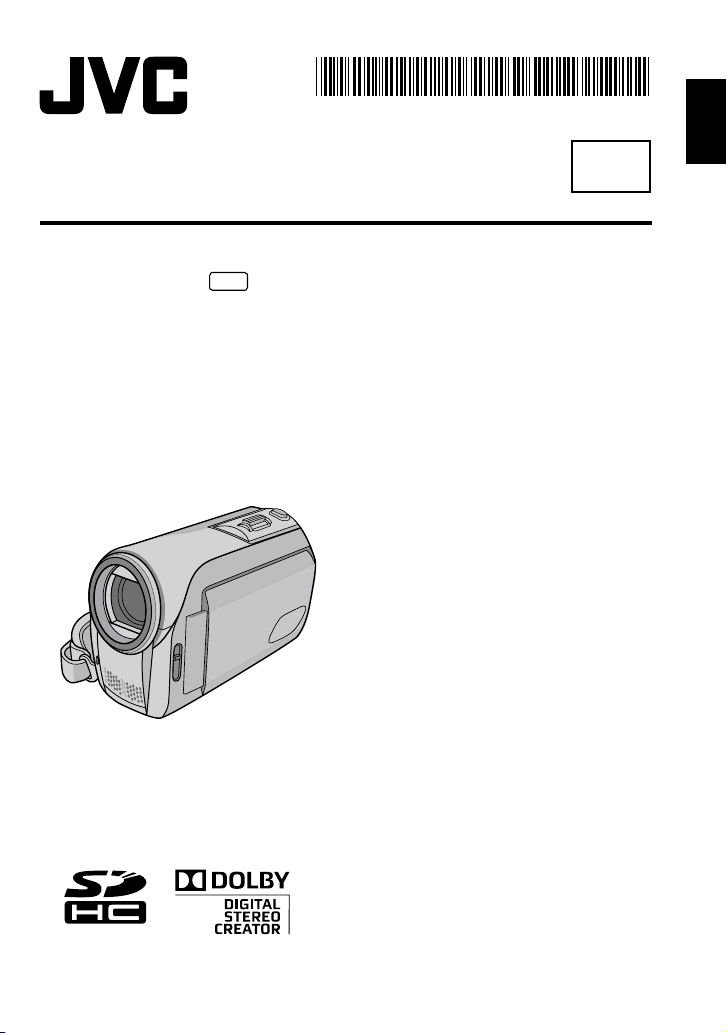
LYT1927-001C-M
INSTRUCTIONS
MEMORY CAMCORDER
GZ-MS100
AA
EN
Dear Customer
Thank you for purchasing this memory
camcorder. Before use, please read
the safety information and precautions
contained in pages 4 and 5 to ensure
safe use of this product.
ENGLISH
Page 2

2
Easy Start Guide
[5h56m ]
BATT.
Preparation
1
Q Attach the
battery pack
Charge the Battery
Pack. (Z pg. 14)
Video recording
2
R Insert an SD
card
Format an SD
card when using
it for the first time.
(Z pg. 15)
S Open the
lens cover
T Open the LCD
monitor
The camcorder
turns on
automatically.
Q Select ! (video) mode R Select recording (REC) mode
Playing back
3
Q Select ! (video) mode R Select playback (PLAY) mode
to display thumbnails on the
screen
Page 3
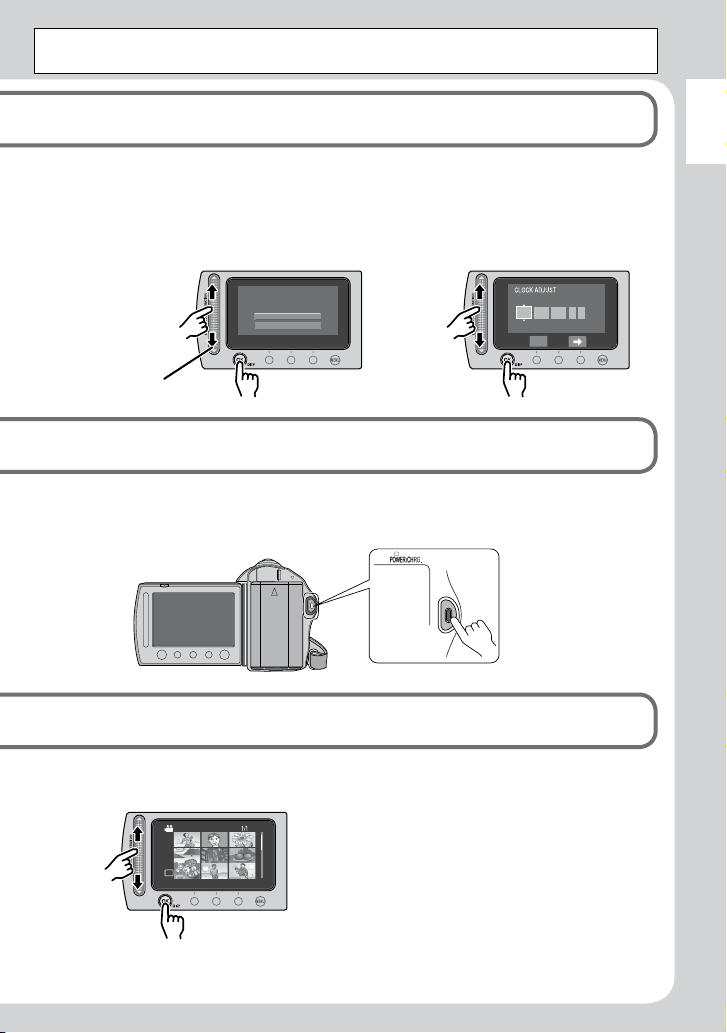
3
ENGLISH
CAUTION: Touch the sensors with your finger. The sensors do not function if you touch
SD
SET DATE/TIME!
YES
NO
31
DATE TIME
1 2008 11 07
@
them with your fingernail or with gloves on.
U When [SET DATE/TIME!] appears,
select [YES] within 10 seconds
(Z pg. 6)
V Set the date and time
(Z pg. 14)
S Press the START/STOP button to start recording
S Select the desired file using the touch sensor. And then touch the
OK button to start playback.
To view images on TV (Z pg. 19)
L
Don’t forget to make copies after
L
recording!
To copy files onto DVD discs
(Z pg. 22)
To stop playback
•
Select
L
.
Page 4
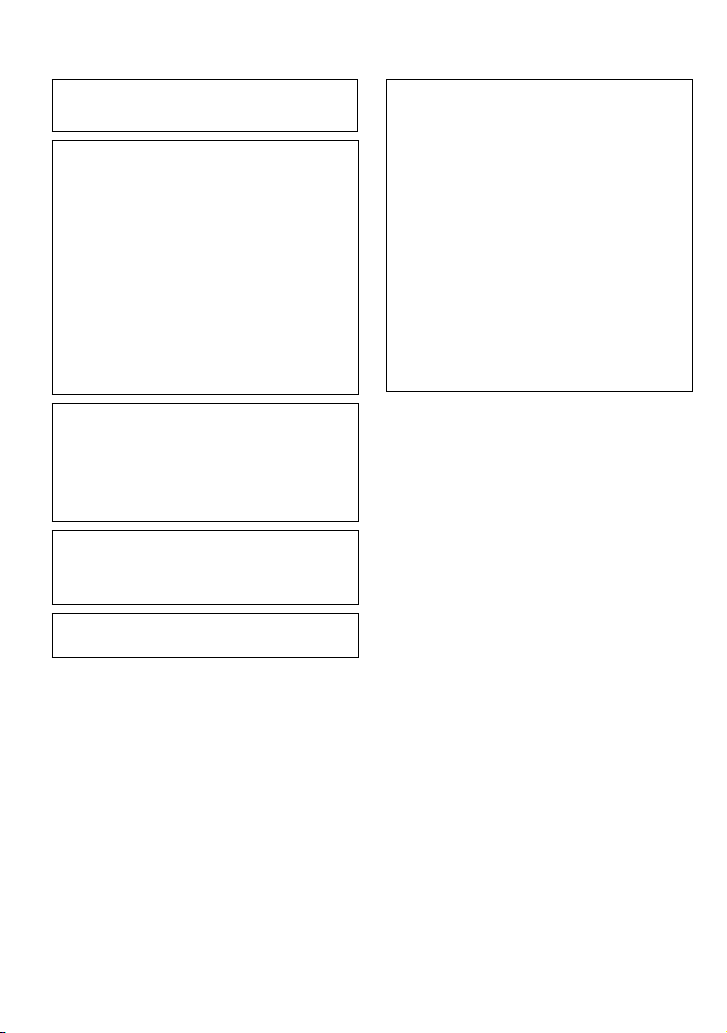
4
Safety Precautions
WARNING: TO PREVENT FIRE OR SHOCK
HAZARD, DO NOT EXPOSE THIS UNIT TO RAIN
OR MOISTURE.
CAUTIONS:
If you notice smoke or a peculiar smell coming
•
from the camcorder or AC Adapter, shut it
down and unplug it immediately. Continue using
the camcorder or AC Adapter under these
conditions could lead to fire or electric shock.
Contact your JVC dealer. Do not attempt to
repair the malfunction yourself.
To prevent shock, do not open the cabinet. No
•
user serviceable parts inside. Refer servicing to
qualified personnel.
When you are not using the AC adapter for a
•
long period of time, it is recommended that you
disconnect the power cord from AC outlet.
In certain areas, use the conversion plug
•
depending on the type of your AC wall outlet.
NOTES:
The rating plate and safety caution are on the
•
bottom and/or the back of the main unit.
The serial number plate is on the battery pack
•
mount.
The rating information and safety caution of the
•
AC adapter are on its upper and lower sides.
WARNING:
The battery pack and the camcorder with battery
installed should not be exposed to excessive heat
such as direct sunshine, fire or the Iike.
CAUTION:
The mains plug shall remain readily operable.
When the equipment is installed in a cabinet or on
a shelf, make sure that it has sufficient space on
all sides to allow for ventilation (10 cm or more on
both sides, on top and at the rear).
Do not block the ventilation holes.
(If the ventilation holes are blocked by a
newspaper, or cloth etc. the heat may not be able
to get out.)
No naked flame sources, such as lighted candles,
should be placed on the apparatus.
When discarding batteries, environmental
problems must be considered and the local rules
or laws governing the disposal of these batteries
must be followed strictly.
The apparatus shall not be exposed to dripping
or splashing.
Do not use this equipment in a bathroom or
places with water.
Also do not place any containers filled with water
or liquids (such as cosmetics or medicines, flower
vases, potted plants, cups etc.) on top of this unit.
(If water or liquid is allowed to enter this
equipment, fire or electric shock may be caused.)
Page 5
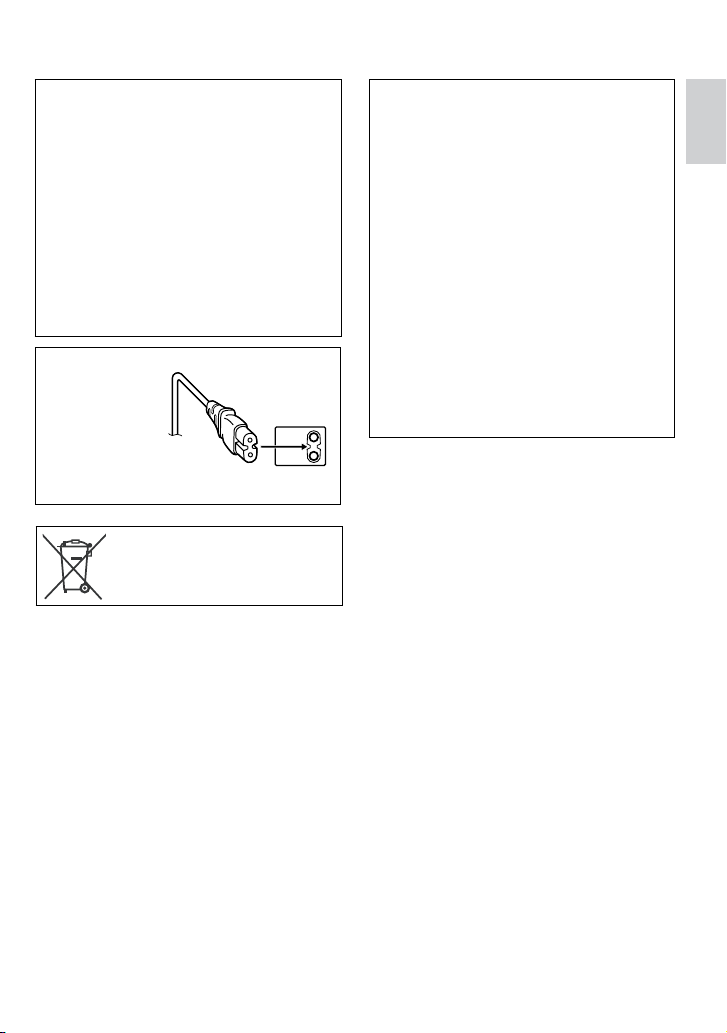
5
ENGLISH
Do not point the lens directly into the sun. This
can cause eye injuries, as well as lead to the
malfunctioning of internal circuitry. There is also a
risk of fire or electric shock.
CAUTION!
The following notes concern possible physical
damage to the camcorder and to the user.
Carrying or holding the camcorder by the LCD
monitor can result in dropping the unit, or in a
malfunction.
Do not use a tripod on unsteady or unlevel
surfaces. It could tip over, causing serious damage
to the camcorder.
CAUTION!
Connecting cables (Audio/Video, S-Video, etc.) to
the camcorder and leaving it on top of the TV is
not recommended, as tripping on the cables will
cause the camcorder to fall, resulting in damage.
CAUTION:
To avoid electric
shock or damage to
the unit, first firmly
insert the small end
of the power cord
into the AC Adapter
until it is no longer
wobbly, and then
plug the larger end of the power cord into an AC
outlet.
If this symbol is shown, it is only
valid in the European Union.
Remember that this camcorder is intended for
private consumer use only.
Any commercial use without proper permission
is prohibited. (Even if you record an event such
as a show, performance or exhibition for personal
enjoyment, it is strongly recommended that you
obtain permission beforehand.)
Trademarks
Manufactured under licence from Dolby
•
Laboratories. Dolby and double-D symbol are
trademarks of Dolby Laboratories.
Windows® is either a registered trademark
•
or trademark of Microsoft Corporation in the
United States and/or other countries.
Macintosh is a registered trademark of Apple
•
Inc.
YouTube and the YouTube logo are trademarks
•
and/or registered trademarks of YouTube LLC.
Other product and company names included
•
in this instruction manual are trademarks
and/or registered trademarks of their respective
holders.
Page 6
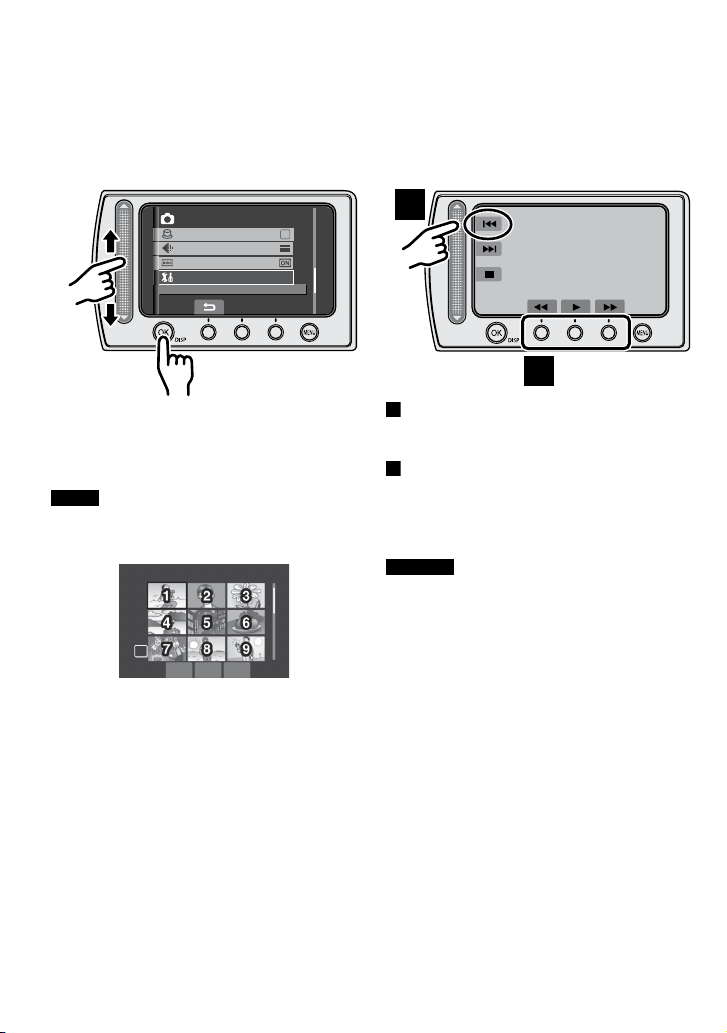
6
Read This First!
A
B
A
B
Q
R
MENU
IMAGE QUALITY
GAIN UP
SHUTTER MODE
BASIC SETTINGS
SD
How to Select an Item Using the Touch Sensor
An example screen in English is used for the guidance below.
Selecting an item from the menu list
L
(on the menu screen)
Q Slide your finger up and down on the
sensor.
R Touch the OK button.
NOTE
The cursor moves from 1 to 9 on the index
screen when you slide your finger on the
touch sensor.
Using on-screen buttons
L
(e.g. during playback Z pg. 18)
To select an on-screen button appearing
on the left side, touch the portion of the
sensor next to the on-screen button.
To select an on-screen button appearing at
the bottom of the screen, touch the touch
sensor under the on-screen button you
want to select.
CAUTION
Touch the sensors with your finger. The
sensors do not function if you touch them with
your fingernail or with gloves on.
Page 7
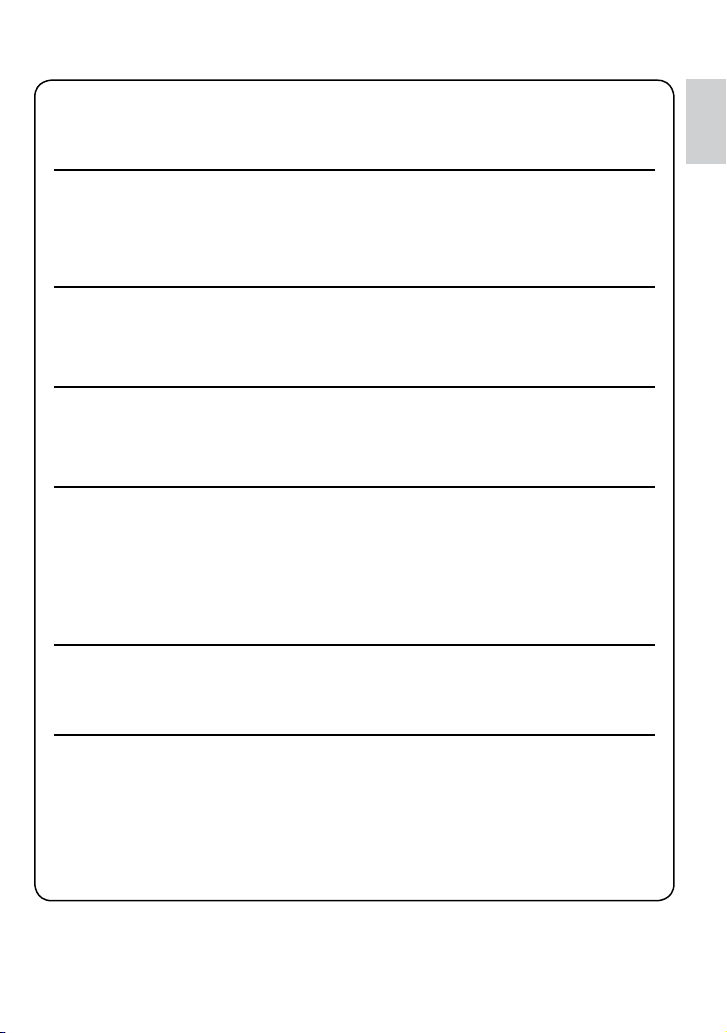
7
ENGLISH
Make a backup of important recorded data
JVC will not be responsible for any lost data. It is recommended to copy your important
recorded data to a DVD or other recording media for storage. (Z pg. 22)
Make a trial recording
Before the actual recording of important data, make a trial recording and play back the
recorded data to check that the video and sound have been recorded correctly. We
recommend you to use the same recording media when performing both the trial recording
and the actual recording.
Reset the camcorder if it does not operate correctly
This camcorder uses a microcomputer. Factors such as background noise and interference
can prevent it from operating correctly. If the camcorder does not operate correctly, reset
the camcorder. (Z pg. 33)
Precautions on handling batteries
Be sure to use the JVC BN-VF808U/VF815U/VF823U battery packs.
•
If the camcorder is subjected to electrostatic discharge, turn the power off before using it
•
again.
If a malfunction occurs, stop using the camcorder immediately
and consult your local JVC dealer
If a problem occurs when using the SD card, take the card together with the camcorder
•
for repair. If one of them is not included, the cause of the malfunction cannot be
diagnosed, and the camcorder cannot be repaired.
Recorded data may be erased while the camcorder is being repaired or inspected. Back
•
up all data before requesting repairs or inspections.
Because the camcorder may be used for demonstration in a
shop, the demonstration mode is set to [ON] by default
To deactivate the demonstration mode, set [DEMO MODE] to [OFF] from the MENU.
When Using an SD Card
Operations are confirmed on the following SD cards.
•
Class 4 or higher compatible SD or SDHC card
Panasonic, TOSHIBA, SanDisk, ATP SD card (256 MB to 2 GB) or SDHC card (4 GB to
16 GB)
If other media are used, they may fail to record data correctly, or they may lose data that
•
had already been recorded.
MultiMediaCards are not supported.
•
Page 8
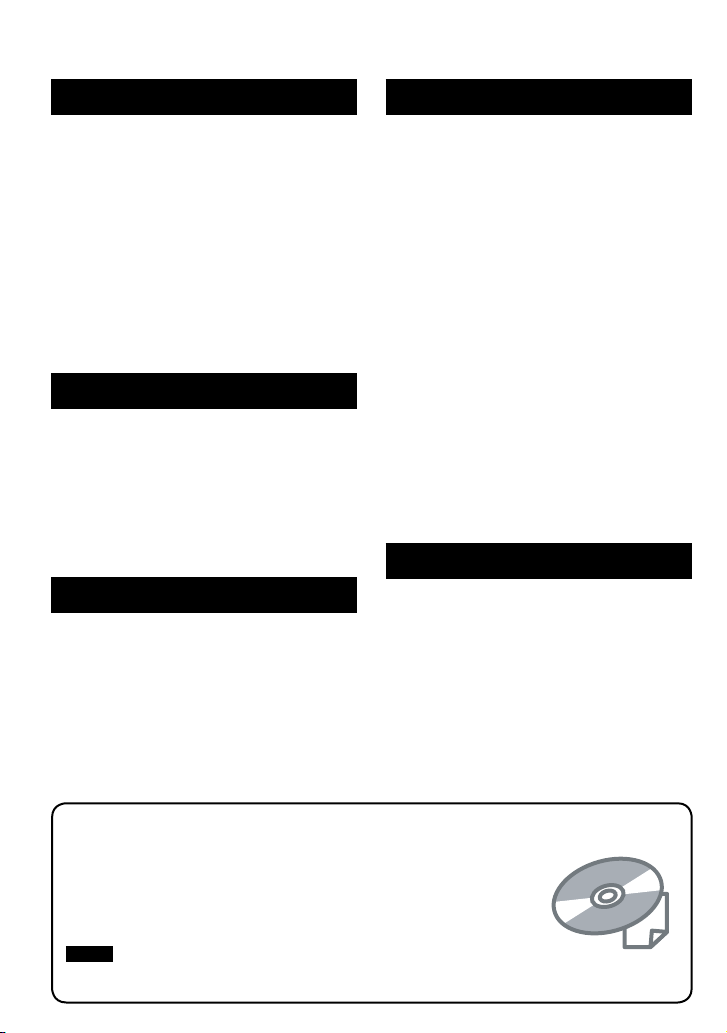
8
Contents
GETTING STARTED
Accessories ............................................ 9
Attaching the Core Filter to the USB cable ....9
Index ...................................................... 10
Indications on LCD Monitor ................. 12
Necessary Settings before Use ........... 14
Charging the Battery Pack ........................... 14
Date/Time Setting ........................................14
Other Settings ....................................... 15
Checking the Remaining Battery Power ......15
When using an SD card ............................... 15
RECORDING/PLAYBACK
Recording Files ..................................... 16
Video Recording .......................................... 16
Still Image Recording ..................................17
Playing Back Files ................................ 18
Video/Still Image Playback .......................... 18
Watching Images on TV........................ 19
EDITING/COPYING
Managing Files ...................................... 20
Deleting/Protecting Files .............................. 20
Copying Files ........................................ 22
Using a DVD Burner to Copy Files from the
Camcorder .................................................22
PC OPERATION
File Backup on a Windows® PC ........... 23
System Requirements .................................23
Software Installation .................................... 23
Connecting the Camcorder to the PC .......... 25
File Backup on the PC .................................25
File Backup on the PC without Using
Software ..................................................... 26
File Upload on a Windows® PC ............ 27
File Upload to YouTubeTM ............................. 27
Other Windows® PC Operations .......... 28
Getting More Use of the Software ...............28
File Backup on a Macintosh® .............. 29
System Requirements .................................29
Connecting the Camcorder to the
Macintosh ...................................................29
File Backup on the Macintosh .....................30
Folder Structure and Extensions ........ 31
Customer Support Information ........... 32
FURTHER INFORMATION
Troubleshooting .................................... 33
Cleaning ................................................ 34
Warning Indications ............................. 35
Specifications ....................................... 36
Cautions ................................................ 38
Terms ..................................................... 40
Read these INSTRUCTIONS to enjoy your CAMCORDER.
For more details on the operations, refer to the GUIDEBOOK in the
supplied CD-ROM.
In order to view the GUIDEBOOK, Adobe® Acrobat® ReaderTM or Adobe®
Reader® must be installed.
Adobe® Reader® can be loaded from Adobe’s web site:
http://www.adobe.com/
NOTE
Select your desired language with a single click.
The model name is indicated on the bottom of your camcorder.
Page 9
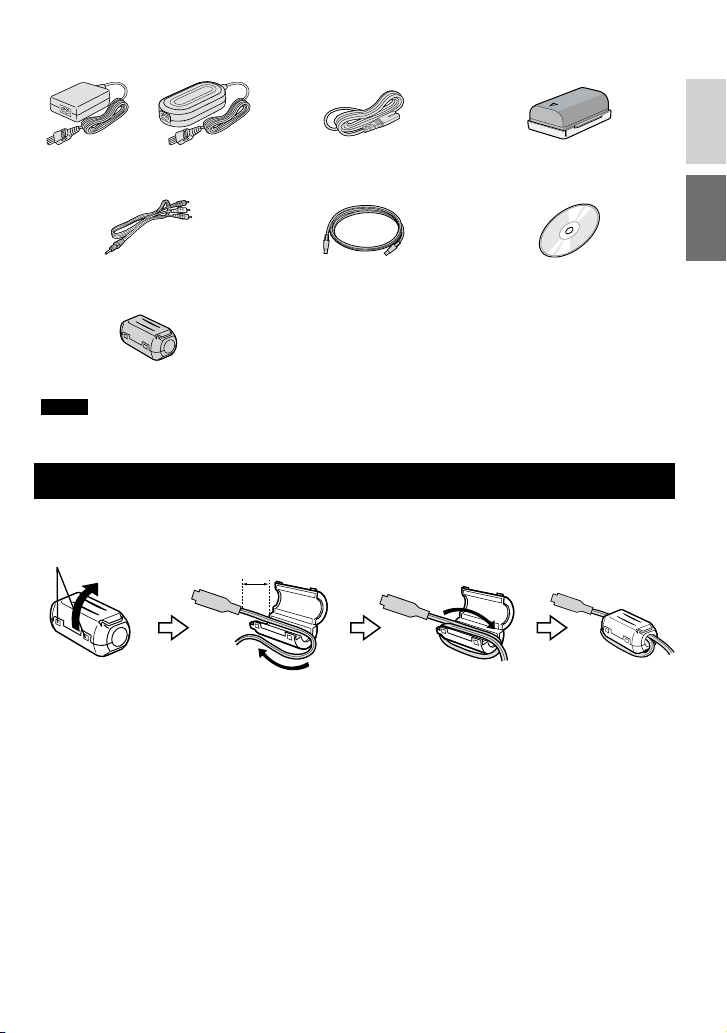
9
ENGLISH
GETTING STARTED
Accessories
or
AC Adapter
AP-V14E/AP-V20M
Power Cord Battery Pack
BN-VF808U
Audio/Video Cable USB Cable
(Z pg. 22, 25 and 29)
Core Filter
NOTE
Make sure to use the provided cables for connections. Do not use any other cables.
CD-ROM
(Z pg. 23, 28)
Attaching the Core Filter to the USB Cable
Attach the core filter to the USB cable. The core filter reduces interference. Connect the end of
the cable with the core filter to the camcorder.
Release the stopper.
3 cm
Wind once.
Page 10
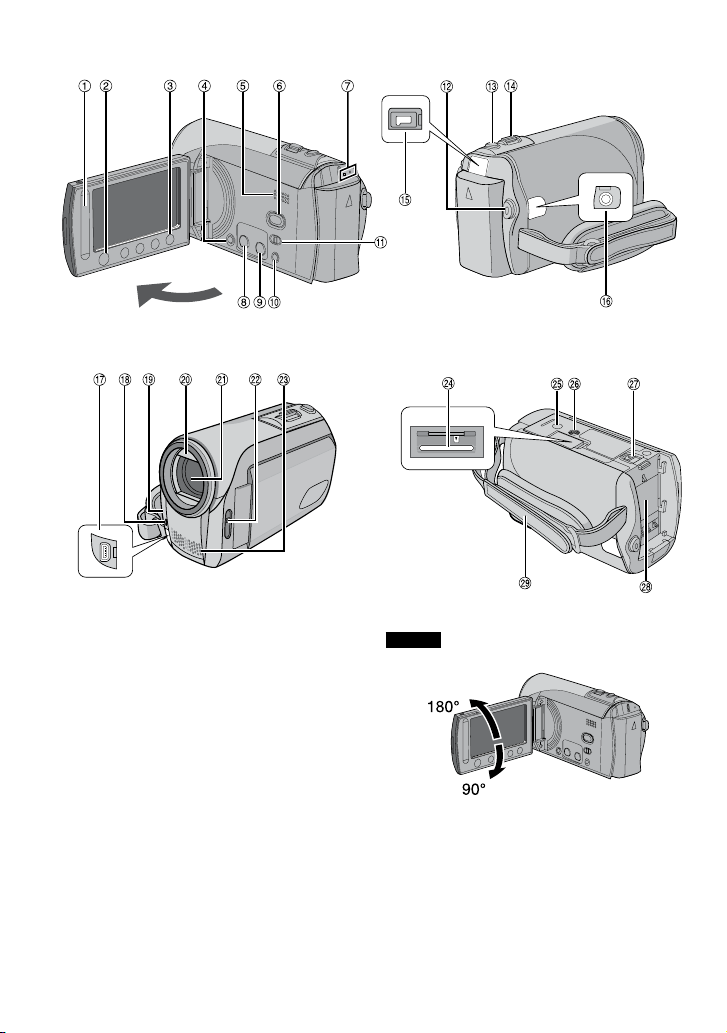
10
Index
NOTES
The LCD monitor can rotate 270°.
•
Power-linked operation
•
You can also turn the camcorder on/off by
opening/closing the LCD monitor during the
recording mode.
Be careful not to cover 4, 5, 7 and 9
•
during shooting.
Page 11
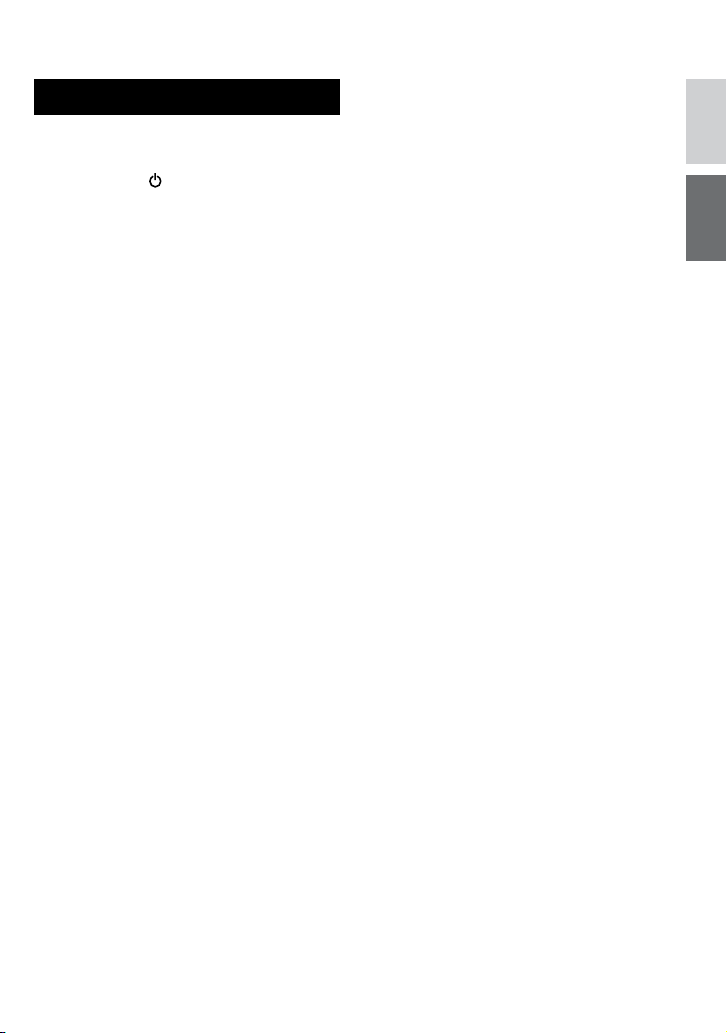
11
ENGLISH
Camcorder
! Touch Sensor (Z pg. 6)
# OK (DISP) Button [OK/DISP] (Z pg. 13)
$ Menu Button [MENU]
% Power Switch [ ]
(You can turn off the camcorder by
pressing and holding this button.)
& Speaker
( Playback/Recording Mode Switching
Button [SELECT PLAY/REC] (Z pg. 16)
) Access/Charge Lamp [ACCESS/CHRG.]
(Blinks when you access files or charge
the battery. Do not turn off the power or
remove the battery pack/AC adapter while
accessing files.)
* Direct DVD Button [DIRECT DVD]
(Z pg. 22)/Information Button [INFO]
(Z pg. 15)
+ Upload/Upload Pre-Record Mode Button
[UPLOAD] (Z pg. 27)
, Auto/Manual Mode Button [AUTO/
MANUAL]
- Mode Switch [!, #]
. Video Recording Start/Stop Button [START/
STOP] (Z pg. 16)
/ Still Image Shooting Button [SNAPSHOT]
(Z pg. 17)
0 Zoom Lever [W 7 , T ,] (Z pg. 18)
Speaker Volume Control [–VOL+]
(Z pg. 18)
1 DC Jack [DC] (Z pg. 14)
2 Audio/Video Jack [AV]
3 USB (Universal Serial Bus) Jack [ 2 ]
(Z pg. 22, 25 and 29)
4 LED Light
5 Camera Sensor
6 Lens Cover
7 Lens
8 Lens Cover Switch [ =, > ]
9 Stereo Microphone
: SD Card Slot
; Stud Hole
< Tripod Mounting Socket
= Battery Release Button [BATT.] (Z pg. 14)
> Battery Pack Mount (Z pg. 14)
? Grip Strap
Page 12
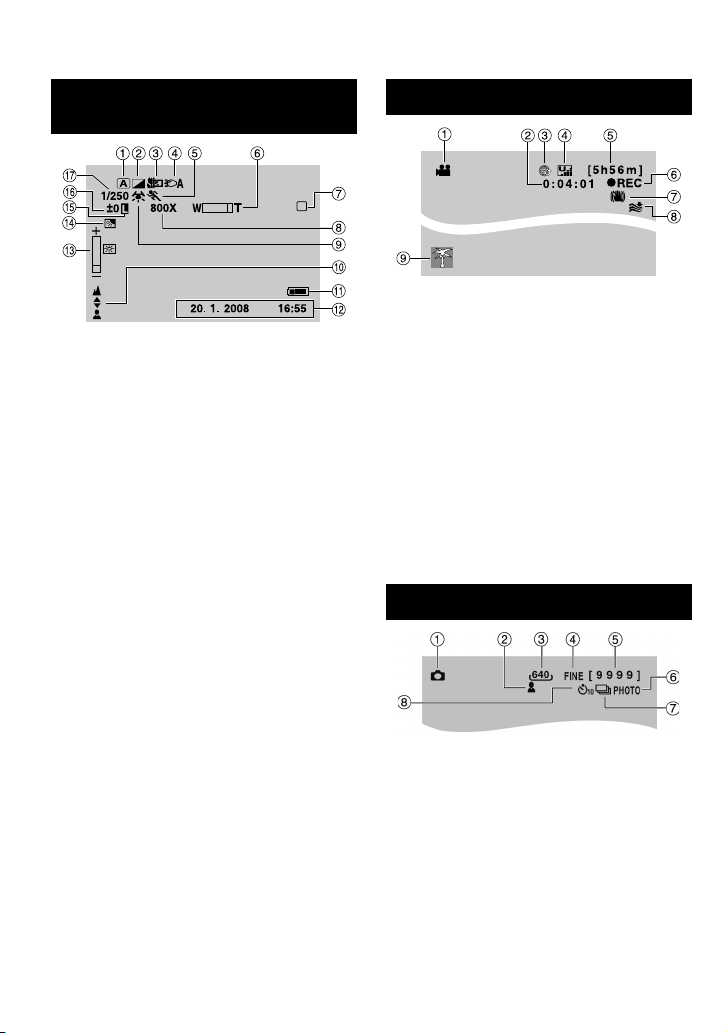
12
SD
Indications on LCD Monitor
During both Video and Still Image
Recording
! Selected Operation Mode Indicator
4 : Auto Mode
3 : Manual Mode
# Effect Mode Indicator
$ Tele Macro Mode Indicator
% LED Light Indicator
& Program AE Mode Indicator
( Zoom Indicator
) SD Card Indicator (Z pg. 15)
* Approximate Zoom Ratio
+ White Balance Indicator
, Manual Focus Adjustment Indicator
- Battery Indicator (Z pg. 35)
. Date/Time (Z pg. 14)
/ Brightness Control Indicator
0 Backlight Compensation Indicator
1 Iris Lock Indicator
2 ± : Exposure Adjustment Indicator
. : Photometry Area Control Indicator
3 Shutter Speed
During Video Recording Only
! Mode Indicator
# Counter
$ Upload Pre-Record Mode Indicator
(Appears during UPLOAD REC ON)
(Z pg. 27)
% Picture Quality: B (ULTRA FINE),
(FINE), D (NORMAL), E (ECONOMY)
C
& Remaining Time (Z pg. 16, 37)
( MREC: (Appears during recording.)
(Z pg. 16)
: (Appears during record-standby
MQ
mode.)
) Digital Image Stabiliser (DIS) Indicator
(Appears when [DIS] is set to [OFF].)
* Wind Cut Indicator
+ Event Indicator
During Still Image Recording Only
! Mode Indicator
# Focus Indicator (Z pg. 17)
$ Image Size
% Picture Quality: FINE (fine) or STD
(standard)
& Remaining Number of Shots (Z pg. 37)
( Shooting Indicator (Z pg. 17)
) Shutter Mode Indicator
* Self-Timer Recording Indicator
Page 13

13
ENGLISH
During Video Playback
During Still Image Playback
! Mode Indicator
# Effect Mode Indicator
$ Wipe/Fader Effect Indicator
% 6 : Playlist Playback Indicator (Appears
when playing back a playlist.)
¨ª : Event Search Playback Indicator
(Appears when playing back a video file
from the event search.)
¨© : Date Search Playback Indicator
(Appears when playing back a video file
from the date search.)
& Picture Quality: B (ULTRA FINE),
(FINE), D (NORMAL), E (ECONOMY)
C
( Counter
) Playback Mode (Z pg. 18)
: Playback
F
: Pause
Q
: Forward Search
K
: Reverse Search
J
: Forward Slow-Motion
G
: Reverse Slow-Motion
E
(The number on the left shows speed.)
* SD Card Indicator (Z pg. 15)
+ Volume Level Indicator
, Battery Indicator (Z pg. 35)
- Date/Time (Z pg. 14)
! Mode Indicator
# Effect Mode Indicator
$ Folder/File Number
% Slide Show Playback Indicator (Z pg. 18)
& SD Card Indicator (Z pg. 15)
( Battery Indicator (Z pg. 35)
) Date/Time (Z pg. 14)
Switching indication modes on LCD
monitor
Each time you touch the DISP button,
indications on LCD monitor switch as
shown below;
In recording mode:
All indications/Indications for selected
functions
In playback mode:
All indications/Only date and time/
No indications
On-screen function guide
The on-screen function guide is displayed
at the bottom of the screen during menu
display, etc.
Page 14

14
BATT.
31 1
CLOCK ADJUST
Necessary Settings before Use
Charging the Battery Pack
1
Close the LCD monitor to turn off the
camcorder.
2
Attach the battery pack.battery pack.
Slide the battery pack down until it locks
in place.
Bottom of the Camcorder
3
Connect the AC adapter.
DC Jack
To AC Outlet
AC Adapter
(110V to 240V)
Charge
lamp
NOTES
You can also use the camcorder with just
•
the AC adapter.
Please do not pull or bend the AC adapter
•
plug and cable. This may damage the AC
adapter.
Date/Time Setting
1
Open the LCD monitor to turn on the
camcorder.
2
When [SET DATE/TIME!] appears,
select [YES] within 10 seconds.
If you do not select within 10 seconds, the
screen disappears. In such case, press the
power button ( ) and turn the camcorder
on again.
3
Set the date and time.
Repeat this step to input the day, month,
year, hour and minute.
The charge lamp blinks to indicate charging
•
has started.
When the lamp goes out, charging is
•
finished. Unplug the AC adapter (or
the power cord) from the AC outlet and
disconnect the AC adapter from the
camcorder.
To detach the battery pack
L
Slide and hold BATT. (Z step 2), then
remove the battery pack.
To check the remaining battery power
L
See page 15.
4
Touch the OK button to finish.
To change the date and time
L
1) Touch the
2) Select [BASIC SETTINGS], and then
[CLOCK ADJUST].
3) Set the date and time.
To return to the previous screen
L
Select @.
To quit the screen
L
Touch the MENU button.
MENU button.
Page 15

15
ENGLISH
Other Settings
DIRECT DVD
INFO
$#66'4;%10&+6+10
/#:
OKP
37+6
6+/'
Checking the Remaining Battery Power
Preparation:
Attach the battery pack.
•
Press the SELECT PLAY/REC button to
•
select recording mode.
For ! mode:
Press the INFO button twice or the INFO
button and then select ;.
For # mode:
Press the INFO button.
To return to the normal screen
L
Press the INFO button again.
NOTES
If “COMMUNICATING ERROR” appears,
•
there may be a problem with your battery. In
such a case, consult your nearest JVC dealer.
The recordable time display should only be
•
used as a guide. It is displayed in 10 minute
units.
When Using an SD Card
If you want to record to an SD card, the
following operations need to be performed.
Operations are confirmed on the following
•
SD cards.
Class 4 or higher compatible SD or SDHC
card
Panasonic, TOSHIBA, SanDisk, ATP SD
card (256 MB to 2 GB) or SDHC card (4 GB
to 16 GB)
If other media are used, they may fail to
•
record data correctly, or they may lose data
that had already been recorded.
MultiMediaCards are not supported.
•
Cards used to record video on this camcorder
•
cannot be played back on other devices.
Some card readers (including internal card
•
readers in PCs) may not be able to support
SDHC format. If you use an SDHC card for
recording and encounter any reading error,
the card reader you are using, might be a
non-SDHC supported device. Please use
the camcorder or other SDHC compatible
devices to access the card.
Q Insert an SD card
Preparation:
Close the LCD monitor to turn off the camcorder.
1
Open the SD card cover.
Bottom of the
Camcorder
2
Firmly insert the card with its clipped
edge first.
Clipped Edge
3
Close the SD card cover.
To remove an SD card
L
Push the SD card once.
After the card comes out a little, pull it out.
NOTES
Insert and remove the SD card only while
•
the power is turned off. Otherwise, data on
the card may be corrupted.
Do not touch the terminal on the reverse
•
side of the label.
R Format an SD card when using it for
the first time
This will also ensure stable speed and
operation when accessing the SD card.
Select [FORMAT SD CARD] from the
MENU.
Page 16

16
PLAY/REC
SELECT
RECORDING/PLAYBACK
Recording Files
Video Recording
Preparation: • Insert an SD card.
Open lens cover.
•
Open the LCD monitor to turn on the camcorder.
•
Slide the mode switch to select
! (video) mode.
Press the SELECT PLAY/REC
button to select recording mode.
Press the START/STOP button to
start recording.
Approximate remaining time for
recording appears.
To stop recording
L
Press the START/STOP button again.
To view the video you just recorded
L
Select A during pause.
During the preview, you can delete the
video by selecting *.
To change the picture quality
L
Change the settings in [VIDEO QUALITY]
from the MENU.
NOTES
Video files are given the names MOV001.MOD to MOV009.MOD, MOV00A.MOD to MOV00F.MOD,
•
and MOV010.MOD in order of recording.
After recording video for 12 consecutive hours, recording stops automatically.
•
A new file will be created for every 4 GB of continuous shooting.
•
This camcorder records video in MPEG2 format compliant with SD-VIDEO format. This camcorder is
•
not compatible with other digital video formats.
To change the aspect ratio of the image
L
(16:9/4:3)
Change the settings in [SELECT ASPECT
RATIO] from the MENU.
To record a video clip (approx. 10
L
minutes)
Before you start recording, press UPLOAD
button twice to “UPLOAD REC ON”.
Page 17

17
ENGLISH
PLAY/REC
SELECT
Still Image Recording
Preparation: • Insert an SD card.
Open lens cover.
•
Open the LCD monitor to turn on the camcorder.
•
Slide the mode switch to select
# (still image) mode.
Press the SELECT PLAY/REC
button to select recording mode.
Press and hold the SNAPSHOT
button halfway.
The ? indicator becomes green when
the captured image is focused.
To view the image you just recorded
L
Select A after shooting.
During the preview, you can delete the
image by selecting *.
To change the picture quality
L
Change the settings in [IMAGE
QUALITY] from the MENU.
To record still images continuously
L
Set to [CONTINUOUS SHOOTING] in
[SHUTTER MODE] from the MENU.
Press the SNAPSHOT button fully
to take the photo/picture.
Page 18

18
Playing Back Files
PLAY/REC
SELECT
SD
Video/Still Image Playback
1
Slide the mode switch to select !
(video) or # (still image) mode.
2
Press the SELECT PLAY/REC button
to select playback mode.
3
Select the desired file.
To watch on TV
L
See page 19.
To check the file information
L
Press the INFO button when playback is
paused.
To adjust the sound volume of videos
L
The index screen for videos appears.
Operations during Video Playback
L
: Return to the first scene of the file
N
!
: Go to the first scene of the next file
O
#
: Return to the index screen
L
$
: Reverse search (during playback)
J
%
: Frame-by-frame playback in reverse
E
direction (during pause)*
: Playback
F
&
: Pause
Q
: Forward search (during playback)
K
(
: Frame-by-frame playback in forward
G
direction (during pause)*
* Slow playback starts when you keep
touching the sensor button under E / G
for a while.
Turn down the
volume
Operations during Still Image
L
Playback
:Rotate 90 degrees counterclockwise
(
!
:Change playback order of slide show
P
in reverse direction
:Rotate 90 degrees clockwise
)
#
:Change playback order of slide show
F
in forward direction
:Return to the index screen
L
$
:Display the previous file
N
%
:Start/end the slide show
F
&
:Display the next file
O
(
Turn up the
volume
Page 19

19
ENGLISH
Watching Images on TV
Preparation:
Turn off all units.
AV Jack
DC Jack
AV Cable
AC Adapter
NOTE
This camcorder is designed to be used with PAL-type colour television signals. It cannot be used
with a television of a different standard.
1
Turn on the camcorder and the TV.
2
Set the TV to its VIDEO mode.
3
(Only when connecting the camcorder to the VCR/DVD recorder)
Turn on the VCR/DVD recorder, and set it to its AUX input mode.
4
Start playback on the camcorder. (Z pg. 18)
To AC Outlet
AV Input Jack
If the aspect ratio of the image is not correct as
L
shown on the right
Change the settings in [SELECT TV TYPE] from
the MENU.
To display the camcorder’s on-screen display
L
on TV
Set [DISPLAY ON TV] to [ON] from the MENU.
16:9 TV 4:3 TV
Page 20

20
SD
EDITING/PRINTING
Managing Files
CAUTION
Do not remove the SD card or perform any
other operation (such as turning off the
power) while accessing files. Also, be sure to
use the provided AC adapter, as the data on
the SD card may be corrupted if the battery
becomes exhausted during operation. If the
data on the SD card becomes corrupted,
format the SD card.
Deleting/Protecting Files
Protected files cannot be deleted. To delete
•
them, release the protection first.
Once files are deleted, they cannot be
•
restored. Check files before deleting.
Preparation:
Slide the mode switch to select ! or #
•
mode.
Press the SELECT PLAY/REC button to
•
select playback mode.
The following screen illustrations are
examples when performing [DELETE].
1
Touch the MENU button.
You can skip directly to the delete menu by
selecting *.
2
Select [DELETE] or [PROTECT/
CANCEL].
Deleting/Protecting the Currently
Displayed File
After performing steps 1-2
3
Select [CURRENT].
4
When [DELETE?] or [PROTECT?]
appears, select [YES].
You can select the previous or next file by
selecting { or }.
Deleting/Protecting Files
After performing steps 1-2
3
Select [FILE SELECT].
4
Select the desired file.
The * (deletion) or x (protection) mark
•
appears on the file. To select other files,
repeat this step.
If you slide the zoom lever towards T,
•
the preview screen is displayed. Sliding
the zoom lever towards W returns to the
index screen.
5
Select [QUIT].
Page 21

21
ENGLISH
6
Select [EXECUTE AND QUIT] (when
performing [DELETE]) or [YES]
(when performing [PROTECT]).
Deleting/Protecting All Files
After performing steps 1-2 (Z pg. 20)
3
Select [DELETE ALL] or [PROTECT
ALL].
4
When [DELETE ALL?] or [PROTECT
ALL?] appears, select [YES].
To quit the screen
L
Select [QUIT].
To release protection
L
Select the protected file in step 4
(“Deleting/Protecting Files” Z pg. 20).
To release protection of all files
L
1) In step
2) Select [YES].
3, select [CANCEL ALL].
Page 22

Copying Files
Types of Copying and Connectable Device
DVD Burner
(CU-VD3)
You can copy video files
recorded on this camcorder
onto DVD discs. (Z right
column)
PC
You can copy video/
still image files on this
camcorder onto your PC.
(Z pg. 23 to 30)
Using a DVD Burner to Copy Files from the Camcorder
Supported discs: 12cm DVD-R, DVD-RW
Regarding DVD-R discs, only unused DVD-
•
R discs can be used. Regarding DVD-RW
discs, used DVD-RW discs can also be
used, but they need to be formatted before
recording. Formatting a disc deletes all
content recorded on the disc up until that
time.
Dual-layer discs cannot be used.
•
Regarding finalisation after copying
The disc is automatically finalised so that
it can be played on other devices. After
finalising, the disc is a play-only disc, so no
more files can be added.
NOTE
When using the optional DVD Burner, read its
instructions.
22
!
Connection with a DVD Burner
Preparation:
Close the LCD monitor to turn off the camcorder.
To AC Outlet
AC Adapter
USB Jack
DVD Burner
NOTES
Use the USB cable that came with the DVD
•
burner.
It is recommended to use the AC Adapter
•
as the power supply instead of the battery
pack.
Copying Video Files that Have Never
Been Copied
Files that have never been copied to the DVD
discs are automatically selected and copied.
1
Open the LCD monitor to turn on the
camcorder.
2
Press the DIRECT DVD button.
3
Select [EXECUTE].
The DVD disc begins to be created.
•
When [COMPLETED] appears, touch
the OK button.
When [COMPLETED. CHANGE DISC]
•
appears, change the disc. The second
DVD disc begins to be created.
To cancel the DVD creation, select
•
[STOP].
To quit the screen
L
1) Select [QUIT].
2) When [QUIT?] appears, select [YES].
DC Jack
USB Jack
USB Cable
Page 23

PC OPERATION
File Backup on a Windows® PC
Install the software that came with the
camcorder to your PC.
You can back up your files on your PC and
also create discs.
Even if you do not install the software, you
can still back up your files on your PC.
(Z pg. 26)
System Requirements
OS:
Either one of the following OS should be preinstalled (32-bit):
Windows® XP Home Edition (SP2), Windows®
XP Professional (SP2), Windows Vista® Home
Basic, Windows Vista® Home Premium
CPU:
Intel® Pentium® 4, at least 1.6 GHz
(at least 2.2 GHz recommended)
Intel® Pentium® M, at least 1.4 GHz
Intel® CoreTM Duo, at least 1.5 GHz
RAM:
[XP] At least 256 MB (For creating DVD Video
by PowerCinema, 1 GB or more)
[Vista] At least 1 GB (2 GB or more
recommended)
Free hard disk space:
At least 120 MB for installation
For creating DVD Video, at least 10 GB
recommended
USB port:
USB 2.0 port
Display:
Must be capable of displaying at least
1024 x 600 VRAM 128 MB recommended.
Miscellaneous:
Internet Explorer 6.0 or later
DirectX 9.0 or later
Supported media:
DVD-Video: DVD-R/-RW, DVD+R/+RW,
DVD-RDL/+RDL
For the compatible DVD burners, refer to
CyberLink web site:
http://www.cyberlink.com/english/products/
powerproducer/3/comp_dvd_drives.jsp
NOTE
The system requirements information is not
a guarantee that the provided software will
work on all personal computers meeting those
requirements.
Software Installation
Please read the “JVC SOFTWARE LICENSE
AGREEMENT” in the CD-ROM instruction
before you install software.
The following software is included in the CDROM that came with your camcorder.
PowerCinema NE for Everio
•
The main file managing software. You
can perform various operations such as
file backup, playback, upload and DVD
authoring.
Scroll right or left to focus on a function,
and select the function by clicking on the
picture.
L Browse Videos:
Plays back video files on the PC
L Browse Pictures:
Plays back still image files on the PC
L Advanced Functions:
Copies/deletes files on the PC/uploads files
to YouTube
TM
L Create DVD:
Creates a DVD-Video
LDirect DVD:
Burns files that are camcorder files onto a
DVD
L Backup:
Backs up camcorder files onto the PC
(Z pg. 25)
L Settings:
You can perform detailed settings for each
item.
L Help:
Displays operating procedure for each
function. (internet connection is required)
Digital Photo Navigator 1.5
•
Allows you to change the format of still
image files backed up on your PC.
You can find the latest information on the
provided software program at CyberLink’s
world wide web server at http://www2.cli.
co.jp/products/ne/
ENGLISH
23
Page 24

File Backup on a Windows® PC (Continued)
Preparation:
Quit any other software you are using. (Check
that there are no other application icons on
the status bar.)
1
Load the provided CD-ROM into the
PC.
After a moment, the [SETUP] screen
appears. If the [SETUP] screen does not
appear, double-click the CD-ROM icon in
[My Computer].
2
Click [Easy Installation].
If you want to specify the type of software
to install or the installation destination
folder etc., select [Custom Installation].
Follow the instructions on the screen to
install the software.
3
Click [Yes].
5
Click [Yes].
The software installation starts.
6
Click [Finish].
When installation is completed
L
The installed software is displayed in [All
Programs].
The backup destination folder [MyWorks]
for files is created on the hard disk drive
that has the most free space.
4
Select the desired language and
click [OK].
24
Page 25

Connecting the Camcorder to the PC
Preparation:
Close the LCD monitor to turn off the
camcorder.
DC Jack
USB Jack
USB Port
NOTES
Never disconnect the USB cable while the
•
access/charge lamp on the camcorder lights
or blinks.
Do not turn off the camcorder when
•
the USB cable is connected, to prevent
malfunctions of the PC.
Connect the camcorder directly to the USB
•
jack on the PC, not through a hub.
Do not use an extension USB cable.
•
Saving the wrong kinds of files in an SD
•
card or deleting files or folders from an SD
card can cause problems with the operation
of the camcorder. When it is necessary
to delete a file from an SD card, delete it
through the camcorder. Also, do not move or
rename folders and files in the medium on
PC.
It is recommended to use the AC Adapter
•
as the power supply instead of the battery
pack.
USB Cable
AC Adapter
To AC Outlet
When you have finished operation
L
Always follow the procedures below when
disconnecting the camcorder, or turning off
the power of the camcorder/PC.
Failing to do so may cause damage to the
camcorder and PC.
1) Confirm that the access/charge lamp on
the camcorder does not light or blink.
(If the access/charge lamp lights or
blinks, wait until it is turned off before
proceeding.)
2) Double-click the [Safely Remove
Hardware] or [Unplug or Eject
Hardware] icon in the status bar.
3) Select [USB Mass Storage Device] or
[USB Disk], and then click [Stop].
4) Click [OK].
5) Disconnect the USB cable.
6) Turn off the camcorder and PC.
File Backup on the PC
This method uses the software on the provided
CD-ROM to back up files onto your PC.
Video files that have never been backed up
onto the connected PC are automatically
selected from the back up history and backed
up.
If you could not install the software, turn to
page 2
6 for details of how to back up your
files without using this software.
Preparation:
Install the software from the provided CD-
•
ROM. (Z pg. 23)
Connect the camcorder to the PC with the
•
USB cable. (Z left column)
NOTE
When backup is performed, folders are
created in the [MyWorks] folder (Z pg. 24),
and the files are backed up inside those
folders.
Continued on Next page
ENGLISH
25
Page 26

26
File Backup on a Windows® PC (Continued)
1
Open the LCD monitor to turn on the
camcorder.
2
On the camcorder, select [BACK UP].
Although a dialog box appears on the PC,
you do not need to use it. PowerCinema
starts automatically.
3
Click [EVERIO_SD].
4
Click [OK].
When the progress bar disappears, the
process is complete.
File Backup on the PC without Using Software
Preparation:
Connect the camcorder to the PC with the
USB cable. (Z pg. 25)
1
On the PC, create a folder to back up
files into.
2
Open the LCD monitor to turn on the
camcorder.
3
On the camcorder, select
[PLAYBACK ON PC].
A dialog box appears on the PC.
4
Select [Open folder to view files using
Windows Explorer] and click [OK].
5
Select the folder you want to back
up, and drag & drop it into the folder
you created in step 1.
SD_VIDEO:
•
Folder that contains video files. If you
want to back up files individually, open
this folder, and drag & drop files such as
[PRG001] one by one.
DCIM:
•
Folder that contains still image files. If
you want to back up files individually,
open this folder, and drag & drop files
such as [PIC_0001.JPG] one by one.
NOTE
For further details on the use of folders, see
page 3
1.
Page 27

27
ENGLISH
File Upload on a Windows ® PC
File Upload to YouTube
This method uses software on the provided
CD-ROM to perform quick video clip upload to
YouTubeTM with a simple one touch operation.
This product’s YouTubeTM upload functionality
is included under license from YouTube LLC.
The presence of YouTubeTM upload functionality
in this product is not an endorsement or
recommendation of the product by YouTube LLC.
Preparation:
Install the software from the included CD-
•
ROM. (Z pg. 23)
Connect the camcorder to the PC with the
•
USB cable. (Z pg. 25)
Open the LCD monitor to turn on the
1
camcorder.
On the camcorder, press the
2
UPLOAD button.
Although a dialog box appears on the PC,
you do not need to use it. PowerCinema
starts automatically.
On the PC, click on the check box of
3
the desired file.
The s mark appears on the left of the
selected file.
To select other files, repeat this step.
Click [YouTubeTM].
4
Login your username and password.
5
Click [Next].
To create a YouTubeTM account, click [Sign up
to YouTubeTM].
TM
Select video category and broadcast
6
option. Click [Next].
The Video Title is automatically filled in during
uploading process with the File name, and
the Description and Tags with Everio Video
references. Date information is also input.
If you want to modify this information, sign on
to your account on the YouTubeTM website:
http://www.youtube.com/
Click on the check box and then
7
click [Upload].
Uploading starts.
Click [Cancel] to cancel procedure.
Click [Finish].
8
NOTES
It is recommended to use the AC Adapter as
•
the power supply instead of the battery pack.
The operation is possible only with video
•
clips that have been configured for this
video sharing website. So, before you start
shooting, set upload pre-record mode to
“UPLOAD REC ON”. (Z pg. 16)
You can upload up to 10 movies under the
•
same video category and broadcast option
at one time.
It takes approx. 5 minutes to upload every 1
•
minute recording of a video clip (for uplink
speed of 1Mbps).
There is no guarantee that the operation will
•
work in all environments or when there are
changes in YouTubeTM site in the future.
For more information on YouTubeTM, visit
•
YouTubeTM website: http://www.youtube.com/
If you cannot upload the file to YouTubeTM
•
Refer to “Latest Information”, “Updater”,
“Troubleshooting”, etc. in the help of
PowerCinema NE for Everio.
Page 28

28
Other Windows® PC Operations
Getting More Use of the Software
For more information on operations of the
software, see the Tutorials for each software
program or the User’s Guides.
PowerCinema NE for Everio
1
Double-click the PowerCinema NE
for Everio icon.
Start PowerCinema NE for Everio.
2
Click [Help].
Digital Photo Navigator 1.5
The User’s Guide is included on the CD-ROM
in PDF format.
1
Load the provided CD-ROM into the
PC.
2
Right-click the CD-ROM icon in [My
Computer], then click [Open].
3
Double-click the [DOCS] folder.
4
Open the “Start.pdf” file and click the
button of the desired language.
NOTES
You need to connect to the Internet to see
•
the Tutorial.
Adobe® Acrobat® ReaderTM or Adobe®
•
Reader® must be installed to read PDF
files. Adobe® Reader® can be loaded from
Adobe’s web site: http://www.adobe.com/
Page 29

29
ENGLISH
File Backup on a Macintosh®
You can back up camcorder files onto your
computer.
System Requirements
Hardware:
Macintosh must be standard equipped with
USB 2.0 port
OS:
Mac OS X (v10.3.9, v10.4.2 to v10.4.11,
v10.5.1 to v10.5.2)
Connecting the Camcorder to the Macintosh
Preparation:
Close the LCD monitor to turn off the
camcorder.
DC Jack
USB Jack
USB Cable
AC Adapter
Do not use an extension USB cable.
•
When you copy files from the computer
•
to the SD card on the camcorder, do not
include any other files than those recorded
with the camcorder.
Do not delete, move, or rename the files and
•
folders in the camcorder from the computer.
It is recommended to use the AC Adapter
•
as the power supply instead of the battery
pack.
When you have finished operation
L
Always follow the procedures below when
disconnecting the camcorder, or turning
the power of the camcorder/computer off.
Failing to do so may cause damage to the
camcorder and computer.
1) Drag & drop the SD card icon on the
desktop into the [Trash] icon.
If the confirmation message appears,
click [OK].
2) Confirm that the access/charge lamp on
the camcorder does not light or blink.
If the access/charge lamp lights or
blinks, wait until it is turned off before
proceeding.
3) Disconnect the USB cable.
4) Turn off the camcorder and computer.
To AC Outlet
USB Port
NOTES
Never disconnect the USB cable while the
•
access/charge lamp on the camcorder lights
or blinks.
Do not turn off the camcorder when
•
the USB cable is connected, to prevent
malfunctions of the PC.
Connect the camcorder directly to the
•
computer, not through a hub.
Page 30

30
File Backup on a Macintosh® (Continued)
DCIM:
File Backup on the Macintosh
Preparation:
Connect the camcorder to the computer with
the USB cable. (Z pg. 29)
1
On the computer, create a folder to
back up files into.
2
Open the LCD monitor to turn on the
camcorder.
3
On the camcorder, select
[PLAYBACK ON PC].
4
Double-click [EVERIO_SD] icon.
Depending on the type of OS used, iPhoto
starts if the SD card contains a DCIM
folder.
•
Folder that contains still image files. If
you want to back up files individually,
open this folder, and drag & drop files
such as [PIC_0001.JPG] one by one.
NOTE
For further details on the use of folders, see
page 31.
5
Select the folder you want to back
up, and drag & drop it into the folder
you created in step 1.
SD_VIDEO:
•
Folder that contains video files. If you
want to back up files individually, open
this folder, and drag & drop files such as
[PRG001] one by one.
Page 31

31
ENGLISH
[XXXJVCSO]
[XXXJVCSO]
[XXXJVCSO]
[DCIM]
[SD_VIDEO]
[EXTMOV]
[MISC]
[PRIVATE]
[MGR_INFO]
[PRGXXX]
[PRGXXX]
[PRGXXX]
[PRGXXX.PGI]
[MOVXXX.MOD]
[MOVXXX.MOI]
[MOV_XXX.MOD]
Folder Structure and Extensions
Recording medium
X = number
Contains the still image folders.
Contains the video file folders.
Management information* for the media as a
whole
Management information*
Video file
Management information* for the video files
Video file which management information is
corrupted.
Contains folders with DPOF setting data.
Contains management information files of event
and/or DVD creation information for the files taken
with the camcorder.
* Information such as the date and time of recording, recorded with the video file.
Extensions
Video files : “.MOD”
Still image files : “.jpg”
For Windows®, the file extension may not appear depending on the [FOLDER] option setting.
Page 32

Customer Support Information
Contact us for Information on the Provided Software
Use of this software is authorised according to the terms of the software licence.
JVC
When contacting the nearest JVC office or agency in your country (refer to the JVC Worldwide
Service Network at http://www.jvc-victor.co.jp/english/worldmap/index-e.html) about this
software, please have the following information ready.
Product Name
•
Model
•
Problem
•
Error Message
•
Please note that it may take some time to respond to your questions, depending on their subject
matter.
JVC cannot answer questions regarding basic operation of your PC, or questions regarding
specifications or performance of the OS, other applications or drivers.
CyberLink
Telephone/fax support
Location Language
Germany
Taiwan Mandarin 9:00 to 18:00
Japan Japanese 10:00 to 17:00 +81-3-3516-9555 –
English / German /
French / Spanish /
Italian
Paid voice support
Location Language
U.S.A. English
Support web/e-mail
Language URL/e-mail address
English http://www.cyberlink.com/english/cs/support/new_site/support_index.html
German / French /
Spanish / Italian
Japanese http://jp.cyberlink.com/support/
(Mon. to Fri.)
9:00 to 17:00 +49-700-462-92375 +49-241-70525-25
Lines are open
(Mon. to Fri.)
PC
•
Manufacturer
Model (Desktop/Laptop)
CPU
OS
Memory (MB)
Available Hard Disk Space (GB)
Office hours
13:00 to
22:00 CST
goCyberlink@aixtema.de
Phone # Fax #
+886-2-8667-1298
ext. 333
http://www.cyberlink.com/english/cs/
support/new_site/voice_support.jsp
+886-2-8667-1300
URL
32
Page 33

FURTHER INFORMATION
Troubleshooting
The camcorder is a microcomputer-controlled
device. External noise and interference (from
a TV, a radio, etc.) might prevent it from
functioning properly.
The following phenomena are not
malfunctions.
The camcorder heats up when it is used
•
for a long time.
The battery heats up during charging.
•
When playing back a video file, the
•
image stops momentarily or the sound is
interrupted at junctions between scenes.
Trouble Action
Connect the AC adapter securely.
No power is supplied.
The power does not
turn on, or the battery
Power
operation time is
extremely short even
after the battery is fully
charged.
The power/charge
lamp on the camcorder
does not light during
charging.
Recording cannot be
performed.
Recording
During recording, the
date/time does not
appear.
Digital zoom does not
work.
•
Detach the battery pack once again and reattach it firmly.
•
Replace the dead battery with a fully charged one.
•
Make sure to use the camcorder under appropriate
•
operating temperatures.
The battery is worn out and needs to be replaced. Please
•
purchase a new one.
Charging may stop in places subject to extremely high/low
•
temperatures to protect the battery. It is recommended to
charge it in places with a temperature of 10°C to 35°C.
When the battery is already fully charged, the lamp does
•
not light. Check the remaining battery power.
SD card is full. Delete unnecessary files or replace the SD
•
card.
Touch the DISP button once. 13
•
Change the settings in [ZOOM].
•
Digital zoom is not available in the still image recording
•
mode.
To solve the problem, first follow the
•
instructions below.
If the problem is not solved, reset the
•
camcorder. (Z below)
If the problem persists, please consult your
•
nearest JVC dealer.
L To reset the camcorder
1) Close the LCD monitor to turn off the
camcorder and remove the power
supply (battery pack or AC adapter)
from the camcorder, then reattach it.
2) Select [FACTORY PRESET] from the
MENU.
ENGLISH
Z
14
14
–
36
–
–
15
20
–
–
33
Page 34

34
Troubleshooting (Continued)
Recording
Playback
Other problems
Trouble Action
The focus is not
adjusted automatically.
The continuous
shooting speed is slow.
Playback cannot be
performed.
Files cannot be deleted.
The data process is too
slow after the power
is switched on or the
mode is changed.
The SD card cannot
be removed from the
camcorder.
The [CREATE DVD]
screen is displayed in
the LCD monitor, and
no other operations
can be performed.
The touch sensor or
sensor button does not
function.
If you cannot upload
the file to YouTubeTM.
Set [FOCUS] to [AUTO].
•
Clean the lens and check the focus again.
•
The continuous shooting speed will drop after repeated
•
continuous shots, depending on the SD card or under
certain recording conditions.
To watch images on a TV, set the TV’s input mode or
•
channel that is appropriate for video playback.
Remove protection from the files and delete them. 21
•
There is a large number of still images (approx. 1,000
•
or more) stored in the SD card. Copy the stored files to
other devices, and delete them from the SD card.
Push the SD card in a few more times. 15
•
Another operation is being attempted while a DVD burner
•
that is turned on is connected. Turn off the camcorder
connected to the DVD burner, or disconnect the USB
cable.
Touch the sensors with your finger. The sensors do not
•
function if you touch them with your fingernail or with
gloves on.
Refer to “Latest Information”, “Updater”,
•
“Troubleshooting”, etc. in the help of PowerCinema NE
for Everio.
Z
–
34
–
19
20
–
6
28
Cleaning
Before cleaning, turn off the camcorder and remove the battery pack and AC adapter.
L To clean the exterior
Wipe gently with a soft cloth. If the camcorder is particularly dirty, dip the cloth into diluted
mild soap and wring it out well before wiping. Then wipe again with a dry cloth.
L To clean the LCD monitor
Wipe gently with a soft cloth. Be careful not to damage the monitor.
L To clean the lens
Wipe gently with lens cleaning paper.
NOTES
Avoid using strong cleaning agents such as benzine or alcohol.
•
Mould may form if the lens is left dirty.
•
When using a cleaner or chemically treated cloth, refer to the cautions for each product.
•
Page 35

35
ENGLISH
Warning Indications
Indication Meaning/Action
Displays the remaining battery power. –
•
Z
(Battery indicator)
SET DATE/TIME!
CHECK LENS COVER
MEMORY CARD ERROR!
VIDEO MANAGEMENT
FILE IS DAMAGED.
RECOVERY IS REQUIRED
TO RECORD/PLAYBACK.
RECOVER?
RECORDING FAILURE
POWER IS OFF,
OR USB DEVICE IS
UNSUPPORTED
RECORDING MAY NOT
BE CORRECT ON THE
MEMORY CARD
High Exhausted
As the battery power comes close to nil, the battery
•
indicator blinks. When the battery power is exhausted,
power turns off automatically.
Appears when the date/time is not set. 14
•
Appears for 5 seconds after power is turned on in recording
•
mode if the lens cover is closed or when it is dark.
Turn off the camcorder. Remove the SD card and insert it
•
again. Turn on the camcorder after inserting the SD card. If
the error message appears again, replace the card with one
that is confirmed to operate correctly.
The video management file is damaged. Recovery is
•
required to record or play back video files. Select [YES],
then touch the OK button to recover the video management
file.
The writing speed of SD card is slow, or the SD card is
•
corrupted. Use an SD card that is confirmed to operate
correctly.
Appears when the SD card is full and recording is not
•
possible. Delete unnecessary files, or replace the SD card.
Appears when an incompatible USB device is connected to
•
the camcorder.
Appears when a DVD burner that is switched off is
•
connected. If you want to use the DVD burner, switch the
power on.
Confirm the operation procedure and try recording again.
•
Replace the SD card.
•
–
–
15
–
15
20
–
–
–
–
Page 36

36
Specifications
Camcorder
L For general
Power supply
DC 11 V (Using AC adapter)
DC 7.2 V (Using battery pack)
Power consumption
Approx. 2.3 W*
* When the LED light is off and the monitor
backlight is set to [STANDARD] mode.
Dimensions (W x H x D)
54 mm x 68 mm x 111 mm
Weight
Approx. 225 g
(incl. grip belt)
Approx. 270 g
(incl. battery and grip belt)
Operating temperature
0°C to 40°C
Operating humidity
35% to 80%
Storage temperature
–20°C to 50°C
Pickup
1/6" (800,000 pixels) CCD
Lens
F 1.8 to 4.0, f = 2.2 mm to 77.0 mm,
35:1 power zoom lens
Filter diameter
ø30.5 mm
LCD monitor
2.7" diagonally measured, LCD panel/TFT
active matrix system
Speaker
Monaural
LED Light
Within 1.5 m
(recommended shooting distance)
Language
English/French/German/Spanish/Italian/
Dutch/Portuguese/Russian/Polish/Czech/
Turkish/Simplified Chinese
L For video/Audio
Format
SD-VIDEO
Recording/Playback format
Video: MPEG-2
Audio: Dolby Digital (2 ch)
Signal format
PAL standard
Recording mode (video)
ULTRA FINE: 720 x 576 pixels, 8.5 Mbps
(VBR)
FINE: 720 x 576 pixels, 5.5 Mbps (VBR)
NORMAL: 720 x 576 pixels, 4.2 Mbps (VBR)
ECONOMY: 352 x 288 pixels, 1.5 Mbps (VBR)
Recording mode (audio)
ULTRA FINE: 48 kHz, 384 kbps
FINE: 48 kHz, 384 kbps
NORMAL: 48 kHz, 256 kbps
ECONOMY: 48 kHz, 128 kbps
L For still image
Format
JPEG
Image size
640 x 480
Picture quality
2 modes (FINE/STANDARD)
L For connectors
AV output
Video output: 1.0 V (p-p), 75 Ω
Audio output: 300 mV (rms), 1 kΩ
USB
Mini USB type A and B, USB 2.0 compliant
AC Adapter
Power requirement
AC 110 V to 240 Vd, 50 Hz/60 Hz
Output
DC 11 V § , 1 A
Design and specifications subject to change
without notice.
Page 37

37
ENGLISH
Approximate recording time (for video)
Recording
medium
Quality
ULTRA FINE 3 min. 6 min. 14 min. 29 min. 1 hr. 1 hr. 50 min. 3 hr. 45 min.
FINE 5 min. 10 min. 21 min. 43 min. 1 hr. 20 min. 2 hr. 50 min. 5 hr. 40 min.
NORMAL 6 min. 13 min. 29 min. 1 hr. 1 hr. 50 min. 3 hr. 45 min. 7 hr. 30 min.
ECONOMY 18 min. 36 min. 1 hr. 20 min. 2 hr. 30 min. 5 hr. 9 hr. 55 min. 19 hr. 50 min.
256 MB 512 MB 1 GB 2 GB 4 GB 8 GB 16 GB
SD or SDHC Card
Approximate number of storable images (for still image)
Recording medium
Image size/Quality
640 x 480 / FINE 1480 3030 6205 9999 9999 9999 9999
640 x 480 / STANDARD 2115 4335 8865 9999 9999 9999 9999
256 MB 512 MB 1 GB 2 GB 4 GB 8 GB 16 GB
SD or SDHC Card
Required charging/recording time (approx.)
* When the LED light is off and the monitor backlight is set to [STANDARD] mode.
Battery pack Charging time Recording time
BN-VF808U
(Provided)
BN-VF815U 2 hr. 40 min. 4 hr. 15 min.*
BN-VF823U 3 hr. 50 min. 6 hr. 25 min.*
1 hr. 30 min. 2 hr. 5 min.*
Page 38

38
Cautions
Battery Packs
The supplied battery
pack is a lithium-ion
battery. Before using
the supplied battery
pack or an optional
battery pack, be sure
to read the following
cautions:
To avoid hazards
•
... do not burn.
... do not short-circuit the terminals. Keep it away
from metallic objects when not in use. When
transporting, make sure the provided battery
cap is attached to the battery. If the battery
cap is misplaced, carry the battery in a plastic
bag.
... do not modify or disassemble.
... do not expose the battery to temperatures
exceeding 60°C, as this may cause the battery
to overheat, explode or catch fire.
... use only specified chargers.
To prevent damage and prolong service life
•
... do not subject to unnecessary shock.
... charge within the temperature range of
10°C to 35°C. This is a chemical reaction
type battery — cooler temperatures impede
chemical reaction, while warmer temperatures
can prevent complete charging.
... store in a cool, dry place. Extended exposure
to high temperatures will increase natural
discharge and shorten service life.
... fully charge and then fully discharge the
battery every 6 months when storing the
battery pack over a long period time.
... remove from charger or powered unit when
not in use, as some machines use current
even when switched off.
Terminals
Recording Medium (SD Card)
Be sure to follow the guidelines below
•
to prevent corruption or damage to your
recorded data.
Do not bend or drop the recording medium, or
•
subject it to strong pressure, jolts or vibrations.
Do not splash the recording medium with water.
•
Do not use, replace, or store the recording
•
medium in locations that are exposed to strong
static electricity or electrical noise.
Do not turn off the camcorder power or remove
•
the battery or AC adapter during shooting,
playback, or when otherwise accessing the
recording medium.
Do not bring the recording medium near objects
•
that have a strong magnetic field or that emit
strong electromagnetic waves.
Do not store the recording medium in locations
•
with high temperature or high humidity.
Do not touch the metal parts.
•
LCD Monitor
To prevent damage to the LCD monitor, DO
•
NOT
... push it strongly or apply any shocks.
... place the camcorder with LCD monitor on the
bottom.
To prolong service life
•
... avoid rubbing it with coarse cloth.
Page 39

39
ENGLISH
Main Unit
For safety, DO NOT
•
... open the camcorder’s chassis.
... disassemble or modify the unit.
... allow inflammables, water or metallic objects
to enter the unit.
... remove the battery pack or disconnect the
power supply while the power is on.
... leave the battery pack attached when the
camcorder is not in use.
... place naked flame sources, such as lighted
candles, on the apparatus.
... expose the apparatus to dripping or splashing.
... leave dust or metal objects adhered to the
power plug or an AC wall outlet.
... insert any objects in the camcorder.
Avoid using the unit
•
... in places subject to excessive humidity or dust.
... in places subject to soot or steam such as
near a cooking stove.
... in places subject to excessive shock or
vibration.
... near a television set.
... near appliances generating strong magnetic
or electric fields (speakers, broadcasting
antennas, etc.).
... in places subject to extremely high (over 40°C)
or extremely low (under 0°C) temperatures.
... in places subject to the air pressure is low
(more than 3000 m above the sea level).
DO NOT leave the unit
•
... in places of over 50°C.
... in places where humidity is extremely low
(below 35%) or extremely high (above 80%).
... in direct sunlight.
... in a closed car in summer.
... near a heater.
... in high places such as on a TV. Leaving the
unit in high places while a cable is connected
may result in a malfunction if the cable is
caught and the unit falls onto the floor.
To protect the unit, DO NOT
•
... allow it to become wet.
... drop the unit or strike it against hard objects.
... subject it to shock or excessive vibration
during transportation.
... keep the lens directed at extremely bright
objects for long periods.
... expose the lens to direct sunlight.
... swing it excessively when using the hand
strap.
... swing the soft camcorder case excessively
when the camcorder is inside it.
To prevent the unit from dropping,
•
Fasten the grip belt securely.
•
When using the camcorder with a tripod, attach
•
the camcorder to the tripod securely.
If the camcorder drops, you may be injured
and the camcorder may be damaged.
When a child uses the unit, there must be
parental guidance.
Page 40

Terms
A
AC Adapter .......................................................14
B
Battery Pack .......................................... 14, 15, 38
C
Clock Adjust ...................................................... 14
Copying Files ........................................ 22, 25, 30
D
Deleting Files .................................................... 20
DVD Burner ....................................................... 22
I
Image Rotation ................................................. 18
L
LCD Monitor .......................................... 10, 12, 38
M
Macintosh ......................................................... 29
P
Power-Linked Operation ................................... 10
Protecting Files ................................................. 20
R
Recordable Time/Number of Images ................ 37
Recording Medium ............................................ 38
Resetting the Camcorder .................................. 33
S
SD Card ............................................................ 15
Slide Show ........................................................ 18
Speaker Volume ................................................ 18
Still Image ......................................................... 17
T
TV .....................................................................19
U
Upload .............................................................. 27
V
Video ................................................................. 16
W
Windows PC .....................................................23
© 2008 Victor Company of Japan, Limited
Printed in Malaysia
AA
1208ASR-MW-MP
