JVC GZ-MG630, GZ-MG680BEK, GZ-MG645BEK, GZ-MG630AEK, GZ-MG630REK Instructions Manual
...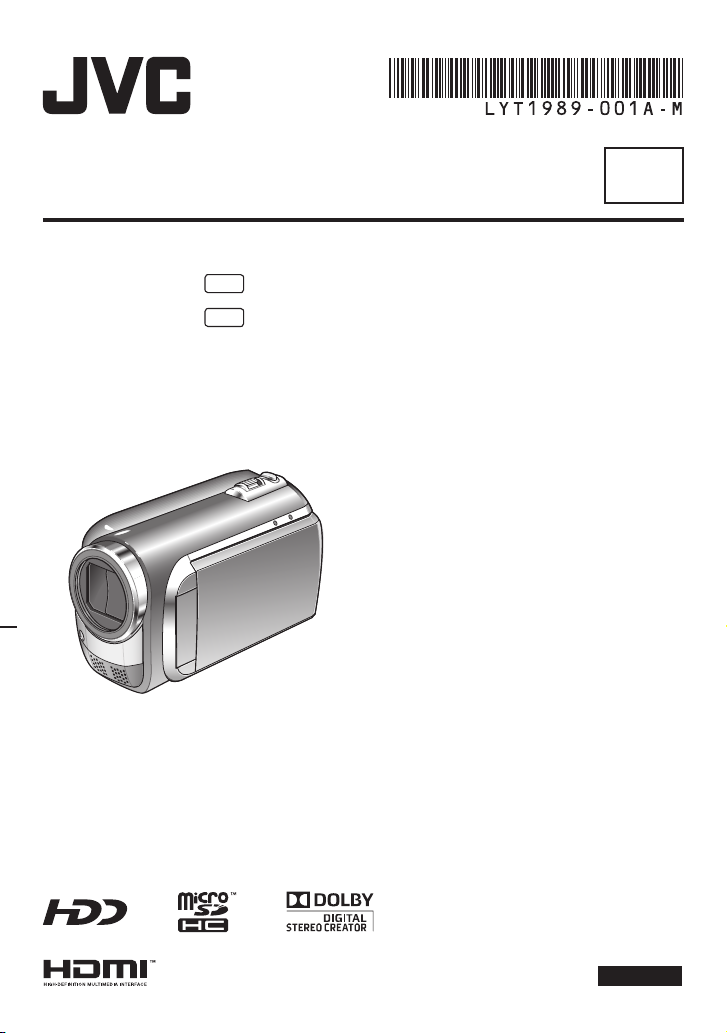
INSTRUCTIONS
HARD DISK CAMCORDER
EN
GZ-MG680
GZ-MG630
AA
AA
Dear Customers
Thank you for purchasing this camcorder.
Before use, please read the safety
information and precautions contained
in pages 6 and 7 to ensure safe use of
this product.
ENGLISH
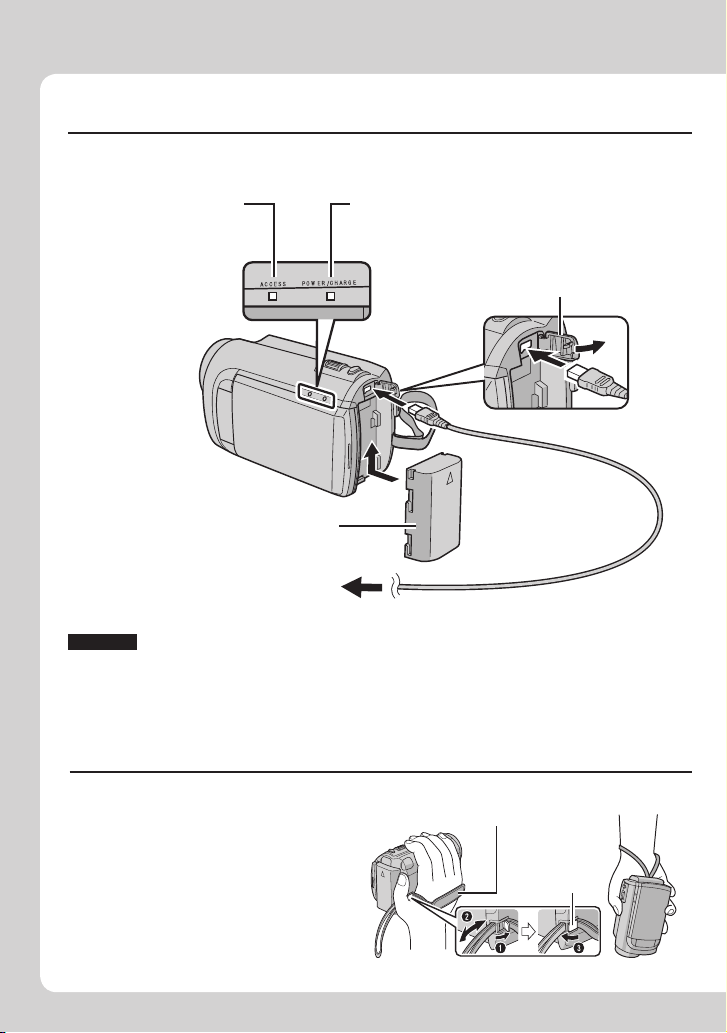
Easy Start Guide
Charge the battery before recording
Turn off the camcorder and attach the battery pack.
Access lamp
blinks: Accessing fi les
Do not remove the
AC adapter, the
battery pack or the
microSD card when
the lamp is blinking.
Battery Pack
AC Adapter
To AC Outlet
(110V to 240V)
CAUTION
Be sure to use JVC battery packs. If you use any other battery packs besides
•
JVC battery packs, safety and performance can not be guaranteed.
Power/charge lamp
blinks: Charging
goes out: Charging fi nished
Open the cover
The battery pack is not
charged at the time of
purchase.
Grip Adjustment
Adjust the strap and fasten.
Fasten the strap when you grip the
•
camcorder.
When carrying the camcorder,
•
please be careful not to drop it.
2
EN
Grip Strap
Fasten
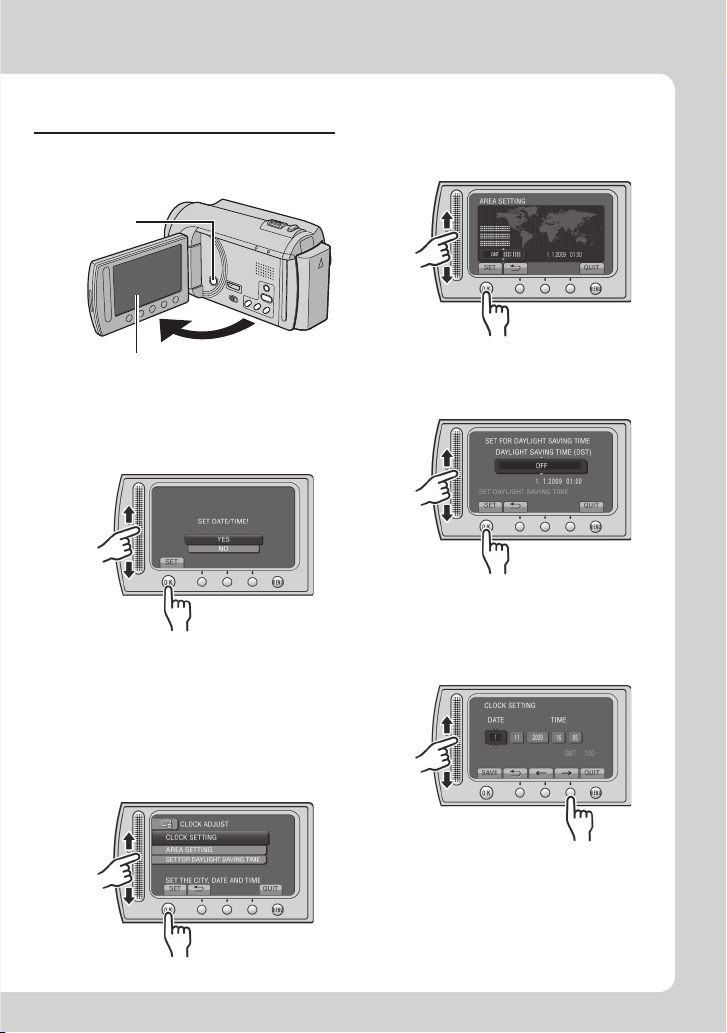
Date/Time Setting
Open the LCD monitor to
Q
turn on the camcorder
Power button
Select the city closest to
T
the area where you use
the camcorder
LCD monitor
Select [YES] within
R
10 seconds
Slide your fi nger up and down on the
sensor. Then touch OK.
When the message disappears, press the
•
power button for at least 2 seconds to turn
off the power, and then press it again for at
least 2 seconds.
Touch the sensors with your fi nger. The
•
sensors do not function if you touch them
with your fi nger nail or with gloves on.
Select [CLOCK SETTING]
S
Select [ON] if daylight
U
saving time is effective
Set the date and time
V
Touch sensor: Sets the date and time
: Moves the cursor to the right
&
OK: Clock starts
3
EN
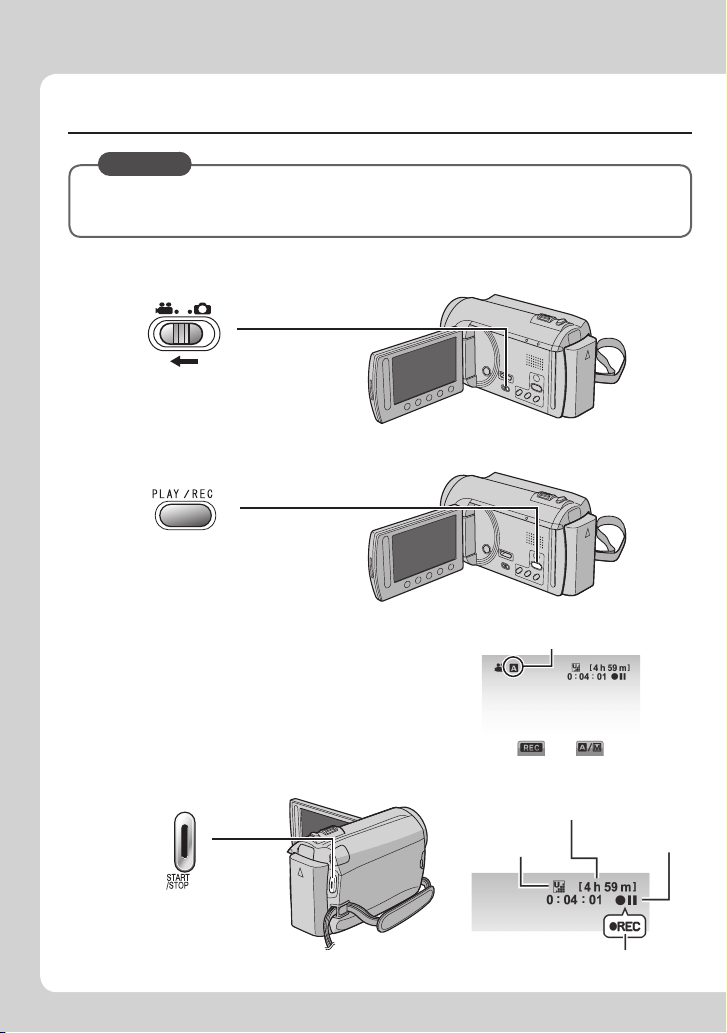
Video recording
CAUTION
Before recording an important scene, it is recommended to conduct a trial
recording.
Slide the mode switch to select ! (video) mode
Q
Select recording mode
R
The mode changes when
you press the button.
The auto recording
indicator appears.
Start recording
S
Press the START/STOP
button to start recording,
and press it again to stop.
4
EN
Remaining space on
the hard disk
Video Quality
Record-standby
Recording
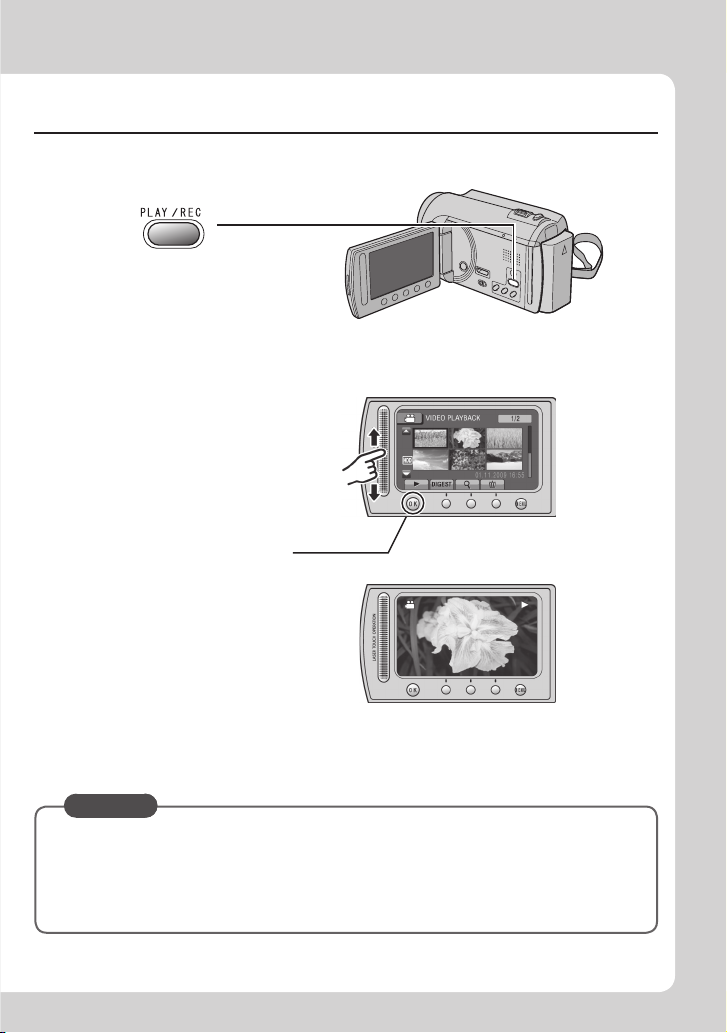
Playing back
Select playback mode
Q
The mode changes when
you press the button.
Select the desired fi le
R
Select F (Touch OK)
S
Index screen
Playback screen
To perform operations such as forward search or reverse search (墌 p. 22)
䡵
To view fi les on TV (墌 p. 25)
䡵
CAUTION
Do not forget to make copies after recording!
To copy fi les onto DVD discs (墌 p. 27)
•
To dub fi les to a VCR/DVD recorder (墌 p. 34)
•
To play back a created disc (墌 p. 28)
•
To edit fi les on your computer (墌 p. 29)
•
5
EN
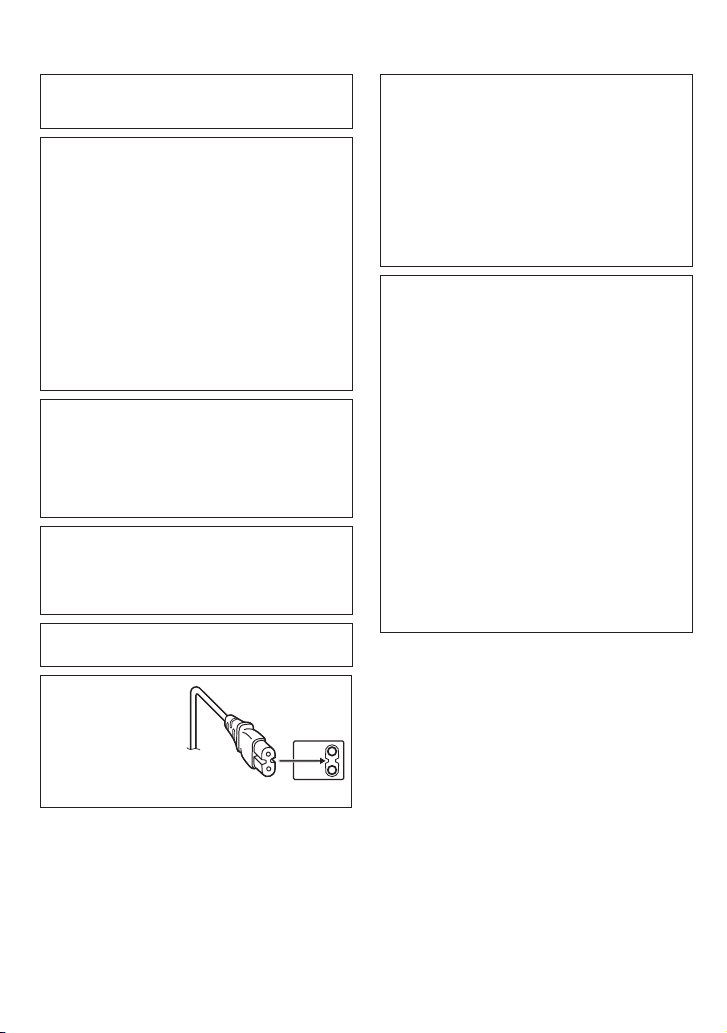
Safety Precautions
WARNING: TO PREVENT FIRE OR SHOCK
HAZARD, DO NOT EXPOSE THIS UNIT TO
RAIN OR MOISTURE.
CAUTIONS:
If you notice smoke or a peculiar smell coming
•
from the camcorder or AC Adapter, shut it down
and unplug it immediately. Continue using the
camcorder or AC Adapter under these conditions
could lead to fi re or electric shock. Contact
your JVC dealer. Do not attempt to repair the
malfunction yourself.
To prevent shock, do not open the cabinet. No
•
user serviceable parts inside. Refer servicing to
qualifi ed personnel.
When you are not using the AC adapter for a
•
long period of time, it is recommended that you
disconnect the power cord from AC outlet.
In certain areas, use the conversion plug
•
depending on the type of your AC wall outlet..
NOTES:
The rating plate and safety caution are on the
•
bottom and/or the back of the main unit.
The serial number plate is on the battery pack
•
mount.
The rating information and safety caution of the
•
AC adapter are on its upper and lower sides.
WARNING:
The battery pack, the camcorder with battery
installed, and the remote control with battery
installed should not be exposed to excessive heat
such as direct sunshine, fi re or the Iike.
CAUTION:
The mains plug shall remain readily operable.
Caution on Replaceable lithium battery
The battery used in this device may present a fi re
or chemical burn hazard if mistreated.
Do not recharge, disassemble, heat above 100°C
or incinerate.
Replace battery with Panasonic, Sanyo, Sony or
Maxell CR2025.
Danger of explosion or Risk of fi re if the battery is
incorrectly replaced.
Dispose of used battery promptly.
•
Keep away from children.
•
Do not disassemble and do not dispose of in fi re.
•
When the equipment is installed in a cabinet or on
a shelf, make sure that it has suffi cient space on
all sides to allow for ventilation (10 cm or more on
both sides, on top and at the rear).
Do not block the ventilation holes.
(If the ventilation holes are blocked by a
newspaper, or cloth etc. the heat may not be able
to get out.)
No naked fl ame sources, such as lighted candles,
should be placed on the apparatus.
When discarding batteries, environmental
problems must be considered and the local rules or
laws governing the disposal of these batteries must
be followed strictly.
The apparatus shall not be exposed to dripping or
splashing.
Do not use this equipment in a bathroom or places
with water.
Also do not place any containers fi lled with water
or liquids (such as cosmetics or medicines, fl ower
vases, potted plants, cups etc.) on top of this unit.
(If water or liquid is allowed to enter this
equipment, fi re or electric shock may be caused.)
CAUTION:
To avoid electric shock or
damage to the unit, fi rst
fi rmly inser t the small end
of the power cord into the
AC Adapter until it is no
longer wobbly, and then
plug the larger end of the power cord into an AC outlet.
6
EN
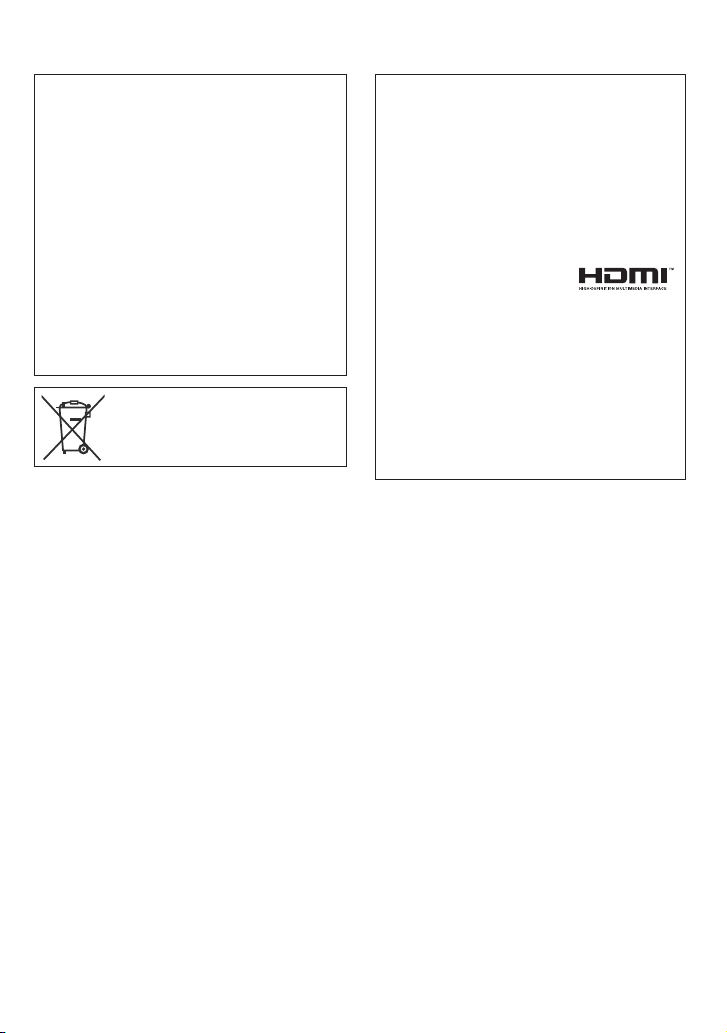
Do not point the lens directly into the sun. This
can cause eye injuries, as well as lead to the
malfunctioning of internal circuitry. There is also a
risk of fi re or electric shock.
CAUTION!
The following notes concern possible physical
damage to the camcorder and to the user.
Carrying or holding the camcorder by the LCD
monitor can result in dropping the unit, or in a
malfunction.
Do not use a tripod on unsteady or unlevel
surfaces. It could tip over, causing serious damage
to the camcorder.
CAUTION!
Connecting cables (Audio/Video, S-Video, etc.) to
the camcorder and leaving it on top of the TV is not
recommended, as tripping on the cables will cause
the camcorder to fall, resulting in damage.
If this symbol is shown, it is only valid
in the European Union.
Remember that this camcorder is intended for
private consumer use only.
Any commercial use without proper permission
is prohibited. (Even if you record an event such
as a show, performance or exhibition for personal
enjoyment, it is strongly recommended that you
obtain permission beforehand.)
Trademarks
Manufactured under license from Dolby
•
Laboratories. Dolby and the double-D symbol
are trademarks of Dolby Laboratories.
HDMI is a trademark of HDMI
•
Licensing, LLC.
Windows® is either registered
•
trademark or trademark of Microsoft Corporation
in the United States and/or other countries.
Macintosh is a registered trademark of Apple
•
Inc.
iTunes is a trademark of Apple Inc., registered in
•
the U.S. and other countries.
YouTube and the YouTube logo are trademarks
•
and/or registered trademarks of YouTube LLC.
Other product and company names included in
•
this instruction manual are trademarks and/or
registered trademarks of their respective holders.
7
EN
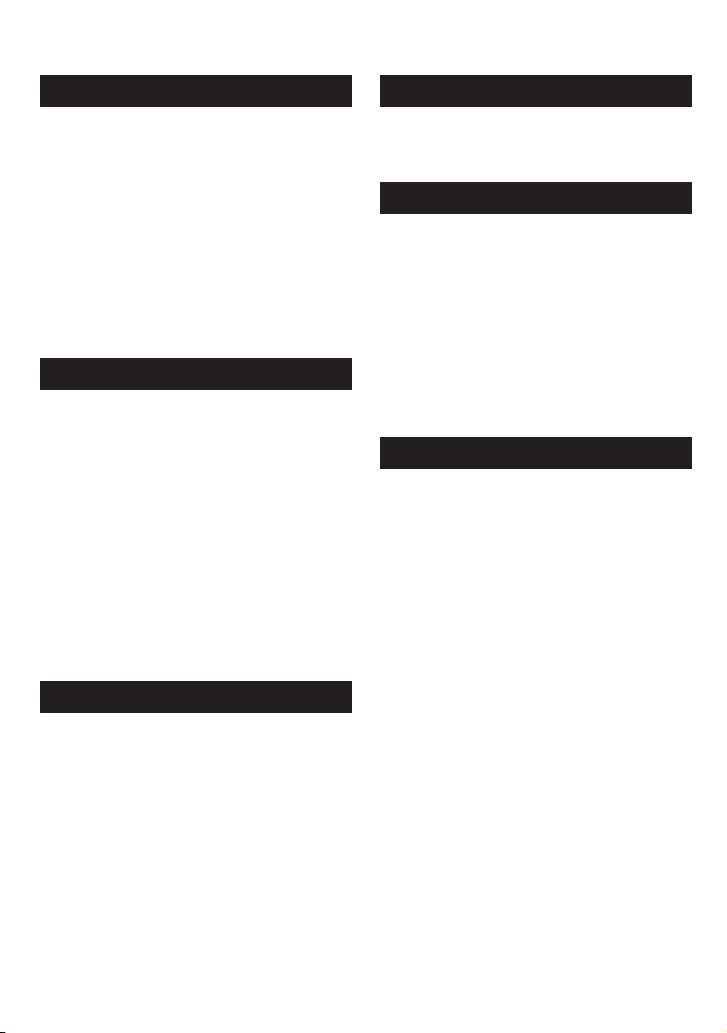
Contents
GETTING STARTED
Accessories ............................................10
Preparing the Remote Control ...................... 11
Attaching the Core Filter to the USB Cable ... 11
Index ........................................................12
Tripod Mounting ............................................ 13
Indications on LCD Monitor ...................14
Necessary Settings before Use .............16
Charging the Battery Pack ............................ 16
Date/Time Setting ......................................... 16
Language Setting ......................................... 17
Other Settings .........................................18
Using a microSD Card .................................. 18
RECORDING/PLAYBACK
Recording Files .......................................19
Video Recording ........................................... 19
Still Image Recording ................................... 20
Zooming ........................................................ 21
LED Light ...................................................... 21
Checking the Remaining Battery Power ....... 21
Checking the Remaining Space on the
Recording Media ......................................... 21
Playing Back Files ..................................22
Video Playback ............................................ 22
Still Image Playback ..................................... 23
Manual Recording ..................................24
Changing to Manual Recording Mode .......... 24
Backlight Compensation ............................... 24
Manual Setting in Menu ................................ 24
EDITING
Managing Files ........................................26
Capturing a Still Image from a Video ............ 26
Deleting Files ................................................ 26
COPYING
Copying Files ..........................................27
Using a DVD Burner ..................................... 27
Creating a DVD using a PC .......................... 29
Dubbing Files to a VCR/DVD Recorder ........ 34
Using with a Portable Media Player ......35
Turning on the Export Mode ......................... 35
Changing the Export Setting ........................ 35
Transferring the Files to PC .......................... 35
Uploading Files to Websites ..................36
Turning on the Upload Mode ........................ 36
Uploading Files ............................................. 36
FURTHER INFORMATION
Changing the Menu Settings .................37
Troubleshooting ......................................37
Warning Indications ...............................39
Specifi cations .........................................40
Cautions ..................................................42
Terms .......................................................44
USING WITH TV
Viewing Files on TV ................................25
Connection with TV....................................... 25
Playback Operation ...................................... 25
8
EN
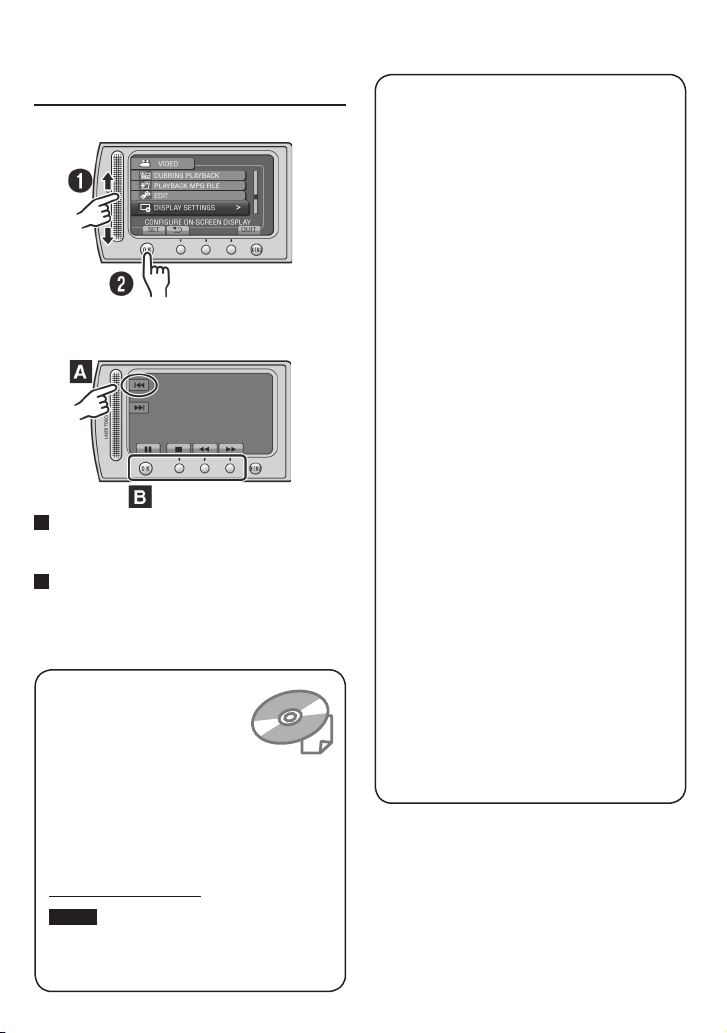
How to use the Touch Sensor
After the menu is displayed on the LCD monitor:
Q
Slide your fi nger up and down on the sensor.
R Select [SET]. (Touch OK.)
A
To select an on-screen button appearing on
the left side, touch the portion of the sensor
next to the on-screen button.
B
To select an on-screen button appearing at
the bottom of the screen, touch the buttons
underneath them.
Read these INSTRUCTIONS
to enjoy your CAMCORDER.
For more details on the
operations, refer to the
GUIDEBOOK in the supplied
CD-ROM.
In order to view the GUIDEBOOK, Adobe
®
Acrobat
ReaderTM or Adobe® Reader®
must be installed.
®
Adobe
Reader® can be loaded from
Adobe’s web site:
http://www.adobe.com/
NOTE
Select your desired language with a single click.
The model name is indicated on the bottom of your
camcorder.
®
Read This First!
Make a backup of important recorded data
It is recommended to copy your important
recorded data to a DVD or other recording
media for storage. JVC will not be responsible
for any lost data.
Make a trial recording
Before the actual recording of important data,
make a trial recording and play back the
recorded data to check that the video and
sound have been recorded correctly.
Reset the camcorder if it does not operate
correctly
Close the LCD monitor and remove the
power supply (battery pack or AC adapter)
from the camcorder, then reattach it.
Precautions on handling batteries
Be sure to use the JVC BN-VF808U/
•
VF815U/VF823U battery packs. This product
includes patented and other proprietary
technology and is made to be used with the
JVC battery and not with other batteries.
JVC cannot guarantee safety or
performance of this product when it is
operated by other batteries.
If the camcorder is subjected to electrostatic
•
discharge, turn off the power before using it
again.
If a malfunction occurs, stop using the
camcorder immediately and consult your
nearest JVC dealer
Recorded data may be erased while the
•
camcorder is being repaired or inspected.
Back up all data before requesting repairs or
inspections.
Because camcorders may be used
for demonstration in a shop, the
demonstration mode is set to on by default
To deactivate the demonstration mode, set
[DEMO MODE] to [OFF].
9
EN
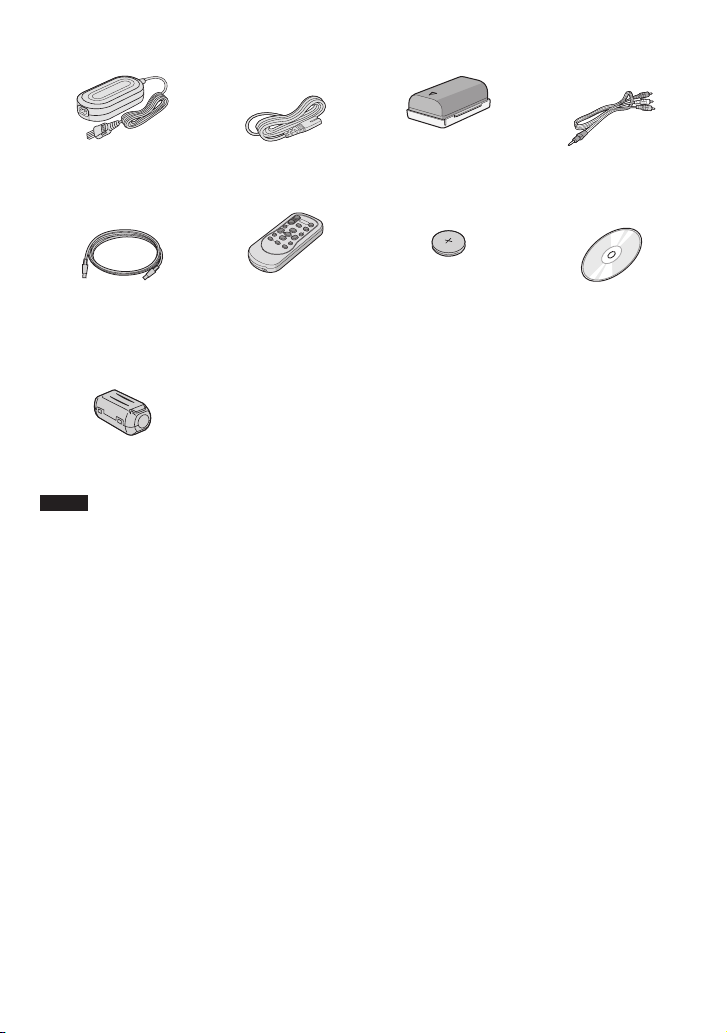
GETTING STARTED
Accessories
AP-V20M
AC Adapter Power Cord Battery Pack AV Cable
RM-V751U
USB Cable Remote Control Lithium Battery
Core Filter
NOTE
Make sure to use the provided cables for connections. Do not use any other cables.
BN-VF808U
CR2025
Pre-installed in the
remote control.
CD-ROM
10
EN
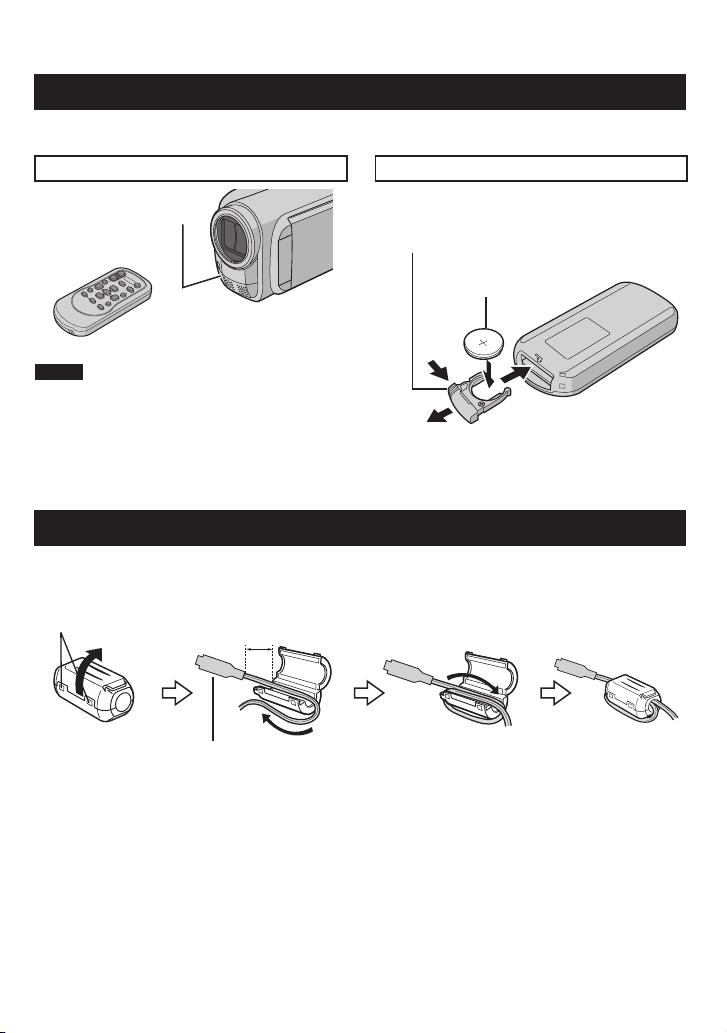
Preparing the Remote Control
A battery is included inside the remote control at the time of purchase.
Remove the insulation sheet before use.
Beam Effective Area To Reinsert the Battery
Remote Sensor
Pull out the battery holder by pressing the lock
tab.
Lock Tab
Lithium Battery
(CR2025)
Effective distance:
Max. 5 m
NOTE
The transmitted beam may not be effective
or may cause incorrect operation when the
remote sensor is directly exposed to sunlight
or powerful lighting.
Attaching the Core Filter to the USB Cable
The core fi lter reduces interference caused when connecting to other devices. Connect the end of
the cable with the core fi lter to the camcorder.
Release the stopper. 3 cm Wind once.
To be connected to
the camcorder
11
EN
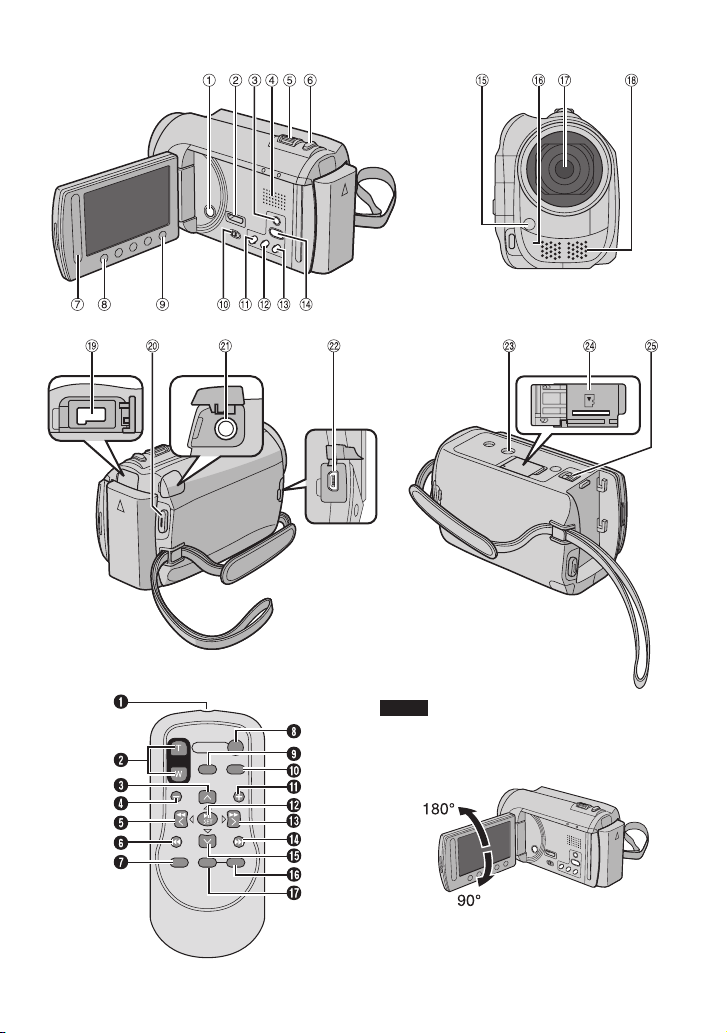
Index
12
NOTE
Be careful not to cover 1, 2, 3, and 4
•
during shooting.
The LCD monitor can rotate 270°.
•
EN
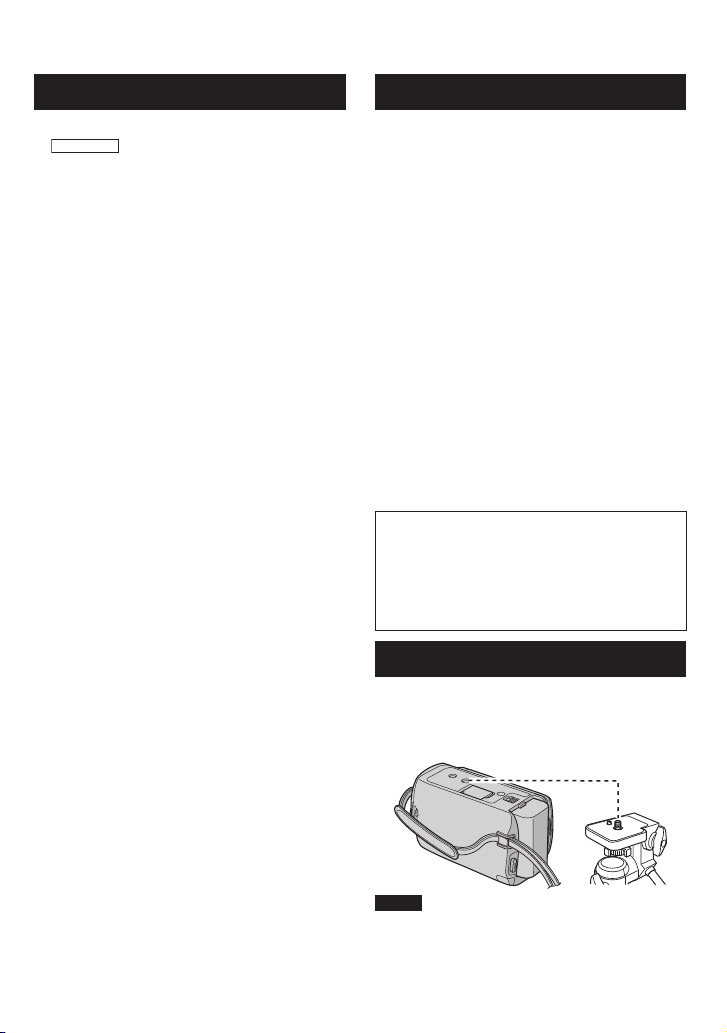
Camcorder
Remote Control
! Power Button
GZ-MG680
#
HDMI Mini Connector (墌 p. 25)
$ DISPLAY Button (墌 p. 15)
% Speaker
& Zoom Lever (墌 p. 21)
Speaker Volume Control
( SNAPSHOT Button (墌 p. 20)
) Touch Sensor
* OK Button
+ MENU Button
, Mode Switch [
!, #]
- UPLOAD Button (墌 p. 36)
TITLE Button
. EXPORT Button (墌 p. 35)
/ DIRECT DVD Button (墌 p. 28)
INFO Button (墌 p. 21)
0 PLAY/REC Button (墌 p. 19, 20, 22, 23)
1 LED Light (墌 p. 21)
2 Remote Sensor
3 Lens
4 Stereo Microphone
5 DC Connector
6 START/STOP Button (墌 p. 19)
7 AV Connector (墌 p. 25, 34)
8 USB Connector (墌 p. 27, 30)
9 Tripod Mounting Socket
: microSD Card Slot
; Battery Release Button
Q Infrared Beam Transmitting Window
R ZOOM (T/W) Buttons (Zoom in/Out)
S Up Button
T Skip Backward Button
U Left Button
V Back Button
W PLAYLIST Button
X START/STOP Button
Y S.SHOT(SNAPSHOT) Button
Z INFO Button
a Skip Forward Button
b PLAY/PAUSE/SET Button
c Right Button
d Next Button
e Down Button
f INDEX Button*
g DISP Button
* Each time you press INDEX, the screen
switches as shown below:
! mode:
Index Screen « Group Index Screen
# mode:
Index Screen « Date Index Screen
Tripod Mounting
Align the camcorder stud hole with the tripod
stud, and the mounting socket with the screw,
and then rotate the camcorder clockwise to
mount it to the tripod.
NOTE
Do not use a tripod on unsteady or unlevel
surfaces. It could tip over, causing serious
damage to the camcorder.
13
EN

Indications on LCD Monitor
During both Video and Still Image
Recording
1. 11. 2009
! Selected Recording Mode Indicator
(墌 p. 24)
@: Auto Mode
3: Manual Mode
# Effect Mode Indicator
$ Tele Macro Mode Indicator
% LED Light Indicator (墌 p. 21)
& Scene Select Indicator
( Zoom Indicator (墌 p. 21)
) Recording Medium Indicator
* Drop Detection Indicator (Appears when
[DROP DETECTION] is set to [OFF].)
+ White Balance Indicator
, Monitor Backlight Indicator
- Battery Indicator
. Date/Time (墌 p. 16)
/ Manual Focus Adjustment Indicator
0 Backlight Compensation Indicator (墌 p. 24)
1 Brightness Control Indicator
.: Photometry Area Control Indicator
2 Shutter Speed
16:55
During Video Recording Only
! Mode Indicator
# EXPORT Mode Indicator (墌 p. 35)
$ Counter
% Upload Mode Indicator (墌 p. 36)
GZ-MG680
A:
& Video Quality: B (ULTRA FINE), C (FINE),
(NORMAL), E (ECONOMY)
D
( Remaining Time
)
REC: (Appears during recording.)
M
: (Appears during record-standby
MQ
mode.)
* Digital Image Stabilizer (DIS) Indicator
(Appears when [DIS] is set to [OFF].)
+ Shooting Indicator (墌 p. 19)
, Wind Cut Indicator
- Event Indicator
Analog Input Indicator
During Still Image Recording Only
14
! Mode Indicator
# Focus Indicator (墌 p. 20)
$ Image Quality:
(standard)
% Remaining Number of Shots
& Shooting Indicator (墌 p. 20)
( Shutter Mode Indicator
) Self-Timer Indicator
EN
(fi ne) or
STD
