Page 1
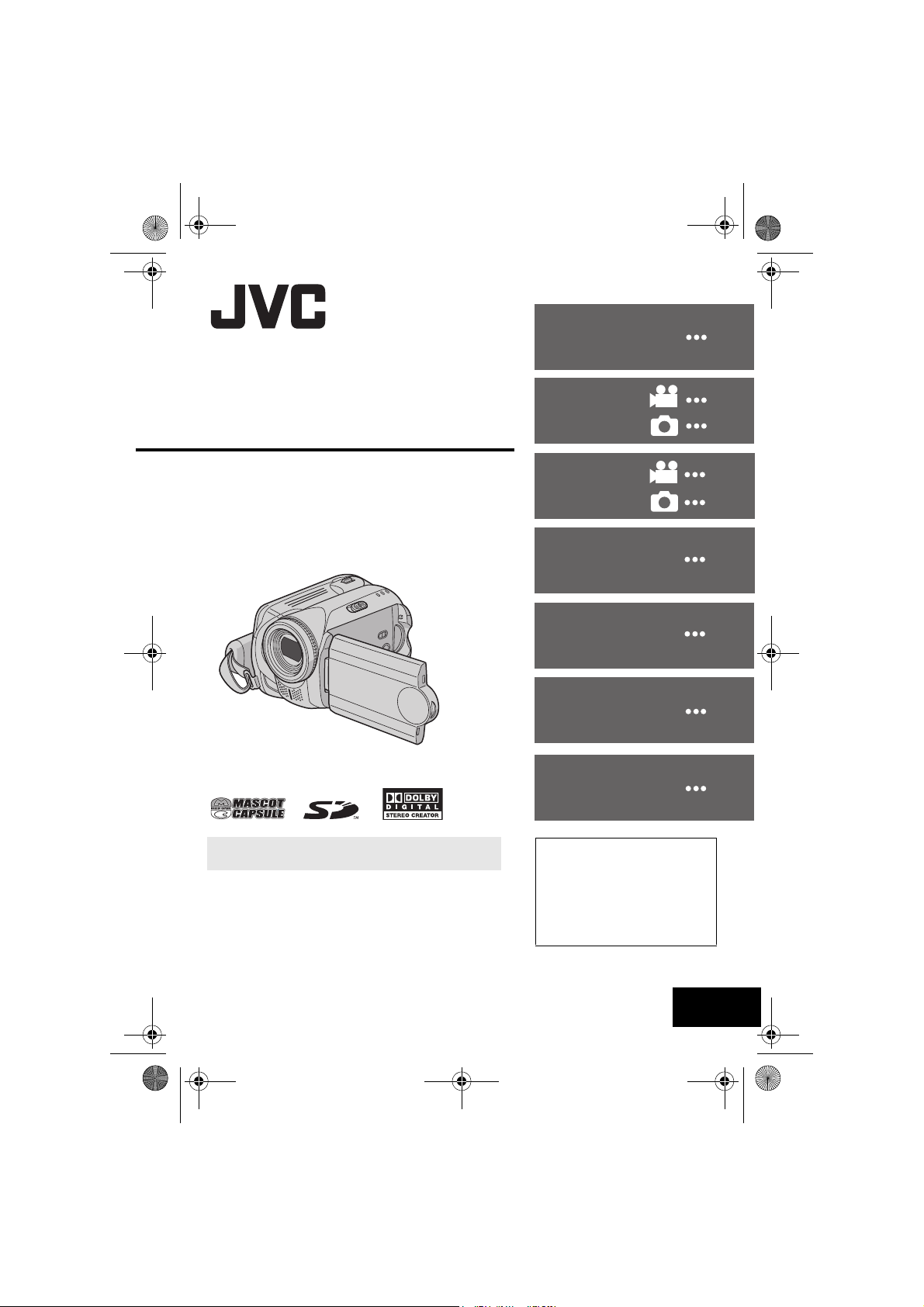
M6E3Asia_01Cover.fm Page 1 Friday, June 2, 2006 12:02 PM
MasterPage: Cover
ENGLISH
INSTRUCTIONS
HARD DISK CAMCORDER
GZ-MG57AG/AH/AS
GETTING STARTED
RECORDING
PLAYBACK
EDITING/PRINTING
DUBBING
MENU SETTINGS
FURTHER
INFORMATION
8
18
22
28
32
38
49
54
60
To deactivate the demonstration mode, set “DEMO
MODE” to “OFF”. (
墌 pg. 55)
Dear Customer,
Thank you for purchasing this
hard disk camera. Before use,
please read the safety
information and precautions
contained in pages 4 and 5 to
ensure safe use of this product.
LYT1618-001A
EN
Page 2
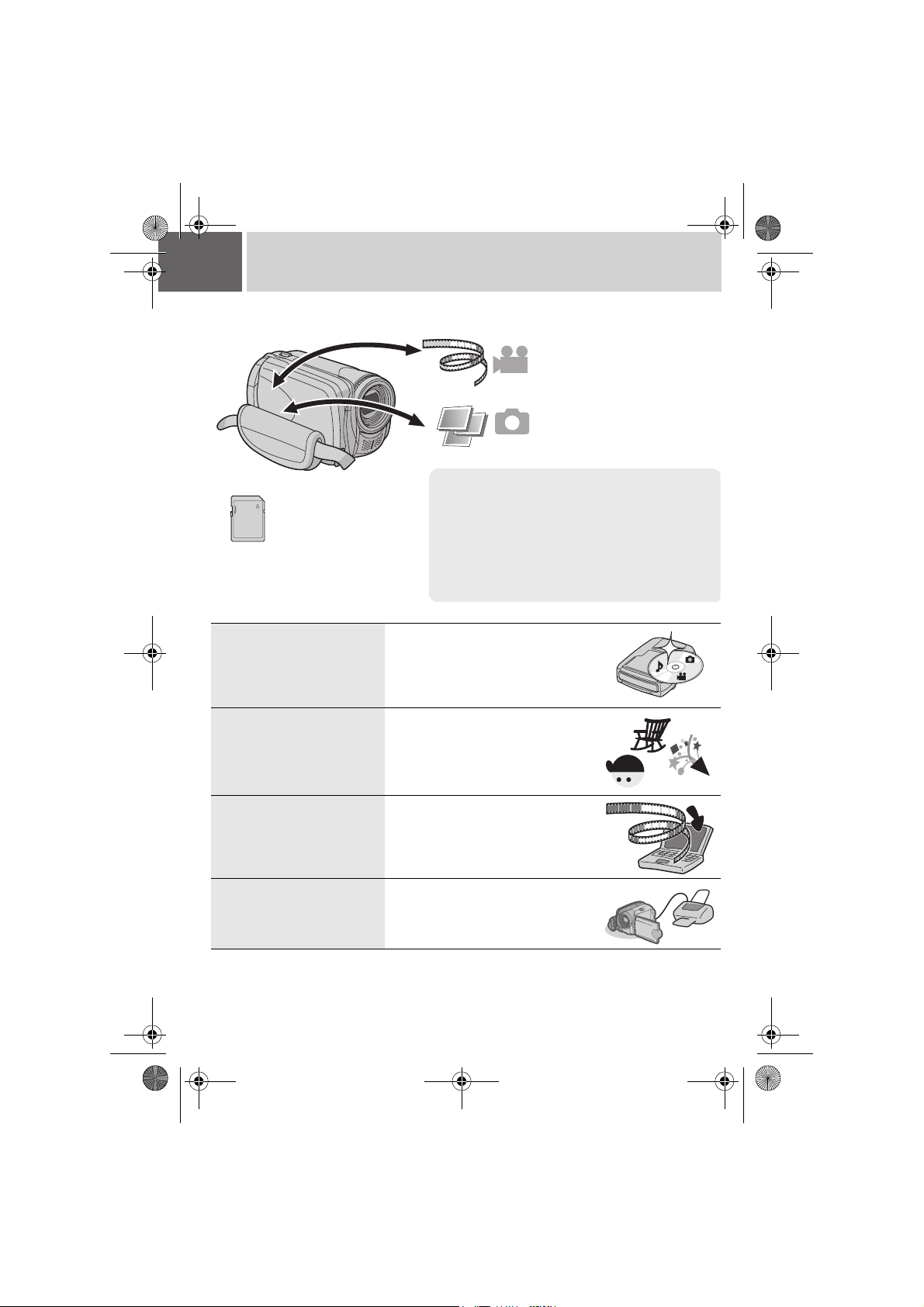
M6E3Asia.book Page 2 Thursday, June 1, 2006 4:51 PM
2 EN Major Features
The camera has a built-in high-capacity HDD (hard disk drive) that enables you to record videos and
still images in massive quantities.
● To record videos (墌 pg. 18)
● To playback videos (墌 pg. 28)
● To record still images (墌 pg. 22)
● To playback still images
(墌 pg. 32)
Auto/Manual Recording Mode
SD Memory Card
You can also record onto
SD cards.
“When Using an SD
Card” (墌 pg. 17)
DVD Creation Function
(墌 pg. 49)
You can record without using any complicated
operations in Auto recording mode.
Manual recording mode, on the other hand, enables
you to use special effects and make manual
adjustments to record videos that are even more vivid.
“To change to manual recording mode” (墌 pg. 24)
You can connect the camera to a DVD
burner (sold separately) with a USB
mini A/B cable to save recorded files
easily to a DVD disc.
Video Event
Registration
(墌 pg. 19)
Editing Files on Your PC
(墌 SOFTWARE INSTALLATION
AND USB CONNECTION GUIDE)
Direct Printing
(墌 pg. 48)
You can register recorded videos to
events according to their content. This
enables you to search and select files by
content (event).
USB 2.0 enables the smooth transfer of
video and still images to a computer.
With the bundled image editing software,
you can easily edit video and create your
own DVDs.
If your printer is compatible with
PictBridge, still images can be printed
easily by connecting the camera directly
to the printer with a USB cable.
Page 3
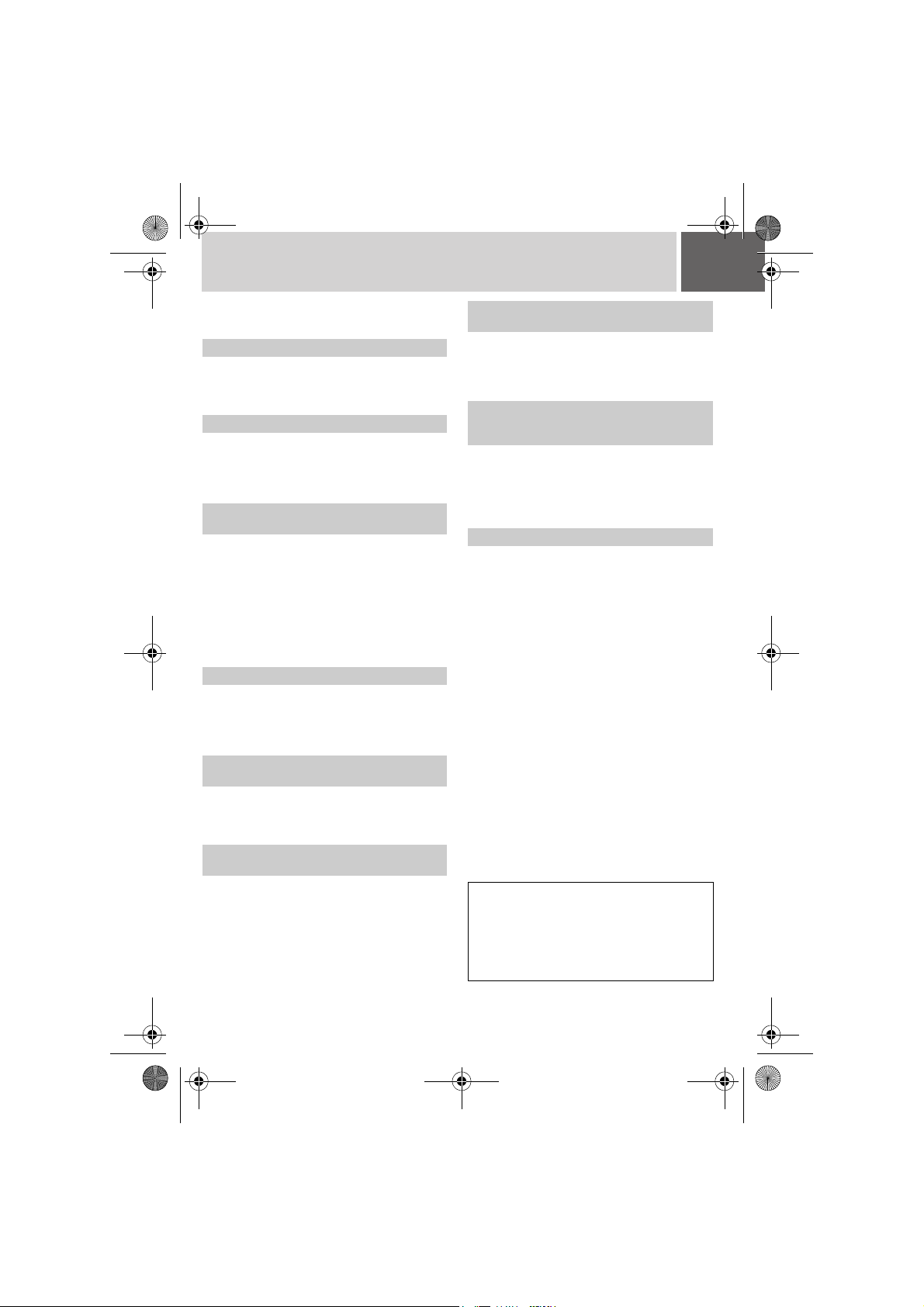
M6E3Asia.book Page 3 Thursday, June 1, 2006 4:51 PM
Read This First! – How to Handle the Hard Disk Camera
Please read the following instructions before
using the camera.
Make a backup of important recorded data
It is recommended to copy your important recorded
data to a DVD or other recording media for storage.
(墌 pg. 49)
Make a trial recording
Before the actual recording of important data,
make a trial recording and play back the recorded
data to check that the video and sound have been
recorded correctly.
Check the compatibility of recording
media
● The SD cards that are guaranteed to work with
this camera are those by Panasonic, TOSHIBA,
pqi (still image only) and SanDisk. If other media
are used, they may fail to record data correctly, or
they may lose data that had already been
recorded.
● For video recording, use a high-speed SD card
(at least 10 MB/s).
● MultiMediaCards are not supported.
Format recording medium before use
Before using this camera, format the built-in hard
disk or SD cards. This will also ensure stable
speeds and operation when accessing the
recording medium. (墌 pg. 41)
Make sure you hold the camera correctly
during recording
Do not cover the area near the lens, stereo
microphone, or camera sensor with your finger or
other object while recording. (墌 pg. 10)
When a certain length of time passes
without operation
● When using the battery, the power will turn off
automatically to conserve power. Use the power
switch to turn on the power again.
● When using the AC adapter, the access lamp
lights up, and the LCD turns off (the camera
enters the sleep mode).
Reset the camera if it does not operate
correctly
This camera uses a microcomputer. Factors such
as background noise and interference can prevent
it from operating correctly. If the camera does not
operate correctly, reset the camera. (墌 pg. 60)
If a problem occurs with the SD card, bring
the card together with the camera for
repairs
When requesting repairs for breakdowns by your
dealer or JVC service centre, be sure to bring your
camera together with the SD card. If one of them is
not included, the cause cannot be diagnosed, and
the repair cannot be made properly.
Precautions on handling batteries
● When discarding batteries, environmental
problems must be considered and the local rules
or laws governing the disposal of these batteries
must be strictly followed.
● If the camera is subjected to electrostatic
discharge, turn the power off before using it
again.
● This product includes patented and other
proprietary technology and will only operate with
a JVC Data Battery. Use the JVC BN-VF707U/
VF714U/VF733U battery packs. Using generic
non-JVC batteries can cause damage to the
internal charging circuitry.
● If the battery operation time remains extremely
short even after the battery is fully charged, the
battery is worn out and needs to be replaced.
Please purchase a new one.
● Since the AC adapter processes electricity
internally, it becomes warm during use. Be sure
to use it only in well-ventilated areas.
● After 5 minutes has elapsed in record-standby
mode, the camera will automatically turn off its
power supplied from the AC adapter. In this case,
battery charge starts if the battery is attached to
the camera.
INFORMATION
Video recording (with sound) that was made
especially for demonstration at shops might be
remaining on the hard disk of the camera that you
have purchased.
To delete this video file, please refer to “Deleting
Files” (墌 pg. 38)/“Formatting a Recording
Medium” (墌 pg. 41).
EN 3
Page 4
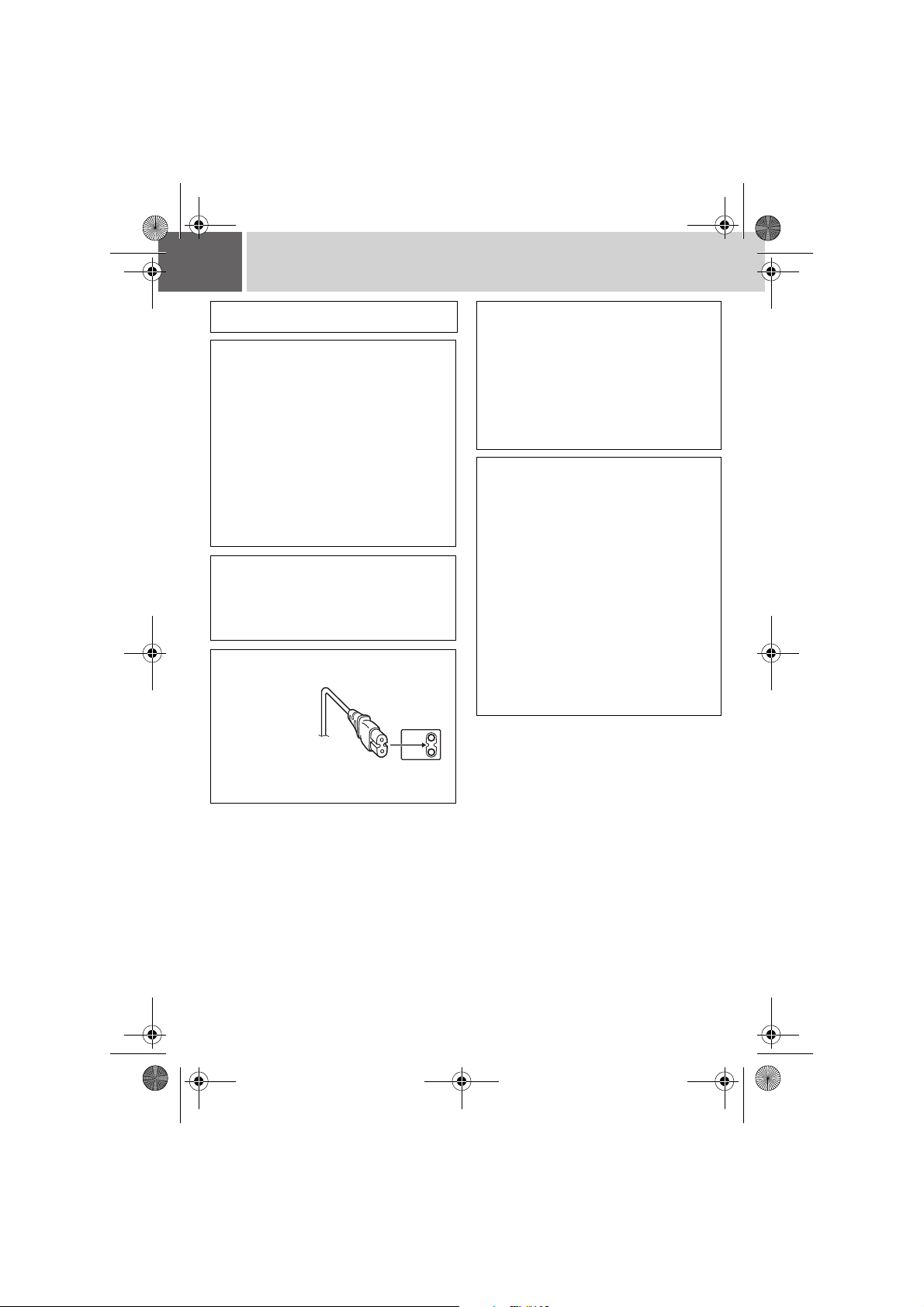
M6E3Asia.book Page 4 Thursday, June 1, 2006 4:51 PM
4 EN Safety Precautions
WARNING: TO PREVENT FIRE OR SHOCK HAZARD,
DO NOT EXPOSE THIS UNIT TO RAIN OR MOISTURE.
CAUTIONS:
● If you notice smoke or a peculiar smell coming
from the camcorder or AC Adapter, shut it
down and unplug it immediately. Continue
using the camcorder or AC Adapter under
these conditions could lead to fire or electric
shock. Contact your JVC dealer. Do not
attempt to repair the malfunction yourself.
● To prevent shock, do not open the cabinet. No
user serviceable parts inside. Refer servicing to
qualified personnel.
● When you are not using the AC adapter for a long
period of time, it is recommended that you
disconnect the power cord from AC outlet.
● In certain areas, use the conversion plug
depending on the type of your AC wall outlet.
NOTES:
● The rating plate and safety caution are on the
bottom and/or the back of the main unit.
●
The serial number plate is on the battery pack mount.
● The rating information and safety caution of the AC
adapter are on its upper and lower sides.
CAUTION:
To avoid electric
shock or damage
to the unit, first
firmly insert the
small end of the
power cord into
the AC Adapter
until it is no longer
wobbly, and then
plug the larger
end of the power cord into an AC outlet.
Caution on Replaceable lithium battery
The battery used in this device may present a fire or
chemical burn hazard if mistreated.
Do not recharge, disassemble, heat above 100°C or
incinerate.
Replace battery with Panasonic (Matsushita
Electric), Sanyo, Sony or Maxell CR2025.
Danger of explosion or Risk of fire if the battery is
incorrectly replaced.
● Dispose of used battery promptly.
● Keep away from children.
●
Do not disassemble and do not dispose of in fire.
When the equipment is installed in a cabinet or on a
shelf, make sure that it has sufficient space on all sides
to allow for ventilation (10 cm or more on both sides, on
top and at the rear).
Do not block the ventilation holes.
(If the ventilation holes are blocked by a newspaper,
or cloth etc. the heat may not be able to get out.)
No naked flame sources, such as lighted candles,
should be placed on the apparatus.
When discarding batteries, environmental problems must
be considered and the local rules or laws governing the
disposal of these batteries must be followed strictly.
The apparatus shall not be exposed to dripping or
splashing.
Do not use this equipment in a bathroom or places
with water.
Also do not place any containers filled with water or
liquids (such as cosmetics or medicines, flower vases,
potted plants, cups etc.) on top of this unit.
(If water or liquid is allowed to enter this equipment, fire
or electric shock may be caused.)
Page 5
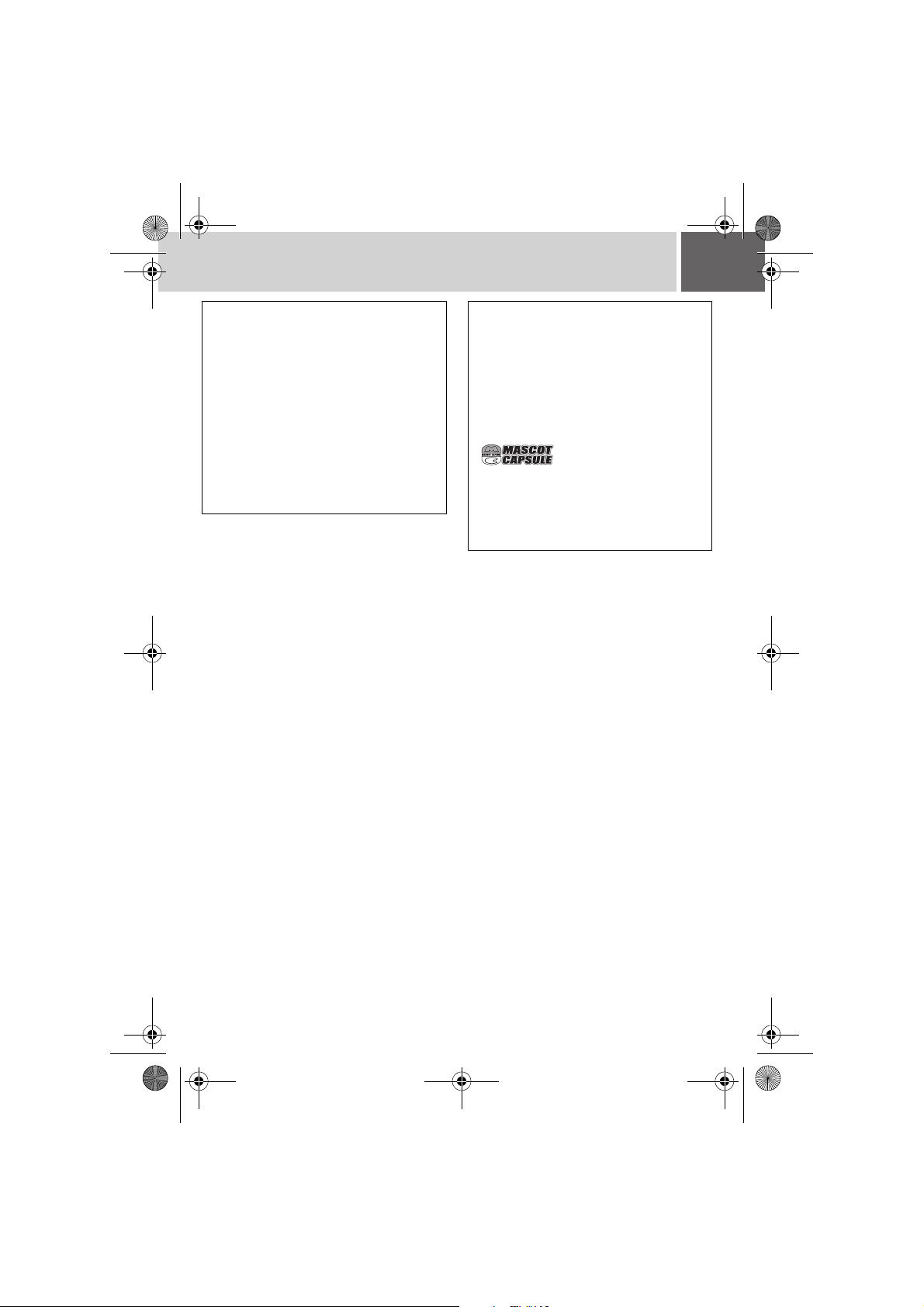
M6E3Asia.book Page 5 Thursday, June 1, 2006 4:51 PM
EN 5
Do not point the lens directly into the sun. This can
cause eye injuries, as well as lead to the
malfunctioning of internal circuitry. There is also a
risk of fire or electric shock.
CAUTION!
The following notes concern possible physical
damage to the camera and to the user.
Carrying or holding the camera by the LCD monitor can
result in dropping the unit, or in a malfunction.
Do not use a tripod on unsteady or unlevel surfaces. It
could tip over, causing serious damage to the camera.
CAUTION!
Connecting cables (Audio/Video, S-Video, etc.) to
the camera and leaving it on top of the TV is not
recommended, as tripping on the cables will cause
the camera to fall, resulting in damage.
Remember that this camera is intended for
private consumer use only.
Any commercial use without proper permission is
prohibited. (Even if you record an event such as a show,
performance or exhibition for personal enjoyment, it is
strongly recommended that you obtain permission
beforehand.)
Trademarks
● Manufactured under license from Dolby
Laboratories. Dolby and double-D symbol are
trademarks of Dolby Laboratories.
●
MascotCapsule is a registered trademark of HI
CORPORATION in Japan.
Copyright © 2001 HI CORPORATION. All rights
reserved.
●
Other product and company names included in this
instruction manual are trademarks and/or registered
trademarks of their respective holders.
Page 6
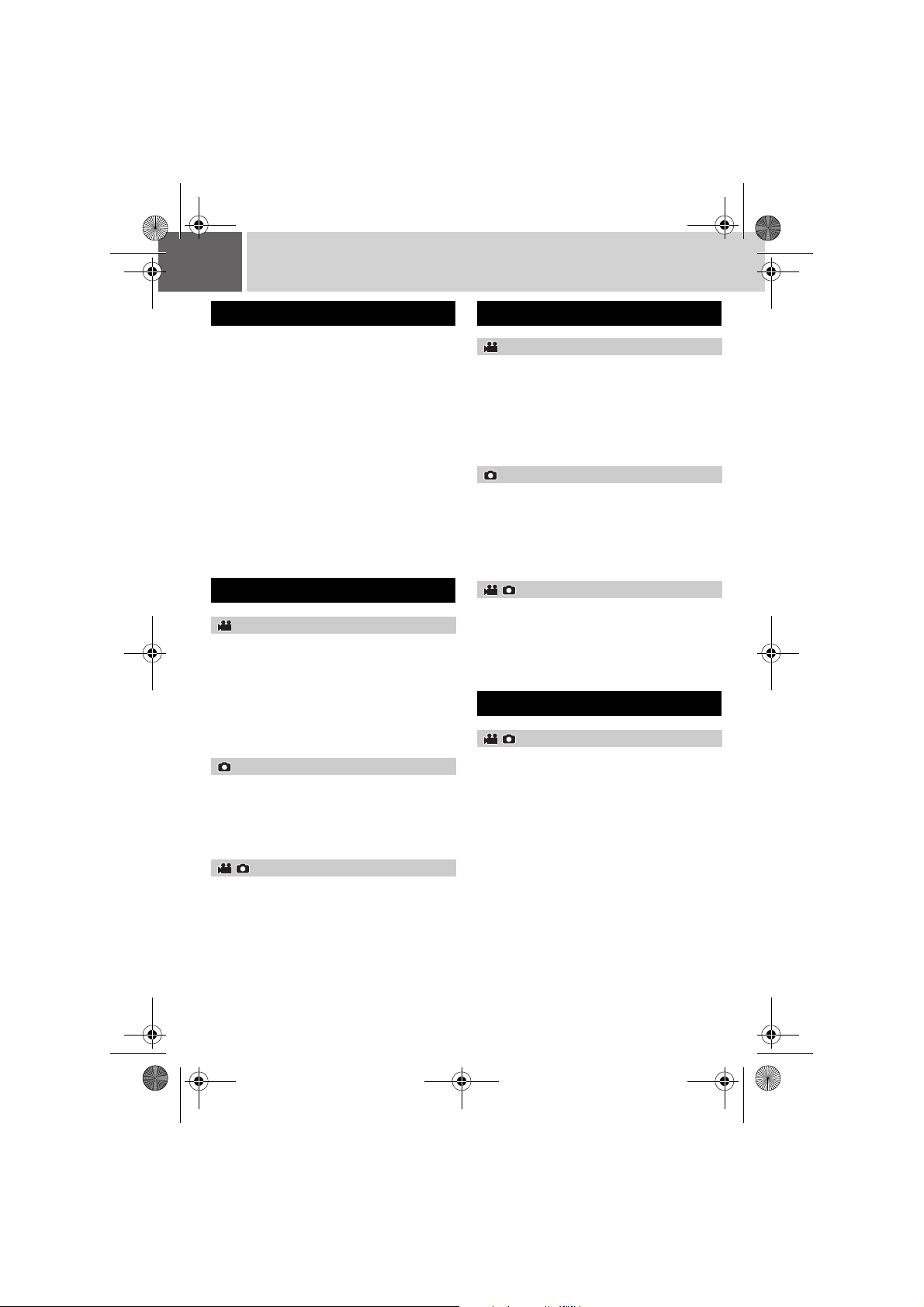
M6E3Asia.book Page 6 Thursday, June 1, 2006 4:51 PM
6 EN Contents
GETTING STARTED
Accessories .......................................................8
Attaching the Shoulder Strap ..........................9
Attaching the Lens Cap ...................................9
Attaching the Core Filter .................................9
Index ..............................................................10
Indications on LCD Monitor ...............................12
Necessary Settings before Use .........................14
Power Related Preparations (Using the Battery
Pack) .............................................................14
Language Setting ..........................................15
Date/Time Setting .........................................15
Other Settings .................................................16
Grip Adjustment ............................................16
Tripod Mounting ............................................16
Data Battery System .....................................16
When Using an SD Card ...............................17
RECORDING
Video
Video Recording ..............................................18
Registering Files to Events ...........................19
Zooming ........................................................20
Changing the Screen Size ............................20
LED Light ......................................................20
Deleting a File ...............................................21
Checking the Remaining Space on the
Recording Media ...........................................21
Still image
Still Image Recording .......................................22
Zooming ........................................................23
Continuous Shooting .....................................23
LED Light ......................................................23
Deleting a File ...............................................23
Video / Still image
Manual Recording ............................................24
Manual Setting in MSET Menu .....................24
Nightscope ....................................................27
Backlight Compensation ...............................27
Spot Exposure Control ..................................27
PLAYBACK
Video
Video Playback ...............................................28
Various Operations during Playback ............29
File Search Function .....................................30
Date Index Screen ....................................30
Event Screen ............................................ 31
To Play Back Files in the [EXTMOV] Folder ......31
Deleting a Video File ....................................31
Still image
Still Image Playback ........................................32
File Search Function .....................................32
Slide Show .................................................... 33
Image Rotation .............................................33
Playback Zoom .............................................33
Deleting a Still Image File .............................33
Video / Still image
Watching Images on TV/Remote Control ..........34
Connecting to a TV, VCR or DVD Recorder ........34
Playback on TV ............................................34
Playback Using the Remote Control .............35
Playback with Special Effects ...........................36
EDITING/PRINTING
Video / Still image
Managing Files ................................................38
Deleting Files ................................................38
Viewing File Information ...............................39
Protecting Files from Accidental Erasure ....... 40
Formatting a Recording Medium ..................41
Cleaning Up a Recording Medium ................42
Resetting the File Number ............................42
Changing the Event Registration of Video Files
after Recording .............................................43
Page 7
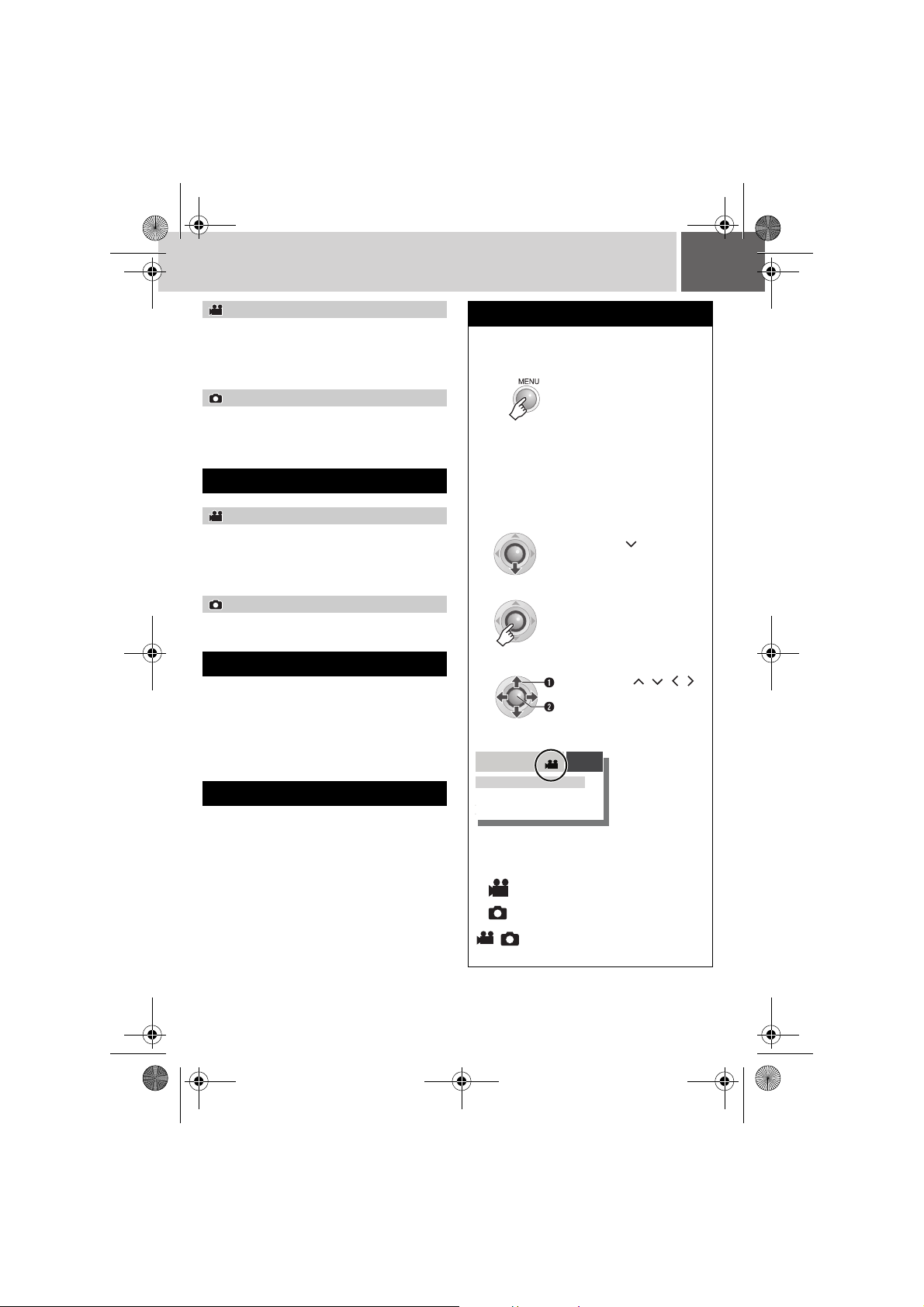
M6E3Asia.book Page 7 Thursday, June 1, 2006 4:51 PM
EN 7
Video
Playlists .........................................................44
Creating Playlists ..........................................44
Playing Back Playlists ...................................46
Other Operations of Playlists ........................46
Still image
Print Setting ...................................................47
DPOF Print Setting .......................................47
Direct Printing with PictBridge Printer ...........48
DUBBING
Video
Dubbing Video Files to DVD Discs .....................49
Using a DVD Burner for Dubbing (DVD Creation
Function) .......................................................49
Using a VCR/DVD Recorder for Dubbing ..... 52
Still image
Copying/Moving Still Image Files .....................53
MENU SETTINGS
Changing the Menu Settings .............................54
Common Menus for All Modes ..................... 55
Video Recording Menus ...............................57
Video Playback Menus .................................58
Still Image Recording Menus ........................59
Still Image Playback Menus .......................... 59
FURTHER INFORMATION
Troubleshooting ..............................................60
Warning Indications .........................................64
Cleaning the Camera ........................................66
Cautions .........................................................67
Specifications ..................................................70
TERMS .............................................. Back cover
Regarding This Manual
Button operations
● Button operations are illustrated as shown
below.
ex.)
● Regarding the control lever (墌 pg. 11)
There are two kinds of operation using the
control lever: moving the lever towards up/
down/left/right, or pressing down the lever.
They are described and illustrated as shown
below.
ex.)
1) Move the control lever downward:
Press .
2) Press down the control lever:
Press 49.
3) Operate 1) and 2) continuously:
Press / / /
Select
to select, then press
49.
Set
Icons at the top of pages
EN
27
tion playback
ed
Backward
Forward
When there are icons at the top of pages, they
show whether the page is related to videos and/or
still images.
Page related to videos
Page related to still images
Page common to videos and still
images
Page 8
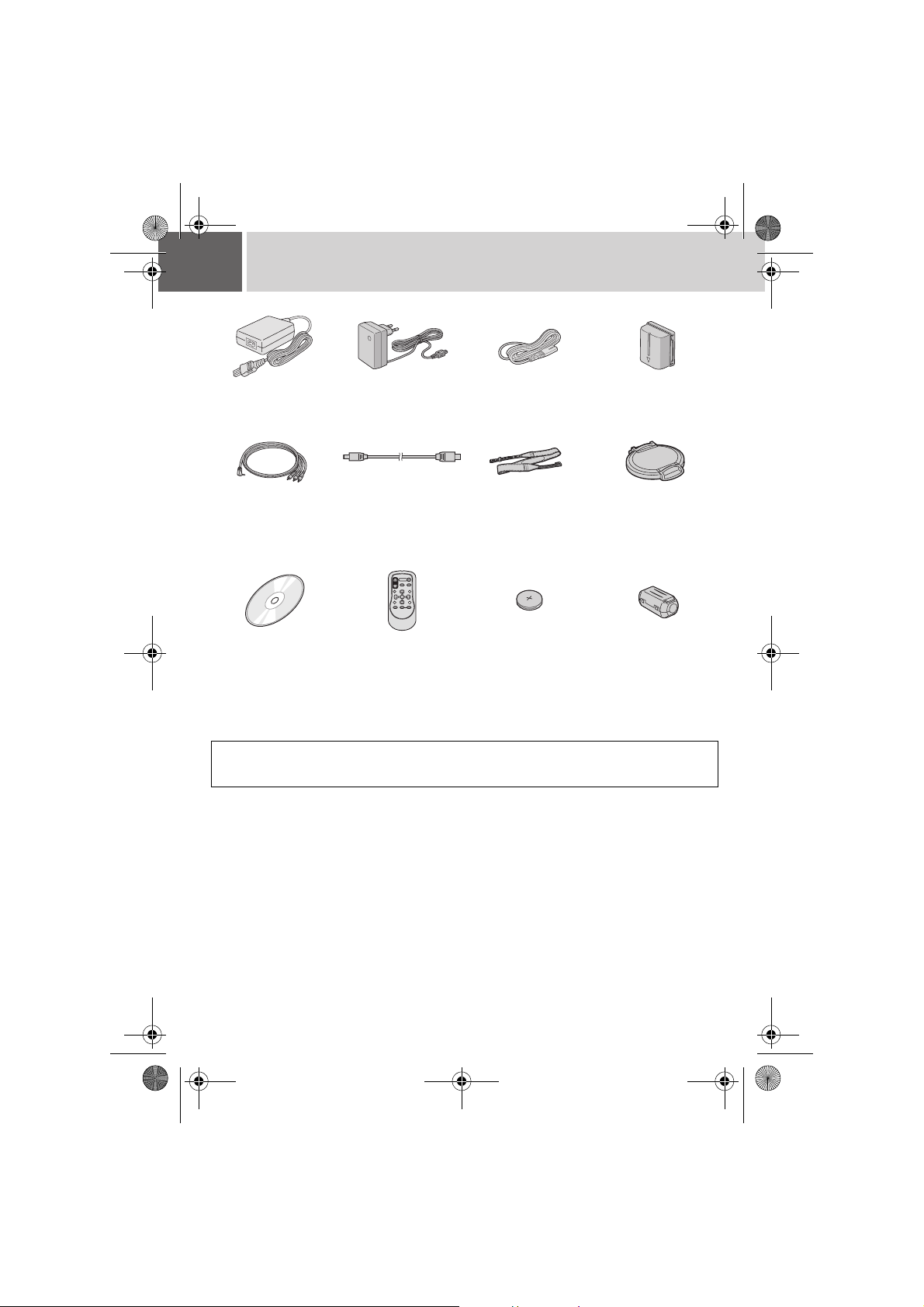
M6E3Asia.book Page 8 Thursday, June 1, 2006 4:51 PM
8 EN Accessories
OR
AC Adapter
AP-V14A/AP-V14E/ AP-V17E
Audio/Video Cable USB Cable
(墌 SOFTWARE
INSTALLATION AND
USB CONNECTION
GUIDE)
CD-ROM Remote Control Unit
RM-V750U (墌 pg. 35)
Power Cord
(for AP-V14A/
AP-V14E only)
Shoulder Strap
(墌 pg. 9)
Lithium Battery
CR2025 (for remote
control unit)
Pre-installed in the
remote control unit at
time of shipment.
Lens Cap (墌 pg. 9)
Core Filter (墌 pg. 9)
NOTE:
Make sure to use the provided cables for connections. Do not use any other cables.
Battery Pack
BN-VF707U
Page 9
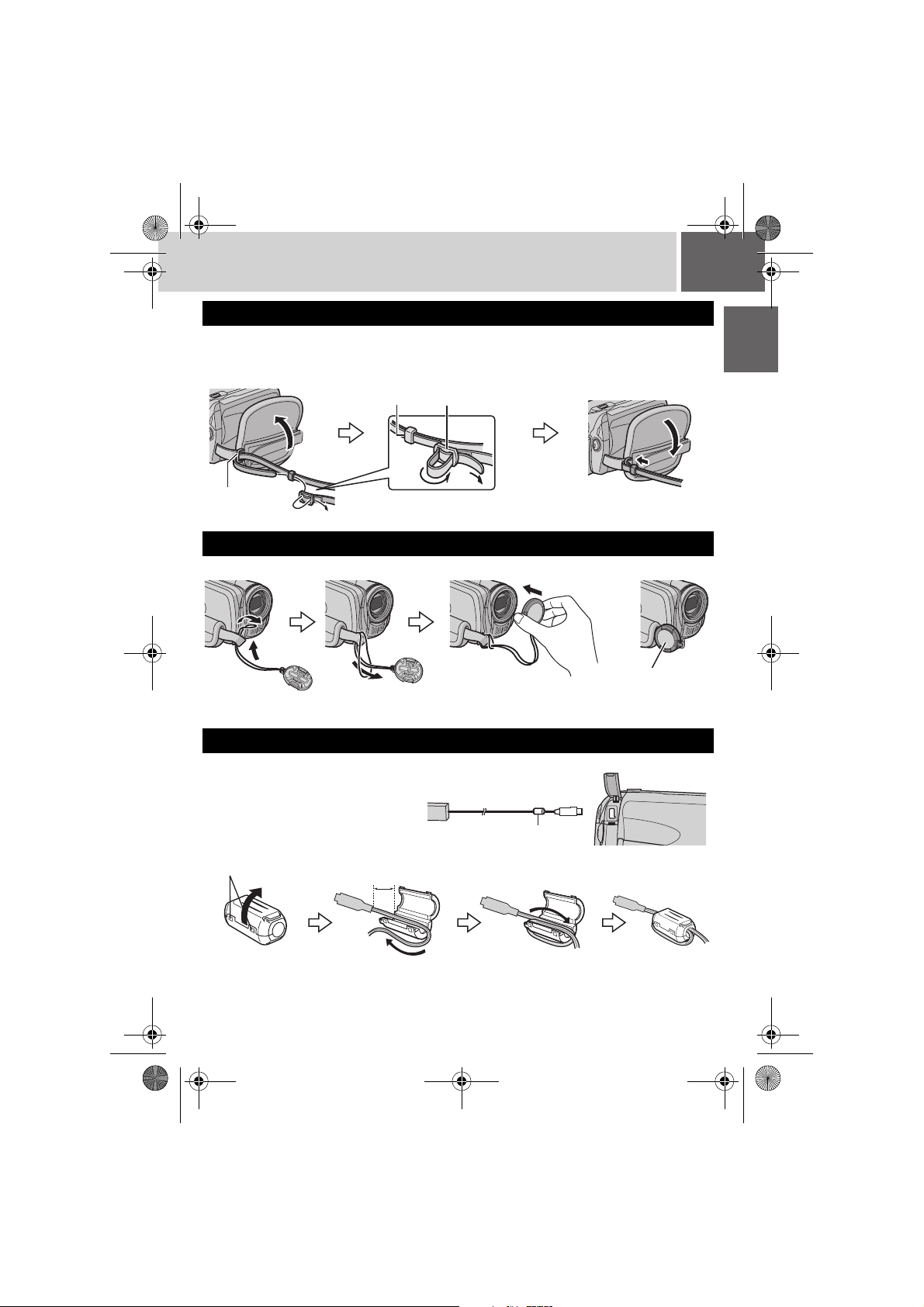
M6E3Asia.book Page 9 Thursday, June 1, 2006 4:51 PM
Attaching the Shoulder Strap
EN 9
Peel off the pad and thread the
end of the strap through the
eyelet.
Eyelet
Thread the strap through the
buckle, adjust its length, and use
the strap guide to fix it in place.
Strap Guide
Buckle
Position the buckle near the
eyelet and reattach the pad.
Attaching the Lens Cap
To protect the lens, attach the provided lens cap to the camera as shown in the illustration.
Place here during
recording.
Attaching the Core Filter
Attach the core filter to the DC cord. The
core filter reduces interference.
Attachment position (墌 right)
AC Adapter
DC Cord
GETTING STARTED
Release the stopper.
Core Filter
3 cm
Wind once.
Page 10
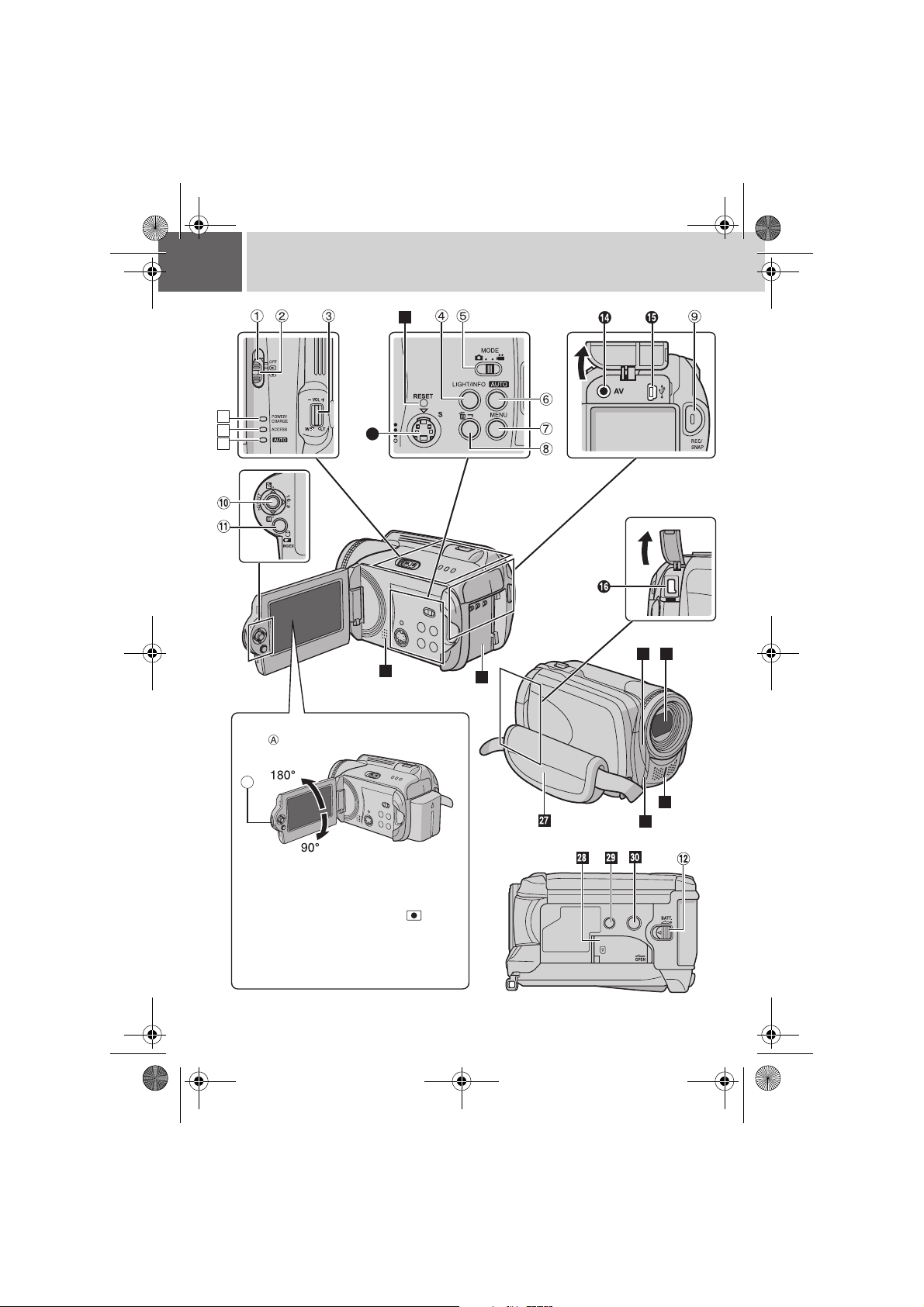
M6E3Asia.book Page 10 Thursday, June 1, 2006 4:51 PM
10 EN Index
20
17
18
19
13
21
2423
22
How to open the LCD monitor
Push and open the LCD monitor fully.
A
The LCD monitor can rotate 270°.
Power-linked operation
When the power switch is set to , you
can also turn the camera on/off by
opening/closing the LCD monitor.
25
26
Page 11
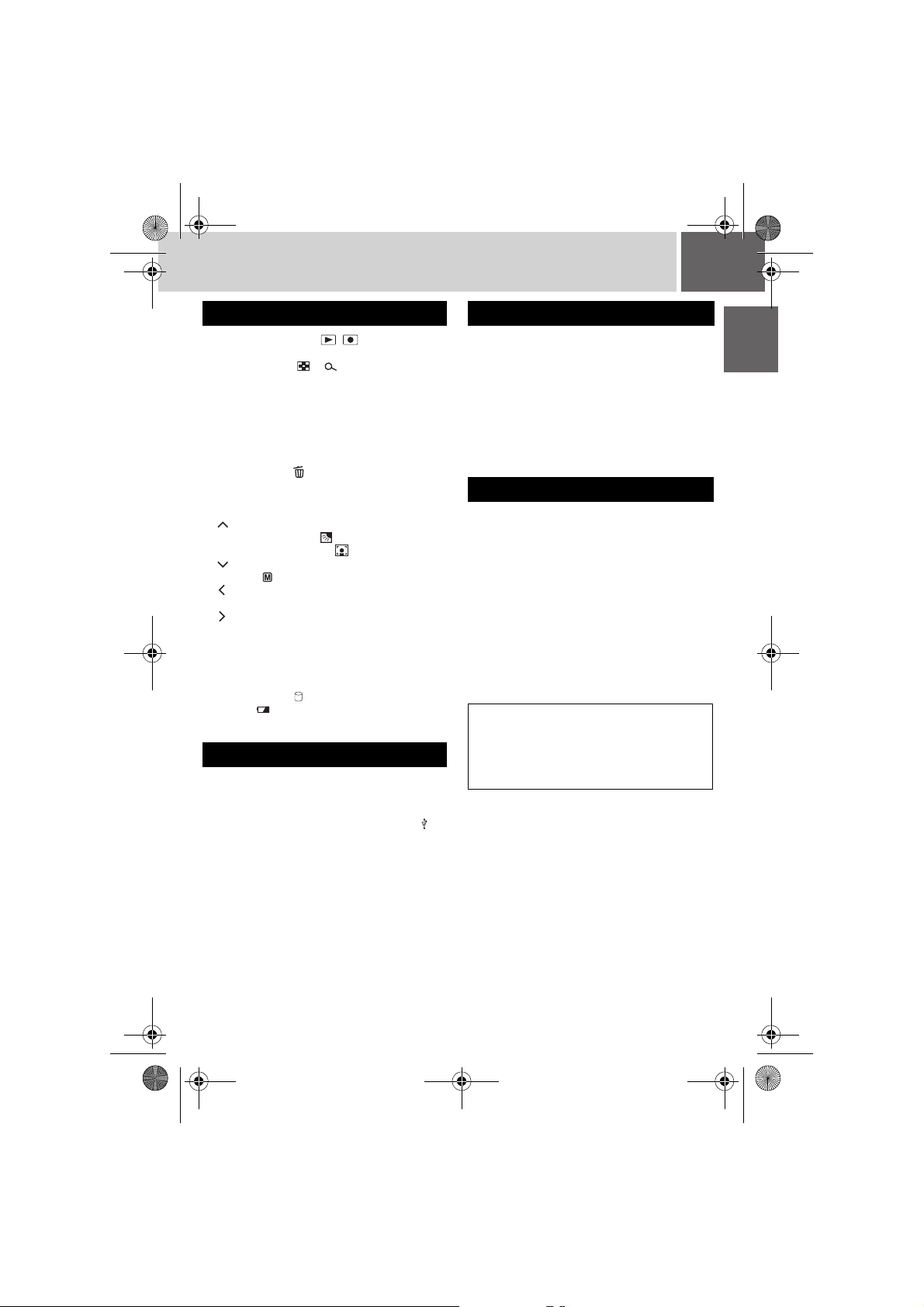
A
M6E3Asia.book Page 11 Thursday, June 1, 2006 4:51 PM
EN 11
Controls
a Power Switch [OFF, , ] (墌 pg. 14)
b Lock Button (墌 pg. 14)
c Zoom Lever [W /T ] (墌 pg. 20)
Speaker Volume Control [–VOL+] (墌 pg. 28)
d Light Button [LIGHT] (墌 pg. 20, 23)/
Information Button [INFO] (墌 pg. 39)
e Mode Switch [MODE] (墌 pg. 18, 22, 28, 32)
f Auto/Manual Mode Button [AUTO]
(墌 pg. 24)
g Menu Button [MENU] (墌 pg. 54)
h Delete Button [ ] (墌 pg. 21)
i Recording Start/Stop Button [REC/SNAP]
(墌 pg. 18, 22)
j Control Lever
: Reverse Skip (墌 pg. 29)/Up/Backlight
Compensation [ ] (墌 pg. 27)/Spot
Exposure Control [ ] (墌 pg. 27)
:Forward Skip (墌 pg. 29)/Down/Manual
Set [ ] (墌 pg. 24)
: Reverse Search [3] (墌 pg. 29)/Left/
Nightscope [NIGHT] (墌 pg. 27)
: Forward Search [ 5] (墌 pg. 29)/Right/
Switch Screen Size (16:9/4:3) [16:9]
(墌 pg. 20)
Press down: Play/Pause (49)
(墌 pg. 28, 32)
k Index Button [INDEX] (墌 pg. 30)/Remaining
Space Button [ ] (墌 pg. 21)/Data Battery
Button [ ] (墌 pg. 16)
l Battery Release Button [BATT.] (墌 pg. 14)
Connectors
The connectors are located beneath the covers.
M S-Video Output Connector [S] (墌 pg. 34)
N Audio/Video Output Connector [AV]
O USB (Universal Serial Bus) Connector [ ]
(墌 SOFTWARE INSTALLATION AND USB
CONNECTION GUIDE)
P DC Input Connector [DC] (墌 pg. 14)
Indicators
Q Power/Charge Lamp [POWER/CHARGE]
(墌 pg. 14)
R Access Lamp [ACCESS] (Lights up or blinks
when you access files. Do not turn off the
power or remove the battery pack/AC
adapter while accessing files.)
S Auto Lamp [AUTO] (Lights up in Auto
recording mode. Also lights up when
connecting to a DVD burner [sold
separately].) (墌 pg. 49)
Other Parts
T Reset Button [RESET] (墌 pg. 60)
U Speaker (墌 pg. 28)
V Battery Pack Mount (墌 pg. 14)
W Camera Sensor
Remote Sensor (墌 pg. 35)
X Lens
Y Stereo Microphone
a LED Light (墌 pg. 20, 23)
b Grip Strap (墌 pg. 16)
c SD Card Cover [OPEN] (墌 pg. 17)
d Stud Hole (墌 pg. 16)
e Tripod Mounting Socket (墌 pg. 16)
TTENTION:
● Be careful not to cover W, X, Y and Z during
shooting.
● Carrying or holding the camera by the LCD
monitor can result in dropping the unit, or in a
malfunction.
GETTING STARTED
Page 12
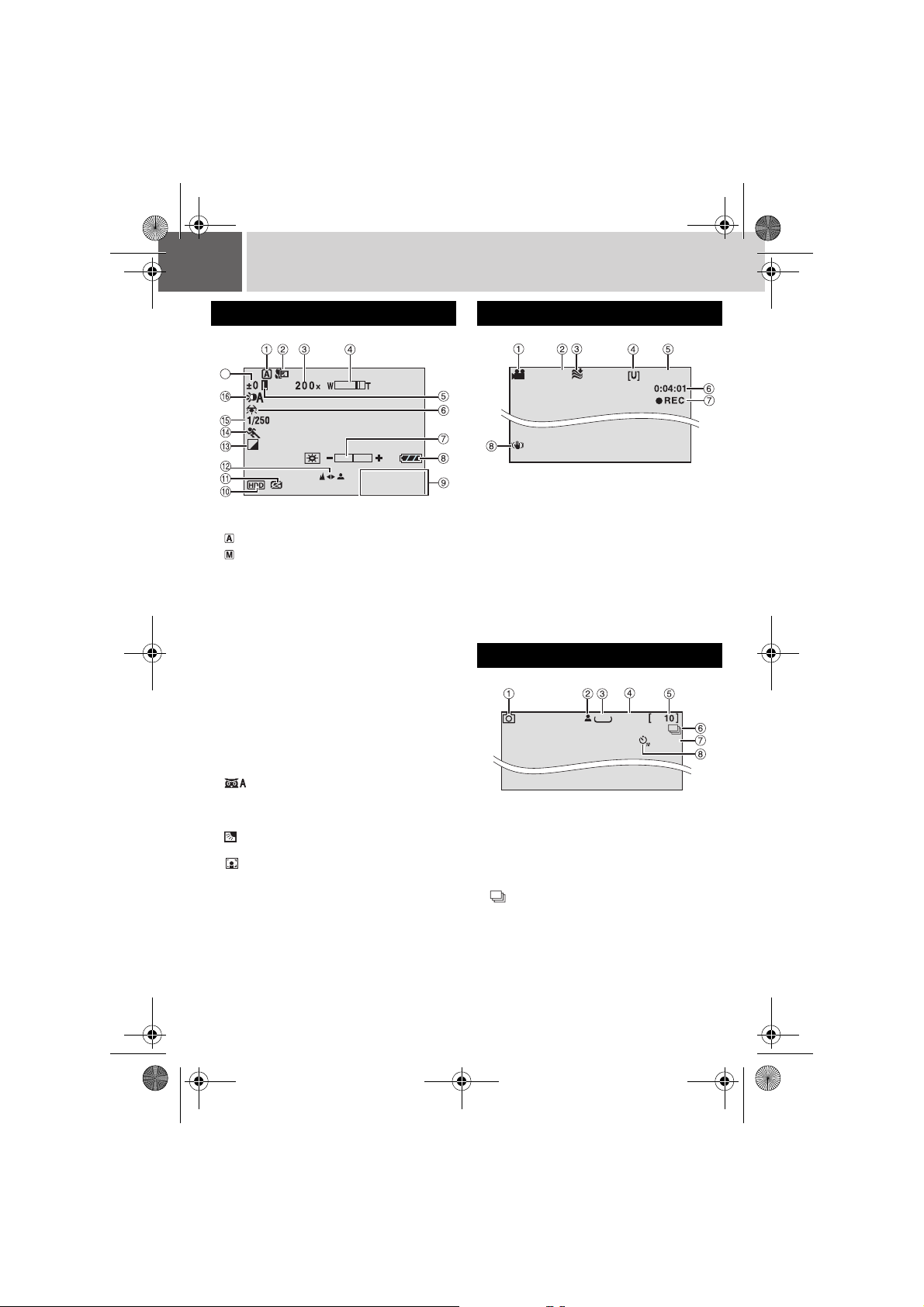
M6E3Asia.book Page 12 Thursday, June 1, 2006 4:51 PM
12 EN Indications on LCD Monitor
During both Video and Still Image Recording
17
11:30
10. 11. 2006
a
Selected Operation Mode Indicator
(墌pg. 24)
: Auto Mode
: Manual Mode
b Tele Macro Mode Indicator (墌 pg. 57, 59)
c Approximate Zoom Ratio (墌 pg. 20, 23)
d Zoom Indicator (墌 pg. 20, 23)
e Iris Lock Indicator (墌 pg. 25)
f White Balance Indicator (墌 pg. 25)
g Brightness Control Indicator (墌 pg. 56)
h Battery Indicator (墌 pg. 64)
i Date/Time (墌 pg. 56)
j Selected Medium Indicator (墌 pg. 17, 56)
k Drop Detection Indicator (Appears when
[DROP DETECTION] is set to [OFF].)
(墌 pg. 55)
l Manual Focus Adjustment Indicator
(墌 pg. 25)
m Effect Mode Indicator (墌 pg. 26)
n Program AE Mode Indicator (墌 pg. 26)/
: Nightscope Indicator (墌 pg. 27)
o Shutter Speed (墌 pg. 26)
p LED Light Indicator (墌 pg. 20, 23)
q ±: Exposure Adjustment Indicator (墌 pg. 25)
: Backlight Compensation Indicator
(墌 pg. 27)
: Spot Exposure Control Indicator
(墌 pg. 27)
During Video Recording Only
16:9
a Mode Indicator (墌 pg. 18)
b Screen Size Indicator (墌 pg. 20)
c Wind Cut Indicator (墌 pg. 57)
d Picture Quality: [U] (ultra fine), [F] (fine), [N]
(normal), [E] (economy) (墌 pg. 57)
e Remaining Time (墌 pg. 18, 71)
f Counter (墌 pg. 56)
g 7REC: (Appears during recording.)
(墌 pg. 18)
79: (Appears during record-standby mode.)
h Digital Image Stabiliser (DIS) Indicator
(墌 pg. 57)
[0h56m]
During Still Image Recording Only
640
FINE
PHOTO
a Mode Indicator (墌 pg. 22)
b Focus Indicator (墌 pg. 22)
c Image Size: 1280 (1280 x 960), 1024 (1024 x
768), 640 (640 x 480) (墌 pg. 59)
d Picture Quality: FINE (fine) or STD
(standard) (墌 pg. 59)
e Remaining Number of Shots (墌 pg. 71)
f : Continuous Shooting Mode Indicator
(墌 pg. 23)
g Shooting Indicator (墌 pg. 22)
h Self-Timer Recording Indicator (墌 pg. 59)
Page 13
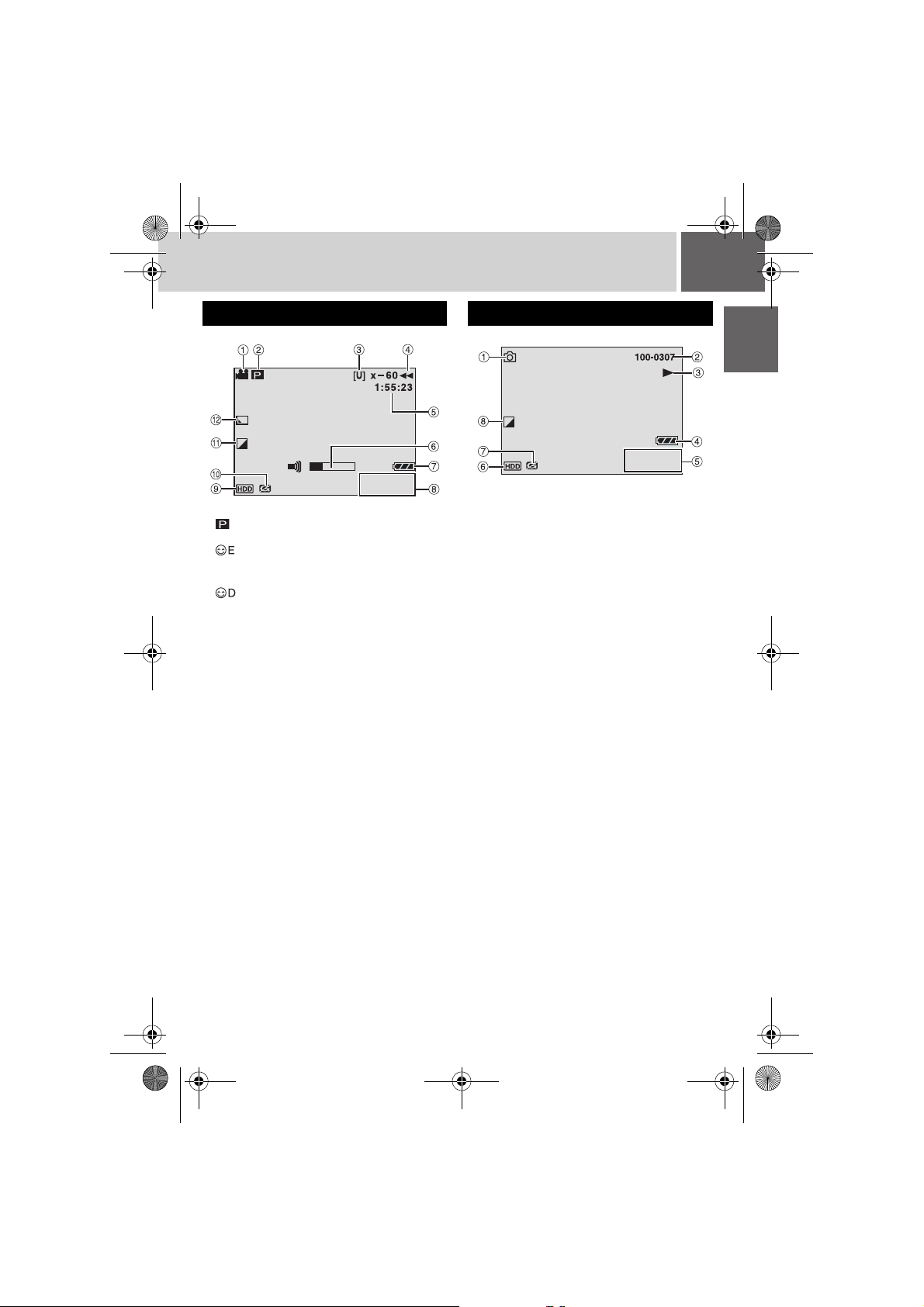
M6E3Asia.book Page 13 Thursday, June 1, 2006 4:51 PM
EN 13
During Video Playback
11:30
10.11.2006
2006
a Mode Indicator (墌 pg. 28)
b : Playlist Playback Indicator (Appears
when playing back a playlist. 墌 pg. 46)
: Event Search Playback Indicator
(Appears when playing back a video file from
the event search. 墌 pg. 31)
: Date Search Playback Indicator
(Appears when playing back a video file from
the date search. 墌 pg. 30)
c Picture Quality: [U] (ultra fine), [F] (fine), [N]
(normal), [E] (economy) (墌 pg. 57)
d Playback Mode (墌 pg. 29)
U : Playback
9 : Pause
5
: Forward High-Speed Search
3
: Reverse High-Speed Search
9U : Forward Slow-Motion
Y9 : Reverse Slow-Motion
(The number on the left shows speed.)
e Counter (墌 pg. 56)
f Volume Level Indicator
g Battery Indicator (墌 pg. 64)
h Date/Time (墌 pg. 56)
i Selected Medium Indicator (墌 pg. 17, 56)
j Drop Detection Indicator (Appears when
[DROP DETECTION] is set to [OFF].)
(墌 pg. 55)
k Effect Mode Indicator (墌 pg. 36)
l Wipe/Fader Effect Indicator (墌 pg. 36)
During Still Image Playback
11:30
10.11.2006
2006
a Mode Indicator (墌 pg. 32)
b Folder/File Number
c Slide Show Playback Indicator (墌 pg. 33)
d Battery Indicator (墌 pg. 64)
e Date/Time (墌 pg. 56)
f Selected Medium Indicator (墌 pg. 17, 56)
g Drop Detection Indicator (Appears when
[DROP DETECTION] is set to [OFF].)
(墌 pg. 55)
h Effect Mode Indicator (墌 pg. 36)
GETTING STARTED
Page 14
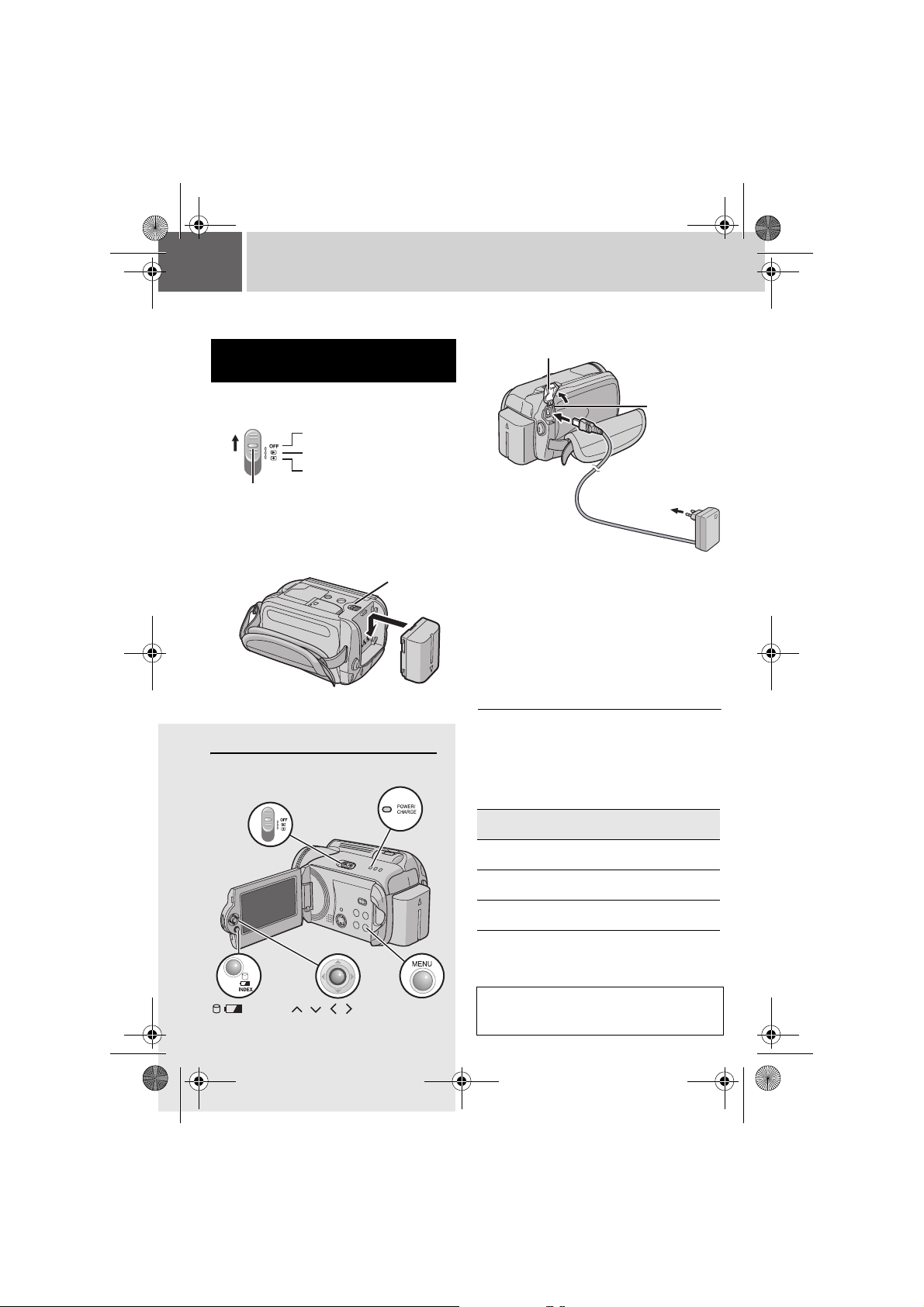
M6E3Asia.book Page 14 Thursday, June 1, 2006 4:51 PM
14 EN
Be sure to configure the following three settings
before use.
Necessary Settings before Use
Power Related Preparations (Using the Battery Pack)
1
Set the power switch to OFF.
Slide while pressing down the lock button.
Power off
Playback
Recording
Lock button
2
Attach the battery pack.
Slide the battery pack down until it locks in
place.
Bottom of the Camera
Controls in this section
Power/Charge Lamp
Power Switch
BATT.
3
Charge the battery pack by
connecting to the AC adapter.
Open the cover.
DC
Connector
To AC O utle t
(110V to 240V)
AC Adapter
(ex. AP-V17E)*
* If the provided AC adapter is AP-V14A or
AP-V14E, connect the power cord to the AC
adapter, and plug the power cord into an AC
outlet.
● The power/charge lamp blinks to indicate
charging has started.
● When the lamp goes out, charging is
finished. Unplug the AC adapter (or the
power cord) from the AC outlet and
disconnect the AC adapter from the camera.
To detach the battery pack
Slide and hold BATT. (墌 step 2), then remove
the battery pack.
To check the remaining battery power
(墌 pg. 16)
Required charging / recording time
Battery pack Charging time
BN-VF707U
(Provided)
BN-VF714U 2 hr. 40 min.
BN-VF733U 5 hr. 40 min.
The times shown above are approximate times.
The values within ( ) are the times when the
LED light is on.
1 hr. 30 min.
Recording
time
1 hr. 10 min.
(1 hr. 5 min.)
2 hr. 25 min.
(2 hr. 20 min.)
5 hr. 50 min.
(5 hr. 30 min.)
INDEX
/ /// 49
MENU
NOTE:
You can also use the camera with just the AC
adapter.
Page 15
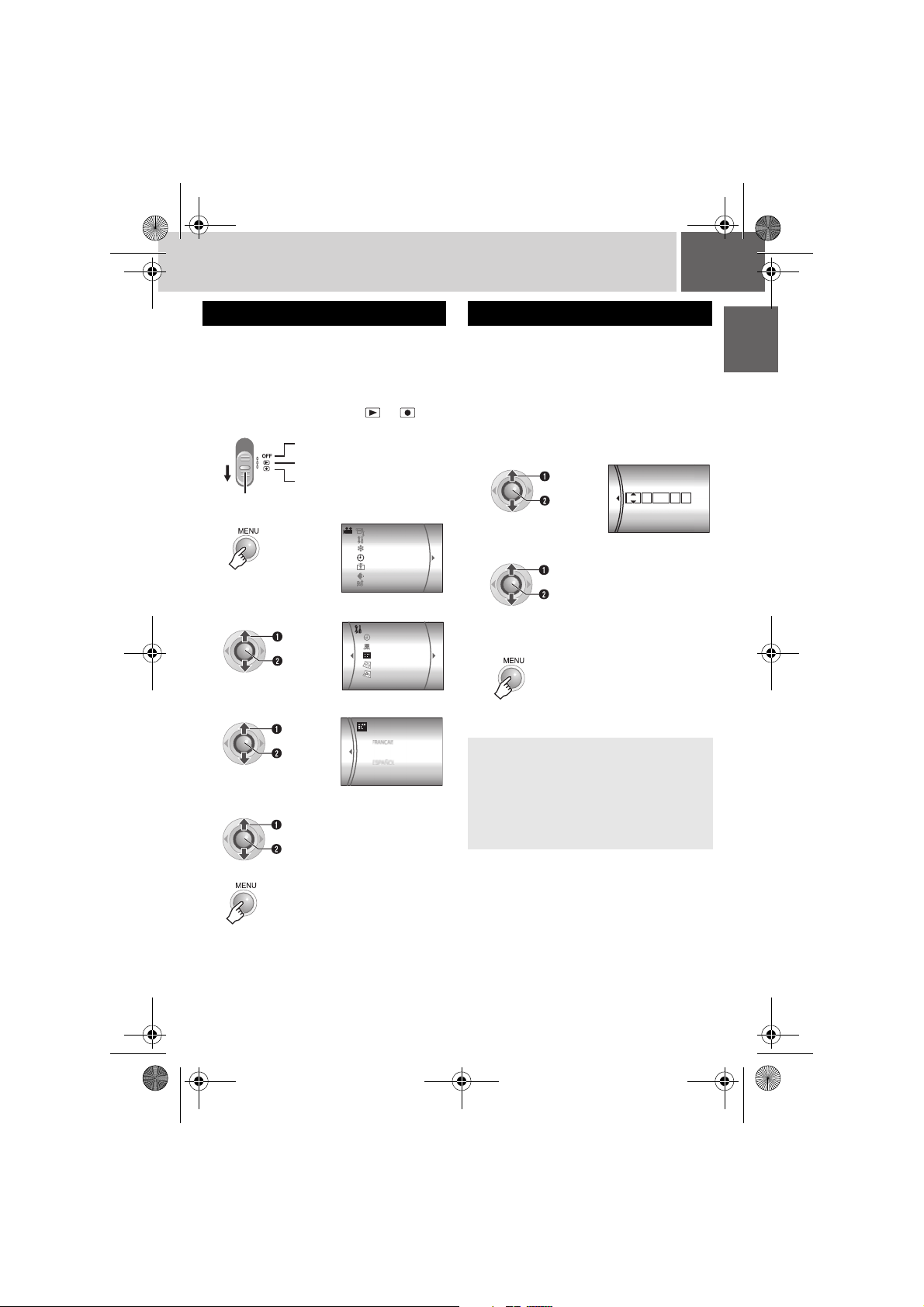
M6E3Asia.book Page 15 Thursday, June 1, 2006 4:51 PM
EN 15
Language Setting
The language on the display can be changed.
(墌 pg. 56)
1
Open the LCD monitor. (墌 pg. 10)
2
Set the power switch to or .
Slide while pressing down the lock button.
Powe r o ff
Playback
Recording
Lock button
3
4
Select [DATE/DISPLAY].
Select
Set
5
Select [LANGUAGE].
Select
Set
6
Select the desired language.
Select
Set
CAMERA SETTING
BASIC SETTING
REC MEDIA SETTING
DATE/DISPLAY
REGISTER EVENT
QUALITY
WIND CUT
DATE/TIME
SCENE COUNTER
LANGUAGE
CLOCK ADJUST
DATE DISPLAY ORDER
ENGLISH
Date/Time Setting
The recording start date/time is recorded on the
video/still image file and it can be checked by
pressing INFO. (墌 pg. 28, 32)
In addition, you can find the desired file from
the date index screen. (墌 pg. 30)
After performing step 1-4 in “Language
Setting” (墌 pg. 15)
5
Select [CLOCK ADJUST].
Select
Set
6
Set the date and time.
Select
Set
CLOCK ADJUST
DATE TIME
01
31
11 07:
2006
Repeat this step to input the month, day,
year, hour and minute.
7
You have now finished configuring the
necessary settings.
To use the camera right away
To record videos (墌 pg. 18)
To record still images (墌 pg. 22)
To configure other settings (墌 pg. 16)
GETTING STARTED
7
Page 16
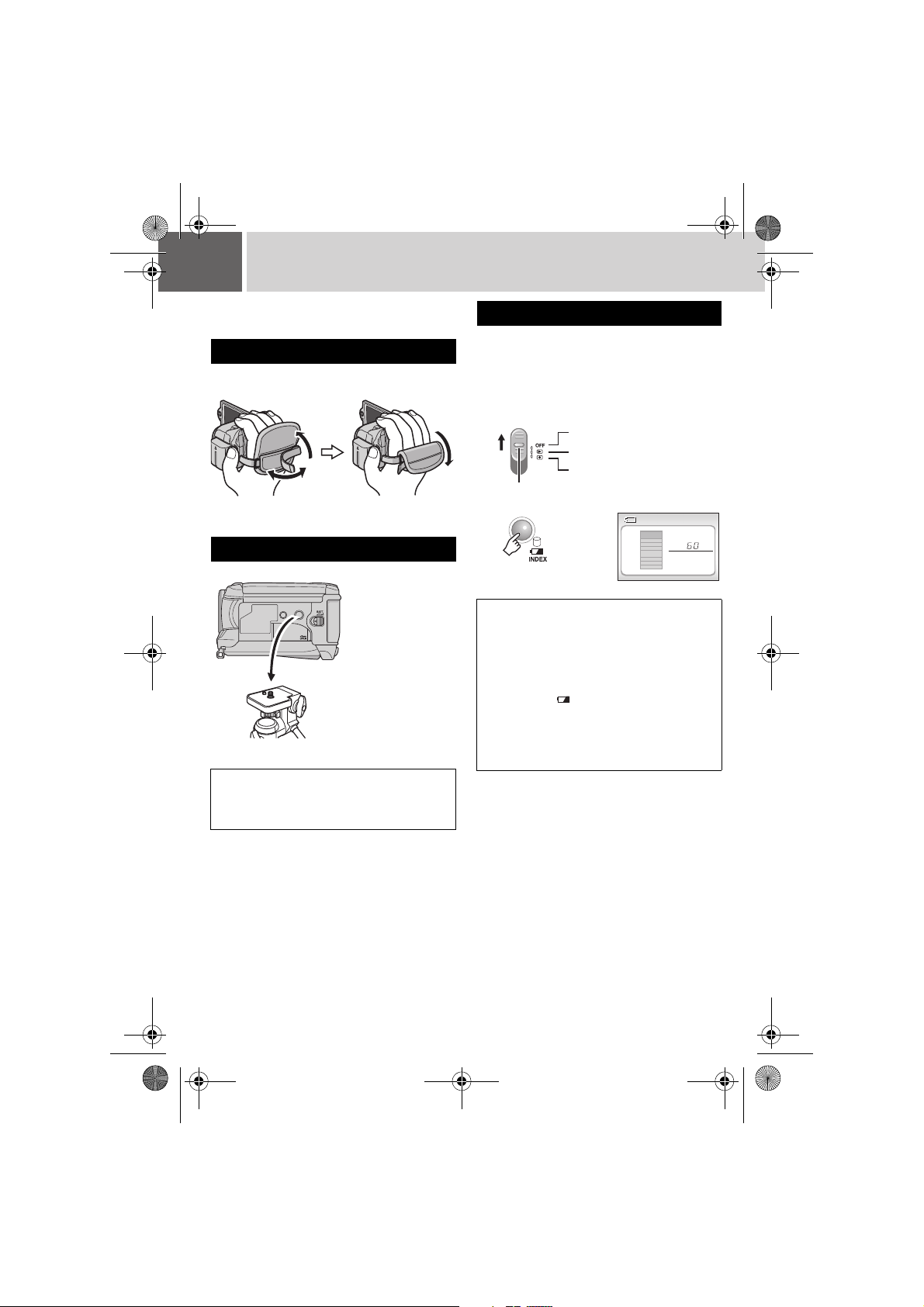
M6E3Asia.book Page 16 Thursday, June 1, 2006 4:51 PM
16 EN Other Settings
Check which buttons to use in the illustration of
“Controls in this section” on page 14.
Grip Adjustment
Open the pad and make grip adjustments.
Tripod Mounting
Bottom of the
Camera
Align the camera
stud hole with the
tripod stud, and the
mounting socket
with the screw, and
then rotate the
camera clockwise to
mount it to the
tripod.
NOTE:
Do not use a tripod on unsteady or unlevel
surfaces. It could tip over, causing serious
damage to the camera.
Data Battery System
You can check the remaining battery power and
the recordable time.
When the battery is attached
1
Set the power switch to OFF.
Slide while pressing down the lock button.
Power off
Playback
Recording
Lock button
2
NOTES:
● Battery information is displayed for approx. 5
seconds if the button is pressed and released
quickly, and for approx. 15 seconds if the button
is pressed and held for several seconds.
● If “COMMUNICATING ERROR” appears
instead of the battery status even though you
tried to press several times, there may be a
problem with your battery. In such a case,
consult your nearest JVC dealer.
● The recordable time display should only be
used as a guide. It is displayed in 10 minute
units.
BATTERY CONDITION
100%
50%
0%
MAX TIME
min
Page 17
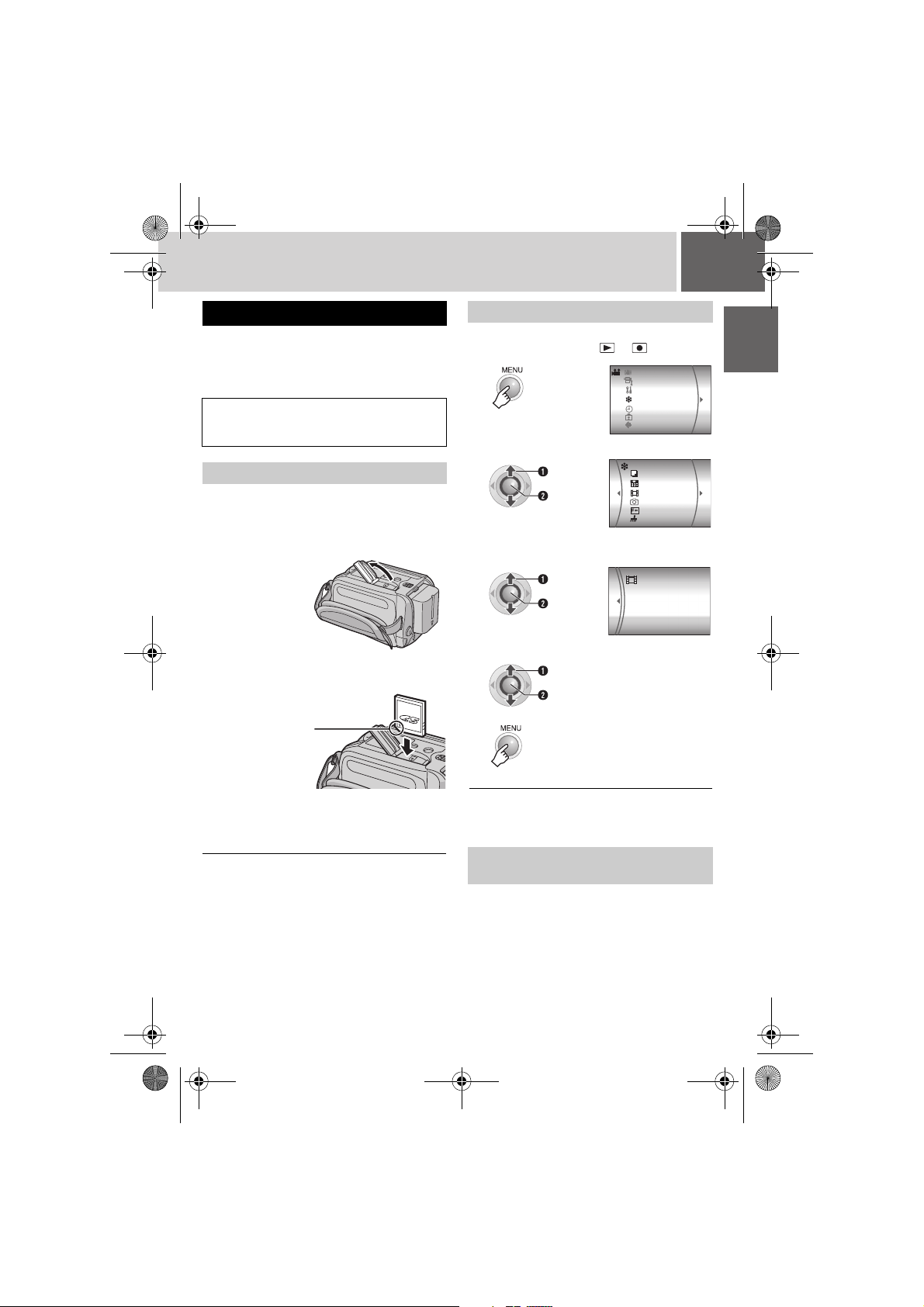
M6E3Asia.book Page 17 Thursday, June 1, 2006 4:51 PM
EN 17
When Using an SD Card
By default, the HDD is set as the recording
medium. If you want to record to an SD card,
the following three operations need to be
performed.
NOTE:
For details on compatible SD cards, see “Check
the compatibility of recording media” (墌 pg. 3).
Insert an SD card
Insert and remove the SD card only while the
power is turned off. Otherwise, data on the card
may be corrupted.
1
Open the SD card cover.
Bottom of the
Camera
2
Firmly insert the card with its clipped
edge first.
Clipped Edge
Change the recording medium
Preparation:
● Set the power switch to or .
1
2
Select [REC MEDIA SETTING].
Select
DIS
CAMERA SETTING
BASIC SETTING
REC MEDIA SETTING
DATE/DISPLAY
REGISTER EVENT
QUALITY
00
Set
3
Select [VIDEO MODE] or [IMAGE
MODE].
Select
Set
4
Select [SD].
Select
Set
5
COPY/MOVE
NO. RESET
VIDEO MODE
IMAGE MODE
FORMAT
CLEAN UP
SD
HDD
GETTING STARTED
Do not touch the terminal on the reverse
side of the label.
3
Close the SD card cover.
\
To remove an SD card
Push the SD card once.
After the card comes out a little, pull it out.
To change the recording medium back to
the HDD
Select [HDD] in step 4.
Format an SD card when using it for
the first time
This will also ensure stable speeds and
operation when accessing the SD card.
For details on how to format an SD card, see
“Formatting a Recording Medium” (墌 pg. 41).
Page 18
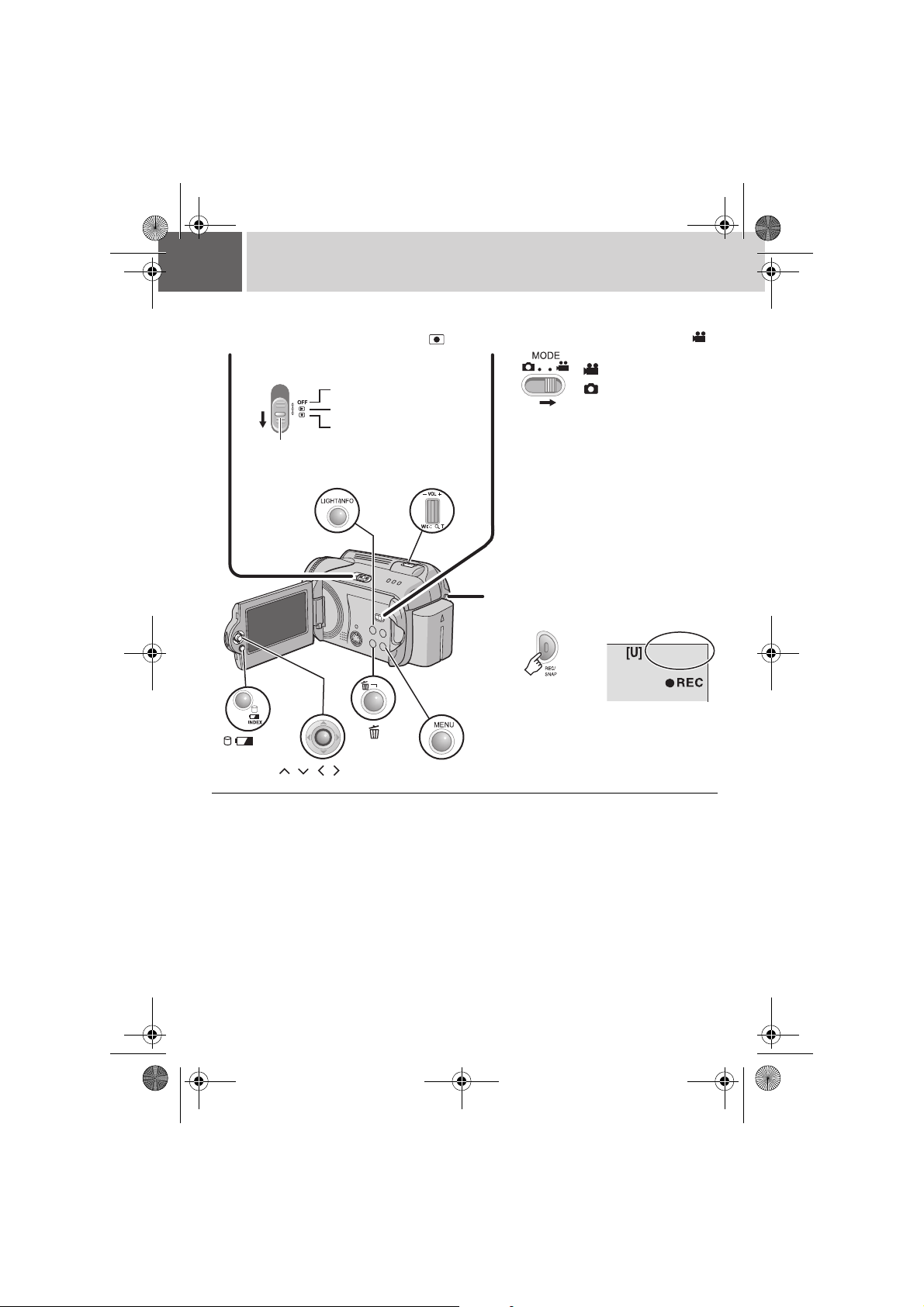
M6E3Asia.book Page 18 Thursday, June 1, 2006 4:51 PM
18 EN Video Recording
Preparation: Open the LCD monitor. (墌 pg. 10)
Set the power switch to .
12
Slide while pressing down the lock
button.
Powe r o ff
Playback
Recording
Lock button
LIGHT/INFO
Zoom Lever
Set the MODE switch to .
: Video mode
: Still image mode
● The camera is programmed to record
videos on the built-in hard disk when
it is shipped from the factory. To
change the recording medium, see
page 17.
Press the REC/SNAP button
INDEX
/ ///49
3
MENU
to start recording.
[7h10m]
● Approximate remaining time for
recording appears.
To stop recording
Press the REC/SNAP button again.
To change the picture quality (墌 pg. 57)
To register a file to an event (墌 pg. 19)
Page 19
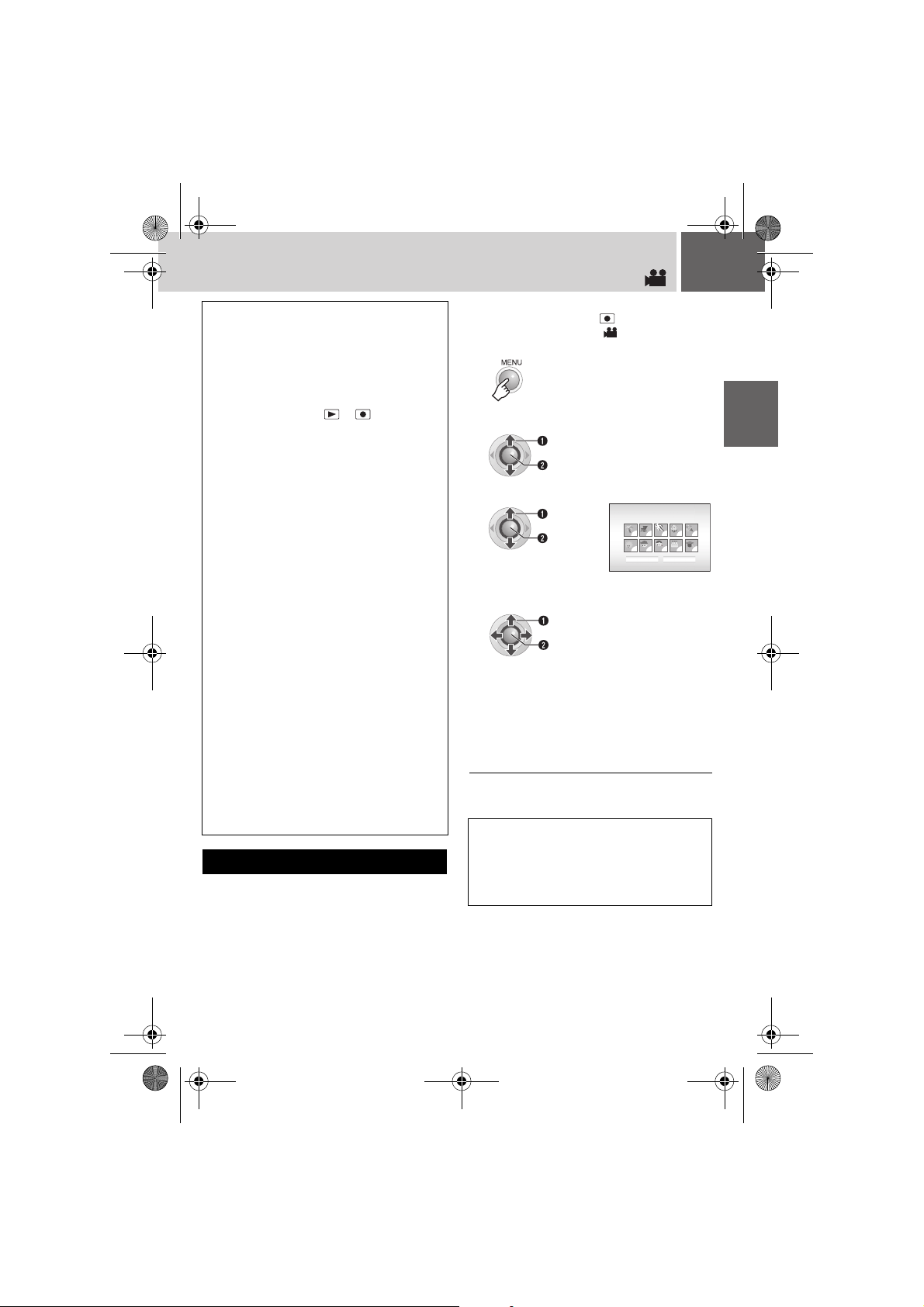
M6E3Asia.book Page 19 Thursday, June 1, 2006 4:51 PM
EN 19
NOTES:
● By default, the camera is set to record videos in
4:3 size. To record videos in 16:9 size, see
“Changing the Screen Size” (墌 pg. 20).
● If the camera is not operated for 5 minutes
while the power is on using the battery pack, it
turns itself off automatically to conserve power.
To turn the camera on again, set the power
switch to OFF, then to or . When using
the AC adapter, the camera enters the sleep
mode (the access lamp lights and the LCD
monitor turns off). To cancel the sleep mode,
perform any operation such as zooming.
● When the camera heats up, the 7REC
indicator flashes. If the camera continues to
heat up, shooting may be stopped to protect the
recording medium. In this case, turn off the
power, and then wait until the camera cools
down.
● If data cannot be recorded or saved properly,
the video files are not saved to the [SD_VIDEO]
folder, which is for regular videos. Instead, the
files are saved to the [EXTMOV] folder. To play
back these files, see “To Play Back Files in the
[EXTMOV] Folder” (墌 pg. 31).
● Video files are given the names
MOV_001.MOD to MOV_009.MOD,
MOV_00A.MOD to MOV_00F.MOD, and
MOV_010.MOD in order of recording.
● After recording video for 12 consecutive hours,
recording stops automatically.
● A new file will be created for every 4 GB of
continuous shooting.
● This camera records video in MPEG2 format
compliant with SD-VIDEO format. Remember
that this camera is not compatible with other
digital video formats.
● Before recording important video, be sure to
make a trial recording.
● Do not move or shake the camera suddenly
during recording. If you do so, the sound of the
hard disk drive may be recorded.
Registering Files to Events
If you select an event to register the file to
before starting recording, the file will be
registered to the selected event, thus making
the file easy to find at playback. There are up to
3 different destinations within each event (for
example: BABY1, BABY2, BABY3).
Preparation:
● Set the power switch to .
● Set the MODE switch to .
1
2
Select [REGISTER EVENT].
Select
Set
3
Select [ON/SELECT].
Select
Set
4
Select the event that you want to
register the file to.
Select
Set
● To select a different destination, select
[NEXT PAGE].
● To cancel the event registration, select
[NON SECTION].
The selected event is displayed on the
screen. Press the REC/SNAP button to
start recording.
To search by event for a file to play back
(墌 pg. 31)
NOTE:
Once you select to register a file to a certain
event, the setting will remain even if you turn the
power off. Unless you change the setting, you will
register a file to the same event that you had
previously selected.
SELECT EVENT
VACATION
NEXT PAGENON SECTION
1/3
RECORDING
11111
11111
Page 20
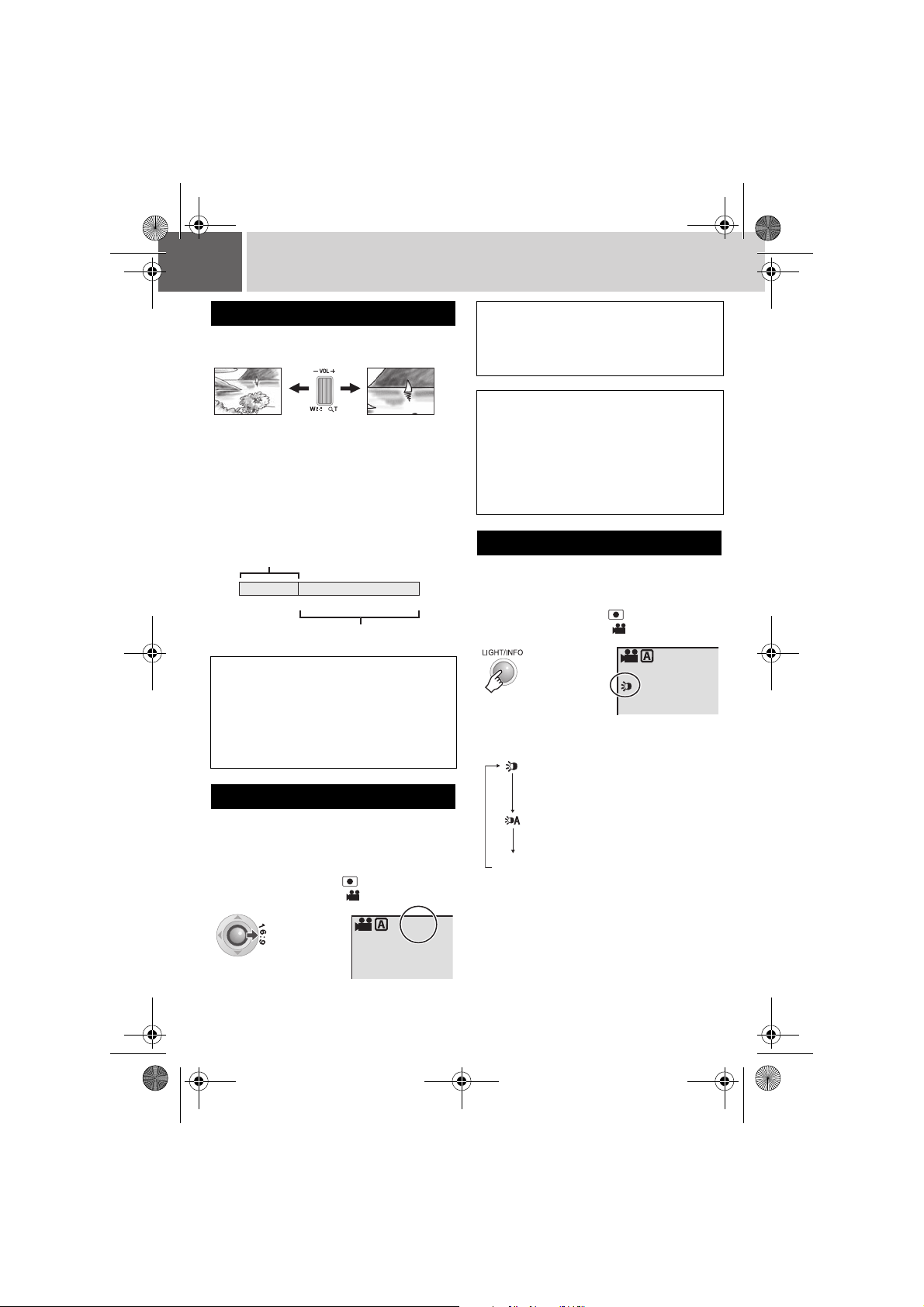
A
M6E3Asia.book Page 20 Thursday, June 1, 2006 4:51 PM
20 EN Video Recording (Continued)
Zooming
While recording
Zoom out
W: Wide angle
● You can zoom in up to 15x by using the optical
zoom.
● Zoom magnification over 15x is done through
digital image processing, and is therefore called
digital zoom. Digital zooming is possible up to
700x. Set [ZOOM] to [60X] or [700X]. (墌
Optical zoom (up to 15x)
Digital zoom (up to 700x)
Zoom in
T: Telephoto
pg. 57)
700151
NOTES:
● Macro shooting is possible as close as approx.
5 cm to the subject when the zoom lever is set
all the way to W.
● When you zoom into a subject close to the lens,
the camera may automatically zoom out
depending on the distance to the subject. In this
case, set [TELE MACRO] to [ON]. (墌 pg. 57)
Changing the Screen Size
You can record videos at 4:3 size and 16:9 size.
By default, the camera is set to record videos at
the 4:3 size.
Preparation:
● Set the power switch to .
● Set the MODE switch to .
TTENTION:
Videos which have been recorded in 16:9 mode
may appear to be slightly vertically stretched on a
4:3 screen TV. Record videos in 4:3 size if playing
back on a 4:3 screen TV.
NOTES:
● If the recording mode is set to ECONOMY, you
cannot change the screen size.
● If you want to burn the recorded videos onto
DVD discs, it is recommended not to mix 16:9
size videos and 4:3 size videos.
● If you record videos in 16:9 size, the image may
appear to be slightly vertically stretched when
playing back on TV with the 4:3 screen.
LED Light
If you select to use this function, the LED light
turns on to improve visibility during shooting.
Preparation:
● Set the power switch to .
● Set the MODE switch to .
16:9
Each time you press the button, setting
changes.
The light remains on regardless
of the surrounding conditions.
The light turns on automatically
when shooting in insufficient light
conditions.
No
display
Disables this function.
16:9
Each press switches the screen size.
Page 21
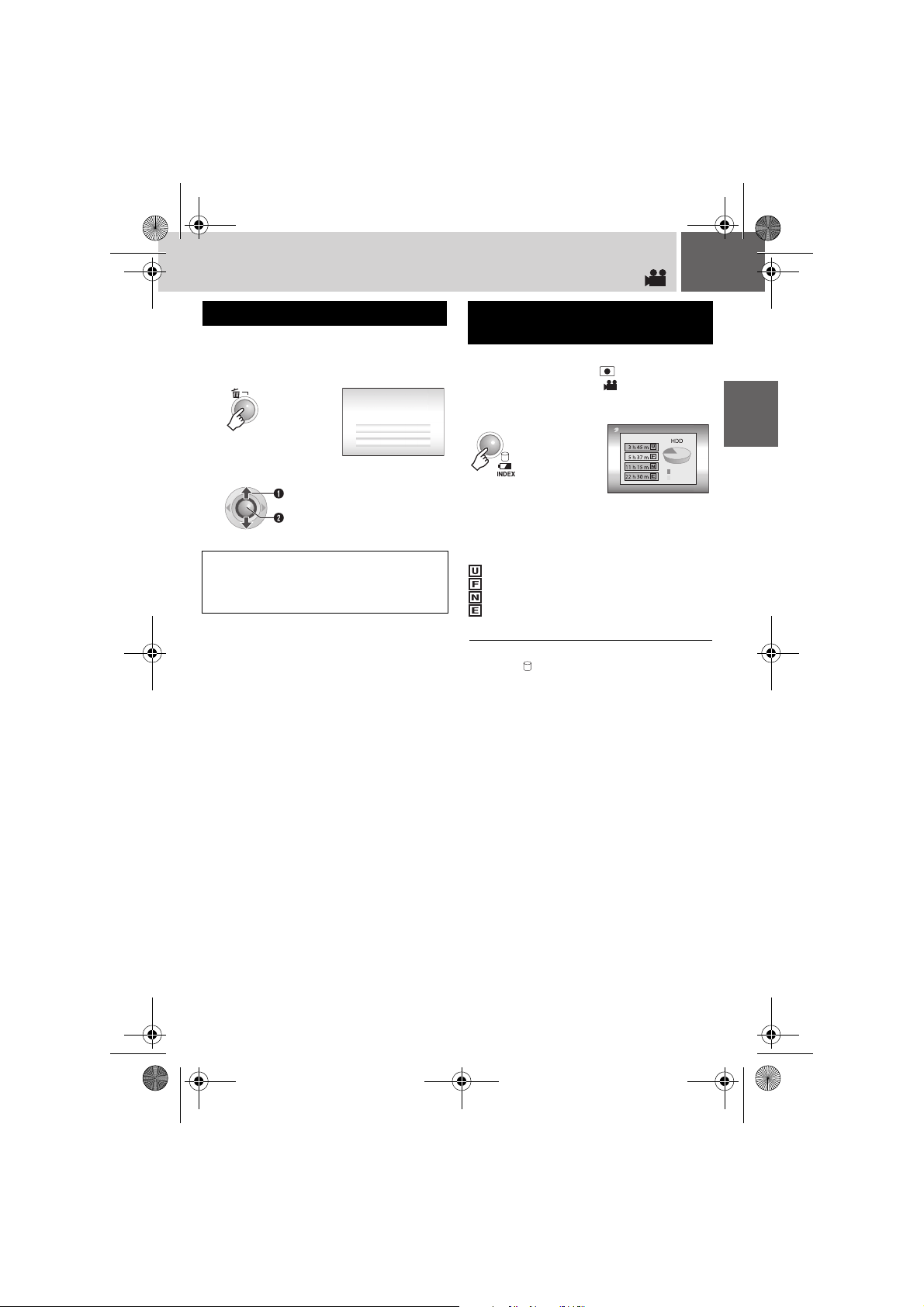
M6E3Asia.book Page 21 Thursday, June 1, 2006 4:51 PM
EN 21
Deleting a File
The file most recently recorded will be deleted.
After the recording is finished
1
DELETE?
EXECUTE
CANCEL
2
Select [EXECUTE].
Select
Set
NOTE:
If the recording mode (video or still image) is
switched, or the power is turned off and on again
after recording, you cannot delete the file.
Checking the Remaining Space on the Recording Media
Preparation:
● Set the power switch to .
● Set the MODE switch to .
Example: When checking the HDD space
MAX RECORDING TIME
FREE
USED
The maximum recording time is displayed for
each picture quality mode, and the remaining
space is indicated by a pie chart.
Displayed picture quality mode
: ULTRA FINE
: FINE
: NORMAL
: ECONOMY
For details on the picture quality, see page 71.
To return to the normal screen
Press the button again.
RECORDING
Page 22
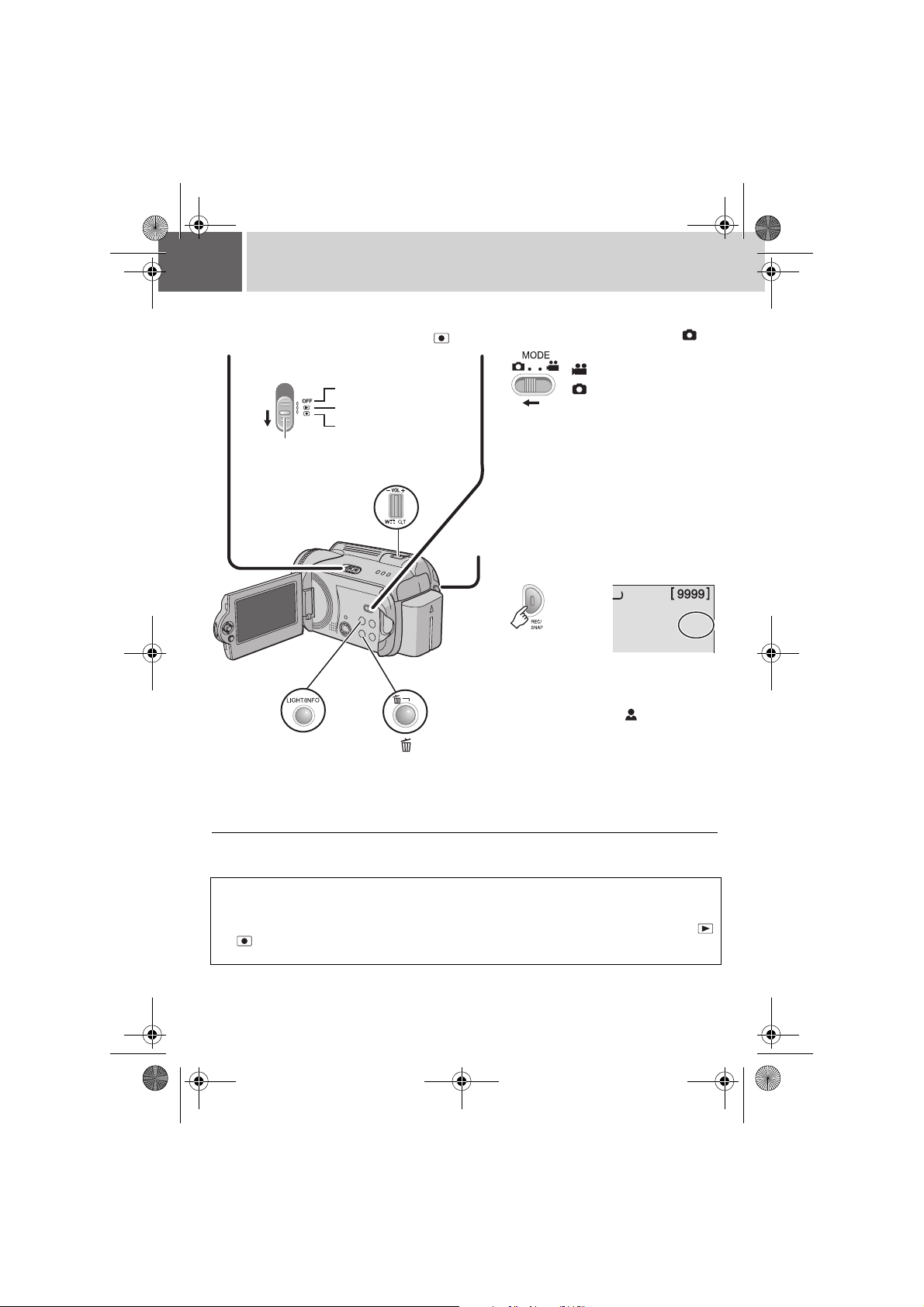
M6E3Asia.book Page 22 Thursday, June 1, 2006 4:51 PM
22 EN Still Image Recording
Preparation: Open the LCD monitor. (墌 pg. 10)
12
Set the power switch to .
Slide while pressing down the lock
button.
Powe r o ff
Playback
Recording
Lock button
Zoom Lever
3
LIGHT/INFO
Set the MODE switch to .
: Video mode
: Still image mode
● The camera is programmed to record still
images on the built-in hard disk when it is
shipped from the factory. To change the
recording medium, see page 17.
Press the REC/SNAP button
to start recording.
0
FINE
PHOTO
The PHOTO indicator appears during
recording.
● To check how the image looks before
recording, press the REC/SNAP button
halfway and hold. The indicator
appears and becomes green when the
captured image is focused. To cancel the
recording, release the REC/SNAP button.
To record it on the recording medium,
press the REC/SNAP button fully.
To change the picture quality (墌 pg. 59)
NOTES:
● Still images are recorded at 4:3 size. They cannot be recorded at 16:9 size.
● If the camera is not operated for 5 minutes while the power is on using the battery pack, it turns itself off
automatically to conserve power. To turn the camera on again, set the power switch to OFF, then to
or . When using the AC adapter, the camera enters the sleep mode (the access lamp lights and the
LCD monitor turns off). To cancel the sleep mode, perform any operation such as zooming.
Page 23

M6E3Asia.book Page 23 Thursday, June 1, 2006 4:51 PM
EN 23
Zooming
While recording
Zoom out
W: Wide angle
● You can zoom up to 15x by using the optical
zoom.
● Digital zoom (墌 pg. 20) is not available.
Zoom in
T: Telephoto
Continuous Shooting
If the continuous shooting mode is set to on,
keeping the REC/SNAP button pressed in
step 3 (墌 pg. 22) provides an effect similar to
serial photography. (Interval between still
images: approx. 0.3 seconds)
Preparation:
● Set the power switch to .
● Set the MODE switch to .
Set the [CONTINUOUS SHOOTING] to
[ON]. (墌 pg. 59)
0
FINE
● Continuous shooting may not work well
depending on the recording medium.
● The continuous shooting speed will drop if this
function is used repeatedly.
The indicator
appears.
LED Light
If you select to use this function, the LED light
turns on to improve visibility during shooting.
Preparation:
● Set the power switch to .
● Set the MODE switch to .
Each time you press the button, setting
changes.
The light remains on regardless
of the surrounding conditions.
The light turns on automatically
when shooting in insufficient light
conditions.
No
display
Disables this function.
Deleting a File
The file most recently recorded will be deleted.
After the recording is finished
1
DELETE?
EXECUTE
CANCEL
2
Select [EXECUTE].
Select
Set
RECORDING
NOTE:
If the recording mode (video or still image) is
switched, or the power is turned off and on again
after recording, you cannot delete the file.
Page 24

P
P
M6E3Asia.book Page 24 Thursday, June 1, 2006 4:51 PM
24 EN
Manual Recording
About manual recording mode
This mode enables you to set the focus and
screen brightness manually. You need to switch
to this mode because auto recording mode,
which adjusts these settings automatically, is
selected by default.
To change to manual recording mode
Preparation:
● Set the power switch to .
● Select the file type (video or still image) using
the MODE switch.
Press twice.
The indicator appears.
To return to the auto recording mode
Press the AUTO button so that the indicator
appears.
Controls in this section
Power Switch
MODE Switch
16:9
Manual Setting in MSET Menu
You can use manual recording functions easily
by selecting items in the MSET menus.
After performing “To change to manual
recording mode” (墌 pg. 24)
1
2
Select the desired menu.
16:9
AUTO
AUTO
AE
AF
[0h56m]
AUTO
OFFEFOFF
AUTO
S.SP
P.AE
WB
Select
0
Set
For details on each menu, see pages 25 and
26.
3
Select the desired setting.
Depending on the kind of settings you select,
you can set the value with / after
AUTO
AUTO
AE
AUTO
AUTO
AE
AUTO
AUTO
AUTO
AF
S.SP
WB
0
AUTO
AUTO
AUTO
AF
S.SP
WB
selecting.
4
/ /// 49
5
The menu disappears and the indicator for
the set function appears.
AUTO
Page 25

M6E3Asia.book Page 25 Thursday, June 1, 2006 4:51 PM
MSET Menu
EN 25
Menus
AE
(Manual Exposure)
Adjusts the brightness.
AF
(Manual Focus)
Adjusts the focus.
WB
(White Balance)
Adjusts the white
balance to achieve the
optimum colours for the
amount of light in your
surroundings during
recording.
Settings ([ ] = Factory-preset)
For video recording
[AUTO]: The brightness is adjusted automatically.
–6 to +6: Corrects the brightness within this range in increments of 1.
Use / to set the value.
For still image recording
[±0]: The brightness is not adjusted.
–2.0 to +2.0 (EV): Corrects the brightness within this range in
increments of 1/3EV. Use / to set the value.
To lock the exposure
When the menu disappears after you finish configuring the setting,
press and hold 49 for more than 2 seconds. The indicator appears.
[AUTO]: The focus is adjusted automatically.
: Adjusts the focus manually. Use / to set the focus.
(When zooming, the subject will not go out of focus if you adjust the
focus at the telephoto (T) side before zooming to the wide-angle (W)
side.)
[AUTO]: White balance is adjusted automatically.
MWB: Adjusts the white balance manually depending on the light
source.
1) Hold a sheet of plain white paper
in front of the subject. Adjust the
White paper
zoom, or position yourself so that
the white paper fills the screen.
2) Press and hold 49 until the
indicator starts blinking then
stops blinking.
FINE: When shooting outdoors on a sunny day.
CLOUD: When shooting outdoors on a cloudy day.
HALOGEN: When a video light or similar type of lighting is used.
RECORDING
CONTINUED ON NEXT PAGE
Page 26

M6E3Asia.book Page 26 Thursday, June 1, 2006 4:51 PM
26 EN Manual Recording (Continued)
MSET Menu (Continued)
Menus
S.SP
(Shutter Speed)
A fast shutter speed
can freeze the motion
of a fast-moving
subject, and a slow
shutter speed can blur
the subject to give the
impression of motion.
P. A E
(Program AE)
You can use the
program AE settings for
specific shooting
situations.
EF
(Effect)
You can record videos
or still images with
special effects.
Settings ([ ] = Factory-preset)
[AUTO]: The shutter speed is adjusted automatically.
1/2 to 1/4000 (For video recording) /
1/2 to 1/500 (For still image recording):
The smaller the value, the faster the shutter speed. Use / to set
the value.
NOTE:
It is recommended to use the tripod (墌 pg. 16) when recording with a slow
shutter speed.
[OFF]: The brightness is adjusted automatically.
SPORTS: Records fast moving subjects clearly.
SNOW: Compensates for subjects that may appear too dark when
shooting in extremely bright surroundings, such as in snow.
SPOTLIGHT: Select this when a spotlight makes a subject appear
too bright.
TWILIGHT: Makes evening scenes look more natural.
[OFF]: No effect is used.
SEPIA: The image has a brownish tint like old photos.
MONOTONE: The image becomes black and white like old
movies.
CLASSIC FILM*: This effect skips frames to give images of an old
movie atmosphere.
STROBE*: The image looks like a series of consecutive
snapshots.
* Not available for still image recording.
Page 27

M6E3Asia.book Page 27 Thursday, June 1, 2006 4:51 PM
EN 27
Nightscope
The shutter speed is automatically adjusted
from 1/2 to 1/30 seconds. It enables recording
with low light levels in dim locations.
After performing “To change to manual
recording mode” (墌 pg. 24)
16:9
The indicator appears.
To cancel nightscope
Press (NIGHT) so that the indicator
disappears.
NOTE:
It is recommended to use the tripod (墌 pg. 16)
when recording with a slow shutter speed.
Backlight Compensation
Backlight compensation brightens the subject
quickly. With a simple operation, dark portions
of the subject are brightened by increasing the
exposure.
After performing “To change to manual
recording mode” (墌 pg. 24)
Spot Exposure Control
Selection of a spot metering area enables more
precise exposure compensation. You can select
one of the three metering areas.
After performing “To change to manual
recording mode” (墌 pg. 24)
1
Press twice.
The indicator appears.
2
Select the desired spot metering area
frame.
Select
Set
To lock the exposure
After you finish configuring the setting, press
and hold 49 for more than 2 seconds. The
indicator appears.
To cancel spot exposure control
Press ( ) once so that the indicator
disappears.
16:9
16:9
[0h56m]
RECORDING
16:9
The indicator appears.
To cancel backlight compensation
Press ( ) twice so that the indicator
disappears.
Page 28

1
M6E3Asia.book Page 28 Thursday, June 1, 2006 4:51 PM
28 EN Video Playback
Set the power switch to .
Slide while pressing down the lock
button.
Power o ff
Playback
Recording
Lock button
Zoom Lever/Speaker
LIGHT/INFO
Volume Control
Set the MODE switch to .
2
VIDEO 53/53
● To change the medium to be played back,
see page 17.
: Video mode
: Still image mode
Index screen for
videos
Press / / / to select the
3
desired file, then press
Select
Set
● To pause playback, press 49 again.
INDEX
To return to the index screen
Press INDEX when playback is paused.
To adjust the speaker volume
During playback, slide the speaker volume control towards + to turn the volume up, or towards – to
turn the volume down.
To turn the date display on/off
Set [DATE/TIME] to [ON], [AUTO] or [OFF]. (墌 pg. 56)
To check the file information
Press INFO when playback is paused. (墌 pg. 39)
49
.
NOTES:
● The playback picture can be viewed in the LCD monitor or on a connected TV. (墌 pg. 34)
● At the junctions between scenes, the image may stop momentarily or the sound may be interrupted.
However, this is not a malfunction.
● When the camera heats up, the U indicator flashes. If the camera continues to heat up, playback may
be stopped to protect the recording medium. In this case, turn off the camera power, and then wait until
the camera cools down.
Page 29

M6E3Asia.book Page 29 Thursday, June 1, 2006 4:51 PM
EN 29
Various Operations during Playback
To resume normal playback, press 49.
Still playback (Pause)
Search playback
Backward
Forward
● Pressing / repeatedly increases the
search speed. (–60x to +60x)
Locating the start point of the file or
skipping the file
Backward
Forward
Frame-by-frame playback
While playback is paused
Backward
Forward
Slow motion playback
While playback is paused
Press and hold.
Backward
Forward
Playback zoom
You can magnify the playback image up to 5x.
While playback is paused
Full view of the image
The mark indicates the centre point of the
magnified area.
● Press / / / to move to the magnified
area you want to view.
● To zoom out, slide the zoom lever towards W.
PLAYBACK
● Pressing / repeatedly advances or
reverses the still picture frame by frame.
Page 30

M6E3Asia.book Page 30 Thursday, June 1, 2006 4:51 PM
30 EN Video Playback (Continued)
File Search Function
One-touch operation enables you to switch the
index screen to the date index screen or event
screen for the convenient file search.
To change the display
On the index screen
Each press switches the screen.
Index
screen
Date index
screen
Event
screen
Date Index Screen
You can search the desired file by the recording
date.
After displaying the date index screen in “To
change the display” (墌 pg. 30)
1
Select the recording date.
SEARCH DATE
07 2006
07
13 2006
08
20 2006
08
23 2006
08
02 2006
09
2
3
Select the desired file.
20.08.2006
1/7
Select
Set
● During playback, mark appears on
the top left corner of the screen.
Page 31

M6E3Asia.book Page 31 Thursday, June 1, 2006 4:51 PM
EN 31
Event Screen
You can search the desired file by the event that
you registered the file to when recording.
(墌 pg. 19) After searching by the event, you
can search by the recording date to narrow
down the search.
After displaying the event screen in “To
change the display” (墌 pg. 30)
1
Select the event.
● To move to the next page, select [NEXT
PAGE].
2
3
Select the recording date.
Select
SEARCH EVENT
SEARCH EVENT
1
ALL SCENES
0707 2006
20.08.2006
VACATION
0813 2006
0820 2006
0902 2006
NEXT PAGE
1/3
11111
11111
1/7
Set
● To display all the files, select [ALL
SCENES].
4
Select the desired file.
Select
Set
● During playback, mark appears on the
top left corner of the screen.
To change the event registration of a file
(墌 pg. 43)
To Play Back Files in the [EXTMOV] Folder
If data cannot be recorded properly, the video
files are saved to the [EXTMOV] folder.
(墌 pg. 19)
1 Press the REC/SNAP button while the
index screen is displayed.
2 After [MPG] is displayed, press / /
/ to select the file you want to play,
then press 49.
To return to the index screen
Press the REC/SNAP button again.
● The file information and playlist creation functions
are not available for files in the [EXTMOV] folder.
● When deleting the files in the [EXTMOV] folder,
perform it on the PC.
Deleting a Video File
Preparation:
Pause the playback. Alternatively, select the file
on the index screen.
1
DELETE?
Remaining files: 0059
EXECUTE
CANCEL
You can select the file that you want to
delete by pressing / .
2
Select [EXECUTE].
Select
Set
To exit the file delete screen
[CANCEL] in step 2.
Select
PLAYBACK
Page 32

M6E3Asia.book Page 32 Thursday, June 1, 2006 4:51 PM
32 EN Still Image Playback
Set the power switch to .
12
Slide while pressing down the lock button.
Power o ff
Playback
Recording
Lock button
LIGHT/INFO
Zoom Lever
3
INDEX
To return to the index screen
Press INDEX.
To turn the date/time display on/off
Set [DATE/TIME] to [ON], [AUTO] or [OFF]. (墌 pg. 56)
To check the file information
Press INFO when playback is paused. (墌 pg. 39)
Set the MODE switch to .
: Video mode
: Still image mode
IMAGE 53/53
● To change the medium to be played back,
see page 17.
Index screen for
still image
Press / / / to select the
desired file, then press
Select
Set
● Press / to display the previous/
next file.
49
.
File Search Function
One-touch operation enables you to switch the index
screen to the date index screen for the convenient file
search.
● The event screen cannot be used for still images.
For details on operations, see page 30.
Index
screen
Date index
screen
Page 33

M6E3Asia.book Page 33 Thursday, June 1, 2006 4:51 PM
EN 33
Slide Show
You can playback all the images stored in the
recording media automatically.
During playback
● During the slide show, pressing displays
files in descending order, and pressing
displays files in ascending order.
To end the slide show
Press 49 again.
Image Rotation
You can rotate a still image clockwise or
counterclockwise.
During playback
Counterclockwise
Clockwise
● Each time you press or , the image
rotates (90° 180° 270° 0°).
Playback Zoom
You can magnify the playback image up to 5x.
During playback
Full view of the image
The mark indicates the centre point of the
magnified area.
● Press / / / to move to the magnified
area you want to view.
● To zoom out, slide the zoom lever towards W.
Deleting a Still Image File
Preparation:
Playback the still image. Alternatively, select the
file on the index screen.
1
DELETE?
Remaining files: 0059
EXECUTE
CANCEL
You can select the file that you want to
delete by pressing / .
PLAYBACK
2
Select [EXECUTE].
Select
Set
To exit the file delete screen
Select
[CANCEL] in step 2.
Page 34

M6E3Asia.book Page 34 Thursday, June 1, 2006 4:51 PM
34 EN Watching Images on TV/Remote Control
Connecting to a TV, VCR or DVD Recorder
Make sure all units are turned off before connecting.
Open the cover.
AV Connector
S Connector
S-Video Cable (optional)
Enables playback of even higher quality.
NOTES:
● The S-Video cable is optional. Be sure to use the YTU94146A S-Video cable. Consult the JVC Service
Centre described on the sheet included in the package for details on its availability. Make sure to
connect the end with a core filter to the camera. The core filter reduces interference.
● It is recommended to use the AC adapter as the power supply instead of the battery pack. (墌 pg. 14)
To connect the camera to a PC, refer to SOFTWARE INSTALLATION AND USB CONNECTION GUIDE.
●
● This camera is designed to be used with PAL-type colour television signals. It cannot be used with a
television of a different standard.
● When using S-video cable, also connect the AV cable.
Connect the cable so that the colours of the
terminals and connectors match.
(White: audio left, red: audio right, yellow: video)
AV C a ble
(provided)
AV Input Terminal for TV,
VCR, or DVD Recorder
When connecting the camera to a
VCR/DVD recorder, also check the
connection between the VCR/DVD
recorder and the TV.
Playback on TV
After connecting the camera to the TV in “Connecting to a TV, VCR or DVD Recorder” (墌pg. 34)
1
Turn on the camera and the TV.
2
Set the TV to its VIDEO mode.
(Only when connecting the camera to the VCR/DVD recorder)
3
Turn on the VCR/DVD recorder, and set the VCR/DVD recorder to its AUX input
mode.
4
Start playback on the camera. (墌 pg. 28, 32)
NOTE:
If the aspect ratio of the video you are playing is strange and the screen size can be changed on the TV,
make adjustments on the TV.
Page 35

M6E3Asia.book Page 35 Thursday, June 1, 2006 4:51 PM
EN 35
Playback Using the Remote Control
A battery is included inside the remote control
at the time of purchase.
Remove the insulation sheet before use.
Beam Effective Area
Effective distance for
indoor use:
5 m
Remote Sensor
NOTE:
The transmitted beam may not be effective or
may cause incorrect operation when the remote
sensor is directly exposed to sunlight or powerful
lighting.
To Reinsert the Battery
The remote control uses one lithium battery
(CR2025).
Pull out the battery holder
by pressing the lock tab.
Lock Tab
Buttons and Functions
A Infrared Beam Transmitting Window
B ZOOM (T/W) Buttons
Zoom In/Out (墌 pg. 20, 23)
C Up Button
Rotate Button (counterclockwise) (墌 pg. 33)
D Skip Backward Button
E Left Button
F Back Button
G PLAYLIST Button (墌 pg. 44)
H START/STOP Button
I SNAPSHOT Button (墌 pg. 22)
J INFO Button (墌 pg. 39)
K Skip Forward Button
L PLAY/PAUSE Button
M Right Button
N Next Button
O Down Button
Rotate Button (clockwise) (墌 pg. 33)
P INDEX Button
Q DATE Button
PLAYBACK
Page 36

M6E3Asia.book Page 36 Thursday, June 1, 2006 4:51 PM
36 EN
Playback with Special Effects
You can add the following two types of special
effects before playback.
Wipe or fader effects
Add effects at the beginning and end of videos.
These effects cannot be set for still images.
Playback effects
Add effects that, for example, alter the colour
tones of videos.
Preparation:
● Set the power switch to .
● Select the file type (video or still image) using
the MODE switch.
1
2
Select [WIPE/FADER] (Video only) or
DATE/DISPLAY
CHANGE EVENT REG.
PLAYLIST
WIPE/FADER
EFFECT
PROTECT
DELETE
[EFFECT].
Select
Set
3
Select a desired effect.
Select
Set
WIPE:DOOR
WIPE:SCROLL
WIPE:SHUTTER
OFF
OFF
FADER:WHITE
FADER:BLACK
FADER:B.W
For details on each effect, see page 37.
4
Controls in this section
Power Switch
/ /// 49
To turn off the effect
Select [OFF] in step 3.
MODE Switch
MENU
Page 37

M6E3Asia.book Page 37 Thursday, June 1, 2006 4:51 PM
[WIPE/FADER]
Menus Details
FADER:WHITE Fade in or out with a white screen.
FADER:BLACK Fade in or out with a black screen.
FADER:B.W Fade in to a colour screen from a black and white screen, or fade out
from colour to black and white.
WIPE:CORNER Wipe in on a black screen from the upper right to the lower left corner,
or wipe out from lower left to upper right, leaving a black screen.
WIPE:WINDOW The scene starts in the centre of a black screen and wipes in toward
the corners, or comes in from the corners, gradually wiping out to the
centre.
WIPE:SLIDE Wipe in from right to left, or wipe out from left to right.
WIPE:DOOR Wipe in as the two halves of a black screen open to the left and right,
revealing the scene, or wipe out so the black screen reappears from
left and right to cover the scene.
WIPE:SCROLL The scene wipes in from the bottom to the top of a black screen, or
wipes out from top to bottom, leaving a black screen.
WIPE:SHUTTER Wipe in from the centre of a black screen toward the top and bottom,
or wipe out from the top and bottom toward the centre leaving a black
screen.
EN 37
PLAYBACK
[EFFECT]
Menus Details
SEPIA The image is given a brownish tint like an old photo.
MONOTONE The image becomes black and white like an old movie.
CLASSIC FILM* The image is given an old movie atmosphere by the effect of skipping
STROBE* The image looks like a series of consecutive snapshots.
*Not available for still image recording.
frames.
Page 38

M6E3Asia.book Page 38 Thursday, June 1, 2006 4:51 PM
38 EN
Managing Files
You can directly manage recorded files in the
camera.
CAUTION:
Do not remove the recording medium or perform
any other operation (such as turning off the
power) while accessing files. Also, be sure to use
the provided AC adapter, as the data on the
recording medium may be corrupted if the
battery becomes exhausted during operation. If
the data on the recording medium becomes
corrupted, format the recording medium.
(墌 pg. 41)
Deleting Files
Deleting with the Button
Preparation:
● Set the power switch to .
● Select the file type (video or still image) using
the MODE switch.
1
Select the file to be deleted.
VIDEO 53/53
2
DELETE?
Remaining files: 0059
EXECUTE
CANCEL
You can select the file that you want to
delete by pressing / .
3
Select [EXECUTE].
Select
Set
Controls in this section
MODE Switch
Power Switch
/ ///
49
Zoom Lever
LIGHT/INFO MENU
To exit the file delete screen
Select [CANCEL] in step 3.
NOTE:
If you press during recording mode, the file
recorded most recently will be deleted. However,
if the recording mode (video or still image) is
switched or the power is turned off and on again
after recording, you cannot delete the file.
Page 39

M6E3Asia.book Page 39 Thursday, June 1, 2006 4:51 PM
EN 39
Deleting on Menu Screen
Preparation:
● Set the power switch to .
● Select the file type (video or still image) using
the MODE switch.
1
2
Select [DELETE].
Select
Set
3
Select the desired menu.
WIPE/FADER
EFFECT
PROTECT
DELETE
BASIC SETTING
REC MEDIA SETTING
DATE/DISPLAY
DELETE ALL
CURRENT
FILE SELECT
Select
Set
● [CURRENT]:
Currently displayed file is deleted. You can
select the previous or next file by pressing
/.
● [FILE SELECT]:
You can choose multiple files to delete from
the index screen.
1) Press / / / to select the file you
want to delete, then press 49.
• The mark appears on the file. To
select other files, repeat this step.
• If you slide the zoom lever towards T, the
preview screen is displayed. Sliding the
zoom lever towards W returns to the
index screen.
2) Press MENU.
● [DELETE ALL]:
All files are deleted.
DELETE?
Remaining files: 0059
EXECUTE
CANCEL
4
Select [EXECUTE].
If [FILE SELECT] was selected in step 3,
select [EXECUTE AND QUIT].
Select
Set
NOTES:
● Protected files cannot be deleted. To delete
them, release the protection first. (墌 pg. 40)
● Once files are deleted, they cannot be restored.
Check files before deleting.
Viewing File Information
Preparation:
● For video files: Pause the playback.
Alternatively, select the file on the index
screen.
● For still images: Playback the still image.
Alternatively, select the file on the index
screen.
FILE
: MOV D0A. MOD
FOLDER
: PRG 001
DATE/TIME
: 01. 01.06 12:00
PB TIME
: 0:20:05
QUALITY
: ULTRA FINE
PROTECT
: OFF
Video Files
FILE: File name
FOLDER: Folder name
DATE/TIME: Date and time of the recording
PB TIME: Playback time (length of the file)
QUALITY: Image quality (墌 pg. 57)
PROTECT: File protection status (墌 pg. 40)
Still Image Files
FILE: File name
FOLDER: Folder name
DATE/TIME: Date and time of the recording
SIZE: Image size (墌 pg. 59)
QUALITY: Image quality (墌 pg. 59)
PROTECT: File protection status (墌 pg. 40)
EDITING/PRINTING
To turn off the file information display
Press INFO again.
Page 40

M6E3Asia.book Page 40 Thursday, June 1, 2006 4:51 PM
40 EN
Managing Files (Continued)
Protecting Files from Accidental Erasure
Preparation:
● Set the power switch to .
● Select the file type (video or still image) using
the MODE switch.
1
2
Select [PROTECT].
Select
Set
3
Select the desired menu.
Select
Set
● [CURRENT]:
Currently displayed file is protected. You
can select the previous or next file by
pressing / .
● [FILE SELECT]:
You can choose multiple files to protect from
index screen.
1) Press / / / to select the file you
want to protect, then press 49.
• The mark appears on the file. To
select other files, repeat this step.
• If you slide the zoom lever towards T, the
preview screen is displayed. Sliding the
zoom lever towards W returns to the
index screen.
2) Press MENU.
● [PROTECT ALL]:
All files are protected.
PLAYLIST
WIPE/FADER
EFFECT
PROTECT
DELETE
BASIC SETTING
REC MEDIA SETTING
CANCEL ALL
CURRENT
FILE SELECT
PROTECT ALL
PROTECT?
EXECUTE
CANCEL
4
Select [EXECUTE].
If [FILE SELECT] was selected in step 3,
select [QUIT].
Select
Set
To release protection
Select the protected file in step 3.
To release protection of all files
1) In step 3, select [CANCEL ALL], then press
49.
2) Press / to select [EXECUTE], then
press 49.
NOTE:
For an SD card, you can use the write/erase
protection tab to set protection. To protect all the
files, slide the tab to the “LOCK” position.
Write/erase protection tab
Page 41

M6E3Asia.book Page 41 Thursday, June 1, 2006 4:51 PM
EN 41
Formatting a Recording Medium
You can format (initialise) the built-in hard disk
(HDD) or SD cards. You have to format newlypurchased SD cards with this camera before
using them. This will also ensure stable speeds
and operation when accessing the recording
medium. Be aware that all files and data
including protected files will be erased by the
formatting process.
Preparation:
● Set the power switch to or .
1
2
Select [REC MEDIA SETTING].
Select
Set
3
Select [FORMAT].
Select
Set
DIS
CAMERA SETTING
BASIC SETTING
REC MEDIA SETTING
DATE/DISPLAY
REGISTER EVENT
QUALITY
VIDEO MODE
IMAGE MODE
FORMAT
CLEAN UP
COPY/MOVE
NO. RESET
HDD
SD
To make it more difficult to recover the data
on the hard disk
Even if you format the hard disk or erase the
data on the hard disk, sometimes the erased
data can be recovered by using data recovery
software etc. that are commercially available.
By pressing 49 while selecting [HDD] and
holding down the button in step 4, you can
erase the data on the hard disk in a format that
is difficult to recover. Moreover, by repeating
this procedure, you can make the data even
more difficult to recover.
● When formatting in this way, a formatting
progress bar is displayed.
● If the formatting progress bar does not appear,
select [CANCEL] and try again from step
3.
NOTE:
Do not format the recording medium on your PC.
Make sure that you format the recording medium
on the camera.
EDITING/PRINTING
4
Select [HDD] or [SD].
Select
Set
5
Select [EXECUTE].
Select
Set
DO YOU WANT TO FORMAT
HARD DISK DRIVE?
ALL DATA WILL BE ERASED.
EXECUTE
CANCEL
Page 42

M6E3Asia.book Page 42 Thursday, June 1, 2006 4:51 PM
42 EN Managing Files (Continued)
Cleaning Up a Recording Medium
Writing speed of recording media tends to
become slow after long periods of repeated
use. To regain the speed, execute cleanup
periodically. The cleanup function is equivalent
to a PC’s “Defragmentation” function.
Preparation:
● Set the power switch to or .
● Be sure to use the provided AC adapter for
the power supply when cleaning up a
recording medium. (墌 pg. 14)
1
2
Select and set items as follows.
[REC MEDIA SETTING] [CLEAN UP]
Select
Set
3
Select [HDD] or [SD].
Select
Set
4
Select [EXECUTE].
Select
Set
● When cleanup is finished, [CLEANING UP
COMPLETED] appears. Press 49 to
complete the operation.
● Depending on the hard disk drive it may
take several minutes for the cleanup
process to be completed.
DIS
CAMERA SETTING
BASIC SETTING
REC MEDIA SETTING
DATE/DISPLAY
REGISTER EVENT
QUALITY
HDD
SD
CLEAN UP?
THIS PROCESS MAY
TAKE A WHILE.
EXECUTE
CANCEL
Resetting the File Number
By resetting the file number (name), a new
folder will be made. The new files you are going
to make will be stored in the new folder. It is
convenient to separate the new files from
previously recorded files.
Preparation:
● Set the power switch to or .
1
2
Select and set items as follows.
[REC MEDIA SETTING]
Select
Set
3
Select the file type ([VIDEO] or
[IMAGE]).
Select
Set
4
Select [EXECUTE].
Select
Set
DIS
CAMERA SETTING
BASIC SETTING
REC MEDIA SETTING
DATE/DISPLAY
REGISTER EVENT
QUALITY
[NO. RESET]
00
VIDEO
IMAGE
EXECUTE NO. RESET
FOR VIDEO FILES
EXECUTE
CANCEL
Page 43

M6E3Asia.book Page 43 Thursday, June 1, 2006 4:51 PM
EN 43
Changing the Event Registration of Video Files after Recording
Preparation:
● Set the power switch to .
● Set the MODE switch to .
1
2
Select [CHANGE EVENT REG.].
Select
Set
3
Select a new event to register the file
to.
Select
Set
● To move to the next page, select [NEXT
PAGE].
● To cancel the event registration, select
[NON SECTION].
4
Select the file you want to register.
Select
Set
● The mark appears on the file. To select
other files, repeat this step.
● If you slide the zoom lever towards
preview screen is displayed. Sliding the
zoom lever towards
screen.
BASIC SETTING
REC MEDIA SETTING
DATE/DISPLAY
CHANGE EVENT REG.
PLAYLIST
WIPE/FADER
EFFECT
SELECT EVENT
VACATION
NON SECTION
VIDEO 1/7
W returns to the index
NEXT PAGE
T, the
5
6
Select [SAVE AND QUIT].
EVENT RE-REGISTRATION ENDS
SAVE OPERATION CONTENT?
SAVE AND QUIT
DELETE AND QUIT
CANCEL
Select
Set
1/3
11111
11111
EDITING/PRINTING
Page 44

M6E3Asia.book Page 44 Thursday, June 1, 2006 4:51 PM
44 EN
Playlists
What is a Playlist?
It is a list that enables you to organise recorded
videos in order of preference.
To display the playlist screen
Preparation:
● Set the power switch to .
● Set the MODE switch to .
1
2
Select [PLAYLIST].
Select
Set
REC MEDIA SETTING
DATE/DISPLAY
CHANGE EVENT REG.
PLAYLIST
WIPE/FADER
EFFECT
PROTECT
DELETE
PLAYLIST CONTENTS
NEW LIST
EDIT
NOTE:
You can display the playlist menu simply by
pressing the PLAYLIST button on the remote
control.
Controls in this section
MODE Switch
Power Switch
/ ///
49
Zoom Lever
Creating Playlists
After performing “To display the playlist
screen” (墌 pg. 44)
3
Select [NEW LIST].
Select
Set
4
Select an item and display files.
Select
Set
● [IMPORT FROM EVENT]:
Search for an event and display the
corresponding files listed by recording date.
Press / / / to select the event,
then press 49.
● [IMPORT FROM DATE]:
Display all the files in the medium listed by
recording date.
● [ALL SCENES]:
Display all files individually.
The files are
displayed.
See “Displaying
Files” (墌 pg. 45)
for details.
5
Select the file to add to playlist.
Select
Set
NEW LIST
IMPORT FROM EVENT
IMPORT FROM DATE
ALL SCENES
EDIT
TOTAL
00h00m
DVD1
EDIT
TOTAL
00h00m
DVD1
Insertion point
MENUINDEX
Page 45

M6E3Asia.book Page 45 Thursday, June 1, 2006 4:51 PM
EN 45
6
Select the insertion point.
Select
Set
EDIT
TOTAL
30h15m
DVD1
● To add other files, repeat steps 5 and 6.
7
8
Select [SAVE AND QUIT].
QUIT PLAYLIST
SAVE EDITED CONTENTS?
SAVE AND QUIT
DELETE AND QUIT
CANCEL
Select
Set
To check a registered scene
1) Press after step 6 to move to the
registered file column shown on the right.
2) Use / to select a file and press 49.
3) Press INDEX to return to the previous
screen.
To delete a registered scene
1) Press after step 6 to move to the
registered file column shown on the right.
2) Use / to select a file and press .
NOTES:
● A maximum of 99 playlists can be created.
● Each playlist can consist of a maximum of 99
scenes.
● If you delete the original files, the
corresponding files are also deleted from the
playlist.
● Files in the [EXTMOV] folder cannot be used to
create playlists.
Displaying Files
Details on how files are displayed in step 4 are
described below.
When selecting [IMPORT FROM
EVENT] or [IMPORT FROM DATE]
All the files recorded on the same date are
displayed as a single file.
Originally, these files cannot be registered
separately. To register files separately, perform
“Adding/Deleting Files in Playlist” (墌 pg. 46) after
creating the playlist.
Recording date: 12. 03. 2006
EDIT
12. 03. 2006
TOTAL
00h00m
DVD1
11:00
13:00
15:00
To check individual scenes
Use / to select the file and press the
INDEX button. A list of individual scenes
appears.
● To display the preview screen, select a file
and press 49. Press again to return to the
previous screen.
● Press INDEX again to stop checking.
When selecting [ALL SCENES]
Files can be displayed individually and registered
in order of preference.
Recording date: 12. 03. 2006
EDIT
TOTAL
00h00m
DVD1
11:00
13:00
15:00
EDITING/PRINTING
Page 46

M6E3Asia.book Page 46 Thursday, June 1, 2006 4:51 PM
46 EN
Playlists (Continued)
Playing Back Playlists
After performing “To display the playlist
screen” (墌 pg. 44)
3
Select [PLAYLIST CONTENTS].
Select
Set
4
Select the playlist that you want to
playback.
Select
Set
● During playback of the playlist, mark
appears on the top left corner of the screen.
● If you slide the zoom lever towards W while
playback is paused, the index screen for
playlist appears. You can see the contents
of the playlist and select the desired scene.
To return to the playback screen, slide the
zoom lever to T.
To stop playback
Press 49.
To return to the normal playback mode
Select [ALL SCENES] in step 4.
PLAYLIST CONTENTS
ALL SCENES
01 10. 11. 06 11:30
02 15. 11. 06 23:00
03 25. 11. 06 11:00
Other Operations of Playlists
You can perform additional editing and delete
files in a created playlist.
Preparation:
Perform “To display the playlist screen”
(墌 pg. 44).
Adding/Deleting Files in Playlist
3 Press / to select [EDIT], then
press 49.
4 Press / to select the playlist you
want to edit, then press 49.
● To add or delete files, follow the steps 5 to 8
in “Creating Playlists” (墌 pg. 44).
Changing Playlist Names
The default name of a playlist is its creation
date and time.
3 Press / to select [RENAME], then
press 49.
4 Press / to select the desired
playlist, then press 49.
5 Press / / / to select the desired
letter, then press 49.
● Repeat this process to complete the name.
● You can change the character types (capital
letters, small letters or marks) by selecting [A/
a/@].
● To correct a letter, select [}] or []] and press
49 to move the cursor to the letter, then
select [CLEAR] and press 49.
6 Press / / / to select [ ], then
press 49.
Deleting Playlist
Original files are not deleted even if you delete
the playlist.
3 Press / to select [DELETE], then
press 49.
4 Press / to select a playlist you
want to delete.
● To delete all playlists at once, select [DELETE
ALL].
5Press 49.
6 Press / to select [EXECUTE], then
press 49.
Page 47

M6E3Asia.book Page 47 Thursday, June 1, 2006 4:51 PM
Print Setting
DPOF Print Setting
This camera is compatible with DPOF (Digital
Print Order Format). You can set which images
to be printed and the number of prints with this
camera. This feature is useful to print with a
DPOF-compatible printer or for taking the
recording medium to a photo lab for printing.
Preparation:
● Set the power switch to .
● Set the MODE switch to .
1
2
Select [DPOF].
Select
Set
RESET
SELECT IMAGES
ALL1
CHECK SETTINGS
3
Select [SELECT IMAGES].
Select
Set
4
Select the desired file.
Select
Set
● If you slide and hold the zoom lever towards
T, the preview screen of the still image is
displayed.
5
Select the number of prints.
Select
Set
● To set print information for other images,
repeat steps
999 files.)
4 and 5. (You can set up to
DPOF TOTAL: 0 7/59
00 00
00
00
00
00
00
Number of prints
6
EN 47
00
00
EDITING/PRINTING
Controls in this section
Zoom Lever
Power Switch
MODE Switch
/ /// 49
MENU
To cancel the selection
Set the number of prints to “00”.
To print all still images (One print for each)
1) In step 3, press / to select [ALL1], then
press 49.
2) Press / to select [EXECUTE], then
press 49.
To confirm DPOF settings
In step 3, press / to select [CHECK
SETTINGS], then press 49.
● If necessary, change the number of prints
for the desired file by following steps
4 and
5.
To reset DPOF settings
1) In step 3, press / to select [RESET],
then press 49.
2) Press / to select [EXECUTE], then
press 49.
Page 48

M6E3Asia.book Page 48 Thursday, June 1, 2006 4:51 PM
48 EN
Print Setting (Continued)
Direct Printing with PictBridge Printer
If your printer is compatible with PictBridge, still
images can be printed easily by connecting the
camera directly to the printer with the USB cable.
DPOF setting can also be used. (墌pg. 47)
To Print by Selecting a Still Image
Preparation:
● Set the power switch to .
● Set the MODE switch to .
1
2
Select [DIRECT PRINT].
Select
Set
● [PLEASE CONNECT PRINTER] appears.
3
Connect the camera to the printer
with the USB cable.
● After a while, the print menu appears.
4
Select [SELECTED PRINT].
Select
Set
5
Select the desired Image.
Select
Set
REC MEDIA SETTING
DATE/DISPLAY
DPOF
DIRECT PRINT
EFFECT
PROTECT
DELETE
SELECTED PRINT
DPOF PRINT
CANCEL
PRINT THIS IMAGE
SET
NUMB ER OF PRI NTS
DATE
PRINT
CANCEL
6
Press / to select menus and
press / to select settings.
● [NUMBER OF PRINTS]:
The number of prints can be set from 1 to
99.
● [DATE]:
Set whether to print the date and time.
7
Select [PRINT].
Select
Set
To stop printing after printing starts
1) Press 49.
2) Press / to select [EXECUTE], then
press 49.
NOTE:
If the printer is not recognised, or to print again
after direct printing with a PictBridge printer,
remove the USB cable, select [DIRECT PRINT]
in the menu again, and then reconnect the cable.
To Print Using the DPOF Settings
If the printer is compatible with DPOF, you can
use the DPOF settings. (墌 pg. 47)
After performing step 1-3
4
Select and set items as follows.
[DPOF PRINT] [PRINT]
Select
Set
● To confirm the DPOF setting, press /
OFF
to select [CHECK SETTINGS], then press
49. After that, press MENU to return to the
previous menu.
Page 49

M6E3Asia.book Page 49 Thursday, June 1, 2006 4:51 PM
Dubbing Video Files to DVD Discs
Using a DVD Burner for Dubbing (DVD Creation Function)
Connecting the camera to a DVD burner (CUVD10, sold separately) enables you to dub the
video files in the camera to a DVD disc.
Supported discs: DVD-R, DVD-RW
● Regarding DVD-R discs, only unused DVD-R
discs can be used. Regarding DVD-RW discs,
used DVD-RW discs can also be used, but
they need to be formatted before recording.
Formatting a disc deletes all content recorded
on the disc up until that time.
● After dubbing, the disc is automatically
finalised so that it can be played on other
devices. After finalising, the disc is a play-only
disc, so no more files can be added.
Controls in this section
Power Switch
/ /// 49
Preparation:
Set the power switch to OFF.
1
Connect the camera to a DVD burner
with the USB cable provided with the
DVD burner.
For details, see the DVD burner’s
instruction manual.
2
Connect the AC adapter to the
camera.
3
Set the power switch to .
The auto lamp lights up green, and the
screen as shown below is displayed.
CREATE DVD
SELECT FROM EVENT
SELECT FROM DATE
SELECT FROM PLAYLIST
SELECT FROM HISTORY
ALL SCENES
PLAY DVD
CONTINUED ON NEXT PAGE
EN 49
DUBBING
INDEX
MENU
Page 50

M6E3Asia.book Page 50 Thursday, June 1, 2006 4:51 PM
50 EN Dubbing Video Files to DVD Discs (Continued)
5
Using a DVD Burner for Dubbing (DVD Creation Function) (Continued)
4
Select an item and display the DVD
Creation List for the files to be
dubbed.
Select
Set
● [SELECT FROM EVENT]:
Search for an event and display the
corresponding files listed by recording date.
Press / / / to select the event,
then press 49.
● [SELECT FROM DATE]:
Display the files recorded on selected dates
listed by recording date.
Press / to select the recording date,
then press 49.
● [SELECT FROM PLAYLIST]:
Register a created playlist. (墌 pg. 44)
Playlists are displayed in a list in the
selection order.
1)Press / to select the desired list,
then press 49. To select other lists,
repeat this process.
2)Press .
● [SELECT FROM HISTORY]:
Create a DVD disc identical to the one
created last time. The last creation date is
displayed. (Up to 20 files)
Press / to select the date, then press
49.
● [ALL SCENES]:
Display all files individually.
Files for dubbing
are displayed.
Disc number
Make sure to read “DVD Creation List”
(墌 pg. 51) before proceeding to the
next procedure.
DVD CREATION LIST
1
ALL DISCS
10. 10. 2006DVD1
11. 10. 2006
12. 10. 2006DVD2
13. 10. 2006DVD3
Select the desired disc number.
● If you select [ALL DISCS], all discs in the list
are created.
● To check individual files
Use / to select the file number and
press the INDEX button. A list of individual
scenes appears.
• To display the preview screen, select a file
and press 49. Press again to return to the
previous screen.
•Press INDEX again to stop checking.
6
7
Select [EXECUTE].
● The DVD disc begins to be created.
● When [COMPLETED. CHANGE DISC]
appears, change the disc. The second DVD
disc begins to be created.
8
● To continue creating DVD discs, select
[CONTINUE] and press 49.
To check whether the DVD disc was created
properly
Select [PLAY DVD] in the screen that appears
in step 3 and press 49.
You can also playback the DVD on the TV by
connecting the camera with the audio/video
cable.
Press INDEX to stop checking.
Select
Set
ALL WILL BE CREATED
TIME REQUIRED: 45 MIN
EXECUTE
CANCEL
COMPLETED
CONTINUE
Page 51

M6E3Asia.book Page 51 Thursday, June 1, 2006 4:51 PM
EN 51
DVD Creation List
Displaying Files for Dubbing
Files for dubbing can be displayed in two ways
shown below.
Displaying file by recording date or playlist
Multiple files are displayed as a single file.
Recording date: 10. 10. 2006
DVD CREATION LIST
1
ALL DISCS
10.10.2006DVD1
11.10.2006
12.10.2006DVD2
13.10.2006DVD3
11:00
13:00
15:00
Displaying file individually
Files are displayed individually.
Recording date: 10. 10. 2006
DVD CREATION LIST
1
ALL DISCS
10.10.2006DVD1
10.10.2006
10.10.2006DVD2
13.10.2006DVD3
11:00
13:00
15:00
Disc Number
Disc number shows the number of DVD discs
you can create. The dubbing range of each disc
is automatically allocated, presuming that all
the files are to be dubbed from the first one on
the list. This dubbing range cannot be changed.
ex.)“DVD1” records 2 files, “10.10.2006” and
“11.10.2006”.
ALL DISCS
10. 10. 2006DVD1
11. 10. 2006
12. 10. 2006DVD2
13. 10. 2006DVD3
Menu for Disc Playback
DVD discs created with the camera can be
played on compatible DVD players or other
devices.
● An individual date or individual playlist becomes
one title.
● The discs are configured so that playback begins
automatically when they are inserted in devices.
● To display the top menu, press the corresponding
menu button of the other device.
BOSTON
09. 10. 2006
BOSTON
11. 10. 2006
2h 14m
23:09
7/53
To display other
pages, use these
arrows.
25. 10. 2006
DVD 0 1
BOSTON
07. 10. 2006
DUBBING
Mark that shows that the disc is created
already.
Page 52

M6E3Asia.book Page 52 Thursday, June 1, 2006 4:51 PM
52 EN
Dubbing Video Files to DVD Discs (Continued)
Using a VCR/DVD Recorder for Dubbing
Preparation:
Connect the camera to a VCR or DVD recorder.
(墌 pg. 34)
1
Set the VCR/DVD recorder to its AUX
input mode.
2
Start playback on the camera.
● To playback videos (墌 pg. 28)
● To playback playlists (墌 pg. 46)
3
At the point you want to start
dubbing, start recording on the VCR/
DVD recorder.
(Refer to the VCR/DVD recorder’s
instruction manual.)
To stop dubbing
Stop recording on the VCR/DVD recorder, then
stop playback on the camera.
Page 53

M6E3Asia.book Page 53 Thursday, June 1, 2006 4:51 PM
Copying/Moving Still Image Files
Check which buttons to use in the illustration of
“Controls in this section” on page 49.
You can copy or move still image files between
the HDD and SD card using the on-screen
display.
Preparation:
● Set the power switch to or .
● Make sure that SD card is inserted in the SD
slot.
● Make sure that enough free space is left in the
copy/move destination medium.
1
2
Select and set items as follows.
[REC MEDIA SETTING] [COPY/
MOVE]
Select
Set
3
Select the desired menu.
Select
Set
● [COPY]: Files are copied to the destination
● [MOVE]: Files are moved to the destination
medium while leaving original files
in the source medium.
medium while deleting original files
(except read-only files) in the
source medium.
GAIN UP
CAMERA SETTING
BASIC SETTING
REC MEDIA SETTING
DATE/DISPLAY
QUALITY
SELF-TIMER
COPY
MOVE
IMAGE COPY
MEDIA
FILE UNIT
NUMBER OF FILE
EXECUTE
CANCEL
HDD SD
ALL
0059
4
Set the direction of copy/move.
(HDD ] SD or SD ] HDD)
5
6
Set the file unit ([ALL] or [FILE]) to
copy/move.
● [FILE]:
Select when you want to transfer the
selected files.
1)Press / / / to select the desired
file, then press 49.
• The mark appears on the file. To
select other files, repeat this step.
2)Press MENU.
● [ALL]:
Select when you want to transfer all files in
the recording medium.
7
Select [EXECUTE].
Select
Set
● File transfer starts. When [COPYING
(MOVING) COMPLETED] appears, press
49.
To stop the file transfer
Press 49, then select [EXECUTE] and press
49.
EN 53
DUBBING
Page 54

M6E3Asia.book Page 54 Thursday, June 1, 2006 4:51 PM
54 EN
Changing the Menu Settings
You can change the menu settings to customize
your camera.
● Some menus can be used for both operation
modes (recording/playback) and file types
(video/still image). Other menus can be used
depending on the selected file type and
operation mode.
● To see all the menus, scroll the screen.
Controls in this section
Power Switch
MODE Switch
Preparation:
● Select (recording) or (playback)
using the power switch.
● Select (video) or (still image) using the
MODE switch.
1
2
Select the desired menu.
Select
Set
For details on each menu, see pages 55 to
59.
3
Select the desired menu setting.
DATE/DISPLAY
CHANGE EVENT REG.
PLAYLIST
WIPE/FADER
EFFECT
PROTECT
DELETE
WIPE:DOOR
WIPE:SCROLL
WIPE:SHUTTER
OFF
OFF
FADER:WHITE
FADER:BLACK
FADER:B.W
Select
Set
To return to the previous screen
Press .
To return to the normal screen
Press MENU.
To display the operation guide
Press INFO when the menu screen is
displayed. (The operation guide is not displayed
depending on the type of the menu.) To remove
the operation guide, press INFO again.
/ ///
49
LIGHT/INFO MENU
NOTE:
Even if the menu item is displayed, some items
cannot be set depending on the selected mode
(video/still image, recording/playback). In this
case, sub menus cannot be accessed and
settings cannot be changed.
Page 55

M6E3Asia.book Page 55 Thursday, June 1, 2006 4:51 PM
Common Menus for All Modes
Menus
BASIC SETTING
PRESET
Returns all the camera settings
to their default values.
DEMO MODE
Introduces special features of
the camera at the following
cases.
● When the menu screen is
closed.
● When there is no operation for
about 3 minutes after the power
switch is set to .
OPERATION SOUND
Enables you to set the operation
sound or turn the operation
sound on/off.
REMOTE
Turns reception of the operation
signal from the remote control
on/off.
DROP DETECTION
Setting this function helps
prevent damage to the HDD by
enabling the camera to turn off
the power automatically when,
for example, it detects that it has
been dropped.
Press 49 and then select sub menus.
EXECUTE: Performs this function.
[CANCEL]: Returns to the menu screen without
OFF: Disables the function.
[ON]: Activates the function.
NOTES:
● The demonstration only works when the DC cord is
connected, not with the battery.
● If an SD card is in the camera, demonstration will not
take place even if this mode is set to [ON].
OFF: Turns off the operation sound.
BEEP: The beep sounds when the power is turned on
[MELODY]: Instead of a beep, a melody sounds when
OFF: The camera does not receive the signal from the
[ON]: Enables operation with the remote control.
OFF: Disables the function.
[ON]: Activates the function.
To turn the unit on when the drop detection worked,
set the power switch to OFF, and to on again.
CAUTION:
Setting this function to off increases the chances of
damaging the built-in hard disk if the camera is
accidentally dropped.
Settings ([ ] = Factory-preset)
executing reset.
or off, and at the beginning and end of recording.
any operation is performed.
remote control.
EN 55
墌
–
–
–
–
–
–
MENU SETTINGS
Page 56

M6E3Asia.book Page 56 Thursday, June 1, 2006 4:51 PM
56 EN Changing the Menu Settings (Continued)
Common Menus for All Modes (Continued)
Menus Settings ([ ] = Factory-preset)
REC MEDIA SETTING
VIDEO MODE
Enables you to set the recording
medium for videos.
IMAGE MODE
Enables you to set the recording
medium for still images.
FORMAT
Enables you to select the medium
to format.
CLEAN UP
Enables you to select the medium
to clean up.
COPY/MOVE
Enables you to set whether to
duplicate or move still images
during dubbing.
00
NO. RESET
Enables you to select the file type
(videos or still images) when
resetting the file number.
DATE/DISPLAY
BRIGHT
Enables you to set the brightness
of the LCD monitor.
DATE/TIME
Enables you to set whether to
display the current time on the
LCD monitor.
SCENE COUNTER
Enables you to set whether to
display the counter in video mode.
LANGUAGE
Enables you to set the language
for menus.
Press 49 and then select sub menus.
[HDD] / SD
[HDD] / SD
[HDD] / SD
[HDD] / SD
[COPY] / MOVE
[VIDEO] / IMAGE
Press 49 and then select sub menus.
Adjust the brightness of the display using / , then
press 49.
OFF: The date/time does not appear.
[AUTO]: The date/time appears for approx. 5 seconds
in the following cases.
●When the power switch is set from OFF to
●When playback starts
●When the date is changed during playback
ON: The date/time is always displayed.
NOTE:
You can set different settings for each mode (video
recording/playback and still image recording/playback).
[OFF]: Disables the function.
ON: Activates the function.
[ENGLISH] / FRANÇAIS / DEUTSCH / ESPAÑOL /
ITALIANO / NEDERLANDS / PORTUGUÊS /
РУССКИЙ ///B.MELAYU / BHS.INDO /
// /
NOTE:
The factory-preset and available languages vary
depending on the model.
墌
–
17
17
41
42
53
42
–
–
–
–
15
Page 57

M6E3Asia.book Page 57 Thursday, June 1, 2006 4:51 PM
EN 57
Menus Settings ([ ] = Factory-preset)
CLOCK ADJUST
Enables you to set the time.
DATE DISPLAY ORDER
Enables you to set the date and
time display format.
DISPLAY OFF: Turns off the on-screen display.
DATE / TIME
DATE ORDER:
year.month.day / month.day.year /
[day.month.year]
TIME:
[24h] / 12h
[ON]: Turns on the on-screen display.
Video Recording Menus
Menus Settings ([ ] = Factory-preset)
REGISTER EVENT
Enables you to turn on/off event
registration for any videos before
starting recording.
QUALITY
Enables you to set the picture
quality for videos.
WIND CUT
Reduces noise caused by wind.
GAIN UP
Makes the subject appear bright
automatically when you record in
dark places. However, the overall
colour tones appear grayish.
DIS
Compensates for hand shake.
CAMERA SETTING
ZOOM
Enables you to set the
maximum zoom ratio.
TELE MACRO
You can shoot a subject as
large as possible at a distance
of approx. 50 cm.
ON/SELECT: Activates the function. After you activate
this function, you can select the event to register
videos to.
[OFF]: Disables the function.
[ULTRA FINE] / FINE / NORMAL / ECONOMY
[OFF]: Disables the function.
ON: Activates the function.
OFF: Disables the function.
[ON]: Activates the function.
OFF: Disables the function.
[ON]: Activates the function.
NOTES:
● Accurate stabilisation may not be possible if hand shake
is excessive, or depending on the shooting conditions. In
this case, the indicator blinks or goes out.
● Switch off this mode when recording with the camera on
a tripod.
Press 49 and then select sub menus.
15X: Only optical zoom is available up to 15x.
[60X]: Digital zoom is available up to 60x.
700X: Digital zoom is available up to 700x.
[OFF]: Disables the function.
ON: Activates the function.
墌
15
–
–
墌
19
–
–
–
–
MENU SETTINGS
–
20
–
Page 58

M6E3Asia.book Page 58 Thursday, June 1, 2006 4:51 PM
58 EN Changing the Menu Settings (Continued)
Video Playback Menus
Menus
CHANGE EVENT REG.
Enables you to change the event
registration of recorded video files.
PLAYLIST
Enables you to perform operations
related to playlists.
WIPE/FADER
These are special playback effects.
They add effects to the beginning
and end of playback.
EFFECT
These are special playback effects.
They add effects that alter colour
tones.
PROTECT
Enables you to perform operations
related to protecting files.
DELETE
Enables you to perform operations
related to deleting files.
Settings ([ ] = Factory-preset)
BABY / BIRTHDAY / VACATION / HOLIDAY /
SPORTS / GRADUATION / ANNIVERSARY /
DAUGHTER / SON / CONGRATULATIONS / NON
SECTION
[PLAYLIST CONTENTS] / NEW LIST / EDIT /
RENAME / DELETE
[OFF] / FADER:WHITE / FADER:BLACK /
FADER:B.W / WIPE:CORNER / WIPE:WINDOW /
WIPE:SLIDE / WIPE:DOOR / WIPE:SCROLL /
WIPE:SHUTTER
[OFF] / SEPIA / MONOTONE / CLASSIC FILM /
STROBE
[CURRENT] / FILE SELECT / PROTECT ALL /
CANCEL ALL
[CURRENT] / FILE SELECT / DELETE ALL
墌
43
44
36
36
40
39
Page 59

M6E3Asia.book Page 59 Thursday, June 1, 2006 4:51 PM
Still Image Recording Menus
EN 59
Menus Settings ([ ] = Factory-preset)
QUALITY
Enables you to set the picture
quality for still images.
IMAGE SIZE
Enables you to select the picture
size for still images.
SELF-TIMER
This is the timer function. It starts
recording when the set time elapses
after the REC/SNAP button is
pressed.
CONTINUOUS SHOOTING
This is the continuous shooting
function. It records still images
continuously while the REC/SNAP
button is pressed.
GAIN UP
Makes the subject appear bright
automatically when you record in
dark places. However, the overall
colour tones appear grayish.
CAMERA SETTING
TELE MACRO
You can shoot a subject as large
as possible at a distance of
approx. 50 cm.
Still Image Playback Menus
Menus
DPOF
Enables you to configure settings
related to DPOF.
DIRECT PRINT
Enables you to configure settings
related to printing.
EFFECT
These are special playback effects.
They add effects that alter colour
tones.
PROTECT
Enables you to perform operations
related to protecting files.
DELETE
Enables you to perform operations
related to deleting files.
[FINE] / STANDARD
[1280 x 960] / 1024 x 768 / 640 x 480
[OFF] / 2SEC / 10SEC
[OFF]: Disables the function.
ON: Activates the function.
OFF: Disables the function.
[ON]: Activates the function.
Press 49 and then select sub menus.
[OFF]: Disables the function.
ON: Activates the function.
Settings ([ ] = Factory-preset)
SELECT IMAGES / ALL1 / CHECK SETTINGS /
RESET
After you select this menu, connect the camera to a
printer with the USB cable.
[OFF] / SEPIA / MONOTONE
[CURRENT] / FILE SELECT / PROTECT ALL /
CANCEL ALL
[CURRENT] / FILE SELECT / DELETE ALL
墌
–
–
–
23
–
–
–
墌
47
MENU SETTINGS
48
36
40
39
Page 60

M6E3Asia.book Page 60 Thursday, June 1, 2006 4:51 PM
60 EN Troubleshooting
The camera is a microcomputer-controlled
device. External noise and interference (from a
TV, a radio, etc.) might prevent it from
functioning properly.
● To solve the problem, first follow the
instructions below.
● If the problem is not solved, reset the camera.
(墌 right column)
● If the problem persists, please consult your
nearest JVC dealer.
Trouble Action
Power
No power is supplied.
No display appears.
The power was turned
off accidentally.
● Connect the AC adapter securely.
● Detach the battery pack once again and re-attach it firmly.
● Replace the dead battery with a fully charged one.
● When using the AC adapter, the camera enters the sleep mode,
the access lamp lights, and the LCD monitor turns off.
To cancel the sleep mode, perform any operation such as
zooming.
● The drop detection function operated.
Set the power switch to OFF, and turn the power on again. To
turn off the drop detection function, set [DROP DETECTION] to
[OFF].
To reset the camera
1) Press RESET using a piece of wire or other
pointed instrument. The power is turned off
once and turned on again automatically.
RESET
2) If nothing happens, set the power switch to
OFF and remove the power supply (battery
pack or AC adapter) from the camera, then
reattach it.
3) Execute [PRESET] from the menu. The
camera returns to its factory-preset.
(墌 pg. 55)
墌
14
14
–
–
55
Page 61

M6E3Asia.book Page 61 Thursday, June 1, 2006 4:51 PM
EN 61
Tro ub le Action
Displays
The power/charge lamp
on the camera does not
light during charging.
[SET DATE/TIME!]
appears.
Images on the LCD
monitor appear dark or
whitish.
Coloured bright spots
appear on the LCD
monitor.
Image does not appear
on the LCD monitor.
Image appears to be
slightly vertically
stretched when playing
back on a 4:3 screen TV.
Recording
Recording cannot be
performed.
When shooting a
subject illuminated by
bright light, vertical
lines appear.
When the screen is
under direct sunlight
during shooting, the
screen becomes red or
black for an instant.
During recording, the
date/time does not
appear.
● Charging is difficult in places subject to extremely high/low
temperatures.
To protect the battery, it is recommended to charge it in places
with a temperature of 10°C to 35°C.
● When the battery is already fully charged, the lamp does not light.
Check the remaining battery power.
● The built-in clock's rechargeable lithium battery is discharged, so
the previously set date/time is erased.
Connect the camera to an AC outlet using the AC adapter for over
24 hours to charge the clock's lithium battery. Then set the date/
time.
● Adjust the brightness and angle of the LCD monitor.
● When the LCD monitor's LED light reaches the end of its service
life, images on the LCD monitor become dark. Consult your
nearest JVC dealer.
● The LCD monitor is made with high precision technology.
However, black spots or bright spots of light (red, green or blue)
may appear constantly on the LCD monitor. These spots are not
recorded on the picture. This is not due to any defect of the unit.
(Effective dots: more than 99.99 %)
● Adjust the brightness of the LCD monitor.
● Such a phenomenon will occur if the image is recorded at 16:9
mode. Record videos at 4:3 mode if playing back on a 4:3 screen
TV.
● Replace with new recording medium or delete unnecessary files.
● Select the recording medium properly.
● This is not a malfunction.
● This is not a malfunction.
● Set [DATE/TIME] to [ON].
墌
16
14
15
56
56
20
38
17
56
–
–
–
–
–
FURTHER INFORMATION
Page 62

M6E3Asia.book Page 62 Thursday, June 1, 2006 4:51 PM
62 EN Troubleshooting (Continued)
Trouble Action
Recording (Continued)
The LCD monitor
indications blink.
Digital zoom does not
work.
The recorded image is
white.
The focus is not
adjusted automatically.
The colour of the image
looks strange.
The recorded image is
too dark.
The recorded image is
too bright.
White balance setting
cannot be activated.
The continuous
shooting speed of still
images is slow.
Playback
Playback cannot be
performed.
The same image is
displayed for a long
time during video
playback, or motion is
choppy.
The black & white fader
does not work.
There is a noise during
playback.
● Certain modes of program AE, effect, DIS, and other functions
that cannot be used together are selected at the same time.
● Set [ZOOM] to [60X] or [700X].
● Digital zoom is not available in the still image recording mode.
● In bright places, setting “Nightscope” or a slow speed is not
recommended.
● Set focus to the automatic mode.
● Clean the lens and check the focus again.
● Try manual white balance adjustment.
● Try backlight compensation or manual exposure.
● Try manual exposure.
● Do not select the sepia (SEPIA) or monotone (MONOTONE)
mode before setting white balance.
● The continuous shooting speed will drop when repeatedly making
continuous shots, when using certain recording media, or under
certain recording conditions.
● Select the recording medium properly.
● To watch images on a TV, set the TV’s input mode or channel that
is appropriate for video playback.
● The surface of the disk or card is damaged. It is recommended to
run check disk regularly on the PC, providing that there is no data
on the hard disk of the camera.
● Do not select the sepia (SEPIA) or monotone (MONOTONE)
mode.
● The sound of the hard disk drive may have been recorded if the
camera was moved suddenly during recording. Do not move or
shake the camera suddenly during recording.
墌
–
57
–
26
27
25
66
25
25
27
25
26
–
17
34
–
37
–
Page 63

M6E3Asia.book Page 63 Thursday, June 1, 2006 4:51 PM
EN 63
Tro ub le Action
Editing / Printing
Files cannot be deleted.
When the image is
printed from the printer,
a black bar appears at
the bottom of the
screen.
Other problems
The data process is too
slow after the power is
switched on or the
mode is changed.
The SD card cannot be
removed from the
camera.
● Remove protection from the files and delete them.
● This is not a malfunction.
This can be avoided by recording with DIS activated.
● There is a large number of still images (approx. 1,000 or more)
stored in the recording medium. Copy the stored files to a PC,
and delete them from the recording medium.
● Push the SD card in a few more times.
墌
40
57
38
17
FURTHER INFORMATION
Page 64

M6E3Asia.book Page 64 Thursday, June 1, 2006 4:51 PM
64 EN Warning Indications
The following indications appear on the screen.
Indication Meaning
(Battery indicator)
● Displays the remaining battery power.
Remaining power level
墌
–
SET DATE/TIME!
LENS CAP
PLEASE INSERT
MEMORY CARD!
HARD DISK DRIVE IS
NOT FORMATTED
THIS CARD IS NOT
FORMATTED
HDD ERROR!
MEMORY CARD
ERROR!
CHECK CARD’S WRITE
PROTECTION SWITCH
NO VIDEO FILES STORED!
NO IMAGE FILES
STORED!
NO MEMORY CARD
NO SUPPORTED FILES
● As the battery power comes close to nil, the battery indicator
blinks. When the battery power is exhausted, power turns off
automatically.
● Appears when the date/time is not set.
● Appears when the built-in clock (lithium) battery is discharged and
the previously set date/time is erased.
● Appears for 5 seconds after power is turned on with the power
switch set to if the lens cap is attached or when it is dark.
● Appears when there is no SD card inserted in the SD slot.
● Appears when the built-in hard disk needs to be formatted.
● Appears when an unformatted SD card is inserted.
● Appears when some errors occurred with the recording media.
● Remove the card once and insert it again. If the error is not
cancelled, replace the card with one that has been guaranteed for
correct operation.
● Perform clean up to restore the capacity of the recording media.
● It is recommended to run check disk regularly on the PC,
providing that there is no data on the hard disk of the camera.
● Appears when you attempt recording when the write/erase
protection tab on the SD card is set to the “LOCK” position.
● Appears if there are no video files when you attempt video
playback.
● Appears if there are no still image files when you attempt still
image playback.
● Appears when the SD card is not inserted to the SD slot for file
copy/move operation.
● Appears when there are no JPEG (still image) files to be copied or
moved in recording media.
ExhaustedHigh
15
61
17
41
41
17
42
40
–
–
–
–
–
–
–
–
Page 65

M6E3Asia.book Page 65 Thursday, June 1, 2006 4:51 PM
EN 65
Indication Meaning
NUMBER OF FOLDERS
OVERFLOW
MEMORY CARD ERROR!
REINSERT CARD OR CHANGE
CARD.
FILE SYSTEM MAY HAVE
PROBLEM. FORMAT IS
RECOMMENDED AFTER
COPYING WANTED DATA.
VIDEO MANAGEMENT FILE IS
BROKEN. TO RECORD/
PLAYBACK VIDEO,
RECOVERY IS REQUIRED.
RECOVER?
NO VIDEO MANAGEMENT FILE
VIDEO FILES HAVE BEEN
MOVED TO MPEG FOLDER
CAN NOT READ EVENT
INFORMATION
PLAYLIST’S MANAGEMENT
INFORMATION IS BROKEN.
REMAKE PLAYLIST AGAIN.
NO REGISTERED SCENES IN
PLAYLIST. SOME OF SCENES
MAY NOT BE PLAYED BACK.
REGISTERED SCENES IN
PLAYLIST IS EMPTY. THIS
PLAYLIST WILL BE DELETED.
CAMERA TEMPERATURE IS
GOING UP. TURN CAMERA
OFF, PLEASE WAIT.
CAMERA TEMPERATURE IS
TOO LOW. KEEP CAMERA
POWER ON, PLEASE WAIT.
● Appears when the number of folders exceeds the limit for
file copy/move operation.
● Appears when the camera does not recognise the loaded
SD card. Remove the card once and insert it again or
replace with another card.
● The file system of the recording medium may have a
problem. It is recommended to copy the data for backup
purposes, then format the medium.
● The video management file is broken. Recovery is
required to record or play back video files. Press / to
select [YES], then press 49 to recover the video
management file. If the desired video file is not displayed
on the video index screen in spite of the file recovery, the
file has been moved to the [EXTMOV] folder. Press the
REC/SNAP button on the index screen to display [MPG],
and then select the desired file.
● The data cannot be recorded properly, or the video
management file has been deleted or cannot be found.
Video files have been moved to MPEG (EXTMOV) folder.
● Appears when the event information cannot be read.
● The management information of the playlist is broken.
Create the playlist again.
● The video files registered in the playlist do not exist. Some
of the scenes may not be played back.
● There are no scenes registered in the playlist. The playlist
will be deleted.
● The temperature of the camera is too high. Turn off the
power, then wait for a while.
● The temperature of the camera is too low. Keep the power
on and wait for a while.
墌
–
17
41
31
31
–
44
–
–
–
–
FURTHER INFORMATION
Page 66

M6E3Asia.book Page 66 Thursday, June 1, 2006 4:51 PM
66 EN Warning Indications (Continued)
Indication Meaning
RECORDING FAILURE
RECORDING MAY NOT BE
CORRECT ON THE MEMORY
CARD
MEMORY CARD CANNOT BE
PLAYED BACK CORRECTLY
CANNOT USE IN VIDEO MODE
DROP DETECTION WORKED
AND THE POWER IS TURNED
OFF
● Performance of recording medium is poor. Use the
Cleanup function [CLEAN UP] in the menu.
● The writing speed of recording medium is slow, or the
recording medium is corrupted. Use an SD card that is
guaranteed to operate.
● The recording medium was subjected to vibrations or jolts.
Be careful not to subject the recording medium to
vibrations or jolts.
● Appears when the built-in hard disk is full and recording is
not possible. Delete unnecessary files.
● Appears when the SD card is full and recording is not
possible.
Replace with new recording medium or delete
unnecessary files.
● The data may not be recorded on the recording medium
correctly. Try recording again.
● Otherwise, clean up the recording medium.
● The recording medium cannot be played back correctly. Try
playback again.
● The operation is not available in the video mode.
● The drop detection function operated, and the power was
turned off. The file that was being recorded may have been
saved into the [EXTMOV] folder.
墌
42
17
38
38
42
31
55
Cleaning the Camera
Before cleaning, turn off the camera and remove the battery pack and AC adapter.
To clean the exterior
Wipe gently with a soft cloth. If the camera is particularly dirty, dip the cloth into diluted mild soap
and wring it out well before wiping. Then wipe again with a dry cloth.
To clean the LCD monitor
Wipe gently with a soft cloth. Be careful not to damage the monitor.
To clean the lens
Wipe gently with lens cleaning paper.
3
–
–
–
–
NOTES:
● Avoid using strong cleaning agents such as benzine or alcohol.
● Cleaning should be done only after the battery pack has been removed or other power units have been
disconnected.
● Mould may form if the lens is left dirty.
● When using a cleaner or chemically treated cloth, refer to the cautions for each product.
Page 67

M6E3Asia.book Page 67 Thursday, June 1, 2006 4:51 PM
EN 67Cautions
Battery Packs
The supplied battery
pack is a lithium-ion
battery. Before using
the supplied battery
pack or an optional
battery pack, be sure
to read the following
cautions:
● To avoid hazards
...do not burn.
...do not short-circuit the terminals. When
transporting, make sure the provided battery
cap is attached to the battery. If the battery cap
is misplaced, carry the battery in a plastic bag.
...do not modify or disassemble.
...do not expose the battery to temperatures
exceeding 60°C, as this may cause the battery
to overheat, explode or catch fire.
...use only specified chargers.
● To prevent damage and prolong service life
...do not subject to unnecessary shock.
...charge in an environment where temperatures
are within the tolerances shown in “Temperature
range specifications” (墌 pg. 67). This is a
chemical reaction type battery — cooler
temperatures impede chemical reaction, while
warmer temperatures can prevent complete
charging.
...store in a cool, dry place. Extended exposure to
high temperatures will increase natural
discharge and shorten service life.
... fully charge and then fully discharge the batter y
every 6 months when storing the battery pack
over a long period time.
...remove from charger or powered unit when not
in use, as some machines use current even
when switched off.
NOTES:
● It is recommended that only genuine JVC
batteries are used in this camera. Using generic
non-JVC batteries can cause damage to the
internal charging circuitry.
● It is normal for the battery pack to be warm after
charging, or after use.
Temperature range specifications
Charging: 10°C to 35°C
Operation: 0°C to 40°C
Storage: –20°C to 50°C
● The lower the temperature, the longer the
recharging takes.
Ter minals
DANGER! Do not attempt to take the batteries
apart, or expose them to flame or excessive heat,
as it may cause a fire or explosion.
WARNI NG! Do not allow the battery or its
terminals to come in contact with metals, as this
can result in a short circuit and possibly start a fire.
To resume the original function of the accurate
battery power indication
If the battery power indication differs from the
actual operating time, fully charge the battery, and
then run it down. However this function may not
work properly if the battery was used for a long
period of time under extremely high/low
temperature condition or charged too many times.
Recording Medium
● Be sure to follow the guidelines below to
prevent corruption or damage to your
recorded data.
• Do not bend or drop the recording medium, or
subject it to strong pressure, jolts or vibrations.
• Do not splash the recording medium with water.
• Do not use, replace, or store the recording
medium in locations that are exposed to strong
static electricity or electrical noise.
• Do not turn off the camera power or remove the
battery or AC adapter during shooting,
playback, or when otherwise accessing the
recording medium.
• Do not bring the recording medium near objects
that have a strong magnetic field or that emit
strong electromagnetic waves.
• Do not store the recording medium in locations
with high temperature or high humidity.
• Do not touch the metal parts.
● Copy the recorded files to your PC. JVC shall
not be responsible for any lost data. (It is
recommended that you copy the data from
your PC to DVD or other media for storage.)
● A malfunction may cause the recording
medium to fail to operate properly. JVC shall
not provide any compensation for any lost
contents.
FURTHER INFORMATION
Page 68

M6E3Asia.book Page 68 Thursday, June 1, 2006 4:51 PM
68 EN Cautions (Continued)
Recording Medium (Continued)
● Do not strike or shake the hard disk.
● When the camera is repaired or inspected,
data may be erased, and the hard disk may be
formatted. Back up all data before requesting
repair or inspection.
● Play back your trial recording to make sure the
video and audio have been recorded properly.
● When formatting or erasing data using the
camera, only the file administration
information is changed. The data is not
completely erased from the hard disk. If you
want to completely erase all of the data, we
recommend either using commercially
available software that is specially designed
for that purpose, or by physically destroying
the camera with a hammer etc.
LCD Monitor
● To prevent damage to the LCD monitor, DO
NOT
...push it strongly or apply any shocks.
...place the camera with LCD monitor on the
bottom.
● To prolong service life
...avoid rubbing it with coarse cloth.
● The following phenomena for LCD monitor
use are not malfunctions.
... While using the camera, the surface around the
LCD monitor may heat up.
... If you leave power on for a long time, the surface
around the LCD monitor becomes hot.
Main Unit
● For safety, DO NOT
... open the camera’s chassis.
... disassemble or modify the unit.
... short-circuit the terminals of the battery pack.
Keep it away from metallic objects when not in
use.
... allow inflammables, water or metallic objects to
enter the unit.
... remove the battery pack or disconnect the power
supply while the power is on.
... leave the battery pack attached when the camera
is not in use.
... place naked flame sources, such as lighted
candles, on the apparatus.
... expose the apparatus to dripping or splashing.
● Avoid using the unit
... in places subject to excessive humidity or dust.
... in places subject to soot or steam such as near a
cooking stove.
... in places subject to excessive shock or vibration.
... near a television set.
... near appliances generating strong magnetic or
electric fields (speakers, broadcasting antennas,
etc.).
... in places subject to extremely high (over 40°C) or
extremely low (under 0°C) temperatures.
● DO NOT leave the unit
... in places of over 50°C.
... in places where humidity is extremely low (below
35%) or extremely high (above 80%).
... in direct sunlight.
... in a closed car in summer.
... near a heater.
... in high places such as on a TV. Leaving the unit in
high places while a cable is connected may result
in a malfunction if the cable is caught and the unit
falls onto the floor.
● To protect the unit, DO NOT
... allow it to become wet.
... drop the unit or strike it against hard objects.
... subject it to shock or excessive vibration during
transportation.
... keep the lens directed at extremely bright objects
for long periods.
... expose the lens to direct sunlight.
... swing it excessively when using the hand strap.
... swing the soft camera case excessively when the
camera is inside it.
Page 69

M6E3Asia.book Page 69 Thursday, June 1, 2006 4:51 PM
EN 69
How to Handle a CD-ROM
● Take care not to soil or scratch the mirror surface
(opposite to the printed surface). Do not write
anything or put a sticker on either the front or
back surface. If the CD-ROM gets dirty, gently
wipe it with a soft cloth outward from the centre
hole.
● Do not use conventional disc cleaners or
cleaning spray.
● Do not bend the CD-ROM or touch its mirror
surface.
● Do not store your CD-ROM in a dusty, hot or
humid environment. Keep it away from direct
sunlight.
Serious malfunctioning
If malfunctioning occurs, stop using the unit
immediately and consult your local JVC
dealer.
When requesting repairs for malfunctioning by
your dealer or JVC service centre, be sure to
bring your camera together with the recording
medium. If one of them is not included, the
cause cannot be diagnosed, and the repair
cannot be made properly.
The camera is a microcomputer-controlled
device. External noise and interference (from
a TV, a radio, etc.) might prevent it from
functioning properly. In such cases, first
disconnect its power supply unit (battery pack,
AC adapter, etc.) and wait a few minutes and
then re-connect it and proceed as usual from
the beginning.
FURTHER INFORMATION
Page 70

M6E3Asia.book Page 70 Thursday, June 1, 2006 4:51 PM
70 EN Specifications
Camera
For general
Power supply
DC 11 V (Using AC adapter)
DC 7.2 V (Using battery pack)
Power consumption
Approx. 3.9 (4.1)* W
*When using the LED light
Dimensions (W x H x D)
68 mm x 69 mm x 109 mm
Weight
Approx. 350 g
(without battery, lens cap and strap)
Approx. 410 g
(incl. battery, lens cap and strap)
Operating temperature
0°C to 40°C
Operating humidity
35% to 80%
Storage temperature
–20°C to 50°C
Pickup
1/5" (1,330,000 pixels) CCD
Lens
F 1.2 to 2.8, f = 3.0 mm to 45.0 mm, 15:1 power
zoom lens
Filter diameter
ø30.5 mm
LCD monitor
2.7" diagonally measured, LCD panel/TFT active
matrix system
Speaker
Monaural
LED Light
Within 1.5 m
(recommended shooting distance)
For video/audio
Format
SD-VIDEO
Recording/Playback format
Video: MPEG-2
Audio: Dolby Digital (2 ch)
Signal format
PAL standard
Recording mode (video)
ULTRA FINE: 720 x 576 pixels, 8.5 Mbps (VBR)
FINE: 720 x 576 pixels, 5.5 Mbps (VBR)
NORMAL: 720 x 576 pixels, 4.2 Mbps (VBR)
ECONOMY: 352 x 288 pixels, 1.5 Mbps (VBR)
Recording mode (audio)
ULTRA FINE: 48 kHz, 384 kbps
FINE: 48 kHz, 384 kbps
NORMAL: 48 kHz, 256 kbps
ECONOMY: 48 kHz, 128 kbps
For still image
Format
JPEG
Image size
3 modes (1280 x 960 / 1024 x 768 / 640 x 480)
Picture quality
2 modes (FINE/STANDARD)
For connectors
AV
S-Video output:
Y: 1.0 V (p-p), 75 Ω, analogue
C: 0.3 V (p-p), 75 Ω, analogue
Video output: 1.0 V (p-p), 75 Ω, analogue
Audio output: 300 mV (rms), 1 kΩ, analogue,
stereo
USB
Mini USB type A and type B, USB 2.0 compliant
AC Adapter
Power requirement
AC 110 V to 240 Vd, 50 Hz/60 Hz
Output
DC 11 V , 1 A
Remote Control
Power supply
DC 3 V
Battery life
Approx. 1 year (depending on the frequency of
use)
Operating distance
Within 5 m
Operating temperature
0°C to 40°C
Dimensions (W x H x D)
42 mm x 14.5 mm x 91 mm
Weight
Approx. 30 g
(incl. battery)
Design and specifications subject to change
without notice.
Page 71

M6E3Asia.book Page 71 Thursday, June 1, 2006 4:51 PM
EN 71
Recording Time and Number of Images
The tables below show the approximate recording time and number of storable images.
The number increases or decreases depending on the conditions such as image size and/or picture
quality.
Approximate recording time (minutes) (for video)
Quality
[ ] = Factory-preset
[ULTRA FINE] 430 1 2 7 14 29
FINE 640 2 5 10 21 43
NORMAL 850 3 6 14 27 57
ECONOMY 2250 8 18 37 73 152
HDD
128 MB 256 MB 512 MB 1 GB 2 GB
Approximate number of storable images (for still image)
Quality
[ ] = Factory-preset
1280 x 960 / [FINE]
1280 x 960 / STANDARD 350 705 1405 2835 5635
1024 x 768 / [FINE]
1024 x 768 / STANDARD 555 1110 2205 4455 8855
640 x 480 / [FINE]
640 x 480 / STANDARD 1115 2225 4415 8915 9999
HDD
9999
9999
9999
128 MB 256 MB 512 MB 1 GB 2 GB
220 440 880 1780 3440
325 645 1285 2600 5165
780 1555 3090 6240 9999
SD Card
SD Card
NOTE:
For details on compatible SD cards, see “Check
the compatibility of recording media” (墌 pg. 3).
Language
The table below shows available languages for each model.
GZ-MG57AG
GZ-MG57AH
GZ-MG57AS
English/French/German/Spanish/Italian/Dutch/Portuguese/Russian/
Arabic/Malay/Indonesian/Thai/Hindi/Traditional Chinese/Simplified Chinese
English/French/German/Spanish/Italian/Dutch/Portuguese/Russian/
Persian/Arabic/Malay/Thai/Hindi/Traditional Chinese/Simplified Chinese
English/French/German/Spanish/Italian/Dutch/Portuguese/Russian/
Persian/Arabic/Malay/Indonesian/Thai/Hindi/Traditional Chinese/Simplified Chinese
FURTHER INFORMATION
Page 72

M6E3Asia.book Page 72 Thursday, June 1, 2006 4:51 PM
MasterPage: Reference_Heading0_Right
TERMS
A
AC Adapter ........................................................ 14
B
Backlight Compensation ........................................ 27
Battery Pack ....................................................... 14
Brightness Control ............................................... 56
C
Changing Event Registration .............................43, 58
Changing the Menu Settings ................................... 54
Cleaning Up a Recording Medium .......................42, 56
Clock Adjust ..................................................15, 57
Connecting to a TV, VCR or DVD Recorder ................ 34
Continuous Shooting .......................................23, 59
Copying/Moving Still Image Files ........................53, 56
D
Data Battery ....................................................... 16
Date Display Order .............................................. 57
Date Index Screen ............................................... 30
Date/Time Setting ................................................ 15
Deleting Files ..................................................... 38
Demonstration Mode ............................................ 55
Digital Image Stabiliser (DIS) .................................. 57
Direct Printing ................................................48, 59
Drop Detection ...............................................12, 55
Dubbing ............................................................ 49
DVD Creation Function ......................................... 49
E
Effect ..................................................... 36, 58, 59
Event Registration ..........................................19, 57
Event Screen ...................................................... 31
EXTMOV Folder .............................................19, 31
F
File Information ................................................... 39
Focus ............................................................... 25
Formatting a Recording Medium .........................41, 56
G
Gain Up .......................................................57, 59
H
Hard Disk ............................................................ 2
I
Image Rotation ................................................... 33
Image Size ........................................................ 59
L
Language Setting ...........................................15, 56
LCD Monitor ..................................................10, 68
LED Light .....................................................20, 23
Lens Cap ............................................................. 9
EN
M
Manual Exposure ................................................. 25
Manual Focus ..................................................... 25
Manual Recording ................................................ 24
MSET Menu ....................................................... 24
N
Nightscope ......................................................... 27
Number of Storable Images .................................... 71
O
On-Screen Display ..........................................12, 57
Operation Sound ................................................. 55
P
PictBridge ..........................................................48
Picture Quality .........................................57, 59, 71
Playlist .........................................................44, 58
Power Switch ..................................................... 14
Power-Linked Operation ........................................ 10
Program AE ....................................................... 26
Protecting Files ........................................40, 58, 59
R
Rec Media Setting ............................................... 56
Recording Medium ...............................................67
Recording Time ................................................... 71
Remote Control ..............................................35, 55
Resetting the File Number ................................42, 56
S
Scene Counter .................................................... 56
Screen Size (16:9/4:3) .......................................... 20
SD Card ............................................................ 17
Self-Timer .......................................................... 59
Shutter Speed ..................................................... 26
Slide Show ......................................................... 33
Slow Motion Playback ........................................... 29
Speaker Volume .................................................. 28
Spot Exposure Control .......................................... 27
Still Image ....................................................22, 32
T
Tele Macro ....................................................57, 59
Tripod Mounting ..................................................16
V
Video ...........................................................18, 28
W
White Balance .................................................... 25
Wind Cut ........................................................... 57
Wipe or Fader Effects ........................................... 36
Z
Zooming ......................................20, 23, 29, 33, 57
© 2006 Victor Company of Japan, Limited
AG/AH/AS
Printed in Malaysia
0506FOH-AL-VM
Page 73

M6E3Asia.book Page 72 Thursday, June 1, 2006 4:51 PM
MasterPage: Reference_Heading0_Right
TERMS
A
AC Adapter ........................................................ 14
B
Backlight Compensation ........................................ 27
Battery Pack ....................................................... 14
Brightness Control ............................................... 56
C
Changing Event Registration .............................43, 58
Changing the Menu Settings ................................... 54
Cleaning Up a Recording Medium .......................42, 56
Clock Adjust ..................................................15, 57
Connecting to a TV, VCR or DVD Recorder ................ 34
Continuous Shooting .......................................23, 59
Copying/Moving Still Image Files ........................53, 56
D
Data Battery ....................................................... 16
Date Display Order .............................................. 57
Date Index Screen ............................................... 30
Date/Time Setting ................................................ 15
Deleting Files ..................................................... 38
Demonstration Mode ............................................ 55
Digital Image Stabiliser (DIS) .................................. 57
Direct Printing ................................................48, 59
Drop Detection ...............................................12, 55
Dubbing ............................................................ 49
DVD Creation Function ......................................... 49
E
Effect ..................................................... 36, 58, 59
Event Registration ..........................................19, 57
Event Screen ...................................................... 31
EXTMOV Folder .............................................19, 31
F
File Information ................................................... 39
Focus ............................................................... 25
Formatting a Recording Medium .........................41, 56
G
Gain Up .......................................................57, 59
H
Hard Disk ............................................................ 2
I
Image Rotation ................................................... 33
Image Size ........................................................ 59
L
Language Setting ...........................................15, 56
LCD Monitor ..................................................10, 68
LED Light .....................................................20, 23
Lens Cap ............................................................. 9
EN
M
Manual Exposure ................................................. 25
Manual Focus ..................................................... 25
Manual Recording ................................................ 24
MSET Menu ....................................................... 24
N
Nightscope ......................................................... 27
Number of Storable Images .................................... 71
O
On-Screen Display ..........................................12, 57
Operation Sound ................................................. 55
P
PictBridge ..........................................................48
Picture Quality .........................................57, 59, 71
Playlist .........................................................44, 58
Power Switch ..................................................... 14
Power-Linked Operation ........................................ 10
Program AE ....................................................... 26
Protecting Files ........................................40, 58, 59
R
Rec Media Setting ............................................... 56
Recording Medium ...............................................67
Recording Time ................................................... 71
Remote Control ..............................................35, 55
Resetting the File Number ................................42, 56
S
Scene Counter .................................................... 56
Screen Size (16:9/4:3) .......................................... 20
SD Card ............................................................ 17
Self-Timer .......................................................... 59
Shutter Speed ..................................................... 26
Slide Show ......................................................... 33
Slow Motion Playback ........................................... 29
Speaker Volume .................................................. 28
Spot Exposure Control .......................................... 27
Still Image ....................................................22, 32
T
Tele Macro ....................................................57, 59
Tripod Mounting ..................................................16
V
Video ...........................................................18, 28
W
White Balance .................................................... 25
Wind Cut ........................................................... 57
Wipe or Fader Effects ........................................... 36
Z
Zooming ......................................20, 23, 29, 33, 57
© 2006 Victor Company of Japan, Limited
AG/AH/AS
Printed in Japan
0506FOH-AL-VP
