Page 1
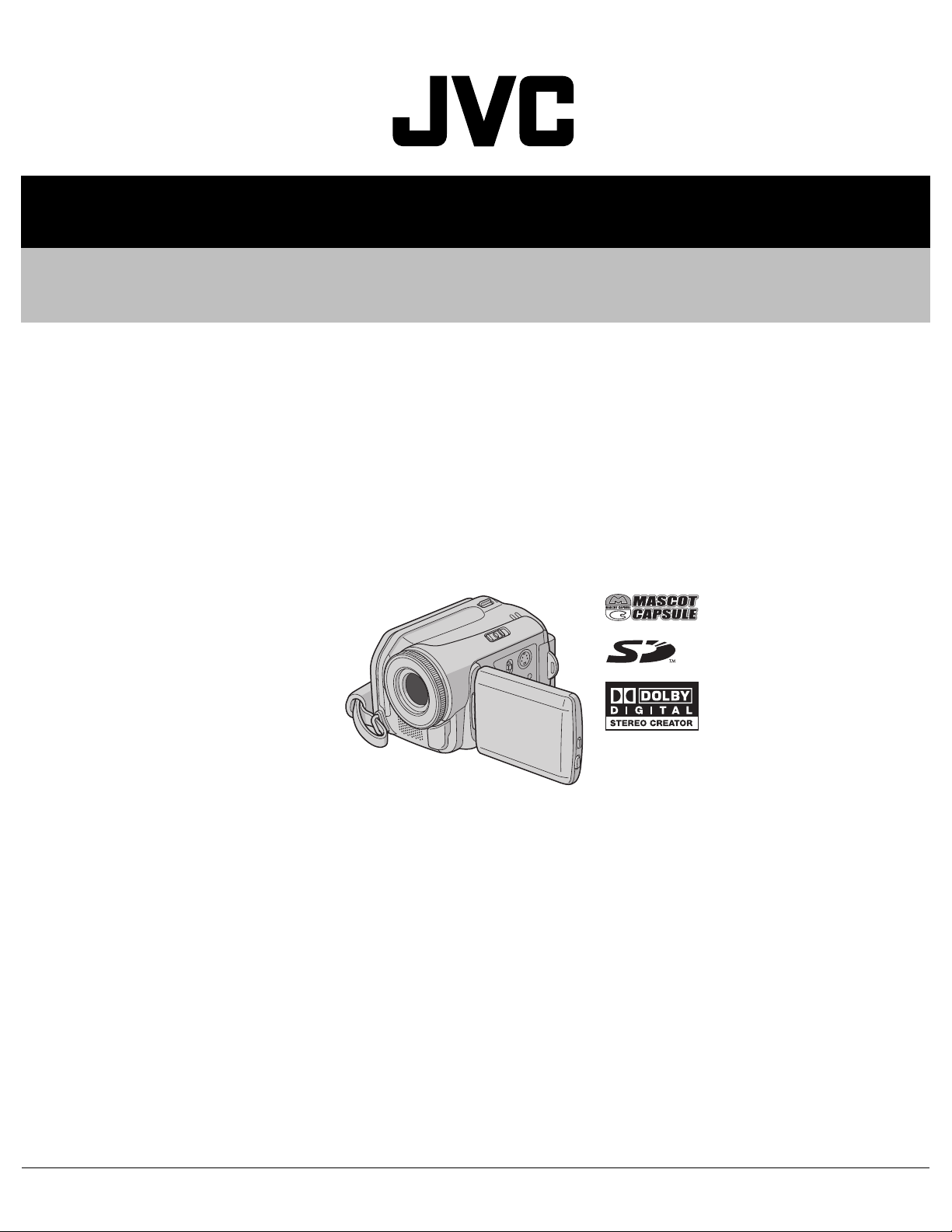
SERVICE MANUAL
HARD DISK CAMCORDER
YF11020059
GZ-MG40EX, GZ-MG40EY,
GZ-MG40EZ, GZ-MG50EK,
GZ-MG50EX, GZ-MG50EY,
GZ-MG50EZ
GZ-MG40EX, GZ-MG40EY, GZ-MG40EZ[M5E327]
GZ-MG50EK, GZ-MG50EX,
GZ-MG50EY, GZ-MG50EZ[M5E329]
Lead free solder used in the board (material : Sn-Ag-Cu, melting point : 219 Centigrade)
TABLE OF CONTENTS
1 PRECAUTIONS . . . . . . . . . . . . . . . . . . . . . . . . . . . . . . . . . . . . . . . . . . . . . . . . . . . . . . . . . . . . . . . . . . . . . . . 1-3
2 SPECIFIC SERVICE INSTRUCTIONS . . . . . . . . . . . . . . . . . . . . . . . . . . . . . . . . . . . . . . . . . . . . . . . . . . . . . . 1-5
3 DISASSEMBLY . . . . . . . . . . . . . . . . . . . . . . . . . . . . . . . . . . . . . . . . . . . . . . . . . . . . . . . . . . . . . . . . . . . . . . . 1-6
4 ADJUSTMENT . . . . . . . . . . . . . . . . . . . . . . . . . . . . . . . . . . . . . . . . . . . . . . . . . . . . . . . . . . . . . . . . . . . . . . . 1-13
5 TROUBLE SHOOTING. . . . . . . . . . . . . . . . . . . . . . . . . . . . . . . . . . . . . . . . . . . . . . . . . . . . . . . . . . . . . . . . . 1-16
COPYRIGHT © 2005 Victor Company of Japan, Limited
No.YF110
2005/9
Page 2
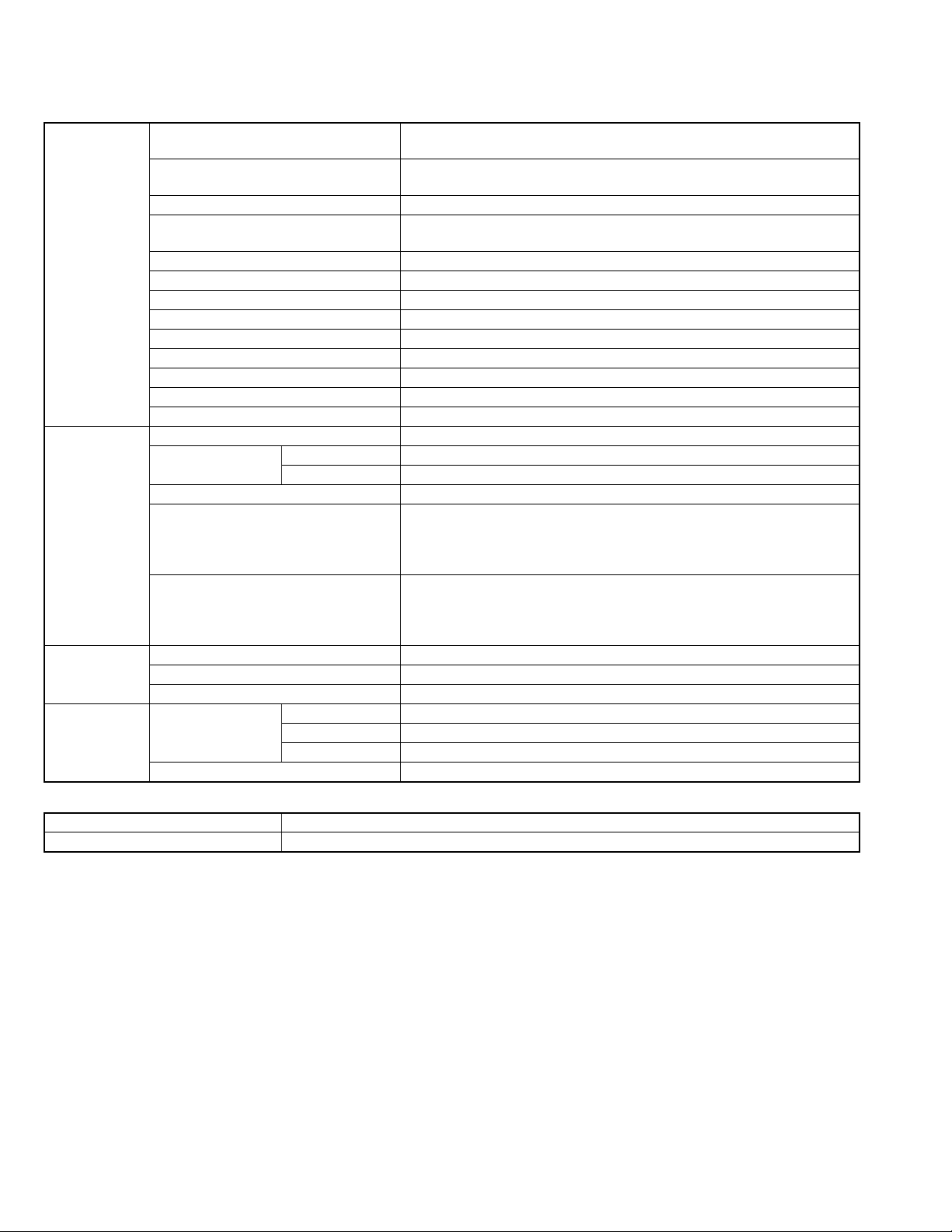
SPECIFICATION
Camcorder
For General Power supply DC 11.0 V(Using AC Adapter)
DC 7.2 V (Using battery pack)
Power consumption Approx. 4.5 (4.8)* W
* When using the LED light
Dimensions (W × H × D) 67 mm × 70 mm × 109 mm
Weight Approx. 320 g (without battery, lens cap and strap)
Approx. 380 g (incl. battery, lens cap and strap)
Operating temperature 0°C to 40°C
Operating humidity 35% to 80%
Storage temperature -20°C to 50°C
Pickup 1/4.5" (1,330,000 pixels) CCD
Lens F 1.2 to 2.8, f = 3.0 mm to 45 mm, 15:1 power zoom lens
Filter diameter Ø30.5 mm
LCD monitor 2.5" diagonally measured, LCD panel/TFT active matrix system
Speaker Monaural
Flash Within 1.5 m (recommended shooting distance)
For Video/Audio Format SD-VIDEO
Recording/Playback
format
Signal format PAL standard
Recording mode (video) ULTRA FINE: 720 × 576 pixels, 8.5 Mbps (CBR)
Recording mode (audio) ULTRA FINE: 48 kHz, 384 kbps
For Still image Format JPEG
Image size 3 modes (1152 × 864 / 1024 × 768 / 640 × 480)
Picture quality 2 modes (FINE/STANDARD)
For Connectors AV S-Video output Y:1.0 V (p-p), 75Ω, analogue, C:0.29V (p-p), 75Ω, analogue
USB Mini USB-B type, USB 1.1/2.0 compliant
Video MPEG-2
Audio Dolby Digital (2 ch)
FINE: 720 × 576 pixels, 5.5 Mbps (CBR)
NORMAL: 720 × 576 pixels, 4.2 Mbps (VBR)
ECONOMY: 352 × 288 pixels, 1.5 Mbps (VBR)
FINE: 48 kHz, 384 kbps
NORMAL: 48 kHz, 256 kbps
ECONOMY: 48 kHz, 128 kbps
Video output 1.0 V (p-p), 75 kΩ , analogue
Audio output 300 mV (rms), 1 kΩ, analogue, stereo
AC Adapter
Power requirement AC 110 V to 240 V, 50 Hz/60 Hz
Output DC 11 V, 1 A
Specifications shown are for SP mode unless otherwise indicated. E & O.E. Design and specifications subject to change without
notice.
1-2 (No.YF110)
Page 3
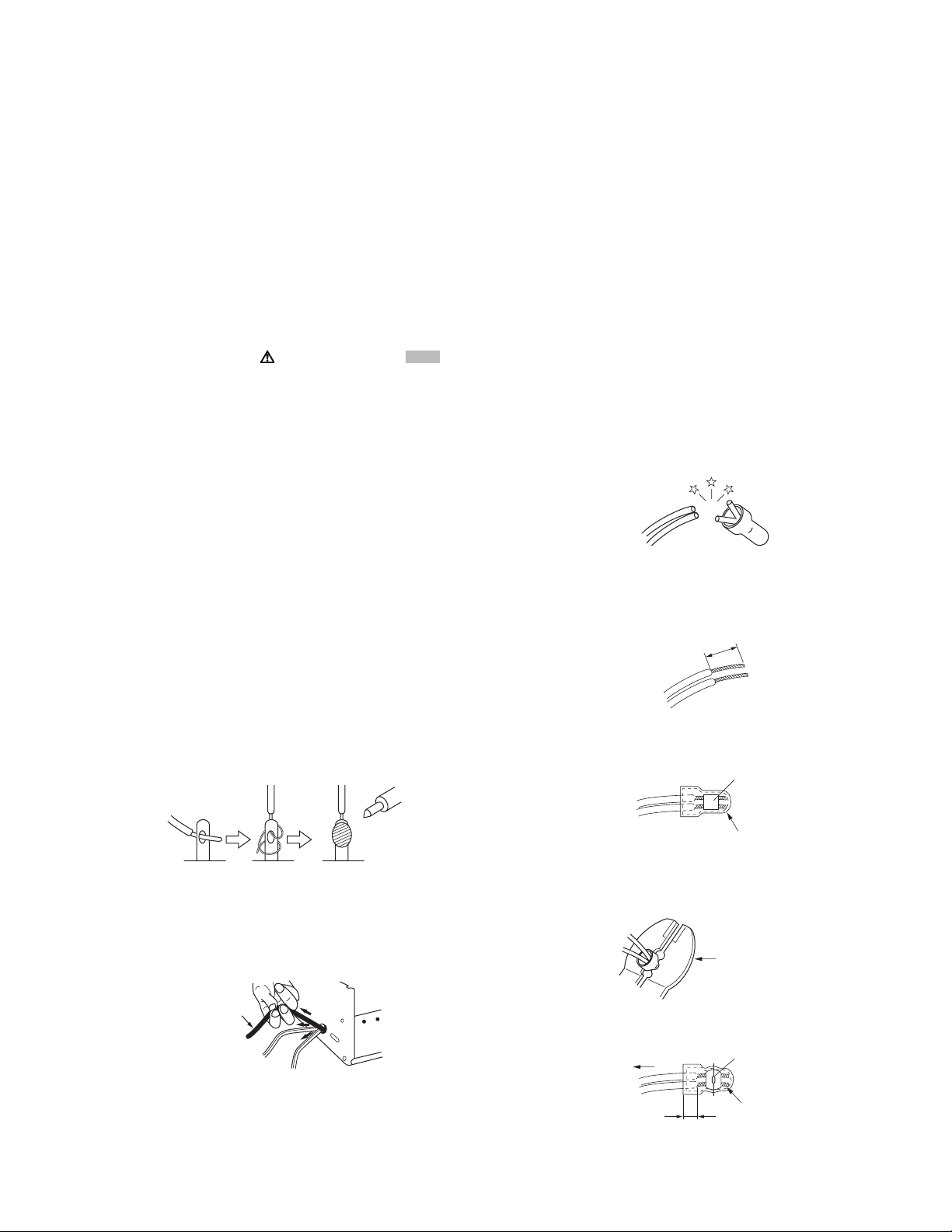
SECTION 1
r
PRECAUTIONS
1.1 SAFTY PRECAUTIONS
Prior to shipment from the factory, JVC products are strictly
inspected to conform with the recognized product safety and
electrical codes of the countries in which they are to be
sold.However,in order to maintain such compliance, it is equally
important to implement the following precautions when a set is
being serviced.
1.1.1 Precautions during Servicing
(1) Locations requiring special caution are denoted by labels
and inscriptions on the cabinet, chassis and certain parts of
the product.When performing service, be sure to read and
comply with these and other cautionary notices appearing
in the operation and service manuals.
(2) Parts identified by the symbol and shaded ( ) parts
are critical for safety.
Replace only with specified part numbers.
NOTE :
Parts in this category also include those specified to
comply with X-ray emission standards for products
using cathode ray tubes and those specified for
compliance with various regulations regarding
spurious radiation emission.
(3) Fuse replacement caution notice.
Caution for continued protection against fire hazard.
Replace only with same type and rated fuse(s) as
specified.
(4) Use specified internal wiring. Note especially:
• Wires covered with PVC tubing
• Double insulated wires
• High voltage leads
(5) Use specified insulating materials for hazardous live parts.
Note especially:
• Insulation Tape
• PVC tubing
•Spacers
• Insulation sheets for transistors
•Barrier
(6) When replacing AC primary side components (transformers,
power cords, noise blocking capacitors, etc.) wrap ends of
wires securely about the terminals before soldering.
emission. Consequently, when servicing these products,
replace the cathode ray tubes and other parts with only the
specified parts. Under no circumstances attempt to modify
these circuits.Unauthorized modification can increase the
high voltage value and cause X-ray emission from the
cathode ray tube.
(12) Crimp type wire connectorIn such cases as when replacing
the power transformer in sets where the connections
between the power cord and power trans former primary
lead wires are performed using crimp type connectors, if
replacing the connectors is unavoidable, in order to prevent
safety hazards, perform carefully and precisely according
to the following steps.
• Connector part number :E03830-001
• Required tool : Connector crimping tool of the proper
type which will not damage insulated parts.
• Replacement procedure
a) Remove the old connector by cutting the wires at a
point close to the connector.Important : Do not
reuse a connector (discard it).
cut close to connector
Fig.1-1-3
b) Strip about 15 mm of the insulation from the ends
of the wires. If the wires are stranded, twist the
strands to avoid frayed conductors.
15 mm
Fig.1-1-4
c) Align the lengths of the wires to be connected.
Insert the wires fully into the connector.
Metal sleeve
Fig.1-1-1
(7) Observe that wires do not contact heat producing parts
(heatsinks, oxide metal film resistors, fusible resistors, etc.)
(8) Check that replaced wires do not contact sharp edged or
pointed parts.
(9) When a power cord has been replaced, check that 10-15
kg of force in any direction will not loosen it.
Power cord
Fig.1-1-2
(10) Also check areas surrounding repaired locations.
(11) Products using cathode ray tubes (CRTs)In regard to such
products, the cathode ray tubes themselves, the high
voltage circuits, and related circuits are specified for
compliance with recognized codes pertaining to X-ray
Connector
Fig.1-1-5
d) As shown in Fig.1-1-6, use the crimping tool to crimp
the metal sleeve at the center position. Be sure to
crimp fully to the complete closure of the tool.
1.2
5
2.0
5.5
Crimping tool
Fig.1-1-6
e) Check the four points noted in Fig.1-1-7.
Not easily pulled free
Wire insulation recessed
more than 4 mm
Crimped at approx. cente
of metal sleeve
Conductors extended
Fig.1-1-7
(No.YF110)1-3
Page 4
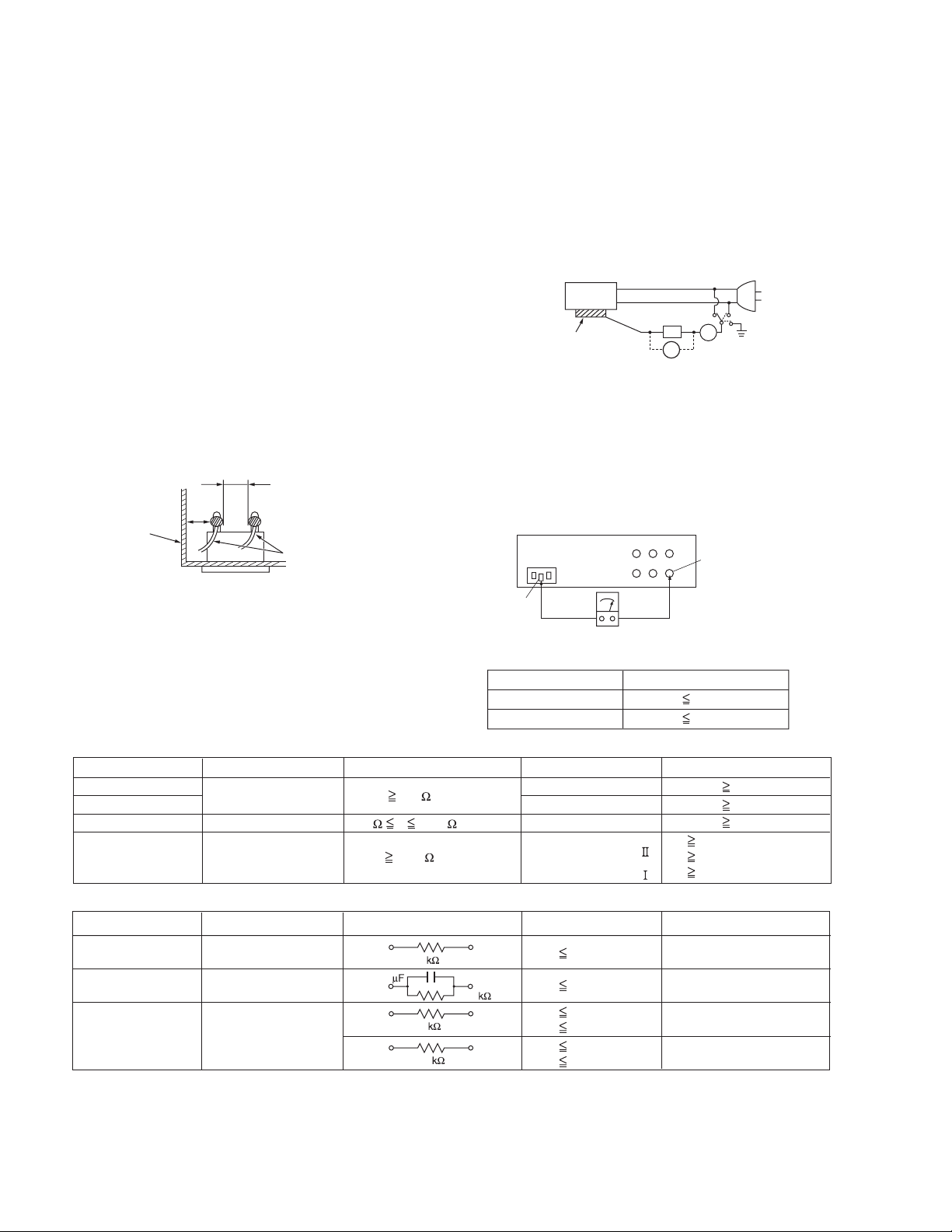
1.1.2 Safety Check after Servicing
Examine the area surrounding the repaired location for damage
or deterioration. Observe that screws, parts and wires have been
returned to original positions, Afterwards, perform the following
tests and confirm the specified values in order to verify
compliance with safety standards.
(1) Insulation resistance test
Confirm the specified insulation resistance or greater
between power cord plug prongs and externally exposed
parts of the set (RF terminals, antenna terminals, video and
audio input and output terminals, microphone jacks,
earphone jacks, etc.).See table 1 below.
(2) Dielectric strength test
Confirm specified dielectric strength or greater between
power cord plug prongs and exposed accessible parts of
the set (RF terminals, antenna terminals, video and audio
input and output terminals, microphone jacks, earphone
jacks, etc.). See Fig.1-1-11 below.
(3) Clearance distance
When replacing primary circuit components, confirm
specified clearance distance (d), (d') between soldered
terminals, and between terminals and surrounding metallic
parts. See Fig.1-1-11 below.
d
Chassis
d'
Power cord
primary wire
Fig.1-1-8
(4) Leakage current test
Confirm specified or lower leakage current between earth
ground/power cord plug prongs and externally exposed
accessible parts (RF terminals, antenna terminals, video
and audio input and output terminals, microphone jacks,
earphone jacks, etc.).
Measuring Method : (Power ON)Insert load Z between
earth ground/power cord plug prongs and externally
exposed accessible parts. Use an AC voltmeter to
measure across both terminals of load Z. See Fig.1-1-9
and following Fig.1-1-12.
ab
Externally
exposed
accessible part
Z
V
c
A
Fig.1-1-9
(5) Grounding (Class 1 model only)
Confirm specified or lower grounding impedance between
earth pin in AC inlet and externally exposed accessible
parts (Video in, Video out, Audio in, Audio out or Fixing
screw etc.).Measuring Method:
Connect milli ohm meter between earth pin in AC inlet and
exposed accessible parts. See Fig.1-1-10 and grounding
specifications.
AC inlet
Earth pin
Exposed accessible part
MIlli ohm meter
Grounding Specifications
Region
USA & Canada
Europe & Australia
Grounding Impedance (Z
Z 0.1 ohm
Z 0.5 ohm
)
Fig.1-1-10
AC Line Voltage
100 V
100 to 240 V
110 to 130 V
110 to 130 V
200 to 240 V
Region
Japan
USA & Canada
Europe & Australia
Insulation Resistance (R
R 1 M /500 V DC
1 M R 12 M /500 V DC
R 10 M /500 V DC
)
Dielectric Strength
AC 1 kV 1 minute
AC 1.5 kV 1 minute
AC 1 kV 1 minute
AC 3 kV 1 minute
AC 1.5 kV 1 minute
(
Class
(
Class
Clearance Distance (d), (d'
d, d' 3 mm
d, d' 4 mm
d, d' 3.2 mm
d 4 m m
)
d' 8 m m (Power cord
d' 6 m m (Primary wire
)
Fig.1-1-11
AC Line Voltage
100 V
110 to 130 V
110 to 130 V
220 to 240 V
Region
Japan
USA & Canada
Europe & Australia
Load Z
1
0.15
1.5
2
50
Leakage Current (i)
i 1 mA rms
i 0.5 mA rms
i 0.7 mA peak
i 2 mA dc
i 0.7 mA peak
i 2 mA dc
a, b, c
Exposed accessible parts
Exposed accessible parts
Antenna earth terminals
Other terminals
Fig.1-1-12
NOTE :
These tables are unofficial and for reference only. Be sure to confirm the precise values for your particular country and locality.
)
)
)
1-4 (No.YF110)
Page 5
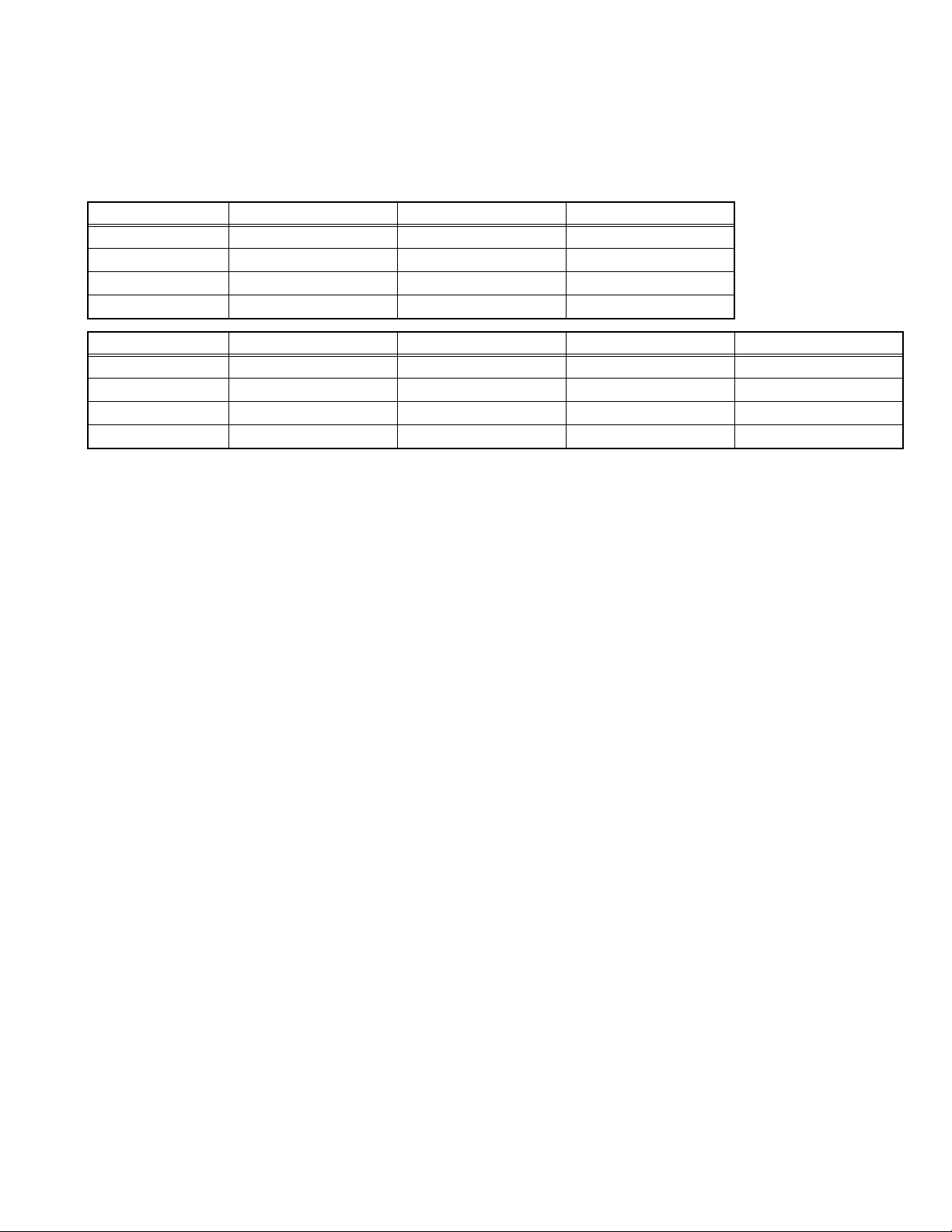
SECTION 2
SPECIFIC SERVICE INSTRUCTIONS
2.1 DIFFERENCE LIST
The following table indicate main different points between models GZ-MG40EX, GZ-MG40EY, GZ-MG40EZ, GZ-MG50EK, GZMG50EX, GZ-MG50EY and GZ-MG50EZ.
MODEL NAME GZ-MG40EX GZ-MG40EY GZ-MG40EZ
BODY COLOR GRAY(UV) GRAY(UV) GRAY(UV)
RECORDING MEDIA BUILT IN HDD(20GB)/SD BUILT IN HDD(20GB)/SD BUILT IN HDD(20GB)/SD
AC ADAPTER AP-V17E AP-V17E AP-V17E
AC CORD NO NO NO
MODEL NAME GZ-MG50EK GZ-MG50EX GZ-MG50EY GZ-MG50EZ
BODY COLOR DARK GRAY(UV) DARK GRAY(UV) DARK GRAY(UV) DARK GRAY(UV)
RECORDING MEDIA BUILT IN HDD(30GB)/SD BUILT IN HDD(30GB)/SD BUILT IN HDD(30GB)/SD BUILT IN HDD(30GB)/SD
AC ADAPTER AP-V14E AP-V17E AP-V17E AP-V17E
AC CORD YES(BS Plug) NO NO NO
(No.YF110)1-5
Page 6
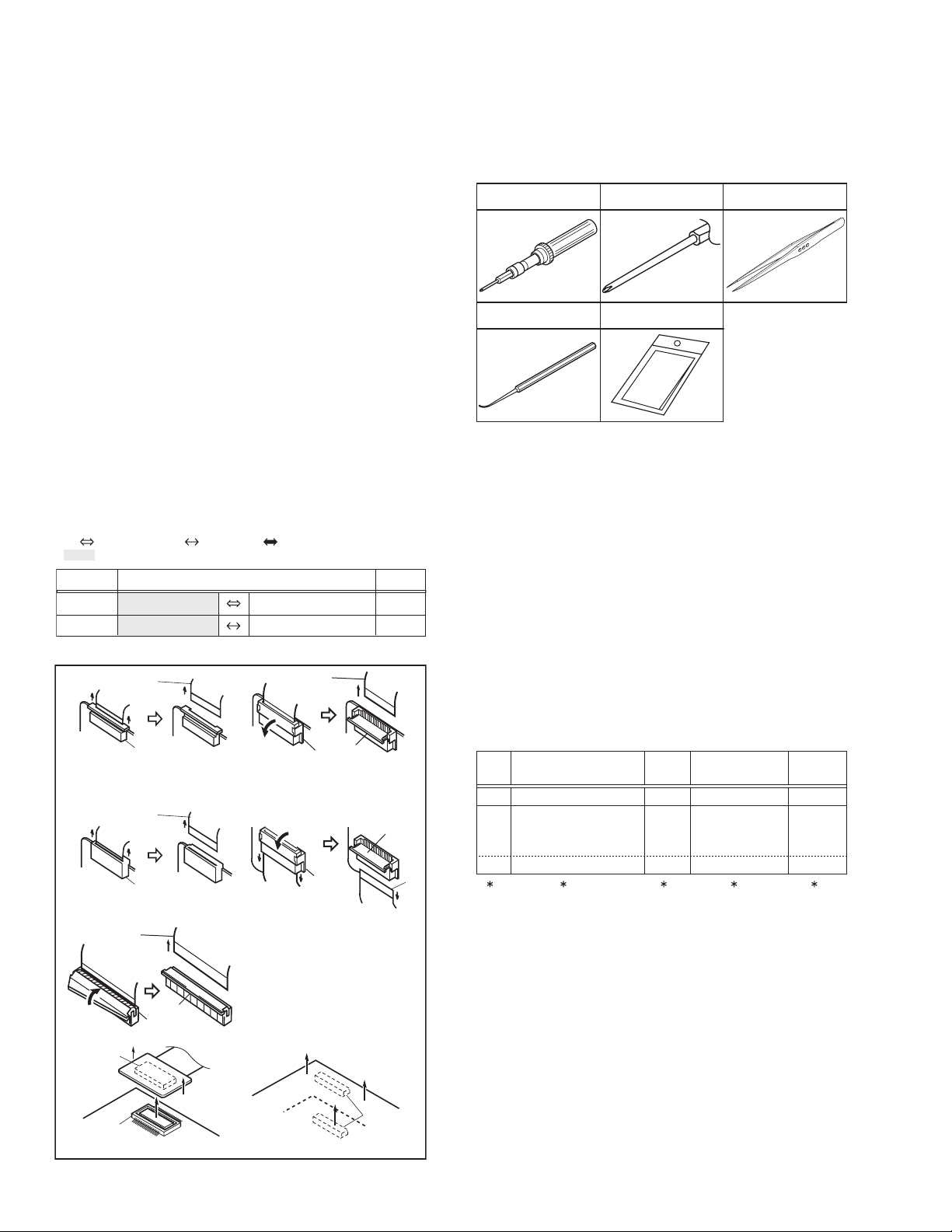
SECTION 3
DISASSEMBLY
3.1 BEFORE ASSEMBLY AND DISASSEMBLY
3.1.1 Precautions
• Be sure to disconnect the power supply unit prior to mounting
and soldering of parts.
• Prior to removing a component part that needs to disconnect
its connector(s) and its screw(s), first disconnect the wire(s)
from the connector(s), and then remove the screw(s).
• When connecting/disconnecting wires, pay enough attention
not to damage the connectors.
• When inserting the flat wire to the connector, pay attention to
the direction of the flat wire.
• Be careful in removing the parts to which some spacer or
shield is attached for reinforcement or insulation.
• When replacing chip parts (especially IC parts), first remove
the solder completely to prevent peeling of the pattern.
• Tighten screws properly during the procedures. Unless
otherwise specified, tighten screws at a torque of 0.098N
·cm). However, as this is a required value at the time of
(1.0kgf
production, use the value as a measuring stick when
proceeding repair services. (See "SERVICE NOTE" as for
tightening torque.)
3.1.2 Destination of connectors
Two kinds of double-arrows in connection tables respectively
show kinds of connector/wires.
: Wire: Flat wire : Board to board (B-B)
: The connector of the side to remove
CONN. No. PIN No.CONNECTOR
CN2a
CN2b
MAIN CN101
MAIN CN103
MONI BW CN761
MINI BW CN762
3.1.3 Disconnection of connectors (Wires)
Wire
FPC Connector
· Pull both ends of the connector in the arrow
direction, remove the lock and disconnect the flat
wire.
Wire
FPC Connector
· Pull the both ends of the board in the direction of the
arrow, and remove the Connector.
Wire
Lock
FPC Connector
B-B Connector
B-B Connector
· Pull the both ends of the board in the direction of the arrow, and remove the B-B Connector.
· Extend the locks in the direction of the arrow for
unlocking and then pull out the wire. After
removing the wire, immediately restore the locks
to their original positions because the locks are
apt to come off the connector.
· Extend the locks in the direction of the arrow for
unlocking and then pull out the wire. After
removing the wire, immediately restore the locks
to their original positions because the locks are
apt to come off the connector.
· Extend the locks in the direction of the arrow for
unlocking and then pull out the wire. After
removing the wire, immediately restore the locks
to their original positions because the locks are
apt to come off the connector.
Wire
FPC Connector
FPC
Connector
Lock
B-B Connector
Fig.3-1-1
·m
40
10
Lock
Wire
3.1.4 Tools required for disassembly and assembly
Torque driver
YTU94088
Chip IC replacement jig
PTS40844-2
Bit
YTU94088-003
Cleaning cloth
KSMM-01
Tweezers
P-895
Fig.3-1-2
• Torque driver
Be sure to use to fastening the mechanism and exterior parts
because those parts must strictly be controlled for tightening
torque.
• Bit
This bit is slightly longer than those set in conventional torque
drivers.
• Tweezers
To be used for removing and installing parts and wires.
• Chip IC replacement jig
To be used for replacement of IC.
• Cleaning cloth
Recommended cleaning cloth to wipe down the video heads,
mechanism (tape transport system), optical lens surface.
3.2 ASSEMBLY AND DISASSEMBLY OF MAIN PARTS
3.2.1 Assembly and disassembly
When reassembling, perform the step(s) in reverse order.
STEP
No.
[1]
[2]
PART
TOP COVER ASSY
UPPER ASSY
(Inc. VF ASSY,
SPEAKER/MONITOR)
[8]
E.VF UNIT(B/W)
(∗1) Order of steps in Procedure
When reassembling, preform the step(s) in the reverseorder.
These numbers are also used as the identification (location)
No. of parts Figures.
(∗2) Part to be removed or installed.
(∗3) Fig. No. showing Procedure or Part Location.
(∗4) Identification of part to be removed, unhooked, unlocked,
released, unplugged, unclamped or unsoldered.
S = Screw L = Lock, Release, Hook
SD = Solder CN = Connector
[Example]
• 4 (S1a) = Remove 4 S1a screws.
• 3 (L1a) = Disengage 3 L1a hooks.
• 2 (SD1a) = Unsolder 2 SD1a points.
• CN1a = Remove a CN1a connector.
(∗5) Adjustment information for installation.
Fig.
No.
4(S1a), 3(L1a),CN1a
C1
(S2a),2(S2b),3(S2c)
C2-1
2(SD1a),
L2,CN2a,b
2(S8),L8,CN8a
C2-2
POINT
( 4) ( 5)( 2) ( 3)( 1)
NOTE
-
-
NOTE 8
1-6 (No.YF110)
Page 7

3.2.2 ASSEMBLY/DISASSEMBLY OF CABINET PARTS AND ELECTRICAL PARTS
zDisassembly procedure
STEP
[10]
[11]
[12]
[13]
[14]
[15]
[16]
[17]
[18]
[19]
PART NAME
No.
[1]
B.COVER ASSY
[2]
GRIP LOWER ASSY
[3]
BKT(HDD)ASSY
[4]
COVER(BELT) ASSY
[5]
TOP COVER ASSY
[6]
ZOOM UNIT
[7]
REAR COVER ASSY
[8]
UPPER ASSY
[9]
OPERATION BOARD ASSY
U.CASE(U) ASSY
POWER SW ASSY
COVER(HINGE)ASSY
MONITOR ASSY
SPEAKER
F. COVER ASSY
MIC
HOOD
MAIN BOARD ASSY
OP FRAME ASSY
Fig.
No.
FA1
FA2
FA3
FA4
FA5
FA6
FA7-1
FA7-2
FA7-3
FA7-4
FA7-5
FA8
FA9
FA10
POINT NOTE
5(S1),2(L1)
GRIP BELT,2(S2),2(L2a),L2b,2(L2c)
CN3
2(S4a),3(S4b)
RING,WINDOW(W.B.S),2(S5),CN5,L5
2(S6),2(L6)
4(S7),CN7
3(S8),L8a,CN8a,b,L8b
4(S9),CN9,2(L9)
2(S10),L10a,b
2(S11),L11
2(S12),2(L12)
2(S13),2(L13)
4(S14),L14,BKT(UPPER)
S15,L15a,2(L15b),CN15
2(S16),2(L16),BKT(MIC)
2(S17),L17a,b
S18,L18a,b,CN18a,b
3(S19),FRAME ASSY
NOTE2a,b
NOTE3a,b
-
NOTE5
-
NOTE7
NOTE8
NOTE9a,b,c
-
-
-
-
-
-
-
-
NOTE18
-
NOTE2a:
During the procedure, leave the GRIP BELT removed from the hook.
NOTE2b:
During the procedure, be careful not to break the tabs(L2a-c).
fig.1
NOTE3a:
Be careful in handling this part.
Pay special attention not to give shocks.
NOTE3b:
When attaching, be careful with the GEL lift.
NOTE5:
During the procedure, leave the JACK COVER open.
NOTE7:
During the procedure, leave the MONITOR COVER open.
<NOTE2b>
NOTE8:
During the procedure, be careful not cut the SPEAKER WIRE.
Place the WIRE through the space.
L2a
NOTE9a:
During the procedure, be careful not to lose KNOB(V/O).
NOTE9b:
During the procedure, be careful not to break or deform the parts.
NOTE9c:
When attaching, be careful with the positions of the two
SPACER
L2a
switches (S401, S403). Attach the POWER SW (S401) by
pulling it to the position indicated with the arrow, and attach
the SWITCH LEVER to the "OFF" position.
Attach both the MODE SWITCH (S403) and the SWITCHING
LEVER by pulling to the positions indicated with the arrows.
NOTE2a
GRIP BELT
After attachment, check whether the operation is normal by
operating the SWITCHING LEVER.
NOTE18:
During the procedure, drop the MAIN BOARD ASSY into this slit.
7
(S2)
zDestination of connectors
CN.NO.
CN3 HDD - MAIN CN102 40
CN5 MAIN CN104 ZOOM UNIT - 6
CN7 MAIN CN103 REAR CN6001 45
CN8a MAIN CN109 SPEAKER - 2
CN8b MAIN CN101 OPERATION CN401 45
CN9 OPERATION CN402 MONI-BL CN7601,7602 24
CN15 MAIN CN107 MIC - 4
CN18a MAIN CN106 OP BLOCK - 22
CN18b MAIN CN105 CCD CN5001 24
CONNECTOR
PIN
NO.
1
(S1)
2
(S1)
L2b
4
(S1)
3
(S1)
Fig.FA1
Fig.FA2
(S1)
(S2)
GEL
5
[1]
L1
6
L2b
NOTE2b
[2]
L2c
HOOK
(No.YF110)1-7
Page 8

FPC
HDD
CN3
13
(S5)
NOTE3b
GEL
a
NOTE5
L6
14
(S5)
L5
[5]
c
9
(S4a)
Fig.FA3
10
(S4b)
a
11
(S4b)
GASKET
12
(S4b)
[3]
NOTE3a
[6]
15
(S6)
NOTE5
JACK
COVER
REAR
BOARD ASSY
CN5
c
16
(S6)
RING
WINDOW
(W.B.S)
Fig.FA5
[7]
[4]
(S4a)
d
CN7
b
8
18
(S7)
17
b
d
MONITOR
COVER
NOTE7
Fig.FA4
20
(S7)
Fig.FA6
(S7)
19
(S7)
1-8 (No.YF110)
Page 9

[8]
L8a
23
(S8)
SPEAKER
WIRE
NOTE8
(S8)
<NOTE8>
CN8a
L8b
e
22
(S8)
ee
21
SPEAKER WIRE
Fig.FA7-1
CN8b
[10]
L10a
L11
L10b
Fig.FA7-3
[11]
30
(S11)
(S10)
31
(S11)
29
(S10)
28
S403
MODE
(CAMERA)
25
(S9)
NOTE9b
24
(S9)
S403
NOTE9a
KNOB(V/D)
24
(S9)
L9
BT401
S401
25
(S9)
(S9)
Fig.FA7-2
26
27
(S9)
[9]
NOTE9c
"OFF"
SWITCH
LEVER
S401
NOTE9b
26
(S9)
27
(S9)
CN9
(S13)
32
(S12)
L12
34
(S13)
L13
(S12)
Fig.FA7-4
[12]
35
33
0.248Nm(2.5kgfcm)
[13]
UPPER CASE(L)
ASSY
(No.YF110)1-9
Page 10

BKT
(UPPER)
[14]
36
(S14)
[17]
43
f
g
f
g
37
(S14)
38
(S14)
39
(S14)
L14b
[18]
45
(S18)
L18b
<NOTE18>
L18a
NOTE18
CCD BOARD ASSY
OP FPC
(S17)
L17b
L17a
44
(S17)
CCD FPC
40
(S15)
L15a
BKT(MIC)
Fig.FA7-5
[16]
L16
L15b
L14a
CN15
[15]
SLIT
MAIN BOARD ASSY
CN18a
MAIN BOARD ASSY
Fig.FA9
[19]
㧖
46
(S19)
A
A
㧖
47
(S19)
FRAME ASSY
㧖
48
(S19)
CN18b
1-10 (No.YF110)
41
(S16)
42
(S16)
Fig.FA8
MIC WIRE
0.118Nm(1.2kgfcm)
Fig.FA10
Page 11

3.2.3 ASSEMBLY/DISASSEMBLY OF [13] MONITOR ASSEMBLY
zCAUTIONS
(1) Remove the MONITOR ASSEMBLY from the UPPER
ASSEMBLY first, as they are removed together in main
parts disassembly, and then proceed to the disassembly
procedure.
(2) During the procedure, be careful in handling the LCD
MODULE and other parts. Pay special attention not to
damage or soil the monitor screen.If fingerprints are left
on the screen, wipe them with clean chamois leather or
a cleaning cloth.
zRemoving MONITOR ASSEMBLY
(1) Turn the HINGE UNIT ASSEMBLY 90°, and remove the
three screws (1-3). Remove the MONITOR COVER ASSEMBLY by removing the three hooks (L13a-c).
(2) Pull out the U/D SWITCH BOARD from the MONITOR
CASE ASSEMBLY.
NOTE13a:
During the procedure, be careful in handling the FPC.
(3) Release the lock of the connector (CN13a,b), and re-
move the HINGE UNIT by lifting it up.
(4) Release the lock of the connector (CN13c,d), and pull
out the FPC.
(5) Remove the two screws (4,5), and Remove the MONI-
TOR BOARD ASSEMBLY by removing the hook (L13d).
(6) Remove the two hooks(L13e) and Remove the BACK
LIGHT.
(7) Remove the LCD MODULE.
(8) Remove the SHIELD CASE.
zRemoving HINGE UNIT ASSEMBLY
(1) Remove the two screws (6,7), and Remove the HINGE
COVER(U,L).
NOTE13b:
During the procedure, be careful in handling the MAGNET.
NOTE13c:
During the procedure, be careful in handling the FPC.
NOTE13d:
The FPC is rolled around the axis of rotation of the
HINGE ASSEMBLY 2.5 rounds (2.5times).
The connecting side to the MONITOR BOARD ASSEMBLY is placed inside.
<NOTE13a>
HINGE UNIT ASSY
<NOTE13d>
(S13b)
HINGE COVER(L)
6
FPC
(S13b)
L13b
L13a
MONI.COVER
ASSY
1
(S13a)
HINGE COVER(U)
2
(S13a)
b
4
(S13c)
CN13b
a
(S13c)
NOTE13a
NOTE13b
MAGNET
7
U/D SW
BACK LIGHT
b
A
NOTE13c,d
FPC
LCD MODULE
NOTE13d
HINGE UNIT
S.CASE(LCD)
5
aba
c
L13c
CN13a
c
d
L13d
CN13d
d
CN13c
3
(S13b)
MONI BOARD
ASSY
L13e
BL FPC
LCD FPC
<NOTE13b>
Marking in this side.
HINGE
COVER(U)
MAGNET
MONI.CASE
ASSY
AA
0.248Nm(2.5kgfcm)
Fig.3-2-3
(No.YF110)1-11
Page 12

3.2.4 ASSEMBLY/DISASSEMBLY OF [19] OP BLOCK ASSEMBLY/CCD BOARD ASSEMBLY
zPrecautions
(1) Take care in handling the CCD IMAGE SENSOR, OPTI-
CAL LPF and lens components when performing maintenance etc., especially with regard to surface contamination,
attached dust or scratching. If fingerprints are present on
the surface they should be wiped away using either a silicon paper, clean chamois or the cleaning cloth.
(2) The CCD IMAGE SENSOR may have been shipped with
a protective sheet attached to the transmitting glass.
When replacing the CCD IMAGE SENSOR, do not peel
off this sheet from the new part until immediately before
it is mounted in the OP BLOCK ASSEMBLY.
(3) The orientation of the OPTICAL LPF is an important factor
for installation. If there is some marking on the OPTICAL
LPF, be sure to note it down before removing and to reassemble it very carefully as it was referring to the marking.
zDisassembly of OP BLOCK ASSEMBLY / CCD BOARD AS-
SEMBLY
(1) Remove the two screws (1,2) and remove the CCD
BASE ASSEMBLY and CCD BOARD ASSY.
NOTE19a:
When removing the CCD BASE ASSEMBLY, be careful
in handling as the CCD IMAGE SENSOR may be removed
together with the SHEET and the OPTICAL LPF attached.
(2) Unsolder the 14 soldered points (SD19a) on the CCD
BOARD ASSEMBLY, and then remove the CCD BASE
ASSEMBLY and the BRACKET.
NOTE19b:
zAssembly OF OP BLOCK ASSEMBLY / CCD BOARD AS-
SEMBLY
(1) Set the OPTICAL LPF first, and then the SHEET to the
OP BLOCK ASSEMBLY.
NOTE19c:
Be careful with the attachment direction of the OPTICAL LPF.
(2) Set the CCD ASSEMBLY, BRACKET, and then CCD
BOARD ASSEMBLY in order so that the SHEET is not
displaced, and fasten with two screws (1, 2).
(3) Set the CCD BOARD ASSEMBLY to the CCD BASE AS-
SEMBLY, and then solder the 14 points (SD19a).
zReplacement of service repair parts
The service repair parts for the OP BLOCK ASSEMBLY are as
listed below.
Take special care not to disconnect any of the FPC wires or
cause any damage due to soldering (excessive heating).
(1) FOCUS MOTOR UNIT
(2) ZOOM MOTOR UNIT
(3) AUTO IRIS UNIT
NOTE19d:
When replacing the FOCUS MOTOR UNIT or the ZOOM
MOTOR UNIT, solder the FPC at a space of about 0.5 mm
above the terminal pin.
NOTE 19e:
The AUTO IRIS UNIT includes the FPC ASSEMBLY and
two sensors.
Replace the CCD IMAGE SENSOR as a CCD BASE
ASSEMBLY, not as a single part replacement.
SENSOR
OP BLOCK ASSY
ZOOM MOTOR
UNIT
NOTE19d
(S1b)
1-12 (No.YF110)
4
(S19b)
3
(S19b)
6
(S19b)
7
(S19b)
5
CCD BOARD ASSY
NOTE19e
AUTO IRIS UNIT
SD19b
OPTICAL LPF
NOTE19a,b
CCD BASE ASSY
A
SHEET
BKT
(HEAT SINK)
1
(S19a)
2
(S19a)
SD19a
NOTE19c
FOCUS MOTOR
UNIT
NOTE19d
8
(S19b)
9
(S19b)
Fig.3-2-4
OP
side
Blue
CCD
side
NOTCH
PART
<CCD BASE>
0.147Nm (1.5kgfcm)
0.078Nm (0.8kgfcm)
Page 13

SECTION 4
ADJUSTMENT
4.1 PREPARATION
4.1.1 Precaution
Camera system and deck system of this model are specially
adjusted by using PC.
However, if parts such as the following are replaced, an
adjustment is required. The adjustment must be performed in a
Service Center equipped with the concerned facilities.
• OP BLOCK ASSEMBLY
• MONITOR ASSEMBLY
• EEP ROM (IC4502 of MAIN board)
In the event of malfunction with electrical circuits, first find a
defective portion with the aid of proper test instruments as shown
in the following electrical adjustment procedure, and then
commence necessary repair/ replacement/adjustment.
• In observing chip TP, use IC clips, etc. to avoid any stress.
Prior to replacement of chip parts (especially IC), remove the
solder completely to prevent peeling of the pattern.
• Use a patch cord if necessary. As for a patch cord, see the
BOARD INTERCONNECTIONS.
• Since connectors are fragile, carefully handle them in
disconnecting and connecting the FPC.
4.1.2 REQUIRED TEST EQUIPMENT
• Personal computer (for Windows)
• Color TV monitor
• Oscilloscope (dual-trace type, observable 100MHz or higher
frequency). The one observable 300 MHz or higher frequency
is recommended.
• Digital voltmeter
• DC power supply or AC adapter
• Frequency counter (with threshold level adjuster)
4.1.3 TOOLS REQUIRED FOR ADJUSTMENT
Torque Driver
YTU94088
Chip IC Replacement Jig
PTS40844-2
INF Adjustment Lens Holder
YTU94087
Gray Scale Chart
YTU94133A
Communication Cable
YTU93107A
Bit
YTU94088-003
Cleaning Cloth
KSMM-01
Camera Stand
YTU93079
Color Bar Chart
YTU94133C
Service Support System
YTU94057-89
INF Adjustment Lens
YTU92001B
Light box Assembly
YTU93096A
QAM0099-005
Jig Connector Cable
YTU93106A
Tweezers
P-895
PC Cable
• Torque driver
Be sure to use to fastening the mechanism and exterior parts
because those parts must strictly be controlled for tightening
torque.
• Bit
This bit is slightly longer than those set in conventional torque
drivers.
• Tweezers
To be used for removing and installing parts and wires.
• Chip IC replacement jig
To be used for adjustment of the camera system.
• Cleaning cloth
Recommended the Cleaning cloth to wipe down the video
heads, mechanism (tape transport system), optical lens surface.
• INF adjustment lens
To be used for adjustment of the camera system. For the
usage of the INF adjustment lens, refer to the Service Bulletin
No. YA-SB-10035.
(No.YF110)1-13
Page 14

• INF adjustment lens holder
To be used together with the Camera stand for operating the
Videocamera in the stripped-down condition such as the status without the exterior parts or for using commodities that are
not yet conformable to the interchangeable ring. For the usage
of the INF lens holder, refer to the Service Bulletin No. YA-SB-
10035.
• Camera stand
To be used together with the INF adjustment lens holder. For
the usage of the Camera stand, refer to the Service Bulletin
No. YA-SB-10035.
• Light box assembly
To be used for adjustment of the camera system. For the
usage of the Light box assembly, refer to the Service Bulletin
No. YA-SB-10035.
• Gray scale chart
To be used for adjustment of the camera system. For the
usage of the INF adjustment lens, refer to the Service Bulletin
No. YA-SB-10035.
• Color bar chart
To be used for adjustment of the camera system. For the
usage of the INF adjustment lens, refer to the Service Bulletin
No. YA-SB-10035.
• PC cable
To be used to connect the Videocamera and a personal computer
with each other when a personal computer issued for adjustment.
• Communication cable
Connect the Communication cable between the PC cable and
Jig connector cable when performing a PC adjustment.
• Service support system
To be used for adjustment with a personal computer. Software
can be downloaded also from JS-net.
• Jig connector cable
Connected to JIG CONNECTOR of the main board and used
for electrical adjustment, etc.
4.2 JIG CONNECTOR CABLE CONNECTION
Connection procedure
CAUTIONS
It is needed to change the connecting points of the JIG connector for the communication cables according to the intended use.
4
3
RS232C
COM PORT
COMMUNICATION
CABLE
RED
WHITE
BLACK
5
COVER(JIG)
SERVICE
SUPPORT
SYSTEM
MENU
PERSONAL COMPUTER
JIG CONNECTOR
CABLE
COMMUNICATION CABLE
TO NU_RX or SJIG_RX
TO NU_TX or SJIG_TX
1
JIG
CONNECTOR
JIG CONNECTOR
TO GND
2
PC CABLE
FOR
COMMUNICATION CABLE
Fig.4-2-1
CAUTION
The JIG CONNECTOR CABLE cannot be connected with
the COVER (JIG) removed because of its structure. It is necessary to cut a part of the connector board as shown below.
Pay special attention during the procedure.
1-14 (No.YF110)
JIG CONNECTOR CABLE [YTU93106A]
: The part to be cut
Page 15

Jig connector diagrams
JIG CONNECTOR CABLE (YTU93106A)
MAIN CN110
ARMTDO
ARMTCK
ARMTMS
ARMTDI
XARMTRST
XJRESET
REG_3.1V
NU_RX
NU_TX
AL_3.1V
SJIG_TX
SJIG_RX
MODO
SJIG_RST
NC
GND
MON_B
HRP
MON_R
GND
MON_G
NC
VDCVF
NC
NC
ZGH_OUT
ZGH_THRU
SBD5
SBT5
WORD
JIG CONN. BOARD
(PIN NO.)
1
16
2
17
3
18
4
19
5
20
6
21
7
22
8
23
9
24
10
25
11
26
12
27
13
28
14
29
15
30
1
2
3
4
5
6
7
8
9
10
11
12
13
14
15
16
17
18
19
20
21
22
23
24
25
26
27
28
29
30
ARMTDO
ARMTMS
XARMTRST
REG_3.1V
NU_TX
SJIG_TX
MODO
NC
MON_B
MON_R
MON_G
VDCVF
NC
ZGH_THRU
SBT5
ARMTCK
ARMTDI
XJRESET
NU_RX
AL_3.1V
SJIG_RX
SJIG_RST
GND
HRP
GND
NC
NC
ZGH_OUT
SBD5
WORD
Fig.4-2-2
(No.YF110)1-15
Page 16

5.1 SERVICE NOTE
2221 23
[8]
㧖㧖㧖
[6] [7]
FA7-1
FA6
[15] [16] [17] [18] [19]
40 41 42 43 44 45 47 4846
SECTION 5
TROUBLE SHOOTING
c
FA9 FA10FA8
㧖 㧖㧖㧖
FA5
FA7-5
㧖㧖㧖㧖㧖 㧖㧖㧖㧖
FA3
FA2 FA4
a
baa
㧖㧖㧖㧖㧖㧖
[12] [13]
32 33 34 35 36
[11] [14]
[10]
FA7-3 FA7-4
12 13 14 15 16
[4]
98 1011 17181920
[3] [5]
[2]
㧖㧖㧖
[13]
[1]
CABINET PARTS AND ELECTRICAL PARTS(1)
FA1
1234567 -
㧖㧖㧖㧖
[9]
FA7-2
24 25 26 27 2928 30 31 37 38 39
CABINET PARTS AND ELECTRICAL PARTS(2)
[13]MONITOR ASSY
㧖
a
3-2-3
1234567
b
㧖㧖㧖㧖㧖㧖
[19]
[19]OP BLOCK ASSY/CCD BOARD ASSY
3-2-4
123456789
de
Symbol No.
1-16 (No.YF110)
Place to stick screw
Removing order of screw
Screw tightening torque
Reference drawing (Fig.No.)
Symbol No.
Place to stick screw
Removing order of screw
Screw tightening torque
Reference drawing (Fig.No.)
Place to stick screw
Removing order of screw
Screw tightening torque
Reference drawing (Fig.No.)
Place to stick screw
Removing order of screw
Screw tightening torque
Reference drawing (Fig.No.)
NOTE:
㧝)㧖and㧖㧖 (This mark shows where to attach the screws) : Do not reuse the screws because the screw lock bond was applied to prevent the screws from loosening.
Prepare the specified screws and use them in place of the removed screws.
㧞)Tightening torque for the screws
There are setting limits of the torque value for the torque driver. If the value exceeds the setting value, take it as a rough measurement (reference value),
and tighten the screw manually.
The specified torque value is a recommended value of the initial assembly. Therefore, set the value below the specified torque value in the assembling procedure.
ޓa㧦 0.098N㨯m (1.0kgf㨯cm)ޓޓb㧦 0.248N㨯m (2.5kgf㨯cm)ޓޓc㧦 0.118N㨯m (1.2kgf㨯cm)ޓޓd㧦 0.148N㨯m (1.5kgf㨯cm)ޓޓe㧦 0.078N㨯m (0.8kgf㨯cm)
Be careful not to break either the screws or the screw holes.
Page 17

Victor Company of Japan, Limited
AV & MULTIMEDIA COMPANY CAMCORDER CATEGORY 12, 3-chome, Moriya-cho, kanagawa-ku, Yokohama, kanagawa-prefecture, 221-8528, Japan
(No.YF110)
Printed in Japan
VPT
