JVC GZ-MC200EK, GZ-MC200EX, GZ-MC200EY, GZ-MC200EZ Service Manual
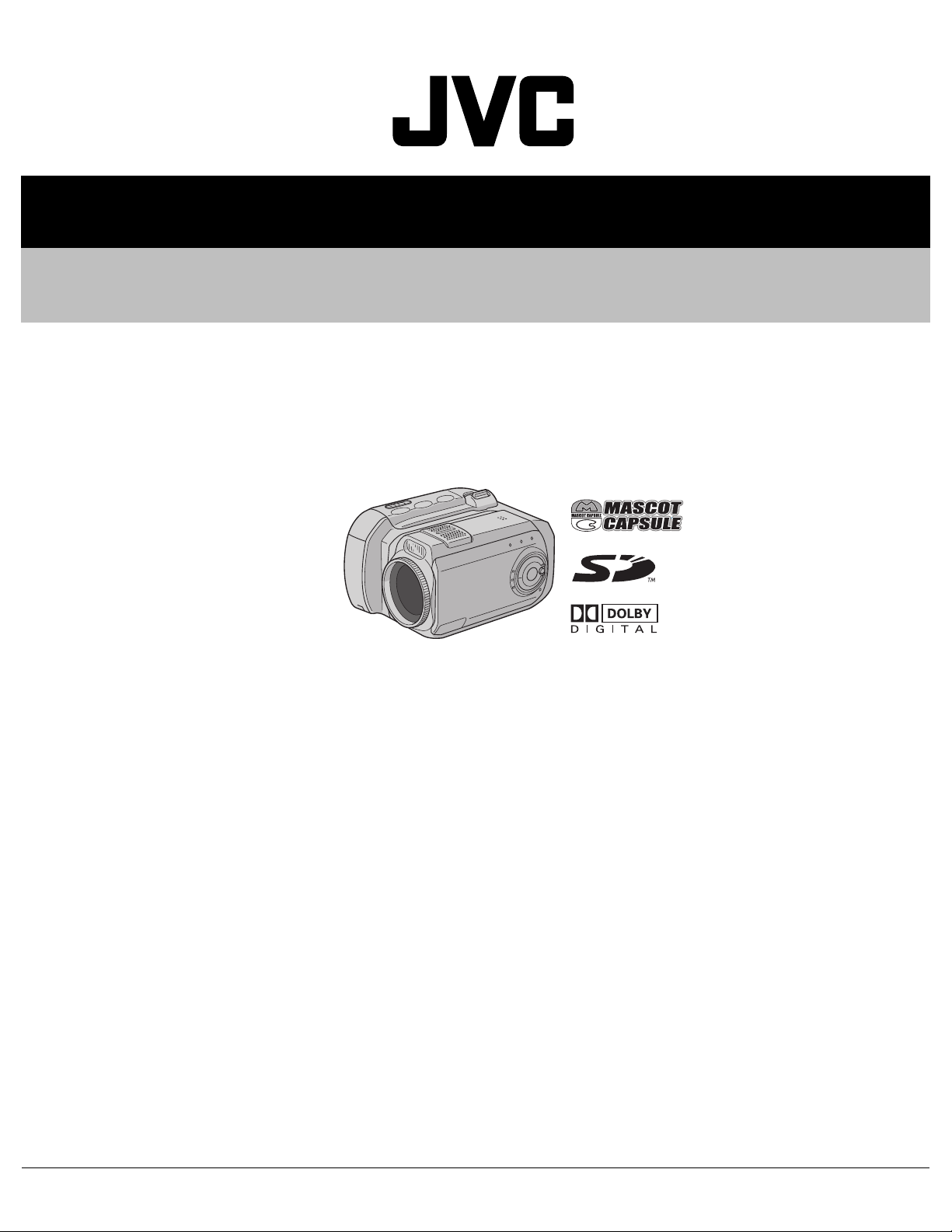
YF061200411
SERVICE MANUAL
DIGITAL MEDIA CAMERA
GZ-MC200EK, GZ-MC200EX,
GZ-MC200EY, GZ-MC200EZ
GZ-MC200EK, GZ-MC200EX,
GZ-MC200EY, GZ-MC200EZ [M4S527]
TABLE OF CONTENTS
1 PRECAUTIONS . . . . . . . . . . . . . . . . . . . . . . . . . . . . . . . . . . . . . . . . . . . . . . . . . . . . . . . . . . . . . . . . . . . . . . . 1-3
2 SPECIFIC SERVICE INSTRUCTIONS . . . . . . . . . . . . . . . . . . . . . . . . . . . . . . . . . . . . . . . . . . . . . . . . . . . . . . 1-5
3 DISASSEMBLY . . . . . . . . . . . . . . . . . . . . . . . . . . . . . . . . . . . . . . . . . . . . . . . . . . . . . . . . . . . . . . . . . . . . . . 1-21
4 ADJUSTMENT . . . . . . . . . . . . . . . . . . . . . . . . . . . . . . . . . . . . . . . . . . . . . . . . . . . . . . . . . . . . . . . . . . . . . . . 1-35
5 TROUBLE SHOOTING. . . . . . . . . . . . . . . . . . . . . . . . . . . . . . . . . . . . . . . . . . . . . . . . . . . . . . . . . . . . . . . . . 1-37
COPYRIGHT © 2004 Victor Company of Japan, Limited
No.YF061
2004/11
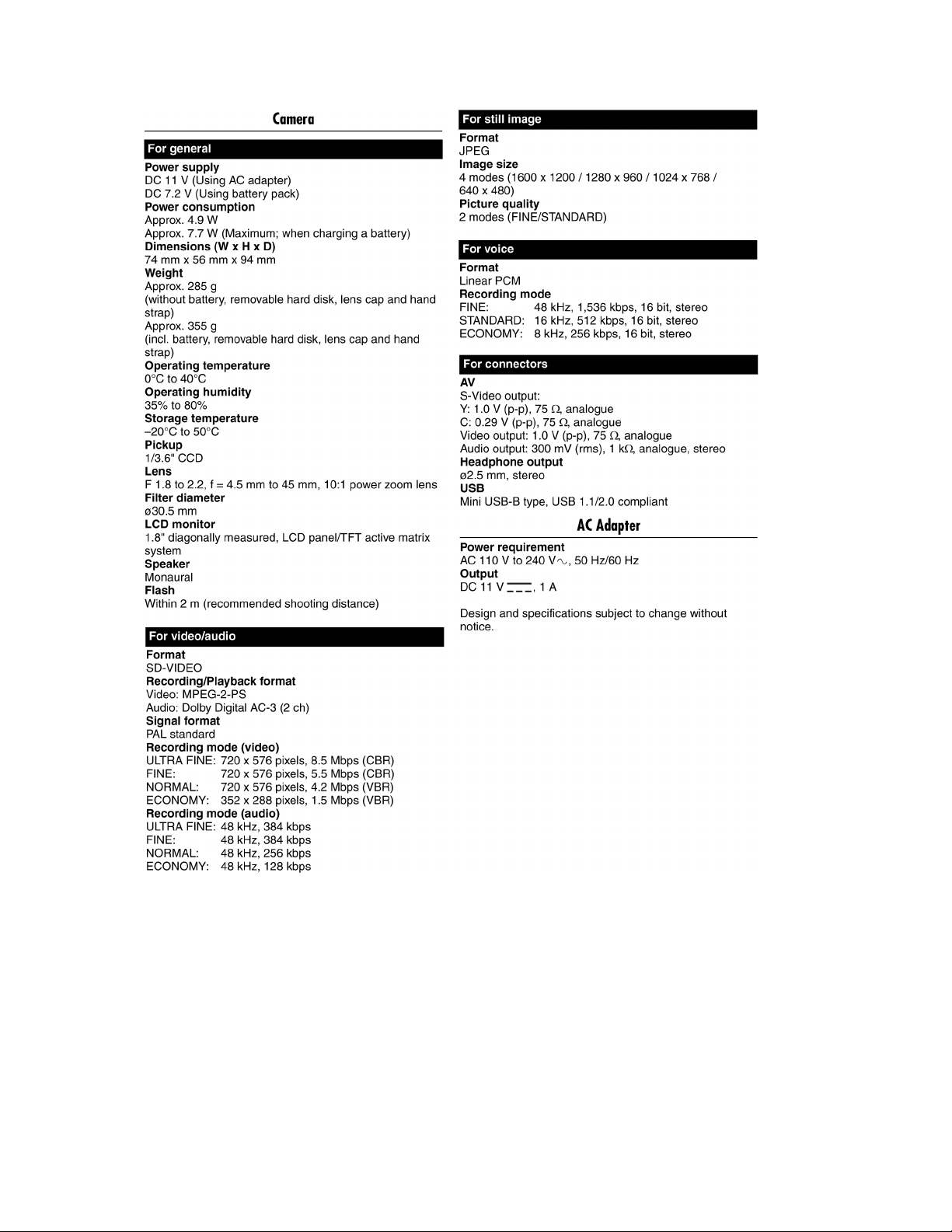
SPECIFICATION
1-2 (No.YF061)
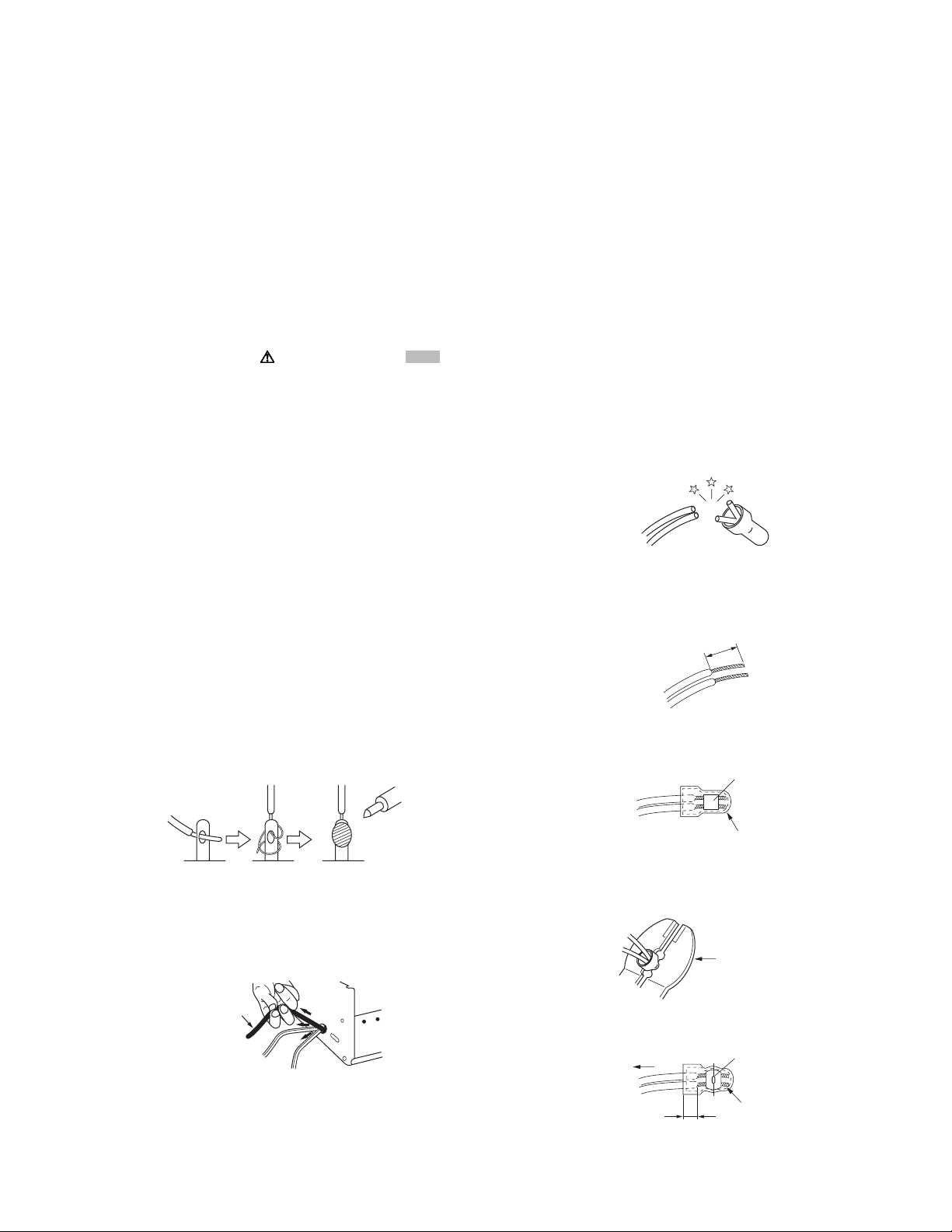
SECTION 1
r
e
PRECAUTIONS
1.1 SAFTY PRECAUTIONS
Prior to shipment from the factory, JVC products are strictly
inspected to conform with the recognized product safety and
electrical codes of the countries in which they are to be
sold.However,in order to maintain such compliance, it is equally
important to implement the following precautions when a set is
being serviced.
1.1.1 Precautions during Servicing
(1) Locations requiring special caution are denoted by labels
and inscriptions on the cabinet, chassis and certain parts of
the product.When performing service, be sure to read and
comply with these and other cautionary notices appearing
in the operation and service manuals.
(2) Parts identified by the symbol and shaded ( ) parts
are critical for safety.
Replace only with specified part numbers.
NOTE :
Parts in this category also include those specified to
comply with X-ray emission standards for products
using cathode ray tubes and those specified for
compliance with various regulations regarding
spurious radiation emission.
(3) Fuse replacement caution notice.
Caution for continued protection against fire hazard.
Replace only with same type and rated fuse(s) as
specified.
(4) Use specified internal wiring. Note especially:
• Wires covered with PVC tubing
• Double insulated wires
• High voltage leads
(5) Use specified insulating materials for hazardous live parts.
Note especially:
• Insulation Tape
• PVC tubing
•Spacers
• Insulation sheets for transistors
•Barrier
(6) When replacing AC primary side components (transformers,
power cords, noise blocking capacitors, etc.) wrap ends of
wires securely about the terminals before soldering.
emission. Consequently, when servicing these products,
replace the cathode ray tubes and other parts with only the
specified parts. Under no circumstances attempt to modify
these circuits.Unauthorized modification can increase the
high voltage value and cause X-ray emission from the
cathode ray tube.
(12) Crimp type wire connectorIn such cases as when replacing
the power transformer in sets where the connections
between the power cord and power trans former primary
lead wires are performed using crimp type connectors, if
replacing the connectors is unavoidable, in order to prevent
safety hazards, perform carefully and precisely according
to the following steps.
• Connector part number :E03830-001
• Required tool : Connector crimping tool of the proper
type which will not damage insulated parts.
• Replacement procedure
a) Remove the old connector by cutting the wires at a
point close to the connector.Important : Do not
reuse a connector (discard it).
cut close to connector
Fig.1-1-3
b) Strip about 15 mm of the insulation from the ends
of the wires. If the wires are stranded, twist the
strands to avoid frayed conductors.
15 mm
Fig.1-1-4
c) Align the lengths of the wires to be connected.
Insert the wires fully into the connector.
Metal sleeve
Fig.1-1-1
(7) Observe that wires do not contact heat producing parts
(heatsinks, oxide metal film resistors, fusible resistors, etc.)
(8) Check that replaced wires do not contact sharp edged or
pointed parts.
(9) When a power cord has been replaced, check that 10-15
kg of force in any direction will not loosen it.
Power cord
Fig.1-1-2
(10) Also check areas surrounding repaired locations.
(11) Products using cathode ray tubes (CRTs)In regard to such
products, the cathode ray tubes themselves, the high
voltage circuits, and related circuits are specified for
compliance with recognized codes pertaining to X-ray
Connector
Fig.1-1-5
d) As shown in Fig.1-1-6, use the crimping tool to crimp
the metal sleeve at the center position. Be sure to
crimp fully to the complete closure of the tool.
1.2
5
2
.0
5.5
Crimping tool
Fig.1-1-6
e) Check the four points noted in Fig.1-1-7.
Not easily pulled free
Wire insulation recessed
more than 4 mm
Crimped at approx. cente
of metal sleev
Conductors extended
Fig.1-1-7
(No.YF061)1-3
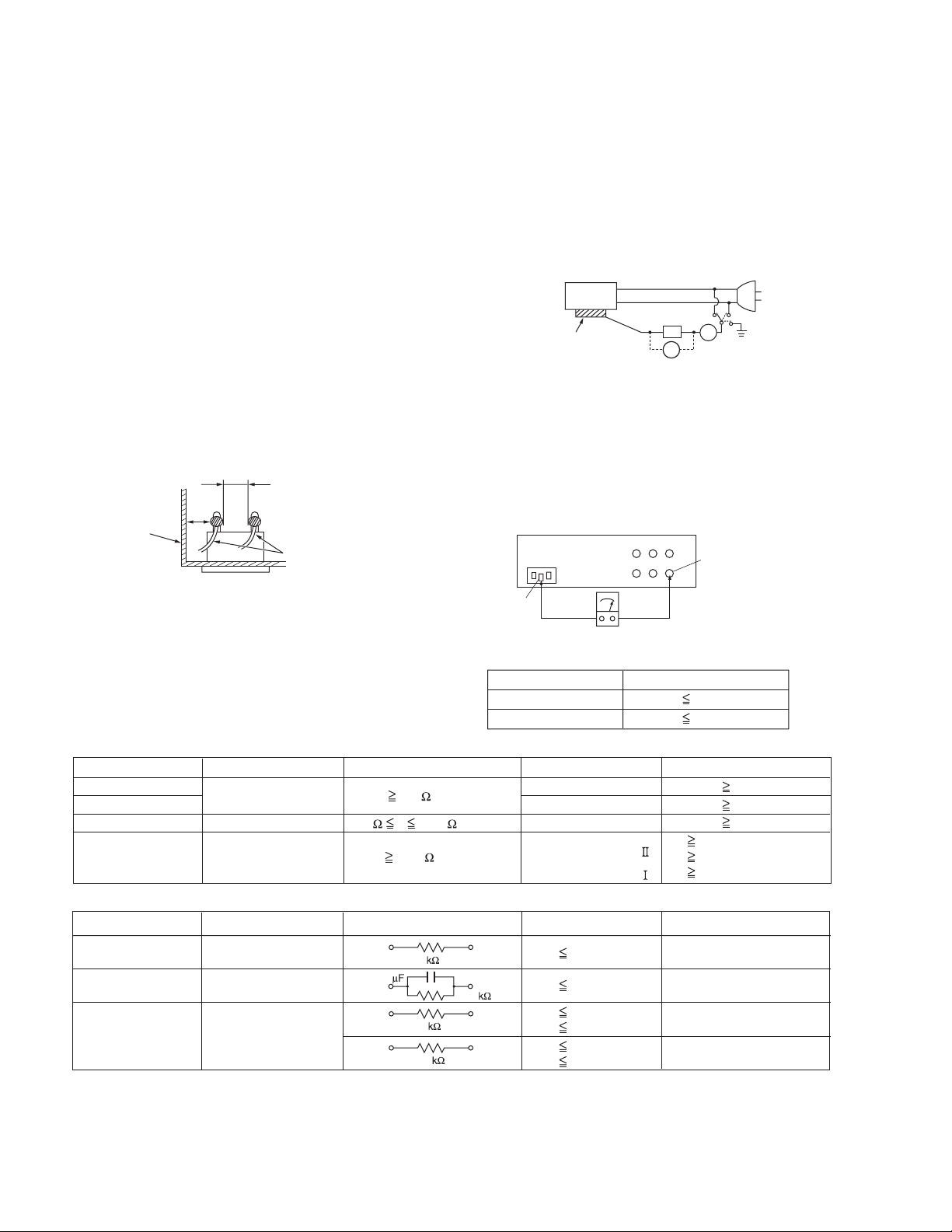
1.1.2 Safety Check after Servicing
Examine the area surrounding the repaired location for damage
or deterioration. Observe that screws, parts and wires have been
returned to original positions, Afterwards, perform the following
tests and confirm the specified values in order to verify
compliance with safety standards.
(1) Insulation resistance test
Confirm the specified insulation resistance or greater
between power cord plug prongs and externally exposed
parts of the set (RF terminals, antenna terminals, video and
audio input and output terminals, microphone jacks,
earphone jacks, etc.).See table 1 below.
(2) Dielectric strength test
Confirm specified dielectric strength or greater between
power cord plug prongs and exposed accessible parts of
the set (RF terminals, antenna terminals, video and audio
input and output terminals, microphone jacks, earphone
jacks, etc.). See Fig.1-1-11 below.
(3) Clearance distance
When replacing primary circuit components, confirm
specified clearance distance (d), (d') between soldered
terminals, and between terminals and surrounding metallic
parts. See Fig.1-1-11 below.
d
Chassis
d'
Power cord
primary wire
Fig.1-1-8
(4) Leakage current test
Confirm specified or lower leakage current between earth
ground/power cord plug prongs and externally exposed
accessible parts (RF terminals, antenna terminals, video
and audio input and output terminals, microphone jacks,
earphone jacks, etc.).
Measuring Method : (Power ON)Insert load Z between
earth ground/power cord plug prongs and externally
exposed accessible parts. Use an AC voltmeter to
measure across both terminals of load Z. See Fig.1-1-9
and following Fig.1-1-12.
ab
Externally
exposed
accessible part
Z
V
c
A
Fig.1-1-9
(5) Grounding (Class 1 model only)
Confirm specified or lower grounding impedance between
earth pin in AC inlet and externally exposed accessible
parts (Video in, Video out, Audio in, Audio out or Fixing
screw etc.).Measuring Method:
Connect milli ohm meter between earth pin in AC inlet and
exposed accessible parts. See Fig.1-1-10 and grounding
specifications.
AC inlet
Earth pin
Exposed accessible part
MIlli ohm meter
Grounding Specifications
Region
USA & Canada
Europe & Australia
Grounding Impedance (Z
Z 0.1 ohm
Z 0.5 ohm
)
Fig.1-1-10
AC Line Voltage
100 V
100 to 240 V
110 to 130 V
110 to 130 V
200 to 240 V
Region
Japan
USA & Canada
Europe & Australia
Insulation Resistance (R
R 1 M /500 V DC
1 M R 12 M /500 V DC
R 10 M /500 V DC
)
Dielectric Strength
AC 1 kV 1 minute
AC 1.5 kV 1 minute
AC 1 kV 1 minute
AC 3 kV 1 minute
AC 1.5 kV 1 minute
(
Class
(
Class
Clearance Distance (d), (d'
d, d' 3 mm
d, d' 4 mm
d, d' 3.2 mm
d 4 m m
)
d' 8 m m (Power cord
d' 6 m m (Primary wire
)
Fig.1-1-11
AC Line Voltage
100 V
110 to 130 V
110 to 130 V
220 to 240 V
Region
Japan
USA & Canada
Europe & Australia
Load Z
1
0.15
1.5
2
50
Leakage Current (i)
i 1 mA rms
i 0.5 mA rms
i 0.7 mA peak
i 2 mA dc
i 0.7 mA peak
i 2 mA dc
a, b, c
Exposed accessible parts
Exposed accessible parts
Antenna earth terminals
Other terminals
Fig.1-1-12
NOTE :
These tables are unofficial and for reference only. Be sure to confirm the precise values for your particular country and locality.
)
)
)
1-4 (No.YF061)

SECTION 2
SPECIFIC SERVICE INSTRUCTIONS
2.1 Handling Microdrives
Microdrives are used in GZ-MC100 and GZ-MC200. Although the appearance is different, a Microdrive is exactly the same as a hard
disc that is used in a PC. Therefore, unlike handling conventional tapes, caution must be paid in handling Microdrives.
The handling of Microdrives is explained in this section.
2.1.1 The structure of Microdrives
The detailed inside structure of Microdrives is not disclosed as it is treated as trade secrets. However, it is essential to have knowledge
of the structure of Microdrives in order to carry out service properly. Some information about Microdrives is given here.
A Microdrive is mainly consisted of the following parts.
• A magnetic recording disk that is coated with magnetic material. (Disk)
• A reading/ writing head. (Head)
• A motor that turns the disk.
• A circuit board that is loaded with electrical circuit which controls the motor, the head positioning, and input/ output of the
signal.
1 head type Microdrives use one side of the disk, and 2 head type
Microdrives use both sides of the disk with heads on each side
of the disk.The disk and the head do not contact and there is
certain space kept between them. The head reads the pre
recorded servo information to control the head itself. When the
head is not in access to the disk, it is kept in a shelter to avoid
damaging the disk with shocks from outside.
The difference between a 2GB Microdrive and a 4GB Microdrive
is only whether it has one head or two heads and there is no
difference in performance, as shown in the specification list. A
2.5 inch hard disk that is used in a note PC is shown as a
reference. As a 2.5 inch hard disk is bigger than a Microdrive, it
has more disks and heads resulting in more capacity. On the
contrary, it seems impossible to increase the disks for a
Microdrive because of size restriction. High capacity will be
achieved by improving the areal density and rotation speed of the
future products.
Microdrive
Model name Microdrive 3K4-2 Microdrive 3K4-4 Travelstar 4K80-80
Model number HMS360402D5CF00 HMS360404D5CF00 HTS428080F9AT00
Capacity 2 GB 4 GB 80 GB
Interface
Form factor 1inch 1inch 2.5inch
System type Consumer electronics Consumer electronics Laptop
Cache buffer 128 KB 128 KB 8 MB
Disks / Heads 1/1 1/2 2/4
Rotational speed (RPM) 3,600 (RPM) 3,600 (RPM) 4,200 (RPM)
Media transfer rate 97.9 Mb/sec max 97.9 Mb/sec max 351 Mb/sec max
Interface transfer rate
Average seek (ms) 12 (ms) 12 (ms) 13 (ms)
Average latency (ms) 8.33 (ms) 8.33 (ms) 7.1 (ms)
Areal density 56.5 Gb/sq. inch 56.5 Gb/sq. inch 68.5 Gb/sq. inch
Typical idle acoustic (Bels) 㧙㧙2.4B
Operating shock (G) 200 G (2ms) 200 G (2ms) 250 (2ms)
Non-operating shock (G) 2000 G (1ms) 2000 G (1ms) 800 (1ms)
Operating ambient temperature ()0 㨪 70 ()0 㨪 70 ()5 㨪 55 ()
Non-operating ambient temperature ()
2GB 4GB 80GB
CompactFlash TypeΤCompactFlash Type
33 MB/sec max 33 MB/sec max 100 MB/sec max
-40 㨪 70 () -40 㨪 70 () -40 㨪 70 ()
hard disk
Τ ATA ATA- 6
Shock tolerance during non-operation is remarkably high. Microdrives are designed to tolerate shock during non-operation as
they are removed or carried out more often than other hard disks.
However, Microdrives are vulnerable to falls and shocks just like
other precision instruments.
Microdrives are made in conformity with the standard of CompactFlash Type II. The thickness of the drive is less than 5.5mm,
thus failures can occur by folding or twisting the disks. The standard for torsional stress is 6kg approx. and for flexing stress is
4kg approx. Be sure to carry Microdrives in protection cases on
the service sites, and strongly recommend the customers to do
so, too.
(No.YF061)1-5

2.1.2 Precautions on handling Microdrives
Shock
Main causes of failures in hard disks including Microdrives are
listed as follows.
(1) Failures caused by shocks
(2) Failures caused by static electricity
(3) Failures caused by power cut during the operation
NOTE:
The shock of 200G(G:Gravity), a maximum impact value in
operation, is equivalent of the impact of dropping from 2030cm above the hard floor. The shock of 2000G, a maximum
impact value in non-operation, is equivalent of the impact of
dropping from 75 - 100cm above the hard floor.
2.1.2.1 Failures caused by shock
One of the causes of the Microdrive failures is a crash between
the disk and the head caused by falls or shocks. The results of
the crash are listed as follows.
• The scratch on the surface of the disk (crash scar) disables
reading/ writing of the damaged part.
• The magnetic material that came off by the crash (disk fragment) causes head reading failure.
• The head distortion deteriorates the read/ write attribute.
• The change in the space between the head and the disk disables the normal read/ write.
Stronger shocks result in the motor axis distortion, causing axial
runout and deterioration in performance such as disabling the
trace of normally recorded signal.
Pay extra caution not to drop or give shocks to the Microdrive
while servicing, and make sure to store the Microdrive in a provided plastic case.
Head
Head
Crash scar
2000
2000
300
Disk
Disk
Impact value (G)
(G):Gravity
Microdrive
2.5 inch HDD
3.5 inch HDD
2500
2000
1500
1000
500
Disk fragment
㧔0.03um㧕
Head floating height
0
Operation Non-operation
200
200
55
2.1.2.2 Failures caused by static electricity
Microdrives are designed to tolerate static electricity up to 15kV
approx. However, head destruction or boot failure will occur as a
result of high static electricity given to the magnetic head of a Microdrive that is very vulnerable to static electricity.
As same as handling other electronic parts, make sure not to
take charge of static electricity before touching a Microdrive for
checking or repairing.
In addition, make sure to store the Microdrive in a provided plastic case when it is not in use.
The voltage of 15kV has enough power to break Microdrives destroying heads etc. Errors in Microdrives may occur with lower
voltage. Asking the customers about the recording condition:
whether it was inside the car in winter, right after getting off the
car or in the carpeted area of a hotel etc., is recommended to investigate failures with poor reproducibility.
2.1.2.3 Failures caused by power cut during the operation
When the power is cut off while writing the data on the Microdrive, writing failure occurs in the writing sector (512 byte). As a
result, an error will occur while reading the data.
The effects on the system, given by the bad writing sector, depend on the types of the written files on the sector.
If it is user data, the recorded movie may not be replayed.
To prevent failure in writing, do not insert/ remove the Microdrive
or cut off the power unless otherwise indicated or needed.
"Read Sequential Error" may be detected if Full Check of the Microdrive is performed with the DDD.
NOTE:
"Read Sequential error" may be detected as a result of defective Microdrive disables the reading. Abnormal reading may
also occur when the user removes the power plug or the battery while the Microdrive is in operation; the writing is not completed and the reading cannot be performed normally.
In the latter case, the failure will be corrected by running the
Full Check after the DDD Clean Disk has been performed.
Running the Clean Disk is recommended when the recorded
movies cannot be read or the Read Sequential Error occurs.
If an error is detected even after running the Full Check, other
causes of the failures are considered.
Shock
Crash
between
the head
and the
disk
Operation
Excessive
power is
generated
in the
mechanism
Operation/ Non-operation
1-6 (No.YF061)
Disk
fragment
Crash scar
on the disk
Disk
shift
50 100 150 200 250 300 350
Read
error
1400 1600 1800 2000 2200 2400 2600
Performance
deterioration
(G):Gravity
Shocks(G)
Shocks(G)
Read error
Performance
deterioration
Normal
Normal
Model:HMS360404D5CF00SERIES
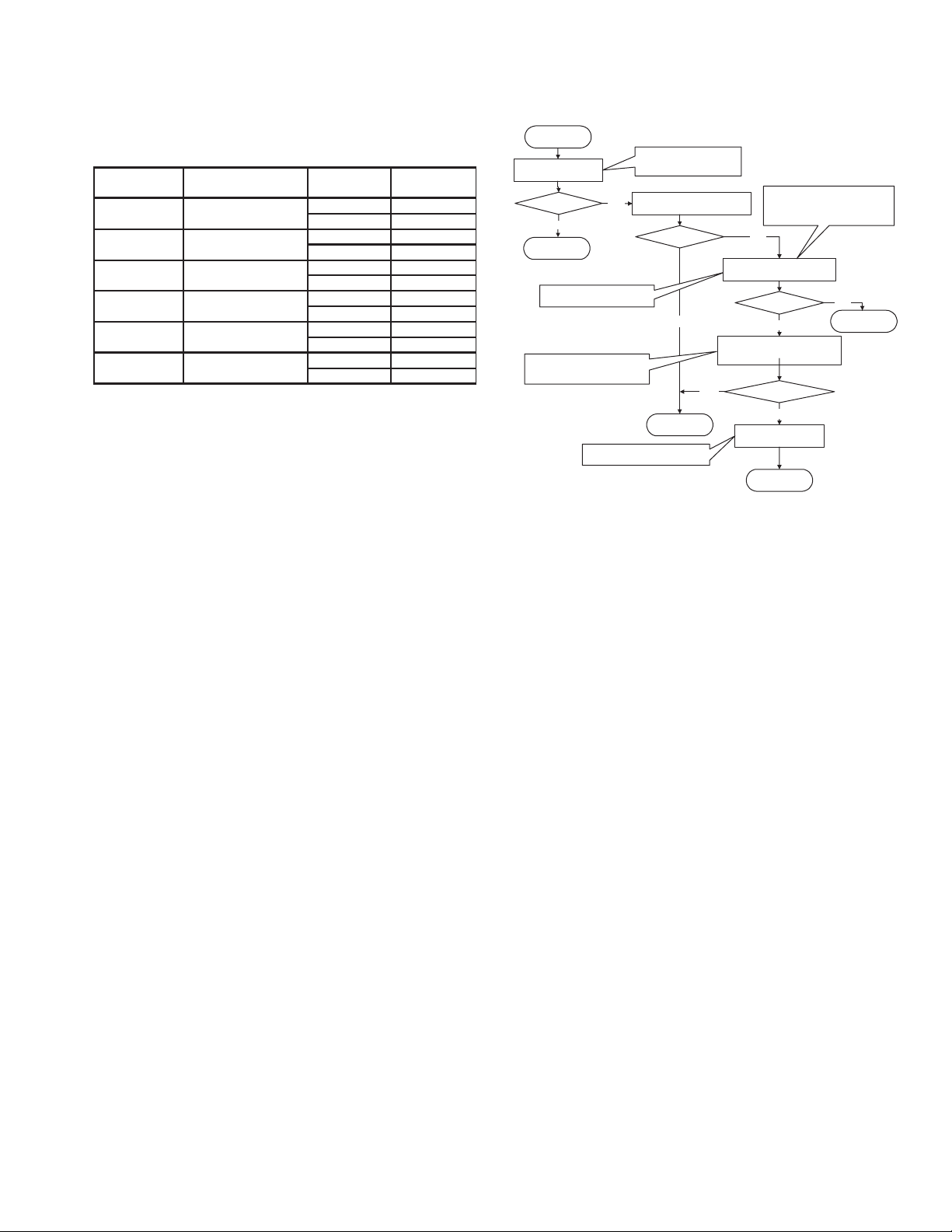
2.1.3 Microdrive backup
Unlike the information on tapes, customers' information on
Microdrives can become unreadable in an instant. Backing up
users' record is strongly recommended to avoid any accident.
File Transfer Time Measurement
Recording detail
(Recording Capacity)
FAT32
Normal format
FAT32
Quick format
15m(1GB)
30m(2GB)
45m(3GB)
60m(4GB)
Detection detail
via PCMCIA card
via USB2.0 reade
via PCMCIA card
via USB2.0 reade
transmitted by PCMCIA card
transmitted by USB2.0 reader
transmitted by PCMCIA card
transmitted by USB2.0 reader
transmitted by PCMCIA card
transmitted by USB2.0 reader
transmitted by PCMCIA card
transmitted by USB2.0 reader
Microdrive 1 Microdrive 㧞
N2B12JRA N2HNY1VA
12m31s 12m36s
00m37s 00m40s
00m18s 00m19s
00m10s 00m09s
16m16s 15m46s
07m25s 07m57s
29m30s 29m47s
14m08s 14m49s
41m23s 42m48s
22m47s 23m23s
56m15s 56m34s
30m02s 29m53s
The above data shows: the elapsed time of copying the recorded
information on a Microdrive to a PC and the elapsed time of
formatting the Microdrive with the PC.
From the results of the measurement, it is clear that the data
transfer with a commercial USB2.0 Reader/ Writer is about twice
as quick as transfer with a PCMCIA card.
Using USB2.0 Reader/ Writer is recommended when frequent
data backup or data re-writing on the Microdrive is required.
Backup should be performed all the recorded files on the Microdrive.
Formatting must be done with the main unit that operates normally.
If a Microdrive that is more than 2 GB is formatted with the main
unit, it is formatted as FAT (FAT16), and a drive that is more than
2GB is formatted FAT32.
2.1.4 Checking the main unit/ Microdrive good or bad
In order to repair or check MC100 - 200, judging the cause of the
failures, whether it is the main unit or the Microdrive, is essential.
The product failures that are brought into repair/ check fall into
the following categories.
(1) Microdrive failures caused by the users handling such as
fall, shocks, and submergence.
(2) Main unit operation failures caused by the Microdrive fail-
ures.
(3) Microdrive operation failures caused by the main unit fail-
ures.
NOTE:
Unlike DVC tapes, the Microdrives of MC100 - 200 are recognized as parts of the main unit. It is essential that the main unit
and the Microdrive are brought in as a pair for service. Basically, do not accept the main unit alone for repair or check.
2.1.4.1 Separations of the parts failures
The procedure to identify the causes of the failures whether it is
in the main unit or in the Microdrive is explained in this section.
Start
Check the Water Exposure Seal
Check the appearance
Troubles?
YES
Go to
2.1.4.2
Perform a general operation check
such as record/ replay.
Check whether there is an emergency
record in the main unit, and check the
details of the record.
The failure caused by the user's PC or
by the supplied software is considered.
Check the Water Exposure Seal,
significant scratches on the
exterior, bends, and dents.
Perform a general operation check
NO
using a MD other than the user drive.
Troubles?
YES
YES
Go to
2.1.4.4
Check whether it is a Microdrive failure
or a main unit failure by using the user's
Microdrive. Be sure to make a backup in
case of an accident.
NO
Operate a general operation check
using the user Microdrive.
Troubles?
NO
Check whether there is an emergency
record in the main unit, and check the
details of the record.
With an emergency record?
NO
Recheck the details of
the failure with the user.
YES
Go to 2.1.4.3
End
2.1.4.2 Microdrive failures caused by user handling
As previously explained, Microdrive failures may possibly be
caused by falls or shocks. Further more, dropping Microdrives in
the water causes crucial failures to Microdrives.
Supplied Microdrives (not all the commercial Microdrives) have
the same type of Water Exposure Seal that are used in cellular
phones.
Before checking the failures, check whether there is a Water Exposure Seal display appeared.
In addition, check whether there are any significant scratches,
bends, or dents that shows the sign of falls or shocks.
Other check items are as follows.
(1) Check whether there are any letters written with a pencil or
a pen on the label of the Microdrive. The pen pressure
gives distortion on the Microdrive, resulting in an operation
failure. It is noted in the Instruction Book.
(2) Check whether there are any stickers affixed on the Micro-
drive. The space between the Microdrive and the housing
is very little. Affixing unnecessary stickers may lead loading the Microdrive in a wrong position, resulting in contact
failure or remove disk failure. There is a hole on the reverse
side of the Microdrive for ventilation through special filter.
Sealing the holes gives effect on the operation.
(3) Check whether the Microdrive label is peeled or turned. If
there are peel or turn in the label, the loading failure may
occur. Peels or turns will not occur under normal conditions, thus storage or usage under hot and humid condition, near organic solvent, or exposure to the direct sunlight
are considered.
(No.YF061)1-7
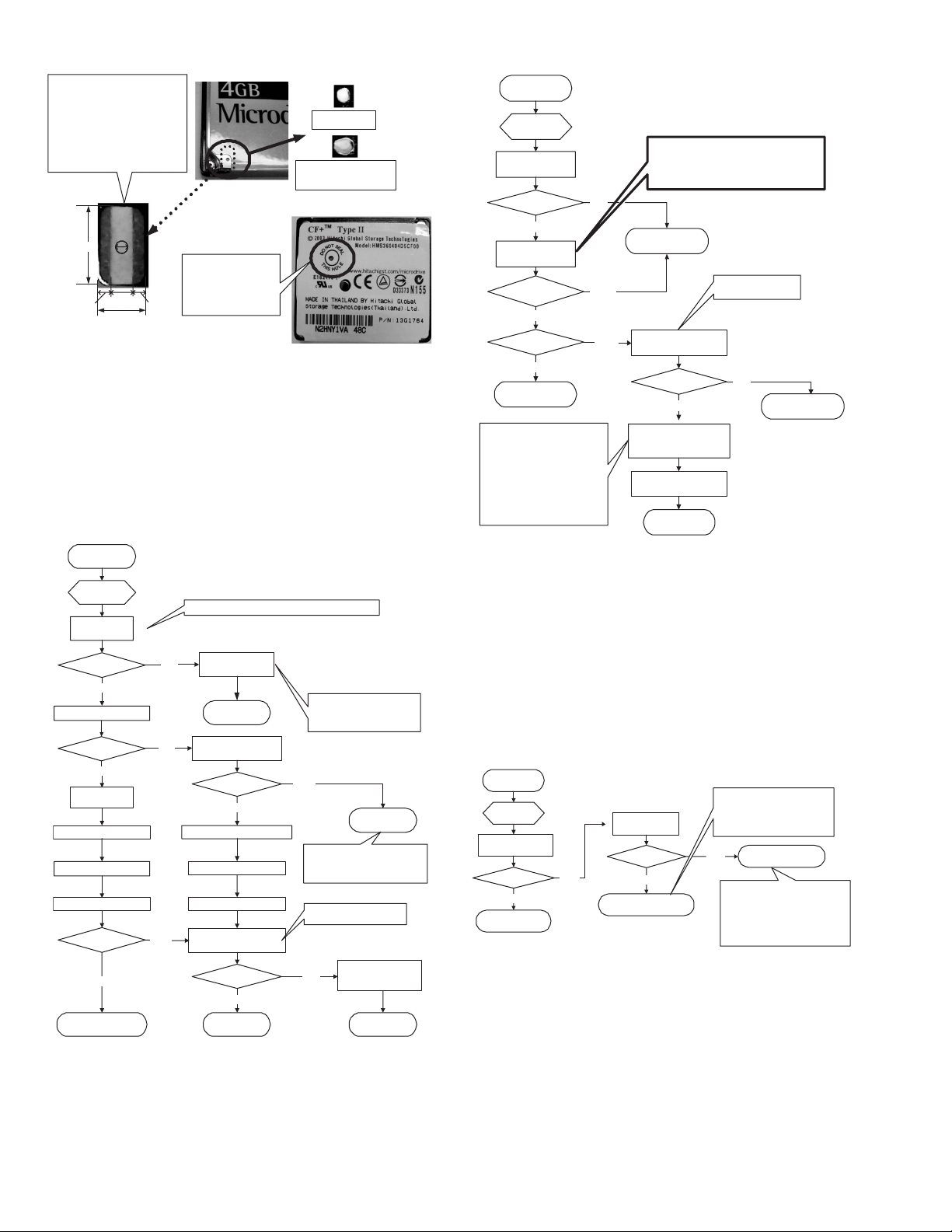
When it is submerged, the white
Water Exposure Seal turns to red.
As the center part of the seal turns
to pink, the color seen from the
hole is pink. The 1mm hole
diameter prevents the seal from
getting affected by wet hands
under normal conditions. It is not
affected by the humidity of normal
storage or operational conditions.
Normal condition
Water Exposure Seal
display is appeared
(changes from white to red)
Displays of Water Exposure Seal
6mm
1mm
2mm
1.5mm 1.5mm
4mm
Air is taken into inside
the Microdrive from this
hole through special
filter for ventilation. DO
NOT SEAL THIS HOLE
is displayed.
Location of a Water
Exposure Seal (inside)
2.1.4.3
Main unit operation failures caused by the main unit/
Reverse side of the Microdrive
Microdrive failures.
2.1.4.2 There is a possibility of a Microdrive being damaged even
though there is no notable failure in appearance.
Main unit failures also result in abnormal operation in a Microdrive.
Identifying the causes of the failures in the main unit is explained
in this section.
In the diagram, MD stands for a Microdrive, CG for a compact
flash card, and SD for a SD card.
2.1.4.3
MD Diagnosis
Backup the record
of the user MD
Can it be
back upped?
YES
Perform the DDD Full Check
Troubles?
YES
Format the MD
with the main unit
Perform the DDD Clean Disk
Perform the DDD Full Check
Return the user backup data.
Troubles?
YES
MD failure
2.1.4.4 Operation failures caused by main unit failures
2.1.4.3 Judging from the separation of the main unit and MD, the
operation failure is more likely to be caused by the main unit failure. However, the main unit failure has not been determined yet,
as there is a possibility of the user MD failure causing the main
unit damage. The following procedure shows how to determine
the main unit failure.
Backup by connecting to the PC via USB or PCMCIA adapter
Read/ write by other
NO
devices is impossible
Go to 2.1.4.5
Check the emergency
NO
record of the main unit
Any record?
Format the MD with the main unit
Perform the DDD Clean Disk
Return the user backup data
Perform a detailed operation
NO
check by using the user MD
Troubles?
Main unit failure
NO
YES
YES
Either the bad data file or the
damaged MD causes the disabled
read/ write is not yet determined
at this point.
Go to 2.1.4.4
Although main unit failure is generally
speculated, the cause of the failure is
not determined whether the main unit/
MD at this point
Perform an operation check on
all items including MD and SD
The failure is resolved by
performing the formatting
NO
and the Clean Disk.
End
2.1.4.4
Main unit
diagnosis
An operation check
with other MD
Troubles?
NO
YES
An operation check
with CF and SD
Troubles in both
SD and CF?
YES
NO
Troubles
only in CF?
YES
NO
Main unit failure
The user MD/ FC may bend the
main unit socket pin(s). Using
defective MD/ FC results in
repeated failures, as they bend the
main unit connector every time
they are used. User MD/ CF should
be checked when abnormal main
unit socket is found.
Ask how many MDs/ CFs the user
has, then check all user MDs/ CFs.
2.1.4.5 Disabled read/ write with other devices
When read/ write cannot be done with the main unit, the main
unit failure is considered in most cases. Recognition failure
caused by the main unit writing bad data can be considered.
The causes of read/ write failures are as listed below.
(1) Damaged mechanism parts or electric parts inside the MD.
(Hardware failure)
(2) Damaged information in the MD. (Software failure)
In the case (1), it seems very difficult to recover, but there is a
possibility of recovery in the case (2) by using commercial software.
The following procedure shows how to figure out whether the
damage is in the hardware or in the software, and whether it is
recoverable or not.
2.1.4.5
Recoverability
diagnosis
An operation check
with other MD
Troubles?
NO
Main unit failure
2.1.4.5.1 Microdrive hardware failure
Although no failure was found in the MD appearance at the time
of the separation of 2.1.4.1, actually there is considerable damage disabling the operation. In this case, "Shipping Damage"
(damage caused by the transportation) is displayed as a result of
DDD diagnosis. Surely, a possibility of the products damaged on
route from the production plants to the shops and then to the consumers cannot be denied.
However, MDs are stored in protection cases or in main units and
the transportation shock that damages only the MDs is unrealistic. A failure cause by the user handling is more likely considered.
YES
Perform an operation check with CF and SD.
Use SD with theoretical value of 10MB/s or more.
Use CF with 40x high speed or more.
For details, refer to 5.
The Combinations of media and the main unit
Main unit failure
Check bend or break
in the socket pin(s).
Check the MD socket
of the main unit.
Troubles?
NO
YES
Check the connector part of
the main unit housing and
user MD/ CF
Carry out the servic
End
A failure caused by the user handling
is considered, and no more recovery
Perform the DDD
Full Check
Troubles?
YES
MD Hardware failure
is expected.
Please explain the user that it is a
MD failure.
NO
The main unit operation failure may be
caused by an unrecognizable MD after
user's editing works such as formatting
and adding/ deleting files or
maintenance works such as
defragmentation and check disk done
with a device other than the main unit.
Main unit failure
MD software failure
1-8 (No.YF061)
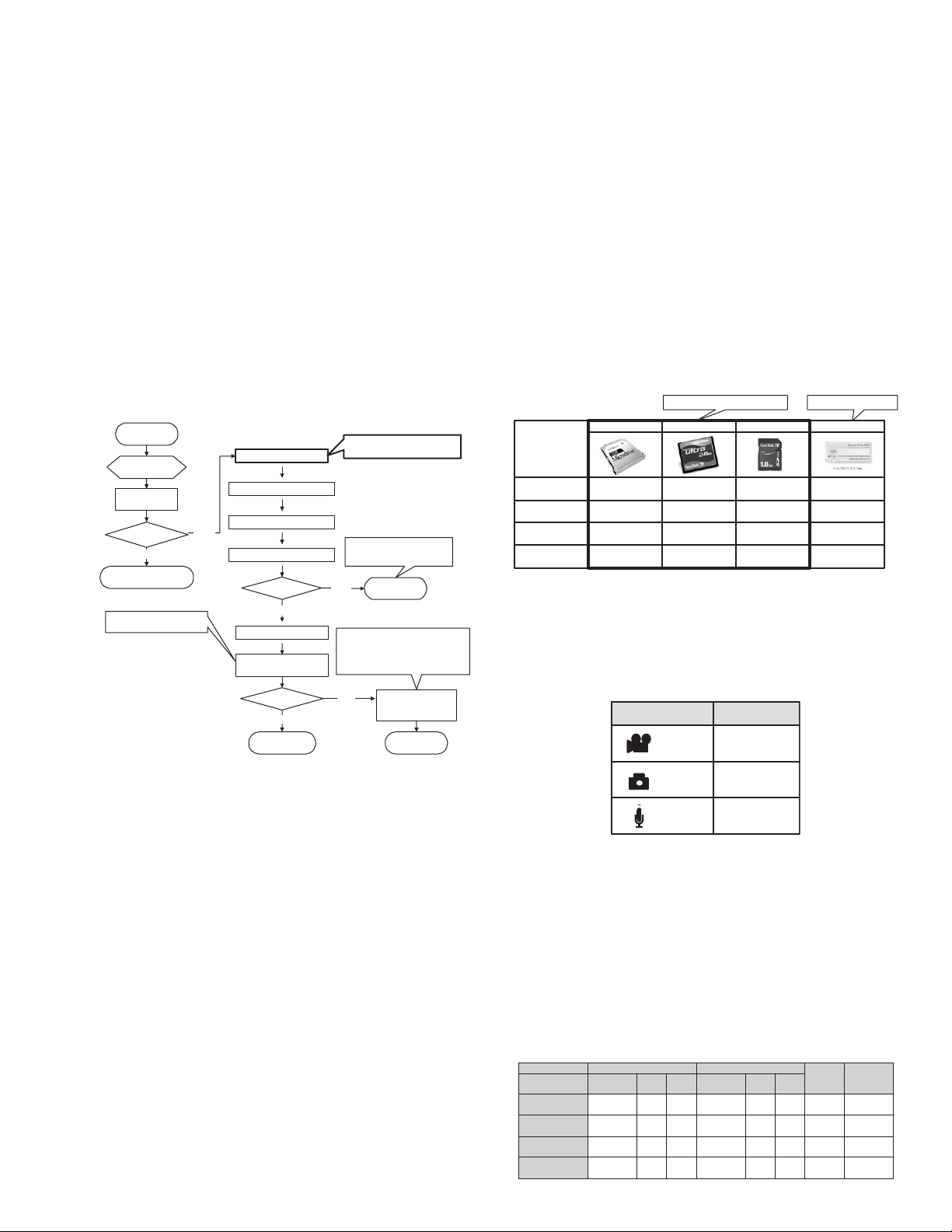
Recovery method
Asking a data recovery company (a data salvage company)
seems the only way.
Even if the MD is not recognized a drive, a transmission may be
possible with the MD (light hardware failure). In this case, system
recovery software such as Norton Utilities in Norton SystemWorks 2004 (NOTE1: ) may help drive recognition.
Once the drive recognition is recovered, the record may be recovered by the method mentioned in 4.5.2 MD software failure.
However, if it is a hardware failure, banning the use of the MD is
strongly recommended.
2.1.4.5.2 Microdrive software failure
Most of the software failures are caused by the unrecognizable
MD after user's editing works such as formatting and adding/ deleting files or maintenance works such as defragmentation and
check disk done with a device other than the main unit.
Many cases under this condition, recovery can be done by using
recovery software, which can recover MPEG2 data, such as Final
Data 2.0 Premium. It enables the drive recognition and the data
reading. Once the data is recovered, follow the below procedure.
2.1.4.5.2
Countermeasure for
the software failure
Start the data
recovery software
Is the data
recognized
NO
Recommend a data
recovery company
Perform an operation check on
all items including MD and SD.
YES
Backup the user MD record
Format the MD with the main unit
Perform the DDD Clean Disk
Perform the DDD Full Check again
Troubles?
NO
Return the user backup data
Perform a detailed operation
check by using the user MD
Troubles?
YES
Main unit failure
If backup is impossible,
do not proceed to the further works.
Further recovery is not expected.
Please explain the user that it is
a MD failure.
MD failure
YES
Explain the user that the possible cause
of the failure may be the users PC works.
Check again whether the user did a
prohibited or not guaranteed operation
by the Instruction Book.
Performing formatting
NO
and Clean Disk resolve
the failure
End
NOTE1:
Norton SystemWorks 2004 (Latest version on 2004/ 9/ 29)
It is Symantec's data recovery software.
For system requirements and other details, please check their
web site.http://www.symantec.com/region/jp/products/
NOTE2:
Final Data 2.0 Premium Office (Latest version on 2004/9/29)
It is AOS Technologies' data recovery software.
Although there are some kinds of recovery software as FINALDATA series from this company, this is the cheapest one that
can recover MPEG2.
For system requirements and other details, please check their
web site.http://www.finaldata.ne.jp/
2.1.4.5.3 Reusing Microdrives
If a Microdrive of a user is reused for another user, normal data
deletion may not completely erase the previous user's information (images) and the previous user's information may come
back. Unlike hard disks of PCs, most of the recorded contents of
Microdrives are images and audio data, thus there is a little possibility of recorded personal information in Microdrives. However,
proper handling in reusing Microdrives is required as a business
organization.
There are levels in erasing data in disks.
• Level 1: Zero Write method (once)
• Level 2: Random Write method (once)
• Level 3: Random/ Zero Write method (twice)
• Level 4: US Department of Defense (DoD5220.22-M)
• Level 5: US Department of Defense (DoD5220.22-Expanded)
• Level 6: Guttmann method
At least level 3 data erasure is recommended.
Data erasure software is commercially available from software
companies. It seems convenient to use Final Data 2.0 Premium
as there is a data erasing function in it.
2.1.5 Combinations of media and a main unit
MC100 - 200 can record movies, pictures, and audio on compact
flash cards, SD cards in addition to Microdrives. Recording movies is partially limited. Characteristics of each medium, available
or limited operation items, and available operation time are explained in this section.
2.1.5.1 Types of media
Microdrive
Type
Capacity
Price
Unit price per 1MB
Commercially available
maximum capacity
15yen/㧬MB 52yen/㧬MB58yen/㧬MB
Available media for MC100-200
Compact Flash card
2GB 1GB1GB1GB
33000yen 52000yen58000yen
4GB 1GB1GB1GB
38000yen
38yen/㧬MB
SD card
Data for comparison
Memory stick
Commercially available maximum capacity
MC100 - 200 are basically designed to record movies by using
Microdrives.
MC100 - 200 have 2 types of slots, one for a Microdrive or a
Compact Flash card, and the other for a SD card.
From the menu, movies/ pictures/ audio can be selected for a
medium in either one of the slots.
Recording mode
Movies
Pictures
Audio
Factory setting
MD/CF
SD
SD
As movies, pictures, and audio can separately select the slots,
using one slot for all recording mode is possible. However, as
movies require large capacity and high transmission speed, the
available recording mode (image quality) is limited.
(Refer to 5.2.3 Image quality and support media.)
Recording movies in Microdrive setting is recommended.
2.1.5.2 Movies
Movies are recorded SD-VIDEO1.1 standard, (images) MPEG2-PS (with RDI),(audio) Dolby Digital AC-3, PAL 50 frame aspect
4:3
Movie recording is explained as follows.
2.1.5.2.1 Recording rate
Image Audio
Image quality mode
㧔Image size㧕
Ultra fine
㧔720480㧕
Fine
㧔720480㧕
Normal
㧔720480㧕
Economy
㧔325240㧕
Image quality
(Sensitivity comparison)
Equivalent
to DVC
Equivalent
to DVD cam
Equivalent
to VHS
Equivalent
to video CD
Bit
rate
8.5Mbps
5.5Mbps
4.2Mbps
1.5Mbps
CBR/
VBR
CBR
CBR
VBR
VBR
Sampling
frequency
48 kHz
48 kHz
48 kHz
48 kHz
Bit
rate
384kbps
384kbps
256kbps
128kbps
CBR/
VBR
CBR
CBR
VBR
VBR
RDI
32.768kbps
32.768kbps
32.768kbps
32.768kbps
Total bit rate
8.92 Mbps
5.92 Mbps
4.49 Mbps
1.66 Mbps
(No.YF061)1-9
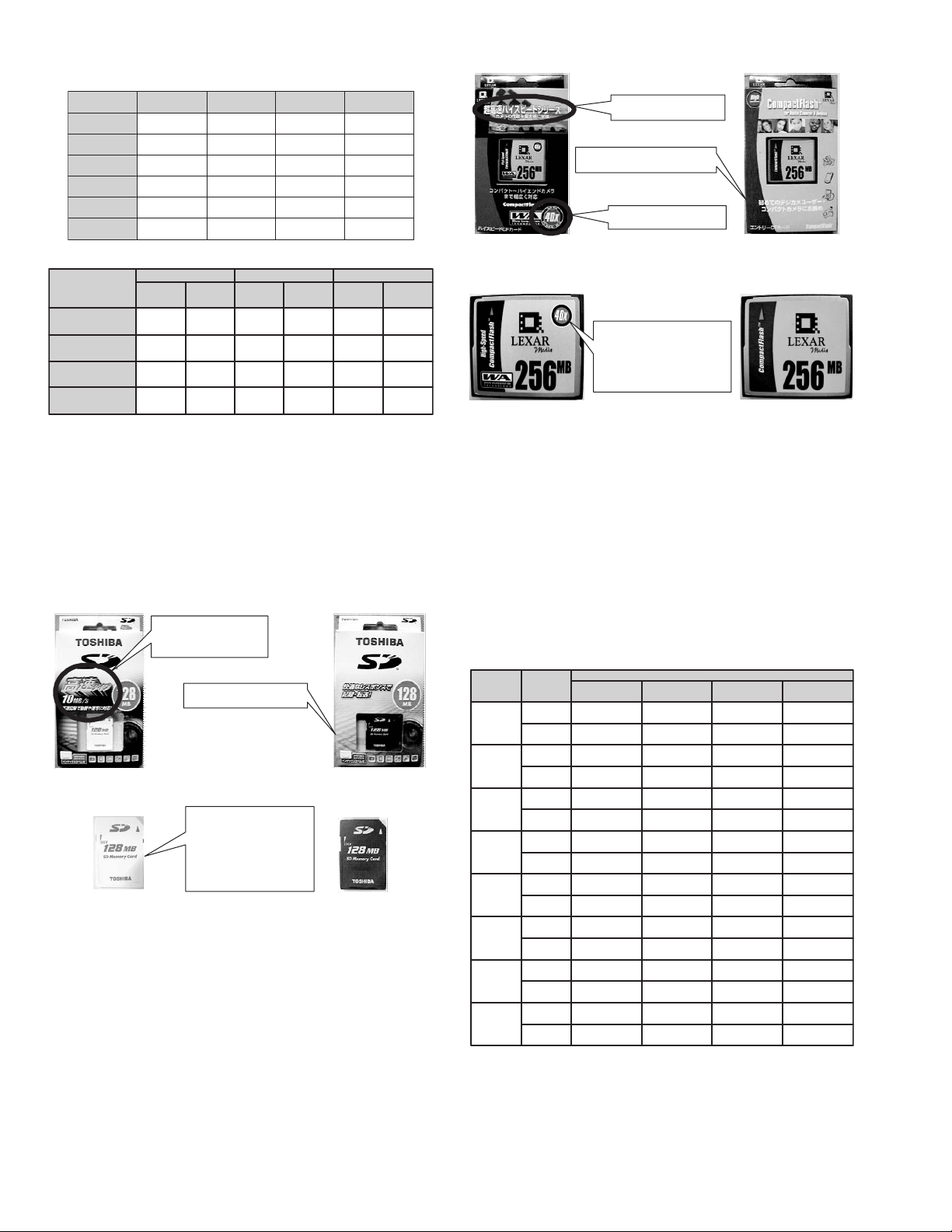
2.1.5.2.2 Recording time (approximately minutes)
Ultra fine
㧔720480㧕
SD㧛CFޓ128MB
SD㧛CFޓ256MB
SD㧛CFޓ512MB
SD㧛CFޓ1GB
MDޓ2GB
MDޓ4GB 60 minutes 90 minutes 120 minutes 300 minutes
2 minutes
4 minutes 6 minutes
8 minutes 12 minutes
16 minutes 24 minutes
30 minutes 45 minutes
Fine
㧔720480㧕
3 minutes
Normal
㧔720480㧕
4 minutes
7 minutes
15 minutes
31 minutes
60 minutes
Economy
㧔352240㧕
10 minutes
21 minutes
43 minutes
86 minutes
150 minutes
2.1.5.2.3 Image quality and support media
Image quality mode
Ultra fine
Fine
Normal
Economy
Microdrive
1GB or less 1GB or more
٤
Not for high speed
transmission
٤
٤
٤
٤
Compact Flash card
For high speed
transmission
٤
٤
٤
٤
٤
SD card
٤
For high speed
transmission
Not for high speed
transmission
٤
٤
٤
٤
As shown above, Microdrives of 1GB or less, Compact Flash
cards, and SD cards that are not for high transmission speed
cannot record movies except in the economy mode.
If a recording mode other than economy mode is selected and
the recording is started, " Recording cannot be done with this
Medium speed" is displayed.
Microdrives can be judged by the capacity whether they are for/
or not for the movie recording. However, Compact Flash cards
and SD cards are difficult to judge from the appearances.
A Toshiba SD card and a LEXAR Compact Flash card are compared below.
On the package of the product,
it is noted as high-speed type.
The transmission speed of this
product is 10MB/S is written.
There is no description on
this product as a high-speed type
Package of the product for high data
transmission speed
It can be judged whether it is a
high-speed type or not by the
appearance as the color is
different.
As there is no description on the
product, a consumer does not
recognize the product of high
speed or normal speed, if he/ she
has no product to compare.
Appearance of the product for
high data transmission speed
Package of the product not for
high data transmission speed
Appearance of the product not for
high data transmission speed
SD card that is operation checked as a high-speed type has
transmission speed of 10MB/s or more. High-speed products
with less capacity (9MB/s etc.) may operate, but operation cannot be guaranteed.
On the package of the product,
it is noted as high-speed type.
There is no prescription of high-speed
type on this product package
Description of the transmission
speed as 40x
Package of the product not for
high data transmission speed
It can be judged whether it is a highspeed type or not by the appearance
as the color and the design are
different. The consumers can see
whether it is a high-speed type or not
as a description of 40x speed is
written on the product.
Appearance of the product for
high data transmission speed
Package of the product not for
high data transmission speed
Package of the product not for
high data transmission speed
Compact flash card that is operation checked as a high-speed
type has transmission speed of 40x or more. High-speed
products with less capacity may operate, but operation cannot be
guaranteed.
2.1.5.3 Pictures
Pictures are recorded as JPEG compression picture Exif2..2,
DCF2.0, PictBridge, DPOF standard conformity. There is no restriction of picture recording media or spec, but equivalent transmission speed as for movies is required for rapid shooting.
Picture recording is explained as follows.
2.1.5.3.1 Image size and recording numbers
%CRCEKV[
32MB
64MB
128MB
256MB
512MB
1GB
2GB
4GB
2KEVWTG
OQFG
(KPG
5VCPFCTF
(KPG
5VCPFCTF
(KPG
5VCPFCTF
(KPG
5VCPFCTF
(KPG
5VCPFCTF
(KPG
5VCPFCTF
(KPG
5VCPFCTF
(KPG
5VCPFCTF
UXGA
(16001200㧕
34
50
65
110
145
245
290
490
699
2285
1398
2797
9142
5595
9999
+OCIGUK\G
SXGA
(1280960㧕
60
120
125
250
280
560
145
245
1094
3555
2188
71104570
4376
9999
8752
9999
(1024768㧕
XGA
95
185
200
375
430
865
865
1735
1706
5565
3412
9999
9999
9999
9999
(Approx. numbers)
VGA
(640480㧕
205
375
425
755
2210
5200
7756
9999
3878
9999
7756
9999
99996826
9999
9999
9999
The value varies slightly according on each medium, Microdrive,
Compact flash card, and SD card. In addition, these values are
theoretical values, and it does not guarantee the recording numbers.
1-10 (No.YF061)
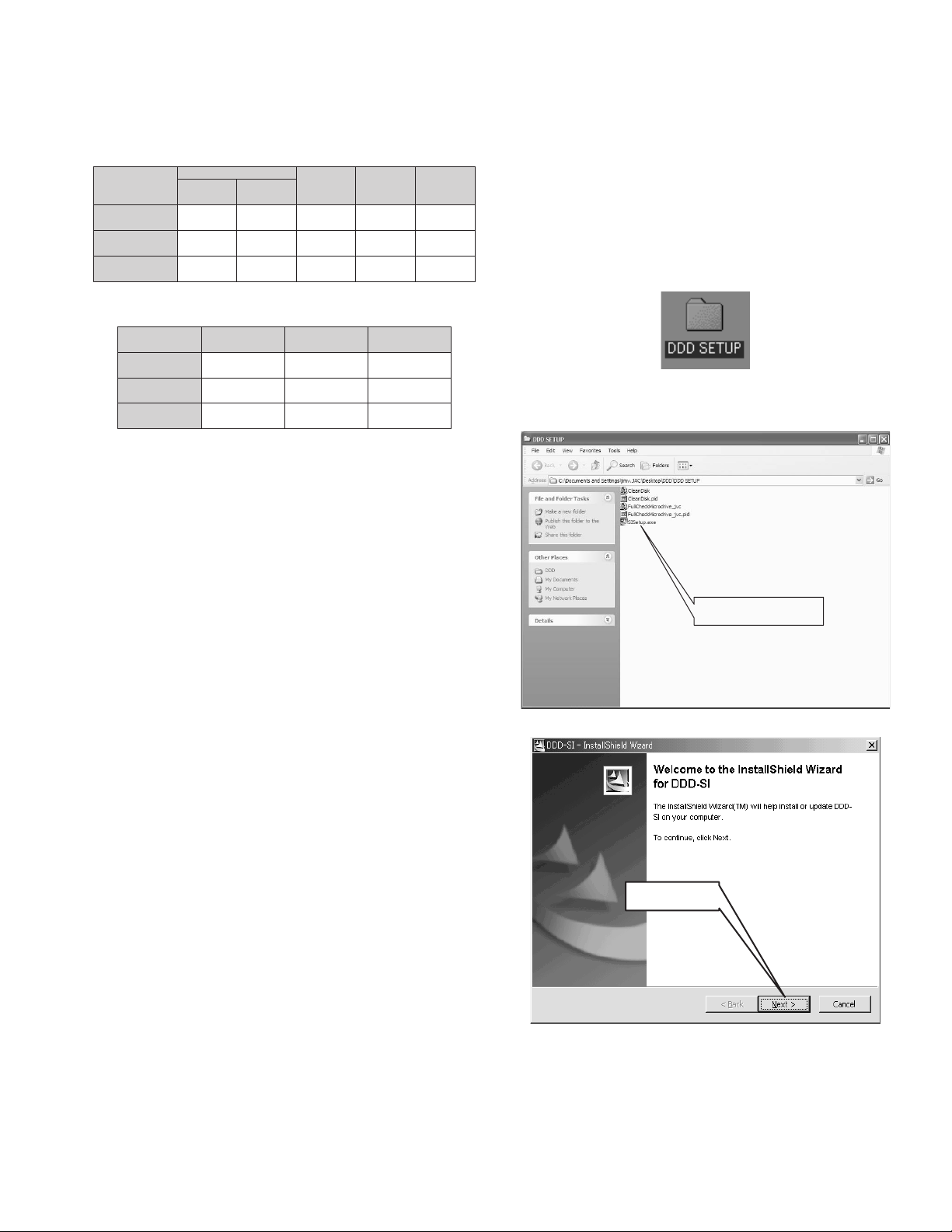
2.1.5.4 Audio (Voice memo)
Audio is recorded linear PCM digital recording system (WAV),
stereo.There is no restriction of audio recording media or spec.
Audio recording is explained as follows.
2.1.5.4.1 Recording mode and sampling frequency
Recording mode
Fine
Standard
Economy
Sampling
Frequency Data
48 KHz
16 KHz
8 KHz
16 bit
16 bit
16 bit
Audio mode
Stereo
Stereo
Stereo
Recording
bit rate
1.536 Mbps
512 Kbps
256 Kbps
Data capacity
per minute
11.52 MB
3.84 MB
1.92 MB
2.1.5.4.2 Recording time
(Approx. hours, minutes)
Standard Economy
2h10m
8h40m
17h21m
4h25m
17h21m
34h43m
SD
㧛CFޓ512MB
MDޓ2GB
MDޓ4GB
Fine
44m
2h50m
5h47m
The value varies slightly according to each medium, Microdrive,
Compact flash card, and SD card. In addition, these values are
theoretical values, and it does not guarantee the recording time.
2.1.6 About DDD
CF II compliant 1-inch small hard disk (Microdrive) is used as recording media of this model. For operation check and maintenance of this Microdrive, drive fitness test software: Drive
Diagnostics &Disposition (DDD) is provided from Hitachi Global
Storage Technologies (HGST) with a license agreement. HGST
supplies the Microdrive's parts to JVC.
The handling of this software is explained as follows.
Notice
This software is developed to confirm, analyze, and restore the
various kinds of hard disks. However, JVC is allowed to use
DDD software only to test, confirm, and restore the Microdrive
to the factory setting.
Thus, the use of other functions is prohibited.
Using software other than DDD may damage the installed hard
disk of the PC or may disable the reading of the stored data.
Please understand that we do not at all compensate any damage caused by the usage other than instructed, and that we
cannot accept any inquiry.
If you have any questions or requests, please do not contact
HGST that is displayed when installing the software, but do
contact Camcorder CS Group, AV & Multimedia Company.
2.1.6.1 Platform Requirements
DDD operation requires the following platform requirements. Although it may operate on lower specification platforms, we do not
guarantee the operation under such platforms.
PC/AT compatible models ( It cannot be used with Macintosh)
CPU :Pentium 600 MHz or faster
OS:Windows 98/NT4.0(SP4 minimum)
RAM with 192MB or more (NOET1)
Memory: 100MB or more empty hard disk space
PCMCIA card (PC card) TYPE II slot (NOTE2)
Monitor / graphics: 256 colours or more, 800 x 600 minimum,
(1024 x 768 or more is suggested)
NOTE1:
When DDD is installed to a PC with less RAM capacity, the following symptoms may occur.
• An error occurs during the installation, and the installation
does not complete.
• The operation becomes unstable while starting up the software.
NOTE 2:
There must be PCMCIA card (PC card) TYPE II slot: equipped
to note PCs and some desktop PCs.
DDD cannot be used with CF / Microdrive reader with USB, or
CF direct insert drives.
2.1.6.2 How to get DDD
(1) DDD (DDD.EXE) can be downloaded from JS-NET. After
download, execute DDD.EXE to create DDD SETUP folder.
2.1.6.3 Installation procedure
(1) Double click the SISetup.exe in the DDD SETUP folder to
start up.
Double click this program.
(2) Press Next button to proceed the installation.
Press Next button
(3) Select the PC's start up system for installation.
• IDE, Primary Controller, Master HDD
• IDE, Secondary Controller, Master HDD
• SCSI, First Controller, ID 0
• SCSI, Secondary Controller, ID 0
(No.YF061)1-11
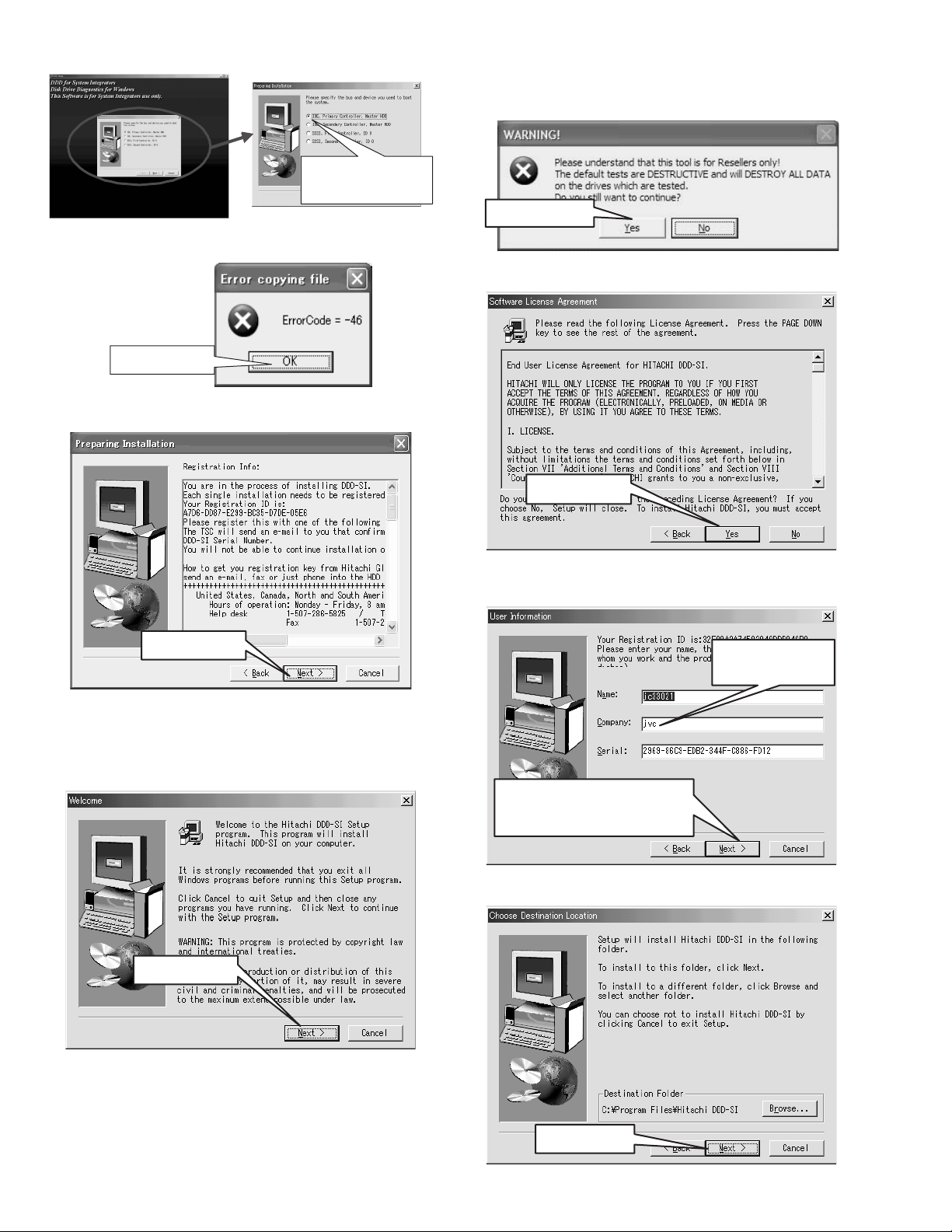
Usually IDE, Primary
Controller, Master HDD will
be selected.
(4) Although the error massage on the right may appear on cer-
tain PCs, continue the installation by pressing OK button.
Press OK button
(5) When "Registration Info:" is displayed press Next button to
proceed the installation.
will DESTROY ALL DATA on the drives which are tested.
Do you still want to continue?" is displayed. When you fully
understand the description, press Yes (Y).
Press Yes (Y) button.
(8) When "License Agreement" is displayed. When you fully
understand the description, press YES.
Press YES button
Press Next button
NOTE:
Although Registration Info requires ID registration, there
is no need to register, as it has nothing to do with JVCVICTOR.
(6) Press Next button, to continue the installation.
Press Next button
(9) When "User Information" is displayed, input any letters in
the Company box. Next button is displayed after input,
press Next button.
In the Company box,
input any letters such
as JVC etc.
Next button is displayed after some letters
are input in the Company box.
When Next button is displayed, press the
button.
(10) Select the folder for installation, then press Next button.
Use default folder. (NOTE)
NOTE:
"It is strongly recommended that you quit all Windows
program before running this Setup program" is displayed. Finish all other programs that are running, and
then press Next button to continue the installation.
(7) The caution, "Please understand that this tool is for
Resellers only. The default tests are DESTRUCTIVE and
1-12 (No.YF061)
Press Next button
