Page 1
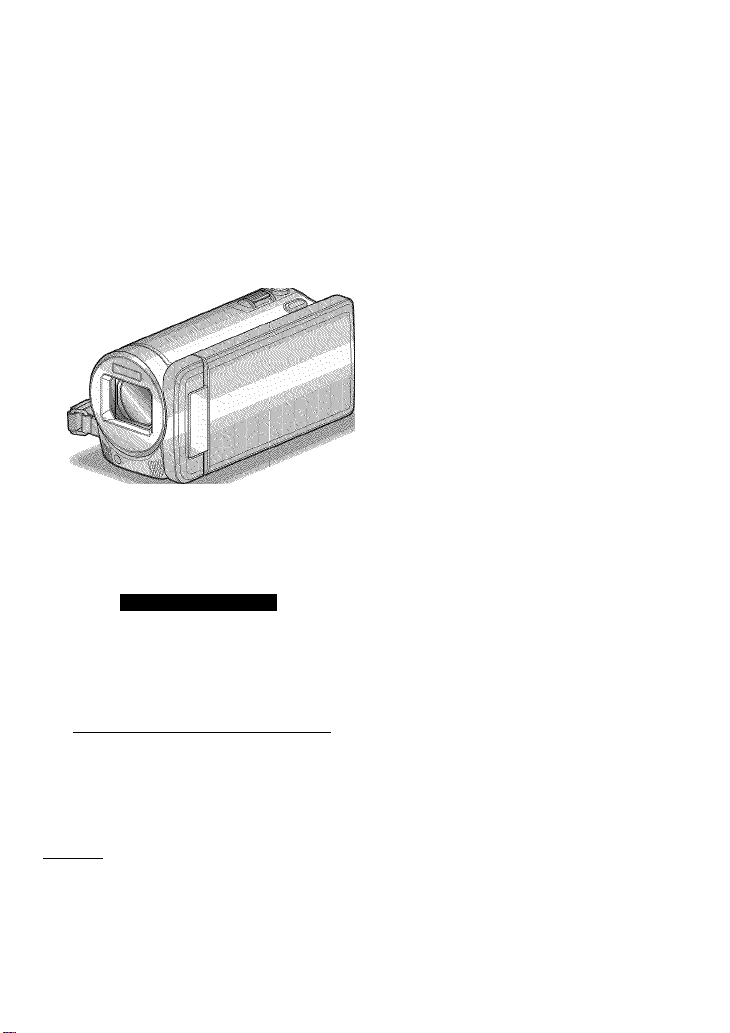
JVC
EN SP FR
HD MEMORY CAMERA
GZ-HiVI960U/GZ^HiVI860U
LYT2313-001A-M
?
r
so
CO
O)
Ç
its
(U
o
Basic User Guide
Everio
Thank you for purchasing this JVC product.
Before use, piease read the Safety Precautions and Cautions on p. 2 and p. 36 to ensure safe
use of this product.
Detailed User Guide
A “Basic User Guide” (this manual) and a “Detailed User Guide” are available for this
product.
For more details on operating this product, please refer to the “Detailed User Guide”
at the following website.
■ http://manual.ivc.co.lp/lndex.html/
■ You can also access the website from the bullt-ln application
software of this unit. (p. 30)
For Future Reference:
Enter the Model No. (located on the bottom of the camera) and Serial No.
(located on the battery pack mount of the camera) below.
Model No.
______________________________________________________
Serial No.
m DOLBY I
DIGITAL I
STEREO CREATOR
©Bluetooth'
I
I HIGH-DEFINITION MULTIMEDIA INTERFACE JLm % B S TP
TECHNOLOGY
Hamr m/CHO
ENGLISH I
ESPAÑOL
FRANÇAIS
05
c
o
o
o
cr
o
so
SO
o
Ü
s: 5
t E
if o
c
c
Page 2
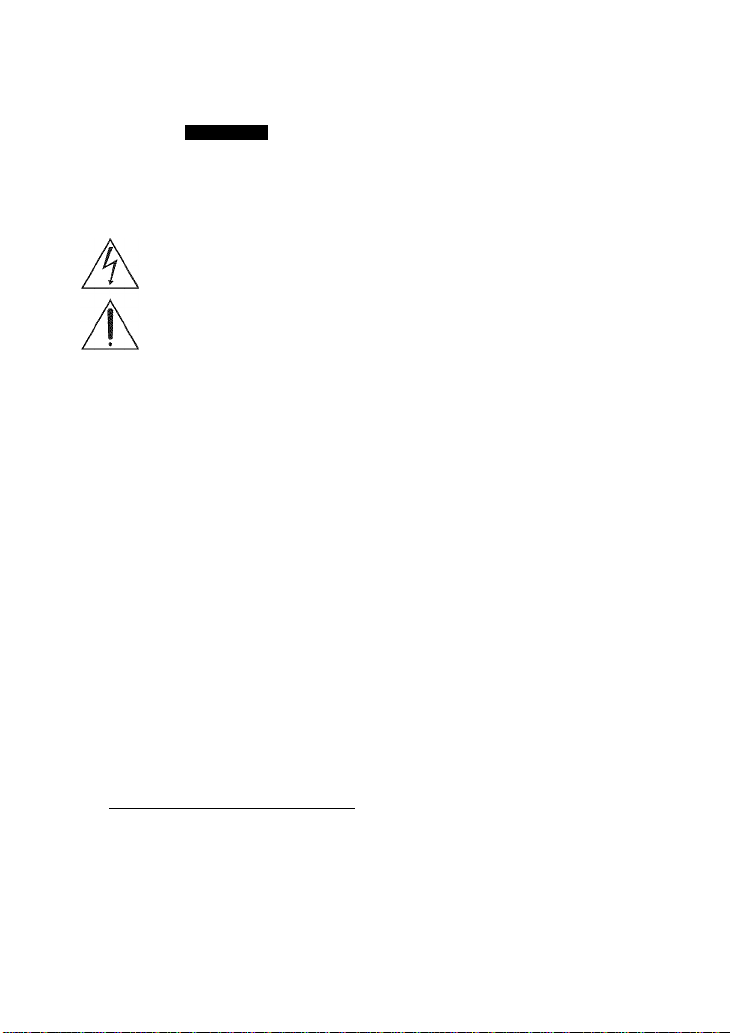
Safety Precautions
CAUTION
CAUTiON: TO REDUCE THE RiSK OF ELECTRIC SHOCK,
WARNING; TO PREVENT FIRE OR SHOCK
HAZARD, DO NOT EXPOSE THIS UNIT TO
RAIN OR MOISTURE.
NOTES:
» The rating plate and safety caution are on the
» The serial number plate is on the battery pack
» The rating information and safety caution of the
Caution on Replaceable lithium battery
The battery used in this device may present afire
or chemical burn hazard if mistreated.
Do not recharge, disassemble, heat above lOO'^C
(212'^F) or incinerate.
Replace battery with Panasonic, Sanyo, Sony or
Maxell CR2025.
Danger of explosion or Risk of fire if the battery is
incorrectly replaced.
» Dispose of used battery promptly.
» Keep away from children.
» Do not disassemble and do not dispose of in fire.
For USA-California Only
This product contains a CR Coin Cell Lithium
Battery which contains Perchlorate Material
- special handling may apply.
See www-dtsc-ca.gov/hazardouswaste/perchlorate
DO NOT REMOVE COVER (OR BACK).
NO USER-SERViCEABLE PARTS !NS!DE.
SERViCiNG TO OUALiFiED SERVfCE PERSONNEL.
The lightning flash with arrowhead symboi, within an
equilateral triangle, is intended to alert the user to the
presence of uninsulated "dangerous voltage” within the
product's enclosure that may be of sufficient magnitude
to constitute a risk of electric shock to persons.
The exclamation point within an equilateral triangle is
intended to alert the user to the presence of important
operating and maintenance (servicing) instructions in
the literature accompanying the appliance.
bottom and/or the back of the main unit.
mount.
AC adapter are on its upper and lower sides.
When the equipment is installed in a cabinet or on
a shelf, make sure that it has sufficient space on all
sides to allow for ventilation (10 cm (3-15/16") or
more on both sides, on top and at the rear).
Do not block the ventilation holes.
(If the ventilation holes are blocked by a
newspaper, or cloth etc. the heat may not be able
to get out.)
No naked flame sources, such as lighted candles,
should be placed on the apparatus.
When discarding batteries, environmental
problems must be considered and the local rules or
laws governing the disposal of these batteries must
be followed strictly.
The apparatus shall not be exposed to dripping or
splashing.
Do not use this equipment in a bathroom or places
with water.
Also do not place any containers filled with water
or liquids (such as cosmetics or medicines, flower
vases, potted plants, cups etc.) on top of this unit.
(If water or liquid is allowed to enter this
equipment, fire or electric shock may be caused.)
Do not point the lens directly into the sun. This
can cause eye injuries, as well as lead to the
malfunctioning of internal circuitry. There is also a
risk of fire or electric shock.
CAUTION!
The following notes concern possible physical
damage to this unit and to the user.
Carrying or holding this unit by the LCD monitor
can result in dropping the unit, or in a malfunction.
Do not use a tripod on unsteady or unlevel surfaces.
It could tip over, causing serious damage to the unit.
CAUTION!
Connecting cables (Audio/Video, etc.) to this unit
and leaving it on top of the TV is not recommended,
as tripping on the cables will cause the unit to fall,
resulting in damage.
CAUTION:
The mains plug shall remain readily operable.
» Remove the mains plug immediately if the
camcorder functions abnormally.
WARNING:
The battery pack, the camcorder with battery
installed, and the remote control with battery
installed should not be exposed to excessive heat
such as direct sunlight, fire or the like.
- For more information, refer to the Detailed User Guide
2 http://manual.jvc.co.jp/index.html/
Page 3
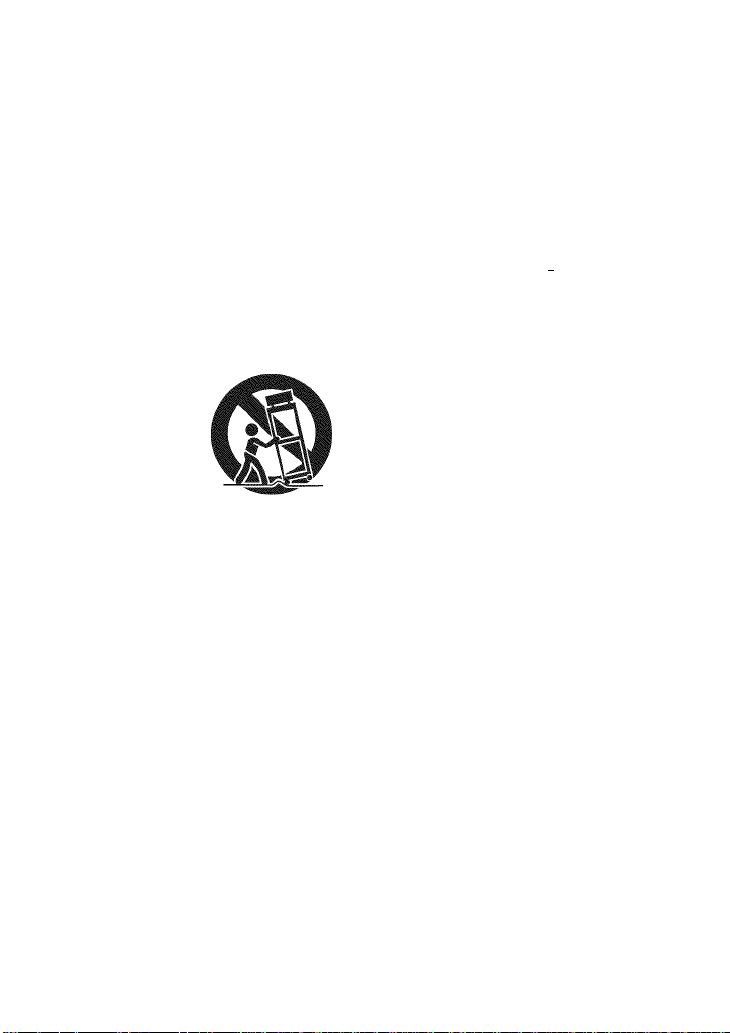
IMPORTANT SAFETY INSTRUCTIONS
1. Read these instructions.
2. Keep these instructions.
3. Heed all warnings.
4. Follow all instructions.
5. Do not use this apparatus near water.
6. Clean only with dry cloth.
7. Do not block any ventilation openings. Install in
accordance with the manufacturer’s instructions.
8. Do not install near any heat sources such
as radiators, heat registers, stoves, or other
apparatus (including amplifiers) that produce heat.
9. Protect the power cord from being walked on or
pinched particularly at plugs, convenience
receptacles, and the point where they exit from
the apparatus.
10.Only use attachments/accessories specified by
the manufacturer.
11 - Use only with the cart,
stand, tripod, bracket,
or table specified by
the manufacturer, or
sold with the apparatus.
When a cart is used,
use caution when
moving the cart/
apparatus combination
to avoid injury from tip-over.
12. Unplug this apparatus during lightning storms or
when unused for long periods of time.
13. Refer all servicing to qualified service personnel.
Servicing is required when the apparatus has
been damaged in any way, such as power-supply
cord or plug is damaged, liquid has been spilled
or objects have fallen into the apparatus, the
apparatus has been exposed to rain or moisture,
does not operate normally, or has been dropped.
If this symbol is shown, it is only valid
in the European Union.
X
Remember that this unit is intended for
private consumer use only.
Any commercial use without proper permission
is prohibited. (Even if you record an event such
as a show, performance or exhibition for personal
enjoyment, it is strongly recommended that you
obtain permission beforehand.)
Trademarks
® "AVCHD", "AVCHD" logo, "AVCHD Lite" and
"AVCHD Lite" logo are trademarks of Panasonic
Corporation and Sony Corporation.
• x.v.Color™ is a trademark of YVr'nInr
Sony Corporation. A.V.V-UIUI
• HDMI is a trademark of HDMI i-JiniTli"
Licensing, LLC.
® Bluetooth and the Bluetooth logo are registered
trademark of Bluetooth SIG, Inc.
® Manufactured under license from Dolby
Laboratories. Dolby and the double-D symbol
are trademarks of Dolby Laboratories.
® Windows® is either registered trademark or
trademark of Microsoft Corporation in the
United States and/or other countries.
® Macintosh is a registered trademark of Apple Inc.
® iMovie and iPhoto are trademarks of Apple Inc.,
registered in the U.S. and other countries.
® YouTube™ and the YouTube logo are
trademarks and/or registered trademarks of
YouTube LLC.
® Intel, Intel Core, and Pentium are trademarks or
registered trademarks of Intel Corporation or its
subsidiaries in the United States and other countries.
® Eye-Fi is a trademark of Eye-Fi, Inc.
® Other product and company names included in
this instruction manual are trademarks and/or
registered trademarks of their respective holders.
Make a backup of important recorded data
JVC will not be responsible for any lost data. It is
recommended to copy your important recorded
data to a disc or other recording mediator storage.
CAUTION:
To maintain compliance with FCC’s RF exposure
guidelines, use only the supplied antenna.
Unauthorized antenna, modification, or attachments
could damage the transmitter and may violate FCC
regulations.
This device complies with Part 15 of the FCC Rules.
Operation is subject to the following two conditions:
(1) This device may not cause harmful interference.
(2) This device must accept any interference
received, including interference that may Cause
undesired operation.
For more information, refer to the Detailed User Guide ^
http://manual.jvc.co.jp/index.html/ 3
Page 4
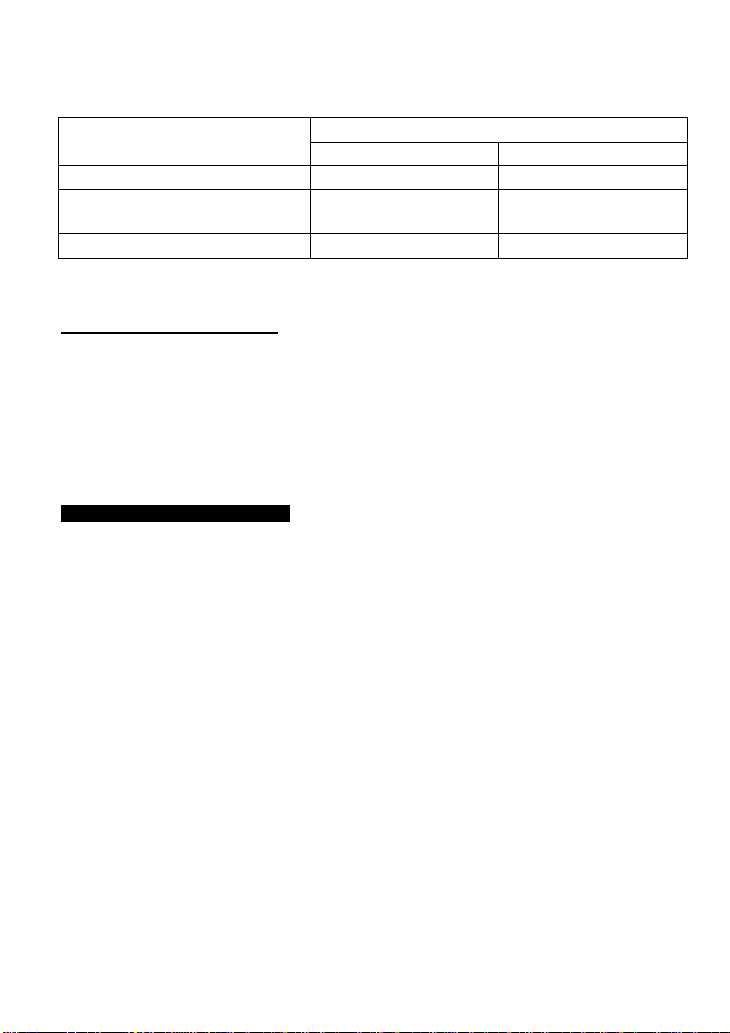
Model Differences
i-eature
LCD Monitor 3D/2D 2D
2D^3D
Conversion Playback
AC Adapter AC-V30U AC-V11U
GZ-HM960 GZ-HM860
Available Unavailable
Model
Precautions on Playing Back 3D images
(for GZ-HM960)
Images recorded in 2D mode can be converted to 3D and played back on this unit, You can enjoy
realistic and powerful 3D images by playing back on a 3D compatible TV, Before use, please read the
following precautions to ensure safe and comfortable viewing of the 3D images.
This unit makes use of the misalignment between the images that enter the left and right eyes to create
the 3D effect during 3D playback. As the images that enter the left and right eyes are different, fatigue
may be experienced. In addition, depending on the content of the video, an illusion of movement may
be experienced and result in motion sickness.
3D Display on the LCD Monitor
3D images are supported by the LCD monitor. Press the “3D” button to change the display
on the LCD monitor between 3D and 2D.
• 3D effect appears stronger when viewed at approximately 80 cm (11 -3/4”) from the front.
• 3D effect may be weak if viewed from an angle other than the front.
• The LCD monitor appears darker when 3D images are displayed. Change the display to
2D when it is difficult to see, such as when using this unit outdoors.
________________________
. For more information, refer to the Detailed User Guide
4 http://manual.jvc.co.jp/index.html/
Page 5
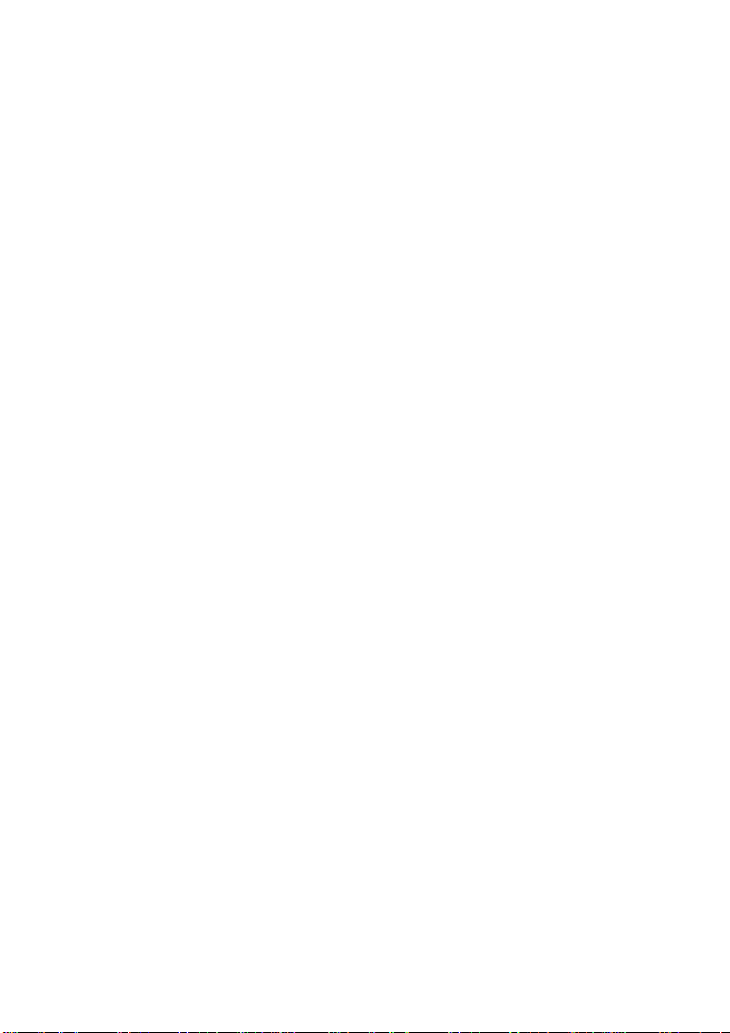
Viewing of 3D images is not recommended for peopie with medicai history of
photosensitivity, with heart diseases, fee! unweii, suffer from lack of sleep,
suffer from fatigue, or are drunk.
Medical conditions may worsen.
If you have vision problems such as short-sightedness, long-sightedness, varying
vision in the left and right eyes, or astigmatism, It is recommended to correct your
vision by wearing glasses, etc.
Stop viewing of 3D images if you see double images.
3D images may appear differently for different people. Correct your vision
appropriately before viewing the 3D images.
Stop viewing of 3D images if you experience fatigue or discomfort.
Continual viewing of the 3D images may result in health problems.
Take an adequate rest.
Viewing of 3D images in an environment where shaking of the monitor is expected, such
as whiie riding in a vehicle or during walking, may result in fatigue or discomfort.
If you experience fatigue or discomfort while recording or viewing 3D
images on the LCD monitor, set the display to 2D.
Continual viewing of the 3D images may result in health problems.
Rest well after viewing 3D images.
After viewing 3D images, check that you do not experience fatigue or discomfort before driving, etc.
Take a break every 30 to 60 minutes when viewing 3D images.
Long periods of viewing may cause visual fatigue.
Keep a distance of at least 3 times the effective height of the screen when
viewing 3D images on a 3D compatible TV.
Viewing of 3D images from a distance shorter than the recommended distance may cause visual fatigue.
Recommended : 42” TV: approx. 1.6 m (5’3”),
distance 46” TV: approx. 1.7 m (5’6-7/8”),
50” TV: approx. 1.9 m (6’2-3/4”),
54” TV: approx. 2.0 m (6’6-3/4”)
Viewing of 3D images is only recommended for ages 5 to 6 and above.
Guardians should pay close attention to children as health problems may result if
fatigue and discomfort are not noticed immediately.
For more information, refer to the Detailed User Guide _
http://manual.jvc.co.jp/index.html/ 5
Page 6
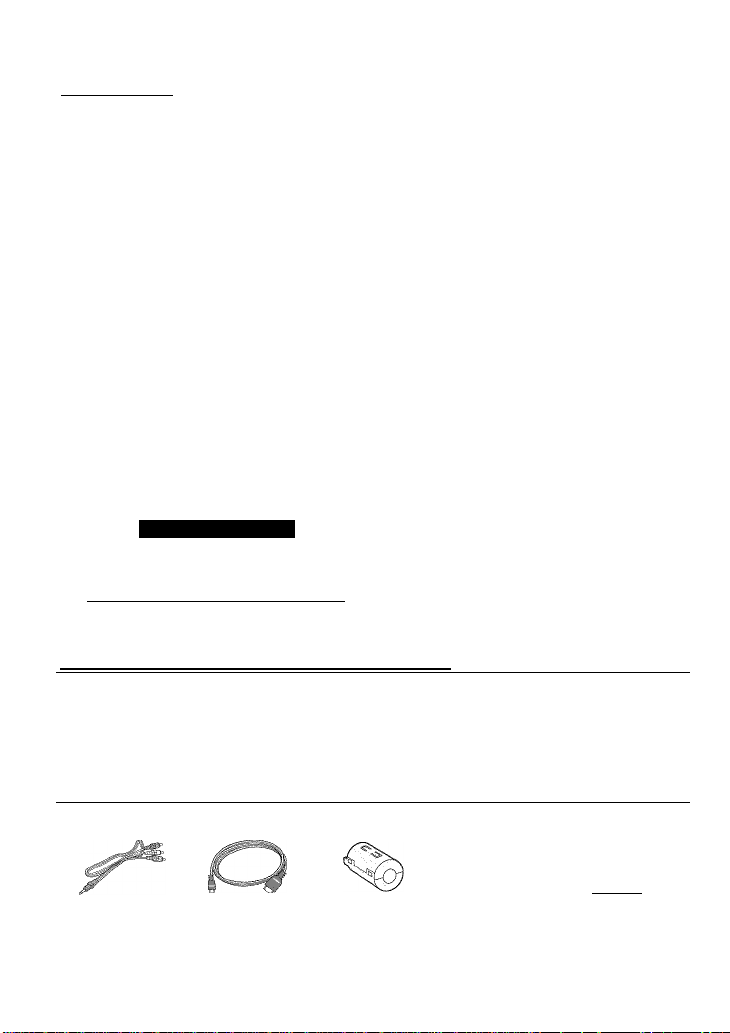
Contents
Safety Precautions........................................2
Model Differences.........................................4
Precautions on Playing Back 3D Images
(forGZ-HM960)
Verifying the Accessories
Names of Parts and Functions
Names of Buttons and Functions on the
LCD Monitor..................................................8
Using the Touch Screen
►Getting Started...............................10
Charging the Battery Pack
Grip Adjustment
Inserting an SD Card
Clock Setting...............................................14
►Recording
Video Recording
Still Image Recording
►Playback
Playing Back/Deleting Files on this Unit
.....................................................................18
A “Basic User Guide” (this manual) and a “Detailed User Guide” are available for this product.
For more details on operating this product, please refer to the “Detailed User Guide” at the following website,
_____________
.............................................
.............................
.....................
...............................
.........................
.........................................
.................................
......................................
.........................................
.................................
........................................
Detailed User Guide
Playing Back on TV
....................................
►Copying..........................................22
Copying Files
4
Creating Discs with a DVD Writer or
6
External Blu-ray Drive.................................23
7
Dubbing Files by Connecting to a DVD
Recorder or VCR
Using a USB External Hard Disk Drive
9
....................................................................
10
11
11
15
15
17
18
Copying to Computer..................................28
►Further Information
Operating the Menu
Recordable Time/Number of Images
....................................................................
Troubleshooting
Cautions......................................................36
Specifications..............................................38
Bluetooth Capabilities.................................39
..............................................
........................................
........................
....................................
..........................................
20
22
26
27
32
32
33
34
■ http://manual.lvc.co.lp/index.html/
■ You can also access the website from the built-in application software of this unit. (p. 30)
Verifying the Accessories
AC Adapter
AP-V30U*1
(forGZ-HM960)
AV Cable HDMI Mini Cable
AC Adapter
AC-V11U*1
(forGZ-HM850)
Battery Pack
BN-VG114U
Remote Control
RM-V760U
©i
Core Filter (Large) Core Filter (Small)
X 2 *2 (for AC Adapter)
USB Cable
(Type A-Mini Type
B)
/r'
Basic User Guide
(this manual)
f~l
4
-----
-J
• Optional Accessory: Component Cable (QAM 1266-001,
• SD cards are sold separately. For details on the types of cards that can be used on this unit, refer to p. 12.
*1 When using the AC adapter overseas, please prepare a commercially available
converter plug for the country or region of visit.
*2 for AV Cable and optional Component Cable
^ For more information, refer to the Detailed User Guide
0
http://manual.jvc.co.jp/index.html/
Page 7
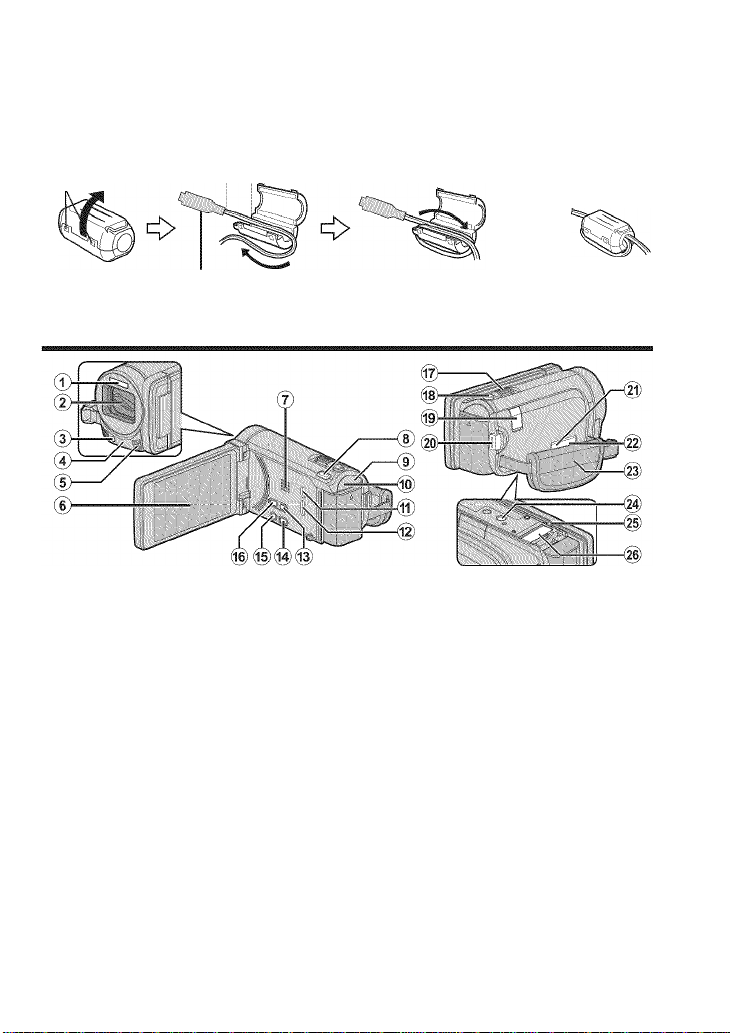
■ Attaching the Core Filter
Attach the core fitter to the power cord of the AC adapter, AV Cable and optional
Component Cable as shown in the illustration.
The core filter reduces interference when this unit is connected to other devices.
Release the 3 cm (1-3/16”) Wind once
stopper.
To be connected to this unit
Names of Parts and Functions
Flash
Lens/Lens Cover
Light
Remote Sensor
Stereo Microphone
3D LCD Monitor
Turns the power on/off by opening and
closing.
Speaker
3D Button (p. 19)(for GZ-HM960) / AF
Button (for GZ-HM860)
POWER/CHARGE (Power/Charge)
Lamp (p. 10)
ACCESS (Access) Lamp
Lights up/blinks during recording or
playback.
USB Connector (p. 31)
HDMI Mini Connector (p. 20)
USER (User) Button
Activates preset functions.
(tt/Q (Video/Still Image) Button
Switches between video and still image
modes.
® (!) (Power/Information) Button
Recording : Displays the remaining
Playback : Displays file information
Press and hold to turn the power on/off
while the LCD monitor is opened.
(i|) i.AUTO (Intelligent Auto) Button
(p. 15)
® Zoom/Volume Lever (p. 15, 18)
® SNAPSHOT (Still Image Recording)
Button (p. 17)
(Ij) DC Connector (p. 10)
(20) START/STOP (Video Recording)
Button (p. 15)
@ COMPONENT (Component) Connector
(p. 20)
time (for video only) and
battery power.
such as recording date.
® AV Connector (p. 21,26)
® Grip Belt (p. 11)
(g) Tripod Mounting Hole
(25) Battery Release Lever (p. 10)
(2j) SD Card Slot (p. 11)
For more information, refer to the Detailed User Guide _
http://manual.jvc.co.jp/index.html/ 7
Page 8
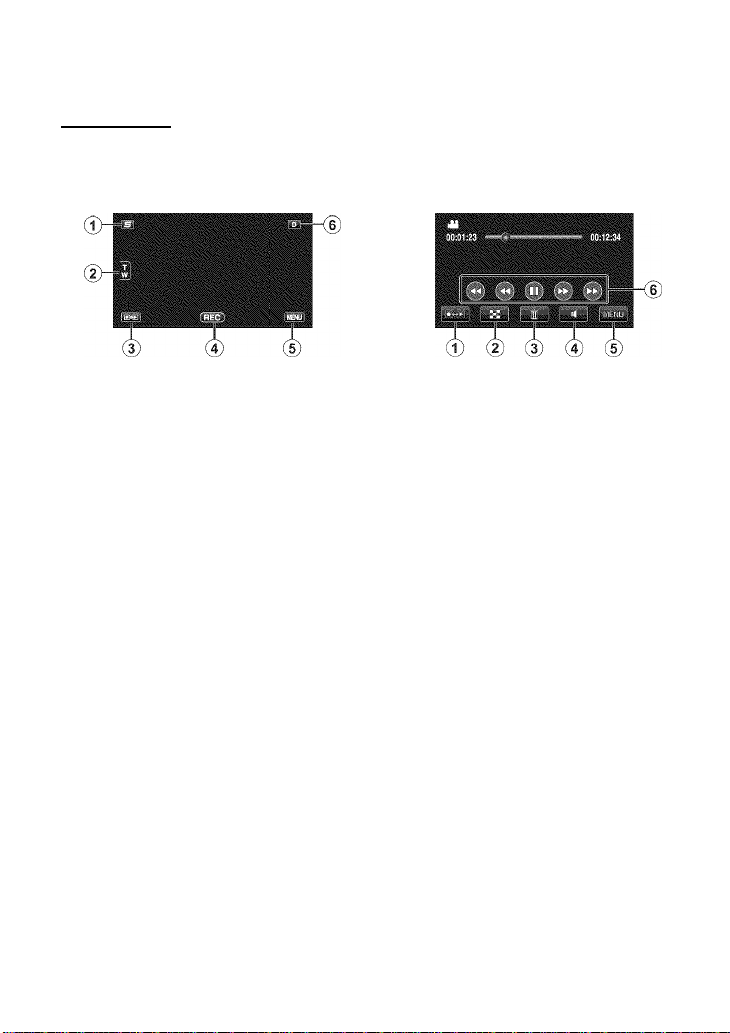
Names of Buttons and Functions on the LCD
Monitor
The following screens are displayed during the video and still image modes, and operate as
the touch screens, (p. 9)
_____
_________________________
Face Short Cut Menu Button
Displays a short cut screen of face
recognition functions.
Zoom Button
Recording/Playback Mode Button
Switches between recording and
playback modes.
) Recording Start/Stop Button (p. 15,
17)
CS3 : Video Recording Start Button
011: Video Recording Stop Button
Q : Still Image Recording Button
) Menu Button (p. 32)
) Display Button
Some displays disappear after
approximately 3 seconds. Press this
button to show the displays again. The
displays appear for approximately 3
seconds with every press. Press and hold
this button to fix the displays. Press this
button again to release the displays.
Oj Recording/Playback Mode Button
Switches between recording and
playback modes.
(D Index Screen Button (p. 18)
(3) Delete Button
(4) Volume Adjustment Button (p. 19)
(5) Menu Button (p. 32)
® Operation Buttons (p. 19)
J-5
(1) (2) (3) (4)
Oj Recording/Playback Mode Button
Switches between recording and
playback modes.
® Index Screen Button (p. 18)
(3) Delete Button
(4) Menu Button (p. 32)
(5) Operation Buttons (p. 19)
_ For more information, refer to the Detailed User Guide
o http://manual.jvc.co.jp/index.html/
Page 9
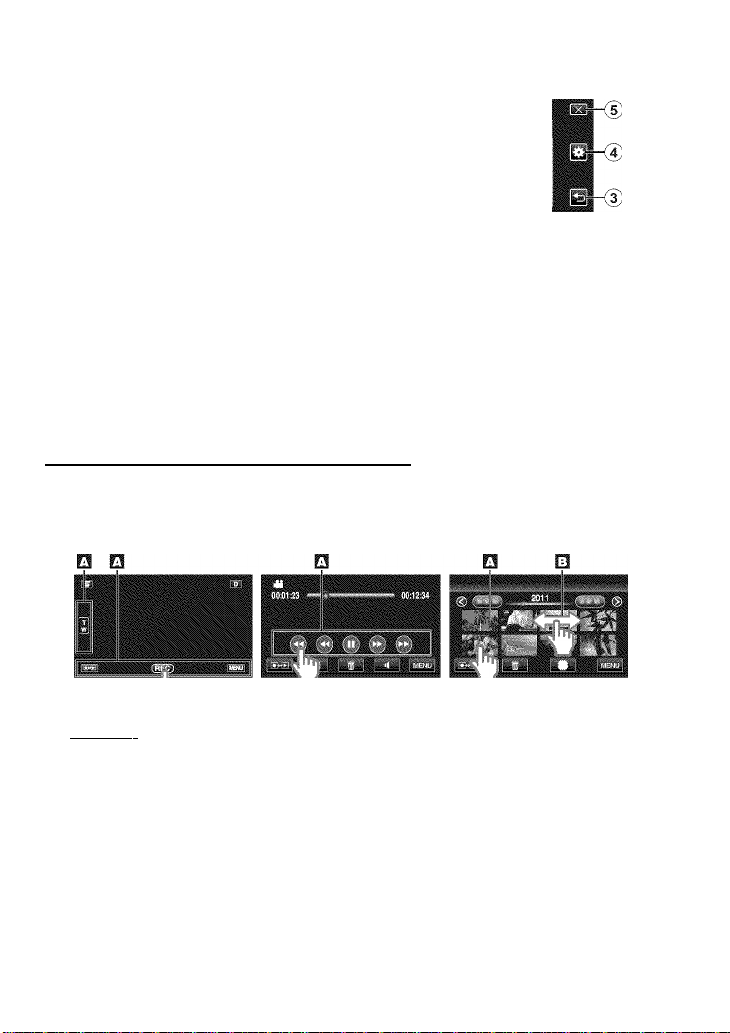
(i>
■S
r
so
■l-J
CO
O)
C
C
(U
O
(5)
O) Date Button
(D Recording/Playback Mode Button
Switches between recording and
piayback modes.
(3) Index Screen Switching Button (p. 18)
(4) Delete Button (p. 18)
(5) Playback Media Button
Switches between SD card and built-in memory,
® Menu Button (p. 32)
® Page Forward/Back Button
m Help Button (p. 32)
@ Menu Items (p. 32)
(3) Return Button
(4) COMMON Menu Button
® Close Button
Using the Touch Screen
There are two ways to operate the touch screen, namely “tap" and "drag". The following are some examples,
H Tap the displayed button (icon) or thumbnail (file) on the touch screen to make selection,
¡3 Drag the thumbnails on the touch screen to search for the desired file.
Recording Screen Playback Screen Index Screen
d
05
C
o
o
(U
cr
o
so
SO
05
c
■>.
a
o
o
( NOTE )
« The touch screen of this unit is pressure-sensitive. When the touch screen does
not respond smoothly, apply slightly more force to your fingertip.
® Do not press or rub with excessive force.
* if you apply a protect sheet or a sticker, the touch screen may not respond srrioothiy.
« Do not operate the touch screen using an object with a sharp or hard tip.
® Pressing two or m,ore places at a timie may cause a maifunctiori.
«Tap the buttons (icons) on the touch screen accurately. The buttons may not
respond if they are not tapped on the right area.
• Pertorrri "TOUCH SCREEN AD.jUST" if the reactive area of the screen is misaligned with the
toucfied area. (For detail,s, refer to tfie Detailed User Guide.) (.Adjust by lightly tapping with a
corner 0' an SD card, etc. Do no: press Viith an object with a sharp tip or do not press hard.)
® IS
■c 5
r E
¿o
c
C
For more information, refer to the Detailed User Guide
http://manual.jvc.co.jp/index.html/
Page 10
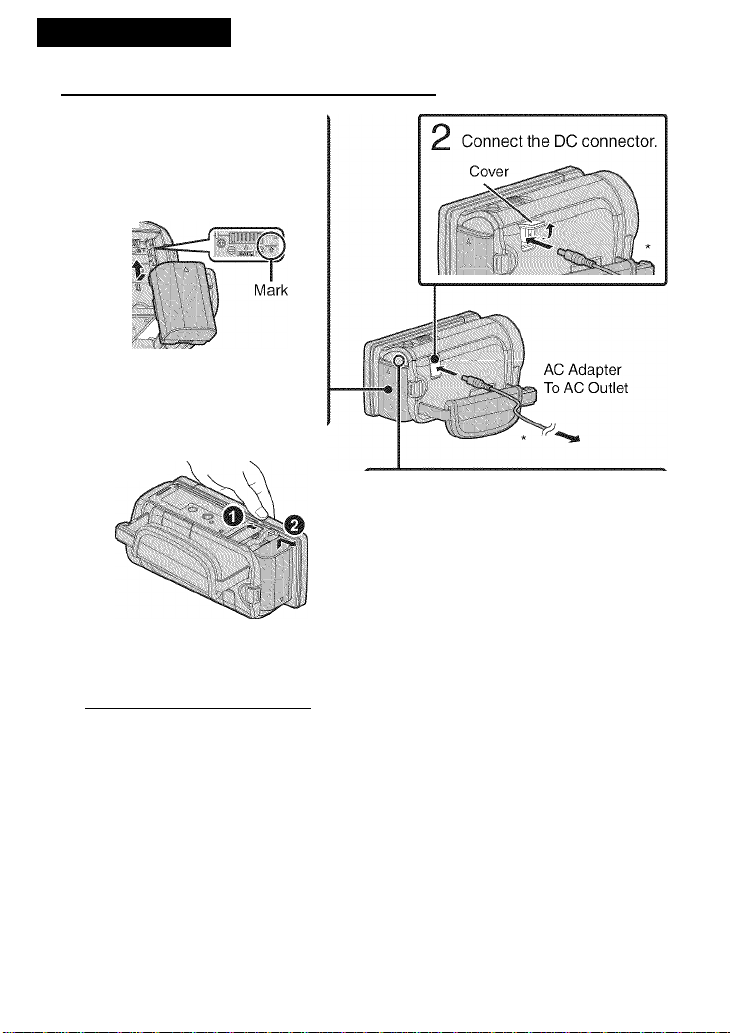
Getting Started
Charging the Battery Pack
i Attach the battery pack.
* The battery pack is not charged
at the time of purchase.
V-'
«Align the top of the battery with
the mark on this unit, and slide in
until the battery clicks into place.
To detach the battery pack
(Base)
3 Plug in the power.
- Charging Lamp
Charging in progress: Blinks
Charging finished: Goes out
G'-'r
* The AC adaptor shown in the illustration is AC-V11U (for GZ-HM860).
Be sure to use JVC battery packs.
® if you use any other battery packs besides JVC battery pack-s, .safety and
performance cannot be guaranteed.
® Charging time: Approx. 2 h 30 m (using supplied battery pack)
‘ The charging time Is when the unit is u.sed at 25 C (77 F). if the battery pack Is charged
outside the room, temperature range of 10 C to 35 C (50 F to 95 F). charging may
take a longer time or it may not start. The recordable and playable tim.e may also be
shortened under some usage conditions such as at low temperature.
^ _ For more information, refer to the Detailed User Guide
10 http://manual.jvc.co.jp/index.html/
Page 11
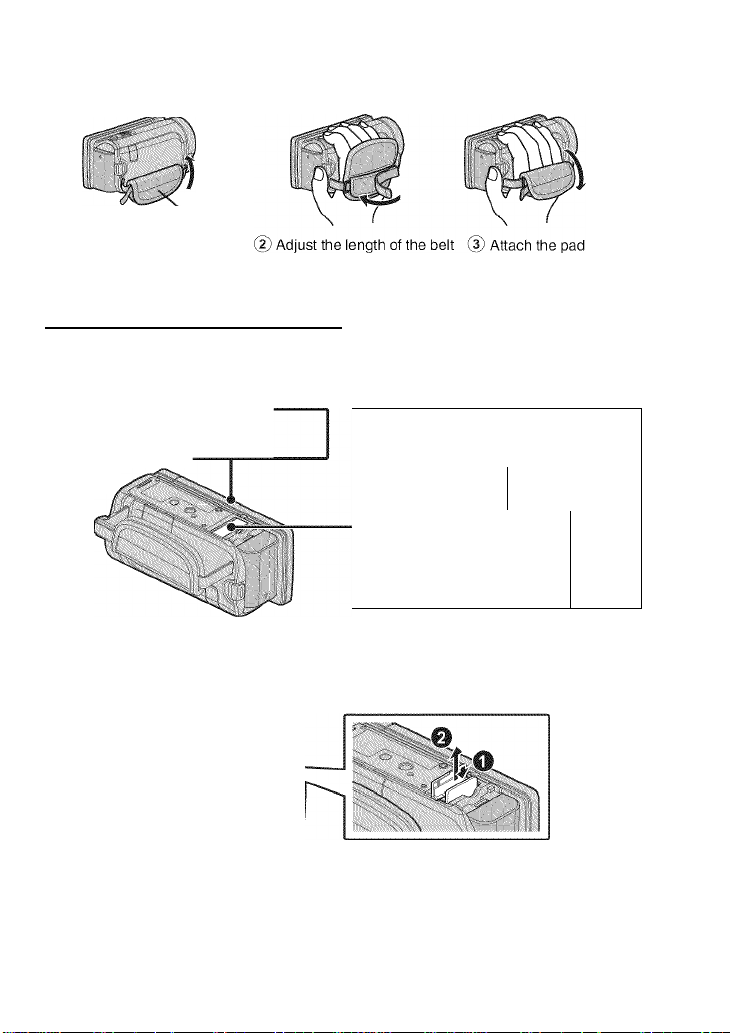
Grip Adjustment
Pad
© Pull back the pad
inserting an SD Card
To record to the card, it is necessary to perform media settings, (p. 13)
When no card is available, set media settings to “BUILT-IN MEMORY” for recording.
By default, it is set to “BUILT-IN MEMORY”.
1 Close the LCD monitor.
(Be '
Turn off the power of this unit before inserting or removing a card.
To remove the card
Push the card inward once, then pull it out straight.
(Base)
2 Open the cover and insert an
SD card.
inai Side
\ ' ■
05
c
o
o
0)
cr
o
so
to
È
o
o
^.9.
® IS
■c 5
r E
lo
c
c
For more information, refer to the Detailed User Guide ^ ^
http://manual.jvc.co.jp/index.html/ 11
Page 12
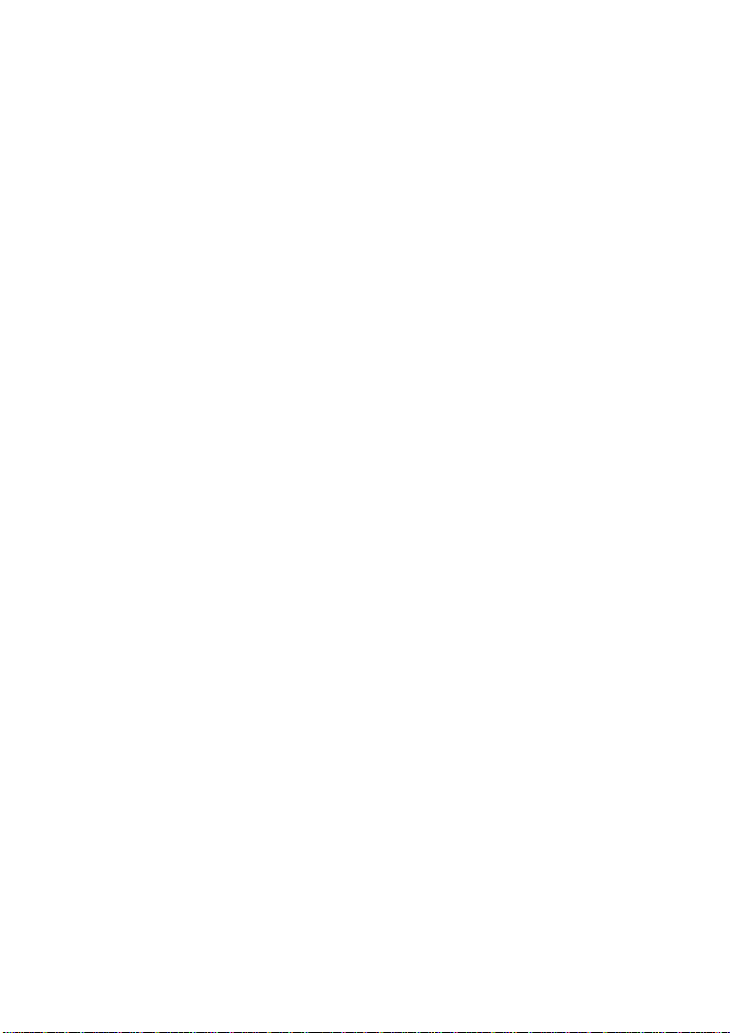
CE2ÏEZ)
Operations are confirmed on trie following SD cards.
Panasonic, TOSHIBA, SanDisk, Eye-Fi
Class 4 or higher compatible SD card (2 GB) / Class 4 or
higher compatible SDHC card (4 GB to 32 GB) / Class 4 or
higher compatible SDXC card (48 GB to 64 GB)
(When recording with image quality “UXP”, Class 6 or higher
is recommended.)
SD card (256 MB to 2 GB)/SDHC card (4 GB to 32 GB)/
;DXC card (48 GB to 64 GB)
Eye-Fi Connect X2. Eye-Fi Explore X2. Eye-Fi Pro X2 (iB. Û)
Using SD cards (including SDHC/SDXC cards) other than tfiose specified above
may result in recording failure or data loss. '
To protect the data, do not touch trie terminals of the SD card.
Eye-Fi Is an SD memory card with wireless LAN function, .^or more information,
refer to Detailed User Guide.
When using an SDXC card, cfieck Its compatibility with tfie O-S of your computer
by referring to the Detailed User Guide.
Both videos and still Images can be recorded on one SD card, it is recommended
to confirm the video operation of the SD card before usage.
Whan "SEAMLESS REGORDiNG" in tfia menu is set to "ON", recordings can .still
be miade to the SD card without .stopping wfieri the remaining recording time on
the built-in meiTiory runs out. ' '
(For details on "SE.AMLESS RECORDING”, refer to the Detailed U.ser Guide.)
^ _ For more information, refer to the Detailed User Guide
12 http://manual.jvc.co.jp/index.html/
Page 13

■ To use an SD card
Recording can be performed on a
card when “REC MEDIA FOR VIDEO”
or “REC MEDIA FOR IMAGE” of
“COMMON” menu is set to “SD
CARD”.
(T) Open the LCD monitor.
• The unit turns on.
(2) Tap “MENU”.
® Tap
@ Tap “REC MEDIA FOR VIDEO” or
“REC MEDIA FOR IMAGE”.
I To use SD cards that have been
used on other devices
Format (initiaiize) the card using
“FORMAT SD CARD” from
“COMMON” menu.
All data on the card will be deleted
when it is formatted. Copy all files
on the card to a computer before
formatting.
(T) Perform steps @ - (3) from “To use
an SD card”.
(D Tap “FORMAT SD CARD”.
05
C
o
o
0)
cr
(5) Tap “SD CARD”
(D Tap “X” (quit).
• Exits the screen.
d) Tap “FILE”.
(4) Tap “YES”.
(5) After formatting, tap “OK”
For more information, refer to the Detailed User Guide ^ ^
http://manual.jvc.co.jp/index.html/ 13
o
so
SO
D5
C
■>,
a
o
o
c
® IS
■r. ro
r E
¿o
C
Page 14

Clock Setting
Open the LCD monitor.
• The unit turns on. When the LCD
monitor is ciosed, the unit turns off.
N Tap “YES” when “SET DATE/TIME!”
0 is displayed.
Set the date and time.
CLOCK SerriNG
' JAN 1 ii2011 i
I S ET "1
• When the year, month, day, hour, or minute
item is tapped, “a" and “v” will be displayed.
Tap “a" or “v" to adjust the value,
• Repeat this step to input the year, month, day,
hour, and minute,
To reset the clock
Set the clock with “CLOCK ADJUST”
from the “COMMON” menu.
(T) Open the LCD monitor.
• The unit turns on.
(2) Tap “MENU”.
® Tap
@ Tap “CLOCK ADJUST”.
(D Tap “CLOCK SETTING”.
• The subsequent setting operations are
the same as steps 3-5onp. 14.
To change the display language
The language on the display can be
changed.
(T) Perform steps (T) - (3) from “To
reset the clock”.
(2) Tap “LANGUAGE”.
^J"AftCT setting the date and time, tap “SET’.
Select the region where you live and
tap “SAVE”.
0
• The city name and time difference are
displayed.
• Tap “<” or “>” to select the city name.
^ . For more information, refer to the Detailed User Guide
14 http://manual.jvc.co.jp/index.html/
[
Tap to the desired language.
( NOTE )
.....
..........
........
you turn on this unit after it has not been
used for a p'oionged period.
Connect the AC adapter for more than
24 hours before setting the dock.
(p,10j
.........r—..........
.
Page 15

Recording
Video Recording
You can record without worrying about the setting detaiis by using the Inteiiigent Auto
mode. Settings such as exposure and focus wiii be adjusted automaticaiiy to suit the
shooting conditions.
• In case of specific shooting scenes such as person etc., its icon is displayed on the
screen.
Before recording an important scene, it is recommended to conduct a triai
recording.
■S
r
.2
CO
O)
C
C
0)
O
You can also tap B on the touch screen to record. To stop recording, tap #||. In
addition, you can also tap T/W to zoom.
Indications during video recording
Image
Stabilizer
Scene
Counter
For more information, refer to the Detailed User Guide ^ _
http://manual.jvc.co.jp/index.html/ 15
Page 16

C note")
* The estimaied recording tirne of the supplied battery pack is approximately 40
minutes, (p. 3-3) ’ ’ '
* Do not remove the battery pack, AG adapter, or SD card when the access lamp
is iighted. The recorded data may become urireadabie.
* 3D images are supported by trie LCD monitor of this unit. To switcri to 3D mode,
refer to" Playing Back 3D Images", (p. 19) (for QZ-HM960)
* When recording in 3D mode, the image will be recorded in 2D even if the display
on the LCD monitor is set to 3D. (for GZ-HM960) '
Face registration
By registering the face of a person beforehand, focus and brightness can be adjusted
automatically by the face tracking function. Up to 6 faces, together with names and
priority levels, can be registered. It Is recommended to register the faces that are often
being recorded by this camera beforehand.
For details, refer to “Registering Human Face Personal Authentication Information” in
the Detailed User Guide.
TOUCH PRIORITY AE/AF (FACE TRACKING/COLOR TRACKING/AREA
SELECT)
“TOUCH PRIORITY AE/AF” is a function that adjusts focus and brightness based on a
tapped position. By default, “TOUCH PRIORITY AE/AF” in the recording menu is set to
“FACE TRACKING”. When the face within a frame on the screen is tapped, appropriate
focus and brightness will be adjusted for the tapped face (person).
In addition, the setting screen can be displayed by pressing the AF button, (for GZHM860)
For details, refer to “Capturing Subjects Clearly (TOUCH PRIORITY AE/AF)” in the
Detailed User Guide.
^ ^ For more information, refer to the Detailed User Guide
16 http://manual.jvc.co.jp/index.html/
Page 17

still image Recording
Set the focus on the subject.
SNAPSHOT
Press halfway
, Lights up in green
Lights up during still
image recording
■S
r
so
■l-J
CO
O)
C
S
(U
(5
You can also tap © on the touch screen to record. However, focus cannot be set by
pressing halfway.
Indications during still Image recording
Image Size
Shutter Speed
---------------
, I
Sk. : Focus
PHOTO : Recording in Progress
For more information, refer to the Detailed User Guide ^ _
-----------
Recording Media
Battery Indicator
Remaining Number
of Shots
http://manual.jvc.co.jp/index.html/ 17
o
so
SO
È
o
o
® IS
■c 5
r E
¿o
c
c
Page 18

Playback
Playing Back/Peieting Files on this Unit
Select and play back the recorded videos or still Images from an Index screen (thumbnail
display).
1
1 Select video or still
image mode.
, Tap on the touch screen
to select the playback mode.
* Tap [IftS again to return to the
recording mode.
Tap on the file to play back.
• Tap to select the media for
playback.
•Tap II to pause playback.
• TapH to return to the video index @ Tap “SET”,
screen. ® Tap “EXECUTE” when the confirma
• The button on the index screen is only displayed during still image playback. Still
images that are recorded continuously within 2 seconds or with the continuous shooting
mode will be grouped together and displayed with a green frame on a separate index
screen.
The index screen changes between the normal index screen and group index screen
with every tap of the button.
M/a
Volume adjustment ^-vol.+
during playback
^Turn up the
volume
■ To delete unwanted files
© Tap W.
(2) Tap on the files to delete.
® A delete mark appears on the
selected file. To remove the delete
mark, tap again.
tion message appears.
® Tap “OK”.
^ _ For more information, refer to the Detailed User Guide
lo http://manual.jvc.co.jp/index.html/
Page 19

Playing back 3D Images (for GZ-HM960)
The mode changes between 3D and 2D with every press of the 3D button.
To play back 3D images, refer also to “Precautions on Playing Back 3D Images”.(p, 4)
Some subjects may appear unnatural when played back in 3D mode. In this case, it
is recommended to play back the video in 2D mode.
3D images are supported by the LCD monitor ofthis unit. You can play back 3D images
on the LCD monitor. If you are using a 3D compatible TV, you can also play back 3D
images by connecting with an HDMI cable, (p. 20)
To capture a still Image during playback
Pause the playback and press the SNAPSHOT button.
Usable operation buttons during playback (*)
During video playback During still image playback
► II
►►
◄◄
* The buttons disappear after approximately 3 seconds. Tap on the screen to display
the buttons again.
Playback/pause Start/pause slideshow
Stop (returns to index screen) Stop (returns to index screen)
H
Advances to the next video Advances to the next still image
►M
Returns to the beginning of the scene Returns to the previous still image
Forward search Reverse search Forward slow-motion / Press and hold
to start slow playback
Reverse slow-motion / Press and
^1
hold to start reverse slow playback
Volume adjustment -
4
f'
n,
B
"
- Rotates 90 degrees clockwise
"
Rotates 90 degrees
counterclockwise
Continuous playback of images taken
by continuous shooting
"
"
■ Parallax adjustment (video/stlll Image) (for GZ-HM960)
The 3D effect of 3D images may appear either strong or weak. In these cases, you
can correct the 3D effect by adjusting the parallax (3D LEVEL ADJUST).
(T)Tap “MENU”.
(D Tap
(D Tap “3D LEVEL ADJUST”.
• Tap “a” or “v” to scroll the screen.
@ Tap the preferred level (“-2” to “+2”).
■S
r
so
■l-J
CO
O)
Ç
S
(U
O
05
C
o
o
(U
cr
o
Ü
® IS
■c 5
r E
¿o
c
c
For more information, refer to the Detailed User Guide ^ _
http://manual.jvc.co.jp/index.html/
Page 20

3D display warnings (for GZ-HM960)
Fatigue or discomfort may be experienced if you view 3D images for a iong period of
time.
When viewing 3D images on this unit, a message wiii be dispiayed every 30 minutes.
Toturn off the message dispiay, set “3D DISPLAY WARNING” to “OFF”. To change the
setting, refer to the Detaiied User Guide (Menu Settings - COMMON Menu).
Playing Back on TV
U Connect to a TV.
* Refer aiso to the instruction manuai of the TV in use.
• Turn off the camcorder by pressing the(i) button for about 2 seconds.
■ Playing back 3D Images on a 3D compatible TV (for GZ-HM960)
If you are using a 3D compatibie TV, you can play back 3D images by connecting to the
HDMI mini connector.
■ Playing back In HD quality
If you are using an HDTV, you can play back in HD quality by connecting to the HDMI
mini connector.
Connecting to the HDMI connector
TV
^ HDMI Mini Cable
(Provided)
■HC is(]
___
Jto HDMI Mini Connector ~
Connecting to the COMPONENT connector
To COMPONENT Connector
[Ml—^
Component '
Cable (Optional)
"QDffffj
AV Cable
,Provided)
To AV Connector
...
...
.
Green
itfir~D=»-
Blue
Red
White
wlO”
Red
Yellow
j—_r^ HDMI Connector Input
Component
Video Input
hSjIy
h53i cb/pb
CR/PR
Audio Input
(L)
Audio Input
(R)
* Do not connect the yellow plug
when using component cable.
TV
- _ For more information, refer to the Detailed User Guide
20 http://manual.jvc.co.jp/index.html/
Page 21

■S
r
ro
NOTE
« For questions about the TV or me-ithod of connection, contact your TV's manuiacturor.
« Use a High Speed HDM! mini cable as the HDMi mini oabie when not using the provided one.
* When playing back in HD quality, set '‘COIVlPONENT OUTPUT" in the '‘COMMON" rrienu to "10801".
The video is output in standrsrd quality if the setting rem,aiii.s at "480i".
® When 3D images are played back on a .3D compatible TV. the disolay on the LCD monitor Is In 2D,
(torGZ-HMSeO) ■
* When this unit is connected to a 3D compatible TV via an HDMI cable and r;et to the recording mode
while In 3D r'hode. 3D images will appear on the TV. (tor GZ-HM900)
® It
r3Z-H(yl960( ■' ' “
■ Playing back In standard quality
If you are using a conventional TV, you can play back In standard quality by connecting to the AV connector.
3
you experience faiicje or discomtcrt '*hlle va'A-no
3D
;iTiaae.s.
It
:,s reccmf'ended to play
back In 2D
mode, lior
CO
O)
E
S
(U
O
c
o
u
(U
cr
Connecting to the AV connector
Video Input
Video Input
Audio Input (L)
Connect the AC adapter, (p. 10)
This unit powers on automatically when the AC adapter is connected.
P
Select the TV input switch.
Play back a file. (p. 18)
When images look unnatural on the TV
images do not appear on the TV properly.• Disconnect the cable and connect again,
Images are projected vertically on the TV.• Set ‘VIDEO OUTPUT’ in the “COMMON” menu to “4:3”.
Images are projected horizontally on the TV.• Adjust the TV's screen accordingly.
The color of imiagos looks strange. * If the video was recorded with “x.v.Color” set to “ON”, set the
3D images are not displayed in 3D. (for GZHM960)
• Turn off and on this unit again.
"x.v.Color” setting of the TV to “ON”.
• Adjust the TV's screen accordingly.
• Set “HDMI OUTPUT' in the “COMMON” menu to “CERTAIN
TV TYPES”,
• Set to 3D mode on the TV.
D)
C
■>,
a
o
o
® IS
■c 5
r E
¿o
c
C
For more information, refer to the Detailed User Guide - ^
http://manual.jvc.co.jp/lndex.html/ 21
Page 22

Copying Files
You can create discs or copy the files on this unit by connecting it to various devices.
Recordable and playable
V'
Playable only
A
Not applicable
iVledia Selection Page
DVD Writer
External Blu-ray Drive
Blu-ray Recorder
DVD Recorder
VCR
External Hard Disk
Computer
*1 Only on AVCHD compatible devices.
"2 For details, refer to the Detailed User Guide or the help file of Everio MediaBrowser 3 BE.
!
: (VHs
: Tape)
(DVD
Disc)
—
— v' v' v' —
— v'
— v'
v' — — — —
— — — —
—
(DVD
Disc)
v' v'
*2 *2 *2
A *1
A *1
(Blu-ray
V^*1
Disc)
— —
— V
1
(Device’s
internal
V
v'
v'
p. 23
p. 23
See manuai of
recorder.
p. 26
p. 26
p. 28
( NOTE )
® Discs created with a DVD writer or external Blu-ray drive as well as files copied
to an external riard disk drive can be converted to 3D for playback, ifor GZ-
HM960) ...
® "AVCHD DVD" enables you to copy (record) videos to a DVD in the higri detinitiori
quality.
Note that they cannot be played back on devices that do not support AVCHD.
p.27
- _ For more information, refer to the Detailed User Guide
22 http://manual.jvc.co.jp/index.html/
Page 23

Creating Discs with a DVD Writer or
External Biu-ray Drive
While a DVD writer is used in the following explanation, the same operations apply for an
external Biu-ray drive.
n Connect the USB cable and the AC
U adapter.
• T urn off the camcorder by pressing the
(I) button for about 2 seconds.
(T) Connect the USB cable provided
with the DVD writer.
(D Connect the AC adapter of the
DVD writer.
(3) Connect the AC adapter to this
unit.
• This unit powers on automatically
rC adapter is connected.
“) DC Connector
_________________
Pi Turn on the DVD writer or external Blu
m ray drive and insert a new disc.
■ To play back the created disc
Play back on an AVCHD compatible
device (such as Biu-ray recorder).
■ Compatible DVD writers
• CU-VD50U
• CU-VD3U
■ Compatible external Biu-ray
drive
• You can use BE08LU20 from LG.
• To use the USB cable provided with the
external Biu-ray drive, purchase the
USB extension cable.
*1 The AC adapter shown in the
illustration is AC-V11U (for GZHM860).
*2 Mini-A (Male) - A (Female)
(Part number: QAM0852-001)
"2: Consult your nearest JVC service
center.
■S
r
so
CO
O)
C
C
(U
O
05
C
o
o
(U
cr
o
so
SO
Refer also to the instruction manual of
the DVD writer or external Biu-ray drive.
This unit turns on and the “BACK-UP”
menu appears.
While the USB cable is connected, the
“BACK-UP” menu is displayed.
For more information, refer to the Detailed User Guide
( NOTE )
® The recordable time on the disc
varies according to the way of
recording.
• When connected to this unit, ail
buttons on the DVD writer (CU-
VD50U), other than the power
and fiject buttons, will not work.
® it is recommended to format your
DVD-RW on a computer before
using.
http://manual.jvc.co.jp/index.html/ 23
® IS
■c 5
r E
¿o
c
C
Page 24

Copying All Files
Select video or still image mode.
Tap “CREATE FROM ALL” (video) or
“SAVE ALL” (still image).
O
You can change the media to save to by
selecting “CHANGE REC. MEDIA”. (For
details, refer to the Detailed User Guide.)
• Selecting “Blu-ray DISC” enables you to
save videos in a Blu-ray disc in the high
definition quality. (External Blu-ray
drives only)
• Selecting “DVD(AVCHD)” enables you
to save videos in a DVD in the high
definition quality.
• Selecting “DVD-Video” enables you to
save videos in a DVD after converting
to the standard image quality.
Tap on the media to copy.
i::
_____
Tap the desired method.
“ALL SCENES” (video)/
“ALL IMAGES” (still image):
All videos or still images in this unit are
copied.
“UNSAVED SCENES” (video)/
“UNSAVED IMAGES” (still image):
Videos or still images that have never
been copied are automatically selected
and copied.
H
!
“YES
“NO”
Tap “EXECUTE”
w
UWhen “INSERT NEXT DISC” appears,
I change the disc.
After copying, tap “OK”.
Press and hold the (i) button for 2
seconds or more to turn off this unit and
disconnect the USB cable.
When “DO YOU WANT TO
FINALIZE?” appears
This appears when “AUTO FINALIZE” in
the “COMMON” menu is set to “OFF”.
To play back on other devices, tap “YES”.
To add more files to the DVD later, tap
“NO”.
Displays the videos with
similar recording dates by
groups.
Displays the videos by
recording dates.
- . For more information, refer to the Detailed User Guide
24 http://manual.jvc.co.jp/index.html/
Page 25

Selecting Files to Copy
Select video or still image mode,
n Tap “SELECT AN D CREATE” (video)
M or “SELECT AND SAVE” (still image).
ES CREATE BY DATE/SAVE BY
DATE
(T) Tap to select a recording date.
■S
r
so
■l-J
CO
O)
C
C
(U
O
05
C
You can change the media to save to
by selecting “CHANGE REC. MEDIA”.
(For details, refer to p. 24 or the
Detailed User Guide.)
Tap on the media to copy.
I
Tap the desired method.
“CREATE BY DATE” (video)/
“SAVE BY DATE” (still image):
Videos or still images are sorted and
copied according to the date on which
they were recorded. ♦ To Q
“SELECT FROM SCENES” (video)/
“SELECT FROM IMAGES” (still image):
Select and copy the desired videos or
still images individually. ♦ To Q]
• Only files of the selected date will be
copied.
• The subsequent operations are the same
as steps 4 - 8 on the previous page.
H SELECT FROM SCENES/
SELECT FROM IMAGES
(T) Select a file.
• A check mark appears on the selected file.
(D After selecting all the files, tap
“SAVE”.
• The subsequent operations are the same
as steps 4 - 8 on the previous page.
■ To check the disc created
Select -PLAYBACK" in steo 1.
Do rirjt turn off the power or remove
the USB cable until copying is
complete.
if copying is canceled while it is in
progress', the di,sc will become
unusable.
Videos and still images cannot be
copied to trie same disc.
Files tfiat are not on the index
screen during playback cannot be
copied. Special files cannot be
coioied either.
o
o
(U
cr
o
so
SO
For more information, refer to the Detailed User Guide - _
http://manual.jvc.co.jp/index.html/ 25
Page 26

Dubbing Files by Connecting to a DVD
Recorder or VCR
You can dub videos in standard quaiity by connecting to a DVD recorder or VCR.
Refer aiso to the instruction manuais of the TV, DVD recorder, VCR, etc.
ij"c^nect to a VCR/DVD recorder.
Turn off the camcorder by pressing the(|) button for about 2 seconds.
To DC Connector
____________________
AC Adapter
To AC Outlet
VCR/DVD Recorder
—/ tr AV Cable (Provided)
_____
■ The AC adapter shown in the illustration
lsAC-V11U{forGZ-HM860).
• This unit powers on automatically when the AC adapter is connected.
Tap to select the playback mode.
Prepare ttto record.
) To AV Connector
Yellow
White
wEiZlh'
Red
Video Input
Video Input
Audio Input (L)
Audio Input (R)
Preparation on TV and VCR/DVD recorder
• Switch to a compatible external input.
• Insert a DVD-R or video tape.
Preparation on this unit
• Set “VIDEO OUTPUT” in the “COMMON” menu to
the aspect ratio (“4:3” or “16:9”) of the connecting TV.
El Start recording.
I • Start playback on this unit (p. 18) and press the record button on the recorder.
I • After playback is complete, stop the recording.
- , For more information, refer to the Detailed User Guide
26 http://manual.jvc.co.jp/index.html/
Page 27

Using a USB External Hard Disk Drive
You can copy video and still image files to
a USB external hard disk drive from this
unit. You can also play the files in the USB
external hard disk drive on this unit.
■ Compatible external hard disk
drives
You can use the FreeAgent Desk series
from Seagate or Design by Neil Poulton
series from LaCie. USB external hard
disk drives with the capacity over 2 TB
cannot be used.
■ Compatible USB cables
To USB Connector
* USB Extension Cable
Mini-A (Male) - A (Female)
-(Part number:
QAM0852-001)
Select video or still image mode.
Tap “BACK UP”.
Tap on the media to copy.
Tap the desired method.
“ALL SCENES” (video)/
“ALL IMAGES” (still image):
All videos or still images in this unit are
copied.
“UNSAVED SCENES” (video)/
“UNSAVED IMAGES” (still image):
Videos or still images that have never
been copied are automatically selected
and copied.
I
■S
r
so
■#-*
CO
O)
C
C
(U
O
a>
c
o
o
(U
cr
o
so
SO
Consult your nearest JVC service
center.
Start backup.
• Check that there is sufficient
I remaining space and tap “YES”
To play back the files copied
Select “PLAYBACK” in step 1.
Videos or still images saved in an external
hard disk drive can be played back on this
unit.
For more information, refer to the Detailed User Guide
http://manual.jvc.co.jp/index.html/ 27
® IS
■C 5
r E
£ o
c
c
Page 28

Copying to Computer
Verifying System Requirements (Guideline)
Windows PC
You can copy files to a PC using the provided software.
Right-click on “Computer” (or “My Computer”) in the “Start” menu and select “Properties” to
check the following items.
■ Windows 7 / Windows Vista
bJV--
.
Windows XP
I Windows 7
Home Premium (Pre-installed versions only)
Windows Vista
Home Basic or Home Premium (Pre-installed versions only)
-® Service Pack 2 (Windows Vista only)
-•Processor
Intel Core Duo, CPU 1.66 GHz or higher
(Intel Core 2 Duo, CPU 2.13 GHz or higher recommended)
Memory: At ieast 2 GB
System type: 32-bit / 64-bit
Windows XP
Home Edition or Professional (Pre-installed versions only)
Service Pack 3
-# Processor
Intel Core Duo, CPU 1.66 GHz or higher
(Intel Core 2 Duo, CPU 2.13 GHz or higher recommended)
! Memory: At least 1 GB
other requirements
Display: 1024x768 pixels or above (1280x1024 pixels or above recommended)
Graphic: Intel G965 or higher recommended
Video editing
Intel Core i7, CPU 2.53 GHz or higher recommended
- _ For more information, refer to the Detailed User Guide
28 http://manual.jvc.co.jp/index.html/
Page 29

(^dfE~)
if your PC does not meet the above oystem requirements, the provided software
cannot be used, it is recorrimerided to use a BD/DVD writer ¡optional).
Still images cannot be recorded to discs using the provided software.
For more information, contact your PC's manufacturer.
Mac Computer
You can import files from this unit to a computer using Apple's iMovie '08, '09, '11
(video) or iPhoto (still image).
To verify the system requirements, select “About This Mac” from the Apple menu. You
can determine the operating system version, processor and amount of memory.
• For the latest information on iMovie or iPhoto, refer to the Apple website.
• For details on how to use iMovie or iPhoto, refer to the help file of the respective
software.
• There is no guarantee that the operations will work with all computer environments.
■S
r
ro
CO
O)
c
is
0)
o
05
c
O
O
0)
cr
o
so
SO
For more information, refer to the Detailed User Guide
http://manual.jvc.co.jp/index.html/ 2"
® IS
■c 5
r E
¿o
c
C
Page 30

Installing the Provided Software (Builtan)
You can display the recorded images in
calendar format and perform simple editing
using the provided software.
Open the LCD monitor.
• Turn off the camcorder by pressing the
(I) button for about 2 seconds.
Connect the USB cable and the AC
adapter.
To DC Connector
To USB
* The AC adapter shown in the illustration
lsAC-V11U{forGZ-HM860).
• This unit turns on and the “BACK-UP”
menu appears.
Q Tap
‘CONNECT TO PC”.
Connector
Q Tap
Q
• Follow the on-screen instructions.
a
ET
• Installation ends and icons are created
‘PLAYBACK ON PC”.
Perform the following steps on the
computer.
1
(T) Click “Run INSTALL.EXE” in the
auto play dialog box.
(D Click “Continue” on the user
account control screen.
• “Software Setup” appears after a
while.
• If it doesn't appear, double-click
“JVCCAM_APP” in “My Computer”
(or “Computer”), then double-click
the “install.exe”
Click “Everio MediaBrowser 3”.
Click “Finish”.
Click “Quit”.
on the desktop.
( NOTE ^
» To view tfie Detailed User Guide, connect to the internet and click ' Detailed User
Guide” in .step 6.
® For the operating details of Everio MediaBrow.ser 3 BEjeferto ''H^elp” -
“MediaBrowser Help” on the E'verio MediaBrowser 3 Bb toolbar. Thé instruction
manual will appear.'
^ _ For more information, refer to the Detailed User Guide
3U http://manual.jvc.co.jp/index.html/
Page 31

Backing Up Ail Files
Before making backup, make sure that there is enough
free space in the PC’s HDD.
Backup will not start if there is not enough free space.
^J”cOTnect the USB cable and the AC adapter.
• Before connecting, turn off the
camcorder by pressing the (|) button
for about 2 seconds.
To DC Connector
I
The subsequent operations are to be
performed on the PC.
B
mms
i
Select the volume.
Click
2 Click
■S
r
so
CO
O)
C
C
(U
O
a>
c
o
o
(U
cr
i@
AC Adapter
To AC Outlet'
-USB Cable
(Provided)
I To USB
* The AC adapter shown in the illustration
is AC-V11U(forGZ-HM860).
• This unit turns on and the “BACK-UP”
menu appears.
• The provided software Everio
MediaBrowser 3 BE starts up on the
PC.
^^ Connector
For more information, refer to the Detailed User Guide ^ ^
Start backup.
Saving destination (PC)
Click
C_J
After backup is complete, click
“OK”.
if you encounter any problems with the
provided software Everio MediaBrowser
3 BE, please consult the “Pixela User
Support Center”, (p. 32)
I To disconnect this unit from the
PC
@ Click "Safely Remove Hardware”.
(D Click “Safely Remove USB Mass
Storage Device”.
d) (For Windows Vista) Click “OK”.
(4) Disconnect the USB cable and
close the LCD monitor.
http://manual.jvc.co.jp/index.html/ 31
o
so
SO
■C 5
r E
£ o
c
c
Page 32

Further Information
Operating the Menu
You can configure various settings using the
menu.
^ Tap “MENU”.
• The menu differs according to the mode
in use.
• Tap
“S”
menu.
to dispiay the face short cut
Rj Tap the desired setting.
Tap the desired menu.
Hb
■ To exit the screen
Tap “X” (quit).
■ To return to the previous screen
Tap “Id” (return).
■ To display the help file
• Tap to dispiay the “COMMON”
menu.
• Tap “a” or “v” to scroii the screen.
Tap “?” (heip) and tap the menu item.
• Heip file may not be avaiiabie for some
items.
• For more information on the
settings, refer to the Detailed User
Guide.
I Customer Support Information
Use of this software is authorized according to the terms of the software license.
JVC (for inquires regarding this unit)
When contacting the nearest JVC office or agency in your country (refer to the JVC Worldwide Service
Network at http://www.jvc-victor.co.jp/english/worldmap/index-e.html) about this software, please have the
following information ready.
• Product Name, Model, Serial Number, Problem, Error Message
• Computer (Manufacturer, Model (Desktop/Laptop), CPU, OS, Memory (MB/GB), Available Hard Disk Space (GB))
Please note that it may take some time to respond to your questions, depending on their subject matter,
JVC cannot answer questions regarding basic operation of your computer, or questions regarding specifications
or performance of the OS, other applications or drivers.
Pixela (for inquires regarding the provided software)
USA and Canada English + 1-800-458-4029 (toll-free)
Europe (UK, Germany, France,
and Spain)
Other Oountries in Europe English/German/French/Spanish +44-1489-564-764
Asia (Philippines) English +63-2-438-0090
Ohina Ohinese 10800-163-0014 (toll-free)
Homepage: http://www.pixela.co.ip/oem/ivc/mediabrowser/e/
Please check our website for latest information and downloading.
English/German/French/Spanish +800-1532-4865 (toll-free)
For more information, refer to the Detailed User Guide
32 http://manual.jvc.co.jp/index.html/
Page 33

Recordable Time/Number of images
You can check the video recording time by pressing the INFO button.
Built-in
iviemory
Quality
iGGB 4 GB 8 GB 16 6B 32 GB 48 GB 64 G3
UXP 1 h20n 20 n 40 n 1 h 20 m 2 h 50 m 4 h 20 m 5 h 50 n
XP 2h 30 m 1 h 4 h 10 nt ...
3P !h50m 40 m 1 ti20m 2h50m 5h50m 8h40m 11 h 50 m
EP 7h 1 ti40m 3ti40m 7h10m 14 h 50 m 21 h50m 29h50m
• The approximate recording time is oniyaguide. The actual recording time may shorten
depending on the shooting environment.
SDHCSDXC Card
___
6 h 20 m
■S
r
so
■l-J
CO
O)
C
C
(U
O
a>
c
o
o
(U
cr
Built-in
Image Size
3.968x2,976 (4:3)
2,656x1,992 (4:3) 4.900 1.200 2.600 5.200 9.999
2,304x1,728(4:3) 6.500 1.700 3.400 6.900 9.999
1,600x1,200 (4:3) 9.999 3.500 7.100 9.999 9.999
640x480 (4:3) 9,999 9.999 9.999 9.999 9.999
1,920x1,080(16:9) 9,999 3.200 6.700 9.999 9.999
Memory
16 QB 4 GB 8 GB 16GB 32 GB
2.200 500 1.100 2.300 4.700
SDHC Card
_CD monitor (GZ-HM960)
BN-VG114U 35 m 1 h
BN-VG121U 50 m 1 h 30 m
BN-VG138U 1 h 30 m 2h45m
2D display on LCD monitor
Battery Pack
BN-VG114U ■ to m 1 h 10 m 40 m 1 h 15 m
BN-VG121U 1 h 1 h 45 m 1 h 5 m 1 h55m
BN-VG138U 1 h 40 m 3 h 5 m 1 h55m 3h25m
• The above are values when “MONITOR BRIGHTNESS” is set to “STANDARD”.
• The actual recording time may be shorter ifzooming is used or if recording is stopped repeatedly.
(It is recommended to prepare battery packs ready for three times the expected recording time.)
• When the battery life is reached, the recording time becomes shorter even if the battery
pack is fully charged. (Replace the battery pack with a new one.)
Recording Tirrie
GZ-HM960 GZ-HM860
Actual
Continuous
Recording Tirrie
Actual
Hecording Tirrie
Continuous
Recording Tirrie
o
so
X2
SO
D)
C
■>,
a
o
o
For more information, refer to the Detailed User Guide
http://manual.jvc.co.jp/index.html/ 33
Page 34

Troubleshooting
If you encounter problems with this unit, check the foiiowing before requesting service.
1 Refer to “Trouble” below.
2 Refer to the “Troubleshooting” section in the “Detailed User Guide”.
If you have difficulties operating the unit, refer to the detailed descriptions in the “Detailed
User Guide”.
• http://manual.ivc.co.ip/index.html/
3 Refer to the FAQ of new products on JVC’s website.
• http://www.ivc.com/
4 This unit is a microcomputer-controlled device. Electrostatic discharge, external
noise and interference (from a TV, a radio, etc.) might prevent it from functioning
properly.
In such a case, reset the unit.
(T) Turn off the power. (Close the LCD monitor.)
(D Remove the AC adapter and battery pack from this unit, reattach them, open
the LCD monitor and this unit powers on automatically.
5 If the above do not solve the problem, consult your nearest JVC dealer or JVC
service center.
Trouble
FOVVER./CHARGE
lamp starts blinking
when trie monitor is
dosed.
Recording cannot be
performed.
Recording stops
automaiically.
Sound or video is
interrupted.
^ . For more information, refer to the Detailed User Guide
34 http://manual.jvc.co.jp/index.html/
• The battery pack is being charged.
• Check the (M / Q button.
• Set to the recording mode by tapping
the button.
• Turn off this unit, wait for a while, and
turn it on again. (This unit stops
automatically to protect the circuit when
the temperature rises.)
• Recording stops automatically after 12
hours of continuous recording.
• Sometimes playback is interrupted at
the connecting section between two
scenes. This is not a malfunction.
10
15
18
-
-
Page 35

3D images cannot be
seen on a 3D
compatible TV properly,
(for GZ-HM960)
The lamp does not fla.sh
during battery pack
charging.
RECORDING FAILURE
• Set “HDMI OUTPUT” in the “COMMON”
menu accordingly.
• Check the remaining battery power.
(When the battery pack Is fully charged,
the lamp does not flash.)
• When charging in either a hot or cold
environment, ensure that battery is
being charged within the permitted
temperature range. (Otherwise,
charging may stop to protect the battery
pack.)
• This is not a malfunction. (This unit may
become warm when used for a long
time.)
• Turn off and on this unit again.
• If the above does not solve the problem,
back up your files and execute
“FORMAT BUILT-IN MEM.” or
“FORMAT SD CARD” in the
“COMMON” menu. (All data will be
deleted.)
■S
r
ro
CO
O)
c
is
0)
15
10
-
-
o
tr
X2
05
c
o
o
0)
o
ro
C0
ERROR IN BUILT-IN
MEMORYI/MEMORY
C.ARD ERROR!
DAT.A RECORDED FILE IS
TOO SMALLTO BE SAVED
• Turn off and on this unit again.
• Remove the AC adapter and battery
pack, then remove and re-insert the SD
card.
• Remove any dirt from the SD card
terminals.
• If the above does not solve the problem,
back up your files and execute
“FORMAT BUILT-IN MEM.” or
“FORMAT SD CARD” in the
“COMMON” menu. (All data will be
deleted.)
• When time-lapse recording is stopped
with the recorded time less than
“0:00:00:17”, the video will not be
saved.
For more information, refer to the Detailed User Guide ^ _
http://manual.jvc.co.jp/index.html/ ¿5
-
"
>.
a
o
o
Page 36

Cautions
AC Adapter
When using the AC adapter ii.
than the USA
The provided AC adapter features automatic voltage
selection in the AC range from 110 V to 240 V.
USING HOUSEHOLD AC PLUG ADAPTER
In case of connecting the unit’s power cord to
an AC wall outlet other than American National
Standard C73 series type use an AC plug
adapter, called a '‘Siemens Plug”, as shown.
For this AC plug adapter, consult your nearest
JVC dealer. Plug Adapter
Remove the AC adapter from the AC wall outlet
when not in use.
Do not leave dust or metal objects adhered to
the AC wall outlet or AC adapter (power/DC plug).
Battery Pack
The supplied battery pack is a
lithium-ion battery. Before using
the supplied battery pack or an
optional battery pack, be sure
to read the following cautions:
• To avoid hazards
...do not burn.
,,, do not short-circuit the terminals. Keep it away
from metallic objects when not in use. When
transporting, carry the battery in a plastic bag.
,, , do not modify or disassemble.
...do not expose the battery to temperatures
exceeding 60°C (HOT), as this may cause the
battery to overheat, explode or catch fire.
... use only specified chargers.
• To prevent damage and prolong service life
... do not subject to unnecessary shock.
... charge within the temperature range of 10°C
to 35°C (50°F to 95°F). Cooler temperatures
require longer charging time, or in some cases
stop charging at all.
Warmer temperatures prevent complete
charging, or in some cases stop charging at all.
... store in a cool, dry place. Extended exposure
to high temperatures will increase natural
discharge and shorten service life.
... keep a 30% battery level (Q) if the battery pack
is not to be used for a long period of time.In addition,
fully charge and then fully discharge the battery pack
every 6 months, then continue to store it at a 30%
battery level (Cl).
... remove from charger or powered unit when not
in use, as some machines use current even
when switched off.
... do not drop or subject to strong impact.
_____________
Terminals
f=l^n=
ATTENTION:
Be sure to follow the guidelines below
to prevent corruption or damage to your
recorded data.
• Do not bend or drop the recording medium,
or subject it to strong pressure, jolts or
vibrations.
• Do not splash the recording medium with water.
• Do not use, replace, or store the recording
medium in locations that are exposed to
strong static electricity or electrical noise.
• Do not turn off the camcorder power or
remove the battery or AC adapter during
shooting, playback, or when otherwise
accessing the recording medium.
• Do not bring the recording medium near
objects that have a strong magnetic field or
that emit strong electromagnetic waves.
• Do not store the recording medium in locations
with high temperature or high humidity.
• Do not touch the metal parts.
' When formatting or erasing data using
the camcorder, only the file administration
information is changed. The data is not
completely erased from the recording medium.
If you want to completely erase all of the data,
we recommend either using commercially
available software that is specially designed
for that purpose, or by physically destroying
the camcorder with a hammer etc.
To prevent damage to the LCD monitor,
DO NOT
. push it strongly or apply any shocks.
. place the camcorder with LCD monitor on the
bottom.
To prolong service life
. avoid rubbing it with coarse cloth.
The product you have purchased
is powered by a rechargeable
battery that is recyclable.
Please call 1-800-8-BATTERY for
information on how to recycle this
battery.
(USA and Canada only)
For more information, refer to the Detailed User Guide
36 http://manuai.jvc.co.jp/index.html/
Page 37

For safety, DO NOT
. open the camcorder’s chassis.
. disassemble or modify the unit.
. allow inflammables, water or metallic objects
to enter the unit.
. remove the battery pack or disconnect the
power supply while the power is on.
. leave the battery pack attached when the
camcorder is not in use.
. place naked flame sources, such as lighted
candles, on the apparatus.
. expose the apparatus to dripping or splashing.
. leave dust or metal objects adhered to the
power plug or an AC wall outlet.
. insert any objects in the camcorder.
Avoid using the unit
. in places subject to excessive humidity or dust.
. in places subject to soot or steam such as near
a cooking stove.
. in places subject to excessive shock or vibration.
. near a television set.
. near appliances generating strong magnetic
or electric fields (speakers, broadcasting
antennas, etc.).
. in places subject to extremely high (over 40°C
or 104°F) or extremely low (under 0°C or 32T)
temperatures.
DO NOT leave the unit
. in places of over 50°C (122°F).
. in places where humidity is extremely low
(below 35%) or extremely high (above 80%).
. in direct sunlight.
. in a closed car in summer.
. near a heater.
. in high places such as on a TV. Leaving the
unit in high places while a cable is connected
may result in a malfunction if the cable is
caught and the unit falls onto the floor.
To protect the unit, DO NOT
. allow it to become wet.
. drop the unit or strike it against hard objects.
. subject it to shock or excessive vibration
during transportation.
. keep the lens directed at extremely bright
objects for long periods.
. expose the lens to direct sunlight.
. swing it excessively when using the hand strap.
. swing the soft camcorder case excessively
when the camcorder is inside it.
. store the camcorder in a dusty or sandy area.
To prevent the unit from dropping,
• Fasten the grip belt securely.
• When using the camcorder with a tripod,
attach the camcorder to the tripod securely.
If the camcorder drops, you may be injured
and the camcorder may be damaged.
When a child uses the unit, there must be
parental guidance.
Declaration of Conformity
Model Number: GZ-HM960U/GZ-HM860U
Trade Name: JVC
Responsible party : JVC AMERICAS CORP,
Address : 1700 Valley Road Wayne, N. J. 07470
Telephone Number: 973-317-5000
This device complies with Part 15 of FCC
Rules. Operation is subject to the following
two conditions: (1) This device may not cause
harmful interference, and (2) this device must
accept any interference received, including
interference that may cause undesired operation.
Changes or modifications not approved by
JVC could void the user’s authority to operate
the equipment. This equipment has been
tested and found to comply with the limits for
a Class B digital device, pursuant to Part 15 of
the FCC Rules. These limits are designed to
provide reasonable protection against harmful
interference in a residential installation. This
equipment generates, uses, and can radiate
radio frequency energy and, if not installed
and used in accordance with the instructions,
may cause harmful interference to radio
communications. However, there is no guarantee
that interference will not occur in a particular
installation. If this equipment does cause harmful
interference to radio or television reception,
which can be determined by turning the
equipment off and on, the user is encouraged
to try to correct the interference by one or more
of the following measures; Reorient or relocate
the receiving antenna. Increase the separation
between the equipment and receiver.
Connect the equipment into an outlet on a
circuit different from that to which the receiver is
connected.
Consult the dealer or an experienced radio/
TV technician for help.
This Class B digital apparatus complies with
Canadian ICES-003.
Cet appareil numérique de la classe B est
conforme à la norme NMB-003 du Canada.
■s
r
so
CO
O)
Ç
C
(U
O
05
C
o
o
(U
cr
o
so
SO
a
o
Ü
For more information, refer to the Detailed User Guide
http://manual.jvc.co.jp/index.html/ 37
Page 38

Specifications
Power supply Using AC adapter: DC 5.2 V, Using battery pack: DC 3.6 V
Power consumption
Dimensions iW x H x D) 54 mm x 62 mm x 121 mm (2-1/4" x 2-1/2" x 4-7/8")(W x H x D:
?v1ass
Operating environment Allowable operating temperature: 0°C to 40°C (32°F to 104°F)
image pickup device 1/2.3” 10,620,000 pixels (CMOS)
Recording area (Video) 2.820.000 pixels
Fiecording area (Still
irriage)
Len-s (Video) FI .2 - 2.8, f= 3.76 mm to 37.6 mm
Leris (otiii image) FI .2 - 2.8, f= 3.76 mm to 37.6 mm
Zoom (Video) Optical zoom: Up to lOx
Zoom (Still image) Optical zoom: Up to lOx
Video recording format A VC HD standard. Video: AVC/H.264, Audio: Dolby Digital
Still image recording
format
Recording ivledia Built-in memory (16 GB), SD/SDHC/SDXC card (commercially
Clock battery Rechargeable battery
• GZ-HM960
4.1 W (LCD monitor 2D display) 4.6 W (LCD monitor 3D display)
(when “MONITOR BRIGHTNESS” is set to “STANDARD”)
• GZ-HM860
3.7W (when “MONITOR BRIGHTNESS” is set to “STANDARD”)
excluding grip belt)
• GZ-HM960
Approx. 330 g (0.73lbs) (camera only), Approx. 370 g (0.82lbs)
(including supplied battery pack)
• GZ-HM860
Approx. 310 g (0.68lbs) (camera only). Approx. 350 g (0.77lbs)
(including supplied battery pack)
Allowable storage temperature: -20°C to 50°C (-4°F to 122°F)
Allowable relative humidity: 35 % to 80 %
2.070.000 to 4,770,000 pixels (dynamic zoom)
3,980,000 to 5,290,000 pixels (4:3) 2,990,000 to 3,970,000
pixels (16:9)
35 mm conversion: 29.5 mm to 295 mm
35 mm conversion: 29.5 mm to 448 mm (dynamic zoom)
35 mm conversion: 29.7 mm to 297 mm (4:3)
35 mm conversion: 32.4 mm to 324 mm (16:9)
Dynamic zoom: Upto 15x(DIS: OFF), Upto 13x (DIS: ON (AIS))
Digital zoom: Up to 200x
(2ch)
JPEG standard
available), Eye-Fi card (commercially available)
For more information, refer to the Detailed User Guide
3o http://manual.jvc.co.jp/index.html/
Page 39

Power .supply AC 110 V to 240 V, 50 Hz/60 Hz
Output DC 5.2 V, 1 A
Allowable operating 0=C to 40°C (32°Fto 104°F)
temperature I0°C to 35°C (50°F to 95°F) during charging)
Dirnen-sions (rnm) 3 X 34 X 46 (3-1/8” X1-3/8“ x 1-13/16") (W x H x D: excluding cord and AC plug)
Mass Approx. 107 g (0.24 lbs)
Power supply AC 110 V to 240 V, 50 Hz/60 Hz
Output DC 5.2 V, 1 A
Allowable operating 0=C to 40°C (32°Fto 104°F)
temperature I0°C to 35°C (50°F to 95°F) during charging)
Dimensions (mm) 3 X 28 X 47 (2-5/8” x 1-1/8“ x 1-7/8") (W x H x D: excluding cord and AC plug)
Mass Approx. 71 g (0.15 lbs)
* When using the AC adapter overseas, please prepare a commercially available
converter plug for the country or region of visit.
• The specifications and appearance of this product are subject to changes for further
improvement without prior notice.
Bluetooth Capabilities
■ Headset
You can use a headset (headphone that is integrated with a microphone) to listen to
the recorded audio sound during shooting.
■ GPS Receiver
You can use the GPS receiver to record the location information of a recorded movie
or still image.
■ BIP/OPP
Transfers still image data to a Bluetooth-compliant device.
■ Smartphone
You can use a registered mobile phone as a remote control for this unit using the pre
installed application on the phone.
• For details on Bluetooth, refer to the Detailed User Guide.
http://manual.ivc.co.ip/index.html/
■S
r
so
■l-J
CO
O)
C
C
(U
O
05
c
o
o
(U
cr
o
so
X2
SO
a
o
o
For more information, refer to the Detailed User Guide
http://manual.jvc.co.jp/index.html/ Jy
Page 40

Index
A AC adapter
B Battery Pack
C Clock Adjust.............................................14
D Date/Time Setting....................................14
F Format SD Card
H HDMI Connection
I Installation
...........................................
Apple
.......................................................
AV Connection
Bluetooth.................................................39
Component Connection..........................20
Copy (Back Up)
Deleting Files
Dubbing (Duplicate)................................26
.................................
.........................................
......................................
..........................................
......................................
....................................
...............................................
10, 36
21,26
10, 36
L LCD Monitor..............................
29
22
18
13
20
30
Mac
...........................................
M
N Number of Images
Recordable Time
R
S SD Card
II USB Cable
V
w Windows....................................
z
....................................
Software
....................................
................................
Viewing Files on TV
Zoom
.........................................
....................
......................
..................
.............
.............
.............
.............
.............
.............
.............
.............
.............
.............
36
29
33
33
11
28
31
20
28
15
JVC
) 2011 Victor Company of Japan, Limited
0111HOH-SW-VM
