Page 1
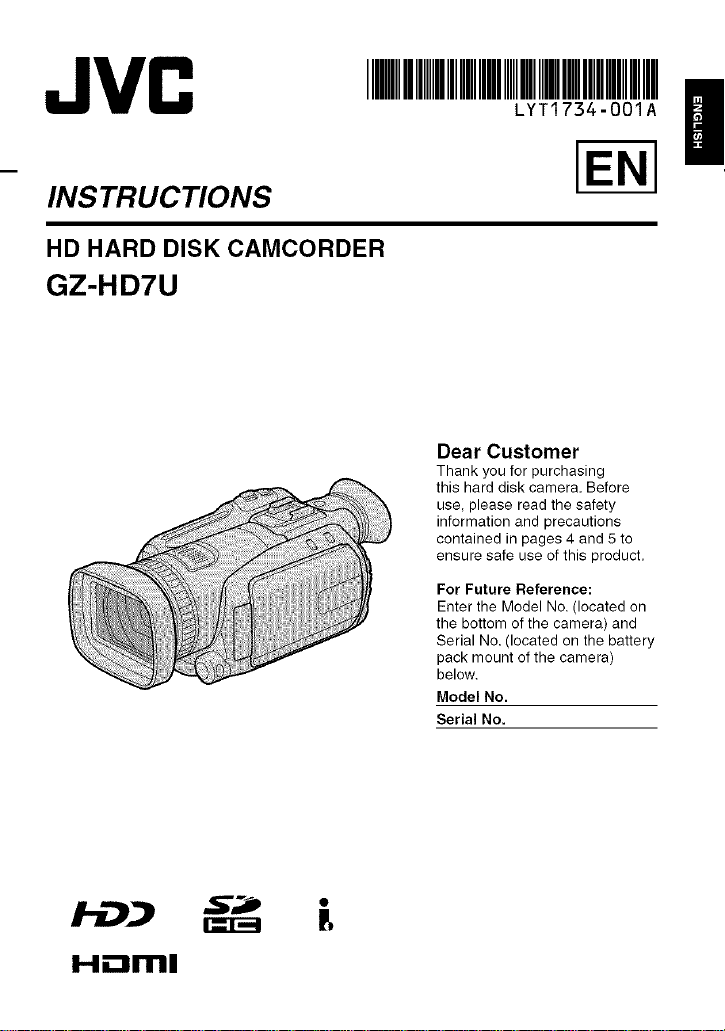
JVC
INSTRUCTIONS
HD HARD DISK CAMCORDER
GZ-HD7U
IIIIIIIIIIIIIIIIIIIIIIIIIIII
LYT1734-OOIA
Dear Customer
Thank you for purchasing
this hard disk camera. Before
use, please read the safety
information and precautions
contained in pages 4 and 5 to
ensure safe use of this product.
For Future Reference:
Enter the Model No. (located on
the bottom of the camera) and
Serial No. (located on the battery
pack mount of the camera)
below.
Model No.
Serial No.
|
H.--lml
IZ I,,,,d
Page 2
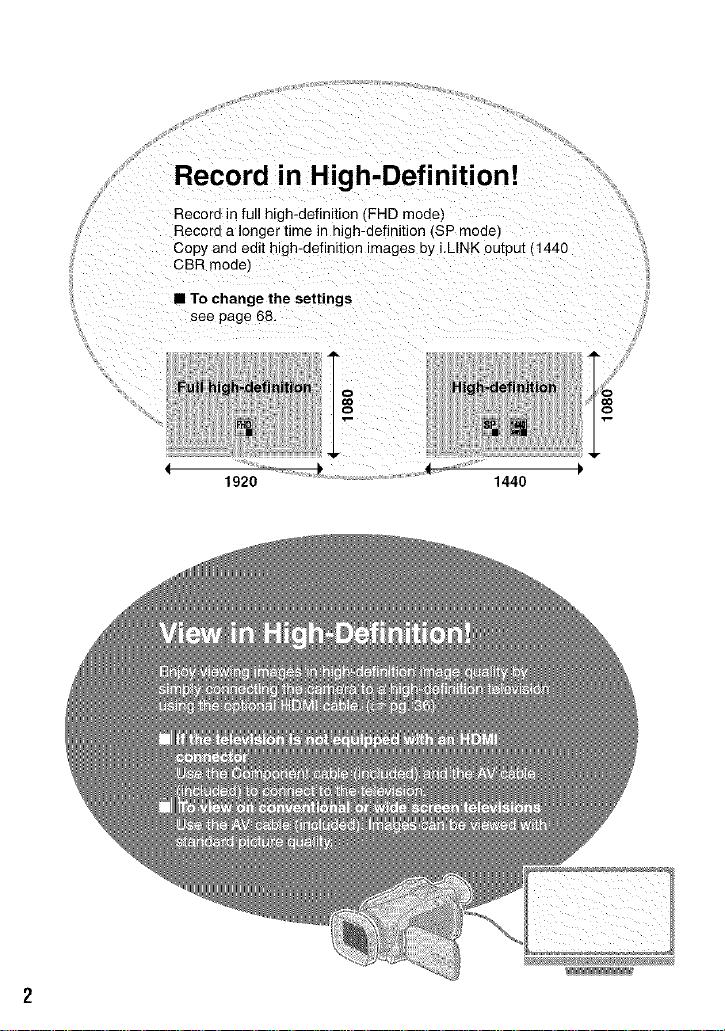
Record in High-Definition!
Record in full h gh-definition [FHD mode)
Record a longer time in high-definition (SP mode)
Sopy and edit high-definition images by i.LINK output (1440
CBR mode_
• To change the settings
see page 68.
I t
1920 1440
Page 3
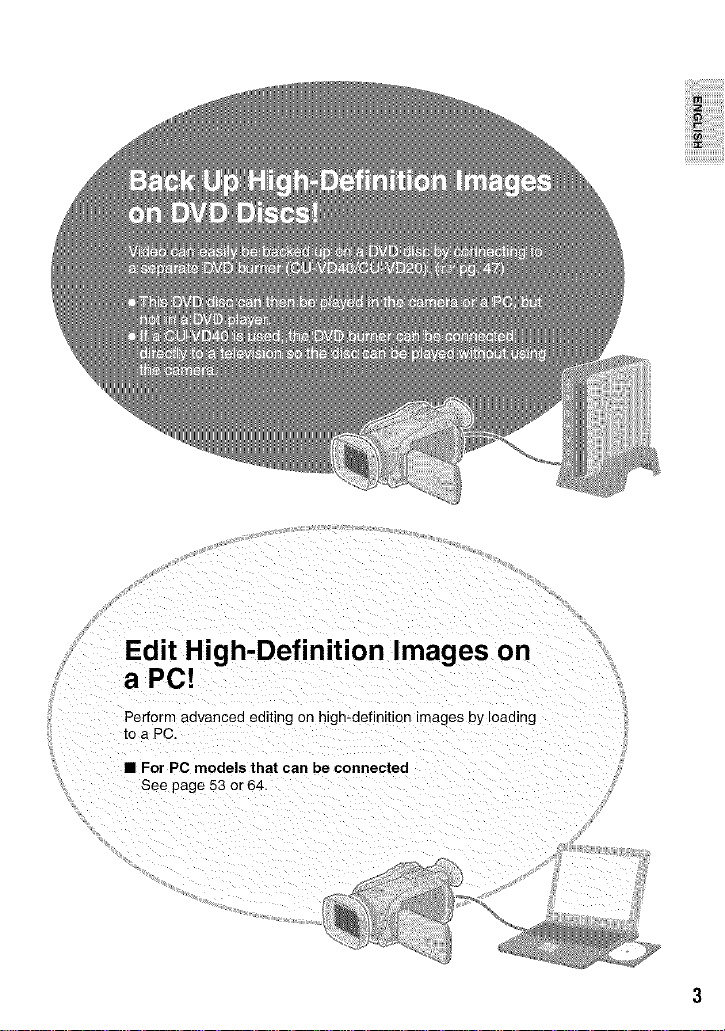
Edit High-Definition Images on
a PC{
Perform advanced editing on high-definition images uy loading
to a PC
• For PC models that can be connected
See page 53 or 64.
iiiii_!;i!;i!;i!;i!;i!;i!;i!i,lii!!i,lii!
Page 4
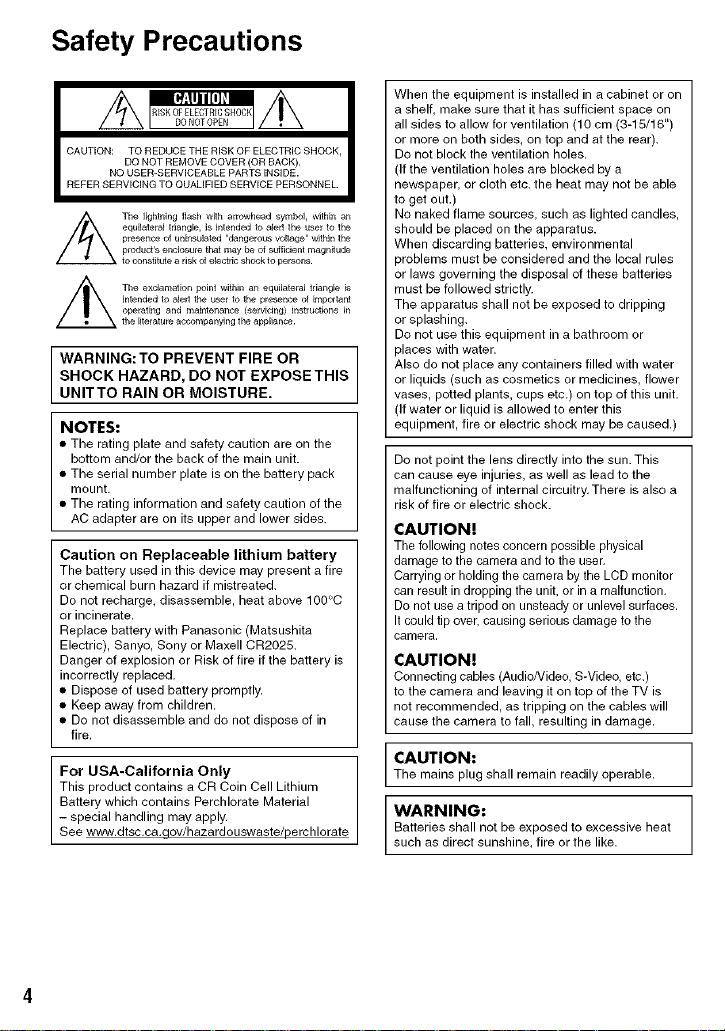
Safety Precautions
I DO NOTOPEN
CAUTION: TO REDUCE THE RISK OF ELECTRIC SHOCK,
DO NOT REMOVE COVER (OR BACK).
REFER SERVICING TO QUALIFIED SERVICE PERSONNEL.
NO USER-SERVICEABLE PARTS INSIDE.
lightning flash w_h arrowhead symbol, within an
equilateral triang_, is intended to alert the user to the
exclamation point within an equilateral triangle is
operating and mai_enance (selvicing) instluctions in
WARNING:TO PREVENT FIRE OR
SHOCK HAZARD, DO NOT EXPOSE THIS
UNITTO RAIN OR MOISTURE.
NOTES:
• Tile rating plate and safety caution are on the
bottom and/or the back of the main unit.
• The serial number plate is on the battery pack
mount.
• The rating information and safety caution of the
AC adapter are on its upper and lower sides.
Caution on Replaceable lithium battery
The battery used in this device may present a fire
or chemical burn hazard if mistreated.
Do not recharge, disassemble, heat above 100°C
or incinerate,
Replace battery with Panasonic (Matsushita
Electric), Sanyo, Sony or Maxell CR2025.
Danger of explosion or Risk of fire if the battery is
incorrectly replaced,
• Dispose of used battery promptly,
• Keep away from children,
• Do not disassemble and do not dispose of in
fire,
For USA-California Only
This product contains a CR Coin Cell Lithium
Battery which contains Perchlorate Material
- special handling may apply,
See www.dtsc.ca.qov/hazardouswaste/perch orate
"dangerous voyage" within the
presence of importa_
When the equipment is installed in a cabinet or on
a shelf, make sure that it has sufficient space on
all sides to allow for ventilation (10 cm (3-15/16")
or more on both sides, on top and at the rear).
Do not block the ventilation holes.
(If the ventilation holes are blocked by a
newspaper, or cloth etc. the heat may not be able
to get out.)
No naked flame sources, such as lighted candles,
should be placed on the apparatus.
When discarding batteries, environmental
3roblems must be considered and the local rules
or laws governing the disposal of these batteries
must be followed strictly.
The apparatus shall not be exposed to dripping
or splashing.
Do not use this equipment in a bathroom or
31aces with water.
Also do not place any containers filled with water
or liquids (such as cosmetics or medicines, flower
vases, potted plants, cups etc.) on top of this unit.
(If water or liquid is allowed to enter this
equipment, fire or electric shock may be caused.)
Do not point the lens directly into the sun. This
can cause eye injuries, as well as lead to the
malfunctioning of internal circuitry. There is also a
risk of fire or electric shock.
CAUTION!
The following notes concern possible physical
damage to the camera and to the user.
Carrying or holding the camera by the LCD monitor
can result in dropping the unit, or in a malfunction.
Do not use a tripod on unsteady or unlevel surfaces.
It could tip over, causing serious damage to the
camera,
CAUTION!
Connecting cables (Audio/Video, S-Video, etc.)
to the camera and leaving it on top of the TV is
not recommended, as tripping on the cables will
cause the camera to fall, resulting in damage.
CAUTION:
The rnains plug shall rernain readily operable.
WARNING:
Batteries shall not be exposed to excessive heat
such as direct sunshine, fire or the like.
Page 5
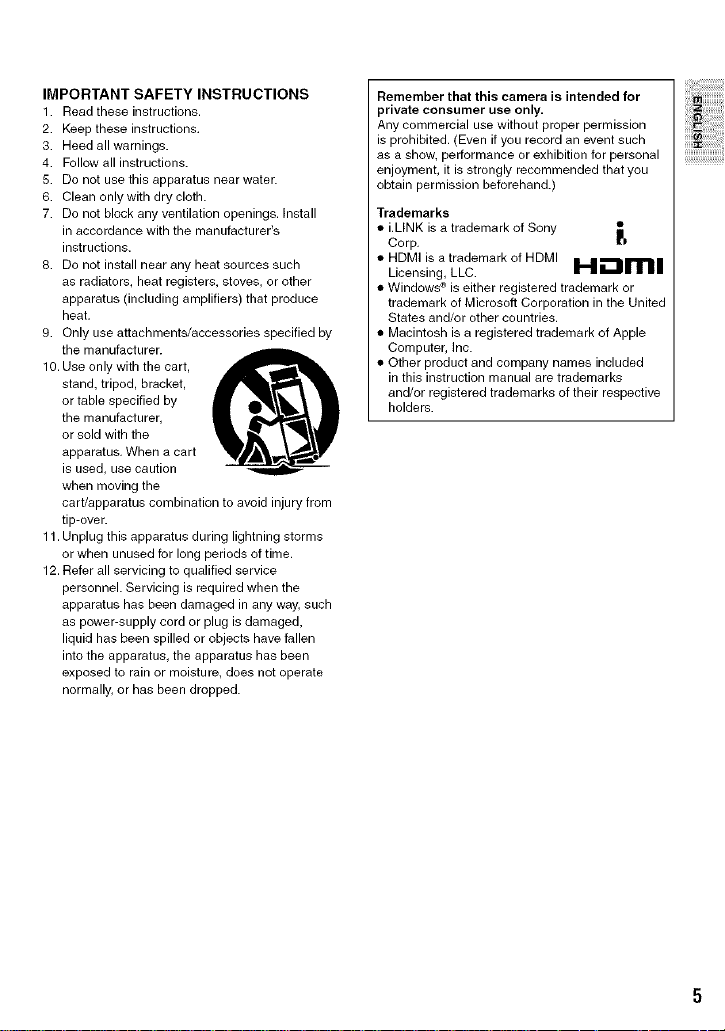
IMPORTANT SAFETY INSTRUCTIONS
1. Read these instructions.
2. Keep these instructions.
3. Heed all warnings.
4. Follow all instructions.
5. Do not use this apparatus near water.
6. Clean only with dry cloth.
7. Do not block any ventilation openings, install
in accordance with the manufacturer's
instructions.
8. Do not install near any heat sources such
as radiators, heat registers, stoves, or other
apparatus (including amplifiers) that produce
heat.
9. Only use attachments/accessories specified by
the manufacturer.
10. Use only with the cart,
stand, tripod, bracket,
or table specified by
the manufacturer,
or sold with the
apparatus. When a cart
is used, use caution
when moving the
cart/apparatus combination to avoid injury from
tip-over.
11. Unplug this apparatus during lightning storms
or when unused for long periods of time.
12. Refer all servicing to qualified service
personnel. Servicing is required when the
apparatus has been damaged in any way, such
as power-supply cord or plug is damaged,
liquid has been spilled or objects have fallen
into the apparatus, the apparatus has been
exposed to rain or moisture, does not operate
normally, or has been dropped.
Remember that this camera is intended for
private consumer use only.
Any commercial use without proper permission
is prohibited. (Even if you record an event such
as a show, performance or exhibition for personal
enjoyment, it is strongly recommended that you
obtain permission beforehand.)
Trademarks
• i.LINK is a trademark of Sony _1
Corp.
• HDM] is a trademark of HDMI
Licensing, LLC. H-'-=mB
• Windows ® is either registered trademark or
trademark of Microsoft Corporation in the United
States and/or other countries.
• Macintosh is a registered trademark of Apple
Computer, Inc.
• Other product and company names included
in this instruction manual are trademarks
and/or registered trademarks of their respective
holders.
B
Page 6
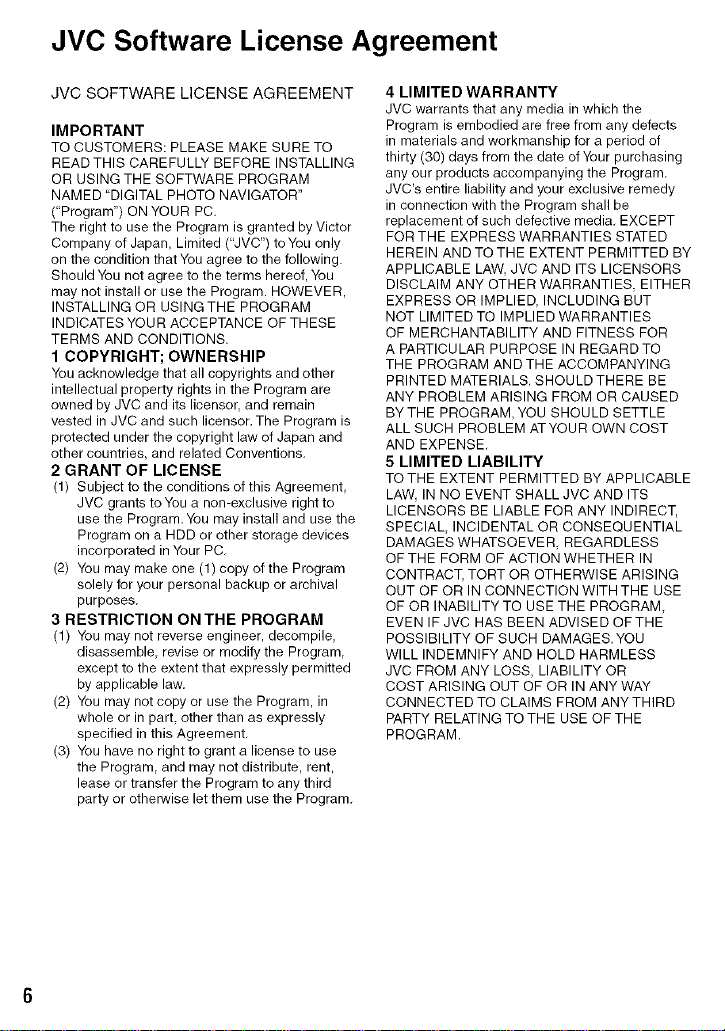
JVC Software License Agreement
JVC SOFTWARE LICENSE AGREEMENT
IMPORTANT
TO CUSTOMERS: PLEASE MAKE SURE TO
READ THIS CAREFULLY BEFORE INSTALLING
OR USING THE SOFTWARE PROGRAM
NAMED "DIGITAL PHOTO NAVIGATOR"
("Program") ON YOUR PC.
The right to use the Program is granted by Victor
Company of Japan, Limited ("JVC") to You only
on the condition that You agree to the following.
Should You not agree to the terms hereof, You
may not install or use the Program. HOWEVER
INSTALLING OR USING THE PROGRAM
INDICATES YOUR ACCEPTANCE OF THESE
TERMS AND CONDITIONS.
1 COPYRIGHT; OWNERSHIP
You acknowledge that all copyrights and other
intellectual property rights in the Program are
owned by JVC and its licensor, and remain
vested in JVC and such licensor. The Program
protected under the copyright law of Japan and
other countries, and related Conventions.
2 GRANT OF LICENSE
(1) Subject to the conditions of this Agreement,
JVC grants to You a non-exclusive right to
use the Program. You may install and use the
Program on a HDD or other storage devices
incorporated in Your PC.
(2) You may make one (1) copy of the Program
solely for your personal backup or archival
purposes.
3 RESTRICTION ONTHE PROGRAM
(1) You may not reverse engineer, decompile,
disassemble, revise or modify the Program,
except to the extent that expressly permitted
by applicable law.
(2) You may not copy or use the Program, in
whole or in part, other than as expressly
specified in this Agreement.
(3) You have no right to grant a license to use
the Program, and may not distribute, rent.
lease or transfer the Program to any third
party or otherwise let them use the Program.
4 LIMITED WARRANTY
JVC warrants that any media in which the
Program is embodied are free from any defects
in materials and workmanship for a period of
thirty (30) days from the date of Your purchasing
any our products accompanying the Program.
JVC's entire liability and your exclusive remedy
in connection with the Program shall be
replacement of such defective media. EXCEPT
FOR THE EXPRESS WARRANTIES STATED
HEREIN ANDTOTHE EXTENT PERMITTED BY
APPLICABLE LAW, JVC AND ITS LICENSORS
DISCLAIM ANY OTHER WARRANTIES, EITHER
EXPRESS OR IMPLIED. INCLUDING BUT
NOT LIMITED TO IMPLIED WARRANTIES
OF MERCHANTABILITY AND FITNESS FOR
A PARTICULAR PURPOSE IN REGARD TO
THE PROGRAM AND THE ACCOMPANYING
PRINTED MATERIALS. SHOULD THERE BE
ANY PROBLEM ARISING FROM OR CAUSED
BY THE PROGRAM. YOU SHOULD SETTLE
ALL SUCH PROBLEM ATYOUR OWN COST
AND EXPENSE.
5 LIMITED LIABILITY
TO THE EXTENT PERMITTED BY APPLICABLE
LAW, IN NO EVENT SHALL JVC AND ITS
LICENSORS BE LIABLE FOR ANY INDIRECT,
SPECIAL INCIDENTAL OR CONSEQUENTIAL
DAMAGES WHATSOEVER REGARDLESS
OF THE FORM OF ACTION WHETHER IN
CONTRACT. TORT OR OTHERWISE ARISING
OUT OF OR IN CONNECTION WITH THE USE
OF OR INABILITY TO USE THE PROGRAM,
EVEN IF JVC HAS BEEN ADVISED OFTHE
POSSIBILITY OF SUCH DAMAGES. YOU
WILL INDEMNIFY AND HOLD HARMLESS
JVC FROM ANY LOSS, LIABILITY OR
COST ARISING OUT OF OR IN ANY WAY
CONNECTED TO CLAIMS FROM ANY THIRD
PARTY RELATING TO THE USE OF THE
PROGRAM.
Page 7
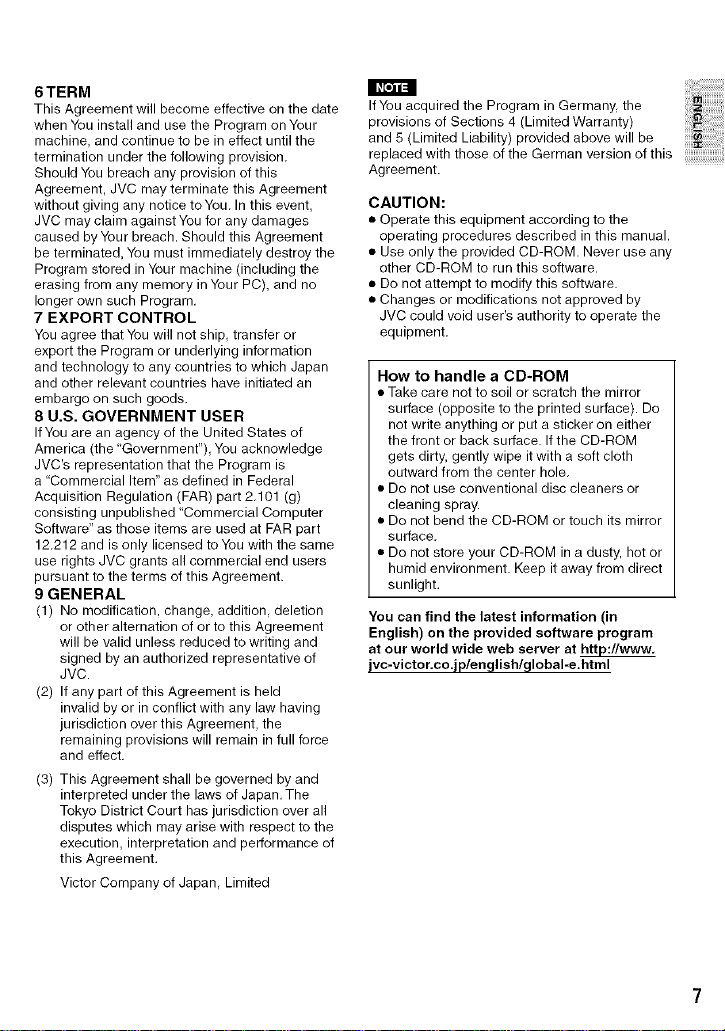
6TERM
This Agreement will become effective on the date
when You install and use the Program on Your
machine, and continue to be in effect until the
termination under the following provision.
Should You breach any provision of this
Agreement. JVC may terminate this Agreement
without giving any notice to You. In this event,
JVC may claim against You for any damages
caused by Your breach. Should this Agreement
be terminated, You must immediately destroy the
Program stored in Your machine (including the
erasing from any memory in Your PC), and no
longer own such Program.
7 EXPORT CONTROL
You agree that You will not ship transfer or
export the Program or underlying information
and technology to any countries to which Japan
and other relevant countries have initiated an
embargo on such goods.
8 U.S. GOVERNMENT USER
If You are an agency of the United States of
America (the Government"), You acknowledge
JVC's representation that the Program is
a "Commercial Item" as defined in Federal
Acquisition Regulation (FAR) part 2.101 (g)
consisting unpublished "Commercial Computer
Software" as those items are used at FAR part
12.212 and is only licensed to You with the same
use rights JVC grants all commercial end users
pursuant to the terms of this Agreement.
9 GENERAL
(1) No modification, change, addition deletion
or other alternation of or to this Agreement
will be valid unless reduced to writing and
signed by an authorized representative of
JVC.
(2) If any part of this Agreement is held
invalid by or in conflict with any law having
jurisdiction over this Agreement. the
remaining provisions will remain in full force
and effect.
(3) This Agreement shall be governed by and
interpreted under the laws of Japan. The
Tokyo District Court has jurisdiction over all
disputes which may arise with respect to the
execution, interpretation and performance of
this Agreement.
Victor Company of Japan, Limited
II _[o_li_l
If You acquired the Program in Germany, the
provisions of Sections 4 (Limited Warranty)
iiiiiiiii!iiiiiiiiiiiiiiiii!iiil
and 5 (Limited Liability) provided above will be
replaced with those of the German version of this ........................
Agreement.
CAUTION:
• Operate this equipment according to the
operating procedures described in this manual.
• Use only the provided CD-ROM. Never use any
other CD-ROM to run this software.
• Do not attempt to modify this software.
• Changes or modifications not approved by
JVC could void user's authority to operate the
equipment.
How to handle a CD-ROM
• Take care not to soil or scratch the mirror
surface (opposite to the printed surface). Do
not write anything or put a sticker on either
the front or back surface. If the CD-ROM
gets dirty, gently wipe it with a soft cloth
outward from the center hole.
• Do not use conventional disc cleaners or
cleaning spray.
• Do not bend the CD-ROM or touch its mirror
surface.
• Do not store your CD-ROM in a dusty, hot or
humid environment. Keep it away from direct
sunlight.
You can find the latest information (in
English) on the provided software program
at our world wide web server at http://www,
jvc-victor.co.jp/english/globalie.html
Page 8
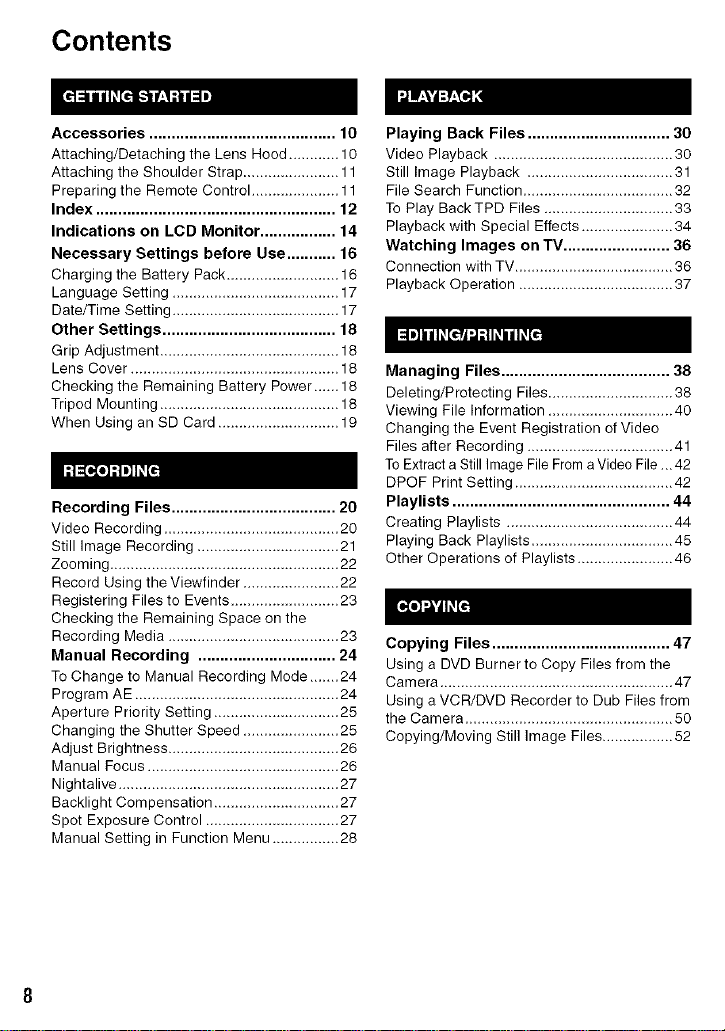
Contents
Accessories .......................................... 10
Attaching/Detaching tile Lens Hood ............ 10
Attaching the Shoulder Strap ....................... 11
Preparing the Remote Control ..................... 11
Index ...................................................... 12
Indications on LCD Monitor ................. 14
Necessary Settings before Use ........... 16
Charging the Battery Pack ........................... 16
Language Setting ........................................ 17
Date/Time Setting ........................................ 17
Other Settings ....................................... 18
Grip Adjustment ........................................... 18
Lens Cover .................................................. 18
Checking the Remaining Battery Power ...... 18
Tripod Mounting ........................................... 18
When Using an SD Card ............................. 19
Recording Files ..................................... 20
Video Recording ........................................ 20
Still image Recording .................................. 21
Zooming ....................................................... 22
Record Using the Viewfinder ....................... 22
Registering Files to Events .......................... 23
Checking the Remaining Space on the
Recording Media ......................................... 23
Manual Recording ............................... 24
To Change to Manual Recording Mode ....... 24
Program AE ................................................. 24
Aperture Priority Setting .............................. 25
Changing the Shutter Speed ....................... 25
Adjust Brightness ......................................... 26
Manual Focus .............................................. 26
Nightalive ..................................................... 27
Backlight Compensation .............................. 27
Spot Exposure Control ................................ 27
Manual Setting in Function Menu ................ 28
Playing Back Files ................................ 30
Video Playback ........................................... 30
Still Image Playback ................................... 31
File Search Function .................................... 32
To Play BackTPD Files ............................... 33
Playback with Special Effects ...................... 34
Watching Images on TV ........................ 36
Connection with TV ...................................... 36
Playback Operation ..................................... 37
Managing Files ...................................... 38
Deleting/Protecting Files .............................. 38
Viewing File Information .............................. 40
Changing the Event Registration of Video
Files after Recording ................................... 41
To Extract a Still Image File From a Video File.,, 42
DPOF Print Setting ...................................... 42
Playlists ................................................. 44
Creating Playlists ........................................ 44
Playing Back Playlists .................................. 45
Other Operations of Playlists ....................... 46
Copying Files ........................................ 47
Using a DVD Burner to Copy Files frorn the
Camera ........................................................ 47
Using a VCR/DVD Recorder to Dub Files from
the Camera .................................................. 50
Copying/Moving Still Image Files ................. 52
Page 9
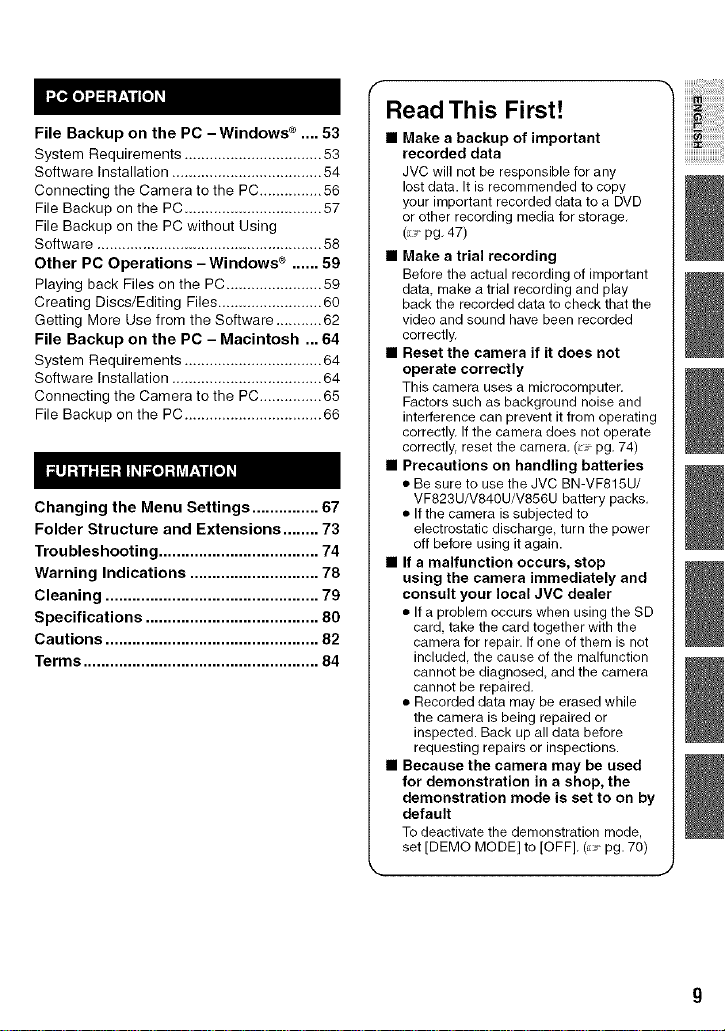
File Backup on the PC -Windows ® .... 53
Systern Requirements ................................. 53
Software Installation .................................... 54
Connecting the Camera to the PC ............... 56
File Backup on the PC ................................. 57
File Backup on the PC without Using
Software ...................................................... 58
Other PC Operations -Windows ® ...... 59
Playing back Files on the PC ....................... 59
Creating Discs/Editing Files ......................... 60
Getting More Use from the Software ........... 62
File Backup on the PC - Macintosh ... 64
Systern Requirements ................................. 64
Software Installation .................................... 64
Connecting the Camera to the PC ............... 65
File Backup on the PC ................................. 66
Changing the Menu Settings ............... 67
Folder Structure and Extensions ........ 73
Troubleshooting .................................... 74
Warning Indications ............................. 78
Cleaning ................................................ 79
Specifications ....................................... 80
Cautions ................................................ 82
Terms ..................................................... 84
Read This First!
• Make a backup of important
recorded data
JVC will not be responsible for any
lost data. It is recommended to copy
your important recorded data to a DVD
or other recording media for storage.
(L._pg. 47)
• Make a trial recording
Before the actual recording of important
data, make a trial recording and play
back the recorded data to check that the
video and sound have been recorded
correctly.
• Reset the camera if it does not
operate correctly
This camera uses a microcomputer.
Factors such as background noise and
interference can prevent it from operating
correctly. If the camera does not operate
correctly, reset the camera. (2_ pg. 74)
• Precautions on handling batteries
• Be sure to use the JVC BN-VF815U/
VF823U/V840U/V856U battery packs.
• If the camera is subjected to
electrostatic discharge, turn the power
off before using it again.
• If a malfunction occurs, stop
using the camera immediately and
consult your local JVC dealer
• If a problem occurs when using the BD
card, take the card together with the
camera for repair. If one of them is not
included, the cause of the malfunction
cannot be diagnosed, and the camera
cannot be repaired.
• Recorded data may be erased while
the camera is being repaired or
inspected. Back up all data before
requesting repairs or inspections.
• Because the camera may be used
for demonstration in a shop, the
demonstration mode is set to on by
default
To deactivate the demonstration mode,
set [DEMO MODE] to [OFF]. (L._pg. 70)
,. J
Page 10
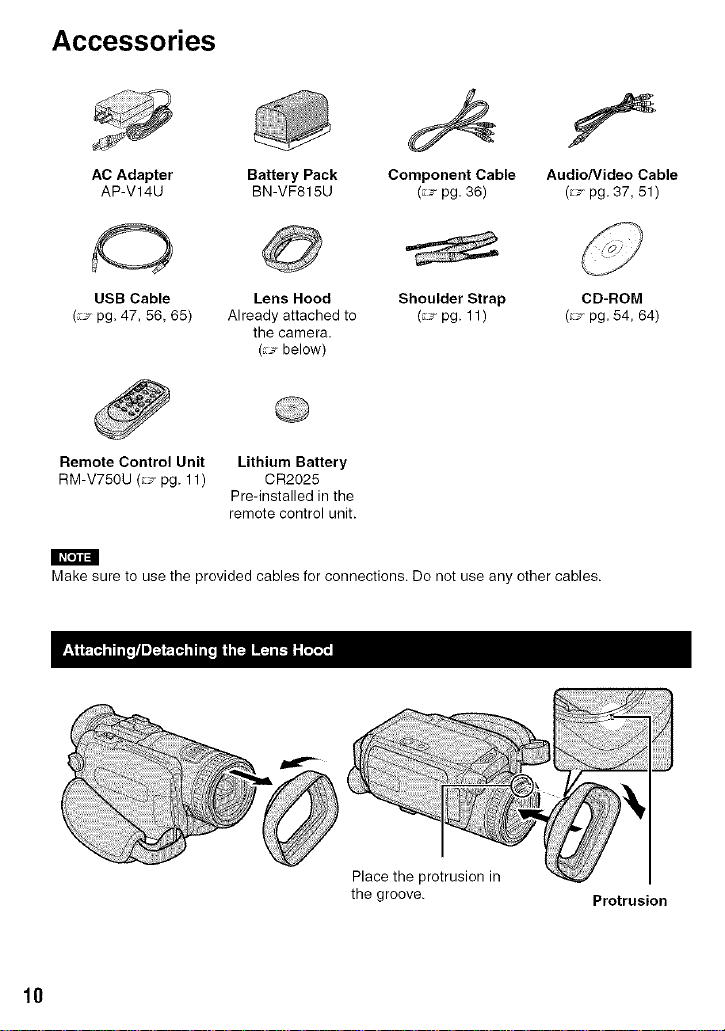
Accessories
AC Adapter Battery Pack
AP-V14U BN-VF815U
USB Cable Lens Hood Shoulder Strap
(: _ pg, 47, 56, 65) Already attached to (_._,pg. 11 )
Remote Control Unit
RM-V750U (_._pg. 11)
Make sure to use the provided cables for connections. Do not use any other cables.
the camera.
(:_ below)
Lithium Battery
CR2025
Pre-installed in the
remote control unit.
Component Cable
(_._ pg. 36)
Audio/Video Cable
(:_ pg, 37_ 51)
10
Place the protrusion in
the groove.
Protrusion
Page 11
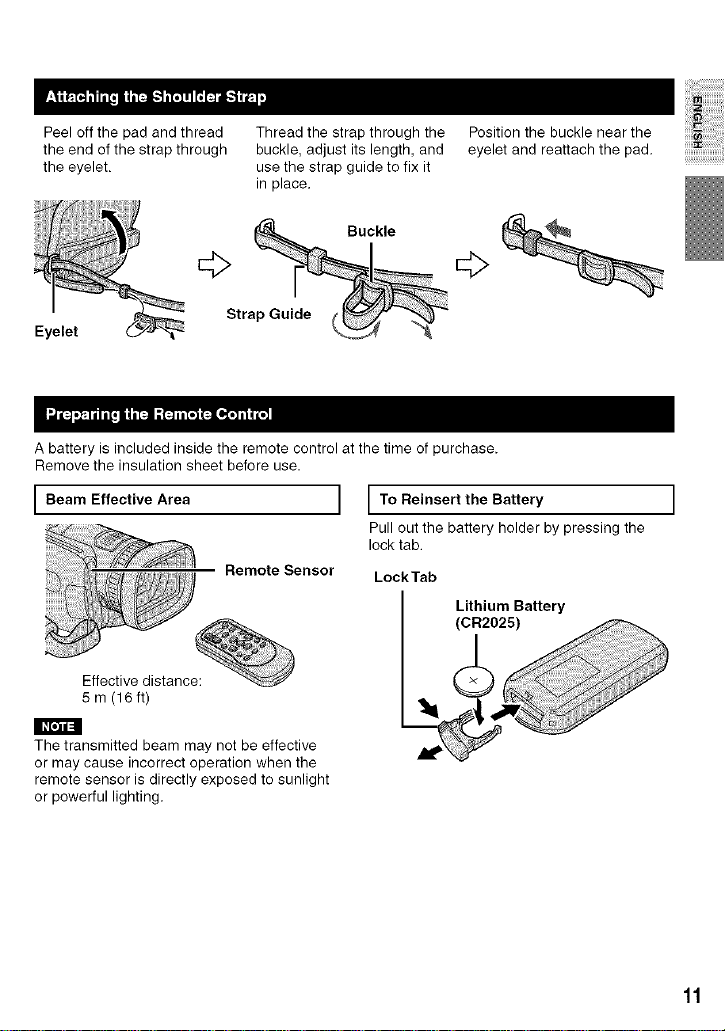
iiiiii!i_iiiiiiiiiiiiiiiiil
Peel off the pad and thread
the end of the strap through
the eyelet.
Eyelet
A battery is included inside the remote control at the time of purchase.
Remove the insulation sheet before use.
Beam Effective Area ]
Effective distance:
5 m (16 ft)
Thread the strap through the
buckle, adjust its length, and
use the strap guide to fix it
in place.
Buckle
Strap Guide
I To Reinsert the Battery
Pull out the battery holder by pressing the
lock tab.
Remote Sensor LockTab
eyelet and reattach the pad.
Position the buckle near the
iiiii_!;i!;i!;i!;i!;i!;i!;i!i,lii!!i,lii!
The transmitted beam may not be effective
or may cause incorrect operation when the
remote sensor is directly exposed to sunlight
or powerful lighting.
11
Page 12
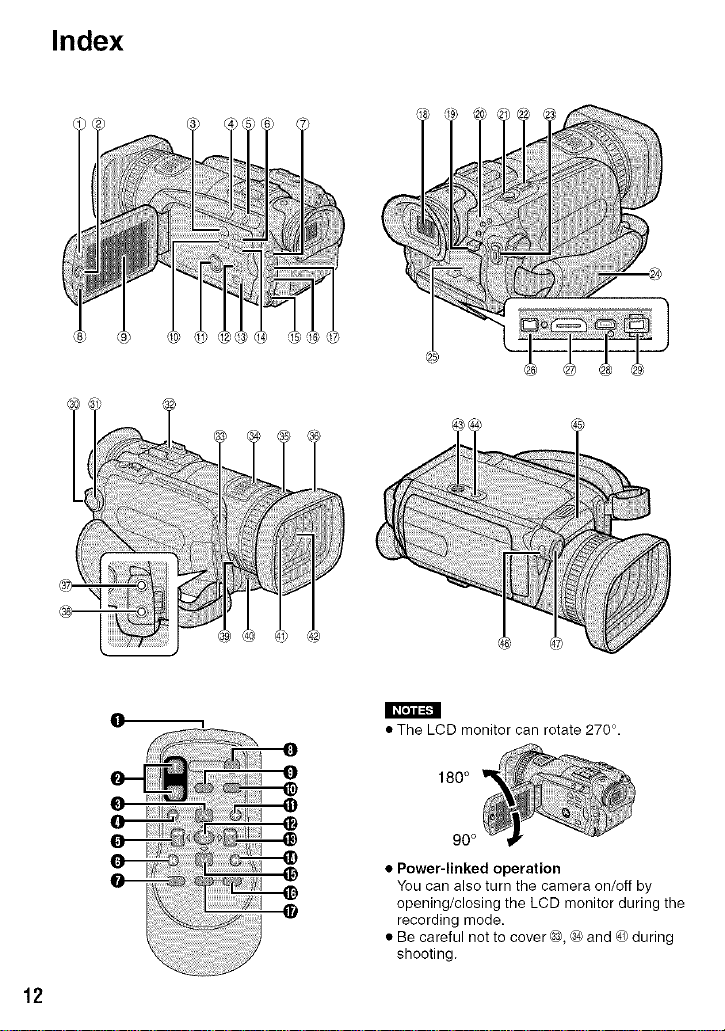
Index
12
I I_ [e_lll_
• The LCD monitor can rotate 270 °,
• Power-linked operation
You can also turn the camera on/off by
opening/closing the LCD monitor during the
recording mode.
• Be careful not to cover@, ® and @during
shooting.
Page 13
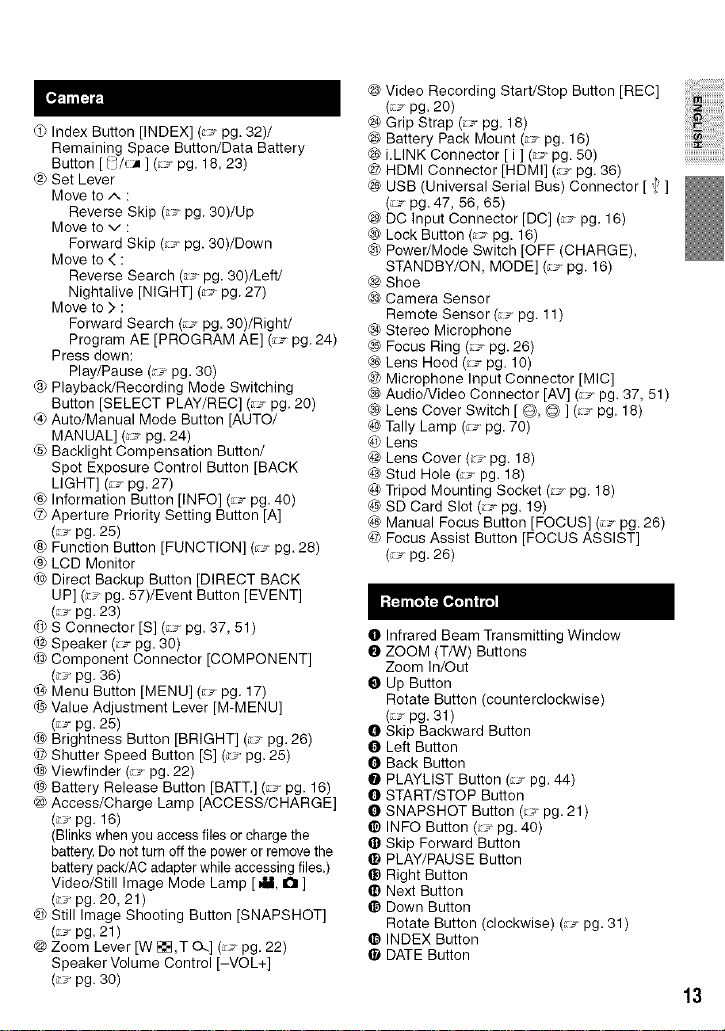
Index Button [INDEX] (_..>pg. 32)/
Remaining Space Button/Data Battery
Button [l '/c_ ] (_-_pg. 18.23)
_) Set Lever
Move to/-. :
Reverse Skip (:_. pg. 30)/Up
Move to v :
Forward Skip (_-_ pg. 30)/Down
Move to < :
Reverse Search (_. pg. 30)/Left/
Nightalive [NIGHT] (z_. pg. 27)
Move to ), :
Forward Search (_ pg. 30)/Right/
Program AE [PROGRAM AE] (__ pg. 24)
Press down:
Play/Pause (_ pg. 30)
® PlaybacWRecording Mode Switching
Button [SELECT PLAY/REC] (_._ pg. 20)
_) Auto/Manual Mode Button [AUTO/
MANUAL] 07 pg. 24)
® Backlight Compensation Button/
Spot Exposure Control Button [BACK
LIGHT] (:_ pg. 27)
® Information Button [INFO] (_ pg. 40)
dOAperture Priority Setting Button [A]
(_ pg. 25)
® Function Button [FUNCTION] (_:._pg. 28)
® LCD Monitor
@ Direct Backup Button [DIRECT BACK
UP] (c_ pg. 57)/Event Button [EVENT]
(_ pg. 23)
@ S Connector [S] (_ pg. 37, 51)
@ Speaker (_ pg. 30)
@ Component Connector [COMPONENT]
(_ pg. 36)
@ Menu Button [MENU] (_ pg. 17)
_9 Value Adjustment Lever [M-MENU]
(_ pg. 25)
@ Brightness Button [BRIGHT] (:J pg. 26)
Shutter Speed Button IS] (:_. pg. 25)
@ Viewfinder (:_' pg. 22)
@)Battery Release Button [BATT.] (_ pg. 16)
_# Access/Charge Lamp [ACCESS/CHARGE]
(__ pg. 16)
(Blinks when you access files or charge the
battery. Do not turn off the power or remove the
battery pack/AC adapter while accessing files.)
Video/StiLL Image Mode Lamp [ _11,I_1 ]
(_ pg. 20, 21 )
@ Still Image Shooting Button [SNAPSHOT]
(_ pg. 21 )
@ Zoom Lever [W _ ,T CL] (:¢_ pg. 22)
Speaker Volume Control [-VOL+]
(__. pg. 30)
@ Video Recording Start/Stop Button [REC]
(_ pg. 20)
_-&Grip Strap (_ pg. 18)
@ Battery Pack Mount (;_ pg. 16)
@ i.LINK Connector [ i ] (_ pg. 50)
@ HDMI Connector [HDMI] (;_.. pg. 36)
@ USB (Universal Serial Bus) Connector [ 4_]
(:_ pg. 47, 56, 65)
@ DC Input Connector [DC] (_. pg. 16)
(sbLock Button (_ pg. 16)
® Power/Mode Switch [OFF (CHARGE).
STANDBY/ON, MODE] (:_-_pg. 16)
@ Shoe
@ Camera Sensor
Remote Sensor (_ pg. 11)
® Stereo Microphone
@ Focus Ring (_ pg.26)
@ Lens Hood (_ pg. 10)
@ Microphone Input Connector [MIC]
@ AudioNideo Connector [AV] (7 pg. 37, 51)
@ Lens Cover Switch [ @, @ ] (_-_ pg. 18)
@ Tally Lamp (:_. pg. 70)
@ Lens
@ Lens Cover (_ pg. 18)
@ Stud Hole (_._ pg. 18}
@ Tripod Mounting Socket (_;_pg. 18)
@ SD Card Slot (_-_ pg. 19)
@ Manual Focus Button [FOCUS] (_ pg. 26)
@ Focus Assist Button [FOCUS ASSIST]
(_-_ pg. 26)
O Infrared Beam Transmitting Window
O ZOOM (T/W) Buttons
Zoom In/Out
Up Button
Rotate Button (counterclockwise)
(s pg. 31)
O Skip Backward Button
Left Button
Back Button
O PLAYLIST Button (:_ pg. 44)
0 START/STOP Button
SNAPSHOT Button (:_ pg. 21)
@ INFO Button (:.7 pg. 40)
@ Skip Forward Button
@ PLAY/PAUSE Button
@ Right Button
@ Next Button
@ Down Button
Rotate Button (clockwise) (_ pg. 31)
@ INDEX Button
@ DATE Button
iiiiiiii!iiiiiiiiiiiii;
i!!i!_iiiiiiiiii!i
iiiii_!:i!:i!:i!:i!:i!:i!:i!i,lii!!i,lii!
13
Page 14
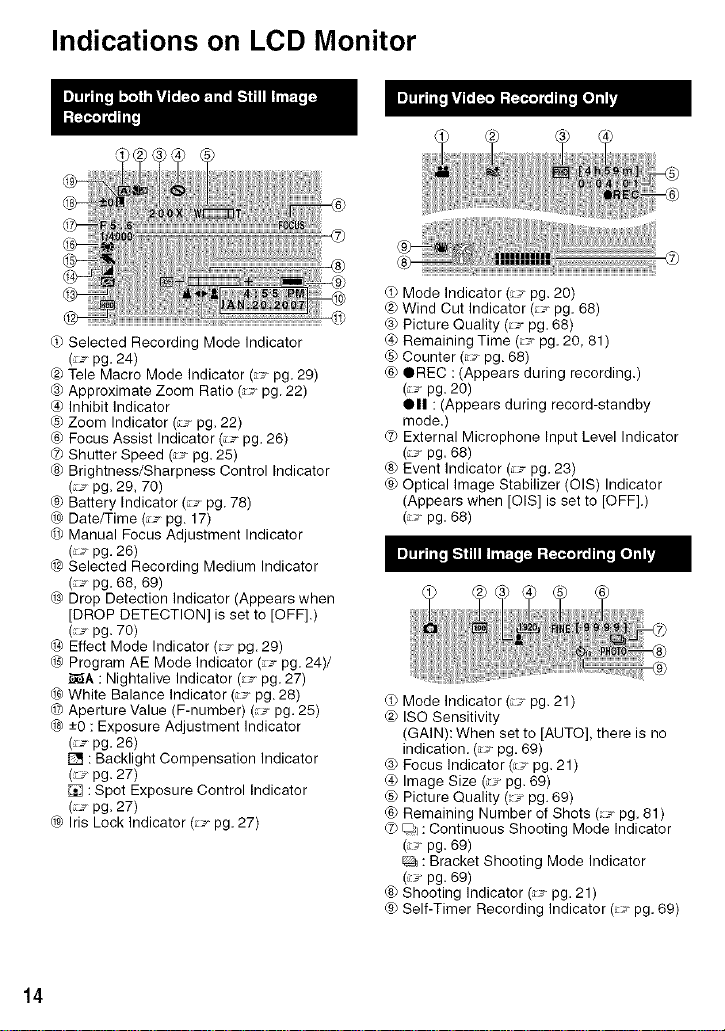
Indications on LCD Monitor
(_ Selected Recording Mode Indicator
(:_ pg, 24)
@)Tele Macro Mode Indicator (:_, pg, 29)
® Approximate Zoom Ratio (:_-_pg. 22)
@ Inhibit Indicator
® Zoom Indicator (:_._pg, 22)
® Focus Assist Indicator (_ pg, 26)
Shutter Speed (:_ pg. 25)
® Brightness/Sharpness Control Indicator
(_ pg, 29, 70)
® Battery Indicator (_, pg. 78)
@ Date/Time (_ pg. 17)
@ Manual Focus Adjustment Indicator
(_ pg, 26)
@ Selected Recording Medium Indicator
(_J pg, 68, 69)
@ Drop Detection Indicator (Appears when
[DROP DETECTION] is set to [OFF].)
(_ pg, 70)
@ Effect Mode Indicator (_ pg. 29)
@ Program AE Mode Indicator (_ pg, 24)/
_i_A : Nightalive Indicator (:_, pg, 27)
@ White Balance Indicator (_ pg. 28)
Aperture Value (F-number) (_ pg, 25)
@ -+0 :Exposure Adjustment Indicator
(_ pg, 26)
[] : Backlight Compensation Indicator
(: -_pg, 27)
: Spot Exposure Control Indicator
(_ pg, 27)
@ Iris Lock Indicator (_-_ pg, 27)
Mode Indicator (_ pg, 20)
@ Wind Cut Indicator (_ pg, 68)
@ Picture Quality (_ pg. 68)
_) Remaining Time (_ pg, 20, 81)
® Counter (_ pg. 68)
® eREC : (Appears during recording,)
(;_ pg. 20)
Ill : (Appears during record-standby
mode.)
External Microphone Input Level Indicator
(:_- pg. 68)
® Event Indicator (_ pg,23)
® Optical Image Stabilizer (OIS) Indicator
(Appears when [OIS] is set to [OFF].)
(:__,pg. 68)
Mode Indicator (:,_ pg, 21)
@ ISO Sensitivity
(GAIN): When set to [AUTO], there is no
indication, (_ pg. 69)
@ Focus Indicator (:_ pg, 21)
_) Image Size (_ pg, 69)
® Picture Quality (_ pg. 69)
® Remaining Number of Shots (_ pg, 81)
_0 D I: Continuous Shooting Mode Indicator
(:_ pg. 69)
Fd_: Bracket Shooting Mode Indicator
(_:_ pg. 69)
® Shooting Indicator (:_, pg, 21)
® Self-Timer Recording Indicator (_ pg, 69)
14
Page 15
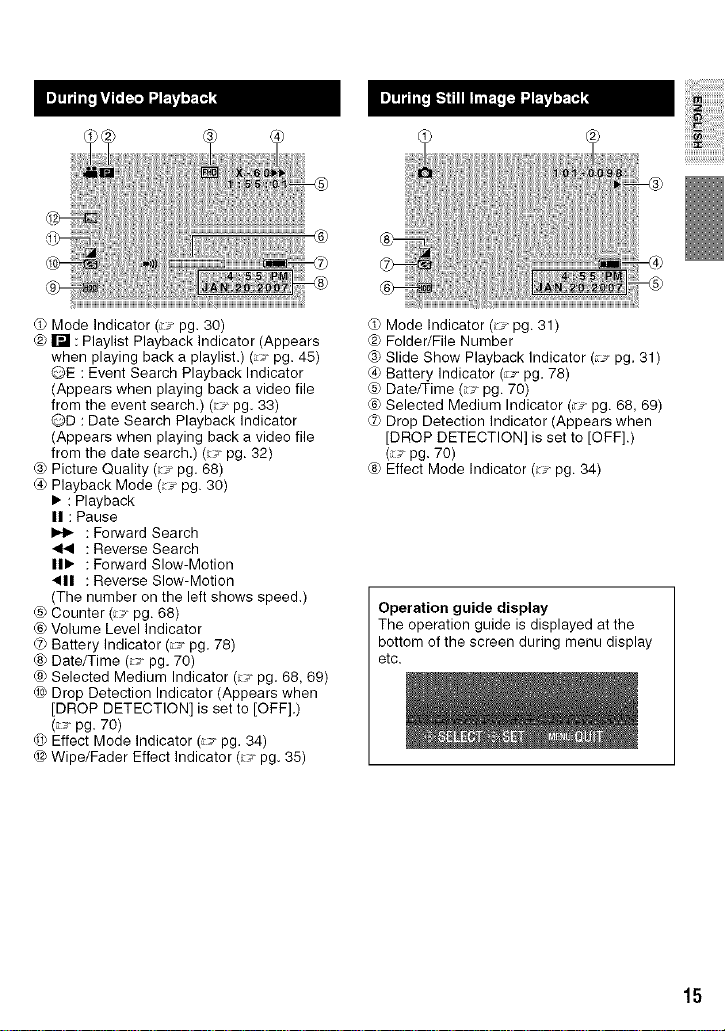
iiiiiiiiiiiiiiiiiiiiiiil
®
Mode Indicator (:_ pg. 30)
@ I_ : Playlist Playback Indicator (Appears
when playing back a playlist.) (_ pg. 45)
@E : Event Search Playback Indicator
(Appears when playing back a video file
from the event search.) (_ pg. 33)
QD : Date Search Playback Indicator
(Appears when playing back a video file
from the date search.) (_ pg. 32)
® Picture Quality (_ pg. 68)
@ Playback Mode (_-_ pg. 30)
• : Playback
II : Pause
I_ : Forward Search
: Reverse Search
I1• : Forward Slow-Motion
4111 : Reverse Slow-Motion
(The number on the left shows speed.)
® Counter (7 pg. 68)
® Volume Level Indicator
_0 Battery Indicator (_ pg. 78)
® Date/Time (:_, pg. 70)
® Selected Medium Indicator (_ pg. 68, 69)
@ Drop Detection Indicator (Appears when
[DROP DETECTION] is set to [OFF].)
(_ pg. 70)
® Effect Mode Indicator (_ pg. 34)
@ Wipe/Fader Effect Indicator (_-_ pg. 35)
Mode Indicator (_ pg. 31)
@ Folder/File Number
@ Slide Show Playback Indicator (:_ pg. 31)
@ Battery Indicator (:_, pg. 78)
® Date/Time (_ pg. 70)
® Selected Medium Indicator (:_ pg. 68, 69)
_0 Drop Detection Indicator (Appears when
[DROP DETECTION] is set to [OFF].)
(_ pg. 70)
® Effect Mode Indicator (:_, pg. 34)
Operation guide display
The operation guide is displayed at the
bottom of the screen during menu display
etc.
15
Page 16
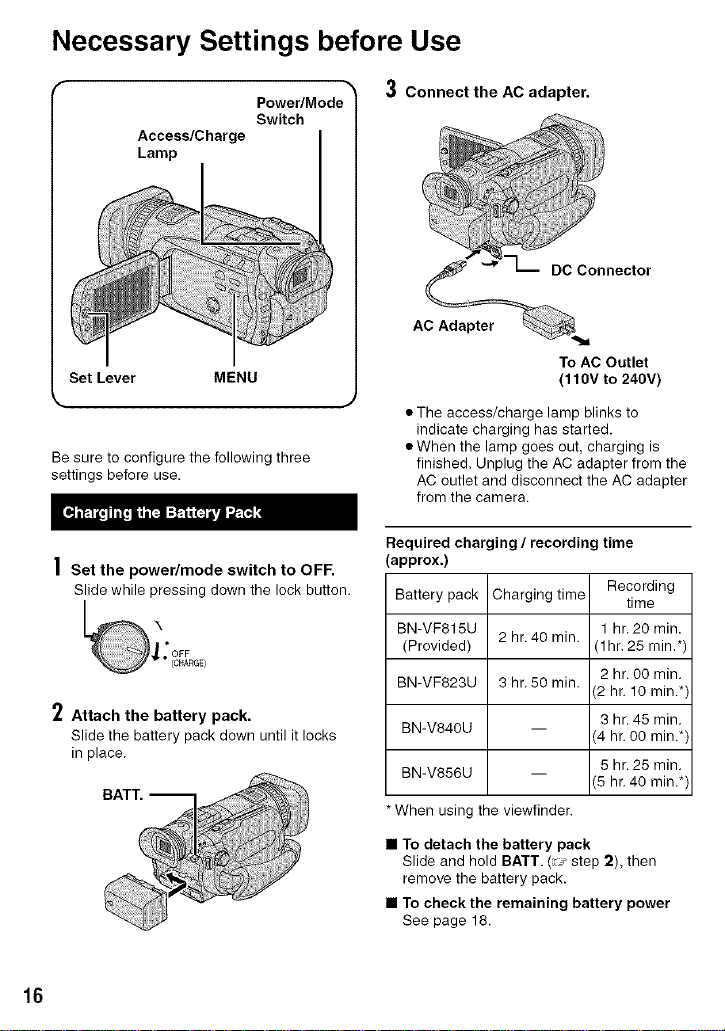
Necessary Settings before Use
Power/Mode
Switch
Access/C harge
Lamp
Set Lever MENU
Be sure to configure the following three
settings before use.
| Set the power/mode switch to OFF.
Slide while pressing down the lock button.
2 Attach the battery pack.
Slide the battery pack down until it locks
in place.
BATT.--
3 Connect the AC adapter.
)
• The access/charge lamp blinks to
indicate charging has started.
• When the lamp goes out, charging is
finished. Unplug the AC adapter from the
AC outlet and disconnect the AC adapter
from the camera.
Required charging / recording time
(approx.)
Battery pack Charging tirne Recording
BN-VF815U 1 hr.20 min.
(Provided) 1hr. 25 min.*)
BN-VF823U 3 hr.50 min.
BN-V840U
BN-V856U
*When using the viewfinder.
• To detach the battery pack
Slide and hold BATT. (:_ step 2), then
remove the battery pack.
• To check the remaining battery power
See page 18.
2 hr.40 min.
To AC Outlet
(110V to 240V)
time
2 hr. 00 min.
2 hr. 10 min.*)
3 hr.45 min.
4 hr. 00 min.*)
5 hr.25 min.
5 hr. 40 min.*)
16
Page 17
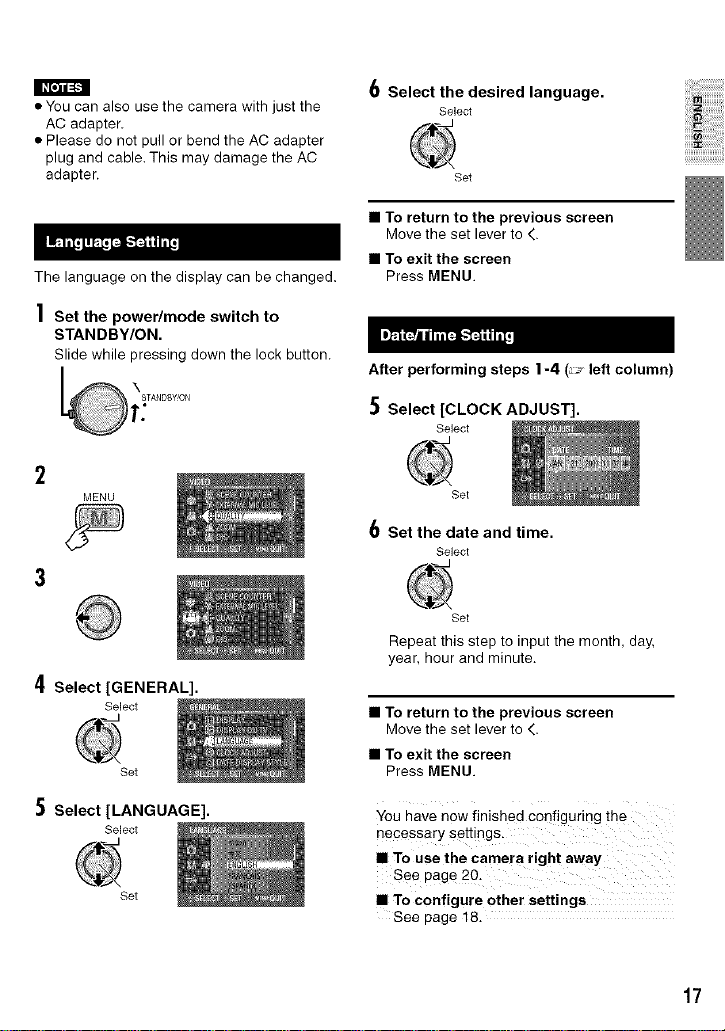
• You can also use the camera with just the
AC adapter.
• Please do not pull or bend the AC adapter
plug and cable. This may damage the AC
adapter.
The language on the display can be changed.
| Set the power/mode switch to
STANDBY/ON.
Slide while pressing down the lock button.
\
)t! TANDBY!ON
6 Select the desired language.
• To return to the previous screen
• To exit the screen
After performing steps 1-4 (;_ left column)
Select
Set
Move the set lever to 4.
Press MENU.
Select [CLOCK ADJUST].
Select
)))iii!iiiiiiiiiiiiiiiii)
)))))_iiil]!;iiii!!)
)))))(!;i!;i!;i!;i!;i!;i!;i!i,lii!!iiii!
2
MENU
4 Select [GENERAL].
Select
Set
5 Select [LANGUAGE].
Select
Set
Set
Set the date and time.
Select
Set
Repeat this step to input the month, day,
year, hour and minute.
• To return to the previous screen
Move the set lever to 4.
• To exit the screen
Press MENU.
You have now finished configuring the
necessary settings.
i To use the camera right away
• To configure other settings
See page 18.
17
Page 18
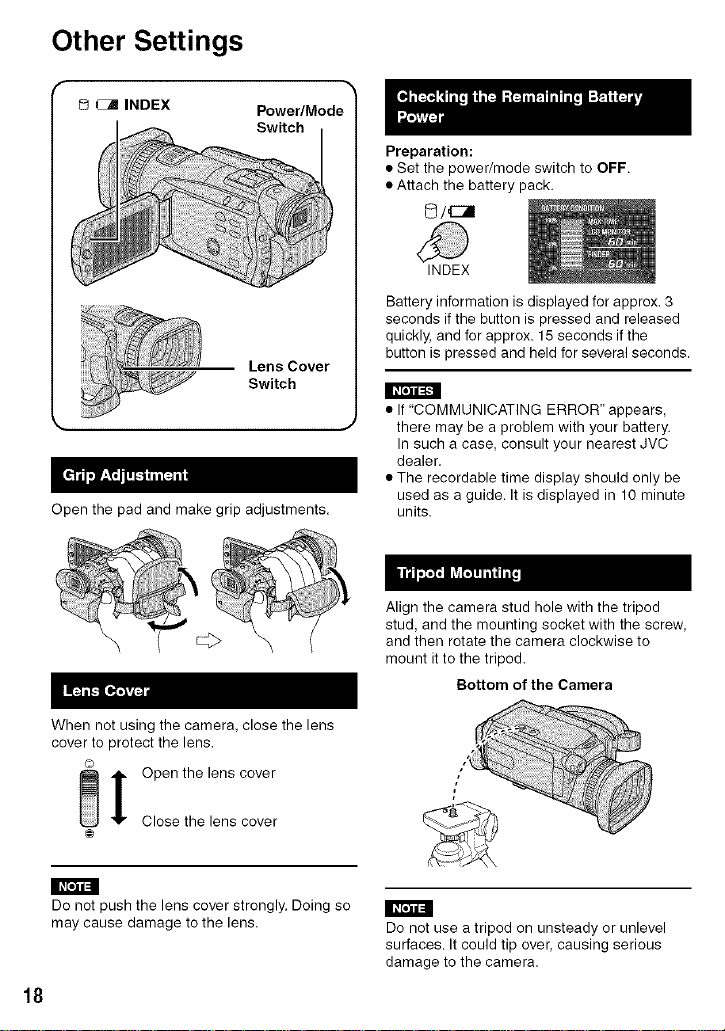
Other Settings
0 _ INDEX Power/Mode
:i!i
Lens Cover
Switch
Open the pad and make grip adjustments.
.....t
Preparation:
• Set the power/mode switch to OFF.
• Attach the battery pack,
©/_
INDEX
Battery information is displayed for approx. 3
seconds if the button is pressed and released
quickly, and for approx. 15 seconds if the
button is pressed and held for several seconds.
• If "COMMUNICATING ERROR" appears,
there may be a problem with your battery.
In such a case, consult your nearest JVC
dealer.
• The recordable time display should only be
used as a guide. It is displayed in 10 minute
units.
Align the camera stud hole with the tripod
stud, and the mounting socket with the screw,
and then rotate the camera clockwise to
mount it to the tripod.
Bottom of the Camera
When not using the camera, close the lens
cover to protect the lens.
i Open the lens cover
Close the lens cover
Do not push the lens cover strongly. Doing so
may cause damage to the lens.
18
II_[e:l€=1
Do not use a tripod on unsteady or unlevel
surfaces, It could tip over, causing serious
damage to the camera.
Page 19
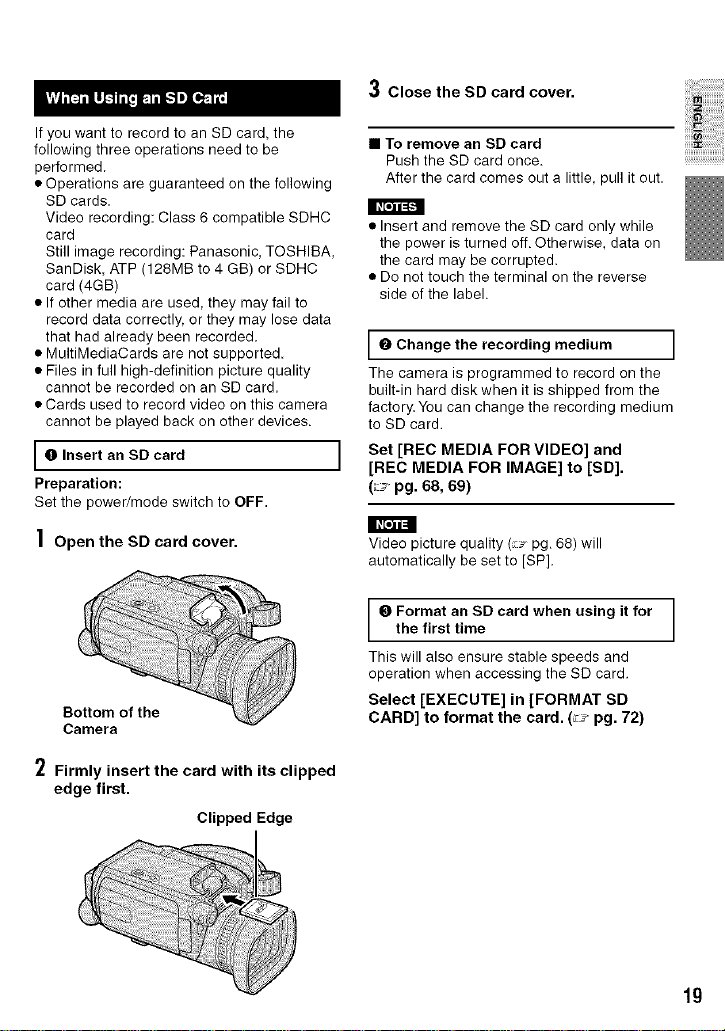
3 Close the SD card cover.
iiiiiiiiiiiiiiiiiiiiiiil
IfyouwanttorecordtoanSDcard,the
followingthreeoperationsneedtobe
performed.
•Operationsareguaranteedonthefollowing
SDcards.
Videorecording:Class6compatibleSDHC
card
Stillimagerecording:Panasonic,TOSHIBA,
SanDisk,ATP(128MBto4GB)orSDHC
card(4GB)
•Ifothermediaareused,theymayfailto
recorddatacorrectly,ortheymaylosedata
thathadalreadybeenrecorded.
•MultiMediaCardsarenotsupported.
•Filesinfullhigh-definitionpicturequality
cannotberecordedonanSDcard.
•Cardsusedtorecordvideoonthiscamera
cannotbeplayedbackonotherdevices.
[ 0 Insert an SD card ]
Preparation:
Set the power/mode switch to OFF.
| Open the SD card cover.
Bottom of the
Camera
• To remove an SD card
Push the SD card once.
After the card comes out a little, pull it out.
• Insert and remove the SD card only while
the power is turned off. Otherwise, data on
the card may be corrupted.
• Do not touch the terminal on the reverse
side of the label.
0 Change the recording medium
The camera is programmed to record on the
built-in hard disk when it is shipped from the
factory. You can change the recording medium
to SD card.
Set [REC MEDIA FOR VIDEO] and
[REC MEDIA FOR IMAGE] to [SD].
(_ pg. 68, 69)
Video picture quality (_ pg. 68) will
automatically be set to [SP].
O Format an SD card when using it for
the first time
This will also ensure stable speeds and
operation when accessing the SD card.
Select [EXECUTE] in [FORMAT SD
CARD] to format the card. (_f pg. 72)
iiiii_!;i!;i!;i!;i!;i!;i!;i!i,lii!!iiii!
2 Firmly insert the card with its clipped
edge first.
Clipped Edge
lg
Page 20
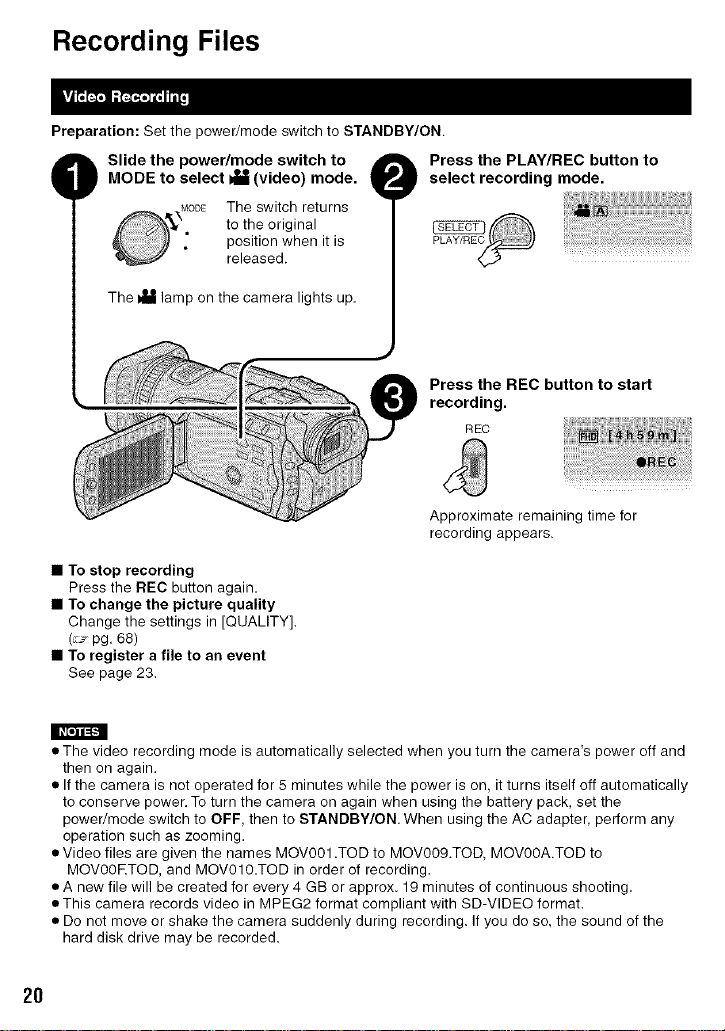
Recording Files
Preparation: Set the power/mode switch to STANDBY/ON.
O Slide the power/mode switch to _ Press the PLAY/REC button to
MODE to select !_ (video) mode. _ select recording mode.
The switch returns
to the original
position when it is PLAY/REC
released.
The _ lamp on the camera lights up.
Press the REC button to start
recording.
REo
Approximate remaining time for
recording appears.
• To stop recording
Press the REC button again,
• To change the picture quality
Change the settings in [QUALITY].
(_ pg. 68)
• To register a file to an event
See page 23.
• The video recording mode is automatically selected when you turn the camera's power off and
then on again.
• If the camera is not operated for 5 minutes while the power is on, it turns itself off automatically
to conserve power.To turn the camera on again when using the battery pack, set the
power/mode switch to OFF, then to STANDBY/ON. When using the AC adapter, perform any
operation such as zooming.
• Video files are given the names MOV001 .TOD to MOV009.TOD, MOV00A.TOD to
MOV00RTOD, and MOV010.TOD in order of recording.
• A new file will be created for every 4 GB or approx. 19 minutes of continuous shooting.
• This camera records video in MPEG2 format compliant with SD-VlDEO format.
• Do not move or shake the camera suddenly during recording. If you do so, the sound of the
hard disk drive may be recorded.
2O
Page 21
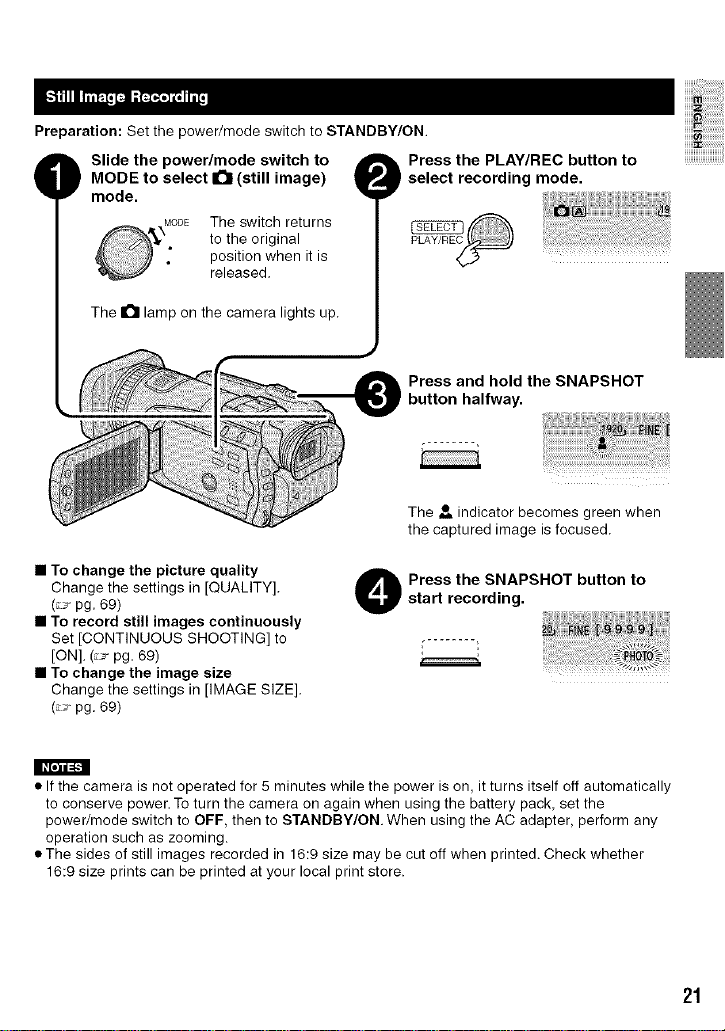
Preparation: Set the power/mode switch to STANDBY/ON
MODE to select it'a (still image)
O Slide the power/mode switch to
mode,
The switch returns
to the original
position when it is
released.
The a lamp on the camera lights up.
• To change the picture quality
Change the settings in [QUALITY].
(_._ pg. 69)
• To record still images continuously
Set [CONTINUOUS SHOOTING] to
[ON]. (:__ pg. 69)
• To change the image size
Change the settings in [IMAGE SIZE].
(__. pg. 69)
select recording mode.
O Press the PLAY/REC button to
PLAY/REC
Press and hold the SNAPSHOT
button halfway.
The -_-indicator becomes green when
the captured image isfocused.
O Press the SNAPSHOT button toi start recording.
I I_[.]1d=[-"]
• If the camera is not operated for 5 minutes while the power is on, it turns itself off automatically
to conserve power. To turn the camera on again when using the battery pack, set the
power/mode switch to OFF, then to STANDBY/ON When using the AC adapter, perform any
operation such as zooming.
• The sides of still images recorded in 16:9 size may be cut off when printed. Check whether
16:9 size prints can be printed at your local print store.
21
Page 22
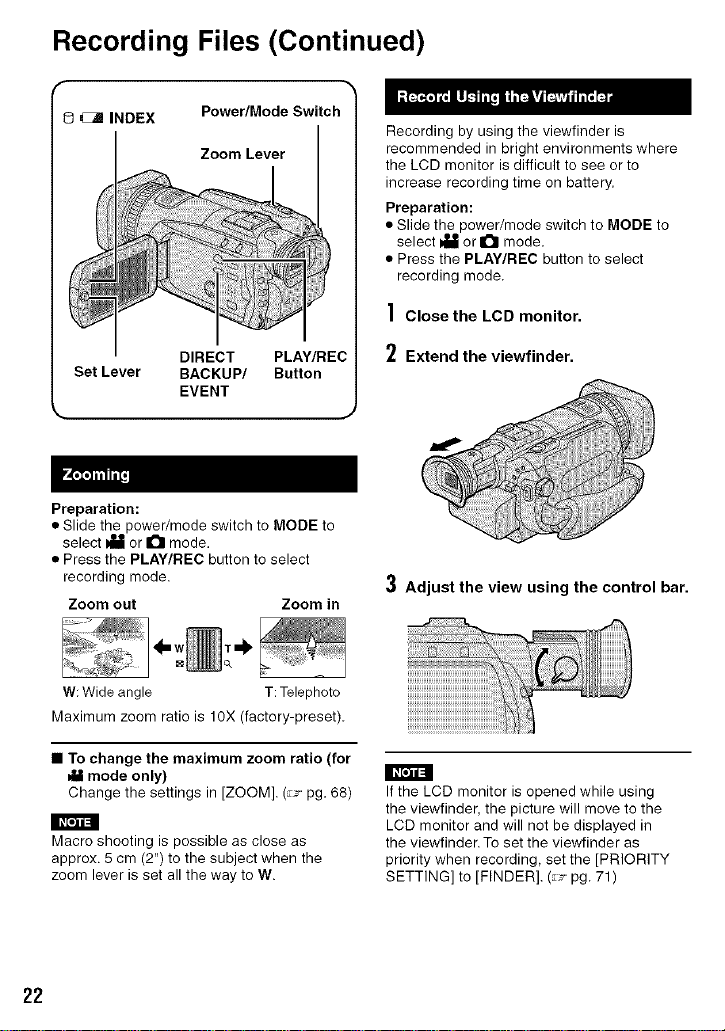
Recording Files (Continued)
O _ INDEX Power/Mode Switch
Zoom Lever
DIRECT PLAY/REC
Set Lever BACKUP/ Button
EVENT
,. j
Preparation:
• Slide the power/mode switch to MODE to
select _ or a mode.
• Press the PLAY/REC button to select
recording mode.
Zoom out
W: Wide angle
Maximum zoom ratio is 10X (factory-preset).
Zoom in
T: Telephoto
Recording by using the viewfinder is
recommended in bright environments where
the LCD monitor is difficult to see or to
increase recording time on battery.
Preparation:
• Slide the power/rnode switch to MODE to
select _ or a mode.
• Press the PLAY/REC button to select
recording mode.
| Close the LCD monitor.
2 Extend the viewfinder.
3 Adjust the view using the control bar.
• To change the maximum zoom ratio (for
mode only)
Change tile settings in [ZOOM]. (:_ pg. 68)
Macro shooting is possible as close as
approx. 5 cm (2") to the subject when the
zoom lever is set all the way to W.
22
I I_ Ee_ll:=l
If the LCD monitor is opened while using
the viewfinder, the picture will move to the
LCD monitor and will not be displayed in
the viewfinder. To set the viewfinder as
priority when recording, set the [PRIORITY
SETTING] to [FINDER]. (:_. pg. 71)
Page 23
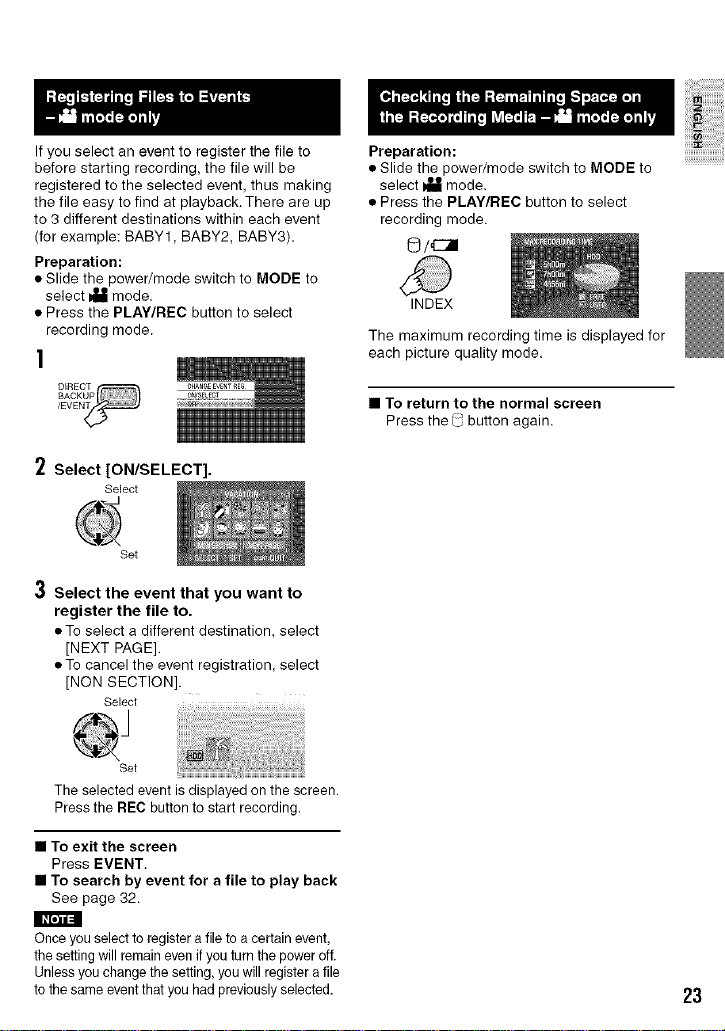
If you select an event to register the file to
before starting recording, the file will be
registered to the selected event, thus making
the file easy to find at playback. There are up
to 3 different destinations within each event
(for example: BABY1, BABY2, BABY3).
Preparation:
• Slide the power/rnode switch to MODE to
select _ mode.
• Press the PLA¥/REC button to select
recording mode.
]
Preparation:
• Slide the power/mode switch to MODE to
select _ mode.
• Press the PLAY/REC button to select
recording mode.
©/_
INDEX
The maximum recording time is displayed for
each picture quality mode.
• To return to the normal screen
Press the l_ button again.
2 Select [ON/SELECT].
Select
Set
3 Select the event that you want to
register the file to.
• To select a different destination, select
[NEXT PAGE].
• To cancel the event registration, select
[NON SECTION].
Select
Set
The selected event is displayed on the screen.
Press the REC button to start recording.
• To exit the screen
Press EVENT.
• To search by event for a file to play back
See page 32.
I I#[e_lll=ll
Once you select to register a file to a certain event,
the setting will remain even if you turn the power off.
Unless you change the setting, you will register a file
to the same event that you had previously selected.
23
Page 24
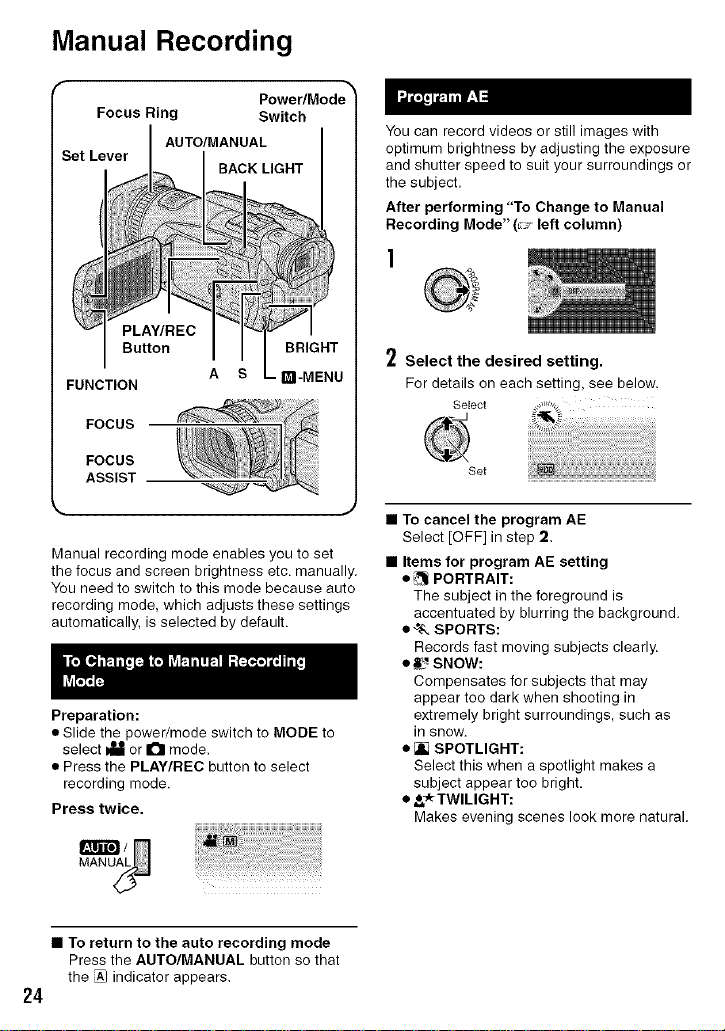
Manual Recording
Focus Ring
._et Lever
AUTO/MANUAL
Switch
BACK LIGHT
PLAY/REC
Power/Mode _
Button
FUNCTION
FOCUS
FOCUS
ASSIST
Manual recording mode enables you to set
the focus and screen brightness etc. manually.
You need to switch to this mode because auto
recording mode, which adjusts these settings
automatically, is selected by default.
Preparation:
• Slide the power/mode switch to MODE to
select _ or a mode.
• Press the PLAY/REC button to select
recording mode.
Press twice.
A S
BRIGHT
Q-MENU
You can record videos or still images with
optimum brightness by adjusting the exposure
and shutter speed to suit your surroundings or
the subject.
After performing "To Change to Manual
Recording Mode" (:__, left column)
2 Select the desired setting.
For details on each setting, see below.
Select
Set
• To cancel the program AE
Select [OFF] in step 2.
• Items for program AE setting
• _ PORTRAIT:
The subject in the foreground is
accentuated by blurring the background.
• _-. SPORTS:
Records fast moving subjects clearly.
• _ SNOW:
Cornpensates for subjects that may
appear too dark when shooting in
extremely bright surroundings, such as
in snow.
• [] SPOTLIGHT:
Select this when a spotlight makes a
subject appear too bright.
• _r TWILIGHT:
Makes evening scenes look more natural.
• To return to the auto recording mode
Press the AUTO/MANUAL button so that
the _ indicator appears.
24
Page 25
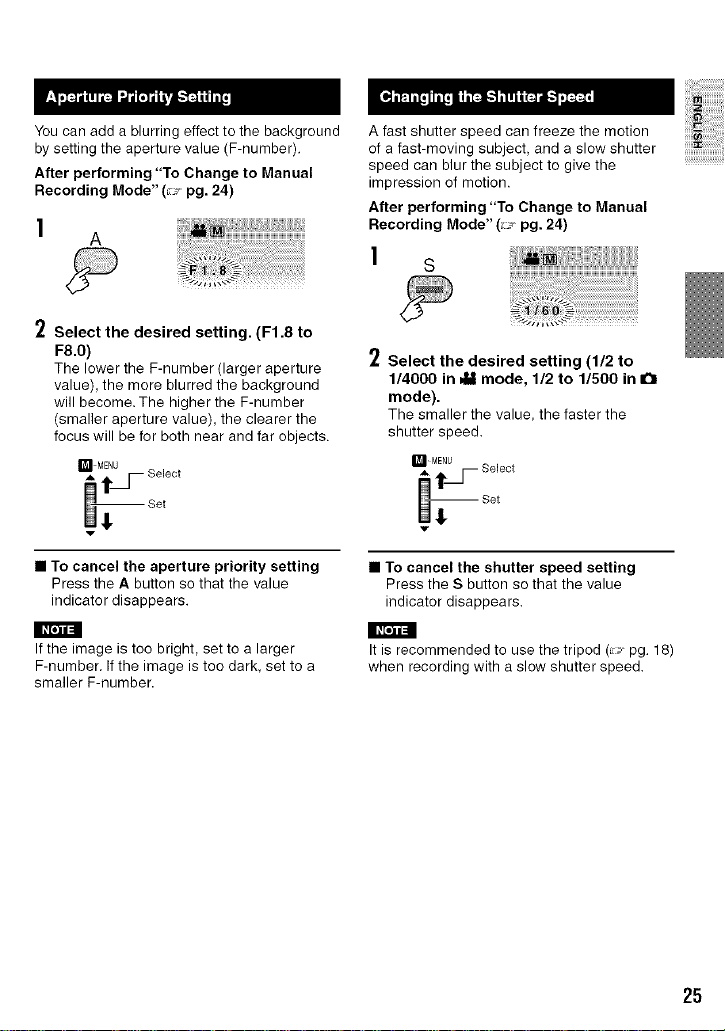
))iiiiiiiiiiiiiiiiiiiii)
Youcanaddablurringeffecttothebackground
bysettingtheaperturevalue(F-number).
After performing "To Change to Manual
Recording Mode" (:__, pg. 24)
l A
A fast shutter speed can freeze the motion
of a fast-moving subject, and a slow shutter
speed can blur the subject to give the
impression of motion.
After performing "To Change to Manual
Recording Mode" (;_. pg. 24)
1 s
2 Select the desired setting. (F1.8 to
F8.0)
The lower the F-nurnber (larger aperture
value), the more blurred the background
will become. The higher the F-number
(smaller aperture value), the clearer the
focus will be for both near and far objects.
I_TI_MENU
A t_ Select
_Set
v
• To cancel the aperture priority setting
Press the A button so that the value
indicator disappears.
2 Select the desired setting (1/2 to
1/4000 in m&tmode, 1/2 to 1/500 in I_1
mode).
The smaller the value, the faster the
shutter speed.
• To cancel the shutter speed setting
Press the S button so that the value
indicator disappears.
II#[e)i=I II_[')i_
If the image is too bright, set to a larger
F-number. If the image is too dark, set to a
smaller F-number.
Itis recommended to use the tripod (_- pg. 18)
when recording with a slow shutter speed.
iiii)(!:i!:i!:i!:i!:i!:i!:i!i,lii!!i,lii!
I_l MENU
_ Select
Set
v
25
Page 26

Manual Recording (Continued)
After performing "To Change to Manual
Recording Mode" (_ pg. 24)
After performing "To Change to Manual
Recording Mode" (:_ pg. 24)
] ] Focus
BRIGHT
2 Select the desired setting. (-6 to +6
in _t mode, -2.0EV to +2.0EV in I_1
mode)
I_II-MENU
. tS Select
Set
• To lock the exposure
After you finish configuring the setting,
press and hold the set lever for more than 2
seconds. The I] indicator appears.
• To cancel the brightness setting
Press the BRIGHT button so that the value
indicator disappears.
Slide the focus ring to adjust the
focus.
• To cancel the manual focus setting
Press the FOCUS button so that the Jl/-=-
indicator disappears.
I F°cus Assist I
The borderlines of focused images are
displayed in blue. Use these as a guide for
adjusting the focus precisely,
26
• To cancel the focus assist mode
Press the FOCUS ASSIST button again.
• To change the borderline color
Change the settings in [FOCUS ASSIST].
(:_-, pg. 70)
I I_ [e:lll=l
If you use focus assist in dark places, the
grainy sections gain color, and the color of the
borderline becomes difficult to see.
Page 27

Theshutterspeedisautomaticallyadjusted
from1/2to1/250seconds.Itenables
recordingwithlowlightlevelsindimlocations.
After performing "To Change to Manual
Recording Mode" (:__, pg. 24)
• To cancel nightalive
Move the set lever to ((NIGHT) so that the
_A indicator disappears.
I I_[e:lll_ll
It is recommended to use the tripod (_, pg. 18)
when recording with a slow shutter speed.
Use this function when backlight
compensation does not work well, or to adjust
the brightness in the desired spot.
After performing "To Change to Manual
Recording Mode" (;:_ pg. 24)
] Press twice.
! ¸i
2 Select the desired spot metering area
frame.
Select
Set
iiiiiii!iiil;!!iiiiiiiiii!
iiiii_ililiiiiiii:iiiiiiiiiiiiii
iiiii_!:i!:i!:i!:i!:i!:i!:i!i,lii!!i,lii!
Backlight compensation brightens the subject
by increasing the exposure.
After performing "To Change to Manual
Recording Mode" (:__, pg. 24)
BACK
• To cancel backlight compensation
Press the BACK LIGHT button twice so
that the [] indicator disappears.
• To lock the exposure
After you finish configuring the setting,
press and hold the set lever for more than 2
seconds. The _ indicator appears.
• To cancel spot exposure control
Press the BACK LIGHT button once so
that the [] indicator disappears.
27
Page 28

Manual Recording (Continued)
You can use manual recording functions
easily by selecting items in the function
menus,
The following illustrations of display
screens are examples of when [EFFECT] is
set to [SEPIA]. R}
After performing "To Change to Manual
Recording Mode" (7 pg. 24)
!
FUNCTION
Z Select the desired menu.
For details on each menu, see below.
Select
Set
3 Select the desired setting.
Select
Set
A
FUNCTION
The menu disappears and the indicator for
the set function appears.
• To return to the previous screen
Move the set lever to 4.
• To exit the screen
Press FUNCTION.
28
I_ [AUTO]: White balance is adjusted automatically.
MWB: Adjusts the white balance manually depending on the
light source.
1) Hold a sheet of plain white paper in
front of the subject so that the white
paper fills the screen.
2) Press and hold the set lever until the
1:_indicator starts blinking then stops
blinking.
-:_:-FINE: When shooting outdoors on a sunny day.
-_- CLOUD:When shooting outdoors on a cloudy day.
HALOGEN: When a video light or similar type of lighting is used.
Page 29

[OFF]: No effect is used.
SEPIA: The image has a brownish tint like old photos.
B/WMONOTONE: The image becomes black and white like old
movies.
_I CLASSIC FILM*: This effect skips frames to give images of an
old movie atmosphere.
_, STROBE*: The image looks like a series of consecutive
snapshots.
[] [OFF]: Disables the function.
ON: Activates the function.
[OFF]: Deactivate this function.
70%: Sections that are close to being reflected as white (bright)
are displayed in a striped pattern.
100%: Sections that are completely reflected as white (too bright)
are displayed in a striped pattern.
Press down the set lever then select sub menus.
SHARPNESS down.
Adjusts the
enhancement level
of the outline of the • Several functions will not be accessible when sharpness is set.
recorded image. • Enhancing the sharpness causes the recorded image to appear
COLOR BAR
The color bar will
be displayed. The [OFF]: Deactivate this function.
color characteristics
of the camera can ON: Activate this function.
be confirmed by
recording this display.
Adjust the sharpness moving the set lever to < / >, then press
grainy.
* Not available in I_1mode.
2g
Page 30

Playing Back Files
MODE to select !_ (video) mode.
O Slide the power/mode switch to
The switch returns
to the original
position when it is
released.
O Press the PLAY/REC button toselect playback mode.
The _ lamp on the camera lights up.
• To return to the index screen
Press INDEX.
• To watch on TV
See page 36.
• To turn the date display on/off
Change the settings in [DATE/TIME]. (_ pg. 70)
• To check the file information
Press INFO when playback is paused. (_ pg. 40)
Operations during Playback
Return to the first
scene of the file
Reverse search/ Forward search/
Frame-by-frame
playback playback
(during pause) (during pause)
Go to the first scene
of the next file
During forward/reverse search, moving the set lever to < / >
alters the search speed (maximum 60x).
3O
The index screen for videos appears.
Move the set lever to A / V / < / >
to select the desired file, then
press down.
Select
Set
-- :Turn down the
volume
[4-w voL+
4- :Turn upthe
volume
Page 31

Slide the power/mode switch toMODE to select Q (still image)
mode.
The switch returns
to the original
position when it is
released.
The a lamp on the camera lights up.
• To return to the index screen
Press INDEX.
• To watch on TV
See page 36.
• To turn the date display on/off
Change the settings in [DATE/TIME]. (:_ pg. 70)
• To check the file information
Press INFO (:7 pg 40)
iiiiiii_iiiiiiiiiiiiiiiiil
iiiii_!;i!;i!;i!;i!;i!;i!;i!i,lii!!i,lii!
Press the PLAY/REC button toselect playback mode.
The index screen for still images
appears.
Move the set lever to ^ / v / < / >
to select the desired file, then
press down.
Select
Set
Operations during Playback
Display the previous file
During the slide show, moving the set lever to ^ / v changes the playback order.
Rotate 90 degrees
(counterclockwise)
-- Start/end the slide show
Display the next file
Rotate 90 degrees
(clockwise)
31
Page 32

Playing Back Files (Continued)
2 Select the recording date.
O _ INDEX
Power/Mode
Switch
3 Select the file you want to play back.
FUNCTION Set Lever Button
PLAY/REC
• To return to the index screen
Press the INDEX button,
Select
Set
Select
J
Set
You can switch the index screen to the
date index screen or event screen for the
convenient file search.
The event screen can be used in _ mode. It
cannot be used in IPI mode.
I Date Index Screen
You can search the desired file by the
recording date.
Preparation:
• Slide the power/mode switch to MODE to
select _ or It'! mode.
• Press the PLAY/REC button to select
playback mode.
l 61 i
INDEX
I Event Screen - _it mode only I
You can search the desired file by the event
that you registered the file to when recording.
(_, pg. 23) After searching by the event, you
can search by the recording date to narrow
down the search.
Preparation:
• Slide the power/mode switch to MODE to
select N_ mode.
• Press the PLAY/REC button to select the
playback mode.
] Press twice.
©/_1
INDEX
i
32
Page 33

2 Select the event.
To rnove to the next page, select [NEXT
PAGE].
Select
Set
3 Select the recording date.
To display all the files, select [ALL
SCENES].
Select
Set
4Select the file you want to play back.
Select
Set
After backing up to a PC, the video files which
were edited on a PC and then recopied to the
camera will be stored in the EXTMOV folder
rather than the normal destination folder. This
file can then be played using the following
procedures.
Preparation:
• Slide the power/mode switch to MODE to
select _ mode.
• Press the PLAY/REC button to select
playback mode.
1
FUNCTION
Select [PLAYBACKTPD FILE].
Select
• To return to the index screen
Press the INDEX button.
• To change the event registration of a file
See page 41.
Set
3 Select the file you want to play back.
Select
I
Set
• To exit the screen
Press FUNCTION.
• To return to the normal file playback
mode
Select [PLAYBACK NORMAL FILE] in
step 2.
II_[o)i:l
During TPD file playback, you cannot use
some of the functions.
33
Page 34

Playing Back Files (Continued)
4 Select the file you want to play back.
I Playback effects
Add effects that, for example, alter the color
tones of images.
Preparation:
• Slide the power/mode switch to MODE to
select _ or a mode.
• Press the PLAY/REC button to select the
playback mode.
1
FUNCTION
2 Select [EFFECT].
Select
Set
3 Select a desired effect.
For details on each effect, see right
column.
Select
• To exit the screen
Press FUNCTION.
• To turn off the effect
Select [OFF] in step 3.
• Items for EFFECT setting
• _ SEPIA:
The image is given a brownish tint like an
old photo,
• B/WMONOTONE:
The image becomes black and white like
an old movie,
• _ CLASSIC FILM*:
The image is given an old movie
atmosphere by the effect of skipping
frames.
• "_ STROBE*:
The image looks like a series of
consecutive snapshots.
* Not available in 0 mode.
Select
sot
34
Set
Page 35

or
Wipe fader effects -_l=i mode
Add effects at the beginning and end of
videos. These effects cannot be set for still
images.
Preparation:
• Slide the power/rnode switch to MODE to
select _ mode.
• Press the PLAY/REC button to select
playback mode.
]
FUNCTION
2 Select [WIPE/FADER].
Select
Set
only
3 Select a desired effect.
For details on each effect, see right
column,
Select
Set
4 Select the file you want to play back.
Select
• Items for WIPE/FADER setting
• _ FADER-WHITE:
Fade in or out with a white screen,
• Ink FADER-BLACK:
Fade in or out with a black screen.
• _ FADER-B.W:
Fade in to a color screen frorn a black
and white screen, or fade out in the
opposite way.
• I_q WIPE-CORNER:
Wipe in on a black screen from the upper
right to the lower left corner, or wipe out
in the opposite way.
• [] WIPE-WINDOW:
Tile scene starts in the center of a black
screen and wipes in toward the corners,
or wipes out in the opposite way.
• I_ WIPE-SLIDE:
Wipe in from right to left, or wipe out in
the opposite way.
• I_] WIPE-DOOR:
Wipe in as the two halves of a black
screen open to the left and right revealing
the scene, or wipe out in the opposite
way.
• E_ WIPE-SCROLL:
Tile scene wipes in from the bottorn to
the top of a black screen, or wipes out in
the opposite way.
• r_WIPE-SHUTTER:
Wipe in from the center of a black screen
toward the top and bottom, or wipe out in
the opposite way.
There is no effect on files with a play time
shorter than 7 seconds.
iiiiiiiiiiiiiiiiiiiiiiil
iiiii_!;i!;i!;i!;i!;i!;i!;i!i,li{!!i,lii!
Set
• To exit the screen
Press FUNCTION.
• To turn off the effect
Select [OFF] in step 3.
35
Page 36

Watching Images on TV
This camera is designed to be used with
high-definition or NTSC-type color television
signals. It cannot be used with a television of
a different standard.
You can output videos from the HDMI
connector, COMPONENT connector, or AV/S
connector. Select the connector that best suits
your television.
Preparation: Turn off all units.
• To connect using the HDMI connector
HDM] Connector DC Connector
HDMI Cable
(optional)
• To connect using the COMPONENT
connector
COMPONENT
Connector DC Connector
To AC
Component
Cable
Outlet
AV Connector
AV Cable
HDMI Connector
Change the settings in [HDMI OUTPUT],
[HDMI COLOR SETTING] or [HDMI
ENHANCE SETTING] as you like. (:_. pg. 71)
36
COMPONENT Audio L/R Input
Input Connector Connector
I I_ [*_111=1
Video Connector
is not in use.
Change the settings in [COMPONENT
OUTPUT] as you like. (_, pg. 71)
Page 37

• To connect using the AV/S connectors
iiiiii!i_ii!iiiiiiiiiiiiiiiii!ilil
S Connector DC Connector
To AC
Outlet
S Cable AV Cable
(optional)
AV Connector
After the connection with TV is
completed
I Turn on the camera and theTV.
2 Set the TV to its VIDEO mode.
(Only when connecting the camera to the
VCR/DVD recorder)
Turn on the VCR/DVD recorder, and
set the VCR/DVD recorder to its AUX
input mode.
Start playbackonthe camera.
(_:fpg. 30, 31)
• To display camera's on-screen display
on TV
Set [DISPLAY ON TV] to [ON]. (_,_,pg. 71 )
iiiii_!;i!;i!;i!;i!;i!;i!;i!i,lii!!iiii!
S Input Connector AV Input Connector
I I#[e_ld=11
Change the settings in [VlDEO/S OUTPUT]
to suit the screen size of your television.
(:__,pg. 71 )
37
Page 38

Managing Files
Set Lever
PLAY/REC
Bu_on
FUNCTION BACKUP/
DIRECT
EVENT
Zoom Lever
INFO
SNAP
SHOT
Power/Mode
Switch
Do not remove the recording medium or
perform any other operation (such as turning
off the power) while accessing files. Also,
be sure to use the provided AC adapter, as
the data on the recording medium may be
corrupted if the battery becomes exhausted
during operation. If the data on the recording
medium becomes corrupted, format the
recording medium. (:_. pg. 72)
• Protected files cannot be deleted. To delete
them, release the protection first.
• Once files are deleted, they cannot be
restored. Check files before deleting.
• For an SD card, you can use the write/erase
protection tab to set protection. To protect
all the files, slide the tab to the "LOCK"
position.
Write/erase protection tab
Preparation:
• Slide the power/mode switch to MODE to
select !_l_ora mode.
• Press the PLAY/REC button to select
playback mode.
The following illustrations of display
screens are examples of when performing
[DELETE].
!
FUNCTION
2 Select [DELETE] or [PROTECT].
Select
J
Set
Deleting/Protecting the Currently
Displayed File
After performing steps 1-2
3 Select [CURRENT].
4 Select [EXECUTE].
• To exit the screen
Select
Set
You can select the previous or next file by
moving the set lever to < / >.
Select
Set
Press FUNCTION.
38
Page 39

Selecting and Deleting/Protecting Files ]
After performing steps 1-2 (;y pg. 38)
I Deleting/Protecting All Files I
After performing steps | -2 (:_ pg. 38)
3 Select [FILE SELECT].
Select
Set
4 Select the desired file.
Select
Set
oThe _ orO-. mark appears on the file.To
select other files, repeat this step.
• If you slide the zoom lever towards T,
the preview screen is displayed. Sliding
the zoom lever towards W returns to the
index screen.
FUNCTION
6 Select [EXECUTE AND QUIT] (when
performing [DELETE]) or [QUIT]
(when performing [PROTECT]).
Select
Set
3 Select [DELETE ALL] or [PROTECT ........................
ALL].
Select
Set
4Select [EXECUTE].
Select
Set
• To exitthe screen
Press FUNCTION.
• To release protection
Select the protected file in step 4
("Selecting and Deleting/Protecting Files"
left column).
• To release protection of all files
1) In step 3, select [CANCEL ALL], then
press down the set lever.
2) Move the set lever to/-./v to select
[EXECUTE], then press down.
• To exitthe screen
Press FUNCTION.
3g
Page 40

Managing Files (Continued)
Preparation:
• For _it mode: Pause the playback.
Alternatively, select the file on the index
screen.
• For I_1 mode: Play back the still image.
Alternatively, select the file on the index
screen.
INFO
• FILE:
File name
• FOLDER:
Folder name
• DATE/TIME:
Date and tirne of the recording
• PB TIME (for video files):
Playback time (length of the file)
• SIZE (for still images):
Image size (:J pg. 69)
• QUALITY:
Image quality (_-_ pg. 68, 69)
• PROTECT:
File protection status (:_" pg. 38)
• To turn off the file information display
Press INFO again.
J Histogram -I_1 mode only I
A histogram is a graph indicating the image's
brightness.
By checking the image and its histogram, you
can see the exposure level pattern and the
overall tone reproduction.
Preparation:
Play back the still irnage.
Press twice.
INFO
• A larger number of pixels in the center
position indicates correct exposure and well-
balanced brightness.
Z
_:3 c
D Brightness level B
(Dim) (Bright)
• The shutter speed, F-number and ISO
sensitivity (GAIN) when recorded are also
displayed.
• To turn off the file information display
Press INFO several times.
4O
The shutter speed displayed during shooting
in auto mode is an approximation. It may not
match the one displayed with the histogram.
Page 41

Preparation:
• Slide the power/mode switch to MODE to
select _ mode.
• Press the PLAY/REC button to select playback
mode.
2 Select a new event to register the file to.
eTo move to the next page, select [NEXT
PAGE].
• To cancel the event registration, select
[NON SECTION].
Select
Set
3 Select the file you want to register.
Select
Set
• To select other files, repeat this step.
• If you slide the zoom lever towards T,
the preview screen is displayed. Sliding
the zoom lever towards W returns to the
index screen.
iiiiiiiiiiiiiiiiiiiiiiil
iiiii_!;i!;i!;i!;i!;i!;i!;i!i,lii!!i,lii!
5 Select [SAVE AND QUIT].
Select
Set
• To exit the screen
Press FUNCTION.
41
Page 42

Managing Files (Continued)
You can extract the desired scene from a
recorded video file, and record it as a still
image file.
Preparation:
• Slide the power/mode switch to MODE to
select !_ mode.
• Press the PLAY/REC button to select
playback mode.
I
I Select the desired video file.
Select
Set
Playback starts. Search the desired scene.
The number of prints to make of a still image
recorded on an SD card can be set.This
feature is useful when taking the SD card to a
photo lab for printing.
Preparation:
• Slide the power/rnode switch to MODE to
select a mode.
• Press the PLAY/REC button to select
playback mode.
• Set [REC MEDIA FOR IMAGE] to [SD].
(:__. pg. 69)
l
FUNCTION
2 Select [DPOF].
Select
SNAP
SHOT
• Extracted still images are stored at a
resolution of 1920 x 1080.The image can
be elongated in the horizontal or vertical
directions depending on the picture quality
of the source video file.
• Images cannot be extracted when the video
file is in search or slow-motion playback.
Extract images when the video is in normal
playback, or when it is paused.
• The continuous shooting function (_-_ pg. 69)
cannot be used to extract images.
42
Set
I Setting Files Individually
After performing steps !-2
3 Select [SELECT IMAGES],
Select
Set
Page 43

.I
Select the desired file.
Select
I
Setting All FilesTogether (One Print for
Each)
After performing steps 1-2
iiiiiiiiiiiiiiiiiiiiiiil
iiiii_!;i!;i!;i!;i!;i!;i!;i!i,lii!!i,lii!
Set
If you slide and hold the zoom lever
towards T, the preview screen of the still
image is displayed.
5 Select the number of prints. (max. 15
prints)
Select
Set
To set print information for other images,
repeat steps 4 and 5. (You can set up to
999 files.)
FUNCTION
• To exit the screen
Press FUNCTION.
• To cancel the selection
Set the number of prints to "00" in step 5.
• To confirm DPOF settings
In step 3, move the set lever to .'-. / v to
select [CHECK SETTINGS], then press down,
• If necessary, change the number of
prints for the desired file by following
steps 4 and 5.
• To reset DPOF settings
1) In step 3, move the set lever to/.. / v to
select [RESET], then press down.
2) Move the set lever to ^/v to select
[EXECUTE], then press down.
3 Select [ALL1].
Select
Set
4 Select [EXECUTE].
Select
Set
• To exit the screen
Press FUNCTION.
• To cancel the selection
Set the number of prints to "00" in step 5.
• To confirm DPOF settings
In step 3, move the set lever to .'-. / v to
select [CHECK SETTINGS], then press down.
• If necessary, change the number of
prints for the desired file by following
steps 4 and 5.
• To reset DPOF settings
1) In step ;3, move the set lever to ^ / v to
select [RESET], then press down.
2) Move the set lever to/-. / v to select
[EXECUTE], then press down.
43
Page 44

Playlists -= mode only
r -3
© _ INDEX Power/Mode
Switch
PLAY/REC
Button
FUNCTION Set Lever
It is a list that enables you to organize
recorded videos in order of preference.
Preparation:
• Slide the power/mode switch to MODE to
select _ mode.
• Press the PLAY/REC button to select
playback mode.
!
FUNCTION
3 Select [NEW LIST].
Select
Set
4 Select an item and display files.
Select
Set
• [IMPORT FROM EVENT]:
Search for an event and display the
corresponding files listed by recording
date.
Move the set lever to ^ / v / < / > to
select the event, then press down.
• [IMPORT FROM DATE]:
Display all the files in the medium listed
by recording date.
• [ALL SCENES]:
Display all files individually.
3 Select the file to add to playlist.
Select
2 Select [EDIT PLAYLIST].
Select
Set
44
Set
• Files recorded in 1440 CBR video picture
quality are displayed with a 1440 CBR
icon.
• To preview scenes, move the set lever
to ^ / v to select the file and press the
INDEX button. When the index screen
of individual scenes appears, move the
set lever to ^ / v / < / > to select the file,
then press down.
To return to previous screen, press
INDEX.
Page 45

6 Select the insertion point.
Select
Set
oTo add other files, repeat steps 5 and b.
oTo delete a registered scene, move the
set lever to/,. / v to select the registered
file, then press down.
FUNCTION
8 Select [SAVE AND QUIT].
Select
!
FUNCTION
2 Select [PLAYBACK PLAYLIST].
Select
Set
3 Select the playlist that you want to
play back,
Select
iiiiiiiiiiiiiiiiiiiiiiil
iiiii_!:i!:i!:i!:i!:i!:i!:i!i,lii!!i,lii!
Set
• To exit the screen
Press FUNCTION.
oA maximum of 99 playlists can be created.
• Each playlist can consist of a maximum of
99 scenes.
• If you delete the original files, the
corresponding files are also deleted from
the playlist.
Set .....
• To exit the screen
Press FUNCTION.
• To stop playback
Press down the set lever.
• To return to the normal file playback
mode
Select [PLAYBACK NORMAL FILE] in
step 2.
• To play back from the desired scene
1) Instep 2, press the INDEX button. (The
index screen for playlist appears.]
2) Move the set lever to ^ / v / </ > to
select the desired scene, then press
down.
45
Page 46

Playlists -= modeonly(Continued)
I Deleting Playlist
You can perform additional editing and delete
files in a created playlist.
Preparation:
Perforrn steps 1-2. (:_, pg. 44)
Adding/Deleting Files in Playlist J
3 Move the set lever to ^ / v to select
[EDIT], then press down.
Original files are not deleted even if you
delete the playlist.
3 Move the set lever to ^ / v to select
[DELETE], then press down.
4 Move the set lever to ^ / v to select a
playlist you want to delete.
To delete all playlists at once, select
[DELETE ALL].
4 Move the set lever to ^ / v to select
the playlist you want to edit, then
press down.
To add or delete files, follow the steps 5 to
8 in"Creating Playlists". (_-_pg. 44)
Changing Playlist Names
The default name of a playlist is its creation
date and time.
3 Move the set lever to ^ / v to select
[RENAME], then press down.
4 Move the set lever to ^ / v to select
the desired playlist, then press down.
Move the set lever to ^ / v / < / > to
select the desired letter, then press
down.
• Repeat this process to complete the
name.
• You can change the character types
(capital letters, small letters or marks) by
selecting [A/a/@].
=To correct a letter, select [*-] or [-,] and
press down the set lever to move the
cursor to the letter, then select [CLEAR]
and press down the set lever.
Move the set lever to ^ / v / < / > to
select [*-,], then press down.
5 Press down the set lever.
6 Move the set lever to ^ / v to select
[EXECUTE], then press down.
46
Page 47

Copying Files
f
© _ INDEX
PLAY/BEC
Power/Mod_
Switch
Button
FUNCTION Set Lever
_,,
Types of Copying and Connectable Device
The Camera
You can copy still irnages
between the HDD and
SD card with this camera
alone. (:_. pg. 52)
DVD Burner
(CU-VD40/CU-VD20)
You can copy video/still
image files recorded on
this camera onto DVD
discs. (_ right column)
The files in the camera can be backed up to a
DVD disc using a DVD burner (CU-VD40/
CU-VD20 sold separately).
• Supported media: DVD-R, DVD-RW, DVD-R
DL (More than one disc may be required
depending on the size of the file to be
copied. In this case, use new (unused)
discs.)
• This disc cannot be played in a normal DVD
player. Use one of the following methods to
view the disc.
-- Playback the disc using the camera.
("To play back the created disc using the
camera" _ pg. 48, 50)
-- Playback the disc using a DVD burner.*
(Only possible when using a CU-VD40.
-- Playback on a PC.*
* The disc must first be finalized on the
camera.
I Connection with a DVD Burner
Preparation:
Set the power/mode switch to OFF.
USB Connector DC Connector
iiiii!ii!ii;!iiiiiiiiiiii!
iiiii_iiiiiiiiiii:iiiiiiiiiiiiii
iiiii_!;i!;i!;i!;i!;i!;i!;i!i,li{!!i,lii!
VCR/DVD Recorder
You can dub video
files recorded on this
camera onto DVD discs.
(:__. pg. 50)
PC
You can copy video/still
image files on this camera
onto your PC. For details,
refer to PC OPERATION
section. (:_-_pg. 53 to 66)
USB Cable
DVD Burner
Jl_[o]i:l
Use the USB cable that came with the DVD
burner.
AC Adapter
To AC Outlet
Continued on next page
47
Page 48

Copying Files (Continued)
I Backup All Files
Preparation:
• Connect the camera to the DVD burner.
(_ pg. 47)
• Slide the power/mode switch to MODE to
select _ or a mode.
The following illustrations of display
screens are examples of when backing up
video files.
] Select [NORMAL BACK-UP].
2 Select the desired menu.
Select
Set
• [ALL]:
All files in the recording medium are
copied.
• [UNSAVED SCENES/FILES NOT
BACKED-UP]:
Files that have never been copied to a
DVD disc are automatically selected and
copied.
Select
Set
3 Select the desired menu.
• [FORMAT]:
After the disc is formatted (all recorded
data on the disc is deleted), the files are
copied to the disc.
• [CONTINUE TO COPY]:
Files are added to the free space of a
disc. Displayed only when a recordable
disc is inserted.
Select
4 Select [EXECUTE] or [EXECUTE AND
FINALIZE].
By selecting [EXECUTE AND FINALIZE],
the disc is finalized after the files are
copied.
Select
Set
• The disc begins to be created. When
[COMPLETED] appears, press down the
set lever to complete the operation.
• When [COMPLETED. CHANGE DISC]
appears, change the disc. The second
disc begins to be created.
• To cancel the disc creation, select
[STOP].
• To return to the top screen
Press MENU, then move the set lever to
/,./v to select [YES] and press down.
• To finalize the disc after copy is finished
1) Connect the camera to the DVD burner.
(7 pg. 47)
2) Turn the camera's power on.
3) Select [FINALIZE].
4) Select [EXECUTE].
5) When [COMPLETED] appears, select
[OK].
• To play back the created disc using the
camera
1) Connect the camera to the DVD burner.
(_ pg. 47)
2) When watching on TV, connect the
camera to TV. (_ pg. 36)
3) Turn the camera's power on.
4) Select [PLAYBACK].
5) Select the desired folder.
6) Select the creation date of the disc.
7) Select the desired file. To return to
the previous screen, press the INDEX
button.
48
Set
Page 49

Select Files for
Preparation:
• Connect the camera to the DVD burner.
(=_ pg. 47)
• Slide the power/mode switch to MODE to
select _ or a mode.
The following illustrations of display
screens are examples of when backing up
video files.
| Select [SELECT BACK-UP].
2 Select the desired menu.
Backup
Select
Set
Select
• [SELECT FROM PLAYLIST*]:
Select the desired playlist from the list
of playlists.The selected playlists are
displayed in a list.
1) Move the set lever to/-. / v / < / >
to select the desired list, then press
down. To select other lists, repeat this
process.
2) Move the set lever to > twice.
• [SELECT FROM DATE]:
Files are sorted according to the date on
which they were recorded. Relevant files
are displayed in a list. Move the set lever
to ^/v to select the recording date,
then press down.
* Not available in I_ mode.
To preview scenes, press the INDEX
button. (The index screen of individual
scenes appears.) Move the set lever to/-. /
v / </ > to select the file, then press down.
To return to previous screen, press INDEX.
iiiiiii_iiiiiiiiiiiiiiiil
iiiii_!:i!:i!:i!:i!:i!:i!:i!i,lii!!i,lii!
Set
• [SELECT FROM SCENES/SELECT
FROM IMAGES]:
Register backup files individually.
1) Move the set lever to/-. / v / < / >
to select the desired file, then press
down. To select other files, repeat this
process.
2) Press the INDEX button then go to
step 4.
• [SELECT FROM EVENT*]:
Files are sorted according to event
Relevant files are displayed in a list.
Move the set lever to ^ / v / < / > to
select the event, then press down.
3 Select [ALL].
4 Select the desired menu.
• [FORMAT]:
After the disc is formatted (all recorded
data on the disc is deleted), the files are
copied to the disc.
• [CONTINUE TO COPY]:
Files are added to the free space of a
disc. Displayed only when a recordable
disc is inserted.
Select
Set
Continued on next page
4g
Page 50

Copying Files (Continued)
5 Select [EXECUTE] or [EXECUTE AND
FINALIZE].
By selecting [EXECUTE AND FINALIZE],
the disc is finalized after the files are
copied.
Select
Set
• The disc begins to be created. When
[COMPLETED] appears, press down the
set lever to complete the operation.
• When [COMPLETED. CHANGE DISC]
appears, change the disc. The second
disc begins to be created.
• To cancel the disc creation, select
[STOP].
• To return to the top screen
Press MENU, then move the set lever to
/,./v to select [YES] and press down.
• To finalize the disc after copy is finished
1) Connect the camera to the DVD burner.
(_._ pg. 47)
2) Turn the camera power on.
3) Select [FINALIZE].
4) Select [EXECUTE].
5) When [COMPLETED] appears, select
[OK].
• To play back the created disc using the
camera
1) Connect the camera to the DVD burner.
(_,_ pg. 47)
2) When watching on TV, connect the
camera toTV. (:_ pg. 36)
3) Turn the camera's power on.
4) Select [PLAYBACK].
5) Select the desired folder.
6) Select the creation date of the disc.
7) Select the desired file.To return to
previous screen, press the INDEX
button.
You can connect the camera to a VCR or DVD
recorder, and dub the camera's files directly
onto those devices.
I Connection with a VCR/DVD Recorder
You can connect using either the i.LINK
connector or AV/S connector. Select the
connector that best suits your VCR/DVD
recorder.
Preparation: Turn off all units.
• To connect using the i.LINK connector
i.LINK Connector DC Connector
i.LINK Cable
[optional)
AC Adapter
i.LINK Connedor
To AC Outlet
VCR/DVD Recorder
I I_ [e_tl_
• When dubbing using the i.LINK connector,
only the playlist which has been played for
dubbing can be dubbed. (_ pg. 51) Normal
video files and normally played playlists
cannot be dubbed.
• When copying using the i.LINK connector,
only files which are recorded in 1440 CBR
video picture quality can be dubbed. If a DV
input compatible device is connected, files
recorded in other picture quality can also be
dubbed. Set the [i.LINK OUTPUT (DUB)] to
[Dr]. (__.pg. 71)
5O
Page 51

• To connect using the AV/S connectors
I Dubbing Operation I
S Connector DC Connector
To AC
Outlet
AV Connector
S Cable
(optional)
S Connector AV Connector
AV Cable
VCR/DVD
Recorder
I SettheVCR/OVO recordertoitsAUX iiiii_!ii!ii!ii!ii!ii!ii!ii!i_iii!!i_iii!
input mode. .......................
Check that the images from the camera
have been input correctly to the VCR/DVD
recorder.
2 Start playback on the camera.
• To play back videos (:_ pg. 30)
• To play back playlists
1) Press the FUNCTION butten,
2) Move the set lever to/-./v to select
[PLAYBACK PLAYLIST], then press
down.
3) Move the set lever to >. *_
4) Move the set lever to/-./v to select
[START PLAYBACK], then press down.
(A black screen is displayed for five
seconds at the first and the last
scene. *2)
*_ When dubbing using the i.LINK
connection and with [i.LINK OUTPUT
(DUB)] set to [1440 CBR], a
confirmation screen is displayed after
operation. Select [OK] and proceed to
step 4).
*2 When dubbing using the i.LINK
connection and with [i.LINK OUTPUT
(DUB)] set to [1440 CBR], the image
to be dubbed is not displayed on the
camera's screen. Check the images on
the VCR/DVD recorder side.
3 At the point you want to start
dubbing, start recording on the VCR/
DVD recorder,
Refer to the VCR/DVD recorder's
instruction manual.
• To stop dubbing
Stop recording on the VCR/DVD recorder,
then press the REC button again.
• The date displays cannot be dubbed using
the i.LINK connection.
• When playing back images dubbed using
the i.LINK on a VCR/DVD recorder, the
images may stop momentarily at junctions
between scenes.
51
Page 52

Copying Files (Continued)
You can copy or move still image files
between the HDD and SD card using the on-
screen display.
Preparation:
• Slide the power/mode switch to MODE to
select a mode.
• Press the PLAY/REC button to select
playback mode.
• Make sure that SD card is inserted in the
SD slot.
• Make sure that enough free space is left in
the copy/move destination medium.
!
FUNCTION
2 Select [COPY] or [MOVE].
• [COPY]:
Files are copied to the destination
medium while leaving original files in the
source medium.
• [MOVE]:
Files are rnoved to the destination
medium while deleting original files
(except read-only files) in the source
medium.
Select
Set
3 Set the direction of copy/move.
(HDD -* SD or SD -* HDD)
5 Set the file unit ([ALL] or [FILE]) to
copy/move.
• [FILE]:
Select when you want to transfer the
selected files.
1) Move the set lever to/,. / v / < / >
to select the desired file, then press
down.
• The _/mark appears on the file. To
select other files, repeat this step.
2) Press FUNCTION.
• [ALL]:
Select when you want to transfer all files
in the recording medium.
6 Select [EXECUTE].
Select
Set
File transfer starts. When [COPYING/
MOVING COMPLETED] appears, press
down the set lever.
• To exitthe screen
Press MENU, then movethe setleverto
^/vto select[EXECUTE] and press
down.
• To stop the file transfer
1) Press down the set lever.
2) Select [EXECUTE] and press down the
set lever.
52
Page 53

File Backup on the PC-Windows®
f
Set Lever Power/Mode Switch
DIRECT BACKUP/
EVENT
Install the software that came with the camera
to your PC.
You can back up your files on your computer
with a simple one-touch operation, edit your
files on your computer, and also create discs.
If you cannot install the software, you can
still back up your files on your computer.
(:__.pg. 58)
O
O
O
O
@ You can perform detailed settings for each
item.
O Select a function on the right, and an
explanation is displayed.
O The operating procedure for each function
is displayed.
O Plays back video files on the PC (_._ pg. 59)
O Plays back still image files on the PC
(_ pg. 59)
O Creates discs/Edits files (:_ pg. 60)
O Backs up camera files onto the PC
(_-_ pg. 57)
You can find the latest information on the
provided software program at CyberLink's
world wide web server at http://www2.cli.
co.jp/products/ne/
OS:
Windows ® XP Home Edition [XP] (pre-
installed),
or Windows ® XP Professional [XP] (pre-
installed)
CPU:
Intel ® Pentium e 4, at least 2.4 GHz
(at least 3.0 GHz recommended)
Intel ® Pentium e M, at least 1.6 GHz
RAM:
At least 512 MB (at least 1 GB recommended)
Free hard disk space:
At least 750 MB for installation
J
For creating Blu-ray disc, at least 30 GB (at
least 60 GB recommended)
Connector:
USB 2.0 connector
Sound card:
Direct Sound compatible sound card
Display:
Must be capable of displaying at least
1024 x 768 (XGA) in high color 16 bit or higher
(1280 x 1024 (SXGA) or higher is recommended)
Intel/nVidia/ATI MPEG-2 HD DxVA compatible
card
Miscellaneous:
Internet Explorer 5.5 or later
DirectX 9.0 or later
DirectX is automatically installed during
installation.
Supported media:
BD-RE, BD-R, DVD-R/-RW, DVD+R/+RW,
CD-R/RW
For the compatible drives:
http://www.cyberlink.com/english/products/
powerproducer/3/comp dvd drives.jsp
For the compatible BD drives:
http://software.transdigital.co.jp/products/cbs
ev/eng/support.htm
Even if your system meets the recommended
requirements above, you may still experience
dropped frames while playing back high
definition video, or you may find that editing
takes a long time. In order to use these
functions more smoothly, it is recommended
that you use a higher performance computer
(CPU: Intel ® Core TM 2 Duo, memory: 2GB or
more).
iiiiiiii!iiiiiiiiiiiiiil
iiiii_!;i!;i!;i!;i!;i!;i!;i!i,lii!!i,lii!
53
Page 54

File Backup on the PC-Windows®(Continued)
2 Click [Easy Installation].
If you want to specify the type of software
The following software is included in the CD-
ROM that came with your camera.
• CyberLink BD Solution
Comprehensive application software that
consists of the following 3 software.
PowerCinema NE for Everio
The main authoring software. You can
perform various operations such as file
backup, playback, and editing from the top
menu of this software.
PowerProducer 3 NE
Allows you to create discs. Automatically
starts from an operation in PowerCinema
NE for Everio.
PowerDirector 5 NE Express
Allows you to edit files on your PC.
Automatically starts from an operation in
PowerCinema NE for Everio.
• Digital Photo Navigator 1.5
Allows you to change the format of still
image files backed up on your computer.
Preparation:
Quit any other software you are using. (Check
that there are no other application icons on
the status bar.)
| Load the provided CD-ROM into the
PC.
After a moment, the [SETUP] screen
appears. If the [SETUP] screen does not
appear, double-click the CD-ROM icon in
[My Computer].
to install or the installation destination
folder etc., select [Custom Installation].
Follow the instructions on the screen to
install the software.
Click [Yes].
Select the desired language and click
[OK].
54
Page 55

5 Click [Yes].
The software installationstarts,
6 Click [Finish].
• When installation is completed
The installed software is displayed in [All
Programs].
The backup destination folder [MyWorks]
for files is created on the hard disk drive
that has the most free space.
iiiiiii_iiiiiiiiiiiiiiiil
iiiii_!;i!;i!;i!;i!;i!;i!;i!iiii!!iiii!
55
Page 56

File Backup on the PC-Windows®(Continued)
• When you have finished operation
Always follow the procedures below when
Preparation:
Set the camera's power/mode switch to OFF.
USB Connector DC Connector
USB Cable
_! AC Adapter
To AC Outlet
USB Connector
I _[o_li_-']
oWhen the USB cable is connected, turning
on or off the camera causes malfunctions of
the PC.
• Connect the camera directly to the PC, not
through the hub.
• Do not use an extension USB cable.
• Saving the wrong kinds of files in a
recording medium or deleting files or
folders from a recording medium can cause
problems with the operation of the camera.
When it is necessary to delete a file from
a recording medium, delete it through the
camera. Also, do not move or rename
folders and files in the medium on PC.
• Never disconnect the USB cable while the
access/charge lamp on the camera lights or
blinks.
disconnecting the camera, or turning off the
camera/computer power.
Failing to de so may cause damage to the
camera and computer.
1) Confirm that the access/charge lamp on
the camera does not light or blink.
(If the access/charge lamp lights or
blinks, wait until it is turned off before
proceeding.)
2) Double-click the [Safely Remove
Hardware] or [Unplug or Eject Hardware]
icon in the status bar.
3) Select [USB Mass Storage Device] or
[USB Disk], and then click [Stop].
4) Click [OK].
5) Disconnect the USB cable.
6) Turn off the camera and PC.
56
Page 57

This method uses the included software to
back up files onto your computer.
Video files that have never been backed
up onto the connected computer are
automatically selected from the back up
history and backed up.
If you could not install the software, turn to
pg. 58 for details of how to back up your files
without using this software.
Preparation:
• Install the software frorn the included CD-
ROM. (:_ pg. 54)
• Connect the camera to the computer with
the USB cable. (_ pg. 56)
| Set the camera's power/mode switch
to STANDBY/ON.
2 On the camera, press the DIRECT
BACK UP button.
A dialog box is displayed on the PC
screen. However, you do not need to
use the dialog box. File copy starts
automatically.
I File Backup from the specified media I
Preparation:
• Install the software frorn the included CD- _]]]]]]]
ROM (_y pg. 54) ........................
• Connect the camera to the computer with
the USB cable. (:_z pg. 56)
| Set the camera's power/mode switch
to STANDBY/ON.
2 On the camera, move the set lever
to ^ / v to select [BACK UP], then
press down.
When the progress bar disappears, the
process is complete.
When backup is performed, a folder for each
of the media (HDD or SD) stored in the
[MyWorks] folder (*_ pg. 55) is created, and
the files are backed up inside those folders.
(If backup is performed from more than one
camera HDD, that number of HDD folders is
created.)
3 Click [EVERIO HDD] or [EVERIO
SO].
When the progress bar disappears, the
process is complete.
57
Page 58

File Backup on the PC-Windows®(Continued)
4 Double=click [EVERIO HDD] or
[EVEBIO SD].
Preparation:
Connect the camera to the computer with the
USB cable. (_,_ pg. 56)
| Create a folder to back up files into.
5 Select the folder that you want to
back up, and drag & drop it into the
folder you created in step 1.
• SD VIDEO:
Folder that contains video files. If you
want to back up files individually, open
this folder, and drag & drop folders such
2 Set the camera's power/mode switch
to STANDBY/ON.
3 On the camera, move the set lever to
^ / v to select [PLAYBACK ON PC],
then press down.
as [PRG001] one by one.
• DCIM:
Folder that contains still image files. If
you want to back up files individually,
open this folder, and drag & drop files
such as [PIC 0001 .JPG] one by one.
58
I I_ [e_lll=l
For further details on the use of folders,
please refer to pg. 73.
Page 59

Other PC Operations - Windows ®
4,i,es.C'ickthemediathatc°ntainsdes'red
Preparation:
• Install the software from the included CD-
ROM. (:_ pg. 54)
• Connect the camera to the computer with
the USB cable. (_ pg. 56)
| Set the camera's power/mode switch
to STANDBY/ON.
5 Click the desired file.
You can use the convenient file search
function.
• Sort by:
The order of files is rearranged according
to item that you selected.
• Filter by:
2 On the camera, move the set lever to
^ / v to select [PLAYBACK ON PC],
then press down.
A dialog box is displayed on the PC
screen. However, you do not need to
use the dialog box. PowerCinema starts
automatically.
Files are filtered according to the item
that you selected.
iiiiiiiiiiiiiiiiiiiiiilil
iiiii_!;i!;i!;i!;i!;i!;i!;i!i,lii!!i,lii!
3 Click [Browse Videos] (for video
playback) or [Browse Pictures] (for
still image playback).
5g
Page 60

Other PC Operations - Windows®(Continued)
3 Click [Copy/Edit].
Preparation:
• Install the software from the included CD-
ROM (_ pg. 54)
• Connect the camera to the computer with
the USB cable. (_, pg. 56)
] Set the camera's power/mode switch
to STANDBY/ON.
=t Click the media that contains desired
files.
2 On the camera, move the set lever to
^ / v to select [PLAYBACK ON PC],
then press down.
A dialog box is displayed on the PC
screen. However, you do not need to
use the dialog box. PowerCinema starts
automatically.
5 Click the check box of the desired
file.
The _/mark appears in the check box.
To select other files, repeat this step.
6O
Page 61

6 Click [Copy/Advanced function].
7 Click [Create Disc] for creating discs,
or [Advanced Editing] for editing.
PowerProducer (for creating discs) or
PowerDirector (for editing) starts. For
more information on detailed operations
of these softwares, refer to their Read
me (:_. pg.62) or CyberLink web site.
(_-_pg. 53)
• Supported media is BD-RE, BD-R,
DVD-R/-RW, DVD+R/+RW, CD-R/RW.
• DVD-RAM discs cannot be used. Regarding
DVD-R/DVD+R discs, only unused DVD-R/
DVD+R discs can be used. Regarding
DVD-RW/DVD+RW discs, used DVD-RW/
DVD+RW discs can also be used, but they
need to be formatted before recording.
Formatting a disc deletes all content
recorded on the disc up until that time.
• You may not able to play back the created
disc depending on the performance
of a device. Also the image may stop
momentarily at junctions between scenes.
• PC must be equipped a compatible drive
and player software to playback the created
disc.
• Edited files should be read and played back
with PowerDirector.
iiiiiii_iiiiiiiiiiiiiiiil
iiiii_!;i!;i!;i!;i!;i!;i!;i!i,lii!!iiii!
61
Page 62

Other PC Operations - Windows®(Continued)
I Digital Photo Navigator 1.5 J
For more information on detailed operations
of the software, see the Tutorials for each
software program or the User's Guides.
[ PowerCinema NE for Everio J
| Select [PowerCinema NE for Everio]
from [All Programs].
2 Click [Tutorial].
The User's Guide is included on the CD-ROM
in PDF format.
| Load the provided CD-ROM into the
PC.
Right-click the CD-ROM icon in [My
Computer], then click [Open].
3 Double-click the [DOCS] folder.
4 Open the "Start.pdf" file and click the
PowerProducer 3 NE J
button of the desired language.
| Select [PowerProducer 3 NE] from
[All Programs].
Click [Readme].
PowerDirector 5 NE Express J
| Select [PowerDirector 5 NE Express]
from [All Programs].
Click [User's Guide] or [Readme].
II_[e:lll_
• You need to connect to the Internet to be
able to see the Tutorial.
• Adobe ®Acrobat ® Reader TM or Adobe ®
Reader e must be installed to read PDF
files. Adobe ® Reader _ can be loaded from
Adobe's web site: http://www.adobe.com/
62
Page 63

us on
Contact for information the included software
Use of this software is authorized according to the terrns of the software license.
JVC
When contacting the nearest JVC office or agency in your country about this software (refer
to the JVC Worldwide Service Network at http://www.jvc-victor.co.jp/english/worldmap/index-
e.html), please fill out the following and have the appropriate information ready.
• Product Name • PC
• Model Manufacturer
• Problem Model (Desktop/Laptop)
• Error Message CPU
Please note that it may take some time to respond to your questions, depending on their subject
matter.
JVC cannot answer questions regarding basic operation of your PC, or questions regarding
specifications or performance of the OS, other applications or drivers.
OS
Memory (MB)
Available Hard Disk Space (MB)
CyberLink
Telephone/fax support
I iiiiiiiiiiiiiiiiiiiiiiil
iiiii_!;i!;i!;i!;i!;i!;i!;i!i,lii!!i,lii!
Germany French / Spanish / +49-241-70525-25
Taiwan Mandarin +886-2-8667-1300
Japan Japanese 5:00 pm +81-3-3516-9555 +81-3-3516-9559
Paid voice support
U.S.A. English 1OOpm to 1OOO pm http://www.cyberlink.com/english/cs/supporV
Support web/e-mail
German / French / Spanish / goCyberlink@aixtema.de
English / German / 9:00 am to +49-700-462-
Italian / Dutch 5:00 pm 92375
9:00 am to +886-2-8667-1298
6:00 pm ext. 333
10:00 am to
CST new site/voice support.jsp
English http://www.cyberlink.com/english/cs/support/new site/support
Italian
Japanese http://jp.cyberlink.com/suppor t/
index.html
63
Page 64

File Backup on the PC-Macintosh
You can back up camera files onto your
computer.
Furthermore, if the software from the included
CD-ROM is installed, the backed up file can
be viewed in QuickTime Player or edited in
iMovie HD or Final Cut Pro. (Several functions
will not be accessible.)
You can find the latest information on the
provided software program at our world wide
web server at http://www2,cli.co.jp/products/
ne/
Hardware:
Macintosh 1.25 GHz or faster Power PC G4/
G5 or Intel ® processor (at least Intel ® Core TM
Duo recommended.)
USB 2.0 connector is required.
OS:
Mac OS X (10.4.4 to 10.4.8)
RAM:
At least 512MB (at least 1GB recommended)
Preparation:
Quit any other software you are using.
| Load the provided CD-ROM into the
PC.
2 Double-click the CD-ROM icon.
•,_ Double-click the QuickTime
Component for Everio icon.
64
4 Click [Continue].
Page 65

5 Click [Continue].
iiiiiii_i!iiiiiiiiiiiiiil
6 Click [Install].
The software installation starts
!
7' Click [Close].
Preparation:
Set the camera's power/mode switch to OFF.
USB Connector DC Connector
USB Cable _IAC Adapter
To AC Outlet
USB Connector
oWhen the USB cable is connected, turning
on or off the camera causes malfunctions of
the PC.
• Connect the camera directly to the PC, not
through the hub.
• Do not use an extension USB cable.
• Saving the wrong kinds of files in a
recording medium or deleting files or
folders from a recording medium can cause
problems with the operation of the camera.
When it is necessary to delete a file from
a recording medium, delete it through the
camera. Also, do not move or rename
folders and files in the medium on PC.
• Never disconnect the USB cable while the
access/charge lamp on the camera lights or
blinks.
iiiii_!;i!;i!;i!;i!;i!;i!;i!i,lii!!i,lii!
Continued on next page
65
Page 66

File Backup on the PC-Macintosh (Continued)
• When you have finished operation
Always follow the procedures below when
disconnecting the camera, or turning off the
camera/computer power.
Failing to do so may cause damage to the
camera and computer.
1) Drag & drop the recording medium icon
on the desktop into the [Trash] icon.
Ifthe confirmation message appears,
click [OK].
2) Confirm that the access/charge lamp on
the camera does not light or blink.
Ifthe access/charge lamp lights or
blinks, wait until it is turned off before
proceeding.
3) Disconnect the USB cable.
4) Turn off the camera and PC.
Preparation:
Connect the camera to the computer with the
USB cable. (_._ pg. 65)
] Create a folder to back up files into.
3 On the camera, move the set lever to
^ / v to select [PLAYBACK ON PC],
then press down.
4 Double-click [EVERIO HDD] or
[EVEBIO SD].
5 Select the folder that you want to
back up, and drag & drop it into the
folder you created in step 1.
• SD VIDEO:
Folder that contains video files. If you
want to back up files individually, open
this folder, and drag & drop folders such
as [PRG001] one by one.
• DClM:
Folder that contains still image files. If
you want to back up files individually,
open this folder, and drag & drop files
such as [PIC 0001 .JPG] one by one.
2 Set the camera's power/mode switch
to STANDBY/ON.
66
I I# [e_ld=1
For further details on the use of folders,
please refer to pg. 73.
Page 67

Changing the Menu Settings
MENU
Set Lever
The following illustrations of display
screens are examples of when [DEMO
MODE] is set to [OFF].
!
MENU
Selectmenuitem.the desired menu from the first
• [VIDEO]:
• [IMAGE]: ........................
• [GENERAL]:
• [OUTPUT SETTING]:
• [MEDIA]:
A
=t Select the desired menu from the
second menu item.
For details on each menu, see page 68
to 72.
Display menus related to _ rnode.
Display menus related to a rnode.
Display menus common to _ii and 0
modes.
Display menus related to image output
when connecting to other devices.
Display menus related to recording
media (HDD and SD cards).
Select
Set
Select
Set
iiii_i!i!i!!iiiiiiiiiiiii!il
5 Select the desired setting from the
third menu item,
Select
Set
• To return to the previous screen
Move the set lever to <.
• To exit the screen
Press MENU,
67
Page 68

Changing the Menu Settings (Continued)
[FHD]: Record in 1920 x 1080i (full high-definition),
VBR (Variable Bit Rate). Select this to record in the
highest picture quality.
SP: Record in 1440 x 1080i (high-definition), VBR
(Variable Bit Rate). Select this in order to record for
a long time.
1440 CBR: Record in 1440 x 1080i (high-definition),
CBR (Constant Bit Rate). Select this to copy a
recorded video using the i.LINK connector.
I I_{e_|=II
If you switch the quality settings a new file management
folder is created in the HDD or SD card. If you change
the settings frequently, you may not be able to record due
to a limited quantity of folders. In this case, perform the
operation shown on page 79.
[10X] / 40X / 200X
I I_{e_|=II
When the smallest value is set the optical zoom is used.
When one of the larger values is set, the digital zoom is
used.
OFF: Disables the function.
[ON]: Activates the function.
• Accurate stabilization may not be possible if hand shake
is excessive, or depending on the shooting conditions.
• Switch off this mode when recording with the camera on a
tripod.
OFF: Disables the function.
[ON]: Activates the function.
68
[OFF]: Disables the function.
ON: Activates the function.
[HDD] / SD
I I#[e_l| =11
When set to [SD], video picture quality will automatically be
set to [SP].
[OFF]: Disables the function.
ON: Activates the function.
OFF: Disables the function.
[ON]: Activates the function.
Page 69

[FINE] / STANDARD
[1920 x 1080] / 1440 x 1080 / 1024 x 768 / 640 x 480
[AUTO] / 100 / 200 / 400
[OFF]: Disables the function.
ON: Activates the function.
BRACKETING: Activates the bracket shooting function.
In addition to an image with the exposure set by
the camera, two other images are recorded with
exposure values shifted to the + 0.3 EV and -0.3
EV sides.You can select the image that has a
suitable exposure after shooting.
• The interval between recording still images is approx. 0.5
seconds.
• Continuous shooting may not work well depending on the
recording medium.
• The continuous shooting speed will drop if this function is
used repeatedly.
[OFF] / 2SEC / IOSEC
• The operation of the timer can be confirmed by the tally
lamp.
• This can also be used to prevent vibration by hand,
[HUB] / SD
[ENGLISH]/FRAN_AIS / ESPANOL /
PORTUG UES / B :_ / _j_,Ol/ ch_
DATE/TIME
DATE STYLE:
year.month.day / [month.day.year] / day.month.year
TIME:
24h / [12h]
6g
Page 70

Changing the Menu Settings (Continued)
OFF: The date/time does not appear.
[AUTO]:The date/time appears for approx. 5 seconds in
the following cases.
• When the power/mode switch is set from OFF to
STANDBY/ON
• When playback starts
ON: The date/time is always displayed.
EXECUTE: Performs this function.
[CANCEL]: Returns to the menu screen without
executing reset.
Adjust the brightness of the display moving the set lever
to < / >, then press down.
OFF: Disables the function.
[ON]: Activates the function.
To turn the unit on when the drop detection
worked, set the power/mode switch to OFF, and to
STANDBY/ON again.
Setting this function to off increases the chances of
damaging the built-in hard disk if the camera is accidentally
dropped.
[BLUE] / RED / GREEN
OFF: The camera does not receive the signal from the
remote control.
[ON]: Enables operation with the remote control.
OFF: Disables the function.
[ON]: Activates the function.
7O
• The demonstration only works when the AC adapter is
connected, not with the battery.
• If an SD card is in the camera demonstration will not take
place even if this mode is set to [ON].
OFF: Turns off the operation sound.
[MELODY]: The melody sounds when any operation is
performed.
OFF: Unlit.
[ON]: Lit.
Page 71

[LCD MONITOR]: Projects the image onto the LCD
monitor.
FINDER: Projects the image onto the viewfinder.
OFF: Turns off the on-screen display.
[ON]: Turns on the on-screen display,
[OFF]: Does not display on TV.
ON: Displays on TV.
I I _[,_1I1::1
When connected to a TV using the i.LINK cable, the
camera's on-screen display is not displayed on the TV, even
if this setting is [ON].
4:3 / [16:9]
[480i]: Outputs at 480i.
1080i: Outputs at 1080i.
[AUTO]: The definition that best suits the connected
device is automatically selected in the following
order: 1080i, 480p.
480p: Outputs at 480p. Select when the video is not
projected correctly.
[AUTO]: Select this under normal circumstances.
RGB: Select when the video is not projected correctly.
[OFF]: Image quality is not automatically adjusted.
ON: Image quality is automatically adjusted.
DV: Select when copying with a device that supports
DV input.
[1440 CBR]: Select when copying video that was
recorded with [1440 CBR] set as the [QUALITY].
71
Page 72

Changing the Menu Settings (Continued)
Connect the AC adapter.
EXECUTE: Performs this function. Select [OK] when
completed.
[CANCEL]: Cancels this function.
I I_{e_|=II
Depending on the condition of the HDD, it may take several
minutes for the cleanup process to be completed.
EXECUTE: Performs this function. Select [OK] when
completed.
[CANCEL]: Cancels this function.
• Be aware that all files and data including protected files
will be erased by the formatting process.
• Do not format the recording medium on your PC.
Connect the AC adapter.
EXECUTE: Performs this function. Select [OK] when
completed.
[CANCEL]: Cancels this function.
EXECUTE: Performs thisfunction. Select [OK] when
completed.
[CANCEL]: Cancels this function.
I I#[e_l| =[,,'I
• Be aware that all files and data including protected files
will be erased by the formatting process.
• Do not format the recording medium on your PC.
72
EXECUTE: Performs thisfunction. Select [OK] when
completed.
[CANCEL]: Cancels this function.
Page 73

Folder Structure and Extensions
Recording medium
-- [DClM] .................................... Contains the still image folders.
L [XXXJVCSOI
[XXXJVCSO]
[XXXJVCSO]
-- [SD VIDEO] .............................. Contains the video file folders.
-- [MGR INFO] .................... Management information* for the media as a
-- [PRGXXX] whole
[MOVXXX.TOD] ......... Video file
L [PRGXXX.PGI] ........... Management information*
[MOVXXXMOI] .......... Management information* for the video file
-- [PRGXXX]
m [PRGXXX]
-- [EXTMOV] ................................ After backing up to a PC, the video files which
_._ [MOV were edited on a PC and then recopied to theXXXX.TPD]
_._ [MOV XXXX.TPD]
[MOV XXXX.TPD]
-- [MISC] .................................... Contains folders with DPOF setting data.
--[PRIVATE] ................................ Contains management information files of event
* Information such as the date and time of recording, recorded with the video file.
Extensions
Video files : ".TOD"
Still image files : ".jpg"
The file extension may not appear depending on the [FOLDER] option setting of Windows ®.
camera are saved.
information and/or DVD creation for the files taken
with the camera.
X = number
iiiiii!i_iiiiiiiiiiiiiiiiil
iiiii_!;i!;i!;i!;i!;i!;i!;i!i,lii!!i,lii!
73
Page 74

Troubleshooting
The camera is a microcomputer-controlled
device. External noise and interference (from
a TV, a radio, etc.) might prevent it from
functioning properly.
The following phenomena are not
malfunctions.
• The camera heats up when it is used for a
long time.
• The battery heats up during charging.
• When playing back a video file, the
image stops momentarily or the sound is
interrupted at junctions between scenes.
• Connect the AC adapter securely. 16
• Detach the battery pack once again and re-attach it firmly. 16
• Replace the dead battery with a fully charged one.
• If the camera is not operated for 5 minutes while the
power is on. it turns itself off automatically to conserve
power. To turn the camera on again when using the
battery pack. set the power/mode switch to OFF. then to
STANDBY/ON When using the AC adapter, perform any
operation such as zooming.
• Adjust the brightness of the LCD monitor or viewfinder. 70
• When using the viewfinder, the LCD monitor is opened. 71
Either close the LCD monitor, or set the ]PRIORITY
SETTING] to [FINDER].
• Move to a place where no vibration or excessive sound.
• The drop detection function operated. Set the power/ 70
mode switch to OFF, and to STANDBY/ON again. To turn
off this function, set [DROP DETECTION] to [OFF].
• Fully charge the battery, and then run it down. If the 16
problem persists, the battery is worn out and needs to be
replaced. Please purchase a new one.
• To solve the problem, first follow the
instructions below.
• If the problem is not solved, reset the
camera. (_ below)
• If the problem persists, please consult your
nearest JVC dealer.
• To reset the camera
1) Set the power/mode switch to OFF and
remove the power supply (battery pack
or AC adapter) from the camera, then
reattach it.
2) Execute [PRESET] from the menu.
(_ pg. 70)
74
• Make sure to use the camera under appropriate operating
temperatures.
• The battery is worn out and needs to be replaced. Please
purchase a new one.
• Charging is difficult in places subject to extremely
high/low temperatures. To protect the battery, it is
recommended to charge it in places with a temperature
of 10°C to 35°C (50°F to 95°F).
• When the battery is already fully charged, the lamp does
not light. Check the remaining battery power.
8O
18
Page 75

• Adjust the brightness and angle of the LCD monitor. 70
• When the LCD monitor's LED light reaches the end of
its service life, images on the LCD monitor become dark.
Consult your nearest JVC dealer.
• The LCD monitor is made with high precision technology. -
However, black spots or bright spots of light (red, green
or blue) may appear constantly on the LCD monitor.
These spots are not recorded on the picture. This is not
due to any defect of the unit.
(Effective dots: more than 99.99 %)
• Recording medium is full. Delete unnecessary files or 38
replace the SD card.
• Select the recording medium properly. 68, 69
• Such a phenomenon occurs when shooting a subject
illuminated by bright light. This is not a malfunction.
• Such a phenomenon occurs when shooting under direct
sunlight. This is not a malfunction.
• Set [DATE/TIME] to [ON]. 70
• The temperature of the camera is increasing. If the
camera continues to heat up, recording may be stopped
to protect the recording medium. In this case, turn off the
power, and then wait until the camera cools down.
• Certain modes of program AE, effect. OIS. and other
functions that cannot be used together are selected at
the same time.
• Change the settings in [ZOOM). 68
• Digital zoom is not available in the still image recording
mode.
• Set focus to the automatic mode. 26
• Clean the lens and check the focus again. 79
• Wait to become natural color. The camera adjusts the
white balance automatically but it takes a time.
• Try manual white balance adjustment. 28
• In bright places, setting Nightalive" or a slow speed is
not recommended.
• When the recorded image is too dark, try backlight 26, 27
compensation or adjust brightness.
• When the recorded image is too bright, try adjust 26
brightness.
• Do not select the sepia (SEPIA) or monotone 29
(MONOTONE) mode before setting white balance.
• The continuous shooting speed will drop when
repeatedly making continuous shots, when using certain
recording media, or under certain recording conditions.
75
Page 76

Troubleshooting (Continued)
• Select the recording medium properly. 68, 69
• channeIT°watchthatimageSisappropriate°na TV, setfor thevideoTV'Splayback.inputmode or 37
• Do not select the sepia (SEPIA) or monotone 34
(MONOTONE) mode before setting white balance.
• The sound of the hard disk drive may have been
recorded if the camera was moved suddenly during
I during recording.
ay_ camera continues to heat up, playback may be stopped
U _: at _ of _ • Change the settings in [VlDEO/S OUTPUT] so that it 71
recording. Do not move or shake the camera suddenly
The temperature of the camera is increasing. If the
topower,protectandthethenrecordingwait untilmedium,the cameraIn thiscoolscase,down.turn off the
matches the screen size of the connected TV.
• Set [HDMI OUTPUT] to [AUTO]. 71
m _ot _s,e_ _ _ disc that was created with a DVD burner. (Eg.: Slow-
m _|_ _! motion playback, frame-by-frame playback, playback
_to# ay_ac_ _ a effects etc.)
_r.
• Remove protection from the files and delete them. 38
• There is a large number of still images (approx. 1,000 or 47, 53
more) stored in the recording medium. Copy the stored
files to other devices, and delete them from the recording
medium.
• Push the SD card in a few more times. 19
76
i_cti_:: • some functions cannot be used when playing back a
Page 77

• Linked operation from an i.LINK connection is not
supported,
• Output files recorded in [1440 CBR] quality from the 50
i.LINK connection for dubbing,
--When dubbing, change the [i.LINK OUTPUT (DUB)]
setting to [1440 CBR].
-- Only playlists that are played back for dubbing can be
output via i.LINK.
• In order to allow high definition dubbing, the [i.LINK 44
OUTPUT (DUB)] setting of this camera is set to [1440
CBR] in the factory. Due to this setting, files other than
those recorded at 1440 CBR quality are not output, If you
want to perform dubbing in high definition quality, do not
include files recorded at a quality other than 1440 CBR in
the playlist,
• When connected to a device that supports DV input, you 71
can output files recorded at other quality settings. Set
the [i,LINK OUTPUT (DUB)] setting to [DV], However the
quality of the dubbed images will be the standard quality.
• When connecting using an AV/S cable, you can output 51
files irrespective of the quality, However, the quality of the
dubbed images will be the standard quality,
77
Page 78

Warning Indications
• Displays the remaining battery power.
High Exhausted
• As the battery power comes close to nil, the battery
indicator blinks. When the battery power is exhausted,
power turns off automatically.
• Appears when the date/time is not set. 17
• The built-in clock's rechargeable lithium battery is 16
discharged, so the previously set date/time is erased.
Connect the camera to an AC outlet using the AC adapter
for over 24 hours to charge the clock's lithium battery. Then
set the date/time.
• Appears for 5 seconds after power is turned on in recording
mode if the lens cover is closed or when it is dark,
• Remove the card once and insert it again. At this time
switch the camera's power on after inserting the SD card. If
the error is not cancelled, replace the card with one that has
been guaranteed for correct operation,
• Perform clean up to restore the capacity of the recording media.
• Appears when you attempt recording when the write/erase
protection tab on the SD card is set to the "LOCK" position.
• The video management file is broken. Recovery is required
to record or play back video files, Move the set lever to ^ /
v to select [YES], then press down to recover the video
management file.
• Appears when the event information cannot be read.
19
72
38
• The writing speed of recording medium is slow. or the 19
recording medium is corrupted. Use an SD card that is
guaranteed to operate.
• The recording medium was subjected to vibrations or jolts.
Be careful not to subject the recording medium to vibrations
or jolts.
• Appears when the recording medium is full and recording 38
is not possible. Delete unnecessary files, or replace the SD
card.
ii_iiiiii%i_ii_ii_ii_ii_;iiiiii!iiiii_i_iiiiiiiii_iiiili_i_i_!_!!i!i_i!ii!ii!ii!ii!ii!iiiiiiiii_iii_iiiiii_iiiiiiiiiiiiiiiiiiiiiiiiiiiiiiiiiiii_i_i_iii!_!_i_!!!!_!ii!_i!i_!!i!i_iiiii!ii!i!!i!!i!!i!!i!!i!!i!!i!!i!!i!iii!_!_i_!_!!i!ii!ii!i
• Appears when an incompatible USB device is connected to
the camera.
• Appears when a DVD burner that is switched off is
connected. If you want to use the DVD burner, switch the
power on.
78
Page 79

• The data may not be recorded on the recording medium
correctly. Try recording again.
• Otherwise, replace the SD card. 19
• To turn the unit on again, set the power/mode switch to
OFF, and to STANDBY/ON again.
• Cannot record because the number of file management
folders on either the HDD or SD card has reached the
maximum number. Backup your files to other media, and
then perform the following operations to reset the folder
numbers.
1) Select and set ]FORMAT HDD] (to reset the HDD folder
numbers) or ]FORMAT SD CARD] (to reset the SD card
folder numbers).
2) With ]EXECUTE] selected, hold down the DIRECT BACK
UP button and press down the set lever.
3) When [OK] is displayed, press down the set lever to
complete the process.
Cleaning
Before cleaning, turn off the camera and remove the battery pack and AC adapter.
• To clean the exterior
Wipe gently with a soft cloth. If the camera is particularly dirty, dip the cloth into diluted mild
soap and wring it out well before wiping.Then wipe again with a dry cloth.
• To clean the LCD monitor
Wipe gently with a soft cloth. Be careful not to damage the monitor.
• To clean the lens
Wipe gently with lens cleaning paper.
• Avoid using strong cleaning agents such as benzine or alcohol.
• Mold may form if the lens is left dirty.
• When using a cleaner or chemically treated cloth, refer to the cautions for each product.
7g
Page 80

Specifications
• For general
Power supply
DC 11 V (Using AC adapter)
DC 7.2 V (Using battery pack)
Power consumption
Approx. 7.1 W (When using the LCD monitor)
Approx. 6.7 W (When using the viewfinder)
Approx. 7.7 W (Maximum; when recording)
Dimensions (W x H x D)
91 mm x 77 mm x 186 mm
(3-5/8" x 3-1/16" x 7-3/8")
Weight
Approx. 665 g (1.5 Ibs)
(incl. strap)
Approx. 750 g (1.7 Ibs)
(incl. battery and strap)
Operating temperature
0°C to 40°C (32°F to 104°F)
Operating humidity
35% to 80%
Storage temperature
-20°C to 50°C (-4°F to 122°F)
Pickup
1/5" (570000 pixels) progressive CCD
Lens
F 1.8 to 1.9 1= 3.3 mm to 33.0 mm, 10:1
power zoom lens
Filter diameter
o46.0 mm
LCD monitor
2.8" diagonally measured, LCD panel/TFT
active matrix system
Viewfinder
Electronic viewfinder with 0.57" color LCD
Speaker
Monaural
Language
English/French/Spanish/Portuguese/
Japanese/Korean/Traditional Chinese
• For video/Audio
Format
SD-VIDEO
Recording/Playback format
Video: MPEG-2 TS
Audio: MPEG-1 Layer 2
Signal format
1080/60i
Recording mode (video)
FHD: VBR average of 26.6 Mbps
SP: VBR, average of 19 Mbps
1440 CBR: CBR, 27 Mbps
Recording mode (audio)
48 kHz_ 384 kbps
• For still image
Format
JPEG
Image size
4 modes (1920 x 1080 / 1440 x 1080 /
1024 x 768 / 640 x 480)
Picture quality
2 modes (FINE/STANDARD)
• For connectors
HDMI
HDMI Ver.1.2a output
Component output
Y. Pb, Pr component output
i.LINK output
4-pin (I.LINK/IEEE1394 compliant)
S output
Y: 1.0 V (p-p), 75 ___
C: 0.29V (p-p) 75 _)
AV output
Video output: 1.0 V (p-p) 75 _Q
Audio output: 300 mV (rms), 1 k_Q
USB
Mini USB type A and type B USB 2.0
compliant
Microphone
o3.5mm stereo mini jack
8O
Power requirement
AC 110 Vto 240 V_,J, 50 Hz/60 Hz
Output
DC11V--_- 1A
Page 81

Dimensions (W x H x D)
42 mmx 14.5 mm x 91 mm
Power supply
DC3V
Battery life
Approx. 1 year (depending on the frequency of
use)
Operating distance
Within 5 m (16.4 ft)
Operating temperature
0°C to 40°C (32°F to 104°F)
Approximate recording time (minutes) (for video)
Recording medium HDD SDHC
Quality 60 GB 4 GB
FHD 300 -
SP 420 25
1440 CBR 300 -
Approximate number of storable images (for still image)
Recording medium HDD SD Card
Image size/Quality _-__..._ 60 GB 512 MB 1 GB 2 GB 4 GB
1440 x 1080 / FINE 9999 740 1440 2880 5760
1440 x 1080 / STANDARD 9999 1160 2270 4540 9080
_. 1024 x 768 / FINE 9999 1460 2850 5700 9999
co 1024 x 768 / STANDARD 9999 2320 4540 9080 9999
640 x 480 / FINE 9999 3650 7140 9999 9999
640 x 480 / STANDARD 9999 6400 9999 9999 9999
1920 x 1080 / FINE 9999 550 1080 2160 4320
1920 x 1080 / STANDARD 9999 880 1720 3440 6880
(1-11/16" x 5/8" x 3-5/8")
Weight
Approx. 30 g (0,07 Ibs)
(incl. battery)
Design and specifications subject to change
without notice.
Card
iiiiii!iii!iiiiiiiiiiiiiiiii!iiil
iiiii_!;i!;i!;i!;i!;i!;i!;i!i,lii!!i,:ii!
81
Page 82

Cautions
When using the AC adapter in areas other
than the USA
The provided AC adapter features automatic
voltage selection in the AC range from 110 V to
240 V.
USING HOUSEHOLD AC PLUG ADAPTER
In case of connecting the unit's power cord to
an AC wall outlet other than American National
Standard C73 series type use an AC plug
adapter, called a Siemens Plug", as shown.
For this AC plug adapter, consult your nearest
JVC dealer.
Plug Adapter
The supplied battery Terminals
pack is a lithium-ion
battery. Before using
the supplied battery
pack or an optional
battery pack, be sure
to read the following
cautions:
• To avoid hazards
._ do not burn.
._ do not short-circuit the terminals. Keep it away
from metallic objects when not in use. When
transporting, make sure the provided battery
cap is attached to the battery. If the battery
cap is misplaced, carry the battery in a plastic
bag.
... do not modify or disassemble.
... do not expose the battery to temperatures
exceeding 60°C (140°F), as this may cause
the battery to overheat, explode or catch fire.
._ use only specified chargers.
• To prevent damage and prolong service life
._ do not subject to unnecessary shock.
._ charge within the temperature range of 10°C
to 35°C (50°F to 95°F).This is a chemical
reaction type battery -- cooler temperatures
impede chemical reaction, while warmer
temperatures can prevent complete charging.
._ store in a cool, dry place. Extended exposure
to high temperatures will increase natural
discharge and shorten service life.
...fully charge and then fully discharge the
battery every 6 months when storing the
battery pack over a long period time.
._ remove from charger or powered unit when
not in use as some machines use current
even when switched off.
82
• Be sure to follow the guidelines below
to prevent corruption or damage to your
recorded data.
• Do not bend or drop the recording medium, or
subject it to strong pressure, jolts or vibrations.
• Do not splash the recording medium with water.
• Do not use, replace, or store the recording
medium in locations that are exposed to strong
static electricity or electrical noise.
• Do not turn off the camera power or remove
the battery or AC adapter during shooting,
playback, or when otherwise accessing the
recording medium.
• Do not bring the recording medium near objects
that have a strong magnetic field or that emit
strong electromagnetic waves.
• Do not store the recording medium in locations
with high temperature or high humidity.
• Do not touch the metal parts.
• When formatting or erasing data using the
camera, only the file administration information
is changed. The data is not completely erased
from the hard disk. If you want to completely
erase all of the data we recommend either
using commercially available software that
is specially designed for that purpose, or
by physically destroying the camera with a
hammer etc.
• To prevent damage to the LCD monitor, DO
NOT
_. push it strongly or apply any shocks.
_. place the camera with LCD monitor on the
bottom.
• To prolong service life
_. avoid rubbing it with coarse cloth.
• For safety, DO NOT
_. open the camera's chassis.
_. disassemble or modify the unit.
_. allow inflammables, water or metallic objects
to enter the unit.
_. remove the battery pack or disconnect the
power supply while the power is on.
_. leave the battery pack attached when the
camera is not in use.
_. place naked flame sources, such as lighted
candles, on the apparatus.
_. expose the apparatus to dripping or splashing.
Page 83

• Avoid using the unit
...in places subject to excessive humidity or dust.
...in places subject to soot or steam such as
near a cooking stove.
_.in places subject to excessive shock or
vibration.
_.near a television set.
...near appliances generating strong magnetic
or electric fields (speakers, broadcasting
antennas, etc.).
...in places subject to extremely high (over 40°C
or 104°F) or extremely low (under 0°C or
32°F) temperatures.
...in places subject to the air pressure is low
(more than 3000 m (9870 ft) above the sea
level).
• DO NOT leave the unit
...in places of over 50°C (122°F).
...in places where humidity is extremely low
(below 35%) or extremely high (above 80%).
...in direct sunlight.
...in a closed car in summer.
...near a heater.
...in high places such as on a TV. Leaving the
unit in high places while a cable is connected
may result in a malfunction if the cable is
caught and the unit falls onto the floor.
• To protect the unit, DO NOT
...allow it to become wet.
...drop the unit or strike it against hard objects.
...subject it to shock or excessive vibration
during transportation.
...keep the lens directed at extremely bright
objects for long periods.
...expose the lens to direct sunlight.
...swing it excessively when using the hand
strap.
...swing the soft camera case excessively when
the camera is inside it.
• Take care not to soil or scratch the mirror
surface (opposite to the printed surface). Do
not write anything or put a sticker on either the
front or back surface. If the CD-ROM gets dirty,
gently wipe it with a soft cloth outward from the
center hole.
• Do not use conventional disc cleaners or
cleaning spray.
• Do not bend the CD-ROM or touch its mirror
surface.
• Do not store your CD-ROM in a dusty, hot or
humid environment. Keep it away from direct
sunlight.
Declaration of Conformity
Model Number : GZ-HD7U
Trade Name : JVC
Responsible party : JVC AMERICAS CORR
Address : 1700 Valley Road Wayne, N. J.
07470
Telephone Number : 973-317-5000
This device complies with Part 15 of FCC
Rules. Operation is subject to the following
two conditions: (1) This device may not cause
harmful interference, and (2) this device must
accept any interference received, including
interference that may cause undesired
operation.
Changes or modifications not approved
by JVC could void the user's authority to
operate the equipment. This equipment has
been tested and found to comply with the
limits for a Class B digital device, pursuant
to Part 15 of the FCC Rules. These limits are
designed to provide reasonable protection
against harmful interference in a residential
installation. This equipment generates, uses,
and can radiate radio frequency energy and, if
not installed and used in accordance with the
instructions, may cause harmful interference
to radio communications. However, there is
no guarantee that interference will not occur
in a particular installation. If this equipment
does cause harmful interference to radio or
television reception, which can be determined
by turning the equipment off and on, the
user is encouraged to try to correct the
interference by one or more of the following
measures: Reorient or relocate the receiving
antenna. Increase the separation between the
equipment and receiver.
Connect the equipment into an outlet on a
circuit different from that to which the receiver
is connected.
Consult the dealer or an experienced radio/
TV technician for help.
This Class B digital apparatus complies with
Canadian ICES-003.
Cet appareil numerique de la classe Best
conforme & la norme NMB-003 du Canada.
83
Page 84

Terms
A AC Adapter ................................................ 16, 82
Adjust Brightness ............................................ 26
Aperture Priority .............................................. 25
AV/S Connection ................................. 37, 51,71
B Backlight Compensation .................................. 27
Battery Pack ........................................ 16, 18, 82
Brightness Control (LCD Monitor/Viewfinder) . 70
C Clean-up HDD ................................................. 72
Clock Adjust .............................................. 17, 69
Color Bar ......................................................... 29
Component Connection ............................ 36, 71
Continuous Shooting ....................................... 69
Copying (Moving) Still Images. 47, 50, 52, 53, 64
Copying Video Files ....................... 47, 50, 53, 64
D Date/Time ........................................................ 70
Date Display Style ........................................... 69
Date Index Screen ........................................... 32
Deleting Files ............................................ 38, 72
Deleting Playlist ............................................... 46
Demonstration Mode ....................................... 70
Display on TV .................................................. 71
DPOF .............................................................. 42
Drop Detection ................................................ 70
DVD Burner ..................................................... 47
DVD Recorder ................................................. 50
E Effect ......................................................... 29, 34
Event Registration ..................................... 23, 41
Event Screen ................................................... 32
External Microphone ................................. 13, 68
F File Information ................................................ 40
Focus ............................................................... 26
Focus Assist .............................................. 26, 70
Formatting a Recording Medium ..................... 72
G Gain ................................................................. 69
Gain Up ........................................................... 68
H Hard Disk ........................................................ 82
HDMI Connection ...................................... 36, 71
I i.LINK Connection ..................................... 50, 71
Image Rotation ................................................ 31
Image Size ...................................................... 69
L Language Setting ...................................... 17, 69
LCD Monitor ........................................ 12, 14, 82
Lens Cover ...................................................... 18
M Manual Recording ........................................... 24
Menu Settings ................................................. 67
N Nightalive ......................................................... 27
O On-Screen Display .......................................... 71
Operation Sound ............................................. 70
Optical Image Stabilizer (OlS) ......................... 68
P PC ............................................................. 53, 64
Picture Quality ........................................... 68, 69
Playlist ............................................................. 44
Power-Linked Operation .................................. 12
Preset .............................................................. 70
Program AE ..................................................... 24
Protecting Files ............................................... 38
R Recordable Time/Number of Images ............... 81
Recording Medium ........................ 23, 68, 69, 82
Remote Control ................................... 11, 13, 70
Resetting the Camera ..................................... 74
Resetting the File Number ............................... 72
S Scene Counter ................................................ 68
SD Card .......................................................... 19
Self-Timer ........................................................ 69
Sharpness ....................................................... 29
Shutter Speed ................................................. 25
Slide Show ...................................................... 31
Speaker Volume .............................................. 30
Spot Exposure Control .................................... 27
Still Image ................................................. 21, 31
T Tally Lamp ................................................. 13, 70
Tele Macro ....................................................... 29
Tripod Mounting ............................................... 18
TV .................................................................... 36
V VCR ................................................................. 50
Video ......................................................... 20, 30
Viewfinder .................................................. 22, 71
W White Balance ................................................. 28
Wind Cut ......................................................... 68
Wipe or Fader Effects ...................................... 35
Z Zebra ............................................................... 29
Zooming .................................................... 22, 68
JVC
© 2007 Victor Company of Japan, Limited [_ 0307FOH-AL-VP
Printed in Japan
