Page 1
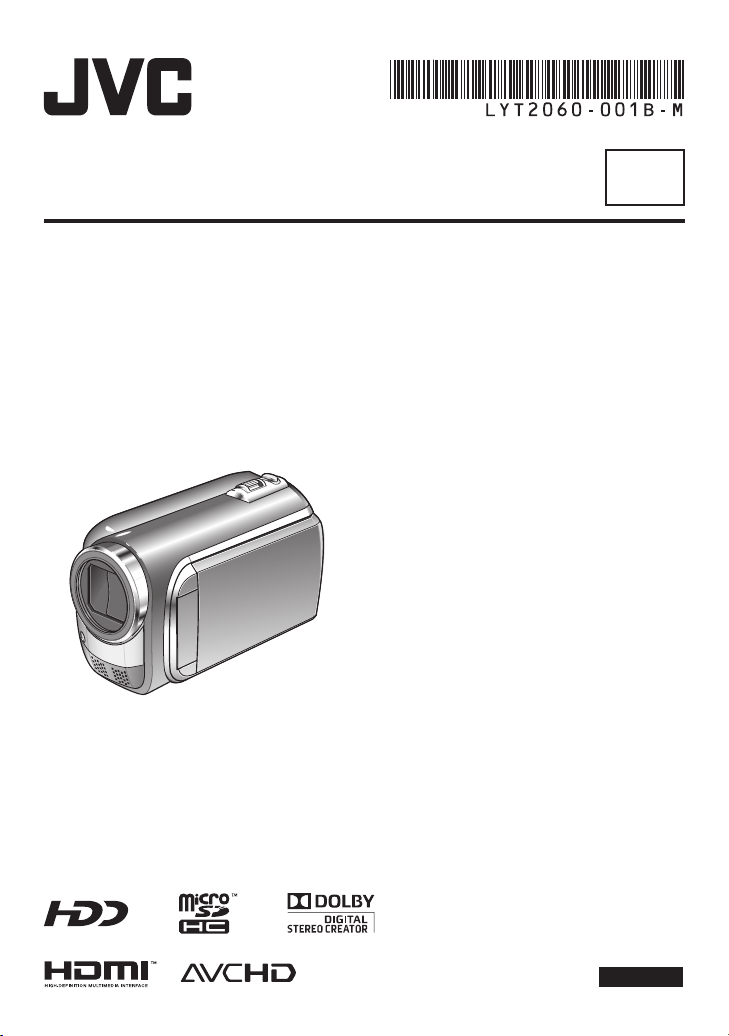
INSTRUCTIONS
CAMCORDER
GZ-HD320BEK
GZ-HD300AEK/BEK/REK
EN
Dear Customers
Thank you for purchasing this camcorder.
Before use, please read the safety
information and precautions contained
in pages 6 and 7 to ensure safe use of
this product.
ENGLISH
Page 2
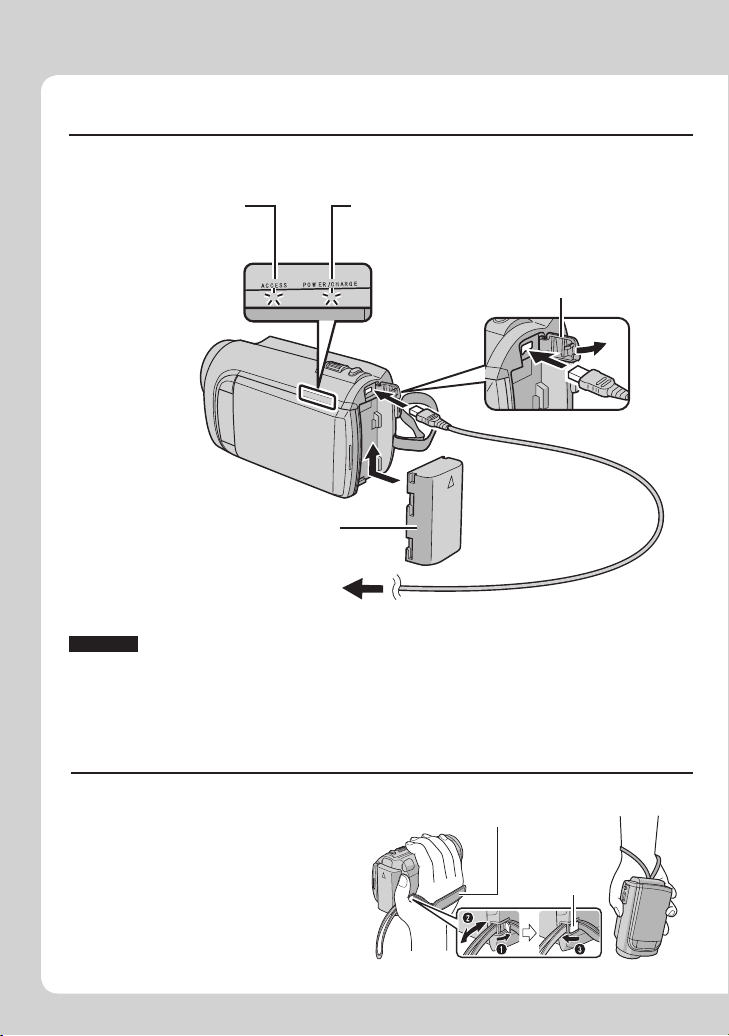
2
EN
Easy Start Guide
Charge the battery before recording
Turn off the camcorder and attach the battery pack.
Access lamp
blinks: Accessing files
Do not remove the
AC adapter, the
battery pack or the
microSD card when
the lamp is blinking.
Battery Pack
AC Adapter
To AC Outlet
(110V to 240V)
CAUTION
Be sure to use JVC battery packs. If you use any other battery packs besides
•
JVC battery packs, safety and performance can not be guaranteed.
Power/charge lamp
blinks: Charging
goes out: Charging finished
Open the cover
The battery pack is not
charged at the time of
purchase.
Grip Adjustment
Adjust the strap and fasten.
Fasten the strap when you grip the
•
camcorder.
When carrying the camcorder,
•
please be careful not to drop it.
Grip Strap
Fasten
Page 3
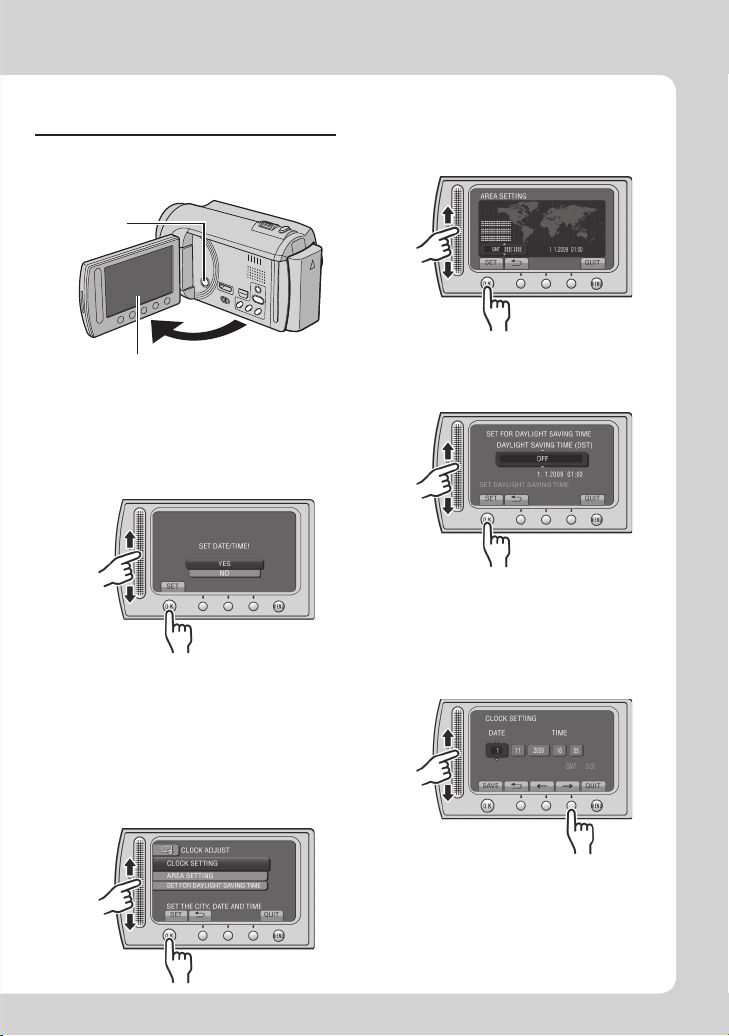
3
EN
Date/Time Setting
Open the LCD monitor to
Q
turn on the camcorder
Power button
Select the city closest to
T
the area where you use
the camcorder
LCD monitor
Select [YES] within
R
10 seconds
Slide your finger up and down on the
sensor. Then touch OK.
When the message disappears, press the
•
power button for at least 2 seconds to turn
off the power, and then press it again for at
least 2 seconds.
Touch the sensors with your finger. The
•
sensors do not function if you touch them
with your finger nail or with gloves on.
Select [CLOCK SETTING]
S
Select [ON] if daylight
U
saving time is observed
Set the date and time
V
Touch sensor: Sets the date and time
: Moves the cursor to the right
}
OK: Clock starts
Page 4
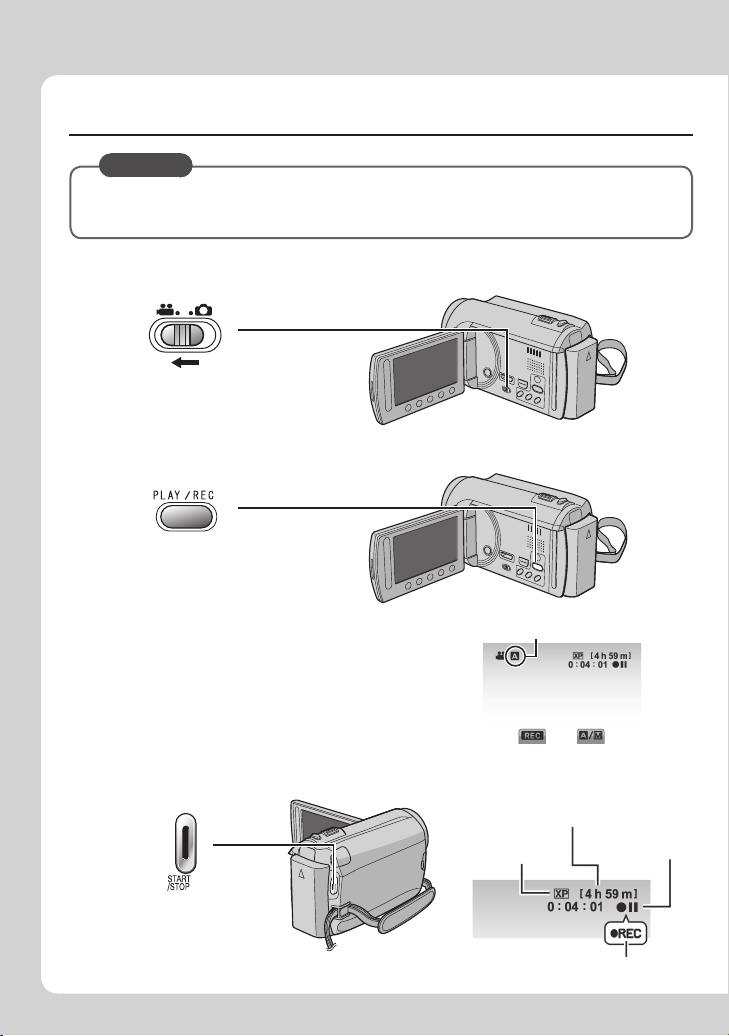
4
EN
Video recording
CAUTION
Before recording an important scene, it is recommended to conduct a trial
recording.
Slide the mode switch to select ! (video) mode
Q
Select recording mode (REC)
R
The mode changes when
you press the button.
The auto recording
indicator appears.
Start recording
S
Press the START/STOP
button to start recording,
and press it again to stop.
Remaining space on
the hard disk
Video Quality
Record-standby
Recording
Page 5

5
EN
Playing back
Select playback mode (PLAY)
Q
The mode changes when
you press the button.
Select the desired file
R
Select F (Touch OK)
S
Index screen
Playback screen
To perform operations such as forward search or reverse search (Z p. 21)
To view files on TV (Z p. 24)
CAUTION
Do not forget to make copies after recording!
To copy files onto discs (Z p. 27)
•
To dub files to a VCR/DVD recorder (Z p. 29)
•
To edit files on your computer (Z p. 30)
•
Page 6
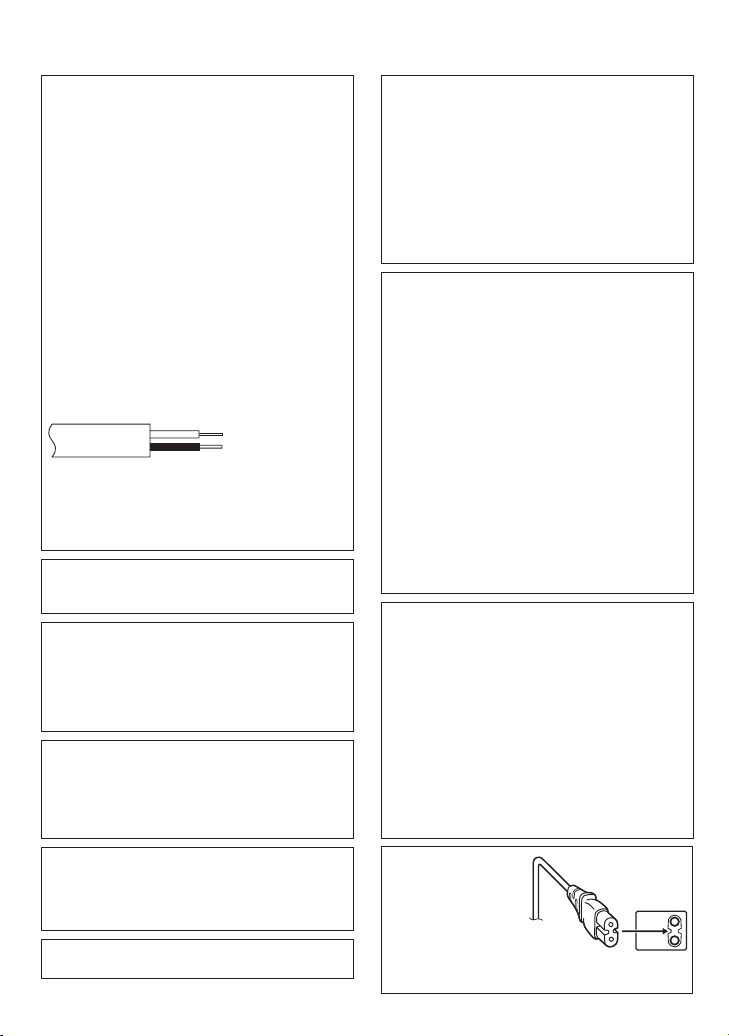
6
EN
Safety Precautions
IMPORTANT (for owners in the U.K.)
Connection to the mains supply in the United
Kingdom.
DO NOT cut off the mains plug from this
equipment.
If the plug fitted is not suitable for the power points
in your home or the cable is too short to reach
a power point, then obtain an appropriate safety
approved extension lead or consult your dealer.
BE SURE to replace the fuse only with an identical
approved type, as originally fitted, and to replace
the fuse cover.
If nonetheless the mains plug is cut off be sure
to remove the fuse and dispose of the plug
immediately, to avoid possible shock hazard by
inadvertent connection to the mains supply.
If this product is not supplied fitted with a mains
plug then follow the instructions given below:
DO NOT make any connection to the Larger
Terminal coded E or Green.
The wires in the mains lead are coloured in
accordance with the following code:
If these colours do not correspond with the terminal
identifications of your plug, connect as follows:
Blue wire to terminal coded N (Neutral) or coloured black.
Brown wire to terminal coded L (Live) or coloured Red.
If in doubt — consult a competent electrician.
Blue to N (Neutral)
or Black
Brown to L (Live)
or Red
WARNING: TO PREVENT FIRE OR SHOCK
HAZARD, DO NOT EXPOSE THIS UNIT TO
RAIN OR MOISTURE.
CAUTIONS:
To prevent shock, do not open the cabinet. No
•
user serviceable parts inside. Refer servicing to
qualified personnel.
When you are not using the AC adapter for a
•
long period of time, it is recommended that you
disconnect the power cord from AC outlet.
NOTES:
The rating plate and safety caution are on the
•
bottom and/or the back of the main unit.
The serial number plate is on the battery pack mount.
•
The rating information and safety caution of the
•
AC adapter are on its upper and lower sides.
WARNING:
The battery pack, the camcorder with battery
installed, and the remote control with battery
installed should not be exposed to excessive heat
such as direct sunshine, fire or the like.
CAUTION:
The mains plug shall remain readily operable.
Caution on Replaceable lithium battery
The battery used in this device may present a fire
or chemical burn hazard if mistreated.
Do not recharge, disassemble, heat above 100°C
or incinerate.
Replace battery with Panasonic, Sanyo, Sony or
Maxell CR2025.
Danger of explosion or Risk of fire if the battery is
incorrectly replaced.
Dispose of used battery promptly.
•
Keep away from children.
•
Do not disassemble and do not dispose of in fire.
•
When the equipment is installed in a cabinet or on
a shelf, make sure that it has sufficient space on all
sides to allow for ventilation (10 cm or more on both
sides, on top and at the rear).
Do not block the ventilation holes.
(If the ventilation holes are blocked by a newspaper,
or cloth etc. the heat may not be able to get out.)
No naked flame sources, such as lighted candles,
should be placed on the apparatus.
When discarding batteries, environmental problems must
be considered and the local rules or laws governing the
disposal of these batteries must be followed strictly.
The apparatus shall not be exposed to dripping or
splashing.
Do not use this equipment in a bathroom or places
with water.
Also do not place any containers filled with water
or liquids (such as cosmetics or medicines, flower
vases, potted plants, cups etc.) on top of this unit.
(If water or liquid is allowed to enter this equipment,
fire or electric shock may be caused.)
Do not point the lens directly into the sun. This can cause
eye injuries, as well as lead to the malfunctioning of internal
circuitry. There is also a risk of fire or electric shock.
CAUTION!
The following notes concern possible physical damage
to the camcorder and to the user.
Carrying or holding the camcorder by the LCD monitor
can result in dropping the unit, or in a malfunction.
Do not use a tripod on unsteady or unlevel surfaces. It
could tip over, causing serious damage to the camcorder.
CAUTION!
Connecting cables (Audio/Video, S-Video, etc.)
camcorder and leaving it on top of the TV is not
recommended, as tripping on the cables will cause
the camcorder to fall, resulting in damage.
CAUTION:
To avoid electric shock
or damage to the unit,
first firmly insert the
small end of the power
cord into the AC Adapter
until it is no longer
wobbly, and then plug the larger end of the power cord
into an AC outlet.
to the
Page 7
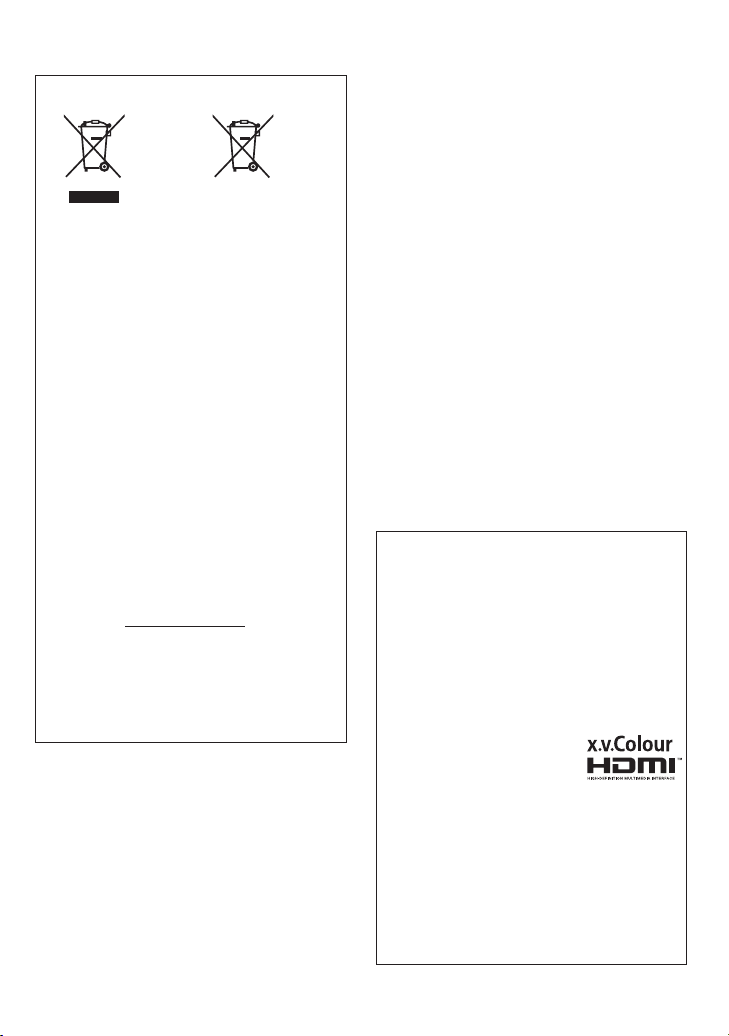
7
EN
Information for Users on Disposal of Old
Equipment and Batteries
Battery
Products
[European Union]
These symbols indicate that the electrical and
electronic equipment and the battery with this symbol
should not be disposed of as general household
waste at its end-of-life. Instead, the products should
be handed over to the applicable collection points for
the recycling of electrical and electronic equipment as
well as batteries for proper treatment, recovery and
recycling in accordance with your national legislation
and the Directive 2002/96/EC and 2006/66/EC.
By disposing of these products correctly, you will help
to conserve natural resources and will help to prevent
potential negative effects on the environment and
human health which could otherwise be caused by
inappropriate waste handling of these products.
For more information about collection points and
recycling of these products, please contact your
local municipal office, your household waste disposal
service or the shop where you purchased the product.
Penalties may be applicable for incorrect disposal of
this waste, in accordance with national legislation.
[Business users]
If you wish to dispose of this product, please visit
our web page www.jvc-europe.com to obtain
information about the take-back of the product.
[Other Countries outside the European Union]
These symbols are only valid in the European Union.
If you wish to dispose of these items, please do so
in accordance with applicable national legislation or
other rules in your country for the treatment of old
electrical and electronic equipment and batteries.
Notice:
The sign Pb below the symbol
for batteries indicates that this
battery contains lead.
SOME DO’S AND DON’TS ON THE SAFE
USE OF EQUIPMENT
This equipment has been designed and manufactured
to meet international safety standards but, like any
electrical equipment, care must be taken if you are to
obtain the best results and safety is to be assured.
DO read the operating instructions before you attempt
to use the equipment.
DO ensure that all electrical connections (including the
mains plug, extension leads and interconnections between
pieces of equipment) are properly made and in accordance
with the manufacturer’s instructions. Switch off and withdraw
the mains plug when making or changing connections.
DO consult your dealer if you are ever in doubt about
the installation, operation or safety of your equipment.
DO be careful with glass panels or doors on equipment.
DON’T continue to operate the equipment if you are in
any doubt about it working normally, or if it is damaged
in any way — switch off, withdraw the mains plug and
consult your dealer.
DON’T remove any fixed cover as this may expose
dangerous voltages.
DON’T
leave equipment switched on when it is
unattended unless it is specifically stated that it is designed
for unattended operation or has a standby mode. Switch
off using the switch on the equipment and make sure that
your family knows how to do this. Special arrangements
may need to be made for infirm or handicapped people.
DON’T
use equipment such as personal stereos or radios
so that you are distracted from the requirements of road
safety. It is illegal to watch television whilst driving.
DON’T listen to headphones at high volume, as such
use can permanently damage your hearing.
DON’T
obstruct the ventilation of the equipment, for
example with curtains or soft furnishings. Overheating
will cause damage and shorten the life of the equipment.
DON’T use makeshift stands and NEVER fix legs with
wood screws — to ensure complete safety always fit
the manufacturer’s approved stand or legs with the
fixings provided according to the instructions.
DON’T allow electrical equipment to be exposed to
rain or moisture.
ABOVE ALL
NEVER let anyone especially children push
•
anything into holes, slots or any other opening in the
case — this could result in a fatal electrical shock;
NEVER guess or take chances with electrical equipment
•
of any kind — it is better to be safe than sorry!
Remember that this camcorder is intended for
private consumer use only.
Any commercial use without proper permission
is prohibited. (Even if you record an event such
as a show, performance or exhibition for personal
enjoyment, it is strongly recommended that you
obtain permission beforehand.)
Trademarks
“AVCHD” and the “AVCHD” logo are trademarks
•
of Panasonic Corporation and Sony Corporation.
Manufactured under license from Dolby
•
Laboratories. Dolby and the double-D symbol are
trademarks of Dolby Laboratories.
x.v.Colour™ is a trademark of
•
Sony Corporation.
HDMI is a trademark of HDMI
•
Licensing, LLC.
Windows® is either registered trademark or
•
trademark of Microsoft Corporation in the United
States and/or other countries.
Macintosh is a registered trademark of Apple Inc.
•
iTunes, iMovie, iPhoto are trademarks of Apple
•
Inc., registered in the U.S. and other countries.
YouTube and the YouTube logo are trademarks
•
and/or registered trademarks of YouTube LLC.
Other product and company names included in
•
this instruction manual are trademarks and/or
registered trademarks of their respective holders.
Page 8
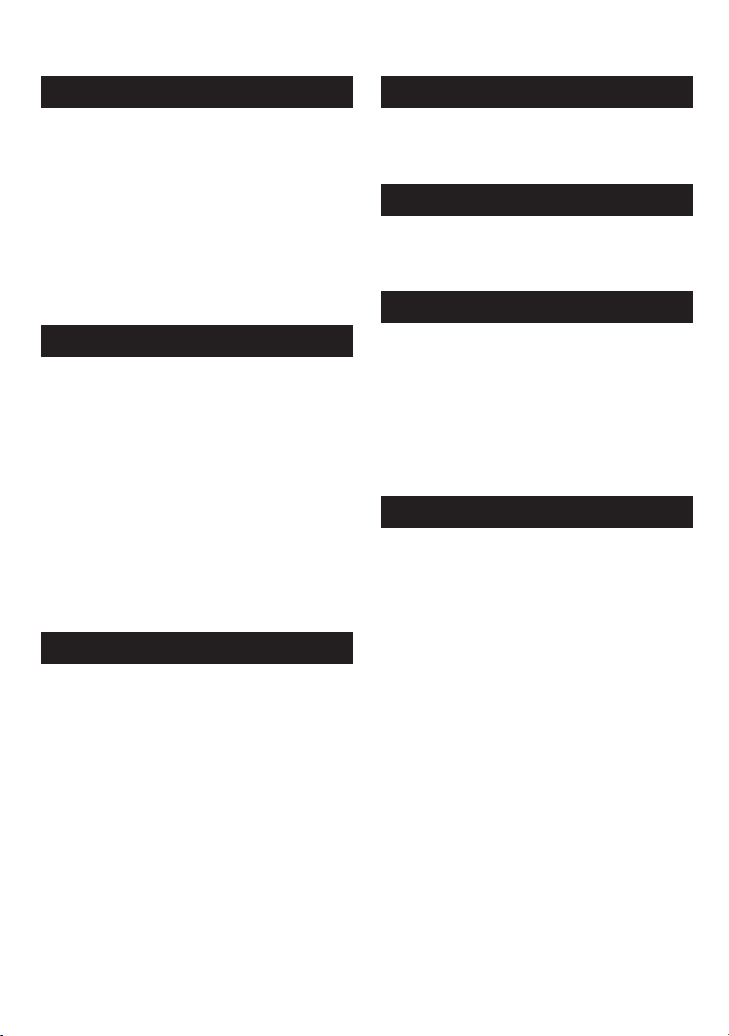
8
EN
Contents
GETTING STARTED
Index ........................................................10
Indications on LCD Monitor ...................12
Accessories ............................................14
Preparing the Remote Control ...................... 14
Necessary Settings before Use .............15
Charging the Battery Pack ............................ 15
Date/Time Setting ......................................... 15
Language Setting ......................................... 16
Other Settings .........................................17
Using a microSD Card .................................. 17
RECORDING/PLAYBACK
Recording Files .......................................18
Video Recording ........................................... 18
Still Image Recording ................................... 19
Zooming ........................................................ 20
LED Light ...................................................... 20
Checking the Remaining Battery Power ....... 20
Checking the Remaining Space on the
Recording Media ......................................... 20
Playing Back Files ..................................21
Video Playback ............................................ 21
Still Image Playback ..................................... 22
Manual Recording ..................................23
Changing to Manual Recording Mode .......... 23
Manual Setting in Menu ................................ 23
USING WITH TV
Viewing Files on TV ................................24
Connection with TV....................................... 24
Playback Operation ...................................... 25
EDITING
Managing Files ........................................26
Capturing a Still Image from a Video ............ 26
Deleting Files ................................................ 26
COPYING
Copying Files ..........................................27
Using a BD/DVD Burner ............................... 27
Dubbing Files to a VCR/DVD Recorder ........ 29
PC OPERATION
Creating a Disc Using a PC ...................30
Using with a Portable Media Player ......35
Turning on the Export Mode ......................... 35
Changing the Export Setting ........................ 35
Transferring the Files to PC .......................... 35
Uploading Files to Websites ..................36
Turning on the Upload Mode ........................ 36
Uploading Files ............................................. 36
FURTHER INFORMATION
Changing the Menu Settings .................37
Troubleshooting ......................................37
Warning Indications ...............................39
Specifications .........................................40
Cautions ..................................................42
Terms .......................................................44
Page 9
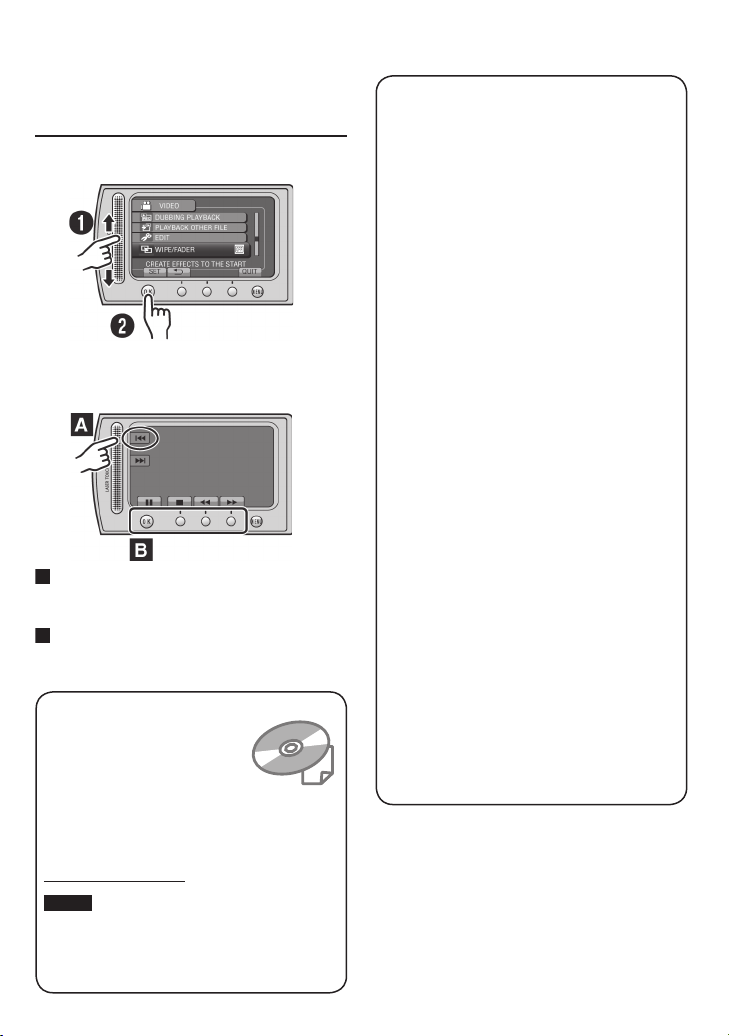
9
EN
How to use the Touch
A
B
Sensor
After the menu is displayed on the LCD
monitor:
Q Slide your finger up and down on the
sensor.
R Select [SET]. (Touch OK.)
To select an on-screen button appearing
on the left side, touch the portion of the
sensor next to the on-screen button.
To select an on-screen button appearing
at the bottom of the screen, touch the
buttons underneath them.
Read these INSTRUCTIONS to enjoy your
CAMCORDER.
For more details on the operations,
refer to the GUIDEBOOK in the
supplied CD-ROM.
In order to view the GUIDEBOOK,
Adobe® Acrobat® ReaderTM or Adobe® Reader®
must be installed.
Adobe® Reader® can be loaded from Adobe’s
web site:
http://www.adobe.com/
NOTE
Select your desired language with a single
click.
The model name is indicated on the bottom of
your camcorder.
Read This First!
Make a backup of important recorded data
It is recommended to copy your important
recorded data to a DVD or other recording
media for storage. JVC will not be responsible
for any lost data.
Make a trial recording
Before the actual recording of important data,
make a trial recording and play back the
recorded data to check that the video and
sound have been recorded correctly.
Reset the camcorder if it does not operate
correctly
Close the LCD monitor and remove the power
supply (battery pack or AC adapter) from the
camcorder, then reattach it.
Precautions on handling batteries
Be sure to use the JVC BN-VF808U/
•
VF815U/VF823U battery packs. This product
includes patented and other proprietary
technology and is made to be used with the
JVC battery and not with other batteries.
JVC cannot guarantee safety or
performance of this product when it is
operated by other batteries.
If the camcorder is subjected to electrostatic
•
discharge, turn off the power before using it
again.
If a malfunction occurs, stop using the
camcorder immediately and consult your
nearest JVC dealer
Recorded data may be erased while the
•
camcorder is being repaired or inspected.
Back up all data before requesting repairs or
inspections.
Because camcorders may be used
for demonstration in a shop, the
demonstration mode is set to on by default
To deactivate the demonstration mode, set
[DEMO MODE] to [OFF].
Page 10
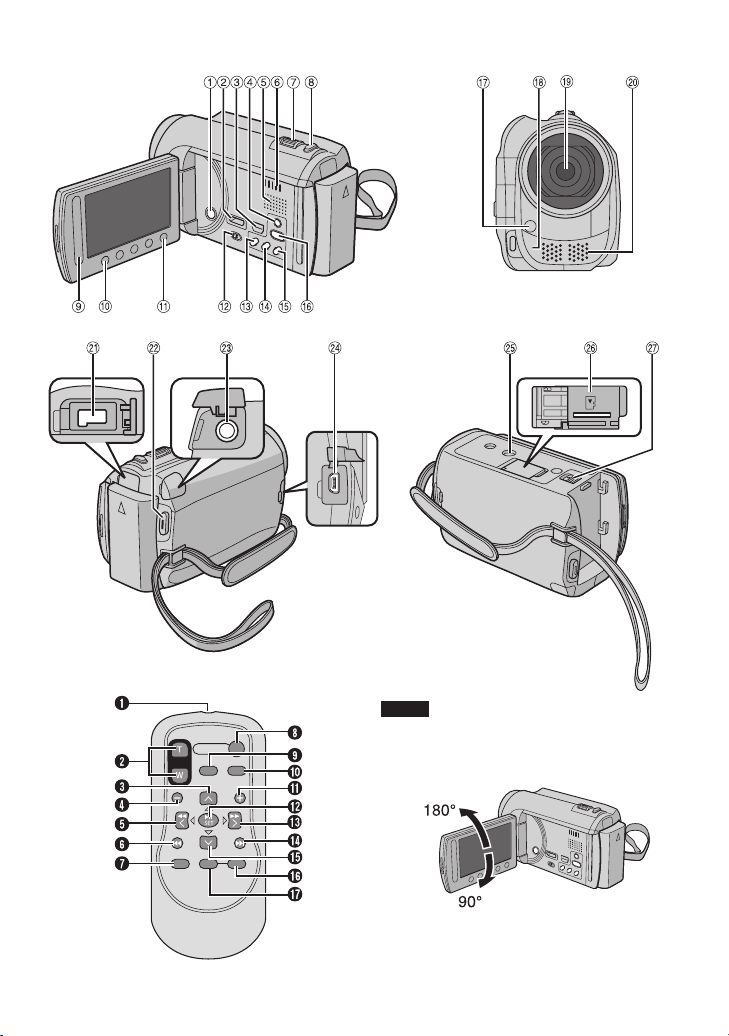
10
EN
Index
NOTE
Be careful not to cover 3, 4, 5, and 6
•
during shooting.
The LCD monitor can rotate 270°.
•
Page 11
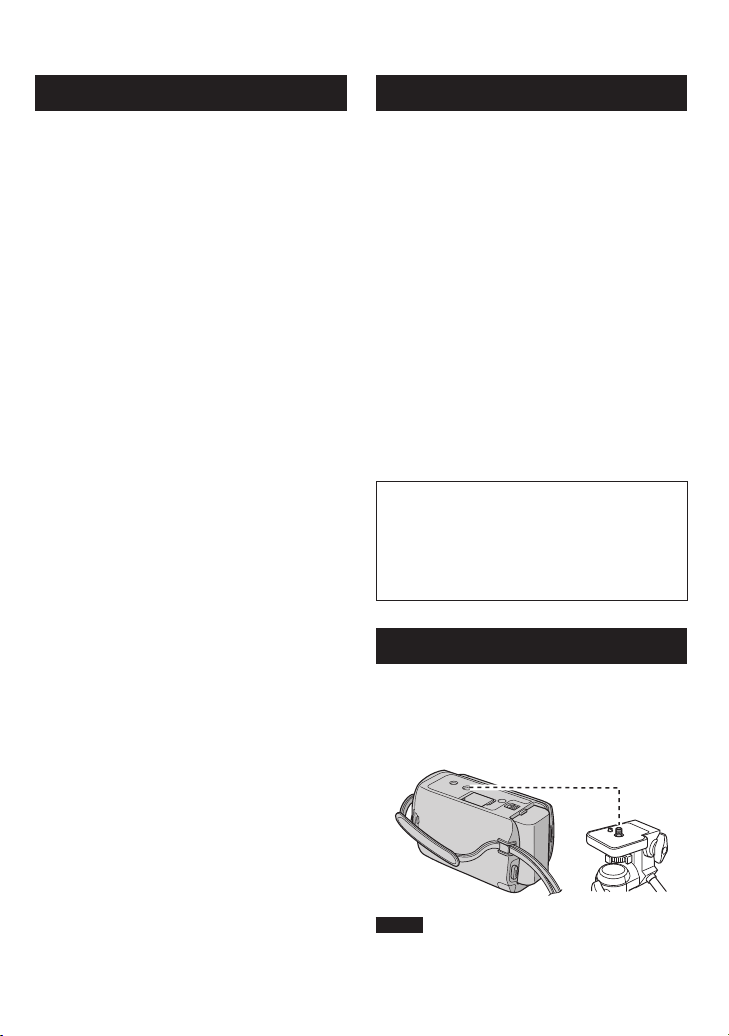
11
EN
Camcorder
Remote Control
! Power Button
# HDMI Mini Connector (Z p. 24)
$ Component Connector (Z p. 24)
% DISPLAY Button (Z p. 13)
& Speaker
( Ventilation hole
) Zoom Lever (Z p. 20)
Speaker Volume Control
* SNAPSHOT Button (Z p. 19)
+ Touch Sensor
, OK Button
- MENU Button
. Mode Switch [!, #]
/ UPLOAD Button (Z p. 36)
TITLE Button
0 EXPORT Button (Z p. 35)
1 DIRECT DISC Button (Z p. 28)
INFO Button (Z p. 20)
2 PLAY/REC Button (Z p. 18, 19, 21, 22)
3 LED Light (Z p. 20)
4 Remote Sensor
5 Lens
6 Stereo Microphone
7 DC Connector
8 START/STOP Button (Z p. 18)
9 AV Connector (Z p. 25, 29)
: USB Connector (Z p. 27, 31)
Q Infrared Beam Transmitting Window
R ZOOM (T/W) Buttons (Zoom in/Out)
S Up Button
T Skip Backward Button
U Left Button
V Back Button
W PLAYLIST Button
X START/STOP Button
Y S.SHOT (SNAPSHOT) Button
Z INFO Button
a Skip Forward Button
b PLAY/PAUSE/SET Button
c Right Button
d Next Button
e Down Button
f INDEX Button*
g DISP Button
* Each time you press INDEX, the screen
switches as shown below:
! mode:
Index Screen « Group Index Screen
# mode:
Index Screen « Date Index Screen
Tripod Mounting
Align the camcorder stud hole with the tripod
stud, and the mounting socket with the screw,
and then rotate the camcorder clockwise to
mount it to the tripod.
; Tripod Mounting Socket
< microSD Card Slot
= Battery Release Button
NOTE
Do not use a tripod on unsteady or unlevel
surfaces. It could tip over, causing serious
damage to the camcorder.
Page 12
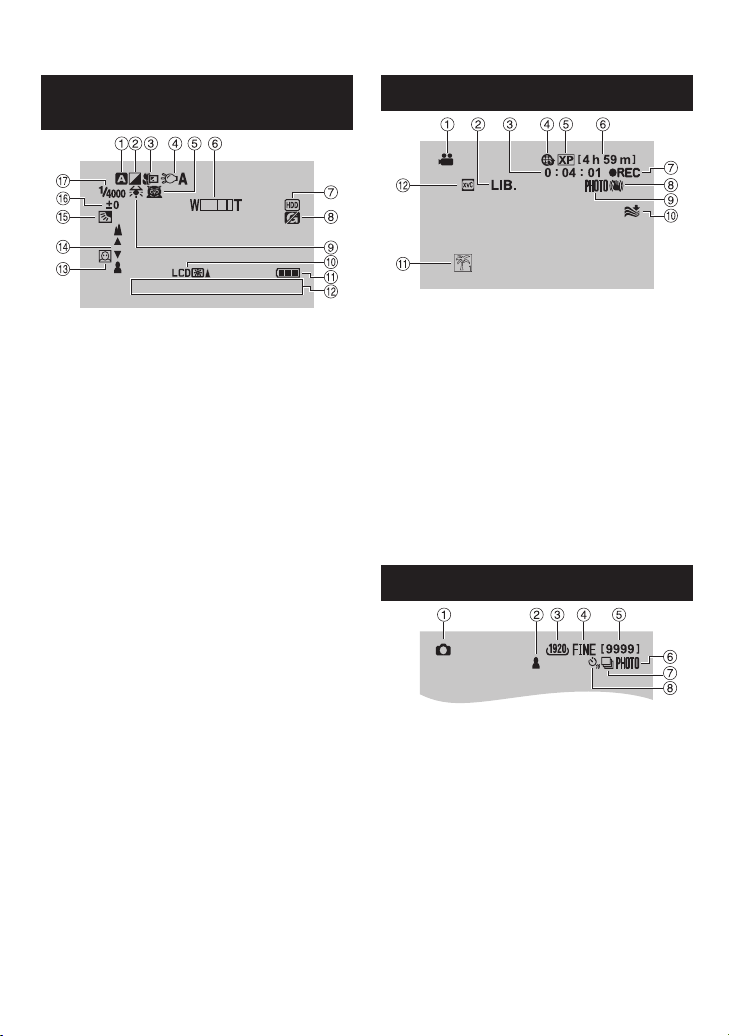
12
EN
Indications on LCD Monitor
1 6 : 5 5
1. 11 . 2 009
STD
During both Video and Still Image
Recording
! Selected Recording Mode Indicator
(Z p. 23)
@: Auto Mode
3: Manual Mode
# Effect Mode Indicator
$ Tele Macro Mode Indicator
% LED Light Indicator (Z p. 20)
& Scene Select Indicator
( Zoom Indicator (Z p. 20)
) Recording Medium Indicator
* Drop Detection Indicator (Appears when
[DROP DETECTION] is set to [OFF].)
+ White Balance Indicator
, Monitor Backlight Indicator
- Battery Indicator
. Date/Time (Z p. 15)
/ Face Detection Indicator (Z p. 18, 19)
0 Manual Focus Adjustment Indicator
1 Backlight Compensation Indicator
2 Brightness Control Indicator
.: Photometry Area Control Indicator
3 Shutter Speed
During Video Recording Only
! Mode Indicator
# EXPORT Mode Indicator (Z p. 35)
$ Counter
% Upload Mode Indicator (Z p. 36)
& Video Quality
( Remaining Time
) MREC: (Appears during recording.)
: (Appears during record-standby
MQ
mode.)
* Digital Image Stabilizer (DIS) Indicator
(Appears when [DIS] is set to [OFF].)
+ Shooting Indicator (Z p. 18)
, Wind Cut Indicator
- Event Indicator
. x.v.Colour™
During Still Image Recording Only
! Mode Indicator
# Focus Indicator (Z p. 19)
$ Image Size
% Image Quality:
(standard)
& Remaining Number of Shots
( Shooting Indicator (Z p. 19)
) Shutter Mode Indicator
* Self-Timer Indicator
(fine) or
Page 13
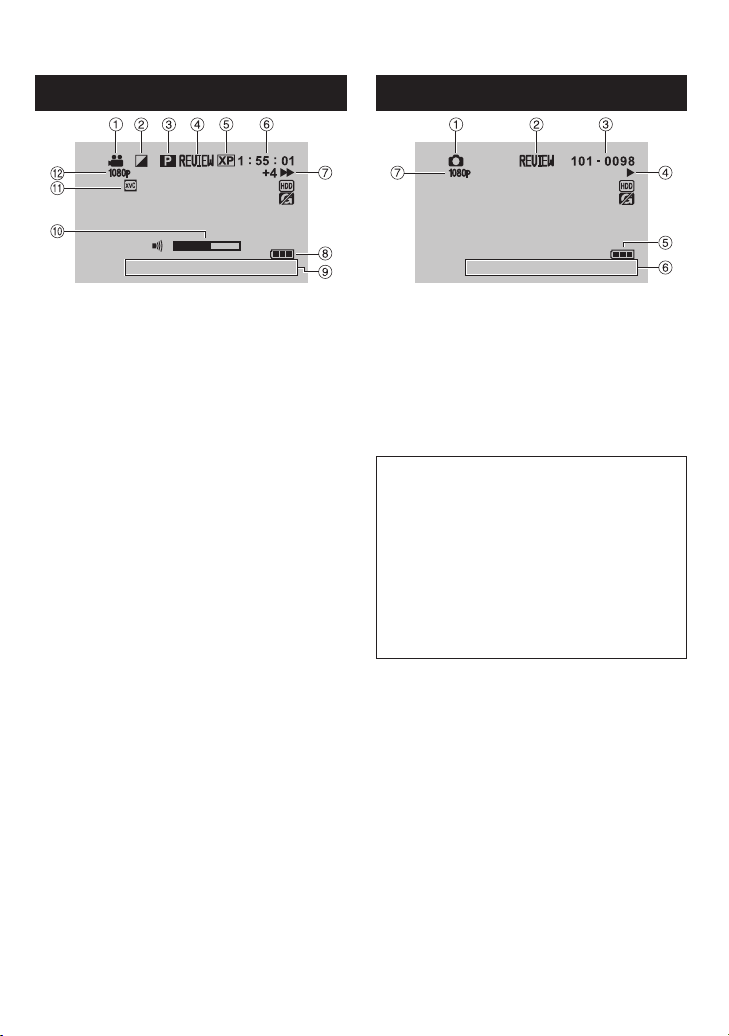
13
EN
During Video Playback
8
1 6 : 5 5
1. 11 . 2 00 9
1 6 : 5 5
1. 11 . 20 0 9
During Still Image Playback
! Mode Indicator
# Wipe/Fader Effect Indicator
$ Playlist Playback Indicator (Appears when
playing back a playlist.)
% Quick Review Indicator (Z p. 18)
& Video Quality
( Counter
) Playback Mode
Playback
:
F
Pause
:
Q
Forward Search
:
K
Reverse Search
:
J
Forward Slow-Motion
:
QF
Reverse Slow-Motion
:
PQ
(The number on the left shows speed.)
* Battery Indicator
+ Date/Time (Z p. 15)
, Volume Level Indicator
- x.v.Colour™
. Output with 1080p
! Mode Indicator
# Quick Review Indicator (Z p. 19)
$ Folder/File Number
% Slide Show Playback Indicator
& Battery Indicator
( Date/Time (Z p. 15)
) Output with 1080p
Switching indication modes on LCD
monitor
Each time you touch DISPLAY, indications
on LCD monitor switch as shown below:
In recording mode:
All indications/Indications for selected
functions
In playback mode:
All indications/Only date and time/No
indications
Page 14
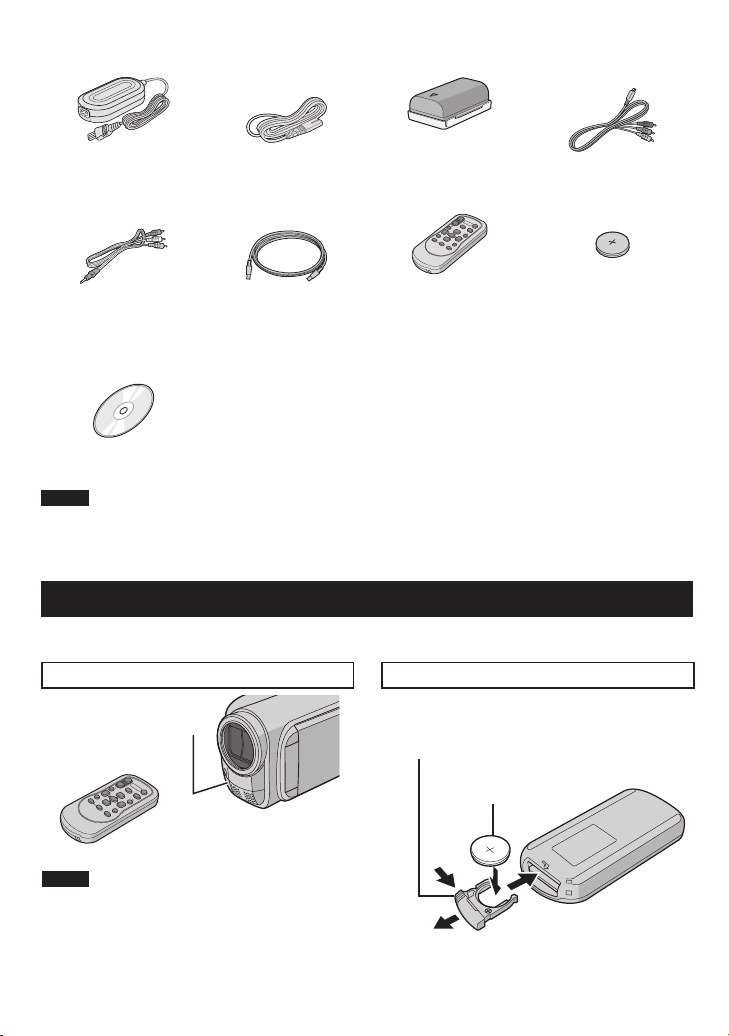
14
EN
Accessories
AP-V20M
BN-VF808U
RM-V751U
CR2025
AC Adapter Power Cord Battery Pack Component Cable
AV Cable USB Cable Remote Control Lithium Battery
CD-ROM
NOTE
Make sure to use the provided cables for connections. Do not use any other cables.
Pre-installed in the
remote control.
Preparing the Remote Control
A battery is included inside the remote control at the time of purchase.
Remove the insulation sheet before use.
Beam Effective Area To Reinsert the Battery
Pull out the battery holder by pressing the lock
Remote Sensor
Effective distance:
Max. 5 m
NOTE
The transmitted beam may not be effective
or may cause incorrect operation when the
remote sensor is directly exposed to sunlight
or powerful lighting.
tab.
Lock Tab
Lithium Battery
(CR2025)
Page 15

15
EN
Necessary Settings before Use
To detach the battery pack
Charging the Battery Pack
1 Close the LCD monitor to turn off the
camcorder.
2 Attach the battery pack, then connect
the AC adapter.
AC Adapter
To AC Outlet
(110V to 240V)
The power/charge lamp blinks to
•
indicate charging has started.
When the lamp goes out, charging is
•
finished.
To check the remaining battery power
See page 20.
Battery pack Charging time
BN-VF808U
(Provided)
BN-VF815U 2 h 40 m
1 h 50 m
NOTE
You can also use the camcorder with just the
•
AC adapter.
The actual recording time may shorten
•
depending on the recording environment,
such as when recording scenes with fast
moving subject.
Please do not pull or bend the AC adapter
•
plug and cable. This may damage the AC
adapter.
Date/Time Setting
1 Open the LCD monitor to turn on the
camcorder.
2 Touch MENU.
3 Select [DISPLAY SETTINGS].
BN-VF823U 3 h 40 m
4 Select [CLOCK ADJUST].
Page 16

16
EN
Necessary Settings before Use (Continued)
5 Select [CLOCK SETTING].
6 Select the city closest to the area
where you use the camcorder.
Principal city of the
selected area
Time difference to
GMT
Selected area is highlighted
7 Select [ON] if daylight saving time is
observed.
8 Set the date and time.
Change the setting by using the touch
sensor and select [&] to set.
6 Select the city closest to the area you
are traveling.
To return to the previous screen
Select @.
To quit the screen
Select [QUIT].
Language Setting
The language on the display can be changed.
1 Open the LCD monitor to turn on the
camcorder.
2 Touch MENU.
3 Select [DISPLAY SETTINGS].
4 Select [LANGUAGE].
9 Select [SAVE].
To reset the setting, select [QUIT].
Setting the clock to local time when
traveling
After performing steps 1-4 (Z p. 15)
5 Select [AREA SETTING].
5 Select the desired language.
To return to the previous screen
Select @.
To quit the screen
Select [QUIT].
Page 17

17
EN
Other Settings
Using a microSD Card
The camcorder is programmed to record on
the built-in hard disk when it is shipped from
the factory. You can change the recording
medium to microSD card.
Operations are confirmed on the following
•
microSD cards.
- Panasonic
- TOSHIBA
- SanDisk
- ATP
Video recording:
Class 4 or higher compatible microSDHC
card (4 GB to 8 GB)
For UXP mode, use Class 6 or higher.
Still image recording:
microSD card (256 MB to 2 GB) or
microSDHC card (4 GB to 8 GB)
If other media are used, they may fail to
•
record data correctly, or they may lose data
that had already been recorded.
MultiMediaCards are not supported.
•
Video data may not be recorded onto the
•
microSD cards on which video data have
already been recorded using the devices
from other manufacturers.
Insert a microSD card
Preparation:
Close the LCD monitor to turn off the
camcorder.
To remove a microSD card
Push the microSD card once.
After the card comes out a little, pull it out.
NOTE
Insert and remove the microSD card only
•
while the power is turned off. Otherwise, data
on the card may be corrupted.
Do not touch the terminal on the reverse side
•
of the label.
Change the recording medium
Set [REC MEDIA FOR VIDEO] and [REC
MEDIA FOR IMAGE] to [SD].
Format a microSD card when using it for
the first time
Select [FORMAT SD CARD] to format the
card.
1 Open the microSD card cover.
2 Firmly insert the card with its clipped
edge first.
3 Close the microSD card cover.
Page 18

18
EN
SNAPSHOT
RECORDING/PLAYBACK
Recording Files
Video Recording
Slide the mode switch to select
! (video) mode.
To stop recording
Press START/STOP again.
To view the last recorded scene
Select A while recording is paused.
Selecting $ during playback deletes that
scene.
To record a still image during video
recording
Press SNAPSHOT.
Press PLAY/REC to select the
recording mode.
Press START/STOP to start
recording.
Approximate remaining
time for recording
You can also start/stop recording by
selecting [REC] on the LCD monitor.
(On-screen recording control)
To change the video quality
Change the settings in [VIDEO QUALITY].
To turn on the face detection mode
Select .
NOTE
The video recording mode is automatically selected when you turn off the camcorder and then
•
turn on again.
If the camcorder is not operated for 5 minutes while the power is on, it turns itself off
•
automatically to conserve power.
Do not move or shake the camcorder suddenly during recording.
•
If you do so, the driving sound (hum) of the hard disk may be recorded.
If the LCD monitor is turned upside down, is not displayed. Change the setting when the LCD
•
monitor is in the normal position.
Page 19

19
EN
Still Image Recording
Slide the mode switch to select
# (still image) mode.
To view the last recorded image
Select A after shooting.
Selecting $ during playback deletes that
image.
To change the image quality
Change the settings in [IMAGE QUALITY].
To change the image size
Change the settings in [IMAGE SIZE].
To record still images continuously
Set to [CONTINUOUS SHOOTING] in
[SHUTTER MODE].
Press PLAY/REC to select the
recording mode.
Press and hold SNAPSHOT
halfway.
The ? indicator becomes green when
the captured image is focused.
Press SNAPSHOT fully to take a
still image.
To turn on the face detection mode
Select .
NOTE
DIS (Digital Image Stabilizer) does not function during still image recording.
•
If the camcorder is not operated for 5 minutes while the power is on, it turns itself off
•
automatically to conserve power.
The sides of still images recorded in 16:9 size may be cut off when printed. Check whether 16:9
•
size prints can be printed at your local print store.
If the LCD monitor is turned upside down, is not displayed. Change the setting when the LCD
•
monitor is in the normal position.
Page 20

20
EN
Recording Files (Continued)
Zooming
Preparation:
Select ! or # mode.
•
Select the recording mode.
•
Zoom out Zoom in
W: Wide angle T: Telephoto
You can also zoom out/zoom in by selecting
[W] or [T] on the LCD monitor. (On-screen
zoom control)
Zoom ratio (factory-preset)
! mode # mode
[20X / OPTICAL] [20X / OPTICAL]
To change the maximum zoom ratio
(! mode only)
Change the settings in [ZOOM].
NOTE
Macro shooting is possible as close as approx.
5 cm to the subject when the zoom lever is set
all the way to W.
LED Light
Preparation:
Select ! or # mode.
•
Select the recording mode.
•
1 Touch MENU.
2 Select [LIGHT].
3 Select the desired setting.
The LED light remains on
ON
AUTO
OFF
regardless of the surrounding
conditions.
The LED light turns on
automatically when shooting in
insufficient light conditions.
Deactivates this function.
Checking the Remaining Battery
Power
! mode:
Press INFO twice or INFO and then select
.
;
# mode:
Press INFO.
To quit the screen
Select [QUIT] or press INFO.
NOTE
The recordable time display should only be
used as a guide. It is displayed in 10 minute
units.
Checking the Remaining Space on
the Recording Media
Preparation:
Select ! mode.
•
Select the recording mode.
•
Press INFO.
The maximum recording time is displayed for
each video quality mode.
To change the video quality
1) Select the video quality.
2) Select [SET].
To quit the screen
Select [QUIT].
Page 21

21
EN
Playing Back Files
Video Playback
Slide the mode switch to select !
(video) mode.
To move to the previous or next page
Touch [ ] or [ ] for over a second.
To play back a few seconds from the
beginning of each video
Touch [ ].
NOTE
In some cases, parts of video other than the
•
beginning may be played back.
Some video may not be played back at all.
•
To delete a video
Select $ when playback is stopped.
Press PLAY/REC to select the
playback mode.
The index screen appears.
Select the desired file.
To change the number of thumbnails
(6 thumbnails/12 thumbnails)
Move the zoom lever to [W].
To zoom in the video during pause
(Remote Control Only)
Press T on the remote control.
Press ¡, ¢, £, ¤ on the remote control to
•
move the zoom area.
Press and hold W on the remote control to
•
cancel zoom in.
Operations during Video Playback
On-screen buttons
Return to the first scene of the file
:
N
Go to the first scene of the next file
:
O
Return to the index screen
:
L
Reverse search (during playback)
:
J
Frame-by-frame playback in reverse
:
E
direction (during pause)*
Playback
:
F
Pause
:
Q
Forward search (during playback)
:
K
Frame-by-frame playback in forward
:
G
direction (during pause)*
* Slow playback starts when you keep touching the
sensor button under E / G for a while.
Speaker volume
— : Turn down the
volume
+ : Turn up the
volume
Page 22

22
EN
Playing Back Files (Continued)
Still Image Playback
Slide the mode switch to select #
(still image) mode.
To move to the previous or next page
Touch [ ] or [ ] for over a second.
To delete a still image
Select $.
To change the number of thumbnails
(6 thumbnails/12 thumbnails)
Move the zoom lever to [W].
Operations during Still Image Playback On-screen buttons
Change playback order of slide show in reverse direction
:
P
Change playback order of slide show in forward direction
:
F
Return to the index screen
:
L
Display the previous file
:
N
Start the slide show
:
F
End the slide show
:
Q
Display the next file
:
O
To zoom in the image during playback
(Remote Control Only)
Press T on the remote control.
•
•
Press PLAY/REC to select the
playback mode.
The index screen appears.
Select the desired file.
Press ¡, ¢, £, ¤ on the remote control to
move the zoom area.
Press and hold W on the remote control to
cancel zoom in.
Page 23

23
EN
Manual Recording
Manual recording mode enables you to set the
focus and screen brightness, etc. manually.
Changing to Manual Recording Mode
Preparation:
Select ! or # mode.
•
Select the recording mode.
•
Select [A/M] twice.
To return to the auto recording mode
Select [A/M] so that the @ indicator
appears.
Manual Setting in Menu
In the manual recording mode:
1 Touch MENU.
2 Select [MANUAL SETTING].
3 Select the desired menu.
4 Select the desired setting.
Depending on the kind of settings you
select, you can set the value by using the
touch sensor.
To return to the previous screen
Select @.
To quit the screen
Select [QUIT].
Page 24

24
EN
COMPONENT
USING WITH TV
Viewing Files on TV
This camcorder is designed to be used with
high-definition or PAL-type color television
signals. It cannot be used with a television of a
different standard.
Connection with TV
You can output videos from the HDMI
connector, COMPONENT connector, or AV
connector. Select the connector that best suits
your television.
Preparation:
Turn off all units.
To connect using the HDMI mini
connector
We recommend using the Category 2 HDMI
cable (High Speed cable).
HDMI Mini Connector
DC Connector
AC Adapter
NOTE
When connecting to the HDMI cable, the
•
image or sound may not appear on the TV
properly depending on the TV connected.
In such cases, perform the following
operations.
1) Disconnect the HDMI cable and
connect it again.
2) Turn off and on the camcorder again.
To connect using the COMPONENT
connector
AC Adapter
COMPONENT
Connector
To AC Outlet
Component Cable
DC Connector
AV Connector
AV Cable
HDMI Connector
HDMI Cable (optional)
(Mini to full-sized HDMI cable)
To AC Outlet
COMPONENT
Input Connector
NOTE
Audio L/R Input
Connector
Video Connector is
not in use.
Change the settings in [COMPONENT
OUTPUT] according to the connection.
Page 25

25
EN
To connect using the AV connector
AC Adapter
DC Connector
AV Connector
Playback Operation
After the connection with TV is completed
1 Turn on the camcorder and the TV.
2 Set the TV to its VIDEO mode.
3 (Only when connecting the camcorder to
the VCR/DVD recorder)
Turn on the VCR/DVD recorder, and
set the VCR/DVD recorder to its AUX
input mode.
4 Start playback on the camcorder.
(Z p. 21, 22)
To AC Outlet
NOTE
Change the settings in [VIDEO OUTPUT] to
suit the screen size of your television.
AV Cable
AV Input Connector
To display camcorder’s on-screen
display on TV
Set [DISPLAY ON TV] to [ON].
NOTE
When the video was recorded with
x.v.Colour™ set to [ON], change the
x.v.Colour™ setting on TV. For details, refer to
the TV’s instruction manual.
Page 26

26
EN
EDITING
Managing Files
CAUTION
Do not remove the recording medium or
perform any other operation (such as turning
off the power) while accessing files. Also,
be sure to use the provided AC adapter, as
the data on the recording medium may be
corrupted if the battery becomes exhausted
during operation. If the data on the recording
medium becomes corrupted, format the
recording medium to use the medium again.
Capturing a Still Image from a Video
You can capture the desired scene from a
recorded video, and store it as a still image.
Preparation:
Select ! mode.
•
Select the playback mode.
•
Press SNAPSHOT when playback is
paused.
NOTE
Captured still images are stored at a
•
resolution of 1920 x 1080. The image can
be elongated in the horizontal or vertical
directions depending on the quality of the
source video file.
The continuous shooting function cannot be
•
used to capture images.
You cannot capture video during playback.
•
Deleting Files
Protected files cannot be deleted. To delete
•
them, release the protection first.
Once files are deleted, they cannot be
•
restored. Check files before deleting.
Preparation:
Select ! or # mode.
•
Select the playback mode.
•
1 Touch MENU.
2 Select [DELETE].
Deleting the Currently Displayed File
After performing steps 1-2
3 Select [CURRENT].
4 Select [YES].
You can select the previous or next file by
selecting % or &.
To quit the screen
Select [QUIT].
Page 27

27
EN
COPYING
Copying Files
Types of Copying and Connectable Device
The Camcorder
You can copy files between the
HDD and microSD card with this
camcorder alone.
DVD Burner
CU-VD50/CU-VD3
You can copy files recorded on
this camcorder onto discs.
BD Burner
LaCie Model No. 301828
You can copy files recorded on
this camcorder onto discs.
USB External Hard Disk Drive
You can copy files recorded
on this camcorder onto a USB
external hard disk drive.
PC
You can copy files from the
camcorder to a disc using a PC.
VCR/DVD Recorder
You can dub video recorded on
this camcorder onto VCR/DVD
recorder.
NOTE
It is recommended to use the JVC DVD burner
•
(CU-VD50/CU-VD3). When using CU-VD20 or
CU-VD40, the recording time may take approx.
2 times longer than the time that is described in
the instruction manual of DVD burner.
Recommended USB external hard disk drive
•
Seagate FreeAgentTM Desk series
LaCie Design by Neil Poulton series
USB external hard disk drive with the capacity
•
over 2 TB cannot be used.
Using a BD/DVD Burner
The files in the camcorder can be backed up to
a disc using a BD/DVD burner.
Use one of the following methods to view
•
the disc. (If you try to play back the disc with
incompatible player, the disc may not be ejected.)
- Playback the disc using the camcorder.
- Playback the disc using a BD/DVD burner.*
- Playback on a PC.*
- Playback the disc using a BD/DVD player
that supports BD-MV and AVCHD.*
* The DVD must first be finalized on the
camcorder.
Other than the created BD/DVD using a
•
BD/DVD burner cannot be played.
When connecting a DVD burner (CU-VD50)
•
to a TV, you can play back the created disc
without using the camcorder. When playing
back disconnect the USB cable.
Connection with a BD/DVD Burner
Preparation:
Turn on the camcorder first, then turn on the
BD/DVD burner.
DC Connector
AC Adapter
To AC Outlet
USB Connector
NOTE
Refer also to the optional BD/DVD burner’s
•
instruction manual.
When connecting to a DVD burner, use the USB
•
cable that came with the DVD burner.
When connecting to a BD burner, use a
•
USB cable with Mini-A(Male) to B(Male)
connectors. JVC’s QAM0852-001 (optional) is
recommended. Refer to page 34 for details.
USB Connector
USB Cable
BD/DVD Burner
Page 28

28
EN
Copying Files (Continued)
Backup All Files
Preparation:
Select ! or # mode.
•
Select HDD or microSD card.
•
Connect the camcorder to the BD/DVD
•
burner.
When using a BD burner, select [CHANGE
•
REC. MEDIA] and select the disc type.
1 Select [CREATE FROM ALL] (!
mode) or [SAVE ALL] (# mode).
2 Select the desired menu.
! mode: [ALL SCENES]
•
# mode: [ALL IMAGES]
All files in the recording medium are
copied.
! mode: [UNSAVED SCENES]
•
# mode: [UNSAVED IMAGES]
Files that have never been copied are
automatically selected and copied.
5 Select [EXECUTE].
The files are copied on the disc. When
•
[COMPLETED] appears, touch OK.
When [INSERT NEXT DISC PRESS
•
[STOP] TO EXIT CREATE] appears,
change the disc. Remaining files are
copied on the second disc.
To cancel copying, select [STOP].
•
Copying Video Files that Have Never
Been Copied
Files that have never been copied to the discs
are automatically selected and copied.
1 Open the LCD monitor to turn on the
camcorder.
2 Press DIRECT DISC.
3 Select [YES] or [NO].
[YES]: Displays the thumbnails by group.
•
[NO]: Displays the thumbnails by date or
•
by playlist.
4 Select [EXECUTE].
3 Select [EXECUTE].
4 Select [YES] or [NO].
[YES]: Displays the thumbnails by group.
•
[NO]: Displays the thumbnails by date or
•
by playlist.
The disc begins to be created.
•
When [COMPLETED] appears, touch
OK.
When [INSERT NEXT DISC PRESS
•
[STOP] TO EXIT CREATE] appears,
change the disc. Remaining files are
copied on the second disc.
To cancel the disc creation, select
•
[CANCEL].
To quit the screen
1) Select [QUIT].
2) When [QUIT?] appears, select [YES].
Page 29

29
EN
Dubbing Files to a VCR/DVD Recorder
Preparation:
Create a playlist.
•
Turn off all units.
•
To connect using the AV connectors
(analog dubbing)
DC Connector
AC Adapter
To AC Outlet
AV Connector
AV Cable
1 Open the LCD monitor to turn on the
camcorder.
2 Set the VCR/DVD recorder to its AUX
input mode.
Check that the images from the camcorder
are input correctly to the VCR/DVD
recorder.
3 Play back playlists on the camcorder.
1) Touch MENU.
2) Select [DUBBING PLAYBACK].
3) Select the desired playlist.
4) Select [YES]. (A black screen is
displayed for 5 seconds at the first and
the last scene.)
4 At the point you want to start
dubbing, start recording on the VCR/
DVD recorder.
Refer to the VCR/DVD recorder’s
instruction manual.
To stop dubbing
Stop recording on the VCR/DVD recorder.
To hide the date or icons on the screen
Change the settings in [DISPLAY ON TV].
VCR/DVD Recorder
AV Connector
(Input)
Switching indication modes on LCD
monitor
Each time you touch DISPLAY, indications
on LCD monitor switch as shown below:
In recording mode:
All indications/Indications for selected
functions
In playback mode:
All indications/Only date and time/No
indications
Page 30

30
EN
PC OPERATION
Creating a Disc Using a PC
Please read the “JVC Software License
Agreement” in the CD-ROM instruction before
you install software. You can copy the data
from the camcorder and create a disc using
a PC.
Installing the software to the PC
Q
System Requirements
Windows Vista
OS: Windows Vista®
Home Basic (SP1)
Home Premium (SP1)
(32-bit, pre-installed)
CPU: Intel® CoreTM Duo, 1.66 GHz or higher
(Intel® CoreTM 2 Duo 2.13 GHz or higher
recommended.)
RAM: At least 2 GB
Windows XP
OS: Windows® XP
Home Edition (SP2/SP3)
Professional (SP2/SP3)
(pre-installed)
CPU: Intel® CoreTM Duo, 1.66 GHz or higher
(Intel® CoreTM 2 Duo 2.13 GHz or higher
recommended.)
RAM: At least 1 GB
To check the PC specification
Right-click on [Computer] (or [My
Computer]) in the [Start] menu and select
[Properties].
NOTE
Make sure your PC has a recordable BD/
•
DVD drive.
If your system does not meet the
•
requirements, it is recommended to copy
files using the BD/DVD burner. (Z p. 27)
Macintosh users may use the software
•
included with their Macintosh (iMovie ’08,
iPhoto) to import files to their computer.
Preparation:
Load the provided CD-ROM into the PC.
In Windows Vista, the auto play dialog box
appears.
1 Click [Easy Installation].
Follow the on-screen instructions.
2 Click [Next].
3 Click [Finish].
Everio MediaBrowser icons are created on
the desktop.
Everio MediaBrowser Player is a software
that plays AVCHD discs on the PC.
(DVD discs cannot be played.)
To see the Instruction Guide for Everio
MediaBrowser
1) Double-click the icon of Everio
MediaBrowser.
2) Click [Help], and click [MediaBrowser Help].
Click Click
Page 31

31
EN
Making Backup on the PC
R
Preparation:
Install the software to the PC.
•
Make sure that enough free space is left in
•
the PC’s HDD.
Close the LCD monitor to turn off the
•
camcorder.
USB Connector
USB Cable
USB Connector
1 Open the LCD monitor to turn on the
camcorder.
3 Click [All volume in camcorder] and
click [Next].
4 Click [Start].
Backup starts.
To disconnect the camcorder from the
PC
1) Right-click the icon (Safely Remove
Hardware) on the task bar and select
[Safely remove USB Mass Storage
Device].
2) Follow the on-screen instructions and
make sure that the device can be safely
removed.
3) Disconnect the USB cable and close the
LCD monitor.
NOTE
It takes time to back up many videos.
2 Select [BACK UP].
Everio MediaBrowser starts on the PC.
Page 32

32
EN
Creating a Disc Using a PC (Continued)
Making User Lists to Arrange the
S
Files
You can make a user list of a certain subject
(such as Travel, Athletic meet) and put the files
related to the subject into the user list.
Preparation:
Make backup on the PC.
1 Double-click the icon to open the
calendar.
2 Select [Movies only].
3 Click [+].
5 Click the recording date.
The files recorded on the day are displayed.
6 Drag the file and drop into the user
list.
To add other files into the user list, repeat
steps 5 and 6.
4 Input the name of the new user list
and click [OK].
Page 33

33
EN
Copying Files to a disc
T
Everio MediaBrowser supports 3 disc formats.
Select the one that suits your purpose.
DVD-Video
disc:
AVCHD disc:
BD:
Suitable if you will give the disc
to your friends and relatives.
Suitable for high quality video.
Suitable for high quality video
with long recording time.
1 Select the user list and click [Create
Disc].
2 Select the disc type and click [Next].
3 Click [Select files individually] and
click [Next].
To add all the files onto discs, click [Select
all files displayed], then go to step
5.
4 Drag the file, and drop into the part at
the bottom and click [Next].
5 Input the disc name, select the top
menu style and click [Next].
6 Click [Start].
NOTE
When copying video recorded in UXP
•
recording mode to create an AVCHD disc,
the video needs to be converted to XP
recording mode before copying. Therefore,
it may take longer time than copying video
recorded in other modes.
Use Everio MediaBrowser Player to playback
•
the disc. Refer to the help of the provided
Everio MediaBrowser software to operate.
For detail on operating Everio MediaBrowser,
•
click [Help] and refer to [MediaBrowser Help].
Adobe® Reader® must be installed to read
•
[MediaBrowser Help]. Adobe® Reader® can
be loaded from Adobe’s web site:
http://www.adobe.com
For assistance in operating the provided
•
software, refer to the support information.
(Z p. 34)
Page 34

34
EN
[DEM_XXXX.MTS]
[MOV_XXXX.MTS]
[XXXJVCSO]
[AVCHD]
[DCIM]
[EXTMOV]
[PRIVATE]
[BDMV]
[STREAM]
[XXXXX.MTS]
[BACKUP]
[CLIPINF]
[PLAYLIST]
[INDEX.BDM]
[MOVIEOBJ.BDM]
[DEM_XXXX.MTS]
[MOV_XXXX.MTS]
[JVC]
[XXXJVCSO]
[AVCHD]
[DCIM]
[EXTMOV]
[PRIVATE]
[BDMV]
[STREAM]
[XXXXX.MTS]
[BACKUP]
[CLIPINF]
[PLAYLIST]
[INDEX.BDM]
[MOVIEOBJ.BDM]
Creating a Disc Using a PC (Continued)
Folder Structure and Extensions
EVERIO_HDD EVERIO_SD
Contains the still image folders.
Video files with defective
management information are
saved.
Contains management information
files of event and/or disc creation
information for the files taken with
the camcorder.
Video file in AVCHD format
X = number
Customer Support Information
Use of this software is authorized according to the terms of the software license.
JVC
When contacting the nearest JVC office or agency in your country (refer to the JVC Worldwide Service
Network at http://www.jvc-victor.co.jp/english/worldmap/index-e.html) about this software, please have the
following information ready.
Product Name, Model, Problem, Error Message
•
PC (Manufacturer, Model (Desktop/Laptop), CPU, OS, Memory (MB), Available Hard Disk Space (GB))
•
Please note that it may take some time to respond to your questions, depending on their subject matter.
JVC cannot answer questions regarding basic operation of your PC, or questions regarding specifications
or performance of the OS, other applications or drivers.
Pixela
Europe (UK, Germany, France,
Homepage: http://www.pixela.co.jp/oem/jvc/mediabrowser/e/
Please check our website for latest information and downloading.
Region Language Phone #
USA and Canada English +1-800-458-4029 (toll-free)
and Spain)
Other Countries in Europe
English/German/French/Spanish +800-1532-4865 (toll-free)
English/German/French/Spanish/
Italian/Dutch
Asia (Philippines) English +63-2-438-0090
China Chinese +86-21-5385-3786
+44-1489-564-764
Page 35

35
EN
Using with a Portable Media Player
To cancel the export setting
Turning on the Export Mode
You can easily transfer videos recorded in
export mode to iTunes®. All the files with the
export setting turned on are transferred to PC.
For details on transferring, refer to the
operation guide of MediaBrowser in the CDROM.
Preparation:
Select ! mode.
•
Select the recording mode.
•
Press EXPORT twice.
To turn off the export mode
Press EXPORT twice.
Changing the Export Setting
You can set the recorded videos to the export
setting.
Preparation:
Select ! mode.
•
Select the playback mode.
•
1 Press EXPORT.
Select the file and select [ ] again.
To quit the screen
1) Select [DONE].
2) Select [YES].
To confirm the export setting
Press EXPORT on the index screen.
Transferring the Files to PC
Preparation:
Install iTunes® on a PC.
http://www.apple.com/itunes/
1 Connect the camcorder to the PC
with the USB cable.
2 Select [EXPORT TO LIBRARY].
All the files with the export setting turned
on are transferred to PC.
2 Select the file and set [ ].
To check the content of the file, select
[CHECK].
3 Select [DONE].
If you cannot export the file to iTunes
Refer to “Q&A”, “Latest Information”,
“Download Information”, etc. in [Click for
Latest Product Info] in the help of the
provided Everio MediaBrowser software.
®
Page 36

Uploading Files to Websites
Turning on the Upload Mode
You can upload the file to video sharing
websites (YouTube™) quickly after recording.
Preparation:
Select ! mode.
•
Select the recording mode.
•
Press UPLOAD twice.
If you record a file with the upload mode
set on, the recording stops automatically
10 minutes after the recording is started.
The remaining time is displayed on the
LCD monitor.
NOTE
The upload mode turns off each time recording
is finished.
Uploading Files
For details on uploading files, refer to the
operation guide of MediaBrowser in the CDROM.
1 Connect the camcorder to the PC
with the USB cable.
2 Select [UPLOAD].
If you cannot upload the file to
YouTube™
You need your YouTube™ account to
•
upload files to YouTube™. Create your
account.
Refer to “Q&A”, “Latest Information”,
•
“Download Information”, etc. in [Click for
Latest Product Info] in the help of the
provided Everio MediaBrowser software.
36
EN
Page 37

FURTHER INFORMATION
Changing the Menu Settings
To return to the previous screen
1 Touch MENU.
2 Select the desired menu.
Select @.
To quit the screen
Select [QUIT].
3 Select the desired setting.
Troubleshooting
Before requesting service, consult the
following chart. If the solutions indicated in the
chart do not solve the problem, consult your
nearest JVC dealer or JVC service center for
instructions.
Refer also to the FAQ of new products on
JVC’s website.
Trouble Action
Power
No power is supplied.
Display
The remaining battery
display is not correct.
The LCD monitor is
difficult to see.
Connect the AC adapter correctly.
•
Recharge the battery pack.
•
Fully charge the battery pack, run it down, and then recharge it
•
again.
If the camcorder is used for long periods of time in high or low
•
temperatures, or if the battery pack is repeatedly charged, the
amount of remaining battery may not be displayed correctly.
The LCD monitor may be difficult to see if used in bright areas
•
such as under direct sunlight.
The following phenomena are not
malfunctions.
The camcorder heats up when it is used for a
•
long time.
The battery heats up during charging.
•
When playing back a video, the image stops
•
momentarily or the sound is interrupted at
junctions between scenes.
LCD monitor momentarily become red or
•
black when sunlight is recorded.
Black spots, or red, green, or blue spots
•
appear on the LCD monitor.
(The LCD monitor contains 99.99% effective
pixels, but 0.01% of fewer pixels may be
ineffective.)
37
EN
Page 38

38
EN
Troubleshooting (Continued)
Trouble Action
Recording cannot be
Recording
performed.
Vertical lines appear on
recorded images.
Sound or video are
interrupted.
Playback
Cannot find a recorded
video.
The camcorder operates
slowly when switching
between video mode
and still image mode,
or when switching the
power on or off.
Other problems
The lamp does not flash
during battery pack
charging.
Cannot upload the file to
YouTube™
Slide the mode switch to select the desired mode (! or #).
•
Such a phenomenon occurs when shooting a subject illuminated
•
by bright light. This is not a malfunction.
Sometimes playback is interrupted at the connecting section
•
between two scenes. This is not a malfunction.
Select [PLAYBACK OTHER FILE] then search the video on the
•
index screen.
(Video files that have damaged management information can be
played back.)
Cancel group display and date search functions.
•
Change the setting in [REC MEDIA FOR VIDEO] or [REC MEDIA
•
FOR IMAGE]. (Files on other media are not displayed.)
If there are many files (such as video) in the camcorder, it takes
•
time for the camcorder to respond. It is recommended that you
copy all files from the camcorder onto your computer, and erase
the files from the camcorder.
Check the remaining battery pack charge.
•
(When the battery pack is fully charged, the lamp does not flash.)
When recharging in either a hot or cold environment, ensure that
•
battery is being charged within the permitted temperature range.
(If the battery pack is being recharged outside the permitted
temperature range, recharging may stop to protect the battery
pack.)
Refer to “Q&A”, “Latest Information”, “Download Information”, etc.
•
in [Click for Latest Product Info] in the help of the provided Everio
MediaBrowser software.
Cannot export the file to
®
iTunes
If a malfunction occurs in the HDD
!
Perform [FORMAT HDD]. (All data is deleted.)
# If this does not solve the problem, contact the JVC customer service for repairs.
To reset the camcorder when it does not operate normally
! Close the LCD monitor and remove the power supply (battery pack or AC adapter) from the
camcorder, then reattach it.
# Execute [FACTORY PRESET].
Page 39

39
EN
Warning Indications
Indication Action
Set the clock. If the message still appears after setting the
•
SET DATE/TIME!
clock, the battery for the clock has been depleted. Consult your
nearest JVC dealer.
COMMUNICATING ERROR
CANNOT USE IN
VIDEO MODE
NOT FORMATTED
FORMAT ERROR!
DATA DELETION ERROR
HDD ERROR!
MEMORY CARD ERROR!
CANNOT TAKE MORE STILL
IMAGES AT THE MOMENT
DROP DETECTION WORKED AND
THE POWER IS TURNED OFF
RECORDING CANCELLED
RECORDING FAILURE
PLAYBACK FAILED
Be sure to use JVC battery packs.
•
Set [REC MEDIA FOR VIDEO] to [HDD].
•
Replace the microSD card.
•
Select [OK] and select [YES] to perform formatting.
•
Check the operating procedure, and perform once again.
•
Turn off the camcorder, and turn it on again.
•
Perform formatting. (All data is deleted.)
•
Turn off the camcorder, and turn it on again.
•
Perform formatting. (All data is deleted.)
•
Remove and re-insert the microSD card. (MultiMediaCard
•
cannot be used.)
Remove any dirt from the microSD card terminals.
•
Insert the microSD card before switching the power on.
•
Turn off the camcorder, and turn it on again.
•
Stop video recording, and then record a still image. (If an
•
microSD card is removed or inserted during video recording, a
still image cannot be recorded.)
Set [REC MEDIA FOR VIDEO] to [SD], then record to a
•
microSD card.
Turn off the camcorder and turn it on again.
•
Prevent the camcorder from vibration and shock.
•
microSD card:
Remove and re-insert the microSD card. (MultiMediaCard
•
cannot be used.)
Remove any dirt from the microSD card terminals.
•
Insert the microSD card before switching the power on.
•
HDD:
Do not allow the camcorder to be subject to impact/vibrations.
•
Page 40

40
EN
Specifications
General
Power supply
DC 11 V (Using AC adapter)
DC 7.2 V (Using battery pack)
Power consumption
Approx. 3.5 W*
* When the LED light is off and the monitor
backlight is set to [STANDARD] mode.
Dimensions (W x H x D)
53 mm x 68 mm x 113 mm
Weight
Approx. 325 g
Approx. 370 g (incl. battery pack)
Operating temperature
0°C to 40°C
Storage temperature
–20°C to 50°C
Operating humidity
35% to 80%
Camera/LCD monitor
Pickup
1/4.1" (3,050,000 pixels) progressive CMOS
Lens
F 1.9 to 3.2, f = 2.9 mm to 58.0 mm,
20:1 power zoom lens
Filter diameter
ø30.5 mm
LCD monitor
2.7" diagonally measured,
LCD panel/TFT active matrix system
LED Light
Within 1.5 m
(recommended shooting distance)
Connectors
AV output
Video output: 1.0 V (p-p), 75
Audio output: 300 mV (rms), 1 k
HDMI
HDMI™ (V.1.3 with x.v.Colour™)
Component output
Y, Pb, Pr component output
Y: 1.0 V (p-p), 75
Pb/Pr: 700 mV (p-p), 75
USB
Mini USB type A and type B,
USB 2.0 compliant
W
W
W
W
AC Adapter
Power requirement
AC 110 V to 240 V$, 50 Hz/60 Hz
Output
DC 11 V § , 1 A
Remote Control
Power supply
DC 3 V
Battery life
Approx. 1 year
(depending on the frequency of use)
Operating distance
Within 5 m
Operating temperature
0°C to 40°C
Dimensions (W x H x D)
42 mm x 14.5 mm x 91 mm
Weight
Approx. 30 g
(incl. battery)
Still image
Format
JPEG
Image size
1920 x 1080
1440 x 1080
640 x 480
Image quality
FINE / STANDARD
Video
Signal format
1080/50i
Recording/Playback format
Video:
Audio: Dolby Digital (2ch)
Recording mode (video)
UXP: VBR, average of 24 Mbps
XP: VBR, average of 17 Mbps
SP: VBR, average of 12 Mbps
EP: VBR, average of 5 Mbps
Recording mode (audio)
48 kHz, 256 kbps
Design and specifications subject to change
without notice.
MPEG-4 AVC/H.264
Page 41

41
EN
Approximate recordable time (for video)
h: hour/m: minute
Recording medium
Quality
UXP 5 h 30 m 11 h 20 m 40 m
XP 7 h 30 m 15 h 30 m 1 h 00 m
SP 10 h 21 h 44 m 1 h 28 m
EP 25 h 50 h 1 h 40 m 3 h 20 m
GZ-HD300
HDD microSD Card
60 GB
GZ-HD320
120 GB 4 GB 8 GB
Approximate number of images (for still image)
The HDD can record up to 9999 still images in either mode.
Recording medium
Image size/Quality
16:9
1920 x 1080 / FINE 510 1040 2100 4200 8420
1920 x 1080 / STANDARD 800 1630 3210 6410 9999
1440 x 1080 / FINE 680 1370 2770 5540 9999
4:3
1440 x 1080 / STANDARD 1060 2160 4360 8700 9999
640 x 480 / FINE 3320 6720 9999 9999 9999
640 x 480 / STANDARD 5980 9999 9999 9999 9999
512 MB 1 GB 2 GB 4 GB 8 GB
microSD Card
Required charging/recording time (approx.)
h: hour/m: minute
Battery pack Charging time Recording time
BN-VF808U (Provided) 1 h 50 m 1 h 20 m*
BN-VF815U 2 h 40 m 2 h 50 m*
BN-VF823U 3 h 40 m 4 h 10 m*
* When the LED light is off and the monitor backlight is set to [STANDARD] mode.
Page 42

42
EN
Cautions
Battery Pack
The supplied battery pack is a
lithium-ion battery. Before using
the supplied battery pack or an
optional battery pack, be sure
to read the following cautions:
To avoid hazards
•
...
do not burn.
...
do not short-circuit the terminals. Keep it away
from metallic objects when not in use. When
transporting, make sure the provided battery
cap is attached to the battery. If the battery cap
is misplaced, carry the battery in a plastic bag.
...
do not modify or disassemble.
...
do not expose the battery to temperatures
exceeding 60°C, as this may cause the battery
to overheat, explode or catch fire.
... use only specified chargers.
To prevent damage and prolong service life
•
... do not subject to unnecessary shock.
... charge within the temperature range of 10°C
to 35°C. Cooler temperatures require longer
charging time, or in some cases stop charging
at all. Warmer temperatures prevent complete
charging, or in some cases stop charging at all.
... store in a cool, dry place. Extended exposure
to high temperatures will increase natural
discharge and shorten service life.
... fully charge and then fully discharge the battery
every 6 months when storing the battery pack
over a long period of time.
... remove from charger or powered unit when not
in use, as some machines use current even
when switched off.
Terminals
Recording Medium
Be sure to follow the guidelines below
•
to prevent corruption or damage to your
recorded data.
Do not bend or drop the recording medium,
•
or subject it to strong pressure, jolts or
vibrations.
Do not splash the recording medium with water.
•
Do not use, replace, or store the recording
•
medium in locations that are exposed to
strong static electricity or electrical noise.
Do not turn off the camcorder power or
•
remove the battery or AC adapter during
shooting, playback, or when otherwise
accessing the recording medium.
Do not bring the recording medium near
•
objects that have a strong magnetic field or
that emit strong electromagnetic waves.
Do not store the recording medium in locations
•
with high temperature or high humidity.
Do not touch the metal parts.
•
When formatting or erasing data using
•
the camcorder, only the file administration
information is changed. The data is not
completely erased from the hard disk. If you
want to completely erase all of the data,
we recommend either using commercially
available software that is specially designed for
that purpose, or by physically destroying the
camcorder with a hammer etc.
Hard Disk
Do not use the unit where it is subject to
•
vibrations or loud sounds.
If you move the unit suddenly, the drop
•
detection function may operate and the power
may be turned off.
LCD Monitor
To prevent damage to the LCD monitor, DO
•
NOT
... push it strongly or apply any shocks.
... place the camcorder with LCD monitor on the
bottom.
To prolong service life
•
... avoid rubbing it with coarse cloth.
Page 43

43
EN
Main Unit
For safety, DO NOT
•
... open the camcorder’s chassis.
... disassemble or modify the unit.
... allow inflammables, water or metallic objects to
enter the unit.
... remove the battery pack or disconnect the
power supply while the power is on.
... leave the battery pack attached when the
camcorder is not in use.
... place naked flame sources, such as lighted
candles, on the apparatus.
... expose the apparatus to dripping or splashing.
... leave dust or metal objects adhered to the
power plug or an AC wall outlet.
... insert any objects in the camcorder.
Avoid using the unit
•
... in places subject to excessive humidity or dust.
... in places subject to soot or steam such as near
a cooking stove.
... in places subject to excessive shock or vibration.
... near a television set.
... near appliances generating strong magnetic
or electric fields (speakers, broadcasting
antennas, etc.).
... in places subject to extremely high (over 40°C)
or extremely low (under 0°C) temperatures.
... in places where air pressure is low (more than
3000 m above the sea level).
DO NOT leave the unit
•
... in places of over 50°C.
... in places where humidity is extremely low
(below 35%) or extremely high (above 80%).
... in direct sunlight.
... in a closed car in summer.
... near a heater.
... in high places such as on a TV. Leaving the unit
in high places while a cable is connected may
result in a malfunction if the cable is caught and
the unit falls onto the floor.
To protect the unit, DO NOT
•
... allow it to become wet.
... drop the unit or strike it against hard objects.
... subject it to shock or excessive vibration during
transportation.
... keep the lens directed at extremely bright
objects for long periods.
... expose the lens to direct sunlight.
... swing it excessively when using the hand strap.
... swing the soft camcorder case excessively
when the camcorder is inside it.
... place the camcorder in dusty or sandy areas,
such as on a beach.
To prevent the unit from dropping,
•
Fasten the grip belt securely.
•
When using the camcorder with a tripod,
•
attach the camcorder to the tripod securely.
If the camcorder drops, you may be injured and
the camcorder may be damaged.
When a child uses the unit, there must be
parental guidance.
Dear Customer, [European Union]
This apparatus is in conformance with the
valid European directives and standards
regarding electromagnetic compatibility and
electrical safety.
European representative of Victor Company
of Japan, Limited is:
JVC Technical Services Europe GmbH
Postfach 10 05 04
61145 Friedberg
Germany
Page 44

Terms
A
AC Adapter ........................................................ 15
AV Connection .............................................25, 29
B
Battery Pack ................................................ 15, 42
BD/DVD Backup ................................................ 27
BD/DVD Burner ................................................. 27
C
CD-ROM ...................................................... 14, 30
Clock Adjust ......................................................15
Component Connection ....................................24
Copying Files .....................................................27
D
Date/Time Setting ...............................................3
Deleting Files ....................................................26
Digest Playback .................................................21
Dubbing Playback ..............................................29
E
Export to Library Mode ...................................... 35
F
Face Detection ............................................ 18, 19
H
Hard Disk ..........................................................42
HDMI ................................................................. 24
I
iTunes ................................................................ 35
L
Language Setting .............................................. 16
LCD Monitor ................................................12, 42
LED Light ..........................................................20
M
Manual Recording .............................................23
Menu Settings ...................................................37
microSD Card .................................................... 17
N
Number of Images ............................................. 41
O
On-screen recording control .............................. 18
On-screen zoom control .................................... 20
P
Playback Zoom ............................................21, 22
Portable Media Player ....................................... 35
Q
Quick Review ...............................................18, 19
R
Recordable Time ............................................... 41
Recording Medium ............................................42
Remaining Battery Power .................................. 20
Remaining Recording Time ............................... 20
Remote Control ...........................................11, 14
S
Speaker Volume ................................................21
U
Uploading Files .................................................36
USB Cable ...................................................27, 31
V
Viewing Files on TV ........................................... 24
Y
YouTube ............................................................. 36
Z
Zoom ................................................................. 20
© 2009 Victor Company of Japan, Limited
EK
0209FOH-AL-VM
