JVC YF307 2009 6SERVICE MANUAL GZ-HD300AEK, GZ-HD300BEK, GZ-HD300AEU, GZ-HD300AEZ, GZ-HD300BER Service Manual
...
Page 1

SERVICE MANUAL
CAMCORDER
YF307<Rev.003>20096SERVICE MANUAL
GZ-HD300AEK, GZ-HD300AER, GZ-HD300AEU,
GZ-HD300AEZ, GZ-HD300BEK, GZ-HD300BER,
GZ-HD300BEU, GZ-HD300BEZ, GZ-HD300REK,
GZ-HD300RER, GZ-HD300REU, GZ-HD300REZ,
GZ-HD320BEK, GZ-HD320BER, GZ-HD320BEU,
GZ-HD320BEZ
COPYRIGHT © 2009 Victor Company of Japan, Limited
Lead free solder used in the board (material : Sn-Ag-Cu, melting point : 219 Centigrade)
1 PRECAUTIONS . . . . . . . . . . . . . . . . . . . . . . . . . . . . . . . . . . . . . . . . . . . . . . . . . . . . . . . . . . . . . . . . . . . . . . . 1-3
2 SPECIFIC SERVICE INSTRUCTIONS . . . . . . . . . . . . . . . . . . . . . . . . . . . . . . . . . . . . . . . . . . . . . . . . . . . . . . 1-5
3 DISASSEMBLY . . . . . . . . . . . . . . . . . . . . . . . . . . . . . . . . . . . . . . . . . . . . . . . . . . . . . . . . . . . . . . . . . . . . . . . 1-9
4 ADJUSTMENT . . . . . . . . . . . . . . . . . . . . . . . . . . . . . . . . . . . . . . . . . . . . . . . . . . . . . . . . . . . . . . . . . . . . . . . 1-20
5 TROUBLE SHOOTING. . . . . . . . . . . . . . . . . . . . . . . . . . . . . . . . . . . . . . . . . . . . . . . . . . . . . . . . . . . . . . . . . 1-24
COPYRIGHT © 2009 Victor Company of Japan, Limited
GZ-HD300AEKM,GZ-HD300AERM,GZ-HD300AEUM,GZ-HD300AEZM,
GZ-HD300BEKM,GZ-HD300BERM,GZ-HD300BEUM,GZ-HD300BEZM,
GZ-HD300REKM,GZ-HD300RERM,GZ-HD300REUM,GZ-HD300REZM, [M9H412]
GZ-HD320BEKM,GZ-HD320BERM,GZ-HD320BEUM,GZ-HD320BEZM [M9H416]
TABLE OF CONTENTS
No.YF307<Rev.003>
2009/7
Page 2
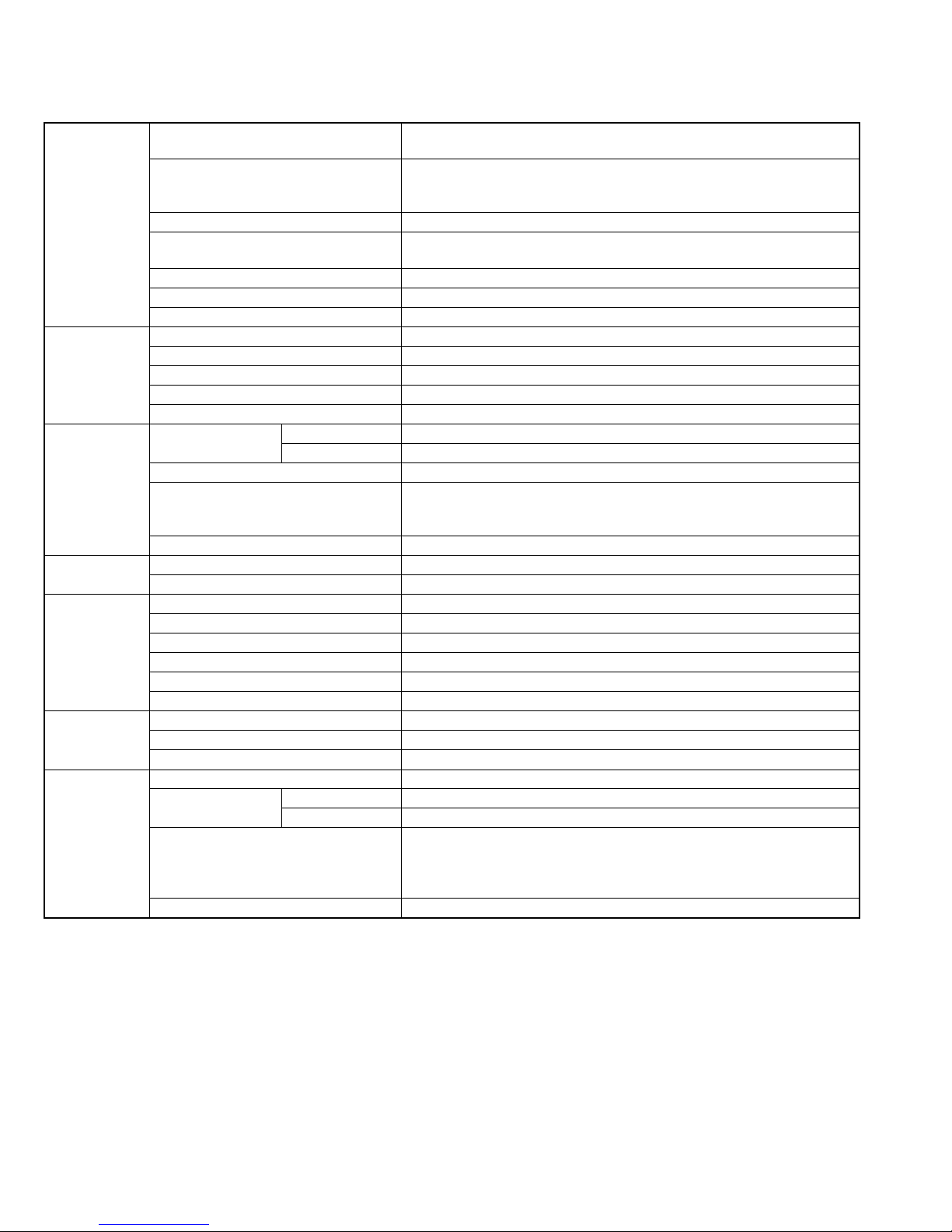
SPECIFICATION
General Power supply DC 11 V (Using AC adapter)
DC 7.2 V (Using battery pack)
Power consumption Approx. 3.5W*
* When the LED light is off and the monitor backlight is set to [STANDARD]
mode.
Dimensions (W × H × D) 53 mm × 68 mm × 113 mm
Weight Approx. 325 g
Approx. 370 g (incl. battery pack)
Operating temperature 0°C to 40°C
Storage temperature -20°C to 50°C
Operating humidity 35% to 80%
Camera/LCD
monitor
Connectors AV output Video output 1.0 V (p-p), 75 Ω
AC Adapter Power requirement AC 110 V to 240, 50 Hz/60 Hz
Remote Control Power supply DC 3 V
Still image Format JPEG
Video Signal format 1080/50i
Pickup 1/4.1" (3,050,000 pixels) progressive CMOS
Lens F 1.9 to 3.2, f = 2.9 mm to 58.0 mm, 20:1power zoom lens
Filter diameter Ø30.5 mm
LCD monitor 2.7" diagonally measured, LCD panel/TFT active matrix system
LED Light Within 1.5 m (recommended shooting distance)
Audio output 300 mV (rms), 1 kΩ
HDMI HDMI
Component output Y, Pb, Pr component output
USB Mini USB type A and type B,USB 2.0 compliant
Output DC 11 V, 1 A
Battery life Approx. 1 year (depending on the frequency of use)
Operating distance Within 5 m
Operating temperature 0°C to 40°C
Dimensions (W × H × D) 42 mm × 14.5 mm × 91 mm
Weight Approx. 30 g (incl. battery)
Image size 1920 × 1080, 1440 × 1080, 640 × 480
Image quality FINE/STANDARD
Recording/Playback
format
Recording mode (video) UXP: VBR, avarage of 24 Mbps
Recording mode (audio) 48 kHz, 256 kbps
Video MPEG-4 AVC/H.264
Audio Dolby Digital (2ch)
TM
(V.1.3 with x.v.ColorTM)
Y:1.0V (p-p), 75 Ω
Pb/Pr:700 mV (p-p), 75 Ω
XP: VBR, avarage of 17 Mbps
SP: VBR, avarage of 12 Mbps
EP: VBR, avarage of 5 Mbps
Design and specifications subject to change without notice.
1-2 (No.YF307<Rev.003>)
Page 3
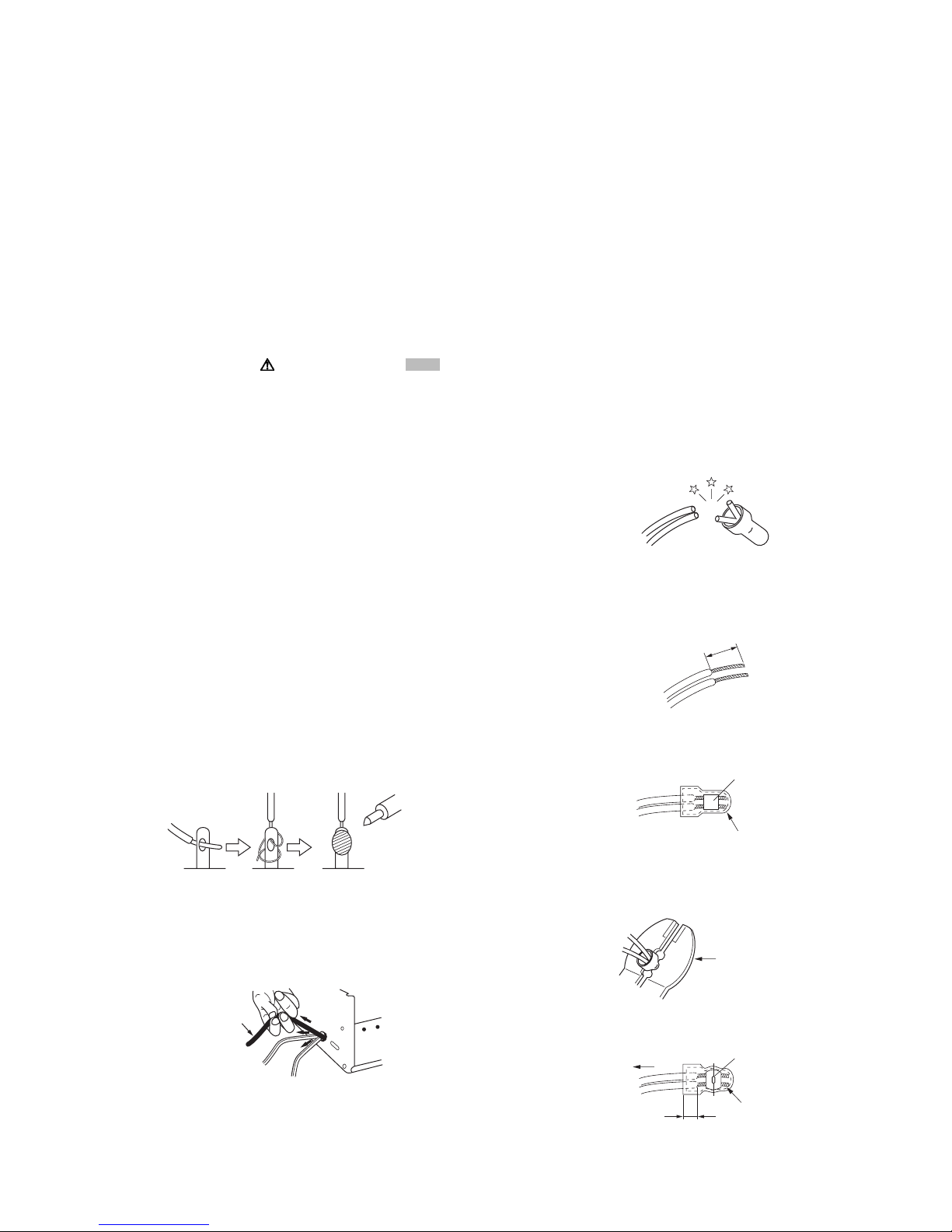
SECTION 1
r
PRECAUTIONS
1.1 SAFETY PRECAUTIONS
Prior to shipment from the factory, JVC products are strictly
inspected to conform with the recognized product safety and
electrical codes of the countries in which they are to be
sold.However,in order to maintain such compliance, it is equally
important to implement the following precautions when a set is
being serviced.
1.1.1 Precautions during Servicing
(1) Locations requiring special caution are denoted by labels
and inscriptions on the cabinet, chassis and certain parts of
the product.When performing service, be sure to read and
comply with these and other cautionary notices appearing
in the operation and service manuals.
(2) Parts identified by the symbol and shaded ( ) parts
are critical for safety.
Replace only with specified part numbers.
NOTE :
Parts in this category also include those specified to
comply with X-ray emission standards for products
using cathode ray tubes and those specified for
compliance with various regulations regarding
spurious radiation emission.
(3) Fuse replacement caution notice.
Caution for continued protection against fire hazard.
Replace only with same type and rated fuse(s) as
specified.
(4) Use specified internal wiring. Note especially:
• Wires covered with PVC tubing
• Double insulated wires
• High voltage leads
(5) Use specified insulating materials for hazardous live parts.
Note especially:
• Insulation Tape
• PVC tubing
•Spacers
• Insulation sheets for transistors
• Barrier
(6) When replacing AC primary side components (transformers,
power cords, noise blocking capacitors, etc.) wrap ends of
wires securely about the terminals before soldering.
emission. Consequently, when servicing these products,
replace the cathode ray tubes and other parts with only the
specified parts. Under no circumstances attempt to modify
these circuits.Unauthorized modification can increase the
high voltage value and cause X-ray emission from the
cathode ray tube.
(12) Crimp type wire connectorIn such cases as when replacing
the power transformer in sets where the connections
between the power cord and power trans former primary
lead wires are performed using crimp type connectors, if
replacing the connectors is unavoidable, in order to prevent
safety hazards, perform carefully and precisely according
to the following steps.
• Connector part number :E03830-001
• Required tool : Connector crimping tool of the proper
type which will not damage insulated parts.
• Replacement procedure
a) Remove the old connector by cutting the wires at a
point close to the connector.Important : Do not
reuse a connector (discard it).
cut close to connector
Fig.1-1-3
b) Strip about 15 mm of the insulation from the ends
of the wires. If the wires are stranded, twist the
strands to avoid frayed conductors.
15 mm
Fig.1-1-4
c) Align the lengths of the wires to be connected.
Insert the wires fully into the connector.
Metal sleeve
Fig.1-1-1
(7) Observe that wires do not contact heat producing parts
(heatsinks, oxide metal film resistors, fusible resistors, etc.)
(8) Check that replaced wires do not contact sharp edged or
pointed parts.
(9) When a power cord has been replaced, check that 10-15
kg of force in any direction will not loosen it.
Power cord
Fig.1-1-2
(10) Also check areas surrounding repaired locations.
(11) Products using cathode ray tubes (CRTs)In regard to such
products, the cathode ray tubes themselves, the high
voltage circuits, and related circuits are specified for
compliance with recognized codes pertaining to X-ray
Connector
Fig.1-1-5
d) As shown in Fig.1-1-6, use the crimping tool to crimp
the metal sleeve at the center position. Be sure to
crimp fully to the complete closure of the tool.
1.2
5
2.0
5.5
Crimping tool
Fig.1-1-6
e) Check the four points noted in Fig.1-1-7.
Not easily pulled free
Wire insulation recessed
more than 4 mm
Crimped at approx. cente
of metal sleeve
Conductors extended
Fig.1-1-7
(No.YF307<Rev.003>)1-3
Page 4
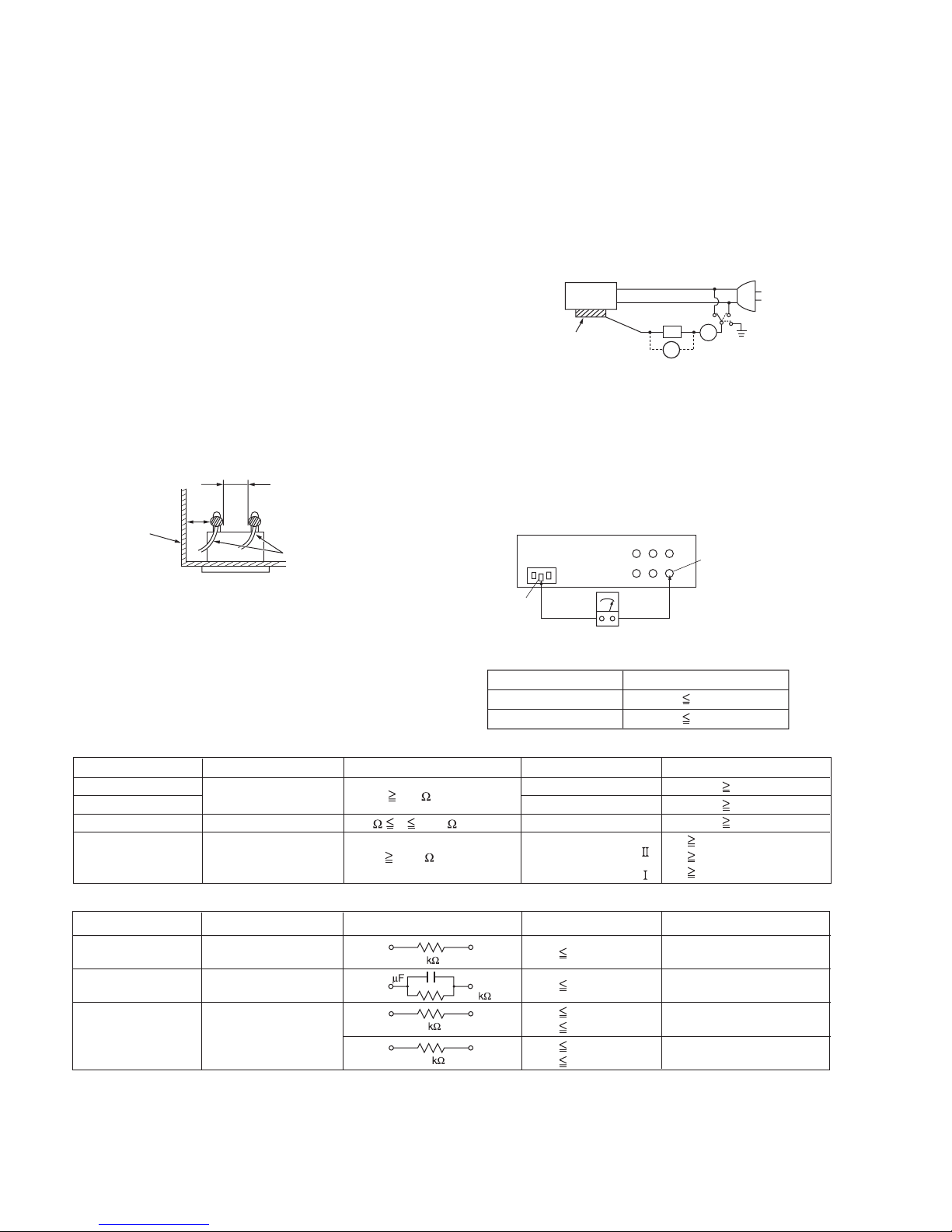
1.1.2 Safety Check after Servicing
Examine the area surrounding the repaired location for damage
or deterioration. Observe that screws, parts and wires have been
returned to original positions, Afterwards, perform the following
tests and confirm the specified values in order to verify
compliance with safety standards.
(1) Insulation resistance test
Confirm the specified insulation resistance or greater
between power cord plug prongs and externally exposed
parts of the set (RF terminals, antenna terminals, video and
audio input and output terminals, microphone jacks,
earphone jacks, etc.).See table 1 below.
(2) Dielectric strength test
Confirm specified dielectric strength or greater between
power cord plug prongs and exposed accessible parts of
the set (RF terminals, antenna terminals, video and audio
input and output terminals, microphone jacks, earphone
jacks, etc.). See Fig.1-1-11 below.
(3) Clearance distance
When replacing primary circuit components, confirm
specified clearance distance (d), (d') between soldered
terminals, and between terminals and surrounding metallic
parts. See Fig.1-1-11 below.
d
Chassis
d'
Power cord
primary wire
Fig.1-1-8
(4) Leakage current test
Confirm specified or lower leakage current between earth
ground/power cord plug prongs and externally exposed
accessible parts (RF terminals, antenna terminals, video
and audio input and output terminals, microphone jacks,
earphone jacks, etc.).
Measuring Method : (Power ON)Insert load Z between
earth ground/power cord plug prongs and externally
exposed accessible parts. Use an AC voltmeter to
measure across both terminals of load Z. See Fig.1-1-9
and following Fig.1-1-12.
ab
Externally
exposed
accessible part
Z
V
c
A
Fig.1-1-9
(5) Grounding (Class 1 model only)
Confirm specified or lower grounding impedance between
earth pin in AC inlet and externally exposed accessible
parts (Video in, Video out, Audio in, Audio out or Fixing
screw etc.).Measuring Method:
Connect milli ohm meter between earth pin in AC inlet and
exposed accessible parts. See Fig.1-1-10 and grounding
specifications.
AC inlet
Earth pin
Exposed accessible part
MIlli ohm meter
Grounding Specifications
Region
USA & Canada
Europe & Australia
Grounding Impedance (Z
Z 0.1 ohm
Z 0.5 ohm
)
Fig.1-1-10
AC Line Voltage
100 V
100 to 240 V
110 to 130 V
110 to 130 V
200 to 240 V
Region
Japan
USA & Canada
Europe & Australia
Insulation Resistance (R
R 1 M /500 V DC
1 M R 12 M /500 V DC
R 10 M /500 V DC
)
Dielectric Strength
AC 1 kV 1 minute
AC 1.5 kV 1 minute
AC 1 kV 1 minute
AC 3 kV 1 minute
AC 1.5 kV 1 minute
(
Class
(
Class
Clearance Distance (d), (d'
d, d' 3 mm
d, d' 4 mm
d, d' 3.2 mm
d 4 m m
)
d' 8 m m (Power cord
d' 6 m m (Primary wire
)
Fig.1-1-11
AC Line Voltage
100 V
110 to 130 V
110 to 130 V
220 to 240 V
Region
Japan
USA & Canada
Europe & Australia
Load Z
1
0.15
1.5
2
50
Leakage Current (i)
i 1 mA rms
i 0.5 mA rms
i 0.7 mA peak
i 2 mA dc
i 0.7 mA peak
i 2 mA dc
a, b, c
Exposed accessible parts
Exposed accessible parts
Antenna earth terminals
Other terminals
Fig.1-1-12
NOTE :
These tables are unofficial and for reference only. Be sure to confirm the precise values for your particular country and locality.
)
)
)
1-4 (No.YF307<Rev.003>)
Page 5

SECTION 2
SPECIFIC SERVICE INSTRUCTIONS
2.1 DIFFERENCE LIST
The following table indicate main different points between models GZ-HD300AEK, GZ-HD300AER, GZ-HD300AEU, GZ-HD300AEZ,
GZ-HD300BEK, GZ-HD300BER, GZ-HD300BEU, GZ-HD300BEZ, GZ-HD300REK, GZ-HD300RER, GZ-HD300REU, GZ-HD300REZ,
GZ-HD320BEK, GZ-HD320BER, GZ-HD320BEU and GZ-HD320BEZ .
MODEL GZ-
HD300AEK
GZ-
HD300AER
GZ-
HD300AEU
GZ-
HD300AEZ
GZ-
HD300BEK
GZ-
HD300BER
GZ-
HD300BEU
BODY COLOR BLUE BLUE BLUE BLUE BLACK BLACK BLACK
HDD 60GB 60GB 60GB 60GB 60GB 60GB 60GB
AC ADAPTER AP-V20M AP-V20E AP-V20E AP-V20E AP-V20M AP-V20E AP-V20E
AC CORD YES(BS) NO NO NO YES(BS) NO NO
MODEL GZ-
HD300BEZ
GZ-
HD300REK
GZ-
HD300RER
GZ-
HD300REU
GZ-
HD300REZ
GZ-
HD320BEK
GZ-HD320BER
BODY COLOR BLACK RED RED RED RED BLACK BLACK
HDD 60GB 60GB 60GB 60GB 60GB 120GB 120GB
AC ADAPTER AP-V20E AP-V20M AP-V20E AP-V20E AP-V20E AP-V20M AP-V20E
AC CORD NO YES(BS) NO NO NO YES(BS) NO
MODEL GZ-HD320BEU
BODY COLOR BLACK BLACK
HDD 120GB 120GB
AC ADAPTER AP-V20E AP-V20E
AC CORD NO NO
GZ-
HD320BEZ
2.3 CHECKING THE CPU VERSIONS
Procedure
(1) Open the MONITOR ASSY to turn the power ON.
(2) While halfway pressing and holding the [SNAPSHOT] but-
ton, repeat touching the buttons [A] and [B] 3 times in order:
[A]→[B]→[A]→[B]→[A]→[B].
2.2 REPLACING HDD
NOTE1) After HDD replacement, format the HDD first.
When the power is turned on after the HDD replacement, the
below "Warning screen" is displayed.
Be sure to format the HDD following the messages.
Be sure to turn off the power once after the formatting.
If the HDD recording is started without being turned off the power, normal recording cannot be performed although the recording will start.
NOTE2)
The picture title data needs to be written in the HDD.
Download the data and writing procedure from JS-NET.
Note that the picture title is a thumbnail image used in Creating Playlist including Titles and saved in the space where users cannot see.
(3) Release the halfway pressed [SNAPSHOT] button.
NOTE)
[VERSION INFO] is displayed on the monitor for about 5 seconds.
(4) Release the pressed [MENU] button, and the mode is
made clear.
NOTE)
When the mode is not canceled and the button is not operable, disconnect the battery or the DC cable to reset the power.
Even when the mode is canceled, resetting the power is
recommended.
Example:For GZ-HD320
LCD MONITOR
< "Warning screen">
VERSION INFO.
0''&61(14/#6*#4&&+5-
&4+8'
#..#9+..$''4#5'&
&1;179#0661(14/#6!
Fig.2-2-1
Model
Current Ver
EEPROM Ver
CAMCPU Ver 0.16
OK
Button[B]
NOTECurrent
CAMCPU Ver : CAMERA CPU VERSION
Ver : ELISE CPU VERSION
Name
GZ-HD320
1.05
12
Button[A]
NOTE
MENU
Fig.2-3-1
NOTE) Display of CAMCPU Ver: Camera CPU Version
As the Camera CPU Version cannot be displayed correctly,
check the version using Service Support System.
(No.YF307<Rev.003>)1-5
Page 6
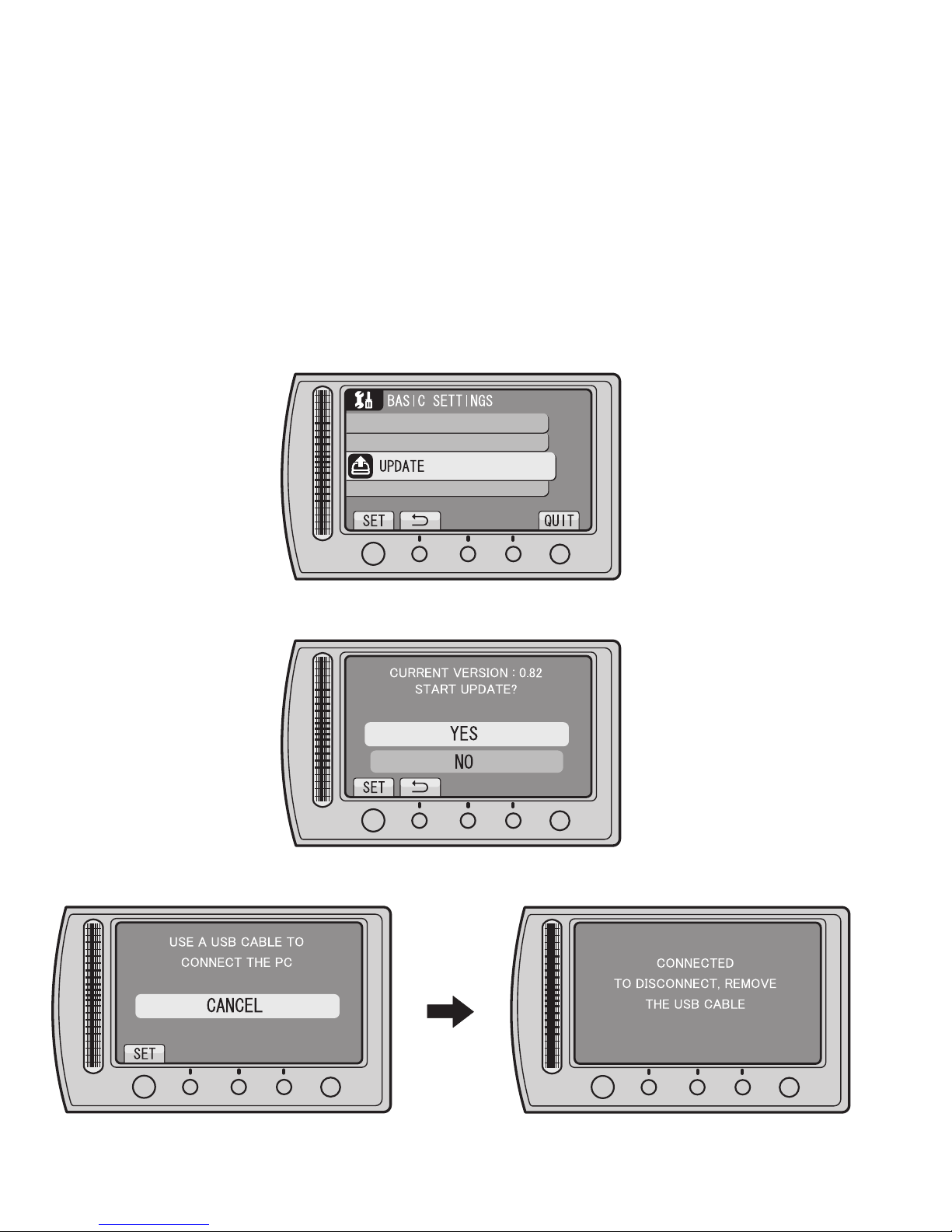
2.4 FIRMWARE UPDATE
Connecting Everio to a PC via USB cable enables firmware update.
Connect a battery, capable of operating for 10 minutes or longer, and an AC adapter to Everio for update.
* The following procedure shows the monitor displays of the firmware update from ver. 0.82 to ver. 1.55.
* Use Windows XP or Windows Vista.
1.Preparation
(1)Preparation
Download the firmware update application software from JS-NET.
(2)Connection
Connect a battery that is capable of operating for 10 minutes or longer and an AC adapter to Everio.
* To ensure secure power supply during the update, update is disabled if either of them is not available.
2.Firmware transfer
(1) Select "UPDATE" in the main menu of Everio.
MENU > BASIC SETTINGS > UPDATE
OK
Fig.2-4-1
(2)When the displayed current version is an old one, select "YES".
OK
Fig.2-4-2
(3)Follow the directions on the monitor to connect Everio to the PC via USB cable.
MENU
MENU
OK
1-6 (No.YF307<Rev.003>)
MENU
Fig.2-4-3
OK
MENU
Page 7

(4)Execute the downloaded application software.
×
×
×
×
×
Fig.2-4-4
(No.YF307<Rev.003>)1-7
Page 8
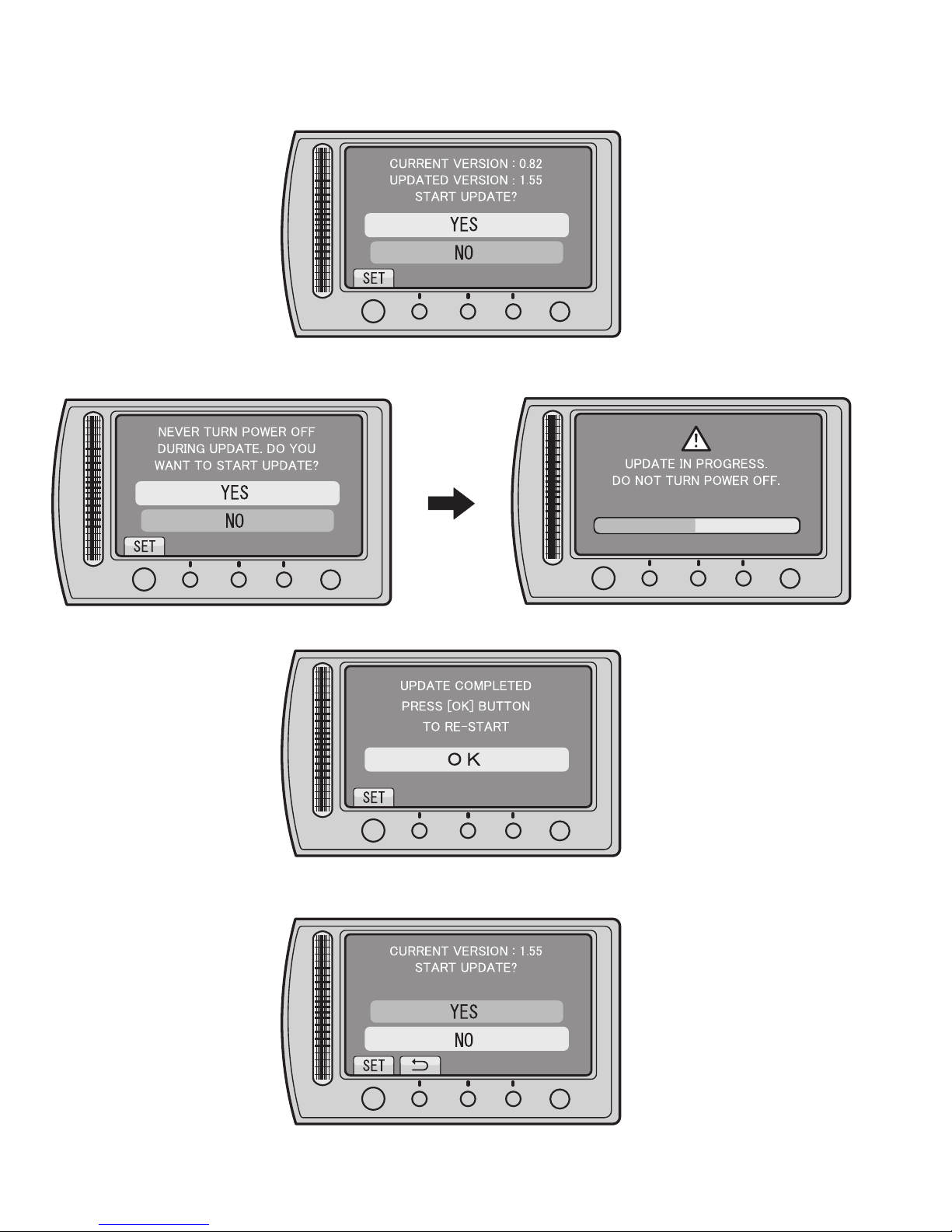
3.Execute update
(1)Disconnect the USB cable, and remove Everio from the PC.
(2)Check the current and updated versions, and then select "YES".
OK
Fig.2-4-5
(3)Carefully read and understand the warning, and then select "YES".
* It takes about 1 minutes and 30 seconds to complete the update.
OK
MENU
Fig.2-4-6
(4)Select "OK", and then re-start Everio.
MENU
OK
MENU
(5)After the re-start, check that the current firmware is updated in UPDATE.
MENU > BASIC SETTINGS > UPDATE
When the updated firmware version is confirmed, select "NO".
1-8 (No.YF307<Rev.003>)
OK
OK
MENU
Fig.2-4-7
MENU
Fig.2-4-8
Page 9

SECTION 3
DISASSEMBLY
3.1 BEFORE ASSEMBLY AND DISASSEMBLY
3.1.1 Precautions
• Be sure to disconnect the power supply unit prior to mounting
and soldering of parts.
• Prior to removing a component part that needs to disconnect
its connector(s) and its screw(s), first disconnect the wire(s)
from the connector(s), and then remove the screw(s).
• When connecting/disconnecting wires, pay enough attention
not to damage the connectors.
• When inserting the flat wire to the connector, pay attention to
the direction of the flat wire.
• Be careful in removing the parts to which some spacer or
shield is attached for reinforcement or insulation.
• When replacing chip parts (especially IC parts), first remove
the solder completely to prevent peeling of the pattern.
• Tighten screws properly during the procedures. Unless
otherwise specified, tighten screws at a torque of 0.088N
·cm). However, as this is a required value at the time of
(0.9kgf
production, use the value as a measuring stick when
proceeding repair services. (See "SERVICE NOTE" as for
tightening torque.)
3.1.2 Destination of connectors
Two kinds of double-arrows in connection tables respectively
show kinds of connector/wires.
: Wire: Flat wire : Board to board (B-B)
: The connector of the side to remove
CONN. No. PIN No.CONNECTOR
CN2a
CN2b
MAIN CN101
MAIN CN103
MONI BW CN761
MINI BW CN762
3.1.3 Disconnection of connectors (Wires)
Wire
FPC Connector
· Pull both ends of the connector in the arrow
direction, remove the lock and disconnect the flat
wire.
Wire
FPC Connector
· Pull the both ends of the board in the direction of the
arrow, and remove the Connector.
Wire
Lock
FPC Connector
B-B Connector
B-B Connector
· Pull the both ends of the board in the direction of the arrow, and remove the B-B Connector.
· Extend the locks in the direction of the arrow for
unlocking and then pull out the wire. After
removing the wire, immediately restore the locks
to their original positions because the locks are
apt to come off the connector.
· Extend the locks in the direction of the arrow for
unlocking and then pull out the wire. After
removing the wire, immediately restore the locks
to their original positions because the locks are
apt to come off the connector.
· Extend the locks in the direction of the arrow for
unlocking and then pull out the wire. After
removing the wire, immediately restore the locks
to their original positions because the locks are
apt to come off the connector.
Wire
FPC Connector
FPC
Connector
Lock
B-B Connector
Fig.3-1-1
·m
40
10
Lock
Wire
3.1.4 Tools required for disassembly and assembly
Torque driver
YTU94088
Chip IC replacement jig
PTS40844-2
Bit
YTU94088-003
Cleaning cloth
KSMM-01
Tweezers
P-895
Fig.3-1-2
• Torque driver
Be sure to use to fastening the mechanism and exterior parts
because those parts must strictly be controlled for tightening
torque.
• Bit
This bit is slightly longer than those set in conventional torque
drivers.
• Tweezers
To be used for removing and installing parts and wires.
• Chip IC replacement jig
To be used for replacement of IC.
• Cleaning cloth
Recommended cleaning cloth to wipe down the video heads,
mechanism (tape transport system), optical lens surface.
3.2 ASSEMBLY AND DISASSEMBLY OF MAIN PARTS
3.2.1 Assembly and disassembly
When reassembling, perform the step(s) in reverse order.
STEP
No.
[1]
[2]
PART
TOP COVER ASSY
UPPER ASSY
(Inc. VF ASSY,
SPEAKER/MONITOR)
[8]
E.VF UNIT(B/W)
(∗1) Order of steps in Procedure
When reassembling, preform the step(s) in the reverseorder.
These numbers are also used as the identification (location)
No. of parts Figures.
(∗2) Part to be removed or installed.
(∗3) Fig. No. showing Procedure or Part Location.
(∗4) Identification of part to be removed, unhooked, unlocked,
released, unplugged, unclamped or unsoldered.
S = Screw L = Lock, Release, Hook
SD = Solder CN = Connector
[Example]
• 4 (S1a) = Remove 4 S1a screws.
• 3 (L1a) = Disengage 3 L1a hooks.
• 2 (SD1a) = Unsolder 2 SD1a points.
• CN1a = Remove a CN1a connector.
(∗5) Adjustment information for installation.
Fig.
No.
4(S1a), 3(L1a),CN1a
C1
(S2a),2(S2b),3(S2c)
C2-1
2(SD1a),
L2,CN2a,b
2(S8),L8,CN8a
C2-2
POINT
( 4) ( 5)( 2) ( 3)( 1)
NOTE
-
-
NOTE 8
(No.YF307<Rev.003>)1-9
Page 10

3.2.2 Assembly/Dissambly of cabinet parts and electrical parts
z Disassembly procedure
STEP
PART NAME
No.
[1]
B.COVER(N)ASSY
[2]
COVER (HINGE) ASSY
[3]
HDD COVER ASSY
[4]
TOP COVER
[5]
HDD
[6]
HDD CASE ASSY
[7]
BKT(O.TOP)
[8]
ORNAMENT(TOP)
[9]
UPPER ASSY
REAR COVER ASSY
[10]
(Inc.REAR BOARD ASSY,ZOOM UNIT)
[11]
ZOOM UNIT
[12]
REAR BOARD ASSY
[13]
JACK BOARD ASSY
[14]
FRONT ASSY
[15]
MAIN BOARD ASSY
[16]
FRAME (PLATE) ASSY
[17]
OP BLOCK ASSY
[18]
BARRIER UNIT
[19]
HOOD(SCERW)
[20]
MIC
[21]
OPE BOARD ASSY
[22]
SPEAKER
[23]
MONITOR ASSY
Fig.
No.
3-2-1
3-2-2
3-2-3
3-2-4
3-2-5
3-2-6
3-2-7
3-2-8
3-2-9
3-2-10
3-2-11
3-2-12
3-2-13
3-2-14
3-2-15
3-2-16
3-2-17
3-2-18
3-2-19
3-2-20
3-2-21
3-2-22
POINT NOTE
3(S1),2(L1a), 2(L1b)
2(S2),2(L2)
4(S3a),S3b,L3a,b,4(L3c)
2(S4a),2(S4b),L14a,2(L4b),L4c
CN5
3(S6),L6a,b,c
2(S7),L7a,b,2(L7c),L7d
L8a,b,c,d,e
CN9,S9a,b,L9
CN10a,b,2(S10),L10a,b
S11,L11a,b
S12,L12a,b
CN13,2(S13),2(L13a)
S13,L13b,BKT(HDMI),PLATE(HDMI)
CN14a,b.L14a,b,c
2(S15),L15,CN15a,b
2(S16),L16a,b,c
3(S17),FRAME ASSY
S18a,2(S18b)
L19a,b
S20,L20a,b,PLATE(MIC)
S21a,CN21a,2(L21a),L21b,
CN21b,2(S21b),L21c,d
S22,BKT(SPEAKER),SPACER(SPK)
2(S23),L23
NOTE1
NOTE2
NOTE3
NOTE4
NOTE5a,b,c,d,e,f
-
-
NOTE8
NOTE9
-
-
-
NOTE13
-
NOTE14a,b
NOTE15
-
NOTE17a,b
NOTE18
-
NOTE20
NOTE21a,b,c,d,e
NOTE22a,b
NOTE23
NOTE1:
When removing the BOTTOM COVER ASSY, open and pull
up the COVER (SD).
NOTE2:
When removing the COVER (HINGE) ASSY, open the
MONITOR ASSY, remove the 2 screws, rotate the MONI-
TOR ASSY 90°, tilt it to the rear side, and then pull out the
COVER (HINGE) ASSY.
NOTE3:
Screw No.8 is located under the JACK COVER (USB). Remove or slide the JACK COVER (USB) to remove the screw.
NOTE4:
Screw No.11 is located under the JACK COVER (AV). Remove or slide the JACK COVER (AV) to remove the screw.
NOTE5a:
During the procedure, be careful in handling the parts. Pay
special attention not to give any external shock to the HDD.
NOTE5b:
When the HDD is replaced, be sure to refer to Replacing
HDD in "SECTION2 SPECIFIC SERVICE INSTRUCTIONS"
for the procedure after HDD replacement.
NOTE5c:
Be careful as the RUBBER SPACERS on both sides are
easily come off when the HDD is removed from the main
unit.
If the RUBBER SPACERS come off, be sure to attach them
in the correct direction shown in the figure.
NOTE5d:
When connecting the FPC to the connector, insert the FPC
straight into the connector. When locking the connector, be
careful not to give so much load that it bends the board.
NOTE5e:
In this procedure, the FPC connected to the HDD connector
is not removed. If the FPC is removed due to broken wire,
be careful in attachment direction.
Be sure to connect the STOPPER side to the HDD.
Pay attention as wrong attachment could damage the HDD.
NOTE5f:
Be careful with the wiring.
NOTE8:
During the procedure, be careful not to break the parts.
NOTE9:
Please refer to Fig.3-2-20 and the following procedure for removing the UPPER ASSY.
NOTE13:
The JACK BOARD ASSY is attached between the PLATE
(HDMI) and the BRACKET (HDMI). For replacement, remove the screw (No.28) and disassemble them if necessary.
NOTE14a:
When attaching the FRONT ASSY, be careful in handling
the wire and the FPC.
NOTE14b:
Please refer to Fig.3-2-18 and the following procedure for removing the FRONT ASSY.
NOTE15:
When attaching the MAIN BOARD ASSY, be careful in handling
the WIRE (CMOS).
NOTE17a:
Refer to 3.2.3 Assembly/Disambly of [17] OP BLOCK ASSY/
CMOS BOARD ASSY of OP BLOCK ASSY.
NOTE17b:
When attaching the OP BLOCK ASSY, be careful in handling the WIRE (CMOS).
NOTE18:
When attaching the BARRIER UNIT, be careful in handling
the WIRE (MIC).
NOTE20:
When attaching the MIC, attach the BARRIER UNIT before
handling the WIRE (MIC). (Refer to NOTE 18.)
NOTE21a:
When removing, remove the screw No.40 first to release the
FPC, and then pull out the FPC from the connector.
NOTE21b:
When removing the OPE BOARD ASSY, release the WIRE
(SPK) from the HOOK (L21b) first, and then pull out the
WIRE (SPK) from the connector.
NOTE21c:
When attaching, make sure that the LEVER of the
SW(S408) interlocks with the KNOB (SLIDE).
1-10 (No.YF307<Rev.003>)
Page 11

NOTE21d:
When attaching, be careful with the wiring.
NOTE21e:
During the procedure, be careful not to damage the parts.
When attaching the OPE BOARD ASSY with the MONITOR
ASSY closed, be especially careful not to break the
SWITCH (S401).
NOTE22a:
When removing the SPEAKER, be careful in handling as the
SPACER (SPK) may come off with the SPEAKER.
NOTE22b:
When attaching, be careful with the wiring.
As the final wiring is performed when attaching the OPE
BOARD ASSY, leave the wire as shown in the drawing.
NOTE23:
Refer to 3.2.4 Disassembly of [23] MONITOR ASSY.
z Destination of connectors
CN.
No.
CN5 MAIN CN102 HDD - 40
CN9 MAIN CN101 OPE CN401 36/40
CN10a MAIN CN104 OPE UNIT
CN10b MAIN CN103 REAR CN602 32/36
CN13 MAIN CN114 JACK - 40
CN14a MAIN CN111 LENS BARRIER - 6
CN14b MAIN CN107 MIC - 4
CN15a MAIN CN105 CMOS CN4001 22
CN15b MAIN CN106 OP BLOCK - 25
CN21a OPE CN402 MONITOR CN703 28/29
CN21b OPE CN401 SPEAKER - 2
CONNECTOR
PIN
No.
- 12
L2
[2]
a
b
4
(S2)
5
(S2)
Fig.3-2-2
a
b
NOTE2
1
(S1)
2
(S1)
L1a
3
(S1)
[1]
NOTE1
COVER(SD)
L1b
6
(S3a)
10
(S3b)
9
(S3a)
(S3a)
[3]
9
(S3a)
NOTE3
(S3a)
(S3b)
7
8
10
(S3a)
6
8
(S3a)
L3c
(S3a)
NOTE3
JACK
COVER
(USB)
L3b
L3a
7
8
(S3a)
Fig.3-2-1
Fig.3-2-3
(No.YF307<Rev.003>)1-11
Page 12

NOTE4
14
(S4b)
L4a
11
(S4a)
11
(S4a)
JACK
COVER
(AV)
L4c
13
(S4b)
12
(S4a)
[4]
L4b
L4a
14
(S4b)
12
(S4a)
NOTE4
11
(S4a)
15
(S6)
16
(S6)
17
(S6)
[6]
L6a
L6b
L6c
NOTE5f
FPC
MAIN BOARD ASSY
NOTE5e
FPC
NOTE5d
CN5
HDD
STOPPER
Fig.3-2-4
NOTE5a,b
NOTE5c
RUBBER SPACER
[5]
[7]
L7d
L7b
Fig.3-2-6
18
(S7)
19
(S7)
L7c
L7a
Fig.3-2-5
1-12 (No.YF307<Rev.003>)
Fig.3-2-7
Page 13

NOTE8
L8c
L8b
[10]
CN10a
L10b
L8d
L8e
[8]
Fig.3-2-8
CN9
L8a
CN10b
L10a
22
(S10)
23
(S10)
Fig.3-2-10
24
(S11)
[11]
20
(S9a)
L9
[9]
NOTE9
Fig.3-2-9
L11b
21
(S9b)
CN9
L11a
Fig.3-2-11
(No.YF307<Rev.003>)1-13
Page 14

[10]
NOTE14b
[14]
L14c
L14b
L14a
L12b
L12a
NOTE13
GASKET
28
(S13)
[12]
Fig.3-2-12
25
(S12)
FPC(LENS BARR.)
NOTE14a
WIRE(MIC)
30
(S15)
29
(S15)
CN14a(FPC)
WIRE(MIC)
FPC(LENS BARR.)
Fig.3-2-14
[15]
CN14b(WIRE)
L13b
GASKET
[13]
26
(S13a)
27
(S13a)
Fig.3-2-13
1-14 (No.YF307<Rev.003>)
CN13
L13a
GASKET
L15
CN15b
CMOS WIRE
Fig.3-2-15
NOTE15
CN15a
NOTE15
MAIN PWB
Page 15

L16b
32
(S16)
L16c
31
(S16)
[16]
L16a
[18]
(S18b)
37
(S18b)
38
NOTE18
WIRE(MIC)
NOTE18
WIRE(MIC)
36
(S18a)
NOTE17b
Fig.3-2-16
(S17)
34
(S17)
35
33
(S17)
[19]
L19a
L19b
Fig.3-2-18
39
(S20)
PLATE(MIC)
[20]
NOTE20
WIRE(MIC)
FRME ASSY
0.118Nm (1.2kgfcm)
Fig.3-2-17
NOTE17a
[17]
FRONT COVER ASSY
L20b
L20a
Fig.3-2-19
(No.YF307<Rev.003>)1-15
Page 16

[21]
41
(S21b)
42
(S21b)
CN21b
CN21a
NOTE21e
SW(S401)
WIRE(SPK)
a
L21b
L21a
NOTE21a
40
(S21a)
FPC
NOTE21c
[21]
CN21b
WIRE(SPK)
L21b
NOTE21eNOTE21b,d
SW(S401)
L21d
L21c
NOTE22b
WIRE(SPK)
NOTE22b
WIRE(SPK)
40
(S21a)
NOTE21a
BKT(SPACER)
[22]
a
FPC
43
(S22)
Fig.3-2-20
SW(S408)
KNOB(SLIDE)
SW(S408)
LEVER
[21]
44
(S23)
45
(S23)
[23]
NOTE23
NOTE22a
SPACER(SPK)
Fig.3-2-21 Fig.3-2-22
1-16 (No.YF307<Rev.003>)
L23
Page 17

3.2.3 Assembly/Disambly of [17] OP BLOCK ASSY/CMOS BOARD ASSY
zPrecautions
(1) Be careful in handling the LENS components.
Pay special attention to the surfaces to protect them from
stains, dust, or scratches.
If the surfaces are soiled with finger prints or other stains,
wipe them off with silicon paper, clean chamois leather,
or recommended cleaning cloth.
zDisassembly of OP BLOCK ASSY / CMOS BOARD ASSY
(1) Remove the screw (1), and then remove the
SHIELD(CMOS).
NOTE17a:
When reMmoving the SHIELD(CMOS), be careful in
handling as the SHIELD(CMOS) or CMOS BOARD
ASSY may be removed together with the HEAT
SHEET attached.
(2) Remove the 2 screws (2,3), and then remove the CMOS
FRAME ASSY.
NOTE17b:
When removing the CMOS FRAME ASSY, be careful
in handling as the CMOS FRAME ASSY may be removed together with the SHEET attached.
zAssembly of OP BLOCK ASSY / CMOS BOARD ASSY
zReplacement of service repair parts
NOTE17c:
(1) The SHEET is set in the OP BLOCK ASSY.
(2) Attach the CMOS FRAME ASSY first,so that the SHEET
stays in place, and tighten with the 2 screws (2,3).
(3) Attach the SHIELD(CMOS) first, and tighten with the
screw (1).
The service repair parts for the OP BLOCK ASSY are as listed below.
When replacing parts, be careful not to cut the FPCs or damage any parts by soldering (excessive heat).
(1) FOCUS MOTOR UNIT
(2) ZOOM MOTOR UNIT
(3) AUTO IRIS UNIT
NOTE 17d:
When replacing the FOCUS MOTOR UNIT or the ZOOM
MOTOR UNIT, solder the FPC at a space of about 0.1
mm above the terminal pin.
NOTE 17e:
The AUTO IRIS UNIT includes the FPC ASSY and two sensors.
The CMOS BOARD ASSY is included in CMOS
FRAME ASSY.
Replace the CMOS BOARD ASSY as a CMOS
FRAME ASSY, not as a single part replacement.
SD17b
6
(S17b)
ZOOM MOTOR
UNIT
7
(S17b)
10
(S17b)
8
(S17b)
9
(S17b)
NOTE17d
AUTO IRIS UNIT
4
(S17b)
FOCUS MOTOR
UNIT
5
(S17b)
SHIELD(CMOS)
NOTE17a
HEAT SHEET
NOTE17c
CMOS FRAME ASSY
CMOS BOARD ASSY
is contained.
NOTE17b
SHEET
2
(S17b)
1
(S17a)
3
(S17b)
OP BLOCK ASSY
OP BLOCK ASSY
0.078Nm (0.8kgfcm)
0.147 Nm (1.5kgfcm)
Fig.3-2-23
(No.YF307<Rev.003>)1-17
Page 18

3.2.4 Disassembly of [23] MONITOR ASSY
zCAUTIONS
(1) During the procedure, be careful in handling the LCD
MODULE and other parts. Pay special attention not to
damage or stain the monitor screen.
If fingerprints are left on the screen, wipe them with clean
chamois leather or a cleaning cloth.
z Removing MONITOR ASSY
(1) Remove the 2 screws (1,2).
(2)
Turn the HINGE UNIT ASSY 90°, and remove the 2 screws
(3,4).
(3) Remove the MONI.COVER ASSY by removing the 8
hooks (L23a-h).
(4) Release the lock of the connector (CN23a), and remove
ASSY
the HINGE UNIT
NOTE23a:
During the procedure, be careful in handling the FPC.
(5) Release the lock of the connectors (CN23b,c), and pull
out the FPC.
Remove the screw (5), and remove the MONITOR BOARD
(6)
ASSY .
NOTE23b:
During the procedure, be careful in handling the FPC.
(7) Remove the SHEET (M.REF), LIGHT GUIDE, SHEET(M/
DIFF), and the SHEET(BEF).
NOTE23c:
When attaching, insert one side of the SHEET (M/
DIFF) under the LCD CASE RIB.
NOTE23d:
When attaching, insert each tab on both sides of the
SHEET (M.REF) into the LCD CASE notch.
(8) Remove the LCD CASE, SHEET(COVER), LCD MOD-
ULE, SPACER(LCD) and the LCD BKT.
NOTE23e:
During the procedure, handle the five parts (LCD
CASE, SHEET(COVER), LCD MODULE, SPACER(LCD) and the LCD BKT) together.
NOTE23f:
The SENSOR BOARD ASSY is originally affixed to the
MONI.CASE ASSY using jigs and they have structures difficult to replace.
If replacement is required, please refer to the NOTE
and follow the operation procedure.
Assembly/Disambly of MONITOR CASE ASSY/SENSOR BOARD ASSY
z
Operation procedure
• Removing the part which is to be reused
Remove the SENSOR BOARD ASSY from the MONI.CASE
(1)
ASSY by gradually peeling off from the HINGE UNIT ASSY side.
NOTE23g:
During the procedure, be careful not to break.
Prepare the new SENSOR BOARD ASSY and D.FACE
TAPE and use them in place of the removed parts.
•
Completely peel off the remaining tape pieces of the D. FACE
TAPE left on the part to be reused (MONI.CASE ASSY).
NOTE23h:
Make sure that there are no D. FACE TAPE pieces or
foreign substances left on the surfaces. If necessary,
clean the surfaces using alcohol etc.
• Affixing the D. FACE TAPE to the SENSOR BOARD
(1) Affix the D. FACE TAPE to the SENSOR BOARD ASSY.
NOTE23j:
Securely fix the D. FACE TAPE, and then affix the SENSOR BOARD ASSY to the D. FACE TAPE by adjusting
the four frames of the SENSOR BOARD ASSY to the
1-18 (No.YF307<Rev.003>)
by lifting it up.
frame of the D. FACE TAPE. Evenly press over the paper backing of each long / short side of the L shape.
(2) Peel off the paper backing.
NOTE23k:
When removing the paper backing, check that there
are no foreign substances or air bubbles on the tape.
If there are foreign substances etc., completely remove them and continue the affixing procedure.
• Affixing the SENSOR BOARD ASSY to the MONI. CASE
(1) Affix the SENSOR BOARD ASSY to the MONI. CASE
NOTE23m:
When affixing, adjust the position of the long side of the
L shape to avoid misalignment, and then press evenly.
Be sure to press hard for 10 seconds or more on each
long/ short side of the L shape for even adhesion.
During the procedure, be careful to prevent foreign
substances or air bubbles from entering.
(2) After the replacement, make sure that there are no bro-
ken or deformed parts or any abnormalities.
Use the service software for the operation check of the
touch sensor sensitivity.
NOTE23g,j,k
SENSOR BOARD ASSY
NOTE23j,k
D.FACE TAPE
DETACHMENT PAPER
NOTE23j,k
SENSOR BOARD ASSY
D.FACE TAPE
Fig.3-2-24
zRemoving HINGE UNIT ASSY
(1) Remove the HINGE COVER(U).
(2) Remove the HINGE COVER(L).
(3) Remove the MAGNET.
NOTE23n:
During the procedure, be careful in handling the FPC.
During the procedure, be careful in handling the MAGNET.
When attaching, set the N pole outside as shown in the
figure. Be careful when removing as there is no marking.
NOTE23p:
During the procedure, be careful in handling the FPC.
NOTE23q:
The FPC, with its connection to the MONITOR BOARD
ASSY facing inward, is rolled around the axis (shaft) of
the HINGE UNIT ASSY rotation 2.5 rounds (2.5times).
Page 19

0.118 Nm (1.2kgfcm)
NOTE23p
FPC
<NOTE23p,q>
FPC
HINGE UNIT
HINGE COVER(U)
L23n
L23m
L23q
HINGE COVER(L)
HINGE UNIT
L23p
NOTE23n
MAGNET
3
(S23a)
NOTE23a
HINGE UNIT
ASSY
CN23a
L23a
4
(S23a)
L23k
L23e
CN23b
1
(S23a)
L23c
b
L23j
L23h
L23e
L23d
CN23c
MONI. COVER
ASSY
MONI. COVER
ASSY
L23g
L23f
2
(S23a)
<MONI. CASE SIDE>
NOTE23e
(REINFORCED SIDE)
LCD BKT
SPACER(LCD)
LCD MODULE
SHEET(COVER)
LCD CASE
CN20b
NOTE23d
NOTE23c
NOTE23c
LCD CASE
LIB
CN23c
g
b
f
c
j
h
f,h
c
FPC
NOTE23b
g,j
5
(S23b)
MONI. BOARD
ASSY
d
e
SHEET(M.REF)
m
k
LIGHT GUIDE
SHEET(M/DIFF)
SHEET(BEF)
e
m
k
d
NOTE23b
FPC
<MONI. COVER SIDE>
SENSOR BOARD
Fig.3-2-25
ASSY
NOTE23f,j
MONI. CASE ASSY
NOTE23f,g,h,m
(No.YF307<Rev.003>)1-19
Page 20

SECTION 4
ADJUSTMENT
4.1 PREPARATION
4.1.1 Precaution
Camera system and deck system of this model are specially
adjusted by using PC.
However, if parts such as the following are replaced, an
adjustment is required. The adjustment must be performed in a
Service Center equipped with the concerned facilities.
• EEP ROM (IC1005 of MAIN board)
• OP BLOCK ASSY
• MONITOR ASSY
In the event of malfunction with electrical circuits, first find a
defective portion with the aid of proper test instruments as shown
in the following electrical adjustment procedure, and then
commence necessary repair/ replacement/adjustment.
• In observing chip TP, use IC clips, etc. to avoid any stress.
Prior to replacement of chip parts (especially IC), remove the
solder completely to prevent peeling of the pattern.
• Use a patch cord if necessary. As for a patch cord, see the
BOARD INTERCONNECTIONS.
• Since connectors are fragile, carefully handle them in
disconnecting and connecting the FPC.
4.1.2 Required test equipment
• Personal computer (for Windows)
• Color TV monitor
• Oscilloscope (dual-trace type, observable 100MHz or higher
frequency). The one observable 300 MHz or higher frequency
is recommended.
• Digital voltmeter
• DC power supply or AC adapter
• Frequency counter (with threshold level adjuster)
4.1.3 Tools required for adjustment
Torque Driver
YTU94088
Chip IC Replacement Jig
PTS40844-2
INF Adjustment Lens Holder
YTU94087
Gray Scale Chart
YTU94133A
Service Support System
YTU94057-117
Bit
YTU94088-003
Cleaning Cloth
KSMM-01
Mini Stand
YTU93108
Color Bar Chart
YTU94133C
Communication Cable
YTU93111-1
Tweezers
P-895
INF Adjustment Lens
YTU92001D
Light Box Assembly
YTU93096B
Focus Chart
YTU92001-018
1-20 (No.YF307<Rev.003>)
PC Cable
QAM0099-005
IDE Adapter
YTU96041
Jig Connector Cable
YTU93106D
IDE Adapter
YTU96043
Charing Battery Adjuatment Jig
YTU93112A
FPC Wire
YTU94165-40
• Torque Driver
Be sure to use to fastening the mechanism and exterior parts
because those parts must strictly be controlled for tightening
torque.
• Bit
This bit is slightly longer than those set in conventional torque
drivers.
• Tweezers
To be used for removing and installing parts and wires.
Page 21

• Chip IC Replacement Jig
To be used for adjustment of the camera system.
• Cleaning Cloth
Recommended the Cleaning cloth to wipe down the video
heads, mechanism (tape transport system), optical lens surface.
• INF Adjustment Lens
To be used for adjustment of the camera system. For the
usage of the INF adjustment lens, refer to the Service Bulletin
No. YA-SB-10035.
• INF Adjustment Lens Holder
To be used together with the Camera stand for operating the
Videocamera in the stripped-down condition such as the status without the exterior parts or for using commodities that are
not yet conformable to the interchangeable ring. For the usage
of the INF lens holder, refer to the Service Bulletin No. YA-SB-
10035.
• Mini Stand
To be used together with the INF adjustment lens holder. For
the usage of the Mini stand, refer to the Service Bulletin No.
YA-SB-10035.
• Light Box Assembly
To be used for adjustment of the camera system. For the
usage of the Light box assembly, refer to the Service Bulletin
No. YA-SB-10035.
• Gray Scale Chart
To be used for adjustment of the camera system. For the
usage of the INF adjustment lens, refer to the Service Bulletin
No. YA-SB-10035.
• Color Bar Chart
To be used for adjustment of the camera system. For the
usage of the INF adjustment lens, refer to the Service Bulletin
No. YA-SB-10035.
• Focus Chart
To be used for adjustment of the camera system. For the
usage of the INF adjustment lens, refer to the Service Bulletin
No. YA-SB-10035.
• Service Support System
To be used for adjustment with a personal computer. Software
can be downloaded also from JS-net.
• Communication Cable
Connect the Communication cable between the PC cable and
Jig connector cable when performing a PC adjustment.
• PC Cable
To be used to connect the Videocamera and a personal computer
with each other when a personal computer issued for adjustment.
• Jig Connector Cable
Connected to JIG CONNECTOR of the main board and used
for electrical adjustment, etc.
• Charging Battery Adjustment Jig
This Jig is used for the adjustment of the camcorders that have
Main Body battery charging function.
• IDE Adapter(YTU96041)
To be used for HDD test.
• IDE Adapter(YTU96043)
To be used for HDD test.
• FPC Wire
To be used for connecting the HDD to the IDE adapter.
4.2 JIG CONNECTOR CABLE CONNECTION
Connection procedure
NOTE
• Be sure to turn the power “OFF”, when connecting the JIG
CONNECTOR CABLE.
If the JIG CONNECTOR CABLE is connected with the power “ON”, communication error may occur.
• Remove the 3 screws (1-3), and then remove the B.COV-
ER ASSY.
3
B.COVER ASSY
2
1
JIG
CONNECTOR
JIG CONNECTOR
CABLE
SERVICE
SUPPORT
SYSTEM
RS232C
COMMUNICATION
CABLE
JIG CONNECTOR
TO AL_2.8V
TO IF_RX
TO IF_TX
TO GND
BLUE
WHITE
BLACK
or
COMMUNICATION
CABLE
RED
COM PORT
PC CABLE
MENU
PERSONAL COMPUTER
Fig.4-2-1
JIG CONNECTOR CABLE [YTU93106D]
1630
115
Fig.4-2-2
(No.YF307<Rev.003>)1-21
Page 22

Jig connector diagrams
JIG CONNECTOR CABLE (YTU93106D)
MAIN CN110
DSP_TDO
DSP_TCK
DSP_TMS
DSP_TDI
XDSPTRST
XDSPSRST
REG_2.83V
UARXD0
UATXD0
AL_2.8V
IF_TX
IF_RX
NC
SYS_RSTL
OCD_SCL
CAPSENS_DT
NC
GND
OCD_SDA
GND
MVD
IRU
ISSP_DATA
NC
NC
EXTRG0
DSP_RTCK
KENTO
GND
KENTO2
JIG CONN. BOARD
(PIN NO.)
1
16
2
17
3
18
4
19
5
20
6
21
7
22
8
23
9
24
10
25
11
26
12
27
13
28
14
29
15
30
1
2
XDSPTRST
3
REG_2.83V
4
5
6
7
8
9
10
11
ISSP_DATA
12
13
DSP_RTCK
14
15
16
17
XDSPSRST
18
19
20
21
SYS_RSTL
22
CAPSENS_DT
23
24
25
26
27
28
29
30
DSP_TDO
DSP_TMS
UATXD0
IF_TX
NC
OCD_SCL
NC
OCD_SDA
MVD
NC
GND
DSP_TCK
DSP_TDI
UARXD0
AL_2.8V
IF_RX
GND
GND
IRU
NC
EXTRG0
KENTO
KENTO2
Fig.4-2-3
1-22 (No.YF307<Rev.003>)
Page 23

4.3 IDE ADAPTER AND FPC WIRE
• IDE ADAPTER and FPC WIRE are used for HDD test.
Check with the NOTE, and then refer to the below figure (Fig. 4-3-1, Fig.4-3-2) for the connection procedure.
<TYPE-T>
FPC WIRE(Parts No.:YTU94165-40)
<BACK SIDE><FRONT SIDE>
HDD HDD
IDE ADAPTER CONNECTOR
LABEL
Fig.4-3-1
<TYPE-S>
FPC WIRE(Parts No.:YTU94165-40)
<BACK SIDE><FRONT SIDE>
HDD HDD
CONNECTOR
LABELIDE ADAPTER
Fig.4-3-2
<NOTE>
• During the procedure, be careful in handling the parts. Pay special attention not to give any external shock to the HDD.
• There are two types of IDE ADAPTER (Parts Number: YTU96041, YTU96043). Either type can be used.
• Using the FPC WIRE originally used with this unit will damage the HDD.
Use the FPC WIRE (Parts Number: YTU94165-40) to connect the IDE ADAPTER and the HDD.
Connecting the FPC WIRE upside-down will damage the HDD.
(No.YF307<Rev.003>)1-23
Page 24

5.1 SERVICE NOTE
SECTION 5
TROUBLE SHOOTING
[12][11]
-
-
3-2-123-2-11
aa
3-2-10
-
3-2-8
3-2-6 3-2-7 3-2-9
-
3-2-5
ab
[23]
-
-
[20]MONITOR ASSY
3-2-24
1 2 3 4 5
b-
a
aaa
3-2-15 3-2-16 3-2-183-2-17 3-2-20 3-2-22
-
[14]
[1] [2] [4][3] [5] [6] [7] [8] [9] [10]
CABINET PARTS AND ELECTRICAL PARTS(1)
Symbol No.
3-2-1 3-2-2 3-2-3 3-2-4
1 2 3 4 5 6 7 8 9 10 11 12 13 14 - 15 16 17 18 19 - 20 21 22 23 24 25
Place to stick screw
Removing order of screw
Screw tightening torque
Reference drawing (Fig.No.)
[13] [15] [16] [17] [18] [19] [20] [21] [22] [23]
CABINET PARTS AND ELECTRICAL PARTS(2)
Symbol No.
3-2-14 3-2-19 3-2-21
a
3-2-13
26 27 28 - 29 30 31 32 33 34 35 36 37 38 - 39 40 41 42 43 44 45
Place to stick screw
Removing order of screw
Screw tightening torque
Reference drawing (Fig.No.)
[17]
[14]OP BLOCK ASSY/CCD BOARD ASSY
Symbol No.
3-2-23
cd
1 2 3 4 5 6 7 8 9 10
Place to stick screw
Removing order of screw
Screw tightening torque
Reference drawing (Fig.No.)
Prepare the specified screws and use them in place of the removed screws.
Be careful not to break either the screws or the screw holes.
and tighten the screw manually.
The specified torque value is a recommended value of the initial assembly. Therefore, set the value below the specified torque value in the assembling procedure.
There are setting limits of the torque value for the torque driver. If the value exceeds the setting value, take it as a rough measurement (reference value),
㧞)Tightening torque for the screws
㧝)㧖and㧖㧖 (This mark shows where to attach the screws) : Do not reuse the screws because the screw lock bond was applied to prevent the screws from loosening.
NOTE:
a㧦0.088N㨯m (0.9kgf㨯cm) b㧦0.118N㨯m (1.2kgf㨯cm) c㧦0.147N㨯m (1.5kgf㨯cm) d㧦0.078N㨯m (0.8kgf㨯cm)
1-24 (No.YF307<Rev.003>)
Page 25

Victor Company of Japan, Limited
Camcorder Division 12, 3-chome, Moriya-cho, Kanagawa-ku, Yokohama-city, Kanagawa-prefecture, 221-8528, Japan
(No.YF307<Rev.003>)
Printed in Japan
VSE
