
Basic User Guide
HD MEMORY CAMERA
GZ-EX250 A
GZ-EX215 A
GZ-EX210 A
Basic User Guide(this manual)
.
Verifying the Accessories
AC Adapter
AC-V11U
Battery Pack
BN-VG114U
USB Cable
(Type A - Mini Type B)
AV Cable
CD-ROM Stylus pen
Core Filter
(for AV Cable)
Core Filter
(for USB Cable)
Basic User Guide
(this manual)
LYT2393-002A-M
EN
.
Detailed User Guide
For more details on operating this
product, please refer to the “Detailed
User Guide” at the following website.
o
http://manual3.jvckenwood.com/
index.html/
.
Mobile User Guide
When you are outside, refer to the
“Mobile User Guide”. Mobile User
Guide can be viewed with standard
browser for Android tablet and iPhone.
o
http://manual3.jvckenwood.com/
mobile/us/
Dear Customers
Thank you for purchasing this JVC product.
Before use, please read the Safety Precautions
and Cautions on p. 2 and p. 18 to ensure
safe use of this product.
For Future Reference:
Enter the Model No. (located on the bottom of
the camera) and Serial No.
(located on the battery pack mount of the
camera) below.
Model No.
Serial No.

Safety Precautions
.
CAUTION
RISK OF ELECTRIC SHOCK
DO NOT OPEN
CAUTION: TO REDUCE THE RISK OF ELECTRIC SHOCK,
DO NOT REMOVE COVER (OR BACK).
NO USER-SERVICEABLE PARTS INSIDE.
REFER SERVICING TO QUALIFIED SERVICE PERSONNEL.
The lightning flash with arrowhead symbol, within an
equilateral triangle, is intended to alert the user to the
presence of uninsulated "dangerous voltage" within the
product's enclosure that may be of sufficient magnitude
to constitute a risk of electric shock to persons.
The exclamation point within an equilateral triangle is
intended to alert the user to the presence of important
operating and maintenance (servicing) instructions in
the literature accompanying the appliance.
WARNING: TO PREVENT FIRE OR SHOCK
HAZARD, DO NOT EXPOSE THIS UNIT TO
RAIN OR MOISTURE.
NOTES:
•
The rating plate and safety caution are on the
bottom and/or the back of the main unit.
•
The serial number plate is on the battery pack
mount.
•
The rating information and safety caution of the
AC adapter are on its upper and lower sides.
Caution on Replaceable lithium battery
The battery used in this device may present a fire
or chemical burn hazard if mistreated.
Do not recharge, disassemble, heat above 100°C
(212°F) or incinerate.
Replace battery with Panasonic, Sanyo, Sony or
Maxell CR2025.
Danger of explosion or Risk of fire if the battery is
incorrectly replaced.
•
Dispose of used battery promptly.
•
Keep away from children.
•
Do not disassemble and do not dispose of in fire.
For USA-California Only
This product contains a CR Coin Cell Lithium
Battery which contains Perchlorate Material
– special handling may apply.
See www.dtsc.ca.gov/hazardouswaste/perchlorate
When the equipment is installed in a cabinet or on
a shelf, make sure that it has sufficient space on all
sides to allow for ventilation (10 cm (3-15/16") or
more on both sides, on top and at the rear).
Do not block the ventilation holes.
(If the ventilation holes are blocked by a
newspaper, or cloth etc. the heat may not be able
to get out.)
No naked flame sources, such as lighted candles,
should be placed on the apparatus.
When discarding batteries, environmental
problems must be considered and the local rules or
laws governing the disposal of these batteries must
be followed strictly.
The apparatus shall not be exposed to dripping or
splashing.
Do not use this equipment in a bathroom or places
with water.
Also do not place any containers filled with water
or liquids (such as cosmetics or medicines, flower
vases, potted plants, cups etc.) on top of this unit.
(If water or liquid is allowed to enter this
equipment, fire or electric shock may be caused.)
Do not point the lens directly into the sun. This
can cause eye injuries, as well as lead to the
malfunctioning of internal circuitry. There is also a
risk of fire or electric shock.
CAUTION!
The following notes concern possible physical
damage to this unit and to the user.
Carrying or holding this unit by the LCD monitor
can result in dropping the unit, or in a malfunction.
Do not use a tripod on unsteady or unlevel surfaces.
It could tip over, causing serious damage to the unit.
CAUTION!
Connecting cables (Audio/Video, etc.) to
this unit
and leaving it on top of the TV is not recommended,
as tripping on the cables will cause
this unit
to fall,
resulting in damage.
CAUTION:
The mains plug shall remain readily operable.
•
Remove the mains plug immediately if the
camcorder functions abnormally.
WARNING:
The battery pack, the camcorder with battery
installed, and the remote control with battery
installed should not be exposed to excessive heat
such as direct sunlight, fire or the like.
CAUTION:
To maintain compliance with FCC’s RF exposure
guidelines, use only the supplied antenna.
Unauthorized antenna, modification, or attachments
could damage the transmitter and may violate FCC
regulations.
This device complies with Part 15 of the FCC Rules.
Operation is subject to the following two conditions:
(1) This device may not cause harmful interference.
(2) This device must accept any interference
received, including interference that may Cause
undesired operation.
Make a backup of important recorded data
JVC will not be responsible for any lost data.
It is recommended to copy your important recorded
data to a disc or other recording media for storage
once every 3 months.
2

.
IMPORTANT SAFETY INSTRUCTIONS
1. Read these instructions.
2. Keep these instructions.
3. Heed all warnings.
4. Follow all instructions.
5. Do not use this apparatus near water.
6. Clean only with dry cloth.
7. Do not block any ventilation openings. Install in
accordance with the manufacturer’s instructions.
8. Do not install near any heat sources such
as radiators, heat registers, stoves, or other
apparatus (including amplifi ers) that produce heat.
9. Protect the power cord from being walked on or
pinched particularly at plugs, convenience
receptacles, and the point where they exit from
the apparatus.
10. Only use attachments/accessories specifi ed by
the manufacturer.
11. Use only with the cart,
stand, tripod, bracket,
or table specifi ed by
the manufacturer, or
sold with the apparatus.
When a cart is used,
use caution when
moving the cart/
apparatus combination
to avoid injury from tip-over.
12. Unplug this apparatus during lightning storms or
when unused for long periods of time.
13. Refer all servicing to qualifi ed service personnel.
Servicing is required when the apparatus has
been damaged in any way, such as power-supply
cord or plug is damaged, liquid has been spilled
or objects have fallen into the apparatus, the
apparatus has been exposed to rain or moisture,
does not operate normally, or has been dropped.
If this symbol is shown, it is only valid
in the European Union.
Remember that this unit is intended for
private consumer use only.
Any commercial use without proper permission
is prohibited. (Even if you record an event such
as a show, performance or exhibition for personal
enjoyment, it is strongly recommended that you
obtain permission beforehand.)
Trademarks
•
AVCHD and AVCHD logo are trademarks
of Panasonic Corporation and Sony Corporation.
•
HDMI is a trademark of HDMI
Licensing, LLC.
•
Manufactured under license from Dolby
Laboratories. Dolby and the double-D symbol
are trademarks of Dolby Laboratories.
•
Windows® is either registered trademark or
trademark of Microsoft Corporation in the
United States and/or other countries.
•
Macintosh is a registered trademark of Apple Inc.
•
iMovie and iPhoto are trademarks of Apple Inc.,
registered in the U.S. and other countries.
•
YouTube™ and the YouTube logo are
trademarks and/or registered trademarks of
Google Inc.
•
Intel, Intel Core, and Pentium are trademarks or
registered trademarks of Intel Corporation or its
subsidiaries in the United States and other countries.
Android
™ is a trademark of Google Inc.
•
Wi-Fi, Wi-Fi logo, Wi-Fi CERTIFIED, Wi-Fi
CERTIFIED logo, WPA, and WPA2 are trademarks
or registered trademarks of Wi-Fi Alliance.
Other product and company names included in
this instruction manual are trademarks and/or
registered trademarks of their respective holders.
•
Marks such as ™ and ® have been omitted in this
manual.
When using the AC adapter in areas other
than the USA
The provided AC adapter features automatic
voltage selection in the AC range from 110 V to 240 V.
USING HOUSEHOLD AC PLUG ADAPTER
In case of connecting the unit’s power cord to
an AC wall outlet other than American National
Standard C73 series type use an AC plug
adapter, called a “Siemens Plug”, as shown.
For this AC plug adapter, consult your nearest
JVC dealer.
Plug Adapter
Remove the AC adapter from the AC wall outlet
when not in use.
Do not leave dust or metal objects adhered to
the AC wall outlet or AC adapter (power/DC plug).
•
•
•
•
-
-
-
-
•
Be sure to use the supplied AC adapter.
Do not use the supplied AC adapter with other
devices.
•
•
Be sure to keep it out of reach of young children.
It may be swallowed accidentally.
Do not place the stylus pen within the reach of
young children.
Doing so may cause blindness or other
damages to the eye.
Do not poke your eye with the stylus pen.
Scratches and damages caused by using stylus
pens besides the supplied one cannot be
guaranteed.
Be sure to use the supplied stylus pen.
Stylus Pen
•
•
3

Contents
Safety Precautions ................................. 2
Available Accessories For the Camera .. 4
Getting Started
Charging the Battery Pack ..................... 5
Inserting an SD Card .............................. 6
Using the Icon Buttons/Thumbnails ........ 6
Changing Menu Settings ........................ 7
Clock Setting .......................................... 7
Recording
Video Recording .................................... 8
Still Image Recording ............................. 9
Playback
Playing Back/Deleting Files on this Unit
.... 9
Playing Back on TV .............................. 10
Copying
Keep It High Definition (Windows) ....... 11
Install Everio MediaBrowser (Windows)
..... 12
USB Menu Operations ......................... 13
File Backup (Windows) ........................ 14
View Your Video (Windows) ................. 14
AVCHD Disc Creation (Windows) ........ 15
Record to a DVD or VHS Recorder ...... 15
How to Upload a File (Video Clip) to
YouTube (Windows) ............................ 16
Working with iMovie and iPhoto ........... 17
Simple File Backup with a Mac ............ 17
Further Information
Troubleshooting/Cautions .................... 18
Recordable Time/Specifications .......... 20
o
Attaching the Core Filter
Attach the core filter to the AV Cable and USB Cable as shown in the illustration. The
core filter reduces interference when this unit is connected to other devices.
.
To be connected to this unit
Release the
stopper.
Wind once (for AV Cable)
Wind twice (for USB Cable)
3 cm (1-3/16”)
Available Accessories For the Camera
Product Name* Description
Battery Pack
0
BN-VG114U
0
BN-VG121U
0
Provides a longer recording time than the battery pack that
comes with this unit or it can also be used as a spare battery
pack.
Battery Charger
0
AA-VG1U
0
Enables the battery pack to be charged without using this unit.
*
To order any of these accessories please visit www.store.jvc.com or call 1-800-252-5722
4

Charging the Battery Pack
.
(Base)
To detach the battery pack
Charging finished:
Goes out
Charging in progress:
Blinks
Charging Lamp
Plug in the power.
(110 V to 240 V)
AC Adapter
To AC Outlet
Cover
Connect the DC
connector.
Mark
Align the top of the battery
with the mark on this unit,
and slide in until the battery
clicks into place.
The battery pack is not
charged at the time of
purchase.
Attach the battery pack.
CAUTION
Be sure to use JVC battery packs.
0
If you use any other battery packs besides JVC battery packs, safety and
performance cannot be guaranteed.
0
The charging time is when the unit is used at 25°C (77°F). If the battery pack is
charged outside the room temperature range of 10°C to 35°C (50°F to 95°F), charging
may take a longer time or it may not start. The recordable and playable time may also
be shortened under some usage conditions such as at low temperature.
0
You can record or play back videos while the AC adapter is connected. (Battery
charging cannot be performed during recording or playback.)
Remove the battery when the unit is to be used for a long time. Performance
of the battery may drop if it is left attached to the unit.
Battery Pack Charging Time
Continuous
Recording Time
Actual Recording
Time
BN-VG114U (Supplied) 2 h 30 m 2 h 1 h 5 m
BN-VG121U 3 h 30 m 3 h 5 m 1 h 40 m
0
The battery pack is not charged at the time of purchase.
0
The above are values when “LIGHT” is set to “OFF” and “MONITOR BRIGHTNESS” is
set to “3” (standard).
0
Recording time may differ depending on the shooting environment and usage.
5

Inserting an SD Card
Insert a commercially available SD card before recording.
.
Turn off the power of this unit before
inserting or removing a card.
(Base)
Label
Insert an SD card.
Open the cover.
Close the LCD monitor.
o
To remove the card
Push the card inward once, then pull it out straight.
NOTE
Operations are confirmed on the following SD cards.
Manufacturer Panasonic, TOSHIBA, SanDisk
Video A Class 4 or higher compatible SD card (2 GB)/
Class 4 or higher compatible SDHC card (4 GB to 32 GB)/
Class 4 or higher compatible SDXC card (48 GB to 64 GB)
(When recording with video quality “UXP”, Class 6 or higher
is recommended.)
Still Image B SD card (256 MB to 2 GB) / SDHC card (4 GB to 32 GB) /
SDXC card (48 GB to 64 GB)
0
Using SD cards (including SDHC/SDXC cards) other than those specified
above may result in recording failure or data loss.
0
To protect the data, do not touch the terminals of the SD card.
0
When using an SDXC card, check its compatibility with the OS of your computer
by referring to the Detailed User Guide.
0
This unit is not guaranteed to operate with all SD cards, even when using the ones
specified above. Some SD cards may not work due to specification changes, etc.
Using the Icon Buttons/Thumbnails
A
Tap the displayed button (icon) or thumbnail (file) on the touch screen to make selection.
B Drag the thumbnails on the touch screen to search for the desired file.
.
≪REC
0:01:23 0:12:34
Index ScreenPlayback ScreenRecording Screen
MENU
≪PLAY
REC
0:01:23 0:12:34
MENU
≪REC
6

Changing Menu Settings
Select an item from the menu list on the menu screen.
1
Tap “MENU”.
.
REC
≪PLAY
MENU
0
The shortcut menu appears.
2
Tap the desired item in the shortcut
menu.
.
MENU
0
If “MENU” is tapped, go to step 3.
0
If an item other than “MENU” is tapped,
go to step 4.
3
Tap the desired menu.
.
SCENE SELECT
VIDEO
0
To adjust settings in the “COMMON”
menu, tap “Q”.
0
Tap “∧” or “∨” to scroll the screen.
4
Tap the desired setting.
o
To exit the screen
Tap “L” (quit).
o
To return to the previous screen
Tap “J” (return).
Clock Setting
1
Open the LCD monitor.
.
0
The unit turns on. When the LCD
monitor is closed, the unit turns off.
2
Tap “YES” when “SET DATE/TIME!”
is displayed.
.
NO
YES
SET DATE/TIME!
3
Set the date and time.
.
AM
201211000
TIMEDATE
CLOCK SETTING
JAN
SET
0
When the year, month, day, hour, or minute
item is tapped, “∧” and “∨” will be displayed.
Tap “∧” or “∨” to adjust the value.
0
Repeat this step to input the year, month, day,
hour, and minute.
4
After setting the date and time, tap “SET”.
5
Select the region where you live and
tap “SAVE”.
0
The city name and time difference are
displayed.
0
Tap “<” or “>” to select the city name.
.
GMT
SAVE
CLOCK/AREA SETTING
7

Video Recording
You can record without worrying about the setting details by using the Intelligent Auto mode. Settings
such as exposure and focus will be adjusted automatically to suit the shooting conditions.
0
In case of specific shooting scenes such as person etc., its icon is displayed on the screen.
Before recording an important scene, it is recommended to conduct a trial recording.
.
H
P
A
C
A
(Wide angle)
Zooming
Open the
lens cover.
Check if the recording
mode is C Intelligent Auto.
Start recording.
Press again to stop.
(Telephoto)
If the mode is H Manual, tap
H on the touch screen, then
tap P to switch.
If the mode is B still image,
tap B on the touch screen,
then tap A to switch.
Check if the recording
mode is A video.
0
The mode can also be switched between video and still image by pressing the A/B
button on this unit.
0
You can also tap
6
on the touch screen to record. To stop recording, tap
7
.
In addition, you can also tap D to zoom.
o
Indications during video recording
.
MENU
≪PLAY
REC
0:00:00 [0:54]
Image Stabilizer
Scene Counter
Battery Indicator
Remaining Recording Time
Video Quality
Recording Media
NOTE
0
The estimated recording time of the supplied battery pack is approximately 1 hour 5 minutes.
0
Do not remove the battery pack, AC adapter, or SD card when the access lamp
is lighted. The recorded data may become unreadable.
0
This unit turns itself off automatically to conserve power when it is not operated
for 5 minutes. (only when using the battery pack)
0
The angle of view may change when the image stabilizer is turned on or off.
8

Still Image Recording
.
Press halfway
If the mode is A
video, tap A on the
touch screen, then
tap B to switch.
Check if the
recording mode
is B still image.
Set the focus on the subject.
Press fully
Lights up in green when
focused
Lights up during still
image recording
Take a still image.
0
You can also tap Q on the touch screen to record. However, focus cannot be set by pressing halfway.
Playing Back/Deleting Files on this Unit
Select and play back the recorded videos or still images from an index screen (thumbnail display).
.
≪REC
A delete mark appears on
the selected file. To remove
the delete mark, tap again.
Ta p F on the touch screen to select
the playback mode.
Ta p E to return to the recording mode.
Tap on the file to play back.
Ta p e to pause playback.
Ta p u to return to the video index screen.
Volume adjustment during playback
Turn down the
volume
Turn up the volume
To delete unwanted files
Ta p A.
Tap on the files to delete.
Tap “EXECUTE” when the confirmation
message appears.
Tap “OK”.
Ta p A or B to select the video or still
image mode.
DELETE
SEL ALL
REL ALL
SET QUIT
Tap “SET”.
o
To capture a still image during playback
Pause the playback and press the SNAPSHOT button.
9

Playing Back on TV
Preparation:
0
Turn off both camera and TV.
To connect using the HDMI mini connector
When connecting to a 1080p compatible TV, set “HDMI OUTPUT” to “AUTO”.
.
HDMI Connector
Input
TV
HDMI Cable
(Optional)
To HDMI Mini
Connector
NOTE
0
Use a High Speed HDMI mini cable.
To connect using the AV connector
Change the settings in “VIDEO OUTPUT” according to the connection.
.
Red
White
Ye l l o w
TV
Audio Input (R)
Audio Input (L)
Video Input
Video Input
AV Cable (Provided)
To AV Connector
Playback Operation
After the connection with TV is completed
A
Turn on the camera and the TV.
0
This unit powers on automatically when the AC adapter is connected.
B
Select the TV input switch.
C
Start playback on the camera.
10

Keep It High Definition (Windows)
o
Back up to a computer:
The provided JVC software also makes it easy to copy your videos to a computer.
o
For customers with a Blu-ray Player:
The provided JVC software lets you create high definition AVCHD discs using standard blank
DVD-R media, and your Windows PC with DVD Burner.
An AVCHD disc is a great choice because it contains the original HD video, which can be
stored on inexpensive blank DVD-R media.
These discs can be played back in virtually any recent Blu-ray player that has the AVCHD logo.
Upload to YouTube
YouTube is a great way to share your videos, in either HD or SD quality. JVC makes it easy.
Copying Files
You can create discs or copy the files on this unit by connecting it to various devices.
I
:
Recordable and playable
F
:
Playable only
—
:
Not applicable
Media Selection
Standard
Quality
HD Quality
Page
.
(VHS
Tape)
.
(DVD
Disc)
.
(DVD
Disc)
.
(Blu-ray
Disc)
.
(Device’s
internal
HDD)
Device
Blu-ray Recorder
.
—
I
F *1
I *1
I
See Detailed User
Guide and manual
of recorder.
DVD Recorder
.
—
I
F *1
—
I
See Detailed User
Guide and manual
of recorder.
VCR
.
I
— — — —
See Detailed User
Guide and manual
of recorder.
Computer
.
—
I *2 I *3 I *4
I
p. 14
*1 Only on AVCHD compatible devices.
*2 To create DVD-Video discs, it is necessary to install the additional software. For
details, refer to the Pixela homepage.
http://www.pixela.co.jp/oem/jvc/mediabrowser/e/
*3 For details on how to create a disc using a computer, refer to the Detailed User Guide.
*4 Blu-ray discs cannot be created using the provided software. To create Blu-ray discs,
use a commercially available software.
Each of these solutions is explained in detail in the following sections.
11

Install Everio MediaBrowser (Windows)
Everio MediaBrowser is included with your
camera. It lets you archive and organize
your videos. It also lets you create discs and
upload video to YouTube, and other
popular web sites.
Preparation:
0
Load the provided CD-ROM into your PC.
0
In Windows Vista / Windows 7, the auto play
dialog box appears.
1
Click “Everio MediaBrowser 4”.
.
0
Follow the on-screen instructions.
2
Click “Finish”.
3
Click “Quit”.
.
0
Installation ends and icons are created
on the desktop.
Everio MediaBrowser uses a
calendar based interface that makes
it easy to find any video you have
recorded by selecting the
appropriate date.
.
12
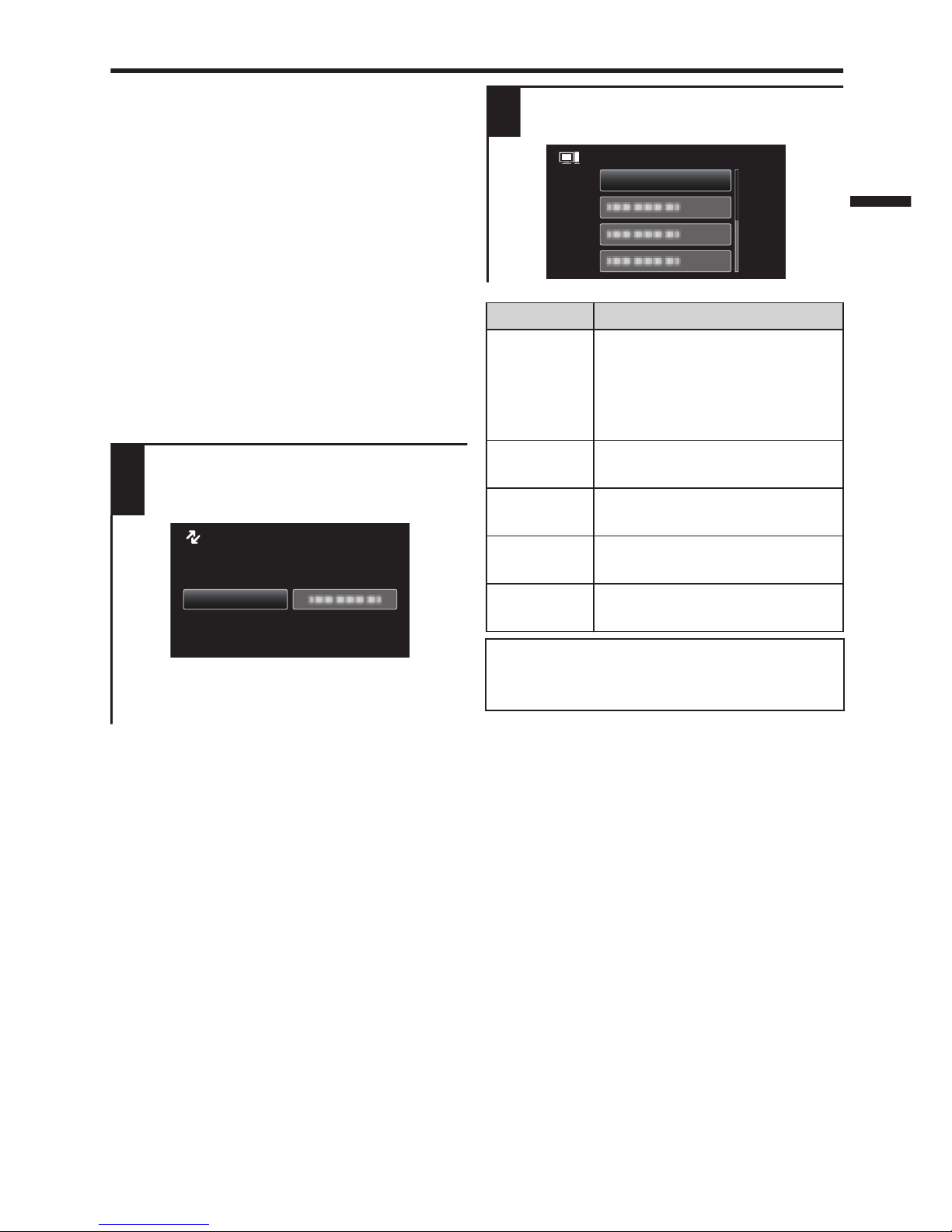
USB Menu Operations
By connecting a USB cable between this
unit and your computer, you can perform
operations such as file backups to PC/disc
or file uploads to file-sharing site using your
computer.
Preparation:
0
Install the Everio MediaBrowser software
onto the PC.
0
Disconnect the power supply to turn off
the camera.
0
Connect the camera to the PC with the
USB cable. Refer to the connection
diagram in the “Install Everio
MediaBrowser (Windows)” section.
0
Reconnect the power supply to turn on
the camera.
1
The “SELECT DEVICE” menu appears.
Tap “CONNECT TO PC” on the camera’s
touch screen.
.
CONNECT TO PC
TYPE TO CONNECT
SELECT DEVICE
SELECT DEVICE
0
Tap “CONNECT TO OTHER” if the camera
is connected to a device other than a
computer.
2
The “CONNECT TO PC” menu appears.
Tap an option that best suits your needs.
.
PLAYBACK ON PC
CONNECT TO PC
Option Usage
PLAYBACK
ON PC
0
To play back your recordings
on the PC.
0
To back up your recordings
on the PC without using the
provided software.
CREATE
DISC
0
To save your recordings on a
disc.
DIRECT
DISC
0
To save all unsaved
recordings on a disc.
UPLOAD
0
To upload videos to filesharing sites.
BACK UP
0
To back up recordings on
the PC.
For detailed operations on the above
options, refer to the other sections in this
guide or the “Detailed User Guide”.
13

File Backup (Windows)
Preparation:
0
Install the Everio MediaBrowser software
onto the PC.
0
Make sure that enough space is left in the
PC’s HDD.
0
Disconnect the power supply to turn off
the camera.
0
Connect the camera to the PC with the
USB cable.
0
Reconnect the power supply to turn on
the camera.
.
To USB Connector
To AC Outlet
(110 V to 240 V)
AC Adapter
USB Cable
(Provided)
To DC
Connector
To USB
Connector
o
On the camera:
1
Tap “CONNECT TO PC” on the
camera’s touch screen.
2
Tap “BACK UP” on the camera’s
touch screen.
.
CONNECT TO PC
BACK UP
0
Everio MediaBrowser starts on the PC.
o
On the PC:
3
Select the volume.
.
2
1
Click
Click
4
Start backup.
.
Click
Saving destination (PC)
NOTE
0
File backup is only supported by
the provided software.
View Your Video (Windows)
0
To view video that is still on your camera, click on Device>Camcorder
in the left side panel of Everio MediaBrowser.
0
To view video that has already been archived to the computer, click
on Library>Calendar and then choose the date the video was
recorded.
NOTE
0
Choose Settings/Preferences to see the folder where
MediaBrowser stores your videos. You can also play back
your videos from this folder in most popular media players.
14

AVCHD Disc Creation (Windows)
0
Everio MediaBrowser makes it possible
to create AVCHD discs to archive your
recordings in their original high definition
quality.
0
You can use any standard DVD-R, DVDRW, DVD+R or DVD+RW disc.
0
Recordings made in the XP, SP, or EP
mode are recorded with no loss in quality.
Recordings made in the UXP mode are
first converted to the XP mode, and then
recorded.
0
A standard 4.7 GB disc will hold
approximately 35 minutes of video in the
highest quality setting.
0
AVCHD discs can be played back in any
Blu-ray player that is AVCHD compatible.
Just look for the AVCHD logo.
.
Preparation:
0
Install the software on your PC.
1
Click on the “Create Disc” button.
.
2
Select the video clips you wish to
include.
3
Choose a menu background and
enter a menu title.
4
Create the AVCHD disc.
NOTE
0
In order to include UXP recordings on your AVCHD discs, be sure to go to
Settings>Disc Creation Settings, and under “AVC Disc Creation in UXP mode”,
choose “Re-encode to XP mode quality level”.
Record to a DVD or VHS Recorder
It is also possible to record to a DVD or VHS recorder. Please note that this will create a
standard definition recording with standard definition picture quality.
.
Audio Input (R)
Audio Input (L)
Video Input
Video Input
Red
White
Ye l l o w
To DC Connector
To AC Outlet
(110 V to 240 V)
AC Adapter
AV Cable (Provided)
To AV Connector
DVD/VHS Recorder
Preparation:
0
Use the supplied AV cable. The yellow connection is video. The white connection is left
channel audio. The red connection is right channel audio. Connect this cable to the AV
input on your DVD or VHS recorder.
0
Follow your DVD/VHS recorder instructions to copy (dub) the video.
15

How to Upload a File (Video Clip) to
YouTube (Windows)
Uploading Videos
You can upload your videos to YouTube
using the provided software “Everio
MediaBrowser”.
Preparation:
0
Install the software on your PC.
1
Click on the “YouTube” button.
.
2
Select the video clips you wish to
include.
3
Enter account and upload
information.
4
Start upload to YouTube.
For details on how to upload to YouTube,
refer to “MediaBrowser Help”.
.
o
Trouble with Uploading Videos
0
Check if you have created an account
with YouTube.
o
Trouble with Using the Provided
Software “Everio MediaBrowser”
0
Consult the customer service center
below.
.
Customer Support Information
Use of this software is authorized according to the terms of the software license.
Pixela
(for inquires regarding the provided software)
Region Language Phone #
USA and Canada English +1-800-458-4029 (toll-free)
Europe (UK, Germany, France,
and Spain)
English/German/French/Spanish +800-1532-4865 (toll-free)
Other Countries in Europe English/German/French/Spanish +44-1489-564-764
Asia (Philippines) English +63-2-438-0090
nihCanihC ese 10800-163-0014 (toll-free)
Homepage: http://www.pixela.co.jp/oem/jvc/mediabrowser/e/
Please check our website for latest information and downloading.
16

Working with iMovie and iPhoto
0
You may use the software supplied with
the Mac Computer to view and edit files
from the Camera.
0
Connect the Camera to the Mac
Computer using a USB Cable.
.
USB cable
(Provided)
To USB
port
To USB
Connector
NOTE
0
Files must be transferred to the
Mac Computer for editing.
o
iMovie and iPhoto
You can import files from this unit to a
computer using Apple’s iMovie ’08, ’09
or ’11 (video) or iPhoto (still image).
To verify the system requirements, select
“About This Mac” from the Apple menu. You
can determine the operating system
version, processor and amount of memory.
NOTE
0
For the latest information on iMovie
or iPhoto, refer to the Apple website.
0
For details on how to use iMovie or
iPhoto, refer to the help file of the
software.
0
There is no guarantee that the
operations will work with all
computer environments.
Simple File Backup with a Mac
Preparation:
0
Make sure that enough space is left in the
Mac’s HDD.
0
Close the LCD monitor to turn off the
camera. Disconnect the power supply.
1
Open the LCD monitor to connect
to the computer with the USB cable.
.
USB cable
(Provided)
To USB
port
To USB
Connector
0
Reconnect the power supply to turn on
the camera.
2
Tap “CONNECT TO PC” on the
camera’s touch screen.
3
Tap “PLAYBACK ON PC” on the
camera’s touch screen.
.
PLAYBACK ON PC
CONNECT TO PC
4
Copy and paste the files to the Mac
Computer for backup.
17

Troubleshooting/Cautions
.
Battery Pack
Troubleshooting
The supplied battery pack is a
lithium-ion battery. Before using
the supplied battery pack or an
optional battery pack, be sure
to read the following cautions:
Terminals
•
To avoid hazards
...
do not burn.
do not short-circuit the terminals. Keep it away
from metallic objects when not in use. When
transporting, carry the battery in a plastic bag.
do not modify or disassemble.
do not expose the battery to temperatures
exceeding 60°C (140°F), as this may cause the
battery to overheat, explode or catch fire.
use only specified chargers.
...
...
...
...
...
...
...
...
...
...
•
To prevent damage and prolong service life
do not subject to unnecessary shock.
charge within the temperature range of 10°C
to 35°C (50°F to 95°F). Cooler temperatures
require longer charging time, or in some cases
stop charging at all.
Warmer temperatures prevent complete
charging, or in some cases stop charging at all.
store in a cool, dry place. Extended exposure
to high temperatures will increase natural
discharge and shorten service life.
keep a 30% battery level (X) if the battery pack
is not to be used for a long period of time.
In addition, fully charge and then fully discharge
the battery pack every 6 months, then continue
to store it at a 30% battery level (
X).
remove from charger or powered unit when not
in use, as some machines use current even
when switched off.
do not drop or subject to strong impact.
While the LCD monitor screen has more than
99.99% effective pixels, 0.01% of the pixels
may be bright spots (red, blue, green) or dark
spots. This is not a malfunction. The spots will
not be recorded.
ATTENTION:
The product you have purchased
is powered by a rechargeable
battery that is recyclable.
Please call 1-800-8-BATTERY for
information on how to recycle this
battery.
(USA and Canada only)
Recording Medium
•
Be sure to follow the guidelines below
to prevent corruption or damage to your
recorded data.
•
Do not bend or drop the recording medium,
or subject it to strong pressure, jolts or
vibrations.
•
Do not splash the recording medium with water.
•
Do not use, replace, or store the recording
medium in locations that are exposed to
strong static electricity or electrical noise.
•
Do not turn off the camcorder power or
remove the battery or AC adapter during
shooting, playback, or when otherwise
accessing the recording medium.
•
Do not bring the recording medium near
objects that have a strong magnetic field or
that emit strong electromagnetic waves.
•
Do not store the recording medium in locations
with high temperature or high humidity.
•
Do not touch the metal parts.
•
When formatting or erasing data using
the camcorder, only the file administration
information is changed. The data is not
completely erased from the recording medium.
If you want to completely erase all of the data,
we recommend either using commercially
available software that is specially designed
for that purpose, or by physically destroying
the camcorder with a hammer etc.
LCD Monitor
•
To prevent damage to the LCD monitor,
DO NOT
... push it strongly or apply any shocks.
... place the camcorder with LCD monitor on the
bottom.
•
To prolong service life
... avoid rubbing it with coarse cloth.
If the above do not solve the problem, consult
your nearest JVC dealer or JVC service center.
Remove the AC adapter and battery pack from
this unit, reattach them, open the LCD monitor
and this unit powers on automatically.
Turn off the power. (Close the LCD monitor.)
In such a case, reset the unit.
This unit is a microcomputer-controlled device.
Electrostatic discharge, external noise and
interference (from a TV, a radio, etc.) might
prevent it from functioning properly.
If you have difficulties operating the unit, refer
to the detailed descriptions in the “Detailed
User Guide”.
Refer to the “Troubleshooting” section in the
“Detailed User Guide”.
If you encounter problems with this unit, check the
following before requesting service.
http://manual3.jvckenwood.com/index.html/
1.
A
B
2.
3.
18

.
•
To prevent the unit from dropping,
•
Fasten the grip belt securely.
•
When using the camcorder with a tripod,
attach the camcorder to the tripod securely.
If the camcorder drops, you may be injured
and the camcorder may be damaged.
When a child uses the unit, there must be
parental guidance.
Declaration of Conformity
Changes or modifications not approved by
JVC could void the user’s authority to operate
the equipment. This equipment has been
tested and found to comply with the limits for
a Class B digital device, pursuant to Part 15 of
the FCC Rules. These limits are designed to
provide reasonable protection against harmful
interference in a residential installation. This
equipment generates, uses, and can radiate
radio frequency energy and, if not installed
and used in accordance with the instructions,
may cause harmful interference to radio
communications. However, there is no guarantee
that interference will not occur in a particular
installation. If this equipment does cause harmful
interference to radio or television reception,
which can be determined by turning the
equipment off and on, the user is encouraged
to try to correct the interference by one or more
of the following measures: Reorient or relocate
the receiving antenna. Increase the separation
between the equipment and receiver.
Connect the equipment into an outlet on a
circuit different from that to which the receiver is
connected.
Consult the dealer or an experienced radio/
TV technician for help.
This Class B digital apparatus complies with
Canadian ICES-003.
Cet appareil numérique de la classe B est
conforme à la norme NMB-003 du Canada.
Main Unit
•
For safety, DO NOT
... open the camcorder’s chassis.
... disassemble or modify the unit.
... allow inflammables, water or metallic objects
to enter the unit.
... remove the battery pack or disconnect the
power supply while the power is on.
... leave the battery pack attached when the
camcorder is not in use.
... place naked fl ame sources, such as lighted
candles, on the apparatus.
... expose the apparatus to dripping or splashing.
... leave dust or metal objects adhered to the
power plug or an AC wall outlet.
... insert any objects in the camcorder.
•
Avoid using the unit
... in places subject to excessive humidity or dust.
... in places subject to soot or steam such as near
a cooking stove.
... near appliances generating strong magnetic
or electric fields (speakers, broadcasting
antennas, etc.).
... in places subject to extremely high (over 40°C
or 104°F) or extremely low (under 0°C or 32°F)
temperatures.
•
DO NOT leave the unit
... in places of over 50°C (122°F).
... in places where humidity is extremely low
(below 35%) or extremely high (above 80%).
... in direct sunlight.
... in a closed car in summer.
... near a heater.
... in high places such as on a TV. Leaving the
unit in high places while a cable is connected
may result in a malfunction if the cable is
caught and the unit falls onto the floor.
•
To protect the unit, DO NOT
... allow it to become wet.
... drop the unit or strike it against hard objects.
... subject it to shock or excessive vibration
during transportation.
... keep the lens directed at extremely bright
objects for long periods.
... expose the lens to direct sunlight.
... swing it excessively when using the hand strap.
... swing the soft camcorder case excessively
when the camcorder is inside it.
... store the camcorder in a dusty or sandy area.
Model Number :
GZ-EX250U/GZ-EX215U/GZ-EX210U
Trade Name : JVC
Responsible party : JVC AMERICAS CORP.
Address : 1700 Valley Road Wayne, N. J. 07470
Telephone Number : 973-317-5000
This device complies with Part 15 of FCC
Rules. Operation is subject to the following
two conditions: (1) This device may not cause
harmful interference, and (2) this device must
accept any interference received, including
interference that may cause undesired operation.
...
in places subject to excessive shock or vibration.
... near a television set.
19

Recordable Time/Specifications
You can check the video recording time by pressing the INFO button.
Approximate Video Recording Time
Quality
Built-in
Memory
SDHC/SDXC Card
16 GB
(GZ-EX250)
4 GB 8 GB 16 GB 32 GB 48 GB 64 GB
UXP 1 h 20 m 20 m 40 m 1 h 20 m 2 h 50 m 4 h 10 m 5 h 40 m
XP 1 h 50 m 30 m 1 h 2 h 4 h 6 h 8 h 10 m
SP 2 h 40 m 40 m 1 h 20 m 2 h 50 m 5 h 50 m 8 h 30 m 11 h 30 m
EP 6 h 40 m 1 h 40 m 3 h 30 m 7 h 10 m 14 h 40 m 21 h 30 m 28 h 50 m
SSW 5 h 10 m 1 h 20 m 2 h 40 m 5 h 30 m 11 h 20 m 16 h 40 m 22 h 20 m
SEW 10 h 40 m 2 h 50 m 5 h 40 m 11 h 30 m 23 h 30 m 34 h 30 m 46 h 10 m
0
The approximate recording time is only a guide. The actual recording time may shorten
depending on the shooting environment.
Camera
Power supply Using AC adapter: DC 5.2 V, Using battery pack: DC 3.5 V - 3.6 V
Power consumption 2.3 W (when “LIGHT” is set to “OFF” and “MONITOR
BRIGHTNESS” is set to “3” (standard))
Rated Current Consumption: 1A
Dimensions 50.5 mm x 55 mm x 116 mm (2-1/8" x 2-1/4" x 4-5/8")
(W x H x D: excluding grip belt)
Mass Approx. 195 g (0.43 lbs) (camera only),
Approx. 235 g (0.52 lbs) (including supplied battery pack)
AC Adapter (AC-V11U)
Power supply AC 110 V to 240 V, 50 Hz/60 Hz
Output DC 5.2 V, 1 A
Dimensions 66 mm x 28 mm x 47 mm (2-5/8" x 1-1/8" x 1-7/8")
(W x H x D: excluding cord and AC plug)
Mass Approx. 71 g (0.15 lbs)
The specifications and appearance of this product are subject to changes for
further improvement without prior notice.
For more information, please refer to the Detailed User Guide.
http://manual3.jvckenwood.com/index.html/
*LYT2393-002A-M*
©2011 JVC KENWOOD Corporation
US
1211ZAR-SW-VM
20




LYT2427-002A-M
SOFTWARE LICENSE AGREEMENT
Agreement.
2. The User shall not carry out reverse engineering,
The software embedded in the Product (hereinafter
the "Licensed Software") provided by JVC KENWOOD
Corporation (hereinafter the "Licensor") is copyrighted
to or sublicensable by the Licensor, and this
Agreement provides for the terms and conditions
which Users shall follow in order to use the Licensed
Software. The User shall use the Licensed Software
by agreeing with the terms of this Software License
Agreement. This Agreement shall be deemed
completed at the time the User (hereinafter the "User")
initially used the Product in which the "Licensed
Software" is embedded. The Licensed Software may
include the software which has been licensed to the
Licensor directly or indirectly from any third party.
In such case, some third parties require the Users to
follow their conditions for use separately from this
Software License Agreement. Such software shall
not be subject to this Agreement, and the Users are
urged to read the "Important Notice concerning the
Software" to be provided separately.
Article 1 General Provision
The Licensor shall grant to the User a non-exclusive
and non-transferable (other than the exceptional
case referred to in Article 3, Paragraph 1) licensed to
use the Licensed Software within the country of the
User. (the country where the User bought the Product
(hereinafter the “Country”)
Article 2 License
1. The license granted under this Agreement shall be
the right to use the Licensed Software in the Product.
2. The User shall not duplicate, copy, modify, add,
translate or otherwise alter, or lease the Licensed
Software and any related documents, whether in
whole or in part.
3. The use of the Licensed Software shall be limited to
personal purpose, and the Licensed Software shall not
be distributed, licensed or sub-licensed whether it is
for commercial purpose or not.
4. The User shall use the Licensed Software according
to the directions described in the operation manual or
help le, and is prohibited to use or duplicate any data
in a manner violating the Copyright Law or any other
laws and regulations by applying whole or a part of
the Licensed Software.
Article 3 Conditions for Grant of License
1. When the User transfers the Product, it may also
transfer the license to use the Licensed Software
embedded in the Product (including any related
materials, updates and upgrades) on condition that
no original, copies or related materials continue in the
possession of the User, and that the User shall cause
the transferee to comply with this Software License
disassembling, decompiling or any other code analysis
works in connection with the Licensed Software.
Article 4 Right pertaining to the Licensed Software
1. Any and all copyrights and other rights pertaining
to the Licensed Software and related documents
shall belong to the Licensor or the original holder
of the right who granted to the Licensor the license
or sublicense for the Licensed Software (hereinafter
the "Original Rightholder"), and the User shall not be
entitled to any right other than the license granted
hereunder, in respect of the Licensed Software and
any related documents.
2. The User shall, whenever the User uses the Licensed
Software, comply with any laws relating to the
copyright and other intellectual property rights.
Article 5 Indemnication of Licensor
1. Neither the Licensor nor the Original Rightholder
shall be liable for any damage incurred by the User
or any third party due to the exercise of the license
granted to the User under this Agreement, unless
otherwise restricted by law.
2. The Licensor will oer no guarantee for the
merchantability, convertibility and consistency with
certain objective of the Licensed Software.
Article 6 Liability to Third Party
If any dispute has arisen with any third party due
to an infringement upon a copyright, patent or any
other intellectual property right that was caused by
the User's use of the Licensed Software, the User shall
settle such dispute at the User’s own cost and hold the
Licensor and the Original Rightholder harmless from
any inconvenience it may cause.
Article 7 Condentiality
The User shall keep the condentiality of such
portion of the Licensed Software, related documents
thereof or any other information to be granted under
this Agreement, as well as the conditions of this
Agreement as has not yet entered the public domain,
and shall not disclose or divulge the same to any third
party without approval of the Licensor.
Article 8 Termination
In case the User falls under any of the events
described in the following items, the Licensor may
immediately terminate this Agreement or claim that
the User compensates for the damage incurred by the
Licensor due to such event:
(1) when the User violated any provision of this
Agreement; or
(2) when a petition has been led against the User for
an attachment, provisional attachment, provisional
disposition or any other compulsory execution.

Article 9 Destruction of the Licensed Software
If this Agreement is terminated pursuant to the
provision of Article 8, the User shall destroy the
Licensed Software, any related documents and
copies thereof within two (2) weeks from such date of
termination.
Article 10 Export Restriction
1. The User shall understand that the Licensed
Software shall be subject to the export restrictions
adopted by the country of User and any other
countries.
2. The User shall agree that the software will be
subject to any and all applicable international and
domestic laws including the export control regulation
of the country of User and any other countries, and
any restrictions concerning the end-users, the use by
end-users and importing countries to be provided by
the country of User and any other countries, and any
other governmental authorities .
3. If the User is an agency of the United States of
America (the “Government”), the User acknowledge
Licensor’s representation that the Licensed Software is
a “Commercial Item” as dened in Federal Acquisition
Regulation (FAR) part 2.101(g) consisting unpublished
“Commercial Computer Software” as those items are
used at FAR part 12.212 and is only license the User
with the same use right Licensor grants all commercial
end users pursuant to the terms of this Agreement.
Article 11 Miscellaneous
1. In the event any part of this Agreement is
invalidated by operation of law, the residual provisions
shall continue in force.
2. Matters not stipulated in this Agreement or any
ambiguity or question raised in the construction of
this Agreement shall be provided or settled upon
good-faith consultation between the Licensor and the
User.
3. The Licensor and the User hereby agree that this
Agreement is governed by the laws of Japan, and any
dispute arising from, and relating to the rights and
obligations under, this Agreement shall be submitted
to the exclusive jurisdiction of the Tokyo District Court
for its rst instance.
Important Notice concerning the Software
Software License Attached to the Product :
The Software embedded in the Product is composed
of several independent software components, and
in each of such individual components (hereinafter
the "Licensed Software"),, a copyright of either JVC
KENWOOD Corporation (hereinafter “JKC”) or a
third party subsists. The Product uses the software
component designated in the End-User License
Agreement that was executed between JKC and a third
party (hereinafter "EULA").
The Licensed Software covers those corresponding
to free software, and, as a condition of distribution
of the software component in executable format
which is based on the license granted under the GNU
General Public License or Lesser General Public License
(hereinafter "GPL/LGPL"), it requires an availability of
the source code for the relevant component. Please
refer to the following URL concerning the distribution
of the source code;
http:// www3.jvckenwood.com/english/download/
gpl/index.html
Please note that we are unable to answer any inquiry
relating to the contents, etc. of the source code. In
addition, the Licensed Software includes the software
developed or created independently by JKC and there
exists an ownership of JKC in such software and any
accompanying documents, which is protected by the
Copyright Law, any international treaties and other
applicable laws.
As to matters concerning the handling by JKC of the
software components, please refer to the "Software
License Agreement" attached hereto. Please note that
any software component licensed under "EULA" which
is not subject to "GPL/LGPL," and those developed or
created independently by JKC shall not be subject to
the requirement for provision of the source code.
The software component distributed under "GPL/
LGPL" shall be licensed to users without charge, and,
therefore, no warranty is given for such software
component, either express or implied, within the scope
of the applicable laws and regulations.
Unless otherwise permitted by applicable laws and
regulations or agreed in written form, none of the
owners of the copyright or persons entitled to alter or
redistribute the software component under the said
license shall have any liability for any type of damage
or loss resulting from the use of or inability to use
such software component. For further details of the
conditions of use of such software component or
matters required to be complied with, please refer to
the relevant "GPL/LGPL."
Users are urged to read the details for the relevant
license carefully before using the software component
covered by "GPL/LGPL" and embedded in the Product.
Since the terms and conditions of individual licenses
are provided by parties other than JKC, the original
English version will be displayed by the Product.
Turn on the power. (Video mode)
①
Tap "MENU" .
②
Tap "MENU" .
③
Tap " " .
④
Tap "OPEN SOURCE LICENSE" .
⑤
- End -
0212YMH-YH-OT






