Page 1
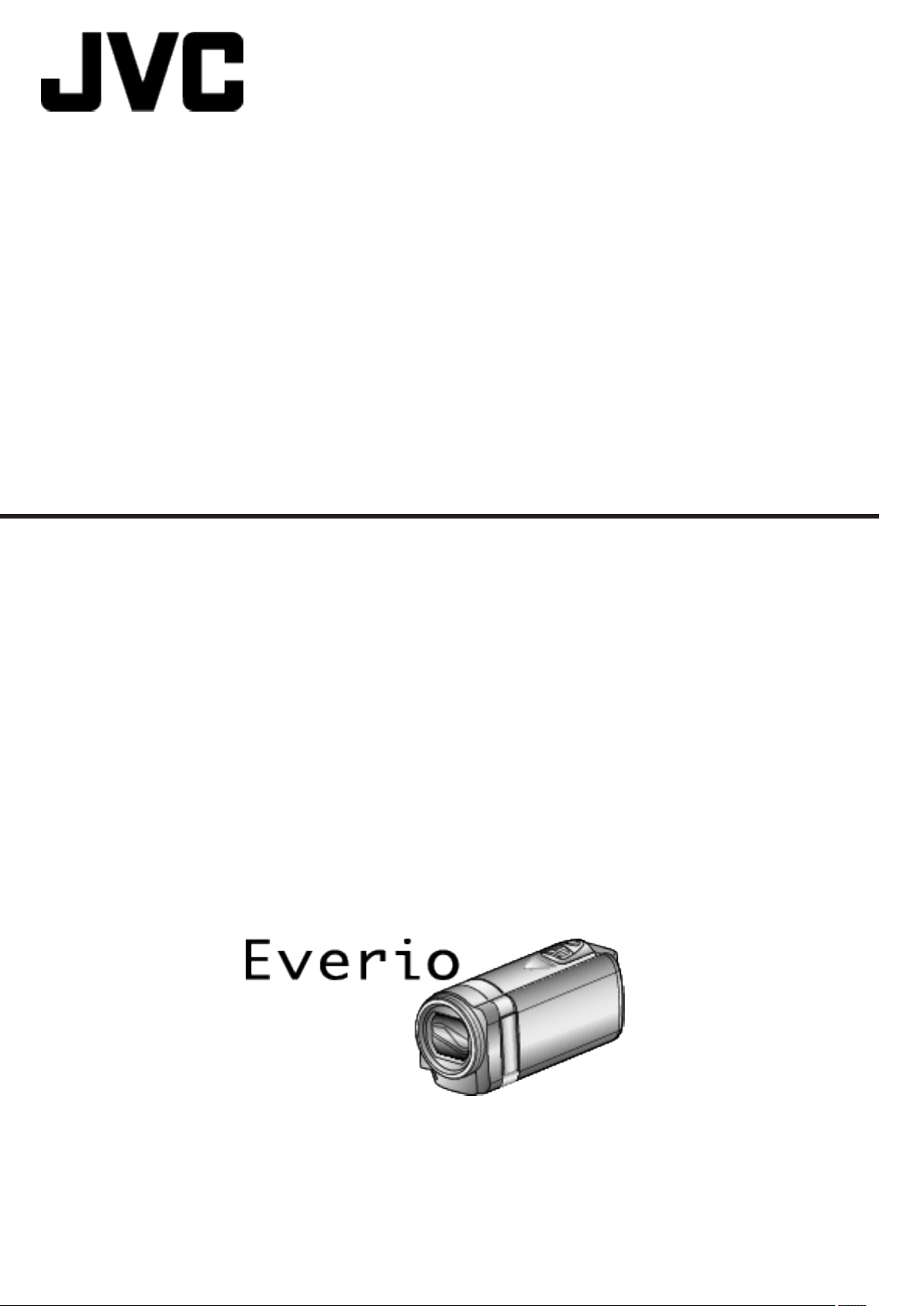
HD MEMORY CAMERA
GZ-E300
GZ-EX310
GZ-EX355
Detailed User Guide
LYT2536-002A
Page 2

Table of Contents
Beginner’s Guide ........................................................... 4
Holiday Season/Christmas ...................................................... 5
Wedding .................................................................................. 6
Travel ....................................................................................... 7
Amusement Park ..................................................................... 9
Getting Started
Verifying the Accessories ...................................................... 11
Charging the Battery Pack ..................................................... 12
Grip Adjustment ..................................................................... 13
Using as a Hand Strap ....................................................... 13
Inserting an SD Card ............................................................. 13
Types of Usable SD Card ................................................... 14
Using the Touch Screen ........................................................ 15
Adjusting the Touch Panel ................................................. 15
Names of Buttons and Functions on the LCD Monitor ....... 16
Clock Setting ......................................................................... 18
Resetting the Clock ............................................................ 19
Changing the Display Language ............................................ 20
Holding this Unit .................................................................... 20
Tripod Mounting .................................................................... 21
Using this Unit Overseas ....................................................... 21
Charging the Battery Pack Overseas ................................. 21
Setting the Clock to Local Time when Traveling ................. 22
Setting Daylight Saving Time ............................................. 22
Optional Accessories ............................................................. 23
MARKING PLAYBACK ...................................................... 66
DIGEST PLAYBACK .......................................................... 70
PLAYBACK PLAYLIST ...................................................... 72
PLAYBACK OTHER FILE .................................................. 73
Playing Back Still Images ....................................................... 74
Slideshow Playback ........................................................... 75
Searching for a Specific Video/Still Image by Date ................ 76
Connecting to and Viewing on TV .......................................... 77
Connecting via the HDMI Mini Connector .......................... 77
Connecting via the AV Connector ...................................... 79
Playing Back a DVD or Blu-ray Disc Created on this Unit ...... 79
Digest Playback on a Blu-ray or DVD Player ...................... 79
Editing
Deleting Unwanted Files ........................................................ 80
Deleting the Currently Displayed File ................................. 80
Deleting Selected Files ...................................................... 80
Protecting Files ...................................................................... 81
Protecting/Releasing Protection of the Currently Displayed
File .................................................................................. 81
Protecting/Releasing Protection of Selected Files .............. 82
Capturing a Still Image in the Video During Playback ............ 83
Combining Videos Recorded by Seamless Recording .......... 83
Capturing a Required Part in the Video (TRIMMING) ............ 84
Creating Playlists from the Recorded Videos ......................... 85
Creating Playlists with Selected Files ................................. 85
Creating Playlists by Date .................................................. 87
Editing Playlists .................................................................. 88
Deleting Playlists ................................................................ 89
Recording
Taking Videos in Auto Mode .................................................. 24
Capturing Still Images During Video Recording ................. 26
Taking Still Images in Auto Mode ........................................... 27
Zooming ................................................................................ 30
Manual Recording ................................................................. 30
Shooting According to Scene (Subject) ............................. 32
Adjusting Focus Manually .................................................. 33
Adjusting Brightness .......................................................... 34
Setting Backlight Compensation ........................................ 35
Setting White Balance ........................................................ 36
Taking Close-up Shots ....................................................... 37
Recording with Effects ........................................................... 38
Recording with Animation Effects (ANIMATION EFFECT) . 39
Recording with Face Decorations (DECORATE FACE
EFFECT) ........................................................................ 41
Recording with Decorative Stamps (STAMP) .................... 42
Recording with Personal Handwriting (HANDWRITING
EFFECT) ........................................................................ 43
Capturing Subjects Clearly (TOUCH PRIORITY AE/AF) ....... 44
Capturing Smiles Automatically (SMILE SHOT) ................. 45
Capturing Pets Automatically (PET SHOT) ........................ 46
Registering Human Face Personal Authentication Information
............................................................................................ 48
Setting SMILE%/NAME DISPLAY ...................................... 50
Editing the Registered Face Information ............................ 51
Reducing Camera Shake ....................................................... 52
Marking the Video While Recording ...................................... 53
Slow-motion (High-speed) Recording .................................... 53
Recording at Intervals (TIME-LAPSE RECORDING) ............. 54
Recording Stop-Motion Videos (STOP-MOTION REC) ......... 56
Recording Automatically by Sensing Movements (AUTO REC)
............................................................................................ 57
Taking Group Shots (Self-timer) ............................................ 58
Recording Videos with Date and Time ................................... 60
Checking the Remaining Recording Time ............................. 61
Copying
Creating Discs with a BD Writer (External Blu-ray Drive) ....... 90
Preparing a BD Writer (External Blu-ray Drive) .................. 91
Creating a Disc ................................................................... 92
Playing Back with a BD Writer (External Blu-ray Drive) ...... 98
Creating Discs with a DVD Writer .......................................... 98
Preparing a DVD Writer (CU-VD3) ..................................... 99
Preparing a DVD Writer (CU-VD50) ................................... 99
Creating a Disc ................................................................. 100
Playing Back with a DVD Writer ....................................... 105
Creating a Disc Using a Connected Blu-ray Recorder ......... 105
Dubbing Files to a Disc by Connecting to a DVD Recorder . 106
Dubbing Files to a VHS Tape by Connecting to a VCR ........ 107
Using a USB External Hard Disk Drive ................................ 108
Preparing a USB External Hard Disk Drive ....................... 109
Copying All Files .............................................................. 109
Playing Back Files in the USB External Hard Disk Drive .. 110
Deleting Folders in the USB External Hard Disk Drive ..... 111
Formatting the USB External Hard Disk Drive .................. 111
Copying Files to an SD Card (GZ-EX355) ........................... 112
Moving Files to an SD Card (GZ-EX355) ............................. 113
Copying to Windows PC (GZ-EX355/GZ-EX310) ................ 114
Verifying System Requirements (Guideline) ..................... 114
Installing the Provided Software ....................................... 115
Backing Up Files .............................................................. 116
Recording Videos to Discs ............................................... 117
Backing Up Files Without Using Provided Software ......... 119
List of Files and Folders ................................................... 120
Copying to Windows PC (GZ-E300) .................................... 121
Verifying System Requirements (Guideline) ..................... 121
Installing the Provided Software (Built-in) ......................... 122
Backing Up All Files ......................................................... 123
Organizing Files ............................................................... 124
Recording Videos to Discs ............................................... 125
Backing Up Files Without Using Provided Software ......... 127
List of Files and Folders ................................................... 128
Copying to Mac Computer ................................................... 129
Playback
Playing Back Videos .............................................................. 64
Normal Playback ................................................................ 66
2
Using Wi-Fi (GZ-EX355/GZ-EX310)
Wi-Fi Capabilities ................................................................. 130
Page 3
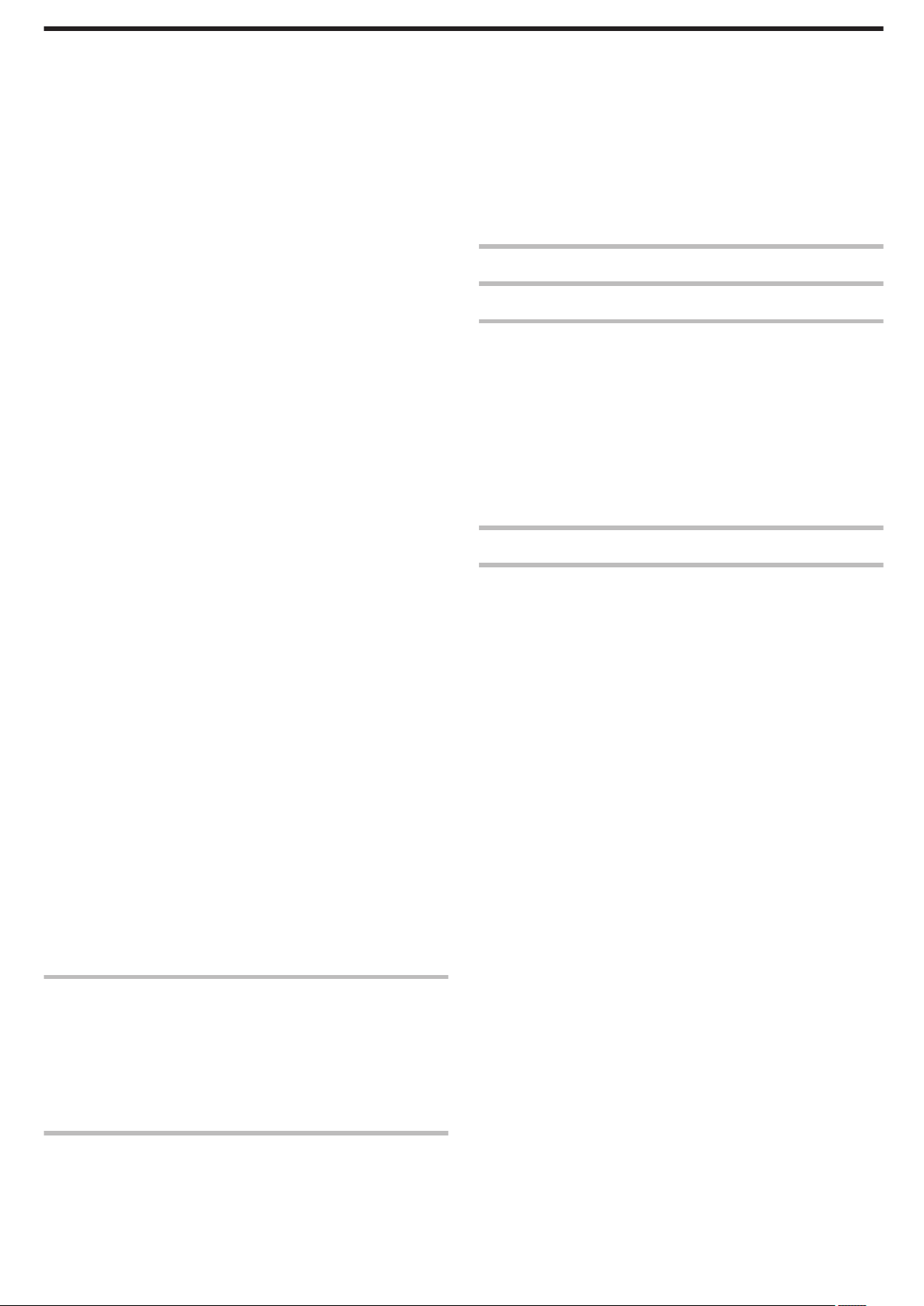
Operating Environment ........................................................ 131
Precautions on Using Wi-Fi ................................................. 131
Image Monitoring via Direct Connection (DIRECT
MONITORING) ................................................................ 132
Image Monitoring via an Access Point at Home (INDOOR
MONITORING) ................................................................ 135
Image Monitoring via the Internet (OUTDOOR MONITORING)
.......................................................................................... 140
Sending Still Images via E-mail upon Detection of Face or
Movement (DETECT/MAIL) ............................................. 142
Record and Send Videos via E-mail (VIDEO MAIL) ............. 144
Image Monitoring on TV (TV MONITORING) ....................... 145
EASY STORAGE ................................................................. 146
Recording the Location Information ..................................... 147
Using the Pan Cradle (Sold Separately) .............................. 150
Changing the Settings ......................................................... 152
Setting the Password (DIRECT MONITORING/INDOOR
MONITORING/OUTDOOR MONITORING) ................. 155
Setting the Enforced Group Owner (DIRECT MONITORING)
...................................................................................... 156
Changing the HTTP Port (DIRECT MONITORING/INDOOR
MONITORING/OUTDOOR MONITORING) ................. 156
Setting the UPnP of this Camera (OUTDOOR MONITORING)
...................................................................................... 157
Obtaining a Dynamic DNS (DDNS) Account .................... 157
Setting Dynamic DNS on this Camera (OUTDOOR
MONITORING) ............................................................. 158
Setting the Sender’s E-mail Address of the Camera ........ 159
Registering the Recipient’s E-mail Address of the Camera 161
Setting the Detection Method of this Camera (DETECT/MAIL
SETTING) ..................................................................... 163
Setting the Detection Interval of this Camera (DETECT/MAIL
SETTING) ..................................................................... 163
Setting Self Recording on this Camera (DETECT/MAIL
SETTING) ..................................................................... 164
Registering the Access Points of the Camera to Connect
(ACCESS POINTS) ...................................................... 164
Setting the Password (DIRECT MONITORING) ............... 170
Enabling the MAC Address Filter (TV MONITORING) ..... 170
Registering the MAC Address (TV MONITORING) .......... 171
Checking the MAC Address of this Camera ..................... 171
Protecting the Network Settings with a Password ............ 172
Initializing the Wi-Fi Settings ............................................ 173
Changing the Panning Speed .......................................... 173
Using Smartphone Applications ........................................... 175
Indications on the Screen ................................................. 175
Using the Markings .......................................................... 176
Using the Game Score ..................................................... 176
Transferring Videos (AVCHD format) ............................... 179
Transferring Videos (iFrame format) ................................ 182
Transferring Still Images .................................................. 184
Smartphone Application Settings ..................................... 186
Using the Wi-Fi Function from a Web Browser .................... 188
Indications on the Screen ................................................. 188
Troubleshooting ................................................................... 191
Wi-Fi Specifications ............................................................. 196
RECORD SETTING Menu (still image) ................................ 231
SPECIAL RECORDING Menu (still image) .......................... 233
PLAYBACK SETTING Menu (video) ................................... 234
EDIT Menu (video) ............................................................... 235
PLAYBACK SETTING Menu (still image) ............................ 236
EDIT Menu (still image) ....................................................... 237
SETUP (video/still image) .................................................... 238
CONNECTION SETTINGS (video/still image) ..................... 241
MEDIA SETTINGS (video/still image) .................................. 242
USB CONNECTION MENU ................................................. 243
Names of Parts
Indications on the LCD monitor
Troubleshooting
When the unit is not working properly .................................. 250
Battery Pack ........................................................................ 251
Recording ............................................................................ 251
Card ..................................................................................... 252
Playback .............................................................................. 252
Editing/Copying ................................................................... 253
Computer ............................................................................. 254
Screen/Image ...................................................................... 254
Other Problems ................................................................... 255
Error Message? ................................................................... 256
Maintenance
Specifications
Using Wi-Fi by Creating a QR Code (GZ-EX355/GZEX310)
DIRECT MONITORING ....................................................... 199
INDOOR MONITORING ...................................................... 202
OUTDOOR MONITORING .................................................. 207
DETECT/MAIL ..................................................................... 212
VIDEO MAIL ........................................................................ 216
TV MONITORING ................................................................ 220
Settings Menu
Operating the Menu ............................................................. 224
Operating the Top Menu .................................................. 224
Operating the Shortcut Menu ........................................... 225
RECORD SETTING Menu (video) ....................................... 226
SPECIAL RECORDING Menu (video) ................................. 230
3
Page 4
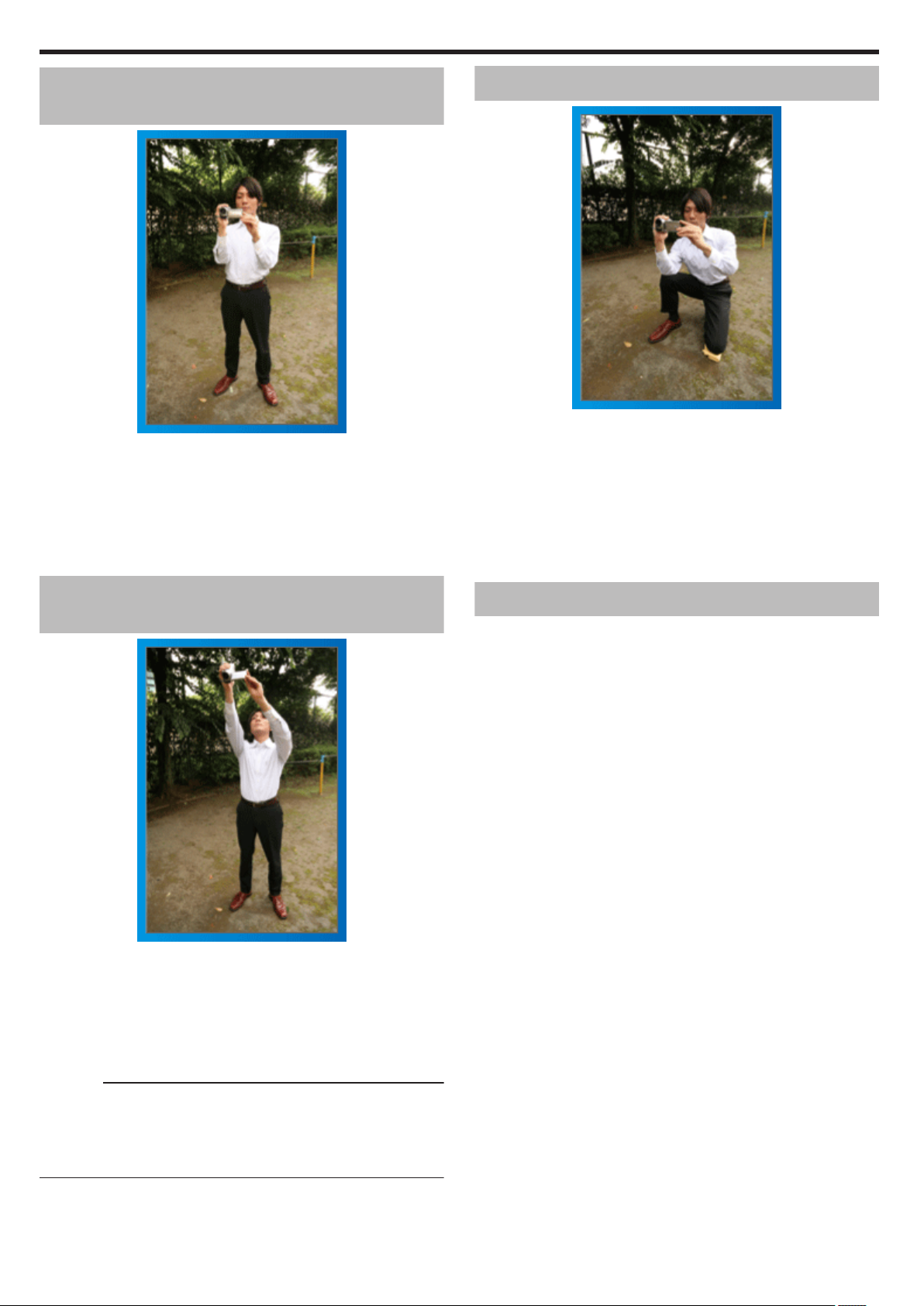
Beginner’s Guide
Basic Way to Hold a Camcorder
~ Recording Stable Images ~
This is the standard way of shooting while standing up.
Be sure to master this basic technique in order to achieve stable images.
o
[Getting Ready]
A Open your feet to the width of your shoulders.
B Keep the elbow of your right arm, which is holding the camcorder, close
to your side.
C Hold the LCD monitor with your left hand and adjust the angle
accordingly.
.
Extending Your Hands to Shoot
~ High-Angle Shooting ~
Squatting and Shooting at Eye Level
Staying low is a common position to take when shooting small children.
By recording from the eye level of the child, you can capture all his cute
expressions clearly.
o
[Getting Ready]
A Kneel down with your left knee while keeping your right foot on the
ground.
B Place the elbow of your right arm, which is holding the camcorder, on
your right knee.
C Hold the LCD monitor with your left hand and adjust the angle
accordingly.
.
Panning
0
Refer to the operating instructions found in the animation on the Detailed
User Guide.
Use this method to shoot a wide angle of view.
o
[Getting Ready]
A Shoot by rotating your body instead of moving your arms while keeping
the basic way of holding a camcorder as stated above.
B Stand facing the direction where the rotation will stop.
C Twist your upper body to the direction where recording will start.
D Press the start button and record for 2 seconds, then slowly twist back
your body to face the front.
Record for another 2 seconds while facing the front, then press the
stop button.
(The 90 degrees rotation should take about 5 seconds, giving the
feeling of a slow motion.)
Extend your hand when your subject is being hidden behind a crowd of
people.
o
[Getting Ready]
A Open your feet to the width of your shoulders.
B Extend your right hand and hold the camcorder over your head.
C Hold the LCD monitor with your left hand and adjust the angle
accordingly.
.
Caution :
0
Use this way of shooting only as a last resort as it is difficult to achieve
stable images.
0
Set to the wide angle as much as possible as the image will be prone to
camera shake.
0
Be considerate. Do not inconvenience the people around you.
4
Page 5
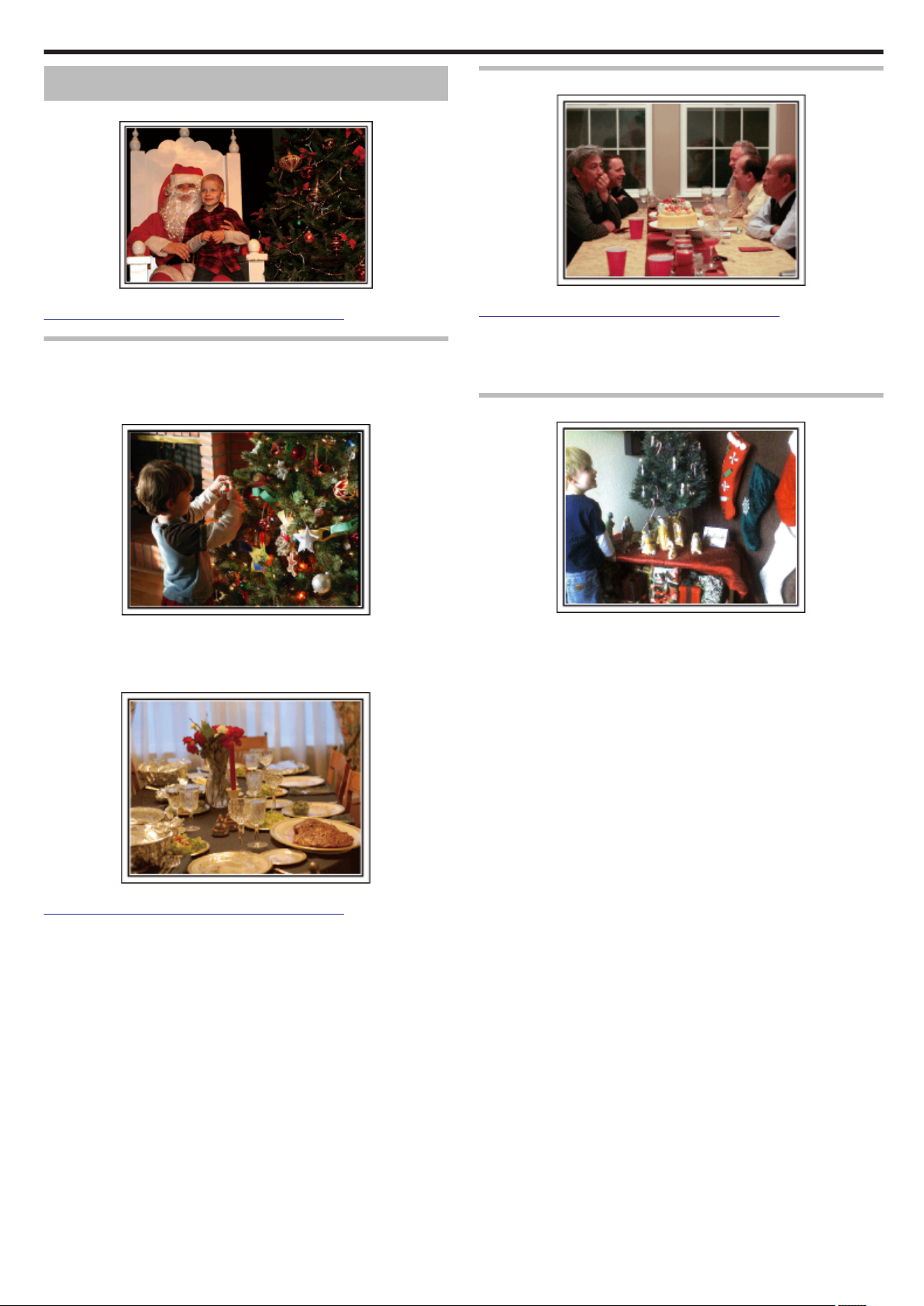
Useful Shooting Techniques
Holiday Season/Christmas
Record the happy Christmas celebration with your family!
Photo by 101st CAB, Wings of Destiny
Creative Commons Attribution-No Derivative Works 3.0
Decorating the Tree and Preparing the Dinner
The decoration of tree and preparation of dinner are part of the joy of
Christmas. Be sure to record these happy family times!
o
Decorating the tree
.
Recording the Christmas Party
.
Photo by InnerSpirit
Creative Commons Attribution-No Derivative Works 3.0
After all preparations, it is finally the Christmas party itself. Not only should
you record the candle-blowing scene, but also the smiles of the family while
being surrounded by good food, or even the father who is slightly drunk from
champagne!
Finding the Presents
A tree is the most important thing to bring out the mood of Christmas.
.
Simply the scene of all family members engaging in the decorating of a fir
tree with various colorful ornaments is full of the feeling of happiness.
o
Preparing the Dinner
.
Photo by Manicosity
Creative Commons Attribution-No Derivative Works 3.0
Record the scenes as everyone helps to prepare the feast of the night.
You can film the mother who is cooking, the children who are helping, and
of course, the process of making a cake!
For children, the greatest joy of Christmas is receiving presents the next
.
morning. Their expression of delight when finding a present next to their
pillow is a recording opportunity not to be missed. Get ready to shoot before
the children wake up!
5
Page 6
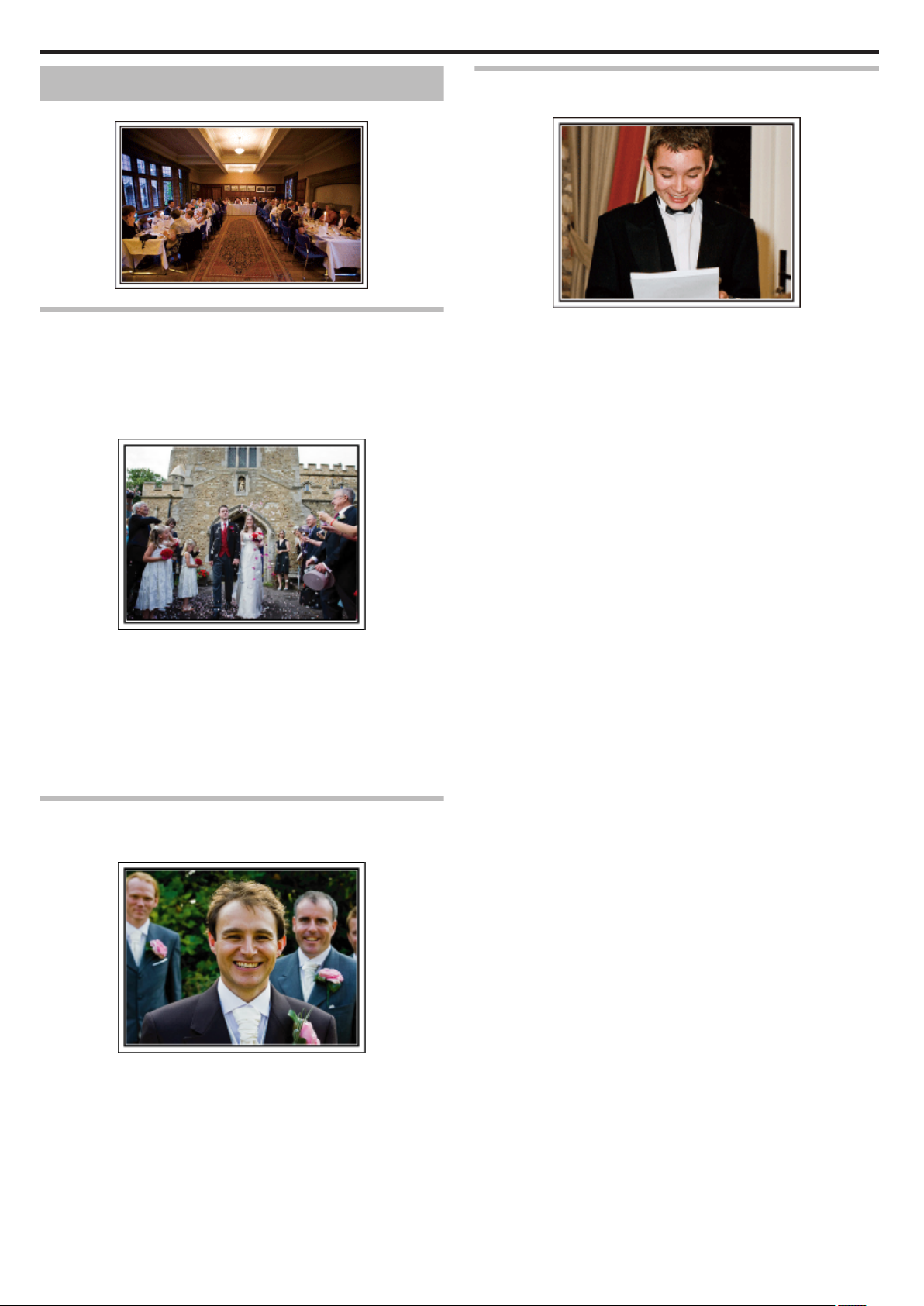
Useful Shooting Techniques
Wedding
Create an awesome wedding video for the bride and groom!
.
Discussing and Planning Before the Event
Before the day of the wedding reception, it is important to discuss with the
bride and groom about various details such as the order of the ceremony
and whether there are any entertainment programs or change of clothes. By
understanding the preferences of the bride and groom, you will be able to
shoot more appropriately.
o
Finding out the route of entrance
Recording the Expressions and Comments of Guests
o
Setting the shot from eye level to chest level
You can record comments from the guest by going around asking, "Please
say a few words for the bride and groom". This can be done at the guests'
waiting room, when the bride and groom are changing, or during the
entertainment programs.
.
The highlight of a wedding reception is the entrance of the bride and groom.
.
Find out which door they will enter from and the route they will take from the
person-in-charge of the wedding hall in advance. Set up the tripod at a place
where you can follow the couple using zoom without having to move around.
o
Number of times and timing of clothes-changing
Find out the timing of any changing of clothes so as to capture the scene well
when the bride and groom enter again.
You can also make use the time while the bride and groom are changing to
record comments of well wishes from the guests.
Finding the Right Angle to Capture Both Bride and Groom
o
Composing the picture with the groom in front and the
guests at the back
The main characters of a wedding are of course the bride and groom. Record
their expressions clearly during the toast, speech, entertainment programs,
and other scenes. Another recommendation is to capture the face shots of
the guests, then pan towards the groom. Picture composition containing the
crowd of guests only lacks fun, so be sure to pay attention to the shooting
angle and size.
.
6
Page 7
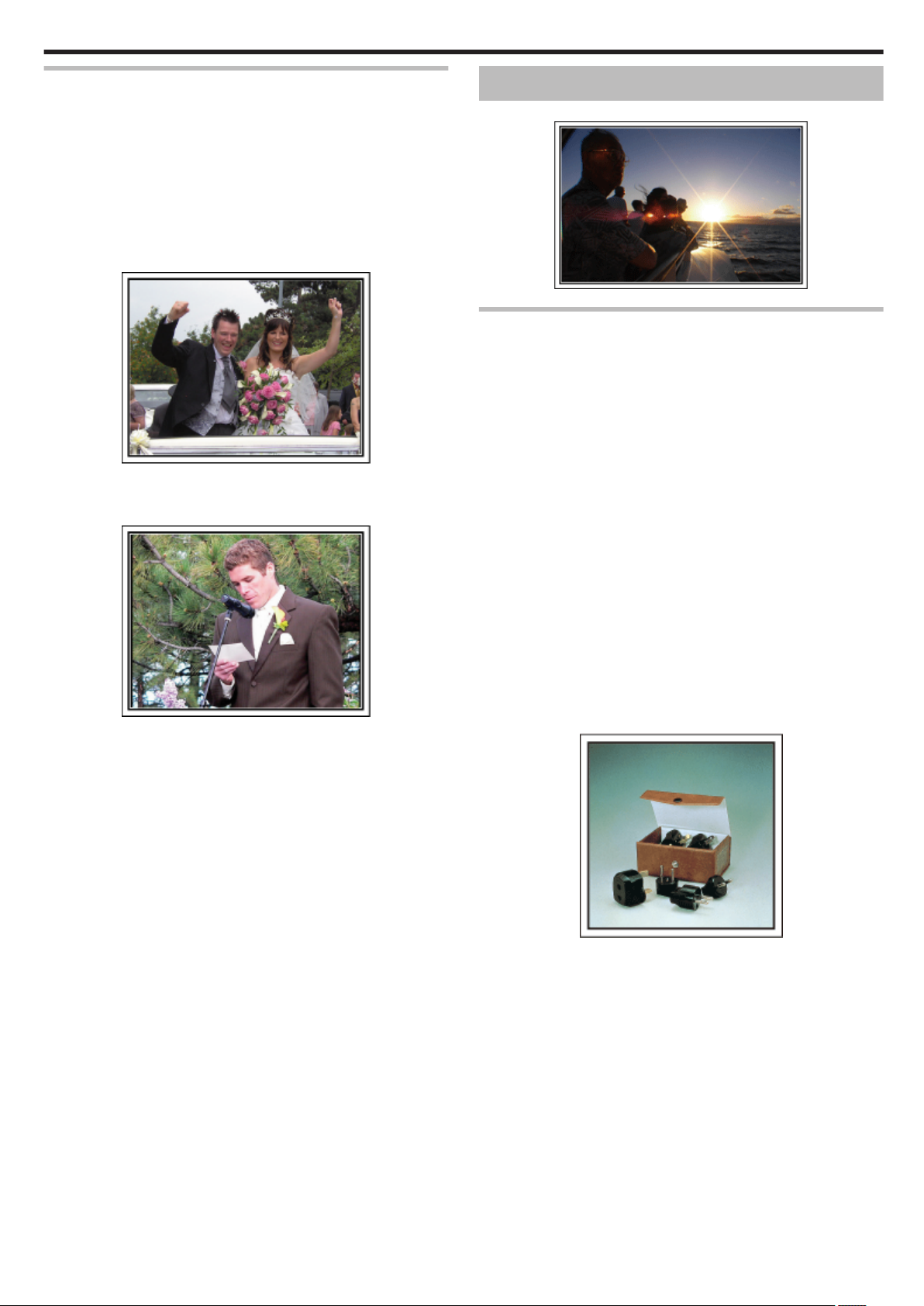
Useful Shooting Techniques
Advanced Operation with Two Camcorders
If video-editing is to be done, record using two camcorders so that a video
with varying scenes can be created. You can try asking a close friend who
has a camcorder at home. Set the borrowed camcorder on a tripod to focus
on taking close-up shots of the bride and groom. In this way, the other
camcorder can be moved around to record other scenes, enabling an
interesting video with changing scenes to be created through editing and
compilation. As most people own at least a digital camera nowadays, even
if you are really unable to find an extra camcorder, inserting still pictures to
the video at various points is also a good way to add variety. Do give it a try!
o
<Camcorder 1>
Closing up on the bride and groom all the time
.
o
<Camcorder 2>
Recording the congratulatory messages from friends at the
same time
.
Travel
Capture all the good times of your domestic or overseas trips!
.
Bringing the Necessary Equipment
The necessary things to bring on a trip depends on your traveling purpose
and the destination. For overseas trips in particular, you have to think about
what to bring in accordance to the local conditions. Here are some
suggestions for your consideration.
o
Camcorder
Think about how many hours of shooting you will usually perform in a day.
Be sure to prepare enough recording medium especially for long overseas
trips.
If you are recording in SD cards, get ready the sufficient number of cards,
including some for backup.
o
Battery Pack
Prepare a battery pack that is ready for three times the expected recording
time in a day. For example, if you plan to record for 2 hours a day, prepare
a battery pack that is ready for 6 hours (actual recording time).
For a day trip, you can prepare a battery with low capacity but for a long trip,
do prepare a few batteries with high capacities.
o
AC Adapter
The JVC AC adapter supports voltages from 110 V to 240 V, and hence can
be used anywhere in the world.
Bring along the adapter if you are traveling for a long time. Charge the battery
pack while sleeping so that you can record with full battery power the next
day.
o
Power Plug Adapter
The shape of the power plug varies according to countries. Be sure to check
.
the shape of the power plug beforehand, and bring the appropriate power
plug adapter.
“Charging the Battery Pack Overseas” (A p. 21)
7
Page 8
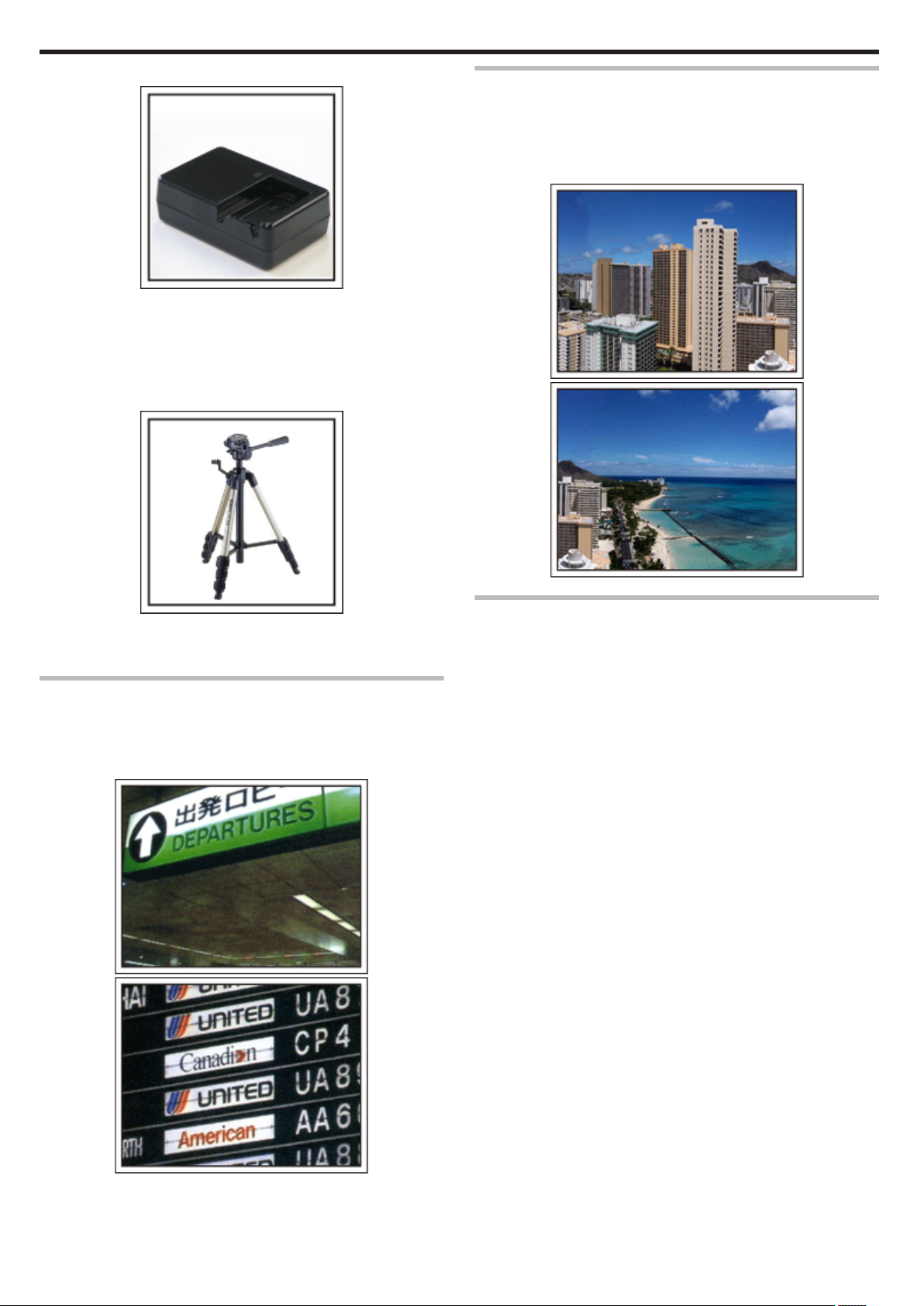
Useful Shooting Techniques
o
Battery Charger
Using Pan at the Places of Interest
Tourists spots with beautiful scenery or historical sites are places that you
would certainly want to record. To capture the magnificence of a scene which
cannot be fitted into a single frame, try the panning technique. Refer to
“Shooting Tips” found in the “Beginner’s Guide” on this website on how to
use panning effectively. In addition, you may also like to take a shot of the
signs or monuments that can often be found at the tourist spots.
Recording cannot be performed when an AC adapter is connected to the
.
camcorder for battery charging.
You can bring an additional battery charger to charge battery packs if you
plan to use the camcorder for recording at night. You can also charge
multiple battery packs by using both the battery charger and this camcorder
at the same time.
o
Tripod
.
A tripod is an essential item to take stable images. Select an appropriate
tripod in accordance to your purpose and style of traveling, such as a
compact one to be used on a table or one that is at least 1 m tall.
Recording the Excitement Before Departure
It may be a little abrupt to start your travel video at the destination suddenly.
Record also the preparations prior to departure if it is a family trip, or the time
when everyone is gathered at the meeting place if you are traveling with your
friends. For overseas trips, taking a shot of the signs and displays at the
airport of the flight you are taking may be useful for future reference.
.
.
Showing Everyone Having a Good Time
When taking a video, it is rather dull to shoot only the scenery or historical
sites. Talk about your feelings while recording the breath-taking scenery of
an attraction so that it will be an interesting scene to view later.
.
.
8
Page 9
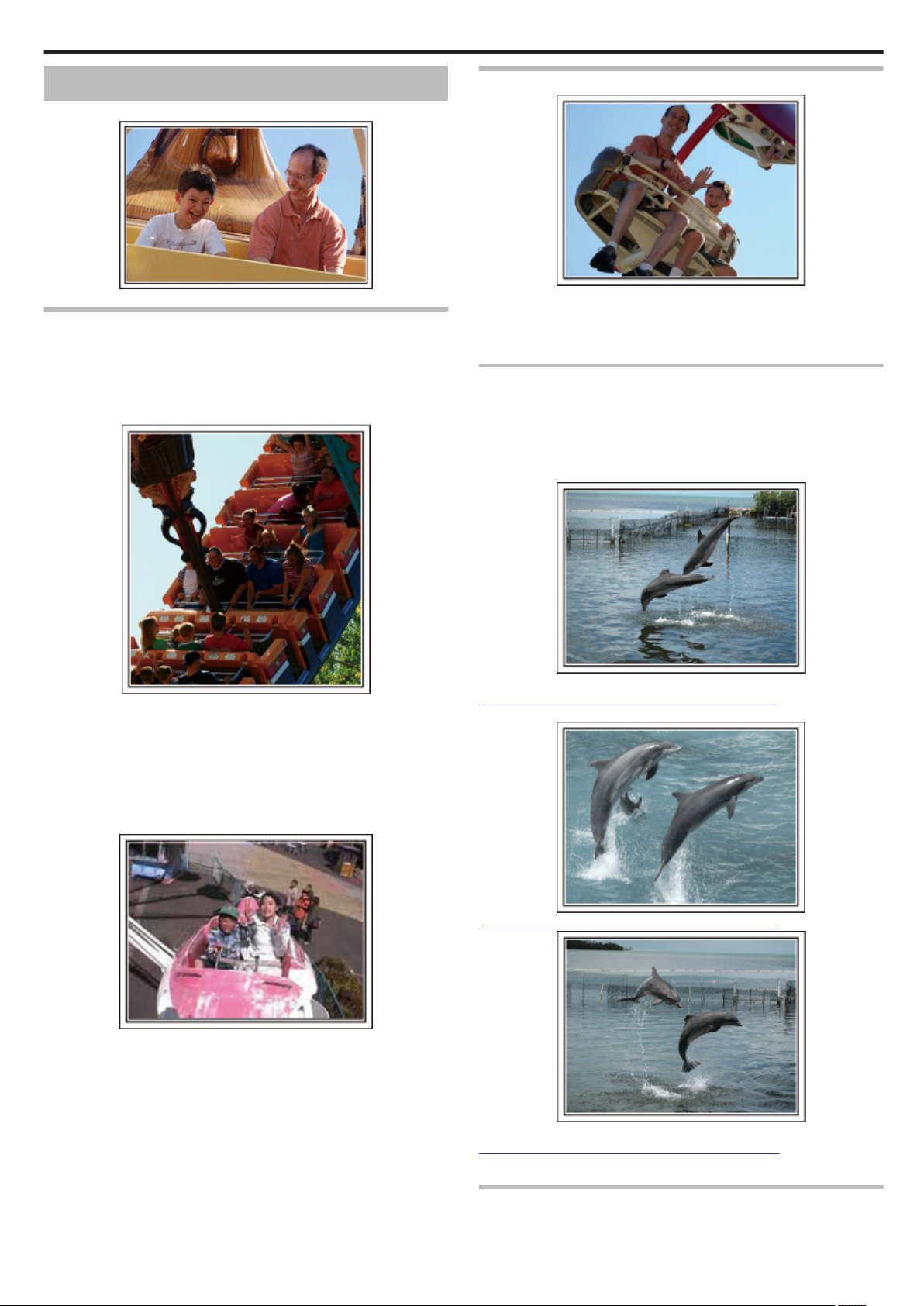
Useful Shooting Techniques
Amusement Park
Take more shots of the smiling faces of everyone in the family!
.
Taking Videos or Still Images According to the Attraction
You may choose to take videos all the time. However, you may want to take
some still images too.
The following section explains the scenarios suitable for taking videos or still
images.
o
Scenarios suitable for taking videos
Inducing Responses by Calling Out
.
Videos with no waving of hands nor laughter are not only dull when you view
them later, but also put the capability of the audio-recording function of the
camcorder to a waste. When recording, induce more reactions by
enthusiastically waving your hands or shouting out "Is it fun?" and the like.
Capturing the Best Moment in a Video as a Still Image
Shots with the eyes closed are often taken by accident. To reduce such
mistakes, make use of the function to capture still images from videos.
As videos are actually continuous recording of 60 still images within 1 minute,
using this function allows you to select the best moment and save it as a still
image.
“Capturing a Still Image in the Video During Playback” (A p. 83)
Scenarios with changes in body movement are suitable for taking videos.
.
This includes situations where there are rapid changes in facial expressions
or voices of surprise and delight.
*Some amusement parks do not allow passengers to perform any recording.
Be sure to check beforehand.
[Examples]
0
Merry-go-round, go kart, coffee cup, etc.
o
Scenarios suitable for taking still images (photos)
.
Scenarios with little movement of the subject are suitable for taking still
images.
Try to take the still images from an angle such that the surroundings can be
seen clearly.
[Examples]
0
Carousal, ferris wheel, fun bicycle rides, etc.
Photo by just that good guy jim
.
Creative Commons Attribution-No Derivative Works 3.0
Video Playback in Progress
.
Creative Commons Attribution-No Derivative Works 3.0
.
Photo by just that good guy jim
Creative Commons Attribution-No Derivative Works 3.0
Video Playback in Progress
Advanced Operation with Backlight Compensation
When the subject’s face is in backlight or when the expression cannot be
seen clearly, the Intelligent Auto function of this unit automatically increases
9
Page 10
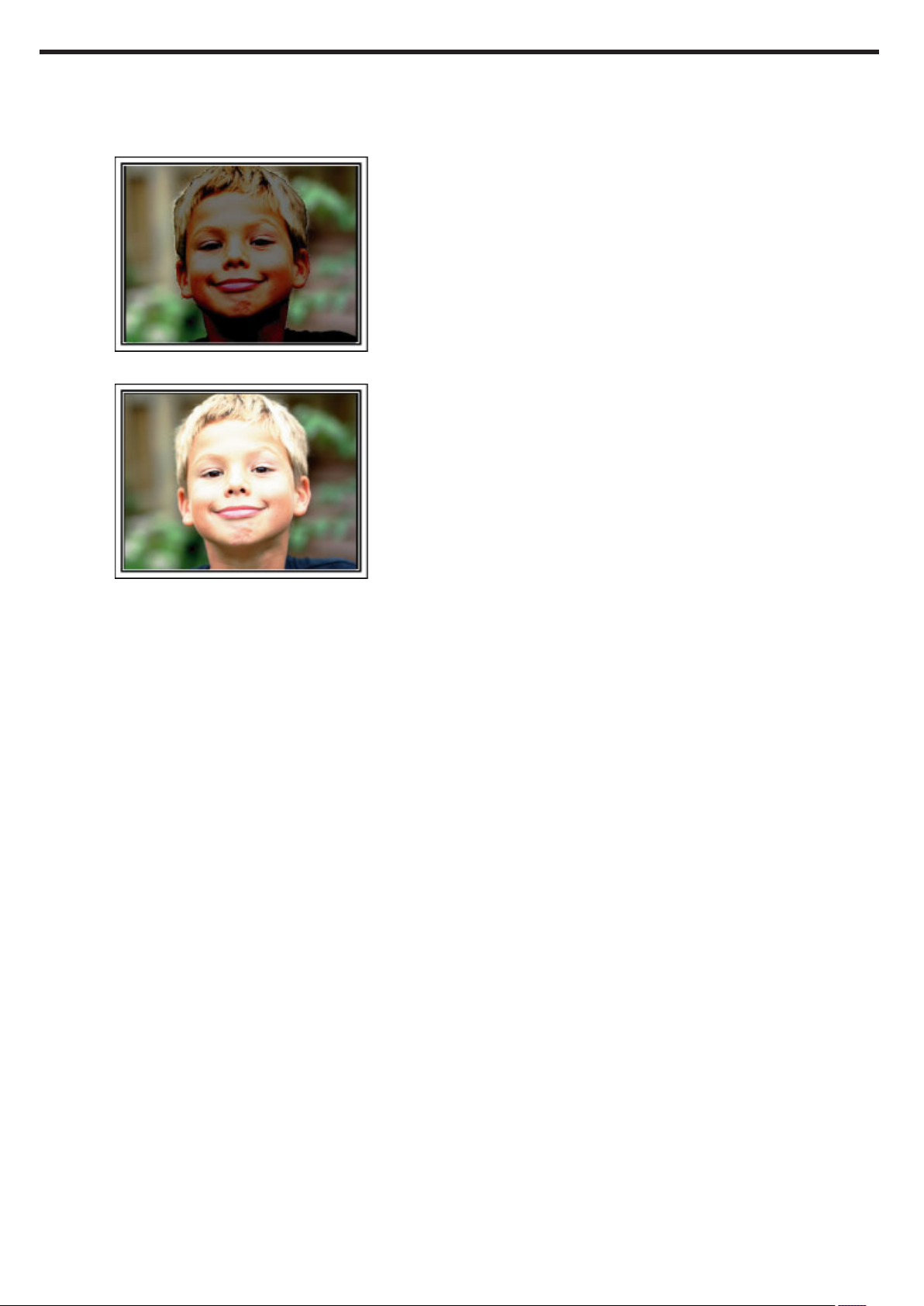
Useful Shooting Techniques
its brightness for recording. If Intelligent Auto fails to function as expected or
if the brightness correction is insufficient, you can increase the brightness
by using backlight compensation in the Manual mode.
“Setting Details” (A p. 35)
o
<Without backlight compensation>
.
o
<With backlight compensation>
.
10
Page 11
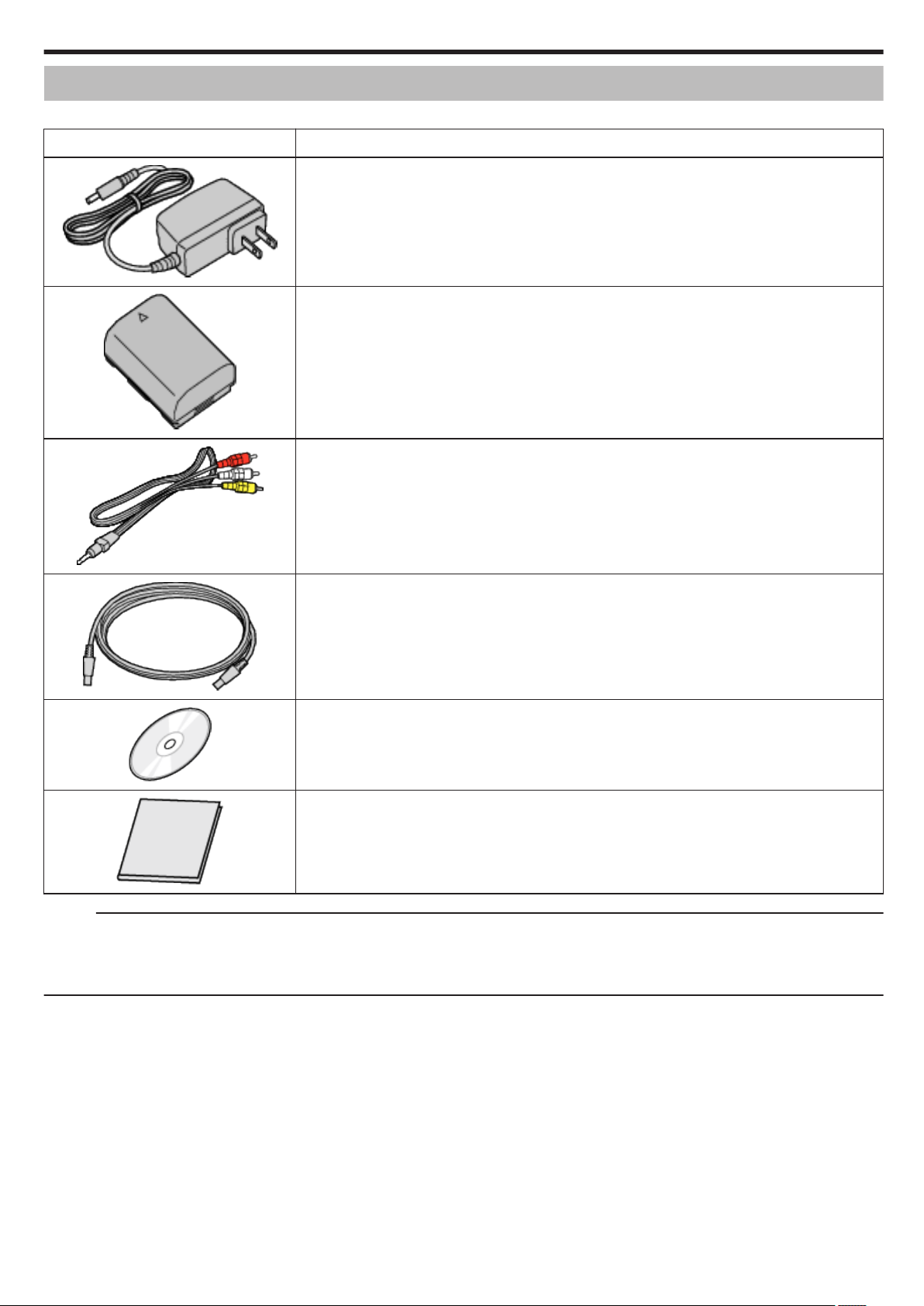
Verifying the Accessories
If any of the items are missing or defective, consult your JVC dealer or the nearest JVC service center.
Illustration Description
AC Adapter
AC-V11U
0
Connects to this unit to charge the battery pack.
It can also be used when recording or playing back videos indoors.
.
Battery Pack
BN-VG107U
(GZ-E300)
BN-VG114U
(GZ-EX355/GZ-EX310)
0
Attaches to this unit to supply power.
.
AV Cable
QAM1322-001
0
Connects this unit to a TV to play back recorded images on the TV.
0
Consult your nearest JVC service center if you need to purchase the AV cable.
Getting Started
.
USB Cable
(Type A - Mini Type B)
0
Connects this unit to a computer.
.
CD-ROM
(GZ-EX355/GZ-EX310)
0
For installing the provided software on a computer.
.
Basic User Guide
0
Read well and keep in a safe place where it can be accessed easily when necessary.
.
Memo :
0
SD cards are sold separately.
“Types of Usable SD Card” (A p. 14)
0
When using the AC adapter overseas, please prepare a commercially available converter plug for the country or region of visit.
“Charging the Battery Pack Overseas” (A p. 21)
11
Page 12
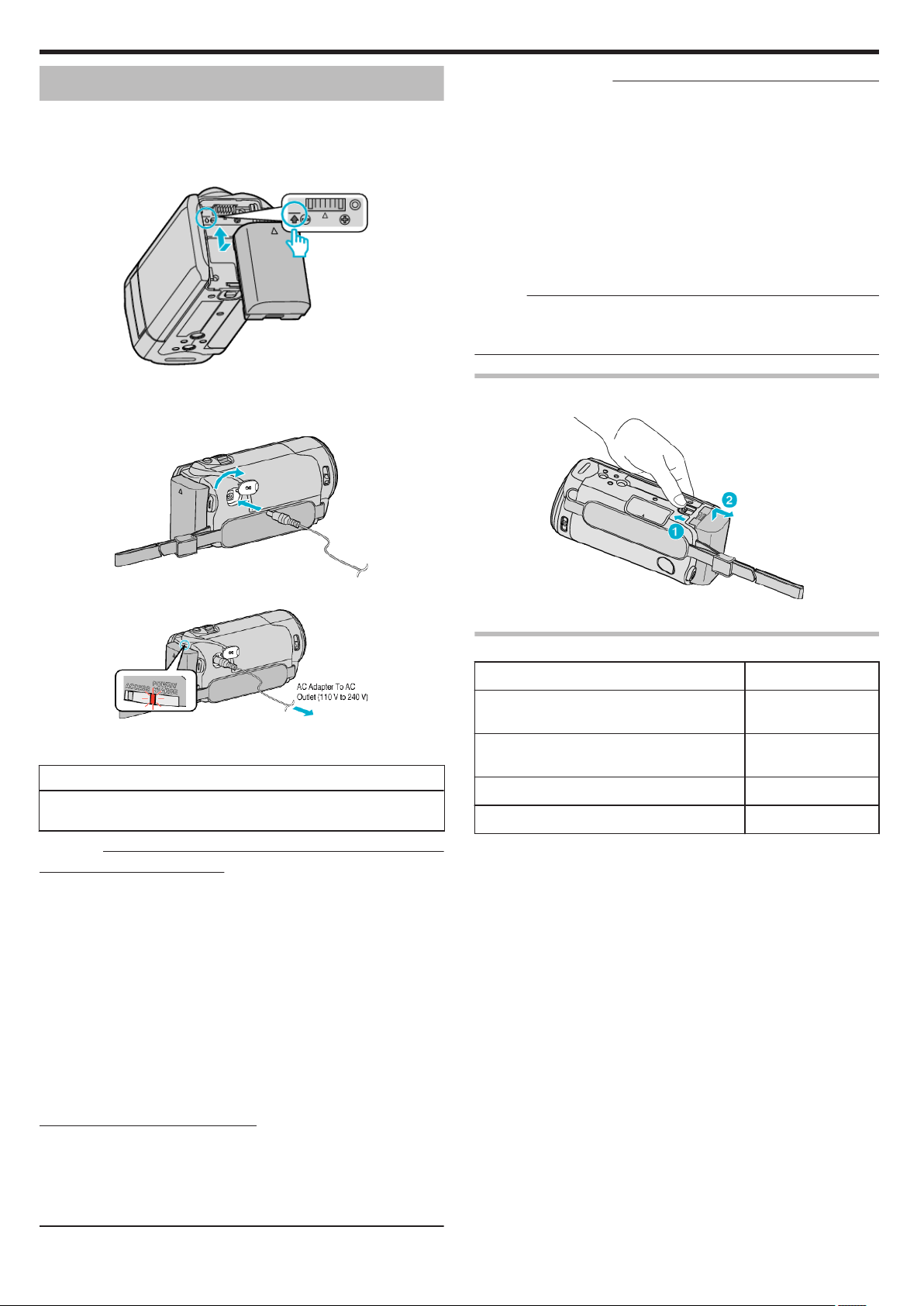
Getting Started
Charging the Battery Pack
Charge the battery pack immediately after purchase and when the remaining
battery power is low.
The battery pack is not charged at the time of purchase.
1
Attach the battery pack.
.
0
Align the top of the battery with the mark on this unit, and slide in until
the battery clicks into place.
2
Connect the AC adapter to the DC connector.
Rechargeable Batteries:
0
When using the battery in a low temperature environment (10°C (50°F) or
below), the operating time may be shortened, or it may not function
properly. When using this unit outdoors in the winter weather, warm the
battery, such as by placing it in the pocket, before attaching it. (Keep away
from direct contact with a warm pack.)
0
Do not expose the battery to excessive heat, such as direct sunlight or fire.
0
After removing the battery, store it in a dry place between 15°C to 25°C
(59°F to 77°F).
0
Keep a 30 % battery level (X) if the battery pack is not to be used for a
long period of time. In addition, fully charge and then fully discharge the
battery pack every 6 months, then continue to store it at a 30 % battery
level (X).
Memo :
0
You can connect this unit to the AC adapter to record for long hours
indoors.
(Battery charging begins when the LCD monitor is closed.)
Detaching the Battery Pack
To detach the battery pack, perform the above steps in reverse order.
.
3
Plug in the power.
.
0
The charging lamp blinks when charging is in progress.
It goes out when charging is finished.
Warning
0
Make sure not to insert the battery pack in the wrong direction.
It may cause damage to the unit and battery pack.
Caution :
Be sure to use JVC battery packs.
0
If you use any other battery packs besides JVC battery packs, safety and
performance cannot be guaranteed.
0
Charging Time:
Approx. 1 h 50 m (using supplied battery pack, BN-VG107U)
Approx. 2 h 30 m (using supplied battery pack, BN-VG114U)
0
The charging time is when the unit is used at 25°C (77°F). If the battery
pack is charged outside the room temperature range of 10°C to 35°C (50°F
to 95°F), charging may take a longer time or it may not start.
CHARGE lamp blinks 2 times in a slow cycle for notification if the battery
charge does not start. Also, please note that the recordable and playable
time may also be shortened under some usage conditions such as at low
temperature.
0
If malfunctions (overvoltage, etc) occur, or if any battery manufactured
other than JVC is attempted for battery charge, charging stops. In these
cases, the CHARGE lamp blinks quickly for notification.
Be sure to use the supplied AC adapter.
0
If you use any other AC adapters besides the supplied AC adapter,
malfunctions may occur.
0
You can record or play back videos while the AC adapter is connected.
(Battery charging cannot be performed during recording or playback.)
Remove the battery when the unit is to be used for a long time.
Performance of the battery may drop if it is left attached to the unit.
Slide the battery release lever to detach the battery from this unit.
.
Approximate Battery Charging Time (Using AC Adapter)
Battery Pack Charging time
BN-VG107U
(Supplied: GZ-E300)
BN-VG114U
(Supplied: GZ-EX355/GZ-EX310)
BN-VG121U 3 h 30 m
BN-VG138U 6 h 10 m
0
When the battery life is reached, the recording time becomes shorter even
if the battery pack is fully charged.
(Replace the battery pack with a new one.)
*The charging time is when the unit is used at 25°C (77°F). If the battery pack
is charged outside the room temperature range of 10°C to 35°C (50°F to
95°F), charging may take a longer time or it may not start. The recordable
and playable time may also be shortened under some usage conditions such
as at low temperature.
“Approximate Recording Time (Using Battery)” (A p. 63)
1 h 50 m
2 h 30 m
12
Page 13
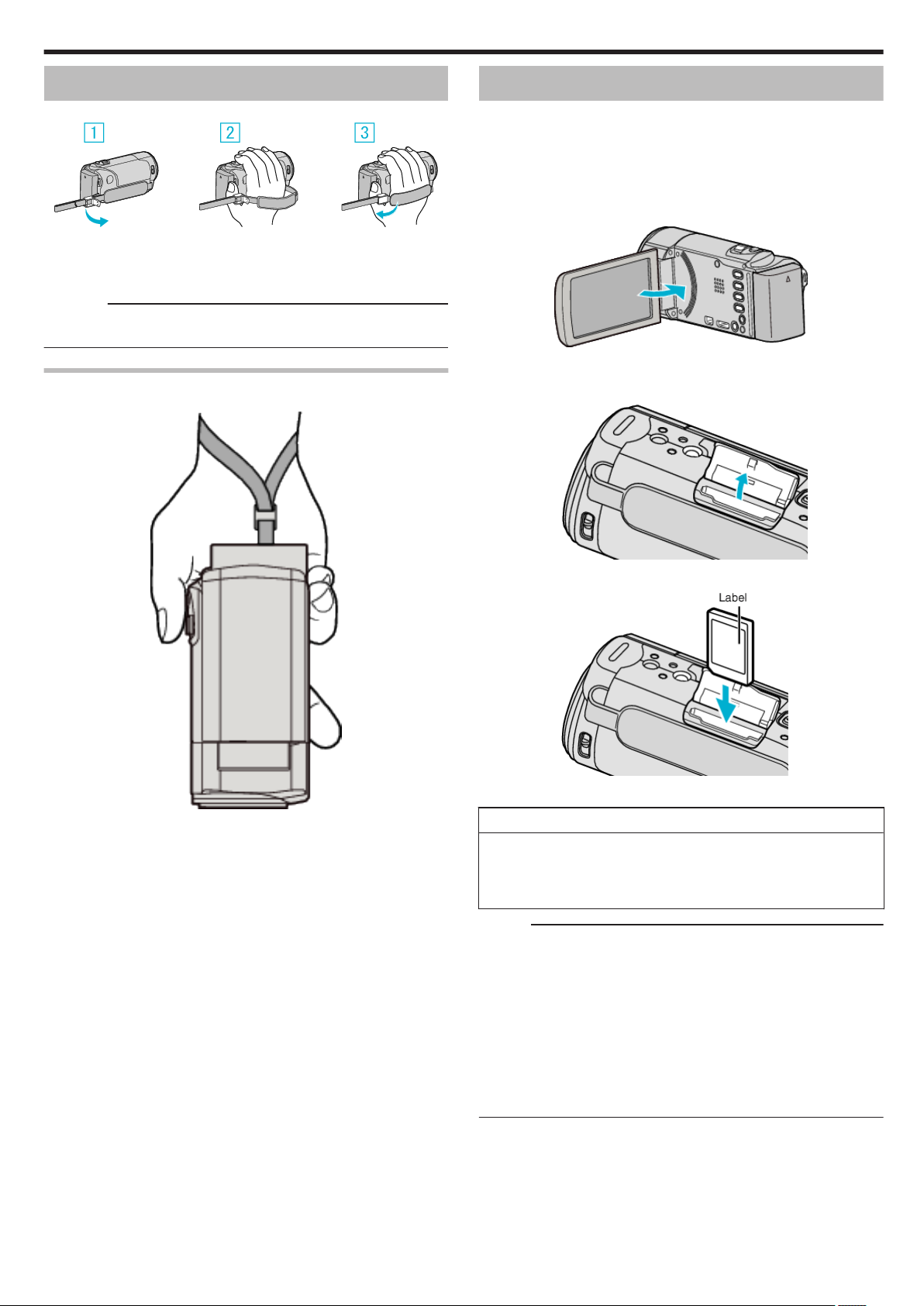
Getting Started
Grip Adjustment
.
A Open the lever on the strap lock
B Adjust the length of the belt
C Close the lever
Caution :
0
Be sure to fasten the grip belt properly.
If the belt is loose, this unit may drop and result in injuries or damages.
Using as a Hand Strap
Adjust the length of the belt and loop it around your wrist.
Inserting an SD Card
When a commercially available SD card is inserted, recordings can still be
made to the card without stopping when the remaining recording time on the
built-in memory runs out.
Insert a commercially available SD card before recording.
“Types of Usable SD Card” (A p. 14)
“Approximate Video Recording Time” (A p. 62)
1
Close the LCD monitor.
.
2
Open the cover.
.
3
Insert an SD card.
.
0
Insert with the label facing outward.
.
Warning
0
Make sure not to insert the SD card in the wrong direction.
It may cause damage to the unit and SD card.
0
Turn off the power of this unit before inserting or removing an SD card.
0
Do not touch the metal contact area when inserting the SD card.
Memo :
0
When “SEAMLESS RECORDING” is set to “ON”, recordings can still be
made to the SD card without stopping when the remaining recording time
on the built-in memory runs out.
“SEAMLESS RECORDING (GZ-EX355)” (A p. 227)
0
Both videos and still images can be recorded on one SD card. It is
recommended to confirm the video operation of the SD card before usage.
0
To record to the SD card, it is necessary to perform media settings.
0
To use SD cards that have been used on other devices, it is necessary to
format (initialize) the SD card using “FORMAT SD CARD” from media
settings.
“ FORMAT SD CARD ” (A p. 242)
13
Page 14
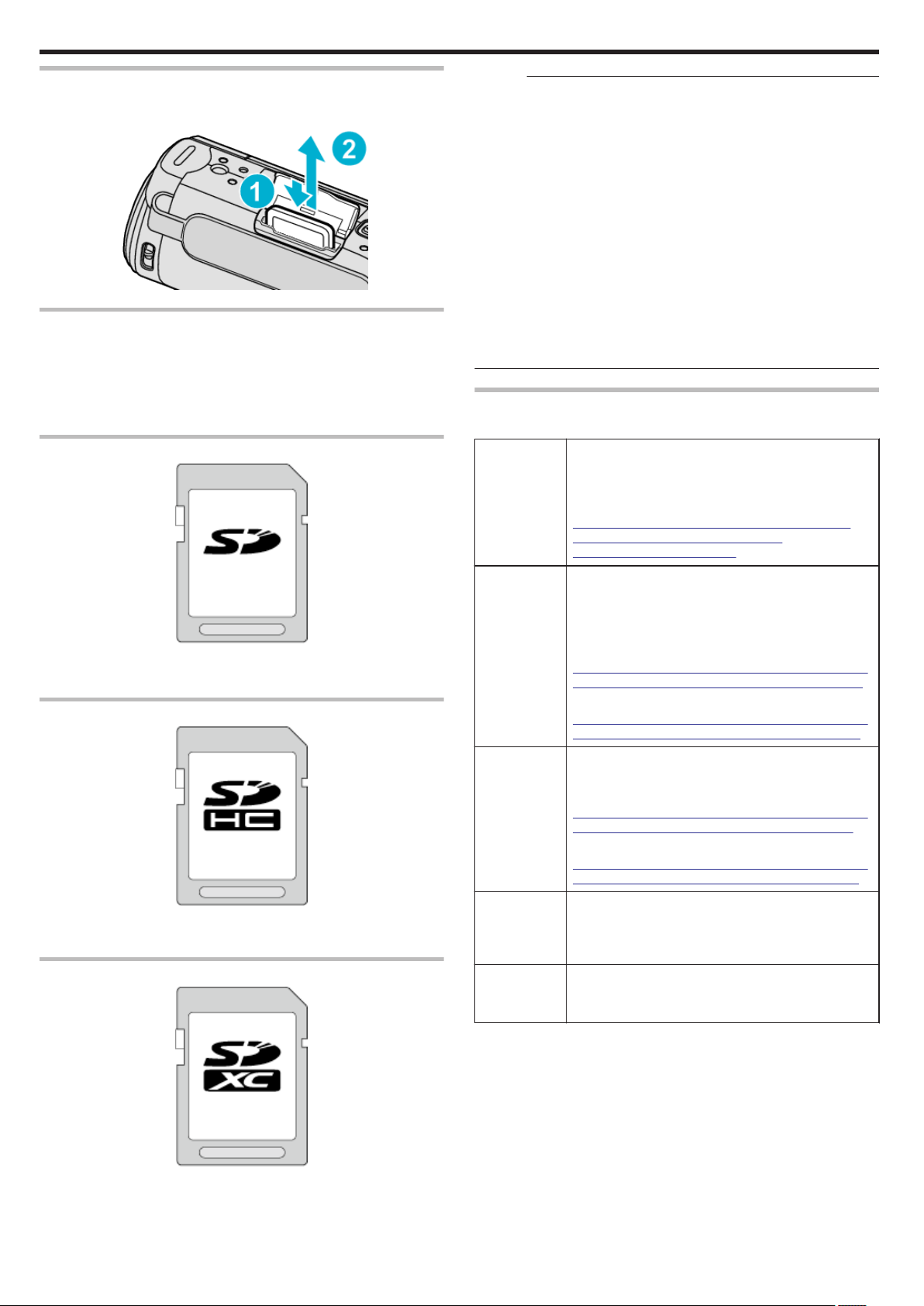
Getting Started
Removing the Card
Push the SD card inward once, then pull it out straight.
.
Types of Usable SD Card
The following SD cards can be used on this unit.
Operations are confirmed on the SD cards from the following manufacturers.
0
Panasonic
0
TOSHIBA
0
SanDisk
SD Card
Memo :
0
Using SD cards (including SDHC/SDXC cards) other than those specified
above may result in recording failure or data loss.
0
This unit is not guaranteed to operate with all SD cards. Some SD cards
may not work due to specification changes, etc.
0
To record videos with “VIDEO QUALITY” set to “UXP”, use of a Class 6 or
higher compliant SDHC/SDXC card is recommended.
0
To select “iFrame” in the video recording format, use a Class 6 or higher
compliant SDHC/SDXC card.
0
Class 4 and Class 6 are guaranteed to have a minimum transfer rate of 4
MB/s and 6 MB/s respectively during reading or writing of data.
0
You can also use a Class 10 compliant SDHC/SDXC card.
0
Both videos and still images can be recorded on one SD card. It is
recommended to confirm the video operation of the SD card before usage.
0
To protect the data, do not touch the terminals of the SD card.
0
UHS-I SDHC/SDXC cards can be used in the same manner as standard
SDHC/SDXC cards.
UHS Speed Class is not supported.
When your computer cannot recognize the SDXC card
Confirm and update the OS of your computer.
Windows XP
0
Make sure that the operating system version is SP2 or
higher.
0
Download and install the updating program
(KB955704) from the following URL.
http://www.microsoft.com/downloads/details.aspx?
FamilyID=1cbe3906-ddd1-4ca2-b727c2dff5e30f61&displaylang=en
.
0
This unit supports 256 MB to 2 GB SD cards.
0
Use a Class 4 or higher compatible SD card (2 GB) for video recording.
SDHC Card
.
0
Use a Class 4 or higher compatible SDHC card (4 GB to 32 GB) for video
recording.
SDXC Card
Windows
Vista
Windows 7 Download and install the updating program (KB976422)
Mac OS X
10.4 Tiger /
Mac OS X
10.5 Leopard
Mac OS X
10.6 Snow
Leopard
0
Make sure that the operating system version is SP1 or
higher.
0
Download and install the updating program
(KB975823) from the following URL.
0
32 bit version
http://www.microsoft.com/downloads/en/details.aspx?
FamilyID=2d1abe01-0942-4f8a-abb2-2ad529de00a1
0
64 bit version
http://www.microsoft.com/downloads/en/details.aspx?
FamilyID=7d54c53f-017c-4ea5-ae08-34c3452ba315
from the following URL.
0
32 bit version
http://www.microsoft.com/downloads/en/details.aspx?
FamilyID=3ee91fc2-a9bc-4ee1-aca3-2a9aff5915ea
0
64 bit version
http://www.microsoft.com/downloads/en/details.aspx?
FamilyID=73f766dd-7127-4445-b860-47084587155f
Not compatible.
Update the OS version to 10.6.5 or later.
.
0
Use a Class 4 or higher compatible SDXC card (Max. 128 GB) for video
recording.
14
Page 15
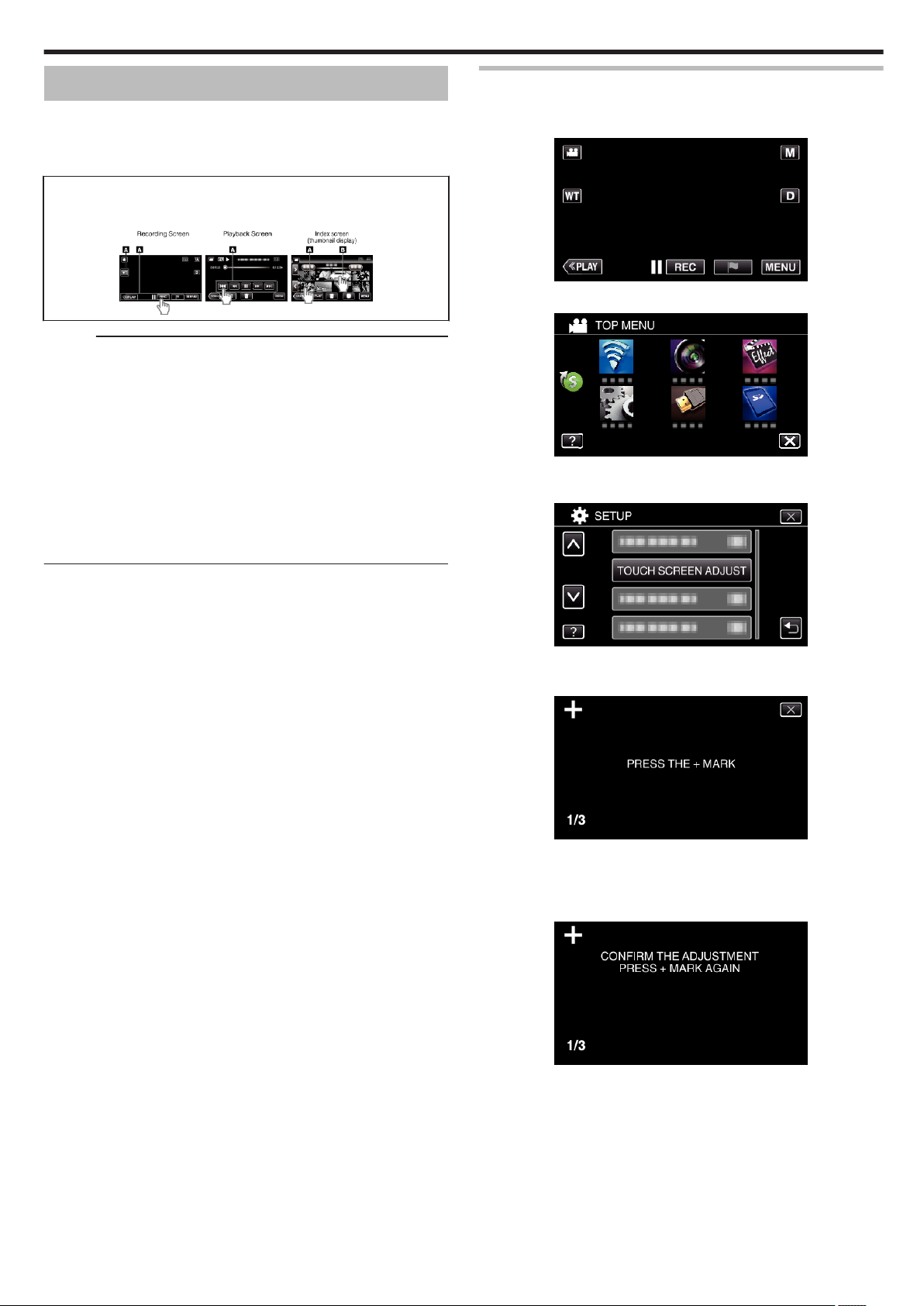
Getting Started
Using the Touch Screen
Icon operation buttons, thumbnails, and menu items are displayed on the
touch screen according to the mode in use.
0
There are two ways to operate the touch screen, namely “tap” and “drag”.
The following are some examples.
A Tap the displayed button (icon) or thumbnail (file) on the touch screen
to make selection.
B Drag the thumbnails on the touch screen to search for the desired file.
.
Memo :
0
The following is a screen of the model with Wi-Fi functions.
0
The touch screen of this unit is pressure-sensitive. When the touch screen
does not respond smoothly, apply slightly more force to your fingertip.
0
Tap the buttons (icons) on the touch screen accurately. The buttons may
not respond if they are not tapped on the right area.
0
Do not press or rub with excessive force.
0
Do not operate the touch screen using an object with a sharp tip.
0
Pressing two or more places at a time may cause a malfunction.
0
Perform “TOUCH SCREEN ADJUST” if the reactive area of the screen is
misaligned with the touched area. (Adjust by lightly tapping with a corner
of an SD card, etc. Do not press with an object with a sharp tip or do not
press hard.)
“Adjusting the Touch Panel” (A p. 15)
Adjusting the Touch Panel
Adjusts the response position of the buttons on the touch screen.
1
Tap “MENU”.
.
2
Tap “SETUP”.
*The following is a screen of the model with Wi-Fi functions.
3
Tap “TOUCH SCREEN ADJUST”.
.
.
0
The touch screen adjustment screen appears.
4
Tap “+”. (3 times in total)
.
0
Keep tapping “+” as its position changes with every tap.
0
If areas other than the “+” mark are tapped, errors will occur. Make
sure to tap the “+” mark.
5
Tap “+” again to confirm the adjusted positions. (3 times in total)
.
0
Keep tapping “+” as its position changes with every tap.
6
Tap “OK”.
15
Page 16
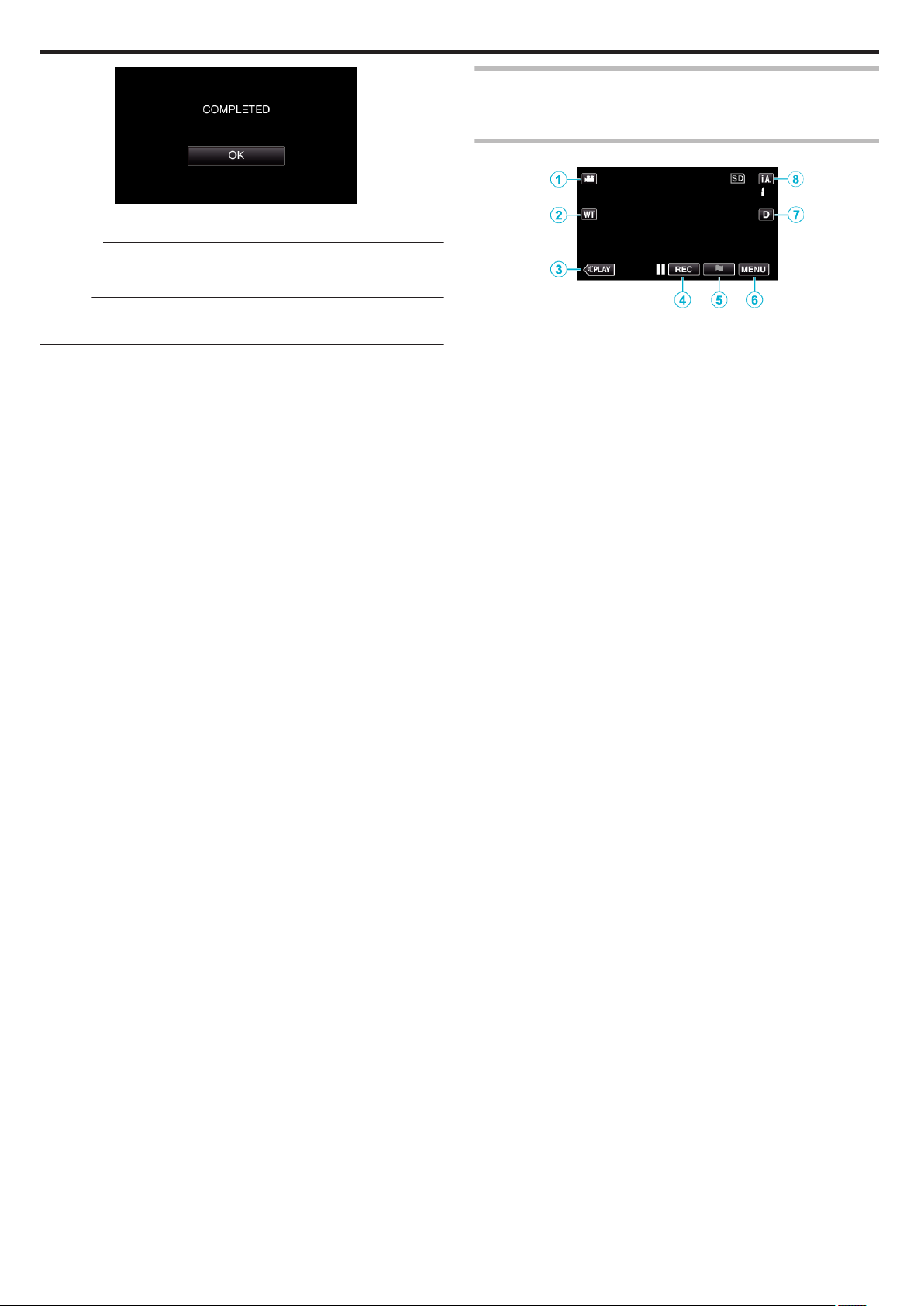
Getting Started
.
0
Setting ends and returns to the menu screen.
Caution :
0
Do not tap areas other than the “+” mark during touch screen adjustment
(steps 4 - 5). Doing so may cause the touch screen to malfunction.
Memo :
0
Adjust by lightly tapping with a corner of an SD card, etc.
0
Do not press with an object with a sharp tip or do not press hard.
Names of Buttons and Functions on the LCD Monitor
The following screens are displayed during the video and still image modes,
and operate as the touch screens.
Recording Screen (Video/Still Image)
.
1
A/B (Video/Still Image) Mode Button
0
Switches between video and still image modes.
2
Zoom Button
“Zooming” (A p. 30)
3
Playback Mode Button
0
Switches to the playback mode.
4
Recording Start/Stop Button
0
6: Video Recording Start Button
0
7: Video Recording Stop Button
0
Q: Still Image Recording Button
5
Mark Button (for video only)
0
By tapping the icon while recording is in progress, you can mark a
particular scene to make it easier to find it.
“Marking the Video While Recording” (A p. 53)
6
Menu Button
“Operating the Menu” (A p. 224)
7
Display Button
Switches the display between full (m) and simple (n) with every tap of
the button.
0
Simple display: Some displays disappear after approximately 3
seconds.
0
Full display: Displays everything. The display button changes from n
to m.
0
When the power is turned off, simple display (n) will be set.
8
Recording Mode Button
Switches the recording mode between P Intelligent Auto and H
Manual.
16
Page 17
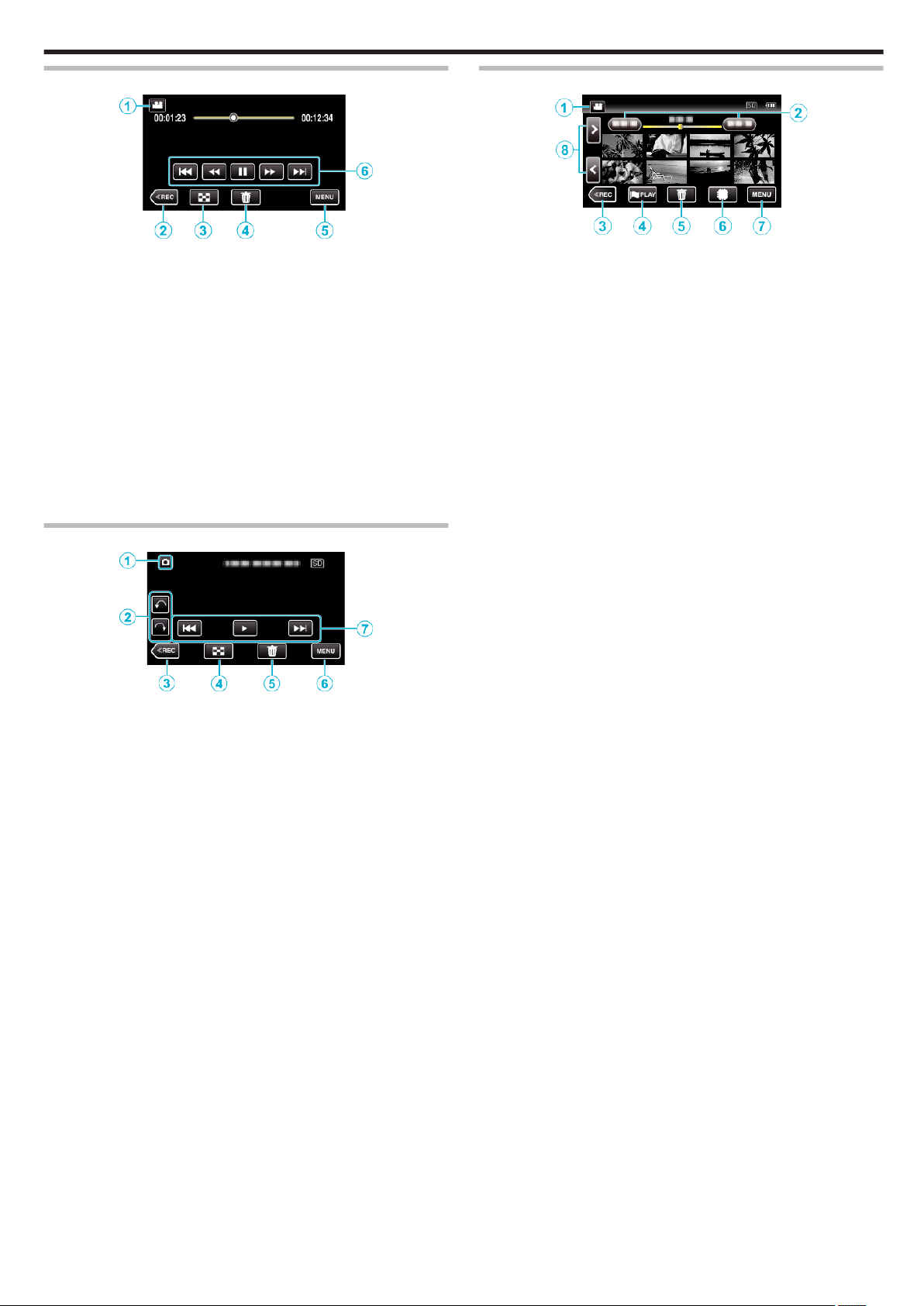
Getting Started
Playback Screen (Video)
.
1
A/B (Video/Still Image) Mode Button
0
Switches between video and still image modes.
2
Recording Mode Button
0
Switches to the recording mode.
3
Index Screen (Thumbnail Display) Button
“Operation Buttons for Video Playback” (A p. 64)
4
Delete Button
“Deleting the Currently Displayed File” (A p. 80)
5
Menu Button
“Operating the Menu” (A p. 224)
6
Operation Buttons
“Operation Buttons for Video Playback” (A p. 64)
Playback Screen (Still Image)
Index Screen (Thumbnail Display) Display
*The following is a screen of the model with the built-in memory. F is not
displayed on the GZ-E300/EX310 screen.
1
A/B (Video/Still Image) Mode Button
0
2
Date Button
“Operation Buttons for Video Playback” (A p. 64)
“Operation Buttons for Still Image Playback” (A p. 74)
3
Recording Mode Button
0
4
Mark Playback button (video only)
“ MARKING PLAYBACK ” (A p. 66)
5
Delete Button
“Deleting Selected Files” (A p. 80)
6
Playback Media Button (GZ-EX355)
0
7
Menu Button
“Operating the Menu” (A p. 224)
8
Page Forward/Back Button
“Operation Buttons for Video Playback” (A p. 64)
“Operation Buttons for Still Image Playback” (A p. 74)
.
Switches between video and still image modes.
Switches to the recording mode.
Switches between SD card and built-in memory.
.
1
A/B (Video/Still Image) Mode Button
0
Switches between video and still image modes.
2
Rotate Button
Rotates a still image 90°. (Clockwise/Counterclockwise)
3
Recording Mode Button
0
Switches to the recording mode.
4
Index Screen (Thumbnail Display) Button
“Operation Buttons for Still Image Playback” (A p. 74)
5
Delete Button
“Deleting the Currently Displayed File” (A p. 80)
6
Menu Button
“Operating the Menu” (A p. 224)
7
Operation Buttons
“Operation Buttons for Still Image Playback” (A p. 74)
17
Page 18
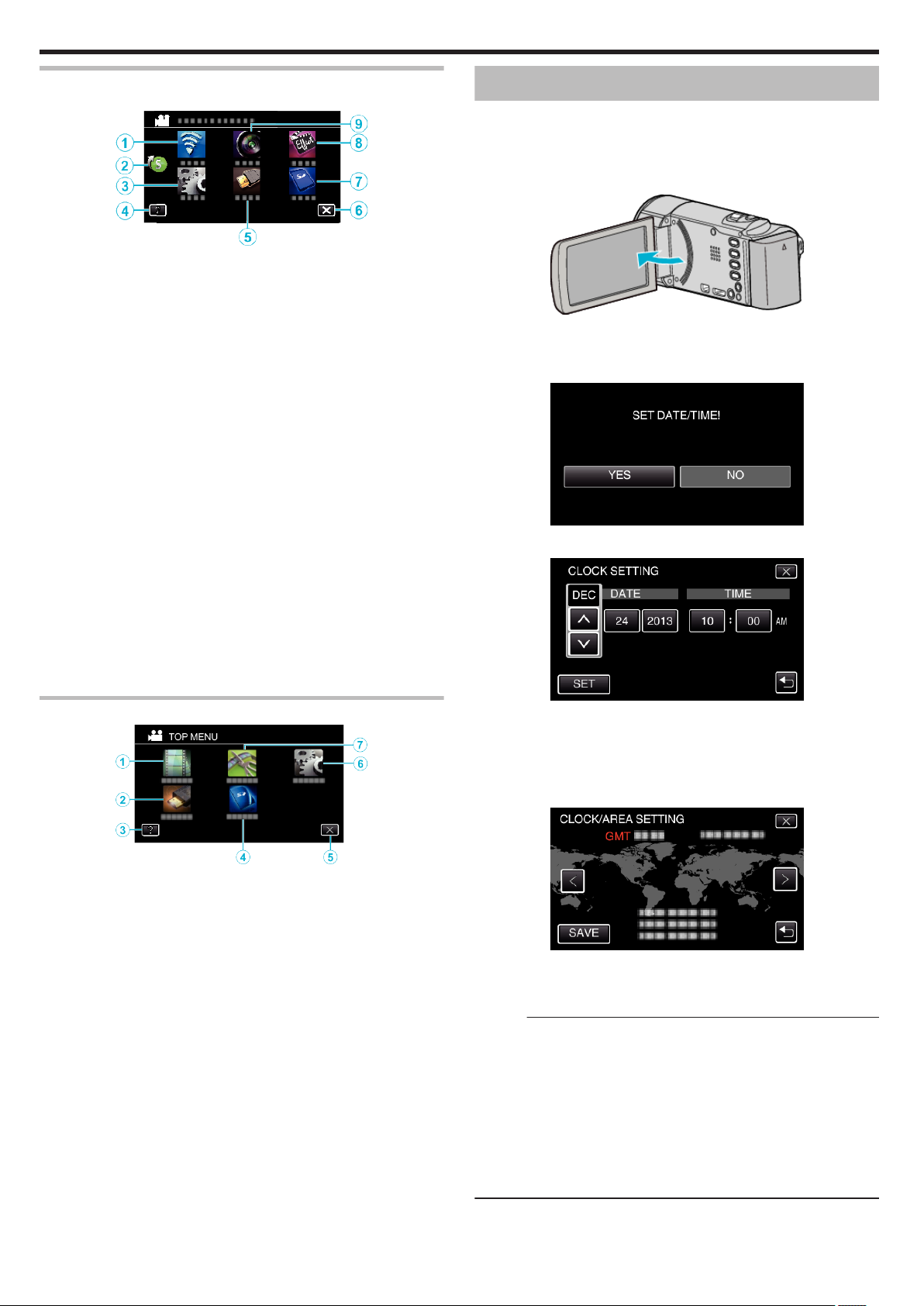
Getting Started
Menu screen (recording mode)
*The following is a screen of the model with Wi-Fi functions.
1
Wi-Fi menu
“Wi-Fi Capabilities” (A p. 130)
2
Shortcut Menu
“Operating the Shortcut Menu” (A p. 225)
3
SETUP Menu
“SETUP (video/still image)” (A p. 238)
4
Help Button
Tap the K (help) button and item to display descriptions.
“MEDIA SETTINGS (video/still image)” (A p. 242)
5
CONNECTION SETTINGS Menu
“CONNECTION SETTINGS (video/still image)” (A p. 241)
6
Close Button
Exit the menu.
7
MEDIA SETTINGS Menu
“MEDIA SETTINGS (video/still image)” (A p. 242)
8
SPECIAL RECORDING Menu
“SPECIAL RECORDING Menu (video)” (A p. 230)
9
RECORD SETTING Menu
“RECORD SETTING Menu (video)” (A p. 226)
.
Menu screen (playback mode)
Clock Setting
The “SET DATE/TIME!” screen appears when you turn on this unit for the
first time after purchase, when it has not been used for a long time, or when
the clock is not set yet.
Set the clock before recording.
1
Open the LCD monitor.
.
0
The unit turns on.
0
When the LCD monitor is closed, the unit turns off.
2
Tap “YES” when “SET DATE/TIME!” is displayed.
.
3
Set the date and time.
.
0
When the year, month, day, hour, or minute item is tapped, “3” and
“2” will be displayed.
0
Tap 3 or 2 to adjust the year, month, day, hour, and minute.
4
After setting the date and time, tap “SET”.
5
Select the region where you live and tap “SAVE”.
.
1
PLAYBACK SETTING Menu
“PLAYBACK SETTING Menu (video)” (A p. 234)
“PLAYBACK SETTING Menu (still image)” (A p. 236)
2
CONNECTION SETTINGS Menu
“CONNECTION SETTINGS (video/still image)” (A p. 241)
3
Help Button
Tap the K (help) button and item to display descriptions.
4
MEDIA SETTINGS Menu
“MEDIA SETTINGS (video/still image)” (A p. 242)
5
Close Button
Exit the menu.
6
SETUP Menu
“SETUP (video/still image)” (A p. 238)
7
EDIT Menu
“EDIT Menu (video)” (A p. 235)
“EDIT Menu (still image)” (A p. 237)
18
.
0
Time difference between the selected city and the GMT (Greenwich
Mean Time) is displayed.
0
Tap 0 or 1 to select the city name.
Memo :
0
The clock can be reset again later.
“Resetting the Clock” (A p. 19)
0
When using this unit overseas, you can set it to the local time for recording.
“Setting the Clock to Local Time when Traveling” (A p. 22)
0
“SET DATE/TIME!” is displayed when you turn on this unit after it has not
been used for a prolonged period.
Connect the AC adapter for more than 24 hours to charge the internal clock
battery of this unit before setting the clock.
0
The following is a screen of the model with Wi-Fi functions. GZ-E300 is
not equipped with Wi-Fi function.
Page 19
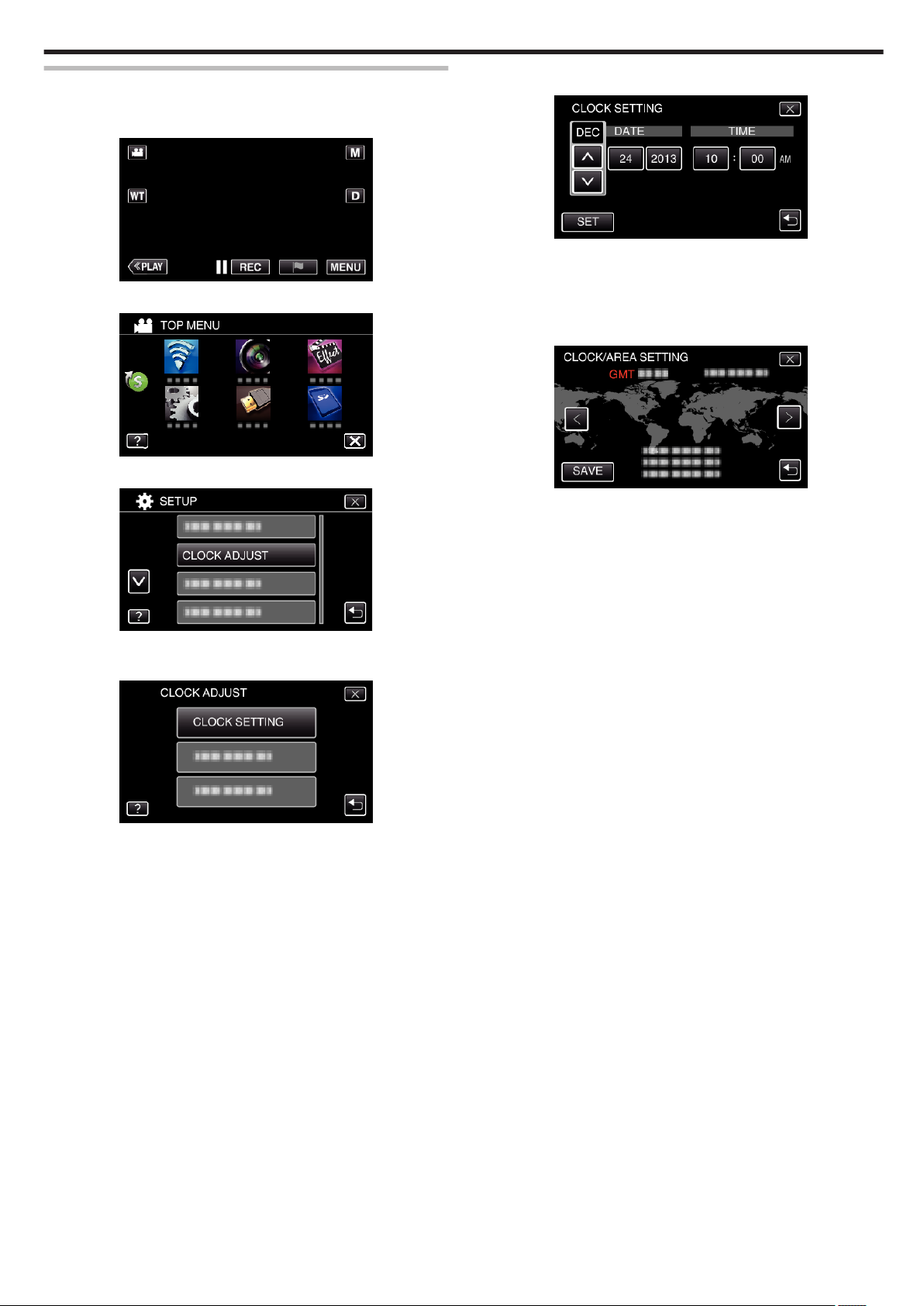
Getting Started
Resetting the Clock
Set the clock with “CLOCK ADJUST” from the menu.
1
Tap “MENU”.
.
2
Tap “SETUP”.
.
3
Tap “CLOCK ADJUST”.
5
Set the date and time.
.
0
When the year, month, day, hour, or minute item is tapped, “3” and
“2” will be displayed.
0
Tap 3 or 2 to adjust the year, month, day, hour, and minute.
6
After setting the date and time, tap “SET”.
7
Select the region where you live and tap “SAVE”.
.
0
Time difference between the selected city and the GMT (Greenwich
Mean Time) is displayed.
0
Tap 0 or 1 to select the city name.
.
0
Tap 3 or 2 to scroll the screen.
4
Tap “CLOCK SETTING”.
.
19
Page 20
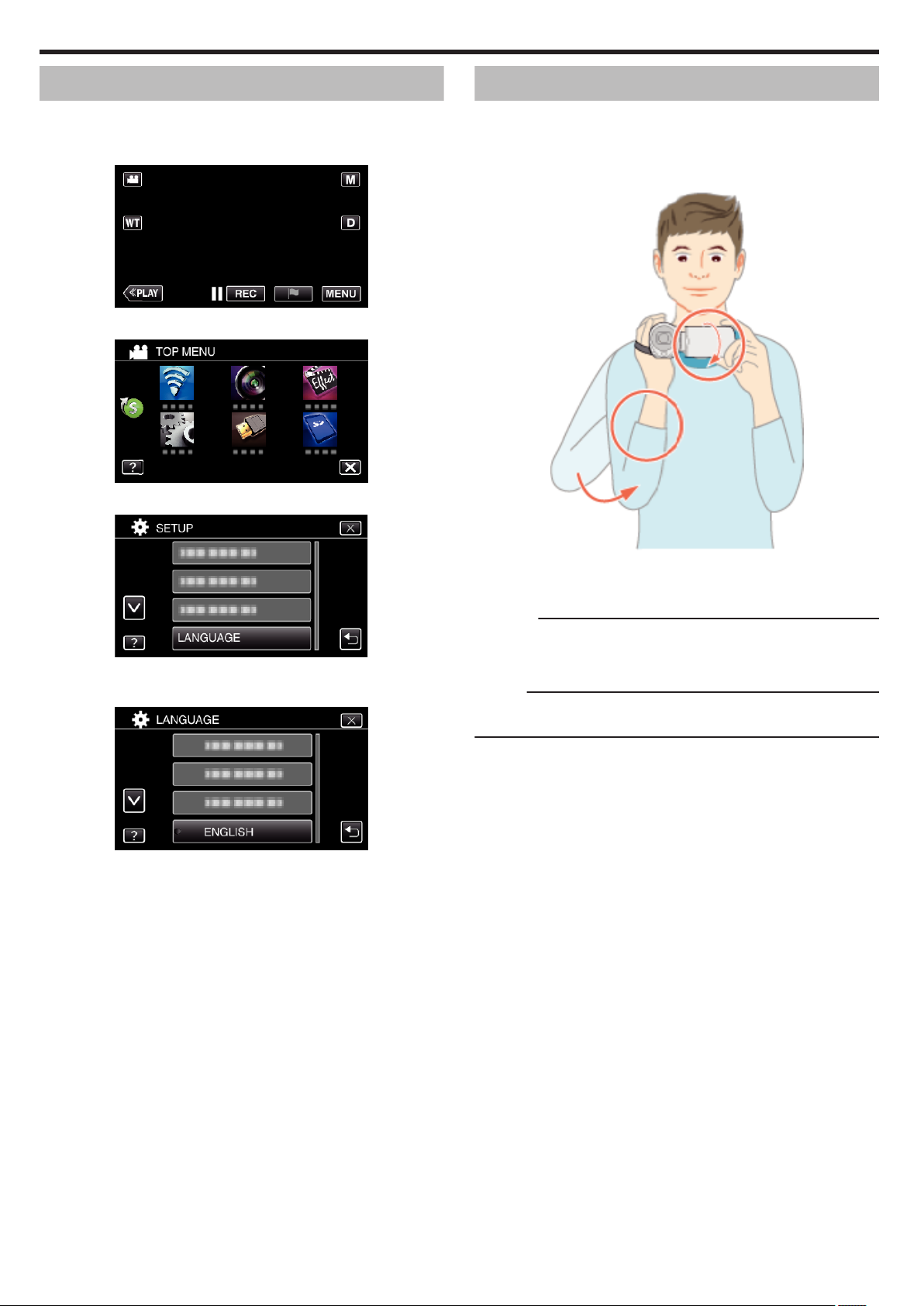
Getting Started
Changing the Display Language
The language on the display can be changed.
*The following is a screen of the model with Wi-Fi functions.
1
Tap “MENU”.
.
2
Tap “SETUP”.
.
3
Tap “LANGUAGE”.
Holding this Unit
When holding this unit, keep your elbows close to your sides to prevent
camera shake.
.
0
Tap 3 or 2 to scroll the screen.
4
Tap to the desired language.
.
0
Tap 3 or 2 to scroll the screen.
.
0
Hold the LCD monitor with your left hand and adjust the angle accordingly.
Holding the LCD monitor with your left hand helps to stabilize the camera
for recording.
Caution :
0
Be careful not to drop this unit during transportation.
0
Guardians should pay close attention when this unit is being used by
children.
Memo :
0
If camera shake is excessive, use the image stabilizer.
“Reducing Camera Shake” (A p. 52)
20
Page 21
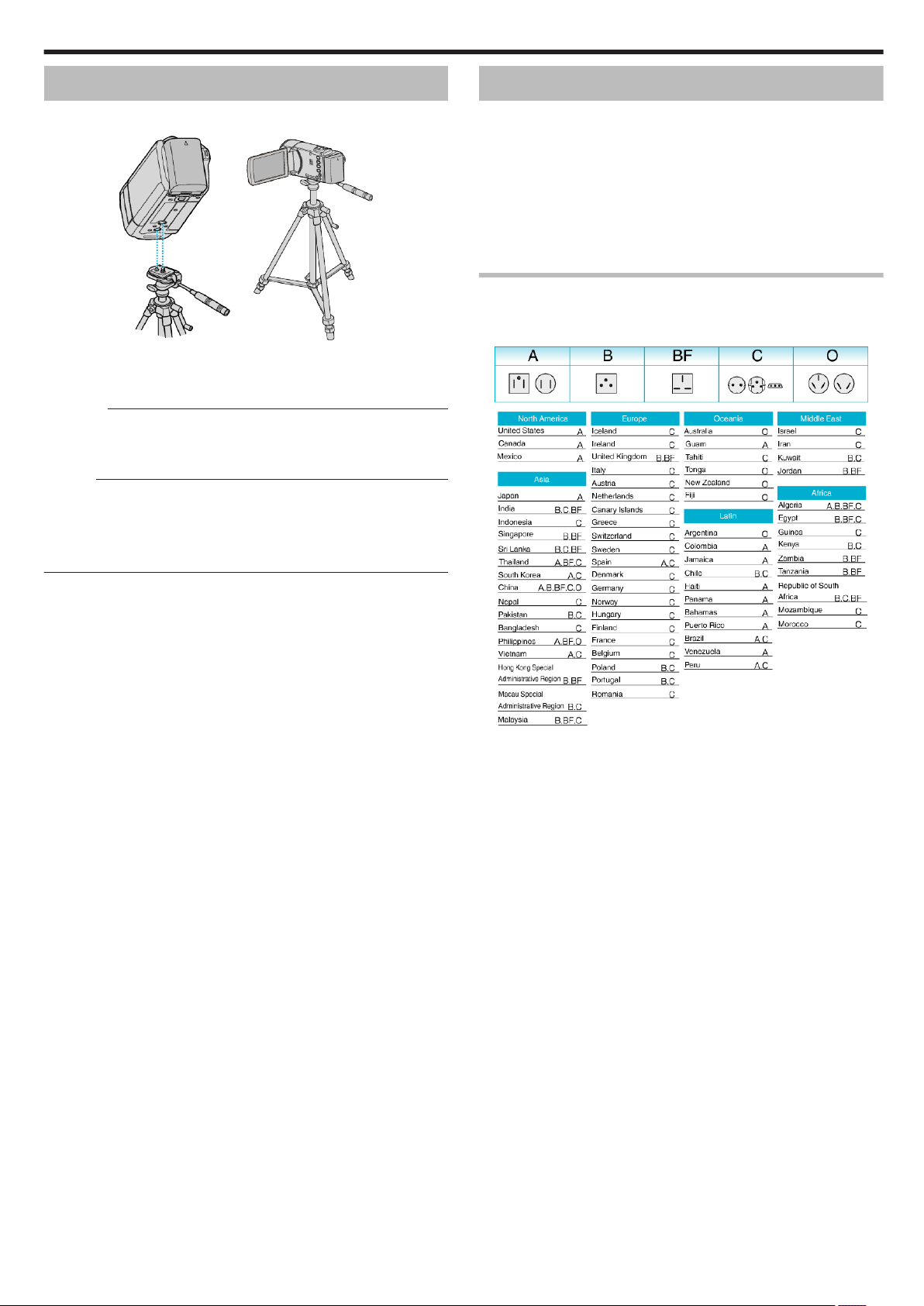
Getting Started
Tripod Mounting
This unit can be mounted on a tripod (or monopod). This is useful for
preventing camera shake and recording from the same position.
.
0
To prevent this unit from falling off, check the tripod mounting screw holes
and positioning holes on the unit carefully before mounting, and turn the
screws until they are fastened firmly.
Caution :
0
To prevent injuries or damages which may result if this unit falls off, read
the instruction manual of the tripod (or monopod) to be used and make
sure that it is securely attached.
Memo :
0
It is recommended to use a tripod or monopod when recording in
conditions prone to camera shake (such as in dark places or when zoomed
to the telephoto end).
0
Set the image stabilizer to b (OFF) when using a tripod for recording.
“Reducing Camera Shake” (A p. 52)
Using this Unit Overseas
The shape of the power outlet varies according to countries and regions.
To charge the battery pack, you need a converter plug that matches the
shape of the outlet.
“Charging the Battery Pack Overseas” (A p. 21)
Change the date and time display to the local time by selecting your travel
destination in “AREA SETTING” of “CLOCK ADJUST”.
“Setting the Clock to Local Time when Traveling” (A p. 22)
When “ON” is selected in “DST SETTING” of “CLOCK ADJUST”, the time is
set 1 hour ahead.
“Setting Daylight Saving Time” (A p. 22)
Charging the Battery Pack Overseas
The shape of the power outlet varies according to countries and regions.
To charge the battery pack, you need a converter plug that matches the
shape of the outlet.
.
21
Page 22
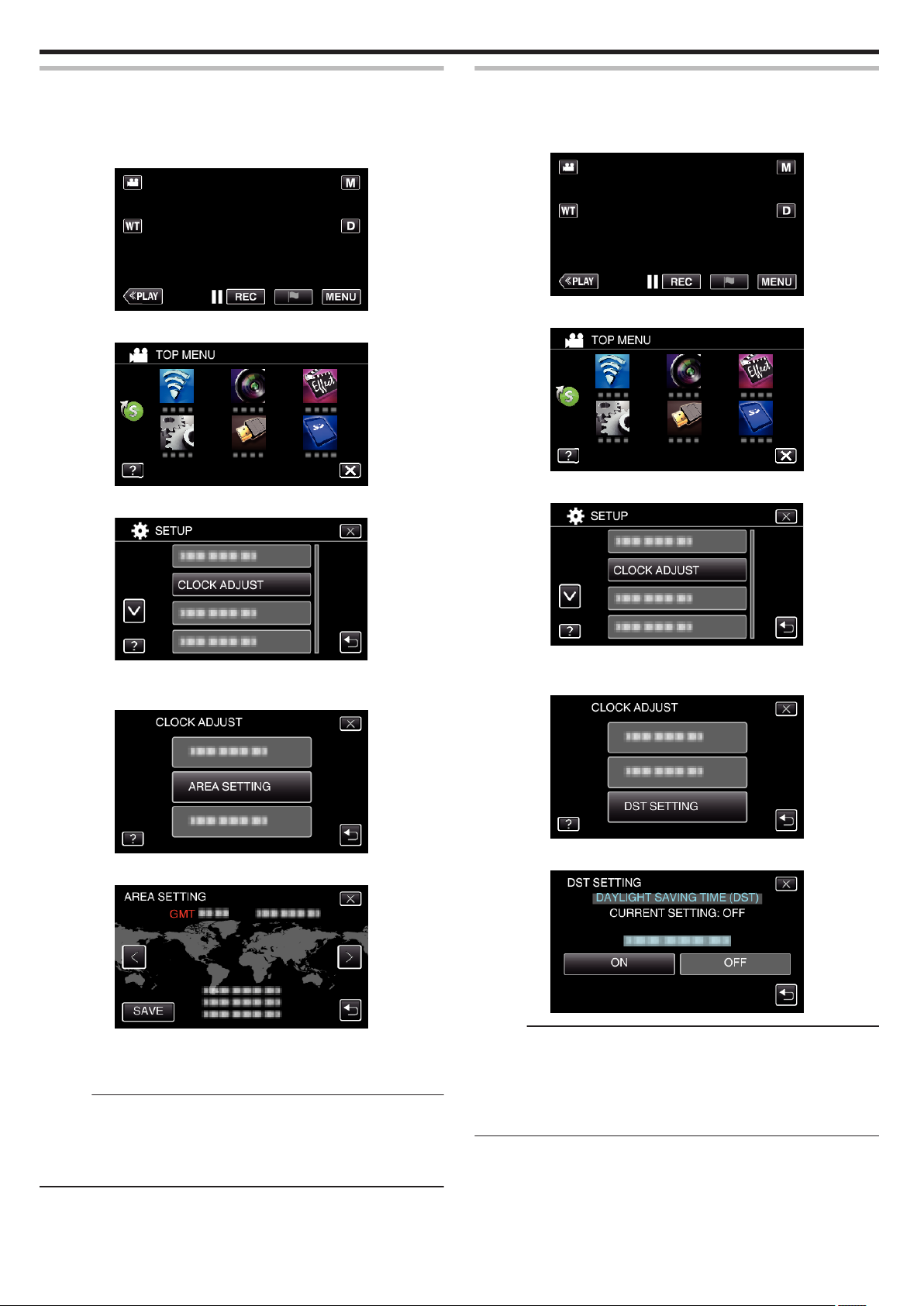
Getting Started
Setting the Clock to Local Time when Traveling
Change the date and time display to the local time by selecting your travel
destination in “AREA SETTING” of “CLOCK ADJUST”.
Restore the region settings after you returned from the trip.
1
Tap “MENU”.
.
2
Tap “SETUP”.
.
3
Tap “CLOCK ADJUST”.
Setting Daylight Saving Time
When “ON” is selected in “DST SETTING” of “CLOCK ADJUST”, the time is
set 1 hour ahead.
1
Tap “MENU”.
.
2
Tap “SETUP”.
.
3
Tap “CLOCK ADJUST”.
.
0
Tap 3 or 2 to scroll the screen.
4
Tap “AREA SETTING”.
.
5
Select the area you are traveling to and tap “SAVE”.
.
0
Time difference between the selected city and the GMT (Greenwich
Mean Time) is displayed.
0
Tap 0 or 1 to select the city name.
Memo :
0
Setting “AREA SETTING” changes the clock time such that time difference
is accounted for.
After returning to your country, re-select the region that was set initially to
restore the original clock settings.
0
The following is a screen of the model with Wi-Fi functions.
.
0
Tap 3 or 2 to scroll the screen.
4
Tap “DST SETTING”.
.
5
Tap “ON”.
.
Memo :
0
What is daylight saving time?
Daylight saving time is the system of setting the clock 1 hour ahead for a
fixed period in summer.
It is used mainly in the Western countries.
0
Restore the daylight saving time settings after you returned from the trip.
0
The following is a screen of the model with Wi-Fi functions.
22
Page 23
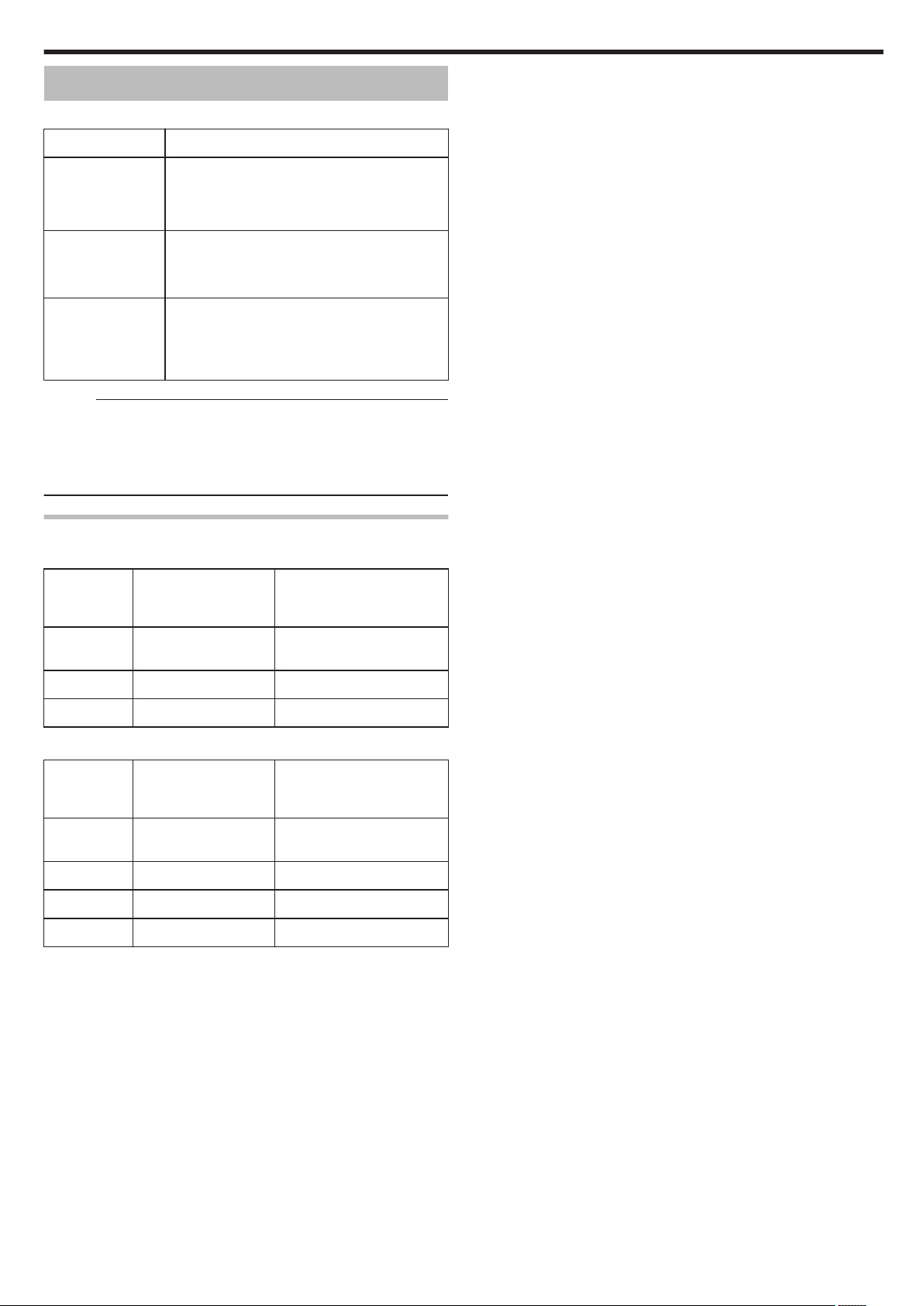
Optional Accessories
You can record for a longer time by using the optional battery pack.
Product Name Description
Getting Started
Battery Pack
BN-VG114U
BN-VG121U
BN-VG138U
Battery Charger
0
AA-VG1
0
AA-VF8
HDMI Mini Cable
0
VX-HD310
0
VX-HD315
0
Provides a longer recording time. It can also be
used as a spare battery pack.
0
Enables the battery pack to be charged without
using this unit.
0
Allows viewing in high picture quality when
connected to a TV.
0
Transmits video, audio, and control signals
between devices.
Memo :
0
The optional accessories above may not be supported in some regions.
0
For more information, refer to the catalog.
0
For details on the provided accessories, refer to “Verifying the
Accessories”.
“Verifying the Accessories” (A p. 11)
Approximate Recording Time (Using Battery)
o
GZ-EX355/GZ-EX310
Battery Pack Actual recording time Continuous recording time
(Maximum Recording
Time)
BN-VG114U
(Supplied)
BN-VG121U 1 h 40 m 3 h 5 m
BN-VG138U 3 h 5 h 30 m
o
GZ-E300
Battery Pack Actual recording time Continuous recording time
BN-VG107U
(Supplied)
BN-VG114U 1 h 15 m 2 h 10 m
BN-VG121U 1 h 55 m 3 h 15 m
BN-VG138U 3 h 20 m 5 h 45 m
0
The above are values when “MONITOR BRIGHTNESS” is set to “3”
(standard).
0
The actual recording time is an estimate in case that such operations as
zooming is used or recording is stopped repeatedly. It may be shorter in
the actual usage.
(It is recommended to prepare battery packs ready for three times the
expected recording time.)
0
When the battery life is reached, the recording time becomes shorter even
if the battery pack is fully charged.
(Replace the battery pack with a new one.)
1 h 5 m 2 h
(Maximum Recording
Time)
40 m 1 h 5 m
23
Page 24
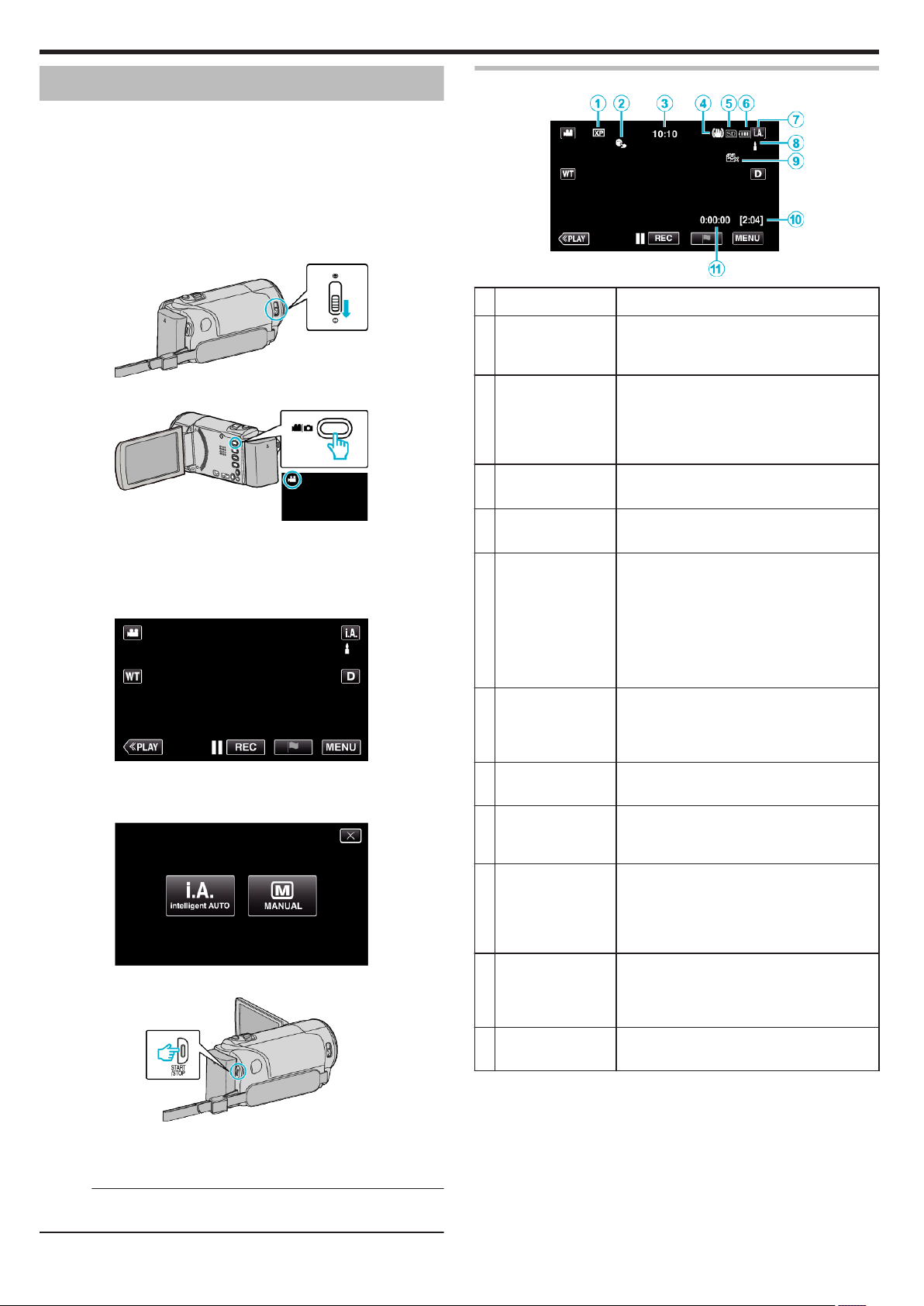
Recording
Taking Videos in Auto Mode
You can record without worrying about the setting details by using the
Intelligent Auto mode. Settings such as exposure and focus will be adjusted
automatically to suit the shooting conditions.
0
In case of specific shooting scenes such as person etc., its icon is
displayed on the screen.
0
Before recording an important scene, it is recommended to conduct a trial
recording.
1
Open the lens cover.
.
2
Open the LCD monitor.
.
0
Check if the recording mode is A.
0
If the mode is B still image, tap B on the recording screen to display
the mode switching screen.
Tap A to switch the mode to video.
3
Check if the recording mode is P Intelligent Auto.
Indications During Video Recording
.
Display Icon Description
A
Video Quality Displays the icon of the “VIDEO QUALITY”
B
TOUCH PRIORITY
AE/AF
C
Time Displays the current time.
D
Image Stabilizer Displays the image stabilizer setting.
E
Recording Media Displays the icon of the media where videos
setting selected in the recording menu.
“ VIDEO QUALITY ” (A p. 228)
Displays the setting of “TOUCH PRIORITY AE/
AF”. By default, it is set to “FACE TRACKING”
.
“Capturing Subjects Clearly (TOUCH
PRIORITY AE/AF)” (A p. 44)
“Clock Setting” (A p. 18)
“Reducing Camera Shake” (A p. 52)
are recorded to.
The recording media can be changed.
(GZ-EX355 only)
“REC MEDIA FOR VIDEO (GZ-EX355)”
(A p. 242)
“REC MEDIA FOR IMAGE (GZ-EX355)”
(A p. 242)
.
0
If the mode is H Manual, tap H on the recording screen to display
the mode switching screen.
Tap P to switch the recording mode to Intelligent Auto.
.
4
Press the START/STOP button to start recording.
.
0
Press again to stop.
0
Some displays disappear after approximately 3 seconds.
Use the n button to change the displays.
Memo :
0
Depending on the subject and shooting conditions, recording may not be
performed properly even in the Intelligent Auto mode.
F
Battery Indicator Displays the approximate remaining battery
power during use.
“Checking the Remaining Recording Time”
(A p. 61)
G
Recording Mode Displays the current recording mode of P
(Intelligent Auto) or H (Manual).
H
Setting Scenes of
Intelligent Auto
Displays scenes detected automatically in the
Intelligent Auto function. Multiple scenes may
be detected.
I
SEAMLESS
RECORDING
(GZ-EX355 only)
Displays the seamless recording icon when it
is set. q appears if seamless recording
cannot be performed.
“SEAMLESS RECORDING (GZ-EX355)”
(A p. 227)
J
Remaining
Recording Time
Displays the remaining time for video
recording.
“Checking the Remaining Recording Time”
(A p. 61)
K
Scene Counter
(Recorded Time)
Displays the elapsed time of the video that is
currently being recorded.
24
Page 25
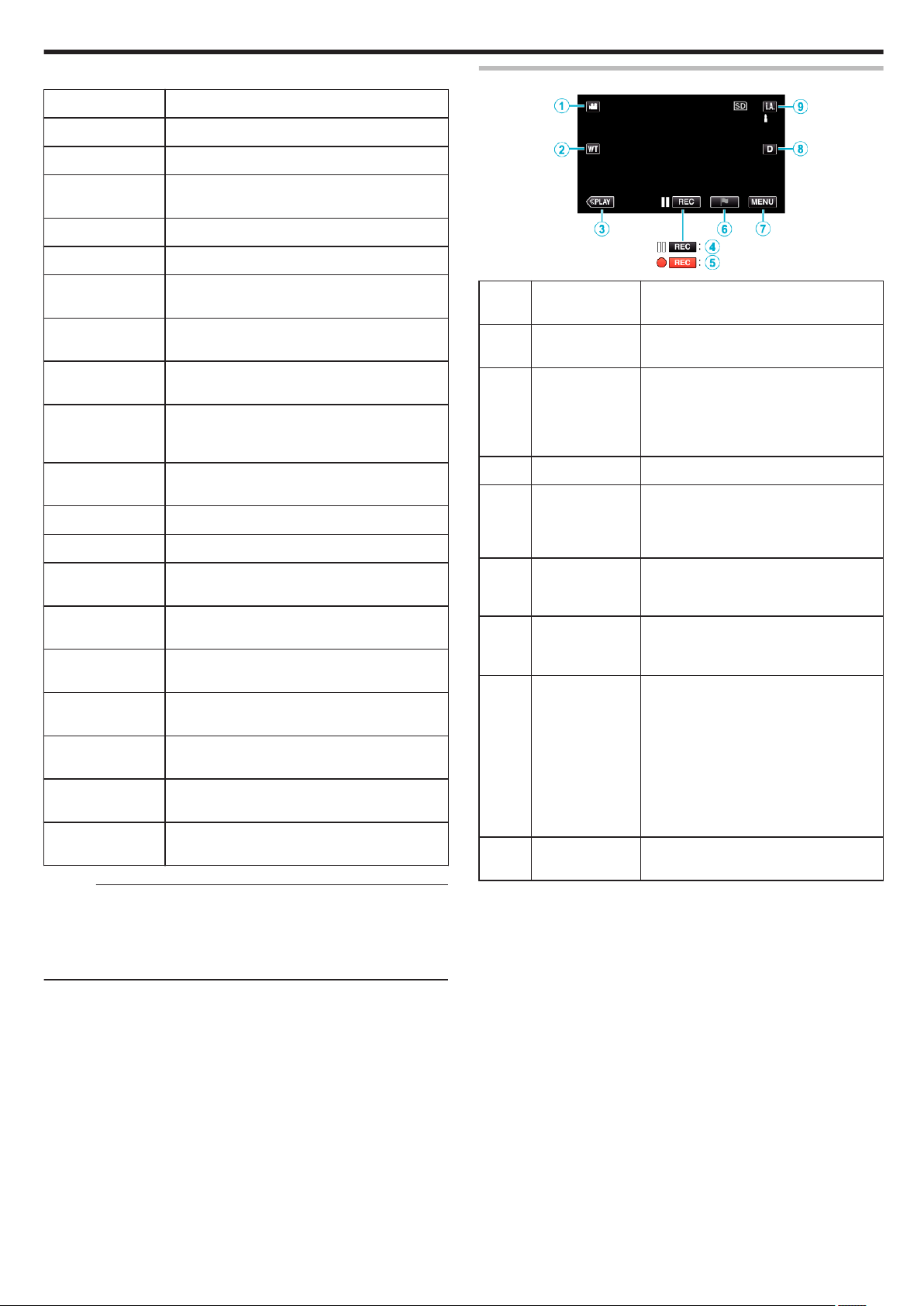
o
Scenes of Intelligent Auto
Display Icon Description
Recording
Operation Buttons for Video Recording
g
V
f
W
S
a
Z
T
d
X
i
Y
h
k
U
c
b
e
j
Captures one’s skin beautifully.
Allows people to be captured naturally.
Record a group of people with the most suitable
settings.
Record the smiling face clearly.
Records while focusing on a near object.
Focuses at a far distance and captures a sharp
image with vivid colors.
Records in dark places with minimal noise in the
overall image.
Allows night scenes to be captured accurately with
minimal noise in the overall image.
Prevents colors from fading even when recording
in a bright environment, such as snowfield and
beaches.
Prevents colors from fading when recording a
subject in a spotlight.
Reproduces the green color of trees vividly.
Reproduces the colors of sunset naturally.
Adjusts settings so that the subject does not
appear too dark due to backlight.
Records while emphasizing the brightness of the
colors.
Reproduces the natural colors of the outdoors
during the day.
Reproduces the natural colors of the indoors in a
cold-color illumination.
Reproduces the natural colors of the indoors in a
warm-color illumination.
Selects the most suitable settings for handheld
shooting.
Selects the most suitable settings when a tripod is
used for shooting.
Memo :
0
Scenes can be detected according to the shooting conditions and
automatically adjusted in Intelligent Auto mode.
0
Multiple scenes may be detected depending on the recording conditions.
0
Some functions may not work properly depending on the shooting
conditions.
.
Operation
Buttons
A
Video/Still Image
Mode
B
T/W Zoom Allows the same functions as the zoom
C
Playback Mode Switches to the playback mode.
D / E Recording Start
6
Record-Standby
7
F
Mark D By tapping the icon while recording is in
G
MENU Displays the various menus of video
H
Display Button n Switches the display between full (m) and
I
Recording Mode
P/H
Description
Switches between video and still image
modes.
lever to be performed.
Camera shake that often occurs when
using the zoom lever can be minimized.
“Zooming” (A p. 30)
Functions as the START/STOP button.
progress, you can mark a particular scene
to make it easier to find it.
recording.
“Operating the Menu” (A p. 224)
simple (n) with every tap of the button.
0
Simple display: Some displays
disappear after approximately 3
seconds.
0
Full display: Displays everything. The
display button changes from n to m.
0
When the power is turned off, simple
display (n) will be set.
Switches the recording mode.
25
Page 26
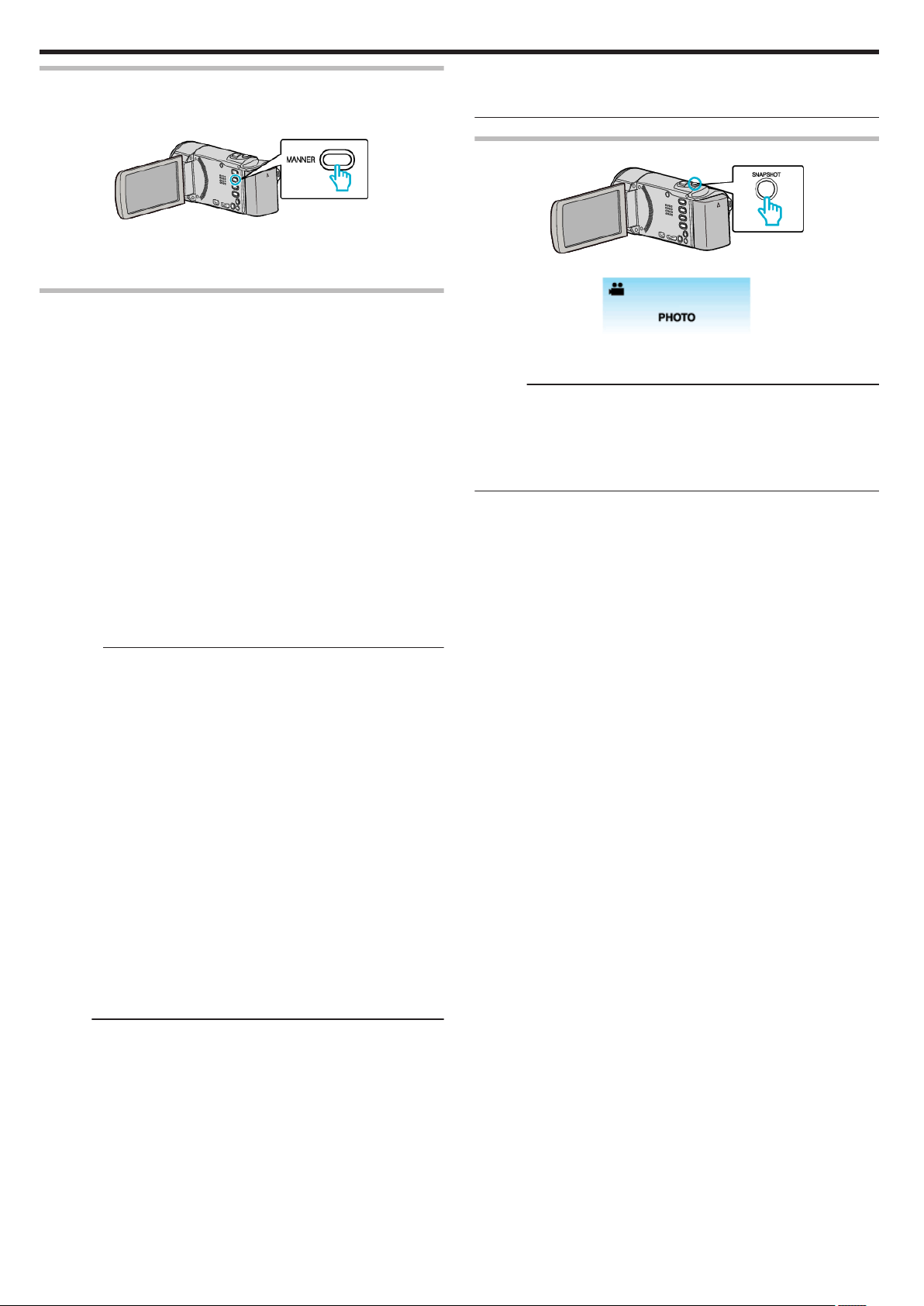
Recording
Using the Silent Mode
When the Silent mode is used, the LCD monitor darkens and operation
sounds will not be output. Use this mode to record quietly in dark places such
as during a performance.
.
0
Press and hold the SILENT button to turn on the Silent mode. The Silent
mode can be cancelled by holding down the button again.
0
T appears when “SILENT MODE” is set to “ON”.
Useful Settings for Recording
0
When “QUICK RESTART” is set to “ON”, this unit turns on immediately if
you open the LCD monitor within 5 minutes after the power is turned off
by closing the monitor.
“ QUICK RESTART ” (A p. 239)
0
When “AUTO POWER OFF” is set to “ON”, this unit turns itself off
automatically to conserve power when it is not operated for 5 minutes.
(only when using the battery pack)
“ AUTO POWER OFF ” (A p. 239)
0
When “TOUCH PRIORITY AE/AF” is set to “FACE TRACKING”, this unit
detects faces and automatically adjusts its brightness and focus to record
the faces more clearly.
“Capturing Subjects Clearly (TOUCH PRIORITY AE/AF)” (A p. 44)
0
If the remaining space on the built-in memory runs out while “SEAMLESS
RECORDING” is set to “ON”, recording continues after switching to the
SD card. (GZ-EX355 only)
“SEAMLESS RECORDING (GZ-EX355)” (A p. 227)
0
When “DATE/TIME RECORDING” is used, the date and time can be
recorded together with the video.
“Recording Videos with Date and Time” (A p. 60)
Caution :
0
Do not expose the lens to direct sunlight.
0
Do not use this unit in the rain, snow, or places with high humidity like the
bathroom.
0
Do not use this unit in places subject to excessive humidity or dust, as well
as places exposed to steam or smoke directly.
0
The power may turn off to protect the circuit if the temperature of this unit
rises too much.
0
Do not remove the battery pack, AC adapter, or SD card when the access
lamp is lighted. The recorded data may become unreadable.
0
This unit is a microcomputer-controlled device. Electrostatic discharge,
external noise and interference (from a TV, a radio, etc.) might prevent it
from functioning properly. In such a case, turn off the power, then remove
the AC adapter and battery pack. This unit will be reset.
0
Disclaimer
- We shall not be held responsible for loss of recorded contents when
recording videos/audio or playback cannot be operated due to
malfunctions in this unit, provided parts, or SD card.
- Once deleted, recorded contents (data), including data loss due to
malfunctions in this unit, cannot be restored. Please be forewarned.
- JVC will not be responsible for any lost data. Please be forewarned.
- In order for quality improvement, defective recording medium is subject
to be analyzed. Therefore, it may not be returned.
Memo :
0
Check the remaining recording time in the media before you start shooting.
If there is not enough space, move (copy) the data to a computer or disc.
0
When there are many files in the media, it may take time for them to be
displayed on the playback screen. Wait for a while as the access lamp
appears blinking, which indicates normal operation.
0
Do not forget to make copies after recording!
0
Recording stops automatically as it cannot be performed for 12 or more
consecutive hours according to specifications.
(It may take some time to resume recording.)
0
For long recordings, the file is split into two or more files if the size exceeds
4 GB.
0
You can connect this unit to the AC adapter to record for long hours
indoors.
0
Depending on the shooting conditions, the four corners of the screen may
appear dark, but this is not a malfunction. In this case, change the shooting
conditions by moving the zoom lever, etc.
Capturing Still Images During Video Recording
.
0
“PHOTO” lights up on the screen when a still image is being captured.
.
0
The still images captured during video recording are saved to the
destination set in “REC MEDIA FOR IMAGE”.
Memo :
0
The size of the still image that is captured in the video mode is 1,920 x
1,080.
0
Operation is invalid under the following conditions:
- when menu is being displayed
- when remaining recording time or battery power is being displayed
- when any functions in “SPECIAL RECORDING” is set
26
Page 27
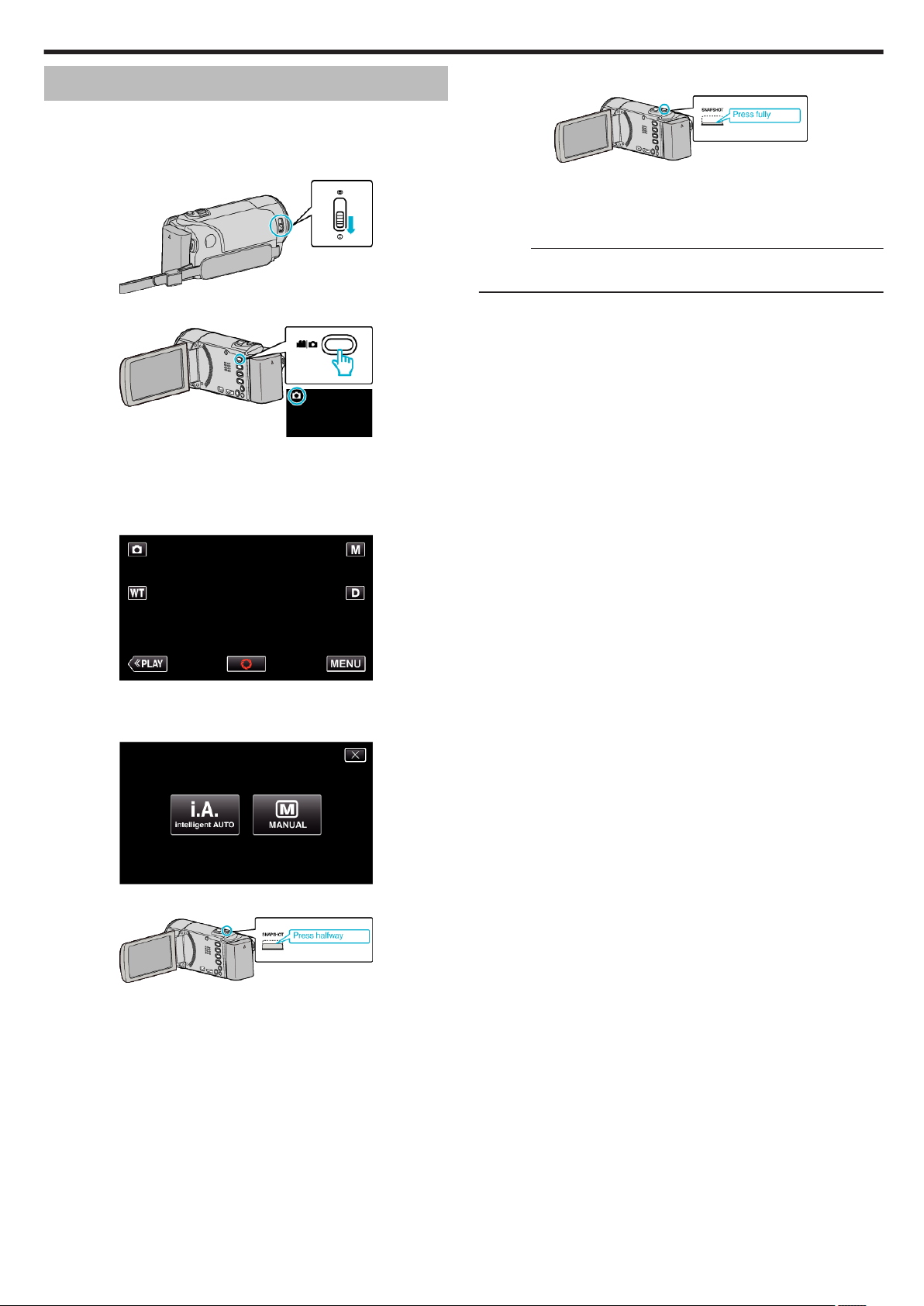
Taking Still Images in Auto Mode
You can record without worrying about the setting details by using the
Intelligent Auto mode.
1
Open the lens cover.
.
2
Open the LCD monitor.
.
0
Check if the recording mode is B.
0
If the mode is A video, tap A on the recording screen to display the
mode switching screen.
Tap B to switch the mode to still image.
3
Check if the recording mode is P Intelligent Auto.
Recording
5
Take a still image.
.
0
PHOTO lights up when a still image is being captured.
0
Some displays disappear after approximately 3 seconds.
Use the n button to change the displays.
0
After recording, close the lens cover.
Memo :
0
Depending on the subject and shooting conditions, recording may not be
performed properly even in the Intelligent Auto mode.
.
0
If the mode is H Manual, tap H on the recording screen to display
the mode switching screen.
Tap P to switch the recording mode to Intelligent Auto.
.
4
Set the focus on the subject.
.
0
When focused, the focus icon lights up in green.
27
Page 28
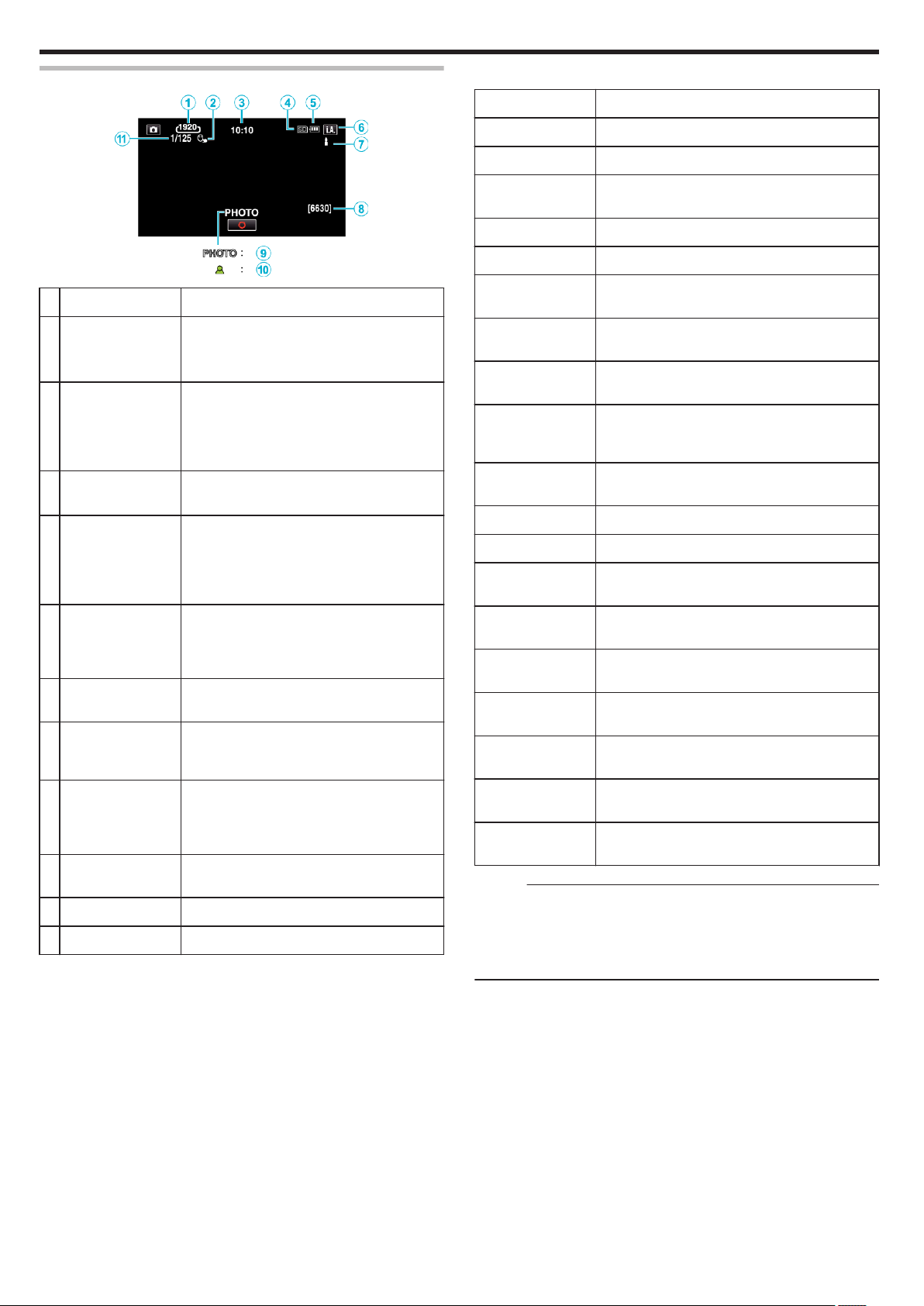
Recording
Indications During Still Image Recording
o
Scenes of Intelligent Auto
Display Icon Description
.
Display Icon Description
A
Image Size Displays the icon of the image size.
0
The size of still images can be changed.
“ IMAGE SIZE ” (A p. 232)
B
TOUCH PRIORITY
AE/AF
C
Time Displays the current time.
D
Recording media Displays the icon of the media where still
E
Battery Indicator Displays the approximate remaining battery
F
Recording Mode Displays the current recording mode of P
G
Setting Scenes of
Intelligent Auto
Displays the setting of “TOUCH PRIORITY AE/
AF”. By default, it is set to “FACE TRACKING”
.
“Capturing Subjects Clearly (TOUCH
PRIORITY AE/AF)” (A p. 44)
“Clock Setting” (A p. 18)
images are recorded to.
The recording media can be changed.
“REC MEDIA FOR IMAGE (GZ-EX355)”
(A p. 242)
power during use.
“Checking the Remaining Recording Time”
(A p. 61)
(Intelligent Auto) or H (Manual).
Displays scenes detected automatically in the
Intelligent Auto function. Multiple scenes may
be detected.
g
V
f
W
S
a
Z
T
d
X
i
Y
h
k
U
c
b
Captures one’s skin beautifully.
Allows people to be captured naturally.
Record a group of people with the most suitable
settings.
Record the smiling face clearly.
Records while focusing on a near object.
Focuses at a far distance and captures a sharp
image with vivid colors.
Records in dark places with minimal noise in the
overall image.
Allows night scenes to be captured accurately with
minimal noise in the overall image.
Prevents colors from fading even when recording
in a bright environment, such as snowfield and
beaches.
Prevents colors from fading when recording a
subject in a spotlight.
Reproduces the green color of trees vividly.
Reproduces the colors of sunset naturally.
Adjusts settings so that the subject does not
appear too dark due to backlight.
Records while emphasizing the brightness of the
colors.
Reproduces the natural colors of the outdoors
during the day.
Reproduces the natural colors of the indoors in a
cold-color illumination.
Reproduces the natural colors of the indoors in a
warm-color illumination.
H
Remaining Number
of Shots
I
Recording in
Progress
J
Focus Lights up in green when focused.
K
Shutter Speed Displays the shutter speed.
Displays the remaining number of shots for still
image recording.
“Approximate Number of Still Images (Unit:
Number of Shots)” (A p. 62)
“PHOTO” appears when a still image is being
captured.
e
j
Selects the most suitable settings for handheld
shooting.
Selects the most suitable settings when a tripod is
used for shooting.
Memo :
0
Scenes can be detected according to the shooting conditions and
automatically adjusted in Intelligent Auto mode.
0
Multiple scenes may be detected depending on the recording conditions.
0
Some functions may not work properly depending on the shooting
conditions.
28
Page 29
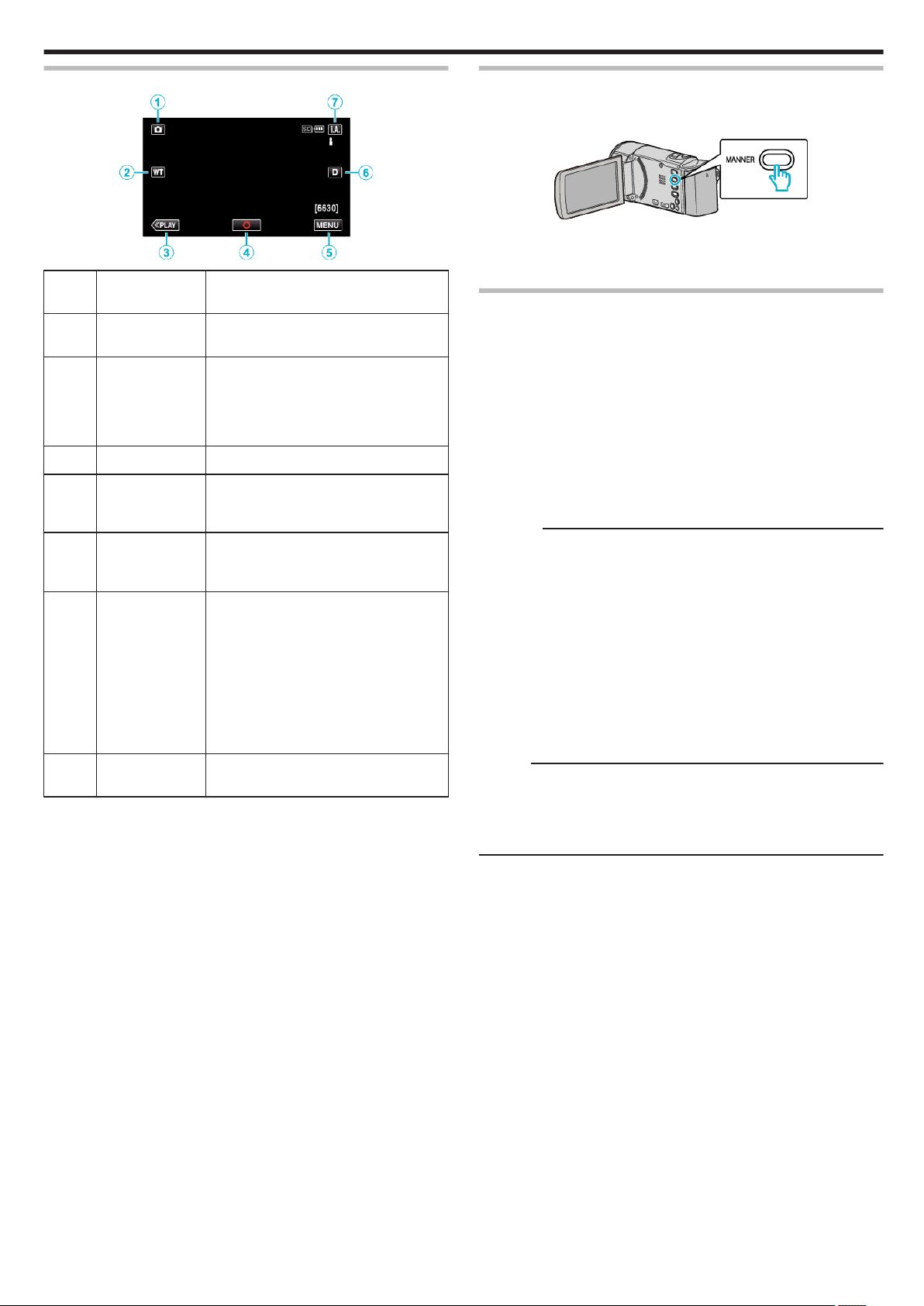
Recording
Operation Buttons for Still Image Recording
.
Operation
Buttons
A
Video/Still Image
Mode
B
T/W Zoom Allows the same functions as the zoom
C
Playback Mode Switches to the playback mode.
D
Snapshot
Q
E
MENU Displays the various menus of still image
F
Display Button n Switches the display between full (m) and
G
Recording Mode
P/H
Switches between video and still image
modes.
lever to be performed.
Camera shake that often occurs when
using the zoom lever can be minimized.
“Zooming” (A p. 30)
Functions as the SNAPSHOT button.
However, focus cannot be set by pressing
halfway.
recording.
“Operating the Menu” (A p. 224)
simple (n) with every tap of the button.
0
Simple display: Some displays
disappear after approximately 3
seconds.
0
Full display: Displays everything. The
display button changes from n to m.
0
When the power is turned off, simple
display (n) will be set.
Switches the recording mode.
Description
Using the Silent Mode
When the Silent mode is used, the LCD monitor darkens and operation
sounds will not be output. Use this mode to record quietly in dark places such
as during a performance.
.
0
Press and hold the SILENT button to turn on the Silent mode. The Silent
mode can be cancelled by holding down the button again.
0
T appears when “SILENT MODE” is set to “ON”.
Useful Settings for Recording
0
When “QUICK RESTART” is set to “ON”, this unit turns on immediately if
you open the LCD monitor within 5 minutes after the power is turned off
by closing the monitor.
“ QUICK RESTART ” (A p. 239)
0
When “AUTO POWER OFF” is set to “ON”, this unit turns itself off
automatically to conserve power when it is not operated for 5 minutes.
(only when using the battery pack)
“ AUTO POWER OFF ” (A p. 239)
0
When “TOUCH PRIORITY AE/AF” is set to “FACE TRACKING”, this unit
detects faces and automatically adjusts its brightness and focus to record
the faces more clearly.
“Capturing Subjects Clearly (TOUCH PRIORITY AE/AF)” (A p. 44)
Caution :
0
Do not expose the lens to direct sunlight.
0
Do not use this unit in the rain, snow, or places with high humidity like the
bathroom.
0
Do not use this unit in places subject to excessive humidity or dust, as well
as places exposed to steam or smoke directly.
0
The power may turn off to protect the circuit if the temperature of this unit
rises too much.
0
Do not remove the battery pack, AC adapter, or SD card when the access
lamp is lighted. The recorded data may become unreadable.
0
This unit is a microcomputer-controlled device. Electrostatic discharge,
external noise and interference (from a TV, a radio, etc.) might prevent it
from functioning properly. In such a case, turn off the power, then remove
the AC adapter and battery pack. This unit will be reset.
Memo :
0
Before recording an important scene, it is recommended to conduct a trial
recording.
0
Depending on the shooting conditions, the four corners of the screen may
appear dark, but this is not a malfunction. In this case, change the shooting
conditions by moving the zoom lever, etc.
29
Page 30
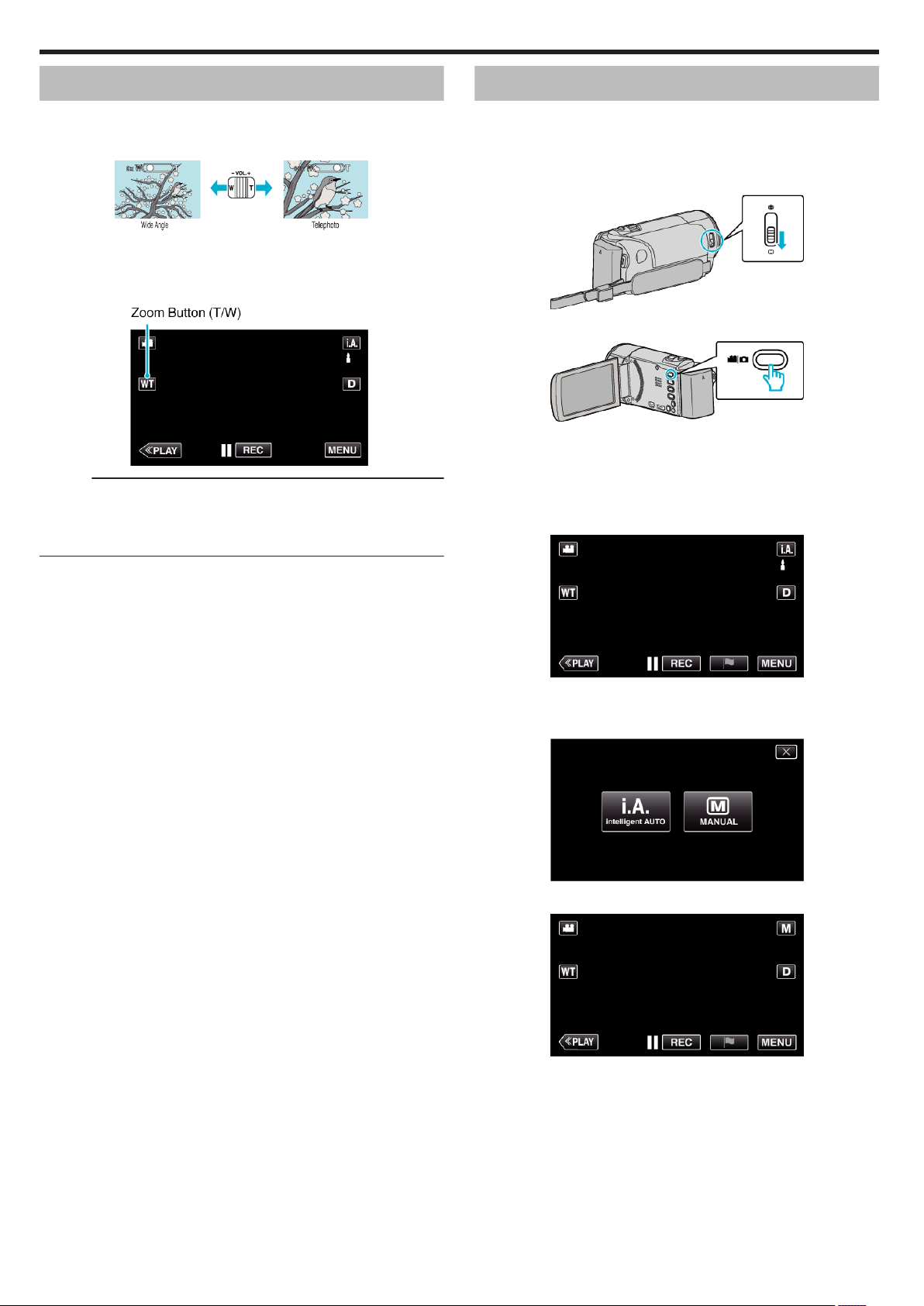
Recording
Zooming
The angle of view can be adjusted using zoom.
0
Use the W end (wide angle end) to shoot a wider field of view.
0
Use the T end (telephoto end) to magnify the subject for shooting.
.
0
The following zoom options are available:
- Optical Zoom (1 - 40x)
- Digital Zoom (41 – 200x)
0
You can also use the zoom (T/W) button on the touch screen to zoom.
.
Memo :
0
When digital zoom is used, the image becomes grainy as it is digitally
enlarged.
0
The zoom ratio range can be changed.
“ ZOOM ” (A p. 228)
Manual Recording
You can adjust settings, such as brightness, by using the manual mode.
Manual recording can be set for both video and still image modes.
*The following is a screen of the model with Wi-Fi functions.
1
Open the lens cover.
.
2
Open the LCD monitor.
.
0
Set the recording mode to either A video or B still image.
0
To switch the mode between video and still image, tap A or B on the
recording screen to display the mode switching screen.
Tap A or B to switch the mode to video or still image respectively.
(You can also use the A/B button on this unit.)
3
Select the Manual recording mode.
.
0
If the mode is P Intelligent Auto, tap P on the recording screen
to display the mode switching screen.
Tap H to switch the recording mode to Manual.
.
4
Tap “MENU”.
.
0
The top menu appears.
5
Tap “RECORD SETTING”.
30
Page 31

Manual Recording Menu
The following items can be set.
Name Description
Recording
.
6
Tap the item to set manually.
.
0
For details on the various manual settings, refer to “Manual Recording
Menu”.
SCENE SELECT
FOCUS
BRIGHTNESS
ADJUST
BACKLIGHT COMP.
WHITE BALANCE
TELE MACRO
0
Recordings that suit the shooting conditions
can be performed easily.
“Shooting According to Scene (Subject)”
(A p. 32)
0
Use manual focus if the subject is not
focused automatically.
“Adjusting Focus Manually” (A p. 33)
0
Overall brightness on the screen can be
adjusted.
0
Use this when recording in a dark or bright
location.
“Adjusting Brightness” (A p. 34)
0
Corrects the image when the subject
appears dark due to backlight.
0
Use this when shooting against the light.
“Setting Backlight Compensation” (A p. 35)
0
Overall color on the screen can be adjusted.
0
Use this when the color on the screen
appears differently from the actual color.
“Setting White Balance” (A p. 36)
0
Use this to take close-up (macro) shots of the
subject.
“Taking Close-up Shots” (A p. 37)
31
Page 32

Recording
Shooting According to Scene (Subject)
Common scenes that are often encountered can be recorded with the most
suitable settings.
*The following is a screen of the model with Wi-Fi functions.
1
Select the Manual recording mode.
.
0
If the mode is P Intelligent Auto, tap P on the recording screen
to display the mode switching screen.
Tap H to switch the recording mode to Manual.
.
2
Tap “MENU”.
5
Tap the appropriate scene.
.
0
Tap “OFF” to cancel the selection.
0
Tap L to exit the menu.
.
0
The top menu appears.
3
Tap “RECORD SETTING”.
.
4
Tap “SCENE SELECT”.
.
0
Tap 0 or 1 to move to the previous/next menu.
0
Tap L to exit the menu.
0
Tap J to return to the previous screen.
32
Page 33

Recording
*The image is only an impression.
Setting Effect
b NIGHTALIVE Increases gain and brightens the scene
automatically using a slow shutter when the
surrounding is dark.
To prevent camera shake, use a tripod.
.
g SPOTLIGHT Prevents the human subject from appearing too
bright under light.
.
Memo :
0
All scenes of “SCENE SELECT” cannot be set during “TIME-LAPSE
RECORDING”, “HIGH SPEED RECORDING”, or “AUTO REC”.
Adjusting Focus Manually
Set this when the focus is not clear in Intelligent Auto or when manual
focusing is desired.
*The following is a screen of the model with Wi-Fi functions.
1
Select the Manual recording mode.
.
0
If the mode is P Intelligent Auto, tap P on the recording screen
to display the mode switching screen.
Tap H to switch the recording mode to Manual.
.
2
Tap “MENU”.
.
0
The top menu appears.
3
Tap “RECORD SETTING”.
.
4
Tap “FOCUS”.
.
0
Tap L to exit the menu.
0
Tap J to return to the previous screen.
5
Tap “MANUAL”.
.
33
Page 34

Recording
6
Adjust the focus.
.
0
Tap E to focus on a distant subject.
If E appears blinking, focus cannot be set any further.
0
Tap p to focus on a near subject.
If p appears blinking, focus cannot be set any nearer.
7
Tap “SET” to confirm.
.
0
When focus is confirmed, the focusing frame disappears and E and
p are displayed.
Adjusting Brightness
You can adjust the brightness to your preferred level.
*The following is a screen of the model with Wi-Fi functions.
1
Select the Manual recording mode.
.
0
If the mode is P Intelligent Auto, tap P on the recording screen
to display the mode switching screen.
Tap H to switch the recording mode to Manual.
.
2
Tap “MENU”.
.
0
The top menu appears.
3
Tap “RECORD SETTING”.
.
4
Tap “BRIGHTNESS ADJUST”.
.
0
Tap L to exit the menu.
0
Tap J to return to the previous screen.
34
Page 35

Recording
5
Tap “MANUAL”.
.
6
Adjust the brightness value.
.
0
Compensation range: -2.0 to +2.0
0
Tap 3 to increase the brightness.
0
Tap 2 to decrease the brightness.
7
Tap “SET” to confirm.
Setting Backlight Compensation
You can correct the image when the subject appears too dark due to
backlight.
*The following is a screen of the model with Wi-Fi functions.
1
Select the Manual recording mode.
.
0
If the mode is P Intelligent Auto, tap P on the recording screen
to display the mode switching screen.
Tap H to switch the recording mode to Manual.
.
2
Tap “MENU”.
.
Memo :
0
Settings can be adjusted separately for videos and still images.
.
0
The top menu appears.
3
Tap “RECORD SETTING”.
.
4
Tap “BACKLIGHT COMP.”.
.
0
Tap L to exit the menu.
0
Tap J to return to the previous screen.
35
Page 36

Recording
5
Tap “ON” or “ADVANCE”.
.
0
“ADVANCE” is designed to perform more effective backlight
compensation. Choose this when the backlight compensation is not
adjusted appropriately by “ON”.
0
After setting, the tele macro icon l appears.
Setting Details
OFF Backlight compensation is disabled.
ON Backlight compensation is enabled.
ADVANCE Should be selected for a better backlight
compensation effect.
Setting White Balance
You can set the color tone to suit the light source.
*The following is a screen of the model with Wi-Fi functions.
1
Select the Manual recording mode.
.
0
If the mode is P Intelligent Auto, tap P on the recording screen
to display the mode switching screen.
Tap H to switch the recording mode to Manual.
.
2
Tap “MENU”.
.
0
The top menu appears.
3
Tap “RECORD SETTING”.
.
4
Tap “WHITE BALANCE”.
.
0
Tap L to exit the menu.
0
Tap J to return to the previous screen.
36
Page 37

Recording
5
Tap the appropriate shooting environment.
.
0
Select the item by using 0 or 1, then tap “SET”. (Tap the icon directly
to select.)
0
The White Balance icon appears on the screen upon completing the
setting.
Setting Details
AUTO Adjusts automatically to the natural colors.
MWB Use this when the problem of unnatural colors is
not resolved.
FINE Set this when shooting outdoors on a sunny day.
CLOUD Set this when shooting on a cloudy day or inside a
shade.
HALOGEN Set this when shooting under illumination such as
a video light.
Taking Close-up Shots
You can take close-up shots of an object using the tele macro function.
*The following is a screen of the model with Wi-Fi functions.
*The image is only an impression.
1
Select the Manual recording mode.
0
.
.
If the mode is P Intelligent Auto, tap P on the recording screen
to display the mode switching screen.
Tap H to switch the recording mode to Manual.
MARINE:BLUE Set this when shooting the sea at deep water area
(water appears blue) using an optional marine
case.
MARINE:GREEN Set this when shooting the sea at shallow water
area (water appears green) using an optional
marine case.
Using MWB
1
Hold a sheet of plain white paper in front of the lens so that the white
paper fills the screen.
2
Position the cursor to “MWB”, and press and hold “SET”.
Or, press and hold the “MWB” icon.
3
Release your touch after the menu disappears and o lights up.
Memo :
0
The setting will not change if “MWB” is being tapped too fast (less than 1
second).
.
2
Tap “MENU”.
.
0
The top menu appears.
3
Tap “RECORD SETTING”.
.
37
Page 38

Recording
4
Tap “TELE MACRO”.
Recording with Effects
You can add animation effects to video recordings.
The animation effects appear when smiles are detected or when the screen
is touched.
Type of Effect Description of Effect
.
0
Tap L to exit the menu.
0
Tap J to return to the previous screen.
5
Tap “ON”.
.
0
After setting, the tele macro icon o appears.
Setting Details
OFF Enables close-up shots up to 1 m at the telephoto (T) end.
ON Enables close-up shots up to 50 cm at the telephoto (T) end.
Enables close-up shots up to 5 cm at the wide angle (W) end.
Enables close-up shots up to 5 cm at the wide angle (W) end.
Caution :
0
When you are not taking close-up shots, set “TELE MACRO” to “OFF”.
Otherwise, the image may be blur.
ANIMATION
EFFECT
DECORATE FACE
EFFECT
STAMP Records videos with various decorative stamps.
HANDWRITING
EFFECT
Records videos with animation effects.
“Recording with Animation Effects (ANIMATION
EFFECT)” (A p. 39)
Detects faces and enables decorations such as
crowns or sunglasses to be added.
“Recording with Face Decorations (DECORATE
FACE EFFECT)” (A p. 41)
“Recording with Decorative Stamps (STAMP)”
(A p. 42)
Records videos with your personal handwriting
or drawing.
“Recording with Personal Handwriting
(HANDWRITING EFFECT)” (A p. 43)
38
Page 39

Recording with Animation Effects (ANIMATION EFFECT)
You can add animation effects to video recordings.
The animation effects appear when smiles are detected or when the screen
is touched.
*The following is a screen of the model with Wi-Fi functions.
1
Open the LCD monitor.
.
0
Check if the recording mode is A.
0
If the mode is B still image, tap B on the recording screen to display
the mode switching screen.
Tap A to switch the recording mode. (You can also use the A/B
button on this unit.)
2
Tap “MENU”.
Recording
0
Tap L to exit “ANIMATION EFFECT”.
(To perform operations other than recording, tap L to cancel the
“ANIMATION EFFECT” first.)
.
0
The top menu appears.
3
Tap “SPECIAL RECORDING”. (Go to step 4.)
Alternatively, tap “ANIMATION EFFECT” in the shortcut menu. (Go to
step 5.)
.
4
Tap “ANIMATION EFFECT”.
.
0
Tap L to exit the menu.
0
Tap J to return to the previous screen.
5
Select a desired effect and tap “SET”.
.
0
Tap 0 or 1 to change the effect.
0
Press the START/STOP button the camera to start recording.
Press again to stop.
0
To select another effect again after tapping “SET”, tap J.
39
Page 40

Recording
During Setting After Setting Note
. .
. .
Animation (effect) appears when
smiles are detected.
Animation (effect) appears when
smiles are detected.
Animation (effect) appears when
smiles are detected.
. .
. .
. .
. .
Animation (effect) appears when
smiles are detected.
Animation (effect) appears when the
screen is touched.
Animation (effect) appears when the
screen is touched.
40
Animation (effect) appears when the
screen is touched.
. .
Animation (effect) appears when the
screen is touched.
. .
Page 41

Recording
Recording with Face Decorations (DECORATE FACE EFFECT)
Detects faces and enables decorations such as crowns or sunglasses to be
added.
*The following is a screen of the model with Wi-Fi functions.
1
Open the LCD monitor.
.
0
Check if the recording mode is A.
0
If the mode is B still image, tap B on the recording screen to display
the mode switching screen.
Tap A to switch the recording mode. (You can also use the A/B
button on this unit.)
2
Tap “MENU”.
5
Select a desired effect and tap “SET”.
.
0
Tap 0 or 1 to select an item.
0
Press the START/STOP button the camera to start recording.
Press again to stop.
0
To select another effect again after tapping “SET”, tap J.
0
Tap L to exit “DECORATE FACE EFFECT”.
(To perform operations other than recording, tap L to cancel the
“DECORATE FACE EFFECT” first.)
.
0
The top menu appears.
3
Tap “SPECIAL RECORDING”. (Go to step 4.)
Alternatively, tap “DECORATE FACE EFFECT” in the shortcut menu.
(Go to step 5.)
.
4
Tap “DECORATE FACE EFFECT”.
.
0
Tap L to exit the menu.
0
Tap J to return to the previous screen.
41
Page 42

Recording
Recording with Decorative Stamps (STAMP)
Records videos with various decorative stamps.
*The following is a screen of the model with Wi-Fi functions.
1
Open the LCD monitor.
.
0
Check if the recording mode is A.
0
If the mode is B still image, tap B on the recording screen to display
the mode switching screen.
Tap A to switch the recording mode. (You can also use the A/B
button on this unit.)
2
Tap “MENU”.
.
0
The top menu appears.
3
Tap “SPECIAL RECORDING”.
6
Select a stamp.
.
0
Tap K to start selecting a stamp. Tap on the desired stamp to use.
The number indicates the size of the stamp.
.
0
Tap I to scroll through the list of stamps.
0
Tap M to change the size of stamps.
0
Tap J to return to the previous screen.
7
Tap on the screen to add a stamp.
.
4
Tap 1 on the lower right of the screen.
.
5
Tap “STAMP”.
.
0
Tap L to exit the menu.
0
Tap J to return to the previous screen.
.
0
Tap J and the “YES” button to delete the stamp.
0
Tap “ON/OFF” to display/hide the stamps.
0
Press the START/STOP button the camera to start recording.
Press again to stop.
0
Tap L to exit “STAMP”.
(To perform operations other than recording, tap L to cancel the
“STAMP” first.)
Memo :
0
Up to 50 stamps may be added.
0
The added stamps are deleted when the stamp mode ends or when power
is turned off.
42
Page 43

Recording
Recording with Personal Handwriting (HANDWRITING EFFECT)
Records videos with your personal handwriting or drawing.
*The following is a screen of the model with Wi-Fi functions.
1
Open the LCD monitor.
.
0
Check if the recording mode is A.
0
If the mode is B still image, tap B on the recording screen to display
the mode switching screen.
Tap A to switch the recording mode. (You can also use the A/B
button on this unit.)
2
Tap “MENU”.
.
0
The top menu appears.
3
Tap “SPECIAL RECORDING”.
6
Select a line.
.
0
Tap G to select the line color and thickness. The number indicates
the thickness of the line.
.
0
You can select a color from white, gray, black, etc.
0
Select P to tap and erase part of the line.
0
Tap H to select the line color.
Tap I to scroll through the list of colors.
0
Tap L to select the line thickness.
0
Tap J to return to the previous screen.
7
Draw a line with your finger.
.
4
Tap 1 on the lower right of the screen.
.
5
Tap “HANDWRITING EFFECT”.
.
0
Tap L to exit the menu.
0
Tap J to return to the previous screen.
.
0
Tap J and the YES button to delete all the lines.
0
Tap “ON/OFF” to display/hide the lines.
0
Press the START/STOP button the camera to start recording.
Press again to stop.
0
Tap L to exit “HANDWRITING EFFECT”.
(To perform operations other than recording, tap L to cancel the
“HANDWRITING EFFECT” first.)
Memo :
0
If the writings and drawings appear to be misaligned, correct the touch
position.
“Adjusting the Touch Panel” (A p. 15)
0
The writings and drawings are deleted when the handwriting mode ends
or when the power is turned off.
43
Page 44

Recording
Capturing Subjects Clearly (TOUCH PRIORITY AE/AF)
“TOUCH PRIORITY AE/AF” is a function that adjusts focus and brightness
based on a tapped position.
By registering the face of a person beforehand, you can enable tracking of
the person even without specific selection during recording.
This function is available for both videos and still images.
*The following is a screen of the model with Wi-Fi functions.
1
Open the LCD monitor.
.
0
Set the recording mode to either A video or B still image.
0
To switch the mode between video and still image, tap A or B on the
recording screen to display the mode switching screen.
Tap A or B to switch the mode to video or still image respectively.
(You can also use the A/B button on this unit.)
2
Tap “MENU”.
6
Tap the desired setting.
.
.
0
The top menu appears.
3
Tap “RECORD SETTING”.
.
4
Tap 1 on the lower right of the screen.
.
5
Tap “TOUCH PRIORITY AE/AF”.
.
0
Focus and brightness will be adjusted automatically based on the
tapped position (face/color/area). A blue frame appears around the
selected subject (face/color), while a white frame appears around the
selected area.
0
To reset, tap the desired position (face/color/area) again.
0
To cancel “FACE TRACKING”, “PET TRACKING”, or “COLOR
TRACKING”, tap the blue frame.
0
To cancel “AREA SELECT”, tap the white frame.
Setting Details
OFF Deactivates the function.
FACE
TRACKING
e appears on the screen. Recording is performed while
tracking and automatically adjusting the tapped face
(subject) with appropriate focus and brightness. In
addition, a blue frame appears around the tapped face
(subject). (When the face of a person is registered, it
becomes the main subject and the blue frame appears
even without specific selection.)
PET
TRACKING
N appears on the screen. Recording is performed while
tracking and automatically adjusting the face of the
tapped pet (subject) with appropriate brightness. In
addition, a blue frame appears around the tapped pet
(subject).
COLOR
TRACKING
f appears on the screen. Recording is performed while
tracking and automatically adjusting the tapped color
(subject) with appropriate focus. In addition, a blue frame
appears around the tapped color (subject).
AREA
SELECT
g appears on the screen. Recording is performed while
automatically adjusting the tapped area (fixed position)
with appropriate focus and brightness. In addition, a
white frame appears around the tapped area.
AREA SELECT in TOUCH PRIORITY AE/AF is only
available within the optical zoom range. (unavailable
when digital zoom is being used)
.
0
Tap L to exit the menu.
0
Tap J to return to the previous screen.
44
Page 45

Recording
Memo :
0
When “TOUCH PRIORITY AE/AF” is set, “FOCUS” will be set to “AUTO”
automatically.
0
Tap the selected position (face/color/area) again to cancel the setting.
(Setting remains for registered faces.)
0
Tap on an unselected position (face/color/area) to reset.
0
If the camera loses track of a subject, tap the subject again.
0
Settings are canceled when zoom operation is performed. (“AREA
SELECT” only)
0
When “FACE TRACKING” is set after face registration, the blue frame
appears around the face with the highest priority registered.
0
When recording registered faces using “FACE TRACKING”, focus and
brightness will be adjusted automatically even without specific selection.
In addition, registered faces may be tracked back again even if they are
lost. Therefore, it is recommended to register the faces that are often being
recorded by this camera beforehand.
“Registering Human Face Personal Authentication Information”
(A p. 48)
0
When “COLOR TRACKING” is set, the targeted subject (color) may
change if similar colors are detected. In this case, tap the subject again.
The targeted subject (color) may also be tracked back again if it appears
in the center of the screen within a specific time.
Caution :
0
Subjects near the sides of the LCD monitor may not respond or be
recognized when tapped. In this case, move the subject to the center and
tap again.
0
“FACE TRACKING” may not work properly depending on the shooting
conditions (distance, angle, brightness, etc.) and the subject (direction of
face, etc.). It is also particularly difficult to detect faces in backlight.
0
“PET TRACKING” may not work properly depending on the type of pet,
shooting conditions (distance, angle, brightness, etc.) and the subject
(direction of face, etc.). It is also particularly difficult to detect faces of pets
that are totally black, covered in long hair, or in backlight.
0
“COLOR TRACKING” may not function properly in the following cases:
- when recording subjects with no contrast
- when recording subjects that are moving at high speed
- when recording in a dark place
- when the surrounding brightness changes
0
“AREA SELECT” is not available while the digital zoom is in use.
0
When “FACE TRACKING” is set, the subject may be lost if the camera is
moved vertically or horizontally very fast. For unregistered faces, they
cannot be tracked back again. To track back the subject, tap on it again.
For registered faces, focus and brightness will be adjusted automatically
even without specific selection. In addition, registered faces may be
tracked back again even if they are lost. Therefore, it is recommended to
register the faces that are often being recorded by this camera
beforehand.
“Registering Human Face Personal Authentication Information”
(A p. 48)
Capturing Smiles Automatically (SMILE SHOT)
“SMILE SHOT” automatically captures a still image upon detection of a
smile.
This function is available for both videos and still images.
Set “TOUCH PRIORITY AE/AF” to “FACE TRACKING” before selecting
“SMILE SHOT”.
“Capturing Subjects Clearly (TOUCH PRIORITY AE/AF)” (A p. 44)
*The following is a screen of the model with Wi-Fi functions.
1
Open the LCD monitor.
.
0
Set the recording mode to either A video or B still image.
0
To switch the mode between video and still image, tap A or B on the
recording screen to display the mode switching screen.
Tap A or B to switch the mode to video or still image respectively.
(You can also use the A/B button on this unit.)
2
Tap “MENU”.
.
0
The top menu appears.
3
Tap “RECORD SETTING”. (Go to step 4.)
Alternatively, tap “SMILE SHOT” in the shortcut menu. (Go to step 6.)
.
4
Tap 1 on the lower right of the screen.
.
5
Tap “SMILE SHOT”.
.
0
Tap L to exit the menu.
0
Tap J to return to the previous screen.
6
Tap “ON”.
45
Page 46

Recording
.
0
Tap L to exit the menu as the previous screen appears.
7
Point the camera toward the human subject.
0
A still image is automatically captured when smiles are detected.
.
0
PHOTO lights up when a still image is being captured.
0
You can display the name and smile level (%) together with the frame
by setting “SMILE%/NAME DISPLAY” in the menu to “ON” before
recording.
“Setting SMILE%/NAME DISPLAY” (A p. 50)
Memo :
0
The camera is able to detect up to 16 faces. Smile levels will be displayed
for up to 3 of the largest faces displayed on the screen.
0
This function may not work properly depending on the shooting conditions
(distance, angle, brightness, etc.) and the subject (direction of face, smile
level, etc.). It is also difficult to detect a smile in backlight.
0
After a smile is detected and captured, it takes time before the next
recording may be performed.
0
“SMILE SHOT” does not work in the following cases:
- when menu is being displayed
- when remaining recording time or battery power is being displayed
- when any functions in “SPECIAL RECORDING” is set
Caution :
0
If “TOUCH PRIORITY AE/AF” is not set to “FACE TRACKING”, “SMILE
SHOT” will not work.
0
If appropriate results cannot be obtained, record with “SMILE SHOT” set
to “OFF”.
Capturing Pets Automatically (PET SHOT)
“PET SHOT” automatically captures a still image upon detection of the face
of a pet, such as dogs or cats.
This function is available for both videos and still images.
*The following is a screen of the model with Wi-Fi functions.
1
Open the LCD monitor.
.
0
Set the recording mode to either A video or B still image.
0
To switch the mode between video and still image, tap A or B on the
recording screen to display the mode switching screen.
Tap A or B to switch the mode to video or still image respectively.
(You can also use the A/B button on this unit.)
2
Tap “MENU”.
.
0
The top menu appears.
3
Tap “RECORD SETTING”.
.
4
Tap 1 on the lower right of the screen.
46
.
5
Tap “PET SHOT”.
.
0
Tap L to exit the menu.
0
Tap J to return to the previous screen.
Page 47

Recording
6
Tap “ON”.
.
0
Tap L to exit the menu as the previous screen appears.
7
Point the camera toward the pet.
0
A still image is automatically captured when faces of pets are
detected.
.
0
PHOTO lights up when a still image is being captured.
Memo :
0
The camera is able to detect up to 6 faces of pets.
0
“PET SHOT” may not work properly depending on the type of pet, shooting
conditions (distance, angle, brightness, etc.) and the subject (direction of
face, etc.). It is also particularly difficult to detect faces of pets that are
totally black, covered in long hair, or in backlight.
0
Subjects other than your pet may be detected by mistake sometimes.
Make use of “PET SHOT” only for pets such as dogs or cats.
0
After a pet is detected and captured, it takes time before the next recording
may be performed.
0
“PET SHOT” does not work in the following cases:
- when menu is being displayed
- when remaining recording time or battery power is being displayed
- when any functions in “SPECIAL RECORDING” is set
“Recording with Effects” (A p. 38)
Caution :
0
When “PET SHOT” is set to “ON”, “TOUCH PRIORITY AE/AF” will be set
to “PET TRACKING” automatically. Even when “PET SHOT” is set to “ON”
, if “TOUCH PRIORITY AE/AF” is not set to “PET TRACKING”, “PET
SHOT” will be set to “OFF” automatically.
0
If appropriate results cannot be obtained, record with “PET SHOT” set to
“OFF”.
47
Page 48

Recording
Registering Human Face Personal Authentication Information
By registering the face of a person beforehand, focus and brightness can be
adjusted automatically by the face tracking function. Up to 6 faces, together
with names and priority levels, can be registered.
It is recommended to register the faces that are often being recorded by this
camera beforehand.
*The following is a screen of the model with Wi-Fi functions.
1
Open the LCD monitor.
.
0
Set the recording mode to either A video or B still image.
0
To switch the mode between video and still image, tap A or B on the
recording screen to display the mode switching screen.
Tap A or B to switch the mode to video or still image respectively.
(You can also use the A/B button on this unit.)
2
Tap “MENU”.
.
0
Information is collected before face registration recording. The frame
appears blinking while information is being collected.
0
Adjust to fit the face within the frame while it is blinking. The frame
stops blinking and lights up after information collection is complete.
0
To cancel the registration, tap “STOP”.
When “CANCEL FACE RECOGNITION?” appears, tap “YES” to
return to the normal recording mode.
7
Tap “RECORD” and record the face from the front.
.
0
The top menu appears.
3
Tap “SETUP”.
.
4
Tap “FACE REGISTRATION”.
.
0
A face is captured to be used on the face registration index screen.
0
Other than tapping “RECORD”, you can also record by pressing the
SNAPSHOT button fully.
0
A sound can be heard when recording is complete.
0
To cancel the registration, tap “STOP”.
When “CANCEL FACE RECOGNITION?” appears, tap “YES” to
return to the normal recording mode.
8
Tap “YES” to continue recording.
.
0
To proceed to collect face information in the four directions of up,
down, left, and right, tap “YES”. It is recommended to continue
recording to increase the accuracy of face recognition.
0
To end face registration recording, tap “NO”. Go to step 11.
9
Rotate the face slowly in four directions to register the face information.
.
0
Tap L to exit the menu.
0
Tap J to return to the previous screen.
5
Tap “REGISTER NEW FACE”.
.
6
Point the camera toward the human subject.
48
.
0
Rotate the face slowly while looking at the camera. A sound can be
heard when recording is complete for each direction. (4 times in total)
Repeat the step until recording (registration) is complete for all
directions.
0
Registration of the four directions may fail depending on the shooting
environment. In this case, tap “STOP” to cancel recording, then tap
“NO” and go to step 11.
0
If the face cannot be properly recognized during recording, register
the face again.
10
Face the camera with a smiling face.
Page 49

Recording
.
0
Recording starts automatically. Using the smile % display as a
reference, smile such that the value is as high as possible.
0
A sound can be heard when recording is complete.
0
To cancel recording of smiling face and proceed to enter a name, tap
“STOP”, then tap “NO” and go to step 11.
11
Tap “OK”.
.
0
Tapping “OK” registers the recorded face and the screen for entering
a name appears.
0
To cancel the registration, tap “STOP”.
When “CANCEL FACE RECOGNITION?” appears, tap “YES” to
return to the normal recording mode.
12
Tap on the on-screen keyboard to enter a name, then tap “REG.”.
.
0
Tap “OK” to complete the registration.
0
You can edit registered face information in “EDIT”.
“Editing the Registered Face Information” (A p. 51)
Memo :
0
Faces may not be registered correctly in the following cases:
- when the face appears either too small or too large compared to the frame
- when it is too dark or too bright
- when the face appears horizontal or slanted
- when a part of the face is hidden
- when there are multiple faces within the frame
0
To increase the accuracy of face recognition, fit only one face within the
frame and register in a bright environment.
0
Faces may not be recognized correctly depending on the shooting
conditions and environment. In this case, register the face again.
0
Faces may not be recognized correctly during recording if the face
recognition level is low. In this case, register the face again.
0
Face tracking and name display may not work properly depending on the
registered faces, shooting conditions (distance, angle, brightness, etc.),
and expressions.
0
Face tracking and name display may not work properly for people with
similar facial features, such as siblings, parents, children, etc.
.
0
Tap “DELETE” to delete a character.
0
Tap “CANCEL” to exit.
0
Tap “A/a/1” to select character input type from upper case letter, lower
case letter, and number.
0
Tap E or F to move one space to the left or right.
0
Up to 8 characters can be entered.
0
How to input characters
Example: To enter “KEN”
Tap “JKL” 2 times F Tap “DEF” 2 times F Tap “MNO” 2 times
13
Tap the desired priority level, then tap “REG.”.
.
0
Upon registration, the last number is assigned as the priority level.
During face detection, the subject with the highest priority (lowest
number) will be detected.
0
You can change the priority level of a subject by tapping on the
number.
Example: To change the priority level of number 3 to number 1, tap
number 1. The priority level of the registered subject becomes
number 1, while the priority levels of the original number 1 and the
ones below drop by one place. (In this example, the original number
1 becomes number 2, and the orignal number 2 becomes number 3.)
0
When “REG.” is tapped, the registration complete screen appears.
49
Page 50

Recording
Setting SMILE%/NAME DISPLAY
“SMILE%/NAME DISPLAY” allows you to set the items to display when faces
are detected.
This item is only displayed when “TOUCH PRIORITY AE/AF” is set to “FACE
TRACKING”.
“Capturing Subjects Clearly (TOUCH PRIORITY AE/AF)” (A p. 44)
*The following is a screen of the model with Wi-Fi functions.
1
Open the LCD monitor.
.
0
Set the recording mode to either A video or B still image.
0
To switch the mode between video and still image, tap A or B on the
recording screen to display the mode switching screen.
Tap A or B to switch the mode to video or still image respectively.
(You can also use the A/B button on this unit.)
2
Tap “MENU”.
6
Tap the desired setting.
.
Setting Details
OFF Displays only the frames when faces are detected.
ON Displays the frames, names, and smile levels (%) when faces
are detected.
0
Frame: Appears around detected faces.
Name: Appears for faces that are registered.
Smile level: Appears in value (0 % - 100 %) for detected smiles.
.
3
Tap “RECORD SETTING”. (Go to step 4.)
Alternatively, tap “SMILE%/NAME DISPLAY” in the shortcut menu. (Go
to step 5.)
.
4
Tap 1 on the lower right of the screen.
.
5
Tap “SMILE%/NAME DISPLAY”.
.
Memo :
0
The camera is able to detect up to 16 faces. Smile levels will be displayed
for up to 3 of the largest faces displayed on the screen.
0
Some faces may not be detected depending on the shooting environment.
0
You can register personal authentication information like face, name, and
priority level of person before recording.
0
Up to 3 registered names will be displayed according to the priority level.
“Registering Human Face Personal Authentication Information” (A p. 48)
0
“SMILE%/NAME DISPLAY” is set to “ON” when the demo mode is
activated.
“ DEMO MODE ” (A p. 239)
50
.
Page 51

Recording
Editing the Registered Face Information
Editing the Registered Face Information
You can change the name, priority level, and face information that are
registered.
*The following is a screen of the model with Wi-Fi functions.
1
Tap “MENU”.
.
0
The top menu appears.
2
Tap “SETUP”.
6
Tap the item to edit.
.
0
If you select “RECORD AGAIN”, proceed to step 6 in ““Registering
Human Face Personal Authentication Information” (A p. 48) ”.
0
If you select “CHANGE NAME”, proceed to step 12 in ““Registering
Human Face Personal Authentication Information” (A p. 49) ”.
0
If you select “CHANGE ORDER OF PRIORITY”, proceed to step 13
in ““Registering Human Face Personal Authentication Information”
(A p. 49) ”.
“Registering Human Face Personal Authentication Information”
(A p. 48)
Canceling (Deleting) the Registered Face Information
You can cancel (delete) the face information that is registered.
*The following is a screen of the model with Wi-Fi functions.
1
Tap “MENU”.
.
3
Tap “FACE REGISTRATION”.
.
0
Tap L to exit the menu.
0
Tap J to return to the previous screen.
4
Tap “EDIT”.
.
5
Tap the person to edit.
.
0
The top menu appears.
2
Tap “SETUP”.
.
3
Tap “FACE REGISTRATION”.
.
0
Tap L to exit the menu.
0
Tap J to return to the previous screen.
.
51
Page 52

Recording
4
Tap “CANCEL”.
.
5
Tap the person to cancel registration of.
.
0
A
appears on the selected person.
0
To remove A from a person, tap on the person again.
6
Tap “SET”.
Reducing Camera Shake
When the image stabilizer is set, camera shake during video recording can
be effectively reduced.
1
Open the LCD monitor.
.
2
Press the a button to change the setting.
.
0
The setting of image stabilizer changes with every press.
Setting Details
b OFF
a ON
Deactivates image stabilizer.
Reduces camera shake under normal shooting
conditions.
.
7
Tap “YES”.
.
0
Tap “YES” to delete the face information of the selected person.
0
Tap “NO” to return to the previous screen.
0
Tap “OK” when the deletion complete screen appears.
r ON (AIS)
(A video mode only)
Reduces camera shake more effectively when
shooting bright scenes on the wide angle end.
Only on the wide angle end (approx. 5x).
Memo :
0
It is recommended to set the image stabilizer to “OFF” when shooting a
subject of little movement with the unit on a tripod.
0
Complete stabilization may not be possible if camera shake is excessive.
0
When “ON (AIS)” is set, the angle of view becomes narrower. In the
enhanced AIS mode, the angle of view becomes even narrower than “ON
(AIS)”.
0
Image stabilization only starts when the SNAPSHOT button is pressed
halfway during still image recording.
52
Page 53

Recording
Marking the Video While Recording
You can mark a specific scene while recording video. When a mark is made,
the marked position is recorded to make it easy to find the position and start
a digest playback.
0
The mark function can be used only for videos recorded in AVCHD format.
(Videos recorded in iFrame format is not supported.)
1
Open the LCD monitor.
.
2
Start recording a video.
.
0
Press the START/STOP button again to stop recording.
3
Tap the mark icon D at the scene you want to mark.
Slow-motion (High-speed) Recording
You can record videos in slow-motion by increasing the recording speed to
emphasize the movements, and play back the slow-motion video smoothly.
This is a handy function for checking movements, such as golf swings.
(Video file in AVCHD only)
Recording Speed 300 fps
Image size 720×480
Maximum Recording Time 144 m
Maximum Playback Time 12 h
Image Size when Connected to Monitor 1920×1080
0
The playback time will be 5 times of the actual recorded time.
(Example: If the recorded time is 1 minute, the playback time will be 5
minutes.)
0
*The following is a screen of the model with Wi-Fi functions.
1
Open the LCD monitor.
.
0
Check if the recording mode is A.
0
If the mode is B still image, tap B on the recording screen to display
the mode switching screen.
Tap A to switch the mode to video. (You can also use the A/B button
on this unit.)
2
Tap “MENU”.
.
0
Once a scene is marked, the next mark won’t be made within 5
seconds.
4
End recording a video.
.
0
Tap 7 to end the video recording.
Memo :
0
Refer to the below for playing back the marked scenes.
“ MARKING PLAYBACK ” (A p. 66)
0
By installing a specialized application in your smartphone, the mark
operation can be done from the smartphone. (GZ-EX310/355)
“Using the Markings” (A p. 176)
.
0
The top menu appears.
3
Tap “SPECIAL RECORDING”.
.
53
Page 54

Recording
4
Tap “HIGH SPEED RECORDING”.
.
5
Tap “ON”.
.
0
When “ON” is tapped, 300 frames can be recorded in 1 second.
0
To cancel high-speed recording, tap “OFF”.
6
Start recording.
Recording at Intervals (TIME-LAPSE RECORDING)
This function enables the changes of a scene that occur slowly over a long
period to be shown within a short time by taking frames of it at a certain
interval.
This is useful for making observations such as the opening of a flower bud.
(Video file in AVCHD only)
*The following is a screen of the model with Wi-Fi functions.
1
Open the LCD monitor.
.
0
Check if the recording mode is A.
0
If the mode is B still image, tap B on the recording screen to display
the mode switching screen.
Tap A to switch the mode to video. (You can also use the A/B button
on this unit.)
2
Tap “MENU”.
.
0
Press the START/STOP button again to stop recording.
0
Settings of high-speed recording are not saved when the power is
turned off.
Memo :
0
This function does not support the iFrame recording format.
0
Images may appear grainier than other videos. The image displayed on
the LCD monitor during recording may also appear grainier.
0
Audio sound is not recorded together with the video.
0
When high-speed recording is enabled, only the optical zoom can be
used.
0
During high-speed recording, “TOUCH PRIORITY AE/AF” is set to “OFF”
. In addition, as image stabilizer is set to “OFF”, it is recommended that a
tripod be used, and recording be performed in a bright location with the
subject magnified as much as possible.
“Tripod Mounting” (A p. 21)
.
0
The top menu appears.
3
Tap “SPECIAL RECORDING”.
.
4
Tap “TIME-LAPSE RECORDING”.
.
0
Tap L to exit the menu.
0
Tap J to return to the previous screen.
54
Page 55

Recording
5
Tap to select a recording interval (1 to 80 seconds).
.
0
The greater the number of seconds, the longer the recording interval.
0
Tap 0 or 1 to scroll the screen.
0
Tap L to exit the menu.
0
Tap J to return to the previous screen.
6
Start recording.
.
0
A frame is taken at intervals of the selected period.
0
When the recording interval is set to “20SEC INTERVAL” or higher,
this unit switches to the power-saving mode between recordings.
At the next point to record, the power-saving mode will be turned off
and recording will start automatically.
0
Settings of Time-Lapse recording are not saved when the power is
turned off.
Indications During Time-Lapse Recording
.
Display Description
A
Recording interval Displays the recording interval that is set.
B
Recorded Time Displays the actual recorded time of the video.
Recorded time increases in units of frames.
Time-Lapse Setting
The greater the number of seconds, the longer the recording interval.
Setting Details
OFF Deactivates the function.
1SEC INTERVAL Takes a frame at 1-second intervals.
2SEC INTERVAL Takes a frame at 2-second intervals.
5SEC INTERVAL Takes a frame at 5-second intervals.
10SEC INTERVAL Takes a frame at 10-second intervals.
20SEC INTERVAL Takes a frame at 20-second intervals.
40SEC INTERVAL Takes a frame at 40-second intervals.
80SEC INTERVAL Takes a frame at 80-second intervals.
Recorded videos will be played back at 30 times
speed.
Recorded videos will be played back at 60 times
speed.
Recorded videos will be played back at 150 times
speed.
Recorded videos will be played back at 300 times
speed.
Recorded videos will be played back at 600 times
speed.
Recorded videos will be played back at 1 200 times
speed.
Recorded videos will be played back at 2 400 times
speed.
Caution :
0
This function does not support the iFrame recording format.
0
Audio cannot be recorded during time-lapse recording.
0
Zooming, simultaneous still image recording, and image stabilizer are not
available in time-lapse recording.
0
When recording is stopped with the recorded time less than “0:00:00:17”
, the video will not be saved.
0
Seamless recording is disabled in time-lapse recording.
Memo :
0
Settings of time-lapse recording are reset when the power is turned off.
To start time-lapse recording again, it is necessary to make the selection
once more.
0
Recording stops automatically 99 hours after it is started.
0
Make use of a tripod and AC adapter for time-lapse recordings with long
intervals.
It is also recommended to fix the focus and white balance manually.
“Tripod Mounting” (A p. 21)
“Adjusting Focus Manually” (A p. 33)
“Setting White Balance” (A p. 36)
C
Actual Elapsed
Time
D
Remaining
Recording Time
Displays the actual elapsed time after
recording starts.
Remaining time left to record with the currently
selected video quality.
55
Page 56

Recording
Recording Stop-Motion Videos (STOPMOTION REC)
By pressing the SNAPSHOT button, 2 frames of still images are recorded,
and stop-motion videos are created by piecing these images together.
(Video files in AVCHD only)
*The following is a screen of the model with Wi-Fi functions.
1
Open the LCD monitor.
.
0
Check if the recording mode is A.
0
If the mode is B still image, tap B on the recording screen to display
the mode switching screen.
Tap A to switch the mode to video. (You can also use the A/B button
on this unit.)
2
Tap “MENU”.
.
0
The top menu appears.
3
Tap “SPECIAL RECORDING”.
5
Tap “ON”.
.
0
The “STOP-MOTION RECORDING MODE. PRESS SNAPSHOT TO
CAPTURE FRAME” appears.
6
Press the SNAPSHOT button to start recording.
.
0
Tap still image recording (Q) to start recording.
0
Press the START/STOP button or tap f to stop recording.
0
“CAPTURE” lights up when a scene is recorded.
0
Settings of the Stop-Motion video are not saved when the power is
turned off.
Caution :
0
Audio cannot be recorded during “STOP-MOTION REC”.
0
This function does not support the iFrame recording format.
0
When recording is stopped with the recorded time less than “0:00:00:17”
(or less than 8 snapshots), the video will not be saved.
0
Simultaneous still image recording and image stabilizer are not available
during “STOP-MOTION REC”.
0
“SEAMLESS RECORDING” is not available during “STOP-MOTION
REC”.
0
When “STOP-MOTION REC” is set, the power-saving mode is
deactivated.
0
“TOUCH PRIORITY AE/AF”, “SMILE SHOT”, “PET SHOT” and “AUTO
REC” are not available.
.
4
Tap “STOP-MOTION REC”.
.
56
Page 57

Recording Automatically by Sensing Movements (AUTO REC)
This function enables the unit to record automatically by sensing the changes
in subject’s movement (brightness) within the red frame displayed on the
LCD monitor.
It can be set for both video and still image modes.
*The following is a screen of the model with Wi-Fi functions.
1
Open the LCD monitor.
.
0
Set the recording mode to either A video or B still image.
0
To switch the mode between video and still image, tap A or B on the
recording screen to display the mode switching screen.
Tap A or B to switch the mode to video or still image respectively.
(You can also use the A/B button on this unit.)
2
Compose the picture according to the subject.
0
Adjust the angle of view with the zoom, etc.
3
Tap “MENU”.
.
0
The top menu appears.
4
Tap “SPECIAL RECORDING”.
Recording
7
Recording starts automatically when the subject within the red frame
moves.
.
0
A red frame appears 2 seconds after the menu display disappears.
0
For video recording, recording continues while there are still
movements of the subject (changes in brightness) within the red
frame. When there are no more movements of the subject (changes
in brightness) within the red frame, recording will stop in 5 seconds.
0
To stop video recording manually, press the START/STOP button.
However, as the “AUTO REC” setting remains at “ON” even after the
video recording is stopped, recording starts again when movements
of the subject (changes in brightness) are detected within the red
frame. To cancel “AUTO REC”, set it to “OFF”.
Caution :
0
Digital zoom, image stabilizer, self-timer, and continuous shooting are not
available after “AUTO REC” is set.
0
“AUTO REC” cannot be used together with “TIME-LAPSE RECORDING”
. When both are set, priority is given to “TIME-LAPSE RECORDING”.
0
“IMAGE SIZE” cannot be changed after “AUTO REC” is selected.
Set it before selecting “AUTO REC”.
0
The auto power off and power-saving modes are not available after “AUTO
REC” is set.
Memo :
0
Recording stops when there are no changes for 5 seconds during video
recording.
0
Settings of “AUTO REC” are not saved when the power is turned off.
0
Recording may not start when the movements of the subject within the red
frame are too fast or the changes in brightness are too small.
0
Recording may start due to changes in brightness even if there is no
movement within the red frame.
0
While zooming, recording cannot be started.
.
5
Tap “AUTO REC”.
.
0
Tap L to exit the menu.
0
Tap J to return to the previous screen.
6
Tap “ON”.
.
57
Page 58

Recording
Taking Group Shots (Self-timer)
The 10-second self-timer and Face Detection self-timer are convenient
functions for taking group photos.
The 2-second self-timer is useful for preventing camera shake caused by
pressing the shutter button.
*The following is a screen of the model with Wi-Fi functions.
Memo :
When shooting a photo using the self-timer function, use of a tripod is
recommended.
“Tripod Mounting” (A p. 21)
Using the 2-/10-second Self-timer
1
Open the LCD monitor.
.
0
Check if the recording mode is B.
0
If the mode is A video, tap A on the recording screen to display the
mode switching screen.
Tap B to switch the mode to still image. (You can also use the A/B
button on this unit.)
2
Tap “MENU”.
5
Tap “SELF-TIMER”.
.
0
Tap L to exit the menu.
0
Tap J to return to the previous screen.
6
Tap “2SEC” or “10SEC”.
.
7
Set the focus on the subject.
.
0
When focused, the focus icon lights up in green.
8
Take a still image.
.
0
The top menu appears.
3
Tap “RECORD SETTING”.
.
4
Tap 1 on the lower right of the screen.
.
.
0
A timer appears and countdown to shooting starts.
0
To stop the self-timer, press the SNAPSHOT button again.
58
Page 59

Recording
Using the Face Detection Self-timer
Pressing the SNAPSHOT button starts face detection, and shooting is
performed three seconds after another person enters the frame.
This function is useful when you want to include the photographer in the
group photo.
1
Open the LCD monitor and select the still image mode.
.
0
The still image mode icon appears.
2
Tap “MENU”.
.
0
The top menu appears.
3
Tap “RECORD SETTING”.
7
After making sure that everyone is facing the camera, press the
SNAPSHOT button.
.
.
0
Frames appear around the faces of the subjects.
0
Pressing the SNAPSHOT button again starts the 10-second selftimer.
8
The photographer enters the frame.
.
4
Tap 1 on the lower right of the screen.
.
5
Tap “SELF-TIMER”.
.
0
Tap L to exit the menu.
0
Tap J to return to the previous screen.
6
Tap “FACE DETECTION”.
.
0
The shutter is released 3 seconds after the photographer enters the
frame.
0
To stop the self-timer, press the SNAPSHOT button again.
Memo :
0
The “FACE DETECTION” function may fail to detect faces depending on
the shooting environment.
.
59
Page 60

Recording
Recording Videos with Date and Time
You can record videos together with the date and time.
Set this when you want to save the file with date and time display.
(The date and time cannot be deleted after recording.)
*The following is a screen of the model with Wi-Fi functions.
1
Open the LCD monitor.
.
0
Check if the recording mode is A.
0
If the mode is B still image, tap B on the recording screen to display
the mode switching screen.
Tap A to switch the mode to video. (You can also use the A/B button
on this unit.)
2
Tap “MENU”.
.
0
The top menu appears.
3
Tap “SPECIAL RECORDING”.
6
Select the type if the clock with 0 or 1, and tap “SET”.
.
0
When “SET” is tapped, the precaution for date/time recording
appears.
0
Tap L to exit the menu.
7
Adjust the display position of the date and time display with a finger mark
by touching it with your finger and dragging it.
.
0
Move the date and time display while touching it with your finger and
tracing it on a screen.
8
Press the START/STOP button to start recording.
.
4
Tap 1 on the lower right of the screen.
.
5
Tap “DATE/TIME RECORDING”.
.
0
Tap L to exit the menu.
0
Tap J to return to the previous screen.
.
.
0
Press the START/STOP button again to stop recording.
0
Tap J to return to the screen for selecting the types of clock.
0
Tap L to exit “DATE/TIME RECORDING”.
(To perform operations other than recording, tap L to cancel the
“DATE/TIME RECORDING” first.)
Caution :
0
The date and time cannot be deleted after recording.
60
Page 61

Checking the Remaining Recording Time
You can check the remaining recording time on the built-in memory and SD
card as well as the remaining battery power.
1
Open the LCD monitor.
.
0
Set the recording mode to either A video or B still image.
0
To switch the mode between video and still image, tap A or B on the
recording screen to display the mode switching screen.
Tap A or B to switch the mode to video or still image respectively.
2
Press the INFO button.
.
0
If in the still image mode, go directly to step 4.
3
Display the remaining recording time.
Recording
.
0
The remaining recording time is displayed only in the video recording
mode.
0
Press the INFO button to check the remaining recording time of each
recording media.
0
To display the remaining battery power, tap l.
0
l will not be displayed when the AC adapter is connected.
0
Tap J to return to the recording mode.
0
To exit the display, tap L.
4
Display the remaining battery power.
.
0
For video recording, tap J to return to the remaining recording time
display. For still image recording, tap J to return to the recording
mode.
0
To exit the display, press the INFO button or tap L.
0
Remaining battery power will not be displayed when the AC adapter
is connected.
Memo :
0
You can change to the desired video quality by tapping on it from the
remaining recording time display.
61
Page 62

Recording
Approximate Video Recording Time
Picture quality Built-in memory (GZ-EX355 only)
16GB
UXP 1 h 20 m
XP 1 h 50 m
SP 2 h 40 m
EP 6 h 40 m
SSW 5 h 10 m
SEW 10 h 40 m
iFrame (1280x720) 55 m
iFrame (960x540) 1 h 10 m
Picture quality SDHC/SDXC card
4GB 8GB 16GB 32GB 48GB 64GB 128GB
UXP 20 m 40 m 1 h 20 m 2 h 50 m 4 h 10 m 5 h 40 m 11 h 30 m
XP 30 m 1 h 2 h 4 h 6 h 8 h 10 m 16 h 20 m
SP 40 m 1 h 20 m 2 h 50 m 5 h 50 m 8 h 30 m 11 h 30 m 23 h 10 m
EP 1 h 40 m 3 h 30 m 7 h 10 m 14 h 40 m 21 h 30 m 28 h 50 m 57 h 50 m
SSW 1 h 20 m 2 h 40 m 5 h 30 m 11 h 20 m 16 h 40 m 22 h 20 m 44 h 50 m
SEW 2 h 50 m 5 h 40 m 11 h 30 m 23 h 30 m 34 h 30 m 46 h 10 m 92 h 40 m
iFrame (1280x720)
(GZ-EX355/GZ-EX310)
iFrame (960x540)
(GZ-EX355/GZ-EX310)
0
The actual recording time may shorten depending on the shooting environment.
10 m 30 m 1 h 2 h 3 h 4 h 8 h
15 m 40 m 1 h 10 m 2 h 40 m 3 h 50 m 5 h 10 m 10 h 30 m
Approximate Number of Still Images (Unit: Number of Shots)
Image size Built-in memory (GZ-EX355 only) SDHC/SDXC card
16GB 4GB 8GB 16GB 32GB
3840X2160(8M)(16:9) 3000 800 1600 3200 6600
1920x1080(2M)(16:9) 9999 3100 6500 9999 9999
1440x1080(1.5M)(4:3) 9999 4200 8500 9999 9999
640x480(0.3M)(4:3) 9999 9999 9999 9999 9999
0
Still images that are captured during video recording or video playback are saved at a size of 1920 x 1080.
62
Page 63

Approximate Recording Time (Using Battery)
o
GZ-EX355/GZ-EX310
Recording
Battery Pack Actual recording time Continuous recording time
BN-VG114U
(Supplied)
BN-VG121U 1 h 40 m 3 h 5 m
BN-VG138U 3 h 5 h 30 m
o
GZ-E300
Battery Pack Actual recording time Continuous recording time
BN-VG107U
(Supplied)
BN-VG114U 1 h 15 m 2 h 10 m
BN-VG121U 1 h 55 m 3 h 15 m
BN-VG138U 3 h 20 m 5 h 45 m
0
The above are values when “LIGHT” is set to “OFF” and “MONITOR BRIGHTNESS” is set to “3” (standard). (GZ-EX355)
0
The actual recording time is an estimate in case that such operations as zooming is used or recording is stopped repeatedly. It may be shorter in the actual
usage. (It is recommended to prepare battery packs ready for three times the expected recording time.)
0
Recording time may differ depending on the shooting environment and usage.
0
When the battery life is reached, the recording time becomes shorter even if the battery pack is fully charged. (Replace the battery pack with a new one.)
1 h 5 m 1 h 55 m
40 m 1 h 5 m
(Maximum Recording Time)
(Maximum Recording Time)
63
Page 64

Playback
Playing Back Videos
The followings are the types of playback that can be performed by this unit.
Normal
Playback
Mark Playback
(Mark playback/
game playback)
DIGEST
PLAYBACK
PLAYBACK
PLAYLIST
o
Switching to the video playback screen
1
Open the LCD monitor.
Plays back the recorded videos.
The scenes marked while recording the video and the
scoring scenes recorded in the game recording mode
(by using the smartphone application) can be
searched.
Also, marked scenes and goal scenes can be
extracted for playback; extracted scenes can be saved
as a playlist.
To start, tap J on the playback screen.
For the game recording mode, refer to the game score
settings. (GZ-EX355/EX310)
“Game Score Settings” (A p. 186)
From the recorded video, scenes with a smile
detected, scenes with a person whose face is
registered, and scenes that are marked manually are
extracted and pieced together for a digest playback.
When “AUTO” is selected, recorded video is digested
in the pre-set length of time.
Start the playback from “DIGEST PLAYBACK” in the
“PLAYBACK SETTING” menu.
Plays back the playlists that you have created.
Start the playback from “PLAYBACK PLAYLIST” in the
“PLAYBACK SETTING” menu.
Operation Buttons for Video Playback
During Index Screen Display
.
Display Description
A
Video/Still Image
Mode
B
Date Moves to the previous/next date
C
> Displays the next index screen (thumbnail
D
< Displays the previous index screen (thumbnail
E
<<REC Switches to the recording mode.
F
J
Switches between video and still image
modes.
display)
0
You can perform the same operation with the
zoom lever.
display)
0
You can perform the same operation with the
zoom lever.
Moves to the mark playback mode.
“ MARKING PLAYBACK ” (A p. 66)
.
0
Check if the recording mode is A.
0
If the mode is B still image, tap B on the recording screen to display
the mode switching screen.
Tap A to switch the mode to video. (You can also use the A/B button
on this unit.)
2
Tap “<<PLAY” to select the playback mode.
.
3
The video playback screen is displayed.
G
A
Displays the index screen (thumbnail display)
to perform deletion
H
I/J Switches between the index screen of the built-
in memory and SD card
I
MENU Displays the menu screen
J
Thumbnail (File) Tap on thumbnail - Starts playback
Drag to right - Scrolls to the right to show the
previous index screen (thumbnail display)
Drag to left - Scrolls to the left to show the next
index screen (thumbnail display)
Images with the same underlined color
indicates the same recording date.
64
.
Page 65

Playback
During Video Playback
.
Display Description
A
Video/Still Image
Mode
B
Timeline Bar Tap on a random position - Moves to the
C
Pointer Displays the current estimated playback
D
h
Switches between video and still image
modes.
tapped position
Drag playback point to the left or right - Starts
playback from the new position
Tap on a random position - Moves to the
tapped position
position within the scene
Returns to the beginning of the scene Returns
to the previous scene if tapped at the beginning
of a scene.
0
Allows the same functions as the zoom lever
to be performs while pausing playback.
Adjusting the Volume of Videos
You can use the zoom/volume lever to control the volume.
.
Caution :
0
Make a backup of important recorded data.
It is recommended to copy your important recorded data to a DVD or other
recording media for storage.
0
This unit is a microcomputer-controlled device. Electrostatic discharge,
external noise and interference (from a TV, a radio, etc.) might prevent it
from functioning properly. In such a case, turn off the power, then remove
the AC adapter and battery pack. This unit will be reset.
0
Disclaimer
- We shall not be held responsible for loss of recorded contents when
recording videos/audio or playback cannot be operated due to
malfunctions in this unit, provided parts, or SD card.
- Once deleted, recorded contents (data), including data loss due to
malfunctions in this unit, cannot be restored. Please be forewarned.
- JVC will not be responsible for any lost data. Please be forewarned.
- In order for quality improvement, defective recording medium is subject
to be analyzed. Therefore, it may not be returned.
Checking the Recording Date and Other Information
You can display the recording date and duration of the selected file.
1
Pause the playback and press the INFO button.
0
To return to the playback screen, press the INFO button or tap L.
E
j
E
l
F
d / e Playback/pause
G
i
G
k
H
g
I
<<REC Switches to the recording mode.
J
u
K
A
L
MENU Displays the menu screen
Reverse search (speed increases with each
tap)
Reverse slow-motion / Press and hold to start
reverse slow playback
Forward search (speed increases with each
tap)
Forward slow-motion / Press and hold to start
slow playback
Advances to the next scene
0
Allows the same functions as the zoom lever
to be performs while pausing playback.
Stop (returns to index screen)
Deletes the currently displayed video.
Memo :
0
Tap or drag on the operation area of the touch screen.
0
Operations buttons on the touch screen disappear if the unit is not
operated for about 5 seconds. Tap on the screen to display the operation
buttons again.
0
You can search for a specific file by the recording date.
“Searching for a Specific Video/Still Image by Date” (A p. 76)
0
The recording date and time can be displayed on the screen during
playback.
“ DISPLAY DATE/TIME ” (A p. 234)
0
Displays the approximate remaining battery power during use.
0
The following is a screen of the model with the built-in memory.
.
65
Page 66

Playback
Normal Playback
Plays back the recorded videos.
*The following is a screen of the model with the built-in memory.
1
Open the LCD monitor.
.
0
Check if the recording mode is A.
0
If the mode is B still image, tap B on the recording screen to display
the mode switching screen.
Tap A to switch the mode to video. (You can also use the A/B button
on this unit.)
2
Tap “<<PLAY” to select the playback mode.
.
3
Tap on the file to start playback.
MARKING PLAYBACK
0
The scenes marked while recording the video and the scoring scenes
recorded in the game recording mode (by using the smartphone
application) can be searched.
Also, marked scenes and goal scenes can be extracted for playback;
extracted scenes can be saved as a playlist.
0
Switch to the mark playback mode by tapping J on the video playback
screen.
0
The following is a screen of the model with Wi-Fi functions and built-in
memory.
1
Open the LCD monitor.
.
0
If the mode is B still image, tap B on the recording screen to display
the mode switching screen.
Tap A to switch the mode to video. (You can also use the A/B button
on this unit.)
2
Tap “<<PLAY” to select the playback mode.
.
0
Tap I/J to select the media for playback and change the index
screen (thumbnail display).
0
Tap e to pause.
0
Tap u to return to the index screen.
0
L appears on the last image played back.
0
Lines in different colors are displayed to distinguish the recording
date.
.
3
Tap J to open the mark playback mode.
.
4
Tap “DIGEST” to select the DIGEST/Mark Playback mode.
.
0
When the thumbnail display is tapped directly (without tapping the
“DIGEST” button), normal playback (additional marks can be added)
starts.
0
Tap “SET” to adjust the playback time per scene and the playback
position.
“GAME PLAYBACK (GZ-EX355/EX310)” (A p. 68)
“Adjusting the Marked Playback Position” (A p. 69)
5
Select the recording date of the video that you want to playback.
66
Page 67

.
0
Tap “ALL SCENES” to playback all scenes.
6
Select the type of the “MARK”.
.
7
Digest Playback starts.
Indications during the Marking Playback
During the Normal Marking Playback
.
Display Description
A
Mark Delete button Deletes the mark that is currently displayed.
B
Playback Mark
Button
C
Elapsed Time Displayed the playback time of the video.
D
“D” icon displayed
“P” icon displayed
E
Score Displays the score of the game (displayed only
Enter a mark while playback is in progress.
Indicates that the current scene is marked.
Indicates that recording of the score is in
progress.
if the score is registered.)
Playback
.
8
Digest playback stops automatically, or display the next screen by
tapping “MENU”.
.
0
NORMAL MARKING P/B: start normal marking playback.
0
PLAYBACK AGAIN: start the digest playback again.
During the DIGEST/Mark Playback
.
Display Description
A
Date and time
display
B
Mark Delete button Deletes the mark that is currently displayed.
C
DIGEST Playback
Cancel Button
D
Elapsed Time Displayed the playback time of the video.
E
“D” icon displayed
“P” icon displayed
F
Score Displays the score of the game (displayed only
-
Moves to the normal mark playback.
Indicates that the current scene is marked.
Indicates that recording of the score is in
progress.
if the score is registered.)
Memo :
0
Once a scene is marked, the next mark won’t be made within 5 seconds.
67
Page 68

Playback
GAME PLAYBACK (GZ-EX355/EX310)
0
Game playback is a function to playback the goal scenes and/or marked
scene that is recorded by the smartphone application Everiwo sync. 2.
0
To start, tap J on the playback screen.
0
For the game recording mode, refer to “Game Score Settings”
(A p. 186) .
0
The following is a screen of the model with Wi-Fi functions and built-in
memory.
1
Open the LCD monitor.
.
0
If the mode is B still image, tap B on the recording screen to display
the mode switching screen.
Tap A to switch the mode to video. (You can also use the A/B button
on this unit.)
2
Tap “<<PLAY” to select the playback mode.
.
0
Playback stops after all the scenes are played back.
0
Tap DIGESTL during DIGEST playback to exit the Mark/DIGEST
playback and to switch to the normal mark playback.
Indications during the Game Playback
o
During the Normal Game Playback
.
Display Description
.
3
Tap J to open the mark playback mode.
.
4
Tap “GAME” to select the game playback mode.
.
5
Tap the recorded game.
A
Mark Delete button Deletes the mark that is currently displayed.
B
Playback Mark
Enter a mark while playback is in progress.
Button
C
Recorded time Displays the time that the video is recorded.
D
“D” icon displayed
“P” icon displayed
Indicates that the current scene is marked.
Indicates that recording of the score is in
progress.
E
Game playback
mode
F
Score Displays the score of the game (displayed only
Indicates that the game playback is in
progress.
if the score is registered.)
o
During the DIGEST/Game Playback
.
Description
A
Date and time
Display
-
display
.
0
Tap the list of the game to playback all the scenes of the game.
0
Tap DIGEST to extract the score and marked scenes from the game,
and to start a DIGEST playback.
6
Marked scenes are played back automatically.
68
B
Mark Delete button Deletes the mark that is currently displayed.
C
DIGEST Playback
Moves to the normal mark playback.
Cancel Button
D
Recorded time Displays the time that the video is recorded.
E
“D” icon displayed
“P” icon displayed
Indicates that the current scene is marked.
Indicates that recording of the score is in
progress.
F
Game playback
mode
G
Score Displays the score of the game (displayed only
Indicates that the game playback is in
progress.
if the score is registered.)
Page 69

Playback
Memo :
0
Once a scene is marked, the next mark won’t be made within 5 seconds.
Adjusting the Marked Playback Position
Specify the length of time before and after the marked position for playing
back the marked video. The maximum length of playback time per mark is
20 seconds.
0
The following is a screen of the model with Wi-Fi functions and built-in
memory.
1
Open the LCD monitor.
.
0
If the mode is B still image, tap B on the recording screen to display
the mode switching screen.
Tap A to switch the mode to video. (You can also use the A/B button
on this unit.)
2
Tap “<<PLAY” to select the playback mode.
.
3
Tap J to open the mark playback mode.
.
4
Tap “SETTINGS”.
.
5
Select the items for setting.
.
0
Proceed to Step 6 if “P/B TIME PER SCENE” is selected, and proceed
to Step 7 if “P/B POSITION ADJUST” is selected.
69
Page 70

Playback
6
Select the playback time per scene.
.
0
Tap J to return to the previous screen.
7
Adjust the playback position.
.
0
Shift the playback position back and forth. Playback time that is set
in step 6 is unchanged.
0
Adjust by using 0 or 1, then tap “SET”.
0
Tap J to return to the previous screen.
0
Tap L to exit the menu.
DIGEST PLAYBACK
You can play back a digest of the recorded videos (Digest Playback).
This is useful for checking the content of the videos quickly.
0
The following is a screen of the model with the built-in memory.
1
Open the LCD monitor.
.
0
Check if the recording mode is A.
0
If the mode is B still image, tap B on the recording screen to display
the mode switching screen.
Tap A to switch the mode to video. (You can also use the A/B button
on this unit.)
2
Tap “<<PLAY” to select the playback mode.
.
3
Tap “MENU”.
.
4
Tap “PLAYBACK SETTING”.
.
5
Tap “DIGEST PLAYBACK”.
.
6
Tap to select a date for Digest Playback.
70
.
Page 71

0
After selecting a date, tap “NEXT”.
0
When “ALL” is tapped, Digest Playback will be performed for all the
dates.
0
Tap L to exit the menu.
0
Tap J to return to the previous screen.
7
Tap to select a scene for Digest Playback.
Playback
o
Types of Digest Playback
Select the types of Digest Playback from the following. When “AUTO” is
selected, playback is performed by shortening the video to the pre-set length
of time.
Item Details
AUTO Playback is performed by shortening the video to the
pre-set length of time.
Depending on the recording time of the video,
playback time can be selected from: 1 minute, 3
minutes, 5 minutes, 10 minutes, 15 minutes, 30
minutes, 45 minutes and 60 minutes. All the recorded
parts (recording time is less than 1 minute) are played
back.
.
0
Error message is displayed if no scene is found. Select another
scene, or tap “AUTO”.
8
Select the Digest Playback time
(Only when “AUTO” is selected in Step 7)
.
0
The time display of Digest Playback varies according to the recording
time.
0
When it takes time (more than 2 seconds) for “DIGEST PLAYBACK”
to start after selecting Digest Playback time, a progress status will be
displayed.
0
The Digest Playback time is only a guide.
9
Digest Playback starts.
SMILING FACE
SCENE
REGISTERED
FACE SCN
MARKED
SCENE
Playback the scenes with detected smiles as a digest.
Set “SMILE SHOT” in “RECORD SETTING” to ON.
“Capturing Smiles Automatically (SMILE SHOT)”
(A p. 45)
Playback the scenes mainly with a person whose face
is registered
“Registering Human Face Personal Authentication
Information” (A p. 48)
Start a digest playback by piecing the scenes that are
marked during recording.
.
0
Tap e to pause.
0
Tap u to return to the index screen.
0
Tap “DIGESTL“ to return to the normal playback screen.
0
Operations During Video Playback
“Operation Buttons for Video Playback” (A p. 64)
71
Page 72

Playback
PLAYBACK PLAYLIST
Plays back the playlists that you have created.
0
The following is a screen of the model with the built-in memory.
1
Open the LCD monitor.
.
0
Check if the recording mode is A.
0
If the mode is B still image, tap B on the recording screen to display
the mode switching screen.
Tap A to switch the mode to video. (You can also use the A/B button
on this unit.)
2
Tap “<<PLAY” to select the playback mode.
0
Playback of the playlist starts.
“Playing Back Videos” (A p. 64)
0
Tap u to return to the index screen.
0
Tap “CHECK” and select a playlist to check its content. After
checking, tap J.
0
Playlists with a O (Digest Playback) icon are the playlists created
during Digest Playback.
Creating Playlists:
“Creating Playlists from the Recorded Videos” (A p. 85)
.
3
Tap “MENU”.
.
4
Tap “PLAYBACK SETTING”.
.
5
Tap “PLAYBACK PLAYLIST”.
.
6
Tap to select a playlist.
.
72
Page 73

Playback
PLAYBACK OTHER FILE
The management information of a video may be damaged if recording is not
performed correctly, such as turning off the power in the middle of recording.
You can perform the following operations to play back the videos with
defective management information.
0
The following is a screen of the model with the built-in memory.
1
Open the LCD monitor.
.
0
Check if the recording mode is A.
0
If the mode is B still image, tap B on the recording screen to display
the mode switching screen.
Tap A to switch the mode to video. (You can also use the A/B button
on this unit.)
2
Tap “<<PLAY” to select the playback mode.
6
Tap on the file to start playback.
.
“Playing Back Videos” (A p. 64)
Memo :
0
An MTS file is created in the EXTMOV folder when management
information is corrupted.
0
Depending on the condition of the damaged file, playback might fail or
may not run smoothly.
.
3
Tap “MENU”.
.
4
Tap “PLAYBACK SETTING”.
.
5
Tap “PLAYBACK OTHER FILE”.
.
73
Page 74

Playback
Playing Back Still Images
You can select and play back the recorded still images from an index screen
(thumbnail display).
0
The following is a screen of the model with the built-in memory.
1
Open the LCD monitor.
.
0
Check if the recording mode is B.
0
If the mode is A video, tap A on the recording screen to display the
mode switching screen.
Tap B to switch the mode to still image. (You can also use the A/B
button on this unit.)
2
Tap “<<PLAY” to select the playback mode.
.
3
Tap on the file to start playback.
Operation Buttons for Still Image Playback
During Index Screen Display
.
Display Description
A
Video/Still Image
Mode
B
Date Moves to the previous/next date
C
> Displays the next index screen (thumbnail
D
< Displays the previous index screen (thumbnail
E
<<REC Switches to the recording mode.
Switches between video and still image
modes.
display)
0
You can perform the same operation with the
zoom lever.
display)
0
You can perform the same operation with the
zoom lever.
.
0
Tap I/J to select the media for playback and change the index
screen (thumbnail display).
0
Tap u to return to the index screen.
0
L appears on the last image played back.
0
Lines in different colors are displayed to distinguish the recording
date.
F
A
G
I/J Switches between the index screen of the built-
H
MENU Displays the menu screen
I
File (Still Image) Tap on thumbnail - Starts playback
Displays the index screen (thumbnail display)
to perform deletion
in memory and SD card
Drag to right - Scrolls to the right to show the
previous index screen (thumbnail display)
Drag to left - Scrolls to the left to show the next
index screen (thumbnail display)
74
Page 75

Playback
During Still Image Playback
.
Display Description
A
Video/Still Image
Mode
B
R
C
S
D
h
E
d / e Starts/pauses slideshow
Switches between video and still image
modes.
Rotates to the left (rotates by -90° with each
tap)
Rotates to the right (rotates by 90° with each
tap)
Returns to the previous still image
0
You can perform the same operation with the
zoom lever.
“Slideshow Playback” (A p. 75)
Slideshow Playback
Still images can be played back in a slideshow.
Tap I during still image playback to start the slideshow.
“Operation Buttons for Still Image Playback” (A p. 74)
.
Memo :
0
Effects can be added to the transitions in slideshow playback.
“ SLIDE SHOW EFFECTS ” (A p. 236)
F
g
G
<<REC Switches to the recording mode.
H
u
I
A
J
MENU Displays the menu screen
Advances to the next still image
0
You can perform the same operation with the
zoom lever.
Returns to index screen
Deletes the currently displayed still image.
Memo :
0
Tap or drag on the operation area of the touch screen.
0
Operations buttons on the touch screen disappear if the unit is not
operated for about 5 seconds. Tap on the screen to display the operation
buttons again.
0
You can rotate a still image 90° to the right or left during playback.
Rotation applies to the on-screen display only.
0
You can search for a specific file by the recording date.
This is useful when searching from a large number of files.
“Searching for a Specific Video/Still Image by Date” (A p. 76)
Caution :
0
This unit is a microcomputer-controlled device. Electrostatic discharge,
external noise and interference (from a TV, a radio, etc.) might prevent it
from functioning properly. In such a case, turn off the power, then remove
the AC adapter and battery pack. This unit will be reset.
75
Page 76

Playback
Searching for a Specific Video/Still Image by Date
When there is a large number of recorded videos and still images, it is difficult
to look for the desired file from the index screen.
Use the search function to find the file you want.
You can search and play videos or still images according to recording dates.
0
The following is a screen of the model with the built-in memory.
1
Tap “MENU”.
.
0
Tap I/J to select the media for playback.
0
Searching can be performed in both the video and still image modes.
*The image shows the video mode.
2
Tap “PLAYBACK SETTING”.
Deleting Files of a Selected Date
Tap A on the index screen (thumbnail display) to delete unwanted files.
“Deleting Unwanted Files” (A p. 80)
:
.
3
Tap “SEARCH DATE”.
.
4
Tap a recording date, then tap “NEXT”.
.
0
Tap again to cancel the selected date.
5
Tap on the file to start playback.
.
0
You can select videos in the video mode and still images in the still
image mode.
0
Only the files recorded on the selected date are displayed.
0
Tap L to stop searching and return to the index screen (thumbnail
display).
76
Page 77

Playback
Connecting to and Viewing on TV
You can connect this unit to a TV for playback. The image quality on TV
varies with the type of TV and the connecting cable. Select the connector
that best suits your TV.
0
Refer also to the instruction manual of the TV in use.
“Connecting via the HDMI Mini Connector” (A p. 77)
“Connecting via the AV Connector” (A p. 79)
0
To display the date and time on TV, set both “DISPLAY DATE/TIME” and
“DISPLAY ON TV” to “ON”.
“ DISPLAY DATE/TIME ” (A p. 234)
“ DISPLAY ON TV ” (A p. 241)
Unnatural Displays on TV
Trouble Action
Images do not
appear on the TV
properly.
Images are
projected vertically
on the TV.
Images are
projected
horizontally on the
TV.
The color of images
looks strange.
0
Disconnect the cable and connect again.
0
Turn off and on this unit again.
0
Images may not appear properly when the
remaining battery power is low. Use an AC
adapter.
0
Set “VIDEO OUTPUT” in the “CONNECTION
SETTINGS” menu to “4:3”.
“ VIDEO OUTPUT ” (A p. 241)
0
Adjust the TV's screen accordingly.
0
Adjust the TV's screen accordingly.
Connecting via the HDMI Mini Connector
If you are using an HDTV, you can play back in HD quality by connecting to
the HDMI mini connector.
0
Use a High Speed HDMI mini cable as the HDMI mini cable when not using
the provided one.
0
Use a High Speed HDMI mini cable as the HDMI mini cable.
0
Refer also to the instruction manual of the TV in use.
0
The following is a screen of the model with the built-in memory.
1
Connect to a TV.
.
0
Turn off the camcorder by pressing the M button for about 2 seconds.
2
Connect the AC adapter to this unit.
.
0
The unit turns on automatically.
3
Press the external input button on the TV to switch to the input from this
unit via the connected connector.
HDMI-CEC
functions do not
work properly, and
the TV does not
work in conjunction
with this unit.
The language on
the display
changed.
0
TVs may operate differently depending on the
specifications, even if they are HDMI-CEC
compliant. Therefore, the HDMI-CEC functions
of this unit cannot be guaranteed to operate in
combination with all the TVs. In such cases, set
“HDMI CONTROL” to “OFF”.
“ HDMI CONTROL ” (A p. 241)
0
It may occur when you connect this unit to a TV
with different language setting using an HDMI
mini cable.
Caution :
0
Do not remove the recording medium or perform any other operation (such
as turning off the power) while accessing files. Also, be sure to use the
provided AC adapter, as the data on the recording medium may be
corrupted if the battery becomes exhausted during operation. If the data
on the recording medium becomes corrupted, format the recording
medium to use the medium again.
.
4
Play back a file.
“Playing Back Videos” (A p. 64)
“Playing Back Still Images” (A p. 74)
.
77
Page 78

Playback
Memo :
0
Change the settings in “HDMI OUTPUT” according to the connection.
“ HDMI OUTPUT ” (A p. 241)
0
When connected to the TV via the HDMI mini cable, images and sounds
may not be output properly depending on the TV connected.
In such cases, perform the following operations.
1) Disconnect the HDMI mini cable and connect it again.
2) Turn off and on this unit again.
0
For questions about the TV or method of connection, contact your TV's
manufacturer.
Operating in Conjunction with TV via HDMI
Connecting this unit to an HDMI-CEC enabled TV using the HDMI mini cable
allows linked operations with the TV to be performed.
0
HDMI-CEC (Consumer Electronics Control) is an industry standard that
enables interoperability between HDMI-CEC compliant devices that are
connected via HDMI cables.
Memo :
0
Not all HDMI control devices comply with the HDMI-CEC standard. The
HDMI control function of this unit will not work when connected to these
devices.
0
This unit is not guaranteed to operate with all HDMI-CEC enabled devices.
0
Depending on the specifications of each HDMI-CEC enabled device,
some functions may not work with this unit. (For details, refer to the
instruction manual of your TV.)
0
Unintended operations may occur with some connected devices. In these
cases, set “HDMI CONTROL” to “OFF”.
“ HDMI CONTROL ” (A p. 241)
Preparations
0
Connect an HDMI mini cable between this unit and the TV.
“Connecting via the HDMI Mini Connector” (A p. 77)
0
Turn on the TV and set the HDMI-CEC related setting to “ON”. (For details,
refer to the instruction manual of the TV.)
0
Set “HDMI CONTROL” in the CONNECTION SETTINGS menu to “ON”.
“ HDMI CONTROL ” (A p. 241)
Operation Method 1
1
Turn on this unit.
2
Select the playback mode.
3
Connect the HDMI mini cable.
0
TV turns on automatically and switches to HDMI input mode when
this unit is turned on.
Operation Method 2
1
Turn off the TV.
0
This unit turns off automatically.
Memo :
0
Depending on the TV connected, the display language of this unit will
automatically switch to the language that is selected for the TV when this
unit is turned on.
(This is applicable only if this unit supports the language selected for the
TV.) To use this unit with a language that differs from the display language
of the TV, set “HDMI CONTROL” to “OFF”.
0
The display language of the TV will not switch automatically, even if the
display language of this unit is changed.
0
These functions may not work correctly when devices such as amplifier
and selector are connected. Set “HDMI CONTROL” to “OFF”.
0
If HDMI-CEC does not work properly, turn off and on this unit again.
78
Page 79

Playback
Connecting via the AV Connector
To playback videos on TV, connect the provided AV cable (P/N
QAM1322-001) to the AV terminal of this unit.
0
Refer also to the instruction manual of the TV in use.
0
The following is a screen of the model with the built-in memory.
1
Connect to a TV.
.
0
Turn off the camcorder by pressing the M button for about 2 seconds.
2
Connect the AC adapter to this unit.
.
0
The unit turns on automatically.
3
Press the external input button on the TV to switch to the input from this
unit via the connected connector.
Playing Back a DVD or Blu-ray Disc Created on this Unit
DVDs or Blu-ray discs created using the backup function on this unit can be
played back on TV using an optional DVD writer (DVDs only) with playback
function (CU-VD50) or a normal DVD or Blu-ray disc player. DVDs can also
be played back on this unit by connecting the optional DVD writer with
playback function.
“Playing Back with a DVD Writer” (A p. 105)
“Playing Back with a BD Writer (External Blu-ray Drive)” (A p. 98)
0
For details on how to play back on a normal DVD or Blu-ray disc player,
refer to the instruction manual of the player.
Playback Device DVD
DVD writer connected to
this unit
BD writer (external Blu-ray
drive) connected to this unit
DVD player/
DVD Recorder
Blu-ray player/
Blu-ray Recorder
DVD writer with playback
function (CU-VD50)
*Only for AVCHD compatible devices
(AVCHD format)
P
P P
P* -
P*
P
Caution :
0
DVDs that are created in AVCHD format cannot be played back on DVD
players with standard quality. You may not be able to remove the disc from
the player.
Blu-ray Disc
-
P
-
.
4
Play back a file.
“Playing Back Videos” (A p. 64)
“Playing Back Still Images” (A p. 74)
.
Memo :
0
For questions about the TV or method of connection, contact your TV's
manufacturer.
0
AV cable (P/N: QAM1322-001)
Wiring specifications (for video/audio) of the 4-pole mini plug are described
in the following.
For purchasing, consult your nearest JVC service center.
Digest Playback on a Blu-ray or DVD Player
You can play back a few seconds from each scene of the recorded videos
in the created disc.
1
Load the created disc on a player.
2
Select “DIGEST PLAYBACK” on the TV.
0
The digest is played back continuously.
(The screen does not appear on this unit.)
.
Memo :
0
To normal playback/To index menu
1) Press the top menu button on the remote control of the player during
digest playback.
2) Select the desired item.
0
“DIGEST PLAYBACK” menu is not available when the disc is created
using the provided LoiLoFit for Everio software.
0
Digest Playback is not available when playing back by connecting this unit
to a DVD writer or external Blu-ray drive.
.
79
Page 80

Editing
Deleting Unwanted Files
Delete unwanted videos and still images when the space in the recording
media is running out.
Doing so frees up more space in the recording media.
“Deleting the Currently Displayed File” (A p. 80)
“Deleting Selected Files” (A p. 80)
Memo :
0
Deleted files cannot be restored.
0
When files in a playlist are deleted, the playlist changes.
0
Files that are protected cannot be deleted.
Release protection before deleting the file.
“Protecting Files” (A p. 81)
0
Be sure to back up important files on a computer.
“Backing Up Files” (A p. 116)
Deleting the Currently Displayed File
Deletes the currently displayed file.
Caution :
0
Deleted files cannot be restored.
1
Tap A.
Deleting Selected Files
Deletes the selected files.
0
The following is a screen of the model with the built-in memory.
Caution :
0
Deleted files cannot be restored.
1
Open the LCD monitor.
.
0
Tap A or B to select the video or still image mode.
0
Tap B or A on the recording screen to display the mode switching
screen.
Tap A to switch to the video mode A.
Tap B to switch to the still image mode B.
(You can also use the A/B button on this unit.)
2
Tap “<<PLAY” to select the playback mode.
.
0
While the video mode is shown in the image, the same operations
apply for the still image mode.
2
Tap “YES”.
.
0
Tap h / g to select the previous or next file.
0
When no file remains, the screen returns to the index screen.
.
0
While the video mode is shown in the image, the same operations
apply for the still image mode.
3
Tap A.
.
4
Tap on the files to delete.
.
0
P appears on the selected files.
To remove P from a file, tap on the file again.
0
Tap “SEL ALL” to select all files.
0
Tap “REL ALL” to release all selections.
80
Page 81

5
Tap “SET”.
.
6
Tap “EXECUTE” to confirm the deletion.
.
0
After deleting is complete, tap “OK”.
0
To cancel the deletion, tap “QUIT”.
Editing
Protecting Files
Prevent important videos/still images from being deleted accidently by
protecting them.
“Protecting/Releasing Protection of the Currently Displayed File”
(A p. 81)
“Protecting/Releasing Protection of Selected Files” (A p. 82)
Caution :
0
When the recording media is formatted, even the protected files will be
deleted.
Protecting/Releasing Protection of the Currently Displayed File
Protects or releases protection of the currently displayed file.
1
Tap “MENU”.
.
2
Tap “EDIT”.
.
3
Tap “PROTECT/CANCEL”.
.
4
Tap “YES”.
.
0
Tap h / g to select the previous or next file.
0
After setting, tap “OK”.
81
Page 82

Editing
Protecting/Releasing Protection of Selected Files
Protects or releases protection of the selected files.
0
The following is a screen of the model with the built-in memory.
1
Open the LCD monitor.
.
0
Tap A or B to select the video or still image mode.
0
Tap B or A on the recording screen to display the mode switching
screen.
Tap A to switch to the video mode A.
Tap B to switch to the still image mode B.
(You can also use the A/B button on this unit.)
2
Tap “<<PLAY” to select the playback mode.
.
3
Tap “MENU”.
6
Tap on the files to protect or release protection of.
.
0
P appears on the selected files.
To remove P from a file, tap on the file again.
0
I
and P are displayed on the files that are already protected.
To release protection of a file, tap on the file such that P is removed.
0
Tap “SEL ALL” to select all files.
0
Tap “REL ALL” to release all selections.
7
Tap “SET” to complete the setting.
.
0
Protect marks I appear on the selected files.
Protect marks I disappear from the deselected files.
.
4
Tap “EDIT”.
.
5
Tap “PROTECT/CANCEL”.
.
82
Page 83

Editing
Capturing a Still Image in the Video During Playback
You can capture still images of the scenes you like in the recorded videos.
0
The following is a screen of the model with the built-in memory.
1
Open the LCD monitor.
.
0
Check if the recording mode is A.
0
If the mode is B still image, tap B on the recording screen to display
the mode switching screen.
Tap A to switch the mode to video. (You can also use the A/B button
on this unit.)
2
Tap “<<PLAY” to select the playback mode.
Combining Videos Recorded by Seamless Recording
Videos that are recorded on two separate media and with “SEAMLESS
RECORDING” in the video recording menu enabled can be combined into
a single video.
“SEAMLESS RECORDING (GZ-EX355)” (A p. 227)
0
The following is a screen of the model with the built-in memory.
1
Open the LCD monitor.
.
0
Check if the recording mode is A.
0
If the mode is B still image, tap B on the recording screen to display
the mode switching screen.
Tap A to switch the mode to video. (You can also use the A/B button
on this unit.)
2
Tap “<<PLAY” to select the playback mode.
.
3
Tap on the desired video.
.
4
Tap pause e at the desired scene during playback.
.
0
After pausing the video, you can fine-tune the point to capture by
tapping forward slow-motion k and reverse slow-motion l.
5
Press the SNAPSHOT button.
.
3
Tap “MENU”.
.
4
Tap “EDIT”.
.
5
Tap “SEAMLESS REC CTRL”.
.
Memo :
0
Still images are captured with a size of 1920×1080.
0
Captured still images are stored in the media where the video is being
played back from.
.
83
Page 84

Editing
6
Tap “COMBINE SCENES”.
.
0
This unit starts a search to detect seamless videos.
Combining cannot be performed if no seamless videos are found.
7
Tap “YES”.
.
8
Tap the media to store to.
Capturing a Required Part in the Video (TRIMMING)
Select the required part of a video and save it as a new video file.
0
The original video remains in its existing location.
0
The following is a screen of the model with the built-in memory.
1
Open the LCD monitor.
.
0
Check if the recording mode is A.
0
If the mode is B still image, tap B on the recording screen to display
the mode switching screen.
Tap A to switch the mode to video. (You can also use the A/B button
on this unit.)
2
Tap “<<PLAY” to select the playback mode.
.
9
Tap “YES”.
.
0
Combining of the videos starts.
0
After videos are combined, tap “OK”.
Memo :
0
Seamless videos cannot be combined if there is not enough free space in
the built-in memory or SD card. Check the amount of remaining free space
before combining.
0
Seamless recording can be performed if the video recording format is
iFrame.
How to Enable Seamless Video Recording Again
To start seamless recording again after the previous session is complete, it
is necessary to combine seamless videos, or delete the combination
information of the seamless videos.
To delete the combination information of seamless videos, select “DEL
COMBINED SCENES” in step 6.
3
Tap “MENU”.
4
Tap “EDIT”.
5
Tap “TRIMMING”.
.
.
.
84
.
Page 85

6
Tap the video to edit.
.
7
Tap e to pause playback at the desired start point, then tap “A”.
Editing
Creating Playlists from the Recorded Videos
A list created by selecting your favorite videos from the recorded ones is
called a playlist.
By creating a playlist, you can play back only your favorite videos in the order
you like.
The original video file remains even when it is registered to a playlist.
0
To create a new playlist
“Creating Playlists with Selected Files” (A p. 85)
“Creating Playlists by Date” (A p. 87)
0
To edit or delete a created playlist
“Editing Playlists” (A p. 88)
“Deleting Playlists” (A p. 89)
Memo :
0
When a video file is deleted or moved, the same file will be removed from
the playlist.
0
Videos recorded in the iFrame format can not be selected when creating
a playlist.
.
0
When “A” is tapped, the start point is set.
0
After setting the start point, tap d to continue playback.
8
Tap e to pause playback at the desired end point, then tap “B”.
.
0
When “B” is tapped, the end point is set.
0
To reset the start or end point, tap “A” or “B” at the desired scene
(position).
9
Tap “SET”.
.
0
When “SET” is tapped, the trimming area is confirmed.
10
Tap “YES”.
Creating Playlists with Selected Files
Create a playlist by arranging the files one by one.
0
The following is a screen of the model with the built-in memory.
1
Open the LCD monitor.
.
0
Check if the recording mode is A.
0
If the mode is B still image, tap B on the recording screen to display
the mode switching screen.
Tap A to switch the mode to video. (You can also use the A/B button
on this unit.)
2
Tap “<<PLAY” to select the playback mode.
.
3
Tap “MENU”.
.
0
After copying, tap “OK”.
0
When copying finishes, the copied file is added to the index screen.
Memo :
0
The division point may deviate slightly from the selected scene.
.
85
Page 86

Editing
4
Tap “EDIT”.
.
5
Tap “EDIT PLAYLIST”.
.
6
Tap “NEW LIST”.
9
Tap “ADD”, and insert the video image.
.
0
Repeat steps 8-9 and arrange the videos in the playlist.
0
To change the position of a video in the playlist (lower row), select the
insertion point with E/F after step 8 and tap “ADD”.
0
d
appears when the inserted video is selected.
Tap J to deselect.
0
Tap on the selected video again to check the video. After checking, tap
J
.
0
To delete of a video in the playlist (lower row), tap the video, then tap
“CANCEL”.
0
X
indicates the size of the video.
10
After arranging, tap “SAVE”.
.
7
Tap “CREATE FROM SCENE”.
.
8
Tap on the video to add to playlist.
.
0
d appears on the selected video. Tap J to deselect.
0
Tap on the selected video again to check the video. After checking, tap
J.
0
Tap 0/1 or move the zoom lever to display the previous/next video.
0
X indicates the size of the video.
.
11
Tap “YES”.
.
Memo :
0
Tap L on each screen to exit the menu.
86
Page 87

Editing
Creating Playlists by Date
Create a playlist by arranging multiple files according to recording date.
0
The following is a screen of the model with the built-in memory.
1
Open the LCD monitor.
.
0
Check if the recording mode is A.
0
If the mode is B still image, tap B on the recording screen to display
the mode switching screen.
Tap A to switch the mode to video. (You can also use the A/B button
on this unit.)
2
Tap “<<PLAY” to select the playback mode.
.
3
Tap “MENU”.
7
Tap “CREATE BY DATE”.
.
8
Tap on the video of the date to add to playlist.
.
0
d appears on the selected video. Tap J to deselect.
0
Tap on the selected video again to check all the videos of the same
date. After checking, tap J.
0
Tap 0/1 or move the zoom lever to display the previous/next video.
0
The number on the video indicates the number of videos recorded on
the same day.
9
Tap “ADD”, and insert the video image.
.
4
Tap “EDIT”.
.
5
Tap “EDIT PLAYLIST”.
.
6
Tap “NEW LIST”.
.
0
Repeat steps 8-9 and arrange the videos in the playlist.
0
To change the position of a video in the playlist (lower row), select the
insertion point with E/F after step 8 and tap “ADD”.
0
d appears when the inserted video is selected.
Tap J to deselect.
0
Tap on the selected video again to check all the videos of the same
date. After checking, tap J.
0
To delete of a video in the playlist (lower row), tap the video, then tap
“CANCEL”.
10
After arranging, tap “SAVE”.
.
11
Tap “YES”.
.
Memo :
0
.
Tap L on each screen to exit the menu.
87
Page 88

Editing
Editing Playlists
You can change the content of a created playlist.
However, the playlists created from Digest Playback cannot be changed.
0
The following is a screen of the model with the built-in memory.
1
Open the LCD monitor.
.
0
Check if the recording mode is A.
0
If the mode is B still image, tap B on the recording screen to display
the mode switching screen.
Tap A to switch the mode to video. (You can also use the A/B button
on this unit.)
2
Tap “<<PLAY” to select the playback mode.
6
Tap “EDIT”.
.
7
Tap on the playlist to edit, and tap “NEXT”.
.
8
Tap on the video (upper row) to arrange in the playlist.
.
3
Tap “MENU”.
.
4
Tap “EDIT”.
.
5
Tap “EDIT PLAYLIST”.
.
0
d appears on the selected video. Tap J to deselect.
0
Tap on the selected video again to check the video. After checking, tap
J.
0
Tap 0/1 or move the zoom lever to display the previous/next video.
0
X indicates the size of the video.
9
Tap “ADD”, and insert the video image.
.
0
Repeat steps 8-9 and arrange the videos in the playlist.
0
To change the position of a video in the playlist (lower row), select the
insertion point with E/F after step 8 and tap “ADD”.
0
d appears when the inserted video is selected.
Tap J to deselect.
0
Tap on the selected video again to check the video. After checking, tap
J.
0
To delete of a video in the playlist (lower row), tap the video, then tap
“CANCEL”.
0
X indicates the size of the video.
88
.
Page 89

Editing
10
After arranging, tap “SAVE”.
.
11
Tap “YES”.
.
Memo :
0
Tap L on each screen to exit the menu.
Deleting Playlists
Delete the playlists that you have created.
0
The following is a screen of the model with the built-in memory.
1
Open the LCD monitor.
.
0
Check if the recording mode is A.
0
If the mode is B still image, tap B on the recording screen to display
the mode switching screen.
Tap A to switch the mode to video. (You can also use the A/B button
on this unit.)
2
Tap “<<PLAY” to select the playback mode.
.
3
Tap “MENU”.
.
4
Tap “EDIT”.
.
5
Tap “EDIT PLAYLIST”.
.
89
Page 90

Copying
6
Tap “DELETE”.
.
7
Tap on the playlist to delete, and tap “NEXT”.
.
0
All created playlists will be deleted when “DELETE ALL” is selected.
8
Tap “YES” to confirm the deletion.
.
0
After deleting, tap “OK”.
0
After deleting is complete, the screen returns to the delete playlist
selection screen.
Memo :
0
Tap L on each screen to exit the menu.
Creating Discs with a BD Writer (External Blu-ray Drive)
*The JVC external Blu-ray drive is known as “BD writer”.
You can copy the recorded files to discs or play back the created discs using
an optional BD writer (external Blu-ray drive).
Compatible BD Writers (External Blu-ray Drives)
You can use BE08LU20 from LG. (as of December, 2012)
Creating Discs with a BD Writer (External Blu-ray Drive)
o
Preparing a BD Writer (External Blu-ray Drive)
“Preparing a BD Writer (External Blu-ray Drive)” (A p. 91)
o
Copying to Discs
“Copying All Files” (A p. 92)
“Copying Files by Date” (A p. 93)
“Copying Selected Playlists” (A p. 95)
“Copying Selected Files” (A p. 96)
Select and copy the desired videos or still images individually.
o
Other Operations
“Playing Back with a BD Writer (External Blu-ray Drive)” (A p. 98)
Memo :
0
Videos in iFrame format cannot be backed up.
0
The recordable time on the disc varies according to the way of recording.
0
When there are many files to back up, it may take time for the backup to
be completed. Wait for a while as the access lamp appears blinking, which
indicates normal operation.
0
Date and time information as saved as subtitles in the created discs.
90
Page 91

Copying
Preparing a BD Writer (External Blu-ray Drive)
Memo :
0
When connecting this unit to the BD writer (external Blu ray drive), use an
Mini-A (male) - B (male) USB conversion cable. Please note that the
supplied USB cable cannot be used for this purpose.
0
To use the USB cable provided with the BD writer (external Blu-ray drive),
purchase the following USB conversion cable.
(Part number: QAM0852-001) * Mini-A (Male) – A (Female)
*Consult your nearest service center.
1
Remove the AC adapter and battery pack from this unit.
2
Open the LCD monitor.
.
3
Connect the USB cable and the AC adapter.
4
Insert a new disc.
.
A Press the eject button to open the disc tray.
B Load a new disc properly.
C Press the eject button to close the disc tray.
Caution :
0
Be sure to turn off the power when connecting the devices.
Otherwise, electric shocks or malfunctions may occur.
0
Do not connect the AC adapter provided with this unit to the BD writer.
0
Do not connect the AC adapter provided with the BD writer to this unit.
.
A Connect the USB cable of the BD writer (external Blu-ray drive) to this
unit.
0
The USB cable provided with this unit cannot be used.
B Connect the AC adapter of the BD writer (external Blu-ray drive).
C Turn on the BD writer (external Blu-ray drive).
D Connect the AC adapter to this unit.
0
This unit powers on automatically when the AC adapter is connected.
0
This unit turns on and the “BACK-UP” menu appears.
0
While the USB cable is connected, the “BACK-UP” menu is
displayed.
0
Refer also to the instruction manual of the BD writer (external Blu-ray
drive).
91
Page 92

Copying
Creating a Disc
Creating a Disc
1
Preparing a BD Writer (External Blu-ray Drive)
0
Insert a new disc into the BD writer (external Blu-ray drive).
“Preparing a BD Writer (External Blu-ray Drive)” (A p. 91)
2
Copy files to the disc with the following methods.
“Copying All Files” (A p. 92)
“Copying Files by Date” (A p. 93)
“Copying Selected Playlists” (A p. 95)
“Copying Selected Files” (A p. 96)
Copying All Files
All videos or still images recorded on this unit will be copied.
You can also select and copy only the videos or still images that have never
been copied.
0
The following is a screen of the model with the built-in memory.
1
Select video or still image mode.
2
Tap “CREATE FROM ALL” (video) or “SAVE ALL” (still image).
.
0
While the video mode is shown in the image, the same operations
apply for the still image mode.
0
Tap A to switch between the video and still image modes.
3
Tap “Blu-ray DISC” or “DVD(AVCHD)”.
5
Tap the desired method.
.
0
“ALL SCENES” (video)/“ALL IMAGES” (still image):
All videos or still images in this unit are copied.
0
“UNSAVED SCENES” (video)/“UNSAVED IMAGES” (still
image):
Videos or still images that have never been copied are automatically
selected and copied.
6
Tap “EXECUTE”.
.
0
The number of discs required to copy the files is displayed.
Prepare the discs accordingly.
7
Tap “AUTO” or “BY DATE”. (A mode only)
.
0
The media changes to the tapped item. Select the appropriate setting
according to the disc.
0
Selecting “Blu-ray DISC” enables you to save videos in a Blu-ray disc
in the high definition quality.
0
Selecting “DVD(AVCHD)” enables you to save videos in a DVD in the
high definition quality.
4
Tap the media you would like to make a backup.
.
.
0
When “AUTO” is selected, videos with similar recording dates are
displayed in groups.
0
When “BY DATE” is selected, videos are displayed according to
recording dates.
8
Tap “EXECUTE”.
.
0
When “INSERT THE NEXT DISC TO CREATE OR PRESS STOP TO
EXIT” appears, change the disc.
9
Tap “OK” when “COMPLETED” is displayed.
.
10
Press and hold the M button for 2 seconds or more to turn off this unit
and disconnect the USB cable.
92
Page 93

Copying
Caution :
0
Do not turn off the power or remove the USB cable until copying is
complete.
0
Files that are not on the index screen during playback cannot be copied.
Special files cannot be copied either.
0
All DVDs will be finalized automatically.
While files cannot be added to the DVD-R/DVD-RW later, files can still be
added to the BD-R/BD-RE.
0
DVDs that are created in “DVD(AVCHD)” format are playable only on
AVCHD compatible devices.
Memo :
0
To check the created disc, refer to ““Playing Back with a BD Writer
(External Blu-ray Drive)” (A p. 98) ”.
“Playing Back with a BD Writer (External Blu-ray Drive)” (A p. 98)
Copying Files by Date
Videos or still images are sorted and copied according to the date on which
they were recorded.
0
The following is a screen of the model with the built-in memory.
1
Select video or still image mode.
2
Tap “SELECT AND CREATE” (video) or “SELECT AND SAVE” (still
image).
.
0
While the video mode is shown in the image, the same operations
apply for the still image mode.
0
Tap A to switch between the video and still image modes.
3
Tap “Blu-ray DISC” or “DVD(AVCHD)”.
.
0
The media changes to the tapped item. Select the appropriate setting
according to the disc.
0
Selecting “Blu-ray DISC” enables you to save videos in a Blu-ray disc
in the high definition quality.
0
Selecting “DVD(AVCHD)” enables you to save videos in a DVD in the
high definition quality.
4
Tap the media you would like to make a backup.
.
5
Tap “CREATE BY DATE” (video) or “SAVE BY DATE” (still image).
.
0
While the video mode is shown in the image, the same operations
apply for the still image mode.
6
Tap to select a recording date.
.
93
Page 94

Copying
Memo :
0
You cannot select more than one recording date for copying.
To copy files from multiple recording dates, it is recommended to copy by
creating a playlist.
“Creating Playlists from the Recorded Videos” (A p. 85)
“Copying Selected Playlists” (A p. 95)
7
Tap “EXECUTE”.
.
0
The number of discs required to copy the files is displayed.
Prepare the discs accordingly.
8
Tap “AUTO” or “BY DATE”. (A mode only)
0
To check the created disc, refer to ““Playing Back with a BD Writer
(External Blu-ray Drive)” (A p. 98) ”.
“Playing Back with a BD Writer (External Blu-ray Drive)” (A p. 98)
.
0
When “AUTO” is selected, videos with similar recording dates are
displayed in groups.
0
When “BY DATE” is selected, videos are displayed according to
recording dates.
9
Tap “EXECUTE”.
.
0
When “INSERT THE NEXT DISC TO CREATE OR PRESS STOP TO
EXIT” appears, change the disc.
10
Tap “OK” when “COMPLETED” is displayed.
.
11
Press and hold the M button for 2 seconds or more to turn off this unit
and disconnect the USB cable.
Caution :
0
Do not turn off the power or remove the USB cable until copying is
complete.
0
Files that are not on the index screen during playback cannot be copied.
Special files cannot be copied either.
0
All DVDs will be finalized automatically.
While files cannot be added to the DVD-R/DVD-RW later, files can still be
added to the BD-R/BD-RE.
0
DVDs that are created in “DVD(AVCHD)” format are playable only on
AVCHD compatible devices.
Memo :
94
Page 95

Copying
Copying Selected Playlists
Arrange and copy the created playlists in the order you like.
0
The following is a screen of the model with the built-in memory.
1
Select video mode.
2
Tap “SELECT AND CREATE”.
.
3
Tap “Blu-ray DISC” or “DVD(AVCHD)”.
.
0
The media changes to the tapped item. Select the appropriate setting
according to the disc.
0
Selecting “Blu-ray DISC” enables you to save videos in a Blu-ray disc
in the high definition quality.
0
Selecting “DVD(AVCHD)” enables you to save videos in a DVD in the
high definition quality.
4
Tap the media you would like to make a backup.
6
Tap on the playlist to copy to disc.
.
0
d appears on the selected playlist (upper row).
Tap J to deselect.
0
Tap on the selected playlist again to check the content of the playlist.
After checking, tap J.
0
Tap 0/1 or move the zoom lever to display the previous/next playlist.
7
Tap “ADD” to insert a playlist.
.
0
Repeat steps 6-7 and arrange the playlists.
0
To change the position of a playlist (lower row), select the insertion
point with E/F after step 6 and tap “ADD”.
0
d appears when the inserted playlist is selected.
Tap J to deselect.
0
Tap on the selected playlist again to check the content of the playlist.
After checking, tap J.
0
To delete of a video in the playlist (lower row), tap the video, then tap
“CANCEL”.
8
After arranging, tap “SAVE”.
.
5
Tap “CREATE BY PLAYLIST”.
.
.
9
Tap “EXECUTE”.
.
0
The number of discs required to copy the files is displayed.
Prepare the discs accordingly.
0
Tap “CHECK” to check the content.
95
Page 96

Copying
10
Tap “OK”.
.
11
Tap “EXECUTE”.
.
0
When “INSERT THE NEXT DISC TO CREATE OR PRESS STOP TO
EXIT” appears, change the disc.
12
Tap “OK” when “COMPLETED” is displayed.
Copying Selected Files
Select and copy the desired videos or still images individually.
0
The following is a screen of the model with the built-in memory.
1
Select video or still image mode.
2
Tap “SELECT AND CREATE” (video) or “SELECT AND SAVE” (still
image).
.
0
While the video mode is shown in the image, the same operations
apply for the still image mode.
0
Tap A to switch between the video and still image modes.
3
Tap “Blu-ray DISC” or “DVD(AVCHD)”.
.
13
Press and hold the M button for 2 seconds or more to turn off this unit
and disconnect the USB cable.
Caution :
0
Do not turn off the power or remove the USB cable until copying is
complete.
0
Files that are not on the index screen during playback cannot be copied.
Special files cannot be copied either.
0
All DVDs will be finalized automatically.
While files cannot be added to the DVD-R/DVD-RW later, files can still be
added to the BD-R/BD-RE.
0
DVDs that are created in “DVD(AVCHD)” format are playable only on
AVCHD compatible devices.
Memo :
0
A list of playlists is displayed on the top menu of the created DVD.
0
To check the created disc, refer to ““Playing Back with a BD Writer
(External Blu-ray Drive)” (A p. 98) ”.
“Playing Back with a BD Writer (External Blu-ray Drive)” (A p. 98)
0
To create a playlist
“Creating Playlists from the Recorded Videos” (A p. 85)
.
0
The media changes to the tapped item. Select the appropriate setting
according to the disc.
0
Selecting “Blu-ray DISC” enables you to save videos in a Blu-ray disc
in the high definition quality.
0
Selecting “DVD(AVCHD)” enables you to save videos in a DVD in the
high definition quality.
4
Tap the media you would like to make a backup.
.
5
Tap “SELECT FROM SCENES” (video) or “SELECT FROM IMAGES”
(still image).
96
.
0
While the video mode is shown in the image, the same operations
apply for the still image mode.
Page 97

Copying
6
Tap on the videos or still images to copy.
.
0
P appears on the selected files.
To remove P from a file, tap on the file again.
0
Tap “CHECK” to check the file.
After checking, tap J.
7
After selecting all the files, tap “SAVE”.
.
8
Tap “EXECUTE”.
11
Tap “OK” when “COMPLETED” is displayed.
.
12
Press and hold the M button for 2 seconds or more to turn off this unit
and disconnect the USB cable.
Caution :
0
Do not turn off the power or remove the USB cable until copying is
complete.
0
Files that are not on the index screen during playback cannot be copied.
Special files cannot be copied either.
0
All DVDs will be finalized automatically.
While files cannot be added to the DVD-R/DVD-RW later, files can still be
added to the BD-R/BD-RE.
0
DVDs that are created in “DVD(AVCHD)” format are playable only on
AVCHD compatible devices.
Memo :
0
To check the created disc, refer to ““Playing Back with a BD Writer
(External Blu-ray Drive)” (A p. 98) ”.
“Playing Back with a BD Writer (External Blu-ray Drive)” (A p. 98)
.
0
The number of discs required to copy the files is displayed.
Prepare the discs accordingly.
9
Tap “AUTO” or “BY DATE”. (A mode only)
.
0
When “AUTO” is selected, videos with similar recording dates are
displayed in groups.
0
When “BY DATE” is selected, videos are displayed according to
recording dates.
10
Tap “EXECUTE”.
.
0
When “INSERT THE NEXT DISC TO CREATE OR PRESS STOP TO
EXIT” appears, change the disc.
97
Page 98

Copying
Playing Back with a BD Writer (External Blu-ray Drive)
You can play back the Blu-ray discs created on this unit.
1
Connect this unit to the BD write and TV.
(If this unit is not connected to a TV, images can be played back on the
LCD monitor of this unit.)
“Preparing a BD Writer (External Blu-ray Drive)” (A p. 91)
“Connecting to and Viewing on TV” (A p. 77)
0
2
Tap “PLAYBACK” in the “BACK-UP” menu.
0
3
Tap on the file to start playback.
.
Insert a disc to play back into the BD writer.
.
An index screen (thumbnail display) of the videos in the disc appears.
Creating Discs with a DVD Writer
You can copy the recorded files to discs or play back the created discs using
an optional DVD writer.
Creating Discs with a DVD Writer
o
Preparing a DVD Writer
“Preparing a DVD Writer (CU-VD3)” (A p. 99)
“Preparing a DVD Writer (CU-VD50)” (A p. 99)
o
Copying to Discs
“Copying All Files” (A p. 100)
“Copying Files by Date” (A p. 101)
“Copying Selected Playlists” (A p. 102)
“Copying Selected Files” (A p. 104)
o
Other Operations
“Playing Back with a DVD Writer” (A p. 105)
Memo :
0
Images recorded in UXP mode cannot be copied to a DVD writer.
0
Videos in iFrame format cannot be backed up.
0
When there are many files to back up, it may take time for the backup to
be completed. Wait for a while as the access lamp appears blinking, which
indicates normal operation.
0
Date and time information as saved as subtitles in the created discs.
.
0
For details on video playback, refer to ““Operation Buttons for Video
Playback” (A p. 64) ”.
“Operation Buttons for Video Playback” (A p. 64)
0
To exit, stop playback and turn off the camcorder by pressing the M
button for about 2 seconds. Then, disconnect the USB cable.
Memo :
0
To play back the recorded image on TV, connect this unit via the HDMI
mini cable or the AV cord while this unit is connected to the BD writer
(external Blu-ray drives).
“Connecting via the HDMI Mini Connector” (A p. 77)
“Connecting via the AV Connector” (A p. 79)
98
Page 99

Copying
Preparing a DVD Writer (CU-VD3)
1
Remove the AC adapter and battery pack from this unit.
2
Open the LCD monitor.
.
3
Connect the USB cable and the AC adapter.
Preparing a DVD Writer (CU-VD50)
1
Remove the AC adapter and battery pack from this unit.
2
Open the LCD monitor.
.
3
Connect the USB cable and the AC adapter.
.
A Connect the USB cable of the DVD writer to this unit.
B Connect the AC adapter of the DVD writer.
0
Turn on the DVD writer.
C Connect the AC adapter to this unit.
0
This unit powers on automatically when the AC adapter is connected.
0
This unit turns on and the “BACK-UP” menu appears.
0
While the USB cable is connected, the “BACK-UP” menu is
displayed.
0
Refer also to the instruction manual of the DVD writer.
4
Insert a new disc.
.
A Press the eject button to open the disc tray.
B Pull out the tray completely and load a new disc properly.
C Push the disc tray in until it clicks into place.
Caution :
0
Be sure to turn off the power when connecting the devices.
Otherwise, electric shocks or malfunctions may occur.
.
A Connect the USB cable provided with the DVD writer.
B Connect the AC adapter of the DVD writer.
0
Turn on the DVD writer.
C Connect the AC adapter to this unit.
0
This unit powers on automatically when the AC adapter is connected.
0
This unit turns on and the “BACK-UP” menu appears.
0
While the USB cable is connected, the “BACK-UP” menu is
displayed.
0
Refer also to the instruction manual of the DVD writer.
4
Insert a new disc.
.
A Press the eject button.
B Pull out the disc tray.
C Pull out the tray completely and load a new disc properly.
D Push the disc tray in until it clicks into place.
Caution :
0
Be sure to turn off the power when connecting the devices.
Otherwise, electric shocks or malfunctions may occur.
Memo :
0
All buttons on the DVD writer CU-VD50, other than the power and eject
buttons, will not work when connected to this unit.
99
Page 100

Copying
Creating a Disc
1
Prepare a DVD writer.
0
Insert a new disc into the DVD writer.
“Preparing a DVD Writer (CU-VD3)” (A p. 99)
“Preparing a DVD Writer (CU-VD50)” (A p. 99)
2
Copy files to the disc with the following methods.
“Copying All Files” (A p. 100)
“Copying Files by Date” (A p. 101)
“Copying Selected Playlists” (A p. 102)
“Copying Selected Files” (A p. 104)
Copying All Files
All videos or still images recorded on this unit will be copied.
You can also select and copy only the videos or still images that have never
been copied.
0
The following is a screen of the model with the built-in memory.
1
Select video or still image mode.
2
Tap “CREATE FROM ALL” (video) or “SAVE ALL” (still image).
.
0
While the video mode is shown in the image, the same operations
apply for the still image mode.
0
Tap A to switch between the video and still image modes.
3
Tap the media you would like to make a backup.
.
4
Tap the desired method.
.
0
While the video mode is shown in the image, the same operations
apply for the still image mode.
0
“ALL SCENES” (video)/“ALL IMAGES” (still image):
All videos or still images in this unit are copied.
0
“UNSAVED SCENES” (video)/“UNSAVED IMAGES” (still
image):
Videos or still images that have never been copied are automatically
selected and copied.
5
Tap “EXECUTE”.
100
.
0
The number of discs required to copy the files is displayed.
Prepare the discs accordingly.
6
Tap “AUTO” or “BY DATE”. (A mode only)
