Page 1
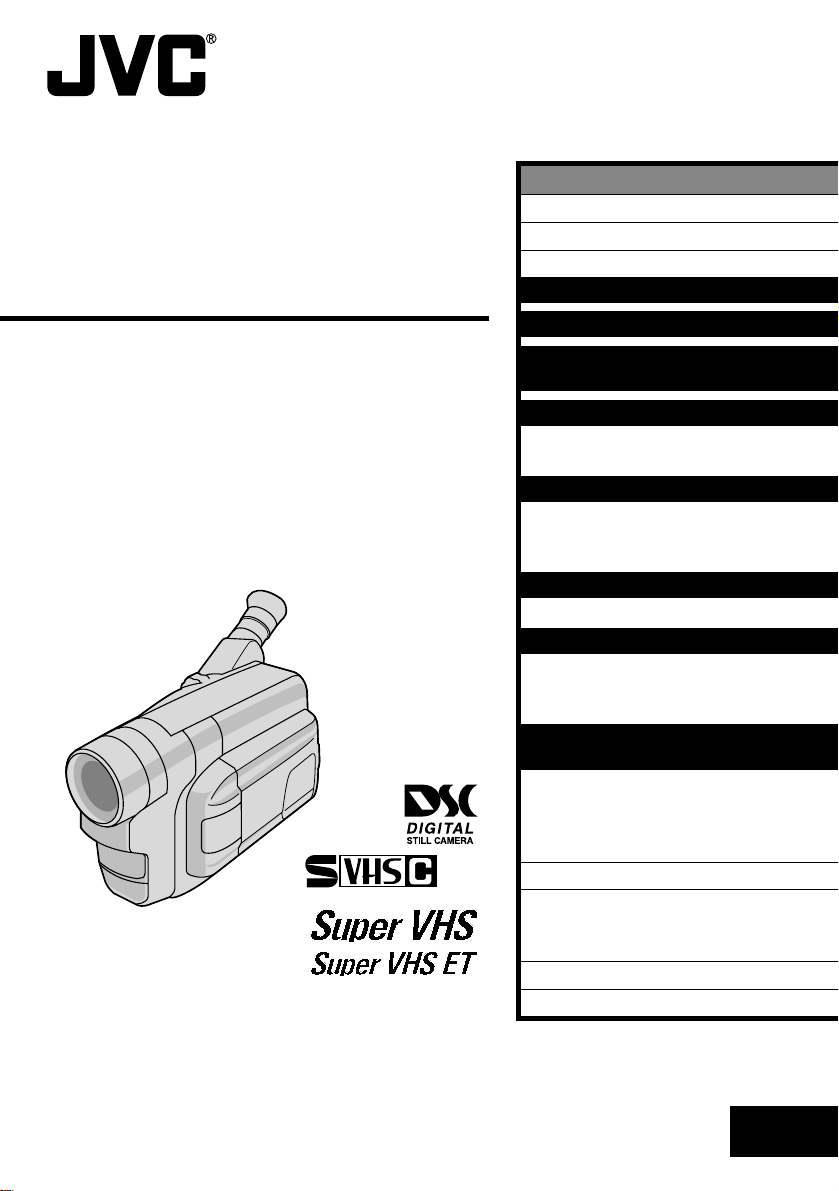
COMPACT
VHS CAMCORDER
GR-SXM760A
VHS
PAL
625
ENGLISH
CONTENTS
SAFETY PRECAUTIONS
MAJOR FEATURES
PROVIDED ACCESSORIES
GETTING STARTED
BASIC VIDEO RECORDING
BASIC DIGITAL STILL CAMERA
(D.S.C.) SHOOTING
RECORDING
Basic Features ................................. 19
Advanced Features ........................... 24
VIDEO PLAYBACK
Basic Playback ................................ 35
Features ........................................ 36
Using The Cassette Adapter ................ 37
BASIC CONNECTIONS
Basic Connections And Tape Dubbing ...... 38
D.S.C. PLAYBACK
Basic Playback ................................ 40
Connection ..................................... 41
Advanced Features ........................... 42
USING THE REMOTE
CONTROL UNIT
Insert Editing .................................. 50
Audio Dubbing ................................. 51
Random Assemble Editing ................... 52
Playback Zoom ................................ 56
TROUBLESHOOTING
INDEX
Controls, Connectors And Indicators ....... 60
Indications ..................................... 62
CAUTIONS
SPECIFICATIONS
2 – 3
6 – 13
14 – 15
16 – 18
19 – 34
35 – 37
38 – 39
40 – 47
48 – 56
57 – 59
60 – 63
64 – 66
4
5
67
INSTRUCTIONS
LYT0530-001A
EN
Page 2
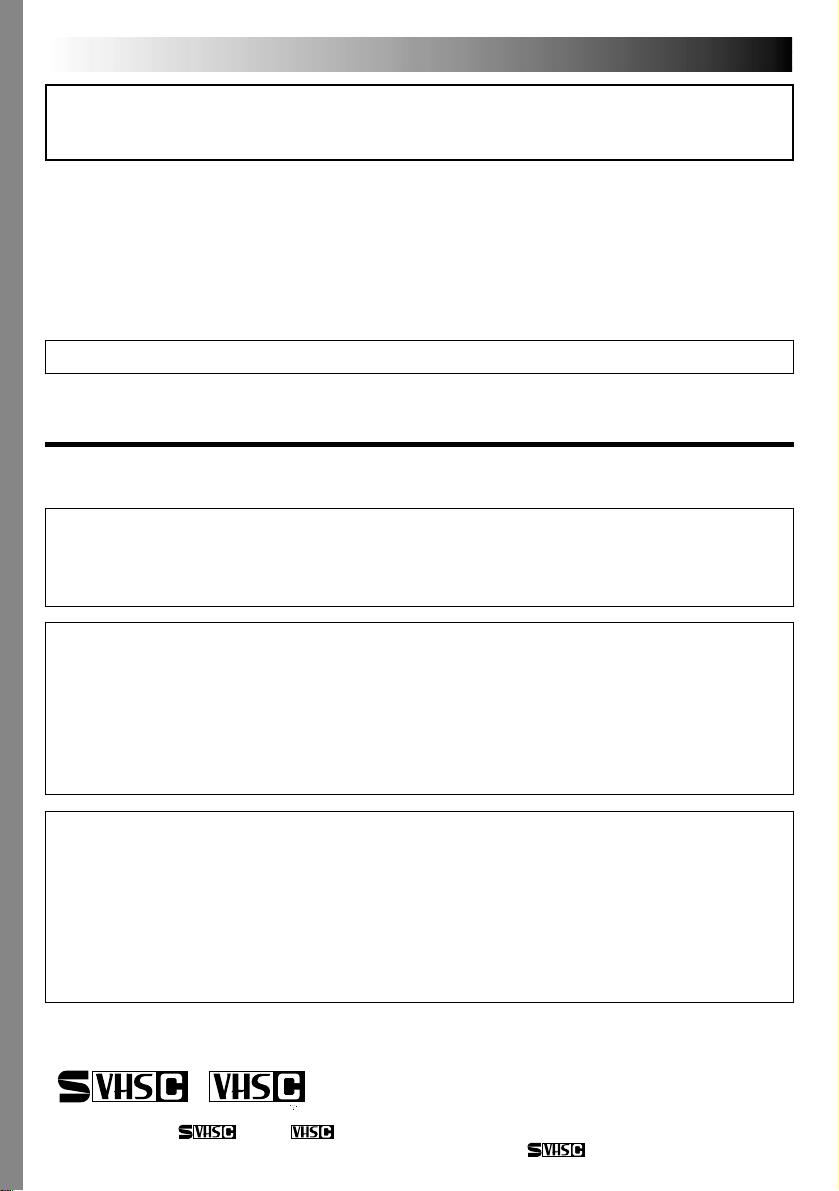
2 EN
Dear Customer,
Thank you for purchasing the JVC Compact VHS camcorder. Before use, please read the safety information
and precautions contained in the following pages to ensure safe use of this product.
Using This Instruction Manual
• All major sections and subsections are listed in the Table Of Contents on the cover.
• Notes appear after most subsections. Be sure to read these as well.
• Basic and advanced features/operation are separated for easier reference.
It is recommended that you . . .
.... refer to the Index (墌 pgs. 60 – 63) and familiarize yourself with button locations, etc. before use.
.... read thoroughly the Safety Precautions. They contain extremely important information regarding the safe
use of this product.
You are recommended to carefully read the cautions on pages 64 – 66 before use.
SAFETY PRECAUTIONS
WARNING:
TO PREVENT FIRE OR SHOCK HAZARD, DO NOT EXPOSE THIS
UNIT TO RAIN OR MOISTURE.
Caution on Replaceable lithium battery
The battery used in this device may present a fire or chemical burn hazard if mistreated.
Do not recharge, disassemble, heat above 100°C or incinerate.
Replace battery with Panasonic (Matsushita Electric), Sanyo, Sony or Maxell CR2025.
Danger of explosion or Risk of fire if the battery is incorrectly replaced.
䡲 Dispose of used battery promptly.
䡲 Keep away from children.
䡲 Do not disassemble and do not dispose of in fire.
CAUTIONS:
䡲 If you notice smoke or a peculiar smell coming from the camcorder or AC adapter/charger, shut it down
and unplug it immediately. Continue using the camcorder or AC adapter/charger under these conditions
could lead to fire or electric shock. Contact your JVC dealer. Do not attempt to repair the malfunction
yourself.
䡲 To prevent shock, do not open the cabinet. No user serviceable parts inside. Refer servicing to qualified
personnel.
䡲 When you are not using the AC Power Adapter/Charger for a long period of time, it is recommended that
you disconnect the power cord from AC outlet.
625
Cassettes marked “ ” and “ ” can be used with this camcorder.
However, S-VHS recordings are possible only with cassettes marked “ ”.
Page 3
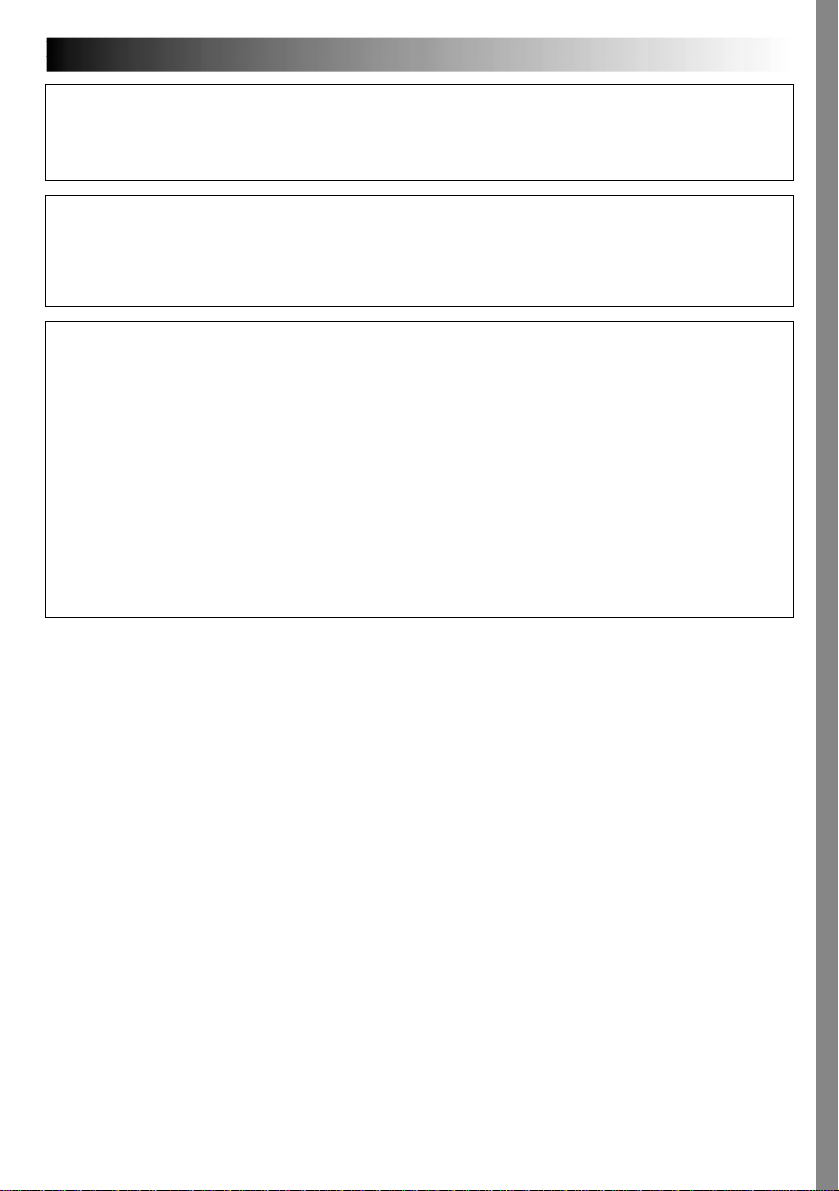
EN3
NOTES:
●
The rating plate (serial number plate) and safety caution are on the bottom and/or the back of the main
unit.
●
The rating information and safety caution of the AC Power Adapter/Charger are on its bottom.
This camcorder is designed to be used with PAL-type colour television signals. It cannot be used for
playback with a television of a different standard. However, live recording and LCD monitor/viewfinder
playback are possible anywhere. Use the BN-V11U/V12U/V20U battery packs and, to recharge them, the
provided multi-voltage AC Power Adapter/Charger. (An appropriate conversion adapter may be necessary
to accommodate different designs of AC outlets in different countries.)
When the equipment is installed in a cabinet or on a shelf, make sure that it has sufficient space on all
sides to allow for ventilation (10 cm or more on both sides, on top and at the rear).
Do not block the ventilation holes.
(If the ventilation holes are blocked by a newspaper, or cloth etc. heat may not be able to get out.)
No naked flame sources, such as lighted candles, should be placed on the apparatus.
When discarding batteries, environmental problems must be considered and local rules or laws governing
the disposal of these batteries must be followed strictly.
The apparatus shall not be exposed to dripping or splashing.
Do not use this equipment in a bathroom or places with water.
Also do not place any containers filled with water or liquids (such as cosmetics or medicines, flower vases,
potted plants, cups etc.) on top of this unit.
(If water or liquid is allowed to enter this equipment, fire or electric shock may be caused.)
Page 4
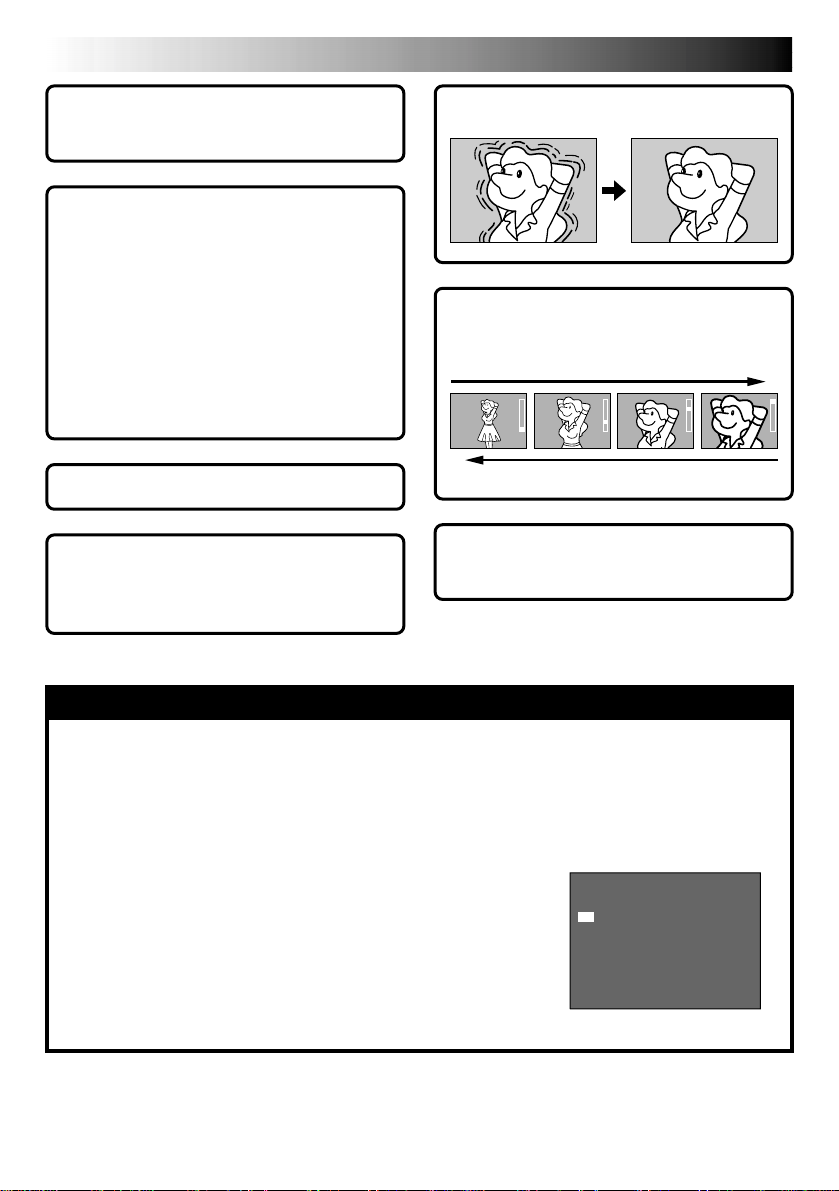
4 EN
O
O
E
F
N
XFIT
DEMO MODE
MAJOR FEATURES
Integrated Auto Light
(
墌 pg. 23)
Programme AE with Special
Effects (
䡲 Electronic Fog Filter
䡲 ND Effect
䡲 Sepia
䡲 Twilight
䡲 Sports
䡲 Nega/Posi
䡲 1/2000 sec. High Speed Shutter
墌 pg. 25)
Super VHS-ET (墌 pg. 11)
Digital Still Camera Built-in
(PC communication capable)
(
墌 pg. 16 – 18, 40 – 47)
Picture Stabiliser (墌 pg. 21)
Digital Hyper Zoom
(
墌 pg. 21)
Zoom in
Zoom out
TBC (Time Base Corrector)
(
墌 pg. 36)
NOTES about Automatic Demonstration
Automatic Demonstration takes place when “DEMO MODE” is set to “ON”
(factory-preset).
䡲
Available when the System Select Switch is set to “VIDEO” and the Power Switch is set to “AUTO” or
“PRO.”.
䡲
Operating the Power Zoom Lever during the demonstration stops the demonstration temporarily. If the
Power Zoom Lever is not moved for more than 1 minute after that, the demonstration will resume.
䡲
“DEMO MODE” remains “ON” even if the camcorder power is
turned off.
䡲
To cancel Automatic Demonstration, set the Power Switch to
“PRO.” and press MENU while the demo is in progress. This takes
you directly to the demo mode’s Setting Menu (so you will not have
to go through the main Menu Screen.) Rotate the Select Wheel to
select “OFF” and press it.
NOTE:
When a tape whose Erase Protection tab is in the position that allows
recording is loaded in the camcorder, demonstration is not available.
Setting Menu
Page 5
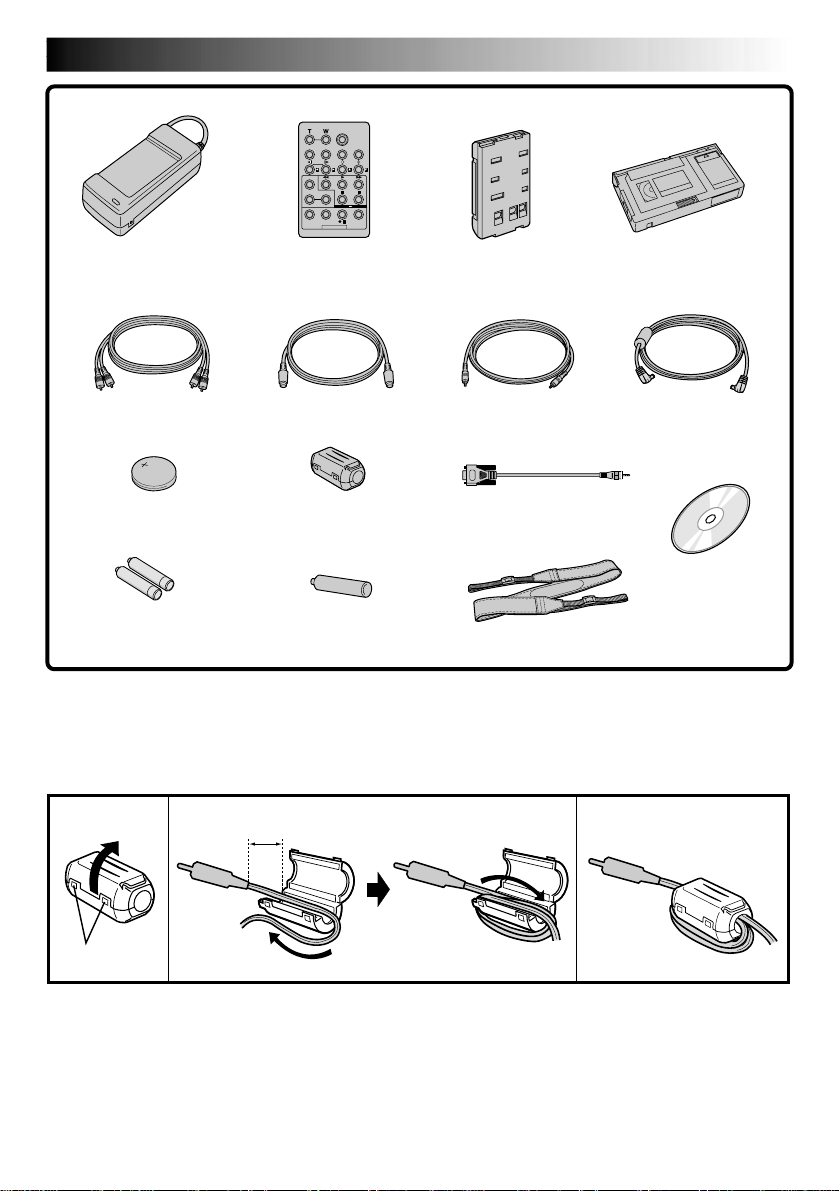
PROVIDED ACCESSORIES
EN5
• AC Power Adapter/
Charger AA-V16A
or AA-V16AS
• Audio/Video
(A/V) Cable
• Lithium Battery CR2025
(for clock operation)
• R03 (AAA) Battery x 2
(for Remote Control Unit)
• Remote Control
Unit RM-V716U
• S-Video Cable
• Core Filter x 2 (for
provided Audio/Video
Cable and S-Video Cable)
• R6 (AA) Battery (for
Cassetter Adapter)
• Battery Pack
BN-V11U
• Editing Cable
(for Windows® PC)
• PC Connection Cable
• Shoulder Strap
• Cassette Adapter
C-P7U
• DC Cord
• CD-ROM
How to Attach The Core Filter
Attach the provided Core Filters to the provided Audio/Video cable and S-video cable.
The Core Filter reduces interference.
12 3
5 cm
including
two software
programmes
Stopper
1.
Release the
stoppers on
both ends of
the Core Filter.
2.
Run the cable through the Core Filter, leaving
approx. 5 cm of cable between the cable plug and
the Core Filter. Wind the cable around the outside
of the Core Filter as shown in the illustration.
•Wind the cable so that it is not slack.
NOTE:
Take care not to damage the cable.
3.
Close the Core Filter until it
clicks shut.
Connect the end of the
cable with the Core Filter to
the camcorder.
Page 6
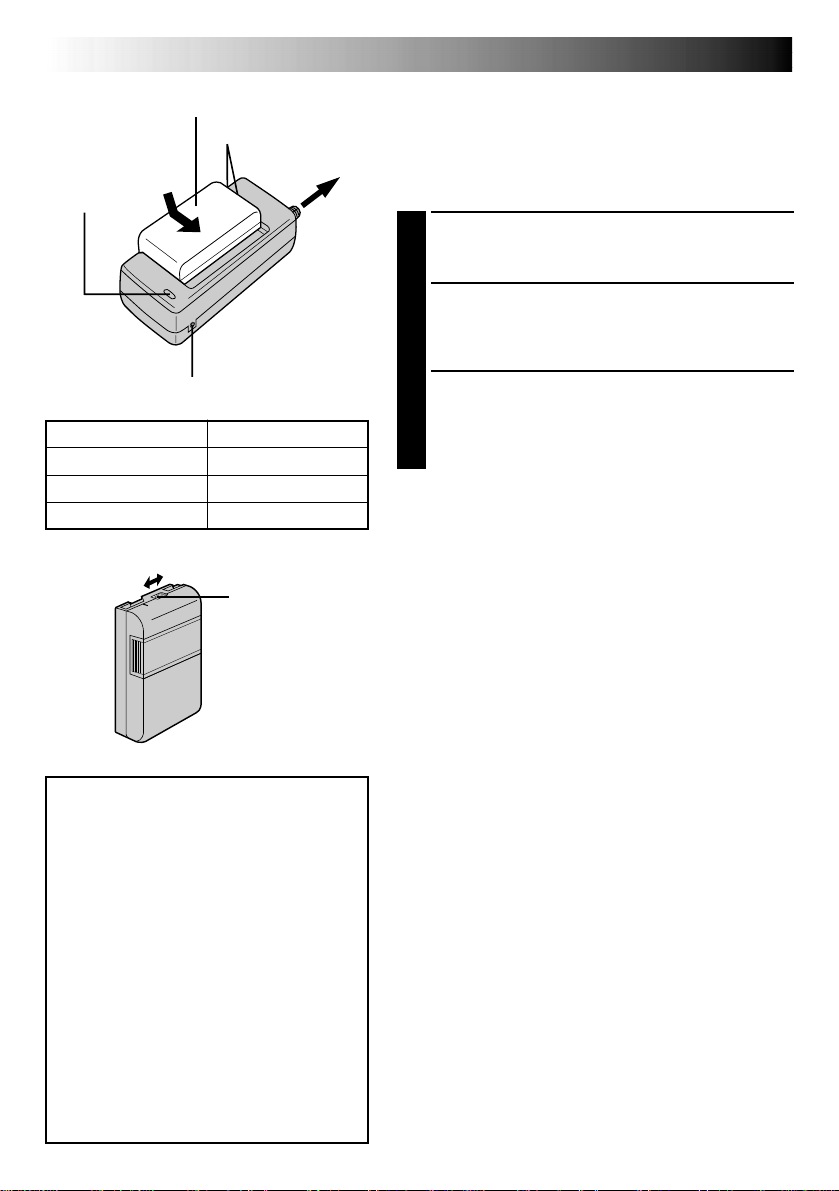
6 EN
Battery pack BN-V11U,
BN-V12U or BN-V20U
Marks
CHARGE
indicator
AC Power
Adapter/
Charger
DC OUT connector
Battery pack
BN-V11U
BN-V12U (optional)
BN-V20U (optional)
ATTENTION:
Charging a battery with some charge
remaining reduces that battery’s capacity.
Perform the procedure below to fully
discharge the battery pack before
recharging.
1. Attach the battery pack to the camcorder
and make sure a cassette is
then set the Power Switch to ”AUTO” or
”PRO.”.
2. The camcorder power turns off
automatically when discharging is
complete.
When you are not using a battery pack for
a long period of time, be sure to fully
discharge it before storing because leaving
a battery with some charge left over also
reduces performance.
Charging time
approx. 1 hr. 10 min.
approx. 1 hr. 10 min.
approx. 1 hr. 50 min.
Charge marker
not
To AC outlet
inserted,
GETTING STARTED
Power
This camcorder’s 3-way power supply system lets you
choose the most appropriate source of power. Do not use
provided power supply units with other equipment.
CHARGING THE BATTERY PACK
Make sure you unplug the camcorder’s DC cord from
1
the AC Power Adapter/Charger. Plug the AC Adapter/
Charger’s power cord into an AC outlet.
Align the marks and slide the battery pack in the
2
direction of the arrow until it locks in place. The
CHARGE indicator begins blinking to indicate
charging has started.
When the CHARGE indicator stops blinking but stays
3
lit, charging is finished. Slide the battery in the
opposite direction of the arrow and lift off. Remember
to unplug the AC Adapter/Charger’s power cord from
the AC outlet.
Charge Marker
A charge marker is provided on the battery pack to help
you remember whether it has been charged or not. Two
colours are provided (red and black)—you choose which
one means charged and which means discharged.
NOTES:
●
Perform charging where the temperature is between
10°C and 35°C. 20°C to 25°C is the ideal temperature
range for charging. If the environment is too cold,
charging may be incomplete.
●
Charging times noted above are for a fully discharged
battery pack.
●
Charging time varies according to the ambient temperature and the status of the battery pack.
●
To avoid interference with reception, do not use the AC
Power Adapter/Charger near a radio.
●
If you connect the camcorder’s DC cord to the adapter
during battery charging, power is supplied to the
camcorder and charging stops.
●
Since the AC Power Adapter/Charger processes
electricity internally, it becomes warm during use. Be
sure to use it only in well-ventilated areas.
●
When charging the battery pack for the first time or after
a long storage period, the CHARGE indicator may not
light. In this case, remove the battery pack from the AC
Power Adapter/Charger, then try charging again.
●
If the battery operation time remains extremely short
even after having been fully charged, the battery is worn
out and needs to be replaced. Please purchase a new
one.
●
Remember to set the charge marker after charging a
battery pack or after detaching a discharged one from
your camcorder.
Page 7
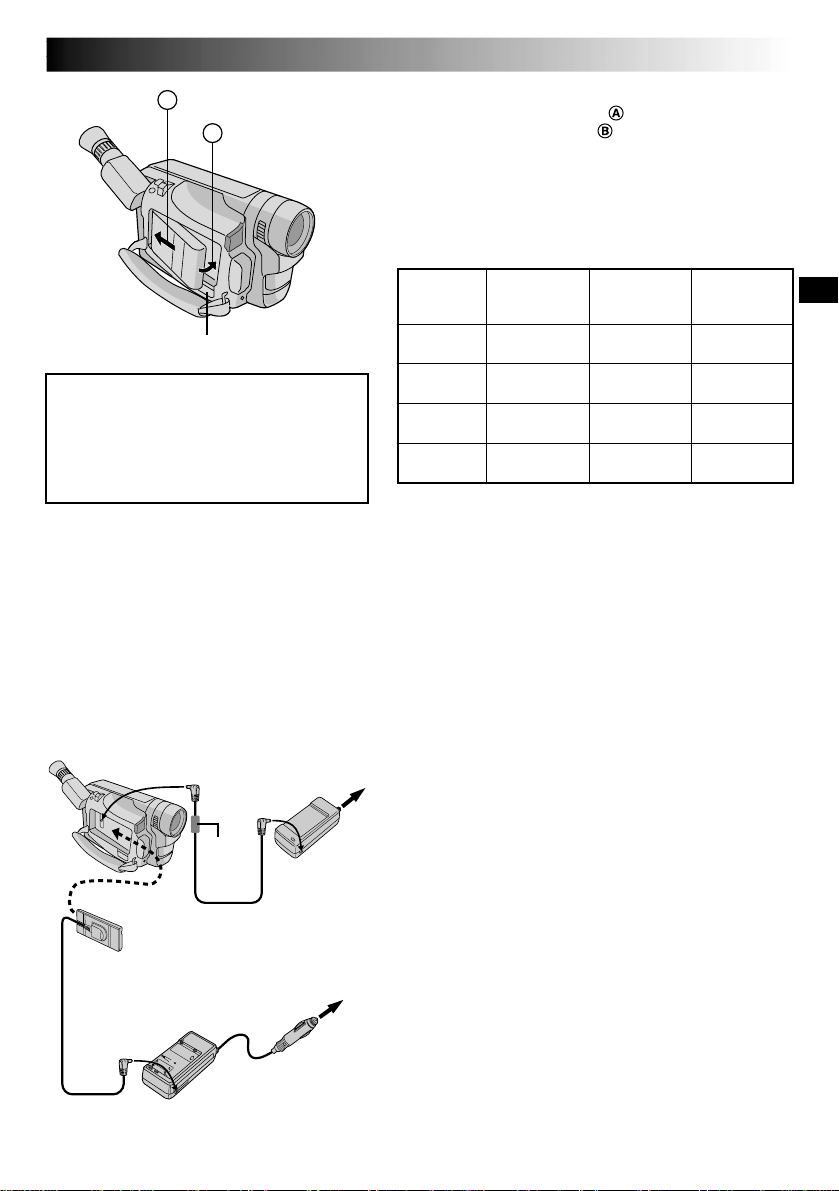
Hook on.
A
Push in.
B
BATTERY RELEASE Switch
ATTENTION:
Before detaching the power source,
make sure that the camcorder’s power
is turned off. Failure to do so can result
in a camcorder malfunction.
INFORMATION:
VU-V856KIT is a set composed of the
BN-V856U battery pack and AA-V80EG AC
Power Adapter/Charger.
Read the VU-V856KIT’s instruction manuals
before using.
It is impossible to charge the BN-V856U battery
pack using the provided AC Power Adapter/
Charger. Use the optional AA-V80EG AC Power
Adapter/Charger.
EN7
USING THE BATTERY PACK
Hook its end to the camcorder and push the battery
pack in until it locks in place .
•
If the battery pack is attached in the wrong position, a
malfunction may occur.
To Detach The Battery Pack . . .
.... slide BATTERY RELEASE and pull out the battery pack.
Approximate recording time
LCD
Battery pack
BN-V11U
BN-V12U
(optional)
BN-V20U
(optional)
BN-V856U
(optional)
( ) : when the video light is on.
monitor off/
Viewfinder on
1 hr. 15 min.
(40 min.)
1 hr. 15 min.
(40 min.)
2 hrs. 5 min.
(1 hr. 15 min.)
8 hrs. 20 min.
(5 hrs. 10 min.)
NOTES:
●
Recording time is reduced significantly under the
following conditions:
•
Zoom or Record-Standby mode is engaged repeatedly.
•
The LCD monitor is used repeatedly.
●
Before extended use, it is recommended that you
prepare enough battery packs to cover 3 times the
planned shooting time.
LCD
monitor on/
Viewfinder off
1 hr. 10 min.
(40 min.)
1 hr. 10 min.
(40 min.)
1 hr. 55 min.
(1 hr. 10 min.)
7 hrs. 40 min.
(4 hrs. 50 min.)
LCD
monitor on/
Viewfinder on
1 hr. 5 min.
(35 min.)
1 hr. 5 min.
(35 min.)
1 hr. 45 min.
(1 hr.)
6 hrs. 50 min.
(4 hrs. 30 min.)
To DC IN
connector
To DC OUT
connector
Core
filter
DC Cord
Car Battery
Charger/Adapter
BH-V3E (optional)
AC Power
Adapter/
Charger
To car’s cigarette
lighter socket
To AC
outlet
USING AC POWER
Use the AC Power Adapter/Charger (connect as shown in
the illustration).
NOTES:
●
The provided AC Power Adapter/Charger features
automatic voltage selection in the AC range from 110 V
to 240 V.
●
For other notes, 墌 pg. 6.
USING A CAR BATTERY
Use the optional Car Battery Charger/Adapter (connect as
shown in the illustration).
NOTES:
●
When using the car battery, leave the engine idling.
●
The optional Car Battery Charger (BH-V3E) can also be
used to charge the battery pack (except BN-V20U/
V856U).
●
When using the optional Car Battery Charger, refer to the
respective instruction booklet.
Page 8
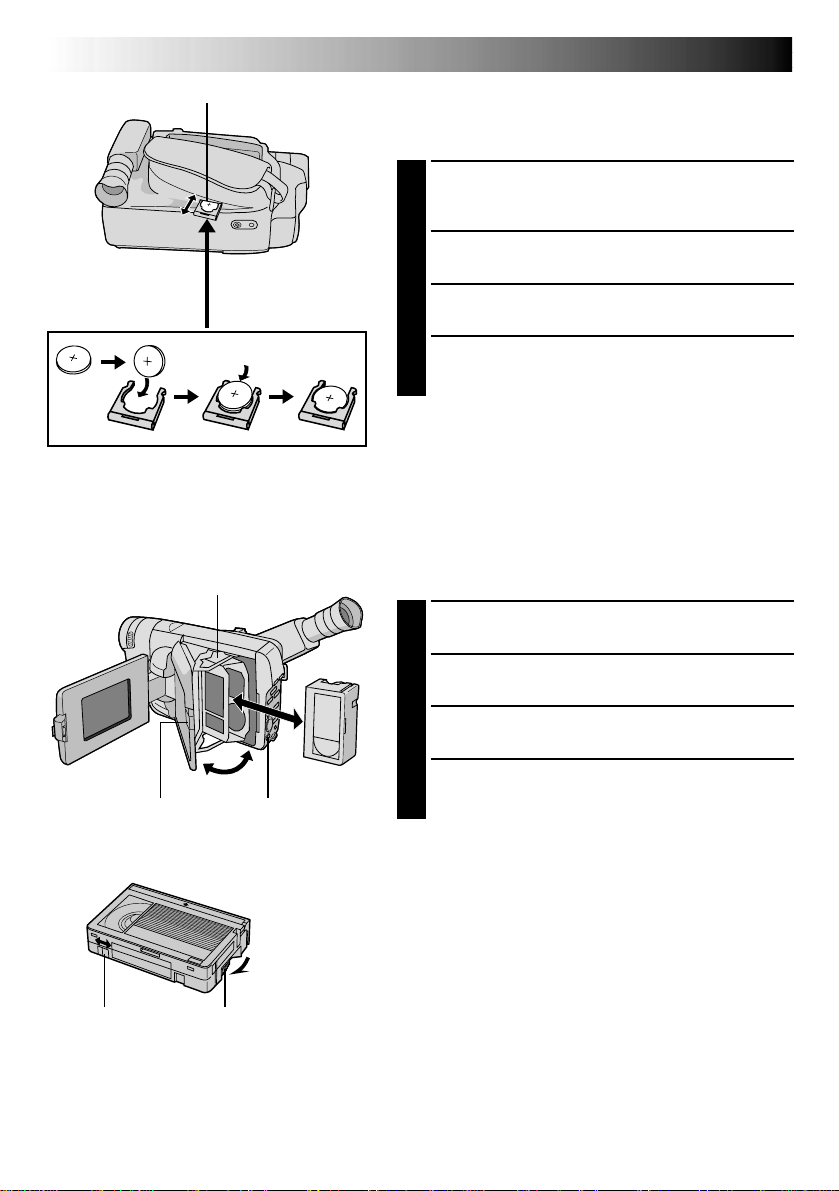
8 EN
Slot
GETTING STARTED
(cont.)
Clock (Lithium) Battery Insertion/Removal
This battery is necessary for clock operation and to
perform date/time settings.
Switch off the unit’s power and remove the power
1
supply unit (battery pack, AC Power Adapter/Battery
Charger, etc.).
Pull out the battery holder to remove it from the
2
camcorder.
Battery holder
Cassette holder
Erase Protection tab Gear
EJECT SwitchClose Button
Turn to take
up slack.
Insert the battery in the holder, and be sure to have
3
the “+” mark visible.
Slide the holder back into the slot until you hear a
4
click.
NOTES:
●
See “SAFETY PRECAUTIONS” (墌 pg. 2) for information
on safe handling of lithium batteries.
●
To avoid losing the battery and/or battery holder, place
the camcorder with the grip side up as shown in the
illustration when inserting/removing the battery.
Loading/Unloading A Cassette
Open the LCD monitor fully.
1
Slide EJECT until the cassette holder opens. Do not
2
use force to open.
Insert or remove a cassette. When inserting, make
3
sure the label is facing outward.
Press the Close button to close the cassette holder
4
until it locks into place. Close the LCD monitor.
NOTES:
●
Closing the LCD monitor while the cassette holder is still
open may cause damage to the LCD monitor.
●
The cassette holder can’t be opened unless a power
supply is attached.
●
Make sure that the tape is not slack when loading the
cassette. If there is any slack, turn the gear on the
cassette in the direction of the arrow to take up the
slack.
●
Make sure the Erase Protection tab is in the position that
allows recording. If not, slide the tab. Some cassettes
have removable tabs. If the tab has been removed, cover
the hole with adhesive tape.
●
The cassette holder cannot be opened while the
camcorder is in the record mode.
Page 9
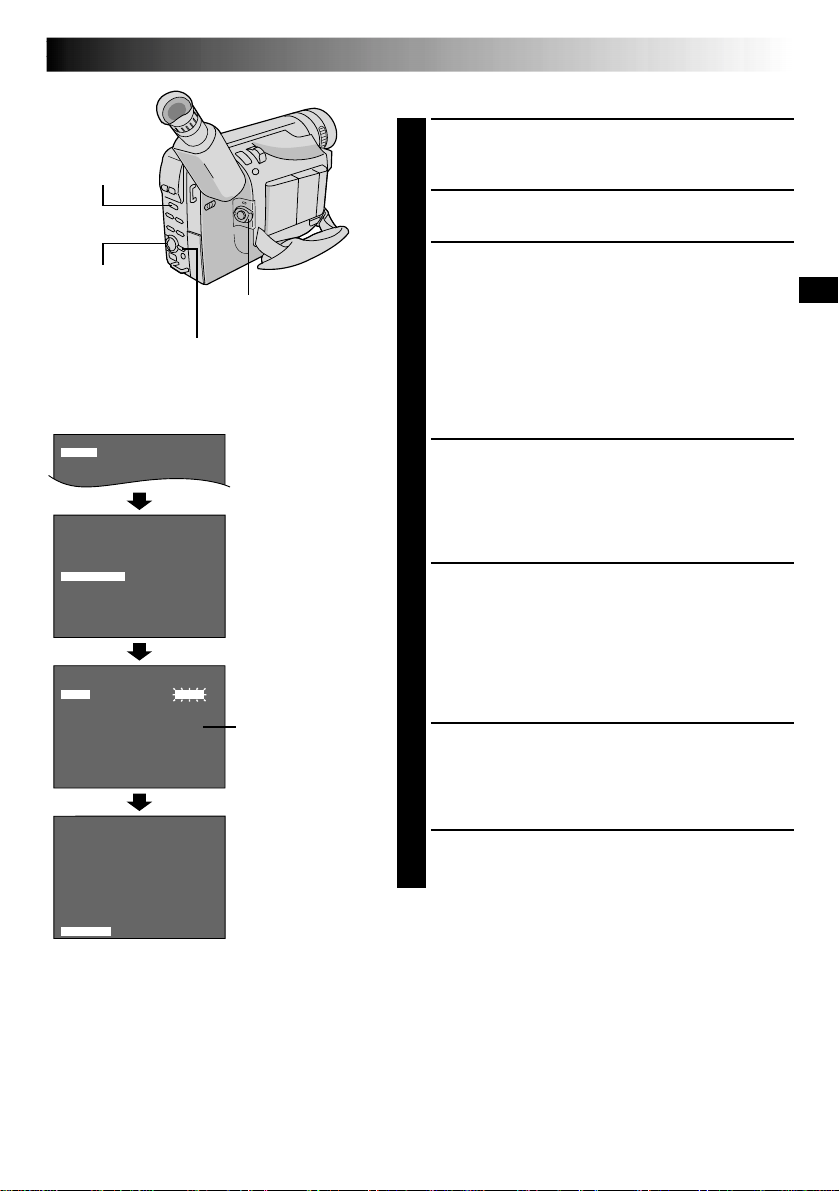
4
D
T
N
.
E
E
Z
L
X
O
E
T
OM
MACROOO
O
N
F
N
F
System
Select Switch
Date/Time Settings
Set the System Select Switch to “VIDEO” or “D.S.C.”,
1
and set the Power Switch to “PRO.”. The power lamp
comes on.
Press MENU. The Menu Screen appears.
2
EN9
Select Wheel
K
C
A
4
B
E
M
T
I
C
E
R
M
I
T
.
T
N
I
A
L
E
L
T
I
T
M
I
/
T
E
T
A
D
D
I
P
I
L
J
D
O
M
O
M
E
D
N
R
U
T
E
R
4
DATE/T IME
R
A
E
Y
T
H
N
O
M
Y
A
D
M
E
I
T
I
T
X
E
K
C
A
4
B
E
M
T
I
C
E
R
M
I
T
.
T
N
I
A
L
E
L
T
I
T
M
I
/
T
E
T
A
D
D
I
P
I
L
J
D
O
M
O
M
E
D
N
R
U
T
E
R
4
Display
E
GO.
N
E
N
.
E
E
GO.
N
E
N
.
E
MENU Button
F
F
O
F
F
O
GFLISH
N
E
6
0
F
O
0:0
0
6
8
2
0
220
2
F
F
O
F
F
O
GFLISH
N
E
6
0
F
O
Power Switch
Menu Screen 1
Menu Screen 2
DATE/TIME Menu
24-hour indication
Rotate the Select Wheel to move the highlight bar to
3
“NEXT” in Menu Screen 1 and press it to display
Menu Screen 2. Then, rotate it to move the highlight
bar to “DATE/TIME” and press it. The DATE/TIME
Menu appears.
•To return to the previous settings, rotate the Select
Wheel to move the highlight bar to “EXIT” and
press it, then go to step 7.
•To set only the time without changing the date, go
to step 5.
To set “YEAR”, “MONTH” or “DAY”, rotate the Select
4
Wheel to move the highlight bar to the desired item,
and press it. When the setting begins blinking, rotate
the Select Wheel until the correct setting appears and
then press it. The setting stops blinking.
Repeat for other date settings.
Rotate the Select Wheel to move the highlight bar to
5
“TIME” and then press it. When the hour setting
begins blinking, rotate the Select Wheel until the
correct setting appears and then press it. When the
hour setting stops blinking and the minute setting
begins blinking, rotate the Select Wheel until the
correct setting appears and then press it. The minute
setting stops blinking.
When none of these settings (“YEAR”, “MONTH”,
6
“DAY”, “TIME”) blinks, rotate the Select Wheel to
move the highlight bar to “EXIT”, and press it. The
Menu Screen reappears with the highlight bar on
“RETURN”.
Press the Select Wheel to close the Menu Screen.
7
NOTE:
To display the date and time in the camcorder’s display
and on a connected TV, see “Date/Time Insert”
(墌 pg. 29).
Page 10
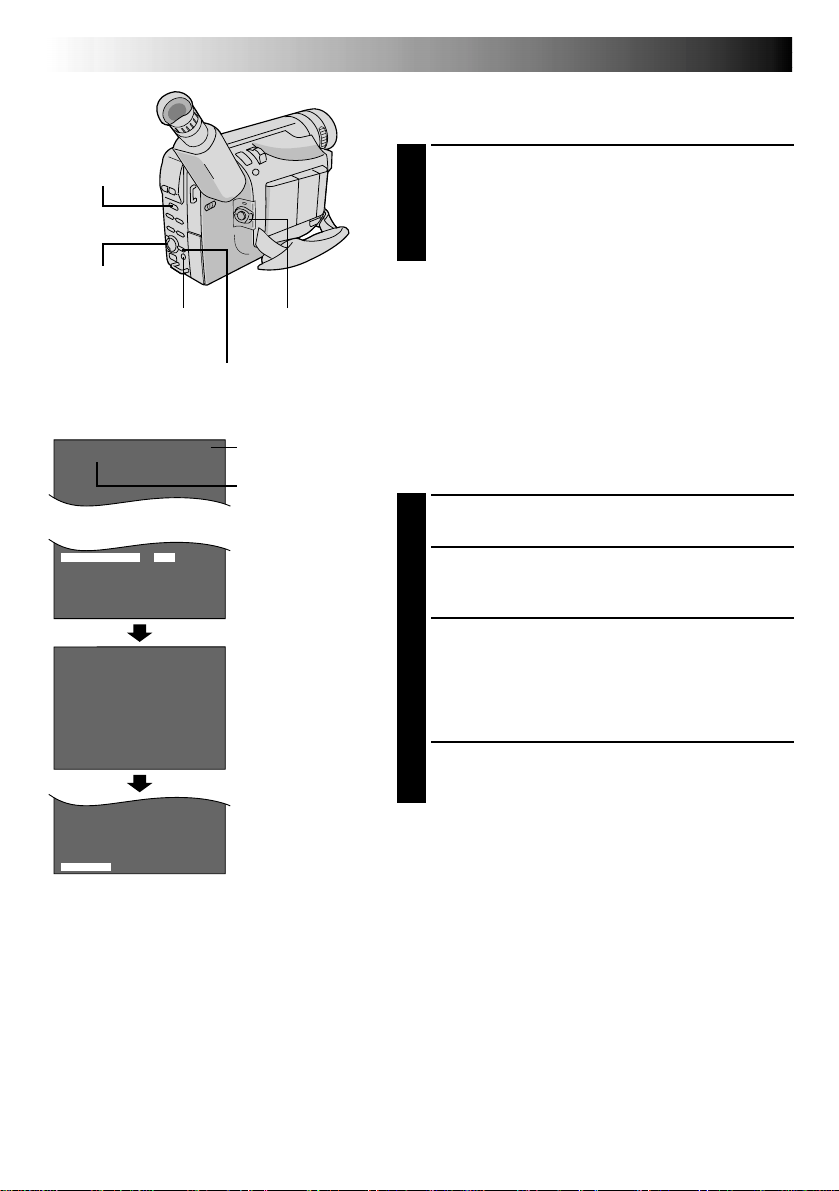
10 EN
SP
T30
T
T
P
S
4
E
A
I
N
R
L
P
C
A
E
E
E
T
P
T
U
S
U
M
L
R
H
R
A
E
E
O
N
C
N
T
RGOTHO
T
S
F
F
3
T
U
F
0
ALNLDARD
T
T
P
S
4
E
A
I
N
R
L
P
C
A
E
E
E
T
P
T
U
S
U
M
L
R
H
R
A
E
E
O
N
C
N
T
RGOTHO
T
S
F
F
4
T
U
F
5
ALNLDARD
System
Select Switch
Select Wheel
SP/LP Recording
Mode Button
MENU Button
Power Switch
GETTING STARTED
(cont.)
Recording Mode Setting
Set depending on your preference.
Set the System Select Switch to “VIDEO”, then set the
1
Power Switch to “AUTO” or “PRO.”. Press SP/LP for
more than 1 second. “SP” (Standard Play) provides
higher picture and sound quality and is better for
dubbing, while “LP” (Long Play) is more economical,
providing twice the recording time.
NOTES:
●
If the recording mode is switched during recording, the
playback picture will be blurred at the switching point.
●
S-VHS/S-VHS ET recording is not possible when the
recording mode is set to “LP” (墌 pg. 11, 28).
0
3
T
5
4
T
0
5
T
0
6
T
IT
X
E
Viewfinder
Display
TAPE LENGTH
Tape length indicator
Recording mode
indicator
Menu Screen
TAPE LENGTH
Setting Menu
Tape Length Setting
Set the tape length according to the length of the tape
used.
Set the Power Switch to “PRO.”, then press MENU.
1
Rotate the Select Wheel to move the highlight bar to
2
“TAPE LENGTH”, then press it. The TAPE LENGTH
Setting Menu appears.
Rotate the Select Wheel to move the highlight bar to
3
the correct tape length setting. T30=30 minutes of
recording time, T45=45 minutes, T50=50 minutes
and T60=60 minutes.
•To return to the previous setting, rotate the Select
Wheel to move the highlight bar to “EXIT”.
Press the Select Wheel. The Menu Screen reappears
4
with the highlight bar on “RETURN”. Press the Select
Wheel again to close the Menu Screen.
NOTE:
The tape remaining time (墌 pg. 14) displayed in the
viewfinder is correct only if the correct tape length has
been selected.
Page 11
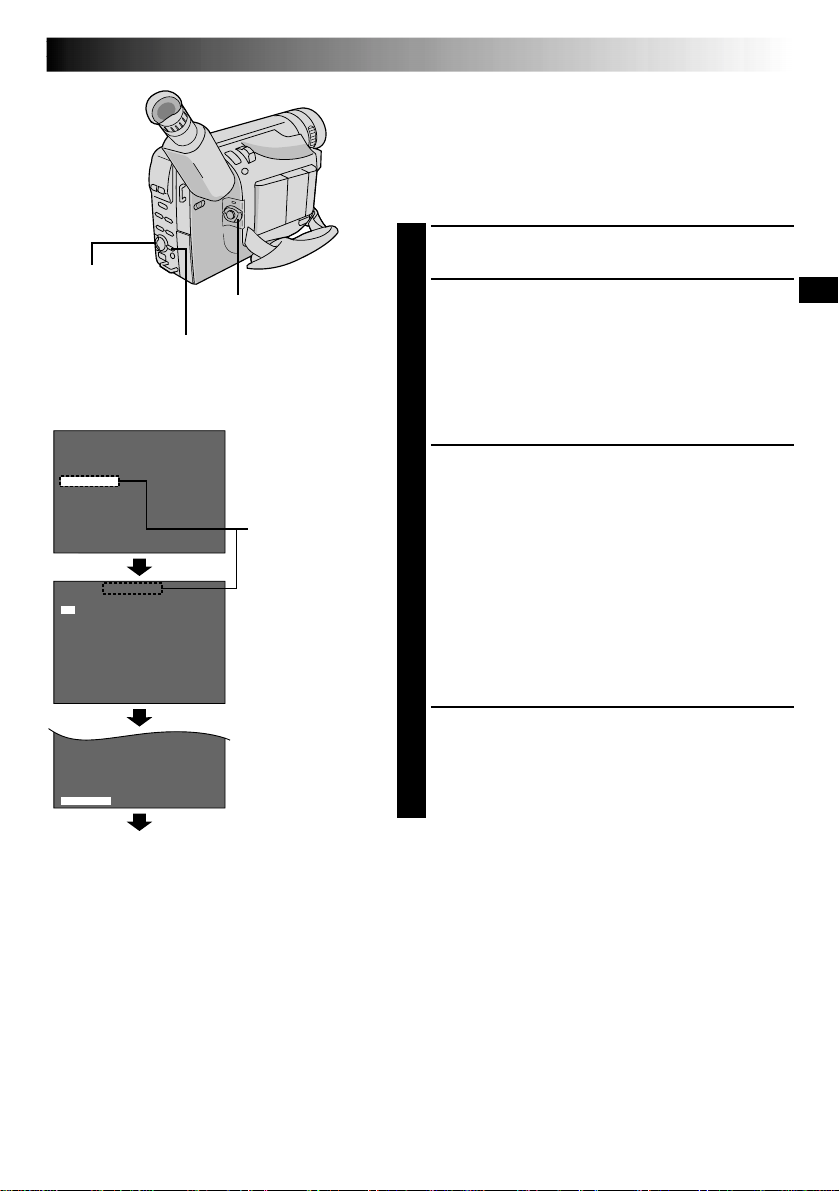
T
T
P
S
4
E
A
I
N
R
L
P
C
A
E
E
E
T
P
T
U
S
U
M
L
R
H
R
A
E
E
O
N
C
N
T
RGOTHO
T
S
F
F
3
T
U
F
0
ALNLDARD
Select Wheel
Power Switch
MENU Button
Display: when a VHS cassette is loaded.
T
X
E
4
N
O
M
O
Z
.
D
M
E
L
E
T
–
S
H
V
S
L
E
P
T
A
R
U
T
C
P
I
H
S
P
A
S
N
R
U
T
E
R
4
O
N
O
FXF
E
IT
RGO
C
A
T
E
N
TH
E
E
T
O
N
S–VHS ET
N
O
F
O
F
O
3
T
T
S
U
F
F
F
0
ALNLDARD
Menu Screen
When an S-VHS
cassette is loaded:
S-VHS
Setting Menu
Menu Screen
Normal Screen
EN11
Recording Format Setting
Set the recording format according to the format of the
tape used or type of recording you wish to perform.
NOTE:
Before performing the following steps, make sure that the
recording mode is set to “SP” (墌 pg. 10).
Set the Power Switch to “PRO.”. Press MENU.
1
If a VHS cassette is loaded . . .
2
.... rotate the Select Wheel to move the highlight bar
to “S-VHS ET”, then press it. The S-VHS ET
Setting Menu appears.
If an S-VHS cassette is loaded . . .
.... rotate the Select Wheel to move the highlight bar
to “S-VHS”, then press it. The S-VHS Setting
Menu appears.
Rotate the Select Wheel to set to either of the
3
parameters, then press it. Press the Select Wheel
again. The Menu Screen reappears with the highlight
bar on “RETURN”.
In the S-VHS ET Setting Menu,
ON : Records with S-VHS picture quality on a VHS
cassette (factory-preset). This is called Super
VHS ET (Expansion Technology).
OFF : Records in VHS.
In the S-VHS Setting Menu,
ON : Records in S-VHS on an S-VHS cassette
(factory-preset).
OFF : Records in VHS on an S-VHS cassette.
Press the Select Wheel to close the Menu Screen.
4
•When the S-VHS ET mode is engaged, “S-ET” is
displayed.
•During S-VHS record mode, “S” is displayed.
•When S-VHS ET or S-VHS recording starts, “S-VHS
REC.” is displayed for approx. 3 seconds.
NOTES:
●
If a cassette is not loaded, “S-VHS” will be displayed in
the Menu Screen.
●
S-VHS/S-VHS ET recording is not possible when the
recording mode is set to “LP” (墌 pg. 10).
CONTINUED ON NEXT PAGE
Page 12
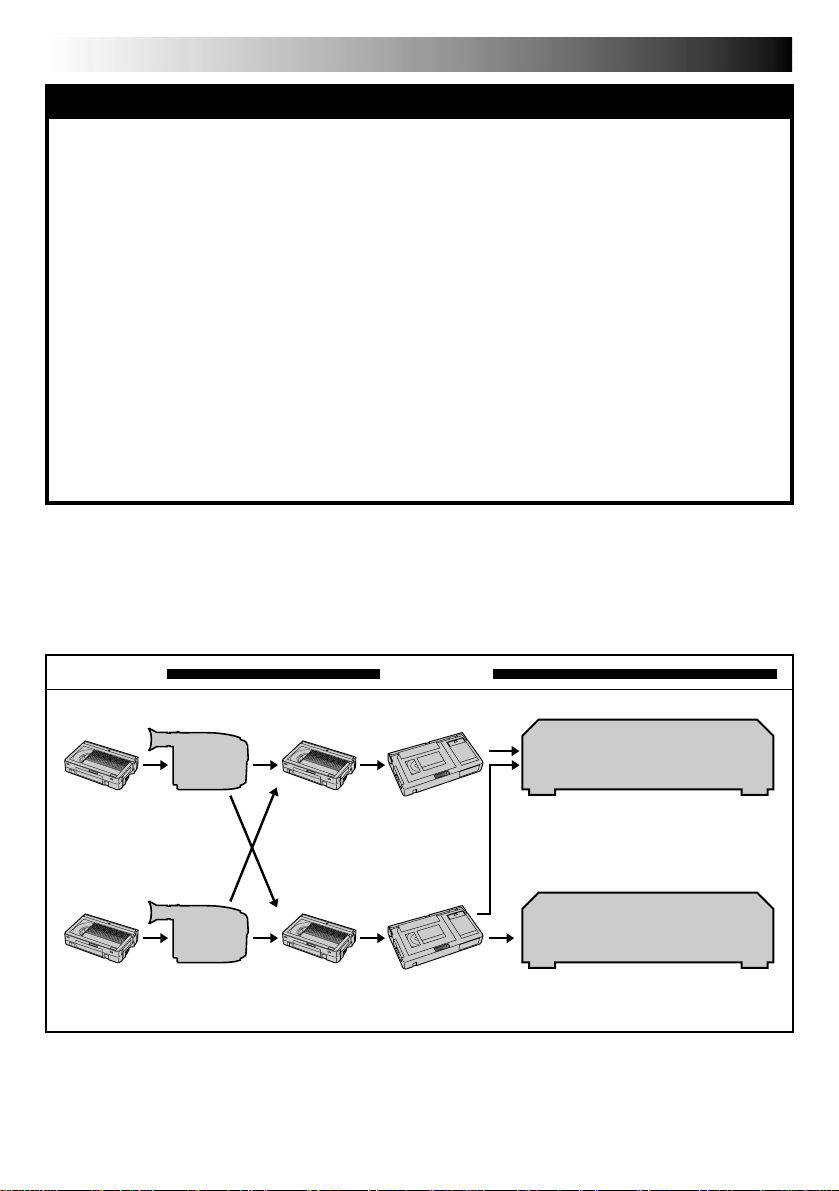
12 EN
GETTING STARTED
NOTES about S-VHS and S-VHS ET
䡲
JVC EHG (Extra High Grade) tapes are recommended for superior results.
Use S-VHS tape for storing recordings for an extended period or for recording important scenes, as it
enables higher-quality recording and playback.
— It is recommended to specifically label S-VHS ET recordings so you can easily distinguish them from
regular VHS recordings.
䡲
With some tapes, better picture quality may not be obtained even with S-VHS ET recording. It is
recommended that you do test record beforehand to make sure whether better results can be obtained.
䡲
If the S-VHS ET mode or recording format is switched during recording, the playback picture will be
blurred at the switching point.
䡲
It is recommended that tapes recorded on this camcorder be played back on this camcorder.
䡲
Tapes recorded in S-VHS or S-VHS ET mode can be played back not only on this camcorder but also on
a Super VHS VCR.
— Tapes recorded in S-VHS ET mode cannot be played back on some VCRs, including some JVC VCRs.
䡲
Tapes recorded in S-VHS or S-VHS ET mode cannot be played back correctly on a normal VHS VCR.
䡲
S-VHS ET does not work with S-VHS tapes.
䡲
To avoid on-screen noise, do not perform Still Playback or Shuttle Search repeatedly.
䡲
If the picture contains a lot of jitter or noise, use a cleaning cassette.
Compatibility Between S-VHS And VHS
(cont.)
Recording Playback
Blank tape Camcorder Recorded tape
S-VHS-C
cassette
VHS-C
cassette
S-VHS/S-VHS ET
recordings
VHS
recordings
Cassette adapter
Cassette adapterBlank tape Camcorder Recorded tape
S-VHS VCR
•The recorded format (S-VHS or
VHS) is automatically detected
when playback begins.
Regular VHS VCR
•S-VHS recorded tapes cannot be
viewed on regular VHS VCRs.
Page 13
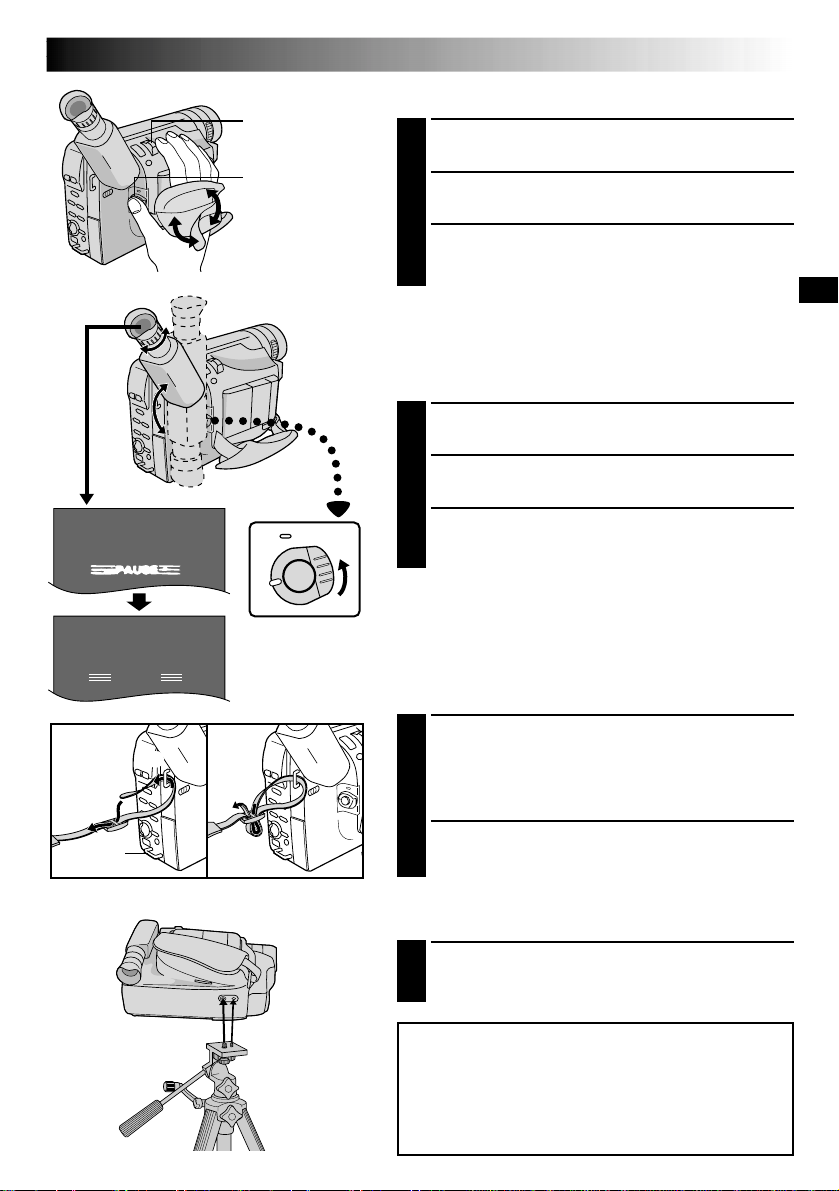
4
PAUSE
Power Zoom Lever
Recording
Start/Stop Button
Grip Adjustment
Separate the Velcro strip.
1
Pass your right hand through the loop and grasp the
2
grip.
Adjust so that your thumb and fingers can easily
3
operate the Recording Start/Stop Button and Power
Zoom Lever. Refasten the Velcro strip.
EN13
2
3
1
33
22
180°180
°
1
Set to “CAMERA”
(“AUTO” or “PRO.”).
Viewfinder Adjustment
Set the Power Switch to “CAMERA” (“AUTO” or
1
“PRO.”).
Adjust the viewfinder manually for best viewability.
2
Turn the Dioptre Adjustment Control until the
3
indications in the viewfinder are clearly focused.
Shoulder Strap Attachment
Following the illustration, thread the strap through the
1
eyelet 1, then fold it back and thread it through the
buckle 2. Repeat the procedure to attach the other
end of the strap to the other eyelet 3, making sure
the strap is not twisted.
Adjust as shown in the illustration 4.
2
Tripod Mounting
Align the screw and camera direction stud on the
1
tripod with the camera’s mounting socket and stud
hole. Then tighten the screw.
CAUTION:
When using a tripod, be sure to open and extend
its legs fully to stabilise the camcorder. To
prevent damage to the unit caused by falling
over, do not use a small-sized tripod.
Page 14
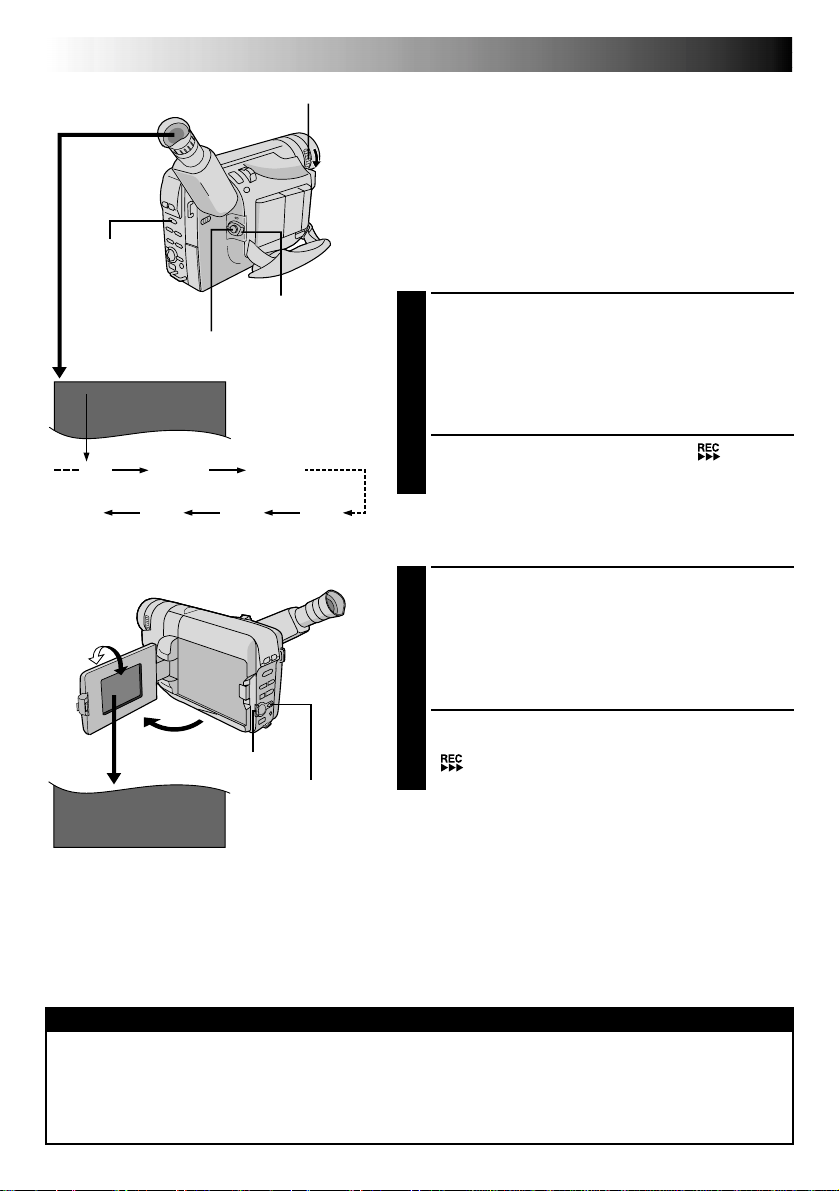
14 EN
BR IGHT –
–––––6–––––
+
25MIN
LENS COVER Open/Close Ring
System Select
Switch
Recording Start/Stop Button
MIN
(Now calculating)
(Blinking) (Blinking) (Blinking)
180°
120MIN
1MIN0MIN
90°
Power Switch
Tape remaining time
indicator
(Approximate)
119MIN
2MIN
3MIN
BASIC VIDEO RECORDING
NOTE:
You should already have performed the procedures listed
below. If not, do so before continuing.
●
Power (墌 pg. 6)
●
Load A Cassette (墌 pg. 8)
●
Recording Mode Setting (墌 pg. 10)
●
Tape Length Setting (墌 pg. 10)
●
Grip Adjustment (墌 pg. 13)
●
Viewfinder Adjustment (墌 pg. 13)
Shooting While Watching The Viewfinder
Make sure the LCD monitor is closed and locked.
1
Turn the LENS COVER Open/Close Ring to open the
lens cover. Set the System Select Switch to “VIDEO”,
then set the Power Switch to “CAMERA” (“AUTO” or
“PRO.”). The power lamp lights and the camcorder
enters the Record-Standby mode. “PAUSE” is
displayed in the viewfinder.
Press the Recording Start/Stop Button. “ ” appears
2
in the viewfinder while recording is in progress.
Shooting While Watching The LCD Monitor
Make sure the LCD monitor is fully open. Turn the
1
LENS COVER Open/Close Ring to open the lens
cover. Set the System Select Switch to “VIDEO”, then
set the Power Switch to “CAMERA” (“AUTO” or
“PRO.”). The power lamp lights and the camcorder
enters the Record-Standby mode. “PAUSE” is
displayed in the LCD monitor.
Tilt the LCD monitor upward/downward for best
2
Select Wheel (BRIGHT)
DISPLAY Button
To Adjust The Brightness Of The LCD Monitor
.... rotate the Select Wheel (BRIGHT) until the
bright level indicator on the display moves
and the appropriate brightness is reached.
viewability and press the Recording Start/Stop Button.
“ ” appears in the LCD monitor while recording is
in progress.
NOTE:
When you use the LCD monitor outdoors in direct
sunlight, the LCD monitor may be difficult to see. If this
happens, use the viewfinder instead.
To Stop Recording . . .
.... press the Recording Start/Stop Button. The camcorder
re-enters the Record-Standby mode.
Power Switch Position
AUTO : Suitable for standard recording using NO special effects or manual adjustments.
PRO. : Allows you to set recording functions using the menus for more creative capabilities.
OFF : Switches off the camcorder.
PLAY : Allows you to play back your recordings.
Page 15
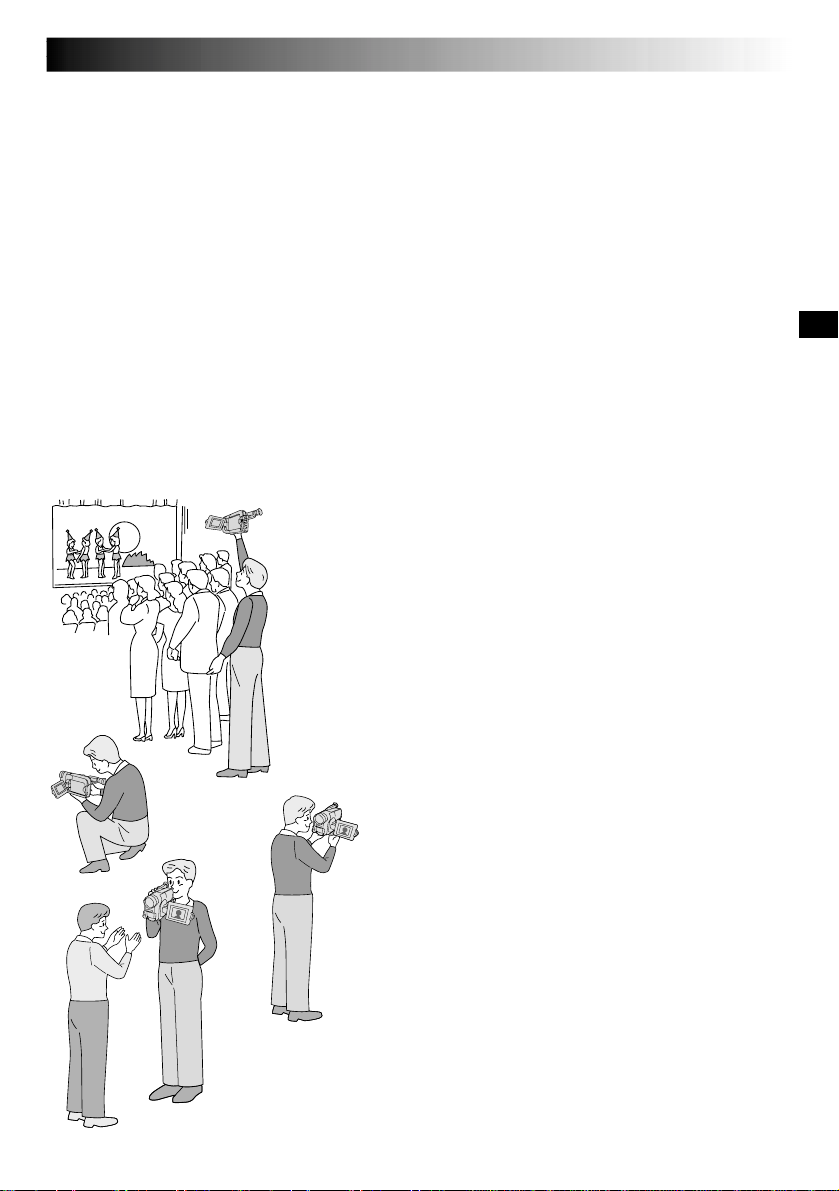
EN15
NOTES:
●
When the Power Switch is set to CAMERA and the LCD monitor is opened at an angle of 60 degrees or more,
the LCD monitor switches on and the viewfinder switches off automatically to save power.
●
The cassette holder cannot be opened unless a power supply is attached.
●
There may be a delay after you slide EJECT until the cassette holder opens. Do not use force.
●
The time required to calculate the remaining tape length, and the accuracy of the calculation, may vary
according to the type of tape used.
●
The tape remaining time indicator is correct only if the correct tape length has been selected (墌 pg. 10).
●
“TAPE END” appears when the tape reaches its end, and the power goes off automatically if left in this
condition for 5 minutes. “TAPE END” also appears when a cassette whose tape is already at its end is loaded.
●
If the Record-Standby mode continues for 5 minutes without performing Zoom or any other operations, the
camcorder’s power shuts off automatically. Set the Power Switch to “OFF”, and then back to “CAMERA” to
turn the camcorder on again.
●
If the Recording Start/Stop button is pressed after the Record-Standby mode has continued for over 5 minutes,
recording may not start immediately.
●
If you are recording on a cassette from the middle (such as when a tape is removed and re-inserted during
recording), use the Retake function (墌 pg. 22) to find the end of the last recording so you do not erase any
of it.
●
While shooting, sound is not heard from the speaker.
JOURNALISTIC SHOOTING
In some situations, different shooting angles may provide
more dramatic results. Hold the camcorder in the desired
position and tilt the LCD monitor in the most convenient
direction. It can rotate 270° (90° downward, 180° upward).
INTERFACE SHOOTING
The person you shoot can view himself/herself in the LCD
monitor, and you can even shoot yourself while viewing
your own image in the LCD monitor.
Open the LCD monitor and tilt it upward to 180 degrees
so that it faces forward. When the LCD monitor is tilted
upward to an angle of over approx. 105 degrees, the
monitor image is inverted vertically, and the viewfinder
also switches on.
Point the lens toward the subject (yourself when selfrecording) and start recording.
During Interface Shooting, the monitor image and
indications do not appear inverted as they would when
viewing a mirror.
NOTE:
The monitored image can be viewed on the LCD monitor
and in the viewfinder.
LCD MONITOR/VIEWFINDER INDICATIONS
Press DISPLAY for more than 1 second to make the
following indications appear/disappear from the
camcorder’s display: cassette warning, tape remaining
time, battery pack remaining power indicator and tape
Self-Recording
length indicator (墌 pg. 62, 63).
NOTE:
Even if the indications are off, the tape remaining time
appears blinking when the tape is near its end, and the
battery pack remaining power indicator appears blinking
when the power is almost gone.
Page 16

16 EN
T
T
P
S
4
E
A
I
N
R
L
P
C
A
E
E
E
T
P
T
U
S
U
M
L
R
H
R
A
E
E
O
N
C
N
T
RGOTHO
T
S
P
F
3
T
I
F
0
ANN–DUAPRD
T
T
P
S
4
E
A
I
N
R
L
P
C
A
E
E
E
T
P
T
U
S
U
M
L
R
H
R
A
E
E
O
N
C
N
T
RGOTHO
T
S
F
F
3
T
U
F
0
ALNLDARD
System
Select Switch
BASIC DIGITAL STILL CAMERA (D.S.C.) SHOOTING
LENS COVER Open/Close Ring
SNAPSHOT Button
When shooting a still image, it is not recorded onto the
tape, but it is stored in the camcorder's built-in memory in
the selected Picture Mode. A stored still image data can be
transferred to a PC, saved, and processed using a Paint
Software programme (墌 pg. 41).
MODE SELECTION
Turn the LENS COVER Open/Close Ring to open the
1
lens cover, then set the System Select Switch to
“D.S.C.”. Set the Power Switch to “PRO.”. The power
lamp lights and an image appears.
Select Wheel
S
NAPSHOT
L
L
U
F
–
P
U
N
I
P
–
4
I
L
T
U
M
–
9
I
L
T
U
M
I
T
X
E
Normal Screen
Display
Power Switch
MENU Button
Menu Screen
SNAPSHOT Menu
Menu Screen
To select the Picture Mode, perform steps 2 and 3 of
2
“OPERATION” on pg. 18.
Rotate the Select Wheel to move the highlight bar to
3
“SNAPSHOT”, and press it. The SNAPSHOT Menu
appears.
Rotate the Select Wheel to move the highlight bar to
the appropriate mode among the 4 Snapshot modes
(墌 pg. 17), and press it. Selection is complete.
The Menu Screen reappears with the highlight bar on
4
“RETURN”. Press the Select Wheel again to close the
Menu Screen.
STILL IMAGE STORAGE
Press SNAPSHOT.
1
•Regardless of the Power Switch position (“AUTO”
or “PRO.”), Snapshot recording takes place using
the selected Snapshot mode.
•A still image is stored in the built-in memory and
displayed for approx. 2 seconds. While the still
image remains displayed, that image is in the
process of being stored in memory, and it is
therefore impossible to take another shot during that
time. When the still image disappears and the scene
you are currently aimed at appears on the screen,
you may take another shot.
•The remaining number of shots available is
displayed.
Snapshot mode
P
Page 17
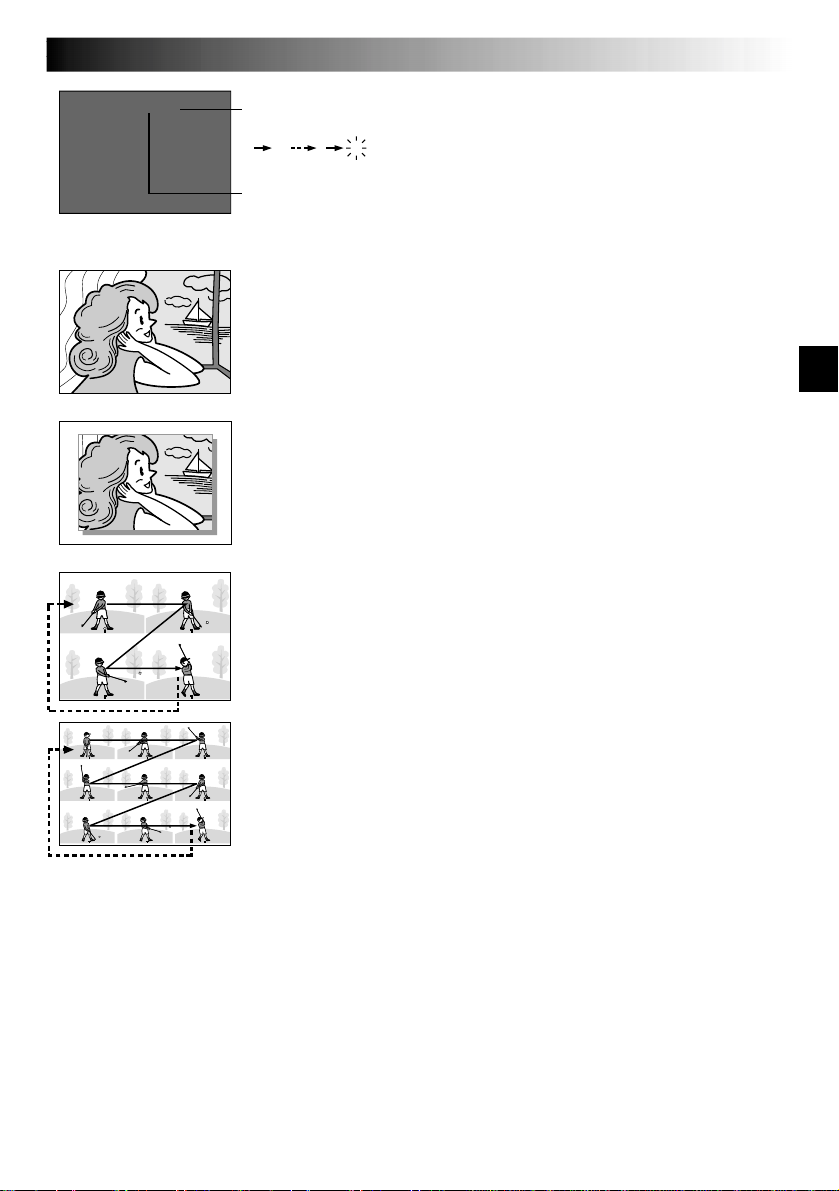
STD 3 4
Remaining number
of shots
60 59 1
Pictrue mode
display
FULL*
(Snapshot mode
with no frame)
PIN-UP*
(Pin-Up mode)
MULTI-4 **
(Multi-Analyser 4)
MULTI-9**
(Multi-Analyser 9)
(Blinking)
NOTES:
●
The remaining number of shots varies according to the
selected Picture Mode. In the “STANDARD” mode,
twice as many still images can be shot as in the “FINE”
0
mode.
●
Some sample images have been stored in the built-in
memory at the factory. If you wish to delete them, first
remove the “Protect” function (墌 pg. 45), then perform
the “Delete” function (墌 pg. 46).
●
When the Power Switch is set to “AUTO”, it is not
possible to select the Snapshot mode. You can use the
Snapshot mode you selected in the “PRO.” mode.
●
If a Snapshot is taken while the camcorder is in the
WIDE mode (墌 pg. 27), the Snapshot image is
recorded without the black bars at the top and bottom of
the screen.
●
When the remaining number indicator displays “0”
(blinking), it is not possible to continue storing pictures
until you delete some shots to make room for new ones.
Perform “DELETE” function in the Menu Screen to
remove pictures you do not need (墌 pg. 46).
●
When SNAPSHOT is pressed with the System Select
Switch set to “VIDEO”, the picture is stored in the
camcorder's built-in memory (in the Snapshot mode
selected in the “VIDEO” system) and also onto the tape
(if a tape is in the camcorder) (墌 pg. 19).
●
When you shoot in a dark environment, the still image
will become coarse and its true colours will be lost.
* There is a momentary camera shutter-type blackout
together with the image.
** Continuous camera shutter-type blackout takes place 4
or 9 times with the image, like serial photography, then
the 4 or 9 still images you took are displayed.
EN17
CONTINUED ON NEXT PAGE
Page 18
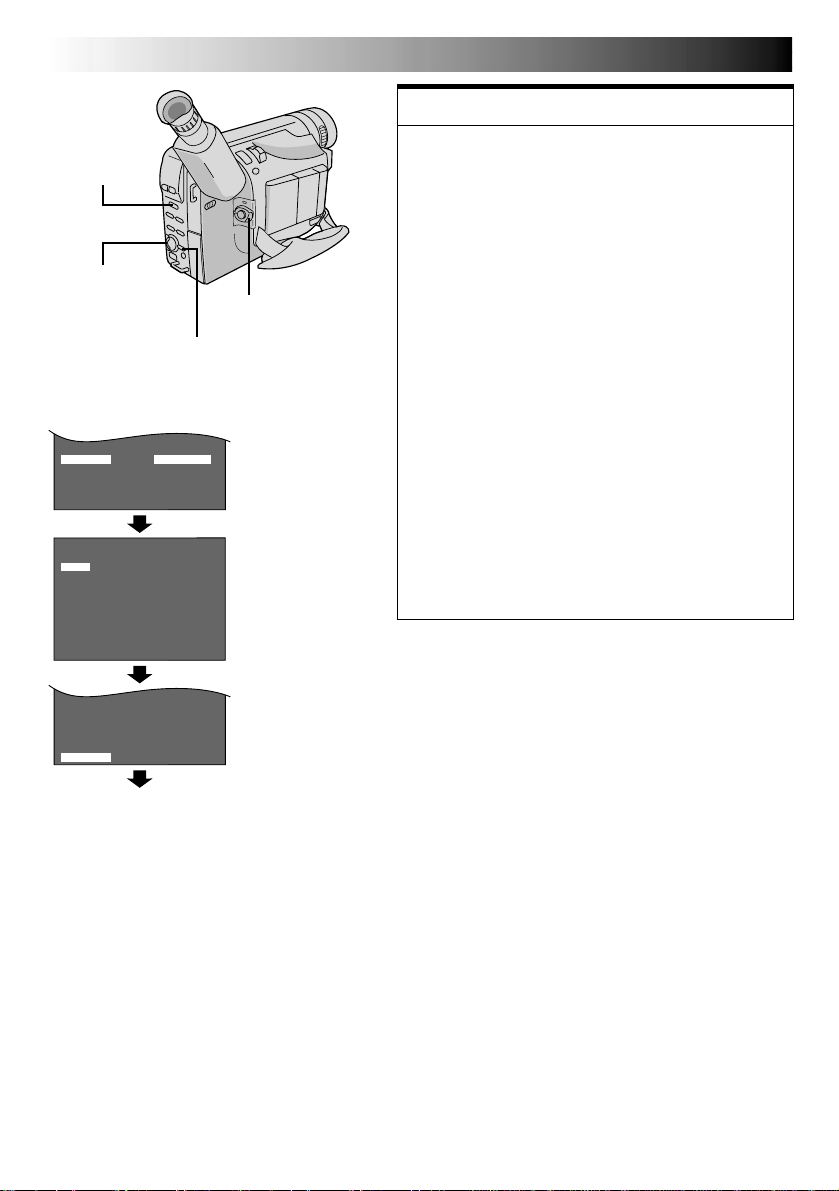
18 EN
T
T
P
S
4
E
A
I
N
R
L
P
C
A
E
E
E
T
P
T
U
S
U
M
L
R
H
R
A
E
E
O
N
C
N
T
RGOTHO
T
S
F
F
3
T
U
F
0
ALNLDARD
T
T
P
S
4
E
A
I
N
R
L
P
C
A
E
E
E
T
P
T
U
S
U
M
L
R
H
R
A
E
E
O
N
C
N
T
RGOTHO
T
F
P
F
3
I
I
F
0
NNE
–
UP
BASIC D.S.C. SHOOTING
(cont.)
System
Select Switch
Select Wheel
Display
CTURE
F
I
N
E
S
T
A
NTDAPRID
E
X
I
Normal Screen
Power Switch
MENU Button
Menu Screen
PICTURE Menu
Menu Screen
FEATURE:
Picture Mode Setting
PURPOSE:
There are two image settings you can choose from
when storing in the camcorder's memory: FINE and
STANDARD. FINE allows you to shoot up to approx.
30 still images in a format based on JPEG (Joint
Photographic Experts Group). Since the quality of
image is better than “STANDARD”, “FINE” is more
suitable for post-production on a PC. “STANDARD”
allows you to shoot up to approx. 60 still images in a
format based on JPEG (Joint Photographic Experts
Group). Since in this mode, twice as many still images
can be shot as in the “FINE” mode, select this mode
when you wish to shoot many still images.
OPERATION:
1) Set the System Select Switch to “D.S.C.”. Set the
Power Switch to “PRO.”.
2) Press MENU. The Menu Screen appears.
3) Rotate the Select Wheel to move the highlight bar to
“PICTURE”, and press it. The PICTURE Menu
appears.
Rotate the Select Wheel to move the highlight bar to
“FINE” or “STANDARD”, and press it. Selection is
complete.
4) The Menu Screen reappears with the highlight bar
on “RETURN”. Press the Select Wheel again to close
the Menu Screen.
NOTES:
●
The picture mode’s factory-preset is STANDARD.
●
To store the still images you shot, we recommend that
you transfer them to a computer and save them on disk
(墌 pg. 41), or transfer them to a VCR connected to the
camcorder and record them onto a tape.
●
When the Power Switch is set to “CAMERA” (“AUTO”
or “PRO.”) and the LCD monitor is opened at an angle
of 60 degrees or more, the LCD monitor switches on and
the viewfinder switches off automatically to save power.
When you use the LCD monitor outdoors in direct
sunlight, the LCD monitor may be difficult to see. If this
happens, use the viewfinder instead.
●
The Picture Mode can be switched to either “FINE”or
“STANDARD”. Since the remaining number of shots
available depends on the selected Picture Mode,
switching the Picture Mode will vary this number.
Page 19
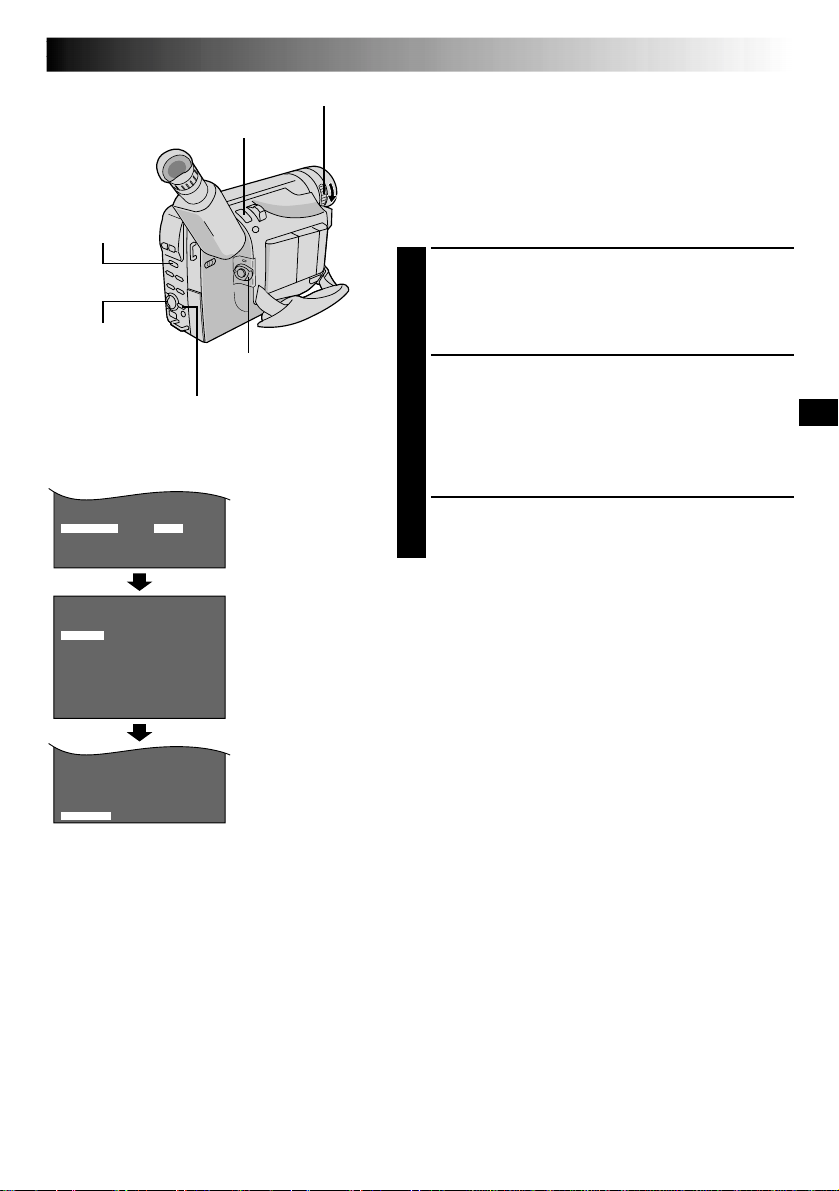
RECORDING
T
T
P
S
4
E
A
I
N
R
L
P
C
A
E
E
E
T
P
T
U
S
U
M
L
R
H
R
A
E
E
O
N
C
N
T
RGOTHO
T
S
P
F
3
T
I
F
0
ANN–DUAPRD
T
T
P
S
4
E
A
I
N
R
L
P
C
A
E
E
E
T
P
T
U
S
U
M
L
R
H
R
A
E
E
O
N
C
N
T
RGOTHO
T
S
F
F
3
T
U
F
0
ALNLDARD
LENS COVER Open/Close Ring
SNAPSHOT Button
System
Select Switch
Select Wheel
MENU Button
Display
Basic Features
Power Switch
Menu Screen
EN19
Snapshot
This interesting feature lets you record two types of digital
still images that look like photographs onto a tape, as well
as keeping them in the camcorder’s built-in memory. It is a
great way to spice up footage of events such as parties,
weddings and graduations.
SNAPSHOT MODE SELECTION
Turn the LENS COVER Open/Close Ring to open the
1
lens cover, and set the System Select Switch to
“VIDEO”. Set the Power Switch to “PRO.”
The power lamp lights and the camcorder enters
Record-Standby mode.
Press MENU. The Menu Screen appears.
2
Rotate the Select Wheel to move the highlight bar to
“SNAPSHOT”, and press it. The SNAPSHOT Menu
appears.
Rotate the Select Wheel to move the highlight bar to
“FULL” or “PIN-UP”, and press it. Selection is
complete.
The Menu Screen reappears with the highlight bar on
3
“RETURN”. Then press the Select Wheel to close the
Menu Screen.
SNAPSHOT
F
U
L
L
–
P
I
N
UP
E
X
I
T
SNAPSHOT Menu
Menu Screen
CONTINUED ON NEXT PAGE
Page 20
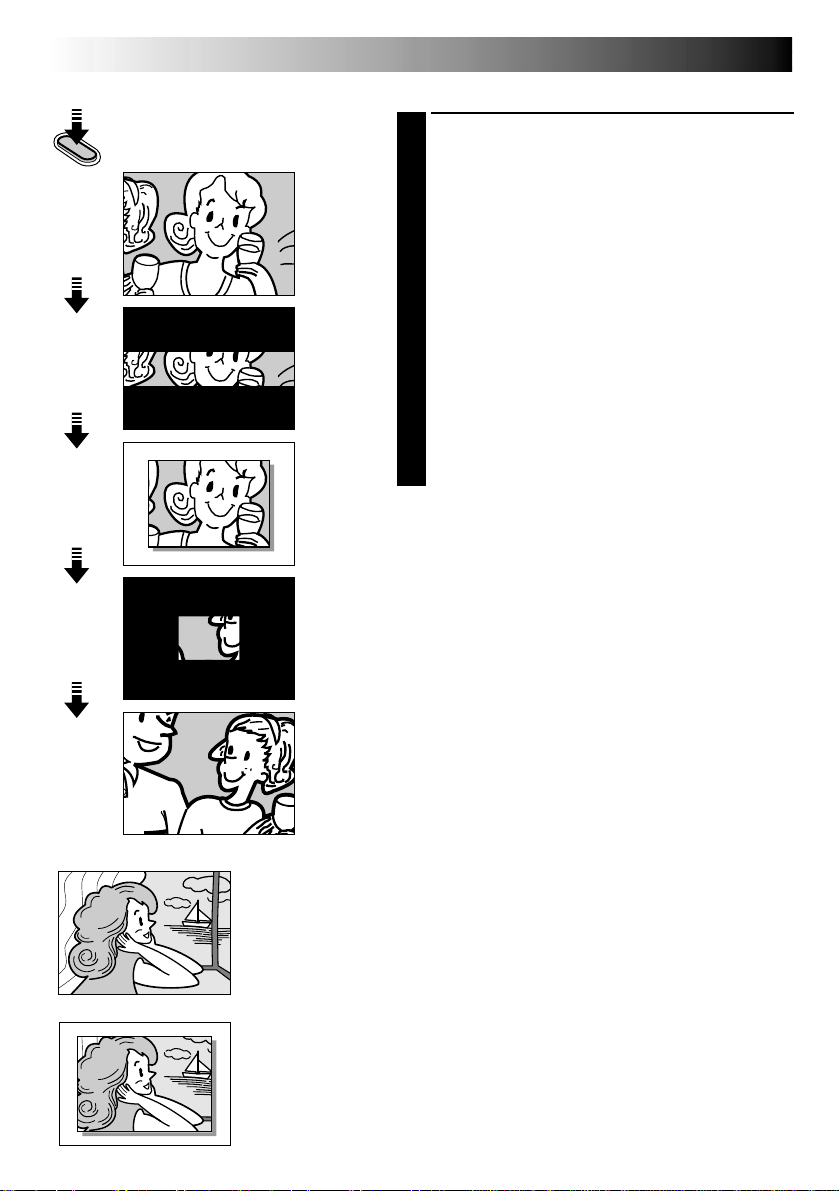
20 EN
SNAPSHOT
Display (ex. Pin-Up)
FULL
(Snapshot mode
with no frame)
1
2
3
4
5
RECORDING
Basic Features (cont.)
SNAPSHOT RECORDING
Press SNAPSHOT.
1
•Regardless of the Power Switch position (“AUTO”
or “PRO.”), Snapshot recording takes place using
the selected Snapshot mode.
•A still image is recorded onto the tape and into the
camcorder’s built-in memory.
•First there is a momentary camera shutter-type
blackout together with the sound effect of a shutter
closing, then a still image appears. The scene you
are currently aimed at starts in the centre of a black
screen and wipes in toward the corners.
The screen changes as shown in the illustrations 1
to 5 and the screens 1 to 5 are recorded onto the
tape in the selected mode. Only the still image 3 is
stored in the built-in memory in the selected mode,
then the camcorder resumes normal recording.
If you press during Record-Standby mode . . .
.... the screens 1 to 3 are recorded onto the tape in
the selected mode. Then the camcorder re-enters
the Record-Standby mode.
NOTES:
●
When the remaining number indicator displays “0”
(blinking), the still image will be recorded onto the tape
but not in the built-in memory. If you wish to store a still
image in the built-in memory, 墌 pg. 46.
●
The Picture Mode can be switched to either “FINE” or
“STANDARD”. Since the remaining number of shots
available depends on the selected Picture Mode,
switching the Picture Mode will vary this number.
●
If SNAPSHOT is pressed with the System Select Switch
set to “D.S.C.”, 墌 pg. 16.
●
Image data stored in the camcorder’s built-in memory
can be transferred to a Windows® PC and saved using
the provided image transfer software, Picture Navigator
(墌 pg. 41). The image data transferred to a Windows
PC can also be further processed using Mr. Photo Gold.
●
If a snapshot is taken while the camcorder is in the
WIDE mode (墌 pg. 27), the snapshot image is recorded
without the black bars at the top and bottom of the
screen.
●
When a Snapshot is taken in a dark environment, the
still image recorded onto the tape and stored in memory
will become coarse and its true colours will be lost.
●
The Snapshot mode can also be used during playback.
However, only the Full mode is available regardless of
the Snapshot mode setting, and the shutter sound is not
heard.
®
PIN-UP
(Pin-Up mode)
Page 21
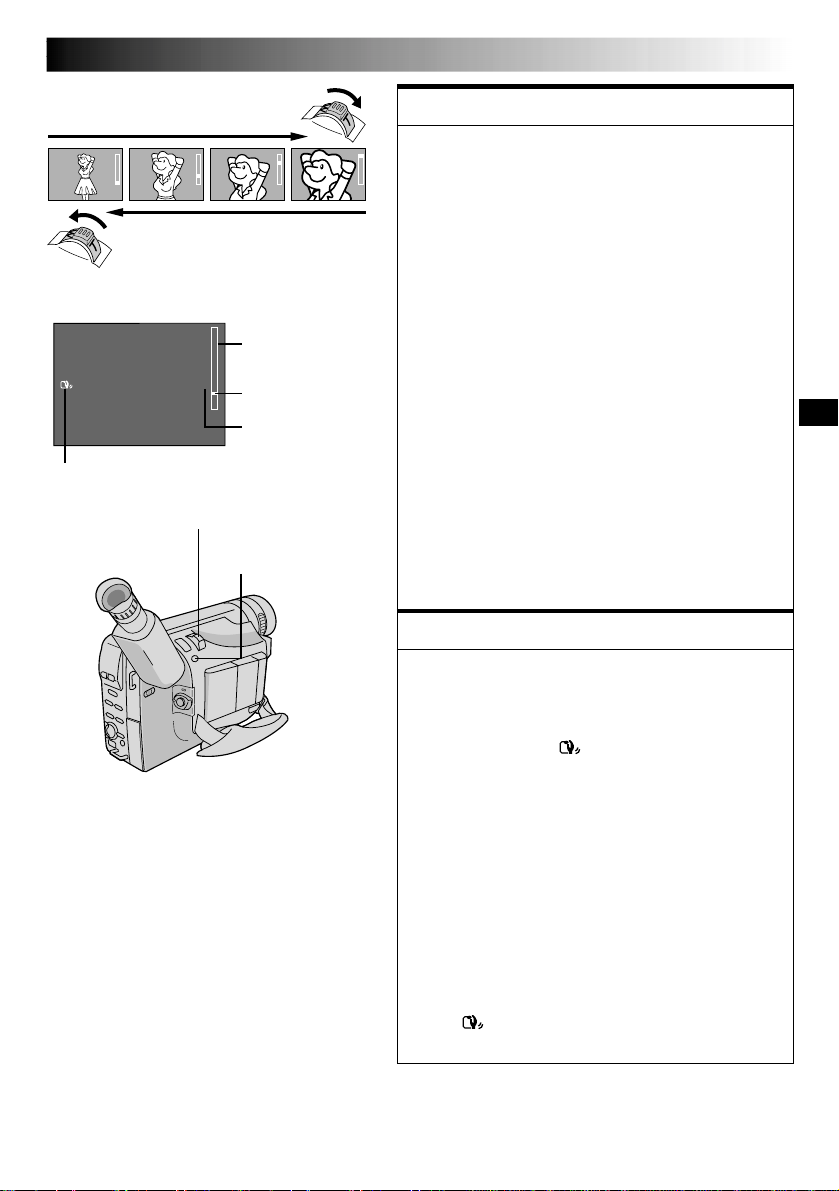
EN21
Zoom in (T: Telephoto)
Display
Picture stabiliser indicator
Power Zoom Lever
Zoom out (W: Wide angle)
Zoom indicator bar
1X
Zoom level
indicator
Approximate
zoom ratio
P. STABILIZER Button
FEATURE:
Zooming
PURPOSE:
To produce the zoom in/out effect, or an instantaneous
change in image magnification.
Digital circuitry extends the maximum magnification
offered by optical zoom. This system is called Digital
Zoom.
OPERATION:
Zoom In
Slide the Power Zoom Lever towards “T”.
Zoom Out
Slide the Power Zoom Lever towards “W”.
䡲 The further you slide the Power Zoom Lever, the
quicker the zoom action.
NOTES:
●
Focusing may become unstable during Zooming. In
this case, set the zoom while in Record–Standby,
lock the focus by using the manual focus
(墌 pg. 33), then zoom in or out in Record mode.
●
The zoom level indicator (5) moves during zoom.
Once the zoom level indicator reaches the top of
the zoom indicator bar, all magnification from that
point is through digital processing.
●
When using Digital Zoom, the quality of image may
suffer. To deactivate Digital Zoom, set “D.ZOOM”
to “OFF” in the Menu Screen (墌 pg. 27).
FEATURE:
Picture Stabiliser
PURPOSE:
To compensate for unstable images caused by camerashake, particularly at high magnification.
OPERATION:
Press P. STABILIZER. “ ” appears.
䡲 To switch off the Picture Stabiliser, press
P. STABILIZER. The indicator disappears.
NOTES:
●
Accurate stabilisation may not be possible if hand
shake is excessive, or under the following conditions:
•
When shooting subjects with vertical or horizontal
stripes.
•
When shooting dark or dim subjects.
•
When shooting subjects with excessive backlighting.
•
When shooting scenes with movement in various
directions.
•
When shooting scenes with low-contrast backgrounds.
●
Switch off the Picture Stabiliser when recording
with the camcorder on a tripod.
●
The “ ” indicator appears blinking if the Stabiliser
cannot be used.
Page 22

22 EN
RECORDING
Basic Features (cont.)
RETAKE
(2/3)
Button
Stop (5) Button
Play/Pause (4/6) Button
FEATURE:
Quick Review (for scenes
recorded onto a tape)
PURPOSE:
To check the end of the last recording.
OPERATION:
1) Set the System Select Switch to “VIDEO”, then set the
Power Switch to “CAMERA” (“AUTO” or “PRO.”).
2) Press 2 and release quickly during the Record–
Standby mode.
䡲 Tape is rewound for approx. 1 second and played
back automatically, then pauses in Record–Standby
mode for the next shot.
NOTE:
Distortion may occur at the start of playback. This is
normal.
FEATURE:
Quick Review (for still
images stored in the
built-in memory)
PURPOSE:
To check the still image most recently stored in the
built-in memory.
OPERATION:
1) Set the System Select Switch to “D.S.C.”, then set the
Power Switch to “CAMERA” (“AUTO” or “PRO.”).
2) Press 2 and release quickly.
䡲 The still image is displayed for approx. 3 seconds.
The message “DELETE OK? PRESS PLAY BUTTON”
appears.
To remove the still image you have checked (Instant
Delete) . . .
1) Press 4/6. The still image is deleted.
To cancel, press 5.
FEATURE:
Retake
PURPOSE:
To re-record certain segments.
OPERATION:
1) Make sure the camcorder is in the Record–Standby
mode.
2) Press and hold either RETAKE to reach the start point
for new recording. Pressing 3 forwards the tape
and pressing 2 reverses it.
3) Press the Recording Start/Stop Button to start
recording.
NOTE:
Noise bars appear and pictures may become
monochrome or darken during Retake. This is normal.
Page 23

EN23
LIGHT OFF/AUTO/ON Switch
DANGER
䡲 The video light can become extremely
hot. Do not touch it either while in
operation or soon after turning it off,
otherwise serious injury may result.
䡲 Do not place the camcorder into the
carrying case immediately after using the
video light, since it remains extremely
hot for some time.
䡲 When operating, keep a distance of
about 30 cm between the video light and
people or objects.
䡲 Do not use near flammable or explosive
materials.
䡲 It is recommended that you consult your
nearest JVC dealer for replacing the video
light.
FEATURE:
Video Light
PURPOSE:
To brighten the scene when natural lighting is too dim.
OPERATION:
Set LIGHT OFF/AUTO/ON as required:
OFF : Turns off the light.
AUTO : Automatically turns on the light when the
ON : Always keeps the light on as long as the
䡲 The video light can only be used with the
䡲 It is recommended to set the white balance
䡲 When not using the video light, turn it off to save
NOTES:
●
●
camcorder senses insufficient lighting on the
subject.
camcorder is turned on.
camcorder’s power on.
(墌 pg. 34) to when you use the video light.
battery power.
Even if the battery indicator ( ) does not blink if
the battery pack’s charge is low, the camcorder may
turn off automatically when you turn on the video
light, or when you start recording with the video light
turned on.
When LIGHT OFF/AUTO/ON is set to “AUTO”:
•
Depending on the lighting conditions, the video
light may keep turning on and off. In this case,
manually switch the light on or off using LIGHT
OFF/AUTO/ON.
•
While the “Sports” or “High Speed Shutter” mode
(墌 pg. 25) is engaged, the light is likely to stay on.
•
While the “Twilight” mode (墌 pg. 25) is engaged,
the light will not activate.
Page 24

24 EN
EFFECT
Button
System Select
Switch
Power Switch
Recording Start/Stop Button
NOTES:
●
Pressing and holding the Recording Start/Stop
Button allows you to vary the length for the
image during fade in/out or wipe in/out.
●
The screen becomes slightly reddish when
the Fade/Wipe is used with Sepia (墌 pg. 25).
●
Even if you start shooting with the Fade/Wipe
indication displayed during Digital Still
Camera Shooting, the Fade/Wipe does not
function.
RECORDING
Advanced Features
Fade/Wipe Effects
These effects let you make pro-style scene transitions.
Fade- or wipe-in works at recording start, and fade- or
wipe-out works at recording end.
Set the System Select Switch to “VIDEO”, and set the
1
Power Switch to “PRO.”.
Press EFFECT repeatedly until the desired mode’s
2
name and indication appear.
They are displayed for approx. 2 seconds, then the
name disappears so that only the indication remains.
The effect is reserved.
Press the Recording Start/Stop Button to activate fade-
3
in/out or wipe-in/out.
To cancel a fade or wipe, press EFFECT repeatedly
4
until “OFF” appears.
“OFF” is displayed for approx. 2 seconds and the
fade/wipe standby mode is cancelled.
FADER
Fades in/out to a black screen.
MOSAIC (Fader)
Gradually turns/returns the picture into/from a mosaic
pattern.
SHUTTER (Wipe)
A black screen moves in from the top and bottom, closing
over the image like a shutter, or a new image pushes open
the black screen vertically from the centre.
SLIDE (Wipe)
A black screen moves in from the left to gradually cover
the image, or a new image moves in from right to left.
DOOR (Wipe)
Wipes in as the two halves of a black screen open to the
left and right, revealing the scene, or wipes out and the
black screen reappears from left and right to cover the
scene.
CW:CORNER (Wipe)
Wipes in on a black screen from the upper right to the
lower left corner, revealing the scene, or wipes out from
lower left to upper right, leaving a black screen.
WW:WINDOW (Wipe)
Wipes in on a black screen from the centre of the screen
towards the corners, revealing the scene, or wipe out from
the corners to the centre, leaving a black screen.
3
Page 25

Programme AE With Special Effects
EN25
P.AE
Button
System Select
Switch
Power Switch
SEPIA
The scene being shot is recorded in sepia-tinted
(reddish-brown) monochrome, giving the effect of
an older movie. Use together with Wide (墌 pg. 27)
for the authentic look of a classic Hollywood
movie.
SPORTS
High shutter speed clearly captures fast-moving
action.
ND:ND EFFECT
A black mist darkens the picture, as when an ND
filter is used. Helps to counter the effects of glare on
the subject.
FG:FOG
Makes the picture look misty white, as when an
external fog filter is attached to the lens. Softens the
image and gives it a “fantasy” look.
Set the System Select Switch to “D.S.C.” or “VIDEO”,
1
and set the Power Switch to “PRO.”.
Press P.AE repeatedly until the desired mode’s name
2
and indication appear.
They are displayed for approx. 2 seconds, then the
name disappears so that only the indication remains.
The mode is activated.
To cancel the effect, press P.AE repeatedly until “OFF”
3
appears. “OFF” is displayed for approx. 2 seconds.
NOTES:
●
Only one mode can be engaged at a time.
●
The screen becomes slightly reddish when the Fade/
Wipe (墌 pg. 24) is used in the Sepia mode.
●
The screen becomes slightly dark in the High Speed
Shutter mode. Use in well-lit situations.
●
In the “High Speed Shutter” or “Sports” modes, picture
colour may be adversely affected if the subject is lit by
alternating discharge-type light sources such as
flourescent or mercury-vapour lights.
TWILIGHT
Dusk, twilight scenery, fireworks, etc., look more
natural and dramatic. The following happens when
Twilight mode is selected:
•Auto gain control is turned off.
•White Balance is set to “ :FINE” (day mode),
but can also be manually changed to another
mode (墌 pg. 34).
•Auto Focus becomes available only in the range of
10 m to infinity. To focus when the subject-tocamera distance is less than 10 m, use manual
focusing (墌 pg. 33).
S1/2000 (1/2000 sec. High Speed
Shutter)
Captures faster action than Sports mode.
NEGA POSI
The colours of a picture are reversed.
NEGA POSI mode
Page 26

26 EN
4
D
T
N
.
E
E
Z
L
X
O
E
T
OM
MACROOO
O
N
F
N
F
System Select Switch
Select Wheel
Display
(ex. Menu Screen available using the MENU Button)
K
C
A
4
B
E
M
T
I
C
E
R
E
M
I
T
.
T
N
I
T
D
J
D
4
E
C
A
R
E
4
R
I
T
D
J
D
4
GO.
N
A
L
E
L
T
I
E
M
I
/
T
E
T
A
N
.
D
I
P
I
L
E
D
O
M
O
M
E
N
R
U
T
E
R
T
LE LANG.
I
T
H
S
I
L
G
N
E
S
E
N
I
H
C
I
B
A
R
A
N
I
S
S
U
T
I
X
K
C
A
B
E
M
T
I
C
E
E
M
I
T
.
T
N
GO.
N
A
L
E
L
T
I
E
M
I
/
T
E
T
A
N
.
D
I
P
I
L
E
D
O
M
O
M
E
N
R
U
T
E
R
Normal Screen
NOTE:
No menu functions except “FOCUS” and
“EXPOSURE” are available while in the Record
mode.
F
O
F
O
N
E
6
0
F
O
F
O
F
O
H
C
6
0
F
O
F
F
GFLISH
F
F
IFNESE
MENU Button
Menu Screen 1
Menu Screen 2
Setting Menu
(ex. TITLE LANG.)
RECORDING
Advanced Features (cont.)
Using Menus For Detailed Adjustment
This camcorder is equipped with an easy-to-use,
on-screen menu system that simplifies many of the more
detailed camcorder settings.
The operation system depends on the function you
1
wish to select.
Set the System Select Switch to “VIDEO” or “D.S.C.”
according to each function’s “*/**” explanation
described at the bottom of pages 27 and 28, and set
the Power Switch to “PRO.”.
Menu access depends on the function you select.
2
If you select the functions from the “Menu Screen
Available Using The Select Wheel” described on
pg. 27 . . .
.... press the Select Wheel. The Menu Screen
appears.
If you select the functions from the “Menu Screen
Available Using The MENU Button” described on
pg. 27 and 28 . . .
.... press MENU. The Menu Screen appears.
Rotate the Select Wheel to place the highlight bar on
3
the desired function.
•To go from Menu Screen 1 to Menu Screen 2, rotate
the Select Wheel to “NEXT” and press it. To go back
to Menu Screen 1 from Menu Screen 2, rotate the
Select Wheel to “BACK”, and press it.
•To return to the previous setting, place the highlight
bar on “RETURN”, then go to step 6.
Press the Select Wheel. The setting procedure
4
depends on the function you select.
If you select “FOCUS”, “EXPOSURE”, “M.W.B.” or
“DATE/ TIME”. . .
.... see respective pages (FOCUS: pg. 33,
EXPOSURE: pg. 32, M.W.B.: pg. 34,
DATE/TIME: pg. 9) and perform each
procedure from step 4.
If you select “JLIP ID NO.” . . .
.... rotate the Select Wheel until the desired number
appears, and press it. Then rotate the Select
Wheel to move the highlight bar to “EXIT”.
If you select any other functions . . .
.... rotate the Select Wheel to move the highlight bar
to the desired setting.
•To return to the previous setting, place the
highlight bar on “EXIT”.
Press the Select Wheel. The Menu Screen reappears
5
with the highlight bar on “RETURN”.
Press the Select Wheel. The normal screen reappears.
6
Page 27

MENU SCREEN EXPLANATIONS
Menu Screen Available Using The Select Wheel
FOCUS
EXPOSURE
M.W.B.
WIDE
S.LX
TITLE*
DATE/TIME
DISP.*
Refer to “Focusing” ( pg. 33).
Refer to “Exposure Control” ( pg. 32).
Refer to “White Balance Adjustment” and “Manual White Balance Operation”
( pg. 34).
OFF Does not display black bars.
ON Allows you to record black bars at the top and bottom of the screen
to produce a cinema-like “wide-screen” effect. If a snapshot
( pg. 16, 19) is taken while the camcorder is in the WIDE
mode, the snapshot image is recorded without the black bars at
the top and bottom of the screen.
MAX To record a subject in a darkly lit environment, when it is more
convenient to shoot the subject with a brighter image even if the
picture becomes slightly coarse.
NORMAL To record a subject in a dimly lit environment, when it is more
convenient to shoot with a less coarse picture although the
subject becomes slightly dark.
OFF Allows you to shoot dark scenes with no picture brightness
adjustment.
Allows you to superimpose one of eight preset titles ( pg. 29).
Makes the date/time settings appear in the camcorder or on a connected monitor
( pg. 29).
EN27
Menu Screen Available Using The MENU Button
This Menu Screen cannot be accessed while recording.
D. ZOOM
TELE MACRO
* Activated only with the System Select Switch set to “VIDEO”. If the System Select Switch is set to “D.S.C.”,
this function will not be activated although the highlight bar will move on the Menu Screen like the setting
procedure.
Functions listed without an asterisk are available with the System Select Switch set to either “D.S.C.” or
“VIDEO”.
: Factory-preset
ON Allows you to use the Digital Zoom. By digitally processing and
OFF Digital Zoom is not available. Only optical zoom (maximum
OFF
ON
magnifying images, zooming is possible from 16X (the optical
zoom limit), to a maximum of 450X digital magnification.
16x magnification) can function. When set to “OFF” during
Digital Zoom, zoom magnification changes to 16X.
Usually the distance to a subject where the lens is in focus
depends on the zoom magnification. Unless there is a distance of
more than 1 m to the subject, the lens is out of focus at the
maximum telephoto setting. When set to “ON”, you can shoot a
subject as large as possible at a distance of approx. 60 cm.
• Depending on the zoom position, the lens may go out of focus.
CONTINUED ON NEXT PAGE
Page 28

28 EN
RECORDING
Menu Screen Available Using The MENU Button (cont.)
S-VHS***
(S-VHS ET***)
TAPE LENGTH*
PICTURE**
SNAPSHOT
REC TIME*
INT. TIME
TITLE LANG.*
DATE/TIME
JLIP ID NO.
DEMO MODE*
OFF Records in VHS on a VHS or S-VHS cassette ( pg. 11).
ON Records in S-VHS on a VHS or S-VHS cassette ( pg. 11).
Allows you to set the tape length depending on the tape used ( pg. 10).
Refer to “Picture Mode Setting” ( pg. 18).
FULL
PIN-UP
MULTI-4
MULTI-9
Refer to “Animation” ( pg. 30) and “Time-Lapse” ( pg. 31).
Refer to “Time-Lapse” ( pg. 31).
Allows you to select the language (ENGLISH, CHINESE, ARABIC or RUSSIAN) of
Instant Titles ( pg. 29).
Allows you to set the current date and time ( pg. 9).
This number is necessary when connecting the camcorder to a device such as a
computer using the J terminal (JLIP). The numbers range from 01 to 99. Factory
setting is 06.
ON Demonstrates certain functions such as Fade/Wipe, etc. When
OFF Automatic demonstration will not take place.
Displayed with the System Select Switch set to either “VIDEO”
( pg. 19) or “D.S.C.” ( pg. 17).
Displayed only with the System Select Switch set to “D.S.C.”
( pg. 17).
“DEMO MODE” is set to “ON” and the Menu Screen is closed,
the demonstration starts.
Operating the Power Zoom Lever during the demonstration
stops the demonstration temporarily. If the Power Zoom Lever is
not moved for more than 1 minute after that, the demonstration
will resume.
NOTE:
When a tape whose Erase Protection tab is in the position that
allows recording is loaded in the camcorder, demonstration is
not available.
Advanced Features (cont.)
* Activated only with the System Select Switch set to “VIDEO”. If the System Select Switch is set to “D.S.C.”,
this function will not be activated although the highlight bar will move on the Menu Screen like the setting
procedure.
** Activated only with the System Select Switch set to “D.S.C.”. If the System Select Switch is set to “VIDEO”,
this function will not be activated although the highlight bar will move on the Menu Screen like the setting
procedure.
Functions listed without */** are available with the System Select Switch set to either “D.S.C.” or “VIDEO”.
*** S-VHS ET is displayed when a VHS cassette is loaded, and S-VHS is displayed when an S-VHS cassette is
loaded ( pg. 11). If a cassette is not loaded, “S-VHS” will be displayed in the Menu Screen.
S-VHS ET is preset to “OFF”.
: Factory-preset
Page 29

25. 12. 99
Date/Time Insert
Allows you to display the date and time in the
camcorder or on a connected colour monitor,
as well as to record them manually or
automatically.
You should have already performed the Date/
Time Setting procedure ( pg. 9).
System
Select Switch
Select Wheel
Power Switch
AUTO DATE
25. 12. 99
(DATE)
22 : 25 : 00
(TIME)
25. 12. 99
(DATE&TIME)
No indication
(OFF)
22 : 25 : 00
EN29
Set the System Select Switch to “VIDEO”, and set the
1
Power Switch to “PRO.”.
Press the Select Wheel to display the Menu Screen.
2
Rotate the Select Wheel to move the highlight bar to
3
“DATE/TIME DISP.”, then press it to display the Date/
Time DISP. Menu.
Rotate the Select Wheel to move the highlight bar to
4
the desired mode, then press it. The desired mode is
activated.
The Menu Screen reappears with the highlight bar on
5
“RETURN”. Press the Select Wheel to close the Menu
Screen.
NOTES:
DISPLAY
●
The selected display can be recorded.
●
If you do not want to record the display, select the OFF
mode before shooting.
●
Even if you shoot with the date/time displayed during
Digital Still Camera Shooting, they will not be recorded.
AUTO DATE
●
Your camcorder automatically records the date for about
5 seconds after recording is initiated in the following
situations:
•
After changing the date.
•
After loading a cassette.
•
After Auto Date Record mode is selected by rotating
the Select Wheel.
●
In this mode, the date is replaced after 5 seconds with
“AUTO DATE” but this is not recorded.
Instant Titles
The camcorder has eight preset titles in
memory. You can superimpose one of them
over the video image.
Instant Titles can be displayed not only in
English but also in Chinese, Arabic and Russian.
Change the setting in TITLE LANG. in the Menu
Screen ( pg. 26, 28).
E
L
T
I
T
F
F
O
P
A
H
P
A
H
R
U
O
V
O
M
R
A
P
R
E
M
D
E
W
N
O
C
I
X
E
D
A
Y
H
T
R
I
B
Y
P
A
Y
S
D
I
L
O
H
Y
P
Y
L
I
M
A
F
R
A
T
S
E
I
E
M
I
T
Y
T
T
M
ANS
S
I
R
H
C
Y
R
Y
A
D
G
I
N
D
T
I
O
S
A
L
U
T
R
A
G
T
Set the System Select Switch to “VIDEO”, and set the
1
Power Switch to “PRO.”.
Press the Select Wheel to display the Menu Screen.
2
Rotate the Select Wheel to move the highlight bar to
3
“TITLE”, then press it to display the TITLE Menu.
Rotate the Select Wheel to move the highlight bar to
4
the desired mode, then press it. The desired mode is
activated.
•To make the title indication disappear, select “OFF”.
The Menu Screen reappears with the highlight bar on
5
“RETURN”. Press the Select Wheel to close the Menu
Screen.
NOTES:
●
Even if you shoot with the Title displayed during Digital Still Camera Shooting, this is not recorded.
●
The selected title will remain until OFF is selected in the TITLE Menu.
Page 30

30 EN
System
Select Switch
Select Wheel
Recording
Start/Stop Button
MENU Button
Display
REC T IME
F
F
O
S
4
/
1
S
2
/
1
S
1
S
5
IT
X
E
1S
REC TIME indication on the normal screen
REC TIME Menu
Recording time
indicator
RECORDING
Advanced Features (cont.)
Animation
You can give stationary scenes or objects an illusion of
movement. This function allows you to shoot a series of
pictures, each slightly different, of the same object for a
brief period of time.
NOTES:
Before performing the following steps, make sure that:
●
The System Select Switch is set to “VIDEO”.
●
The Power Switch is set to “PRO.”.
●
The camcorder is in the Record-Standby mode.
●
The recording mode is set to “SP”.
Press MENU. The Menu Screen appears.
1
Rotate the Select Wheel to move the highlight bar to
2
“NEXT” in Menu Screen 1 and press it to display
Menu Screen 2. Then, move the highlight bar to
“REC TIME” and press it. The REC TIME Menu
appears. Rotate the Select Wheel to move the
highlight bar to the desired recording time, then press
it. The Menu Screen reappears with the highlight bar
on “RETURN”. Press the Select Wheel again to close
the Menu Screen.
Press the Recording Start/Stop Button after focusing
3
on the subject. The recording stops automatically
after the selected period of time.
Repeat step 3 for the desired number of pictures.
4
To release the Animation mode, set “REC TIME” in
5
the Menu screen to “OFF”.
Page 31

System
Select Switch
Select Wheel
Recording
Start/Stop Button
MENU Button
Display
REC T IME
F
F
O
S
4
/
1
S
2
/
1
S
1
S
5
IT
X
E
INT. T IME
F
F
O
5
S
1
0
S
3
I
N
1
M
I
N
5
M
T
E
X
I
115SS
INT. TIME and REC TIME indications on the normal
screen
REC TIME Menu
INT. TIME Menu
Interval time
indicator
Recording time
indicator
EN31
Time-Lapse
You can record sequentially at preset time spans. Leaving
the camcorder aimed at a specific subject, you can record
subtle changes over an extended period of time.
NOTES:
Before performing the following steps, make sure that:
●
The System Select Switch is set to “VIDEO”.
●
The Power Switch is set to “PRO.”.
●
The camcorder is in the Record-Standby mode.
●
The recording mode is set to “SP”.
Press MENU. The Menu Screen appears.
1
Rotate the Select Wheel to move the highlight bar to
2
“NEXT” in Menu Screen 1 and press it. Menu Screen
2 appears with the highlight bar on “REC TIME” and
press it. The REC TIME Menu appears. Rotate the
Select Wheel to move the highlight bar to the desired
recording time, then press it. The Menu Screen
reappears.
Rotate the Select Wheel to move the highlight bar to
3
“INT. TIME”, then press it. The INT. TIME Menu
appears. Rotate the Select Wheel to move the
highlight bar to the desired interval time, then press it.
The Menu Screen reappears with the highlight bar on
“RETURN”. Press the Select Wheel again to close the
Menu Screen.
Press the Recording Start/Stop Button. Recording and
4
intervals alternate automatically.
To release the Time-Lapse mode, when “ ” is not
5
displayed, press the Recording Start/Stop Button to
display “ ”, then set “REC TIME” and
“INT. TIME” in the Menu Screen to “OFF”.
NOTES (for Animation and Time-Lapse):
●
For best results, make sure the camcorder is secured
when shooting in Animation or Time-Lapse mode.
●
Fade- or wipe-in/out cannot be performed during
Animation or Time-Lapse shooting.
●
Before performing other operations following Animation
or Time-Lapse recording, make sure the Animation or
Time-Lapse mode is deactivated.
●
Animation and Time-Lapse are cancelled when the
power is shut off or when the cassette is ejected.
Page 32

32 EN
System
Select Switch
Select Wheel
RECORDING
Advanced Features (cont.)
Exposure Control
This feature automatically adjusts the iris for the best
available picture quality, but you can override it and make
the adjustment manually. Manual exposure adjustment is
recommended in the following situations:
•
When shooting using reverse lighting or when the
background is too bright.
•
When shooting on a reflective natural background such
as at the beach or when skiing.
•
When the background is overly dark or the subject light.
To brighten the image
–06 –06
Power Switch
Manual Exposure
Screen
00
Exposure control
level counter
To darken the image
Set the System Select Switch to “D.S.C.” or “VIDEO”,
1
and set the Power Switch to “PRO.”.
Press the Select Wheel to display the Menu Screen.
2
Rotate the Select Wheel to move the highlight bar to
3
“EXPOSURE” and press it. The EXPOSURE Menu
appears.
Rotate the Select Wheel to move the highlight bar to
4
“MANU”, then press it. The Menu Screen disappears
and “00” (exposure control level counter) appears.
To brighten the image, rotate the Select Wheel
5
+
06
upward. The exposure control level counter increases
(maximum +06).
To darken the image, rotate the Select Wheel
downward. The exposure control level counter
decreases (maximum –06).
Press the Select Wheel. The setting is complete. The
6
Menu Screen reappears with the highlight bar on
“RETURN”.
Press the Select Wheel. The Menu Screen disappears
7
and the exposure control level counter reappers to
indicate the exposure is adjusted.
NOTES:
●
To return to the factory setting, select “AUTO” in step 4.
●
To re-adjust exposure, repeat the procedure from step 2.
Page 33

Focus detection zone
NOTES:
●
If the lens is smeared or blurred, accurate
focusing is not possible. Keep the lens clean,
wiping with a piece of soft cloth if it gets
dirty. When condensation occurs, wipe with
a soft cloth or wait for it to dry naturally.
●
When shooting a subject close to the lens,
zoom out first ( pg. 21). If zoomed in in
the auto focus mode, the camcorder could
automatically zoom out depending on the
distance between the camcorder and the
subject. This does not occur with “TELE
MACRO” ( pg. 27).
System
Select Switch
EN33
Focusing
AUTO FOCUS
The camcorder’s Full Range AF system offers continuous
shooting ability from close-up to infinity. However, correct
focus may not be obtainable in the situations listed below
(in these cases use manual focusing):
•When two subjects overlap in the same scene.
•When illumination is low.*
•When the subject has no contrast (difference in bright-
ness and darkness), such as a flat, one-colour wall, or a
clear, blue sky.*
•When a dark object is barely visible in the viewfinder.*
•When the scene contains minute patterns or identical
patterns that are regularly repeated.
•When the scene is affected by sunbeams or light
reflecting off the surface of a body of water.
•When shooting a scene with a high-contrast background.
* The low-contrast warning “ ” appears
MANUAL FOCUS
If you are using the viewfinder, you should already have
made the necessary viewfinder adjustments ( pg. 13).
Set the System Select Switch to “D.S.C.” or “VIDEO”,
1
and set the Power Switch to “PRO.”.
Press the Select Wheel to display the Menu Screen.
2
Rotate the Select Wheel to move the highlight bar to
3
“FOCUS” and press it. The FOCUS Menu appears.
Select Wheel
Power Switch
NOTES:
●
To return to Auto Focus, select “AUTO” in step 4.
●
To re-adjust Manual Focus, repeat the procedure from step 2.
●
Be sure to focus the lens in the maximum telephoto position when you use the Manual Focus mode. If you
focus in on a certain subject in the wide-angle position, sharply focused images cannot be obtained when
zoomed in because the depth-of-field is reduced at longer focal lengths.
●
When the focus level cannot be adjusted any farther or closer, “ ” or “ ” will blink.
Rotate the Select Wheel to move the highlight bar to
4
“MANU”, then press it. The Menu Screen disappears
and “ ” and “ ” appear. The focus is locked at this
point.
To focus on a farther subject, rotate the Select Wheel
5
upward. “ ” appears and blinks.
To focus on a nearer subject, rotate the Select Wheel
downward. “ ” appears and blinks.
Press the Select Wheel. The setting is complete. The
6
Menu Screen reappears with the highlight bar on
“RETURN”.
Press the Select Wheel. The Menu Screen disppears
7
and “ ” reappears to indicate the focus is locked.
Page 34

34 EN
White Balance Adjustment
A term that refers to the correctness of colour
reproduction under various lighting. If the white
balance is correct, all other colours will be accurately reproduced.
The white balance is usually adjusted automatically.
However, more advanced camcorder operators
control this function manually to achieve a more
professional colour/tint reproduction.
Set the System Select Switch to “D.S.C.” or
1
“VIDEO”, and set the Power Switch to “PRO.”.
Press MENU. The Menu Screen appears.
2
Rotate the Select Wheel to move the highlight
3
bar to “M.W.B.”, then press it. The Menu Screen
disappears and the M.W.B. Menu appears.
Rotate the Select Wheel to move the highlight
4
bar to the desired setting.
“AUTO”
White balance is adjusted automatically (factory
preset).
“ : FINE”
Outdoors on a sunny day.
“ : CLOUD”
Outdoors on a cloudy day.
“ : HALOGEN”
A video light or similar type of lighting is used.
“MWB”
White balance is set manually.
Press the Select Wheel. The Menu Screen
5
reappears with the highlight bar on “RETURN”.
Press the Select Wheel again to close the Menu
Screen.
To Return To Automatic White Balance . . .
.... select “AUTO” in step 4. Or set the Power
Switch to “AUTO”.
NOTE:
White balance cannot be used when Sepia
( pg. 25) is activated.
RECORDING
Manual White Balance Operation
Perform Manual White Balance when shooting under
various types of lighting.
Follow steps 1 through 4 of the white balance
1
adjustment, and select “MWB”.
Hold a sheet of plain white paper in front of the
2
subject. Adjust zoom or position yourself so that
the white paper fills the screen.
Press the Select Wheel until “MWB” begins
3
blinking.
When the setting is completed, “MWB” stops
blinking, and the Menu Screen reappears with
the highlight bar on “RETURN”.
Press the Select Wheel again to close the Menu
4
Screen.
System Select Switch
Select Wheel
MENU Button
To Change The Tint For Recording . . .
.... in step 2, substitute coloured paper for white.
The white balance is adjusted based on the
colour, changing the tint. Red paper = deeper
green; blue paper = orange; yellow paper =
deeper purple.
NOTES:
●
In step 2, it may be difficult to focus on the white
paper. In such a case, adjust focus manually
( pg. 33).
●
A subject can be shot under various types of
lighting conditions indoors (natural, flourescent,
candlelight, etc.). Because the colour temperature
is different depending on the light source, the
subject tint will differ depending on the white
balance settings. Use this function for a more
natural result.
●
Once you adjust white balance manually, the
setting is retained even if the power is turned off or
the battery removed.
Advanced Features (cont.)
White paper
Power Switch
Page 35

VIDEO PLAYBACK
Power Zoom Lever (VOL.)
Basic Playback
Load a tape ( pg. 8).
1
EN35
Speaker
Select Wheel
(BRIGHT)
Set to “PLAY”.
Set to “VIDEO”.
Rewind (2) Button
Fast-Forward (3) Button
Play/Pause (4/6) Button
Stop (5) Button
Set the System Select Switch to “VIDEO”, then set the
2
Power Switch to “PLAY”. To start playback, press
4
/6.
•To stop playback, press 5.
•Press 2 to rewind, or 3 to fast-forward the tape
during Stop mode.
NOTES:
●
The camcorder shuts off automatically after about
5 minutes in Stop mode. To turn on again, set the Power
Switch to “OFF”, then to “PLAY”.
●
When the Power Switch is set to “PLAY” and the LCD
monitor is opened at an angle of 60 degrees or more, the
LCD monitor switches on and the viewfinder switches
off automatically to save power.
●
The playback picture can be viewed in the viewfinder
(with the LCD monitor shut), on the LCD monitor or on
a connected TV ( pg. 38, 39).
●
You can also view the playback picture on the LCD
monitor with it flipped over and retracted.
●
If a blank portion on the tape is played back, the screen
may become black. This is not a malfunction.
LCD Monitor Brightness Adjustment: Rotate
the Select Wheel (BRIGHT) towards “+” to brighten, or
towards “–” to darken.
●
The Bright Level Indicator is displayed under the Date/
Time Display when you play back images recorded in
Wide Mode ( pg. 27).
Speaker Volume Control: Slide the Power
Zoom Lever (VOL.) towards “+” to turn up the volume,
or towards “–” to turn down the volume.
●
The Speaker Volume Indicator is displayed under the
Date/Time Display when you play back images recorded
in Wide Mode ( pg. 27).
Still Playback: Pauses during playback.
1) Press 4/6 during playback.
2) To resume normal playback, press 4/6 again.
●
If TBC ( pg. 36) is not engaged, noise bars will appear
and the picture will become monochrome during Still
Playback.
●
If TBC is engaged, noise bars will not appear. This mode
is called Fine Still.
Shuttle Search: Allows high-speed search in either
direction.
1) Press 3 for forward or 2 for reverse search during
playback.
2) To resume normal playback, press 4/6.
●
During playback, press and hold 2 or 3. The search
continues as long as you hold the button. Once you
release it, normal playback resumes.
●
Noise bars appear and pictures may become monochrome or darken during Shuttle Search. This is normal.
Page 36

36 EN
P.STABILIZER Button
EFFECT Button
P.AE Button
COUNTER R/M
Button
Set to “VIDEO”.
Rewind (2) Button
Fast-Forward (3) Button
Play/Pause (4/6) Button
Stop (5) Button
CLASSIC FILM
Gives recorded scenes a strobe effect.
MONOTONE
Like classic black and white films, your
footage is shot in B/W. Used together with
the WIDE mode ( pg. 27), it enhances
the “classic film” effect.
SEPIA
Recorded scenes have a brownish tint like
old photos. Combine this with the WIDE
mode for a classic look.
STROBE
Your recording looks like a series of
consecutive snapshots.
VIDEO ECHO
Adds a “ghost” to the subject, giving your
recording a “fantasy” feeling.
Set to “PLAY”.
VIDEO PLAYBACK
Tracking: Eliminates noise bars that appear on-screen
during playback. Factory-preset is Auto Tracking.
To activate Manual Tracking:
1) Press P.AE and EFFECT simultaneously. “MT” appears.
2) Press P.AE or EFFECT as many times as necessary until
the noise bars disappear.
●
To return to Auto Tracking, press P.AE and EFFECT
simultaneously. “AT” blinks. When Auto Tracking
finishes, the indication disappears.
●
When noise bars appear during playback, the
camcorder enters the Auto Tracking mode and “AT ” is
displayed.
●
Manual Tracking may not work with tapes recorded on
other VCRs or camcorders.
TBC (Time Base Corrector): Removes jitter from
fluctuating video signals to deliver a stable picture even
with old tapes. Factory-preset: TBC is engaged.
To activate/release the TBC mode, press P.STABILIZER
during playback for more than 1 second. When the TBC
mode is activated, “TBC” is displayed.
●
The “TBC” indicator turns green (grey with a camcorder
equipped with a black/white viewfinder) while TBC is
working.
●
TBC does not work during still playback and shuttle
search.
●
The “TBC” indicator turns white while TBC is not
operative.
●
It may take a few seconds before TBC actually starts
working.
●
The picture may be distorted if the TBC mode is
activated or deactivated at the edit-in/-out points or
when normal playback resumes after still playback or
shuttle search.
●
If the playback picture is distorted when TBC is set to
on, turn off TBC.
Counter Memory Function: Makes it easier to
locate a specific tape segment.
1) Press COUNTER R/M and hold for more than 1 second.
The counter resets to “0:00:00”.
2) Press COUNTER R/M for less than 1 second. “M”
appears.
3) After recording or playback, press 5, then 2. The tape
automatically stops at or close to 0:00:00.
4) Press 4/6 to start playback.
●
The counter memory functions in the Fast-Forward and
Rewind modes.
●
To disable the Counter Memory Function, press COUNTER R/M for less than 1 second so that “M” disappears.
Features
Playback Special Effects: Allows you to add creative effects to the playback image.
1) Activate the TBC mode and Auto Tracking.
2) Press and hold P.AE for 1 second repeatedly until the desired mode’s name and indication appear. They are
displayed for approx. 2 seconds, then the name disappears so that only the indication remains. The effect is
reserved.
3) To cancel the effect, press P.AE repeatedly until “OFF” appears. “OFF” is displayed for approx. 2 seconds.
●
Playback Special Effects do not work during shuttle search.
●
The selected effect mode cannot be changed during still playback.
Page 37

VIDEO PLAYBACK
VCR
Using The Cassette Adapter
Cassette Adapter
Use this to play back an S-VHS-C/VHS-C video cassette
recorded with this camcorder on a VHS VCR. It is fully
compatible with any S-VHS/VHS video cassette recorder.
The C-P7U adapter is battery powered and automatically
performs tape loading and unloading.
Slide the battery cover up to remove it, install one
1
“R6 (AA)” size battery as shown, then reattach the
cover.
Slide the latch to open the adapter compartment
2
door, then insert the cassette and close the compartment door.
EN37
Compact video cassette
Recording safety hole
Compartment door
Sliding latch
Reels
Load the cassette adapter into the VCR and play the
3
tape back as you would any other.
Slide the latch and the compartment door opens
4
automatically. This may take around 10 seconds. Do
not attempt to force the adapter open. Then, insert
your finger in the hole on the underside of the
adapter as shown in the illustration at left, and push
up and remove the cassette.
NOTES:
●
During tape loading and unloading, do not touch the
reels for safety and tape protection.
●
Tapes recorded in S-VHS or S-VHS ET mode cannot be
played back on a regular VHS VCR. Playback is possible
with a VCR equipped with the S-VHS function.
●
During special-effect playback (slow motion, still frame,
etc.), the picture may vibrate or noise bars may appear
on the screen.
●
To record on a VCR using a compact cassette and the
adapter, cover the adapter’s recording safety hole with
adhesive tape.
Page 38

38 EN
BASIC CONNECTIONS
These are some basic types of connections. When making the connections, refer also to your VCR and TV
instruction manuals.
A. Connection to a TV or VCR equipped only with A/V input connectors
Use the provided Audio/Video (A/V) cable.
To TV or VCR
Yellow to
Video Output
White to
Audio Output
Connector cover*
* When connecting the cables, open this cover.
A/V cable
(provided)
Yellow to VIDEO
White to AUDIO
(L/MONO)
B. Connection to a TV or VCR equipped with an S-VIDEO IN and A/V input connectors
Use the provided Audio/Video (A/V) cable and S-Video cable.
To TV or VCR
Connector cover*
Yellow: not
connected
White to
Audio Output
To S-Video
Output
A/V cable
(provided)
S-Video cable
(provided)
Yellow: not
connected
White to
AUDIO in
To S-VIDEO
IN
TV
VCR
TV
VCR
* When connecting the cables, open this cover.
Page 39

Basic Connections
EN39
Tape Dubbing
Make sure all units are turned off.
1
Connect the camcorder to a TV or VCR as
2
shown in the illustration ( pg. 38).
If using a VCR . . . go to step 3.
If not . . . go to step 4.
Connect the VCR output to the TV input,
3
referring to your VCR’s instruction manual.
Turn on the camcorder, the VCR and the TV.
4
Set the VCR to its AUX input mode, and set the
5
TV to its VIDEO mode.
NOTES:
●
It is recommended to use the AC Power Adapter/
Charger as the power supply instead of the battery
pack ( pg. 7).
●
If your VCR has an S-Video input connector,
connect the camcorder and the VCR using an
optional S-Video cable. This can improve the
dubbed picture quality.
●
To monitor the picture and sound from the
camcorder without inserting a tape, set the
camcorder’s Power Switch to “CAMERA” (“AUTO”
or “PRO.”), then set your TV to the appropriate
input mode.
●
Make sure you adjust the TV sound volume to its
minimum level to avoid a sudden burst of sound
when the camcorder is turned on.
●
If you have a TV or speakers that are not specially
shielded, do not place the speakers adjacent to the
TV as interference will occur in the camcorder
playback picture.
Following the illustration on pg. 38, connect the
1
camcorder and the VCR.
Set the camcorder’s Power Switch to “PLAY”,
2
turn on the VCR’s power, and insert the
appropriate cassettes in the camcorder and the
VCR.
Engage the VCR’s AUX and Record-Pause
3
modes.
Engage the camcorder’s Play mode to find a
4
spot just before the edit-in point. Once it is
reached, press 4/6 on the camcorder.
Press 4/6 on the camcorder and engage the
5
VCR’s Record mode.
Engage the VCR’s Record-Pause mode and press
6
4
/6 on the camcorder.
Repeat steps 4 through 6 for additional editing,
7
then stop the VCR and camcorder when
finished.
NOTE:
If you wish to dub still images recorded with the
System Select Switch set to “D.S.C.”, play back the
still images ( pg. 40 – 44) instead of doing the
above steps 4 thorough 6, engage the VCR's Record
mode and record them onto a tape.
Page 40

40 EN
System
Select Switch
Next/Previous
Page (
2
or
3
/PAGE +)
Buttons
To move
the page next
/PAGE –
Power Switch
Display
D.S.C. PLAYBACK
Still images shot using this camcoder are automatically
numbered, then stored in numerical order in the built-in
memory. You can view the still images stored in memory,
one at a time, much like flipping through a photo album.
Set the System Select Switch to “D.S.C.”, and set the
1
Power Switch to “PLAY”. The power lamp lights and
a still image stored in memory is displayed.
•When no still image is stored in memory, the screen
becomes blue.
Press 3/PAGE+ or 2/PAGE– to select the still
2
image you want to view.
•Each time 2/PAGE– is pressed, the page goes
back, while each time 3/PAGE+ is pressed, the
page goes next.
•Even if you shoot a new picture after playing back a
still image with a low number, this will not
overwrite the existing picture because new pictures
are automatically stored after the still image most
recently stored in memory.
•If there are no stored images, “NO IMAGES
STORED” is displayed.
NOTES:
●
When the Power Switch is set to “PLAY” and the LCD
monitor is opened at an angle of 60 degrees or more, the
LCD monitor switches on and the viewfinder switches
off automatically to save power.
●
The playback picture can be viewed in the viewfinder
(with the LCD monitor shut), on the LCD moitor or on a
connected TV ( pg. 38).
●
When viewing a playback picture on a connected TV, it
may jitter slightly.
●
You can also view the playback picture on the LCD
monitor with it flipped over and retracted.
●
To brighten the LCD monitor, rotate the Select Wheel
(BRIGHT) towards “+”. To darken the LCD monitor,
rotate it towards “–”.
Basic Playback
To move
the page back
Page 41

D.S.C. PLAYBACK
Set to
“D.S.C.”.
To DIGITAL
connector
PC connection cable
(provided)
For Windows®:
To COM Port
(RS-232C)
Connection
EN41
Connection To A Windows® PC
Image data stored in the camcorder’s built-in memory can
be transferred to a Windows® PC and saved using the
provided image transfer software, Picture Navigator. The
image data transferred to a Windows® PC can also be
further processed using Mr. Photo Gold.
To assure safety, make sure all units are turned off before
making any connection.
Connect the camcorder’s DIGITAL connector to the
1
COM Port (RS-232C) on a Windows® PC, using the
provided PC connection cable.
Set the System Select Switch to “D.S.C.”, then set the
2
Power Switch to “PLAY”. A still image stored in
memory appears.
•When transferring still images to a computer, be
sure that a still image is displayed on the screen.
Launch the provided software on your Windows® PC.
3
Transfer the still images stored in the camcorder’s
memory to the Windows® PC. Refer to the software’s
instruction manual on the provided CD-ROM for
details.
•During transfer of the still image, the camcorder’s
screen becomes blue and “ ” is displayed. After transferring is finished, the screen
displays the same still image as in step 2.
Close the software, then switch off the camcorder.
4
NOTES:
●
Before transferring still images from your personal computer to the camcorder’s built-in memory, perform the
camcorder’s Picture Mode Setting ( pg. 18). The still images will be transferred from the personal
computer in the selected Picture Mode.
●
When transferring still images from your personal computer to the camcorder, make sure the number of
images to be transferred is smaller than the camcorder's remaining number of shots available.
●
Use the AC Power Adapter/Charger as the power supply instead of the battery pack.
●
The still images stored in the camcorder’s memory are not automatically removed after being transferred to
the PC. If you wish to remove those still images from the camcorder's memory, delete them ( pg. 46, 47).
●
Windows® are trademarks of Microsoft Corporation, registered in the U.S.A. and other countries.
Page 42

42 EN
System
Select Switch
Select Wheel
X
E
D
I
N
S
E
D
I
S
L
T
E
C
T
O
P
R
T
E
E
L
D
E
N
U
R
T
E
R
4
Display
HO
W
Power Switch
MENU Button
Menu Screen
D.S.C. PLAYBACK
Advanced Features
Using Menu For Detailed Adjustment
This camcorder is equipped with an easy-to-use,
on-screen menu system that simplifies many of the more
detailed camcorder settings.
Set the System Select Switch to “D.S.C.”, and set the
1
Power Switch to “PLAY”.
Press MENU. The Menu Screen appears.
2
Rotate the Select Wheel to place the highlight bar on
3
the desired function.
•To return to the previous setting, place the highlight
bar on “RETURN”, then press the Select Wheel.
Press the Select Wheel. The setting menu of the
4
selected function appears. The setting procedure
depends on the function you select.
If you select “SLIDE SHOW ” . . .
.... a slide-show will start ( pg. 43).
If you select any other functions . . .
.... see respective pages (INDEX: pg. 44,
PROTECT: pg. 45, DELETE: pg. 46, 47)
and do each procedure from step 4.
EXIT
01
04
I
N
S
L
P
R
D
E
R
4
X
E
D
E
D
I
E
T
O
T
E
L
U
T
E
<
PROTECT
S
T
C
E
R
N
>
02
05
HO
W
Normal Screen
Setting Menu
03
06
(ex. PROTECT)
Page 43

Menu Screen Explanations
Mode Effect
INDEX All still images stored in memory can be displayed six at a time. This mode is a
convenient way to look for the still image you want to view and to check the still
images you shot beforehand ( pg. 44).
SLIDE SHOW After doing steps 1 through 4 on pg. 42, you can run through all the still images
stored in memory automatically in numerical order. Each still image is displayed.
This mode is like a regular slide-show. If you wish to stop the slide-show, press the
Select Wheel twice.
EN43
PROTECT Lets you protect selected still images from accidental erasure. Select a still image for
DELETE Allows you to delete some still images already stored in memory ( pg. 46).
which you want to perform “Protect” to put a padlock mark next to it. A still image
with a padlock mark cannot be deleted. When selecting a still image to protect, you
can check six still images stored in memory at a time ( pg. 45).
CAUTION:
While “ENTER” is selected on the Delete Execute Menu and it is blinking, switching
off the camcorder or removing the power supply unit (battery pack or AC Power
Adapter/Charger) may cause the camcorder’s built-in memory to become corrupt.
Never remove the power supply unit at this stage.
SELECT Allows you to check 6 still images stored in memory at a time, to select
the still images you want to delete.
ALL Allows you to delete all the still images at once except protected
images.
Page 44

44 EN
System
Select Switch
Select Wheel
EXIT
01
04
Display
<
INDEX
02
05
Power Switch
MENU Button
>
03
06
D.S.C. PLAYBACK
Index
You can view all still images stored in memory six at a
time. Use this mode when looking for a still image you
want to view and when checking the still images you shot
beforehand.
1
2
3
4
INDEX Menu
Playback Screen
NOTES:
●
When moving the frame from the 7th still image back to
the 6th, rotate the Select Wheel upward to place the
highlight bar on “EXIT”, then rotate it further upward.
The frame is moved to the 6th still image. Perform the
same procedure for the 13th image.
●
On the Index Menu, a star mark is displayed next to a
still image you shot in the FINE mode.
Advanced Features (cont.)
Set the System Select Switch to “D.S.C.”, and set the
Power Switch to “PLAY”.
Press MENU. The Menu Screen appears.
Rotate the Select Wheel to move the highlight bar to
“INDEX” and press it. The “INDEX” Menu appears.
Rotate the Select Wheel to move the frame to the
desired still image, then press it. The one you selected
is displayed on the whole screen, then the screen
enters normal playback.
•On the Index Menu, 6 still images are displayed at a
time. When viewing the still images that follow the
6th one, rotate the Select Wheel to move the frame
from Index No. 1 to No. 6, and then rotate it further
downward. The frame is placed on the 7th still
image automatically. Images after the 7th one can
also be accessed in the same way.
•If the desired still image cannot be found, place the
highlight bar on “EXIT”, then press the Select Wheel
twice to exit the Menu.
Page 45

System
Select Switch
Select Wheel
Display
<
PROTECT
EXIT
01
02
04
05
<
PROTECT
EXIT
01
02
04
05
Power Switch
MENU Button
>
03
06
>
03
06
PROTECT Menu
A padlock mark
appears.
EN45
Protect
This mode helps prevent accidental erasure of images. Put
a padlock mark next to the desired still image, and that still
image cannot be deleted.
Set the System Select Switch to “D.S.C.”, and set the
1
Power Switch to “PLAY”.
Press MENU. The Menu Screen appears.
2
Rotate the Select Wheel to move the highlight bar to
3
“PROTECT”, and press it. The PROTECT Menu
appears.
•If you do not want to perform “Protect” for any still
image, go to step 5.
Rotate the Select Wheel to move the frame to the
4
desired still image, then press it. The padlock mark
appears above the selected image. The “Protect”
function is set.
•On the Protect Menu, all still images are displayed
six at a time. To perform “Protect” for the still
images that come after the 6th one, rotate the Select
Wheel to move the frame from Index No. 1 to No.
6, then rotate it further downward. The frame is
placed automatically on the 7th still image. Images
after the 7th one can also be accessed in the same
way.
Rotate the Select Wheel upward to place the
5
highlight bar on “EXIT”, then press it twice. The
Menu Screen closes.
To remove “Protect” . . .
.... perform steps 1 through 3, rotate the Select Wheel to
move the frame to the desired still image with the
padlock mark, then press it. The padlock mark located
above the still image disappears and the image is no
longer protected. When finished removing protection,
perform step 5.
NOTES:
●
To move the frame from Index No. 7 to 6, place the
highlight bar on “EXIT” by rotating the Select Wheel
upward. Rotate the Select Wheel further upward. The
frame is moved to the 6th still image automatically.
Perform the same procedure for still images that follow
the 13th one.
●
On the Protect Menu, a star mark is displayed next to a
still image you shot in the FINE mode.
Page 46

46 EN
System
Select Switch
Select Wheel
S
E
L
CT
A
L
L
E
X
IET
<
NEXT
01
Display
DELETE
DELETE
02
Power Switch
MENU Button
>
03
D.S.C. PLAYBACK
Delete
When the memory in which still images are stored
becomes full, the number of remaining shots available
reaches “0” (blinking). In this situation it becomes
impossible to take your next shot. Delete some still images
already stored in memory to make room for new shots.
1
2
3
4
DELETE Menu
In case of “ALL”
Delete Select
Menu
Advanced Features (cont.)
Set the System Select Switch to “D.S.C.”, and set the
Power Switch to “PLAY”.
Press MENU. The Menu Screen appears.
Rotate the Select Wheel to move the highlight bar to
“DELETE”, and press it. The DELETE Menu appears.
Rotate the Select Wheel to move the highlight bar to
“SELECT” or “ALL”, then press it.
To select a still image by checking the still images
stored in memory . . .
.... select “SELECT”. The Delete Select Menu
appears. Go to step 5.
To delete all the still images stored in memory at
once without checking them . . .
.... select “ALL”. The Delete Execute Menu appears.
Go to step 6.
To quit the Delete Mode . . .
.... rotate the Select Wheel to place the highlight bar
on “EXIT”, then press it twice.
04
C
A
N
C
E
N
T
E
E
X
I
T
05
DELETE
ERL
Menu Screen
06
In case of
“SELECT”
Rotate the Select Wheel to move the frame to the
5
desired still image, then press it. “ ” appears above
the selected still image. When you have finished
selecting all the desired still images, rotate the Select
Wheel upward to place the highlight bar on “NEXT”,
Delete Execute
Menu
then press the Select Wheel.
•On the Delete Select Menu, the still images are
displayed six at a time. To delete the still images
that follow the 6th one, rotate the Select Wheel to
move the frame from No. 1 to No. 6, then rotate it
further downward. The frame is moved to the 7th
still image automatically. Perform the same
procedure for still images that follow the 7th one.
Page 47

In case of “SELECT”
<
NEXT
01
04
If you check the remaining still images on
INDEX Menu after deleting . . .
EXIT
01
04
DELETE
02
05
<
INDEX
02
05
>
03
06
>
03
06
EN47
Rotate the Select Wheel to move the highlight bar to
6
“CANCEL” or “ENTER”, then press it.
•“CANCEL” does not delete the selected still images
and the screen returns to the Menu Screen.
•“ENTER” deletes the selected still images. While
“ENTER” blinks, they are in the process of being
deleted from memory. After deleting is finished, the
screen returns to the Menu Screen.
Press the Select Wheel again to exit the Menu Screen.
7
CAUTION:
While “ENTER” is selected on the Delete
Execute Menu and it is blinking, switching off
the camcorder or removing the power supply
unit (battery pack or AC Power Adapter/Charger)
may cause the camcorder’s built-in memory to
become corrupt. Never remove the power
supply unit at this stage.
NOTES:
●
Before deleting some still images stored in memory,
perform “Protect” for the necessary ones ( pg. 45) or
save them on a PC so that you do not lose them
accidentally ( pg. 41).
●
Even if “ALL” is selected on the Delete Menu, it is not
possible to delete a still image with a padlock mark.
“ALL” only deletes all still images that are not protected.
After images are deleted from memory, the remaining
images are automatically moved up to fill in any gaps in
the numerical sequence. The Index No. for images
protected (with the padlock mark) may therefore change.
●
When selecting the desired still image in step 5, to move
the frame from No. 7 to 6, place the highlight bar on
“EXIT” by rotating the Select Wheel upward. Rotate it
further upward to move the frame to No. 6. Perform the
same procedure for still images that follow the 13th one.
●
On the Delete Select Menu, a star mark is displayed next
to a still image you shot in the FINE mode.
●
If the remaining number of shots is not 30 in the FINE
mode or 60 in the STANDARD mode when “ALL” is
selected on the DELETE Menu, initialise the camcorder’s
memory ( pg. 59).
Page 48

48 EN
The Full-Function Remote Control Unit can operate this camcorder from a distance as well as the basic
operations (Playback, Stop, Pause, Fast-Forward and Rewind) of your VCR.
USING THE REMOTE CONTROL UNIT
10
2
3
4
5
6
7
8
9
RM-V716U
(provided)
Buttons
1 Infrared beam transmitting window
2 Zoom (T/W) Buttons
3 DISPLAY Button*
4 SHIFT Button
5 SLOW Rewind/Forward Buttons*
Left/Right Buttons
6 REW Button
7 FADE/WIPE Button*
8 EFFECT ON/OFF Button*
9 EFFECT Button*
0 PAUSE IN Connector
! START/STOP Button
@ MBR SET Button
# SNAPSHOT Button
$ Up Button
% Down Button
A. DUB Button
^ PLAY Button
& FF Button
* STOP Button
( PAUSE Button
) R.A.EDIT Buttons
* This function is unavailable with this camcorder.
With the camcorder’s Power
Switch set to “CAMERA”
(“AUTO” or “PRO.”).
Transmits the beam signal.
Zoom in/out ( pg. 21)
Functions the same as the Recording Start/Stop Button on the camcorder.
Functions the same as SNAPSHOT on the camcorder.
!
@
#
$
%
^
&
*
(
)
Functions
With the camcorder’s Power
Switch set to “PLAY”.
Zoom in/out (
—
—
—
—
—
—
—
—
—
—
—
—
—
—
pg. 52, 56
pg. 56
Rewind, Reverse Shuttle Search
pg. 35)
(
—
—
—
pg. 53
pg. 52
pg. 56
pg. 56
pg. 51
Playback start ( pg. 35)
Forward, Forward Shuttle Search
pg. 35)
(
Stop (
Pause ( pg. 35)
pg. 54
pg. 56)
pg. 35)
Page 49

EN49
Installing The Batteries
1
3
Tab
The remote control uses two ”R03 (AAA)” size batteries.
See “General Battery Precautions” ( pg. 64).
Open the battery compartment cover as illustrated.
1
Insert two ”R03 (AAA)” size batteries in the correct
2
direction.
Replace the battery compartment cover.
3
+
2
–
–
+
Remote sensor
Transmitted beam
effective area
When using the remote control, be sure to
point it at the remote sensor. The
illustration shows the approximate
transmitted beam effective area for indoor
use.
The transmitted beam may not be effective
or may cause incorrect operation outdoors
or when the remote sensor is directly
exposed to sunlight or powerful lighting.
Page 50

50 EN
System Select
Switch
w
M–0:12:34
COUNTER R/M Button
Display
Remote sensor
USING THE REMOTE CONTROL UNIT
Insert Editing
You can record a new scene onto a previously recorded
tape, replacing a section of the original recording with
minimal picture distortion at the in- and out-points. The
original audio remains unchanged.
NOTE:
Use the RM-V716U remote control unit to perform this
procedure.
Set the System Select Switch to “VIDEO”, and set the
1
Power Switch
Insert editing
indicator
Tape Counter
Power Switch to “PLAY”.
Play back the tape, locate the Edit-Out point and
2
press PAUSE (6).
Press and hold COUNTER R/M on the camcorder for
3
more than 1 second to reset the tape counter, then
press it again for less than 1 second so that “M”
appears.
Press REW (2) to go a little beyond the beginning of
4
the scene you want to replace, press PLAY (4) to
view the recorded tape, and press PAUSE (6) exactly
at the Edit-In point where the new scene should start.
Press and hold INSERT (w), and without releasing
5
INSERT (w), press and release PAUSE (6). The Insert
Editing indicator appears and the Insert Editing mode
is engaged. When the scene the camcorder is aimed
at appears on the screen, go to the next step.
To begin Insert Editing, press START/STOP. When the
6
counter reaches “0:00:00”, editing stops automatically and the camcorder enters the Insert-Pause
mode.
(cont.)
REW
STOP
RM-V716U
(provided)
START/STOP
INSERT
PLAY
PAUSE
To end Insert Editing, press STOP (5).
7
NOTES:
●
During Insert Editing, the original audio will be heard
from the speaker.
●
After step 5, Retake ( pg. 22) can be performed.
●
The tape may stop slightly before or after the designated
end point, and noise bars may appear. Neither indicates
a defect in the unit.
●
Only the video signal is recorded in the Insert Editing
mode.
●
If Programme AE ( pg. 25) is set during Insert Editing,
press and hold P. AE for more than 1 second.
Page 51

Display
:
M–0:05
Remote sensor
e
240
Audio dubbing
indicator
During Audio
Dubbing
EN51
Audio Dubbing
You can record a new soundtrack on a prerecorded tape.
The existing original sound is erased and replaced by the
sound from the built-in microphone.
Perform steps 1, 2 and 3 of the Insert Editing procedure
( pg. 50) before continuing.
NOTE:
Use the RM-V716U remote control unit to perform the
following procedures.
Press REW (2) to go a little beyond the beginning of
1
the scene onto which you want to dub the new
audio, press PLAY (4) to view the recorded tape, then
press PAUSE (6) at exactly the point where dubbing
should start.
Press and hold A. DUB (e), and without releasing
2
A. DUB (e), press and release PAUSE (6). The Audio
Dub-Standby mode is engaged.
PLAY
REW
RM-V716U
(provided)
Microphone
A.DUB
PAUSE
STOP
To begin Audio Dubbing, press PLAY (4). When the
3
counter reaches “0:00:00”, Audio Dubbing stops
automatically and the camcorder enters the Audio
Dub-Standby mode.
To end Audio Dubbing, press STOP (5).
4
NOTES:
●
Do not press FF (3) or REW (2) during Audio DubStandby, or the edit points will not be accurate.
●
If the microphone is too close to the TV, or if the TV’s
volume is too high, whistling or howling may occur.
NOTES
(for Insert Editing and Audio Dubbing):
●
Insert Editing and Audio Dubbing may not work
correctly if the tape contains blank segments, or if the
recording speed was changed during the original
recording.
●
To edit/dub onto a tape, make sure the Erase Protection
tab is in the position that allows recording. If not, slide
the tab. Some cassettes have removable tabs. If the tab
has been removed, cover the hole with adhesive tape.
●
Do not press STOP (5) during Insert Editing or Audio
Dubbing, or the edit points will not be accurate.
●
During Insert Editing and Audio Dubbing, when InsertPause or Audio Dub-Standby is engaged, the counter
may go slightly past “0:00:00”. Recording, however,
stops at exactly 0:00:00.
Page 52

52 EN
SHIFT
3
1
6
VCR CODE LIST
VCR BRAND
NAME
AKAI
BLAUPUNKT
FERGUSON
GRUNDIG 1 4
HITACHI 6 6
JVC 9 1
A
B
C
MITSUBISHI 6 7
NEC 3 7
PANASONIC 1 3
USING THE REMOTE CONTROL UNIT
VCR (Recording deck)
789`
BUTTONS
(A) (B)
6 2
6 4
7 7
1 3
9 7
9 8
3 2
3 4
6 3
9 6
9 3
6 8
3 8
1 7
1 1
9 4
1 8
VCR BRAND
NAME
PHILIPS
SANYO 3 6
SELECO,
REX
SHARP 1 5
SONY
THOMSON,
TELEFUNKEN,
SABA,
NORDMENDE
TOSHIBA 6 9
MBR SET
4
2
5
RM-V716U
(provided)
BUTTONS
(A) (B)
1 9
9 5
1 1
9 4
9 1
9 6
1 2
3 3
7 2
3 5
9 1
9 6
1 `
6 5
6 `
3 9
3 1
9 1
9 6
9 7
3 2
6 1
(cont.)
Random Assemble Editing [R.A.Edit]
Create edited videos easily using your camcorder as
the source player. You can select up to 8 “cuts” for
automatic editing, in any order you like. R.A.Edit is
more easily performed when the RM-V716U MBR
(Multi-Brand Remote, pg. 48) is set to operate
with your brand of VCR (see VCR CODE LIST), but
can also be performed by operating the VCR
manually.
Before operation, make sure the lithium battery is
installed in the remote control RM-V716U
( pg. 49).
SET REMOTE/VCR CODE
Turn off the power to the VCR and point the
1
remote towards the VCR’s infrared sensor. Then,
referring to the VCR CODE LIST, press and hold
MBR SET, and press button (A) and then (B).
•The code is automatically set once you release
MBR SET, and the VCR’s power comes on.
Make sure the VCR’s power is on. Then, while
2
holding SHIFT, press the button on the remote
for the desired function. The functions the
remote can control are PLAY, STOP, PAUSE, FF,
REW and VCR REC STBY (you do not need to
press SHIFT for this one).
You are now ready to try Random Assemble
Editing.
IMPORTANT
Although the MBR is compatible with JVC VCRs and
those of many other makers, it may not work with
yours or may offer limited functions.
NOTES:
●
If the VCR’s power does not come on in step 1, try
another code from the VCR CODE LIST.
●
Some brands of VCR do not come on automatically. In this case, turn the power on manually and
try step 2.
●
If the remote control is not able to control the VCR,
use the controls on the VCR.
●
When the remote control’s battery runs out, the
VCR brand you have set will be erased.
In that case, replace the old battery with a new one
and reset the VCR brand.
Page 53

Open the cover.
To J
terminal
(JLIP)
Editing cable
(provided)
To Remote
PAUSE
To Video
output
and Audio
output
connectors
Audio/Video
(A/V) cable
(provided)
Open the
cover.
To S-Video
output
connector
S-Video cable
(provided)
To AUDIO
(L/MONO),
VIDEO and
S-VIDEO IN
connectors
VCR
EN53
MAKE CONNECTIONS
JVC VCR EQUIPPED WITH REMOTE
1
PAUSE TERMINAL
Connect the editing cable to the Remote PAUSE
terminal.
JVC VCR NOT EQUIPPED WITH REMOTE
PAUSE TERMINAL BUT EQUIPPED WITH
R.A. EDIT CONNECTOR
Connect the editing cable to the R.A.EDIT
connector.
VCR OTHER THAN TYPE OR
Connect the editing cable to the RM-V716U’s
PAUSE-IN connector.
Insert a recorded tape into the camcorder and set the
2
Power Switch to “PLAY”.
Turn the VCR power on, insert a recordable tape and
3
engage the AUX mode (refer to the VCR’s instructions).
NOTE:
If your VCR has an S-Video input connector or a SCART
connector compatible with Y/C signals, connect the
camcorder and the VCR using the provided S-Video cable.
This can improve the dubbed picture quality.
To PAUSE-IN
RM-V716U
(provided)
TV
CONTINUED ON NEXT PAGE.
Page 54

54 EN
USING THE REMOTE CONTROL UNIT
Power
Switch
Remote sensor
SELECT SCENES
Point the remote control at the camcorder’s remote
4
sensor. Press PLAY (4), then press R.A.EDIT ON/OFF
on the remote control. The R.A. Edit counter display
appears.
Press REW (2) or FF (3) to locate the beginning of
5
the scene you want, then press EDIT IN/OUT to
register that point. The data appears under “IN” on
the display.
Press REW (2) or FF (3) to locate the end of the
6
scene and press EDIT IN/OUT to register it.
•The data appears under “OUT” on the display.
•The total time of the registered scene(s) is displayed
at the bottom of the screen.
Repeat steps 5 and 6 for each additional scene (as
7
many as 8).
To make corrections, press CANCEL during steps 5
8
and 6 to erase the most recently registered point.
(cont.)
REW
EDIT IN/OUT
CANCEL
1
2
3
4
5
6
7
8
CTOOU
1
2
3
4
5
6
7
8
CTOOU
I
0
N
A
T
I
0
0
0
0
N
A
T
N
:
0E0
R
T
L
N
:
0
0
:
3
0
:
2
0
:
4
0
R
E
T
L
RM-V716U
(provided)
O
:
-
25
:
0
0
:
0
0
O
:
0
5
2
:
0
8
1
:
0
3
3
:
-
1
1
:
0
0
:
0
0
PLAY
FF
R.A.EDIT
ON/OFF
NOTES:
●
There must be at least one second between an in-point
and its corresponding out-point.
●
To ensure correct operation, there should be at least
15 seconds between an out-point and the next in-point.
●
Blank portions of a tape cannot be registered as in-points
or out-points.
●
If it takes more than 5 minutes to search for an in-point,
the VCR’s Record-Pause mode is cancelled and editing
does not take place.
●
U
T
:
:
--
-
-
-
Pressing R.A.EDIT ON/OFF clears all in- and out-points
from memory.
●
Leave a small margin for error around each in-point to
ensure the scene is recorded in its entirety.
●
Turning off the camcorder’s power erases all registered
in- and out-points.
:
2
5
0
:
0
0
0
T
U
:
:
5
0
1
0
:
:
1
3
3
0
:
:
3
5
2
0
:
:
--
-
-
-
:
1
1
4
:
3
1
1
Page 55

Original tape (camcorder)
1 3 2
IN OUT IN OUT IN OUT
AUTOMATIC EDITING TO VCR
Rewind the tape in the camcorder to the beginning of
9
the scene you want to edit and press PAUSE (6).
Point the remote control towards the VCR’s infrared
10
sensor and press VCR REC STBY (q6), or manually
engage the VCR’s Record-Pause mode.
EN55
Edited tape (VCR)
MENU Button
PAUSE (6) Button
STOP (5) Button
REW (
2
) Button
Power Switch
Recording Start/Stop Button
Remote Sensor
Press MENU on the camcorder to begin Automatic
11
Editing, and the previously selected scenes are copied
to the VCR in the specified order.
While editing, the R.A. Edit counter of the scene
which is being copied is shown with a blinking
highlight.
•Pressing START/STOP on the remote control does
not start editing.
When all selected scenes have been copied, the
12
camcorder and VCR enter the Still or Pause mode.
Press STOP (5) on both units. To make the R.A. Edit
counter display disappear, press R.A.EDIT ON/OFF.
•When finished editing, be sure to disconnect the
editing cable and the audio/video cable.
NOTES:
●
If you performed step 1 on page 53 (“MAKE
CONNECTIONS”), keep the remote control pointed at
the VCR during editing.
●
The on-screen display only appears while the camcorder
searches for each scene.
●
There may be noise at in- or out-points on the edited
tape with certain VCRs.
STOP
VCR REC STBY
RM-V716U
(provided)
PAUSE
R.A.EDIT
ON/OFF
Page 56

56 EN
Zoom Buttons
Left Button
Right Button
Normal playback
SHIFT
USING THE REMOTE CONTROL UNIT
Remote sensor
Playback Zoom
To magnify the recorded image up to 10X at any time
during playback.
NOTES:
●
Use the RM-V716U remote control unit to perform this
procedure.
●
Make sure that the TBC mode is activated ( pg. 36).
Press PLAY to find the scene of interest.
1
Press the Zoom Buttons (T/W) on the remote control.
2
Make sure the remote control is pointed at the
camcorder’s remote sensor. Pressing T zooms in.
RM-V716U
(provided)
Press T
Up Button
Down
Button
PLAY
PAUSE
STOP
To move the image on screen around to find a particular
portion of the picture . . .
.... while holding down SHIFT, press (Left), (Right),
(Up) and (Down).
To End Zoom . . .
.... press and hold W until magnification returns to
normal. Or, press STOP and then press PLAY.
NOTES:
●
Zoom can also be used during still playback.
●
Due to digital image processing, the quality of the image
may suffer.
●
After zooming in on a still video image, when normal
playback is started, the zoomed-in effect is momentarily
cancelled but then resumes, returning magnification to
the previously set level.
(cont.)
To move image,
press
(Right)
while keeping
SHIFT held down.
Page 57

TROUBLESHOOTING
EN57
If, after following the steps in the chart below, the problem still exists, please consult your JVC dealer.
The camcorder is a microcomputer-controlled device. External noise and interference (from a TV, a radio, etc.) might
prevent it from functioning properly. In such cases, first disconnect its power supply unit (battery pack, AC Power
Adapter/Battery Charger, etc.) and clock battery; and then re-connect it and proceed as usual from the beginning.
SYMPTOM POSSIBLE CAUSE(S)
POWER
No power is supplied.
The power suddenly goes off and does
not come back on by itself.
● The battery pack has not been attached correctly (
● The battery pack is not charged (
● The power supply has not been correctly connected (
● The battery pack has completely discharged.
● Remove the cassette and disconnect the power source, then
after a few minutes, try turning the power back on. If it still
does not come on, consult your nearest JVC dealer.
pg. 6).
pg. 6).
pg. 7).
OTHER
Some functions are not available.
During recording, the indications do
not appear.
Vertical white lines appear when
shooting a very bright object.
Bright, crystal-shaped spots appear in
the LCD monitor and the viewfinder.
The rear of the LCD monitor is hot.
Coloured bright spots appear all over
the LCD monitor or the viewfinder.
The indicators and the picture colour
on the LCD monitor are not clear.
The LCD monitor, the viewfinder and
the lens have become dirty (ex.
fingerprints).
An error number (i.e. E03) appears.
The image is out of focus.
Even though the Lens Cover is open, the
Lens Cover Warning indicator blinks.
● The Power Switch is set to “AUTO”.
● Certain combinations of modes or effects are not possible to use.
● Press DISPLAY for longer than 1 second to make the indica-
tions appear (
● This sometimes occurs when the contrast between the background and the object is great. It is not a defect of the camcorder.
● Sunlight is directly entering the lens. This is not a defect of the
camcorder.
● The light used to illuminate the LCD monitor causes it to be
hot. Close the LCD monitor to turn it off or set the power
switch to “OFF”, and let the unit cool down.
● The LCD monitor and the viewfinder are made with highprecision technology. However, black spots or bright spots of
light (red, green or blue) may appear constantly on the LCD
monitor or in the viewfinder. These spots are not recorded on
the tape. This is not due to any defect of the unit. (Effective
dots: more than 99.99 %.)
● This may occur when the surface or the edge of the LCD
monitor is pressed.
● Wipe them gently with soft cloth. Gently wipe the LCD monitor
in a semicircle because wiping strongly spreads the stain and it
won’t come out easily.
● Turn the camcorder’s power off, then disconnect the power
source. After a few minutes, try turning the power on again. If
the error number still appears, consult your nearest JVC dealer.
● The dioptre needs to be adjusted ( pg. 13).
● The scene being shot is adversely affecting the operation of
Auto Focus (
● The Lens Cover Warning indicator may blink when the
camcorder is used in dark areas, regardless of the position of
the Lens Cover.
pg. 15).
pg. 33).
Page 58

58 EN
When the System Select Switch is set to “VIDEO”:
SYMPTOM POSSIBLE CAUSE(S)
RECORDING
Recording cannot be performed.
Recording does not start.
Animation or Time-Lapse is not
available.
PLAYBACK
The tape is running, but there is no
playback picture.
Playback cannot be performed.
Playback picture is blurred or
interrupted.
The counter indication is blurred during
Still playback.
● Make sure the Erase Protection tab is in the position that allows
recording. If not, slide the tab. Some cassettes have removable
tabs. If the tab has been removed, cover the hole with adhesive
pg. 8).
tape (
● If the System Select Switch is set to “D.S.C.”, it is not possible
to record onto the tape. Change the Switch position to
“VIDEO” (
● The camcorder Power Switch has not been set to
“CAMERA” (“AUTO“ or “PRO.”) (
● Before recording in the Animation mode at the very beginning
of a tape, set the camcorder to the Recording mode for about 5
seconds, so that the tape runs smoothly. Using the Fade-in
function at this point is a good way to begin an animated
programme (
● The TV has not been set to its VIDEO mode or channel.
● If A/V connection is used, the TV’s VIDEO/TV Switch has not
been set to VIDEO.
● If the System Select Switch is set to “D.S.C.”, it is not possible
to play back a tape. Change the Switch position to “VIDEO”
pg. 35).
(
● The video heads are dirty or worn out. Consult your nearest
JVC dealer for head cleaning or replacement.
● This is normal.
TROUBLESHOOTING
pg. 14).
pg. 14).
pg. 31).
(cont.)
TAPE TRANSPORT
The tape stops during fast-forward or
rewind.
Rewinding or fast-forwarding cannot be
performed.
OTHER
The picture is blurred in the Quick
Review or Retake mode.
The date and time displays
disappear.
The wrong date and time are displayed/
recorded.
The tape will not eject.
● The Counter Memory Function has been activated (
● The tape is already fully wound on one reel or the other.
● This is normal while recording in the LP mode. Some noise
may be present while recording in the SP mode ( pg. 10).
● If you remove the power source from the camcorder while the
power is on, all settings and selections are erased. Make sure to
turn the camcorder’s power off before disconnecting the power
source.
● If you have not performed Date/Time Setting ( pg. 9), the
date and time are not displayed/recorded correctly. Be sure that
Date/Time setting is carried out.
● The battery pack is running low.
● If the LCD monitor is not open over 60 degrees, EJECT switch
does not function.
pg. 36).
Page 59

When the System Select Switch is set to “D.S.C.”:
SYMPTOM POSSIBLE CAUSE(S)
SHOOTING
Although SNAPSHOT is pressed, a still
image is not stored in the built-in
memory.
It is not possible to shoot in sucession.
● When the number of remaining shots available reaches “0”
(blinking), it becomes impossible to take your next shot.
Perform “DELETE” function to remove some still images
already stored in memory (
● A still image is in the process of being stored in memory for
approx. 2 seconds after SNAPSHOT is pressed. During that
time, it is impossible to take another shot. When the still image
disappears and the scene you are currently aimed at appears
on the screen, take another shot (
PLAYBACK
Although “ALL” is selected in the
DELETE Menu Screen, all still images
cannot be deleted.
● The “Protect” function is in effect for some still images. If they
are not necessary, cancel the “Protect” function, then try
deleting all still images again (
OTHER
Date/Time Insert is not performed
while shooting a still image.
Instant Titles are not displayed while
shooting a still image.
Some settings cannot be changed in the
Menu Screen.
● It is not possible to display the date/time on a still image.
● It is not possible to display the Instant Titles on a still image.
● It is not possible to set “REC TIME” in the Menu Screen.
EN59
pg. 46).
pg. 16).
pg. 45).
Since the camcorder is a microcomputer-controlled device, external noise and interference (from a TV, a
radio, etc.) might prevent it from functioning properly. For example, when a still image you shot is stored
in the camcorder's built-in memory, the above may cause the following: Although the remaining number
of shots indicator shows that shooting is possible, a still image cannot be stored in memory after shooting.
In such a case, initialise the memory by following steps 1 through 3 below. Please note that initialisation
deletes all the still images (including ones for which you performed the “Protect” function) stored in the
camcorder’s memory. If you wish to keep any of the still images that are stored in memory, before
initialisation first transfer them to a PC and save them. If image data is corrupt, transfer is impossible.
FORMAT
CEANNTCEERL
FORMAT Menu
CAUTION:
While “ENTER” is selected and it is blinking, switching off the camcorder or removing the power supply
unit (battery pack or AC Power Adapter/Charger) may cause the camcorder’s built-in memory to become
corrupt. Never remove the power supply unit at this stage.
1. Set the System Select Switch to “D.S.C.”, then set the Power Switch to
“PLAY”.
2. Press COUNTER R/M for more than 2 seconds. The FORMAT Menu
appears.
3. Rotate the Select Wheel to move the highlight bar to “CANCEL” or
“ENTER”, then press it.
•“CANCEL” does not initialise the memory.
•“ENTER” initialises the memory. During initialisation, “ENTER” blinks.
When initialisation is complete, the screen becomes blue back.
Page 60

60 EN
INDEX
Controls, Connectors And Indicators
U
1
p
w
Q
q
o W
r te
2
E
R
7 8
9
0
@
$
&
!
#
%
^
T
Y
I
3 4 5 6
y u
* )(
i
O P
Page 61

Controls
1 Dioptre Adjustment Control ................. pg. 13
2 Lens Cover Open/Close Ring................ pg. 14
3 Video Light Switch
[LIGHT OFF/AUTO/ON] ...................... pg. 23
4 Snapshot Button [SNAPSHOT] ....... pg. 16, 19
5 •Power Zoom Lever [T/W] .................. pg. 21
•Speaker Volume Control [VOL.] ........ pg. 35
6 •Picture Stabiliser Button
[P.STABILIZER] .................................. pg. 21
•Time Base Corrector Button ............... pg. 36
7 Programme AE Button [P.AE] ................ pg. 25
8 Fade/Wipe Button [EFFECT] ................. pg. 24
9 System Select Switch
[D.S.C./VIDEO] ................ pg. 14, 16, 35, 40
0 •Retake Rewind Button [RETAKE R] ..... pg. 22
•Quick Review Button [ R] ............. pg. 22
•Rewind Button [REW] ....................... pg. 35
•Previous Page Button [PAGE–] ........... pg. 40
! •Retake Forward Button [RETAKE F] .... pg. 22
•Fast-Forward Button [FF] ................... pg. 35
•Next Page Button [PAGE+] ................ pg. 40
@ Stop Button [STOP]........................ pg. 22, 35
# Play/Pause Button [PLAY/PAUSE] ... pg. 22, 35
$ •Select Wheel [PUSH] .................. pg. 26, 42
•Bright Dial [BRIGHT] ............ pg. 14, 35, 40
% MENU/DISPLAY Button ........... pg. 15, 26, 42
^ •Recording Mode Button [SP/LP] ......... pg. 10
•Counter Reset/Memory Button
[COUNTER R/M] .............................. pg. 36
•Memory Initialise Button ................... pg. 59
& EJECT Switch ......................................... pg. 8
* Recording Start/Stop Button.................. pg. 14
( Power Switch
[ , OFF, AUTO, PRO.] ... pg. 14, 16, 35, 40
) Battery Release Switch
[BATTERY RELEASE] .............................. pg. 7
q Close Button .......................................... pg. 8
EN61
Connectors
w DC IN Connector ................................... pg. 7
The connectors e to y are located beneath the
cover.
e Video Output Connector ...................... pg. 38
r Audio Output Connector ..................... pg. 38
t S-Video Output Connector ................... pg. 38
y J Terminal [JLIP (Joint Level Interface Protocol)
Connector]
• Connect the editing cable when performing
Random Assemble Editing ( pg. 52 – 55).
• It is used to connect the camcorder to a device
such as a personal computer.
For further details consult your nearest JVC
dealer.
• JLIP-controlled editing from camcorder to VCR
is not possible if the VCR is not equipped with a
J terminal.
u Digital Connector ............................... pg. 41
Indicators
i Power Lamp ........................................ pg. 14
Other Parts
o Battery Pack Mount ............................... pg. 7
p Viewfinder ........................................... pg. 13
Q Grip Strap ............................................ pg. 13
W • Camera sensor
Be careful not to cover this area; a sensor
necessary for shooting is built-in here.
• Remote Sensor .................................. pg. 49
E Video Light .......................................... pg. 23
R Microphone ......................................... pg. 51
T Eyepiece .............................................. pg. 66
Y Speaker ............................................... pg. 35
U LCD Monitor ....................................... pg. 15
I Shoulder Strap Eyelets .......................... pg. 13
O Clock Battery Slot .................................. pg. 8
P Tripod Mounting Socket ....................... pg. 13
Page 62

62 EN
Indications During Recording
INDEX
Indications
8
1
R
E
4
4
2
1
0
C
4
M
I
L
N
P
T
W
3
4 52
S
S
T
D
L
I
G
H
I
T
9
N
S
H
O
2
T
N
–
S
V
H
S
R
S
P
A
U
E
–
–
–
–
R
G
A
9
9
.
–
T
U
L
A
0
!
@
#
$
%
1 Tape Remaining Time .......................... pg. 15
Blinks when a tape is about to reach its end.
2 Recording Mode Indicator (SP/LP) ........ pg. 10
3,9 Programme AE Indicator .................. pg. 25
Displayed at 3 for approx. 2 seconds when
Programme AE with special effects is switched
from one mode to another by pressing P.AE., then
only the indicator remains at 9.
3,0 Fade/Wipe-Standby Indicator .......... pg. 24
Displayed at 3 for approx. 2 seconds when the
Fade/Wipe is switched from one effect to another
by pressing EFFECT, then only the indicator
remains at 0.
4 •Picture Mode Display .................. pg. 17, 18
•Remaining Number Of Shots
Indicator ..................................... pg. 17, 18
5 Recording Format Indicator (S/S-ET) ..... pg. 11
B
I
5
M
2
/
1
I
G
R
C
.
2
1
5
6
7
–
E
3
T
4
0
4
T
^
E
C
+
2
0
M
W
.
B
&
(
*
1X
)
–
–
–
–
–
6
T
I
O
1
1
–
N
S
:
:
5
1+8
4
6 Tape Length Indicator .......................... pg. 10
7 Zoom Indicator Bar .............................. pg. 21
Zoom Level Indicator
Approximate Zoom Ratio
8 Recording Indicator ............................. pg. 14
! Picture Stabiliser Indicator .................... pg. 21
@ Interval Time/Recording Time
Indicator .............................................. pg. 30
# Bright Level Indicator ........................... pg. 14
$ Instant Title Display ............................. pg. 29
% Date/Time Display ............................... pg. 29
^ Focus Indicator .................................... pg. 33
& Exposure Control Level Counter ........... pg. 32
* White Balance Mode Indicator ............. pg. 34
( S-VHS/S-VHS ET Recording Indicator ... pg. 11
) Record–Standby Mode Indicator .......... pg. 14
b
a
Page 63

Indications During Playback
1 • : Cassette Indicator
2 8 3 5 1 4 6 7
2 TBC Indicator ...................................... pg. 36
3 Playback Special Effect Indicator .......... pg. 36
4 Recording Format Indicator (S/S-ET) ..... pg. 11
5 Tape Counter ................................. pg. 36, 50
6 Recording Mode Indicator (SP/LP) ........ pg. 10
TVBOC
–
E
T
P
S
–
T
O
N
N
O
1
E
4
S
:
4
5
2
A
T
7 Tape Running Indicator
–
M
LMUOM
E
0 9
:
:
0
–
3
1
2
4
–
–
–
–
–
–
–3–:–
–
6
+
8 Tracking Indicator ................................ pg. 36
9 Tape Counter ....................................... pg. 50
0 • BRIGHT: Bright Level Indicator .......... pg. 35
Warning Indications
Indications Function
Displays the battery remaining power.
Remaining power level: high. It does not necessarily
mean that the battery pack is fully charged.
Remaining power level: exhausted
As the battery power comes close to nil, the battery indicator
power warning).
When the battery power is exhausted, power turns off automatically.
Blinks when no cassette is loaded, or when the Erase Protection tab is not in the position
that allows recording. ( pg. 8)
Blinks for approx. 10 seconds when the power is turned on. This display also blinks when
the clock (lithium) battery is either not installed or has discharged. Install or replace the
old battery with a new one. ( pg. 8)
TAPE END
LENS COVER
CONDENSATION
OPERATION PAUSED
PLEASE WAIT
HEAD CLEANING
REQUIRED
USE CLEANING
CASSETTE
E01—E06
UNIT IN
SAFEGUARD MODE
REMOVE AND
REATTACH BATTERY
Appears when the tape ends during recording, playback or fast-forward. ( pg. 15)
Blinks for approx. 5 seconds when the camcorder is turned on with the lens cover closed.
These 2 warnings appear alternately every 3 seconds if condensation occurs. In this case,
all functions except tape eject and power on/off are disabled. Remove the tape, turn the
unit off (without removing the power supply), wait a few minutes for the warnings to
clear, and turn it on again.
These 2 warnings appear alternately every 3 seconds if dirt is detected on the heads
during recording. In this case, use an optional cleaning cassette. If the warning remains
after cleaning, consult your nearest JVC dealer.
The error indications (E01 — E06) show what type of malfunction has occured. If an
error indication and warning appear, turn the unit off, remove the power supply (battery,
etc.) and wait a few minutes for them to clear. When it does, you can resume using the
camcorder. If the indication remains, consult your nearest JVC dealer.
EN63
Displayed when a tape is loaded.
• w: Insert Editing Indicator .................. pg. 50
Displayed during Insert Editing.
4
: Playback
3
: Fast-Forward/Shuttle Search
2
: Rewind/Shuttle Search
6 : Pause
e4: Audio Dubbing
Displayed only during Insert Editing.
• VOLUME: Speaker Volume
Indicator ........................................... pg. 35
blinks (battery
( pg. 14)
Page 64

64 EN
CAUTIONS
Video Light
DANGER:
• The video light becomes extremely hot. Do not
touch it either while in operation or soon after
turning it off, otherwise serious injury may result.
• Do not place the camcorder into the carrying case
immediately after using the video light, since it
remains extremely hot for some time.
• When operating, keep a distance of about 30 cm
between the video light and people or object.
• Do not use near flammable or explosive materials.
• It is recommended that you consult your nearest
JVC dealer for replacing the video light.
General Battery Precautions
If the remote control or cassette adapter is not
functioning even if it is being operated correctly, the
batteries are exhausted. Replace them with fresh
ones.
Use only the following batteries:
Remote control ................. R03 (AAA) size x 2
(RM-V716U)
Cassette adapter ............... R6 (AA) size x 1
(C-P6U or C-P7U)
Please make note of the following rules for battery
use. When misused, the batteries can leak or
explode.
1. When replacing batteries, refer to page 49 for the
remote control, or read the cassette adapter
(C-P6U/C-P7U) instructions.
2. Do not use any different size of batteries from
those specified.
3. Be sure to install batteries in the correct direction.
4. Do not use rechargeable batteries.
5. Do not expose the batteries to excessive heat as
they can leak or explode.
6. Do not dispose of the batteries in a fire.
7. Remove the batteries from the unit if it is to be
stored for an extended period to avoid battery
leakage which can cause malfunctions.
Battery Packs
The battery packs are nickel-cadmium
or nickel metal-hydride batteries.
Before using the supplied battery pack
or an optional battery pack, be sure to
read the following cautions:
1. To avoid hazard . . .
... do not burn.
... do not short-circuit the terminals.
... do not modify or disassemble.
... use only specified chargers.
2. To prevent damage and prolong service life . . .
... do not subject to unnecessary shock.
... avoid repeated charging without fully discharg-
ing.
... charge in an environment where temperatures
are within the tolerances shown in the chart
below. This is a chemical reaction type
battery—cooler temperatures impede chemical
reaction, while warmer temperatures can
prevent complete charging.
... store in a cool, dry place. Extended exposure to
high temperatures will increase natural
discharge and shorten service life.
... avoid prolonged uncharged storage.
... remove from charger or powered unit when
not in use, as some machines use current even
when switched off.
NOTES:
●
It is normal for the battery pack to be warm after
charging, or after use.
Temperature Range Specifications
Charging .................... 10°C to 35°C
Operation .................. 0°C to 40°C
Storage ...................... –10°C to 30°C
●
Recharging time is based on room temperature of
20°C.
●
The lower the temperature, the longer recharging
takes.
Terminals
Page 65

EN65
Cassettes
To properly use and store your cassettes, be sure to
read the following cautions:
1. During use . . .
... make sure the cassette bears the S-VHS-C or
VHS-C mark.
... be aware that recording onto prerecorded tapes
automatically erases the previously recorded
video and audio signals.
... make sure the cassette is positioned properly
when inserting.
... do not load and unload the cassette
repeatedly without allowing the tape to run at
all. This slackens the tape and can result in
damage.
... do not open the front tape cover. This exposes
the tape to fingerprints and dust.
2. Store cassettes . . .
... away from heaters or other heat sources.
... out of direct sunlight.
... where they won’t be subject to unnecessary
shock or vibration.
... where they won’t be exposed to strong
magnetic fields (such as those generated by
motors, transformers or magnets).
... vertically, in their original cases.
Main Unit
1. For safety, DO NOT . . .
... open the camcorder’s chassis.
... disassemble or modify the unit.
... short-circuit the terminals of the battery pack.
Keep it away from metallic objects when not in
use.
... allow inflammables, water or metallic objects
to enter the unit.
... remove the battery pack or disconnect the
power supply while the power is on.
... leave the battery pack attached when the
camcorder is not in use.
2. Avoid using the unit . . .
... in places subject to excessive humidity or dust.
... in places subject to soot or steam such as near
a cooking stove.
... in places subject to excessive shock or
vibration.
... near a television set.
... near appliances generating strong magnetic or
electric fields (speakers, broadcasting antennas,
etc.).
... in places subject to extremely high (over 40°C)
or extremely low (under 0°C) temperatures.
3. DO NOT leave the unit . . .
... in places of over 50°C.
... in places where humidity is extremely low.
(below 35%) or extremely high (above 80%).
... in direct sunlight.
... in a closed car in summer.
... near a heater.
4. To protect the unit, DO NOT . . .
... allow it to become wet.
... drop the unit or strike it against hard objects.
... subject it to shock or excessive vibration during
transportation.
... keep the lens directed at extremely bright
objects for long periods.
... direct the eyepiece of the viewfinder at the sun.
... carry it by holding the viewfinder or the LCD
monitor. Be sure to hold the main unit with
both hands or use the grip.
... swing it excessively when using the shoulder
strap.
Page 66

66 EN
CAUTIONS
(cont.)
LCD Monitor
1. To prevent damage to the LCD monitor,
DO NOT . . .
... push it strongly or apply any shocks.
... place the camcorder with the LCD monitor on
the bottom.
2. To prolong service life . . .
... avoid rubbing it with coarse cloth.
3. Be aware of the following phenomena for LCD
monitor use. These are not malfunctions:
• While using the camcorder, the surface around the
LCD monitor and/or the back of the LCD monitor
may heat up.
• If you leave power on for a long time, the surface
around the LCD monitor becomes hot.
How To Handle a CD-ROM
• Take care not to soil or scratch the mirror surface
(opposite to the printed surface). Do not write
anything or put a sticker on either the front or back
surface. If the CD-ROM gets dirty, gently wipe it
with a soft cloth outward from the centre hole using
a circular motion.
• Do not use conventional disc cleaners or cleaning
spray.
• Do not bend the CD-ROM or touch its mirror
surface.
• Do not store your CD-ROM in a dusty, hot or
humid environment. Keep it away from direct
sunlight.
About moisture condensation . . .
● You may have observed that pouring a cold
liquid into a glass will cause drops of water to
form on the glass’ outer surface. This same
phenomenon occurs on the head drum of a
camcorder when it is moved from a cool place
to a warm place, after heating a cold room,
under extremely humid conditions or in a
place directly subjected to the cool air from an
air conditioner.
● Moisture on the head drum can cause severe
damage to the video tape, and can lead to
internal damage to the camcorder itself.
For Your Maintenance
1. After Use
1 Set the Power Switch to “OFF” to turn off the
camcorder.
2 Open the LCD monitor to an angle of over 60
degrees. Slide EJECT to open the cassette
holder, then remove the cassette.
3 Close and lock the cassette holder by pressing
the Close button.
4 Close and lock the LCD monitor.
5 Slide BATTERY RELEASE to remove the battery
pack.
6 Turn the LENS COVER Open/Close Ring to
close the lens cover.
2. Cleaning The Camcorder
1 CLEAN EXTERIOR
Wipe gently with a soft cloth.
Put cloth in diluted mild soap and wring it well
to wipe off heavy dirt, then wipe again with a
dry cloth.
2 CLEAN LCD MONITOR
Open the LCD monitor and wipe it gently with
a soft cloth. Be careful not to damage the
monitor. Close the LCD monitor.
3 CLEAN LENS
Blow it with a blower brush, then wipe it gently
with lens cleaning paper.
4 REMOVE EYEPIECE
Turn the eyepiece counterclockwise and pull it
out.
5 CLEAN VIEWFINDER
Remove dust using a blower brush.
6 RE-ATTACH EYEPIECE
Re-attach the eyepiece and turn it clockwise.
NOTES:
●
Avoid using strong cleaning agents such as benzine
or alcohol.
●
Cleaning should be done only after the battery
pack has been removed or other power units have
been disconnected.
●
Mould may form if the lens is left dirty.
●
When using a cleaner or chemically treated cloth,
refer to the cautions that came with it.
●
When removing the eyepiece, be sure to hold the
viewfinder securely.
Serious malfunctioning
If malfunctioning occurs, stop using the unit
immediately and consult your local JVC dealer.
Page 67

SPECIFICATIONS
Camcorder
General
Format : S-VHS/VHS PAL standard
Power source : DC 6.0 V
Power consumption
LCD monitor off, viewfinder on
LCD monitor on, viewfinder off
LCD monitor on, viewfinder on
Video light : 3.0 W
Signal system : PAL-type
Video recording system
Luminance : FM recording
Colour : Converted sub-carrier direct
Cassette : / cassette
Tape speed
SP : 23.39 mm/sec.
LP : 11.70 mm/sec.
Recording time (max.)
SP : 60 minutes
LP : 120 minutes
D.S.C. format
Recording format : Digital data storage
Recording medium : Built-in flash memory,
Number of storable shots
FINE mode : approx. 30 shots
STANDARD mode : approx. 60 shots
Image size : 640 x 480 pixels
Operating temperature
Operating humidity : 35% to 80%
Storage temperature : –20°C to 50°C
Weight : Approx. 980 g
Dimensions : 198 mm x 119 mm x 99 mm
(W x H x D) (with the LCD monitor closed
Pickup : 1/4" format CCD
Lens : F1.6, f = 3.9 mm to 62.4 mm,
Viewfinder : Electronic viewfinder with
White balance adjustment
LCD monitor : 3" diagonally measured,
Speaker : Monaural
: 4.8 W
: 5.2 W
: 5.8 W
recording
Conforms to VHS standard
(with EC-60 cassette)
(based on JPEG)
2 Mbyte
(when captured on a PC)
: 0°C to 40°C
and with the viewfinder fully
tilted downward)
16:1 power zoom lens with
auto iris and macro control,
filter diameter 40.5 mm
0.5" black/white CRT
: Auto/Manual adjustment
LCD panel/TFT active matrix
system
EN67
Connectors
JLIP : ø3.5 mm, 4-pole, mini-head
jack (compatible with RC5325 plug)
Video : 1 V (p-p), 75 Ω unbalanced,
analogue output (via Video
output connector)
Audio : 300 mV (rms), 1 kΩ analogue
output (via Audio output
connector)
Digital : ø2.5 mm, 4-pole, mini-head
jack
S-Video : Y : 1 V (p-p), 75 Ω,
analogue output
C : 0.29 V (p-p), 75 Ω,
analogue output
AC Power Adapter/Charger AA-V16A/AS
Power requirement : AC 110 V to 240 V`,
50 Hz/60 Hz
Power consumption : 23 W
Output
Charge : DC 8.5 V , 1.3 A
VTR : DC 6.3 V , 1.8 A
Charging system : Constant current, peak
detection, timer controlled
Dimensions : 125 mm x 42 mm x 68 mm
(W x H x D)
Weight : Approx. 270 g (AA-V16AS)
Approx. 250 g (AA-V16A)
Cassette Adapter C-P7U
Dimensions : 188 mm x 25 mm x 104 mm
(W x H x D)
Weight : Approx. 240 g
Accessory : “R6 (AA)”-size battery x 1
Optional Accessories
•Battery Packs BN-V12U, BN-V20U, BN-V856U
•Car Battery Charger BH-V3E
•Compact S-VHS ( ) Cassettes SE-C45/30
•Compact VHS ( ) Cassettes EC-60/45/30
•Active Carrying Bag CB-V7U
Some accessories are not available in some
areas. Please consult your nearest JVC dealer for
details on accessories and their availability.
Specifications shown are for SP mode unless
otherwise indicated.
E & O.E. Design and specifications subject to change
without notice.
Page 68

VICTOR COMPANY OF JAPAN, LIMITED
®Registered Trademark owned by VICTOR COMPANY OF JAPAN, LTD.
COPYRIGHT© 2000 VICTOR COMPANY OF JAPAN, LTD.
A
Printed in Japan
0200MKV*UN*SN
EN
GR-SXM760A
