Page 1
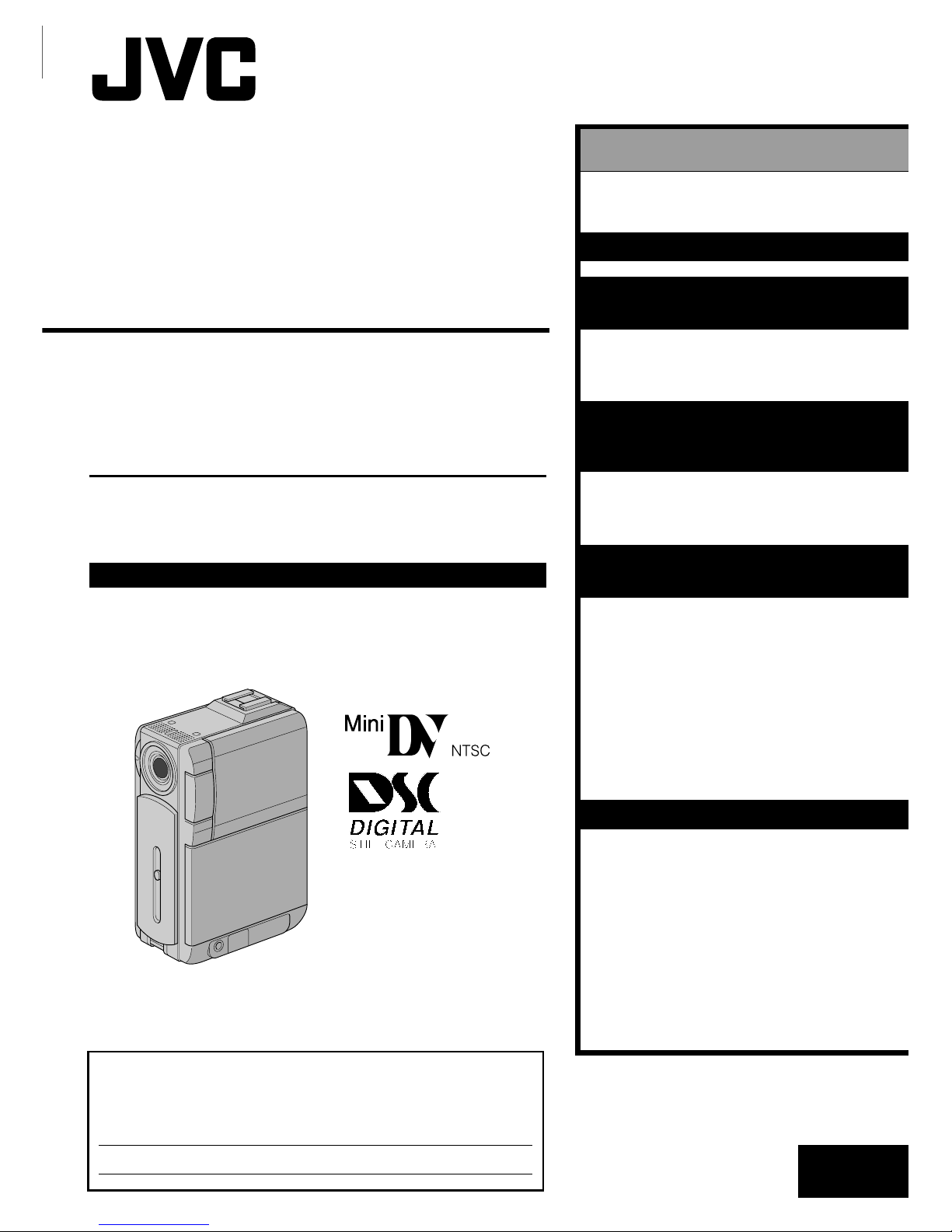
LYT0795-001B
EN
DIGITAL VIDEO CAMERA
INSTRUCTIONS
GR-DVP3
Please visit our Homepage on the World Wide
Web and answer our Consumer Survey
(in English only):
http://www.jvc-victor.co.jp/english/index-e.html
ENGLISH
CONTENTS
AUTOMATIC
DEMONSTRATION
8
GETTING STARTED 9 – 18
VIDEO RECORDING &
PLAYBACK 19 – 26
VIDEO RECORDING ............. 20 – 22
VIDEO PLAYBACK ............... 23 – 26
DIGITAL STILL CAMERA (D.S.C.)
RECORDING &
PLAYBACK 27 – 38
D.S.C. RECORDING .............. 28 – 29
D.S.C. PLAYBACK ................ 30 – 38
ADVANCED
FEATURES 39 – 75
USING MENUS FOR
DETAILED ADJUSTMENT ...... 40 – 46
FOR RECORDING ................ 47 – 57
DUBBING ......................... 58 – 61
USING THE REMOTE
CONTROL UNIT ................ 62 – 73
SYSTEM CONNECTIONS ........ 74 – 75
REFERENCES 76 – 99
DETAILS ................................... 77
TROUBLESHOOTING ............ 78 – 83
USER MAINTENANCE ................... 84
INDEX ............................. 85 – 92
CAUTIONS ........................ 93 – 95
TERMS ............................ 96 – 97
SPECIFICATIONS ................. 98 – 99
For Customer Use:
Enter below the Model No. and Serial No. which is located on the
bottom of cabinet. Retain this information for future reference.
Model No.
Serial No.
Page 2

2 EN
CAUTIONS:
● This camcorder is designed to be used with NTSC-
type color television signals. It cannot be used for
playback with a television of a different standard.
However, live recording and LCD monitor/
viewfinder playback are possible anywhere.
● Use the JVC BN-V107U/V114U battery packs
and, to recharge them or to supply power to the
camcorder from an AC outlet, use the provided
multi-voltage AC Power Adapter/Charger. (An
appropriate conversion adapter may be necessary
to accommodate different designs of AC outlets in
different countries.)
Using This Instruction Manual
• All major sections and subsections are listed in the Table Of Contents on the cover page.
• Notes appear after most subsections. Be sure to read these as well.
• Basic and advanced features/operation are separated for easier reference.
It is recommended that you . . .
..... refer to the Index (墌 pgs. 85 – 92) and familiarize yourself with button locations, etc. before use.
..... read thoroughly the Safety Precautions and Safety Instructions that follow. They contain extremely important
information regarding the safe use of this product.
SAFETY PRECAUTIONS
CAUTION
RISK OF ELECTRIC SHOCK
DO NOT OPEN
CAUTION: TO REDUCE THE RISK OF ELECTRIC SHOCK,
DO NOT REMOVE COVER (OR BACK).
NO USER-SERVICEABLE PARTS INSIDE.
REFER SERVICING TO QUALIFIED SERVICE PERSONNEL.
The lightning flash with arrowhead symbol, within an
equilateral triangle, is intended to alert the user to the
presence of uninsulated "dangerous voltage" within the
product's enclosure that may be of sufficient magnitude
to constitute a risk of electric shock to persons.
The exclamation point within an equilateral triangle is
intended to alert the user to the presence of important
operating and maintenance (servicing) instructions in
the literature accompanying the appliance.
You are recommended to carefully read the cautions on pages 93 through 95 before use.
NOTES:
●
The rating plate (serial number plate) and safety
caution are on the bottom and/or the back of the
main unit.
●
The rating plate (serial number plate) of the AC
Power Adapter/Charger is on its bottom.
WARNING:
TO PREVENT FIRE OR SHOCK
HAZARD, DO NOT EXPOSE
THIS UNIT TO RAIN OR
MOISTURE.
The AA-V100U AC Power Adapter/Charger should
be used with:
AC 120 V`, 60 Hz in the USA and Canada,
AC 110 V – 240 V`, 50 Hz/60 Hz in other countries.
CAUTION (applies to the AA-V100U)
TO PREVENT ELECTRIC SHOCK MATCH WIDE
BLADE OF PLUG TO WIDE SLOT, FULLY INSERT.
ATTENTION (s’applique à l’AA-V100U)
POUR ÉVITER LES CHOCS ÉLECTRIQUES,
INTRODUIRE LA LAME LA PLUS LARGE DE LA
FICHE DANS LA BORNE CORRESPONDANTE DE
LA PRISE ET POUSSER JUSQU’AU FOND.
Dear Customer,
Thank you for purchasing this digital video camera. Before use, please read the safety information and precautions
contained in the following pages to ensure safe use of this product.
Caution: (applies to Docking Station)
To reduce the risk of fire, do not remove
cover. No user-serviceable parts inside.
Refer servicing to qualified service person.
Page 3
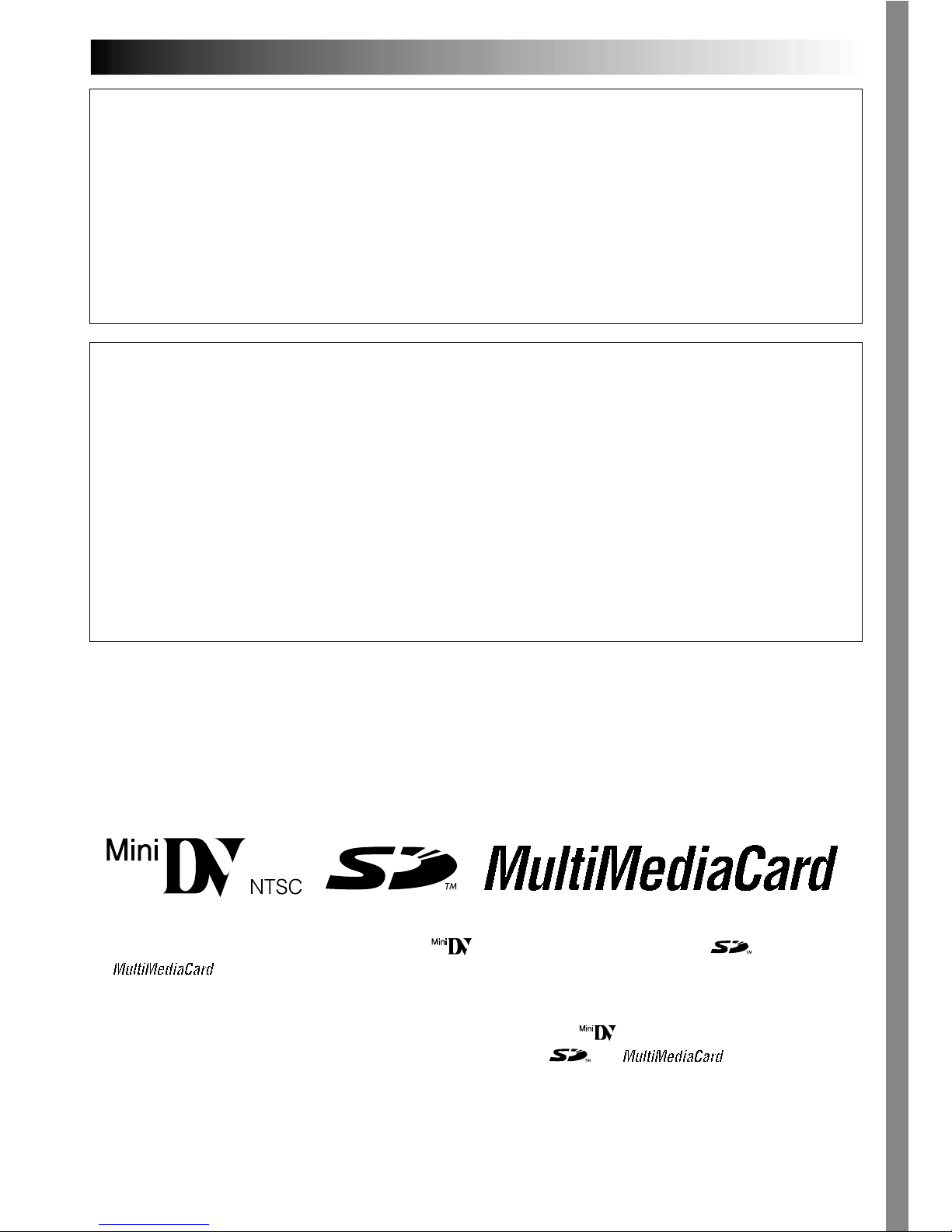
EN3
䡲 This camcorder is designed exclusively for the digital video cassette, SD Memory Card and
MultiMediaCard. Only cassettes marked “ ” and memory cards marked “ ” or
“
” can be used with this unit.
Before recording an important scene . . .
.... make sure you only use cassettes with the Mini DV mark .
.... make sure you only use memory cards with the mark
or .
.... remember that this camcorder is not compatible with other digital video formats.
.... remember that this camcorder is intended for private consumer use only. Any commercial
use without proper permission is prohibited. (Even if you record an event such as a show,
performance or exhibition for personal enjoyment, it is strongly recommended that you
obtain permission beforehand.)
Do not point the lens or the viewfinder directly into the sun. This can cause eye injuries, as well as lead to the
malfunctioning of internal circuitry. There is also a risk of fire or electric shock.
CAUTION!
The following notes concern possible physical damage to the camcorder and to the user.
When carrying, be sure to always securely attach and use the provided strap. Carrying or holding the
camcorder by the viewfinder and/or the LCD monitor can result in dropping the unit, or in a malfunction.
Take care not to get your finger caught in the cassette holder cover. Do not let children operate the camcorder, as
they are particularly susceptible to this type of injury.
Do not use a tripod on unsteady or unlevel surfaces. It could tip over, causing serious damage to the camcorder.
CAUTION!
Attaching the camcorder to the Docking Station with cables (S-Video, Editing, etc.) connected, then leaving it on
top of the TV is not recommended, as tripping on the cables will cause the camcorder to fall, resulting in damage.
Attach only the optional JVC VL-V3U Video Light, VL-F3U Video Flash or MZ-V3U Stereo Zoom Microphone to the camcorder’s Info-Shoe.
When the equipment is installed in a cabinet or on a shelf, make sure that it has sufficient space on all sides to
allow for ventilation (10 cm (3-15/16") or more on both sides, on top and at the rear).
Do not block the ventilation holes.
(If the ventilation holes are blocked by a newspaper, or cloth etc. the heat may not be able to get out.)
No naked flame sources, such as lighted candles, should be placed on the apparatus.
When discarding batteries, environmental problems must be considered and the local rules or laws governing the
disposal of these batteries must be followed strictly.
The apparatus shall not be exposed to dripping or splashing.
Do not use this equipment in a bathroom or places with water.
Also do not place any containers filled with water or liquids (such as cosmetics or medicines, flower vases, potted
plants, cups etc.) on top of this unit.
(If water or liquid is allowed to enter this equipment, fire or electric shock may be caused.)
Page 4

4 EN
5. Ventilation
Slots and openings in the cabinet are provided for
ventilation. To ensure reliable operation of the product
and to protect it from overheating, these openings must
not be blocked or covered.
•Do not block the openings by placing the product on a
bed, sofa, rug or other similar surface.
•Do not place the product in a built-in installation such
as a bookcase or rack unless proper ventilation is
provided or the manufacturer’s instructions have been
adhered to.
6. Wall or Ceiling Mounting
The product should be mounted to a wall or ceiling only
as recommended by the manufacturer.
ANTENNA INSTALLATION
INSTRUCTIONS
1. Outdoor Antenna Grounding
If an outside antenna or cable system is connected to the
product, be sure the antenna or cable system is
grounded so as to provide some protection against
voltage surges and built-up static charges. Article 810 of
the National Electrical Code, ANSI/NFPA 70, provides
information with regard to proper grounding of the mast
and supporting structure, grounding of the lead-in wire
to an antenna discharge unit, size of grounding
conductors, location of antenna discharge unit,
connection to grounding electrodes, and requirements
for the grounding electrode.
2. Lightning
For added protection for this product during a lightning
storm, or when it is left unattended and unused for long
periods of time, unplug it from the wall outlet and
disconnect the antenna or cable system. This will
prevent damage to the product due to lightning and
power-line surges.
3. Power Lines
An outside antenna system should not be located in the
vicinity of overhead power lines or other electric light or
power circuits, or where it can fall into such power lines
or circuits. When installing an outside antenna system,
extreme care should be taken to keep from touching
such power lines or circuits as contact with them might
be fatal.
IMPORTANT PRODUCT
SAFETY INSTRUCTIONS
Electrical energy can perform many useful functions.
But improper use can result in potential electrical
shock or fire hazards. This product has been
engineered and manufactured to assure your
personal safety. In order not to defeat the built-in
safeguards, observe the following basic rules for its
installation, use and servicing.
ATTENTION:
Follow and obey all warnings and instructions
marked on your product and its operating instructions. For your safety, please read all the safety and
operating instructions before you operate this
product and keep this manual for future reference.
INSTALLATION
1. Grounding or Polarization
(A) Your product may be equipped with a polarized
alternating-current line plug (a plug having one blade
wider than the other). This plug will fit into the
power outlet only one way. This is a safety feature.
If you are unable to insert the plug fully into the
outlet, try reversing the plug. If the plug should still
fail to fit, contact your electrician to replace your
obsolete outlet. Do not defeat the safety purpose of
the polarized plug.
(B) Your product may be equipped with a 3-wire
grounding-type plug, a plug having a third (grounding) pin. This plug will only fit into a grounding-type
power outlet. This is a safety feature.
If you are unable to insert the plug into the outlet,
contact your electrician to replace your obsolete
outlet. Do not defeat the safety purpose of the
grounding-type plug.
2. Power Sources
Operate your product only from the type of power
source indicated on the marking label. If you are not
sure of the type of power supply to your home, consult
your product dealer or local power company. If your
product is intended to operate from battery power, or
other sources, refer to the operating instructions.
3. Overloading
Do not overload wall outlets, extension cords, or integral
convenience receptacles as this can result in a risk of fire
or electric shock.
4. Power Cord Protection
Power supply cords should be routed so that they are
not likely to be walked on or pinched by items placed
upon or against them, paying particular attention to
cords at plugs, convenience receptacles, and the point
where they exit from the product.
ANTENNA
LEAD IN WIRE
ANTENNA
DISCHARGE UNIT
(NEC SECTION
810-20)
GROUNDING CONDUCTORS
(NEC SECTION 810-21)
GROUND CLAMPS
POWER SERVICE GROUNDING ELECTRODE SYSTEM
(NEC ART 250. PART H)
NEC – NATIONAL ELECTRICAL CODE
ELECTRIC SERVICE
EQUIPMENT
EXAMPLE OF ANTENNA GROUNDING AS PER
NATIONAL ELECTRICAL CODE, ANSI/NFPA 70
GROUND CLAMP
Page 5
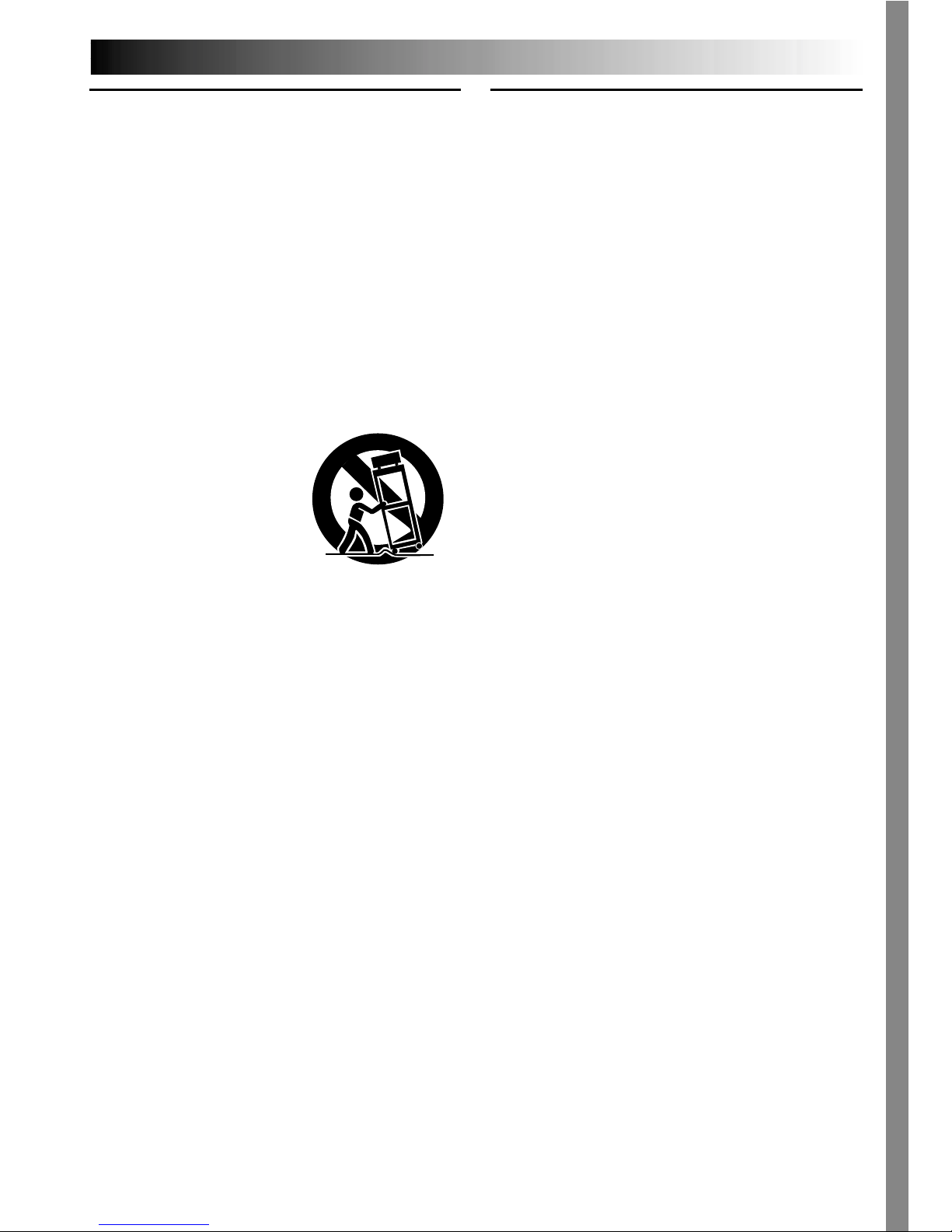
EN5
USE
1. Accessories
To avoid personal injury:
•Do not place this product on an unstable cart,
stand, tripod, bracket or table. It may fall, causing
serious injury to a child or adult, and serious
damage to the product.
•Use only with a cart, stand, tripod, bracket, or table
recommended by the manufacturer or sold with the
product.
•Use a mounting accessory recommended by the
manufacturer and follow the manufacturer’s
instructions for any mounting of the product.
•Do not try to roll a cart with small casters across
thresholds or deep-pile carpets.
2. Product and Cart
Combination
A product and cart
combination should be
moved with care. Quick
stops, excessive force, and
uneven surfaces may cause
the product and cart
combination to overturn.
3. Water and Moisture
Do not use this product near water—for example,
near a bath tub, wash bowl, kitchen sink or laundry
tub, in a wet basement, or near a swimming pool and
the like.
4. Object and Liquid Entry
Never push objects of any kind into this product
through openings as they may touch dangerous
voltage points or short-out parts that could result in a
fire or electric shock. Never spill liquid of any kind
on the product.
5. Attachments
Do not use attachments not recommended by the
manufacturer of this product as they may cause
hazards.
6. Cleaning
Unplug this product from the wall outlet before
cleaning. Do not use liquid cleaners or aerosol
cleaners. Use a damp cloth for cleaning.
7. Heat
The product should be situated away from heat
sources such as radiators, heat registers, stoves, or
other products (including amplifiers) that produce
heat.
SERVICING
1. Servicing
If your product is not operating correctly or exhibits a
marked change in performance and you are unable
to restore normal operation by following the detailed
procedure in its operating instructions, do not
attempt to service it yourself as opening or removing
covers may expose you to dangerous voltage or other
hazards. Refer all servicing to qualified service
personnel.
2. Damage Requiring Service
Unplug this product from the wall outlet and refer
servicing to qualified service personnel under the
following conditions:
a. When the power supply cord or plug is damaged.
b. If liquid has been spilled, or objects have fallen
into the product.
c. If the product has been exposed to rain or water.
d. If the product does not operate normally by
following the operating instructions. Adjust only
those controls that are covered by the operating
instructions as an improper adjustment of other
controls may result in damage and will often
require extensive work by a qualified technician
to restore the product to its normal operation.
e. If the product has been dropped or damaged in
any way.
f. When the product exhibits a distinct change in
performance—this indicates a need for service.
3. Replacement Parts
When replacement parts are required, be sure the
service technician has used replacement parts
specified by the manufacturer or have the same
characteristics as the original part. Unauthorized
substitutions may result in fire, electric shock or other
hazards.
4. Safety Check
Upon completion of any service or repairs to this
product, ask the service technician to perform safety
checks to determine that the product is in safe
operating condition.
PORTABLE CART WARNING
(Symbol provided by RETAC)
Page 6
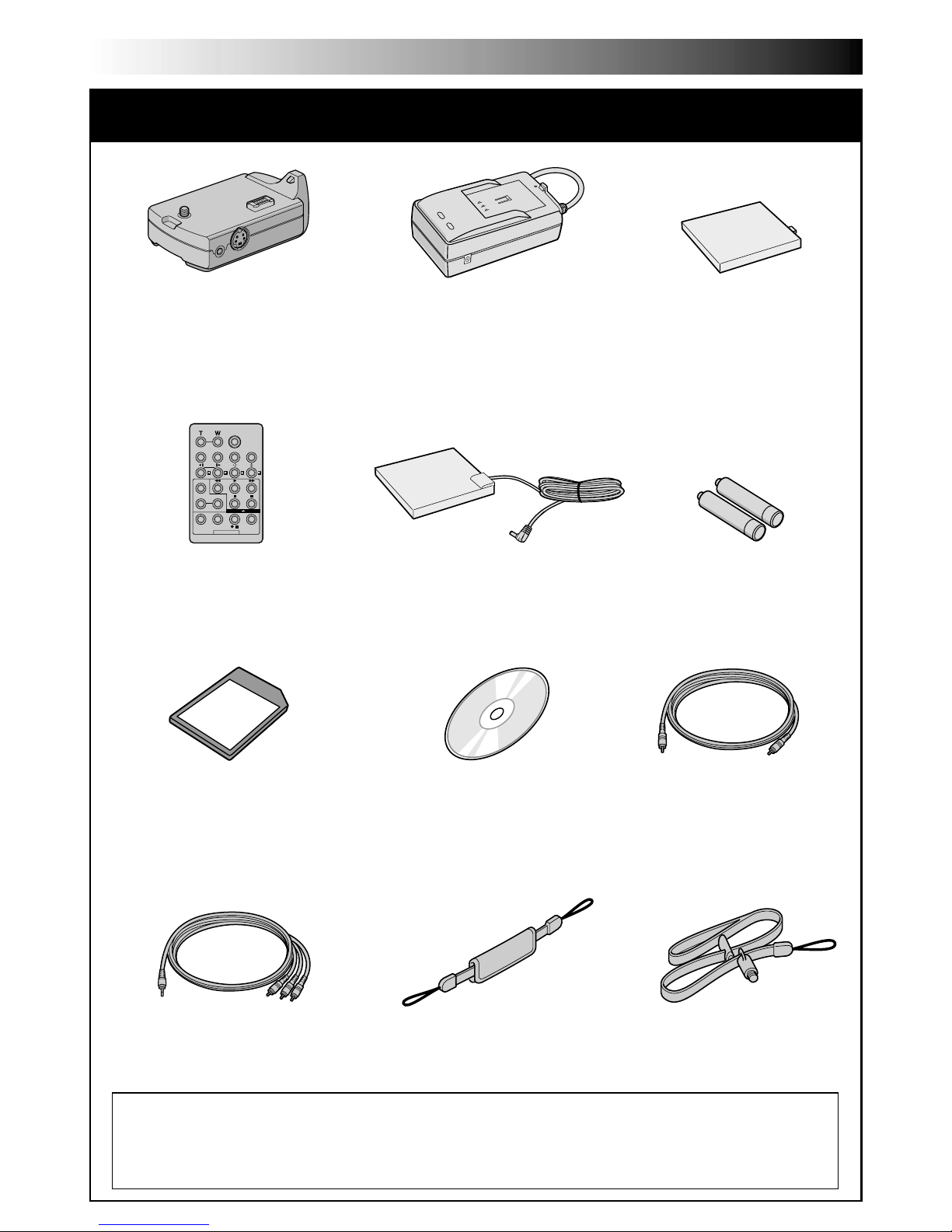
6 EN
• Docking Station
CU-V507U
• Remote Control Unit
RM-V717U
• CD-ROM
• Audio/Video Cable
(ø3.5 mini-plug to RCA plug)
• Editing Cable
• Battery Pack
BN-V107U
• AAA (R03) Battery x 2
(for remote control unit)
• Memory Card 8 MB
(Already inserted in the
camcorder)
PROVIDED ACCESSORIES
NOTE:
In order to maintain optimum performance of the camcorder, provided cables may be equipped
with one or more core filter. If a cable has only one core filter, the end that is closest to the filter
should be connected to the camcorder.
• AC Power Adapter/Charger
AA-V100U
• DC Cord
• Grip Belt •Strap
Page 7
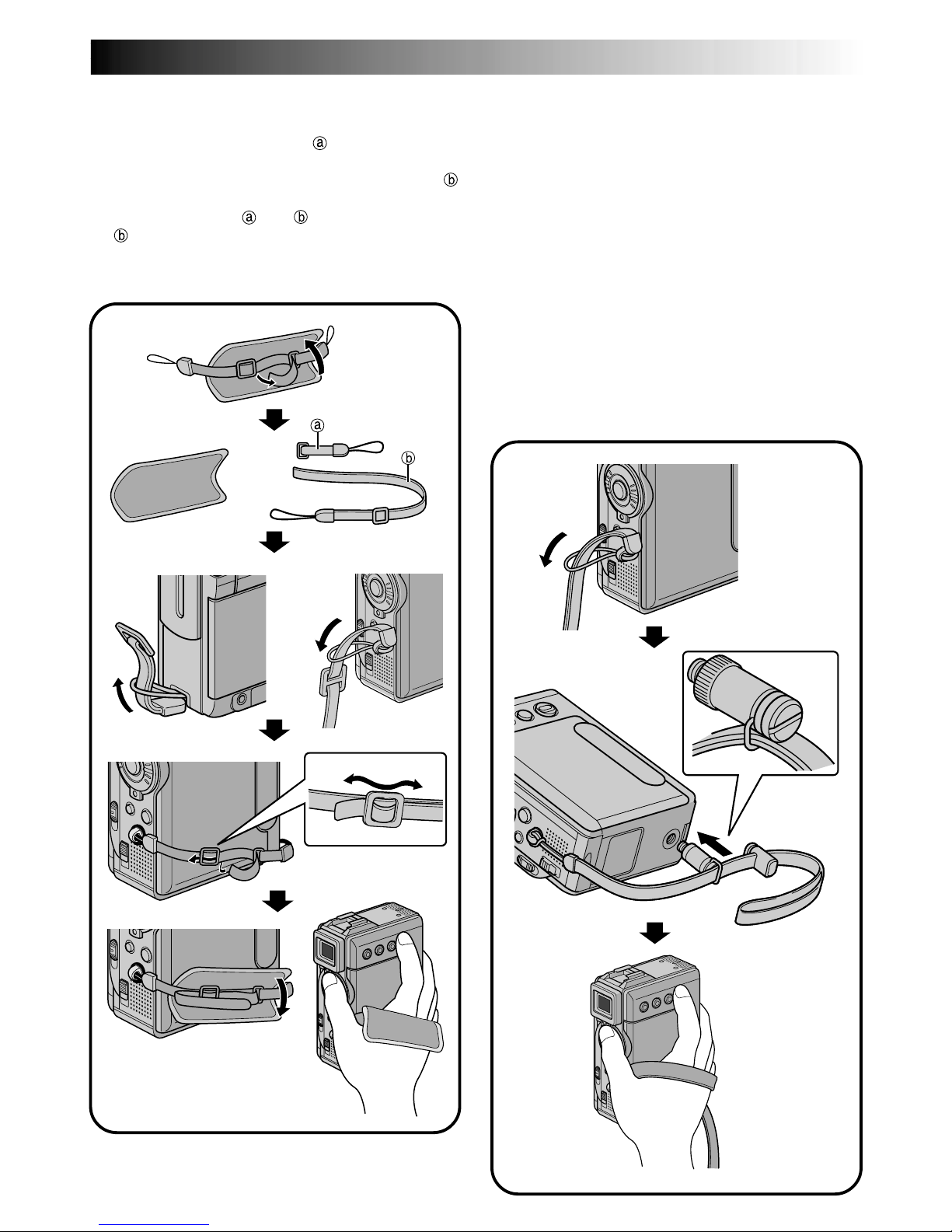
EN7
3
2
1
5
4
How To Attach The Grip Belt
1 Remove the pad and separate the two straps.
2 Thread one end of the strap through the
eyelet, then pass the other end through the loop.
3 Repeat the same procedure to attach the strap
to the other eyelet.
4 Connect the strap and
and thread the strap
through the buckle, then adjust the grip
(墌 pg. 12).
5 Attach the pad.
How To Attach The Strap
1 Thread one end of the strap through the eyelet,
then pass the other end through the loop.
2 Attach the screw to the tripod mounting socket.
To tighten the screw firmly, use a coin, etc.
3 Adjust the length with the adjuster.
NOTES:
●
You can use the strap as a shoulder strap by
adjusting the length with the adjuster.
●
Because the screw may cause damage to the
camcorder, make sure to attach the screw to the
tripod mounting socket when carrying the
camcorder.
●
Use the strap only with this camcorder.
●
Do not grip the camcorder too firmly when the
screw is attached. Doing so may cause damage to
the tripod mounting socket.
1
2
3
Page 8
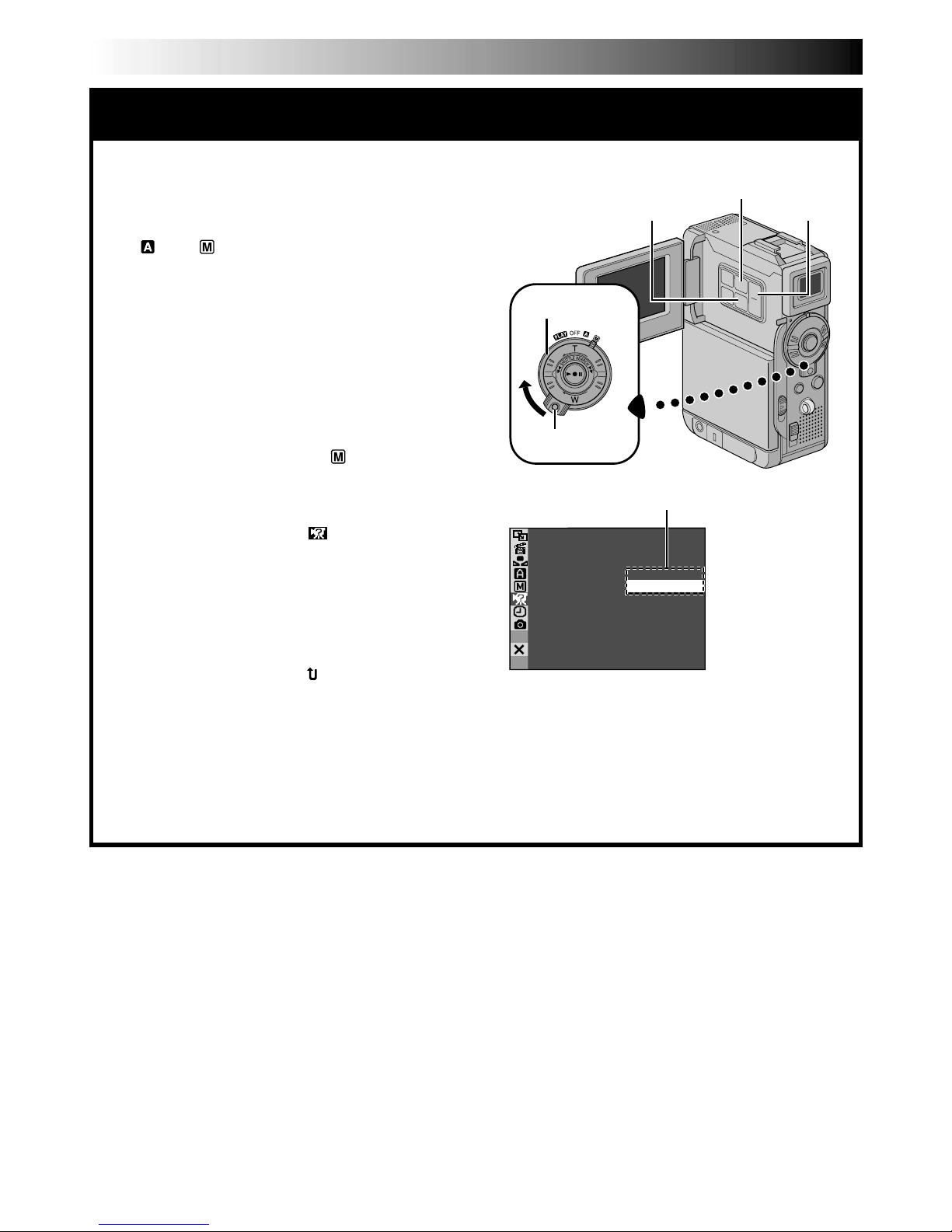
8 EN
MOD EDEMO –ONOFF
AUTOMATIC DEMONSTRATION
Automatic Demonstration takes place
when “DEMO MODE” is set to “ON”
(factory-preset).
䡲 Available when the Power Switch is set to
“ ” or “ ” and no cassette is in the
camcorder.
䡲 Performing any operation during the demon-
stration stops the demonstration temporarily. If
no operation is performed for more than 1
minute after that, the demonstration will
resume.
䡲 “DEMO MODE” remains “ON” even if the
camcorder power is turned off.
䡲 To cancel Automatic Demonstration:
1. Set the Power Switch to “ ” while
pressing down the Lock Button located on
the switch and press MENU. The Menu
Screen appears.
2. Press + or – to select “ SYSTEM” and
press SET/SELECT. The SYSTEM Menu
appears.
3. Press + or – to select “DEMO MODE” and
press SET/SELECT. The Sub Menu appears.
4. Press + or – to select “OFF” and press SET/
SELECT.
5. Press + or – to select “ RETURN”, and
press SET/SELECT twice. The normal screen
appears.
NOTE:
If you do not slide the lens cover down, you
cannot see the actual changes of the Automatic
Demonstration activated on the LCD monitor or
viewfinder.
Sub Menu
Lock Button
MENU Button
Power Switch
+, – ButtonSET/SELECT Button
Page 9
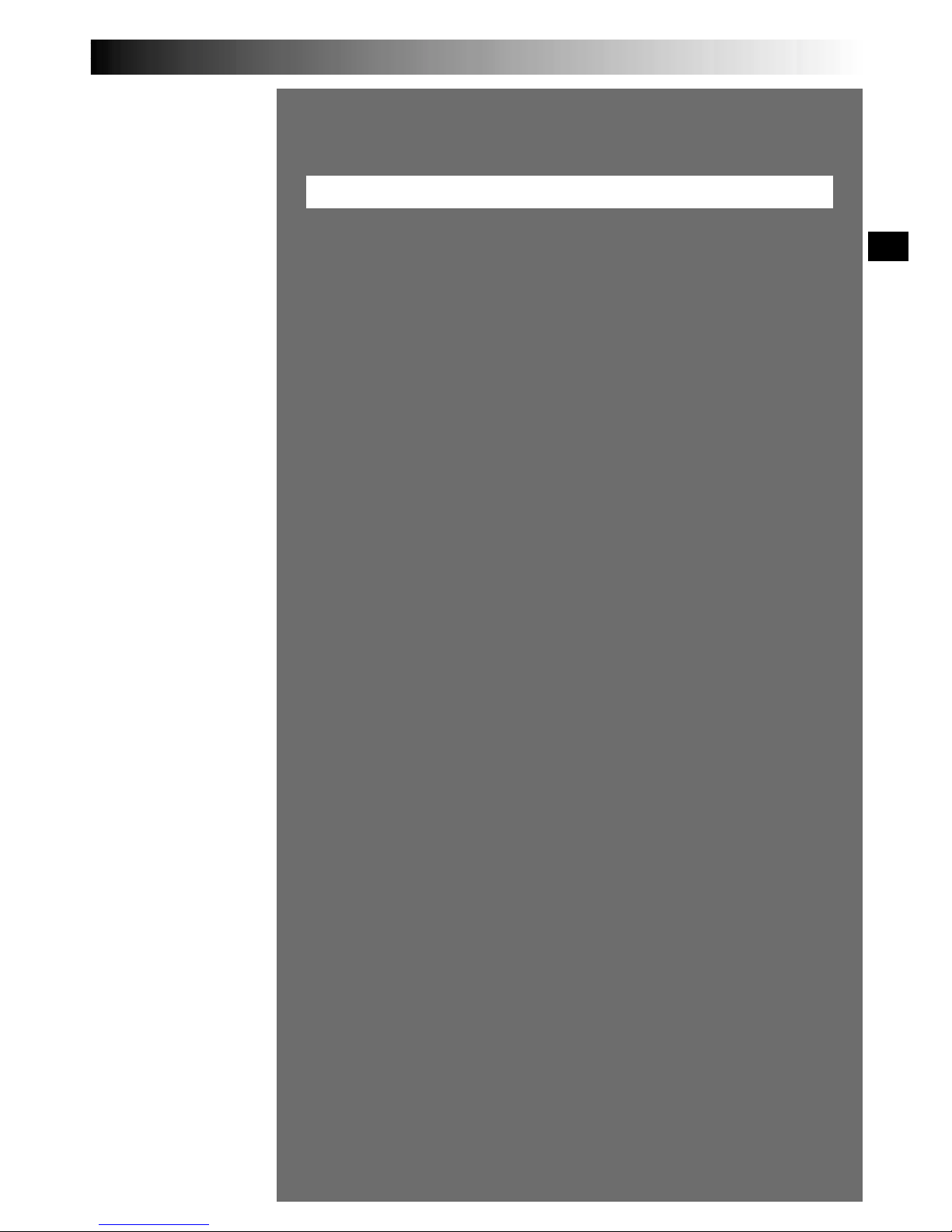
EN9
GETTING STARTED
GETTING STARTED
CONTENTS
Power
.................................................................. 10 – 11
Grip Adjustment
............................................................. 12
Viewfinder Adjustment
.................................................... 12
Tripod Mounting
............................................................. 12
Date/Time Settings
......................................................... 13
Loading/Unloading A Cassette
........................................... 14
Recording Mode Setting
................................................... 15
Loading A Memory Card
................................................... 16
Picture Quality Mode Setting
............................................. 17
Image Size Mode Setting .........................................................
17
Operation Mode
............................................................. 18
Page 10

10 EN
GETTING STARTED
(cont.)
Power
This camcorder’s 2-way power supply system lets you
choose the most appropriate source of power. Do not use
provided power supply units with other equipment.
CHARGING THE BATTERY PACK
1
Make sure you unplug the camcorder’s DC cord from
the AC Power Adapter/Charger. Plug the AC Adapter/
Charger’s power cord into an AC outlet. The POWER
indicator lights.
2
Attach the battery pack with the
mark aligned
with the corresponding marks on the AC Power
Adapter/Charger. The CHARGE Indicator begins
blinking to indicate charging has started.
3
When the CHARGE indicator stops blinking but stays
lit, charging is finished. Remove the battery by
pushing up the protruding part. Remember to unplug
the AC Adapter/Charger’s power cord from the AC
outlet.
To
AC outlet
CHARGE
indicator
POWER
indicator
Battery pack
DC OUT connector
AC Power
Adapter/Charger
NOTES:
●
If the protective cap is attached to the battery pack, remove it first.
●
If you connect the camcorder’s DC cord to the adapter during battery charging, power is supplied to the
camcorder and charging stops.
●
When charging the battery pack for the first time or after a long storage period, the CHARGE indicator may
not light. In this case, remove the battery pack from the AC Power Adapter/Charger, then try charging again.
●
If the battery operation time remains extremely short even after having been fully charged, the battery is
worn out and needs to be replaced. Please purchase a new one.
Lithium-ion is vulnerable in colder
temperatures.
About Batteries
DANGER! Do not attempt to take the batteries apart, or
expose them to flame or excessive heat, as it may cause a fire
or explosion.
WARNING! Do not allow the battery or its terminals to come
in contact with metals, as this can result in a short circuit and
possibly start a fire.
The Benefits Of Lithium-Ion Batteries
Lithium-ion battery packs are small but have a large power
capacity. However, when one is exposed to cold temperatures
(below 10°C/50°F), its usage time becomes shorter and it may
cease to function. If this happens, place the battery pack in
your pocket or other warm, protected place for a short time,
then re-attach it to the camcorder. As long as the battery pack
itself is not cold, it should not affect performance.
(If you’re using a heating pad, make sure the battery pack does
not come in direct contact with it.)
Battery pack
BN-V107U
BN-V114U (optional)
Charging time
approx. 1 hr. 30 min.
approx. 2 hr.
Protruding part
For other notes, 墌 pg. 77
Page 11
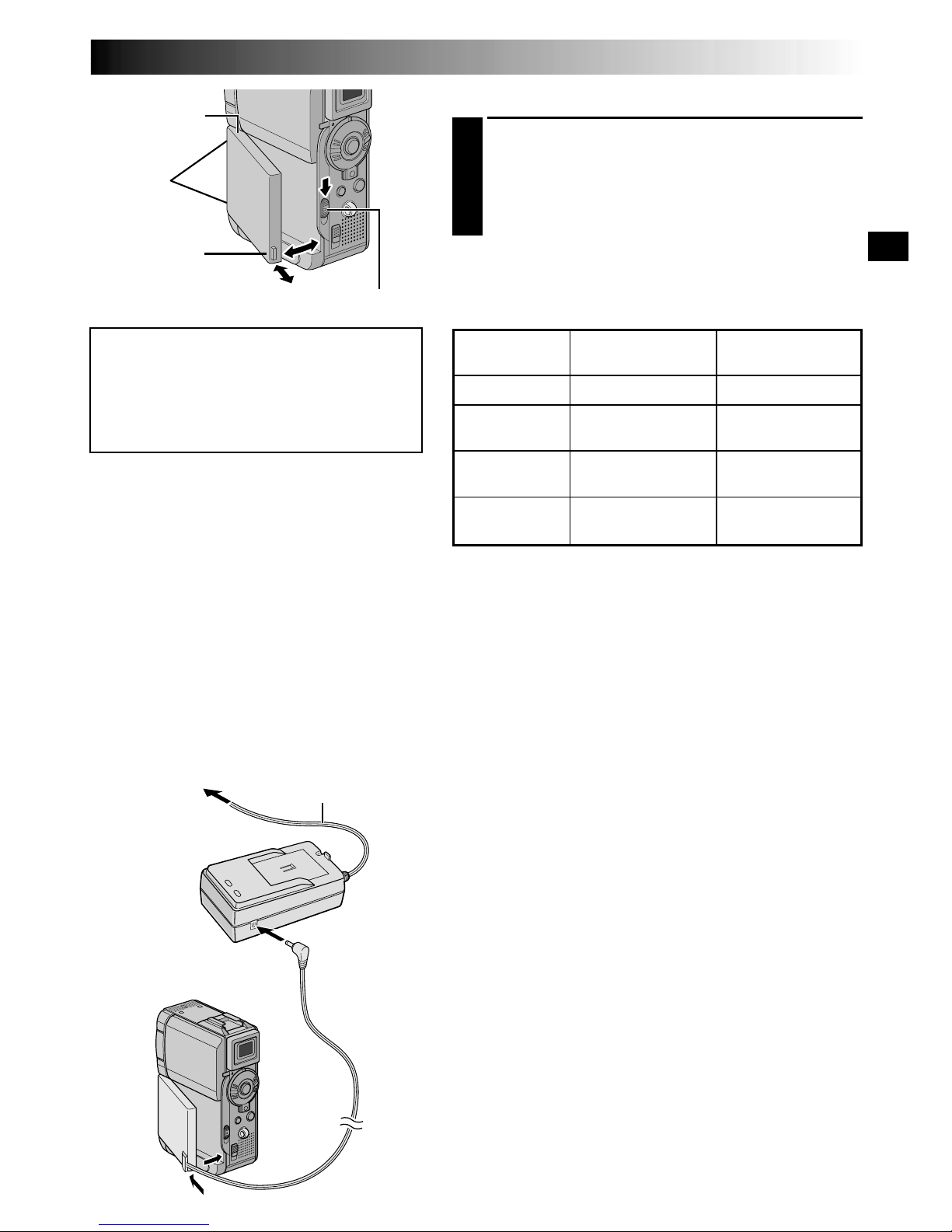
EN11
1
2
To battery
pack mount
To DC OUT
terminal
To AC outlet
AC Power
Adapter/Charger
DC cord
ATTENTION:
Before detaching the power source,
make sure that the camcorder’s power
is turned off. Failure to do so can result
in a camcorder malfunction.
USING THE BATTERY PACK
1
Insert the terminal end 1 of the battery pack into the
battery pack mount, then firmly push the end 2 of
the battery pack in the direction of the arrow until it
locks into place as shown in the illustration.
•To attach the battery firmly, align its two notches
with the tabs on the camcorder.
To Detach The Battery Pack. . .
.... while sliding down BATT. RELEASE, detach it.
Power cord
Approximate recording time
BATT. RELEASE Switch
NOTES:
●
Recording time is reduced significantly under the
following conditions:
•
Zoom or Record-Standby mode is engaged repeatedly.
•
The LCD monitor is used repeatedly.
•
The playback mode is engaged repeatedly.
●
Before extended use, it is recommended that you
prepare enough battery packs to cover 3 times the
planned shooting time.
USING AC POWER
Use the AC Power Adapter/Charger (connect as shown in
the illustration).
NOTES:
●
The provided AC Power Adapter/Charger features
automatic voltage selection in the AC range from 110 V
to 240 V.
●
For other notes, 墌 pg. 77.
Battery pack
BN-V107U
BN-V114U
(optional)
BN-V840U
(optional)
BN-V856U
(optional)
LCD monitor on/
Viewfinder off
1 hr.
2 hr.
5 hr. 10 min.
7 hr. 40 min.
LCD monitor off/
Viewfinder on
1 hr. 10min.
2 hr. 20 min.
6 hr. 20 min.
9 hr. 20 min.
INFORMATION:
The extended-use battery pack kit is a set
composed of a battery pack and AC Power
Adapter/Charger:
VU-V840 KIT: BN-V840U battery pack & AAV15U AC Power Adapter/Charger
VU-V856 KIT: BN-V856U battery pack & AAV80U AC Power Adapter/Charger
Read the kit's instruction manual before using.
Neither BN-V840U nor BN-V856U can be
charged by using the AC Adapter provided
with this camcorder. Use only the AA-V15U
AC Power Adapter/Charger for BN-V840U
battery pack and only AA-V80U AC Power
Adapter/Charger for BN-V856U battery pack.
Notches
Page 12
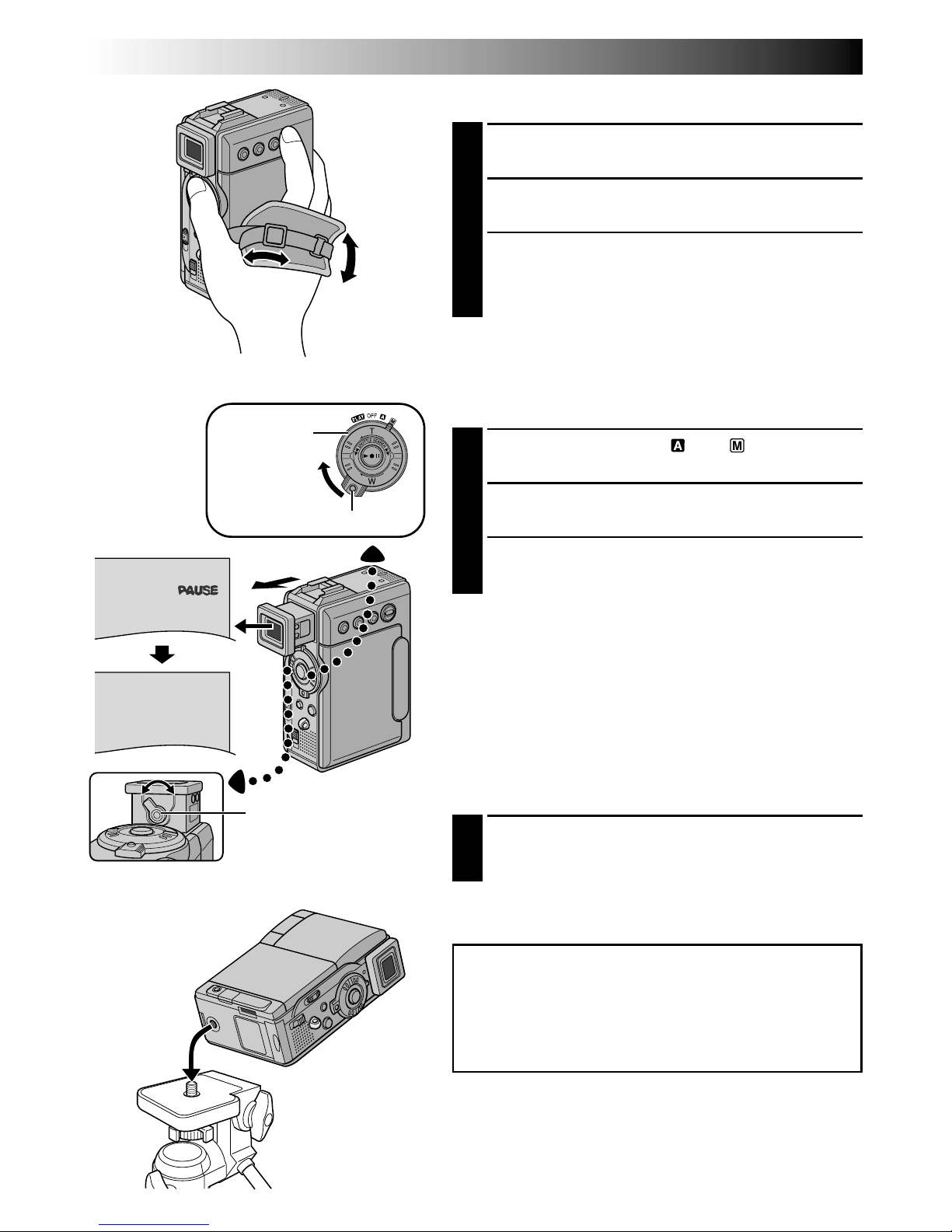
12 EN
PAUSE
Grip Adjustment
1
Loosen the belt.
2
Pass your right hand through the loop and grasp the
grip.
3
Adjust your thumb and fingers through the grip, to
easily operate the Recording Start/Stop button and
Power Switch and Power Zoom (SHUTTLE SEARCH)
Ring. Be sure to tighten the belt to your preference.
Viewfinder Adjustment
1
Set the Power Switch to “ ” or “ ” while pressing
down the Lock Button located on the switch.
2
Pull out the viewfinder fully.
3
Turn the Diopter Adjustment Control until the
indications in the viewfinder are clearly focused.
Diopter Adjustment
Control
Power
Switch
GETTING STARTED
(cont.)
CAUTION:
When attaching the camera to a tripod, extend its
legs to stabilize the camcorder. It is not advised to use
small sized tripods. This may cause damage to the
unit by falling over.
Tripod Mounting
1
Align the screw on the tripod with the camera’s
mounting socket. Then tighten the screw.
•Some tripods are not equipped with studs.
Lock Button
Page 13
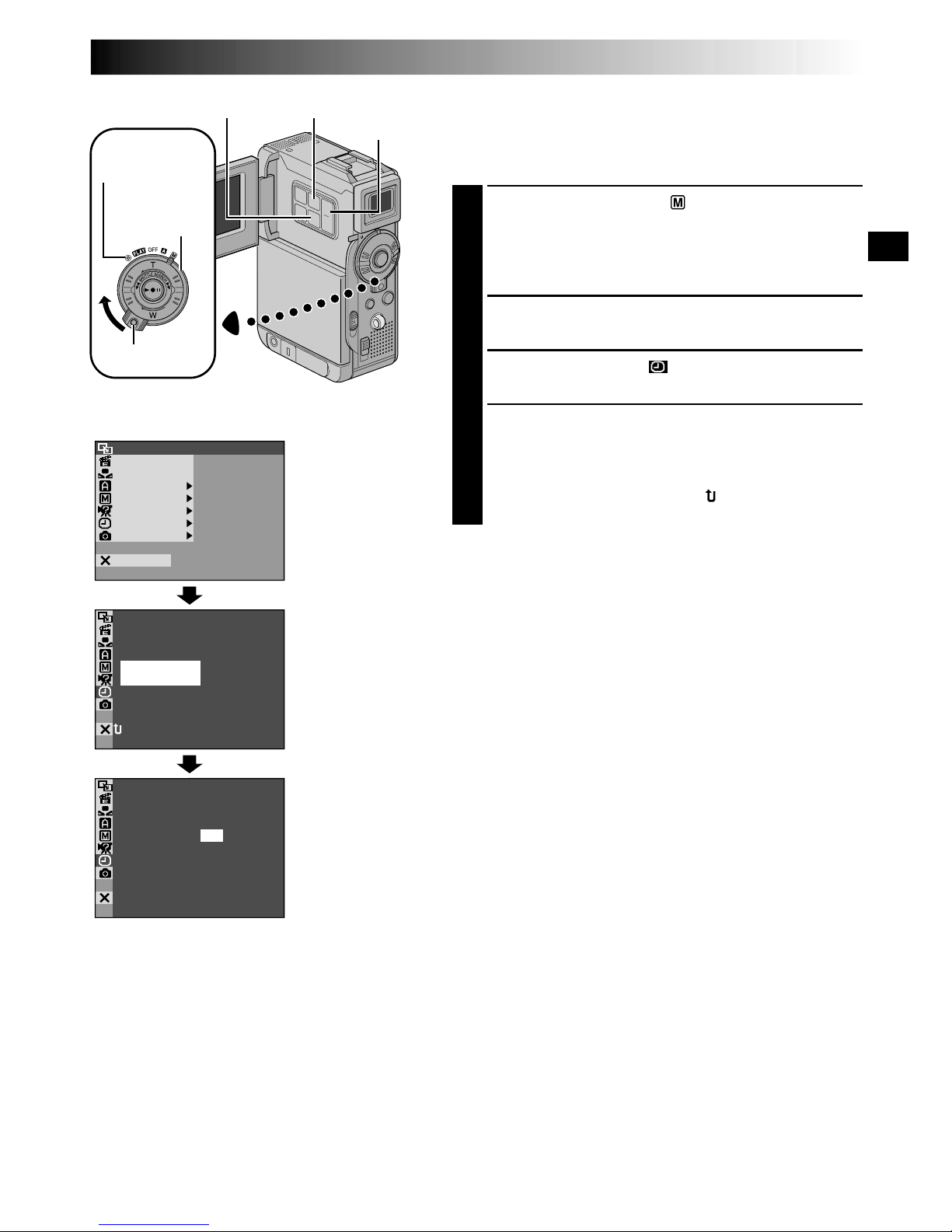
EN13
OF
F
FADER
/ W I P E
AM A EPROGR
ACAMER
LMANUA
MSYSTE
DSC
END
AYDISPL
C
AN E
W. BAL
RE NEON SC
LCD/ TV
UAOT
IMETDATE /
T I ME CODE
CLOCK
ADJ .
–
–
– FFO
25 ’ 01
CED
30PM:5
NRETUR
CLOCK
ADJ .
25 ’ 01
CED
30PM:5
Date/Time Settings
The date/time is recorded onto the tape at all times, but its
display can be turned on or off during playback
(墌 pg. 44, 45).
1
Set the Power Switch to “ ” while pressing down
the Lock Button located on the switch, then open
the LCD monitor fully or pull out the viewfinder
fully. The power lamp lights and the camcorder is
turned on.
2
Press MENU. The Menu Screen appears.
3
Press + or – to select “ DISPLAY”, and press SET/
SELECT. The DISPLAY Menu appears.
4
Press + or – to select “CLOCK ADJ.”, and press SET/
SELECT. “Month” is highlighted.
Press + or – to input the month, and press SET/
SELECT. Repeat to input the day, year, hour and
minute. Press + or – to select “ RETURN”, and
press SET/SELECT twice. The Menu Screen closes.
Built-in Clock’s Rechargeable Lithium Battery
To store the date/time in memory, the clock’s rechargeable
lithium battery is integrated in the camcorder. While the
camcorder is connected to an AC outlet using the AC
Power Adapter/Charger, or while the battery pack attached
to the camcorder continues to supply power, the clock’s
rechargeable lithium battery is always charged. However,
if the camcorder is not used for approx. 3 months, the
clock’s lithium battery will become discharged and the
date/time stored in memory will be lost. When this occurs,
first connect the camcorder to an AC outlet using the AC
Power Adapter/Charger for over 24 hours to charge the
clock’s rechargeable lithium battery. Then perform the
date/time setting before using the camcorder.
Note that the camcorder can be used without setting the
date/time.
NOTE:
Even if you select “CLOCK ADJ.”, if the parameter is not
highlighted the camcorder’s internal clock continues to
operate. Once you move the highlight bar to the first
date/time parameter (month), the clock stops. When you
finish setting the minute and press SET/SELECT, the date
and time begin operation from the date and time you
have just set.
Display
MENU Button
Power Switch
Lock Button
DISPLAY Menu
Power lamp
SET/SELECT Button
+, – Button
Page 14
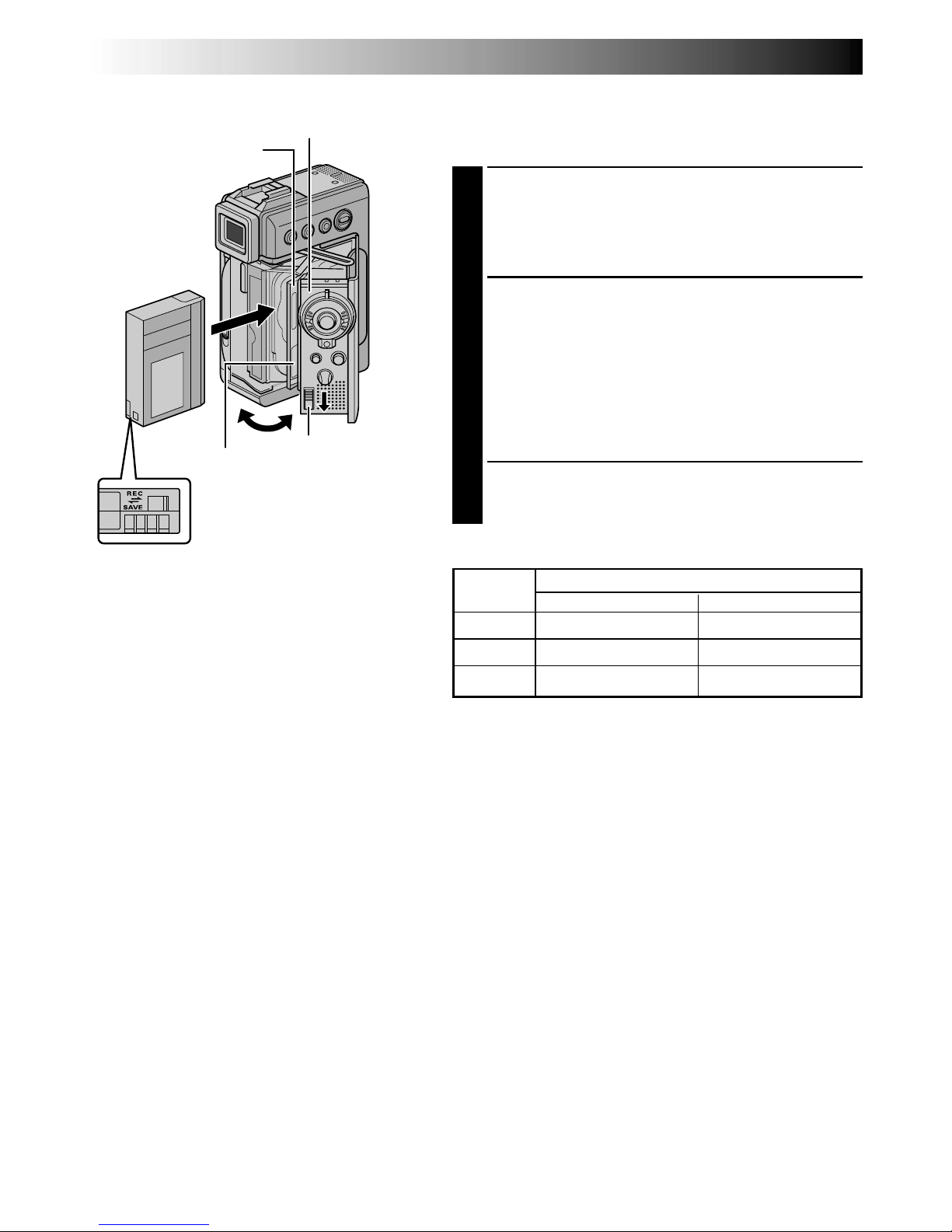
14 EN
Loading/Unloading A Cassette
The camcorder needs to be powered up to load or eject a
cassette.
1
Slide down and hold OPEN/EJECT in the direction
of the arrow then pull the cassette holder cover
open until it locks. The cassette holder opens
automatically.
•Do not touch internal components.
2
Insert or remove a tape and press “PUSH HERE” to
close the cassette holder.
•Once the cassette holder is closed, it recedes
automatically. Wait until it recedes completely
before closing the cassette holder cover.
•When the battery’s charge is low, you may not be
able to close the cassette holder cover. Do not
apply force. Replace the battery with a fully
charged one before continuing.
3
Close the cassette holder cover firmly until it locks
into place.
OPEN/EJECT
Switch
Cassette holder
PUSH HERE
Cassette holder cover
Make sure the
window side is
facing out.
Erase protection tab*
Tape
Recording mode
SP LP
30 min. 30 min. 45 min.
60 min. 60 min. 90 min.
80 min. 80 min. 120 min.
Approximate recording time
NOTES:
●
It takes a few seconds for the cassette holder to open. Do not apply force.
●
If you wait a few seconds and the cassette holder does not open, close the cassette holder cover and try
again. If the cassette holder still does not open, turn the camcorder off then on again.
●
If the tape does not load properly, open the cassette holder cover fully and remove the cassette. A few
minutes later, insert it again.
●
When the camcorder is suddenly moved from a cold place to a warm environment, wait a short time
before opening the cassette holder cover.
●
Closing the cassette holder cover before the cassette holder comes out may cause damage to the
camcorder.
●
Even when the camcorder is switched off, a cassette can be loaded or unloaded. After the cassette holder
is closed with the camcorder switched off, however, it may not recede. It is recommended to turn the
power on before loading or unloading.
●
When resuming recording, once you open the cassette holder cover a blank portion will be recorded on
the tape or a previously recorded scene will be erased (recorded over) regardless of whether the cassette
holder came out or not. See page 22 for information about recording from the middle of a tape.
*
To Protect Valuable Recordings . . .
....slide the erase protection tab on the back
of the tape in the direction of “SAVE”. This
prevents the tape from being recorded
over. To record on this tape, slide the tab
back to “REC” before loading it.
Be sure to press only the section labeled
“PUSH HERE” to close the cassette holder;
touching other parts may cause your finger to
get caught in the cassette holder, resulting in
injury or product damage.
GETTING STARTED
(cont.)
Page 15

EN15
REC MODE – SP
LP
MENU Button
Lock Button
Power lamp
Recording Mode Setting
Set the tape recording mode depending on your
preference.
1
Set the Power Switch to “ ” while pressing down
the Lock Button located on the switch, then open
the LCD monitor fully or pull out the viewfinder
fully. The power lamp lights and the camcorder is
turned on.
2
Press MENU. The Menu Screen appears.
3
Press + or – to select “ CAMERA” and press SET/
SELECT. The CAMERA Menu appears.
4
Press + or – to select “REC MODE” and press SET/
SELECT. The Sub Menu appears. Select “SP” or “LP”
by pressing + or – and press SET/SELECT. Press + or
– to select “ RETURN”, and press SET/SELECT
twice. The Menu Screen closes.
•Audio Dubbing (墌 pg. 66) and Insert Editing
(墌 pg. 68) are impossible on a tape recorded in
the LP mode.
•“LP” (Long Play) is more economical, providing
1.5 times the recording time.
NOTES:
●
If the recording mode is switched during recording, the
playback picture will be blurred at the switching point.
●
It is recommended that tapes recorded in the LP mode
on this camcorder be played back on this camcorder.
●
During playback of a tape recorded on another
camcorder, blocks of noise may appear or there may
be momentary pauses in the sound.
Power Switch
Display
CAMERA Menu
Sub Menu
SET/SELECT Button
+, – Button
Page 16
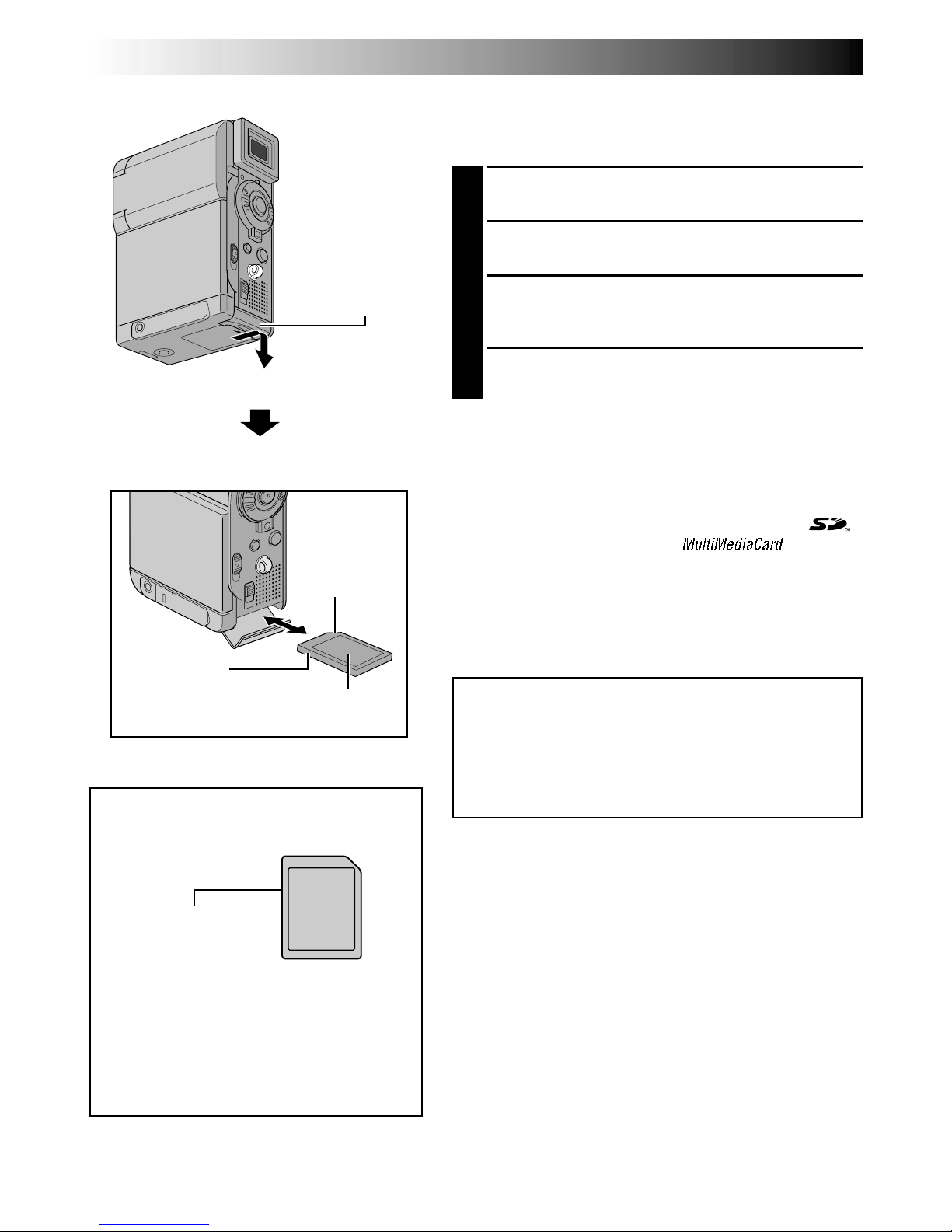
16 EN
GETTING STARTED
(cont.)
Memory card
Clipped edge
Card Cover
Loading A Memory Card
The provided memory card is already inserted in the
camcorder when you receive the camcorder.
1
Make sure the camcorder’s power is off.
2
Open the card cover (MEMORY CARD).
3
Insert the memory card firmly clipped edge first.
•Do not touch the terminal on the reverse side of
the label.
4
Close the card cover.
To Unload A Memory Card . . .
.... in step 3 push the memory card, then the memory
card comes out of the camcorder automatically. Pull
it out and close the card cover.
NOTES:
●
Be sure to use only SD Memory Cards marked “ ”
or MultiMediaCards marked “ ”.
●
Some brands of memory cards are not compatible with
this camcorder. Before purchasing a memory card,
consult its manufacturer or dealer.
●
Before using a new memory card, it is necessary to
FORMAT the card. 墌 pg. 38
ATTENTION:
Do not insert/remove the memory card while the
camcorder is turned on, as this may cause the
memory card to be corrupted or cause the camcorder
to become unable to recognize whether or not the
card is installed.
Label
To Protect Valuable Files (available
only for SD Memory Card) . . .
... slide the erase protection tab on the side
of the memory card in the direction of
“LOCK”. This prevents the memory card
from being recorded over. To record on
this memory card, slide the tab back to
the position opposite to “LOCK” before
loading it.
Erase protection
tab
Page 17
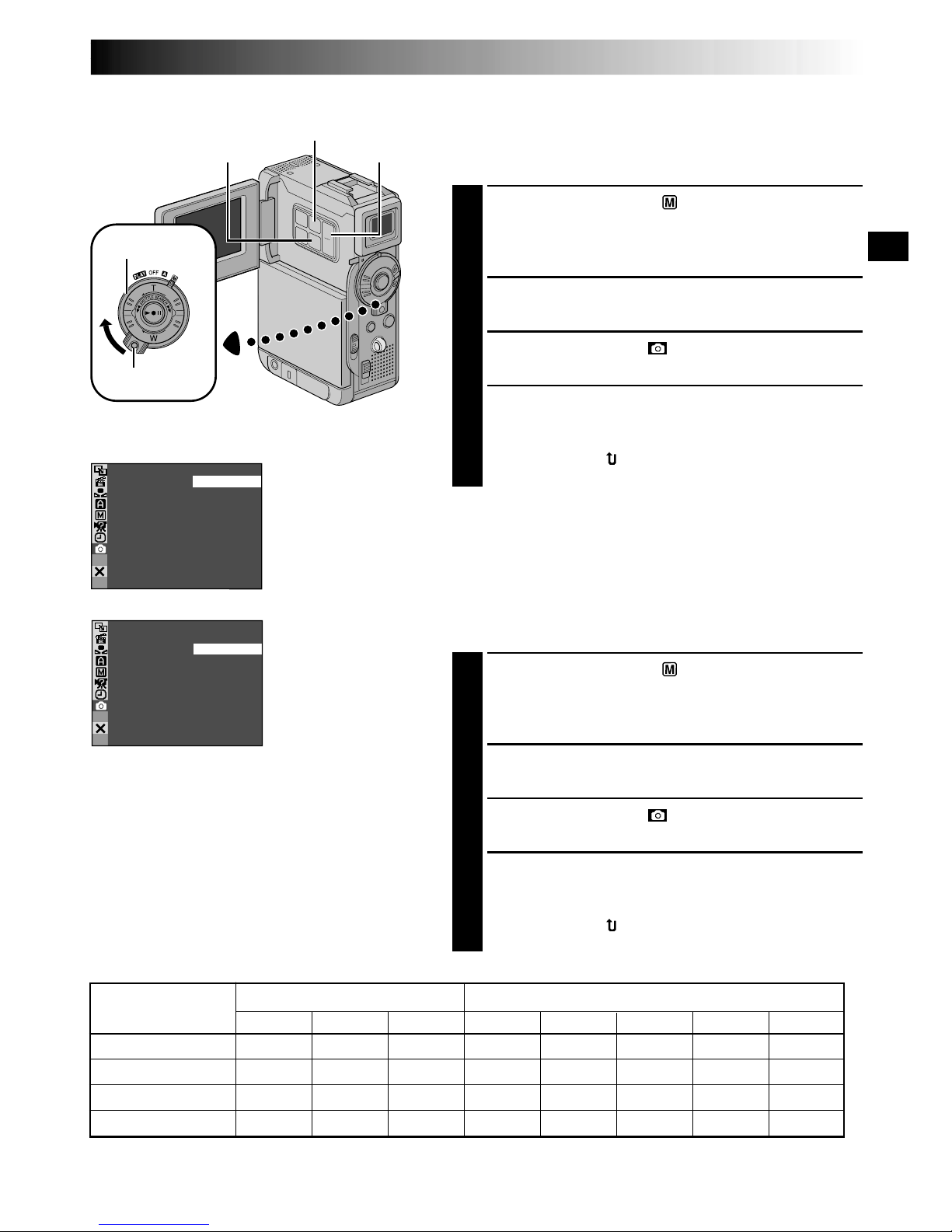
EN17
UXGA
AUTO
GAV
SIZE
–
–
TYQUAL I
– FINE
AUTO–
SIZEIMAGE
–
XGA
VGA
STANDARD
Picture Quality Mode Setting
The Picture Quality mode can be selected to best match
your needs. Two Picture Quality modes are available:
FINE and STANDARD (in order of quality).
1
Set the Power Switch to “ ” while pressing down the
Lock Button located on the switch, then open the LCD
monitor fully or pull out the viewfinder fully. The
power lamp lights and the camcorder is turned on.
2
Press MENU. The Menu Screen appears.
3
Press + or – to select “ DSC” and press SET/
SELECT. The DSC Menu appears.
4
Press + or – to select “QUALITY” and press SET/
SELECT. The Sub Menu appears. Press + or – to
select the desired mode and press SET/SELECT. Press
+ or – to select “ RETURN”, and press SET/SELECT
twice. The Menu Screen closes.
Display
Image Size Mode Setting
The Image Size mode can be selected to best match your
needs. Two Image Size modes are available: XGA (1024 x
768 pixels) and VGA (640 x 480 pixels) (in order of
quality).
1
Set the Power Switch to “ ” while pressing down the
Lock Button located on the switch, then open the LCD
monitor fully or pull out the viewfinder fully. The
power lamp lights and the camcorder is turned on.
2
Press MENU. The Menu Screen appears.
3
Press + or – to select “ DSC” and press SET/
SELECT. The DSC Menu appears.
4
Press + or – to select “IMAGE SIZE” and press SET/
SELECT. The Sub Menu appears. Press + or – to
select the desired mode and press SET/SELECT. Press
+ or – to select “ RETURN”, and press SET/SELECT
twice. The Menu Screen closes.
Approximate Number of Storable Images
Image Size/Picture
Quality Mode
MultiMediaCard SD Memory Card
8MB*
16MB*
XGA FINE 24 49 100 16 20 46 97 195
XGA STANDARD 74 150 305 51 62 140 295 610
VGA FINE 53 105 215 37 44 100 210 435
VGA STANDARD 150 310 630 105 125 290 610 1255
DSC Menu
NOTES:
●
The number of storable images depends on
the selected picture quality as well as the
composition of the subjects in the images
and the type of memory card being used.
●
In the XGA mode, images are shot in 720 x
480 pixels and they are converted and
stored in the XGA mode file size (1024 x
768 pixels).
32MB* 8MB**
Lock Button
MENU Button
Power Switch
+, – Button
SET/SELECT Button
16MB*
* Optional
** Provided (12 sound effects pre-stored)
8MB* 32MB* 64MB*
Page 18
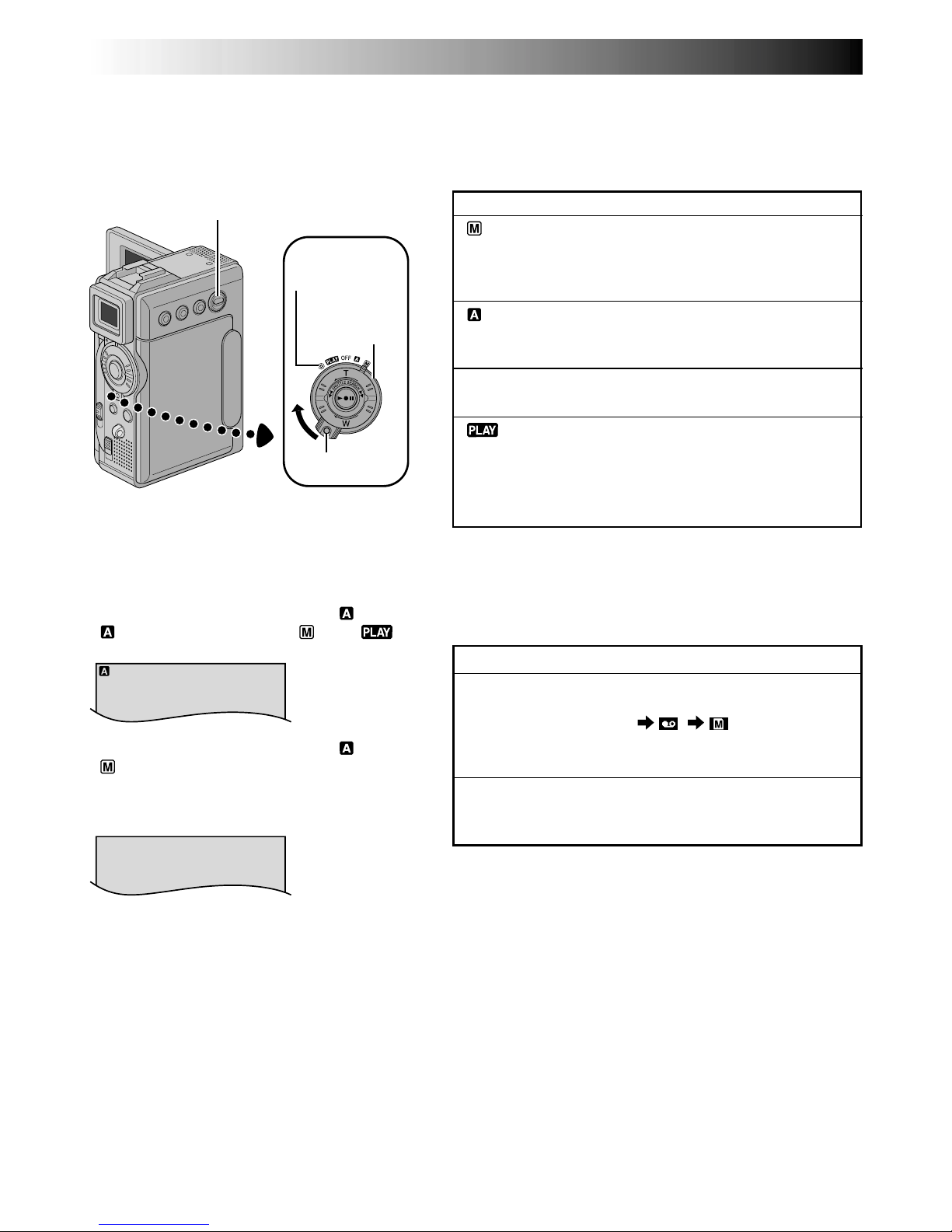
18 EN
Operation Mode
Choose the appropriate operation mode according to
your preference using the Power Switch and VIDEO/
MEMORY Switch.
When the Power Switch is set to “ ”,
“ ” appears. When set to “ ” or “ ”,
there is no indication.
To turn on the camcorder, set the Power
Switch to any operation mode except “OFF”
while pressing down the Lock Button located
on the switch.
Power Switch
Lock Button
Power lamp
Power Switch Position
(Manual):
Allows you to set various recording functions using
the Menus. If you want more creative capabilities than
Full Auto recording, try this mode.
(Full Auto):
Allows you to record using NO special effects or
manual adjustments. Suitable for standard recording.
OFF:
Allows you to switch off the camcorder.
:
•Allows you to play back a recording on the tape.
•Allows you to display a still image stored in the
memory card or to transfer a still image stored in the
memory card to a computer.
VIDEO/MEMORY Switch Position
VIDEO:
Allows you to record on a tape or play back a tape. If
“REC SELECT” is set to “ / ” in the DSC
Menu Screen, still images are also recorded in the
memory card.
MEMORY:
Allows you to record a still image or display a still
image stored in the memory card.
VIDEO/MEMORY
Switch
GETTING STARTED
(cont.)
VGA
When the Power Switch is set to “ ” or
“ ” and the VIDEO/MEMORY Switch is set
to “MEMORY”, the selected image size
(“VGA” or “XGA”) is displayed. When set to
“VIDEO”, there is no indication.
Page 19
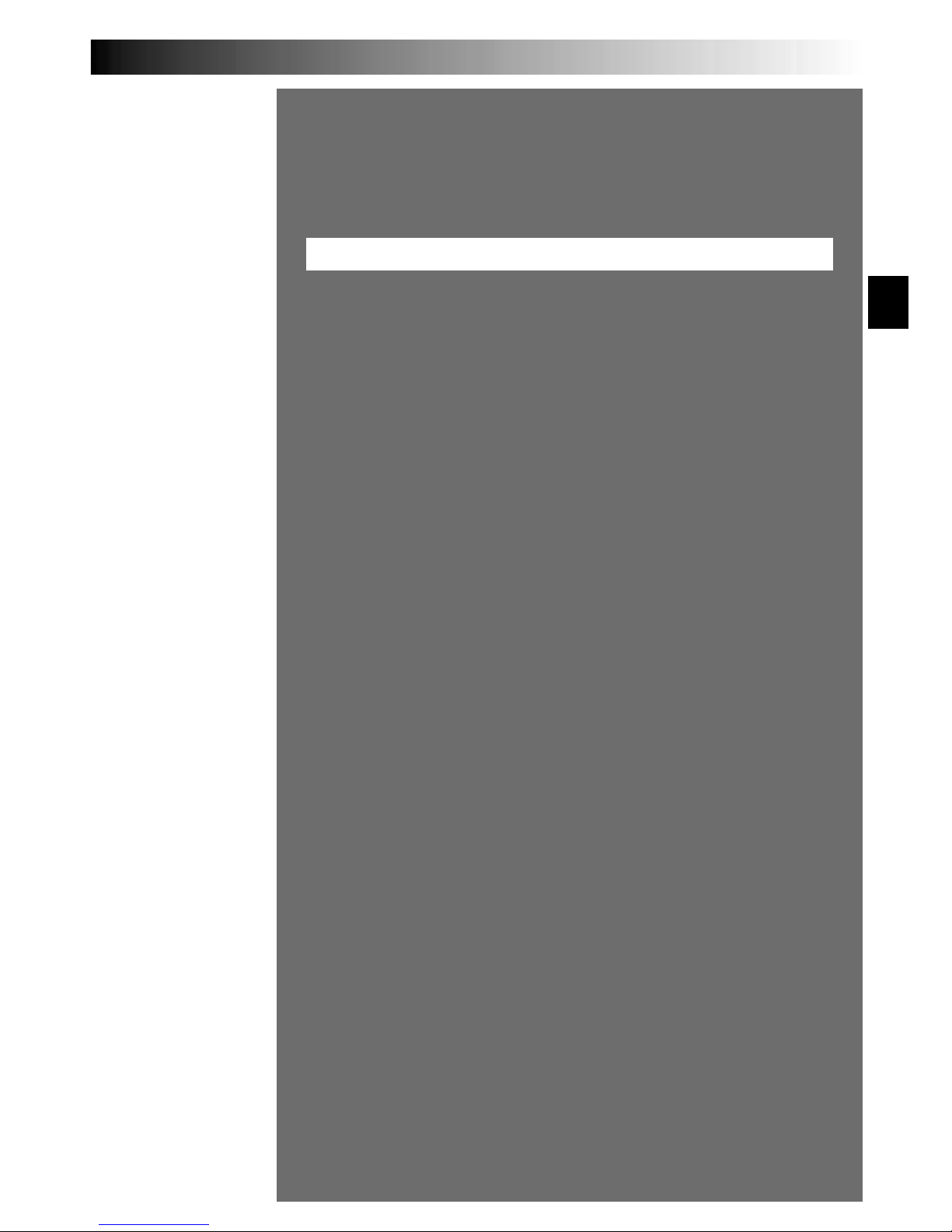
EN19
VIDEO RECORDING & PLAYBACK
VIDEO RECORDING
&
PLAYBACK
CONTENTS
VIDEO RECORDING
............................................. 20 – 22
Basic Recording
.............................................................. 20
Journalistic Shooting
........................................................ 21
Interface Shooting
.......................................................... 21
Zooming
...................................................................... 21
Time Code
.................................................................... 22
Recording From The Middle Of A Tape .......................................
22
VIDEO PLAYBACK
............................................... 23 – 26
Normal Playback ........................................................
23
Still Playback ............................................................
23
Shuttle Search ...........................................................
23
Connections
.......................................................... 24 – 25
Blank Search
................................................................. 26
Page 20

20 EN
BR I GHT
25
min
90 min
89 min
3 min
2 min
1 min0 min
min
180°
90°
VIDEO RECORDING
Power Lamp
Recording Start/
Stop Button
Tape remaining
time indicator
(Approximate)
(Now calculating)
(Blinking) (Blinking) (Blinking)
Display
Power Switch
Basic Recording
NOTE:
You should already have performed the procedures listed
below. If not, do so before continuing.
●
Power (墌 pg. 10)
●
Grip Adjustment (墌 pg. 12)
●
Viewfinder Adjustment (墌 pg. 12)
●
Load A Cassette (墌 pg. 14)
●
Recording Mode Setting (墌 pg. 15)
1
Slide down the lens cover while pressing down the
Lock Button located on the cover.
2
Set the VIDEO/MEMORY Switch to “VIDEO”, then
set the Power Switch to “ ” or “ ” while pressing
down the Lock Button located on the switch.
Shooting while using the LCD monitor:
Make sure
the viewfinder is pushed back in. Open the LCD
monitor fully.
Shooting while using the viewfinder:
Make sure the
LCD monitor is closed and locked. Pull out the
viewfinder fully.
•Be sure to pull out the viewfinder until you hear a
click, otherwise it may be pushed back in during
use.
•The Power lamp lights and the camcorder enters the
Record-Standby mode. “PAUSE” is displayed.
3
Press the Recording Start/Stop Button. “ ”
appears while recording is in progress.
To Stop Recording . . .
.... press the Recording Start/Stop Button. The camcorder
re-enters the Record-Standby mode.
To Adjust The Brightness Of The Display
.... press MONITOR BRIGHT + or – until the bright level
indicator on the display moves and the appropriate
brightness is reached.
•It is also possible to adjust the brightness of the viewfinder.
NOTES:
●
The image will not appear simultaneously on the LCD
monitor and the viewfinder except during Interface
Shooting.
●
If the Record-Standby mode continues for 5 minutes, the
camcorder’s power shuts off automatically. To turn the
camcorder on again, push back and pull out the
viewfinder again or close and re-open the LCD monitor.
●
When a blank portion is left between recorded scenes
on the tape, the time code is interrupted and errors
may occur when editing the tape. To avoid this, refer to
“Recording From The Middle Of A Tape” (墌 pg. 22).
●
When sliding down the lens cover, be sure not to touch
the lens.
●
To turn the tally lamp or beep sounds off, 墌 pg. 40, 42.
Lock Button
VIDEO/MEMORY
Switch
Tally lamp (Lights
while recording is
in progress)
For other notes, 墌 pg. 77
MONITOR BRIGHT
+/– Button
Lens Cover (Slide up
the lens cover to
protect the lens
when the camcorder
is not in use.)
Lock Button
Page 21

EN21
10xW
T
1xW
T
10xW
T
20xW
T
40xW
T
Journalistic Shooting
In some situations, different shooting angles may provide more dramatic
results. Hold the camcorder in the desired position and tilt the LCD
monitor in the most convenient direction. It can rotate 270° (90° downward, 180° upward).
Interface Shooting
The person you shoot can view himself/herself in the LCD monitor, and
you can even shoot yourself while viewing your own image in the LCD
monitor.
Open the LCD monitor and tilt it upward to 180° so that it faces forward.
When the LCD monitor is tilted upward to an angle of over approx. 105°,
the monitor image is inverted vertically. If the viewfinder is pulled out at
that time, it also switches on.
Point the lens toward the subject (yourself when self-recording) and start
recording.
During Interface Shooting, the monitor image and indications do not
appear inverted as they would when viewing a mirror.
Zoom in (T: Telephoto)
Zoom out (W: Wide angle)
Power Zoom
Ring
Zoom display
FEATURE:
Zooming
PURPOSE:
To produce the zoom in/out effect, or an instantaneous
change in image magnification.
OPERATION:
Zoom In
Turn the Power Zoom (SHUTTLE SEARCH) Ring
towards “T”.
Zoom Out
Turn the Power Zoom (SHUTTLE SEARCH) Ring
towards “W”.
䡲 The further you turn the Power Zoom Ring the
quicker the zoom action.
NOTES:
●
Focusing may become unstable during Zooming. In
this case, set the zoom while in Record-Standby,
lock the focus by using the manual focus
(墌 pg. 53), then zoom in or out in Record mode.
●
Zooming is possible to a maximum of 200X, or it
can be switched to 10X magnification using the
optical zoom (墌 pg. 41).
●
Zoom magnification of over 10X is done through
Digital image processing, and is therefore called
Digital Zoom.
●
During Digital zoom, the quality of image may
suffer.
●
Digital zoom cannot be used in the following cases:
•
When digital image processing, such as Picture
Wipe/Dissolve (墌 pg. 50, 51) or Video Echo
(墌 pg. 49), is activated.
●
Macro shooting (as close as approx. 5 cm (2") to the
subject) is possible when the Power Zoom Ring is
set all the way to “W”. Also see “TELE MACRO” in
the Menu Screen on page 41.
Approximate zoom ratio
Digital zoom zone
10X (optical) zoom
zone
For other notes, 墌 pg. 77
Self-Recording
Page 22
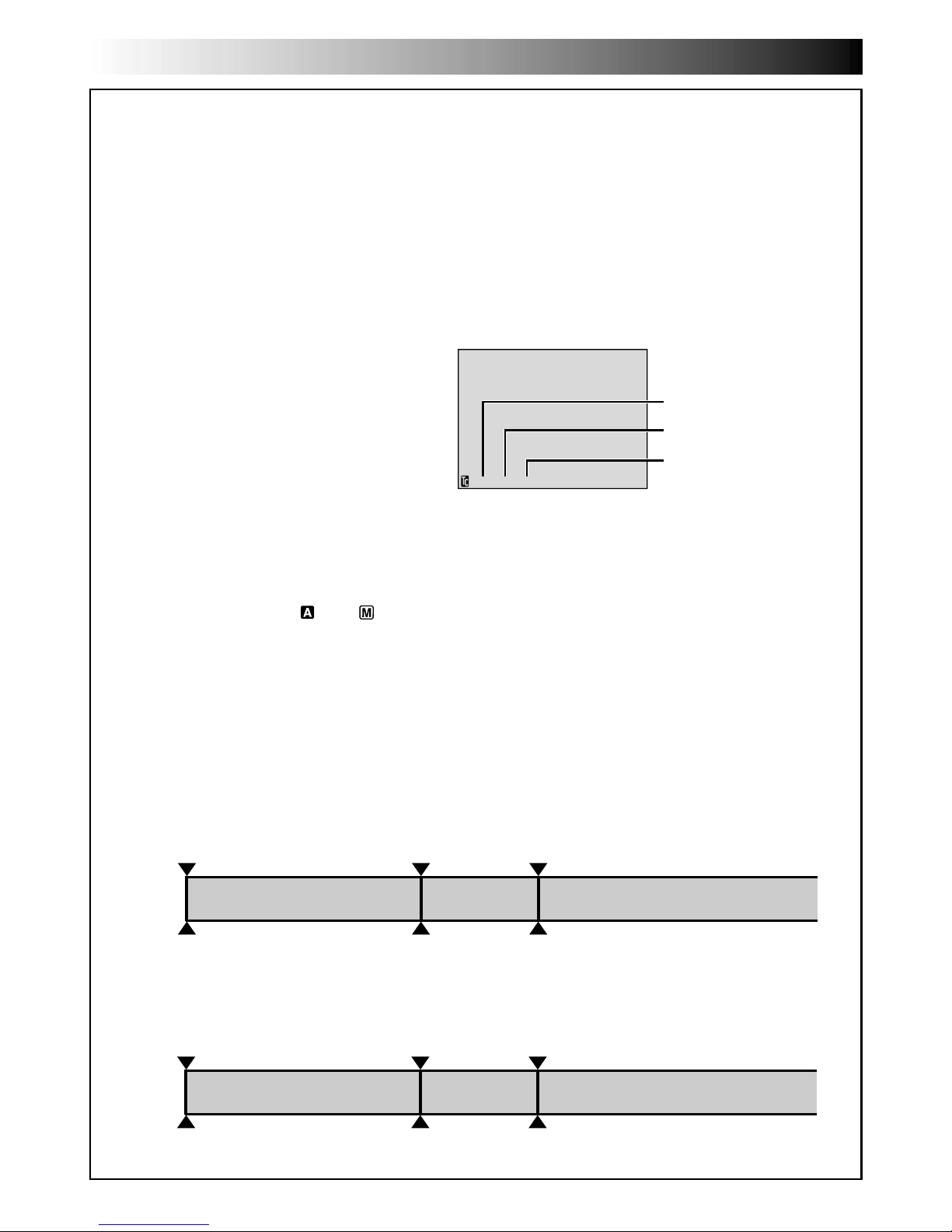
22 EN
Time Code
During recording, a time code is recorded on the tape. This code is to confirm the location of the recorded
scene on the tape during playback.
If recording starts from a blank portion, the time code begins counting from “00:00:00”
(minute:second:frame). If recording starts from the end of a previously recorded scene, the time code
continues from the last time code number.
To perform Random Assemble Editing (墌 pg. 69 – 73), time code is necessary. If during recording a blank
portion is left partway through the tape, the time code is interrupted. When recording is resumed, the time
code starts counting up again from “00:00:00”. This means the camcorder may record the same time
codes as those existing in a previously recorded scene. To prevent this, perform “Recording From The
Middle of A Tape” below in the following cases;
•When shooting again after playing back a
recorded tape.
•When power shuts off during shooting.
•When a tape is removed and re-inserted during
shooting.
•When shooting using a partially recorded tape.
•When shooting on a blank portion located
partway through the tape.
•When shooting again after shooting a scene
then opening/closing the cassette holder cover.
Recording From The Middle Of A Tape
1. Play back a tape or use Blank Search (墌 pg. 26) to find the spot at which you want to start recording,
then engage the Still Playback mode (墌 pg. 23).
2. Set the Power Switch to “ ” or “ ” while pressing down the Lock Button located on the switch, then
start recording.
NOTES:
●
The time code cannot be reset.
●
During fast-forwarding and rewinding, the time code indication does not move smoothly.
●
The time code is displayed only when “TIME CODE” is set to “ON” (墌 pg. 43, 44).
Shooting start point
Newly recorded sceneBlankAlready recorded scene
Time code
05:43:21
Time code
00:00:00
Tape
Time code
00:00:00
Shooting start pointShooting stop point
12:34:24
Display
When a blank portion is recorded on a tape
Shooting start point
Time code
05:43:21
Time code
05:44:00
Tape
Time code
00:00:00
Shooting start pointShooting start point
Proper recording
Latest sceneNew sceneAlready recorded scene
Frames
(30 frames = 1 second)
Seconds
Minutes
Frames are not displayed
during recording.
VIDEO RECORDING
(cont.)
Page 23
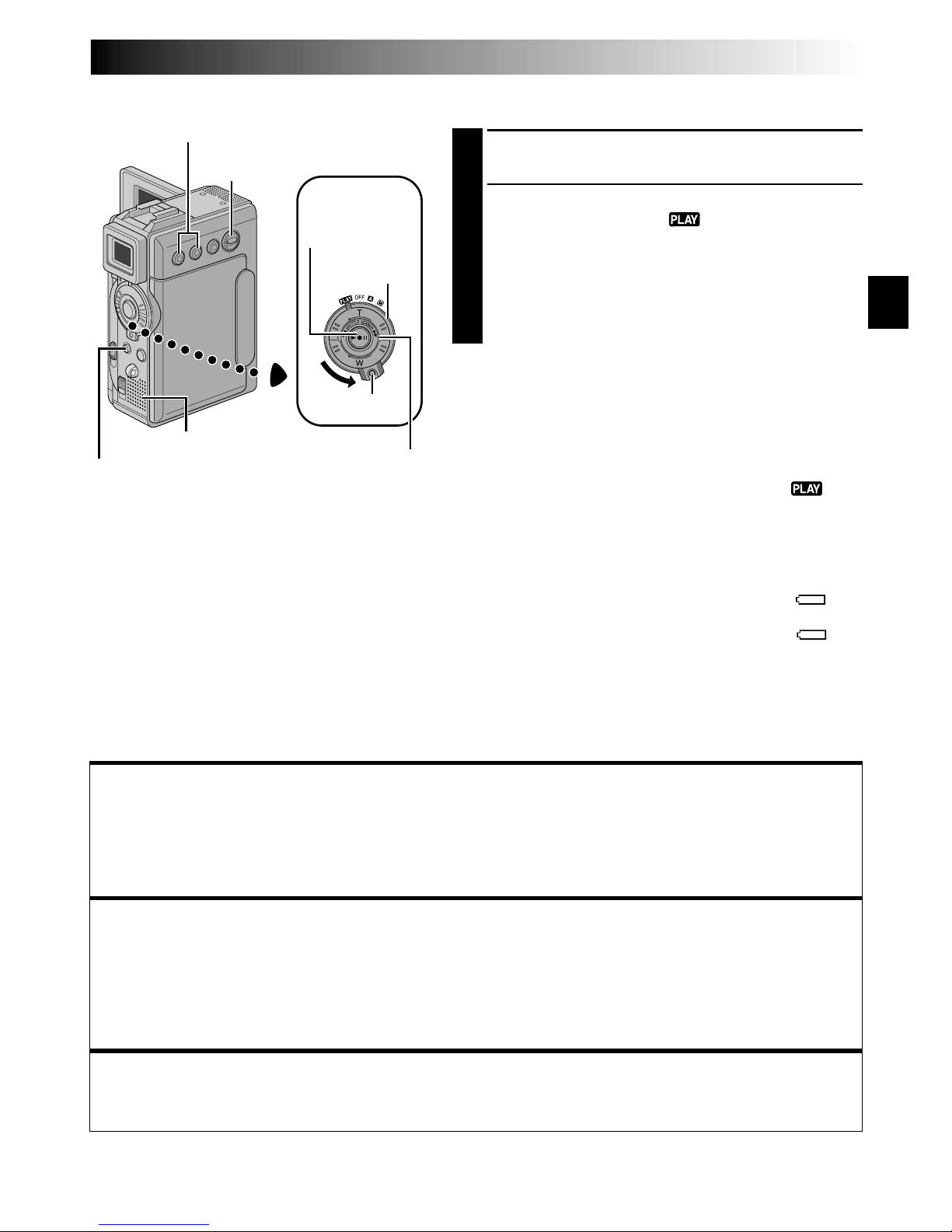
EN23
VIDEO PLAYBACK
Power Switch
SHUTTLE SEARCH
Ring (2/3)
Play/Pause
Button (4/6)
Stop Button (5)
Normal Playback
1
Load a tape ( pg. 14).
2
Set the VIDEO/MEMORY Switch to “VIDEO”, then
set the Power Switch to “ ” while pressing down
the Lock Button located on the switch. To start
playback, press 4/6.
•To stop playback, press 5.
•Turn the SHUTTLE SEARCH Ring to the left (2)
to rewind, or to the right (3) to fast-forward the
tape during Stop mode.
To Control The Speaker Volume . . .
.... press VOL. + to turn up the volume, or – to turn
down the volume.
NOTES:
●
If Stop mode continues for 5 minutes when power is supplied
from a battery, the camcorder shuts off automatically. To turn
on again, set the Power Switch to “OFF”, then to “ ”.
●
The playback picture can be viewed in the LCD monitor,
viewfinder or on a connected TV ( pg. 24, 25).
●
You can also view the playback picture on the LCD monitor
with it flipped over and pushed against the camera body.
●
LCD monitor/viewfinder indications:
•
When power is supplied from a battery: the “ ”
battery pack remaining power indicator is displayed.
When power is supplied from an AC outlet: “ ”
does not appear.
•
During Stop mode, none of the indications are displayed.
●
When a cable is connected to the AV connector, the
sound is not heard from the speaker.
VOL. +/–
Speaker
Lock Button
Still Playback:
Pauses during playback.
1) Press 4/6 during playback.
2) To resume normal playback, press 4/6 again.
●
If still playback continues for more than about 3 minutes, the camcorder’s Stop mode is automatically
engaged. After 5 minutes in the Stop mode, the camcorder’s power is automatically turned off.
●
When
4/6
is pressed, the image may not pause immediately while the camcorder stabilises the still image.
Shuttle Search:
Allows high-speed search in either direction.
1) During playback, turn the SHUTTLE SEARCH Ring to the right (3) for forward or to the left (2)
for reverse search.
2) To resume normal playback, press 4/6.
●
During playback, turn the SHUTTLE SEARCH Ring to the right (
3
) or to the left (
2
) and hold it.
The search continues as long as you hold the ring. Once you release it, normal playback resumes.
●
A slight mosaic effect appears on screen during Shuttle Search. This is not a malfunction.
Slow-Motion Playback, Frame-By-Frame Playback, Playback Zoom and
Playback Special Effects
Available only with the remote control (provided) ( pg. 64, 65).
VIDEO/MEMORY
Switch
Page 24
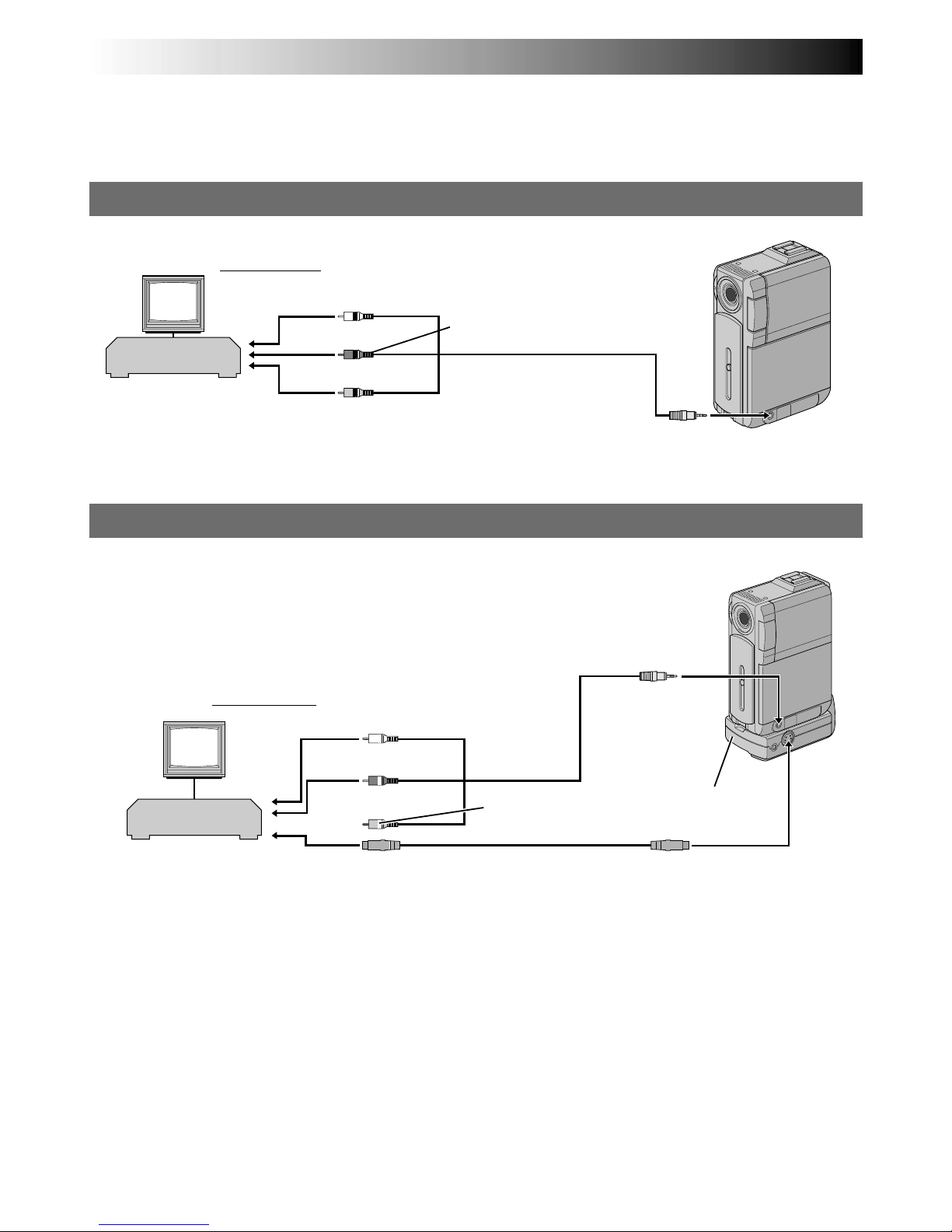
24 EN
VIDEO PLAYBACK
(cont.)
Connections
These are some basic types of connections. When making the connections, refer also to your VCR and TV
instruction manuals.
A. Connection to a TV or VCR equipped only with A/V input connectors
B. Connection to a TV or VCR equipped with an S-VIDEO IN and A/V input connectors
White to AUDIO L IN*
To S-VIDEO IN
Red to AUDIO R IN*
Yellow: Not connected
To S-VIDEO
S-Video cable
(optional)
Audio/Video cable
(provided)
TV
* The Audio cable is not required for watching still images only.
To TV or VCR
* The Audio cable is not required for watching still images only.
** Refer to “Docking Station Attachment” ( pg. 25).
Docking
Station**
To AV OUT
VCR
TV
Yellow to VIDEO IN
Audio/Video cable
(provided)
Red to
AUDIO R IN*
White to AUDIO L IN*
To AV OUT
To TV or VCR
VCR
Page 25

EN25
NOTES:
●
It is recommended to use the AC Power Adapter/
Charger as the power supply instead of the
battery pack ( pg. 11).
●
The S-Video cable is optional. Be sure to use the
YTU94146B S-Video cable.
Consult the JVC Service Center described on the
sheet included in the package for details on its
availability. Make sure to connect the end with a
core filter to the camcorder. The core filter
reduces interference.
●
To monitor the picture and sound from the
camcorder without inserting a tape or memory
card, set the camcorder’s Power Switch to “ ”
or “ ”, then set your TV to the appropriate input
mode.
●
Make sure you adjust the TV sound volume to its
minimum level to avoid a sudden burst of sound
when the camcorder is turned on.
●
If you have a TV or speakers that are not specially
shielded, do not place the speakers adjacent to
the TV as interference will occur in the camcorder
playback picture.
●
While the Audio/Video cable is connected to the
AV connector, sound cannot be heard from the
speaker.
1
Make sure all units are turned off.
2
Connect the camcorder to a TV or VCR as
shown in the illustration ( pg. 24).
If using a VCR . . . go to step 3.
If not . . . go to step 4.
3
Connect the VCR output to the TV input,
referring to your VCR’s instruction manual.
4
Turn on the camcorder, the VCR and the TV.
5
Set the VCR to its AUX input mode, and set the
TV to its VIDEO mode.
To choose whether or not the following displays
appear on the connected TV . . .
•Date/Time
.... set “DATE/TIME” to “AUTO”, “ON” or “OFF”
in the Menu Screen ( pg. 44, 45).
•Time Code
.... set “TIME CODE” to “ON” or “OFF” in the
Menu Screen ( pg. 44, 45).
•Playback Sound Mode, Tape Speed And Tape
Running Displays for video playback
Or
Type of file, Directory/File Names and Image
Number/Total Number of Images for D.S.C.
Playback
.... set “ON SCREEN” to “LCD” or “LCD/TV” in
the Menu Screen ( pg. 44, 45).
Or, press DISPLAY on the remote control.
Docking Station Attachment
First align the multi connector and screw on the
Docking Station with the camcorder’s multi
connector and tripod mounting socket and tighten
the screw.
When removing the camcorder, loosen the screw
and detach the camcorder.
NOTE:
While the Docking Station is attached to the
camcorder, it is not possible to load and unload
the memory card. Also, connecting and disconnecting the DV cable are not possible.
Tripod mouting
socket
Screw
Multi connector
Page 26
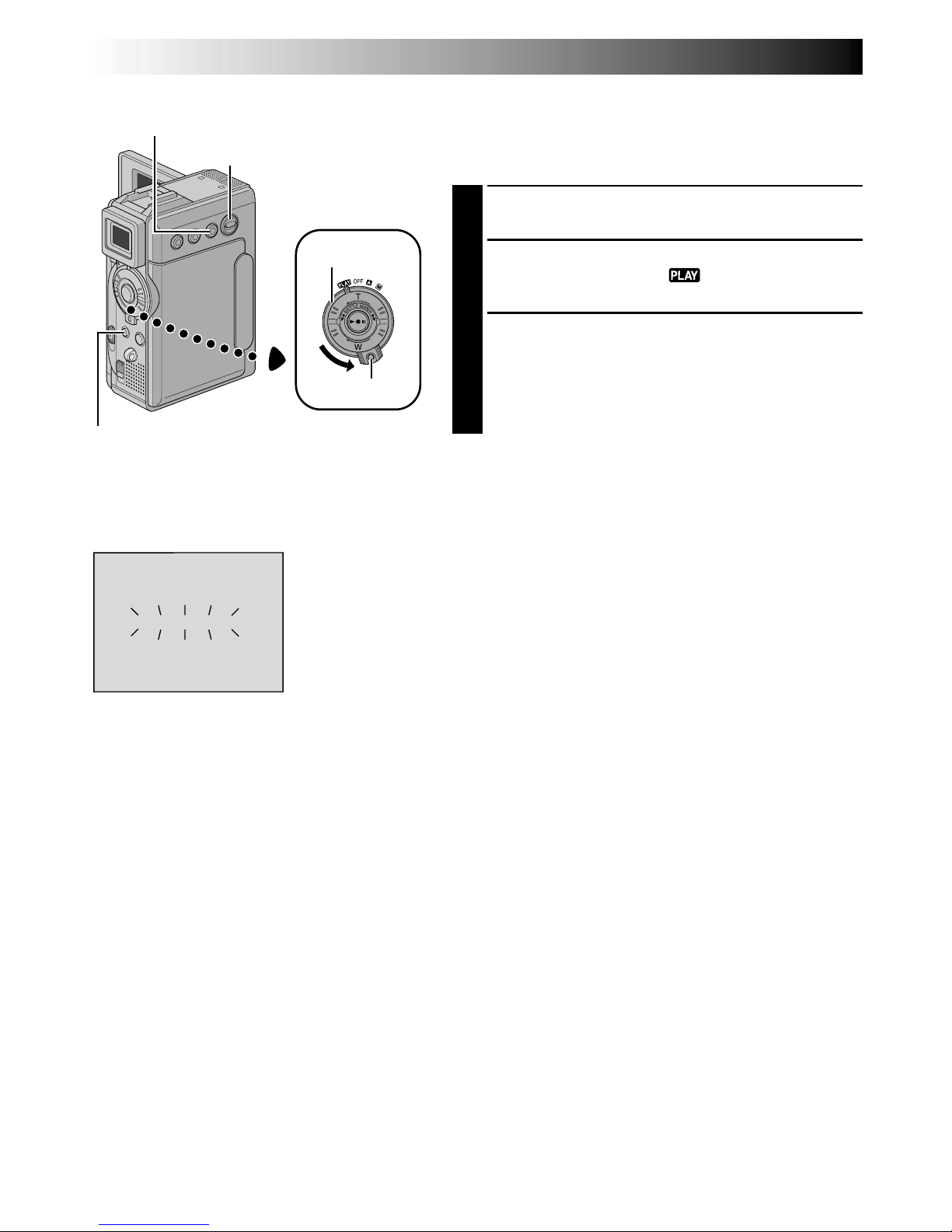
26 EN
BLANK S EARCH
44
Power Switch
Blank Search
Helps you find where you should start recording in the
middle of a tape to avoid time code interruption
( pg. 22).
1
Load a tape ( pg. 14).
2
Set the VIDEO/MEMORY Switch to “VIDEO”, then
set the Power Switch to “ ” while pressing down
the Lock Button located on the switch.
3
Press FOCUS/BLANK.
•“BLANK SEARCH” appears blinking and the
camcorder automatically starts reverse or forward
shuttle search, then stops at the spot which is
about 3 seconds of tape before the beginning of
the detected blank portion.
To cancel Blank Search midway . . .
.... press 5.
NOTES:
●
In step 3, if the current position is at a blank portion the
camcorder searches in the reverse direction, and if the
current position is at a recorded portion the camcorder
searches in the forward direction.
●
Blank Search does not work if “HEAD CLEANING
REQUIRED. USE CLEANING CASSETTE” has appeared
with the tape.
●
If the beginning or end of the tape is reached during
Blank Search, the camcorder stops automatically.
●
A blank portion which is shorter than 5 seconds of tape
may not be detected.
●
The detected blank portion may be located between
recorded scenes. Before you start recording, make sure
there is no recorded scene after the blank portion.
Lock Button
Stop Button (5)
FOCUS/BLANK Button
VIDEO PLAYBACK
(cont.)
VIDEO/MEMORY Switch
Display
Page 27
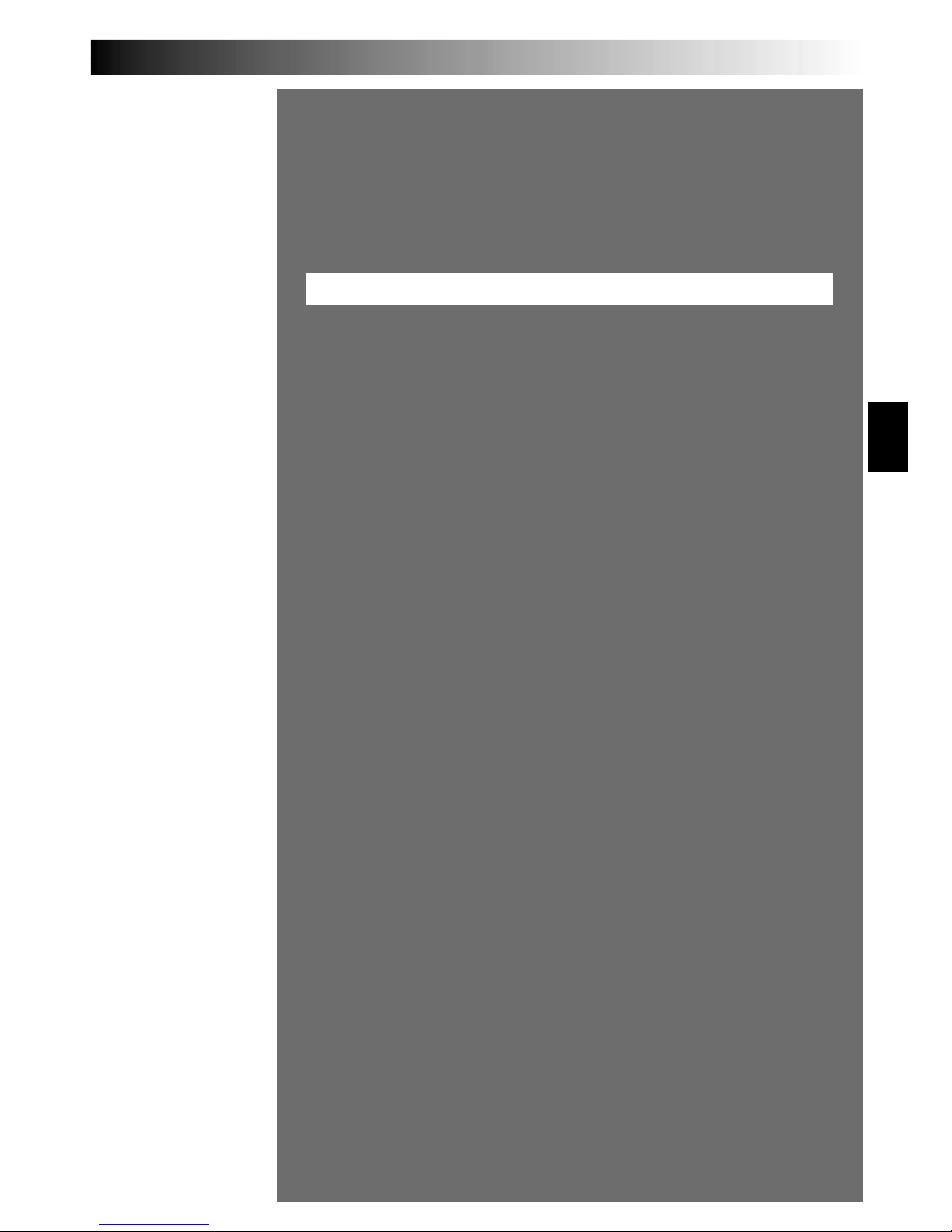
EN27
DIGITAL STILL CAMERA (D.S.C.) RECORDING & PLAYBACK
CONTENTS
D.S.C. RECORDING
.............................................. 28 – 29
Basic Shooting (Snapshot)
......................................... 28 – 29
D.S.C. PLAYBACK
................................................ 30 – 38
Normal Playback (Of Images) ...................................................
30
Auto Playback (Of Images) ......................................................
30
Index Screen
................................................................. 31
Index Playback
.............................................................. 32
Jump Playback
............................................................... 32
Protecting Files
.............................................................. 33
Deleting Files
......................................................... 34 – 35
Setting Print Information (DPOF Setting)
....................... 36 – 37
Initializing A Memory Card
................................................ 38
DIGITAL STILL CAMERA (D.S.C.)
RECORDING
&
PLAYBACK
Page 28
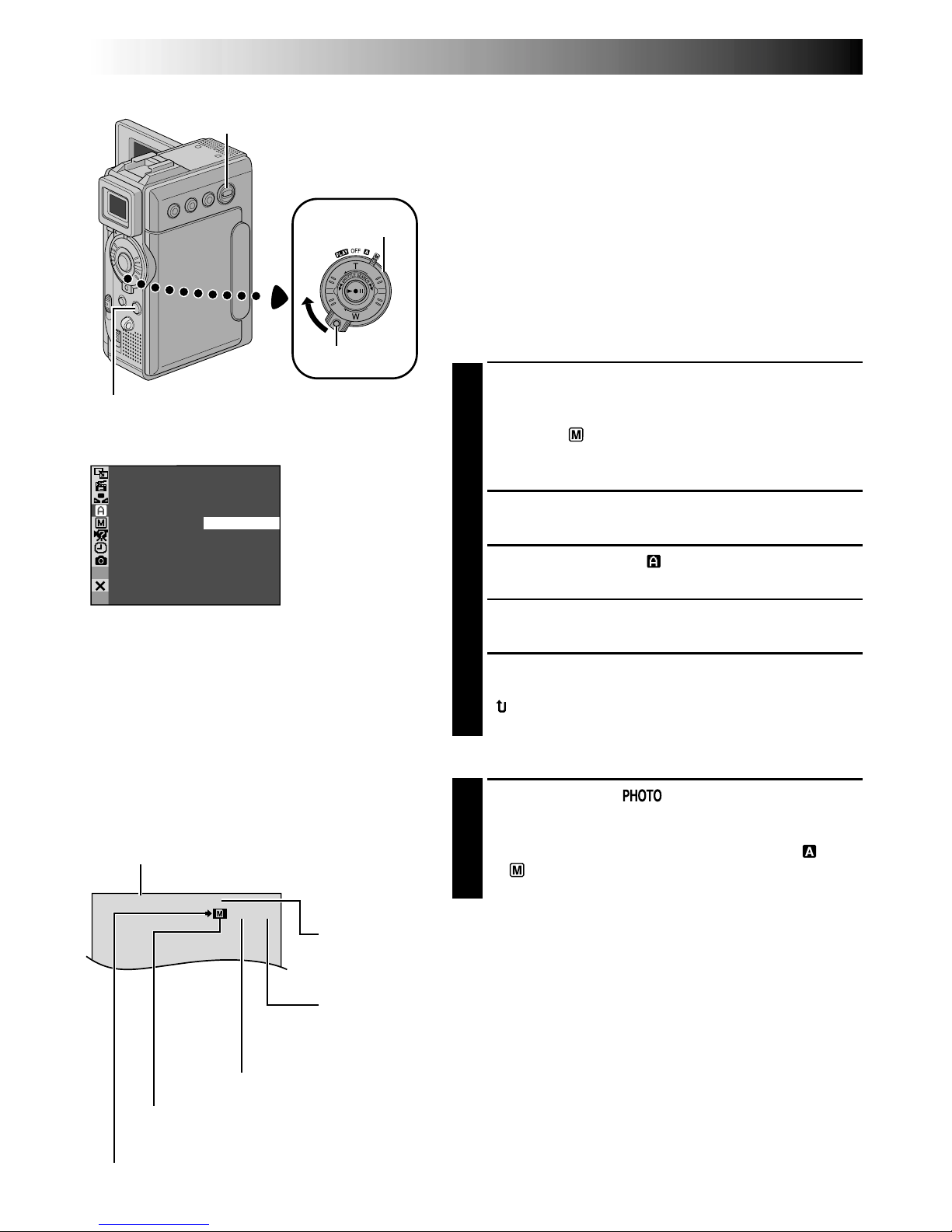
28 EN
SNAP MODE –
FULL
MUL T I –
4
MUL T I –
9
PIN–UP
FRAME
D.S.C. RECORDING
Basic Shooting (Snapshot)
You can use your camcorder as a Digital Still Camera for
taking snapshots.
NOTE:
You should already have performed the procedures listed
below. If not, do so before continuing.
●
Power ( pg. 10)
●
Grip Adjustment ( pg. 12)
●
Viewfinder Adjustment ( pg. 12)
●
Loading A Memory Card ( pg. 16)
●
Picture Quality/Image Size Mode Setting ( pg. 17)
SNAPSHOT MODE SELECTION
1
Slide down the lens cover while pressing down the
Lock Button located on the cover. Set the VIDEO/
MEMORY Switch to “MEMORY”, then set the Power
Switch to “ ” while pressing down the Lock Button
located on the switch. Open the LCD monitor fully
or pull out the viewfinder fully.
2
Press MENU. The Menu Screen appears.
3
Press + or – to select “ CAMERA”, then press SET/
SELECT. The CAMERA Menu appears.
4
Press + or – to select “SNAP MODE”, then press
SET/SELECT.
5
Press + or – to select the desired Snapshot mode,
then press SET/SELECT. Press + or – to select
“ RETURN” and press SET/SELECT twice. The
Menu Screen closes.
SNAPSHOT RECORDING
1
Press SNAPSHOT. appears while the snapshot
is being taken.
The image is stored in the memory card.
•Regardless of the Power Switch position (“ ” or
“ ”), Snapshot recording takes place using the
selected Snapshot mode.
Power Switch
SNAPSHOT Button
Lock Button
VIDEO/MEMORY
Switch
FINE
10 / 100
VGA
Number of shots taken
Displays the number of images that have already been shot.
Total number of shots
Displays the approximate total number of shots that can be stored, including
those already taken. The number increases or decreases depending on the shots
stored, the Picture Quality/Image Size mode, etc.
Picture Quality mode
Displays the Picture Quality mode of the stored image. There are 2 modes
available: FINE and STD (Standard) ( pg. 17).
Display
Shooting icon
Appears and blinks during shooting.
Card icon
Appears during shooting and blinks when a memory card is not loaded.
Display
CAMERA Menu
Image Size mode
Displays the Image Size mode of the stored
image. There are 2 modes available: XGA and
VGA ( pg. 17).
Page 29
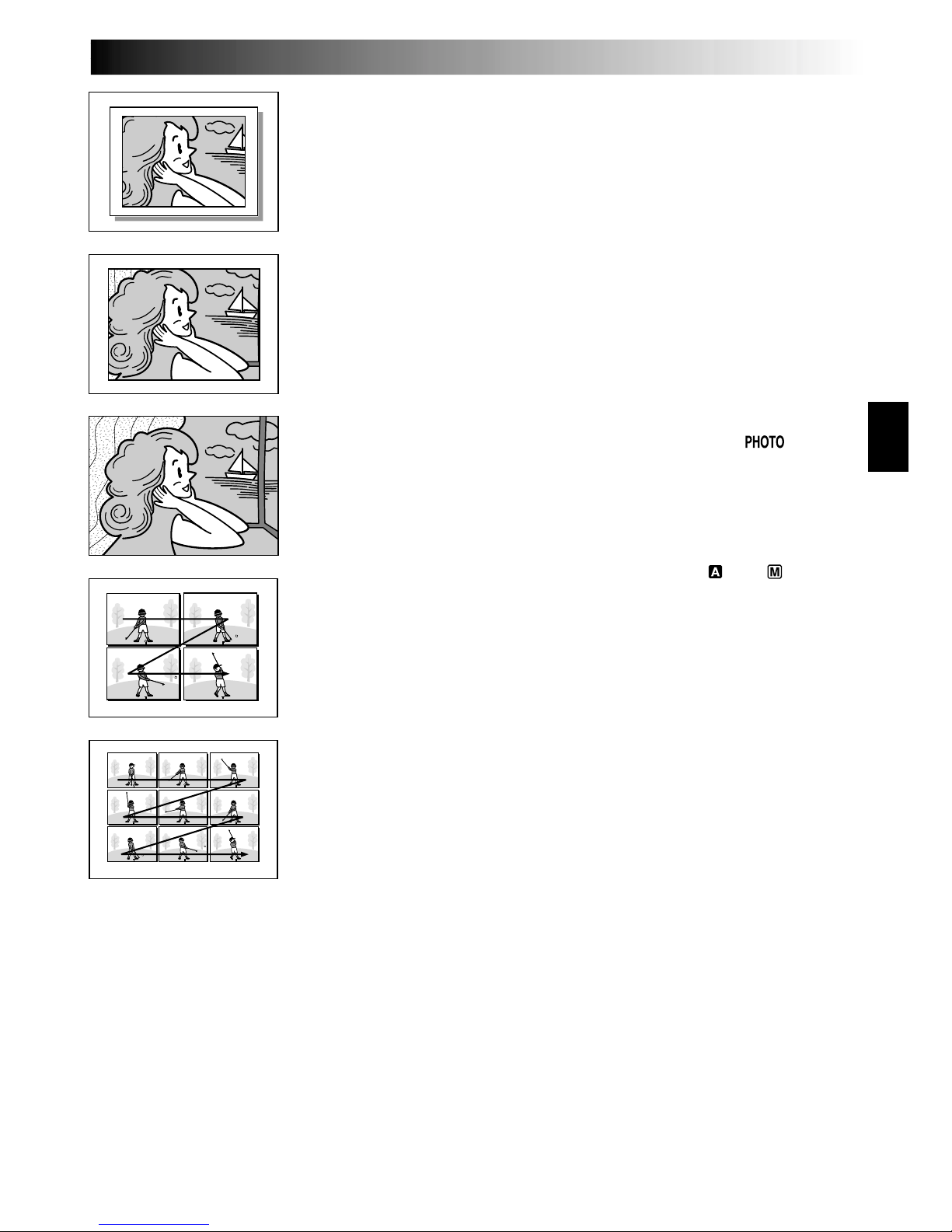
EN29
To Delete Unwanted Still Images . . .
.... when unwanted still images are stored in the
memory card or its memory is full, refer to “Deleting
Files” ( pg. 34) and delete unwanted still images.
To Remove The Shutter Sound . . .
.... when you do not want to hear the shutter sound, set
“BEEP” to “OFF” in the Menu Screen ( pg. 40, 42).
The sound is no longer heard from the speaker.
NOTES:
●
Even if “MULTI-4” or “MULTI-9” is engaged, Snapshot
recording will be performed in the FULL mode during
Digital Zoom or Night-Alive ( pg. 48).
●
The image is stored in the VGA mode regardless of the
image size mode setting ( pg. 17) if “MULTI-4” or
“MULTI-9” is engaged.
●
If SNAPSHOT is pressed when “DIS” is set to “ON”
(pg. 41), the Stabiliser will be disabled.
●
If Snapshot recording is not possible, “ ” blinks
when SNAPSHOT is pressed.
●
If Program AE with special effects ( pg. 48) is
engaged, certain modes of Program AE with special
effects are disabled during Snapshot recording. In such
a case, the icon blinks.
●
If shooting is not performed for approx. 5 minutes
when the Power Switch is set to “ ” or “ ” and
power is supplied from the battery pack, the camcorder
shuts off automatically to save power. To perform
shooting again, push back and pull out the viewfinder
again or close and re-open the LCD monitor.
●
The Motor Drive mode ( pg. 52) is disabled when the
VIDEO/MEMORY Switch is set to “MEMORY”.
●
When a cable is connected to the AV connector, the
shutter sound is not heard from the speaker, however it
is recorded onto the tape.
●
Still images taken are compliant to DCF (Design rules
for Camera File systems). They do not have any
compatibility with devices which are not compliant to
DCF.
●
In the XGA mode, images are shot in 720 x 480 pixels
and they are converted and stored in the XGA mode
file size (1024 x 768 pixels).
FULL
Snapshot mode
with no frame*
PIN-UP
Pin-Up mode*
FRAME
Snapshot mode
with frame*
MULTI-4
Multi-Analyzer 4
* There is the sound effect of a shutter
closing.
MULTI-9
Multi-Analyzer 9
Page 30
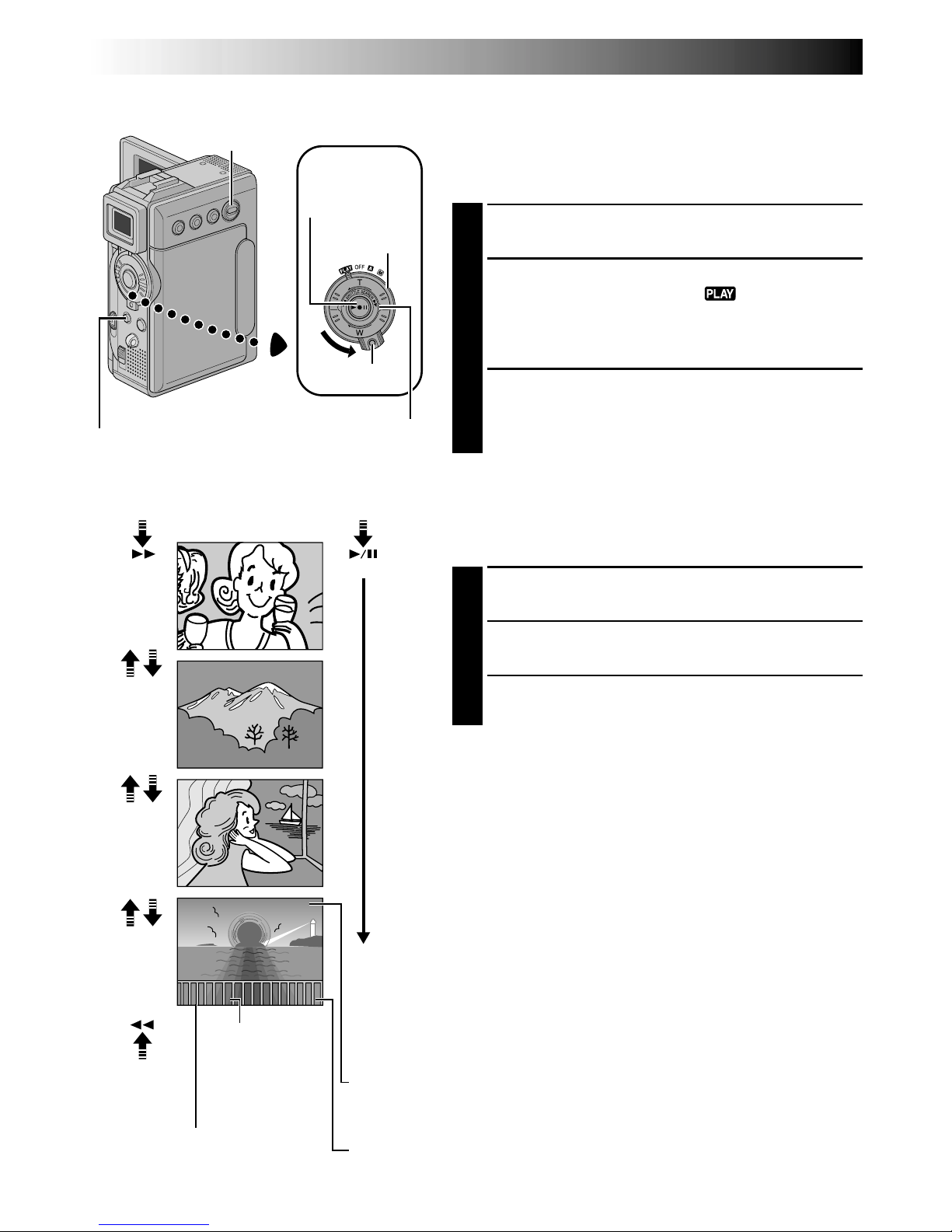
30 EN
10
10
/
24
24
100
100
-
0010
0010
100
100
-
0011
0011
100
100
-
0012
0012
100
100
-
0013
0013
JAN
JAN
10
10
’01
01
11
11
/
24
24
JAN
JAN
10
10
’01
01
12
12
/
24
24
JAN
JAN
10
10
’01
01
13
13
/
24
24
JAN
JAN
10
10
’01
01
D.S.C. PLAYBACK
Power Switch
Normal Playback (Of Images)
Images shot with the camcorder are automatically
numbered, then stored in numerical order in the memory
card. You can view the stored images, one at a time,
much like flipping through a photo album.
1
Load a memory card ( pg. 16).
2
Set the VIDEO/MEMORY Switch to “MEMORY”,
then set the Power Switch to “ ” while pressing
down the Lock Button. Open the LCD monitor fully
or pull out the viewfinder fully.
•A stored image is displayed.
3
Turn the SHUTTLE SEARCH Ring to the right (3)
to display the next image.
Turn the SHUTTLE SEARCH Ring to the left (2) to
display the previous image.
Auto Playback (Of Images)
You can run through all the images stored in memory
automatically.
1
Perform steps 1 and 2 above.
2
Press 4/6 to start Auto Playback.
3
To end Auto Playback, press 5.
NOTES:
●
Even if you shoot a new image after playing back a
low-numbered one, this will not overwrite an existing
image, because new images are automatically stored
after the last-recorded one.
●
Images shot in a file size other than VGA/XGA with
devices that are compatible with DCF (Design rules for
Camera File systems) will be displayed as reduced-size
thumbnail images. These thumbnail images cannot be
transferred to a PC.
●
Images shot with devices that are not compatible with
DCF cannot be viewed with this camcorder; “Unsup-
ported file!” will be displayed.
[For Normal Playback]
To display the next image
Display
[For Auto Playback]
Stop Button (5)
To display the
previous image
Image number
Displays the index
number of the image file
( pg. 31).
Total number of
images
Displays the total
number of stored
images.
SHUTTLE SEARCH Ring
(2/3)
Directory and File names
Displays the directory and file
names ( pg. 31).
Play Button
(4/6)
Lock Button
VIDEO/MEMORY
Switch
Date
Displays the date when the image was shot (if “DATE/TIME”is
set to “ON” in the Menu Screen pg. 44–45).
Page 31

EN31
To view video clips (pg. 61) stored in a memory card . . .
… during normal playback of image, press SET/SELECT ( pg. 86
and 87, ! SET/SELECT Button) once to engage the video clip
mode. “E-CLIP” appears. Then pressing 4/6 can allow you to
view the video clips in the LCD monitor or viewfinder; video
clips cannot be displayed on a connected TV.
•
You can look for the desired file using Index Screen
(below and pg. 32).
To listen to sound effects (pg. 56) stored in a memory card . . .
… during normal playback of image, press SET/SELECT ( pg. 86
and 87, ! SET/SELECT Button) twice to engage the sound
effect mode. “D.SOUND” appears. Then pressing D.SOUND
( pg. 86 and 87, 9 D.SOUND Button) can allow you to
listen to the sound effect.
•
You can look for the desired file using Index Screen
(below and pg. 32).
Index Screen
The files you stored can be displayed together with their
index information. Convenient for checking files stored
beforehand, the Index Screen also shows the Picture
Quality, Image Size mode, directory and file names as well
as which files are protected against accidental erasure. To
display the Index Screen, pg. 32.
IMAGE/E-CLIP/SOUND: Type of File
Displays the type of file of the displayed index screen.
There are 3 types available: IMAGE for still images,
E-CLIP for video clips ( pg. 61), SOUND for sound
effects ( pg. 56, 67).
1: Index number
Index numbers are marked from 1. For example, when
10 files are stored (index number: 1 to 10), if three files
with index numbers 2, 4 and 6 are deleted from memory,
the remaining files are automatically moved up to fill any
gaps in the numerical sequence. Therefore, the number
of remaining files is 7, and the new index numbers range
from 1 to 7.
F/S: Picture Quality
Displays the Picture Quality mode of the stored image.
There are 2 modes available: FINE and STANDARD (in
order of quality) ( pg. 17). (Appears only when
displaying still images.)
VGA/XGA: Image Size
Displays the size of the stored image. There are 2 modes
available: VGA and XGA ( pg. 17). (Appears only when
displaying still images.)
: Protect icon
When a file is protected against its accidental erasure, a
padlock mark appears next to the index number, and that
file cannot be deleted.
E - C L I P
3 / 4
D . SOUN
D
EX
PL1O/S
I
1O2
N
Index number
Selected file
Picture
Quality
Directory and File
names
Type of file
Image Size
Protect icon
VGA
1 F 2 S
3 S
5 F
4 F
EXIT
100-DVC00003
6 F
IMAGE
VGA
Total number
of files
File (index) number
Selected sound effect name
100-DVC00003: Directory and File
names
Shows that the selected file is in a directory
called “100” and its file name is “DVC00003”.
Each time shooting takes place, a file name is
made using a number which is larger by one
than the largest number of the file names
which are in use. If the file name reaches
DVC09999, a new directory will be made and
the file name will start again from DVC00001.
In the playback screen ( pg. 30), the
directory and only the last four digits of the file
name are displayed.
In the Index Screen for sound effects, the name
of the selected sound effect is displayed if the
name is compatible with ID3TAG ver 1 or 2.
Selected File
A file is framed in green when it is selected.
Press + or – to move the green frame to the
desired file.
Page 32

32 EN
F
S
FS
FF
1 2
3
5
4
EXIT
100-DVC00001 VGA
6
IMAGE
F
S
FS
FF
1 2
3
5
4
EXIT
100-DVC00001
6
E-CLIP
F
S
FS
FF
1 2
3
5
4
EXIT
EXPLOSION
6
SOUND
S
S
C
E
E
A
L
T
NECCETL
[
[
[
+
S
B
/
E
L
–
T
A
]
/NSKE]LECT
]
10 / 50
JUMP MENU
Index Screen
for images
Index Playback
You can view or listen to the files (still images, video clips
( pg. 61), or sound effects ( pg. 56, 67)) stored in
memory six at a time. Use this mode when looking for a
file you wish to view or hear.
1
Perform steps 1 and 2 of “Normal Playback” on
pg. 30.
2
To display the Index Screen . . .
… for images, go to step 3.
… for video clips ( pg. 61), press SET/SELECT
once to engage the video clip mode. “E-CLIP”
appears. Then go to step 3.
… for sound effects ( pg. 56), press SET/SELECT
twice to engage the sound effect mode.
“D.SOUND” appears. Then go to step 3.
3
Press INDEX. The Index Screen appears.
4
Press + or – to move the green frame to the desired
file and press SET/SELECT. The file selected in the
Index Screen is displayed or played back.
•To start playback of the selected video clip, press
4/6. To stop playback midway, press 5.
•To start playback of the selected sound effect, press
D.SOUND.
INDEX Button
SET/SELECT
Button
D.S.C. PLAYBACK
(cont.)
Display
FOCUS/BLANK
Button
Jump Screen
Jump Playback
You can call up directly a file you want to play back by
specifying its index number.
1
During normal playback of images, press SET/
SELECT repeatedly to select the type of file you want
to play back.
2
Press FOCUS/BLANK. The Jump Screen appears.
3
Press + or – to enter the index number of the desired
file and press SET/SELECT.
•The file for the selected index number is displayed.
•To cancel the Jump Playback while the Jump
Screen is being displayed, press FOCUS/BLANK
again.
Index Screen
for video clips
Index Screen
for sound
effects
Total number
of files
Index number
+, – Button
Page 33

EN33
1F
2S
3S
5F
4F
6F
EXIT PROTECT
1 F 2 S
3 S
5 F
4 F 6 F
EXIT PROTECT
DPOF
ATFORM
NRETUR
PROTECT
EDEL ET
Display
Power Switch
MENU Button
If Protection is
removed
PROTECT Index
Screen
Normal playback
Padlock mark
Normal playback
Protecting Files
The Protect mode helps prevent the accidental erasure of
files. When a padlock mark is displayed next to the index
number, that file cannot be deleted.
1
Set the VIDEO/MEMORY Switch to “MEMORY”,
then set the Power Switch to “ ” while pressing
down the Lock Button located on the switch. Open
the LCD monitor fully or pull out the viewfinder
fully.
•A stored image file is displayed.
To protect the image file . . .
… go to step 2.
To protect the video clip file. . . .
… press SET/SELECT once to engage the video clip
mode. “E-CLIP” appears. Then go to step 2.
To protect the sound effect file. . . .
… press SET/SELECT twice to engage the sound
effect mode. “D.SOUND” appears. Then go to
step 2.
2
Press MENU. The Menu Screen appears. Press + or –
to select “ MEMORY” and press SET/SELECT. The
MEMORY Menu appears.
3
Press + or – to select “PROTECT” and press SET/
SELECT. The PROTECT Index Screen appears.
TO PROTECT A FILE
Before doing the following, perform steps 1 through 3 above.
4
Press + or – to move the green frame to the desired
file and press SET/SELECT. A “ ” padlock mark
appears on the selected file.
Repeat this procedure for all files you do not wish to
delete by accident.
5
Press + to select “EXIT” and press SET/SELECT. The
normal playback screen appears.
NOTE:
When the memory is initialized or corrupted, even
protected files are deleted. If you do not want to lose
important files, transfer them to a PC and save them.
TO REMOVE PROTECTION
Before doing the following, perform steps 1 through 3 above.
4
Press + or – to move the green frame to the desired
file and press SET/SELECT. The “ ” padlock mark
located above the file disappears and the file is no
longer protected.
Repeat this procedure for all files from which you
wish to remove protection.
5
Press + to select “EXIT” and press SET/SELECT. The
normal playback screen appears.
MEMORY Menu
Lock Button
VIDEO/MEMORY
Switch
SET/SELECT
Button
+, – Button
Page 34

34 EN
1 F 2 S
3 S
5 F
4 F 6 F
DELETE
EXIT
SE ECTL
EXE
CUT E
– CANCEL
DELE ET
Deleting Files
Previously stored files can be deleted either one at a
time or all at once.
1
Set the VIDEO/MEMORY Switch to “MEMORY”,
then set the Power Switch to “ ” while pressing
down the Lock Button located on the switch. Open
the LCD monitor fully or pull out the viewfinder
fully.
•A stored image file is displayed.
To delete the image file . . .
… go to step 2.
To delete the video clip file. . . .
… Press SET/SELECT once to engage the video clip
mode. “E-CLIP” appears. Then go to step 2.
To delete the sound effect file. . . .
… Press SET/SELECT twice to engage the sound
effect mode. “D.SOUND” appears. Then go to
step 2.
2
Press MENU. The Menu Screen appears. Press + or
– to select “ MEMORY” and press SET/SELECT.
The MEMORY Menu appears.
3
Press + or – to select “DELETE” and press SET/
SELECT. The Sub Menu appears.
TO SELECT A FILE BY BROWSING FILES
STORED IN MEMORY
Before doing the following, perform steps 1 through 3
above.
4
Press + or – to select “SELECT” and press SET/
SELECT. The DELETE Index Screen appears.
5
Press + or – to move the green frame to the desired
file that you wish to delete and press SET/SELECT.
An “ ” appears above the selected file.
Repeat this procedure for all files that you wish to
delete. To deselect a file, press SET/SELECT again.
The “ ” disappears.
6
Press + to select “EXIT” and press SET/SELECT. The
Deletion Confirmation Screen appears.
7
Press + or – to select “EXECUTE” and press SET/
SELECT. The selected files are deleted and the
normal playback screen appears.
•To cancel deletion, press + or – to select
“CANCEL” and press SET/SELECT.
NOTES:
●
Protected files ( pg. 33) cannot be deleted with the
above operation. To delete them, remove protection
first.
●
Once files are deleted, they cannot be restored.
Check files before deleting.
Display
DELETE Index
Screen
D.S.C. PLAYBACK
(cont.)
Deletion
Confirmation
Screen
Power Switch
MENU Button
Lock Button
VIDEO/MEMORY
Switch
SET/SELECT
Button
+, – Button
Page 35

EN35
TO DELETE THE DISPLAYED FILE
Before doing the following, perform steps 1 through 3 on
page 34.
4
Press + or – to select “CURRENT” and press SET/
SELECT. The Deletion Confirmation Screen appears.
5
Press + or – to select “EXECUTE” and press SET/
SELECT. The currently displayed file is deleted.
•If “CURRENT FILE IS PROTECTED” appears, the
file is protected and cannot be deleted
( pg. 33).
•To cancel deletion, press + or – to select “CANCEL” and press SET/SELECT.
TO DELETE ALL FILES
Before doing the following, perform steps 1 through 3 on
page 34.
4
Press + or – to select “ALL” and press SET/SELECT.
The Deletion Confirmation Screen appears.
5
Press + or – to select “EXECUTE” and press SET/
SELECT. All the files are deleted.
•To cancel deletion, press + or – to select “CANCEL”
and press SET/SELECT.
CAUTION:
Do not remove the memory card or perform any other
operation (such as turning off the camcorder) during
deletion. Also, be sure to use the provided AC Power
Adapter/Charger, as the memory card may be
corrupted if the battery becomes exhausted during
deletion. If the memory card becomes corrupted,
initialize it. ( pg. 38)
MENU Button
SET/SELECT
Button
+, – Button
Page 36

36 EN
–DPOF
ALL
SELECT
RESET
ALL
–
EXECUTE
CANCEL
DPOF
Setting Print Information (DPOF Setting)
This camcorder is compatible with the DPOF (Digital
Print Order Format) standard in order to support future
systems such as automatic printing, which records
information about the still images you wish to print (such
as the number of prints to make). There are 2 print
information settings available: “To print all still images
(one print for each)” explained below and “To print by
selecting still images and no. of prints” ( pg. 37).
TO PRINT ALL STILL IMAGES (ONE PRINT
FOR EACH)
1
Set the VIDEO/MEMORY Switch to “MEMORY”,
then set the Power Switch to “ ” while pressing
down the Lock Button located on the switch. Open
the LCD monitor fully or pull out the viewfinder
fully.
2
Press MENU. The Menu Screen appears.
3
Press + or – to select “ MEMORY” and press SET/
SELECT. The MEMORY Menu appears.
4
Press + or – to select “DPOF” and press SET/SELECT.
The Sub Menu appears.
5
Press + or – to select “ALL” and press SET/SELECT.
Selection is complete. The Confirmation Screen
appears.
6
Press + or – to select “EXECUTE” and press SET/
SELECT. The normal playback screen appears.
•To cancel selection, press + or – to select “CAN-
CEL” and press SET/SELECT.
To Reset The Setting . . .
.... select “RESET” in step 5. The setting is reset to 0 for
all still images.
DPOF Menu
D.S.C. PLAYBACK
(cont.)
Display
Confirmation
Screen
Power Switch
MENU Button
Lock Button
VIDEO/MEMORY
Switch
SET/SELECT
Button
+, – Button
Page 37

EN37
19 00
00
00
00
03
00
20
21
23
22
EXIT
100-DVC00021 VGA
24
DPOF
SE ECTL
–
EXECUTE
CANCEL
DPOF
TO PRINT BY SELECTING STILL IMAGES
AND NO. OF PRINTS
1
Perform steps 1 through 4 on pg. 36.
2
Press + or – to selsect “SELECT” and press SET/
SELECT. Selection is complete. The DPOF Index
Screen appears.
3
Press + or – to move the green frame to the image
you wish to print and press SET/SELECT.
4
Select the number of prints by pressing + to increase
the number, or – to decrease the number and press
SET/SELECT.
Repeat steps 3 and 4 for the desired number of
prints.
•The number of prints can be set up to 15.
•To correct the number of prints, select the image
again and change the number.
5
Press + to select “EXIT” and press SET/SELECT.
Selection is complete. The Confirmation Screen
appears.
6
Press + or – to select “EXECUTE” and press SET/
SELECT. The normal playback screen appears.
•To cancel selection, press + or – to select “CAN-
CEL” and press SET/SELECT.
To Reset The No. Of Prints . . .
.... select “RESET” in step 5 on pg. 36. The number of
prints is reset to 0 for all still images.
DPOF Index
Screen
NOTES:
●
If you load a memory card already set as shown above
in a printer compatible with DPOF, it will make prints
of the selected still images automatically.
●
To print images recorded on a tape, first dub them to a
memory card ( pg. 60).
CAUTION:
While performing the above, never disconnect power,
as this may cause the memory to be corrupted.
Display
Confirmation
Screen
Number of prints
Power Switch
MENU Button
Lock Button
VIDEO/MEMORY
Switch
SET/SELECT
Button
+, – Button
Page 38

38 EN
FO MATR
FO MATR
EX STI
NGI
ERASE
FILE
?S
ALL
EXE
CUTE
– C
ANCE L
TPROTEC
DELE ET
DPOF
ATFORM
NRETUR
C
ANCE L
EXE
CUTE
D.S.C. PLAYBACK
(cont.)
Display
Initializing A Memory Card
You can initialize a memory card anytime.
After initializing, all files and data stored in the memory
card, including those which have been protected, are
cleared.
1
Set the VIDEO/MEMORY Switch to “MEMORY”,
then set the Power Switch to “ ” while pressing
down the Lock Button located on the switch. Open
the LCD monitor fully or pull out the viewfinder
fully.
2
Press MENU. The Menu Screen appears.
3
Press + or – to select “ MEMORY” and press SET/
SELECT. The MEMORY Menu appears.
4
Press + or – to select “FORMAT” and press SET/
SELECT. The Confirmation Screen appears.
5
Press + or – to select “EXECUTE” and press SET/
SELECT. The memory card is initialized. When
initialization is finished, “NO FILES STORED” or
“NO SOUND FILES” appears.
•To cancel initialization, press + or – to select
“CANCEL” and press SET/SELECT.
CAUTION:
Do not perform any other operation (such as turning
off the camcorder) during initialization. Also, be sure
to use the provided AC Power Adapter/Charger, as the
memory card may be corrupted if the battery becomes
exhausted during initialization. If the memory card
becomes corrupted initialize it.
MEMORY Menu
Confirmation
Screen
Power Switch
MENU Button
Lock Button
VIDEO/MEMORY
Switch
SET/SELECT
Button
+, – Button
Page 39

EN39
ADVANCED FEATURES
ADVANCED FEATURES
CONTENTS
USING MENUS FOR DETAILED ADJUSTMENT
............. 40 – 46
For Recording Menu
................................................ 40 – 43
For Playback Menu
................................................. 44 – 46
FOR RECORDING
................................................ 47 – 57
5-Second Recording
......................................................... 47
Program AE With Special Effects
................................. 48 – 49
Fade/Wipe Effects
.................................................. 50 – 51
Snapshot (For Video Recording)
.......................................... 52
Auto Focus/Manual Focus
................................................. 53
Exposure Control
............................................................ 54
Iris Lock
....................................................................... 54
White Balance Adjustment
................................................ 55
Manual White Balance Operation
........................................ 55
Digital Sound Effects
................................................ 56 – 57
DUBBING
.......................................................... 58 – 61
Dubbing To A VCR
........................................................... 58
Dubbing To Or From A Video Unit Equipped
With A DV Connector (Digital Dubbing)
.................................. 59
Dubbing Still Images Recorded On A Tape To A Memory Card
...... 60
Dubbing Moving Images Recorded On A Tape To A Memory
Card (E-Mail Clip Recording)
.............................................. 61
USING THE REMOTE CONTROL UNIT
....................... 62 – 73
Installing The Batteries
.................................................... 62
Slow-Motion Playback
..................................................... 64
Frame-By-Frame Playback
................................................ 64
Playback Zoom
.............................................................. 64
Playback Special Effects
.................................................... 65
Audio Dubbing
............................................................... 66
Audio Dubbing Using Digital Sound Effects
............................. 67
Insert Editing
................................................................. 68
Random Assemble Editing [R.A.Edit]
............................ 69 – 72
For More Accurate Editing
................................................. 73
SYSTEM CONNECTIONS
........................................ 74 – 75
Connection To A Personal Computer
..................................... 74
Connection To A Video Unit Equipped With A DV Connector
......... 75
Page 40

40 EN
OFFFADER/ IPE
AM A EPROGR
ACAMER
LMANUA
MSYSTE
DSC
END
AYDI SPL
C
AN E
W W.BAL
RE NEON SC L CD / TV
UAOT
IMETDAT E /
T I ME CODE
CLOCK
ADJ .
–
–
–FFO
25 ’01
CED
30PM:5
NRETUR
TYQUA L I
VGA
FINE
–
–
EELREC CTS –
NRETUR
MOD ESNAP
ODEREC M SP
I
12
BTMOD ESOUND
ZOOM
UPGAIN
–
–
–
–
–
40
x
LFUL
AGC
NRETUR
DIS –ONOFF
BEEP
MELODY
NO
TALLY
DE O
–
–
– 60
MMODE
S
O
UND
I –
MIC
CAM ERSET
NRETUR
FADER/ W I P E
AM A EPROGR
ACAMER
LMANUA
MSYSTE
DSC
END
AYDI SPL
C
AN E
W. BAL
IMAGE SIZE
N
Display
Menu Screen
USING MENUS FOR DETAILED ADJUSTMENT
For Recording Menu
This camcorder is equipped with an easy-to-use,
on-screen menu system that simplifies many of the more
detailed camcorder settings ( pg. 41 – 43).
1
Set the Power Switch to “ ” while pressing down
the Lock Button located on the switch. Open the
LCD monitor fully or pull out the viewfinder fully.
2
Press MENU. The Menu Screen appears.
3
Press + or – to select the desired function icon, and
press SET/SELECT. The selected function menu
appears.
4
Function menu setting depends on the function.
If you have selected “ WIPE/FADER”,
“ PROGRAM AE” or “ W. BALANCE” . . .
…see pg. 41.
If you have selected “ CAMERA”,
“ MANUAL”, “ SYSTEM”, “ DISPLAY” or
“ DSC”. . .
…go to step 5.
5
Press + or – to select the desired function and press
SET/SELECT. The Sub Menu appears.
Then, press + or – to select the parameter, and press
SET/SELECT. Selection is complete.
6
Press + or – to select “ RETURN” and press SET/
SELECT twice. The Menu Screen closes.
•The icon represents “END”.
Sub Menu
Normal Screen
Power Switch
MENU Button
Lock Button
SET/SELECT Button
+, – Button
Page 41

EN41
Menu Screen Explanations
CAMERA
WIPE/FADER
PROGRAM AE
W.BALANCE
REC MODE
SOUND
MODE
ZOOM
GAIN UP
DIS
12 BIT
16 BIT
10X
40X
200X
OFF
AGC
AUTO
OFF
ON
MANUAL
TELE
MACRO
OFF
ON
SNAP MODE
OFF
5S
ANIM.
5S
Refer to “Fade/Wipe Effects” ( pg. 50, 51).
Refer to “Program AE With Special Effects” ( pg. 48, 49).
Refer to “White Balance Adjustment” and “Manual White Balance Operation” ( pg. 55).
Allows you to set the recording mode (SP or LP) depending on your
preference ( pg. 15).
Enables video recording of stereo sound on four separate channels, and is
recommended for use when performing audio dubbing. (Equivalent to the
32 kHz mode of previous models)
Enables video recording of stereo sound on two separate channels.
(Equivalent to the 48 kHz mode of previous models)
When set to “10X” while using digital zoom, the zoom magnification will
reset to 10X since digital zoom will be disengaged.
Allows you to use the Digital Zoom. By digitally processing and magnifying
images, zooming is possible from 10X (the optical zoom limit), to a
maximum of 40X digital magnification.
Allows you to use the Digital Zoom. By digitally processing and magnifying
images, zooming is possible from 10X (the optical zoom limit), to a
maximum of 200X digital magnification.
Refer to “Basic Shooting (Snapshot)” ( pg. 28) or “Snapshot (For Video
Recording)” ( pg. 52).
Allows you to shoot dark scenes with no picture brightness adjustment.
The overall appearance may be grainy, but the image is bright.
The shutter speed is automatically adjusted (1/30 — 1/200 sec.). Shooting a
subject in low or poor lighting at 1/30 sec. shutter speed provides a brighter
image than in the AGC mode, but the subject’s movements are not smooth
or natural. The overall appearance may be grainy. While the shutter speed
is being automatically adjusted, “ ” is displayed.
To compensate for unstable images caused by camera-shake, particularly at
high magnification.
NOTES:
● Accurate stabilisation may not be possible if hand shake is excessive, or
under the following conditions:
•When shooting subjects with vertical or horizontal stripes.
•When shooting dark or dim subjects.
•When shooting subjects with excessive backlighting.
•When shooting scenes with movement in various directions.
•When shooting scenes with low-contrast backgrounds.
● Switch off this mode when recording with the camcorder on a tripod.
● The “ ” indicator blinks or goes out if the Stabiliser cannot be used.
Refer to “5-Second Recording” ( pg. 47).
Allows you to record a few frames only. By using an inanimate object and
changing its position between shots, you can record the subject as though it is
moving ( pg. 47).
Usually the distance to a subject where the lens is in focus depends on the
zoom magnification. Unless there is a distance more than 1 m (3.3 ft) to the
subject, the lens is out of focus at the maximum telephoto setting. When set
to “ON”, you can shoot a subject as large as possible at a distance of
approx. 60 cm (2 ft).
•Depending on the zoom position, the lens may go out of focus.
Page 42

42 EN
WIND
CUT
Menu Screen Explanations (cont.)
WIDE
MODE
Records with no change in the screen ratio. For playback on a TV with a
normal screen ratio.
Inserts black bands at the top and bottom of the screen. During playback on
wide-screen TVs, the black bands at the top and bottom of the screen are
cut and the screen ratio becomes 16:9. appears. When using this
mode, refer to your wide-screen TV’s instruction manual. During playback/
recording on 4:3 TVs/LCD monitor/viewfinder, black bands are inserted at
the top and bottom of the screen and the image appears like a letterboxed
16:9 movie.
•“CINEMA” mode is effective only when the VIDEO/MEMORY Switch is
set to “VIDEO”.
For playback on TVs with an aspect ratio of 16:9. Naturally expands the
image to fit the screen without distortion. appears. When using this
mode, refer to your wide-screen TV’s instruction manual. During playback/
recording on 4:3 TVs/LCD monitor/viewfinder, the image is elongated
vertically.
•“SQUEEZE” mode is effective only when the VIDEO/MEMORY Switch is
set to “VIDEO”.
Disengages the function which cuts down on noise created by wind.
Helps cut down on noise created by wind. “ ” appears. The quality of
the sound will change. This is normal.
Even though not heard while shooting, shutter sound is recorded on the
tape.
The beep sounds when the power is turned on or off, and at the beginning
and end of recording. Also to activate the shutter sound effect ( pg. 28,
52).
Instead of a beep, a melody sounds when any operation is performed. It
also activates the shutter sound effect ( pg. 28, 52).
The tally lamp remains off at all times.
The tally lamp comes on to signal the start of recording.
Automatic demonstration will not take place.
Demonstrates certain functions such as Program AE with special effects,
etc., and can be used to confirm how these functions operate. When
“DEMO MODE” is set to “ON” and the Menu Screen is closed, demonstration starts. Performing any operation during the demonstration stops the
demonstration temporarily. If no operation is performed for more than 1
minute after that, the demonstration will resume.
NOTES:
● If a tape is in the camcorder, the demonstration cannot be turned on.
● “DEMO MODE” remains “ON” even if the camcorder power is turned
off.
● If “DEMO MODE” remains “ON”, some functions will not be available.
After viewing demo, set to “OFF”.
OFF
CINEMA
SQUEEZE
OFF
ON
MANUAL
OFF
BEEP
MELODY
BEEP
DEMO
MODE
OFF
ON
TALLY
OFF
ON
SYSTEM
USING MENUS FOR DETAILED ADJUSTMENT
(cont.)
Page 43

EN43
NOTES:
●
The “ CAMERA” settings are effective when the Power Switch is set to both “ ” and “ ”.
●
The “ MANUAL” settings are effective only when the Power Switch is set to “ ”.
●
“ SYSTEM” and “ DISPLAY” functions which are set when the Power Switch is set to “ ” are also
applied when the Power Switch is set to “ ” ( pg. 44). “CLOCK ADJ.” only appears when the Power
Switch is set to “ ”.
●
The “ DISPLAY” settings are effective even when the Power Switch is set to “ ”.
●
The “ON SCREEN” setting can also be changed by pressing the DISPLAY Button on the remote control
(provided) ( pg. 25, 58, 70).
: Factory-preset
DATE/
TIME
TIME
CODE
CLOCK ADJ.
LCD
LCD/TV
OFF
AUTO
ON
OFF
ON
SOUND
IN
CAM
RESET
ON
SCREEN
DISPLAY
SYSTEM
CANCEL
EXECUTE
/
DSC
QUALITY
IMAGE SIZE
REC
SELECT
MIC
D.SOUND
Does not reset all settings to the factory-preset.
Resets all settings to the factory-preset.
Enables sound input from camcorder’s stereo microphone, when Audio
Dubbing ( pg. 66) is executed. “MIC” appears on the Audio Dubbing
screen.
Enables sound effect input recorded on the provided memory card, when
Audio Dubbing ( pg. 67) is executed. “D. SOUND” appears on the Audio
Dubbing screen.
Keeps the camcorder’s display (except the date, time and time code) from
appearing on the connected TV screen.
Makes the camcorder’s display appear on screen when the camcorder is
connected to a TV.
The date/time does not appear.
Displays the date/time for approx. 5 seconds in the following cases:
•When the Power Switch is set from “OFF” to “ ” or “ ”.
•When playback starts. The camcorder displays the date/time when scenes
are recorded.
•When the date is changed during playback.
The date/time is always displayed.
Time code is not displayed.
Time code is displayed on the camcorder and on the connected TV. Frame
numbers are not displayed during recording.
Allows you to set the current date and time ( pg. 13).
Allows you to set the Picture Quality mode (FINE and STANDARD)
depending on your preference ( pg. 17).
Allows you to set the Image Size mode (XGA and VGA) depending on your
preference ( pg. 17).
When Snapshot recording is performed with the VIDEO/MEMORY Switch
set to “VIDEO”, still images are recorded only onto the tape.
When Snapshot recording is performed with the VIDEO/MEMORY Switch
set to “VIDEO”, still images are recorded not only onto the tape but also in
the memory card.
Page 44

44 EN
MDOESOUND
MDOE
12
BIT
ROS YNCH
ODEREC M
COP Y
STEREO–
SOUND
1
SP
OFF
–
–
–
–
NRETUR
O.O
RE NEON S C LCD / T V
UAOTIMETDATE /
T I ME CODE
–
–
–FFO
NRETUR
BEEP
ME LOD Y
NO
TALLY
–
–
–
DEMO M ODE NO
SOU
ND IN
–CIM
CAM ERSET
NRETUR
MSYSTE
AYDISPL
YMEMOR
V I DEO SOUND MODE
MOD E
MOD E
12
BIT
SYNC ROH
REC
END
COP Y
MSYSTE
AYDISPL
YMEMOR
VIDEO
TCPROTE
DEL E ET
DPOF
ATFORM
END
For Playback Menu
The following procedure applies to all except Synchro
Comp (墌 pg. 73).
1
Set the Power Switch to “ ” while pressing down
the Lock Button located on the switch. Open the LCD
monitor fully or pull out the viewfinder fully.
2
Press MENU. The Menu Screen appears.
3
Press + or – to select the desired function icon, and
press SET/SELECT. The selected function menu
appears.
4
Press + or – to select the desired function, and press
SET/SELECT to display the Sub Menu.
5
Press + or – to select the desired parameter and
press SET/SELECT. Selection is complete.
6
Press + or – to select “ RETURN” and press SET/
SELECT twice to close the Menu Screen.
Menu Screen Explanations
Display
墌 pg. 46.
墌 pg. 46.
墌 pg. 73.
Allows you to set the video
recording mode (SP or LP)
depending on your preference
(墌 pg. 15). It is recommended
you use “REC MODE” in the
“ VIDEO” when using this
camcorder as a recorder during
digital dubbing (墌 pg. 59).
ON: Enables dubbing of images
recorded on a tape to a memory
card (墌 pg. 60).
OFF: Enables snapshots to be
taken during video playback.
NOTES:
●
It is also possible to change the ON SCREEN settings by
pressing DISPLAY on the remote control (provided).
●
“REC MODE” can be set when the Power Switch is set
to “ ” or “ ” (墌 pg. 15, 41).
VIDEO
USING MENUS FOR DETAILED ADJUSTMENT
(cont.)
SOUND MODE
12BIT MODE
SYNCHRO
REC MODE
COPY
CONTINUED ON NEXT PAGE
Power Switch
MENU Button
Lock Button
SET/SELECT Button
+, – Button
Page 45

EN45
Each setting is linked with “ DISPLAY”
or “ SYSTEM”, which appears when the
Power Switch is set to “ ” (墌 pg. 42, 43).
The parameters are the same as in the
description on pg. 42, 43.
Menu Screen Explanations (cont.)
DISPLAY
SYSTEM
墌 pg. 30 – 38
MEMORY
12
B I T / SOUND
1
SP
4
6
DEC
5:2350
’ 0
P1M
12 : 34 : 24
6
100-0001
1
/
50
IMAGE
Minutes
Seconds
For playback sound,
tape speed and tape
running during video
playback.
For date/time during
video playback.
Display
For date during
D.S.C. playback.
For type of file,
directory, file name,
index number and
total number during
D.S.C. playback.
DATE/TIME setting:
Frames*
*30 frames = 1 second
TIME CODE setting: For time code.
ON SCREEN setting:
CONTINUED ON NEXT PAGE
Page 46

46 EN
USING MENUS FOR DETAILED ADJUSTMENT
(cont.)
Playback Sound
During playback, the camcorder detects the sound mode in which the recording was made, and plays the
sound back. Select the type of sound to accompany your playback picture. According to the menu access
explanation on pg. 44, select “SOUND MODE” or “12BIT MODE” from the Menu Screen and set it to the
desired parameter.
SOUND MODE
12BIT MODE
STEREO
SOUND L
SOUND R
MIX
SOUND 1
SOUND 2
Sound is output on both “L” and “R” channels in stereo.
Sound from the “L” channel is output in stereo.
Sound from the “R” channel is output in stereo.
Original and dubbed sounds are combined and output in stereo on
both “L” and “R” channels in stereo.
Original sound is output on both“L” and “R” channels in stereo.
Dubbed sound is output on both “L” and “R” channels in stereo.
NOTES:
●
The “SOUND MODE” setting is available for both 12-bit and 16-bit sound. (In previous models’ functions,
“12-bit” is called “32 kHz” and “16-bit” is called “48 kHz”.)
●
The camcorder cannot detect the sound mode in which the recording was made during fast-forward or
rewind. During playback the sound mode is displayed in the upper left corner.
: Factory-preset
Page 47

EN47
5
S –
5
S
OFF
ANIM.
FOR RECORDING
5-Second Recording
Record a vacation or an important event in 5-second clips
to keep the action moving. This function is available only
for video recording.
1
Set the VIDEO/MEMORY Switch to “VIDEO”, then
set the Power Switch to “ ” while pressing down
the Lock Button located on the switch. Pull out the
viewfinder fully or open the LCD monitor fully.
2
Press MENU. The Menu Screen appears.
3
Press + or – to select “ MANUAL”, and press SET/
SELECT. The MANUAL Menu appears.
4
Press + or – to select “5S”, and press SET/SELECT. The
Sub Menu appears.
5
Press + or – to select “5S”, and press SET/SELECT.
Selection is complete. Press + or – to select “ RETURN”, and press SET/SELECT twice to close the
Menu Screen.
•“5S” appears.
6
Press the Recording Start/Stop Button. The tally lamp
lights and beep sounds to indicate the start of
recording, and after 5 seconds the camcorder enters
Record-Standby mode.
•Even if you press the Recording Start/Stop Button
again within 5 seconds after recording starts,
Record-Standby mode is not engaged.
7
To exit the 5S mode, select “OFF” in step 5.
To Take A Snapshot In The 5-Second Recording Mode . . .
.... instead of pressing the Recording Start/Stop Button in
step 6, select the desired Snapshot mode in the Menu
Screen, then press SNAPSHOT. The camcorder
records a 5-second still (墌 pg. 52). When “5S” is set
to “ANIM.” (墌 pg. 41) this function is not available.
NOTE:
When “5S” is set to “ANIM.” in the Menu Screen the
5-second recording mode is not available. Animation
recording of a few frames only is taken instead (墌 pg. 41).
Display
MANUAL Menu
Power Switch
Lock Button
MENU Button
Recording Start/
Stop Button
VIDEO/MEMORY
Switch
SNAPSHOT Button
SET/SELECT
Button
+, – Button
Page 48

48 EN
IC F ILHOMCLASS
SEP I A
GHTT
W
ILI
ONEMONOT
SNO
W
SSPORT
GIHTSPOTL
ES T ROB
VI ECD
EO
OFF
ERSHUTT
1/100
FOR RECORDING
(cont.)
Program AE With Special Effects
1
Set the Power Switch to “ ” while pressing down
the Lock Button located on the switch. Open the
LCD monitor fully or pull out the viewfinder fully.
2
Press MENU. The Menu Screen appears.
3
Press + or – to select “ PROGRAM AE”, then
press SET/SELECT. PROGRAM AE Menu appears.
4
Press + or – to select the desired mode (墌 below
and pg. 49), then press SET/SELECT. Selection is
complete. Press SET/SELECT again. The Menu
Screen closes.
•The selected mode indicator appears.
To Deactivate The Selected Mode . . .
... select “OFF” in step 4.
NOTE:
Program AE with special effects can be changed during
recording or during Record-Standby.
NIGHT ALIVE
Makes dark subjects or areas even brighter than
they would be under good natural lighting.
Although the recorded image is not grainy, it may
look as if it is strobing due to the slow shutter
speed. The shutter speed is automatically
adjusted to provide up to 30 times sensitivity.
“ ” appears beside “ ” while the shutter speed
is being automatically adjusted.
SLOW (Slow Shutter)
Lights dark subjects or areas even brighter than
they would be under good natural lighting. Use
“SLOW” only in dark areas.
SLOW 10X
Slow Shutter raises light sensitivity further to
allow shooting in even darker environments.
SLOW 4X
Slow Shutter raises light sensitivity to allow
shooting in dark environments.
IMPORTANT:
Some modes of Program AE with special
effects cannot be used with certain Fade/Wipe
Effects (墌 pg. 50, 51). If an unusable mode is
selected, its indicator blinks or goes out.
Display
PROGRAM AE
Menu
Power Switch
MENU Button
Lock Button
SET/SELECT Button
+, – Button
CONTINUED ON NEXT PAGE
Page 49

EN49
SEPIA
Recorded scenes have a brownish tint like old
photos. Combine this with the Cinema mode for a
classic look.
MONOTONE
Like classic black and white films, your footage is
shot in B/W. Used together with the Cinema
mode, it enhances the “classic film” effect.
CLASSIC FILM
Gives recorded scenes a
strobe effect.
STROBE
Your recording looks like
a series of consecutive
snapshots.
VIDEO ECHO
Adds a “ghost” to the
subject, giving your
recording a “fantasy”
feeling. Zoom magnification of over 10X is not
available.
NOTES:
For NIGHT ALIVE:
●
During Night-Alive, the following functions or
settings cannot be activated and its indicator
blinks or goes out:
•
Some modes of “Picture Wipe/Dissolve” (墌 pg.
50, 51).
•
“GAIN UP” in CAMERA Menu (墌 pg. 41).
•
“DIS” in MANUAL Menu (墌 pg. 41).
•
Video Flash with the optional VL-F3U.
•
Video Light with the optional VL-V3U.
●
During Night-Alive, it may be difficult to bring the
camcorder into focus. To prevent this, use of
manual focus and/or a tripod is recommended.
For SLOW (Slow Shutter):
●
When using “SLOW”, the image takes on a
strobe-like effect.
●
When using “SLOW”, it may be difficult to bring
the camcorder into focus. To prevent this, use of
manual focus and/or a tripod is recommended.
For SPOTLIGHT:
“SPOTLIGHT” has the same effect as –3 with the
exposure control (墌 pg. 54).
SHUTTER (Variable Shutter Speed)
1/60 – The shutter speed is fixed at 1/60th of a
second. Black bands that usually appear when
shooting a TV screen become narrower.
1/100 – The shutter speed is fixed at 1/100th of a
second. The flickering that occurs when shooting
under a fluorescent light or mercury-vapour lamp
is reduced.
SPORTS
(Variable Shutter Speed:
1/250 – 1/4000)
This setting allows fastmoving images to be
captured one frame at a
time, for vivid, stable
slow-motion playback. The faster the shutter
speed, the darker the picture becomes. Use the
shutter function under good lighting conditions.
SNOW
Compensates for subjects that may otherwise
appear too dark when shooting in extremely
bright surroundings such as in the snow.
SPOTLIGHT
Compensates for subjects that may otherwise
appear too bright when shooting under extremely
strong direct lighting such as spotlights.
TWILIGHT
Makes evening scenes
look more natural.
White Balance (墌 pg.
55) is automatically set to
“ ”, but can be
changed to your desired
setting. When Twilight is chosen, the camcorder
automatically adjusts the focus from approx. 10
m (32 ft) to infinity. From less than 10 m (32 ft),
adjust the focus manually. The flash does not fire
in this mode.
Page 50

50 EN
FOR RECORDING
(cont.)
Fade/Wipe Effects
These effects let you make pro-style scene
transitions. Use them to spice up the transition
from one scene to the next. You can also vary
transitions from scene to scene.
IMPORTANT:
Some Fade/Wipe Effects cannot be used with
certain modes of Program AE with special
effects (墌 pg. 48, 49). If an unusable Fade/
Wipe Effect is selected, its indicator blinks or
goes out.
Recording Start/
Stop Button
MENU Button
Power Switch
FADE/WIPE SELECTION ( , , , ,
, , , , and )
Fade or Wipe works when video recording is started or
when you stop recording.
1
Set the VIDEO/MEMORY Switch to “VIDEO”, then
set the Power Switch to “ ” while pressing down
the Lock Button located on the switch. Open the
LCD monitor fully or pull out the viewfinder fully.
2
Press MENU. The Menu Screen appears.
3
Press + or – to select “ WIPE/FADER”, then press
SET/SELECT.
4
Press + or – to select the desired function, then press
SET/SELECT. Selection is complete. Press SET/
SELECT again.
•The WIPE/FADER Menu disappears and the effect
is reserved. The indicator representing the selected
effect appears.
5
Press the Recording Start/Stop Button to activate the
Fade-in/out or Wipe-in/out.
To Deactivate The Selected Effect . . .
... select “OFF” in step 4.
PICTURE WIPE OR DISSOLVE SELECTION
( , , , , , and )
The Picture Wipe or Dissolve works when video
recording is started.
1
Follow steps 1 through 4 above.
2
Engage the Record-Standby mode.
If you select Picture Wipe/Dissolve during recording . . .
.... press the Recording Start/Stop Button when one
scene is finished. The point at which the scene
ended is stored in memory.
If you select Picture Wipe/Dissolve during RecordStandby mode . . .
.... press the Recording Start/Stop Button to start
recording and press it again when one scene is
finished. The point at which the scene ended is
stored in memory.
If you select Picture Wipe/Dissolve during RecordStandby mode after performing a Picture Wipe/
Dissolve . . .
.... the point at which the scene ended is already
stored in memory.
3
If you start recording a new scene within 5 minutes of
the end of the previous recording (without having
turned the camcorder’s power off), the previous scene
wipes out, revealing the new scene.
NOTES:
●
You can extend the length of a Fade or Wipe
by pressing and holding the Recording Start/
Stop Button.
●
If the power is turned off after a scene is
finished recording, the stored point is
erased, disabling the Picture Wipe/Dissolve
combination. When this happens, the
Picture Wipe/Dissolve indicator blinks. Also
note that power shuts off automatically if 5
minutes elapse in the Record-Standby mode.
●
The sound at the end of the last recorded
scene is not stored.
Lock Button
VIDEO/MEMORY
Switch
SET/SELECT Button
+, – Button
Page 51

EN51
Fader And Wipe Menu
Menu Effect
Fade in or out with a white screen.
Fade in or out with a black screen.
Fade in to a colour screen from a black and white screen, or fade
out from colour to black and white.
Fade in or out with a full-screen mosaic effect.
Wipe in on a black screen from the upper right to the lower left
corner, or wipe out from lower left to upper right, leaving a black
screen.
The scene starts in the centre of a black screen and wipes in toward
the corners, or comes in from the corners, gradually wiping out to
the centre.
Wipe in from right to left, or wipe out from left to right.
Wipe in as the two halves of a black screen open to the left and
right, revealing the scene, or wipe out and the black screen
reappears from left and right to cover the scene.
The scene wipes in from the bottom to the top of a black screen, or
wipes out from top to bottom, leaving a black screen.
Wipe in from the centre of a black screen toward the top and
bottom, or wipe out from the top and bottom toward the centre
leaving a black screen.
The new scene gradually appears as the old one gradually disappears.
The new scene wipes in over the previous one from the upper right
corner to the lower left corner.
The next scene gradually wipes in from the centre of the screen
toward the corners, covering the previous scene.
The next scene gradually wipes in over the previous one from right
to left.
The previous scene wipes out from the centre to the right and left,
like a door being pushed open to reveal the next scene.
The new scene wipes in over the last one from the bottom of the
screen to the top.
The new scene wipes in over the previous one from the centre
toward the top and bottom of the screen.
FADER — WHITE
FADER — BLACK
WIPE — CORNER
WIPE — WINDOW
WIPE — SLIDE
WIPE — DOOR
WIPE — SCROLL
WIPE — SHUTTER
FADER — B.W
DISSOLVE
WIPE — CORNER
WIPE — WINDOW
WIPE — SLIDE
WIPE — SHUTTER
WIPE — DOOR
WIPE — SCROLL
MOSAIC
Page 52

52 EN
SNAP MODE –
FULL
MU L T I –
4
MU L T I –
9
PIN– UP
FRAME
FOR RECORDING
(cont.)
Snapshot (For Video Recording)
This feature lets you record still images that look like
photographs onto a tape.
SNAPSHOT MODE SELECTION
1
Set the VIDEO/MEMORY Switch to “VIDEO”, then
set the Power Switch to “ ” while pressing down
the Lock Button located on the switch. Open the
LCD monitor fully or pull out the viewfinder fully.
2
Press MENU. The Menu Screen appears.
3
Press + or – to select “ CAMERA”, then press SET/
SELECT. The CAMERA Menu appears.
4
Press + or – to select “SNAP MODE”, then press
SET/SELECT.
5
Press + or – to select the desired Snapshot mode,
then press SET/SELECT. Press + or – to select
“ RETURN” and press SET/SELECT twice. The
Menu Screen closes.
•The available Snapshot modes are as the same as
those on page 29.
SNAPSHOT RECORDING
1
Press SNAPSHOT. appears while the snapshot
is being taken.
If you press during Record-Standby . . .
.... “PHOTO” appears and a still image will be
recorded for approx. 6 seconds, then the
camcorder re-enters the Record-Standby mode.
If you press during Recording . . .
.... “PHOTO” appears and a still image will be
recorded for approx. 6 seconds, then the normal
recording resumes.
•Regardless of the Power Switch position (“ ” or
“ ”), Snapshot recording takes place using the
selected Snapshot mode.
Motor Drive Mode
Keeping SNAPSHOT pressed provides an effect similar to
serial photography. (Interval between still images:
approx. 1 second)
● The Motor Drive mode is disabled when “REC SELECT”
is set to “ / ” in the Menu Screen
(墌 pg. 43).
Display
SNAPSHOT Button
VIDEO/MEMORY
Switch
Power Switch
MENU Button
CAMERA Menu
Lock Button
NOTES:
●
To remove the shutter sound, 墌 “BEEP” on
pg. 40, 42.
●
Even if “MULTI-4” or “MULTI-9” is engaged,
Snapshot recording will be performed in the
FULL mode during Digital Zoom or NightAlive (墌 pg. 48).
●
If Snapshot recording is not possible, “ ”
blinks when SNAPSHOT is pressed.
●
If Program AE with special effects (墌 pg. 48)
is engaged, certain modes of Program AE
with special effects are disabled during
Snapshot recording. In such a case, the icon
blinks.
●
If SNAPSHOT is pressed when “DIS” is set
to “ON” (墌 pg. 41), the Stabiliser will be
disabled.
●
During playback as well, all snapshot modes
are available when “ COPY” is set
to “OFF” in the Menu Screen (墌 pg. 44).
However, the shutter sound is not heard.
●
When a cable is connected to the AV
connector, the shutter sound is not heard
from the speaker, however it is recorded
onto the tape.
SET/SELECT
Button
+, – Button
Page 53

EN53
While focusing on a nearer
subject
While focusing on a further
subject
FEATURE:
Auto Focus
PURPOSE:
The camcorder’s Full Range AF system offers continuous shooting ability from close-up (as close as approx.
5 cm (2”) to the subject) to infinity.
However, correct focus may not be obtainable in the situations listed below (in these cases use manual
focusing):
•When two subjects overlap in the same scene.
•When illumination is low.*
•When the subject has no contrast (difference in brightness and darkness), such as a flat, one-colour wall,
or a clear, blue sky.*
•When a dark object is barely visible in the viewfinder.*
•When the scene contains minute patterns or identical patterns that are regularly repeated.
•When the scene is affected by sunbeams or light reflecting off the surface of a body of water.
•When shooting a scene with a high-contrast background.
* The following low-contrast warnings appear blinking: , , and
NOTES:
●
If the lens is smeared or blurred, accurate focusing is not possible. Keep the lens clean, wiping with a
piece of soft cloth if it gets dirty. When condensation occurs, wipe with a soft cloth or wait for it to dry
naturally.
●
When shooting a subject close to the lens, zoom out first (墌 pg. 21). If zoomed-in in the auto focus
mode, the camcorder may automatically zoom out depending on the distance between the camcorder
and the subject. This will not occur when “TELE MACRO” (墌 pg. 41) is activated.
FEATURE:
Manual Focus
PURPOSE:
To obtain correct focus.
OPERATION:
1) If you are using the viewfinder, you should already have made the necessary viewfinder adjustments
(墌 pg. 12).
2) Set the Power Switch to “ ” while pressing down the Lock Button located on the switch, then press
FOCUS/BLANK (墌 pg. 86 and 87, $ FOCUS/BLANK Button). The manual focus indicator appears.
3) To focus on a farther subject, press +. “ ” appears and blinks.
To focus on a nearer subject, press –. “ ” appears and blinks.
4) Press SET/SELECT. Focus adjustment is complete.
To reset to Auto Focus, press FOCUS/BLANK twice or set the Power Switch to “ ”.
If FOCUS/BLANK is pressed once, the camcorder will enter the focus adjustment mode again.
NOTES:
●
Be sure to focus the lens in the maximum telephoto position when you use the Manual Focus mode. If
you focus in on a subject in the wide-angle position, sharply focused images cannot be obtained when
zoomed up because the depth-of-field is reduced at longer focal lengths.
●
When the focus level cannot be adjusted any further or closer, “ ” or “ ” will blink.
Focus detection zone
Manual focus indicator
Page 54

54 EN
3
Iris lock indicator
BACKLIGHT
Button
FOR RECORDING
(cont.)
Exposure Control
Manual exposure control is recommended in the
following situations:
•
When shooting using reverse lighting or when the
background is too bright.
•
When shooting on a reflective natural background
such as at the beach or when skiing.
•
When the background is overly dark or the
subject is bright.
1
Set the Power Switch to “ ” while pressing down
the Lock Button located on the switch. Open the
LCD monitor fully or pull out the viewfinder fully.
2
Press EXPOSURE. The exposure control
indicator appear.
3
Press + to brighten the image, or – to darken
the image. (maximum ±6)
4
Press SET/SELECT. Exposure adjustment is
complete.
To Return To Automatic Exposure Control . . .
…
press EXPOSURE twice or set the Power Switch to
“ ”. (If EXPOSURE is pressed once, the camcorder
will enter the exposure control mode again.)
To Brighten The Subject Quickly . . .
… press BACKLIGHT. is displayed and the
subject is brightened. If pressed again,
disappears and the brightness returns to the
previous level.
• +3 exposure has the same effect as the
BACKLIGHT Button.
• Using BACKLIGHT Button may cause the light
around the subject to become too bright and the
subject to become white.
• Backlight compensations is also available when
the Power Switch is set to “ ”.
NOTE:
You cannot use the manual exposure control at the
same time with backlight, spotlight (墌 pg. 49)
compensation and “SNOW” (墌 pg. 49).
+, – Button
Power Switch
Iris Lock
Use this function in the following situations:
•
When shooting a moving subject.
•
When the distance to the subject changes (so its
size in the LCD monitor or the viewfinder
changes), such as when the subject is backing
away.
•
When shooting on a reflective natural background
such as at the beach or when skiing.
•
When shooting objects under a spotlight.
•
When zooming.
When the subject is close, keep the iris locked.
Even when the subject moves away from you, the
image will not darken or brighten.
Before the following steps, perform steps 1 and 2
of “Exposure Control”.
3
Adjust zoom so that the subject fills the LCD
monitor or the viewfinder, then press and hold
SET/SELECT for over 2 seconds. The exposure
control indicator and “ ” appear.
Press SET/SELECT. “ ” changes to “ ” and
the iris is locked.
To Return To Automatic Iris Control . . .
...press EXPOSURE twice so that the exposure
control indicator and “ ” disappear. Or, set the
Power Switch to “ ”.
To Lock The Exposure Control And The Iris . . .
...after step 2 of “Exposure Control”, adjust the
exposure by pressing + or –. Then lock the iris in
step 3 of “Iris Lock”. For automatic locking, press
EXPOSURE twice in step 2. The iris becomes
automatic after about 2 seconds.
Iris
Like the pupil of the human eye, it contracts in welllit environments to keep too much light from
entering, and dilates in dim environments to allow in
more light.
EXPOSURE
Button
SET/SELECT
Button
Page 55

EN55
White Balance Adjustment
A term that refers to the correctness of color
reproduction under various lighting. If the white
balance is correct, all other colors will be accurately reproduced.
The white balance is usually adjusted automatically.
However, more advanced camcorder operators
control this function manually to achieve a more
professional color/tint reproduction.
1
Set the Power Switch to “ ” while pressing
down the Lock Button located on the switch.
Open the LCD monitor fully or pull out the
viewfinder fully.
2
Press MENU. The Menu Screen appears.
3
Press + or – to select “ W.BALANCE”, then
press SET/SELECT. The W.BALANCE Menu
appears.
4
Press + or – to select the desired mode.
“AUTO” – White balance is adjusted
automatically (factory
preset).
“ MWB” – White balance is set
manually.
“ FINE” – Outdoors on a sunny day.
“ CLOUD” – Outdoors on a cloudy day.
“ HALOGEN” – A video light or similar
type of lighting is used.
5
Press SET/SELECT. Selection is complete. Press
SET/SELECT again. The Menu Screen closes
and the selected mode indicator except
“AUTO” appears.
To Return To Automatic White Balance . . .
... select “AUTO” in step 4. Or, set the Power
Switch to “ ”.
NOTE:
White balance cannot be used when Sepia or
Monotone (墌 pg. 49) is activated.
Manual White Balance Operation
Perform Manual White Balance when shooting under
various types of lighting.
1
Follow steps 1 through 4 of the white balance
adjustment, and select “ MWB”.
2
Hold a sheet of plain white paper in front of the
subject. Adjust zoom or position yourself so that
the white paper fills the screen.
3
Press SET/SELECT until begins blinking
rapidly.
When the setting is completed, resumes
normal blinking.
4
Press SET/SELECT twice. The Menu Screen
closes and the Manual White Balance indicator
is displayed.
White paper
Power Switch
MENU Button
NOTES:
●
In step 2, it may be difficult to focus on the white
paper. In such a case, adjust focus manually
(墌 pg. 53).
●
A subject can be shot under various types of
lighting conditions indoors (natural, flourescent,
candlelight, etc.). Because the color temperature
is different depending on the light source, the
subject tint will differ depending on the white
balance settings. Use this function for a more
natural result.
●
Once you adjust white balance manually, the
setting is retained even if the power is turned off
or the battery removed.
SET/SELECT
Button
+, – Button
Page 56

56 EN
F
S
FS
FF
1 2
3
5
4
EXIT
EXPLOSION
6
SOUND
APPLAUSE
Digital Sound Effects
12 sound effects (EXPLOSION, SIREN, LAUGHTER,
RACE CAR, DOOR BELL, BUZZER, FANFARE, APPLAUSE, CHEERS, BOING, SCREAM and JEERS) prestored in the provided memory card can be dubbed onto
a tape.
SOUND EFFECT MODE SELECTION
1
Load the provided memory card (墌 pg. 16) and a
cassette (墌 pg. 14).
2
Set the VIDEO/MEMORY Switch to “VIDEO”, then
set the Power Switch to “ ” or “ ” while pressing
down the Lock Button located on the switch. Open
the LCD monitor fully or pull out the viewfinder
fully.
3
Press INDEX. The sound effects Index Screen
appears.
4
Press + or – to select the desired sound effect.
•Pressing D.SOUND starts playback of the currently
selected sound effect so you can check it without
recording it onto the tape. Press D.SOUND again
to stop the sound effect playback.
5
Press SET/SELECT. The selection is complete and the
selected sound effect indication is displayed.
INDEX
Button
D.SOUND
Button
Display
Selected
(framed in
green)
You can download sound data available at our Web Site (see below for URL) and transfer them from your
PC to the memory card to create more sound effects.
http://www.jvc-victor.co.jp/english/download/d-sound/index.html
• Use the PC card adapter CU-VPSD60U or CU-V50U or floppy adapter CU-VFSD50U or CU-VFM40U to
transfer sound data from a PC to the memory card.
CU-V50U and CU-VFM40U: Available only for MultiMediaCard
CU-VPSD60U and CU-VFSD50U: Available for MultiMediaCard and SD Memory Card
• Sound data should be copied into the memory card’s DCSD\100JVCGR folder.
• The file names should be in numerical sequence starting from DVC00001.mp3. If you are using the
provided memory card, file names should be from DVC00013.mp3 since 12 sound effects are pre-stored
as DVC00001.mp3 through DVC00012.mp3.
FOR RECORDING
(cont.)
Power Switch
Index Screen
for sound
effects
Sound effect
indication
VIDEO/MEMORY
Switch
MENU Button
Lock Button
SET/SELECT
Button
+, – Button
Page 57

EN57
SOUND EFFECT RECORDING
6
Press D.SOUND during recording. The “ ” moves
and the selected sound effect is recorded onto the
tape.
•The sound effect cannot be heard from the speaker
during recording. Use a headphone set to hear the
sound effect.
To cancel recording the sound effect midway . . .
...press D.SOUND again. The camcorder stops record-
ing the sound effect.
NOTES:
●
Sound effects can also be used for Audio Dubbing
(墌 pg. 67).
●
Sound effects can also be selected during D.S.C.
playback mode (墌 pg. 32).
●
Sound effect recording is available only when the
sound effect indication is displayed.
●
Sound effects created on a PC can be transferred to a
memory card by copying them into the memory card’s
sound folder with the specified file name. For details,
refer to the instruction manual of the provided
software. However, some sound (effects) created on a
PC cannot be played back with this camcorder.
D.SOUND Button
Page 58

58 EN
DUBBING
Dubbing To A VCR
1
Following the illustration, connect the camcorder and
the VCR. Also refer to pg. 24 and 25.
2
Set the VIDEO/MEMORY Switch to “VIDEO”, then
set the camcorder’s Power Switch to “ ” while
pressing down the Lock Button located on the
switch, turn on the VCR’s power, and insert the
appropriate cassettes in the camcorder and the VCR.
3
Engage the VCR’s AUX and Record-Pause modes.
4
Engage the camcorder’s Play mode to find a spot just
before the edit-in point. Once it is reached, press
4
/6 on the camcorder.
5
Press 4/6 on the camcorder and engage the VCR’s
Record mode.
6
Engage the VCR’s Record-Pause mode and press
4
/6 on the camcorder.
7
Repeat steps 4 through 6 for additional editing, then
stop the VCR and camcorder when finished.
TV
To AV OUT
To S-VIDEO
OUT
* Connect when an S-Video cable is not used.
VCR
To AUDIO,
VIDEO* IN
S-Video cable
(optional)
Audio/Video cable
[mini-plug to RCA
plug] (provided)
To S-VIDEO IN
NOTES:
●
It is recommended to use the AC Power Adapter/Charger as the power supply instead of the battery
pack (墌 pg. 11).
●
As the camcorder starts to play your footage it will appear on your TV. This will confirm the connections
and the AUX channel for dubbing purposes.
●
Before you start dubbing, make sure that the indications do not appear on the connected TV. If they do,
they are being recorded onto the new tape.
To choose whether or not the following displays appear on the connected TV . . .
•Date/Time
.... set “DATE/TIME” to “AUTO”, “ON” or “OFF” in the Menu Screen (墌 pg. 44, 45).
•Time Code
.... set “TIME CODE” to “ON” or “OFF” in the Menu Screen (墌 pg. 44, 45).
•Playback Sound Mode, Tape Speed And Tape Running Displays
.... set “ON SCREEN” to “LCD” or “LCD/TV” in the Menu Screen (墌 pg. 44, 45). Or, press DISPLAY on
the remote control.
●
The S-Video cable is optional. Be sure to use the YTU94146B S-Video cable.
Consult the JVC Service Center described on the sheet included in the package for details on its
availability. Make sure to connect the end with a core filter to the camcorder. The core filter reduces
interference.
●
You can use Playback Zoom (墌 pg. 64) or Playback Special Effects (墌 pg. 65) in step 5.
Page 59

EN59
DV cable
(optional)
Video unit
equipped with DV
connector
To DV IN/OUT
To DV IN/
OUT
Core filter
Dubbing To Or From A Video Unit Equipped
With A DV Connector (Digital Dubbing)
It is also possible to copy recorded scenes from the
camcorder onto another video unit equipped with a DV
connector. Since a digital signal is sent, there is little if
any image or sound deterioration.
[To use this camcorder as a player]
1
Make sure all units are turned off. Connect the
camcorder to a video unit equipped with a DV input
connector using a DV cable as shown in the
illustration.
2
Set the VIDEO/MEMORY Switch to “VIDEO”, set
the camcorder’s Power Switch to “ ” while
pressing down the Lock Button located on the
switch, turn on the video unit’s power, and insert the
appropriate cassettes in the camcorder and the
video unit.
3
Press 4/6 to play back the source tape.
4
While watching the playback on the monitor,
engage the DV connector-equipped video unit’s
record mode from the spot on the source tape you
want to begin recording.
To Use This Camcorder As A Recorder . . .
1. Set the VIDEO/MEMORY Switch to “VIDEO”, then set the Power Switch to “ ” while pressing
down the Lock Button located on the switch.
2. Set “REC MODE” to “SP” or “LP” in the Menu Screen (墌 pg. 44).
3. Connect the DV cable as shown in the illustration and load a cassette to record on.
4. Press the START/STOP button on the remote control to engage the Record-Pause mode. “
DV. IN
”
appears on the screen.
5. Press the START/STOP button on the remote control to start recording. rotates.
6. Press the START/STOP button on the remote control again to engage the Record-Pause mode. stops
rotating.
NOTES:
●
Digital Dubbing is performed in the sound mode recorded on the original tape, regardless of the
current “SOUND MODE” setting (墌 pg. 41).
●
During Digital Dubbing, no signals are output from the AV output connector.
NOTES:
●
It is recommended to use the AC Power Adapter/Charger as the power supply instead of the battery
pack (墌 pg. 11).
●
If the remote control is used when both the player and recorder are JVC video units, both units will
perform the same operation. To prevent this from happening, press the buttons on both units.
●
If a blank portion or disturbed image is played back on the player during dubbing, the dubbing may stop
so that an unusual image is not dubbed.
●
Even though the DV cable is connected correctly, sometimes the image may not appear in step 4. If this
occurs, turn off the power and make connections again.
●
If “Playback Zoom” (墌 pg. 64), “Playback Special Effects” (墌 pg. 65) or “Snapshot” is attempted during
playback, only the original playback image recorded on the tape is output from the DV IN/OUT connector.
●
When using a DV cable, be sure to use the optional JVC VC-VDV204U DV cable.
Open the
connector
cover.
Page 60

60 EN
COP Y OFF
ON
–
SP
6
Play/Pause
Button (4/6)
Display
Power Switch
SNAPSHOT Button
Dubbing Still Images Recorded On A Tape
To A Memory Card
Still images can be dubbed from a tape to a memory
card.
1
Load a memory card (墌 pg. 16) and cassette
(墌 pg. 14).
2
Select the Snapshot mode in the Menu Screen
(墌 pg. 28) to use for dubbing the image to the
memory card.
3
Set the VIDEO/MEMORY Switch to “VIDEO”, then
set the Power Switch to “ ” while pressing down
the Lock Button located on the switch.
4
Press MENU. The Menu Screen appears. Press + or –
to select “ VIDEO” and press SET/SELECT. The
VIDEO Menu appears.
5
Press + or – to select “ COPY” and press
SET/SELECT. The Sub Menu appears. Press + or – to
select “ON” and press SET/SELECT. Selection is
complete.
6
Press + or – to select “ RETURN” and press SET/
SELECT twice. The normal playback screen resumes.
7
To select a still image to be dubbed, start playback
by pressing 4/6. At the moment you find the
image you wish to dub, press it again to engage Still
Playback.
8
To start dubbing, press SNAPSHOT. The selected
image is stored in the memory card.
•“ ” blinks during dubbing.
NOTES:
●
If SNAPSHOT is pressed in step 8 when a memory card
is not loaded, the message “COPYING FAILED” is
displayed.
●
If an image recorded on the tape using the WIDE mode
(墌 pg. 42) is dubbed to a memory card, the WIDE
mode identifying signal is not dubbed with it.
●
To use Playback Special Effects with a video image you
wish to dub, perform up to step 8 using the remote
control (provided) (墌 pg. 65).
●
Images are dubbed in VGA file size.
MENU Button
Lock Button
DUBBING
(cont.)
VIDEO Menu
VIDEO/MEMORY
Switch
SET/SELCT
Button
+, – Button
Page 61

EN61
- E
M
A
R
IEL
A D
C
Y
L I P
E-MRAEICLORCDLIINP
G
E
-
MASITLANCDLBIYP
E-MA I L C L I P
COMPLETED
e
CARORECORD CLIP TO D
T
UP SH " SNAPSHOT "
Play/Pause
Button (4/6)
Power Switch
E-MAIL CLIP REC Button
Dubbing Moving Images Recorded On A
Tape To A Memory Card (E-Mail Clip
Recording)
You can make video clips from recorded video footage
and store them in a memory card as files which can be
conveniently sent via e-mail.
1
Load a memory card (墌 pg. 16) and cassette
(墌 pg. 14).
2
Set the VIDEO/MEMORY Switch to “VIDEO”, then
set the Power Switch to “ ” while pressing down
the Lock Button located on the switch.
3
Press 4/6 to start video playback, then press E-MAIL
CLIP REC to engage the Record-Standby mode.
•“E-MAIL CLIP STANDBY” appears and then “E-
MAIL CLIP READY” appears.
4
At the moment you find the image you wish to dub,
press SNAPSHOT to start dubbing.
•“E-MAIL CLIP RECORDING” appears.
•The camcorder stops E-Mail Clip Recording
automatically after approx. 20 seconds and
“E-MAIL CLIP COMPLETED” appears.
•Refer to the instruction manual of the provided
software to transfer the video clips to a PC.
To cancel E-Mail Clip Recording . . .
… after step 3, press E-MAIL CLIP REC again or press 5
to stop video playback.
To view video clips stored in a memory card . . .
… during normal playback of image, press SET/SELECT
once to engage the video clip mode. “E-CLIP” appears.
Then pressing 4/6 can allow you to view the video
clips in the LCD monitor or viewfinder; video clips
cannot be displayed on a connected TV. (墌 pg. 31)
•
You can look for the desired file using Index Screen
(墌 pg. 32).
NOTES:
●
Playback operation cannot be performed during E-Mail Clip
Recording.
●
If you press 5 or SNAPSHOT while E-Mail Clip Recording
is in progress, only the portion which is recorded before
5
or SNAPSHOT is pressed will be stored in the memory card.
●
Also, if the end of the tape is reached during E-Mail Clip
Recording, that portion will be automatically stored in the
memory card.
●
If the end of the tape is reached in step 3, the E-Mail Clip
Record-Standby mode will be automatically cancelled.
●
The video clip files stored with this camcorder are
compatible with MPEG4. Some MPEG4 files stored with
other devices cannnot be played back with this camcorder.
●
The sound cannot be played back when you view the video
clips stored in the copy-protected SD Memory Card.
“PLAYING FAILED CHECK CARD’S WRITE PROTECTION
SWITCH” appears.
●
Video noise may appear while viewing video clips in the
LCD monitor or viewfinder, however, this noise is not
present in the actual video clips stored in the memory card.
Lock Button
Display
Storing is complete.
When the SNAPSHOT Button is
pressed.
SNAPSHOT
Button
VIDEO/MEMORY
Switch
Page 62

62 EN
30°
30°
5m (16 ft)
1
3
2
+
–
+
–
The Full-Function Remote Control Unit can operate
this camcorder from a distance as well as the basic
operations (Playback, Stop, Pause, Fast-Forward and
Rewind) of your VCR. It also makes additional
playback functions possible.
Installing The Batteries
The remote control uses two “AAA (R03)” size
batteries. See “General Battery Precautions”
( pg. 93).
1
Remove the battery compartment cover while
pushing up the tab as illustrated.
2
Insert two “AAA (R03)” size batteries in the
correct direction.
3
Re-attach the battery compartment cover.
USING THE REMOTE CONTROL UNIT
When using the remote control, be sure to point it
at the remote sensor. The illustration shows the
approximate transmitted beam effective area for
indoor use.
The transmitted beam may not be effective or may
cause incorrect operation outdoors or when the
remote sensor is directly exposed to sunlight or
powerful lighting.
Transmitted beam
effective area
Remote sensor
Tab
Page 63

EN63
10
)
@
$
!
#
%
^
&
*
(
2
3
4
6
8
5
7
9
Buttons
1
Infrared beam transmitting window
2
Zoom (T/W) Buttons
3
DISPLAY Button
4
SHIFT Button
5
SLOW Rewind/Forward Buttons
Left/Right Buttons
6
REW Button
7
FADE/WIPE Button
8
EFFECT ON/OFF Button
9
EFFECT Button
0
PAUSE IN Connector
!
START/STOP Button
@
MBR SET Button
#
SNAPSHOT Button
$
Up Button
INSERT Button
%
Down Button
A. DUB Button
^
PLAY Button
&
FF Button
*
STOP Button
(
PAUSE Button
)
R.A.EDIT Buttons
Functions
With the camcorder’s Power
Switch set to “ ” or “ ”.
Transmits the beam signal.
Zoom in/out ( pg. 21)
—
—
—
—
—
—
—
—
—
Functions the same as the Recording Start/Stop Button on the camcorder.
—
Functions the same as SNAPSHOT on the camcorder.
—
—
—
—
—
—
—
—
—
With the camcorder’s Power
Switch set to “
”.
Zoom in/out ( pg. 64)
pg. 25, 58, 70
pg. 64, 69
pg. 64
pg. 64
• Rewind/Reverse Shuttle Search
on a tape ( pg. 23)
• Displays previous file in a
memory card ( pg. 30)
pg. 71
pg. 65
pg. 65
pg. 70
pg. 69
pg. 64
pg. 68
pg. 64
pg. 66
• Starts Playback of a tape ( pg. 23)
• Starts Auto Playback of a memory
card ( pg. 30)
• Forward/Forward Shuttle Search
on a tape ( pg. 23)
• Displays next file in a
memory card ( pg. 30)
• Stops the tape ( pg. 23)
• Stops Auto Playback ( pg. 30)
Pauses the tape ( pg. 64)
pg. 69 – 73
Page 64

64 EN
USING THE REMOTE CONTROL UNIT
(cont.)
Press T
Normal
playback
Left or SLOW
Rewind Button
To move image, press
(Right) while keeping
SHIFT held down.
PAUSE
PLAY
Zoom Buttons
SHIFT
Remote sensor
Right or SLOW
Forward Button
Up Button
Down
Button
STOP
FEATURE:
Slow-Motion Playback
PURPOSE:
To allow slow-speed search in either direction during
video playback.
OPERATION:
1) To change from normal to Slow-Motion Playback, press
SLOW (9 or 0) more than approx. 2 seconds. After
approx. 5 minutes (approx. 20 seconds with a 80minute cassette) in Slow Rewind or Forward, normal
playback resumes.
To stop Slow-Motion Playback, press PLAY (
4
).
NOTES:
●
You can also engage Slow-Motion Playback from Still
Playback by pressing SLOW more than approx. 2
seconds.
●
During Slow-Motion Playback, due to digital image
processing, the picture may take on a mosaic effect.
●
After SLOW
(9 or 0)
is pressed and held, the still
image may be displayed for a few seconds, followed by
a blue screen for a few seconds. This is not a malfunction.
●
There may be a small margin between the slow-motion
playback start point you chose and the actual start
point for Slow-Motion Playback.
●
During Slow-Motion Playback, there will be disturbances in video and the picture may seem unstable,
especially with steady images. This is not a malfunction.
●
During Slow-Motion Playback, press PAUSE
(6)
to
pause playback.
FEATURE:
Frame-By-Frame Playback
PURPOSE:
To allow frame-by-frame search during video playback.
OPERATION:
1) To change to Frame-By-Frame Playback, during still
playback, press SLOW (0) repeatedly for forward or
SLOW (9) repeatedly for reverse. Each time it is
pressed, the frame is played back.
FEATURE:
Playback Zoom
PURPOSE:
To magnify the recorded image up to 20X at any time during playback.
OPERATION:
1) Press PLAY (4) to find the scene of interest.
2) Press the Zoom Buttons (T/W) on the remote control. Make sure the remote control is pointed at the
camcorder's remote sensor. Pressing T zooms in.
3) You can move the image on screen around to find a particular portion of the picture. While holding down
SHIFT, press (Left), (Right), (Up) and (Down).
To end zoom, press and hold W until magnification returns to normal. Or, press STOP (5) and then press PLAY (
4
).
NOTES:
●
Zoom can also be used during slow-motion and still playback.
●
Due to digital image processing, the quality of the image may suffer.
Page 65

EN65
PLAY
EFFECT
EFFECT ON/OFF
PLA
O
1
2
3
4
5
YFBFACK
C
M
S
S
V
L
O
E
T
I
E
A
N
P
R
D
F
S
O
I
O
E
F
S
T
A
B
O
E
I
O
E
C
C
N
E
T
E
CFHIO
LM
PLAYBACK
EFFECT Select
Menu
Remote sensor
FEATURE:
Playback Special Effects
PURPOSE:
To allow you to add creative effects to the video
playback image.
OPERATION:
1) To start playback, press PLAY (4).
2) Point the remote control at the camcorder's remote
sensor and press EFFECT. The PLAYBACK EFFECT
Select Menu appears.
3) Move the highlight bar to the desired effect by
pressing EFFECT. The selected function is activated
and after 2 seconds the menu disappears.
To deactivate the selected effect, press EFFECT ON/
OFF on the remote control. Pressing it again re-
activates the selected effect.
To change the selected effect, repeat from step 2
above.
NOTES:
●
When some Playback Special Effects are used, the
Multi-Analyzer 4 and Multi-Analyzer 9 Snapshot
modes ( pg. 52) are not available.
●
The effects that can be used during playback are
Classic Film, Monotone, Sepia, Strobe and Video
Echo. The effects work the same in playback as they
did in recording. Refer to page 49 for more information.
Page 66

66 EN
Audio Dub
Standby mode
6e
PAUSE
PLAY
A.DUB
STOP
MIC
USING THE REMOTE CONTROL UNIT
(cont.)
Audio Dubbing
The audio track can be customized only when recorded
in the 12-bit mode ( pg. 41).
NOTES:
●
Audio Dubbing is not possible on a tape recorded in
16-bit audio, on a tape recorded in the LP mode or on
a blank portion of a tape.
●
To perform Audio Dubbing while watching on the
television, make connections ( pg. 24).
1
Play back the tape to locate the point where editing
will start, then press PAUSE (6).
2
While holding A.DUB (e) on the remote control,
press PAUSE (6). “6e” appears.
3
Press PLAY (4), then begin “narrating”.
Speak into the microphone.
•To pause dubbing, press PAUSE (6).
4
To end Audio Dubbing, press PAUSE (6), then STOP
(5).
To hear the dubbed sound during playback . . .
.... set “12BIT MODE” to “SOUND 2” or “MIX” in the
Menu Screen ( pg. 44, 46).
NOTES:
●
Sound is not heard from the speaker during Audio
Dubbing. To hear sound, connect optional headphones
to the PHONE connector on the Docking Station.
●
When editing onto a tape that was recorded at 12-bit,
the old and new soundtracks are recorded separately.
●
If you dub onto a blank space on the tape, the sound
may be disrupted. Make sure you only edit recorded
areas.
●
If feedback or howling occurs during TV playback,
move the camcorder’s microphone away from the TV,
or turn down the TV’s volume.
●
If you change from 12-bit to 16-bit in mid-recording
and then use the tape for Audio Dubbing, it is not
effective from the point where 16-bit recording began.
●
During Audio Dubbing, when the tape moves to scenes
recorded in the LP mode, scenes recorded in 16-bit
audio or a blank portion, Audio Dubbing stops
( pg. 91).
Speaker
Display
PHONE
connector
Stereo microphone
Remote
sensor
Page 67

EN67
PAUSE
PLAY
STOP
6e
APPLAUSE
D.SOUND
Audio Dub
Standby mode
Display
Audio Dubbing Using Digital Sound Effects
1
Load the provided memory card ( pg. 16) and
perform step 1 and 2 of page 66.
2
Press MENU. The Menu Screen appears.
3
Press + or – to select “ SYSTEM” and press SET/
SELECT. The SYSTEM Menu appears.
4
Press + or – to select “SOUND IN” and press SET/
SELECT. The Sub Menu appears. Press + or – to
select “D.SOUND” and press SET/SELECT. Press +
or – to select “ RETURN”, and press SET/SELECT
twice. The Menu Screen closes and the sound effect
indication appears.
5
Press INDEX to access the sound effects Index
Screen. Press + or – to select the desired sound
effect and press SET/SELECT.
6
Press PLAY (4) to begin Audio Dubbing. The
selected sound effect is dubbed onto the tape.
•The “ ” moves while it is being dubbed.
•To stop dubbing the sound effect midway, press
D.SOUND.
7
Press STOP (5) to end Audio Dubbing.
NOTES:
●
After dubbing, set “SOUND IN” back to “MIC”.
●
The dubbed sound effect is recorded on SOUND 2
(pg. 46).
●
If you press PAUSE (6) to pause dubbing in step 6 the
selected sound effect indication remains displayed. To
resume dubbing, press PLAY (4).
MENU Button
D.SOUND Button
INDEX Button
Sound effect
indication
SET/SELECT
Button
+, – Button
Page 68

68 EN
PAUSE
START/STOP
INSERT
PLAY
REW
6w
STOP
12 : 34
USING THE REMOTE CONTROL UNIT
(cont.)
Insert Editing
You can record a new scene into a previously recorded
tape, replacing a section of the original recording with
minimal picture distortion at the in and outpoints. The
original audio remains unchanged.
NOTES:
●
Before performing the following steps, make sure that
“TIME CODE” is set to “ON” in the Menu Screen
(pg. 43, 45).
●
Insert Editing is not possible on a tape recorded in the
LP mode or on a blank portion of a tape.
●
To perform Insert Editing while watching in the
television, make connections ( pg. 24).
1
Play back the tape, locate the Edit-Out point and
press PAUSE (6). Confirm the time code at this
point ( pg. 43, 45).
2
Press REW (2) until the Edit-In point is located,
then press PAUSE (6).
3
Press and hold INSERT (w) on the remote control,
then press PAUSE (6). “6w” and the Time Code
(min.:sec.) appear and the camcorder enters InsertPause mode.
4
Press START/STOP to begin editing.
•Confirm the insert at the time code you checked
in step 1.
•To pause editing, press START/STOP. Press it
again to resume editing.
5
To end Insert Editing, press START/STOP, then
STOP (5).
NOTES:
●
Program AE with special effects ( pg. 48, 49) can be
used to spice up the scenes being edited during Insert
Editing.
●
During Insert Editing, the date and time information
changes.
●
If you perform Insert Editing onto a blank space on the
tape, the audio and video may be disrupted. Make
sure you only edit recorded areas.
●
During Insert Editing, when the tape moves to scenes
recorded in the LP mode or a blank portion, Insert
Edting stops ( pg. 91).
Display
Remote sensor
Page 69

EN69
MBR SET
SHIFT
3
1
6
789`
4
2
5
VCR CODE LIST
VCR BRAND
NAME
LG/
GOLDSTAR
1
1
GE
1
1
9
2
9
`
9
4
MAGNAVOX
9
5
1
1
7
1
7
6
MITSUBISHI
6
7
6
8
NEC
3
7
3
8
PHILIPS
1
9
9
5
1
1
9
4
9
1
9
6
1
2
JVC
9
1
9
6
9
3
DAEWOO
1
8
HITACHI
6
6
6
3
A
B
C
CODE
VCR BRAND
NAME
PHILIPS
3
3
7
2
SAMSUNG
9
4
SANYO
3
6
3
5
SHARP
1
5
1
`
SONY
6
5
6
`
3
9
3
1
TOSHIBA
6
9
6
1
ZENITH
1
6
RCA
9
2
9
4
6
6
6
3
9
`
PANASONIC
1
3
1
7
1
1
9
4
1
8
CODE
Random Assemble Editing [R.A.Edit]
Create edited videos easily using your camcorder as
the source player. You can select up to 8 “cuts” for
automatic editing, in any order you like. R.A.Edit is
more easily performed when the MBR (Multi-Brand
Remote) is set to operate with your brand of VCR
(see VCR CODE LIST), but can also be performed by
operating the VCR manually.
Before operation, make sure the batteries are
installed in the remote control ( pg. 62).
SET REMOTE/VCR CODE
1
Turn off the power to the VCR and point the
remote towards the VCR’s infrared sensor. Then,
referring to the VCR CODE LIST, press and hold
MBR SET, and enter the brand code.
The code is automatically set once you release
MBR SET, and the VCR’s power comes on.
2
Make sure the VCR’s power is on. Then, while
holding SHIFT, press the button on the remote
for the desired function. The functions the
remote can control are PLAY, STOP, PAUSE, FF,
REW and VCR REC STBY (you do not need to
press SHIFT for this one).
You are now ready to try Random Assemble
Editing.
IMPORTANT
Although the MBR is compatible with JVC VCRs and
those of many other makers, it may not work with
yours or may offer limited functions.
NOTES:
●
If the VCR’s power does not come on in step 1, try
another code from the VCR CODE LIST.
●
Some brands of VCR do not come on automatically. In this case, turn the power on manually and
try step 2.
●
If the remote control is not able to control the VCR,
use the controls on the VCR.
●
When the remote control’s batteries run out, the
VCR brand you have set will be erased.
In that case, replace the old battery with a new one
to reset the VCR brand.
VCR (Recording deck)
CONTINUED ON NEXT PAGE
Page 70

70 EN
DISPLAY
MAKE CONNECTIONS
Also refer to pg. 24 and 25.
1
A JVC VCR equipped with a Remote PAUSE
connector . . .
... connect the editing cable to the Remote
PAUSE connector.
A JVC VCR not equipped with a Remote
PAUSE connector but equipped with an R.A.
EDIT connector . . .
... connect the editing cable to the R.A.EDIT
connector.
A VCR other than above . . .
... connect the editing cable to the remote
control’s PAUSE IN connector.
2
Insert a recorded tape into the camcorder. Set the
VIDEO/MEMORY Switch to “VIDEO”, then set the
Power Switch to “ ” while pressing down the
Lock Button located on the switch.
3
Turn the VCR power on, insert a recordable tape and
engage the AUX mode (refer to the VCR’s instructions).
NOTES:
●
Before Random Assemble Editing, make sure the
indications do not appear on the TV monitor. If they
do, they will be recorded onto the new tape.
To choose whether or not the following displays appear
on the connected TV . . .
•Date/Time
.... set “DATE/TIME” to “AUTO”, “ON” or “OFF” in the
Menu Screen ( pg. 44, 45).
•Time Code
.... set “TIME CODE” to “ON” or “OFF” in the Menu
Screen ( pg. 44, 45).
•Playback Sound Mode, Tape Speed And Tape Running
Displays
.... set “ON SCREEN” to “LCD” or “LCD/TV” in the
Menu Screen ( pg. 44, 45). Or, press DISPLAY on
the remote control.
●
The S-Video cable is optional. Be sure to use the
YTU94146B S-Video cable.
Consult the JVC Service Center described on the sheet
included in the package for details on its availability.
Make sure to connect the end with a core filter to the
camcorder. The core filter reduces interference.
●
When editing on a VCR equipped with a DV input
connector, an optional DV cable can be connected
instead of an S-Video cable and audio/video cable.
To Remote
PAUSE or
R.A.EDIT
VCR
TV
To PAUSE IN
Editing
cable
(provided)
S-Video
cable
(optional)
Audio/Video
cable
(provided)
* Connect when an S-Video cable is not used.
To EDIT
To S-VIDEO
OUT
To
S-VIDEO
IN
USING THE REMOTE CONTROL UNIT
(cont.)
To AV OUT
Yellow to
VIDEO IN*
White to
AUDIO L IN
Red to
AUDIO R IN
Page 71

EN71
1
2
3
4
5
6
7
8
–– : –– ~
~
~
~
~
~
~
~
–
–
:
––
0:000
––
TOTAL
CODETIME
NIOUT
MOD E
PLAY
CANCEL
R.A.EDIT
ON/OFF
FADE/WIPE
EFFECT
EDIT IN/OUT
SELECT SCENES
4
Point the remote control at the camcorder’s remote
sensor. Press PLAY (4) and then press R.A.EDIT ON/
OFF on the remote control.
The Random Assemble Editing Menu appears.
5
If using a Fade/Wipe at the beginning of the scene,
press FADE/WIPE on the remote control.
•Cycle through the effects by pressing repeatedly,
and stop when the one you want is displayed.
•You cannot use a Picture Wipe/Dissolve at the
beginning of Program 1.
6
At the beginning of the scene, press EDIT IN/OUT on
the remote control. The Edit-In position appears in
the Random Assemble Editing Menu.
7
At the end of the scene, press EDIT IN/OUT. The
Edit-Out position appears in the Random Assemble
Editing Menu.
8
If using a Fade/Wipe at the end of the scene, press
FADE/WIPE.
•Cycle through the effects by pressing repeatedly,
and stop when the one you want is displayed.
•If you select a Fade/Wipe effect for an Edit-Out
point, the effect is automatically applied to the
following Edit-In point.
•You cannot use a Picture Wipe/Dissolve at the end
of the last scene.
•When you use Fade/Wipe effects, that time is
included in the total time (this does not apply to
Picture Wipe/Dissolve).
1
9
If using Playback Special Effects, press EFFECT
( pg. 65).
10
Repeat steps 6 through 9 to register additional scenes.
•To change previously registered points, press
CANCEL on the remote control. The registered
points disappear, one at a time, from the most
recently registered point.
•If you are not using Fade/Wipe or Program AE with
special effects, repeat steps 6 and 7 only.
NOTES:
●
When choosing a scene, set Edit-In and Edit-Out points so that there is a relatively large difference between
them.
●
If the search time for an in-point exceeds 5 minutes, the recording deck’s Record-Standby mode will be
cancelled and editing will not take place.
●
If there are blank portions before or after the Edit-In and Edit-Out points, a blue screen may be included in
the edited version.
●
Since time codes register time only as accurately as seconds, the time code total time may not match the
total program time exactly.
●
Turning off the camcorder’s power erases all registered Edit-In and Edit-Out points.
●
If you select Sepia or Monotone mode from Program AE with special effects, you cannot use the Dissolve or
Black & White Fader. In this case the Dissolve or Black & White indicator begins blinking. Once the next
Edit-In point is registered, the effect is turned off. To combine these effects, use Sepia or Monotone during
recording, then use the Dissolve or Black & White Fader during Random Assemble Editing.
●
It is not possible to use Fade/Wipe effects and Program AE with special effects during Random Assemble
Editing using a DV cable.
Random
Assemble Editing
Menu
Program
Remote sensor
CONTINUED ON NEXT PAGE
Page 72

72 EN
PAUSE
START/STOP
VCR REC
STBY
R.A.EDIT
ON/OFF
1
2
3
4
5
6
7
8
00:25
~
02 : 05
––
07:18~08 : 31
–– ––
03:33~
05 : 53
13 : 15
15 ::55
~
~
~
~
16 : 29
––––
––
–– –– ––
NIOUTMODE
09:30
~
1
6
:
30
9:39
TOTAL
CODETIME
AUTOMATIC EDITING TO VCR
11
Rewind the tape in the camcorder to the beginning of
the scene you want to edit and press PAUSE (6).
12
Point the remote control towards the VCR’s remote
sensor and press VCR REC STBY (q6), or manually
engage the VCR’s Record-Pause mode.
13
Press START/STOP on the remote control. Editing
proceeds as programmed, right through to the end of
the last registered scene.
•When dubbing is complete, the camcorder enters
the Pause mode, and the VCR enters its RecordPause mode.
•If you do not register an Edit-Out point, the tape will
be dubbed all the way to the end automatically.
•If you operate the camcorder during automatic
editing, the VCR will enter its Record-Pause mode
and automatic editing will stop.
1
14
Engage the Stop modes for the camcorder and the
VCR.
To make the R.A.Edit counter display disappear, press
R.A.EDIT ON/OFF on the remote control.
NOTES:
●
Pressing R.A.EDIT ON/OFF on the remote control clears
all settings registered during Random Assemble Editing.
●
When the editing cable is connected to the remote
control’s PAUSE IN connector during dubbing, make
sure the remote control is pointed at the VCR’s sensor,
and the path between the two is unobstructed.
●
Random Assemble Editing may not function properly
when using a tape including several duplicated time
codes ( pg. 22).
Random Assemble
Editing Menu
Remote Sensor
USING THE REMOTE CONTROL UNIT
(cont.)
Page 73

EN73
R.A.EDIT
ON/OFF
1
2
3
4
5
6
7
8
–– : –– ~
~
~
~
~
~
~
~
––
NIOUT
MOD E
ROSYNCH
O. 1
–
–
–
:
––
0:000
TOTAL
CODETIME
For More Accurate Editing
Some VCRs make the transition from Record-Pause to
Record mode faster than others. Even if you begin editing
for the camcorder and the VCR at exactly the same time,
you may lose scenes you wanted, or find that you have
recorded scenes you did not want. For a cleanly edited
tape, confirm and adjust the timing of the camcorder
against your VCR.
DIAGNOSING VCR/CAMCORDER TIMING
1
Play back the tape in the camcorder, then point the
remote control at the camcorder’s remote sensor
and press R.A.EDIT ON/OFF.
Random Assemble Editing Menu appears.
2
Perform Random Assemble Editing on Program 1
only. In order to check VCR and camcorder timing,
select the beginning of a scene transition as your
Edit-In point.
3
Play back the dubbed scene.
•If any images from the scene prior to the
transition you chose for your Edit-In point were
recorded, that means your VCR moves too quickly
from Record-Pause to Record mode.
•If the scene you tried to dub starts in progress, the
VCR is slow to start recording.
Random Assemble
Editing Menu
Program 1
Remote sensor
ADJUSTMENT OF VCR/CAMCORDER
TIMING
4
Point the remote control at the camcorder’s remote
sensor and press R.A.EDIT ON/OFF to make the
Random Assemble Editing menu disappear, then
press MENU. The Menu Screen appears.
5
Press + or – to select “ VIDEO” and press SET/
SELECT. The VIDEO Menu appears. Then, press + or
– to select “SYNCHRO” and press SET/SELECT. The
value for “SYNCHRO” is highlighted.
6
Based on the diagnostics performed, you can now
advance the VCR’s record timing by pressing +. You
can also delay the VCR’s record timing by pressing –.
The adjustment range is from –1.3 to +1.3 seconds,
in 0.1-second increments.
Press SET/SELECT to finish the setting.
7
Press + or – to select “ RETURN” and press SET/
SELECT twice.
Now perform Random Assemble Editing beginning
with step 4 on page 71.
NOTES:
●
Before performing actual Random Assemble
Editing, do a few Random Assemble Editing
trial runs to check whether the value you
have input is appropriate or not, and make
adjustments accordingly.
●
Depending on the recorder, there may be
situations where the timing difference
cannot be fully corrected.
VIDEO Menu
Page 74

74 EN
SYSTEM CONNECTIONS
To DV IN/OUT
DV cable
(optional)
To DV
connector
PC with DV connector
PC
To USB
USB cable
(optional)
To USB
connector
Core filter
Core filter
OR
[A] Using USB cable
[B] Using DV cable
NOTES:
●
It is recommended to use the AC Power Adapter/
Charger as the power supply instead of the battery
pack ( pg. 11).
●
Never connect the USB cable and the DV cable
simultaneously to the camcorder. Connect only the
cable you wish to use to the camcorder.
●
When using a USB cable, be sure to use the
YTU94155A USB cable. Consult the JVC Service
Center described on the sheet included in the
package for details on its availability.
●
When using a DV cable, be sure to use the optional
JVC VC-VDV206U or VC-VDV204U DV cable
depending on the type of DV connector (4 or 6 pins)
on the PC, or use the DV cable provided with the
capture board.
●
If the PC connected to the camcorder via the USB
cable is not powered, the camcorder does not enter
the USB mode.
●
The date/time information cannot be captured into the
PC.
●
Refer to the instruction manuals of the PC and Software.
●
The still images can also be transferred to a PC with a
DV connector-equipped capture board.
●
The system may not work properly depending on the
PC or capture board you are using.
Connection To A Personal Computer
[A] Using USB cable
This camcorder can transfer still images to a PC by
using the provided software.
[B] Using DV cable
It is also possible to transfer still images to a PC with
a DV connector by using software equipped with the
PC or commercially available software.
1
Connect the camcorder to your PC using the
appropriate cable as shown in the illustration.
2
If you are using the USB connection, set the
VIDEO/MEMORY switch to “MEMORY”.
•Only the still images stored in the memory
card can be transferred to a PC.
3
Turn the camcorder’s Power Switch to “ ”
while pressing down the Lock Button located on
the switch and turn on the PC.
•Refer to the instruction manual of the software
on how to transfer a still image to the PC.
“USB MODE” and/or “ACCESSING FILE” appears
on the LCD monitor while the PC is accessing data
in the camcorder or the camcorder is transferring a
file to the PC.
NEVER disconnect the USB cable while “ACCESS-
ING FILE” is displayed on the LCD monitor since
this can result in product damage.
Open the connector cover.
Page 75

EN75
Video unit equipped with a
DV connector
Connection To A Video Unit Equipped With
A DV Connector
Connection to the GV-DT3 Digital Printer (optional)
allows you to print out images or transfer them to a PC. It
is also possible to copy recorded scenes from the
camcorder onto another video unit equipped with a DV
connector. This function is called Digital Dubbing
( pg. 59), which offers virtually no image or sound
deterioration.
1
Make sure all units are turned off.
2
Make connections to the device you want to
connect to using a DV cable, as shown in the
illustration.
3
If necessary, connect the PC connection cable
(provided with GV-DT3) to the printer’s PC
connector and the PC’s RS-232C connector.
4
Turn the camcorder’s Power Switch to “ ” while
pressing down the Lock Button located on the
switch and turn on the other units.
NOTES:
●
It is recommended to use the AC Power Adapter/
Charger as the power supply instead of the battery
pack ( pg. 11).
●
If Still Playback, Slow-Motion Playback, Fast-Forward
or Rewind is attempted with the camcorder connected
to a video unit via the DV connector, the image will
take on an effect similar to a coloured mosaic pattern
or it will become black.
●
Also refer to the instruction manuals of the connected
units.
●
When using a DV cable, be sure to use the optional
JVC VC-VDV204U DV cable.
●
When using a cable supplied with a core filter, be sure
to connect the end with the core filter to the
camcorder. The core filter reduces interference.
To DV IN/OUT
To DV
connector
Digital Printer
To DV IN
connector
PC
DV cable
(optional)
To PC
connector
PC connection
cable
To RS-232C
Open the connector
cover.
Core filter
Core filter
Page 76

76 EN
REFERENCES
REFERENCES
CONTENTS
DETAILS
....................................................................77
TROUBLESHOOTING
............................................ 78 – 83
USER MAINTENANCE
...................................................84
INDEX
.............................................................. 85 – 92
Docking Station
.............................................................. 85
Controls, Connectors And Indicators
............................. 86 – 87
Indications
............................................................ 88 – 92
CAUTIONS
......................................................... 93 – 95
TERMS
............................................................. 96 – 97
SPECIFICATIONS
................................................. 98 – 99
Page 77

EN77
DETAILS
I T E M S N O T E S
❍ Perform charging where the temperature is between 10°C and
35°C (50°F and 95°F). 20°C to 25°C (68°F to 77°F) is the ideal
temperature range for charging. If the environment is too cold,
charging may be incomplete.
❍ Charging times noted above are for a fully discharged battery pack.
❍ Charging time varies according to the ambient temperature and
the status of the battery pack.
❍ To avoid interference with reception, do not use the AC Power
Adapter/Charger near a radio.
❍ Since the AC Power Adapter/Charger processes electricity
internally, it becomes warm during use. Be sure to use it only in
well-ventilated areas.
❍ When you use the LCD monitor outdoors in direct sunlight, the
LCD monitor may be difficult to see. If this happens, use the
viewfinder instead.
❍ The cassette holder cannot be opened unless a power supply is
attached.
❍ There may be a delay after you open the cassette holder cover
until the cassette holder opens. Do not use force.
❍ Once the cassette holder is closed, it recedes automatically. Wait
until it recedes completely before closing the cassette holder
cover.
❍ When the Recording Start/Stop button is pressed, it may take a
few seconds before actual recording starts. “
” starts rotating
when the camcorder actually starts recording.
❍ The time required to calculate and display the remaining tape
length, and the accuracy of the calculation, may vary according
to the type of tape used.
❍ “TAPE END” appears when the tape reaches its end, and the
power goes off automatically if left in this condition for
5 minutes. “TAPE END” also appears when a cassette at its end is
loaded.
❍ During recording, sound is not heard from the speaker. To hear
the sound, connect optional headphones to the PHONE
connector on the Docking Station. The sound volume is at the
level it was adjusted to during playback ( pg. 23).
❍ During Interface Shooting, the “Tape Running” indicator and
warning indications (
pg. 91, 92) are the only ones that are
shown; they appear reversed in the display as they would when
viewing a mirror, but are not reversed in the recording.
❍ The tape remaining indicator does not appear during interface
shooting. However, when the remaining time reaches 2 minutes,
the indicator appears showing the remaining time:
(blinking) (blinking) (blinking)
➪ VIDEO
RECORDING
( pg. 20, 21)
➪ Power
( pg. 10)
Page 78

78 EN
SYMPTOM POSSIBLE CAUSES CORRECTIVE ACTION
TROUBLESHOOTING
1.
No power is supplied.
2.
“SET DATE/TIME!” appears.
3.
Recording cannot be
performed.
4.
There is no picture.
5.
Some functions are not
available using the MENU
Button.
6.
The focus does not adjust
automatically.
7.
The cassette will not load
properly.
8.
The memory card will not
load properly.
1.
• The power is not connected
properly.
• The battery is dead.
• The LCD monitor is not open
fully or the viewfinder is not
pulled out when recording.
2.
• The built-in clock’s rechargeable
lithium battery is discharged.
• The previously set date/time is
erased.
3.
— For Video Recording —
• The tape’s erase protection tab
is set to “SAVE”.
• The Power Switch is set to
“ ” or “OFF”.
• The VIDEO/MEMORY Switch
is set to “MEMORY”.
•“TAPE END” appears.
• The cassette holder cover is
open.
— For D.S.C. Recording —
• The VIDEO/MEMORY Switch
is set to “VIDEO”.
4.
• The camcorder is not getting
power, or some other
malfunction exists.
5.
• The Power Switch is set to
“ ”.
6.
• Focus is set to the Manual
mode.
• The recording was done in a
dark place, or the contrast
was low.
• The lens is dirty or covered
with condensation.
7.
• The cassette is in the wrong
position.
• The battery’s charge is low.
8.
• The memory card is in the
wrong position.
1.
• Connect the AC Power Adapter/
Charger securely ( pg. 11).
• Replace the dead battery with a
fully charged one ( pg. 10, 11).
• Open the LCD monitor fully
or pull out the viewfinder.
2.
• Connect the camcorder to an
AC outlet using the AC Power
Adapter/Charger for over 24
hours to charge the clock’s
lithium battery ( pg. 13).
3.
• Set the tape’s erase protection
tab to “REC” ( pg. 14).
• Set the Power Switch to
“ ” or “ ” ( pg. 18).
• Set the VIDEO/MEMORY to
“VIDEO”.
• Replace with new cassette
( pg. 14).
• Close the cassette holder
cover.
• Set the VIDEO/MEMORY to
“MEMORY”.
4.
• Turn the camcorder’s power
off and on again ( pg. 18).
5.
• Set the Power Switch to “ ”
( pg. 18).
6.
• Set Focus to the Auto mode
( pg. 53).
• Clean the lens and check the
focus again ( pg. 84).
7.
• Set it in the right position
( pg. 14).
• Install a fully charged battery
( pg. 10, 11).
8.
• Set it in the right position
( pg. 16).
If, after following the steps in the chart below, the problem still exists, please consult your nearest JVC
dealer.
The camcorder is a microcomputer-controlled device. External noise and interference (from a TV, a radio,
etc.) might prevent it from functioning properly. In such cases, first disconnect its power supply unit (battery
pack, AC Power Adapter/Charger, etc.) and wait a few minutes; and then re-connect it and proceed as usual
from the beginning.
Page 79

EN79
SYMPTOM POSSIBLE CAUSES CORRECTIVE ACTION
9.
In the 5-Second mode,
recording ends before
5 seconds have elapsed.
10.
Snapshot mode cannot be
used.
11.
The color of Snapshot looks
strange.
12.
The image taken using
Snapshot is too dark.
13.
The image taken using
Snapshot is too bright.
14.
Digital Zoom does not work.
15.
Program AE with special
effects and Fade/Wipe Effects
do not work.
16.
The Black & White Fader
does not work.
17.
The Dissolve function does
not work.
9.
• The 5-Second mode is set to
“ANIM.” in the Menu Screen.
10.
• The Squeeze mode is
selected.
11.
• The light source or the subject
does not include white. Or
there are various different
light sources behind the
subject.
• The Sepia or Monotone mode
is activated.
12.
• Shooting was performed under
backlit conditions.
13.
• The subject is too bright.
14.
• 10X optical zoom is selected.
•“PROGRAM AE” is set to
“VIDEO ECHO” in the Menu
Screen.
• Picture Wipe or Dissolve are
being used in a scene
transition.
15.
• The Power Switch is set to
“ ”.
16.
• The Sepia or Monotone mode
is activated.
17.
• The Sepia, Monotone or Slow
Shutter mode of Program AE
with special effects is
activated.
•“WIDE MODE” is set to
“SQUEEZE ” in the Menu
Screen.
• The previously selected mode
of Program AE with special
effects was changed after the
last selected scene for editing
was registered.
9.
• Select “5S” in the Menu
Screen ( pg. 47).
10.
• Disengage the Squeeze mode
( pg. 42).
11.
• Find a white subject and
compose your shot so that it
also appears in the frame (
pg. 28, 52).
• Turn off Sepia and Monotone
( pg. 48, 49).
12.
• Press the BACKLIGHT Button
( pg. 54).
13.
• Set “PROGRAM AE” to
“SPOTLIGHT” in the Menu
Screen ( pg. 48).
14.
• Set “ZOOM” to “40X” or
“200X” in the Menu Screen
( pg. 41).
• Disengage the “VIDEO
ECHO” mode ( pg. 21, 48,
49).
• Wait until the Picture Wipe or
Dissolve effects are completed
( pg. 21, 50).
15.
• Set the Power Switch to “ ”
( pg. 18).
16.
• Turn off Sepia and Monotone
( pg. 48, 50).
17.
• Turn off Sepia, Monotone or
Slow Shutter before adding
Dissolve to a scene transition
( pg. 48, 50).
• Set “WIDE MODE” to
“CINEMA ” or “OFF”
mode ( pg. 42).
• Make sure you have selected
the mode of Program AE with
special effects you want
before starting editing
( pg. 48, 50).
CONTINUED ON NEXT PAGE
Page 80

80 EN
SYMPTOM POSSIBLE CAUSES CORRECTIVE ACTION
18.
The Picture Wipe and
Dissolve functions do not
work.
19.
The picture wipe function
does not work.
20.
Scene transition does not go
as expected.
21.
The Video Echo mode does
not work.
18.
• The last selected editing scene
is ending.
• At the end of the last selected
scene for editing, the Power
Switch was set to “OFF”.
• The power is off.
19.
• The Slow Shutter mode is
activated.
•“WIDE MODE” is not set to
“OFF”.
20.
• When using “Picture Wipe/
Dissolve” ( pg. 50), there is
a delay of a fraction of a
second between the previous
record stop-point and the
Dissolve start-point. This is
normal, but this slight delay
becomes especially
noticeable when shooting
fast-moving subject or during
rapid panning.
21.
• The Picture Wipe or
Dissolve functions are in use.
•“WIDE MODE” is set to
“SQUEEZE ” in the Menu
Screen.
• A Fade-In or Fade-Out is in
progress.
18.
• Select Picture Wipe or
Dissolve before beginning
recording. The effects are then
automatically activated
( pg. 50).
• Do not turn off the
camcorder’s power after
setting Edit-In and Edit-Out
points, as they will all be
erased ( pg. 50).
• The camcorder automatically
shuts off after 5 minutes have
elapsed in the Record-Standby
mode. Make sure you
continue operations within
5 minutes after engaging
Record-Standby mode
( pg. 50).
19.
• Disengage the Slow Shutter
mode or set “WIDE MODE”
to “OFF” before preparing to
use the Picture Wipe
( pg. 42, 48, 50).
20.
————
21.
• Set “WIDE MODE” to
“CINEMA ” or “OFF”
mode ( pg. 42).
• Do not try to use the Video
Echo mode during a Fade-In
or Fade-Out ( pg. 48, 50).
TROUBLESHOOTING
(cont.)
Page 81

EN81
SYMPTOM POSSIBLE CAUSES CORRECTIVE ACTION
22.
Even when Slow Shutter is
not selected, the image looks
like it is activated.
23.
There is no strobe when the
Classic Film or Strobe mode
is activated.
24.
White Balance cannot be
activated.
25.
When shooting a subject
illuminated by bright light,
vertical lines appear.
26.
When the screen is under
direct sunlight during
shooting, the screen becomes
red or black for an instant.
27.
During recording, the date/
time does not appear.
28.
Files stored in the memory
card cannot be deleted.
29.
The indicators and messages
do not appear.
30.
Images on the LCD monitor
appear dark or whitish.
31.
The rear of the LCD monitor
is hot.
32.
The indicators and the image
color on the LCD monitor
are not clear.
22.
• When shooting in the dark,
the unit becomes highly
sensitive to light and the
image takes on an effect
similar to Slow Shutter.
23.
• The Picture Wipe or Dissolve
function is in use.
24.
• The Sepia or Monotone mode
is activated.
25.
• This is a result of exceedingly
high contrast, and is not a
malfunction.
26.
• This is not a malfunction.
27.
•“DATE/TIME” is set to “OFF”
in the Menu Screen.
28.
• Files stored in the memory
card are protected.
29.
•“TIME CODE” is set to “OFF”
in the Menu Screen.
30.
• In places subject to low
temperature, images become
dark due to the characteristics
of the LCD monitor. When
this happens, the displayed
colours differ from those that
are actually recorded. This is
not a defect of the camcorder.
• When the LCD monitor's
fluorescent light reaches the
end of its service life, images
on the LCD monitor become
dark. Consult your nearest
JVC dealer.
31.
• The light used to illuminate
the LCD monitor causes it to
become hot.
32.
• This may occur when the
surface or the edge of the LCD
monitor is pressed.
22.
• If you want the lighting to
look more natural, set “GAIN
UP” to “AGC” or “OFF” in the
Menu Screen ( pg. 41).
23.
• Do not try to use the Classic
Film or Strobe mode during a
scene transition ( pg. 48,
50).
24.
• Turn off Sepia or Monotone
before setting White Balance
( pg. 49, 55).
25.
————
26.
————
27.
• Set “DATE/TIME” to “ON” in
the Menu Screen ( pg. 43).
28.
• Remove protection from the
files stored in the memory
card and delete them
( pg. 33 – 35).
29.
•
Set “TIME CODE” to “ON” in the
Menu Screen ( pg. 43, 44).
30.
• Adjust the brightness and
angle of the LCD monitor
( pg. 20, 21).
31.
• Close the LCD monitor to turn
it off or set the Power Switch
to “OFF”, and let the unit cool
down.
32.
————
CONTINUED ON NEXT PAGE
Page 82

82 EN
SYMPTOM POSSIBLE CAUSES CORRECTIVE ACTION
33.
• Certain Fade/Wipe effects,
certain modes of Program AE
with special effects, “DIS” and
other functions that cannot be
used together are selected at
the same time.
34.
• The LCD monitor and the
viewfinder are made with
high-precision technology.
However, black spots or
bright spots of light (red, green
or blue) may appear
constantly on the LCD
monitor or the viewfinder.
These spots are not recorded
on the tape. This is not due to
any defect of the unit.
(Effective dots: more than
99.99 %)
35.
• The optional headphones are
not connected to the
headphones connector.
• The sound volume of the
headphones connector was
not adjusted appropriately.
The sound volume at this
point is the same as the level
it was adjusted to during
playback.
36.
• The Power Switch is set
to “ ” or “ ”.
• VIDEO/MEMORY Switch is
set to “MEMORY”.
37.
• The Power Switch is set to
“ ” or “ ”.
• VIDEO/MEMORY Switch is
set to “VIDEO”.
38.
• Your TV has AV input
terminals, but is not set to its
VIDEO mode.
• The cassette holder cover is
open.
39.
• During playback of the
unrecorded portion, Highspeed Search and still
playback, LCD monitor
indications appear distorted.
This is not a defect.
40.
• The speaker volume is too
great.
41.
————
33.
• Re-read the sections covering
Fade/Wipe effects, Program
AE with special effects and
“DIS” ( pg. 41, 48 – 51).
34.
————
35.
• Connect the optional
headphones to the headphone
connector ( pg. 85).
• Adjust the sound volume
during playback ( pg. 23).
36.
• Set the Power Switch to
“ ” ( pg. 23).
• Set the VIDEO/MEMORY
Switch to “VIDEO”.
37.
• Set the Power Switch to
“ ” ( pg. 30).
• Set the VIDEO/MEMORY
Switch to “MEMORY”.
38.
• Set the TV to the mode or
channel appropriate for video
playback ( pg. 24, 25).
• Close the cassette holder
cover ( pg. 14).
39.
————
40.
• Turn the speaker volume
down ( pg. 23).
41.
• Clean the video heads with an
optional cleaning cassette
( pg. 94).
33.
The LCD monitor or
viewfinder indications
blink.
34.
Colored bright spots appear
all over the LCD monitor or
the viewfinder.
35.
During recording, sound
cannot be heard.
36.
Play, Rewind and FastForward functions do not
work.
37.
A memory card cannot be
played back.
38.
The tape is moving, but
there is no picture.
39.
The LCD monitor image is
distorted.
40.
Images on the LCD monitor
are jittery.
41.
Blocks of noise appear
during playback, or there is
no playback picture and the
screen becomes blue.
TROUBLESHOOTING
(cont.)
Page 83

EN83
SYMPTOM POSSIBLE CAUSES CORRECTIVE ACTION
42.
The LCD monitor, the
viewfinder and the lens have
become dirty
(ex. fingerprints).
43.
An unusual mark appears.
44.
An error indication
(E01 — E06) appears.
45.
The charger indicator on the
AC Power Adapter/Charger
does not light.
46.
Picture does not appear on
the LCD monitor.
47.
When the image is printed
from the printer, a black bar
appears at the bottom of the
screen.
48.
When the camcorder is
connected via the DV
connector, the camcorder
does not operate.
49.
The memory card cannot be
removed from the
camcorder.
42.
————
43.
————
44.
• A malfunction of some kind
has occurred. In this case the
camcorder’s functions
become unusable.
45.
• The temperature of the battery
is extremely high/low.
• Charging is difficult in places
subject to extremely high/low
temperatures.
46.
• The viewfinder is pulled out.
• The LCD monitor's brightness
setting is too dark.
47.
• This is not a malfunction.
48.
• The DV cable was plugged/
unplugged with power turned
on.
49.
————
42.
• Wipe them gently with soft
cloth. Wiping strongly can
cause damage ( pg. 84).
43.
• Check the section of the
manual that explains LCD
monitor/viewfinder indications ( pg. 88 – 92).
44.
• Remove the power supply
(battery pack, etc.) and wait a
few minutes for the indication
to clear. When it does, you
can resume using the
camcorder.
If the indication remains even
though you repeat the above
two or three times, please
consult your nearest JVC
dealer.
45.
• To protect the battery, it is
recommended to charge it in
places with a temperature of
10°C to 35°C (50°F to 95°F)
( pg. 93).
46.
• Push the viewfinder back in.
• Adjust the brightness of the
LCD monitor ( pg. 20).
• If the monitor is tilted upward
180 degrees, open the
monitor fully ( pg. 20).
47.
• By recording with “DIS”
activated ( pg. 41) this can
be avoided.
48.
• Turn the camcorder’s power
off and on again, then operate
it.
49.
• Push in the memory card a
few more times ( pg. 16).
Page 84

84 EN
USER MAINTENANCE
OPEN/EJECT Switch
PUSH HERE
Cassette holder
Cleaning The Camcorder
1
To clean the exterior, wipe gently with a soft
cloth.
Put the cloth in diluted mild soap and wring it
well to wipe off heavy dirt. Then wipe again
with a dry cloth.
2
Open the LCD monitor. Wipe gently with a soft
cloth. Be careful not to damage the monitor.
Close the LCD monitor.
3
To clean the lens, blow it with a blower brush,
then wipe gently with lens cleaning paper.
4
Pull out the viewfinder fully.
5
Open the viewfinder cleaning hatch in the
direction of the arrow 1.
Insert a lens blower or soft cloth into the gap at
the side of the viewfinder and clean the interior
of the viewfinder with it 2.
•If the gap is narrow, turn the Diopter Adjustment Control to widen the gap.
6
Close the hatch until it locks in place and push
the viewfinder back in.
NOTES:
●
Avoid using strong cleaning agents such as benzine
or alcohol.
●
Cleaning should be done only after the battery
pack has been removed or other power units have
been disconnected.
●
Mould may form if the lens is left dirty.
●
When using a cleaner or chemically treated cloth
refer to the cautions of each product.
After Use
1
Turn off the camcorder.
2
Slide down and hold OPEN/EJECT in the
direction of the arrow, then pull the cassette
holder cover open until it locks. The cassette
holder opens automatically. Remove the
cassette.
3
Press “PUSH HERE” to close the cassette holder.
•Once the cassette holder is closed, it recedes
automatically. Wait until it recedes completely
before closing the cassette holder cover.
4
Slide down BATT. RELEASE 1 and remove the
battery pack 2 3.
BATT. RELEASE Switch
Remove.
Hatch
Lens blower
1
2
Diopter Adjustment
Control
Page 85

EN85
INDEX
Docking Station
1 Multi Connector
The Docking Station can be connected with this
camcorder through this connector. Never touch
it with your hand or hit it with a hard object; if
the pins are damaged, the connectors will
become unusable due to contact failure.
2 Screw .................................................. 墌 pg. 25
3 Headphone Connector [PHONE] ......... 墌 pg. 66
No sound is output from the speaker when
headphones are connected to this connector.
4 USB (Universal Serial Bus) Connector ..墌 pg. 74
Connect to a USB-equipped computer to
download the entire contents of a memory card
in only 80 seconds using the provided software.
5 Screw Knob .........................................墌 pg. 25
To attach the camcorder, tighten this clockwise.
6 Edit Connector [EDIT] ..........................墌 pg. 70
Connect the editing cable when performing
Random Assemble Editing ........... 墌 pg. 69 – 73
7 S-Video Output Connector
[S-VIDEO OUT] ....................... 墌 pg. 24, 58, 70
3 4 5 6 7
1 2
Page 86

86 EN
INDEX
Controls, Connectors And Indicators
#
1
32
6
u
8
9
0!@
$
%
^
&
*
4 5
e
i
yt
EW
o
p
R
Y
(
U
)q
Q
w
O
7
r
I
P
T
Page 87

EN87
Controls
1 E-MAIL CLIP REC Button ......................墌 pg. 61
2 MENU Button ...................................... 墌 pg. 40
3 •+, – Button ........................................墌 pg. 40
•LCD Monitor Brightness Control
[MONITOR BRIGHT +, –] .................墌 pg. 20
4 •Power Zoom Ring [T/W] ................... 墌 pg. 21
•SHUTTLE SEARCH Ring
[2/3] ....................................... 墌 pg. 23
5 •Recording Start/Stop Button ...............墌 pg. 20
•Play/Pause Button [4/6] .................. 墌 pg. 23
6 Power Switch
[ , , , OFF] ............................ 墌 pg. 18
7 Lock Button .........................................墌 pg. 18
8 •Snapshot Button
[SNAPSHOT] ............ 墌 pg. 28, 29, 52, 60, 61
9 •D.SOUND Button .............................墌 pg. 56
•Stop Button [5] ................................. 墌 pg. 23
0 INDEX Button ................................ 墌 pg. 32, 56
! SET/SELECT Button............................... 墌 pg. 40
@ Battery Release Switch
[BATT. RELEASE] .................................. 墌 pg. 11
# OPEN/EJECT Switch .............................墌 pg. 14
$ •FOCUS Button .................................. 墌 pg. 53
•BLANK Button ...................................墌 pg. 26
% VIDEO/MEMORY Switch
[VIDEO, MEMORY] .............................墌 pg. 18
^ •EXPOSURE Button ............................. 墌 pg. 54
•Speaker Volume Control
[VOL. +] ............................................ 墌 pg. 23
& •BACKLIGHT Button ........................... 墌 pg. 54
•Speaker Volume Control
[VOL. –] ............................................ 墌 pg. 23
* Diopter Adjustment Control ................. 墌 pg. 12
( Lock Button .........................................墌 pg. 20
Connectors
The connector q is located beneath a cover.
)
Audio/Video Output Connector
[AV OUT] ................................墌 pg. 24, 58, 70
q
Digital Video Connector
[DV IN/OUT] (i.link*) ..............墌 pg. 59, 74, 75
* i.Link refers to the IEEE1394-1995 industry
specification and extensions thereof. The logo
is used for products compliant with the i.Link
standard.
w
Multi Connector
When attached to the Docking Station, this part
is connected.
Indicators
e
Power Lamp ................................... 墌 pg. 18, 20
r
Tally Lamp ..................................... 墌 pg. 20, 42
Other Parts
t
LCD Monitor .................................. 墌 pg. 20, 21
y
Battery Pack Mount .............................. 墌 pg. 11
u
Speaker ................................................ 墌 pg. 23
i
Grip Belt/Strap Eyelet .............................墌 pg. 7
o
Viewfinder ........................................... 墌 pg. 12
p
Viewfinder Cleaning Hatch .................. 墌 pg. 84
Q
Cassette Holder Cover .........................墌 pg. 14
W
Stereo Microphone ..............................墌 pg. 66
E
Info-Shoe
Attach the optional video light/flash/zoom
microphone. Make sure to turn off the power of
the camcorder and the video light/flash/zoom
microphone before attaching and removing them.
R
Camera Sensor
Be careful not to cover this area, a sensor
necessary for shooting is built-in here.
T
Lens
It is not possible to attach any lens filter or
conversion lens.
Y
Lens Cover ........................................... 墌 pg. 20
U
Grip Belt Eyelet ...................................... 墌 pg. 7
I
Remote Sensor .....................................墌 pg. 62
O
Tripod Mounting Socket ....................... 墌 pg. 12
P
MEMORY CARD Cover........................ 墌 pg. 16
Page 88

88 EN
INDEX
Indications
LCD Monitor/Viewfinder Indications During Video Recording Only
1 Appears when in the Squeeze or Cinema mode.
(墌 pg. 42)
2 Displays the selected Fade/Wipe effect.
(墌 pg. 50, 51)
3 Rotates while the tape is running. (墌 pg. 20)
4 Displays the recording mode (SP or LP).
(墌 pg. 15)
5 Displays the tape remaining time. (墌 pg. 20)
6 •“REC” appears during recording.
•“PAUSE” appears during Record-Standby mode.
(墌 pg. 20)
7 5S/Anim.: Displays the 5 second recording mode
or Animation recording mode.
(墌 pg. 41, 47)
8 Appears when the wind cut mode is engaged to
cut down on noise created by wind. (墌 pg. 42)
9 Appears when the Insert Editing (w) or Insert
Editing Pause (6w) mode is engaged. (墌 pg. 68)
0 Displays the sound mode for approx. 5 seconds
after turning on the camcorder. (墌 pg. 41)
! Displays the Time Code. (墌 pg. 22, 43)
1 Displays the Image Size mode of the stored
image. There are 2 modes available:
XGA and VGA (in order of quality) (墌 pg. 17)
2 Appears and blinks during shooting. (墌 pg. 28)
3 Displays the Picture Quality mode of the stored
image. There are 2 modes available:
FINE and STD (standard) (in order of quality)
(墌 pg. 17)
4 • Appears during shooting.
•Blinks when a memory card is not loaded.
(墌 pg. 28)
5 Displays the number of images that have
already been shot. (墌 pg. 28)
6 Displays the total number of shots that can
be stored, including those already taken.
(墌 pg. 28)
LCD Monitor/Viewfinder Indications During D.S.C. Recording Only
SO2U0N:D5512
BIT
PLP
50R
min
E5C
S
6w
1
2 4 56
98
3
0 7!
FINE
10/100
1
2
3
4 5 6
VGA
Page 89

EN89
LCD Monitor/Viewfinder Indications During Both Video And D.S.C. Recording
3
40
xBRW
IGHT
T
JA
1N0:1000
’
PHOTO
0A1
M
$
9 0
!
@
2
3
1
4
5
6
8
7
#
1 Appears when the Power Switch
is set to “ ”.(墌 pg. 18)
2 Appears when “GAIN UP” is set to “AUTO” and
the shutter speed is automatically adjusted.
(墌 pg. 41)
3 Appears when the optional flash attached to the
info-shoe is ready.
4 Appears when the white balance is adjusted.
(墌 pg. 55)
5 • : Appears when backlight compensation
is used. (墌 pg. 54)
•±: Appears when the exposure is adjusted.
(墌 pg. 54)
6 Displays the selected Program AE with special
effects. (墌 pg. 48, 49)
7 Appears when the iris is locked. (墌 pg. 54)
8 Appears when Digital Image Stabiliser (“DIS”) is
engaged. (墌 pg. 41)
9 Approximate zoom ratio: Appears during
zooming. (墌 pg. 21)
0 Appears during zooming.
Zoom level indicator (墌 pg. 21)
! Appears when taking a Snapshot. (墌 pg. 28, 52)
@ • BRIGHT: Displays the brightness of the LCD
monitor or the viewfinder. (墌 pg. 20)
• EXPLOSION: Display the selected Digital
Sound Effect. (墌 pg. 56)
# Displays the date/time. (墌 pg. 13)
$ Appears when the focus is adjusted manually.
(墌 pg. 53)
Page 90

90 EN
INDEX
Indications (cont.)
LCD Monitor/Viewfinder Indications During Video Playback
1 Displays the sound mode. (墌 pg. 44, 46)
2 Displays the Blank Search mode. (墌 pg. 26)
Displays the selected Digital Sound Effect.
(墌 pg. 32, 56)
3 Displays the tape speed. (墌 pg. 15)
4 Appears while a tape is running.
4
: Playback
3
: Fast-Forward/Shuttle search
2
: Rewind/Shuttle search
6 : Pause
64: Forward slow-motion
1
6 : Reverse slow-motion
e : Audio Dubbing
6e : Audio Dubbing Pause
5 Displays the sound input for Audio Dubbing.
(墌 pg. 66, 67)
6 Displays the date/time. (墌 pg. 44, 45)
7 BRIGHT : Displays the brightness of the
LCD monitor or the viewfinder.
(墌 pg. 20)
VOLUME : Displays the speaker or headphone
volume. (墌 pg. 23)
The level indicator moves.
8 Displays the time code. (墌 pg. 44, 45)
1L2
B2I0T:/2S
B
V
1
O
L
O
:
U
A
L
2
N
N
U
5
D
K
M
1
E
SEARCDH
E
1C0
P
205
0
6’4
0A1
M
S
:
1 2 3 54
8
7
6
MIC
LCD Monitor/Viewfinder Indications During D.S.C. Playback
1 Displays the type of file (IMAGE/E-CLIP/
D. SOUND).
2 Displays the directory and file names. (Appears
only when displaying still imges.) (墌 pg. 30)
3 Displays the date. (Appears only when display-
ing still imges.) (墌 pg. 30)
4 Displays the brightness of the LCD monitor or
the viewfinder. (墌 pg. 20)
The level indicator moves.
5 Displays the total number of stored files.
(墌 pg. 30)
6 Displays the index number of the file. (墌 pg. 30)
BR I GHT
4
2
6 5
10 / 24
100
-
0010
DEC
25 ’01
3
1
IMAGE
Page 91

EN91
Indications Function
Displays the battery remaining power.
Remaining power level: high
Remaining power level: exhausted
As the battery power comes close to nil, the battery indicator
blinks.
When the battery power is exhausted, power turns off automatically.
Appears when no tape is loaded. (墌 pg. 14)
Appears when the erase protection tab is set to “SAVE” while the Power
Switch is set to “ ” or “ ” and the VIDEO/MEMORY Switch is set to
“VIDEO”. (墌 pg. 18)
Appears if dirt is detected on the heads during recording. Use an optional
cleaning cassette. (墌 pg. 94)
Appears if condensation occurs. When this indication is displayed, wait
more than 1 hour until condensation disappears.
Appears if a tape is not loaded when the Recording Start/Stop Button or
SNAPSHOT Button is pressed while the Power Switch is set to “ ” or
“ ” and the VIDEO/MEMORY Switch is set to “VIDEO”.
Appears when the tape ends during recording or playback. (墌 pg. 77)
Appears if a tape in another format is loaded.
● Appears when the date/time is not set. (墌 pg. 13)
● Appears when the built-in clock (lithium) battery is discharged and the
previously set date/time is erased. (墌 pg. 13)
Appears after power is turned on if the lens cover is not slid down.
(墌 pg. 20)
Appears if Audio Dubbing is attempted on a blank portion of a tape.
(墌 pg. 66)
● Appears if Audio Dubbing is attempted on a tape recorded in the LP
mode. (墌 pg. 66)
● Appears if Audio Dubbing is attempted on a tape recorded in 16-bit
audio. (墌 pg. 66)
● Appears if A. DUB (e) on the remote control is pressed when the erase
protection tab is set to “SAVE”. (墌 pg. 66)
● Appears if Audio Dubbing using Digital Sound Effects is attempted
when a memory card is not loaded. (墌 pg. 67)
Appears when the memory card’s memory is full and shooting is not
possible.
Appears if Insert Editing is attempted on a blank portion of a tape.
(墌 pg. 68)
Warning Indications
TAPE!
TAPE END
SET DATE/TIME!
MEMORY IS FULL
CHECK TAPE’S ERASE
PROTECTION TAB
HEAD CLEANING
REQUIRED USE
CLEANING CASSETTE
CONDENSATION
OPERATION PAUSED
PLEASE WAIT
DIFFERENT
FORMATTED TAPE
A. DUB ERROR!
<CANNOT DUB
ON A LP RECORDED
TAPE>
<CANNOT DUB
ON A 16BIT
RECORDING>
<CHECK TAPE’S ERASE
PROTECTION TAB>
<MEMORY CARD>
A. DUB ERROR!
INSERT ERROR!
CONTINUED ON NEXT PAGE
LENS COVER
Page 92

92 EN
Indications Function
● Appears if Insert Editing is attempted on a tape recorded in the LP
mode. (墌 pg. 68)
● Appears if INSERT (w) on the remote control is pressed when the erase
protection tab is set to “SAVE”.(墌 pg. 68)
● Appears if dubbing of copyguarded signals is attempted while this
camcorder is being used as a recorder.
● Appears in the following cases when dubbing from a tape to a memory
card (as digital stills or video clips):
– when no memory card is loaded.
– when the memory card's memory is full.
– when the memory card is not formatted.
– when a copy-protected SD Memory Card is loaded. (墌 pg. 60, 61)
Appears if a memory card is not loaded when SNAPSHOT is pressed
while the Power Switch is set to “ ” or “ ” and the VIDEO/MEMORY
Switch is set to “MEMORY”.(墌 pg. 28)
Appears when there is a problem with a memory card and its memory is
corrupt, or it has not been initialized. Initialize the memory card.
(墌 pg. 38)
●
Appears when the Power Switch is set to “ ” and the VIDEO/
MEMORY
Switch is set to “
MEMORY
” if there are no image files stored in the memory
card.
● Appears if there are no video clip files stored in the memory card when
the video clip mode is engaged by pressing the SET/SELECT button.
● Appears after a memory card is initialized.
Appears if there are no sound files stored in the memory card when the
sound effect mode is engaged by pressing the SET/SELECT button or
D.SOUND is pressed during video recording.
Appears when a file in a format other than MP3 for digital sound or DCF
for image is selected.
The error indications (E01 — E06) show what type of malfunction has
occured. When an error indication appears, the camcorder turns off
automatically. Remove the power supply (battery, etc.) and wait a few
minutes for the indication to clear. When it does, you can resume using
the camcorder. If the indication remains, consult your nearest JVC dealer.
Appears when the camcorder takes more than 60 seconds to recognize
the loaded memory card. Remove the memory card once and insert it
again. Repeat these procedures until no indication appears. If the
indication still appears, the memory card is corrupted.
Appears when you attempt to shoot digital still images while a copyprotected SD Memory Card is loaded.
NO FILES STORED
PLEASE
FORMAT
MEMORY CARD!
E01 — E06
UNIT IN SAFEGUARD
MODE REMOVE AND
REATTACH BATTERY
COPYING FAILED
INDEX
Indications (cont.)
NO SOUND FILES
Unsupported file!
CARD ERROR!
CHECK CARD'S WRITE
PROTECTION SWITCH
INSERT ERROR!
<CANNOT EDIT
ON A LP RECORDED
TAPE>
<CHECK TAPE’S ERASE
PROTECTION TAB>
Page 93

EN93
General Battery Precautions
If the remote control is not functioning even if it is
being operated correctly, the batteries are exhausted. Replace them with fresh ones.
Use only the following batteries: AAA (R03) size x 2
Please make note of the following rules for battery
use. When misused, the batteries can leak or
explode.
1. When replacing batteries, refer to page 62.
2. Do not use any different size of batteries from those
specified.
3. Be sure to install batteries in the correct direction.
4. Do not use rechargeable batteries.
5. Do not expose the batteries to excessive heat as
they can leak or explode.
6. Do not dispose of the batteries in a fire.
7. Remove the batteries from the unit if it is to be
stored for an extended period to avoid battery
leakage which can cause malfunctions.
8. Do not recharge the provided batteries.
Battery Packs
The supplied battery pack is
a lithium-ion battery. Before
using the supplied battery
pack or an optional battery
pack, be sure to read the
following cautions:
1. To avoid hazards . . .
.... do not burn.
.... do not short-circuit the terminals. When
transporting, make sure the provided battery
cap is attached to the battery. If the battery cap
is misplaced, carry the battery in a plastic bag.
.... do not modify or disassemble.
CAUTIONS
When using the AC Power Adapter/Charger in
areas other than the USA
䡲 The provided AC Power Adapter/Charger features
automatic voltage selection in the AC range from
110 V to 240 V.
USING HOUSEHOLD AC PLUG ADAPTER
In case of connecting the unit’s power cord to an
AC wall outlet other than American National
Standard C73 series type use an AC plug adapter,
called a “Siemens Plug”, as shown.
For this AC plug adapter, consult your nearest JVC
dealer.
Plug adapter
.... do not expose the battery to temperatures
exceeding 60°C (140°F), as this may cause the
battery to overheat, explode or catch fire.
.... use only specified chargers.
2. To prevent damage and prolong service life . . .
.... do not subject to unnecessary shock.
.... charge in an environment where temperatures
are within the tolerances shown in the chart
below. This is a chemical reaction type
battery—cooler temperatures impede chemical
reaction, while warmer temperatures can
prevent complete charging.
.... store in a cool, dry place. Extended exposure
to high temperatures will increase natural
discharge and shorten service life.
.... fully charge and then fully discharge the
battery every 6 months when storing the
battery pack over a long period time.
.... remove from charger or powered unit when
not in use, as some machines use current even
when switched off.
NOTES:
●
It is normal for the battery pack to be warm after
charging, or after use.
Temperature Range Specifications
Charging ............. 10°C to 35°C (50°F to 95°F)
Operation ........... 0°C to 40°C (32°F to 104°F)
Storage ............... –10°C to 30°C (14°F to 86°F)
●
Recharging time is based on room temperature of
20°C (68°F).
●
The lower the temperature, the longer recharging
take
s.
Cassettes
To properly use and store your cassettes, be sure to
read the following cautions:
1. During use . . .
.... make sure the cassette bears the Mini DV mark.
.... be aware that recording onto prerecorded
tapes automatically erases the previously
recorded video and audio signals.
.... make sure the cassette is positioned properly
when inserting.
.... do not load and unload the cassette
repeatedly without allowing the tape to run at all.
This slackens the tape and can result in damage.
.... do not open the front tape cover. This exposes
the tape to fingerprints and dust.
2. Store cassettes . . .
.... away from heaters or other heat sources.
.... out of direct sunlight.
.... where they won’t be subject to unnecessary
shock or vibration.
.... where they won’t be exposed to strong
magnetic fields (such as those generated by
motors, transformers or magnets).
.... vertically, in their original cases.
Terminals
Page 94

94 EN
CAUTIONS
(cont.)
Memory Cards
To properly use and store your memory cards, be
sure to read the following cautions:
1. During use . . .
.... make sure the memory card bears the SD or
MultiMediaCard mark.
.... make sure the memory card is positioned
properly when inserting.
2. While the memory card is being accessed (during
recording, playback, deletion, initialization, etc.) . . .
.... never unload the memory card and never turn
off the camcorder.
3. Store memory cards . . .
.... away from heaters or other heat sources.
.... out of direct sunlight.
.... where they won’t be subject to unnecessary
shock or vibration.
.... where they won’t be exposed to strong
magnetic fields (such as those generated by
motors, transformers or magnets).
LCD Monitor
1. To prevent damage to the LCD monitor,
DO NOT . . .
.... push it strongly or apply any shocks.
.... place the camcorder with the LCD monitor on
the bottom.
2. To prolong service life . . .
.... avoid rubbing it with coarse cloth.
3. Be aware of the following phenomena for LCD
monitor use.
These are not malfunctions:
•While using the camcorder, the surface around
the LCD monitor and/or the back of the LCD
monitor may heat up.
•If you leave power on for a long time, the
surface around the LCD monitor becomes hot.
Main Unit
1. For safety, DO NOT . . .
.... open the camcorder’s chassis.
.... disassemble or modify the unit.
.... short-circuit the terminals of the battery pack.
Keep it away from metallic objects when not in
use.
.... allow inflammables, water or metallic objects
to enter the unit.
.... remove the battery pack or disconnect the
power supply while the power is on.
.... leave the battery pack attached when the
camcorder is not in use.
2. Avoid using the unit . . .
.... in places subject to excessive humidity or dust.
.... in places subject to soot or steam such as near
a cooking stove.
.... in places subject to excessive shock or vibration.
.... near a television set.
.... near appliances generating strong magnetic or
electric fields (speakers, broadcasting antennas, etc.).
.... in places subject to extremely high (over 40°C
or 104°F) or extremely low (under 0°C or 32°F)
temperatures.
3. DO NOT leave the unit . . .
.... in places of over 50°C (122°F).
.... in places where humidity is extremely low
(below 35%) or extremely high (above 80%).
.... in direct sunlight.
.... in a closed car in summer.
.... near a heater.
4. To protect the unit, DO NOT . . .
.... allow it to become wet.
.... drop the unit or strike it against hard objects.
.... subject it to shock or excessive vibration
during transportation.
.... keep the lens directed at extremely bright
objects for long periods.
.... expose the lens to direct sunlight.
.... carry it by holding the LCD monitor or the
viewfinder.
.... swing it excessively when using the hand strap
or the grip.
.... swing the soft camera case excessively when
the camcorder is inside it.
5. Dirty heads can cause the following problems:
•No picture during playback.
•Blocks of noise appear during playback.
•During recording, the Head Clog Warning
indicator “ ” appears.
In such cases, use an optional cleaning cassette.
Insert it and play back. If the cassette is used
more than once consecutively, damage to the
video heads may result. After the camcorder
plays back for about 20 seconds, it stops
automatically. Also refer to the cleaning cassette’s
instructions.
If, after using the cleaning cassette, the problems
still exist, consult your nearest JVC dealer.
Mechanical moving parts used to move the video
heads and video tape tend to become dirty and
worn out over time. In order to maintain a clear
picture at all times, periodic check-ups are
recommended after using the unit for about
1,000 hours. For periodic check-ups please
consult your nearest JVC dealer.
Page 95

EN95
Declaration of Conformity
Model Number : GR-DVP3U
Trade Name : JVC
Responsible party : JVC AMERICAS CORP.
Address : 1700 Valley Road Wayne,
N. J. 07470
Telephone Number : 973-315–5000
This device complies with Part 15 of FCC Rules.
Operation is subject to the following two
conditions:
(1) This device may not cause harmful
interference, and (2) this device must accept
any interference received, including interference that may cause undesired operation.
Change or modifications not approved by the
party responsible for compliance could void the
user’s authority to operate the equipment. This
equipment has been tested and found to
comply with the limits for a Class B digital
device, pursuant to Part 15 of the FCC Rules.
These limits are designed to provide reasonable
protection against harmful interference in a
residential installation. This equipment
generates, uses, and can radiate radio frequency
energy and, if not installed and used in
accordance with the instructions, may cause
harmful interference to radio communications.
However, there is no guarantee that interference
will not occur in a particular installation. If this
equipment does cause harmful interference to
radio or television reception, which can be
determined by turning the equipment off and
on, the user is encouraged to try to correct the
interference by one or more of the following
measures:
Reorient or relocate the receiving antenna.
Increase the separation between the equipment and receiver.
Connect the equipment into an outlet on a
circuit different from that to which the
receiver is connected.
Consult the dealer or an experienced radio/
TV technician for help.
Serious malfunctioning
If malfunctioning occurs, stop using the unit
immediately and consult your local JVC dealer.
The camcorder is a microcomputer-controlled
device. External noise and interference (from a
TV, a radio, etc.) might prevent it from functioning properly. In such cases, first disconnect its
power supply unit (battery pack, AC Power
Adapter/Charger, etc.) and wait a few minutes
and then re-connect it and proceed as usual
from the beginning.
About moisture condensation . . .
● You have observed that pouring a cold liquid
into a glass will cause drops of water to form
on the glass’ outer surface. This same
phenomenon occurs on the head drum of a
camcorder when it is moved from a cool
place to a warm place, after heating a cold
room, under extremely humid conditions or
in a place directly subjected to the cool air
from an air conditioner.
● Moisture on the head drum can cause severe
damage to the video tape, and can lead to
internal damage to the camcorder itself.
This Class B digital apparatus complies with
Canadian ICES-003.
Cet appareil numérique de la classe B est
conforme à la norme NMB-003 du Canada.
How To Handle A CD-ROM
•Take care not to soil or scratch the mirror surface
(opposite to the printed surface). Do not write
anything or put a sticker on either the front or
back surface. If the CD-ROM gets dirty, gently
wipe it with a soft cloth outward from the center
hole using a circular motion.
•Do not use conventional disc cleaners or cleaning
spray.
•Do not bend the CD-ROM or touch its mirror
surface.
•Do not store your CD-ROM in a dusty, hot or
humid environment. Keep it away from direct
sunlight.
Page 96

96 EN
TERMS
F
Fade-In/Out ........................................ 墌 pg. 50, 51
Fast-Forward The Tape .............................. 墌 pg. 23
5-Second Recording Mode ....................... 墌 pg. 47
Frame-By-Frame Playback ........................ 墌 pg. 64
G
Gain Up .................................................... 墌 pg. 41
Grip Adjustment ........................................ 墌 pg. 12
I
Icons ................................................. 墌 pg. 41 – 43
Image Size Mode ......................................墌 pg. 17
Index Playback ......................................... 墌 pg. 32
Index Screen ............................................. 墌 pg. 31
Initialize A Memory Card .......................... 墌 pg. 38
Insert Editing ............................................. 墌 pg. 68
Interface Shooting ..................................... 墌 pg. 21
Iris ............................................................ 墌 pg. 54
Iris Lock .................................................... 墌 pg. 54
J
Journalistic Shooting ................................. 墌 pg. 21
Jump Playback .......................................... 墌 pg. 32
L
LCD monitor/Viewfinder
Indications...................................... 墌 pg. 88 – 92
Load A Tape .............................................. 墌 pg. 14
M
Manual Focus ........................................... 墌 pg. 53
Memory Card ...................................... 墌 pg. 16, 94
Menu Screen, CAMERA ............................ 墌 pg. 41
Menu Screen, DISPLAY ....................... 墌 pg. 43, 45
Menu Screen, DSC .................................... 墌 pg. 43
Menu Screen, MANUAL .....................墌 pg. 41, 42
Menu Screen, MEMORY ..................... 墌 pg. 33, 45
Menu Screen, SYSTEM ...................... 墌 pg. 42 – 45
Menu Screen, VIDEO ................................ 墌 pg. 44
Monotone ................................................. 墌 pg. 49
Motor Drive Mode .................................... 墌 pg. 52
MultiMediaCard .................................. 墌 pg. 16, 94
N
Night-Alive ............................................... 墌 pg. 48
A
AC Power Adapter/Charger ................. 墌 pg. 10, 11
Animation ................................................ 墌 pg. 41
Audio Dubbing ......................................... 墌 pg. 66
Auto Date ................................................. 墌 pg. 43
Auto Focus ................................................ 墌 pg. 53
Auto Playback ........................................... 墌 pg. 30
Auto Shut off .......................................墌 pg. 20, 29
B
Backlight Compensation ........................... 墌 pg. 54
Battery Low ............................................... 墌 pg. 91
Battery Pack .................................. 墌 pg. 10, 11, 93
Beep ......................................................... 墌 pg. 42
Blank Search .............................................墌 pg. 26
Brighten The LCD Monitor ........................墌 pg. 20
Built-in Clock's Lithium Battery ................. 墌 pg. 13
C
Channels (Left/Right) ................................. 墌 pg. 46
Charge The Battery Pack ........................... 墌 pg. 10
Cinema ..................................................... 墌 pg. 42
Classic Film .............................................. 墌 pg. 49
Clean The Camcorder ............................... 墌 pg. 84
Connections .... 墌 pg. 10, 11, 24, 58, 59, 70, 74, 75
D
Darken The LCD Monitor ......................... 墌 pg. 20
Date/Time Display ............................ 墌 pg. 43 – 45
Date/Time Settings .................................... 墌 pg. 13
Deleting Files ......................................墌 pg. 34, 35
Demonstration Mode ............................ 墌 pg. 8, 42
Digital Sound Effect .................................. 墌 pg. 56
Digital Zoom ...................................... 墌 pg. 21, 41
DIS (Digital Image Stabiliser) ..................... 墌 pg. 41
DPOF (Digital Print Order Format) ......墌 pg. 36, 37
Dubbing ........................................... 墌 pg. 58 – 61
E
E-Mail Clip Recording ...............................墌 pg. 61
Erase Protection ........................................墌 pg. 14
Exposure Control ...................................... 墌 pg. 54
Page 97

EN97
P
Picture Quality Mode ................................ 墌 pg. 17
Picture Wipe/Dissolve ......................... 墌 pg. 50, 51
Playback Special Effects ............................ 墌 pg. 65
Playback Zoom .........................................墌 pg. 64
Power Switch Position .............................. 墌 pg. 18
Printer .......................................................墌 pg. 75
Program AE With Special Effects ......... 墌 pg. 48, 49
Protecting Files ......................................... 墌 pg. 33
Provided Accessories .................................. 墌 pg. 6
R
Random Assemble Editing ................. 墌 pg. 69 – 73
Record-Standby ........................................ 墌 pg. 20
Recording Mode ....................................... 墌 pg. 15
Remote Control ......................................... 墌 pg. 62
Reset .........................................................墌 pg. 43
Rewind The Tape ......................................墌 pg. 23
S
SD Memory Card ................................ 墌 pg. 16, 94
Self-Recording .......................................... 墌 pg. 21
Sepia ......................................................... 墌 pg. 49
Set Remote Control/VCR Code ..................墌 pg. 69
Shuttle Search ........................................... 墌 pg. 23
Shutter Speed ............................................墌 pg. 49
Slow-Motion Playback .............................. 墌 pg. 64
Slow Shutter .............................................. 墌 pg. 48
Snapshot ............................................. 墌 pg. 28, 52
Snapshot Mode ................................... 墌 pg. 28, 52
Snow ........................................................ 墌 pg. 49
Sound Mode ................................. 墌 pg. 41, 44, 46
Speaker Volume ........................................墌 pg. 23
Specifications ...................................... 墌 pg. 98, 99
Sports ........................................................ 墌 pg. 49
Spotlight ................................................... 墌 pg. 49
Squeeze .................................................... 墌 pg. 42
Still Playback ............................................ 墌 pg. 23
Strobe ....................................................... 墌 pg. 49
T
Tally ....................................................墌 pg. 20, 42
Tele Macro ................................................墌 pg. 41
Time Code .................................. 墌 pg. 22, 43 – 45
Tripod Mounting .......................................墌 pg. 12
Twilight .....................................................墌 pg. 49
U
Unload A Tape .......................................... 墌 pg. 14
V
VIDEO/MEMORY Switch .......................... 墌 pg. 18
Video Echo ............................................... 墌 pg. 49
Viewfinder Adjustment .............................. 墌 pg. 12
W
White Balance ..........................................墌 pg. 55
Wide Mode ............................................... 墌 pg. 42
Wind Cut .................................................. 墌 pg. 42
Wipe In/Out ........................................ 墌 pg. 50, 51
Z
Zooming ................................................... 墌 pg. 21
Page 98

98 EN
SPECIFICATIONS
Camcorder
For General
Power supply : DC 6.3 V (Using AC Power Adapter/Charger)
DC 7.2 V (Using battery pack)
Power consumption
LCD monitor off, viewfinder on : Approx. 4.1 W
LCD monitor on, viewfinder off : Approx. 5.0 W
Dimensions (W x H x D) : 43 mm x 115 mm x 80 mm (1-3/4" x 4-9/16" x 3-3/16")
(with the LCD monitor closed and the viewfinder pushed back in)
Weight : Approx. 340 g (0.75 lbs)
(without grip belt, battery and cassette)
Approx. 410 g (0.91 lbs)
(incl. grip belt, battery and cassette)
Operating temperature :0°C to 40°C (32°F to 104°F)
Operating humidity : 35% to 80%
Storage temperature : –20°C to 50°C (–4°F to 122°F)
Pickup : 1/4" CCD
Lens : F 1.8, f = 3.7 mm to 37 mm, 10:1 power zoom lens
(It is not possible to attach any lens filter or conversion lens.)
LCD monitor : 2" diagonally measured, LCD panel/TFT active matrix system
Viewfinder : Electronic viewfinder with 0.44" color LCD
Speaker : Monaural
For Digital Video Camera
Format : DV format (SD mode)
Signal format : NTSC standard
Recording/Playback format : Video: Digital component recording
: Audio: PCM digital recording, 32 kHz 4-channel (12-bit),
48 kHz 2-channel (16-bit)
Cassette : Mini DV cassette
Tape speed : SP: 18.8 mm/s
LP: 12.5 mm/s
Maximum recording time : SP: 80 min.
(using 80 min. cassette) LP: 120 min.
For Digital Still Camera
Storage media : SD Memroy Card/MultiMediaCard
Compression system : Still image : JPEG (compatible)
Moving image : MPEG4 (compatible)
File size : 2 modes (XGA: 1024 x 768 pixels/VGA: 640 x 480 pixels)
Picture quality : 2 modes (FINE/STANDARD)
Approximate number of storable images
(with the provided memory card [8 MB], with Sound Effects pre-stored)
FINE : 37 (VGA), 16 (XGA)
STANDARD : 105 (VGA), 51 (XGA)
For other memory cards, see pg. 17.
Page 99

EN99
For Connectors
AV
Video output :1 V (p-p), 75 Ω, analog
Audio output : 300 mV (rms), 1 kΩ, analog, stereo
DV
Input/output : 4-pin, IEEE 1394 compliant
AC Power Adapter/Charger AA-V100U
Power requirement
U.S.A. and Canada : AC 120 V`, 60 Hz
Other countries : AC 110 V to 240 V`, 50 Hz/60 Hz
Power consumption : 23 W
Output
Charge : DC 7.2 V , 1.2 A
VTR : DC 6.3 V , 1.8 A
Dimensions (W x H x D) : 68 mm x 44 mm x 110 mm (2-11/16" x 1-3/4" x 4-3/8")
Weight : Approx. 255 g (0.57 lbs)
Docking Station CU-V507U
For General
Dimensions (W x H x D) : 48.4 mm x 36 mm x 79 mm (1-15/16" x 1-7/16" x 3-1/8")
Weight : Approx. 53 g (0.12 lbs)
For Connectors
PHONE
Headphone output : ø3.5 mm, stereo
USB : TYPE B
S-VIDEO OUT : Y: 1 V (p-p), 75 Ω, analog output
C: 0.29 V (p-p), 75 Ω, analog output
EDIT : ø3.5 mm, 2-pole
Specifications shown are for SP mode unless otherwise indicated. E & O.E. Design and specifications subject
to change without notice.
Page 100

COPYRIGHT© 2001 VICTOR COMPANY OF JAPAN, LTD.
Printed in Japan
0201HOV*ID*YP
VICTOR COMPANY OF JAPAN, LIMITED
EN
GR-DVP3
U
