Page 1
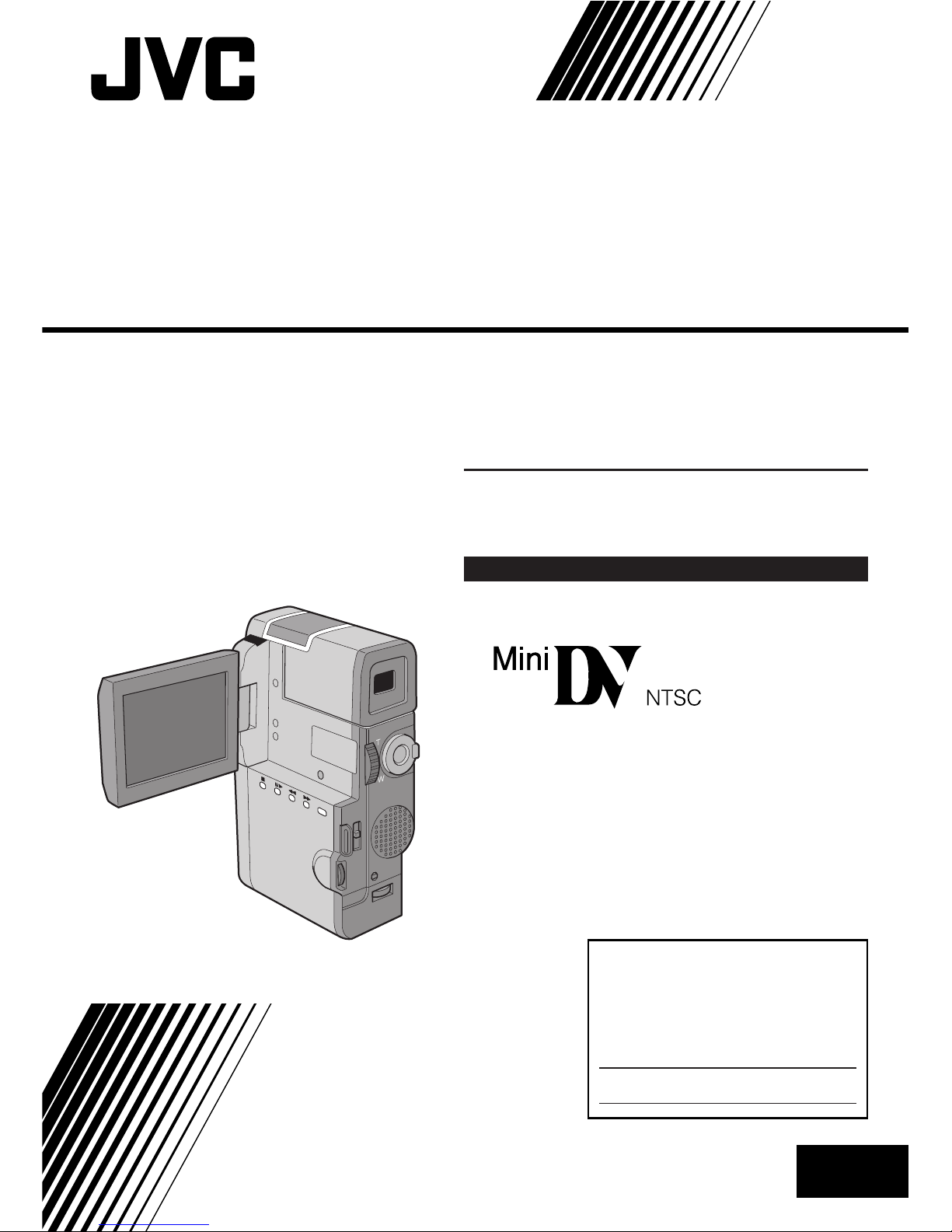
GR-DVM5
DIGITAL VIDEO CAMERA
LYT0183-001B
INSTRUCTIONS
ENGLISH
EN
Please visit our CyberCam Homepage on
the World Wide Web and answer our
Consumer Survey (in English only):
http://www.jvc-victor.co.jp/index-e.html
For Customer Use:
Enter below the Model No. and Serial
No. which is located on the bottom of
cabinet. Retain this information for
future reference.
Model No.
Serial No.
Page 2
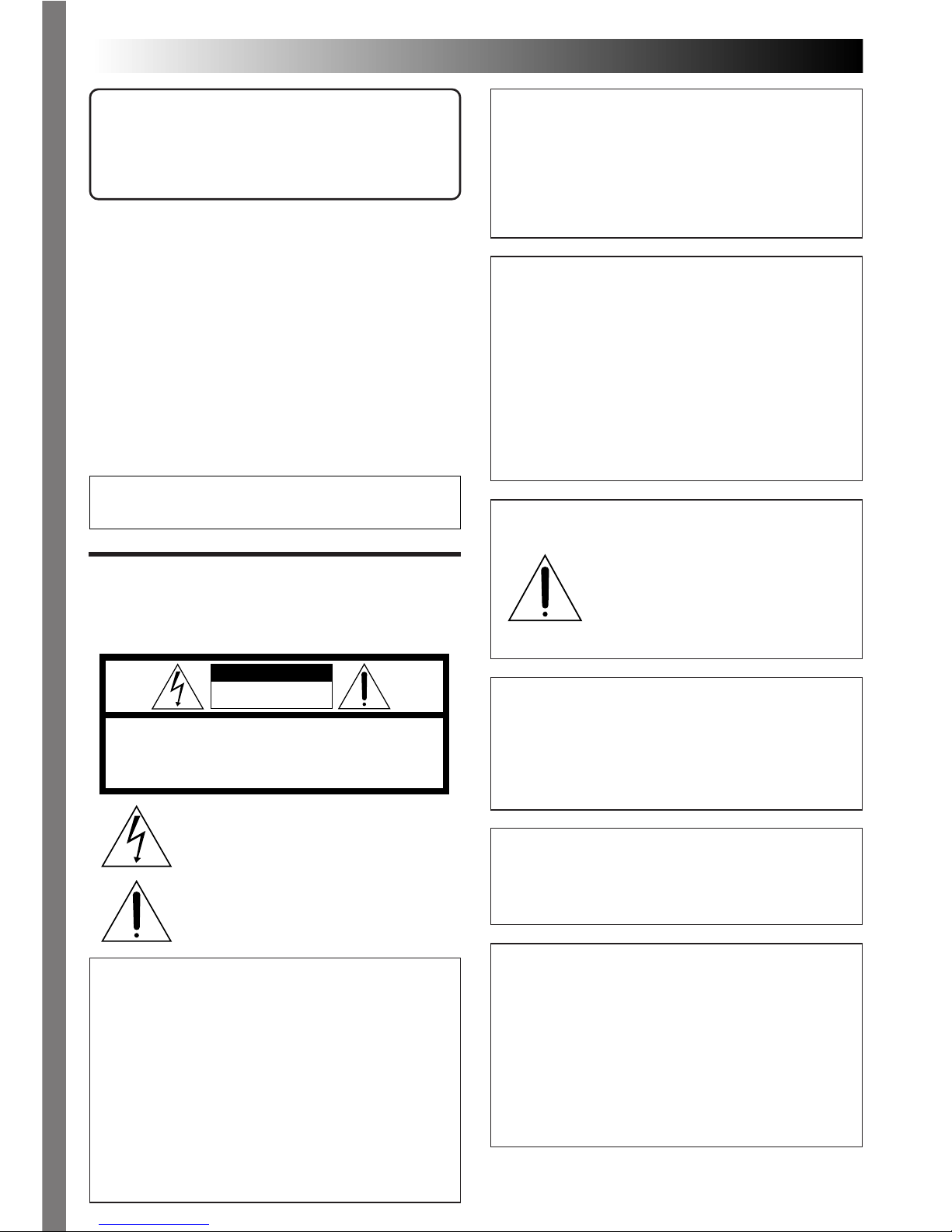
2 EN
WARNING:
TO PREVENT FIRE OR SHOCK
HAZARD, DO NOT EXPOSE
THIS UNIT TO RAIN OR
MOISTURE.
Dear Customer,
Thank you for purchasing this Digital Video
Camera. Before use, please read the safety
information and precautions contained in the
following pages to ensure safe use of this product.
Using This Instruction Manual
• All major sections and subsections are listed in the
Table Of Contents (
Z pg. 9).
• Notes appear after most subsections. Be sure to read
these as well.
• Basic and advanced features/operation are separated
for easier reference.
It is recommended that you . . .
..... refer to “Controls, Indications and Connectors”
(
Z pgs. 76 – 81) and familiarize yourself with
button locations, etc. before use.
..... read thoroughly the Safety Precautions and Safety
Instructions that follow. They contain extremely
important information regarding the safe use of
your new camcorder.
You are recommended to carefully read the
cautions on pages 82 — 84 before use.
SAFETY
PRECAUTIONS
The AA-V60U AC Charger Station should be used
with:
AC 120 V`, 60 Hz in the USA and Canada,
AC 110 – 240 V`, 50/60 Hz in other countries.
CAUTION (applies to the AA-V60U)
TO PREVENT ELECTRIC SHOCK MATCH WIDE
BLADE OF PLUG TO WIDE SLOT, FULLY INSERT.
ATTENTION (s'applique à l'AA-V60U)
POUR ÉVITER LES CHOCS ÉLECTRIQUES,
INTRODUIRE LA LAME LA PLUS LARGE DE LA
FICHE DANS LA BORNE CORRESPONDANTE DE
LA PRISE ET POUSSER JUSQU'AU FOND.
CAUTION
RISK OF ELECTRIC SHOCK
DO NOT OPEN
CAUTION: TO REDUCE THE RISK OF ELECTRIC SHOCK.
DO NOT REMOVE COVER (OR BACK).
NO USER-SERVICEABLE PARTS INSIDE.
REFER SERVICING TO QUALIFIED SERVICE PERSONNEL.
The lightning flash with arrowhead symbol, within an
equilateral triangle, is intended to alert the user to the
presence of uninsulated "dangerous voltage" within the
product's enclosure that may be of sufficient magnitude
to constitute a risk of electric shock to persons.
The exclamation point within an equilateral triangle is
intended to alert the user to the presence of important
operating and maintenance (servicing) instructions in
the literature accompanying the appliance.
Warning on lithium cell battery (for remote
control unit)
The battery used in this device may present a fire or
chemical burn hazard if mistreated. Do not
recharge, disassemble, heat above 100°C (212°F) or
incinerate.
Replace battery with Maxell, Panasonic (Matsushita
Electronic), Sanyo or Sony CR2025; use of another
battery may present a risk of fire or explosion.
n Dispose of used battery properly.
n Keep away from children.
n Do not disassemble and do not dispose of in fire.
CAUTION (applies to the AC Charger Station):
TO REDUCE THE RISK OF FIRE,
DO NOT REMOVE COVER (OR
BACK). NO USER–SERVICEABLE
PARTS INSIDE. REFER SERVICING
TO QUALIFIED SERVICE
PERSONNEL.
NOTES:
●
The rating plate (serial number plate) and safety
caution are on the bottom and/or the back of the
main unit.
●
The rating plate (serial number plate) of the AC
Charger Station is on its bottom.
This Class B digital apparatus complies with
Canadian ICES-003
Cet appareil numérique de la classe B est
conforme à la norme NMB-003 du Canada.
This camcorder is designed to be used with NTSCtype color television signals. It cannot be used for
playback with a television of a different standard.
However, live recording and LCD monitor/
viewfinder playback are possible anywhere. Use
the BN-V607U or BN-V615U battery pack and, to
recharge it, the provided multi-voltage AC Charger
Station AA-V60U. (An appropriate conversion
adapter may be necessary to accommodate
different designs of AC outlets in different
countries.)
Page 3
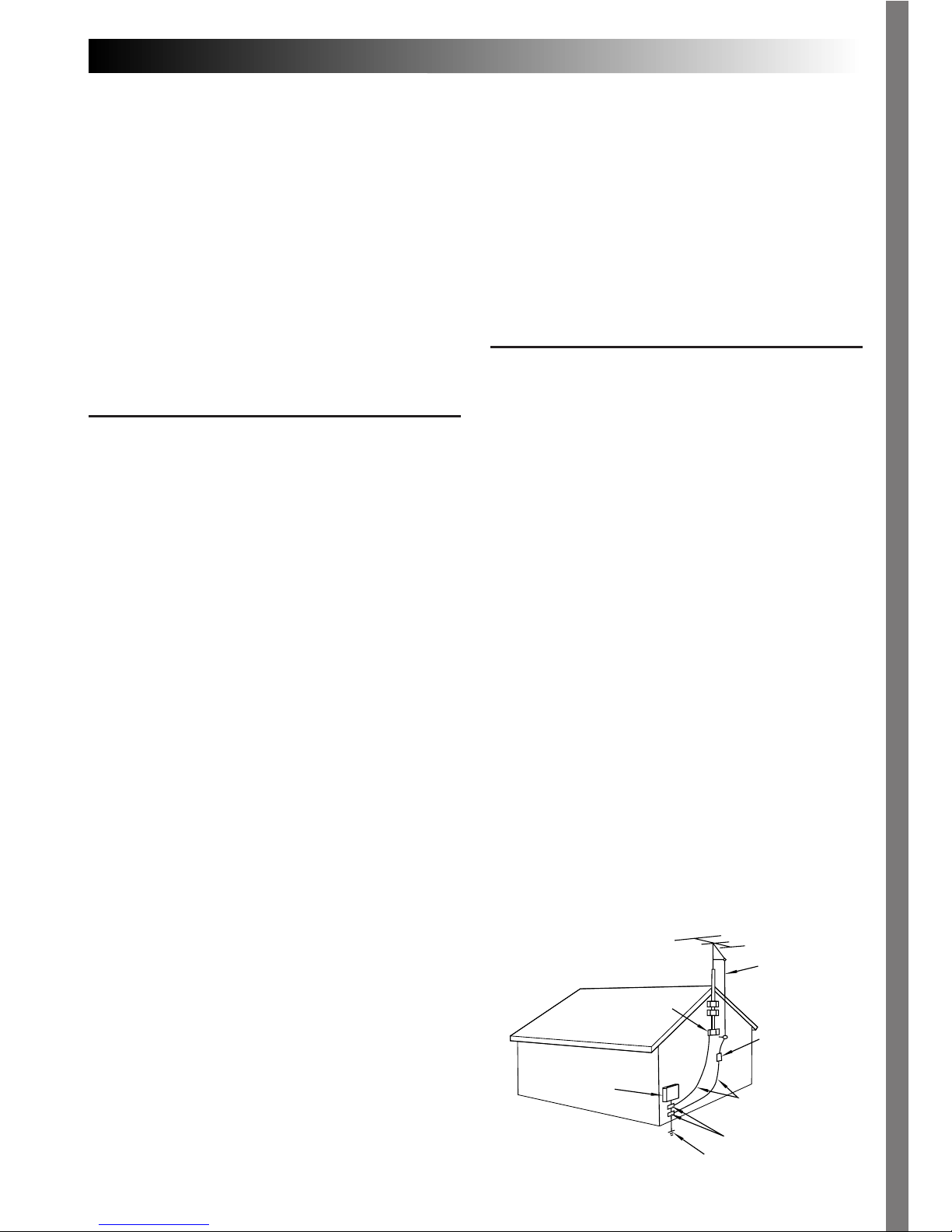
EN 3
5. Ventilation
Slots and openings in the cabinet are provided for
ventilation. To ensure reliable operation of the product
and to protect it from overheating, these openings must
not be blocked or covered.
•Do not block the openings by placing the product on
a bed, sofa, rug or other similar surface.
•Do not place the product in a built-in installation
such as a bookcase or rack unless proper ventilation
is provided or the manufacturer’s instructions have
been adhered to.
6. Wall or Ceiling Mounting
The product should be mounted to a wall or ceiling
only as recommended by the manufacturer.
ANTENNA INSTALLATION
INSTRUCTIONS
1. Outdoor Antenna Grounding
If an outside antenna or cable system is connected to
the product, be sure the antenna or cable system is
grounded so as to provide some protection against
voltage surges and built-up static charges. Article 810
of the National Electrical Code, ANSI/NFPA 70,
provides information with regard to proper grounding
of the mast and supporting structure, grounding of the
lead-in wire to an antenna discharge unit, size of
grounding conductors, location of antenna discharge
unit, connection to grounding electrodes, and
requirements for the grounding electrode.
2. Lightning
For added protection for this product during a lightning
storm, or when it is left unattended and unused for long
periods of time, unplug it from the wall outlet and
disconnect the antenna or cable system. This will
prevent damage to the product due to lightning and
power-line surges.
3. Power Lines
An outside antenna system should not be located in the
vicinity of overhead power lines or other electric light
or power circuits, or where it can fall into such power
lines or circuits. When installing an outside antenna
system, extreme care should be taken to keep from
touching such power lines or circuits as contact with
them might be fatal.
IMPORTANT PRODUCT
SAFETY INSTRUCTIONS
Electrical energy can perform many useful functions.
But improper use can result in potential electrical shock
or fire hazards. This product has been engineered and
manufactured to assure your personal safety. In order
not to defeat the built-in safeguards, observe the
following basic rules for its installation, use and
servicing.
ATTENTION:
Follow and obey all warnings and instructions marked
on your product and its operating instructions. For your
safety, please read all the safety and operating
instructions before you operate this product and keep
this manual for future reference.
INSTALLATION
1. Grounding or Polarization
(A) Your product may be equipped with a polarized
alternating-current line plug (a plug having one
blade wider than the other). This plug will fit into
the power outlet only one way. This is a safety
feature.
If you are unable to insert the plug fully into the
outlet, try reversing the plug. If the plug should still
fail to fit, contact your electrician to replace your
obsolete outlet. Do not defeat the safety purpose of
the polarized plug.
(B) Your product may be equipped with a 3-wire
grounding-type plug, a plug having a third
(grounding) pin. This plug will only fit into a
grounding-type power outlet. This is a safety
feature.
If you are unable to insert the plug into the outlet,
contact your electrician to replace your obsolete
outlet. Do not defeat the safety purpose of the
grounding-type plug.
2. Power Sources
Operate your product only from the type of power
source indicated on the marking label. If you are not
sure of the type of power supply to your home, consult
your product dealer or local power company. If your
product is intended to operate from battery power, or
other sources, refer to the operating instructions.
3. Overloading
Do not overload wall outlets, extension cords, or
integral convenience receptacles as this can result in a
risk of fire or electric shock.
4. Power Cord Protection
Power supply cords should be routed so that they are
not likely to be walked on or pinched by items placed
upon or against them, paying particular attention to
cords at plugs, convenience receptacles, and the point
where they exit from the product.
ANTENNA
LEAD IN WIRE
ANTENNA
DISCHARGE UNIT
(NEC SECTION
810-20)
GROUNDING
CONDUCTORS
(NEC SECTION 810-21)
GROUND CLAMPS
POWER SERVICE GROUNDING ELECTRODE SYSTEM
(NEC ART 250. PART H)
NEC – NATIONAL ELECTRICAL CODE
ELECTRIC SERVICE
EQUIPMENT
EXAMPLE OF ANTENNA GROUNDING AS PER
NATIONAL ELECTRICAL CODE, ANSI/NFPA 70
GROUND CLAMP
Page 4
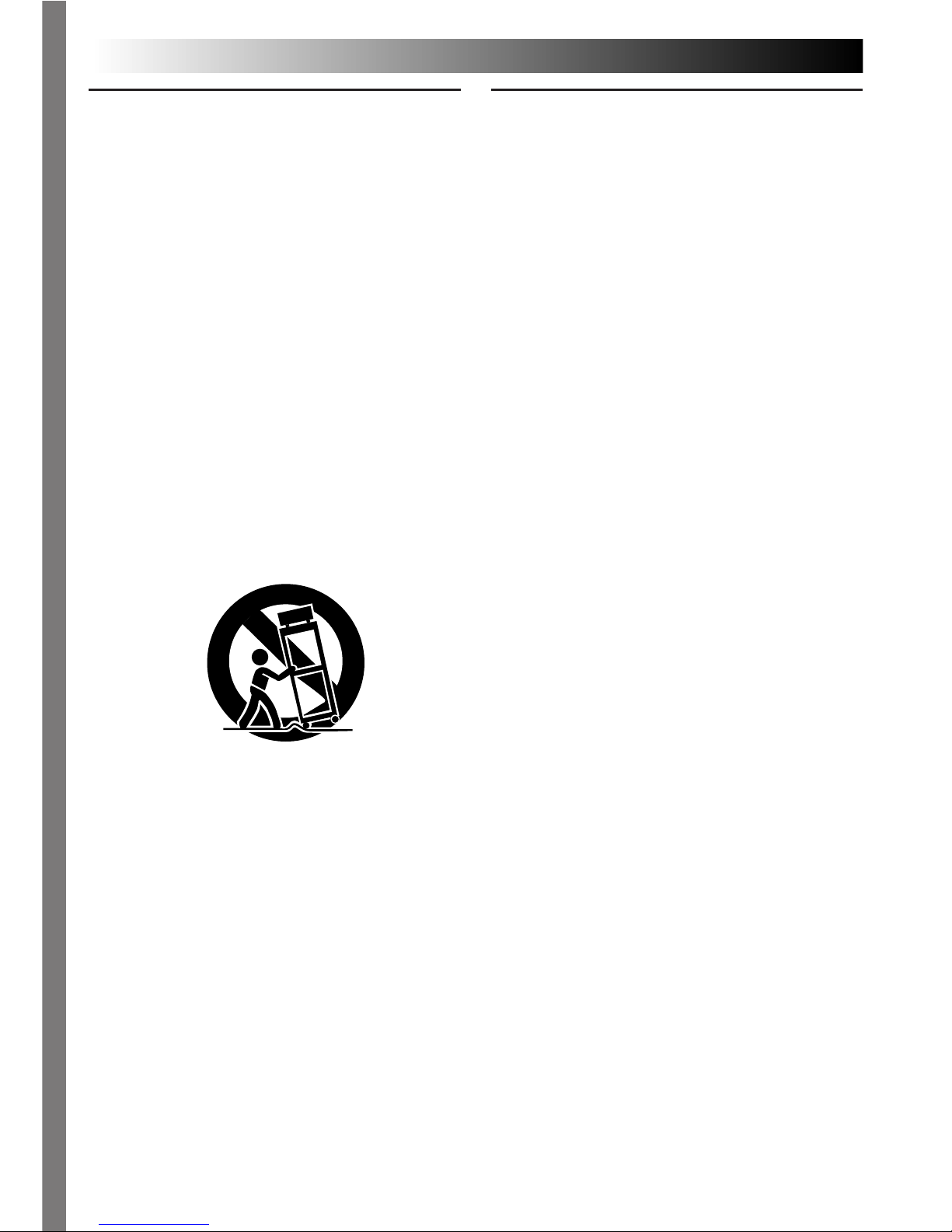
4 EN
USE
1. Accessories
To avoid personal injury:
• Do not place this product on an unstable cart, stand,
tripod, bracket or table. It may fall, causing serious
injury to a child or adult, and serious damage to the
product.
• Use only with a cart, stand, tripod, bracket, or table
recommended by the manufacturer or sold with the
product.
• Use a mounting accessory recommended by the
manufacturer and follow the manufacturer’s
instructions for any mounting of the product.
• Do not try to roll a cart with small casters across
thresholds or deep-pile carpets.
2. Product and Cart Combination
A product and cart combination should be moved with
care. Quick stops, excessive force, and uneven surfaces
may cause the product and cart combination to
overturn.
3. Water and Moisture
Do not use this product near water—for example, near
a bath tub, wash bowl, kitchen sink or laundry tub, in a
wet basement, or near a swimming pool and the like.
SERVICING
1. Servicing
If your product is not operating correctly or exhibits a
marked change in performance and you are unable to
restore normal operation by following the detailed
procedure in its operating instructions, do not attempt
to service it yourself as opening or removing covers
may expose you to dangerous voltage or other hazards.
Refer all servicing to qualified service personnel.
2. Damage Requiring Service
Unplug this product from the wall outlet and refer
servicing to qualified service personnel under the
following conditions:
a. When the power supply cord or plug is damaged.
b. If liquid has been spilled, or objects have fallen into
the product.
c. If the product has been exposed to rain or water.
d. If the product does not operate normally by
following the operating instructions. Adjust only
those controls that are covered by the operating
instructions as an improper adjustment of other
controls may result in damage and will often require
extensive work by a qualified technician to restore
the product to its normal operation.
e. If the product has been dropped or damaged in any
way.
f. When the product exhibits a distinct change in
performance—this indicates a need for service.
3. Replacement Parts
When replacement parts are required, be sure the
service technician has used replacement parts specified
by the manufacturer or have the same characteristics as
the original part. Unauthorized substitutions may result
in fire, electric shock or other hazards.
4. Safety Check
Upon completion of any service or repairs to this
product, ask the service technician to perform safety
checks to determine that the product is in safe
operating condition.
PORTABLE CART WARNING
(Symbol provided by RETAC)
4. Object and Liquid Entry
Never push objects of any kind into this product
through openings as they may touch dangerous voltage
points or short-out parts that could result in a fire or
electric shock. Never spill liquid of any kind on the
product.
5. Attachments
Do not use attachments not recommended by the
manufacturer of this product as they may cause
hazards.
6. Cleaning
Unplug this product from the wall outlet before
cleaning. Do not use liquid cleaners or aerosol
cleaners. Use a damp cloth for cleaning.
7. Heat
The product should be situated away from heat sources
such as radiators, heat registers, stoves, or other
products (including amplifiers) that produce heat.
Page 5
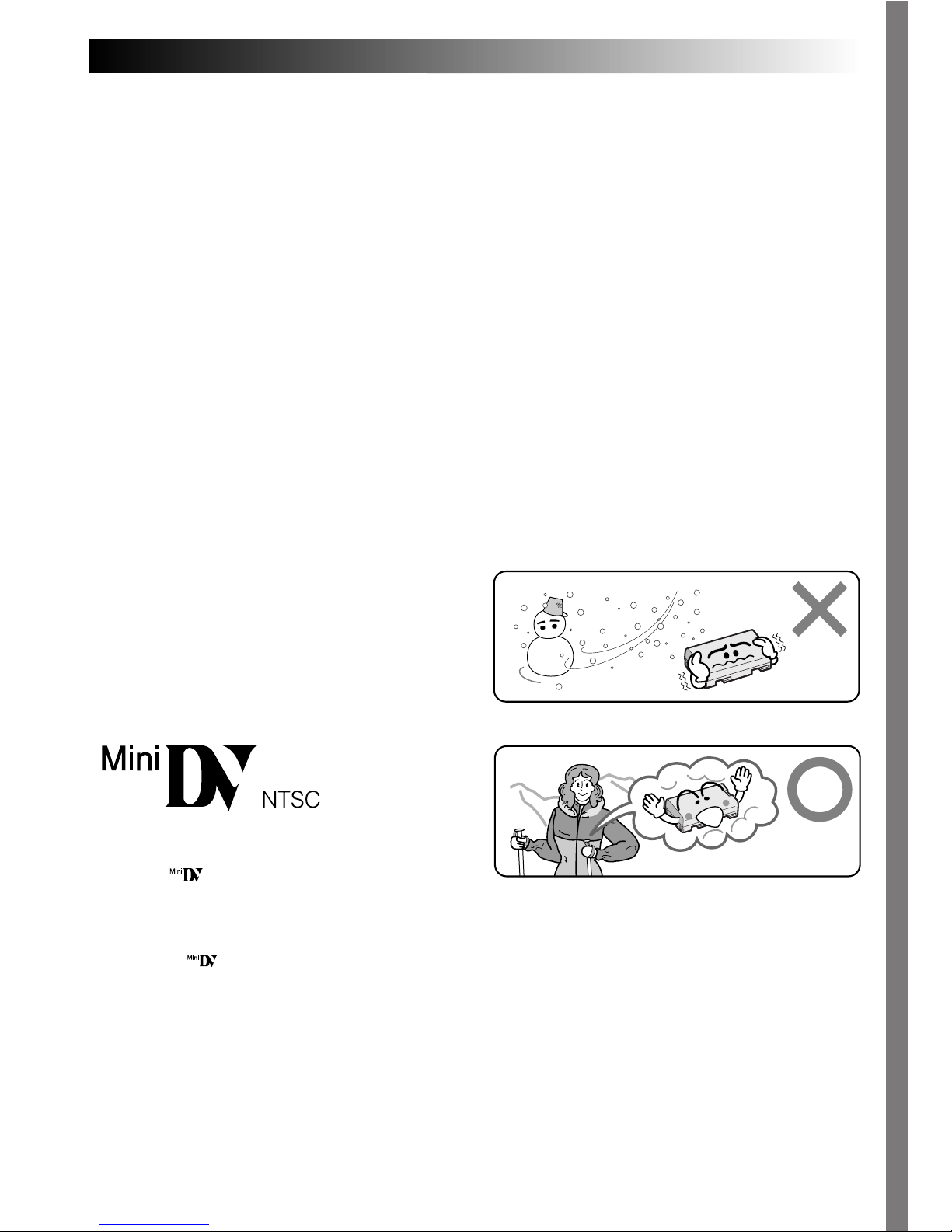
EN 5
About Batteries
DANGER! Do not attempt to take the batteries
apart, or expose them to flame or excessive heat, as
there is a risk of fire or explosion.
WARNING! Do not allow the battery terminals, or
the battery itself, to come in contact with metals, as
this can result in a short circuit and possibly start a
fire.
The Benefits Of Lithium-Ion Batteries
Lithium-ion battery packs are small but possess a
large power capacity. However, when the battery
pack becomes cool in an environment subject to
cold temperatures (below 10°C/50°F), the battery
pack has a characteristic that its usage time
becomes shorter and may cease to function. If this
happens, place the battery pack in your pocket or
other warm, protected place for a short time, then
re-attach it to the camcorder. As long as the battery
pack itself is not cold, it should not affect performance.
(If you’re using some kind of heating pad, make
sure the battery pack does not come in direct
contact with the pad.)
SAFETY PRECAUTIONS
Do not point the lens or the viewfinder directly into
the sun. This can cause eye injuries, as well as lead
to the malfunctioning of internal circuitry. There is
also a risk of fire or electric shock.
CAUTION! The following notes concern possible
physical damage to the camcorder and to the user.
When carrying, be sure to always attach and use
the provided hand strap. Hold the camcorder firmly
in your hand, with the strap securely around your
wrist. Carrying or holding the camcorder by the
viewfinder and/or the LCD monitor can result in
dropping the unit, or in a malfunction.
Take care not to get your finger caught in the
cassette cover. Do not let children operate the
camcorder, as they are particularly susceptible to
this type of injury.
Do not use a tripod on unsteady or unlevel surfaces.
It could tip over, causing serious damage to the
camcorder.
CAUTION! Attaching the camcorder to the AC
Charger Station, connecting cables (AUDIO/VIDEO,
S-VIDEO, Editing, DC) and leaving the unit on top
of the TV is not recommended, as tripping on the
cables will cause the camcorder to fall, resulting in
damage.
Lithium-ion is vulnerable in colder temperatures.
n This camcorder is designed exclusively for
the digital video cassette. Only cassettes
marked
can be used with this unit.
Before recording an important scene . . .
.... make sure you only use cassettes with the Mini
DV mark .
.... remember that this camcorder is not compatible
with other digital video formats.
.... remember that this camcorder is intended for
private consumer use only. Any commercial use
without proper permission is prohibited. (Even if
you record an event such as a show, performance or exhibition for personal enjoyment, it is
strongly recommended that you obtain
permission beforehand.)
Page 6
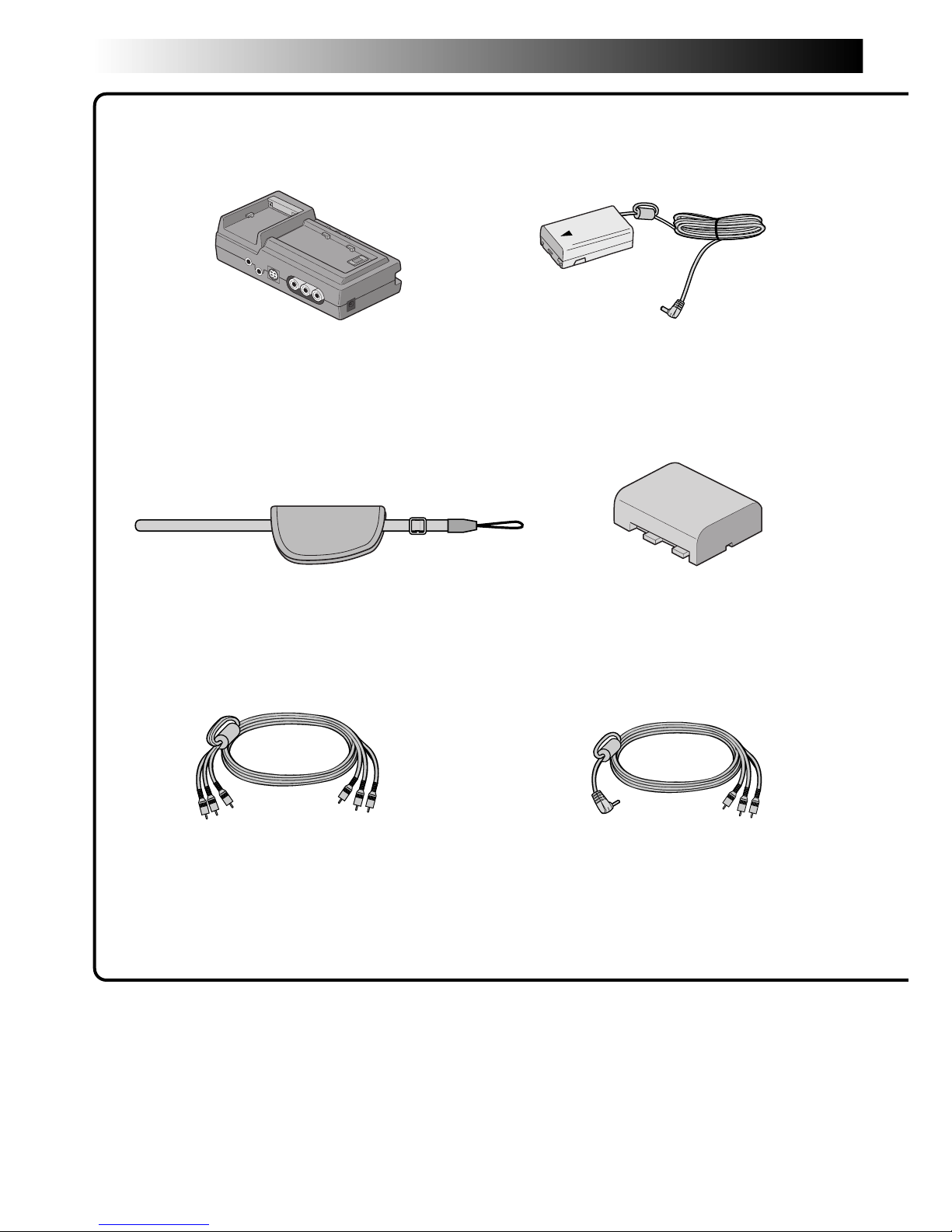
6 EN
PROVIDED ACCESSORIES
Grip/Hand strap
DC cord
VIDEO/AUDIO cable
(AC Charger Station to TV or VCR,
RCA plug 4 RCA plug)
AC Charger Station
AA-V60U
Battery pack BN-V607U
VIDEO/AUDIO cable
(camcorder to TV or VCR,
ø 3.5 mini-plug 4 RCA plug)
Page 7
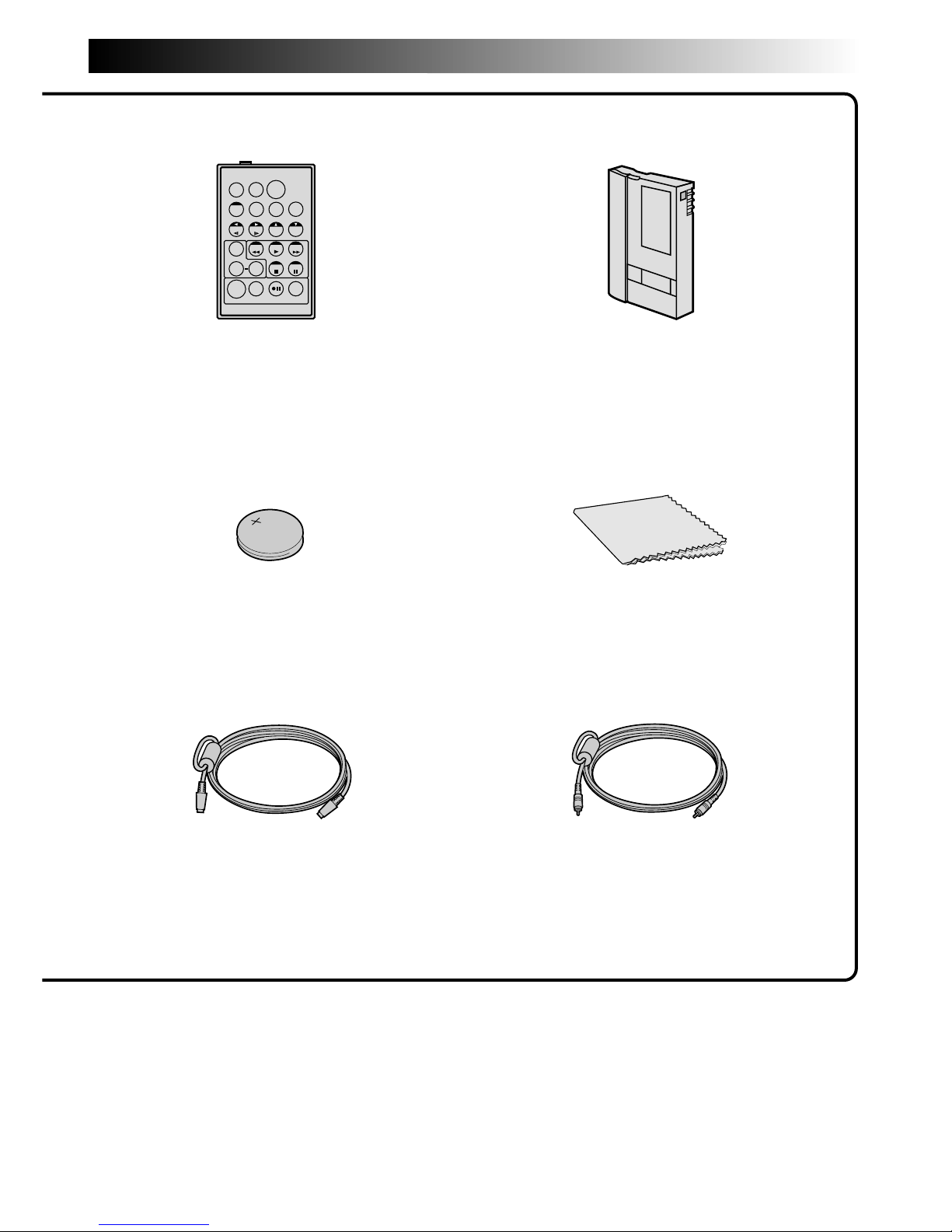
EN 7
TW
S-VIDEO cable Editing cable
(ø3.5 mini-plug, 2 poles)
Remote control unit
RM-V712U
MiniDV Cassette Tape
30 min (DVM-30)
M-DV30ME
Lithium battery CR2025
(for remote control unit)
Cleaning cloth
Page 8
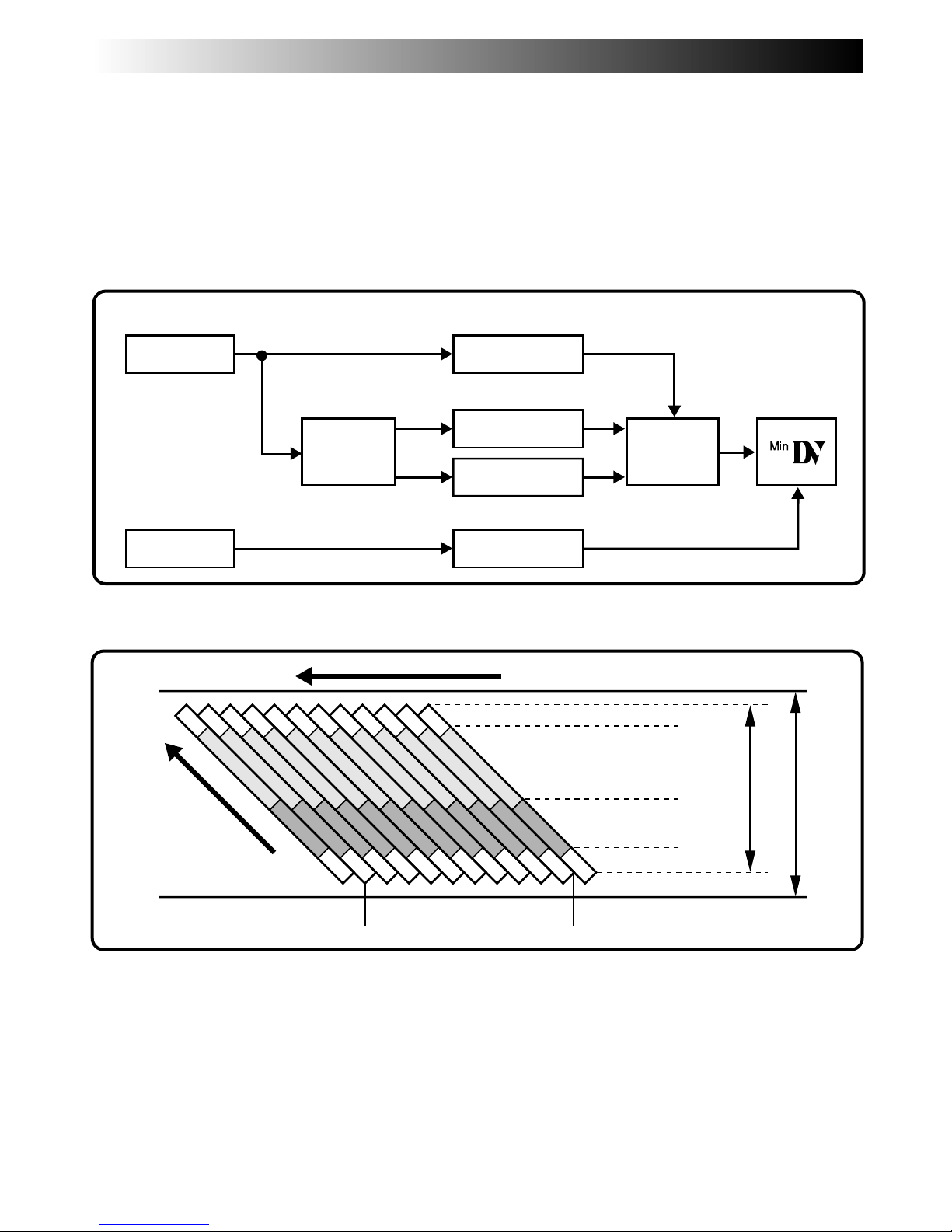
8 EN
ABOUT DV
The digital video camera converts incoming audio and video signals into digital form for recording.
A video signal is composed of a luminance signal (Y) and color signals (R-Y and B-Y). These signals are
identified and recorded digitally (Digital Component Recording). The A/D (Analog to Digital) converter
samples the Y signal at 13.5 MHz, and R-Y and B-Y at 3.375 MHz, and changes them to an 8-bit quantum signal.
Sound sampled at 48 kHz is changed to a 16-bit quantum signal, and sound sampled at 32 kHz is converted
to a 12-bit signal.
NOTE:
The data recorded on a tape is digital, but the output of this camcorder is analog.
3 Audio Area
The digital audio signal is recorded here.
4 ITI (Insert and Tracking
Information) Area
Insert editing and post-recording editing
tracking signals are recorded here.
1 Sub-Code Area
The Time Code and Date/Time data are
written here, separate from the video
data. This enables you to display the date
and time during playback, even if they
weren’t displayed while recording.
2 Video Area
The digital video signal is recorded here.
10 tracks/frame
A/D
conversion
A/D
conversion
A/D
conversion
AUDIO
Color Difference
Signal (B-Y)
Recording by
rotating head
helical scan
Tape direction
Sub-Code Area
Video Area
Audio Area
ITI Area
5.24 mm / 1/5"
6.35 mm / 1/4"
This camcorder separates the data into blocks, writing one block of each data type on each track of the tape.
VIDEO
Chrominance (C)
Luminance Signal (Y)
Color Difference
Signal (R-Y)
Lens
Mic
Chromatic
Analysis
Signal
compression
A/D
conversion
Head tracking direction
Page 9
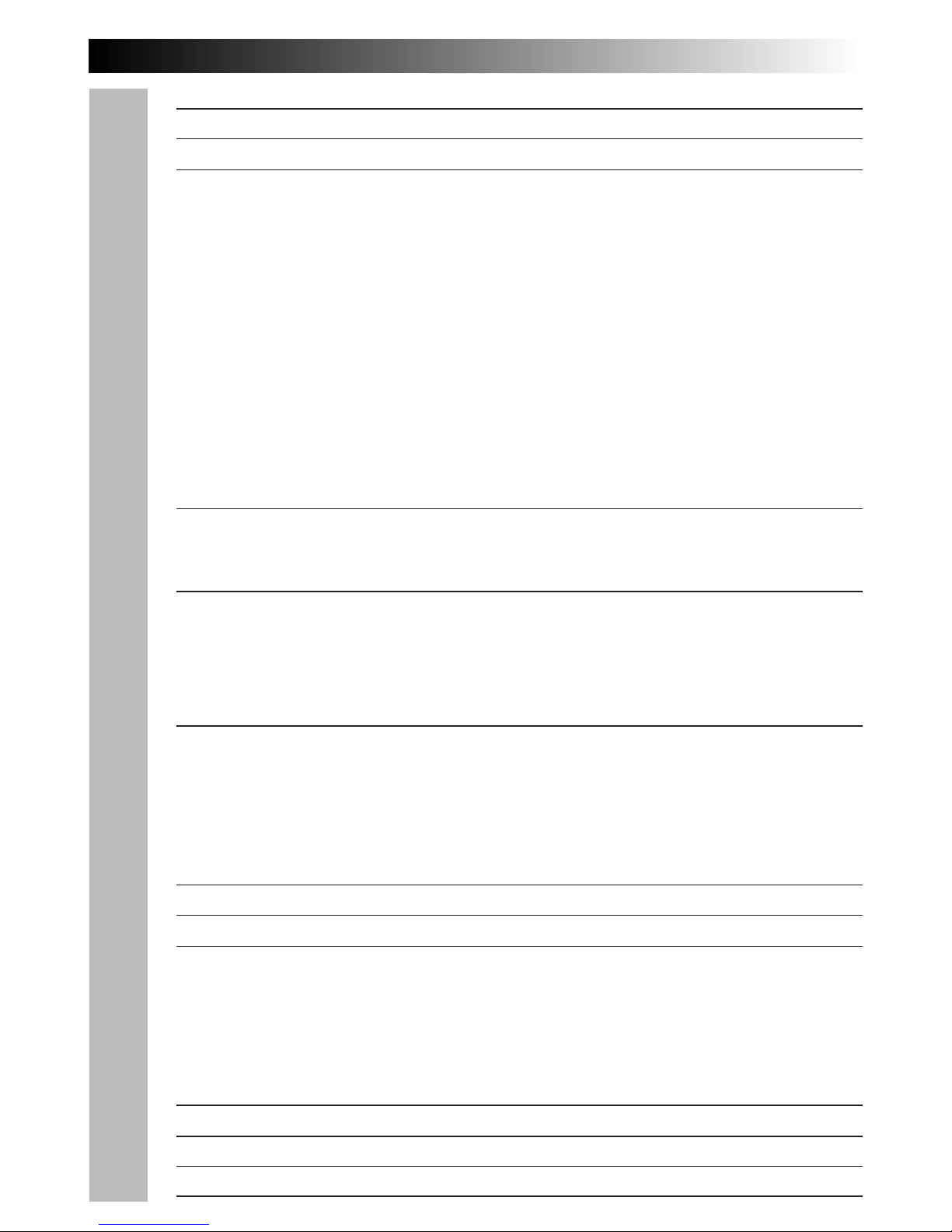
EN 9
CONTENTS
PROVIDED ACCESSORIES
6
ABOUT DV
8
GETTING STARTED
10
Charging The Battery Pack .................................................................. 10
Installing The Battery Pack ................................................................. 11
Indoor Use..................................................................................... 12
Using The Battery Holder ................................................................... 12
Date/Time Settings .......................................................................... 13
Loading/Unloading A Cassette ............................................................. 14
Recording Mode Setting ..................................................................... 15
Grip Strap Attachment ....................................................................... 16
Tripod Mounting .............................................................................. 17
Diopter Adjustment .......................................................................... 17
Remote Control Unit ......................................................................... 18
Operation Mode .............................................................................. 19
RECORDING
20
Basic Recording ............................................................................... 20
Advanced Features ........................................................................... 27
PLAYBACK
50
Basic Playback ................................................................................ 50
Advanced Features ........................................................................... 52
Basic Connections............................................................................. 56
Advanced Connections ....................................................................... 60
EDITING
62
Dubbing ........................................................................................ 62
Digital Dubbing ............................................................................... 63
Brand Setting ................................................................................. 64
Random Assemble Editing ................................................................... 65
For More Accurate Editing ................................................................... 68
TROUBLESHOOTING
70
AFTER USE
75
CONTROLS, INDICATIONS AND CONNECTORS
76
Camcorder ..................................................................................... 76
AC Charger Station ........................................................................... 78
LCD Monitor/Viewfinder Indications During Recording ................................. 79
LCD Monitor Indications During Playback And Digital Dubbing......................... 80
Warning Indications .......................................................................... 81
CAUTIONS
82
SPECIFICATIONS
85
GLOSSARY OF TERMS
87
INDEX
88
Page 10

10 EN
Charging The Battery Pack
The battery pack has not been charged at the factory. Before using it, be sure to charge it with the AC
Charger Station.
GETTING STARTED
NOTES:
●
If you connect the camcorder’s DC cord to the AC
Charger Station during battery charging, power is
supplied to the camcorder and charging stops
(
Z
pg. 12).
●
When using the AC Charger Station, be sure to
use the supplied power cord only.
●
When charging the Battery Pack for the first time
or after a long storage period, the Charger
Indicator may not light. In this case, remove the
Battery Pack from the AC Charger Station, then try
charging again.
●
Since the AC Charger Station processes electricity
internally, it becomes warm during use. Be sure to
use it only in well-ventilated areas.
●
If the battery operation time remains extremely
short even after having been fully charged, the
battery is worn out and needs to be replaced.
Please purchase a new one.
1
SUPPLY POWER TO CHARGER
Plug the AC Charger Station’s power cord in to
an AC outlet. The power lamp comes on.
2
ATTACH BATTERY
Attach while making sure the marks are
facing down and aligned with the corresponding marks on the AC Charger Station.
•The Charger Indicator begins blinking to
indicate charging has started.
3
CONFIRM STATUS
When the charger indicator stops blinking but
stays lit, charging is finished.
4
DETACH BATTERY
Slide the battery in the direction of the arrow
and lift off.
•Remember to unplug the AC Charger
Station’s power cord from an AC outlet.
ATTACH
To AC outlet
Power cord
Charger indicator
Power lamp
DETACH
Battery pack
BN-V607U
AC Charger Station
AA-V60U
DC OUT jack
Power cord
INFORMATION:
The AC Charger Station (provided) enables you
to charge not only one battery pack but also
one battery pack installed in the camcorder
(Z pg. 59).
Battery Approximate charging time
BN-V607U 90 min.
BN-V615U
180 min.
(optional)
Page 11
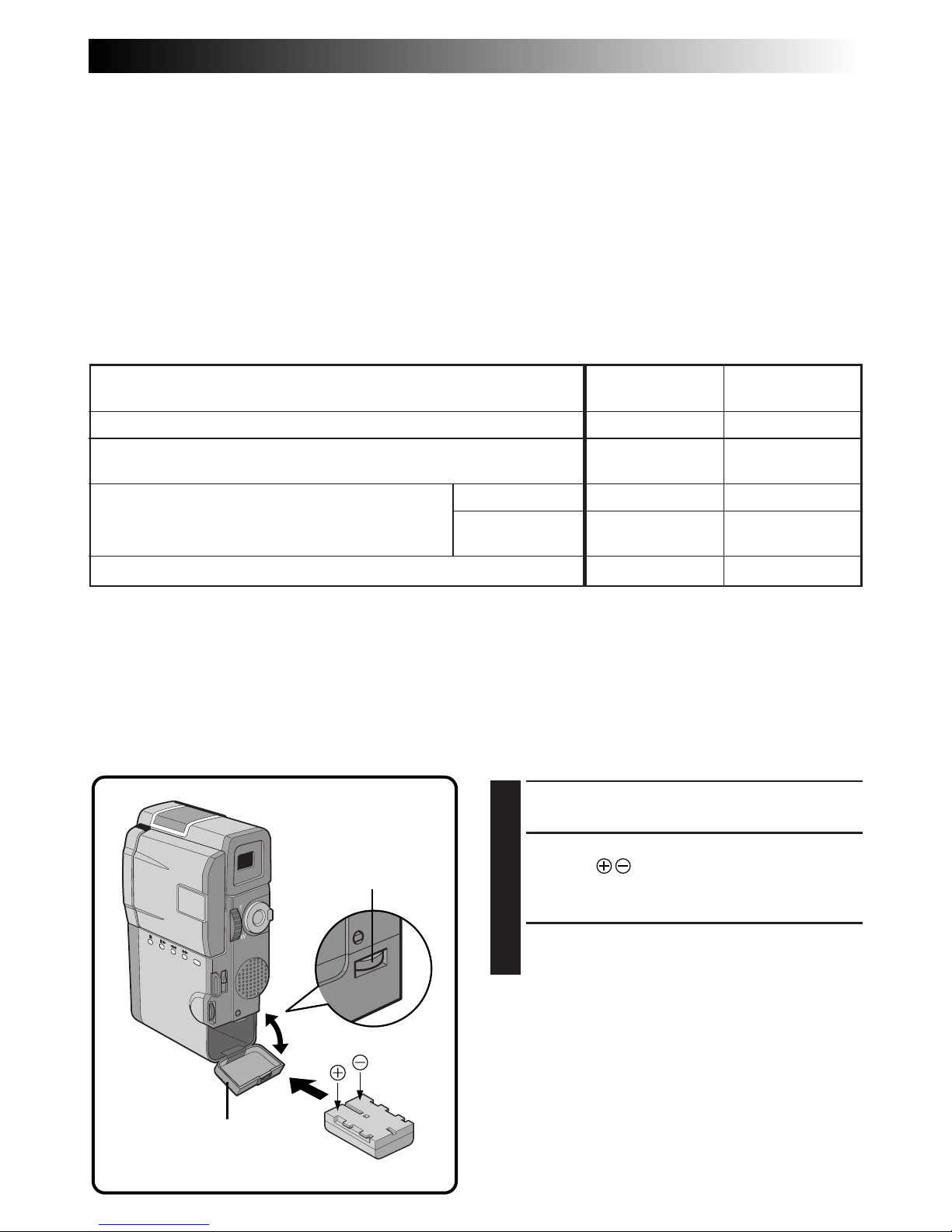
EN 11
Installing The Battery Pack
The battery pack has not been charged at the factory. Before installing it in the camcorder, be sure to charge
it with the AC Charger Station (Z pg. 10). It is also possible to charge the battery pack installed in the
camcorder (Z pg. 59).
1
OPEN BATTERY COVER
Slide down the open switch.
2
INSERT CHARGED BATTERY
Insert the mark end of the battery first.
Inserting the battery backwards will result in
malfunction.
3
CLOSE BATTERY COVER
NOTES:
●
To remove the battery pack, turn off the
camcorder and open the the battery cover so that
the battery pack comes out halfway. Then pull out
the battery pack.
●
Be careful not to drop the battery pack.
Battery
Battery cover
Open switch
(BATTERY)
Charging Environment
Perform charging where the temperature is between 10° and 30°C (50°F and 86°F). 20° to 25°C (68°F to 77°F)
is the ideal temperature range for charging. If the environment is too cold, charging may be incomplete.
Continuous Shooting
Continuous shooting is possible (See table below for recording time) under the following conditions:
•The temperature is approximately 20°C/68°F
However, . . .
•If the temperature is below 10°C/50°F, or
•If zoom or Record-Standby is engaged or LCD monitor is used repeatedly, continuous shooting capability
is reduced significantly. Before extended use, it is recommended that you prepare enough battery packs to
cover 3 times the planned shooting time.
Approximate recording time (unit: min)
No. of batteries to supply power
Using one battery (BN-V607U) installed in the camcorder
Using one battery (BN-V615U) installed in the optional Battery
Holder* attached to the camcorder
BN-V607U x 2
BN-V607U &
BN-V615U
Using a BN-V856U battery**
Using two batteries; one (BN-V607U) installed
in the camcorder and one (BN-V607U or BNV615U) installed in the optional Battery
Holder* attached to the camcorder
LCD monitor off/ LCD monitor on/
Viewfinder on Viewfinder off
60 50
* The Battery Holder is included in the optional VU-V615KITU Battery Holder Kit.
** The BN-V856U battery, as well as the AA-V80U AC Power Adapter/Charger for charging it, is included in
the optional VU-V856KITU Extended-Use Battery Pack Kit.
Page 12
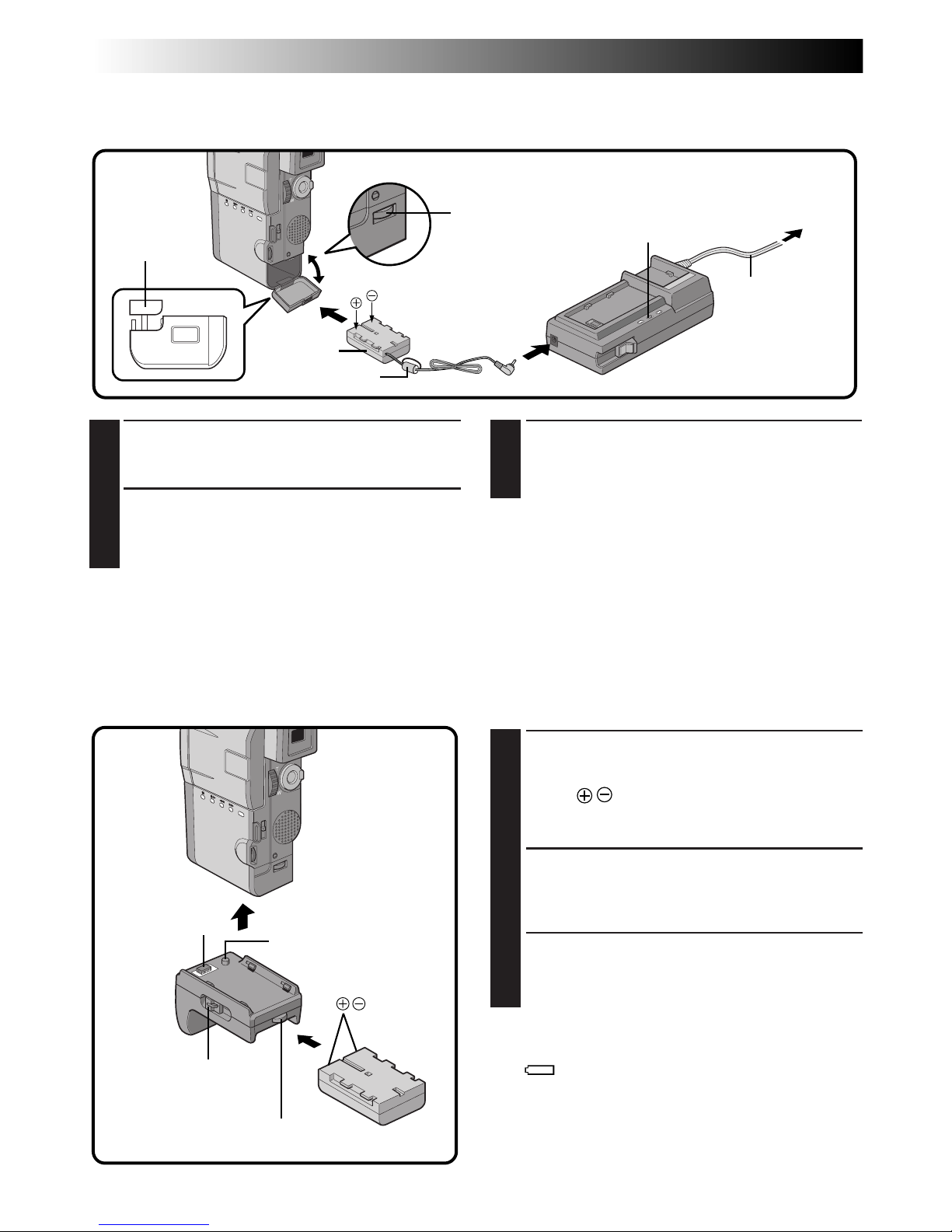
12 EN
1
INSERT CHARGED BATTERY
To insert a battery pack, slide the battery lock
switch to the release position and insert the
battery
end first. To prevent the battery pack
from falling out, be sure to slide the battery lock
switch to the lock position.
2
ATTACH TO CAMCORDER
Insert the Battery Holder’s nub into the mounting
socket on the bottom of the camcorder and slide
the camcorder lock lever to the lock position.
•To detach the camcorder, press the release
button on the lock lever and slide the lock lever
to the release position. Then slide the battery
lock switch to the release position.
NOTES:
●
When the battery remaining power indicator appears
as
, that means the battery power is close to nil.
When the battery power is exhausted, power turns
off automatically.
●
Each time you start shooting, the camcorder chooses
the battery pack that has more remaining power, and
uses that as the power supply. That means both
battery packs will be exhausted at roughly the same
time.
GETTING STARTED
(Cont.)
1
CONNECT DC CORD TO CAMCORDER
Insert the coupler of the provided DC cord into
the camcorder.
2
CONNECT DC CORD TO AC
CHARGER STATION
Connect the DC cord to the AC Charger Station’s
DC OUT jack.
Indoor Use
When using the camcorder indoors, you can use the AC Charger Station (provided) instead of a battery.
Power lamp
When power is
supplied, the
power lamp lights.
AC Charger
Station AA-V60U
Slide down the
open switch.
Camcorder
connector
To AC outlet
Power cord
DC cord
Nub
Camcorder lock lever
(with release button)
Using The Battery Holder
For extended use, prepare the Battery Holder (included in the optional Battery Holder Kit VU-V615KITU), which
can be loaded with one battery pack. This Battery Holder can be used together with the battery installed in the
camcorder.
Battery lock switch
To DC
OUT
jack
Battery
Mark
3
SUPPLY POWER TO AC CHARGER
STATION
Plug the AC Charger Station’s power cord into an
AC outlet.
NOTE:
Since the AC Charger Station processes electricity
internally, it becomes warm during use. Be sure to use
it only in well-ventilated areas.
Coupler
Remove.
Core filter
Page 13
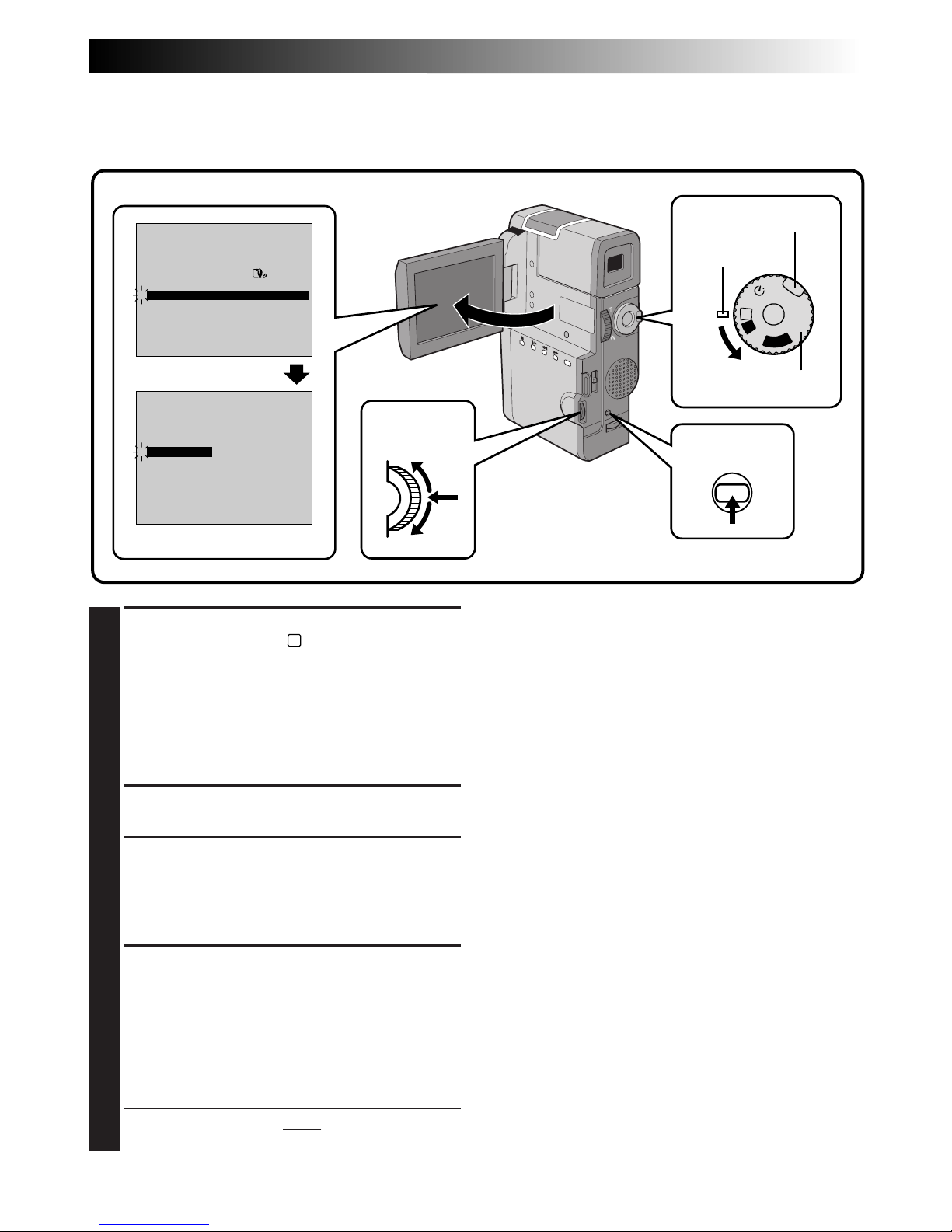
EN 13
ON SCREEN OFF
ONDISPLAY
DATE / TIME
DEC 25 ’ 98
PM 5 : 30
4
RETURN
OFF
P
L
A
Y
A
M
5S
REC MODE
WIDE MODE OFF
AGC
40X
SP
ZOOM
DIS
GAIN UP
TO DATE / TIME MENU
TO SYSTEM MENU
4
END
ON
Date/Time Settings
Date and time will automatically be recorded on tape at all times. It is your choice to display it or not during
playback (Z pg. 55).
1
SELECT OPERATION MODE
Set the Power Dial to “M” while pressing down
the lock button located on the dial, and open
the LCD monitor fully.
•The power lamp comes on and the
camcorder is turned on.
•
The LCD monitor can be tilted upward up to
180 degrees and downward up to 90 degrees.
2
ACCESS RECORDING MENU
Press MENU. The Recording Menu appears.
3
ACCESS DATE/TIME MENU
Move the pointer and highlight bar to “TO
DATE/TIME MENU” by rotating the Select Dial.
Press the Select Dial and the Date/Time Menu
appears.
4
INPUT DATE AND TIME
Move the pointer and highlight bar to “DATE/
TIME” by rotating the Select Dial. Press the
Select Dial and “month” is highlighted and
begins blinking.
Rotating the Select Dial, input the month. Press
the Select Dial. Repeat the procedure to input
the day, year, hour and minute.
•
Press the Select Dial twice when the pointer
and highlight bar are set to “RETURN” to exit.
LCD monitor
MENU button
Recording Menu
Date/Time Menu
Lock button
Power Dial
Power lamp
Select Dial
Regarding Built-in Rechargeable Battery
To store the date/time in memory, a rechargeable
clock lithium battery is integrated in the camcorder.
While the camcorder is connected to an AC outlet
using the AC Charger Station, or while the battery
pack installed in the camcorder continues to supply
power to the camcorder, the clock lithium battery is
always charged. However, if the camcorder is not
used for approx. 3 months, the clock lithium battery
will become discharged and the date/time stored in
memory will be lost. When this occurs, first connect
the camcorder to an AC outlet using the AC Charger
Station etc. for over 24 hours to charge the clock
lithium battery. Then perform the date/time setting
before using the camcorder.
It is also possible to use the camcorder without the
date/time setting.
NOTE:
If you don’t exit the Date/Time Menu, the clock
display will not move but the camcorder’s internal
clock continues to operate. Once you close the
menu, the date and time begin operation from the
current date and time, with no delay or loss.
Page 14
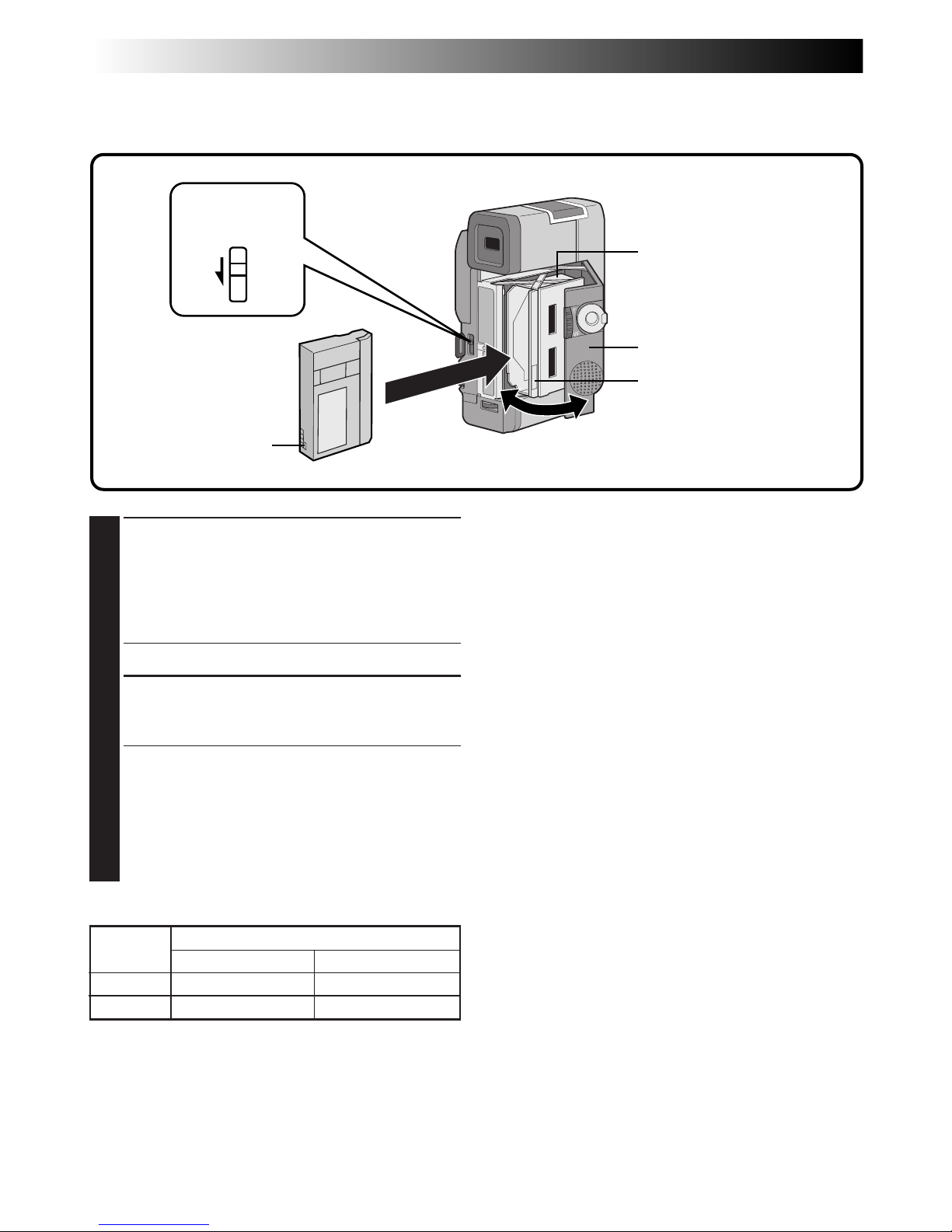
14 EN
GETTING STARTED
(Cont.)
Loading/Unloading A Cassette
The camcorder needs to be powered up to load or eject a cassette.
1
OPEN CASSETTE COVER
Turn the power on, then slide the OPEN/EJECT
switch in the direction of the arrow. The
cassette cover releases. Open the cover in the
direction of the arrow until it locks. The holder
opens automatically.
•Do not touch internal components.
2
INSERT/REMOVE TAPE
Insert or remove a tape and press “PUSH
HERE” to close the cassette holder.
•Once the cassette holder is closed, it recedes
automatically. Wait until it recedes
completely before closing the cassette cover.
•When the battery’s charge is low, you may
not be able to close the cover. Do not apply
force. Replace the battery with a fully
charged one before continuing.
NOTES:
●
It takes a few seconds for the cassette holder to
open. Do not apply force.
●
If you wait a few seconds and the cassette holder
does not open, close the cassette cover and try
again.
●
When the camcorder is suddenly moved from a
cold place to a warm environment, wait a short
time before opening the cover.
●
Closing the cassette cover before the cassette
holder comes out may cause damage to the
camcorder.
●
Even when the camcorder is switched off, a
cassette can be loaded or unloaded. After the
cassette holder is closed with the camcorder
switched off, however, it may not recede. It is
recommended to turn the power on before
loading or unloading.
●
When shooting again after already shooting a
scene, a blank portion is recorded on the tape or
a previously recorded scene is erased (recorded
over) if you open the cassette cover, regardless of
whether the cassette holder comes out or not. See
page 22 for information about recording from the
middle of a tape.
** To protect valuable recordings . . .
.... slide the erase protection switch on the back of
the tape in the direction of “SAVE”. This
prevents this tape from being recorded over. If
you decide later that you do want to record on
this tape, slide the switch back to “REC” before
loading the tape.
Tape
Recording mode
SP LP
DVM-30 30 min. 45 min.
DVM-60 60 min. 90 min.
Approximate recording time
PUSH HERE
Cassette cover
Make sure the
window side
is facing out.
Cassette holder
Erase protection
switch**
OPEN/EJECT
switch
Page 15
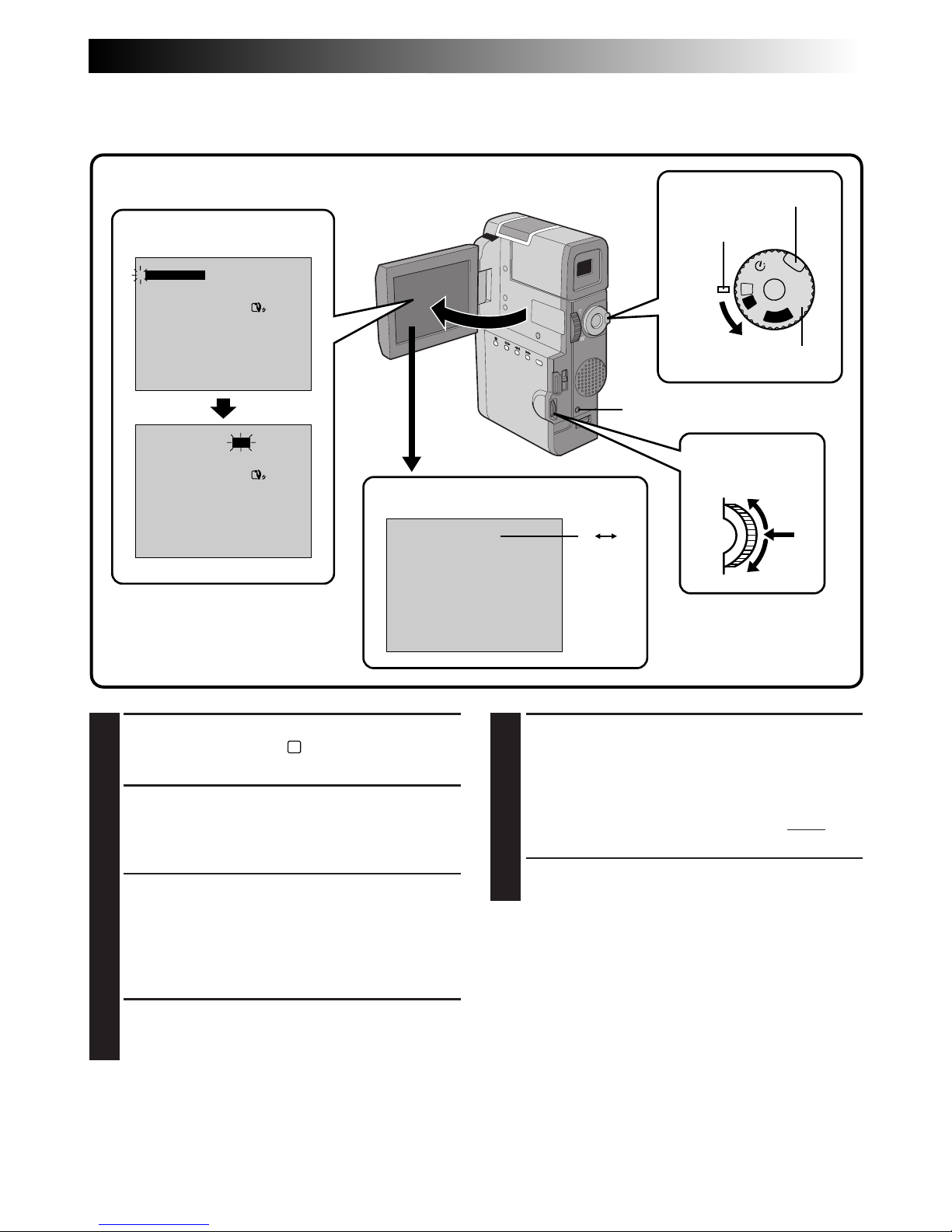
EN 15
SP SP LP
OFF
P
L
A
Y
A
M
5S
REC MODE
WIDE MODE OFF
AGC
40X
SP
ZOOM
DIS
GAIN UP
TO DATE / TIME MENU
TO SYSTEM MENU
4
END
ON
REC MODE
WIDE MODE OFF
AGC
40X
SP
ZOOM
DIS
GAIN UP
TO DATE / TIME MENU
TO SYSTEM MENU
4
END
ON
Recording Mode Setting
Set depending on your preference.
1
SELECT OPERATION MODE
Set the Power Dial to “M” while pressing down
the lock button located on the dial.
2
OPEN LCD MONITOR
Open the LCD monitor fully.
The power lamp comes on and the camcorder
is turned on.
•The LCD monitor turns on/off automatically
when it is opened/closed at approx. 90 degrees
while the Power Dial is set to any operation
mode (except “OFF”).
•The LCD monitor can be tilted upward up to
180 degrees and downward up to 90 degrees.
3
ACCESS RECORDING MENU
Press MENU. The Recording Menu appears.
4
SET RECORDING MODE
First move the pointer and highlight bar to
“REC MODE” by rotating the Select Dial. Press
the Select Dial and the parameter “SP” or “LP”
is highlighted. Select “SP” or “LP” by rotating
the Select Dial. Press the Select Dial twice to
exit from the Recording Menu.
•“LP” (Long Play) is more economical,
providing 1.5 times the recording time.
NOTES:
●
If the recording mode is switched during
recording, the playback picture will be blurred at
the switching point.
●
It is recommended that tapes recorded in the LP
mode on this camcorder be played back on this
camcorder.
●
During playback of a tape recorded on another
camcorder, blocks of noise may appear or there
may be momentary pauses in the sound.
Recording Menu
Recording mode indicator
LCD monitor
Lock button
Power dial
Power lamp
MENU button
Select Dial
Page 16
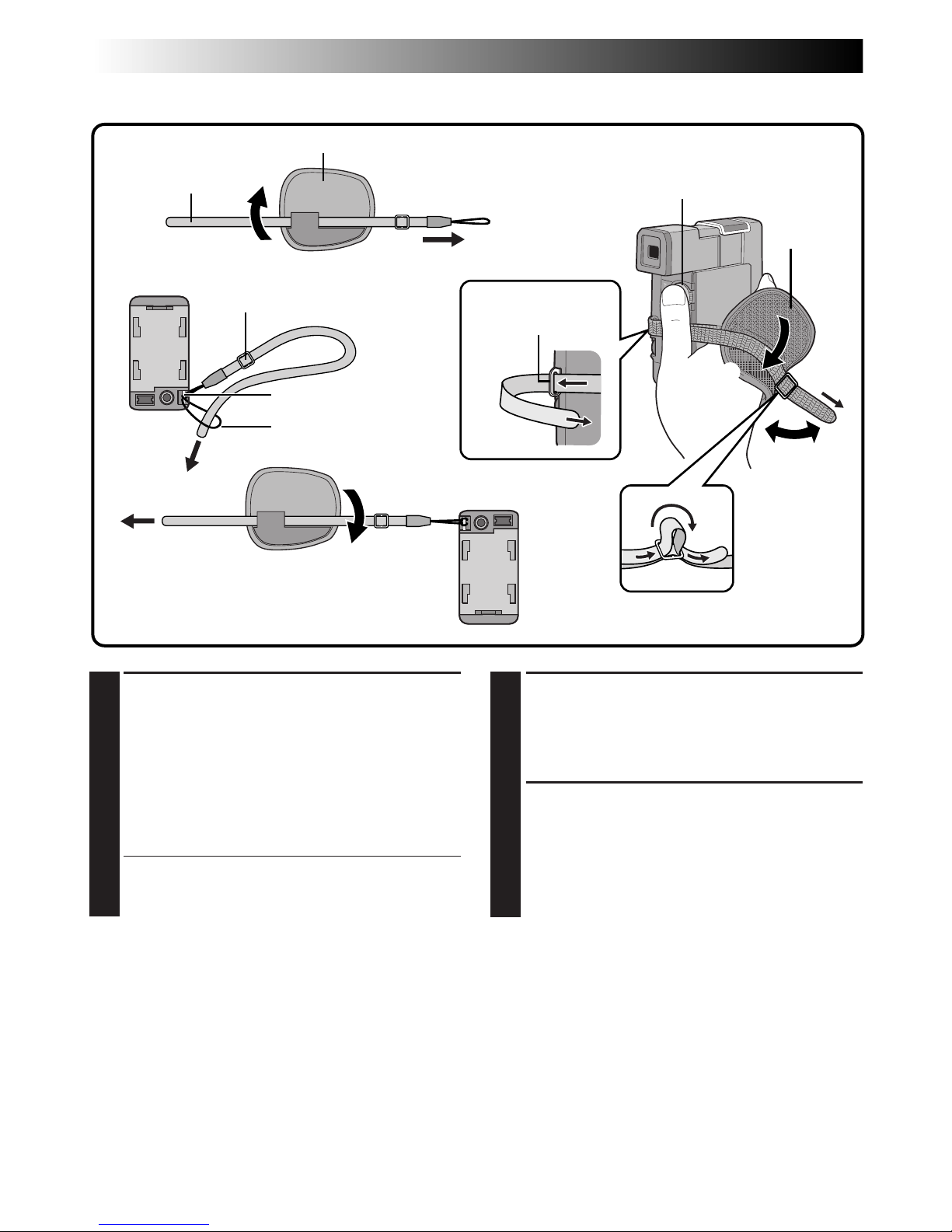
16 EN
1
2
3
GETTING STARTED
(Cont.)
Grip Strap Attachment
1
ATTACH GRIP STRAP TO HAND
STRAP EYELET
Open the pad and pull the grip strap in the
direction of the arrow to remove the grip strap
from the pad.
Thread the end of the grip strap through the
hand strap eyelet, then thread the other end of
the grip through the loop. Pull firmly to ensure
secure attachment.
•To use the strap as a hand strap, thread the
strap through the length adjuster when
attaching it to the camcorder.
Hand strap eyelet
Grip Strap
Sub hand
strap eyelet
START/STOP
Loop
Pad
Bottom of
camcorder
Length adjuster
Pad
2
ATTACH GRIP STRAP TO SUB
HAND STRAP EYELET
Open the pad and thread the grip strap through
the pad. Next, thread the end of the grip strap
through the sub hand strap eyelet.
3
ADJUST LENGTH
Adjust so that your thumb and fingers can
easily operate the START/STOP button and the
zoom switch 1. Position the pad so that it
contacts the back of your hand and thread the
grip strap through the length adjuster 2, then
re-attach the pad 3.
Page 17
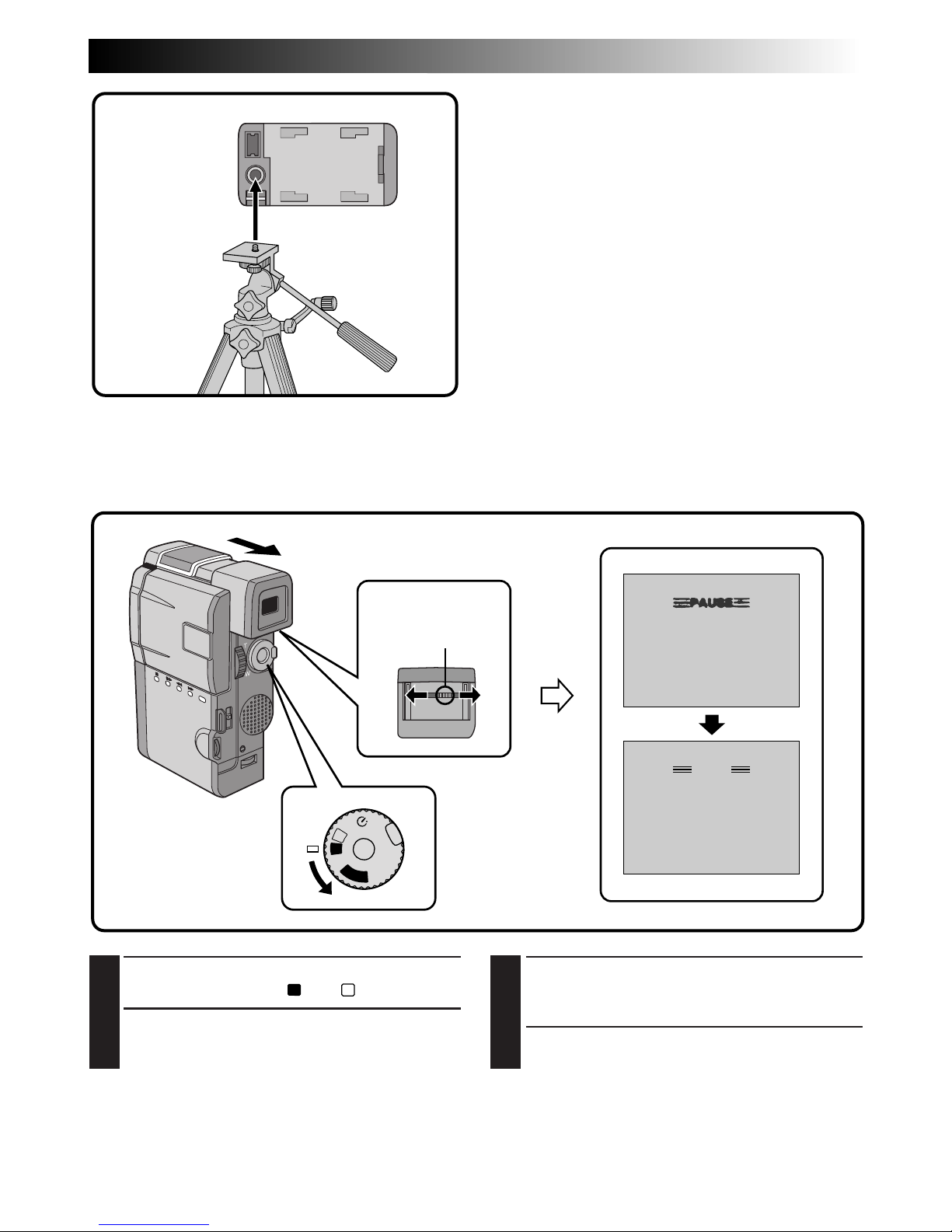
EN 17
PAUSE
OFF
P
L
A
Y
A
M
5S
Diopter Adjustment
Adjust the viewfinder display for best viewing.
1
SELECT OPERATION MODE
Set the Power Dial to “A” or “M”.
2
TURN ON CAMCORDER
Pull out the viewfinder fully.
3
ADJUST DIOPTER
Slide the Diopter Adjust Lever located on the
bottom of the viewfinder.
•Slide in either direction, while looking at the
viewfinder display, until it looks best to you.
Diopter
adjust lever
Tripod Mounting
Align the tripod’s screw with the mounting socket
on the bottom of the camcorder.
NOTE:
If the LCD monitor is opened with the viewfinder
pulled out, no image will appear on the LCD
monitor. Push the viewfinder back in.
Bottom of
camcorder
Page 18
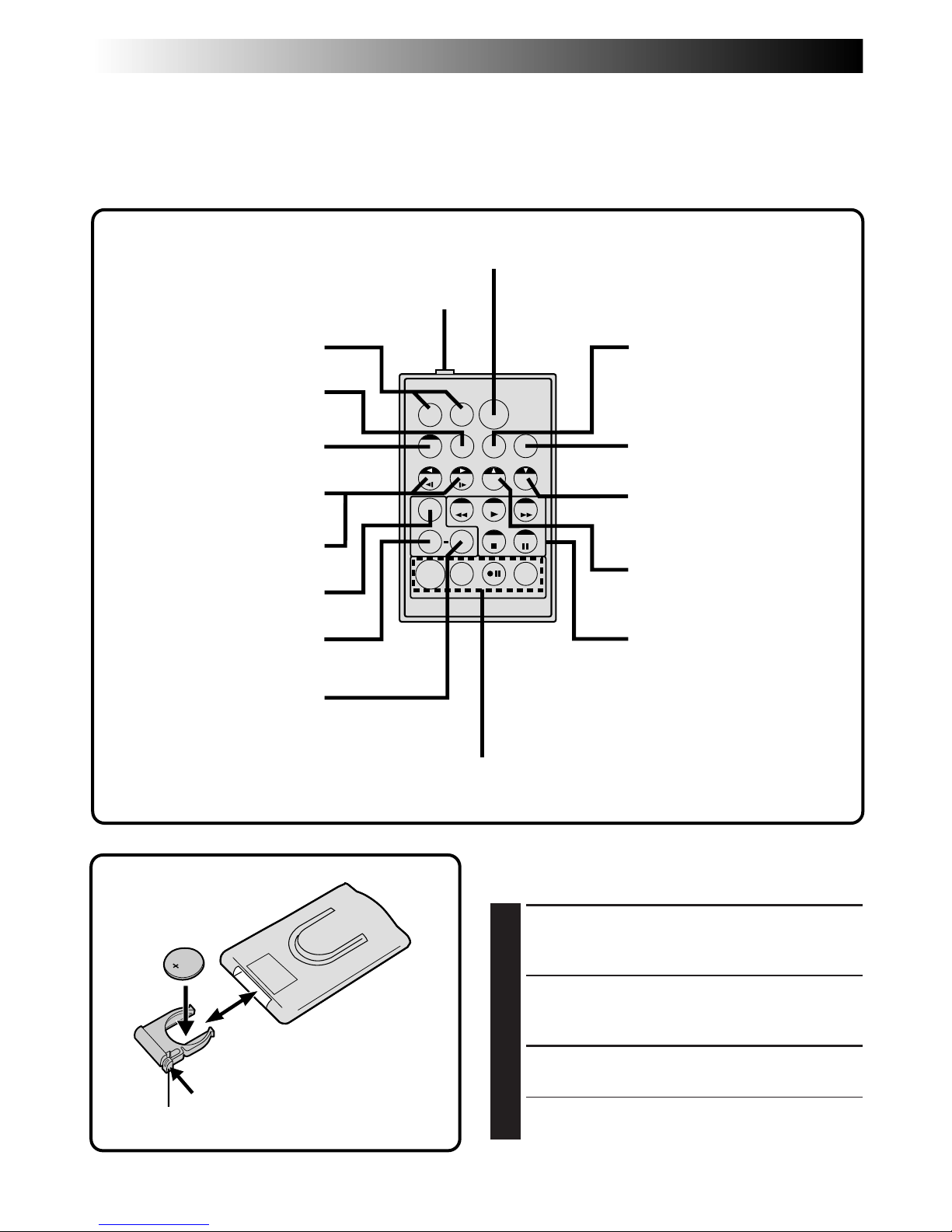
18 EN
TW
Remote Control Unit
You can use the RM-V712U to control the camcorder. When using the remote control, be sure to point it at
the remote sensor. The transmitted beam effective area for indoor use is approx. 5 m. The transmitted beam
may not be effective or may cause incorrect operation if the remote sensor is directly exposed to sunlight or
powerful lighting.
Installing The Battery
The RM-V712U uses one lithium battery (CR2025).
1
PULL OUT BATTERY HOLDER
Pull out in the direction of the arrow while
pressing the knob as shown.
2
INSERT BATTERY IN HOLDER
Insert the battery in the holder, and be sure to
have the “+” mark visible.
3
RE-INSERT HOLDER
Slide the holder back in until you hear a click.
•Read the caution concerning lithium batteries
(Z pg. 2).
Operation Buttons
(
Z pg. 52, 62)
Up Button (
Z pg. 52)
Down Button (
Z pg. 52)
AUDIO MONITOR Button
(Z pg. 55)
MBR SET Button (
Z pg. 64)
START/STOP Button (Z pg. 21)
PAUSE IN connector (Z pg. 65)
EFFECT ON/OFF Button
(
Z pg. 53)
EFFECT Button
(
Z pg. 53)
FADE/WIPE Button
(
Z pg. 65)
Left/Right Buttons
(
Z pg. 52)
SLOW Rewind/Forward
Buttons (Z pg. 51)
SHIFT Button (Z pg. 52)
DISPLAY Button
(Z pg. 62)
Zoom Buttons (
Z pg. 52)
Knob
R.A. EDIT Buttons (Z pg. 65 – 67)
GETTING STARTED
(Cont.)
Page 19
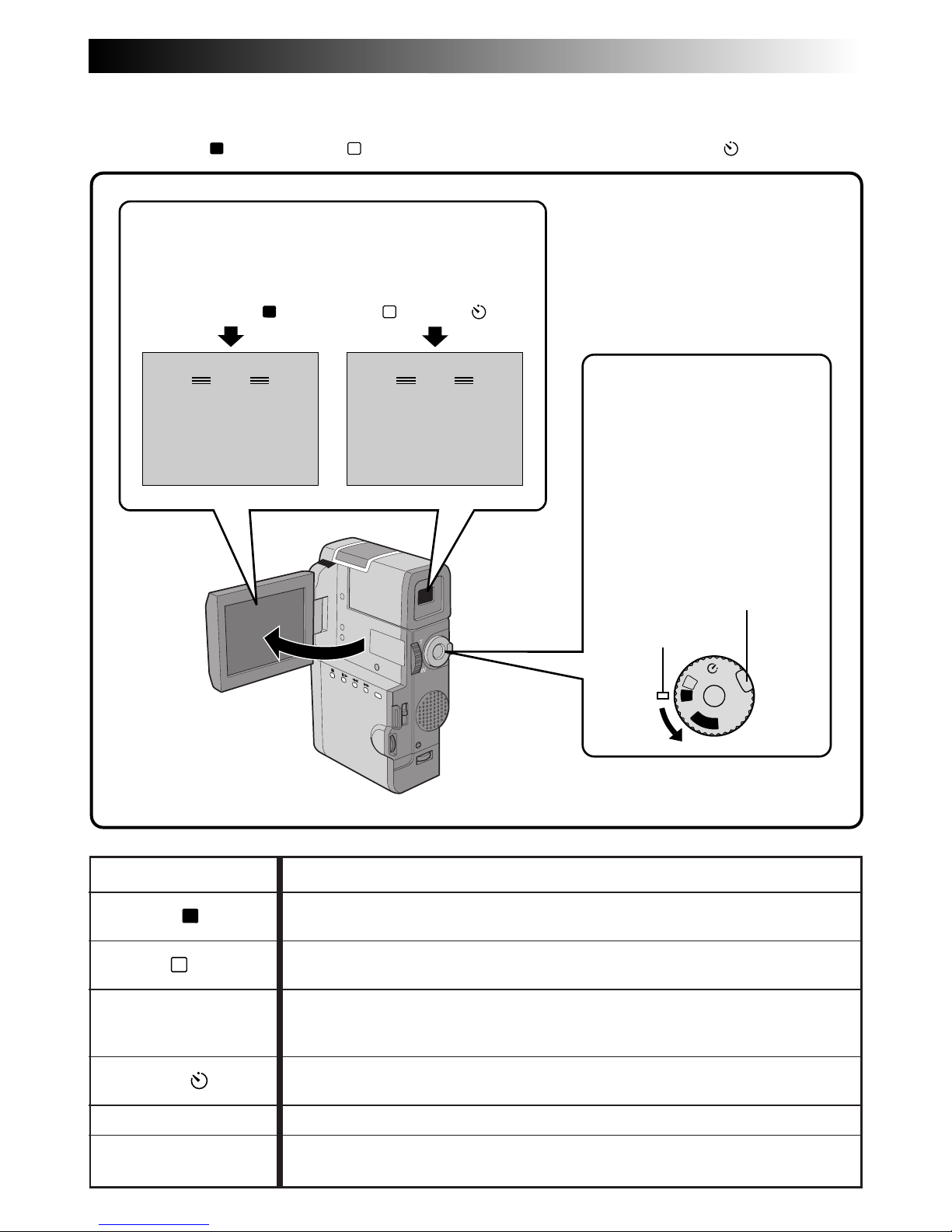
EN 19
F . AUTO
PAUSE
MANUAL
PAUSE
OFF
P
L
A
Y
A
M
5S
Power Dial Position Function
Allows you to record using NO special effects or manual adjustments.
Suitable for standard recording.
Allows you to set various recording functions using the Menus. If you want
more creative capabilities than Full Auto recording, try this mode.
Allows you to record in 5-second clips to keep the action moving.
Other menu settings are the same as Full Auto mode, however manually
adjusted White Balance Adjustment settings are effective.
Allows you (camcorder operator) to become part of the scene once the
camcorder is set. This mode is similar to the Self-Timer on film cameras.
Allows you to play back a recording, Z pg. 50 – 61.
Allows you to switch off the camcorder. After setting to this position, Manual
Focus and Exposure Control are automatically reset to “AUTO”.
Self-Timer:
Operation Mode
Tuning the Power Dial allows you to choose the appropriate operation mode among the following modes:
Full Auto mode (A), Manual mode (M), 5 second mode recording (5S), Self-Timer mode ( ) and “PLAY”.
According to the Power Dial position you have
selected, “F.AUTO” or “MANUAL” appears in the
upper left corner.
When set to
“
M
”, “5S” or “ ”When set to “A”
Full Auto:
A
Manual:
M
5 second mode
recording: 5S
Playback: PLAY
Lock button
Power lamp
To turn on the camcorder, first
turn the Power Dial to any
operation mode except “OFF”,
then pull out the viewfinder fully
or open the LCD monitor. When
turning the Power Dial from
“OFF” to any other position,
press and hold the lock button
located on the dial.
OFF
Page 20
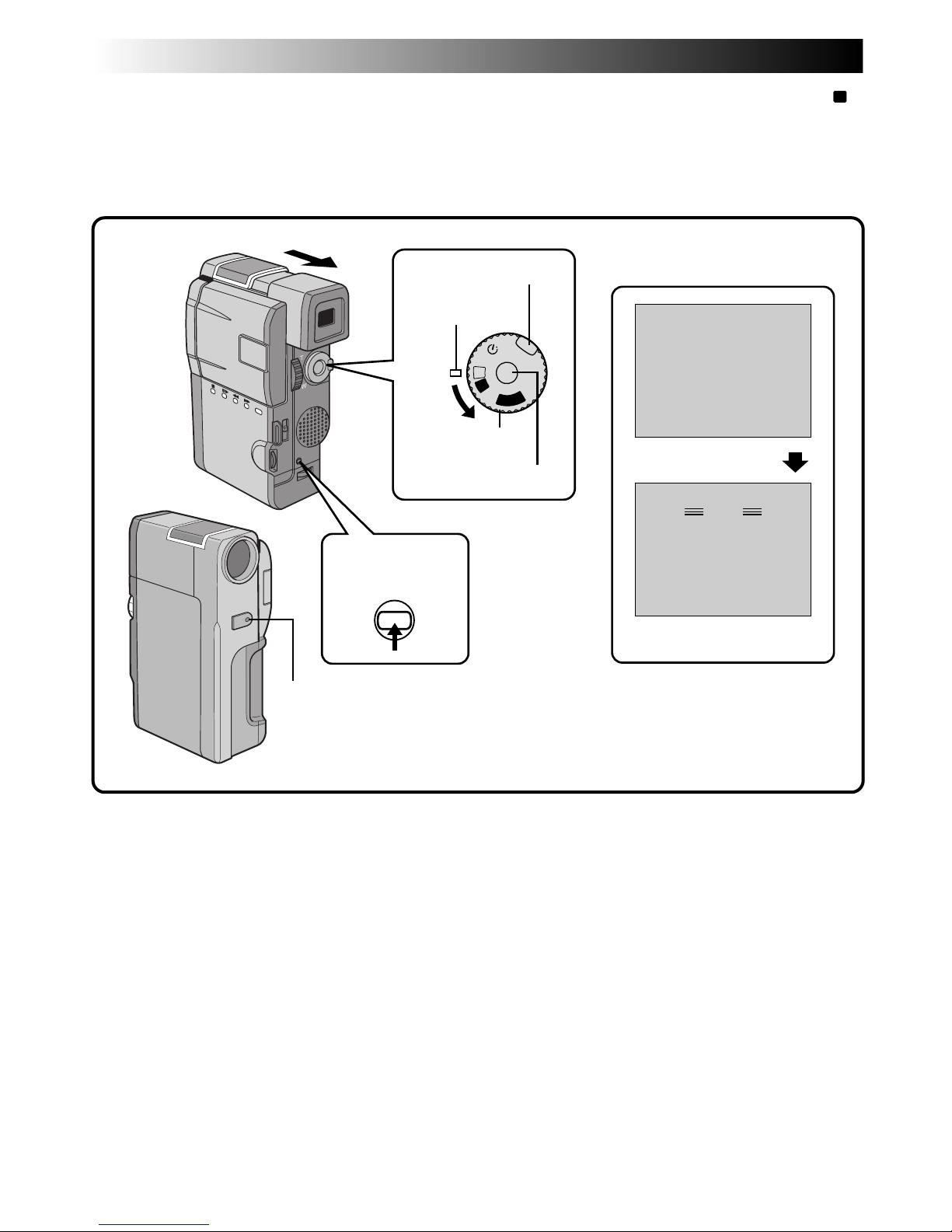
20 EN
PAUSE
444
REC
PAUSE
OFF
P
L
A
Y
A
M
5S
You should already have performed the necessary preparations (Z pgs. 10 – 19). Set the Power Dial to “A”
and try recording that way before attempting to use more advanced features.
NOTE:
Before starting recording, make sure you set the date and time (Z pg. 13). Even if they don’t appear during
recording, you can display them during playback (Z pg. 55).
Lock button
Power Dial
Display
Record-Standby
During recording
Power lamp
RECORDING
Basic Recording
Tally lamp
START/STOP button
IND. ON/OFF
button
Page 21
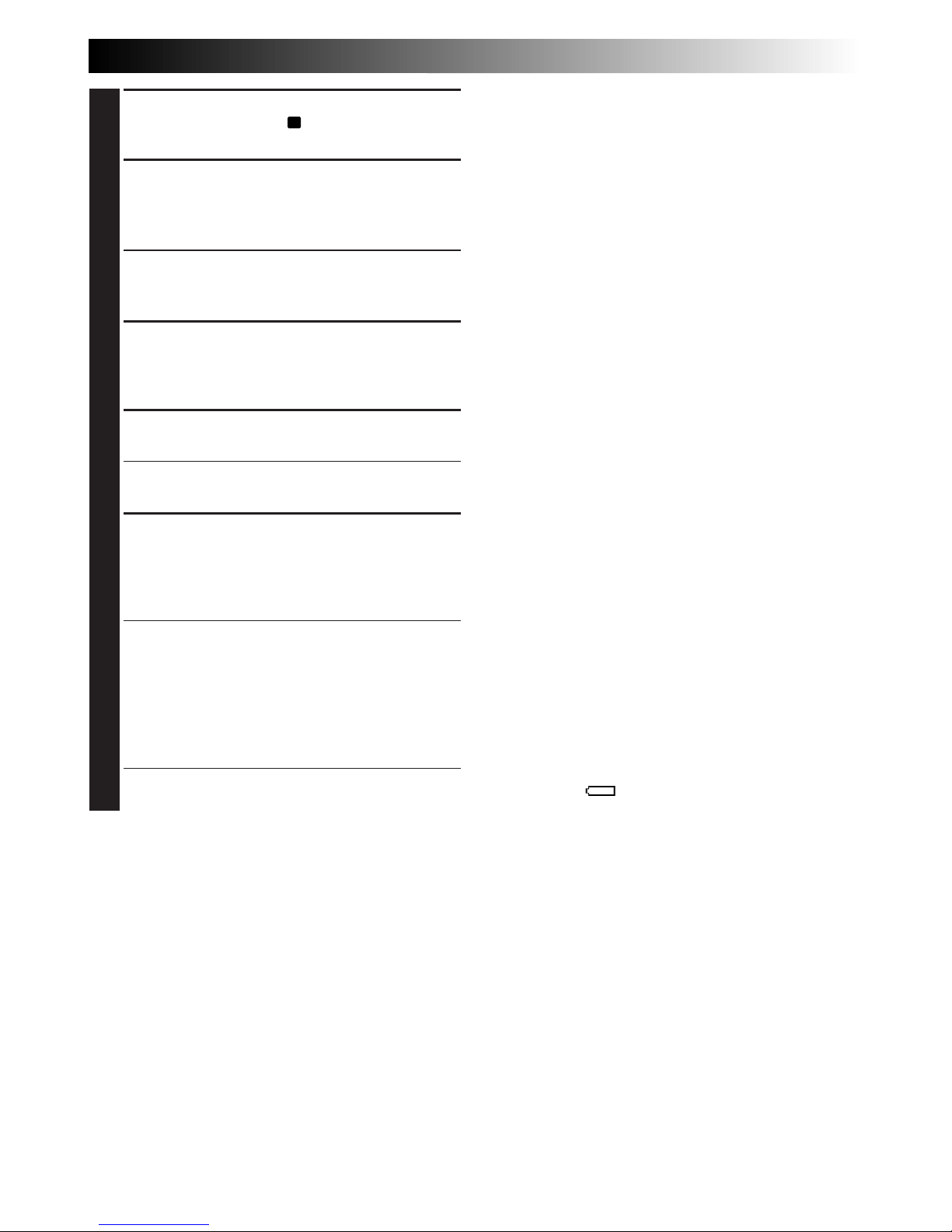
EN 21
1
SELECT OPERATION MODE
Set the Power Dial to “A” while pressing down
the lock button located on the dial.
2
PULL OUT VIEWFINDER OR OPEN
LCD MONITOR
Pull out the viewfinder fully or open the LCD
monitor to approx. 90 degrees.
•The lens cover opens, the power lamp comes
on and the scene you’re aimed at appears.
•The Record-Standby mode is engaged.
3
START RECORDING
When “PAUSE” appears, press START/STOP. A
beep signals the start of recording and the tally
lamp comes on.
4
STOP RECORDING
Press START/STOP again to stop recording.
•The camcorder re-enters Record-Standby
mode.
5
END RECORDING
When you’re finished recording, push back the
viewfinder or close the LCD monitor until it
clicks; the lens cover closes and the power
lamp goes out.
•When transporting, make sure the viewfinder
is pushed back and the LCD monitor is
closed and locked.
•To turn power on again, pull out the
viewfinder or open the LCD monitor.
OR
Set the Power Dial to “OFF”.
•When turning to “OFF”, it is not necessary to
press down the lock button.
NOTES:
●
The image will not appear simultaneously in the
LCD monitor and the viewfinder. No image
appears on the LCD monitor when the viewfinder
is pulled out. It is not possible to shoot using both
LCD monitor and viewfinder.
●
If 5 minutes elapse in the Record-Standby mode,
power shuts off automatically to conserve energy
and protect the heads. To turn the camcorder on
again, push back and pull out the viewfinder
again or close and re-open the LCD monitor. As
long as you don’t take out the tape you were
using or play it back, you can continue from
where you left off with no noticeable brake on the
recorded video.
●
When a blank portion is left between recorded
scenes on the tape, the time code is interrupted
and errors may occur when editing the tape.
Continue recording from where you stop so there
are no gaps by following “Recording from the
middle of a tape” (Z pg. 22).
●
Record-Standby means that a tape is loaded and
the camcorder is ready to record.
●
During recording, sound is not heard from the
speaker. If you want to hear the sound, connect
optional headphones to the headphones jack. The
sound volume at this point is the same as the level
it was adjusted during playback.
●
To make the indications disappear, press and hold
the IND.ON/OFF button for more than approx. 1
second. However, it is impossible to remove the
tape running indicator “
444
” and warning
indications and so on (Z pg. 81).
●
Use the viewfinder when under direct sunlight or
when reflections make it difficult to see the LCD
monitor.
●
When the battery remaining power indicator
appears as , that means the battery power is
close to nil. When the battery power is exhausted,
power turns off automatically.
Page 22
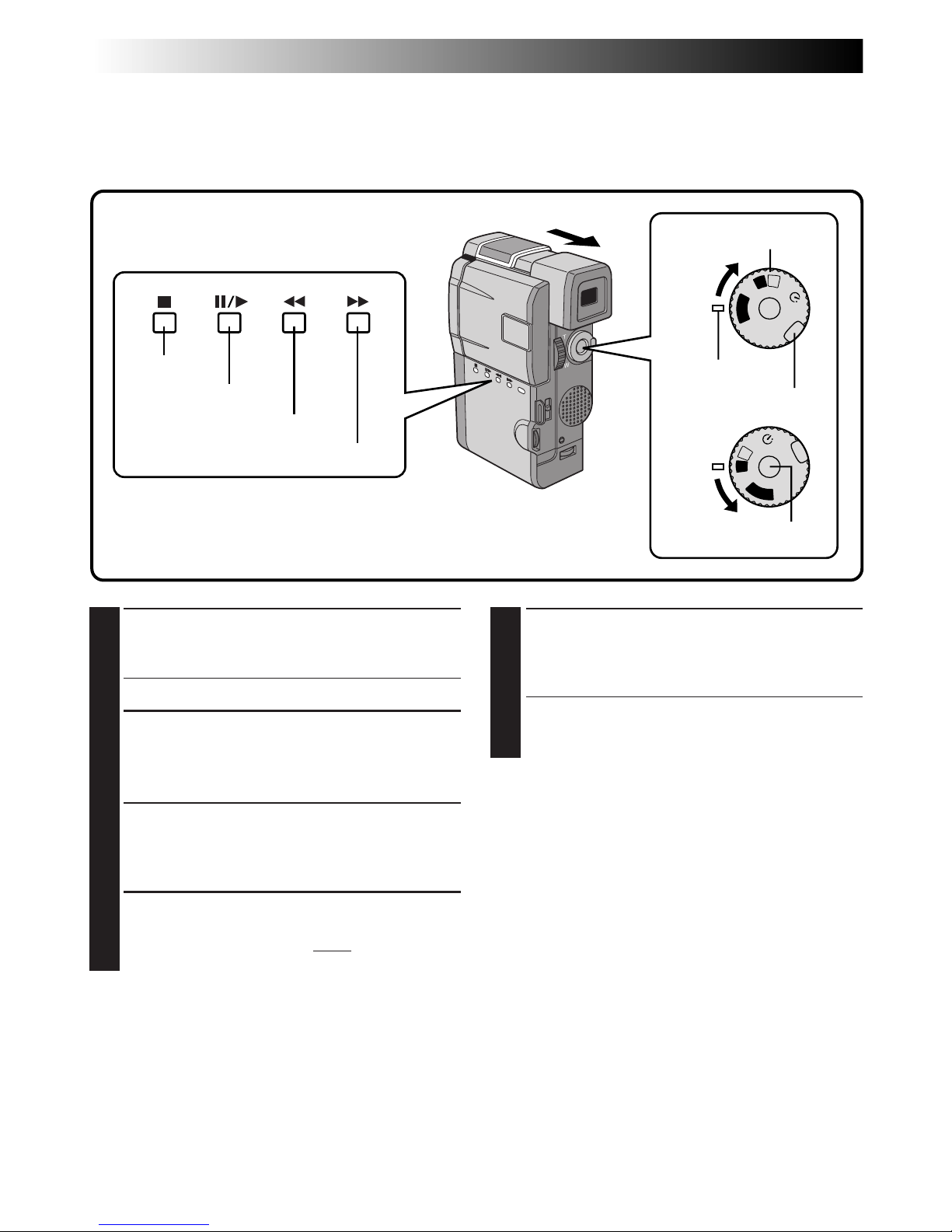
22 EN
OFF
P
L
A
Y
A
M
5S
OFF
P
L
A
Y
A
M
5S
1
SELECT OPERATION MODE
Turn the Power Dial to “PLAY” while pressing
down the lock button located on the dial.
•The power lamp comes on.
2
PULL OUT VIEWFINDER OR OPEN
LCD MONITOR
Pull out the viewfinder fully or open the LCD
monitor to approx. 90 degrees.
3
START SEARCH
Press 6/4, then press
2
or
3
. Watch in the
viewfinder or the LCD monitor for the spot
where you want to begin recording.
4
ENGAGE STILL MODE
Once you find the spot at which you want to
start recording, press 6/4 twice to engage the
Still mode.
5
START RECORDING
Turn the Power Dial to any operation mode
except “PLAY” and “OFF”, then press START/
STOP.
•Start recording from a point prior to the end
of the last recording. A few seconds of the
end of the last recording will be erased.
NOTE:
Even if you start recording from the end of the
previous recording leaving no blank space, there
may be situations where a clean transition is not
possible.
Recording From The Middle Of A Tape
When removing a tape on which you were recording, or when you resume recording on a tape after playing
back the recording previously made (without taking the tape out between recordings), perform this procedure.
RECORDING
Basic Recording (Cont.)
Stop button
Play/Pause button
Lock button
Power Dial
Rewind button
Power lamp
Fast-forward button
START/STOP button
Page 23
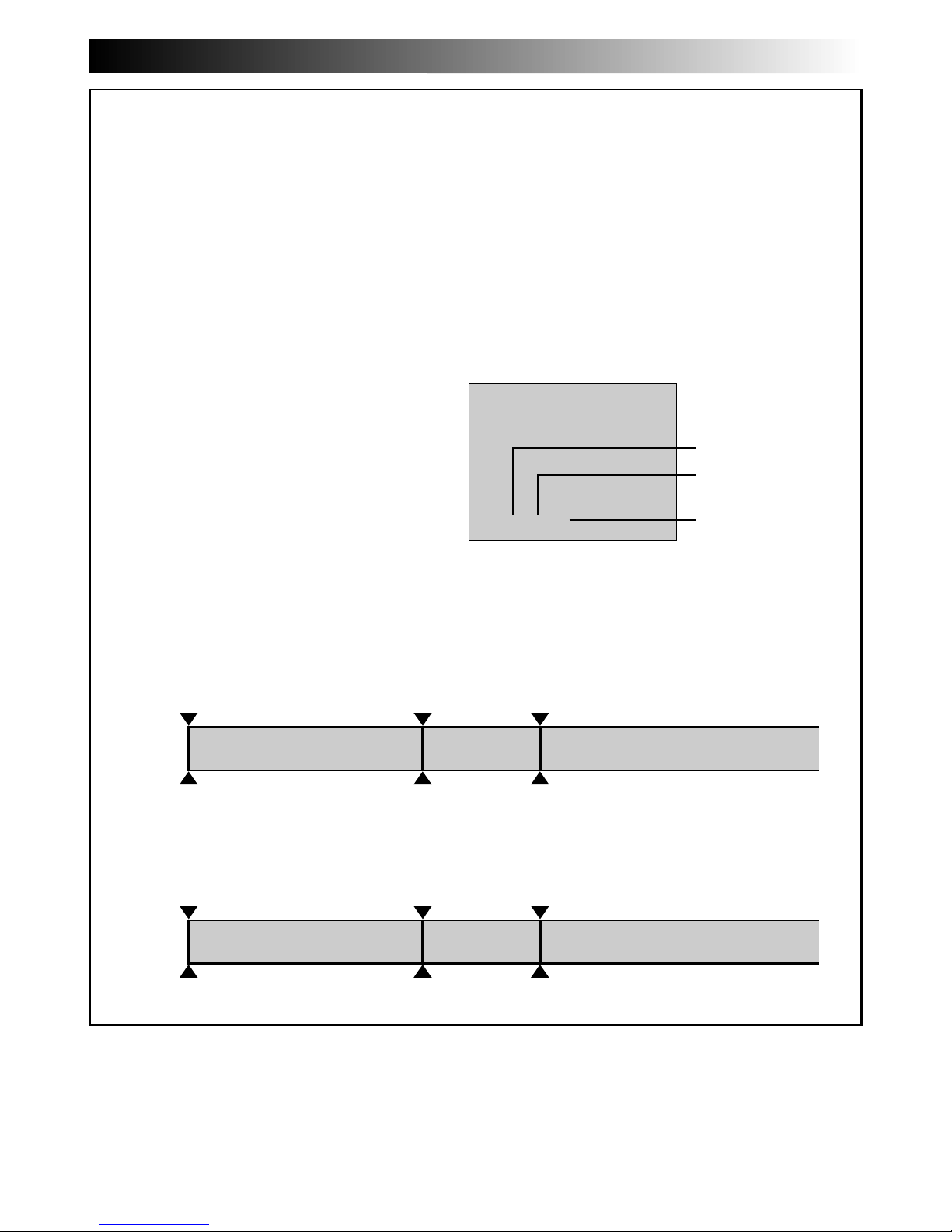
EN 23
Time Code
During recording, a time code is recorded on the tape. This code is to confirm the location of the
recorded scene on the tape during playback.
If recording starts from a blank portion, the time code begins counting from “00:00:00”
(minute:second:frame). If recording starts from the end of a previously recorded scene, the time code
continues from the last time code number.
To perform Random Assemble Editing (Z pg. 65), time code is necessary. If during recording a blank
portion is recorded partway through the tape, the time code is interrupted. When recording is resumed,
the time code starts counting up again from “00:00:00”. This means the camcorder may record the same
time codes as those existing in a previously recorded scene. To prevent leaving a blank portion on a
tape, perform the procedure in “Recording From The Middle of A Tape” (Z pg. 22) in the following
cases;
•After playing back the recorded tape, when
you shoot again.
•When power shuts off during shooting.
•When a tape is removed and re-inserted
during shooting.
•When shooting using a partially recorded tape.
•When shooting on a blank portion located
partway through the tape.
•When shooting again after already shooting a
scene and opening/closing the cassette cover.
NOTES:
●
The Time Code cannot be reset.
●
During fast-forwarding and rewinding, time code indication does not move smoothly.
Shooting start point
Newly recorded sceneBlankAlready recorded scene
Time code
05:43:21
Time code
00:00:00
Tape
Time code
00:00:00
Shooting start pointShooting stop point
TC 12 : 34 : 24
Display
When blank portion is recorded on a tape
Shooting start point
Time code
05:43:21
Time code
05:44:00
Tape
Time code
00:00:00
Shooting start pointShooting start point
Proper recording
Latest sceneNew sceneAlready recorded scene
Frames
(30 frames = 1 second)
Seconds
Minutes
Time code is displayed
during playback.
Page 24
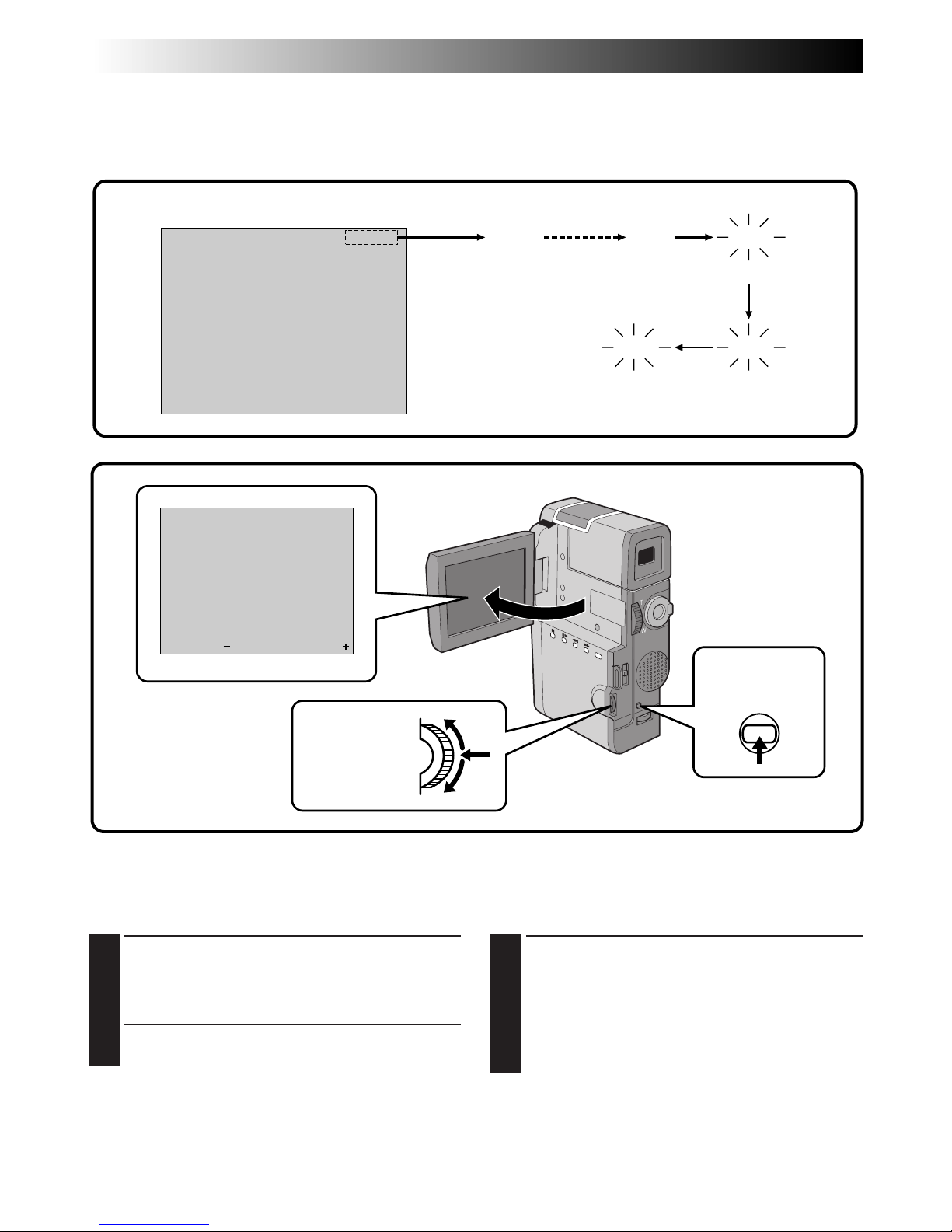
24 EN
LCD Monitor/Viewfinder Indications
You can make the LCD monitor/Viewfinder
indications appear/disappear.
1
PRESS IND.ON/OFF BUTTON
When you do not want the indications to
appear, press the IND.ON/OFF button for
longer than approximately 1 second. Certain
indications disappear.
Press again for longer than approx. 1 second to
make the indicaitons reappear.
NOTE:
It is impossible to make the tape running indicator
and warnings etc. disappear from the LCD monitor
or the viewfinder. For the indications that can be
removed, Z pg. 79.
90 min
REC
89 min 3 min 2 min
1 min0 min
Tape Remaining Indicator
The time remaining on the tape is automatically monitored and displayed (Z pg. 79). When the tape ends,
“TAPE END” appears. If the indications are turned off, the tape remaining indicator appears when remaining
time reaches 2 minutes.
blinking
blinkingblinking
– – – – – – – – – –
6
BRIGHT
RECORDING
Basic Recording (Cont.)
Display
IND. ON/OFF
button
Select Dial
Brightness Control
You can adjust the brightness of the display by
rotating the Select Dial.
1
ADJUST BRIGHTNESS
Rotate the Select Dial until the brightness
indicator moves and the display reaches its
appropriate brightness.
•The brightness indication appears on the
display.
Page 25
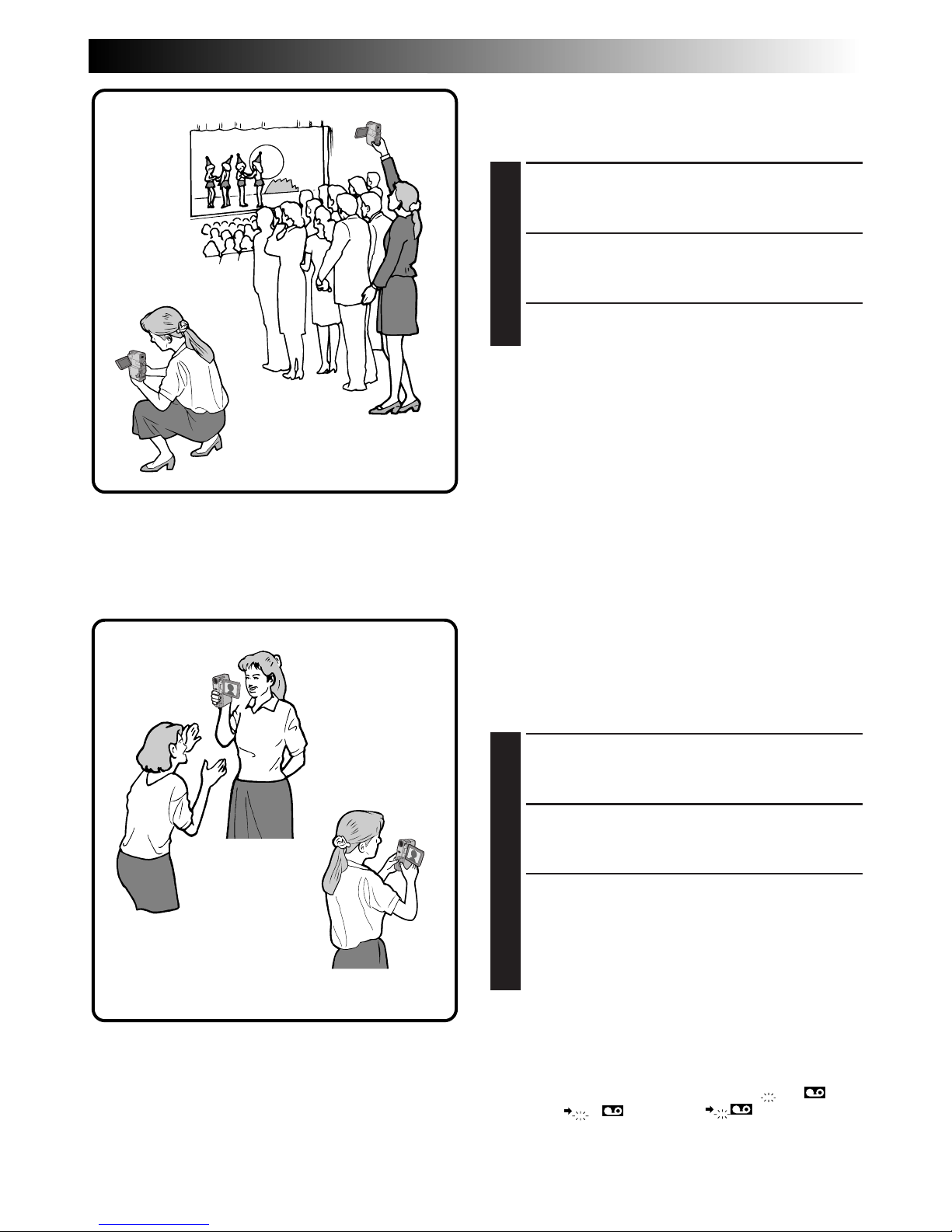
EN 25
Interface Shooting
The person you are shooting can view himself/
herself in the LCD monitor, and you can even shoot
yourself while viewing your own image in the LCD
monitor.
1
TILT LCD MONITOR UPWARD
Open the LCD monitor and tilt it upward to
180 degrees so that it faces forward.
2
START RECORDING
Point the lens towards the subject (yourself
when self-recording) and start shooting.
•During Interface Shooting, the “Tape
Running” indicator and warning indications
(Z pg. 81) are the only ones that are shown;
they appear reversed in the display as they
would when viewing a mirror, but are not
reversed in the recording.
NOTE:
The tape remaining indicator does not appear
during interface shooting. However, when the
remaining time reaches 2 minutes, the indicator
appears showing the remaining time:
– – –
(blinking)
– –
(blinking)
–
(blinking)
Journalistic shooting
In some situations different angles of shooting may
be required for more dramatic results.
1
OPEN LCD MONITOR
Make sure the viewfinder is pushed back and
the LCD monitor is fully open (approx. 90°).
2
TILT LCD MONITOR
Tilt the LCD monitor in the most convenient
direction.
•The LCD monitor can rotate almost full circle
(270°: 90° downward, 180° upward).
Self-recording
Page 26
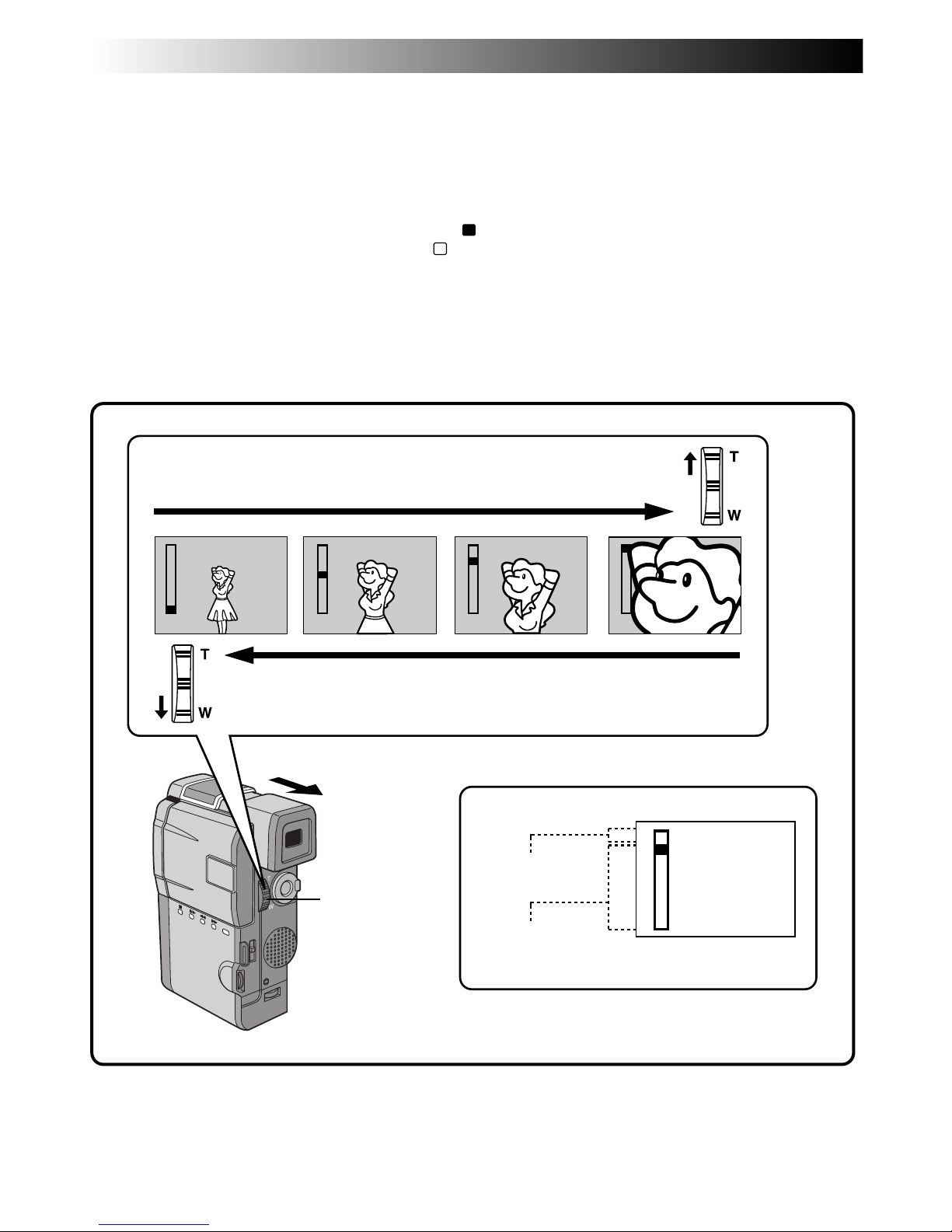
26 EN
T
D
W
T
D
W
T
D
W
T
D
W
T
D
W
Zoom
Select any one of the three powers of magnification and get “closer” to the subject (Z pg. 34).
Simply set the zoom switch to either zoom in (towards “T”) or zoom out (towards “W”). The zoom speed is
variable — the quicker you set the zoom switch, the quicker the zoom action.
NOTES:
●
In Full Auto mode (when the Power Dial is set to “A”), zoom magnification of up to 40X is possible. In
Manual mode (when the Power Dial is set to “M”), zooming is possible to a maximum of 100X.
●
Zoom magnification of over 10X is done through Digital image processing, and is therefore called Digital
Zoom.
●
During Digital Zoom, the quality of image may suffer.
●
Digital zoom cannot be used while functions done through Digital image processing (5SD mode,
Z
pg. 28, Picture Wipe/Dissolve function, Z pg. 39, Snapshot, Z pg. 30, etc.) are activated.
●
Macro shooting (as close as approx. 5 cm to the subject) is possible when the zoom switch is set all the
way to “W”.
Zoom display
Zoom in (T: Telephoto)
Zoom out (W: Wide angle)
Zoom switch
Digital zoom zone
10X (optical)
zoom zone
RECORDING
Basic Recording (Cont.)
Page 27
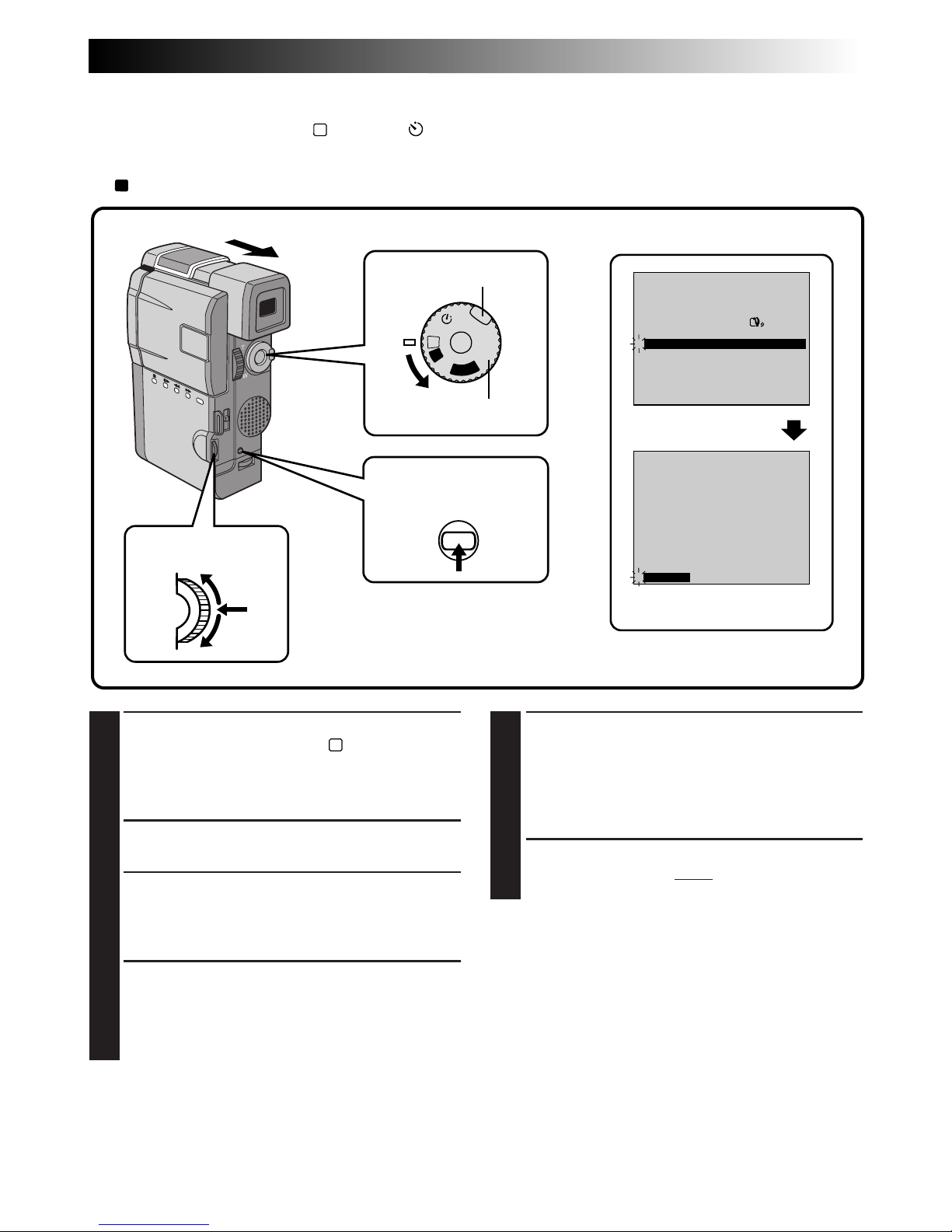
EN 27
Displaying The Date And Time During Recording
When the Power Dial is set to “M”, “5S” or “ ”, you can choose whether to display the date and time
during recording or not. You must first set the date and time (see “Date/Time Settings” Z pg. 13). Set
“DISPLAY” to “ON” in the Date/Time Menu. The Date/Time is always displayed when the Power Dial is set
to “A”.
1
SELECT OPERATION MODE
First turn the Power Dial to “M” while pressing
down the lock button located on the dial,
make sure the LCD monitor is open fully or the
viewfinder is pulled out.
2
ACCESS RECORDING MENU
Press MENU. The Recording Menu appears.
3
ACCESS DATE/TIME MENU
Move the pointer and highlight bar to “TO
DATE/TIME MENU” by rotating the Select Dial.
Press it and the Date/Time Menu appears.
4
SELECT FUNCTION
Move the pointer and highlight bar to
“DISPLAY” by rotating the Select Dial, then
press it. The pointer stops blinking, indicating
that the function has been selected.
5
SET FUNCTION PARAMETERS
Cycle through the available settings of the
selected functions by rotating the Select Dial
and stop when the one you want is displayed.
Then press it and the pointer and highlight bar
automatically move to “RETURN”.
6
CLOSE RECORDING MENU
Press the Select Dial twice. Selection is
complete and the menu disappears.
NOTES:
●
Connect the camcorder to a TV and set “ON
SCREEN” to “ON” in the Date/Time Menu. The
display appears on the connected TV .
●
The Indicator/Display function overrides these
settings. Even if you have set “ON SCREEN” to
“ON”, pressing the IND.ON/OFF button for
longer than 1 second removes the indications
from the screen. Pressing it for longer than 1
second again makes the indications re-appear.
ON SCREEN OFF
ONDISPLAY
DATE / TIME
DEC 25 ’ 98
PM
5 : 30
RETURN
4
OFF
P
L
A
Y
A
M
5S
REC MODE
WIDE MODE OFF
AGC
40X
SP
ZOOM
DIS
GAIN UP
TO DATE / TIME MENU
TO SYSTEM MENU
4
END
ON
Display
Recording Menu
Date/Time Menu
MENU button/
IND. ON/OFF button
Power Dial
Lock button
Select Dial
RECORDING
Advanced Features
Page 28
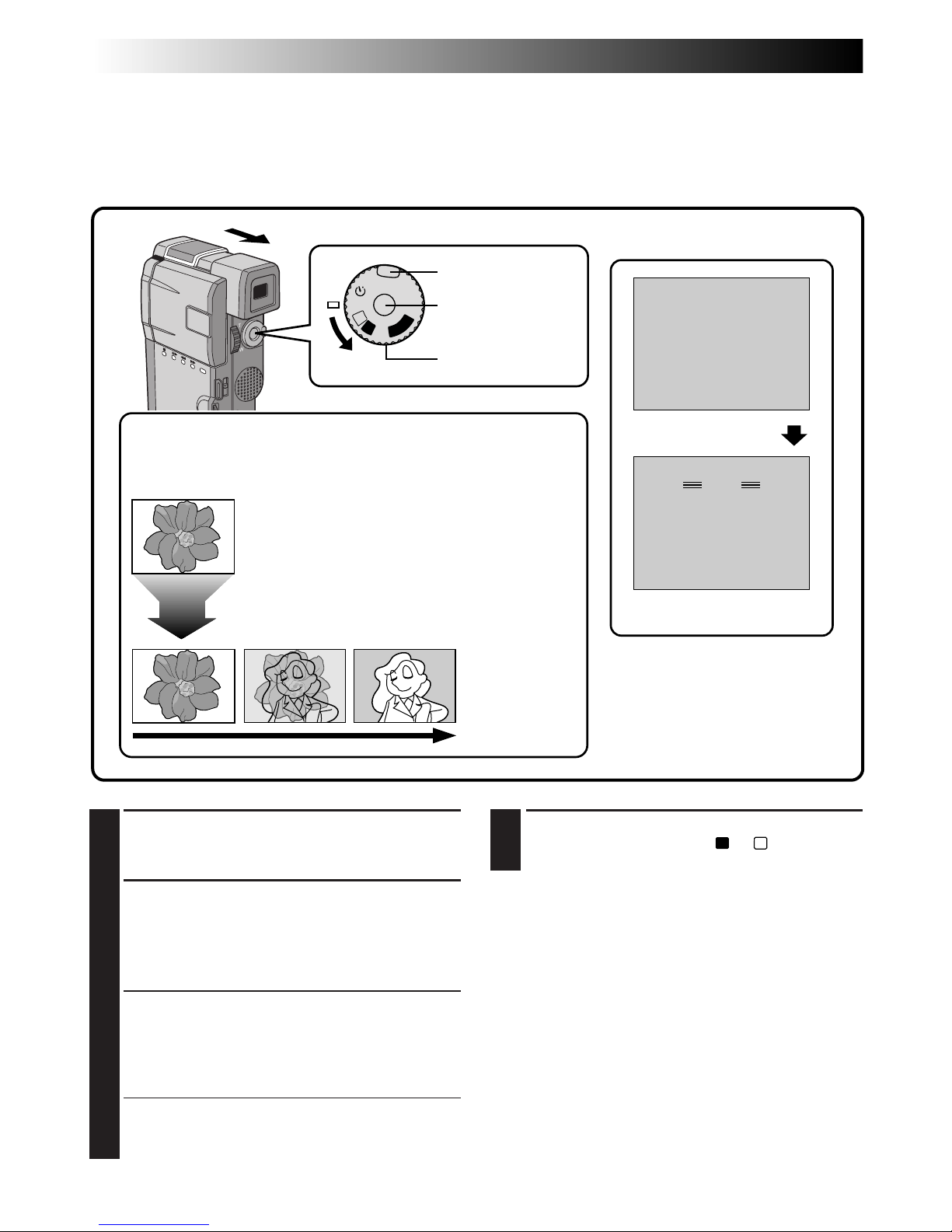
28 EN
4
END 5-SECOND MODE RECORDING
Set the Power Dial to the “A”, “M” or “OFF”
position.
To Take A Snapshot In The 5-Second Mode . . .
.... instead of pressing START/STOP in step 3, press
SNAPSHOT. The camcorder records a 6-second
still (
Z pg. 30). When “SCENE” is set to
“ANIM.” (Z pg. 36) this function is not
available.
NOTE:
When “SCENE” is set to “ANIM.” in the System
Menu, the 5-second recording function is not
available. Animation recording of a 1/8-second clip
is taken instead (Z pg. 36).
1
SELECT OPERATION MODE
Turn the Power Dial to “5S” while pressing
down the lock button located on the dial.
2
PULL OUT VIEWFINDER OR OPEN
LCD MONITOR
Pull out the viewfinder fully or open the LCD
monitor to approx. 90 degrees. “5S MODE”
appears.
3
ENGAGE 5S MODE
Then press START/STOP. The tally lamp lights
and beep sounds to indicate the start of
recording, and after 5 seconds the camcorder
enters Record-Standby mode.
•If you press and hold START/STOP within 5
seconds after recording starts, RecordStandby mode is not engaged.
Scene (5-second recording)
Record a vacation or an important event in 5-second clips to keep the action moving. The 5-Second
function may also be activated during Full Auto operation. But the White Balance remains in the previously
adjusted condition. While the 5-Second mode is activated, Fade/Wipe (Z pg. 37), P.AE/Effects (Z pg. 43)
and other manual operations cannot be performed.
OFF
P
L
A
Y
A
M
5S
REC
MANUAL
PAUSE
MODE5S
PAUSE
MANUAL
MODE5S
REC
444
Dissolves during 5 second mode recording
Select “5SD” at the System Menu (Z pg. 36).
“5SD MODE” appears in step 2 below.
Record one 5-second clip, and the image at
the end of the clip is stored. If you record the
next clip within 5 minutes, the previous scene
dissolves as the new scene appears.
•If you turn the power off, the stored image
will be lost.
Display
Record-Standby
After 5 sec.
Power Dial
Lock button
RECORDING
Advanced Features (Cont.)
START/STOP button
Page 29

EN 29
MANUAL
PAUSE
– – –
MANUAL
REC
444
OFF
P
L
A
Y
A
M
5S
Self-Timer
Once the camcorder is set, the camcorder operator can become part of the scene in a more natural way
adding the final touch to a memorable picture.
1
SELECT OPERATION MODE
Turn the Power Dial to “ ” while pressing
down the lock button located on the dial.
2
PULL OUT VIEWFINDER OR OPEN
LCD MONITOR
Pull out the viewfinder fully or open the LCD
monitor to approx. 90 degrees. The Self-Timer
indication appears.
•The camcorder enters the Record-Standby
mode.
•You can tilt the LCD monitor upward to 180
degrees so that it faces forward and view
yourself while self-recording (with the
viewfinder pushed back).
3
ENGAGE SELF-TIMER MODE
Press START/STOP.
After 15 seconds, the beep sounds and
recording begins.
4
STOP SELF-TIMER RECORDING
Press START/STOP.
•The camcorder re-enters Record-Standby
mode.
5
END SELF-TIMER RECORDING
Set the Power Dial to the “A”, “M” or “OFF”
position.
•When turning to “OFF”, it is not necessary to
press down the lock button.
To Take A Snapshot In The Self-Timer Mode . . .
.... in step 3, press SNAPSHOT instead of
START/STOP. After 15 seconds, a 6-second still
is recorded. After that,the camcorder enters the
Record-Standby mode.
Power Dial
Display
During recording
Lock button
START/STOP button
Self-Timer indication
After 15 sec.
When the START/STOP button
is pressed, the tally lamp
changes as shown below:
Blinks quickly
(Self-Timer shooting
starts soon)
Stops blinking
and stays on
(Self-Timer
shooting starts)
Begins blinking
(Self-Timer starts)
After approx. 15 sec.
¥¥
4
Power lamp
Page 30

30 EN
RECORDING
Advanced Features (Cont.)
1
SELECT OPERATION MODE
First turn the Power Dial to “M” while pressing
down the lock button located on the dial.
Make sure the viewfinder is pulled out or the
LCD monitor is open fully.
2
ACCESS RECORDING MENU
Press MENU. The Recording Menu appears.
3
ACCESS SYSTEM MENU
Move the pointer and highlight bar to “TO
SYSTEM MENU” by rotating the Select Dial.
Press it and the System Menu appears.
Snapshot
Use your camcorder like a regular camera and take a snapshot, or several of them in succession.
ON
OFF
32kHz
06
5SSCENE
BEEP / TALLY
FRAMEPHOTO MODE
WIND CUT
SOUND MODE
ID NUMBER
OFF
DEMO. MODE
RETURN
4
PHOTO
OFF
P
L
A
Y
A
M
5S
REC MODE
WIDE MODE OFF
ON
AGC
40X
SP
ZOOM
DIS
GAIN UP
TO DATE / TIME MENU
TO SYSTEM MENU
4
END
Power Dial
Lock button
Display
During snapshot
4
SELECT SNAPSHOT MODE
Move the pointer and highlight bar to “PHOTO
MODE” by rotating the Select Dial. Press it and
choose the appropriate mode among the five
Snapshot modes (Z pg. 31) by rotating it. Stop
when the one you want is displayed and press
it again. The pointer and highlight bar
automatically move to “RETURN”. Press the
Select Dial twice. Selection is complete and
the menu disappears.
5
TAKE SNAPSHOT
Press the SNAPSHOT Button.
If you press during Record-Standby . . .
.... “PHOTO” appears and a still image will be
recorded for approx. 6 seconds, then the
camcorder re-enters the Record-Standby
mode.
If you press during Recording . . .
.... “PHOTO” appears and a still image will be
recorded for approx. 6 seconds, then the
normal recording resumes.
SNAPSHOT button
MENU button
Select Dial
Recording Menu
System Menu
Page 31

EN 31
Motor Drive mode:
Keeping the SNAPSHOT Button pressed provides an
effect similar to serial photography. (The interval
between the still pictures: approx. 0.7 seconds.)
NOTES:
●
In Full Auto mode, all Snapshot modes are
available. However, the Snapshot mode cannot
be changed.
●
During playback as well, all Snapshot modes are
available. The shutter sound is not heard.
●
However, during playback, “MULTI 4” and
“MULTI 9” are not available when the
“MONOTONE” or “SEPIA” playback effect
(Z pg. 53) is selected.
●
The Snapshot mode is not possible while Digital
Zoom (zoom magnification of over 10X,
Z
pg. 34) is activated.
●
If certain P.AE/Effects (Z pg. 44) are activated,
some Snapshot modes cannot be used. If you
select a Snapshot mode that is unusable in the
current situation, the “PHOTO” indication blinks
when you press the SNAPSHOT button.
FULL*
(Snapshot mode
with no frame)
FRAME*
(Snapshot mode
with frame)
PIN-UP
(Pin-Up mode)
MULTI 4
(Multi-Analyzer 4)
MULTI 9
(Multi-Analyzer 9)
* : There is a momentary camera shutter-type blackout together with the sound effect of a shutter
closing, which is recorded together with the image.
Page 32

32 EN
OFF
P
L
A
Y
A
M
5S
REC MODE
WIDE MODE OFF
AGC
40X
SP
ZOOM
DIS
GAIN UP
TO DATE / TIME MENU
TO SYSTEM MENU
4
END
ON
REC MODE
WIDE MODE OFF
AGC
40X
SP
ZOOM
DIS
GAIN UP
TO DATE / TIME MENU
TO SYSTEM MENU
4
END
ON
Menus
The Recording Menu allows you to set these functions:
Recording Mode, Wide Mode, Zoom Magnification, Digital Image Stabilizer, Gain Up, Date/Time Menu,
System Menu
. The following selection procedure applies to
Recording Mode, Wide Mode, Zoom Magnifica-
tion, Stabilization and Gain Up
.
Please refer to pages 33, 34 for details.
1
SELECT OPERATION MODE
First turn the Power Dial to “M” while pressing
down the lock button located on the dial,
make sure the LCD monitor is open fully or the
viewfinder is pulled out.
2
ACCESS RECORDING MENU
Press MENU. The Recording Menu appears.
3
SELECT FUNCTION
Move the pointer and highlight bar to the
desired function by rotating the Select Dial,
then press it. The pointer stops blinking,
indicating that the function has been selected.
Display
Recording Menu
4
SET FUNCTION PARAMETERS
Cycle the available settings of the selected
function by rotating the Select Dial. Stop when
the one you need is displayed. Then press it,
and the pointer and highlight bar automatically
move to “END”.
•To set the parameters for a different function,
repeat steps 3 and 4.
5
CLOSE RECORDING MENU
Press the Select Dial. Selection is complete and
the menu disappears.
MENU button
Power Dial
Lock button
Select Dial
RECORDING
Advanced Features (Cont.)
Page 33

EN 33
REC MODE (Recording mode)
You can change the tape recording speed. LP tape speed is slower than SP, allowing LP to record 1.5 times
longer than SP.
NOTES:
●
Tapes shot in LP mode are recommended to be played back on this unit. Playback may not be successful
on other units.
●
When the Power Dial is set to “A”, the manually adjusted recording mode is used.
WIDE MODE
This recording mode is compatible with wide-screen TVs (16:9 aspect ratio). When using this mode, please
refer to your wide-screen TV’s instruction manual.
SQUEEZE–For playback on TVs with an aspect ratio of 16:9. Naturally expands the image to fit the screen
without distortion.
appears. During playback/recording on 4:3 TVs/LCD monitor/viewfinder, the image is
elongated vertically.
CINEMA–Inserts black bands at the top and bottom of the screen. During playback on wide-screen TVs, the
black bands at the top and bottom of the screen are cut and the screen ratio becomes 16:9. During playback/recording on 4:3 TVs/LCD monitor/viewfinder, black bands are inserted at the top and bottom of the
screen and the image appears like a letterboxed 16:9 movie.
OFF–Select “OFF” when you don’t want to use either of the above modes.
NOTES:
●
When playing back a tape recorded in Squeeze and Cinema, Squeeze cannot be distinguished from
Cinema during fast-forward or rewind.
●
During Full-Auto operation, both Squeeze and Cinema modes are unusable.
CONTINUED ON NEXT PAGE
REC MODE
WIDE MODE OFF
ON
AGC
40X
SP
ZOOM
DIS
GAIN UP
TO DATE / TIME MENU
TO SYSTEM MENU
END
4
OFFON
OFFAGC AUTO A
10X 40X
SP LP
OFF
CINEMA
SQUEEZE
100X
Page 34

34 EN
ZOOM (Zoom magnification)
You can select 10X, 40X, or 100X maximum zoom magnifications.
10X–Optical zoom that does not degrade the quality of the recording.
40X–Electronic processing (Digital zoom) that lets you get closer up.
100X–Electronically-processed images at 100-times magnification.
NOTES:
●
Even if 40X or 100X is selected, Digital Zoom (magnification of over 10X) cannot be used while functions
done through Digital image processing (5SD mode, Z pg. 28, Picture Wipe/Dissolve function, Z pg. 39,
Snapshot, Z pg. 30, etc.) are activated.
●
During Full-Auto mode, 40X is selected automatically.
DIS (Digital Image Stabilizer)
When recording while holding the camcorder in your hand, or when shooting a subject with little or no
contrast, subtle hand movements will cause shakiness in the recorded image.
ON –Compensates for relatively small shakes that occur when shooting close up. “ ” appears during
recording.
OFF–When shooting with the camcorder in a fixed position or on a tripod, set the Stabilizer to “OFF”.
If you leave it on and then move or turn the camera to follow a moving subject, unnecessary compensation
occurs and this can result in an unnatural recorded image.
NOTES:
●
Even if the stabilizer is set to “ON ” in Manual mode, it is automatically set to “OFF” in Full Auto
Mode.
●
The Stabilizer cannot compensate for drastic hand movements while shooting.
●
The Stabilizer will not work if the scene has little or no contrast.
●
The “ ” indicator appears blinking if the Stabilizer cannot be used.
GAIN UP
Bright, natural recordings can be taken even in areas with low or poor lighting.
AGC–This is automatically activated during Full Auto mode. The overall appearance is jagged, but the image
is bright.
AUTO A –The shutter speed is automatically adjusted (1/30 — 1/200 sec.). Shooting a subject in low or
poor lighting at 1/30 sec. shutter speed provides a brighter image than in the AGC mode, but the subject's
movements are not smooth or natural. When set to this mode, “
A
” is displayed.
OFF–Select this setting when lighting is not a problem. Enables recording of the actual brightness you see.
RECORDING
Advanced Features (Cont.)
Page 35

EN 35
ON
OFF
32kHz
06
5SSCENE
BEEP / TALLY
FRAMEPHOTO MODE
WIND CUT
SOUND MODE
ID NUMBER
OFF
DEMO. MODE
RETURN
4
OFF
P
L
A
Y
A
M
5S
REC MODE
WIDE MODE OFF
ON
AGC
40X
SP
ZOOM
DIS
GAIN UP
TO DATE / TIME MENU
TO SYSTEM MENU
4
END
1
SELECT OPERATION MODE
First turn the Power Dial to “M” while pressing
down the lock button located on the dial,
make sure the LCD monitor is open fully or the
viewfinder is pulled out.
2
ACCESS RECORDING MENU
Press MENU. The Recording Menu appears.
3
ACCESS SYSTEM MENU
Move the pointer and highlight bar to “TO
SYSTEM MENU” by rotating the Select Dial,
then press it. The System Menu appears.
4
SELECT FUNCTION
Move the pointer and highlight bar to the
desired function by rotating the Select Dial,
then press it. The pointer stops blinking,
indicating that the function has been selected.
System Menu
The System Menu allows you to set the following functions:
Snapshot, Scene, Beep/Tally, Wind Cut, Sound
Mode, ID numbers and Demonstration Mode.
System Menu
5
SET FUNCTION PARAMETERS
Rotate the Select Dial to cycle through the
available settings for the selected function, and
stop when the desired setting appears. Then
press it, and the pointer and highlight bar
automatically move to “RETURN”.
•To set the parameters for a different function,
repeat steps 4 and 5.
6
CLOSE SYSTEM MENU
Press the Select Dial twice. Setting is complete
and the System Menu disappears.
Display
Recording Menu
Power Dial
MENU button
Lock button
Select Dial
Page 36

36 EN
ON
OFF
32kHz
06
5SSCENE
BEEP / TALLY
FRAMEPHOTO MODE
WIND CUT
SOUND MODE
ID NUMBER
OFF
DEMO. MODE
RETURN
4
32kHz 48kHz
5S ANIM.
ON OFF
ONOFF
ONOFF
5SD
FRAME MULTI 4 MULTI 9
PIN-UP
FULL
PHOTO MODE
See pages 30 and 31.
SCENE (5-Second Mode) (Z pg. 28)
5S–Pressing START/STOP allows you to take a 5-
second “clip”. Press repeatedly for a succession of
short recordings.
5SD–If you record a 5-second clip within 5 minutes
after the previous one, the end of the old scene
dissolves and is replaced by the new scene over a
2-second period.
ANIM. (Animation)–Each time you press START/
STOP, a 1/8-second recording is taken. By using an
inanimate object and changing its position between
shots, you can record the subject as though it’s
moving.
•Animation is not available in the LP mode. If you
tried to record in the LP mode after setting ANIM.,
the recording mode indicator “LP” begins to blink,
and recording goes on in the SP mode.
NOTE:
During use of SCENE effect, focus (Z pg. 45) and
exposure control (Z pg. 46) enter Full Auto
operation.
BEEP/TALLY
The beep sounds when the power is turned on or
off, and at the beginning and end of recording.
Tally lamp lights up during recording.
ON–To activate the beep and tally lamp.
OFF–To turn off the beep and tally lamp.
This number is necessary when connecting
the camcorder to a computer [01 to 99].
WIND CUT
When activated, this mode helps cut down on noise
created by wind.
ON–When shooting in high winds, set to “ON” to
reduce noise.
•“ ” appears.
•The quality of the sound will change. This is normal.
OFF–This function is disabled.
NOTE:
The Wind Cut mode is disabled during Full Auto
operation.
SOUND MODE
Sound signals can be sampled at 32 kHz or 48 kHz.
32 kHz–This setting enables recording of stereo
sound on four separate channels, and is recommended for use when performing Audio Dubbing
with another digital camcorder.
48 kHz–This setting enables recording of stereo
sound on two separate channels.
NOTE:
A tape recorded at 48 kHz cannot be used for
Audio Dubbing with another digital camcorder.
DEMO. MODE (Demonstration Mode)
This setting demonstrates certain functions such as
P.AE/Effects (Z pg. 44), etc., and can be used to
confirm how these functions operate. When the
camcorder is turned off, “DEMO. MODE” is set to
“OFF”.
NOTE:
If a tape is in the camcorder, the Demo mode
cannot be turned on.
RECORDING
Advanced Features (Cont.)
Page 37

EN 37
MANUAL
PAUSE
WH
FOCUS
EXPOSURE AUTO
OFF
OFF
AUTO
AUTO
W. BALANCE
FADER
/ WIPE
P. AE
/ EFFECT
RETURN
4
OFF
P
L
A
Y
A
M
5S
FADER / WIPE
FADER– BLACK
FADER– MOSAIC
WIPE– SHUTTER
RANDOM
OFF
FADER– WHITE
P
R
?
W
H
B
K
B W
FADER– B.W
SEL.
4
FADE/WIPE Effects
IMPORTANT:
If certain P.AE/Effects (Z pg. 44) are activated, some Fade/Wipe Effects cannot be used. If you select a Fade/
Wipe Effect that is unusable in the current situation, the indication blinks.
Use these to spice up the transition from one scene to the next. You can also vary transitions from scene to
scene. Refer to pages 37 – 42 for Fade/Wipe effects and techniques.
Select any one effect from the Fader/Wipe Menu.
1
SELECT OPERATION MODE
First turn the Power Dial to “M” while pressing
down the lock button located on the dial,
make sure the LCD monitor is open fully or the
viewfinder is pulled out.
2
ACCESS MANUAL MODE ITEM
MENU
Press the Select Dial.
3
ACCESS FADER/WIPE MENU
Move the pointer and highlight bar to “FADER/
WIPE” by rotating the Select Dial and then
press it. The Fader/Wipe Menu appears.
4
SELECT EFFECT
Move the pointer and highlight bar to the
desired effect by rotating the Select Dial, then
press it.
•The Fader/Wipe Menu disappears and the
effect is reserved. The indicator representing
the selected effect appears.
5
START RECORDING
Press START/STOP to start recording and
activate fade- or wipe- in
OR . . .
END RECORDING
Press START/STOP to end recording and
activate fade- or wipe- out.
6
TO CANCEL FADE/WIPE EFFECTS
In step 4, move the pointer and highlight bar to
“OFF”. Press the Select Dial.
Lock button
Power Dial
Display
Fader/Wipe MenuManual Mode Item Menu
START/STOP
button
Select Dial
Page 38

38 EN
OFF
P
L
A
Y
A
M
5S
Fades and Wipes
A scene gradually appears on a black or white screen (Fade In/Wipe In), or disappears, leaving a black or
white screen (Fade Out/Wipe Out). Select Fade or Wipe at the Fader/Wipe Menu (Z pg. 37).
Select any one effect from
W
H
,
B
K
, ,
B W
, , , , , and of the Fader/Wipe Menu.
1
ACTIVATE FADE IN OR WIPE IN
Press START/STOP to start recording, and the
Fade In or Wipe In occurs automatically.
2
ACTIVATE FADE OUT OR WIPE OUT
When you want to stop recording the scene,
press START/STOP. Before the camcorder
enters the Record-Standby mode, the Fade Out
or Wipe Out occurs automatically.
FADE
WIPE
Example
W
H
FADER – WHITE
Example
WIPE – SCROLL
Fade Out
Wipe In
NOTE:
You can extend the length of a fade or wipe by
pressing and holding the START/STOP button.
Fade In
Wipe Out
START/STOP
button
RECORDING
Advanced Features (Cont.)
Page 39

EN 39
P
OFF
P
L
A
Y
A
M
5S
Picture Wipe/Dissolve
Combine the Picture Wipe and Dissolve functions for a professional transition effect. There are 6 Picture
Wipe effects and 1 Dissolve effect. Select the Picture Wipe effect at the Fader/Wipe Menu (Z pg. 37).
Select any one effect from
P
,
P
,
P
,
P
,
P
,
P
and
P
of the Fader/Wipe Menu.
1
START RECORDING
Press START/STOP.
2
ENGAGE RECORD-STANDBY MODE
Press START/STOP when one scene is finished.
The point at which the scene ended is stored in
memory.
3
RESUME RECORDING
If you start recording a new scene within 5
minutes of the end of the previous recording
(without having turned the camcorder’s power
off), the previous scene wipes out, revealing
the new scene.
The next scene gradually wipes in over the
previous scene.
NOTES:
●
If the power is turned off after a scene is finished
recording, the stored point is erased.
This disables the Picture Wipe/Dissolve
combination. When this happens, the Picture
Wipe/Dissolve indicator blinks. Try recording
again, but don’t turn the power off when you’re
finished. Please be advised that power also shuts
off automatically if 5 minutes elapse in the
Record-Standby mode.
●
The sound at the end of the last recorded scene is
not stored.
Wipe In
Within 5 minutes . . .
WIPE – SCROLL
Example
Previous scene end
START/STOP
button
Page 40

40 EN
OFF
P
L
A
Y
A
M
5S
Random Variations
When
R
?
is selected, the camcorder chooses one of
the fades/wipes at random.
1
START RECORDING
Press START/STOP. The camcorder does the
rest, selecting an effect at random.
•The recording starts with a Fade In or Wipe
In. If you press START/STOP during record-
ing, Record-Standby mode is preceded by a
Fade Out or Wipe Out; when you resume
recording, it begins with a Fade In or Wipe
In.
NOTE:
The Picture Wipe/Dissolve feature is not available
when Random Fader is activated.
W
H
B
K
START/STOP
button
RECORDING
Advanced Features (Cont.)
Page 41

EN 41
MENU EFFECT
Fade in or out with a white screen.
Fade in or out with a black screen.
Fade in or out with a full-screen mosaic effect.
Fade in to a color screen from a black and white screen, or fade
out from color to black and white.
Wipe in on a black screen from the upper right to the lower left
corner, or wipe out from lower left to upper right, leaving a black
screen.
The scene starts in the center of a black screen and wipes in
toward the corners, or comes in from the corners, gradually
wiping out to the center.
Wipe in from right to left, or wipe out from left to right.
Wipe in as the two halves of a black screen open to the left and
right, revealing the scene, or wipe out and the black screen
reappears from left and right to cover the scene.
The scene wipes in from the bottom to the top of a black screen,
or wipes out from top to bottom, leaving a black screen.
Wipe in toward the center of a black screen from the top and
bottom, or wipe out from the center toward the top and bottom,
leaving a black screen.
FADER AND WIPE MENU
W
H
FADER — WHITE
B
K
FADER — BLACK
WIPE — CORNER
WIPE — WINDOW
WIPE — SLIDE
WIPE — DOOR
WIPE — SCROLL
WIPE — SHUTTER
FADER — MOSAIC
CONTINUED ON NEXT PAGE
B W
FADER — B.W
Page 42

42 EN
RECORDING
Advanced Features (Cont.)
MENU EFFECT
The new scene gradually appears as the old one gradually
disappears.
The new scene wipes in over the previous one from the upper
right corner to the lower left corner.
The next scene gradually wipes in from the center of the screen
toward the corners, covering the previous scene.
The next scene gradually wipes in over the previous one from
right to left.
The previous scene wipes out from the center to the right and
left, like a door being pushed open to reveal the next scene.
The new scene wipes in over the last one from the bottom of the
screen to the top.
The new scene wipes in over the previous one from the center
toward the top and bottom of the screen.
When this function is activated, the camcorder randomly selects
the effect used in scene transition (from the Fade and Wipe
effects).
P
DISSOLVE
P
WIPE — CORNER
P
WIPE — WINDOW
P
WIPE — SLIDE
R
?
RANDOM
P
WIPE — SHUTTER
P
WIPE — DOOR
P
WIPE — SCROLL
FADER AND WIPE MENU (cont.)
Page 43

EN 43
4
SELECT EFFECT
Move the pointer and highlight bar to the
desired effect by rotating the Select Dial, then
press it.
•The P.AE/Effect Menu disappears and the
selected mode is activated. The symbol of the
selected mode appears.
5
START RECORDING
Press START/STOP. The image begins with the
selected effect.
6
DISABLE P.AE/EFFECT
To turn off the selected effect, re-access the
P.AE/Effect Menu and move the pointer and
highlight bar to “OFF” by rotating the Select
Dial. Then press it.
NOTE:
P.AE/Effects can be changed during recording or
during Record-Standby.
P.AE/Effects
IMPORTANT:
If certain Fades or Wipes (Z pg. 41, 42) are activated, some P.AE/Effects cannot be used. If you select a
P.AE/Effect that is unusable in the current situation, the effect’s symbol begins flashing.
You can choose any one of the effects from the P.AE/Effect Menu.
FOCUS
EXPOSURE AUTO
OFF
OFF
AUTO
AUTO
W. BALANCE
FADER
/ WIPE
P. AE
/ EFFECT
RETURN
4
P. AE / EFFECT
SHUTTER
SHUTTER
SLOW X4
SLOW X10
OFF
SHUTTER
1/250
1/60
1/100
1/250
1/60
1/100
SHUTTER
1/500 1/500
SEL.
4
PAUSE
1/60
OFF
P
L
A
Y
A
M
5S
1
2
Display
Manual Mode Item Menu
The indicator for the selected
mode appears, and the
selected mode is engaged.
P.AE/EFFECT Menu
1
SELECT OPERATION MODE
First turn the Power Dial to “M” while pressing
down the lock button located on the dial,
make sure the LCD monitor is open fully or the
viewfinder is pulled out.
2
ACCESS MANUAL MODE ITEM
MENU
Press the Select Dial and move the pointer and
highlight bar to "P.AE/EFFECT" by rotating the
Select Dial.
3
ACCESS P.AE/EFFECT SELECT MENU
Press the Select Dial. The P.AE/Effect Menu
appears.
Lock button
Power Dial
Select Dial
Page 44

44 EN
Gives recorded scenes a strobe effect.
Your recording looks like a series of consecutive
snapshots.
SLOW (Slow Shutter)
You can light dark subjects or areas even brighter
than they would be under good natural lighting.
1
SLOW X4
The Shutter Speed is set to 1/15th of a second to
quadruple the sensitivity.
2
SLOW X10
The Shutter Speed is set to 1/6th of a second to
provide 10 times the sensitivity.
NOTES:
●
When using Slow Shutter, the image takes on a
strobe-like effect.
●
Use Slow Shutter only in dark areas.
●
The Manual Focus indication may appear and
flash when Slow Shutter is in use.
●
If the image is out of focus, adjust manually. It
is also recommended that you use a tripod, if
possible.
1/60–The shutter speed is fixed at 1/60th of a
second. Black bands that usually appear when
shooting a TV screen become narrower.
1/100–The shutter speed is fixed at 1/100th of a
second. The flickering that occurs when shooting
under a fluorescent light or mercury-vapor lamp
is reduced.
1/250, 1/500–These settings allow fast-moving
images to be captured one frame at a time, for
vivid, stable slow-motion playback. The faster the
shutter speed, the darker the picture becomes.
Use the shutter function under good lighting
conditions.
Makes evening scenes look more natural.
White Balance (Z pg. 48) is initially set to ,
but can be changed to your desired setting.
When Twilight is chosen, the camcorder
automatically adjusts the focus from approx.
10 m to infinity. From less than 10 m, adjust the
focus manually.
SEPIA
Recorded scenes have a brownish tint like old
photos. Combine this with the Cinema mode for
a classic look.
B/W
MONOTONE
Like classic black and white films, your footage is
shot in B/W. Used together with the Cinema
mode, it enhances the “classic film” effect.
SHUTTER
(Variable Shutter
(Speed)
TWILIGHT
CLASSIC FILM
STROBE
RECORDING
Advanced Features (Cont.)
Page 45

EN 45
FOCUS
FOCUS
EXPOSURE AUTO
OFF
OFF
AUTO
MANUAL
W. BALANCE
FADER
/ WIPE
P. AE
/ EFFECT
RETURN
4
OFF
P
L
A
Y
A
M
5S
Manual Focus Adjustment
The camcorder, in most cases, adjusts the focus from approx. 5 cm to infinity automatically. However, when
focusing is difficult or when the subject is not in the middle of the LCD monitor or the viewfinder, adjust the
focus manually. Factory preset is “AUTO”.
Display
5
END ADJUSTMENT OF FOCUS
Press the Select Dial. Focus adjustment is
complete. The indication changes from
“FOCUS” to “MANUAL”.
•If you want to reset the focus, repeat from
step 2.
To Change To Auto Focus . . .
.... rotate the Select Dial to display “AUTO” then
press it in step 3. The manual focus indicators
disappear. Or set the Power Dial to “
A
”.
NOTES:
●
After the Power Dial is set to “OFF”, Manual
Focus is reset to “AUTO”.
●
When “FOCUS” is not displayed, Manual Focus
Adjustment is not available. To make it appear,
press IND.ON/OFF for longer than 1 second or
repeat from step 2.
●
Manual focus is recommended in the following
situations:
•
When shooting a flat wall, a blue sky or an
object with little or no contrast.
•
When wire or other obstacles come between the
camcorder and the subject.
•
When shooting objects with a detailed design or
pattern.
•
When shooting under flourescent or flickering
lighting.
1
SELECT OPERATION MODE
First turn the Power Dial to “M” while pressing
down the lock button located on the dial,
make sure the LCD monitor is open fully or the
viewfinder is pulled out.
2
ACCESS MANUAL MODE ITEM
MENU
Press the Select Dial. The Manual Mode Item
Menu appears.
3
ACCESS MANUAL FOCUS
Move the pointer and highlight bar to “FOCUS”
by rotating the Select Dial, then press it. Rotate
the Select Dial to display “MANUAL”, then
press it. The Manual Mode Item Menu disappears and “FOCUS” is displayed in the upper
left corner. The focus is locked at this point.
4
ADJUST FOCUS
Rotate the Select Dial.
•“ ” blinks while rotating the Select Dial
upward to focus on faraway targets, and “
”
blinks while rotating the Select Dial downward
to focus on closer targets.
•When the focus reaches its near or far limit, the
“
” or “ ” will begin blinking.
•When focus cannot be adjusted manually, try
zooming in or out, then try the manual focus
adjustment again.
Manual Mode Item
Menu
Manual focus indicator
Focus zone
(Focus is adjusted at the
center of the screen)
Lock button
Power Dial
Select Dial
Page 46

46 EN
FOCUS
EXPOSURE MANUAL
OFF
OFF
AUTO
AUTO
W. BALANCE
FADER
/ WIPE
P. AE
/ EFFECT
RETURN
4
EXP.
0
OFF
P
L
A
Y
A
M
5S
1
SELECT OPERATION MODE
First turn the Power Dial to “M” while pressing
down the lock button located on the dial,
make sure the LCD monitor is open fully or the
viewfinder is pulled out.
2
ACCESS MANUAL MODE ITEM
MENU
Press the Select Dial. The Manual Mode Item
Menu appears.
3
ACCESS EXPOSURE CONTROL
Move the pointer and highlight bar to “EXPOSURE” by rotating the Select Dial, then press it.
Rotate the Select Dial to display “MANUAL”,
then press it. The Manual Mode Item Menu
disappears and “EXP.” and the Exposure
Control indicator are displayed.
4
ADJUST EXPOSURE
Rotate the Select Dial to brighten or darken the
image.
• The adjustment range is from –6 to +6.
5
END ADJUSTMENT OF EXPOSURE
Press the Select Dial. Exposure adjustment is
complete. The indication “EXP.” changes to
“MANUAL”.
• If you want to reset the exposure, repeat step 2.
Exposure Control
Usually this is adjusted automatically. However, when the background is too bright or too dark in comparison with the subject, the exposure could be corrected manually. Factory preset is “AUTO”.
Manual Mode Item
Menu
Display
Exposure control indicator
Lock button
Power Dial
Select Dial
To Return To Automatic Exposure Control . . .
.... rotate the Select Dial to display “AUTO” then
press it in step 3. The Exposure Control
indicator disappears. Or set the Power Dial to
“A”.
NOTES:
●
After the Power Dial is set to “OFF”, Exposure
Control is reset to “AUTO”.
●
When “EXP.” is not displayed, Manual Exposure
Control is not available. To make it appear, press
IND. ON/OFF for longer than 1 second or repeat
from step 2.
●
Manual exposure adjustment is recommended in
the following situations:
•
When shooting using reverse lighting or when
the background is too bright.
•
When shooting on a reflective natural back-
ground such as at the beach or when skiing.
•
When the background is overly dark or the
subject light.
Brightness control of the display
To adjust the brightness of the display, rotate the
Select Dial (Z pg. 24). Note that the actual
recorded image's brightness can not be changed by
rotating this dial.
RECORDING
Advanced Features (Cont.)
Page 47

EN 47
1
SELECT OPERATION MODE
First turn the Power Dial to “M” while pressing
down the lock button located on the dial,
make sure the LCD monitor is open fully or the
viewfinder is pulled out.
2
ACCESS MANUAL MODE ITEM
MENU
Press the Select Dial. The Manual Mode Item
Menu appears.
3
ACCESS EXPOSURE CONTROL
Move the pointer and highlight bar to “EXPOSURE” by rotating the Select Dial and then
press it. Rotate the Select Dial to display
“MANUAL”, then press it. “EXP.” is displayed.
4
CENTER SUBJECT, LOCK IRIS
Adjust zoom so that the subject fills the LCD
monitor or the viewfinder, then press and hold
the Select Dial for over 2 seconds. The
exposure setting display and “L” appear,
indicating that the iris is locked.
Press the Select Dial. The indication displayed
in the upper left corner changes from “EXP.” to
“MANUAL”.
Iris Lock
Use this function when shooting a moving subject, when zooming, when the subject changes its distance
(thus its size in the LCD monitor or the viewfinder), or when you want to lock the brightness level.
When the subject is close, keep the iris locked. Even when the subject moves away from you, the image will
not darken.
To Return To Automatic Iris Control . . .
.... rotate the Select Dial to display “AUTO” then
press it in step 3. The Exposure Control indicator
and “L” disappear. Or set the Power Dial to
“A”.
NOTES:
Iris lock is recommended in the following situations:
●
When shooting on a reflective natural background
such as at the beach or when skiing.
●
When shooting objects under a spotlight.
●
When the subject is backing away.
●
When zooming.
To lock the exposure control and the iris . . .
.... after step 3, adjust the exposure rotating the
Select Dial. Then lock the iris in step 4. For
automatic locking, rotate the Select Dial to
display "AUTO", then press it in step 3. The iris
becomes automatic after about 2 seconds.
Iris
Works like the pupil of the human eye. In a well-lit
environment, the human pupil contracts to keep too
much light from enterintg. In low lighting, the pupil
dilates to allow more light in.
0 L
FOCUS
EXPOSURE MANUAL
OFF
OFF
AUTO
AUTO
W. BALANCE
FADER
/ WIPE
P. AE
/ EFFECT
RETURN
4
OFF
P
L
A
Y
A
M
5S
Power Dial
Lock button
Display
Manual Mode Item Menu
Iris lock indicator
Select Dial
Page 48

48 EN
White Balance Adjustment
A term that refers to the correctness of color reproduction under various lighting. If the white balance is
correct, all other colors will be accurately reproduced.
The white balance is usually adjusted automatically. However, the more advanced camcorder operator
would prefer to control this function manually and achieve a more professional color/tint reproduction.
FOCUS
EXPOSURE AUTO
OFF
OFF
AUTO
AUTO
W. BALANCE
FADER
/ WIPE
P. AE
/ EFFECT
RETURN
4
FOCUS
EXPOSURE AUTO
OFF
OFF
AUTO
AUTO
W. BALANCE
FADER
/ WIPE
P. AE
/ EFFECT
RETURN
4
W . BAL .
AUTO
OFF
P
L
A
Y
A
M
5S
1
SELECT OPERATION MODE
First turn the Power Dial to “M” while pressing
down the lock button located on the dial,
make sure the LCD monitor is open fully or the
viewfinder is pulled out.
2
ACCESS MANUAL MODE ITEM
MENU
Press the Select Dial. The Manual Mode Item
Menu appears.
3
ACCESS WHITE BALANCE ADJUSTMENT
Move the pointer and highlight bar to
“W.BALANCE” by rotating the Select Dial.
Then press it. The Manual Mode Item menu
disappears and “W.BAL.” appears in the upper
left corner and “AUTO” appears on the screen.
4
SET FUNCTION PARAMETERS
Cycle through the available settings of the
selected functions by rotating the Select Dial,
and stop when the one you want is displayed.
5
CLOSE WHITE BALANCE ADJUSTMENT
Press the Select Dial again. Selection is complete.
The indication “W. BAL.” changes to “MANUAL”.
To Return To Automatic White Balance . . .
.... select “AUTO” in step 3. Or set the Power Dial
to “
A
”.
NOTES:
●
White balance cannot be used when P.AE/Effects
Sepia or Monotone are activated.
●
During 5-second recording, manually adjusted White
Balance Adjustment settings are used, although other
menu settings are the same as in Full Auto mode.
AUTO–The white balance is adjusted automatically.
This is the factory preset position.
“
”– When shooting with the white balance
already having been set on the subject
(
Z pg. 49).
“ ”– When shooting outdoors on a sunny day.
“ ”– When shooting outdoors on a cloudy day.
“ ”– When using a video light or other similar
type of lighting.
Display
Manual Mode Item Menu White Balance Adjustment
Power Dial
Lock button
Select Dial
RECORDING
Advanced Features (Cont.)
Page 49

EN 49
FOCUS
EXPOSURE AUTO
OFF
OFF
AUTO
AUTO
W. BALANCE
FADER
/ WIPE
P. AE
/ EFFECT
RETURN
4
PAUSE
MANUAL
OFF
P
L
A
Y
A
M
5S
To Change The Tint For Recording . . .
.... in step 2, substitute colored paper for white. The
white balance is adjusted based on the color,
changing the tint. Red paper — deeper green;
blue paper — orange; yellow paper — deeper
purple.
NOTES:
●
A subject can be shot under various types of
lighting conditions indoors (natural, flourescent,
candlelight, etc.). Because the color temperature
is different depending on the light source, the tint
of the subject will differ depending on the white
balance settings. Use this function for a more
natural result.
●
Once you adjust white balance during Manual
White Balance operation, the setting is retained
even if the power is turned off or the battery
removed.
Manual White Balance Operation
If the camera is operating in manual mode, perform a Manual White Balance when shooting under various
types of lighting
1
SELECT OPERATION MODE
Follow steps 1 through 4 of the white balance
adjustment (Z pg. 48), select “ MAN.”.
2
SET MANUAL WHITE BALANCE
Hold a sheet of plain white paper in front of
the subject. Adjust zoom or position yourself
so that the white paper fills the screen.
3
ENTER SETTING
Press the Select Dial until the begins
blinking.
•When the setting is completed, the stops
blinking.
4
EXIT MANUAL WHITE BALANCE
ADJUSTMENT
Press the Select Dial. The indication “W.BAL.”
changes to “MANUAL” and only the Manual
White Balance indicator is displayed.
Display
Manual Mode
Item Menu
Power Dial
White paper
Manual White Balance
Adjustment
Lock button
Select Dial
Page 50

50 EN
4
OFF
P
L
A
Y
A
M
5S
You can watch what you’ve recorded in the LCD monitor.
1
SELECT OPERATION MODE
Turn the Power Dial to “PLAY” while pressing
down the lock button located on the dial. The
Power lamp comes on.
2
OPEN LCD MONITOR
Open the LCD monitor.
•When the viewfinder is pulled out, the LCD
monitor cannot be used.
3
REWIND TAPE
Press
2. 2
is displayed. If you rewind all
the way to the end of the tape, it stops
automatically.
PLAYBACK
Basic Playback
Power Dial
Lock button
Tape running indicator
LCD monitor
Power lamp
Speaker
Volume switch
4
VIEWING RECORDING
Press 6/4. 4 appears and the recorded
footage can be viewed. The sound is heard
from the speaker.
5
END PLAYBACK
Press 5. Set the Power Dial to “OFF”.
•When turning to “OFF”, it is not necessary to
press down the lock button.
Page 51

EN 51
To Perform High-Speed Search . . .
.... press
2
or
3
after pressing 6/4. The tape
will move at approximately 9 times the normal
playback speed. Watch in the LCD monitor
and, when you reach the spot you want to see,
press 6/4 and normal playback resumes.
.... during playback, press and hold
2
or
3
. The
search continues as long as you hold the
button. Once you release it, normal playback
resumes.
.... a slight mosaic effect appears on screen during
High-Speed Search. This is not a malfunction.
Playback Sound
You can hear sound from the speaker or using
headphones connected to the headphones
connector during playback. To adjust the sound
volume, slide the VOLUME switch. The sound
volume indication is displayed. Slide the VOLUME
switch towards “+” to turn up the volume, or
towards “–” to turn it down.
Still Playback
To temporarily stop playback, press 6/4. Press
again to resume playback. If still playback continues for more than about 3 minutes, the camcorder’s
Stop mode is automatically engaged. After 5
minutes in the stop mode, the camcorder’s power is
automatically turned off.
Slow-Motion Playback
● To perform Slow-motion playback, the remote
control is necessary.
● To change from normal to slow-motion playback,
press the Pause button at the point where you
want to start playback in slow motion, point the
remote control at the remote sensor, and press the
remote's Slow Rewind or Slow Forward button.
After playing back for about 20 seconds in Slow
Rewind or after playing back for about 60
seconds in Slow Forward, normal playback
resumes. To stop slow-motion playback in
progress, press the Play button.
● During slow-motion playback, due to digital
image processing, the picture may take on a
mosaic effect.
● After the Slow Rewind or Slow Forward button is
pressed, the still image may be displayed for a
few seconds, then the screen may become blue
back for a few seconds. This is not a malfunction.
● There may be a small margin between the slowmotion playback start point you chose and the
start point at which the camcorder actually begins
playback in slow motion.
● During Slow-motion playback, there will be
disturbances in video. This is not a malfunction.
NOTES:
●
The sound is not available during High-Speed
Search.
●
Copy guarded tapes cannot be played back. The
screen becomes blue back.
Page 52

52 EN
TW
OFF
P
L
A
Y
A
M
5S
4
END ZOOM
Press and hold W until magnification returns to
normal. Or, press STOP and then press PLAY.
NOTES:
●
Zoom can also be used during slow-motion and
still playback.
●
During digital image processing, the quality of the
image may suffer.
1
FIND THE SCENE OF INTEREST
Press the Play button to start playback.
2
ACTIVATE ZOOM
Press the zoom buttons (T/W) on the remote
control. Make sure the remote control is
pointed at the camcorder's remote sensor.
•Pressing T zooms in.
3
LOCATE PORTION OF MAGNIFIED
SCENE
You can move the image on screen around to
find a particular portion of the picture. While
holding down SHIFT, press § (Left),
©
(Right), ¶ (Up) and Ä (Down).
Playback Zoom
The recorded pictures can be magnified up to 10X at any time during playback.
Press T
Press
©
(Right) to
move image
Normal playback
PAUSE
Left/Right/Up/
Down buttons
Zoom buttons
SHIFT
STOP
PLAY
PLAYBACK
Advanced Features
Lock button
Power Dial
Play button
Remote sensor
Stop button
Page 53

EN 53
TW
OFF
P
L
A
Y
A
M
5S
PLAYBACK EFFECT
STROBE
CLASSIC FILM
MONOTONE
SEPIA
4
1
2
3
OFF
4
B/W
1
START PLAYBACK
Press the Play button (4).
2
ACCESS PLAYBACK EFFECT SELECT
MENU
Point the remote control at the camcorder’s
remote sensor and press EFFECT. The
PLAYBACK EFFECT Select Menu appears.
3
SELECT PLAYBACK EFFECT
Move the pointer and highlight bar to the
desired effect by pressing EFFECT. The selected
function is activated and after 2 seconds the
menu disappears.
NOTES:
●
To deactivate the selected effect, press EFFECT
ON/OFF on the remote control. Pressing it again
re-activates the selected effect.
●
Repeat from step 2 when you want to change the
selected effect.
●
When “MONOTONE” or “SEPIA” is activated, the
“MULTI 4” and “MULTI 9” Snapshot modes
(Z pg. 31) are not available.
The effects that can be used during playback are
Classic Film, Monotone, Sepia and Strobe
. The
effects work the same in playback as they did in
recording. Refer to page 44 for more information.
Playback Effects
These effects allow you to be creative with the playback picture. You can use any one of the 4 effects.
EFFECT
EFFECT ON/OFF
PLAY
Lock button
Power Dial
Remote sensor
Play button
PLAYBACK EFFECT
Select Menu
Page 54

54 EN
PLAYBACK
Advanced Features (Cont.)
SOUND1
0 . 0
ON
OFF
ON
OFF
ON
OFF
FULL SOUND
SOUND2
SOUND1
FULL SOUND
48kHz MODE
32kHz MODE
DISPLAY
TIMECODE
SYNCHRO
END
4
SOUND1
0 . 0
ON
OFF
FULL SOUND48kHz MODE
32kHz MODE
DISPLAY
TIMECODE
SYNCHRO
END
4
SOUND2
SOUND1
FULL SOUND
OFF
P
L
A
Y
A
M
5S
Playback Menu
The Playback Menu allows you to set the following functions:
Playback Sound (32 kHz, 48 kHz), Synchro Comp, Display
and
Time Code
. The following procedure applies
to all except
Synchro Comp
(Z pg. 68, 69).
4
SET FUNCTION PARAMETERS
Rotate the Select Dial to cycle through the
available settings for the selected function, and
stop when the desired setting appears. Then
press the Select Dial, and the pointer and
highlight bar automatically move to “END”.
•To set parameters for other functions, repeat
steps 3 and 4.
5
CLOSE MENU
Press the Select Dial again, and the menu
disappears.
1
SELECT OPERATION MODE
First turn the Power Dial to “PLAY” while
pressing down the lock button located on the
dial. Open the LCD monitor fully.
2
ACCESS PLAYBACK MENU
Press MENU. The Playback Menu appears in
the LCD monitor and on the connected TV.
3
SELECT FUNCTION
Move the pointer and highlight bar to the
desired function by rotating the Select Dial.
Press the Select Dial to activate.
Playback Menu
Display
Power Dial
Lock button
Select Dial
MENU button
Page 55

EN 55
RECORDING SOUND DISPLAY OUTPUT SOUND
32 kHz FULL SOUND
SOUND 1 Stereo sound
SOUND 2
48 kHz FULL SOUND Stereo sound
SOUND 1 “L” sound is output on both channels
SOUND 2 “R” sound is output on both channels
Playback Sound
During playback, the camcorder detects the sound mode in which the recording was made, and plays the
sound back. Select the type of sound to accompany your playback picture. (32 kHz is preset to “SOUND 1”
and 48 kHz is preset to “FULL SOUND”.)
When watching a tape recorded at 32 kHz, if you want to change the output sound, access the Playback
Menu and, in step 3 on page 54, select “32kHz MODE” and set it for “FULL SOUND”, “SOUND 1” or
“SOUND 2”. When playing back a tape recorded at 48kHz, set in the same manner.
NOTES:
●
You can also use the remote control’s AUDIO MONITOR button to change the output sound (without
having to access the Playback Menu). Make sure you point the remote control at the camcorder’s remote
sensor.
●
During playback, the camcorder detects the sound mode in which the recording was made. This detection
cannot be made during fast-forward or rewind. During playback the sound mode is displayed in the upper
left corner.
TIME CODE
(Displaying The Time Code During Playback)
You can display the Time Code on screen during
playback. This is especially useful for editing. This
function is preset to “OFF”. To turn it on, select
“TIME CODE” at the Playback Menu and change
the setting (Z pg. 54).
ON– The Time Code is displayed on the playback
screen.
OFF– The Time Code does not appear.
DISPLAY
(Displaying the Date During Playback)
If the time has been set, the date is automatically
recorded separately from the recorded video signal.
You can display or remove the date anytime during
playback. This function is preset to “ON”. To turn it
off, select “DISPLAY” at the Playback Menu and
change the setting (Z pg. 54).
ON– The date is displayed on the playback screen.
OFF–The date is not displayed.
TC
12 : 34 : 24
DEC 25 ’ 98
PM
5 : 30
Display
Minutes
Seconds
Frames*
*30 frames = 1 second
Page 56

56 EN
PLAYBACK
Basic Connections
VCR/TV Connection (when connecting directly to the camcorder)
Please refer to your VCR and/or TV instruction manual(s) when connecting.
Red to AUDIO R
Yellow to VIDEO
White to AUDIO L
VCR
To AV OUT
connector
To
TV or VCR
VIDEO/AUDIO
cable (provided)
To VIDEO IN connector
To AUDIO IN connector (L/R)
Core filter
Connector is under
the cover.
TV
Page 57

EN 57
1
CONFIRM POWER-OFF STATUS
Make sure the camcorder’s power is off.
2
CONNECT CAMCORDER TO TV OR VCR
Pull out the connector cover and open it.
Connect as shown in the illustration (Z pg. 56).
If Using A VCR . . . go to step 3.
If not . . . go to step 4.
3
CONNECT VCR OUTPUT TO TV INPUT
Refer to your VCR’s instruction manual.
4
TURN ON POWER
Turn the Power Dial to “PLAY” while pressing
down the lock button located on the dial and
turn on the TV/VCR.
5
SELECT TV’S VIDEO MODE
Set the TV to the channel or mode appropriate
for video playback.
To choose whether or not the following displays
appear on the connected TV . . .
•Date/Time, Time Code
.... set to “ON” or “OFF” in the Playback Menu
(Z pg. 54).
•Playback Sound Mode Display
.... set the Power Dial to “M”, press the MENU
button, and set “ON SCREEN” in the Date/
Time Menu (Z pg. 13) to “ON” or “OFF”.
Then set the Power Dial back to “PLAY”.
NOTES:
●
It is recommended to use the AC Charger Station
as the power supply instead of the battery pack.
(Z pg. 12)
●
Never connect any other VIDEO/AUDIO cable
than the provided VIDEO/AUDIO cable to the
camcorder’s AV OUT connector.
●
When using the provided VIDEO/AUDIO cable,
make sure you connect the end of the cable with
the core filter to the camcorder. The core filter
improves performance of equipment.
●
Make sure you adjust the TV sound volume to its
minimum level to avoid a sudden burst of sound
when the camcorder is turned on.
●
To keep the camcorder's display from appearing
on the TV screen during playback, press the IND.
ON/OFF button for longer than 1 second.
●
While the VIDEO/AUDIO cable is connected to
the AV OUT connector, sound cannot be heard
from the speaker.
Page 58

58 EN
VCR/TV Connection (using AC Charger Station)
Please refer to your VCR and/or TV instruction manual(s) when connecting.
Core
filter
Power lamp
Lock!
1
CONFIRM POWER-OFF STATUS
Make sure the camcorder’s power is off.
2
ATTACH AND LOCKS
Align the mark on the camcorder with the one
on the AC Charger Station and slide the
camcorder to the AC Charger Station in the
direction of the arrow. Slide the lock lever on
the AC Charger Station in the direction of the
arrow until it clicks. The camcorder and the
AC Charger Station are now securely attached.
•When removing the camcorder, press the
Release button and slide the lock lever in the
opposite direction of the arrow and detach
the camcorder in the opposite direction of
the arrow.
•The AC Charger Station cannot function
using the camcorder’s battery pack.
To AC outlet
Core filter
Red to AUDIO R
Yellow to VIDEO
White to AUDIO L
VCR
Connect when the S-VIDEO
cable is not used
S-VIDEO cable (provided)
To S-VIDEO
OUT connector
To
TV or
VCR
VIDEO/AUDIO
cable (provided)
To S-VIDEO IN
connector
To VIDEO/AUDIO
IN connectors
Red to AUDIO R
Yellow to VIDEO
White to AUDIO L
PLAYBACK
Basic Connections (Cont.)
TV
Mark
Power cord
CAMERA
charger
indicator
3
CONNECT AC CHARGER STATION
TO TV OR VCR
Connect as shown in the illustration above and
plug the AC Charger Station’s power cord into
an AC outlet.
If Using A VCR . . . go to step 4.
If not . . . go to step 5.
4
CONNECT VCR OUTPUT TO TV
INPUT
Refer to your VCR’s instruction manual.
5
TURN ON POWER
Turn the Power Dial to “PLAY” while pressing
down the lock button located on the dial and
turn on the TV/VCR.
6
SELECT TV’S VIDEO MODE
Set the TV to the channel or mode appropriate
for video playback.
Page 59

EN 59
To choose whether or not the following displays
appear on the connected TV . . .
•Date/Time, Time Code
.... set to “ON” or “OFF” in the Playback Menu
(Z pg. 54).
•Playback Sound Mode Display
.... set the Power Dial to “M”, press the MENU
button, and set “ON SCREEN” in the Date/
Time Menu (Z pg. 13) to “ON” or “OFF”.
Then set the Power Dial back to “PLAY”.
NOTES:
●
Never touch the connector on the bottom of
the camcorder or on the AC Charger Station. If
the pins are damaged, the connectors will
become unusable due to contact failure.
●
Never connect any cable other than the provided
cable to the AC Charger Station’s VIDEO and
AUDIO OUT connectors.
●
When using the provided VIDEO/AUDIO cable or
S-VIDEO cable, make sure you connect the end
of the cable with the core filter to the AC Charger
Station. The core filter improves performance of
equipment.
●
If TV/VCR is equipped with only one audio
connector, use a conversion plug (commercially
available).
●
Make sure you adjust the TV sound volume to its
minimum level to avoid a sudden burst of sound
when the camcorder is turned on.
●
To keep the camcorder's display from appearing
on the TV screen during playback, press the IND.
ON/OFF button for longer than 1 second.
Charging The Camcorder Battery Pack
If you attach the camcorder with the battery installed to the AC Charger Station, you can charge the
battery pack. After doing steps 1 and 2 on pg. 58, plug the AC Charger Station’s power cord into an AC
outlet. The AC Charger Station’s CAMERA charger indicator starts blinking to indicate that charging has
begun. When it stops blinking but stays on, charging is complete. The charging time for one BN-V607U
battery pack is approx. 90 minutes.
Charging Two Battery Packs
If two battery packs are attached to the AC Charger Station (one attached to the AC Charger Station and
one in the camcorder attached to it), they will be charged in the order that they were attached.
The charging time for two BN-V607U battery packs is approx. 180 minutes.
NOTES:
●
To charge the battery pack installed in the camcorder, be sure to switch off the camcorder first. If it
is not switched off, charging will not begin.
●
The charging time for a BN-V615U battery pack is approx. 180 minutes.
Page 60

60 EN
PLAYBACK
Advanced Connections
To DV OUT/IN
connector
To PARALLEL
(PRINTER)
connector
Connector is
under the cover.
To DV IN
connector
DV cable
(optional)
Digital Printer
To PARALLEL
connector
To
DV IN
connector
To AC outlet
Video unit equipped with
a DV input connector
Printer cable
(commercially
available)
2 way-Parallel
Interface
PC
Connection To A Video Unit Equipped With A DV Connector
Connection to the Digital Printer GV-DT1 (optional) allows you to print out the images or to transfer the
captured image from the Digital Printer to a personal computer. It is also possible to copy recorded scenes
from the camcorder onto another video unit equipped with a DV connector. This function is called Digital
Dubbing (Z pg. 63), which offers virtually no image or sound deterioration.
Lock!
Page 61

EN 61
5
SUPPLY POWER
Plug the AC Charger Station’s power cord into
an AC outlet.
6
TURN ON POWER
Turn the camcorder’s Power Dial to “PLAY”,
“A” or “M” while pressing down the lock
button located on the dial and turn on the
other units.
NOTES:
●
You cannot use the battery pack installed in the
camcorder as the power supply since a digital
signal is output from the DV OUT/IN connector
only when using the AC Charger Station.
●
For Digital Dubbing, this camcorder can be
connected only to one device at a time. This
camcorder can also be used as a recorder
(Z pg. 63).
●
Also refer to the instruction manuals of the
connected units.
1
CONFIRM POWER-OFF STATUS
Make sure all the units are turned off.
2
ATTACH CAMCORDER TO AC
CHARGER STATION
Attach the camcorder to the AC Charger
Station referring to step 2 as shown in the
illustration on pg. 58.
3
CONNECT CAMCORDER TO PRINTER
OR VIDEO UNIT EQUIPPED WITH
DV INPUT CONNECTOR
Pull out the connector cover and open it. Make
connections to the device you want to connect
to using the DV cable, as shown in the
illustration.
4
CONNECT PRINTER TO PC
Connect the printer cable to the printer’s
PARALLEL connector and the PC’s PARALLEL
(PRINTER) connector.
Page 62

62 EN
OFF
P
L
A
Y
A
M
5S
TW
Dubbing
You can copy recorded scenes from the camcorder onto a videotape. Refer to your VCR’s instruction manual
for details.
NOTES:
●
You can use Playback Zoom (Z pg. 52) or
Playback Effects (Z pg. 53) in step 2.
●
Before you start dubbing, make sure that the
indications do not appear on the connected TV. If
they do appear during dubbing, they are being
recorded onto the new tape.
To clear the Playback Sound Mode Display, press
DISPLAY on the remote control.
●
Select “DISPLAY” and “TIME CODE” from the
Playback Menu (Z pg. 54) to show or hide the
Date/Time and the Time Code on the recording.
●
To show or hide all indications, press the
IND.ON/OFF button on the camcorder for longer
than 1 second.
1
MAKE CONNECTIONS
Connect the AC Charger Station to your VCR
as shown in the illustration on page 58.
Please also refer to your VCR’s instruction
manual before dubbing.
2
START PLAYBACK
Press the Play button (4) to play back the
source tape.
3
START RECORDING
While watching on the connected TV, engage
your VCR’s record mode from the spot on the
source tape you want to begin recording.
4
PAUSE RECORDING
Engage your VCR’s pause mode to stop
recording a segment.
5
END RECORDING
Press the Stop button (5) to stop the source
tape, and engage the VCR’s stop mode.
EDITING
Stop button
IND. ON/OFF
button
PLAY
DISPLAY
STOP
VCR
(Recording deck)
Power Dial
Lock button
Remote sensor
Player
Recorder
Play button
Page 63

EN 63
OFF
P
L
A
Y
A
M
5S
TW
Digital Dubbing
It is also possible to copy recorded scenes from the camcorder onto other video unit equipped with a DV
connector. Since a digital signal is sent, there is little if any image or sound deterioration.
NOTES:
●
You cannot use the battery pack installed in the
camcorder as the power supply since a digital signal is
output/input from/to the DV OUT/IN connector only
when using the AC Charger Station.
●
If the remote control is used when both the player and
recorder are JVC video units, both units will perform the
same operation. To prevent this from happening, press
the buttons on both units.
●
For Digital Dubbing, this camcorder can be connected
only to one device at a time. This camcorder can also be
used as a recorder.
●
If a blank portion is played back during dubbing, an
unusual image may be dubbed.
●
Even though the DV cable is connected correctly,
sometimes the image may not appear in step 3. If the
above occurs, turn off power and make connections
again.
1
●
The image with Digital Zoom, Fade/Wipe Effects, P.AE/
Effects and Snapshot is not output from the DV OUT/IN
connector. Only the original playback image is output
from it.
1
CONFIRM POWER-OFF STATUS
Make sure the camcorder's power is off.
2
MAKE CONNECTIONS
Attach the camcorder to the AC Charger
Station referring to step 2 as shown in the
illustration on pg. 58.
Connect the camcorder to your video unit
equipped with a DV connector using the DV
cable (optional) as shown in the illustration.
3
START PLAYBACK
Press the Play button (4) to play back the
source tape.
4
START RECORDING
While watching the playback on the monitor,
engage the DV connector-equipped video
unit's record mode from the spot on the source
tape you want to begin recording.
Video unit equipped
with DV connector
To DV OUT/IN
connector
To DV OUT/IN
connector
DV cable (optional)
PLAY
STOP
To AC outlet
To use this camcorder as a recorder . . .
1. Select the recording mode (Z pg. 15).
2. Turn the Power Dial to “PLAY” while pressing down the lock button located on it.
3. Connect the DV cable as shown in the illustration and load a cassette to record on.
4. Press the START/STOP button to engage the Record-Pause mode. “DV IN” appears on the screen.
5. Press the START/STOP button to start recording. “DV IN” changes to “
DV IN
”.
6. Press the START/STOP button again to engage the Record-Pause mode. “DV IN ” returns to “DV IN”.
Connector is
under the cover.
Lock!
START/STOP button
Page 64

64 EN
TW
3
1
6
789`
5
4
2
VCR BRAND
NAME
BUTTONS
(A) (B)
GE 1 1
9 2
9 `
9 4
MAGNAVOX 9 5
1 1
7 1
7 6
MITSUBISHI 6 7
6 8
NEC 3 7
3 8
PHILIPS 1 9
9 5
1 1
9 4
9 1
9 6
1 2
JVC 9 1
9 6
9 3
HITACHI 6 6
6 3
VCR BRAND
NAME
BUTTONS
(A) (B)
PHILIPS
3 3
7 2
SANYO 3 6
3 5
SHARP 1 5
1 `
SONY
6 5
6 `
3 9
3 1
TOSHIBA 6 9
6 1
ZENITH 1 6
RCA
9 2
9 4
6 6
6 3
9 `
PANASONIC
1 3
1 7
1 1
9 4
1 8
VCR CODE LIST
A
B
C
MBR SETSHIFT
Brand Setting
Before you can perform Random Assemble Editing
(Z pg. 65 – 67), or control the VCR using the
remote control, you must set the VCR brand.
SET REMOTE/VCR CODE
Before operation, make sure the lithium battery is
installed in the remote control (Z pg. 18).
1
SET REMOTE TO OPERATE VCR
Turn off the power to the VCR and point the
remote towards the VCR’s infrared sensor.
Then, referring to the VCR CODE LIST on the
left, press and hold MBR SET, and press button
(A) and then (B).
•The code is automatically set once you
release the MBR SET button, and the VCR’s
power comes on.
2
OPERATE VCR
Make sure the VCR’s power is on. Then, while
holding SHIFT, press the button on the remote
for the desired function. The functions the
remote can control are PLAY, STOP, PAUSE, FF,
REW and VCR REC STBY (you don’t need to
press SHIFT for this one).
You’re now ready to try Random Assemble
Editing.
IMPORTANT
Although the MBR is compatible with JVC VCRs
and those of many other makers, it may not work
with yours or may offer limited functions.
NOTES:
●
If the VCR’s power doesn’t come on in step 1, try
another code from the VCR CODE LIST.
●
Some brands of VCR don’t come on automatically. In this case, turn the power on manually
and try step 2.
●
If the remote control is not able to control the
VCR, use the controls on the VCR.
●
When the remote control's battery runs out, the
VCR brand you have set will be erased.
In that case, replace the old battery with a new
one to reset the VCR brand.
VCR (Recording deck)
EDITING
(Cont.)
Page 65

EN 65
TW
Random Assemble Editing
Using the remote control, you can use P.AE/Effects and make an original edited tape.
1
MAKE CONNECTIONS
Make sure that the playback picture and sound
are available on the connected TV (Z pg. 58).
•Connections should be made while the power
is off. Making connections with the power on
can lead to electrical shock or malfunctions.
2
START SOURCE PLAYBACK
First turn the Power Dial to “PLAY” while
pressing down the lock button located on the
dial. Press PLAY and then press R.A. EDIT ON/
OFF on the remote control. Make sure to point
the remote control at the camcorder’s remote
sensor.
•The Random Assemble Editing Menu appears
on the TV screen or the LCD monitor.
3
EXECUTE FADE/WIPE IN
(IF NECESSARY)
Press FADE/WIPE on the remote control.
•Cycle through the effects by pressing
repeatedly, and stop when the one you want
is displayed.
•You can’t use a Picture Wipe/Dissolve at the
beginning of Program 1.
Source tape (Camcorder)
New tape (VCR)
NOTES:
●
When using a JVC VCR with a remote pause
terminal, connect the EDIT connector on the AC
Charger Station to the VCR’s remote pause
terminal using an editing cable.
●
If you use a JVC VCR not equipped with a remote
pause terminal or a non-JVC VCR, connect the AC
Charger Station’s EDIT connector to the remote
control’s remote pause connector using an editing
cable.
●
Before Random Assemble Editing, make sure the
indications don’t appear on the TV monitor. If
they appear during Random Assemble Editing,
they will be recorded onto the new tape. To clear
the Playback Sound Mode Display, press
DISPLAY on the remote control. Select “DISPLAY”
and “TIME CODE” from the Playback Menu
(Z pg. 54) to show or hide the Date/Time and
the Time Code on the recording. To show or hide
all indications except for the Random Assemble
Editing Menu, press IND. ON/OFF on the
camcorder for longer than 1 second. When
Random Assemble Editing starts, its indications
disappear and are not recorded on the new tape.
VCR
(Recording deck)
To remote
pause
connecter
To
VIDEO IN
connector
To S-VIDEO
IN connector
To AUDIO IN
connector (L/R)
To EDIT connector
Core
filter
Remote sensor
To S-VIDEO OUT connector
Editing cable
(provided)
PLAY
R.A. EDIT
ON/OFF
VIDEO/AUDIO
cable (provided)
S-VIDEO cable
(provided)
White to AUDIO L
Red to AUDIO R
Yellow to VIDEO
CONTINUED ON NEXT PAGE
Core
filter
Core
filter
White to AUDIO L
Red to AUDIO R
Yellow to VIDEO
DISPLAY
FADE/WIPE
Page 66

66 EN
TW
1 –– –– : –– ~
2
~
3
~
4
~
5
~
6
~
7
~
8
~
TIME CODE
IN OUT MODE
–– : ––
00 : 00
TOTAL
OFF
P
L
A
Y
A
M
5S
4
SET EDIT-IN POINT
At the beginning of the scene, press EDIT IN/
OUT on the remote control. The Edit-In
position appears on the Random Assemble
Editing Menu.
5
SET EDIT-OUT POINT
At the end of the scene, press EDIT IN/OUT.
The Edit-Out position appears on the Random
Assemble Editing Menu.
6
USE FADE WIPE ON SCENE
TRANSITION (IF NECESSARY)
Press FADE/WIPE.
•Cycle through the effects by pressing
repeatedly, and stop when the one you want
is displayed.
•If you select a Fade/Wipe effect for an
Edit-Out point, the effect is automatically
applied to the following Edit-In point.
•You can’t use a Picture Wipe/Dissolve at the
end of the last scene.
•When you use Fade/Wipe effects, that time is
included in the total time (this does not apply
to Picture Wipe/Dissolve).
7
USE P.AE/EFFECT (IF NECESSARY)
Press EFFECT.
•Cycle through the effects by pressing
repeatedly, and stop when the one you want
is displayed.
•You can use Classic Film, Monotone, Sepia
or Strobe effects.
NOTES:
●
To cancel the registered scene, press the CANCEL
button on the remote control. Each time CANCEL
is pressed, the latest registered scene is erased.
●
When the source tape has more than 2 identical
time codes (Zpg. 23), the camcorder may not
find the Edit-In point you chose and a malfunction may occur.
●
When choosing a scene, set Edit-In and Edit-Out
points so that there’s a relatively large difference
between them.
●
If the search time for an in-point exceeds 5
minutes, the recording deck’s Record-Standby
mode will be cancelled and editing will not take
place.
●
If there are blank portions before or after the
Edit-In and Edit-Out points, a blue-backed screen
may be included in the edited version.
●
Since time codes register time only as accurately
as seconds, the time code total time may not
match the total program time exactly.
●
Turning off the camcorder’s power erases all
registered Edit-In and Edit-Out points.
●
If you use Sepia or Monotone P.AE/Effects, you
can’t use the Dissolve or Black & White Fader. In
this case the Dissolve or Black & White indicator
begins blinking. Once the next Edit-In point is
registered, the effect is turned off. To combine
these effects, use Sepia or Monotone during
recording, then use Dissolve or Black & White
Fader during Random Assemble Editing.
●
During Digital Dubbing, Fade/Wipe Effects and
P.AE/Effects are not available.
PLAY
R.A.EDIT
ON/OFF
EDIT IN/OUT
EFFECT
FADE/WIPE
Random Assemble
Editing Menu
Program
Power Dial
Remote sensor
EDITING
(Cont.)
CANCEL
Page 67

EN 67
TW
4
1 00 : 25 ~ 02 : 05 ––
2 07 : 18
~
08 : 31––
3 –– 03 : 33
~
05 : 53
4 09 : 30
~
13 : 15
5 15 : 55
~
16 : 20 –– ––
6 –– –– : ––
~
7
~
8
~
TIME CODE
IN OUT MODE
16 : 30
9 : 39
TOTAL
W
H
B/W
P
P
OFF
P
L
A
Y
A
M
5S
8
REGISTER ADDITIONAL SCENES
Repeat steps 4 – 7 (Z pg. 66).
•To change previously registered points, press
CANCEL on the remote control. The
registered points disappear, one at a time,
from the most recently registered point.
•If you're not using Fade/Wipe or P.AE/Effects,
repeat steps 4 and 5 only.
9
PREPARE SOURCE TAPE
Rewind the tape in the camcorder to the
beginning of the scene you want to edit and
press the Pause button (6).
10
ENGAGE VCR'S RECORD-PAUSE
MODE
Point the remote control towards the VCR’s
remote sensor and press VCR REC STBY, or
manually engage the VCR’s Record-Pause
mode.
11
START EDITING
Press the START/STOP button on the
camcorder. Editing proceeds as programed,
right through to the end of the last registered
scene.
•Pressing START/STOP on the remote control
does not start editing.
•When dubbing is complete, the camcorder
enters the Pause mode, and the recorder
enters its Record-Standby mode.
•If you don’t register an Edit-Out point, the
tape will be dubbed all the way to the end
automatically.
12
STOP EDITING
Engage the Stop modes for the camcorder and
the VCR.
To make the R.A. Edit counter display disappear, press R.A. EDIT ON/OFF on the remote
control.
EDIT IN/OUT
EFFECT
FADE/WIPE
R.A. EDIT ON/OFF
PAUSE
Random Assemble Editing menu
VCR REC STBYCANCEL
NOTES:
●
Pressing R.A. EDIT ON/OFF on the remote control clears all settings registered during Random Assemble
Editing.
●
When the editing cable is connected to the Pause terminal during dubbing, make sure the remote control
is pointed at the VCR’s sensor, and that the path between the two is unobstructed.
●
If, during Random Assemble Editing, you press any button on the camcorder, its Record-Standby mode is
automatically engaged.
●
Random Assemble Editing may not function properly when using a tape including several duplicated Time
Codes. (Z pg. 23).
Power Dial
Remote Sensor
Rewind button
Stop button
Pause button
START/STOP button
Page 68

68 EN
3
PLAY BACK DUBBED SCENE
•If any images from the scene prior to the
transition you chose for your Edit-In point
were recorded, that means your VCR moves
quickly from Record-Pause to Record mode.
•If the scene you tried to dub starts in
progress, the VCR is slow to start recording.
For More Accurate Editing
Some VCRs make the transition from Record-Standby to Record mode faster than others. Even if you begin
editing for the camcorder and the VCR at exactly the same time, you may lose scenes you wanted, or find
that you’ve recorded scenes you didn’t want. For a cleanly edited tape, confirm and adjust the timing of the
camcorder against your VCR.
Diagnosing VCR’s against Camcorder Timing
1
PREPARE FOR R.A. EDIT
Play back the tape in the camcorder, then point
the remote control at the camcorder’s remote
sensor and press R.A. EDIT ON/OFF.
•“Random Assemble Editing Menu” appears
on the TV screen.
2
CHOOSE A SCENE
Perform Random Assemble Editing on Program
1 only. In order to check VCR and camcorder
timing, select the beginning of a scene
transition as your Edit-In point.
TW
1 –– –– : –– ~
2
~
3
~
4
~
5
~
6
~
7
~
8
~
TIME CODE
IN OUT MODE
–– : ––
00 : 00
TOTAL
OFF
P
L
A
Y
A
M
5S
Random Assemble Editing Menu
VCR
(Recording deck)
R.A.EDIT ON/OFF
Program 1
Remote sensor
Power Dial
EDITING
(Cont.)
Page 69

EN 69
7
CLOSE MENU
Press the Select Dial twice.
•Now perform Random Assemble Editing
beginning with step 2 on page 65.
NOTES:
●
Before performing actual Random Assemble
Editing, do a few Random Assemble Editing trial
runs to check whether the value you have input is
appropriate or not, and make adjustments
accordingly.
●
Depending on the recorder, there may be
situations where the timing difference cannot be
fully corrected.
4
ACCESS PLAYBACK MENU
Point the remote control at the camcorder’s
remote sensor and press R.A. EDIT ON/OFF to
make the Random Assemble Editing menu
disappear, then press MENU. The Playback
Menu appears on the TV screen.
5
SELECT FUNCTION
Move the pointer and highlight bar to
“SYNCHRO” by rotating the Select Dial, then
press it. The value for “SYNCHRO” is highlighted.
6
INPUT CORRECTION DATA
Based on the diagnostics performed (Z pg. 68),
you can now increase the VCR’s speed by
rotating the Select Dial upward. You can also
slow down the VCR’s speed by rotating the
Select Dial downward. The adjustment range is
from –1.3 to +1.3 seconds, in 0.1-second
increments.
SOUND1
0 . 0
ON
OFF
FULL SOUND48kHz MODE
32kHz MODE
DISPLAY
TIMECODE
SYNCHRO
END
4
SOUND1
0 . 0
ON
OFF
FULL SOUND48kHz MODE
32kHz MODE
DISPLAY
TIMECODE
SYNCHRO
END
4
OFF
P
L
A
Y
A
M
5S
Adjustment of VCR‘s against Camcorder Timing
VCR
(Recording deck)
Playback Menu
Power Dial
Lock button
Select Dial
MENU button
Display
Page 70

70 EN
SYMPTOM POSSIBLE CAUSES CORRECTIVE ACTION
1.
No power is supplied.
2.
“SET DATE/TIME!”
appears.
3.
Recording cannot be
performed.
4.
There is no playback
picture.
5.
Some functions are not
available using the MENU
button.
6.
Some functions are not
available using the Select
Dial.
7.
The focus does not adjust
automatically.
8.
The cassette won’t load
properly.
9.
Play, Rewind and FastForward functions don’t
work.
1.
•The power is not connected
properly.
•The battery is dead.
•The LCD monitor is not open
fully or the viewfinder is not
pulled out when recording.
2.
•The built-in rechargeable
clock lithum battery is
discharged and the previously set date/time is erased.
3.
•The tape’s record safety tab
is set to “SAVE”.
•The Power Dial is set to
“PLAY”.
•“TAPE END” appears.
•The cassette's cover is open.
4.
•The camcorder is not getting
power, or some other
malfunction exists.
5.
•The Power Dial is set to “A”.
6.
•The Power Dial is set to “A”,
“5S” or “ ”.
7.
•Focus is set to “MANUAL”.
•The recording was done in a
dark place, or the contrast
was low.
•The lens is dirty or covered
with condensation.
8.
•The cassette is in the wrong
position.
•The battery’s charge is low.
9.
•The Power Dial is not set to
“PLAY”.
1.
•Connect the AC Charger
Station securely (Z pg. 12).
•Replace the dead battery
with a fully charged one
(Z pg. 11).
•Open the LCD monitor fully
or pull out the viewfinder.
The LCD monitor turns on/
off when it is opened/closed
at approx. 90° while the
Power Dial is set to any
position except “OFF” if the
viewfinder is not fully
pulled out.
2.
•Connect the camcorder to
an AC outlet using the AC
Charger Station etc. for over
24 hours to charge the
clock lithum battery
(Z pg. 13).
3.
•Set the tape’s record safety
tab to “REC” (Z pg. 14).
•Set the Power Dial to “A”,
“M”, “5S” or “ ”
(Z pg. 19).
•Replace with new cassette
(Z pg. 14).
•Close the cassette's cover.
4.
•Turn the camcorder’s power
off and on again
(Z pg. 21).
5.
•Set the Power Dial to any
position except “A”
(Z pg. 19).
6.
•Set the Power Dial to any
position except “A”, “5S”
or “ ” (Z pg. 19).
7.
•Set Focus to “AUTO”
(Z pg. 45).
•Clean the lens and check
the focus again (Z pg. 75).
8.
•Set it in the right position
(Z pg. 14).
•Install a fully charged
battery (Z pg. 11).
9.
•Set the Power Dial to
“PLAY” (Z pg. 50).
If, after following the steps in the chart below, the problem still exists, please consult your nearest JVC
dealer.
TROUBLESHOOTING
Page 71

EN 71
SYMPTOM POSSIBLE CAUSES CORRECTIVE ACTION
10.
The tape is moving, but
there’s no picture.
11.
In the 5-Second mode,
recording ends before 5
seconds have elapsed.
12.
Snapshot mode cannot be
used.
13.
Digital Zoom doesn’t
work.
14.
P.AE/Effects and Fade/
Wipe Effects don’t work.
15.
The Black & White Fader
doesn’t work.
16.
The Dissolve function
doesn’t work.
17.
Scene transition does not
go as expected.
10.
•Your TV has AV input
terminals, but is not set to its
VIDEO mode.
•The cassette’s cover is open.
11.
•The 5-Second mode in the
System Menu is set to
“ANIM.”.
12.
•The Squeeze mode is
selected.
13.
•10X optical zoom is
selected.
•Picture Wipe or Dissolve are
being used in a scene
transition.
•5-Second recording was
done with the Power Dial set
to “5S”, and with “5SD”
selected in the System Menu.
•Snapshot was attempted
during Digital Zoom.
14.
•The Power Dial is set to “A”
or “5S”.
15.
•The Sepia or Monotone
effects are activated.
16.
•P.AE/Effect Sepia, Monotone
or Slow is activated.
•The Squeeze mode is
selected.
•The previously selected P.AE/
Effect was changed after the
last selected scene for
editing was registered.
17.
•When using “Picture Wipe/
Dissolve” (Z pg. 39) or
“Dissolves during 5 second
mode recording” (Z pg.
28), there is a delay of a
fraction of a second between
the previous record stoppoint and the Dissolve startpoint. This is normal, but this
slight delay becomes
especially noticeable when
shooting fast-moving subject
or during rapid panning.
10.
•Set the TV to the mode or
channel appropriate for
video playback (Z pg. 58).
•Close the cassette's cover
(Z pg. 14).
11.
•Select “5S” or “5SD” in the
System Menu (Z pg. 36).
12.
•Disengage the Squeeze
mode (Z pg. 33).
13.
•Wait until the Picture Wipe
or Dissolve effects are
completed (Z pg. 39).
•Change the setting of either
the System Menu or the
Power Dial (Z pg. 35).
•Do not attempt to take a
Snapshot when performing
Digital Zoom (Z pg. 30,
34).
14.
•Set the Power Dial to “M”
(Z pg. 19).
15.
•Turn off Sepia and Monotone (Z pg. 44).
16.
•Turn off Sepia, Monotone or
Slow before adding
Dissolve to a scene
transition (Z pg. 44).
•Make sure that the Squeeze
mode in the Recording
Menu is set to “OFF”
(Z pg. 33).
•Make sure you have
selected the P.AE/Effects you
want before starting editing
(Z pg. 44).
17.
————
CONTINUED ON NEXT PAGE
Page 72

72 EN
SYMPTOM POSSIBLE CAUSES CORRECTIVE ACTION
18.
•The last selected editing
scene is ending.
•At the end of the last
selected scene for editing,
the Power Dial was set to
“OFF”.
•The power is off.
19.
•The Slow Shutter effect is
activated.
•The Squeeze or Cinema
mode is selected in the
Recording Menu.
20.
•When shooting in the dark,
the unit becomes highly
sensitive to light and the
image takes on an effect
similar to Slow Shutter.
21.
•The Picture Wipe or Dissolve
function is in use.
22.
•The Sepia or Monotone
effect is activated.
23.
•This is a result of exceedingly high contrast, and is
not a malfunction.
24.
•This is not a malfunction.
25.
•The optional headphones are
not connected to the
headphones connector.
•The sound volume of the
headphones connector was
not adjusted appropriately.
The sound volume at this
point is the same as the level
it was adjusted to during
playback.
18.
•Select Picture Wipe or
Dissolve before beginning
recording. The effects are
then automatically activated
(Z pg. 39).
•Do not turn off the
camcorder’s power after
setting Edit-In and Edit-Out
points, as they will all be
erased (Z pg. 39).
•The camcorder automatically shuts off after 5
minutes have elapsed in the
Record-Standby mode.
Make sure you continue
operations within 5 minutes
after engaging RecordStandby mode (Z pg. 39).
19.
•Make sure the Squeeze
mode, Cinema mode, or
Slow Shutter effect is not
activated when preparing to
use the Picture Wipe
function (Z pg. 33, 44).
20.
•If you want the lighting to
look more natural, set GAIN
UP to “AGC” or “OFF” in
the Recording Menu
(Z pg. 34).
21.
•Do not try to use the Classic
Film or Strobe effect during
a scene transition
(Z pg. 44).
22.
•Turn off Sepia or Monotone
before setting White
Balance (Z pg. 43).
23.
————
24.
————
25.
• Connect the optional
headphones to the headphones connector
(Z pg. 76).
• Adjust the sound volume
during playback
(Z pg. 51).
18.
The Picture Wipe and
Dissolve functions don’t
work.
19.
The Picture Wipe function
doesn’t work.
20.
Even when Slow Shutter
isn't selected, the image
looks like it is activated.
21.
There is no strobe when
the Classic Film or Strobe
effect is activated.
22.
White Balance cannot be
activated.
23.
When shooting a subject
illuminated by bright light,
vertical lines appear.
24.
When the screen is under
direct sunlight during
shooting, the screen
becomes red or black for
an instant.
25.
During recording, sound
cannot be heard.
TROUBLESHOOTING
(Cont.)
Page 73

EN 73
SYMPTOM POSSIBLE CAUSES CORRECTIVE ACTION
26.
•“DISPLAY” is set to “OFF” in
the Date/Time Menu.
•Interface shooting is
performed.
27.
•“ON SCREEN” is set to
“OFF” in the Date/Time
Menu.
28.
•You have made the indicators disappear.
29.
•In places subject to low
temperature, images become
dark due to the characteristics of the LCD monitor.
When this happens, the
displayed colors differ from
those that are actually
recorded. This is not a defect
of the camcorder.
•When the LCD monitor's
fluorescent light reaches the
end of its service life, images
on the LCD monitor become
dark. Consult your nearest
JVC dealer.
30.
•The light used to illuminate
the LCD monitor causes it to
become hot.
31.
•This may occur when the
surface or the edge of the
LCD monitor is pressed.
32.
•The speaker volume is too
great.
33.
————
34.
•Certain FADE/WIPE, P.AE/
Effects, DIS and other
functions that cannot be
used together are selected at
the same time.
26.
•Set “DISPLAY” to “ON” in
the Date/Time Menu
(Z pg. 13).
•During interface shooting,
the date/time does not
appear (Z pg. 25).
•Press the IND.ON/OFF
button for longer than 1
second to make the
indicators appear
(Z pg. 24).
27.
•Set “ON SCREEN” to “ON”
in the Date/Time Menu
(Z pg. 27).
•Press the IND.ON/OFF
button for longer than 1
second to make the
indicators appear
(Z pg. 24).
28.
•Press the IND.ON/OFF
button for longer than 1
second to make the
indicators appear
(Z pg. 24).
29.
•Adjust the brightness and
angle of the LCD monitor
(Z pg. 24, 25).
30.
•Close the LCD monitor to
turn it off or set the Power
Dial to “OFF”, and let the
unit cool down.
31.
————
32.
•Turn the speaker volume
down (Z pg. 51).
33.
•Wipe them gently with soft
cloth. Wiping strongly can
cause damage.
34.
•Re-read the sections
covering FADE/WIPE, P.AE/
Effects and DIS (Z pgs. 34,
37 – 44).
26.
During recording, the
date/time does not appear.
27.
The indicators and
messages do not appear
on screen.
28.
The indicators do not
appear on the LCD
monitor or in the
viewfinder.
29.
Images on the LCD
monitor appear dark or
whitish.
30.
The rear of the LCD
monitor is hot.
31.
The indicators and the
image color on the LCD
monitor are not clear.
32.
Images on the LCD
monitor are jittery.
33.
The LCD monitor and the
lens have become dirty
(ex. fingerprints).
34.
The LCD monitor
indications blink.
CONTINUED ON NEXT PAGE
Page 74

74 EN
SYMPTOM POSSIBLE CAUSES CORRECTIVE ACTION
35.
•The LCD monitor or the
viewfinder is made with
high-precision technology.
However, black spots or
bright spots of light (red,
green or blue) may appear
constantly on the LCD
monitor or the viewfinder.
These spots are not recorded
on the tape. This is not due
to any defect of the unit.
(Effective dots: more than
99.99 %)
36.
•During playback of the
unrecorded portion, Highspeed Search and still
playback, LCD monitor
indications appear distorted.
This is not a defect.
37.
————
38.
•A malfunction of some kind
has occurred. In this case
the camcorder’s functions
become unusable.
39.
•The temperature of the
battery is extremely high/
low.
•Charging is difficult in places
subject to extremely high/
low temperatures.
40.
•This occurs when recording
in the LP mode is not
available. After the indicator
blinks, the recording mode
switches to “SP” and
recording goes on.
41.
•The viewfinder is pulled out.
•The LCD monitor's brightness setting is too dark.
42.
•This is not a malfunction.
35.
————
36.
————
37.
•Check the section of the
manual that explains LCD
monitor/viewfinder
indications (Z pgs. 79 –
81).
38.
•Remove the power supply
(battery pack, etc.) and
press RESET button, and
wait a few minutes for the
indication to clear. When it
does, you can resume using
the camcorder.
If the indication remains
even though you repeat the
above two or three times,
please consult your nearest
JVC dealer.
39.
•To protect the battery, it is
recommended to charge it
in places with a temperature
of 10°C to 30°C (50°F to
86°F) (Z pg. 11).
40.
————
41.
•Push the viewfinder back in.
•Adjust the brightness of the
LCD monitor (Z pg. 24).
•If the monitor is tilted
upward 180 degrees, open
the monitor fully
(Z pg. 25).
42.
•By recording with Digital
Image Stabilizer set to “ON”
(Z pg. 34) this can be
avoided.
35.
Colored bright spots
appear all over the LCD
monitor or the viewfinder.
36.
The LCD monitor
indications are distorted.
37.
An unusual mark appears
in the LCD monitor or the
viewfinder.
38.
An error indication
(E01 — E06) appears in
the LCD monitor or the
viewfinder.
39.
The charge indicator on
the AC Charger Station
does not light.
40.
The recording mode
indicator “LP” blinks on
the LCD monitor or the
viewfinder.
41.
Picture does not appear
on the LCD monitor.
42.
When the image is printed
from the printer, a black
bar appears at the bottom
of the screen.
TROUBLESHOOTING
(Cont.)
Page 75

EN 75
1
REMOVE POWER SUPPLY
Remove the battery pack or disconnect the AC
Charger Station (
Z pg. 10 – 12).
2
CLEAN EXTERIOR
Wipe gently with a soft cloth.
•Put cloth in diluted mild soap and wring it
well to wipe off heavy dirt. Then wipe again
with a dry cloth.
3
CLEAN LENS
Blow it with a blower brush, then wipe gently
with lens cleaning paper.
4
PULL OUT VIEWFINDER
Pull out the viewfinder fully.
5
CLEAN VIEWFINDER
Slide the cover in the direction of the arrow 1.
Insert a lens blower or a soft cloth into the gap
at the bottom of the viewfinder and clean the
interior of the viewfinder with it 2.
AFTER USE
6
PUSH VIEWFINDER BACK IN
Slide the cover back to its original position and
push the viewfinder back in.
7
OPEN LCD MONITOR
Open the LCD monitor fully.
8
CLEAN LCD MONITOR
With soft cloth, gently wipe the LCD monitor
in a semicircular pattern. Avoid using too
much pressure as this will smear the monitor
screen, making it much more difficult to clean.
9
CLOSE LCD MONITOR
NOTES:
●
Avoid using strong cleaning agents such as
benzine or alcohol. This may damage the unit's
body or cause malfunction.
●
When using a cleaner or chemically treated cloth
refer to the cautions of each product.
Cleaning The Camcorder
2
1
Battery cover
LCD monitor
Bottom of
viewfinder
Battery pack
Open switch
(BATTERY)
Gap
Page 76

76 EN
CONTROLS, INDICATIONS AND CONNECTORS
1 Lens hood
Turn this counterclockwise to release.
2 Lens cover
Opens when the viewfinder is pulled out or the
LCD monitor is opened fully with the Power
Dial set to any position except “PLAY” or “OFF”.
3 Remote sensor (Z pg. 52)
Receives the signal from the remote control.
When using the remote control, point it at the
remote sensor.
4 Tally lamp
Lights during recording.
5 Stereo microphone
For use when recording.
6 SNAPSHOT button (Z pg. 30)
Press when taking a snapshot.
7 Fast-Forward button (
3
) (Z pg. 50)
Fast-Forwards the tape.
8 Rewind button (
2
) (Z pg. 50)
Rewinds the tape.
9 Play/Pause button (6/
4
) (Z pg. 50)
Plays back or stops the tape temporarily.
0 Stop button (5) (Z pg. 50)
Stops playback of the tape.
2
1
3
4
6
7
8
9
0
!
@
#
5
Connector cover
Pull this out to open.
Camcorder
! External stereo microphone input
connector (MIC)
If an optional microphone is connected, the
built-in microphone is disabled.
@ Video/audio output connector or head-
phones connector (
/AV-OUT)
(
Z pg. 56)
The provided VIDEO/AUDIO cable (ø3.5) can
be connected to a television etc. Using optional
headphones, you can listen to the sound.
However, headphones equipped with volume
control cannot be used.
# DV OUT/IN connector (i.Link*)
(
Z pg. 60, 63)
Connect a video unit equipped with a DV
connector.
* i.Link refers to the IEEE1394-1995 industry
specification and extensions thereof. The
logo is used for products compliant with the
i.Link standard.
$ LCD monitor (Z pg. 24)
The image appears during recording or playback.
% Reset button (Z pg. 74)
When a malfunction occurs, press this button
after removing the power supply (battery etc.).
Pressing this button also resets the date/time or
various settings.
Page 77

EN 77
^
*
)
q
&
(
w
$
yt
%
e
r
u
i
Bottom of camcorder
^ Viewfinder (Z pg. 17)
Pull out when recording.
& Power dial (Z pg. 19)
Turning the camcorder on/off, recording or
playback is possible.
* START/STOP button (Z pg. 20)
Starts recording or stops recording to make the
camcorder enter the record-standby mode.
( Volume switch (VOLUME) (Z pg. 50, 51)
Adjusts the sound volume during playback.
Zoom switch (T/W) (Z pg. 26)
Adjusts zoom during recording.
) Speaker (Z pg. 50, 51)
During playback, the sound can be heard.
q MENU button (Z pg. 32)
Press this button to make the Menu appear.
IND.ON/OFF button (Z pg. 24)
Press and hold this button for more than approx.
1 second to make the indications appear on the
LCD monitor or the viewfinder.
w Battery cover open switch (BATTERY)
(
Z pg. 11)
Slide down to open the battery cover.
e OPEN/EJECT switch (Z pg. 14)
Slide the switch down when loading/unloading a
tape.
r Function Navigator Dial (Select Dial)
(
Z pg. 24, 32)
Adjusts the brightness of the screen or selects the
Menu etc. Referred to in this manual as “Select
Dial”.
t When connecting to the AC Charger
Station or the Battery Holder (optional),
this part fixes the connection.
y Grip/Hand strap eyelet (Z pg. 16)
u Tripod mounting socket (Z pg. 17)
i AC Charger Station connector
(
Z pg. 12, 58)
Connects to the AC Charger Station (provided) or
the Battery Holder (optional).
Page 78

78 EN
CONTROLS, INDICATIONS AND CONNECTORS
(Cont.)
1 DC charger (Z pg. 10)
Attach the battery pack to charge.
2 Camcorder attachment part (Z pg. 58)
Attach the camcorder to this part when charging
the battery installed in the camcorder or when
editing.
3 Multi connector (Z pg. 58)
The AC Charger Station can be connected with
this camcorder through this connector. Never
touch it with your hand or hit it with a hard
object; if the pins are damaged, the connectors
will become unusable due to contact failure.
4 EDIT connector (Z pg. 65)
Using an editing cable, connect to the remote
control or VCR.
5 JLIP (Joint Level Interface Protocol)
connector
Connect to a JLIP-compatible camcorder or VCR
to control it from the computer using JLIP Player
Pack (optional) etc.
NOTE:
Make sure that the camcorder is turned on while
connecting the camcorder to a PC using the AC Charger
Station’s JLIP connector. If the camcorder is turned off
(because the Power Dial is set to “OFF” or due to Auto
Shut Off* etc.) while the JLIP program software is used,
it will be impossible to control the connected devices
from the computer. In such a case, first try turning the
camcorder on again, or unplug the JLIP connection
cable from the AC Charger Station’s JLIP connector.
Then, initialize or run the software again.
* Auto Shut Off:
If 5 minutes elapse in the Record-Standby mode or in
the Pause mode, the camcorder’s power shuts off
automatically to conserve energy.
6 S-VIDEO OUT connector (Z pg. 58, 65)
•Outputs S-Video signal.
•Connect to a video unit equipped with an SVideo connector.
7 VIDEO OUT connector (Z pg. 58, 65)
Connect to a TV or VCR using the VIDEO cable
(provided).
8 AUDIO OUT connector [L/R]
(
Z pg. 58, 65)
Connect to a TV or VCR using the Audio cable(s)
(provided).
9 DC OUT jack (Z pg. 12)
Connect the DC cord (provided) and plug it into
the camcorder.
0 Lock lever (with release button)
(
Z pg. 58)
Slide the lock lever in the direction of the arrow
to connect to the camcorder. To detach the
camcorder, press the release button and slide the
lock lever in the opposite direction of the arrow.
! Charger Indicator (for camcorder or
battery) (
Z pg. 10, 59)
Blinks during charging. When charging is
finished, this indicator stops blinking and stays
lit. When the camcorder is turned on, charging
is interrupted.
@ Power lamp
321
9875 64
!0
@
AC Charger Station
Page 79

EN 79
No. FUNCTION
1* Displays the operation mode position. (Z pg. 19)
2* Appears when taking a Snapshot. (Z pg. 30)
3 Appears when in the Squeeze or Cinema mode. (Z pg. 33)
4* Appears when in the Record-Standby mode. (Z pg. 20)
5 Appears when Digital Image Stabilizer is engaged. (Z pg. 34)
6* Displays the recording mode (SP or LP). (Z pg. 15)
7* Displays the tape remaining time. During Interface Shooting (Z pg. 25), when the tape
remaining time reaches 2 minutes, this indication is shown as follows;
– – –
2 min.
– –
1 min.
–
0 min.
8* Appears during recording. (Z pg. 20)
9 Appears while the tape is running. (Z pg. 20)
0* Appears during self-timer recording. (Z pg. 29)
! Appears when the wind cut mode is engaged to cut down on noise created by wind. (Z pg. 36)
@* Displays the 5 second mode recording or animation recording mode. (Z pg. 28)
# Displays the sound mode for approx. 5 seconds after turning on the camcorder. (Z pg. 36)
$* Displays the date/time. (Z pg. 27)
% Appears when the iris is locked. (Z pg. 47)
^ Appears when the focus is adjusted manually. (Z pg. 45)
& Appears when the exposure is adjusted. (Z pg. 46)
* Appears when the white balance is adjusted. (Z pg. 49)
( Displays the selected P.AE/Effect. (Z pg. 44)
) Displays the selected Fade/Wipe effect. (Z pg. 41, 42)
q Appears when Digital Zoom is activated. (Z pg. 34)
w Appears during zooming. (Z pg. 26)
LCD Monitor/Viewfinder Indications During Recording
* :Pressing IND.ON/OFF for longer than 1 second lets you remove indications marked with * from the screen.
DV IN
PS
LP 35 min
PAUSE
MODE
32kHz
DEC 25 ’ 98
PM
5 : 30
5S
SOUND
444
REC
0 L PHOTO
W
H
1/250
D
T
W
1* 2*3 5 6* 7*4*
8*
0*
9
@*
#
!
^
%
&
*
)
(
w
q
$*
MANUAL
Page 80

80 EN
6w
PS
SOUND1
32kHz
LP
DEC 25 ’ 98
PM
5 : 30
– – – – – – – – – –
TC 01 : 28 : 15
6
4
VOLUME
DV IN
1 2
3
4
5
7
6
LCD Monitor/Viewfinder Indications During Playback And Digital Dubbing
No. FUNCTION
1 Displays the sound mode. (Z pg. 55)
2 Displays the recording mode.
3 Appears while a tape is running.
4
: Playback
3
: Fast-Forward/High-speed search
2
: Rewind/High-speed search
6 : Pause
6
4
: Forward slow-motion
1
6 : Reverse slow-motion
34
: Recording*
4 Appears while in the digital dubbing mode.* (Z pg. 63)
5 Displays the date/time. (Z pg. 55)
6 Displays the brightness of the screen or the speaker volume. (Z pg. 24, 51)
7 Displays the time code. (Z pg. 55)
CONTROLS, INDICATIONS AND CONNECTORS
(Cont.)
* Appears during digital dubbing when this camcorder is used as a recorder (Z pg. 63).
Page 81

EN 81
INDICATIONS FUNCTION
Displays the battery remaining power.
Remaining power level: high
Remaining power level: exhausted
As the battery power comes close to nil, the battery indicator
blinks. When the battery power is exhausted, power turns off
automatically.
Appears when no tape is loaded, or when the erase
protection tab is set to “SAVE”. (Z pg. 14)
Appears if dirt is detected on the heads during recording.(Z pg. 83)
Appears if condensation occurs. When this indication is displayed,
the camcorder turns off automatically.
Appears for 10 seconds after power is turned on if there's no tape
loaded.
Appears when the tape ends during recording
or playback. (Z pg. 24)
● Appears when the date/time is not set. (
Z pg. 13)
● Appears when the built-in rechargeable battery is
discharged and the previously set date/time is erased. (Z pg. 13)
The error indications (E01 — E06) show what type of malfunction has
occured. When an error indication appears, the camcorder turns off
automatically. Press the reset button after removing the power supply
(battery, etc.), and wait a few minutes for the indication to clear.
When it does, you can resume using the camcorder. If the indication
remains, consult your nearest JVC dealer. (Z pg. 74)
Warning Indications
TAPE!
TAPE END
SET DATE/TIME!
E01 — E06
Page 82

82 EN
CAUTIONS
When using the AC Charger Station in areas other
than the USA
n The provided AC Charger Station features
automatic voltage selection in the AC range from
110 V to 240 V.
USING HOUSEHOLD AC PLUG ADAPTER
In case of connecting the unit’s power cord to an
AC wall outlet other than American National
Standard C73 series type use an AC plug adapter,
called a “Siemens Plug”, as shown.
For this AC plug adapter, consult your nearest JVC
dealer.
Plug adapter
Battery Packs
The supplied battery pack is a
lithium-ion battery. Before using
the supplied battery pack or an
optional battery pack, be sure to
read the following cautions:
1. To avoid hazard . . .
....do not burn.
....do not short-circuit the terminals.
....do not modify or disassemble.
....do not expose the battery to temperatures
exceeding 60°C (140°F), as this may cause the
battery to overheat, explode or catch fire.
....use only specified chargers.
2. To prevent damage and prolong service life . . .
....do not subject to unnecessary shock.
....charge in an environment where temperatures
are within the tolerances shown in the chart
below. This is a chemical reaction type
battery—cooler temperatures impede chemical
reaction, while warmer temperatures can
prevent complete charging.
....store in a cool, dry place. Extended exposure
to high temperatures will increase natural
discharge and shorten service life.
....fully charge and then fully discharge the
battery every 6 months when storing the
battery pack over a long period time.
....remove from charger or powered unit when
not in use, as some machines use current even
when switched off.
Terminals
NOTES:
●
It is normal for the battery pack to be warm after
charging, or after use.
Temperature Range Specifications
Charging............... 10°C to 35°C (50°F to 95°F)
Operation ............. 0°C to 40°C (32°F to 104°F)
Storage ................. –10°C to 30°C (–14°F to 86°F)
●
Recharging time is based on room temperature of
20°C (68°F).
●
The lower the temperature, the longer recharging
takes.
Cassettes
To properly use and store your cassettes, be sure to
read the following cautions:
1. During use . . .
.... make sure the cassette bears the Mini DV
mark.
.... be aware that recording onto prerecorded
tapes automatically erases the previously
recorded video and audio signals.
.... make sure the cassette is positioned properly
when inserting.
.... do not load and unload the cassette
repeatedly without allowing the tape to run at
all. This slackens the tape and can result in
damage.
.... do not open the front tape cover. This exposes
the tape to fingerprints and dust.
2. Store cassettes . . .
.... away from heaters or other heat sources.
.... out of direct sunlight.
.... where they won’t be subject to unnecessary
shock or vibration.
.... where they won’t be exposed to strong
magnetic fields (such as those generated by
motors, transformers or magnets).
.... vertically, in their original cases.
LCD monitor
1. To prevent damage to the LCD monitor,
DO NOT . . .
.... push it strongly or apply any shocks.
.... place the camcorder with the LCD monitor on
the bottom.
2. To prolong service life . . .
.... avoid rubbing it with coarse cloth.
3. Be aware of the following phenomena for LCD
monitor use.
These are not malfunctions. . . .
•While using the camcorder, the surface around the
LCD monitor and/or the back of the LCD monitor
may heat up.
•If you leave power on for a long time, the surface
around the LCD monitor becomes hot.
Page 83

EN 83
Main Unit
1. For safety, DO NOT . . .
....open the camcorder’s chassis.
....disassemble or modify the unit.
....short-circuit the terminals of the battery pack.
Keep it away from metallic objects when not in
use.
....allow inflammables, water or metallic objects
to enter the unit.
....remove the battery pack or disconnect the
power supply while the power is on.
....leave the battery pack attached when the
camcorder is not in use.
2. Avoid using the unit . . .
....in places subject to excessive humidity or dust.
....in places subject to soot or steam such as near
a cooking stove.
....in places subject to excessive shock or
vibration.
....near a television set.
....near appliances generating strong magnetic or
electric fields (speakers, broadcasting anten-
nas, etc.).
....in places subject to extremely high (over 40°C
or 104°F) or extremely low (under 0°C or 32°F)
temperatures.
3. DO NOT leave the unit . . .
....in places of over 50°C (122°F).
....in places where humidity is extremely low
(below 35%) or extremely high (above 80%).
....in direct sunlight.
....in a closed car in summer.
....near a heater.
4. To protect the unit, DO NOT . . .
....allow it to become wet.
....drop the unit or strike it against hard objects.
....subject it to shock or excessive vibration
during transportation.
....keep the lens directed at extremely bright
objects for long periods.
....expose the lens to direct sunlight.
....carry it by holding the LCD monitor or the
viewfinder.
....swing it excessively when using the hand strap
or the grip.
....swing the soft camera case excessively when
the camcorder is inside it.
5. Dirty heads can cause the following problems:
•No picture and sound during playback (blue
back screen).
•Blocks of noise appear during playback.
•During recording, the Head Clog Warning
indicator “
” appears.
In such cases, use the optional Cleaning
Cassette. Insert it and play back. If the cassette is
used more than once consecutively, damage to
the video heads may result. After the camcorder
plays back for about 20 seconds, it stops
automatically. Also refer to the Cleaning
Cassette’s instructions.
If, after using the Cleaning Cassette, the
problems still exist, consult your nearest JVC
dealer.
Mechanical moving parts used to move the
video heads and video tape tend to become dirty
and worn out over time. In order to maintain a
clear picture at all times, periodic check-ups are
recommended after using the unit for about
1,000 hours. For periodic check-ups please
consult your nearest JVC dealer.
Page 84

84 EN
CAUTIONS
(Cont.)
INFORMATION:
This device complies with Part 15 of FCC Rules.
Operation is subject to the following two
conditions:
(1) This device may not cause harmful
interference, and (2) this device must accept
any interference received, including interference that may cause undesired operation.
Change or modifications not approved by the
party responsible for compliance could void the
user’s authority to operate the equipment. This
equipment has been tested and found to
comply with the limits for a Class B digital
device, pursuant to Part 15 of the FCC Rules.
These limits are designed to provide reasonable
protection against harmful interference in a
residential installation. This equipment
generates, uses, and can radiate radio frequency
energy and, if not installed and used in
accordance with the instructions, may cause
harmful interference to radio communications.
However, there is no guarantee that interference
will not occur in a particular installation. If this
equipment does cause harmful interference to
radio or television reception, which can be
determined by turning the equipment off and
on, the user is encouraged to try to correct the
interference by one or more of the following
measures:
Reorient or relocate the receiving antenna.
Increase the separation between the equipment and receiver.
Connect the equipment into an outlet on a
circuit different from that to which the
receiver is connected.
Consult the dealer or an experienced radio/
TV technician for help.
Serious malfunctioning
If malfunctioning occurs, stop using the unit
immediately and consult your local JVC dealer.
The camcorder is a microcomputer-controlled
device. External noise and interference (from a
TV, a radio, etc.) might prevent it from functioning properly. In such cases, first disconnect its
power supply unit (battery pack, AC Charger
Station, etc.) and press the RESET button and
then re-connect it and proceed as usual from
the beginning.
About moisture condensation . . .
● You have observed that pouring a cold liquid
into a glass will cause drops of water to form
on the glass‘ outer surface. This same
phenomenon occurs on the head drum of a
camcorder when it is moved from a cool
place to a warm place, after heating a cold
room, under extremely humid conditions or
in a place directly subjected to the cool air
from an air conditioner.
● Moisture on the head drum can cause severe
damage to the video tape, and can lead to
internal damage to the camcorder itself.
Page 85

EN 85
SPECIFICATIONS
Camcorder
General
Power : DC 6.3 V (using AC Adapter Charger Station)
DC 7.2 V (using Battery)
Power consumption : Approx. 6.5 W (viewfinder on)
Approx. 7.5 W (LCD monitor on)
Format : DV Format (SD mode)
Signal format : NTSC Standard
Video signal recording format : Digital Component Recording
Cassette : MINI DV Cassette
Tape Speed : SP: 18.8 mm/s
LP: 12.5 mm/s
Maximum recording time : SP: 60 min.
LP: 90 min. (using M-DV60ME cassette)
Pickup : 1/4" CCD
Lens : F1.8, f = 3.6 to 36 mm, 10:1 Power Zoom Lens
Filter diameter : ø27 mm (with the lens hood attached)
ø25.5 mm (with the lens hood detached)
LCD monitor : 2.5", 180,000 pixels, TFT/LCD panel
Viewfinder : 0.55" color LCD, 113,000 pixels
Operating temperature : 0 to 40°C (32°F to 104°F)
Operating humidity : 35 to 80%
Storage temperature : –20 to 50°C (–4°F to 122°F)
Dimensions : 47 (W) x 135 (H) x 81 (D) mm (1-7/8" x 5-3/8" x 3-1/4")
(with the LCD monitor closed or with the viewfinder pushed back in)
Weight : Approx. 440 g (1.0 lbs) (without cassette and battery)
Approx. 530 g (1.2 lbs) (incl. cassette and battery)
Video
Output : 1 Vp-p, 75Ω unbalanced, analog output
(via ø3.5 mm AV output connector)
DV output/input : 4-pin, IEEE1394 conformity, digital output/input
Audio
Output : –8 dBs, 1 kΩ analog output (via ø3.5 mm AV output connector)
Headphone output : Stereo (via ø3.5 mm AV output connector)
External microphone input : –62 dBs, high impedance unbalanced with ø3.5 mm (stereo)
Speaker : Monaural
CONTINUED ON NEXT PAGE
Page 86

86 EN
AC Charger Station
General
Power
U.S.A. and Canada : AC 120 V`, 60 Hz
Other Countries : AC 110 to 240 V`, 50/60 Hz
Power consumption : 20 W
Output power : DC 7.2 V
, 0.77 A (charge)
DC 6.3 V , 1.8 A (VTR)
Operating temperature : 0°C to 40°C (32°F to 104°F)
(when charging, 10°C to 35°C (50°F to 95°F))
Dimensions : 80 mm (W) x 39 mm (H) x 146 mm (D)
(3-3/16" x 1-9/16" x 5-3/4")
Weight : Approx. 360 g (0.8 lbs)
Connectors
S-Video : Y: 1Vp-p, 75 Ω, analog output
C: 0.29 Vp-p, 75 Ω, analog output
Video : 1Vp-p, 75 Ω, analog output
Audio : –8 dBs, 1 kΩ , analog output
JLIP : ø3.5 mm, 4-pole, mini-head jack (compatible with RC-5325 plug)
Editing : ø3.5 mm diameter, 2-pole
Specifications shown are for SP mode unless otherwise indicated. E & O.E. Design and specifications
subject to change without notice.
SPECIFICATIONS
(Cont.)
Page 87

EN 87
GLOSSARY OF TERMS
Iris
Works like the pupil of the human eye. In a well-lit environment, the human pupil contracts to keep too
much light from entering. In low lighting, the pupil dilates to allow more light in.
Color temperature
A measurement in Kelvin degrees which indicates the color contents of a light source; bluish light has a
higher color temperature than reddish light. To reproduce white as white under different types of lighting,
the chrominance signal must be adjusted to match the light source’s color temperature.
(See “White Balance”.)
AC Charger Station
Used when charging the battery. Or, when connected directly to the camcorder, it can be used as a power
supply.
Auto focus
Focus can be set for automatic adjustment, for beginners who find the adjustment difficult.
On-screen display
Displays in the viewfinder or the LCD monitor can be shown on a connected TV.
Strobe
In the early days of movie making, 1-second strobes were uncommon, so movies didn’t have the smooth
movement they have today. This function gives movies the old-film flicker effect.
Record-Standby
Engage this mode by pressing START/STOP during Stop or Record modes. It means that the camcorder, or
your VCR, is paused and ready to record.
CCD (Charge coupled device)
Solid-state imaging device used in camcorders as the camera’s image pickup; analogous to the eye’s retina
except that picture information is output as electric signals.
Dew sensor
If condensation forms inside the unit due to a temperature change, the indicator appears in the viewfinder or
the LCD monitor, and the camcorder becomes unusable.
Digital zoom
10X Optical zoom image is taken and digitally processed to provide 40X or 100X magnified images.
Digital Image Stabilizer
When shooting while holding the camcorder in your hand, even if you think you’re perfectly still, there is
slight movement. This function compensates for that movement.
Fade
An effect used in scene transitions. Like movies or TV, the scene gradually goes black or white (fade out), or
comes in from a black or white screen (fade in).
White balance
A term that refers to the correctness of color reproduction under various lighting. If the white balance is
correct, all other colors will be accurately reproduced.
Wipe
An effect used in scene transitions. A scene disappears as though it’s being wiped off the screen (wipe out),
or appears as though it’s wiped on (wipe in).
Page 88

88 EN
INDEX
F
5SD ........................................................ Z pg. 28
5-Second Mode ......................................
Z pg. 28
Fade-In/Out ............................................ Z pg. 38
Focus Adjustment....................................
Z pg. 45
G
Gain Up .................................................. Z pg. 34
I
Iris .......................................................... Z pg. 47
Iris Lock ..................................................
Z pg. 47
L
LCD monitor/Viewfinder
indications .................................... Z pg. 79 – 81
Lithium-Ion Battery .........................
Z pg. 2, 5, 82
Loading A Tape ....................................... Z pg. 14
M
Monotone ............................................... Z pg. 44
Motor Drive Mode ..................................
Z pg. 31
O
On-Screen Menus ......... Z pg. 32 – 37, 43, 53, 54
Operation Mode .....................................
Z pg. 19
P
P.AE/Effects .................................. Z pg. 43, 44, 53
Picture Wipe/Dissolve ............................. Z pg. 39
Playback Menu .......................................
Z pg. 54
Playback Zoom .......................................
Z pg. 52
Power (AC/Battery)............................ Z pg. 11, 12
A
Animation ............................................... Z pg. 36
Auto Focus ..............................................
Z pg. 45
Auto Shut off ........................................... Z pg. 21
B
Battery .................................................... Z pg. 10
Battery Low .............................................
Z pg. 81
Beep/Tally ...............................................
Z pg. 36
C
Charging ................................................. Z pg. 10
Cinema ...................................................
Z pg. 33
Classic Film ............................................ Z pg. 44
Cleaning The Camcorder ........................
Z pg. 75
Connections ........................
Z pg. 12, 56 – 63, 65
D
Date/Time Display ............................ Z pg. 27, 55
Date/Time Settings .................................. Z pg. 13
Demonstration Mode ..............................
Z pg. 36
Digital Dubbing ......................................
Z pg. 63
Digital Image Stabilizer ........................... Z pg. 34
Digital Zoom ..........................................
Z pg. 34
Dubbing ...........................................
Z pg. 62, 63
E
Editing .............................................. Z pg. 62, 63
Exposure Control .................................... Z pg. 46
Page 89

EN 89
R
Random Assemble Editing ............... Z pg. 65 – 69
Record Safety Tab ...................................
Z pg. 14
Record-Standby ...................................... Z pg. 21
Recording Format ...................................
Z pg. 8
Recording Mode .....................................
Z pg. 15
Recording Menu .............................
Z pg. 32 – 34
Remote Control ....................................... Z pg. 18
S
Self-Timer ............................................... Z pg. 29
Sepia .......................................................
Z pg. 44
Set VCR Brand ........................................
Z pg. 64
Shutter Speed .......................................... Z pg. 44
Slow-motion playback ............................
Z pg. 51
Slow Shutter ............................................
Z pg. 44
Snapshot Mode ................................. Z pg. 30, 31
Sound Mode ...........................................
Z pg. 36
Squeeze ..................................................
Z pg. 33
Still Playback .......................................... Z pg. 51
Strobe .....................................................
Z pg. 44
System Menu ....................................
Z pg. 35, 36
T
Tapes ...................................................... Z pg. 14
Time Code ..........................................
Z pg. 8, 23
Twilight ................................................... Z pg. 44
W
White Balance .................................. Z pg. 48, 49
Wide Mode .............................................
Z pg. 33
Wind Cut ................................................
Z pg. 36
Wipe In/Out ............................................
Z pg. 38
Page 90

MEMO
Page 91

MEMO
Page 92

GR-DVM5
COPYRIGHT© 1998 VICTOR COMPANY OF JAPAN, LTD.
U
Printed in Japan
0498HOV*UN*YP
VICTOR COMPANY OF JAPAN, LIMITE D
EN
