Page 1
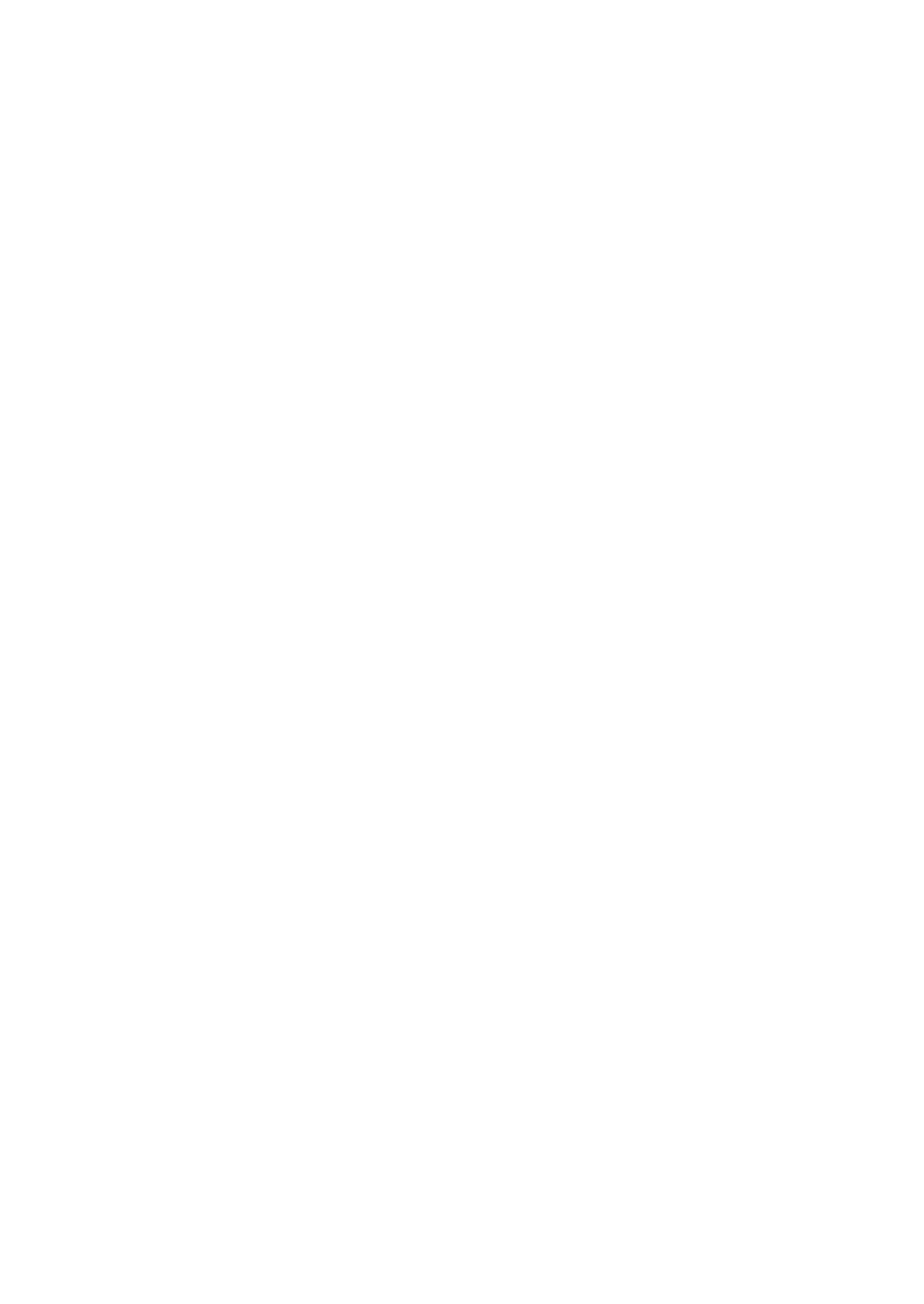
SPECIFICATIONS
(The
Camcorder
specifications
shown
paritain
specifically
Cassette.
Tape
speed
to
the
model
GR-DVL500/DVL300)
cassette
Mini
:
:
SP:
DV.
18.8
rom/s
For
General
eee,
Power
LCD
LCD
Video
Dimensions
Weight
Operating
Operating
Storage
consumption
monitor
monitor
light
temperature
humidity
temperature
off,
viewfinder
on,
viewfinder
(W x H x .D)
:
ey
peers
on:
aff : Approx.
Approx.
:
Approx..3.5
:
80mmx
(with
:
Approx.
:
0°C
>
35%
>
—20°C
the
to
40°C
to.80%
to.50°C
ae
4.3
5.3
96mm
LCD
570
oa
W
W
W
x
monitor
g
(1.3
(32°F
(-4°F
ernie
159
to
mm
closed
lbs)
104°F)
to
122°F)
,
een
(3-3/16" x 3-13/16" x 6-5/16")
sal
and
the
ae
Serer
viewfinder
pushed
down)
_
Maximum
(using
For
;
S
AV
Video
Audio
DV
Input/output
PC
recording
80
min.
Connectors
output
output
(DIGITAL
PHOTO)
time
cassette)
LP:
12.5
:
SP!80
LP:
> Y :
C : @.29°¥
>
1
Vup-py,
:
300-mV
:
4-pin,
min.
120
1Vip-m,
FEEE
mos
min.
75
Q,
(p-p),.75-Q,
75
Q.
analog
(rms},
1
1394
kQ,
compiiant.
analog
analog,
output
analog
output
stereo
Pickup
Lens
Filter
LCD
Viewfinder
diameter
monitor
GR-DVL500
GR-DVL300
GR-DVL500
GR-DVL300
Speaker
*
Format
Signal
format
:
1/4"CCD
:
£
1.8,
937
:
:
3.0"
>
2.5"
:
Electronic
:
Electronic
>
Monaural
:
DV
:
NTSC
f
mm
diagonally
diagonally
format
standard
=
3.6.mm
measured,
measured,
viewfinder
viewfinder
(SD
mode}
to.36.mm,
LCD
LCD
with
with.
0.44"
0.24"
10:1
power.zoom
panel/TFT
panel/TFT
color
blackAvhite
LCD
Jens
active
active
matrix
matrix
LCD
system
system
Digital
JLIP/EDIT
:
:
Power
U.S.A.
Other
Power
still
requirement
and
countries
consumption
Output
Charge
Dimensions
Weight
output
Canada
(W
x
Hx
AC
D)
Power
:
22.5
>
93.5
Adapter
:
AC
>
AC
:23W
>
DC7.2Vz,1.2A
:
68
:
Approx.
mm,
mm,-4-pole
120
110 V to
mm
x
3-pole
/
Charger
V~,
250
60
240-V-_,
38
mm
g
Hz
x.110
(0.56
AA-V40U
50
Hz/60
mm
Ibs)
Hz
{2-11/16"
x
1-1/2"
x
4-3/8")
Recording/Playback
format
Video:
:
Audio:
:
48
Digital
kHz
component
PCM
2-channel
digital
recording
recording,;.32
(16-bit)
kHz
4-channet
(1
2-bit},
Specifications
subject
to
shown
change
for
are
without
SP
mode
notice.
unless
otherwise
indicated.
E
&
O.£.
Design
and
March
specifications
2000
Page 2
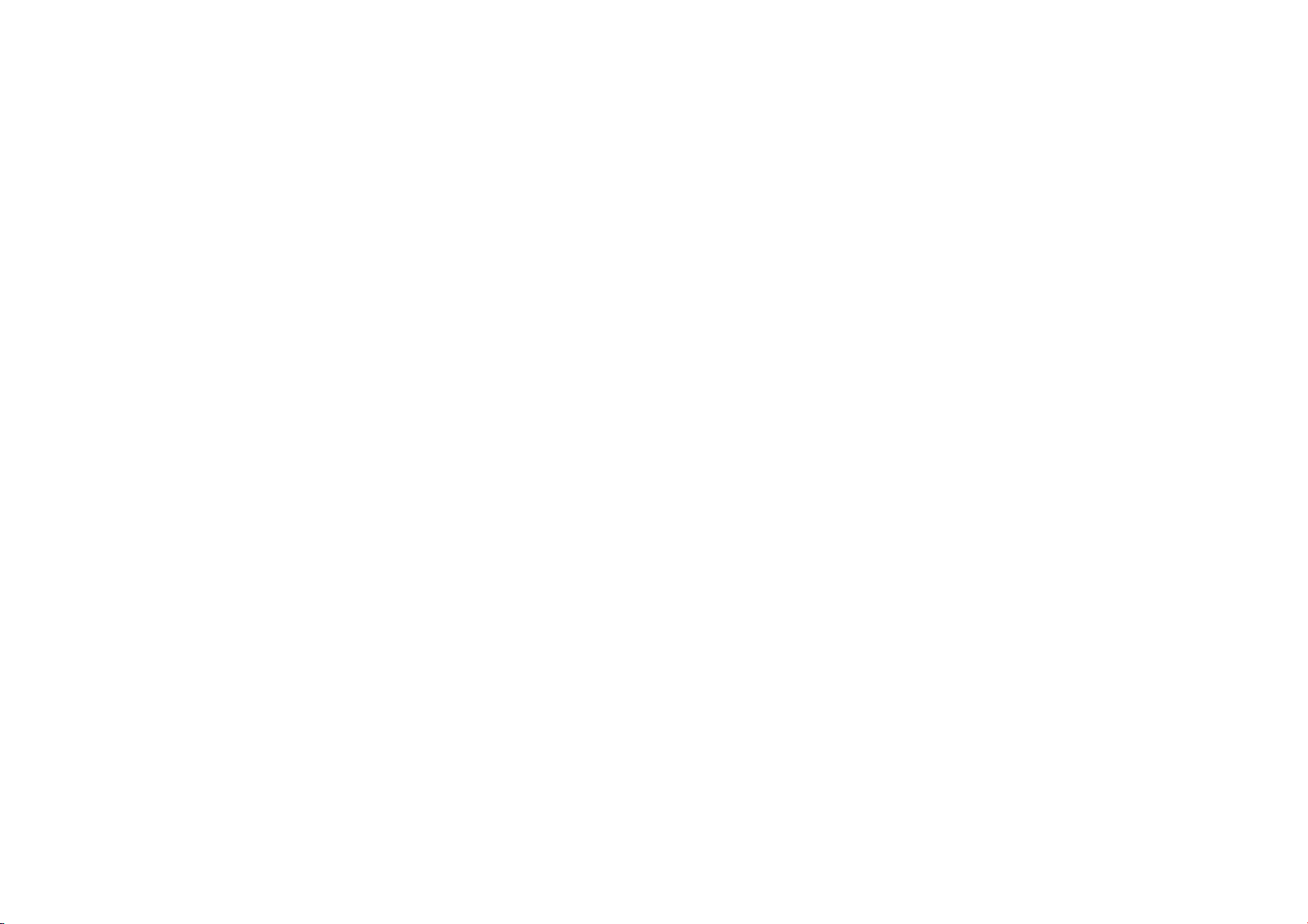
Dear
Customer,
Thank
you
for
contained
Using
All
major
‘Notes
*
Basic
Itis
recommended
refer
read
information
You
purchasing
in
the
This
Instruction
sections
appear
after
and
advanced
to
the
Index
thoroughly
regarding
are
recommended
SAFETY
CAUTION:
REFER
The
used
AC
AC
CAUTION
TO
|
BLADE
ATTENTION
POUR
INTRODUIRE
FICHE
LA
WARNING:
TO
HAZARD,
THIS
MOISTURE.
TO
REDUCE
DO
NOT
NO
USER-SERVICEABLE
SERVICING
‘The
lightning
equlatral
presence
[roduets
{constitute
‘The
exclamation
Intended
‘operating
AA-V40U
AC
with:
120
Vr,
60
110V-
240
Vv,
(applies
PREVENT
ELECTRIC
OF
PLUG
(s‘applique
EVITER
LES
LA
DANS
LA
PRISE
ET
POUSSER
PREVENT
UNIT
this
digital
video
following
pages
Manual
and
subsections
most
subsections.
features/operation
that
you...
(C3"
pgs.
59 - 63)
the
Safety
Precautions
the
safe
to
carefully
to
ensure
are
listed
Be
sure
are
and
familiarize
and
use
ofthis
read
the
camera.
safe
in
the
to
separated
Safety
product.
cautions
PRECAUTIONS
FISK
OF€.EOTRIG
SHOCK)
‘BONOT
OPEN
THE
RISK
OF
ELECTRIC
REMOVE
COVER
TO
of
enclosure
to
and
Power
Hz
TO
CHOCS
LAME
BORNE
DO
TO
PARTS
QUALIFIED
SERVICE
fash
with
arrowhead
tangle, i intended
uninsulated
“dangerous
that
may
a
risk
of
acre
shock
poit
within
alan
he
user
to
maintenance
Adapter/Charger
in
the
USA
and
50
H2/60
Hz
to
the
AA-V40U)
SHOCK
WIDE
SLOT,
a
’AA-V40U)
ELECTRIQUES,
LA
PLUS
CORRESPONDANTE
JUSQU’AU
FIRE
OR
NOT
EXPOSE
RAIN
SHOCK,
(OR
BACK).
INSIDE,
PERSONNEL.
symbol,
thin
to
alr the
user
voltage"
Be
an
the
(servicing)
in
MATCH
LARGE
win
of
sutcient
mageituse
to
persons.
equilateral
tangle
presence
of
important
instuctons
should
Canada,
other
countries.
WIDE
FULLY
INSERT.
DE
LA
FOND.
L
SHOCK
OR
Before
use
read
use,
of
this
product.
Table
Of
Contents
these
as
well.
for
easier
reference.
yourself
with
instructions
on
pages
64
NOTES:
©
©
|
This
an
|
to
be
DE
type
the
playback
the
However,
viewfinder
BN-V40BU/V416U/V428U
fs
recharge
Power
in
adapter
‘designs
When
a
sides
more
Do
(if
or
No
should
When
must
governing
followed
The
splashing,
Do
with
Also
liquids
vases,
(if
‘ment,
please
read
the
safety
information
on
the
cover
page.
button
locations,
that
follow.
through
The
rating
caution
are
main
unit
The
rating
Power
Adapter/Charger
camcorder
color
television
with a television
live
playback
them,
Adapter/Charger.
may
of
AC
the
equipment
shelf,
make
to
allow
on
both
not
block
the
ventilation
cloth
etc.
naked
flame
be
placed
discarding
be
considered
the
strictly.
apparatus
not
use
water.
do
not
tsuch
potted
water
or
liquid
fire
of
etc.
They
contain
66
before
use,
plate
(serial
number
on
the
bottom
plate
(serial
number
is
designed
signals.
recording
and
are
possible
the
provided
be
the
this
place
as
electric
(An
necessary
outlets
in
different
is
installed
sure
that
is
for
sides,
the
disposal
has
ventilation
on
top
ventilation
holes
are
heat
may
sources,
such
on
the
apparatus.
batteries,
and
the
of
shall
not
be
equipment
any
containers
cosmetics
plants,
cups
is
allowed
shock
is
these
etc.)
INSTRUCTIONS
and
precautions
before
use.
extremely
important
plate)
and
and/or
on
its
to
be
it
cannot
of a different
LCD
battery
mult-voltage
appropriate
to
accommodate
sufficient
(10
cm
and
at
holes.
blocked
not
be
as
environmental
local rules
batteries
exposed
in a bathroom
or
medicines,
on
to
enter
may
be
safety
the
back
of
the
plate)
of
the
bottom.
used
monitor!
anywhere.
countries.)
in a cabinet
the
able
lighted
filled
top
AC
with
NTSC-
be
used
for
standard.
Use
packs
(3-15/16")
by a newspaper,
the
and,
to
AC
conversion
different
or
on
space
on
all
or
rear).
to
get
out.)
candies,
problems
or
laws
must
be
to
dripping
or
or
places
with
water
lower
of
this
unit,
this
equip-
caused.)
or
IMPORTANT
SAFETY
Electrical
energy
But
improper
shock
or
fire
engineered
personal
safety.
safeguards,
installation,
ATTENTION:
Follow
and
marked
on
tions.
For
your
operating
instructions
product
and
INSTALLATION
1.
Grounding
(A)
Your
product
alternating-current
wider
than
power
outlet
If
you
are
‘outlet,
try
fail
to
fit,
obsolete
the
polarized
(B)
Your
product
grounding-type
ing)
pin.
power
outlet.
If
you
are
coniact
outlet.
Do
‘grounding-type
2.
Power
‘Operate
your
source
indicated
sure
of
the
type
‘your
product
product
is
intended
other
sources,
3.
Overloading
Do
not
overload
convenience
or
electric
shock.
4.
Power
Power
supply
not
likely
to
‘upon
or
against
cords
at
plugs,
Where
they
(Thi
PRODUCT
INSTRUCTIONS
can
perform
many
use
can
result
hazards.
and
observe
obey
your
outlet.
This
your
Sources
Cord
be
exit
This
manufactured
In
order
not
the
use
keep
unable
reversing
contact
unable
not
product
dealer
refer
receptacles
cords
following
and
servicing.
all
warnings
product
and
safety,
please
before
this
manual
or
Polarization
may
be
equipped
line
the
walked
convenience
plug
other).
This
only
one
way.
to
insert
the
plug.
your
electrician
Do
not
defeat
plug
may
be
equipped
plug, a plug
plug
will
only
This
is a safety
to
insert
electrician
defeat
the
plug.
only
on
the
marking
of
power
supply
or
local
to
operate
to
the
operating
wall
outlets,
as
Protection
should
on
or
them,
paying
from
the
product.
useful
in
potential
product
to
its
read
you
plug
This
the
the
to
replace
safety
from
power
from
extension
this
be
routed
pinched
particular
receptacles,
electrical
has
been
to
assure
your
defeat
the
basic
rules
and
instructions
operating
all
the
safety
operate
for
future
reference.
with a polarized
(a
plug
having
will
fit
into
is a safety
plug
fully
into
if
the
plug
should
to
replace
the
safety
with a 3-wire
having a third
fit
into a grounding-type
feature.
plug
into
the
your
obsolete
purpose
of
the
type
of
label.
if
you
to
your
home,
company.
battery
power,
instructions.
cords,
can
result
in a risk
so
that
by
items
attention
and
instraction
functions.
built-in
for
instruc-
this
one
the
feature.
the
your
purpose
(ground-
outlet,
the
power
are
not
consult
if
your
or
they
placed
to
the
point
manual
5.
Slots
ventilation.
and
not
*
*
F
its
6.
The
as
and
ANTENNA
INSTRUCTIONS
1.
If
product,
grounded
Voltage
the
information
blade
and
to
conductors,
Connection
stil
for
of
2.
For
storm,
periods
disconnect
prevent
powerline
3.
‘An
vicinity
power
‘or
‘extreme
such
or
integral
of
fire
are
is
for
the
Ventilation
and
openings
in
To
ensure
to
protect
it
be
Do
bed,
Do
as a bookcase
provided
adhered
Wall
product
recommended
from
blocked
or
not
block
the
sofa,
rug
or
not
place
the
or
or
the
to.
or
Ceiling
should
covered.
openings
other
product
rack
manufacturer's
be
by
the
INSTALLATION
Outdoor
an
an
the
Lightning
Power
outside
circuits.
fatal.
NEC
Antenna
outside
antenna
be
sure
the
antenna
so
as
to
provide
surges
and
National
Electrical
with
supporting
antenna
added
power
EXAMPLE
NATIONAL
regard
structure,
discharge
location
of
to
grounding
grounding
electrode.
protection
or
when
it
is
of
damage
of
circuits,
care
POWER
(WEC
NATIONAL
left
time,
unplug
the
antenna
to
the
surges.
Lines
antenna
system
overhead
power
or
where
When
installing
should
be
ines
or
circuits
OF
ANTENNA
ELECTRICAL
SEAVICE
GROUNDING
ART
250.
PART)
ELECTRICAL
GR-DVL500U/DVL300U)
end
the
cabinet
are
provided
reliable
operation
overheating,
Mounting
mounted
or
built-up
Code,
for
unattended
or
product
these
by
placing
similar
surface.
in a built-in
unless
proper
instructions
to a wall
manufacturer.
Grounding
cable
system
or
cable
some
protection
static
charges.
ANSVNFPA
to
proper
grounding
grounding
unit,
size
of
antenna
discharge
electrodes,
this
product
it
taken
and
from
the
wall
cable
system.
due
to
should
not
lines
or
other
it
can
fall
into
an
outside
to
keep
ag
comact
GROUNDING
CODE,
“GROUNDING
(WEC
‘GROUND
ELECTRODE
CODE.
for
of
the
product,
openings
must
the
product
installation
ventilation
is
system
ofthe
grounding
and
during a lightning
lightning
be
antenna
from
wih
ANSUNFPA
ANTENNA
EAD
SYSTEM
is
have
been
or
ceiling
connected
unused
outlet
such
DISCHARGE
(Wes
81020)
SECTION
CLAMPS
to
is
against
Article
810
70,
provides
of
the
lead-in
wire
unit,
requirements
for
and
This
will
and
located
in
electric
light
power
system,
touching,
them
might
AS
PER.
70
IWR
UNTT
SECTION
CONDUCTORS
810-21)
on
a
such
only,
the
of
mast
long.
the
or
lines
Page 3
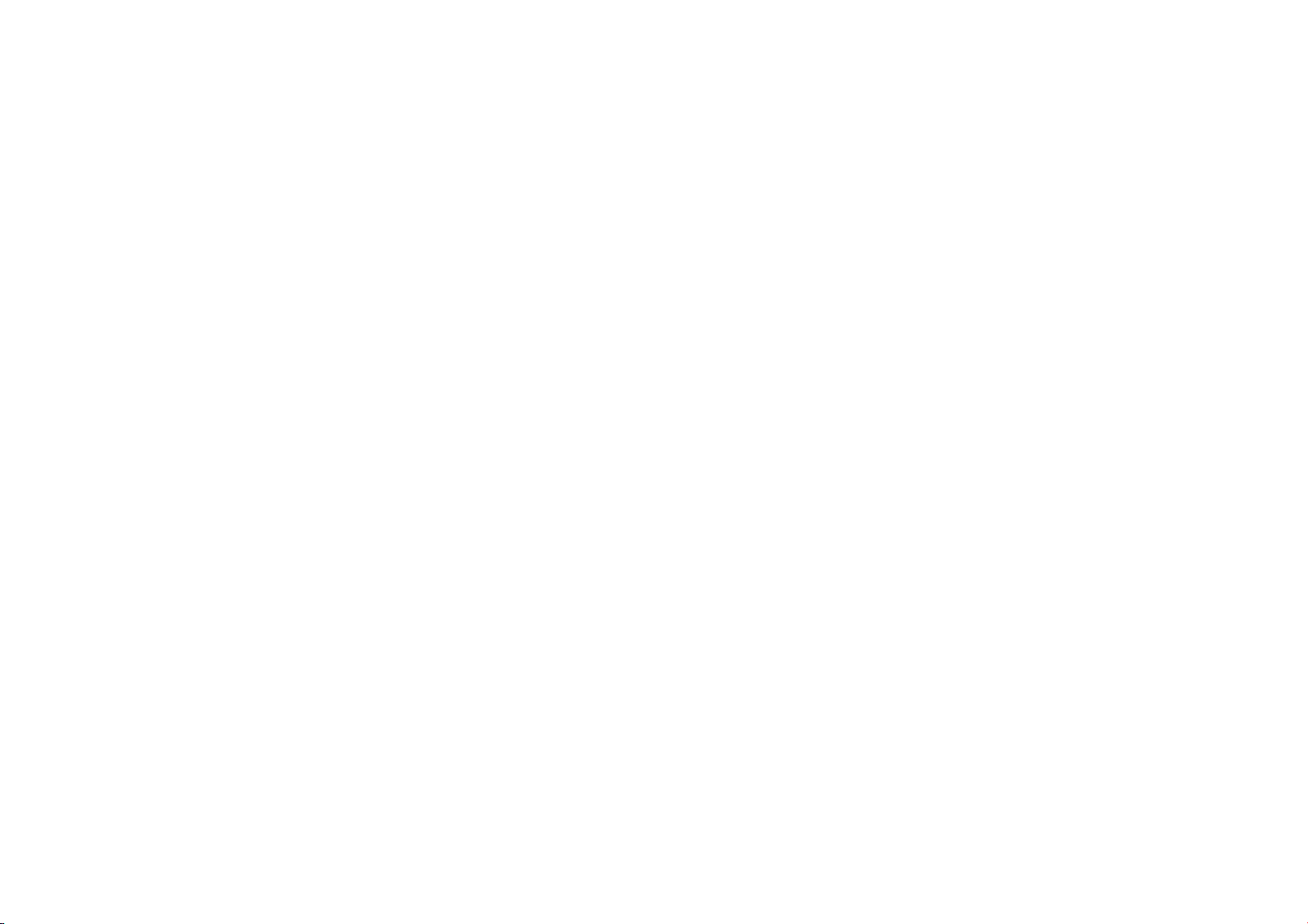
4en
USE
1,
Accessories
To
avoid
personal
*Do
not
place
stand,
serious
damage
+
Use
recommended
product.
*
Use a mounting
manufacturer
instructions
*
Do
thresholds
2,
Product
Combination
A
product
‘combination
moved
stops,
uneven
the
product
‘combination
3.
Water
Do
not
near a bath
het a wet
the
like.
4.
Object
Never
through
voltage
fire
or
‘on
the
5.
Attachments
Do
not
manufacturer
hazards.
6.
Cleaning
Unplug
leaning.
Cleaners.
7.
Heat
The
product
sources
other
heat.
this
tripod,
bracket
injury
to a child o adult,
to
the
only
not
product.
with a cart,
by
and
for
any
try
to
roll a cart
or
deep-pile
and
and
cart
should
with
care.
excessive
force,
surfaces
may
and
cart
to
overturn,
and
Moisture
use
this
product
tub,
wash
basement,
and
push
objects
openings
points
or
shock.
product.
use
attachments
of
this
this
product
Do
not
Use a damp
should
such
as
radiators,
(including
short-out
use
electric
products
injury:
product
on
an
or
stand,
the
manufacturer
accessory
follow
mounting
unstable
table.
It
may
tripod,
recommended
the
manufacturer’
of
the
with
small
carpets.
Cart
Quick
of
as
PORTABLE
{Symbol
be
and
cause
near
water—for
bowl,
kitchen
or
near a swimming
Liquid
Entry
any
kind
they
product
from
be
into
may
touch
parts
Never
liquid
that
spill
liquid
not
recommended
as
they
the
wall
cleaners
cloth
for
cleaning.
situated
away
heat
registers,
amplifiers)
cart,
fall,
causing
and
serious
bracket,
or
or
sold
with
by
the
product.
casters
across
CART
WARNING
provided
by
RETAC)
example,
sink
or
laundry
pool
this
product
dangerous
could
result
of
any
kind
by
the
may
cause
outlet
before
or
aerosol
from
heat
stoves,
that
or
produce
SERVICING
1.
Servicing
1f
your
product
marked
change
to
restore
procedure
attempt
table
the
to
‘covers
may
hazards.
personnel.
2,
Damage
Unplug
this
servicing
following
a.
When
b.
If
liquid
into
the
.
If
the
d.
Ifthe
following
those
instructions
controls
require
to
restore
.
the
any
way.
§.
and
in
When
performance—this
3.
Replacement
‘When
replacement
service
technician
specified
a
characteristics
substitutions
hazards.
4,
Safety
Upon
completion
product,
checks
to
‘operating
is
not
operating
in
performance
normal
operation
in
its
operating
service
expose
Refer
all
Requiring
product
to
qualified
conditions:
the
power
has
been
product.
product
product
the
operating
controls
as
may
result
extensive
the
product
product
the
product
by
instructions,
it
yourself
you
to
dangerous
servicing
to
Service
from
the
service
supply
cord
spilied,
has
been
exposed
does
not
operate
instructions.
that
are
Covered
an
improper
in
damage
work
by 2 qualified
to
has
its
been
dropped
exhibits
indicates
Parts
parts
are
has
used
by
the
manufacturer
as
the
may
Check
ask
the
service
determine
condition
replacement
original
result
in
fire,
of
any
service
technician
that
the
correctly
or
and
following
as
opening
qualified
wall
personnel
or
objects
adjustment
normal
a
distinet
a
required,
or
have
part.
electric
or
product
exhibits
you
are
unable
the
do
not
or
removing
voltage
service
outlet
and
under
or
plug
is
damaged.
have
to
rain
or
normally
by
Adjust
by
the
operating
of
and
will
often
technician
operation
or
damaged
change
need
for
service.
be
sure
parts
the
same
Unauthorized
shock
repairs
to
to
perform
is
in
safe
a
detailed
or
other
refer
the
‘allen
water.
only
other
in
in
the
or
other
this
safety
SAFETY
Do
not
lead
to
CAUTION!
The
following
When
or
holding
unit,
or
Take
care
camcorder,
Do
not
the
camcorder.
CAUTION!
Connecting
‘on
top
resulting
Minit
™
This
“DN”
Before
jw.
make
remember
remember
without
ance
sion
PRECAUTIONS
point
the
the
carrying,
use a tripod
of
camcorder
lens
malfunctioning
notes
be
the
camcorder
in a malfunction.
not
to
get
as
they
cables
the
TV
is
in
damage.
AV
can
be
recording
sure
you
that
that
proper
or
exhibition
beforehand.)
or
the
viewfinder
of
internal
circuitry.
concern
possible
physical
sure
to
always
securely
by
the
viewfinder
your
finger
are
on
(Audio/Video,
not
is
designed
used
an
only
this
this
permission
caught
particularly
unsteady
recommended,
NTSC
with
important
use
camcorder
camcorder
for
personal
susceptible
or
unlevel
S-Video,
as
exclusively
this
unit.
scene . .
cassettes
with
is
not
is
intended
is
prohibited.
enjoyment,
directly
into
the
There
damage
attach
and
and/or
the
in
the
cassette
to
this
surfaces.
Editing,
tripping
for
the
compatible
DC,
on
the
digital
.
Mini
DV
for
private
(Even
if
it
is
strongly
It
the
with
you
sun.
This
is
also a risk
to
the
camcorder
use
the
provided
LCD
monitor
holder
cover.
type
of
injury.
could
tip
over,
etc.)
to
the
cables
will
video
cassette.
mark
“Dy.
other
digital
consumer
record
an
recommended
can
cause
fire
or
eye
electric
and
to
of
shoulder
can
result
Do
not
let
children
causing
serious
camcorder
cause
use
event
the
Only
cassettes
video
formats.
only.
Any
such
and
camcorder
as a show,
that
injuries,
shock.
the
user.
strap.
in
dropping
operate
damage
leaving
marked
commercial
you
obtain
nd
as
well
as
Carrying
the
the
to.
the
unit
to
fall,
use
perform:
permi
Page 4

6x
+
AC
Power
‘AA-V40U_
Adapter/Charger
PROVIDED
RM-V716U.
ACCESSORIES
«Battery
Pack
BN-V408U
To
protect
the
lens,
attach
the
provided
lens
cap
to
the
camcorder
as
shown
in
the
illustration.
)
‘©
AAA
(R03)
(for
remote
*CD-ROM
‘The
CD
ROM
5
software
Video
Capture
Video
Producer
contains
following
+
JLIP
=
JLIP
Battery x 2
control
unit)
the
programs:
«Shoulder
*
Editing
Cable
*DC
Cord
Strap
9
Lens
Cap
+
Audio/Video
(63.5
mini-plug
RCA
plug)
-———-—-_2-
‘©
PC
Connection
Cable
to
Cable
Automatic
is
®
®@
™
™
Demonstration
set
to
“ON”
Available
and
Performing
the
formed
tion
“DEMO.
power
To
Switch
while
the
go
wheel
when
no
cassette
demonstration
for
will
resume.
MODE”
is
turned
cancel
Automatic
to
“@”,
the
demo
demo
mode’s
through
to
select
appears.
AUTOMATIC
takes
place
(factory-preset).
the
Power
in
the
Switch
camcorder.
during
is
any
operation
temporarily.
more
than 1 minute
remains
“ON”
Demonstration,
press
the
in
progress.
Setting
Menu
Screen).
and
press
the
off.
then
is
Menu
“OFF”
when
is
set
the
demonstration
If
no
operation
after
that,
even
MENU/BRIGHT
This
takes
(so
you
Rotate
it.
The
DEMONSTRATION
“DEMO.
to
the
if
the
set
the
you
will
the
MENU/BRIGHT
normal
MODE”
“@”"
or
“@”"
stops
is
per-
demonstra-
camcorder
Power
wheel
directly
have
to
to
not
screen
MENU/BRIGHT
GR-DVL500
only
Wheel
Page 5
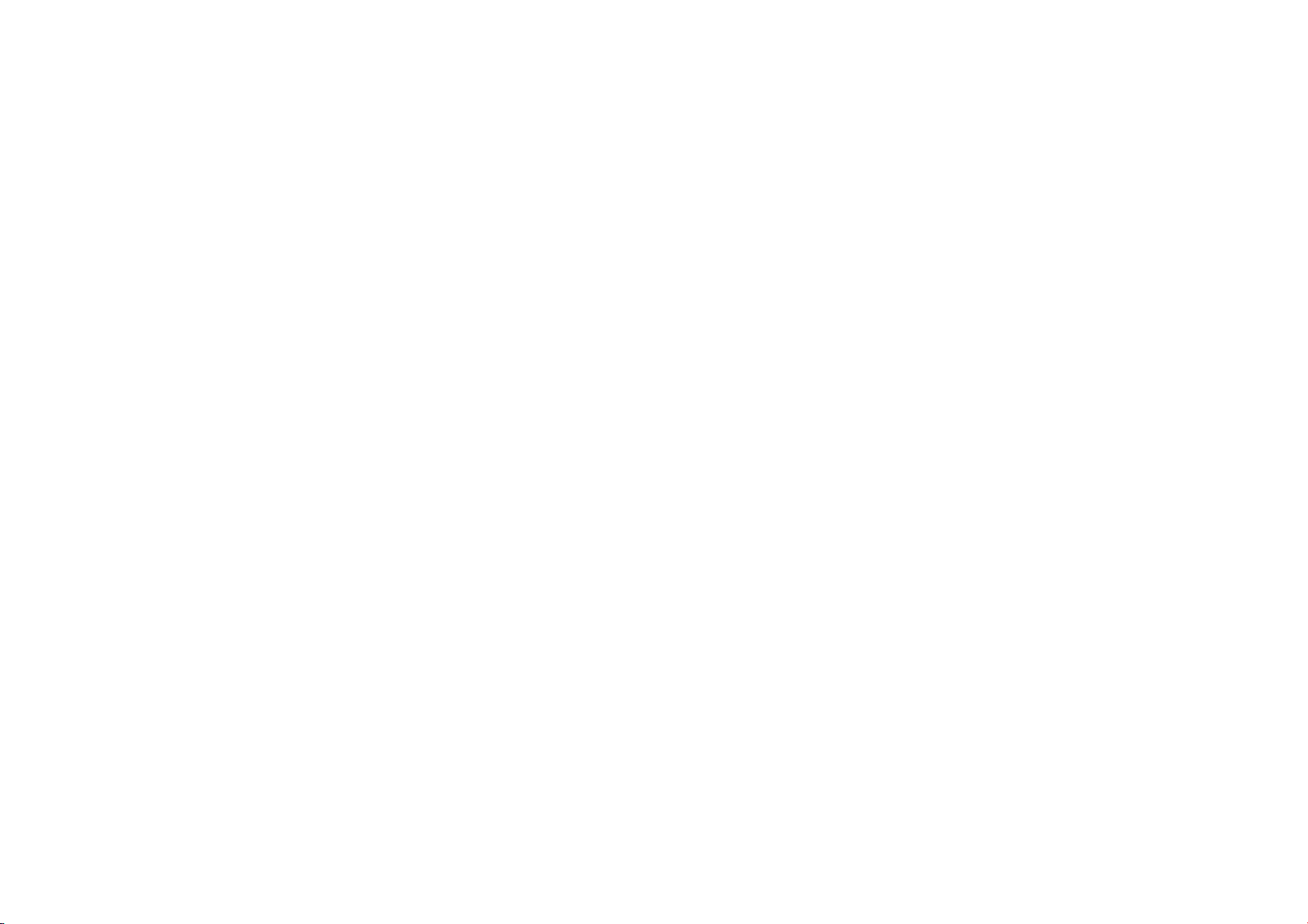
8en
Battery
pack
BN-V408U,
BN-V416U
BN-V428U
POWER
indlicatoe:
Bhy
BN-VAT6U
BN-V428U
NOTES:
©
Ifthe
©
Perform
77°F)
plete.
©
Charging
Charging
©
To
©
if
camcorder
©
Since
use
‘©
When
not
©
if
worn
Temperatures:
or
Battery
pack
5
VAQRU
(optional)
(optional) | approx. 3 hrs.
protective
charging
is
the
ideal
times
time
avoid
interference
you
connect
and
the
AC
it
only
in
charging
light.
In
this
the
battery
operation
out
and
Y
AC
Power
‘Adapter/Charger
Fally
charging
SoaSoae
pin.
|
approx. 2 hrs
cap
is
attached
where
the
temperature
noted
above
varies
according
with
the
charging
Power
well-ventilated
the
case,
needs
reception,
camcorder's
stops.
Adapter/Charger
battery
pack
remove
time
to
be
replaced, Please
time
90
20
min.
to
the
battery
temperature
range
for
charging.
are
for a fully
to
the
ambient
do
not
DC
cord
to
processes
areas
for
the
first
the
battery
remains
extremely
Power
This
camcorder's
choose
the
provided
CHARGING
‘Make
the
‘Charger’s
indicator
Attach
2
with
Adapter/Charger.
blinking
When
in
pack,
is
between
discharged
use
the
lit,
Remember
power
remove
10°C
and
if
the
environment
battery
temperature
the
AC
Power
adapter
during
electricity
time
or
after a long
pack
from
the
AC
short
even
purchase a new
About
Batteries
DANGER!
‘expose
them
‘or
explosion.
WARNING!
in
contact
possibly
The
Benefits
Lithium-ion
Capacity.
{below
10°C/S0°F},
cease
to
your
pocket
then
re-attach
itself
is
not
(if
you're
not
come
GETTING
2-way
most
power
sure
AC
Power
the
the
corresponding
to
the
charging
cord from
it
first
35°C
pack.
and
the
Adapter/Charger
battery
internally,
storage
Power
after
having
one.
Do
not
to
Do
with
start a fire.
Of
battery
However,
function.
or
other
it
cold,
using a heating
in
direct
power
appropriate
supply
THE
you
power
lights.
battery
indicate
CHARGE
is
to
(50°F
is
status
it
Adapter/Charger,
attempt
flame
not
metals,
Lithium-Ion
packs
when
its
If
to
the
it
should
contact
source
units
with
BATTERY
unplug
the
Adapter/Charger.
cord
into
pack
with
marks
The
CHARGE
charging
indicator
finished,
Slide
unplug
the
the
AC
outlet.
and
95°F).
too
cold,
charging
of
the
battery
near a radio.
charging,
power
becomes
warm
period,
the
been
fully
to
take
or
excessive
allow
the
battery
as
this
can
Batteries
are
small
one
is
exposed
usage
time
this
happens,
warm,
protected
camcorder.
not
affect
pad,
make
with
it.)
STARTED
supply
system
lets
of
power.
other
PACK
camcorder's
Plug
an
AC
outlet.
the ® ©
on
the
Indicator
has
started.
stops
the
battery
AC
Adapter/Charger's
20°C
may
pack.
is
supplied
during
CHARGE
then
try
charged,
the
batteries
heat,
as
or
its
result
in a short
but
have a large
to
becomes
place
the
place
As
long
performance.
sure
the
you
Do
not
equipment.
the
AC
blinking
to
25°C
use.
indicator
charging
the
it
may
terminals
cold
shorter
battery
for a short
as
the
battery
use
DC
cord
from
AC
Adapter/
The
POWER
mark
aligned
Power
begins
but
stays
and
lift
off
(68°F
incom-
to
the
Be
sure
to
be
may
again.
battery
is
apart,
or
cause a fire
to
come
circuit
and
power
temperatures
and
it
may
pack
in
time,
battery
pack
pack
does
to
ATTENTION:
Before
detaching
make
sure
is
turned
in a camcorder
INFORMATION:
WLVASGRITING a pre
BN-V856U
Power
Adapter/Charger.
instruction
{tis
pack
Charger.
manuals
impossible
using
Use
the
that
the
off.
battery
the
camcorder’s
Failure
malfunction.
pack
before
to
charge
provided
the
optional
power
to
do
and
AA-V80U
Read
the
using.
the
BN-V856U
AC
Power
AA-V80U
Adapter/Charger.
USING
AC
Use
the
NOTES:
©
The
240V.
©
For
POWER
AC
Power
Adapter/Charger
provided
AC
other
notes, & pg.
Power
Adapter/Charger
8.
BATTERY
RELEASE 1 Tilt
“
i
q
td
®
source,
power
so
can
result
AC
VU-V856KIT's
battery
Adapter/
AC
Power
(connect
as
features
To
DC
Input
connector
the
JA
With
the
downward,
battery
pack
to
‘if
the
in
the
To
Detach
tilt
the
pack
up
detach
Keveutaiad
Dpronante
Battery
pack | LCD
BN-V408U
BN-V416U
(optional) | (ihr.
BN-V428U | 3
(optional)
BN-V856U
(optional)
{_):
when
NOTES:
©
Recording
following
*
Zoom
or
*
The
LCD
©
Before
extended
prepare
enough
planned
shooting
shown
in
the
illustration).
automatic
voltage
AC
‘Adapter/Charger
DC
cord
viewfinder
pack
attach
battery
wrong
The
viewfinder
slightly
it.
upward
©.
arrow
on
the
push
Battery
battery
the
battery
mount
it@.
pack
direction, a malfunction
upward @ and
while
pack
©,
then
slide
is
attached
Pack.
.
pressing
cording
secoreine
the
video
time
conditions:
Record-Standby
monitor
Power
fine
monitor
Viewfinder
|
is
use,
battery
selection
off
Thr.
(35
min.)
2his._
10
min.)
hrs.
30
min.
(2
brs.) 2 brs.
7
brs.
hrs)
=
light
is
on.
reduced
significantly
mode
is
used
repeatedly.
it
is
recommended
packs
time.
in
the
on/ | LCD
to
AC
(AT
pack
pointing
slightly
against
down
the
battery
with
its ® ©
mark
may
occur.
slide
the
BATTERY
is
cover 3 times
battery
RELEASE
monitor
Viewfinder
Thr.
15
(40
min.)
30
hes.
2
(hr.
20
hrs.
20
20
B
hrs.
40
(4
hrs.
40
under
the
engaged
repeatedly.
that
you
the
range
from
To
AC
outlet
min,
min
min.)
min.
min)
min
min.)
110 V to
off/
on
the
set
to
ey
Page 6
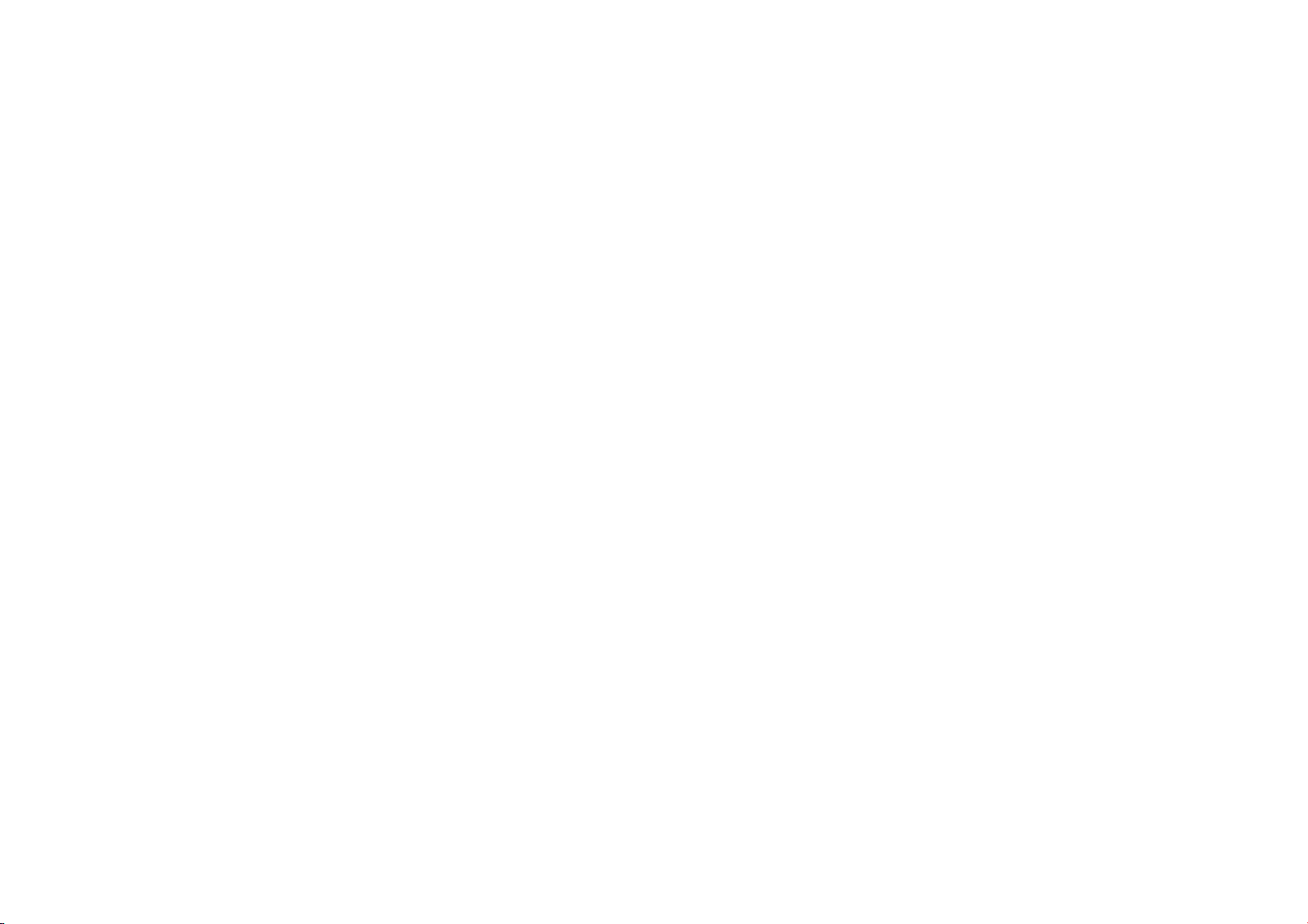
PAUSE
GEFFING
Grip
Adjustment
yf
ScP2tate
the
Velcro
6 J Pass
your
right
the
grip.
Adjust
‘operate
Power
Viewtinder
J
Sette
pressing
switch.
Jo
17
the
indications
focused
Shoulder
1
Make
removed.
strap
thread
procedure
the
other
twisted,
hand
so
that
your
the
Recording
Zoom
Lever.
Adjustment
Power
Switch
down
the
Diopte
in
the
Strap
sure
the
battery
Following
through
the
it
through
to
attach
eyelet
@,
STARTED
sip.
through
the
loop
thumb
and
fingers
Starv/Stop
Refasten
to“
Lock
Adjustment
viewfinder
Button
the
Velcro
or“
Button
located
Control
are
clearly
9”
until
Attachment
pack
or
DC
the
eyelet
©,
the
buckle
the
other
making
cord
illustration,
then
fold
@.
Repeat
end
sure
the
thread
of
the
strap
(cont.)
and
grasp
can
easily
and
strip.
while
on
the
the
is
the
it
back
and
the
strap
to
is
not
MENU/BRIGHT
Wheel
DISPLAY
MENU
Date/Time
The
date/time
display
(F
pg.
Set
the
lam
Press
appears
Rotate
Press
Rotate
ADJ."
Rotate
Press
minute,
“-4RETURN,
closes.
NOTE:
Even
if
highlighted
operate.
time
parameter
setting
the
date
you
just
Settings
is
recorded
can
be
turned
32).
the
Power
Lock
Button
the
MENU/BRIGHT
the
MENU/BRIGHT
it
and
“DISPLAY
the
MENU/BRIGHT
Press
it
the
MENU/BRIGHT
it,
Repeat
Rotate
and
you
select
“CLOCK
the
camcorder's
Once
you
(month),
the
minute
and
and
time
begin
set
onto
the
or
to
off
tape
during
“MH”
while
on
the
on
Switch
located
wheel.
wheel
MENU”
and
to
the
move
wheel
“month”
is
wheel
input
the
day,
MENU/BRIGHT
press
it
twice,
AD).”,
if
internal
the
highlight
the
clock
press
stops.
the
MENU/BRIGHT
operation
from
el]
at
all
times,
but
playback
pressing
switch.
The
The
Menu
to
select
appears.
to
select
highlighted.
to
input
year,
hour
whee!
The
Menu
the
parameter
clock
continues
bar
to
the
When
the
date
its
down
power
Screen
“
“CLOCK
the
month.
and
to
select
Screen
is
not
to
first
date/
you
finish
wheel,
and
time
I)
Tripod
Mounting
5B
Align
the
screw
the
tripod
with
and
stud
hole,
‘*Some
tripods
CAUTION:
When
using a tripod,
extend
its
camcorder,
caused
sized
legs
To
by
falling
tripod.
and
camera
the
camera's
Then
tighten
are
not
equipped
be
fully
prevent
sure
to
stabilize
damage
over,
do
not
direction
stud
socket
with
studs.
open
and
the
unit
on
mounting
the
screw.
to
the
to
use a small-
Page 7
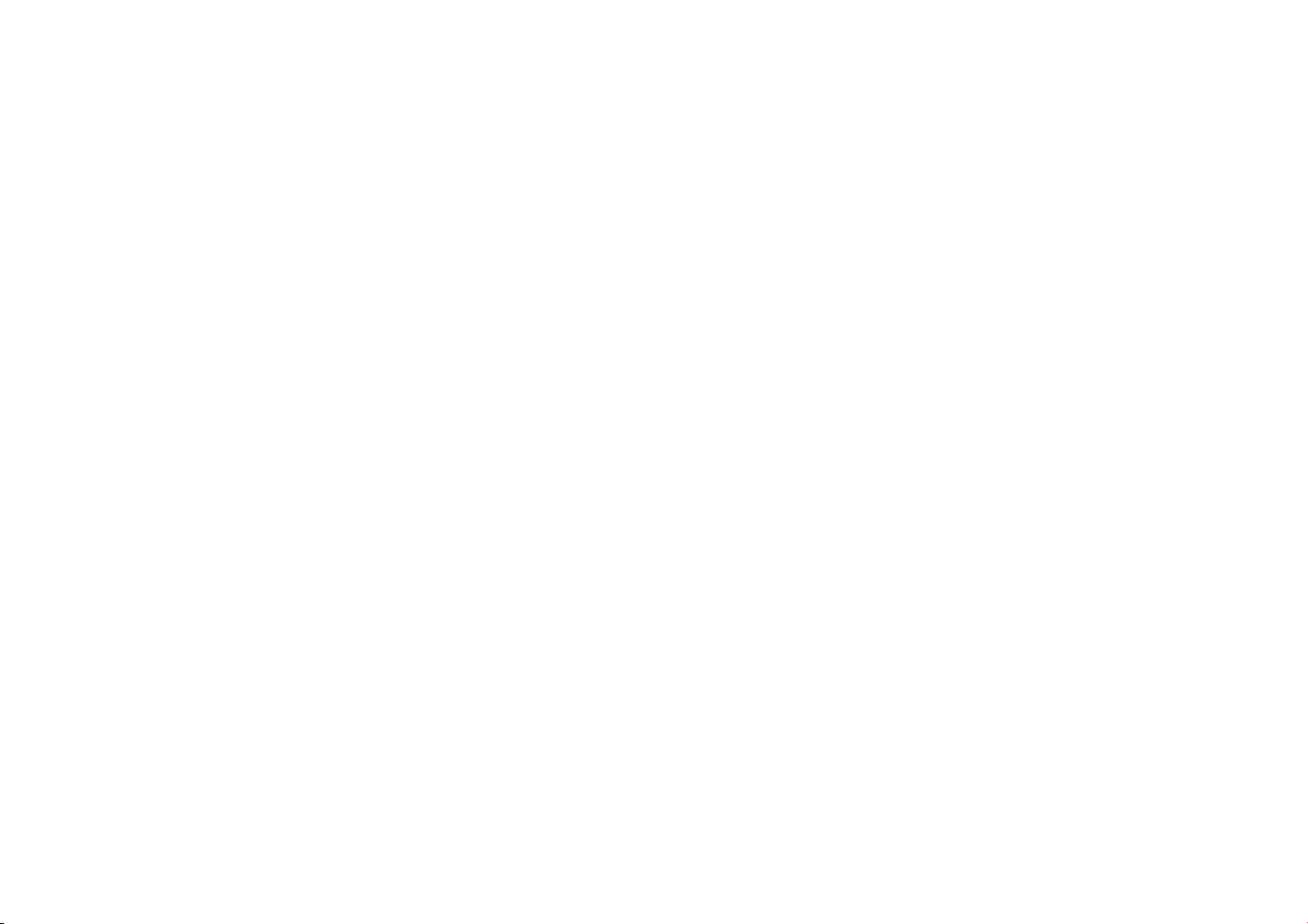
*
To
Protect
slide
the
the
tape
prevents
To
record
“REC”
PUSH
Valuable
erase
protection
in
the
direction
the
tape
on
this
before
tape,
loading
window
facing
HERE
Recordings
tab
on
of
“SAVE”,
from
being
recorded
slide
the
tab
it.
out.
. .
the
back
This
back
side
is
of
over.
to
GETTING
Loading
The
cassette.
Approximate
/Unloading A Cassette
camcorder
Slide
pull
cassette
*Do
Insert
close
*Once
‘*When
Close
into
Tape
30
min.
60
min.
needs
OPEN/EJECT
the
cassette
holder
not
touch
or
remove a tape
the
cassette
the
cassette
automatically.
before
closing
the
able
apply
‘one
battery's
to
close
force.
before
continuing,
the
cassette
place.
recording
7
STARTED
to
be
powered
in
the
direction
holder
cover
opens
automatically.
internal
components.
and
holder.
Wait
the
the
Replace
=
30
min.
60
min.
80
mi
press
holder
is
until
it
recedes
cassette
holder
charge
is
cassette
holder
the
battery
holder
cover
time
Recording
ene
up
to
load
of
the
open
until
it
“PUSH
closed,
it
recedes
completely
cover.
low,
you
may
cover.
with a fully
firmly
until
mod
Re
|
45
|
90
120
(cont.)
or
eject
a
arrow
then
locks.
The
HERE”
to
not
be
Do
not
charged
it
locks
min.
min.
MENU/BRIGHT
Power
Wheel
:
Switch
.
v
Recording
Set
the
NOTES:
©
ifthe
playback
©
It
is
‘on
©
During
camcorder,
momentary
Mode
tape
recording
Set
the
Power
the
Lock
Button
lamp
lights
and
Press
the
MENU/BRIGHT
appears
Rotate
the
MENU/BRIGHT
press
it.
“CAMERA
Rotate
the
MODE”
and
select
Screen
MENU/BRIGHT
and
"SP"
or
“LP”
press
it.
“RETURN”,
closes.
*
Audio
Dubbing
(pg.
51)
LP
mode.
“LP”
(Long
1.5
times
the
recording
picture
recommended
this
camcorder
playback
blocks
pauses
Setting
mode
depending
Switch
to
“i”
located
on
the
camcorder
MENU”
press
it.
The
by
rotating
Rotate
are
Play)
mode
will
the
the
MENU/BRIGHT
and
press
(C2
pg.
impossible
is
more
recording
time.
is
switched
be
blurred
that
tapes
be
played
of a tape
recorded
of
noise
may
in
the
sound.
al3
on
your
preference.
while
pressing
the
switch.
is
turned
wheel.
The
wheel
appears.
wheel
to
Sub
Menu
MENU/BRIGHT
it
twice.
50)
and
Insert
on a tape
economical,
during
at
the
recorded
back
on
on
appear
down
The
power
on.
Menu
Screen
to
select
“|
select
“REC
appears,
wheel
The
Menu
Editing
recorded
providing
recording,
switching
point.
in
the
LP
this
camcorder.
another
or
there
E
and
Select
wheel
to
in
the
the
mode
may
be
NOTES:
@
It
takes a few
@
if
you
again.
‘I
the
minutes
©
When
opening
©
Closing
‘©
Even
closed
before
‘©
When
tape
came
seconds
wait a few
If
the
cassette
tape
does
later,
insert
the
camcorder
the
cassette
the
cassette
when
the
with
the
loading
resuming
or a previously
out
or
not.
for
the
seconds
not
camcorder
camcorder
or
unloading.
recording,
See
cassette
and
the
holder
still
load
it
holder
holder
recorded
page
does
properly,
again.
is
suddenly
cover.
cover
is
switched
switched
once
scene
19
for
holder
to
open.
cassette
holder
not
open,
open
the
moved
from a cold
before
the
off, a cassette
off,
however,
you
open
the
will
be
information
Do
does
turn
the
cassette
holder
place
cassette
holder
can
it
may
cassette
erased
(recorded
about
recording
not
apply
not
camcorder
be
not
holder
force.
open,
close
off
cover
to. a warm
comes
loaded
then
fully
and
environment,
out
may
or
unloaded.
recede.
It
cover a blank
over)
regardless
from
the
the
cassette
holder
on
again.
remove
cause
is
recommended
portion
of
middle
of a tape.
cover
the
cassette.
wait a short
damage
to
Afier
the
cassette
to
will
be
whether
the
and
try
A
few
time
before
the
camcorder.
holder
the
power
on
holder
is
the
turn
recorded
cassette
on
Page 8

——min—»
(Now
90
calculating)
(Blinking)
Power
min—>
0
min«—1
Switch
89
min--..-» 3 min
min«—2
(Blinking)
Blinking)
min
RECORDING
NOTE:
You
should
below.
©
©
©
FB
To
....
If
already
if
not,
Power
Grip
‘oad A Cassette
Recording
Adjust
adjust
LCD
do
(CF
pg.
Adjustment
jewfinder
Adjustment
Mode
Press
inthe
Set
the
Power
down
the
Shooting
‘OPEN
and
downward
Shooting
monitor.
'*
The
power
Record-Standby
Press
the
while
recording
re-enters
the
The
Fotate
the
indicator
on
brightness
you
are
using
the
brightness
monitor
Basic
have
performed
so
before
8)
((*
pg.
(pg.
(CF
pg. 12)
Setting
tabs
on
the
Switch
Lock
Button
while
using
open
the
for
best
viewability.
while
using
lamp
lights
mode.
Recording
Brightness
MENU/BRIGHT
Start/Stop
is
in
ing
Start/Stop
Record-Standby
the
display
is
reached.
the
GR-DVL500,
of
the
and
adjusting
the
continuing.
10)
10)
(3
pg.
13)
ens
cap
to
to
“EN”
or
located
on
the
LCD
monitor:
LCD
monitor
the
viewfinder:
and
the
“PAUSE”
Button.
progress.
Button.
mode.
Of
The
Display
wheel
moves
and
it
is
viewfinder
as
described
Recording
procedures
listed
remove
“@)”
while
the
Camcorder
until
pressing
switch.
Press
fully.
is
the
also
PUSH
Tilt
it
upward/
Close
the
LCD
enters
displayed.
“BEE”
appears
The
camcorder
the
bright
appropriate
possible
by
above,
to
closing
the
the
level
@
(Manual):
1
(ull
Auto) : Allows
OFF
am
NOTES:
‘©
When
you
happens,
©
The
©
The
©
There
©
Once
the
©
The
may
@
“TAPE
condition
@
if
the
‘©
When a blank
may
©
During
©
To
.
To
use
use
image
will
cassette
may
be a delay
the
cassette
cassette
time
required
vary
according
END"
for 5 minutes,
the
Record-Standby
camcorder
occur
when
tgeoding
turn
remove
the
Allows
you
Menus.
If
Auto
recording,
you
manual
adjustments.
+
Allows
you
+
All
lows
you
the
LCD
the
holder
holder
appears
monitor
viewfinder
not
appear
simultaneously
cannot
be
after
you
holder
is
closed,
cover.
to
calculate
to
the
type
when
"TAPE
mode
on
again,
portion
set
is
left
editing
the
Sound
ear
indications
from
to
set
various
you
want
more
try
this
mode.
to
record
using
Suitable
to
switch
off
lay
to
instead.
opened
open
and
the
continues
the
between
tape.
Said
it
back
play
back a recording
outdoors
in
in
unless a power
the
cassette
it
recedes
display
of
tape
END”
Power
the
the
tape
used.
reaches
also
appears
for 5 minutes,
Switch
recorded
To
avoid
fo
the
OF
camcorder's
recording
creative
the
this,
functions
capabilities
NO
special
effects
for
standard
recording.
camcorder.
iri
on
th
on
the
tape.
direct
sunlight,
the
LCD
the
LCD
monitor
and
supply
is
holder
automatically.
remaining
its
end,
and
when a cassette
the
to
“OFF”,
scenes
refer
to
speaker.
pg,
22,
display
JOURNALISTIC
In
some
more
position
direction.
upward).
SELF-RECORDING
You
the
180°
yourself
attached.
cover
until
Wait
tape
length,
the
power
camcorder's
then
back
on
the
tape,
“Recording
23.
during
recording,
situations,
dramatic
and
tilt
It
can
can
shoot
LCD
monitor.
so
that
it
faces
and
start
using
the
than
Full
or
biog
‘When
When
monitor
may
the
viewfinder
the
cassette
until
goes
at
to
the
results.
the
rotate
yourself
recording.
holder
it
recedes
and
the
accuracy
off
automatically
its
end
is
loaded.
power
shuts
“EN”
or
“(i)”.
time
code
from
the
middle
pa.
SHOOTING
different
shooting
Hold
the
LCD
monitor
270°
(90°
while
Open
viewing
the
LCD
forward,
then
treated
set
to
“G0”
or
set
be
difficult
.
opens.
completely
off
automatically.
is
interrupted
of a tape”
22,
25.
camcorder
in
downward,
monitor
point
“CIE”,
to
“18”
oF
to
see.
Do
not
before
of
the
calculation,
if
left
in
and
(CF
angles
may
in
the
the
most
convenient
180°
your
own
and
tilt
the
lens
If
this
use
force.
closing
this
To
tum
errors
pg.
19)
provide
desired
image
in
it
upward
toward
PUSH
OPEN
Button
Page 9
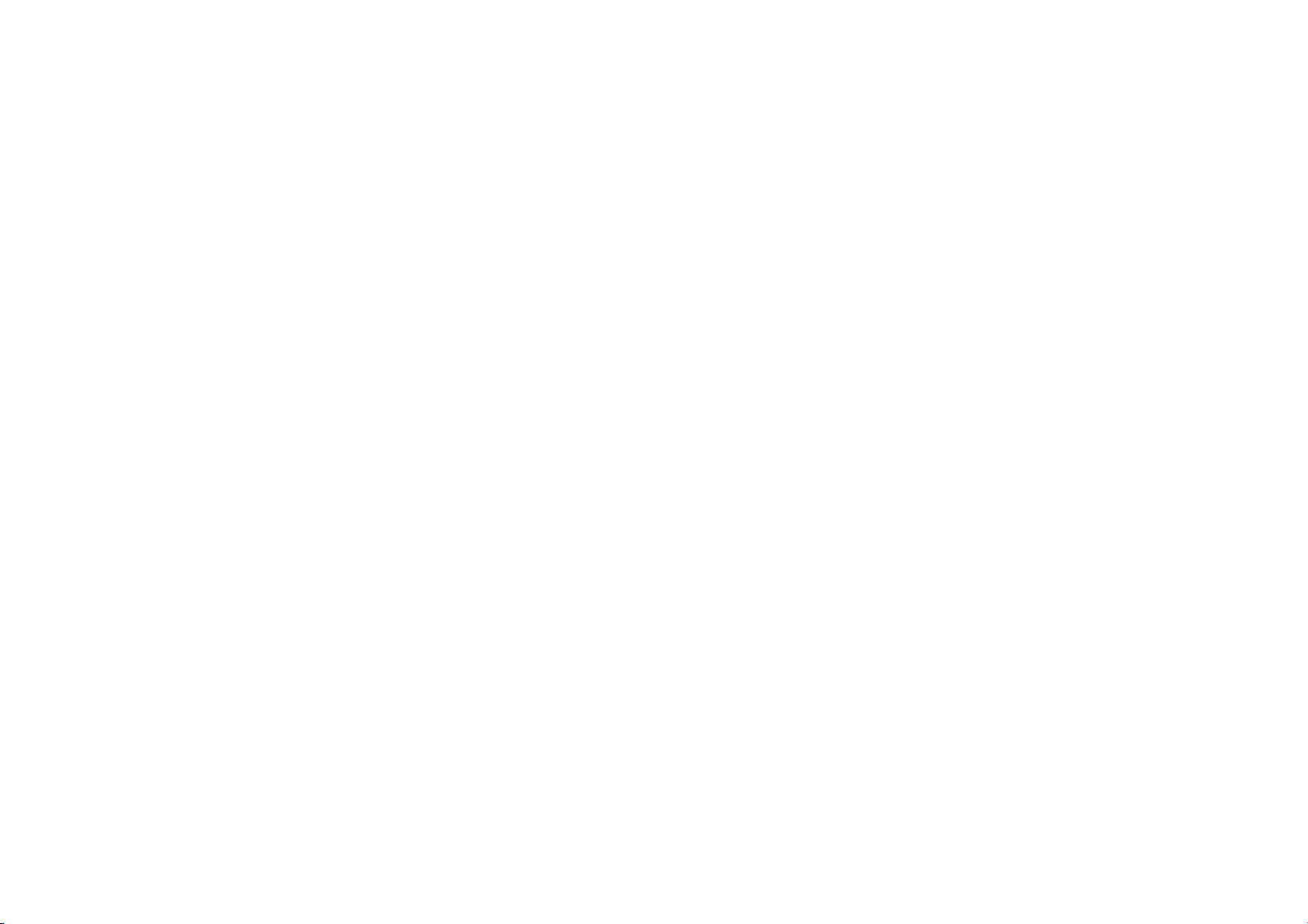
Display
Snapshot
mode
RECORDING
Snapshot
This
feature
photographs
SNAPSHOT
ff
Fp
SNAPSHOT
‘Motor
Keeping
serial
1
lets
onto a tape.
Sethe
Power
down
the
Choos
the
available-by
desired
snapshot
Press
SNAPSHOT.
press
RTPHOTO"
recorded
‘camcorder
#¥
you
press
..
"PHOTO"
recorded
recording
Drive
SNAPSHOT
photography.
second)
Basic
Recording
you
record
still
images
MODE
SELECTION
Switch
to
Lock
appropriate
repeatedly
RECORDING
during
for
during
for
“BB”
Button
located
Snapshot
pressing
mode
indicator
Record-Standby
appears
and a sill
approx. 6 seconds,
re-enters
the
Record-Standby
Recording
appears
and a sill
approx. 6 seconds,
resumes.
Mode
pressed
provides
(Interval
between
that
look
or
“BB”
while
on
the
switch.
mode
rom
MODE
until
appears.
.
age
willbe
then
mage
will
then
an
effect
still
images:
(cont.)
like
pressing
the
5
the
the
mode.
be
the
normal
similar
to
approx.
NOTES:
©
Even
recording
Digital
©
if
Snapshot
when
©
if
‘engaged,
effects
case,
©
If
SNAPSHOT
(CF
©
During
available.
©
During
viewfinder
ro
©
When a cable
shutter
is
‘©
4
9
BEC
Analyzer
MULTI-9
‘Multi-Analyzer
if
“MULTI-4”
will
be
Zoom.
recording
SNAPSHOT
Program
AE
with
certain
are
disabled
the
icon
blinks.
pg.
effect
recorded
is
24),
the
playback
The
shutter
Snapshot
may
in
the
is
sound
is
onto
will
appear
recorded
or
“MULTI-9”
performed
is
is
pressed.
special
modes
during
pressed
Stabilizer
as
well,
sound
recording,
be
partially
connected
not
heard
the
tape.
while
the
is
in
the
not
possible,
effects
(CF
of
Program
Snapshot
when
*DIS”
will
be
disabled.
all
Snapshot
is
not
the
image
missing.
image.
to
the
AV
from
the
snapshot
engaged,
Snapshot
FULL
mode
during
“PHOTO”
AE
recording.
is
heard.
However,
speaker,
is
blinks
pg.
28)
is
with
special
In
such
set
to
“ON”
modes
are
displayed
connector,
being
in
there
the
however
taken.
a
the
is
it
*
There
is
the
sound
effect
PIN-UP
Pin-Up
of a shutter
closing.
modet
Page 10
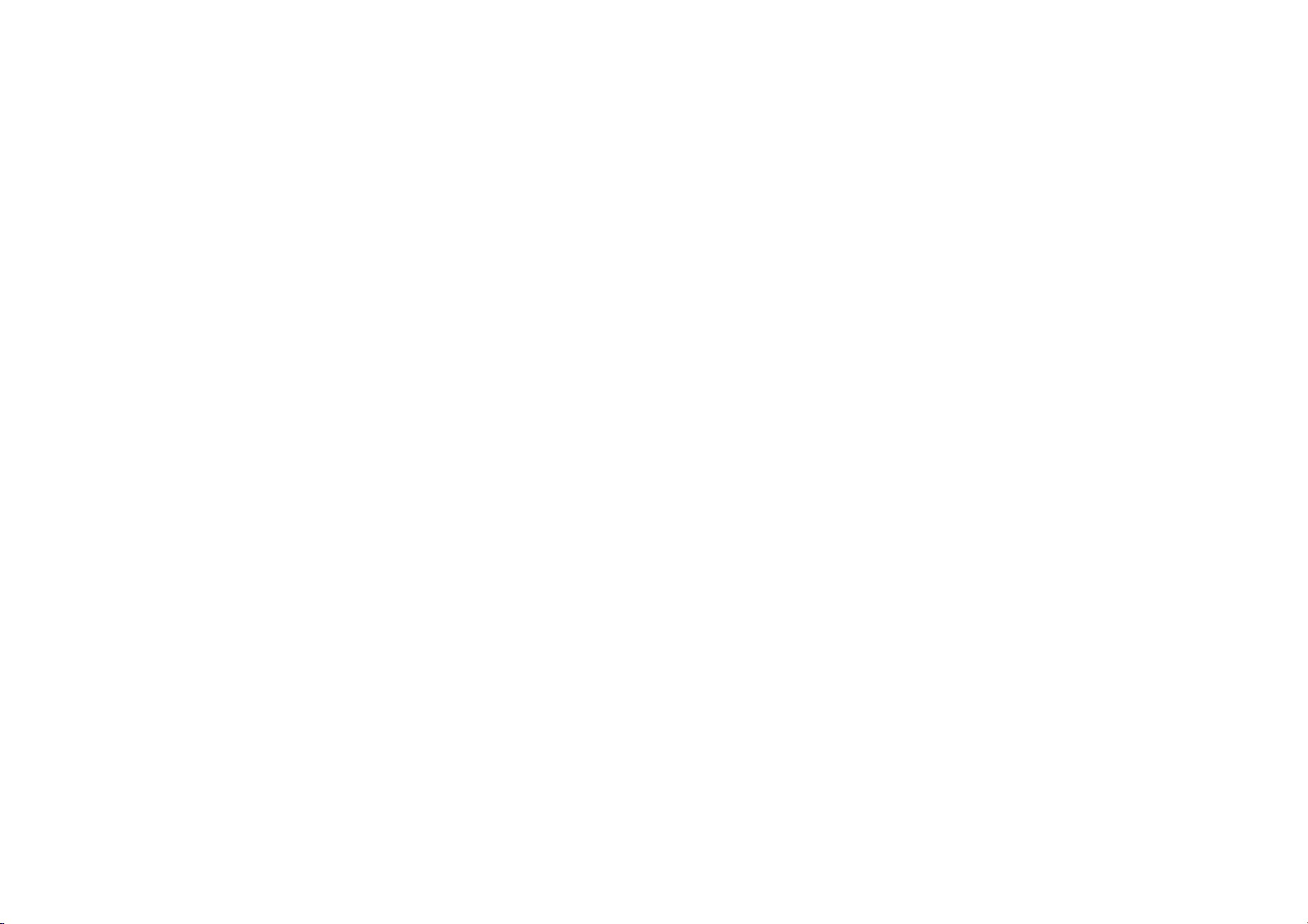
18
Zoom
in
(T:
Telephoto)
Zoom
103
Zoom
display
out
(W:
Wide
Digital
zone
10X
(optical)
zoom
zone
angle)
zoom
RECORDING
FEATURE:
PURPOSE:
To
change
OPERATION:
Zoom
Slide
Zoom
Slide
™
The
quicker
NOTES:
©
‘©
@
©
©
©
Zooming
produce
the
in
image
In
the
Power
Out
the
Power
further
the
Focusing
may
this
case,
set
lock
the
focus
(CF
pg.
21),
Zooming
is
can
be
switched
optical
zoom
Zoom
magnification
Digital
image
Digital
Zoom.
During
Digital
suffer.
Digital
zoom
processing,
26,
27)
or
Macro
shooting
subject)
is
set
all
the
the
Menu
Basic
zoom
irvout
magnification.
Zoom
Zoom
you
slide
zoom
become
the
by
then
possible
(CF
processing,
zoom,
cannot
such
Video
possible
way
to
Screen
effect,
Lever
Lever
the
Power
action.
unstable
zoom
while
using
the
zoom
in
to a maximum
to
10X
magnification
pg.
23).
of
over
the
quality
be
used
as
Picture
Echo
(F
(as
close
as
when
the
“W".
Also
on
page
Recording
or
towards
towards
Zoom
during
in
Record-Standby,
manual
or
out
10X
and
is
therefore
when
Wipe/Dissolve
pg.
28),
approx. 5 cm
Power
see
“TELE
24.
(cont.)
an
instantaneous
“T’.
“W",
Lever,
the
Zooming.
focus
in
Record
mode.
of
250X,
or
using
the
is
done
through
called
of
image
may
digital
image
(7
is
activated.
(2")
Zoom
Lever
MACRO”
it
pg.
to
the
in
In
is
NOTE:
Recording
Time
Code
During
recording,
scene
on
the
If
recording
(minute:second:irame,
continues
To
portion
code
codes
Middle
When
recorded
«When
When a tape
shooting.
«When
*
When
partway
«When
then
Recording
1.
Play
mode
2,
Set
start
NOTES:
©
The
©
During
©
The
tape
starts
from
perform
Random
is
left
partway
starts
counting
as
those
of A Tape”
shooting
tape.
power
shooting
shooting
trough
shooting
opening/closing
From
back a tape
(CF
pg,
the
Power
recording.
time
code
tast-forwarding
time
code
From
The
a
time
code
is
during
from a blank
the
last
Assemble
through
up
existing
below
again
shuts
off
is
removed
using a partially
on a blank
the
tae,
again
The
to
find
31).
Switch
cannot
is
displayed
recorded
playback,
portion,
If
recording
time
again
in a previously
after
during
after
the
Middle
to
be
and
starts
code
number.
Editing
the
tape,
from
“00:00:00”.
in
the
following
playing
back
shooting,
and
re-inserted
recorded
portion
located
shooting a scene
cassette
holder
Of A Tape
the
spot
at
“3”
or
“1H”
reset.
rewinding,
only
when
Middle
which
Of A Tape
on
the
tape.
the
time
code
from
the
end
(F"
pg.
44 - 49),
the
time
code
This
recorded
scene.
cases;
a
during
tape.
cover. | ge
you
want
while
pressing
the
time
code
“TIME
CODE”
This
code
is
to
confirm
begins
counting
of a previously
time
is
interrupted.
means
the
To
prevent
from
recorded
code
is
necessary.
When
camcorder
this,
perform
Display
i
sg:aaige
to
start
recording,
down
indication
is
set
to
the
Lock
does
“ON”
then
Button
not
(©
the
location
“00:00:00”
scene,
the
time
If
during
recording
may
engage
move
pg.
recording a blank
is
resumed,
record
the
“Recording
es
|_Feames
located
25,
same
Frames
are
during
recording.
Minutes
Seconds
(30
frames = 1
the
Stil
on
the
smoothly.
32).
of
the
recorded
code
the
time
time
From
The
not
displayed
second)
Playback
switch,
then
|__|
When a blank
Time code Time code Time code
00:00:00
Shooting
Proper
Time code
00:00:00
portion
start
point
recording
is
recorded
Shooting
on a tape
05:43:21
stop
point _ Shooting
Time
code
05:43:21
00:00:00
start
Time
code
05:44:00
point
Page 11

LIGHT
(Open
access
DANGER
1
The
video
extremely
iteither
soon
otherwise
result.
Do
carrying
video
hot
™
When
about
video
Do
materials.
8
nearest
light
hot.
while
after
turning
serious
not
place
case
light,
for
some
operating,
30
cm
light
and
not
use
Its
recommended
JVC
OFF/AUTO/ON
the
LCD
monitor
this
switch.)
can
become
Do
not
touch
in
operation
or
it
of
injury
may
the
camcorder
immediately
since
it
time.
keep a distance
(11-13/16")
people
near
flammable
dealer
into
after
remains
extremely
between
or
object.
or
that
you
consult
for
replacing
Switch
to
the
using
the
of
the
explosive
your
the
video
FEATURE:
" .
Video
Light
PURPOSE:
‘To
brighten
the
scene
when
natural
OPERATION:
Set
LIGHT
OFF:
AUTO : Automatically
ON:
=
mit
=
NOTES:
©
©
OFF/AUTO/ON
Turns
off
‘camcorder
subject.
Always
keeps
‘camcorder
The
video
light
camcorder's
is
recommended
(
pg.
When
battery
Even
due
to
off
automatically
or
when
turned
When
*
Depending
light
‘manually
OFF/AUTO/ON.
*
While
engaged,
«While
engaged,
can
power
30)
to
4%
not
using
power.
if
the
battery
low
battery
you
start
on.
LIGHT
OFF/AUTO/ON
on
may
keep
switch
the
“SHUTTER”
the
light
the
“TWILIGHT”
the
light
as
the
senses
is
when
the
when
recording
the
turning
required:
light.
turns
on
insufficient
the
light
turned
on.
only
be
used
on
to
set
the
white
you
use
video
light,
indicator
(=)
charge,
the
you
turn
with
lighting
on
and
the
light
on
mode
is
likely
mode
will
not
activate.
the
on
with
the
turn
camcorder
is
conditions,
or
(C7
to
stay
lighting
is
too
light
when
the
on
lighting
as
long
as
the
the
balance
video
light.
it
off
to
save
does
not
blink
may
on
the
video
the
video
light
set
to
“AUTO”:
the
In
this
using
pg.
28)
on.
pg.
28)
video
case,
LIGHT
is
is
off.
off
(7
|
dim,
|
|
|
the
|
|
turn
light,
RECORDING
Foes
detection
FEATURE:
PURPOSE:
‘The
5
However,
focusing):
*
When
*
When a dark
*
When
When
*
NOTES:
©
‘©
Auto
camcorder's
cm
(2")
to
the
correct
When
two
subjects
illumination
When
the
subject
a
clear,
blue
sky.*
When
The
ifthe
piece
naturally.
When
mode,
and
object
the
scene
the
scene
shooting a scene
following
lens
is
smeared
of
soft
cloth
shooting a subject
the
camcorder
the
subject.
Advanced
tic
zine.
Focus
Full
Range
AF
subject)
focus
averlap
is
has
contains
is
affected
low-conirast
if
This
system
to
infinity.
may
not
be
obtainable
in
the
low.*
no
is
barely
or
it
gets
may
will
same
contrast
(difference
visible
minute
patterns
by
sunbeams
with a high-contrast
warnings
blurred,
accurate
dirty.
When
close
to
automatically
not
occur
Features
While
focusing
abe
ma
a
offers
continuous
in
the
scene.
in
brightness
in
the
viewfinder."
or
identical
or
light
reflecting
background.
appear
blinking:
focusing
condensation
the
lens,
zoom
out
zoom
when
out
“TELE
MACRO”
on a further
-
shooting
ability
situations
listed
below
and
darkness),
patterns
that
are
off
the
surface
ak, , ®
and
&
is
not
possible.
wipe
(—F
pg.
(CF
Keep
with a soft
18).
on
the
pg.
24)
occurs,
first
depending
While
wet
a
lac
from
close-up
(as
(in
these
cases
such
as a flat,
regularly
repeated.
of a body
of
water.
the
lens
clean,
cloth
or
If
zoomed-in
distance
is
activated.
in
between
en2
focusir a a
close
as
approx.
use
manual
one-color
wall,
*
wiping
with
wait
for
it
to
dry
the
auto
focus
the
camcorder
1
|
or
a
PURPOSE:
To
obtain
correct
OPERATION:
1)f
you
are
©
2)
3)
4)
To
If
NOTES:
©
| # When
using
pg.
10).
Set
the
Power
To
focus
on a farther
To
focus
on a nearer
Press
the
MENU/BRIGHT
reset
to
Auto
FOCUS
(bP)
Be
sure
to
you
focus
zoomed
in
up
the
focus
because
focus
focus.
the
viewfinder,
Switch
Focus,
is
pressed
the
on a subject
level
you
to
“®”,
then
subject,
rotate
subject,
rotate
wheel.
press
FOCUS
once,
the
lens
in
the
in
the
the
depth-of-field
cannot
be
should
already
press
FOCUS
the
MENU/BRIGHT
the
MENU/BRIGHT
Focus
adjustment
(B®)
twice
or
camcorder
maximum
wide-angle
adjusted
set
will
telephoto
position,
is
reduced
any
further
have
made
the
(b®).
The
manual
wheel
wheel
is
complete.
the
Power
enter
the
focus
position
sharply
at
longer
focal
or
closer,
necessary
viewsinder
focus
towards
towards
Switch
when
focused
indicator
“+”.
“®”
“~". “ 4”
to “ BY”.
adjustment
lengths.
“a”
mode
you
use
images
or
“4”
the
adjustments
appears.
appears
appears
again.
Manual
cannot
will
Focus
be
obtained
blink.
and
blinks.
and
blinks.
mode.
if,
when
Page 12
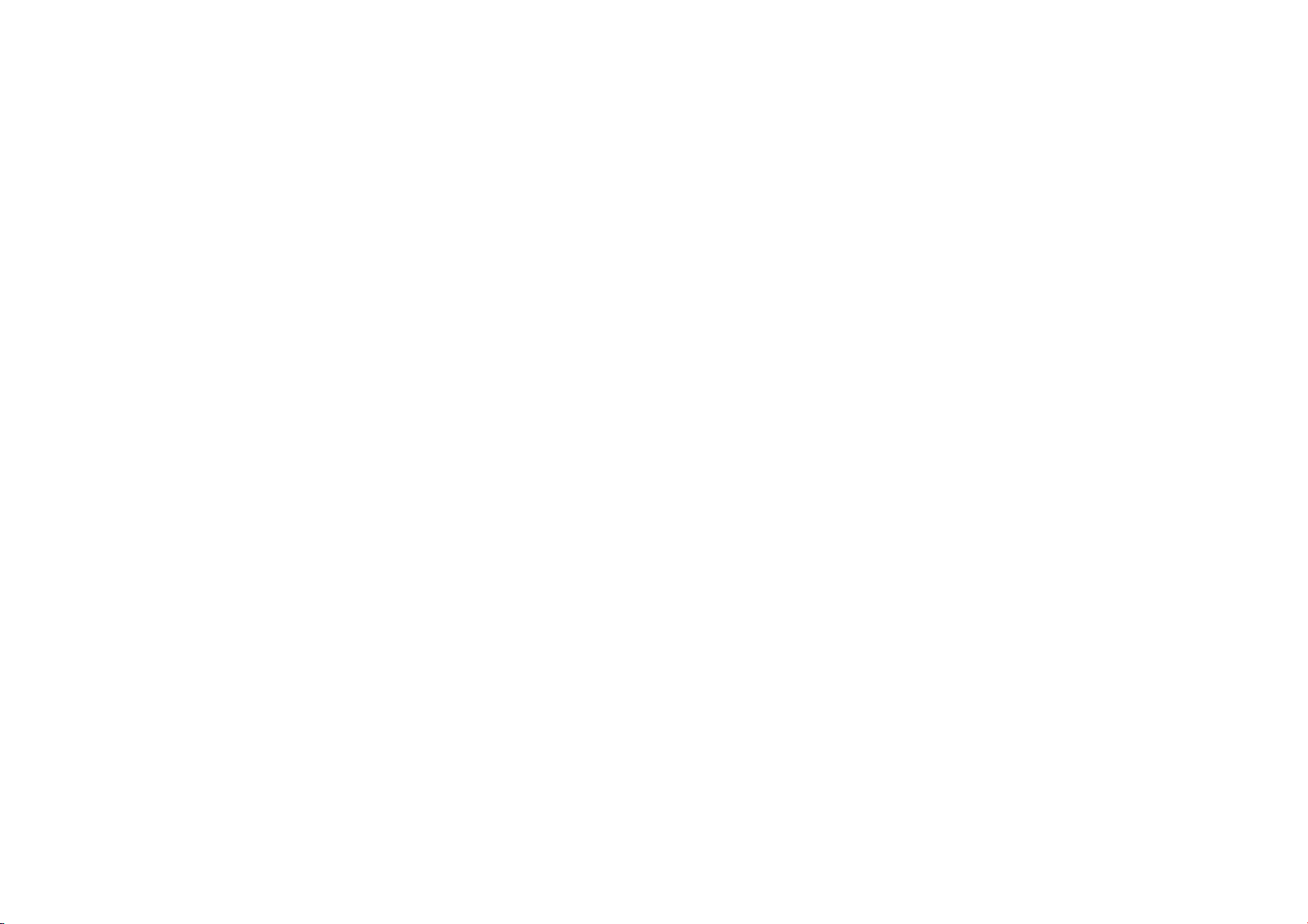
22:
MENU/BRIGHT
oe
ci
FADER-MOSA|
—_
Wheel
Switch
Power
_
RECORDING
Using
This
camcorder
‘on-screen
detailed
Set
the
Press
appears.
Rotate
desired
function
Pz
Function
If
you
If
fim
Rotate
F@2
desired
Then,
parameter,
(A
Rotate
“RETURN”
closes.
The
Menus
For
is
equipped
menu
system
camcorder
the
Power
Lock
Switch
Button
the
MENU/BRIGHT
the
MENU/BRIGHT
function
menu
menu
have
selected
ee
pg.
23.
you
have
selected
goto
step
5.
the
MENU/BRIGHT
function
rotate
the
and
the
MENU/BRIGHT
and
EJ
icon
Advanced
Detailed
that
settings
located
icon,
appears.
sting
and
MENU/BRIGHT
press
press
represents
Features
Adjustment
with
an
easy-to-use,
simplifies
((*
pg.
23 — 25)
to
“@”
while
on
the
switch,
wheel.
wheel
and
press
depends
onthe
“EA”,
“EA”,
“1”,
“Wl”
wheel
press
it.
The
it.
Selection
wheel
it
twice.
The
“END”.
(cont.)
many
of
the
.
pressing
down
The
Menu
Screen
to
select
it.
the
The
selected
function.
“ED”
or
or
“()
to
select
the
Sub
Menu
wheel
is
appears.
to
select
complete.
to
select
Menu
Screen
more
the
Menu
Screen
FADER/WIPE
P.AE/EFFECT
[El
EXPOSURE
3
W.BALANCE
REC
MODE
SOUND
MODE
ZOOM
GAIN
(Gl
CAMERA
MENU,
TALLY
1D
NUMBER | using
Explanations
=|
10x
UP | OFF
[| | The
OFF
This
number
the j terminal
Refer
to
“Fade/Wipe
Refer
to
“Program
Refer
to
“Exposure
Refer
to
“White
(pg,
30).
‘Allows
you
preference
Enables
recording
mended
for
the
32
kHz
Enables
recording
the
48
kHz
When
set
to
reset
to
10X
‘Allows
you
images,
zooming
of
40X
digital
Allows
you
images,
zooming
of
250X
digital
Allows
you
The
overall
The
shutter
subject
in
low
image
than
natural.
The
automatically
tally
lamp
The
tally
lamp
is
necessary
(LIP).
Effects”
AE
With
Control”
Balance
to
set
the
recording
(CF
pg.
13).
of
stereo
use
when
mode
mode
to
to
to
performing
of
previous
of
stereo
of
previous
“10X”
while
since
digital
use
the
Digital
is
possible
magnification,
use
the
Digital
is
possible
magnification,
shoot
dark
appearance
speed
is
automatically
or
poor
in
lighting
the
AGC
overall
appearance
adjusted,
comes
on
remains
when
connecting
The
numbers
pg.
26,
Special
Effects”
and
“Iris
Lock”
Adjustment”
and
mode
sound
on
audio
(SP
four
dubbing
models)
sound
on
two
models)
using
digital
zoom
scenes
may
mode,
“
Axe"
to
signal
off
at
range
zoom,
will
be
disengaged.
Zoom.
By
from
Zoom.
from
be
all
digitally
10X
(the
By
digitally
10X
(the
with
no
grainy,
but
adjusted
at
1/30
sec.
but
the
subject's
may
be
grainy.
is
displayed.
the
start
times.
the
camcorder
from
01
27).
(F
pg.
26).
(EF
pg,
29).
“Manual
White
or
LP)
depending
separate
channels,
("
pg.
separate
channels.
the
zoom
magnification
processing
optical
zoom
processing
optical
zoom
picture
brightness
the
image
is
(1/30 — 1/200
shutter
speed
movements
When
the
of
recording.
to a device
to
99.
Factory
setting
Balance
Operation”
on
your
and
is
50).
recom.
(Equivalent
(Equivalent
to
to
will
and
magnifying
limit),
to a
maximum
and
magnifying
limit),
to a maximum
adjustment.
bright.
sec.).
Shooting
provides a brighter
are
not
shutter
such
as a computer
is
smooth
speed
06.
a
is
or
EBEE - Factory-preset
NOTES:
©
The
“il
CAMERA
MENU”
‘©
“REC
MODE"
can
be
set
when
settings
the
Power
are
effective
Switch
when
is
set
to
the
Power
“(a)”
Switch
or
“GES”
is
set
to
(F
pg.
13,
CONTINUED
both
“EN”
32).
and
“(8
ON
NEXT PAGE
Page 13

24
Menu
CAMERA
MENU
MANUAL
MENU
Screen
TELE
MACRO
WIDE
MODE
a
Explanations
|ON
CINEMA
‘SQUEEZE
(cont.)
Demonstrates
and
can
be
MODE"
is
Performing
temporarily.
the
demonstration
NOTES:
@
Ifa
tape
©
“DEMO.
©
If
“DEMO.
After
viewing
‘Automatic
The
Side
LED
the
AC
Power
5
seconds
“BY
To
high
NOTES:
‘©
@
Usually
zoom
subject,
to
60
+
Records
normal
Inserts
wide-screen
and
to
4:3
bottom
For
to
your
‘TVS/LCD
when
on".
compensate
magnification.
Accurate
under
the
‘*When
shooting
‘*When
shooting
‘*
When
shooting
When
shooting
‘*When
shooting
Switch
off
The
“C¥»”
the
magnification.
the
“ON”,
you
cm
(2
ft).
Depending
with
screen
black
the
screen
your
wide-screen
TV¥LCD
of
the
playback
fit
the
screen
wide-screen
monitor/viewsinder,
RECORDING
certain
functions
used
to
confirm
set
to
“ON"
any
operation
If
no
operation
will
is
in
the
camcorder,
MODE"
remains
MODE"
demo,
demonstration
indicator
Adapter/Charger
using
for
unstable
stabilization
following
subjects
dark
subjects
scenes
scenes
this
mode
indicator
distance
to a
Unless
lens
is
out
can
shoot a subject
on
the
zoom
no
change
ratio.
bands
at
TVs,
the
ratio
becomes
TV's
monitor/viewfinder,
screen
and
on
TVs
with
without
TV's
such
how
and
the
Menu
during
is
performed
resume.
the
“ON"
remains
“ON”,
set
to
“OFF”.
will
not
(7
pg.
62,
as a power
the
battery
images
may
not
conditions:
with
or
dim
subjects.
with
with
movement
with
low-contrast
when
recording
blinks
or
goes
subject
there
of
focus
at
position,
in
the
screen
the
top
and
black
bands
16:9.
instruction
the
image
an
aspect
distortion.
instruction
the
Advanced
as
Program
these
functions
Screen
the
demonstration
for
demonstration
even
if
some
take
place.
63)
lights
pack.
The
caused
be
possible
vertical
or
excessive
with
out
if
where
the
is a distance
the
maximum
as
large
as
the
lens
ratio.
botiom
of
at
the top
[]
appears.
manual.
black
bands
appears
ratio
of
[HZ]
appears.
manual.
During
image
is
elongated
Features
AE
with
special
operate.
is
closed,
stops
more
than 1 minute
cannot
the
camcorder
functions
will
on
the
camcorder
supply
unit,
Power
Switch should
by
camera-shake,
if
hand
shake
horizontal
stripes.
backlighting.
in
various
directions.
backgrounds.
the
camcorder
the
Stabilizer
lens
is
in
focus
more
than
telephoto
possible
at a distance
may
go
out
For
playback
the
screen.
and
bottom
When
During
playbach/recording
are
inserted
like a letterboxed
16:9.
Naturally
When
using
playback/recording
vertically.
effects,
When
"DEMO.
demonstration
the
demonstration
after
be
turned
on.
power
is
turned
not
be
available.
when
and
lights
for
be
particularly
is
excessive,
on a tripod.
cannot
be
used
depends
on
1m
(3.3
ft)
selting.
When
of
of
focus.
on a TV
with
During
playback
of
the
screen
using
this
mode,
at
the
top
16:9
movie.
expands
the
this
mode,
(cont.)
etc.,
starts.
that,
off.
using.
approx.
set
to
at
or
the
to
the
set
approx.
a
on
are
cut
refer
on
and
image
refer
to
on
4:3,
3]
|
winn
cur
[ON
3
Es
CAM
g | RESET
‘ON
SCREEN
>
g
execute
ep
eae
‘SIMPLE
=
z
a
a|TIME
Ewe
CODE
CLOCK
ADu.
EEE : Factory-preset
NOTES:
©
The
“MANUAL
©
“DISPLAY
Power
©
The
“DISPLAY
©
The
“ON
(provided)
Orr
[on
‘Allows
MENU”
MENU”
Switch
is
set
MENU”
SCREEN”
(1
pg.
you
settings
functions
to
“EMI” ( pg.
settings
setting
can
35, 38,
45).
Helps
cut
down
sound
will
change.
Disengages
Does
Resets
‘Keeps
appearing
H|
Makes
connected
Keeps
time
display
nected
The
The
Time
numbers
Time
to
set
which
the
not
reset
all
all
settings
the
camcorder's
on
the
the
camcorder's
to a
the
indications
code,
etc.)
(except
TV
screen.
date/time
date/time
are
are
also
is
does
code
is
displayed
are
not
code
is
not
the
current
effective
are
set
when
32).
“CLOCK
effective
even
be
changed
on
noise
created
This
is
normal.
function
which
settings
to
the
to
the
factory-preset.
display
connected
TV.
from
the
date,
always
not
displayed
displayed.
date
only
the
when
by
(except
TV
display
(except
the
appearing
time
and
displayed.
appear.
on
the
camcorder
during
and
time
(CF
when
the
Power
Power
Switch
AD).”
only
the
Power
pressing
the
by
wind. “ @S”
cuts
down
on
noise
appears.
The
created
factory-preset.
the
date,
time
and
screen.
appear
on
screen
tape
running
in
the
camcorder.
time
code)
from
and
recording.
pg.
11).
Switch
is
is
set
to
appears
when
Switch
is
DISPLAY
Button
indicator,
on
“(i)”
set
time
when
the
warnings,
Also
keeps
appearing
the
connected
set
to“.
are
also
the
Power
Switch
to
“EN”.
on
the
remote
camcorder
applied
en2o
quality
of
the
by
wind.
code)
from
is
date,
the
on
time,
camcorder's
the
con-
TV.
Frame
when
the
is
set
to
control
EEG : Factory-preset
Page 14
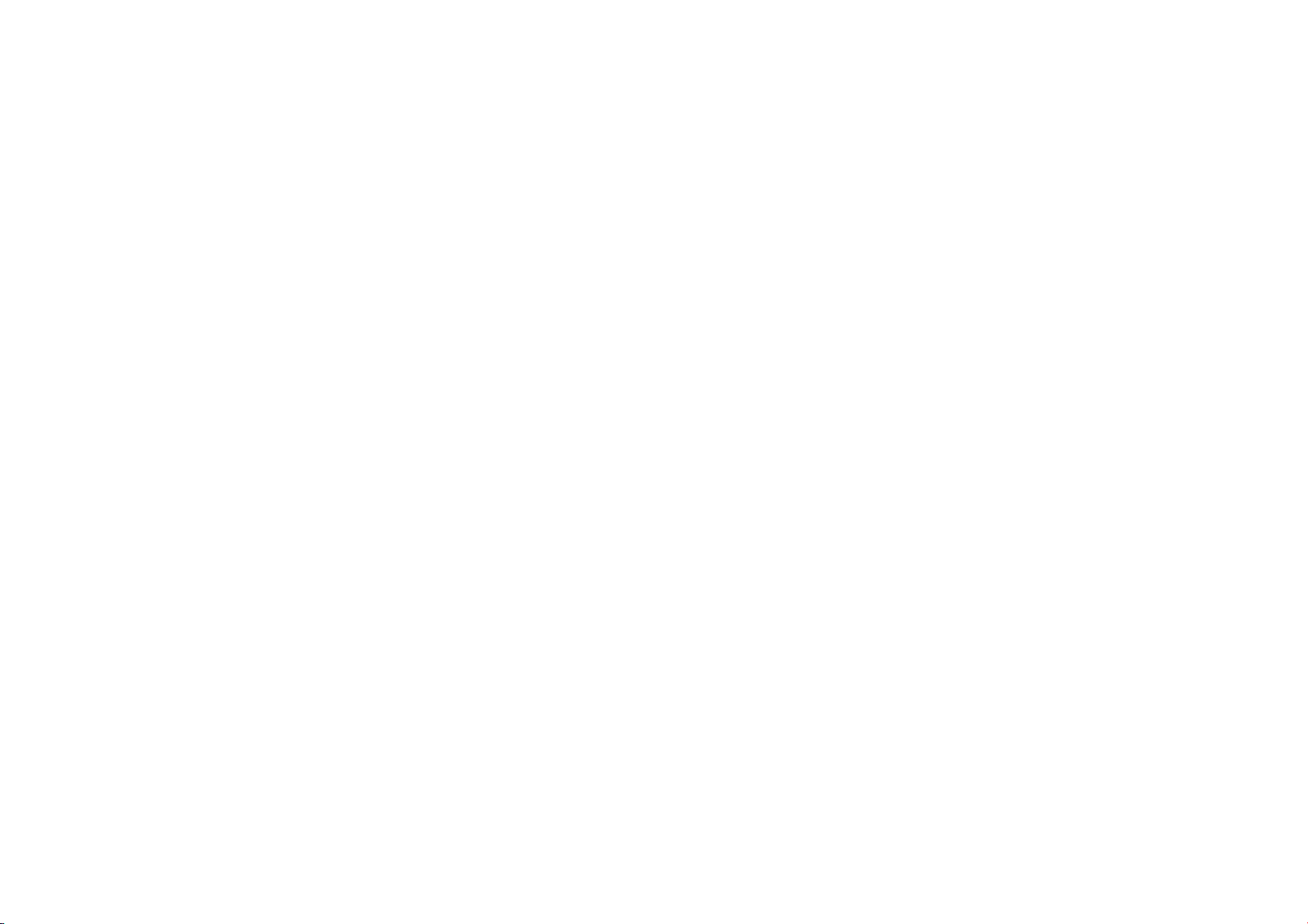
26en
Fade
/Wipe
Effects
These
effects
let
transitions,
from
one
transitions
IMPORTANT:
Some
‘certain
effects
Effect
is
out
Sare/Sto$
To
Deactivate
vu
Select
NOTES:
©
You
by
pressing
Stop
©
if
the
finished
disabling
tion.
Dissolve
power
elapse
©
The
scene
you
Use
them
scene
to
from
scene
Fade/Wipe
modes
of
(C7
pg.
28).
selected,
MENU/BRIGHT
Button
The
“OFF”
can
extend
and
Button.
power
is
recording,
the
Picture
When
this
indicator
shuts
off
in
the
Record-Standby
sound
at
the
is
not
stored.
:
make
pro-style
to
spice
the
next.
to
scene.
Effects
cannot
Program
ifan
unusable
its
indicator
Selected
in
step
4.
the
length
holding
turned
off
the
stored
Wipe/Dissolve
happens,
blinks.
automatically
end
of
scene
up
the
transition
You
can
also
be
used
AE
with
special
Fade/Wipe
blinks
or
Wheel
Effect
...
of a Fade
the
Recording
after a scene
point
is
combina-
the
Picture
Also
note
that
if 5 minutes
mode.
the
last
recorded
RECORDING
vary
with
goes
or
Wipe
Start/
is
erased,
Wipe/
FADE/WIPE
0,0,
Fade
or
you
stop
Set
the
Press
PA
appears.
Rotate
then
Rotate
desired
*
faml
Press
FO)
Fade-in/out
PICTURE
(Gp,
The
Picture
started,
1
Follow
6]
If
4
recor
If
If
‘Standby
Dissolve...
BJ | you
28 & the
turned
wipes
SELECTION
©,
Wipe
works
recording,
the
Power
Lock
Button
the
MENU/BRIGHT
the
MENU/BRIGHT
press
it.
the
MENU/BRIGHT
function,
The
FADER/WIPE
reserved.
The
effect
appear
the
Recording
or
WIPE
Hp,
OP,
Wipe
steps 1 through 4 above.
you
select
press
the
scene
is
ended
is
you
select
‘mode
vn»
press
the
recording
finished.
stored
in
you
select
mode
“-»
the
point
stored
in
star
recording
end
of
the
the
camcorder's
out,
revealing
Advanced
Features
(i,
@, @, & and
when
recording
Switch
to
“(MH)”
located
then
indicator
Wipe-in/out.
OR
ip,
or
Dissolve
Picture
Recording
finished.
stored
Picture
.
Recording
and
press
The
point
memory.
Picture
after
at
which
while
on
the
switch.
wheel.
wheel
wheel
press
it.
Menu
Star/Stop
Selection
disappears
representing
Button
DISSOLVE
a,
Ep
works
when
Wipe/Dissolve
Start/Stop
The
point
in
memory.
Wipe/Dissolve
Star/Stop
it
again
at
which
Wipe/Dissolve
performing
the
scene
memory.
anew
recording
power
the
new
scene
off),
scene.
previous
(cont.)
Gl,
ar)
is
started
pressing
The
to
to
SELECTION
Button
at
which
Button
when
the
a
Picture
ended
within 5 minutes
(without
the
a,
or
when
down
Menu
Screen
select
“I
select
the
is
complete.
and
the
effect
the
selected
to
activate
the
and
E2P)
recording
is
during
when
one
the
scene
during
Record-
to
start
one
scene
scene
ended
during
Record-
Wipe/
is
already
having
previous
scene
is
is
is
of
Fader
And
FADER — WHITE
FADER — BLACK
FADER — MOSAIC
FADER
‘WIPE — CORNER
‘WIPE — WINDOW
WIPE — SLIDE
WIPE — DOOR
WIPE — SCROLL
P
|P
P
|P
AO)
@)
208
A)
0
Oe
eee
|P
|P
|P
PIR
Wipe
Menu
Menu
—B.W
WIPE — SHUTTER
pissoLve
wiPE — CORNER
wipe — winpow
wiPE — sLIDE
wipe — Door
wipe — scROLL
wire — snuTTeR
Ranpom
Fade
in
or
out
with a white
Fade
in
or
out
with a black
Fade
in
or
out
with a full-screen
Fade
in
to a
from
Wipe
comer,
screen,
The
the
center.
Wipe
Wipe
revealing
left
The
wipes
Wipe
[for
black
‘The
‘The
corner
The
toward
The
left.
The
a
door
The
screen
‘The
the
When
effect
ES,
available.
color
color
to
black
in
on a black
or
wipe
out
scene
starts
or
from
as
the
the
right
wipes
out
from
from
out
from
in
comes
right
two
scene,
to
cover
top
the
corners,
in
in
and
scene
in
wipe
screen.
new
scene
gradually
new
scene
wipes
to
the
lower
next
scene
gradually
the
comers,
next
scene
gradually
previous
scene
being
pushed
new
scene
wipes
to
the
top.
new
scene
and
bottom
this
function
used
in
scene
1,
(1,
wipes
and
top
in
the
screen.
screen.
screen
from a black
and
white.
screen
from
from
lower
the
center
of a black
in
from
the
to
leit,
or
wipe
halves
of a black
or
wipe
out
the
scene.
from
the
bottom
to
bottom,
leaving a black
center
of a black
top
and
bottom toward
appears
in
over
the
left
corner.
wipes
covering
the
wipes
wipes
out
from
open
to
reveal
in
over
the
in
over
the
of
the
screen.
is
activated,
transition
(rom
BX).
The
Picture
Effect
mosaic
effect.
and
white
the
upper
right
left
to
corners,
out
screen
and
to
screen
to
upper
right,
screen
and
gradually
irom
left
to
open
the
black
screen
the
top
of a black
screen.
toward
the
as
the
old
one
previous
one
from
in
from
the
previous
in
last
previous
the
center
scene.
over
the
previous
the
center
to
the
next
scene.
one
from
the
one
from
camcorder
BW,
randomly
2),
i,
Wipe/Dissolve
e277
screen,
or
fade
the
lower
leaving a black
left
wipes
in
toward
wiping
out
to
right.
to
the
left
and
right,
reappears
screen,
the
top
and
center
gradually
of
the
bottom
bottom,
leaving
a
disappears.
the
upper
right
the
screen
one
from
right
right
and
left,
of
the
the
center
toward
selects
BY,
O,
&,
function
is
out
the
from
or
to
like
the
not
Page 15

28x
IMPORTANT:
Some
modes
of
cannot
(CF
pg.
indicator
4)
Makes
White
setting.
camcorder
from
less
manually.
7]
Recorded
‘old
mode
B/W
Like
footage
the
film”
+88
Gives
By
Your
consecutive
2X
Adds a “ghost”
recording a “fantasy”
magnification
Program
be
used
with
27).
fan
unusable
blinks
or
goes
TWILIGHT
evening
scenes
Balance
but
than
‘SEPIA
photos.
classic
Cinema
(€
can
be
changed
When
Twilight
automatically
approx.
10 m (32
10 m (32
scenes
have a brownish
Combine
for a classic
MONOTONE
black
and
is
shot
in
B/W.
mode,
effect.
CLASSIC
FILM
recorded
scenes a strobe
STROBE
recording
looks
snapshots.
VIDEO
ECHO.
to
the
of
over
AE
with
certain
pg.
ft),
look.
it
special
Fade/Wipe
mode
is
out.
look
more
30)
is
initially
to
your
is
chosen,
adjusts
ft)
to
infinity.
adjust
the
this
with
the
white
films,
Used
together
enhances
the
like a series
subject,
giving
feeling.
Zoom
10X
is
not
RECORDING
effects
Effects
selected,
its
natural.
set
to
desired
the
the
focus
From:
focus
tint
like
Cinema
your
with
“classic
effect,
of
your
available.
Program
To
NOTE:
Program
recording
‘SLOW
Lights
‘would
only
3451
The
quadruple
‘The
10
NOTES:
©
‘©
‘SHUTTER
1/60-The
Black
screen
1/100-The
The
fluorescent
1/250,
to
slow-motion
darker
under
AE
With
Set
the
Power
the
Lock
Button
Press
the
MENU/BRIGHT
appears.
Rotate
the
then
Rotate
desired
«The
Deactivate
.
select
in
Shutter
2
Shutter
times
When
effect.
if
the
used,
flickering
be
MENU/BRIGHT
press
it
the
MENU/BRIGHT
mode,
PAE/EFFECT
mode
is
activated.
appears.
The
“OFF”
in
AE
with
special
or
during
(Slow
Shutter)
dark
subjects
be
under
good
dark
areas.
SLOW
4x
Speed
the
sensitivity.
SLOW
10x
Speed
the
sensitivity.
using
“SLOW”,
manual
focus
adjust
focus
(Variable
shutter
bands
captured
the
good
speed
that
usually
become
narrower.
shutter
that
light
or
1/800
~These
one
playback.
picture
lighting
occurs
becomes.
Switch
Selected
is
is
speed
mercury-vapor
Advanced
Special
located
then
press
Menu
step
4,
effects
Record-Standby.
or
areas
natural
set
to
set
to
the
indicator
manually
Shutter
is
settings
frame
The
conditions.
Features
Effects
to
“(i)”
while
on
the
switch.
wheel.
wheel
wheel
it.
Selection
disappears
The
selected
mode
Mode...
can
be
even
brighter
lighting.
Use
1/15th
of a second
1/6th
of a second
image
takes
blinks
when
and
use a tripod.
Speed)
fixed
at
1/60th
appear
when
shooting a TV
is
fixed
at
1/100th
when
shooting
lamp
allow
fast-moving
at a time,
for
faster
the
shutter
Use
the
shutter
pressing
The
Menu
to
select
to
select
is
complete.
and
indicator
changed
than
“SLOW”
to
on a strobe-like
“SLOW”
of a second,
of a second.
under
is
reduced.
vivid,
stable
speed,
function
(cont.)
down
Screen
“EE”,
the
the
selected
during
they
to
provide
is
a
images
the
Exposure
Manual
following
*
When
background
'*
When
such
*
When
light.
9)
To
...
NOTE:
To
Brighten
.
#43
BACKLIGHT
*
Using
subject
become
*
Backlight
Power
+
Pressing
when
the
Control
exposure
situations:
shooting
is
too
shooting
as
at
the
beach
the
backaround
Set
the
Power
down
the
Lock
Press
the
MENU/BRIGHT
Screen
appears.
Rotate
the
“EW”,
disappears.
exposure
Rotate
to
the
Press
adjustment
‘and
indicator
Return
select
Switch
press
subject
disappears
previous
exposure
MENU/BRIGHT
then
fotate
the
MENU/BRIGHT
MANUAL’,
control
the
MENU/BRIGHT
brighten
the
image.
(maximum
the
MENU/BRIGHT
is
the
highlight
go
To
Automatic
“AUTO”
to“.
The
Subject
BACKLIGHT, [ is
is
brightened.
and
level.
has
Button.
BACKLIGHT
to
become
white.
compensation
Switch
is
the
BACKLIGHT
the
exposure
Power
Switch
adjustment
using
on a reflective
Switch
is
recommended
reverse
or
when
is
overly
to
“@l”
located
lighting
natural
skiing.
darko
bright.
Button
while
on
wheel.
press
then
“EXP.”
image,
complete.
out.
in
the
the
may
too
set
to
Bil
is
set
wheel
it.
wheel
press
it.
The
and
indicator
Menu
the
highlight
are
displayed.
wheel
or
towards
+6)
wheel.
The
bar
step
brightness
same
indication
on
the
exposure
Exposure
Control
4.
Or,
set
Quickly...
displayed
If
pressed
again,
returns
effect
as
cause
the
bright
and
the
is
also
available
“EY”.
button
has
is
set
to
“MANUAL”
to
“(i)”.
in
or
when
the
background
the
subject
pressing
the
switch.
The
Menu
to
select
to
select,
Screen
bar
on
the
towards
“+”
“~”
to
darken
Exposure
“EXP.”
control
..
the
Power
and
the
E&
to
the
the
light
around
subject
to
when
the
no
effect
and
Iris
Lock
Use
this
the
the
function
*
When
shooting
*
When
the
size
such
*
When
such
*
When
‘*
When
When
when
will
Before
4
of
fae)
£8.41
To
To
..
Iris
Like
litenvironments
entering,
more
distance
in
the
LCD
as
when
shooting
as
at
the
shooting
zooming.
the
subject
the
subject
not
darken
the
following
“Exposure
Adjust
zoom
monitor
the
MENU/BRIGHT
‘The
exposure
Press
the
to
“()”
MENU/BRIGHT
Wheel
Return
To
rotate
the
“AUTO”
control
indicator
Power
Switch
Lock
The
after
step
MENU/BRIGHT
5.
For
automatic
BRIGHT
step
4.
The
seconds.
the
pupil
and
light.
in
the
following
a
moving
subject.
to
the
subject
monitor
or
the
on a reflective
beach
objects
is
moves
or
brighten.
Control”.
so
or
the
MENU/BRIGHT
and
the
Power
Automatic
MENU/BRIGHT
then
press
to“
Exposure
4,
adjust
wheel
iris
of
the
to
dilates
the
subject
is
backing
or
when
under a spotlight.
close,
keep
away
from
steps,
perform
that
the
subject
viewfinder,
control
Switch
to
becomes
human
keep
then
wheel
indicator
irs
is
locked.
tris
Control
wheel
it
in
step
and
“G8”
disappear.
BY
Control
the
exposure
wheel.
Then
locking,
rotate
select
“AUTO”,
automatic
eye,
too
much
in
dim
environments
en29
situations:
changes
(so
viewfinder
natural
skiing.
the
iris
you,
steps 1 through
fills
press
for
over 2 seconds.
and
wheel.
“EXP.”
BACKLIGHT
4.
The
And
The
rotating
lock
the
it
contracts
light
its
changes),
away.
background
locked.
Even
the
image
the
LCD
and
hold
“{@”
appear.
“fi”
changes
goes
out.
Button
.
to
exposure
Or,
set
the
tris
.
the
the
iris
in
step.
MENU/
then
press
after
about
in
well-
from
to
allow
it
in
2
in
Page 16

30
White
Balance
term
that
reproduction
balance
reproduced.
The
However,
control
professional
12
3
Pz § Rotate
fg
To
NOTE:
White
‘Monotone
refers
under
is
correct,
white
balance
more
advanced
this
function
coloritint
Set
the
Power
down
the
Lock
Press
the
MENU/BRIGHT
Screen
appears.
Rotate
the
“BS”,
disappears
selected
desired
“AUTO” - White
MENU/BRIGHT
then
press
and
mode
the
MENU/ERIGHT
mode.
cally
11
MAN.” — White
—
Outdoors
"” ~ Outdoors
” — A
video
used.
"es
the
MENU/BRIGHT
complete.
Return
To
select
“AUTO”
Switch
to”
balance
Automatic
cannot
..
(pg.
Adi
justment
to
the
correctness
various
all
other
is
usually
manually
reproduction.
Switch
Button
it.
The
“W.BAL”
are
displayed.
of
lighting.
colors
will
adjusted
camcorder
to
achieve a more
to
“i”
while
located
on
wheel.
wheel
Menu
Screen
and
the
whee!
balance
is
(factory
adjusted
preset).
balance
on a sunny
is
day.
on a cloudy
light
or
similar
wheel.
White
in
BY”.
28)
Balance...
step
4.
Or,
set
be
used
when
is
activated.
RECORDING
Manual
he
i
Perform
various
Fd
To
Change
”
NOTES:
©
in
paper.
(CF
© A subject
lighting
candlelight,
diferent
tint
settings.
©
Once
setting
the
color
If
the
white
be
accurately
automatically.
operators
pressing
the
switch.
The
Menu
to
select
currently
to
select
automati-
set
manually,
day.
type
of
lighting
Selection
the
Power
Sepia
or
Advanced
White
Balance
Manual
White
types
of
lighting,
Follow
steps 1 through 4 of
adjustment,
Hold
subject.
the
Press
begins
When
blinking.
Press
‘Manual
displayed.
MENU/BRIGHT
in
step
white
changing
blue
purple.
step
pg.
will
battery
and
select
sheet
of
plan
Adjust
white
paper = orange;
2,
In
you
is
zoom
paper
fills
the
MENU/BRIGHT
blinkiny
the
setting
the
MENU/BRIGHT
White
Balance
Wheel
The
Tint
For
2,
substitute
balance
is
adjusted
the
tint.
it
may
be
such a case,
20).
conditions
depending
differ
Use
retained
difficult
can
be
shot
indoors
etc.).
Because
depending
this
function
adjust
white
even
removed.
Features
(cont.)
Operation
Balance
when
shooting
the
white
“1€%
white
or
position
the
screen.
wheel
is
completed, 4 stops
wheel.
indicator % is
Recording.
colored
paper
based
Red
paper = deeper
yellow
to
adjust
focus
under
various
(natural,
the
on
the
light
on
the
for a more
balance
if
the
power
balance
MAN.”
paper
in
fron
yourself
until
&%
Only
the
White
paper
for
white.
on
the
color,
green;
paper = deeper
focus
on
the
manually
types
of
flourescent,
color
temperature
source,
the
white
balance
natural
manually,
the
is
turned
under
ofthe
so
that
The
white
is
subject
result.
off
or
PLAYBACK
Still
Playback:
1)
Press
b/A¥
2)
To
©
if
‘engaged.
©
When
image.
Shuttle
1)
Press
2)
To
©
During
Once
©
Aslight
Frame-By-Frame
41)
Engage
2)
Rotate
reverse
8
To
©
You
Playback
Available
during
resume
normal
still
playback
continues
After 5 minutes
P/M
is
pressed,
Search:
me
for
forward
resume
normal
playback,
you
release
mosaic
effect
Still
Playback.
the
MENU/BRIGHT
Frame-By-Frame
resume
normal
can
also
use
Zoom
only
with
Basic
Playback
Lock
Button
Power
Switch
Pauses
during
playback.
playback,
press
it,
playback,
the
the
press > /M
for
more
in
the
Stop
the
image
Allows
high-speed
or
44
for
playback,
reverse
press
and
hold 4 or
normal
playback
appears
on
Playback:
wheel
Playback
press
provided
remote
and
Playback
remote
control
playback.
again.
than
about 3 minutes,
mode,
may
screen
towards
»/I.
the
not
pause
search
in
search
during
/I
®®.
The
resumes.
during
Allows
frame-by-frame
“+”
during
Still
Playback.
control
for
Special
(provided)
ff
025 2 19Pe
Set
the
playback,
‘To
*
Press 4 to
during
To
Control
._
slide
tum
volume.
©
if
Stop
by
da
supplied
automatically.
“OFF”,
©
The
playback
viewdinder
©
You
can
monitor
camera
®
LCD
«
When
battery
When
does
'*
During
displayed.
‘©
When a cable
sound
camcorder's
immediately
either
direction.
(7
pe.
the
Power
Lock
up
monitor/viewtinder
Switch
Button
located
press
stop
the
mode
ode
then
with
body.
power
power
not
is
the
>/1.
playback,
rewind,
Stop
mode.
The
Speaker
Power
Zoom
the
volume,
continues
from a battery,
To
to
“|
picture
or
on a connected
also
view
the
it
flipped
is
supplied
pack
remaining
is
supplied
appear.
Stop
mode,
is
connected
not
heard
from
camcorder's
power
is
while
the
playback.
search
continues
Shuttle
Search,
for
forward
Frame-By-Frame
Effects
(C¥
pg.
42,
as
This
is
search.
Frame-By-Frame
Playback
43).
nol
12).
to
“GU”
while
on
the
press
ml.
or
B®
to
Volume
.
Lever
(VOL,
or
towards
for 5 minutes
for
the
camcorder
turn
on
again,
can
be
viewed
TV
playback
over
and
indications:
from a battery:
power
through
none
of
the
to
the
the
speaker.
Stop
mode
automatically
camcorder
long
as
you
not a malfunction.
Playback,
(¥"
pressing
switch.
To
start
fast-forward
“~"
set
(CF
picture
pushed
indicator
indications
AV
stabilizes
hold
pg.
the
towards
“+”
to
turn
down
when
power
hen
shuts
off
the
Power
Switch
in
the
LCD
pg.
34).
on
the
LCD
against
the
“<1”
is
displayed.
the
DC
cord:
are
connector,
is
automatically
turned
off.
the
the
button.
or
towards
“~"
42).
down
tape
to
the
is
besa
to
monitor,
the
“3”
the
still
for
Page 17

32
Recording
*
Each
setting
which
appears
to
"W”
(CF
same
as
in
NOTES:
©
It
is
also
possible
settings
by
control
(provided).
©
“REC
MODE"
Switch
is
23),
©
If
“ON
SCREEN”
the
camcorder's
time
and
connected
sound
mode
camcorder.
Start/Stop
Button
Display
is
linked
with
when
the
25).
The
parameters
to
change
DISPLAY
can
be
set
“CEQ”
or
is
set
to
display
(except
from
it
also
makes
tape
speed
Power
when
pg.
the
description
pressing
set
to
time
code)
TV.
and
Menu
Screen
“DISPLAY
on
“WH”
“SIMPLE”,
appearing
MENU”,
Switch
is
set
are
pg.
the
on
the
disappear
the
25.
ON
SCREEN
the
remote
the
Power
(=F
pg.
13,
it
keeps
the
date,
on
the
playback
on
the
PLAYBACK
Using
Menus
The
following
Comp
(c¥
Set
the
the
Lock
Press
appears.
Rotate
desired
function
Rotate
desired
Menu,
Rotate
desired
Rotate
“@RETURN"
Screen
SOUND
12BIT
SYNCHRO
REC
3
VIDEO
MENU
ON
DATE/TIME*
TIME
(@
DISPLAY
MENU
For
Detailed
procedure
pg.
Power
Button
the
MENU/BRIGHT
the
function
menu
the
function,
the
parameter
the
applies
48,
49).
Switch
located
MENU/BRIGHT
icon,
appears,
MENU/BRIGHT
and
MENU/BRIGHT
and
MENU/BRIGHT
and
press
MODE | £9"
MODE
MODE
SCREEN*
CODE*
Advanced
Features
Adjustment
to
all
except
Synchro
to
“GEM”
while
pressing
on
the
switch,
wheel.
The
wheel
to
and
press
press
it
twice
F
©
pg.
Allows
video
or
preference
It
use
“VIDEO
using
recorder
dubbing
Makes
indications
disappear
connected
Makes
appear/disappear
camcorder.
Makes
appear/disappear
camcorder.
select
press
it.
The
wheel
to
select
it
to
display
wheel
to
select
it.
Selection
wheel
to
select
to
close
pg. 33.
pg.
33.
49.
you
recording
LP)
depending
is
recommended
“REC
MODE"
MENU”
this
camcorder
during
(CF
the
camcorder's
from
the
date/time
the
time
down
Menu
Screen
the
selected
the
the
Sub
the
is
complete.
the
Menu
to
set
the
mode
on
your
(C7
pg.
13).
you
in
the
when
as
digital
pg.
39).
appear/
the
TV
screen.
on
the
code
on
the
(SP
a
Playback
During
sound
explanation
desired
SOUND
NOTES:
©
The
“12-bit”
‘©
The
rewind.
Sound
playback,
back.
12BIT
:
“SOUND
camcorder
the
Select
the
on
pg.
parameter.
32,
MODE
MODE
Factory-preset
MODE?
is
called
“32
cannot
During
playback
Display
‘ON
SCREEN
For
speed
{ISBT
set
playback
sound,
and
tape
running.
TTSOUNDT
camcorder
STEREO
SGURO1
detects
type
of
sound
select
“SOUND
SOUND
L
SOUND
R
SOUND
2
Mix
setting
is
kHz"
and
detect
the
the
sound
tape
SF
to
‘Sound
‘Sound
Sound
Original
Dubbed
Original
both
available
“I6-bit”
sound
mode
the
sound
accompany
MODE”
made
your
or
“12BIT
both
on
output
is
from
the
“L”
channel
from
the
“R”
sound
is
output
sound
is
output
and
dubbed
“U"
and
“R”
channels
for
both
is
mode
DATE/TIME
For
12-bit
called
“48
kHz”,)
in
which
is
displayed
setting
date/time.
channel
in
which
the
playback
MODE”
sounds
and
the
in
the
recording
picture.
from
channels
“R”
and
“L”
is
output
is
output
on
both
“L”
on
both
“L"
are
combined
in
stereo.
16-bit
sound.
recording
was
upper
left
was
According
the
in
in
and
and
corner.
made,
to
Menu
Screen
stereo.
in
stereo.
stereo.
“R”
channels
“R”
channels
and
output
(In
previous
made
during
TIME
CODE
For
time
code.
and
plays
the
and
in
stereo.
in
stereo.
in
stereo
models’
fast-forward
setting:
the
menu
access
set
it
to
the
on
functions,
or
Ez
Page 18

34
EN
These
are
some
instruction
*When
manuals.
connecting
basic
types
the
cables,
:
i
of
connections.
open
this
When
making
the
‘Audio/Video
(provided)
cable
cover.
PLAYBACK
connections,
Yellow:
To
S-VIDEO
White
to
AUDIO
Red
to
AUDIO
Not
connected
IN
refer
LIN
RIN
also
Basic
Connections
to
your
VCR
and
TV
1
Make
sure
Connect
the
shown
in
the
if
using a VCR
H
not...
Reg
Connect
the
referring
to
Payton
FOX
To
appear
*
Date/Time
vn
*
Time
+
Playback
Running
the
Set
the
VCR
TV
to
its
VIDEO
choose
whether
on
the
Set
“DATE/TIME”
Menu
Screen
Code
set
“TIME
Menu
Screen
Sound
Displays
set
“ON
SCREEN”
Menu
Screen
on
the
remote
all
units
are
turned
camcorder
illustration
go
to
VCR
your
camcorder,
to
connected
CODE”
Mode,
to a TV
(pg.
. . .
go
to
step
step
4.
output
tothe
VCR's
instruction
the
its
AUX
input
mode.
or
not
the
TV...
to
"ON"
(€"
pg.
32).
to
“ON"
(¥"
pg.
32).
Tape
Speed
to
“LCD”
(57
pg.
32).
control
(provided).
VCR
following
or
Or,
off,
or
VCR
34).
3.
TV
manual.
and
mode,
“OFF”
or
“OFF”
And
or
“SIMPLE”
press
as
input
the TV.
and
set
the
displays
in
the
in
the
Tape
in
the
DISPLAY
NOTES:
©
it
is
recommended
Charger
as
pack
©
Use
to
camcorder.
‘©
To
camcorder
camcorder’s
set
©
Make
minimum
when
©
if
shielded,
TVas
playback
the
(CF pg.
the
provided
connect
the
The
monitor
the
without
Power
your
TV
to
sure
you
level
the
camcorder
you
have a TV
do
not
interference
picture.
to
use
power
9).
end
picture
the
adjust
to
the
supply
Audio/Video
with a core
core
filter
reduces
and
sound
inserting a tape,
Switch
to
appropriate
the
TV
avoid a sudden
is
turned
or
speakers
place
the
speakers adjacent
will
occur
AC
Power
instead
of
cable,
making
filter
to
interference.
from
the
set
the
“EY”
or
“(i)”,
input
mode.
sound
volume
burst
on.
that
are
not
in
the
camcorder
Adapter/
the
battery
sure
the
then
to
its
of
sound
specially
to
the
*When
connecting
the
cables,
open
this
cover.
AUDIO
Red
to
AUDIO
Yellow
to
VIDEO
LIN
RIN
IN
Page 19

PLAYBACK
Advanced
Connections
ToDV
IN/OUT
Core
filter
DV
cable
(optional)
Core
filter
ToDv
connector
ToPC
(DIGITAL
PHOTO)
PC
connection
cable
(provided)
|
|
Connection
To A Personal
Computer
This
camcorder
the
provided
illustration.
with a DV
1
Make
69]
Connect
appropriate
Tur
pressing
and
NOTES:
©
It
is
Charger
(
©
Never
cable
the
@
The
PC.
‘©
Refer
Software.
@
Also
the
‘©
When
attached.
can
transfer
software
It
is
also
possible
connector-equipped
sure
the
camcorder
the
camcorder
cable
the
camcorder's
down
turn
recommended
pg.
connect
simultaneously
cable
date/time
to
refer
DV
using a DV
the
on
the
PC.
as
the
power
9).
the
you
wish
information
the
instruction
to
the
manufacturer’s
connector-equipped
The
core
cable,
still
images
when
connected
to
transfer
capture
and
PC
to
your
as
shown
in
the
Power
Switch
Lock
Button
located
to
use
the
AC
supply
PC
connection
to
to
use
manuals
filter
Power
instead
the
camcorder.
to
the
camcorder.
cannot
be
of
instruction
capture
be
sure
it
reduces
interference.
to a PC
by
as
still
board
are
PC
using
illustration.
of
cable
captured
the
provided
board.
has a core
using
shown
in
the
images
to a PC
installed.
turned
off.
the
to
“GI”
while
on
the
switch
Adapter/
the
battery
and
the
DV
Connect
only
into
manual
filter
pack
the
for
To
DVIN
iuanector,
To
DV
Core
DV
(optional)
Core
|
IN/OUT
filter-
cable
‘Video
unit
a
DV
input
Topv
connector
+
equipped
with
connector
Connection
A
DV
Connection
you
to
possible
another
function
offers
Bf
Make
‘Make
to
tf
(provided)
RS-232C
Turn
pressing
and
NOTE!
©
It
is
Charger
(CF
©
For
only
used
©
If
Stll
Rewind
video
an
effect
become
©
Also
units.
©
When
attached.
To A Video
Connector
to
the
print
video
virtually
using a DV
necessary,
recommended
pg.
Digital
to
as a recorder
Playback,
unit
refer
GV-DT3
out
images
to
copy
is
called
sure
connections
the
turn
or
recorded
unit
equipped
Digital
no
image
all
units
cable,
connect
to
the
printer's
connector.
camcorder's
down
the
Lock
on
the
other
to
as
the
power
9).
Dubbing,
one
is
attempted
via
similar
black.
to
using a DV
The
this
device
at a time.
(F
Slow-Motion
with
the
DV
to a colored
the
instruction
cable,
core
filter
Dubbing
or
are
to
use the
supply
pg.
connector,
Digital
transfer
scenes
with a DV
sound
tuned
the
device
as
shown
the
PC
PC
Power
Button
units.
camcorder
This
39).
the
mosaic
manuals
be
sure
reduces
Unit
Equipped
Printer
them
to a
from
the
connector.
(€¥
pg.
deterioration.
off
you
in
the
connection
connector
Switch
to
located
AC
Power
instead
of
can
camcorder
Playback,
camcorder
the
image
pattern
of
it
has a core
interference.
With
(optional)
allows
PC.
Its
also
camcorder
39),
want
illustration.
Adapter/
the
be
Fast-Forward
connected
the
onto
This
which
to
connect
cable i |
and
the
PC’s
while
on
the
switch
battery
pack
connected
can
also
to
will
take
or
it
will
connected
filter
be
or
a
on
To
RS-232C
Page 20

Tos
To
S-VIDEO
Connect
"*
When
connecting
S-Video
(optional)
Yellow
IN
VIDEO
when
an
S-Video
the
cable
to
IN
Be
if
cable
is
cables,
open
Dubbing
3
Pa § Engage
F894
Audio/Video
‘able
(provided)
White
to
AUDIO
Red
to
AUDIO
not
used.
this
cover.
NOTES:
©
©
©
LIN
To
‘on
R
*
‘Playback
To A VCR
Following
the
Set
pressing
‘turn
cassettes
Engage
before
®/U
fox)
Press
Record
Engage
»/I8
Repeat
stop
Use
connect
core
You
Special
Before
do
being
choose
the
Date/Time
vn
ime
Displays
vn
the
VCR.
Also
the
camcorder's
down
on
the
VCR’s
in
the
the
VCR's
the
camcorder's
the
edit-in
on
the
P/II
on
mode.
the
VCR's
on
the
steps 4 through 6 for
the
VCR
the
provided
the end
filter
reduces
can
use
Playback
Effects
you
start
not
appear
on
recorded
whether
connected
Set
“DATETIME”
Screen
(7
Code
set
“TIME
CODE’
Screen
(CF
Sound
Set
“ON
SCREEN’
Menu
Screen
remote
control.
(OTT
illustration,
refer
the
camcorder
camcorder,
the
camcorder.
and
Audio/Video
with a core
(CF
dubbing,
the
onto
or
TV...
pg.
pg,
Mode,
(CF
connect
to
pg.
34
and
Power
Switch
Lock
Button
power,
AUX
point.
camcorder
Record-Pause
camcorder
interference.
Zoom
pg.
43)
connected
the
not
to
“ON"
32).
to
32).
Tape
to
pg.
located
and
insert
and
the
and
Record-Pause
Play
mode
Once
it
is
and
mode
additional
when
cable,
filter
to
(=
pg.
in
step
5.
make
sure
TV.
new
tape.
the
following
or
“OFF
“ON”
or
“OFF”
Speed
And
“LCD”
or
“SIMPLE”
32).
Or,
press
ING:
the
camcorder
35.
to “ EQ”
reached,
engage
the
42)
that
If
while
on
the
the
VCR.
to
finished.
making
they
switch,
appropriate
modes.
find a spot
press
the
VCR's
and
press
editing,
then
sure
to
camcorder.
or
Playback
the
indications
do,
they
displays
appear
in
the
Menu
in
the
Menu
Tape
Running
in
the
DISPLAY
on
and
just
The
are
the
To
Use
1.
Turn
the
2,
Set
“REC
3.
Connect
4,
Press
the
5,
Press
the
6,
Press
the
“DV,
IN".
NOTES:
©
Digital
“SOUND
‘©
During
To
Core
DV
(optional)
a
This
Camcorder
Power
Switch
MODE"
to
the
DV
cable
Recording
Recording
Recording
Dubbing
is
performed
MODE”
Digital
setting
Dubbing,
DV
IN/OUT
filter
cable
filter
it
equipped
As A Recorder
to
“El
or
“LP”
shown
in
button
button
button
in
the
(CF
pg.
23).
signals
are
while
in
the
the
sound
output
“SP”
as
Start/Stop
Stary/Stop
Starv/Stop
no
Dubbing
With A DV
Itis
also
camcorder
connector.
image
or
[To
use
fp
Make
Connect
with a DV
the
i
Fess
While
the
from
recording,
NOTES:
©
itis
recommended
the
power
©
If
the
recorder
same
buttons
©
For
Digital
to
one
a
recorder.
Ifa
blank
player
unusual
@
Even
times
off
the
©
If
“Playback
(EF
pg,
only
the
output
‘©
When
attached.
..
.
pressing
down
Menu
Screen
illustration
to
engage
to
start
again
to
mode
from
(C#
and
the
Record-Pause
recording.
engage
the
recorded
the
video
a
To
Or
From A Video
Connector
possible
to
onto
another
Since a digital
sound
deterioration.
this
camcorder
sure
the
camcorde’s
the
camcorder
connector
illustration.
>to
lay
watching
DV
connecior-equipped
the
spot
on
supply
remote
operation.
though
the
using a DV
the
load a cassette
“DV.
on
instead
control
are
JVC
video
To
on
both
units.
Dubbing,
device
at a time.
portion
or
during
dubbing,
image
is
not
the
DV
image
may
power
and
make
Zoom”
43)
or
“Snapshot”
original
playback
from
the
DV
cable,
The
core
Lock
Button
pg.
32)
made.
IN”
changes
Record-Pause
the
original
or
audio
connectors.
(Digital
copy
recorded
video
unit
signal
is
sent,
as a player]
power i of
to
your
using a DV
back
the
source
the
playback
the
to
use
is
prevent
this
disturbed
dubbed.
cable
not
(1
IN/OUT
filter
to
tape,
video
source
tape
the
AC
Power
of
the
battery
used
when
units,
the
located
mode. “ EXAIN”
both
both
units
this
from
camcorder
This
camcorder
image
dubbing
is
connected
appear
in
connections
pg.
42),
"Playback
is
attempted
image
recorded
connector.
be
sure
it
eeduces
interference.
on
record
on.
“DV.
IN”
appears
to
“
regardless
scenes
equipped
on
step
the
EN
Unit
Eq
Dubbing)
from
the
with a DV
there
is
little
if
any
video
unit
equipped
cable
as
shown
in
tape
the
monitor,
unit’s
you
Adapter/Charger
pack
the
will
happening,
can
be
can
is
played
may
stop
correctly,
3. f this
again.
during
has a core
switch.
returns
of
the
engage
record
want
on
mode
to
begin
(7
player
perform
connected
also
Special
filter
on
as
pg.
9).
and
the
press
the
only
be
used
as
back
on
the
so
that
an
some-
occurs,
turn
Effects”
playback,
the
tape
is
the
screen.
to
current
Page 21

(Gs
THE
The
camcorder
(Playback,
VCR.
REMOTE
Full-Function
It
also
Remote
from a distance
Stop,
Pause,
makes
Fast-Forward
additional
CONTROL
Control
Unit
as
well
as
and
playback
UNIT
can
operate
the
basic
operations
Rewind)
functions
this
of
your
possible.
ppeeee
Saag
ransmitted
beam
n
effective
area
sm(téf)
ae
a
Installing
‘The
See
Hf
2
3
When
remote
transmitted
The
cause
sensor
lighting,
The
Batteries
remote
control
uses
“General
Battery
Remove
ie
pushing
up
Insert
two
direction,
Re-attach
F f
using
the
sensor.
beam
transmitted
incorrect
is
directly
two
Precautions”
batery
compartment
the
tab
as
illustrated.
“AAA
(RO3)"
the
battery
compartment
remote
control,
The
illustration
effective
beam
operation
area
may
not
outdoors
exposed
to
“AAA
(RO3)"
size
(7
pg.
64),
cover
size
batteries
in
cover.
be
sure
to
shows
for
be
sunlight
point
the
approximate
indoor
use.
effective
or
or
when
the
or
powerful
batteries.
while
the
correct
it
at
the
may
remote
Satins’
infrared
beam
transmitting
@
Zoom
(1/W)
Buttons
©
DISPLAY
Button
0
SHIFT
Button
(©
SOW
Rewind/ForardBtione | =
Left/Right
Buttons
@
REW
Button
@
FADEAWIPE
TRRECT
7
©
EFFECT
©
PAUSE
@
START/STOP
@
Mer
@®
SNAPSHOT
@
Up
INSERT
©
Down
A.DUB
@
PLAY
©
FF
@
RAEDIT
Button
ON/OFF
0
Button
IN
Connector
Button
SET
Button
Button
Button
Button
Button
Button
Button
Button
Buttons
window | Transmits
Raa
z
Le
Se
7
With
the
Switch
set
CB"
or“).
Zoom
in/out
|
i
Functions
Functions
Wa
iow
oe
oe
Sis
—
camcorder's
the
fo
the
beam
(CF
Power
camera
signal.
pg.
18)
—
=
=
-
=
7
=
=
the
same
as
the
Recording
=
the
same
as
SNAPSHOT
=
=
=
=
=
=
=
g
0
Functions
With
|
set
|
Zoom
(EF
oF
pu
oF
Resi
{98.300
EF
=
Fog.
TF
=
Start/Stop
=
on
the
camcorder.
Terps
7
pg
©
the
to
“EN”.
pg.
pp
42,44
pg.
us
pp.
Ps
pp.
pe
Button
pe.
pa
pa.
position
Playback
Forward,
(Fr
pg.31)
Stop
OF
Pause 1 pg.
EF
pe.
camcorder's
in/out
35, 38,
2
42
eves
(-¥ pg.
45
Sate
Power
42)
46
43
43
45
on
the
camcorder.
44
a2
51
2
50
stan © pe.
Forward
31)
Shuttle
p31)
42)
44—49
Switch
a
Seach
Search
Page 22

Zoom
Buttons-
SHIFT
Left
or
SLOW
Rewind
Button
Right
or
SLOW:
Forward
Button
‘Normal
playback
—!
Up
Down
Button
PLAY
PAUSE
STOP
SHIFT
he
AE
Button
REMOTE
FEATURE:
To
playback.
OPERATION:
1)
To
NOTES:
©
processing,
©
After
©
actual
©
disturbances
‘©
pause
FEATURE:
PURPOSE:
To
OPERATION:
1)
CONTROL
Slow-Motion
allow
slow-speed
To
change
press
SLOW
approx. 1 minute
minutes
During
image
followed
not a malfunction.
There
motion
During
unstable,
a
During
allow
To
press
SLOW
repeatedly
frame
from
PAUSE
(IB)
(<1
or
+)
in
Slow
stop
Slow-Motion
Slow-Motion
the
SLOW
(4
may
be
displayed
by a blue
may
be a small
playback
start
point
Slow-Motion
in
especially
malfunction.
Slow-Motion
playback.
Frame-By-Frame
frame-by-frame
change
from
PAUSE
(IH)
(1+)
repeatedly
for
reverse.
is
played
Playback
search
in
either
normal
to
Slow-Motion
to
engage
more
Forward,
picture
or ) is
video
Still
than
approx. 2 seconds.
in
Slow
Rewind
normal
Playback,
Playback,
may
take
pressed
for a few
screen
for a few
margin
start
for
between
point
you
Slow-Motion
Playback,
and
the
picture
with
steady
Playback,
search
during
normal
to
Frame-By-Frame
to
engage
Still
for
forward
Each
back.
time
UNIT
direction
Playback,
Playback
then
or
approx.
playback
press
PLAY
(>).
due
to
digital
on a mosaic
and
held,
the
seconds,
seconds.
the
slow-
chose
and
Playback.
there
will
be
may
images.
press
seem
This
PAUSE
Playback
playback.
then
or
SLOW
itis
pressed,
Playback,
(+t)
Playback
(cont.)
during
press
After
2
resumes.
image
effect.
still
|
This
is
|
the
|
|
|
is
not
|
(11)
to
|
|
|
|
press
the
ORF
EFFECT
ig
us
PLAYBACK
EFFECT
Select
Menu
FEATURE:
PURPOSE:
To
image.
allow
you
Playback
to
add
creative
OPERATION:
1)
To
start
playback,
2)
Point
the
sensor
and
Select
Menu
3)
Move
the
pressing
and
after 2 seconds
To
deactivate
OFF
on
the
activates
To
change
above.
NOTES:
‘©
When
some
‘Multi-Analyzer
modes
(C7
©
The
effects
Classic
Film,
Echo.
The
did
in
recording.
information.
press
remote
control
press
EFFECT.
appears.
highlight
EFFECT.
the
bar
The
the
the
selected
remote
control.
selected
the
effect.
selected
Playback
4
and
pg.
17)
are
that
can
be
Monotone,
effects
work
Refer
selected
Multi-Analyzer
Special
effects
to
PLAY
(»).
at
the
camcorder's
The
PLAYBACK
to
the
desired
function
menu
disappears.
effect,
press
Pressing
effect,
repeat
Special
Effects
not
available.
used
during
Sepia,
Strobe
the
same
in
to
page
28
for
n43
Effects
the
playback
remote
EFFECT
effect
by
is
activated
EFFECT
ON/
it
again
re-
from
step
2
are
used,
the
9
Snapshot
playback
are
and
Video
playback
as
they
more
FEATURE:
PURPOSE:
‘To
OPERATION:
1)
2)
3)
8
To
PLAY
NOTES:
#
©
Playback
magnify
the
recorded
Press
PLAY
the
can
move
SHIFT,
end
zoom,
(>).
can
to
digital
(?)
Zoom
remote
press
press
also
Press
camcorder's
You
down
Zoom
Due
Zoom
image
to
find
the
scene
Buttons
(T/W)
sensor.
the
be
image
Pressing T zooms
image
on
Ej
(Left),
and
hold W until
used
during
processing,
up
to
25X
at
any
of
interest.
on
the
remote
control.
screen
£3
(Right),
slow-motion
the
in.
around
to
find a particular
FY
(Up)
magnification
and
quality
of
the
time
during
Make
and
&@
returns
stll
playback.
image
playback.
sure
the
portion
(Down).
to
normal.
may
suffer.
remote
control
of
the
picture.
Or,
press
STOP
is
pointed
While
holding
(Ml)
and
then
at
the
press
Page 23

VCR
CODE
if
REMOTE.
Random
Create
the
source
automatic
more
Remote)
VCR
operating
Before
in
the
SET
Pog
LIST
Vicinity!
ne
PHILIPS
Oe
i]
PANASONIC
‘SANYO
‘SHARP.
SONY
TOSHIBA
1GOO000900|00/00/0000/000/00/0:
ZENITH
1OOO0000|00/00/0000/000/00)0:
}O/O0|
©000/
66/00
/
00000/00000/0:
IMPORTANT
Although
those
yours
NOTES:
©
if
the
another
‘©
Some
cally.
try
©
/f
the
use
‘©
When
VCR
In
to
1@|©0|
©000/
00
/00/00068/00000/0)
CONEROLUNIF
Assemble
edited
videos
easily
player.
You
editing,
easily
is
set
CODE
the
operation,
remote
REMOTE/VCR
‘Tum
off
remote
referring
MBR
SET,
The
code
MBR
SET,
Sake
sre
holding
for
the
remote
REW
and
press
SHIFT
You
are
Editing.
the
of
many
or
may
VCR’s
code
brands
In
this
step
2.
remote
the
controls
the
brand
that
case,
reset
the
can
in
any
performed
to
operate
LIST),
but
can
VCR
manually.
make
control
(C#
the
power
towards
the
to
the
VCR
and
press
is
automatically
and
the
the
VCR's
SHIFT,
press
desired
function.
can
contro!
VCR
REC
for
this
now
ready
MBR
is
compatible
other
makers,
offer
limited
power
does
from
the
of
VCR
case,
turn
control
on
the
remote
control's
you
have
replace
VCR
brand,
Editing
[R.A.Edit]
using
your
select
up
order
when
with
sure
pg.
CODE
to
VCR's
CODE
button
VCR's
are
STBY
one).
to
VCR
do
the
is
not
VCR.
set
the
to 8 “cuts”
you
like.
the
MBR
your
brand
also
be
performed
the
batteries
40).
the
VCR
and
infrared
LIST,
(A)
and
set
once
power
power
ton.
the
button
The
functions
PLAY,
STOP,
(you
do
try
Random
with
it
may
functions.
not
come
CODE
not
come
power
on
able
to
batteries
will
be
erased.
old
battery
(cont.)
camcorder
(Multi-Brand
press
comes
Then,
on
not
JVC
not
on
LIST.
on
manually
control
run
with a new
as
for
R.A.Edit
is
of
VCR
(see
by
are
installed
point
the
sensor.
Then,
and
hold
then
(B).
you
release
on.
while
the
remote
the
PAUSE,
FF,
need
to
Assemble
VCRs
and
work
with
in
step
1,
try
automati-
and
the
VCR,
out,
the
one
S-Video
cable
(optional)
White
AUDIO
Yellow
VIDEO
To
|
Bhoc0
*
Connect
**
when
When
connecting
ATTENTION
Make
sure
core
the
you
filter
(plug
pin)
to
the
Edit
cable
(provided)
Audio/Video
cable
(provided)
to
LIN
to
IN*
IN | |
an
S-Video
cables,
FOR
connect
which
camcorder.
Red
AUDIO
te
PAUSE
RA.EDIT
cable
is
open
this
EDITING
the
end
has 3 rings
Core
filter
to
RIN
or
not
used.
cover.
CABLE
with
the
around
MAKE
CONNECTIONS
Also
refer
to
pg.
34
and
AJVC
VCR
connector.
...
connect
PAUSE
connector.
AJVC
VCR
pause
connector
EDIT
connector
"connect
connector.
TA
VCR
other
..
connect
control's
£9 } Insert a recorded
Power
Switch
Lock
Turn
F94
engage
NOTES:
©
Before
indications
they
will
To
choose
on
the
connected
*
Date/Time
set
Screen
*Time
Code
ssw
S¢t
Screen
*
Playback
Displays
sew
S@t
Menu
remote
‘©
Use
the
end
with a core
reduces
©
When
editing
connector,
instead
to " GJ”
Button
located
the
VCR
power
the
AUX
Random
Assemble
do
not
be
recorded
whether
TV...
“DATE/TIME”
(CF
pg.
"TIME
CODE"
(F
pg.
Sound
Mode,
"ON
SCREEN’
Screen
(&F
control.
provided
cables,
filter
interference.
on a VCR
an
optional
of
an
S-Video
35.
equipped
.
the
not
the
the
PAUSE
tape
mode
with a remote
editing
cable
equipped
but
equipped
cable
ed
than
above...
editing
cable
IN
connector.
into
the
camcorder,
while
on
the
switch.
on,
insert a recordable
(refer
to
the
Editing,
appear
on
the
onto
or
not
to
32).
to
32).
to
pg.
to
cable
TV
the
new
the
following
“ON"
or
“OFF”
“ON’
or
“OFF”
Tape
Speed
“LCD"
or
32).
Or,
press
making
sure
the
camcorder.
equipped
DV
cable
can
and
audio/video
w45
pause
to
the
Remote
with a remote
with
an
R.A.
to
the
R.A.EDIT
to
the
remote
Set
pressing
VCR's
make
monitor.
tape.
And
“SIMPLE”
with a DV
be
the
down
the
tape
and
instructions).
sure
the
If
they
displays
appear
in
the
Menus
in
the
Menu
Tape
Running
in
the
DISPLAY
on
fo
connect
the
The
core
filter
input
connected
cable.
do,
the
=
CONTINUED
ON
NEXT PAGE
Page 24

NOTES:
‘©
When
choosing a scene,
them.
©
If
the
search
canceled
©
if
there
the
Since
total
©
Turning
Ifyou
Black & White
Edit-In
recording,
©
‘tis
Editing
time
and
are
blank
edited
version
time
codes
program
off the
select
Sepia
point
is
then
not
possible
using a DV
ihn
Editing
set
Edit-In
for
an
in-point
editing
will
not
portions
register
time
exactly.
camcorder’s
or
Fader.
registered,
use
to
use
cable.
take
before
time
only
power
Monotone
in
this
case
the
effect
the
Dissolve
Fade/Wipe
mode
SELECT
Anes
Menu
and
Edit-Out
exceeds 5 minutes,
place.
or
after
the
Edit-In
as
accurately
erases
all
registered
from
Program
the
Dissolve
is
turned
or
off.
Black & White
effects
and
Point
sensor.
OFF
The
fee
if
FO)
press
*#Cycle
and
*
You
beginning
149
Nhe
93
the
the
‘At
Edit-Out
Editing
If
FADE/WIPE.
*Cycle
and
*1f
point,
following
*
You
of
*When
included
Picture
If
(F
f/f]
Repest
‘To
CANCEL
points
recently
‘If
you
special
points
so
the
recording
and
Edit-Out
as
seconds,
Edit.In
AE
with
or
Black & White
To
combine
Fader
Program
during
AE
SCENES
the
remote
control
Press
PLAY
on
the
remote
Random
Assembie
using a FadeMipe
FADE/WIPE
through
stop
when
cannot
use a Picture
of
beginning
remote
control.
Random
Assemble
the
end
of
the
position
Menu.
using a Fade/Wipe
through
stop
when
you
select a Fade/Wipe
the
effect
Edit-In
cannot
use a Picture
the
last
scene.
you
use
in
the
Wipe/Dissolve).
using
Playback
pp.
43),
steps 6 through
change
previously
on
the
disappear,
registered
are
not
effects,
that
there
is a relatively
deck’s
points, a blue
the
time
and
Edit-Out
special
effects,
indicator
these
effects,
Random
with
special
at
(b)
and
control.
Editing
at
the
on
the
remote
the
effects
the
one
you
Program
1.
ofthe
scene,
The
Edit-In
Editing
scene,
press
appears
at
the
the
effects
the
one
you
is
automatically
point.
Fade/Wipe
total
time
Special
Effects,
9to
registered
remote
one
at a time,
point.
using
Fade/Wipe
repeat
steps 6 and 7 only.
Record-Standby
screen
code
total
time
points.
you
begins
use
Sepia
Assemble
effects
during
the
camcorder's
then
press
Menu
beginning
control.
by
pressing
want
Wipe/Dissolve
press
position
Menu.
EDIT
in
the
Random
end
of
by
pressing
want
effect
for
Wipe/Dissolve
effects,
(this
does
press
register
control.
from
or
large
difference
may
may
cannot
use
blinking.
or
Monotone
Editing.
Random
remote
R.A.EDIT
ON/
appears.
of
the
scene,
repeatedly,
is
displayed,
at
the
EDIT
IN/OUT
appears
in
IN/OUT.
The
Assemble
the
scene,
press
repeatedly,
is
displayed.
an
Edit-Out
applied
to
the
at
the
end
that
time
is
not
apply
to
EFFECT
additional
points,
The
Program
mode
not
Once
scenes.
press
registered
the
most
AE
with
between
will
be
be
included
match
the
the
Dissolve
the
next
during
Assemble
on
in
or
Remote
Sensor
AUTOMATIC
Hf | Rewind
the
GPA
Point
fad
sensor
‘engage
B
Press
Pi)
camcorder.
through
‘*
Pressing
not
‘When
the
Pause
‘If
you
be
If
editing,
and
FE]
Engaze
VCR.
To
make
R.A.EDIT
NOTES:
‘©
Pressing
all
settings
‘©
When
control's
the
remote
the
path
©
Random
when
using a tape
codes
EDITING
the
tape
scene
you
want
the
remote
and
press
the
VCR's
the
Recording
Editing
to
the
end
START/STOP
start
editing.
dubbing
Pause
mode,
mode.
do
not
dubbed
you
the
(CF
register
all
the
operate
the
the
VCR
automatic
the
Stop
the
R.A.Edit
ON/OFF
RA.EDIT
ON/OFF
registered
editing
cable
Pause
In
connector
control
between
is
the
Assemble
Editing
including
pg.
19).
modes
ee
TO
VCR
in
the
camcorder
to
edit
contro!
VCR
REC
Record-Pause
Start/Stop
proceeds
of
the
on
is
complete,
and
the
an
way
camcorder
will
enter
editing
will
forthe
counter
on
the
during
is
connected
pointed
two
is
may
tothe
and
press
PAUSE
towards
the
VCR's
STBY
(@12),
mode.
Button
as
programed,
last
registered
the
remote
the
camcorder
VCR
enters
Edit-Out
point,
to
the
end
automatically.
during
its
Record-Pause
stop.
camcorder
display
remote
control.
on
the
remote
Random
Assemble
to
during
at
unobstructed.
several
the
dubbing,
the
VCR's
not
function
duplicated
ve
beg
(11).
remote
or
manually
on
the
right
scene.
control
does
enters
its
Record-
the
tape
will
automatic
mode
and
the
disappear,
press
control
clears
Editing.
remote
make
sure
sensor,
and
properly
time
Page 25

Us
Random
Editing
THE
REMOTE
Assemble
Menu
For
More
Accurate
Some
VCRs
Record
for
you
recorded
tape,
against
DIAGNOSING
1
Bp]
4
4]
FY + if
make
mode
the
faster
camcorder
may
lose
scenes
scenes
confirm
and
your
VCR.
Play
back
remote
control
press
R.A.EDIT
‘The
Random
Perform
Random
only.
In
order
select
the
In
point.
Pay
back
any
images
transition
recorded,
from
Record-Pause
‘Ifthe
scene
VCR
is
CONTROL
Editing
the
transition
than
others.
and
the
VCR
you
wanted,
you
did
not
want,
adjust
the
timing
VCR/CAMCORDER
the
tape
in
the
at
the
camcorder's
ON/OFF.
Assemble
beginning
the
you
that
slow
Assemble
to
check
VCR
of a scene
dubbed
scene.
from
the
chose
for
means
to
you
tried
to
to
start
recording.
Editing
scene
your
Record
UNIT
from
Record-Pause
Even
if
you
at
exactly
the
or
find
that
For a cleanly
of
the
camcorder
camcorder,
your
dub
then
remote
Menu
appears.
Editing
on
Program
and
camcorder
transition
prior
to
Edit-In
point
VCR
moves
mode.
starts
in
progress,
(con
begin
editing
same
you
have
edited
TIMING
point
sensor
timing,
as
your
the
were
too
quickly
to
time,
the
and
1
Edit-
the
MENU/BRIGHT
Dial
ADJUSTMENT
TIMING
Point
the
sensor
and
Random
press
the
appears.
fay
Rotate
FOB
[A
NOTES:
©
©
the
press
it.
“VIDEO
*SYNCHRO"
is
highlighted.
bss
on
can
now
the
MENU/BRIGHT
delay
the
BRIGHT
from
=1.3
Press
the
Rotate
the
“RETURN”
Now
perform
with
step 4 on
Before
performing
a
few
Random
whether
the
and
make
adjustments
Depending
where
the
timing
OF
VCR/CAMCORDER
remote
control
at
press
Assemble
MENU/BRIGHT
MENU/BRIGHT
and
the
diagnostics
advance
VCR's
record
wheel
towards
to
+1.3
MENU/BRIGHT
MENU/BRIGHT
and
Random
page
actual
Assemble
value
you
on
the
recorder,
difference
the
R.A.EDIT
ON/OFF
Editing
menu
wheel.
wheel
MENU”
appears.
press
it.
The
performed
the
VCR's
wheel
towards
timing
“-”.
seconds,
in
wheel
wheel
press
it
twice.
Assemble
46.
Random
Editing
have
input
accordingly.
there
cannot
camcorder's
disappear,
value
record
by
The
adjustment
0.1-second
to
Assemble
trial
is
may
be
remote
to
make
the
then
The
Menu
Screen,
to
select
“BEI”
Then,
rotate
it
for
“SYNCHRO”
(7
pg.
48),
timing
by
rotating
“+”.
You
rotating
to
Editing
runs
appropriate
can
the
MENU/
range
increments.
finish
the
setting.
select
beginning
Editing,
to
check
or
be
situations
fully
corrected.
and
to
you
also
is
do
not,
Page 26

IOTE
CONTROL
Audio
Dubbing
‘The
audio
track
the
12-bit
NOTES:
©
Audio
16-bit
blank
©
To
perform
television,
Play
will
While
press
Press
Speak
To
To
.
To
hear
set
Menu
NOTES:
©
Sound
Dubbing.
©
When
the
‘©1f
you
may
areas.
(©
1f
feedback
the
down
(i
you
then
from
‘©
During
recorded
audio
(
can
mode
(CF
Dubbing
audio,
on a tape
portion
of a tape.
Audio
make
back
the
start,
then
holding
PAUSE
PLAY
(b),
into
the
pause
dubbing,
end
Audio
the
dubbed
“12BIT
MODE”
Screen
is
not
heard
editing
onto a tape
old
and
new
dub
onto a blank
be
disrupted.
or
howling
camcorder’s
the
TV's
volume.
change
from
use
the
tape
the
point
where
Audio
Dubbing,
in
the
or a blank
pg.
61).
be
customized
pg.
23).
is
not
possible
Dubbing
connections
tape
to
press
A.DUB
(IN).
“INS”
then
microphone.
Dubbing,
sound
to
(&
pg.
from
soundtracks
Make
occurs
microphone
12-bit
for
Audio
16-bit
LP
mode,
portion,
only
on a tape
recorded
in
while
(pg.
locate
the
PAUSE
(31).
($)
on
the
appears.
begin
“narrating”
press
PAUSE
press
PAUSE
during
playback...
“SOUND
32,
33).
the
speaker
that
was
are
recorded
space
on
the
sure
you
only
during
away
to
16-bit
Dubbing,
recording
when
the
scenes
recorded
Audio
Dubbing
UNIT
watching
point
2”
recorded
from
tape
(cont.)
when
recorded
in
recorded
the
LP
34).
remete
or
during
tape,
edit
TV
in
mid-recordling
it is
began.
moves
in
mode
or
on
a
on
the
where
editing
control,
(IW),
then
STOP
“MIX”
in
the
Audio
at
12-bit,
separately.
the
sound
recorded
playback,
the
move
TV,
or
turn
not
in
stops
and
effective
to
scenes
16-bit
You
can
record a new
tape,
replacing
minimal
picture
original
audio
NOTES:
Before
performing
“TIME
CODE?”
(CF
pg.
‘©
©
NOTES:
©
‘©
@
‘©
32).
Insert
Editing
‘mode
or
on a blank
To
perform
television,
WA
2y
back
press
PAUSE
(CF
pg.
Press
REW
press
PAUSE
fees
fo
and
then
press
(min.-sec.)
Pause
mode.
Pi
Press
START/STOP
‘Confirm
step
1.
*
To
pause
to
resume
fag
To
end
inser
(wm)
Program
AE
to
spice
up
During
Insert
changes.
If
you
perform
tape,
the
audio
you
only
edit
During
Insert
recorded
in
stops
(F
pg.
scene
a
section
of
distortion
remains
is
Insert
make
the
33).
(-¢4)
hold
PAUSE
appear
the
editing,
at
unchanged.
the
following
is
set
to
“ON”
not
possible
portion
Editing
connections
tape,
locate
(HH).
Confirm
until
the
(11).
INSERT
(II).
and
to
begin
insert
at
press
editin
Echtng,
press
with
special
scenes
being
the
insert
Editing
and
video
areas.
when
LP
mode
effects
the
Editing,
recorded
Editing,
the
61).
no
into a previously
the
original
the
in
and
steps,
in
the
on a tape
of a tape.
while
watching
(CF
the
Eci-Out
the
time
Edit-In
(©)
on
the
“INO”
and
the
camcorder
edting
the
time
START/STOP.
START/STOP,
(7
edited
date
and
onto a blank
may
be
the
tape
or a blank
recorded
recording
outpoints.
make
sure
Menu
Screen
recorded
in
the
pg.
34).
point
code
at
this
point
is
located,
remote
control,
the
Time
Code
enters
code
you
checked
Press
then
pg.
28)
can
during
Insert
time
information
space
disrupted,
Make
moves
to
portion,
scenes
Insert
1
with
The
that
in
the
LP
and
point
then
Insert-
in
it
again
STOP
be
used
Editing.
on
the
sure
Edting
Page 27

52en
If,
after
following
The
camcorder
tc.)
might
pack,
as
prevent
AC
Power
usual
from
No
power
“SET
DATE/TIME!”
appears.
Recording
performed.
There
is
Some
functions
available
BRIGHT
The
focus
automatically.
The
cassette
properly.
‘Snapshot
used.
the
steps
in
the
chart
below,
the
problem
stil
is a microcomputer-controlled
it
from
functioning
Adapter/Battery
the
beginning,
is
supplied.
cannot
be
no
picture.
are
using
the
wheel.
does
not
will
not
mode
cannot
not
MENU/
adjust
load
be
Charger,
device.
properly.
etc.)
*
The
properly.
+
The
‘The
The
has
previously
been
‘The
tab
‘The
“
“TAPE
‘The
open,
The
power,
malfunction
‘*
The
“oO”.
‘*Focus
mode.
‘=
The
dark
was
«The
with
*
The
position.
*
The
*
The
selected.
External
In
such
cases,
and
wait a few
power
is
not
battery
is
dead.
date/time
is
built-in
clock
run
out
and
set
date/time
erased.
tape’s
erase
is
set
to
"SAVE"
Power
Switch
GEM)"
or
“OFF”.
END”
appears.
cassette
holder
camcorder
or
some
exists.
Power
Switch
is
set
to
the
recording
was
place,
or
the
low.
lens
is
dirty
condensation,
cassette
is
in
battery's
charge
Squeeze
mode
not
the
protection
is
other
or
FROUBLESHOOTING
exists,
please
consult
noise
and
first
minutes;
connected
set.
battery
is
sat
cover
not
getting
is
set
Manual
done
contrast
interference
disconnect
has
to
is
to
in
a
its
and
then
‘*
Connect
‘Adapter/Charger
(F
‘Replace
with a fully
(CF
‘Set
Consult
dealer
Set
protection
(>
Set
*
Replace
(>
*
Close
cover
Turn
off
*Set
“WH”
*
Set
(
*Clean
the
covered
the
wrong
is
low.
is
‘Set
(>
‘Install a fully
battery
*
mode
your
nearest
JVC
(from a TV, a radio,
power
supply
re-connect
pg.
pg.
the
the
pg.
the
pg.
the
and
the
(F
Focus
pg.
focus
it
pg.
Disengage
unit
it
and
the
AC
Power
securely
9).
the
dead
charged
8,
9)
date/time
(©
your
nearest
for
replacement.
tape’s
erase
tab
to
12).
Pe r Switch
”
(CF
with
new
12).
the
cassette
camcorder's
on
again
(CF
Power
Switch
pg.
15).
to
the
Auto
21).
the
lens
and
again
(C7
in
the
right
position
12).
charged
(CF
pg.
8,
the
Squeeze
(pg.
24).
dealer.
(battery
proceed
battery
one
pg.
11).
JVC
“REC”
to
pg.
15).
cassette
holder
power
pg.
14).
to
mode
check
pg.
58).
9).
9.
The
color
looks
strange,
10.
The
image
Snapshot
11.
Digital
Zoom
work.
12.
Program
AE
effects
and
Effects
do
13.
The
Black & White
does
not
work.
14,
The
Dissolve function
not
work,
15,
The
Picture
Dissolve
functions
work.
of
Snapshot
taken
using
is
too
dark.
does
not
with
special
Fade/Wipe
not
work.
Fader
does
Wipe
and
do
not
9.
©The
light
subject
does
white.
Or
there
different
light
behind
the
10.
Shooting
under
backlit
11. * 10X
optical
selected.
‘
“PAB/EFFECT”
“VIDEO
ECHO"
Menu
Screen.
‘Picture
Wipe
being
used
transition.
12°
The
Power
13, # The
Sepia
mode
is
activated.
14,
©The
Sepia,
Slow
Shutter
Program
AE
effects
is
»
+
15, « The
‘At
The
activated.
“WIDE
MODE?”
“SQUEEZE”
Screen.
The
previously
mode
of
Program
special
effects
after
the
last
for
editing
last
selected
scene
is
ending.
the
end
selected
scene
the
Power
“OFF”.
power
source
or
the
not
include
are
various
sources,
subject.
was
performed
conditions.
zoom
is
is
set
to
in
the
or
Dissolve
in a scene
Switch
is
set
or
Monotone
Monotone
was
or
mode
of
with
special
is
set
to
in
the
Menu
selected
AE
with
was
changed
selected
scene
registered.
editing
of
the
last
for
editing,
Switch
was
set
is
off.
CORRECTIVE
9,
«Find a white
compose
also
appears
(=
pg.
10. * Press
11, ® Set
are
to
to
the
Button
(F
“ZOOM"
*250X"
(CF
pg.
23).
*
Disengage
ECHO"
28).
+
Wait
until
ot
Dissolve
completed
*
Set
the
Power
M”
(CF
Turn
off
tone
(C¥
‘+
Turn
off
Slow
Shutter
Dissolve
transition
‘Set
“WIDE
“CINEMA”
(>
pg,
24).
«Make
sure
selected
Program
effects
you
starting
editing
(
pg.
26,
*
Select
Picture
Dissolve
recording.
then
automatically
(CF
pg.
26).
Do
not
turn
camcorder's
setting
Edit-in
points,
as
erased
(Ci
‘+
The
camcorder
cally
shuts
have
elapsed
Standby
you
continue
within 5 minutes
engaging
mode
(F
CONTINUED
ACTION]
subject
your
16)
BACKLIGHT
in
mode
the
pg.
Sepia
pg.
Sepia,
to a scene
(¥
the
AE
before
they
of
mode.
Record-Standby
pg.
and
shot
so
that
in
the
frame
pg.
29).
to
“40X"
the
the
effects
(C¥"
MODE”
or
you
mode
with
want
or
Menu
Screen
“VIDEO
7"
pg.
18,
Picture
Wipe
are
pg.
18,
26).
Switch
to
26,
28).
and
Mono-
26,
28).
Monotone
before
adding
pg.
26,
28).
to
"OFF"
mode
have
of
special
before
or
28).
Wipe
or
beginning
The
effects
are
activated
off
the
power
after
and
Edit-Out
will
all
pg.
be
26).
automati-
after 5 minutes
in
the
Record
Make
sure
operations
after
26).
ON
NEXT PAGE
it
Page 28

16.
17.
18.
79.
20.
21.
22,
23.
slats
The
picture
does
not
work.
Scene
transition
go
as
expected.
The
Video
does
Even
not
looks
There
the
mode
activated.
When
illuminated
vertical
When
direct
shooting,
becomes
an
Echo
not
work,
when
selected,
like
itis
is
no
Classic
is
activated.
White
Balance
shooting a subject
lines
the
screen
sunlight
the
red
instant.
wipe
function
does
not
mode
Slow
Shutter
the
activated.
strobe
Film
by
appear.
screen.
or
is
image
when
or
Strobe
cannot
be
bright
light,
is
under
during
black
for
16 * The
Slow
Shutter
activated.
=
“WIDE
MODE"
“OFF”.
17.
«When
using
Dissolve”
is a delay
second
previous
and
This
delay
noticeable
fast-moving
during
18. * The
Dissolve
*
“WIDE
“SQUEEZE”
Screen.
© A Fade-In
progress.
19
*When
the
sensitive
image
similar
20. # The
Dissolve
21. ¢ The
mode
22,
«This
ingly
not a malfunction.
“Picture
(C7
pg.
of a fraction
between
record
the
Dissolve
is
normal,
but
becomes
when
subject
rapid
panning.
Picture
Wipe
functions
MODE"
in
the
or
Fade-Out
shooting
unit
becomes
to
light
takes
on
to
Siow
Picture
Wipe
function
Sepia
or
Monotone
is
activated.
is a result
of
high
contrast,
is
not a malfunction.
mode
is
not
set
Wipe/
26),
there
of
the
stop-point
start-point.
this
especially
shooting
or
or
are
in
is
set
to
Menu
in
the
dark,
highly
and
the
an
effect
Shutter.
or
is
in
exceed-
and
16. * Disengage
is
to
a
slight
18. # Set
use.
is
in
79, # f
is
20, * Do
21, # Turn
22,
use.
mode
to
to
(
“CINEMA”
(CF
*
Do
Echo
or
look
UP
the
(pg.
Film
a
(>
before
Balance ( pg.
the
or
set
“WIDE
“OFF”
before
use
the
Picture
pg.
24,
26,
“WIDE
MODE"
or
pg.
24),
not
try
to
use
mode
during a Fade-In
Fade-Out
you
scene
want
more
natural,
to
“AGC"
Menu
Screen
23).
not
try
to
or
Strobe
transition
pg.
26,
off
Sepia
setting
CF"
the
use
28).
Slow
Shutte
MODE"
preparing
Wipe
28).
to
“OFF”
mode
the
Video
pg,
26,
28).
lighting
to
set
GAIN
or
“OFF”
in
the
Classic
mode
during
or
Monotone
White
28,
30).
(24.
During
time
does
25,
The
indicators
messages
26,
Images
monitor
whitish.
27.
The
rear
monitor
28.
The
indicators
image
color
monitor
29.
The
LCD
viewfinder
blink.
recording,
on
the
appear.
and
not
appear.
LCD
dark
or
LCD
and
the
on
the
LCD
not
clear.
or
date/
not
do
the
appear
of
the
is
hot.
are
monitor
indications
“OFF”
in
the
+
Self-Recording
“ON
“SIMPLE”
is
set
Screen.
». * In
places
temperature,
dark
of
the
this
colors
are
not a defect
*When
fluorescent
end
images
become
nearest
27.
«The
the
become
28.
«This
surface
LCD
29. * Certain
Certain
with
and
Cannot
selected
Menu
SCREEN”
or
“TIME
to
“OFF”
subject
images
due
to
the
LCD
monitor.
happens,
the
differ
from
actually
recorded.
of
the
LCD
light
of
its
service
on
the
dark.
JVC
dealer.
light
used
LCD
monitor
hot.
may
occur
or
the
monitor
is
FadeWipe
modes
special
effects,
other
functions
be
used
at
the
24.
Screen,
is
performed.
is
set
to
CODE”
in
the
Menu
to
low
become
characteristics
When
displayed
those
that
This
the
LCD
Consult
to
edge
of
together
same
is
camcorder.
monitor's.
reaches
the
life,
monitor
your
illuminate
causes
it
to
when
the
of
the
pressed.
effects,
Program
AE
“DIS”
that
are
time.
#Set
in
(CF
+
During
datehime
(CF
25, # Set
or
“TIME
in
(©
26, # Adjust
angle
(F
27, © Close
turn
‘Switch
unit
29. © Re-read
covering
Program
effects
(F
CONTINUED
“DATE/TIME”
the
Menu
pg,
pg.
“ON
“LCD/TV"
CODE”
the
Menu
pg.
the
of
pg.
the
it
off
to
cool
and
pg.
to
“ON”
Screen
25),
Self-Recording,
does
15).
SCREEN’
Screen
25,
32).
brightness
the
LCD
14,
15).
LCD
or
set
“OFF”,
down.
the
sections
Fade/Wipe
AE
with
“DIS”
24,
26 - 28).
not
appear
to
“LCD”
and
set
to
“ON”
and
monitor
monitor
the
Power
and
let
effects,
special
ON
NEXT
the
to.
the
PAGE
Page 29

appear
all
monitor
31.
During
cannot
32.
Play,
Forward
work.
33.
The
there
34.
The
distorted.
35.
Images
monitor
36.
Blocks
during
no
the
37.
The
viewfinder
have
fingerprints)
38.
An
over
or
the
recording,
be
heard,
Rewind
functions
tape
is
moving,
is
no
picture.
LCD
monitor
on
the
are
jittery.
of
noise
playback,
playback
screen
becomes
LCD
monitor,
and
become
unusual
mark
the
LCD.
viewfinder.
sound
and
Fast-
do
not
but
image
LCD.
appear
or
there
picture
and
blue.
the
the
lens
dirty
(ex.
appears.
is
is
Cepeetas
PSSIBEE
30.
The
viewfinder
high-precision
However,
bright
green
Constantly
monitor
These
con
any
(Effective
99.99
©
This
. * The
to"
. # Your
terminals,
VIDEO
*
The
open.
34.
*
During
unrecorded
speed
playback,
indications
This
35.
The
great.
36.
|
LCD
monitor
are
made
technology.
black
spots
of
light
or
blue)
may
on
the
or
the
viewdinder.
spots
are
the
tape.
This
defect
of
the
dots:
more
%)
is
normal.
Power
Switch
i".
TV
has
AV
but
is
mode.
cassette
holder
playback
portion,
Search
and
LCD
appear
is
not a defect.
speaker
volume
FROUBLESHOOTING
ome
and
the
with
spots
or
(red,
appear
LCD
not
recorded
is
not due
unit.
than
is
not
input
not
set
to
cover
of
the
High-
still
monitor
distorted.
is
to
set
its
is
too
30.
a.
32, # Set
GED"
33, ¢ Set
or
for
(>
*
Close
cover
#4.
«Turn
35.
down
36.
#Clean
an
cassette
37.
«Wipe
cloth.
cause
38, © Check
manual
monitor/viewfinder
indications
the
Power
Switch
(CF
pg.
the
TV
to
channel
video
optional
the
appropriate
play!
pg.
34,
35).
the
cassette
(CF
pg.
12).
speaker
the
(¥
pg.
31).
the
video
cleaning
(C7
pg.
them
gently
Wiping
strongly
damage
(7
the
section
that
explains
(C7
pg.
(coni
to
31).
mode
ck
holder
volume
heads
with
65).
with
soft
can
pg.
58).
of
the
LCD.
59 - 61).
39.
An
error
(€01 — £06)
40,
The
charger
the
AC
Charger
41,
Picture
the
LCD
42,
When
from
the
bar
appears
oF
the
screen,
43.
When
connected
connector,
does
not
loes
indication
appears.
indicator
Power
Adapter/
does
not
light.
does
not
appear
monitor.
the
image
is
printer,
the
not
operate.
printed
a
black
at
the
bottom
camcorder
via
the
DV
the
camcorder
operate.
on
on
is
POs
39.
*A
malfunction
has
the
become
40. « The
battery
‘Charging
places
high/low
41.
The
The
brightness
dark.
42, » This
43, ¢ The
unplugged
tured
of
some
occurred.
camcorder's
unusable.
temperature
is
extremely
is
dificult
subject
temperatures.
lens
cap
LCD
monitor's
setting
is
not a malfunction.
DV
cable
with
on.
kind
In
this
case
functions
of
the
high/low.
in
to
extremely
is
attached.
is
too
was
plugged/
power
mar:
‘*
Remove
the
(battery
few
to
can
camcorder.
Ifthe
though
two
consult
dealer.
}.
*To
recommended
in
of
95°F) ( pg.
|.
*Remove
(
©
Adjust
upward
the
. + By
activated
can
. * Turn
off
operate
power
pack,
minutes
for
clear.
When
resume
using
indication
you
repeat
or
three
times,
your
protect
the
places
with a temperature
10°C
to
35°C
the
pg.
14).
the
brightness
r
180
monitor
fully
recording
(7
be
avoided:
the
camcorder's
and
on
again,
it.
supply
etc.)
and
wait
the
indication
it
does,
you
the
remains
even
the
above
please
nearest
VC
battery,
itis
to
charge
it
(50°F
to
64).
lens
cap
of
the
(F
pg.
14),
is
tilted
degrees,
open
(=
pg.
15).
with
“DiS”
pg.
24)
this
power
then
a
Page 30

58en
After
Use
ae
off
the
Slide
OPEN/EJECT
then
pull
locks.
The
Remove
Press
“PUSH
*Once
the
automatically.
before
closing
Press
BATTERY
pack
camcorder.
in
the
cassette
the
the
cassette
holder
holder
cassette.
HERE”
to
cassette
holder
Wait
until
the
cassette
RELEASE
PUSH
HERE
direction
of
cover
open
opens
automatically.
close
the
cassette
is
closed,
it
recedes
holder
and
remove
OPEN/EJECT.
‘Switch
i
Cassette
holder
cover
the
arrow,
until
it
holder.
it
recedes
completely
cover.
the
battery
USER\
Cleaning
12
fal
P9B
ey
NOTES:
©
‘©
‘©
©
The
To
clean
the
cloth.
Put
the
cloth
well
to
wipe
with a dry
Press
PUSH
Wipe
gently
damage
the
To
clean
the
then
wipe
To
clean
the
position.
Carefully
bottom
of
the
insert a lens
the
bottom
interior
of
the
ise
the
cover.
horizontal
Avoid
using
or
Cleaning
pack
been
Mold
When
refer
strong
alcohol.
should
has
been
disconnected.
may
form
using a cleaner
to
the
cautions
MAINTENANCE
Camcorder
exterior,
wipe
gently
in
diluted
off
cloth
OPEN
with a soft
monitor.
Jens,
gently
viewfinder,
blower
of
position,
removed
if
mild
heavy
dirt.
Then
and
open
cloth.
Close
the
blow
it
with a blower
with
lens
cleaning
raise
open
viewfinder
the
viewfinder
be
the
@.
or
soft
cloth
viewfinder
with
Tithe
viewfinder
cleaning
agents
done
only
after
or
other
the
lens
is
left
or
chemically
of
each
product.
with a soft
soap
and
wipe
the
LCD
Be
careful
LCD
paper.
it
to
the
cover
on
into
and
clean
it
@.
back
such
the
battery
power
dirty.
treated
wring
it
again
monitor.
not
to
monitor.
brush,
vertical
the
the
gap
at
the
othe
as
benzine
units
have
cloth
©
Displays
the
selected
@
Appears
when
in
the
@"
Displays
@"
Displays
®
©" « “REC”
@
®
® * Approximate
the
the
Appears
during
©
Zoom
level
appears
‘+
“PAUSE”
Appears
while
Appears
when
Editing
Pause
recording
tape
remaining
zooming.
indicator
during
appears
during
the
tape
the
Insert
(IN)
mode
zoom
zooming.
+»
AK:
Appears
“AUTO”
adjusted,
Appears
cut
down
®
Displays
when
and
the
shutter
when
the
wind
on
noise
created
the
datetime.
Fade/Wipe
Squeeze
ratio:
effect.
(>
pg,
or
Cinema
mode
recording.
Record-Standby
is
running.
Editing
is
Appears
(oF
(SP
or
LP).
(CP
time.
(CY
(CF
(CF
—_
("¥
(©)
or
engaged.
(7
during
(
"GAIN
UP"
is
is
automatically
mode
is
engaged
wind.
set
(
(€#
speed
cut
by
(
26,
mode.
pg.
pg.
pg.
pg.
mode.
pg. 14)
pg.
Insert
pg.
pg.
to
pg.
pg.
pg,
@" + BRIGHT = Displays
27)
*
SOUND : Displays
24)
@®
Displays
13)
14)
18)
@
@
@®
the
Appears
when
Appears
when
Appears
when
engaged.
®
Displays
the
14)
51)
18)
23)
to
25)
effects.
®
Appears
®
Appears
@
Appears
®
Appears
@*
Appears
when
when
when
when
when
11)
the
‘monitor.
approx. 5 seconds
the
Time
the
the
Digital
selected
the
the
taking a Snapshot.
backlight
the
brightness
the
sound
mode
camcorder.
Code.
focus
iris
exposure
white
after
is
adjusted
is
locked.
Image
Stabilizer
Program
AE
is
adjusted.
balance
with
is
compensation
power
switch
is
(C¥
(F
of
the
LCD
(
pg.
14)
for
turning
on
(CF
pe.
23)
pg.
19,
25)
manually
(pg.
21)
(>
pg.
29)
(“DIS”)
is
UF
pg.
24)
special
(CF
pe.
28)
(
pg.
29)
adjusted.
(CF
pg.
30)
pg.
16,
17)
is
used.
(>
pp,
to"
B
(pg.
29)
15)
set
*Setting
“ON
(F
pg,
25,
SCREEN”
32).
to
“SIMPLE”
in
the
Menu
Screen
removes
indications
marked
with * from
the
screen
Page 31

60x
LCD
Monitor
;
Warning
CLEANING
Indications
—
Indications
ir]
rm
CHECKTAPE'S
o
HEAD
CLEANING
REQUIRED
CASSETTE
/Viewfinder
.
ERASE | Svitchicset
Indications
Displays
the
battery
Remaining
Remaining
As
‘When
‘Appears
Appears
Appears
the
battery
the
battery
when
when
if
dit
power
power
power
no
the
to
is
oe
USE
During
Playback
@
Displays
©
Displays
@
Appears
j© : Audio
©
Displays
@
Dias
®
«BRIGHT : Displays
‘=
SOUND : Displays
@
remaining
level:
high—————<@a]
level:
exhausted
comes
power
tape
“EY”
detected
close
is
exhausted,
is
loaded.
erase
protection
or
fa”
on
on
the
INDEX
the
sound
the
tape
while a tape
:
Playback
Fast-Forward/Shuttle
Rewind/Shutlle
:
Pause
Forward
+
Reverse
:
Audio
the
date/time.
hetive
monitor.
The
level
indicator
Indications
mode.
speed.
is
running.
search
search
slow-motion
slow-motion
Dubbing
Dubbing
Pause
cade,
the
brightness
the
speaker
volume.
moves.
(7
(>
irene
of
-
Function
power.
to
nil,
the
power
tab
is
set
heads.
Use
Ree e ee
+x]
battery
turns
off
to
“SAVE”
an
optional
an
indicator < blinks.
automatically.
(>
while
the
>
cleaning
er
(cor
bg.
32,
33)
(CF
pg.
13)
pg.
32,
33)
the
LCD
(
pg.
14)
(>
pg.
31)
pg. 12)
Power
pp.
12)
cassette.
oa
68
Indications
‘Appears
TAPE!
TAPE
END
DIFFERENT
FORMATTED
SET
TENS
aU
DUB
A,
<
ON
AN
<CANNOT
TAPE
DATE/TIME!
CAF’
ERROR
DUB
ERROR!
EA
RECORDED
DUB
pou A ter
<CHECK
TAPE’S
PROTECTION
INSERT
WERT
ON
<CHECK
PROTECTION
COPYING
ee
HAT
INSATEGUARD | automatically.
REATTACH
ERASE
SWITCH>
ERROR
ERROR!
OT
EO
TAPE>,
TAPE’S
ERASE
SWITCH>
FAILED
rr
BATTERY
!
ED | °APPEArs
if a tape
SNAPSHOT
“@".
Appears
Appears
Appears
Appears
previously
‘Appears
‘©
Appears
Button
when
if a
tape
when
when
set
for 5 seconds
if
Audio
‘Appear f Aud
shapers
eappears
©
‘Appears
camcorder
‘The
‘occured,
minutes
camcorder.
if
Audio
if.
rection
Appears
‘Appears
Protection
tab
if
Insert
if
Insert
if
INSERT
tab
if
dubbing
is
being
error
indications
When
for
the
If
the
is
not
loaded
when
is
pressed
the
tape
ends
in
another
the
date/time i not st.
the
built-in
datetime i erased.
after
Dubbing
Dubbing
Dubbing
DUB
()
on
eset
to
“SAVE
Editing
is
Editing
is
(C)
on
is
set
to
“SAVE”.
of
copyguarded
used
as a recorder.
(E01 — E06)
an
error
indication
Remove
the
indication
power
to
indication
the
while
the
during
recording
format
is
loaded.
clock
battery
Consult
power
is
turned
is
attempted
is
attempted
is
attempted
the
remote
attempted
attempted
the
remote
signals
show
appears,
supply
clear.
remains,
consult
Recording
Power
on a blank
on a tape
on a tape
control
on a blank
on
control
what
(battery,
it
Start/Stop
Switch
or
playback.
runs
out and
your
nearest
on
if
the
recorded
recorded
is
pressed
portion
a
tape
recorded
is
pressed
is
attempted
type
of
the
camcorder
etc.)
does,
you
your
nearest
is
the
lens
portion
malfunction
and
can
Button
set
to
“EV”
(C7
(pg.
|VC
desler
cap
is
attached.
a
of a tape.
inthe
in
16-bit
when
the
of a tape.
in
the
LP
when
the
while
this
turns
wait a few
resume
JVC
dealer.
or
or
pg.
15)
11)
LP
erase
mode.
erase
has
off
using
the
ry
CONDENSAT
OPERATION
PAUSED.
PLEASE
WAIT
Appears
if
more
condensation
than 1 hour
occurs.
until
When
condensation
this
indication
disappears.
is
displayed,
wait
Page 32

62
Controls
@
Monitor
Open
[PUSH
OPEN}
©
Diopter
Adjustment
@
Battery
Release
[BATTERY
«MENU
@
‘*
©
® * Power
*
@
Snapshot
(MODE...
©
OPEN/EJECT
©
Stop
@
Play/Pause
@
@®
Power
@
Recording
@
Lock
@®
Video
RELEASE]
Wheel
LCD
Monitor
(Brightness)
Control
RROT
Zoom
Speaker
Volume
Mode
Switch
Button
[fl]
Rewind
Button
*
BACKLIGHT
Button
¢Fast-Forward
+
FOCUS
Button
Switch
(8,
i,
GG,
Start/Stop
Button
Light
(LIGHT
Switch
OFF/AUTO/ON\...
Button
Control
Button
..
PUSH]
-,
[+,
BRIGHT
{+
Lever
[TW
Control
Button
..
[
Button
(>/1
Button
(D>)
....
OFF}
....
Buttor
-
7
..
..
wo
[F
OF
FP
pg.
16
pg.
12
pg.
31
Connectors
To
connect
cables
to
the
‘open
the
LCD
@
PC
(DIGITAL
® } Terminal/Edit
Interface
Connect
Random
‘Connect
to
control
Provided
©®
DC
Input
‘The
connectors @ to @ are
@
Audio/Video
TAV]
0.
@
Digital
Video
*
i.Link
refers
specification
is
used
for
standard.
®
S-Video
Output
following
monitor.
PHOTO)
Connector
Protocoli/EDIT}
editing
the
Assemble
to a jLIP-compatible
it
from
the
oar
Connector
Output
Connector
to
the
and
extensions
products
Connector
Indicators
(|
Tally
Lamp...
[2]
Side
LED
Indicator
(GR-DVLS500
[@
Power
Other
B + Remote
Camera
Be
necessary
BA
Viewsinder
BB
Video
tereo
BB
Shoulder
Grip
Battery
only)
.
Lamp
Parts
Sensor
Sensor
careful
not
to
cover
for
shooting
Light
Microphone
Strap
Eyelets
Strap.
Pack
Mount
connectors @ and
Connector
[LIP
(joint
performing
when
cable
Editing.
..
Connector
IEEE1394-1995
camcorder
computer
compliant
using
located
beneath a cover.
..
OF
[DV
IN/OUT]
.
UF
thereof.
with
(S}
...
EF
this
area, a sensor
is
built-in
here,
®,
........
&"
pg.
36
Level
pg.
45
or
VCR
the
CF
pg.
pg.
34,
38,
45
pg,
36, 37,
indus
pg.
39
The & logo
the
i.Link
34,
38,
45.
oF
pg.
&F
pg.
CF
pg.
20
EF
pg.
50
9
40
10
Tripod
Mounting
Socket
Page 33
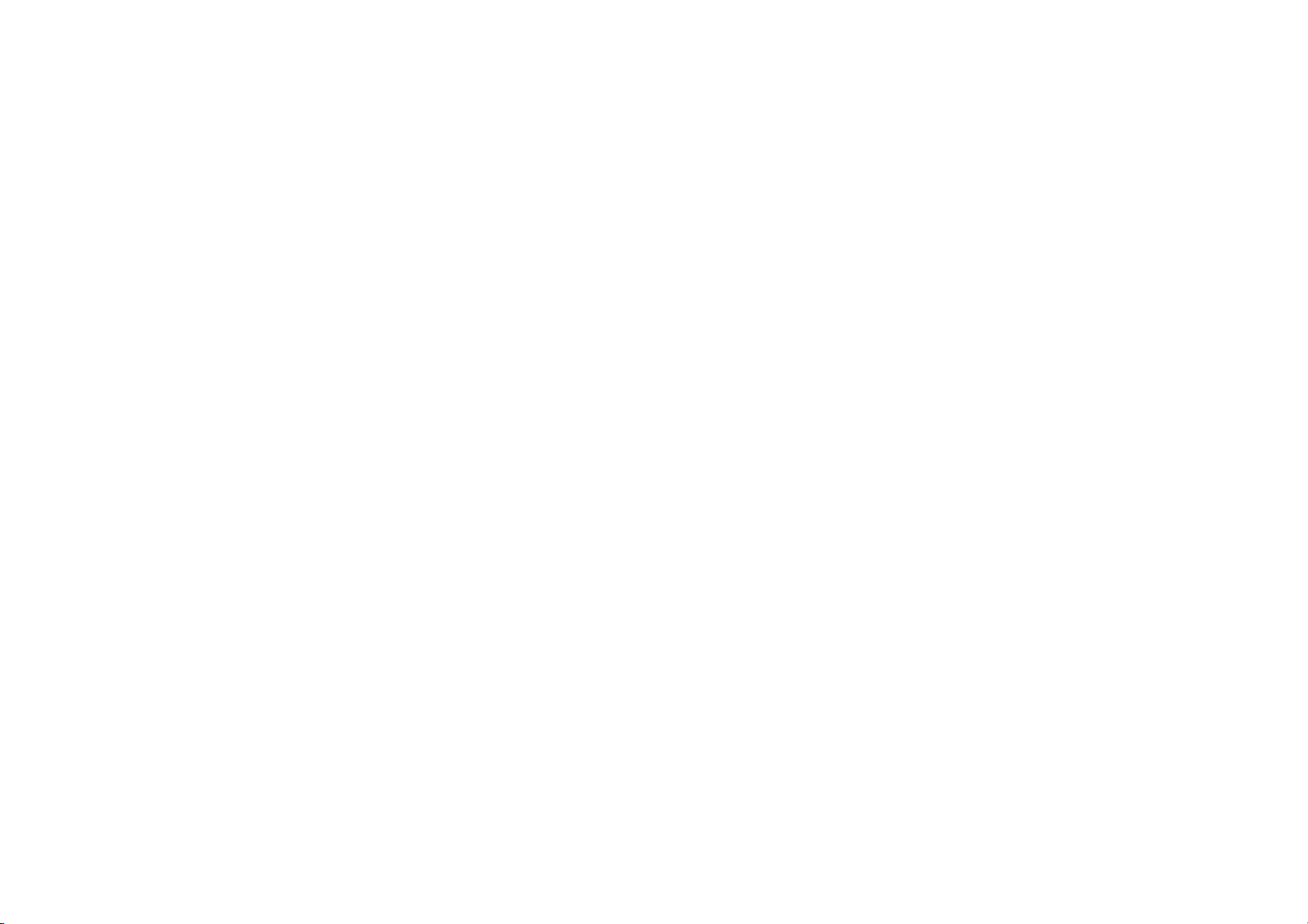
64en
When
using
the
areas
other
=
The
automatic
110 V to
USING
tn
case
‘AC
wall
Standard
called a “Siemens
For
this
dealer.
Video
DANGER
The
hot.
‘operation
otherwise
Do
not
immediately
remains
|
When
(11-13/16")
objects.
™
Do
not
1
Itis
recommended
JVC
General
If
the
remote
being
operated
hausted.
Use
only
Please
use.
When
explode.
1.
When
2.
Do
not
specified,
3.
Be
sure
4,
Do
not
5.
Do
not
they
6.
Do
not
7,
Remove
stored
leakage
AC
than
provided
the
AC
voltage
240
V.
HOUSEHOLD
of
connecting
outlet
other
C73
series
AC
plug
adapter,
Light
video
light
Do
dealer
make
can
not
touch
or
soon
serious
place
the
after
extremely
operating,
between
use
near
for
replacing
Battery
control
correctly,
Replace
them
the
following
note
of
misused,
replacing
use
any
difierent
to
install
use
rechargeable
expose
the
can
leak
or
dispose
of
the
batteries
for
an
extended
which
can
Power
Adapter/Charger
USA
Power
Adapter/Charger
selection
in
the
AC
AC
PLUG
the
than
type
Plug’,
become
it
either
after
injury
camcorder
using
hot
keep a distance
the
flammable
that
ADAPTER
unit’s
power
American
use
as
consult
turing
may
the
for
you
the
National
an
AC
plug
shown,
your
Plug
extremely
while
in
it
off,
result.
into
the
video
light,
some
time.
of
video
light
or
explosive
consult
video
light.
adapter
about
and
your
Precautions
is
not
functioning
the
batteries
with
fresh
ones.
batteries:
the
the
batteries,
batteries
AAA
following
rules
batteries
can
refer
to
size
page
of
batteries
in
the
correct
batteries.
batteries
to
explode.
the
cause
excessive
batteries
in a fire.
from
the
unit
period
to
avoid
malfunctions.
in
features
range
from
cord
to
an
adapter,
nearest
JVC
carrying
case
since
it
30.
cm
people
or
materials.
nearest
itis
even
i
are
ex-
(R03)
size x 2
for
battery
leak
or
40.
from
those
direction.
heat
as
if
itis
to
be
battery
Battery
The
lithium-ion
the
optional
read
1,
2.
NOTES:
©
Operation
‘@
‘©
Packs
supplied
battery
battery.
supplied
battery
battery
the
To
avoid
«+»
do
....
do
transporting,
is
...do
do
exceeding
battery
....use
To
prevent
do
_..
Charge
are
below.
battery—cooler
reaction,
prevent
tore
to
discharge
...fully
battery
battery
...
remove
not
when
itis
normal
charging,
Temperature
Charging
Storage
Recharging
20°C
The
lower
takes.
pack,
following
cautions:
hazards...
not
burn.
not
short-circuit
make
1
is
attached
misplaced,
not
not
not
high
(68°F).
carry
modify
expose
60°C
to
overheat,
only
specified
damage
subject
in
an
environment
within
the
This
is a chemical
while
complete
in a cool,
temperatures
and
charge
and
every 6 months
pack
over a long
from
charger
in
use,
as
some
switched
for
the
or
after
use.
Range
..
time
is
the
temperature,
CAUTIONS
pack
is
a
Before
using
pack
or
an
be
sure
to
the
terminals.
sure
to
the
battery.
the
battery
or
disassemble.
the
battery
(140°F},
explode
chargers.
and
prolong
to
unnecessary
tolerances
temperatures
warmer
charging.
dry
place.
will
shorten
service
then
fully
when
or
machines
off.
battery
pack
Specifications
10°C
to
OC
to
40°C
IPC
to
based
on
When
the
provided
Ifthe
in a plastic
to
temperatures
as
this
may
or
catch
service
shock,
where
temperatures
shown
in
reaction
type
impede
temperatures
Extended
increase
natural
life.
discharge
storing
period
time.
powered
unit
use
current
to
be
warm
35°C
(SOF
(32°F
to
30°C
(14°F
room
temperature
the
longer
recharging
battery
battery
cap
bag.
cause
the
fire.
life...
the
chart
chemical
can
exposure
the
the
when
even
after
to
95°F)
104°F)
to
86°F)
of
Cassettes
To
properly
use
read
the
1.
During
make
be
apes
recorded
emake
when
do
repeatedly
This
.--.do
the
2.
Store
out
where
shock
where
magnetic
motors,
...
vertically,
LCD
1.
To
prevent
DO
3.
Be
aware
monitor
These
While
the
monitor
“If
surface
Main
1.
For
open
-
disassemble
“short-circuit
Keep
use.
.»-
allow
to
..-
remove
power
-
leave
camcorder
and
following
aware
not
not
tape
cassettes...
way
of
cautions:
use.
. .
sure
the
cassette
that
recording
automatically
video
sure
the
cassette
inserting,
load
and
without
slackens
the
open
the
to
fingerprints
from
heaters
direct
sunlight.
they
won't
or
vibration.
they
won't
fields
transformers
in
their
Monitor
damage
NOT...
sh
it
strongly
lace
the
camcorder
oid
rubbing
it
of
the
following
use.
are
not
malfunctions:
using
the
LCD
monitor
may
you
heat
leave
power
around
the
Unit
safety,
DO
NOT...
the
camcorder's
or
modify
the
it
away
from
inflammables,
enter
the
unit.
the
battery
supply
while
the
battery
is
not
store
your
cassettes,
bears
the
Mini
onto
prerecorded
erases
the
and
audio
unload
allowing
tape
front
or
be
be
(such
original
to
the
or
apply
with
previously
signals.
is
positioned
the
cassette
the
tape
and
can
result
tape
cover.
and
dust.
other
heat
sources
subject
to
unnecessary
exposed
to
as
or
with
Coarse
strong
those
generated
magnets).
cases.
LCD
monitor,
any
shocks.
the
LCD
cloth.
phenomena
camcorder,
and/or
terminals
pack
in
the
the
back
up.
on
for a
long
LCD
monitor
chassis.
the
unit.
of
the
metallic
objects
water
or
pack
or
disconnect
the
power
attached
use.
surface
of
time,
becomes
battery
metallic
is
when
be
sure
DV
mark.
properly
to
run
at
in
damage.
This
exposes
by
monitor
for
LCD
around
the
LCD
the
hot.
pack.
when
not
objects
the
on.
the
to
all.
on
in
Avoid
using
the
1
places
1n
places
a
cooking
.
in
places
vibration.
...
near a television
..
near
electric
ras,
in
places
‘or
104°F)
temperatures
3,DO
NOT
in
places
in
places
(below
.
in
direct
sin a closed
“near a heater.
4.
To
protect
allow
drop
subject
during
«keep
objects
.
expose
“carry
viewfinder.
--»
Swing
strap
5.
Dirty
heads
No
picture
‘Blocks
+
During
indicator
In
such
Insert
it
more
than
video
heads
plays
back
automatically.
instructions.
If,
ater
still
exist,
Mechanical
heads
and
worn
out
picture
recommended
1,000
hours.
consult
unit
subject
to
subject
to
stove.
subject
to
appliances
etc.)
it
the
transportation,
the
it
it
or
of
recording,
cases,
and
using
consult
over
at
your
set.
generating
fields
(speakers,
subject
to
or
extremely
leave
the
unit
of
over
50°C
where
humidity
35%)
or
extremely
sunlight,
car
in
the
unit,
to
become
unit
or
strike
it
to
shock
fens
directed
for
long
periods.
the
lens
to
by
holding
excessively
the
grip.
can
cause
during
playback.
noise
appear
the
“@"
appears.
use
an
play
back.
once
consecutively,
may
result.
for
about
Also
refer
the
cleaning
your
moving
parts
video
tape
time.
all
In
times,
periodic
after
using
For
periodic
nearest
:
...
excessive
humidity
soot
or
steam
excessive
shock
strong
broadcasting
extremely
summer.
DO
wet.
or
direct
the
when
the
optional
20
nearest
tend
order
JVC
high
low
(under
...
(122°F).
is
extremely
high
(above
NOT...
it
against
excessive
vibration
at
extremely
sunlight.
LCD
monitor
using
following
during
playback.
Head
Clog
cleaning
If
the
cassette
damage
After
the
camcorder
seconds,
it
to
the
cleaning
cassette,
JVC
used
to
move
to
become
to
maintain a clear
check-ups
the
unit
for
check-ups
dealer.
en6D
or
dust
such
as
near
or
magnetic
or
anten-
(over
40°C
0°C
or
32°F)
low
80%).
hard
objects.
bright
or
the
the
shoulder
problems:
Warning
cassette.
is
used
to
the
stops
cassette’s
the
problems
dealer.
the
video
dirty
and
are
about
please
Page 34

66n
How
To
‘Take
care
(opposite
anything
back
surface.
wipe
it
with a soft
hole
using a circular
*Do
not
spray.
*Do
not
|
Handle A CD-ROM
not
to
soil
to
the
printed
or
put a sticker
If
the
CD-ROM
cloth
use
conventional
bend
the
CD-ROM
surface.
*
Do
not
store
your
humid
environment.
sunlight.
About
moisture
#
You
have
into a glass
on
the
phenomenon
camcorder
place
room,
in a place
from
an
Moisture
damage
internal
Serious
malfunctioning
[
malfunctioning
immediately
The
camcorder
device.
TV, a radio,
ing
properly.
power
supply
‘Adapter/Battery
minutes
usual
from
CD-ROM
condensation
observed
will
cause
glass’
outer
occurs
when
to a
warm
place,
under
extremely
directly
air
conditioner.
on
the
head
to
the
video
damage
to
occurs,
and
consult
is a microcomputer-controlled
External
noise
etc.)
might
In
such
unit
Charger,
and
then
re-connect
the
beginning.
or
scratch
the
surface).
Do
on
either
the
gets
dirty,
outward
motion.
Keep
from
disc
cleaners
or
touch
in a dusty,
it
away
. . .
that
pouring a cold
drops
of
surface.
on
it
is
subjected
tape,
the
and
cases,
(battery
water
This
the
head
moved
from a cool
after
heating a cold
humid
conditions
to
the
drum
can
and
can
camcorder
stop
using
your
local
interference
prevent
it
first
disconnect
pack,
AC
etc.)
and
it
and
mirror
surface
not
write
front
or
gently
the
center
of
cleaning
its
mirror
hot
or
from
direct,
liquid
to
form
same
drum
of
or
cool
air
cause
severe
lead
to
itself.
the
unit
JVC
dealer.
(from
from
function-
its
Power
wait a few
proceed
a
a
as
CAUTIONS
Declaration
Model
Trade
Responsible
Address
Telephone
This
Operation
conditions:
(1)
interference,
any
tence
Change
party
user's
‘equipment
comply
device,
These
protection
residential
generates,
energy
accordance
harmful
However,
will
equipment
radio
determined
on,
interference
measures
of
Conformity
Number
Name
LC
party
_:
1700
Number : 973-315-5000
device
complies
is
subject
to
This
device
may
not
and
(2)
interference
that
may
or
responsible
authority
with
pursuant
limits
and,
interference
not
occur
or
television
the
user
Reorient
Increase
ment
and
Connect
circuit
different
receiver
Consult
TV
technician
this
received,
cause
modifications
for
to
operate
has
been
the
limits
to
Part
are
designed
against
harmful
installation.
uses,
and
if
not
installed
with
the
there
is
no
in a particular
does
cause
by
turning
is
encouraged
by
one
or
or
relocate
the
separation
receiver.
the
equipment
from
is
connected.
the
dealer
for
help.
(cont.)
GR-DVL500U/300U_
JVC
AMERICAS
N.
J.07470
with
Part
the
following
cause
device
including
undesired
not
compliance
the
tested
for a Class B digital
15
to
interference
This
can
radiate
instructions,
to
radio
guarantee
harmful
reception,
the
equipment
more
the
receiving
between
into
that
or
an
experienced
CORP.
Valley
Road
Wayne,
15
of
FCC
Rules.
two
harmful
must
accept
interfer-
operation.
approved
and
of
provide
equipment
and
to
of
to
by
the
could
void
equipment.
found
the
used
communications.
that
installation.
interference
which
try
the
an
which
This
to
FCC
Rules.
reasonable
in
a
radio
frequency
in
may
cause
interference
if
to
can
be
off
and
to
correct
the
following
antenn:
the
equi
outlet
on
a
the
radio/
the
this,
TERMS
A
‘AC
Power
Adapter/Charger
Dubbing
‘Audio
Auto
Focus
..
Shut
Auto
off
B
Backlight
Compensation
Low
Battery
Battery
Brighten
Cc
Channels
Charge
...
...
Pack
The
LCD
(LefV/Righ0
Battery
The
Cinema
..
Film
Classic
Clean
The
Camcorder
i
comers
D
Darken
Date/Time
Date/Time
LCD
The
Display
Settings
‘
Estee
Die
Dig
ach
Bice
5
E
Erase
Exposure
ane
aon
ies
ams
Protection
Control
vr
Monitor
..
..
Pack
te
Monitor
node
ieee
:
...
oe
..
sess
seenene
9,
pg.
CF
i
oF
ir
pg.8,9
PBe
EF
24
28
(pg.
F
PB
—
36
i
25,
©
lid
ee
Ce
OF
©
5B
39,
45
pg.
32,33
pg.
a
ery
Be
pg.
pg.
34,
pg.
ee
aoe
Ceo
premeeee
F
Fade-In/Out
Fast-Forward
The
Frame-By-Frame
G
Gain
Up
Grip
Adjustment...
1
ssessserns
TOMS
Insert
Editing,
J
Journalistic
LCD
Load
14
Shooting
monitor/Viewsinder
Indications
Tape
A
..
M
11
s
ig
go
Focus
Manual
Menu
Screen,
Menu
Screen,
Menu
Screen,
Menu
Screen,
Monotone
.ssssees
12
29
E
....
Tape
Playback
Faesscaiiat
..
.
MENU
CAMERA
MENU...
DISPLAY
MANUAL
VIDEO
MENU
MENU
:
EN
6
7
27
PB,
UF
©
27
2
oF
pg.
CF
1
pg.
23-25
CF
OF
[F
(pg.
EF
pg.
pg.
Pg.
7
>
26,
pg.
31
42
31,
pg.
23
10
pg.
pg.
51
29
PBs
pg.
29
15
21
BB,
24
23,
32
25,
25
24,
pg.
32
pg.
28
swansea
sosnsnnnnnnnes
:
ssneeeeeeee
........
wn
..
This
Class B digital
Canadian
ICES-003.
Cet
appareil
conforme a la
numérique
apparatus
de
norme
NMB-003
complies
with
la
classe B est
du
Canada.
CONTINUED
ON
NEXT
PAGE
Page 35

68en
Wipe/Dissolve
Picture
Playback
Special
Playback
Zoom
Power
Switch
PWNS
siescverceur
Program
AE
Provided
Accessories
R
Random
Assemble
Record-Standby
Recording
femee
Rewind
Contro!
eset
.
The
Mode
S
Self-Recording
Sepia
..
Set
Remote
Shuttle
Shutter
Slow-Motion
Slow
Snapshot
Snapshot
Sound
For
Power
Power
LCD
LCD
Video
ControlVCR
Search
Speed
Shutter
Mode
Mode.
General
supply
consumption
monitor
monitor
light
Dimensions
Weight
Operating
Operating
Storage
temperature
humidity
temperature
Pickup
Lens
Filter
diameter
..
Effects
Position
With
Special
..
Editin
Tape
..
Playback
......
off,
viewfinder
on,
viewfinder
(W x H x D)
i
©
Effects
©
Cod
ssn
(F
©
.
OF
pg.
+
DC
DC
on = Approx.
off:
Approx.
1
Approx.
+
80
(with
+
Approx.
1
0°C
+
35%
1
=20°C
v/a"
2 F 1.8,
£037
pg
43
pg.
15
ce
pg.28
7
pg.
44
oF
pg.31
CF
pg.
28
pg.42
BB
28
pg.
16,
17
pg.
16,17
23,
32,
33.
6.3
V==
7.2
Vzzz
4.3
5.3
3.5
mm x 96
the
LCD
570 g (1.3
to
40°C
to
80%
to
50°C
CCD
f=
mm
Speaker
ase
Sill
Srabe
T
Tally
Tele
Time
Laas
U
Unload A Tape
v
Video
Video
WH
White
Wide
Wind
Wipe
Zooming
(Using
(Using
W
W
W.
mm x 159
monitor
Ibs)
(32°F
to
(-4°F
3.6
mm
to
Volume
playback
Macro
sever:
Code.
..
Echo
Light
Balance
Mode
..
Cut
...
In/Out
AC
Power
Adapter/Charger)
battery
pack)
mm
(3-3/16"
closed
and
104°F)
to
122°F)
36
mm,
10:1
...
©F
pg.
aia - Pe
x
3-13/16" x 6-5/16")
the
viewfinder
power
zoom
lens
pushed
31
pg.
SF
oan
(>
pg.
25,
32,
24
33
19,
¥
marl
EF
pg.
12
F
pg.
28
&F
pg.
20
=
pg.
30
CF
pg.
24
©
pg.
pg.
EF
25
26,
27
pg.
18
1
enOQ9
down)
LCD
monitor
GR-DVL500
GR-DVL300
Viewfinder
GR-DVL500
GR-DVL300
Speaker
For
Digital
Video
Camera
Format
Signal
format
Recording/Playback
format
Cassette
Tape
speed
‘Maximum
(using
recording
80
min,
cassette)
time
70x
For
Connectors
s
AV
Video
output
Audio
output
Dv
Input/output
PC
(DIGITAL
Digital
JLIP/EDIT
Power
U.S.A.
‘Other
Power
Output
Charge
VIR
Dimensions
Weight
Specifications
to
change
PHOTO)
still
output
requirement
and
Canada
countries
consumption
(W x H x D)
shown
without
are for
notice.
AC
SP
mode
+
3.0"
:
2.5"
:
Electronic
:
Electronic
:
Monaural
:
DV
©
NTSC
+
Video:
:
Audio:
48
kHz
2
Mini
:
SP:
LP:
+
SP:
80
LP:
: Y : 1 Vp-p),
C : 0.29
: 1 Vp-p),
:
300
4-pin,
02.5
:
03.5
Power
Adapter
+
AC
:
AC
:23W
:DC7.2
DC
68
+
Approx.
unless
diagonally
diagonally
measured,
measured,
viewfinder
viewfinder
format
(SD
mode)
standard
Digital
component
PCM
digital
2-channel
DV
cassette
18.8
12.5
mms
min
120
min.
mV
IEEE 1394
mm,
mm,
recording,
(16-bit)
mm/s
75
Q,
Vip-p»,
75
75
Q,
analog
(rms), 1 kQ,
compliant
3-pole
4-pole
/Charger
120
Vu,
60
110 V to
6.3
mm x 38
otherwise
Hz
240
Vu,
12A
1.8A
mm x 110
250 g (0.56
indicated.
LCD
LCD
with
0.44"
with
0.24"
recording
panel/TFT
panel/TFT
32
active
active
color
LCD
black/white
kHz
4-channel
SPECIFICATIONS
analog
output
Q,
analog
output
analog,
stereo
AA-V40U
50
Hz/60
Hz
mm
(2-11/16" x 1-1/2" x 4-3/8")
Ibs)
E & O.E,
Design
and
matrix
system
matrix
system
LCD
(12-bit),
(cont.)
specifications
subject
LYT0534-001B
