Page 1
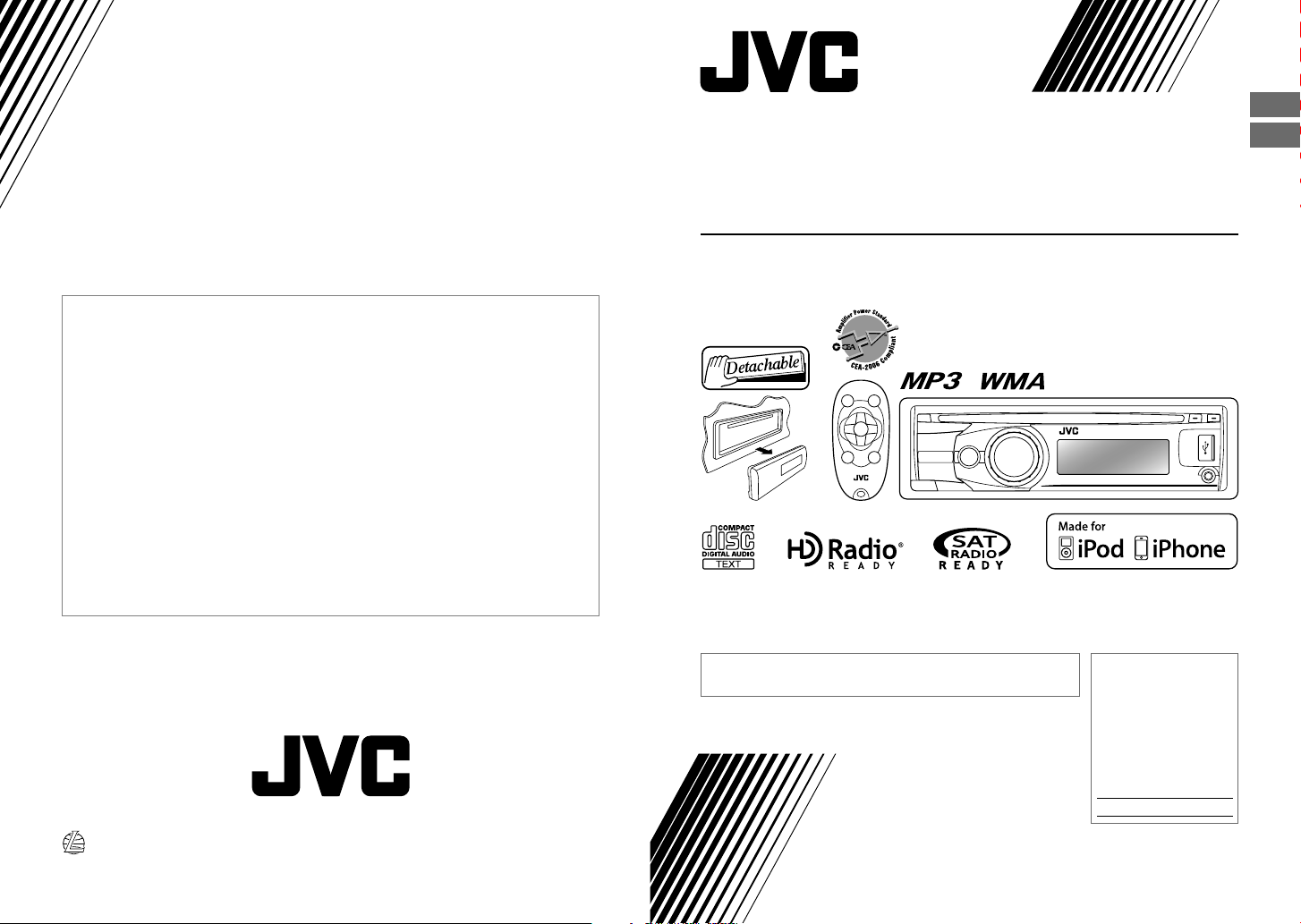
Having TROUBLE with operation?
Please reset your unit
Refer to page of How to reset your unit
Still having trouble??
USA ONLY
Call 1-800-252-5722
http://www.jvc.com
We can help you!
ENGLISH
ESPAÑOL
KD-S37
CD RECEIVER / RECEPTOR CON CD
For canceling the display demonstration, see page 4. / Para cancelar la demostración en pantalla,
consulte la página 4.
For installation and connections, refer to the separate manual.
Para la instalación y las conexiones, refiérase al manual separado.
INSTRUCTIONS
MANUAL DE INSTRUCCIONES
For customer Use:
Enter below the Model
No. and Serial No. which
are located on the top or
bottom of the cabinet.
Retain this information
for future reference.
Model No.
Serial No.
EN, SP
GET0699-001A
0710DTSMDTJEIN© 2010 Victor Company of Japan, Limited
[J]
Page 2
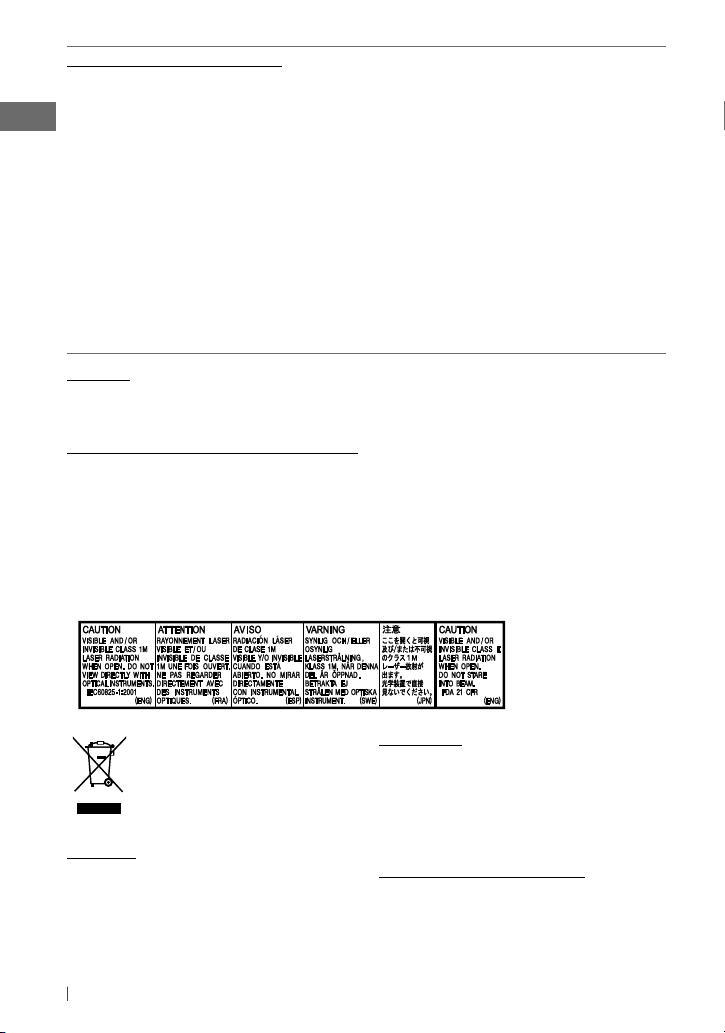
INFORMATION (For U.S.A.)
This equipment has been tested and found to comply with the limits for a Class B digital device,
pursuant to Part 15 of the FCC Rules. These limits are designed to provide reasonable protection
against harmful interference in a residential installation. This equipment generates, uses, and can
radiate radio frequency energy and, if not installed and used in accordance with the instructions,
may cause harmful interference to radio communications. However, there is no guarantee that
interference will not occur in a particular installation. If this equipment does cause harmful
interference to radio or television reception, which can be determined by turning the equipment
off and on, the user is encouraged to try to correct the interference by one or more of the
following measures:
– Reorient or relocate the receiving antenna.
– Increase the separation between the equipment and receiver.
– Connect the equipment into an outlet on a circuit different from that to which the receiver is
connected.
– Consult the dealer or an experienced radio/TV technician for help.
Caution:
Changes or modifications not approved by JVC could void the user’s authority to operate the
equipment.
IMPORTANT FOR LASER PRODUCTS
1. CLASS 1 LASER PRODUCT
2. CAUTION: Do not open the top cover. There are no user serviceable parts inside the unit; leave
all servicing to qualified service personnel.
3. CAUTION: (For U.S.A.) Visible and/or invisible class II laser radiation when open. Do not stare
into beam.
(For Canada) Visible and/or invisible class 1M laser radiation when open. Do not
view directly with optical instruments.
4. REPRODUCTION OF LABEL: CAUTION LABEL, PLACED OUTSIDE THE UNIT.
[European Union only]
Warning:
If you need to operate the unit while driving,
be sure to look around carefully or you may be
involved in a traffic accident.
2 ENGLISH
For safety...
• Do not raise the volume level too much, as
this will block outside sounds, making driving
dangerous.
• Stop the car before performing any
complicated operations.
Temperature inside the car...
If you have parked the car for a long time in
hot or cold weather, wait until the temperature
in the car becomes normal before operating
the unit.
Page 3
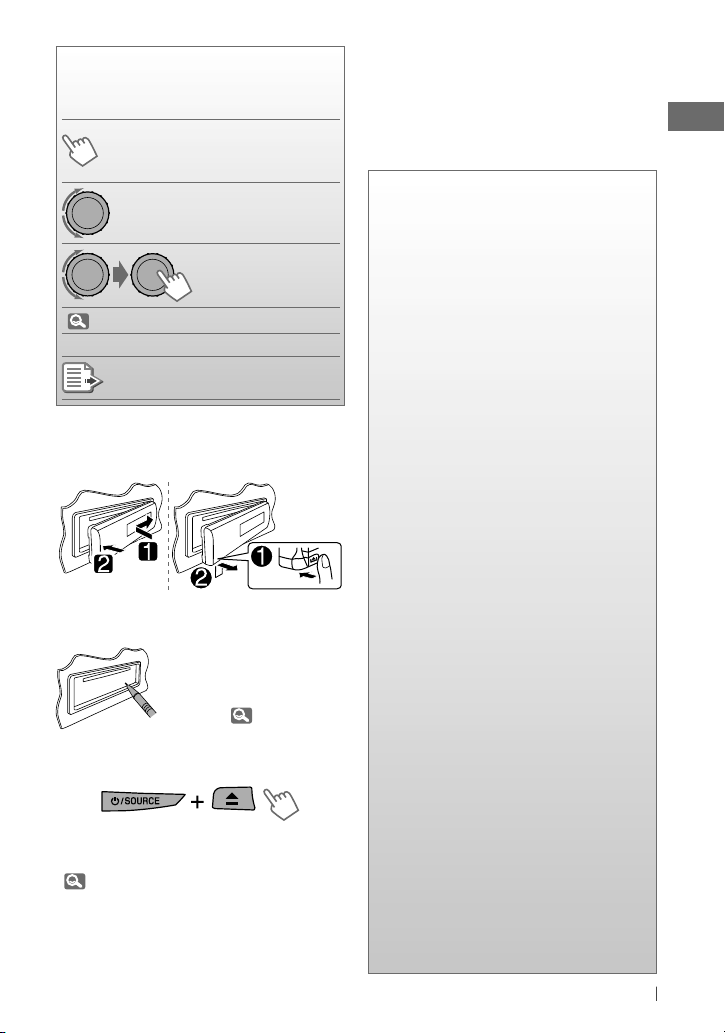
How to read this manual
The following icons/symbols are used to
indicate:
Press and hold the button(s)
[Hold]
until the desired operation
begins.
Turn the control dial.
Turn the control dial
to make a selection,
then press to confirm.
(
<XXXX> Menu setting item
Reference page number
XX)
Continued on the next page
How to attach/detach the control
panel
How to reset your unit
Your preset adjustments
will also be erased (except
the registered Bluetooth
device). ( 11)
How to forcibly eject a disc
[Hold]
• You can forcibly eject the loaded disc even
if the disc is locked. To lock/unlock the disc,
9.
• Be careful not to drop the disc when it ejects.
• If this does not work, reset your unit.
Thank you for purchasing a JVC product.
Please read all instructions carefully before
operation, to ensure your complete
understanding and to obtain the best possible
performance from the unit.
CONTENTS
3 How to read this manual
3 How to attach/detach the control
panel
3 How to reset your unit
3 How to forcibly eject a disc
4
Canceling the display
demonstration
4 Setting the clock
5 Preparing the remote controller
(RM-RK50)
6 Basic operations
7 Listening to the radio
9 Listening to a disc
10 Listening to the USB device
11 Using Bluetooth ® devices
13 Using a Bluetooth mobile phone
14 Using a Bluetooth audio player
16 Listening to the HD Radio ™
Broadcast
18 Listening to the satellite radio
20 Listening to the iPod/iPhone
22 Listening to the other external
components
23 Selecting a preset sound mode
24 Menu operations
31 More about this unit
35 Maintenance
36 Troubleshooting
42 Specifications
3ENGLISH
Page 4
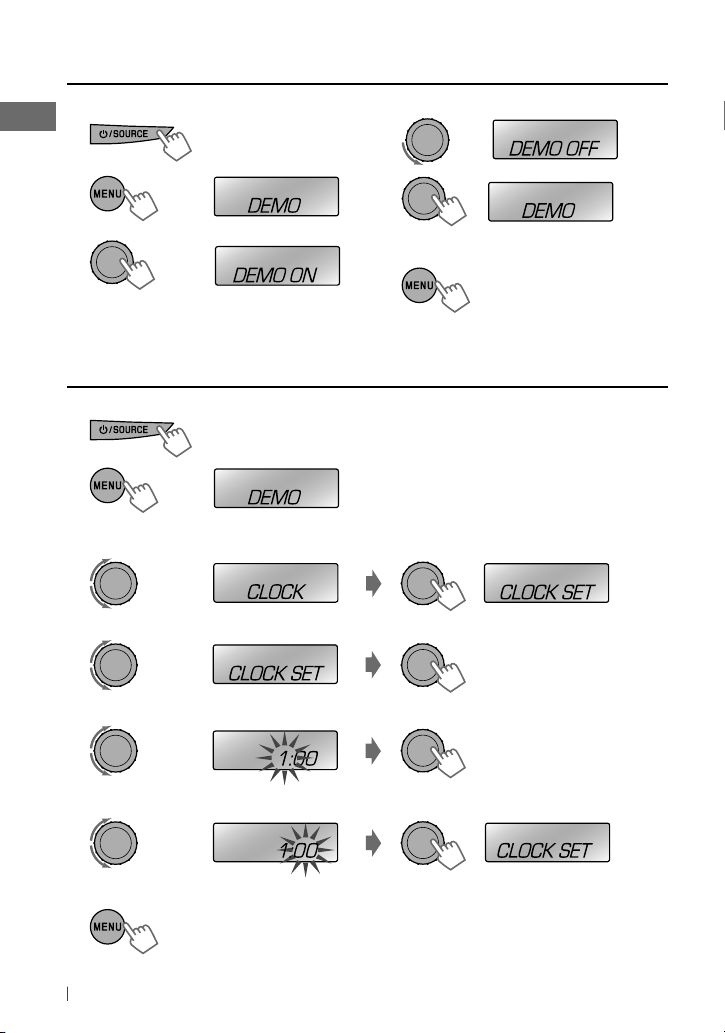
Canceling the display demonstration
1 Turn on the power.
2
[Hold]
(Initial setting)
3
Setting the clock
1 Turn on the power.
2
3 Select <CLOCK>.
4 Select <CLOCK SET>.
5 Adjust the hour.
[Hold]
(Initial setting)
4 Select <DEMO OFF>.
5
6 Finish the procedure.
6 Adjust the minute.
7 Finish the procedure.
4 ENGLISH
Page 5
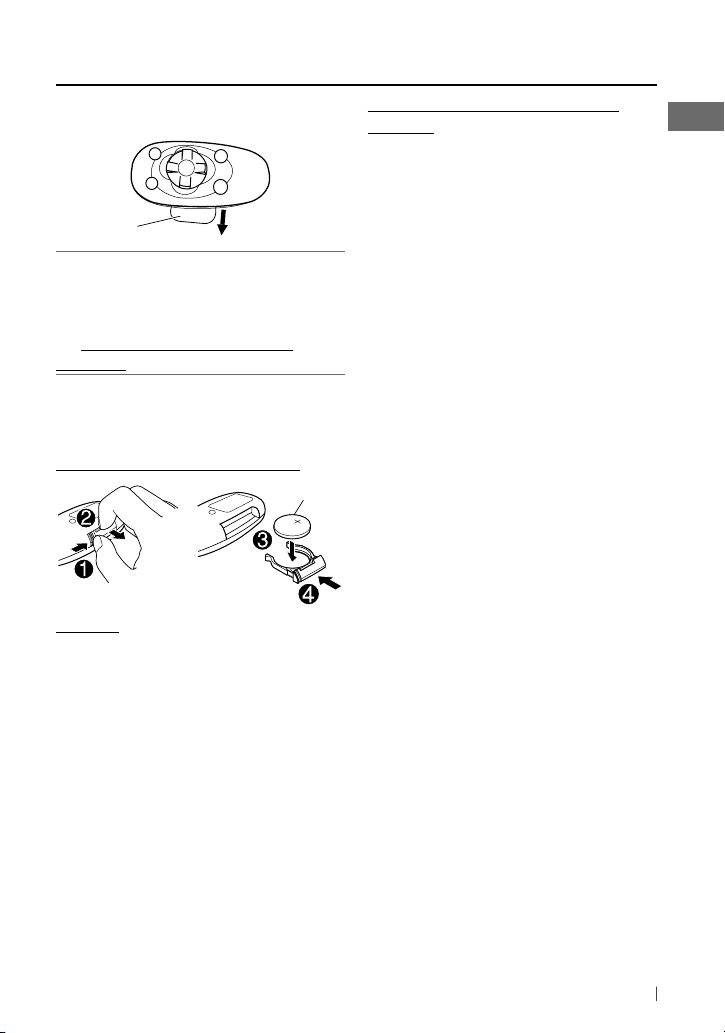
Preparing the remote controller (RM-RK50)
When you use the remote controller for the first
time, pull out the insulation sheet.
Insulation sheet
For USA-California Only:
This product contains a CR Coin Cell Lithium
Battery which contains Perchlorate Material—
special handling may apply.
See www.dtsc.ca.gov/hazardouswaste/
perchlorate
If the effectiveness of the remote controller
decreases, replace the battery.
Replacing the lithium coin battery
CR2025
Caution:
• Danger of explosion if battery is incorrectly
replaced. Replace only with the same or
equivalent type.
• Battery shall not be exposed to excessive heat
such as sunshine, fire, or the like.
Warning (to prevent accidents and
damage):
• Do not install any battery other than CR2025
or its equivalent.
• Do not leave the remote controller in a place
(such as dashboards) exposed to direct
sunlight for a long time.
• Store the battery in a place where children
cannot reach.
• Do not recharge, short, disassemble, heat the
battery, or dispose of it in a fire.
• Do not leave the battery with other metallic
materials.
• Do not poke the battery with tweezers or
similar tools.
• Wrap the battery with tape and insulate when
throwing away or saving it.
5ENGLISH
Page 6
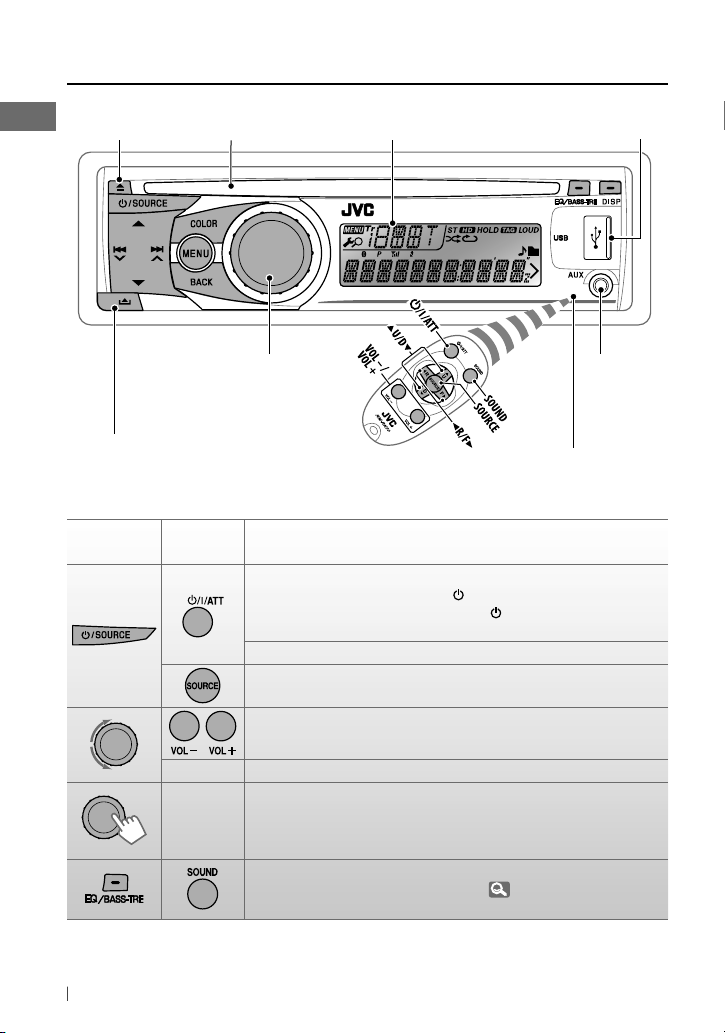
Basic operations
Ejects the disc
Detaches the panel
When you press or hold the following button(s)...
Main unit
Loading slot USB (Universal Serial Bus) input jack
Control dial
Display window
• DO NOT expose to bright sunlight.
Remote
controller
Turns on.
• When the power is on, pressing
also mutes the sound or pauses. Press /I/ATT again to cancel
muting or resume playback.
Turns off if pressed and held.
Selects the available sources (if the power is turned on).
• If the source is ready, playback also starts.
Auxiliary
input jack
Remote sensor
General operation
/I/ATT on the remote controller
6 ENGLISH
Adjusts the volume level.
—
Selects items.
• Mutes the sound while listening to a source. If the source is “CD,”
—
“USB” or “USB-IPOD,” playback pauses. Press the control dial again
to cancel muting or resume playback.
• Confirms selection.
Selects the sound mode.
• Enters tone level adjustment directly ( 23) if pressed and held
EQ/BASS-TRE on the main unit.
Page 7
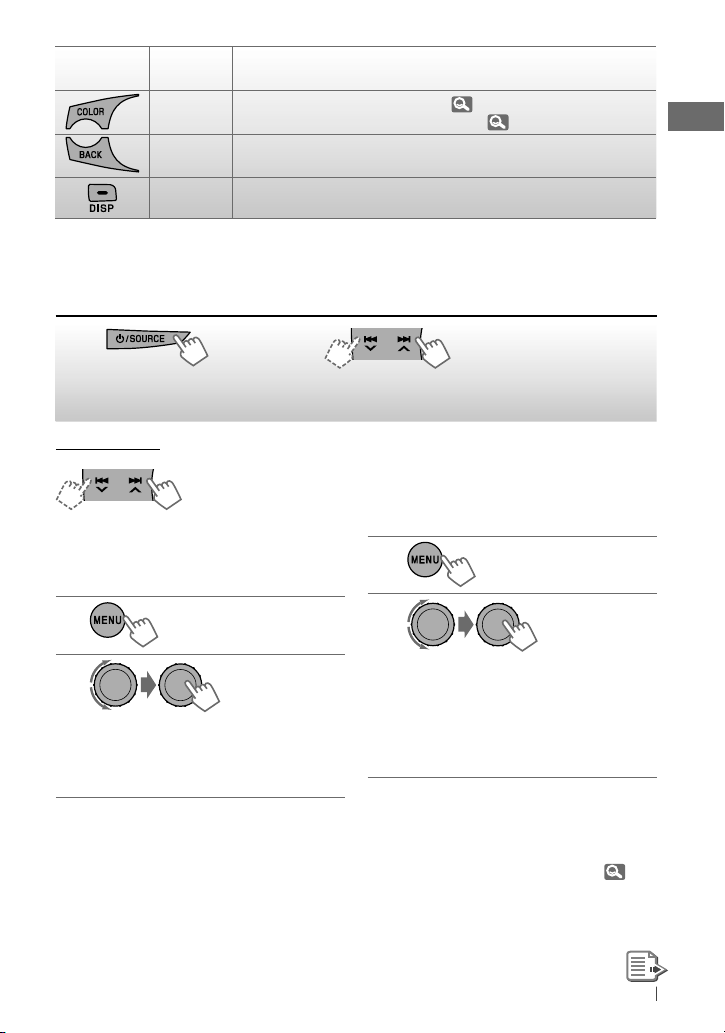
Main unit
Remote
controller
—
—
—
• Enters <COLOR> setting directly (
•
Enters <COLOR SETUP> setting directly ( 30) if pressed and held.
Returns to the previous menu.
Power off : Checks the current clock time.
Power on : Changes the display information.
Listening to the radio
General operation
29).
~
]
“FM” or “AM”
Ÿ
“ST” lights up when receiving an FM stereo broadcast
with sufficient signal strength.
Manual search
“M” flashes, then press
[Hold]
the button repeatedly.
When an FM stereo broadcast is
hard to receive
1
[Hold]
2
]
<TUNER> ] <MONO> ]
<MONO ON>
Reception improves, but stereo effect
will be lost.
To restore the stereo effect, repeat the same
procedure to select <MONO OFF>.
Automatic presetting (FM)—
SSM (Strong-station Sequential Memory)
You can preset up to 18 stations for FM.
While listening to a station...
1
[Hold]
2
]
<TUNER> ] <SSM> ]
<SSM 01 – 06> / <SSM 07 – 12> /
<SSM 13 – 18>
“SSM” flashes and local stations with
the strongest signals are searched and
stored automatically.
To preset another 6 stations, repeat the above
procedure by selecting one of the other 6 SSM
setting ranges.
If an HD Radio tuner box is connected (
you can also search and store 6 stations for AM
by following the above operations.
16),
7ENGLISH
Page 8
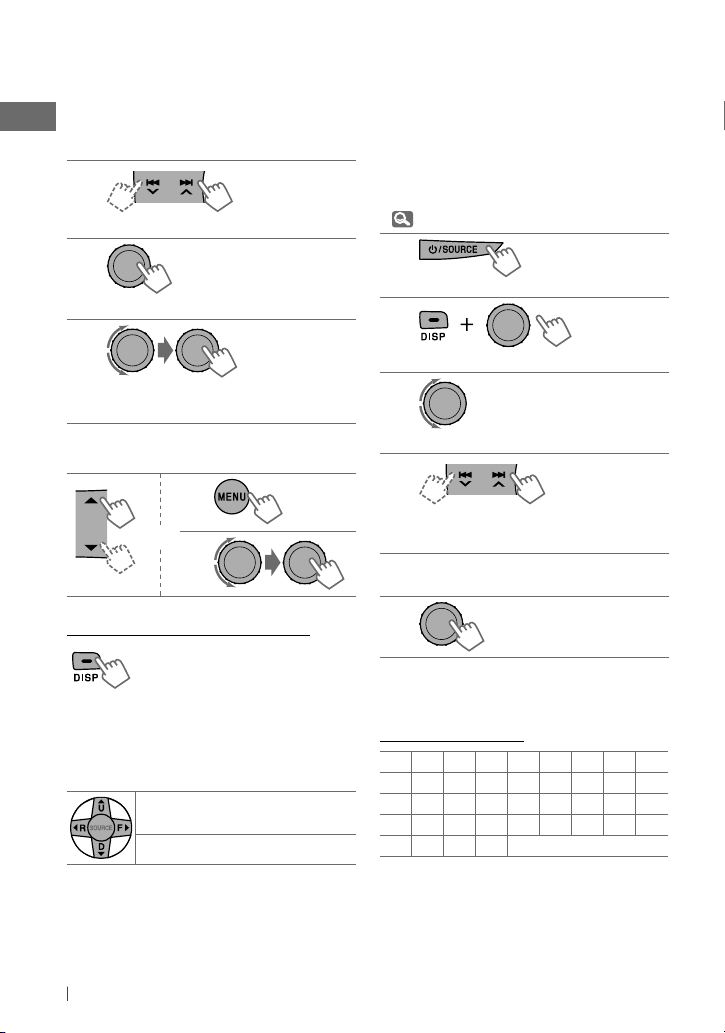
Manual presetting (FM/AM)
You can preset up to 18 stations for FM and 6
stations for AM.
Ex.: Storing FM station of 92.50 MHz into preset
number “04.”
1
]
“92.50MHz”
2
“PRESET MODE” flashes.
[Hold]
3
]
Selects preset number “04.”
“P04” flashes and “MEMORY” appears.
Selecting a preset station
1
or
2
Changing the display information
Station name * = Frequency =
Clock = (back to the beginning)
* If no title is assigned to a station, “NO NAME”
appears for a few seconds.
Using the remote controller
5 U
/ D ∞: Changes the preset
stations
2 R
/ F 3: Searches for stations
Title assignment
You can assign titles up to 30 station
frequencies (FM and AM) using 8 characters
(maximum) for each title.
• If you try to assign titles to more than 30
station frequencies, “NAME FULL” appears.
Delete unwanted titles before assignment.
• When HD Radio tuner box is connected
( 16), this feature will be disabled.
1
]
“FM” or “AM”
2
]
Show the title entry screen.
[Hold]
3
]
Select a character.
4
]
Move to the next (or previous)
character position.
Repeat steps 3 and 4 until you have
5
finished entering the title.
6
To erase the entire title, press and hold
after step 2, then press the control dial.
Available characters
ABCDEFGHI
JKLMNOPQR
STUVWXYZ0
123456789
—/ <> Space
DISP
8 ENGLISH
Page 9
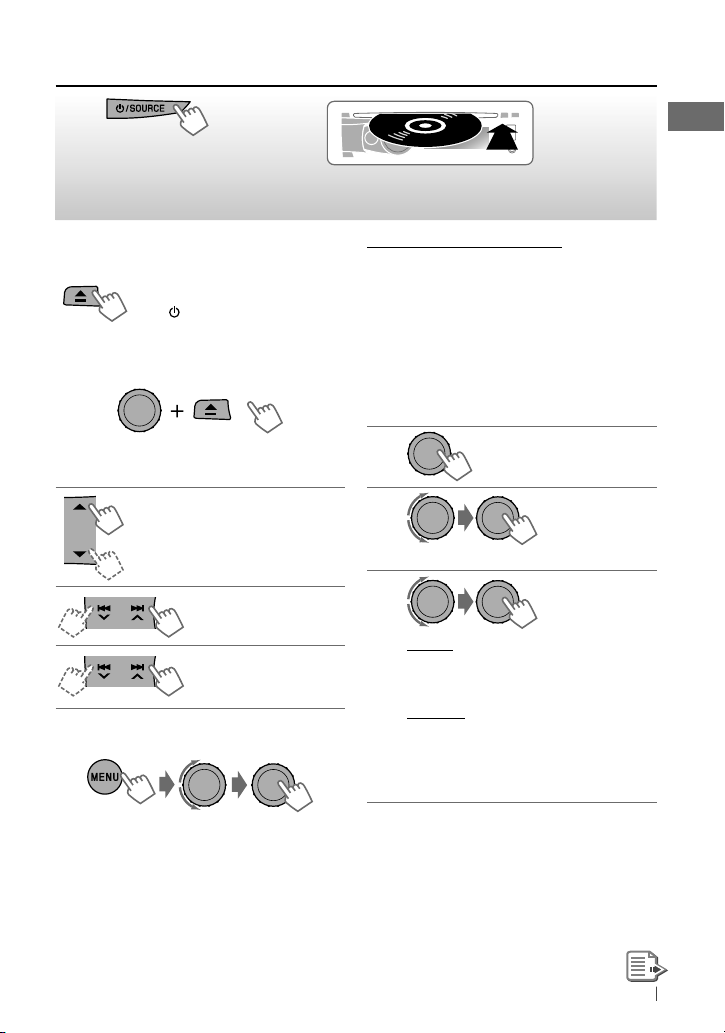
Listening to a disc
~
]
Turn on the power.
Ÿ
All tracks will be played repeatedly until you change
the source or eject the disc.
Stopping playback and ejecting
the disc
“NO DISC” appears.
Press /
SOURCE
to listen to
another playback source.
Prohibiting disc ejection
[Hold]
To cancel the prohibition, repeat the same
procedure.
Selects folder of the MP3/WMA
Selects track
Fast-forwards or
[Hold]
reverses the track
Selecting a track/folder
For MP3/WMA discs, select the desired folder,
then the desired track by repeating the control
dial procedures.
• If the MP3/WMA disc contains many tracks,
you can fast search (±10, ±100, ±1000)
through the disc by turning the control dial
quickly.
• To return to the previous menu, press
BACK
.
Caution on volume setting:
Discs produce very little noise compared
with other sources. Lower the volume before
playing a disc to avoid damaging the speakers
by the sudden increase of the output level.
Selecting the playback modes
You can use only one of the following playback
modes at a time.
1
[Hold]
2
]
“REPEAT” j “RANDOM”
3
REPEAT
TRACK RPT : Repeats current track
FOLDER RPT : Repeats current folder
RANDOM
FOLDER RND : Randomly plays all tracks
of current folder, then
tracks of next folders
ALL RND : Randomly plays all tracks
To cancel repeat play or random play, select
“RPT OFF” or “RND OFF.”
9ENGLISH
Page 10
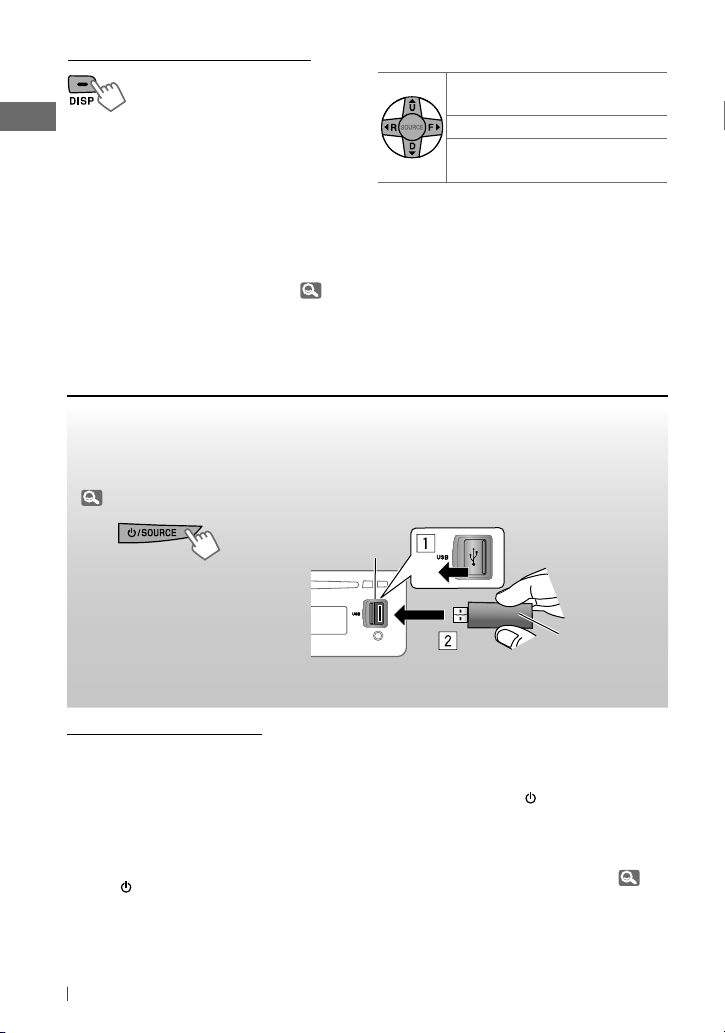
Changing the display information
Disc title/Album name/performer (folder
name)* = Track title (file name)* = Current
track number with the elapsed playing time
=
Current track number with the clock
time
=
(back to the beginning)
* If the current disc is an audio CD, “NO NAME”
appears.
If an MP3/WMA file does not have Tag information
or <TAG DISPLAY> is set to <TAG OFF> ( 25),
folder name and file name appear.
Using the remote controller
5 U
/ D ∞: Selects folder of the
MP3/WMA
2 R
/ F 3: Selects track
2 R
/ F
3
: Fast-forwards or
[Hold]
reverses the track
Listening to the USB device
This unit can play MP3/WMA files stored on a USB mass storage class device.
You can connect a USB mass storage class device such as a USB memory, Digital Audio Player,
etc. to the unit.
• You can also connect an Apple iPod/iPhone to the USB input jack. For details of the operations,
20 – 21.
~
]
Turn on the power.
Ÿ
Caution on volume setting:
USB devices produce very little noise compared
with other sources. Lower the volume before
playing a USB to avoid damaging the speakers
by sudden increase of the output level.
If you have turned off the power (without
detaching the USB device)...
Pressing
playback starts from where it has been stopped
previously.
• If a different USB device is currently attached,
10 ENGLISH
/ SOURCE
turns on the power and
playback starts from the beginning.
USB input jack
USB memory
All tracks will be played repeatedly until you change the
source or detach the USB device.
Stop playing and detaching the
USB device
Straightly pull it out from the unit.
“NO USB” appears. Press
another playback source.
You can operate the USB device in the same
way you operate the files on a disc. (
/ SOURCE
to listen to
9)
Page 11
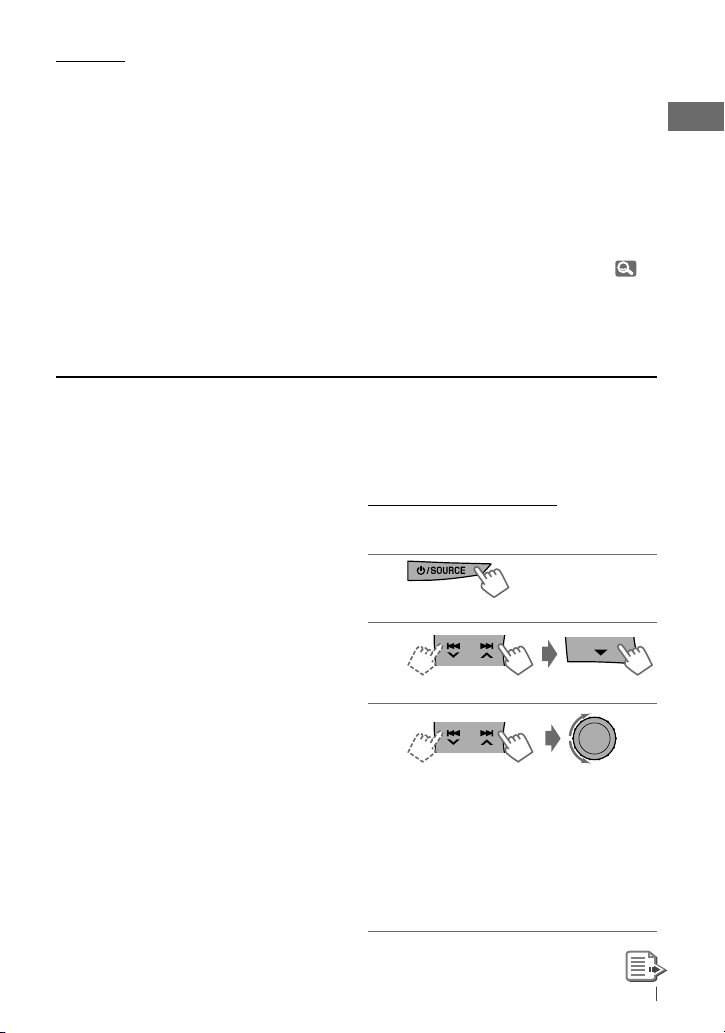
Cautions:
• Avoid using the USB device if it might hinder
your safety driving.
• Do not pull out and attach the USB device
repeatedly while “READING” is shown on the
display.
• Do not start the car engine if a USB device is
connected.
• This unit may not be able to play the files
depending on the type of USB device.
• Operation and power supply may not work as
intended for some USB devices.
• You cannot connect a computer to the USB
input terminal of the unit.
• Make sure all important data has been backed
up to avoid losing the data.
• Do not leave a USB device in the car, expose
to direct sunlight, or high temperature to
avoid deformation or cause damages to the
device.
• Some USB devices may not work immediately
after attaching USB device or turn on the
power.
• For more details about USB operations,
32, 33.
Using Bluetooth ® devices
For Bluetooth operations, it is required to
connect the Bluetooth adapter, KS-BTA200 (not
supplied) to the expansion port on the rear of
this unit.
• Refer to pages i and ii at the end of the
manual to check the countries where you
may use the Bluetooth ® function.
• For details, refer also to the instructions
supplied with the Bluetooth adapter and the
Bluetooth device.
To use a Bluetooth device through the unit
(“BT-PHONE” and “BT-AUDIO”) for the first time,
you need to establish a Bluetooth wireless
connection between the unit and the device.
• Once the connection is established, it is
registered on the unit even if you reset your
unit. Up to five devices can be registered in
total.
• Only one device can be connected at a time
for each source (“BT-PHONE” and “BT-AUDIO”).
Registration (Pairing) methods
Use either of the following items (“OPEN” or
“SEARCH” ) in the Bluetooth menu to register
and make the unit ready to establish a new
Bluetooth connection with a device.
“OPEN” : Connection is established by
operating the Bluetooth device.
“SEARCH” : Connection is established by
operating the unit.
Registering using “OPEN”
Preparation: Operate the device to turn on its
Bluetooth function.
1
]
“BT-PHONE” or “BT-AUDIO”
2
]
“NEW DEVICE” ] “OPEN”
3
]
Enter a PIN (Personal Identification
Number) code in to the unit.
You can enter any number you like
(1-digit to 16-digit number).
[Initial: 0000]
• Some devices have their own PIN
code. Enter the specified PIN code in
to the unit.
11ENGLISH
Page 12
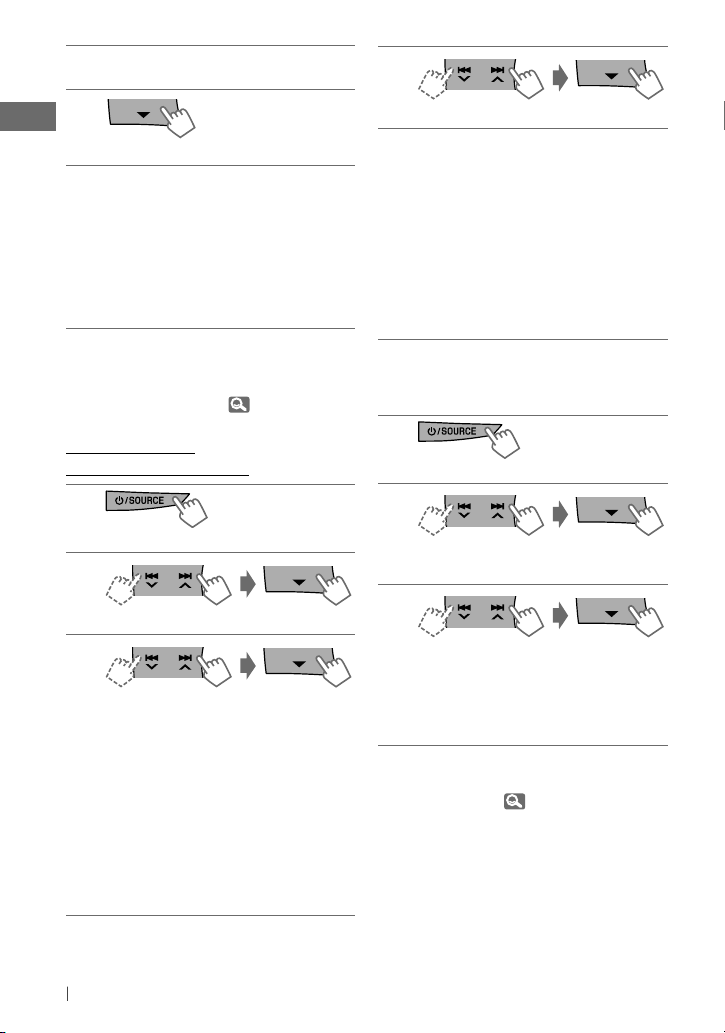
Repeat step 3 on page 11 until you
4
have finished entering the PIN code.
5
“OPEN..” flashes.
Use the Bluetooth device to search and
6
connect.
On the device to be connected, enter
the same PIN code you have just
entered for this unit. “CONNECTED”
appears.
Now connection is established and you
can use the device through the unit.
The device remains registered even after you
disconnect the device. Use “CONNECT“ (or
activate “AUTO CNNCT”) to connect the same
device from next time on. (
15)
Registering using
(“SEARCH”/“SPECIAL”)
1
]
“BT-PHONE” or “BT-AUDIO”
2
]
“NEW DEVICE”
3
]
“SEARCH” : To search for available
devices
The unit searches and displays the list
of the available devices. “UNFOUND”
appears if no available device is
detected.
– – – – – or – – – – –
]
“SPECIAL” : To connect a special
device
The unit displays the list of the preset
devices.
4
]
Select a device you want to connect.
For available devices...
5
]
Enter the specific PIN code of the
device to the unit.
• Refer to the instructions supplied with
the device to check the PIN code.
Use the Bluetooth device to connect.
Now connection is established and you
can use the device through the unit.
For special device...
Use “OPEN” or “SEARCH” to connect.
Connecting/disconnecting/
deleting a registered device
1
]
“BT-PHONE” or “BT-AUDIO”
2
]
Select a device you want to
connect/disconnect/delete.
3
]
“CONNECT” or “DISCONNECT” : To
connect/disconnect the selected device
– – – – – or – – – – –
]
“DELETE” ] “YES” : To delete the
selected device
You can set the unit to connect the Bluetooth
device automatically when the unit is turned
on. ( “AUTO CNNCT,”
15)
12 ENGLISH
Page 13
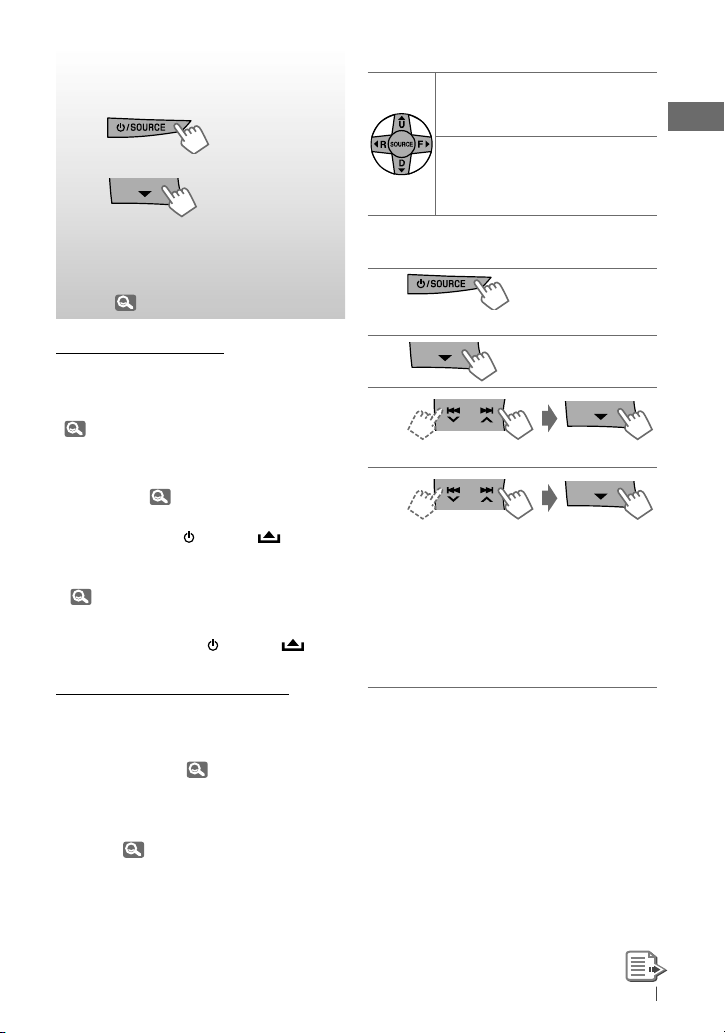
Using a Bluetooth
mobile phone
~
]
“BT-PHONE”
Ÿ
]
Bluetooth menu
! Make a call or setting using
the Bluetooth setting menu.
( 15)
When a call comes in....
The source is automatically changed to
“BT-PHONE.”
• The display will flash in blue. (<RING COLOR>,
26)
When “AUTO ANSWER” is activated....
The unit answers the incoming calls
automatically. ( 15)
• When “AUTO ANSWER” is deactivated, press
any button (except
answer the incoming call.
• You can adjust the microphone volume level.
( 15)
To end the call
Hold any button (except
When a text message comes in....
If the mobile phone is compatible with text
message (notified through JVC Bluetooth
adapter) and “MSG INFO” (message info) is
set to “AUTOMATIC” ( 15), the unit rings to
inform you of the message arrival.
• “RCV MESSAGE” (receiving message) appears
and the display illuminate in blue. (<RING
COLOR>, 26)
/ SOURCE
/ SOURCE
/ / 0) to
/ / 0).
Using the remote controller
5 U
/ D ∞ /
: Answers calls
2 R
/ F 3 /
SOURCE
5 U
/ D ∞ /
: Rejects calls
2 R
/ F 3 /
SOURCE
[Hold]
Making a call
1
]
“BT-PHONE”
2
3
]
Select “DIAL” menu.
4
]
Select a calling method.
PHONE BOOK* j MISSED* j
NUMBER j VOICE DIAL j
REDIAL*j RECEIVED* j (back to
the beginning)
* Displays only when your mobile phone
is equipped with these functions and is
compatible with this unit.
13ENGLISH
Page 14
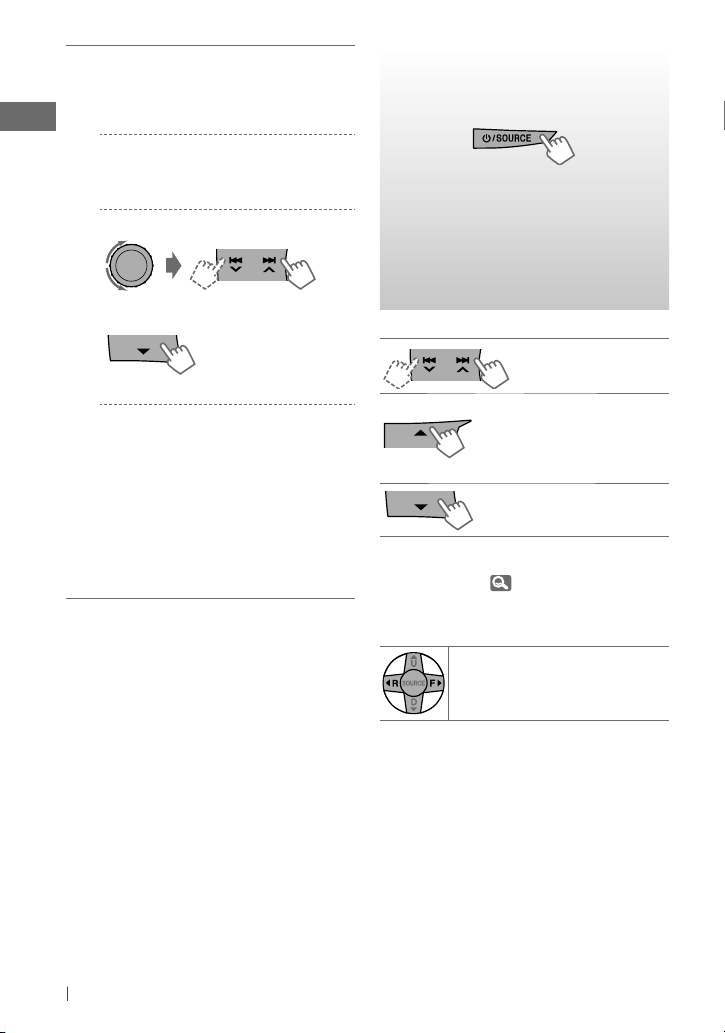
For REDIAL, RECEIVED, MISSED
5
]
Repeat step 4 on page 13 to select
a name (if it is acquired) or a phone
number.
For PHONE BOOK
]
Repeat step 4 on page 13 to select a
name or a phone number.
For NUMBER
]
Enter a phone number.
]
Confirm.
For VOICE DIAL
]
Speak the name you want to call
when “SAY NAME” appears.
• If your mobile phone does not support
the voice recognition system, “ERROR”
appears.
• Using voice tags may be difficult in
a noisy environment or during an
emergency.
• To return to the previous menu, press 5.
Using a Bluetooth audio
player
]
“BT-AUDIO”
If playback does not start, operate the
Bluetooth audio player to start playback.
Operate the Bluetooth audio player to
pause (if playback does not pause when you
change the source).
Reverse skips/forward
skips
Pauses/starts playback*
* Operation may be different
according to the connected
Bluetooth audio player.
Enter setting menu (Device
list)
For connecting/disconnecting/deleting a
registered device, 12.
Using the remote controller
2 R
/ F 3: Reverse skips/forward
skips
14 ENGLISH
Page 15
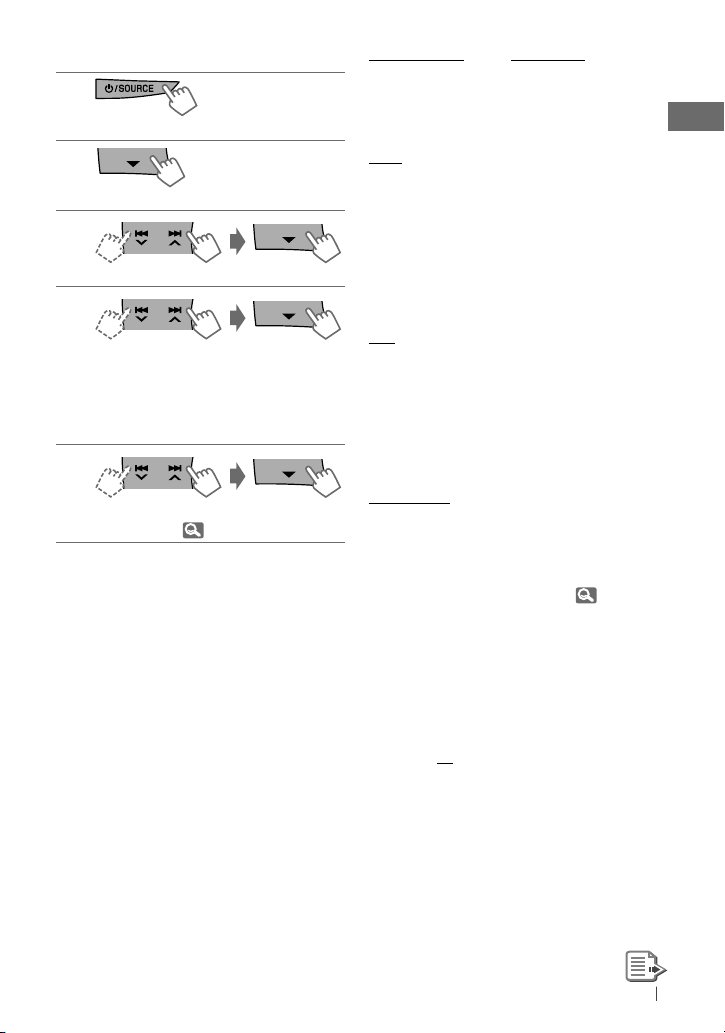
Changing the Bluetooth settings
1
]
“BT-PHONE” or “BT-AUDIO”
2
]
Bluetooth menu
3
]
“SETTINGS”
4
]
Select a setting item.
AUTO CNNCT j AUTO ANSWER *1
j
MSG INFO *2 j MIC SETTING *1
j
VERSION *3 j (back to the
beginning)
5
]
Change the setting accordingly. For
setting menu, right column.
1
Appears only when a Bluetooth phone is
*
connected.
*2 Appears only when a Bluetooth phone is
connected and it is compatible with text
message (notified through JVC Bluetooth
adapter).
*3 Bluetooth Audio: Shows only “Version.”
Setting menu [Initial: Underlined]
AUTO CNNCT (connect)
When the unit is turned on, the connection is
established automatically with...
OFF: No Bluetooth device.
LAST: The last connected Bluetooth device.
ORDER: The available registered Bluetooth
device found at first.
AUTO ANSWER
Only for the device being connected for
“BT-PHONE.”
ON: The unit answers the incoming calls
automatically.
OFF: The unit does not answer the calls
automatically. Answer the calls
manually.
REJECT: The unit rejects all incoming calls.
MSG INFO (message info)
Only for the device being connected for
“BT-PHONE.”
AUTOMATIC: The unit informs you of the
arrival of a message by ringing
and displaying “RCV MESSAGE”
(receiving message).
• The display illuminate in blue.
(<RING COLOR>,
MANUAL: The unit does not inform you of
the arrival of a message.
MIC SETTING (microphone setting)
Only for the device being connected for
“BT-PHONE.” Adjust microphone volume
connected to the Bluetooth adapter,
[LEVEL 01/02/03].
26)
VERSION
The Bluetooth software and hardware versions
are shown.
15ENGLISH
Page 16
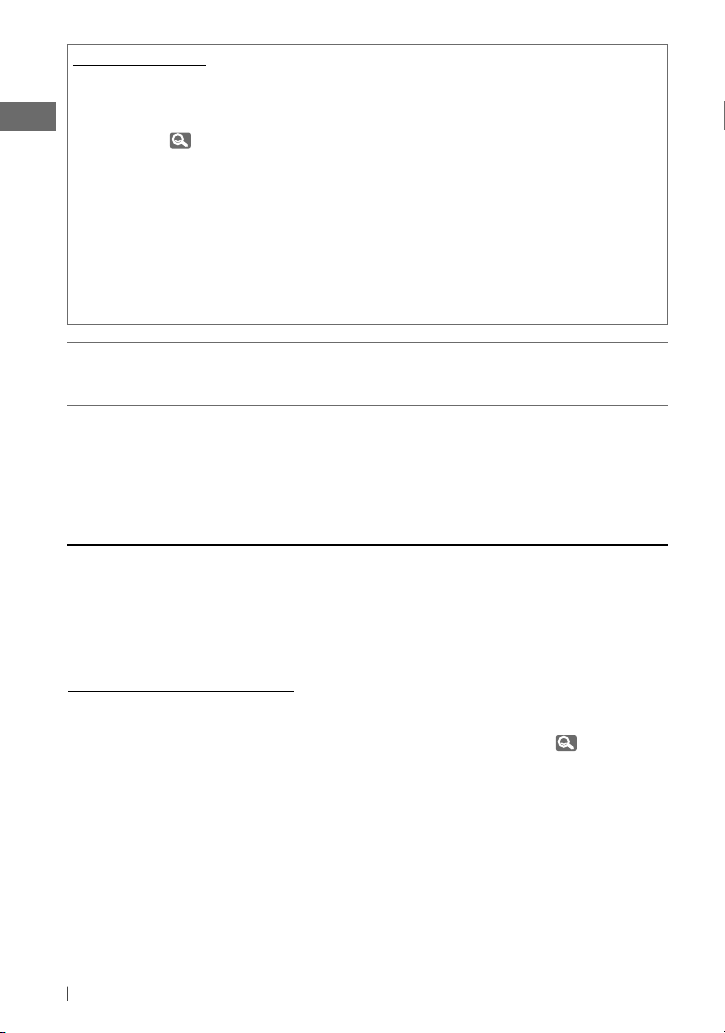
Warning messages
ERROR CNNCT (Error Connection)
The device is registered but the connection
has failed. Use “CONNECT” to connect the
device again. (
ERROR
Try the operation again. If “ERROR” appears
again, check if the device supports the
function you have tried.
UNFOUND
No available Bluetooth device is detected by
“SEARCH.”
Bluetooth Information:
If you wish to receive more information about Bluetooth, visit the following JVC web site:
<http://www.jvc.co.jp/english/car/> (English website only)
12)
LOADING *
The unit is updating the phone book.
PLEASE WAIT
The unit is preparing to use the Bluetooth
function. If the message does not disappear,
turn off and turn on the unit, then connect
the device again (or reset the unit).
RESET 8
Check the connection between the adapter
and this unit.
* Displays only when your mobile phone
is equipped with these functions and is
compatible with this unit.
Listening to the HD Radio ™ Broadcast
Before operating, connect HD Radio tuner box,
KT-HD300 (not supplied) to the expansion port
on the rear of the unit.
• For details, refer also to the instructions
supplied with the HD Radio tuner box.
What is HD Radio Technology?
HD Radio Technology can deliver high-quality
digital sound—AM digital will have FM-like
quality (in stereo) and FM digital will have
CD-like quality—with static-free and clear
reception. Furthermore, stations can offer text
and data, such as artist names and song titles.
16 ENGLISH
• When the HD Radio tuner box is connected,
it can also receive conventional analog
broadcasts.
• Many HD Radio stations also offer more than
one channel of programming. This service is
called multicasting.
• To find HD Radio stations in your area, visit
<http://www.hdradio.com/>.
For basic radio operations,
7, 8.
Page 17
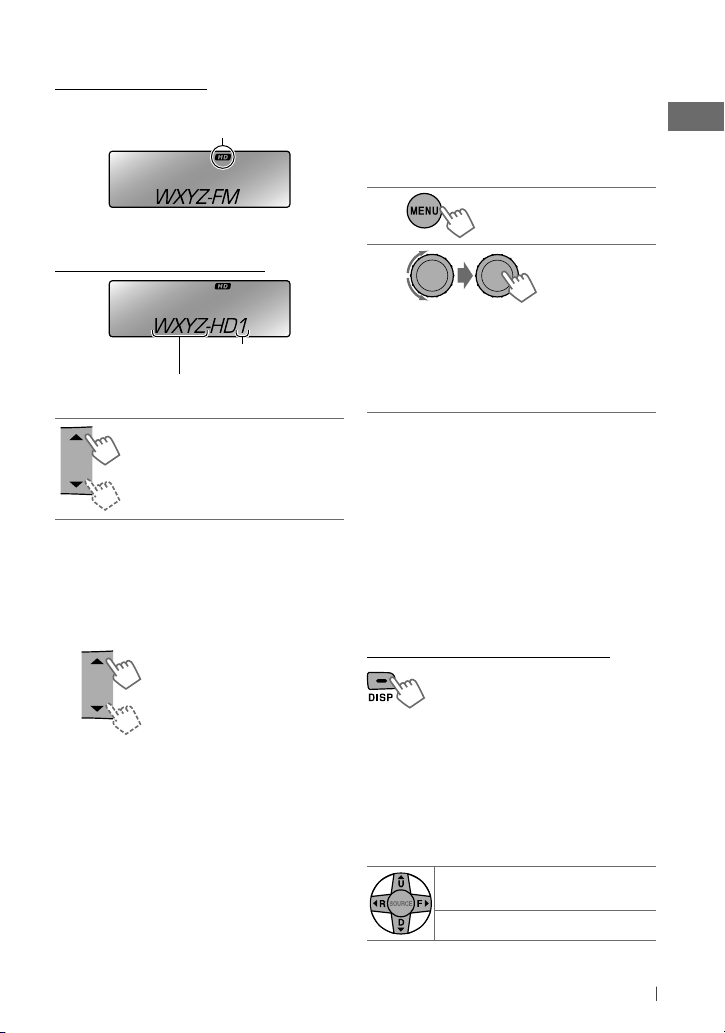
When receiving...
An HD Radio station
Lights up when digital audio is broadcast
Flashes when analog audio is broadcast
Station Call Sign appears.
Changing HD Radio reception
mode
While receiving an HD Radio broadcast, the unit
receives digital or analog audio automatically
due to the receiving condition.
While listening to an HD Radio station...
1
[Hold]
HD Radio multicast channels
Channel number
First four letters of Call Sign
Select your desired channel.
HD1 j HD2 j .... j HD8
j
(back to the beginning)
“LINKING” appears while linking to a multicast
channel.
Searching for HD Radio stations
only
“HD” flashes.
[Hold]
2
]
<TUNER> ] <BLEND HOLD> ]
<AUTO> / <DIGITAL> / <ANALOG>
“HD” lights up when holding the digital
reception or flashes when holding the
analog reception.
• If no sound can be heard with <AUTO>,
change the setting to <ANALOG> or
<DIGITAL>.
• The setting automatically changes to <AUTO>
if you tune in to or change to another station,
or if you turn off the power.
• This setting cannot take effect for the
conventional FM/AM stations.
• If the radio station forces the reception mode
to digital, the HOLD indicator flashes.
Changing the display information
Call Sign *1 = Frequency =
Title/artist/album name of the
current segment *2 = Clock =
(back to the beginning)
1
*
“ **** -FM” or “ **** ” appears when no Call Sign
is received.
*2 “NO TEXT” appears when no text is received.
Using the remote controller
5 U
/ D ∞: Changes the preset
stations
2 R
/ F 3: Searches for stations
17ENGLISH
Page 18
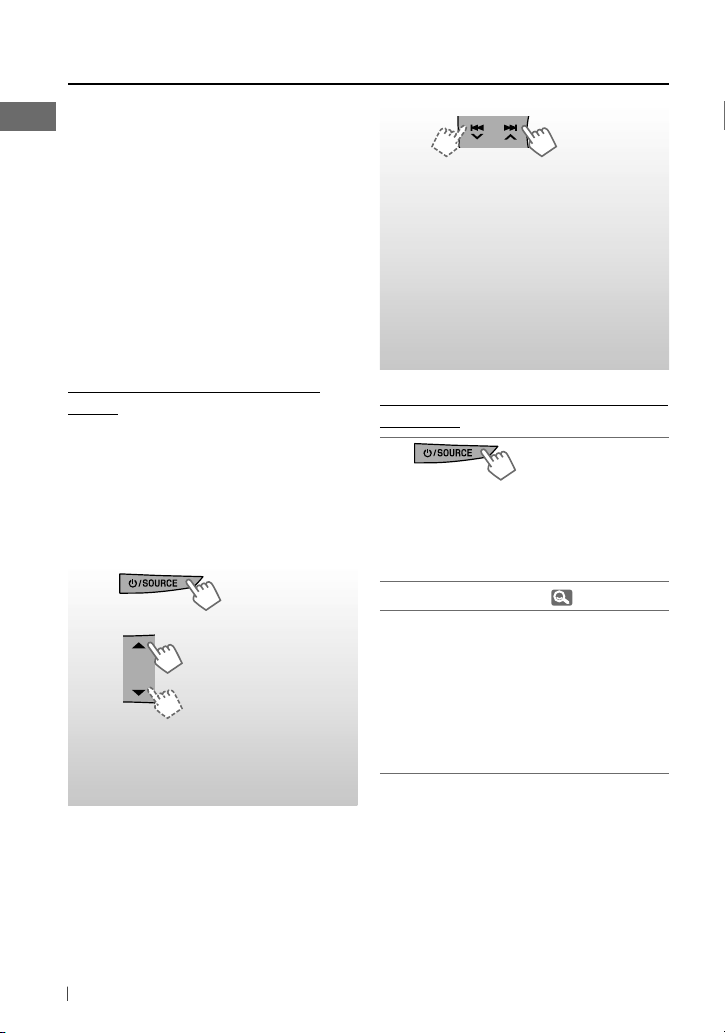
Listening to the satellite radio
Before operating, connect either one of
the following systems (not supplied) to the
expansion port on the rear of this unit.
For listening to a SIRIUS Satellite radio:
• SC-C1 and KS-SRA100
• PnP, SC-VDOC1 and KS-SRA100
For listening to an XM Satellite radio:
• JVC Smart Digital Adapter (XMDJVC100)
• CNP2000UC and CNPJVC1
• For details, refer also to the instructions
supplied with the other components.
!
]
Select a channel to listen.
Holding the button changes the
channels rapidly.
While searching, invalid and
unsubscribed channels are skipped.
XM: If you do not select a channel
within 15 seconds, category selected
Ÿ
is canceled. You can select
in step
all channels of all categories now
(including non-categorised channels).
GCI (Global Control Information)
update
• If channels are updated after subscription,
updating starts automatically. “UPDATING”
flashes and no sound can be heard.
• Update takes a few minutes to complete.
• During update, you cannot operate your
satellite radio.
~
]
“SIRIUS” or “XM”
Ÿ
]
Select a category.
SIRIUS: If you select “ALL,” you can
tune in to all the channels of all
categories.
Activate your SIRIUS subscription after
connection
1
]
“SIRIUS”
SIRIUS Satellite radio starts updating all
the SIRIUS channels. Once completed,
SIRIUS Satellite radio tunes in to the
preset channel, CH184.
Check your SIRIUS ID. ( 25)
2
Contact SIRIUS on the internet at
3
<http://activate.siriusradio.com/> to
activate your subscription, or you can
call SIRIUS toll-free at 1-888-539-SIRIUS
(7474).
• “SUB UPDT PRESS ANY KEY” scrolls on
the display once subscription has been
completed.
18 ENGLISH
Page 19
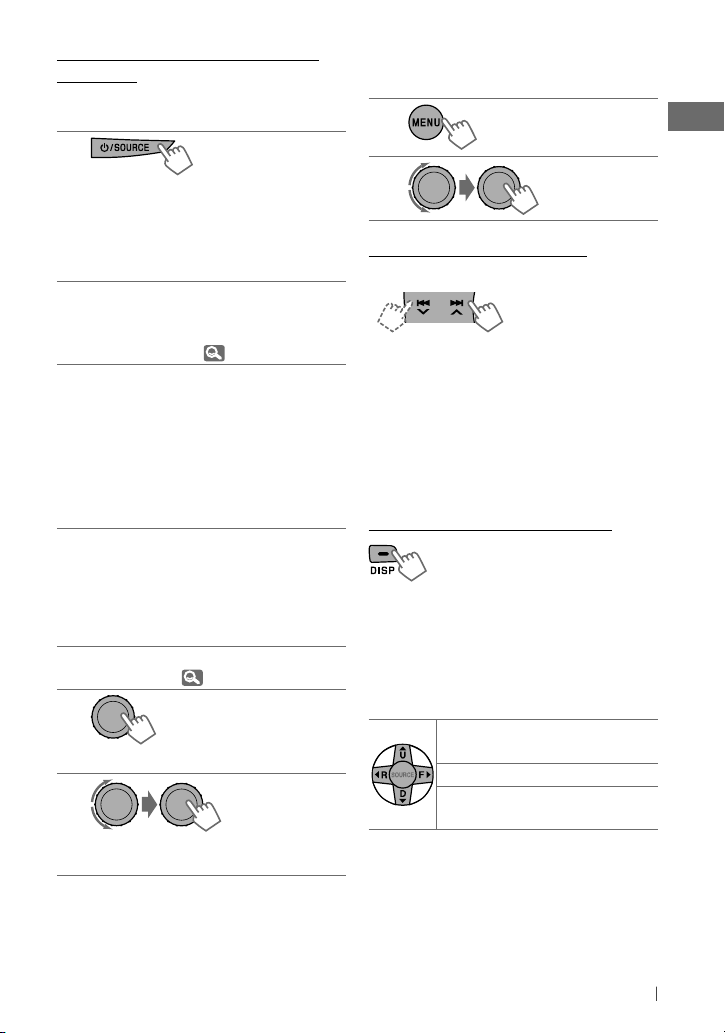
Activate your XM subscription after
connection
• Only Channel 0, 1, and 247 are available
before activation.
1
]
“XM”
XMDirect ™ Tuner Box or XMDirect2
Tuner System starts updating all the
XM channels. “Channel 1” is tuned in
automatically.
Check your XM Satellite radio ID labelled
2
on the casing of the XMDirect™ Tuner
Box or XMDirect2 Tuner System, or tune
in to “Channel 0”. ( right column)
Contact XM Satellite radio on
3
the internet at <http://xmradio.
com/activation/> to activate your
subscription, or you can call 1-800-XMRADIO (1-800-967-2346).
• Once completed, the unit tunes in to
one of the available channels (Channel
4 or higher).
Storing channels in memory
You can preset up to 18 channels for both
SIRIUS and XM.
Ex.: Storing channel into preset number “04.”
Tune in to a channel you want to store.
1
(Steps ~ – !, 18.)
2
[Hold]
“PRESET MODE” flashes.
3
]
Select preset number “04.”
“P04” flashes.
Selecting SIRIUS/XM preset
station
1
2
Checking the satellite radio ID
While selecting “SIRIUS” or “XM”...
]
Select “Channel 0.”
SIRIUS: SIRIUS identification number is
displayed after “Channel 0” is selected.
XM: The display alternately shows “RADIO ID”
and the 8-digit (alphanumeric) ID number.
To cancel the ID number display, select any
channel other than “Channel 0.”
Changing the display information
Category name = Channel name
=
Artist name = Composer
name * = Song/program name/
title = Clock = (back to the
beginning)
* Only for SIRIUS Satellite radio.
Using the remote controller
5 U
/ D ∞: Changes the
categories
2 R
/ F 3: Changes the channels
2 R
/ F
3
: Changes the channels
[Hold]
rapidly
19ENGLISH
Page 20
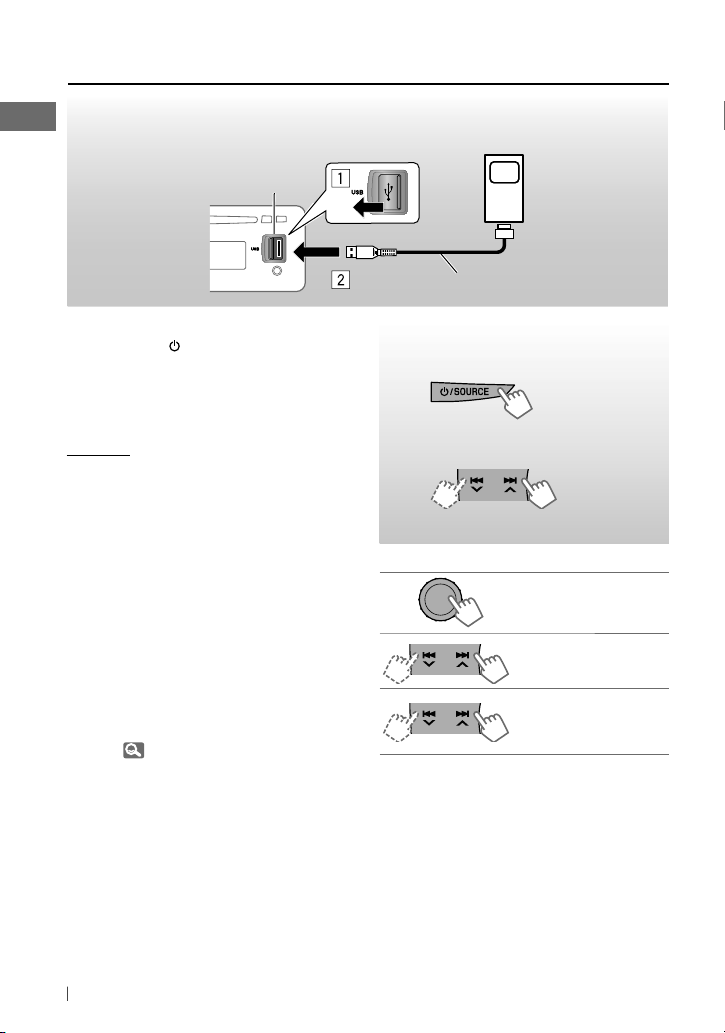
Listening to the iPod/iPhone
You can connect the iPod/iPhone using the USB 2.0 cable (accessory of the iPod/iPhone) to the
USB input jack on the control panel.
USB input jack
• Disconnecting the iPod/iPhone will stop
playback. Press
playback source.
• For details, refer also to the instructions
supplied with your iPod/iPhone.
/ SOURCE
to listen to another
Caution:
• Avoid using the iPod/iPhone if it might hinder
your safety while driving.
• Make sure all important data has been backed
up to avoid losing the data.
There are two control terminals:
• <HEAD MODE> Control by this unit.
• <IPOD MODE> Control by the connected
iPod/iPhone.
Preparation: Select the controlling terminal,
<HEAD MODE> or <IPOD MODE> for iPod
playback:
• Press and hold
• Make the selection from <IPOD SWITCH>
setting, 28.
BACK
button.
Apple iPod/iPhone
USB 2.0 cable (accessory of the iPod/iPhone)
The operations explained below are under
<HEAD MODE>.
~
]
“USB-IPOD”
Playback starts automatically.
Ÿ
]
Select a song.
Pauses or resumes
playback
Selects track
Fast-forwards or
[Hold]
reverses the track
20 ENGLISH
Page 21
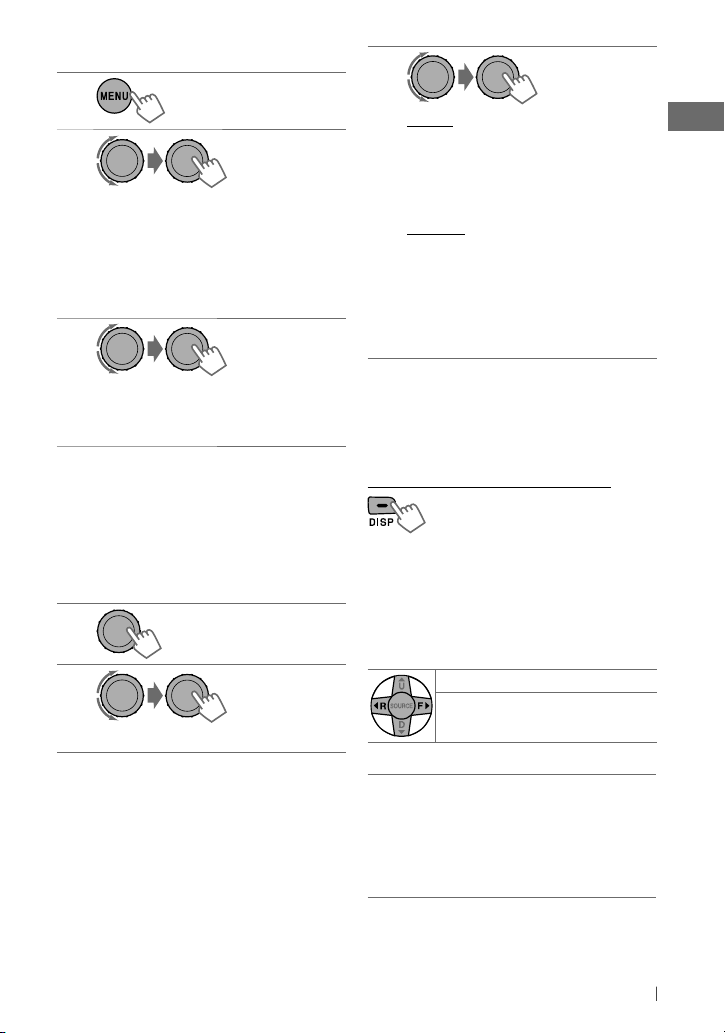
Selecting a track from the menu
1
2
]
Select the desired menu.
PLAYLISTS j ARTISTS j ALBUMS
j
SONGS j PODCASTS j
GENRES j COMPOSERS j
AUDIOBOOKS j (back to the
beginning)
3
]
Select the desired track.
Repeat this procedure until the desired
track is selected.
• If the selected menu contains many tracks,
you can fast search (±10, ±100, ±1000)
through the menu by turning the control dial
quickly.
• To return to the previous menu, press
BACK
.
Selecting the playback modes
1
[Hold]
2
]
“REPEAT” j “RANDOM”
3
REPEAT
ONE RPT : Functions the same as
“Repeat One” of the iPod
ALL RPT : Functions the same as
“Repeat All” of the iPod
RANDOM
ALBUM RND : Functions the same as
“Shuffle Albums” of the
iPod
SONG RND : Functions the same as
“Shuffle Songs” of the
iPod
• To cancel repeat play or random play, select
“RPT OFF” or “RND OFF.”
• “ALBUM RND” is not available for some iPod.
• To return to the previous menu, press
Changing the display information
Album name/performer = Track title =
Current track number with the elapsed
playing time = Current track number with
the clock time = (back to the beginning)
Using the remote controller
2 R
/ F 3: Selects track
2 R
/ F
3
: Fast-forwards or
[Hold]
reverses the track
BACK
.
Notice:
When operating an iPod, some operations
may not be performed correctly or as
intended. In this case, visit the following JVC
web site: <http://www.jvc.co.jp/english/car/>
(English website only)
21ENGLISH
Page 22
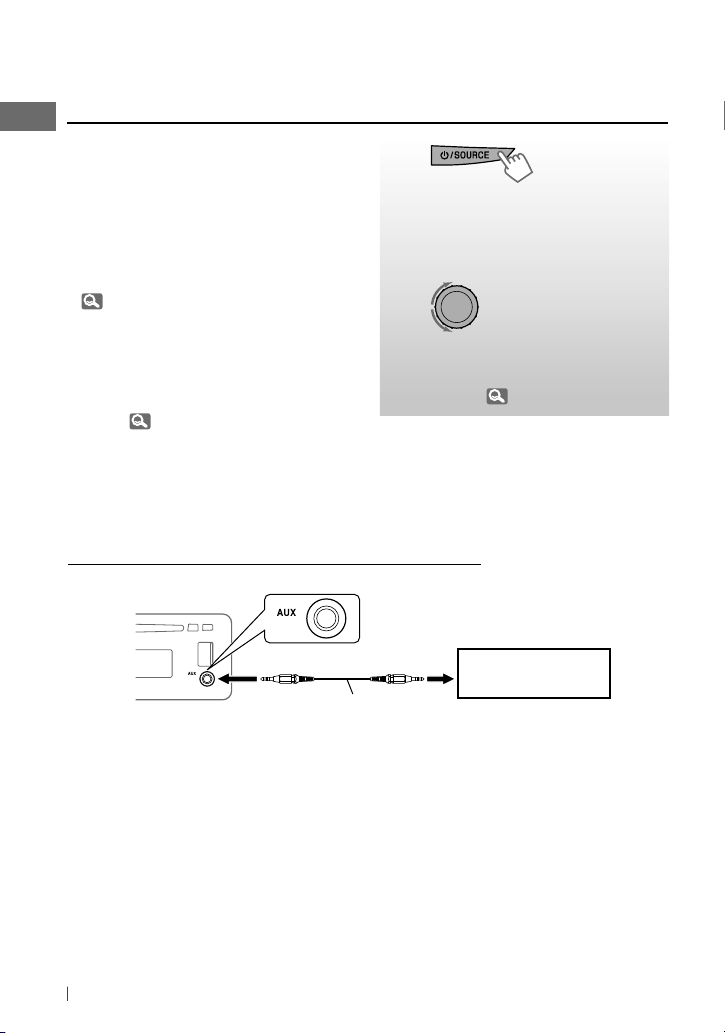
Listening to the other external
components
You can connect an external component to:
• EXT INPUT: Expansion port on the rear of
this unit using the following adapters (not
supplied):
– KS-U57, Line Input Adapter
– KS-U58, AUX Input Adapter
Preparation: Make sure <EXT ON> is selected
for the <SRC SELECT>
( 28)
=
<EXT IN> setting.
~
]
“EXT INPUT” or “AUX IN”
Ÿ Turn on the connected
component and start
playing the source.
!
• AUX IN: AUX (auxiliary) input jack on the
control panel.
Preparation: Make sure <AUX ON> is
selected for the <SRC SELECT> = <AUX IN>
setting. ( 28)
• For details, refer also to the instructions
supplied with the adapter or external
components.
Connecting an external component to the AUX input jack
3.5 mm (3/16”) stereo mini plug
(not supplied)
]
Adjust the volume.
⁄ Adjust the sound as you
want. ( 23)
Portable audio player,
etc.
22 ENGLISH
Page 23
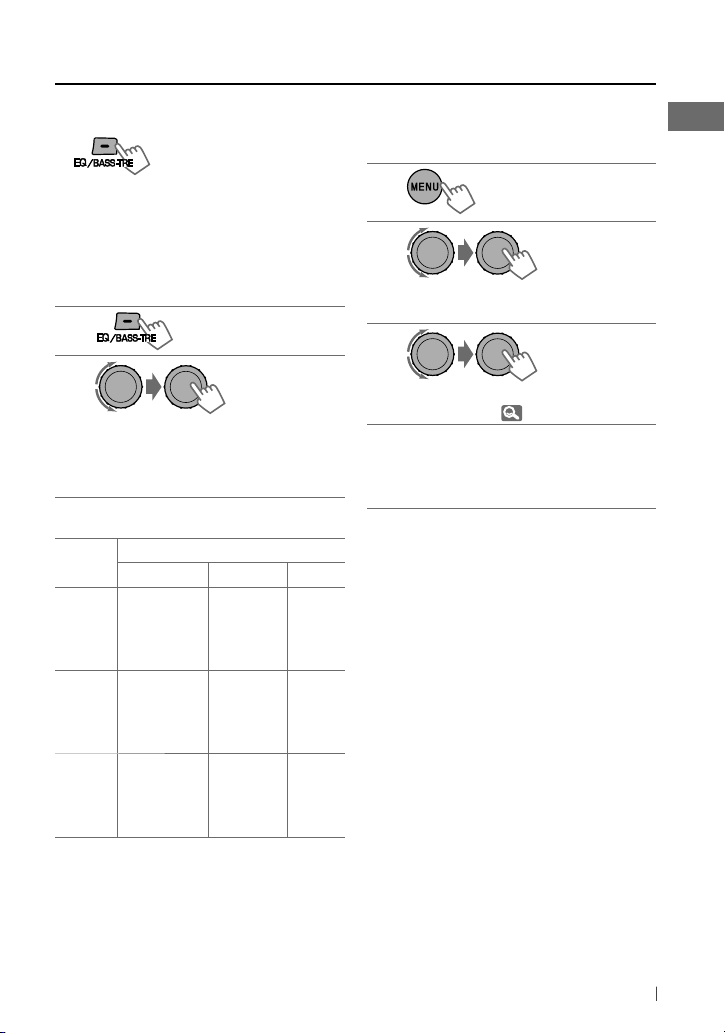
Selecting a preset sound mode
You can select a preset sound mode suitable
for the music genre.
FLAT = NATURAL = DYNAMIC = VOCAL
BOOST
=
BASS BOOST = USER = (back to
the beginning)
While listening, you can adjust the tone level of
the selected sound mode.
1
[Hold]
2
Adjust the level (–06 to +06) of the
selected tone (BASS / MID / TRE).
The sound mode is automatically stored
and changed to “USER.”
Tone
BASS 60 Hz
MIDDLE 0.5 kHz
TREBLE 10.0 kHz
Sound element
Frequency Level Q
–06 to +06 Q1.0
80 Hz
100 Hz
200 Hz
–06 to +06 Q0.75
1.0 kHz
1.5 kHz
2.5 kHz
–06 to +06 Q FIX
12.5 kHz
15.0 kHz
17.5 kHz
Q1.25
Q1.25
Q1.5
Q2.0
Q1.0
Storing your own sound mode
You can store your own adjustments in
memory.
1
[Hold]
2
]
<PRO EQ> ] <BASS> / <MIDDLE> /
<TREBLE>
3
Adjust the sound elements of the
selected tone. ( table on the left)
Repeat steps 2 and 3 to adjust other
4
tones.
The adjustments made will be stored
automatically in “USER.”
The current sound mode changes to “USER”
automatically.
23ENGLISH
Page 24
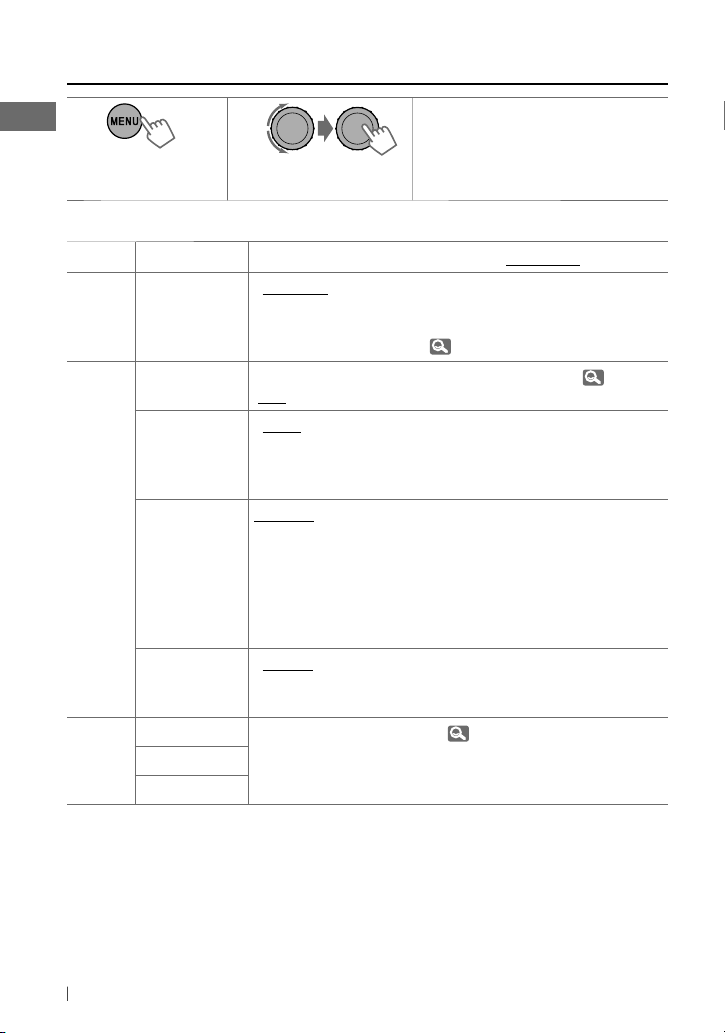
Menu operations
1 2 3
Category
DEMO
CLOCK
PRO EQ
1
Displayed only when SIRIUS Satellite radio or XM Satellite radio is connected.
*
*2 Displayed only when <CLOCK ADJ> is set to <AUTO>.
[Hold]
Menu item Selectable setting, [Initial: Underlined]
DEMO
Display
demonstration
CLOCK SET
Clock setting—[1:00]
CLOCK ADJ *
Clock
adjustment
TIME ZONE *
1, *2
DST *
Daylight savings
time
BASS —
MIDDLE
TREBLE
• DEMO ON
• DEMO OFF
1
• AUTO
• OFF
1, *2
EASTERN,
ATLANTIC,
NEWFOUND,
ALASKA,
PACIFIC,
MOUNTAIN,
CENTRAL
• DST ON
• DST OFF
: Display demonstration will be activated
automatically if no operation is done for about
20 seconds.
: Cancels. ( 4)
: Adjust the hour, then the minute. (
: The built-in clock is automatically adjusted
using the clock data provided via the satellite
radio channel.
: Cancels.
: Select your residential area from one of the time
zones for clock adjustment.
: Activates daylight savings time if your
residential area is subject to DST.
: Cancels.
: For settings,
Repeat step 2 if necessary.
• To return to the previous menu,
press
BACK
• To exit from the menu, press
or
MENU
.
23.
.
DISP
4)
24 ENGLISH
Page 25
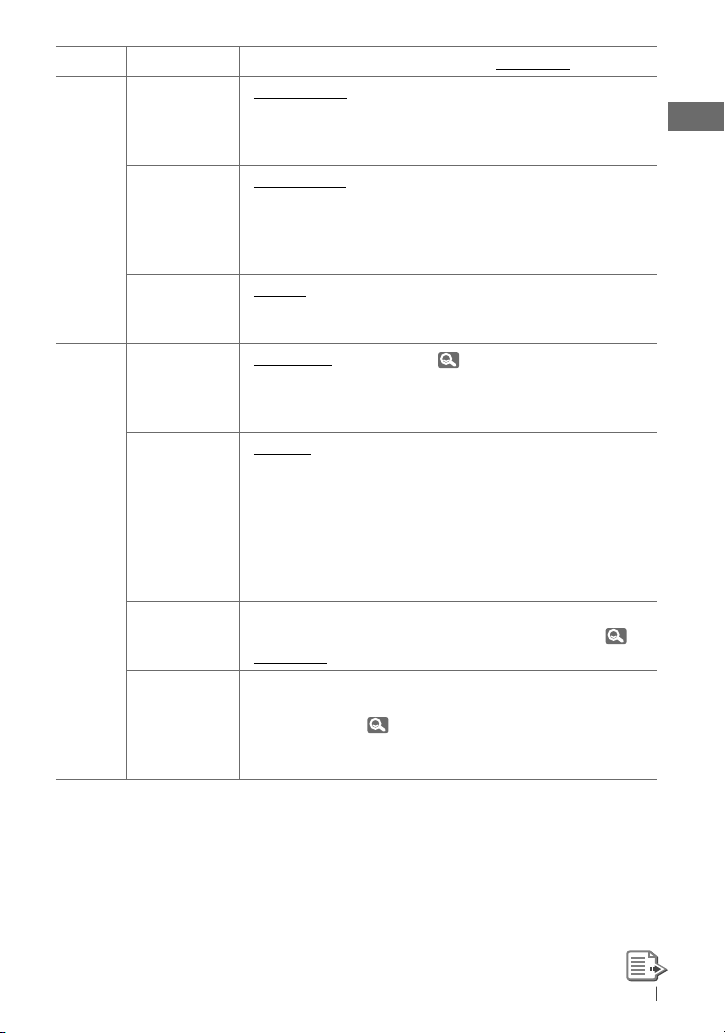
Category
Menu item Selectable setting, [Initial: Underlined]
DIMMER •
SCROLL *
DISPLAY
4
DIMMER AUTO
• DIMMER ON
• DIMMER OFF
• SCROLL ONCE
• SCROLL AUTO
• SCROLL OFF
DISP
Pressing
for more than one second can scroll the display
: Dims the display when you turn on the
headlights. *
3
: Dims the display and button illumination.
: Cancels.
: Scrolls the displayed information once.
: Repeats scrolling (at 5-second intervals).
: Cancels.
regardless of the setting.
TAG DISPLAY • TAG ON
: Shows the Tag information while playing MP3/
WMA tracks.
5
SSM*
Strong-station
Sequential
• TAG OFF
• SSM 01 – 06 *
• SSM 07 – 12
• SSM 13 – 18
: Cancels.
6
: For settings,
7.
Memory
AREA
Tuner channel
interval
• AREA US
• AREA EU
: When using in North/Central/South America.
AM/FM intervals are set to 10 kHz/200 kHz.
: When using in any other areas. AM/FM intervals
are set to 9 kHz/50 kHz (100 kHz during auto
search).
TUNER
MONO *
Monaural mode
SID *
SIRIUS ID
• AREA SA
5
• MONO ON
• MONO OFF
7
— : Your SIRIUS identification number scrolls on the
: When using in South American countries
where FM interval is 100 kHz. AM interval is set
to 10 kHz.
: Activate monaural mode to improve FM
reception, but stereo effect will be lost. ( 7)
: Restore the stereo effect.
display 5 seconds after “SID” is selected.
( 19)
If no operation is done for about 60 seconds,
the unit returns to playback mode.
3
The illumination control lead connection is required. (See “Installation/Connection Manual.”) This
*
setting may not work correctly on some vehicles (particularly on those having a control dial for
dimming). In this case, change the setting to any other than <DIMMER AUTO>.
*4 Some characters or symbols will not be shown correctly (or will be blanked) on the display.
*5 Displayed only when the source is “FM” or “HD Radio.”
*6 If an HD Radio tuner box is connected, you can also search and store the AM stations to
<SSM 01 – 06>.
*7 Displayed only when SIRIUS Satellite radio is connected.
25ENGLISH
Page 26
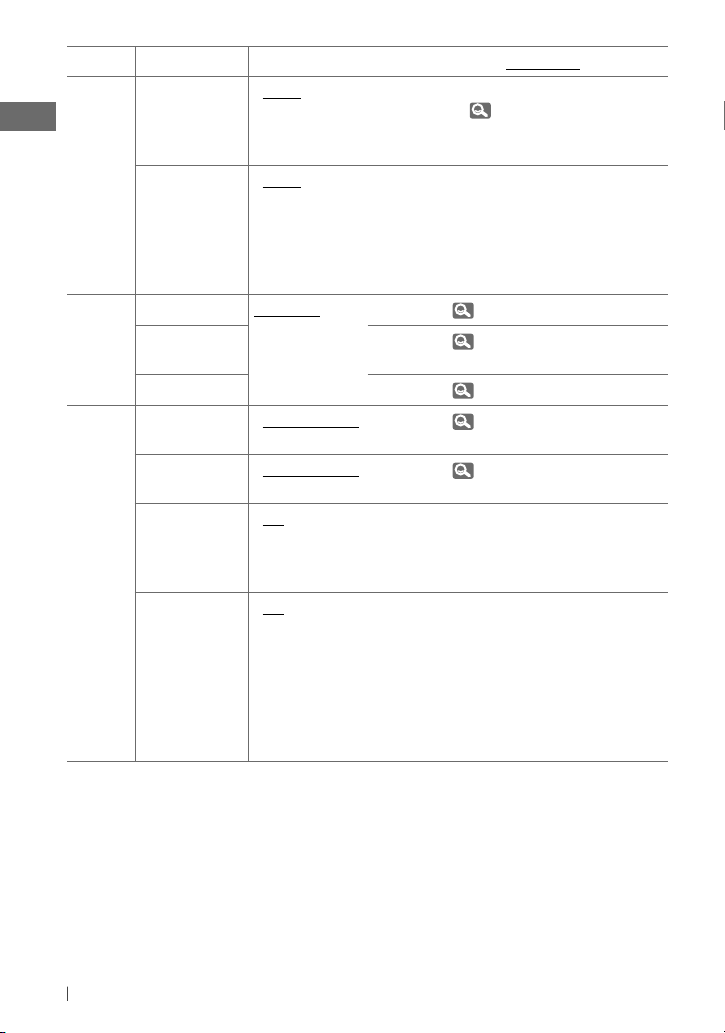
Category
Menu item Selectable setting, [Initial: Underlined]
BLEND HOLD *
HD Radio
reception mode
IF BAND
Intermediate
TUNER
frequency band
8
• AUTO
• DIGITAL
• ANALOG
• AUTO
• WIDE
: Switch between digital and analog audio
automatically. ( 17)
: Tune in to digital audio only.
: Tune in to analog audio only.
: Increases the tuner selectivity to reduce
interference noises between adjacent stations.
(Stereo effect may be lost.)
: Subject to interference noises from adjacent
stations, but sound quality will not be
degraded and the stereo effect will remain.
BUTTON ZONE COLOR 01 —
COLOR 29, USER
COLOR
DISP ZONE
Display zone
ALL ZONE
DAY COLOR • BUTTON ZONE
: For settings,
: For settings,
: For settings,
: For settings,
• DISP ZONE
NIGHT COLOR
• BUTTON ZONE
: For settings,
• DISP ZONE
MENU COLOR
• ON
: Changes the display and buttons (except for
EQ/BASS-TRE
/
DISP
list search and playback mode operations.
• OFF
RING COLOR *9• ON
COLOR SETUP
: Cancels.
: When a call comes in, the display will flash in
blue.
• The display will change to the original color
when the call is answered or the incoming
call stops.
When the unit receives a text message, the
display only illuminate in blue.
• OFF
8
Displayed only when HD Radio tuner box is connected.
*
: Cancels.
*9 Displayed only when Bluetooth adapter, KS-BTA200 is connected.
29.
29.
29.
30.
30.
) illumination during menu,
26 ENGLISH
Page 27
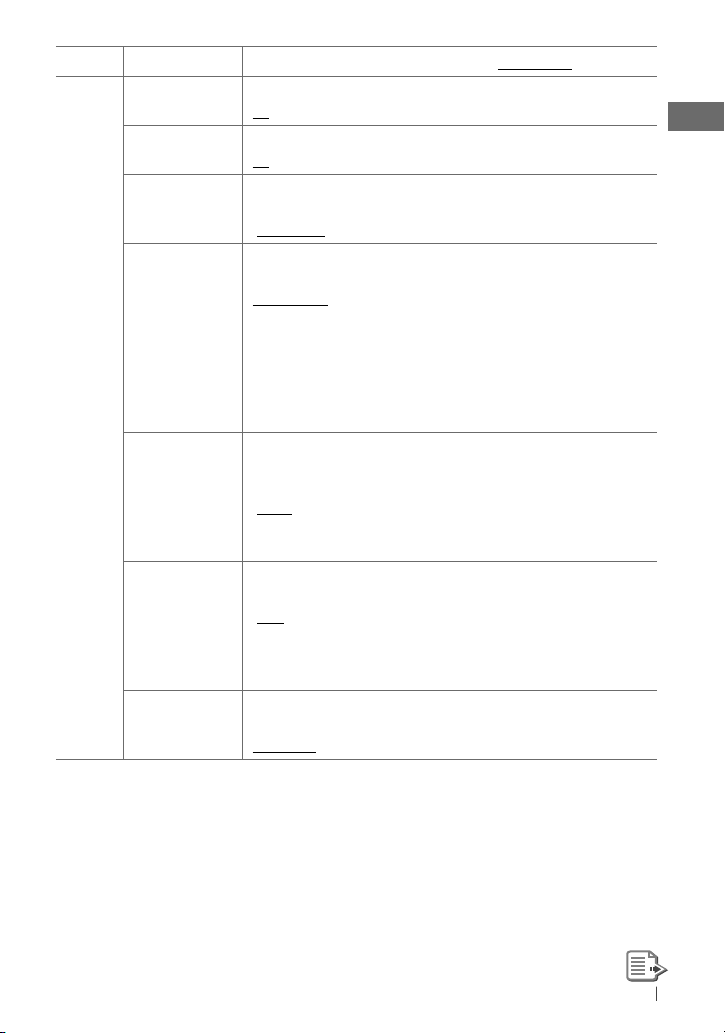
Category
Menu item Selectable setting, [Initial: Underlined]
10
FADER *
BALANCE *
LOUD
Loudness
VOL ADJUST
Volume adjust
11
R06 – F06
[00]
L06 – R06
[00]
• LOUD ON
• LOUD OFF
VOL ADJ –05 —
VOL ADJ +05
[VOL ADJ 00]
: Adjust the front and rear speaker output
balance.
: Adjust the left and right speaker output
balance.
: Boost low and high frequencies to produce a
well-balanced sound at a low volume level.
: Cancels.
: Preset the volume adjustment level of
each source (except FM), compared to the
FM volume level. The volume level will
automatically increase or decrease when you
change the source.
• Before making an adjustment, select the
source you want to adjust.
• “VOL ADJ FIX” appears on the display if “FM”
AUDIO
L/O MODE
Line output
mode
• SUB.W
• REAR
is selected as the source.
: Select if the REAR LINE OUT terminals are
used for connecting a subwoofer (through
an external amplifier).
: Select if the REAR LINE OUT terminals are
used for connecting the speakers (through
an external amplifier).
SUB.W FREQ *
Subwoofer cutoff
frequency
12
• LOW
: Frequencies lower than 72 Hz are sent to the
subwoofer.
• MID
: Frequencies lower than 111 Hz are sent to
the subwoofer.
• HIGH
: Frequencies lower than 157 Hz are sent to
the subwoofer.
SUB.W LEVEL *
Subwoofer level
12
SUB.W 00 —
SUB.W 08
: Adjust the subwoofer output level.
[SUB.W 04]
10
If you are using a two-speaker system, set the fader level to “00.”
*
*11 This adjustment will not affect the subwoofer output.
*12 Displayed only when <L/O MODE> is set to <SUB.W>.
27ENGLISH
Page 28

Category
Menu item Selectable setting, [Initial: Underlined]
BEEP
Keytouch tone
AMP GAIN *
Amplifier gain
AUDIO
control
AM *
AM station
EXT IN *
External input
SRC SELECT
AUX IN *
Auxiliary input
AUDIOBOOKS *
Speed control of
“Audiobooks”
14
15
16
13
17
• BEEP ON
• BEEP OFF
• LOW POWER
• HIGH POWER
• AM ON
• AM OFF
• EXT ON
• EXT OFF
• AUX ON
• AUX OFF
• NORMAL
• FASTER
• SLOWER
: Activates the keypress tone.
: Deactivates the keypress tone.
: VOLUME 00 – VOLUME 30 (Select if the
maximum power of each speaker is less than
50 W to prevent damaging the speakers.)
: VOLUME 00 – VOLUME 50
: Enable “AM” in source selection.
: Disable “AM” in source selection.
: Enable “EXT IN” in source selection.
: Disable “EXT IN” in source selection.
: Enable “AUX IN” in source selection.
: Disable “AUX IN” in source selection.
: You can select the playback speed of the
“Audiobook” sound file in your iPod.
• Initial selected item depends on your iPod
setting.
AUDIOBOOKS
IPOD SWITCH *
iPod/iPhone
IPOD
control
SWITCH
13
*
The volume level automatically changes to “VOLUME 30” if you change to <LOW POWER> with the
18
• HEAD MODE
• IPOD MODE
: Controls iPod playback through the unit.
: Controls iPod playback through the iPod/
iPhone.
volume level set higher than “VOLUME 30.”
*14 Displayed only when any source other than “AM” is selected.
*15 Displayed only when any source other than “EXT IN“ is selected.
*16 Displayed only when any source other than “AUX IN“ is selected.
*17 Displayed only when an iPod is connected and playback is controlled from the unit.
*18 Displayed only when “USB-IPOD” is selected as the source and “IPOD MODE” is available for the
connected iPod/iPhone ( 34).
28 ENGLISH
Page 29

Selecting the variable buttons and display color illumination
You can select your preferred color for buttons illumination (except for
display color separately.
EQ/BASS-TRE
/
DISP
) and
Button zone
1
[Hold]
or
2
]
<COLOR> ] <BUTTON ZONE> /
<DISP ZONE> / <ALL ZONE>
• Pressing
COLOR
in step 1 will enter
zone selection menu (BUTTON ZONE /
DISP ZONE / ALL ZONE) directly.
3
]
Select your preferred color from one
of the 29 preset colors or <USER> color.
All zone
Display zone
Repeat steps 2 and 3 to select a
4
different zone and your preferred color.
• If <ALL ZONE> is selected in step 2,
the buttons and display illumination
changed to the current/selected
<BUTTON ZONE> color.
You can also change the <ALL ZONE>
color to one of your preferred color by
performing step 3.
5
]
Exit from the setting.
or
29ENGLISH
Page 30

Creating your own day and night colors—USER
You can create your own colors for <DAY COLOR> and <NIGHT COLOR> to apply to button zone
and display zone.
• <DAY COLOR> Displayed when <DIMMER> is set to <DIMMER OFF>.
• <NIGHT COLOR> Displayed when <DIMMER> is set to <DIMMER ON>.
Menu hierarchy Operation
DAY
COLOR
SETUP
Ex.: Creating <USER> color for <BUTTON ZONE> in <DAY COLOR>.
COLOR
NIGHT
COLOR
• BUTTON
ZONE
• DISP ZONE Press
• BUTTON
ZONE
• DISP ZONE
Follow example below.
BACK
after step 5, then select DISP ZONE in step 2.
Press
BACK
after step 5, then select NIGHT COLOR in
step 2.
1
2
]
<COLOR SETUP> ] <DAY COLOR>
]
<BUTTON ZONE>
• Pressing
zone selection menu (BUTTON ZONE /
DISP ZONE) directly.
3
]
Select a primary color.
RED j GREEN j BLUE j (back to
the beginning)
30 ENGLISH
[Hold]
or
COLOR
in step 1 will enter
[Hold]
4
]
Adjust the level of the selected
primary color.
00 to 31
Repeat steps 3 and 4 to adjust other
5
primary colors.
6
]
Exit from the setting.
If “00” is selected for all the primary colors (as
in step 4) for <DISP ZONE>, nothing appear on
the display.
or
Page 31

More about this unit
Basic operations
General
• If you turn off the power while listening to
a track, playback will start from where it had
been stopped previously next time you turn
on the power.
• If no operation is done for about 60 seconds
after pressing
be canceled.
MENU
button, the operation will
Tuner operations
Storing stations in memory
• During SSM search...
– All previously stored stations are erased and
the stations are stored anew.
– When SSM is over, the station stored in the
lowest preset number will be automatically
tuned in.
• When storing a station manually, the
previously preset station is erased when
a new station is stored in the same preset
number.
Disc/USB operations
Caution for DualDisc playback
• The Non-DVD side of a “DualDisc” does not
comply with the “Compact Disc Digital Audio”
standard. Therefore, the use of Non-DVD side
of a DualDisc on this product may not be
recommended.
General
• This unit has been designed to reproduce
CDs/CD Texts, and CD-Rs (Recordable)/CDRWs (Rewritable) in audio CD (CD-DA), MP3
and WMA formats.
• If you change the source while listening to a
disc, playback stops. Next time you select “CD”
as the playback source, playback will start
from where it had been stopped previously.
• When a disc is inserted upside down,
“PLEASE” and “EJECT” appear alternately on
the display. Press 0 to eject the disc.
• If the ejected disc is not removed within
15 seconds, it is automatically inserted into
the loading slot again to protect it from dust.
Playback starts automatically.
• MP3 and WMA “tracks” (words “file” and
“track” are used interchangeably) are recorded
in “folders.”
• While fast-forwarding or reversing on an MP3
or WMA disc, you can only hear intermittent
sounds.
Playing a CD-R or CD-RW
• Use only “finalized” CD-Rs or CD-RWs.
• This unit can only play back files of the same
type as those detected first if a disc includes
both audio CD (CD-DA) files and MP3/WMA
files.
• This unit can play back multi-session discs;
however, unclosed sessions will be skipped
while playing.
• Some CD-Rs or CD-RWs may not play back on
this unit because of their disc characteristics,
or for the following reasons:
– Discs are dirty or scratched.
– Moisture condensation has occurred on the
lens inside the unit.
– The pickup lens inside the unit is dirty.
– The files on the CD-R/CD-RW are written
using the “Packet Write” method.
– There are improper recording conditions
(missing data, etc.) or media conditions
(stained, scratched, warped, etc.).
• CD-RWs may require a longer readout time
since the reflectance of CD-RWs is lower than
that of regular CDs.
31ENGLISH
Page 32

• Do not use the following CD-Rs or CD-RWs:
– Discs with stickers, labels, or a protective seal
stuck to the surface.
– Discs on which labels can be directly printed
by an ink jet printer.
Using these discs under high temperature
or high humidity may cause malfunctions or
damage to the unit.
Playing an MP3/WMA disc
• This unit can play back MP3/WMA files with
the extension code <.mp3> or <.wma>
(regardless of the letter case—upper/lower).
• This unit can show the names of albums,
artists (performer), and Tag (Version 1.0, 1.1,
2.2, 2.3, or 2.4) for MP3 files and for WMA files.
• This unit can display only one-byte characters.
No other characters can be correctly
displayed.
• This unit can play back MP3/WMA files
meeting the conditions below:
– Bit rate of MP3/WMA: 32 kbps — 320 kbps
– Sampling frequency of MP3:
32 kHz, 44.1 kHz, 48 kHz (for MPEG-1)
16 kHz, 22.05 kHz, 24 kHz (for MPEG-2)
– Sampling frequency of WMA:
22.05 kHz, 32 kHz, 44.1 kHz, 48 kHz
– Disc format: ISO 9660 Level 1/Level 2,
Romeo, Joliet, Windows extension
• The maximum number of characters for
file/folder names vary depending on the
disc format used (includes 4 extension
characters—<.mp3> or <.wma>).
– ISO 9660 Level 1: up to 12 characters
– ISO 9660 Level 2: up to 31 characters
– Romeo: up to 64 characters
– Joliet: up to 32 characters
– Windows extension: up to 64 characters
• This unit can recognize a total of 512 files, 255
folders, and 8 hierarchical levels.
• This unit can play back files recorded in VBR
(variable bit rate).
Files recorded in VBR have a discrepancy
in the elapsed time display, and do not
show the actual elapsed time. In particular,
this difference becomes noticeable after
performing the search function.
32 ENGLISH
• This unit cannot play back the following files:
– MP3 files encoded in MP3i and MP3 PRO
format.
– MP3 files encoded in an inappropriate
format.
– MP3 files encoded with Layer 1/2.
– WMA files encoded in lossless, professional,
and voice format.
– WMA files which are not based upon
Windows Media® Audio.
– WMA files copy-protected with DRM.
– Files which have data such as AIFF, ATRAC3,
etc.
• The search function works but search speed is
not constant.
Playing MP3/WMA tracks from a USB
device
• While playing from a USB device, the playback
order may differ from other players.
• This unit may be unable to play back some
USB devices or some files due to their
characteristics or recording conditions.
• Depending on the shape of the USB devices
and connection ports, some USB devices may
not be attached properly or the connection
might be loose.
• Connect one USB mass storage class device to
the unit at a time. Do not use a USB hub.
• If the connected USB device does not have
the correct files, “CANNOT PLAY” appears.
• This unit can show Tag (Version 1.0, 1.1, 2.2,
2.3, or 2.4) for MP3 files and for WMA files.
• This unit can play back MP3/WMA files
meeting the conditions below:
– Bit rate of MP3/WMA: 32 kbps — 320 kbps
– Sampling frequency of MP3:
32 kHz, 44.1 kHz, 48 kHz (for MPEG-1)
16 kHz, 22.05 kHz, 24 kHz (for MPEG-2)
– Sampling frequency of WMA:
22.05 kHz, 32 kHz, 44.1 kHz, 48 kHz
Page 33

• This unit can play back MP3 files recorded in
VBR (variable bit rate).
• The maximum number of characters for:
– Folder names : 32 characters
– File names : 32 characters
– MP3 Tag : 64 characters
– WMA Tag : 32 characters
• This unit can recognize a total of 5 000 files,
255 folders (255 files per folder including
folder without unsupported files), and of 8
hierarchies.
• This unit does not support SD card reader.
• This unit cannot recognize a USB device
whose rating is other than 5 V and exceeds
500 mA.
• USB devices equipped with special functions
such as data security functions cannot be
used with the unit.
• Do not use a USB device with 2 or more
partitions.
• This unit may not recognized a USB device
connected through a USB card reader.
• This unit may not play back files in a USB
device properly when using a USB extension
cord.
• This unit cannot play back the following files:
– MP3 files encoded in MP3i and MP3 PRO
format.
– MP3 files encoded in an inappropriate
format.
– MP3 files encoded with Layer 1/2.
– WMA files encoded in lossless, professional,
and voice format.
– WMA files which are not based upon
Windows Media® Audio.
Bluetooth operations
• While driving, do not perform complicated
operation such as dialing the numbers, using
phone book, etc. When you perform these
operations, stop your car in a safe place.
• Some Bluetooth devices may not be
connected to this unit depending on the
Bluetooth version of the device.
• This unit may not work for some Bluetooth
devices.
• Connecting condition may vary depending
on the circumstances around you.
• When the unit is turned off, the device is
disconnected.
HD Radio reception
• HD Radio broadcasting can normally
be received in the USA, and it may also
be received in countries where limited
broadcasting has already begun.
• During SSM search...
– All stations including conventional FM/AM
stations are searched and stored for the
selected band.
Satellite radio
• To know more about SIRIUS Satellite radio or
to sign up, visit <http://www.sirius.com>.
• For the latest channel listings and
programming information, or to sign up for
XM Satellite radio, visit <http://www.xmradio.
com>.
33ENGLISH
Page 34

iPod/iPhone operations
• You can control the following types of iPods/
iPhone:
– iPod with video (5th Generation) *
– iPod classic *1, *
2
– iPod nano
– iPod nano (2nd Generation)
– iPod nano (3rd Generation) *
– iPod nano (4th Generation) *1, *
– iPod nano (5th Generation) *1, *
– iPod touch *1, *
2
– iPod touch (2nd Generation) *1, *
– iPod touch (3rd Generation) *1, *
– iPhone/iPhone 3G/iPhone 3GS *1, *
*1 It is not possible to browse video files on the
“Videos” menu.
*2 <IPOD MODE> is available ( 20).
1
1, *2
2
2
2
2
2
• If the iPod does not play correctly, please
update your iPod software to the latest
version. For details about updating your iPod,
visit <http://www.apple.com>.
• When you turn on this unit, the iPod is
charged through this unit.
• iPod shuffle cannot be used with this unit.
• The song order displayed on the selection
menu of this unit may differ from that of the
iPod.
• The text information may not be displayed
correctly:
– Some characters such as accented letters
cannot be shown correctly on the display.
– Communication between the iPod and the
unit is not stable.
• If the text information includes more than 11
characters, it scrolls on the display.
This unit can display up to 64 characters.
• Microsoft and Windows Media are either registered trademarks or trademarks of Microsoft
Corporation in the United States and/or other countries.
• The Bluetooth word mark and logos are owned by the Bluetooth SIG, Inc. and any use of such
marks by Victor Company of Japan, Limited (JVC) is under license. Other trademarks and trade
names are those of their respective owners.
• HD Radio™ and the HD Radio Ready logo are proprietary trademarks of iBiquity Digital Corp.
• “SIRIUS” and the SIRIUS dog logo are registered trademarks of SIRIUS Satellite Radio Inc.
• XM and its corresponding logos are registered trademarks of XM Satellite Radio Inc.
•
“SAT Radio,” the SAT Radio logo and all related marks are trademarks of SIRIUS Satellite Radio
Inc., and XM Satellite Radio, Inc.
•
“Made for iPod,” and “Made for iPhone” mean that an electronic accessory has been
designed to connect specifi cally to iPod, or iPhone, respectively, and has been certifi ed
by the developer to meet Apple performance standards. Apple is not responsible for the
operation of this device or its compliance with safety and regulatory standards. iPhone,
iPod, iPod classic, iPod nano, and iPod touch are trademarks of Apple Inc., registered in the
U.S. and other countries.
34 ENGLISH
Page 35

Maintenance
How to clean the connectors
Frequent detachment will deteriorate the
connectors.
To minimize this possibility, periodically wipe
the connectors with a cotton swab or cloth
moistened with alcohol, being careful not to
damage the connectors.
Connectors
Moisture condensation
Moisture may condense on the lens inside the
unit in the following cases:
• After starting the heater in the car.
• If it becomes very humid inside the car.
Should this occur, the unit may malfunction.
In this case, eject the disc and leave the unit
turned on for a few hours until the moisture
has evaporated.
How to handle discs
When removing a disc
from its case, press down
the center holder of the case
and lift the disc out, holding
it by the edges.
• Always hold the disc by the edges. Do not
touch its recording surface.
When storing a disc in its case, gently insert
the disc around the center holder (with the
printed surface facing up).
• Make sure to store discs in cases after use.
Center holder
To keep discs clean
A dirty disc may not play
correctly. If a disc does become
dirty, wipe it with a soft cloth
in a straight line from center to
edge.
• Do not use any solvents (for example,
conventional record cleaner, spray, thinner,
benzine, etc.) to clean discs.
To play new discs
New discs may have some
rough spots around the inner
and outer edges. If such a disc
is used, this unit may reject the
disc.
To remove these rough spots, rub the edges
with a pencil or ball-point pen, etc.
Do not use the following discs:
Single CD—8 cm
(3-3/16”) disc
Sticker and sticker
residue
Unusual shape
Warped disc
Stick-on label
C-thru Disc
(semitransparent
disc)
Transparent or
semitransparent
parts on its recording
area
35ENGLISH
Page 36

Troubleshooting
Symptom Remedy/Cause
Sound cannot be heard from the
speakers.
“PROTECT” appears on the display
and no operations can be done.
General
The unit does not work at all.
“AUX IN” cannot be selected. Check the <SRC SELECT>
Nothing appear on the display.
SSM automatic presetting does
not work.
Static noise while listening to the
FM/AM
radio.
“AM” cannot be selected.
Disc cannot be played back. Insert the disc correctly.
• CD-R/CD-RW cannot be played
back.
• Tracks on the CD-R/CD-RW
cannot be skipped.
• Adjust the volume to the optimum level.
• Make sure the unit is not muted/paused ( 6).
• Check the cords and connections.
Check to be sure the terminals of the speaker leads
are covered with insulating tape properly, then
reset the unit (
If “PROTECT” does not disappear, consult your JVC
car audio dealer or a company supplying kits.
Reset the unit. (
( 28)
Check the <USER> color settings. (
Store stations manually.
Connect the antenna firmly.
Check the <SRC SELECT>
• Insert a finalized CD-R/CD-RW.
• Finalize the CD-R/CD-RW with the component
which you used for recording.
3).
3)
=
<AUX IN> setting.
=
<AM> setting. ( 28)
30)
Disc can neither be played back
nor ejected.
Disc sound is sometimes
Disc playback
interrupted.
“NO DISC” appears on the display. Insert a playable disc into the loading slot.
“PLEASE” and “EJECT“ appear
alternately on the display.
36 ENGLISH
• Unlock the disc. (
• Eject the disc forcibly. ( 3)
• Stop playback while driving on rough roads.
• Change the disc.
• Check the cords and connections.
Press
0
, then insert a disc correctly.
9)
Page 37

Symptom Remedy/Cause
Disc cannot be played back. • Use a disc with MP3/WMA tracks recorded in a format
compliant with ISO 9660 Level 1, Level 2, Romeo, or
Joliet.
• Add the extension code <.mp3> or <.wma> to the file
names.
Noise is generated. Skip to another track or change the disc. (Do not add
the extension code <.mp3> or <.wma> to non-MP3 or
WMA tracks.)
A longer readout time is
Do not use too many hierarchical levels and folders.
required (“READING” keeps
flashing on the display).
Tracks do not play back in the
order you have intended them
to play.
MP3/WMA playback
The elapsed playing time is not
correct.
“NO FILE” appears on the
display.
“NOT SUPPORT” appears on the
display and track skips.
The correct characters are not
displayed (e.g. album name).
1
Folder that is physically empty or folder that contains data but does not contain valid MP3/WMA
*
The playback order is determined when the files are
recorded.
This sometimes occurs during playback. This is caused
by how the tracks are recorded on the disc.
Selected folder is an empty folder*
1
. Select another
folder that contains MP3/WMA tracks.
Skip to the next track encoded in an appropriate format
or to the next non-copy-protected WMA track.
This unit can only display letters (upper case), numbers,
and a limited number of symbols. (
8)
track.
37ENGLISH
Page 38

Symptom Remedy/Cause
Noise is generated.
“READING” keeps flashing on
the display.
“NO FILE” appears on the
display.
The track played back is not an MP3/WMA track. Skip to
another file. (Do not add the extension code <.mp3> or
<.wma> to non-MP3 or WMA tracks.)
• Readout time varies depending on the USB device.
• Do not use too many hierarchy or folders.
• Turn off the power then on again.
• Reattach the USB device again.
Check whether the selected folder, the connected USB
device, or the iPod/iPhone contains a playable file.
“NOT SUPPORT” appears on the
display and track skips.
Tracks/folders are not played
back in the order you have
intended.
• “CANNOT PLAY” flashes on
USB device playback
the display.
• “NO USB” appears on the
Skip to the next track encoded in an appropriate format
or to the next non-copy-protected WMA track.
The playback order is determined by the write-in time
stamp. The first track/folder written into the USB device
will be the first track/folder for playback.
• Attach a USB device that contains tracks encoded in
an appropriate format.
• Reattach the USB device again.
display.
• The unit cannot detect the
USB device.
While playing a track, sound is
sometimes interrupted.
The MP3/WMA tracks have not been properly copied
into the USB device.
Copy MP3/WMA tracks again into the USB device, and
try again.
Correct characters are not
displayed (e.g. album name).
Bluetooth device does not
detect the unit.
2
This unit can only display letters (upper case),
numbers, and a limited number of symbols. (
The unit can be connected with one Bluetooth mobile
phone and one Bluetooth audio device at a time.
While connecting a device, this unit cannot be detected
from another device. Disconnect currently connected
device and search again.
The unit does not detect the
Bluetooth *
Bluetooth device.
• Check the Bluetooth setting of the device.
• Search from the Bluetooth device. After the device
detects the unit, select “OPEN” on the unit to connect
the device. (
2
For Bluetooth operations, refer also to the instructions supplied with the Bluetooth Adapter.
*
11)
8)
38 ENGLISH
Page 39

Symptom Remedy/Cause
The unit does not make pairing
with the Bluetooth device.
• Enter the same PIN code for both the unit and target
device.
• Select the device name from “SPECIAL,” then try to
connect again. ( 12)
• Try to pair/connect from the Bluetooth device.
Echo or noise occurs. Adjust the microphone unit position.
Phone sound quality is poor. • Reduce the distance between the unit and the
2
Bluetooth mobile phone.
• Move the car to a place where you can get a better
signal reception.
Bluetooth *
The sound is interrupted or
skipped during playback of a
Bluetooth audio device.
• Reduce the distance between the unit and the
Bluetooth audio device.
• Disconnect the device connected for “BT-PHONE.”
• Turn off, then turn on the unit.
• (When the sound is not yet restored,) connect the
device again.
The connected audio device
cannot be controlled.
Sound quality changes when
receiving HD Radio stations.
Check whether the connected audio device supports
AVRCP (Audio/Video Remote Control Profile).
Fix the reception mode either to <DIGITAL> or
<ANALOG>. ( 17, 26)
No sound can be heard. • <ANALOG> is selected when receiving all digital
broadcast of HD Radio station. Select <DIGITAL> or
<AUTO>. (
17, 26)
• <DIGITAL> is selected when receiving weak digital
signals or receiving conventional radio broadcast.
HD Radio reception
“RESET 8” appears on the
display.
Select <ANALOG> or <AUTO>. ( 17, 26)
Reconnect this unit and the HD Radio tuner box
correctly, then reset the unit.
39ENGLISH
Page 40

Symptom Remedy/Cause
“CALL 1-888-539-SIRIUS TO SUBSCRIBE”
scrolls on the display while listening to
the SIRIUS Satellite radio.
No sound can be heard. “UPDATING”
appears on the display.
“ACQUIRING” or “NO SIGNAL” appears
on the display.
“NO ANTENNA” or “ANTENNA”appears
on the display.
“NO CHANNEL” appears on the display
for about 5 seconds, then returns
to the previous channel or default
channel while listening to the SIRIUS
Satellite radio.
Blank display appears. No text information for the selected channel.
Satellite Radio
“CH---” or “CH UNAVAIL” appears on
the display for about 2 seconds, then
returns to the previous channel while
listening to the XM Satellite radio.
“OFF AIR” appears on the display while
listening to the XM Satellite radio.
“LOADING” appears on the display
while listening to the XM Satellite
radio.
Starts subscribing to SIRIUS Satellite radio.
( 18)
The unit is updating the channel information
and it takes a few minutes to complete.
Move to an area where signals are stronger.
Connect the antenna firmly.
No broadcast on the selected channel.
Select another channel or continue listening to
the previous channel or default channel.
Selected channel is no longer available or is
unauthorized.
Select another channel or continue listening to
the previous channel.
Selected channel is not broadcasting at this
time.
Select another channel or continue listening to
the previous channel.
The unit is loading the channel information and
audio.
Text information are temporarily unavailable.
• “RESET 8” appears on the display.
• Satellite radio does not work at all.
40 ENGLISH
Reconnect this unit and the satellite radio
correctly and reset this unit.
Page 41

Symptom Remedy/Cause
The iPod does not turn on or does not
work.
The sound is distorted. Deactivate the equalizer either on this unit or
A lot of noise is generated. Turn off (uncheck) the “VoiceOver” feature of the
iPod/iPhone
Playback stops. The headphones are disconnected during
“CANNOT PLAY” appears on the
display.
“RESTRICTED” appears on the display. Check whether the connected iPod/iPhone is
JVC bears no responsibility for any loss of data in an iPod/iPhone and/or USB mass storage class
device while using this System.
• Check the connecting cable and its
connection.
• Update the firmware version of the iPod/
iPhone.
• Charge the battery of the iPod/iPhone.
• Reset the iPod/iPhone.
• Check whether <IPOD SWITCH> setting is
appropriate (
the iPod/iPhone.
iPod. For details, visit <http://www.apple.com>.
playback. Restart the playback operation
(
20).
No tracks are stored. Import tracks to the iPod/
iPhone.
compatible with this unit (
28).
34).
41ENGLISH
Page 42

Specifications
Power Output: 20 W RMS × 4 Channels
at 4 Ω and ≤ 1% THD+N
Signal-to-Noise Ratio: 80 dBA (reference: 1 W
into 4 Ω)
Load Impedance: 4 Ω (4 Ω to 8 Ω allowance)
Tone Control Range: Bass: ±12 dB (60 Hz, 80 Hz, 100 Hz, 200 Hz)
Q1.0, Q1.25, Q1.5, Q2.0
Middle: ±12 dB (0.5 kHz, 1.0 kHz, 1.5 kHz,
2.5 kHz)
Q0.75, Q1.0, Q1.25
Treble: ±12 dB (10.0 kHz, 12.5 kHz, 15.0 kHz,
AUDIO AMPLIFIER SECTION
Frequency Response: 40 Hz to 20 000 Hz
Line-Out/subwoofer-Out Level/Impedance: 2.5 V/20 kΩ load (full scale)
Output Impedance: 1 kΩ
Other Terminal: AUX (auxiliary) input jack, USB input jack, Antenna
input, Expansion port
Frequency Range: FM: with channel interval set to
100 kHz or 200 kHz
with channel interval set to
50 kHz
AM: with channel interval set to
10 kHz
with channel interval set to
9 kHz
FM Tuner: Usable Sensitivity: 9.3 dBf (0.8 μV/75 Ω)
TUNER SECTION
AM Tuner: Sensitivity: 20 μV
50 dB Quieting Sensitivity: 16.3 dBf (1.8 μV/75 Ω)
Alternate Channel Selectivity
(400 kHz):
Frequency Response: 40 Hz to 15 000 Hz
Stereo Separation: 40 dB
Selectivity: 40 dB
17.5 kHz)
Q (Fixed)
87.5 MHz to 107.9 MHz
87.5 MHz to 108.0 MHz
530 kHz to 1 710 kHz
531 kHz to 1 602 kHz
65 dB
42 ENGLISH
Page 43

Type: Compact disc player
Signal Detection System: Non-contact optical pickup
(semiconductor laser)
Number of Channels: 2 channels (stereo)
Frequency Response: 5 Hz to 20 000 Hz
Dynamic Range: 96 dB
Signal-to-Noise Ratio: 98 dB
CD PLAYER SECTION
Wow and Flutter: Less than measurable limit
MP3 Decoding Format: (MPEG1/2 Audio Layer 3) Max. Bit Rate: 320 kbps
WMA (Windows Media® Audio) Decoding Format: Max. Bit Rate: 320 kbps
USB Standard: USB 1.1, USB 2.0
Data Transfer Rate (Full Speed): Max. 12 Mbps
Compatible Device: Mass storage class
Compatible File System: FAT 32/16/12
USB SECTION
Playable Audio Format: MP3/WMA
Max. Current: DC 5 V
Power Requirement: Operating Voltage: DC 14.4 V (11 V to 16 V allowance)
Grounding System: Negative ground
Allowable Operating Temperature: 0°C to +40°C (32°F to 104°F)
Dimensions (W × H × D):
(approx.)
GENERAL
Mass:
Design and specifications are subject to change without notice.
Installation Size: 182 mm × 52 mm × 160 mm
(7-3/16” × 2-1/16” × 6-5/16”)
Panel Size: 188 mm × 58 mm × 6 mm
(7-7/16” × 2-5/16” × 1/4”)
1.3 kg (2.9 lbs) (excluding accessories)
500 mA
If a kit is necessary for your car, consult your telephone directory for the nearest car audio speciality
shop.
43ENGLISH
Page 44

IMPORTANTE (EE.UU.)
Este equipo se ha sometido a todo tipo de pruebas y cumple con las normas establecidas para
dispositivos de Clase B, de conformidad con la Parte 15 de las reglas de la FCC (Comisión Federal
de Comunicaciones). Estas reglas están diseñadas para asegurar una protección razonable contra
este tipo de interferencias en las instalaciones residenciales. Este equipo genera y utiliza energía
de radiofrecuencia. Si no se instala y utiliza debidamente, es decir, conforme a las instrucciones,
podrían producirse interferencias en radiocomunicaciones. Sin embargo, no se garantiza que
estas interferencias no se produzcan en una instalación determinada. Si este equipo ocasiona
interferencias en la recepción de radio o televisión, lo cual puede comprobarse mediante
la conexión o desconexión del equipo, el problema podrá corregirse mediante una o una
combinación de las siguientes medidas:
– Reoriente la antena receptora o cámbiela de lugar.
– Aumente la separación entre el equipo y el aparato receptor.
– Enchufe el equipo a una toma de corriente situada en un circuito distinto del aparato receptor.
– Consulte a su distribuidor o a un técnico experto en radio/televisión.
Precaución:
Los cambios o modificaciones no aprobados por JVC pueden anular la autoridad del usuario para
operar el equipo.
IMPORTANTE PARA PRODUCTOS LÁSER
1. PRODUCTO LÁSER CLASE 1
2. PRECAUCIÓN: No abra la tapa superior. En el interior de la unidad no hay piezas que pueda
reparar el usuario; encargue el servicio a personal técnico cualificado.
3. PRECAUCIÓN: (EE.UU.) Radiación láser de clase II visible y/o invisible, cuando está abierto.
No mire fijamente el haz.
(Para Canadá) Radiación láser de clase 1M visible y/o invisible cuando ésta
abierto. No mirar directamente con instrumental óptico.
4. REPRODUCCIÓN DE LA ETIQUETA: ETIQUETA DE PRECAUCIÓN, COLOCADA EN EL EXTERIOR DE
LA UNIDAD.
[Sólo Unión Europea]
Advertencia:
Si necesita operar la unidad mientras conduce,
asegúrese de mirar atentamente a su alrededor
pues de lo contrario, se podría producir un
accidente de tráfico.
2
ESPAÑOL
Para fines de seguridad...
• No aumente demasiado el nivel de volumen
pues es muy peligroso conducir si no se
escuchan los sonidos exteriores.
• Detenga el automóvil antes de efectuar
cualquier operación complicada.
Temperatura dentro del automóvil...
Si ha dejado el automóvil estacionado durante
largo tiempo en un sitio cálido o frío, no
opere la unidad hasta que se normalice la
temperatura del habitáculo.
Page 45

Cómo leer este manual
Los siguientes iconos/símbolos se utilizan
para indicar:
[Sostener]
(
XX)
<XXXX> Elemento de ajuste del menú
Pulse y mantenga pulsado
el(los) botón(es) hasta que se
inicie la operación que desea.
Gire el control giratorio.
Gire el control
giratorio para realizar
una selección y, a
continuación, pulse
para confirmar.
Número de la página de
referencia
Continúa en la página
siguiente
Cómo montar/desmontar el
panel de control
Cómo reposicionar su unidad
También se borrarán los
ajustes preestablecidos
realizados por usted (excepto
el dispositivo Bluetooth
registrado). ( 11)
Cómo expulsar el disco por la
fuerza
[Sostener]
• Puede obligar a expulsar el disco cargado
aunque se encuentre bloqueado. Para
bloquear/desbloquear el disco, 9.
• Tenga cuidado de no dejar caer el disco al ser
expulsado.
• Si esto no funciona, intente reposicionar su
receptor.
Muchas gracias por la compra de un producto JVC.
Como primer paso, por favor lea detenidamente
este manual para comprender a fondo todas las
instrucciones y obtener un máximo disfrute de
esta unidad.
CONTENIDO
3 Cómo leer este manual
3 Cómo montar/desmontar el panel
de control
3 Cómo reposicionar su unidad
3 Cómo expulsar el disco por la fuerza
4
Cancelación de las demostraciones
en pantalla
4 Puesta en hora del reloj
5 Preparación del control remoto
(RM-RK50)
6 Operaciones básicas
7 Para escuchar la radio
9 Escuchando un disco
10 Escuchando el dispositivo USB
11 Uso de dispositivos Bluetooth ®
13 Uso de un teléfono móvil Bluetooth
14 Uso del reproductor de audio
Bluetooth
16 Para escuchar la transmisión de
HD Radio ™
18 Para escuchar la radio satelital
20 Escuchando el iPod/iPhone
22 Escuchando otros componentes
externos
23 Selección de un modo de sonido
preajustado
24 Operaciones de los menús
31 Más sobre este receptor
35 Mantenimiento
36 Localización de averías
42 Especificaciones
ESPAÑOL
3
Page 46

Cancelación de las demostraciones en
pantalla
1 Encienda la unidad.
4 Seleccione <DEMO OFF>.
2
3
[Sostener]
(Configuración inicial)
5
6 Finalice el procedimiento.
Puesta en hora del reloj
1 Encienda la unidad.
2
3 Seleccione <CLOCK>.
4 Seleccione <CLOCK SET>.
5 Ajuste la hora.
[Sostener]
(Configuración inicial)
6 Ajuste los minutos.
7 Finalice el procedimiento.
4
ESPAÑOL
Page 47

Preparación del control remoto (RM-RK50)
Retire la lámina aislante cuando utilice el
control remoto por primera vez.
Lámina aislante
Sólo para EE.UU.-California:
Este producto contiene una batería de litio CR
de tipo botón que contiene perclorato (puede
requerirse una manipulación especial).
Visite www.dtsc.ca.gov/hazardouswaste/
perchlorate
Si disminuye la efectividad de acción del
control remoto, cambie la pila.
Reemplazo de la pila de litio tipo botón
CR2025
Precaución:
• Peligro de explosión si se instala la pila de
manera incorrecta. Cámbiela solamente por
una del mismo tipo o de un tipo equivalente.
• No debe exponer la batería a una fuente de
calor intensa como, por ejemplo, a los rayos
directos del sol, al fuego, etc.
Advertencia (para evitar accidentes y
daños):
• No instale ninguna otra pila distinta de
CR2025 o su equivalente.
• No deje el control remoto en un lugar
expuesto a la luz directa del sol (como
los cubretableros) durante un tiempo
prolongado.
• Guarde la pila fuera del alcance de los niños.
• Evite recargar, cortocircuitar, desarmar,
calentar la pila, o arrojarla al fuego.
• No deje la pila con otros objetos metálicos.
• No toque la pila con pinzas u otras
herramientas similares.
• Enrolle la pila con una cinta y aíslela antes de
desecharla o guardarla.
ESPAÑOL
5
Page 48

Operaciones básicas
Expulsa el disco Ranura de carga
Disco de control
Desmonta el panel
Si pulsa o mantiene pulsado(s) el(los) siguiente(s) botón(es)...
Unidad
principal
Control
remoto
Ventanilla de visualización
• DO lo exponga a la luz solar brillante.
Operaciones generales
Se enciende.
• Si pulsa
unidad, también se silenciará el sonido o entrará en pausa. Pulse
reproducción.
Se apaga si lo pulsa y mantiene pulsado.
Selecciona las fuentes disponibles (si la unidad está encendida).
• Si la fuente está preparada, también se iniciará la reproducción.
/I/ATT en el control remoto cuando está encendida la
/I/ATT de nuevo para cancelar el silenciamiento o reanudar la
Jack de entrada USB
(Universal Serial Bus)
Toma de
entrada auxiliar
Sensor remoto
Ajusta el nivel de volumen.
—
Selecciona las opciones.
• Silencia el sonido mientras se escucha una fuente. Si la fuente es
—
6
ESPAÑOL
“CD”, “USB” o “USB-IPOD”, la reproducción se pone en pausa. Pulse
de nuevo el control giratorio para cancelar el silenciamiento o
reanudar la reproducción.
• Confirma la selección.
Selecciona el modo de sonido.
• Ingresa directamente al ajuste del nivel de tono ( 23) si pulsa y
mantiene pulsado EQ/BASS-TRE en la unidad principal.
Page 49

Unidad
principal
Control
remoto
—
—
—
Operaciones generales
• Ingresa directamente al ajuste <COLOR> (
•
Ingresa directamente al ajuste <COLOR SETUP> ( 30) si lo pulsa
y mantiene pulsado.
Vuelve al menú anterior.
Apagado : Verifique la hora actual.
Encendido : Cambia la información en pantalla.
Para escuchar la radio
29).
~
]
“FM” o “AM”
Ÿ
“ST” se enciende cuando se recibe una radiodifusión
FM estéreo con una intensidad de señal suficiente.
Búsqueda manual
“M” parpadea, a
continuación, pulse el
[Sostener]
botón repetidamente.
Cuando una radiodifusión en
FM estéreo sea difícil de recibir
1
[Sostener]
2
]
<TUNER> ] <MONO> ]
<MONO ON>
Se consigue mejorar la recepción, pero
se pierde el efecto estereofónico.
Para restablecer el efecto estereofónico, repita
el procedimiento para seleccionar <MONO
OFF>.
Preajuste automático (FM) —SSM
(Memoria secuencial de las emisoras más
fuertes)
Se pueden preajustar hasta 18 emisoras para
FM.
Mientras escucha una emisora...
1
[Sostener]
2
]
<TUNER> ] <SSM> ]
<SSM 01 – 06> / <SSM 07 – 12> /
<SSM 13 – 18>
“SSM” parpadea y las emisoras
locales con las señales más fuertes
serán exploradas y guardadas
automáticamente.
Para presintonizar otras 6 emisoras, repita el
procedimiento anterior seleccionando uno de
los otros 6 rangos de ajuste SSM.
Si el sintonizador de HD Radio está conectado
16), también puede buscar y guardar
(
emisoras AM realizando las operaciones
anteriores.
ESPAÑOL
7
Page 50

Preajuste manual (FM/AM)
Es posible preajustar hasta 18 emisoras para FM
y 6 emisoras para AM.
Ej.: Almacenando la emisora FM de 92,50 MHz
en el número de preajuste “04”.
1
]
“92.50MHz”
2
Parpadea “PRESET MODE”.
[Sostener]
3
]
Seleccione el número de preajuste
“04”.
“P04” parpadea y aparece “MEMORY”.
Selección de emisoras
preajustadas
1
o
2
Cambio de la información en pantalla
Nombre de la emisora * =
Frecuencias = Reloj = (vuelta
al comienzo)
* Si no se le ha asignado título a la emisora,
aparecerá “NO NAME” durante algunos
segundos.
Uso del control remoto
5 U
/ D ∞: Cambia las emisoras
preajustadas
2 R
/ F 3: Búsqueda de emisoras
Asignación de título
Puede asignar títulos a 30 frecuencias de
emisoras (FM y AM), con un máximo de 8
carácteres para cada título.
• Cuando intente asignar títulos a más de 30
frecuencias de emisoras, aparecerá “NAME
FULL”. Antes de asignar, borre los títulos que
no necesita.
• Cuando el sintonizador de HD Radio esté
conectado ( 16), esta característica se
deshabilitará.
1
]
“FM” o “AM”
2
]
Muestre la pantalla de entrada de
título.
[Sostener]
3
]
Seleccione un carácter.
4
]
Muévase a la posición del carácter
siguiente (o anterior).
Repita los pasos 3 y 4 hasta que termine
5
de introducir el título.
6
Para borrar el título entero, pulse y mantenga
pulsado
DISP
después del paso 2 y, a
continuación, pulse el control giratorio.
Caracteres disponibles
ABCDEFGHI
JKLMNOPQR
STUVWXYZ0
123456789
—/ <> Espacio
8
ESPAÑOL
Page 51

Escuchando un disco
~
]
Encienda la unidad.
Ÿ
Todas las pistas se reproducen repetidamente hasta
que usted cambie la fuente o extraiga el disco.
Para detener la reproducción y
expulsar el disco
Aparece “NO DISC”.
Pulse /
SOURCE
para escuchar otra
fuente de reproducción.
Prohibición de la expulsión del
disco
[Sostener]
Para cancelar la prohibición, repita el mismo
procedimiento.
Selecciona la carpeta de MP3/
WMA
Seleccionar la pista
Avanzar o
retroceder
[Sostener]
rápidamente la pista
Selección de una pista/carpeta
Para los discos MP3/WMA, seleccione la carpeta
deseada y luego la pista que desea repitiendo
los procedimientos del control giratorio.
• Si el disco MP3/WMA contiene numerosas
pistas, puede efectuar una búsqueda rápida
(±10, ±100, ±1000) a través de los discos
girando rápidamente el control giratorio.
• Para volver al menú anterior, pulse
BACK
.
Precaución sobre el ajuste de volumen:
Los discos producen muy poco ruido al
compararse con otras fuentes. Antes de
reproducir un disco, baje el volumen para evitar
daños a los altavoces debido a un repentino
aumento del nivel de salida.
Cómo seleccionar los modos de
reproducción
Podrá utilizar solamente uno de los siguientes
modos de reproducción a la vez.
1
[Sostener]
2
]
“REPEAT” j “RANDOM”
3
REPEAT
TRACK RPT : Repetir la pista actual
FOLDER RPT : Repetir la carpeta actual
RANDOM
FOLDER RND : Reproducir
ALL RND : Reproducir
Para cancelar la reproducción repetida o
aleatoria, seleccione “RPT OFF” o “RND OFF”.
aleatoriamente todas
las pistas de la carpeta
actual y luego las
pistas de las siguientes
carpetas
aleatoriamente todas las
pistas
ESPAÑOL
9
Page 52

Cambio de la información en pantalla
Título del disco/Nombre del álbum/
ejecutante (nombre de la carpeta)* =
Título de la pista (nombre del archivo)* =
Número de la pista actual con el tiempo de
reproducción transcurrido
pista actual con la hora del reloj = (vuelta
al comienzo)
* Si el disco actual es un CD de audio, aparecerá
“NO NAME”.
Si un archivo MP3/WMA no posee información
de etiqueta o <TAG DISPLAY> está ajustado a
<TAG OFF> ( 25), aparece el nombre de la
carpeta y el nombre del archivo.
=
Número de la
Uso del control remoto
5 U
/ D ∞: Selecciona la carpeta
de MP3/WMA
2 R
/ F 3: Seleccionar la pista
2 R
/ F
3
: Avanzar o retroceder
[Sostener]
rápidamente la pista
Escuchando el dispositivo USB
Esta unidad puede reproducir archivos MP3/WMA almacenados en un dispositivo de clase de
almacenamiento masivo USB.
Puede conectar a la unidad, un dispositivo de clase de almacenamiento masivo USB tal como
una memoria USB, reproductor de audio digital, etc.
• También puede conectar un Apple iPod/iPhone al jack de entrada USB. Para obtener detalles de
las operaciones, 20 – 21.
~
]
Encienda la unidad.
Ÿ
Toma de
entrada USB
Precaución sobre el ajuste de volumen:
Los dispositivos USB producen muy poco ruido
al compararse con otras fuentes. Antes de
reproducir un dispositivo USB, baje el volumen
para evitar daños a los altavoces debido a un
repentino aumento del nivel de salida.
Si desconectó la alimentación (sin
desconectar el dispositivo USB)...
Si pulsa
/ SOURCE
la reproducción se inicia desde el punto de
detención anterior.
• Si se conecta un dispositivo USB diferente, la
reproducción se iniciará desde el comienzo.
10 ESPAÑOL
la unidad se enciende y
Memoria USB
Todas las pistas se reproducen repetidamente hasta que
usted cambie la fuente o extraiga el dispositivo USB.
Detenga la reproducción y
desconecte el dispositivo USB
Extráigalo de la unidad en sentido recto.
Aparece “NO USB”. Pulse
escuchar otra fuente de reproducción.
Puede accionar el dispositivo USB tal como
lo hace con los archivos de un disco. ( 9)
/ SOURCE
para
Page 53

Precauciones:
• Evite usar el dispositivo USB si puede
amenazar la seguridad de conducción.
• No extraiga ni conecte repetidamente el
dispositivo USB mientras parpadea “READING”
en la pantalla.
• No ponga en marcha el motor del coche si
hay un dispositivo USB conectado.
• Dependiendo del tipo de dispositivo USB,
puede suceder que esta unidad no pueda
reproducir los archivos.
• El funcionamiento y la fuente de alimentación
pueden no funcionar como es deseado con
algunos dispositivos USB.
• No es posible conectar un computador al
terminal de entrada USB de la unidad.
• Para evitar el borrado accidental, asegúrese
de sacar copia de respaldo de todos los datos
importantes.
• No deje el dispositivo USB en el coche
expuesto a la luz directa del sol o a altas
temperaturas pues se podrá producir
deformación o daños en el dispositivo.
• Algunos dispositivos USB podrían no
funcionar inmediatamente después de
conectarlos o de encender la unidad.
• Si desea más información acerca de las
operaciones USB,
Uso de dispositivos Bluetooth ®
32, 33.
Para las operaciones Bluetooth, se deberá
conectar el adaptador Bluetooth KS-BTA200
(no suministrado) al puerto de expansión en la
parte trasera de esta unidad.
• Consulte las páginas i y ii al final del manual
para verificar en qué países puede utilizar la
función Bluetooth ®.
• Si desea más información, consulte
también las instrucciones suministradas
con el adaptador Bluetooth y el dispositivo
Bluetooth.
Para utilizar por primera vez un dispositivo
Bluetooth a través de la unidad (“BT-PHONE”
y “BT-AUDIO”), usted deberá establecer una
conexión Bluetooth inalámbrica entra la unidad
y el dispositivo.
• Una vez establecida la conexión, ésta quedará
registrada en la unidad aunque la reposicione.
Se podrá registrar hasta un máximo de cinco
dispositivos en total.
• Solamente se puede conectar un dispositivo
a la vez para cada fuente (“BT-PHONE” y “BTAUDIO”).
Métodos de registro
(Apareamiento)
Utilice uno de los siguientes elementos
(“OPEN” o “SEARCH”) en el menú Bluetooth
para registrar y preparar la unidad con el fin
de poder establecer una nueva conexión
Bluetooth con un dispositivo.
“OPEN” : La conexión se establece haciendo
funcionar el dispositivo Bluetooth.
“SEARCH” : La conexión se establece haciendo
funcionar esta unidad.
Registrar usando “OPEN”
Preparativos: Opere el dispositivo para activar
su función Bluetooth.
1
]
“BT-PHONE” o “BT-AUDIO”
2
]
“NEW DEVICE” ] “OPEN”
3
]
Ingrese un código PIN (Número de
identificación personal) en la unidad.
Puede introducir cualquier número que
desee (número de 1 a 16 dígitos).
[Inicial: 0000]
• Algunos dispositivos tienen su propio
código PIN. Introduzca el código PIN
específico en la unidad.
11ESPAÑOL
Page 54

Repita el paso 3 de la página 11 hasta
4
que termine de ingresar el código PIN.
5
Parpadea “OPEN..”.
Utilice el dispositivo Bluetooth para
6
efectuar la búsqueda y conexión.
En el dispositivo que se desea conectar,
ingrese el mismo código PIN que el
ingresado para esta unidad. Aparecerá
“CONNECTED”.
Ahora la conexión ha quedado
establecida y usted puede usar el
dispositivo a través de la unidad.
El dispositivo permanece registrado aún
después de desconectarlo. Utilice "CONNECT” (o
active “AUTO CNNCT”) para conectar el mismo
dispositivo a partir de la siguiente vez. (
15)
4
]
Seleccione un dispositivo que desea
conectar.
Para los dispositivos disponibles…
5
]
Ingrese en la unidad el código PIN
específico del dispositivo.
• Para comprobar cuál es el código
PIN, consulte las instrucciones
suministradas con el dispositivo.
Utilice el dispositivo Bluetooth que se
ha conectado.
Ahora la conexión ha quedado
establecida y usted puede usar el
dispositivo a través de la unidad.
Para el dispositivo especial...
Utilice “OPEN’ o “SEARCH’ para la
conexión.
Registrar usando
(“SEARCH”/“SPECIAL”)
1
]
“BT-PHONE” o “BT-AUDIO”
2
]
“NEW DEVICE”
3
]
“SEARCH” : Para efectuar la búsqueda
de dispositivos disponibles
La unidad efectúa la búsqueda de los
dispositivos disponibles y los visualiza
en una lista. Aparece “UNFOUND” si no
hay ningún dispositivo disponible que
se pueda detectar.
– – – – – o – – – – –
]
“SPECIAL” : Para conectar un
dispositivo especial
La unidad visualiza la lista de
dispositivos preajustados.
12 ESPAÑOL
Conexión/desconexión/
eliminación de un dispositivo
registrado
1
]
“BT-PHONE” o “BT-AUDIO”
2
]
Seleccione el dispositivo desee
conectar/desconectar/eliminar.
3
]
“CONNECT” o “DISCONNECT” : Para
conectar/desconectar el dispositivo
seleccionado
]
dispositivo seleccionado
Puede configurar la unidad para que se
conecte automáticamente el dispositivo
Bluetooth al encender la unidad. ( “AUTO
CNNCT”,
– – – – – o – – – – –
“DELETE” ] “YES” : Para borrar el
15)
Page 55

Uso de un teléfono móvil
Bluetooth
~
]
“BT-PHONE”
Ÿ
]
Menú Bluetooth
! Haga una llamada o realice
ajustes utilizando el menú
de ajuste Bluetooth.
( 15)
Cuando entra una llamada....
La fuente será cambiada automáticamente a
“BT-PHONE”.
• La pantalla parpadeará en azul. (<RING
COLOR>, 26)
Cuando “AUTO ANSWER” está activado....
La unidad contesta automáticamente las
llamadas entrantes. ( 15)
• Si “AUTO ANSWER” está desactivado, pulse
cualquier botón (excepto
0
) para contestar la llamada entrante.
• Podrá ajustar el nivel de volumen del
micrófono. ( 15)
Para finalizar una llamada
Sostenga cualquier botón (excepto
/ 0).
Cuando entra un mensaje de texto....
Si el teléfono móvil es compatible con
mensajes de texto (que se notifica a través
del adaptador Bluetooth JVC), y “MSG INFO”
(información sobre mensaje) está ajustado a
“AUTOMATIC” ( 15), la unidad emite un tono
audible para avisarle la llegada de un mensaje.
• Aparece “RCV MESSAGE” (recepción de
mensaje) y la pantalla se ilumina en azul.
(<RING COLOR>, 26)
/ SOURCE
/ /
/ SOURCE
/
Uso del control remoto
5 U
/ D ∞ /
: Contesta las llamadas
2 R
/ F 3 /
SOURCE
5 U
/ D ∞ /
: Rechaza las llamadas
2 R
/ F 3 /
SOURCE
[Sostener]
Cómo hacer una llamada
1
]
“BT-PHONE”
2
3
]
Seleccione el menú “DIAL”.
4
]
Seleccione un método de llamada.
PHONE BOOK* j MISSED* j
NUMBER j VOICE DIAL j
REDIAL*j RECEIVED* j (vuelta al
comienzo)
* Se visualiza solamente cuando su
teléfono móvil está equipado con estas
funciones y es compatible con esta
unidad.
13ESPAÑOL
Page 56

Para REDIAL, RECEIVED, MISSED
5
]
Repita el paso 4 de la página 13
para seleccionar un nombre (si está
asignado) o un número de teléfono.
Para PHONE BOOK
]
Repita el paso 4 de la página 13 para
seleccionar un nombre o un número de
teléfono.
Para NUMBER
]
Introduzca el número telefónico.
]
Confirmar.
Para VOICE DIAL
]
Diga el nombre que desea llamar
cuando aparezca “SAY NAME”.
• Si su teléfono móvil no es compatible
con el sistema de reconocimiento de
voz, aparecerá “ERROR”.
• El uso de etiquetas de voz (“voice
tags”) puede ser difícil en un entorno
ruidoso o durante una emergencia.
• Para volver al menú anterior, pulse 5.
Uso del reproductor de
audio Bluetooth
]
“BT-AUDIO”
Si la reproducción no se inicia, opere el
reproductor de audio Bluetooth para
comenzar la reproducción.
Opere el reproductor de audio Bluetooth
para poner la reproducción en pausa (si no
se pone en pausa al cambiar la fuente).
Salto hacia atrás/salto
hacia adelante
Pausa/Inicia la
reproducción*
* Las operaciones pueden
diferir según el reproductor
de audio Bluetooth
conectado.
Ingrese el menú de ajustes
(Lista de dispositivos)
Para la conexión/desconexión/eliminación de
un dispositivo registrado, 12.
14 ESPAÑOL
Uso del control remoto
2 R
/ F 3: Salto hacia atrás/salto
hacia adelante
Page 57

Cambio de los ajustes de
Bluetooth
1
]
“BT-PHONE” o “BT-AUDIO”
2
]
Menú Bluetooth
3
]
“SETTINGS”
4
]
Seleccione una opción de ajuste.
AUTO CNNCT j AUTO ANSWER *1
j
MSG INFO *2 j MIC SETTING *1
j
VERSION *3 j (vuelta al
comienzo)
5
]
Cambie el ajuste de conformidad.
Para el menú de ajuste, en la
columna derecha.
1
Aparece sólo cuando se ha conectado un
*
teléfono Bluetooth.
*2 Aparece solamente cuando se ha conectado
un teléfono Bluetooth, y es compatible con
mensajes de texto (se notifica a través del
adaptador Bluetooth JVC).
*3 Bluetooth Audio: Sólo se muestra “Version”.
Menú de ajustes [Inicial: Subrayado]
AUTO CNNCT (conectar)
Al encender la unidad, la conexión se establece
automáticamente con...
OFF: Ningún dispositivo Bluetooth.
LAST: El dispositivo Bluetooth conectado en
último término.
ORDER: El dispositivo Bluetooth registrado
disponible encontrado en primer
lugar.
AUTO ANSWER
Sólo para el dispositivo conectado para
“BT-PHONE”.
ON: La unidad contesta automáticamente
las llamadas entrantes.
OFF: La unidad no contesta las llamadas
automáticamente. Contesta la
llamada manualmente.
REJECT: La unidad rechaza todas las llamadas
entrantes.
MSG INFO (información de mensajes)
Sólo para el dispositivo conectado para
“BT-PHONE”.
AUTOMATIC: La unidad le informa la llegada
de un mensaje emitiendo un
pitido audible y visualizando
“RCV MESSAGE” (recepción de
mensaje).
• La pantalla se ilumina en azul.
(<RING COLOR>,
MANUAL: La unidad no le informa la
llegada de un mensaje.
MIC SETTING (ajuste del micrófono)
Sólo para el dispositivo conectado para “BTPHONE”. Ajusta el volumen del micrófono
conectado al adaptador Bluetooth,
[LEVEL 01/02/03].
26)
VERSION
Se muestra la versión del software y hardware
Bluetooth.
15ESPAÑOL
Page 58

Mensajes de advertencia
ERROR CNNCT (Error de conexión)
El dispositivo está registrado pero ha fallado
la conexión. Utilice “CONNECT” para volver a
conectar el dispositivo. ( 12)
ERROR
Intente la operación otra vez. Si aparece
“ERROR” otra vez, revise si el dispositivo
admite la función que ha intentado realizar.
UNFOUND
No se ha detectado ningún dispositivo
Bluetooth disponible mediante “SEARCH”.
Información Bluetooth:
Si desea obtener más información sobre Bluetooth, visite el siguiente sitio web de JVC:
<http://www.jvc.co.jp/english/car/> (Sitio web sólo en inglés)
LOADING *
La unidad está actualizando la guía
telefónica.
PLEASE WAIT
La unidad se está preparando para usar
la función Bluetooth. Si el mensaje no
desaparece, apague y encienda la unidad
y, a continuación, vuelva a conectar el
dispositivo (o reinicialice la unidad).
RESET 8
Verifique la conexión entre el adaptador y
esta unidad.
* Se visualiza solamente cuando su teléfono
móvil está equipado con estas funciones y es
compatible con esta unidad.
Para escuchar la transmisión de HD Radio ™
Antes de hacer funcionar, conecte el
sintonizador HD Radio KT-HD300 (no
suministrado) al puerto de expansión en la
parte trasera de la unidad.
• Si desea más información, consulte también
las instrucciones suministradas con el
sintonizador HD Radio.
¿Qué es la tecnología HD Radio?
La tecnología HD Radio puede brindar sonido
digital de alta calidad—las emisiones digital
AM tendrán calidad similar a las FM (en estéreo)
y las digital FM poseerán calidad similar a la
de un CD—con una recepción clara y libre de
estática. Asimismo, las emisoras pueden ofrecer
texto y datos, como nombres de artistas y
títulos de canciones.
16 ESPAÑOL
• Cuando el sintonizador HD Radio está
conectado, puede recibir también
transmisiones analógicas convencionales.
• Numerosas emisoras de HD Radio también
ofrecen más de un canal de programación.
Este servicio recibe el nombre de
“multicasting“.
• Para encontrar emisoras de HD Radio en su
área, visite <http://www.hdradio.com/>.
Para las operaciones básicas de la radio,
7, 8.
Page 59

Cuando se reciba...
Una emisora HD Radio
Se enciende cuando es una
radiodifusión de audio digital
Parpadea cuando es una
radiodifusión de audio analógico
Para cambiar el modo de
recepción de HD Radio
Durante la emisión de HD Radio, la unidad
recibirá automáticamente la señal digital o
analógica según las condiciones de recepción.
Mientras se escucha una emisora HD Radio...
1
[Sostener]
Aparece el distintivo de llamada de la emisora.
Canales multidifusión HD Radio
Número de canal
Primeras cuatro letras del distintivo de llamada
Seleccione el canal que desea.
HD1 j HD2 j .... j HD8
j
(vuelta al comienzo)
Aparece "LINKING" mientras se enlaza con un
canal multicast.
Para buscar emisoras de HD
Radio solamente
Parpadea “HD”.
[Sostener]
2
]
<TUNER> ] <BLEND HOLD> ]
<AUTO> / <DIGITAL> / <ANALOG>
“HD” se enciende cuando se retiene la
recepción digital o parpadea cuando se
retiene la recepción analógica.
• Si no se escucha ningún sonido con <AUTO>,
cambie el ajuste a <ANALOG> o <DIGITAL>.
• El ajuste cambia automáticamente a <AUTO>
si sintonizó o cambió a otra emisora, o si
apagó la unidad.
• Este ajuste no posee ningún efecto en las
emisoras FM/AM convencionales.
• Si la emisora de radio fuerza el modo de
recepción a digital, el indicador HOLD
destella.
Cambio de la información en pantalla
Distintivo de llamada *1 =
Frecuencias = Título/artista/
nombre del álbum del segmento
actual *2 = Reloj = (vuelta al
1
*
*2 “NO TEXT” aparece cuando no se ha recibido
comienzo)
El mensaje “****-FM” o “****” aparece cuando
no se recibe ninguna Sigla de identificación.
texto.
Uso del control remoto
5 U
/ D ∞: Cambia las emisoras
preajustadas
2 R
/ F 3: Búsqueda de emisoras
17ESPAÑOL
Page 60

Para escuchar la radio satelital
Antes de la operación, conecte cualquiera de
los dos sistemas siguientes (no suministrados)
al puerto de expansión de la parte trasera de
esta unidad.
Para escuchar la radio satelital SIRIUS:
• SC-C1 y KS-SRA100
• PnP, SC-VDOC1 y KS-SRA100
Para escuchar la radio satelital XM:
• JVC Smart Digital Adapter (XMDJVC100)
• CNP2000UC y CNPJVC1
• Si desea más información, consulte también
las instrucciones suministradas con los otros
componentes.
Actualización de GCI (“Global Control
Information”)
• Si los canales han sido actualizados después
de la suscripción, la actualización se inicia
automáticamente. “UPDATING” parpadea y no
se escucha ningún sonido.
• La actualización tarda algunos minutos en
finalizar.
• Durante la actualización no podrá utilizar la
radio satelital.
~
]
“SIRIUS” o “XM”
Ÿ
]
Seleccione una categoría.
SIRIUS: Si selecciona “ALL”, puede
sintonizar todos los canales de todas
las categorías.
!
]
Seleccione el canal de audición.
Al mantener pulsado el botón, los
canales se cambian rápidamente.
Durante la búsqueda, se omiten los
canales no válidos y aquellos a los que
no está suscrito.
XM: Si no selecciona un canal en el
lapso de 15 segundos, se cancelará
la categoría seleccionada en el
Ÿ
. Ahora podrá seleccionar
paso
todos los canales de todas las
categorías (incluyendo canales no
categorizados).
Active la suscripción de SIRIUS después
de la conexión
1
]
“SIRIUS”
La radio satelital SIRIUS comienza a
actualizar todos los canales SIRIUS. Una
vez finalizada la actualización, la radio
satelital SIRIUS sintoniza en un canal
preajustado, CH184.
Verifique su SIRIUS ID. ( 25)
2
Póngase en contacto con SIRIUS por
3
Internet en <http://activate.siriusradio.
com/> para activar su suscripción, o
haga una llamada gratuita a SIRIUS
marcando 1-888-539-SIRIUS (7474).
• Una vez que haya finalizado su
suscripción, “SUB UPDT PRESS ANY KEY”
se desplaza en la pantalla.
18 ESPAÑOL
Page 61

Active la suscripción de XM después de
la conexión
• Antes de la activación sólo están disponibles
los canales 0, 1 y 247.
1
]
“XM”
XMDirect ™ Tuner Box o XMDirect2 Tuner
System para realizar la actualización de
todos los canales XM. El “Channel 1” se
sintoniza automáticamente.
Consulte el número de identificación de
2
la radio satelital XM que aparece en la
etiqueta de la carcasa del Sintonizador
XMDirect™ o sistema de sintonizador
XMDirect2, o sintonice el “Channel 0 ”.
( columna de la derecha)
Para activar su suscripción, visite el sitio
3
web de la radio satelital XM en <http://
xmradio.com/activation/> o llame al
1-800-XM-RADIO (1-800-967-2346).
• Una vez que termine, la unidad
sintoniza uno de los canales
disponibles (Canal 4 o superior).
Cómo almacenar canales en la
memoria
Se pueden preajustar hasta 18 canales para
SIRIUS y XM.
Ej.: Almacenando un canal en el número de
preajuste “04”.
Sintonice el canal que desea memorizar.
1
(Pasos ~ – !, 18.)
2
Parpadea “PRESET MODE”.
[Sostener]
3
]
Seleccione el número de preajuste
“04”.
Parpadea “P04”.
Seleccionando una emisora
SIRIUS/XM preajustada
1
2
Para consultar el número de
identificación de la radio satelital
Mientras selecciona “SIRIUS” o “XM”...
]
Seleccione “Channel 0”.
SIRIUS: El número de identificación SIRIUS se
visualiza después de seleccionar “Channel 0”.
XM: La pantalla muestra alternativamente
“RADIO ID” y el número de identificación de 8
caracteres alfanuméricos.
Para cancelar la visualización del número de
identificación seleccione un canal diferente al
“Channel 0”.
Cambio de la información en pantalla
Nombre de la categoría =
Nombre del canal = Nombre
del artista = Nombre del
compositor * = Nombre de la
canción/programa/título = Reloj
=
(vuelta al comienzo)
* Sólo para la radio satelital SIRIUS.
Uso del control remoto
5 U
/ D ∞: Cambia las categorías
2 R
/ F 3: Cambia los canales
2 R
/ F
3
: Cambia rápidamente
[Sostener]
los canales
19ESPAÑOL
Page 62

Escuchando el iPod/iPhone
Puede conectar el iPod/iPhone al jack de entrada USB del panel de control mediante el mediante
el cable USB 2.0 (accesorio del iPod/iPhone).
Toma de entrada USB
• Si desconecta el iPod/iPhone la reproducción
se detendrá. Pulse
otra fuente de reproducción.
• Si desea más información, consulte también
el manual de instrucciones entregado con su
iPod/iPhone.
/ SOURCE
para escuchar
Precaución:
• Evite utilizar el iPod/iPhone si esto puede
poner en peligro su seguridad cuando
conduce.
• Para evitar el borrado accidental, asegúrese
de sacar copia de respaldo de todos los datos
importantes.
Hay dos terminales de control:
• <HEAD MODE> Control por esta unidad.
• <IPOD MODE> Control por el iPod/iPhone
conectado.
Preparativos: Seleccione el terminal de
control, <HEAD MODE> o <IPOD MODE> para
la reproducción con el iPod:
• Pulse y mantenga pulsado el botón
• Seleccione la selección en el ajuste <IPOD
SWITCH>, 28.
BACK
.
Apple iPod/iPhone
Cable USB 2.0 (accesorio del iPod/iPhone)
Las operaciones descritas a continuación se
encuentran bajo <HEAD MODE>.
~
]
“USB-IPOD”
La reproducción se inicia
automáticamente.
Ÿ
]
Seleccione una canción.
Pausa o reanuda la
reproducción
Seleccionar la pista
Avanzar o retroceder
[Sostener]
rápidamente la pista
20 ESPAÑOL
Page 63

Seleccionar una pista en el menú
1
2
]
Seleccione el menú deseado.
PLAYLISTS j ARTISTS j ALBUMS
j
SONGS j PODCASTS j
GENRES j COMPOSERS j
AUDIOBOOKS j (vuelta al comienzo)
3
]
Seleccione la pista que desea.
Repita este procedimiento hasta que se
seleccione la pista deseada.
• Si el menú seleccionado contiene numerosas
pistas, puede efectuar la búsqueda rápida
(±10, ±100, ±1000) a través del menú girando
rápidamente el control giratorio.
• Para volver al menú anterior, pulse
BACK
.
Cómo seleccionar los modos de
reproducción
1
[Sostener]
2
]
“REPEAT” j “RANDOM”
3
REPEAT
ONE RPT : Funciona de igual
ALL RPT : Funciona de igual
RANDOM
ALBUM RND : Funciona de igual
SONG RND : Funciona de igual
• Para cancelar la reproducción repetida o
aleatoria, seleccione “RPT OFF” o “RND OFF”.
• “ALBUM RND” no está disponible en algunos
iPod.
• Para volver al menú anterior, pulse
Cambio de la información en pantalla
Nombre del álbum/ejecutante = Título de
la pista = Número de la pista actual con
el tiempo de reproducción transcurrido =
Número de la pista actual con la hora del
reloj = (vuelta al comienzo)
Uso del control remoto
manera que “Repetir
Una” del iPod
manera que “Repetir
Todas” del iPod
manera que “Aleatorio
Álbumes” del iPod
manera que “Aleatorio
Canciones” del iPod
2 R
/ F 3: Seleccionar la pista
2 R
/ F
3
: Avanzar o retroceder
[Sostener]
rápidamente la pista
BACK
.
Nota:
Cuando opera un iPod, algunas operaciones
pueden no funcionar correctamente o como
se desea. En tal caso, visite el siguiente sitio
web de JVC: <http://www.jvc.co.jp/english/
car/> (Sitio web sólo en inglés)
21ESPAÑOL
Page 64

Escuchando otros componentes externos
Podrá conectar un componente externo a:
• EXT INPUT: Puerto de expansión de la
parte trasera de esta unidad que utiliza los
siguientes adaptadores (no suministrados):
– KS-U57, Adaptador de entrada de línea
– KS-U58, Adaptador de entrada AUX
Preparativos: Asegúrese de que
<EXT ON> esté seleccionado para el ajuste
<SRC SELECT>
=
<EXT IN>. ( 28)
~
]
“EXT INPUT” o “AUX IN”
Ÿ Encienda el componente
conectado y comience a
reproducir la fuente.
!
• AUX IN: Jack de entrada AUX (auxiliar) en el
panel de control.
Preparativos: Asegúrese de que
<AUX ON> esté seleccionado para el ajuste
<SRC SELECT> = <AUX IN>. ( 28)
• Si desea más información, consulte también
las instrucciones suministradas con el
adaptador o los componentes externos.
Conectando un componente externo al jack de entrada AUX
Miniclavija estéreo de 3,5 mm (3/16 pulgada)
(no suministrado)
]
Ajuste el volumen.
⁄ Ajuste el sonido según se
desee. ( 23)
Reproductor de audio
portátil, etc.
22 ESPAÑOL
Page 65

Selección de un modo de sonido preajustado
Podrá seleccionar un modo de sonido
preajustado adecuado al género musical.
FLAT = NATURAL = DYNAMIC = VOCAL
BOOST
=
BASS BOOST = USER = (vuelta
al comienzo)
Durante la audición, podrá ajustar el nivel de
tono del modo de sonido seleccionado.
1
[Sostener]
2
Ajuste el nivel (–06 a +06) del tono
seleccionado (BASS / MID / TRE).
El modo de sonido se guarda
automáticamente y cambia a “USER”.
Tono
BASS 60 Hz
MIDDLE 0.5 kHz
TREBLE 10.0 kHz
Elemento de sonido
Frecuencia Nivel Q
–06 a +06 Q1.0
80 Hz
100 Hz
200 Hz
–06 a +06 Q0.75
1.0 kHz
1.5 kHz
2.5 kHz
–06 a +06 Q FIX
12.5 kHz
15.0 kHz
17.5 kHz
Q1.25
Q1.25
Q1.5
Q2.0
Q1.0
Cómo guardar su propio modo
de sonido
Es posible almacenar sus propios ajustes en la
memoria.
1
[Sostener]
2
]
<PRO EQ> ] <BASS> / <MIDDLE> /
<TREBLE>
3
Ajuste los elementos de sonido del
tono seleccionado. ( tabla de la
izquierda)
Repita los pasos 2 y 3 para ajustar otros
4
tonos.
Los ajustes realizados se guardarán
automáticamente en “USER”.
El modo de sonido cambia automáticamente
a “USER”.
23ESPAÑOL
Page 66

Operaciones de los menús
1 2 3
[Sostener]
Repita el paso 2, si es necesario.
• Para volver al menú anterior,
pulse
BACK
.
• Para salir del menú, pulse
MENU
.
Categoría Opción del menú Ajuste seleccionable, [Inicial: Subrayado]
DEMO
Demostración en
pantalla
DEMO
CLOCK SET
Ajuste del reloj—[1:00]
CLOCK ADJ *
Ajuste del reloj
TIME ZONE *
CLOCK
1, *2
DST *
Hora de verano
BASS —
MIDDLE
PRO EQ
TREBLE
*1 Sólo aparece cuando está conectada la radio satelital SIRIUS o XM.
*2 Se visualiza sólo cuando <CLOCK ADJ> se ajusta a <AUTO>.
1
1, *2
• DEMO ON
• DEMO OFF
• AUTO
• OFF
EASTERN,
ATLANTIC,
NEWFOUND,
ALASKA,
PACIFIC,
MOUNTAIN,
CENTRAL
• DST ON
• DST OFF
: La demostración en pantalla se activará
automáticamente si no se efectúa ninguna
operación durante unos 20 segundos.
: Se cancela. ( 4)
: Ajuste la hora, y a continuación, los
minutos. ( 4)
: El reloj incorporado se ajustará
automáticamente gracias a los datos de
reloj suministrados mediante el canal de
radio satelital.
: Se cancela.
: Para el ajuste del reloj, seleccione su zona
residencial entre una de las zonas horarias.
: El horario de ahorro de luz diurna se activa
si su zona residencial está sujeta a DST.
: Se cancela.
: Para los ajustes,
23.
DISP
o
24 ESPAÑOL
Page 67

Categoría Opción del menú Ajuste seleccionable, [Inicial: Subrayado]
DIMMER •
4
SCROLL *
DISPLAY
TAG DISPLAY
5
SSM*
Memoria
secuencial de
las emisoras más
fuertes
AREA
Intervalo entre
canales del
sintonizador
TUNER
5
MONO *
Modo monoaural
7
SID *
SIRIUS ID
3
Se requiere la conexión del conductor de control. (Consulte el “Manual de instalación/conexión”.)
*
Este ajuste podría no funcionar correctamente en algunos vehículos (especialmente en aquellos que
disponen de un dial de control). En este caso, cambie el ajuste a cualquier otra opción distinta de
<DIMMER AUTO>.
*4 Algunos caracteres o símbolos no serán mostrados correctamente (o aparecerán en blanco) sobre la
pantalla.
*5 Se visualiza solamente cuando la fuente sea “FM” o “HD Radio”.
*6 Si el sintonizador de HD Radio está conectado, también puede buscar y guardar las emisoras en
<SSM 01 – 06>.
*7 Se visualiza sólo cuando está conectada la radio SIRIUS.
DIMMER AUTO
• DIMMER ON
: Al encender los faros, la pantalla se
oscurece. *
3
: La iluminación de la pantalla y de los
botones se oscurece.
• DIMMER OFF
• SCROLL ONCE
• SCROLL AUTO
: Se cancela.
: Desplaza una vez la información visualizada.
: El desplazamiento se repite (a intervalos de
5 segundos).
• SCROLL OFF
Pulsando
indicación independientemente del ajuste.
• TAG ON
: Se cancela.
DISP
durante más de 1 segundo podrá desplazar la
: Muestra la información de etiqueta mientras
se reproducen pistas MP3/WMA.
• TAG OFF
• SSM 01 – 06 *
• SSM 07 – 12
: Se cancela.
6
: Para los ajustes,
7.
• SSM 13 – 18
• AREA US
: Cuando se utiliza en América del Norte/
Central/Sur. Los intervalos de AM/FM están
ajustados a 10 kHz/200 kHz.
• AREA EU
: Cuando se utiliza en cualesquier otras áreas.
Los intervalos de AM/FM están ajustados a
9 kHz/50 kHz (100 kHz durante la búsqueda
automática).
• AREA SA
: Cuando se utiliza en los países de América
del Sur donde el intervalo de FM es 100 kHz.
El intervalo de AM está ajustado a 10 kHz.
• MONO ON
: Active el modo monoaural para mejorar la
recepción FM, aunque se perderá el efecto
estéreo. ( 7)
• MONO OFF
: Restablezca el efecto estéreo.
— : Su número de identificación SIRIUS se
desplaza en la pantalla 5 segundos después
de seleccionar “SID”. ( 19)
Si no se efectúa ninguna operación durante
aproximadamente 60 segundos, la unidad
vuelve al modo de reproducción.
25ESPAÑOL
Page 68

Categoría Opción del menú Ajuste seleccionable, [Inicial: Subrayado]
BLEND HOLD *
Modo de recepción
HD Radio
IF BAND
Banda de frecuencia
intermedia
TUNER
BUTTON ZONE COLOR 01 —
DISP ZONE
Zona de
COLOR
visualización
ALL ZONE
DAY COLOR • BUTTON ZONE
NIGHT COLOR
MENU COLOR
RING COLOR *
COLOR SETUP
8
Se visualiza solamente cuando se ha conectado un sintonizador HD Radio.
*
*9 Se visualiza solamente cuando se ha conectado un adaptador Bluetooth, KS-BTA200.
8
• AUTO
• DIGITAL
• ANALOG
• AUTO
• WIDE
COLOR 29, USER
• DISP ZONE
• BUTTON ZONE
• DISP ZONE
• ON
• OFF
9
• ON
• OFF
: Cambia automáticamente entre audio
digital y analógico. ( 17)
: Sintoniza audio digital solamente.
: Sintoniza audio analógico solamente.
: Aumenta la selectividad del sintonizador
para reducir las interferencias entre
emisoras adyacentes. (El efecto
estereofónico puede perderse).
: Sujeto a interferencias de las emisoras
adyacentes, pero la calidad del sonido
no se degrada y se conserva el efecto
estereofónico.
: Para los ajustes,
: Para los ajustes,
29.
29.
: Para los ajustes, 29.
: Para los ajustes,
: Para los ajustes,
30.
30.
: Cambia la iluminación de la pantalla y de
los botones (excepto
EQ/BASS-TRE
durante las operaciones de los modos de
menú, búsqueda de lista y reproducción.
: Se cancela.
: Cuando se reciba una llamada, la pantalla
parpadeará en azul.
• Al contestar la llamada o interrumpirse la
llamada entrante, la pantalla cambiará al
color original.
Cuando la unidad recibe un mensaje de
texto, la pantalla se iluminará solamente
en azul.
: Se cancela.
/
DISP
)
26 ESPAÑOL
Page 69

Categoría Opción del menú Ajuste seleccionable, [Inicial: Subrayado]
10
FADER *
BALANCE *
11
LOUD
Sonoridad
VOL ADJUST
Ajuste de volumen
AUDIO
L/O MODE
Modo de salida de
línea
SUB.W FREQ*
Frecuencia de corte
del subwoofer
SUB.W LEVEL*
Nivel de subwoofer
10
Si está utilizando un sistema de dos altavoces, ajuste el nivel de fader a “00”.
*
*11 Este ajuste no puede afecta la salida del subwoofer.
*12 Se visualiza sólo cuando <L/O MODE> se ajusta a <SUB.W>.
R06 – F06
[00]
L06 – R06
[00]
• LOUD ON
• LOUD OFF
VOL ADJ –05 —
VOL ADJ +05
[VOL ADJ 00]
• SUB.W
• REAR
12
• LOW
• MID
• HIGH
12
SUB.W 00 —
SUB.W 08
[ SUB.W 04 ]
: Ajusta el balance de salida de los
altavoces delanteros y traseros.
: Ajusta el balance de salida de los
altavoces izquierdo y derecho.
: Refuerza las frecuencias altas y bajas para
producir un sonido bien balanceado a
bajos niveles de volumen.
: Se cancela.
: Preajuste el nivel de volumen de cada
fuente (excepto FM), en comparación
con el nivel de volumen de FM. El nivel
de volumen aumenta o disminuye
automáticamente al cambiar la fuente.
• Antes de realizar un ajuste, seleccione la
fuente que desea ajustar.
• Aparece “VOL ADJ FIX” en la pantalla si
se selecciona “FM” como fuente.
: Selecciónelo si los terminales REAR
LINE OUT se utilizan para conectar un
subwoofer (a través de un amplificador
externo).
: Selecciónelo si los terminales REAR
LINE OUT se utilizan para conectar los
altavoces (a través de un amplificador
externo).
: Las frecuencias inferiores a 72 Hz se
envían al subwoofer.
: Las frecuencias inferiores a 111 Hz se
envían al subwoofer.
: Las frecuencias inferiores a 157 Hz se
envían al subwoofer.
: Ajusta el nivel de salida del subwoofer.
27ESPAÑOL
Page 70

Categoría Opción del menú Ajuste seleccionable, [Inicial: Subrayado]
BEEP
Tono de pulsación
de teclas
AMP GAIN *
Control de
AUDIO
ganancia del
amplificador
14
AM*
Emisora AM
15
EXT IN*
Entrada externa
SRC SELECT
AUX IN*
16
Entrada auxiliar
AUDIOBOOKS*
Control de
velocidad de
“Audiobooks”
AUDIOBOOKS
IPOD SWITCH*
Control del iPod/
iPhone
IPOD
SWITCH
13
Si usted cambia a <LOW POWER> cuando el nivel de volumen está ajustado a un nivel superior a
*
“VOLUME 30”, se cambiará automáticamente a “VOLUME 30”.
*14 Se visualiza solamente cuando se selecciona cualquier otra fuente distinta de “AM”.
*15 Se visualiza solamente cuando se selecciona cualquier otra fuente distinta de “EXT IN”.
*16 Se visualiza solamente cuando se selecciona cualquier otra fuente distinta de “AUX IN”.
*17 Se visualiza solamente cuando un iPod se encuentra conectado y la reproducción se controla desde
la unidad.
*18 Se visualiza solamente cuando se selecciona “USB-IPOD” como fuente y “IPOD MODE” se encuentra
disponible para el iPod/iPhone conectado ( 34).
13
17
18
• BEEP ON
• BEEP OFF
• LOW POWER
• HIGH POWER
• AM ON
• AM OFF
• EXT ON
• EXT OFF
• AUX ON
• AUX OFF
• NORMAL
• FASTER
• SLOWER
• HEAD MODE
• IPOD MODE
: El tono de pulsación de teclas se activa.
: El tono de pulsación de teclas se desactiva.
: VOLUME 00 – VOLUME 30 (Selecciónelo si la
potencia máxima de cada altavoz es inferior
a 50 W, con el fin de evitar posibles daños
en los altavoces).
: VOLUME 00 – VOLUME 50
: Se activa “AM” en la selección de fuente.
: Se desactiva “AM” en la selección de fuente.
: Se activa “EXT IN” en la selección de fuente.
: Se desactiva “EXT IN” en la selección de
fuente.
: Se activa “AUX IN” en la selección de fuente.
: Se desactiva “AUX IN” en la selección de
fuente.
: Puede seleccionar la velocidad de
reproducción de un archivo de sonido
“Audiobook” en su iPod.
• La opción seleccionada inicialmente
depende del ajuste de su iPod.
: Controla la reproducción del iPod a través
de la unidad.
: Controla la reproducción del iPod a través
del iPod/iPhone.
28 ESPAÑOL
Page 71

Selección de los colores para iluminación de los botones y de la pantalla
Puede seleccionar individualmente su color preferido para la iluminación de los botones (excepto
EQ/BASS-TRE
/
DISP
) y de la pantalla.
Zona de los botones
1
[Sostener]
o
2
]
<COLOR> ] <BUTTON ZONE> /
<DISP ZONE> / <ALL ZONE>
• Si pulsa
COLOR
en el paso 1 se ingresará
directamente al menú de selección de
la zona (BUTTON ZONE / DISP ZONE /
ALL ZONE).
3
]
Seleccione su color preferido entre
los 29 colores preajustados o color
<USER>.
Zona de visualización
Todas las zonas
Repita los pasos 2 y 3 para seleccionar
4
una zona diferente y su color preferido.
• Si selecciona <ALL ZONE> en el paso
2, la iluminación de los botones y de
la pantalla cambiará al color actual/
seleccionado de <BUTTON ZONE>.
Si realiza el paso 3 también podrá
cambiar el color de <ALL ZONE> a
uno de sus colores preferidos.
5
]
Salga del ajuste.
o
29ESPAÑOL
Page 72

Creación de colores personalizados para día y noche—USER
Puede crear sus propios colores <DAY COLOR> y <NIGHT COLOR> para usarlos en la zona de
botón y la zona de la pantalla.
• <DAY COLOR> Se visualiza cuando <DIMMER> se ajusta a <DIMMER OFF>.
• <NIGHT COLOR> Se visualiza cuando <DIMMER> se ajusta a <DIMMER ON>.
Jerarquía de los menús Funcionamiento
• BUTTON
DAY
COLOR
COLOR
SETUP
NIGHT
COLOR
Ej.: Creación del color <USER> para <BUTTON ZONE> en <DAY COLOR>.
ZONE
• DISP ZONE Pulse
• BUTTON
ZONE
• DISP ZONE
Siga el ejemplo mencionado debajo.
BACK
después del paso 5 y luego seleccione DISP
ZONE en el paso 2.
Pulse
BACK
después del paso 5 y luego seleccione
NIGHT COLOR en el paso 2.
1
2
]
<COLOR SETUP> ] <DAY COLOR>
]
<BUTTON ZONE>
• Si pulsa
directamente al menú de selección de
la zona (BUTTON ZONE / DISP ZONE).
3
]
Seleccione un color primario.
RED j GREEN j BLUE j (vuelta al
comienzo)
30 ESPAÑOL
[Sostener]
o
COLOR
en el paso 1 se ingresará
[Sostener]
4
]
Ajuste el nivel del color primario
seleccionado.
00 a 31
Repita los pasos 3 y 4 para ajustar los
5
otros colores primarios.
6
]
Salga del ajuste.
Si seleccionó “00” para todos los colores
primarios (como en el paso 4) para <DISP
ZONE>, no aparecerá nada en la pantalla.
o
Page 73

Más sobre este receptor
Operaciones básicas
General
• Si apaga la unidad mientras está escuchando
alguna pista, la próxima vez que la encienda,
la reproducción comenzará desde el lugar en
el cual fue apagada anteriormente.
• La operación se cancela si no se
efectúa ninguna operación durante
aproximadamente 60 segundos después de
pulsar el botón
MENU
.
Operaciones del sintonizador
Cómo almacenar emisoras en la
memoria
• Durante la búsqueda SSM...
– Todas las emisoras almacenadas
previamente se borran y se almacenan las
emisoras nuevas.
– Cuando finalice el SSM, se sintonizará
automáticamente la emisora almacenada en
el número de preajuste más bajo.
• Al almacenar una emisora manualmente, la
emisora preajustada previamente se borra
cuando se almacena una emisora nueva en el
mismo número de preajuste.
Operaciones de disco/USB
Precaución sobre la reproducción de
DualDisc
• El lado no DVD de un “DualDisc” no es
compatible con la norma “Compact Disc
Digital Audio”. Por consiguiente, no se
recomienda usar el lado no DVD de un
DualDisc en este producto.
General
• Este receptor ha sido diseñado para
reproducir discos CDs/CD Texts, y CD-Rs
(Grabables)/CD-RWs (Reescribibles) en
formato de audio CD (CD-DA), MP3 y WMA.
• Si cambia la fuente de sonido mientras
está escuchando un disco, se detiene la
reproducción. La próxima vez que seleccione
“CD” como fuente de reproducción, la
reproducción comenzará desde el lugar en el
que fue detenida previamente.
• Cuando se inserta un disco al revés, “PLEASE”
y “EJECT” aparecerán alternativamente en la
pantalla. Pulse 0 para sacar el disco.
• Si no saca el disco expulsado en el lapso de 15
segundos, será reinsertado automáticamente
en la ranura de carga para protegerlo
contra el polvo. La reproducción se inicia
automáticamente.
• Las “pistas” (los términos “archivo” y “pista”
se utilizan indistintamente) MP3 y WMA se
graban en “carpetas”.
• Durante el avance rápido o el retroceso de
un disco MP3 o WMA, podrá escuchar sólo
sonidos intermitentes.
Reproducción de un CD-R o CD-RW
• Utilice sólo CD-Rs o CD-RWs “finalizados”.
• Si el disco incluye tanto archivos CD de audio
(CD-DA) como archivos MP3/WMA, esta
unidad podrá reproducir solamente archivos
del mismo tipo que los detectados en primer
término.
• Este receptor puede reproducir discos
multisesión; no obstante, las sesiones
no cerradas serán omitidas durante la
reproducción.
• Puede suceder que algunos discos CD-Rs
o CD-RWs no se puedan reproducir en esta
unidad debido a las características propias
de los mismos, o por uno de los siguientes
motivos:
– Los discos están sucios o rayados.
– Ha ocurrido condensación de humedad en
la lente del interior del receptor.
– Suciedad en el lente captor del interior del
receptor.
– Los archivos del CD-R/CD-RW están escritos
mediante el método “Packet Write”.
– Las condiciones inadecuadas de grabación
(datos faltantes, etc.), o del medio (manchas,
arañazos, alabeo, etc.).
• Los CD-RWs pueden requerir un tiempo de
lectura mayor debido a que la reflectancia
de los CD-RWs es menor que la de los CDs
regulares.
31ESPAÑOL
Page 74

• No utilice los CD-Rs o CD-RWs siguientes:
– Discos con pegatinas, etiquetas o un sello
de protección adheridos a la superficie.
– Discos en los cuales las etiquetas pueden
imprimirse directamente mediante una
impresora de chorro de tinta.
El uso de estos discos a temperaturas o
humedad elevadas podrá producir fallos de
funcionamiento o daños a la unidad.
Reproducción de discos MP3/WMA
• Este receptor puede reproducir solamente
archivos MP3/WMA con el código de
extensión <.mp3> o <.wma> (sin distinción
de caja—mayúsculas/minúsculas).
• Este receptor puede mostrar los nombres de
los álbumes, artistas (ejecutantes), y etiqueta
(Versión 1,0, 1,1, 2,2, 2,3 ó 2,4) para archivos
MP3 y para archivos WMA.
• Esta unidad puede manejar solamente
caracteres de un byte. Otros caracteres no
serán visualizados correctamente.
• Este receptor puede reproducir archivos
MP3/WMA que cumplan con las siguientes
condiciones:
– Velocidad de bits de MP3/WMA: 32 kbps —
320 kbps
– Frecuencia de muestreo de MP3:
32 kHz, 44,1 kHz, 48 kHz (para MPEG-1)
16 kHz, 22,05 kHz, 24 kHz (para MPEG-2)
– Frecuencia de muestreo de WMA:
22,05 kHz, 32 kHz, 44,1 kHz, 48 kHz
– Formato del disco: ISO 9660 Nivel 1/Nivel 2,
Romeo, Joliet, extensión Windows
• El número máximo de caracteres para los
nombres de archivo/carpeta varía según el
formato de disco usado (incluye extensión de
4 caracteres—<.mp3> o <.wma>).
– ISO 9660 Nivel 1: hasta 12 caracteres
– ISO 9660 Nivel 2: hasta 31 caracteres
– Romeo: hasta 64 caracteres
– Joliet: hasta 32 caracteres
– Extensión de Windows: hasta 64 caracteres
• Esta unidad puede reconocer un total de
512 archivos, 255 carpetas, y 8 niveles de
jerarquías.
• Este receptor puede reproducir archivos
grabados en VBR (velocidad variable de bits).
Los archivos grabados en VBR presentan
una discrepancia en la visualización del
tiempo transcurrido, y no muestran el
tiempo transcurrido real. Especialmente,
esta diferencia se hace evidente después de
realizar la función de búsqueda.
32 ESPAÑOL
• Este receptor no puede reproducir los
siguientes archivos:
– Archivos MP3 codificados con formato MP3i
y MP3 PRO.
– Archivos MP3 codificados en un formato
inapropiado.
– Archivos MP3 codificados con Layer 1/2.
– Archivos WMA codificados con formatos sin
pérdida, profesional, y de voz.
– Archivos WMA no basados en Windows
Media® Audio.
– Archivos formateados WMA protegidos
contra copia por DRM.
– Archivos que disponen de datos tales como
AIFF, ATRAC3, etc.
• La función de búsqueda funciona pero la
velocidad de búsqueda no es constante.
Reproducción de las pistas MP3/WMA
de un dispositivo USB
• Mientras se reproduce desde un dispositivo
USB, el orden de reproducción puede ser
diferente de otros reproductores.
• Puede suceder que esta unidad no pueda
reproducir algunos dispositivos USB o algunos
archivos debido a sus características o a las
condiciones de grabación.
• Dependiendo la forma de los dispositivos USB
y de los puertos de conexión, puede suceder
que algunos de ellos no puedan conectarse
correctamente o que haya flojedad en la
conexión.
• Conecte a la unidad un solo dispositivo de
clase de almacenamiento masivo USB por vez.
No utilice un hub USB.
• Si el dispositivo USB conectado no contiene
archivos apropiados, aparecerá “CANNOT
PLAY”.
• Esta unidad puede mostrar la etiqueta
(Versión 1,0, 1,1, 2,2, 2,3 ó 2,4) para archivos
MP3 y archivos WMA.
• Este receptor puede reproducir archivos
MP3/WMA que cumplan con las siguientes
condiciones:
– Velocidad de bits de MP3/WMA: 32 kbps —
320 kbps
– Frecuencia de muestreo de MP3:
32 kHz, 44,1 kHz, 48 kHz (para MPEG-1)
16 kHz, 22,05 kHz, 24 kHz (para MPEG-2)
– Frecuencia de muestreo de WMA:
22,05 kHz, 32 kHz, 44,1 kHz, 48 kHz
Page 75

• Esta unidad puede reproducir archivos MP3
grabados en VBR (velocidad de bit variable).
• Número máximo de caracteres para:
– Nombres de las carpetas : 32 caracteres
– Nombres de los archivos : 32 caracteres
– Etiqueta MP3 : 64 caracteres
– Etiqueta WMA : 32 caracteres
• Esta unidad puede reconocer un total de
5 000 archivos, 255 carpetas (255 archivos por
carpeta incluyendo carpeta sin archivos no
compatibles) y 8 jerarquías.
• La unidad no es compatible con el lector de
tarjetas SD.
• Esta unidad no puede reconocer ningún
dispositivo USB que tenga un régimen distinto
de 5 V y que exceda de 500 mA.
• Los dispositivos USB equipados con funciones
especiales, como por ejemplo, funciones de
seguridad de datos, no se pueden usar con
esta unidad.
• No utilice un dispositivo USB con 2 o más
particiones.
• Puede suceder que esta unidad no pueda
reconocer un dispositivo USB conectado a
través de un lector de tarjetas USB.
• Puede suceder que esta unidad no pueda
reproducir correctamente archivos en un
dispositivo USB cuando se utilice un cable
prolongador USB.
• Este receptor no puede reproducir los
siguientes archivos:
– Archivos MP3 codificados con formato MP3i
y MP3 PRO.
– Archivos MP3 codificados en un formato
inapropiado.
– Archivos MP3 codificados con Layer 1/2.
– Archivos WMA codificados con formatos sin
pérdida, profesional, y de voz.
– Archivos WMA no basados en Windows
Media® Audio.
Operaciones Bluetooth
• Absténgase de realizar actividades
complicadas mientras conduce, como por
ejemplo, marcar números, utilizar la guía
telefónica, etc. Cuando tenga que realizar
tales actividades, detenga el coche en un
lugar seguro.
• Dependiendo de la versión de Bluetooth,
puede suceder que algunos dispositivos
Bluetooth no se puedan conectar a esta
unidad.
• Esta unidad podría no funcionar con algunos
dispositivos Bluetooth.
• Las condiciones de conexión pueden variar
según las circunstancias.
• El dispositivo se desconecta al apagar la
unidad.
Recepción de HD Radio
• La transmisión HD Radio puede recibirse
normalmente en los EE.UU., pero también
podría recibirse en aquellos países en que se
ha iniciado la difusión limitada.
• Durante la búsqueda SSM...
– Todas las emisoras, incluyendo emisoras
FM/AM convencionales, se buscan y
almacenan en la banda seleccionada.
Radio satelital
• Para obtener más información sobre la radio
satelital SIRIUS o para suscribirse, visite el sitio
web <http://www.sirius.com>.
• Para la información más reciente sobre
listados y programación de canales, o para
suscribirse a la radio XM Satellite, visite
<http://www.xmradio.com>.
33ESPAÑOL
Page 76

Operaciones del iPod/iPhone
• Puede controlar los siguientes tipos de iPods/
iPhone:
– iPod con Vídeo (5ta. generación) *
– iPod classic *1, *
2
– iPod nano
– iPod nano (2da. generación)
– iPod nano (3ra. generación) *
– iPod nano (4ta. generación) *1, *
– iPod nano (5ta. generación) *1, *
– iPod touch *1, *
2
– iPod touch (2da. generación) *1, *
–iPod touch (3ra. generación) *1, *
– iPhone/iPhone 3G/iPhone 3GS *1, *
*1 No se pueden buscar archivos de vídeo en el
menú “Videos“.
*2 <IPOD MODE> está disponible ( 20).
1
1, *2
2
2
2
2
2
• Si el iPod no funciona correctamente, por
favor actualice su software de iPod a la versión
más reciente. Si desea información sobre
cómo actualizar su iPod, visite <http://www.
apple.com>.
• Al encender esta unidad, el iPod se carga a
través de esta unidad.
• La reproducción aleatoria del iPod no puede
utilizarse en esta unidad.
• El orden de canciones mostrado en el menú
de selección de esta unidad puede diferir del
que se encuentra en el iPod.
• La información de texto podría no visualizarse
correctamente:
– Las letras con acento y ciertos caracteres
no se pueden visualizar correctamente en
la pantalla.
– La comunicación entre el iPod y la unidad
no es estable.
• Si la información de texto incluye más de 11
caracteres, será desplazada en la pantalla.
Esta unidad puede visualizar hasta un máximo
de 64 caracteres.
• Microsoft y Windows Media son marcas registradas o bien marcas comerciales de Microsoft
Corporation en los Estados Unidos y/u otros países.
• La marca Bluetooth y sus logotipos son propiedad de Bluetooth SIG, Inc., y cualquier uso de
los mismos por Victor Company of Japan, Limited (JVC) se realiza bajo licencia. Otras marcas y
nombres comerciales son de sus respectivos propietarios.
• HD Radio™ y el logo HD Radio Ready son marcas comerciales propiedad de iBiquity Digital
Corp.
• “SIRIUS” y el logo del perro de SIRIUS son marcas comerciales registradas de SIRIUS Satellite
Radio Inc.
• XM y los logos correspondientes son marcas comerciales registradas de XM Satellite Radio Inc.
• “SAT Radio”, el logo de SAT Radio y todas las demás marcas relacionadas son marcas
comerciales de SIRIUS Satellite Radio Inc. y de XM Satellite Radio, Inc.
• “Made for iPod,” and “Made for iPhone” mean that an electronic accessory has been designed to
connect specifically to iPod, or iPhone, respectively, and has been certified by the developer to
meet Apple performance standards. Apple is not responsible for the operation of this device or
its compliance with safety and regulatory standards. iPhone, iPod, iPod classic, iPod nano, and
iPod touch are trademarks of Apple Inc., registered in the U.S. and other countries.
34 ESPAÑOL
Page 77

Mantenimiento
Cómo limpiar los conectores
Un desmontaje frecuente producirá el
deterioro de los conectores.
Para reducir esta posibilidad al mínimo, limpie
periódicamente los conectores con un palillo
de algodón, teniendo cuidado de no dañar los
conectores.
Conectores
Condensación de humedad
Podría condensarse humedad en el lente del
interior de la unidad, en los siguientes casos:
• Después de encender el calefactor del
automóvil.
• Si hay mucha humedad en el habitáculo.
Si se produce condensación, la unidad podría
no funcionar correctamente. En este caso,
saque el disco y deje el receptor encendido
durante algunas horas hasta que se evapore la
humedad.
Cómo manejar los discos
Cuando saque un disco
de su estuche, presione el
sujetador central del estuche
y extraiga el disco hacia
arriba, agarrándolo por los
bordes.
• Siempre sujete el disco por sus bordes. No
toque la superficie de grabación.
Cuando guarde un disco en su estuche,
insértelo suavemente alrededor del sujetador
central (con la superficie impresa hacia arriba).
• Asegúrese de guardar los discos en sus
estuches después del uso.
Sujetador central
Para mantener los discos limpios
Un disco sucio podría no
reproducirse correctamente. Si
se llegara a ensuciar un disco,
límpielo con un lienzo suave, en
línea recta desde el centro hacia
el borde.
• No utilice ningún tipo de solvente (por
ejemplo, limpiador de discos convencional,
pulverizadores, diluyente, bencina, etc.) para
limpiar los discos.
Para reproducir discos nuevos
Los discos nuevos podrían
presentar ciertas irregularidades
en sus bordes interior y exterior.
Si intenta utilizar un disco en
tales condiciones, el receptor
podría rechazar el disco.
Para eliminar estos puntos ásperos, frote los
bordes con un lápiz o bolígrafo, etc.
No utilice los siguientes discos:
CD simple—disco de
8 cm (3-3/16 pulgada)
Pegatinas y restos de
pegatina
Forma irregular
Partes transparente o
semitransparentes
en el área de
grabación
Disco alabeado
Rótulo autoadhesivo
C-thru Disc (disco
semitransparente)
35ESPAÑOL
Page 78

Localización de averías
Síntoma Soluciones/Causas
No se puede escuchar el sonido a
través de los altavoces.
Aparece “PROTECT” en la pantalla
y no se puede realizar ninguna
operación.
General
El receptor no funciona en
absoluto.
“AUX IN” no se puede seleccionar. Verifique el ajuste <SRC SELECT>
No aparece nada en la pantalla. Compruebe los ajustes de color de <USER>.
El preajuste automático SSM no
funciona.
Ruidos estáticos mientras se
FM/AM
escucha la radio.
“AM” no se puede seleccionar.
No se puede reproducir el disco. Inserte correctamente el disco.
• No se puede reproducir el CD-R/
CD-RW.
• No se pueden saltar las pistas del
CD-R/CD-RW.
No es posible reproducir ni
expulsar el disco.
Algunas veces el sonido del disco
se interrumpe.
Reproducción del disco
Aparece “NO DISC” en la pantalla. Inserte un disco reproducible en la ranura de carga.
“PLEASE” y “EJECT” aparecen
alternativamente en la pantalla.
• Ajuste el volumen al nivel óptimo.
• Asegúrese de que la unidad no esté enmudecida/
en pausa ( 6).
• Inspeccione los cables y las conexiones.
Asegúrese de que los terminales de los conductores
de altavoz estén correctamente cubiertos con cinta
aislante y luego reposicione la unidad ( 3).
Si “PROTECT” no aparece, consulte con su
concesionario de equipos de audio para automóvil
JVC o con una compañía que suministra tales kits.
Reinicialice la unidad. (
( 28)
( 30)
Almacene manualmente las emisoras.
Conecte firmemente la antena.
Verifique el ajuste <SRC SELECT>
• Inserte un CD-R/CD-RW finalizado.
• Finalice el CD-R/CD-RW con el componente
utilizado para la grabación.
• Desbloquee el disco. (
• Efectúe la expulsión forzada del disco. ( 3)
• Detenga la reproducción mientras conduce por
caminos accidentados.
• Cambie el disco.
• Inspeccione los cables y las conexiones.
Pulse 0, luego inserte un disco correctamente.
3)
=
=
9)
<AUX IN>.
<AM>. ( 28)
36 ESPAÑOL
Page 79

Síntoma Soluciones/Causas
No se puede reproducir el
disco.
Se generan ruidos. Salte a otra pista o cambie el disco. (No añada el código
Se requiere mayor tiempo de
lectura (“READING” permanece
parpadeando en la pantalla).
Las pistas no se reproducen
en el orden de reproducción
intentado por usted.
El tiempo de reproducción
transcurrido no escorrecto.
Reproducción de MP3/WMA
Aparece “NO FILE” en la
pantalla.
Aparece “NOT SUPPORT” en la
pantalla y se omiten las pistas.
No se visualizan los caracteres
correctos (por ej.: nombre del
álbum).
1
Carpeta que está físicamente vacía o que contiene datos, pero que no contiene pistas MP3/WMA
*
válidas.
• Utilice un disco con pistas MP3/WMA grabadas en
un formato compatible con ISO 9660 Nivel 1, Nivel 2,
Romeo o Joliet.
• Añada el código de extensión <.mp3> o <.wma> a los
nombres de archivos.
de extensión <.mp3> o <.wma> a pistas que no sean
MP3 o WMA).
No utilice demasiados niveles de jerarquías y carpetas.
Se ha determinado el orden de reproducción durante la
grabación de los archivos.
Esto sucede a veces durante la reproducción. Esto
depende de cómo fueron grabadas las pistas en el
disco.
1
La carpeta seleccionada es una carpeta vacía*
.
Selecciona otra carpeta que contenga pistas MP3/WMA.
Vaya a la siguiente pista codificada en un formato
apropiado o a la siguiente pista WMA no protegida
contra la copia.
Esta unidad sólo puede visualizar letras (mayúsculas),
números, y un número limitado de símbolos. ( 8)
37ESPAÑOL
Page 80

Síntoma Soluciones/Causas
Se generan ruidos. La pista reproducida no es una pista MP3/WMA. Salte a
otro archivo. (No añada el código de extensión <.mp3>
o <.wma> a pistas que no sean MP3 o WMA).
“READING” permanece
parpadeando en la pantalla.
Aparece “NO FILE” en la
pantalla.
Aparece “NOT SUPPORT” en la
pantalla y se omiten las pistas.
Las pistas/carpetas no se
reproducen en el orden que
desea.
• “CANNOT PLAY” parpadea en
la pantalla.
• Aparece “NO USB” en la
Reproducción de un dispositivo USB
pantalla.
• La unidad no puede detectar
el dispositivo USB.
El sonido se interrumpe
algunas veces mientras se
reproduce una pista.
No se visualizan los caracteres
correctos (por ej.: nombre del
álbum).
El dispositivo Bluetooth no
detecta la unidad.
2
El dispositivo Bluetooth no es
Bluetooth*
detectado por la unidad.
2
Para las operaciones Bluetooth, consulte también las instrucciones suministradas con el adaptador
*
Bluetooth.
38 ESPAÑOL
• El tiempo de lectura varía según el dispositivo USB.
• No utilice demasiadas jerarquías o carpetas.
• Apague la unidad y vuélvala a encender.
• Vuelva a conectar el dispositivo USB.
Compruebe que la carpeta seleccionada, el dispositivo
USB conectado o el iPod/iPhone contenga un archivo
reproducible.
Vaya a la siguiente pista codificada en un formato
apropiado o a la siguiente pista WMA no protegida
contra la copia.
EL orden de reproducción está determinado por el sello
de hora registrado. La primera pista o carpeta escrita en
el dispositivo USB será la primera pista o carpeta que se
reproduzca.
• Conecte un dispositivo USB que contenga pistas
codificadas en el formato apropiado.
• Vuelva a conectar el dispositivo USB.
Las pistas MP3/WMA no han sido correctamente
copiadas al dispositivo USB.
Vuelva a copiar las pistas MP3/WMA en el dispositivo
USB e inténtelo nuevamente.
Esta unidad sólo puede visualizar letras (mayúsculas),
números, y un número limitado de símbolos. (
La unidad sólo se puede conectar con un teléfono
móvil Bluetooth y un dispositivo de audio Bluetooth a
la vez. Mientras se está conectando un dispositivo, esta
unidad no puede ser detectada por otro dispositivo.
Desconecte el dispositivo conectado actualmente y
repita la búsqueda.
• Verifique el ajuste Bluetooth del dispositivo.
• Efectúe la búsqueda desde el dispositivo Bluetooth.
Después que el dispositivo detecte la unidad,
seleccione “OPEN” en la unidad para conectarlo.
11)
(
8)
Page 81

Síntoma Soluciones/Causas
La unidad no puede realizar
apareamiento con el
dispositivo Bluetooth.
Hay eco o ruidos. Ajuste la posición de la unidad del micrófono.
La calidad del sonido telefónico
2
es mala.
Bluetooth*
El sonido se interrumpe u
omite durante la reproducción
de un dispositivo de audio
Bluetooth.
No se puede controlar el
dispositivo de audio conectado.
La calidad del sonido cambia
cuando se reciben emisoras
HD Radio.
El sonido no se escucha. • Se selecciona <ANALOG> cuando se reciben todas
Recepción de HD Radio
Aparece “RESET 8” en la
pantalla.
• Ingrese el mismo código PIN para la unidad y el
dispositivo objetivo.
• Seleccione el nombre del dispositivo en “SPECIAL” y, a
continuación, intente la conexión otra vez. ( 12)
• Intente aparear/conectar desde el dispositivo
Bluetooth.
• Reduzca la distancia entre la unidad y el teléfono
móvil Bluetooth.
• Mueva el coche a un lugar donde pueda mejorar la
recepción de la señal.
• Reduzca la distancia entre la unidad y el dispositivo de
audio Bluetooth.
• Desconecte el dispositivo conectado para “BT-PHONE”.
• Apague la unidad y vuélvala a encender.
• (Cuando el sonido no se haya restaurado), vuelva a
conectar el dispositivo.
Revise si el dispositivo de audio conectado es
compatible con AVRCP (Perfil de control remoto de
audio/vídeo).
Fije el modo de recepción en <DIGITAL> o <ANALOG>.
( 17, 26)
las transmisiones digitales de una emisora HD Radio.
Seleccione <DIGITAL> o <AUTO>. (
17, 26)
• Se selecciona <DIGITAL> cuando se reciben señales
digitales débiles o una emisión de radio convencional.
Seleccione <ANALOG> o <AUTO>. ( 17, 26)
Vuelva a conectar esta unidad y el sintonizador HD
Radio correctamente, a continuación, reajuste la unidad.
39ESPAÑOL
Page 82

Síntoma Soluciones/Causas
El texto “CALL 1-888-539-SIRIUS TO
SUBSCRIBE” (llame al 1-888-539-SIRIUS
para suscribirse) se desplaza por la
pantalla mientras escucha la radio
SIRIUS.
El sonido no se escucha. Aparece
“UPDATING” en la pantalla.
El texto “ACQUIRING” o “NO SIGNAL”
en la pantalla.
El texto “NO ANTENNA” se desplaza o
“ANTENNA” aparece en la pantalla.
Aparece “NO CHANNEL” en la
pantalla durante unos 5 segundos y, a
continuación, vuelve al canal anterior
o canal predeterminado mientras se
escucha la radio satelital SIRIUS.
Aparece una pantalla en blanco. No hay información de texto para el canal
Radio satelital
Aparece “CH---” o “CH UNAVAIL”
en la pantalla por unos 2 segundos
y después vuelve al canal anterior
mientras escucha la radio satelital XM.
La señal “OFF AIR” aparece en la
pantalla mientras escucha la radio
satelital XM.
La señal “LOADING” aparece en la
pantalla mientras escucha la radio
satelital XM.
• Aparece “RESET 8” en la pantalla.
• La radio satelital no funciona.
Se inicia la suscripción a la radio satelital SIRIUS.
( 18)
El receptor está actualizando la información de
canal y tarda algunos minutos en finalizar.
Muévase hacia un área donde las señales sean
más fuertes.
Conecte firmemente la antena.
No hay transmisión en el canal seleccionado.
Seleccione otro canal o continúe escuchando el
canal anterior o canal predeterminado.
seleccionado.
El canal seleccionado ya no está disponible o no
está autorizado.
Seleccione otro canal o continúe escuchando el
canal anterior.
El canal seleccionado no está emitiendo en ese
momento.
Seleccione otro canal o continúe escuchando el
canal anterior.
El receptor está cargando la información del
canal y el audio.
La información de texto no está disponible
temporalmente.
Vuelva a conectar correctamente esta unidad y
la radio por satélite y, a continuación, reinicialice
la unidad.
40 ESPAÑOL
Page 83

Síntoma Soluciones/Causas
El iPod no se enciende o no funciona. • Verifique el cable de conexión y su conexión.
• Actualice la versión de firmware del iPod/
iPhone.
• Cargue la pila del iPod/iPhone.
• Reinicialice el iPod/iPhone.
• Verifique si el ajuste <IPOD SWITCH> es
apropiado (
El sonido está distorsionado. Desactive el ecualizador en esta unidad o en el
iPod/iPhone.
Ruidos considerables. Desactive (desmarque) la función “VoiceOver”
iPod/iPhone
La reproducción se detiene. Los auriculares están desconectados durante
Aparece “CANNOT PLAY” en la pantalla. No hay pistas almacenadas. Importe pistas al
Aparece “RESTRICTED” en la pantalla. Verifique si el iPod/iPhone conectado es
JVC no se hará responsable de ninguna pérdida de datos en un iPod/iPhone y/o dispositivo de
clase de almacenamiento masivo USB mientras se utiliza este sistema.
del iPod. Para obtener más información, visite
<http://www.apple.com>.
la reproducción. Reinicie la operación de
reproducción (
iPod/iPhone.
compatible con esta unidad ( 34).
28).
20).
41ESPAÑOL
Page 84

Especificaciones
Salida de potencia: 20 W RMS × 4 canales a
4 Ω y ≤ 1% THD+N
Relación señal a
ruido:
Impedancia de carga: 4 Ω (tolerancia de 4 Ω a 8 Ω)
Gama de control de tono: Graves: ±12 dB (60 Hz, 80 Hz, 100 Hz, 200 Hz)
Respuesta de frecuencias: 40 Hz a 20 000 Hz
Nivel de salida de línea/Nivel de salida del
SECCIÓN DEL AMPLIFICADOR DE AUDIO
subwoofer/Impedancia:
Impedancia de salida: 1 kΩ
Otro terminal: Toma de entrada AUX (auxiliar), Toma de entrada
Gama de frecuencias: FM: con el intervalo entre canales
Sintonizador de FM: Sensibilidad útil: 9,3 dBf (0,8 μV/75 Ω)
SECCIÓN DEL SINTONIZADOR
Sintonizador de AM: Sensibilidad: 20 μV
80 dBA (referencia: 1 W
en 4 Ω)
Q1,0, Q1,25, Q1,5, Q2,0
Mediana:
Agudos: ±12 dB (10,0 kHz, 12,5 kHz, 15,0 kHz,
USB, Entrada de antena, Puerto de expansión
ajustado a 100 kHz o 200 kHz
con el intervalo entre canales
ajustado a 50 kHz
AM: con el intervalo entre canales
ajustado a 10 kHz
con el intervalo entre canales
ajustado a 9 kHz
50 dB sensibilidad de
silenciamiento:
Selectividad de canal alternativo
(400 kHz):
Respuesta de frecuencias: 40 Hz a 15 000 Hz
Separación estereofónica: 40 dB
Selectividad: 40 dB
±12 dB (0,5 kHz, 1,0 kHz, 1,5 kHz, 2,5 kHz)
Q0,75, Q1,0, Q1,25
17,5 kHz)
Q (Fijo)
2,5 V/20 kΩ de carga (plena escala)
87,5 MHz a 107,9 MHz
87,5 MHz a 108,0 MHz
530 kHz a 1 710 kHz
531 kHz a 1 602 kHz
16,3 dBf (1,8 μV/75 Ω)
65 dB
42 ESPAÑOL
Page 85

Tipo: Reproductor de discos compactos
Sistema de detección de señal: Captor óptico sin contacto
(láser semiconductor)
Número de canales: 2 canales (estereofónicos)
Respuesta de frecuencias: 5 Hz a 20 000 Hz
Gama dinámica: 96 dB
Relación señal a ruido: 98 dB
Lloro y trémolo: Inferior al límite medible
Formato de decodificación MP3: (MPEG1/2 Audio
Layer 3)
Formato de decodificación WMA (Windows
SECCIÓN DEL REPRODUCTOR DE CD
Media® Audio):
Norma USB: USB 1.1, USB 2.0
Velocidad de transferencia de datos (Velocidad
máxima):
Dispositivo compatible: Clase de almacenamiento masivo
Sistema de archivo compatible: FAT 32/16/12
SECCIÓN USB
Formato de audio reproducible: MP3/WMA
Corriente máx.: 5 V CC
Requisitos de potencia: Voltaje de
funcionamiento:
Sistema de puesta a tierra: Negativo a masa
Temperatura de funcionamiento admisible: 0°C a +40°C (32°F a 104°F)
Dimensiones (An × Al ×
Pr): (aprox.)
GENERAL
Peso:
Tamaño de
instalación:
Tamaño del panel: 188 mm × 58 mm × 6 mm
Máx. velocidad de bits: 320 kbps
Máx. velocidad de bits: 320 kbps
Máx. 12 Mbps
500 mA
14,4 V CC (tolerancia de 11 V a 16 V)
182 mm × 52 mm × 160 mm
(7-3/16 pulgada × 2-1/16 pulgada ×
6-5/16 pulgada)
(7-7/16 pulgada × 2-5/16 pulgada ×
1/4 pulgada)
1,3 kg (2,9 lbs) (excluyendo
accesorios)
El diseño y las especificaciones se encuentran sujetos a cambios sin previo aviso.
Si necesita un kit para su automóvil, consulte su directorio telefónico para buscar la tienda
especializada en car audio más cercana.
43ESPAÑOL
Page 86

7
The countries where you may use the
Bluetooth® function
7
Die Länder, in denen Sie die Bluetooth® Funktion verwenden können
7
Pays où vous pouvez utiliser la fonction Bluetooth®
7
De landen waar u de Bluetooth®-functie mag gebruiken
7
Países en los que se puede utilizar la función Bluetooth®
7
Paesi nei quali è possibile utilizzare la funzione Bluetooth®
7
Länder där du kan använda Bluetooth®-funktionen
7
Lande, hvor du kan bruge Bluetooth®-funktionen
7
Land hvor du kan bruke Bluetooth®-funksjonen
7
Maat, joissa voi käyttää Bluetooth®-toimintoa
7
Países onde pode usar a função Bluetooth®
7
Οι χώρες όπου μπορείτε να χρησιμοποιήσετε τη λειτουργία Bluetooth®
7
Страны, где можно воспользоваться функцией Bluetooth®
7
Země, ve kterých můžete využívat funkci Bluetooth®
7
Azok az országok, amelyekben használhatjuk a Bluetooth®-funkciót
7
Kraje, w których można używać funkcji Bluetooth®
7
Države, kjer lahko uporabljate funkcijo Bluetooth®
7
Krajiny, v ktorých môžete využívať funkciu Bluetooth®
7
Valstis, kur jūs varat izmantot Bluetooth® funkciju
7
Šalys, kuriose galite naudotis „Bluetooth®“ funkcija
7
Il-pajjiżi fejn tista’ tuża l-funzjoni Bluetooth®
7
Lönd þar sem hægt er að nota Bluetooth®
7
Riigid, kus on võimalik kasutada Bluetooth® funktsiooni
7
Bluetooth® fonksiyonunu kullanabileceğiniz ülkeler
7
Na tíortha inar féidir leat feidhmiú Bluetooth® a úsáid
7
Länner an denen der d’Bluetooth® Funktioun benotze kënnt.
7
nhͻng quc gia mà bn có th s dͱng ch͵c nćng Bluetooth
7
Els països on podrà fer servir la funció Bluetooth®
7
Zemlje u kojima je dozvoljena upotreba Bluetooth® funkcije.
7
Zemlje u kojima možete koristiti Bluetooth® funkciju
7
Zemlje u kojima je dopušteno koristiti Bluetooth®.
7
Земји каде можете да ја користите функцијата Bluetooth®
7
Страните, в които можете да ползвате функцията Bluetooth®
7
Ţările în care puteţi utiliza funcţia Bluetooth®
7
Die lande waar u die Bluetooth®-funksie kan gebruik
7
Amazwe lapho ungasebenzisa khona uhlelo lwe-Bluetooth®
7
Negara-negara yang memperbolehkan penggunaan fungsi Bluetooth®
7
Negara-negara yang anda boleh menggunakan fungsi Bluetooth®
7
您能够使用 Bluetooth® 功能的国家
7
您能夠使用 Bluetooth® 功能的國家
®
7
7
i
Page 87

Country
Andorra
Australia
Österreich
Bosna i Hercegovina
Belgien
Belgique
България
Canada
Schweiz
Suisse
Κύπρος
Kıbrıs
Česká republika
Deutschland
Danmark
Eesti
España
Suomi
Finland
France
United Kingdom
Ελλάδα
Hong Kong
香港
香港
Hrvatska
Magyarország
Indonesia
Ireland
Éire
Country
Luxemburg
Luxembourg
Lëtzebuerg
Latvija
Monaco
Crna Gora
Македонија
Malta
Nederland
Norge
New Zealand
Polska
Portugal
România
Srbija
Росси я
Sverige
Singapore
新加坡
Singapura
Slovenija
Slovensko
Türkiye
台湾
United States of America
Vietnam
Vit Nam
South Africa
ENingizimu Afrika
Suid-Afrika
Ísland
Italia
Lichtenstein
Lietuva
09-1672-002
ii
