Page 1
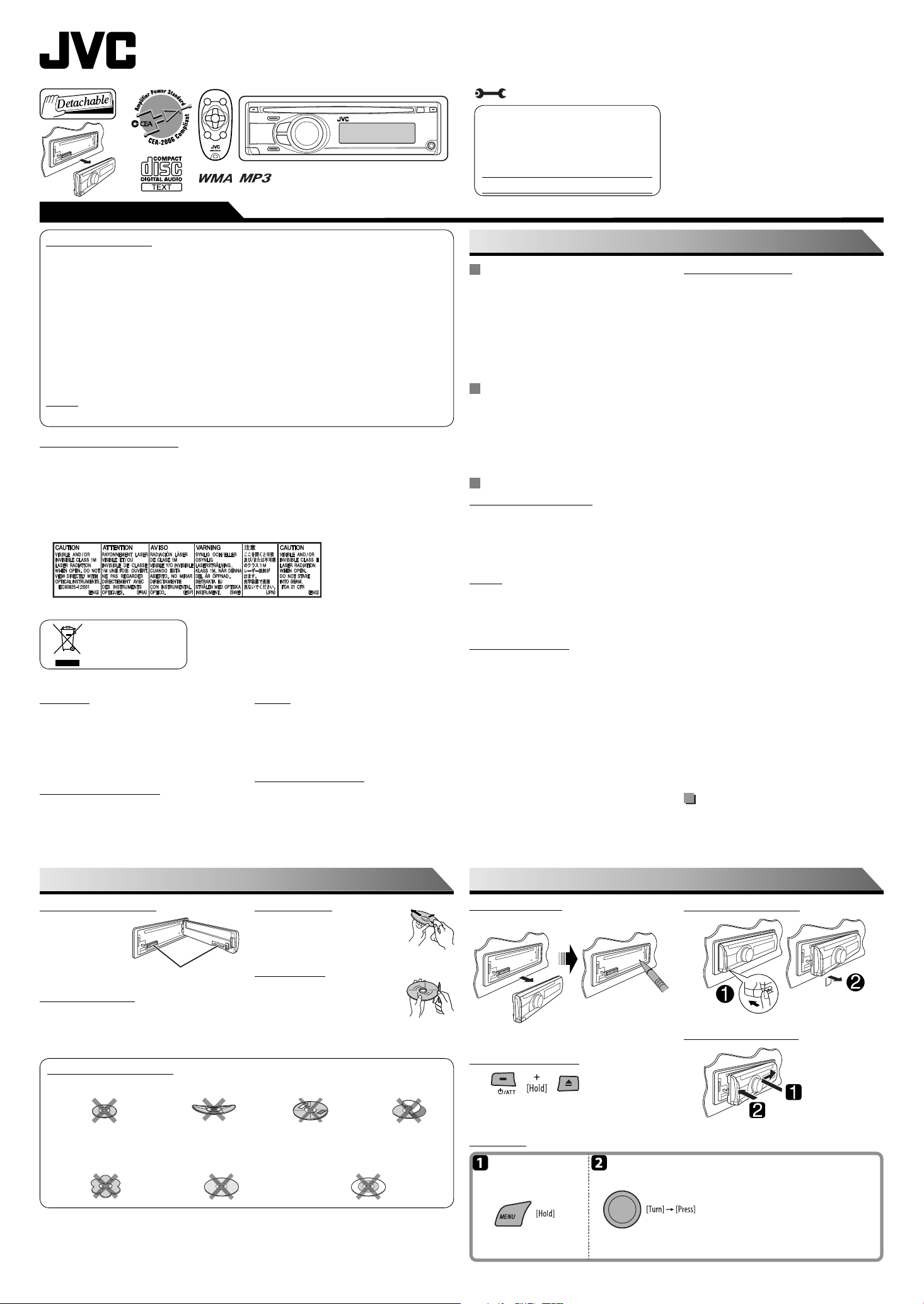
ENGLISH
KD-R208
CD RECEIVER: INSTRUCTIONS/INSTALLATION
GET0558-001A
[J]
Thank you for purchasing a JVC product.
Please read all instructions carefully before operation, to ensure your complete understanding and to obtain the best
possible performance from the unit.
Installation/connection are explained at the last section of this manual (reverse page, indicated with
symbol).
For customer Use:
Enter below the Model No. and Serial No. which
are located on the top or bottom of the cabinet.
Retain this information for future reference.
Model No.
Serial No.
© 2008 Victor Company of Japan, Limited
0808DTSMDTJEIN
EN
INFORMATION (For U.S.A.)
This equipment has been tested and found to comply with the limits for a Class B digital device, pursuant to Part 15 of
the FCC Rules. These limits are designed to provide reasonable protection against harmful interference in a residential
installation. This equipment generates, uses, and can radiate radio frequency energy and, if not installed and used
in accordance with the instructions, may cause harmful interference to radio communications. However, there is no
guarantee that interference will not occur in a particular installation. If this equipment does cause harmful interference
to radio or television reception, which can be determined by turning the equipment off and on, the user is encouraged to
try to correct the interference by one or more of the following measures:
– Reorient or relocate the receiving antenna.
– Increase the separation between the equipment and receiver.
– Connect the equipment into an outlet on a circuit different from that to which the receiver is connected.
– Consult the dealer or an experienced radio/TV technician for help.
Caution
Changes or modifications not approved by JVC could void the user’s authority to operate the equipment.
IMPORTANT FOR LASER PRODUCTS
1. CLASS 1 LASER PRODUCT
2. CAUTION: Do not open the top cover. There are no user serviceable parts inside the unit; leave all servicing to qualified
3. CAUTION: (For U.S.A.) Visible and/or invisible class II laser radiation when open. Do not stare into beam.
(For Canada) Visible and/or invisible class 1M laser radiation when open. Do not view directly with optical
4. REPRODUCTION OF LABEL: CAUTION LABEL, PLACED OUTSIDE THE UNIT.
For safety...
• Do not raise the volume level too much, as this will block
outside sounds, making driving dangerous.
• Stop the car before performing any complicated
operations.
service personnel.
instruments.
[European Union only]
Warning
If you need to operate the unit while driving, be sure to
look around carefully or you may be involved in a traffic
accident.
Caution on volume setting
Temperature inside the car...
If you have parked the car for a long time in hot or cold
weather, wait until the temperature in the car becomes
normal before operating the unit.
Discs produce very little noise compared with other sources.
Lower the volume before playing a disc to avoid damaging
the speakers by the sudden increase of the output level.
MORE ABOUT THIS UNIT
Basic operations
• By pressing SRC on the unit, you can also turn on the
power. If the source is ready, playback also starts.
• If you turn off the power while listening to a disc, disc
play will start from where it had been stopped previously
next time you turn on the power.
• If no operation is done for about 30 seconds after
pressing MENU button, the operation will be canceled.
Tuner operations
• During SSM search...
– All previously stored stations are erased and the
stations are stored anew.
– When SSM is over, the station stored in the lowest
preset number will be automatically tuned in.
Disc operations
Caution for DualDisc playback
• The Non-DVD side of a “DualDisc” does not comply with
the “Compact Disc Digital Audio” standard. Therefore,
the use of Non-DVD side of a DualDisc on this product
may not be recommended.
General
• This unit has been designed to reproduce CDs/CD Texts,
and CD-Rs (Recordable)/CD-RWs (Rewritable) in audio
CD (CD-DA) and MP3/WMA formats.
Playing a CD-R or CD-RW
• Use only “finalized” CD-Rs or CD-RWs.
• This unit can play back multi-session discs; however,
unclosed sessions will be skipped while playing.
• Some CD-Rs or CD-RWs may not be played back on this
unit:
– Discs are dirty or scratched.
– Moisture condensation has occurred on the lens inside
the unit.
– The pickup lens inside the unit is dirty.
– The files on the CD-R/CD-RW are written using the
“Packet Write” method.
– There are improper recording conditions (missing data,
etc.) or media conditions (stained, scratched, warped,
etc.).
• CD-RWs may require a longer readout time since the
reflectance of CD-RWs is lower than that of regular CDs.
Playing an MP3/WMA disc
• This unit can play back MP3/WMA files with the
extension code <.mp3> or <.wma> (regardless of the
letter case—upper/lower).
• This unit can show the names of albums, artists
(performer), and tag (Version 1.0, 1.1, 2.2, 2.3, or 2.4) for
MP3 files and for WMA files
• This unit can display only one-byte characters. No other
characters can be correctly displayed.
• This unit can play back MP3/WMA files meeting the
conditions below:
– Bit rate: 8 kbps — 320 kbps
– Sampling frequency:
48 kHz, 44.1 kHz, 32 kHz (for MPEG-1)
24 kHz, 22.05 kHz, 16 kHz (for MPEG-2)
– Disc format: ISO 9660 Level 1/ Level 2, Romeo, Joliet,
Windows long file name
• The maximum number of characters for file/folder names
vary depending on the disc format used (includes 4
extension characters—<.mp3> or <.wma>).
– ISO 9660 Level 1: up to 12 characters; ISO 9660 Level
2: up to 31 characters; Romeo: up to 128 characters;
Joliet: up to 64 characters; Windows long file name: up
to 128 characters
• This unit can recognize a total of 512 files, 255 folders,
and 8 hierarchical levels.
• This unit can play back files recorded in VBR (variable bit
rate).
Files recorded in VBR have a discrepancy in the elapsed
time display, and do not show the actual elapsed time.
In particular, this difference becomes noticeable after
performing the search function.
• This unit cannot play back the following files:
– MP3 files encoded in: MP3i and MP3 PRO format, in an
inappropriate format, layer 1/2.
– WMA files: encoded in lossless, professional, and voice
format; not based upon Windows Media® Audio; copyprotected with DRM.
– Files which have data such as WAVE, ATRAC3, etc.
• The search function works but search speed is not
constant.
Title assignment
• If you try to assign titles to more than 30 station
frequencies, “NAME FULL” appears. Delete unwanted
titles before assignment.
MAINTENANCE
How to clean the connectors
Wipe the connectors with
a cotton swab or cloth
moistened with alcohol.
Connectors
Moisture condensation
Moisture may condense on the lens inside the unit. Eject
the disc and leave the unit turned on for a few hours until
the moisture has evaporated.
Do not use the following discs:
Single CD—8 cm (3-3/16”) disc
Unusual shape
Warped disc Sticker and sticker residue Stick-on label
C-thru Disc (semi-transparent disc)
To keep discs clean
Wipe in a straight line from center of disc to
edge. Do not use liquid cleaners, thinners, or
benzene.
To play new discs
Remove any rough areas from the inner and
outer edges of the disc.
Transparent or semi-transparent
parts on its recording area
PREPARATIONS
How to reset your unit
Reset the unit after installation is complete.
• Your preset adjustments will also be erased.
How to forcibly eject a disc
• Be careful not to drop the disc when it ejects.
• If this does not work, reset your unit.
Basic settings
Enter Menu operation. Select an item.
Detaching the control panel
Attaching the control panel
1 Cancel the display demonstrations
Select “DEMO,” then “DEMO OFF.”
2 Set the clock
Select “CLOCK”
Adjust the hour, then press control dial once
to proceed to adjust the minute.
• To return to the previous menu, press BACK.
= “CLOCK SET.”
1– EN
Page 2
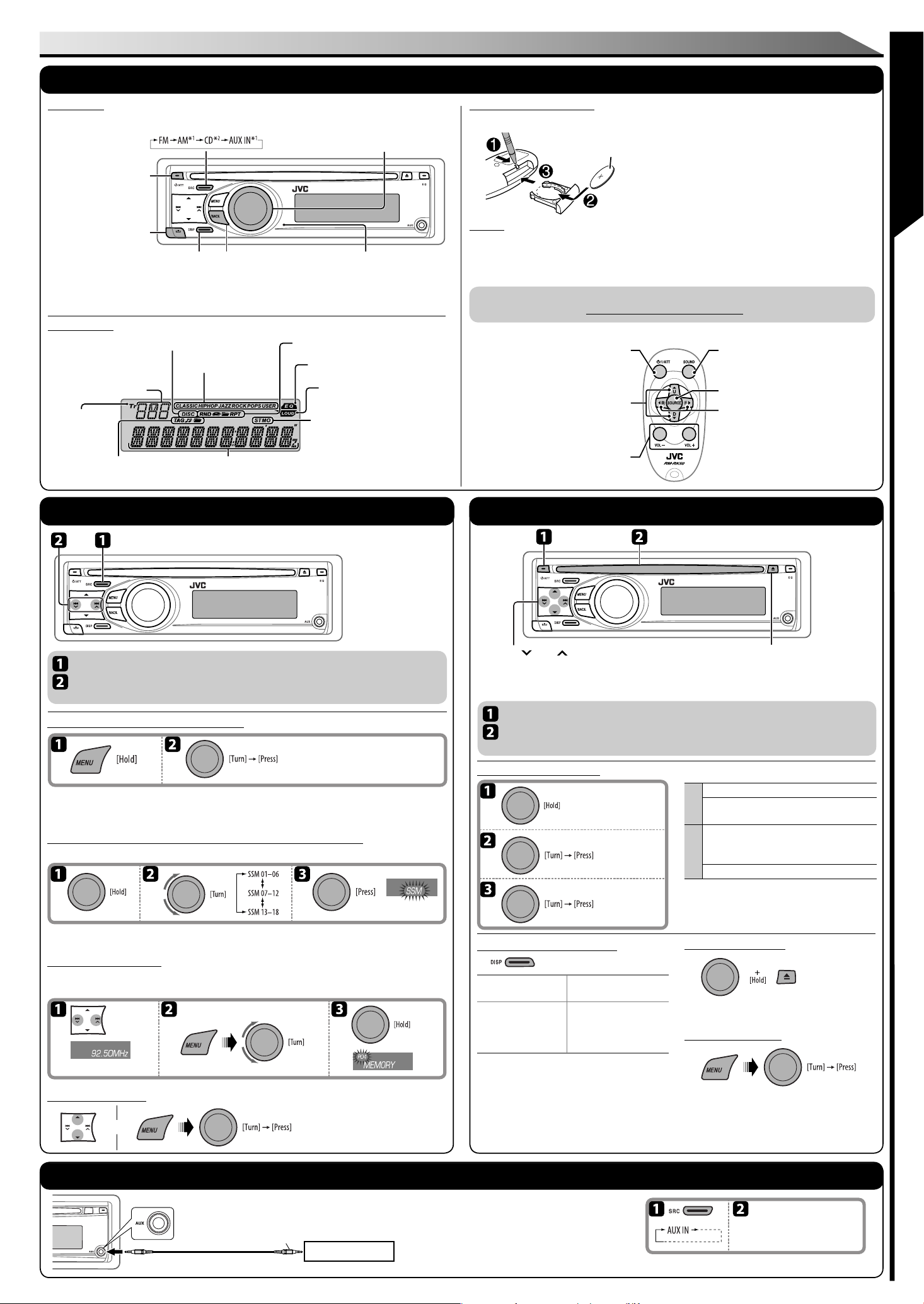
OPERATIONS
Basic operations
Control panel
Select the source.
• Turn on the power.
• Attenuate the sound (if the
power is on).
• Turn off the power [Hold].
Detach the panel.
Check the current clock time/other information.
See also “CLOCK DISP“ of “Menu operations.”
*1 You cannot select these sources if they were disabled in the Menu (See “Menu operations”).
2
You cannot select “CD” as the playback source if no disc is in the unit.
*
Return to the
previous menu.
• Control the volume or selection [Turn].
• Confirm the selection [Press] .
• FM: Enter SSM preset mode [Hold] .
• CD: Enter playback mode [Hold] .
Display window
• Source display
• Track number
• Folder number
• Time countdown indicator
Tr (track) indicator
Disc information indicators
Disc indicator
Sound mode indicator
Main display (time,
playback information)
Playback mode / item indicator
EQ (equalizer) indicator
LOUD (loudness) indicator
• ST: Lights up when receiving an FM
stereo broadcast with sufficient
signal strength.
• MO: Lights up in monaural mode.
Remote sensor
DO NOT expose to strong light.
Remote controller—RM-RK50
7 Installing battery
Warning: To prevent accidents and damage
Lithium coin battery (CR2025)
• Do not install any battery other than CR2025 or its
equivalent.
• Store out of reach of children.
• Do not recharge, short, or dismantle.
• Do not dispose of in fire.
• Do not carry around with other metallic materials.
Caution:
• Danger of explosion if battery is incorrectly replaced. Replace only with the same or equivalent type.
• Battery shall not be exposed to excessive heat such as sunshine, fire, or the like.
If the effectiveness of the remote controller decreases, replace the battery.
For USA-California Only: This product contains a CR Coin Cell Lithium Battery which contains Perchlorate Material—
special handling may apply. See www.dtsc.ca.gov/hazardouswaste/perchlorate
7 Features
• Turns the power on if pressed briefly or
attenuates the sound when power is on.
• Turns the power off if pressed and held.
• Changes the preset stations.
• Changes the folders of MP3/WMA discs.
• Adjusts the volume level.
• Selects the sound mode
(iEQ: intelligent equalizer).
• Selects the source.
• Searches for stations if pressed briefly.
• Fast-forwards or reverses the track if
pressed and held.
• Changes the track of the disc if pressed
briefly.
INSTRUCTIONS
Radio operations
Select “FM” or “AM.”
Search for a station—Auto Search.
Manual Search: Hold either one of the buttons until “M” flashes on the display, then press it repeatedly.
When an FM stereo broadcast is hard to receive
Select “TUNER” = “MONO” =
“MONO ON”
(See also “Menu operations.”)
Reception improves, but the stereo effect will be lost. (MO indicator lights up.)
To restore the stereo effect, repeat the same procedure to select “MONO OFF.” The MO indicator goes off.
FM station automatic presetting —SSM (Strong-station Sequential Memory)
You can preset up to 18 stations for FM.
To preset other 6 stations, repeat from step 1 again.
Manual presetting (FM/AM)
You can preset up to 18 stations for FM and 6 stations for AM.
Example: Storing the FM station of 92.50 MHz into preset number “P04”.
Select preset number “P04.”
Selecting preset station
or
Disc operations
•
4 / ¢
[Press] Go to the previous or next track.
[Hold] Reverse or fast-forward the track.
5 / ∞ : Go to the previous or next folder (for MP3/WMA discs).
•
Turn on the power.
Insert disc.
All tracks will be played repeatedly until you change the source or eject the disc.
Selecting the playback modes
REPEAT
REPEAT
∆
RANDOM
Refer to table
on right
Changing the display information
While playing an audio
CD or CD Text
= B = Disc title/
A
performer *1 = Track
title *1 = (back to the
beginning)
A : The elapsed playing time with the current track
number
B : Clock with the current track number
1
*
If the current disc is an audio CD, “NO NAME” appears.
*2 If an MP3/WMA file does not have tags or “TAG
DISPLAY” is set to “TAG OFF,” folder name and
file name appear.
While playing an MP3 or
a WMA disc
A = B = Album name/
performer (folder name *2)
= Track title (file name *
= (back to the beginning)
2
RANDOM
• To cancel repeat play or random play, select “RPT OFF”
or “RND OFF.”
• To return to the previous menu, press BACK.
Prohibiting disc ejection
To cancel the prohibition, repeat the same procedure.
)
Selecting a track/folder
• For MP3/WMA disc, select the desired folder, then the
desired track by performing the control dial.
• To return to the previous menu, press BACK.
Eject disc.
• “NO DISC” appears.
Press SRC to listen to another
playback source.
TRACK RPT : Repeats current track
FOLDER RPT : MP3/WMA: Repeats current
folder
FOLDER RND : MP3/WMA: Randomly plays all
tracks of current folder, then
tracks of next folders
ALL RND : Randomly plays all tracks
External component operations
3.5 mm (3/16”) stereo
mini plug (not supplied)
Portable audio player, etc.
You can connect an external component to the AUX (auxiliary)
input jack on the control panel.
• Make sure “AUX ON” is selected in the “SRC SELECT”
= “AUX IN” setting, see “Menu operations.”
2 – EN
Turn on the connected
component and start
playing the source.
Page 3

SETTINGS
Sound adjustments
or
Select “EQ”
* You can change “USER” settings and store as your own sound mode (see below).
Indication (For)
USER (Flat sound) 00 00 OFF
ROCK (Rock or disco music) +03 +01 ON
CLASSIC (Classical music) +01 –02 OFF
POPS (Light music) +04 +01 OFF
HIP HOP (Funk or rap music) +02 00 ON
JAZZ (Jazz music) +02 +03 OFF
Preset values
BASS
TREBLE
Menu items Selectable settings
BEEP • BEEP ON: Activates the keypress tone.
• BEEP OFF: Deactivates the keypress tone.
5
AMP GAIN *
AUDIO
LOUD
6
AM *
AUX IN *
SRC SELECT
5
The volume level automatically changes to “VOLUME 30” if you change to “LOW POWER” with the volume level is set
*
higher than “VOLUME 30.”
*6 Displayed only when any source other than “AM” is selected.
*7 Displayed only when any source other than “AUX IN” is selected.
• HIGH POWER: VOLUME 00 – VOLUME 50
• LOW POWER: VOLUME 00 – VOLUME 30 (Select if the maximum power of each speaker is less
than 50 W to prevent damaging the speaker.)
• AM OFF: Disable “AM” in source selection.
• AM ON: Enable “AM” in source selection.
7
• AUX OFF: Disable “AUX IN” in source selection.
• AUX ON: Enable “AUX IN” in source selection.
TROUBLESHOOTING
Initial: Underlined
INSTRUCTIONS
Storing your own sound mode
Select “USER” for “EQ”.
While “USER”
is shown on
the display...
This mode will be canceled if
no operation is done for about
30 seconds.
1 Select a tone.
BASS Ô TREBLE
2 Adjust the Level.
–06 to +06
3 Repeat 1 and 2 for the
other tone if necessary.
Title assignment
You can assign titles to 30 station frequencies (FM and AM) using 8 characters (maximum) for each title.
Select “FM” or “AM.”
Show the title entry screen.
Select a character.
Move to the next (or previous) character
position.
Repeat steps 1 and 2 until you finish entering
the title.
Finish the procedure.
To erase the entire title
In step 2 above...
Menu operations
Repeat step 2 if necessary.
• To return to the previous menu, press
BACK.
Menu items Selectable settings
DEMO • DEMO ON: The display demonstration will be activated automatically if no operation is done for
DEMO
CLOCK
DISP *
CLOCK
CLOCK SET : Adjust the hour, then the minute. [Initial: 1:00]
EQ : Select a preset sound mode suitable to the music genre.
EQ
DIMMER • DIMMER ON: Dims the display and button illumination.
SCROLL*
DISPLAY
TAG
DISPLAY
AREA • AREA US: When using in North/Central/South America. AM/FM intervals are set to 10 kHz/200 kHz.
MONO *
TUNER
IF BAND • AUTO: Increases the tuner selectivity to reduce interference noises between adjacent stations.
FADER*4R06 – F06: Adjust the front and rear speaker output balance. [Initial: 00]
BALANCE L06 – R06: Adjust the left and right speaker output balance. [Initial: 00]
LOUD • LOUD OFF: Cancels.
AUDIO
AUX ADJUST AUX ADJ 00 – AUX ADJ 05: Adjust the auxiliary input level to avoid the sudden increase of the
1
If the power supply is not interrupted by turning off the ignition key of your car, it is recommended to select “CLOCK
*
OFF” to save the car’s battery.
2
*
Some characters or symbols will not be shown correctly (or will be blanked) on the display.
*3 Displayed only when the source is “FM.”
*4 If you are using a two-speaker system, set the fader level to “00.”
about 20 seconds.
• DEMO OFF: Cancels.
• CLOCK ON: The clock time is shown on the display at all times when the power is turned off.
1
• CLOCK OFF: Cancels; pressing DISP will show the clock time for about 5 seconds when the power is
turned off.
USER, ROCK, CLASSIC, POPS, HIP HOP, JAZZ
• DIMMER OFF: Cancels.
2
• SCROLL ONCE: Scrolls the displayed information once.
• SCROLL AUTO: Repeats scrolling (at 5-second intervals).
• SCROLL OFF: Cancels.
Pressing DISP for more than one second can scroll the display regardless of the setting.
• TAG ON: Shows the Tag information while playing MP3/WMA tracks.
• TAG OFF: Cancels.
• AREA EU: When using in any other areas. AM/FM intervals are set to 9 kHz/50 kHz (100 kHz during
auto search).
• AREA SA: When using in South American countries where FM interval is 100 kHz. AM interval is set
to 10 kHz.
3
• MONO ON: Activate monaural mode to improve FM reception, but stereo effect will be lost.
• MONO OFF: Restore the stereo effect.
(Stereo effect may be lost.)
• WIDE: Subject to interference noises from adjacent stations, but sound quality will not be
degraded and the stereo effect will remain.
• LOUD ON: Boost low and high frequencies to produce a well-balanced sound at a low volume level.
output level when changing the source to external component connected to the AUX input jack on
the control panel.
Initial: Underlined
Symptoms Remedies/Causes
• Sound cannot be heard from the speakers. • Adjust the volume to the optimum level.
• This unit does not work at all. Reset the unit.
General
• “AUX IN” cannot be selected. Check the “SRC SELECT”
• SSM automatic presetting does not work. Store stations manually.
• Static noise while listening to the radio. Connect the antenna firmly.
FM/AM
• “AM” cannot be selected. Check the “SRC SELECT”
• Disc cannot be played back. Insert the disc correctly.
• CD-R/CD-RW cannot be played back.
• Tracks on the CD-R/CD-RW cannot be
skipped.
• Disc can be neither played back nor
ejected.
• Disc sound is sometimes interrupted. • Stop playback while driving on rough roads.
Disc playback
• “NO DISC” appears on the display. Insert a playable disc into the loading slot.
• “PLEASE” and “EJECT” appear alternately
on the display.
• Disc cannot be played back. • Use a disc with MP3/WMA tracks recorded in a format compliant
• Noise is generated. Skip to another track or change the disc. (Do not add the extension
• A longer readout time is required
(“READING” keeps flashing on the display).
• Tracks are not played back in the order you
have intended.
MP3/WMA playback
• The elapsed playing time is not correct. This sometimes occurs during playback. This is caused by how the
• The correct characters are not displayed
(e.g. album name).
• Microsoft and Windows Media are either registered trademarks or trademarks of Microsoft Corporation in the United
States and/or other countries.
• Check the cords and connections.
operations”).
operations”).
• Insert a finalized CD-R/CD-RW.
• Finalize the CD-R/CD-RW with the component which you used for
recording.
• Unlock the disc.
• Eject the disc forcibly.
• Change the disc.
• Check the cords and connections.
0, then insert a disc correctly.
Press
with ISO 9660 Level 1, Level 2, Romeo, or Joliet.
• Add the extension code <.mp3> or <.wma> to the file names.
code <.mp3> or <.wma> to non-MP3 or WMA tracks.)
Do not use too many hierarchical levels and folders.
Playback order is determined when the files are recorded.
tracks are recorded on the disc.
This unit can only display alphabets (upper case), numbers, and a
limited number of symbols.
= “AUX IN” setting (see “Menu
= “AM” setting (see “Menu
SPECIFICATIONS
Audio amplifier section
Power Output:
20 W RMS × 4 Channels at 4 Ω and
≤ 1% THD+N
Signal to Noise Ratio:
80 dBA (reference: 1 W into 4 Ω)
Load Impedance: 4 Ω (4 Ω to 8 Ω allowance)
Tone Control Range: Bass: ±12 dB at 100 Hz
Treble: ±12 dB at 10 kHz
Frequency Response: 40 Hz to 20 000 Hz
Line-Out Level/Impedance: 2.5 V/20 kΩ load (full scale)
Output Impedance: 1 kΩ
Tuner section
Frequency Range:
FM: 87.5 MHz to 107.9 MHz
(with channel interval set to 100 kHz or 200 kHz)
87.5 MHz to 108.0 MHz
(with channel interval set to 50 kHz)
AM: 530 kHz to 1 710 kHz
(with channel interval set to 10 kHz)
531 kHz to 1 602 kHz
(with channel interval set to 9 kHz)
[FM Tuner]
Usable Sensitivity: 11.3 dBf (1.0 μV/75 Ω)
50 dB Quieting Sensitivity: 16.3 dBf (1.8 μV/75 Ω)
Alternate Channel Selectivity (400 kHz): 65 dB
Frequency Response: 40 Hz to 15 000 Hz
Stereo Separation: 35 dB
[AM Tuner]
Sensitivity/Selectivity: 20 μV/35 dB
If a kit is necessary for your car, consult your telephone
directory for the nearest car audio speciality shop.
3 – EN
CD player section
Type: Compact disc player
Signal Detection System: Non-contact optical pickup
(semiconductor laser)
Number of channels: 2 channels (stereo)
Frequency Response: 5 Hz to 20 000 Hz
Dynamic Range: 93 dB
Signal-to-Noise Ratio: 98 dB
Wow and Flutter: Less than measurable limit
MP3 Decoding Format: MPEG1/2 Audio Layer 3
Max. Bit Rate: 320 kbps
WMA (Windows Media® Audio) Decoding Format:
Max. Bit Rate: 192 kbps
General
Power Requirement: Operating Voltage: DC 14.4 V
(11 V to 16 V allowance)
Grounding System: Negative ground
Allowable Operating Temperature:
0°C to +40°C (32°F to 104°F)
Dimensions (W × H × D):
Installation Size (approx.):
182 mm × 52 mm × 160 mm
(7-3/16” × 2-1/16” × 6-5/16”)
Panel Size (approx.):
188 mm × 58 mm × 6 mm
(7-7/16” × 2-5/16” × 1/4”)
Mass (approx.):
1.3 kg (2.9 lbs) (excluding accessories)
Design and specifications are subject to change without
notice.
Having TROUBLE with operation?
Please reset your unit
Still having trouble??
Call 1-800-252-5722 (USA ONLY)
http://www.jvc.com
Page 4

PREPARATION
This unit is designed to operate on 12 V DC, NEGATIVE ground electrical
systems. If your vehicle does not have this system, a voltage inverter is required,
which can be purchased at JVC car audio dealers.
WARNINGS
To prevent short circuits, we recommend that you disconnect the battery’s
negative terminal and make all electrical connections before installing the unit.
• Be sure to ground this unit to the car’s chassis again after installation.
Notes:
• Replace the fuse with one of the specified rating. If the fuse blows frequently,
consult your JVC car audio dealer.
• It is recommended to connect to the speakers with maximum power of more
than 50 W (both at the rear and at the front, with an impedance of 4 Ω to 8 Ω).
If the maximum power is less than 50 W, change “AMP GAIN” setting to
prevent the speakers from being damaged (see
“Menu operations”).
• To prevent short-circuit, cover the terminals of
the UNUSED leads with insulating tape.
• The heat sink becomes very hot after use. Be
careful not to touch it when removing this unit.
Parts list for installation and connection
Heat sink
TROUBLESHOOTING
• The fuse blows.
* Are the red and black leads connected correctly?
• Power cannot be turned on.
* Is the yellow lead connected?
• No sound from the speakers.
* Is the speaker output lead short-circuited?
• Sound is distorted.
* Is the speaker output lead grounded?
* Are the “–” terminals of L and R speakers grounded in common?
• Noise interfere with sounds.
* Is the rear ground terminal connected to the car’s chassis using shorter and
thicker cords?
• This unit becomes hot.
* Is the speaker output lead grounded?
* Are the “–” terminals of L and R speakers grounded in common?
• This unit does not work at all.
* Have you reset your unit?
INSTALLATION / CONNECTION
Å Control panel ..........................................................................................1
ı Sleeve ..................................................................................................... 1
Ç Trim plate ...............................................................................................1
Î Power cord ..............................................................................................1
‰ Washer (ø5) ............................................................................................ 1
Ï Lock nut (M5) ..........................................................................................1
Ì Mounting bolt—M4 x 5 mm (M4 x 1/4"); M5 x 12.5 mm (M5 x 1/2") ....1
Ó Rubber cushion ....................................................................................... 1
INSTALLATION
The following illustration shows a typical installation. If you have any questions or require information regarding installation
kits, consult your JVC car audio dealer or a company supplying kits.
• If you are not sure how to install this unit correctly, have it installed by a qualified technician.
In dash-mounting
When you stand the unit, be careful not
to damage the fuse on the rear.
Do the required electrical
connections.
Bend the appropriate tabs
to hold the sleeve firmly
in place.
Removing the unit
Before removing the unit, release the rear section.
È Handles ................................................................................................... 2
Ô Remote controller ................................................................................... 1
Battery .................................................................................................... 1
ELECTRICAL CONNECTIONS
Typical connections
Before connecting: Check the wiring in the vehicle carefully. Incorrect connection may cause serious damage to this
unit. The leads of the power cord and those of the connector from the car body may be different in color.
1 Connect the colored leads of the power cord in the order specified in the illustration below.
2 Connect the antenna cord.
3 Finally connect the wiring harness to the unit.
White
Gray
Green
Rear ground terminal
Black
Yellow
Red
Blue with white
stripe
15 A fuse
2
*
To the metallic body
or chassis of the car
To a live terminal in the
fuse block connecting
to the car battery
(bypassing the ignition
switch) (constant 12 V)
To an accessory terminal
in the fuse block
To the remote lead of other equipment or
automatic antenna if any (200 mA max.)
Ignition switch
Fuse block
Rear line out
Antenna
terminal
Use the front speaker lead if your speaker
system is two-speaker system.
White with black stripe
Front speaker
(left)
Gray with black stripe
Front speaker
(right)
Green with black stripe
Rear speaker
(left)
Purple with black stripe
When using the optional stay
Fire wall
Dashboard
Stay (option)
Screw (option)
Install the unit at an angle of less
than 30˚.
When installing the unit without using the sleeve
In a Toyota car for example, first remove the car radio and install the unit in its place.
Flat type screws—M5 × 8 mm (M5 × 3/8")*
Bracket*
Flat type screws
Pocket
Bracket*
—M5 × 8 mm (M5 × 3/8")*
* Not supplied for this unit.
Rear speaker
(right)
Purple
Connecting the external amplifier or subwoofer
1
*
To the remote lead of
other equipment or
automatic antenna
if any
Rear
speakers
JVC Amplifier
Signal cord
Remote lead
Remote lead (blue with white stripe)
1
*
Y-connector
Front speakers
*1 Not supplied for this unit.
*2 Before checking the operation of this unit prior to installation, this lead must be connected, otherwise the power cannot
be turned on.
*3 Firmly attach the ground wire to the metallic body or to the chassis of the car—to the place uncoated with paint (if
coated with paint, remove the paint before attaching the wire). Failure to do so may cause damage to the unit.
PRECAUTIONS on power supply and speaker connections
4 – EN
