Page 1
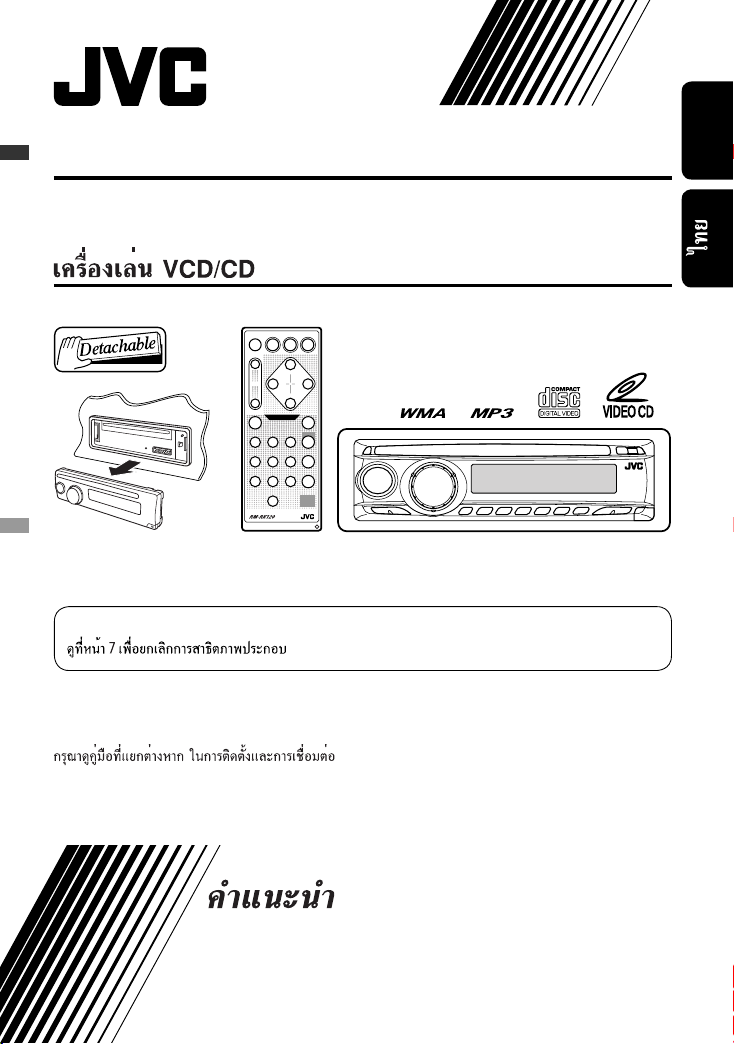
VCD/CD RECEIVER KD-SV3305
KD-SV3305
For canceling the display demonstration, see page 7.
For installation and connections, refer to the separate manual.
ENGLISH
INSTRUCTIONS
GET0471-001A
[U/UH]
Page 2
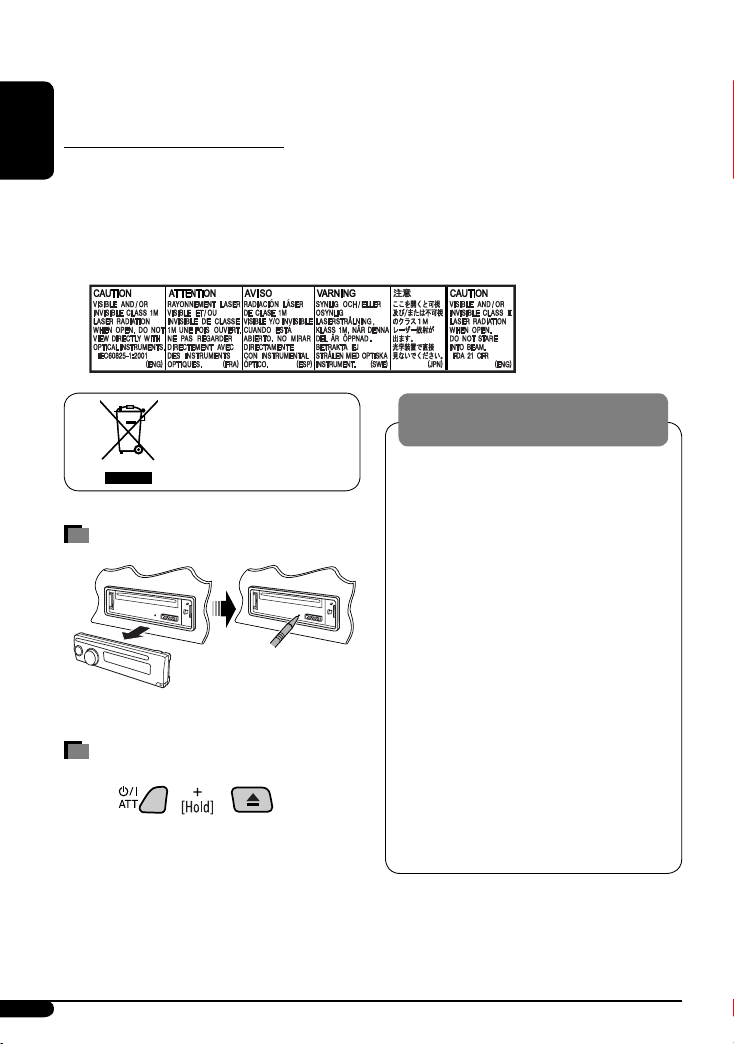
Thank you for purchasing a JVC product.
Please read all instructions carefully before operation, to ensure your complete understanding and to obtain the best
possible performance from the unit.
IMPORTANT FOR LASER PRODUCTS
ENGLISH
1. CLASS 1 LASER PRODUCT
2. CAUTION: Do not open the top cover. There are no user serviceable parts inside the unit; leave all servicing to
qualified service personnel.
3. CAUTION: Visible and/or invisible class 1M laser radiation when open. Do not view directly with optical
instruments.
4. REPRODUCTION OF LABEL: CAUTION LABEL, PLACED OUTSIDE THE UNIT.
WARNINGS:
[European Union only]
How to reset your unit
• Your preset adjustments will also be erased.
How to forcibly eject a disc
• Be careful not to drop the disc when it ejects.
• If this does not work, reset your unit.
To prevent accidents and damage
• DO NOT install any unit in locations where;
– it may obstruct the steering wheel and
gearshift lever operations.
– it may obstruct the operation of safety
devices such as air bags.
– it may obstruct visibility.
• DO NOT operate the unit while driving.
• If you need to operate the unit while
driving, be sure to look ahead carefully.
• The driver must not watch the monitor
while driving.
If the parking brake is not engaged,
“PARKING” flashes on the display, and
no playback picture will be shown on the
monitor.
– This warning appears only when the
parking brake wire is connected to the
parking brake system built in the car
(refer to the Installation/Connection
Manual).
2
Page 3
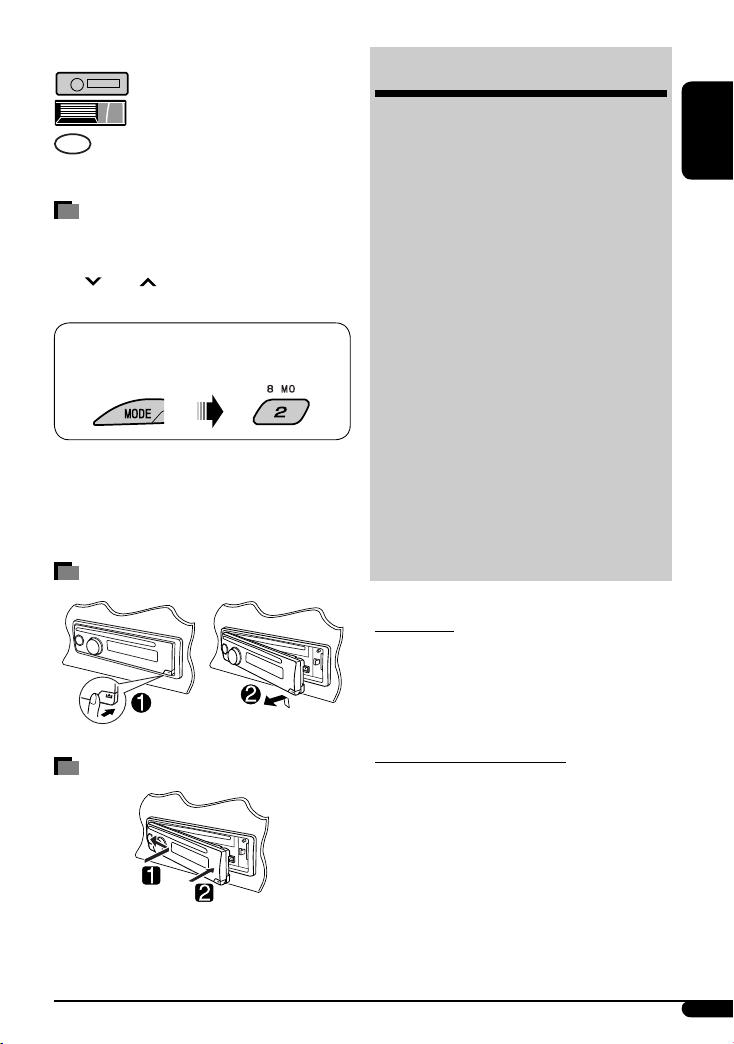
The following marks are used to indicate...
: Built-in VCD/CD player operations.
: External CD changer operations.
: Indicator displayed for the
corresponding operation.
How to use the MODE button
If you press MODE, the unit goes into functions mode,
then the number buttons (except “1” and “4”) and
4 /¢ buttons work as different function
buttons.
Ex.: When number button 2 works as
MO (monaural) button.
To use these buttons for their original functions
again after pressing MODE, wait for 5 seconds
without pressing any of these buttons until the
functions mode is cleared or press MODE again.
Detaching the control panel
CONTENTS
Control panel .................................. 4
Remote controller —
Getting started ................................ 7
Basic operations ................................................... 7
Radio operations ............................. 8
Disc operations ................................ 9
Playing a disc in the unit ..................................... 9
Playing discs in the CD changer ........................... 10
Sound adjustments .......................... 14
General settings — PSM ................... 15
iPod/D. player operations ................. 17
Other external component
operations ................................... 19
Maintenance ................................... 19
More about this unit ........................ 20
Troubleshooting .............................. 23
Specifications .................................. 25
For safety...
• Do not raise the volume level too much, as this will
block outside sounds, making driving dangerous.
• Stop the car before performing any complicated
operations.
RM-RK120 ............. 5
ENGLISH
Attaching the control panel
Temperature inside the car...
If you have parked the car for a long time in hot or cold
weather, wait until the temperature in the car becomes
normal before operating the unit.
3
Page 4
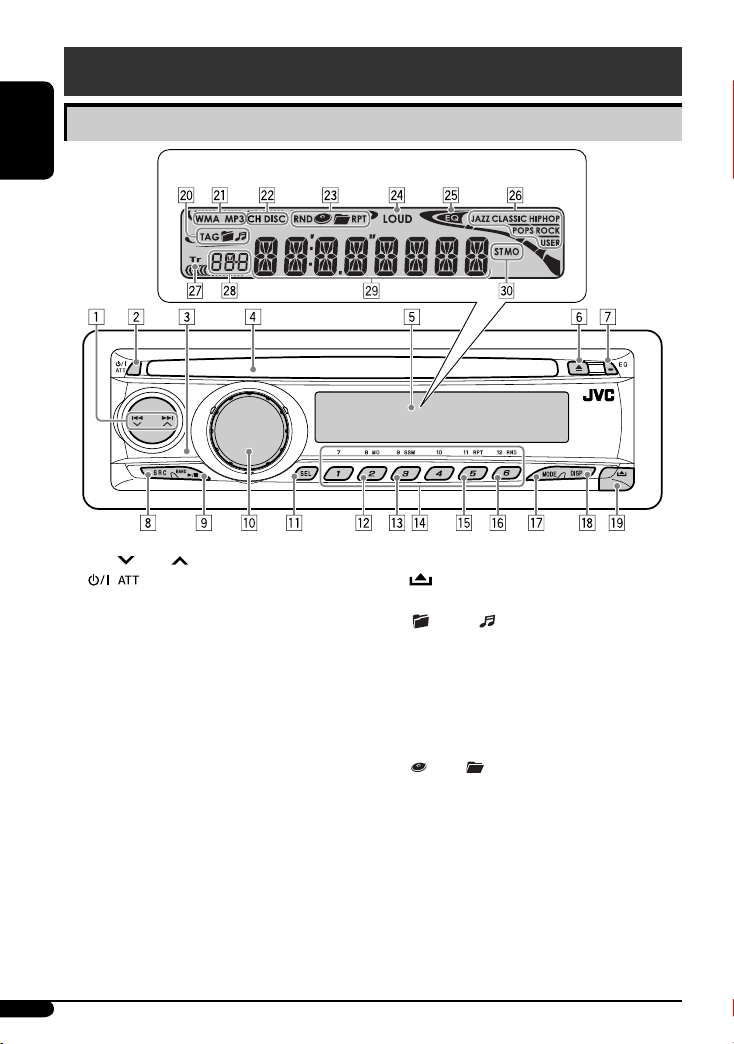
Control panel
Parts identification
ENGLISH
1 4 /¢ buttons
2 (standby/on attenuator) button
3 Remote sensor
Display window
DO NOT expose the remote sensor to strong light
(direct sunlight or artificial lighting).
4 Loading slot
5 Display window
6 0 (eject) button
7 EQ (equalizer) button
8 SRC (source) button
9 BAND button
6 (play/pause) button
p Control dial
q SEL (select) button
w MO (monaural) button
e SSM (Strong-station Sequential Memory) button
r Number buttons
t RPT (repeat) button
y RND (random) button
u MODE button
i DISP (display) button
o (control panel release) button
; Disc information indicators—TAG (ID3 Tag),
(folder), (track/file)
a Disc type indicators—WMA, MP3
s Playback source indicators—
CH: Lights up only when CD-CH is selected as the
playback source.
DISC: Lights up for the built-in CD player.
d Playback mode / item indicators— RND (random),
(disc), (folder), RPT (repeat)
f LOUD (loudness) indicator
g EQ (equalizer) indicator
h Sound mode (C-EQ: custom equalizer) indicators—
JAZZ, CLASSIC, HIP HOP, POPS, ROCK, USER
j Tr (track) indicator
k Source display / Volume level indicator
l Main display
/ Tuner reception indicators—ST (stereo),
MO (monaural)
4
Page 5
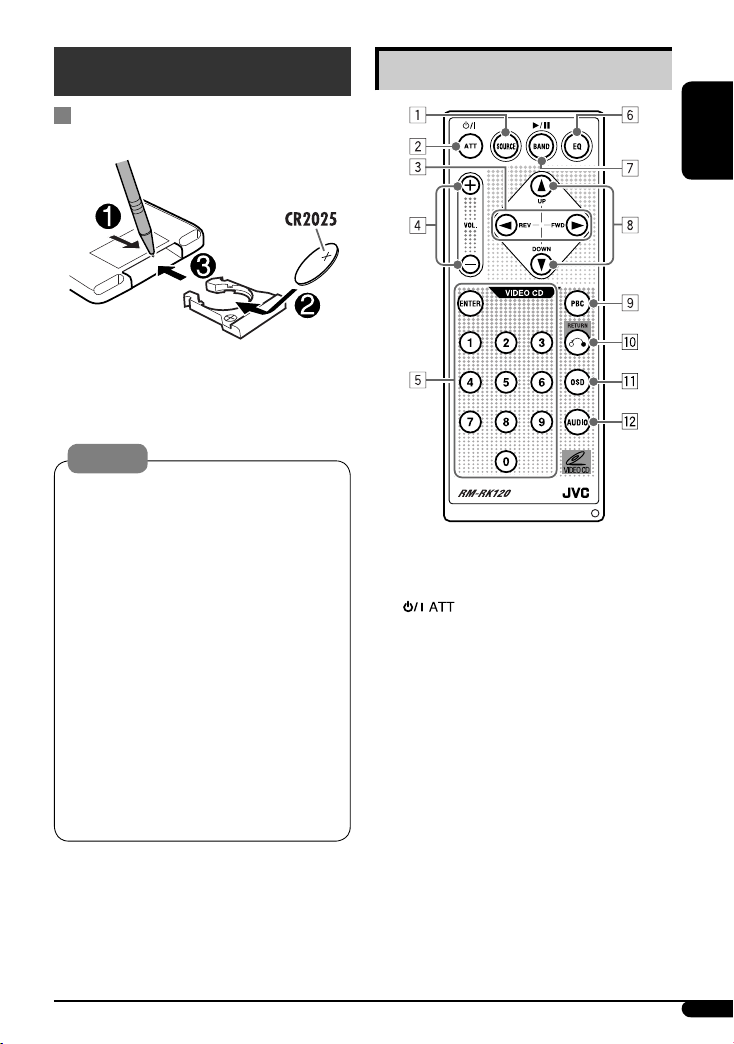
Remote controller — RM-RK120
Installing the lithium coin battery
(CR2025)
Aim the remote controller directly at the remote
sensor on the unit. Make sure there is no obstacle
in between.
Warning:
• Do not install any battery other than CR2025 or
its equivalent; otherwise, it may explode.
• Do not leave the remote controller in a place
(such as dashboards) exposed to direct sunlight
for a long time; otherwise, it may explode.
• Store the battery in a place where children
cannot reach to avoid risk of accident.
• To prevent the battery from over-heating,
cracking, or starting a fire:
– Do not recharge, short, disassemble, heat the
battery, or dispose of it in a fire.
– Do not leave the battery with other metallic
materials.
– Do not poke the battery with tweezers or similar
tools.
– Wrap the battery with tape and insulate when
throwing away or saving it.
Main elements and features
ENGLISH
1 SOURCE button
• Selects the playback source.
2 (standby/on attenuator) button
• Turns the power on if pressed briefly or
attenuates the sound when the power is on.
• Turns the power off if pressed and held.
3 2 REV (reverse) / FWD (forward) 3 buttons
• Searches for stations if pressed briefly.
• Fast-forwards or reverses the track if pressed and
held.
• Changes the tracks if pressed briefly.
• While listening to an Apple iPod or a JVC
D. player (in menu selecting mode):
– Selects an item if pressed briefly. (Then, press
DOWN ∞ to confirm the selection.)
– Skips 10 items at a time if pressed and held.
Continued on the next page
5
Page 6
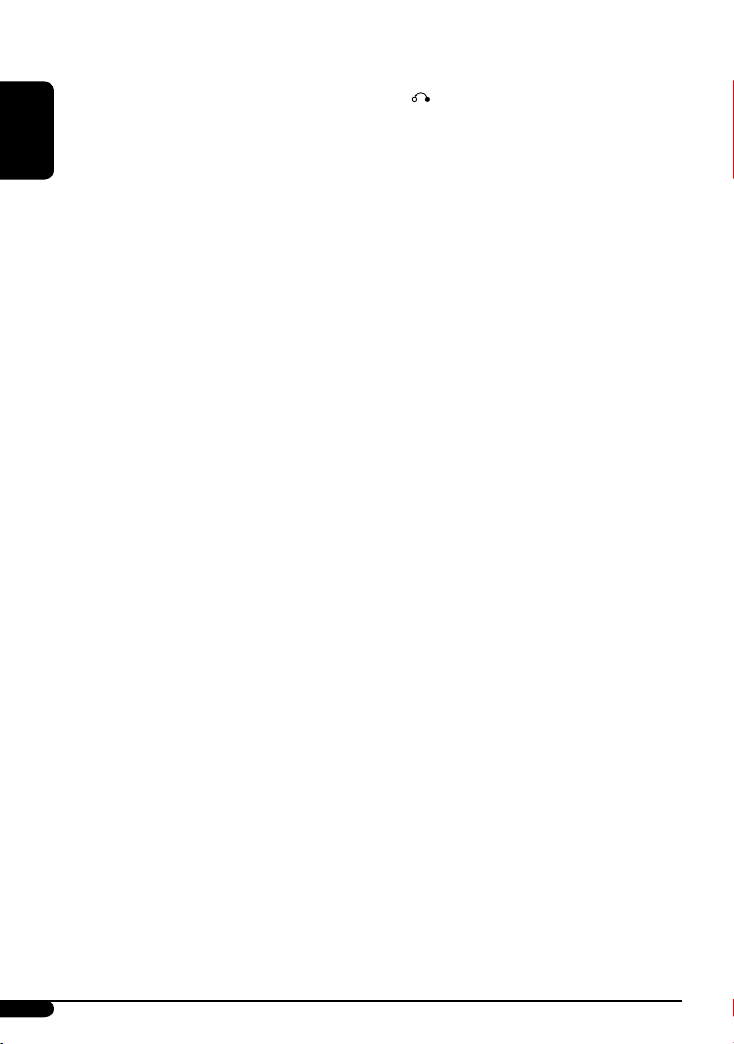
4 VOL. + / – buttons
• Adjusts the volume level.
5 ENTER and number buttons
• Selects a track/file directly.
– Press the number button(s), then press ENTER.
– Not used for iPod/D. player operations.
ENGLISH
• Selects an item from the menu while playing
back a Video CD (VCD) in Playback Control (PBC)
function.
– Press the number button(s), then press ENTER.
• Selects the discs while operating the CD changer.
– To select disc number 1 – 6, press number
button 1 – 6 briefly.
– To select disc number 7 – 12, press and hold
number button 1 (7) – 6 (12).
6 EQ (equalizer) button
• Selects the sound mode (C-EQ: custom
equalizer).
7 BAND 6 button
• Changes the FM/AM bands.
• Stops disc playback temporarily. To resume
playback, press the button again.
– While playing a VCD, the playback scene at the
moment stops and remain still.
– Not used for CD changer, iPod, or D. player
operations.
8 5 UP / DOWN ∞ buttons
• Changes the preset stations.
• Changes the folder of the MP3/WMA discs if
pressed briefly.
• Changes the disc while operating the CD changer
if pressed and held.
• While listening to an iPod or a D. player:
– Pauses/stops or resumes playback with
DOWN ∞.
– Enters the main menu with 5 UP.
(Now 5 UP / DOWN ∞/2 REV / FWD 3 work
as the menu selecting buttons.)*
9 PBC (Playback Control) button
• Activates or deactivates the PBC function.
p RETURN button
• Returns to the previous menu while playing a
VCD in PBC function.
q OSD (On-Screen Display) button
• Turn on and off the OSD on the monitor.
w AUDIO button
• Selects the audio channel for VCD playback.
* 5 UP : Returns to the previous menu.
DOWN ∞ : Confirms the selection.
6
Page 7
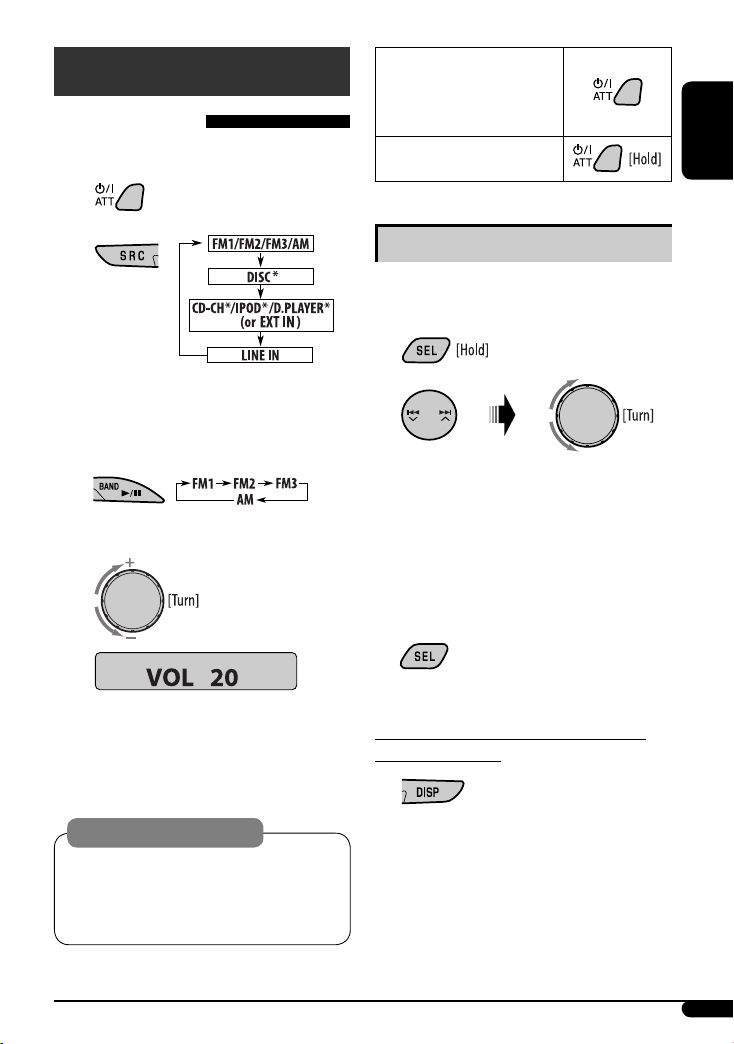
Getting started
Basic operations
~ Turn on the power.
To drop the volume in a
moment (ATT)
To restore the sound, press the
button again.
To turn off the power
ENGLISH
Ÿ
* You cannot select these sources if they are not
ready or not connected.
! For FM/AM tuner
⁄ Adjust the volume.
Volume level appears.
@ Adjust the sound as you want. (See
page 14.)
Basic settings
• See also “General settings — PSM” on pages 15 and
16.
1
2
1 Canceling the display demonstrations
Select “DEMO,” then “DEMO OFF.”
2 Setting the clock
Select “CLOCK H” (hour), then adjust the hour.
Select “CLOCK M” (minute), then adjust the
minute.
3 Finish the procedure.
To check the current clock time while the
power is turned off
Caution on volume setting:
Discs produce very little noise compared with other
sources. Lower the volume before playing a disc
to avoid damaging the speakers by the sudden
increase of the output level.
7
Page 8
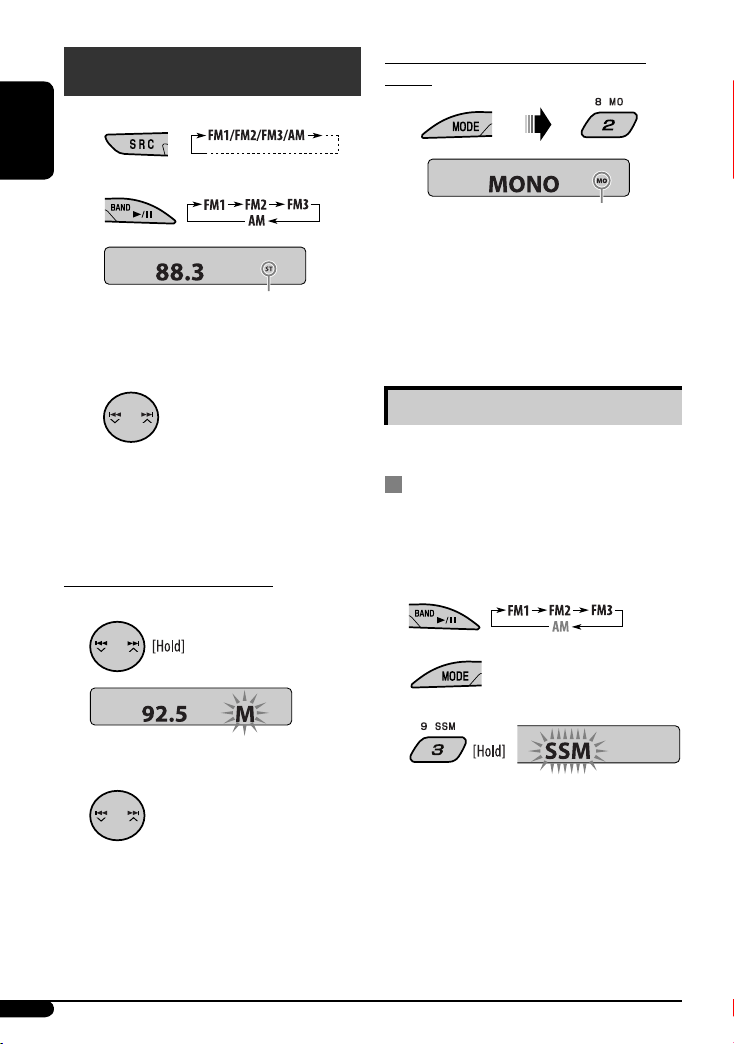
Radio operations
~
ENGLISH
When an FM stereo broadcast is hard to
receive
Ÿ
Lights up when receiving an FM stereo
broadcast with sufficient signal strength.
! Start searching for a station.
When a station is received, searching stops.
To stop searching, press the same button
again.
To tune in to a station manually
In step ! above...
1
2 Select a desired station frequency.
Lights up when monaural mode is activated.
Reception improves, but stereo effect will be lost.
To restore the stereo effect, repeat the same
procedure. “MONO OFF” appears and the MO indicator
goes off.
Storing stations in memory
You can preset six stations for each band.
FM station automatic presetting —
SSM (Strong-station Sequential
Memory)
1 Select the FM band (FM1 – FM3) you want to
store into.
2
3
“SSM” flashes, then disappears when automatic
presetting is over.
Local FM stations with the strongest signals are
searched and stored automatically in the FM band.
8
Page 9
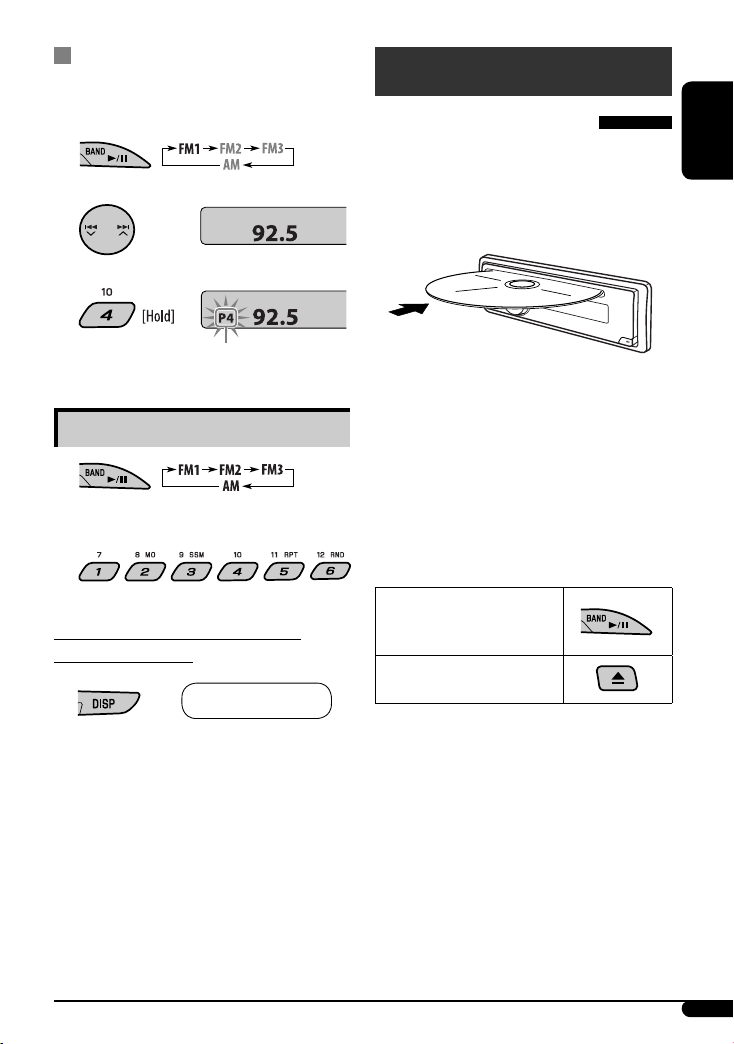
Manual presetting
Ex.: Storing FM station of 92.5 MHz into preset number
4 of the FM1 band.
1
2
3
Preset number flashes for a while.
Listening to a preset station
1
2 Select the preset station (1 – 6) you want.
To check the other information while
listening to the radio
Clock Ô Frequency
Disc operations
Playing a disc in the unit
All tracks will be played repeatedly until you change the
source or eject the disc.
• If a disc menu appears on the monitor while playing a
VCD with PBC, see page 11.
Before performing any operations, make sure the
following....
• Turn on the monitor and select the appropriate
monitor input before playing a VCD.
• If you turn on the monitor, you can also control the
MP3/WMA playback by referring to the monitor
screen (see page 12).
• Select the video system suitable for your monitor (see
page 16).
To stop play temporarily
To resume playback, press the
button again.
To stop play and eject the
disc
ENGLISH
Continued on the next page
9
Page 10
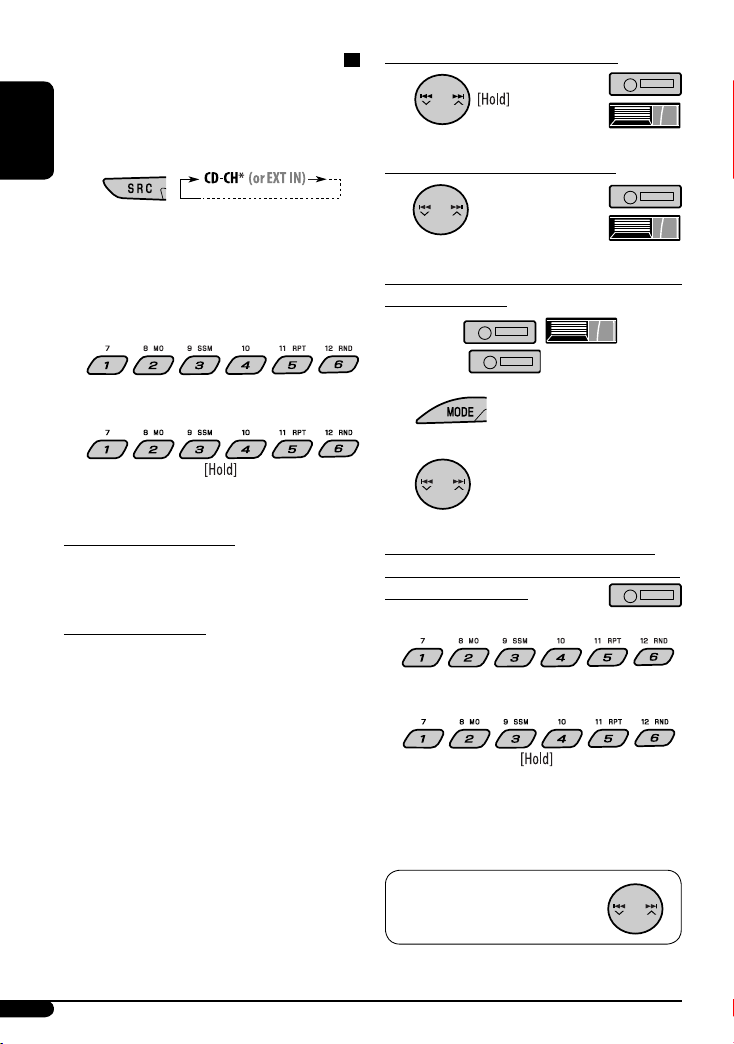
Playing discs in the CD changer
All discs in the magazine will be played repeatedly until
you change the source.
• Ejecting the magazine will also stop playing.
ENGLISH
~
* If you have changed the external input setting
to “EXT IN” (see page 16), you cannot select the
CD changer.
Ÿ Select a disc.
For disc number from 01 – 06:
To fast-forward or reverse the track
To go to the next or previous tracks
To go to the next or previous folders (only for
MP3 or WMA discs)
For MP3 discs:
For WMA discs:
For disc number from 07 – 12:
About MP3 and WMA discs
MP3 and WMA “tracks” (words “file” and “track” are
used interchangeably) are recorded in “folders.”
About the CD changer
It is recommended to use a JVC MP3-compatible CD
changer with your unit.
• You can also connect MP3-incompatible CD changers.
However, these units are not compatible with MP3
discs.
• You cannot use the CH-X99, CH-X100, and KD-MK
series CD changers with this unit.
• You cannot control and play any WMA or VCD disc in
the CD changer.
• Disc text information recorded in the CD Text can be
displayed when a JVC CD Text compatible CD changer
is connected.
• For connection, see Installation/Connection Manual
(separate volume).
1
2
To locate a particular track (for CD or VCD
with PBC set to “PBC OFF”) or folder (for MP3
or WMA discs) directly
To select a number from 01 – 06:
To select a number from 07 – 12:
• To use direct folder access on MP3/WMA discs, it
is required that folders are assigned with 2-digit
numbers at the beginning of their folder names—
01, 02, 03, and so on.
To select a particular track in a folder
(for MP3 or WMA discs):
10
Page 11
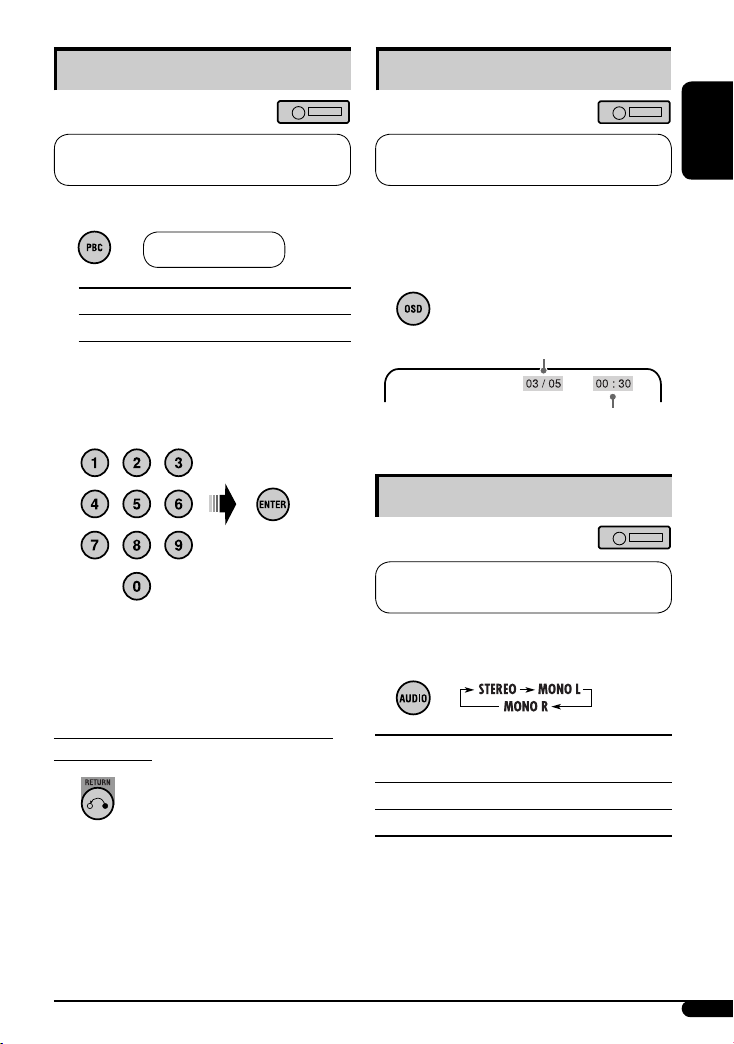
Playback Control (PBC) operations
On-Screen (OSD) information
This operation is only possible when using the
remote controller.
1 While playing a VCD....
PBC ON Ô PBC OFF
PBC ON : A menu appears on the monitor.
PBC OFF : Cancels.
• A menu may be a list of items, submenus, or
some moving pictures.
2 Select the item you want.
• To select an item from the submenus, repeat this
step.
The selected item starts playback automatically.
This operation is only possible when using the
remote controller.
You can check the track number and elapsed playing
time if the monitor is turned on.
While playing a disc....
• To turn off the On-Screen Display,
press the button again.
Current/total track number
Elapsed playing time
Selecting the audio channel
This operation is only possible when using the
remote controller.
You can select the audio channel to play. (This is
convenient when playing a Karaoke VCD.)
ENGLISH
To correct a mis-entry and to return to the
previous menu
STEREO : To listen to normal stereo (left/right)
playback.
MONO L : To listen to the L (left) audio channel.
MONO R : To listen to the R (right) audio channel.
• The audio channel is automatically set to “STEREO”
when you change the disc or source.
11
Page 12
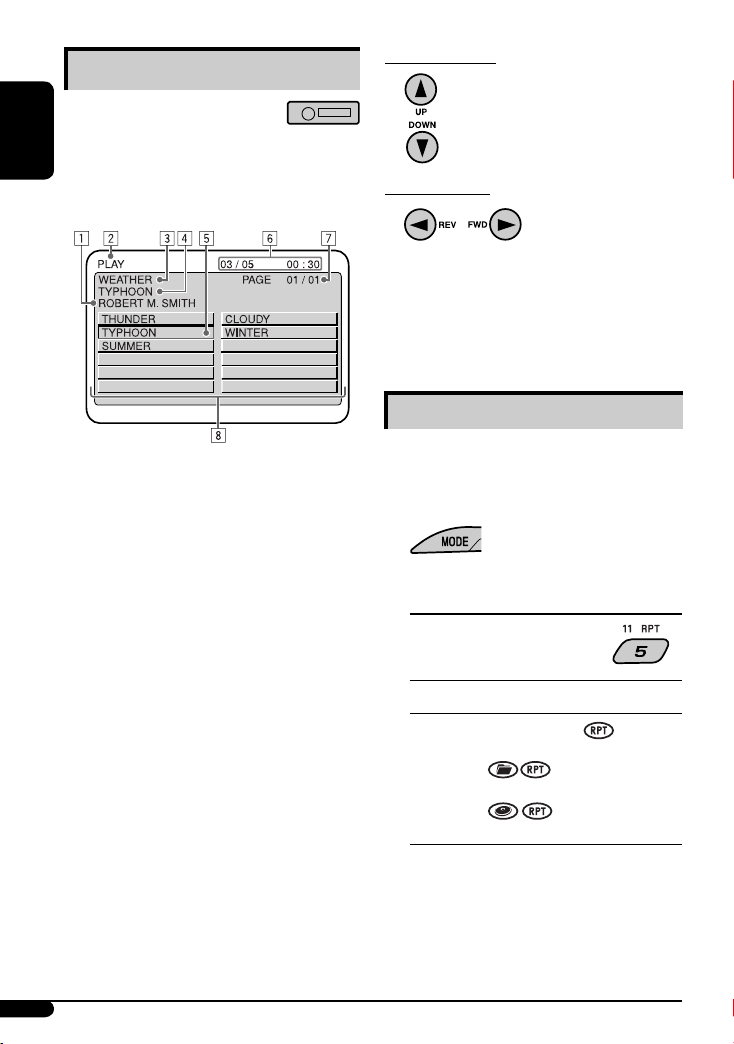
MP3/WMA control screen operations
You can also control the playback of an MP3/WMA disc
ENGLISH
by referring to the monitor.
• The control screen automatically appears on the
monitor when you insert an MP3/WMA disc.
1 Artiste name* (only for MP3 discs)
• The artiste name will scroll on the monitor if it
cannot be shown at a time.
2 Operation mode—PLAY, PAUSE, FF (fast-forward),
FR (fast-reverse), SELECT (selected track number),
REPEAT TRACK, REPEAT FOLDER, REPEAT OFF,
RANDOM FOLDER, RANDOM DISC, RANDOM OFF
• Operation mode appears for a while on the
monitor.
3 Folder name*
4 Track title* (only for MP3 discs)
• The track title will scroll on the monitor if it
cannot be shown at a time.
5 Highlighted bar for the current file name*
6 OSD indication—Current/total track number,
Elapsed playing time
• Appears only if you turn on the OSD (see page
11).
7 Current list/total list number
8 Track list
• The monitor can show 12 tracks at a time and a
maximum of 239 tracks for a disc.
* Some symbols will not be shown (and will be
substituted or blanked) on the control screen.
To select a folder
To select a track
• Pressing these buttons repeatedly can also select
tracks from the previous/next folders.
• See also page 10 for using the buttons on the control
panel to select a folder or track.
Selecting the playback modes
You can use only one of the following playback modes
at a time.
• For VCD: While PBC (see page 11) is not in use.
1
2 Select your desired playback mode.
7 Repeat play
Mode Plays repeatedly
TRK RPT : The current track.
FLDR RPT*1 : All tracks of the current folder.
DISC RPT*2 : All tracks of the current disc.
RPT OFF : Cancels.
12
Page 13
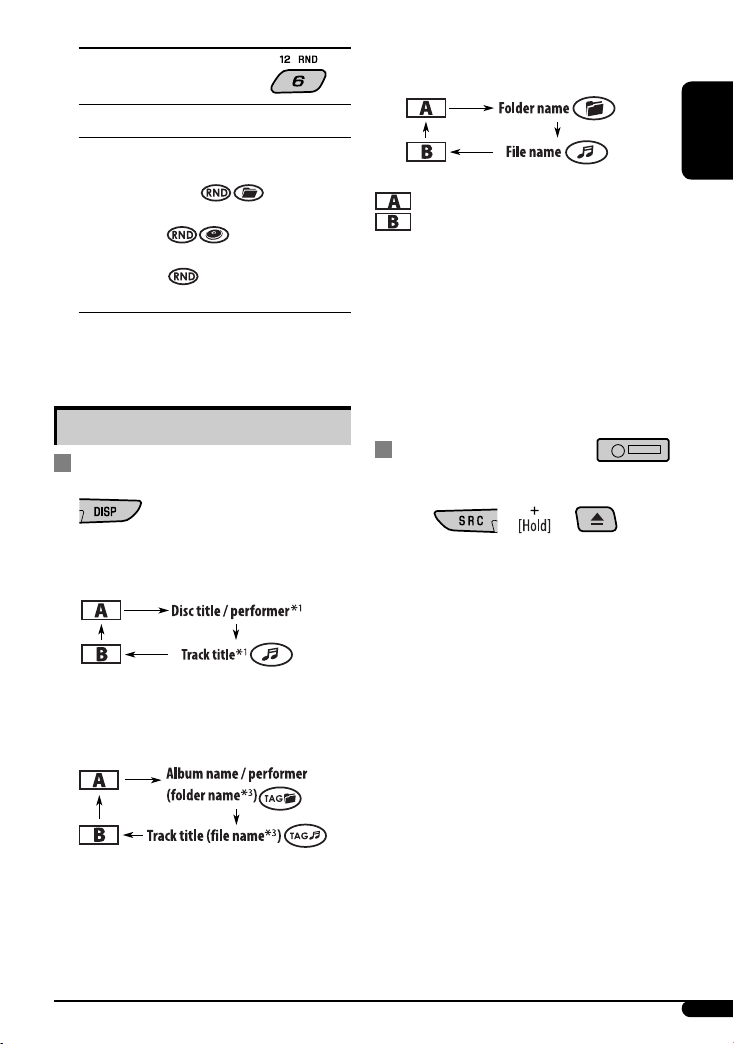
7 Random play
Mode Plays at random
FLDR RND*
1
: All tracks of the current folder,
then tracks of the next folder and
so on.
DISC RND : All tracks of the current disc.
MAG RND*2 : All tracks of the inserted discs.
RND OFF : Cancels.
1
Only while playing an MP3 or a WMA disc.
*
*2 Only while playing discs in the CD changer.
Other main functions
Changing the display information
• For MP3 disc : When “TAG DISP” is set to “TAG OFF”
• For WMA disc :
: Clock with the current track number
: Elapsed playing time with the current track
number
1
*
If the current disc is an audio CD or a VCD, “NO NAME”
appears.
2
Only for the built-in CD player.
*
*3 If an MP3 file does not have Tag information, folder
name and file name appear. In this case, the TAG
indicator will not light up.
Prohibiting disc ejection
You can lock a disc in the loading slot.
ENGLISH
While playing an audio CD, a CD Text, or a VCD
with PBC set to “PBC OFF” (see page 11)
While playing an MP3 or a WMA*2 disc
• Only for MP3 disc : When “TAG DISP” is set to
“TAG ON” (see page 16)
To cancel the prohibition, repeat the same
procedure.
13
Page 14
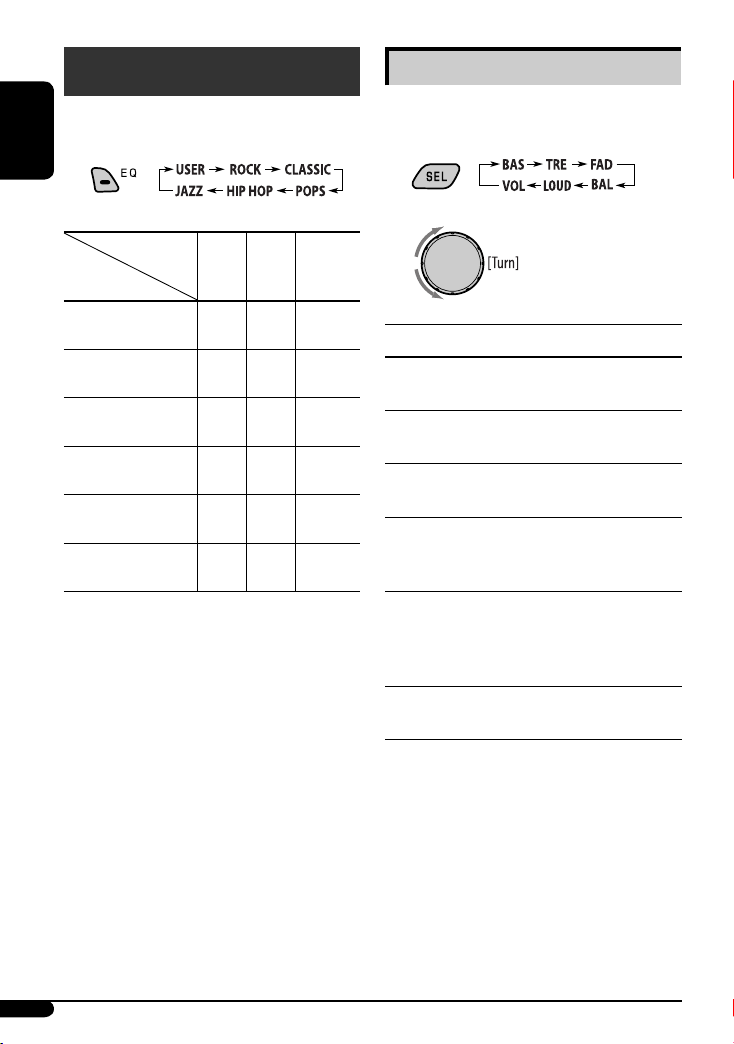
Sound adjustments
You can select a preset sound mode suitable to the
music genre (C-EQ: custom equalizer).
ENGLISH
Adjusting the sound
You can adjust the sound characteristics to your
preference.
1
Preset values
Indication (For)
USER
(Flat sound)
ROCK
(Rock or disco music)
CLASSIC
(Classical music)
POPS
(Light music)
HIP HOP
(Funk or rap music)
JAZZ
(Jazz music)
BAS
TRE
LOUD
(bass)
(treble)
(loudness)
00 00 OFF
+03 +01 ON
+01 –02 OFF
+04 +01 OFF
+02 00 ON
+02 +03 OFF
2
Indication [Range]
1
(bass)
BAS*
Adjust the bass. [–06 to +06]
1
TRE*
(treble)
Adjust the treble. [–06 to +06]
2
(fader)
FAD*
Adjust the front and rear speaker balance. [R06 to F06]
BAL (balance)
Adjust the left and right speaker balance.
[L06 to R06]
1
(loudness)
LOUD*
Boost low and high frequencies to produce a wellbalanced sound at low volume level.
[LOUD ON or LOUD OFF]
VOL (volume)
Adjust the volume. [00 to 30 or 50*
1
*
When you adjust the bass, treble, or loudness, the
adjustment you have made is stored for the currently
selected sound mode (C-EQ) including “USER.”
*2 If you are using a two-speaker system, set the fader
level to “00.”
*3 Depending on the amplifier gain control setting. (See
page 16 for details.)
3
]
14
Page 15
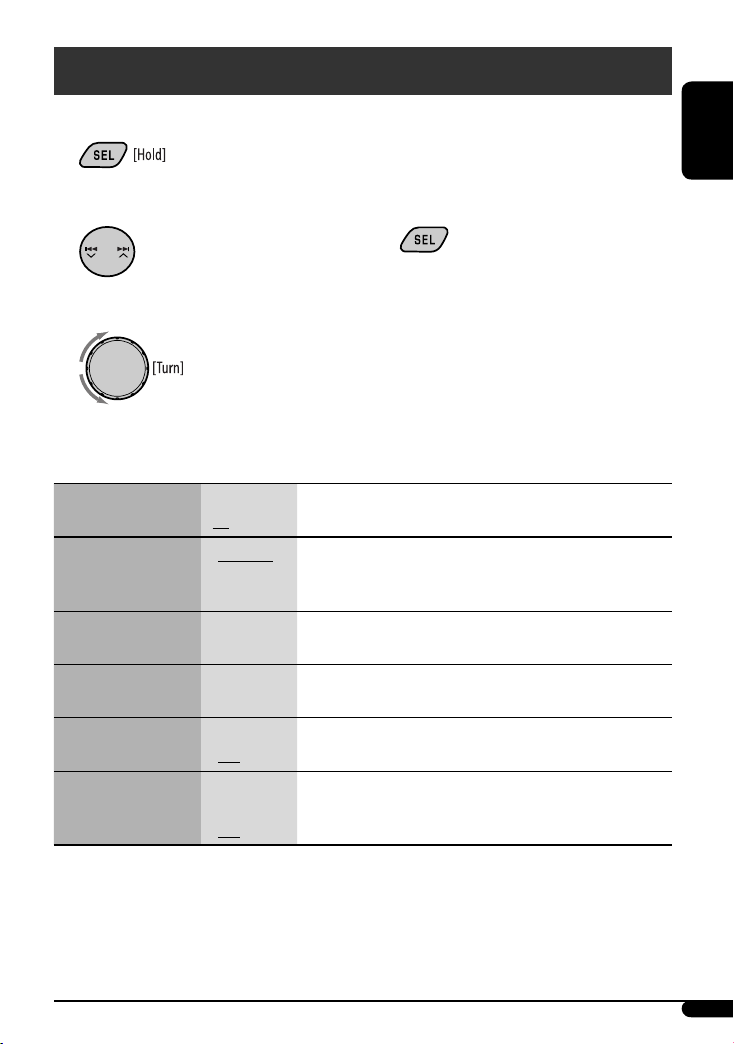
General settings — PSM
You can change PSM (Preferred Setting Mode) items listed in the table that follows.
1
4 Repeat steps 2 and 3 to adjust other PSM
items if necessary.
ENGLISH
2 Select a PSM item.
3 Adjust the PSM item selected.
Indications Item
( : Initial)
DEMO
Display demonstration
CLOCK H
Hour adjustment
CLOCK M
Minute adjustment
DIMMER
Dimmer
TEL
Telephone muting
• DEMO ON
• DEMO OFF
1 – 12 [Initial: 1 (1:00)], [7]
00 – 59 [Initial: 00 (1:00)], [7]
• ON
• OFF
• MUTING 1/
MUTING 2:
• OFF
5 Finish the procedure.
Setting, [reference page]
: Display demonstration will be activated automatically if no
operation is done for about 20 seconds, [7].
: Cancels.
: Dims the display illumination of this unit.
: Cancels.
: Select either one which mutes the sounds while using a cellular
phone.
: Cancels.
Continued on the next page
15
Page 16
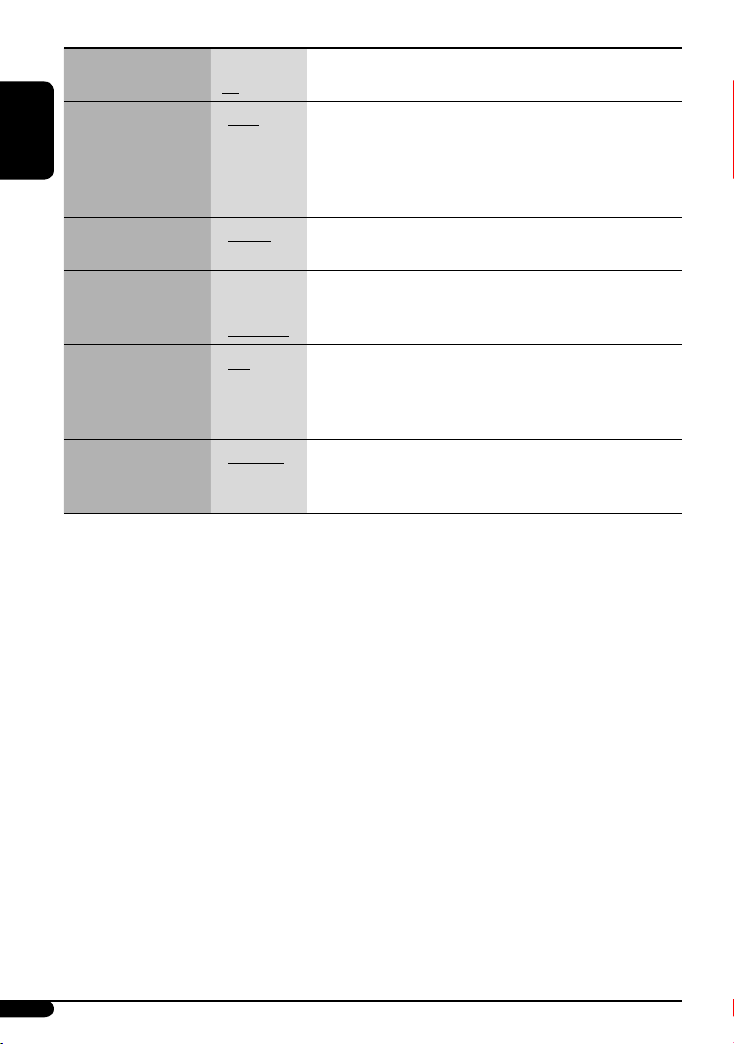
Indications Item
Setting, [reference page]
( : Initial)
SCROLL *
Scroll
ENGLISH
1
• ONCE
• AUTO
• OFF
: Scrolls the track information once.
: Repeats scrolling (at 5-second intervals).
: Cancels.
• Pressing DISP for more than one second can scroll the display
regardless of the setting.
TAG DISP
Tag display
AMP GAIN
Amplifier gain control
VIDEO
Video system
• TAG ON
• TAG OFF
• LOW PWR
• HIGH PWR
• PAL
• NTSC
: Shows the Tag information while playing MP3 tracks, [13].
: Cancels.
: VOL 00 – VOL 30 (Select this if the maximum power of the speaker
is less than 50 W to prevent damaging the speaker.)
: VOL 00 – VOL 50
: Select this if your monitor is of the PAL color system.
: Select this if your monitor is of the NTSC color system.
• Press SEL to activate the selection before you select the other PSM
items to adjust.
2
EXT IN *
External input
1
Some characters or symbols will not be shown correctly (or will be blanked) on the display.
*
• CHANGER
• EXT IN
: To use a JVC CD changer, [10], an Apple iPod or a JVC D. player,
[17].
: To use any other external component than the above, [19].
*2 Displayed only when one of the following sources is selected—FM, AM, DISC, or LINE IN.
16
Page 17
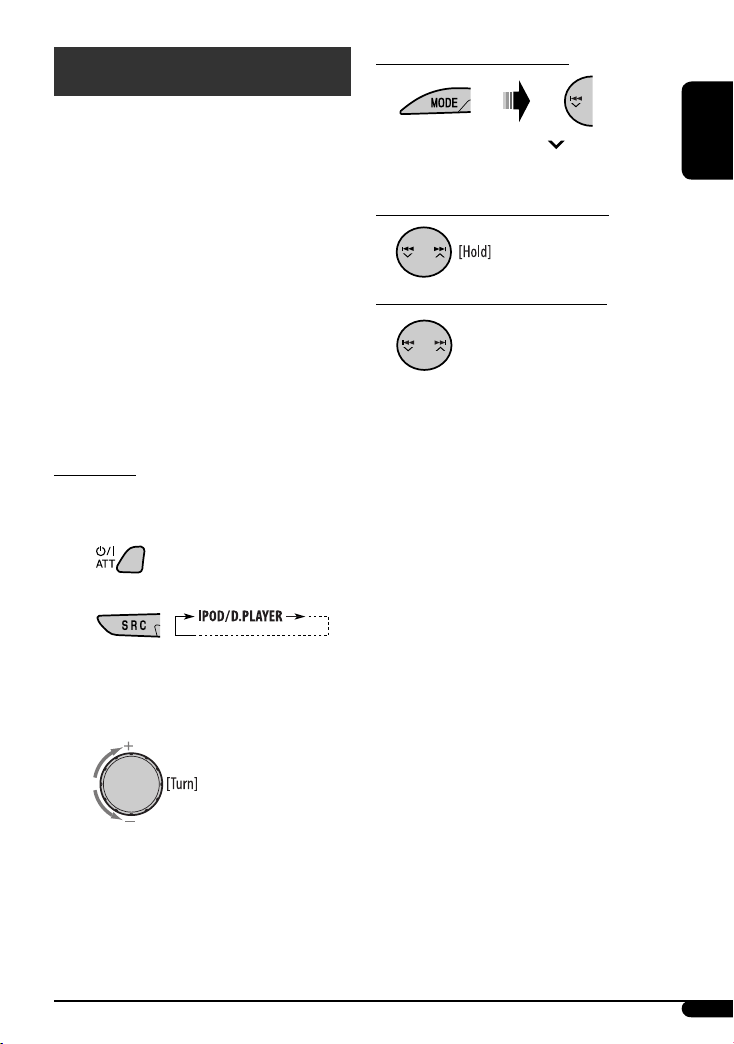
iPod / D. player operations
This unit is ready for operating an Apple iPod or a JVC
D. player from the control panel.
Before operating your iPod or D. player:
Connect either one of the following (separately
purchased) to the CD changer jack on the rear of this
unit.
• Interface adapter for iPod—KS-PD100 for
controlling an iPod.
• D. player interface adapter—KS-PD500 for
controlling a D. player.
• For connection, see Installation/Connection Manual
(separate volume).
• For details, refer also to the manual supplied with the
interface adapter.
Preparations:
Make sure “CHANGER” is selected for the external input
setting, see page 16.
~
Ÿ
To pause*1 or stop*2 playback
To resume playback, press 4 after pressing
MODE.
To fast-forward or reverse the track
To go to the next or previous tracks
*1 For iPod
*2 For D. player
ENGLISH
Playback starts automatically from where it has
been paused*
1
or stopped*2 previously.
! Adjust the volume.
⁄ Adjust the sound as you want. (See
page 14.)
Continued on the next page
17
Page 18
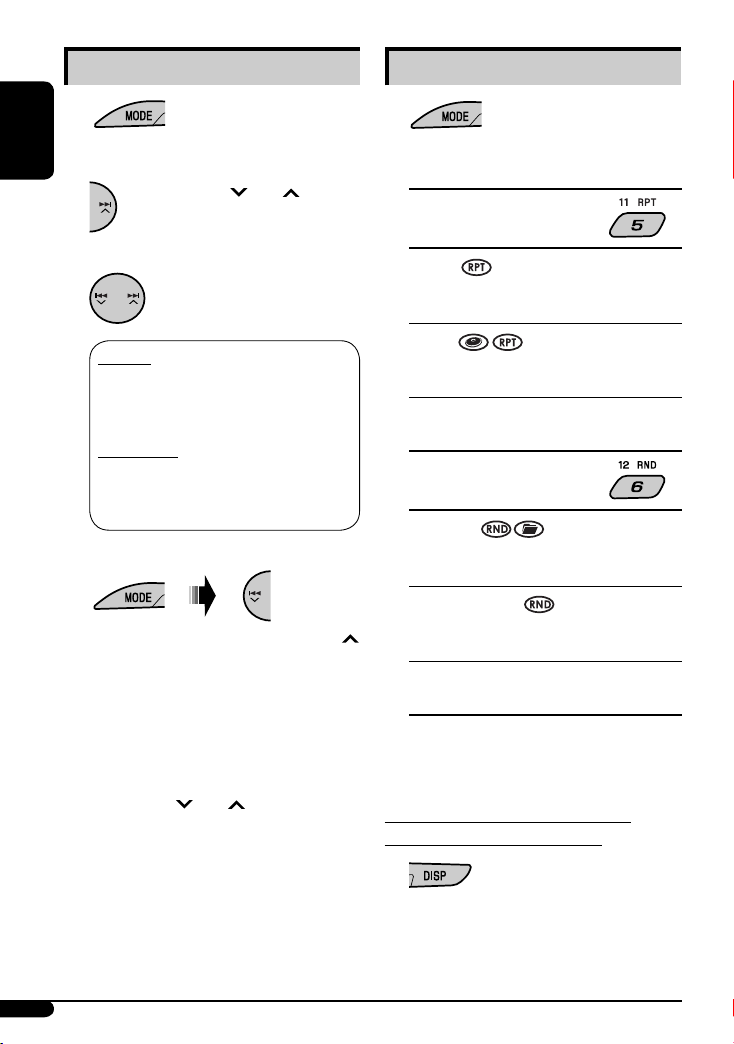
Selecting a track from the menu
1
Selecting the playback modes
1
ENGLISH
2 Enter the main menu.
Now the
4 /¢ buttons
work as the menu selecting buttons*.
3 Select the desired menu.
For iPod:
PLAYLIST Ô ARTISTS Ô ALBUMS Ô
SONGS Ô GENRES Ô COMPOSER Ô
(back to the beginning)
For D. player:
PLAYLIST
Ô ARTIST Ô ALBUM Ô
GENRE Ô TRACK Ô (back to the
beginning)
4 Confirm the selection.
To move back to the previous menu, press ¢
after pressing MODE.
• If a track is selected, playback starts
automatically.
• If the selected item has another layer, you will
enter the layer. Repeat steps 3 and 4 until the
desired track is played.
• Holding 4 /¢ can skip 10 items at
a time.
* The menu selecting mode will be canceled:
– If no operations are done for about 5 seconds.
– When you confirm the selection of a track.
2 Select your desired playback mode.
7 Repeat play
ONE RPT
Functions the same as “Repeat One” of the iPod or
“Repeat Mode = One” for the D. player.
ALL RPT
Functions the same as “Repeat All” of the iPod or
“Repeat Mode = All” for the D. player.
RPT OFF
Cancels.
7 Random play
ALBM RND*
Functions the same as “Shuffle Albums” of the
iPod.
SONG RND/RND ON
Functions the same as “Shuffle Songs” of the iPod
or “Random Play = On” of the D. player.
RND OFF
Cancels.
* For iPod: Functions only if you select “ALL” in
“ALBUMS” of the main “MENU.”
To check the other information while
listening to an iPod or a D. player
18
Page 19

Other external component operations
You can connect an external component to the LINE IN
plugs on the rear, and another to the CD changer jack
on the rear using the Line Input Adapter—KS-U57
(not supplied) or AUX Input Adapter—KS-U58 (not
supplied).
• For connection, see Installation/Connection Manual
(separate volume).
• For listening to the iPod or D. player, refer to pages
17 and 18.
~
If “EXT IN” does not appear, see page 16 and
select the external input (“EXT IN”).
Ÿ Turn on the connected component and
start playing the source.
! Adjust the volume.
⁄ Adjust the sound as you want. (See
page 14.)
Maintenance
How to clean the connectors
Frequent detachment will deteriorate the connectors.
To minimize this possibility, periodically wipe the
connectors with a cotton swab or cloth moistened with
alcohol, being careful not to damage the connectors.
Connector
Moisture condensation
Moisture may condense on the lens inside the unit in
the following cases:
• After starting the heater in the car.
• If it becomes very humid inside the car.
Should this occur, the unit may malfunction. In this
case, eject the disc and leave the unit turned on for a
few hours until the moisture evaporates.
How to handle discs
When removing a disc from its
case, press down the center holder of
the case and lift the disc out, holding
it by the edges.
• Always hold the disc by the edges. Do not touch its
recording surface.
When storing a disc into its case, gently insert the
disc around the center holder (with the printed surface
facing up).
• Make sure to store discs into the cases after use.
Center holder
ENGLISH
To check the other information while
listening to an external component
Clock Ô EXT IN or LINE IN
Continued on the next page
19
Page 20

To keep discs clean
A dirty disc may not play correctly.
If a disc does become dirty, wipe it with
a soft cloth in a straight line from center
to edge.
ENGLISH
• Do not use any solvent (for example, conventional
record cleaner, spray, thinner, benzine, etc.) to clean
discs.
To play new discs
New discs may have some rough spots
around the inner and outer edges. If
such a disc is used, this unit may reject
the disc.
To remove these rough spots, rub the edges with a
pencil or ball-point pen, etc.
Do not use the following discs:
Warped disc
Sticker
Sticker residue
Stick-on label
More about this unit
Basic operations
Turning on the power
• By pressing SRC on the unit, you can also turn on the
power. If the source is ready, playback also starts.
Turning off the power
• If you turn off the power while listening to a disc, disc
play will start from where playback has been stopped
previously, next time you turn on the power.
• For MP3/WMA discs, playback will start from the
beginning of the last playing track.
Tuner operations
Storing stations in memory
• During SSM search...
– All previously stored stations are erased and
stations are stored newly.
– Received stations are preset in No. 1 (lowest
frequency) to No. 6 (highest frequency).
– When SSM is over, the station stored in No. 1 will
be automatically tuned in.
• When storing a station manually, the previously
preset station is erased when a new station is stored
in the same preset number.
20
Unusual shape
Single CD (8 cm disc)
Disc operations
Caution for DualDisc playback
• The Non-DVD side of a “DualDisc” does not comply
with the “Compact Disc Digital Audio” standard.
Therefore, the use of Non-DVD side of a DualDisc on
this product may not be recommended.
Page 21

General
• This unit has been designed to reproduce CDs/CD
Texts, and CD-Rs (Recordable)/CD-RWs (Rewritable)
in audio CD (CD-DA), MP3 and WMA formats.
• This unit cannot playback SVCD, DVDs, CD-Gs, or CD-I
discs.
• When a disc is inserted upside down, the disc
automatically ejects.
• While fast-forwarding or reversing on an MP3 or
WMA disc, you can only hear intermittent sounds.
Playing a CD-R or CD-RW
• Use only “finalized” CD-Rs or CD-RWs.
• This unit can play back only files of the same type
which are first detected if a disc includes both audio
CD (CD-DA) files and MP3/WMA files.
• This unit can play back multi-session discs; however,
unclosed sessions will be skipped while playing.
• Some CD-Rs or CD-RWs may not play back on this
unit because of their disc characteristics, or for the
following reasons:
– Discs are dirty or scratched.
– Moisture condensation occurs on the lens inside
the unit.
– The pickup lens inside the unit is dirty.
– CD-R/CD-RW on which the files are written with
“Packet Write” method.
– There are improper recording conditions (missing
data, etc.) or media conditions (stained, scratched,
warped, etc.).
• CD-RWs may require a longer readout time since the
reflectance of CD-RWs is lower than that of regular
CDs.
• Do not use the following CD-Rs or CD-RWs:
– Discs with stickers, labels, or a protective seal stuck
to the surface.
– Discs on which labels can be directly printed by an
ink jet printer.
Using these discs under high temperatures or high
humidities may cause malfunctions or damage to the
unit.
Playing a VCD disc
• The PBC function is not available for some VCDs.
• The PBC function is automatically canceled when you
change the source or turn off the unit. Playback starts
from the beginning of the dics when you play the
VCD again.
• The On-Screen Display (OSD) will automatically
canceled when you change the source or turn off the
unit.
Playing an MP3/WMA disc
• This unit can play back MP3/WMA files with the
extension code <.mp3> or <.wma> (regardless of
the letter case—upper/lower).
• This unit can show the names of albums, artists
(performer), and Tag (Version 1.0, 1.1, 2.2, 2.3, or
2.4) for MP3 files.
• This unit can display only one-byte characters. No
other characters can be correctly displayed.
• This unit can play back MP3/WMA files meeting the
conditions below:
– Bit rate: MP3: 32 kbps — 320 kbps
WMA: 48 kbps — 192 kbps
– Sampling frequency:
48 kHz, 44.1 kHz, 32 kHz (for MPEG-1)
24 kHz, 22.05 kHz, 16 kHz (for MPEG-2)
48 kHz, 44.1 kHz, 32 kHz (for WMA)
– Disc format: ISO 9660 Level 1/Level 2, Romeo,
Joliet, Windows long file name
• The maximum number of characters for file/folder
names vary among the disc format used (includes 4
extension characters—<.mp3> or <.wma>).
– ISO 9660 Level 1: up to 12 characters
– ISO 9660 Level 2: up to 31 characters
– Romeo: up to 40 characters
– Joliet: up to 40 characters
– Windows long file name: up to 40 characters
ENGLISH
Continued on the next page
21
Page 22

• This unit can play back files recorded in VBR (variable
bit rate).
Files recorded in VBR have a discrepancy in elapsed
time display, and do not show the actual elapsed
time. Especially, after performing the search function,
this difference becomes noticeable.
ENGLISH
• This unit can recognize a total of 512 files, of 200
folders, and of 8 hierarchies.
• This unit cannot play back the following files:
– MP3 files encoded with MP3i and MP3 PRO format.
– MP3 files encoded in an inappropriate format.
– MP3 files encoded with Layer 1.
– WMA files encoded with lossless, professional, and
voice format.
– WMA files which are not based upon Windows
Media® Audio.
– WMA files copy-protected with DRM.
– Files which have the data such as WAVE, ATRAC3,
etc.
• The search function works but search speed is not
constant.
Changing the source
• If you change the source, playback also stops
(without ejecting the disc).
Next time you select “DISC” for the playback source,
disc play starts from where it has been stopped
previously.
• For MP3/WMA discs, playback will start from the
beginning of the last playing track.
Ejecting a disc
• If the ejected disc is not removed within 15 seconds,
the disc is automatically inserted again into the
loading slot to protect it from dust. (Disc will not play
this time.)
General settings—PSM
• If you change the “AMP GAIN” setting from
“HIGH PWR” to “LOW PWR” while the volume level
is set higher than “VOL 30,” the unit automatically
changes the volume level to “VOL 30.”
iPod or D. player operations
• When you turn on this unit, the iPod or D. player is
charged through this unit.
• While the iPod or D. player is connected, all
operations from the iPod or D. player are disabled.
Perform all operations from this unit.
• The text information may not be displayed correctly.
• If the text information includes more than 8
characters, it scrolls on the display. This unit can
display up to 40 characters.
Notice:
When operating an iPod or a D. player, some
operations may not be performed correctly or as
intended. In this case, visit the following JVC web
site:
For iPod users: <http://www.jvc.co.jp/english/
car/support/ks-pd100/index.html>
For D. player users: <http://www.jvc.co.jp/
english/car/support/ks-pd500/index.html>
• Microsoft and Windows Media are either registered
trademarks or trademarks of Microsoft Corporation in
the United States and/or other countries.
• iPod is a trademark of Apple Inc., registered in the
U.S. and other countries.
22
Page 23

Troubleshooting
What appears to be trouble is not always serious. Check the following points before calling a service center.
Symptoms Remedies/Causes
• Sound cannot be heard from the speakers. • Adjust the volume to the optimum level.
• Check the cords and connections.
General
• The unit does not work at all. Reset the unit (see page 2).
• SSM automatic presetting does not work. Store stations manually.
• Static noise while listening to the radio. Connect the antenna firmly.
FM/AM
• Disc automatically ejects. Insert the disc correctly.
• CD-R/CD-RW cannot be played back.
• Tracks on the CD-R/CD-RW cannot be
skipped.
• Disc can be neither played back nor
ejected.
• Sound and pictures are sometimes
interrupted or distorted.
Disc playback
• “NO DISC” appears on the display. Insert a playable disc into the loading slot.
• No playback picture appears on the
monitor.
• No picture appears on the monitor at all. • Connect the video cord correctly.
• Disc cannot be played back. • Use a disc with MP3/WMA tracks recorded in the format
• Noise is generated. Skip to another track or change the disc. (Do not add the
MP3/WMA playback
• A longer readout time is required (“CHECK”
keeps flashing on the display).
• Insert a finalized CD-R/CD-RW.
• Finalize the CD-R/CD-RW with the component which you
used for recording.
• Unlock the disc (see page 13).
• Eject the disc forcibly (see page 2).
• Stop playback while driving on rough roads.
• Change the disc.
• Check the cords and connections.
Parking brake wire is not connected properly.
(See Installation/Connection manual.)
• Select a correct input on the monitor.
compliant with ISO 9660 Level 1, Level 2, Romeo, or Joliet.
• Add the extension code <.mp3> or <.wma> to the file
names.
extension code <.mp3> or <.wma> to non-MP3 or WMA
tracks.)
Do not use too many hierarchies and folders.
ENGLISH
Continued on the next page
23
Page 24

Symptoms Remedies/Causes
• Tracks do not play back in the order you
have intended them to play.
• Elapsed playing time is not correct. This sometimes occurs during play. This is caused by how the
ENGLISH
• “NO FILES” appears on the display. Insert a disc that contains MP3/WMA tracks.
• Correct characters are not displayed (e.g.
MP3/WMA playback
album name).
• “NO DISC” appears on the display. Insert a disc into the magazine.
• “NO MAG” appears on the display. Insert the magazine.
• “RESET 8” appears on the display. Connect this unit and the CD changer correctly and press the
CD changer
• “RESET 1” – “RESET 7” appears on the
display.
• The CD changer does not work at all. Reset the unit (see page 2).
• The iPod or D. player does not turn on or
does not work.
• Buttons do not work as intended. The functions of the buttons have been changed. Press MODE
• The sound is distorted. Deactivate the equalizer either on the unit or the iPod/
• “NO IPOD” or “NO DP” appears on the
display.
• Playback stops. The headphones are disconnected during playback. Restart
• No sound can be heard when
connecting an iPod nano.
• No sound can be heard.
iPod/D. player playback
• “ERROR 01” appears on the display
when connecting a D. player.
• “NO FILES” or “NO TRACK” appears on
the display.
• “RESET 1” – “RESET 7” appears on the
display.
• “RESET 8” appears on the display. Check the connection between the adapter and this unit.
• The iPod’s or D. player’s controls do not
work after disconnecting from this unit.
Playback order is determined when the files are recorded.
tracks are recorded on the disc.
This unit can only display letters (upper case), numbers, and a
limited number of symbols.
reset button of the CD changer.
Press the reset button of the CD changer.
• Check the connecting cable and its connection.
• Update the firmware version.
• Charge the battery.
before performing the operation.
D. player.
• Check the connecting cable and its connection.
• Charge the battery.
the playback operation using the control panel (see page 17).
• Disconnect the headphones from the iPod nano.
• Update the firmware version of the iPod nano.
Disconnect the adapter from the D. player. Then, connect it
again.
No tracks are stored. Import tracks to the iPod or D. player.
Disconnect the adapter from both the unit and iPod/D. player.
Then, connect it again.
Reset the iPod or D. player.
24
Page 25

Specifications
AUDIO AMPLIFIER SECTION
Maximum Power Output:
Front/Rear: 50 W per channel
Continuous Power Output (RMS):
Front/Rear: 19 W per channel into
4 Ω, 40 Hz to 20 000 Hz at
no more than 0.8% total
harmonic distortion.
Load Impedance: 4 Ω (4 Ω to 8 Ω allowance)
Tone Control Range:
Bass: ±10 dB at 100 Hz
Treble: ±10 dB at 10 kHz
Frequency Response: 40 Hz to 20 000 Hz
Signal-to-Noise Ratio: 70 dB
Line-Out Level/
Impedance:
Output Impedance: 1 kΩ
Other Terminal: LINE IN, CD changer
2.5 V/20 kΩ load (full
scale)
VIDEO SECTION
Color System: PAL/NTSC
Video Output (Composite):
1 Vp-p/75 Ω
TUNER SECTION
Frequency Range:
FM: 87.5 MHz to 108.0 MHz
AM: 531 kHz to 1 602 kHz
FM Tuner
Usable Sensitivity: 11.3 dBf (1.0 μV/75 Ω)
50 dB Quieting Sensitivity: 16.3 dBf (1.8 μV/75 Ω)
Alternate Channel
Selectivity (400 kHz):
Frequency Response: 40 Hz to 15 000 Hz
Stereo Separation: 30 dB
AM Tuner
Sensitivity/Selectivity: 20 μV/35 dB
65 dB
VCD/CD PLAYER SECTION
Type: Compact disc player
Signal Detection
System:
Number of Channels: 2 channels (stereo)
Frequency Response: 5 Hz to 20 000 Hz
Dynamic Range: 96 dB
Signal-to-Noise Ratio: 98 dB
Wow and Flutter: Less than measurable limit
MP3 Decoding Format: (MPEG1/2 Audio Layer 3)
Max. Bit Rate: 320 kbps
WMA (Windows Media® Audio) Decoding Format:
Max. Bit Rate: 192 kbps
Non-contact optical pickup
(semiconductor laser)
GENERAL
Power Requirement:
Operating Voltage: DC 14.4 V
(11 V to 16 V allowance)
Grounding System: Negative ground
Allowable Operating
Temperature:
Dimensions (W × H × D): (approx.)
Installation Size: 182 mm × 52 mm × 150 mm
Panel Size: 188 mm × 58 mm × 11 mm
Mass:
Design and specifications are subject to change without
notice.
0°C to +40°C
1.4 kg
(excluding accessories)
ENGLISH
25
Page 26

Having TROUBLE with operation?
Please reset your unit
Refer to page of How to reset your unit
EN, TH
© 2007 Victor Company of Japan, Limited
0207DTSMDTJEIN
Page 27

KD-SV3305
Installation/Connection Manual
°“√µ‘¥µ—Èß/§ŸË¡◊Õ°“√µ‘¥µ—Èß
GET0471-004A
[U/UH]
ENGLISH
This unit is designed to operate on 12 V DC, NEGATIVE ground electrical systems. If your vehicle does
not have this system, a voltage inverter is required, which can be purchased at JVC car audio dealers.
WARNINGS
• DO NOT install any unit in locations where;
– it may obstruct the steering wheel and gearshift lever operations.
– it may obstruct the operation of safety devices such as air bags.
– it may obstruct visibility.
• DO NOT operate the unit while driving.
• If you need to operate the unit while driving, be sure to look ahead carefully.
• The driver must not watch the monitor while driving.
If the parking brake is not engaged, “PARKING” flashes on the display, and no playback
picture will be shown on the monitor.
– This warning appears only when the parking brake wire is connected to the parking brake
system built in the car.
To prevent short circuits, we recommend that you disconnect the battery’s negative terminal and make all
electrical connections before installing the unit.
• Be sure to ground this unit to the car’s chassis again after installation.
Notes:
• Replace the fuse with one of the specified rating. If the fuse blows frequently, consult your JVC car audio
dealer.
• It is recommended to connect to the speakers with maximum power of more than 50 W (both at
the rear and at the front, with an impedance of 4 Ω to 8 Ω). If the maximum power is less than
50 W, change “AMP GAIN” setting to prevent the speakers from being damaged (see page 16 of the
INSTRUCTIONS).
• To prevent short-circuit, cover the terminals of the UNUSED leads with insulating tape.
• The heat sink becomes very hot after use. Be careful not to touch it when removing this unit.
0207DTSMDTJEIN
EN, TH
© 2007 Victor Company of Japan, Limited
‰∑¬
™ÿ¥ª√–°Õ∫π’ȉ¥È√—∫°“√ÕÕ°·∫∫¡“‡æ◊ËÕ„™Èß“π°—∫√–∫∫ °√–·‰øøÈ““¬¥‘π¢—È«≈∫°√–·µ√ß 12 ‚«≈∑Ï À“°√∂¬πµÏ¢Õߧÿ≥‰¡Ë‰
¥È„™È√–∫∫π’È µÈÕß„™È‡§√◊ËÕß·ª≈ß°√–·‰ø™Ë«¬ ´÷Ëß“¡“√∂À“´◊ÈÕ‰¥È®“°√È“π¢“¬‡§√◊ËÕ߇’¬ß√∂¬πµÏ
JVC
§”‡µ◊Õπ
• լ˓µ‘¥µ—È߇§√◊ËÕß„πµ”·ÀπËß∑’Ë;
– Õ“®°’¥¢«“ß°“√∑”ß“π¢Õßæ«ß¡“≈—¬·≈–§—π‡°’¬√Ï
– Õ“®°’¥¢«“ß°“√∑”ß“π¢ÕßÕÿª°√≥ϪÈÕß°—𧫓¡ª≈Õ¥¿—¬ ‡™Ëπ ·Õ√Ï·∫§
– Õ“®°’¥¢«“ß“¬µ“
• լ˓„™Èß“π¢≥–¢—∫¢’Ë
• ∂È“®”‡ªÁπµÈÕß„™È‡§√◊ËÕߢ≥–¢—∫¢’Ë ¢Õ„ÀÈ¥Ÿ∑“ߢȓßÀπÈ“„ÀÈ¥’
• ºŸÈ¢—∫µÈÕ߉¡Ë¡Õß∑’ˮաÕ𑇵Õ√Ï¢≥–¢—∫¢’Ë
À“°‰¡Ë‰¥È¢÷Èπ‡∫√°¡◊Õ ¢ÈÕ§«“¡ “PARKING” ®–°√–æ√‘∫∫π®Õ·¥ßº≈ ·≈–®–‰¡Ë¡’√Ÿª°“√‡≈Ëπ·¥ß∫π®Õ¿“æ
– §”‡µ◊Õππ’È®–ª√“°Æ¢÷Èπ‡©æ“–‡¡◊ËÕµËÕ“¬‡∫√°°—∫√–∫∫‡∫√°„π√∂¬πµÏ‰«È‡∑Ë“π—Èπ
‡æ◊ËÕªÈÕß°—π°“√‡°‘¥‰øøÈ“≈—¥«ß®√ ¢Õ·π–π”„ÀȪ≈¥¢—È«·∫µ‡µÕ√’Ë≈∫ÕÕ° ·≈È«®÷ßµËÕ“¬‰ø°ËÕ𵑥µ—È߇§√◊ËÕß
• µ√«®Õ∫„ÀÈ·πË„®«Ë“‰¥È‡¥‘𓬥‘πµËÕ√–À«Ë“߇§√◊ËÕß°—∫µ—«∂—ß √∂¬πµÏ„À¡Ë·≈È«À≈—ß®“°µ‘¥µ—Èß
À¡“¬‡Àµÿ:
• „™Èæ‘°—¥®”‡æ“–·∑πø‘« À“°ø‘«Ï¢“¥∫ËÕ¬ „ÀȪ√÷°…“√È“ π¢“¬‡§√◊ËÕ߇’¬ß√∂¬πµÏ JVC
¢Õ·π–π”„ÀȵËÕ≈”‚æß ∑’Ë¡’°”≈—ߢ—∫ßÿ¥‡°‘π°«Ë“ 50 W (∑—ÈߥȓπÀπÈ“·≈–¥È“πÀ≈—ß ¡’§Ë“§«“¡µÈ“π∑“π 4 ∂÷ß 8 )
•
∂È“°”≈—ߢ—∫µË”°«Ë“
• °“√ªÈÕß°—π°“√≈—¥«ß®√ ®–µÈÕßæ—π¢—È«“¬µ–°—Ë« ∑’ˉ¡Ë„™È·≈È«¥È«¬‡∑ ªæ—𓬉ø
• ·ºËπ√–∫“¬§«“¡√ÈÕπ®–√ÈÕπ¡“°À≈—ß®“°„™È √–¡—¥√–«—ßլ˓‰ª —¡º—‡¡◊ËÕ∂Õ¥™ÿ¥ª√–°Õ∫π’È
50 W „Àȇª≈’ˬπ§Ë“ “AMP GAIN” ‡æ◊ËÕªÈÕß°—π‰¡Ë„ÀÈ≈”‚æß™”√ÿ¥ (¥ŸÀπÈ“ 16 §”·π–π”)
Heat sink
·ºËπ√–∫“¬§«“¡√ÈÕπ
PRECAUTIONS on power supply and speaker connections:
• DO NOT connect the speaker leads of the power cord to the car battery; otherwise, the unit
will be seriously damaged.
• BEFORE connecting the speaker leads of the power cord to the speakers, check the speaker wiring in
your car.
Parts list for installation and connection
If any item is missing, consult your JVC car audio dealer immediately.
¢ÈÕ§«√√–«—ß”À√—∫°“√µËÕ·À≈Ë߮˓¬°”≈—ß·≈–≈”‚æß:
• լ˓µËÕ“¬µ–°—Ë«‡§‡∫‘≈°”≈—ߢÕß≈”‚æ߇¢È“°—∫·∫µ‡µÕ√’Ë√∂¬πµÏ ¡‘©–π—Èπ ™ÿ¥ª√–°Õ∫®–‰¥È√—∫§«“¡‡’¬À“¬¡“°
• °ËÕπ∑’Ë®–µËÕ“¬µ–°—Ë«‡§‡∫‘≈°”≈—ߢÕß≈”‚æ߇¢È“°—∫≈”‚æß „Àȵ√«®Õ∫°“√‡¥‘𓬉ø≈”‚æß„π√∂¢Õߧÿ≥„Àȇ√’¬∫√ÈÕ¬‡’¬°ËÕπ
√“¬°“√Ë«πª√–°Õ∫”À√—∫µ‘¥µ—Èß·≈–‡™◊ËÕ¡µËÕ°—π
À“°¡’‘Ëß„¥‰¡Ë§√∫ °√ÿ≥“ª√÷°…“µ—«·∑π®”ÀπË“¬‡§√◊ËÕ߇’¬ßµ‘¥√∂¬πµÏ JVC ‚¥¬∑—π∑’
A / B
Hard case/Control panel
≈—ß∫√√®ÿ/ÀπÈ“ª—¥
F
Crimp connector
¢—È«µËÕ”À√—∫Àπ’∫
J
Rubber cushion
¬“ß°—π°√–·∑°
C
Sleeve
ª≈Õ°ÀÿÈ¡
G
Washer (ø5)
ª√–‡°Áπ«ß·À«π (ø5)
K
Handles
§—π∫—ߧ—∫
D
Trim plate
·ºËπ‚≈À–¢Õ∫·µËß
H
Lock nut (M5)
πÕµ≈ÁÕ§ (M5)
L
Remote controller
√’‚¡µ§Õπ‚∑√≈
1
I
Mounting bolt (M5 × 20 mm)
≈—°µ‘¥ (M5 × 20 ¡‘≈≈‘‡¡µ√)
M
Battery
·∫µ‡µÕ√
E
Power cord
“¬‡§‡∫‘≈°”≈—ß
Page 28

INSTALLATION (IN-DASH MOUNTING)
The following illustration shows a typical installation. If you have any questions or require information
regarding installation kits, consult your JVC car audio dealer or a company supplying kits.
• If you are not sure how to install this unit correctly, have it installed by a qualified technician.
°“√µ‘¥µ—Èß (°“√ª√–°Õ∫·ºßÀπÈ“ª—∑¡Ï‡¢È“)
¿“æµ—«Õ¬Ë“ßµËÕ‰ªπ’È·¥ß∂÷ß°“√µ‘¥µ—Èß·∫∫∑—Ë«‰ª À“°§ÿ≥¡’ª—≠À“À√◊ÕµÈÕß°“√¢ÈÕ¡Ÿ≈‡°’ˬ«°—∫™ÿ¥µ‘¥µ—Èß °√ÿ≥“ª√÷°…“°—∫ºŸÈ¢“¬‡§√◊ËÕ߇’
¬ß√∂¬πµÏ
JVC ¢Õß∑Ë“πÀ√◊Õ∫√‘…—
• ™ÿ¥ª√–°Õ∫ ∂È“§ÿ≥‰¡Ë·πË„®«Ë“µ‘¥µ—Èß™ÿ¥ª√–°Õ∫π’È∂Ÿ°µÈÕßÀ√◊Õ‰¡Ë „ÀÈÀ“™Ë“ߺŸÈ‡™’ˬ«™“≠‡ªÁπºŸÈµ‘¥µ—Èß
Do the required electrical connections.
µËÕ“¬‰øµ“¡∑’Ë°”À𥉫È∑—ÈßÀ¡¥
Bend the appropriate tabs to hold the
sleeve firmly in place.
ßÕ·ºËπ‡æ◊ËÕ¬÷¥ª≈Õ°„ÀȵËÕ°—π‡¢È“∑’Ë
When using the optional stay / ‡¡◊ËÕ„™Èµ—«¬÷¥·∫∫‡≈◊Õ°‰¥È
Stay (option)
Fire wall
µ—«¬÷¥ (‡≈◊Õ°‰¥È)
ºπ—ß°—π‰ø
Dashboard
·ºßÀπÈ“ª—∑¡á
Screw (option)
°√Ÿ (‡≈◊Õ°‰¥È)
Install the unit at an angle of less than 30˚.
µ‘¥µ—Èß™ÿ¥ª√–°Õ∫∑’Ë¡ÿ¡µË”°«Ë“ 30˚ Õß»“
Removing the unit
Before removing the unit, release the rear section.
When installing the unit without using the sleeve / ‡¡◊ËÕµ‘¥µ—Èß™ÿ¥ª√–°Õ∫‚¥¬‰¡Ë„™Èª≈Õ°ÀÿÈ¡
In a Toyota car for example, first remove the car radio and install the unit in its place.
µ—«Õ¬Ë“߇™Ëπ „π√∂¬πµÏ‚µ‚¬µÈ“ „ÀÈ∂Õ¥«‘∑¬ÿµ‘¥√∂¬πµÏÕÕ°°ËÕπ ·≈ô«®÷ßµ‘¥µíô߇§√◊ËÕßπ’ô‡¢ô“·∑π∑’Ë
Flat type screws (M5 × 8 mm)*
°√ŸÀ—«‡√’¬∫ (M5 × 8 ¡¡.)*
2
Bracket*
·∑Ëπ√Õß√—∫*
Pocket
°–‡ª“–
Note : When installing the unit on the mounting bracket, make sure to use the 8 mm-long screws. If longer screws are
used, they could damage the unit.
À¡“¬‡Àµ : ‡¡◊ËÕµ‘¥µ—Èß™ÿ¥ª√–°Õ∫≈ß„π·∑Ëπ√Õß√—∫‰«È „ÀÈ„™È°√Ÿ¬“«¢π“¥ 8
2
2
2
Flat type screws (M5 × 8 mm)*
°√ŸÀ—«‡√’¬∫ (M5 × 8 ¡¡.)*
2
Bracket*
·∑Ëπ√Õß√—∫*
2
¡¡.
∂È“„™È°√Ÿ¬“«°«Ë“π’ÈÕ“®∑”„ÀÈ™ÿ¥ª√–°Õ∫‡’¬À“¬‰¥ô
2
2
°“√∂Õ¥™ÿ¥ª√–°Õ∫
°ËÕπ®–∂Õ¥™ÿ¥ª√–°Õ∫ „ÀȪ≈¥ÀπÈ“µ—¥Ë«π∑È“¬°ËÕπ
1
*
When you stand the unit, be careful not to damage the fuse on the rear.
2
*
Not supplied for this unit.
TROUBLESHOOTING
• The fuse blows.
* Are the red and black leads connected correctly?
• Power cannot be turned on.
* Is the yellow lead connected?
• No sound from the speakers.
* Is the speaker output lead short-circuited?
• Sound is distorted.
* Is the speaker output lead grounded?
* Are the “–” terminals of L and R speakers grounded in common?
• Noise interfere with sounds.
* Is the rear ground terminal connected to the car’s chassis using shorter and thicker cords?
• This unit becomes hot.
* Is the speaker output lead grounded?
* Are the “–” terminals of L and R speakers grounded in common?
• This unit does not work at all.
* Have you reset your unit?
Insert the two handles, then pull them as
illustrated so that the unit can be removed.
„˧—π∫—ߧ—∫ 2 Õ—π≈ß„π√ËÕß”À√—∫„™Èæ—π≈«¥
¥—ß¿“æ ®“°π—Èπ „Àȇ≈◊ËÕπ™ÿ¥ª√–°Õ∫ÕÕ°
„π¢≥–∑’˧ËÕ¬ Ê¥÷ߧ—π∫—ߧ—∫∑—Èß Õß Õ—πÕÕ°®“°°—π
1
*
‡¡◊ËÕ§ÿ≥µ—Èß™ÿ¥ª√–°Õ∫¢÷Èπ √–«—ßլ˓∑”„ÀÈø‘«Ï∫√‘‡«≥Ë«π∑È“¬‡’¬À“¬
2
*
‰¡Ë‰¥È„ÀÈ¡“°—∫™ÿ¥ª√–°Õ∫π’È
°“√µ√«®Õ∫ª— ≠À“¢—¥¢ÈÕß
• ø‘«ú¢“¥
* ¡’°“√‡™◊ËÕ¡“¬µ–°—Ë«’¥”·≈–’·¥ßլ˓ß∂Ÿ°µÈÕßÀ√◊Õ‰¡ò
• ‰¡Ë“¡“√∂‡ª‘¥‡§√◊ËÕ߉¥È
* ¡’°“√‡™◊ËÕ¡“¬µ–°—Ë«’‡À≈◊ÕßÀ√◊Õ‰¡ò
• ‰¡Ë¡’‡’¬ßÕÕ°®“°≈”‚æß
* “¬µ–°—Ë«Ë«π∑’ËÕÕ°∑“ß≈”‚æ߇°‘¥‰øøÈ“≈—¥«ß®√À√◊Õ‰¡Ë
• ‡’¬ß‡æ’Ȭπ
* “¬µ–°—Ë«Ë«π∑’ËÕÕ°∑“ß≈”‚æßµËÕ≈ߥ‘πÀ√◊Õ‰¡Ë
* “¬¢—È«≈∫ “–” ¢Õß≈”‚æߥȓπ´È“¬ (L) ·≈–¢«“ (R) µËÕ≈ߥ‘πµ“¡ª°µ‘À√◊Õ‰¡Ë
• ‡’¬ß√∫°«π
* ¡’°“√„™È“¬—ÈπÊ À√◊ÕÀπ“Ê µËÕ®“°‡§√◊ËÕßò«π∑’˵‘¥µ—Èß ‰«È∫πæ◊Èπ¥È“πÀ≈—ß°—∫µ—«∂—ß√∂¬πµÏÀ√◊Õ‰¡Ë
• ™ÿ¥ª√–°Õ∫√ÈÕπ¢÷Èπ
* “¬µ–°—Ë«Ë«π∑’ËÕÕ°∑“ß≈”‚æßµËÕ≈ߥ‘πÀ√◊Õ‰¡Ë
* “¬¢—È«≈∫ “–” ¢Õß≈”‚æߥȓπ´È“¬ (L) ·≈–¢«“ (R) µËÕ≈ߥ‘πµ“¡ª°µ‘À√◊Õ‰¡Ë
• ‡§√◊ËÕß√—∫π’È∑”ß“π‰¡
* ∑Ë“π‰¥Èµ—È߇§√◊ËÕß„À¡ËÀÈ√◊Õ¬—ß
2
Page 29

ENGLISH ‰∑¬
ELECTRICAL CONNECTIONS
A
Typical connections / °“√‡™◊ËÕ¡µËÕ·∫∫ª°µ
Before connecting: Check the wiring in the vehicle carefully. Incorrect connection may cause serious
damage to this unit.
The leads of the power cord and those of the connector from the car body may be different in color.
1 Connect the colored leads of the power cord in the order specified in the illustration below.
2 Connect the antenna cord.
3 Finally connect the wiring harness to the unit.
LINE IN
(see diagram / ¥Ÿ·ºπ¿Ÿ¡‘ )
Line out (see diagram
“¬ÕÕ° (¥Ÿ·ºπ¿Ÿ¡‘ )
Rear ground terminal
®ÿ¥‡™◊ËÕ¡µËÕ “¬¥‘π¥È“πÀ≈—ß
Antenna terminal
¢—È«µËÕ“¬Õ“°“»
)
To external components
(see diagram )
™ËÕ߇’¬∫µËÕ¢ÕßÕÿª°√≥Ï¿“¬πÕ°
(¥Ÿ·ºπ¿Ÿ¡‘
)
VIDEO OUT
(see diagram / ¥Ÿ·ºπ¿Ÿ¡‘ )
15 A fuse
ø‘«Ï¢π“¥ 15 A
Black
’¥”
2
Yellow *
2
’‡À≈◊Õß *
Red
’·¥ß
Blue
»’øÈ“
Blue with white stripe
πÈ”‡ß‘π≈“¬¢“«
Brown
’πÈ”µ“≈
Light green
’‡¢’¬«ÕËÕπ
°“√‡™◊ËÕ¡‚¥¬„™È‰øøÈ“
°ËÕ•∑”°“•‡™•ËÕ¡µËÕ: µ•«®†Õ•°“•‡¥‘•†“¬‰ø„•••¬•µÏլ˓ߕ–¡—¥•–«—լ˓„ÀȺ‘¥æ•“¥„•°“•‡™•ËÕ¡µËÕ™ÿ¥ª•–°Õ•™ÿ¥•’
°“•‡™•ËÕ¡µËÕº‘¥æ•“¥Õ“®∑”„Àȇ°‘¥§«“¡‡’¬À“¬•È“¬·•ß°—•™ÿ¥ª•–
°Õ••’ȉ¥È“•µ–°—Ë«¢Õ߆“¬‰ø ·•–¢ÕßÕÿª°••ÏµËÕ‡™•ËÕ¡®“°µ—«• ß••Õ“®¡’’ ∑’ˉ¡Ë‡À¡•Õ•°—•
1 µËÕ“¬‰ø’µ“¡≈”¥—∫∑’Ë√–∫ÿ„π√Ÿª¥È“π≈Ë“ß
2 ‡™◊ËÕ¡µËÕ°—∫“¬Õ“°“»
3 ÿ¥∑È“¬ µËÕË«π§«∫§ÿ¡°“√‡¥‘𓬉ø‡¢È“°—∫™ÿ¥ª√–°Õ∫™ÿ¥π’È
Ignition switch
To metallic body or chassis of the car
µËÕ°—∫‚§√ß‚≈À–À√◊Õ‡™´‘¢Õß√∂¬πµú
To a live terminal in the fuse block connecting to the car battery
(bypassing the ignition switch) (constant 12 V)
µµËÕ°—∫¢—È«∑’Ë¡’°√–·‰øøÈ“„π·ºßø‘«Ï ´÷ËßµËÕ°—∫·∫µ‡µÕ√’Ë√∂¬πµ
(‚¥¬‰¡ËµÈÕß„™È«‘∑™Ï®ÿ¥√–‡∫‘¥) (12 ‚«≈∑ϧß∑’Ë)
To an accessory terminal in the fuse block
µËÕ°—∫¢—È«Ë«πª√–°Õ∫„π·ºßø‘«
To the automatic antenna if any (250 mA max.)
‡“Õ“°“»‰øøÈ“Õ—µ‚π¡—µ‘ À“°¡’ (¢π“¥Ÿß¸¥ 250 mA)
To the remote lead of other equipment (200 mA max.)
µËÕ‡¢È“°—∫Õª°√≥ÏÕË◊π (¢π“¥Ÿß¸¥ 200 mA)
To cellular phone system
µËÕ°—∫‚∑√»—æ∑χ§≈◊ËÕπ∑
To parking brake, metallic body or chassis of the car
µËÕ°—∫‡∫√°¡◊Õ µ—«∂—ß∑’ˇªÁπ‚≈À– À√◊Õ‚§√ß√∂¬πµÏ
«‘∑™Ï®ÿ¥√–‡∫‘¥
Fuse block
·ºßø‘«
White with black stripe
’¢“«·∂∫¥”
White
’¢“«
Left speaker (front)
Gray with black stripe
’‡∑“·∂∫¥”
≈”‚æß´È“¬ (ÀπÈ“)
B
Connecting the parking brake wire / µËÕ“¬‡∫√°¡◊Õ
When installing the monitor in a location where it can be seen by the driver
Connect the parking brake wire to the parking brake system built in the car.
¡◊ËÕ®–µ‘¥µ—È߮աÕ𑇵Õ√Ï„πµ”·ÀπËß∑’˺ŸÈ¢—∫“¡“√∂¡Õ߇ÀÁπ‰¥È
µËÕ“¬‡∫√°¡◊Õ°—∫√–∫∫‡∫√°¡◊Õ¢Õß√∂¬πµ
Parking brake
‡∫√°¡◊Õ
Parking brake switch (inside the car)
«‘µ™Ï‡∫√°¡◊Õ (¿“¬„π√∂)
C
Connecting the crimp connector / «‘∏’µËÕ¢—È«µËÕ”À√—∫Àπ’∫
Wire connecting the battery and the parking brake switch.
“¬∑’˵ËÕ°—∫·∫µ‡µÕ√’Ë·≈–«‘µ™Ï‡∫√°¡◊Õ
Gray
’‡∑“
Right speaker (front)
≈”‚æߢ«“ (ÀπÈ“)
Parking brake wire (light green)
“¬‡∫√°¡◊Õ (’‡¢’¬«ÕàÕπ)
Green with black stripe
’‡¢’¬«·∂∫¥”
To metallic body or chassis of the car
µËÕ°—∫‚§√ß‚≈À–À√◊Õ‡™´‘¢Õß√∂¬πµú
Contact the metallic part of the crimp to the wires inside.
„ÀÈË«π∑’ˇªÁπ‚≈À–¢Õßµ—«Àπ’∫—¡º—°—∫“¬¢È“ß„π
Green
’‡¢’¬«
Left speaker (rear)
≈”‚æß´È“¬ (À≈—ß)
When installing the monitor in a location where it cannot be
seen by the driver
Connect the parking brake wire to metallic body or chassis of the car.
‡¡◊ËÕ®–µ‘¥µ—È߮աÕ𑇵Õ√Ï„πµ”·ÀπËß∑’˺ŸÈ¢—∫‰¡Ë“¡“√∂¡Õ߇ÀÁπ‰¥È
µËÕ“¬‡∫√°¡◊Õ°—∫µ—«∂—ß∑’ˇªÁπ‚≈À–À√◊Õ‚§√ß√∂¬πµ
Purple with black stripe
’¡Ë«ß·∂∫¥”
Purple
’¡Ë«ß
Right speaker (rear)
≈”‚æߢ«“ (À≈—ß)
Parking brake wire (light green)
“¬‡∫√°¡◊Õ (’‡¢’¬«ÕàÕπ)
Attach the parking brake wire to this point.
Õ“¬‡∫√°¡◊Õ∑’Ë®ÿ¥π’È
1
*
Not supplied for this unit.
2
*
Before checking the operation of this unit prior to installation, this lead must be connected, otherwise power
cannot be turned on.
Pinch the crimp firmly.
Àπ’∫„ÀÈ·πËπ
1
*
‰¡Ë‰¥È„ÀÈ¡“°—∫™ÿ¥ª√–°Õ∫π’È
2
*
°ËÕπ°“√µ√«®Õ∫°“√∑”ß“π¢Õß™ÿ¥ª√–°Õ∫π’È°ËÕπ∑’Ë®–µ‘¥µ—Èß µÈÕßµËÕ“¬µ–°—Ë«π’È°ËÕπ ¡‘©–π—Èπ®–‰¡Ë“¡“√∂‡ª‘¥‡§√◊ËÕ߉¥
3
È
Page 30
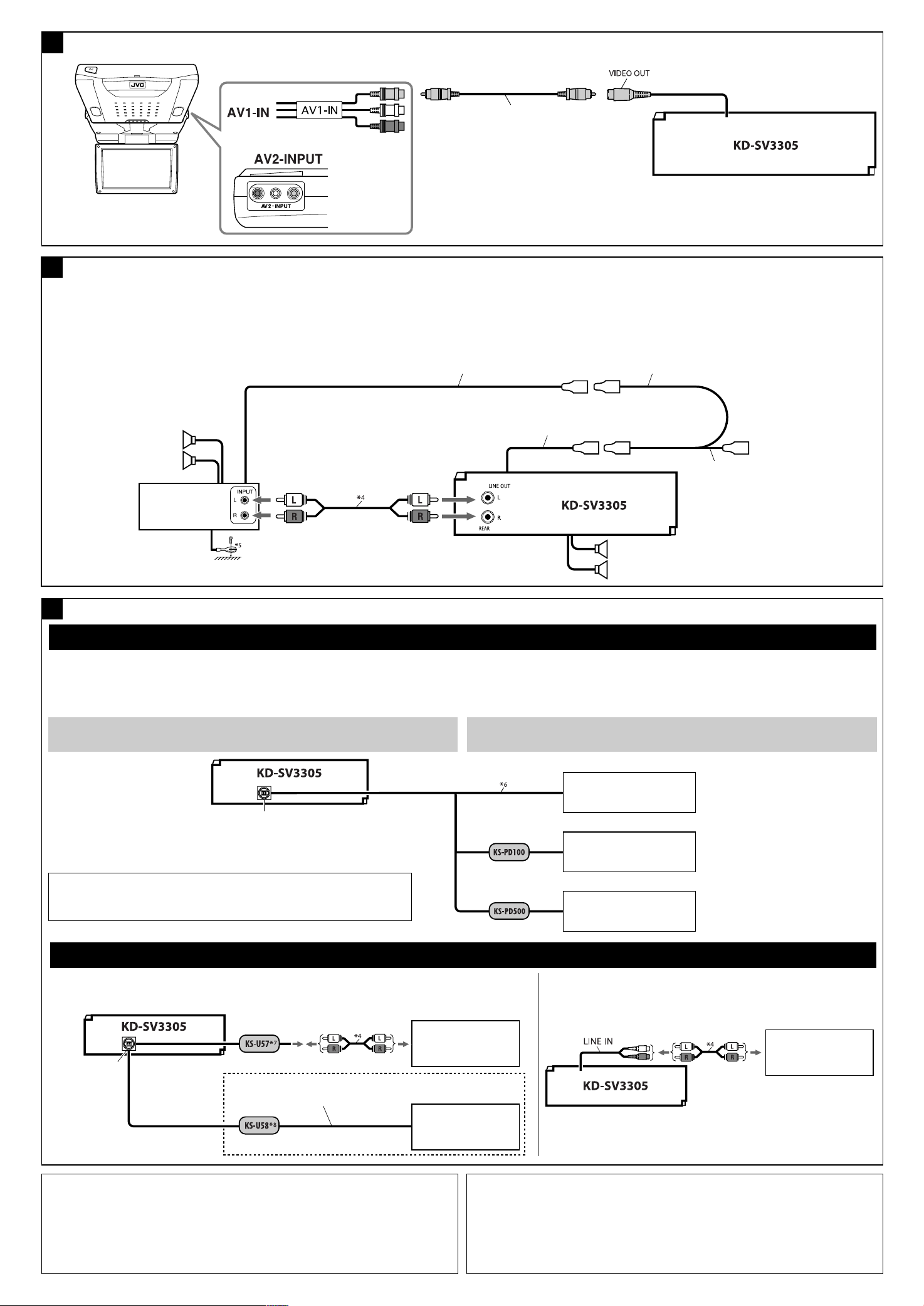
Connecting the monitor / °“√µËÕ®Õ¿“æ
D
or / À√◊Õ
Rear side
KV-MR9010
9-INCH WIDESCREEN MONITOR *
¡Õ𑇵Õ√Ï’®Õ°«È“ß 9 π‘È« *
E
Connecting the external amplifier / °“√µËÕ‡æ‘Ë¡‡µ‘¡‡¢È“°—∫Õÿª°√≥ÏÕ◊ËπÊ
You can connect an amplifier to upgrade your car stereo system.
• Connect the remote lead (blue with white stripe) to the remote lead of the other equipment so that it
can be controlled through this unit.
• Disconnect the speakers from this unit, connect them to the amplifier. Leave the speaker
leads of this unit unused.
3
Rear speakers
3
¥â“πÀ≈—ß
≈”‚æßÀ≈—ß
JVC Amplifier
‡§√◊ËÕߢ¬“¬‡’¬ß
JVC
Video cord *
“¬«‘¥’‚Õ *
3
3
§ÿ≥“¡“√∂µËÕ°—∫·Õ¡æ≈‘ø“¬‡ÕÕ√Ï ·–Õÿª°√≥ÏÕ◊òπʉ¥ô ‡æ◊ËÕ‡æ‘Ë¡§ÿ≥ ¿“懒¬ß„ÀÈ°—∫√–∫∫‡µÕ√‘‚Õ¢Õß√∂¬πµÏ
• µËÕ“¬µ–°—Ë«√–¬–‰°≈ (’πÈ”‡ß‘π≈“¬¢“«) ‡¢È“°—∫“¬µ–°—Ë«√–¬–‰°≈¢ÕßÕÿª°√≥ÏÕ◊Ëπ Ê ‡æ◊ËÕ®–“¡“√∂§«∫§ÿ¡‚¥¬™ÿ¥ª√–
°Õ∫π’ȉ¥È
• ∂Õ¥≈”‚æßÕÕ°®“°™ÿ¥ª√–°Õ∫π’È ·≈È«µËÕ‡¢È“°—∫‡§√◊ËÕߢ¬“¬ ∑‘Èß“¬µ–°—Ë«≈”‚æߢÕß™ÿ¥ª√–°Õ∫π’ȉ«È
Remote lead
“¬µ–°—Ë«•–¬–‰°•
Y-connector *
¢ÈÕµËÕ√Ÿªµ—« Y*
Remote lead (blue with white stripe)
3
3
“¬µ–°—Ë«•–¬–‰°• (’πÈ”‡ß‘π≈“¬¢“«)
To the remote lead of other equipment or
automatic antenna if any
µËÕ“¬°—∫Õÿª°√≥ÏÕ◊ËπÀ√◊Õ‡“Õ“°“»Õ—µ‚π¡—µ‘∂È“¡’
Front speakers
≈”‚æßÀπÈ“
F
Connecting the external components / °“√µËÕ‡æ‘Ë¡‡µ‘¡‡¢È“°—∫Õÿª°√≥ÏÕ◊ËπÊ
JVC CD changer, Apple iPod, or JVC D. player / JVC CD
‡™π‡®Õ√Ï, Apple iPod À√◊Õ‡§√◊ËÕ߇≈Ëπ JVC D.
• Set “CHANGER” for the external input setting (See page 16 of the INSTRUCTIONS.) / µ—Èߧ˓ “CHANGER” ‡ªìπ°“√§Ë“√—∫—≠≠“≥Õÿª°√≥Ï¿“¬πÕ° (¥ŸÀπÈ“ 16 §”·π–π”)
You can connect these components as illustrated below. The iPod or D. player can be connected using
an interface adapter (not supplied)—KS-PD100 (for iPod) or KS-PD500 (for D. player).
CAUTION
:
Before connecting the external components, make sure that the unit is turned off.
CD changer jack
™ËÕ߇’¬∫µËÕ¢Õ߇§√◊ËÕ߇≈Ëπ CD
iPod is a trademark of Apple Computer, Inc., registered in the U.S. and other countries.
od ‡ªÁπ‡§√◊ËÕßÀ¡“¬°“√§È“¢Õß Apple Computer, Inc. ´÷Ëß®¥∑–‡∫’¬π°“√§È“„π
iP
ª√–‡∑ »À√—∞Õ‡¡√‘°“·≈–ª√–‡∑»Õ◊ËπÊ
∑Ë“π“¡“√∂µËÕÕÿª°√≥Ï¥—ß°≈Ë“«µ“¡¿“淥ߥȓπ≈Ë“ß ∑Ë“π“¡“√∂‡™◊ËÕ¡µËÕ iPod À√◊Õ‡§√◊ËÕ߇≈Ëπ D. ‚¥¬„™ÈÕ‘π‡∑Õ√χøÕ–
·¥ª‡µÕ√Ï (‰¡Ë¡’¡“„ÀÈ)
¢ÈÕ§«√√–«—ß
—KS-PD100 (”À√—∫ iPod) À√◊Õ KS-PD500 (”À√—∫‡§√◊ËÕ߇≈Ëπ D.)
:
°ËÕπ®–‡™◊ËÕ¡µËÕ°—∫Õÿª°√≥Ï¿“¬πÕ° °√ÿ≥“µ√«®Õ∫„ÀÈ·πË„®«Ë“ªî¥‡§√◊ËÕßÕ¬ŸË
JVC CD changer
JVC CD
‡™π‡®Õ√Ï
or / À√◊Õ
Apple iPod
Apple iPod
or /À√◊Õ
JVC D. player
‡§√◊ËÕ߇≈Ëπ JVC D.
Other external component / Õÿª°√≥Ï¿“¬πÕ°Õ◊ËπÊ
• Set “EXT IN” for the external input setting (See page 16 of the INSTRUCTIONS.) /
µ—Èߧ˓ “EXT IN”
‡∫ªìπ°“√§Ë“√—∫—≠≠“≥Õÿª°√≥Ï¿“¬πÕ° (¥ŸÀπÈ“ 16 §”·π–π”)
CD changer jack
™ËÕ߇’¬∫µËÕ¢Õß
CD
‡§√◊ËÕ߇≈Ëπ
or
À√◊Õ
3
*
Not supplied for this unit.
4
*
Signal cord (not supplied for this unit).
5
*
Firmly attach the ground wire to the metallic body or to the chassis of the car—to the place uncoated with paint
(if coated with paint, remove the paint before attaching the wire). Failure to do so may cause damage to the
unit.
6
*
Connecting cord supplied for your CD changer.
7
*
Line Input Adapter KS-U57 (not supplied for this unit).
8
*
AUX Input Adapter KS-U58 (not supplied for this unit).
3.5 mm stereo mini plug
¢—È«‡’¬∫¡‘𑇵Õ√‘‚Õ¢π“¥ 3.5 ¡¡.
External component
Õÿª°√≥Ï¿“¬πÕ°
External component
Õÿª°√≥Ï¿“¬πÕ°
3
*
‰¡Ë‰¥È„ÀÈ¡“°—∫™ÿ¥ª√–°Õ∫π’È
4
*
“¬‡§‡∫‘≈—≠≠“≥ (
5
*
µËÕ≈«¥“¬¥‘π„ÀÈ·πËπ‡¢È“°—∫µ—«∂—߇À≈Á° À√◊Õµ—«∂—ß√∂ — µ√ßË«π ∑’ˉ¡Ë¡’’‡§≈◊Õ∫ (À“°¡’’‡§≈◊Õ∫Õ¬ŸË „ÀÈ¢Ÿ¥’ÕÕ°°ËÕπ
°ËÕπµËÕ≈«¥
6
*
µËÕ“¬∑’Ë„ÀÈ¡“”À√—∫ CD ‡™π‡®Õ√Ï
7
*
Õ·¥ª‡µÕ√Ï “¬—≠≠“≥‡¢È“ KS-U57 (‰¡Ë‰¥È„ÀÈ¡“°—∫™ÿ¥ª√–°Õ∫π’È)
8
*
Õ–·¥ª‡µÕ√Ï√—∫—≠≠“≥ AUX √ÿËπ KS-U58 (‰¡Ë‰¥È„ÀÈ¡“°—∫™ÿ¥ª√–°Õ∫π’È)
4
‰¡Ë‰¥È„ÀÈ¡“°—∫™ÿ¥ª√–°Õ∫π’È)
“¬¥‘π) À“°‰¡ËªØ‘∫—µ‘µ“¡§”·π–π”π’È ‡§√◊ËÕßÕ“®™”√ÿ¥ À√◊Õ‡’¬À“¬‰¥È
External component
Õÿª°√≥Ï¿“¬πÕ°
Page 31

VCD/CD RECEIVER KD-SV3305
ENGLISH
ALAT PENERIMA VCD/CD KD-SV3305
For canceling the display demonstration, see page 7.
Untuk membatalkan tampilan demonstrasi, lihat halaman 7.
For installation and connections, refer to the separate manual.
Untuk instalasi dan penyambungan, lihat buku pedoman terpisah.
INDONESIA
INSTRUCTIONS
BUKU PETUNJUK
GET0471-007A
[UN]
Page 32

Thank you for purchasing a JVC product.
Please read all instructions carefully before operation, to ensure your complete understanding and to obtain the best
possible performance from the unit.
IMPORTANT FOR LASER PRODUCTS
ENGLISH
1. CLASS 1 LASER PRODUCT
2. CAUTION: Do not open the top cover. There are no user serviceable parts inside the unit; leave all servicing to
qualified service personnel.
3. CAUTION: Visible and/or invisible class 1M laser radiation when open. Do not view directly with optical
instruments.
4. REPRODUCTION OF LABEL: CAUTION LABEL, PLACED OUTSIDE THE UNIT.
WARNINGS:
[European Union only]
How to reset your unit
• Your preset adjustments will also be erased.
How to forcibly eject a disc
• Be careful not to drop the disc when it ejects.
• If this does not work, reset your unit.
To prevent accidents and damage
• DO NOT install any unit in locations where;
– it may obstruct the steering wheel and
gearshift lever operations.
– it may obstruct the operation of safety
devices such as air bags.
– it may obstruct visibility.
• DO NOT operate the unit while driving.
• If you need to operate the unit while
driving, be sure to look ahead carefully.
• The driver must not watch the monitor
while driving.
If the parking brake is not engaged,
“PARKING” flashes on the display, and
no playback picture will be shown on the
monitor.
– This warning appears only when the
parking brake wire is connected to the
parking brake system built in the car
(refer to the Installation/Connection
Manual).
2
Page 33

The following marks are used to indicate...
: Built-in VCD/CD player operations.
: External CD changer operations.
: Indicator displayed for the
corresponding operation.
How to use the MODE button
If you press MODE, the unit goes into functions mode,
then the number buttons (except “1” and “4”) and
4 /¢ buttons work as different function
buttons.
Ex.: When number button 2 works as
MO (monaural) button.
To use these buttons for their original functions
again after pressing MODE, wait for 5 seconds
without pressing any of these buttons until the
functions mode is cleared or press MODE again.
Detaching the control panel
CONTENTS
Control panel .................................. 4
Remote controller —
Getting started ................................ 7
Basic operations ................................................... 7
Radio operations ............................. 8
Disc operations ................................ 9
Playing a disc in the unit ..................................... 9
Playing discs in the CD changer ........................... 10
Sound adjustments .......................... 14
General settings — PSM ................... 15
iPod/D. player operations ................. 17
Other external component
operations ................................... 19
Maintenance ................................... 19
More about this unit ........................ 20
Troubleshooting .............................. 23
Specifications .................................. 25
For safety...
• Do not raise the volume level too much, as this will
block outside sounds, making driving dangerous.
• Stop the car before performing any complicated
operations.
RM-RK120 ............. 5
ENGLISH
Attaching the control panel
Temperature inside the car...
If you have parked the car for a long time in hot or cold
weather, wait until the temperature in the car becomes
normal before operating the unit.
3
Page 34

Control panel
Parts identification
ENGLISH
1 4 /¢ buttons
2 (standby/on attenuator) button
3 Remote sensor
Display window
DO NOT expose the remote sensor to strong light
(direct sunlight or artificial lighting).
4 Loading slot
5 Display window
6 0 (eject) button
7 EQ (equalizer) button
8 SRC (source) button
9 BAND button
6 (play/pause) button
p Control dial
q SEL (select) button
w MO (monaural) button
e SSM (Strong-station Sequential Memory) button
r Number buttons
t RPT (repeat) button
y RND (random) button
u MODE button
i DISP (display) button
o (control panel release) button
; Disc information indicators—TAG (ID3 Tag),
(folder), (track/file)
a Disc type indicators—WMA, MP3
s Playback source indicators—
CH: Lights up only when CD-CH is selected as the
playback source.
DISC: Lights up for the built-in CD player.
d Playback mode / item indicators— RND (random),
(disc), (folder), RPT (repeat)
f LOUD (loudness) indicator
g EQ (equalizer) indicator
h Sound mode (C-EQ: custom equalizer) indicators—
JAZZ, CLASSIC, HIP HOP, POPS, ROCK, USER
j Tr (track) indicator
k Source display / Volume level indicator
l Main display
/ Tuner reception indicators—ST (stereo),
MO (monaural)
4
Page 35

Remote controller — RM-RK120
Installing the lithium coin battery
(CR2025)
Aim the remote controller directly at the remote
sensor on the unit. Make sure there is no obstacle
in between.
Warning:
• Do not install any battery other than CR2025 or
its equivalent; otherwise, it may explode.
• Do not leave the remote controller in a place
(such as dashboards) exposed to direct sunlight
for a long time; otherwise, it may explode.
• Store the battery in a place where children
cannot reach to avoid risk of accident.
• To prevent the battery from over-heating,
cracking, or starting a fire:
– Do not recharge, short, disassemble, heat the
battery, or dispose of it in a fire.
– Do not leave the battery with other metallic
materials.
– Do not poke the battery with tweezers or similar
tools.
– Wrap the battery with tape and insulate when
throwing away or saving it.
Main elements and features
ENGLISH
1 SOURCE button
• Selects the playback source.
2 (standby/on attenuator) button
• Turns the power on if pressed briefly or
attenuates the sound when the power is on.
• Turns the power off if pressed and held.
3 2 REV (reverse) / FWD (forward) 3 buttons
• Searches for stations if pressed briefly.
• Fast-forwards or reverses the track if pressed and
held.
• Changes the tracks if pressed briefly.
• While listening to an Apple iPod or a JVC
D. player (in menu selecting mode):
– Selects an item if pressed briefly. (Then, press
DOWN ∞ to confirm the selection.)
– Skips 10 items at a time if pressed and held.
Continued on the next page
5
Page 36

4 VOL. + / – buttons
• Adjusts the volume level.
5 ENTER and number buttons
• Selects a track/file directly.
– Press the number button(s), then press ENTER.
– Not used for iPod/D. player operations.
ENGLISH
• Selects an item from the menu while playing
back a Video CD (VCD) in Playback Control (PBC)
function.
– Press the number button(s), then press ENTER.
• Selects the discs while operating the CD changer.
– To select disc number 1 – 6, press number
button 1 – 6 briefly.
– To select disc number 7 – 12, press and hold
number button 1 (7) – 6 (12).
6 EQ (equalizer) button
• Selects the sound mode (C-EQ: custom
equalizer).
7 BAND 6 button
• Changes the FM/AM bands.
• Stops disc playback temporarily. To resume
playback, press the button again.
– While playing a VCD, the playback scene at the
moment stops and remain still.
– Not used for CD changer, iPod, or D. player
operations.
8 5 UP / DOWN ∞ buttons
• Changes the preset stations.
• Changes the folder of the MP3/WMA discs if
pressed briefly.
• Changes the disc while operating the CD changer
if pressed and held.
• While listening to an iPod or a D. player:
– Pauses/stops or resumes playback with
DOWN ∞.
– Enters the main menu with 5 UP.
(Now 5 UP / DOWN ∞/2 REV / FWD 3 work
as the menu selecting buttons.)*
9 PBC (Playback Control) button
• Activates or deactivates the PBC function.
p RETURN button
• Returns to the previous menu while playing a
VCD in PBC function.
q OSD (On-Screen Display) button
• Turn on and off the OSD on the monitor.
w AUDIO button
• Selects the audio channel for VCD playback.
* 5 UP : Returns to the previous menu.
DOWN ∞ : Confirms the selection.
6
Page 37

Getting started
Basic operations
~ Turn on the power.
To drop the volume in a
moment (ATT)
To restore the sound, press the
button again.
To turn off the power
ENGLISH
Ÿ
* You cannot select these sources if they are not
ready or not connected.
! For FM/AM tuner
⁄ Adjust the volume.
Volume level appears.
@ Adjust the sound as you want. (See
page 14.)
Basic settings
• See also “General settings — PSM” on pages 15 and
16.
1
2
1 Canceling the display demonstrations
Select “DEMO,” then “DEMO OFF.”
2 Setting the clock
Select “CLOCK H” (hour), then adjust the hour.
Select “CLOCK M” (minute), then adjust the
minute.
3 Finish the procedure.
To check the current clock time while the
power is turned off
Caution on volume setting:
Discs produce very little noise compared with other
sources. Lower the volume before playing a disc
to avoid damaging the speakers by the sudden
increase of the output level.
7
Page 38

Radio operations
~
ENGLISH
When an FM stereo broadcast is hard to
receive
Ÿ
Lights up when receiving an FM stereo
broadcast with sufficient signal strength.
! Start searching for a station.
When a station is received, searching stops.
To stop searching, press the same button
again.
To tune in to a station manually
In step ! above...
1
2 Select a desired station frequency.
Lights up when monaural mode is activated.
Reception improves, but stereo effect will be lost.
To restore the stereo effect, repeat the same
procedure. “MONO OFF” appears and the MO indicator
goes off.
Storing stations in memory
You can preset six stations for each band.
FM station automatic presetting —
SSM (Strong-station Sequential
Memory)
1 Select the FM band (FM1 – FM3) you want to
store into.
2
3
“SSM” flashes, then disappears when automatic
presetting is over.
Local FM stations with the strongest signals are
searched and stored automatically in the FM band.
8
Page 39

Manual presetting
Ex.: Storing FM station of 92.5 MHz into preset number
4 of the FM1 band.
1
2
3
Preset number flashes for a while.
Listening to a preset station
1
2 Select the preset station (1 – 6) you want.
To check the other information while
listening to the radio
Clock Ô Frequency
Disc operations
Playing a disc in the unit
All tracks will be played repeatedly until you change the
source or eject the disc.
• If a disc menu appears on the monitor while playing a
VCD with PBC, see page 11.
Before performing any operations, make sure the
following....
• Turn on the monitor and select the appropriate
monitor input before playing a VCD.
• If you turn on the monitor, you can also control the
MP3/WMA playback by referring to the monitor
screen (see page 12).
• Select the video system suitable for your monitor (see
page 16).
To stop play temporarily
To resume playback, press the
button again.
To stop play and eject the
disc
ENGLISH
Continued on the next page
9
Page 40

Playing discs in the CD changer
All discs in the magazine will be played repeatedly until
you change the source.
• Ejecting the magazine will also stop playing.
ENGLISH
~
* If you have changed the external input setting
to “EXT IN” (see page 16), you cannot select the
CD changer.
Ÿ Select a disc.
For disc number from 01 – 06:
To fast-forward or reverse the track
To go to the next or previous tracks
To go to the next or previous folders (only for
MP3 or WMA discs)
For MP3 discs:
For WMA discs:
For disc number from 07 – 12:
About MP3 and WMA discs
MP3 and WMA “tracks” (words “file” and “track” are
used interchangeably) are recorded in “folders.”
About the CD changer
It is recommended to use a JVC MP3-compatible CD
changer with your unit.
• You can also connect MP3-incompatible CD changers.
However, these units are not compatible with MP3
discs.
• You cannot use the CH-X99, CH-X100, and KD-MK
series CD changers with this unit.
• You cannot control and play any WMA or VCD disc in
the CD changer.
• Disc text information recorded in the CD Text can be
displayed when a JVC CD Text compatible CD changer
is connected.
• For connection, see Installation/Connection Manual
(separate volume).
1
2
To locate a particular track (for CD or VCD
with PBC set to “PBC OFF”) or folder (for MP3
or WMA discs) directly
To select a number from 01 – 06:
To select a number from 07 – 12:
• To use direct folder access on MP3/WMA discs, it
is required that folders are assigned with 2-digit
numbers at the beginning of their folder names—
01, 02, 03, and so on.
To select a particular track in a folder
(for MP3 or WMA discs):
10
Page 41

Playback Control (PBC) operations
On-Screen (OSD) information
This operation is only possible when using the
remote controller.
1 While playing a VCD....
PBC ON Ô PBC OFF
PBC ON : A menu appears on the monitor.
PBC OFF : Cancels.
• A menu may be a list of items, submenus, or
some moving pictures.
2 Select the item you want.
• To select an item from the submenus, repeat this
step.
The selected item starts playback automatically.
This operation is only possible when using the
remote controller.
You can check the track number and elapsed playing
time if the monitor is turned on.
While playing a disc....
• To turn off the On-Screen Display,
press the button again.
Current/total track number
Elapsed playing time
Selecting the audio channel
This operation is only possible when using the
remote controller.
You can select the audio channel to play. (This is
convenient when playing a Karaoke VCD.)
ENGLISH
To correct a mis-entry and to return to the
previous menu
STEREO : To listen to normal stereo (left/right)
playback.
MONO L : To listen to the L (left) audio channel.
MONO R : To listen to the R (right) audio channel.
• The audio channel is automatically set to “STEREO”
when you change the disc or source.
11
Page 42

MP3/WMA control screen operations
You can also control the playback of an MP3/WMA disc
ENGLISH
by referring to the monitor.
• The control screen automatically appears on the
monitor when you insert an MP3/WMA disc.
1 Artiste name* (only for MP3 discs)
• The artiste name will scroll on the monitor if it
cannot be shown at a time.
2 Operation mode—PLAY, PAUSE, FF (fast-forward),
FR (fast-reverse), SELECT (selected track number),
REPEAT TRACK, REPEAT FOLDER, REPEAT OFF,
RANDOM FOLDER, RANDOM DISC, RANDOM OFF
• Operation mode appears for a while on the
monitor.
3 Folder name*
4 Track title* (only for MP3 discs)
• The track title will scroll on the monitor if it
cannot be shown at a time.
5 Highlighted bar for the current file name*
6 OSD indication—Current/total track number,
Elapsed playing time
• Appears only if you turn on the OSD (see page
11).
7 Current list/total list number
8 Track list
• The monitor can show 12 tracks at a time and a
maximum of 239 tracks for a disc.
* Some symbols will not be shown (and will be
substituted or blanked) on the control screen.
To select a folder
To select a track
• Pressing these buttons repeatedly can also select
tracks from the previous/next folders.
• See also page 10 for using the buttons on the control
panel to select a folder or track.
Selecting the playback modes
You can use only one of the following playback modes
at a time.
• For VCD: While PBC (see page 11) is not in use.
1
2 Select your desired playback mode.
7 Repeat play
Mode Plays repeatedly
TRK RPT : The current track.
FLDR RPT*1 : All tracks of the current folder.
DISC RPT*2 : All tracks of the current disc.
RPT OFF : Cancels.
12
Page 43

7 Random play
Mode Plays at random
FLDR RND*
1
: All tracks of the current folder,
then tracks of the next folder and
so on.
DISC RND : All tracks of the current disc.
MAG RND*2 : All tracks of the inserted discs.
RND OFF : Cancels.
1
Only while playing an MP3 or a WMA disc.
*
*2 Only while playing discs in the CD changer.
Other main functions
Changing the display information
• For MP3 disc : When “TAG DISP” is set to “TAG OFF”
• For WMA disc :
: Clock with the current track number
: Elapsed playing time with the current track
number
1
*
If the current disc is an audio CD or a VCD, “NO NAME”
appears.
2
Only for the built-in CD player.
*
*3 If an MP3 file does not have Tag information, folder
name and file name appear. In this case, the TAG
indicator will not light up.
Prohibiting disc ejection
You can lock a disc in the loading slot.
ENGLISH
While playing an audio CD, a CD Text, or a VCD
with PBC set to “PBC OFF” (see page 11)
While playing an MP3 or a WMA*2 disc
• Only for MP3 disc : When “TAG DISP” is set to
“TAG ON” (see page 16)
To cancel the prohibition, repeat the same
procedure.
13
Page 44

Sound adjustments
You can select a preset sound mode suitable to the
music genre (C-EQ: custom equalizer).
ENGLISH
Adjusting the sound
You can adjust the sound characteristics to your
preference.
1
Preset values
Indication (For)
USER
(Flat sound)
ROCK
(Rock or disco music)
CLASSIC
(Classical music)
POPS
(Light music)
HIP HOP
(Funk or rap music)
JAZZ
(Jazz music)
BAS
TRE
LOUD
(bass)
(treble)
(loudness)
00 00 OFF
+03 +01 ON
+01 –02 OFF
+04 +01 OFF
+02 00 ON
+02 +03 OFF
2
Indication [Range]
1
(bass)
BAS*
Adjust the bass. [–06 to +06]
1
TRE*
(treble)
Adjust the treble. [–06 to +06]
2
(fader)
FAD*
Adjust the front and rear speaker balance. [R06 to F06]
BAL (balance)
Adjust the left and right speaker balance.
[L06 to R06]
1
(loudness)
LOUD*
Boost low and high frequencies to produce a wellbalanced sound at low volume level.
[LOUD ON or LOUD OFF]
VOL (volume)
Adjust the volume. [00 to 30 or 50*
1
*
When you adjust the bass, treble, or loudness, the
adjustment you have made is stored for the currently
selected sound mode (C-EQ) including “USER.”
*2 If you are using a two-speaker system, set the fader
level to “00.”
*3 Depending on the amplifier gain control setting. (See
page 16 for details.)
3
]
14
Page 45

General settings — PSM
You can change PSM (Preferred Setting Mode) items listed in the table that follows.
1
4 Repeat steps 2 and 3 to adjust other PSM
items if necessary.
ENGLISH
2 Select a PSM item.
3 Adjust the PSM item selected.
Indications Item
( : Initial)
DEMO
Display demonstration
CLOCK H
Hour adjustment
CLOCK M
Minute adjustment
DIMMER
Dimmer
TEL
Telephone muting
• DEMO ON
• DEMO OFF
1 – 12 [Initial: 1 (1:00)], [7]
00 – 59 [Initial: 00 (1:00)], [7]
• ON
• OFF
• MUTING 1/
MUTING 2:
• OFF
5 Finish the procedure.
Setting, [reference page]
: Display demonstration will be activated automatically if no
operation is done for about 20 seconds, [7].
: Cancels.
: Dims the display illumination of this unit.
: Cancels.
: Select either one which mutes the sounds while using a cellular
phone.
: Cancels.
Continued on the next page
15
Page 46

Indications Item
Setting, [reference page]
( : Initial)
SCROLL *
Scroll
ENGLISH
1
• ONCE
• AUTO
• OFF
: Scrolls the track information once.
: Repeats scrolling (at 5-second intervals).
: Cancels.
• Pressing DISP for more than one second can scroll the display
regardless of the setting.
TAG DISP
Tag display
AMP GAIN
Amplifier gain control
VIDEO
Video system
• TAG ON
• TAG OFF
• LOW PWR
• HIGH PWR
• PAL
• NTSC
: Shows the Tag information while playing MP3 tracks, [13].
: Cancels.
: VOL 00 – VOL 30 (Select this if the maximum power of the speaker
is less than 50 W to prevent damaging the speaker.)
: VOL 00 – VOL 50
: Select this if your monitor is of the PAL color system.
: Select this if your monitor is of the NTSC color system.
• Press SEL to activate the selection before you select the other PSM
items to adjust.
2
EXT IN *
External input
1
Some characters or symbols will not be shown correctly (or will be blanked) on the display.
*
• CHANGER
• EXT IN
: To use a JVC CD changer, [10], an Apple iPod or a JVC D. player,
[17].
: To use any other external component than the above, [19].
*2 Displayed only when one of the following sources is selected—FM, AM, DISC, or LINE IN.
16
Page 47

iPod / D. player operations
This unit is ready for operating an Apple iPod or a JVC
D. player from the control panel.
Before operating your iPod or D. player:
Connect either one of the following (separately
purchased) to the CD changer jack on the rear of this
unit.
• Interface adapter for iPod—KS-PD100 for
controlling an iPod.
• D. player interface adapter—KS-PD500 for
controlling a D. player.
• For connection, see Installation/Connection Manual
(separate volume).
• For details, refer also to the manual supplied with the
interface adapter.
Preparations:
Make sure “CHANGER” is selected for the external input
setting, see page 16.
~
Ÿ
To pause*1 or stop*2 playback
To resume playback, press 4 after pressing
MODE.
To fast-forward or reverse the track
To go to the next or previous tracks
*1 For iPod
*2 For D. player
ENGLISH
Playback starts automatically from where it has
been paused*
1
or stopped*2 previously.
! Adjust the volume.
⁄ Adjust the sound as you want. (See
page 14.)
Continued on the next page
17
Page 48

Selecting a track from the menu
1
Selecting the playback modes
1
ENGLISH
2 Enter the main menu.
Now the
4 /¢ buttons
work as the menu selecting buttons*.
3 Select the desired menu.
For iPod:
PLAYLIST Ô ARTISTS Ô ALBUMS Ô
SONGS Ô GENRES Ô COMPOSER Ô
(back to the beginning)
For D. player:
PLAYLIST
Ô ARTIST Ô ALBUM Ô
GENRE Ô TRACK Ô (back to the
beginning)
4 Confirm the selection.
To move back to the previous menu, press ¢
after pressing MODE.
• If a track is selected, playback starts
automatically.
• If the selected item has another layer, you will
enter the layer. Repeat steps 3 and 4 until the
desired track is played.
• Holding 4 /¢ can skip 10 items at
a time.
* The menu selecting mode will be canceled:
– If no operations are done for about 5 seconds.
– When you confirm the selection of a track.
2 Select your desired playback mode.
7 Repeat play
ONE RPT
Functions the same as “Repeat One” of the iPod or
“Repeat Mode = One” for the D. player.
ALL RPT
Functions the same as “Repeat All” of the iPod or
“Repeat Mode = All” for the D. player.
RPT OFF
Cancels.
7 Random play
ALBM RND*
Functions the same as “Shuffle Albums” of the
iPod.
SONG RND/RND ON
Functions the same as “Shuffle Songs” of the iPod
or “Random Play = On” of the D. player.
RND OFF
Cancels.
* For iPod: Functions only if you select “ALL” in
“ALBUMS” of the main “MENU.”
To check the other information while
listening to an iPod or a D. player
18
Page 49

Other external component operations
You can connect an external component to the LINE IN
plugs on the rear, and another to the CD changer jack
on the rear using the Line Input Adapter—KS-U57
(not supplied) or AUX Input Adapter—KS-U58 (not
supplied).
• For connection, see Installation/Connection Manual
(separate volume).
• For listening to the iPod or D. player, refer to pages
17 and 18.
~
If “EXT IN” does not appear, see page 16 and
select the external input (“EXT IN”).
Ÿ Turn on the connected component and
start playing the source.
! Adjust the volume.
⁄ Adjust the sound as you want. (See
page 14.)
Maintenance
How to clean the connectors
Frequent detachment will deteriorate the connectors.
To minimize this possibility, periodically wipe the
connectors with a cotton swab or cloth moistened with
alcohol, being careful not to damage the connectors.
Connector
Moisture condensation
Moisture may condense on the lens inside the unit in
the following cases:
• After starting the heater in the car.
• If it becomes very humid inside the car.
Should this occur, the unit may malfunction. In this
case, eject the disc and leave the unit turned on for a
few hours until the moisture evaporates.
How to handle discs
When removing a disc from its
case, press down the center holder of
the case and lift the disc out, holding
it by the edges.
• Always hold the disc by the edges. Do not touch its
recording surface.
When storing a disc into its case, gently insert the
disc around the center holder (with the printed surface
facing up).
• Make sure to store discs into the cases after use.
Center holder
ENGLISH
To check the other information while
listening to an external component
Clock Ô EXT IN or LINE IN
Continued on the next page
19
Page 50

To keep discs clean
A dirty disc may not play correctly.
If a disc does become dirty, wipe it with
a soft cloth in a straight line from center
to edge.
ENGLISH
• Do not use any solvent (for example, conventional
record cleaner, spray, thinner, benzine, etc.) to clean
discs.
To play new discs
New discs may have some rough spots
around the inner and outer edges. If
such a disc is used, this unit may reject
the disc.
To remove these rough spots, rub the edges with a
pencil or ball-point pen, etc.
Do not use the following discs:
Warped disc
Sticker
Sticker residue
Stick-on label
More about this unit
Basic operations
Turning on the power
• By pressing SRC on the unit, you can also turn on the
power. If the source is ready, playback also starts.
Turning off the power
• If you turn off the power while listening to a disc, disc
play will start from where playback has been stopped
previously, next time you turn on the power.
• For MP3/WMA discs, playback will start from the
beginning of the last playing track.
Tuner operations
Storing stations in memory
• During SSM search...
– All previously stored stations are erased and
stations are stored newly.
– Received stations are preset in No. 1 (lowest
frequency) to No. 6 (highest frequency).
– When SSM is over, the station stored in No. 1 will
be automatically tuned in.
• When storing a station manually, the previously
preset station is erased when a new station is stored
in the same preset number.
20
Unusual shape
Single CD (8 cm disc)
Disc operations
Caution for DualDisc playback
• The Non-DVD side of a “DualDisc” does not comply
with the “Compact Disc Digital Audio” standard.
Therefore, the use of Non-DVD side of a DualDisc on
this product may not be recommended.
Page 51

General
• This unit has been designed to reproduce CDs/CD
Texts, and CD-Rs (Recordable)/CD-RWs (Rewritable)
in audio CD (CD-DA), MP3 and WMA formats.
• This unit cannot playback SVCD, DVDs, CD-Gs, or CD-I
discs.
• When a disc is inserted upside down, the disc
automatically ejects.
• While fast-forwarding or reversing on an MP3 or
WMA disc, you can only hear intermittent sounds.
Playing a CD-R or CD-RW
• Use only “finalized” CD-Rs or CD-RWs.
• This unit can play back only files of the same type
which are first detected if a disc includes both audio
CD (CD-DA) files and MP3/WMA files.
• This unit can play back multi-session discs; however,
unclosed sessions will be skipped while playing.
• Some CD-Rs or CD-RWs may not play back on this
unit because of their disc characteristics, or for the
following reasons:
– Discs are dirty or scratched.
– Moisture condensation occurs on the lens inside
the unit.
– The pickup lens inside the unit is dirty.
– CD-R/CD-RW on which the files are written with
“Packet Write” method.
– There are improper recording conditions (missing
data, etc.) or media conditions (stained, scratched,
warped, etc.).
• CD-RWs may require a longer readout time since the
reflectance of CD-RWs is lower than that of regular
CDs.
• Do not use the following CD-Rs or CD-RWs:
– Discs with stickers, labels, or a protective seal stuck
to the surface.
– Discs on which labels can be directly printed by an
ink jet printer.
Using these discs under high temperatures or high
humidities may cause malfunctions or damage to the
unit.
Playing a VCD disc
• The PBC function is not available for some VCDs.
• The PBC function is automatically canceled when you
change the source or turn off the unit. Playback starts
from the beginning of the dics when you play the
VCD again.
• The On-Screen Display (OSD) will automatically
canceled when you change the source or turn off the
unit.
Playing an MP3/WMA disc
• This unit can play back MP3/WMA files with the
extension code <.mp3> or <.wma> (regardless of
the letter case—upper/lower).
• This unit can show the names of albums, artists
(performer), and Tag (Version 1.0, 1.1, 2.2, 2.3, or
2.4) for MP3 files.
• This unit can display only one-byte characters. No
other characters can be correctly displayed.
• This unit can play back MP3/WMA files meeting the
conditions below:
– Bit rate: MP3: 32 kbps — 320 kbps
WMA: 48 kbps — 192 kbps
– Sampling frequency:
48 kHz, 44.1 kHz, 32 kHz (for MPEG-1)
24 kHz, 22.05 kHz, 16 kHz (for MPEG-2)
48 kHz, 44.1 kHz, 32 kHz (for WMA)
– Disc format: ISO 9660 Level 1/Level 2, Romeo,
Joliet, Windows long file name
• The maximum number of characters for file/folder
names vary among the disc format used (includes 4
extension characters—<.mp3> or <.wma>).
– ISO 9660 Level 1: up to 12 characters
– ISO 9660 Level 2: up to 31 characters
– Romeo: up to 40 characters
– Joliet: up to 40 characters
– Windows long file name: up to 40 characters
ENGLISH
Continued on the next page
21
Page 52

• This unit can play back files recorded in VBR (variable
bit rate).
Files recorded in VBR have a discrepancy in elapsed
time display, and do not show the actual elapsed
time. Especially, after performing the search function,
this difference becomes noticeable.
ENGLISH
• This unit can recognize a total of 512 files, of 200
folders, and of 8 hierarchies.
• This unit cannot play back the following files:
– MP3 files encoded with MP3i and MP3 PRO format.
– MP3 files encoded in an inappropriate format.
– MP3 files encoded with Layer 1.
– WMA files encoded with lossless, professional, and
voice format.
– WMA files which are not based upon Windows
Media® Audio.
– WMA files copy-protected with DRM.
– Files which have the data such as WAVE, ATRAC3,
etc.
• The search function works but search speed is not
constant.
Changing the source
• If you change the source, playback also stops
(without ejecting the disc).
Next time you select “DISC” for the playback source,
disc play starts from where it has been stopped
previously.
• For MP3/WMA discs, playback will start from the
beginning of the last playing track.
Ejecting a disc
• If the ejected disc is not removed within 15 seconds,
the disc is automatically inserted again into the
loading slot to protect it from dust. (Disc will not play
this time.)
General settings—PSM
• If you change the “AMP GAIN” setting from
“HIGH PWR” to “LOW PWR” while the volume level
is set higher than “VOL 30,” the unit automatically
changes the volume level to “VOL 30.”
iPod or D. player operations
• When you turn on this unit, the iPod or D. player is
charged through this unit.
• While the iPod or D. player is connected, all
operations from the iPod or D. player are disabled.
Perform all operations from this unit.
• The text information may not be displayed correctly.
• If the text information includes more than 8
characters, it scrolls on the display. This unit can
display up to 40 characters.
Notice:
When operating an iPod or a D. player, some
operations may not be performed correctly or as
intended. In this case, visit the following JVC web
site:
For iPod users: <http://www.jvc.co.jp/english/
car/support/ks-pd100/index.html>
For D. player users: <http://www.jvc.co.jp/
english/car/support/ks-pd500/index.html>
• Microsoft and Windows Media are either registered
trademarks or trademarks of Microsoft Corporation in
the United States and/or other countries.
• iPod is a trademark of Apple Inc., registered in the
U.S. and other countries.
22
Page 53

Troubleshooting
What appears to be trouble is not always serious. Check the following points before calling a service center.
Symptoms Remedies/Causes
• Sound cannot be heard from the speakers. • Adjust the volume to the optimum level.
• Check the cords and connections.
General
• The unit does not work at all. Reset the unit (see page 2).
• SSM automatic presetting does not work. Store stations manually.
• Static noise while listening to the radio. Connect the antenna firmly.
FM/AM
• Disc automatically ejects. Insert the disc correctly.
• CD-R/CD-RW cannot be played back.
• Tracks on the CD-R/CD-RW cannot be
skipped.
• Disc can be neither played back nor
ejected.
• Sound and pictures are sometimes
interrupted or distorted.
Disc playback
• “NO DISC” appears on the display. Insert a playable disc into the loading slot.
• No playback picture appears on the
monitor.
• No picture appears on the monitor at all. • Connect the video cord correctly.
• Disc cannot be played back. • Use a disc with MP3/WMA tracks recorded in the format
• Noise is generated. Skip to another track or change the disc. (Do not add the
MP3/WMA playback
• A longer readout time is required (“CHECK”
keeps flashing on the display).
• Insert a finalized CD-R/CD-RW.
• Finalize the CD-R/CD-RW with the component which you
used for recording.
• Unlock the disc (see page 13).
• Eject the disc forcibly (see page 2).
• Stop playback while driving on rough roads.
• Change the disc.
• Check the cords and connections.
Parking brake wire is not connected properly.
(See Installation/Connection manual.)
• Select a correct input on the monitor.
compliant with ISO 9660 Level 1, Level 2, Romeo, or Joliet.
• Add the extension code <.mp3> or <.wma> to the file
names.
extension code <.mp3> or <.wma> to non-MP3 or WMA
tracks.)
Do not use too many hierarchies and folders.
ENGLISH
Continued on the next page
23
Page 54

Symptoms Remedies/Causes
• Tracks do not play back in the order you
have intended them to play.
• Elapsed playing time is not correct. This sometimes occurs during play. This is caused by how the
ENGLISH
• “NO FILES” appears on the display. Insert a disc that contains MP3/WMA tracks.
• Correct characters are not displayed (e.g.
MP3/WMA playback
album name).
• “NO DISC” appears on the display. Insert a disc into the magazine.
• “NO MAG” appears on the display. Insert the magazine.
• “RESET 8” appears on the display. Connect this unit and the CD changer correctly and press the
CD changer
• “RESET 1” – “RESET 7” appears on the
display.
• The CD changer does not work at all. Reset the unit (see page 2).
• The iPod or D. player does not turn on or
does not work.
• Buttons do not work as intended. The functions of the buttons have been changed. Press MODE
• The sound is distorted. Deactivate the equalizer either on the unit or the iPod/
• “NO IPOD” or “NO DP” appears on the
display.
• Playback stops. The headphones are disconnected during playback. Restart
• No sound can be heard when
connecting an iPod nano.
• No sound can be heard.
iPod/D. player playback
• “ERROR 01” appears on the display
when connecting a D. player.
• “NO FILES” or “NO TRACK” appears on
the display.
• “RESET 1” – “RESET 7” appears on the
display.
• “RESET 8” appears on the display. Check the connection between the adapter and this unit.
• The iPod’s or D. player’s controls do not
work after disconnecting from this unit.
Playback order is determined when the files are recorded.
tracks are recorded on the disc.
This unit can only display letters (upper case), numbers, and a
limited number of symbols.
reset button of the CD changer.
Press the reset button of the CD changer.
• Check the connecting cable and its connection.
• Update the firmware version.
• Charge the battery.
before performing the operation.
D. player.
• Check the connecting cable and its connection.
• Charge the battery.
the playback operation using the control panel (see page 17).
• Disconnect the headphones from the iPod nano.
• Update the firmware version of the iPod nano.
Disconnect the adapter from the D. player. Then, connect it
again.
No tracks are stored. Import tracks to the iPod or D. player.
Disconnect the adapter from both the unit and iPod/D. player.
Then, connect it again.
Reset the iPod or D. player.
24
Page 55

Specifications
AUDIO AMPLIFIER SECTION
Maximum Power Output:
Front/Rear: 50 W per channel
Continuous Power Output (RMS):
Front/Rear: 19 W per channel into
4 Ω, 40 Hz to 20 000 Hz at
no more than 0.8% total
harmonic distortion.
Load Impedance: 4 Ω (4 Ω to 8 Ω allowance)
Tone Control Range:
Bass: ±10 dB at 100 Hz
Treble: ±10 dB at 10 kHz
Frequency Response: 40 Hz to 20 000 Hz
Signal-to-Noise Ratio: 70 dB
Line-Out Level/
Impedance:
Output Impedance: 1 kΩ
Other Terminal: LINE IN, CD changer
2.5 V/20 kΩ load (full
scale)
VIDEO SECTION
Color System: PAL/NTSC
Video Output (Composite):
1 Vp-p/75 Ω
TUNER SECTION
Frequency Range:
FM: 87.5 MHz to 108.0 MHz
AM: 531 kHz to 1 602 kHz
FM Tuner
Usable Sensitivity: 11.3 dBf (1.0 μV/75 Ω)
50 dB Quieting Sensitivity: 16.3 dBf (1.8 μV/75 Ω)
Alternate Channel
Selectivity (400 kHz):
Frequency Response: 40 Hz to 15 000 Hz
Stereo Separation: 30 dB
AM Tuner
Sensitivity/Selectivity: 20 μV/35 dB
65 dB
VCD/CD PLAYER SECTION
Type: Compact disc player
Signal Detection
System:
Number of Channels: 2 channels (stereo)
Frequency Response: 5 Hz to 20 000 Hz
Dynamic Range: 96 dB
Signal-to-Noise Ratio: 98 dB
Wow and Flutter: Less than measurable limit
MP3 Decoding Format: (MPEG1/2 Audio Layer 3)
Max. Bit Rate: 320 kbps
WMA (Windows Media® Audio) Decoding Format:
Max. Bit Rate: 192 kbps
Non-contact optical pickup
(semiconductor laser)
GENERAL
Power Requirement:
Operating Voltage: DC 14.4 V
(11 V to 16 V allowance)
Grounding System: Negative ground
Allowable Operating
Temperature:
Dimensions (W × H × D): (approx.)
Installation Size: 182 mm × 52 mm × 150 mm
Panel Size: 188 mm × 58 mm × 11 mm
Mass:
Design and specifications are subject to change without
notice.
0°C to +40°C
1.4 kg
(excluding accessories)
ENGLISH
25
Page 56

Having TROUBLE with operation?
Please reset your unit
Refer to page of How to reset your unit
Ada MASALAH dengan cara
pengoperasian?
Setel kembali unit Anda
Lihat halaman mengenai Bagaimana mereset unit anda
EN, IN
© 2007 Victor Company of Japan, Limited
0207DTSMDTJEIN
Page 57

1
KD-SV3305
Installation/Connection Manual
Manual Pemasangan/Penyambungan
GET0471-008A
[UN]
ENGLISH
This unit is designed to operate on 12 V DC, NEGATIVE ground electrical systems. If your vehicle does
not have this system, a voltage inverter is required, which can be purchased at JVC car audio dealers.
WARNINGS
• DO NOT install any unit in locations where;
– it may obstruct the steering wheel and gearshift lever operations.
– it may obstruct the operation of safety devices such as air bags.
– it may obstruct visibility.
• DO NOT operate the unit while driving.
• If you need to operate the unit while driving, be sure to look ahead carefully.
• The driver must not watch the monitor while driving.
If the parking brake is not engaged, “PARKING” flashes on the display, and no playback
picture will be shown on the monitor.
– This warning appears only when the parking brake wire is connected to the parking brake
system built in the car.
To prevent short circuits, we recommend that you disconnect the battery’s negative terminal and make all
electrical connections before installing the unit.
• Be sure to ground this unit to the car’s chassis again after installation.
Notes:
• Replace the fuse with one of the specified rating. If the fuse blows frequently, consult your JVC car audio
dealer.
• It is recommended to connect to the speakers with maximum power of more than 50 W (both at
the rear and at the front, with an impedance of 4 Ω to 8 Ω). If the maximum power is less than
50 W, change “AMP GAIN” setting to prevent the speakers from being damaged (see page 16 of the
INSTRUCTIONS).
• To prevent short-circuit, cover the terminals of the UNUSED leads with insulating tape.
• The heat sink becomes very hot after use. Be careful not to touch it when
removing this unit.
Heat sink
Pendingin
0207DTSMDTJEIN
EN, IN
© 2007 Victor Company of Japan, Limited
INDONESIA
Alat penerima ini didisain untuk beroperasi hanya pada 12 V DC, sistem listrik tanah NEGATIVE. Jika
kendaraan anda tidak memiliki sistem ini, sebuah pembalik tegangan diperlukan, yang mana dapat dibeli
di penyalur-penyalur audio mobil JVC.
PERINGATAN
• JANGAN memasang unit pada tempat-tempat dimana;
– ini dapat menghalangi pengoperasian roda kemudi dan tuas gigi persneling
– ini dapat menghalangi pengoperasian alat pengaman seperti kantung udara.
– ini dapat menghalangi pandangan.
• JANGAN mengoperasikan unit sewaktu mengemudi.
• Jika Anda harus mengoperasikan unit sewaktu mengemudi, pastikan Anda melihat ke depan
dengan hati-hati.
• Pengemudi tidak boleh menonton monitor selagi mengemudi.
Jika rem parkir tidak sedang dipakai, “PARKING” berkedip pada display, dan tidak ada
gambar permainan-ulang yang akan dipertunjukkan pada monitor.
– Peringatan ini muncul hanya jika kabel rem parkir telah tersambung ke sistem rem parkir
yang terpasang tetap di dalam mobil.
Untuk mencegah hubungan pendek, kami menyarankan anda memutuskan sambungan terminal negatif
baterai dan membuat semua sambungan-sambungan listrik sebelum memasang alat penerima.
• Pastikan untuk mentanahkan alat penerima ini ke casis mobil kembali setelah pemasangan.
Catatan:
• Ganti sekring dengan voltase yang sudah ditetapkan. Jika sekring sering meledak, konsultasikan pada
penyalur audio mobil JVC anda.
• Disarankan untuk menghubungkan speaker-speaker dengan maksimum power lebih dari 50 W (keduanya
di belakang dan di depan, dengan sebuah impedansi 4 Ω sampai 8 Ω). Jika maksimum power kurang
dari 50 W, ganti pengaturan “AMP GAIN” (“PENAMBAH PENGUAT”) untuk mencegah speaker-speaker
dari kerusakan (lihat halaman 16 dari BUKU PETUNJUK).
• Untuk mencegah hubungan pendek, tutup ujung-ujung terminal-terminal yang TIDAK DIGUNAKAN
dengan pita isolasi.
• Pendingin menjadi sangat panas setelah digunakan. Hati-hati untuk tidak menyentuhnya ketika
memindahkan alat penerima ini.
PRECAUTIONS on power supply and speaker connections:
• DO NOT connect the speaker leads of the power cord to the car battery; otherwise, the unit
will be seriously damaged.
• BEFORE connecting the speaker leads of the power cord to the speakers, check the speaker wiring in
your car.
Parts list for installation and connection
If any item is missing, consult your JVC car audio dealer immediately.
TINDAKAN-TINDAKAN PENCEGAHAN pada suplai power dan
sambungan-sambungan speaker:
• JANGAN sambungkan ujung-ujung speaker dari kabel power ke baterai mobil; sebaliknya,
alat penerima tersebut akan secara serius rusak.
• SEBELUM menyambung ujung-ujung speaker dari kabel power ke speaker-speaker, cek perkabelan
speaker dalam mobil anda.
Daftar bagian-bagian untuk pemasangan dan penyambungan
Jika ada item yang hilang, segera hubungi dealer audio mobil JVC anda.
A / B
Hard case/Control panel
Kotak keras/Panel kontrol
F
Crimp connector
Konektor kerut
J
Rubber cushion
Bantalan karet
C
Sleeve
Selongsong
G
Washer (ø5)
Perapat sambungan (ø5)
K
Handles
Pegangan-pegangan
D
Trim plate
Plat rapi
H
Lock nut (M5)
Mur kunci (M5)
L
Remote controller
Remote kontrol
I
Mounting bolt (M5 × 20 mm)
Baut bingkai (M5 × 20 mm)
M
Battery
Baterai
E
Power cord
Kabel power
Page 58

2
INSTALLATION (IN-DASH MOUNTING)
The following illustration shows a typical installation. If you have any questions or require information
regarding installation kits, consult your JVC car audio dealer or a company supplying kits.
• If you are not sure how to install this unit correctly, have it installed by a qualified technician.
PEMASANGAN (BINGKAI-DALAM DASH)
Ilustrasi berikut menunjukkan sebuah tipe pemasangan. Jika anda mempunyai suatu pertanyaan atau
informasi yang diperlukan mengenai alat-alat pemasangan, konsultasikan pada penyalur audio mobil JVC
atau sebuah perusahaan yang mensuplai alat-alat.
• Jika anda tidak yakin bagaimana memasang alat penerima ini dengan benar, biarkan dipasang dengan
teknisi yang berkualitas.
Do the required electrical connections.
Lakukan penyambungan-penyambungan
listrik yang diperlukan.
Bend the appropriate tabs to hold the
sleeve firmly in place.
Bengkokkan pengait-pengait yang
tepat untuk menahan selongsong
secara kuat pada tempatnya.
When using the optional stay / Ketika menggunakan
penguat tambahan
Fire wall
Dinding tahan api
Dashboard
Tempat alat pada bagian
depan
Install the unit at an angle of less than 30˚.
Pasang penerima pada suatu sudut kurang
dari 30˚.
Stay (option)
Penguat (tambahan)
Screw (option)
Sekrup (tambahan)
Removing the unit
Before removing the unit, release the rear section.
When installing the unit without using the sleeve / Ketika memasang alat penerima
tanpa menggunakan selongsong
In a Toyota car for example, first remove the car radio and install the unit in its place.
Dalam sebuah kereta Toyota misalnya, pertama pindahkan radio mobil dan pasang alat penerima tersebut ke dalam tempatnya.
Flat type screws (M5 × 8 mm) *
Sekrup-sekrup tipe rata (M5 × 8 mm) *
Bracket *
2
Breket *
Pocket
Kantong
Note : When installing the unit on the mounting bracket, make sure to use the 8 mm-long screws. If longer screws
Catatan : Ketika memasang alat penerima pada breket bingkai, pastikan untuk menggunakan sekrup-sekrup panjang–
are used, they could damage the unit.
8 mm. Jika sekrup yang lebih panjang digunakan, maka dapat merusak alat penerima.
2
2
2
2
2
Bracket *
Breket *
Flat type screws (M5 × 8 mm) *
Sekrup-sekrup tipe rata (M5 × 8 mm) *
2
2
Memindahkan alat penerima
Sebelum memindahkan alat penerima, lepaskan seksi belakang.
1
*
When you stand the unit, be careful not to damage the fuse on the rear.
2
*
Not supplied for this unit.
TROUBLESHOOTING
• The fuse blows.
* Are the red and black leads connected correctly?
• Power cannot be turned on.
* Is the yellow lead connected?
• No sound from the speakers.
* Is the speaker output lead short-circuited?
• Sound is distorted.
* Is the speaker output lead grounded?
* Are the “–” terminals of L and R speakers grounded in common?
• Noise interfere with sounds.
* Is the rear ground terminal connected to the car’s chassis using shorter and thicker cords?
• This unit becomes hot.
* Is the speaker output lead grounded?
* Are the “–” terminals of L and R speakers grounded in common?
• This unit does not work at all.
* Have you reset your unit?
Insert the two handles, then pull them as
illustrated so that the unit can be removed.
Sisipkan kedua pemegang dan tarik alat penerima
seperti yang diilustrasikan hingga alat penerima
dapat dipindahkan.
1
*
Ketika anda memberdirikan alat penerima, hati-hati untuk tidak merusak sekring di belakang.
2
*
Tidak disediakan untuk alat penerima ini.
PEMECAHAN MASALAH
• Sekring meledak.
* Apakah ujung-ujung merah dan hitam tersambung dengan benar?
• Power tidak dapat dihidupkan.
* Apakah ujung kuning sudah tersambung?
• Tidak ada suara dari speaker.
* Apakah ujung keluaran speaker terhubung pendek?
• Suara terdistorsi.
* Apakah ujung keluaran speaker sudah ditanahkan?
* Apakah terminal-terminal “–” dari speaker-speaker L dan R sudah ditanahkan secara umum?
• Berisik yang mengganggu suara-suara.
* Apakah terminal tanahan belakang tersambung ke casis mobil menggunakan kabel-kabel terpendek dan
tertebal?
• Alat penerima menjadi panas.
* Apakah ujung keluaran speaker sudah ditanahkan?
* Apakah terminal-terminal “–” dari speaker-speaker L dan R sudah ditanahkan secara umum?
• Alat penerima ini tidak bekerja secara keseluruhan.
* Apakah anda sudah reset (memasang kembali) alat penerima anda?
Page 59

3
ENGLISH INDONESIA
ELECTRICAL CONNECTIONS SAMBUNGAN-SAMBUNGAN LISTRIK
A
Typical connections / Ciri khas sambungan-sambungan
Before connecting: Check the wiring in the vehicle carefully. Incorrect connection may cause serious
damage to this unit.
The leads of the power cord and those of the connector from the car body may be different in color.
1 Connect the colored leads of the power cord in the order specified in the illustration below.
2 Connect the antenna cord.
3 Finally connect the wiring harness to the unit.
Line out (see diagram
Keluaran (lihat diagram )
Rear ground terminal
Terminal tanah belakang
Antenna terminal
Terminal antena
)
To external components
(see diagram
Ke komponen eksternal
(lihat diagram
)
LINE IN
(see diagram
VIDEO OUT
(see diagram
)
/ lihat diagram )
/ lihat diagram )
15 A fuse
Sekring 15 A
Black
Hitam
2
Yellow
*
2
Kuning *
Red
Merah
Blue
Biru
Blue with white stripe
Biru dengan strip putih
Brown
Coklat
Light green
Hijau muda
Sebelum penyambungan: Cek perkabelan dalam mobil dengan hati-hati. Penyambungan yang
tidak benar mungkin menyebabkan kerusakan serius pada alat penerima.
Ujung dari kabel power dan beberapa konektor dari bodi mobil mungkin berbeda dalam warna.
1 Sambungkan ujung berwarna dari kabel power dalam urutan spesifikasi pada ilustrasi di bawah.
2 Sambungkan kabel antena.
3 Akhirnya sambungkan dudukan kabel ke alat penerima.
Ignition switch
Saklar kontak
To metallic body or chassis of the car
Ke besi bodi atau casis dari mobil tersebut
To a live terminal in the fuse block connecting to the car battery
(bypassing the ignition switch) (constant 12 V)
Ke sebuah tempat terminal dalam blok sekring disambungkan ke
baterai mobil (abaikan saklar kontak) (konstant 12 V)
To an accessory terminal in the fuse block
Ke sebuah terminal aksesoris dalam blok sekring
To the automatic antenna if any (250 mA max.)
Ke antena otomatis jika ada (maksimum 250 mA)
To the remote lead of other equipment (200 mA max.)
Ke ujung jauh dari peralatan lain (maksimum 200 mA)
To cellular phone system
Untuk sistem telepon selular
To parking brake, metallic body or chassis of the car
Ke rem parkir, logam body atau casis mobil.
Fuse block
Blok sekring
White with black stripe
Putih dengan strip hitam
Connecting the parking brake wire / Menyambung kabel rem parkir
B
White
Putih
Left speaker (front)
Speaker kiri (depan)
Gray with black stripe
Abu-abu dengan strip hitam
Gray
Abu-abu
Right speaker (front)
Speaker kanan (depan)
Green with black stripe
Hijau dengan strip hitam
When installing the monitor in a location where it can be seen by the driver
Connect the parking brake wire to the parking brake system built in the car.
Ketika memasang monitor pada tempat yang dapat dilihat oleh pengemudi
Sambungkan kabel rem parkir ke sistem rem parkir yang terpasang tetap dalam mobil.
Parking brake
Rem parkir
Parking brake switch (inside the car)
Saklar rem parkir (di dalam mobil)
C
Connecting the crimp connector / Menyambung konektor kerut
Wire connecting the battery and the parking brake switch.
Kabel yang menyambungkan baterai dan saklar rem parkir.
Parking brake wire (light green)
Kabel rem parkir (hijau muda)
Green
Hijau
Left speaker (rear)
Speaker kiri (belakang)
To metallic body or chassis of the car
Ke logam body atau casis mobil
Contact the metallic part of the crimp to the wires inside.
Hubungkan bagian logam dari konektor kerut ke kabelkabel di dalam.
Purple with black stripe
Ungu dengan strip hitam
Purple
Ungu
Right speaker (rear)
Speaker kanan (belakang)
When installing the monitor in a location where it cannot be
seen by the driver
Connect the parking brake wire to metallic body or chassis of the
car.
Ketika memasang monitor pada tempat yang tidak dapat
dilihat oleh pengemudi
Sambungkan kabel rem parkir ke logam body atau casis mobil.
Parking brake wire (light green)
Kabel rem parkir (hijau muda)
Attach the parking brake wire to this point.
Pasal kabel rem parkir ke poin ini.
1
*
Not supplied for this unit.
2
*
Before checking the operation of this unit prior to installation, this lead must be connected, otherwise power
cannot be turned on.
Pinch the crimp firmly.
Jepit konektor dengan kuat.
1
*
Tidak disediakan untuk alat penerima ini.
2
*
Sebelum pengecekan pengoperasian dari alat penerima ini sebelum pemasangan, ujung ini harus sudah
dihubungkan, selain itu power tidak dapat dihidupkan.
Page 60

4
Connecting the monitor / Menyambung monitor
D
or / atau
Rear side
KV-MR9010
9-INCH WIDESCREEN MONITOR *
MONITOR LAYAR LEBAR 9 INCI *
Connecting the external amplifier / Penyambungan penguat eksternal
E
3
3
Sisi belakang
You can connect an amplifier to upgrade your car stereo system.
• Connect the remote lead (blue with white stripe) to the remote lead of the other equipment so that it
can be controlled through this unit.
• Disconnect the speakers from this unit, connect them to the amplifier. Leave the speaker
leads of this unit unused.
Speaker-speaker belakang
Rear speakers
JVC Amplifier
Penguat JVC
Video cord *
Kabel video *
3
3
Anda dapat menyambungkan penguat untuk meningkatkan sistem stereo mobil anda.
• Sambungkan ujung jauh (biru dengan strip putih) ke ujung jauh dari peralatan lain sehingga dapat
dikontrol melalui alat penerima ini.
• Putuskan sambungan speaker-speaker dari alat penerima ini, sambungkan ini ke penguat.
Biarkan ujung speaker dari alat penerima ini tidak digunakan.
Remote lead
Ujung jauh
Y-connector
Konektor Y *
Remote lead (blue with white stripe)
Ujung jauh (biru dengan strip putih)
3
*
3
To the remote lead of other equipment or
automatic antenna if any
Ke ujung jauh dari peralatan lain atau antena
otomatis jika ada
F
Connecting the external components / Menyambung komponen eksternal
JVC CD changer, Apple iPod, or JVC D. player / JVC CD changer, Apple iPod atau JVC D. player
• Set “CHANGER” for the external input setting (See page 16 of the INSTRUCTIONS.) /
You can connect these components as illustrated below. The iPod or D. player can be connected using
an interface adapter (not supplied)—KS-PD100 (for iPod) or KS-PD500 (for D. player).
CAUTION
:
Before connecting the external components, make sure that the unit is turned off.
CD changer jack
Konektor CD changer
iPod is a trademark of Apple Computer, Inc., registered in the U.S. and other countries.
iPod adalah merek dagang dari Apple Computer, Inc., terdaftar di
negara-negara lain.
Amerika Serikat dan di
Aturlah “CHANGER” untuk pengaturan input eksternal (Lihat halaman 16 dari BUKU PETUNJUK.
Anda bisa menyambungkan komponen-komponen ini seperti yang diilustrasikan di bawah. iPod atau
D. player bisa disambungkan dengan mengunakan adaptor antarmuka (tidak disediakan)—KS-PD100
(untuk iPod) atau KS-PD500 (untuk D. player).
PERINGATAN:
Sebelum menyambungkan komponen eksternal, pastikan bahwa alat penerima sudah dimatikan.
Front speakers
Speaker-speaker depan
)
JVC CD changer
CD changer JVC
or / atau
Apple iPod
Apple iPod
or / atau
JVC D. player
JVC D. player
Other external component / Komponen eksternal lainnya
• Set “EXT IN” for the external input setting (See page 16 of the INSTRUCTIONS.) /
Aturlah
“EXT IN” untuk pengaturan
input eksternal (Lihat halaman 16 dari BUKU PETUNJUK.)
External component
Komponen eksternal
CD changer jack
Konektor CD changer
or
atau
3
*
Not supplied for this unit.
4
*
Signal cord (not supplied for this unit).
5
*
Firmly attach the ground wire to the metallic body or to the chassis of the car—to the place uncoated with paint
(if coated with paint, remove the paint before attaching the wire). Failure to do so may cause damage to the
unit.
6
*
Connecting cord supplied for your CD changer.
7
*
Line Input Adapter KS-U57 (not supplied for this unit).
8
*
AUX Input Adapter KS-U58 (not supplied for this unit).
3.5 mm stereo mini plug
Steker mini stereo 3.5 mm
External component
Komponen eksternal
External component
Komponen eksternal
3
*
Tidak disediakan untuk alat penerima ini.
4
*
Kabel sinyal (tidak disediakan untuk alat penerima ini).
5
*
Pasangkan dengan kuat kabel tanah ke bodi besi atau ke casis dari mobil—pada tempat yang tidak dilapisi cat
(jika dilapisi cat, hilangkan cat sebelum memasang kabel). Kegagalan melakukan ini mungkin menyebabkan
kerusakan pada alat penerima tersebut.
6
*
Penyambung sinyal disediakan untuk CD changer anda.
7
*
Adapter Jalur Masukan KS-U57 (tidak disediakan untuk alat penerima ini).
8
*
Adapter Masukan AUX KS-U58 (tidak disediakan untuk alat penerima ini).
