Page 1
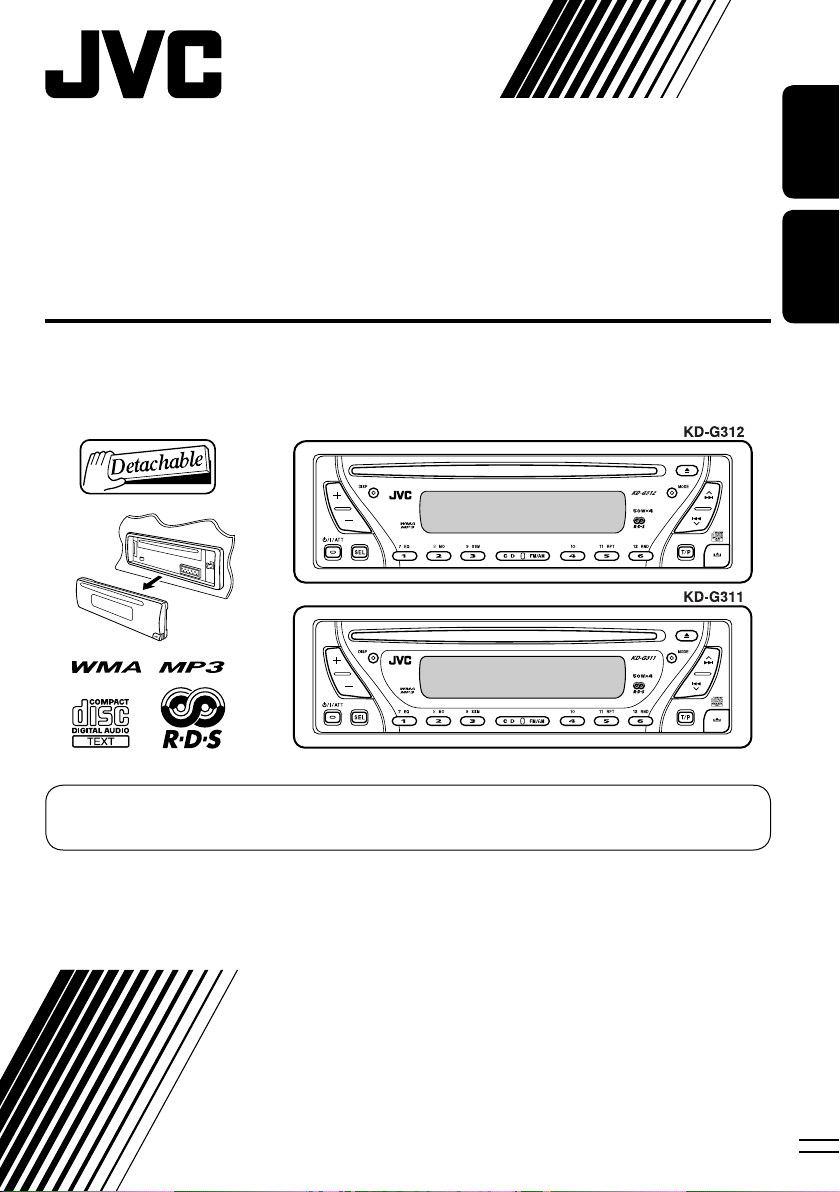
CD RECEIVER
RECEPTEUR CD
KD-G312/KD-G311
ENGLISH
FRANÇAIS
For canceling the display demonstration, see page 7.
Pour annuler la démonstration des affichages, référez-vous à la page 7.
For installation and connections, refer to the separate manual.
Pour l’installation et les raccordements, se référer au manuel séparé.
INSTRUCTIONS
MANUEL D’INSTRUCTIONS
GET0260-003B
[EX/EU]
Page 2
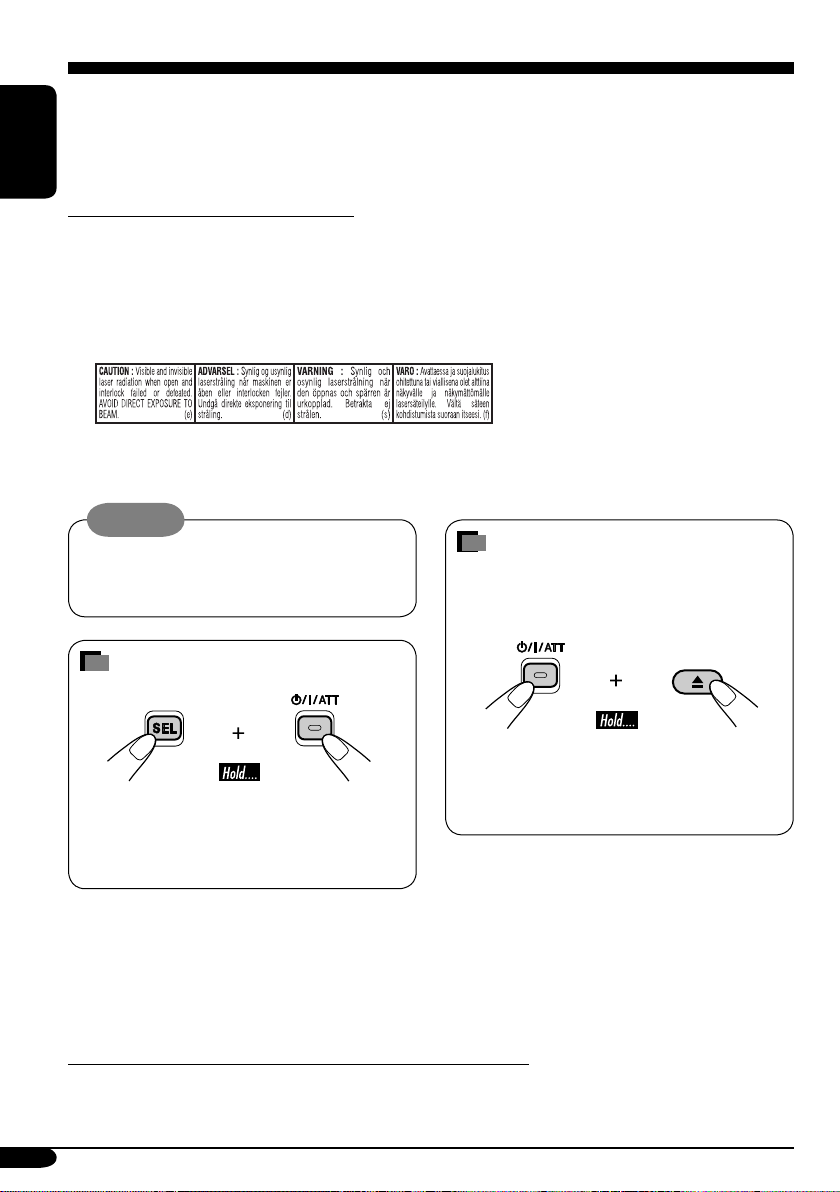
Thank you for purchasing a JVC product.
Please read all instructions carefully before operation, to ensure your complete understanding and to
obtain the best possible performance from the unit.
ENGLISH
IMPORTANT FOR LASER PRODUCTS
1. CLASS 1 LASER PRODUCT
2. CAUTION : Do not open the top cover. There are no user serviceable parts inside the unit; leave
all servicing to qualified service personnel.
3. CAUTION: Visible and invisible laser radiation when open and interlock failed or defeated.
Avoid direct exposure to beam.
4. REPRODUCTION OF LABEL: CAUTION LABEL, PLACED OUTSIDE THE UNIT.
Warning:
If you need to operate the receiver while
driving, be sure to look ahead carefully or
you may be involved in a traffic accident.
How to forcibly eject a disc
If a disc cannot be recognized by the
receiver or cannot be ejected, ejects the disc
as follows.
How to reset your unit
• If this does not work, try to reset your
receiver.
• This will reset the microcomputer. Your
preset adjustments will also be erased.
• If a disc is loaded, it will eject. Be careful
not to drop the disc.
Note: Only for [EX] model users in UK and European countries
For security reasons, a numbered ID card is provided with this receiver, and the same ID number is
imprinted on the receiver’s chassis. Keep the card in a safe place, as it will help the authorities to
identify your receiver if stolen.
2
• Be careful not to drop the disc when it
ejects.
Page 3
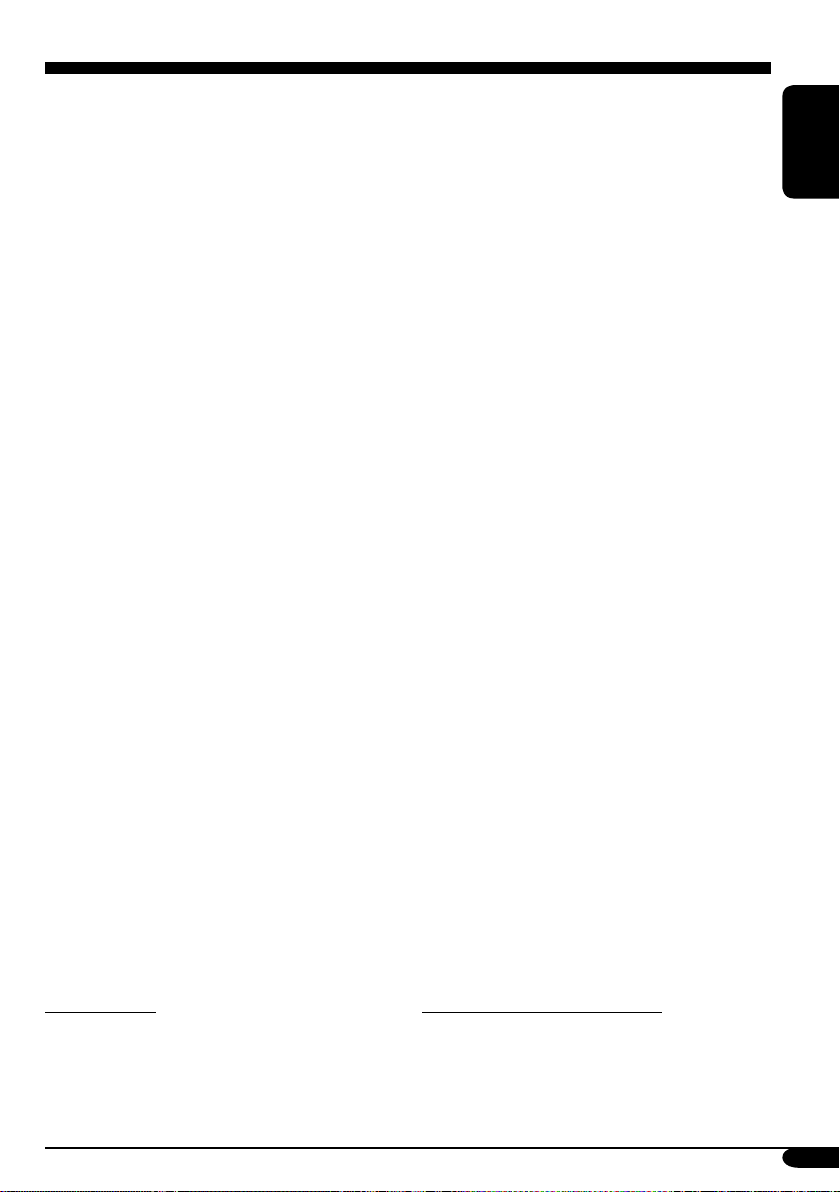
Contents
How to reset your unit ........................... 2
How to forcibly eject a disc ................... 2
How to read this manual ........................ 4
How to use the MODE button ............... 4
Control panel
— KD-G312/KD-G311 ............... 5
Parts identification ................................. 5
Getting started ....................... 6
Basic operations ........................... 6
Canceling the display demonstrations ... 7
Setting the clock .................................... 7
Radio operations ................... 8
Listening to the radio ........................... 8
Storing stations in memory .................... 9
Listening to a preset station ................... 10
FM RDS operations ................. 11
Searching for your favorite FM RDS
programme
Storing your favorite programmes ......... 12
Using the standby receptions ................. 12
Tracking the same programme
—Network-Tracking Reception ........ 13
....................................... 11
Sound adjustments ................ 18
Selecting preset sound modes
(C-EQ: custom equalizer) .................. 18
Adjusting the sound ............................... 19
ENGLISH
General settings — PSM ......... 20
Basic procedure ..................................... 20
Detaching the control
panel .................................. 22
Using the remote controller
— RM-RK60 ............................ 23
Main elements and features ................... 23
Maintenance .......................... 24
More about this receiver ........ 25
Troubleshooting ..................... 27
Specifications ......................... 29
Disc operations ...................... 14
Playing a disc ..................................... 14
Changing the display information ......... 16
Selecting the playback modes ................ 17
*For safety....
• Do not raise the volume level too much, as
this will block outside sounds, making driving
dangerous.
• Stop the car before performing any
complicated operations.
*Temperature inside the car....
If you have parked the car for a long time in
hot or cold weather, wait until the temperature
in the car becomes normal before operating the
unit.
3
Page 4
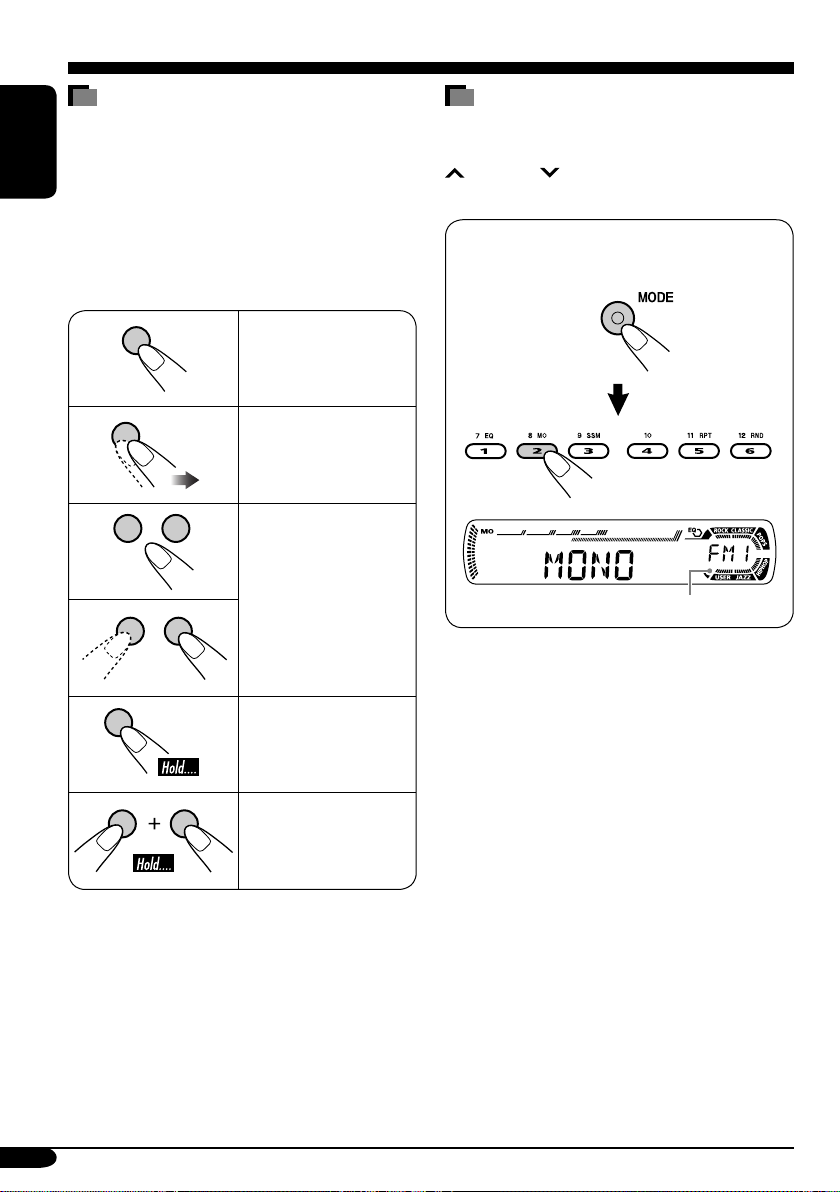
How to read this manual
The following methods are used to make the
explanations simple and easy-to-understand:
• Some related tips and notes are explained in
ENGLISH
“More about this receiver” (see page 25).
• The control panel illustrations used for
explanation in this manual is KD-G311.
• Button operations are mainly explained with
the illustrations as follows:
Press briefly.
Press repeatedly.
How to use the MODE button
If you press MODE, the receiver goes into
functions mode, then the number buttons and
¢/4 buttons work as different
function buttons.
Ex.: When number button 2 works as
MO (monaural) button.
Press either one.
Press and hold until
your desired response
begins.
Press and hold both
buttons at the same
time.
4
Time countdown indicator
To use these buttons for original functions
again after pressing MODE, wait for
5 seconds without pressing any of these buttons
until the functions mode is cleared.
• Pressing MODE again also clears the
functions mode.
Page 5
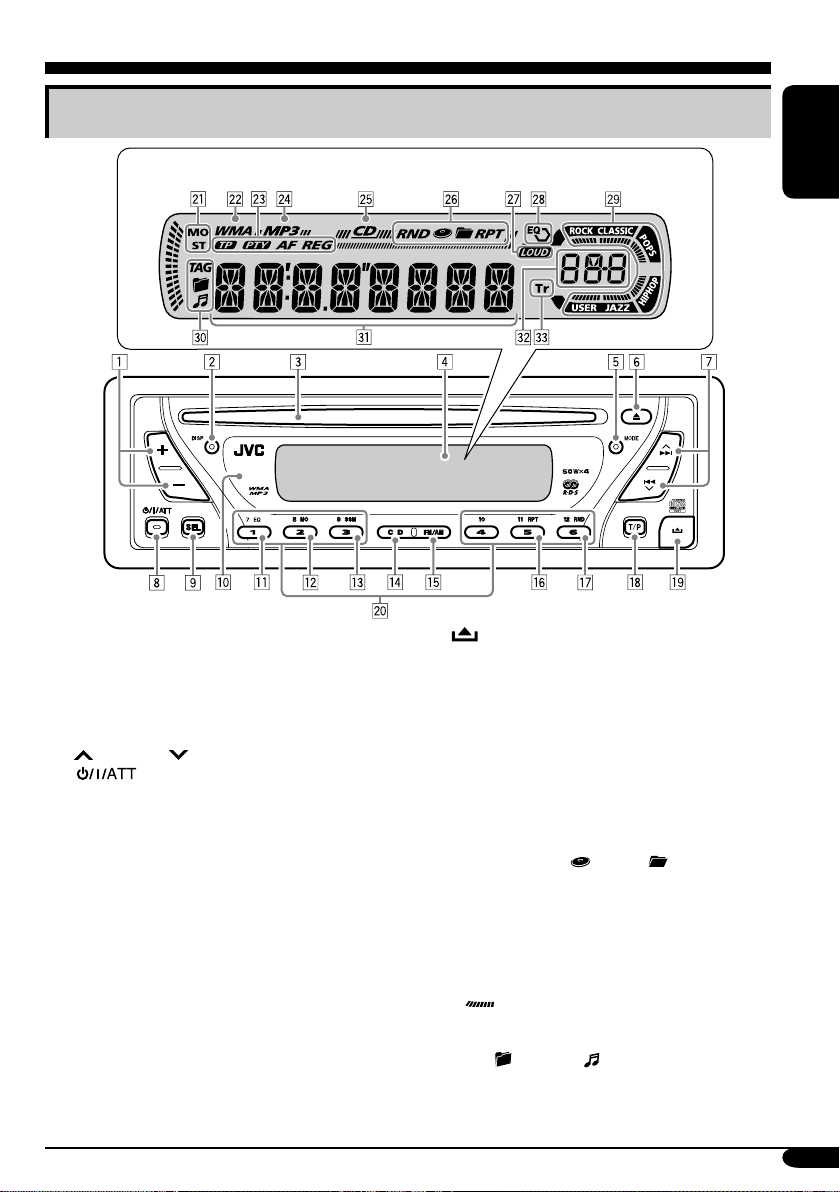
Control panel — KD-G312/KD-G311
Parts identification
Display window
1 +/– buttons
2 DISP (display) button
3 Loading slot
4 Display window
5 MODE button
6 0 (eject) button
7
¢/4 buttons
8
9 SEL (select) button
p Remote sensor
• You can control this receiver with an
• DO NOT expose the remote sensor to
q EQ (equalizer) button
w MO (monaural) button
e SSM (Strong-station Sequential Memory)
button
r CD button
t FM/AM button
y RPT (repeat) button
u RND (random) button
i T/P (traffic programme/programme type)
button
(standby/on/attenuator) button
optionally purchased remote controller.
strong light (direct sunlight or artificial
lighting).
o
(control panel release) button
; Number buttons
Display window
a Tuner reception indicators—MO (monaural),
ST (stereo)
s WMA indicator
d RDS indicators—TP, PTY, AF, REG
f MP3 indicator
g CD indicator
h Playback mode / item indicators—
RND (random),
RPT (repeat)
j LOUD (loudness) indicator
k EQ (equalizer) indicator
l Sound mode (C-EQ: custom equalizer)
indicators—ROCK, CLASSIC, POPS,
HIP HOP, JAZZ, USER
•
/ Disc information indicators—TAG (ID3
z Main display
x Source display / Volume level indicator
c Tr (track) indicator
also works as the time countdown
indicator.
Tag),
(folder), (track/file)
(disc), (folder),
ENGLISH
5
Page 6
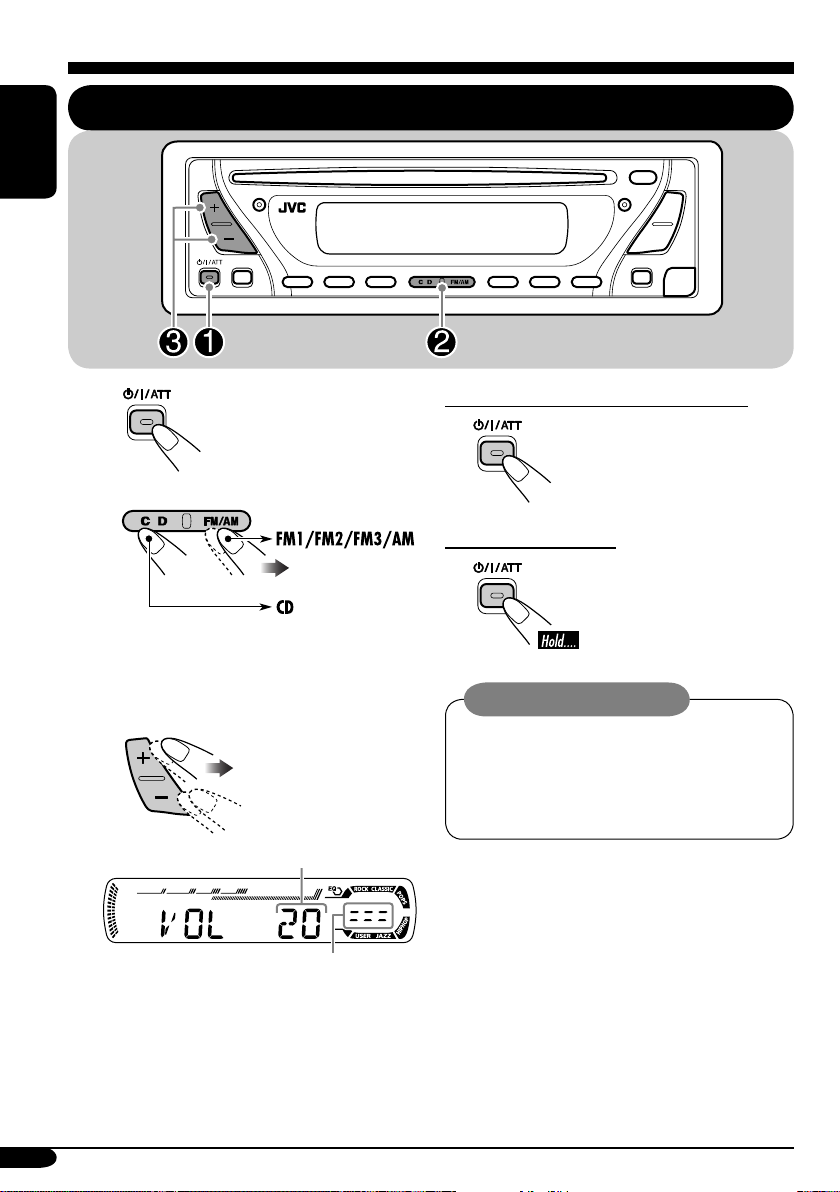
Getting started
ENGLISH
Basic operations
~
Ÿ
You cannot select “CD” as the playback
source if there is no disc in the loading
slot.
!
Volume level appears.
Volume level indicator
To drop the volume in a moment (ATT)
To restore the sound, press it
again.
To turn off the power
Caution on volume setting:
Discs produce very little noise compared
with other sources. Lower the volume
before playing a disc to avoid damaging
the speakers by the sudden increase of the
output level.
⁄ Adjust the sound as you want.
(See pages 18 and 19.)
6
Page 7
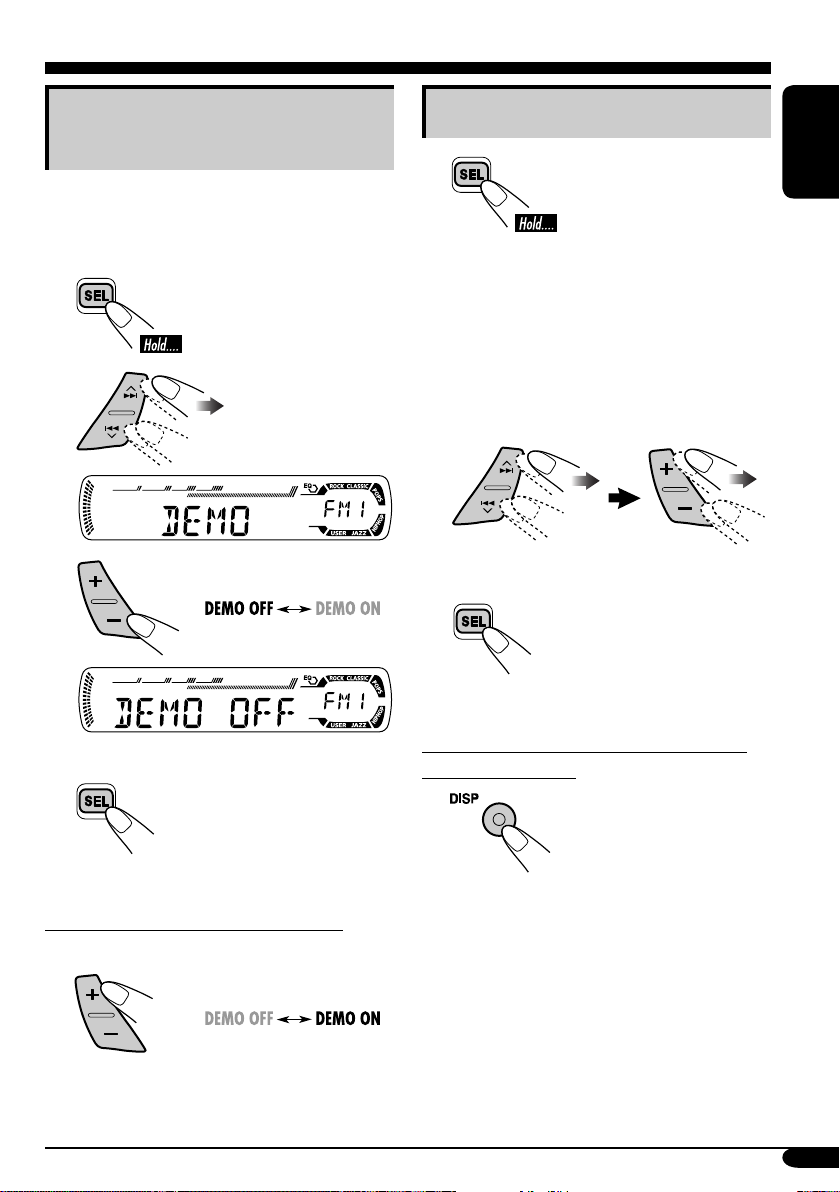
Canceling the display
demonstrations
If no operations are done for about 20 seconds,
display demonstration starts.
[Initial: DEMO ON]—see page 20.
1
2
3
Setting the clock
1
2
Set the hour, minute, and clock
system.
1 Select “CLOCK H” (hour), then
adjust the hour.
2 Select “CLOCK M” (minute),
then adjust the minute.
3 Select “24H/12H,” then select
“24H” (hour) or “12H” (hour).
3 Finish the procedure.
ENGLISH
Finish the procedure.
4
To activate the display demonstration
In step 3 above...
To check the current clock time when the
power is turned off
7
Page 8
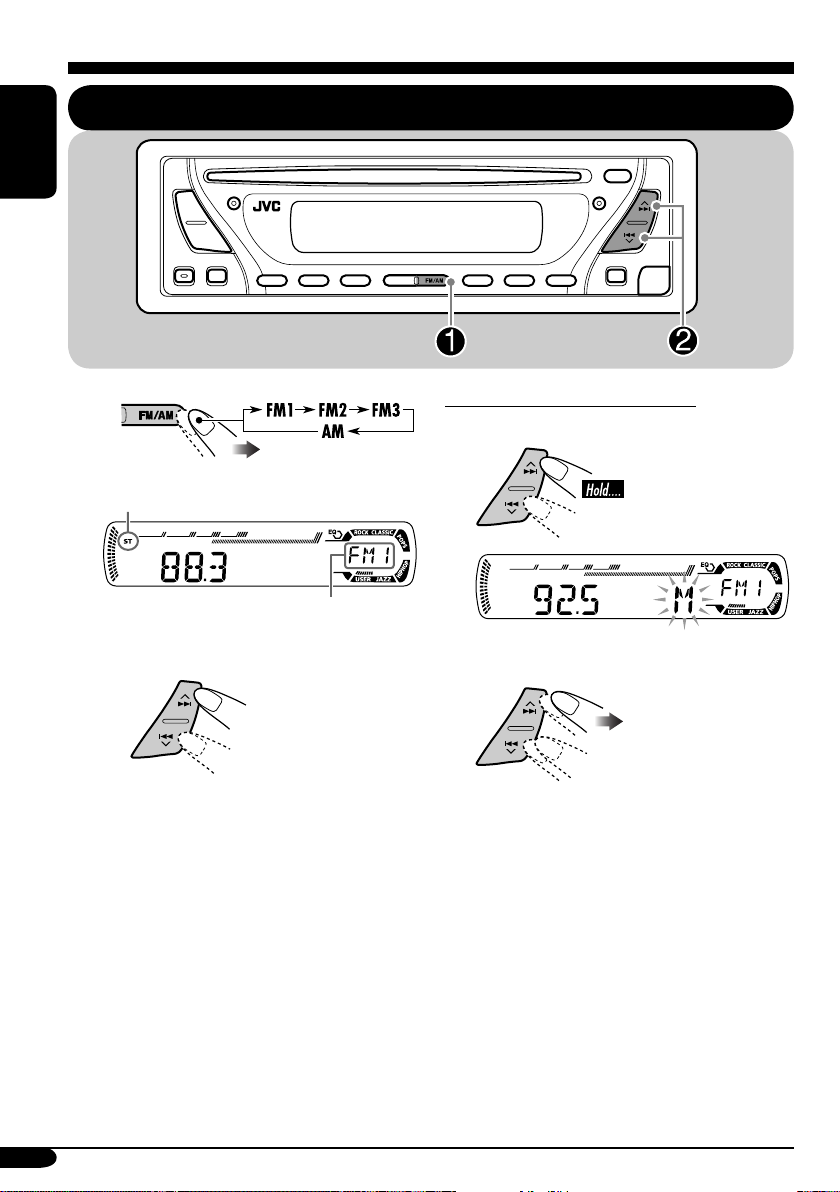
Radio operations
ENGLISH
Listening to the radio
~
Lights up when receiving an FM stereo
broadcast with sufficient signal strength.
Selected band appears.
Ÿ Start searching for a station.
When a station is received, searching
stops.
To stop searching, press the same
button again.
To tune in to a station manually
In step Ÿ on the left...
1
2 Select the desired station frequencies.
8
Page 9
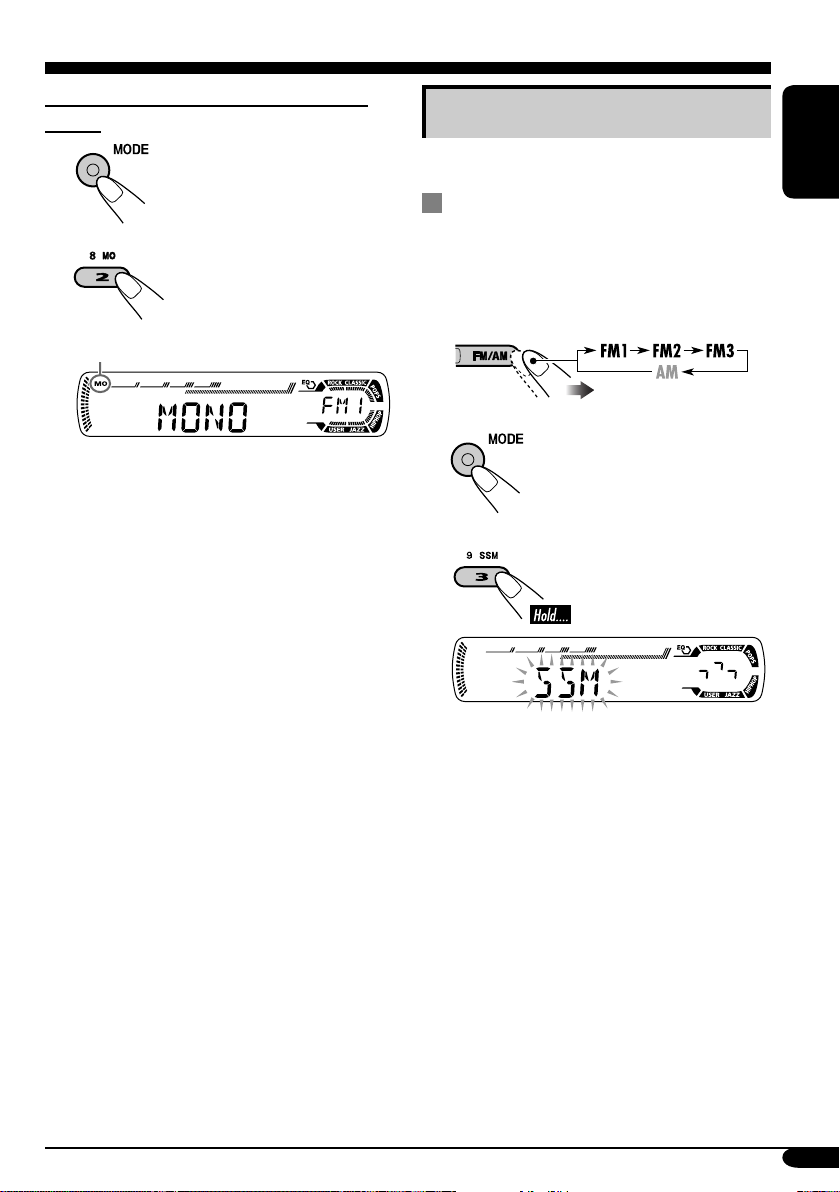
When an FM stereo broadcast is hard to
receive
1
2
Lights up when monaural mode is activated.
Storing stations in memory
You can preset six stations for each band.
FM station automatic presetting —
SSM (Strong-station Sequential
Memory)
Select the FM band (FM1 – FM3)
1
you want to store into.
ENGLISH
Reception improves, but stereo effect will
be lost.
To restore the stereo effect, repeat the same
procedure so that the MO indicator goes off.
2
3
“SSM” flashes, then disappears when
automatic presetting is over.
Local FM stations with the strongest signals are
searched and stored automatically in the FM
band.
9
Page 10
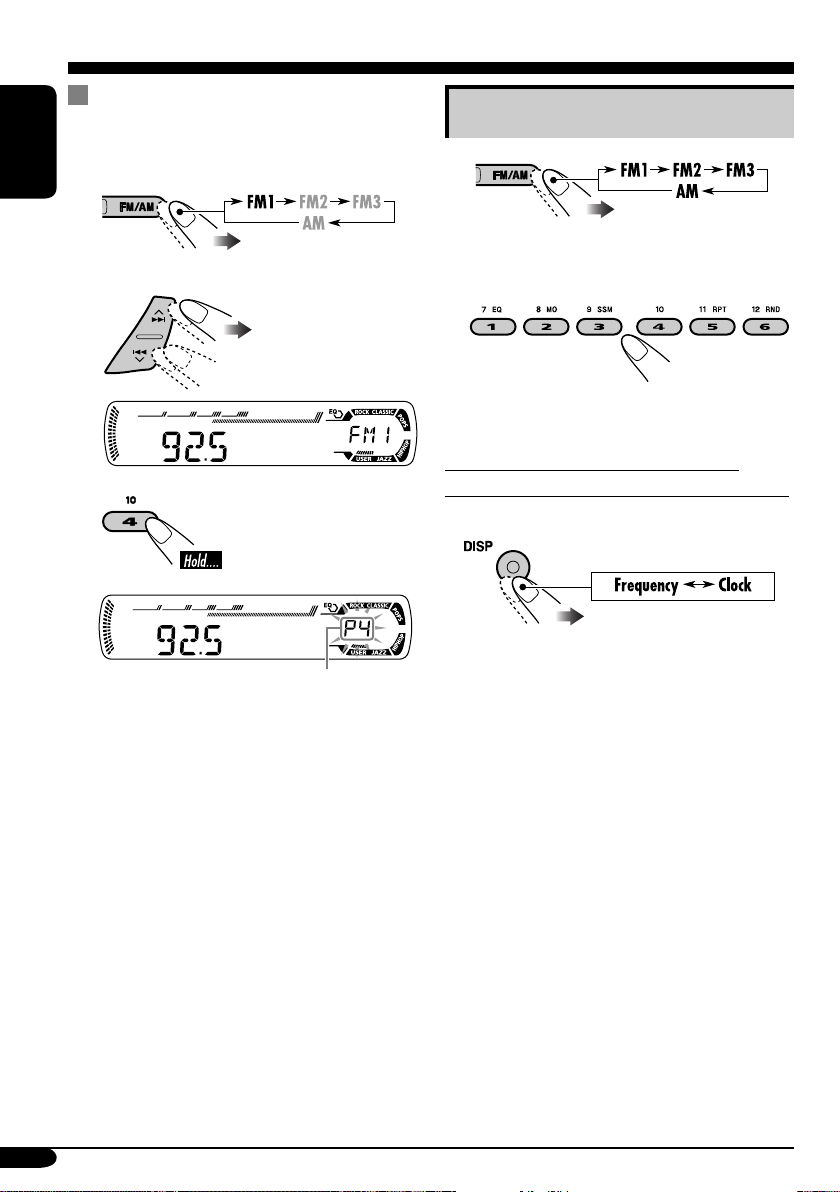
Manual presetting
Ex.: Storing FM station of 92.5 MHz into the
preset number 4 of the FM1 band.
ENGLISH
1
2
3
Listening to a preset station
1
2 Select the preset station (1 – 6) you
want.
To check the current clock time while
listening to an FM (non-RDS) or AM station
• For FM RDS stations, see page 13.
Preset number flashes for a while.
10
Page 11
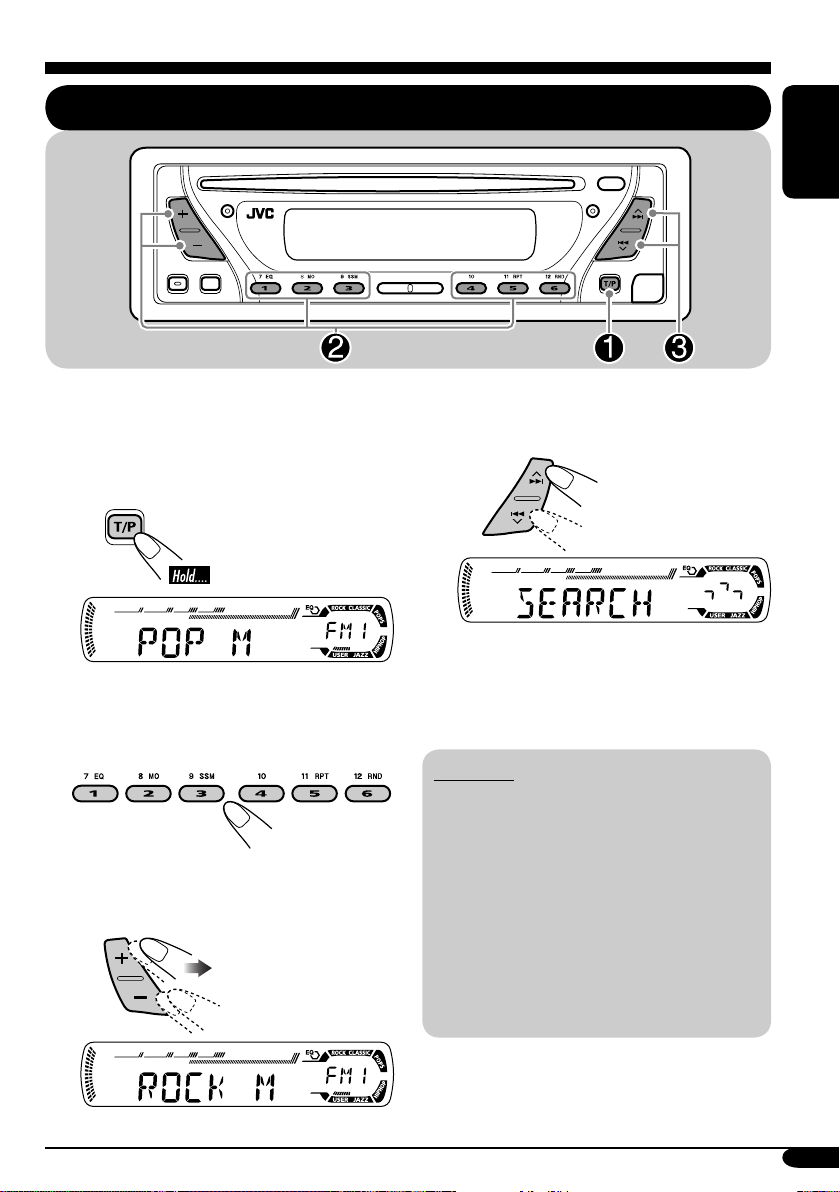
FM RDS operations
Searching for your favorite FM RDS programme
You can tune in to a station broadcasting your
favorite programme by searching for a PTY code.
•
To store your favourite programme, see page
12.
~
ENGLISH
! Start searching for your favorite
programme.
The last selected PTY code appears.
Ÿ Select one of your favorite
programme type.
or
Select one of the twenty-nine PTY
codes.
Ex.: When “ROCK M” is selected
If there is a station broadcasting a
programme of the same PTY code as
you have selected, that station is tuned
in.
PTY codes
NEWS, AFFAIRS, INFO, SPORT,
EDUCATE, DRAMA, CULTURE,
SCIENCE, VARIED, POP M (music),
ROCK M (music), EASY M (music),
LIGHT M (music), CLASSICS,
OTHER M (music), WEATHER,
FINANCE, CHILDREN, SOCIAL,
RELIGION, PHONE IN, TRAVEL,
LEISURE, JAZZ, COUNTRY,
NATION M (music), OLDIES,
FOLK M (music), DOCUMENT
11
Page 12
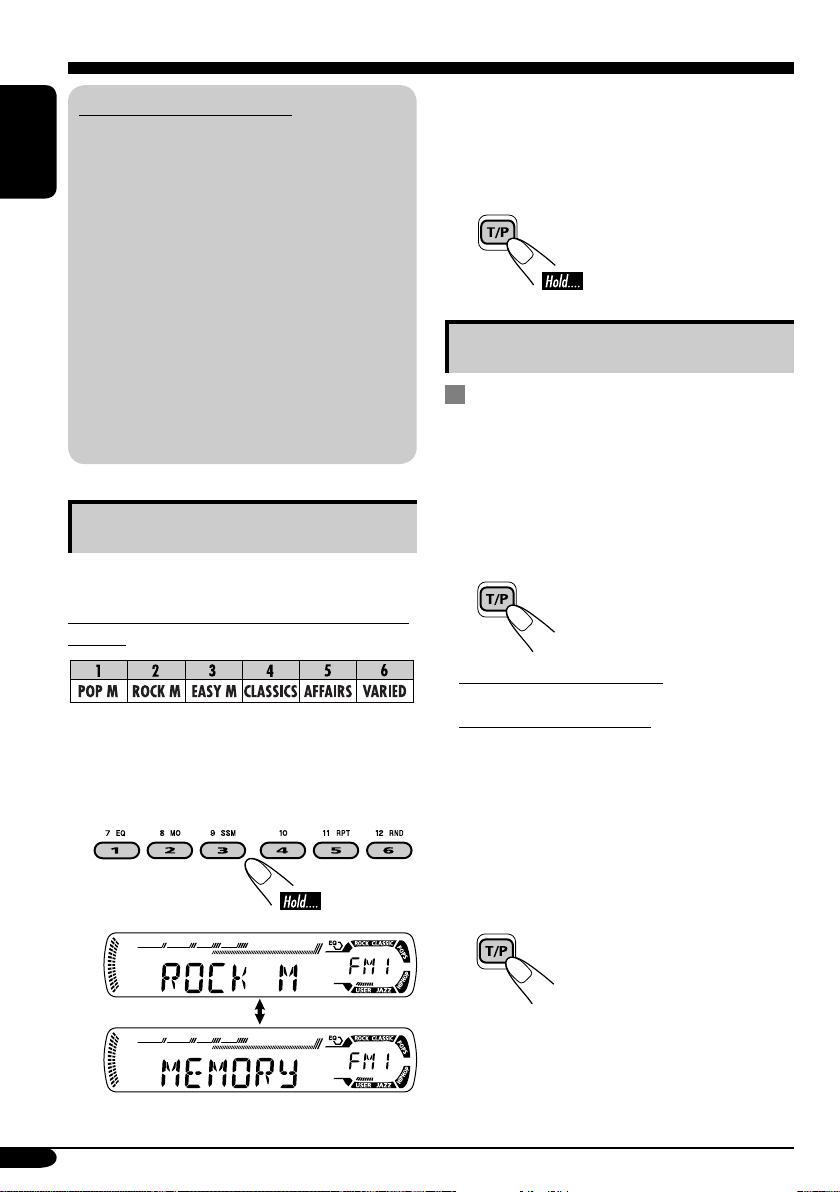
What you can do with RDS
RDS (Radio Data System) allows FM
stations to send an additional signal along
with their regular programme signals.
ENGLISH
By receiving the RDS data, this receiver can
do the following:
•
Programme Type (PTY) Search (see page 11)
• Temporarily switches to Traffic
Announcement—TA Standby Reception
(see the right column)
•
Temporarily switches to your favorite
programme—PTY Standby Reception (see
pages 13 and 21)
•
Tracing the same programme automatically
—Network-Tracking Reception (see page 13)
• Programme Search (see page 21)
Storing your favorite programmes
You can store six favorite programme types.
Preset programme types in the number buttons
(1 to 6):
1 Select a PTY code (see page 11).
2 Select the preset number (1 – 6) you
want to store into.
3 Repeat steps 1 and 2 to store
other PTY codes into other preset
numbers.
4 Finish the procedure.
Using the standby receptions
TA Standby Reception
TA Standby Reception allows the receiver to
switch temporarily to Traffic Announcement
(TA) from any source other than AM.
The volume changes to the preset TA volume
level (see page 21).
To activate TA Standby Reception
The TP indicator either
lights up or flashes.
• If the TP indicator lights up, TA Standby
Reception is activated.
• If the TP indicator flashes, TA Standby
Reception is not yet activated. (This occurs
when you are listening to an FM station
without the RDS signals required for TA
Standby Reception.)
To activate TA Standby Reception, tune in to
another station providing these signals. The
TP indicator will stop flashing and remain lit.
Ex.: When “ROCK M” is selected
12
To deactivate the TA Standby Reception
The TP indicator goes off.
Page 13
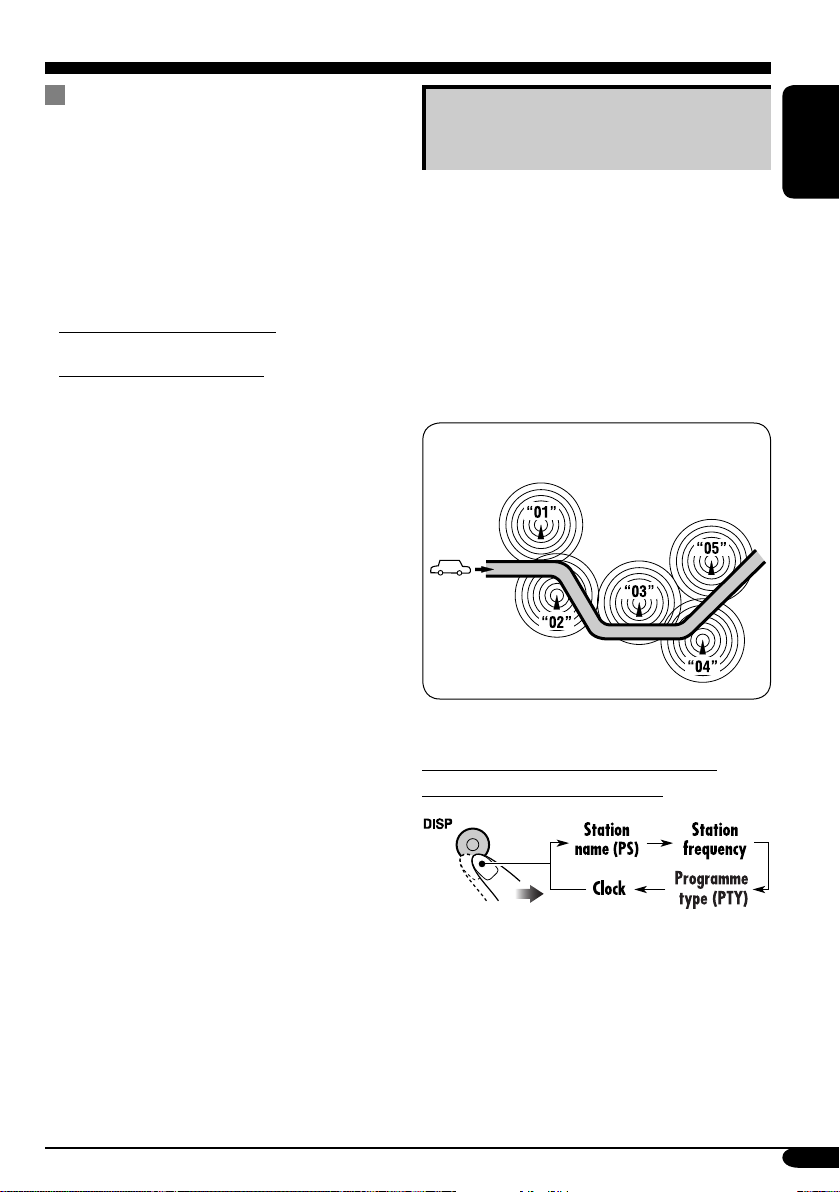
PTY Standby Reception
PTY Standby Reception allows the receiver
to switch temporarily to your favorite PTY
programme from any source other than AM.
To activate and select your favorite PTY
code for PTY Standby Reception, see page
21.
The PTY indicator either lights up or flashes.
• If the PTY indicator lights up, PTY Standby
Reception is activated.
• If the PTY indicator flashes, PTY Standby
Reception is not yet activated.
To activate PTY Standby Reception, tune in
to another station providing these signals. The
PTY indicator will stop flashing and remain
lit.
To deactivate the PTY Standby Reception,
select “OFF” for the PTY code (see page 21).
The PTY indicator goes off.
Tracking the same programme—
Network-Tracking Reception
When driving in an area where FM reception
is not sufficient enough, this receiver
automatically tunes in to another FM RDS
station of the same network, possibly
broadcasting the same programme with stronger
signals (see the illustration below).
When shipped from the factory, NetworkTracking Reception is activated.
To change the Network-Tracking Reception
setting, see page 21.
Programme A broadcasting on different
frequency areas (01 – 05)
ENGLISH
To check the current clock time while
listening to an FM RDS station
13
Page 14
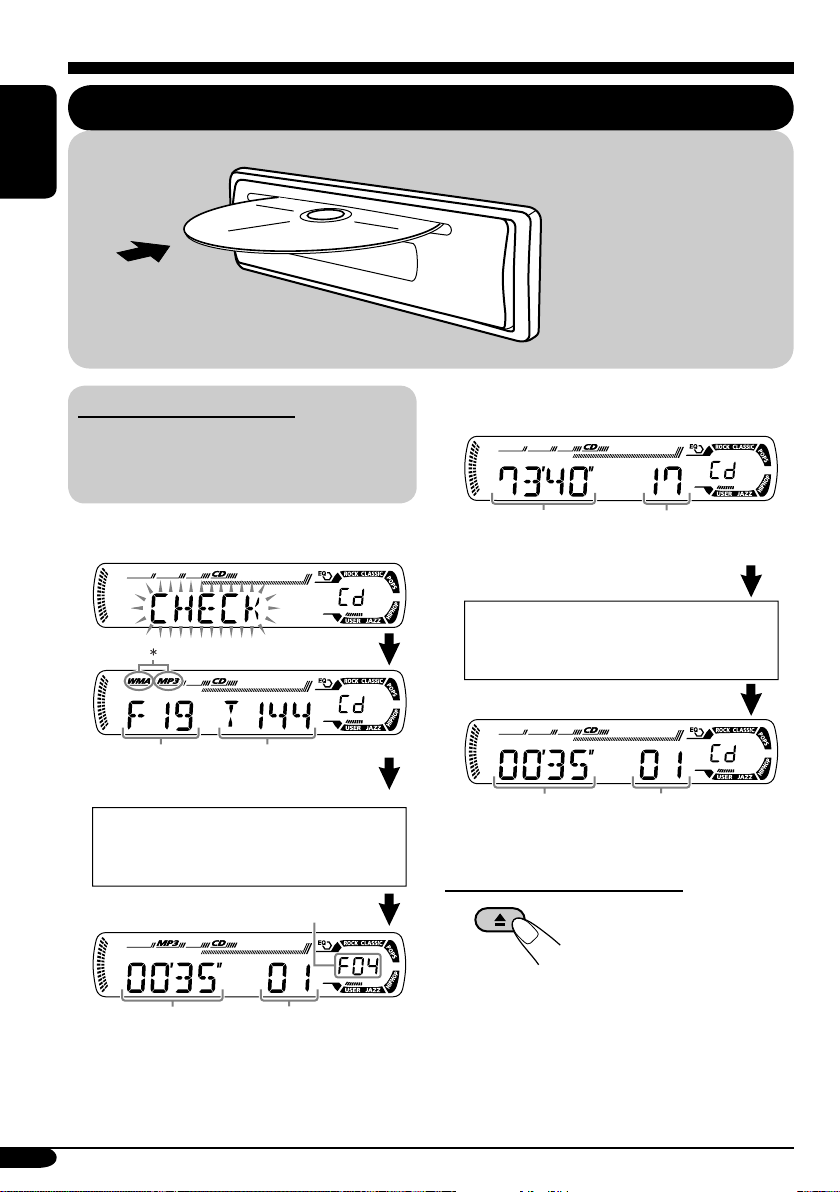
Disc operations
ENGLISH
Playing a disc
All tracks will be played
repeatedly until you change
the source or eject the disc.
About MP3 and WMA discs
MP3 and WMA (Windows Media® Audio)
“tracks” (words “file” and “track” are used
interchangeably) are recorded in “folders.”
• When inserting an MP3 or a WMA disc:
Total folder
number
Disc information appears
automatically (see page 16).
Total file
number
Selected folder number
• When inserting an audio CD or a CD Text
disc:
Total playing time of
the inserted disc
CD Text: Disc title/performer =
Track title appears automatically
(see page 16).
Elapsed playing
time
Total track number
of the inserted disc
Current track
number
To stop play and eject the disc
Elapsed
playing time
* Either the MP3 or WMA indicator lights up
depending on the detected file.
14
Current track
number
Page 15
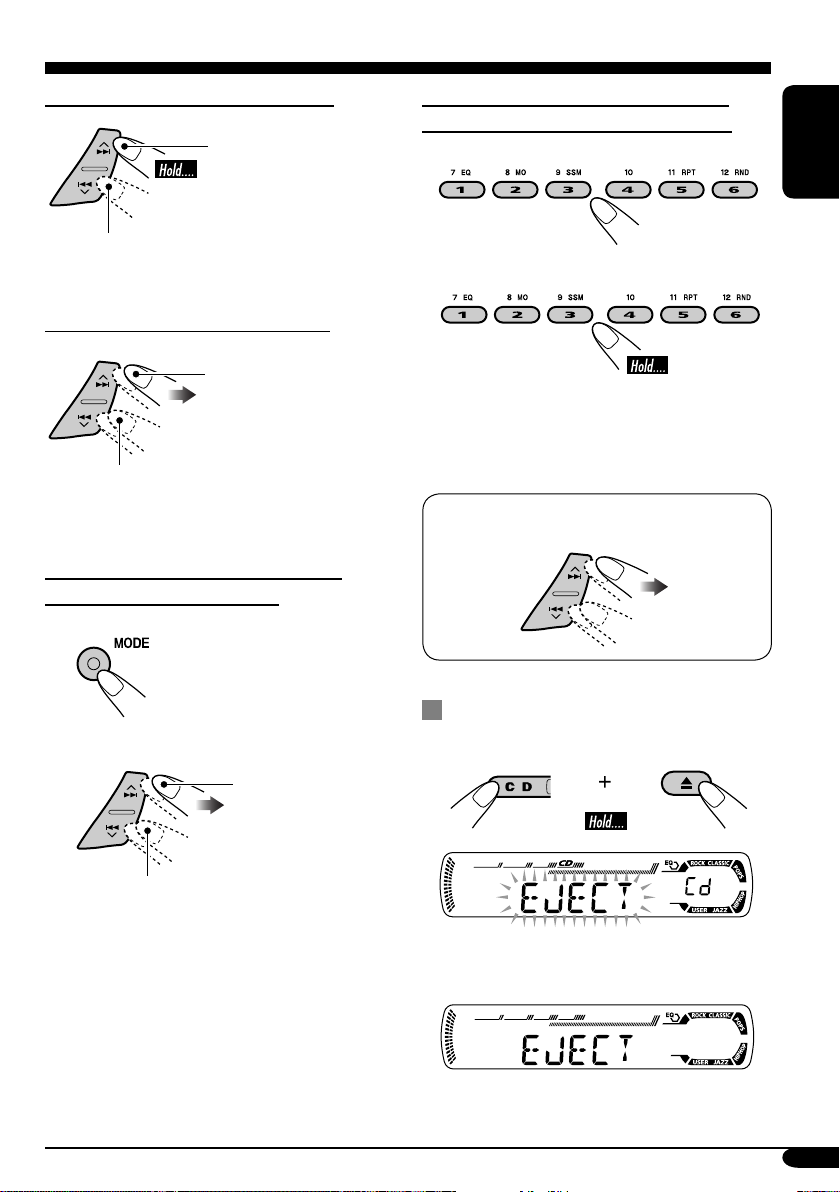
To fast-forward or reverse the track
Fast-forwards.
To locate a particular track (for CD) or
folder (for MP3 or WMA discs) directly
To select a number from 01 – 06:
ENGLISH
Reverses.
To go to the next or previous tracks
To the following tracks.
To the beginning of the current track, then
the previous tracks.
To go to the next or previous folders
(only for MP3 or WMA discs)
1
2
To next folders.
To select a number from 07 – 12:
• To use folder search on MP3/WMA discs, it
is required that folders are assigned with
2-digit numbers at the beginning of their
folder names—01, 02, 03, and so on.
• To select a particular track in a folder
(for MP3 or WMA disc) after selecting a
folder:
Prohibiting disc ejection
You can lock a disc in the loading slot.
To previous folders.
To cancel the prohibition, repeat the same
procedure.
15
Page 16
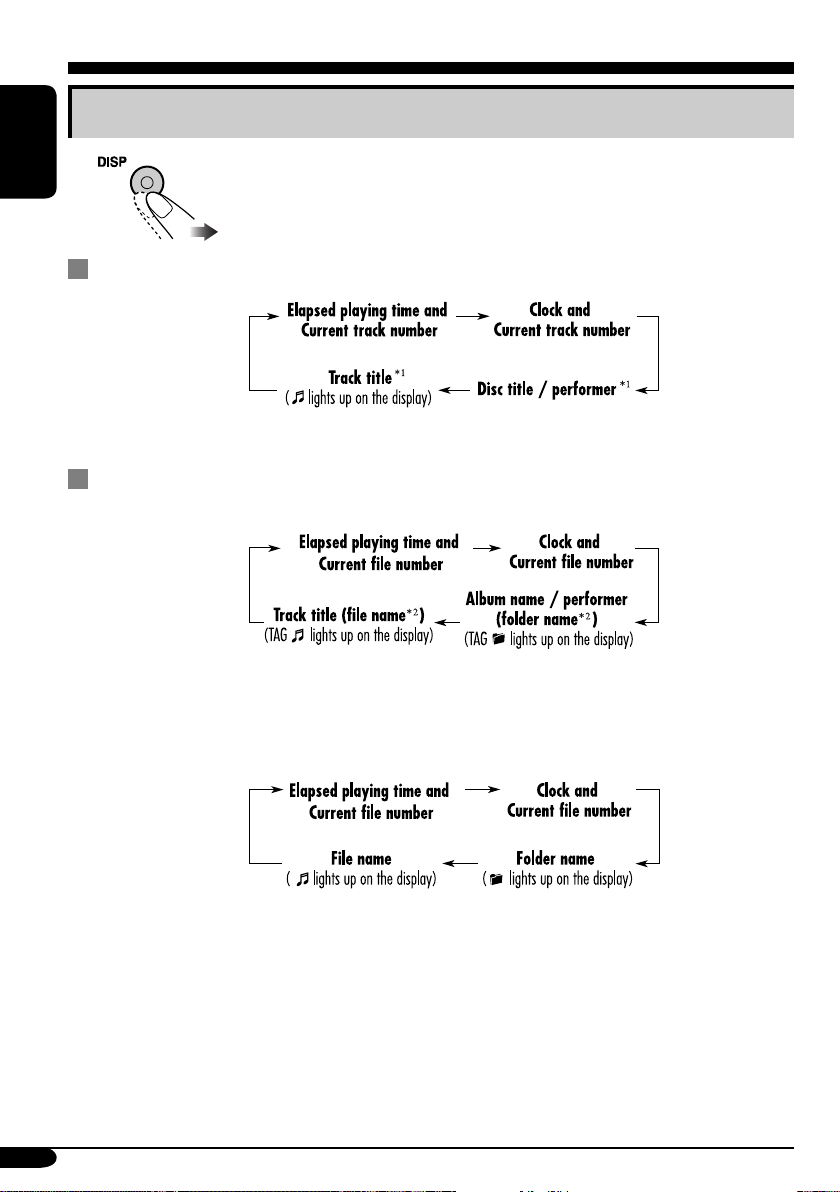
Changing the display information
ENGLISH
While playing an audio CD or a CD Text
*1 If the current disc is an audio CD, “NO NAME” appears.
While playing an MP3 or WMA disc
• When “TAG DISP” is set to “TAG ON” (see page 21)
2
If an MP3/WMA file does not have ID3 tags, folder name and file name appear. In this
*
case, the TAG indicator will not light up.
16
• When “TAG DISP” is set to “TAG OFF”
Page 17
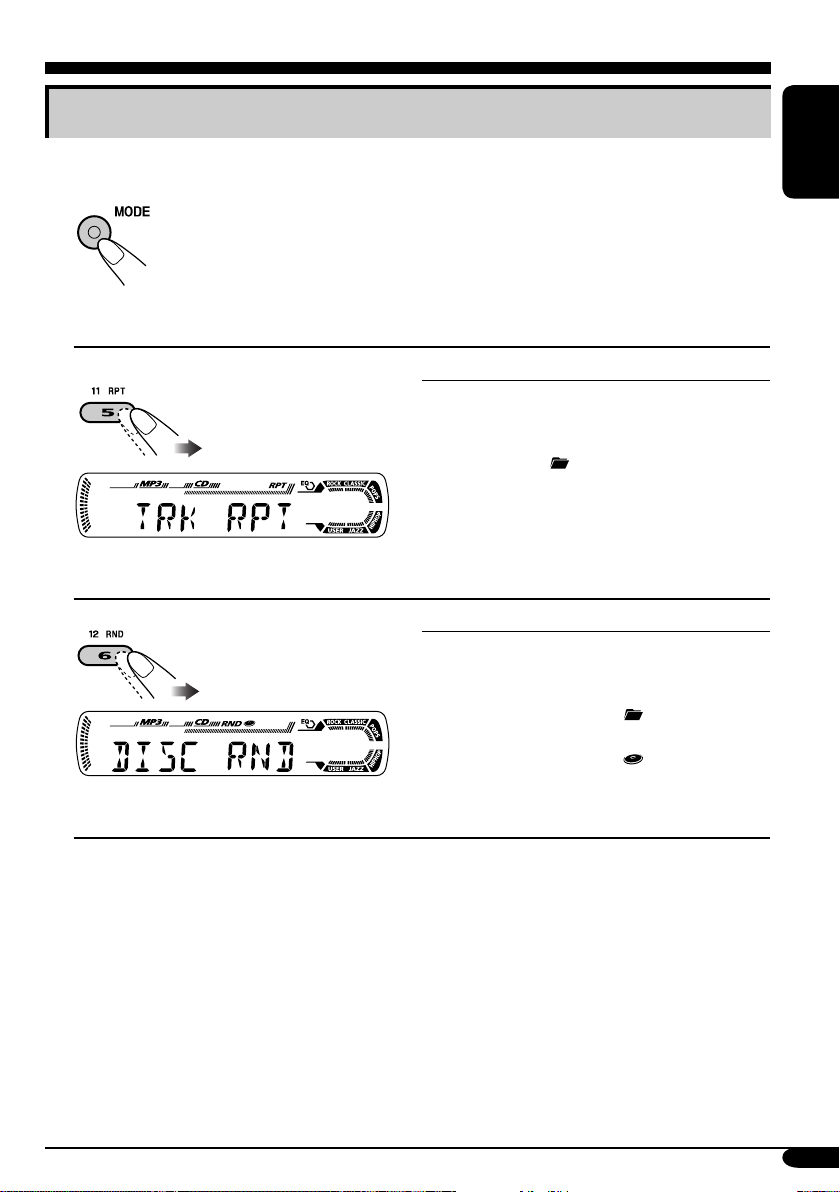
Selecting the playback modes
You can use only one of the following playback modes at a time.
1
2 Select your desired playback mode.
ENGLISH
Repeat play
Ex.: When “TRK RPT” is selected while
playing an MP3 disc
Random play
Ex.: When “DISC RND” is selected while
playing an MP3 disc
* Only while playing an MP3 or WMA disc.
Mode Plays repeatedly
TRK RPT: The current track.
• RPT lights up.
FLDR RPT*: All tracks of the current folder.
•
RPT OFF: Cancels.
and RPT light up.
Mode Plays at random
FLDR RND*: All tracks of the current folder,
then tracks of the next folder
and so on.
• RND and
DISC RND: All tracks of the current disc.
• RND and
RND OFF: Cancels.
light up.
light up.
17
Page 18
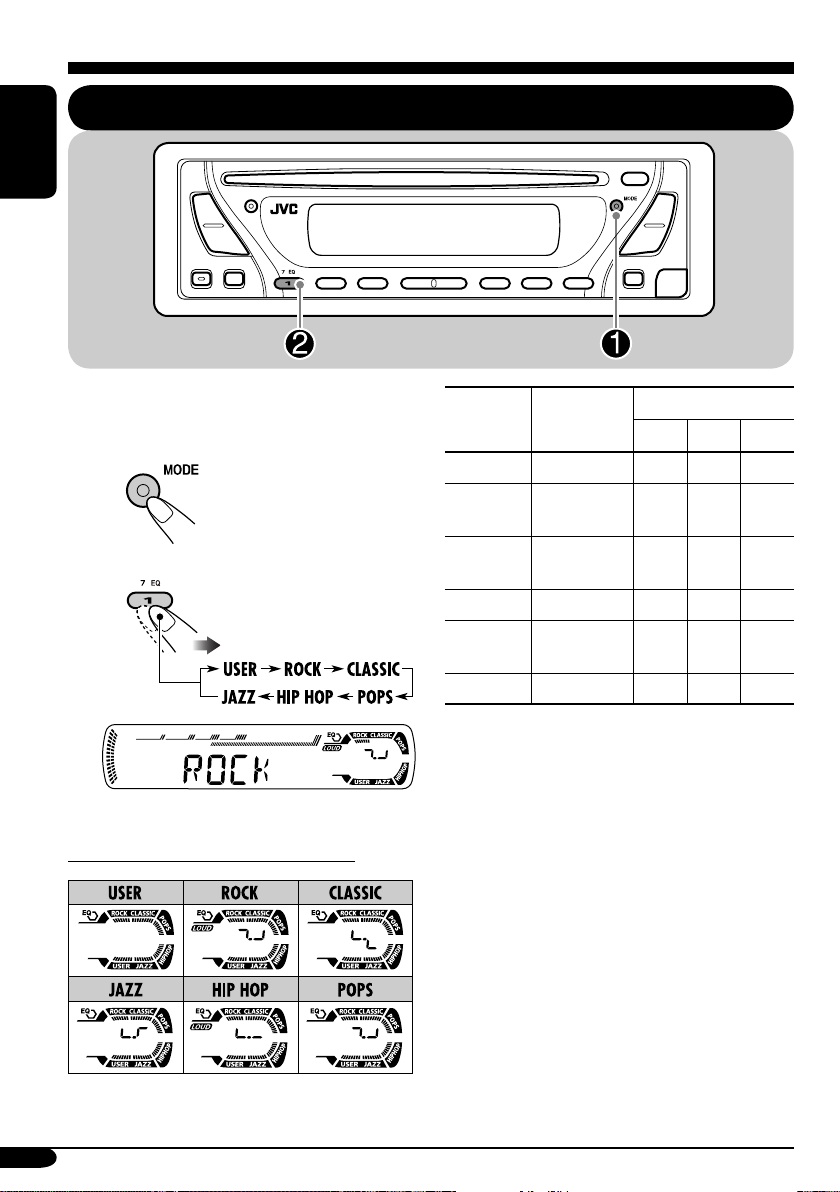
Sound adjustments
Selecting preset sound modes (C-EQ: custom equalizer)
ENGLISH
You can select a preset sound mode suitable to
the music genre.
~
Ÿ
Ex.: When “ROCK” is selected
Indication pattern for each sound mode:
Indication For:
USER
ROCK
CLASSIC
POPS
HIP HOP
JAZZ
*1 BAS: Bass
2
*
TRE: Treble
3
*
LOUD: Loudness
(Flat sound)
Rock or
disco music
Classical
music
Light music
Funk or rap
music
Jazz music
Preset values
1
TRE
*
2
LOUD
*
BAS
00 00 OFF
+03 +01 ON
+01 –02 OFF
+04 +01 OFF
+02 00 ON
+02 +03 OFF
3
*
18
Page 19
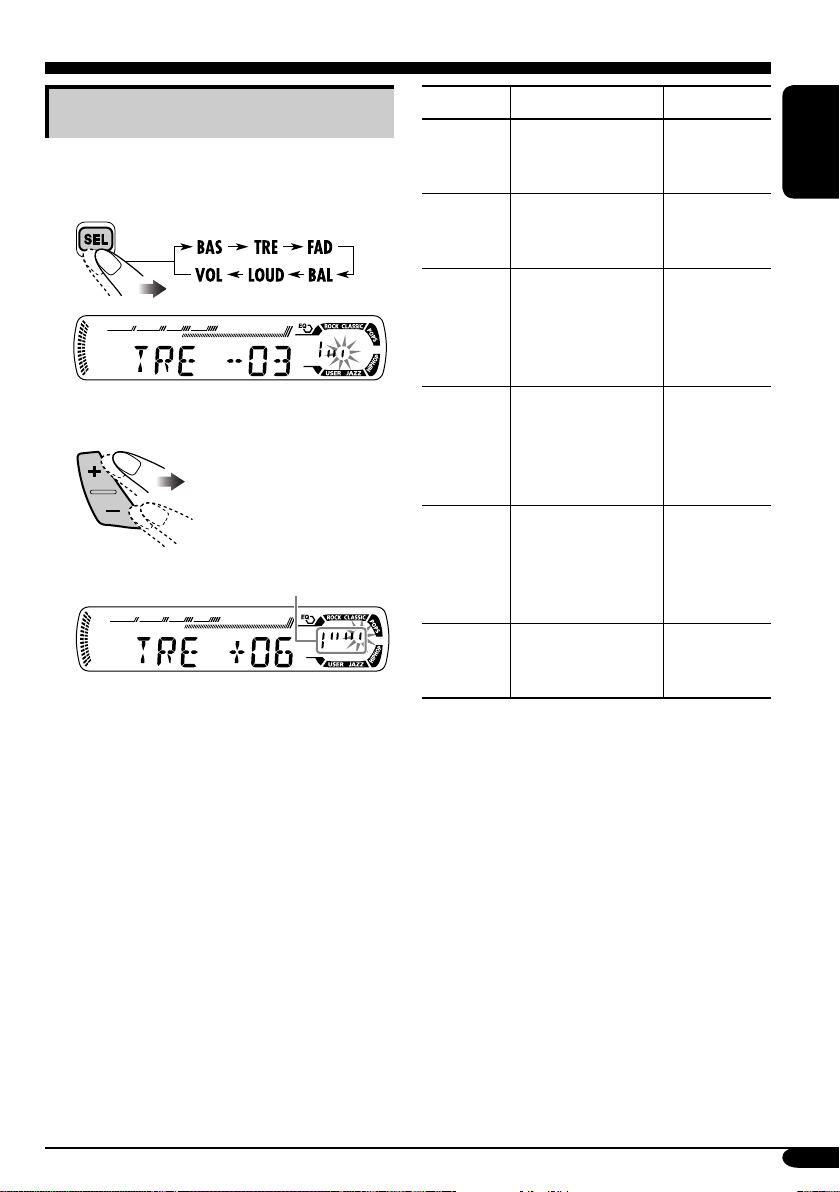
Adjusting the sound
You can adjust the sound characteristics to your
preference.
1
Ex.: When “TRE” is selected
2
Indication pattern changes as
you adjust the level.
Indication To do: Range
BAS*1
(bass)
TRE*
(treble)
FAD*
(fader)
BAL
(balance)
LOUD*
(loudness)
VOL*
(volume)
Adjust the bass. –06 (min.)
1
Adjust the treble. –06 (min.)
2
Adjust the front
and rear speaker
balance.
Adjust the left
and right speaker
balance.
1
Boost low and
high frequencies
to produce a wellbalanced sound at
low volume level.
3
Adjust the volume. 00 (min.) to
to
+06 (max.)
to
+06 (max.)
R06 (Rear
only)
to
F06 (Front
only)
L06 (Left
only)
to
R06 (Right
only)
LOUD ON
LOUD OFF
30 or 50
(max.)*
ENGLISH
J
4
*1 When you adjust the bass, treble, or
loudness, the adjustment you have made is
stored for the currently selected sound mode
(C-EQ) including “USER.”
2
*
If you are using a two-speaker system, set
the fader level to “00.”
3
*
Normally the +/– buttons work as the volume
control. So you do not have to select “VOL”
to adjust the volume level.
4
*
Depending on the amplifier gain control
setting. (See page 21 for details.)
19
Page 20
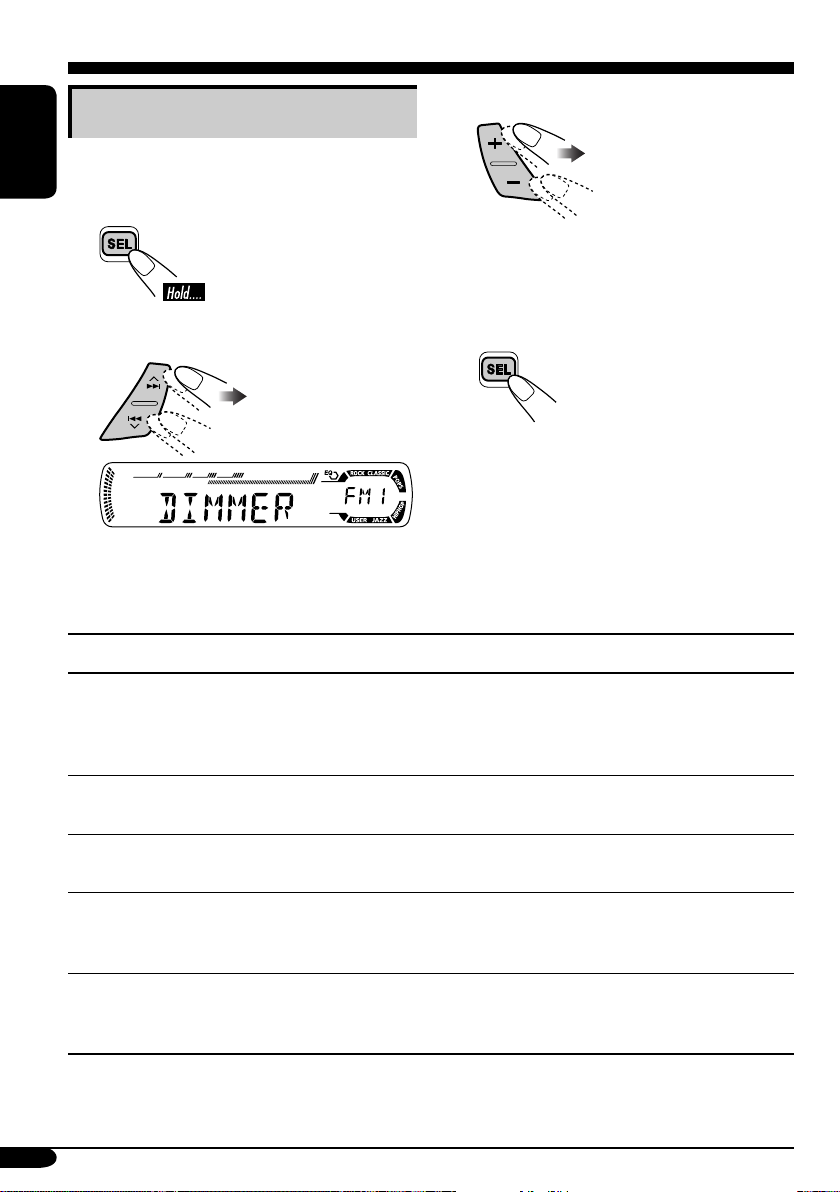
General settings — PSM
Basic procedure
3 Adjust the PSM item selected.
You can change PSM (Preferred Setting Mode)
items listed in the table that follows.
ENGLISH
1
4 Repeat steps 2 and 3 to adjust the
other PSM items if necessary.
2
Select a PSM item.
Ex.: When you select “DIMMER”
Indications Selectable settings, [reference page]
5 Finish the procedure.
DEMO
Display demonstration
CLOCK H
Hour adjustment
CLOCK M
Minute adjustment
24H/12H
24 hours or 12 hours time
display
CLK ADJ
Clock adjustment
20
DEMO ON: [Initial]; Display demonstration will be activated
automatically if no operation is done for about
20 seconds, [7].
DEMO OFF: Cancels.
0 – 23 (1 – 12), [7]
[Initial: 0 (0:00)]
00 – 59, [7]
[Initial: 00 (0:00)]
12H O 24H, [7]
[Initial: 24H]
AUTO : [Initial]; The built-in clock is automatically adjusted
using the CT (clock time) data in the RDS signal.
OFF: Cancels.
Page 21

Indications Selectable settings, [reference page]
AF-REG
Alternative frequency/
regionalization reception
PTY-STBY
PTY standby
TA V O L
Traffic announcement
volume
P-SEARCH
Programme search
DIMMER
Dimmer
TEL
Telephone muting
When the received signals from the current station become weak...
AF: [Initial]; Switches to another station (the programme
may differ from the one currently received), [13].
• The AF indicator lights up.
AF REG: Switches to another station broadcasting the same
programme.
• The AF and REG indicators light up.
OFF: Cancels.
Activates PTY Standby Reception with one of the 29 PTY codes,
[13].
OFF [Initial]
[Initial: VOL 20]; VOL 00 – VOL 30 or 50*, [12]
* Depends on the amplifier gain control.
ON: Using the AF data, the receiver tunes in to another
OFF: [Initial]; Cancels.
ON: Activates dimmer.
OFF: [Initial]; Cancels.
MUTING 1/MUTING 2: Select either one which mutes the
OFF: [Initial]; Cancels.
=
29 PTY codes, [11] = (back to the beginning)
frequency broadcasting the same programme as the
original preset RDS station is if the preset station
signals are not sufficient.
sounds while using the cellular phone.
ENGLISH
SCROLL*
Scroll
TAG D I S P
Tag display
AMP GAIN
Amplifier gain control
* Some characters or symbols will not be shown (and will be blanked) on the display.
(Ex. “ABCå!d#” ]“ABCA D ”.)
ONCE: [Initial]; Scrolls the disc information once.
AUTO : Repeats scrolling (5-second intervals in between).
OFF: Cancels.
• Pressing DISP for more than one second can scroll the display
regardless of the setting.
TAG ON: [Initial]; Shows the ID3 tag while playing
MP3/WMA tracks, [16].
TAG O FF: Cancels.
You can change the maximum volume level of this receiver.
LOW PWR: VOL 00 – VOL 30 (Select this if the maximum
power of the speaker is less than 50 W to prevent
them from damaging the speaker.)
HIGH PWR: [Initial]; VOL 00 – VOL 50
21
Page 22

Detaching the control panel
When detaching or attaching the control panel,
be careful not to damage the connectors on
the back of the control panel and on the panel
holder.
ENGLISH
Detaching the control panel
Before detaching the control panel, be sure to
turn off the power.
Attaching the control panel
22
Page 23

Using the remote controller — RM-RK60
This receiver can be remotely controlled as
instructed here (with an optionally purchased
remote controller). We recommend that you use
remote controller RM-RK60 with your receiver.
• When operating, aim the remote controller
directly at the remote sensor on the
receiver. Make sure there is no obstacle in
between.
Installing the lithium coin battery
(CR2025)
Warning:
• Store the battery in a place where children
cannot reach to avoid risk of accident.
• To prevent the battery from over-heating,
cracking, or starting a fire:
– Do not recharge, short, disassemble, or
heat the battery or dispose of it in a fire.
– Do not leave the battery with other
metallic materials.
– Do not poke the battery with tweezers or
similar tools.
– Wrap the battery with tape and insulate
when throwing away or saving it.
Caution:
Main elements and features
1 (standby/on attenuator) button
• Turns on and off the power and also
attenuates the sound.
2 SRC (source) button
• Selects the source.
3 R (reverse) / F (forward) buttons
• Searches for stations if pressed briefly.
• Fast-forwards or reverses the track if
pressed and held.
• Changes the tracks of the disc.
4 SOUND button
• Selects the sound mode (C-EQ: custom
equalizer).
5 U (up) / D (down) buttons
• U (up): Changes the FM/AM bands.
• D (down): Changes the preset stations.
• Changes the folder of the MP3/WMA
discs.
6 VOLUME +/– buttons
• Adjusts the volume level.
ENGLISH
The receiver is equipped with the steering
wheel remote control function.
• See the Installation/Connection Manual
(separate volume) for connection.
23
Page 24

Maintenance
How to clean the connectors
Frequent detachment will deteriorate the
connectors.
To minimize this possibility, periodically wipe
ENGLISH
the connectors with a cotton swab or cloth
moistened with alcohol, being careful not to
damage the connectors.
Connector
Moisture condensation
Moisture may condense on the lens inside the
CD player in the following cases:
• After starting the heater in the car.
• If it becomes very humid inside the car.
Should this occur, the CD player may
malfunction. In this case, eject the disc and
leave the receiver turned on for a few hours
until the moisture evaporates.
To keep discs clean
A dirty disc may not play correctly.
If a disc does become dirty, wipe
it with a soft cloth in a straight line
from center to edge.
• Do not use any solvent (for
example, conventional record cleaner, spray,
thinner, benzine, etc.) to clean discs.
To play new discs
New discs may have some rough
spots around the inner and outer
edges. If such a disc is used, this
receiver may reject the disc.
To remove these rough spots, rub the edges
with a pencil or ball-point pen, etc.
How to handle discs
When removing a disc from
its case, press down the center
holder of the case and lift the
disc out, holding it by the
edges.
• Always hold the disc by the edges. Do not
touch its recording surface.
When storing a disc into its case, gently insert
the disc around the center holder (with the
printed surface facing up).
• Make sure to store discs into the cases after
use.
Do not use the following discs:
Warped
disc
24
Center holder
Sticker
Sticker
residue
Disc
Stick-on
label
Page 25

More about this receiver
Basic operations
Turning on the power
• By pressing CD or FM/AM on the receiver,
you can also turn on the power.
Turning off the power
• If you turn off the power while listening to a
disc, disc play will start from where playback
has been stopped previously, next time you
turn on the power.
Tuner operations
Storing stations in memory
• During SSM search...
– All previously stored stations are erased and
stations are stored newly.
– Received stations are preset in No. 1 (lowest
frequency) to No. 6 (highest frequency).
– When SSM is over, the station stored in
No. 1 will be automatically tuned in.
• When storing a station manually, a previously
preset station is erased when a new station is
stored in the same preset number.
FM RDS operations
• Network-Tracking Reception requires two
types of RDS signals—PI (Programme
Identification) and AF (Alternative
Frequency) to work correctly. Without
receiving these data correctly, NetworkTracking Reception will not operate.
• If a Traffic Announcement is received, the
volume level (TA Volume) automatically
changes to the preset level.
Disc operations
Caution for DualDisc playback
• The Non-DVD side of a “DualDisc” does
not comply with the “Compact Disc Digital
Audio” standard. Therefore, the use of NonDVD side of a DualDisc on this product may
not be recommended.
General
• This receiver has been designed to reproduce
CDs/CD Texts, and CD-Rs (Recordable)/
CD-RWs (Rewritable) in audio CD (CD-DA),
MP3 and WMA format.
• When a disc has been loaded, selecting “CD”
for the playback source starts disc play.
Inserting a disc
• When a disc is inserted upside down, the disc
automatically ejects.
• Do not insert 8 cm discs (single CD) and
unusual shape discs (heart, flower, etc.) into
the loading slot.
Playing a disc
• While fast-forwarding or reversing on an MP3
or WMA disc, you can only hear intermittent
sounds.
Playing a CD-R or CD-RW
• Use only “finalized” CD-Rs or CD-RWs.
• This receiver can play back only the files of
the same type which is first detected if a disc
includes both audio CD (CD-DA) files and
MP3/WMA files.
• This receiver can play back multi-session
discs; however, unclosed sessions will be
skipped while playing.
• Some CD-Rs or CD-RWs may not play
back on this receiver because of their disc
characteristics, and for the following causes:
– Discs are dirty or scratched.
– Moisture condensation occurs on the lens
inside the receiver.
– The pickup lens inside the receiver is dirty.
– CD-R/CD-RW on which the files are
written with “Packet Write” method.
– There are improper recording conditions
(missing data, etc.) or media conditions
(stain, scratch, warp, etc.).
• CD-RWs may require a longer readout time
since the reflectance of CD-RWs is lower
than that of regular CDs.
ENGLISH
To be continued....
25
Page 26

• Do not use the following CD-Rs or CD-RWs:
– Discs with stickers, labels, or protective seal
stuck to the surface.
– Discs on which labels can be directly
printed by an ink jet printer.
ENGLISH
Using these discs under high temperatures or
high humidities may cause malfunctions or
damages to discs.
Playing an MP3/WMA disc
• This receiver can play back MP3/WMA files
with the extension code <.mp3> or <.wma>
(regardless of the letter case—upper/lower).
• This receiver can show the names of albums,
artists (performer), and ID3 Tag (Version 1.0,
1.1, 2.2, 2.3, or 2.4) for MP3 files and for
WMA files.
• This receiver can handle only one-byte
characters. No other characters can be
correctly displayed.
• This receiver can play back MP3/WMA files
meeting the conditions below:
– Bit rate: 8 kbps — 320 kbps
– Sampling frequency:
48 kHz, 44.1 kHz, 32 kHz (for MPEG-1)
24 kHz, 22.05 kHz, 16 kHz (for MPEG-2)
– Disc format: ISO 9660 Level 1/ Level 2,
Romeo, Joliet, Windows long file name
• The maximum number of characters for file/
folder names vary among the disc format used
(includes 4 extension characters—<.mp3> or
<.wma>).
– ISO 9660 Level 1: up to 12 characters
– ISO 9660 Level 2: up to 31 characters
– Romeo*: up to 128 (72) characters
– Joliet*: up to 64 (36) characters
– Windows long file name*: up to 128 (72)
characters
* The parenthetic figure is the maximum
number of characters for file/folder names
in case the total number of files and folders
is 313 or more.
• This receiver can recognize the total of 512
files, of 200 folders, and of 8 hierarchies.
• This receiver can play back the files recorded
in VBR (variable bit rate).
The files recorded in VBR have a discrepancy
in elapsed time display, and do not show
the actual elapsed time. Especially, after
performing the search function, this difference
becomes noticeable.
• This receiver cannot play back the following
files:
– MP3 files encoded with MP3i and MP3
PRO format.
– MP3 files encoded in an unappropriated
format.
– MP3 files encoded with Layer 1/2.
– WMA files encoded with lossless,
professional, and voice format.
– WMA files which are not based upon
Windows Media
– WMA files copy-protected with DRM.
– Files which have the data such as WAVE,
ATRAC3, etc.
• The search function works but search speed is
not constant.
®
Audio.
Changing the source
• If you change the source, playback also stops
(without ejecting the disc).
Next time you select “CD” for the playback
source, disc play starts from where it has been
stopped previously.
Ejecting a disc
• If the ejected disc is not removed within
15 seconds, the disc is automatically inserted
again into the loading slot to prevent it from
dust. (Disc will not play this time.)
General settings—PSM
• If you change the “AMP GAIN” setting from
“HIGH PWR” to “LOW PWR” while the
volume level is set higher than “VOL 30,” the
receiver automatically changes the volume
level to “VOL 30.”
26
Page 27

Troubleshooting
What appears to be trouble is not always serious. Check the following points before calling a service
center.
Symptoms Causes Remedies
• Sound cannot be heard
from the speakers.
General
• The receiver does not
work at all.
• SSM automatic presetting
does not work.
• Static noise while listening
FM/AM
to the radio.
• Disc automatically ejects.
• CD-R/CD-RW cannot be
played back.
• Tracks on the CD-R/
CD-RW cannot be
skipped.
• Disc can be neither played
back nor ejected.
The volume level is set to
the minimum level.
Connections are incorrect.
The built-in microcomputer
may have functioned
incorrectly due to noise, etc.
Signals are too weak.
The aerial is not connected
firmly.
Disc is inserted upside
down.
CD-R/CD-RW is not
finalized.
Disc is locked.
ENGLISH
Adjust it to the optimum
level.
Check the cords and
connections.
Reset the receiver (see page
2).
Store stations manually.
Connect the aerial firmly.
Insert the disc correctly.
• Insert a finalized CD-R/
CD-RW.
• Finalize the CD-R/
CD-RW with the
component which you
used for recording.
Unlock the disc (see page
15).
Disc playback
• Disc sound is sometimes
interrupted.
• “NO DISC” appears on the
display.
The CD player may have
functioned incorrectly.
You are driving on rough
roads.
Disc is scratched.
Connections are incorrect.
No disc is in the loading
slot.
Disc is inserted incorrectly.
Eject the disc forcibly (see
page 2).
Stop playback while driving
on rough roads.
Change the disc.
Check the cords and
connections.
Insert a disc into the loading
slot.
Insert the disc correctly.
27
Page 28

Symptoms Causes Remedies
• Disc cannot be played
ENGLISH
• Noise is generated. The track played back
• A longer readout time is
MP3/WMA playback
• Tracks cannot be played
• Elapsed playing time is not
back.
required (“CHECK” keeps
flashing on the display).
back as you have intended
them to play.
correct.
No MP3/WMA tracks are
recorded on the disc.
MP3/WMA tracks do not
have the extension code
<.mp3> or <.wma> in their
file names.
MP3/WMA tracks are not
recorded in the format
compliant with ISO 9660
Level 1, Level 2, Romeo, or
Joliet.
is not an MP3/WMA
track (although it has the
extension code <.mp3> or
<.wma>).
Readout time varies due to
the complexity of the folder/
file configuration.
Playback order is determined
when the files are recorded.
This sometimes occurs
during play. This is caused
by how the tracks are
recorded on the disc.
Change the disc.
Add the extension code
<.mp3> or <.wma> to their
file names.
Change the disc.
(Record MP3/WMA
tracks using a compliant
application.)
Skip to another track or
change the disc. (Do not add
the extension code <.mp3>
or <.wma> to non-MP3 or
WMA tracks.)
Do not use too many
hierarchies and folders.
28
• “NO FILES” appears on
the display.
• Correct characters are
not displayed (e.g. album
name).
The current disc does not
contain any MP3/WMA
tracks.
This receiver can only
display alphabets (capital:
A – Z), numbers, and a
limited number of symbols.
Insert a disc that contains
MP3/WMA tracks.
Page 29

Specifications
AUDIO AMPLIFIER SECTION
Maximum Power Output:
Front: 50 W per channel
Rear: 50 W per channel
Continuous Power Output (RMS):
Front: 19 W per channel into 4 Ω, 40 Hz
to 20 000 Hz at no more than 0.8%
total harmonic distortion.
Rear: 19 W per channel into 4 Ω, 40 Hz
to 20 000 Hz at no more than 0.8%
total harmonic distortion.
Load Impedance: 4 Ω (4 Ω to 8 Ω allowance)
Tone Control Range:
Bass: ±10 dB at 100 Hz
Treble: ±10 dB at 10 kHz
Frequency Response: 40 Hz to 20 000 Hz
Signal-to-Noise Ratio: 70 dB
Line-Out Level/Impedance:
2.5 V/20 kΩ load (full scale)
Output Impedance: 1 kΩ
Other Terminal: Steering wheel remote input
TUNER SECTION
Frequency Range:
FM: 87.5 MHz to 108.0 MHz
AM: (MW) 522 kHz to 1 620 kHz
(LW) 144 kHz to 279 kHz
[FM Tuner]
Usable Sensitivity: 11.3 dBf (1.0 µV/75 Ω)
50 dB Quieting Sensitivity:
16.3 dBf (1.8 µV/75 Ω)
Alternate Channel Selectivity (400 kHz): 65 dB
Frequency Response: 40 Hz to 15 000 Hz
Stereo Separation: 30 dB
Capture Ratio: 1.5 dB
[MW Tuner]
Sensitivity: 20 µV
Selectivity: 35 dB
[LW Tuner]
Sensitivity: 50 µV
CD PLAYER SECTION
Type: Compact disc player
Signal Detection System: Non-contact optical
pickup (semiconductor laser)
Number of Channels: 2 channels (stereo)
Frequency Response: 5 Hz to 20 000 Hz
Dynamic Range: 96 dB
Signal-to-Noise Ratio: 98 dB
Wow and Flutter: Less than measurable limit
MP3 Decoding Format:
MPEG1/2 Audio Layer 3
Max. Bit Rate: 320 kbps
WMA (Windows Media
Format:
Max. Bit Rate: 192 kbps
®
Audio) Decoding
GENERAL
Power Requirement:
Operating Voltage:
DC 14.4 V (11 V to 16 V allowance)
Grounding System: Negative ground
Allowable Operating Temperature:
0°C to +40°C
Dimensions (W × H × D):
Installation Size (approx.):
182 mm × 52 mm × 150 mm
Panel Size (approx.):
188 mm × 58 mm × 11 mm
Mass (approx.):
1.3 kg (excluding accessories)
Design and specifications are subject to change
without notice.
ENGLISH
• Microsoft and Windows Media are either registered trademarks or trademarks of Microsoft
Corporation in the United States and/or other countries.
29
Page 30

Having TROUBLE with operation?
Please reset your unit
Refer to page of How to reset your unit
Vous avez des PROBLÈMES de fonctionnement?
Réinitialisez votre appareil
Référez-vous à la page intitulée Comment réinitialiser votre appareil
EN, FR
© 2005 Victor Company of Japan, Limited
0105DTSMDTJEIN
Page 31

KD-G312/KD-G311
Installation/Connection Manual
Manuel d’installation/raccordement
GET0260-010B
[EX/EU]
ENGLISH
This receiver is designed to operate on 12 V DC, NEGATIVE ground electrical systems. If
your vehicle does not have this system, a voltage inverter is required, which can be purchased
at JVC IN-CAR ENTERTAINMENT dealers.
Parts list for installation and connection
The following parts are provided for this receiver.
After checking them, please set them correctly.
A / B
Hard case/Control panel
Etui de transport/Panneau de
commande
F
Washer (ø5)
Rondelle (ø5)
G
Lock nut (M5)
Ecrou d’arrêt (M5)
C
Sleeve
Manchon
H
Mounting bolt (M5 x 20 mm)
Boulon de montage (M5 x 20 mm)
INSTALLATION (IN-DASH MOUNTING)
The following illustration shows a typical installation. If you have any questions or require
information regarding installation kits, consult your JVC IN-CAR ENTERTAINMENT dealer or a
company supplying kits.
•
If you are not sure how to install this receiver correctly, have it installed by a qualified technician.
0105DTSMDTJEIN
EN, FR
FRANÇAIS
Cet appareil est conçu pour fonctionner sur des sources de courant continu de 12 V à masse
NEGATIVE. Si votre véhicule n’offre pas ce type d’alimentation, il vous faut un convertisseur de tension,
que vous pouvez acheter chez un revendeur d’autoradios JVC.
Liste des pièces pour l’installation et raccordement
Les pièces suivantes sont fournies avec cet appareil.
Après vérification, veuillez les placer correctement.
D
Trim plate
Plaque d’assemblage
I
Rubber cushion
Amortisseur en caoutchouc
E
Power cord
Cordon d’alimentation
J
Handles
Poignées
INSTALLATION (MONTAGE DANS LE TABLEAU DE BORD)
L’illustration suivante est un exemple d’installation typique. Si vous avez des questions ou avez besoin
d’information sur des kits d’installation, consulter votre revendeur d’autoradios JVC ou une compagnie
d’approvisionnement.
• Si l’on n’est pas sûr de pouvoir installer correctement cet appareil, le faire installer par un technicien qualifié.
*1 When you stand the receiver, be
1
*
Lorsque vous mettez l’appareil à la
Removing the receiver / Retrait de l’appareil
Before removing the receiver, release the rear section.
Avant de retirer l’appareil, libérer la section arrière.
Insert the two handles, then
pull them as illustrated so
that the receiver can be
removed.
Insérez les deux poignées, puis
tirez de la façon illustrée de
façon à retirer l’appareil.
careful not to damage the fuse on
the rear.
verticale, faire attention de ne pas
endommager le fusible situé sur l’arrière.
When using the optional stay / Lors
de l’utilisation du hauban en option
Fire wall
Cloison
Dashboard
Tableau de
bord
Install the receiver at an
angle of less than 30˚.
Installez l’appareil avec un
angle de moins de 30˚.
Stay (option)
Hauban (en
option)
Screw (option)
Vis (en option)
Do the required electrical connections.
Réalisez les connexions électriques.
Bend the appropriate tabs to hold the
sleeve firmly in place.
Tordez les languettes appropriées pour
maintenir le manchon en place.
When installing the receiver without using the sleeve / Lors de
l’installation de l’appareil scans utiliser de manchon
In a Toyota for example, first remove the car radio and install the receiver in its place.
Par exemple dans une Toyota, retirer d’abord l’autoradio et installer l’appareil à la
place.
* Not included for this
Flat type screws
(M5 x 8 mm)*
Vis à tête plate
(M5 x 8 mm)*
Pocket
Poche
Note : When installing the receiver on the mounting bracket, make
Remarque : Lors de l’installation de l’appareil sur le support de montage,
Bracket*
Support*
Bracket*
Support*
sure to use the 8 mm-long screws. If longer screws are
used, they could damage the receiver.
s’assurer d’utiliser des vis d’une longueur de 8 mm. Si des vis plus
longues sont utilisées, elles peuvent endommager l’appareil.
receiver.
* Non fourni avec cet appareil.
Flat type screws
(M5 x 8 mm)*
Vis à tête plate
(M5 x 8 mm)*
PRECAUTIONS on power supply and speaker
connections:
• DO NOT connect the speaker leads of the power cord to
the car battery; otherwise, the receiver will be seriously
damaged.
• BEFORE connecting the speaker leads of the power cord to the
speakers, check the speaker wiring in your car.
PRECAUTIONS sur l’alimentation et la connexion
des enceintes:
• NE CONNECTEZ PAS les fils d’enceintes du cordon
d’alimentation à la batterie; sinon, l’appareil serait
sérieusement endommagé.
• AVANT de connecter les fils d’enceintes du cordon d’alimentation aux
enceintes, vérifiez le câblage des enceintes de votre voiture.
TROUBLESHOOTING
• The fuse blows.
* Are the red and black leads connected correctly?
• Power cannot be turned on.
* Is the yellow lead connected?
• No sound from the speakers.
* Is the speaker output lead short-circuited?
• Sound is distorted.
* Is the speaker output lead grounded?
* Are the “–” terminals of L and R speakers grounded in common?
• Noise interfere with sounds.
* Is the rear ground terminal connected to the car’s chassis using shorter and thicker cords?
• Receiver becomes hot.
* Is the speaker output lead grounded?
* Are the “–” terminals of L and R speakers grounded in common?
• This receiver does not work at all.
* Have you reset your receiver?
EN CAS DE DIFFICULTES
• Le fusible saute.
* Les fils rouge et noir sont-ils racordés correctement?
• L’a p pa r e i l n e p e ut pas être mise sous tension.
* Le fil jaune est-elle raccordée?
• Pas de son des enceintes.
* Le fil de sortie d’enceinte est-il court-circuité?
• Le son est déformé.
* Le fil de sortie d’enceinte est-il à la masse?
* Les bornes “–” des enceintes gauche et droit sont-elles mises ensemble à la masse?
• Interférence avec les sons.
La prise arrière de mise à la terre est-elle connectée au châssis de la voiture avec un cordon court et épais?
*
• L’appareil devient chaud.
* Le fil de sortie d’enceinte est-il à la masse?
* Les bornes “–” des enceintes gauche et droit sont-elles mises ensemble à la masse?
• Cet appareil ne fonctionne pas du tout.
* Avez-vous réinitialisé votre appareil?
1
Page 32

ENGLISH FRANÇAIS
ELECTRICAL CONNECTIONS
To prevent short circuits, we recommend that you disconnect the battery’s negative terminal and
make all electrical connections before installing the receiver.
• Be sure to ground this receiver to the car’s chassis again after installation.
Notes:
• Replace the fuse with one of the specified rating. If the fuse blows frequently, consult your JVC
IN-CAR ENTERTAINMENT dealer.
• It is recommended to connect to the speakers with maximum power of more than 50 W (both
at the rear and at the front, with an impedance of 4 Ω to 8 Ω). If the maximum power is less
than 50 W, change “AMP GAIN” setting to prevent the speakers
from being damaged (see page 21 of the INSTRUCTIONS).
• To prevent short-circuit, cover the terminals of the UNUSED
leads with insulating tape.
• The heat sink becomes very hot after use. Be
careful not to touch it when removing this receiver.
Typical connections / Raccordements typiques
A
Dissipateur de chaleur
Before connecting: Check the wiring in the vehicle carefully. Incorrect connection may cause
serious damage to this receiver.
The leads of the power cord and those of the connector from the car body may be different in
color.
1 Connect the colored leads of the power cord in the order specified in the illustration below.
2 Connect the aerial cord.
3 Finally connect the wiring harness to the receiver.
Note: If your vehicle does not have any accessory terminal, move the fuse from the fuse
position 1 (initial position) to fuse position 2, and connect the red lead (A7) to the positive (+)
battery terminal.
• The yellow lead (A4) is not used in this case.
Heat sink
RACCORDEMENTS ELECTRIQUES
Pour éviter tout court-circuit, nous vous recommandons de débrancher la borne négative de la batterie et
d’effectuer tous les raccordements électriques avant d’installer l’appareil.
• Assurez-vous de raccorder de nouveau la mise à la masse de cet appareil au châssis
de la voiture après l’installation.
Remarques:
• Remplacer le fusible par un de la valeur précisée. Si le fusible saute souvent, consulter votre revendeur
d’autoradios JVC.
• Il est recommandé de connecter des enceintes avec une puissance de plus de 50 W (les enceintes arrière
et les enceintes avant, avec une impédance comprise entre 4 Ω et 8 Ω). Si la puissance maximum est
inférieure à 50 W, changez “AMP GAIN” pour éviter d’endommager vos enceintes (voir page 21 du
MANUEL D’INSTRUCTIONS).
• Pour éviter les court-circuits, couvrir les bornes des fils qui ne sont PAS UTILISÉS avec de la bande
isolante.
• Le dissipateur de chaleur devient très chaud après usage. Faire attention de ne pas le toucher en retirant
cet appareil.
Avant de commencer la connexion: Vérifiez attentivement le câblage du véhicule. Une
connexion incorrecte peut endommager sérieusement l’appareil.
Le fil du cordon d’alimentation et ceux des connecteurs du châssis de la voiture peuvent être différents
en couleur.
1
Connectez les fils colorés du cordon d’alimentation dans l’ordre spécifié sur l’illustration ci-dessous.
2 Connectez le cordon d’antenne.
3 Finalement, connectez le faisceau de fils à l’appareil.
Remarque: Si votre véhicule ne possède pas de borne accessoire, déplacez le fusible de la position de
fusible 1 (position originale) à la position de fusible 2 et connectez le fil rouge (A7) à la borne positive
(+) de la batterie.
• Le fil jaune (A4) n’est pas utilisé dans ce cas.
To steering wheel remote controller (see diagram
Pour la télécommande de volant (voir le diagramme )
Rear ground
terminal
Borne arrière de
masse
Line out (see diagram )
Aerial terminal
Borne de l’antenne
Sortie de ligne
(voir le diagramme )
*2 Before checking the operation of this receiver
prior to installation, this lead must be connected,
otherwise power cannot be turned on.
*2 Pour vérifier le fonctionnement de cet appareil avant
installation, ce fil doit être raccordé, sinon l’appareil
ne peut pas être mis sous tension.
15 A fuse
Fusible 15 A
Black
Noir
2
Yellow
*
2
Jaune*
Red
Rouge
Blue with white stripe
Bleu avec bande blanche
Brown
Marron
)
Fuse position 2 / Position de fusible 2
Fuse position 1 / Position de fusible 1
*1 Not included for this receiver
1
*
Non fourni avec cet appareil
To metallic body or chassis of the car
Vers corps métallique ou châssis de la voiture
To a live terminal in the fuse block connecting to the car battery
(bypassing the ignition switch) (constant 12 V)
À une borne sous tension du porte-fusible connectée à la batterie de la voiture
(en dérivant l’interrupteur d’allumage) (12 V constant)
To an accessory terminal in the fuse block
Vers borne accessoire du porte-fusible
To the remote lead of other equipment or power aerial if any (200 mA max.)
Au fil de télécommande de l’autre appareil ou à l’antenne automatique s’il y en a une
(200 mA max.)
To cellular phone system
À un système de téléphone cellulaire
Ignition switch
Interrupteur d’allumage
Fuse block
Porte-fusible
White with black stripe
Blanc avec bande noire
B
Connecting the external amplifier / Connexion d’un amplificateur extérieur
White
Blanc
Left speaker (front)
Enceinte gauche (avant)
Gray with black stripe
Gris avec bande noire
Gray
Gris
Right speaker (front)
Enceinte droit (avant)
Green with black stripe
Vert avec bande noire
You can connect an amplifier to upgrade your car stereo system.
• Connect the remote lead (blue with white stripe) to the remote lead of the other equipment so
that it can be controlled through this receiver.
• Disconnect the speakers from this receiver, connect them to the amplifier. Leave the
speaker leads of this receiver unused.
Rear speakers
Enceintes arrière
Remote lead
Fil d’alimentation à distance
JVC Amplifier
JVC Amplificateur
Signal cord (not supplied for this receiver)
Cordon de signal (non fourni avec cet appareil)
Remote lead (Blue with white stripe)
Fil d’alimentation à distance (Bleu avec bande blanche)
To the remote lead of other equipment or power
aerial if any
Au fil de télécommande de l’autre appareil ou à l’antenne
Front speakers
Enceintes avant
automatique s’il y en a une
Green
Vert
Left speaker (rear)
Enceinte gauche (arrière)
Purple with black stripe
Violet avec bande noire
Purple
Violet
Right speaker (rear)
Enceinte droit (arrière)
Vous pouvez connecter un amplificateur pour améliorer votre système autoradio.
• Connectez le fil de commande à distance (bleu avec bande blanche) au fil de commande à distance de
l’autre appareil de façon qu’il puisse être commandé via cet appareil.
• Déconnectez les enceintes de cet appareil et connectez-les à l’amplificateur. Laissez
les fils d’enceintes de cet appareil inutilisés.
Y-connector (not supplied for this receiver)
Connecteur Y (non fourni avec cet appareil)
*3 Firmly attach the ground wire to the metallic
body or to the chassis of the car—to the place
not coated with paint (if coated with paint,
remove the paint before attaching the wire).
Failure to do so may cause damage to the
receiver.
3
*
Attachez solidement le fil de mise à la masse au
châssis métallique de la voiture—à un endroit qui
n’est pas recouvert de peinture (s’il est recouvert
de peinture, enlevez d’abord la peinture avant
d’attacher le fil). L’appareil peut être endommagé si
cela n’est pas fait correctement.
C
Connecting to the steering wheel remote controller / Connexion de la télécommande de volant
If your car is equipped with the steering wheel remote controller, you can operate this receiver using the
controller. To do it, a JVC’s OE remote adapter (not supplied) which matches with your car is required.
Consult your JVC IN-CAR ENTERTAINMENT dealer for details.
Steering wheel remote input
Entrée de la télécommande de volant
Si votre voiture est munie d’une télécommande de volant, vous pouvez commander cet autoradio en utilisant la
télécommande. Pour le faire, un adaptateur pour télécommande au volant JVC (non fourni) correspondant à votre
voiture est nécessaire. Consultez votre revendeur d’autoradio JVC pour les détails.
2
OE remote adapter (not supplied)
Adaptateur pour télécommande au volant (non fourni)
Steering wheel remote controller (equipped in the car)
Télécommande de volant (installée dans la voiture)
Page 33

CD RECEIVER
РЕСИВЕР С ПРОИГРЫВАТЕЛЕМ КОМПАКТ-ДИСКОВ
KD-G317
В соответствии с Законом Российской Федерации “О защите прав
потре бителей” срок службы (годности) данного товара “по истечении
которого он может представлять опасность для жизни, здоровья
потребителя, причинять вред его имуществу или окружающей среде”
составляет семь (7) лет со дня производства. Этот срок является
временем, в течение которого потребитель данного товара может
безопасно им пользоваться при условии соблюдения ин струк ции по
эксплуатации данного товара, проводя необходимое обслуживание,
включающее замену расходных материалов и/или соответствующее
ремонтное обеспечение в специализированном сервисном центре.
For installation and
connections, refer to the
separate manual.
Указания по установке и
выполнению соединений
приводятся в отдельной
инструкции.
Дополнительные косметические материалы к данному товару,
поставляе мые вместе с ним, могут храниться в течение двух (2) лет со
дня его производства.
Срок службы (годности), кроме срока хранения дополнительных
космети ческих материалов, упомянутых в предыдущих двух пунктах,
не затрагивает никаких других прав потребителя, в частности,
гарантийного свидетельства JVC, которое он может получить в
соответствии с законом о правах потребителя или других законов,
связанных с ним.
ENGLISH
РУCCKИЙ
For canceling the display demonstration, see page 7.
Информацию об отмене демонстрации функций дисплея см. на стр. 7.
INSTRUCTIONS
ИНСТРУКЦИИ ПО ЭКСПЛУАТАЦИИ
GET0261-001A
[EE]
Page 34

Thank you for purchasing a JVC product.
Please read all instructions carefully before operation, to ensure your complete understanding and to
obtain the best possible performance from the unit.
ENGLISH
IMPORTANT FOR LASER PRODUCTS
1. CLASS 1 LASER PRODUCT
2. CAUTION : Do not open the top cover. There are no user serviceable parts inside the unit; leave
all servicing to qualified service personnel.
3. CAUTION: Visible and invisible laser radiation when open and interlock failed or defeated.
Avoid direct exposure to beam.
4. REPRODUCTION OF LABEL: CAUTION LABEL, PLACED OUTSIDE THE UNIT.
Warning:
If you need to operate the receiver while
driving, be sure to look ahead carefully or
you may be involved in a traffic accident.
How to forcibly eject a disc
If a disc cannot be recognized by the
receiver or cannot be ejected, ejects the disc
as follows.
How to reset your unit
• This will reset the microcomputer. Your
preset adjustments will also be erased.
• If a disc is loaded, it will eject. Be careful
not to drop the disc.
2
• If this does not work, try to reset your
receiver.
• Be careful not to drop the disc when it
ejects.
Page 35

Contents
How to reset your unit ........................... 2
How to forcibly eject a disc ................... 2
How to read this manual ........................ 4
How to use the MODE button ............... 4
Control panel — KD-G317 ......... 5
Parts identification ................................. 5
Getting started ....................... 6
Basic operations ........................... 6
Canceling the display demonstrations ... 7
Setting the clock .................................... 7
Radio operations ................... 8
Listening to the radio ........................... 8
Storing stations in memory .................... 9
Listening to a preset station ................... 10
FM RDS operations ................. 11
Searching for your favorite FM RDS
programme
Storing your favorite programmes ......... 12
Using the standby receptions ................. 12
Tracking the same programme
—Network-Tracking Reception ........ 13
....................................... 11
Disc operations ...................... 14
Playing a disc ..................................... 14
Changing the display information ......... 16
Selecting the playback modes ................ 17
Sound adjustments ................ 18
Selecting preset sound modes
(C-EQ: custom equalizer) .................. 18
Adjusting the sound ............................... 19
ENGLISH
General settings — PSM ......... 20
Basic procedure ..................................... 20
Detaching the control
panel .................................. 22
Using the remote controller
— RM-RK60 ............................ 23
Main elements and features ................... 23
Maintenance .......................... 24
More about this receiver ........ 25
Troubleshooting ..................... 27
Specifications ......................... 29
*For safety....
• Do not raise the volume level too much, as
this will block outside sounds, making driving
dangerous.
• Stop the car before performing any
complicated operations.
*Temperature inside the car....
If you have parked the car for a long time in
hot or cold weather, wait until the temperature
in the car becomes normal before operating the
unit.
3
Page 36

How to read this manual
The following methods are used to made the
explanations simple and easy-to-understand:
• Some related tips and notes are explained in
ENGLISH
“More about this receiver” (see page 25).
• Button operations are mainly explained with
the illustrations as follows:
Press briefly.
Press repeatedly.
Press either one.
Press and hold until
your desired response
begins.
Press and hold both
buttons at the same
time.
How to use the MODE button
If you press MODE, the receiver goes into
functions mode, then the number buttons and
¢/4 buttons work as different
function buttons.
Ex.: When number button 2 works as
MO (monaural) button.
Time countdown indicator
To use these buttons for original functions
again after pressing MODE, wait for
5 seconds without pressing any of these buttons
until the functions mode is cleared.
• Pressing MODE again also clears the
functions mode.
4
Page 37

Control panel — KD-G317
Parts identification
Display window
1 +/– buttons
2 DISP (display) button
3 Loading slot
4 Display window
5 MODE button
6 0 (eject) button
7
¢/4 buttons
8
9 SEL (select) button
p Remote sensor
• You can control this receiver with an
• DO NOT expose the remote sensor to
q EQ (equalizer) button
w MO (monaural) button
e SSM (Strong-station Sequential Memory)
button
r CD button
t FM/AM button
y RPT (repeat) button
u RND (random) button
i T/P (traffic programme/programme type)
button
(standby/on/attenuator) button
optionally purchased remote controller.
strong light (direct sunlight or artificial
lighting).
o
(control panel release) button
; Number buttons
Display window
a Tuner reception indicators—MO (monaural),
ST (stereo)
s WMA indicator
d RDS indicators—TP, PTY, AF, REG
f MP3 indicator
g CD indicator
h Playback mode / item indicators—
RND (random),
RPT (repeat)
j LOUD (loudness) indicator
k EQ (equalizer) indicator
l Sound mode (C-EQ: custom equalizer)
indicators—ROCK, CLASSIC, POPS,
HIP HOP, JAZZ, USER
•
/ Disc information indicators—TAG (ID3
z Main display
x Source display / Volume level indicator
c Tr (track) indicator
also works as the time countdown
indicator.
Tag),
(folder), (track/file)
(disc), (folder),
ENGLISH
5
Page 38

Getting started
ENGLISH
Basic operations
~
Ÿ
You cannot select “CD” as the playback
source if there is no disc in the loading
slot.
!
Volume level appears.
Volume level indicator
To drop the volume in a moment (ATT)
To restore the sound, press it
again.
To turn off the power
Caution on volume setting:
Discs produce very little noise compared
with other sources. Lower the volume
before playing a disc to avoid damaging
the speakers by the sudden increase of the
output level.
⁄ Adjust the sound as you want.
(See pages 18 and 19.)
6
Page 39

Canceling the display
demonstrations
If no operations are done for about 20 seconds,
display demonstration starts.
[Initial: DEMO ON]—see page 20.
1
2
3
Setting the clock
1
2
Set the hour and minute.
1 Select “CLOCK H” (hour), then
adjust the hour.
2 Select “CLOCK M” (minute),
then adjust the minute.
3 Finish the procedure.
To check the current clock time when the
power is turned off
ENGLISH
Finish the procedure.
4
To activate the display demonstration
In step 3 above...
7
Page 40

Radio operations
ENGLISH
Listening to the radio
~
Lights up when receiving an FM stereo
broadcast with sufficient signal strength.
Selected band appears.
Ÿ Start searching for a station.
When a station is received, searching
stops.
To stop searching, press the same
button again.
Note:
FM1 and FM2: 87.5 MHz – 108.0 MHz
FM3: 65.00 MHz – 74.00 MHz
To tune in to a station manually
In step Ÿ on the left...
1
2 Select the desired station frequencies.
8
Page 41

When an FM stereo broadcast is hard to
receive
1
2
Lights up when monaural mode is activated.
Storing stations in memory
You can preset six stations for each band.
FM station automatic presetting —
SSM (Strong-station Sequential
Memory)
Select the FM band (FM1 – FM3)
1
you want to store into.
ENGLISH
Reception improves, but stereo effect will
be lost.
To restore the stereo effect, repeat the same
procedure so that the MO indicator goes off.
2
3
“SSM” flashes, then disappears when
automatic presetting is over.
Local FM stations with the strongest signals are
searched and stored automatically in the FM
band.
9
Page 42

Manual presetting
Ex.: Storing FM station of 92.5 MHz into the
preset number 4 of the FM1 band.
ENGLISH
1
2
3
Listening to a preset station
1
2 Select the preset station (1 – 6) you
want.
To check the current clock time while
listening to an FM (non-RDS) or AM station
• For FM RDS stations, see page 13.
Preset number flashes for a while.
10
Page 43

FM RDS operations
Searching for your favorite FM RDS programme
You can tune in to a station broadcasting your
favorite programme by searching for a PTY code.
~
ENGLISH
! Start searching for your favorite
programme.
The last selected PTY code appears.
Ÿ Select one of your favorite
programme type.
or
Select one of the twenty-nine PTY
codes.
Ex.: When “ROCK M” is selected
If there is a station broadcasting a
programme of the same PTY code as
you have selected, that station is tuned
in.
PTY codes
NEWS, AFFAIRS, INFO, SPORT,
EDUCATE, DRAMA, CULTURE,
SCIENCE, VARIED, POP M (music),
ROCK M (music), EASY M (music),
LIGHT M (music), CLASSICS,
OTHER M (music), WEATHER,
FINANCE, CHILDREN, SOCIAL,
RELIGION, PHONE IN, TRAVEL,
LEISURE, JAZZ, COUNTRY,
NATION M (music), OLDIES,
FOLK M (music), DOCUMENT
11
Page 44
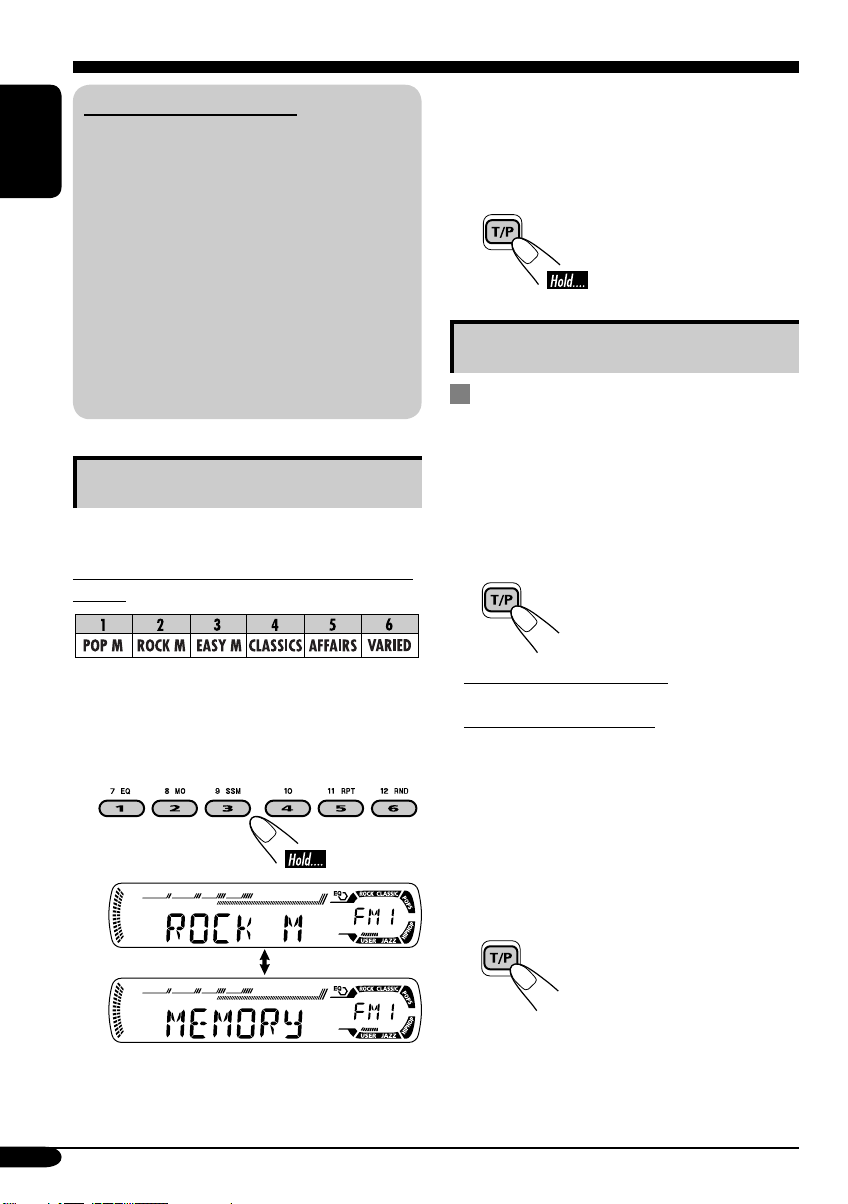
What you can do with RDS
RDS (Radio Data System) allows FM
stations to send an additional signal along
with their regular programme signals.
ENGLISH
By receiving the RDS data, this receiver can
do the following:
•
Programme Type (PTY) Search (see page 11)
• Standby Reception of Traffic
Announcement—TA (see the following) or
your favorite programme (PTY) (see pages
13 and 21)
•
Tracing the same programme automatically
—Network-Tracking Reception (see page 13)
• Programme Search (see page 21)
Storing your favorite programmes
You can store six favorite programme types.
Preset programme types in the number buttons
(1 to 6)
3 Repeat steps 1 and 2 to store
other PTY codes into other preset
numbers.
4 Finish the procedure.
Using the standby receptions
TA Standby Reception
TA Standby Reception allows the receiver to
switch temporarily to Traffic Announcement
(TA) from any source other than AM.
The volume changes to the preset TA volume
level (see page 21).
To activate TA Standby Reception
The TP indicator either
lights up or flashes.
1 Select a PTY code (see page 11).
2 Select the preset number (1 – 6) you
want to store into.
Ex.: When “ROCK M” is selected
12
• If the TP indicator lights up, TA Standby
Reception is activated.
• If the TP indicator flashes, TA Standby
Reception is not yet activated. (This occurs
when you are listening to an FM station
without the RDS signals required for TA
Standby Reception.)
To activate TA Standby Reception, tune in to
another station providing these signals. The
TP indicator will stop flashing and remain lit.
To deactivate the TA Standby Reception
The TP indicator goes off.
Page 45

PTY Standby Reception
PTY Standby Reception allows the receiver
to switch temporarily to your favorite PTY
programme from any source other than AM.
To activate and select your favorite PTY
code for PTY Standby Reception, see page
21.
The PTY indicator either lights up or flashes.
• If the PTY indicator lights up, PTY Standby
Reception is activated.
• If the PTY indicator flashes, PTY Standby
Reception is not yet activated.
To activate PTY Standby Reception, tune in
to another station providing these signals. The
PTY indicator will stop flashing and remain
lit.
To deactivate the PTY Standby Reception,
select “OFF” for the PTY code (see page 21).
The PTY indicator goes off.
Tracking the same programme—
Network-Tracking Reception
When driving in an area where FM reception
is not sufficient enough, this receiver
automatically tunes in to another FM RDS
station of the same network, possibly
broadcasting the same programme with stronger
signals (see the illustration below).
When shipped from the factory, NetworkTracking Reception is activated.
To change the Network-Tracking Reception
setting, see page 21.
Programme A broadcasting on different
frequency areas (01 – 05)
ENGLISH
To check the current clock time while
listening to an FM RDS station
13
Page 46

Disc operations
ENGLISH
Playing a disc
All tracks will be played
repeatedly until you change
the source or eject the disc.
About MP3 and WMA discs
MP3 and WMA (Windows Media® Audio)
“tracks” (words “file” and “track” are used
interchangeably) are recorded in “folders.”
• When inserting an MP3 or a WMA disc:
Total folder
number
Disc information appears
automatically (see page 16).
Total file
number
Selected folder number
• When inserting an audio CD or a CD Text
disc:
Total playing time of
the inserted disc
CD Text: Disc title/performer =
Track title appears automatically
(see page 16).
Elapsed playing
time
Total track number
of the inserted disc
Current track
number
To stop play and eject the disc
Elapsed
playing time
* Either the MP3 or WMA indicator lights up
depending on the detected file.
14
Current track
number
Page 47

To fast-forward or reverse the track
Fast-forwards.
To locate a particular track (for CD) or
folder (for MP3 or WMA discs) directly
To select a number from 01 – 06:
ENGLISH
Reverses.
To go to the next or previous tracks
To the following tracks.
To the beginning of the current track, then
the previous tracks.
To go to the next or previous folders
(only for MP3 or WMA discs)
1
2
To next folders.
To select a number from 07 – 12:
• To use folder search on MP3/WMA discs, it
is required that folders are assigned with
2-digits number at the beginning of their
folder names—01, 02, 03, and so on.
• To select a particular track in a folder
(for MP3 or WMA disc) after selecting a
folder:
Prohibiting disc ejection
You can lock a disc in the loading slot.
To previous folders.
To cancel the prohibition, repeat the same
procedure.
15
Page 48

Changing the display information
ENGLISH
While playing an audio CD or a CD Text
*1 If the current disc is an audio CD, “NO NAME” appears.
While playing an MP3 or WMA disc
• When “TAG DISP” is set to “TAG ON” (see page 21)
2
If an MP3/WMA file does not have ID3 tags, folder name and file name appear. In this
*
case, the TAG indicator will not light up.
16
• When “TAG DISP” is set to “TAG OFF”
Page 49

Selecting the playback modes
You can use only one of the following playback modes at a time.
1
2 Select your desired playback mode.
ENGLISH
Repeat play
Ex.: When “TRK RPT” is selected while
playing an MP3 disc
Random play
Ex.: When “DISC RND” is selected while
playing an MP3 disc
* Only while playing an MP3 or WMA disc.
Mode Plays repeatedly
TRK RPT: The current track.
• RPT lights up.
FLDR RPT*: All tracks of the current folder.
•
RPT OFF: Cancels.
and RPT light up.
Mode Plays at random
FLDR RND*: All tracks of the current folder,
then tracks of the next folder
and so on.
• RND and
DISC RND: All tracks of the current disc.
• RND and
RND OFF: Cancels.
light up.
light up.
17
Page 50

Sound adjustments
Selecting preset sound modes (C-EQ: custom equalizer)
ENGLISH
You can select a preset sound mode suitable to
the music genre.
~
Ÿ
Ex.: When “ROCK” is selected
Indication pattern for each sound mode:
Indication For:
USER
ROCK
CLASSIC
POPS
HIP HOP
JAZZ
*1 BAS: Bass
2
*
TRE: Treble
3
*
LOUD: Loudness
(Flat sound)
Rock or
disco music
Classical
music
Light music
Funk or rap
music
Jazz music
Preset values
1
TRE
*
2
LOUD
*
BAS
00 00 OFF
+03 +01 ON
+01 –02 OFF
+04 +01 OFF
+02 00 ON
+02 +03 OFF
3
*
18
Page 51

Adjusting the sound
You can adjust the sound characteristics to your
preference.
1
Ex.: When “TRE” is selected
2
Indication pattern changes as
you adjust the level.
Indication To do: Range
BAS*1
(bass)
TRE*
(treble)
FAD*
(fader)
BAL
(balance)
LOUD*
(loudness)
VOL*
(volume)
Adjust the bass. –06 (min.)
1
Adjust the treble. –06 (min.)
2
Adjust the front
and rear speaker
balance.
Adjust the left
and right speaker
balance.
1
Boost low and
high frequencies
to produce a wellbalanced sound at
low volume level.
3
Adjust the volume. 00 (min.) to
to
+06 (max.)
to
+06 (max.)
R06 (Rear
only)
to
F06 (Front
only)
L06 (Left
only)
to
R06 (Right
only)
LOUD ON
LOUD OFF
30 or 50
(max.)*
ENGLISH
J
4
*1 When you adjust the bass, treble, or
loudness, the adjustment you have made is
stored for the currently selected sound mode
(C-EQ) including “USER.”
2
*
If you are using a two-speaker system, set
the fader level to “00.”
3
*
Normally the +/– buttons work as the volume
control. So you do not have to select “VOL”
to adjust the volume level.
4
*
Depending on the amplifier gain control
setting. (See page 21 for details.)
19
Page 52

General settings — PSM
Basic procedure
3 Adjust the PSM item selected.
You can change PSM (Preferred Setting Mode)
items listed in the table that follows.
ENGLISH
1
4 Repeat steps 2 and 3 to adjust the
other PSM items if necessary.
2
Select a PSM item.
Ex.: When you select “DIMMER”
Indications Selectable settings, [reference page]
5 Finish the procedure.
DEMO
Display demonstration
CLOCK H
Hour adjustment
CLOCK M
Minute adjustment
CLK ADJ
Clock adjustment
20
DEMO ON: [Initial]; Display demonstration will be activated
automatically if no operation is done for about
20 seconds, [7].
DEMO OFF: Cancels.
0 – 23, [7]
[Initial: 0 (0:00)]
00 – 59, [7]
[Initial: 00 (0:00)]
AUTO : [Initial]; The built-in clock is automatically adjusted
using the CT (clock time) data in the RDS signal.
OFF: Cancels.
Page 53

Indications Selectable settings, [reference page]
AF-REG
Alternative frequency/
regionalization reception
PTY-STBY
PTY standby
TA V O L
Traffic announcement
volume
P-SEARCH
Programme search
DIMMER
Dimmer
TEL
Telephone muting
When the received signals from the current station become weak...
AF: [Initial]; Switches to another station (the programme
may differ from the one currently received), [13].
• The AF indicator lights up.
AF REG: Switches to another station broadcasting the same
programme.
• The AF and REG indicators light up.
OFF: Cancels.
Activates PTY Standby Reception with one of the 29 PTY codes,
[13].
OFF [Initial]
[Initial: VOL 20]; VOL 00 – VOL 30 or 50*, [12]
* Depends on the amplifier gain control.
ON: Using the AF data, the receiver tunes in to another
OFF: [Initial]; Cancels.
ON: Activates dimmer.
OFF: [Initial]; Cancels.
MUTING 1/MUTING 2: Select either one which mutes the
OFF: [Initial]; Cancels.
=
29 PTY codes, [11] = (back to the beginning)
frequency broadcasting the same programme as the
original preset RDS station is if the preset station
signals are not sufficient.
sounds while using the cellular phone.
ENGLISH
SCROLL*
Scroll
TAG D I S P
Tag display
AMP GAIN
Amplifier gain control
* Some characters or symbols will not be shown (and will be blanked) on the display.
(Ex. “ABCå!d#” ]“ABCA D ”.)
ONCE: [Initial]; Scrolls the disc information once.
AUTO : Repeats scrolling (5-seconds interval in between).
OFF: Cancels.
• Pressing DISP for more than one second can scroll the display
regardless of the setting.
TAG ON: [Initial]; Shows the ID3 tag while playing
MP3/WMA tracks, [16].
TAG O FF: Cancels.
You can change the maximum volume level of this receiver.
LOW PWR: VOL 00 – VOL 30 (Select this if the maximum
power of the speaker is less than 50 W to prevent
them from damaging the speaker.)
HIGH PWR: [Initial]; VOL 00 – VOL 50
21
Page 54

Detaching the control panel
When detaching or attaching the control panel,
be careful not to damage the connectors on
the back of the control panel and on the panel
holder.
ENGLISH
Detaching the control panel
Before detaching the control panel, be sure to
turn off the power.
Attaching the control panel
22
Page 55

Using the remote controller — RM-RK60
This receiver can be remotely controlled as
instructed here (with an optionally purchased
remote controller). We recommend that you use
remote controller RM-RK60 with your receiver.
• When operating, aim the remote controller
directly at the remote sensor on the
receiver. Make sure there is no obstacle in
between.
Installing the lithium coin battery
(CR2025)
Warning:
• Store the battery in a place where children
cannot reach to avoid risk of accident.
• To prevent the battery from over-heating,
cracking, or starting a fire:
– Do not recharge, short, disassemble, or
heat the battery or dispose of it in a fire.
– Do not leave the battery with other
metallic materials.
– Do not poke the battery with tweezers or
similar tools.
– Wrap the battery with tape and insulate
when throwing away or saving it.
Caution:
Main elements and features
1 (standby/on attenuator) button
• Turns on and off the power and also
attenuates the sound.
2 SRC (source) button
• Selects the source.
3 R (reverse) / F (forward) buttons
• Searches for stations if pressed briefly.
• Fast-forwards or reverses the track if
pressed and held.
• Changes the tracks of the disc.
4 SOUND button
• Selects the sound mode (C-EQ: custom
equalizer).
5 U (up) / D (down) buttons
• U (up): Changes the FM/AM bands.
• D (down): Changes the preset stations.
• Changes the folder of the MP3/WMA
discs.
6 VOLUME +/– buttons
• Adjusts the volume level.
ENGLISH
23
Page 56

Maintenance
How to clean the connectors
Frequent detachment will deteriorate the
connectors.
To minimize this possibility, periodically wipe
ENGLISH
the connectors with a cotton swab or cloth
moistened with alcohol, being careful not to
damage the connectors.
Connector
Moisture condensation
Moisture may condense on the lens inside the
CD player in the following cases:
• After starting the heater in the car.
• If it becomes very humid inside the car.
Should this occur, the CD player may
malfunction. In this case, eject the disc and
leave the receiver turned on for a few hours
until the moisture evaporates.
To keep discs clean
A dirty disc may not play correctly.
If a disc does become dirty, wipe
it with a soft cloth in a straight line
from center to edge.
• Do not use any solvent (for
example, conventional record cleaner, spray,
thinner, benzine, etc.) to clean discs.
To play new discs
New discs may have some rough
spots around the inner and outer
edges. If such a disc is used, this
receiver may reject the disc.
To remove these rough spots, rub the edges
with a pencil or ball-point pen, etc.
How to handle discs
When removing a disc from
its case, press down the center
holder of the case and lift the
disc out, holding it by the
edges.
• Always hold the disc by the edges. Do not
touch its recording surface.
When storing a disc into its case, gently insert
the disc around the center holder (with the
printed surface facing up).
• Make sure to store discs into the cases after
use.
Do not use the following discs:
Warped
disc
24
Center holder
Sticker
Sticker
residue
Disc
Stick-on
label
Page 57

More about this receiver
Basic operations
Turning on the power
• By pressing CD or FM/AM on the receiver,
you can also turn on the power.
Turning off the power
• If you turn off the power while listening to a
disc, disc play will start from where playback
has been stopped previously, next time you
turn on the power.
Tuner operations
Storing stations in memory
• During SSM search...
– All previously stored stations are erased and
stations are stored newly.
– Received stations are preset in No. 1 (lowest
frequency) to No. 6 (highest frequency).
– When SSM is over, the station stored in
No. 1 will be automatically tuned in.
• When storing a station manually, a previously
preset station is erased when a new station is
stored in the same preset number.
FM RDS operations
• Network-Tracking Reception requires two
types of RDS signals—PI (Programme
Identification) and AF (Alternative
Frequency) to work correctly. Without
receiving these data correctly, NetworkTracking Reception will not operate.
• If a Traffic Announcement is received, the
volume level (TA Volume) automatically
changes to the preset level.
Disc operations
General
• This receiver has been designed to reproduce
CDs/CD Texts, and CD-Rs (Recordable)/
CD-RWs (Rewritable) in audio CD (CD-DA),
MP3 and WMA format.
• When a disc has been loaded, selecting “CD”
for the playback source starts disc play.
Inserting a disc
• When a disc is inserted upside down, the disc
automatically ejects.
• Do not insert 8 cm discs (single CD) and
unusual shape discs (heart, flower, etc.) into
the loading slot.
Playing a disc
• While fast-forwarding or reversing on an MP3
or WMA disc, you can only hear intermittent
sounds.
Playing a CD-R or CD-RW
• Use only “finalized” CD-Rs or CD-RWs.
• This receiver can play back only the files of
the same type which is first detected if a disc
includes both audio CD (CD-DA) files and
MP3/WMA files.
• This receiver can play back multi-session
discs; however, unclosed sessions will be
skipped while playing.
• Some CD-Rs or CD-RWs may not play
back on this receiver because of their disc
characteristics, and for the following causes:
– Discs are dirty or scratched.
– Moisture condensation occurs on the lens
inside the receiver.
– The pickup lens inside the receiver is dirty.
– CD-R/CD-RW on which the files are
written with “Packet Write” method.
– There are improper recording conditions
(missing data, etc.) or media conditions
(stain, scratch, warp, etc.).
• CD-RWs may require a longer readout time
since the reflectance of CD-RWs is lower
than that of regular CDs.
• Do not use the following CD-Rs or CD-RWs:
– Discs with stickers, labels, or protective seal
stuck to the surface.
– Discs on which labels can be directly
printed by an ink jet printer.
Using these discs under high temperatures or
high humidities may cause malfunctions or
damages to discs.
ENGLISH
25
Page 58

Playing an MP3/WMA disc
• This receiver can play back MP3/WMA files
with the extension code <.mp3> or <.wma>
(regardless of the letter case—upper/lower).
ENGLISH
• This receiver can show the names of albums,
artists (performer), and ID3 Tag (Version 1.0,
1.1, 2.2, 2.3, or 2.4) for MP3 files and for
WMA files.
• This receiver can handle only one-byte
characters. No other characters can be
correctly displayed.
• This receiver can play back MP3/WMA files
meeting the conditions below:
– Bit rate: 8 kbps — 320 kbps
– Sampling frequency:
48 kHz, 44.1 kHz, 32 kHz (for MPEG-1)
24 kHz, 22.05 kHz, 16 kHz (for MPEG-2)
– Disc format: ISO 9660 Level 1/ Level 2,
Romeo, Joliet, Windows long file name
• The maximum number of characters for file/
folder names vary among the disc format used
(includes 4 extension characters—<.mp3> or
<.wma>).
– ISO 9660 Level 1: up to 12 characters
– ISO 9660 Level 2: up to 31 characters
– Romeo*: up to 128 (72) characters
– Joliet*: up to 64 (36) characters
– Windows long file name*: up to 128 (72)
characters
* The parenthetic figure is the maximum
number of characters for file/folder names
in case the total number of files and folders
is 313 or more.
• This receiver can recognize the total of 512
files, of 200 folders, and of 8 hierarchies.
• This receiver can play back the files recorded
in VBR (variable bit rate).
The files recorded in VBR have a discrepancy
in elapsed time display, and do not show
the actual elapsed time. Especially, after
performing the search function, this difference
becomes noticeable.
• This receiver cannot play back the following
files:
– MP3 files encoded with MP3i and MP3
PRO format.
– MP3 files encoded in an unappropriated
format.
– MP3 files encoded with Layer 1/2.
– WMA files encoded with lossless,
professional, and voice format.
– WMA files which are not based upon
Windows Media
– WMA formatted files copy-protected with
DRM.
– Files which have the data such as WAVE,
ATRAC3, etc.
• The search function works but search speed is
not constant.
®
Audio.
Changing the source
• If you change the source, playback also stops
(without ejecting the disc).
Next time you select “CD” for the playback
source, disc play starts from where it has been
stopped previously.
Ejecting a disc
• If the ejected disc is not removed within
15 seconds, the disc is automatically inserted
again into the loading slot to prevent it from
dust. (Disc will not play this time.)
General settings—PSM
• If you change the “AMP GAIN” setting from
“HIGH PWR” to “LOW PWR” while the
volume level is set higher than “VOL 30,” the
receiver automatically changes the volume
level to “VOL 30.”
26
Page 59

Troubleshooting
What appears to be trouble is not always serious. Check the following points before calling a service
center.
Symptoms Causes Remedies
• Sound cannot be heard
from the speakers.
General
• The receiver does not
work at all.
• SSM automatic presetting
does not work.
• Static noise while listening
FM/AM
to the radio.
• Disc automatically ejects.
• CD-R/CD-RW cannot be
played back.
• Tracks on the CD-R/
CD-RW cannot be
skipped.
• Disc can be neither played
back nor ejected.
The volume level is set to
the minimum level.
Connections are incorrect.
The built-in microcomputer
may have functioned
incorrectly due to noise, etc.
Signals are too weak.
The aerial is not connected
firmly.
Disc is inserted upside
down.
CD-R/CD-RW is not
finalized.
Disc is locked.
ENGLISH
Adjust it to the optimum
level.
Check the cords and
connections.
Reset the receiver (see page
2).
Store stations manually.
Connect the aerial firmly.
Insert the disc correctly.
• Insert a finalized CD-R/
CD-RW.
• Finalize the CD-R/
CD-RW with the
component which you
used for recording.
Unlock the disc (see page
15).
Disc playback
• Disc sound is sometimes
interrupted.
• “NO DISC” appears on the
display.
The CD player may have
functioned incorrectly.
You are driving on rough
roads.
Disc is scratched.
Connections are incorrect.
No disc is in the loading
slot.
Disc is inserted incorrectly.
Eject the disc forcibly (see
page 2).
Stop playback while driving
on rough roads.
Change the disc.
Check the cords and
connections.
Insert a disc into the loading
slot.
Insert the disc correctly.
27
Page 60

Symptoms Causes Remedies
• Disc cannot be played
ENGLISH
• Noise is generated. The track played back
• A longer readout time is
MP3/WMA playback
• Tracks cannot be played
• Elapsed playing time is not
back.
required (“CHECK” keeps
flashing on the display).
back as you have intended
them to play.
correct.
No MP3/WMA tracks are
recorded on the disc.
MP3/WMA tracks do not
have the extension code
<.mp3> or <.wma> in their
file names.
MP3/WMA tracks are not
recorded in the format
compliant with ISO 9660
Level 1, Level 2, Romeo, or
Joliet.
is not an MP3/WMA
track (although it has the
extension code <.mp3> or
<.wma>).
Readout time varies due to
the complexity of the folder/
file configuration.
Playback order is determined
when the files are recorded.
This sometimes occurs
during play. This is caused
by how the tracks are
recorded on the disc.
Change the disc.
Add the extension code
<.mp3> or <.wma> to their
file names.
Change the disc.
(Record MP3/WMA
tracks using a compliant
application.)
Skip to another track or
change the disc. (Do not add
the extension code <.mp3>
or <.wma> to non-MP3 or
WMA tracks.)
Do not use too many
hierarchies and folders.
28
• “NO FILES” appears on
the display.
• Correct characters are
not displayed (e.g. album
name).
The current disc does not
contain any MP3/WMA
tracks.
This receiver can only
display alphabets (capital:
A – Z), numbers, and a
limited number of symbols.
Insert a disc that contains
MP3/WMA tracks.
Page 61

Specifications
AUDIO AMPLIFIER SECTION
Maximum Power Output:
Front: 50 W per channel
Rear: 50 W per channel
Continuous Power Output (RMS):
Front: 19 W per channel into 4 Ω, 40 Hz
to 20 000 Hz at no more than 0.8%
total harmonic distortion.
Rear: 19 W per channel into 4 Ω, 40 Hz
to 20 000 Hz at no more than 0.8%
total harmonic distortion.
Load Impedance: 4 Ω (4 Ω to 8 Ω allowance)
Tone Control Range:
Bass: ±10 dB at 100 Hz
Treble: ±10 dB at 10 kHz
Frequency Response: 40 Hz to 20 000 Hz
Signal-to-Noise Ratio: 70 dB
Line-Out Level/Impedance:
2.5 V/20 kΩ load (full scale)
Output Impedance: 1 kΩ
TUNER SECTION
Frequency Range:
FM1/FM2: 87.5 MHz to 108.0 MHz
FM3: 65.00 MHz to 74.00 MHz
AM: (MW) 522 kHz to 1 620 kHz
(LW) 144 kHz to 279 kHz
[FM Tuner]
Usable Sensitivity: 11.3 dBf (1.0 µV/75 Ω)
50 dB Quieting Sensitivity:
16.3 dBf (1.8 µV/75 Ω)
Alternate Channel Selectivity (400 kHz): 65 dB
Frequency Response: 40 Hz to 15 000 Hz
Stereo Separation: 30 dB
Capture Ratio: 1.5 dB
CD PLAYER SECTION
Type: Compact disc player
Signal Detection System: Non-contact optical
pickup (semiconductor laser)
Number of Channels: 2 channels (stereo)
Frequency Response: 5 Hz to 20 000 Hz
Dynamic Range: 96 dB
Signal-to-Noise Ratio: 98 dB
Wow and Flutter: Less than measurable limit
MP3 Decoding Format:
MPEG1/2 Audio Layer 3
Max. Bit Rate: 320 kbps
WMA (Windows Media
Format:
Max. Bit Rate: 192 kbps
®
Audio) Decoding
GENERAL
Power Requirement:
Operating Voltage:
DC 14.4 V (11 V to 16 V allowance)
Grounding System: Negative ground
Allowable Operating Temperature:
0°C to +40°C
Dimensions (W × H × D):
Installation Size (approx.):
182 mm × 52 mm × 150 mm
Panel Size (approx.):
188 mm × 58 mm × 11 mm
Mass (approx.):
1.3 kg (excluding accessories)
Design and specifications are subject to change
without notice.
ENGLISH
[MW Tuner]
Sensitivity: 20 µV
Selectivity: 35 dB
[LW Tuner]
Sensitivity: 50 µV
• Microsoft and Windows Media are either registered trademarks or trademarks of Microsoft
Corporation in the United States and/or other countries.
29
Page 62

Having TROUBLE with operation?
Please reset your unit
Refer to page of How to reset your unit
Затруднения при эксплуатации?
Пожалуйста, перезагрузите Ваше устройство
Для получения информации о перезагрузке Вашего
устройства обратитесь на соответствующую страницу
EN, RU
© 2004 Victor Company of Japan, Limited
1104DTSMDTJEIN
Page 63

KD-G317
Installation/Connection Manual
Руководство по установке/подключению
GET0261-002A
[EE]
ENGLISH
This receiver is designed to operate on 12 V DC, NEGATIVE ground electrical systems. If
your vehicle does not have this system, a voltage inverter is required, which can be purchased
at JVC IN-CAR ENTERTAINMENT dealers.
Parts list for installation and connection
The following parts are provided for this receiver.
After checking them, please set them correctly.
A / B
Hard case/Control panel
Жесткий футляр/
панель управления
F
Washer (ø5)
Шайба (њ5)
G
Lock nut (M5)
Фиксирующая гайка (M5)
C
Sleeve
Муфта
H
Mounting bolt (M5 x 20 mm)
Крепежный болт (M5 x 20 мм)
INSTALLATION (IN-DASH MOUNTING)
1104DTSMDTJEIN
EN, RU
РУССКИЙ
Это устройство разработано для эксплуатации на 12 В постоянного напряжения с
минусом на массе. Если Ваш автомобиль не имеет этой системы, требуется инвертор
напряжения, который может быть приобретен у дилера автомобилнего специалиста JVC.
Список деталей для установки и подключения
Следующие детали поставлены в комплекте с устройством.
После проверки комплектации, пожалуйста, установите их правильно.
D
Trim plate
Декоративную панель
I
Rubber cushion
Резиновый чехол
E
Power cord
Кабель питания
J
Handles
Рычаги
УСТАНОВКА (УСТАНОВКА В ПРИБОРНУЮ ПАНЕЛЬ)
The following illustration shows a typical installation. If you have any questions or require
information regarding installation kits, consult your JVC IN-CAR ENTERTAINMENT dealer or a
company supplying kits.
•
If you are not sure how to install this receiver correctly, have it installed by a qualified technician.
1
*
When you stand the receiver, be
careful not to damage the fuse on
the rear.
1
*
Устанавливайте устройство таким
образом, чтобы не повредить
предохранитель, расположенный
сзади.
Removing the receiver / Удаление устройства
Before removing the receiver, release the rear section.
Перед удалением устройства освободите заднюю часть.
When using the optional stay /
использовании дополнительной
стойки
Fire wall
Стена
Dashboard
Приборная
панель
Insert the two handles, then
pull them as illustrated so
that the receiver can be
removed.
Вставьте два рычажка,
затем потяните их, как
показано на рисунке,
чтобы вынуть устройство.
Install the receiver at an
angle of less than 30˚.
Установите устройство
под углом менее 30°.
На следующих иллюстрациях показана типовая установка. Если у Вас есть какие-либо
вопросы, касающиеся установки, обратитесь к Вашему дилеру автомобилнего
специалиста JVC или в компанию, поставляющую соответствующие принадлежности.
• Если Вы не знаете точно, как следует устанавливать это устройство, обратитесь к
квалифицированному специалисту.
Do the required electrical connections.
Выполните необходимые
подключения контактов, как
показано на оборотной стороне
этой инструкции.
Bend the appropriate tabs to hold
the sleeve firmly in place.
Отогните соответствующие
фиксаторы, предназначенные
для прочной установки корпуса.
При
When installing the receiver without using the sleeve /
При установке устройства без использования муфты
Stay (option)
Стойка
(дополнительно)
Screw (option)
Винт
(дополнительно)
In a Toyota for example, first remove the car radio and install the receiver in its place.
В автомобилях “Toyota”, например, сначала удалите автомобильную
магнитолу, затем установите на ее место это устройство.
Flat type screws
(M5 x 8 mm)*
Крепежные винты
(M5 x 8 мм)*
Note : When installing the receiver on the mounting bracket,
Примечание : При установке устройства на крепежный кронштейн,
Bracket*
Кронштейн*
Pocket
Карман
make sure to use the 8 mm-long screws. If longer screws
are used, they could damage the receiver.
используйте только винты длиной 8 мм. При
использовании более длинных винтов можно
повредить устройство.
Bracket*
Кронштейн*
* Not included for this receiver.
* Не входят в комплект.
Flat type screws
(M5 x 8 mm)*
Крепежные винты
(M5 x 8 мм)*
TROUBLESHOOTING
• The fuse blows.
* Are the red and black leads connected correctly?
• Power cannot be turned on.
* Is the yellow lead connected?
• No sound from the speakers.
* Is the speaker output lead short-circuited?
• Sound is distorted.
* Is the speaker output lead grounded?
* Are the “–” terminals of L and R speakers grounded in common?
• Noise interfere with sounds.
* Is the rear ground terminal connected to the car’s chassis using shorter and thicker cords?
• Receiver becomes hot.
* Is the speaker output lead grounded?
* Are the “–” terminals of L and R speakers grounded in common?
• This receiver does not work at all.
* Have you reset your receiver?
BЫЯВЛЕНИЕ НЕИСПРАВНОСТЕЙ
• Сработал предохранитель.
* Правильно ли подключены черный и красный провода?
• Питание не включается.
* Подключен ли желтый провод?
• Звук не выводится через громкоговорители.
* Нет ли короткого замыкания на кабеле выхода громкоговорителей?
• Звук искажен.
* Заземлен ли провод выхода громкоговорителей?
* Заземлены ли разъемы “–” правого (R) и левого (L) громкоговорителей?
• Шум мешает звучанию.
* Соединен ли находящийся сзади зажим заземления с шасси автомобиля с помощью
более короткого и тонкого шнуров?
• Устройство нагревается.
* Заземлен ли провод выхода громкоговорителей?
* Заземлены ли разъемы “–” правого (R) и левого (L) громкоговорителей?
• Приемник не работает.
* Выполнена ли перенастройка приемника?
1
Page 64

ENGLISH РУССКИЙ
ELECTRICAL CONNECTIONS
To prevent short circuits, we recommend that you disconnect the battery’s negative terminal and
make all electrical connections before installing the receiver.
• Be sure to ground this receiver to the car’s chassis again after installation.
Notes:
• Replace the fuse with one of the specified rating. If the fuse blows frequently, consult your JVC
IN-CAR ENTERTAINMENT dealer.
• It is recommended to connect to the speakers with maximum power of more than 50 W (both
at the rear and at the front, with an impedance of 4 Ω to 8 Ω). If the maximum power is less
than 50 W, change “AMP GAIN” setting to prevent the speakers from being damaged (see
page 21 of the INSTRUCTIONS).
• To prevent short-circuit, cover the terminals of the UNUSED leads with insulating tape.
• The heat sink becomes very hot after use. Be careful not to touch it when removing this
receiver.
Heat sink
Радиатор
Typical connections / Типичные подключения
A
Before connecting: Check the wiring in the vehicle carefully. Incorrect connection may cause
serious damage to this receiver.
The leads of the power cord and those of the connector from the car body may be different in
color.
1 Connect the colored leads of the power cord in the order specified in the illustration below.
2 Connect the aerial cord.
3 Finally connect the wiring harness to the receiver.
Note: If your vehicle does not have any accessory terminal, move the fuse from the fuse
position 1 (initial position) to fuse position 2, and connect the red lead (A7) to the positive (+)
battery terminal.
• The yellow lead (A4) is not used in this case.
ЭЛЕКТРИЧЕСКИЕ ПОДКЛЮЧЕНИЯ
Для предотвращения коротких замыканий мы рекомендуем Вам отсоединить
отрицательный разъем аккумулятора и осуществить все подключения перед установкой
устройства.
• После установки обязательно заземлите данное устройство на шасси
автомобиля.
Примечания:
• Заменяйте предохранитель другим предохранителем указанного класса. Если
предохранитель сгорает слишком часто, обратитесь к дилеру автомобилнего
специалиста JVC.
• Рекомендуется подключать динамики с максимальной мощностью более 50 Вт (к
задней и передней панели устройства, с полным сопротивлением от 4 Ω до 8 Ω). Если
максимальная мощность динамиков менее 50 Вт, перейдите в режим “AMP GAIN”,
чтобы предотвратить их повреждение (см. ИНСТРУКЦИИ ПО ЭКСПЛУАТАЦИИ на
стр. 21).
• Для предотвращения короткого замыкания заклейте НЕИСПОЛЬЗУЕМЫЕ концы
изолирующей лентой.
• Радиатор во время использования сильно нагревается. Старайтесь его не трогать во
время удаления устройства.
Перед началом подключений: Тщательно проверьте проводку в автомобиле.
Неправильное подключение может привести к серьезному повреждению устройства.
Жилы силового кабеля и жилы соединителя от кузова автомобиля могут быть разного
цвета.
1 Подсоедините цветные провода шнура питания в указанном ниже порядке.
2 Подключите кабель антенны.
3 В последнюю очередь подключите электропроводку к устройству.
Примечание: Если в Вашем автомобиле никакого вспомогательного разъема
не имеется, переставьте предохранитель из положения 1 предохранителя
(первоначальное положение) в положение 2 предохранителя и подключите красный
провод (А7) к положительному (+) полюсу аккумулятора.
• Желтый провод (А4) в этом случае не используется.
Rear ground
terminal
Задний разъем
заземления
Line out (see diagram )
Aerial terminal
Разъем антенны
2
*
Before checking the operation of this
К выходу (см. схему )
receiver prior to installation, this lead must be
connected, otherwise power cannot be turned
on.
*2 Перед проверкой работы устройства
подключите этот провод, иначе питание не
включится.
15 A fuse
Предохранитель 15 A
Black
Черный
2
Yellow
*
Желтый*
Red
Красный
Blue with white stripe
Синий с белой полосой
Brown
Коричневый
2
Fuse position 2 / Положение 2 предохранителя
Fuse position 1 / Положение 1 предохранителя
*1 Not included for this receiver
1
*
Не входит в комплект
To metallic body or chassis of the car
К металлическому корпусу или шасси автомобиля
To a live terminal in the fuse block connecting to the car battery
(bypassing the ignition switch) (constant 12 V)
К разъему фазы в блоке предохранителя (минуя блок зажигания)
(постоянный 12 В)
To an accessory terminal in the fuse block
К вспомогательному разъему в блоке предохранителя
To the remote lead of other equipment or power aerial if any (200 mA max.)
К удаленному проводу другого оборудования или антенны (макс. 200 мА)
To cellular phone system
К системе сотового телефона
Ignition switch
Переключатель зажигания
Fuse block
Блок
предохранителя
White with black stripe
Белый с черной
полосой
B
Connecting the external amplifier / Подключение внешнего усилителя
White
Белый
Left speaker (front)
Левый громкоговоритель
(передний)
Gray with black stripe
Серый с черной
полосой
Gray
Серый
Right speaker (front)
Правый громкоговоритель
(передний)
Green with black stripe
Зеленый с черной
полосо
You can connect an amplifier to upgrade your car stereo system.
• Connect the remote lead (blue with white stripe) to the remote lead of the other equipment so
that it can be controlled through this receiver.
• Disconnect the speakers from this receiver, connect them to the amplifier. Leave the
speaker leads of this receiver unused.
Rear speakers
Задние громкоговорители
Remote lead
Провод внешнего устройства
JVC Amplifier
JVC-усилитель
Signal cord (not supplied for this receiver)
Кабель сигнала (не входит в комплект)
Remote lead (Blue with white stripe)
Провод внешнего устройства (Синий с белой полосой)
To the remote lead of other equipment or power aerial if any
К удаленному проводу другого оборудования или антенны
Front speakers
Передние громкоговорители
Green
Зеленый
Left speaker (rear)
Левый громкоговоритель
(задний)
Purple with black stripe
Пурпурный с черной
полосой
Purple
Пурпурный
Right speaker (rear)
Правый
громкоговоритель
(задний)
Можно подключить усилитель для обновления автомобильной стереосистемы.
• Подсоедините провод внешнего устройства (синий с белой полосой) к проводу
внешнего устройства другого оборудования так, чтобы им можно было управлять с
этого устройства.
• Отсоедините громкоговорители от данного устройства, подключите их
к усилителю. Оставьте провода громкоговорителей данного устройства
неиспользованными.
Y-connector (not supplied for this receiver)
Разъем Y (не входит в комплект)
*3 Firmly attach the ground wire to the metallic
body or to the chassis of the car—to the place
not coated with paint (if coated with paint,
remove the paint before attaching the wire).
Failure to do so may cause damage to the
receiver.
3
*
Плотно прикрепите заземляющий провод
к металлическому кузову или шасси
автомобиля—в месте, не покрытом краской
(если оно покрыто краской, удалите
краску перед тем, как прикреплять
провод). Невыполнение этого требования
может привести к повреждению данного
устройства.
PRECAUTIONS on power supply and speaker
connections:
• DO NOT connect the speaker leads of the power cord to
the car battery; otherwise, the receiver will be seriously
damaged.
• BEFORE connecting the speaker leads of the power cord to the
speakers, check the speaker wiring in your car.
ПРЕДОСТЕРЕЖЕНИЯ по питанию и подключению
громкоговорителей:
• НЕ подключайте провода громкоговорителей к
аккумулятору автомобиля, иначе устройство будет
повреждено.
• ПЕРЕД подключением проводов громкоговорителей
к кабелю питания громкоговорителя проверьте схему
соединений громкоговорителей в Вашем автомобиле.
2
