Page 1
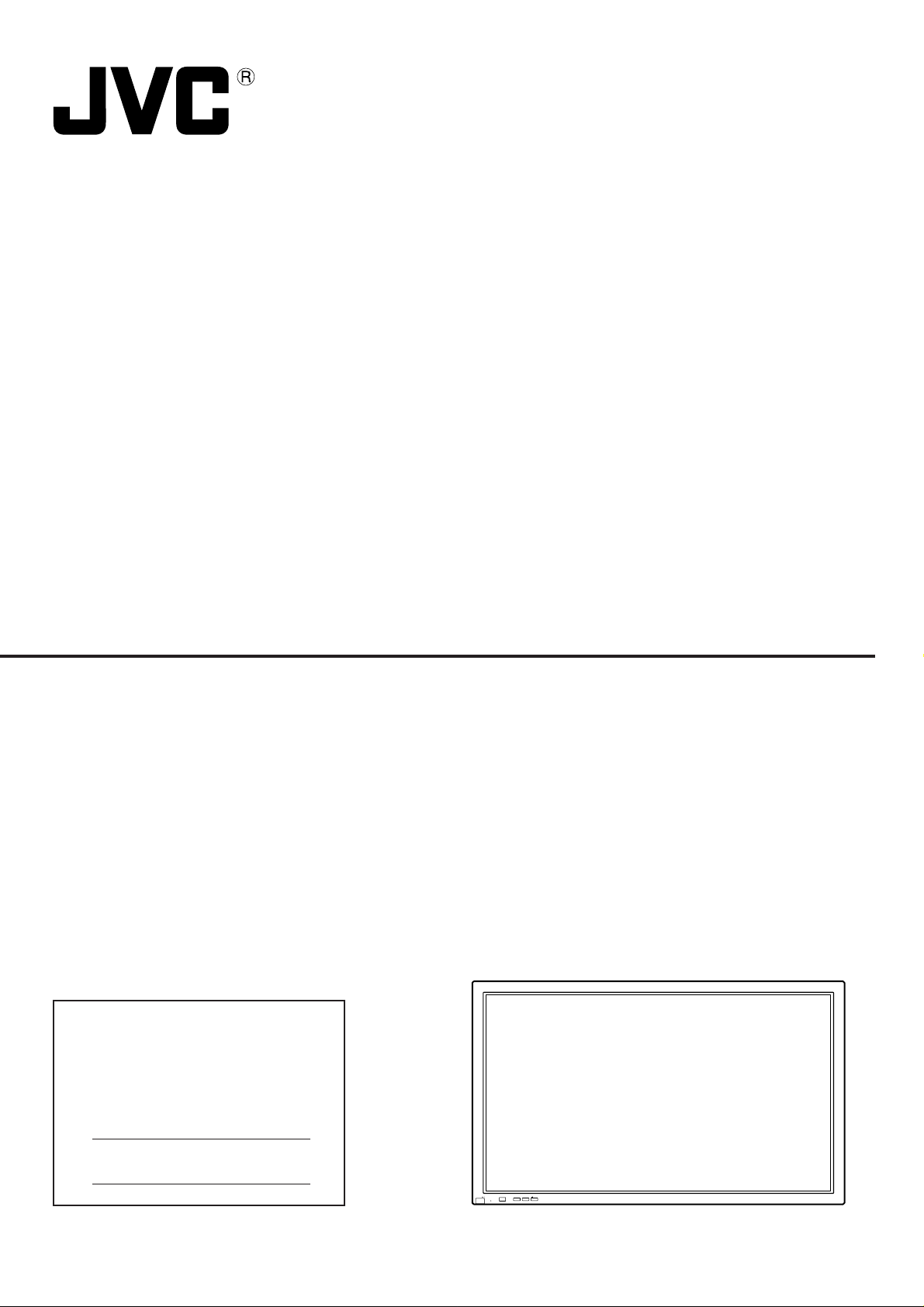
PLASMA DISPLAY MONITOR
GD-V501U
For customer Use:
Enter below the Model No. and the Serial
No. which is located on the rear panel of the
cabinet. Retain this information for future
reference.
INSTRUCTIONS
Model No.
Serial No.
Page 2
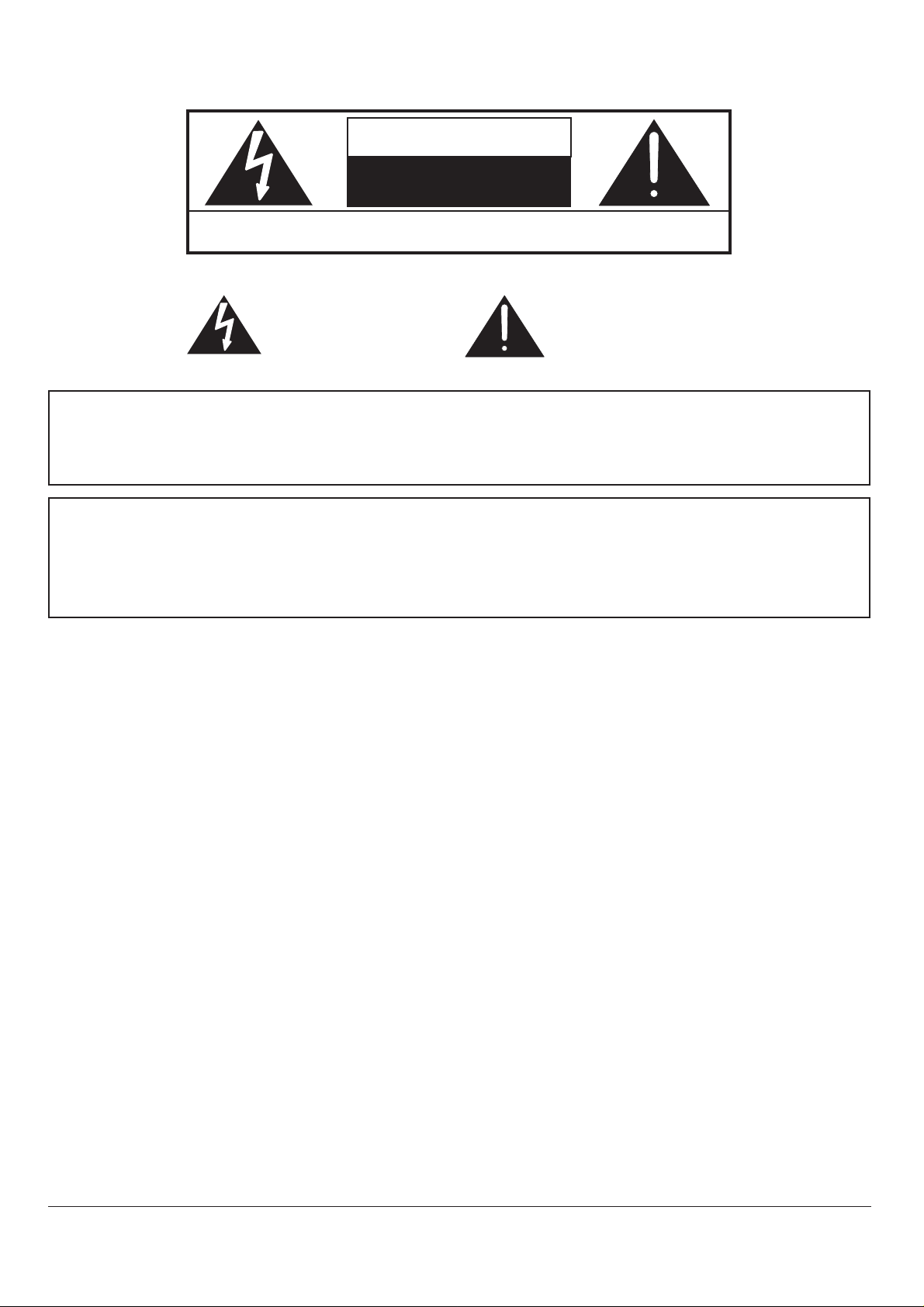
WARNING
RISK OF ELECTRIC SHOCK
DO NOT OPEN
WARNING: To reduce the risk of electric shock, do not remove cover or back.
No user-serviceable parts inside. Refer servicing to qualified service personnel.
The lightning flash with
arrow-head within a triangle
is intended to tell the user
that parts inside the product
are a risk of electric shock to
persons.
WARNING: To prevent damage which may result in fire or shock hazard, do not expose this appliance to
rain or moisture.
Do not place containers with water (flower vase, cups, cosmetics, etc.) above the set.
(including on shelves above, etc.)
WARNING: 1) To prevent electric shock, do not remove cover. No user serviceable parts inside. Refer servicing to
qualified service personnel.
2) Do not remove the grounding pin on the power plug. This apparatus is equipped with a three pin
grounding-type power plug. This plug will only fit a grounding-type power outlet. This is a safety feature.
If you are unable to insert the plug into the outlet, contact an electrician.
Do not defeat the purpose of the grounding plug.
The exclamation point within
a triangle is intended to tell
the user that important
operating and servicing
instructions are in the papers
with the appliance.
2
Page 3
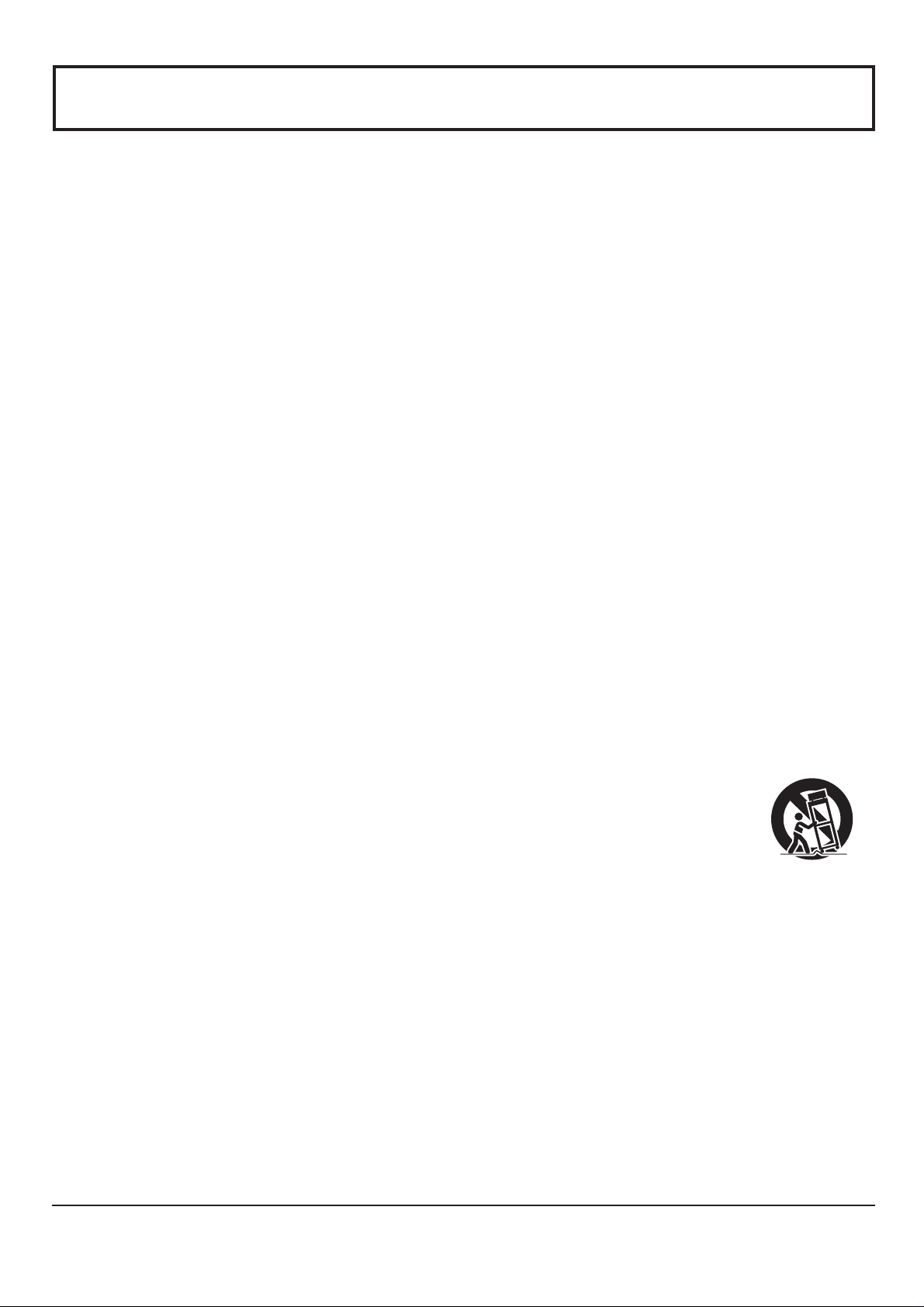
Important Safety Instructions
1) Read these instructions.
All the safety and operating instructions should be read before the appliance is operated.
2) Keep these instructions.
The safety and operating instructions should be retained for future reference.
3) Heed all warnings.
All warnings on the appliance and in the operating instructions should be adhered to.
4) Follow all instructions.
All operating and use instructions should be followed.
5) Do not use this apparatus near water.
For example, near a bathtub, wash bowl, kitchen sink, or laundry tub, in a wet basement, or near a swimming pool, and
the like.
6) Clean only with dry cloth.
Do not use liquid cleaners or aerosol cleaners. Use a dry cloth for cleaning.
7) Do not block any ventilation openings. Install in accordance with the manufacturer’s instructions.
Slots and Openings in the cabinet are provided for ventilation and to ensure reliable operation of the product and to
protect it from overheating. The openings should never be blocked by placing the product on a bed, sofa, rug, or other
similar surface.
8) Do not install near any heat sources such as radiators, heat registers, stoves, or other apparatus (including amplifiers)
that produce heat.
This product should not be placed in a built-in installation such as a bookcase or rack unless proper ventilation is
provided or the manufacturer’s instructions have been adhered to.
9) Do not defeat the safety purpose of the polarized or grounding-type plug. A polarized plug has two blades with one wider
than the other. A grounding type plug has two blades and a third grounding prong. The wide blade or the third prong are
provided for your safety. If the provided plug does not fit into your outlet, consult an electrician for replacement of the
obsolete outlet.
10) Protect the power cord from being walked on or pinched particularly at plugs, convenience receptacles, and the point
where they exit from the apparatus.
11) Only use attachments / accessories specified by the Manufacturer.
12) Use only with the cart, stand, tripod, bracket, or table specified by the manufacturer, or sold with the
apparatus. When a cart is used, use caution when moving the cart / apparatus combination to avoid
injury from tip-over.
Quick stops, excessive force, and uneven surfaces may cause the appliance and cart combination
to overturn.
13) Unplug this apparatus during lightning storms or when unused for long periods of time.
This will prevent damage to the product due to lightning and power-line surges.
14) Refer all servicing to qualified service personnel. Servicing is required when the apparatus has been damaged in any
way, such as power-supply cord or plug is damaged, liquid has been spilled or objects have fallen into the apparatus,
the apparatus has been exposed to rain or moisture, does not operate normally, or has been dropped.
15) To prevent electric shock, ensure the grounding pin on the AC cord power plug is securely connected.
3
Page 4
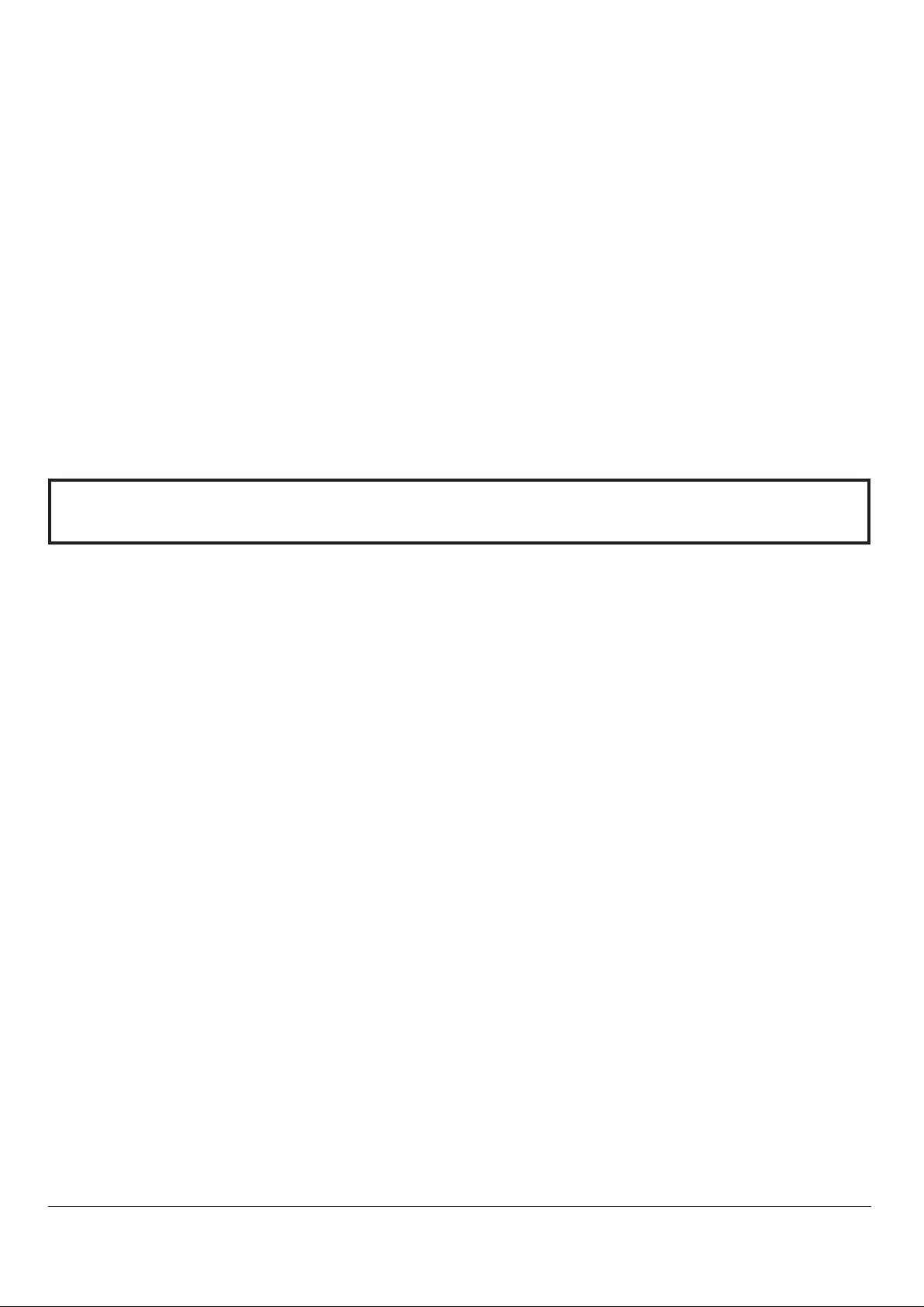
Dear JVC Customer
Welcome to the JVC family of customers. We hope that you will have many years of enjoyment from
your new Plasma Display.
To obtain maximum benefit fr om your set, please r ead these Instructions before making any adjustments,
and retain them for future reference.
Retain your purchase receipt also, and note down the model number and serial number of your set in
the space provided on the rear cover of these instructions.
Table of Contents
Important Safety Instructions .......................................3
FCC STATEMENT ...........................................................5
Safety Precautions.........................................................6
Accessories ....................................................................8
Accessories Supplied....................................................8
Optional Accessories ....................................................8
Remote Control Batteries..............................................9
Basic Controls..............................................................10
Connections ................................................................. 11
Speakers connection ..................................................12
AV Input Terminals connection ....................................12
A V Input connection....................................................13
VIDEO OUT ................................................................13
COMPONENT/RGB Input connection..................................
PC Input Terminals connection ...................................15
SERIAL Terminals connection.....................................17
Power ON/OFF and Input Signal Selection................18
AC cord conncection..................................................18
Power ON/OFF ...........................................................18
Select the Input Signal ................................................19
Selecting the ON-Screen Menu Language .................19
On-Screen Menu Display from Remote Control........20
ASPECT Controls.........................................................22
14
Adjusting PICTURE POSITION/SIZE ..........................24
SOUND Adjustment .....................................................26
MUTE..........................................................................26
SURROUND Controls ..................................................27
PICTURE Adjustments.................................................28
ADVANCED SETTINGS .............................................29
SET UP TIMER .............................................................. 30
PRESENT TIME OF DAY Set .....................................30
TIMER Set ..................................................................31
SCREENSAVER (For preventing after-images) .........32
Setup of SCREENSAVER Time..................................33
SIDE BAR ADJUST ....................................................33
SET UP for Input Signals.............................................34
COMPONENT/RGB IN SELECT ................................34
3D Y/C FILTER – For NTSC Video images ................34
COLOR SYSTEM / ASPECT AUTO............................35
3:2 PULLDOWN..........................................................35
SYNC ..........................................................................36
H-FREQ. (kHz)/V-FREQ. (Hz) ....................................36
Troubleshooting...........................................................37
Specifications...............................................................38
4
Page 5
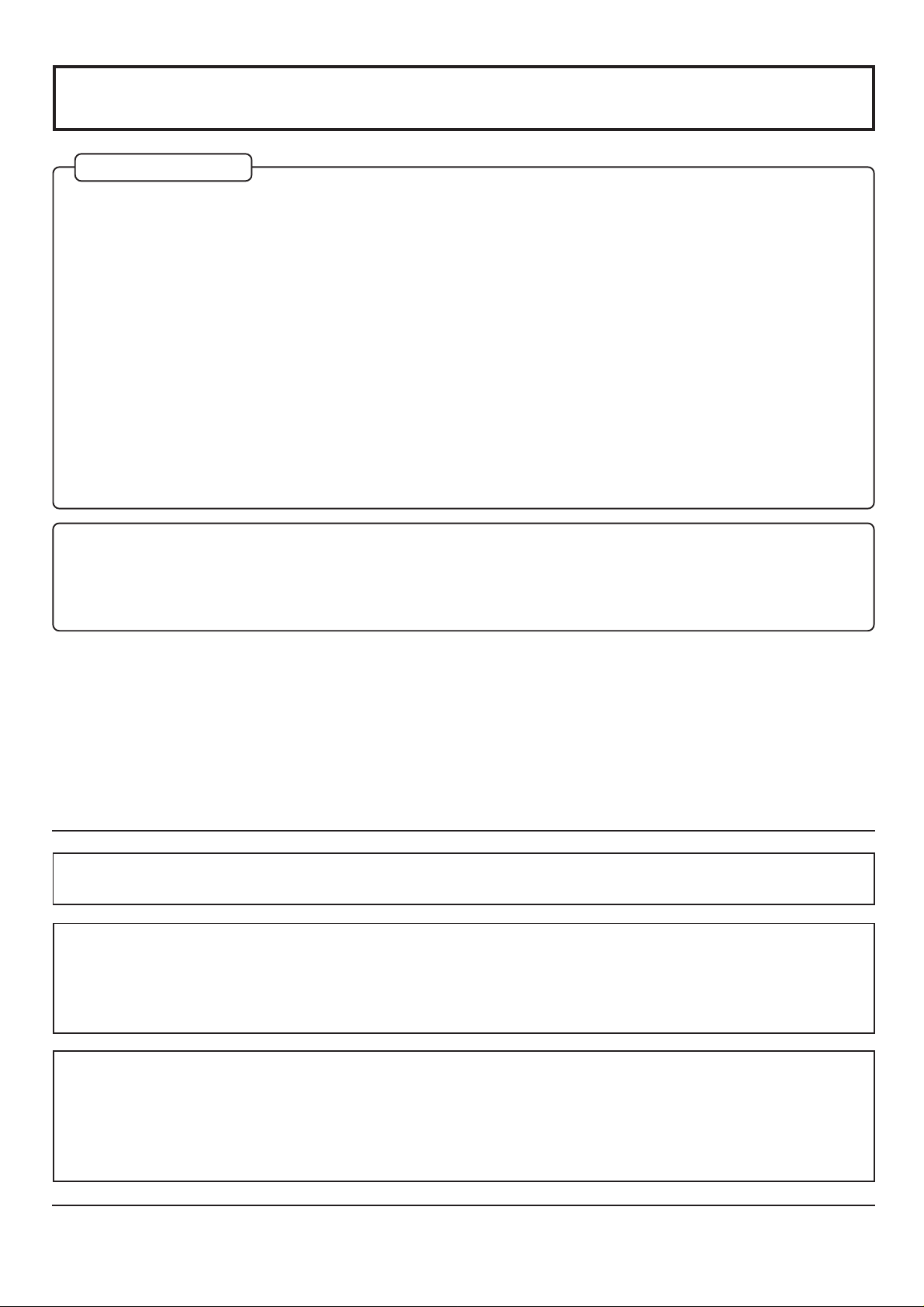
FCC STATEMENT
FCC STATEMENT
This equipment has been tested and found to comply with the limits for a Class A digital device, pursuant to part 15 of
the FCC Rules. These limits are designed to provide reasonable protection against harmful interference when the
equipment is operated in a commercial environment.
This equipment generates, uses, and can radiate radio frequency energy and, if not installed and used in accordance
with the instruction manual, may cause harmful interference to radio communications. Operation of this equipment in
a residential area is likely to cause harmful interference in which case the user will be required to correct the interference
at his own expense.
FCC CAUTION:
Pursuant to 47CFR, Part 15.21 of the FCC rules, any changes or modifications to this monitor not expressly
approved by Matsushita Electric Corporation of America could cause harmful interference and would void the
user’s authority to operate this device.
Attach the ferrite core:
The ferrite cores provided as a supplied accessory must be used when connecting this Plasma Display to video
equipment. (see page 15, 17)
FCC CAUTION:
To assure continued compliance and possible undesirable interference, the provided ferrite cores must be
used when connecting this plasma display to video equipment; and maintain at least 40cm spacing to other
peripheral devices. Refer to instructions on pages 15, and 17.
CANADIAN NOTICE:
This Class A digital apparatus complies with Canadian ICES-003.
Note:
Do not allow a still picture to be displayed for an extended period, as this can cause a permanent afterimage to remain on the Plasma Display.
Examples of still pictures include logos, video games, computer images, teletext and images displayed in
4:3 mode.
Trademark Credits
VGA is a trademark of International Business Machines Corporation.
•
Macintosh is a registered trademark of Apple Computer, USA.
•
S-VGA is a registered trademark of the Video Electronics Standard Association.
•
Even if no special notation has been made of company or product trademarks, these trademarks have been fully
respected.
5
Page 6
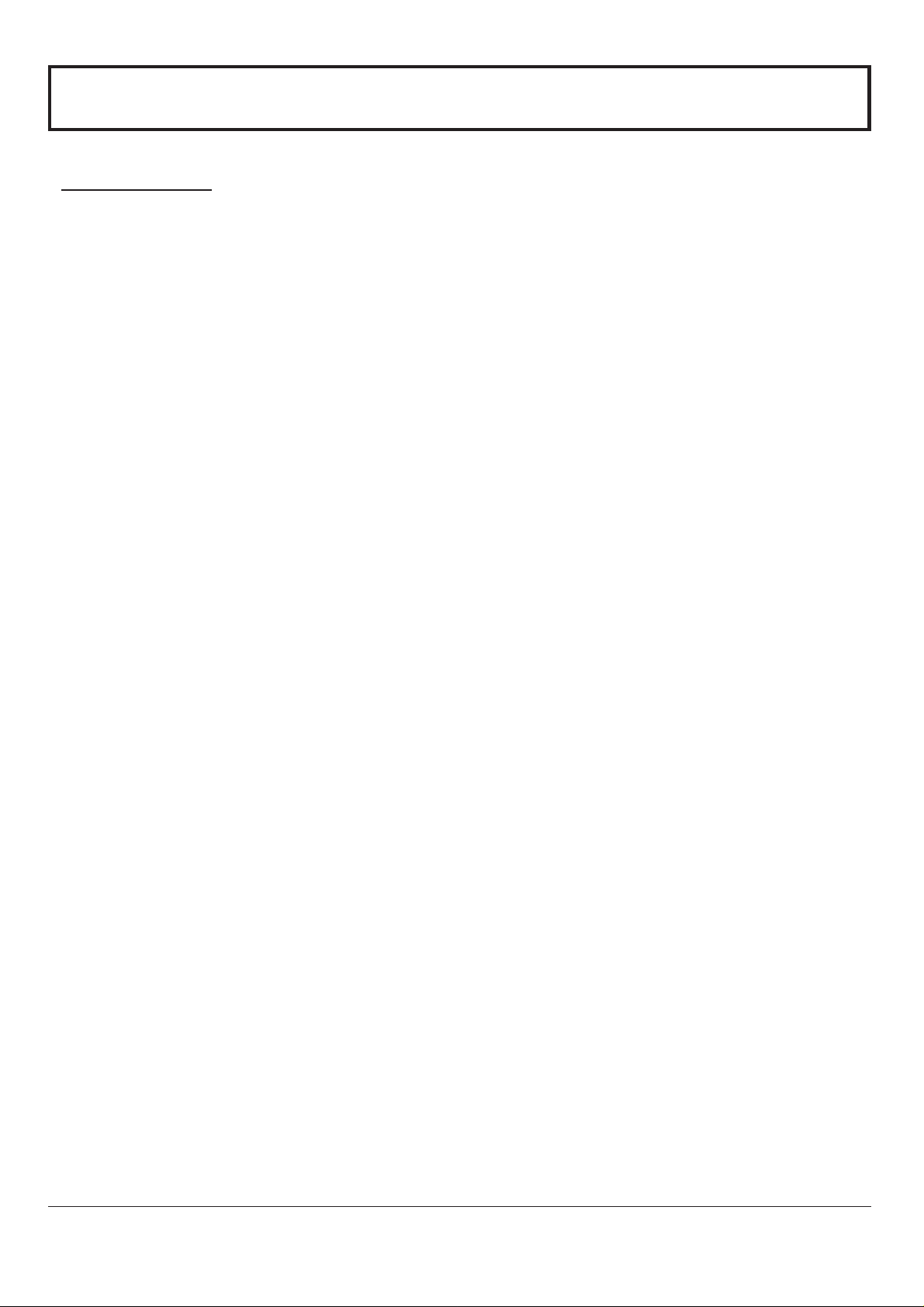
Safety Precautions
WARNING
Set up
Do not place the Plasma Display on sloped or unstable surfaces.
The Plasma Display may fall off or tip over.
•
Do not place any objects on top of the Plasma Display.
If water spills onto the Plasma Display or foreign objects get inside it, a short-circuit may occur which could result in
•
fire or electric shock. If any foreign objects get inside the Plasma Display, please consult an Authorized Service
Center.
Do not cover the ventilation holes.
Doing so may cause the Plasma Display to overheat, which can cause fire or damage to the Plasma Display.
•
If using the pedestal (optional accessory), leave a space of 3 15/16” (10 cm) or more at the top, left and right, 2 3/8”
(6 cm) or more at the bottom, and 2 3/4” (7 cm) or more at the rear. If using some other setting-up method, leave
a space of 3 15/16” (10 cm) or more at the top, bottom, left and right, and 3/4” (1.9 cm) or more at the rear.
Avoid installing this product near electronic equipment that is easy to receive electromagnetic waves.
It may cause interference in image, sound, etc. In particular, keep video equipment away from this product.
•
AC Power Supply Cord
The Plasma Display is designed to operate on 120 V AC, 50Hz/60Hz.
Securely insert the power cord plug as far as it will go.
If the plug is not fully inserted, heat may be generated which could cause fire. If the plug is damaged or the wall socket
•
plate is loose, they should not be used.
Do not handle the power cord plug with wet hands.
Doing so may cause electric shocks.
•
Do not do anything that might damage the power cable. When disconnecting the power cable, hold the plug,
not the cable.
Do not make any modifications, place heavy objects on, place near hot objects, heat, bend, twist or forcefully pull the
•
power cable. Doing so may cause damages to the power cable which can cause fire or electric shock. If damage to the
cable is suspected, have it repaired at an Authorized Service Center.
If the Plasma Display is not in use for a long period of time, unplug the power cord from the wall outlet.
If problems occur during use
If a problem occurs (such as no picture or no sound), or if smoke or an abnormal odor is detected from the Plasma
Display, unplug the power cord immediately.
Continuous use of the Display under these conditions might cause fire or permanent damage to the unit. Have the
•
Display evaluated at an Authorized Service Center. Services to the Display by any unauthorized personnel are strongly
discouraged due to its high voltage dangerous nature.
If water or foreign objects get inside the Plasma Display, if the Plasma Display is dropped, or if the cabinet
becomes damaged, disconnect the power cord plug immediately.
A short may occur, which could cause fire. Contact an Authorized Service Center for any repairs that need to be made.
•
6
Page 7
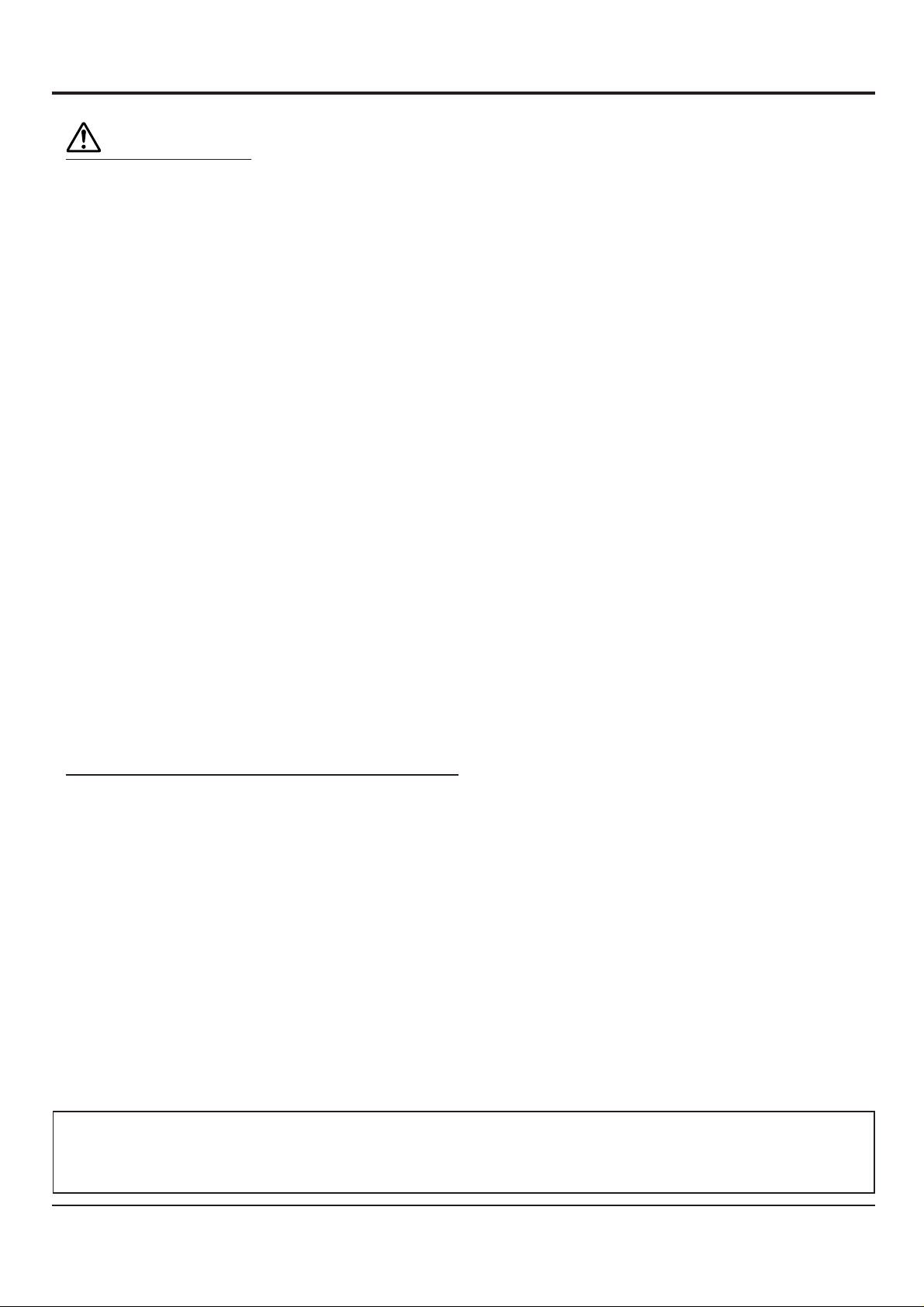
Safety Precautions
CAUTION
This Plasma Display is for use only with the following optional accessories. Use with any other type of optional
accessories may cause instability which could result in the possibility of injury.
(All of the following accessories are manufactured by JVC)
Speakers
•
Stand Unit
•
Wall Mounting Unit
•
Wall Mounting Unit (angled)
•
Ceiling Suspension Unit
•
Always be sure to ask a qualified technician to carry out set-up.
When using the Plasma Display
Do not bring your hands, face or objects close to the ventilation holes of the Plasma Display.
Top of Plasma Display is usually very hot due to the high temperature of exhaust air being released through the
•
ventilation holes. Burns or personal injuries can happen if any body parts are brought too close. Placing any object
near the top of the display could also result in heat damages to the object as well as to the Display if its ventilation
holes are blocked.
Be sure to disconnect all cables before moving the Plasma Display.
Moving the Display with its cables attached might damage the cables which, in turn, can cause fire or electric
•
shock.
...................................................
.................................................
....................................
......................
............................
TS-C5000SPG
TS-C50P1G
TS-C50P6G
TS-C50P2G
TS-C50P3G
Disconnect the power plug from the wall outlet as a safety precaution before carrying out any cleaning.
Electric shocks can result if this is not done.
•
Clean the power cable regularly to prevent it from becoming dusty.
Built-up dust on the power cord plug can increase humidity which might damage the insulation and cause fire.
•
Unplug the cord from the wall outlet and clean it with a dry cloth.
This Plasma Display radiates infrared rays, therefore it may affect other infrared communication equipment.
Install your infrared sensor in a place away from direct or reflected light from your Plasma Display.
Cleaning and maintenance
The front of the display panel has been specially treated. Wipe the panel surface gently using only a cleaning
cloth or a soft, lint-free cloth.
If the surface is particularly dirty, soak a soft, lint-free cloth in a weak detergent solution and then wring the cloth to
•
remove excess liquid. Use this cloth to wipe the surface of the display panel, then wipe it evenly with a dry cloth, of
the same type, until the surface is dry.
Do not scratch or hit the surface of the panel with fingernails or other hard objects. Furthermore, avoid contact with
•
volatile substances such as insect sprays, solvents and thinner, otherwise the quality of the surface may be
adversely affected.
If the cabinet becomes dirty, wipe it with a soft, dry cloth.
If the cabinet is particularly dirty, soak the cloth in a weak detergent solution and then wring the cloth dry. Use this
•
cloth to wipe the cabinet, and then wipe it dry with a dry cloth.
Do not allow any detergent to come into direct contact with the surface of the Plasma Display. If water droplets get
•
inside the unit, operating problems may result.
Avoid contact with volatile substances such as insect sprays, solvents and thinner, otherwise the quality of the
•
cabinet surface may be adversely affected or the coating may peel off. Furthermore, do not leave it for long periods
in contact with articles made from rubber or PVC.
Note:
Do not allow a still picture to be displayed for an extended period, as this can cause a permanent after-image to
remain on the Plasma Display.
Examples of still pictures include logos, video games, computer images, teletext and images displayed in 4:3 mode.
7
Page 8
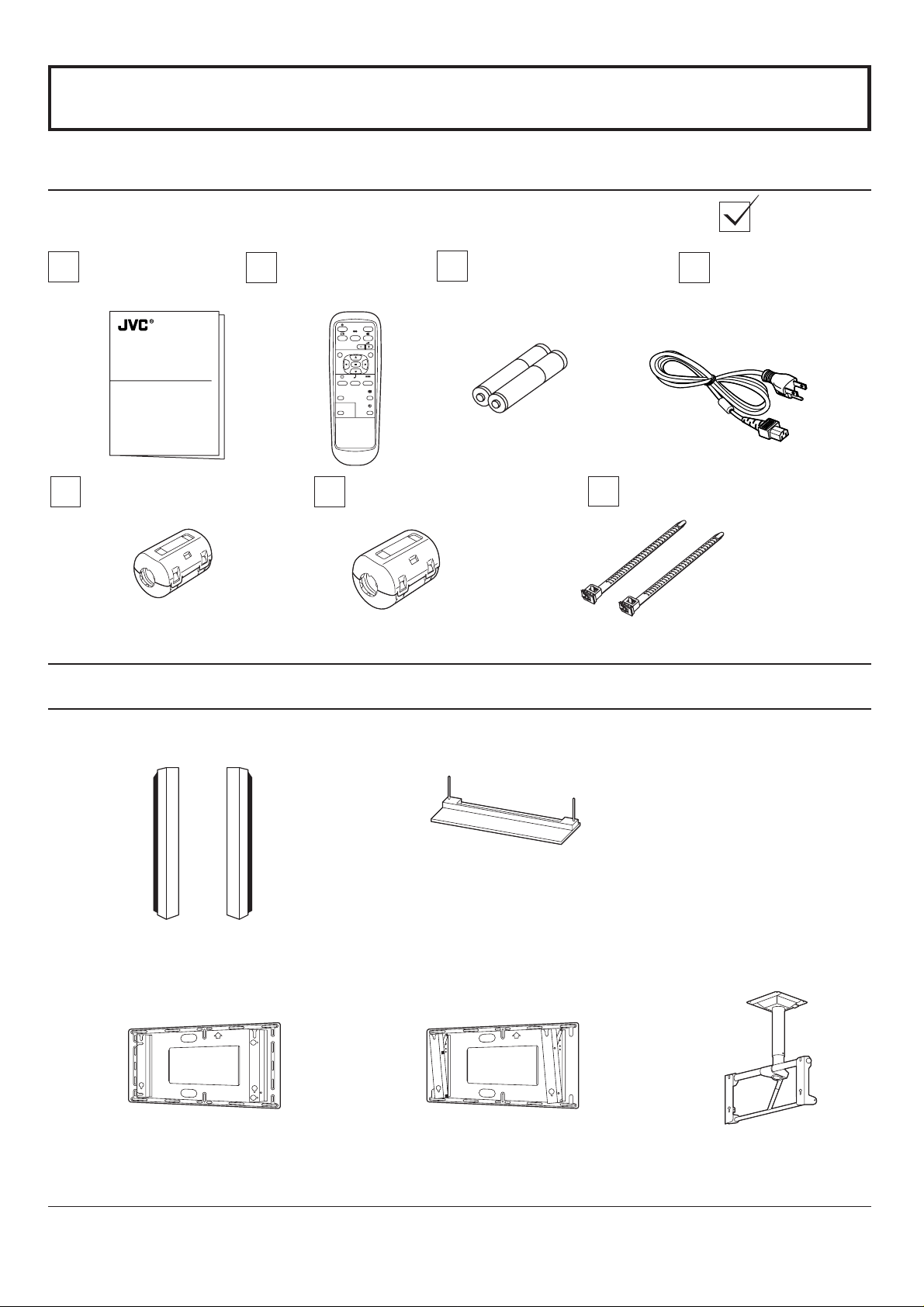
Accessories
Accessories Supplied
Check that you have the Accessories and items shown
Operating
Instruction book
GD-V501U
Ferrite core (small size) × 1
Remote Control
Transmitter
SURROUND
VOL
NR
PICTURE
SOUND
PICTURE
POS. /SIZE
OFF TIMER
PC
PLASMA DISPLAY
Ferrite core (large size) × 2
Optional Accessories
Batteries for the Remote
AC cord
Control Transmitter
(AA(R6) Battery × 2)
INPUT
SET UP
ASPECT
Fixing bands × 2
Speakers
•
TS-C5000SPG
Wall Mounting Unit
•
TS-C50P6G
Stand Unit
•
TS-C50P1G
Wall Mounting Unit (angled)
•
TS-C50P2G
Ceiling Suspension Unit
•
TS-C50P3G
For assembling
Full instructions are supplied with each optional accessories for use with this Plasma Display Monitor.
8
Page 9
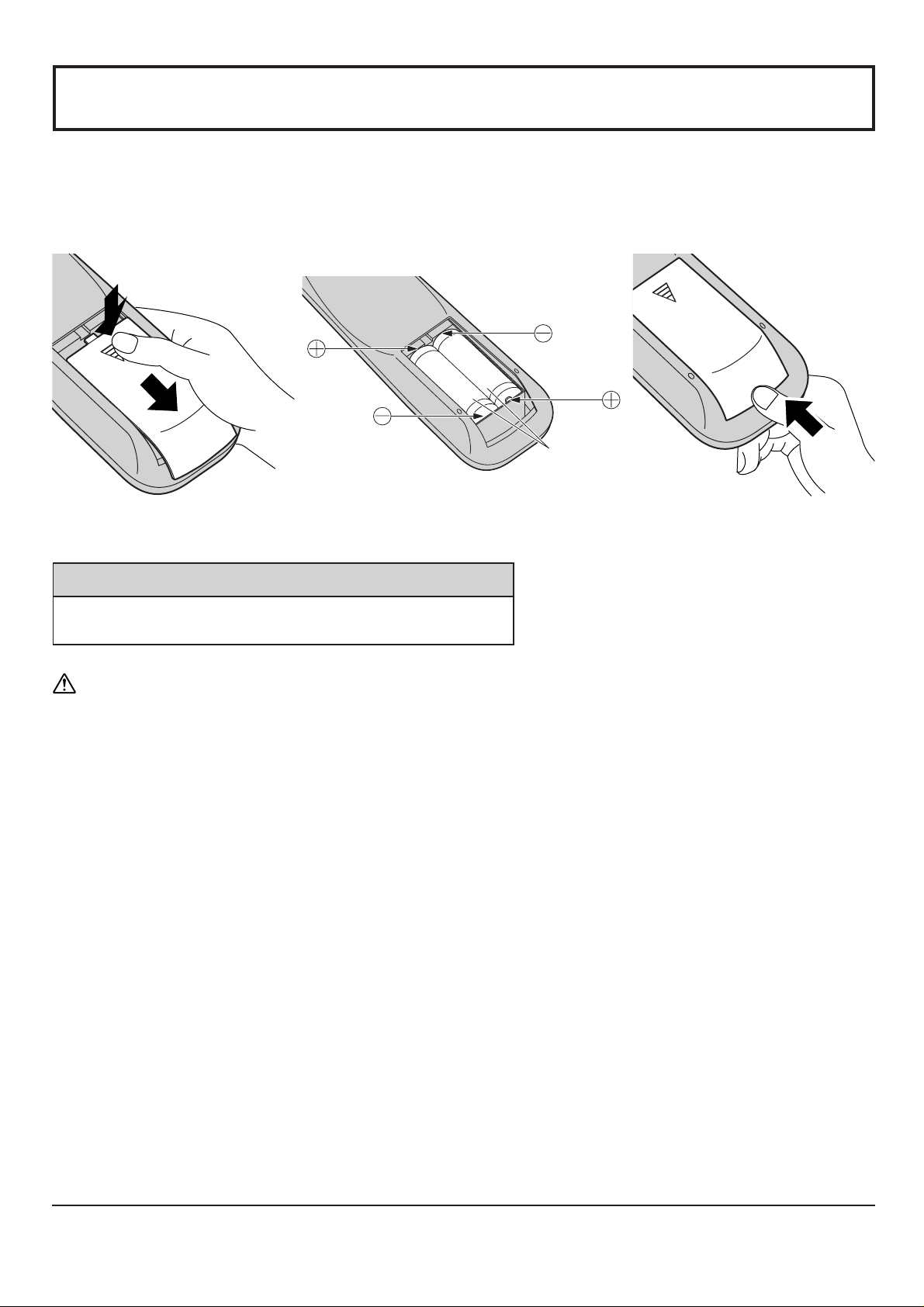
Remote Control Batteries
Requires two AA batteries.
1. Turn the transmitter face down.
Press and slide off the battery
cover.
2. Install the batteries as shown in
the battery compartment.
(Polarity + or – must match the
markings in the compartment.)
3. Replace the cover and slide in
reverse until the lock snaps.
Two "AA" size
Helpful Hint:
For frequent remote control users, replace old batteries with
Alkaline batteries for longer life.
Precaution on battery use
Incorrect installation can cause battery leakage and corrosion that will damage the remote control transmitter.
Observe the following precautions:
1. Batteries should always be replaced as a pair. Always use new batteries when replacing the old set.
2. Do not combine a used battery with a new one.
3. Do not mix battery types (example: “Zinc Carbon” with “Alkaline”).
4. Do not attempt to charge, short-circuit, disassemble, heat or burn used batteries.
5. Battery replacement is necessary when the remote control acts sporadically or stops operating the Plasma Display
set .
9
Page 10
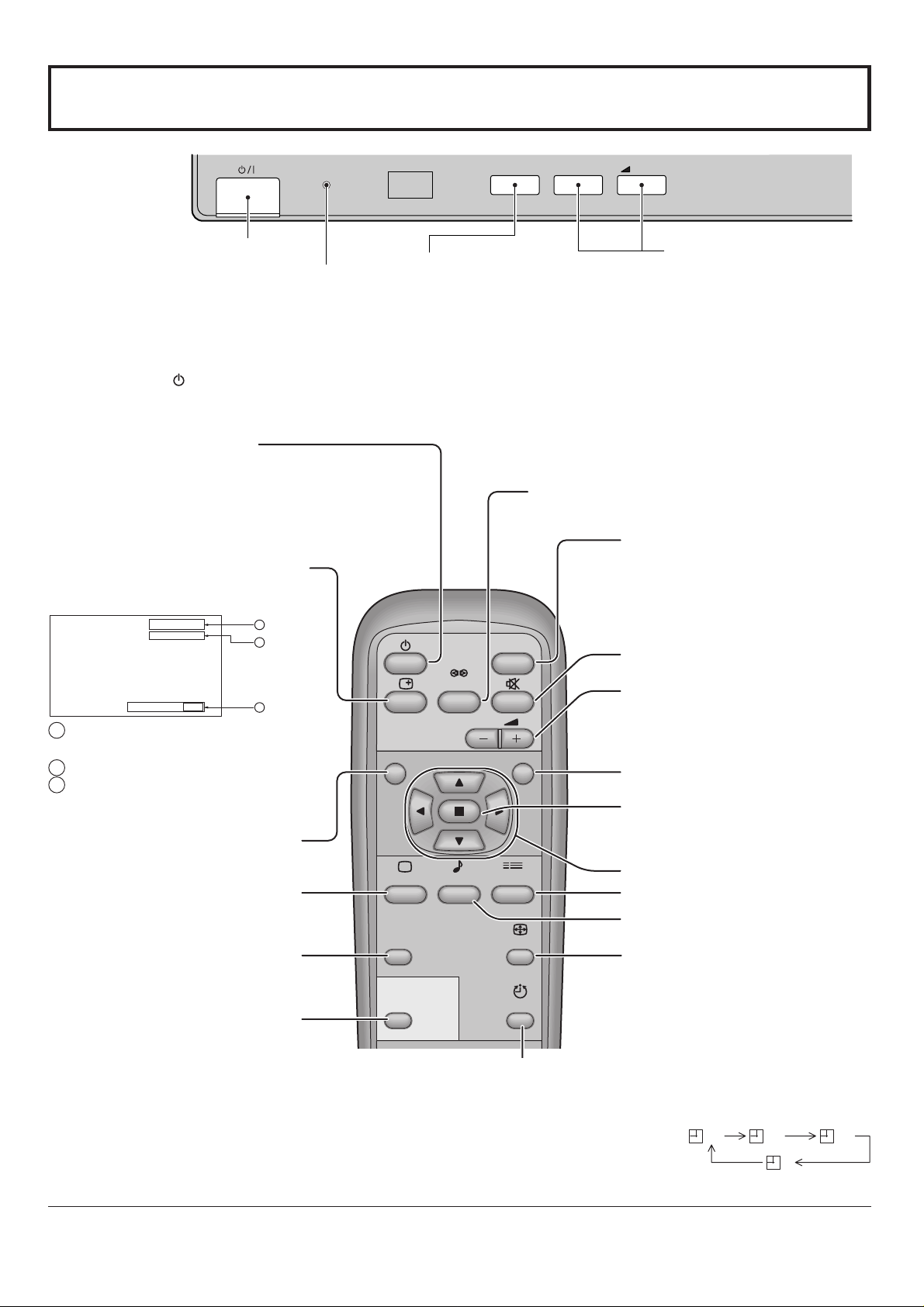
Basic Controls
R - STANDBY
G POWER ON
Main POWER ON/OFF Switch VOLUME Adjustment
Power Indicator
The Power Indicator will light.
POWER-OFFIndicator not illuminated
•
(The unit will still consume some power
as long as the power cord is inserted
into the wall outlet.)
STAND-BY
•
POWER-ON.....Green
•
.....
Red
INPUT button
(VIDEO (S VIDEO), COMPONENT/RGB
and PC Mode Selection)
Press
the “INPUT” button to select
VIDEO (S VIDEO),
and PC input signal modes sequentially.
(see page 19)
INPUT
COMPONENT/
–
VOL
+
RGB
Press the Volume Up “+”
or Down “–” button to
increase or decrease the
sound volume level.
STAND-BY (ON/OFF) button
The Plasma Display must first be plugged into the wall
outlet and turned on at the power switch. (see page 18)
Press this button to turn the Plasma Display ON, from ST ANDBY mode. Press it again to turn the Plasma Display OFF to
ST AND-BY mode.
STATUS button
Press the “STATUS” button to
display the current system status.
VIDEO
NORMAL
OFF TIMER 90
1
2
3
1 VIDEO (S VIDEO),
COMPONENT/RGB, PC mode
NR
2 ASPECT mode (see page 22)
SURROUND
VOL
SURROUND button
(see page 27)
INPUT
INPUT button
(VIDEO (S VIDEO), COMPONENT/
RGB and PC Mode Selection)
Press to select VIDEO (S VIDEO),
COMPONENT/RGB and PC input
signal modes sequentially. (see page 19)
Sound mute On/Off (see page 26)
VOLUME Adjustment
Press the Volume Up “+” or Down
“–” button to increase or decrease
the sound volume level.
R button (see page 21)
3 OFF TIMER
The OFF TIMER indicator is displayed
only when the off timer has been set.
ACTION button
Press to make selections
N button
(see page 25, 26, 28, 29)
PICTURE button
(see page 28)
PICTURE POS./SIZE button
(see page 24)
PICTURE
PICTURE
POS. /SIZE
PC
SOUND
SET UP
ASPECT
OFF TIMER
POSITION buttons
SET UP button (see page 20)
SOUND button (see page 26)
ASPECT button
Press to adjust the aspect.
(see page 22)
PC button
Press the “PC” mode selection
button to select the PC mode.
This button is used to switch
directly to PC mode.
The Plasma Display can be preset to switch to stand-by after a fixed period. The
OFF TIMER button
setting changes to 30 minutes, 60 minutes, 90 minutes and 0 minutes (off timer
cancelled) each time the button is pressed.
When three minutes remain, “Off timer 3” will flash.
30 60
The off timer is cancelled if a power interruption occurs.
90
0
10
Page 11
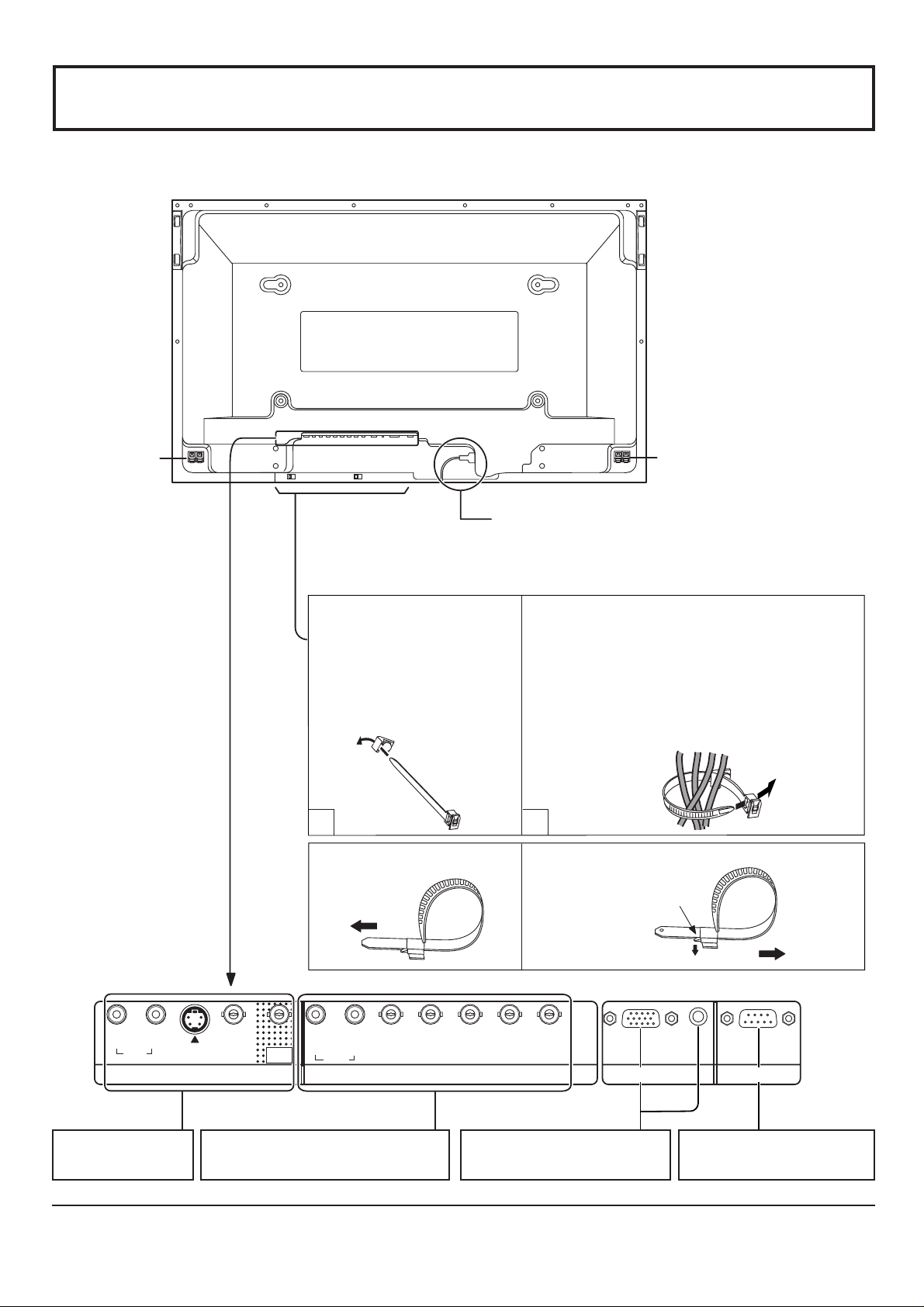
Connections
SPEAKER
Terminals (R)
AC cord connection (see page 18)
– Cable fixing bands
Secure any excess cables with bands, as required.
Pass the attached cable fixing
band through the clip as
shown in the figure.
To secure cables connected to Terminals, wrap
the cable fixing band around them then pass
the pointed end through the locking block, as
shown in the figure.
While ensuring there is sufficient slack in
cables to minimize stress (especially in the
power cord), firmly bind all cables with the
supplied fixing band.
1
To tighten:
2
To loosen:
Push
the catch
SPEAKER
Terminals (L)
RL
AUDIO
IN
A V Terminals
(see page 12, 13)
S VIDEOINVIDEO
IN
VIDEO
OUT
RL
AUDIO
COMPONENT/RGB IN and Audio
IN Terminals (see page 14)
Pull
VD
COMPONENT/RGB INAV
HD
PR/CR/R
PB/CB/B Y/G
From EXIT monitor Terminal
on Computer (see page 15)
PC IN
Pull
AUDIO
SERIAL
From SERIAL Terminal on
Computer (see page 17)
11
Page 12

1
2
1
2
Connections
Speakers connection
When connecting the speakers, be sure to use only the optional accessory
speakers.
Refer to the speaker’s Installation Manual for details on speaker installation.
Speakers (Optional accessories)
AV Input Terminals connection
Connect the signal source equipment (see page 14 to 17).
(Example) When connecting an S VIDEO VCR
(S VIDEO VCR)
2×RCA audio
cables
AUDIO
Audio input to
L/R sockets
Audio
OUT
RL
RL
AUDIO
IN
S VIDEO
Video
OUT
IN
AV
S Video
OUT
VIDEO
IN
S VIDEO
Video input to
S VIDEO
socket
VIDEO
OUT
S VIDEO 4 pin socket
Luminance earth
Luminance in
Chrominance earth
Chrominance in
Note:
Additional equipment and cables shown are not supplied with this set.
12
Page 13

AV Input connection
VIDEO signal connection
(VCR)
Connections
Audio
OUT
RL
(VCR)
Audio
OUT
RL
Video
OUT
Video
OUT
VIDEO
RCA-BNC video cable
AUDIO
2×RCA audio cables
VIDEO
RCA video cable
AUDIO
2×RCA audio cables
Video input to
BNC socket
Audio input to
L/R sockets
Video input to
BNC socket
RCA-BNC adapter plug
Audio input to L/R sockets
RL
AUDIO
IN
S VIDEO
IN
VIDEO
VIDEO
OUT
IN
AV
Notes:
(1) The S Video input will override the composite video signal when S Video lead is connected.
(2) Additional equipment and cables shown are not supplied with this set.
VIDEO OUT
MONITOR DEVICE
BNC cable
RL
AUDIO
S VIDEO
IN
IN
AV
VIDEO
IN
VIDEO
OUT
(Example) color CRT monitor
13
Page 14

Connections
COMPONENT/RGB Input connection
Component signals (Y, PB, PR) connection
(DVD Player)
Y
P
Y, PB, P
B
P
R
3×RCA
video cables
R
RCA-BNC
adaptor plug
L
R
AUDIO
2×RCA
audio cables
RL
AUDIO
VD
COMPONENT/RGB IN
P
P
R
B
/C
/C
R
HD
/R
Y/G
B
/B
Notes:
(1) Change the “COMPONENT/RGB-IN” setting in the “SET UP” menu to “COMPONENT”. (see page 34)
(2) Additional equipment, cables and adaptor plugs shown are not supplied with this set.
RGB signal (R, G, B, HD, VD) connection
Example of input signal source
HDTV-compatible VCR
RGB camera
Computer
5×BNC
RGB cables
AUDIO
2×RCA audio cables
VD
RGB input to
R, G, B, HD, VD
sockets
Audio input to
L/R sockets
RL
AUDIO
RCA-BNC
adaptor-plug
PR/CR/R
HD
VD
COMPONENT/RGB IN
PB/CB/B
Y/G
HD
R
B
G
Notes:
(1) Change the “COMPONENT/RGB-IN” setting in the “SET UP” menu to “RGB”. (see page 34)
(2) Additional equipment, cables and adaptor plugs shown are not supplied with this set.
14
Page 15

PC Input Terminals connection
COMPUTER
POWER /
R - STANDBY
G POWER ON
Conversion adapter
(if necessary)
Connect a cable that matches
the audio output terminal on the computer.
Less than
15
3"
/
16
(10 cm)
Ferrite core (small size)
(supplied)
Audio
Connections
AUDIO
PC IN
INPUT
–
VOL
+
Ferrite core (large size)
(supplied)
RGB
PC cable
Less than
15
3"
/
16
(10 cm)
D-sub 15p
Stereo plug
Installing the ferrite core (Small size)
1
2
3
Open
Pull back the tabs
(in two places)
Press the cable
through and close
Installing the ferrite core (Large size)
1
2
3
Open
Pull back the tabs
(in two places)
Press the cable
through and close
Notes:
(1) Computer signals which can be input are those with a horizontal scanning frequency of 15.5 to 110 kHz and vertical
scanning frequency of 48 to 120 Hz. (However, the image will not be displayed properly if the signals exceed 1,200
lines.)
(2) The display resolution is a maximum of 1,024 × 768 dots when the aspect mode is set to “NORMAL”, and 1,366 × 768
dots when the aspect mode is set to “FULL”. If the display resolution exceeds these maximums, it may not be possible
to show fine detail with sufficient clarity.
(3) The PC input terminals are DDC1/2B-compatible. If the computer being connected is not DDC1/2B-compatible, you will
need to make setting changes to the computer at the time of connection.
(4) Some PC models cannot be connected to the set.
(5) There is no need to use an adapter for computers with DOS/V compatible D-sub 15P terminal.
(6) The computer shown in the illustration is for example purposes only.
(7) Additional equipment and cables shown are not supplied with this set.
(8) Do not set the horizontal and vertical scanning frequencies for PC signals which are above or below the specified
frequency range.
15
Page 16

Connections
Signal Names for D-sub 15P Connector
Pin No.
1514131211
67839
1
2
Pin layout for PC input
terminal
VIDEO/COMPONENT/RGB/PC input signals
RL
AUDIO
IN
VIDEO input
1 NTSC 15.734 59.95
2 PAL 15.625 50
3 PAL60 15.734 59.95
4 SECAM 15.625 50
5 Modified NTSC 15.734 59.95
COMPONENT/RGB/PC input
1 525 (480) /60i 15.734 59.94
2 625 (575) /50i 15.625 50
3 525 (480) /60p 31.468 59.94
4 625 (575) /50p 31.25 50
5 750 (720) /60p 45 60
6 1,125 (1,080) /60i 33.75 60
7 1,125 (1,080) /50i 28.125 50
8 1,125 (1,080) /24p 27 24
9 1,125 (1,080) /24sF 27 48
10 640 × 400 @70 31.5 70
11 640 × 480 @60 31.5 59.94
12 Macintosh13” (640 × 480) 35 67
13 640 × 480 @75 37.5 75
14 852 × 480 @60 31.7 60
15 800 × 600 @60 37.9 60
16 800 × 600 @75 46.9 75
17 800 × 600 @85 53.7 85
18 Macintosh16” (832 × 624) 49.7 75
19 1,024 × 768 @60 48.4 60
20 1,024 × 768 @70 56.5 70
21 1,024 × 768 @75 60 75
22 1,024 × 768 @85 68.7 85
23 Macintosh21” (1,152 × 870) 68.7 75
24 1,280 × 1,024 @60 64 60
25 1,280 × 1,024 @75 80 75
26 1,280 × 1,024 @85 91.1 85
27 1,600 × 1,200 @60 75 60
10
45
S VIDEO
VIDEO
IN
VIDEO input
signal name
signal name
IN
1
2
3
4
5
RL
VIDEO
OUT
frequency(kHz) frequency(Hz)
frequency(kHz) frequency(Hz)
Signal Name
R
G
B
GND (Ground)
GND (Ground)
HD
AUDIO
horizontal vertical
horizontal vertical
VD
COMPONENT/RGB INAV
COMPONENT/RGB input PC RGB input
PR/CR/R
Pin No.
6
7
8
9
10
P
B/CB
/B Y/G
Signal Name
GND (Ground)
GND (Ground)
GND (Ground)
NC (not connected)
GND (Ground)
Mark:
∗
Input signal can be displayed.
Component RGB PC
Pin No.
11
12
13
14
15
AUDIO
∗∗∗
∗∗∗
∗∗
∗∗∗
∗∗∗
∗∗∗
∗∗∗
∗∗∗
∗∗∗
∗∗
∗∗
∗∗
∗∗
∗∗
∗∗
∗∗
∗∗
∗∗
∗∗
∗∗
∗∗
∗∗
∗∗
∗∗
∗∗
∗∗
∗∗
Signal Name
GND (Ground)
SDA
HD/SYNC
VD
SCL
SERIALPC IN
16
Page 17

SERIAL Terminals connection
Open
Installing the ferrite core
(Large size)
The SERIAL terminal is used when the Plasma Display is controlled by a computer.
COMPUTER
RS-232C
straight cable
Ferrite core
(large size)
(supplied)
SERIAL
Connections
9876
53214
Pin layout for RS-232C
D-sub 9p
Notes:
Less than
15
3"
/
16
(10 cm)
(1) Use the RS-232C cable to connect the computer to the Plasma Display.
(2) The computer shown is for example purposes only.
(3) Additional equipment and cables shown are not supplied with this set.
The SERIAL terminal conforms to the RS-232C interface specification, so that the Plasma Display can be controlled by a
computer which is connected to this terminal.
The computer will require software which allows the sending and receiving of control data which satisfies the conditions
given below. Use a computer application such as programming language software. Refer to the documentation for the
computer application for details.
Communication parameters
Signal level
Synchronization method
Baud rate
Parity
Character length
Stop bit
Flow control
RS-232C compliant
Asynchronous
9600 bps
None
8 bits
1 bit
–
Basic format for control data
The transmission of control data from the computer starts
with a STX signal, followed by the command, the
parameters, and lastly an ETX signal in that order. If there
are no parameters, then the parameter signal does not
need to be sent.
STX
Start
(02h)
Colon Parameter(s)
3-character
command (3bytes)
(1 - 5 bytes)
ETX:C2C1 C3 P2P1 P3 P4 P5
End
(03h)
Notes:
(1) If multiple commands are transmitted, be sure to wait
for the response for the first command to come from
this unit before sending the next command.
(2) If an incorrect command is sent by mistake, this unit
will send an “ER401” command back to the computer.
D-sub 9-pin female
Command
Command
PON
POF
AVL
AMT
IIS
DAM
RS-232C Conversion cable
2
3
5
4 • 6
7
8
1 • 9
Parameter
None
None
**
0
1
None
VID
YP1
Power ON
Power OFF
Volume 00 - 63
Audio MUTE OFF
Audio MUTE ON
Input select (toggle)
VIDEO Mode
COMPONENT / RGB mode (processed as
a Y/PB/PR or RGB signals as set by this unit)
RG1
None
NORM
ZOOM
FULL
JUST
SELF
PC mode
Screen mode select (toggle)
NORMAL (4:3)
ZOOM
FULL
JUST
AUTO
Details
R X D
T X D
GND
Non use
Shorted
NC
Control details
With the power off, this display responds to PON command only.
17
Page 18

Power ON/OFF and Input Signal Selection
AC cord connection
Connecting the AC cord plug to the Plasma Display.
Power ON/OFF
Connecting the plug to the Wall Outlet
Press the POWER switch on the Plasma Display to turn
the set on : POWER-ON.
INPUT
—
VOL
+
R - STANDBY
G POWER ON
Power Indicator: Green
R - STANDBY
G POWER ON
Power Indicator
Remote Control Sensor
When the POWER is turned on for the
first time, the LANGUAGE selection
screen is displayed.
From the second time on, language
selection can be done from the setup
menu. (see page 19)
Select the desired language using the
and
keys and press the ACTION
button.
SURROUND
VOL
NR
INPUT
OSD LANGUAGE
English (UK
Deutsch
Fran ais
Italiano
p
a ol
Es
ENGLISH (US
SELECT
Example: The screen below is displayed for a while after
the Plasma Display is turned on. (setting
condition is an example.)
From the second time on, the screen shown
)
)
SET
Press the
below is displayed for a while (setting
condition is an example).
VIDEO
NORMAL
button on the remote control to turn the
Plasma Display off.
Power Indicator: Red (STAND-BY)
Press the
button on the remote control to turn the
Plasma Display on.
Power Indicator: Green
T o turn the power for the Plasma Display off, press the
on the Plasma Display, when the Plasma Display is on or in
standby mode.
switch
18
Page 19

Power ON/OFF and Input Signal Selection
VIDEO COMPONENT PC
Select the Input Signal
INPUT
— VOL +
R - STANDBY
G POWER ON
INPUT
Press the INPUT button to select the input
video signal desired from equipment such as
a VCR which has been connected to the
Plasma Display.
Input signals will change as follows:
For COMPONENT INPUT (see page 34)
INPUT
— VOL +
For RGB INPUT (see page 34)
VIDEO RGB PC
INPUT
SURROUND
VOL
Selecting the On-Screen Menu Language
SET UP
press to display the SET UP menu.
INPUT
SURROUND
press to select OSD LANGUAGE.
VOL
N
PICTURE
SOUND
R
SET UP
press to select your preferred language.
Selectable languages
ENGLISH(UK)
Deutsch
Français
Italiano
Español
ENGLISH(US)
.......
(Chinese)
SET UP
COMPONENT/RGB-IN SELECT
RGB
SIGNAL
SCREENSAVER
OSD LANGUAGE
ENGLISH (US
SET UP TIMER
)
19
Page 20

On-Screen Menu Display from Remote Control
To PICTURE adjust menu
(see page 28)
PICTURE
NORMALIZE
PICTURE MENU
PICTURE
BRIGHTNESS
COLOR
TINT
SHARPNESS
COLOR TEMP
ADVANCED SETTINGS
NORMAL
STANDARD
0
0
0
0
0
NORMAL
ON
T o ADVANCED SETTINGS
(see page 28, 29)
ADVANCED SETTINGS
NORMALIZE
BLACK EXTENSION
W/B HIGH R
W/B HIGH B
W/B LOW R
W/B LOW B
GAMMA
NORMAL
0
0
0
0
0
2. 2
To SOUND adjust menu
(see page 26)
SOUND
NORMALIZE
AUDIO MENU
BASS
TREBLE
BALANCE
SURROUND
NORMAL
STANDARD
0
0
0
ON
Press to select each item.
INPUT
SURROUND
VOL
NR
PICTURE
PICTURE
POS. /SIZE
PC
SOUND
SET UP
ASPECT
OFF TIMER
SET UP
COMPONENT/RGB-IN SELECT
SIGNAL
SCREENSAVER
OSD LANGUAGE
SET UP TIMER
RGB
ENGLISH (US
)
To setup SCREENSAVER
(See page 32)
SET UP
COMPONENT/RGB-IN SELECT
SIGNAL
SCREENSAVER
OSD LANGUAGE
SET UP TIMER
RGB
ENGLISH (US
)
To PICTURE POS./SIZE adjust
menu (see page 24)
During “VIDEO (S VIDEO)” and
“COMPONENT” input signal modes.
PICTURE POS./SIZE
NORMALIZE
NORMAL
H-POS
H-SIZE
V-POS
V-SIZE
During “RGB” and “PC”
input signal modes.
PICTURE POS./SIZE
NORMALIZE
NORMAL
H-POS
H-SIZE
V-POS
V-SIZE
CLOCK PHASE
20
PLASMA DISPLAY
SET UP
COMPONENT/RGB-IN SELECT
SIGNAL
SCREENSAVER
OSD LANGUAGE
SET UP TIMER
RGB
ENGLISH (US
)
Page 21

On-Screen Menu Display from Remote Control
Press to access each adjust
screen.
R
Press the R button to return
to “SET UP” menu.
To SIGNAL screen for
VIDEO (see page 34, 35)
)
[
VIDEO
ON
AUTO
OFF
NORMAL
SIGNAL
3D Y/C FILTER (NTSC
COLOR SYSTEM
3:2 PULLDOWN
ASPECT AUTO (4:3
)
Note:
“SIGNAL” setup menu displays a different setting condition for each input signal. (see page 19)
SCREENSAVER
FUNCTION
MODE
STAR T TIME
FINISH TIME
SIDE BAR ADJUST
SCREENSAVER
FUNCTION
MODE
SHOW DURATION
SAVER DURATION
SIDE BAR ADJUST
WHITE BAR SCROLL
TIME OF DAY
0:00
0:00
MID
WHITE BAR SCROLL
INTERVAL
0:00
0:00
HIGH
To SIGNAL screen for
COMPONENT (see page 35)
]
SIGNAL
3:2 PULLDOWN
[
COMPONENT
Press the R button to return
to “SCREENSAVER” menu.
OFF
To SIGNAL screen for RGB
(see page 36)
]
SIGNAL
SYNC
H
-
FREQ. kHz
31.5
60.0
-
FREQ. Hz
V
Press to select
each TIME adjust
screen.
Press to display each
adjust screen.
R
[
H & V
To SIGNAL screen for PC
(see page 36)
]
RGB
SIGNAL
SYNC
ST AR T TIME
ST AR T TIME
HOURS ADJUSTMENT
MINUTES ADJUSTMENT
FINISH TIME
FINISH TIME
HOURS ADJUSTMENT
MINUTES ADJUSTMENT
PERIODIC TIME
SHOW DURATION
HOURS ADJUSTMENT
MINUTES ADJUSTMENT
OPERA TING TIME
SAVER DURATION
HOURS ADJUSTMENT
MINUTES ADJUSTMENT
H
-
FREQ. kHz
31.5
60.0
-
FREQ. Hz
V
H & V
0:00
00
00
0:00
00
00
0:00
00
00
0:00
00
00
[
PC
]
To SET UP TIMER selection
screen.(see page 30)
SET UP TIMER
PRESENT TIME
POWER ON FUNCTION
POWER ON TIME
POWER OFF FUNCTION
POWER OFF TIME
0:52
OFF
0:00
OFF
0:00
Press to select each TIMER
adjustment items.
Press to display each
adjust screen.
R
Press the R button to return
to “SET UP TIMER” menu.
PRESENT TIME SETUP
PRESENT TIME OF DAY
HOURS ADJUSTMENT
MINUTES ADJUSTMENT
POWER ON SETUP
POWER ON TIME
HOUR ADJUSTMENT
MINUTES ADJUSTMENT
POWR OFF SETUP
POWER OFF TIME
HOURS ADJUSTMENT
MINUTES ADJUSTMENT
99 : 99
00
00
0 : 00
00
00
0 : 00
00
00
21
Page 22

ASPECT Controls
The Plasma Display will allow you to enjoy viewing the picture at its maximum size, including wide screen cinema
format picture.
INPUT
SURROUND
VOL
NR
PICTURE
PICTURE
POS. /SIZE
PC
SOUND
SET UP
ASPECT
OFF TIMER
ASPECT
ASPECT button
The aspect mode changes each time the ASPECT button
is pressed.
NORMAL ZOOM FULL
AUTO JUST
Notes:
(1) During RGB and PC input signal modes, the mode switches between
“NORMAL”, “ZOOM” and “FULL” only.
(2)
For a 1,125i (1,080i), 750p (720p) signal input during “COMPONENT”
input signal mode, the mode is set to “FULL” mode, and switching
is not possible.
For a 525i (480i), 625i (575i), 525p (480p) and 625p (575p) signal
input during “COMPONENT” input signal mode, “AUTO” cannot be
selected.
(3) The aspect mode is memorized separately for each input terminal
(VIDEO (S VIDEO), COMPONENT, RGB and PC).
22
PLASMA DISPLAY
Page 23

ASPECT Controls
Mode
NORMAL
ZOOM
FULL
JUST
4
NORMAL
4
4
4
Picture
3
16
ZOOM
3
16
FULL
3
16
JUST
3 9
Explanation
NORMAL will display a 4:3 picture at its standard 4:3
size.
ZOOM mode magnifies the central section of the picture.
9
FULL will display the picture at its maximum size but
with slight elongation.
9
JUST mode will display a 4:3 picture at its maximum
size but with aspect correction applied to the center of
the screen so that elongation is only apparent at the
left and right edges of the screen. The size of the picture
will depend on the original signal.
416
AUTO
39
The display will automatically become enlarged
(depending on the picture source), allowing you to view
the picture at its maximum size.
Note:
AUTO
For an elongated image
4
3
For a 4:3 image
Image is expanded
Changes in accordance
with the ASPECT AUTO
mode setting (see page
35).
AUTO mode is designed to automatically adjust the
aspect ratio to handle a mix of 16:9 and 4:3 program
material. Certain 4:3 program material, such as stock
market data screens, may occasionally cause the image
size to change unexpectedly. When viewing such
programs, it is recommended that the ASPECT be set
to NORMAL.
Note:
Do not allow the picture to be displayed in 4:3 mode for an extended period, as this can cause a parmanent after-image to
remain on the Plasma Display Panel.
23
Page 24

Adjusting PICTURE POSITION/SIZE
Adjusting screen
1
PICTURE
POS. /SIZE
Press to display the PICTURE POS./
SIZE menu.
Press to select H-POS/H-SIZE/V-POS/
2
V-SIZE/CLOCK PHASE.
During “VIDEO (S VIDEO)” and
“COMPONENT” input signal modes.
PICTURE POS./SIZE
NORMALIZE
NORMAL
H-POS
H-SIZE
V-POS
V-SIZE
During “RGB” and “PC” input
signal modes.
PICTURE POS./SIZE
NORMALIZE
NORMAL
H-POS
H-SIZE
V-POS
V-SIZE
CLOCK PHASE
SURROUND
VOL
N R
PICTURE
PICTURE
POS. /SIZE
PC
SOUND
OFF TIMER
INPUT
SET UP
ASPECT
3
R
Press to adjust POS./SIZE.
PLASMA DISPLAY
Press to exit from adjust mode.
Notes:
(1) Adjustment details are memorized separately for different input signal formats (Adjustments for component signals
are memorized for 525i (480i), 625i (575i), 525p (480p), 1,125i (1,080i) and 625p (575p), 750p (720p) each, and
RGB/PC signals are memorized for each frequency.)
(2) If a “Cue” or “Rew” signal from a VCR or DVD player is received, the picture position will shift up or down. This
picture position movement cannot be controlled by the PICTURE POS./SIZE function.
24
Page 25

Adjusting PICTURE POS./SIZE
H-POS
H-SIZE
V-POS
When the Position Left
When the Position Left
When the Position Left
“ ”
button is pressed
“ ”
button is pressed
“ ”
button is pressed
When the Position Right
When the Position Right
When the Position Right
“ ”
button is pressed
“ ”
button is pressed
“ ”
button is pressed
“ ”
“ ”
button is pressed
or Right
“ ”
button to
When the Position Left
V-SIZE
CLOCK PHASE
(RGB/PC in Mode)
Helpful Hint ( /
While the PICTURE POS./SIZE display is active, if either the N button on the remote control is pressed at any time or the
(ACTION button) is pressed during “NORMALIZE”, then all adjustment values are returned to the factory settings.
Flickering and distortion can be eliminated by using the Position Left
carry out adjustment.
N
“ ”
button is pressed
NORMALIZE
Normalization)
When the Position Right
25
Page 26

SOUND Adjustment
SOUND
1
Press to display the Sound menu.
INPUT
Select to adjust each item.
2
BASS
Adjusts low sounds
TREBLE
Adjusts high sounds
BALANCE
Adjusts left and right
volumes
SURROUND (see next page)
Select ON or OFF
Press to select the desired adjustment menu.
Select the desired level by listening to the sound.
SOUND
NORMALIZE
AUDIO MENU
BASS
TREBLE
BALANCE
SURROUND
NORMAL
STANDARD
0
0
0
ON
STANDARD
AUTO
SURROUND
VOL
N R
PICTURE
PICTURE
Emits the original sound.
Automatically controls
proper volume level.
SOUND
SET UP
To end adjustments
•
R
Press the R button
Note:
Press the SURROUND button to directly turn the surround effect ON and OFF. (see next page)
BASS, TREBLE and SURROUND settings are memorized separately for each SOUND mode (STANDARD, AUTO).
Helpful Hint ( /
While the “SOUND” menu is displayed, if either the N button on the remote control is pressed at any time or the
(ACTION button) is pressed during “NORMALIZE”, then all adjustment values are returned to the factory settings.
N
NORMALIZE
Normalization)
MUTE
Useful when answering the phone or receiving visitors.
Press this button to mute the sound.
Press again to reactivate sound. Sound is also reactivated when power is turned off or
volume level is changed.
26
Page 27

SURROUND Controls
INPUT
SURROUND
VOL
NR
PICTURE
PICTURE
POS. /SIZE
PC
SOUND
SET UP
ASPECT
OFF TIMER
SURROUND
SURROUND Button
The benefits of surround sound are enormous. You can be
completely enveloped in sound; just as if you were at a concert
hall or cinema.
The surround setting switches ON and OFF each time the
SURROUND button is pressed.
ON OFF
SURROUND
Note:
The surround settings are memorized separately for each SOUND mode
(ST ANDARD, AUTO).
ON
PLASMA DISPLAY
27
Page 28

PICTURE Adjustments
1
2
PICTURE
Select to adjust each item.
PICTURE
NORMALIZE
PICTURE MENU
PICTURE
BRIGHTNESS
COLOR
TINT
SHARPNESS
COLOR TEMP
ADVANCED SETTINGS
NORMAL
Press to display the PICTURE menu.
Press to select the menu to adjust.
Select the desired level by looking at the picture
behind the menu.
Press the left
modes.
STANDARD
20
0
0
0
0
NORMAL
ON
STANDARD
For viewing in standard (evening lighting)
environments.
This menu selects the normal levels of
BRIGHTNESS and PICTURE.
PICTURE
NORMAL
or right
NORMALIZE
PICTURE MENU
PICTURE
BRIGHTNESS
COLOR
TINT
SHARPNESS
COLOR TEMP
ADVANCED SETTINGS
button to switch between
STANDARD DYNAMIC
CINEMA
STANDARD
20
0
0
0
0
NORMAL
ON
Press the left
or right
select “ON”. Press the down
button to
button
to enter ADVANCED SETTINGS mode.
ADVANCED SETTINGS ON
Enables fine picture adjustment at a
professional level (see next page).
ADVANCED SETTINGS
NORMALIZE
BLACK EXTENSION
W/B HIGH R
W/B HIGH B
W/B LOW R
W/B LOW B
GAMMA
NORMAL
0
0
0
0
0
2. 2
ADVANCED SETTINGS OFF
Displays images with settings of the
PICTURE menu.
Helpful Hint ( /
N
NORMALIZE
Normalization)
DYNAMIC
For viewing in brighter environments.
This menu selects higher than normal levels of
BRIGHTNESS and PICTURE.
CINEMA
Ideal for movies.
Note:
If you would like to change the picture and color of the
selected PICTURE menu to something else, adjust
using the items in the PICTURE menu. (see page 29)
Press the left
or right
button to switch between
modes.
NORMAL COOL WARM
While the “PICTURE” menu is displayed, if either the N button on the remote control is pressed at any time or the
(ACTION button) is pressed during “NORMALIZE”, then all adjustment values are returned to the factory settings.
28
Page 29

PICTURE Adjustments
Item
PICTURE
BRIGHTNESS
COLOR
TINT
(NTSC only)
SHARPNESS
Note:
In PICTURE, there is not a noticeable change even when contrast is increased with a bright picture or reduced with a dark
picture.
Effect Adjustments
Adjusts the proper picture contrast.
Less More
Adjusts for easier viewing of dark pictures
Darker Brighter
Less More
Reddish Greenish
Less More
such as night scenes and black hair.
Adjusts color saturation.
Adjust for natural flesh tones.
Adjusts picture sharpness.
Notes:
(1)
“COLOR” and, “TINT”
be adjusted for “RGB” and “PC” input
signal modes.
(2) You can change the level of each
function (PICTURE, BRIGHTNESS,
COLOR, TINT, SHARPNESS) for each
PICTURE menu.
(3) The setting details for STANDARD,
DYNAMIC and CINEMA respectively
are memorized separately for each
input mode (VIDEO (S VIDEO),
COMPONENT, RGB and PC).
(4) The “TINT” setting can be adjusted for
NTSC signal only during “VIDEO
(S VIDEO)” input signal.
settings cannot
ADVANCED SETTINGS
Item
BLACK
EXTENSION
Effect
Adjusts the dark shades of the image in gradiation.
Less More
Details
W/B HIGH R
W/B HIGH B
W/B LOW R
W/B LOW B
GAMMA
Notes:
(1) Carry out “W/B” adjustment as follows.
A Adjust the white balance of the bright sections using the “W/B HIGH R” and “W/B HIGH B” settings.
B Adjust the white balance of the dark sections using the “W/B LOW R” and “W/B LOW B” settings.
C Repeat steps A and B to adjust.
Steps A and B affect each other’s settings, so repeat each step in turn to make the adjustment.
(2)
The adjustment values are memorized separately for each input mode (VIDEO(S VIDEO), COMPONENT, RGB and PC).
(3) The adjustment range values should be used as an adjustment reference.
Less More
Less More
Less More
Less More
Down Up
Helpful Hint ( /
Adjusts the white balance for light red areas.
Adjusts the white balance for light blue areas.
Adjusts the white balance for dark red areas.
Adjusts the white balance for dark blue areas.
2.0
N
NORMALIZE
2.2
2.5
Normalization)
On the remote control unit, while the “ADVANCED SETTINGS” menu is displayed, if either the N button is pressed at
any time or the
factory settings.
(ACTION button) is pressed during “NORMALIZE”, then all adjustment values are returned to the
29
Page 30

SET UP TIMER
The timer can switch the Plasma Display ON or OFF.
Before attempting Timer Set, confirm the PRESENT TIME OF DAY and
adjust if necessary. Then set POWER ON TIME/POWER OFF TIME.
Display the SET UP TIMER screen
1
SET UP
Press to display the
INPUT
SURROUND
SETUP menu screen.
Press to select
N
PICTURE
SOUND
VOL
R
SET UP
2
SET UP TIMER.
Press to display the
SET UP TIMER
screen.
PRESENT TIME OF DAY Set
To set up PRESENT TIME, follow the procedure described below.
SET UP
COMPONENT/RGB-IN SELECT
SIGNAL
SCREENSAVER
OSD LANGUAGE
SET UP TIMER
SET UP TIMER
PRESENT TIME
POWER ON FUNCTION
POWER ON TIME
POWER OFF FUNCTION
POWER OFF TIME
SET UP TIMER
RGB
ENGLISH (US
0:52
OFF
0:00
OFF
0:00
)
1
2
Press to select PRESENT TIME.
Press to display the PRESENT TIME
SETUP screen.
Press to select HOURS ADJUSTMENT/
MINUTES ADJUSTMENT .
Press to set up Hours or Minutes.
button: Forward
button: Back
Press to complete PRESENT TIME OF
DAY setup.
PRESENT TIME
POWER ON FUNCTION
POWER ON TIME
POWER OFF FUNCTION
POWER OFF TIME
PRESENT TIME SETUP
PRESENT TIME OF DAY
HOURS ADJUSTMENT
MINUTES ADJUSTMENT
PRESENT TIME SETUP
PRESENT TIME OF DAY
HOURS ADJUSTMENT
MINUTES ADJUSTMENT
0:52
OFF
0:00
OFF
0:00
99 : 99
00
00
0 : 52
00
52
30
Page 31

TIMER Set
SET UP TIMER
1
2
Press to select
POWER ON TIME/POWER OFF TIME.
Press to display the POWER ON SET UP/
POWER OFF SET UP screen.
Press to select HOURS ADJUSTMENT/
MINUTES ADJUSTMENT.
Press to adjust each time.
Press to complete POWER ON TIME/
POWER OFF TIME.
SET UP TIMER
PRESENT TIME OF DAY
POWER ON FUNCTION
POWER ON TIME
POWER OFF FUNCTION
POWER OFF TIME
POWER ON SETUP
POWER ON FUNCTION
HOURS ADJUSTMENT
MINUTES ADJUSTMENT
POWER OFF SETUP
POWER OFF TIME
HOURS ADJUSTMENT
MINUTES ADJUSTMENT
0:52
OFF
0:00
OFF
0:00
0 : 52
00
52
0 : 00
00
00
3
4
Press to select POWER ON FUNCTION/
POWER OFF FUNCTION.
Press to select ON.
R
Press twice to exit from SETUP.
SET UP TIMER
PRESENT TIME OF DAY
POWER ON FUNCTION
POWER ON TIME
POWER OFF FUNCITON
POWER OFF TIME
0:52
ON
0:00
ON
0:00
Note :
Timer function will not work unless “PRESENT TIME OF DAY” is set.
31
Page 32

SCREENSAVER (For preventing after-images)
Do not display a still picture, especially in 4:3 mode, for any length of time.
If the display must remain on, a SCREENSAVER should be used.
1
SET UP
Press to display the SETUP menu screen.
Press to select the SCREENSAVER.
2
Press to select the SCREENSAVER screen.
NEGATIVE / SCROLL selection
3
Press to select the FUNCTION.
Press to select the desired function.
WHITE BAR SCROLL NEGATIVE
WHITE BAR SCROLL : A white bar will scroll from left to right.
NEGATIVE : A negative image will be displayed on the screen.
SET UP
COMPONENT/RGB-IN SELECT
SIGNAL
SCREENSAVER
OSD LANGUAGE
SET UP TIMER
SCREENSAVER
FUNCTION
MODE
SHOW DURATION
SAVER DURATION
SIDE BAR ADJUST
RGB
ENGLISH (US
WHITE BAR SCROLL
INTERVAL
0:00
0:00
BRIGHT
)
MODE selection
4
Press to select the MODE.
Press to select each mode items.
OFF
INTERVAL : Operates when SHOW DURATION and SAVER DURATION are set
up and those times arrive.
TIME OF DAY : Operates when START TIME and FINISH TIME are set up and those
times arrive.
ON : Operates when the (ACTION) is pressed.
To stop the SCREENSA VER under ON, press the R button.
If the MODE is at ON, the menu screen will disappear and the SCREENSAVER will be activated.
After selecting TIME OF DAY or INTERVAL, the relevant SET UP TIME will become available for selection and
the OPERATING TIME may be set. (Time cannot be set when “MODE” is “ON” or “OFF.”)
SCREENSAVER
FUNCTION
MODE
STAR T TIME
FINISH TIME
SIDE BAR ADJUST
WHITE BAR SCROLL
TIME OF DAY
0:00
0:00
MID
SCREENSAVER
FUNCTION
MODE
SHOW DURATION
SAVER DURATION
SIDE BAR ADJUST
WHITE BAR SCROLL
INTERVAL
0:00
0:00
HIGH
SCREENSAVER
FUNCTION
MODE
STAR T TIME
FINISH TIME
SIDE BAR ADJUST
SCREENSAVER
FUNCTION
MODE
SHOW DURATION
SAVER DURATION
SIDE BAR ADJUST
WHITE BAR SCROLL
TIME OF DAY
WHITE BAR SCROLL
OFF
0:00
0:00
HIGH
0:00
0:00
MID
32
Page 33

Setup of SCREENSAVER Time
SCREENSAVER
5
(When TIME OF DAY is selected).
Press to select SHOW DURATION/ SAVER
DURATION (When INTERVAL is selected).
Press to select each time adjustment screen.
Press to select START TIME/ FINISH TIME
SCREENSAVER
FUNCTION
MODE
SHOW DURATION
SAVER DURATION
SIDE BAR ADJUST
WHITE BAR SCROLL
INTERVAL
0:00
0:00
HIGH
SCREENSAVER
FUNCTION
MODE
START TIME
FINISH TIME
SIDE BAR ADJUST
WHITE BAR SCROLL
TIME OF DAY
0:00
0:00
MID
Press to select HOURS ADJUSTMENT/
6
MINUTES ADJUSTMENT .
Press to set up HOURS or MINUTES.
button: Forward
button: Back
Press to store settings.
Note : Timer function will not work unless “PRESENT TIME OF DAY” is set.
ST AR T TIME
ST AR T TIME
HOURS ADJUSTMENT
MINUTES ADJUSTMENT
FINISH TIME
FINISH TIME
HOURS ADJUSTMENT
MINUTES ADJUSTMENT
PERIODIC TIME
SHOW DURATION
HOURS ADJUSTMENT
MINUTES ADJUSTMENT
OPERA TING TIME
SAVER DURATION
HOURS ADJUSTMENT
MINUTES ADJUSTMENT
0:00
00
00
0:00
00
00
0:00
00
00
0:00
00
00
SIDE BAR ADJUST
Do not display a picture in 4:3 mode for an extended period, as
this can cause an after-image to remain on the side bars on
either side of the display field.
To prevent the appearance of such an after-image, change the
brightness of the side bars.
To display the SCREENSAVER screen.
1
2
(Refer to page 32, operation guide steps 1 and 2.)
Press to select the
SIDE BAR ADJUST.
Press to select
OFF, DARK, MID, BRIGHT.
OFF DARK MID BRIGHT
R
3
Press to exit from SCREENSAVER.
Notes:
• Setting the side bar to bright mode for an extended period may result in occurrence of after-images.
• The side bar may flash (alternate black/white) depending on the picture being shown on the screen. In such
an occurrence, use the Cinema mode.
side bars
4:3
Screen Display
SCREENSAVER
FUNCTION
MODE
SHOW DURATION
SAVER DURATION
SIDE BAR ADJUST
after-images
WHITE BAR SCROLL
INTERVAL
0:00
0:00
MID
33
Page 34

SET UP for Input Signals
COMPONENT/RGB IN SELECT
Select to match the signals from the source connected to the COMPONENT/RGB input terminals.
Y, PB, PR signals
R, G, B, HD, VD signals
“COMPONENT”
“RGB”
1
SET UP
Press to display the SET UP menu screen.
INPUT
SURROUND
VOL
NR
PICTURE
SOUND
SET UP
2
Press to select the “COMPONENT/RGB IN
SELECT”.
Press to select the desired mode.
SET UP
COMPONENT/RGB-IN SELECT
OSD LANGUAGE
COMPONENT RGB
PICTURE
POS. /SIZE
ASPECT
R
Press to exit from adjust mode.
SIGNAL
SCREENSAVER
ENGLISH (US
SET UP TIMER
RGB
)
3D Y/C FIL TER – For NTSC Video images
Select “SIGNAL” from the “SET UP” menu during VIDEO (S VIDEO) input signal mode.
(“SIGNAL [VIDEO]” menu is displayed.)
Press to select the “3D Y/C FILTER (NTSC)”
Press to set ON/OFF.
R
Press to exit from adjust mode.
Note:
When ON, this setting only affects NTSC input signals.
SET UP
COMPONENT/RGB-IN SELECT
SIGNAL
SCREENSAVER
OSD LANGUAGE
SET UP TIMER
Press
SIGNAL
3D Y/C FILTER (NTSC
COLOR SYSTEM
3:2 PULLDOWN
ASPECT AUTO (4:3
(ACTION) button
)
ENGLISH (US
)
RGB
[
VIDEO
ON
AUTO
OFF
NORMAL
)
]
34
Page 35

COLOR SYSTEM / ASPECT AUTO
SET UP for Input Signals
Select SIGNAL from the “SET UP” menu during VIDEO (S VIDEO) input
signal mode.(“SIGNAL [VIDEO]” menu is displayed.)
Press to select the “COLOR SYSTEM” or
“ASPECT AUTO”.
Press to select each function.
If the image becomes unstable:
With the system set on Auto, under conditions of
low level or noisy input signals the image may in
rare cases become unstable. Should this occur,
set the system to match the format of the input
signal.
Mode
COLOR SYSTEM
Set the
COLOR SYSTEM
If set to “AUTO”, the
to match that of the input signal.
COLOR SYSTEM
Function
is automatically selected from “PAL”, “SECAM”
and “NTSC”, but not from “M-NTSC”. To view M-NTSC format pictures, you must
manually set to “M-NTSC”.
AUTO PAL SECAM M NTSC NTSC
SET UP
COMPONENT/RGB-IN SELECT
SIGNAL
SCREENSAVER
OSD LANGUAGE
SET UP TIMER
Press
SIGNAL
3D Y/C FILTER (NTSC
COLOR SYSTEM
3:2 PULLDOWN
ASPECT AUTO (4:3
(ACTION) button
)
ENGLISH (US
)
RGB
[
VIDEO
ON
AUTO
OFF
NORMAL
)
]
ASPECT AUTO
(4:3)
Set to “NORMAL” to view 4:3 images in an unchanged format when “ASPECT AUTO”
is selected. If you would like to view 4:3 images in Just format, set to “JUST”.
3:2 PULLDOWN
When ON, the display attempts to reproduce a more natural interpretation of sources such as movie pictures, which
are recorded at 24 frames per second.
If the picture is not stable, turn the setting to OFF.
Select “SIGNAL” from the “SET UP” menu during VIDEO (S VIDEO) or
COMPONENT input signal mode.(“SIGNAL [VIDEO]” menu is displayed.)
Press to select 3:2 PULLDOWN.
Press to set ON/OFF.
Note:
When ON, this setting only affects the following signal input.
• NTSC signal input during “VIDEO (S VIDEO)” input signal mode.
• 525i(480i) signal input during “COMPONENT” input signal mode.
R
Press to exit from adjust mode.
SET UP
COMPONENT/RGB-IN SELECT
SIGNAL
SCREENSAVER
OSD LANGUAGE
SET UP TIMER
Press
SIGNAL
3D Y/C FILTER (NTSC
COLOR SYSTEM
3:2 PULLDOWN
ASPECT AUTO (4:3
SIGNAL
3:2 PULLDOWN
(ACTION) button
)
RGB
ENGLISH (US
)
AUTO
NORMAL
[
COMPONENT
[
VIDEO
ON
OFF
OFF
)
]
]
35
Page 36

SET UP for Input Signals
SYNC
Select SIGNAL from the “SET UP” menu during RGB or PC input signal mode.
Press to select each item.
R
Press to exit from adjust mode.
Setting RGB sync signal
Confirm that the input is set to RGB INPUT (this setting is valid only for RGB INPUT).
H & V:
ON G: Uses a synchronized signal on the Video G signal, which is input
ON VIDEO: The composite video signal input from the VIDEO input terminal is
The H and V sync signals are input from the HD/VD connector.
from the G connector.
used by dividing the sync signals.
SET UP
COMPONENT/RGB-IN SELECT
SIGNAL
OSD LANGUAGE
Press
SIGNAL
SYNC
SIGNAL
SYNC
SYNC
SYNC
SYNC
SCREENSAVER
SET UP TIMER
(ACTION) button
H
-
FREQ. kHz
31.5
-
V
-
H
-
V
60.0
FREQ. Hz
FREQ. kHz
31.5
60.0
FREQ. Hz
RGB
ENGLISH (US
[
RGB
H & V
[
PC
H & V
H & V
ON G
ON VIDEO
)
]
]
Setting PC sync signal
Confirm that the input is set to PC INPUT (this setting is valid only for PC INPUT).
H & V: The H and V sync signals are input from the HD/VD connector.
ON G: Uses a synchronized signal on the Video G signal, which is input from
the G connector.
H-FREQ. (kHz)/V-FREQ. (Hz)
Displays the H (Horizontal)/V (Vertical) frequencies.
This display is valid only for RGB input and PC input.
Display range:
Horizontal 15.5 - 110 kHz
Vertical 48 - 120 Hz
36
SYNC
SYNC
H-FREQ. kHz
V
-
FREQ. Hz
31.5
60.0
H & V
ON G
Page 37

Troubleshooting
Before you call for service, determine the symptoms and make a few simple checks as shown below.
Picture
Interference
Normal Picture
No Picture
No Picture
Symptoms
Sound
Noisy Sound
No Sound
No Sound
Normal Sound
Checks
Electrical Appliances
Cars/Motorcycles
Fluorescent light
Volume
(Check whether the mute function has been
activated on the remote control.)
Not plugged into AC outlet
Not switched on
PICTURE and BRIGHTNESS/Volume setting
(Check by pressing the power switch or
stand-by button on the remote control.)
If a signal with a non-applicable color system
format, or frequency is input, only the input
terminal indication is displayed.
No Color
Plasma Display panel
Symptoms
Some parts of the screen do not
light up.
After-images appear
Color controls set at minimum level.
(see page 28, 29)
COLOR SYSTEM (see page 35)
Normal Sound
Check
The plasma display panel is manufactured using an extremely high level of precision
technology , however, sometimes some parts of the screen may be missing picture
elements or have luminous spots. This is not a malfunction.
Do not allow a still picture to be displayed for an extended period, as this can
cause a permanent after-image to remain on the Plasma Display.
Examples of still pictures include logos, video games, computer images, teletext
and images displayed in 4:3 mode.
Note:
The permanent after-image on the Plasma Display resulting from fixed image use
is not an operating defect and as such is not covered by the Warranty.
This product is not designed to display fixed images for extended periods of time.
Whirring sounds can be heard
from the display unit.
The display unit is fitted with a cooling fan to dissipate heat generated during normal
use.The whirring sound is caused by rotation of the fan and is not a malfunction.
37
Page 38

Specifications
GD-V501U
Power Source
Power Consumption
Maximum
Stand-by condition
Power off condition
Plasma Display panel
Contrast Ratio
Screen size
Operating condition
Temperature
Humidity
Applicable signals
Color System
Scanning format
PC signals
120 V AC, 50Hz/60Hz
5.5 A
2.4 W
0.9 W
Drive method AC type
50-inch, 16:9 aspect ratio
3000:1
1,106 mm (W) × 622 mm (H) × 1,269 mm (diagonal)
No. of pixels
1,049,088 (1,366 (W) × 768 (H)) [ 4,098 × 768 dots]
34 °F - 104 °F (0 °C - 40 °C)
20 % - 80 %
NTSC, PAL, PAL60, SECAM, Modified NTSC
525i (480i), 625i (575i), 525p (480p), 625p (575p), 750p (720p), 1,125/60i, 50i, 24p,
24sF (1,080/60i, 50i, 24p, 24sF) ·············· SMPTE 274M
XGA display
VGA, SVGA, XGA
SXGA, UXGA ·············· (compressed)
Horizontal scanning frequency 15.5 - 110 kHz
Vertical scanning frequency 48 - 120 Hz
Connection terminals
AV
COMPONENT/RGB
PC
SERIAL
SPEAKERS (6 Ω)
VIDEO IN/OUT (BNC)
S VIDEO IN (MINI DIN 4PIN)
AUDIO IN (RCA PIN JACK × 2)
Y/G (BNC)
PB/B (BNC)
PR/R (BNC)
HD (BNC)
VD (BNC)
AUDIO IN (RCA PIN JACK × 2)
(HIGH-DENSITY D-SUB 15PIN)
AUDIO IN (M3 JACK)
EXTERNAL CONTROL TERMINAL (D-SUB 9PIN)
16W [8 W + 8 W] (10 % THD)
For TS-C5000SPG only
1.0 Vp-p (75-ohm or high impedance)
Y: 1 Vp-p (75-ohm), C: 0.286 Vp-p (75-ohm)
0.5 Vrms (high impedance)
1.0 Vp-p/composite (75-ohm)
0.7 Vp-p/non-composite (75-ohm)
0.7 Vp-p (75-ohm)
0.7 Vp-p (75-ohm)
1.0 - 5.0 Vp-p (high impedance)
1.0 - 5.0 Vp-p (high impedance)
0.5 Vrms (high impedance)
R,G,B/0.7 Vp-p (75-ohm)
HD, VD/1.0 - 5.0 Vp-p (high impedance)
0.5 Vrms (high impedance)
RS-232C COMP ATIBLE
38
Page 39

Accessories Supplied
Remote Control Transmitter
Batteries
Fixing bands
Ferrite core
Optional Supplied
Speakers
Stand Unit
Wall Mounting Unit
Wall Mounting Unit
(angled)
Ceiling Suspension Unit
Specifications
GD-V501U
EUR646526
2 × AA Size
× 2
small size × 1 large size × 2
TS-C5000SPG
TS-C50P1G
TS-C50P6G
TS-C50P2G
TS-C50P3G
Dimensions
××
× D
××
××
× H)
××
(W
Mass (Weight)
47.6” (1210mm) × 28.5” (724 mm) × 3.9” (98mm)
3.9"
47.6" (1,210 mm)
INPUT
–
VOL
+
POWER /
R - STANDBY
G POWER ON
(98 mm)
28.5" (724 mm)
approx. 94.8 lbs (main unit only)
approx. 104.9 lbs (with speakers)
Note:
Design and specifications are subject to change without notice. Weight and dimensions shown are approximate.
39
Page 40

GD-V501U PLASMA DISPLAY MONITOR
© 2003 VICTOR COMPANY OF JAPAN, LIMITED
VICTOR COMPANY OF JAPAN, LIMITED
Printed in Japan
TQZW242
